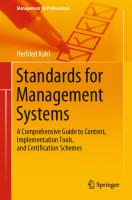Alfresco 3 Enterprise Content Management Implementation [2nd edition] 1847197361, 9781847197368
339 18 11MB
English Pages 600 Year 2009
Recommend Papers
![Alfresco 3 Enterprise Content Management Implementation [2nd edition]
1847197361, 9781847197368](https://ebin.pub/img/200x200/alfresco-3-enterprise-content-management-implementation-2nd-edition-1847197361-9781847197368.jpg)
- Author / Uploaded
- Munwar Shariff
- Amita Bhandari
- Vinita Choudhary
- Pallika Majumdar
- Similar Topics
- Computers
- Information Systems
File loading please wait...
Citation preview
Alfresco 3 Enterprise Content Management Implementation
Install, use, customize, and administer this powerful, Open Source Java-based Enterprise CMS
Munwar Shariff Vinita Choudhary Amita Bhandari Pallika Majmudar
BIRMINGHAM - MUMBAI
Alfresco 3 Enterprise Content Management Implementation Copyright © 2009 Packt Publishing
All rights reserved. No part of this book may be reproduced, stored in a retrieval system, or transmitted in any form or by any means, without the prior written permission of the publisher, except in the case of brief quotations embedded in critical articles or reviews. Every effort has been made in the preparation of this book to ensure the accuracy of the information presented. However, the information contained in this book is sold without warranty, either express or implied. Neither the authors, Packt Publishing, nor its dealers or distributors will be held liable for any damages caused or alleged to be caused directly or indirectly by this book. Packt Publishing has endeavored to provide trademark information about all the companies and products mentioned in this book by the appropriate use of capitals. However, Packt Publishing cannot guarantee the accuracy of this information.
First published: May 2009
Production Reference: 1020609
Published by Packt Publishing Ltd. 32 Lincoln Road Olton Birmingham, B27 6PA, UK. ISBN 978-1-847197-36-8 www.packtpub.com
Cover Image by Ninoslav Babić ([email protected])
Download at Boykma.Com
Credits Authors
Production Editorial Manager
Munwar Shariff
Abhijeet Deobhakta
Vinita Choudhary Editorial Team Leader
Amita Bhandari
Akshara Aware
Pallika Majmudar
Project Team Leader
Reviewers
Lata Basantani
Michael Uzquiano Vinita Choudhary
Project Coordinator
Adrián Efrén Jiménez Vega
Rajashree Hamine
Peter Monks Indexer Acquisition Editor
Hemangini Bari
David Barnes Proofreader Development Editor
Dirk Manuel
Dilip Venkatesh Production Coordinators Technical Editors Mehul Shetty
Adline Swetha Jesuthas Aparna Bhagat
Gaurav Datar Cover Work Copy Editor
Adline Swetha Jesuthas
Leonard D' Silva
Download at Boykma.Com
About the Author Munwar Shariff is the CTO of CIGNEX. CIGNEX is the leading provider of
open source Enterprise Content Management (ECM) solutions for businesses and government agencies. He has worked as the chief architect and manager of engineering teams for eighteen years in the ield of system software, Internet applications, and mobile applications for clients in the United States, Japan, Germany, UK, Hong Kong, Malaysia, and India. He is an expert in Content Management Systems (CMS). Since co-founding CIGNEX in late 2000, he has successfully delivered more than 80 CMS applications using various open source technologies. He has written a number of articles on open source CMS, is an experienced trainer, and a frequent speaker at conferences related to this topic. Munwar earned his MS in Digital Electronics and Advanced Communications from REC Surathkal in India. He has authored two technical books on open source CMS—"Plone Live" and "Alfresco Enterprise Content Management Implementation".
Download at Boykma.Com
About the Co-Authors Vinita Choudhary is a senior consultant at CIGNEX. She has extensive experience in working in a variety of environments with cross-functional, multi-cultural teams as a business analyst and has provided feedback on usability and functional gaps in process lows and proposed solutions. She has re-organized existing repository of documentation, written guidelines for document creation, iling and change control, wrote reference and training material for software developers and published the same. She is involved in providing pre sales support to the sales team and has worked on process streamlining for the company and various documentation aspects.Vinita holds a Masters in Computer Applications degree from Gujarat University, India.
Amita Bhandari is a senior consultant at CIGNEX. As a senior developer, she has rolled out numerous Alfresco deployments world-wide. She has extensive experience in implementing Enterprise Web Applications using J2EE technologies such as JSP, Servlets, Spring, Hibernate, Web Services, Web Scripts and MVC Frameworks. She has worked with clients in media and gaming, healthcare and e-governance. She trained many students in Java and advanced Java technologies. She holds a Masters in Computer Applications from Rajasthan University, India.
Pallika Majmudar is a consultant at CIGNEX Technologies. She is very experienced in Java/J2EE domain including the frameworks such as Struts, Spring, Hibernate, Web services, and Web scripts. She has worked on various CMS applications for the customers in United States, Hong Kong and India. She has implemented Alfresco for clients across verticals like Media, Healthcare, Hi-tech and Communications. Pallika has earned her Masters in Computer Application degree from Gujarat University, India.
Download at Boykma.Com
Acknowledgements We would like to thank John Powell, CEO of Alfresco for providing support to the CIGNEX team. Thanks to John Newton, Ian Howells, Matt Asay, Phil Robinson, Paul Holmes-Higgin, David Caruana, Janine Eastwood, Martin Musierowicz, Luis Sala, Joe Van De Graaff, Floyd Spencer, and Natasha Woodhouse for all of the support. They are great partners to work with. We thank Michael G. Uzquiano, Director of Alfresco Web Content Management, for providing critical feedback and suggesting improvements. Our special thanks to all of our team members at CIGNEX for making this book a reality. We would like to thank Paul Anthony, CEO of CIGNEX for his encouragement. Our sales, presales, and inside sales teams at CIGNEX helped us to understand what customers are looking at. We have learnt a lot through numerous discussions with them. We owe them a party. Our consulting team at CIGNEX presented us with the various lavors of Alfresco implementations that we could not have possibly imagined, with real-life examples as they worked on the production projects. We are thankful to them. We sincerely thank and appreciate David Barnes, Senior Acquisition Editor at Packt Publishing for giving us this opportunity. A BIG thanks to Dilip Venkatesh, Development Editor, and to the entire team at Packt Publishing. It is a pleasure to work with them. Our special thanks to our families and friends.
Download at Boykma.Com
About the Reviewers Michael G. Uzquiano is the director of Web Content Management at Alfresco Software. He has developed the Alfresco Surf and Alfresco Web Studio presentation tier technologies for Alfresco, and guides the WCM and Network product strategies today. He has over 12 years of experience in the ECM industry, having pioneered product and services efforts at Trilogy Software, Epicentric, and Vignette. He's worked in the ields of engineering, consulting, sales, and products. He has also founded a gaming company and a small non-proit organization (with a focus on South America). Michael holds a Master's degree in Management from Northwestern University's Kellogg Graduate School of Management, where he had concentrated on Finance and Strategy. He also holds a Bachelor as well as a Master of Science degree in Electrical Engineering from Cornell University.
Download at Boykma.Com
Adrián Efrén Jiménez Vega works at the Center of Information Technologies (CTI) of the University of the Balearic Islands, in Mallorca (Spain). For three years, he has built and deployed various applications based on Alfresco. Since registering on the Alfresco Spanish forum approximately one year ago, he has dedicated time and openly shared his experience by posting more than 600 messages, and has contributed many practical solutions and useful hints to members of the Community. The 'mini-guides' that he developed are now widely used and referenced among developers in Spain and other Spanish speaking countries. He obtained the "Alfresco Chumby Awards for Community Achievement" in November 2008. Adrián won the "Web Script Developer Challenge" by developing a Web Script solution to limit the space for users, including e-mail notiication. At present, in parallel with these tasks, he is doing a Computer Engineering study project, and is basing his work on document management with the Alfresco platform. I would like to thank all of the people who made possible my participation in this project. In particular, my parents, my sister, my friends at CTI, and specially Maribel Barceló and Xavier Pons for their help and contributions.
Download at Boykma.Com
Download at Boykma.Com
Download at Boykma.Com
This book is dedicated to Amit Babaria, head of U.S. business, and to Manish Sheladia, General Manager for India operations at CIGNEX, without whom this book would not have existed.
Download at Boykma.Com
Download at Boykma.Com
Table of Contents Preface Chapter 1: Introduction to Alfresco An overview of Alfresco Leveraging the benefits of open source State-of-the-art content repository Scalable architecture Open standards-based underlying components Globalization support Security and access control Business process automation Enterprise integration Alfresco Enterprise 3.0—An overview Alfresco Network Alfresco Web Studio Alfresco Share Alfresco Surf Alfresco Repository Public API Alfresco Draft CMIS Implementation Microsoft SharePoint Protocol support How you can benefit from Alfresco Using Alfresco for document management Using Alfresco for records management Using Alfresco for web content management Using Alfresco for collaboration management Using Alfresco for enterprise content search Applications of Alfresco How does the future look like with Alfresco? Enterprise versus Community Labs
Download at Boykma.Com
1 9 10 10 11 12 12 13 13 14 14 15 16 16 17 18 18 19 19 19 19 21 22 23 25 25 26 26
Table of Contents
Better support options Free upgrades Implementing an example solution using Alfresco Where do you get more information? Summary
Chapter 2: Installing Alfresco
27 28 28 28 29
31
Installing Alfresco Out of the box installation architecture
31 32
Client Applications layer Repository Services layer Data Storage layer The components of Alfresco applications Accessing the application
32 33 33 34 34
Choosing the right installation option
35
Enterprise and community editions Operating systems—Windows, Linux, UNIX, and MacOS Databases—MySQL, Oracle, MS SQL Server, and PostgreSQL Application servers—Tomcat and JBoss Portals (optional)—JBoss Portal and Liferay Choose the appropriate software for your installation
Installing on Microsoft Windows
35 36 36 37 38 38
39
Full installation Installation of the Alfresco Tomcat bundle Installation of other Alfresco Components Installation folder structure Starting and stopping Alfresco as a console application Configuring Alfresco as a Windows service
Installing on Linux Installing extensions with AMP Install Summary
Chapter 3: Getting Started with Alfresco Introduction to Alfresco Explorer Log in to Alfresco as an Administrator Screen layout Tool Bar Navigator Breadcrumbs Header Detail
39 42 43 51 52 53
54 55 56
57 57 58 58 59 59 61 61 61
Administration Console
62
User and groups management Category management Data management System information
62 63 63 63
Getting started with content creation [ ii ]
Download at Boykma.Com
63
Table of Contents
Create space Create content Create a link to content My Alfresco dashboards Choosing the My Alfresco dashboard as the start location Configuring personal dashboard using wizard Step one: Selection of layout Step two: Selecting components
63 64 65 66 66 67 68 68
Start with basic configuration Extend Alfresco configuration
70 70
Alfresco ConfigRoot folder Alfresco extension folder Configuration approach Packaging and deploying Java extensions
Install the enterprise license file Change the default administrator password Configure the content store Configure the relational database Configure the email service and email server Outbound email service Inbound email server
71 71 71 73
74 74 74 75 76 76 77
Configure the log files Configure the Alfresco virtual file system Configure the file systems
77 78 78
Configure the default logos Customize the look and feel using CSS Configure multilanguage support Creating a blue print for your application Enterprise intranet as a theme Features you are going to implement Summary
Chapter 4: Implementing Membership and Security The Alfresco membership and security model Users and groups Permissions and roles Authentication How is security imposed in Alfresco? Manage system users Creating new users Search for existing users in Alfresco Explorer Modify user details Deleting a user [ iii ]
Download at Boykma.Com
78 80 80 82 82 83 83
85 86 86 87 88 88 89 90 92 93 93
Table of Contents
Individual user access New user log in and my homepage Update personal details and password Search for existing users in Alfresco share Modify user details using share Manage user groups Create groups and subgroups Add users to a group Remove users from a group Extend security permissions and roles Default permissions Default roles Create a custom role Secure your spaces User roles on a space Invite users to your space Define and secure your spaces Secure your content User roles for content Invite users to your content Choosing the correct security model for you Use Alfresco's out of the box membership system Configuring LDAP for centralized identity management
94 94 95 96 96 97 97 98 99 99 100 100 101 101 102 103 105 106 106 107 107 108 109
LDAP configuration with active directory LDAP synchronisation Daisy chaining
110 112 113
Configuring NTLM for Single sign-on
115
SSO with active directory SSO with CAS
116 118
Migrate existing users to Alfresco Using command-line scripts for the bulk uploading of users Bootstrapping the Alfresco repository with predefined user data Using web services API to create users Summary
Chapter 5: Implementing Document Management Managing spaces Space is a smart folder Why space hierarchy is important Editing a space
119 120 123 124 125
127 128 128 129 130
Editing space properties Deleting space and its contents
130 132
[ iv ]
Download at Boykma.Com
Table of Contents Moving or copying space by using the clipboard Creating a shortcut to a space for quick access
132 132
Choosing a default view for your space Sample space structure for marketing project Managing content Creating content
132 133 134 134
Creating text documents Uploading binary files such as Word, PDF, Flash, Image, Media
Editing content
134 136
138
Online editing of HTML, text, and XML Offline editing of files Uploading updated content Content actions Deleting content Moving or copying content using the clipboard Creating a shortcut to the content for quick access
Managing content properties
138 139 141 141 142 142 142
142
What is Content Metadata? Metadata extractors Editing metadata Adding additional properties
142 143 143 144
Library services Versioning
144 144
Auto Versioning
145
Check In and Check Out
146
Checking out documents Checking in the working copy Undo Check Out to unlock a document
146 147 148
Categorizing content Managing categories Adding categories to content Search content by category Managing multilingual content Versions of Multilingual Content Deleting Multilingual Content Using network drives to manage content CIFS Mapping the drive Drag-and-drop documents in Alfresco through CIFS Check Out and Check In documents in CIFS
File Transfer Protocol WebDAV Microsoft Office 2003 add-ins Support for Microsoft Office 2007 Installation
149 149 150 151 152 153 154 154 154 155 157 157
158 159 160 160 160 [v]
Download at Boykma.Com
Table of Contents
Configuration Features of MS Word add-in Editing a file in Word Recovering deleted content The Data Dictionary and space templates The Data Dictionary space Space templates for a reusable space structure
161 162 163 163 165 165 167
Creating a new space template for reuse Using an existing space template to create a new space
168 168
Discussions on spaces and documents Discussion forums for collaboration
170 170
Forum space Creating discussion forums in the forum space Creating topics in the forum Replying to topics Departmental forums and security Defining forums for groups within a department
170 171 171 172 172 173
Inter-department collaboration through spaces Managing space users Space collaboration through email Starting a discussion on a specific space
174 174 174 174
Content collaboration
175
Owner invites individuals to collaborate on content
175
RSS syndication
175
Using RSS feeds RSS templates
176 177
Migrating existing content into Alfresco Drag-and-drop content to the network drive Using web services to migrate content The ACP Generator's bulk upload utility Summary
177 177 177 178 178
Chapter 6: Implementing Business Rules
179
Using business rules on spaces Organize documents automatically Run rules in the background Dynamically add properties to a document Automatic versioning of documents Send notifications to specific people Chaining all of the business rules Built-in business rules How these business rules work Checking the conditions
179 180 188 188 190 191 192 193 194 194
[ vi ]
Download at Boykma.Com
Table of Contents
What are the actions that are executed? When are these rules triggered? Applying actions to individual content Removing an aspect from a content Handling content transformations Transforming a Word document to PDF Resizing and transforming images OpenDocument Format Converting Microsoft Office documents to ODF
Built-in transformations Executing JavaScript as business rules Use built-in JavaScript as actions Extend business rules with custom JavaScript Set up the Corporate Forms space Create custom JavaScript Execute custom JavaScript as an action
195 197 198 198 199 199 201 203 203
206 206 206 206 207 208 209
JavaScript API Scheduled actions Example of archiving expired content XML configuration file for scheduled actions The cron expression
210 211 211 215 216
Summary
217
Chapter 7: Extending the Alfresco Content Model Custom configuration Configuration files for the default content model Configuration files for custom content model Custom model context file Custom model file Custom web client configuration file
219 220 220 222 223 224 224
Hierarchy of configuration files Custom aspect The need for a custom aspect Steps for adding a custom aspect Define a custom aspect Extend the content model with the custom aspect Configure the web client for the custom aspect Use custom aspect as a business rule Constraints Constraint types REGEX LIST MINMAX LENGTH
224 225 225 226 226 227 229 230 232 232 233 233 233 234
[ vii ]
Download at Boykma.Com
Table of Contents
Applying a constraint Advanced property sheet configuration Display labels Conditional display of properties Converters Component generators Custom content type When do you need a custom content type Steps to add a custom content type Define the custom content type Extend the content model with the custom content type Configure the web client for the custom content type Add custom content type Create a Press Release as HTML content Create business rules targeting the custom content type Custom associations When do you need an association? Define a custom association Use a custom association Presentation Template for custom content types Association example Dynamic models Dynamic custom model Deploying a custom model Activating and deactivating a custom model Updating a custom model
Dynamic web client
234 237 237 238 238 238 239 239 239 240 240 241 242 244 245 246 246 246 248 249 252 253 253 254 254 255
255
Deploying web client customizations Reloading web client customizations
256 256
Dynamic models in a multi-tenancy environment Summary
Chapter 8: Implementing Workflow
257 257
259
Introduction to the Alfresco workflow process Simple Workflow Out of the box features Define and use Simple Workflow
260 260 261 261
Identify spaces and security Defining the workflow process Adding simple workflow to items Sending a notification for approval to the Manager Test your simple workflow
262 263 263 265 266
Email notification templates
268 [ viii ]
Download at Boykma.Com
Table of Contents
Implementing complex workflows The workflow process Advanced workflows Workflow user interactions Out of the box features Creating custom advanced workflows Defining the workflow process Step 1: Create and deploy the task model Step 2: Create and deploy the workflow resource bundles Step 3: Create and deploy the process definition Step 4: Display the workflow images Step 5: Create and deploy the Alfresco Explorer task dialogs Step 6: Test the workflow
Track the status of this workflow through a customized dashlet Out of the box features of the workflow task list's dashboards List of My Tasks To Do Reassign Adhoc Task Manage Adhoc tasks List of My Completed Tasks View the Status of or Cancel a Workflow
269 270 271 272 273 276 277 278 282 285 292 293 295
297 299 299 300 301 302 302
Integration with rules Summary
303 304
Chapter 9: Integrating External Applications with Alfresco The Alfresco content platform Embeddable enterprise content management system Integrated enterprise content management system Various protocols for integration Using web service as an integration solution Using FTP, WebDAV, and CIFS protocols for integration RESTful web services
Web Scripts What is a Web Script How to implement Web Scripts Hello World example Sample out of the box portlet Web Scripts Myspaces portlet Document list portlet Web Script
305 305 306 306 307 308 308 308
309 309 310 312 313 313 313
Web Script to list the latest documents Daily dose integration Web Script in detail Integrating Web Script with an external Java application
314 315 317
Web Script to integrate document search
318
Document search Web Script in detail Calling the Web Script from external application
318 325
[ ix ]
Download at Boykma.Com
Table of Contents
Various application integration examples Integrating with Liferay Various available options Liferay built-in Portlet for Alfresco Using your own API
326 326 326 328 328
Integrating with Drupal Integrating with Joomla! Integrating with Adobe Flex Email integration: MS Outlook, Lotus Notes, Novell, and Thunderbird Integrating with iPhone Integrating with iGoogle
329 330 331 332 333 335
Steps to integrate iGoogle Gadgets with Alfresco Using iGoogle Gadgets
336 337
Integrating with FFMPEG video transcoder
339
Various options for video transcoding Various options for audio transcoding Integrating transformation as an action in Alfresco
339 340 340
Integrating with ViewOnePro image viewer Integrating with the Facebook social network application Creating a new Facebook application Registering the Facebook application with Alfresco
343 346 347 350
CMIS Scope of CMIS Alfresco CMIS implementation
352 353 354
Sample Alfresco CMIS dashlet
354
Summary
357
Chapter 10: Advanced Collaboration Using Alfresco Share Alfresco Share My Dashboard
359 360 363
Customize your dashboard
363
My Profile
365
Viewing your full profile Editing your profile Changing your password
365 366 367
Sites
368
Creating a site Searching for a site Managing your site membership Deleting a site
368 369 370 370
People
370
Searching for a user
370
Using your personal dashboard
371
Entering a site Configure the personal dashboard RSS feed [x]
Download at Boykma.Com
371 371
Table of Contents View scheduled events Using the Alfresco Network
372 373
Using a site
373
Getting Started Site Profile Site Colleagues Site Calendar Site Activities Recently Modified Documents Wiki RSS Feed
374 374 374 374 374 374 374 375
Customize a site
375
Customizing a site's dashboard Editing the site details Configuring the site dashboard RSS feed Configuring the Wiki site dashlet Subscribing to an RSS feed Tagging site content Selecting a page The Wiki page The Document Library page Working with multiple library items The Calendar page The Blog page The Discussions page Managing site users
376 377 378 378 378 379 379 380 386 400 401 406 414 420
Benefits of using Alfresco Share SharePoint protocol support with Alfresco Enterprise 3.0 Handling documents within Microsoft Office Creating a Document Workspace Editing a document Document Versions Adding content to a document library
426 426 427 427 430 431 433
Collaborating on a document
434
Saving a document to the Document Workspace Customize the Document Workspace Manage the Document Workspace membership Working with a Document Workspace document locally
Deleting the Document Workspace
435 436 437 439
442
Document Workspace dashlet in Share
442
Summary
442
Chapter 11: Customizing the User Interface Configuring Alfresco Explorer Configuring views
443 444 444
Configuring space views Applying a Custom View to a space Configuring forum topics sort direction
444 446 448 [ xi ]
Download at Boykma.Com
Table of Contents Adding a custom icon to a space Configuring HTML links to appear in Alfresco Explorer
User configurable dashboards
449 450
450
Writing custom dashlets Using webscripts as dashlets
450 454
Using a FreeMarker dashlet from the repository Presentation templates The FreeMarker template engine within Alfresco The Alfresco objects available to FreeMarker FreeMarker template node model API FreeMarker directives Custom template to preview web pages Custom template for XML content Custom templates for custom space view
Customizing Alfresco Share Presentation templates
457 457 458 458 460 460 461 463 465
466 466
Custom template
468
Configure custom webscripts Configure custom dashlets Configure custom components in Alfresco Share Rich user interface using Flex Alfresco Share 3.0 Integration support
469 471 474 477 477
Customizing JSP Client Various user interface options Summary
479 483 483
Chapter 12: Search
485
Overview Search using Alfresco Explorer Simple search
485 486 486
Search file names only
487
Advanced search
488
Search by content location Search by content category Search by content properties
489 489 490
Extending the search form
490
Configure the web client user interface Search custom content and properties
491 491
Save a search as a report
492
Define complex search criteria Save search criteria as public or private report Reuse a saved search
492 493 494
OpenSearch Alfresco's open search engines
494 495
Keyword search description Sample keyword search in HTML
495 496 [ xii ]
Download at Boykma.Com
Table of Contents Sample keyword search in RSS
496
Alfresco Explorer as an OpenSearch aggregator Registering new search engines Federated search
497 497 499
Configuring the Alfresco search engine The theory behind the search engine Limit search results Indexing properties Configuring Lucene in Alfresco Summary
Chapter 13: Implementing Imaging and Forms Processing Electronic imaging and the paperless office Forms processing Alfresco for imaging and forms processing Sample imaging solution with workflow Setting up space and security Business rule to extract important metadata Transform documents into the required format Define the workflow process Connecting the scanner to network folder Bulk upload scanned documents into the repository OCR integration Intelliant OCR-Alfresco bundle Integration with Kofax Ascent Capture Kofax release script configuration Release script functionality Integration with an eCopy-enabled scanner Summary
Chapter 14: Administering and Maintaining the System Exporting and importing content Alfresco Content Package (ACP) Exporting and importing space content Export of a department space using Alfresco Explorer Importing a department space using Alfresco Explorer
Using business rules to import data Using command line tools The export tool The import tool
500 500 500 501 502 503
505 506 507 508 509 510 511 513 514 515 515 517 518 519 519 522 522 523
525 526 526 527 527 528
529 530 530 531
Data backup List of items to backup
531 532
The content stored in the filesystem The metadata stored in the relational database [ xiii ]
Download at Boykma.Com
532 533
Table of Contents Customization files Membership data Log files
533 534 534
Backup frequency Backing up based on the Alfresco deployment
534 535
Alfresco deployed as a repository application server Alfresco deployed as a Clustered Repository Server Alfresco deployed as hot backup
535 536 537
Upgrading to newer versions of Alfresco Upgrading to a minor release Upgrading to a major release General maintenance tips Regular maintenance of deleted items Examining log files Resetting the administrator password Resetting the complete repository data Migrating servers User quota system Multi-Tenancy Enabling Multi-Tenancy Creating tenants Tenant use case Managing tenants Exporting and importing tenant data
537 538 539 541 541 541 542 542 543 543 544 544 544 545 547 547
Full auditing Controlling audit information Simple audit template for displaying auditing information Summary
Index
548 548 549 550
551
[ xiv ]
Download at Boykma.Com
Preface For the past ten years, we have been implementing various Content Management Systems. We talk to customers who have made multi-million dollar implementations of proprietary software, and faced all kinds of challenges, including vendor lock-in, a rigid code base, and expensive upgrades. At CIGNEX, our focus has been provide value to our customers by using open source alternatives to commercial CMS products. Alfresco 3 offers true Enterprise Content Management (ECM) by providing an open source alternative to Microsoft SharePoint, Documentum, and Interwoven. It is the most popular Java-based CMS, with over 1.5 million downloads, 50,000 live sites, 74,000 community members, and more than 150 application extensions in Forge. Unlike most other open source CMSes, which offered only web content management, Alfresco provided a wide range of solutions to Enterprise customers, with an impressive roadmap. Most importantly, it is created using entirely open standards. This excited us a lot, and we started implementing Alfresco in many enterprises. We became the Platinum System Integration partner of Alfresco. As part of an implementation, we also train our customers so that they are equipped with all of the information required to manage their systems. We have trained many users, administrators, and developers in Alfresco. This book distils the hands-on approach of my training courses into a concise, practical book. This book focuses on business needs rather than technical syntax. We start by showing the reader how to do something—a step by step example. We explain how that process worked. Then, we explain what other options are available, and how they it into the overall picture. We hope this helps the reader to 'generalize' from such examples. We hope that you take advantage of this book by setting up a lexible enterprise Content Management System for your company and customers.
Download at Boykma.Com
Preface
Your feedback is very valuable to us. You can contribute by reporting any errors that you ind in this book, making suggestions for new content that you'd like to see in future updates, and commenting and blogging about this book
What this book covers This book will take you through the complete cycle of implementing, customizing, and administering your ECM installation. The topics that this book covers are as follows: Chapter 1 includes an overview of the Alfresco architecture and the key features of the software. It explains various use cases for using Alfresco for your document management, records management, web content management, and collaboration requirements, and also provides a future roadmap. Chapter 2 provides valuable tips on how to to choose the right installation for you, and also describes installation of the software and how to start using it. Chapter 3 gives the basic information about Alfresco Explorer and also provides you with various ways of coniguring Alfresco, according to your business needs. Chapter 4 describes working with users and setting up security, including LDAP and Active Directory integration. This chapter also introduces concepts such as "Single Sign-on", and the daisy chaining of multiple membership sources. Chapter 5 describes how to use Alfresco as a smart document repository, providing automatic version tracking and control, and accessing the repository from the Web, shared network folders, or FTP. It also includes a description of searching and editing documents directly from Microsoft Ofice Tools. Chapter 6 teaches you how to automate document management tasks by using business rules and various content transformations. Chapter 7 explains how to design custom content types. Chapter 8 teaches you how to automate your business process by using the advanced worklow concepts of Alfresco 3. Chapter 9 integrates Alfresco with external applications. This chapter also includes examples off integrations with Liferay Portal, iPhone, Facebook, iGoogle, Microsoft Outlook, Adobe Flex, and the Ffmpeg video transcoder. Chapter 10 explains how to build collaborative web sites by using document libraries, wikis, blogs, forums, calendars, discussions, and social tagging.
[2]
Download at Boykma.Com
Preface
Chapter 11 explains how to customize the user interface and create your own dashboard layouts, presenting content in custom ways that are relevant to your business. Chapter 12 explains how to content easy to ind by using search, content categorization and metadata. It also includes a description of Alfresco's Open Search features. Chapter 13 describes how to collect paper documents and forms, transforming them into accurate, retrievable information, and delivering content into an organization's business applications. Chapter 14 explains effective administration and the maintenance of the system for eficient performance and high availability. It also explains how administrators can set up Alfresco 3 for multiple business units in a single-instance, multi-tenant environment.
What you need for this book The default installation of Alfresco software requires installing the Windows Enterprise version, Alfresco-Enterprise--Full-Setup.exe, which can be downloaded from the SourceForge project location (http://sourceforge. net/project/showfiles.php?group_id=143373). Now, Alfresco is hosting its own community download area, so you can also download it from http://www.alfresco. com/products/ecm/enttrial/. Select the download package, and you will be asked for a user name and password for the Alfresco content community. At the time of writing this book the latest version is Alfresco Enterprise 3.1 and the installer ile Alfresco-Enterprise-3.1-Full-Setup.exe is approximately 350 MB in size. This installer will install: • • • • • •
Java Development Kit (JDK) [If no JDK is currently installed on your machine] Apache Tomcat 6.0.18 Portable Open Ofice 3 The Alfresco Explorer web application, packaged as a Web Archive (WAR) The Alfresco Share web application, packaged as a Web Archive (WAR) SharePoint Protocol support
To install and run Alfresco, you need at least 500 MB of disk space and at least 512 MB RAM on the desktop or server.
[3]
Download at Boykma.Com
Preface
Who this book is for This book is designed for system administrators, and experienced users or developers who want to install and use Alfresco in their teams or businesses. Because Alfresco is free, many teams can install and experiment with its ECM features without any up-front cost, often without management approval. This book assumes a degree of technical conidence, but does not require specialist system administration or developer skills in order to get a basic system up and running. Alfresco is particularly suitable for IT consultants who want to or need to set up a lexible enterprise Content Management System for their clients, whether this is for demonstration, development, or as a mission-critical platform. This book gets you to that result quickly and effectively. This book also helps business users to make decisions about migrating from an existing proprietary ECM to Alfresco 3. This book is not a developer's guide. However, various examples in the book will help developers to extend Alfresco's functionality and to integrate Alfresco with external systems. Although no knowledge of Alfresco is presumed, exposure to HTML, XML, JavaScript, and related web technologies will help users to get the most from this book.
Conventions In this book, you will ind a number of styles of text that distinguish between different kinds of information. Here are some examples of these styles, and an explanation of their meaning. There are three styles for code. Code words in text are shown as follows: "Note that the scheduled-action-services-context.xml ile has two blocks of XML coniguration." A block of code is set as follows:
fredb Fred Bloggs [email protected]
[4]
Download at Boykma.Com
Preface
When we wish to draw your attention to a particular part of a code block, the relevant lines or items are set in bold:
workspace://SpacesStore
PATH:"/app:company_home"
0 0/15 * * * ?
jobD
jobGroup
Any command-line input or output is written as follows: > chmod a+x ./alfresco--linux-community.bin
New terms and important words are introduced in a bold-type font. Words that you see on the screen, in menus or dialog boxes for example, appear in the text like this: "Go to a space and add a ile by clicking on the Add Content link."
Warnings or important notes appear in a box like this.
Tips and tricks appear like this.
[5]
Download at Boykma.Com
Preface
Reader feedback Feedback from our readers is always welcome. Let us know what you think about this book—what you liked or may have disliked. Reader feedback is important for us to develop titles that you really get the most out of. To send us general feedback, simply drop an email to [email protected], and mention the book title in the subject of your message. If there is a book that you need and would like to see us publish, please send us a note via the SUGGEST A TITLE form on www.packtpub.com or email [email protected]. If there is a topic that you have expertise in and you are interested in either writing or contributing to a book on, see our author guide on http://authors.packtpub.com/.
Customer support Now that you are the proud owner of a Packt book, we have a number of things to help you to get the most from your purchase.
Downloading the example code for the book Visit http://www.packtpub.com/files/code/7368_Code.zip to directly download the example code. The downloadable iles contain instructions on how to use them.
Errata Although we have taken every care to ensure the accuracy of our content, mistakes do happen. If you ind a mistake in one of our books—maybe a mistake in the text or the code—we would be grateful if you would report this to us. By doing so, you can save other readers from frustration, and help us to improve subsequent versions of this book. If you ind any errata, please report them by visiting http://www.packtpub. com/support, selecting your book, clicking on the let us know link, and entering the details of your errata. Once your errata are veriied, your submission will be accepted and the errata added to any list of existing errata. Any existing errata can be viewed by selecting your title from http://www.packtpub.com/support.
[6]
Download at Boykma.Com
Preface
Piracy Piracy of copyright material on the Internet is an ongoing problem across all media. At Packt, we take the protection of our copyright and licenses very seriously. If you come across any illegal copies of our works, in any form, on the Internet, please provide us with the location address or website name immediately so that we can pursue a remedy. Please contact us at [email protected] with a link to the suspected pirated material. We appreciate your help in protecting our authors, and our ability to bring you valuable content.
Questions You can contact us at [email protected] if you are having a problem with any aspect of the book, and we will do our best to address it.
[7]
Download at Boykma.Com
Download at Boykma.Com
Introduction to Alfresco Enterprise Content Management (ECM) is the fastest growing category of enterprise software. Customers who are implementing or upgrading ECM systems are facing issues such as vendor lock-in, high maintenance costs, and a lack of standardization. Open source technologies and open standards are becoming powerful alternatives to commercia closed-source ECM software. Alfresco—a relatively new player in this market—has already gained a lot of momentum by providing content management solutions to enterprises, by using open standards and open source based technologies. The latest release of Alfresco has an Enterprise Edition as well as a Labs Edition. The Alfresco Community Labs product, formerly known as the Community version of Alfresco, is an unsupported product, and is designed for use by developers and technical enthusiasts in noncritical environments. It serves as the research vehicle for new features, and as the platform for the Alfresco Community. Constant innovation of Alfresco Community Labs renders a daily build that offers the latest functionality. The Alfresco Enterprise Edition is a production-ready, stress-tested certiied build that is supported by Alfresco Software Inc. It is a fully-supported Alfresco Product that can be used by corporations and governments that require commercial Service Level Agreements (SLAs). With the release of Alfresco Enterprise Edition 3.0, Alfresco adds Alfresco Share, which is a new collaborative content solution, a draft implementation of the CMIS speciication, and Microsoft Ofice SharePoint Protocol support to Alfresco's innovative ECM platform. This chapter provides an introduction to Alfresco and outlines the beneits of using it for your enterprise's content management requirements. It also introduces the features of Alfresco Enterprise 3.0.
Download at Boykma.Com
Introduction to Alfresco
In this chapter, you will see: • • • •
The overview and features of Alfresco Enterprise 3.0 Key features of Alfresco software How to use Alfresco for your document management, records management, web content management, and collaboration requirements The future roadmap
An overview of Alfresco Alfresco was founded in 2005 by John Newton, co-founder of Documentum, and John Powell, former COO of Business Objects. Its investors include the leading investment irms Accel Partners and Mayield Fund. A combination of the proven track record of its leaders, the features of the technology, the open source business model, and good venture capital backing of the team makes Alfresco unique.
Leveraging the benefits of open source Enterprise customers can reduce costs, minimize business risks, and gain a competitive advantage by adopting the right open source based business software solutions. Based on publicly-available pricing from a range of vendors, a white paper from Alfresco shows how it is possible to save, in the irst year of implementation (based on a 1,000 user coniguration) up to 89 percent of the cost of SharePoint purchases, and up to 96 percent of the cost of other ECM solutions, by using Alfresco's open source ECM. You can reduce the cost of software solution acquisition, deployment, and maintenance by bringing the community into the development, support, and service process. Alfresco is the leading open source alternative for Enterprise Content Management. It couples the innovation of open source with the stability of a true enterprise-class platform. The open source model allows Alfresco to use the best-of-breed open source technologies. It also allows contributions from the open source community to get higher-quality software produced more quickly, and at a much lower cost.
[ 10 ]
Download at Boykma.Com
Chapter 1
State-of-the-art content repository The following diagram provides an overview of the Alfresco content repository and its integration with external systems such as Virtual File Systems, Web Applications, Knowledge Portals, and Web Services.
Knowledge Portals Web Services CRM
App Server
Portal Server
Web Applications
Business Process Engine
Content Repository
FTP Virtual File System
Content Processes
Services
WebDAV
Services
Alfresco Share CIFS
Hot Standby Full-text Indexes & Categories
Storage
Metadata DBMS
A content repository is a server or a set of services that is used to store, search, access, and control content. The content repository provides these services to specialist content applications such as document management systems, web content management systems, image storage and retrieval systems, records management, and other applications that require the storage and retrieval of large amounts of content. The repositories provide content services such as content storage or import, content classiication, security on content objects, control through content check-in and check-out, and content query services to the content applications. What distinguishes content management from other typical database applications is the level of control exercised over individual content objects, and the ability to search content. Access to these services requires wrapping the calls in security to prevent unauthorized access or changes to content or its metadata. The iner the granularity of this security and the complexity of its relationship with other objects such as people and folders requires a more sophisticated mechanism than that provided by traditional database security. [ 11 ]
Download at Boykma.Com
Introduction to Alfresco
The complex requirements of these services imply that much of the business logic of the content repository can be as large as, or larger than, the database itself. Almost all of the content repository vendors provide proprietary service interfaces to encapsulate the breadth of functionality required. Despite having tried over the last ten years to standardize these interfaces, it is only over the last two years that any progress has been made. In 2005, the Java community adopted the JSR-170 standard interface, and Alfresco's content repository is based on this standard.
Scalable architecture The single most important aspect of any ECM system is the underlying architecture. Alfresco supports pluggable aspect-oriented architecture out of the box by leveraging open source standards and components such as Spring, Hibernate, Lucene, CMIS, JSR 168, JSR 170, and JSE6. The architecture is based on open standards. Hence the applications built using Alfresco can be deployed on any environment, such as Windows, Linux, Mac, and so on. It can use any relational database, such as MySQL, Oracle, and so on. The scalable architecture can run on various application servers, such as JBoss Application Server, Apache Tomcat, and so on. It can work with any browser, such as, Mozilla Firefox, Microsoft Internet Explorer, and so on. Also, it can integrate with any portal such as JBoss Portal, Liferay Portal, and so on. In any enterprise, the amount of content that you will manage will keep on increasing. In some organizations such as media, pharmaceutical, healthcare, and so on, the content increases exponentially every year. Hence, scalability is a critical issue when evaluating ECM solutions. Due to its modular and light-weight architecture, Alfresco is highly scalable. Alfresco provides horizontal scalability by having each tier in the architecture deployed on multiple servers. Similarly, Alfresco can scale up vertically by supporting partitioning and load-balancing in multi-server environments. Alfresco server can scale up information by using complex search, structure, and classiication of information. Alfresco server can scale up activities by using complex information per activity with dynamic views and full object-level security.
Open standards-based underlying components Open standards protect enterprise investment, promote innovation, and make it easier for IT departments to support the software. By adopting open standards for their ECM requirements, enterprises can lower the risk of incompatibilities with existing technologies. Enterprise application integration becomes easier with open standards. [ 12 ]
Download at Boykma.Com
Chapter 1
Alfresco is completely built on the following open standards: • •
Java 1.6
•
Java Portlet Integration
•
ACEGI Aspect-Oriented Security Framework
•
Lucene 2.1 Text Search Engine
•
Java Content Repository API
•
Spring 2.0 Aspect-Oriented Framework
•
Hibernate 3.2 ORM Persistence
•
AIFS (Alfresco Intelligent File System) supporting Windows Files sharing (SMB/CIFS), NFS, FTP
•
WebDAV
•
PDFBox iText – Open source Java PDF libraries
•
JSR-223 Java Language Integration—Scripting for Java platform
• •
Jakarta POI – Java API for accessing Microsoft ile formats Open Ofice 2.x JBPM 3.2
Globalization support If your enterprise has a global business model, it is very important for you to provide content in multiple languages. Most enterprises look beyond their geographic borders for new markets. The majority of web users speak little or no English. Hence, ECM systems should be designed with globalization in mind. Alfresco out of the box supports several major languages, including Chinese, Dutch, English, French, German, Italian, Russian, and Spanish.
Security and access control Protecting unauthorized access to content is a key requirement for enterprises. This is true for corporate web sites, intranets, extranets, front ofice, and back ofice applications. A nice thing about Alfresco is that permissions can be applied at a space (folder) level, or can be set for each individual content item. Out of the box, Alfresco supports a relational database-based membership system, and also supports external identity management systems such as LDAP, NTLM, Kerberos, and Active Directory. [ 13 ]
Download at Boykma.Com
Introduction to Alfresco
Essential library services Library services are required if you want to manage, leverage, modify, and control the content in an ECM system. Alfresco provides library services such as Check-in and Check-out, version control, auditing information, and content streaming. Using Alfresco, you can deine the library services to be executed automatically, based on business rules. For example, every edit to the content can version the content automatically. Or every Check-out can move the content to a speciic location, again based on business rules. Alfresco provides additional intelligence on the content by adding metadata (data about data), business rules, security rules, and collaboration rules dynamically, by using aspect-oriented programming. Alfresco also provides features such as content metadata extractors, content transformers, translations, and auto categorization, to make the content intelligent.
Business process automation Business process automation increases productivity, reduces costs, streamlines processes, and shortens operation cycles. Alfresco includes JBoss Business Process Manager (JBPM) as a business process management and automation solution. This helps to manage the document life cycle by providing security and audit trails capabilities.
Enterprise integration Alfresco provides open standards based protocols for integrating with external applications. Some of the application integration examples are mentioned in this book in Chapter 9. Alfresco can be used either as an embedded repository, or as an external content repository. Because it is open source, you can re-use the integration components for your business applications, thereby saving time and money. Alfresco, now integrates with applications such as Facebook, ViewOne Pro, and iGoogle, and gadgets such as iPhone. Quark Publishing System 8 and Alfresco are working together towards bringing web-based storage and collaboration for Quark assets. Alfresco integration with Joomla! is a perfect example of how cooperation between open source projects can yield innovative solutions more rapidly than a proprietary model. Alfresco integrates with Kofax Ascent Capture and offers customers access to a comprehensive production capture solution, including automatic document classiication, data extraction, and validation for both Internet-based distributed capture or centralized environments. [ 14 ]
Download at Boykma.Com
Chapter 1
Alfresco integrates with an open source J2EE-based leading portal framework called Liferay. The Alfresco-Liferay bundle is an out of the box solution that provides an excellent portal-based ECM solution. Drupal, a free and open source modular framework and Content Management System (CMS) written in the PHP programming language, can also be integrated with Alfresco to yield effective solutions. Alfresco integrates with external identity management systems such as LDAP and Active Directory, and supports centralized security and single sign-on.
Alfresco Enterprise 3.0—An overview Alfresco Enterprise 3.0 is built on the Alfresco Surf platform. This platform enables you to build dynamic, REST-oriented web applications and collaborative web sites. . The Surf platform is designed to work in a number of different web environments. It includes content-oriented components designed around the Yahoo! User Interface (YUI) Library and Adobe Flash for dynamic uploads and the preview of content and other information. These new user interface components make it much simpler for users to develop new collaborative web applications. It is also designed so that it can work as a Web Part in Microsoft SharePoint Portal. Alfresco Share Collaborative Workspaces
Alfresco Surf Components
Pages
Templates
Document Management via Microsoft Office
Web Content Management Java Server Faces (JSF)
Alfresco Repository
JSR-170
Pluggable Services E-mail File System RSS Transformation ... Composition Categorisation Web Navigation
WebDav FTP
Search
Nodes, Links, and Hierarchies Persistence and Storage Security (User, Access Control) Versioning Categories Events XML I18N
RDBMS
Java/JCR API
Pluggable Aspects Summary Version Archive Translate Thumbnail Approve Lockable Effective Dublin Core ...
Repository
CMIS
Behaviour
Index FTS Query Language Path Category Report External (Virtual) Pluggable Index Engine
Workflow (state, transition) Actions (Java, script) Outgoing / Incoming Events Resource Assignment Access Control Audit Pluggable BPM Engine
Messaging (E-mail, JMS)
SharePoint Protocol
Services Content Server System Meta Data (repo, search, behaviour) Implementation Invocation Script Integration Aspects and Services
FILE SYSTEM
[ 15 ]
Download at Boykma.Com
BPEL
CIFS
REST/Web Services API
Introduction to Alfresco
Alfresco Network Alfresco Enterprise subscription customers are provided with access to Alfresco Network. Alfresco Network provides an easy-to-navigate portal frontend through which customers can access enhanced Enterprise features, including the following: • • • • • • •
Alfresco Knowledge Base: This is a repository of certiied solutions, recommendations, and best practices for building with and coniguring Alfresco's Enterprise product. Alfresco Call Tracking: This supports the creation and tracking of support tickets through to resolution. Documents and Downloads: This provides full access to Enterprise-certiied product releases and their associated documentation. Extensions / Add-on Library: This provides access to oficially certiied and supported extensions and add-ons that can be plugged into your existing Alfresco Repository or Alfresco Surf presentation layer. Enhanced Support Experience: This provides live interaction with support engineers, document lockers, and also provides integrated call tracking history. Heartbeat and Monitoring: These provide remote support for the Alfresco Repository in order to monitor the heartbeat and health of the system, collect log iles, and provide a quicker resolution turnaround. Enterprise News Feeds: These provide access to all of the latest updates, consolidated into feeds around product, support, and community news.
Alfresco Web Studio Alfresco Web Studio is a visual, drag-and-drop, designer for building web sites using the Alfresco Surf platform. It features graphical overlays that facilitate the building of your web site's pages, navigation structure, templates, and presentation layout. Web components snap into your site's pages through simple drag-and-drop interactions. Using Alfresco Web Studio, you can quickly create custom web sites while leveraging the strengths of the Alfresco Web Content Management runtime and repository.
[ 16 ]
Download at Boykma.Com
Chapter 1
Alfresco Web Studio is available for Surf designers who want to build Surf applications by using a visual, drag-and-drop designer. By using Alfresco Web Studio, application designers are able to browse a library of Alfresco Web Components and visually assemble their web experience. This puts the full-breadth of Alfresco Collaboration, Document Management, and Web Content Management functionality at their ingertips. It also opens the doors for Web Component provisioning from other open source and open standards vendors (that is, Google Gadgets and so on).
Alfresco Share Alfresco Share delivers out of the box, collaborative content management. Alfresco Share simpliies the capturing, sharing, and retrieval of information across virtual teams, boosts productivity, and reduces network bandwidth requirements and email volumes between project team members.
[ 17 ]
Download at Boykma.Com
Introduction to Alfresco
Alfresco Share is built on Alfresco's innovative ECM repository. Additionally, Alfresco Share introduces a new, simpliied, easy-to-use and easy-to-adopt knowledge worker UI. The current JSF client will still be available and unchanged, but, the migration to the new UI will be paced by the community and by the community's self-migration to the new UI infrastructure and user experience. Now, you can share content in a document library and also have access to that content via thumbnails. You can upload project content in bulk and let others choose content via thumbnails and view content in a Flash viewer—allowing users to view content regardless of the originating application or product version (for example, Microsoft Ofice 2007). It is also possible to search rich metadata for document properties and tags. The content can be tagged, and access to the tags can be shared. Social tags can also be shared and iltered. Discussions can be created on sites, documents or even topics, and the content can also be provided via an RSS feed.
Alfresco Surf Alfresco Surf is the presentation tier technology utilized by Alfresco for its entire 3.x product suite. Alfresco Surf works hand-in-hand with Alfresco Web Content Management, and provides virtualized content retrieval, preview, and test support for user sandboxes and web projects. Applications built with Alfresco Surf can be deployed from Alfresco Web Project spaces to production servers while taking full advantage of Alfresco WCM's Enterprise class features.
Alfresco Repository Public API The Repository Public API provides content and collaboration services for customizing and developing Alfresco applications. It was introduced with Labs 3b, and offers services such as site management, site activities, tagging, commenting, thumbnails, blogs, wikis, and forums for supporting social collaboration. These new REST APIs are based on ATOM Publishing. The Repository Public API has two forms: • •
A RESTful API for remotely connecting to the Repository (as used by Alfresco Share.) A Javascript API for developing extensions to the Repository (as used in Web Scripts, Actions etc.)
[ 18 ]
Download at Boykma.Com
Chapter 1
Alfresco Draft CMIS Implementation The Alfresco Enterprise 3.0 release includes a Draft CMIS Implementation. The Content Management Interoperability Services (CMIS) speciication deines a domain model and a set of API bindings that can be used by applications to work with one or more Enterprise Content Management repositories or systems. The Alfresco Draft CMIS Implementation includes: CMIS REST API binding, CMIS Web Services API binding, CMIS query language, Apache Abdera CMIS Extension, and CMIS REST API Binding Test Harness. The CMIS implementation will provide the following beneits:. • • • •
Being a write once, run-anywhere application Integrating multiple repositories Supporting business processes across repositories Requiring users to learn only one UI for all repositories
The CMIS technical draft speciication (v0.5), announced on September 10th 2008, has been developed jointly by EMC, IBM, Microsoft, Alfresco, Open Text, Oracle, and SAP.
Microsoft SharePoint Protocol support Alfresco was the irst ECM to offer Microsoft Ofice SharePoint Protocol support. vailable at a lower cost and with no additional client installation, this is remarkable. It also allows a choice for hardware, database, operating system, application server, and portal products.
How you can benefit from Alfresco Alfresco offers Enterprise Content Management (ECM), such as document management, collaboration, records management, knowledge management, web content management, and imaging. You can conigure and customize Alfresco to address your speciic business requirements. Some of these are listed below for your reference.
Using Alfresco for document management Using Alfresco, you can implement document management solutions such as Enterprise Document Management, Digital Asset Management, and Contracts Management.
[ 19 ]
Download at Boykma.Com
Introduction to Alfresco
Alfresco document management features provide organizations with all of the services necessary for creating, converting, managing, and sharing electronic documents. Built on industry-standard open source platforms, Alfresco provides version management and search capabilities. The document management administrator interface allows you to import and export workspaces and documents, deine security, and provide user management through the deinition of users, groups, and roles. Cost effective upgrades and data migration administration are some of the key beneits. A built-in data management and transformation engine provides you with the ability to transform the data into required formats, based on business rules. Integrated worklow provides you with full control over the document life cycle, management, and process low. Presentation templates and dashboard views provide you with a personalized and real-time reporting of your content. The preview feature is useful for viewing the content in combination with other content elements. Similarly, the composite document feature helps you to logically group documents and digital assets for your marketing projects. Digital Asset Management provides a single access point for all of your rich digital media and their underlying metadata information throughout the extended enterprise. Alfresco centralizes storage and provides easy, eficient, enterprise access to digital assets, and allows them to be quickly repurposed, which streamlines processes and saves money. Whether it's an employment contract, a purchase agreement, a maintenance contract, or a collaboration agreement with a business partner, in order to protect a company's commercial interests, one should guarantee completeness, validity, traceability, and inalterability. Alfresco's document lifecycle management features ensure that people in various departments, divisions, or regions of a company can work together to support all of the processes relating to a contract throughout its lifecycle—from creation, through fulillment and modiication, to termination. Key features include: • • • • • • •
Flexible metadata management Full audit control Transformation of data Security and version control Indexing and full text search Locking, Check-in and Check-out Ofline briefcase synchronization to allow ofline access content [ 20 ]
Download at Boykma.Com
• • • • •
Chapter 1
Taxonomy and categorization of content Advanced search with combined metadata, location, and multi-category search Soft deletes and deleted documents recovery support Scheduled jobs and actions Management of web assets
Using Alfresco for records management Using Alfresco, you can implement records management solutions, such as enterprise records management, compliance, imaging, forms management, and business process management. Alfresco's record management features provide a secure, auditable environment for creating, declaring, classifying, retaining, and destroying records. Organizations can ensure compliance by deining and enforcing policies for records use, storage, and disposition, with a legally-defensible audit trail. Records management capabilities are modeled to support the US Department of Defense 5015.2 Records Management standards. Alfresco provides ile plan templates for numbering, classiication, disposition, and other metadata-driven population of records. Disposition includes the transfer of records and/or the ultimate destruction of the records. Predeined reports will provide you with information about recent records, records due for cut-off, records due for expiry, records due for transfer, and records due for destruction. The lifecycle determines the disposition of the record, including when the records will be cut off or grouped together, how long the records will be held, and what happens to the record after the holding period expires—whether they are transferred to a records holding area, or whether they should be destroyed. By integrating with scanning and OCR technologies, Alfresco provides an end-to-end solution for collecting paper documents and forms, transforming them into accurate, retrievable information, and delivering the content into an organization's business applications. The information then becomes full-text searchable, and goes through various lifecycles based on the organization's deined business process Emails are considered as records in some organizations. Alfresco enables you to drag-and-drop emails from Microsoft Outlook into the ile plan space. The system will extract the metadata from email iles and populate information such as who the e-mail is from, who the recipients are, and the subject of the email. Email content is stored in a secure and scalable repository, and is also full-text searchable. [ 21 ]
Download at Boykma.Com
Introduction to Alfresco
Key features include: • • • • • • • • • • • •
Record plans Automatic conversion from proprietary ofice formats to long-term vendor neutral formats such as Open Document Format (ODF) and Portable Document Format (PDF) Vital records information management Record cut-off information management Record holding and retention management Record transfer process Record destruction management Record lifecycle management Archival policies Disposition schedules Restriction of user functions Audit trails
Using Alfresco for web content management Using Alfresco, you can implement web content management solutions with a scalable content repository, a web 2.0 AJAX-based user interface, lexible worklow, multi-language support, and a robust search engine. Alfresco web content management features provide a rich environment for creating, managing, and publishing web content, along with an infrastructure for supporting multiple sites. This managed content can include text, HTML, XML iles, graphics and photos, video or audio, and specialized programming required for user interaction. Through this solution, organizations can integrate multiple disparate sites and data formats, and give users (often sales people, partners and customers) rapid access to information, and in a timely manner. Because, Alfresco web content management is built on open source platforms, supporting, managing, and expanding these systems can be straightforward and cost-effective. Alfresco supports a wide range of protocols, such as HTTP, HTTPS, WebDAV, web services, XML-RPC, FTP, and RMI for the exchange of content with external systems. With the help of technologies such as RSS and web services, the content is delivered to various channels such as public internet sites, internal marketing sites, and portals. Alfresco leverages the existing infrastructure for membership such as LDAP, Active Directory, and Relational databases. A granular level of security enables content authors to secure a single web page and also the iles, embedded images, and videos within a web page. [ 22 ]
Download at Boykma.Com
Chapter 1
Users of the Alfresco web content management system are typically nontechnical business users, or subject matter experts who do not understand HTML syntax. Alfresco includes inline editors to edit text, HTML and XML content, and connectors to edit the ofice documents using desktop tools of your choice. The transformation engine is used to transform content from one form to another. For example, all of the incoming images of various types and sizes can be transformed to a standard format and size. Drag-and-drop layout development lets users customize the look and feel of web sites without waiting for assistance from developers. Alfresco speaks your language and supports multilingual content management. A robust, full-text search engine lets you search your web content (HTML, PDF, MS-Word, PowerPoint slides, and so on) based on your security access permissions. Advanced search features enable you to search web content based on its metadata and keyword values. Key features include: • • • • • • • • • • • • •
Standards-based forms for creating content An e-mail based worklow and approval process An in-context review or view of changes in the context of a live site Managing branches and support for parallel branching Pre-built templates for both web sites and web site components The integration of enterprise systems The re-use of existing sites–easily re-use an existing look and feel High-availability, fault tolerance, and scalability support for any number of sites, auto failover, and clustering of the delivery tier Multi-site change set management–support for projects, sandboxes, change sets, layers, and snapshots A preview feature with presentation templates The management of web assets Brand management A Digital Image Library
Using Alfresco for collaboration management Using Alfresco, you can implement collaboration solutions, such as corporate and departmental intranets, knowledge management, and client and project extranets.
[ 23 ]
Download at Boykma.Com
Introduction to Alfresco
Alfresco collaboration features provide the infrastructure, integration points, and tools required for accessing, sharing, and distributing content among users or systems. Built upon industry standards, open source platforms, Alfresco helps you to quickly deine and develop environments for teams (project teams, associations, research, and so on) that will streamline processes, reduce costs, and improve time to market. Users can manage and collaborate on documents, web information, and forms within a single system through a consistent user interface. A comprehensive security model that is based on individuals, groups, projects, and team spaces provides you with the highest level of control. The solution leverages the existing infrastructure, such as LDAP or Active Directory, for authentication and authorization. A web-based rules engine enables business users to deine the business and content rules appropriately, without the help of programmers and IT. Alfresco supports a graphical tool for deining the worklow and business process management for content low in collaborative environments. Users can discuss content by using the discussion forums and discussion threads tied to the content. Users can subscribe to content and receive email notiications when content is added or updated. The solution supports both inbound and outbound RSS syndication for sharing content beyond the corporate irewalls. Interfaces such as Common Internet File System (CIFS) and WebDAV allow each team member or department to map the folder on the server as a local network drive. This enables the bulk transfer of iles between your local system and the central server repository. Users can use their favorite editors to edit the content that is mapped in the local network drive. Knowledge Management (KM) refers to a range of practices used by organizations to identify, create, represent, and distribute knowledge for re-use, awareness, and learning across the organization. Key features include: • •
Team spaces
•
Discussion forums
•
RSS syndication
•
Full audit control
•
Message boards
•
Ad-hoc security A version controlled content repository [ 24 ]
Download at Boykma.Com
•
Chapter 1
•
Full-text search of various content items
•
Integration of enterprise systems
•
User-controlled routing
•
High availability, fault tolerance, and scalability Business process-driven content management
Using Alfresco for enterprise content search Most ECM systems do not consider search to be an important part of Enterprise Content Management. Search functionality helps us to locate information quickly, to generate business reports, and to make business decisions. The following features of Alfresco will provide you with an enterprise search solution: • •
Single-point access to an enterprise content repository
•
The ability to index documents and provide metadata search capabilities
•
The ability to search for users and collaborative groups
•
Full-text search of documents
•
The ability to build and share reports by using saved searches The ability to search archived content
Applications of Alfresco Because the architecture is lexible and extensible, you can build various applications using Alfresco, such as: • •
Enterprise document repositories
•
Enterprise knowledge management portals
•
Corporate web sites
•
On demand publishing
•
Intranets
•
Scalable content repositories
•
Marketing communications
•
Compliance and records management
•
Financial applications that involve security, forms handling, and an approval process Research portals for collaboration and the sharing of information [ 25 ]
Download at Boykma.Com
Introduction to Alfresco
Alfresco's web site (http://www.alfresco.com) has a list of customer case studies. Going through these case studies will help you understand the type of applications that you could develop using Alfresco.
How does the future look like with Alfresco? This book is based on Alfresco Enterprise 3.0. This book is an update to a previous book, which was on the Alfresco 1.4 release. The Alfresco system has evolved towards a state-of-the-art, one-point solution to the ECM needs. In 2009, Alfresco aimed to focus on ive key areas: • • • • •
New and enhanced team and enterprise collaboration services Publishing and management services for dynamic, Web 2.0-enabled web sites Web client usability Scalability, performance, and enterprise-readiness Standards
There has been so much interest from international organizations, governments, and multinational corporations that translation seems a natural extension of the Alfresco model. Alfresco has weaved itself into a number of other products. Products such as Quark, Acrobat.com, CAStor and Adobe LiveCycle are just a few to mention who have incorporated the Alfresco ECM into their products in some way.
Enterprise versus Community Labs Alfresco spent the summer of 2008 releasing Alfresco Labs 3, which includes a version of their new collaboration solution, Alfresco Share, and Surf which is a new development platform. From there, they spent time performing extensive testing to prepare for the release of their latest enterprise version. The enterprise version is the certiied build of Alfresco—the one that is sold to production environments for companies and government organizations that want a stable, supported solution. Alfresco currently has over 700 organizations using the enterprise version.
[ 26 ]
Download at Boykma.Com
Chapter 1
Enterprise releases are available to customers with an enterprise subscription. Enterprise releases are tested and certiied for customer deployment. The releases include a maintenance release train of engineering-led and customer-driven bug ixes to ensure successful operation in an enterprise environment. These bug ixes will periodically be made available in the community code-line, where they are mixed in with upcoming features and other product enhancements. Maintenance release schedules are driven by Alfresco Support. Enterprise Edition
Community Labs
100% Open Source with Commercial Support
100% Open Source. No Alfresco or Certiied Partner Support
High-Availability Cluster Certiied
No High-Availability Cluster Testing
Scalability Certiied
No Scalability Testing
Stress Tested, Certiied and Supported Build
Daily Build with SVN Access
Certiied across Combinations of both Open Source and Commercial Stacks
Quality Assurance on Periodic Build on a Basic Open Source Stack
Better support options Alfresco comes with multiple support options. Firstly, it is supported by the company Alfresco, which gives users direct access to Alfresco's engineering team and the most recent bug ixes. This is currently the best way to receive high-quality support for the Alfresco software. However, as more and more people adopt the software, the options for quality support beyond Alfresco–the company–will improve. At any given point in time, the following three support alternatives exist for Alfresco open source software: • • •
In-house development support: Because the source code is open source, you can train your developers in-house to support your application that has been built using Alfresco. Community support: Alfresco already has a big community world wide. With a growing community, you can always get help through the Alfresco community forums, although the quality of support can vary. Alfresco enterprise network support: As mentioned, Alfresco Inc. currently provides the highest quality option for production and development support. This support is provided to the company's customers who are using the Enterprise product. It includes direct access to the engineers who write the Alfresco code, up-to-date bug ixes, coniguration assistance, and a range of other services. [ 27 ]
Download at Boykma.Com
Introduction to Alfresco
Free upgrades For every new release, you will receive free, upgraded software. You might have to take care of your speciic customization to upgrade to the latest version of the software. It is important to follow best practices while implementing Alfresco, so that upgrades are easier and less expensive to handle.
Implementing an example solution using Alfresco Subsequent chapters of this book contain examples to help you implement your requirements, such as collaboration, customization, document management and so, on using Alfresco. These examples are an attempt to solve similar content management problems, that are encountered in a typical enterprise. The idea of providing examples in this book is to: • •
•
Engage the reader, and keep the material feeling realistic. Help you apply the features of Alfresco to your business decisions. You will see in the ictional example that decisions are made for particular reasons, and you can compare and contrast these reasons (and thus the decisions) with your own situation. Give the book an overall theme, through a narrative engine, to keep things moving and not make this book feel like technical documentation.
Where do you get more information? The best place to start looking for more information is Alfresco's own corporate web site (http://www.alfresco.com). You can ind the latest news and events, various training programs that offered worldwide, presentations, demonstrations, and hosted trails on this web site. Alfresco is 100 percent open source, and all of the downloads are available from the SourceForge.net web site at http://sourceforge.net/project/showfiles. php?group_id=143373. The Alfresco Wiki (http://wiki.alfresco.com) contains documentation including a tutorial, user guide, developer guide, administrator guide, roadmap, and so on.
[ 28 ]
Download at Boykma.Com
Chapter 1
The Alfresco discussion forums (http://forums.alfresco.com) are the best place to share your thoughts, and to get tips and tricks about Alfresco implementation. The discussion forums are available in multiple languages which can be selected on the home page of the Alfresco web site (www.alfresco.com). If you would like to ile a bug or learn more about the ixes in a speciic release, then you must visit the bug tracking system at http://issues.alfresco.org/
Summary Alfresco is the leading open source alternative for Enterprise Content Management. It couples the innovation of open source with the stability of a true enterprise-class platform. The open source model allows Alfresco to use the best-of-breed open source technologies and contributions from the open source community in order to get higher-quality software produced more quickly, and at a much lower cost. Alfresco provides the key features of a scalable, robust, and secure Content Management System, in order to deliver trusted and relevant content to your customers, suppliers, and employees.
[ 29 ]
Download at Boykma.Com
Download at Boykma.Com
Installing Alfresco One of the remarkable features of Alfresco is the ease with which it can be installed and deployed. The simple out of the box installation is quite straight forward, with preconigured options that are aimed at having a complete, working content management system in no time. This chapter provides you with a basic understanding of Alfresco architecture, various installation options, and the key terminologies used. By the end of this chapter, you will be well equipped with the information necessary to make a choice of a suitable operating system, database, application server, and other software required for your installation. This chapter is essential reading matter for anyone not already familiar with Alfresco. By the end of this chapter, you will have learned about: • •
The overall architecture of Alfresco
•
Out of the box full installation of Alfresco
•
Installing Alfresco Components
•
Determining what is the correct installation option for you
•
Installing Alfresco and all of the required software Installing modules with AMP Install
Installing Alfresco Before delving directly into installation, it is important for you to understand the architecture behind Alfresco and the various installation options available to you. This will help you to make good decisions in selecting the appropriate software for your business application.
Download at Boykma.Com
Installing Alfresco
Out of the box installation architecture The Out of the box deployment of Alfresco is a typical web application architecture, consisting of different layers, as shown in the next igure. This new architecture is basically N-tier and delivers scalability without the need for massive hardware and software investment. It can also accommodate more users with the existing hardware resources. The layered architecture of Alfresco provides the beneits of easily manageable, lexible, and highly scalable content management solution. Client Applications CIFS/SMB
WebDAV
Microsoft Office
Alfresco Explorer (JSF based Web Client Application)
FTP
JCR
Alfresco Share (Collaborative Dynamic Web 2.0 Application)
Repository Services Alfresco Components SharePoint Protocol
Alfresco Surf
REST/Web Service API
CMIS
Alfresco Repository Services Metadata
Library Service
Security Service
Workflow
Collaboration
Search Service
Data Storage Binary content
Content DB
Lucene Indexes
Client Applications layer The Client Applications layer contains the actual application, as the web browser, on the user's machine, that is, basically the presentation layer. Out of the box, Alfresco provides two client applications: Alfresco Explorer and Alfresco Share. Alfresco Explorer is a pure document management web application, and Alfresco Share is a web 2.0 application, that provides dynamic, collaborative support. In the next couple of chapters, we will talk about these two applications in detail. Along with these two applications, Alfresco provides support for CIFS, FTP, WebDAV, Microsoft ofice, and so on. Refer to the topic in Chapter 9, named Integrations, for more information on the different client applications that are integrated into Alfresco in order to leverage the services provided by Alfresco. [ 32 ]
Download at Boykma.Com
Chapter 2
Repository Services layer The Repository Services layer consists of Alfresco components and services. This new architecture provides a clear separation between the presentation tier and the repository tier. The Alfresco RESTful API provides access to its services via HTTP, which makes it accessible to other tools and applications. The Alfresco Surf platform enables you to build dynamic, REST-oriented web applications and collaborative web sites. More detailed information about Surf platforms are provided in Chapter 11. The SharePoint protocol offers greater choice for Microsoft users, by providing them with the irst open source, fully-compatible SharePoint repository. Companies can leverage existing investments in Linux and Java, as well as Microsoft .NET connection software, to signiicantly reduce their SharePoint total cost of ownership and maximize their hardware and software investments. Chapter 11 describes SharePoint protocol in detail. The Content Management Interoperability Services (CMIS) speciication deines a domain model and a set of API bindings that can be used by applications, to work with one or more Enterprise Content Management repositories or systems.
Data Storage layer The Data Storage layer stores the data in a relational database and a ile system. The content in Alfresco is stored in persistent back-end systems such as a database and ile system. There is a reason for using both database and a ile system as content storage. Any content within Alfresco consists of two elements—the content itself and information about the content (metadata). The actual content can be anything from simple documents (HTML, XML) to images, audio, and video. The actual content and its related versions are stored as binary iles in the ile system. Storing content in a ile system has its own advantages. It allows a very large amount of content, random-access streaming, and options for different storage devices. It is important to note that Alfresco is agnostic with respect to the ile system it utilizes. It is possible to conigure Alfresco to use a vast diversity of ile systems. Alfresco uses Lucene—a popular open source search engine, to provide metadata searching, and full text search capabilities of the content. Apart from the actual binary content, Lucene's index iles are also stored in the ile system. The content metadata consists of information that includes elements like: • • •
The format of the content The date the content was created The language the content is in
The security settings are stored in the relational database. [ 33 ]
Download at Boykma.Com
Installing Alfresco
The components of Alfresco applications The application server hosts the user interface and domain logic. It provides an abstraction and enables communication between the client and storage layers. In the case of Alfresco, the application server houses Alfresco applications (such as the Alfresco Explorer and Alfresco Share) and the Alfresco repository. The Alfresco repository provides a set of reusable cross-cutting content management services such as content storage, query, versioning, and transformation, which may be utilized by one or more applications. An Alfresco application provides a complete solution tailored for a speciic area of content management such as document management and records management. The user interfaces for all of these applications are referred to as Alfresco Explorer and Alfresco Share. Alfresco Explorer is the JSF based client, which is highly customizable and conigurable according to speciic user requirements. The out of the box web client gives you lot of packaged functionality. With the web client management console, you can manage users, security, content, business rules, and so on. Additionally, Alfresco Share introduces a new, simpliied, easy-to-use, and adopt knowledge worker UI. The current JSF client is still available and is unchanged.
Accessing the application There is no installation or coniguration required for the Alfresco user interface. Any number of web browsers can connect to the application without prior client installation activities. The out of box installation comes with Alfresco Share and the Alfresco Share web client, which you can use to connect to the Alfresco repository through web-based applications. Apart from these applications, Alfresco's out of the box installation supports various client applications for accessing Alfresco content via Web Services or protocols such as FTP, WebDAV, and CIFS: • •
•
File Transfer Protocol (FTP): This is useful for transferring iles from your local ile system to the remote server. WWW Distributed Authoring and Versioning (WebDAV): This is primarily designed for editing and managing iles on remote web servers in a structured way. For example, an application like Adobe Photoshop can directly open and edit a ile in the Alfresco content repository. This gives you the lexibility of using your own favorite editor to edit the content on the Alfresco server. Common Internet File System (CIFS): This maps Alfresco's content as your local ile system folder. [ 34 ]
Download at Boykma.Com
Chapter 2
Web Services: Most of the ECM products, on the market store content, are in a proprietary format, which is like a black box. Alfresco's content is stored as per the JCR (Java Content Repository-JSR 170) open standards. Any JCR-compliant client application can read content that is stored in the Alfresco repository. This is one of the key selling points of Alfresco. An API is provided out of the box so that you can connect to the Alfresco repository from your applications, through web services or JCR integration.
Choosing the right installation option Alfresco is a completely open source application, which is developed using open standards. Hence, it runs on various operating systems, relational databases, application servers, web browsers, and portals, and supports various languages. Let us examine all of the choices, and determine which option is right for you.
Enterprise and community editions Alfresco currently provides two types of product download options: • •
Alfresco Community Lab Network Alfresco Enterprise Network
Both of these options have the same code base and features, and are completely open source. For both the options, you can use the Alfresco documentation (Wiki), community support (forums), and community-contributed add-on products. Alfresco Community Lab Network is free. Alfresco Enterprise Network requires a per-CPU license fee. The Alfresco Community Labs Network is an unsupported product and is mainly designed for developers and technical enthusiasts in non-critical environments. Alfresco Community Lab is released early and often, and renders a daily build, while offering the latest functionality. It doesn't provide scalability or high availability certiications. I would recommend this for use as the research vehicle for new features, and as the platform for the Alfresco Community, and consider it as a test drive before you install the Enterprise edition. If you are implementing Alfresco for a major corporation or a inancial, insurance, government or healthcare organization, I would recommend that you go for Alfresco Enterprise Network support. The primary beneit is that with the support of Alfresco and its certiied partners you will get a stable, reliable, certiied, and supported application with warranty and indemnity. Your Alfresco version will be certiied on all available stacks, such as Linux, Windows, MySQL, Oracle, and so on. You will also beneit from Alfresco support, which includes problem resolution, compatibility advice, migration advice, and upgrade support. For mission-critical applications, you will get 24 x 7 support from Alfresco experts. [ 35 ]
Download at Boykma.Com
Installing Alfresco
Operating systems—Windows, Linux, UNIX, and MacOS Choosing an operating system to run Alfresco on will be based on various factors. For some companies it depends on in-house expertise. For example, if you have administrators and I.T staff who can easily manage business applications running on a Microsoft windows platform, then your choice could be to go with the Windows operating system. For some companies it is based on the integration requirements with existing systems. If you do not have any preferences, I would recommend that you go with Linux operating system for production use. Linux source code is freely distributed. Tens of thousands of programmers have reviewed the source code to improve performance, eliminate bugs, and strengthen security. No other operating system has ever undergone this level of review. The key advantages of Linux are listed below: • •
It has the best technical support available
•
It runs on a wide range of hardware
•
It supports many tools and applications that you may need
•
It has no vendor lock-in
•
It is exceptionally stable
•
It interoperates with many other types of computer systems It has a low total cost of ownership
Databases—MySQL, Oracle, MS SQL Server, and PostgreSQL The data access layer of Alfresco is implemented using an open source software component and ORM (Object Relational Mapping) tool called Hibernate. Hibernate abstracts the database layer and provides seamless integration between the Alfresco repository and any relational database. If you have already chosen the Microsoft Windows operating system, then the natural choice for you would be MS SQL Server. If you already have a license for Oracle, then an Oracle database is the best choice for you. Alfresco also supports the PostgreSQL database.
[ 36 ]
Download at Boykma.Com
Chapter 2
If you do not have any preference, I recommend that you go with the MySQL database, which costs nothing if you go with the open source version. The MySQL database has become the world's most popular open source database because of its consistent, fast performance, high reliability, and easy usability. It's used in more than 10 million installations, ranging from large corporations to specialized embedded applications. MySQL runs on more than 20 platforms, including Linux, Windows, OS/X, HP-UX, AIX, and Netware, giving you the kind of lexibility that puts you in control.
Application servers—Tomcat and JBoss Alfresco runs on any J2SE 5.0 complaint application server. Hence, there are no application server speciic dependencies. However, it is important to make a choice of application server before moving into production. Alfresco uses the Spring framework and not the Enterprise Java Beans (EJB) framework. This means that there is no dependency on JBoss or any other application server that provides EJB containers. Spring is an open source application framework for Java/JEE. The Alfresco repository uses the Spring Framework as the core foundation of its architecture. If you are developing a standalone application, then Apache Tomcat might be a good option. Tomcat powers numerous large-scale and mission-critical web applications across a diverse range of industries and organizations. It is the most widely-accepted web application server on the market. On the other hand, you should consider using the JBoss application server, which has the highest market capture (> 35%) of J2EE-based application servers in the world. JBoss internally uses Tomcat, and hence you get the beneits of the Tomcat servlet engine as well. Alfresco utilizes JBoss caching ability to distribute and maintain data caches, making it possible to build large-scale systems that outperform traditional Enterprise Content Management systems. Alfresco also utilizes the clustering, failover and load balancing facilities of the JBoss application server, in order to increase scalability. Alfresco's business process management features are powered by JBoss jBPM tool. If you have already invested in JBoss, then Alfresco provides complementary industry-leading Enterprise Content Management technology to the JBoss enterprise middleware system suite.
[ 37 ]
Download at Boykma.Com
Installing Alfresco
Portals (optional)—JBoss Portal and Liferay You can go with a portal of your choice; if you already have an enterprise portal then you can integrate Alfresco with it. If you do not have a portal in place and you would like to leverage the portal framework, then you can consider using either the JBoss portal or the Liferay portal. Both of these are based on J2EE technology; both of them are open source and open standards based, and both of them have Alfresco's built-in support. JBoss Portal provides an open source platform for hosting and serving a portal's web interface, publishing and managing its content, and customizing its experience. Whereas most packaged portal frameworks help enterprises to launch portals more quickly, only JBoss Portal delivers the beneits of a zero-cost, open source license combined with a lexible and scalable underlying platform. Liferay is the most downloaded and popular open source portal with 40,000 downloads per month. It runs on top of any J2EE servlet, such as Tomcat, so a full installation of JBoss is not required. However, it can be run against most full application-servers out of the box including JBoss, JRun, BEA, WebLogic and Orion. It has full set of web service interfaces to the portal. Liferay supports 800+ portlets (products) and has wider adoption in the market.
Choose the appropriate software for your installation You need to make the best choice of software to install Alfresco. If you do not have any speciic requirements, you might consider a complete open source stack for production usage, and go with Alfresco Enterprise Edition on the Linux operating system with the MySQL database running on the JBoss application server with a Liferay Portal. The examples in this book were created and tested with the following choice of Alfresco installation: • • •
Alfresco Enterprise 3 Operating System: Windows XP
•
Database: MySQL 5
•
JDK 5
•
Application server: Tomcat 6 Portal: None
[ 38 ]
Download at Boykma.Com
Chapter 2
Installing on Microsoft Windows In our earlier section, you may have noticed that the repository application server is the default deployment option chosen. This means that the out of the box Alfresco installation is a typical web application, where the web application server becomes the host for an embedded repository and is accessible through the HTTP protocol. In this section, we will discuss the requirements and procedures for the two lavors of installation of Alfresco, Full Installation and Installation of Alfresco Tomcat Bundle.
Full installation The default installation of Alfresco software requires installing the Windows enterprise version, Alfresco-Enterprise--Full-Setup.exe, downloaded from the SourceForge project location (http://sourceforge. net/project/showfiles.php?group_id=143373). Alfresco is hosting its own community download area, so you can also download this from http://www. Alfresco.com/products/ecm/enttrial/. Select the download package, and you will be asked for the user name and password of the Alfresco content community. At the time of writing this book, the latest version was Alfresco Enterprise 3.0.1 and installer ile Alfresco-Enterprise-3.0.1-Full-Setup.exe is approximately 350 MB in size. This installer will install: • • • • • •
Java Development Kit (JDK)—If JDK is not already installed on your machine Apache Tomcat 6.0.18 Portable Open Ofice 3 Alfresco Explorer web application, packaged as a Web Archive (WAR) Alfresco Share web application, packaged as a Web Archive (WAR) Share point Protocol support
To install and run Alfresco, you need at least 500 MB disk space and at least 512 MB RAM on the desktop or server. The following steps are a simple way of installing all of the software and components required to run Alfresco, through the installation wizard: 1. Start the installation of Alfresco by double-clicking on the Alfresco installer. Select the language English from Language Selection dialog. 2. Click yes when prompted for installation conirmation, and the installation wizard is launched.
[ 39 ]
Download at Boykma.Com
Installing Alfresco
You will see this welcome screen:
3. After you click Next, you will be asked for the type of setup. You will have two options: Typical and Custom. Typical will install everything, including Default Component, Samples, WCM, Java, OpenOfice. With the Custom option you can select the custom components for installation. For full installation, choose Typical and click on Next. 4. You will see the option to choose the installation folder. Let us install Alfresco in the default folder proposed by the installer, which is C:\Alfresco. Please note that you have the option to browse and select another folder by clicking on the Browse button. Once you are done with the folder selection, click on Next.
[ 40 ]
Download at Boykma.Com
Chapter 2
5. In the next window, review the settings and click on Next to start installation. 6. On the next screen, select the database MySQL. This should be installed and running already on your machine. Click on Next.
7. On the next screen, provide the password for MySQL installed on your machine, and click on Next. 8. The installer will try to establish the connection to MySQL and creates a new database named Alfresco. Click on Next. 9. You will be notiied upon successful creation of the database. On the next screen, you will be asked to put the database JDBC driver ile (.jar) in the Tomcat C:\Alfresco\tomcat\lib folder. 10. Once you have completed the installation, the inal installation screen will be as shown , as in the screenshot below. Do not forget to read the contents of the Readme ile, as it contains information about using CIFS , along with some troubleshooting tips.
[ 41 ]
Download at Boykma.Com
Installing Alfresco
11. Run the alf_start.bat ile, which is available at C:\Alfresco. Wait a few seconds to allow Tomcat to start, and then ire up your web browser and browse to http://localhost:8080/Alfresco. Since this is the irst time that you are using Alfresco, use admin as your username and password.
Installation of the Alfresco Tomcat bundle This section provides the installation pre-conigured Tomcat bundle for Alfresco, which requires JDK to already be installed on your machine.
Installing Java SE Developer Kit The very irst step for installing Alfresco is to install the Java SE Developer kit. Alfresco requires Java 1.5 or higher. If you already have JDK then you can skip this section. To Install Java SDK, carry out the following steps: 1. Download JDK 5.0 update or JDK 6.0 update from http://java.sun.com/javase/downloads.
2. After downloading, double-click the installation ile to automatically proceed with the installation. 3. Accept the license agreement. Click on Next. 4. In the next window, for a custom set-up, choose Default. Click on Next. 5. In the next window, choose the desired browsers to install Java for [optional]. Click on Finish. 6. Test your installation by issuing the command C:\> java –version from the command prompt. 7. Create a JAVA_HOME environment variable to set the path of Java SE Developer Kit.
Installing Alfresco bundled with Tomcat For convenience, Alfresco provides the bundle of Alfresco with Tomcat. This bundle includes a pre conigured Tomcat server, together with the Alfresco web application archive (Alfresco.war) ile, the Alfresco Share web application archive (share.war), batch iles, database setup scripts, a sample extension folder, and so on. To download the Apache Tomcat bundled with Alfresco application, carry out the steps shown below: 1. Browse to the customer or partner's portal. 2. Log in to the Alfresco web client and Browse to Company Home > Downloads > 3.0 Releases > 3.x Enterprise > Installation Files > Alfresco DM. 3. Download Alfresco-enterprise-tomcat-.zip. [ 42 ]
Download at Boykma.Com
Chapter 2
To install the Apache Tomcat bundled with Alfresco application, use the following steps: 1. Unzip the downloaded bundle to C:\ 2. Conirm the creation of the folder c:\Alfresco, with unzipped iles. 3. The Alfresco application is packaged in a web application archive (WAR ile) and is found under the webapps folder (C:\Alfresco\tomcat\webapps). 4. When installed, the WAR ile automatically unpacks itself into a folder named Alfresco.
Installation of other Alfresco Components This section describes the installation of the Alfresco components.
Installing SharePoint Protocol Support If you have installed Alfresco by using the full setup, then this support will already be there. Otherwise, follow the steps below to add SharePoint protocol support. To download Apache vti-module.amp and ROOT.war, use the following steps: 1. Download vti-module.amp, Connector functionality for Microsoft SharePoint Protocol support, from http://process.Alfresco.com/ccdl/ ?file=build-1342/vti-module.amp&a=y&s=n&t=y.
2. Download ROOT.war, the Microsoft SharePoint Protocol support servlet that forwards Ofice requests to the main web application, from http:// process.Alfresco.com/ccdl/?file=build-1342/ROOT.war&a=y&s=n&t=y
To install SharePoint support, carry out the following steps: 1. To install this module, copy vti-module.amp to the \amps folder 2. Run the apply_amps.bat ile, which is available at
3. Copy ROOT.war in \tomcat\webapps folder 4. Delete the Alfresco and ROOT folders in webapps, if they exist.
Installing the Alfresco license file If you want to use Alfresco Enterprise edition, you require a license ile. Alfresco Enterprise edition comes up with a 30 day evaluation license. If you don't provide a license ile then you can evaluate Alfresco for 30 days. After that it, will be expired and you will only have 'read only' access to the repository. [ 43 ]
Download at Boykma.Com
Installing Alfresco
To download the Alfresco license ile, proceed with the following steps: 1. Browse to the customer or partner's portal. 2. Login to Alfresco web client and browse to Company Home > Downloads > 3 Releases > 3.x Enterprise > Licence Files 3. Download the customer license, Alfresco-enterprise-customer-unlimited.lic, or partner license, Alfresco-enterprise-partner-unlimited.lic. To install the license ile, use the following steps: 1. Shut down Alfresco, if it's already running 2. Browse to the folder: \tomcat\shared\Alfresco\extension\ license
3. Place the downloaded license ile into this folder. 4. Restart the Alfresco server. After the successful installation of this license, the sufix '.installed' will be appended to the ile name and you can begin to utilize the terms of your license immediately.
Installing and configuring the MySQL database As mentioned earlier in this chapter, the content in Alfresco is stored in persistent back-end systems, such as a database and a ile system. So for the persistence of metadata, we need a database. Alfresco, by default, uses MySQL to persist the metadata. If you have already installed MySQL on your machine, you can skip this section. To install MySQL, use the following steps: 1. Download the MySQL package from http://dev.mysql.com/downloads/ Alfresco requires MySQL 4.1 or higher. 2. After downloading the package navigate to your download location and unzip. 3. Double-click on the setup.exe ile to automatically start the installation. 4. You will see the welcome message screen, as shown below. Click on Next.
[ 44 ]
Download at Boykma.Com
Chapter 2
5. Select the Typical setup on the next screen. 6. Choose the default options for the remaining screens. 7. Once that wizard completes, you will have the option to conigure the MySQL server instance, as shown in the screenshot below. Select Conigure the MySQL Server now and then click on Finish.
[ 45 ]
Download at Boykma.Com
Installing Alfresco
8. You will then see the welcome screen for the MySQL Server Instance coniguration wizard, as shown below. Click on Next.
9. Choose the default selected options on the next screens. 10. Select UTF8 Character set, when asked. 11. Accept the option: Install As Windows Service option, as shown in the screen below. Click on Next.
[ 46 ]
Download at Boykma.Com
Chapter 2
12. In the next step, provide the password for the root user, and then click Next.
13. On the next screen, click on Execute, to start the coniguration 14. Open the MySQL command line client from All Programs| MySQL| MySQL Server 5.0| MySQL Command Line Client, and provide the root password. 15. To test your installation, type the following command: mysql –u root –p To set up the MySQL Database for Alfresco, carry out the following steps: 1. At the command prompt, browse to \ extras\databases\mysql.
2. Run the db_setup.bat ile. 3. When asked for a password, enter the root password of MySQL, and then press Enter. 4. If db_setup fails, this may either be because the MySQL service is not running, or because the MySQL command cannot be found. Either correct this or set up the Alfresco database and user manually, by loading the db_setup.sql ile into MySQL, for example, mysql -u root -p . 5. If the set-up is successful, a MySQL database will be created with the following details • Database name: Alfresco • Database User Name: Alfresco • Database Password: Alfresco [ 47 ]
Download at Boykma.Com
Installing Alfresco
6. To conirm that the database has been created, log in to MySQL by using the following command: mysql -u root –p command. 7. At the MySQL prompt, execute the command show databases. You will ind the database created as Alfresco. To conigure the MySQL Database for Alfresco, you need to make the following outlined changes: To convert the default installation to MySQL, we simple need to modify two iles in the \tomcat\shared\classes\Alfresco\ extension folder that are set to use default database. The iles are custom-repository.properties and custom-hibernate-dialect.properties. In the custom-repository.properties ile, make the following changes: • • •
Comment out the Derby connection lines by using # Uncomment the MySQL connection lines and adjust them as appropriate Provide the proper value for database settings connection properties, such as db.name, db.username, and db.password.
In the custom-hibernate-dialect.properties ile, make the following changes: • •
Comment out the Derby line using # Uncomment the MySQL line
Copy the Database Connector lib has following 2 steps involved: • •
Download the MySQL database connector JAR ile Copy that JAR ile to \tomcat\lib.
Installing OpenOffice For transforming documents such as ofice to PDF, OpenOfice is used. This is basically a cross-platform ofice application suite. OpenOfice is an optional installation that provides access to a range of document transformations in Alfresco. To Install OpenOfice, follow the steps shown below: 1. Download the latest stable version of OpenOfice from http://download.openoffice.org
2. Run the downloaded installation ile, and the installation wizard will start. 3. Accept the license agreement, and then click on Next. [ 48 ]
Download at Boykma.Com
Chapter 2
4. Provide the required customer information, and then click on Next. 5. Select the setup type as Custom, and then click on Next. 6. Choose the OpenOffice.org.writer module, which is the only module used by Alfresco; all others are not required for Alfresco. Change the installation folder to \OpenOffice by clicking on Change button, and then click on Next. 7. Optionally, select the iles for which you want OpenOfice to be the default application, and then click on Next. 8. To conigure OpenOfice as a headless service, perform the following coniguration • • • •
If this is a fresh Alfresco installation, browse to \tomcat\shared\classes\Alfresco\ extension\bootstrap
Rename the openoffice-startup-context.xml.sample ile to openoffice-startup-context.xml, or: From the command prompt (or via a .bat ile), start OpenOfice by issuing the following command: soffice "-accept=socket,host=localhost,port=8100; urp;StarOffice.ServiceManager" -nologo -headless
Installing Image Magick and CIFS Installing Image Magick Image Magick is a software suite that can read, convert, and write images in a variety of formats. Alfresco leverages the power of Image Magick for image transformations. Alfresco already has an executable for this, which is, imconvert.exe, which available in the \bin folder. To implement Image Magick on the Windows operating system, you are required to add the imconvert.exe ile to the system path, or you can copy this ile to the C:\Windows\System32 folder.
Installing CIFS Alfresco supports the virtual ile system via CIFS Interface. It already has win32netbios.dll available in the \bin folder. To implement CIFS it on Windows operating system, you need to add the ile win32netbios.dll to the system path, or you can copy this ile to the C:\Windows\System32 folder.
[ 49 ]
Download at Boykma.Com
Installing Alfresco
Installing WCM To download Alfresco WCM, carry out the following steps: 1. Browse to the customer or partner's portal. 2. Log in to the Alfresco web client and browse to Company Home > Downloads > 3.0 Releases > 3.x Enterprise > Installation Files > Alfresco WCM. 3. Download the ile Alfresco-enterprise-wcm-.zip. To install the Alfresco application on a bundled Apache Tomcat use the following steps: 1. Extract the Alfresco-enterprise-wcm-.zip ile into the C:\Alfresco folder. 2. Copy the wcm-bootstrap-context.xml ile from the C:\Alfresco folder to the C:\Alfresco\tomcat\ shared\classes\Alfresco\extension folder.
Installing Microsoft Office Add-ins To download the Microsoft Ofice Add-ins, carry out the following steps: 1. Browse to the customer or partner's portal. 2. Log in to the Alfresco web client and browse to Company Home > Downloads > 3.0 Releases >3.x Enterprise > Installation Files > Ofice Plugins. 3. Download the installer ile Alfresco-enterprise-office2003-addins.zip. This contains the ofice installer for all three Add-ins: Microsoft Word, Excel, and Power Point. 4. If you want to install any individual add-in then you can choose the speciic installer from Alfresco-enterprise-word2003-addin-.zip, Alfresco-enterprise-excel2003-addin-.zip, or Alfrescoenterprise-powerpoint2003-addin-.zip. To install the Microsoft Ofice Add-ins, carry out the following steps: 1. Run the setup.exe ile. 2. The setup up program will download the required components from the Microsoft web site, if required. 3. Run any of the Ofice applications. 4. A Welcome window with coniguration options will be displayed. 5. Provide the Alfresco WebClient URL, i.e. http://localhost:8080/ Alfresco/ in the Web Client URL area. 6. Specify the WebDev URL by appending webdev/ to the web client URL in the area for the WebDev URL. [ 50 ]
Download at Boykma.Com
Chapter 2
7. Verify the CIFS mapping address in the CIFS server area. 8. If you are using CIFS, authentication is automatic; otherwise, you need to enter your user name and password for Alfresco in the Authentication area. 9. After performing all of the steps mentioned above, click on Save Settings.
Installing Flash player Installing the Flash player is optional, but if you are using Alfresco Share, then it is advisable to install this, as Alfresco Share uses the Flash player for viewing Flash previews. It is also used when you want to make use of its Multi File upload facility. To install Flash player, carry out the following steps: 1. Download the latest version of the Flash player from Adobe's Flash Player Download site, at http://www.adobe.com/products/flashplayer. 2. Follow the Wizard steps to install the Flash player.
Installing SWFTools For previewing PDF iles, Alfresco Share uses the pdf2swf utility of the SWFTools. This generates one frame per page of fully formatted text inside a Flash movie. Installing SWFTools is optional. To install SWFTools, carry out the following steps: 1. To install SWFTools, download the latest version from the SWFTools web site at, http://www.swftools.org. 2. Follow the installation Wizard steps to install SWFTools.
Installation folder structure Let's take a peek into the installation folder , to look at the folders: •
• •
Alfresco: All of the shortcuts for installing, uninstalling, starting, and stopping Alfresco, are present in this folder as Windows services. In addition, restarting, stopping, and starting of Alfresco, are present as a normal console application. We can access this folder from the Start menu of Windows. alf_data: All of the Alfresco content and Lucene indexes are stored in this folder. Amps: All of the AMP extensions iles that are required are in here, and then
they use the apply_amps script to perform the updates.
[ 51 ]
Download at Boykma.Com
Installing Alfresco
•
• • • •
• • •
bin: This folder contains the sub-installations of Alfresco. The main installation scripts in the Alfresco folder calls the sub-scripts in this folder in order to start the sub Alfresco Tomcat component of the installation, creating and setting up the permissions for the Alfresco MySQL database. This folder is very useful for people opting for the manual installation, rather than using an installer. extras: This folder contains additional iles, such as the space template
for record management ile plans, which can be imported into the Alfresco repository.
java: As is evident by the name, this folder contains the Java Development
Kit. All of the Alfresco development is done by using Java as the core programming language. licenses: This folder contains the licenses for Alfresco, MySQL, and Apache
along with licenses for the other third party applications used inside Alfresco. tomcat: Once again, as evident from the name, this folder holds the Tomcat
installation, where the Alfresco application is deployed as a WAR ile. You can see the Alfresco.war and share.war iles in the webapps sub-folder of this folder.
Openoffice: This folder contains the entire portable ofice suite installation
that is used for word processing, spread sheet processing, and so on. virtual-tomcat: This folder contains the customized Tomcat, which is used for previewing iles in WCM. README: README iles provide information about using CIFS, and some
troubleshooting tips. You can uninstall any program by double-clicking on the uninstall.exe ile.
Starting and stopping Alfresco as a console application The options for starting and stopping Alfresco as a console application can be viewed by selecting Start | All Programs | Alfresco Enterprise. The options are as shown in the following screenshot:
[ 52 ]
Download at Boykma.Com
Chapter 2
The options there are discussed below: • • • • • • •
Stop Alfresco Server: This option is used to stop Alfresco. It stops the MySQL server and the Tomcat application server. Start Alfresco Server: Use this option to start the Alfresco as a console application. This will start the MySQL server and the Tomcat server. Stop Virtual Server: This option is used to stop the Alfresco Virtual server. It stops the Virtual Tomcat application server. Start Virtual Server: Use this option to start the Alfresco Virtual server, mainly used for Alfresco WCM. This will start the Virtual Tomcat Server. Alfresco Explorer: This option is used to open the Alfresco Web Client in the browser. Alfresco Share: This option is used to open Alfresco Share in the web browser. Alfresco Web site: This option is used to open Alfresco's web site in the web browser.
Alternatively, you can always start, stop, and restart the Tomcat application server, and the MySQL database server, manually, by going to their respective folders. This gives more control to the user. However, the console option provides batch iles to perform the start and stop procedures in a consolidated way, relieving the user of any unwanted errors.
Configuring Alfresco as a Windows service You can also conigure Alfresco as a Windows service in a standard Alfresco/Tomcat Installation. With the default installation, Alfresco is bundled as a web application that launches within Tomcat. To conigure Alfresco to run as a Windows service, you need to set up Tomcat to run as a Windows service. To conigure Alfresco as a Windows service, carry out the following steps: 1. Open a command prompt. 2. Go to the /tomcat/bin folder. 3. Use the following commands: • • •
service.bat install Alfresco tomcat5.exe //US//Alfresco:-DisplayName "Alfresco Server" tomcat5.exe //US//Alfresco:-JvmMs=256 --JvmMx=512 --JvmSs=64
[ 53 ]
Download at Boykma.Com
Installing Alfresco
• • • •
tomcat5.exe //US//Alfresco:-JavaHome/java tomcat5.exe //US//Alfresco:-Environment ALF_HOME=/ tomcat5.exe //US//Alfresco:-Environment PATH=/bin;%PATH% tomcat5.exe //US//Alfresco:-StartPath --Startup auto
To uninstall the service, go to the /tomcat/bin and enter the following command: service.bat uninstall Alfresco. To edit your service settings, go to the /tomcat/ bin and enter the following command: tomcat5w.exe //ES//Alfresco To start the service, locate the service named Alfresco Server in your Windows Service control panel, and start Alfresco from this control panel.
Installing on Linux Alfresco provides a nice package that includes all of the programs you need for using Alfresco on your Linux machine. Download this package from the customer or partner's portal by selecting the latest version of the Alfresco--linux-community.bin ile. This installer ile contains Tomcat, Open Ofice and Alfresco. Make sure that you have permissions to execute the installer. Make sure that you have JDK 5 or higher installed on your machine before installing Alfresco. Use the following command to change the permissions on the installer so that it can be executed: > chmod a+x ./Alfresco--linux-community.bin
Become the root (super) user, in order to install, by executing the following command (for some platforms that have the super user account disabled by default, you might require "su –s"). > su
Next, execute the installer directly on the command prompt as follows. ./Alfresco--linux-community.bin
[ 54 ]
Download at Boykma.Com
Chapter 2
Follow the instructions presented by the installer: 1. You will be asked for the language in the Language Selection prompt; select English, and then click OK. 2. On the next screen you will be prompted off conirmation off the installation. Click on Yes. The installation wizard is launched. 3. Click on Next in the Welcome window. 4. In the next window, provide the JDK installation location via the Browse button, and then click on Next. 5. In the next screen, of Setup Type, select Typical, and then click on Next. 6. You will be asked for a location into which you want to install the software, in the next window. If you choose to skip the 'Become root' step above, your home folder is selected by default. If you intend that Alfresco should be run by other users, or start on startup, you should change this to a different location. Exit the installer and become the root user. If you are the root user, the default of /opt/Alfresco- will be selected. If you want to change it, /usr/local/Alfresco- will often be another good choice. 7. Review the settings in the Start Copying Files window, and then click on Next. The installation starts. 8. In the OpenOfice Location window, select the OpenOfice location by clicking on the Browse button, selecting the location, and then clicking OK. If you do not want to use OpenOfice for your document conversions, then select the Alfresco installation folder as the location. 9. In the Install Jammer Wizard Complete window, click Finish. 10. In the next window, Readme, click Close. 11. Run the alf_start.sh ile, which is available in the Alfresco root folder. Wait a few seconds to allow Tomcat to start, and then ire up your web browser and browse to http://localhost:8080/Alfresco. Because this is the irst time that you are using Alfresco, use the username and password admin.
Installing extensions with AMP Install Alfresco provides extensions as AMP iles, which we can install with the help of the Module Management Tool in Alfresco. The Module Management Tool supports the installation of AMP modules, including upgrades to later versions, enabling and disabling of installed modules, uninstallation of installed modules, and listing of currently installed modules.
[ 55 ]
Download at Boykma.Com
Installing Alfresco
To install any AMP module in Alfresco, please refer to the following steps: 1. Download the particular AMP ile, with the .amp extension. 2. Copy the .amp ile to \amps
3. Run the apply_amps.bat ile, which is available at . This will install the particular module. 4. Delete the Alfresco folder in webapps, if it exists, and restart the server. Some of the extension modules available within Alfresco are Alfresco-blogintegration.amp for Blog Publishing, Alfresco-fb-doclib.amp for FaceBook integration and Alfresco-recordsmanagement.amp for Records Management sample functionality.
Summary You have many options to choose from when installing Alfresco. Alfresco installers for the Windows and Linux operating systems make the installation process so simple that you could install all of the installation software such as JDK, MySQL, Alfresco, SharePoint protocol, OpenOfice, Microsoft Ofice Addins and so on, within minutes. On the Windows platform you can run Alfresco as a service or as console application.
[ 56 ]
Download at Boykma.Com
Getting Started with Alfresco Now that you have installed Alfresco successfully, it is important to understand the terminology of Alfresco, and conigure the Alfresco repository, before we can start using it. This chapter provides you with the basic information about Alfresco Explorer, a web-based client application used to access the repository. The chapter also provides you with various ways of coniguring the repository as per your business needs. By the end of this chapter, you will have learned how to: • • • • • • • • •
Log in to the Alfresco Explorer application Use the Administration console to perform system administration tasks Use Alfresco for basic document management Conigure the personal dashboard wizard Conigure a relational database of your choice Conigure email and log iles Conigure the ile system interface in order to drag-and-drop content into the repository Deine multi-language support Create a blue-print for your application
Introduction to Alfresco Explorer The Alfresco Enterprise Content Management product is bundled and shipped along with two web-based applications. One is called the Alfresco Explorer, which was formerly known as the "Web Client". In this chapter, we will go through a high-level overview of Alfresco Explorer. The other web-based application is called Alfresco Share, which enables collaboration. Chapter 10 of this book has a detailed description of Alfresco Share. By using any web browser, you can connect to the Alfresco Explorer application. Using Alfresco Explorer, you will be able to manage users, security, content, business rules, and everything related to your enterprise content stored in Alfresco.
Download at Boykma.Com
Getting Started with Alfresco
In rest of this book, wherever the web-client coniguration iles are referred to, consider them as Alfresco Explorer related coniguration iles.
Log in to Alfresco as an Administrator To begin, if Alfresco is installed by using the Tomcat bundle, then we can access the Alfresco Explorer from http://localhost:8080/alfresco. If Alfresco is installed from the JBoss bundle, you may use the same URL as for Tomcat. You can also access the Alfresco Explorer in the portal from http://localhost:8080/portal, navigate to the Alfresco Explorer from the page menu, and then maximize the portlet. When you start Alfresco for the irst time, Alfresco creates the initial database content that is required for managing the data. The irst time you use Alfresco, your username and password will both be "admin". You can change the password once you log in. Depending on your installation, you may have a choice of languages in the language drop-down menu. This book assumes that your selected language is English.
Screen layout Once you log in, you will see the My Alfresco dashboard. You can browse through the Alfresco Explorer by clicking on the Company Home link that is provided on the upper-left of the screen. A typical Alfresco Explorer page is shown in the next screenshot. Let us examine various sections of the Alfresco Explorer layout.
[ 58 ]
Download at Boykma.Com
Chapter 3
Tool Bar The Tool Bar at the top provides us with the following information: • •
Logo
•
Administration Console icon
•
Links to home spaces, and the My Alfresco dashboard
•
User Options icon
•
Help button
• • •
to perform system administration functions
to change your options and settings
icon to hide or show the shelf to launch online help
Raise an Issue link to submit bug reports to Alfresco Login and Logout options Search box with basic and advanced search options
Navigator The Navigator window is used to display the Navigator tree view. It consists of Shelf, OpenSearch, and Categories options, as shown in the following igure:
[ 59 ]
Download at Boykma.Com
Getting Started with Alfresco
Navigator Tree View The Navigator provides a tree view of the entire repository hierarchy, including folders and sub-folders. There is also a Refresh button, as shown in the previous igure, to refresh the navigator tree view with the latest iles.
Shelf The Shelf includes Clipboard, Recent Spaces, and Shortcuts. • • •
Clipboard is used to cut or copy content and to paste in multiple spaces. Clipboard also facilitates the creation of links to actual content items or spaces. Recent Spaces provides a list of recently visited spaces. Therefore, it is useful if you want to go back to a speciic space with one click. The information in the Recent Spaces is refreshed every time you log in to the Alfresco Explorer. Shortcuts are similar to favorites. You can create shortcuts to your frequently visited spaces.
OpenSearch The OpenSearch is Alfresco's implementation of an open standards based search API for sharing search results, and extending existing schemas such as ATOM and RSS.
[ 60 ]
Download at Boykma.Com
Chapter 3
The execution of searches is supported using HTTP requests and responses. For example, the keyword search shown above can also be executed using an HTTP request as given below. http://localhost:8080/alfresco/service/api/search/keyword?q=alfresco
More details about OpenSearch are provided in Chapter 12 of this book.
Categories logical view Alfresco content can be categorized to be part of one or more categories. The Categories window provides a logical navigation of content according to the category hierarchy.
Breadcrumbs Breadcrumbs help you navigate through various spaces. Typically, breadcrumbs provide paths to parent spaces.
Header The Header screen provides us with information about the current space, number of business rules applied to the current space, options for creating content, menu actions to manage content, and options to use various views to display information about the current space.
Detail The Detail screen provides us with information about the subspaces and content, which are a part of the current space. You can click on the icon or the title of a space or the content item in the Detail screen to access this information. [ 61 ]
Download at Boykma.Com
Getting Started with Alfresco
Actions are listed as icons for each space or content. Additional action items will be listed if you click on the double arrow icon .
Administration Console The Administration Console in the Alfresco Explorer is useful to perform all of the system administration tasks. You can access the Administration Console by clicking on the administration console icon on the Tool Bar, as shown in the following screenshot. This icon is visible and accessible only to the users with admin privileges. Refer to the following screenshot to view the list of administration functions that can be performed by the system administrator:
User and groups management You can add and delete users, and update user information, by using the Manage System Users functionality. When you irst install Alfresco, there will be two users, namely admin and guest, created by the installer. You can create new users by using the Manage System Users functionality. The Manage User Groups functionality is useful for creating groups of users and sub groups within the groups. Groups are useful for providing authorization to access the content.
[ 62 ]
Download at Boykma.Com
Chapter 3
Category management Categorization allows content information to be classiied in a number of ways. This aids searching for content. Categories are editable only by the administrator. Categories can have sub-categories and content can be linked to one or more categories.
Data management The Export and Import functionalities are used to extract and load in large amounts, personal or department information and team information, from one location to another within the same repository or to another repository. Import and Export functionality is covered in detail in Chapter 14.
System information The System Information functionality is used to view session information and the HTTP header information. The content in Alfresco is stored in an industry standard Java Content Repository (JCR), where every folder and ile is represented as a Node. The subfolders are represented as branches of a node, and are nodes themselves. Node Browser functionality is useful to navigate through the entire repository through nodes and subnodes.
Getting started with content creation The remaining chapters of the book cover the content creation, management, and delivery aspects of Alfresco in detail. In this section, you will be introduced to the key terminology, and you will get a basic understanding of content creation in Alfresco.
Create space Alfresco space is a folder with additional properties such as business rules and security. Similar to a folder, a space can hold subspaces and any type of content. To create a space within a space, click on the Create icon in the header, and then click on the Create Space link as shown in the following screenshot:
[ 63 ]
Download at Boykma.Com
Getting Started with Alfresco
The Create Space wizard will be displayed as shown in the following screenshot. Name is a mandatory property (as you can notice a small star next to the label), whereas Title and Description are the optional properties. You can also associate an icon with this space. Fill up the information and click on the Create Space button to create the space.
Each space supports various actions such as Delete, Copy and Paste All, as shown in the following screenshot. For each user who is logged-in, the actions for a speciic space can be different, as it is based on the user's security permissions. For example, if you do not have permission to delete a space, you will not see the Delete link or icon in the Actions menu.
Create content In Alfresco, content is any kind of document such as a Microsoft Ofice ile, Open Ofice ile, PDF, HTML, XML, text, image, audio, or video ile. Each content item is made of two main elements—the content itself and the information about the content, which is known as metadata or properties. By default, each content item will have properties such as title, description, and author, along with the audit trail information such as creator, creation date, modiier, and modiication date. Additional properties can be added as required. [ 64 ]
Download at Boykma.Com
Chapter 3
To add a document to a space, click on the Add Content link in the header, as shown in the irst screenshot under the previous section. To create HTML or text content in a space, click on the Create icon and click on the Create Content menu link, as shown in the irst screenshot under the previous section. Every content item supports various actions such as Delete, Update, Cut, and Copy, as shown in the following screenshot. For each user who is logged-in, the actions for a speciic content can be different, based on the security permissions.
Create a link to content A link (or shortcut) to content, is a special type of ile that serves as a reference to another ile. This is similar to the symbolic links commonly used in Unix-like operating systems. A link only contains a symbolic path to the content, which is stored elsewhere in the Alfresco repository. Thus, if a user removes a link, the ile to which it points, remains unaffected. There might be situations where you need to have the same ile in two spaces. For example, you might want to have a product data sheet in the engineering department space as well as in the marketing department space. Instead of creating two copies of the same ile, you can keep one copy in one space and create links to the target ile in other spaces. Users should pay careful attention to the maintenance of links. If the target of a link is removed, then the document vanishes and all links to it become orphans. Conversely, removing a symbolic link has no effect on its target. Follow the process mentioned next to create a link to content: 1. Identify the target document and click on the Copy action (as shown in the previous screenshot). 2. The document will be placed on the clipboard, as shown in the next screenshot. 3. Go to the space where you would like to create the link to the content.
[ 65 ]
Download at Boykma.Com
Getting Started with Alfresco
4. Click on the Paste as Link icon as shown in the next screenshot.
in the clipboard to create the link,
My Alfresco dashboards In the Alfresco Explorer user interface, the My Alfresco area is known as the Dashboard. You can construct your own Dashboard page from a list of pre-conigured components that are available out of the box.
Choosing the My Alfresco dashboard as the start location The Start Location is the irst page that is displayed immediately after you log in to the Alfresco Explorer. You can choose your start location using the user proile icon as shown in the next screenshot. Once you log in to the Alfresco Explorer, the irst page you will see is the page that you have chosen as the Start Location. To select the My Alfresco dashboard as your starting page, click on the user options icon in the top menu and select My Alfresco as your start location. The next time when you log in, the My Alfresco dashboard will be displayed as your personal homepage. You can also view this dashboard page by clicking on the My Alfresco menu item at the top of the screen.
[ 66 ]
Download at Boykma.Com
Chapter 3
Configuring personal dashboard using wizard If you click on the My Alfresco link provided in the Tool Bar, you will see a default dashboard, which contains useful information for beginners. Through the Dashboard wizard, you can conigure the dashboard layout and dashboard components (also known as dashlets). The dashboard coniguration is very speciic to your personal requirements. The dashboard coniguration settings you choose will be stored in the database. Every time you log in to the Alfresco Explorer, you will see your personal dashboard as the homepage. To start coniguring your dashboard, click on the Conigure icon, given in the My Alfresco Dashboard, as shown in the next screenshot. The Conigure Dashboard Wizard will open up (as shown in the irst screenshot under the next section), allowing you to select the dashboard layout and dashlets.
[ 67 ]
Download at Boykma.Com
Getting Started with Alfresco
Step one: Selection of layout The irst step is to choose the layout and the number of columns for your dashboard view. There are four styles available for displaying your dashlets. The options are pictorially represented in the following screenshot:
Select the style of layout you wish to have for your dashboard. By changing your existing dashboard layout to another with a lesser number of columns will result in the additional columns being removed. As an example, select the Two Column Narrow Right option, to display your dashboard components in two columns with a narrow right-hand column. Click on the Next button to move to the next step, selecting the dashboard components.
Step two: Selecting components Based on the number of columns that you selected in the previous step, you need to add components to each column, as shown in the following screenshot. Notice the list of available dashboard components. These dashboard components are also called dashlets, as they display certain information in small windows, similar to a portal's portlets. You can also sequence the dashlets by using the + and - buttons.
[ 68 ]
Download at Boykma.Com
Chapter 3
Select the following components for Column1: • •
My Tasks To Do: Lists all the tasks assigned to you that are pending
•
My Images: Lists the images in your home space
•
My Completed Tasks: Lists all the tasks completed by you My Documents: Lists the documents in your home space
Select the following component for Column2: •
My Checked Out Documents: Lists all the documents that are checked out and locked by you
[ 69 ]
Download at Boykma.Com
Getting Started with Alfresco
Click on the Next or Finish button to save your selection. The selection is effective immediately, and you can see the dashboard with your selections, as shown in the next screenshot:
Start with basic configuration Now that you have planned your implementation, you can start coniguring Alfresco according to your business needs. This section covers basic coniguration settings that need to be deined before using the system such as relational database, email server, look and feel, and multi-lingual support.
Extend Alfresco configuration Alfresco coniguration items are completely exposed as XML iles, so that you can override the default out-of-the-box Alfresco items by customizing individual coniguration items. [ 70 ]
Download at Boykma.Com
Chapter 3
Alfresco ConfigRoot folder The default coniguration iles for Alfresco are in the WAR ile format. When the server starts, the iles are expanded to , which is either: JBoss: /server/default/tmp/deploy/ tmp*alfresco-exp.war/WEBINF/classes
or Tomcat: /webapps/alfresco/WEB-INF/classes The default coniguration iles, maintained by Alfresco, are contained in tomcat/ webapps/alfresco/WEB-INF/classes/alfresco folder. The repository properties ile (repository.properties) in this folder deines some of the core system properties, including the following: • •
dir.root: This is the folder (alf_data), where the binary content and
Lucene indexes are stored. It is relative by default, but should point to a permanent, backed-up location for data to be stored permanently. db.*: These are the default database connection properties.
The web-client coniguration iles are located in the web-client *.xml iles. You can examine the other coniguration iles in the tomcat/webapps/alfresco/WEB-INF/ classes/alfresco folder.
Alfresco extension folder You can override or extend the Alfresco coniguration by placing the custom coniguration iles in the folder. If you have downloaded one of the bundles (JBoss or Tomcat), you will ind the sample iles in the corresponding location: • •
/jboss/server/default/conf/alfresco/extension /tomcat/shared/classes/alfresco/extension
Configuration approach When Alfresco starts, it irst reads all the default coniguration iles, and then reads the customized coniguration items (in the extension folder). So, depending upon the type of item, the customization either extends or overrides the default coniguration items.
[ 71 ]
Download at Boykma.Com
Getting Started with Alfresco
The example given below extends the advanced search form. The irst ile contains the default coniguration. This ile can be found in the folder: tomcat/webapps/ alfresco/WEB-INF/classes/alfresco/web-client-config.xml:
... ... ...
... ... ...
The web-client coniguration ile in the extension folder adds an additional property called cm:effectivity to the advanced search form. The extension folder could be located at: tomcat/common/classes/alfresco/extension/web-clientconfig-custom.xml.
[ 72 ]
Download at Boykma.Com
Chapter 3
Web-client coniguration iles can contain coniguration that either augments the standard coniguration or replaces it. Replacement is performed at the config level by adding a replace= true attribute to the coniguration element, as shown here:
Any coniguration found within a section marked this way, will replace any coniguration found in the Alfresco maintained iles. For example, if you wanted to replace the list of languages shown on the login page, you could add the following:
French German
On the other hand, if you just wanted to add French to the list of languages, you would add the following:
French
Whenever you make changes to these coniguration iles, you need to restart Alfresco to see the effect of the changes.
Packaging and deploying Java extensions If your customization consists only of Alfresco coniguration iles or properties iles, that is, web-client-config-custom.xml or webclient.properties, then you can place the customization iles in the extension folder. However, if you are changing the Java source code, the process is a little different. Java classes are typically packaged within a .jar ile, which then has to go in the web application's WEB-INF/lib directory. If you have Java code, you are more than likely to have at least one other ile as part of your extension, that is, coniguration iles. These too can be contained within the .jar ile, by simply packaging them within the .jar ile in the alfresco/extension folder.
[ 73 ]
Download at Boykma.Com
Getting Started with Alfresco
Another alternative is to add your .jar ile to the alfresco.war ile. In JBoss, if you deploy a web application as a WAR ile, the application gets exploded to a temporary directory each time the application server starts. Therefore, there is no place to copy the .jar ile to. One solution is to use an exploded deployment. Create a directory called alfresco.war under the deploy directory and extract the contents of alfresco.war (the ile) into it. Then copy your .jar ile to deploy/alfresco. war/WEB-INF/lib and restart JBoss.
Install the enterprise license file If you have installed the enterprise version of Alfresco, you have to install the enterprise license ile. Otherwise, by default, the Alfresco enterprise software expires in thirty days after installation. Get the .lic ile from Alfresco. Copy the .lic ile to the tomcat/shared/classes/ alfresco/extension/license folder (for example, it is the tomcat/shared/ classes/extension/license for Tomcat). Once in place, restart the Alfresco server. The information about the license being set will be visible in the logs. The license ile is also renamed as .installed. The Administration Console within Alfresco also gives details of the license status.
Change the default administrator password The Administrator is the super user of the system. The administrator user ID, as well as the password, is initially set to admin. You can change the password by logging into Alfresco Explorer as the admin and change the password. Another way of overriding this password (during startup) is to update the web-client coniguration ile in extensions folder with the following code:
admin
Configure the content store Alfresco stores the content (binary iles) and search indexes in the ile system. By default, on the Windows platform, this location is the /alf_data folder. You can manage the ile system storage locations by editing the custom-repository. properties ile in the tomcat/shared/classes/alfresco/extension folder. The main property to edit is dir.root, which points to the ile repository location. [ 74 ]
Download at Boykma.Com
Chapter 3
If these properties are not listed in your custom-repository.properties ile, then copy those properties from the tomcat/webapps/alfresco/WEB-INF/ classes/repository.properties ile into the tomcat/shared/classes/ alfresco/extension/custom-repository.properties ile and edit accordingly, as shown here: dir.root=C:/Alfresco/alf_data
You must use forward slashes for all operating systems
The best practice is to use an absolute path such as ./alf_data, to avoid confusion.
Configure the relational database Installation is covered in detail in Chapter 2. During installation, if you use either the Windows installer or the Linux binary, the installer automatically installs a local MySQL database and conigures it for you. If you are installing the database and coniguring it manually, you need to follow the steps mentioned next: To conigure the MySQL database: 1. Create a new alfresco user and an alfresco database. 2. Grant all permissions to the user alfresco on the alfresco database. 3. Override the database properties in the tomcat/shared/classes/ alfresco/extension/custom-repository.properties ile as follows: db.driver=org.gjt.mm.mysql.Driver db.url=jdbc:mysql://localhost/alfresco db.username=alfresco db.password=alfresco
4. In the tomcat/shared/classes/alfresco/extension/custom-hibernatedialect.properties ile, unmask the MySQL dialect and mask all of the other dialects. 5. The MySQL database connector is not bundled in Alfresco 3.0. You need to manually install it. Download the database connector ile (mysql-connector-java-5.0.3-bin.jar) from http://dev.mysql.com and copy it to the \tomcat\lib folder. 6. Restart Alfresco. [ 75 ]
Download at Boykma.Com
Getting Started with Alfresco
Alfresco supports MySQL, Oracle, and MS SQL Server databases. The steps to conigure a database remain the same for any of these databases.
Configure the email service and email server Alfresco provides various notiications to the users during the content management process. You need to conigure Alfresco to use an existing email server to send outbound emails. You can also use Alfresco as an email server itself for all the inbound emails.
Outbound email service Follow the steps given below to conigure the Alfresco repository to send emails from an SMTP server. Currently, the repository does not support secure SMTP servers. 1. Edit the ile tomcat/shared/classes/alfresco/extension/customrepository.properties. 2. Copy the following block of email properties: # Email configuration mail.host= mail.port=25 mail.username=anonymous mail.password= [email protected]
3. Modify any property to your required value as follows (you can delete any unmodiied property, as it will retain the default value from tomcat/webapps/alfresco/WEB-INF/classes/repository.properties): mail.host= mail.port= mail.username= mail.password= mail.from.default=
4. Restart Alfresco.
[ 76 ]
Download at Boykma.Com
Chapter 3
Note: Throughout this book, whenever you encounter a case where
no value is assigned to a parameter under email coniguration, this means that the user will need to give details of the SMTP server that is conigured on the production server. It will be as speciied by the user.
Inbound email server In order to conigure Alfresco as an inbound email server, we must carry out the following steps: 1. Browse the tomcat/shared/classes/alfresco/extension folder and unzip the custom-email-server.sample.zip ile. 2. Extract the two iles, the custom-email-server-context.xml ile and the custom-email-server.properties ile, into the tomcat/shared/classes/ alfresco/extension folder. 3. Edit the custom-email-server.properties ile as follows: email.inbound.enabled=true # Email Server properties
email.server.enabled=true email.server.port=25 email.server.domain=provide domain address of your email server
Also, there are other settings in the ile such as a blocked list and an allowed list, which can be conigured according to your needs.
Configure the log files Log iles hold very important runtime system information. In order to install Tomcat, the log iles are located in the itself. The Tomcat application server creates a log ile every day. The current log ile is named alfresco.log, and at the end of the day it will be backed up as alfresco.log.YYYY-MM-DD (for example, alfresco.log.2008-12-22). You can conigure the log ile by updating the tomcat/webapps/alfresco/WEBINF/classes/log4j.properties ile. You can set the level of logging as info, debug, or error according to the amount of information you want to see (for example, log4j.logger.org.alfresco.web=info). For example, the option 'debug' will provide you with very detailed information. However, it creates performance issues in high-trafic installations.
[ 77 ]
Download at Boykma.Com
Getting Started with Alfresco
Configure the Alfresco virtual file system One of the unique strengths of Alfresco is the ability to access the repository through a variety of interfaces such as FTP, WebDav, and CIFS. These interfaces are referred to as the virtual ile system. To customize the default FTP, WebDav and CIFS ile server coniguration values, you must extend the tomcat/webapps/alfresco/WEB-INF/classes/fileservers.xml ile. This is done by modifying values in the tomcat/shared/ classes/alfresco/extension/file-servers-custom.xml ile.
Configure the file systems In addition to ile servers, within the file-servers-custom.xml ile, you can conigure ile systems. The default ile system is named "Alfresco". However, it is easy to change this, as well as add new ile systems. Additionally, you can conigure a ile system, so that it can be accessed by using only a particular set of protocols such as FTP or CIFS. You can also conigure a ile system, so that it has only read and write options for a particular user. Carry out the following steps to conigure the ile system: 1. Within the file-servers-custom.xml file, locate the element. 2. Add replace="true" 3.
Within the element, copy the existing ile system deinition (for example, … ).
4. Paste at the same element level within the file-servers-custom.xml file. 5. Change the ile system name from to . 6. In the Alfresco Explorer, create a new space called Intranet under the Company Home space. 7. Conigure a new relative path, /Intranet, to point to Intranet space. Save the ile. 8. Restart Alfresco. 9. Test your work by navigating to \\A from any window. You will see two ile systems—Alfresco and Intranet.
Configure the default logos When using the Alfresco Explorer, you would have noticed Alfresco logos appear in the login page, in the web-client tool bar, as shown in the following igure. You can conigure the custom logos according to your branding requirements. [ 78 ]
Download at Boykma.Com
Chapter 3
All the logos that appear in the web-client application are kept in a separate folder for logos. In the Tomcat installation, the logo's folder is \tomcat\ webapps\alfresco\images\logo.
Let's examine some of the logos in this folder: • • •
AlfrescoLogo32.png ile is the site logo. This logo is displayed always in the
upper-left corner of the Alfresco Explorer. This logo is 32 pixels wide and 30 pixels high. AlfrescoLogo200.png ile is the login page logo. This logo is displayed on the login page, in the login window, along with user name and password. This logo is 200 pixels wide and 60 pixels high. AlfrescoFadedBG.png ile is the login page background logo. This is the blurred logo displayed as a background image on the login page. This logo is 428 pixels wide and 422 pixels high.
To customize these logos, irst rename the existing logos to AlfrescoLogo32_OLD. png, AlfrescoLogo200_OLD.png, and AlfrescoFadedBG_OLD.png respectively, for backup purposes. Create three new logos with the original ile names and with the same sizes. For example create a custom site logo with the ile name as AlfrescoLogo32.png (32 x 30 pixels in size).
Now your Alfresco application will display new custom logos, instead of the default old ones. In some browsers you might not immediately see the new logos due to the fact that the old logos are cached in the browser. Refresh the browser cache to view the new logos in the Alfresco Explorer. [ 79 ]
Download at Boykma.Com
Getting Started with Alfresco
Customize the look and feel using CSS Cascading Style Sheets (CSS) iles deine how to display HTML elements, in other words, the look and feel of the Alfresco Explorer. The font size, font color, background color, font style, text alignment, and table structure—everything is controlled by the CSS iles. The CSS iles are located in the \tomcat\webapps\alfresco\css folder. You can customize the look and feel by changing the values in the main.css ile. For example, you can customize the title look and feel by editing the following block in the main.css ile: headbarTitle { color: #003366; font-size: 11px; font-weight: bold; margin-bottom: 5px; }
It is a good practice to back up the main.css ile before making any changes to it.
Configure multilanguage support You can conigure Alfresco to support various languages such as: • • • • • • • • •
Chinese Dutch English French German Italian Japanese Russian Spanish
The support for other languages is being developed. The beauty of true open-source development is that most of these language packs are developed and donated by community users.
[ 80 ]
Download at Boykma.Com
Chapter 3
The following are the steps to conigure a speciic language support for your Alfresco application: 1. Download the Alfresco language packs from the SourceForge web site: http://sourceforge.net/project/showfiles.php?group_id=143373
2. Copy the required language packs to the tomcat/webapps/alfresco/WEBINF/classes/alfresco/messages folder in the ile system. 3. Edit the web-client-config-custom.xml ile in extension folder and include the following XML code to conigure the speciic languages:
3. Open the ldap-authentication.properties ile. Modify the properties to your required values. All other properties can be kept as it is in the ile: •
•
ldap.authentication.userNameFormat=CN=%s,DC=company,DC=com:
Map the user ID entered by the user to be passed through LDAP, the %s is replaced with whatever the user types in as their user ID on the login screen. ldap.authentication.java.naming.provider.url=ldap:// openldap.domain.com:389: The name and port of you LDAP server;
the standard port for LDAP is 389.
[ 110 ]
Download at Boykma.Com
• • •
Chapter 4
ldap.authentication.java.naming.security. authentication=simple: The authentication mechanism you
want to use. ldap.authentication.java.naming.security.principal=admin :
The user that has read access to the group and people information to be extracted from the Active Directory server. ldap.authentication.java.naming.security.credentials=secret:
The password for the user deined above.
4. Open the file-server-custom.xml ile. Add the following code:
Alfresco CIFS Server
1121 -->
[ 117 ]
Download at Boykma.Com
Implementing Membership and Security ${cifs.broadcast}
-->
1.2.3.4 5.6.7.8
-->
5. Restart the Alfresco server. If you are logged into Active Directory, you will be automatically logged in to the Alfresco repository.
SSO with CAS Here is a brief explanation of the integration of Alfresco and Liferay through SSO. 1. Integration of Liferay and LDAP: Liferay provides us with facilities to use LDAP for authentication. This can be set up by making changes in the out of the box portlet that is provided by Liferay (the EnterpriseAdmin portlet). 2. Integration of Liferay and Alfresco: Download the Alfresco WAR ile. Refer to the link http://wiki.alfresco. com/wiki/Deploying_2.1WAR_Liferay4 to deploy alfresco WAR.
[ 118 ]
Download at Boykma.Com
Chapter 4
3. Restart the Liferay server: Log into Liferay by entering the following URL in the browser: http://servername: port/. Click on the Auto Deploy tab of the EnterpriseAdmin portlet, locate and browse the alfresco.war ile. Soon, you will ind the alfresco portlet on the Liferay Content Page. 4. Integration of CAS server and Liferay: Download the CAS server liferay-portal-cas-web-4.4.2.war from http://sourceforge.net/project/showfiles.php?group_ id=49260&package_id=42607. Download the CAS Client from http://www.ja sig.org/products/cas/downloads/index.html. Make changes to the ssl section in order to open the port in the server.xml ile, and provide a location /tomcat/conf. Finally make the necessary coniguration changes to enable ilters and authentication. 5. Conigure Single sign-on for Liferay: Add the entry for the CAS ilter in the web.xml ile that is provided at the location /tomcat/webapps/liferay/web-inf. 6. Conigure Single Sign-on for Alfresco: It is already explained in the section Coniguring NTLM for Single sign-on. 7. Conigure the CAS Authentication handler for the CAS server. 8. Log in to Liferay by entering the following URL in the browser: http://servername :port/. When you click on Sign in, it will redirect you to the CAS server login page. Enter the user ID and password of Active Directory. Once the authentication is done, it will redirect you to the Liferay URL with an already logged in status (with the username that you previously entered).
Migrate existing users to Alfresco If you are planning to migrate an existing application to Alfresco, you might want to migrate its existing users to Alfresco as well. If you use LDAP or an NTLM-based security model, you don't have to migrate the existing users to Alfresco. Instead, you can directly connect to those user sources from Alfresco. This model is always preferred, as you can manage users and groups at one centralized location, and can access the user information in many applications. This is applicable if you are using Alfresco's out of the box security model.
[ 119 ]
Download at Boykma.Com
Implementing Membership and Security
Using command-line scripts for the bulk uploading of users You can bulk upload users to Alfresco using command-line scripts. In order to bulk upload users, follow the steps given below: 1. You have to create home folders for the users that you are importing. Create fredb and sues folders inside the User Homes space. 2. Stop the Alfresco server. 3. You have to create user data XML iles in the /tomcat/webapps/alfresco/ WEB-INF folder. Sample iles are shown next, for your reference: •
Person.xml:
fredb Fred Million [email protected] /app:company_home /app:user_homes/cm:fredb
4489977c-25b4-4980-ab2e6d6307472bfa
sues Sue Sanderson [email protected] /app:company_home/ app:user_homes/cm:sues
4489977c-25b4-4980-ab2e6d6307472bfb
[ 120 ]
Download at Boykma.Com
•
Chapter 4
UserStore.xml:
fredb fredb true false false usr:accountLocked>false
4489977c-25b4-4980-ab2e-6d6307472bfa
sues sues true false false
false 4489977c-25b4-4980-ab2e6d6307472bfb
4. Open the repository.properties ile from the path: tomcat/webapps/ alfresco/web-inf/classes/alfresco/. Modify the properties below to the values that you require: dir.root=C:/Alfresco/alf_data db.schema.update=true db.schema.update.lockRetryCount=24 db.schema.update.lockRetryWaitSeconds=5 db.driver=org.gjt.mm.mysql.Driver
[ 121 ]
Download at Boykma.Com
Implementing Membership and Security db.name=alfresco db.url=jdbc:mysql:///${db.name} db.username=alfresco db.password=alfresco db.pool.initial=10 db.pool.max=20
5. Run a command-line script to upload the users given in the person.xml ile and the UserStore.xml ile. Change the path to the WEB-INF folder. Run the commands that are given below. The syntax to call the script may change according to the platform of the operating system. Here is a sample script that reads user data from the person.xml ile and uploads the data to Alfresco. java -classpath classes;lib\alfresco-repository. jar;lib\alfresco-linkvalidation.jar;lib\xercesImpl-2.8.0.jar;lib\ alfresco-remote-api.jar;lib\alfresco-vti.jar;lib\alfresco-webclient.jar;lib\myfaces-api-1.1.5.jar;lib\alfresco-rm.jar;lib\ xmlrpc.jar;lib\jcr-1.0.jar;lib\rhino-js-1.6R7.jar;lib\spring-ws1.5.0.jar;lib\subetha-smtp.jar;lib\alfresco-jlan-embed.jar;lib\ JMagick.jar;lib\alfresco-mbeans.jar;lib\hibernate-3.2.6-patched. jar;lib\jbpm-jpdl-3.2.2.jar;lib\jbpm-identity-3.2.2.jar;lib\ springmodules-jbpm31.jar;lib\spring-2.0.6.jar;lib\alfrescocore.jar;lib\lucene-analyzers-2.1.0.jar;liblucene-snowball2.1.0.jar;lib\alfresco-core.jar;lib\spring-2.0.2.jar;lib\jibxrun.jar;lib\xpp3-1.1.3_8.jar;lib\commons-logging-1.1.jar;lib\ ehcache-1.4.1-patched.jar;lib\dom4j-1.6.1.jar;lib\acegi-security0.8.2_patched.jar;lib\hibernate-3.2.1-patched.jar;lib\quartz1.6.0.jar;lib\pdfbox-0.7.3.jar;lib\poi-3.1.jar;lib\jooconverter2.1.0.jar;lib\jid3lib-0.5.jar;lib\freemarker-2.3.13.jar;lib\ log4j-1.2.15.jar;lib\cryptix-jce-provider.jar;lib\commonscodec-1.3.jar;lib\commons-dbcp-1.2.1.jar;lib\commons-pool1.4.jar;lib\jta.jar;lib\mail.jar;lib\activation.jar;lib\jug-lgpl2.0.0.jar;lib\alfresco-deployment.jar;lib\commons-collections3.1.jar;lib\cglib-nodep-2.2_beta1.jar;lib\antlr-2.7.5H3.jar;lib\ tm-extractors-1.0.jar;lib\commons-io-1.1.jar;lib\ridl.jar;lib\juh. jar;lib\commons-beanutils-1.7.0.jar;lib\jut.jar;lib\sandbox. jar;lib\jut.jar;lib\lucene-core-2.1.0.jar;..\..\..\lib\mysqlconnector-java-5.1.6-bin.jar;..\..\..\lib\servlet-api.jar;lib\ bsh-1.3.0.jar;lib\saxpath.jar;lib\jaxen-1.1-beta-8.jar;lib\json. jar;lib\bcprov-jdk15-137.jar;lib\derby.jar;lib\ibatis-2.3.0.677. jar;lib\truezip.jar;lib\ant.jar;lib\truelicense-1_29.jar;lib\ truexml-1_29.jar;lib\joda-time-1.2.1.jar org.alfresco.tools. Import -user admin -pwd admin -uuidBinding UPDATE_EXISTING -store workspace://SpacesStore -path sys:system/sys:people -verbose person.xml
[ 122 ]
Download at Boykma.Com
Chapter 4 java -classpath classes;lib\alfresco-repository.jar;lib\alfrescolinkvalidation.jar;lib\xercesImpl-2.8.0.jar;lib\alfresco-remoteapi.jar;lib\alfresco-vti.jar;lib\alfresco-web-client.jar;lib\ myfaces-api-1.1.5.jar;lib\alfresco-rm.jar;lib\xmlrpc.jar;lib\ jcr-1.0.jar;lib\rhino-js-1.6R7.jar;lib\spring-ws-1.5.0.jar;lib\ subetha-smtp.jar;lib\alfresco-jlan-embed.jar;lib\JMagick.jar;lib\ alfresco-mbeans.jar;lib\hibernate-3.2.6-patched.jar;lib\jbpmjpdl-3.2.2.jar;lib\jbpm-identity-3.2.2.jar;lib\springmodulesjbpm31.jar;lib\spring-2.0.6.jar;lib\alfresco-core.jar;lib\ lucene-analyzers-2.1.0.jar;liblucene-snowball-2.1.0.jar;lib\ alfresco-core.jar;lib\spring-2.0.2.jar;lib\jibx-run.jar;lib\ xpp3-1.1.3_8.jar;lib\commons-logging-1.1.jar;lib\ehcache-1.4.1patched.jar;lib\dom4j-1.6.1.jar;lib\acegi-security-0.8.2_patched. jar;lib\hibernate-3.2.1-patched.jar;lib\quartz-1.6.0.jar;lib\ pdfbox-0.7.3.jar;lib\poi-3.1.jar;lib\jooconverter-2.1.0.jar;lib\ jid3lib-0.5.jar;lib\freemarker-2.3.13.jar;lib\log4j-1.2.15. jar;lib\cryptix-jce-provider.jar;lib\commons-codec-1.3.jar;lib\ commons-dbcp-1.2.1.jar;lib\commons-pool-1.4.jar;lib\jta.jar;lib\ mail.jar;lib\activation.jar;lib\jug-lgpl-2.0.0.jar;lib\alfrescodeployment.jar;lib\commons-collections-3.1.jar;lib\cglib-nodep2.2_beta1.jar;lib\antlr-2.7.5H3.jar;lib\tm-extractors-1.0.jar;lib\ commons-io-1.1.jar;lib\ridl.jar;lib\juh.jar;lib\commons-beanutils1.7.0.jar;lib\jut.jar;lib\sandbox.jar;lib\jut.jar;lib\lucenecore-2.1.0.jar;..\..\..\lib\mysql-connector-java-5.1.6-bin. jar;..\..\..\lib\servlet-api.jar;lib\bsh-1.3.0.jar;lib\saxpath. jar;lib\jaxen-1.1-beta-8.jar;lib\json.jar;lib\bcprov-jdk15-137. jar;lib\derby.jar;lib\ibatis-2.3.0.677.jar;lib\truezip.jar;lib\ ant.jar;lib\truelicense-1_29.jar;lib\truexml-1_29.jar;lib\jodatime-1.2.1.jar org.alfresco.tools.Import -user admin -pwd admin -uuidBinding UPDATE_EXISTING -store user://alfrescoUserStore -path sys:system/sys:people -verbose UserStore.xml
Bootstrapping the Alfresco repository with predefined user data The Alfresco repository supports a bootstrap process, which is initiated whenever the repository is irst started. The process populates the repository with the information that is required upon the irst login such as system users, data dictionary deinitions, and important root folders. Detailed information about bootstrapping Alfresco repository is provided in Chapter 14.
[ 123 ]
Download at Boykma.Com
Implementing Membership and Security
Using web services API to create users You may also use the web services API to programmatically create users in Alfresco. This is useful if you already have another software application to manage users and you would like to create users in Alfresco from that application as and when needed. The following is sample code provided to create a user amiranda, by using the webservice API: private void createUsers() throws Exception { this.userName = "amiranda" ; this.password ="amiranda"; Store store = new Store(Constants.WORKSPACE_ STORE,"SpacesStore"); String homeFolder = store.getScheme() + "://" + store. getAddress() + "/app:company_home/app:user_homes" ; NewUserDetails[] newUsers = new NewUserDetails[] { new NewUserDetails( this.userName, this.password, createPersonProperties(homeFolder, "Amy", "Jane", "Miranda", "[email protected]", "cignex"))}; // Create the new users WebServiceFactory.getAdministrationService(). createUsers(newUsers); } private NamedValue[] createPersonProperties( String homeFolder, String firstName, String middleName, String lastName, String email, String orgId) { // Create the new user objects return new NamedValue[] { new NamedValue(Constants.PROP_USER_HOMEFOLDER, false, homeFolder, null), new NamedValue(Constants.PROP_USER_FIRSTNAME, false, firstName, null), new NamedValue(Constants.PROP_USER_MIDDLENAME, false, middleName, null), new NamedValue(Constants.PROP_USER_LASTNAME, false, lastName, null), [ 124 ]
Download at Boykma.Com
Chapter 4 new NamedValue(Constants.PROP_USER_EMAIL, false, email, null), new NamedValue(Constants.PROP_USER_ORGID, false, orgId, null) }; }
The complete code can be downloaded from the Support section of Packt Publishing's web site.
Summary The Alfresco membership framework is very secure, lexible, scalable, and customizable. Roles are collections of permissions assigned to users (consumer, contributor, editor, collaborator, and coordinator). You can manage system users and groups through the Administration Console. Security is imposed by assigning a role to a speciic user or group for a speciic space or content. Authentication is possible using Alfresco's built-in membership system, NTLM, and LDAP. Bulk uploading of users is also possible using command-line utilities and the web services API.
[ 125 ]
Download at Boykma.Com
Download at Boykma.Com
Implementing Document Management This chapter introduces you to the basic features of creating and managing content in Alfresco by using Alfresco Explorer. With Alfresco, you can manage any type of document, such as HTML, text, XML, Microsoft Ofice documents, Adobe PDF, Flash, scanned images, multimedia, and video iles. You will also understand the concepts of creating and using categories and smart spaces. This chapter also focuses on the most important aspect of adopting a new Enterprise Content Management system, which is migrating the existing data and using it effectively. In this chapter, you will learn various secure ways of sharing your content online, by using syndication features. By the end of this chapter, you will have learned how to: • •
Create spaces and load them with documents
•
Lock, Check In, and Check Out documents
•
Automatically control document versioning
•
Categorizing content so that you can facilitate searching
• •
Access documents in the Alfresco repository from your web browser, a network drive, FTP, or WebDAV Search and edit Alfresco documents directly from Microsoft Ofice tools
•
Recover deleted content
•
Migrate existing documents to Alfresco
•
Create and use space templates
•
Create and use discussions for spaces and documents Enable RSS syndication in order to share content
Download at Boykma.Com
Implementing Document Management
Managing spaces A space in Alfresco is nothing but a folder that contains content as well as sub spaces. The space users are the users invited to a space to perform speciic actions such as editing content, adding content, discussing a particular document, and so on. The exact capability that a given user has within a space is a function of their role, or rights. Let's consider the capability of creating a sub-space. By default, in order to create a sub-space, one of the following must apply: • • • •
The user is the administrator of the system The user has been granted the Contributor role The user has been granted the Coordinator role The user has been granted the Collaborator role
Similarly, to edit space properties, a user will need to be the administrator or be granted a role that gives them rights to edit the space. These roles include Editor, Collaborator and Coordinator. For more information about user roles on a space, refer to Chapter 4.
Space is a smart folder Space is a folder with additional features, such as, security, business rules, worklow, notiications, local search capabilities, and special views. The additional features, which make the space a smart folder, are explained as follows: •
• •
Space security: You can deine security at the space level. You can designate a user or a group of users who can perform certain actions on the content in a space. For example, on the Marketing Communications space in the Intranet, you can specify that only users in the marketing group can add content, and other users can only see the content. Space business rules: Business rules, such as transforming content from Microsoft Word to Adobe PDF and sending notiications when content gets into a space, can be deined at the space level. Space worklow: You can deine and manage the content worklow on a space. Typically, you will create a space for the content that needs to be reviewed, and a space for the content that has been approved. You will create various spaces for dealing with the different stages that the work lows through, and Alfresco will manage the movement of the content between those spaces.
[ 128 ]
Download at Boykma.Com
•
•
• • • • •
Chapter 5
Space events: Alfresco triggers events when content moves into a space, when content moves out of a space, or when content is modiied within a space. You can capture such events at the space level, and trigger certain actions, such as sending email notiications to certain users. Space aspects: Aspects are additional properties and behavior that can be added to the content, based on the space in which it resides. For example, you can deine a business rule to add customer details to all of the customer contract documents that are in your intranet's Sales space. Space search: Alfresco search functions can be limited to a space. For example, if you create a space called Marketing, then you can limit the search to documents within the Marketing space, instead of searching the entire site. Space syndication: Content in a space can be syndicated by applying RSS feed scripts to a space. You can apply RSS feeds to your News space, so that other applications and web sites can subscribe to this feed for news updates. Space content: Content in a space can be versioned, locked, checked-in and checked-out, and managed. You can specify certain documents in a space to be versioned, and others not. Space network folder: Space can be mapped to a network drive on your local machine, enabling you to work with the content locally. For example, by using CIFS interface, a space can be mapped to the Windows network folder. Space dashboard view: Content in a space can be aggregated and presented using special dashboard views. For example, the Company Policies space can list all of the latest policy documents, that have been updated in the past one month or so. You can create different views for Sales, Marketing, and Finance departmental spaces.
Why space hierarchy is important Like regular folders, a space can have child spaces (called sub spaces). These sub spaces can have further sub spaces of their own. There is no limitation on the number of hierarchical levels. However, the space hierarchy is very important for all of the reasons speciied above, in the previous section. Any business rules and security deined for a space is applicable to all of the content and sub spaces within that space.
[ 129 ]
Download at Boykma.Com
Implementing Document Management
In the previous chapter, you created system users, groups, and spaces for various departments, as per the example. Your space hierarchy should look similar to the following screenshot:
A space in Alfresco enables you to deine various business rules, a dashboard view, properties, worklow, and security for the content belonging to each department. You can decentralize the management of your content by providing access to departments at the individual space levels. The example of the Intranet space should contain sub spaces, as shown in the preceding screenshot. If you have not created spaces yet, as per the example given in previous chapter, then you must do it now, by logging in as the administrator. The examples that are used in the remaining chapters of this book refer to these spaces. It is also very important to set the security (by inviting groups of users to these spaces), as explained in the previous chapter.
Editing a space Using a web client, you can edit the spaces that you have added previously. Note that you need to have edit permissions on the spaces to edit them, as explained in the previous chapter.
Editing space properties Every space has clickable actions, as identiied in the following screenshot:
[ 130 ]
Download at Boykma.Com
Chapter 5
These clickable actions are dynamically generated for each space—based on the current user's permissions on that space. If you have copy permission on a space, then you will see the copy icon as a clickable action for that space. On clicking the View Details action icon, the detailed view of a space will be displayed, as shown in the following screenshot:
[ 131 ]
Download at Boykma.Com
Implementing Document Management
The detailed view page of a space allows you to select a dashboard view for viewing and for editing existing space properties, to categorize the space, to set business rules, and to run various actions on the space, as shown in the preceding screenshot. To edit space properties, click on the Edit Space Properties icon, as shown in the preceding screenshot. You can change the name of the space and other properties, as needed.
Deleting space and its contents From the list of space actions, you can click on the Delete action to delete the space. You need to be very careful when deleting a space as all of the business rules, sub spaces and the entire content within the space will also be deleted.
Moving or copying space by using the clipboard From the list of space actions, you can click on the Cut action to move a space to the clipboard. Then you can navigate to any space hierarchy, assuming that you have the necessary permissions to do so, and paste this particular space, as required. Similarly, you can use the Copy action to copy the space to some other space hierarchy. This is useful if you have an existing space structure (such as a marketing project or engineering project), and you would like to replicate it, along with the data that it contains. The copied or moved space will be identical in all respects to the original (source) space. When you copy a space, the space properties, categorization, business rules, space users, all content within the space and, all of the sub spaces, along with their content, will also be copied.
Creating a shortcut to a space for quick access If you need to frequently access a space, then you can create a shortcut (similar to the Favorite option in Internet and Windows browsers) to that space, in order to reach the space in just one click. From the list of space actions, you can click on the Create Shortcut action to create a shortcut to the existing space. Shortcuts are listed in the Shelf towards the left-hand side.
Choosing a default view for your space There are four different out of the box Space View options (as shown in the following screenshot). These options support the display of the space's information. •
The Details View option provides listings of sub spaces and content, in horizontal rows. [ 132 ]
Download at Boykma.Com
• • •
Chapter 5
The Icon View option provides a title, description, timestamp, and action menus for each sub space and content item present in the current space. The Browse View option provides a title, description, and a list of sub spaces for each space. The Custom View is disabled and appears in gray. This is because you have not enabled the dashboard view for this space. In order to enable the dashboard view for a space, you need to select a dashboard view (refer to the icon in the Custom View box, shown in the preceding screenshot).
Sample space structure for marketing project Let us say that you are launching a new marketing project called Switch to open source ECM. You can create your own space structure within the Marketing Project space to manage content. For example, you can have a space called Drafts to house all of the draft marketing documents and so on. Go to the Company Home > Intranet > Marketing Communications space, and create a new space called Switch to open source ECM, and then create various sub spaces under it, as shown in the following screenshot:
[ 133 ]
Download at Boykma.Com
Implementing Document Management
The new marketing project space and the sub spaces created are used in the remaining examples listed in this chapter, in order to manage content.
Managing content Content can be in any format, as mentioned at the start of this chapter. By using the Alfresco web client application, you can add or modify content and its properties. You can categorize content, lock content for editing, and can maintain several versions of the content. You can delete content, and you can also recover deleted content. This section uses the space that you have already created as a part of your Intranet sample application. As a part of the sample application, you will manage the content in the Intranet > Marketing Communications space. Because you have secured this space earlier, only the administrator (admin) and the users belonging to the Marketing group (Peter Marketing and Harish Marketing) can add content to this space. You can log in as Peter Marketing to manage the content in this space.
Creating content A web client provides two different interfaces for adding content. One can be used to create inline editable content, such as HTML, text, XML, and the other can be used to add binary content, such as Microsoft Ofice iles and scanned images. You need to have one of the the administrator, contributor, collaborator, or coordinator roles on a space to be able to create content within that space. For more information about the user roles on a space, refer to Chapter 4.
Creating text documents To create an HTML ile in a space, carry out the following steps: 1. Ensure that you are in the Intranet > Marketing Communications > Switch to open source ECM > 02_Drafts space. 2. In the header, click on Create > Create Content. The irst pane of the Create Content wizard appears, as shown in the following screenshot. In this wizard, and in any Alfresco wizard, you can track your progress through the wizard from the list of steps shown on the leftmost side of the pane.
[ 134 ]
Download at Boykma.Com
Chapter 5
3. Provide the name of the HTML ile, select HTML as the Content Type, and then click on the Next button. The Enter Content pane of the wizard appears, as shown in the following screenshot. Note that Enter Content is now highlighted in the list of steps on the leftmost side of the pane.
[ 135 ]
Download at Boykma.Com
Implementing Document Management
4. You can see that there is a comprehensive set of tools to help you format your HTML document. Enter some text, using some of the formatting features. 5. If you know HTML, then you can also use the HTML editor by clicking on the HTML icon. The HTML source editor is displayed. Once you update the HTML content, click on the Update button to return to the Enter Content pane in the wizard, with the contents updated. 6. After the content has been entered and edited in the Enter Content pane, click on Finish. You will see the Modify Content Properties screen, which can be used to update the metadata that is associated with the content, as shown in the following screenshot:
7. If you are satisied with the properties, then click on the OK button to return to the 02_Drafts space, with your newly-created ile inserted in it. You can launch the newly created HTML ile by clicking on it. Your browser will automatically be launched for most of the common ile types, which are HTML, text, and PDF. If the browser does not recognize the ile, then you will be prompted by a Windows dialog box containing the list of applications, to choose an application. This is the normal behavior if you try to launch a ile on any Internet page.
Uploading binary files such as Word, PDF, Flash, Image, Media Using a web client, you can upload content from your hard drive. Choose a ile from your hard disk that is not an HTML or text ile. I shall choose the Alfresco_CIGNEX.doc ile from my hard disk, for the sample application. Ensure that you are in the Intranet > Marketing Communications > Switch to open source ECM > 02_Drafts space. [ 136 ]
Download at Boykma.Com
Chapter 5
To upload a binary ile to a space, carry out the following steps: 1. In the space header, click on the Add Content link. The Add Content Dialog window is displayed. 2. To select the ile that you want to upload, click on the Browse button. In the File Upload dialog box, browse to the ile that you want to upload, select it, and then click on the Open button. Alfresco inserts the full path name of the selected ile in the Location text box. 3. Click on the Upload button to upload the ile from your hard disk to the Alfresco repository. A message informs you that your upload was successful, as shown in the following screenshot:
4. Click on the OK button to conirm. The Modify Content Properties Dialog is displayed 5. Verify the pre-populated properties and enter information in the text boxes as required. Click on the OK button to save and return to the 02_Drafts space. The ile that you have uploaded appears in the Content Items pane. Alfresco extracts the ile size from the disk properties of the ile, and includes the value in the size ield. Now that you have two iles, you can edit them as you like.
[ 137 ]
Download at Boykma.Com
Implementing Document Management
Editing content You can edit the content in Alfresco in three different ways: by using the Edit Online, Edit Ofline, and Update actions. Note that you need to have edit permission on the content to edit them, as explained in the previous chapter.
Online editing of HTML, text, and XML HTML iles and plain text iles can be created and edited online. If you have edit access to a ile, then you will notice a small pencil (Edit Online) icon as shown in the following screenshot:
Clicking on the pencil icon will open the ile in the appropriate editor. Each ile type is edited in its own WYSIWYG editor. Once you select the option to Edit Online, a working copy of the ile will be created for editing, and the original ile is locked, as shown in the following screenshot:
The working copy can be further edited, as needed, by clicking on the Edit Online button. Once you are done with editing, you can commit all of the changes to the original document, by clicking on the Check In icon. If, for some reason, you decide to cancel the editing of a document and discard any changes that you have made, then you can do so by clicking on the Cancel File Editing button. If you cancel the editing of a document, then the associated working copy is deleted, and all of the changes made to it since it was checked out will be lost. [ 138 ]
Download at Boykma.Com
Chapter 5
Offline editing of files If you want to download a ile onto your local machine, edit it locally, and then upload the updated version to Alfresco, then you might consider using the Edit Ofline option, as shown in the following screenshot:
Once you click on the Edit Ofline button, the original ile is automatically locked. A working copy of the ile is created for download. Then a window is displayed, giving you the option to save the working copy of the document locally on your personal computer, as shown in the following screenshot:
[ 139 ]
Download at Boykma.Com
Implementing Document Management
If you don't want to automatically download the ile for ofline editing, you can turn off this feature. In order to deactivate Ofline Editing, click on the User Proile icon in the top menu, and deselect the option for Ofline Editing, is shown to be selected in the following screenshot:
The working copy can be updated by clicking on the Update New Version button. Once you have inished editing the ile, you can commit all of the changes to the original document, by clicking on the Check In icon. Alternatively, you can cancel all of the changes by clicking on the Cancel File Editing button, as shown in the following screenshot:
[ 140 ]
Download at Boykma.Com
Chapter 5
Uploading updated content If you have edit access to a binary ile, then you will see the Update action icon in the drop-down list for the More actions link, as shown in the upcoming screenshot. If you click the Update icon, then the Update pane is displayed. Click on the Browse button to upload the updated version of the document from your hard disk. It is always a good practice to check out the document and update the working copy, rather than directly updating the document. Checking the ile out avoids conlicting updates by locking the document, as explained in the previous section.
Content actions Content has clickable actions (icons), as shown in the upcoming screenshot. These clickable actions are dynamically generated for content, based on the current user's permissions for that content. For example, if you have copy permission for the content, then you will see the Copy icon as a clickable action for that content.
[ 141 ]
Download at Boykma.Com
Implementing Document Management
Deleting content Click on the Delete action, from the list of content actions, to delete the content. When the content is deleted, all of the previous versions of that content object will also be deleted.
Moving or copying content using the clipboard From the list of content actions, as shown in the screenshot above, you can click on the Cut action to move content to the clipboard. Then, you can navigate to any space hierarchy and paste the cut content into it, as required. Similarly, you can use the Copy action to copy the content to another space.
Creating a shortcut to the content for quick access If you need to access a particular content object very frequently, then you can create a shortcut (similar to the way you can with Internet and Windows browser's Favorite option) to that content, in order to reach the content in one click. From the list of content actions, as shown in the preceding screenshot, you can click on the Create Shortcut action to create a shortcut to the content. Shortcuts are listed in the Shelf on the left-hand side.
Managing content properties Every content item in Alfresco has properties associated with it. Refer to the preceding screenshot to see the list of properties, such as Title, Description, Author, Size, and Creation Date. These properties are associated with the actual content ile, which is named Alfresco_CIGNEX.doc. The content properties are stored in relational database and are searchable using Advanced Search options.
What is Content Metadata? Content properties are also known as Content Metadata. Metadata is structured data, that describes the characteristics of the content. It shares many similar characteristics with the cataloguing that takes place in libraries. The term Meta derives from the Greek word denoting a nature of a higher order or more fundamental kind. A metadata record consists of a number of pre-deined elements that represent speciic attributes of the content, and each element can have one or more values.
[ 142 ]
Download at Boykma.Com
Chapter 5
Metadata is a systematic method for describing resources, and thereby simplifying access to them. If access to the content is required, then it should be described using metadata, so as to maximize the ability to locate it. Metadata provides the essential link between the information creator and the information user. Although the primary aim of metadata is to improve resource discovery, metadata sets are also being developed for other reasons, including: • •
Administrative control
•
Management of information
•
Security
•
Content rating Rights management
Metadata extractors Typically, in most Content Management Systems, once you upload the content ile, you need to add the metadata (properties), such as the title, description, and keywords, to the content manually. Most of the content, such as Microsoft Ofice documents, media iles, and PDF documents contain properties within the ile itself. Therefore, it is double the effort, having to enter those values again in the Content Management System, as well as in the document. Alfresco provides built-in metadata extractors for many popular document types, that extract the standard metadata values from a document, and populates the values automatically. This is very useful if you are uploading the documents through FTP, CIFS, or a WebDAV interface, where you will not have to enter the properties manually, as Alfresco will transfer the document properties automatically.
Editing metadata in the content To edit metadata, you need to click on the Edit Metadata icon details view. Refer to the Edit Metadata icon shown in the upcoming screenshot, which shows a detailed view of the ile Alfresco_CIGNEX.doc. You can update the metadata values, such as Name and Description, for your content items. However, certain metadata values, such as Creator, Created Date, Modiier, and Modiied Date are read-only values, and you cannot change them. Certain properties, such as, Modiier and Modiied Date will be updated by Alfresco automatically, whenever the content is updated.
[ 143 ]
Download at Boykma.Com
Implementing Document Management
Adding additional properties Additional properties can be added to the content in two ways. One way is to extend the data model and deine more properties for a content type. More information on this is provided in Chapter 7. The other way is to dynamically attach the properties and behaviour through Aspects. By using aspects, you can add additional properties, such as Effectivity, Dublin Core Metadata, and Thumbnailable, to the content. More information on this is provided in Chapter 6.
Library services Library services are common document management functions for controlling the users through permissions, for creating multiple instances of a document (versioning), and for providing users with access into a document to make the changes (checking-in or checking-out).
Versioning So far, you have learned about creating spaces, adding iles, and editing them. You might have more than one person who can edit a document. What if somebody edits a document and removes a useful piece of information? Well, you can make use of the versioning features of Alfresco to resolve such issues. Versioning allows the history of previous versions of a content to be kept. The content needs to be Versionable, in order for versions to be kept. You can enable versioning in four different ways: 1. Individually: To enable versioning for an individual content object item, go to the View Details page and click on the Allow Versioning link. The screenshot on the next page illustrates how to enable versioning on an individual content item. 2. Using Smart Spaces: A business rule can be set for a space to allow versioning of all of the content or selected content within that space. More information about this is provided in Chapter 6. 3. By Type: By default, versioning is disabled for all of the content types in the Alfresco content model. Versioning can be enabled for a speciic content type, irrespective of the location of the content. More information about this is provided in Chapter 7. 4. Globally: Alfresco can be conigured globally to enable versioning for all content throughout the site. More information about this is provided in Chapter 7. [ 144 ]
Download at Boykma.Com
Chapter 5
Enable versioning for sample ile that you have already uploaded to the system. Go to the Intranet > Marketing Communications > Switch to open source ECM > 02_ Drafts space and view the details of Alfresco_CIGNEX.doc ile. Click on the Allow Versioning link to enable versioning, as shown in the following screenshot. You will immediately notice that a version with a version number of 1.0 is created.
At the time of writing this book (Alfresco version 3.1), reverting back to an older version of the content is not supported. There is a plan to support this feature in future releases of Alfresco. The workaround is to download the older version and upload it again as the current version. For a checked out content, the version is updated when the content is checked in. The version number is incremented from the version number of the content object that was checked out.
Auto Versioning Auto versioning can be enabled by editing the content properties and selecting the Auto Version checkbox. If auto versioning is enabled, then each Save of the content results in an incremented version number, when the content is edited directly from the repository. Each Update (upload) of the content also results in a new version (with an incremented version number) being created. If auto versioning is not enabled, then the version number is incremented only when the content is checked in. [ 145 ]
Download at Boykma.Com
Implementing Document Management
Check In and Check Out By using the versioning feature, you can ensure that all of the changes made to a document are saved. You might have more than one person who can edit a document. What if two people edit a document at once, and you get into a mess with two new versions? To resolve this issue, you'll need to use the library services. Library services provide the ability to check out a document, reserving it for one user to edit, while others can only access the document in read-only mode. Once the necessary changes have been made to the document, the user checks in the document, and can either replace the original, or create a new version of the original. Check Out locks the item and creates a working copy that can be edited (both the content and the details). Check In replaces the original item with the working copy, and releases the lock.
Checking out documents Ensure that you are in the Intranet > Marketing Communications > Switch to open source ECM > 02_Drafts space. Click on the Check Out action for the Alfresco_CIGNEX.doc ile, as shown in the following screenshot:
The Check Out pane is displayed, as shown in the following screenshot. You can either check out the ile into the current space or to any other pre-deined space. As a best practice, it is recommended that you check out the working copy to your own Home Space. For the current example, choose to check out the ile to the In the current space option, and click on the Check Out button. You will return to the 02_Drafts space.
[ 146 ]
Download at Boykma.Com
Chapter 5
You will see two copies of the same document, as shown in the following screenshot. The original version of the ile has a lock. This indicates that no one else can check out this ile until you have checked it in again. The original version of the ile can't be edited (there is no Edit icon) and cannot be checked out (there is no Check Out icon). The desired effect of all of these features is that you cannot edit a checked out ile, either deliberately or accidentally. You can only update the working copy. The checked out ile has Working Copy inserted into the ile name. The Working Copy can be edited and checked in.
Checking in the working copy Update the Working Copy of the Alfresco_CIGNEX (Working Copy).doc ile. Updating the document is explained earlier in this chapter in the Upload updated binary ile section. After you have updated the working copy, you can check in by clicking the Check In button, as shown in the screenshot above. Once you click on the Check In action, you will see the Check In dialog window, as shown in the following screenshot:
[ 147 ]
Download at Boykma.Com
Implementing Document Management
If you have only made a few minor changes to the ile, then you should select the Minor Change checkbox. By selecting the Minor Change checkbox, you will be able to increment only the number after the decimal (for example, from 1.1 to 1.2); otherwise, you will increment the number before the decimal (from 1.0 to 2.0). For this example, select the Minor Change option, and provide some meaningful version notes. Version notes are very important documentation to help understand the differences between various versions of the same document. There will no longer be a Working Copy of the document. Notice the latest modiication timestamp of the original document. If you click on the View Details action and scroll down to the Version History, then you will see that the history has been updated, as shown in the following screenshot:
Undo Check Out to unlock a document Now that you are able to use the library services, you might still have questions, such as, how long does a ile remain checked-out? Can we see who checked it out and when? And who can cancel the lock? A document remains in the checked out state (locked), until either the working copy is checked in or somebody cancels the checked out status from the working copy. To cancel a check out, locate the Working Copy of the document, and click on the Cancel File Editing button, as shown in the following screenshot:
[ 148 ]
Download at Boykma.Com
Chapter 5
This action will delete the working copy and release the lock, as if the Check Out had not taken place. The owner of the document, or a coordinator, or an administrator can unlock the document by executing the Cancel File Editing action on the Working Copy. Other users, who have read access to the space, can still see the Working Copy of the document but they can never edit or check in the document. The possible actions on a Working Copy by other users are shown in the following screenshot:
You can enable auditing in the Alfresco repository, and display the audit trail information, such as who locked the content and when. More information about auditing is covered in Chapter 14.
Categorizing content Categorization allows information to be classiied in a number of ways. Various technologies use various terminologies such as hierarchies, taxonomies and ontology for the same concept. In Alfresco, all of the content can be linked to one or more categories. Categories are deined and managed by administrators only. Categories can have sub-categories, and there is no limitation on the number of categories that can be deined, or depth of the hierarchy. Categorization aids in searching, and the advanced search form in Alfresco allows you to search for content based on categories.
Managing categories Carry out the following steps to create two new categories called Technology and Products for your sample application: 1. In any space, click on the Administration Console icon in the top tool bar. The Administration Console pane is displayed.
[ 149 ]
Download at Boykma.Com
Implementing Document Management
2. Click on the Category Management link. The Category Management pane is displayed, as shown in the following screenshot. Notice the existing categories, such as, Software Document Classiication, Regions, and Languages.
3. In the header, click on the Create | Add Category link to create a new category. 4. As an example, create a new category called Open-Source Products. Under that new category, create a few sub-categories, such as Alfresco and Plone. You can add additional categories and sub-categories, and can edit the existing categories.
Adding categories to content In order to categorize content, you need to have one of the administrator, editor, collaborator, or coordinator roles, on that content. To enable categorization for an individual content item (say Alfresco_CIGNEX. doc), go to the View Details page, and then click on the Allow Categorization link. Click on the Change Category icon, as shown in the following screenshot, to apply categorization to the content.
[ 150 ]
Download at Boykma.Com
Chapter 5
You will see the Modify categories dialog, as shown in the upcoming screenshot. Apply two different categories to the content. Click on the OK button to conirm the assignment. You will see that these two categories are assigned to your document, in the View Details page.
Search content by category Categorization helps to narrow down a search, or ilters the search results. From the earlier example, we will search for marketing documents containing the text Content, and categorized under Open Source Products | Alfresco. [ 151 ]
Download at Boykma.Com
Implementing Document Management
Click on the Advanced Search link from the drop-down list of the search menu. From the form options, click on the Show me results in the categories pane. Click on the Click here to select a category link. Select the Open Source Products | Alfresco category, and provide this text to search for in the Look For text box. Then, click on the Search button.
Managing multilingual content You can make content multilingual by selecting the Make Multilingual action, as shown in the following screenshot. You need to select the base language (Pivot Translation) and, optionally, add other translations.
Once multilingual support has been added to a ile, you will see the following window in the view details page. You can change the properties, such as Pivot Translation, by clicking on the Edit button, as shown in the following screenshot:
[ 152 ]
Download at Boykma.Com
Chapter 5
You can add translations, with or without a ile. In either case, a new content object will be created in the selected language. Clicking on the Add Translation link will open up a dialog box, enabling you to upload a ile with the selected language translation, as shown in the following screenshot:
Versions of Multilingual Content At the time of writing this book, Alfresco's multilingual support is very basic. It is equivalent to associating—and thus, grouping—the documents. All of the latest versions of the documents are associated as one logical document group, as shown in the following screenshot. The latest version of the English document could be 1.0. The German translated version could be 1.1, whereas the Japanese version could be 2.0.
[ 153 ]
Download at Boykma.Com
Implementing Document Management
Multilingual iles are related to each other, and for all other purposes they are treated as separate iles within Alfresco. They can have different versions, different metadata, different categorization, and different worklow processes. All of these translated iles will show up in the Search result, if they match the search criteria.
Deleting Multilingual Content You can't delete the base ile if it has translated iles available for it. In our example (as shown in the following screenshot), the content, with the base language set in English (with the icon EN), has two translations available: German (with the icon DE) and Japanese (with the icon JA). You will see that you cannot delete the base English version. However, you can delete the translated versions. If a particular content does not have translated content, then it can be deleted.
Using network drives to manage content Out of the box installation includes a web client, that you can use to connect to the Alfresco repository through a web-based application. In addition to a web client, Alfresco supports various client applications for accessing the repository content using protocols such as FTP, WebDAV, and CIFS.
CIFS CIFS is an enhanced version of Microsoft's Server Message Block (SMB). It is the standard way for computer users to share iles across the intranet and Internet. CIFS enables collaboration on the Internet by deining a remote ile-access protocol that is compatible with the way that applications already share data on local disks and network ile servers. CIFS supports the usual set of ile operations, such as open, close, read, write, and seek. CIFS also supports the locking and unlocking of iles and records. CIFS allows multiple clients to access and update the same ile, while preventing conlicts by providing ile sharing and ile locking. CIFS servers support both anonymous transfers and secure, authenticated access to named iles.
[ 154 ]
Download at Boykma.Com
Chapter 5
CIFS helps you to map the Alfresco space to your local ile system folder, thus giving you the lexibility of working with iles in the repository, as though they are in your local ile system. You will be able to bulk upload iles to the server and edit them directly by using your desktop applications.
Mapping the drive As an example, you will now map one of your spaces, say Intranet | Marketing Communications, as your local folder.
To map a space as a network drive in Windows Explorer, follow the steps given below: 1. In Windows Explorer, click on the Tools | Map Network Drive link. The Map Network Drive dialog is displayed, as shown in the preceding screenshot. 2. Select an unused drive letter (say, M for the Marketing Communications space). 3. In the Folder text box, type \\AlfrescoServerNameA\Alfresco\Intranet\ Marketing Communications. Please note that you have to append a capital letter A at the end of your machine name. The syntax is: \\YourMachineNameA\ alfresco\YourSpaceName.
4. Click on the Finish button. Because the space is secured, the system will prompt you for authentication. 5. Type in your Alfresco username and password when prompted.
[ 155 ]
Download at Boykma.Com
Implementing Document Management
Another easy way of mapping your space as a network folder in your local ile system is by using a web client. Go to the space and click on the Open Network Folder icon, as shown in the following screenshot:
Once a space is mapped as a network folder, you can browse the space as if it is a local folder. The following screenshot illustrates that you could browse your Alfresco content on your local ile system, and the server name is YourMachineNameA, as shown in the following screenshot:
[ 156 ]
Download at Boykma.Com
Chapter 5
Drag-and-drop documents in Alfresco through CIFS Once a space has been mapped as a network drive, you can drag-and-drop iles from your local hard disk onto the Alfresco server. Similarly, you can copy iles from the Alfresco server to your local hard disk. For example, drag-and-drop an image ile from your hard disk into your Intranet > Marketing Communications > Switch to open source ECM > 02_Drafts space. People belonging to a department can map their department-speciic space, and can transfer iles from their local ile system to this space. As an administrator, you can map the root space (Intranet) to your local drive, and bulk transfer documents between the server and the local machine.
Check Out and Check In documents in CIFS Carry out the following steps, to try the Check Out and Check In functions for a document in CIFS: 1. In Windows Explorer, locate the 02_Drafts folder, and drag-and-drop the Alfresco_CIGNEX.doc ile (or any other ile) onto the __CheckInOut.exe ile, in order to check out the ile. 2. Notice that a working copy of the document is made, and the original document is locked, as shown in the following screenshot.
3. Make your changes to the working copy by directly editing it, using your favorite editor. 4. Click on the __Alfresco icon (as shown in the preceding screenshot), given in CIFS, in order to open the web client interface directly from your CIFS folder. You can verify that the ile has been checked out in the web client interface as well. You will notice that changes made to the Alfresco repository through the CIFS interface are also visible in the web client user interface. 5. Once again, drag-and-drop the working copy onto __CheckInOut.exe, in order to check in the ile. You will see that the working copy ile is checked in and deleted. The original ile is updated and unlocked. [ 157 ]
Download at Boykma.Com
Implementing Document Management
If auto versioning is enabled on the document, then you will also notice that the changes made to the document are versioned. This is a great advantage for content authors, as they can edit the documents in their local ile system using their choice of editors, as well as maintain various versions in the Alfresco repository automatically. The sample works ine with Windows Internet Explorer and other web browsers, which already contain the CIFS plugin. If you are using an older version of Firefox or any web browser that does not contain the CIFS plugin, then you need to install the plugin to take advantage of this feature. For the Firefox (or Mozilla) browser, a plugin is available on the sourceforge.net site. To install the Firefox extension, carry out the following steps: 1. 2. 3. 4. 5.
Browse to the URL: http://sourceforge.net/projects/alfresco Click on the green box named Download Scroll down to the Firefox extension, and click on the Download link Click on the link alfrescoext-0.9.xpi In the list of download sites, click on the Download link for the site nearest to you 6. Allow permission to install the extension
File Transfer Protocol FTP is useful for transferring iles from your local ile system to the remote server. By using any FTP client, you can connect to the Alfresco server, as if it were an FTP site, and you can upload to and retrieve iles from it. If you are connecting to a space, then all of the space's rules are applied and all of the space's permissions are enforced. If versioning is enabled, then content will be versioned, regardless of how it is updated. Issue the following commands via the DOS command prompt to use FTP, to upload a ile from a local hard disk to your Intranet > Marketing Communications > Switch to open source ECM > 02_Drafts space. > ftp localhost Login as: admin/admin > ls > cd Alfresco > ls > cd Intranet > ls > cd Marketing*
[ 158 ]
Download at Boykma.Com
Chapter 5 > > > >
cd Switch* cd 02_Drafts put c:\press2A.txt ls
Verify that the text ile is now present in the Alfresco repository. Similarly, you can use any FTP client application to connect to the Alfresco repository and access iles.
WebDAV WebDAV is primarily designed to be used for editing and managing iles on remote Web servers in a structured way. For example, an application such as Adobe Photoshop can directly open a ile in the Alfresco Content Repository and edit it. This gives you the lexibility of using your own favorite editor to edit content on the Alfresco server. If you are connecting to a space, then all of the space's rules are applied and all of the space's permissions are enforced. If versioning is enabled, then content will be versioned, regardless of how it is updated. If you have a WebDAV client, then you can access the Alfresco server by using the URL, http://localhost:8080/alfresco/webdav/. Windows explorer can be used as a WebDAV enabled ile mount, by accessing the URL, as shown in the following screenshot:
[ 159 ]
Download at Boykma.Com
Implementing Document Management
You can only edit the content and not the metadata of the content by using CIFS, FTP, or WebDAV access.
Microsoft Office 2003 add-ins For Microsoft Windows users, a natural way of working with the iles is by using the Microsoft Ofice tools. It would be a tedious job for Content Managers to have to search and locate the documents using an Alfresco web client, copy them onto their local desktop, edit them, upload them to Alfresco, and secure them. How about having all of the features mentioned above in your choice of editor itself? Alfresco provides Ofice add-ins for MS Word 2003, MS Excel 2003, and MS PowerPoint 2003, to allow them to manage the content directly from those tools. This improves the productivity of Content Managers.
Support for Microsoft Office 2007 Although the Alfresco add-ins were developed for Microsoft Ofice 2003, they are also compatible with Microsoft Ofice 2007. If you are using Microsoft Ofice 2007 on Windows Vista, then the add-in is not effective, as it provides read-only access to the repository. Unfortunately, this is a known problem with Vista, as Microsoft has rewritten the WebDAV parts of Vista. You may consider the workarounds that are provided at the following URL: http://blogs.msdn.com/sharepoint/archive/2007/10/19/known-issueoffice-2007-on-windows-vista-prompts-for-user-credentials-whenopening-documents-in-a-sharepoint-2007-site.aspx
Installation Download the Alfresco ofice add-ins (ZIP ile) from the source forge web site, by visiting the following URL: http://sourceforge.net/project/showfiles.php?group_id=143373&package_ id=237030
An individual installer (for Microsoft Word, Excel, and Power Point), as well as a combined installer, is available for download. Select an appropriate add-in to download. Unzip the ZIP ile and run the Setup.exe ile contained within it. The set-up program will download the components that are needed, from the Microsoft web site. [ 160 ]
Download at Boykma.Com
Chapter 5
Once the set-up is complete, you can open the Ofice tool and use the add-in. For example, for MS Word 2003, you will notice a new button named Alfresco. For MS Word 2007, you will notice the add-in, as shown in the following screenshot:
Configuration Click on the Alfresco button to open the add-in window. You need to conigure the add-in, by clicking on the link provided at the bottom of the add-in window. Provide the URL details for the web client, WebDAV, and CIFS, as shown in the upcoming screenshot. No matter how you access the repository, you will still have to go through Alfresco's security rules. Provide the Userid and password for the purpose of authentication. The access to the Alfresco repository will be based on the authorization of the user. Click on the Save Settings button to go the main screen. If you have more than one Alfresco server to connect to, then you might have to manually change the settings as needed. Currently, there is no facility for storing the settings for more than one Alfresco server.
[ 161 ]
Download at Boykma.Com
Implementing Document Management
Features of MS Word add-in The Alfresco add-in allows you to carry out the following activities directly from Microsoft Word. Refer to the following screenshot for more details:
• • • • • • • • •
My Alfresco: Displays the My Alfresco dashlets. Browse Spaces: Browses the entire repository for spaces and iles. Search: Searches the repository for keywords. View Details: Views the details of the selected document. Worklow: Starts worklow for the active document. Tags: Allows you to add tags to the document. Transform to PDF: Transforms the selected MS Word document into PDF. Insert into Word: Inserts the selected document into Microsoft Word for editing. Save to Alfresco: Saves the current document to the current space. If the document has not been given a ilename yet, then a pop-up panel will prompt you for one. [ 162 ]
Download at Boykma.Com
Chapter 5
Editing a file in Word To edit a ile in Microsoft Word, double-click on the ile name. The ile is opened directly for editing. The MS Word ile is locked for others, while it is being edited by you, as shown in the upcoming screenshot. You can perform all of the Alfresco repository activities, such as adding new tags and initiating a worklow approval process. Saving the ile in Microsoft Word will directly save it in the Alfresco repository. If auto version is enabled, then it will be versioned automatically. When you close the ile in MS Word, or exit from MS Word, the ile will be unlocked in the repository.
Recovering deleted content When you delete an item (either content or space) in Alfresco, the item is not deleted from the server, but is moved to a temporary store called Archive Space Store. This gives you a chance to recover items that were deleted. Deleted items will be kept in the temporary store forever, until you decide to either recover or purge them. These features are available to administrators through the Manage Deleted Items action.
[ 163 ]
Download at Boykma.Com
Implementing Document Management
To test these features, log in as an administrator, create a couple of dummy iles in option, located any space, and then delete them. Click on the User Proile Icon above the menu item, and then click on the Manage Deleted Items button. The Manage Deleted Items pane appears, as shown in the following screenshot:
You can list all of the deleted content by clicking on the Show All button, as highlighted in the preceding screenshot. You can also search for deleted items by name, by content, by date, or by the person who deleted it, by using the search options provided. Select the item that you previously deleted, and then click on the Recover Listed Items icon, as shown in the preceding screenshot. You will notice that the item is recovered to the original space. When an item is recovered, it is removed from the archive space store and moved to the original space from which it was deleted. Purged items are deleted forever and cannot be recovered. Because the deleted items will otherwise be in the temporary store forever, it is a good practice to purge them periodically. It is also recommended that you take regular backups of your data. More information about maintenance and backups is provided in Chapter 14.
[ 164 ]
Download at Boykma.Com
Chapter 5
The Data Dictionary and space templates The Company Home space is the root space. It contains sub-spaces such as Data Dictionary, Guest Home, and Users Home Spaces. Let's learn more about these sub-spaces:
The Data Dictionary space The Data Dictionary space contains all of the user-managed deinitions, as shown in the following screenshot:
The scripts and templates contained in these spaces are covered, in detail, in the coming chapters of this book. For the time being, note that the Data Dictionary space is a shared resource. All of the scripts and templates provided in the Data Dictionary space can be deined by the administrators and can be used by the users. The Data Dictionary space contains the following sub spaces: •
Email Templates: The Email Templates sub space contains email templates for notifying users of an invite to a space or document, and for sending notiications to users based on a rule or an action. Email templates are written in the FreeMarker template language, and will have the .ftl ile extension. [ 165 ]
Download at Boykma.Com
Implementing Document Management
•
• •
• •
• •
• • • • •
Messages: The Messages sub-space contains message iles, which are part of the content model. Message iles are nothing but property iles that contain multi-lingual messages to be displayed. One of the ways of customizing the messages is to include them in the /messages folder. However, this requires Alfresco to be restarted after they have been included. The message iles added to this space do not require Alfresco to be restarted. Models: The Models sub-space contains custom model iles. As explained earlier, the model iles added to this space do not require Alfresco be restarted. More information about model iles is provided in Chapter 7. Presentation Templates: The Presentation Templates sub-space contains presentation templates that are useful for consolidating and viewing content in different ways. Presentation templates are written in the FreeMarker template language and will have the .ftl ile extension. RSS Templates: The RSS Templates sub-space contains RSS templates, which are useful for providing RSS feeds for spaces. More information about RSS templates is provided in Chapter 10. Saved Searches: The Saved Searches sub-space contains pre-built queries which are saved by the user from the search results page. Each user will have their own private saved searches. This space will also contain all of the saved searches that have been publicly shared by users. Scripts: The Scripts sub-space contains the JavaScript iles that are used to perform certain operations on content. Space Templates: The Space Templates sub-space contains space structures that can be used as templates for creating new spaces. Any space can be saved as a space template for future use for a space structure and for data. More about space templates is provided in the upcoming section. Web Client Extension: The Web Client Extension sub-space contains dynamic web client customizations. This newly-added space simply provides an additional source for loading and overriding the web client coniguration. Web Forms: The Web Forms sub-space contains Alfresco Web Content Management (WCM) web form deinition iles. Web Scripts: The Web Scripts sub-space contains new custom web scripts. Web Scripts are explained in detail in Chapter 9. Web Scripts Extensions: The Web Scripts Extensions sub-space contains the web script iles that are used to override the existing web script iles. Worklow Deinitions: The Worklow Deinitions sub-space contains worklow deinition iles. The custom worklow iles that are added to this space do not require Alfresco to be restarted.
[ 166 ]
Download at Boykma.Com
Chapter 5
Space templates for a reusable space structure In the earlier sections of this chapter, you created a marketing project in the Company Home > Intranet > Marketing Communications > Switch to open source ECM space. Let us assume that you are going to launch many such marketing campaign projects in your marketing department. Each marketing project space will have a similar structure, used to hold the project information. For example, your marketing project space has marketing templates, draft documentation, and approved marketing collateral. Moreover, each project will have a hierarchy of spaces, security settings, business rules, notiications, and worklows. Instead of having to repeatedly create the same structure for each project, you can maintain a Marketing project template, and simply replicate it for every new project. Therefore, all the work that you do manually can be done in a few seconds, by simply using such a template. To give you an idea, Company Home > Data Dictionary > Space Templates contains a built-in space template called Software Engineering Project, as shown in the following screenshot:
This represents a typical engineering project space structure, with sub-spaces for documentation, discussions, quality assurance, user-interface design, and project presentations. You can use the Software Engineering project template and keep on replicating it for every new engineering project. If the template does not exactly match your needs, then you can add or delete some spaces in the template itself. Note that the Software Engineering Project template does not contain rules. This is because the rules will vary from one company to another (for example, because the worklow processes will vary). For your own company projects, adding rules and standard content will increase the value of the space template. [ 167 ]
Download at Boykma.Com
Implementing Document Management
Creating a new space template for reuse Carry out the following steps to create your own space template for your Marketing Projects, using the existing space structure: 1. Log in as an administrator and go to the Company Home > Data Dictionary > Space Templates space. 2. Click on the Create | Advanced Space Wizard link. The Create Space Wizard pane is displayed. 3. Click on the Based on an existing space option button, and then click on the Next button to go to the second pane, which is titled Space Options. 4. Navigate to and select the Company Home > Intranet > Marketing Communications > Switch to open source ECM option. Click on the Next button to go to the Space Details pane. 5. In the Space Details pane, enter an appropriate title (such as Marketing Project) for your space template, and then click on the Finish button to conirm.
You will notice a new space template called Marketing Project in Company Home > Data Dictionary > Space Templates. Examine the space structure.
Using an existing space template to create a new space You can reuse the Marketing Project space template to create new marketing projects. To create a new Marketing Project, ensure that you are in the Company Home > Intranet > Marketing Communications space, and carry out the following steps: 1. In the space header, click on Create | Advanced Space Wizard. [ 168 ]
Download at Boykma.Com
Chapter 5
2. The irst pane of the Create Space Wizard is displayed. Click on the Using a template option button, and then click on the Next button. 3. The Space Options window of the wizard appears, as shown in the following screenshot:
4. Choose the Marketing Project template, and then click on the Next button. 5. The Space Details pane of the wizard appears, as shown in the following screenshot.
6. Specify your new project name, and then click on the Finish button to conirm. 7. You can now browse around your new space and compare it with the Marketing Project space template. You will notice that the space contents are identical.
[ 169 ]
Download at Boykma.Com
Implementing Document Management
Discussions on spaces and documents Alfresco provides a special type of space called Discussion forums for collaboration. You can leverage the extensive security framework to provide access to these spaces in order to promote collaboration. You can also set up inter-departmental collaboration using spaces, allowing multiple people to work on documents within a particular space. By using the collaborative features, the author of a document can invite others to work on the document and participate in general discussions about the document.
Discussion forums for collaboration A Discussion forum is a web-based facility for holding discussions, also commonly referred to as Internet forums, web forums, message boards, discussion boards, discussion groups, bulletins, or simply forums. In Alfresco, a forum space is special space that can contain other forum spaces or forums (discussion forums). A forum is essentially a space composed of a number of member-written topics, each comprising a discussion or conversation in the form of a series of member-written replies. These replies can be posted by group members, as deined by the administrator. In some cases, this can be done anonymously or, in the case of a secure forum, only by registered members. These topics remain saved on the web site indeinitely, or until they are deleted by a moderator. To summarize, you can have one or more forum spaces in Alfresco. Each forum space can have one or more forums. Each forum can have one or more topics. Each topic can have one or more replies. All of the forums, topics, and replies are searchable.
Forum space A forum space contains a discussion forum. As an example, create a forum space in the Engineering Department space by carrying out the following steps: 1. Log in to the Alfresco web client and go to the Company Home > Intranet > Engineering Department space. 2. From the Create menu drop-down list, choose the Advanced Space Wizard option, as shown in the following screenshot:
[ 170 ]
Download at Boykma.Com
Chapter 5
3. The Create Space Wizard window is displayed, showing multiple steps. From the options available, select the From scratch option, and then click on the Next button located on the right-hand side of the screen. 4. You will see a window for step 2, which is to select space options. Choose Forum Space, and then click on the Next button, to view step 3. 5. In step 3, provide a name for your forum (say Engineering Discussions), and then click on the Finish button.
Creating discussion forums in the forum space You can create other forum spaces or discussion forums within a forum space. Go to the forum space that was created above, which is named Engineering Discussions. When you click on the Create drop-down menu at the top, you will see options for creating forum spaces, or forums within a forum space, as shown in the following screenshot. Click on the Create Forum action, and create a few new forums.
Creating topics in the forum You can create various topics within a discussion forum. The topics are a type of content item such as a plain-text item.
[ 171 ]
Download at Boykma.Com
Implementing Document Management
Click on a forum (say Alfresco Technology), and then click on the Create Topic button, to create a topic, as shown in the following screenshot:
Replying to topics Users, who have access to this topic can reply with messages. The users can also reply to the replies. There is no limitation on the number of replies. As an administrator, you can edit or delete a particular topic or post (reply).
Departmental forums and security Forums and topics are types of spaces, and they are governed by the same permissions as other spaces. Users may be invited to the forums and the topics, through the assignment of certain roles. The following table explains the roles and permissions for forums: Role
Permission
Consumer
Can copy or view details (of the forum and its topics).
Editor
Consumer permissions, plus can edit posts (within topic). May edit details of forum and topics.
Contributor
Consumer permissions, plus can create a topic in the forum. Can post to a topic or post a reply within a topic.
[ 172 ]
Download at Boykma.Com
Chapter 5
Role Coordinator
Permission Consumer permissions, plus can create a topic. Can view or edit details of the forum and topics. Can manage the space and the users of the forum and topics. Can post to a topic and can cut or delete a topic. Can post a reply or edit a post.
The following table explains the roles and permissions for topics: Role
Permission
Consumer
Can copy or view a topic.
Editor
Consumer permissions, plus can edit a topic.
Contributor
Consumer permissions, plus can post to a topic or post a reply within a topic.
Coordinator
Consumer permissions, plus can post to a topic.
Can edit the details of topics.
Can post a reply. Can edit a post. Can delete a post.
When the option Inherit parent space permissions is disabled, no user can view the discussions unless explicitly invited. Even the Coordinators of the forum cannot see the topic. Those users who have been invited, have the access rights (as stated above), corresponding to their role.
Defining forums for groups within a department By setting the appropriate security, each group within a department can have a discussion forum, and each project can have a separate discussion forum that is speciic to that project. As a sample exercise, go to the Company Home > Intranet > Engineering Department > ProjectA space, delete the Discussions space and create Discussions as a forum space. Create a few project-speciic discussion forums and topics. Invite various users to participate in the discussions, by giving them the Contributor role for the discussion forum. Test this by logging in as various users, and by participating in the discussions.
[ 173 ]
Download at Boykma.Com
Implementing Document Management
Inter-department collaboration through spaces You can use the existing security framework to allow groups and individuals to access certain spaces and collaborate on content.
Managing space users As an owner of a space, you can invite other users to your space to view, add, or edit content. On any space, the More Actions | Manage Space Users link shows a list of users that have permission to work on content in that space. You can click on the Invite link to invite individual users or groups, and assign to them the appropriate permissions. More details about securing a space are provided in Chapter 4.
Space collaboration through email All users who have access to a space, can communicate using email. In order to send an email to the users of a space, click on the More Actions | View Details link, and then click on the Email Space Users action. As a result, the Email Space Users pane appears. The groups and individual users who have access to this space are listed as email Message Recipients. You can choose to email the entire group or only certain users in the group, by expanding the group icon.
Starting a discussion on a specific space You can start a discussion on a speciic space directly, by clicking on the Start Discussion action, provided in the actions menu, as shown in the following screenshot:
Once the discussion has been started, you will see a discussion forum icon that can be used to view the discussions on the space. [ 174 ]
Download at Boykma.Com
Chapter 5
Content collaboration Similar to collaboration for a speciic space, you can collaborate on individual content items as well. You can start a discussion for a speciic document directly, by clicking on the Start Discussion action, which is provided on the actions menu. It is always a good practice to start a discussion for a document in the worklow process. This allows various people to make and review comments, as well as capture all of the review data, as the document goes through various approval steps.
Owner invites individuals to collaborate on content As an owner of content, you can give the Editor role to another individual, to allow them to edit the content. In the content's View Details screen, the Manage content users action provides a list of users that have permission to work on content. The process for inviting users to collaborate on content is similar to that for space collaboration. However, the invited users should have the correct roles on the content and the parent space.
RSS syndication In order to share the information in a space with external systems such as RSS feeds, you need to enable RSS Feed for that space. Go to the details page of the News space, and click on the Enable RSS Syndication icon, as shown in the following screenshot:
[ 175 ]
Download at Boykma.Com
Implementing Document Management
A new window is displayed, enabling you to select the RSS template that is to be applied to the space as an RSS feed. The RSS templates are custom scripts that determine the content to be shown as feeds. Alfresco comes with a built-in standard RSS template, called RSS_2.0_recent_docs.ftl, which renders a valid RSS2.0 XML document, showing the documents in the current space that have been created or modiied in the last seven days. Choose the default RSS template from the drop-down menu, and then click on the OK button. In order for anonymous users to be able to view the news feeds, they must have read permission on the News space. This means that the Guest (anonymous) user must have the Consumer role (READ access) for this space, in order for the RSS feed to be publicly viewable. This can be achieved by using the Manage Space Users dialog, and inviting the Guest user into the News space. It is very important to ensure that the guest user has the Consumer role on the space to view the RSS feeds of that space.
Using RSS feeds Let us test the RSS syndication features on the News space. Once RSS feeds are enabled on a space, the RSS Feed Link icon is visible, as shown in the following screenshot:
By clicking on the RSS Feed Link, you can view the RSS feeds of the News space in the web browser. You can view the RSS feeds of the News space in any RSS feeds enabled web browser or RSS aggregator. Version 7.0 of Microsoft Explorer has a built-in RSS feeds viewer. You can receive content automatically by subscribing to a web feed and specifying the interval, at which Internet Explorer should check the web site for updates. To view your feeds, click on the Favorites Center button, and then click on the Feeds link. This allows you to subscribe to feeds from Internet Explorer, and read them in other programs, such as email clients.
[ 176 ]
Download at Boykma.Com
Chapter 5
RSS templates The news information that is displayed as an RSS feed is controlled by the RSS template. RSS templates are custom scripts written in the FreeMarker template language. All of the RSS templates in Alfresco are located in the Company Home > Data Dictionary > RSS Templates space. You can either customize an existing template by editing it, or can add a new RSS template by clicking on the Add Content link that is provided, as shown in the preceding screenshot.
Migrating existing content into Alfresco If you want your Enterprise Content Management initiative to be successful, then you need to make sure that you can move your existing content into the new system. Most enterprises will have content in the form of iles (on local or shared hard disks), email attachments, faxes (for example, invoices), and scanned images. It is very important to move the content to a centralized and highly scalable content repository such as Alfresco. Alfresco is a powerful Content Management System for the enterprise, and supports various ways of migrating existing content in the enterprise.
Drag-and-drop content to the network drive You can drag-and-drop (bulk upload) content from your local hard disks to the Alfresco server by using options such as CIFS, FTP, or WebDAV. Refer to the Use network drives to manage content section in this chapter, for details of how to move content from your hard disk to the Alfresco server. The problem with this approach is that you will have to manually update the metadata (properties) of the content.
Using web services to migrate content Alfresco provides a very rich web services API. By using this, you can transfer your iles, as well as their metadata, to the Alfresco server. Alfresco also provides RESTful Web Services (known as Web Scripts). By using these, you can easily migrate content to the Alfresco server. RESTful Web Script is a very suitable and lexible solution for integrating Alfresco with any other application, and will most likely be the best solution among all of the available options. More information about Web Scripts is provided in Chapter 9. [ 177 ]
Download at Boykma.Com
Implementing Document Management
With the web services approach, the content, along with the properties, associations, and security settings, can be migrated eficiently.
The ACP Generator's bulk upload utility The ACP Generator project provides a tool for bulk uploading content into any Alfresco repository. It reads custom content models, as well as a comma-separated values (CSV) list of required property and category values for each content item, and then creates an ACP ile. The syntax is as follows: acpGeneratr arg1 arg2 arg3 arg4 arg5 Where: Arg1: The path and filename of the custom model to be used. Arg2: The path to the directory where the content to be imported is located Arg3: The destination path Arg4: The content type we're dealing with Arg5: The csv file of property values
Example: acpGeneratr "D:\PIER\ACPGeneratr\sampleModel.xml" \ACPGeneratr\content ..\ACPGeneratr\testDestDir dm:gqa "D:\PIER\ACPGeneratr\faqlist.csv"
This will create the deined destination folder, and within it, a folder with all of the content and the required xml ile. All you need to do is zip it into an ACP ile, and import it to Alfresco. More details about this tool are provided on the Alfresco Forge site, at http://forge.alfresco.com/projects/acpgeneratr/.
Summary You can customize Alfresco's features, such as smart spaces, library services, and security, in order to implement your enterprise document management requirements. Various interfaces, such as web client, CIFS, FTP, and WebDAV can be used to manage the content in the Alfresco repository. The content can be edited on your local desktop, using your choice of content editors. The Microsoft Ofice add-in provides a more natural way of managing the content, and thus improves productivity. You can enable discussions on spaces and individual documents in order to facilitate collaboration. You can enable RSS syndication to share information with external systems or users. Moreover, you can use various ways of merging your existing content into Alfresco, by using free tools and web services. [ 178 ]
Download at Boykma.Com
Implementing Business Rules So far, you have learned how to create system users, create user groups, create spaces, add content, check in and check out documents, use version control with documents, and use network folders to upload content in bulk. In this chapter, you will learn about deining and using business rules according to your business requirements. By the end of this chapter, you will have learned how to: • • • • • • • • • •
Automatically organize documents into speciic spaces when you perform a bulk upload of documents Deine the sequence of business rules on a space Run time-consuming business rules in the background Automatically control document versions for speciic documents in speciic spaces Automatically categorize documents based on names Send notiications based on a speciic event for a document Transform documents from one format to another Dynamically add custom properties to documents, based on their location Conigure business rules as scheduled actions to run periodically Extend business rules using customized JavaScript iles
Using business rules on spaces You can leverage Alfresco's rules engine to deine business rules based on your requirements. You do not need any programming expertise in order to deine and deploy a business rule. You can choose to use a business rule from an extensive list of built-in rules, or you can create your own business rules. Business rules can be applied to the entire content or a speciic content within a space, based on the conditions that you set. This section will provide you with various real-life examples of business rules, as well as the steps to set and use business rules on spaces.
Download at Boykma.Com
Implementing Business Rules
Organize documents automatically In the previous chapter, you learned that you can upload many documents (via a bulk upload) from your local folder to an Alfresco repository. However, each time, you might end up manually moving them to speciic spaces in order to organize them inside the repository. Let us consider a sample scenario. Let us say your inance department receives thousands of documents every day in an electronic format from your customers, vendors, and internal departments. Your inance department receives checks from customers in the form of scanned images, invoices from vendors in the form of PDF documents, and contracts and other documents from various departments in the form of Microsoft Word documents. They would like to upload all of these documents to the Alfresco repository and automatically organize them into various spaces, as shown in the following screenshot:
You can consider getting all of these documents as bulk uploads into a Drop Zone (a space that is mapped as a network folder). If the document name includes Check (say Client1Check_7003.jpg), then you would like to move it to the Customer Checks space. If the document name includes Invoice (say Vendor2Invoice_ 20060815.pdf), then you would like to move it to the Vendor Invoices space. You would like to move all other documents (say Project3Contract.doc) to the Contracts and Other Documents space. You will deine a business rule that is triggered as soon as a document gets into the Drop Zone; the rule will examine the ile name and move it to the appropriate space, automatically.
[ 180 ]
Download at Boykma.Com
Chapter 6
This example uses the space called Finance Department, which you have already created as a part of your Intranet sample application. Because you have secured this space earlier, only administrator (admin), and users belonging to the Finance group (Tom FinExec and Hope Fin), can add content to this space. You can log in to the Alfresco Web Client as Tom FinExec to manage content in this space. Go to the Company Home > Intranet > Finance Department space and create the following four sub-spaces: • • • •
Drop Zone Customer Checks Vendor Invoices Contracts and Other Documents
Make sure that you are in the Company Home > Intranet > Finance Department > Drop Zone space. Carry the following instructions to deine business rules for the Drop Zone. In the Drop Zone space, click on the option More Actions > Manage Content Rules. You will see the Content Rules pane, as shown in following screenshot:
Clicking on the Create Rule link (as shown in the screenshot) opens the Create Rule Wizard window. As you may notice, the Create Rule Wizard window has four steps, as shown in the following screenshot. The irst step is to deine the condition for selecting the documents, the second step is to deine the desired action that will take place, the third step is to deine the moment that the rule will run, and the fourth step is to conirm and commit the business rule.
[ 181 ]
Download at Boykma.Com
Implementing Business Rules
In the Step One window, you will notice that the Select Condition drop-down list displays all of the built-in conditions which can be readily-used for your business rules. We will examine all of these conditions in later sections of this chapter. From the Select Condition drop-down list, select the Items which contain a speciic value in its name condition. Click on the Set Values and Add button to set the condition values. You will notice that a new window has popped up, as shown in the following screenshot.
Refer to the igure in order to set the condition values. In File name pattern, you can select any of the following options: Use zz* to match any name that begins with zz; use *.txt to match any text ile; use *zz* to match any ile name that contains zz anywhere including the beginning or end. Select *Check* as ile name pattern. This means that this rule will be applied to any document that has Check anywhere in its ile name. For example this rule will be applied to documents which have names such as Client1Check_7003.jpg or Check7003.jpg and 20060815Client1Check.jpg. The ile name pattern is case insensitive, so the rule will also be applied to documents that have cHeCk anywhere in their name. In the preceding screenshot, you will notice the Check the item does not match the criteria checkbox, which changes the criteria so that the rule is applied to iles do not match this pattern. This is how you can deine the opposite criteria, that is, when check is not found within the ilename string. For this example, do not select this checkbox. Click on the OK button to conirm the condition.
[ 182 ]
Download at Boykma.Com
Chapter 6
You may notice the selected rule conditions in the Summary section, as shown in the screenshot. You can edit the rule condition by clicking on the Edit (pencil) icon, and you can delete the selected rule condition by clicking on the Remove icon. You can deine as many conditions as you like by selecting the condition, and then clicking on the Set Values and Add button. All of the conditions have to be met in order to apply the actions to the rule. Clicking on the Next button will take you to the Step Two Actions window, as shown in the following screenshot:
In the Step Two window, you will notice that the Select Action drop-down list displays all of the built-in actions that could readily be used for your business rules. We will examine all of these actions in the later sections of this chapter. From the Select Action drop-down list, select the Move item to a speciic space action.
[ 183 ]
Download at Boykma.Com
Implementing Business Rules
Click on the Set Values and Add button to set the action values. In the Set action values window, click on the Click here to select the destination link, in order to select the destination space. You will notice that a new window pops up, as shown in the following screenshot.
Select Customer Checks space as the destination for the selected documents. Click on the OK button to conirm the action value.
[ 184 ]
Download at Boykma.Com
Chapter 6
You will ind the Selected Rule Actions in the Summary section, as shown in the screenshot above. You can deine as many actions as you like, by selecting the action and then clicking on the Set Values and Add button. All of actions will be run. Clicking on the Next button will take you to the Step Three window, as shown in the following screenshot.
In the Step Three window, you will notice the business rule triggering options in the Type drop-down list. •
• •
Inbound means that this rule is triggered when a document is created (in Web Client), or copied or moved (from some other space), or added (using Web Services API), or dropped (using the drag-and-drop feature of CIFS, WebDAV, FTP) in to the Drop Zone space. Outbound means that this rule is triggered when a document is deleted, or cut (to move to another space) from the Drop Zone space. Update means that this rule is triggered when a document in the Drop Zone space is updated. Again, the update can happen by various means, such as manual updating in the Web Client, updating through network drives (CIFS, FTP, WebDAV), and updating through the Web Services API.
Select the Inbound type and give a meaningful Title and Description to your rule. You will notice three checkboxes in the Other Options menu. The option Apply rule to sub spaces will apply this rule to the Drop Zone space as well as all sub-spaces of the Drop Zone space. The option Run rule in background will execute this rule in the background as a separate process. The option Disable rule will allow you to deine the rule, but not to activate it yet. You will learn more about Other options in the later sections of this chapter. [ 185 ]
Download at Boykma.Com
Implementing Business Rules
Select the Run rule in background checkbox, leaving the other checkboxes unselected, as shown in the screenshot above. Clicking on the Next button will take you to the Step Four window, which displays a summary of the rule. Click on the OK button in the Summary window to conirm the rule. You will notice that the rule is now listed for the Drop Zone space, as shown in the following screenshot. You can make changes to an existing business rule by clicking on the Edit Rule icon, as shown in the screenshot.
Now, follow the instructions below, and create another new rule in the Drop Zone space, to move all of the documents that have 'Invoice' (*Invoice*) in their name, to the Vendor Invoices space. Deine a third business rule in the Drop Zone space, which moves all of the documents, other than Checks and Invoices, to the Contracts and Other Documents space. When selecting the condition, you have to select two conditions, as indicated in the following screenshot, to eliminate the previous two conditions and select all of the other documents. All of the remaining steps are similar to those for the previous rules.
[ 186 ]
Download at Boykma.Com
Chapter 6
Once you have inished deining the rules, the Content Rules window for the Drop Zone space should display all of the three rules, as shown in the following screenshot. This is an example of how to set the rules based on the name property of the document. You can think of other useful scenarios that might be applicable to your business.
Now, test the business rules that you have deined, by adding documents in the Intranet > Finance Department > Drop Zone space. On your personal computer, create iles to test your business rules, and choose the ile names that match your business rules. For example, create three iles named Client1Check_7003.jpg (a scanned check), Vendor2Invoice_20060815.pdf (a vendor invoice) and Project3Contract.doc (a contract document). Drag-and-drop them into the Drop Zone space, as shown in the following igure.
[ 187 ]
Download at Boykma.Com
Implementing Business Rules
You will notice that the ile containing 'Check' has been moved to the Customer Checks space, the ile containing 'Invoice' has been moved to the Vendor Invoices space, and the third ile has been moved to the Contracts and Other Documents space, automatically.
Run rules in the background Typically, business rules run in real time. Consider having a business rule that transforms 25 MB (megabytes) of Microsoft Word document to PDF. Consider that rule being applied to hundreds of such iles. If you upload a big Microsoft Word document in the Web Client, then you might have to wait for a while before the business rule is completely executed. Similarly, think about having a business rule that sends email notiications to hundreds of people. All of these rules might take a signiicant amount of time, and the user has to wait for the tasks to complete. Alfresco supports running these rules in the background, so that the user can proceed with other tasks, while the rules are being executed in parallel, in the background. Refer to the earlier screenshot (under the section describing Step Three), where the rule has been selected to run in the background. If this option is selected, then the rule will execute in the background, which means that the results may not appear immediately.
Dynamically add properties to a document In the previous chapter, you have edited the properties of each document. Those properties are the default properties for every document. There may be situations where you need additional properties for all of the documents in a particular space. You can change the Alfresco content model to assign additional properties to a document. But the issue with this approach is that all of the documents in the repository will inherit these properties, causing unnecessary overhead on the storage. You can deine a business rule on a space to assign additional properties, dynamically, to all or a certain set of documents. Consider the example provided in the previous section, where the Finance Department space has various sub-spaces. Let us say that you need to track the effective date and expiration date for all of the documents in these sub-spaces. There is a built-in aspect called Effectivity, which adds two properties to a document, namely effective date and expiration date. An Aspect in Alfresco represents a collection of properties, and also deines the behavior. Out of the box, Alfresco provides a set of Aspects that are ready to be used. Apart from these, you can also deine your own aspects as per your business requirements. More details about changing the data model and deining custom aspects are provided in Chapter 7. [ 188 ]
Download at Boykma.Com
Chapter 6
Carry the following steps to add the Effectivity aspect to all of the documents in the Finance Department space. 1. Make sure that you are in the Company Home > Intranet > Finance Department space. 2. In the Finance Department space, click on More Actions > Manage Content Rules. 3. Click on the Create Rule link, and you will see the Create Rules Wizard. 4. In the Step One window, from the Select Condition drop-down list, select All Items, and then click on the Add to List button. Then click on the Next button. 5. In the Step Two window, from the Select Actions drop-down list, select Add aspect to item, and click on the Set Values and Add button. Select the Effectivity aspect, and then click OK. Then click on the Next button. 6. In the Step Three window, select Inbound Type and provide an appropriate Title and Description for this rule. Select the Apply rule to sub-spaces checkbox to apply this rule to all of the documents within the sub-spaces as well. Now, this rule will be applicable to all of the sub-spaces, including Customer Checks, Vendor Invoices, and Contracts and Other Documents. 7. Finish the Rule. Test this business rule by adding a document to the Contracts and Other Documents sub-space of the Finance Department space. You will notice that two additional properties have been dynamically added to the document, as shown in the following screenshot:
[ 189 ]
Download at Boykma.Com
Implementing Business Rules
Automatic versioning of documents In Alfresco, version control is disabled by default. In the previous chapter you enabled versioning for each individual document. It is a tedious job to enable versioning for each document if you have thousands of documents. You can customize the Alfresco content model to enable versioning for every document. But this approach might be ineficient if you do not want to enable versioning for all of the documents. Consider the example provided in the previous section, where the Finance Department space has four spaces, namely Drop Zone, Customer Checks, Vendor Invoices and Contracts and Other Documents. Drop Zone is a temporary space; hence document versioning is not required. The Customer Checks space contains the scanned images of checks and versioning does not make sense, as you need to have only one version of the scanned checks. This is the same with the Vendor Invoices space as well. The documents in Contracts and Other Documents space do require versioning support. Hence, it makes sense to enable versioning only for the documents in Contracts and Other Documents space. Carry the following steps to enable versioning for all the documents in the Contracts and Other Documents space. 1. Make sure that you are in the Company Home > Intranet > Finance Department > Contracts and Other documents space. 2. In the Contracts and Other documents space, click on More Actions > Manage Content Rules. 3. Click on the Create Rule link, and you will see the Create Rules Wizard. 4. In the Step One window, from the Select Condition drop-down list, select All Items and click on the Add to List button. Then, click on the Next button. 5. In the Step Two window, from the Select Actions drop-down list, select Add aspect to item and click on the Set Values and Add button. Select the Versionable aspect and click OK. Then, click on the Next button. 6. In the Step Three window, select Inbound Type and provide an appropriate Title and Description for this rule. Select the Apply rule to sub-spaces checkbox to enable versioning for all of the documents within the sub-spaces as well. 7. Finish the Rule. Now, versioning is enabled automatically for all of the documents in this space. Test this business rule by adding a document to this space and then verifying that the document now has a version history.
[ 190 ]
Download at Boykma.Com
Chapter 6
Send notifications to specific people Email notiication is a powerful feature where speciied people can be notiied immediately on certain events in the content management system. You can notify people when documents are added to speciic spaces or when changes are made to certain documents. Let us say that in your organization, the Sales Group is responsible for following up on contracts with the customers. Follow the steps below to send email notiications to all of the people in the Sales Group, when a document in the Contracts and Other Documents space is updated. • • • • •
Make sure that you are in the Company Home > Intranet > Finance Department > Contracts and Other documents space. In the Contracts and Other Documents space, click on More Actions > Manage Content Rules. Click on the Create Rule link and you will see the Create Rules Wizard. In the Step One window, from the Select Condition drop-down list, select All Items, and then click on the Add to List button. Then click on the Next button. In the Step Two window, from the Select Actions drop-down list, select Send an email to speciied users, and then click on the Set Values and Add button.
[ 191 ]
Download at Boykma.Com
Implementing Business Rules
• •
You will notice a Set action values window, as shown in the screenshot. Select the Sales Group as the email recipients. Use the built-in template called notify_user_email.ftl and click on the Insert Template button. Provide an appropriate subject for the email. In the Step Three window, select the Update Type, to send notiication upon update of every document. Finish the Rule.
Test this business rule by updating an existing document in this space. If your email server is conigured correctly, then your sales people will receive email notiications, with information about the document that has been updated. Setting up your email server is explained in Chapter 3 of this book.
Chaining all of the business rules You can have as many business rules as required on a speciic space. In a space, all of the rules deined locally in that space, as well as all of the rules inherited from the parent spaces, will be applied. For example, the Contracts and Other Documents space contains two local rules and one inherited rule (from its parent Financial Department space), as shown in the following screenshot.
[ 192 ]
Download at Boykma.Com
Chapter 6
When a document is added to the Contracts and Other Documents space, it is automatically versioned due to the Version all documents local rule, and two additional properties are added to the document due to the Effectivity to all documents inherited (from its parent space) rule. When the document is updated, then the Send notiications to Sales Group local rule is executed. Therefore, you can deine business rules on spaces and sub-spaces and chain them together in a sequence to solve your business problem. For example, consider the following sequence of operations, when a document titled ProjectXYZ_Contract. doc is dropped in the Company Home > Intranet > Finance Department > Drop Zone space. • • •
Due to the business rules deined in the Drop Zone space, the document ProjectXYZ_Contract.doc is automatically moved to the Finance Department > Contracts and Other Documents space. Due to the Effectivity rule deined in the parent Finance Department space, two properties (Effective From and Effective To) are added to the ProjectXYZ_Contract.doc document. Due to the Versioning aspect rule deined in the space, the document ProjectXYZ_Contract.doc is automatically versioned.
However, there are certain things that you need to remember when applying multiple rules on a space. • • • •
The Inbound rule will not be applied to documents that are already present in that space, prior to creating the rule. The Inbound rule will be applied only to documents that are added after the rule is created. If a space has more than one rule, all of the rules will be executed in a sequence. The rules deined in the parent spaces (with the Apply rule to sub-spaces option selected) will also be executed in the current space. A document can be uploaded to a space in different ways, by using Web Client or FTP or WebDAV or CIFS. The Inbound rule in a space will be triggered when a document is uploaded to the space, no matter how it is uploaded.
Built-in business rules You can leverage the built-in business rules by applying them on appropriate spaces. You have already used some of them in the previous sections. This section will provide you with complete information about built-in business rules and the Alfresco rules wizard. [ 193 ]
Download at Boykma.Com
Implementing Business Rules
How these business rules work Alfresco's underlying framework supports the latest technology, which is called Aspect-Oriented Programming. This is useful for changing the behavior of the server dynamically, without making changes to the code. Business rules leverage this technology so that you can deine them on any space in Alfresco, and change the behavior of the system. The Alfresco server follows a process to execute business rules. •
•
Whenever a document is added to the space (Inbound) or removed from a space (Outbound) or updated within a space (Update), the Alfresco server checks whether that space or its parent spaces have any business rules to execute, based on the triggering event type (Inbound, Outbound, or Update). The server checks to see if the business rule condition is satisied. For example, the business rule can be applied to the documents that have certain patterns in the document names. Then the server executes the action deined in the business rule.
The Alfresco Business Rule Wizard contains a sequence of screens (as Steps) to capture the following: • •
The condition under which to apply the rule
•
The type of event that triggers the action
•
The action to be performed as a result The summary of the business rule to commit
The screens and the built-in features are described in this section.
Checking the conditions The irst step in the Rule Wizard is to select the content items to which the rule should be applied. The following can be checked against the content item: • •
Does it have a particular name pattern?
•
Is it in a particular category?
•
Does it have a particular aspect?
•
Is it of a speciic type or format? Does a property have a speciic text or date or integer value?
You can deine any number of conditions to select the content items. A content item must meet all the conditions in order to be selected. [ 194 ]
Download at Boykma.Com
Chapter 6
You can also select a Composite Condition, where you can specify a number of conditions that can be combined by a logical OR. This means that a content item must meet at least one of the conditions in order to be selected. The following screenshot illustrates a Composite Condition where a content item will be selected if any of the conditions speciied in the summary section are true.
What are the actions that are executed? The second step in the Rule Wizard is to deine the list of actions to be executed as a result. The following is a list of built-in actions that can be selected. • • • • • • • • • •
Add aspect to item: Add additional properties and behavior to document Add simple worklow: Add an approve or reject worklow Check in content: Check in the document Check out content: Check out the document to a space Copy item to a speciic space: Copy the document to a space Execute a script: Execute JavaScript code as an action Extract common metadata ields from content: Extract document meta data Import Alfresco content package: Import as a content package Link item to category: Link the document to a speciic existing category Move item to a speciic space: Cut the document from the current space and move it to speciied space [ 195 ]
Download at Boykma.Com
Implementing Business Rules
• • • • •
Remove an aspect from an item: Remove a property or set of properties from the document Send an email to speciic users: Send email notiications to speciic users or groups of users Specialize the type of an item: Deine the content type for the document Transform and copy content to a speciic space: Transform content, such as DOC to PDF, and move the resultant ile to the speciied space Transform and copy image to a speciic space: Transform and resize an image, such as from JPG to PNG format, and move the resultant image to the speciied space
When you select the Add aspect to item action, you will have a list of built-in aspects to choose from, as shown in the following screenshot:
Each aspect has a different meaning. These are as follows: • • • • • •
Classiiable: Enable Categorization so that categories can be linked to the document. Complianceable: Add a compliance property called Remove after to the document. Dublin Core: Add Dublin core metadata to the document. Dublin core metadata includes properties such as Publisher, Contributor, Subject, and Rights. Effectivity: Add Effectivity properties called Effective From and Effective To to the document. Email Alias: Add a property called Email Alias to the document or space. Emailed: Add a set of properties called Email Data to the document. This is useful for capturing the email information, if the document is an attachment to an email. [ 196 ]
Download at Boykma.Com
• • •
Chapter 6
Localizable: Add a property called Locale to the document. Summarizable: Add a property called Summary to the document.
•
Taggable: Add a dynamic, taggable property to the document.
•
Translatable: Add a property called Translations to the document.
•
Templatable: Enable the template view. Versionable: Enable versioning.
You can select one or more aspects to be applied as actions on the same document. For example, a document can have an Effectivity aspect as well as a Taggable aspect, as shown in the following screenshot:
When are these rules triggered? The third step in the Rule Wizard is to deine the triggering event types. The rules are triggered by something happening, as speciied by the Type ield as follows. • • •
Inbound: Content arriving into a space, either new, copied or moved Outbound: Content leaving a space, either deleted or moved Update: Content updated, either uploaded or saved
[ 197 ]
Download at Boykma.Com
Implementing Business Rules
Applying actions to individual content In any business, there will always be exceptions, and there will be situations where you need to apply certain business rules to a speciic document only. You can execute an action on a speciic document directly without deining business rules on the space. This can be useful if you want to execute certain actions on an ad hoc basis for speciic documents. The actions for content are invoked from the View Details page of a content item by clicking on the Run Action link in the Actions box. You are allowed to choose from the range of actions. You can also aggregate actions into a sequence that is applied in one go.
Removing an aspect from a content You have applied a Versionable aspect to all of the incoming documents in the Finance Department > Contracts and Other Documents space. Consider a scenario where you would not want a speciic document to be versioned, but do want all of the other documents to be versioned. The following are the steps for removing a Versionable aspect from a speciic document. Select the document in the Finance Department > Contracts and Other Documents space, and then go to the View Details page. 1. From the Actions box, click on the Run Action link, as shown in the following screenshot:
[ 198 ]
Download at Boykma.Com
Chapter 6
2. The Run Action Wizard window is displayed. From the Select Action drop-down list, choose the Remove an aspect from an item action. 3. Click on the Set Values and Add button. 4. From the Set action values window, choose the Versionable aspect, and then click OK. 5. Once you complete executing the action, you will notice that the properties related to versioning have been removed, and the document no longer maintains versions. Similarly, for a speciic document, you can use the Run Action option to execute actions such as sending email notiications, adding aspects, and executing scripts.
Handling content transformations Content transformation simpliies and accelerates the web publishing process by transforming documents into web content. For example, you can leverage the built-in transformations engine to convert Microsoft Word documents into the HTML and PDF formats. Similarly, you can resize and transform images as required. The underlying technology supports a cross-platform environment, including Windows, Linux, and Solaris. You can beneit from the increased consistency across multiple channels including print, Web, wireless, and other content-centric applications.
Transforming a Word document to PDF Consider the following scenario, as a staff member of the Marketing Department. You want to keep the source document in Microsoft Word format for editing, but you would like to create a PDF version of the document for publishing on the web site. Also, you would like to ensure that whenever you update the source document (in Microsoft Word format), the target document also gets updated (a PDF is generated). This section uses the space that you have already created as a part of your intranet sample application in Chapter 5. As a part of the sample application, you will manage content in the Intranet > Marketing Communications space. Because you secured this space earlier, only the administrator (admin), and users belonging to the Marketing group (Peter Marketing and Harish Marketing), can add content to this space. You can log in as Peter Marketing, in order to manage content in this space.
[ 199 ]
Download at Boykma.Com
Implementing Business Rules
The following are the steps for you to transform and copy a Microsoft Word document from the Approved space to a PDF document in the Final space. 1. Go to the Company Home > Intranet > Marketing Communications > Switch to open source ECM > 04_Approved space. 2. Click on More Actions > Manage Content Rules. 3. Click on the Create Rule link, and you will see the Create Rules Wizard. 4. In the Step One window, from the Select Condition drop-down list, select Items with the speciied mime type, and then click on the Set Values and Add button. 5. From the Set condition values window (shown in the following screenshot), choose Microsoft Word as the required source format, and then click on OK. Then click on the Next button.
6. In the Step Two window, from the Select Actions drop-down list, select Transform and copy content to a speciic space, and click on the Set Values and Add button.
[ 200 ]
Download at Boykma.Com
Chapter 6
7. From the Set action values window (shown in the following screenshot), choose Adobe PDF Document as the required format, and choose the 05_Final space as the destination space in which to copy the transformed PDF document.
8. In the Step Three window, select Inbound Type, and provide an appropriate Title and Description for this rule. You can also select Update Type, if you would like to create the destination PDF document whenever you update the source Word document. 9. Select the Run rule in background checkbox. 10. Finish the Rule. Now, transformation is enabled automatically for all of the Microsoft Word documents in this space. Whenever a Word document is uploaded or moved to the 04_Approved space, a PDF version of the document will be created in the 05_Final space. Test this business rule by adding a Word document to this space and testing the PDF document in the 05_Final space.
Resizing and transforming images Consider a scenario where you would like to keep the source of an image in PNG format and publish a ixed size (say 200 x 200 pixels), JPEG version of the image on the web site.
[ 201 ]
Download at Boykma.Com
Implementing Business Rules
PNG is an extensible ile format for the lossless, portable, well-compressed storage of raster images. Indexed-color, grayscale, and true color images are all supported, plus an optional alpha channel for transparency. Joint Photographic Experts Group (JPEG) is a compression method standardized by ISO, and JPEG images are widely used on the Web. The amount of compression can be adjusted to achieve the desired trade-off between ile size and visual quality. Progressive JPEG is a means of reordering the information so that, after only a small part has been downloaded, a hazy view of the entire image is presented rather than a crisp view of just a small part. This is a part of the original JPEG speciication, but was not implemented in Web browsers until rather later on (around the year 1996). It is now fairly widely supported. The following are the steps for transforming and resizing an image from PNG format to JPEG format. 1. Go to the Company Home > Intranet > Marketing Communications > Switch to open source ECM > 04_Approved space. 2. Click on More Actions > Manage Content Rules. 3. Click on the Create Rule link, and you will see the Create Rules Wizard. 4. In the Step One window, from the Select Condition drop-down list, select Items with the speciied mime type, and then click on the Set Values and Add button. 5. From the Set condition values window, choose PNG Image as the required source format, and then click OK. Then click on the Next button. 6. In the Step Two window, from the Select Actions drop-down list, select Transform and copy image to a speciic space, and click on the Set Values and Add button. 7. From the Set action values window (shown in the following screenshot), choose JPEG Image as the required format. In the Options box, provide the resize options as -resize 200x200. Choose the 05_Final space as the destination space to which to copy the transformed image.
[ 202 ]
Download at Boykma.Com
Chapter 6
8. In the Step Three window, select the Inbound Type, and provide an appropriate Title and Description for this rule. 9. Select the Run rule in background checkbox. 10. Finish the Rule. Test this business rule by adding a PNG image to the 04_Approved space and testing the resized JPEG image in the 05_Final space.
OpenDocument Format OpenDocument Format (ODF) is an Open XML-based ile format that is suitable for ofice applications. ODF is an open format for saving and exchanging ofice documents such as memos, reports, books, spreadsheets, databases, charts, and presentations. The goal of ODF is to deliver an application-independent format that is vendor-neutral. This helps you to view, use, and update documents in the future when you no longer have software that you bought many years ago when you created the original documents. You will have the advantage of your content being shared across governments, and citizens, or multiple departments and organizations. Alfresco's Virtual File System offers a simple shared drive interface to any ofice application. Microsoft Ofice and Open Ofice users alike can save or drag content into intelligent Drop Zones, where rules and actions transparently convert the incoming content into the ODF vendor-neutral format. The ability to share documents across organizations without being tied to the technology, strategy, and pricing decisions of a single supplier is critical for businesses and government agencies today. The ability to access content without having a format and technology imposed on all of the users is equally important. Alfresco's ODF Virtual File System addresses these key issues.
Converting Microsoft Office documents to ODF The example in this section uses the Intranet > Marketing Communications space to create and test the ODF Virtual File System. The following are the steps for converting a Microsoft Word document to an ODF ofice document. 1. Go to the Company Home > Intranet > Marketing Communications space. 2. Create a space called Marketing Documents, and create two sub-spaces under that space called Inbox and ODF Virtual File System. 3. Go to the Company Home > Intranet > Marketing Communications > Marketing Documents > Inbox space. [ 203 ]
Download at Boykma.Com
Implementing Business Rules
4. Click on More Actions > Manage Content Rules. 5. Click on the Create Rule link and you will see the Create Rules Wizard. 6. In the Step One window, from the Select Condition drop-down list, select Items with the speciied mime type and click on the Set Values and Add button. 7. From the Set condition values window, choose Microsoft Word as the required source format and click OK. Then, click on the Next button. 8. In the Step Two window, from the Select Actions drop-down list, select Transform and copy content to a speciic space and click on the Set Values and Add button. 9. From the Set action values window (shown in the following igure), choose OpenDocument Text (OpenOfice 2.0) as the required format and choose the ODF Virtual File System space as the destination space to copy the converted document.
10. In the Step Three window, select Inbound Type, and then provide an appropriate Title and Description for this rule. 11. Select the Run rule in background checkbox 12. Finish the Rule. Whenever a Microsoft Word document is uploaded or moved to the Inbox space, an ODF version of the document will be created in the ODF Virtual File System space. Add a second business rule to the Inbox space that converts incoming Microsoft Excel documents to an OpenDocument Spreadsheet format, and copies it to the ODF Virtual File System space. [ 204 ]
Download at Boykma.Com
Chapter 6
Add a third business rule to the Inbox space that converts the incoming Microsoft PowerPoint documents to an OpenDocument Presentation format, and copies it to the ODF Virtual File System space. The business rules for the Inbox space, should be as shown in the following image.
Test the business rules by copying Microsoft Word, Microsoft Excel and Microsoft PowerPoint iles into the Inbox space. You should see the converted documents in the ODF Virtual File System space, as shown in the following screenshot:
[ 205 ]
Download at Boykma.Com
Implementing Business Rules
Built-in transformations You can apply the built-in content transformations in a variety of ways. For example, your marketing department might want to keep source presentations in Microsoft PowerPoint format, and publish a Flash versions of the presentation on the web site. Try out the following transformations: • • • •
Microsoft PowerPoint to Flash HTML to PDF HTML to JPEG image PDF to Text Document
Try out the various document and image transformations that are available out of the box.
Executing JavaScript as business rules The built-in rules might not be suficient to address all of your business requirements. You can execute JavaScript code as an action in your business rule. If you need even more lexibility, you can write business rules in custom JavaScript iles and execute them as actions.
Use built-in JavaScript as actions You can execute JavaScript code by selecting Execute a script as an action in the Rules Wizard. The Rules Wizard displays the list of built-in JavaScript, such as: • • •
backup.js append_copyright.js backup_and_log.js
The sample backup.js script creates a backup of a ile by copying it to a backup space. This might be required in some business situations. When using a document in your space, try running backup.js as an action and observe the results.
Extend business rules with custom JavaScript The Rules Wizard lists all of the JavaScript iles that are available in the Company Home > Data Dictionary > Scripts space. You can extend your business rules by writing your own JavaScript iles and placing them in this space, so that they are visible to the Rules Wizard. [ 206 ]
Download at Boykma.Com
Chapter 6
This is a very powerful feature. Consider the following scenario. Let us say your Finance Department has received a contract, with a dollar amount as one of the properties. You can trigger JavaScript code, that updates an external inancial system with the information extracted from the document. Consider another example, where your HR group maintains certain corporate forms and policies that are time-bound, that is, which expire after some period or date. The example in this section uses the Company Policies space to execute JavaScript code as a business rule. The JavaScript veriies the Effective To property of all of the content items in the space and moves the expired content to the Archived space.
Set up the Corporate Forms space To set up a corporate space to implement the example mentioned above, go to the Company Home > Intranet > Company Policies space and create a space called Corporate Forms. Then create two sub-spaces under this space called In Use and Archived. • •
The In Use space will be used to contain forms that are actively in use by the corporation. The Archived space will be used to contain forms that are no longer used.
Go to the Company Home > Intranet > Company Policies > Corporate Forms space, and create a business rule to add the Effectivity aspect to all of the incoming documents in the sub-spaces. Refer to the section titled Dynamically add properties to a document in this chapter, to set up the business rule for the Effectivity aspect. Now go to the Company Home > Intranet > Company Policies > Corporate Forms > In Use space and add a few sample documents. For each document in the In Use space, you will notice that two additional properties, namely the Effective From and the Effective To properties, are present. Update the Effective From and the Effective To properties of the documents, while making sure that some documents are expired as of today, so that they are ready to be moved to the Archived space.
[ 207 ]
Download at Boykma.Com
Implementing Business Rules
Refer to the following image for more details:
Create custom JavaScript Create a JavaScript ile called chapter6_archive_expired_content.js, with the following code. The script veriies the content in the Intranet > Company Policies > Corporate Forms > In Use space and moves the expired content—content where the Effective To property value is less than or equal to today's date—to the Archived space. // -----------------------------------------------------------// Name: chapter6_archive_expired_content.js // Description: Moves expired content to Archived space // -----------------------------------------------------------var activeFolder = companyhome.childByNamePath("Intranet/Company Policies/Corporate Forms/In Use"); var archivedFolder = companyhome.childByNamePath("Intranet/Company Policies/Corporate Forms/Archived"); if(activeFolder != null) { var i=0; var today = new Date(); activeChildren activeTotal
= activeFolder.children; = activeChildren.length;
[ 208 ]
Download at Boykma.Com
Chapter 6 for(i=0; i Scripts space, and then click on the Add Content link and upload chapter6_archive_expired_content.js ile that you have created.
Execute custom JavaScript as an action You can apply a business rule on a space in two different ways. One way is to create a business rule on the space. Another way is to execute the action manually as the Run Action command on the space. For this example, let us follow the latter approach. • • • • •
Go to the Company Home > Intranet > Company Policies > Corporate Forms > In Use space. Go to the View Details page of the In Use space by clicking on the More Actions > View Details menu. From the Actions box, click on the Run Action link. The Run Action Wizard window is displayed. From the Select Action drop-down list, choose the Execute a script action.
•
Click on the Set Values and Add button.
•
expired_content.js script and click OK.
From the Set action values window choose the chapter6_archive_ Once you have executed the rule, you will notice that all of the expired documents in the In Use space have been moved to the Archived space.
Note that the script uses the full path of spaces and hence can be executed from any space. Try creating another custom JavaScript script that moves the effective content (content for which the Effective To property value is greater than today's date) from the Archived space to the In Use space. Test the custom script by applying it on the Archived space content. This is useful when you edit the form in the Archived space and make it effective again.
[ 209 ]
Download at Boykma.Com
Implementing Business Rules
JavaScript API The Alfresco JavaScript API allows script writers to develop JavaScript-compatible iles that access, modify, and create the Alfresco repository Node objects. By using the API, script writers can ind nodes (via XPath), walk node hierarchies, perform searches (including Lucene full-text searches), examine and modify the value of node properties, and modify the aspects applied to a node. In addition, scripts can create new iles and folder objects and copy, move, and delete nodes. All of the usual Alfresco security and ACL permissions apply. Because JavaScript is a standard language, there are many web resources, online tutorials, and books that can help developers in writing JavaScript iles. It is suggested that potential script writers read up on JavaScript before starting to script the Alfresco repository. The example test script.js JavaScript ile in the Company Home > Data Dictionary > Scripts space lists examples of various Alfresco API Calls. The following are some of the objects available to scripts in the root scope by default: Named object companyhome
The Company Home node.
Description
userhome
The current user's Home Space node.
person
The node representing the current user's Person object.
space
The current space node (if any). Note that for a script executing from a rule, the space object will be the space that the rule resides in.
document
The current document.
script
The node representing the script itself.
search
A host object providing access to Lucene and the Saved Search results.
people
A host object providing access to people and groups in Alfresco.
session
Session related information (session ticket for the authentication ticket).
classification
Read access to classiications and root categories.
[ 210 ]
Download at Boykma.Com
Chapter 6
A detailed description of the Alfresco 3.0 JavaScript API is available at http://wiki.alfresco.com/wiki/3.0_JavaScript_API
Scheduled actions Now you know how to deine and execute actions manually. You can also execute these actions automatically, at a speciied time. This will be helpful in use cases such as checking documents' statuses periodically, or for generating reports or executing business rules and notifying certain users. Alfresco supports Scheduled actions so that you can conigure certain actions to run at a certain time, automatically. A scheduled action is made up of three parts: • • •
A cron expression, A query template, and An action template.
At the times speciied by the cron expression, the query template will generate a query to select a set of nodes (Spaces and Documents). For each of these nodes, the action template applies the action. The query may be similar to: • • • •
A document has aspect It was created in the last month It is due in the next month It is in a category
Example of archiving expired content Refer to the sample custom JavaScript (chapter6_archive_expired_content.js) you created earlier, which moves the expired content to the Archived space. We have considered a scenario where the HR group maintains certain corporate forms and policies that are time-bound, that is, they will expire after some period or date. In the earlier example, you manually ran the script. In this section, you are going to create a scheduled action that executes the custom JavaScript automatically, every ifteen minutes.
[ 211 ]
Download at Boykma.Com
Implementing Business Rules
You need to create a schedule action XML coniguration ile in your extensions folder, in order to specify the scheduled time, and the custom JavaScript. You will ind the scheduled action sample ile, scheduled-action-services-context.xml.sample, in the location below. JBoss: /jboss/server/default/conf/alfresco/extension Tomcat: /tomcat/shared/classes/alfresco/extension This ile has many good sample scheduled actions for your reference. Copy the scheduled action sample ile as scheduled-action-services-context. xml in the same folder, and edit the ile as follows:
script
script-ref [ 212 ]
Download at Boykma.Com
Chapter 6
${selectSingleNode('workspace://SpacesStore', 'lucene', 'PATH:"/app:company_home/app:dictionary/app:scripts/cm: chapter6_archive_expired_content.js"' )}
UNTIL_FIRST_FAILURE
IGNORE
lucene
[ 213 ]
Download at Boykma.Com
Implementing Business Rules
workspace://SpacesStore
PATH:"/app:company_home"
0 0/15 * * * ?
jobD
jobGroup
triggerD
triggerGroup
alfresco/extension/customModel.xml
[ 223 ]
Download at Boykma.Com
Extending the Alfresco Content Model
Custom model file The custom model ile contains the deinitions for the custom content types, aspects, and content associations. A copy of customModel.xml ile already exists in the extension folder. If you examine the customModel.xml ile, you will notice a custom namespace for all of the variables, called custom. XML namespaces provides a method for avoiding element name conlicts. Therefore, every custom variable will have the preix custom in this ile, as follows:
Custom web client configuration file A copy of the web client coniguration ile web-client-config-custom.xml already exists in the extension folder. This web client coniguration ile ensures that the custom content types and aspects are visible in the Alfresco Web Client application. In this ile, you can also override the default web client coniguration that is provided out of the box.
Hierarchy of configuration files The hierarchy of coniguration iles is shown in the following screenshot:: /alfresco (folder) -> XYZ-content.xml (files) -> web-client-config-xyz.xml (files) -> model (sub-folder) -> xyzModel.xml (files)
(folder) -> xyz-content.xml (files) -> web-client-config-custom.xml (file) -> xyzModel.xml (files)
During startup, the Alfresco server reads the coniguration iles in the following order: • • • •
Context iles and then the model iles in the /alfresco folder Context iles and then the model iles in the folder Web client coniguration iles in the /alfresco folder Web client coniguration iles in the folder
[ 224 ]
Download at Boykma.Com
Chapter 7
Custom aspect Let us assume that your sales people would like to track all of their proposals that are related to a customer. They would like to search the documents and execute business rules, based on the customer details. They would like to capture the following customer details for all of the documents in the sales department space: • •
Name of the customer
•
Contact person's phone number
• •
Contact's name at the customer's place Project identiication number, internally allocated Whether this is a new customer
You can extend the Alfresco content model to include the properties listed above as an aspect. You can then apply this aspect to be part of all of your documents in the sales department space.
The need for a custom aspect The Alfresco content model is designed to be extensible. You can introduce custom properties to your objects in two different ways. The irst is to create a custom aspect (in our example, called Customer Details) and dynamically attach it to the documents in a speciic space. The custom aspect would deine the required properties. The other way is to create a custom content type (again, called Proposal Document) and deine all the required properties on the type itself. The process of creating custom content types is explained in detail in the next section of this chapter. Choosing a custom aspect over a custom content type is up to you, based on your business requirements. The following are the advantages of having custom aspect over custom content type: •
•
Flexibility: You will have more lexibility. A custom aspect will give you lexibility to add additional sets of properties to the documents in speciic spaces. For example, you can deine these additional properties for documents in Sales Department > Proposals and Finance Department > Customer Checks spaces. Eficiency: Because these properties are applied selectively to certain documents in certain spaces only, you will consume limited storage in the relational database for these properties.
[ 225 ]
Download at Boykma.Com
Extending the Alfresco Content Model
•
Behaviors: A custom aspect can introduce new behaviors for objects. Using Spring's aspect-oriented support, you can deine new beans that intercept content-related events and handle them according to your exact needs. This is an advanced capability of aspects. Although this is not covered in this chapter, it is worthwhile to keep in mind when considering the pros and cons of aspects.
The following is the disadvantage of having custom aspect over custom content type: •
Dependency: You cannot deine a dependency on other aspects. For example, if you want the effectivity aspect to always be associated with the customer details aspect, you need to make sure that you attach both of these aspects to the documents.
Steps for adding a custom aspect The following process needs to be followed to add a custom aspect to the Alfresco content model: • • • •
Deine the custom properties and types of properties. Extend the Alfresco Content Model with the custom aspect. Conigure the Web Client application for the custom aspect. Restart Alfresco to make sure that the new changes are effective.
Each one of these steps is explained in detail in the following sections.
Define a custom aspect You need to deine the name of the custom aspect and the properties. For each property, you need to deine the type of the property. Some of the property types are listed in the following table. For a complete list of property types, please refer to the /Alfresco/model/dictionaryModel.xml ile. Property Data Type
Description
text
Any string or name
content
Binary document
int
Integer or number
long
Big integer
loat
Number with decimal values, such as an nterest rate of 7.5
date
Year, month, and day [ 226 ]
Download at Boykma.Com
Chapter 7
Property Data Type
Description
datetime
Timestamp
Boolean
true or false
category
Reference to a category within a classiication
path
URL
You may consider calling your custom aspect Customer Details, with the following properties: Property Name
Property Label
Property Type
Mandatory
Default Value
CustomerName
Customer Name
text
No
None
CustomerContactName
Customer Contact Name
text
No
None
CustomerContactPhone
Customer Contact Phone
text
No
None
CustomerProjectID
Customer Project ID
int
No
None
NewCustomer
New Customer
Boolean
No
True
Extend the content model with the custom aspect Now that you have identiied your custom aspect and the properties, the next step is to extend the Alfresco content model with the XML representation of your custom aspect. Go to the extension folder and rename the custom-model-context.xml.sample ile to custom-model-context.xml. Now examine the contents of the custommodel-context.xml ile, which includes the name of the custom content model ile—customModel.xml. Open the customModel.xml ile and add your custom aspect, as shown in the following code, before the last line in the ile, which is .
This code ensures that the new aspect, called Customer Details, is listed in the business rules Set action values page, as shown in screenshot under the section Use Custom Aspect as Business Rule. Open the web-client-config-custom.xml ile and add the following XML code before the last line, which is .
Customer Details
Customer Name d:text false false false
Project Location d:text
Customer Contact Name d:text
Customer Contact Phone d:text
Customer Project ID
[ 235 ]
Download at Boykma.Com
Extending the Alfresco Content Model d:int
New Customer d:boolean true
In the /web-client-config-custom.xml ile, let us include the new property ProjectLocation, under the CustomerDetails aspect. Restart Alfresco, to make sure that the changes are in effect. Now log in to the web client application to test the constraints that you added to the CustomerDetails properties. Go to the Company Home > Intranet >Sales Department > Proposals space and view the details of one of the existing documents. Edit the properties and enter a value for the Customer Name that is more than twenty characters long, and then click the OK button. You will see the following message because of the LENGTH constraint applied on CustomerName property.
[ 236 ]
Download at Boykma.Com
Chapter 7
You will see the list of allowed values for the ProjectLocation property, due to the LIST constraint, as shown in the following screenshot:
Advanced property sheet configuration When coniguring properties for display in the web client property sheet window, you can control which labels are shown for a speciic language, as well as how the properties can be viewed and edited.
Display labels By default, the property labels are taken from the value of the property element, as given in the content model ile. Alternatively, it is possible to override this by using the display-label attribute in the web-client-config-custom.xml ile. However, the property labels displayed are not internationalized (for various languages). In order to achieve internationalized display labels, use the displaylabel-id attribute in the web-client-config-custom.xml ile, as follows.
-----------
The label text will be displayed based on the language selected by the user when they log in to Alfresco Explorer. For example, for English users, the label will be displayed as "size", and for Spanish users the label will be displayed as "tamaño". All of the label Ids and labels used in Alfresco Explorer are deined in the / messages/webclient.properties ile. To support a speciic language, you need to have a language-speciic properties ile. For example, the properties ile for German language labels is webclient_de_DE.properties. You can add your custom label Ids and label text for speciic languages in the webclient.properties ile, which is in the /messages folder. [ 237 ]
Download at Boykma.Com
Extending the Alfresco Content Model
Conditional display of properties By default, all of the properties are displayed when reading and editing the property information. To prevent a property from appearing when editing the property sheet, add the show-in-edit-mode attribute, with a value of false, as shown below.
-----------
Similarly, to prevent a property from appearing when reading the property sheet, add the show-in-view-mode attribute, with a value of false.
Converters The property sheet displays the actual values of the properties without manipulating them. For example, if you want to display the property called size in a particular format (number of bytes), then you have to use the converters. There are built-in converters, as shown below. For the list of available converters, refer to the / web-client-config-properties.xml ile. You can also write your own custom converters. However, the converters must be written in the Java language.
-----------
Component generators In a web client application, the property sheet will render the appropriate control for the property type. To assign a control other than the default control to a property, you have to use the component-generator attribute. For example, the following component generator creates a bar with the tag Customer Details, used to separate the properties, and to group them under a speciic tag.
The following are some of the built-in generators: • • •
MimeTypeSelectorGenerator: Useful to list select a speciic MIME type MultilingualTextAreaGenerator: Useful for showing a text box SpaceIconPickerGenerator: Useful for selecting a speciic icon for a space [ 238 ]
Download at Boykma.Com
Chapter 7
There are built-in generators as shown earlier. You can also write your own custom generators by using the Java language. Refer to the Alfresco wiki page at http://wiki.alfresco.com/wiki/Component_Generator_Framework for details of how to implement a custom component generator.
Custom content type Let us say your Corporate Communications group would like to create press releases and execute certain business rules if the content is of a press release type. They would like to have the additional properties listed as follows: • •
PR Person's Name
• •
PR Person's Phone
•
PR Person's Email PR Released Date Content to be automatically versioned for every update
When do you need a custom content type Earlier in this chapter, you saw the advantages and disadvantages of having a custom aspect over having a custom content type. You need a custom content type if that type of content has some signiicance for you, such as in the case of press release. You will be able to add Press Release content in any space as you like, without going through the hassles of applying all kinds of business rules on spaces. Similarly, with a custom content type, you will be able to execute business rules based on the content type. For example, you can send notiications to certain people when a Press Release is created.
Steps to add a custom content type The following process needs to be followed in order to add a custom content type to the Alfresco content model: 1. Deine the custom content type, the properties, and the mandatory aspects. 2. Extend the content model with the custom content type. 3. Conigure the web client for the custom aspect. 4. Restart Alfresco to make sure that the new changes are in effect.
[ 239 ]
Download at Boykma.Com
Extending the Alfresco Content Model
Define the custom content type You may consider calling your custom content type Press Release, with the properties shown in the following table: Property Type text
Property Name PRName
Property Label
text
PREmail
PR Person Email
text
PRPhone
PR Person Phone
Int
PRDate
PR Released Date
PR Person Name
Extend the content model with the custom content type Now that you have identiied your custom content type and the properties, the next step is to extend the Alfresco content model with the XML representation of your custom content type. Open the customModel.xml ile and add the following XML code before the aspects block:
This code ensures that the pressrelease content is shown in the business rules Action wizard. Add the following XML code, just before the block shown above. This code ensures that the press release content type is listed when you create new content.
[ 241 ]
Download at Boykma.Com
Extending the Alfresco Content Model
Add the following XML code, just before the block shown above. This code ensures that the properties are available for editing in the edit properties window for the pressrelease content.
After making changes to the coniguration iles, restart Alfresco.
Add custom content type The new content type, called pressrelease, is now available to add anywhere you like. On your personal computer, create a sample press release in HTML format, and save it as PressRelease1.html. Follow the steps given below to upload your pressrelease content: 1. Go to the Company Home > Intranet > Press and Media space, and create a sub-space called Press Releases. 2. Ensure that you are in the Company Home > Intranet > Press and Media > Press Releases space. 3. In the space header, click on the Add Content link. The Add Content dialog box appears. 4. To specify the ile that you want to upload, click the Browse button. In the File Upload dialog box, browse to the ile that you created earlier, (PressRelease1.html) and click the Upload button. 5. A message informs you that your upload was successful, as shown in the screenshot on the next page. 6. Select Press Release as the Type, from the drop-down list. 7. Click the OK button to conirm. [ 242 ]
Download at Boykma.Com
Chapter 7
8. The Modify Content Properties dialog box appears, as shown in the screenshot below. 9. The Name, Tile, Description, and Author properties are basic properties that are populated by default. Auto Version is a mandatory aspect that is attached to the pressrelease content. The properties PR Person Name, PR Person Email, PR Person Phone, and PR Released Date are part of the pressrelease content. Also notice that Edit Inline is selected for HTML content. Enter the appropriate data for the properties. 10. Click on the OK button to save your changes and return to the Press Releases space.
[ 243 ]
Download at Boykma.Com
Extending the Alfresco Content Model
Create a Press Release as HTML content You can also create a pressrelease as HTML content, directly in the web client, without uploading the ile from your personal computer. To create an HTML ile in a space, follow the instructions given below: Ensure that you are in the Company Home > Intranet > Press and Media > Press Releases space. In the header, click on the Create > Create Content link. The irst pane of the Create Content Wizard appears, as shown in the following screenshot:
You need to provide the Name of the HTML ile, select HTML as the Content Type, and then click on the Next button. The Enter Content pane of the wizard appears, as shown in the screenshot below.
[ 244 ]
Download at Boykma.Com
Chapter 7
You can enter some sample press release text by using the text formatting features. After the content has been entered and edited in the Enter Content pane, click Finish. You will see the Modify Content Properties screen used to update metadata that is associated with the content, as shown in the screenshot under the section Add Custom Content Type. You can modify the properties as required, and click on the OK button. You can preview the newly-created Press Release by clicking on it.
Create business rules targeting the custom content type You can create a business rule targeting a custom content type. For example, you can send notiications to concerned people when a press release is added. When creating the business rule, select the Items of a speciied type or its sub-types condition, as shown in the following screenshot.
Click the Set Values and Add button to set the condition. This will display a dialog box for setting condition values, as shown below. Select the Press Release option as Type.
[ 245 ]
Download at Boykma.Com
Extending the Alfresco Content Model
Custom associations You can associate content within the Alfresco repository with one or more content items. An association enables the content to be related to other content. Alfresco supports two types of associations. The irst type is reference association, where you refer to other content items within a content item. For example, you can associate a legal agreement document with a master contract document. Therefore, you can refer to the associated master contract document whenever you review the legal agreement document. With reference association, if you delete one of the documents, then the other document will not be deleted. The second type of association is called child association, where content (such as space) contains other content items. The child association is employed when we do not want the child source to exist when the source goes away. It is similar to the concept of a cascaded delete in a relational database, or of deleting a folder in Microsoft Windows Explorer. If you delete the parent, then all of their children are deleted too. You can create your own custom associations according to your business requirements. The process of creating and using custom associations is explained in this section.
When do you need an association? Reference associations are very useful in various business applications. Let us say that in your engineering department space, if you have a testing document, you might want to associate it with an appropriate requirements document. Similarly, you might want to refer to some documents in your Press Release. Association is required if you want to refer or contain some other content within your content.
Define a custom association As an example, we will create two associations for the Press Release custom content type. The irst one uses reference association and is called Press Release Image, which refers to an image within the Alfresco repository. The second association is called Press Release Files, which refers to one or more iles within the Alfresco repository. In order to deine these associations in the content model, open the customModel.xml ile and insert the highlighted XML code within the Press Release content type deinition, as follows. For the Press Release Files association, the option is set to true, to indicate more than one reference ile.
[ 246 ]
Download at Boykma.Com
Chapter 7
[ 253 ]
Download at Boykma.Com
Extending the Alfresco Content Model
Dynamic Model ONE cm:content
Dynamic Property 11 d:text
Dynamic Property 12 d:text
Deploying a custom model Deploying a custom model is as simple as uploading the model ile to a speciic space in Alfresco. Log in to Alfresco Explorer and go to the Company Home > Data Dictionary > Model space. Upload the dynamicModel1.xml ile.
Activating and deactivating a custom model By default, the model will not be active unless the Model Active checkbox is selected during the upload. To activate a previously-inactive model, select View Details and then select the Modify properties icon. In the Modify Content Properties page, select the Model Active checkbox. [ 254 ]
Download at Boykma.Com
Chapter 7
Similarly, to inactivate a custom model, deselect the Model Active checkbox.
Updating a custom model You can directly edit or update the XML model ile. If the model is active, then it will be re-loaded. If the ile is checked-out, then the working copy will be ignored until such a time as the ile is checked-in.
Dynamic web client A dynamic web client coniguration ile will have the same name as a custom web client coniguration ile. For example, create a web-client-config-custom.xml ile, with the content as given below, to support the dynamic content type that you created earlier.
[ 255 ]
Download at Boykma.Com
Extending the Alfresco Content Model
details
10 25 9
[ 445 ]
Download at Boykma.Com
Customizing the User Interface
Deployment of Alfresco Explorer can be achieved as the administrator by using the URL: http://localhost:8080/alfresco/faces/ jsp/admin/webclientconfig-console.jsp Use the following command to deploy the ile: reload
Applying a Custom View to a space A Custom View is a portal window that shows up on the top of each space when a Custom View option is selected. This is useful for representing the content in a space in a speciic manner, such as showing recent documents and a summary of the documents. For example, you can apply a custom view on the Finance Department | Checks space to display a list of checks received in the past week. This enables you to have an alternate view of spaces through templates. Other such examples include: • • • •
Show a space and its sub-spaces (collapse the tree). Traverse the entire repository, displaying content whose date is effective. Show the ile names of all of the images, along with their thumbnails, and create HTML links to the actual images. Display summaries of the information within a space, such as the total number of documents, the number of documents under review, the number of documents belonging to a category, and the number of documents published or approved.
Let us say you would like to see all of the documents in your home space that have been either created or modiied in the past one week. Carry out the following steps to apply a custom view to do this your home space. 1. Go to the space to which you would like to apply the Custom View. For example, go to your home space by clicking on the My Home menu link in the tool bar. 2. Using the More Actions | View details menu option, go to the details page.
[ 446 ]
Download at Boykma.Com
Chapter 11
3. Click on the Add Custom View icon, as shown in the following screenshot, to select a custom view. The Remove Custom View icon (also shown in the following screenshot) is useful for removing an existing custom view from a space.
4. Clicking on the Add Custom View icon will open an Apply Template window, as shown in the screenshot below. You can select a template to be applied to the space as a Custom View. There are already some built-in templates provided for most generic use cases. You can also apply your own custom templates to this space. The process of adding a custom template is explained later in this chapter.
5. From the list of presentation templates, select the recent_docs.ftl template, which displays the list of documents in the current space that were either created or updated in the past week.
[ 447 ]
Download at Boykma.Com
Customizing the User Interface
6. Once you select the presentation template, click on the OK button and close the View Details page. You will notice that the presentation template you have chosen is applied to the space as a Custom View (refer to the following screenshot).
Configuring forum topics sort direction By default, the topic view in the forums functionality lists the posts in descending order, that is, the most recent post is at the top of the list. If you wish to change this, then add the following XML text to the web-client-config-custom.xml ile. You can also deine the number of posts listed per page.
ascending
5 20
[ 448 ]
Download at Boykma.Com
Chapter 11
Adding a custom icon to a space In order to add another space icon to the list from which we choose from when creating a space, add the following code to the web-client-config-custom.xml ile.
9. Go to the following folder: \tomcat\shared\classes\ alfresco\web-extension\templates\org\alfresco\.
[ 475 ]
Customizing the User Interface
10. Create a new ile, named alfrescobook.ftl. The code snippet is provided below:
11. Navigate to the following folder: \tomcat\shared\ classes\alfresco\web-extension\site-data\presets. 12. Modify the ile presets.xml and add the code in the pages tag of the site dashboard section. The pages section should look like the following:
Collaboration Site Dashboard Collaboration site's dashboard page dashboard-3-columns user
[{"pageId":"wiki-page"}, {"pageId":"blog-postlist"}, {"pageId":"documentlibrary"}, {"pageId":"calendar"}, {"pageId":"discussions-topiclist"},{"pageId":"alfrescobook"} ]
13. This entry is optional. If you want to see the component in the new site, that you will be coniguring after adding this code, then the component will be displayed without coniguring the Customize Site. 14. Navigate to the following folder: \tomcat\shared\ classes\alfresco\web-extension. [ 476 ]
Chapter 11
15. Create the ile web-framework-config-custom.xml. Modify the ile to include the following code:
calendar wiki-page?title=Main_Page documentlibrary discussionstopiclist blog-postlist AlfrescoBook
16. Restart the Alfresco Server. 17. Log in to Alfresco Share. 18. Open the Alfresco project site. You will ind a new component has been added, as shown in the screenshot above. If you are not able to see this, then go to the Customize Site and select add pages. The component will be there. You can download the complete code samples from the Packt web site.
Rich user interface using Flex You can customize the user interface by using Adobe Flex 3, RIA clients. Flex is a highly-productive, free, open-source framework for building and maintaining expressive web applications that deploy consistently on all of the major browsers, desktops, and operating systems. FlexSpaces is a RIA client for Alfresco that runs in browsers (Firefox, IE, Safari, Chrome, etc.) with a Flash player. FlexSpaces was developed with Adobe Flex 3 and ActionScript 3 on the client side. This makes it easy for the designers and developers to work together. To learn more about FlexSpaces, visit the following web site: http://forge.alfresco.com/projects/flexspaces/.
Alfresco Share 3.0 Integration support The following are the two features of Alfresco Share 3.0: • •
Five site page components that run FlexSpaces views inside Share, running in a browser An additional tab running Share in FlexSpaces [ 477 ]
Customizing the User Interface
The Alfresco Book Project Site will look similar to the following screenshot:
The Alfresco Book Project Site has a Search option, which helps us to search for the ile that we are looking for. We just need to enter the name of ile that we are looking for, in the Search Query box, and then click on the Advanced button, as shown in the following screenshot:
[ 478 ]
Chapter 11
Customizing JSP Client You can develop a custom user interface by using JSPs and Alfresco Foundation APIs. Let's go ahead and learn more about this.
Alfresco foundation APIs: The following are the Alfresco foundation APIs: • •
NodeService
•
DictionaryService
•
SearchService
•
ContentService FileFolderService
Suppose there is an existing portal for a travel agency named Fun Travels Ltd. This portal is developed on another platform. The agency has various Galleries, Articles, Guidelines, Forms, etc. They want to store, this content on, and fetch this content from, the Alfresco repository. In order to implement this, you have to customize the user interface of this portal in such a way that when you click on any of their existing links, such as Galleries, Articles, Guidelines, and so on, the screen should appear so that we can enter some useful data. On the basis of this information, you have to fetch content from, or add content into, the Alfresco repository. The JSP's will have their own UI to deal with Alfresco, and these JSPs will be called on each link, asking for the data to be entered. On submission, Alfresco beans will be called, which will fetch the content and send it to the portal. The following are the code snippets provided: 1. Deine a managed bean that contains the properties of the UI elements and properties for the Alfresco services. Custom UI Properties: Public class ArticleBean { private String contentTitle = null; public String getContentTitle() { return contentTitle; } public void setContentTitle(String contentTitle) { [ 479 ]
Customizing the User Interface this.contentTitle = contentTitle; }
//Alfresco Service properties: Private SearchService searchService = null; /** * @return the searchService */ public SearchService getSearchService() { return searchService; } /** * @param searchService the searchService to set */ public void setSearchService(SearchService searchService) { this.searchService = searchService; } Public void addContent() { }
2. Add the following code to the faces-config-custom.xml ile. For a Tomcat installation, this ile is in the following folder: \tomcat\webapps\alfresco\WEB-INF.
ArticleBean
com.alfresco.bean.ArticleBean
session
searchService #{SearchService}
[ 480 ]
Chapter 11
3. Add the following code to a new ile named faces-config-navigationcustom.xml ile. For a Tomcat installation, create the ile in the following folder: \tomcat\webapps\alfresco\WEB-INF
/jsp/extension/displayAllTravels.jsp
addContent /jsp/extension/addContent.jsp
4. Write various JSP pages. These JSPs will access the bean properties for setting elements and for displaying content.
5. Attach the JSP to the links provided on the portal. Click on each link, and a custom JSP Page will be called, as shown in the following screenshot:
[ 481 ]
Customizing the User Interface
6. The following screenshot shows the Alfresco custom JSP integrated with the external application:
7. When the Add button is clicked, the content is fetched from the Alfresco repository and is displayed in the portal, as shown in the following screenshot:
[ 482 ]
Chapter 11
Various user interface options Alfresco can be integrated with various other external systems. It can be integrated with Flash, Liferay, Drupal, iPhone, Facebook, iGoogle, Outlook, Adobe, Quark, FFMPEG, and ViewOnePro. For more details about coniguring external systems, refer to Chapter 9.
Summary The Alfresco Explorer user interface can be customized to display your personal dashboard information, such as the pending tasks, checked out documents, and a list of press releases. Presentation templates can be applied to spaces, as well as to content. By using a Custom View on a space, you can gather all of the important information into one place. You can store content in the Alfresco repository in native XML format and use FreeMarker custom templates to display the XML data in various formats, such as PDF and HTML. You have the option of separating the actual content and the display information so that you can leverage the ability to have multiple views of the same content. The Alfresco Share user interface can be customized to display your dashlets. The page components can be added to the site and the presentation templates can be applied. Integration with Flex, and the ability to include and modify components on the site, allows a rich user interface experience.
[ 483 ]
Search The success of Content Management Systems depends on their ability to locate the required content with the least amount of clicks. The way you choose the content name, the way you categorize the content, the location where you place the content, and the meta-data property values that you provide will all help you to locate the content more easily. You will realize the beneits of having a powerful search engine when you have a large number of iles in your Content Management System. In this chapter, you will examine the advanced search features of Alfresco, and extend the capabilities of search. By the end of this chapter, you will have learned how to: • •
Use the advanced search form
•
Extend search capabilities
•
Use Alfresco's OpenSearch features
• •
Deine and save search criteria as reusable reports Conigure Alfresco as a federated search client across multiple external repositories and search engines Conigure Alfresco's search engine
Overview Unlike many commercial Content Management Systems, Alfresco includes a free and very powerful search engine called Lucene as part of its installation. Therefore, you don't have to buy and install a third-party search engine. Moreover, you don't have to deal with integration issues and upgrades.
Search
By using Alfresco, you will be able to search both content and properties. You can perform a full-text search on any word in the content, regardless of the format. You can search for content in a particular space. You can also search for content belonging to certain categories or of a speciic type. You can search for content created or modiied between certain dates, created by a speciic person, and so on. You can extend the search capabilities to search for custom content types and custom property values. By default, all content in Alfresco is full-text searchable. Any content that has been uploaded to Alfresco, such as the following types, will be internally converted to text, indexed and made searchable: • • •
Microsoft Ofice documents, MS Word, Excel, PowerPoint Open Ofice documents
•
XML/HTML
•
Emails
•
PDF Content in foreign languages
Search using Alfresco Explorer Alfresco Explorer provides a web-based user interface for searching and locating content. When you log in (to http://:/alfresco), you will notice a search box in the upper-right corner.
Simple search Performing a search in Alfresco is easy. Simply type one or more search terms (the words that best describe the information that you want to ind) into the as shown in search box, and press the Enter key or click on the search icon the following screenshot:
You can use Google-style query syntax to search the content stored in the Alfresco repository. The following table provides several examples of search syntax with description, along with an explanation of them:
[ 486 ]
Chapter 12
Search String
Description
Customer
Returns all of the documents that contain the text 'Customer' (as ile name or ile content)
- Customer
Returns all of the documents that do not contain the text 'Customer'
Customer Alfresco
Returns all of the documents that contain the text 'Customer' or 'Alfresco'. This is equivalent to Customer +Alfresco
Customer + Alfresco
Returns all of the documents that contain the text 'Customer' or 'Alfresco'
Customer - Alfresco
Returns all of the documents that contain the text 'Customer' and do not contain the text 'Alfresco'
*inter*
Returns all of the documents that contain content that includes the text string 'inter', such as International, Interest, and so on. This is also known as a wild card search.
Search file names only It is faster to search the content by ilenames if you know the ilename or some , you will see portion of the ilename. When you click on the search options icon the list of options that are available to you, as shown in the following screenshot:
You can select an option by clicking on the option button, as shown in the preceding screenshot. You have the following options: • • • •
All Items: Performs a search of the entire content and all of the properties. File names and contents: Performs a search of the entire content and the ilename property. File names only: Performs a search on only the name property of iles. Space names only: Performs a search on only the name property of spaces.
[ 487 ]
Search
Advanced search You can view the advanced search form by clicking on the Advanced Search link provided in the search drop-down list, as shown in the preceding screenshot. By using the advanced search form (as shown in the next screenshot), you can search content: • •
Within a space, and optionally its sub-spaces
•
Matching a given category, optionally sub-categories
•
Matching the built-in properties such as title, description, and author
• •
Of a speciic content type or a mime type Created or modiied within certain date ranges Matching custom properties
The menu bar of the advanced search form contains a Reset All button, which is useful for clearing all of the options selected in the form. You can save the search options and execute the saved searches as reports. More information about saved searches is provided in subsequent sections of this chapter.
[ 488 ]
Chapter 12
Search by content location The options provided in the Look in location block of the advanced search form allow you to search for content based on its location. Clicking on the Specify Space radio button will list the spaces available for you to choose, as shown in the upcoming screenshot. From the list of spaces, click on a space name to browse to sub-spaces. You can click on the + icon in order to select a space and optionally choose to search in all of the sub-spaces by selecting the Include child spaces checkbox. You can choose only one space and its sub-spaces to search at a time.
Search by content category The options that are provided in the Show me results in the categories block of the advanced search form allow you to search content belonging to one or more categories. Clicking on the Select Category link will list the categories, as shown in the upcoming screenshot. From the list of categories, click on a category name to browse through the sub-categories. You can click on the + image to select a category. Optionally, you can choose to search all of the sub-categories by selecting the Include sub-categories checkbox. Click on the Add to List button to add the category to the list of selections. You can choose as many categories as you want.
[ 489 ]
Search
Search by content properties The options provided in the More search options block of the advanced search form allow you to search for content based on the property values of the content objects. You can search for content that belongs to a speciic content type by selecting the Content Type drop-down option. You can search for content created by a speciic author by providing the full or partial name of the author in the Author text box, as shown in the upcoming screenshot. You can search for the content created within a certain date range by selecting the Created Date checkbox and providing the From and To dates. If you choose more than one option, then the content that satisies all of the conditions will be listed in the search result. For example, if you have provided the author's name and a Created Date range, then only content created within that date range and authored by that speciic person will be listed. This is equivalent to using logical AND criteria to select the content. The current limitation with the advanced search form is that you cannot use OR criteria. For example, you cannot search for content within a speciic date range or which was created by a speciic person.
Extending the search form In Chapter 7, you created a custom content type called Press Release and a custom aspect called Customer Details. You can search the content of the press release type. You can also search the content having a speciic custom property value.
[ 490 ]
Chapter 12
For the advanced search form to recognize and list the custom content types and custom aspects, you need to customize the web client.
Configure the web client user interface Edit the web-client-config-custom.xml ile in the extension (\tomcat\shared\classes\alfresco\extension) folder. Add the following XML code to extend the advanced search form:
This code in the block will result in this content type being listed in the advanced search form. The code in the block will result in the given custom properties being listed in the advanced search form. After making the changes to the coniguration ile, restart Alfresco.
Search custom content and properties After you login to Alfresco Explorer, open the advanced search form and click on the Additional options block. You will notice the custom properties, as highlighted in the next screenshot. Similarly, when you click on the Content Type drop-down list, you will notice the custom content type listed, as shown in the upcoming screenshot.
[ 491 ]
Search
You can search content by providing various values in the Additional options block. For example, you can list the documents belonging to new customers by selecting the New Customer checkbox, and then pressing the Enter button on your keyboard or clicking on the Search button in the advanced search form.
Save a search as a report Sometimes, you will have to repeatedly search for content that satisies a speciic search criteria. Instead of typing or selecting the same options in the advanced search form repeatedly, you can save the search criteria to reuse when needed. This is like a personalized report for you. You can choose to share this report with others by setting the saved search to Public. You can keep certain reports to yourself by not sharing them with others. These reports will be listed as private reports.
Define complex search criteria For example, let us generate a report to list all of the sales documents authored by Munwar for new customers. In order to deine these search criteria, open the Advanced Search form. Under the Look in location block, select the Company Home | Intranet | Sales Department space and select sub-spaces. Under the More search options block, type Munwar for Author. Under the Additional options block, select the New Customer checkbox. [ 492 ]
Chapter 12
You can further complicate the search criteria by selecting a date range for Created Date. Once you are done with your search criteria, click the Search button to display the search results.
Save search criteria as public or private report The search results page is shown in the following screenshot. You can save the search criteria by clicking on the More Actions | Save New Search option, as shown in the following screenshot:
Clicking on the Save New Search link will open up the Save New Search dialog, as shown in the screenshot below:
In the Save New Search dialog, enter a meaningful Name and, optionally, a Description for your custom report (saved search). If you select the Save as a public search available to all users option, then this report becomes a public report and is visible to all other users, via the advanced search form. If you have not selected this option, then this report is visible only to you, as a private report. All saved searches can be found in the Company Home | Data Dictionary | Saved Searches space. [ 493 ]
Search
Reuse a saved search You can reuse the search criteria that are saved earlier by selecting them in the Advanced Search form. In the Advanced Search form, click on the My Saved Search Options link, and then click on Public Searches. The rightmost drop-down box will list all of the available public reports (saved searches). Selecting a saved search will automatically create the search criteria by selecting the options in the advanced search form. Similarly, you can reuse Your Searches, which are types of private reports for you.
OpenSearch OpenSearch is a standard format for sharing search results across different systems. It helps various search engines and search clients to communicate, by introducing a common set of formats for performing search requests and syndicating search results. Refer to the OpenSearch web site at http://www.opensearch.org for speciications and documentation.
Alfresco has adopted open standards throughout its framework, and OpenSearch is one such standard. This enables a standards-based interface for searching the content in the repository. For example, you can search the content in Alfresco from any application, which may be written in any other programming language and/ or running on any other platform. Alfresco exposes its search engines via OpenSearch and also provides a new aggregate open search feature in the Alfresco Explorer.
[ 494 ]
Chapter 12
Alfresco's open search engines You can see the available open search engines by navigating to the following URL, http://:/alfresco/service/api/search/engines. There are two open search engines available out of the box. One is a keyword (Google-like) search and the other is a person (registered member) search. Click on a speciic Engine to view its description and usage.
Keyword search description This search is similar to the keyword search of the Alfresco Explorer. Documents containing the speciied keywords in their name or content are returned. The search URL format is as follows: http://:/alfresco/service/api/search/keyword?q= {searchTerms}&p={startPage?}&c={count?}&l={language?}
The following parameters needs to be provided. The optional parameters are usually listed with a question mark. • • • •
searchTerms: keyword or keywords to search on startPage (optional): the page number of the search results required by the client count (optional): the number of search results per page (default: 10) language (optional): the locale to search with (XML 1.0 Language Id,
for example, en-GB) The output response can either be in HTML, ATOM or RSS. The default output format is HTML.
[ 495 ]
Search
Sample keyword search in HTML Consider the following sample keyword search: http://localhost:8080/alfresco/service/search/keyword. html?q=alfresco&c=5
In the URL, keyword.html indicates that the desired output is HTML. The search term is alfresco and the number of search results to be listed per page should be 5. The following screenshot displays the search results. If the search returns more results than the count speciied (which is 5 in our example), then you will see links to subsequent results pages at the bottom of the screen.
Sample keyword search in RSS You can also consider using the RSS output if you have the RSS reader, or if you would like to display the search results in a custom application, such as a Portal. The URL format remains the same, except that the ile extension is rss.
[ 496 ]
Chapter 12
The search interface is provided through Alfresco web scripts. You can customize the search result format by customizing these web scripts. More information about web scripts is provided in Chapter 9.
Alfresco Explorer as an OpenSearch aggregator The Alfresco Explorer can be used as an OpenSearch aggregator in order to search across multiple repositories. When you log in to the Alfresco Explorer, you will notice the OpenSearch box on the left-hand side, along with a navigation window.
Registering new search engines New search engines can be registered with Alfresco by placing them in the /web-scripts-config-custom.xml ile. Let us register the following search engines with Alfresco. • • •
Another external Alfresco server: If you have more than one Alfresco server installed in your organization, then this will be useful for searching content across multiple Alfresco repositories. Yahoo search engine: Performs a search on the entire web for the given keyword, by using the Yahoo search engine. Wikipedia: Performs a search of the Wikipedia database for the given keyword. [ 497 ]
Search
There is a sample ile that you can use in the folder. Rename the sample ile web-scripts-config-custom.xml.sample to web-scripts-config-custom.xml and edit it as follows.
3
100
This code ensures that the search engine will return a maximum of 100 results. It also sets the minimum search string length to 3 characters, and disables Boolean AND search option in order to improve the search performance. Restart Alfresco to make sure the changes above have taken effect.
Indexing properties In the Alfresco content model, the data dictionary settings for properties determine how individual properties are indexed in the search engine. Refer to the custom aspect called Customer Details in Chapter 7. In the earlier sections of this chapter, we conigured the advanced search form to search for the Customer Name property of this custom aspect. It is advisable to index the values of the Customer Name property in order to improve the search performance. Edit the customModel.xml ile in your folder where you declared the Customer Details aspect. Add the highlighted code to the aspect declaration, in order to index the property.
Customer Name d:text false false false
false false true
[ 501 ]
Search
If the enabled option for the index is set to true, then this property will be indexed in the search engine. If this is false, there will be no entry for this property in the index. If the Atomic option is set to true, then the property is indexed in the transaction. If this is set to false, the property is indexed in the background. If the Stored option is set to true, then the property value is stored in the index and may be obtained through the Lucene low-level query API. If the Tokenized option is set to true, then the string value of the property is tokenized before indexing. If it is set to false, then it is indexed as it is, that is, as a single string. The token is determined by the property type in the data dictionary. This is locale-sensitive as supported by the data dictionary. Therefore, you could choose to tokenize all of your content in German, if you wish to do so. If you have not speciied any indexing values for your custom properties, then Alfresco gives default values to your properties. By default, the properties are indexed atomically. The property value is not stored in the index, and the property is tokenized when it is indexed.
Configuring Lucene in Alfresco The repository.properties ile in your config folder deines a number of properties that inluence how all indexes behave. You can improve the search performance by setting appropriate values in the properties ile. We advise that you to NOT change the values in the repository.properties ile. Instead, we recommend that you override the settings in the custom-repository.properties ile in the /extension folder in the Alfresco classpath.
The following are the default search-index properties: • •
lucene.query.maxClauses=10000
•
lucene.indexer.minMergeDocs=1000
•
lucene.indexer.batchSize=10000
•
lucene.indexer.mergeFactor=10 lucene.indexer.maxMergeDocs=100000 [ 502 ]
Chapter 12
Max Clauses (Lucene standard parameter): Lucene queries limit the number of clauses in a Boolean query to this value. Some queries are expanded under the covers into a whole set of Boolean queries with many clauses. For example, searching for luc.* will expand to a Boolean query containing an OR for every token that the index knows about that matches luc.*. Batch size (Alfresco indexing parameter): The indexer stores a list of what it has to do as the changes are made using the node service API. Typically, there are many events that would cause a node to be re-indexed. By keeping an event list, we can optimize these actions. The algorithm limits re-indexes to one per batch size, and it will not index if a delete is pending. When the list of events reaches this size, the whole event list is processed and the documents are added to the delta index. Min Merger Docs (Lucene standard parameter): This determines the size of the in-memory Lucene index that is used for each delta index. A higher value of Min Merger Docs would mean that we have more memory but less IO for writing to the index delta. The in-memory information will be lushed and written to disk at the start of the next batch of index events. As the process progresses, the event list requires reading against the delta index. This does not affect the way information is stored on disk—just how it is buffered before it gets there. Merge Factor (Lucene standard parameter): This determines the number of index segments that are created on disk. When there are more segments than this value, then some segments will be combined. Max Merge Docs (Lucene standard parameter): This value determines the maximum number of documents that can be stored in an index segment. When this value is reached, the segment will not grow any larger. As a result, there may be more segments than expected by looking at the merge factor.
Summary Alfresco supports full-text search capabilities by using an open source based, highly scalable, fast search engine called Lucene. The content, as well as the content's properties will automatically be indexed in a search engine. You can use the advanced search form to create complex search criteria to search your content. You can save the searches as reusable reports. You can extend the advanced search form to include your custom content types and custom properties. Alfresco's OpenSearch enables you to have a federated search across local Alfresco repositories, external Alfresco repositories, and external search engines.
[ 503 ]
Implementing Imaging and Forms Processing Alfresco includes integrated scanning and OCR (Optical Character Recognition) technologies. This chapter helps you to implement an end-to-end solution by collecting paper documents and forms, transforming them into accurate, retrievable information, and delivering them into an organization's business applications. The information is full-text searchable, and goes through various approval worklows, based on the organization's deined business process management. By the end of this chapter, you will have learned how to: • • • • • • •
Connect a scanner to a network drive and map it to a space within Alfresco Specify a business rule to automatically extract metadata from the scanned document Deine and execute a worklow process for scanned documents Bulk upload scanned documents into the Alfresco repository Integrate OCR utilities into Alfresco Integrate and use Kofax Ascent Capture Integrate Alfresco with eCopy-enabled scanners
You can extend the value of your Enterprise Content Management (ECM) investment by implementing imaging and automated forms processing solutions, as per your organization's requirements. Electronic document images are starting to have the same legal status as a paper document.
Implementing Imaging and Forms Processing
Alfresco integrates with various image capturing systems to provide lexible and intelligent form processing. This results in greater control and management of crucial information and documents, both within and outside of the irewall. These joint solutions enable you to include forms and the data captured from them as content types that can be version controlled, repurposed, integrated into worklows, and managed by the ECM environment. This simpliies compliance with enhanced archiving and audit capabilities. You can also reduce the cost of printing, storing, and distributing paper forms. You can implement various solutions by leveraging Alfresco's content management and business process management features. Some are listed below, for your reference: • • • • • •
Order fulillment Claim processing Underwriting Loan origination Contract management Accounts payable, managing checks and invoices
Electronic imaging and the paperless office Managing paper documents is not easy. Distribution of paper documents is manual, and a slow process. The high cost of iling and retrieving them makes paper documents expensive to manage. The electronic imaging technology offers an effective solution to these problems. The concept of the paperless ofice, for scanning and digitizing the business documents and processing the images instead of the paper itself is picking up. Electronic imaging gives us the following beneits: • • • • • •
It reduces storage space. The documents are stored as magnetic or optical images. This eliminates the possibility of their deterioration due to age, adverse temperatures, or weather conditions. It facilitates instant retrieval of the documents. It provides security of the documents by providing separate view, edit, and delete access to the relevant people. It provides simultaneous access to documents for multiple users. It provides usage and tracking of documents. [ 506 ]
• • •
Chapter 13
It provides a centralized database for documents belonging to various departments. It helps in speeding up business decisions that require an approval process. It provides ile integrity—as the use of read-only iles prevents document images from being altered.
In the early years of imaging, the absence of worklow was the main barrier to customer acceptance. The development of robust worklow systems has created a widespread adoption of electronic imaging by allowing web-based approval processes.
Forms processing Automated forms processing is used to capture data on forms that are illed in manually using handwriting, machine print, and checkboxes. These forms are then returned to a centralized location for batch processing. Imaged handwriting or machine print is of little value until it is converted into computer-usable (ASCII) data. Forms automation is ICR (Intelligent Character Recognition) intensive, and involves a process for converting a bitmapped image into ASCII data. Because, over 80% of all of the business documents are forms, the conversion of a manual data entry form involves enormous expense, which can be signiicantly diminished through the use of recognition-based automated forms processing. The following is a typical process to convert and manage forms in a Content Management System: 1.
Scanning: Pages of forms are scanned and converted into bitmapped (usually TIFF) images of forms. These images are either compressed and stored for later batch processing, or are passed immediately, in an uncompressed format, to an ICR engine for recognition.
2. Image enhancement: The document image is cleaned up and character images are enhanced, using image enhancement techniques. 3. Information extraction: An information extraction template identiies which individual ields on the form image require recognition, as well as the nature of those ields. They can be barcodes, signatures, hand prints, machine prints, numeric, alphabetic, or alphanumeric. 4. Electronic content: An image with the converted ASCII data is then moved to a content management system as a content item. The information extracted from the form is stored as the properties of the content item. 5. Worklow: The content goes through various worklow approval processes and is inally stored for future access. [ 507 ]
Implementing Imaging and Forms Processing
Alfresco for imaging and forms processing Alfresco already has imaging solutions with Kofax and eCopy. You can also use the network drive features of Alfresco to automatically upload all of the scanned documents to the repository, even without having a tight integration between your scanner and the Alfresco repository. The following igure shows a sample architecture diagram that uses Alfresco for imaging and forms processing. A remote ofice can be connected to your central Alfresco repository to bulk upload the scanned documents. The documents could be forms, checks, invoices, engineering diagrams, legal contracts, or any other kind of paper document.
[ 508 ]
Chapter 13
Once a document has been uploaded to a space, business rules can be triggered by moving the document through a worklow process. The documents and the search indexes can be stored in a high-end ile storage such as EMC Centera. The metadata can be stored in a relational database such as Oracle or MySQL. The storage can be clustered for high performance and heavy loads. You can even consider having a single sign-on with an existing Active Directory or LDAP membership system. Alfresco is highly scalable in terms of storage and performance. Alfresco is being used by a large French bank for loading all faxes of client trades into the repository. On a low-powered machine they were getting around 350 TIFF images loaded per minute (21,000 documents per hour) and the scalability tests showed that this could be scaled up pretty easily, with more horsepower.
Sample imaging solution with workflow Let us consider sample imaging by using a case scenario. Let us say that you have remote client ofices, which scan all of the checks, OCR them, extract metadata, and send them over to you for approval, payment, and storage. The sample solution that is provided in this section uses all of the features you have learnt so far, including business rules, transformations, security, and worklow. The solution is useful for scanning a paper document (such as a check or a claim form), OCR it, extracting important data, transforming the document into a required format (such as in gif format) and delivering it to your business application and database. Refer to the architecture diagram that is shown in the previous igure. A remote ofice can be connected to your central Alfresco repository to bulk upload scanned documents. Once a document is uploaded to a space, business rules are triggered. This transforms the document into the required format and moves it through a worklow process. You are going to perform the following steps in a demo application: 1. Set up a space and security for your remote ofice. You can create a separate space for each remote ofice to scan the documents. 2. A remote ofice connects their scanner to a network folder, and maps it to an Alfresco space via WebDAV (HTTP protocol). 3. The scanned documents (checks, claims, and forms) will enter the Alfresco repository in TIFF format. 4. The Alfresco business rule extracts the metadata, and attaches this to the scanned image.
[ 509 ]
Implementing Imaging and Forms Processing
5. These documents will be automatically transformed from TIFF format to GIF format, and sent to the Review space. When a document is moved into the Review space, the worklow starts. 6. The reviewer can visit this space, and review the document. He or she can approve or reject the document. 7. The approved document will then be moved to the Approved space and then (in the case of a check) to the Cut Check space. 8. The rejected checks will be stored in the Rejected space and an email notiication will be sent to the concerned people.
Setting up space and security Log in to the Alfresco web client, go to the Company Home > Intranet > Finance Department space, and create a new space called Ofice Accounts for the imaging solution demo application. Under the Ofice Accounts space, create the following sub-spaces: • •
01_Inbox
•
03_Approved
•
05_Cut Checks
•
02_Under Review
•
04_Rejected Ofices
Under Ofices, create two ofice sub-spaces called OFFICE1 and OFFICE2: •
Ofices ° °
OFFICE1 OFFICE2
Set the security for each ofice so that only the personnel for that ofice have write access to that ofice's space. Go to the Company Home | Intranet | Finance Department | Ofice Accounts | Ofices | OFFICE1 space, and set the security. For example, you can add a user (say user1 from your remote ofice1) and give the user the Contributor role so that he or she can add documents to the OFFICE1 space. To ensure security, make sure nobody else has write access to this space, except for some of the employees of Ofice1. For more information about securing spaces, refer to Chapter 4. You can set the security for the OFFICE2 space in the same way.
[ 510 ]
Chapter 13
Business rule to extract important metadata Let us deine a single business rule that performs the following three actions on all of the incoming documents in the Ofices space and all of the sub-spaces: 1. Adds the Customer Details aspect. 2. Executes a script to extract important metadata, and populates the document properties. 3. Moves the document to the 01_Inbox space. Refer to Chapter 7, where you added a custom aspect called Customer Details in order to add customer-speciic properties to the documents. The properties include CustomerName, CustomerContactName, CustomerContactPhone, CustomerProjectID, and NewCustomer. You can create your own script in the JavaScript language to automatically populate the document properties for all of the incoming scanned documents. For example, create a ile called chapter13_fill_metadata.js in your personal computer with the following code. The following JavaScript populates the three properties. The CustomerName property is illed with the name of the ofice space, and the other two properties, CustomerContactName and CustomeContactPhone, are illed with some ixed values, as shown below: if (document.hasPermission("Write")) { if (document.mimetype == "image/tiff") { var l_currentSpace = document.parent; document.properties["custom:CustomerName"] = l_currentSpace.name; document.properties["custom:CustomerContactName"] = "Office Admin"; document.properties["custom:CustomerContactPhone"] = "111-222-3333"; document.save(); } }
Go to the Company Home > Data Dictionary > Scripts space, click on the Add Content button, and upload the chapter13_fill_metadata.js ile. Now, you have your own custom script that can be used in the business rules. Go to the Company Home > Intranet > Finance Department > Ofice Accounts > Ofices space and create a new business rule. [ 511 ]
Implementing Imaging and Forms Processing
In the Step One-Select Condition drop-down list, select Items with the speciied mime type, and click on the Set Values and Add button. In the Set condition values pop-up window, select the TIFF Image value as the Type and click on the OK button, and then click on the Next button. In the Step Two - Select Actions pane create three actions, as shown in the following screenshot:
In the Step Three - Enter Details pane of the Edit Rule Wizard provide an appropriate Title and Description. Select the checkbox that says Apply rule to sub spaces, as shown in the following screenshot:
[ 512 ]
Chapter 13
Now, when a document gets into the OFFICE1 space, additional properties will be added to the document (due to the CustomerDetails aspect). Some properties of the document will be pre-populated with data (due to the chapter13_fill_metadata. js script). Finally, the document will be moved to the 01_Inbox space, for further worklow and approval.
Transform documents into the required format Create a new business rule in the 01_Inbox space to transform the incoming TIFF ile to a GIF image ile. Copy it to the 02_Under Review space for the further worklow approval process. Follow the steps below to add the business rule: 1. Ensure that you are in the Company Home > Intranet > Finance Department > Ofice Accounts > 01_Inbox space. 2. Select the More Actions | Manage Content Rules option. Click on the Create Rule link, and you will see the Create Rules Wizard. 3. In the Step One - Select Condition drop-down list, select Items with the speciied mime type, and click on the Set Values and Add button. In the Set condition values pop-up window, select TIFF Image as the Type and click on the OK button, and then click on the Next button. 4. In the Step Two - Select Actions pane, select Transform and Copy Image to a speciic space from the drop-down list, and then click on the Set Values and Add button. In the Set Action values dialog box, select GIF Image as Required Format and the 02_Under Review space as the Destination. Leave the Options ield empty in order to retain the size of the transformed image as it is. Click on the OK button, and then click on the Next button. 5. In the Step Three - Enter Details pane, select Inbound as the Type. Provide an appropriate Title and Description for this rule. 6. Finish the rule by clicking on the Finish button.
[ 513 ]
Implementing Imaging and Forms Processing
Define the workflow process The next step is to deine a worklow process for all of the incoming documents, as well as setting the option that sends notiications to all concerned parties. This is shown in the following screenshot. For more information on deining the worklow and the email notiications, refer to Chapter 8.
OFFICE 1 TIFF Files with custom properties
OFFICE 2
Transformed GIF Files
Approve
02_Under Review
01_Inbox
Reject
03 _Approved
Cut Checks
OFFICE 3 04_Rejected Network drives mapped to spaces to upload scanned documents
Send Notifications
05_Cut Checks
Send Notifications
Add a simple worklow to all of the inbound items in the 02_Under Review space. For the Approve step, move the document to the 03_Approved space. For the Reject step, move the document to the 04_Rejected space, as shown in the igure above. Add a simple worklow to all of the inbound items in the 03_Approved space. For the Approve step, move the document to the 05_Cut Checks space. There is no Reject step here. Add a business rule to all of the inbound items in the 04_Rejected space to send an email notiication to the appropriate people when a scanned document (check) is rejected. Similarly, add a business rule to all of the inbound items in the 05_Cut Checks space to send the email notiications to the appropriate people when a check is cut and released.
[ 514 ]
Chapter 13
Connecting the scanner to network folder The scanner in your remote ofice can be connected to a local network folder (refer to the irst igure in this chapter). The network folder can be mapped to the Alfresco repository as a space via WebDAV or CIFS. More information about mapping a drive to Alfresco using CIFS or WebDAV is provided in Chapter 5. You can map the network folder in your remote OFFICE1 space to a secure space in Alfresco (Intranet | Finance Department | Ofice Accounts | Ofices | OFFICE1) To map the OFFICE1 space in Alfresco in the local Windows Explorer as a network drive, follow the steps given below: 1. In Windows Explorer, click on the Tools | Map Network Drive option. The Map Network Drive dialog box appears. 2. Select an unused drive letter (say, O for OFFICE1 space). 3. In the folder text box, enter \\_a\Alfresco\Intranet\ Finance Department\Office Accounts\Offices\OFFICE1. Replace with the actual server name. 4. Select the Reconnect at logon checkbox. 5. Click on the Finish button. Because the space is secured, the system will prompt you for your authentication. Only users deined on the OFFICE1 space will be able to connect to the OFFICE1 space. 6. Enter your Alfresco username and password when prompted.
Bulk upload scanned documents into the repository To test the network folder setup, drag-and-drop a few TIFF iles from your personal computer to the O drive, which is mapped to the OFFICE1 space. In a production environment, the scanner will be connected to the O drive in order to upload the scanned images directly to this drive. You will notice that as soon as the scanned documents (TIFF iles) get into the OFFICE1 space, additional properties are added to the documents and the documents are moved to the 01_Inbox space. You will also notice that the original documents (TIFF format) are in the 01_Inbox space. The transformed copies of the documents (in GIF format) are in the 02_Under Review space for further steps in the worklow approval process.
[ 515 ]
Implementing Imaging and Forms Processing
If you examine the transformed documents in the 02_Under Review space, then you will notice that a set of properties have been added and were pre-populated due to the business rules that have already been applied to the document. The screenshot on the next page is the Details View of one of the documents in the 02_Under Review space.
You can examine the documents in the 02_Under Review space and either Approve them or Reject them. You can write a presentation template to have a custom view of all of the documents in the 02_Under Review space, as shown in the screenshot on the next page. More information about custom views is presented in Chapter 11.
[ 516 ]
Chapter 13
When you Approve a document in the 02_Under Review space, the document moves to the 03_Approved space, and an email notiication is sent to the concerned people. When you Reject a document in the 02_Under Review space, then the document moves to the 04_Rejected space, and an email notiication is sent to the concerned people. Test the worklow by moving documents through various worklow spaces, as shown in the earlier igure deining the worklow. Now that you have an idea about how to implement a solution, create a custom solution to solve your business problem, and test it.
OCR integration Most of the OCR (Optical Character Recognition) utilities available in the market will convert scanned archives into a PDF format, including both image and text in the same standard container. Alfresco supports a content transformation framework—where you can plug in a third-party content transformation engine to convert a document from one format to another. [ 517 ]
Implementing Imaging and Forms Processing
This gives you great lexibility when converting your image document, such as a TIFF ile, to a machine readable format such as PDF, RTF, or TXT. The following igure illustrates the process of scanning a paper document using a network scanner, and transferring the document, in an image format, into the Alfresco repository. Once the image document gets into the Alfresco repository, you can trigger a business rule, which converts it to a PDF document. You can still keep the image document in the repository for future reference. The quality and the accuracy of the output PDF document will be depending upon the OCR utility that you use for the transformation.
Alfresco Repository Transformations
Paper Form
Scanner Connected to Alfresco
TIFF Image
Intelliant OCR-Alfresco bundle Intelliant sells an OCR-Alfresco bundle, which can be downloaded from their web site. You can ind more information about their offerings from their web site, at http://www.intelliant.fr/en/alfresco-ocr-bundle.php. Their OCR utility is integrated with the Alfresco repository as a content transformation. Intelliant's OCR utility converts TIFF images into PDF, RTF, and TXT documents. Follow the tutorial provided on their web site to download and install the bundle. Carry out the following steps to enable OCR in Alfresco: 1. Download and install the Intelliant OCR utility. 2. Download and copy the Alfresco content transformations context ile into Alfresco's folder. 3. Restart Alfresco. 4. Create a business rule for the space to automatically transform the incoming TIFF images to PDF documents. You can follow this same process to integrate any OCR utility into Alfresco. [ 518 ]
Chapter 13
Integration with Kofax Ascent Capture Kofax is the world's leading provider of information capture solutions. Their product—Kofax Ascent Capture—is integrated with Alfresco, offering customers access to a comprehensive production capture solution. The product includes automatic document classiication, data extraction, and validation for both Internet-based distributed capture as well as capture in centralized environments. The integration was developed by Alfresco, Kofax, and Kofax Certiied Solution Provider Aarden Ringcroft. The Kofax Ascent Capture integration module is available through Alfresco Forge. By leveraging the distributed features of Ascent Capture, together with the power of the Alfresco web services API, integrators can easily deliver a scenario where the documents are scanned in New York, validated in Bangalore, and then released to an Alfresco repository in London—all using standards based protocols.
Kofax release script configuration Alfresco Ascent Capture integration is built as a release script. Release scripts connect to the Alfresco repository through web services, deine content types and aspects, map indexing ields to content metadata, and transfer content as Image (TIFF), OCR Text, and PDF. The following information will be captured via an Administration Dialog, allowing coniguration of the release script: • • • • • •
The Alfresco server connection details (username, password, and repository instance) The destination of the Alfresco folder, where the information captured by Kofax should be placed Mapping of the Kofax captured information (Metadata, TIFF, OCR, and PDF renditions) to the Alfresco Content Model Mapping of the Kofax Document Class to the Alfresco Content Type Mapping of the Kofax Index Value (as extracted from the document by Kofax) to the Alfresco property (of the appropriate data type) Transferring a Kofax TIFF, OCR, or PDF document to the Alfresco property (of binary data type)
[ 519 ]
Implementing Imaging and Forms Processing
The following screenshot shows the release script administration window's Repository tab. Notice that the connection to Alfresco is via a URL over HTTP. There is no need to open special ports or to use special protocols to communicate. All of the iles will be copied to the Alfresco's space that is speciied by the Destination ield, as shown in the following screenshot:
The screenshot on the next page shows the release script administration window's Document Details tab. Notice that the Content Type can be selected from the list of available types in the current Alfresco repository. Similarly, Aspects can be applied from the list of available aspects in the current repository.
[ 520 ]
Chapter 13
The Document Content section allows you to conigure the formats that are released to the repository, which are Image (TIFF), OCR, Full Text, and PDF (Image/Image & Text). Multiple formats can be mapped to different content types. Text-based formats are full-text searchable within Alfresco. Refer to the screenshot above, where the metadata is listed dynamically, based on the content type selected. You can map the Kofax indexing ields to metadata. Therefore, when the document is scanned, the metadata is populated automatically with values.
[ 521 ]
Implementing Imaging and Forms Processing
Release script functionality The release script connects to Alfresco using the connection details supplied. For each supplied Kofax document, the release script performs the following actions: 1. Starts the transaction. 2. If the document does not already exist in the destination folder, then the release script creates one using the content type as deined in the Administration dialog; otherwise it updates the existing document. 3. Applies appropriate aspects (as deined in the Administration dialog). 4. Sets the property values (as supplied by Kofax, using mapping, as deined in the Administration dialog). 5. Sets the content (as supplied by Kofax, using mapping, as deined in the Administration dialog). 6. Returns the new content Id to Kofax, thus providing a cross-reference between the systems. 7. Commits or rolls-back transactions based on success or error. If—for some reason—a document could not be processed, then the release script reports the error back to Kofax so that some form of quality control can take place.
Integration with an eCopy-enabled scanner eCopy provides products that enable anyone in an organization to transform paper documents into information that is easily integrated with all of their existing business worklows and applications. SIRA Systems Corporation (http://www. sirasystems.com) created a connector to integrate Alfresco into the eCopy suite. This connector allows users to scan in an image via eCopy and place it directly into Alfresco. Using the Alfresco connector, any documents can be scanned directly to a selected Alfresco repository by using your eCopy-enabled digital copier or scanner. The Alfresco connector acts as an interface between your copier or scanner, and your Alfresco Content Management System. Once eCopy ShareScan OP is installed on your device, you can add the Alfresco connector, thus making your eCopy-enabled copier or scanner capable of adding the information directly into the selected Alfresco repository, with user authentication.
[ 522 ]
Chapter 13
Summary Alfresco integrates with various image capturing systems. This feature adds to the lexibility of Alfresco, and provides intelligent form processing. This results in greater control and management of crucial information and documents, inside and outside the irewall. You can implement an OCR solution within Alfresco by using the transformations framework. The Kofax Ascent integration also allows documents to be captured and stored in Alfresco, enabling customers to review and approve documents for long term archival or records management purposes. Using the eCopy Alfresco connector, any documents can be scanned directly into a selected Alfresco repository through your eCopy-enabled digital copier or scanner.
[ 523 ]
Administering and Maintaining the System Maintaining and upgrading a system is equally as important as implementing it. A well-maintained system will give the highest return on investments. This chapter provides a high level overview of administering and maintaining your Alfresco implementation. It includes information about backing up your valuable content, upgrading your system to newer versions, enabling a full audit trail, and setting up a multi-tenant system coniguration. You will also ind general maintenance tips, such as maintaining log iles and periodically updating your admin password. By the end of this chapter, you will have learned how to: • •
Export and import your personal or departmental information
•
Back up your data on a regular basis for storage and retrieval
•
Set up replication for high availability
•
Control system usage, by using a user quota system
•
Perform general maintenance tasks, such as examining log iles
•
Upgrade your Alfresco application to newer versions
•
Manage a multi-tenant system Enable full auditing of user and system activities
Administering and Maintaining the System
Exporting and importing content Export and import functions are useful in order to bulk extract and load the personal, departmental, or team information from one location to another location within the repository, or to some other repository. In some situations, you can use this to integrate with third-party systems. For example, you can send the exported content from the Alfresco repository to another Content Management System, or an internal system. Similarly, you can package external content, and import it into the Alfresco repository.
Alfresco Content Package (ACP) The Alfresco Explorer has web-based utilities for exporting and importing content using an Alfresco Content Package (ACP). An ACP is a single ile (with an extension of .acp) that bundles together the metadata, content iles, business rules, and the security settings for content. The process for export and import is simple. Export produces one or more ACP iles, which hold the exported information. As with all of the iles, you can place them somewhere secure, or transfer them using mechanisms such as email, FTP, and so on. Security settings only allow the export of those items that are readable by the user, performing the export. The import of an ACP ile is the reverse of an export. The information held in the ACP ile is placed into the repository location chosen at the time of. By default, the import process creates a copy of the ACP-held information. An ACP ile is simply a ZIP archive whose structure is as follows: /.xml // contentNNN.pdf contentNNN.txt ...
The packagename is assigned on export. The XML ile conforms to the export and import view schema, which describes the transported nodes in terms of their types, aspects, properties, associations, and permissions. Content properties are handled speciically where the binary content of the property is held in a separate ile, under the packagename folder of the ZIP archive, and the XML contains a reference to the ile. While the repository provides several different ways to create an ACP ile (export), it is also possible to create one manually. This is very useful for system-to-system integration. [ 526 ]
Chapter 14
Exporting and importing space content Any Alfresco user may perform an export and import of folders and iles that they have access to. You can choose any space (personal or departmental) to export. The scope of information to export is conigurable, but typically involves specifying the location within the repository to export. For example, if you choose to export content in one speciic space (say Company Home > Intranet > Finance Department), then the exported data includes: • • • • •
The current space and all of the sub spaces All of the documents (iles, images, HTML/XML content, custom content, all versions) within the space and its sub spaces Complete metadata (aspects, audit, and versions) associated with the documents Business rules set on the spaces Invited users to a space or content
Export of a department space using Alfresco Explorer The process to export a space within Alfresco Explorer is as follows: 1. Select a speciic space to export (say, Sales Department, in your sample Intranet application). 2. Select the More Actions | View Details link to view the Details page of the space. 3. Select the Export action to launch the Export dialog, as shown in the following screenshot:
[ 527 ]
Administering and Maintaining the System
4. Fill in the export options, as follows: ° ° ° ° °
Package name: The name of the resulting export ACP ile. Destination: The location within the repository to place the ACP ile. Include children: If selected, then it will also export sub folders. Include this space: If selected, then it exports the selected folder, otherwise it only exports the children. Run export in background: If selected, then the export will take place in the background, eventually creating the export ACP ile.
5. Click on the OK button. On success, the destination location will contain the ACP ile. At this point, the ACP ile can be saved to a local ilesystem for a safe backup or for transfer via email.
Importing a department space using Alfresco Explorer The process for importing an ACP ile within Alfresco Explorer is as follows: 1. Select a space to import the information into. 2. Select the More Actions | View Details link to view the Details page of the space. 3. Select the Import action to launch the Import dialog, as shown in the following screenshot:
4. Fill in the import options, as follows: °
Location: Select an ACP ile to import from the ilesystem, by clicking on the Browse button.
[ 528 ]
°
Chapter 14
Run in background: If selected, then the import will take place in the background, eventually creating all of the folders and iles held in the ACP ile.
5. Click on the OK button. On success, the information previously exported to the ACP ile will now reside in the destination space.
Using business rules to import data By using Alfresco's rules and actions, it is possible to set up an automated import, whereby an ACP ile is automatically imported into the repository when it is placed into a designated space. For example, the following rule (shown in the upcoming screenshot) is deined against an Import Drop Zone space, wherein, if the incoming ile name property matches *.acp, then the ACP ile's contents are imported into the Import Content space.
When an ACP ile is placed into the Import Drop Zone space, the import process is automatically kicked off, and the items held in the ACP ile are imported into the Imported Content space. An important point to remember is that the import will be initiated regardless of how the ACP ile was placed into the folder. For example, the import will initiate if the ACP ile was placed there via CIFS, FTP, WebDAV, Alfresco Explorer, or API. This is particularly powerful for system-to-system data integration. [ 529 ]
Administering and Maintaining the System
Using command line tools The Alfresco export and import tools are developed directly against the Alfresco repository foundation APIs. This means that they can be executed stand-alone with an embedded repository. To perform an export and import operation via these tools requires the coniguration of the, to ensure that the appropriate storage locations (for example, database and ile system folder) are used.
The export tool The export tool is useful when you want to extract certain data from the Alfresco repository, without using the Alfresco Explorer application. The Java class ile for the export tool is located at org.alfresco.tools.Export. Because the Alfresco repository imposes strict security policies, you need to provide your authentication credentials (username and password), no matter how you access the repository. The usage of the tool is as follows: Usage: export -user -pwd -s[tore] [options]
Where, • • • •
is your login user ID is your password is the store to extract from, which is in the scheme://store_name format is the ilename to export to (with or without extension)
Other important [options] include: • • • • •
-path: the path within the store to extract from (the default is "/", which is the root folder) -nochildren: does not extract children -overwrite: forces the overwrite of an existing export package if it
already exists -quiet: does not display any messages during export -verbose: reports the export progress
[ 530 ]
Chapter 14
For example, to export the Intranet space from the repository, you would use the following command: export -user admin -pwd admin -s workspace://SpacesStore –path /companyhome -verbose Intranet.acp
The import tool The import tool is useful when you want to upload certain data into the Alfresco repository, without using the Alfresco Explorer application. The Java class ile for the import tool is located at org.alfresco.tools.import. The usage of the tool is as follows: Usage: import -user -pwd -s[tore] [options]
The [options] are as follows: • • •
-path: the path to import into, within the store (this default is "/", which
is the root folder) -verbose: reports the import progress -uuidBinding: CREATE_NEW, REMOVE_EXISTING, REPLACE_EXISTING, UPDATE_EXISTING, THROW_ON_COLLISION (the default is CREATE_NEW)
For example, to import the intranet space into the repository, you would use the following command: import -user admin -pwd admin -s workspace://SpacesStore –path /companyhome -verbose –uuidBinding REPLACE_EXISTING Intranet.acp
It is possible to import from an ACP ile or just an XML ile. Importing just an XML ile is useful if you want to import nodes without the associated binary content.
Data backup This is one of the most important, yet one of the most neglected, areas of computing. Backing up your data should be at the top of your computer's maintenance list, right next to virus protection. Without data backups, you are running the risk of losing your data.
[ 531 ]
Administering and Maintaining the System
Data loss can happen in many ways. One of the most common causes is the physical failure of the media, on which the data has been stored on. In some situations, users of the system might have deleted the content due to some error. No matter what, your data is your intellectual property, and you have to protect it by taking proper backups regularly.
List of items to backup Alfresco stores content information in both the database and the ilesystem. You need to back up both the ilesystem and relational database. As a part of implementation, you might have customized Alfresco. In this case, you also need to back up the customization iles. If you have used an external membership system, such as Active Directory or OpenLDAP, then you might have to back up the user and group data as well. You can set up automated processes to back up your data periodically. On Linux operating systems, you can write a cron job to run a backup script on a regular basis. Similarly, all other Operating Systems support backup utilities. Most often, people tend to store the backup data on the same server. This might create issues if the server crashes. Therefore, it is recommended that you move the backup data on to some other external server to store. Now, let us examine the various types of data which need to be backed up.
The content stored in the filesystem Typically the content in the ilesystem is stored in your \ alf_data folder, as shown in the upcoming screenshot. The folder contentstore contains the binary content with all of the versions. The folders named lucene-indexes and backup-lucene-indexes contain search information. The folder named audit.contentstore contains audit trail details.
[ 532 ]
Chapter 14
You need to back up the entire folder named alf_data, as well as all of its contents. If you are a Windows user, then you can use the backup utility that comes with Windows XP (it is installed by default in Windows XP Home Edition). You will ind it in the Start menu, under All Programs | Accessories | System Tools | Backup. When you start it, you are presented with the backup wizard, and can follow the instructions on the screen.
The metadata stored in the relational database The relational database contains a set of tables deined according to the Alfresco schema. These tables hold information about users, security, audit, spaces, metadata, rules, scripts, and various business processes (jBPM). Most database vendors (both commercial and open source) provide utilities to take a database dump. Based on the database that you have selected during installation (MySQL or Oracle or MySQL Server), you can use an appropriate utility to take a database dump. MySQL database provides a utility called mysqldump to back up both the database table deinitions and the contents. It can be used to dump a database or a collection of databases for backup, or for transferring the data to another SQL server (not necessarily a MySQL server). The dump contains SQL statements to create the tables, populate them, or even both. The following is the command to add the database backup in MySQL: Syntax: mysqldump [options] db_name [tables] [> output_file_name]
An example of the use of this command is: > mysqldump alfresco > alfresco_outfile.sql
Customization files You might be customizing your Alfresco application over a period of time. Typically, you might have added or updated the following iles: • •
Logos, images, and style sheets
•
Presentation templates
•
Files in the extension folder
• •
JSP Files (dashboard) Coniguration iles and property iles Custom application code (WAR File, source Java iles, and so on.) [ 533 ]
Administering and Maintaining the System
The process that you follow to maintain and back up your customization iles depends upon the development process you follow within your organization. It is useful to maintain your customization iles in a coniguration management system, such as CVS or SVN, which helps you to easily maintain the iles, as well as back them up.
Membership data If you have used the Alfresco out of the box membership system, then the data is stored in a relational database. You don't have to do any special tasks to back up the data, as you are already backing up the relational database tables. If you have used an external membership system, such as Active Directory or OpenLDAP, to provide a single sign-on or centralized identity management system, then you must consider backing up your membership data. You will have access to the backup tools, based on the membership system that you have used. Ensure that the data in the external membership system is backed up.
Log files The location of the log iles depends upon the application server. For a Tomcat installation, the log iles are located in the itself. The Tomcat application server creates a log ile every day. The current log ile is named alfresco.log and at the end of the day, the log ile is backed up as alfresco.log. YYYY-MM-DD (for example, alfresco.log.2006-09-18). Based on the usage of the system and the logging level, the size of these log iles might be pretty big. Therefore, it is a good practice to back up the older log iles and remove them from the current location, to save disk space.
Backup frequency The frequency with which you take back-ups, depends upon the nature of the application, your high availability requirements, and the Alfresco deployment option that you have chosen. For example, you can consider only a single back up of the customization iles. You can back up the iles whenever you enhance the application, or upgrade the application to newer versions.
[ 534 ]
Chapter 14
Since the content, metadata, and tasks change very frequently, a regular back up of the Alfresco ilesystem and relational database is required. You have to consider the business risk, and the system resources available, when deciding on the back up frequency.
Backing up based on the Alfresco deployment If your application is accessed by thousands of users, then it is important for you to deploy Alfresco in a clustered environment. If it is a critical application, such as a inance or insurance application, then you should consider deploying Alfresco in hot backup mode, with a master-slave coniguration. The data back up policy and process might be different, based on the way that you have deployed Alfresco. The typical process to backup the Alfresco repository is as follows: 1. Stop Alfresco to ensure that nobody can make changes during the back up 2. Export the MySQL (or other) database 3. Backup the Alfresco alf_data folder 4. Start Alfresco To restore the Alfresco repository, carry out the following steps: 1. Stop Alfresco 2. Delete the alf_data folder, and restore the alf_data folder that you backed up earlier 3. Drop the database, and then import the database that you have exported 4. Start Alfresco The various Alfresco deployment options are described below:
Alfresco deployed as a repository application server In this method of deployment (as shown in the following igure), the web application becomes the host for an embedded repository, and remote access is via the application, that is, through HTTP. This is the default deployment option that is chosen by the Alfresco installer. This means that the repository automatically beneits from any enhanced features that are provided by higher-end web application servers.
[ 535 ]
Administering and Maintaining the System
For example, the repository is not only be embedded inside Apache Tomcat for the lightest weight deployment, but also embedded inside J2EE compliant application servers from JBoss, Oracle, and IBM, to take advantage of distributed transactions and so on.
Application Server Alfresco Application (Explorer / Share) Alfresco Repository Services
Storage Content RDBMS
Lucene Indexes
Content
/alf_data folder structure
Relational Database
In this deployment option, you need to take a back up of the alf_data folder and the database. There will be one copy of the customization iles.
Alfresco deployed as a Clustered Repository Server A Clustered Repository Server, as shown in the following igure, supports a large numbers of requests, by employing multiple processes against a single repository store. Each embedded repository is hosted on its own Web Server, and the collection as a whole, that is the Cluster, acts as a single repository. Remote Clients
Remote Clients
Web Server1
Web Server2
Custom App / Explorer / Share
Custom App / Explorer / Share
Alfresco Embedded Repository Services
Alfresco Embedded Repository Services
Storage
RDBMS
[ 536 ]
File Storage
Chapter 14
In this deployment option, you need to take a back up of the alf_data folder and the database. The customization iles need to be provided per web server box.
Alfresco deployed as hot backup In this method of deployment, as shown in the upcoming igure, one repository server is designated as the master, and another, completely separate, repository server is designated as the slave. The live application is hosted on the master, and as it is used, synchronous and asynchronous replication updates are made to the slave, that is, the backup. The backup remains in read-only mode. If, for some reason, the master breaks down, then it is a relatively simple task to swap over to the slave, and continue operations.
Master Client
(Read Only) Slave Client
Master Server
Slave Server
Embedded Repository
Embedded Repository
Repository Protocols
Repository Protocols
Alfresco Repository Services
Alfresco Repository Services
RDBMS
File Storage
RDBMS
Master Storage
File Storage
Slave Storage
In this deployment option, you don't have to take a regular backup, as the data is being backed up automatically.
Upgrading to newer versions of Alfresco You can consider upgrading to a newer version of Alfresco if you are expecting one of the following beneits: • •
Security patches Bug ixes [ 537 ]
Administering and Maintaining the System
• •
New features Compatibility with other systems
Even if you are not getting the beneits that are listed above, sometimes you might consider upgrading to a newer version, so that you do not have a big gap between the Alfresco version on which your application is currently running, and the latest Alfresco version. If this gap is too big, then it might be very expensive for you to upgrade later on. This is the scenario with most enterprise software. Alfresco has an upgrade script feature that helps you to upgrade to newer versions automatically. However, it is essential to follow the best practices when upgrading your system. Always try upgrading your test or staging server irst, before trying to upgrade the production server. It is essential that you back up your existing data before attempting an upgrade. Follow the information and the instructions given in the Data Backup section.
Upgrading to a minor release Tpically, an Alfresco minor (or dot) release contains bug ixes and minor enhancements. There will not be any new features. An example is upgrading from Alfresco 3.0 to 3.0.1 release. Because there are no new features, the database schema remains the same. In this situation, you can replace only the web application (.war) ile in order to upgrade. The WAR ile (alfresco.war) for a Tomcat installation is located in the \tomcat\webapps folder. Carry out the following steps to perform a minor upgrade: 1. Download the latest alfresco.war ile from the Alfresco web site. 2. Stop Alfresco. 3. Back up all of the data, including the customization iles (as explained in the earlier sections of this chapter). 4. Delete the web application folder, \tomcat\ webapps\alfresco. 5. Replace the alfresco.war ile, in the \tomcat\webapps folder, with the latest one. 6. Restore the customization iles. 7. Start Alfresco. Test your application after upgrading it, in order to ensure that the upgrade was successful. [ 538 ]
Chapter 14
Upgrading to a major release Alfresco's major releases typically contain new features, performance enhancements, and bug ixes. An example is upgrading from Alfresco 2.x to the 3.0 version. The upgrade scripts will be executed automatically by the server, when starting up against an existing database. Scripts that support the various hibernate dialects can be found in the /alfresco/dbscripts/upgrade/* folders. This means that you don't have to perform manual upgrades anymore. For example, let us assume that you are using a Tomcat bundle of Alfresco 2.1 (installed in the C:\alfresco2.1 folder) on your Windows operating system, and you want to upgrade to the Alfresco 3.0 release. In this case, you would carry out the following steps: 1. Stop Alfresco in your current installation folder, C:\alfresco2.1. 2. Back up all of the data, including customization iles (as explained in the earlier sections of this chapter). 3. Download the complete Alfresco package and the Tomcat bundle for the Windows operating system. 4. Perform a new installation in a different folder (say, C:\alfresco3.0). 5. Copy the older Alfresco ile content folder to the newer installation (copy C:\alfresco2.1\alf_data folder to C:\alfresco3.0\alf_data). 6. Create a new database table, and restore the relational database content from the older database. Update the Alfresco coniguration ile in the new installation, to point to this new database. 7. Restore the customization iles in the new installation. 8. Start Alfresco in the new installation. Although most of the upgrade happens automatically, you might have to perform some manual steps in order to restore your customization iles in the new installation. There are some coniguration iles and a properties ile in Alfresco's config folder (\tomcat\webapps\alfresco\WEB-INF\classes\alfresco\), which you might want to update, that requires manual updates.
[ 539 ]
Administering and Maintaining the System
While I was writing this book, I upgraded the sample application from the Alfresco 2.1 version to the Alfresco 3.0 version. I used the following script to restore some of the customization iles. I then manually updated some of the coniguration iles. Refer to the following batch ile, which I used to restore the customization iles on the Windows platform: rem ----------------------------------------------------------------rem Replaces/Adds Alfresco Custom Files to new Alfresco installation rem ----------------------------------------------------------------set L_LOCALDIR=%CD% set L_SRCDIR=C:\alfresco_book_21 set L_DESTDIR=C:\alfresco_book_30 rem ------------ Replace Logos ---------------CD %L_DESTDIR%\tomcat\webapps\alfresco\images\logo move AlfrescoLogo32.png AlfrescoLogo32.png-ORIGINAL move AlfrescoLogo200.png AlfrescoLogo200.png-ORIGINAL move AlfrescoFadedBG.png AlfrescoFadedBG.png-ORIGINAL copy %L_SRCDIR%\tomcat\webapps\alfresco\images\logo\AlfrescoLogo32.png . copy %L_SRCDIR%\tomcat\webapps\alfresco\images\logo\AlfrescoLogo200. png . copy %L_SRCDIR%\tomcat\webapps\alfresco\images\logo\AlfrescoFadedBG. png . rem ------------ Copy files in extension folder ---------------CD %L_DESTDIR%\tomcat\shared\classes\alfresco\extension copy %L_SRCDIR%\tomcat\shared\classes\alfresco\extension\custom-modelcontext.xml . copy %L_SRCDIR%\tomcat\shared\classes\alfresco\extension\customModel. xml . copy %L_SRCDIR%\tomcat\shared\classes\alfresco\extension\web-clientconfig-custom.xml . CD %L_LOCALDIR% echo I am done... pause
You can create your own batch scripts to automatically restore your customization iles. Typically, most of the developers use tools such as Eclipse for building and deploying the customization iles to newer installations. Test your application after upgrading it, in order to conirm that the upgrade was successful.
[ 540 ]
Chapter 14
General maintenance tips If you maintain the system regularly, by cleaning up the database and by ixing the system errors, then your system will run faster. Some tips for how to perform such activities are given in this section.
Regular maintenance of deleted items When you delete an item (content or space) in Alfresco, the item will not be deleted from the server, but will be moved to a temporary store called archive space store. This gives you the opportunity to recover the content that you have deleted, if necessary. More information about recovering deleted content is provided in Chapter 5. Deleted items will be kept in the temporary store forever, and will eventually consume a signiicant amount of storage space. It is best to purge these items periodically. Purged items are deleted forever, and cannot be recovered. It is recommended that take backups of your data before purging.
Examining log files Your log iles present you with information on very important issues and problems about your system. The level of details logged will be based on the deined level of logging (INFO, ERROR, and DEBUG). Refer to Chapter 3, where you have set the level of logging to DEBUG. The log iles are named alfresco.log (current iles) or alfresco.log.YYYY-MM-DD (older iles). Examine one of the log iles, and you will notice that the log entries fall into the following categories. • • •
ERROR: Error occurred (requires FIX) WARN: Warning messages (requires your attention) INFO: General information about the system
Some sample messages are as follows: 14:20:42,088 WARN [org.hibernate.cache.EhCacheProvider] Could not find configuration [org.jbpm.graph.def.Node]; using defaults. 14:21:45,056 ERROR [org.alfresco.repo.action.ActionServiceImpl] An error was encountered whilst executing the action 'import'. org.alfresco.service.cmr.view.ImporterException: Failed to import package at line 8; column 19 due to error: A complete repository package cannot be imported here… 15:03:19,308 INFO [org.alfresco.repo.admin.patch.PatchExecuter] No patches were required. . [ 541 ]
Administering and Maintaining the System
You have to ix the errors listed in the log ile, and make sure there are no ERROR messages in the log iles. There are many utilities (based on the operating system), that examine the log ile for ERROR messages, and send you notiications whenever necessary. Consider using such a tool, or developing such a tool, to be notiied as soon as an ERROR occurs.
Resetting the administrator password The administrator has the highest powers in the Alfresco application. It is a good practice to periodically change the administrator's password as a security process. You can change the password by using the Alfresco Explorer's User Proile option. If you forget the administrator's password, then you can reset the password by carrying out the following steps: 1. Conigure the authentication component to accept all logins, using org.alfresco.repo.security.authentication. SimpleAcceptOrRejectAllAuthenticationComponentImpl.
2. Log in as anyone who has admin rights 3. Reset the password 4. Revert the coniguration
Resetting the complete repository data If you are setting up an environment to test your Alfresco application, then you might want to remove or reset the data once the testing has been done. There might be other circumstances, where you want to remove the existing users, spaces, and rules from the repository and start from a fresh installation. Before deleting or resetting the complete repository, you might want to back it up. The following is the process to reset the complete repository data: 1. Stop Alfresco. 2. Remove the alf_data folder. 3. Drop the Alfresco database, and create a new empty Alfresco database. 4. Start Alfresco. When you start Alfresco, the alf_data folder will be created and the default database tables will be created automatically.
[ 542 ]
Chapter 14
Migrating servers The process of migrating an instance of Alfresco, running on one server to another server, follows a similar pattern to the Backup process, with additional steps for ensuring that any coniguration is also copied over.
User quota system Using Alfresco Explorer's Administrative console, you can track the users' usage within the DM repository, as shown in the following screenshot:
You can also set quotas for a given user. The usage is based on the content size (in bytes) and is typically displayed in KB (kilobytes), MB(megabytes), or GB(gigabytes). When a user adds or edits content beyond his or her quota, an error message will be displayed, stating that the user has exceeded his or her quota. Individual users can check their quota and usage, by using Alfresco Explorer's User Proile settings page.
[ 543 ]
Administering and Maintaining the System
Multi-Tenancy Multi-Tenancy (MT) is a software architecture, where a single instance of the software runs on a software-as-a-service (SaaS) vendor's server, while serving multiple client organizations (tenants). MT is contrasted with a multi-instance architecture, where separate software instances (or hardware systems) are set up for different client organizations. With a multi-tenant architecture, a software application is designed to virtually partition its data and coniguration, so that each client organization works with a customized virtual application instance. Alfresco ECM can be conigured as a true single-instance multi-tenant environment. This enables multiple independent tenants to be hosted on a single instance, which can be installed, either on a single server or across a cluster of servers. The Alfresco instance is logically partitioned in such a way that it will appear to each tenant as if they are accessing a completely separate instance of Alfresco.
Enabling Multi-Tenancy By default, Alfresco supports a single-instance, Single-Tenant (ST) environment, where each tenant (for example customer) runs a single instance that is installed on one server or across a cluster of servers. To enable a multi-tenant environment, you need to rename the following three sample MT extension iles: • • •
Rename alfresco/extension/mt/mt-context.xml.sample to alfresco/ extension/mt/mt-context.xml
Rename alfresco/extension/mt/mt-admin-context.xml.sample to alfresco/extension/mt/mt-admin-context.xml Rename alfresco/extension/mt/mt-contentstore-context.xml.sample to alfresco/extension/mt/mt-contentstore-context.xml
Then, restart Alfresco to enable multi-tenancy.
Creating tenants The default Alfresco admin user can be considered as the super tenant. All tenants can be administered by this super tenant admin user from the Tenant Administration Console.
[ 544 ]
Chapter 14
Log in to the Alfresco Explorer (http://:/alfresco) using an admin username and password. The URL to the tenant administration console is http:///faces/jsp/admin/tenantadmin-console. jsp, which in our case is, http://localhost:8080/alfresco/faces/jsp/admin/ tenantadmin-console.jsp, as shown in the following screenshot:
To test the multi-tenancy features, create a tenant account using the Tenant Admin Console. create cignex.com pwcignex /usr/tenantstores/cignex
In this example, cignex.com is the domain, pwcignex is the tenant administrator's password, and cignex is the name of tenant store. Now, [email protected] will be the administrator for the tenant account cignex.com.
Tenant use case Now, the Alfresco instance has multi-tenancy enabled, with two tenants. One is the default tenant, and the other is the cignex.com tenant. Log in to Alfresco Explorer (http://:/alfresco) with a user ID of [email protected] and a password of pwcignex, as set by the super tenant administrator.
[ 545 ]
Administering and Maintaining the System
You will notice a new instance has been created, as shown in the following screenshot. The user administration, spaces, security, scripts, business rules, and search, are speciic to the tenant, cignex.com.
The tenant administrator ([email protected]) can create other users, who will have local access to this tenant site, as needed. The users created for this tenant should log in to the cignex.com domain. For example, if the user id is user1, then that user must login with [email protected] as the user ID. Similarly, the spaces and the content created can only be accessed and searched by the tenant users. Even the interfaces, such as CIFS, FTP, and WebDAV, are speciic to a tenant. For example, if you map CIFS with [email protected] as the user ID, then you will access only the cignex.com tenant-speciic space structure, as shown in the following screenshot:
[ 546 ]
Chapter 14
Managing tenants As a super tenant administrator, you can enable or disable tenants, you can export or import tenant data, and you can perform other administrative tasks, such as, changing tenant admin passwords. The following table lists some of the important commands that you can use in the Tenant Admin Console. Command help
Description
show tenants create []
Lists all of the tenants and shows their details.
Lists all of the commands. Creates a tenant, with an admin user called admin@ with a supplied admin password. The root of the contentstore folder can be optionally speciied. For example: create cignex.com pwcignex /usr/ tenantstores/cignex.
changeAdminPassword enable
Useful if the tenant's admin (admin@) has forgotten their password.
disable
Disables the tenant so that it is inactive. Existing logins will fail on the next usage.
delete
Deletes the tenant. This currently requires a server restart to clear the index threads. Also, the tenant search index folders should be deleted manually.
export
Exports the tenant to the given destination folder. Export ilenames will be sufixed with _.
import
Enables the tenant so that it is active and available for new logins.
For example: export cignex.com /usr/exportdir Creates a tenant by importing the tenant iles from the given source folder. The import ilenames must be sufixed with _.
Exporting and importing tenant data As part of the tenant maintenance activity, you could periodically export tenant speciic data. For example, the following is the command (from the Tenant Admin Console) to export the entire cignex.com tenant data to the destination folder c:/temp: export cignex.com c:/temp [ 547 ]
Administering and Maintaining the System
You will notice that the following tenant iles are created in the destination folder, with ilenames sufixed with _. • •
cignex.com_models.acp
•
cignex.com_spaces_archive.acp
•
cignex.com_users.acp
•
cignex.com_spaces.acp
•
cignex.com_system.acp cignex.com_versions2.acp
Similarly, you can recreate the tenant by importing the tenant iles from a given source folder. The syntax of the import command is speciied in the table shown earlier.
Full auditing Your content could be one of your most valuable assets. Based on regulatory and compliance requirements, you might want to have a full audit trail and accountability of user activities in your Content Management System. Although content may be removed from the site, a full audit trail is always recoverable. That audit includes the content, all of the edited versions of the content, and a full record of exactly who did what and when. In Alfresco, auditing is carried out in the service layer of the repository. This captures both user and application interaction with the repository. All of the user and system activities are logged and made available through the server auditing system. The data, time, user, comments, and the actual content changes, are stored and are accessible to users.
Controlling audit information By default, auditing is disabled. To enable the default audit coniguration, change the enabled attribute, which is highlighted in bold in the upcoming piece of code, to true. For auditing to be enabled for a method, it must be enabled or unset on the method, enabled or unset on the service, and enabled on the top-level audit element. If it is marked as enabled="false" anywhere in the stack, then auditing will be disabled.
[ 548 ]
Chapter 14
The audit coniguration ile is located at \auditConfig.xml. The following code extract shows some of the important parameters in the audit coniguration ile. Note that this is the not the complete ile.
Simple audit template for displaying auditing information To enable auditing, open the \auditConfig.xml ile, and change the enabled attribute value to true. Then restart the Alfresco server, in order to apply the changes. Go to the Company Home > Intranet > Press and Media > Press Releases space, and edit one of the press release documents. For the same press release document, use the Preview in Template button and select the show_audit.ftl template from the drop-down list. Notice the column titled Method in the audit report, which captures all of the actions that happened for the document.
[ 549 ]
Administering and Maintaining the System
You will see the audit information, as shown in the following screenshot:
Go to the Company Home > Data Dictionary > Presentation Templates space, and examine the code in the show_audit.ftl ile. This is a simple audit template that is provided in order to display the audit information. You can either edit this template, or create another one, depending on your audit reporting requirements.
Summary Alfresco Explorer has administrative utilities to export data from the Alfresco repository, and to import data to the same repository or to another repository. You must back up data at regular intervals, in order to protect your data from hardware failure. Consider the hot backup deployment option of Alfresco for high availability. If you need a high performance repository, then you should consider deploying Alfresco in a clustered environment. The upgrade scripts in Alfresco help you to upgrade to newer versions automatically. It is recommended that you try an upgrade on a test or staging server, before upgrading the production server. Alfresco ECM can be conigured as a true single-instance multi-tenant environment. This enables multiple independent tenants to be hosted on a single instance.
[ 550 ]
Index A ACEGI Aspect-Oriented Security Framework 13 ACP about 526 exporting 526 importing 526 importing, business rules used 529 ACP Generator’s bulk upload utility 178 Active Directory and eDirectory, differences 109 integrating with Alfresco 15 administration console, Alfresco Explorer about 62 category management 63 data management 63 export functionality 63 group management 62 import functionality 63 manage user groups functionality 62 node browser functionality 63 system information 63 user management 62 Adobe Flex 331 Adobe Flex 3, RIA clients 477 Adobe Flex Alfresco intergration 331, 332 advanced search about 488 search by content category 489 search by content properties 490 advanced worklow about 260, 271 adhoc worklow 273, 275 custom advanced worklows, creating 276 integrating, with rules 303
out of the box features 273 RajComp company example 273 status, tracking through customized dashlet 297, 299 worklow task list’s dashboards 299 worklow user interactions 272 AIFS 13 Alfresco about 10 Active Directory, integrating with 15 advantages 10 auditing 548 basic coniguration 70 beneits 19 blue print, creating 82 built-in business rules 193 business rules, implementing 179 coniguring, as Windows service 53 content, categorizing 149 content, creating 64 content, exporting 526 content, importing 526 content, managing 134 content, migrating to 177 content, securing 106 dashboards 66 data backup 531 data dictionary space 165 deleted content, recovering 163, 164 discussion forums 170 Drupal, integrating with 15 eCopy-enabled scanner, integrating with 522 example solution, implementing 28 existing users, migrating to 119 export tool 530
Facebook, integrating with 14 features 31, 509 forms processing 508 future 26 general maintenance tips 541 iGoogle, integrating with 14 imaging solutions 508 import tool 531 information web sites 28 installing 3, 31 installing on Microsoft Windows 3 integrating with, Liferay 118 inter-department collaboration, via space 174 iPhone, integrating with 14 Joomla!, integrating with 14 Kofax Ascent Capture, integrating with 14, 519 LDAP, integrating with 15 library services 144 Liferay, integrating with 15 link to content, creating 65 Lucene, coniguring 502 maintaining 525 membership and security model 86 MS Ofice 2003 add-ins 160 multilingual content, managing 152 open search engines 495 overview 10, 12 Quark Publishing System 8, integrating with 14 resources, information 28 RSS syndication 175 scheduled actions 211, 215 search criteria, saving as report 493 search feature 485 security, imposing 88 security model, selecting 107 security permissions and roles, extending 99 space, creating 63, 64 space, managing 128 spaces, securing 101 space templates, for reusable space structure 167 system users, managing 89 upgrading, to major release 539, 540
upgrading, to minor release 538 upgrading, to new versions 537, 538 user access, individual 94 user groups, managing 97 user interface options 483 ViewOne Pro, integrating with 14 Alfresco, beneits collaboration management 23, 24 customer case studies web site 26 document management 19, 20 enterprise content search 25 records management 21 web content management 22, 23 Alfresco, future enterprise version versus community labs 26 free upgrades 28 support options 27 Alfresco, installing extensions, installing with AMP install 55 installation options 35 on Linux 54 on Microsoft Windows 39, 41 out of the box installation architecture 32 Alfresco, installing on Linux 54, 55 Alfresco, installing on Microsoft Windows Alfresco, coniguring as Windows service 53 Alfresco, starting as console application 52, 53 Alfresco, stopping as console application 52 Alfresco components, installing 43 Alfresco Tomcat bundle, installing 42 folder structure, installing 51 installation 39, 42 requisites 39 Alfresco, on Microsoft Windows requirements 3 Alfresco, overview acess control 13 business process automation 14 content repository 11 content repository, diagrammatic representation 11 enterprise integrations 14 globalization support 13 [ 552 ]
library services 14 open source, beneits 10 open standards 12 scalable architecture 12 security 13 Alfresco applications blue print, creating 82 compliance and records management 25 corporate websites 25 enterprise document repository 25 enterprise knowledge management portal 25 inancial applications 25 intranet 25 marketing communications 25 on demand publishing 25 research portals 26 scalable content repository 25 Alfresco Book project site blog page 406 calendar page 401 creating 368, 369 customizing 375 dashboard, customizing 376 discussions page 414 document library page 386 multiple library items, working with 400 page, selecting 379, 380 RSS feed, subscribing 378, 379 site content, tagging 379 site dashboard RSS feed, coniguring 378 site details, editing 377 site users, managing 420 using 373 wiki page 380 wiki site dashlet, coniguring 378 Alfresco bundled with Tomcat downloading 42 installing 42 Alfresco CMIS implementation about 354 sample Alfresco CMIS dashlet 354 Alfresco Community Labs Network 35 Alfresco Components installation about 43 CIFS, installing 49 Image Magick, installing 49
Microsoft Ofice Add-ins, installing 50 MySQL database, coniguring 46-48 MySQL database, installing 44, 45 MySQL database, setting up 47 OpenOfice, installing 48 Share Point Protocol Support, installing 43 SWFTools, installing 51 WCM, installing 50 Alfresco coniguration, extending ConigRoot folder 71 coniguration approach 71, 73 db.* 71 default coniguration iles 71 dir.root 71 extension folder 71 Java extensions, deploying 73, 74 Java extensions, packaging 73, 74 JBoss 71 Tomcat 71 Alfresco Content Package. See ACP Alfresco content platform about 305 embeddable enterprise content management system 306 integrated enterprise content management system 306 Alfresco deployment option Alfresco, deploying as clustered repository server 536, 537 Alfresco, deploying as hot backup 537 Alfresco, deploying as repository application server 535, 536 Alfresco Draft CMIS Implementation about 19 Apache Abdera CMIS Extension 19 CMIS query language 19 CMIS REST API binding 19 CMIS REST API Binding Test Harness 19 CMIS Web Services API binding 19 Alfresco Enterprise 3.0 about 15 Alfresco Draft CMIS Implementation 19 Alfresco Network 16 Alfresco Repository Public API 18 Alfresco Share 17 Alfresco Surf 18 Alfresco Web Studio 16 [ 553 ]
Microsoft Ofice SharePoint Protocol support 19 overview 15 SharePoint protocol support 426 Alfresco Enterprise Edition 9 Alfresco Enterprise Network 35 Alfresco Explorer about 57 administration console 62 Alfresco, logging into as admin 58 Alfresco Share, customizing 466 coniguring 444 custom components, coniguring in Alfresco Share 474 custom dashlets, coniguring 471 custom webscripts, coniguring 469 dashboards, user conigurable 450 FreeMarker dashlet 457 JSP client, customizing 479 presentation templates 466 screen layout 58 search 486 user interface, customizing with Flex 477 views, coniguring 444 Alfresco Explorer as OpenSearch aggregator about 497 Alfresco server, registering 497, 498 federated search 499 new search engines, registering 497 Wikipedia, registering 498 Yahoo search engine, registering 497, 498 Alfresco foundation APIs about 479 code snippets 479 ContentService 479 DictionaryService 479 FileFolderService 479 implementing 479 NodeService 479 SearchService 479 Alfresco Labs Edition 9 Alfresco license ile downloading 44 installing 43, 44 Alfresco Network about 16 features 16
Alfresco objects, available to FreeMarker args 459 classiications 459 companyhome 459 document 459 person 459 session 459 space 459 template 459 userhome 459 Alfresco repository about 426 features 426 Alfresco Repository Public API about 18 features 18 JavaScript API 18 RESTful API 18 Alfresco search engine coniguring 500 properties, indexing 501, 502 search results, limiting 500 theory 500 Alfresco Share about 17, 57, 360 beneits 426 components 362 customizing 466 features 17, 18, 360, 361 my dashboard 363 my proile 365 people 370 personal dashboard, using 371 site, customizing 375 site, using 373 sites 368 Alfresco Share 3.0 about 477 features 477 Alfresco Surf about 18, 360 Alfresco Tomcat bundle installation about 42 Alfresco bundled with Tomcat, installing 42 Java SE Developer Kit, installing 42
[ 554 ]
Alfresco Web Studio about 16, 17 features 17 Alfresco worklow process about 260 advanced worklow 260 simple worklow 260 application integration examples about 326 Adobe Flex integration 331 Drupal integration 329 email integration 332 Facebook integration 346 FFMPEG video transcoder integration 339 iGoogle integration 335 iPhone integration 333 Joomal! integration 330 Liferay integration 326 ViewOnePro image viewer integration 343 Aspect-Oriented Programming 194 auditing about 548 audit information, controlling 548 enabling 549 simple audit template 549 authentication 88
B backbox 35 basic coniguration, Alfresco content store, coniguring 74, 75 default administrator password, changing 74 default logos, coniguring 79 email server, coniguring 76 enterprise license ile, installing 74 extending 70 ile systems, coniguring 78 inbound email server, coniguring 77 log iles, coniguring 77 look and feel, customizing CSS used 80 multilanguage support, coniguring 80, 81 MySQL database, coniguring 75 outbound email service, coniguring 76 relational database, coniguring 75 virtual ile system, coniguring 78
batch size 503 bean 222 blog page, Alfresco Book project site about 406 accessing 406 blog comment, deleting 414 blog comment, editing 413 blog post, creating 407 blog post, deleting 410 blog post, editing 409 blog post, publishing 408 blog post, publishing to external blog 411 blog post, saving 408 blog post, viewing 410 browsing 406 comment, adding to post 412 comments, working with 412 external blog, coniguring 411 updated blog post, publishing 409, 410 blue print, creating about 82 features, to be implemented 82, 83 Have Fun Corporation enterprise 82 business rules actions, applying to individual content 198 aspect, removing from content 198, 199 extending, with custom JavaScript 206 business rules, built-in about 193 actions 195, 196 conditions, checking 194, 195 triggering 197 working 194 business rules, extending with custom JavaScript about 206, 207 corporate forms space, setting up 207 custom JavaScript, creating 208, 209 custom JavaScript, executing as action 209 business rules, space chaining 192, 193 documents, automatic versioning 190 documents, organizing automatically 180-187 email notiications, sending to speciied people 191, 192
[ 555 ]
properties, adding to document 188 running, in background 188
C calendar page, Alfresco Book project site about 401 accessing 401 browsing 401, 402 event, adding 403, 404 event, deleting 405 event, editing 404 event, viewing 403 site events, browsing 405 CAS server integrating with, Liferay 119 categories, content about 149 adding, to content 150, 151 managing 149, 150 CIFS about 154, 308 documents, checking in 157, 158 documents, checking out 157, 158 documents, drag-and-drop 157 drive, mapping 155, 156 installing 49 SMB 154 classiication object 210 cm-effectivity property 72 CMIS about 19, 352 Alfresco CMIS implementation 354 features 352 scope 353 use cases 353 CMIS, use cases core ECM use cases 353 ECM applications and use cases 353 Out-of-scope use cases 353 CMIS technical draft speciication 19 collaboration management, Alfresco about 23 CIFS 24 knowledge management 24 WebDAV 24
Common Internet File System. See CIFS companyhome object 210 complex worklows Secure Loaning Ltd example 269 constraints applying 234-237 constraint type 232 constraint types LENGTH 234 LIST 233 MINMAX 233 REGEX 233 content Alfresco, migrating to 177 binary iles, uploading 137 categories 149 categories, adding 150 categorizing 149 content actions 141 content properties, managing 142, 144 copying, clipboard used 142 creating 134 deleting 142 editing 138 exporting 526, 527 HTML ile, editing online 138 importing 526 managing 134 managing, network drivers used 154 moving, clipboard used 142 searching, by category 152 shortcut, creating 142 text documents, creating 134, 135, 136 text ile, editing online 138 text iles, editing ofline 139, 140 updated cotent, uploading 141 XML ile, editing online 138 content, migrating to Alfresco about 177 ACP Generator’s bulk upload utility 178 content, drag-and-drop to network drive 177 web services, used 177 content, securing about 106 user roles 106 users, inviting 107 [ 556 ]
Content Management Interoperability Services. See CMIS content metadata 142 content model about 221 constraints 232 custom aspect 225 custom associations 246 custom coniguration 220 custom content type 239 dynamic models 253 property sheet coniguration 237 content properties additional properties, adding 144 content metadata 142 managing 142 metadata editing 143 metadata extractors 143 content repository about 11 features 11 content store coniguring 74 content transformation about 199 built-in transformations 206 handling 199 images, resizing 202, 203 images, transforming 202, 203 Micorsoft Ofice documents, converting to ODF 203 OpenDocument Format 203 word document, transforming to PDF 199-201 cron expression 216 cron job 532 custom-hibernate-dialect.properties modifying 48 custom-repository.properties modifying 48 custom advanced worklows, creating Alfresco Explorer task dialogs, creating 293 Alfresco Explorer task dialogs, deploying 293 process deinition, creating 285 process deinition, deploying 285 task model, creating 278
task model, deploying 278, 279, 282 testing 295, 296 worklow images, displaying 292 worklow process, deining 277 worklow resource bundles, creating 282 worklow resource bundles, deploying 282-285 custom aspect about 225 adding, to Alfresco 226 advantages 225 content model, extending 227 deining 226 disadvantage 226 need for 225 properties 226, 227 property elements 228 using, as businness rule 230-232 web client, coniguring 229 custom associations about 246 child association 246 deining 246, 248 example 252 need for 246 presentation template, for custom content type 249-251 reference association 246 types 246 using 248 custom components, Alfresco Share coniguring 474-477 custom coniguration about 220 coniguration iles, for custom content model 222 coniguration iles, for default content model 220 coniguration iles, hierarchy 224 custom content adding 242 custom content model, coniguration iles custom model context ile 223 custom model ile 224 custom web client coniguration ile 224 custom content type about 239
[ 557 ]
adding 242, 243 adding, to Alfresco 239 business rules, creating 245 content model, extending 240 deining 240 need for 239 press release, creating as HTML content 244, 245 web client, coniguring 241, 242 custom dashlets Alfresco, restarting 453 coniguring 450, 471, 473 custom dashlet JSP, coniguring 452, 453 custom dashlet JSP, creating 452 custom dashlet script, creating 451, 452 My Alfresco Dashboard, using 453, 454 writing 450, 452
D daily dose integration Web Script about 315 creating 315, 316 storing 316 daisy chaning 113 dashboards about 66, 450 coniguring, wizard used 67 My Alfresco dashboard, selecting at start location 66 user conigurable 450 webscripts, using as dashlets 454 dashboards, coniguring components, selecting 68 layout, selecting 68 wizard used 67 dashlets 363, 450 dashlets, personal dashboard Alfresco Network 363 CMIS feed 363 documents editing 363 getting started 363 my activities 363 my calendar 363 my proile 363 my sites 363
my tasks 363 RSS feed 363 data backup about 531 Alfresco, deploying as clustered repository server 536 Alfresco, deploying as hot backup 537 Alfresco, deploying as repository application server 535 backup frequency 534 content stored in ile 532, 533 customization iles 533 log iles 534 membership data 534 metadata, stored in relational database 533 process, in Alfresco repository 535 datadictionary 268 data dictionary space about 165 sub spaces 165 data dictionary space, sub spaces email templates 165 messages 166 models 166 presentation templates 166 RSS templates 166 saved searches 166 scripts 166 space templates 166 web client extension 166 web forms 166 web scripts 166 web scripts extensions 166 worklow deinitions 166 default administrator password changing 74 default logos, Alfresco AlfrescoFadedBG.png ile 79 AlfrescoLogo200.png ile 79 AlfrescoLogo32.png ile 79 coniguring 79 customizing 79 login page background logo 79 login page logo 79 site logo 79 directory servers, LDAP Active Directory 109 [ 558 ]
eDirectory 109 iPlanet 109 OpenLDAP 109 discussion forums about 170 creating, in forum space 171 forums, deining for groups 173 forum space 170 roles and permissions 172, 173 security 172 topics, creating 171 discussions page, Alfresco Book project site about 414 accessing 414 new topic, creating 416, 417 reply, creating 418 reply, editing 419 topics, browsing 415, 416 topics, deleting 418 topics, editing 417, 418 topics, viewing 416 document library page, Alfresco Book project site about 386 accessing 386 browsing 387, 388 comment, adding to library item 392 content, uploading 389, 390 folder structure, creating 388 individual library items, working with 390 item, copying 396, 397 item, deleting 395 item, downloading 394 item, editing 393 item, moving 397 item, viewing 390, 392 item details, editing 396 items, adding 389 library item comment, deleting 393 library item comment, editing 392 permissions, managing 399 updated content, uploading 394 worklow, assigning to item 397, 398 document management, Alfresco about 20 dashboard views 20 document lifecycle management 20
document lifecycle management features 20 Presentation templates 20 document object 210 documents, handling, Share Point Protocol Support content, adding to document library 434 document search Web Script about 318 calling, form external application 325 creating 319-324 storing 324, 325 documents handling, Share Point Protocol Support about 427 content, adding to document library 433 document, checking in 431 document, checking out 431 document, editing 430, 431 document versions 431, 432 document versions, managing 433 document workspace, creating 427, 429 previous document version, viewing 432 document workspace, Share Point Protocol Support about 434 customizing 436 document, saving 435 document updates, downloading from site 439 document updates, managing 441 membership, managing 437 site copy, updating 440 site name, editing 436 site settings, changing 437 updatable copy, saving locally 440 working with 439 document workspace dashlet 442 document workspace membership, Share Point Protocol Support members, adding to site 437 members role 438 site member, removing 438 user proiles, editing 438 user proiles, viewing 438
[ 559 ]
Draft CMIS Implementation. See Alfresco Draft CMIS Implementation Drupal about 329 integrating with Alfresco 15 Drupal Alfresco intergration 329 dynamic custom model about 253 activating 254 deploying 254 inactivating 255 updating 255 dynamic models about 253 dynamic custom model 253, 254 dynamic web client 255 in, multi-tenancy environment 257 tenant accounts, creating 257 dynamic web client about 255 web client customizations, deploying 256 web client customizations, reloading 256
E ECM 9 ECM investment value extending 505 eCopy 508 eCopy-enabled scanner about 522 integrating with Alfresco 522 eCopy ShareScan OP 522 eDirectory and Active Directory, differences 109 electronic imaging about 506 beneits 506 email integration, Alfresco about 332 Lotus Notes 332 MS Outlook 332 Novell 332 Thunderbird 332 email service coniguring 76
embeddable enterprise content management system 306 Enterprise Content Management. See ECM enterprise content search about 25 features 25 enterprise integrations 14 enterprise license ile installing 74 export tool 530, 531 extensions, installing with AMP install 55
F Facebook about 346 integrating with Alfresco 14 Facebook Alfresco integration about 346 Facebook application, registering 350, 351 new Facebook application, creating 347-349 FFMPEG video transcoder 339 FFMPEG video transcoder Alfresco integration about 339 audio, transcoding 340 transformation, executing 340-342 transformation, integrating as action 340 video, transcoding 339 File Transfer Protocol. See FTP lash player installing 51 Flex 477 FlexSpaces 477 folder structure installation about 51 alf_data 51 Alfresco 51 Amps 51 bin 52 extras 52 java 52 licenses 52 OpenOfice 52 README iles 52 tomcat 52 virtual-tomcat 52 [ 560 ]
forms processing about 507 electronic content 507 image enhancement 507 information extraction 507 scanning 507 worklow 507 forum 170 forum space 170 FreeMarker about 457 features 457 FreeMarker template engine 460 FreeMarker dashlet about 457 Alfresco objects available 458, 459 custom template, for space custom view 465 custom template, for XML content 463, 464 custom templates, for previewing web pages 461, 462 FreeMarker directives 460 FreeMarker template engiine 458 FreeMarker template node model API 460 presentation templates 457 FreeMarker directives 460 FreeMarker template 451 FreeMarker template engine 458 FreeMarker Template Language 443 FreeMarker template node model API 460 FTP 34, 158, 308
G general maintenance tips administrator password, resetting 542 complete repository data, resetting 542 deleted items, maintenance 541 log iles, examining 541 servers, migrating 543 groups about 86 EVERYONE 86
H Hello World example, Web Scripts 312
Hibernate 3.2 ORM Persistence 13 Home Load Document Worklow 270
I ICR 507 iGoogle about 335 integrating with Alfresco 14 iGoogle Alfresco integration about 335 iGoogle gadgets, integrating 336, 337 iGoogle gadgets, using 338 Image Magick installing 49 import tool 531 Independent Software Vendor. See VARs installation options, Alfresco about 35 application servers 37 databases 36 Enterprise Network 35 JBoss application server 37 JBoss Portal 38 Liferay 38 Linux 36 Linux, advantages 36 MS SQL Server database 36 MySQL database 37 operating systems 36 Oracle database 37 PostgreSQL database 37 software, selecting 38 Tomcat application server 37 Windows operating system 36 installing Alfresco 31 Alfresco, on Linux 54 Alfresco, on Microsoft windows 39 Alfresco license ile 43 Alfresco Tomcat bundle 42 CIFS 49 extensions, with AMP install 55 lash player 51 Image Magick 49 Java SE Developer Kit 42 MySQL 44
[ 561 ]
OpenOfice 48 Share Point Protocol Support 43 SWFTools 51 WCM 50 integrated enterprise content management system about 306 FTP, used for integration 308 protocols, integrating 307 RESTful web services 308 web services, used as solution 308 Intelliant OCR-Alfresco bundle 518 inter-department collaboration about 174 content collaboration 175 discussion, on speciic space, starting 174 individuals, inviting 175 space collaboration, through emails 174 space users, managing 174 iPhone about 333 integrating with Alfresco 14 iPhone Alfresco integration 333, 334 ISV 306
J Jakarta POI 13 Java1.6 13 Java Content Repository 63 Java Content Repository API 13 Java Portlet Integration 13 JavaScript executing, as business rules 206 JavaScript, as business rules built-in, using as actions 206 business rules, extending with custom JavaScript 206 JavaScript API 210 JavaScript API about 210 objects 210 JavaScript API objects classiications 210 companyhome 210 document 210 people 210
person 210 script 210 search 210 session 210 space 210 userhome 210 Java SE Developer Kit installing 42 JBoss 220 JBoss Business Process Manager. See JBPM JBoss Portal 38 JBPM 14, 271 JBPM 3.2 13 JCR 35 Joint Photographic Experts Group. See JPEG Joomla! about 330 integrating with Alfresco 14 Joomla! Alfresco intergration 330, 331 jPDL 271 JPEG 202 JSP client customizing 479 JSR-170 standard interface 12 JSR-223 Java Language Integration 13
K knowledge management 24 Kofax 508 Kofax Ascent Capture about 519 integrating, with Alfresco 519 integrating with Alfresco 14 Kofax release script, coniguring 519-521 release script functionality 522
L LDAP about 107, 109 coniguring 109 coniguring, with Active Directory 110-112 daisy chaning 113 daisy chaning, implementing 114 integrating with, Liferay 118 integrating with Alfresco 15 [ 562 ]
synchronising 112 users, exporting from Active Directory 113 using with directory server 109 LENGTH 234 library services about 14, 144 auto versioning 145 check out, undoing 148 document, unlocking 148 documents, checking out 146 versioning 144 versioning, enabling ways 144 working copy, checking in 147, 148 Liferay about 38, 326 integrating with, Alfresco 118 integrating with, LDAP 118 integrating with Alfresco 15 server, restarting 119 SSO, coniguring 119 Liferay Alfresco intergration about 326 API, used 328 built-in portlet 328 CMIS proposed standard, used 327 REST APIs 327 Web Script Container, used 326 Lightweight Directory Access Protocol. See LDAP; LIST 233 log iles coniguring 77 Lucene about 33, 500 batch size 503 coniguring, in Alfresco 502 features 500 MAX Clauses 503 Max Merge Docs 503 Merge Factor 503 Min Merger Docs 503 Lucene 2.1 Text Search Engine 13
M Max Clauses 503 Max Merge Docs 503
membership and security model about 86 authentication 88 groups 86 permission group 87 permissions 87 roles 88 security, imposing 88 users 86 Merge Factor 503 Microsoft Ofice Add-ins downloading 50 installing 50 Microsoft Ofice SharePoint Protocol support 19 MINMAX 233 Min Merger Docs 503 MS Ofice 2003 add-ins about 160 coniguring 161 downloading 160 installing 160 MS Word add-in, features 162 support, for MS Ofice 2007 160 Word ile, editing 163 Multi-Tenancy about 544 enabling 544 features, testing 545 tenant data, exporting 547 tenant data, importing 547 tenants, creating 544 tenants, managing 547 tenant use case 545, 546 multilanguage support coniguring 80 multilingual content deleting 154 managing 152 versions 153, 154 multiple library item, Alfresco Book project site actions, performing 400 selecting 400 working with 400 my proile, Alfresco Share full proile, viewing 365
[ 563 ]
password, changing 367 proile, editing 366, 367 MySQL database coniguring 46-48 downloading 44 installing 44, 45 setting up 47
N network drivers CIFS 154 FTP 158 used, for managing content 154 WebDAV 159 Node 63 node methods childByNamePath 460 children 460 childrenByXPath 460 content 460 isLocked 460 name 460 parent 460 properties 460 size 460 url 460 NTLM about 107, 115 authentication, using 115 coniguring 115 scenarios 116 SSO, integrrating with Active Directory 116-118 SSO with CAS 118
O OCR about 505, 517 integrating 517 Intelliant OCR-Alfresco bundle 518 ODF about 203 Microsoft Ofice documents, converting to 203-205 OEM 306 OpenDocument Format. See ODF
OpenOfice downloading 48 headless service, coniguring 49 installing 48 Open Ofice 2.x 13 OpenSearch about 494 Alfresco Explorer, as OpenSearch aggregator 497 open search engines 495 open search engines about 495 keyword search 495 sample keyword search, in HTML 496 sample keyword search, in RSS 496, 497 open source advantages 10 open standards, Alfresco ACEGI Aspect-Oriented Security Framework 13 AIFS 13 Hibernate 3.2 ORM Persistence 13 Jakarta POI 13 Java Content Repository API 13 Java Portlet Integration 13 JBPM 3.2 13 JSR-223 Java Language Integration 13 Lucene 2.1 Text Search Engine 13 Open Ofice 2.x 13 PDFBox iText 13 Spring 2.0 Aspect-Oriented Framework 13 WebDAV 13 Optical Character Recognition. See OCR Original Equipment Manufacturer. See OEM out of the box installation architecture Alfresco applications, components 34 application, accessing 34 CIFS 35 client applications layer 32 Data Storage layer 33 FTP 34 protocols 34 Repository Services layer 33 WebDAV 34 web services 35 out of the box installation architecture, [ 564 ]
Alfresco 32
P PDFBox iText 13 people, Alfresco Share about 370 user, searching for 370 people object 210 permission group about 87 add 87 delete 87 edit 87 read 87 permissions 87 permissions, for content items _DeleteNode 100 _ExecuteContent 100 _ReadContent 100 _ReadProperties 100 _SetOwner 100 _WriteContent 100 _WriteProperties 100 permissions, for spaces _CreateChildren 100 _DeleteChildren 100 _DeleteNode 100 _ReadChildren 100 _ReadProperties 100 _WriteProperties 100 personal dashboard, Alfresco Share about 363 Alfresco Network, using 373 customizing 363, 365 dashlets 363 RSS feed, coniguring 371 scheduled events, viewing 372 site, entering into 371 using 371 person object 210 portlet Web Scripts about 313 document list portlet Web Script 313, 314 mysapces portlet 313 presentation templates about 466
custom template 468 presentation templates, FreeMarker dashlet 457 process deinitions 271 process deinitions, custom advanced worklows creating 285 deploying 285 deploying, via JBoss jBPM process designer 289-291 deploying, worklow console used 285 deploying ways 286 jPDL XML, creating by hand 286-289 worklow, deploying manually 285 property sheet coniguration about 237 component generators 238, 239 converters 238 properties, conditional diplay 238 property labels 237 protocols CIFS 154 FTP 154 WebDAV 154 prototcols, integrating with repository Alfresco Surf 307 CIFS 307 CMIS 308 FTP 307 Java API 307 JCR API 307 OpenSearch 308 RSS 308 WebDAV 307 Web Services API 307
Q Quark Publishing System 8 integrating with Alfresco 14
R records management, Alfresco about 21 features 21, 22 REGEX 233 relational database [ 565 ]
coniguring 75 Repository Data Dictionary 220 Repository Public API. See Alfresco Repository Public API RESTful Web Scripts 308 RESTful web services 308 Rich user interface Alfresco Share 3.0 Integration support 477 Flex used 477 roles about 88, 100 collaborator 88 consumer 88 contributor 88 coordinator 88 editor 88 RSS syndication about 175 enabling 175, 176 RSS feeds, using 176 RSS templates 176, 177 RSS templates 177 rule wizard 194
S SaaS 544 sample Alfresco CMIS dashlet 354, 357 sample imaging solution, with worklow about 509 business rule, for extracting metadata 511-513 documents, transforming into required format 513 scanned documents, uploading into repository 515-517 scanner, connecting to network folder 515 security, setting up 510 space, setting up 510 worklow process, deining 514 scalable architecture, Alfresco 12 scheduled actions about 211 action template 211 cron expression 211, 216 example, archiving expired content 211-215 query template 211
screen layout, Alfresco Explorer about 58 breadcrumbs 61 categories logical view, navigator 61 detail screen 61 header screen 61 navigator 59 navigator tree view 60 opensearch, navigator 60 shelf, navigator 60 toolbar 59 script object 210 search overview 485 text, searching 486 search, using Alfresco Explorer advanced search 488 search criteria, saving 492 search form, extending 490 search criteria complex search criteria, deining 492 reusing 494 saving 492 saving, as private report 493 saving, as public report 493 search form, extending about 490 custom content, searching 491 custom properties, searching 491 web client user interface, coniguring 491 search object 210 Secure Loaning Ltd 269 security model, selecting about 107 LDAP, coniguring for centralized identity management 109 NTLM, coniguring, for single sign-on 115 out-of-the-box security 108 sample scenarios 107 security permissions and roles, extending about 99 custom roles, creating 101 default permissions 100 default roles 100 Service Level Agreements 9 session object 210 Share Point Protocol Support
[ 566 ]
document, collaborating on 434 documents handling within MS Ofice 427 document workspace, deleting 442 document workspace dashlet 442 downloading 43 installing 43 Sharepoint protocol support 426 simple audit template 549 simple search ile names, searching 487 search syntax 487 simple worklow about 260 adding, to items 263, 264 complex worklows, implementing 269 deining 261 email notiications templates 268, 269 notiication, sending to manager for approvals 265, 266 out of the box features 261 spaces and security, identifying 262, 263 testing 266, 267 using 261 worklow process 270, 271 worklow process, deining 263 site, Alfresco Share about 368 creating 368, 369 customizing 375 deleting 370 getting started tab 374 recently modiied documents tab 374 RSS feed tab 375 searching for 369 site activities tab 374 site calendar tab 374 site colleagues tab 374 site manager 368 site membership, managing 370 site proile tab 374 using 373 wiki tab 374 site manager 368 site users, Alfresco Book project site invited users, managing 425, 426 invited users, viewing 425, 426 managing 420
members page, accessing 420-422 site member, removing 424 site members, viewing 422, 423 site members role, changing 423 space browser view 444 business rules, using 179 copying, clipboard used 132 custom icon, adding 449 custom view 444 custom view, applying 446 default view, creating 132 deleting 132 details view 444 editing 130 features 128 hierarchy, importance 129, 130 icon view 444 managing 128 moving, clipboard used 132 properties, editing 130, 132 sample space structure, for marketing project 133, 134 shortcut, creating 132 smart folder 128 viewing ways 444 views, coniguring 444 space, as smart folder about 128 features 128 space aspects 129 space content 129 space dashboard view 129 space events 129 space network folder 129 space search 129 space security 128 space syndication 129 space worklow 128 space content department space, exporting 527, 528 department space, importing 528, 529 exporting 527 importing 527 space object 210 spaces, securing about 101
[ 567 ]
space, deining 105 user roles 102 users, inviting 103, 104 space templates, for reusable space structure about 167 new space templates, creating 168 space template, reusing 168, 169 Spring 37, 222 Spring 2.0 Aspect-Oriented Framework 13 super tenant 544 system users, managing about 89 existing user, searching for 92 new users, creating 90-92 user, deleting 93 user details, modifying 93
T template node objects about 460 methods 460 tenant administration console about 544 commands 547 tokenize 502 Tomcat 220
U user access about 94 existing users, searching in Alfresco Share 96 homepage 94 new user, logging in 94 passwod, updating 95 personal details, updating 95 user details, modifying 96 user group management EVERYONE group 97 groups, creating 97 subgroups, creating 97 users, adding 98, 99 users, removing 99 userhome object 210
user interface Alfresco Share 3.0 Integration support 477 customizing 443 customizing, Flex used 477 user quota system 543 users 86 users, migrating Alfresco repository, bootstrapping 123 users, bulk uploading 120-123 web services API, using for creating users 124
V VARs 306 versioning about 144 enalbing ways 144 ViewOne Pro about 343 integrating with Alfresco 14 ViewOnePro Alfresco integration about 343, 344, 346 views, Alfresco Explorer coniguring 444 custom icon, adding to space 449 custom view, applying on space 446-448 forum topics, coniguring 448 HTML links, coniguring 450 space views, coniguring 444, 445 virtual ile system CIFS 78 coniguring 78 customizing 78 FTP 78 WebDAV 78
W WCM downloading 50 installing 50 web content management, Alfresco about 22 features 23 supported protocols 22
[ 568 ]
WebDAV about 13, 34, 159, 308 Web Scripts about 309 daily dose integration Web Script 315 documents, listing 314 document search Web Script 318 external Java application, integrating with 317 features 309 Hello World example 312 implementing 310 portlet Web Scripts 313 webscripts, using as dashlets custom dashlet JSP, coniguring 455 custom dashlet JSP, creating 455 My Spaces dashlet, coniguring 456 Web services 35, 308 wiki page, Alfresco Book project site about 380 accessing 380, 381
browsing 381 deleting 385 details, viewing 385, 386 editing 384 main page, creating 382, 383 new page, creating 383 renaming 385 Windows NT LAN Manager. See NTLM; worklow 259 worklow task list’s dashboards adhoc task, managing 301 adhoc task, reassigning 300 document details page list 303 my completed tasks list 302 my task to do 299 status, viewing 302 worklow, canceling 302 worklow types, Alfresco advanced worklow 260 WWW Distributed Authoring and Versioning. See WebDAV
[ 569 ]
Thank you for buying
Alfresco 3 Enterprise Content Management Implementation
Packt Open Source Project Royalties When we sell a book written on an Open Source project, we pay a royalty directly to that project. Therefore by purchasing Alfresco 3 Enterprise Content Management Implementation, Packt will have given some of the money received to the Alfresco project In the long term, we see ourselves and you—customers and readers of our books—as part of the Open Source ecosystem, providing sustainable revenue for the projects we publish on. Our aim at Packt is to establish publishing royalties as an essential part of the service and support a business model that sustains Open Source. If you're working with an Open Source project that you would like us to publish on, and subsequently pay royalties to, please get in touch with us.
Writing for Packt We welcome all inquiries from people who are interested in authoring. Book proposals should be sent to [email protected]. If your book idea is still at an early stage and you would like to discuss it irst before writing a formal book proposal, contact us; one of our commissioning editors will get in touch with you. We're not just looking for published authors; if you have strong technical skills but no writing experience, our experienced editors can help you develop a writing career, or simply get some additional reward for your expertise.
About Packt Publishing Packt, pronounced 'packed', published its irst book "Mastering phpMyAdmin for Effective MySQL Management" in April 2004 and subsequently continued to specialize in publishing highly focused books on speciic technologies and solutions. Our books and publications share the experiences of your fellow IT professionals in adapting and customizing today's systems, applications, and frameworks. Our solution-based books give you the knowledge and power to customize the software and technologies you're using to get the job done. Packt books are more speciic and less general than the IT books you have seen in the past. Our unique business model allows us to bring you more focused information, giving you more of what you need to know, and less of what you don't. Packt is a modern, yet unique publishing company, which focuses on producing quality, cutting-edge books for communities of developers, administrators, and newbies alike. For more information, please visit our website: www.PacktPub.com.
Alfresco Developer Guide ISBN: 978-1-847193-11-7
Paperback: 556 pages
Customizing Alfresco with actions, web scripts, web forms, worklows, and more 1.
Learn to customize the entire Alfresco platform, including both Document Management and Web Content Management
2.
Jam-packed with real-world, step-by-step examples to jump start your development
3.
Content modeling, custom actions, Java API, RESTful web scripts, advanced worklow
Java EE 5 Development with NetBeans 6 ISBN: 978-1-847195-46-3
Paperback: 400 pages
Develop professional enterprise Java EE applications quickly and easily with this popular IDE 1.
Use features of the popular NetBeans IDE to improve Java EE development
2.
Careful instructions and screenshots lead you through the options available
3.
Covers the major Java EE APIs such as JSF, EJB 3 and JPA, and how to work with them in NetBeans
4.
Covers the NetBeans Visual Web designer in detail
Please check www.PacktPub.com for information on our titles
OpenCms 7 Development ISBN: 978-1-847191-05-2
Paperback: 292 pages
Extending and customizing OpenCms through its Java API 1.
Targets version 7 of OpenCms
2.
Create new modules to extend OpenCms functionality
3.
Learn to use the OpenCms templating system
Java EE 5 Development using GlassFish Application Server ISBN: 978-1-847192-60-8
Paperback: 424 pages
The complete guide to installing and coniguring the GlassFish Application Server and developing Java EE 5 applications to be deployed to this server 1.
Concise guide covering all major aspects of Java EE 5 development
2.
Uses the enterprise open-source GlassFish application server
3.
Explains GlassFish installation and coniguration
4.
Covers all major Java EE 5 APIs
Please check www.PacktPub.com for information on our titles





![Techniques and Applications of Digital Watermarking and Content Protection [2nd edition]
9781580531115, 1-58053-111-3](https://ebin.pub/img/200x200/techniques-and-applications-of-digital-watermarking-and-content-protection-2nd-edition-9781580531115-1-58053-111-3.jpg)
![Bridge Team Management [2nd Revised edition]
1870077660](https://ebin.pub/img/200x200/bridge-team-management-2nd-revised-edition-1870077660.jpg)
![FileNET: A Consultant's Guide to Enterprise Content Management [1 ed.]
9780750678162, 0-7506-7816-X](https://ebin.pub/img/200x200/filenet-a-consultants-guide-to-enterprise-content-management-1nbsped-9780750678162-0-7506-7816-x.jpg)