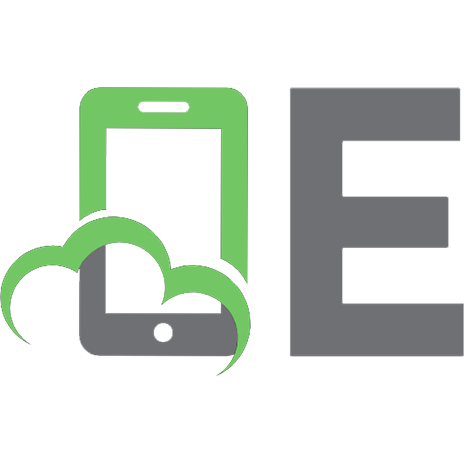Advanced robotics with the Toddler: student guide, version 1.2 9781928982142, 1-928982-14-X
258 36 8MB
English Pages 244 Year 2003
Recommend Papers
File loading please wait...
Citation preview
Advanced Robotics with the Toddler Student Guide
VERSION 1.3
WARRANTY Parallax Inc. warrants its products against defects in materials and workmanship for a period of 90 days from receipt of product. If you discover a defect, Parallax Inc. will, at its option, repair or replace the merchandise, or refund the purchase price. Before returning the product to Parallax, call for a Return Merchandise Authorization (RMA) number. Write the RMA number on the outside of the box used to return the merchandise to Parallax. Please enclose the following along with the returned merchandise: your name, telephone number, shipping address, and a description of the problem. Parallax will return your product or its replacement using the same shipping method used to ship the product to Parallax.
14-DAY MONEY BACK GUARANTEE If, within 14 days of having received your product, you find that it does not suit your needs, you may return it for a full refund. Parallax Inc. will refund the purchase price of the product, excluding shipping/handling costs. This guarantee is void if the product has been altered or damaged. See the Warranty section above for instructions on returning a product to Parallax.
COPYRIGHTS AND TRADEMARKS This documentation is copyright 2002-2004 by Parallax Inc. By downloading or obtaining a printed copy of this documentation or software you agree that it is to be used exclusively with Parallax products. Any other uses are not permitted and may represent a violation of Parallax copyrights, legally punishable according to Federal copyright or intellectual property laws. Any duplication of this documentation for commercial uses is expressly prohibited by Parallax Inc. Duplication for educational use is permitted, subject to the following Conditions of Duplication: Parallax Inc. grants the user a conditional right to download, duplicate, and distribute this text without Parallax's permission. This right is based on the following conditions: the text, or any portion thereof, may not be duplicated for commercial use; it may be duplicated only for educational purposes when used solely in conjunction with Parallax products, and the user may recover from the student only the cost of duplication. This text is available in printed format from Parallax Inc. Because we print the text in volume, the consumer price is often less than typical retail duplication charges. BASIC Stamp, Stamps in Class, Board of Education, SumoBot, and SX-Key are registered trademarks of Parallax, Inc. If you decide to use registered trademarks of Parallax Inc. on your web page or in printed material, you must state that "(registered trademark) is a registered trademark of Parallax Inc.” upon the first appearance of the trademark name in each printed document or web page. Boe-Bot, HomeWork Board, Parallax, the Parallax logo, and Toddler are trademarks of Parallax Inc. If you decide to use trademarks of Parallax Inc. on your web page or in printed material, you must state that "(trademark) is a trademark of Parallax Inc.”, “upon the first appearance of the trademark name in each printed document or web page. Other brand and product names are trademarks or registered trademarks of their respective holders.
ISBN 1-928982-14-X
DISCLAIMER OF LIABILITY Parallax Inc. is not responsible for special, incidental, or consequential damages resulting from any breach of warranty, or under any legal theory, including lost profits, downtime, goodwill, damage to or replacement of equipment or property, or any costs of recovering, reprogramming, or reproducing any data stored in or used with Parallax products. Parallax Inc. is also not responsible for any personal damage, including that to life and health, resulting from use of any of our products. You take full responsibility for your BASIC Stamp application, no matter how life-threatening it may be.
INTERNET DISCUSSION LISTS We maintain active web-based discussion forums for people interested in Parallax products. These lists are accessible from www.parallax.com via the Support → Discussion Groups menu. These are the forums that we operate from our web site: • • • •
• • •
BASIC Stamps – This list is widely utilized by engineers, hobbyists and students who share their BASIC Stamp projects and ask questions. Stamps in Class® – Created for educators and students, subscribers discuss the use of the Stamps in Class curriculum in their courses. The list provides an opportunity for both students and educators to ask questions and get answers. Parallax Educators –Exclusively for educators and those who contribute to the development of Stamps in Class. Parallax created this group to obtain feedback on our curricula and to provide a forum for educators to develop and obtain Teacher’s Guides. Parallax Translators – The purpose of this list is to provide a conduit between Parallax and those who translate our documentation to languages other than English. Parallax provides editable Word documents to our translating partners and attempts to time the translations to coordinate with our publications. Toddler Robot – A customer created this discussion list to discuss applications and programming of the Parallax Toddler robot. SX Chips and Tools – Discussion of programming the SX microcontroller with Parallax assembly language tools and 3rd party BASIC and C compilers. Javelin Stamp – Discussion of application and design using the Javelin Stamp, a Parallax module that is programmed using a subset of Sun Microsystems’ Java® programming language.
ERRATA While great effort is made to assure the accuracy of our texts, errors may still exist. If you find an error, please let us know by sending an email to [email protected]. We continually strive to improve all of our educational materials and documentation, and frequently revise our texts. Occasionally, an errata sheet with a list of known errors and corrections for a given text will be posted to our web site, www.parallax.com. Please check the individual product page’s free downloads for an errata file.
Table of Contents · Page i
Table of Contents Preface.........................................................................................................................v Why learn to Walk?......................................................................................................... v Educational Concepts from the Toddler ......................................................................... v Audience and Teacher’s Guide ..................................................................................... vi Foreign Translations ...................................................................................................... vi Toddler Discussion Group ............................................................................................. vi Special Contributors ..................................................................................................... vii Parts Required for Chapters #8 and #9 ........................................................................ vii
Chapter #1: Assembling the Toddler Robot ............................................................1 Meet the Newest Member of the Family .........................................................................1 Let’s Build the Toddler ....................................................................................................2 Tools Required...........................................................................................................2 Step #1: Install Top Tilt Servo in Body .......................................................................3 Step #2: Install Stride Servo in Body Bottom .............................................................4 Step #3: Electrically Center Servos............................................................................5 Step #4: Install Servo Horns ......................................................................................8 Step #5: Install Brass Wire Keepers on Stride Servo.................................................9 Step #6: Install Top Plate .........................................................................................10 Step #7: Install Body Rods for Legs.........................................................................11 Step #8: Slide Legs onto Toddler Body....................................................................12 Step #9: Secure Legs to Toddler Body ....................................................................13 Step #10: Assemble Stride Linkages .......................................................................14 Step #11: Attach Ankles ...........................................................................................16 Step #12: Attach Feet ..............................................................................................17 Step #13: Install Ball Joints ......................................................................................18 Step #14: Install Tilting Rods ...................................................................................20 Step #15: Install Battery Box....................................................................................22 Step #16: Install Standoffs .......................................................................................24 Step #17: Connect Toddler Board to Battery Pack ..................................................25 Step #18: Install 4 AA Batteries ...............................................................................26 Step #19: Mount Toddler Board ...............................................................................27 Step #20: Center Servos Again and Make Adjustments ..........................................28
Chapter #2: Taking Your First Steps ......................................................................29 Simple Control and Your First Program........................................................................29 Servo Control Basics ....................................................................................................29 How a Servo Works .................................................................................................29 Time Measurement and Voltage Levels...................................................................30 Many Ways to Move the Toddler .................................................................................32
Page ii · Advanced Robotics with the Toddler
Approach #1: Brute Force........................................................................................ 32 Approach #2: Data Tables ....................................................................................... 32 Approach #3: State Transitions................................................................................ 33 Theory of Operation...................................................................................................... 33 Activity #1: Basic Walking Movements: Brute Force .................................................... 36 Activity #2: Walking Backwards: Brute Force ............................................................... 45 Activity #3: Using a DATA Table to Store Movements ................................................. 50 Activity #4: Using State Transitions For Movements .................................................... 56 Challenges.................................................................................................................... 64
Chapter #3: Turning Around ................................................................................... 65 Slip Sliding Turns.......................................................................................................... 65 Activity #1: Making a Turn ............................................................................................ 65 Activity #2: Different Turns ........................................................................................... 71 Challenges.................................................................................................................... 72
Chapter #4: Coordinated Walking .......................................................................... 73 Multiple Tables for Many Actions.................................................................................. 73 Activity #1: Which Table? ............................................................................................. 73 Activity #2: Figure 8s and Square Dancing .................................................................. 79 Challenges.................................................................................................................... 88
Chapter #5: Following Light.................................................................................... 89 Bringing Your Creature to Life ...................................................................................... 89 Activity #1: Building and Testing Photosensitive Eyes ................................................. 90 Programming to Measure the Resistance................................................................ 92 How the Photoresistor Display Works...................................................................... 95 Activity #2: A Light Compass........................................................................................ 96 Programming the Toddler to Point at the Light ........................................................ 96 How the Light Compass Works.............................................................................. 102 Activity #3: Following The Light .................................................................................. 104 How the Light Follower Program Works ................................................................ 110 Challenges.................................................................................................................. 111
Chapter #6: Object Avoidance with Infrared ....................................................... 113 Wireless Object Detection .......................................................................................... 113 Infrared Headlights for Toddler .............................................................................. 114 The FREQOUT Trick ............................................................................................. 115 Activity #1: Building and Testing the New IR Transmitter/Detector ............................ 117 Testing the IR Pairs ............................................................................................... 118 How the IR Pairs Display Program Works ............................................................. 120 Activity #2: Object Detection and Avoidance.............................................................. 121 Sampling Between Movements ............................................................................. 121 Challenges.................................................................................................................. 123
Table of Contents · Page iii
Chapter #7: Staying on the Table..........................................................................123 What’s a Frequency Sweep?......................................................................................123 Activity #1: Testing the Frequency Sweep..................................................................123 Programming the IR Distance Gauge ....................................................................123 Activity #2: The Drop Off Detector ..............................................................................123 Aliased Variables ...................................................................................................123 Activity #3: Toddler Shadow Walker ...........................................................................123 Programming the Toddler Shadow Walker ............................................................123 Challenges..................................................................................................................123
Chapter #8: Real-Time Programming ...................................................................123 What is Meant by Real-Time ......................................................................................123 A Processor’s Got To Know Its Own Limitations....................................................123 Where’s Real Time in Toddler?..............................................................................123 Activity #1: Building and Testing Toddler Toes and Infrared Circuit ...........................123 Activity #2: Finite State Machine Real-Time Walker...................................................123 Finite State Machine ..............................................................................................123 Commented Out DEBUGs .....................................................................................123 State Indicator LEDs ..............................................................................................123 Do Vision................................................................................................................123 Challenges..................................................................................................................123
Chapter #9: Acceleration-Based Motion ..............................................................123 Measuring Toddler’s Incline........................................................................................123 More On Real-Time Techniques ............................................................................123 Activity #1: Building and Testing the Tilt Sensor.........................................................123 Noise Filter .............................................................................................................123 Activity #2: Integrated Sensor Walking Program ........................................................123 What’s the Problem?..............................................................................................123 Challenges..................................................................................................................123
Appendix A: Parts Listing and Sources...............................................................123 Appendix B: Toddler PCB Schematic...................................................................123 Appendix C: Blue Bell Designs Co-Processor ....................................................123 Index ........................................................................................................................123
Preface · Page v
Preface WHY LEARN TO WALK? Walking robots are relatively unexplored in the area of hobby and education. The reason for this is that they have inherent design limitations such as their ability to handle diverse terrain including stairs; they require more complex programming algorithms and sensorbased feedback; and interdependency between software and hardware requires some critical thinking to obtain the desired actions. This may be one of the reasons most of our robots have wheels. However, people have a natural tendency to appreciate a walking robot: they seem more like human beings; they offer more entertainment value because they’re fun to watch; and to make a biped robot walk successfully is a challenge worthy enough to pursue the concept. If you succeed with the Parallax Toddler™ robot we’d consider you a well-trained roboticist. Aside from programming, walkers have real applications on difficult terrain. Robots with multiple legs and multiple degrees of freedom ultimately handle more complex terrain. The Toddler robot simplifies the walking robot concept. While the Toddler certainly won’t be caring for the elderly, bringing you a drink from the kitchen, vacuuming the house or driving you to the store, it will provide a first exposure to the concept of a programmable biped. Through this text you’ll discover the complexities and rewards associated with learning to program a walking robot. Walking robots introduce embedded control in a positive, fun and friendly way.
EDUCATIONAL CONCEPTS FROM THE TODDLER Educators ask Parallax what they will learn from our different curriculum. The Toddler is considered an advanced robotics project and introduces the following concepts: •
Dependencies between mechanical and electrical systems and the ability to tune hardware or adjust software to obtain desired results
•
Advanced programming skills with the BASIC Stamp 2. An efficient Toddler program makes use of Stamp programming tricks with the DATA statement and EEPROM pointers, program routines that are reused and “configured” prior to execution, variable aliasing, general sound programming practices (constant/variable
Page vi · Advanced Robotics with the Toddler
definitions that allow for program customization in just a few places rather than throughout an entire program) •
Advanced robotic programming techniques including real-time programming, subsumption architecture and state machines.
•
A step-wise process which starts with the basics and builds to something more complex and ultimately more useful
If you need help, call or e-mail Parallax for technical support. We’d be pleased to help get your Toddler walking the way you want it to.
AUDIENCE AND TEACHERS GUIDE Students as young as 14 years old should be able to build and program the Parallax Toddler. Because of the Toddler’s more extensive mechanical system and more complex programming we believe that the youngest student to have success with this kit would probably be about 12 years old. If you have experience otherwise please let us know at [email protected]. The Advanced Robotics with the Toddler text presently has no teacher’s guide. Based on demand we may elect to produce the answers to challenge questions posed in this text.
FOREIGN TRANSLATIONS Parallax educational texts may be translated to other languages with our permission (email [email protected]). If you plan on doing any translations please contact us so we can provide the correctly-formatted MS Word documents, images, etc. We also maintain a discussion group for Parallax translators which you may join from www.parallax.com via the Support → Discussion Groups menu. This will ensure that you are kept current on our frequent text revisions.
TODDLER DISCUSSION GROUP Parallax customer Mike G. Otis started the Toddler Robot discussion group. You can subscribe to this group for free from www.parallax.com via the Support → Discussion Groups menu. Discussion includes different bipedal robots and how they operate, customizing to the Toddler with different sensor and hardware, and sharing of new PBASIC code. Many pictures, files and interesting links have been posted on this discussion group.
Preface · Page vii
SPECIAL CONTRIBUTORS Parallax designed the Toddler mechanics, yet we recognize that the first time we have seen the two-servo concept employed for a walking robot is United Kingdom robotics designer David Buckley’s “Big Foot”. Though the core concept of a two-servo walker now seems simple, we recognize that Mr. Buckley created the ingenious use of two servos for a walker. Big Foot is a plywood kit available through Milford Instruments (www.milinst.com) of the United Kingdom. David Buckley endorses the Parallax Toddler robot and contributed to the Toddler design as part of our team. This text was jointly authored by Parallax, Inc., Harry Lewis (www.bluebelldesign.com) and Bill Wong of Pennsylvania. Harry makes a BASIC Stamp® co-processor for robotics which is featured in the appendix. Bill is an editor with Electronic Design magazine and a serious BASIC Stamp robotics enthusiast. His daughter has won County, State and Intel Science Fair awards with her maze solving robotic projects.
PARTS REQUIRED FOR CHAPTERS #8 AND #9 The Toddler Robot Kit (#27310 or #27311) you have received includes all the components for Chapters 1 through 7. Chapters 8 and 9 require additional parts you may purchase from Parallax. Though we aim to make the kit as complete as possible, including the additional parts would have simply raised the price of the Toddler kit and reduced the number of users who could purchase the robot. Here is what you will need for Chapters 8 and 9, should you decide to do the final experiments: •
Chapter #8: Toddler Bumper Switch Toes (Parallax #27312)
•
Chapter #9: Memsic 2125 Accelerometer (Parallax #28017)
The last two chapters demonstrate some of the most interesting Toddler projects, such as state machine programming, subsumption architecture and real-time sensor feedback.
Chapter #1: Assembling the Toddler Robot · Page 1
Chapter #1: Assembling the Toddler Robot MEET THE NEWEST MEMBER OF THE FAMILY No matter how easy it looks, you’ll soon realize that the mechanical movements and BASIC Stamp® code required to make a two-servo biped move in a distinct fashion is more complex than its rolling counterpart, the Parallax Boe-Bot™ robot. In fact, the Toddler’s finished construction uses more sensors for feedback. This includes infrared emitters/detectors for objects seen at a distance; bumper switches (“Toddler Toes”) should infrared not “see” the object, and an accelerometer for determining the tilt parameters. The Toddler is capable of doing everything a rolling robot can do if you’ve got the patience to tune the mechanics and software. Not only is the robot more entertaining than a rolling robot, you’ll become a more proficient programmer as you learn to exploit the BASIC Stamp’s capabilities. The Toddler will show you how to design a PBASIC program that uses constants and variables, program pointers and EEPROM access for data storage. A well-designed program means you can easily tune the software for the right mechanical control in just a few places rather than rewriting your entire program. The Toddler’s motion is from two servo motors (the type normally used in remote controlled airplanes). The Toddler’s top servo motor is used to rotate the robot's center of gravity back and forth over the two feet, and the bottom motor moves both legs back and forth. The legs use a simple parallel linkage to the ankles that keeps the feet parallel to the ground. Both legs are linked together through the same motor so that as one leg move forward, the other moves backwards. By controlling one motor at a time the robot can move forward, backward, and turn either left or right. By blending the control of both motors the robot can do move in a more coordinated fashion with smooth movements. A surface-mounted BASIC Stamp 2 module controls the Toddler’s servo motors and sensors. The BASIC Stamp 2 is used throughout the Stamps in Class educational series and provides plenty of program space, speed and memory for use with a Toddler.
Page 2 · Advanced Robotics with the Toddler
LET’S BUILD THE TODDLER The Toddler may be assembled a number of ways depending on the surface on which the robot walks, the type of additions you make with sensors and hardware and the speed which you program the robot to walk. The default assembly method is appropriate for hard, level surfaces and will be used to demonstrate code throughout this text. Tools Required
You will need the following tools to build the Toddler: •
Screwdriver (included in kit)
•
5/32” L-key wrench (included in kit)
•
Small pliers Parts are most easily identified by looking in Appendix A where we have a complete parts listing, and by looking at the parts picture on the last page of the text. Parts missing from your kit will be replaced by Parallax free of charge. We have a QA/QC program but occasionally we make mistakes. If we left a part out of your kit contact us immediately. If you break parts or want additional hardware for your customized Toddler you can order any piece of this kit from our Component Shop (www.parallax.com under “Products/Component Shop”).
Chapter #1: Assembling the Toddler Robot · Page 3
Step #1: Install Top “Tilt” Servo in Body
The following parts are required for this step: •
(4) 4/40 3/8” long pan-head machine screws
•
(4) 4/40 nuts
•
(1) Toddler Body
•
(1) Toddler Servo Motor
Remove the servo horns from both servo splines by loosening the black screw. You will need these again shortly so put them aside. Install the servo in the Toddler Body with the shaft oriented towards the bottom of the body as shown Figure 1-1. Position the servo squarely. Using four (4) 4/40 3/8” pan-head machine screws and (4) 4/40 nuts, screw the tilt servo into the body. The easiest way to do this is to hold the nut with one finger while turning the screwdriver with the other hand.
Figure 1-1 Install Tilt Servo in Body
Page 4 · Advanced Robotics with the Toddler
Step #2: Install “Stride Servo in Body Bottom
The following parts are required for this step: •
(4) 4/40 3/8” long pan-head machine screws
•
(4) 4/40 nuts
•
(1) Toddler Servo Motor
Install the bottom servo with the shaft oriented towards the front of the robot as shown in Figure 1-2. Using four (4) 4/40 3/8” machine screws and (4) 4/40 nuts, screw the stride servo into the body.
Figure 1-2 Install Stride Servo in Body
Chapter #1: Assembling the Toddler Robot · Page 5
Step #3: Electrically Center Servos
The following parts are required for this step: •
Battery pack
•
(4) AA Batteries (not included)
•
Serial Cable (RS-232 DB-9 and straight-through)
•
BASIC Stamp software installed and running on your computer
The servos should be “centered” prior to any further Toddler assembly. This will ease any fine-tuning adjustments by allowing them to be made only in software. Don’t skip this step – it will make future adjustments easier. Plug the two servos into the Toddler printed circuit board “X6 and X7” connectors. The “B” label on the header connects to the black servo lead. Next, place a jumper wires between the Vs1 and Vss above the breadboard. Place another jumper wire between Vs2 and Vss on the same header. This connects the servo grounds to the BASIC Stamp’s ground as shown in Figure 1-3 Why are the servo grounds Vs1 and Vs2 connected to Vss? The Toddler printed circuit board is identical to another Parallax robot controller: the SumoBot. With the SumoBot, it is possible to be pushing forward while your competitor is actually backing you off the ring. Monitoring each servo’s ground connection with an A/D converter lets you identify this situation and execute an escape movement.
Next, install four batteries in the battery pack. Put the power switch in Position 0. The battery pack’s white wire lead connects to the Toddler board’s “+” terminal block and the black wire lead connects to the “-“ terminal block. Use a screwdriver to connect these wires. Using the serial cable, connect the Toddler board to the serial port of your computer. .
Page 6 · Advanced Robotics with the Toddler
”Toddler” X8 + - P11 - P4 B R 13
a
Vdd
Vin Vs1 Vss Vs2
X11 X7
b
B R 12
X6 X10 B 9 10
X5 B 8 7
©2002
X9 -P15 + - P14
X12 P15 P14 P13 P12 P11 P10 P9
X4 B 2 3
X3
Figure 1-3 Toddler Servo Centering Setup
P5 P4 P3 P2 P1 P0
B 1 0
X2
Power
www.parallaxinc.com Rev C X1
Reset
+ 6Vdc -
c d
a. Plug servos into the X6 and X7 connector. b. Connect Vs1 to Vss and Vs2 to Vss. c. Install batteries and connect battery pack to the X1 jack. d. Plug in serial cable and connect to PC.
Chapter #1: Assembling the Toddler Robot · Page 7
The Toddler has a three-position power switch. The state of each position is shown below. The three-position switch has a middle position that powers the entire circuit except servos. A complete schematic of the Toddler is included in Appendix B. Position 0 – No Power Position 1 – Power to everything except servos Position 2 – Everything is powered Place the power switch in Position 2. The next step is to program the BASIC Stamp. The three-position power switch will prove to be very useful in future chapters. You will be able to “debug” your Toddler’s sensors without having your robot walk away. This will let you isolate the robot’s subsystems.
Open the BASIC Stamp Windows editor. Write or load the following piece of code that will center both servos: ' ' ' ' '
-----[ Title ]----------------------------------------------------------Toddler Program 1.1 - Servo Centering.bs2 Electrically center Toddler servos during robot construction {$STAMP BS2} {$PBASIC 2.5}
' -----[ Declarations ]---------------------------------------------------TiltServo StrideServo
CON CON
13 12
' Tilting servo on P13 ' Stride servo on P12
' -----[ Main Routine ]---------------------------------------------------Center: PULSOUT TiltServo, 750 PULSOUT StrideServo, 750 PAUSE 25 GOTO Center
' Center servos with 1500 us pulses ' Wait 25 ms ' Repeat
Toddler source code is available for download from www.parallax.com. In our other Stamps in Class texts the code is usually typed by the student, but the listings in advanced Toddler programs are quite long; loading them will save time.
Page 8 · Advanced Robotics with the Toddler
Download your code using the Run/Run menu or by pressing the ►button on the toolbar. This program runs in an endless loop. When the servos stop moving (this will happen almost instantaneously) move the power switch to off (position 0). Disconnect the servos from the Toddler board. Remove the batteries from the battery box and disconnect the leads from the Toddler’s screw terminal. Step #4: Install Servo Horns
The following parts are required for this step: •
Two straight servo horns
•
(2) Small black screws to hold horn to servo
The servo horns should be installed as straight as the spline notches allow without turning the motor from its centered position (Figure 1-4). Secure each servo horn with the small black Phillips head screw using a screwdriver. The screws were removed from the servo spline in Steps 1 and 2.
Figure 1-4 Both servo horns are installed on centered servos.
Chapter #1: Assembling the Toddler Robot · Page 9
Step #5: Install Brass Wire Keepers on Stride Servo
The following parts are required for this step: •
(2) Brass wire keepers (brass holder, set screw and holding grommet – also called EZ connectors)
Attach the two brass wire keepers on the outermost holes of the stride servo’s control horn (the white two-arm plastic piece attached to the servo in Figure 1-5). Using pliers, press the rubber “keeper” onto the post of the brass wire keeper. Put the two small screws into the threads of the brass wire keeper so they don’t get lost (Figure 1-6
Figure 1-5 Install brass wire keepers on the stride servo only.
Figure 1-6 Put the two set screws back into the brass wire keeper so they don’t get lost.
Page 10 · Advanced Robotics with the Toddler
Step #6: Install Top Plate
The following parts are required for this step: •
Toddler Top Plate
•
(4) 4/40 3/8” flathead machine screws
•
(4) 4/40 nuts
The top plate is most easily installed by turning the Toddler body upside down as shown in Figure 1-7. Position a 4/40 nut over the hole and insert a 4/40 3/8” flathead screw through the top plate from the bottom. Hold the nut with one hand and tighten the screw with the other hand. Repeat process for three more holes. Note: This step uses the “flathead” countersunk 4/40 screws, not the flat “panhead” screws with the round top.
Figure 1-7 Install the Top Plate with the flathead screws.
Chapter #1: Assembling the Toddler Robot · Page 11
Step #7: Install Body Rods for Legs
The following parts are required for this step: •
(2) 3/16” 3” long stainless steel rods
•
(4) plastic washers
Slide the two 3” 3/16” stainless steel rods through the two holes in the Toddler’s body (Figure 1-8). Slide a plastic washer over each rod. This washer will keep the Toddler’s legs from rubbing against the body.
Figure 1-8 Slide two rods into body and install four plastic washers.
Page 12 · Advanced Robotics with the Toddler
Step #8: Slide Legs onto Toddler Body
The following parts are required for this step: •
(4) Toddler legs
Slide the four Toddler legs onto the ends of the stainless steel rods going through the body (Figure 1-9).
Figure 1-9 Slide four legs onto body
Chapter #1: Assembling the Toddler Robot · Page 13
Step #9: Secure Legs with Collars
The following parts are required for this step: •
(4) 3/16” collars with setscrew
•
L hex-key wrench in collar package
Find the package of 3/16” metal collars and L-key. Slide the collars onto the stainless steel rod. Tighten each collar using the L-key wrench as shown in Figure 1-10. If the setscrew doesn’t seem to tighten, slightly angle the wrench to prevent stripping of the set screw or wrench. The legs should move freely against the body without binding. If the legs are too tight against the body the servos will strain and the Toddler won’t walk well.
Figure 1-10 Use the 3/16” metal collars. Be sure legs move fairly freely against the body.
Page 14 · Advanced Robotics with the Toddler
Step #10: Assemble Stride Linkages
The following parts are required for this step: •
(2) 4/40 plastic wire keepers (also called E-Z adjust horn brackets)
•
(2) 3/8” 4/40 panhead machine screws
•
(2) brass right-angle wires
This is a two step process. First, insert a 3/8” 4/40 panhead screw through the holes on the rear left leg Figure 1-11. Tighten the screw into the plastic right-angle bracket. Repeat for the process for the rear right leg. Leave the screws loose enough so the bracket and screw can rotate on the leg. Rotate the body 180 degrees.
Figure 1-11 Attach the 4/40 plastic wire keepers with a 3/8” 4/40 screw.
Chapter #1: Assembling the Toddler Robot · Page 15
Using the two right-angle brass wires, slide the straight end through the brass wire keeper hole Figure 1-12. Insert the short end through the top of the plastic right-angle bracket. Tighten the screw to hold the wire. Adjust the linkages so the legs are vertical, not slanted to either side. Electrically center the servos again if necessary if the servo was accidentally moved. Repeat for the other rear side.
Figure 1-12 Slide four legs onto body.
Page 16 · Advanced Robotics with the Toddler
Step #11: Attach Ankles
The following parts are required for this step: •
(2) ankle parts
•
(4) 4/40 ¼” panhead machine screws
Attach the ankles to the legs using four 4/40 ¼” screws (Figure 1-13). The longer part of the ankle should be oriented towards the back of the Toddler’s body. This placement moves the weight of the robot forward and provides better overall control.
Figure 1-13 Attach ankles.
Chapter #1: Assembling the Toddler Robot · Page 17
Step #12: Attach Feet
The following parts are required for this step: •
Toddler left foot
•
Toddler right foot
•
(4) 4/40 stainless steel alan-cap screws
•
3/32” hex L-key wrench
Line up the ankle into the foot’s 3rd hole from the instep (Figure 1-14). If it is too tight slightly bend the tabs of the feet outward. Attach the left ankle to the left foot using two plastic 4/40 screws and the 3/32” L-key wrench. These screws have a round head that acts as a bearing surface on the robot’s foot. Repeat for the right side. Ensure free tilting of each foot before proceeding to the next step.
Figure 1-14 Attach feet with Allen-cap screws.
Page 18 · Advanced Robotics with the Toddler
Step #13: Install Ball Joints
The following parts are required for this step: •
(4) ball joints (ball joint with post, nut)
Install a ball joint on the outermost hole of each foot (Figure 1-15). Securing the nut may require a small wrench to tighten the ball joint unless you have a pair of needle nose pliers. One way to do this is to hold the nut with a finger and turn the ball joint until tight. Don't grip the ball with pliers as this can damage it and prevent it turning freely in its plastic socket when assembled.
Figure 1-15 Install ball joints on feet.
Chapter #1: Assembling the Toddler Robot · Page 19
Install two ball joints on the tilting servo control horn (Figure 1-16). Use the outermost two holes for these ball joints.
Figure 1-16 Install ball joints on servo horn.
Page 20 · Advanced Robotics with the Toddler
Step #14: Install Tilting Rods
The following parts are required for this step: •
(2) .090” diameter 5.4” stainless steel rod, 2/56 thread on each end
•
(4) ball joint plastic cups with 2/56 thread
Thread two plastic ball joint cups onto the ends of the 5.4” stainless steel rod. Place the rod next to the control horn and foot for sizing. To properly position the ball joints make the finished piece about 1/16” longer than it needs to be as the robot stands straight up; this ensures that the out step of the feet will be firm on the ground and aids with turning. When you’ve got the length about right, snap the rod onto the foot and servo control horn (Figure 1-17 .
Figure 1-17 Install tilt rods.
Chapter #1: Assembling the Toddler Robot · Page 21
Repeat for the other side. There is an easy way to remove the ball cups from the ball joint. If you need to make adjustments simply place a screwdriver between the ball cup and the Toddler’s foot and carefully pry (snap) it off. It should pop off and can be pressed back on after you make a few turns to adjust. Toddler Tuning Tips: Toddler functions best when its body is shifted slightly toward the rear feet. Also, with both servos centered verify that the Toddler’s feed are flat on the ground or that the outsteps are angled slightly downward.
When you’re done with this step your robot should look like the one shown in Figure 118. The Toddler functions best when its body is shifted slightly toward the rear feet. When you pick up the robot, verify that the robot’s feet are flat on the ground, or that the outsteps are angled slightly downward. Electronically center the servos with the BASIC Stamp again if needed to tune the hardware again.
Page 22 · Advanced Robotics with the Toddler
Figure 1-18 Final installation of tilt rods
Step #15: Install Battery Pack
The following parts are required for this step: •
Battery pack
•
(2) 4/40 3/8” long flathead countersunk machine screws
•
(2) 4/40 nuts
Stand the Toddler up on its feet. Install the plastic battery pack using two 4/40 3/8” flathead screws and nuts (Figure 119). The flathead screws will be countersunk into the battery pack when tightened. The screws should be out of the way of the batteries.
Chapter #1: Assembling the Toddler Robot · Page 23
Figure 1-19 Install Battery Pack.
Page 24 · Advanced Robotics with the Toddler
Step #16: Install Standoffs
The following parts are required for this step: •
(4) 1” female/female 4/40 standoffs
•
(4) 4/40 ¼” panhead machine screws
Using four 4/40 ¼” screws install the four 1” standoffs on the top plate (Figure 1-20).
Figure 1-20 Install standoffs on top plate.
Chapter #1: Assembling the Toddler Robot · Page 25
Step #17: Connect Toddler Board to Battery Pack
The following parts are required for this step: •
Toddler BASIC Stamp printed circuit board
The battery pack’s white lead connects to the Toddler board’s + terminal. The other lead connects to the – terminal. Using a screwdriver secure both wires (Figure 1-21).
Figure 1-21 Connect Toddler board to battery pack.
Page 26 · Advanced Robotics with the Toddler
Step #18: Install 4 AA Batteries
The following parts are required for this step: •
(4) AA batteries (not included in your kit)
Install 4 AA batteries (Figure 1-22). Slide the Toddler’s switch to Position 1 to verify that power is properly connected. The green power light will turn on.
Figure 1-22 Install 4AA batteries.
Chapter #1: Assembling the Toddler Robot · Page 27
Step #19: Mount Toddler Board
The following parts are required for this step: •
(4) 4/40 ¼” panhead machine screws
Using four 4/40 ¼” panhead machine screws mount the Toddler board on the top of the standoffs (Figure 1-23). Connect the bottom servo (stride) to P12 on the Toddler board. Connect the front servo (tilt) to P13 on the Toddler board.
Figure 1-23 Completed Toddler
Page 28 · Advanced Robotics with the Toddler
Step #20: Center Servos Again and Make Adjustments
As a final step, repeat Step #3 to center the servos. The Toddler should stand flat on the ground with both feet aligned. When you pick the robot up, the feet outsteps should be slightly tilted downward. Adjustments can be made to the ball joints. The easiest way to remove the ball joint from the socket is to carefully pry it away from the foot with the screwdriver. Toddlers also walk best when their legs are not vertical – tilt them back one or two degrees so the center of gravity is closer to the middle of the feet.
Chapter #2: Taking Your First Steps · Page 29
Chapter #2: Taking Your First Steps SIMPLE CONTROL AND YOUR FIRST PROGRAM Making the Toddler walk requires some patience – the Toddler has 36 different individual movements. In this experiment you’ll learn how to make the robot walk forward and backward by writing several routines. After forward and backward movements are mastered we’ll try making some turns in Chapter #3. You’ll see that linking movements requires attention to the previous step your Toddler took. For example, you can only move your left leg forward if it is off the ground. When the basics are mastered, you’ll learn to store movements and sub-movements in EEPROM and write more efficient code. All of this section is “open-loop” – that means there’s no feedback to determine whether or not you have instructed your Toddler to lean too far left or right or even to look for obstacles. Servo Control Basics How a Servo Works
Hobby servos are very popular for controlling the steering and throttle systems in radiocontrolled cars, boats, and planes. These servos are designed to control the position of something such as a steering flap on a radio-controlled airplane. Their range of motion is typically 90° to 270°, and they are great for applications where inexpensive, accurate high-torque positioning motion is required. The position of these servos is controlled by an electronic signal called a pulse train, which you’ll get some first hand experience with shortly. Hobby servos have built-in mechanical stoppers to prevent them from turning beyond the 90° or 270° range of motion. A hobby servo also has internal mechanical linkages for position feedback so that the electronic circuit that controls the DC motor inside the servo knows where to turn to in response to a pulse train. The Toddler uses unmodified servos which rotate through a range of motion about equal to 270°.
Page 30 · Advanced Robotics with the Toddler
Time Measurements and Voltage Levels
Throughout this student guide, amounts of time will be referred to in units of seconds (s), milliseconds (ms), and microseconds (us). Seconds are abbreviated with the lower-case letter “s”. So, one second is written as 1 s. Milliseconds are abbreviated as ms, and it means one one-thousandth of a second. One microsecond is one one-millionth of a second. Table 2-1 shows how Milliseconds and Microseconds equate in terms of both fractions and scientific notation. Table 2-1: Milliseconds and Microseconds
1 s = 1 × 10 - 3 s 1000 1 1 µs = s = 1×10- 6 s 1,000,000 1 ms =
A voltage level is measured in volts, which is abbreviated with an upper case V. The Toddler board has sockets labeled Vss, Vdd, and Vin. Vss is called the system ground or reference voltage. When the battery pack is plugged in, Vss is connected to its negative terminal. Vin is unregulated 6 V (from four AA batteries), and it is connected to the positive terminal of the battery pack. Vdd is regulated to 5 V by the Toddler’s onboard voltage regulator, and it will be used with Vss to supply power to circuits built on the Toddler’s breadboard (Table 2-2). Table 2-2: Voltages and Toddler PCB Labels Vss = 0 V (ground) Vdd = 5V (regulated) Vin = 6 V (unregulated)
Chapter #2: Taking Your First Steps · Page 31
The control signal the BASIC Stamp sends to the servo’s control line is called a “pulse train,” and an example of one is shown in Figure 2-1. The BASIC Stamp can be programmed to produce this waveform using any of its I/O pins. In this example, the BASIC Stamp sends a 1500 us pulse to P12 (stride servo) and P13 (tilt servo). When the pulse is done being executed the signal pin is low. Then, the BASIC Stamp sends a 25 ms pause. TiltServo
150 0 us
150 0 us
150 0 us
150 0 us
150 0 us
+ 5 VDC 0 VDC
25 ms
25 ms
25 ms
first pulse
StrideS ervo
last pulse
150 0 us
150 0 us
150 0 us
150 0 us
150 0 us
+ 5 VDC 0 VDC
25 ms
25 ms
25 ms
first pulse
last pulse
Figure 2-1: Example Servo Pulse Train Centers Servo
This pulse train has a 1500 us high time and a 25 ms low time. The high time is the main ingredient for controlling a servo’s motion, and it is most commonly referred to as the pulse width. Since these pulses go from low to high (0 V to 5 V) for a certain amount of time, they are called positive pulses. Negative pulses would involve a resting state that’s high with pulses that drop low. The ideal pause between servo pulses can be about 10-40 ms without adversely affecting the servo’s performance. The PULSOUT command The BASIC Stamp 2’s PULSOUT command works in increments of 2 microseconds. For example, the following snippet of code makes a 1500 us pulse: PULSOUT 13, 750
‘ 1.5 ms pulse on P13
Page 32 · Advanced Robotics with the Toddler
Many Ways to Move the Toddler
Programming is a cross between an art and science. There are usually many different ways a program can be written to get the same effect. Some are more efficient in program size and others are more efficient in performance. In this chapter, we look at a number of different actions the Toddler can perform including walking forward and backward. The Toddler robot can make 36 different movements. These different movements must be linked together in order to walk. Each movement has a selection of possible precedent movements and a selection of possible follow-up movements. We will also take a look at a number of different programs that perform these functions using different approaches. We present three approaches for programming the Toddler’s movements. Most will prefer the last method. It uses more complicated programming techniques but it is more flexible and easier to use. Experienced programmers will want to jump right to the last approach but it is worth checking out all three. Approach #1: Brute Force
This approach uses explicit subroutines for each movement. Calling these routines performs complex movements. It provides an obvious way of controlling the Toddler but enumerating all 36 movements consumes lots of precious program space. It also makes changes unwieldy. For example, implementing variable speed movements requires changes to all movement routines. Approach #2: Data Tables
One obvious approach to consolidating 36 similar routines is to determine commonality within the routines and generating one or more routines that perform the same functions within certain parameters. Putting the parameters into data tables is one way to do this. Tables tend to be more concise in terms of construction compared to more explicit routines because the tables only contain parameters.
Chapter #2: Taking Your First Steps · Page 33
Approach #3: State Transitions
The DATA tables approach is really a consolidation of the first and second approach. The programmer must remember where the robot’s feet are and call the appropriate routine or fill in the table with the proper parameters. The state transition approach is different because the Toddler keeps track of where its feet are. Transition actions are now used to move from one state to another. There are basically three tilt and three stride actions. That is significantly less than the 36 movements used in the other approaches. Theory of Operation
Humans take to walking naturally but the actual act is extremely complex. It requires the coordinated actions of muscles and these actions are controlled by a very complex brain with a very sophisticated array of inputs from vision to touch. The Toddler is at the other end of the spectrum. It has only two control servos with a limited range of motion and essentially no feedback. Although the Toddler will not learn to walk of its own accord, it can be programmed relatively easily once you understand the basics. Humans usually walk using a controlled fall. The body tilts slightly forward and a leg is moved in front to stop the fall. The process is repeated as the person proceeds to move forward. The effect is more noticeable when a person is running. It is easy to see why a person falls on the ground if they misstep. It is possible for humans to shuffle along like the Toddler. In this case the foot is placed in front and the body is pulled along but it is hard to do. Try it. Tilting your body forward makes it easier but this is essentially a controlled fall. The Toddler can fall over but its movement is done via shuffling and balance. This is necessary because of the limited range of movement. Essentially the Toddler can lean to either side or stand flat with both feet on the floor. Either the left or right foot can be in front, in which case the other is in the back, or they can be side-by-side. There are essentially 9 basic foot orientations and there are 4 transitions from each orientation to another valid orientation for a total of 36 transitions or movements. Even with this limited range of actions, the Toddler can move about a flat surface with relative ease. Its restrictions do limit the Toddler to two basic kinds of movements though: walking in a straight line and pivoting. Still, this can get the Toddler from point A to point B.
Page 34 · Advanced Robotics with the Toddler
Walking is essentially a four phase process. a. b. c. d.
Tilt to one side Move the leg that is not on the ground Tilt to the other side Move the leg that is not on the ground
This process essentially takes one step. The direction the leg moves controls the direction, and the distance traveled is controlled by how far the legs are moved. The speed of the Toddler depends on how fast the actions are performed and how far the legs move. Assuming the Toddler is not programmed to tilt too far in one direction, it will remain balanced. This means the process can be stopped and restarted later at any point. This differs from humans in a controlled fall because the foot must be there to stop the fall. Momentum plays a key part in writing programs to control the Toddler. The servo motors provide precise leg position control. They can move the legs slowly or quickly and can stop them at any location along the way. The Toddler also remains balanced even when tilted far to one side but this limit is difficult to attain when moving quickly because of momentum. If you speed up the leg movement, the amount of momentum the leg has increases. Trying to stop it at the balance limit is only possible if the leg has little momentum. Too much momentum at that point and the Toddler falls over. For turns the Toddler can only pivot. It does not have a knee or hip joint like a human. The Toddler’s feet always face forward so it cannot turn its feet to change direction. This does not restrict the Toddler to straight line motion though. By pivoting, the Toddler can move from Point A to Point B in a straight line, pivot in the direction of Point C and then walk in that direction to Point C. Pivoting is also a four-phase process. a. b. c. d.
Tilt to one side Move the leg that is not on the ground Put both feet on the ground Move the legs opposite of each other
Chapter #2: Taking Your First Steps · Page 35
This process works because of friction. The actual pivot occurs in the last phase where both feet are on the ground. Essentially one leg pulls the Toddler forward while the other pulls it backward. This causes the Toddler to pivot. The amount of rotation is a factor of leg placement and the level of friction between the Toddler’s feet and the surface it is on. Low friction results in minimal pivoting. Too much friction and the Toddler can fall over. The Toddler is essentially restricted to flat surfaces. The type of surface affects the amount of friction between the Toddler and the surface. Wood, hard carpet and kitchen linoleum floors are a good surface while ice and rubber are not. Dense carpet works well. Putting different surfaces on the bottom of the Toddler’s feet can increase the level of friction. This is typically done using tape (electrical, maybe even a small piece of grip tape). There are not hard rules on choosing surfaces and increasing friction so experiment. You may have to adjust the program controlling to the Toddler to take into account the surface. For example, you cannot assume that two pivot actions will turn the Toddler 90 degrees. This brings up the issue of accuracy. The Toddler does a good job of moving but it is relatively inaccurate in its movements compared to its wheeled cousin, the Boe-Bot. If the Toddler goes six steps forward and six steps back it will not wind up in exactly the same spot. It may be close but it is unlikely to be exact. Add some turns and all bets are off. Getting the Toddler to walk in a square is next to impossible. It is easy to program the commands to walk in a square but due to friction and the mechanical accuracy of the Toddler’s movements, the Toddler will probably not walk over its own footsteps. Unless you’ve tried to add encoders to a wheeled robot or tried to solve a maze, the Toddler’s relative limitations of repeatability are of little concern. For most experiments, accuracy is not an issue. It is possible to track the Toddler’s orientation using the optional Compass AppMod but tracking distance moved is a daunting task at best. These problems are beyond the scope of this book but great areas for investigation. Answering the question “where is my robot?” is one of the most challenging hobby and educational endeavors, whether it uses wheels or legs. The lack of articulated legs prevents the Toddler from walking over obstacles. The Toddler cannot handle a grade of any significance so stay away from ramps. The Toddler can avoid obstacles by going around them. In later experiments, we examine obstacle detection using infrared devices included with the Toddler.
Page 36 · Advanced Robotics with the Toddler
ACTIVITY #1: BASIC WALKING MOVEMENTS: BRUTE FORCE The Toddler is a walking robot so getting it moving is a good starting point. Figure 2-2 shows a possible order of operation for taking a few steps forward. Movement 0: Starting Position
Movement 1: Lean Right from Start
Movement 2: Lean Right; Left Forward
Movement 3: Lean Left, Right Back
Movement 4: Lean Left, Right Forward
Movement 5: Lean Right, Left Back
Movement 6: Lean Right, Left Forward
Figure 2-2: First Steps Movement Patterns
Chapter #2: Taking Your First Steps · Page 37
Once the Toddler has walked Movements 0, 1 and 2 the process of Movements 3, 4, 5 and 6 can repeat to walk in a straight line. The code to perform the first three movements is shown in the following pages. Movements 1 and 2 are almost identical except that one adjusts the tilt and the other the stride. Movements 1, 3 and 5 would use the same code with different values. The same is true for movements 2, 4 and 6. The M0 routine is unique. It is designed to place the feet of the Toddler on the ground and next to each other regardless of where feet are when the routine starts. This can result in a jerking motion if the legs are not already in or close to this point. The M1 and M2 routines are representative examples of all the other movement routines in the program. The M1 movement tilts the Toddler to the right. To do so, it sends pulses to both servos. It sends the same pulse width to the stride motor so it remains stationary and the feet do not move forward or backwards. The tilt servo is sent pulses that progressively change in width causing the tilt servo to rotate which in turn causes the Toddler to lean. The M2 routine does the same thing but in this case the tilt servo is held stationary while the stride servo is driven by a set of different width pulses causing one leg to move ahead of the other. The program uses constant named definitions for the range of servo pulse width limit values while the examples with small snippets of code use numeric constant values. The effect is the same but the named constants minimize changes to the program when experimenting with different values. The FOR...NEXT loop uses a STEP modifier in the following pictorial examples. This STEP does not refer to the number of physical Toddler steps taken in the routine, but an increment to the pulse sent to the servo to send it through the desired range of motion.
Page 38 · Advanced Robotics with the Toddler
Starting Position
Ending Position
Mov ement 0 BAS IC S tamp Code M0: FOR Pulses = 1 TO 100 STEP 5 PULSOUT TiltServo, 750 PULSOUT StrideServo, 750 PAUSE 25 NEXT
Mov ement 0 Timing Dia gram TiltServo
1500 us
1500 us
1500 us
1500 us
1500 us
+ 5 V DC 0 V DC
25 ms
25 ms
25 ms
first pulse
StrideServo
last pulse
1500 us
1500 us
1500 us
1500 us
1500 us
+ 5 V DC 0 V DC
25 ms
25 ms
first pulse
25 ms last pulse
Figure 2-3: Movement 0 Example
Chapter #2: Taking Your First Steps · Page 39
Ending Position
Starting Position
Mov ement 1 BAS IC Stamp Code M1: FOR Pulses = 750 TO 620 STEP 5 PULSOUT TiltServo, Pulses PULSOUT StrideServo, 750 PAUSE 25 NEXT
Mov ement 1 Timing Dia gram TiltServo
1500 us
1480 us
1490 us
1250 us
1240 us
+ 5 V DC 0 V DC
25 ms
25 ms
25 ms
first pulse
StrideServo
last pulse
1500 us
1500 us
1500 us
1500 us
1500 us
+ 5 V DC 0 V DC
25 ms
25 ms
first pulse
25 ms last pulse
Figure 2-4: Movement 1 Example
Page 40 · Advanced Robotics with the Toddler
Ending Position
Starting Position
Mov ement 2 BAS IC S tamp Code M2: FOR Pulses = 750 TO 850 STEP 5 PULSOUT TiltServo, 620 PULSOUT StrideServo, Pulses PAUSE 25 NEXT
Mov ement 2 Timing Dia gram TiltServo
1240 us
1240 us
1240 us
1240 us
1240 us
+ 5 V DC 0 V DC
25 ms
25 ms
25 ms
first pulse
StrideServo
last pulse
1500 us
1520 us
1510 us
1690 us
1700 us
+ 5 V DC 0 V DC
25 ms
25 ms
first pulse
25 ms last pulse
Figure 2-5: Movement 2 Example
Chapter #2: Taking Your First Steps · Page 41
An example program that performs all the movements for walking forward is shown is shown below. It is possible to adjust the different constants in the program to make the robot walk faster or take bigger steps. Be careful of large changes because the Toddler can fall over. More on that later. This program also cleans up its movement so both feet are centered and flat on the floor when it is done. This makes starting other programs easier since the feet are in a known position. ' ' ' ' '
-----[ Title ]----------------------------------------------------------Toddler Program 2.1 - First Steps Forward.bs2 Run Movement Patters M0 to M8 to take several steps {$STAMP BS2} {$PBASIC 2.5}
' -----[ Declarations ]---------------------------------------------------TiltStep StrideStep MoveDelay
CON CON CON
5 5 25
' TiltServo step size ' StrideServo step size ' in micrcoseconds
RightTilt CenterTilt LeftTilt
CON CON CON
620 750 880
' Tilt limits
RightForward StrideCenter LeftForward
CON CON CON
650 750 850
' Stride limits
StrideServo TiltServo
CON CON
12 13
' Stride servo on P12 ' Tilt servo on P13
MoveLoop Pulses
VAR VAR
Nib Word
' Repeat movements ' Pulse variable
' -----[ Initialization ]-------------------------------------------------' -----[ Main Routine ]---------------------------------------------------' Take three full steps. Main_Program: GOSUB M0 GOSUB M1 GOSUB M2 FOR MoveLoop = 1 to 3 GOSUB M3 GOSUB M4
' center servos ' tilt right ' step left ' tilt left ' step right
Page 42 · Advanced Robotics with the Toddler
GOSUB M5 GOSUB M6 NEXT GOSUB M3 GOSUB M7 GOSUB M8 END
' tilt right ' step left ' tilt left ' center feet ' center servos
' -----[ Subroutines ]----------------------------------------------------M0: FOR Pulses = 1 TO 100 STEP StrideStep PULSOUT TiltServo, CenterTilt PULSOUT StrideServo, StrideCenter PAUSE MoveDelay NEXT RETURN M1: FOR Pulses = CenterTilt TO RightTilt STEP TiltStep PULSOUT TiltServo, Pulses PULSOUT StrideServo, StrideCenter PAUSE MoveDelay NEXT RETURN M2: FOR Pulses = StrideCenter TO LeftForward STEP StrideStep PULSOUT TiltServo, RightTilt PULSOUT StrideServo, Pulses PAUSE MoveDelay NEXT RETURN M3: FOR Pulses = RightTilt TO LeftTilt STEP TiltStep PULSOUT TiltServo,Pulses PULSOUT StrideServo, LeftForward PAUSE MoveDelay NEXT RETURN M4: FOR Pulses = LeftForward TO RightForward STEP StrideStep PULSOUT TiltServo,LeftTilt PULSOUT StrideServo, Pulses PAUSE MoveDelay NEXT RETURN M5:
Chapter #2: Taking Your First Steps · Page 43
FOR Pulses = LeftTilt TO RightTilt STEP TiltStep PULSOUT TiltServo,Pulses PULSOUT StrideServo, RightForward PAUSE MoveDelay NEXT RETURN M6: FOR Pulses = RightForward TO LeftForward STEP StrideStep PULSOUT TiltServo,RightTilt PULSOUT StrideServo, Pulses PAUSE MoveDelay NEXT RETURN M7: FOR Pulses = LeftForward TO StrideCenter STEP StrideStep PULSOUT TiltServo,LeftTilt PULSOUT StrideServo, Pulses PAUSE MoveDelay NEXT RETURN M8: FOR Pulses = LeftTilt TO CenterTilt STEP TiltStep PULSOUT TiltServo,Pulses PULSOUT StrideServo, StrideCenter PAUSE MoveDelay NEXT RETURN
Note that the program is downloaded to the Toddler using the serial cable with the power switch in either the download (1) or run (2) position. The cable can remain connected to the Toddler while it is walking if there is sufficient length to allow it to move freely about the PC. You may want to hold the cable near the Toddler as it does make it slightly less stable. The power on the Toddler should be turned off when disconnecting the cable. The Toddler can then walk on its own when the power is turned on since the program is downloaded into non-volatile memory. You can also program the Toddler with the switch in Position 1, hold the reset button and move it to Position 2 so it will walk. Three constants could be modified to make it walk quicker: MoveDelay and TiltStep and StrideStep. Decreasing MoveDelay means there will be less pause between the servo pulses. Increasing TiltStep and StrideStep means the servo pulse width changes will be larger (making for fewer pulses to complete the step).
Page 44 · Advanced Robotics with the Toddler
If the Toddler isn’t starting with both feet firmly planted squarely on the ground, or if you would like to experiment with larger step distances you could modify the CenterTilt and StrideCenter values. This would result in a need to also modify the right and left limits for both the tilt and stride. Your Turn
Modify the code in the example. Try the following: √
Adjust the TiltStep and StrideStep values to smaller numbers. Observe how the Toddler behaves. Adjust the same constants to larger numbers and make some observations. Can you envision the servo timing diagram and explain why the Toddler behaves differently?
√
Decrease the MoveDelay value to a smaller number and make observations. Find the right combination of MoveDelay, TiltStep and StrideStep that makes your Toddler walk the way you want it to. Save these values for future programs.
Chapter #2: Taking Your First Steps · Page 45
ACTIVITY #2: WALKING BACKWARDS: BRUTE FORCE The Toddler robot can walk backward as well as forward but it is not simply a matter of using the steps in the prior program in reverse order. The Toddler moves in the reverse fashion but the functions necessary to do this will be different. With just over half a dozen routines, the last sample program is relatively simple. Changing it to handling a different direction is not too difficult. Keep in mind that the two other approaches to performing these tasks are presented later in this chapter. In the prior program, the subroutine for each step was numbered sequentially. In this program, the steps will be slightly different so we can use different routine names. The starting movement is the same as the prior program but the second step will be Movement 9 that matches the M9 routine.
Page 46 · Advanced Robotics with the Toddler
Movement 0: Starting Position
Movement 1: Lean Right from Start
Movement 9: Lean Right; Left Back
Movement 10: Lean Left, Left Back
Movement 11: Lean Left, Right Back
Movement 12: Lean Right, Right Back
Movement 13: Lean Right, Left Back
Figure 2-6: First Steps – in Reverse
As with the forward walking program, the Toddler starts with Movements 0, 1 and 9. The process of Movements 10, 11, 12 and 13 can repeat to walk in a straight line but
Chapter #2: Taking Your First Steps · Page 47
backwards. An example program is shown is shown below. Adjust the different constants in the program to make your robot walk faster or take bigger steps. The program also cleans up its movement so both feet are centered and flat on the floor. Note that the routines with the same name have been extracted from the first sample program. A program that used this approach but required more sophisticated actions would need more routines with the potential of requiring all 36. ' ' ' ' '
-----[ Title ]----------------------------------------------------------Toddler Program 2.2 - Walking Backwards.bs2 Run Movement Patters M9 to M13 to walk backwards {$STAMP BS2} {$PBASIC 2.5}
' -----[ Declarations ]---------------------------------------------------TiltStep StrideStep MoveDelay
CON CON CON
5 5 20
' TiltServo step size ' StrideServo step size ' in micrcoseconds
RightTilt CenterTilt LeftTilt
CON CON CON
620 750 880
' Tilt limits
RightForward StrideCenter LeftForward
CON CON CON
650 750 850
' Stride limits
StrideServo TiltServo
CON CON
12 13
' Stride servo on P12 ' Tilt servo on P13
MoveLoop Pulses
VAR VAR
Nib Word
' Repeat movements ' Pulse variable
' -----[ Initialization ]-------------------------------------------------' -----[ Main Routine ]---------------------------------------------------Main_Program: GOSUB M0 GOSUB M1 GOSUB M9 FOR MoveLoop = 1 to 3 GOSUB M10 GOSUB M11 GOSUB M12 GOSUB M13
' center servos ' tilt right ' step back ' ' ' '
tilt step tilt step
left left right right
Page 48 · Advanced Robotics with the Toddler
NEXT GOSUB M10 GOSUB M14 GOSUB M8 END
' tilt left ' center feet ' center servos
' -----[ Subroutines ]----------------------------------------------------M0: FOR Pulses = 1 TO 100 STEP StrideStep PULSOUT TiltServo, CenterTilt PULSOUT StrideServo, StrideCenter PAUSE MoveDelay NEXT RETURN M1: FOR Pulses = CenterTilt TO RightTilt STEP TiltStep PULSOUT TiltServo, Pulses PULSOUT StrideServo, StrideCenter PAUSE MoveDelay NEXT RETURN M8: FOR Pulses = LeftTilt TO CenterTilt STEP TiltStep PULSOUT TiltServo,Pulses PULSOUT StrideServo, StrideCenter PAUSE MoveDelay NEXT RETURN M9: FOR Pulses = StrideCenter TO RightForward STEP StrideStep PULSOUT TiltServo, RightTilt PULSOUT StrideServo, Pulses PAUSE MoveDelay NEXT RETURN M10: FOR Pulses = RightTilt TO LeftTilt STEP TiltStep PULSOUT TiltServo,Pulses PULSOUT StrideServo, RightForward PAUSE MoveDelay NEXT RETURN M11: FOR Pulses = RightForward TO LeftForward STEP StrideStep
Chapter #2: Taking Your First Steps · Page 49
PULSOUT TiltServo,LeftTilt PULSOUT StrideServo, Pulses PAUSE MoveDelay NEXT RETURN M12: FOR Pulses = LeftTilt TO RightTilt STEP TiltStep PULSOUT TiltServo,Pulses PULSOUT StrideServo, LeftForward PAUSE MoveDelay NEXT RETURN M13: FOR Pulses = LeftForward TO RightForward STEP StrideStep PULSOUT TiltServo,RightTilt PULSOUT StrideServo, Pulses PAUSE MoveDelay NEXT RETURN M14: FOR Pulses = RightForward TO StrideCenter STEP StrideStep PULSOUT TiltServo,LeftTilt PULSOUT StrideServo, Pulses PAUSE MoveDelay NEXT RETURN
Your Turn
Try the following: √
Experiment with the constants in the program by changing them to the following values. Explain why the Toddler’s behavior is different. TiltStep StrideStep MoveDelay
√
CON CON CON
2 2 12
' TiltServo step size ' StrideServo step size ' in micrcoseconds
Write a program where the Toddler walks forward, then backward to the starting position.
Page 50 · Advanced Robotics with the Toddler
ACTIVITY #3: USING A DATA TABLE TO STORE MOVEMENTS The length of the two prior programs is similar but more complex programs could grow larger simply because more movement routines would be necessary. Moving information in tables is an excellent way of simplifying the programming task. This next sample application employs both fixed size and variable length tables. Table data is stored using the BASIC Stamp’s DATA command. This command lets you write data to the Stamp’s EEPROM during program download. If used correctly, it can make your PBASIC programs much more efficient and shorter, too. The DATA command is shown with many examples in the BASIC Stamp Programming Manual, available on www.parallax.com for download or in a printed format. The basics are the following:
•
• •
can be written in byte (8-bit) and word (16-bit) sizes The BASIC Stamp 2’s EEPROM stores DATA from numeric location 0 and builds towards location 2048. Your PBASIC program is stored from 2048 and writes backwards towards location 0. The PBASIC editor does not detect occurrences when you overwrite your own code with DATA. Once you download and run Toddler Program 2.3 – First Steps Forward Using Tables.bs2 you can choose Run I Memory Map to see how DATA and program is stored in the EEPROM.
DATA
This example uses two types of entries to develop walking movements. The following table entries are a list of movements that comprise the given motion. For example, we know from the prior two programs that M1 followed by an M2 movement will start the Toddler off walking. Then, after this is done movements 3, 4, 5, and 6 can repeat themselves so the Toddler can walk straight. StartForward WalkForward FinishForward
DATA DATA DATA
1, 2, 0 3, 4, 5, 6, 0 3, 7, 8, 0
The BASIC Stamp’s EEPROM stores the byte-sized value 1 in location 0, the value 2 in location 1, the value 0 in location 3, the value 3 in location 4 and so on. The variable length tables are used to store a sequence of movements. This allows complex movements to be of arbitrary length. The tables are accessed using the PBASIC READ command.
Chapter #2: Taking Your First Steps · Page 51
The Movement contains data that is used to tilt or stride the Toddler. Each movement has a starting and ending tilt and stride value. In this DATA table, M1 is actually an address for the storage of CenterTilt. Because the above three lines of code had 12 byte-sized entries, the CenterTilt word-size constant will be stored across EEPROM locations 12 and 13 (the starting EEPROM location is 0, not 1). The WORD modifier is used because the constants are all greater than 255 – the value of a byte. M1
DATA
M2
DATA
M3
DATA
M4
DATA
M5
DATA
M6
DATA
M7
DATA
M8
DATA
WORD WORD WORD WORD WORD WORD WORD WORD WORD WORD WORD WORD WORD WORD WORD WORD
CenterTilt, WORD RightTilt, StrideCenter, WORD StrideCenter RightTilt, WORD RightTilt, StrideCenter, WORD LeftForward RightTilt, WORD LeftTilt, LeftForward, WORD LeftForward LeftTilt, WORD LeftTilt, LeftForward, WORD RightForward LeftTilt, WORD RightTilt, RightForward, WORD RightForward RightTilt, WORD RightTilt, RightForward, WORD LeftForward LeftTilt, WORD LeftTilt, LeftForward, WORD StrideCenter LeftTilt, WORD CenterTilt, StrideCenter, WORD StrideCenter
Only eight (8) movements are employed in this program but it is easy to see how all 36 movements could be easily added to the table. Storing the movements in EEPROM using DATA requires much less code space than the “brute force” first example. The program’s management of these routines is handled in the Main_Program: and Movement: routines. The Main_Program: routine starts by calling the M0 routine, which centers the Toddler’s stride and tilt so both feet are place squarely on the surface. On return, the Mx variable is loaded with the value of StartForward, which is actually address 0 given by the DATA statement. In the Movement: routine the value of EEPROM address is READ and stored in Dx. Dx now equals 1. Mx is incremented by one for the next loop.
Page 52 · Advanced Robotics with the Toddler
The first time through the program the LOOKUP table looks up index 1, storing the address of M1 in the variable Dx. Then, four word values are read from the Dx address and stored consecutively in the TiltStart, TiltEnd, StrideStart and StrideEnd variables. These values are now used in the PULSOUT command to develop a movement. The line of code: IF TiltStart = TiltEnd THEN MovementStride
detects an instance when Toddler does not change the tilt, but only moves a leg forward. In this case, the previous TiltStart value is used to hold the tilting servo steady and only a stride occurs. ' ' ' ' '
-----[ Title ]----------------------------------------------------------Toddler Program 2.3: First Steps Forward Using Tables Movement routines stored in EEPROM using DATA statement {$STAMP BS2} {$PBASIC 2.5}
' -----[ I/O Definitions ]------------------------------------------------' Connect Vs1 and Vs2 to Vss to ground both servos StrideServo TiltServo
CON CON
12 13
' Stride servo ' Tilt servo
' -----[ Constants ]------------------------------------------------------TiltStep StrideStep MoveDelay
CON CON CON
10 10 14
' TiltServo step size ' StrideServo step size ' Servo pause (ms)
RightTilt CenterTilt LeftTilt
CON CON CON
625 750 875
' Tilt limits
RightForward StrideCenter LeftForward
CON CON CON
600 750 900
' Stride limits
' -----[ Variables ]------------------------------------------------------MoveLoop Pulses
VAR VAR
Nib Word
' Loop for repeat movements ' Pulse variable
Dx Mx TiltStart
VAR VAR VAR
Pulses Word Word
' Stores Mx movement index ' Movement index ' Start tilt value
Chapter #2: Taking Your First Steps · Page 53
TiltEnd StrideStart StrideEnd ' ' ' '
VAR VAR VAR
Word Word Word
' End tilt value ' Start stride value ' End stride value
-----[ EEPROM Data ]----------------------------------------------------Indicates which movement routines are executed to comprise steps Extend WalkForward with 3, 4, 5, 6, for longer walks The number 0 marks the end of a list
StartForward WalkForward 6, 0 FinishForward
DATA DATA
1, 2, 0 3, 4, 5, 6,3, 4, 5, 6,3, 4, 5, 6,3, 4, 5, 6,3, 4, 5,
DATA
3, 7, 8, 0
' Movement routines M1
DATA
M2
DATA
M3
DATA
M4
DATA
M5
DATA
M6
DATA
M7
DATA
M8
DATA
WORD WORD WORD WORD WORD WORD WORD WORD WORD WORD WORD WORD WORD WORD WORD WORD
CenterTilt, WORD RightTilt, StrideCenter, WORD StrideCenter RightTilt, WORD RightTilt, StrideCenter, WORD LeftForward RightTilt, WORD LeftTilt, LeftForward, WORD LeftForward LeftTilt, WORD LeftTilt, LeftForward, WORD RightForward LeftTilt, WORD RightTilt, RightForward, WORD RightForward RightTilt, WORD RightTilt, RightForward, WORD LeftForward LeftTilt, WORD LeftTilt, LeftForward, WORD StrideCenter LeftTilt, WORD CenterTilt, StrideCenter, WORD StrideCenter
' -----[ Main Routine ]---------------------------------------------------Main_Program: GOSUB M0
' Center servos
Mx = StartForward 'DEBUG ? Mx GOSUB Movement FOR MoveLoop = 1 to 3 Mx = WalkForward GOSUB Movement NEXT Mx = FinishForward GOSUB Movement END ' -----[ Subroutines ]-----------------------------------------------------
Page 54 · Advanced Robotics with the Toddler
Movement: READ Mx, Dx ' Read state table number Mx = Mx + 1 'DEBUG "Movement routine = ", DEC Mx,cr IF Dx = 0 THEN DoReturn ' Skip if no more states LOOKUP Dx,[M1, M1, M2, M3, M4, M5, M6, M7, M8],Dx READ Dx, WORD TiltStart, WORD TiltEnd, WORD StrideStart, WORD StrideEnd' Read table entry; store IF TiltStart = TiltEnd THEN MovementStride FOR Pulses = TiltStart TO TiltEnd STEP TiltStep PULSOUT TiltServo, Pulses PULSOUT StrideServo, StrideStart PAUSE MoveDelay NEXT GOTO Movement MovementStride: FOR Pulses = StrideStart TO StrideEnd STEP StrideStep PULSOUT TiltServo, TiltStart PULSOUT StrideServo, Pulses PAUSE MoveDelay NEXT GOTO Movement ' ----- M0: Move feet to initial center position ----M0: FOR Pulses = 1 TO 100 STEP StrideStep PULSOUT TiltServo, CenterTilt PULSOUT StrideServo, StrideCenter PAUSE MoveDelay NEXT DoReturn: RETURN
Chapter #2: Taking Your First Steps · Page 55
Adding support for walking backward is easier with this program. Three things need to be changed. First, the extra movement entries must be added to the fixed size table and the LOOKUP command. Second, a variable length table must be added for stepping through a backward foot-step. Finally, the table name and a call to the movement routine must be added. This is significantly better than adding more routines to the program. Your Turn
Try the following: √
Modify the TiltStep, StrideStep and MoveDelay constants so the Toddler walks as smooth as possible, but not necessarily quickly.
√
Modify the WalkForward data so that the Toddler walks additional steps.
Page 56 · Advanced Robotics with the Toddler
ACTIVITY #4: USING STATE TRANSITIONS FOR MOVEMENTS Now we take a look at a completely different way of handling movement control. The prior two approaches essentially required the programming to string together a series of subroutine calls in the proper order. In those cases, the programmer knew what the prior state was and would only use movement routines that were relevant. It was relatively simple for the basic actions examined thus far but it gets very tedious as the actions become more complex. The state transition approach presented here changes the kinds of routines used from ones that have a known starting and ending state to routines that indicate a desired ending state. The program keeps track of the current state and adjusts accordingly. The reason that this approach simplifies things is that there are really only two kinds of actions, tilt and stride, that the Toddler can perform and only three logical orientations with each of these for a total of nine states. Figure 2-7 shows these states. Stride
LL
LC
LR
R
L Stride
R
L
Stride
L
R
Tilt
Tilt Tilt
Tilt
Tilt
CC
CR
Pivot CL R
L Pivot
R
L
Pivot
L
Tilt R
Tilt
Tilt
Tilt
RL
RC
RR
R
L Stride
R
L
L
Stride R
Stride
Figure 2-7: State Transition Approach
Chapter #2: Taking Your First Steps · Page 57
Each circle represents a state. The center shows the orientation of the Toddler’s legs and body. The arrow indicates the front of the Toddler. The dark background in a rectangle indicates that a leg is on the floor. The white background indicates the leg is in the air. The two letters at the top of the circle provide a representation for the Toddler positioning. The first letter indicates the tilt (T) and the second indicates stride (S) or what foot is in front. The letters can be L, C, or R. C indicates the respect servo motor is centered. For the tilt, C indicates both feet are on the ground. For stride, C indicates that both feet are inline along the center of the body’s axis. The reason for naming each state will become apparent soon. There are also bi-directional arrows showing valid transitions from one state to another. The label on the line indicates the type of change that occurs. The Pivot designation is the same as Stride but we make the distinction because this will cause the Toddler to pivot. Nine states, each with four possible transitions yields 36 distinct transitions. If the transition routines are labeled using their starting and ending state names with the format TSxTS then movement M0 is CCxRC as it starts with both legs together in state CC and ends up leaning to the right in state RC. Using this naming convention makes programming easier in the prior examples with the code looking like this. ' -----[ Main Code ]--------------------------------------------------' ' Take three full steps. Main_Program: GOSUB M0 GOSUB CCxRC GOSUB RCxRL FOR MoveLoop = 1 to 3 GOSUB RLxLL GOSUB LLxLR GOSUB LRxRR GOSUB RRxRL NEXT GOSUB RLxLL GOSUB LLxLC GOSUB LCxCC END
' center servos ' tilt right ' step left ' ' ' '
tilt step tilt step
left right right left
' tilt left ' center feet ' center servos
Page 58 · Advanced Robotics with the Toddler
The advantage of the name change is obvious. The last two letters of the prior routine are the starting two letters of the next routine. Of course, this is still relatively cryptic and without the comments the actions would definitely be confusing. The problem is that this approach requires knowledge of the prior state. Now take a look at the next sample code snippet. It does away with the comments (not always a good idea but fine for this discussion) and the routines being called indicate what action is being performed. ' -----[ Main Code ]--------------------------------------------------' ' Take three full steps. Main_Program: GOSUB M0
' center servos
GOSUB TiltRight GOSUB StrideLeft FOR MoveLoop = 1 to 3 GOSUB TiltLeft GOSUB StrideRight GOSUB TiltRight GOSUB StrideLeft NEXT GOSUB TiltLeft GOSUB StrideCenter GOSUB TiltCenter END
So what happened? You need to take a look at the next program listing to see how these routines were implemented but essentially two variables, CurrentTilt and CurrentStride, were added to keep track of where the feet are. The routine simply applies the designated change. There are only six routines that need to be used. These can be applied in any order although only four will cause a change at any time. Why? Because two of the six will cause the Toddler to stay in the state that it is currently in. For example, if the Toddler is tilting to the left then calling the TiltLeft routine will
Chapter #2: Taking Your First Steps · Page 59
leave it in the same position. There will be a delay while it executes the routine but it turns out to be a very short period of time. It is not noticeable when watching the Toddler move. The following program implements the routines used in the prior code snippet but it retains some of the ideas employed in the last full program listing (Program 2.3) that used tables. They are still worthwhile although they are used in a slightly different fashion here. This program essentially connects the two prior complete program listings in that it lets the programmer connect a series of movements which are read from a DATA table yet it also reads the commands from an EEPROM. You will notice after you modify this program how the State Transition Approach figure applies. To aid in your understanding of what the different DATA codes mean see Table 2-3. Table 2-3: State Table Codes TR SL TL SR TC Xx
tilt right stride left tilt left stride right tilt center end of table
Page 60 · Advanced Robotics with the Toddler
' ' ' ' '
-----[ Title ]----------------------------------------------------------Toddler Program 2.4: First Steps Forward with State Transitions Keeps track of starting and ending states {$STAMP BS2} {$PBASIC 2.5}
' -----[ I/O Definitions ]------------------------------------------------TiltServo StrideServo
CON CON
13 12
' Tilt servo on P12 ' Stride servo on P13
' -----[ Constants ]------------------------------------------------------MoveDelay StrideStep TiltStep
CON CON CON
12 5 5
' in micrcoseconds ' StrideServo step size ' TiltServo step size
RightTilt CenterTilt LeftTilt
CON CON CON
620 750 880
' Tilt limits
RightStride CenterStride LeftStride
CON CON CON
650 750 850
' Stride limits
' -----[ Variables ]------------------------------------------------------MoveLoop Pulses
VAR VAR
Nib Word
CurrentTilt CurrentStride NewValue
VAR VAR VAR
Word Word Word
Dx Mx
VAR VAR
Pulses Word
' ' ' ' ' '
' Loop for repeat movements ' Pulse variable
-----[ EEPROM Data ]----------------------------------------------------Take three full steps. The following state tables are lists of movement state numbers. A xx indicates the end of a list. These are used with the Movement routine.
TL TC TR
CON CON CON
0 1 2
SL
CON
3
Chapter #2: Taking Your First Steps · Page 61
SC SR
CON CON
4 5
xx WalkForward WalkBackward TurnLeft FinishForward
CON DATA DATA DATA DATA
255 TR, TR, TL, TR,
SL, SR, SR, SC,
TL, TL, TC, TC,
SR, xx SL, xx SL, xx xx
' -----[ Main Routine ]---------------------------------------------------' Main_Program: GOSUB ResetCC FOR MoveLoop = 1 to 3 Mx = WalkForward GOSUB Movement NEXT FOR MoveLoop = 1 to 3 Mx = TurnLeft GOSUB Movement NEXT FOR MoveLoop = 1 to 3 Mx = WalkBackward GOSUB Movement NEXT Mx = FinishForward GOSUB Movement END ' -----[ Subroutines ]----------------------------------------------------' ----- Movement: Move feet using DATA table referenced by Mx ----' ' Input: Mx = table index, table ends in xx Movement: READ Mx, Dx Mx = Mx + 1 IF Dx = xx THEN MovementDone GOSUB DoMovement GOTO Movement
' read next action ' skip if end of list ' execute movement ' loop until done
DoMovement: BRANCH Dx,[TiltLeft,TiltCenter,TiltRight,StrideLeft,
Page 62 · Advanced Robotics with the Toddler
StrideCenter,StrideRight] ' fall through if invalid ' index MovementDone: RETURN ' ----
Movement routines can be called directly ----
TiltLeft: NewValue = LeftTilt GOTO MovementTilt TiltCenter: NewValue = CenterTilt GOTO MovementTilt TiltRight: NewValue = RightTilt MovementTilt: FOR Pulses = CurrentTilt TO NewValue STEP TiltStep PULSOUT TiltServo, Pulses PULSOUT StrideServo, CurrentStride PAUSE MoveDelay NEXT CurrentTilt = NewValue RETURN StrideLeft: NewValue = LeftStride GOTO MovementStride StrideCenter: NewValue = CenterStride GOTO MovementStride StrideRight: NewValue = RightStride MovementStride: FOR Pulses = CurrentStride TO NewValue STEP StrideStep PULSOUT TiltServo, CurrentTilt PULSOUT StrideServo, Pulses PAUSE MoveDelay NEXT CurrentStride = NewValue RETURN
Chapter #2: Taking Your First Steps · Page 63
' ----- Move feet to initial center position ----ResetCC: CurrentTilt = CenterTilt CurrentStride = CenterStride FOR Pulses = 1 TO 100 STEP StrideStep PULSOUT TiltServo, CenterTilt PULSOUT StrideServo, CenterStride PAUSE MoveDelay NEXT DoReturn: RETURN
Ok, we cheated. There is a little turning done in the program and that will be covered in more detail in the next experiment. The reason for including it here is that the pivot action is not explicitly done by a routine. Instead the general movement routine handles all actions. The pivot action is defined within the TurnLeft table. The variable table handling is also changed to allow access to the six action functions like TiltLeft. Each is implemented as a routine that exits via a RETURN instruction. This is why the DoMovement routine is called via GOSUB rather than putting the BRANCH statement within a loop. Also note the refinement with the LOOKUP statement. The named constant xx is used to terminate a variable length table. The value 255 is out of range for the values used and it allows the first value to be 0. This approach will be the one used in subsequent programs in the book. Extending tables like WalkForward should be significantly easier since there are only six valid values. It is also possible to conserve space by using only 4 bits to store each value but this makes table definition and extraction very difficult due to limitations of PBASIC. Still, it is an option should a program become code-space constrained. Your Turn
√
Run the example code.
Page 64 · Advanced Robotics with the Toddler
CHALLENGES √
Increase the walking speed and determine the maximum speed before the Toddler falls over.
√
Determine whether the Toddler operates the same on different surfaces such as carpet, wood and tile.
√
The Toddler can start moving its left or right foot first. Try changing the programs so that it moves the opposite foot first.
√
Have the Toddler perform a little dance using a more complex series of steps such as moving the foot in the air forward and backward a few times.
Chapter #3: Turning Around · Page 65
Chapter #3: Turning Around SLIP SLIDING TURNS The Toddler is a bit stiff. It can only move its feet forward and backward but it cannot turn its feet relative to its body. This doesn’t stop it from being able to turn. While walking in a straight line for the Toddler is somewhat similar to a person, turning is very different. The closest thing to turning like the Toddler for a person is trying to turn on ice with flat shoes. The process of turning right on ice is relatively simple. Put your left foot forward and place it on the ground. Pull the left foot towards you. Pull it back and you pivot to the right. If the ice is wet and slippery then it may take a number of attempts to turn 90 degrees. Put the right foot forward to turn left. The standard Toddler does not do well on ice but it uses the same principle on other surfaces. The Toddler’s feet are smooth metal that provides the slick surface. Turning works best when the surface the Toddler stands on provides some friction. If the surface is too slippery then it is possible to modify the Toddler’s feet to provide more friction. This is typically done using tape that has a rougher surface than the Toddler’s metal feet. The entire foot need not be covered. There only needs to be enough coverage to add friction for the turn. The tape should not have an affect on straight-line movement.
ACTIVITY #1: MAKING A TURN The Toddler turns by placing both feet flat on the ground and sliding them in opposite directions. Moving the feet in opposite directions is somewhat counterproductive because some of the forces are in opposite directions. The actual movement is more of a pivot than a turn. The Toddler pivots only a small fraction of a circle at a time. It may take five to ten movements to turn 90 degrees (unless you put a small piece of grip tape on the feet), and twice that to turn around. The basic turning process is four movements like those shown in Figure 3-1. A left turn works the same way except the tilt and leg movements are reversed.
Page 66 · Advanced Robotics with the Toddler
Movement 1
Movement 3:
Movement 2
Movement 4:
Figure 3-1: Walking in a Circle (right hand turns)
The first three movements place the left foot in front while the pivoting action occurs in the last movement. The following program performs this process multiple times. It performs both a right and a left turn. The key addition to Program 2.4 is the TurnRight table entry. The next section addresses two other entries that are presented in this program. These are WideTurnLeft and PivotRight.
Chapter #3: Turning Around · Page 67
' ' ' ' '
-----[ Title ]----------------------------------------------------------Toddler Program 3.1: Turning Demonstrates basic turning process which requires four movements {$STAMP BS2} {$PBASIC 2.5}
' -----[ I/O Definitions ]------------------------------------------------TiltServo StrideServo
CON CON
13 12
' Tilt servo on P12 ' Stride servo on P13
' -----[ Constants ]------------------------------------------------------MoveDelay TiltStep StrideStep
CON CON CON
15 5 5
' in micrcoseconds ' TiltServo step size ' StrideServo step size
RightTilt CenterTilt LeftTilt
CON CON CON
620 750 880
' Tilt limits
RightStride CenterStride LeftStride
CON CON CON
650 750 850
' Stride limits
' -----[ Variables ]------------------------------------------------------MoveLoop Pulses
VAR VAR
Nib Word
CurrentTilt CurrentStride NewValue
VAR VAR VAR
Word Word Word
Dx Mx
VAR VAR
Pulses Word
' ' ' ' '
' Loop for repeat movements ' Pulse variable
-----[ EEPROM Data ]----------------------------------------------------The following state tables are lists of movement state numbers. A xx indicates the end of a list. These are used with the Movement routine.
TL TC TR
CON CON CON
0 1 2
SL SC SR
CON CON CON
3 4 5
Page 68 · Advanced Robotics with the Toddler
xx
CON
255
WalkForward WalkBackward
DATA DATA
TR, SL, TL, SR, xx TR, SR, TL, SL, xx
TurnLeft WideTurnLeft
DATA DATA
TL, SR, TC, SL, xx TL, SR, TC, SL, TR, SL, TL, SR, xx
TurnRight PivotRight
DATA DATA
TR, SL, TC, SR, xx TR, SL, TC, SR, TL, SL, TC, SR, xx
FinishForward
DATA
TR, SC, TC, xx
' -----[ Main Routine ]---------------------------------------------------Main_Program: GOSUB ResetCC FOR MoveLoop = 1 to 5 Mx = TurnRight GOSUB Movement NEXT FOR MoveLoop = 1 to 5 Mx = TurnLeft GOSUB Movement NEXT FOR MoveLoop = 1 to 5 Mx = PivotRight GOSUB Movement NEXT FOR MoveLoop = 1 to 5 Mx = WideTurnLeft GOSUB Movement NEXT Mx = FinishForward GOSUB Movement END ' -----[ Subroutines ]----------------------------------------------------' ----- Movement: Move feet using DATA table referenced by Mx ----' ' Input: Mx = table index, table ends in xx Movement:
Chapter #3: Turning Around · Page 69
READ Mx, Dx Mx = Mx + 1
' read next action
IF Dx = xx THEN MovementDone
' skip if end of list
GOSUB DoMovement GOTO Movement
' execute movement ' loop until done
DoMovement: BRANCH Dx,[TiltLeft,TiltCenter,TiltRight,StrideLeft, StrideCenter,StrideRight] ' will fall through if ' invalid index MovementDone: RETURN ' ----
Movement routines can be called directly ----
TiltLeft: NewValue = LeftTilt GOTO MovementTilt TiltCenter: NewValue = CenterTilt GOTO MovementTilt TiltRight: NewValue = RightTilt MovementTilt: FOR Pulses = CurrentTilt TO NewValue STEP TiltStep PULSOUT TiltServo, Pulses PULSOUT StrideServo, CurrentStride PAUSE MoveDelay NEXT CurrentTilt = NewValue RETURN StrideLeft: NewValue = LeftStride GOTO MovementStride StrideCenter: NewValue = CenterStride GOTO MovementStride StrideRight: NewValue = RightStride
Page 70 · Advanced Robotics with the Toddler
MovementStride: FOR Pulses = CurrentStride TO NewValue STEP StrideStep PULSOUT TiltServo, CurrentTilt PULSOUT StrideServo, Pulses PAUSE MoveDelay NEXT CurrentStride = NewValue RETURN ' ----- Move feet to initial center position ----ResetCC: CurrentTilt = CenterTilt CurrentStride = CenterStride FOR Pulses = 1 TO 100 STEP StrideStep PULSOUT TiltServo, CenterTilt PULSOUT StrideServo, CenterStride PAUSE MoveDelay NEXT DoReturn: RETURN
Your Turn
√
Run the example code.
√
Modify the code so the Toddler first pivots left, then right.
Chapter #3: Turning Around · Page 71
ACTIVITY #2: DIFFERENT TURNS The basic turns will get the Toddler where it wants to go but there are many variations on this theme. For example, turning in place can be useful in tight places. The PivotRight table entry shows how this can be done. In this case pivoting is accomplished by performing one turning movement by moving the leg forward. This is immediately followed with the same type of movement but it starts by stepping backward first. The combination results in two turn actions and a new orientation while leaving the Toddler in approximately the same position. The other table entry included in the program is WideTurnLeft. This takes the Toddler around a circle with a wider radius. The trick is adding a forward step after each turning action. A close look at the Toddler’s path will show that the movement is not really an arc but rather the perimeter of a polygon with rounded corners. Still, this is close enough to an arc that most people will think the Toddler is going around a circle. Hopefully the simplicity of the state transition approach is apparent with Program 3.1. It is identical to Program 2.4 except for the additional tables and calls that utilize these tables. Your Turn
√
Modify Program 3.1 to execute different styles of turns.
Page 72 · Advanced Robotics with the Toddler
CHALLENGES √
Only a few turning variations were presented in the sample programs. Add the table entries needed to perform the actions not included.
√
The Toddler is symmetrical in construction and movement. It can make a turn going forwards or backwards. Create a program that can perform the actions presented but going backwards instead.
√
Full leg movements were used in the sample applications. Determine what happens if the movements are shorter. For example, instead of moving from state CR to CL, try moving from CR to CC.
√
WideTurnLeft turns the Toddler to the left but the turn radius is wider than TurnLeft. Make the Toddler’s turn even wider. Hint: there are two ways of
doing this. One is related to forward movement. The other is related to turn movement.
Chapter #4: Coordinated Walking · Page 73
Chapter #4: Coordinated Walking MULTIPLE TABLES FOR MANY ACTIONS Walking and turning are useful operations but they don’t get the Toddler very far. It is possible to string together a number of actions using multiple GOSUB statements but this can get tedious. It is also less efficient than the approach presented in this experiment. The program in Chapter #3 used tables to store a series of basic movements. More complex actions can be done using very long tables but an alternative is to utilize these tables from a higher-level table. Instead of indicating whether the Toddler leans left or right, a movement table will include actions such as turn right, walk backward 10 steps, pivot left and walk forward 10 steps. The second activity in this experiment uses this approach to move the Toddler in more complex paths than the earlier experiments, but first we take a look at how to determine if a table is part of one set or another. This will allow the Movement routine to determine whether a table is a basic set of movement commands or if the table contains more complex commands. The Movement routine can then process the commands accordingly.
ACTIVITY #1: WHICH TABLE? There are advantages to using high-level actions with the Toddler such as making a left turn versus low-level actions such as leaning left and moving the left foot forward. Both are needed and prior examples have shown how low level actions can be combined in tables to provide a higher level of abstraction. Taking this approach to the next level requires a different set of tables whose elements reference the lower level tables. Using two types of tables is possible using two different routines but there is an advantage to using a single routine for both. This allows a program to freely mix the use of these two types of tables in the program. The program in this activity shows how this can be done. The approach is then used in the next activity’s program. This program does not make the Toddler walk but it does use the BASIC Stamp to run the program. It uses the BASIC Stamp Editor’s Debug Terminal to display the output generated by DEBUG statements in the program. Most programmers familiar with the BASIC Stamp will already know about the DEBUG statement but check out the BASIC
Page 74 · Advanced Robotics with the Toddler
Stamp Manual if you are not. Also, the serial cable will remain connected to the Toddler for this experiment. This program assumes that two kinds of tables will be used with the program and that each type of table will be in its own area of the program memory. There is no restriction that tables be adjacent, only that they be above or below the address boundary that is designated by the BasicMovements constant declaration.
BasicMovements
Advanced Movement Tables
Advanced tables are located before the BasicMovements constant.
Basic Movement Tables
Basic tables are located after the BasicMovements constant.
Main program Table 4-1: Coordinated Walking Table Structure
The program uses a Movement routine that has the index of the table in the Mx variable. It uses the DEBUG statement to output a string in the Debug Terminal on the PC that indicates whether index is for an advanced or basic movement. In the next activity, the Movement routine will be replaced by one that actually interprets the tables to make the Toddler move. Understanding how data is stored in the BASIC Stamp’s EEPROM is very helpful. If you choose Run → Memory Map you will see that data builds from EEPROM address 0 towards 2048. On the other hand, your PBASIC program is stored from location 2048 and builds downward to location 0. This is shown graphically in Figure 4-1.
Chapter #4: Coordinated Walking · Page 75
Figure 4-1: EEPROM Memory Map for “Which Table” Program
Note that the DATA statement stores data from location 0 and the PBASIC program builds from location 2048 towards 0. Slide the yellow box in the “Condensed EEPROM Map” down to change the viewing area in the “Detailed EEPROM Map” so you can see your PBASIC program. Figure 4-2 shows the DEBUG output from the program.
Page 76 · Advanced Robotics with the Toddler
Figure 4-2: Debug Terminal shows EEPROM pointer Mx.
' ' ' ' '
-----[ Title ]----------------------------------------------------------Toddler Program 4.1: Which Table Demonstrates basic and advanced tables {$STAMP BS2} {$PBASIC 2.5}
' -----[ Constants ]------------------------------------------------------' The following state tables are lists of movement state numbers. ' A xx indicates the end of a list. ' These are used with the Movement routine. TL TC TR
CON CON CON
0 1 2
SL SC SR
CON CON CON
3 4 5
xx
CON
255
bFinish bForward bBackward bLeftTurn bRightTurn bPivotLeft bPivotRight
CON CON CON CON CON CON CON
0 1 2 3 4 5 6
' Movement table limit ' entry may be increased.
Chapter #4: Coordinated Walking · Page 77
' -----[ Variables ]------------------------------------------------------Mx
VAR
Word
' -----[ EEPROM Data ]----------------------------------------------------' ' ---- Advanced Movement Tables ---' Used for LeftSemicircle DATA RightSemicircle DATA
7, bLeftTurn, bLeftTurn, bForward, xx 7, bRightTurn, bRightTurn, bForward, xx
WalkForward3 WalkForward8
3, bForward, xx 8, bForward, xx
DATA DATA
' ---- Basic Movement Tables ---' These tables can contain movement support codes used in the advanced ' movement tables. BasicMovements
CON
Forward
Forward Backward LeftTurn RightTurn
DATA DATA DATA DATA
1, 1, 1, 1,
PivotLeft PivotRight
DATA DATA
3, TL, SR, TC, SL, TR, SR, TC, SL, xx 3, TR, SL, TC, SR, TL, SL, TC, SR, xx
Finish
DATA
1, TR, SC, TC, xx
TR, TR, TL, TR,
SL, SL, SR, SL,
TL, TL, TC, TC,
SR, SR, SL, SR,
xx xx TL, SR, TR, SL, xx TR, SL, TL, SR, xx
' -----[ Main Code ]------------------------------------------------------' Walking routine is defined by the Mx value. Mix the basic and advanced ' movement tables to develop the walking routines for your Toddler. Main_Program: Mx = LeftSemicircle GOSUB Movement Mx = WalkForward3 GOSUB Movement Mx = PivotRight GOSUB Movement Mx = WalkForward8 GOSUB Movement Mx = Finish
Page 78 · Advanced Robotics with the Toddler
GOSUB Movement END ' -----[ Subroutines ]----------------------------------------------------Movement: IF Mx >= BasicMovements THEN BasicMovementTable DEBUG "EEPROM address ", dec Mx," is an ADVANCED movement table.",cr RETURN BasicMovementTable: DEBUG "EEPROM address ", dec Mx," is a BASIC movement table.",cr RETURN
This approach to memory partitioning takes into account that PBASIC allocates space for DATA statements in the order that they appear in the program. Not all programming languages do this so the technique should only be applied when the appropriate support is available. It is handy in this instance because other approaches to differentiating data are more cumbersome. This approach can be prone to programmer errors if the tables are not grouped properly but keeping the tables relatively close to each other in the program text makes it easy to spot such problems. Your Turn
√
Run the example code.
√
Understand how the EEPROM address displayed in the Debug Terminal correlates to an advanced or basic movement table.
Chapter #4: Coordinated Walking · Page 79
ACTIVITY #2: FIGURE 8S AND SQUARE DANCING Now we take a look at making the Toddler execute more complex movements using the dual table types presented in Activity #1. One set of tables handles low-level actions such as tilting and leg movements. The second set of tables handles higher-level actions such as turning a corner and walking in a large circle. In this Activity, the program makes the Toddler walk in a Figure 8 and a large square. The use of a high-level action table allows easy creation of more complex movement sequences. In this case, the use of higher level sequences like LeftSemicircle cause the Toddler to execute a large number of basic foot movements. The program implements a more sophisticated version of the Movement routine than found in prior Activities. In this case, the Mx variable can contain an index for either a basic or an advanced table. The Movement routine will execute the appropriate table. The decoding process is a bit complex so we have included DEBUG statements to help present the execution process. The DEBUG statements are actually comments in the listing but they can be changed by doing a “Replace All” in the editor from “ ’DEBUG” to “DEBUG”. The converse will change the lines back to comments. The DEBUG statements are only useful when the Toddler is connected to the PC since the display of information is done on the PC. While it is possible to keep the Toddler connected to the PC while it is walking, these more advanced movement sequences move the Toddler in large areas. A laptop or a long serial cable may be necessary to handle these larger movement areas. What we have found useful is to instead use the DEBUG version while running the Toddler with the power switch in the download mode. In this case, the Toddler’s servos do not move but the program continues to execute. The DEBUG statements show what the Toddler would be doing if the power switch was in the RUN mode (Position 2). When running in the download mode, the Toddler will continue to send pulses to the servos even though the servos receive no power and hence do not rotate. The delay does slow down debug presentation though. It is possible to add a RETURN statement immediately after the DoMovement label to eliminate this thereby making the debug process go faster. Just make sure to comment out or remove the RETURN statement or the Toddler will not move. Now for the code.
Page 80 · Advanced Robotics with the Toddler
' ' ' ' '
-----[ Title ]----------------------------------------------------------Toddler Program 4.2: Advanced Walking Demonstrates the use of basic and advanced tables for figure 8s {$STAMP BS2} {$PBASIC 2.5}
' -----[ I/O Definitions ]------------------------------------------------TiltServo StrideServo LineFeed
CON CON CON
13 12 10
' Tilt servo on P12 ' Stride servo on P13 ' Line Feed
' -----[ Constants ]------------------------------------------------------MoveDelay
CON
18
' in milliseconds
TiltStep
CON
5
' TiltServo step size
RightTilt CenterTilt LeftTilt
CON CON CON
620 750 880
' Tilt limits was 620 ' was 750 ' was 880
StrideStep
CON
5
' StrideServo step size
RightStride CenterStride LeftStride
CON CON CON
650 750 850
' Stride limits was 650 ' was 750 ' was 850
' -----[ Variables ]------------------------------------------------------FigureLoop MoveLoop MoveLoopLimit
VAR VAR VAR
Nib Byte Byte
SubMoveLoop SubMoveLoopLmt
VAR VAR
Byte Byte
' Loop for repeat submovements
Pulses
VAR
Word
' Pulse variable
CurrentTilt CurrentStride NewValue
VAR VAR VAR
Word Word Word
Dx
VAR
Pulses
Mx MxCurrent
VAR VAR
Word Word
Sx SxCurrent
VAR VAR
Word Word
' Loop for repeat movements
Chapter #4: Coordinated Walking · Page 81
' ' ' ' ' '
-----[ EEPROM Data ]----------------------------------------------------------Movement Support Codes The following state tables are lists of movement state numbers. A xx indicates the end of a list. These are used with the Movement routine.
TL TC TR
CON CON CON
0 1 2
SL SC SR
CON CON CON
3 4 5
xx
CON
255
' ' ' ' ' '
----- Movement Value Tables -----These can be used with the Movement routine. The tables can contain Basic Movement Codes. Note: ALL movement tables must be in this section
LeftSemicircle DATA RightSemicircle DATA
7, bLeftTurn, bLeftTurn, bForward, xx 7, bRightTurn, bRightTurn, bForward, xx
WalkForward3 WalkForward8 WalkForward1 WalkBackward8 PivotLeft4
3, 8, 1, 8, 4,
DATA DATA DATA DATA DATA
bForward, xx bForward, xx bForward, xx bBackward, xx bPivotLeft, bForward, xx
' ------ Basic Movement Codes -----' ' Used in Movement tables. ' Referenced below using LOOKUP statement. bFinish bForward bBackward bLeftTurn bRightTurn bPivotLeft bPivotRight
CON CON CON CON CON CON CON
0 1 2 3 4 5 6
' ------ Basic Movement Tables -----'
Page 82 · Advanced Robotics with the Toddler
' These tables can contain Movement Support Codes. BasicMovements
CON
Forward
Forward Backward
DATA DATA
1, TR, SL, TL, SR, xx 1, TR, SR, TL, SL, xx
LeftTurn RightTurn
DATA DATA
1, TL, SR, TC, SL, TL, SR, TR, SL, xx 1, TR, SL, TC, SR, TR, SL, TL, SR, xx
PivotLeft PivotRight
DATA DATA
3, TL, SR, TC, SL, TR, SR, TC, SL, xx 3, TR, SL, TC, SR, TL, SL, TC, SR, xx
Finish
DATA
1, TR, SC, TC, xx
GOSUB ResetCC 'DEBUG 'DEBUG 'DEBUG 'DEBUG 'DEBUG 'DEBUG 'DEBUG 'DEBUG 'DEBUG 'DEBUG 'DEBUG 'DEBUG 'DEBUG 'DEBUG
"Forward = ", HEX Forward, CR,LineFeed "Backward = ", HEX Backward, CR,LineFeed "LeftTurn = ", HEX LeftTurn, CR,LineFeed "RightTurn = ", HEX RightTurn, CR,LineFeed "PivotLeft = ", HEX PivotLeft, CR,LineFeed "PivotRight = ", HEX PivotRight, CR,LineFeed "LeftSemicircle = ", HEX LeftSemicircle, CR,LineFeed "RightSemicircle = ", HEX RightSemicircle, CR,LineFeed "WalkForward3 = ", HEX WalkForward3, CR,LineFeed "WalkForward8 = ", HEX WalkForward8, CR,LineFeed "WalkForward1 = ", HEX WalkForward1, CR,LineFeed "WalkBackward8 = ", HEX WalkBackward8, CR,LineFeed "PivotLeft4 = ", HEX PivotLeft4, CR,LineFeed "Finish = ", HEX Finish, CR,LineFeed
' -----[ Main Code ]------------------------------------------------------Main_Program: GOSUB ResetCC ' Make a Figure 8 FOR FigureLoop = 1 TO 5 Mx = LeftSemicircle GOSUB Movement Mx = WalkForward3 GOSUB Movement Mx = RightSemicircle GOSUB Movement Mx = WalkForward3
Chapter #4: Coordinated Walking · Page 83
GOSUB Movement NEXT ' Make a big polygon FOR FigureLoop = 1 TO 5 Mx = PivotRight GOSUB Movement Mx = WalkForward8 GOSUB Movement NEXT Mx = Finish GOSUB Movement END ' -----[ Subroutines ]----------------------------------------------------' ----- Movement: Move feet using DATA table referenced by Mx ----' ' Input: Mx = movement table index, table ends in xx ' or ' Mx = submovement table index, table ends in xx ' ' Note: All submovement tables come after the movment tables in this file. Movement: IF Mx < BasicMovements THEN SetupMovement 'DEBUG cr,"use submovements",cr Sx = Mx ' setup for submovement table only GOSUB StartSubMovement ' one pass through submovement table RETURN SetupMovement: READ Mx, MoveLoopLimit Mx = Mx + 1
' read movement table repeat count
StartMovement: FOR MoveLoop = 1 TO MoveLoopLimit 'DEBUG cr,cr, hex (Mx-1), " Start Movement ", dec MoveLoop, " of " 'DEBUG dec MoveLoopLimit,cr MxCurrent = Mx ' start of movements MovementLoop: READ MxCurrent, Sx ' read next submovment byte MxCurrent = MxCurrent + 1 'DEBUG cr, " SX = ", dec Sx, " movement" IF Sx = xx THEN MovementDone ' skip if end of list
Page 84 · Advanced Robotics with the Toddler
LOOKUP Sx,[Finish,Forward,Backward,LeftTurn,RightTurn, PivotLeft,PivotRight],Sx ' lookup submovement table index GOSUB StartSubMovement GOTO MovementLoop MovementDone: NEXT RETURN '-------StartSubMovement: READ Sx, SubMoveLoopLmt
' start executing submovement table ' read submovement table repeat count
Sx = Sx + 1 FOR SubMoveLoop = 1 TO SubMoveLoopLmt 'DEBUG cr, " SX = ", hex (Sx-1), " submovement ", dec SubMoveLoop 'DEBUG " of ", dec SubMoveLoopLmt, " " SxCurrent = Sx SubMovementLoop: READ SxCurrent, Dx SxCurrent = SxCurrent + 1
' read next submovement action
IF Dx = xx THEN SubMovementDone GOSUB DoMovement GOTO SubMovementLoop
' skip if end of list ' execute movement
SubMovementDone: NEXT RETURN DoMovement: BRANCH Dx,[TiltLeft,TiltCenter,TiltRight,StrideLeft, StrideCenter,StrideRight] ' will fall through if invalid index RETURN ' ----
Movement routines can be called directly as subroutines
TiltLeft: NewValue = LeftTilt 'DEBUG "TL, " GOTO MovementTilt TiltCenter: NewValue = CenterTilt 'DEBUG "TC, "
Chapter #4: Coordinated Walking · Page 85
GOTO MovementTilt TiltRight: NewValue = RightTilt 'DEBUG "TR, " MovementTilt: FOR Pulses = CurrentTilt TO NewValue STEP TiltStep PULSOUT TiltServo, Pulses PULSOUT StrideServo, CurrentStride PAUSE MoveDelay NEXT CurrentTilt = NewValue RETURN StrideLeft: NewValue = LeftStride 'DEBUG "SL, " GOTO MovementStride StrideCenter: NewValue = CenterStride 'DEBUG "SC, " GOTO MovementStride StrideRight: NewValue = RightStride 'DEBUG "SR, " MovementStride: FOR Pulses = CurrentStride TO NewValue STEP StrideStep PULSOUT TiltServo, CurrentTilt PULSOUT StrideServo, Pulses PAUSE MoveDelay NEXT CurrentStride = NewValue RETURN ' ----- Move feet to initial center position ----ResetCC: CurrentTilt = CenterTilt CurrentStride = CenterStride 'DEBUG "resetCC", CR, LineFeed FOR Pulses = 1 TO 500 STEP StrideStep PULSOUT TiltServo, CenterTilt PULSOUT StrideServo, CenterStride PAUSE MoveDelay
Page 86 · Advanced Robotics with the Toddler
NEXT DoReturn: RETURN
The Main_Program now executes so the Toddler performs two large movements: a figure 8 and a square. The Movement routine is called to execute high-level tables that include commands such as left turn. The bLeftTurn value is used in the table because the DATA statement is only storing bytes in this example. These values are used with a LOOKUP statement in the Movement routine to select the appropriate low level table to use for basic movements. One high-level table entry causes the Toddler to execute many low level movements. The Movement routine still handles low-level tables using the technique outlined in Activity #1. For example, the Finish table uses only a few basic movements. If the Movement routine did not handle both types of tables then either a low level routine would have to be called or a high level table would have to be created.
Chapter #4: Coordinated Walking · Page 87
Your Turn
√
Run the example program.
√
Modify the code so the Toddler executes the same pattern in a smaller geographic area.
Page 88 · Advanced Robotics with the Toddler
CHALLENGES √
A challenge in Chapter #4 asked to extend the movement routine so it could handle repetitions of subsections in a table as in. SpecialMovement
DATA DATA DATA
4, TL, SR, TC, SL, xx 2. TR, SL, TL, SR, xx 2. TL, SR, TC, SL, xx
Provide this same type of facility for both types of movement tables. √
Implement the prior challenge. Then reduce the multiple calls to Movement shown below Mx = LeftSemicircle GOSUB Movement Mx = WalkForward3 GOSUB Movement Mx = RightSemicircle GOSUB Movement Mx = WalkForward3 GOSUB Movement
to the following Mx = Figure8 GOSUB Movement
Hint: √
The Figure 8 table will be a combination of the four tables listed above.
Generate a set of symmetrical useful high level and low level movement tables. High level movements might include TurnAroundLeft, TurnAroundRight, WalkForward1Foot, and WalkBackward1Foot. Low level movements might include ReversePivotRight and ReversePivotLeft.
Chapter #5: Following Light · Page 89
Chapter #5: Following Light BRINGING YOUR CREATURE TO LIFE The photoresistors in your kit can be used to make your Toddler detect variations in light level. With some programming, your Toddler can be transformed into a photophile (a creature attracted to light), or a photophobe (a creature that tries to avoid light). To sense the presence and intensity of light you’ll build a couple of photoresistor circuits on your Toddler. A photoresistor is a light-dependent resistor (LDR) that covers the spectral sensitivity similar to that of the human eye. The active elements of these photoresistors are made of Cadmium Sulfide (CdS). Light enters into the semiconductor layer applied to a ceramic substrate and produces free charge carriers. A defined electrical resistance is produced that is inversely proportional to the illumination intensity. In other words, darkness produces high resistance, and high illumination produces very small amounts of resistance. The specific photoresistors included in the Toddler kit are from EG&G Vactec (#VT935G). If you need additional photoresistors they are available from Parallax’s Component Shop as well as from many electronic component suppliers. See Appendix A: Toddler Parts Lists and Sources. The specifications of these photoresistors are shown in Table 5-1.
Table 5-1: EG&G Vactec Photoresistor Specifications
Luminance is a scientific name for the measurement of incident light. The unit of measurement of luminance is commonly the "foot-candle" in the English system and the "lux" in the metric system. While using the photoresistors we won't be concerned about lux levels, just whether or not luminance is higher or lower in certain directions. The Toddler can be programmed to use the relative light intensity information to make
Page 90 · Advanced Robotics with the Toddler
navigation decisions. For more information about light measurement with a microcontroller, take a look at the Applied Sensors experiment “Light on Earth and Data Logging”.
ACTIVITY #1: BUILDING AND TESTING PHOTOSENSITIVE EYES Figure 5-1 shows the capacitors and photoresistor used in this experiment along with their schematic symbols. Both capacitors are nonpolar, meaning that terminals 1 and 2 as shown may be swapped without affecting the circuit. In addition to the capacitors, you’ll also need two (2) 220 ohm resistors (color code red-red-brown). Parts Required
(2) Photoresistors (2) 0.1 µF capacitors (2) 0.01 µF capacitors (2) 220 ohm resistors (not pictured) (misc.) jumper wires 1 1 2
2
1 .1 µF 1
2
2
1 .01 µF 1
2
2
Figure 5-1: Photoresistor and Capacitor Circuit Symbols and Parts
Chapter #5: Following Light · Page 91
Figure 5-2 and Figure 5-3 show the resistor/capacitor (RC) circuit for each photoresistor. A photoresistor is an analog device. Its value varies continuously as luminance, another analog value, varies. The photoresistor’s resistance is very low when its light-sensitive surface is placed in direct sunlight. As the light level decreases, the photoresistor’s resistance increases. In complete darkness, the photoresistor’s value can increase to more than 1 M Ohm. Even through the photoresistor is analog; its response to light is nonlinear. This means if the input source (luminance) varies at a constant rate, the photoresistor’s value does not necessarily vary at a constant rate.
”Toddler” X8 + - P11 - P4
X11
B R 13
X7 B R 12
X6 X10 B 9 10
X5 B 8 7
Vdd
Vin Vs1 Vss Vs2
©2002
X9 -P15 + - P14
X12 P15 P14 P13 P12 P11 P10 P9
X4 B 2 3
X3
P5 P4 P3 P2 P1 P0
B 1 0
X2
Power
www.parallaxinc.com Rev C X1 + 6Vdc -
Reset
Figure 5-2: Light Following Pictorial
Page 92 · Advanced Robotics with the Toddler
Figure 5-3: Light Following Schematic
Programming to Measure the Resistance
The circuit in Figure 5-2 and Figure 5-3 was designed for use with the PBASIC RCTIME command. This command can be used with an RC circuit where one value, either R or C, varies while the other remains constant. The RCTIME command lends itself to measuring the variable values because it takes advantage of a time varying property of RC circuits. For one of the RC circuits, the first step in setting up the RCTIME measurement is charging the lower plate of the capacitor to 5 V. Setting the I/O pin connected to the lower capacitor plate by the 220 ohm resistor high for a few ms takes care of this. Next, the RCTIME command can be used to take the measurement of the time it takes the lower plate to discharge from 5 to 1.4 V. Why 1.4 V? Because that’s the BASIC Stamp I/O pin’s threshold voltage. When the voltage at an I/O pin set to input is above 1.4 V, the value in the input register bit connected to that I/O pin is “1.” When the voltage is below 1.4 V, the value in the input register bit is “0.” In this circuit RCTIME measures the time it takes the voltage at the lower plate of the capacitor in one of the photoresistor circuits to drop from 5 to 1.4 V. This discharge is directly proportional to the photoresistor’s resistance. Since this resistance varies with
Chapter #5: Following Light · Page 93
luminance (exposure to varying levels of light), so does the time. By measuring this time, relative light exposure can be inferred. See the BASIC Stamp Manual for a detailed discussion of RCTIME. The RCTIME command changes the I/O pin from output to input. As soon as the I/O pin becomes an input, the voltage at the lower plate of the capacitor starts to fall according to the time equation just discussed. The BASIC Stamp starts counting in 2 us increments until the voltage at the capacitor’s lower plate drops below 1.4 V. Photoresistors work best in lower light levels while seeking natural light. Direct sunlight is too bright for the photoresistor circuits.
Run Program Listing 5.1. It demonstrates how to use the RCTIME command to read the photoresistors. This program makes use of the Debug Terminal, so leave the serial cable connected to the Toddler board while the program is running.
Page 94 · Advanced Robotics with the Toddler
' ' ' ' '
-----[ Title ]----------------------------------------------------------Toddler Program 5.1: Photoresistor RCTime Display Displays the R/C discharge time for two photoresistor circuits {$STAMP BS2} {$PBASIC 2.5}
' -----[ I/O Definitions ]------------------------------------------------LPhotoCircuit RPhotoCircuit
CON CON
10 14
' -----[ Variables ]------------------------------------------------------LPhotoVal RPhotoVal
VAR VAR
Word Word
' Stores measured RC times ' of photoresistors.
' -----[ Initialization ]-------------------------------------------------DEBUG CLS
' Open, clear Debug window
' -----[ Main Code ]------------------------------------------------------DO ' Measure RC time for left photoresistor. HIGH LPhotoCircuit PAUSE 3 RCTIME LPhotoCircuit,1,LPhotoVal
' Set to output-high. ' Pause for 3 ms. ' Measure R/C time on left
' Measure RC time for right photoresistor. HIGH RPhotoCircuit PAUSE 3 RCTIME RPhotoCircuit,1,RPhotoVal
' Set to output-high. ' Pause for 3 ms ' Measure R/C time on right
' Display RC time measurements using Debug Terminal. DEBUG HOME, "Left = LOOP
", DEC5 LPhotoVal, "
Right =
", DEC5 RPhotoVal, cr
Chapter #5: Following Light · Page 95
How The Photoresistor Display Works
Two word variables, RPhotoVal and LPhotoVal are declared for storing the RC time values of the left and right photoresistors. The main routine then measures and displays the RC times for each RC circuit. The code for reading the right RC circuit is shown below. First, the I/O pin RPhotoCircuit is set to output-high. Next, a 3 ms pause allows enough time for the capacitor to charge. After 3 ms, the lower plate of the capacitor is close enough to 5 V and is ready for the RC time measurement. The RCTIME command measures the RC time on I/O pin RPhotoCircuit, with a beginning state of “1” (5 V), and stores the result in the RPhotoVal variable. Remember, the value stored in RPhotoVal is a number. This number tells how many 2 us increments passed before the voltage at the lower plate of the capacitor passed below the I/O pin’s 1.4 V threshold. HIGH RPhotoCircuit PAUSE 3 RCTIME RPhotoCircuit,1,RPhotoVal
' Set to output-high. ' Pause for 3 ms ' Measure R/C time on right
Your Turn
√
Try replacing one of the 0.01 µF capacitors with a 0.1 µF capacitor. Which circuit fares better in bright light, the one with the larger (0.1 µF) or the one with the smaller (0.01 µF) capacitor? What is the effect as the surroundings get darker and darker? Do you notice any symptoms that would indicate that one or the other capacitor would work better in a darker environment?
Page 96 · Advanced Robotics with the Toddler
ACTIVITY #2: A LIGHT COMPASS If you focus a flashlight beam in front of the Toddler, the circuit and programming techniques just discussed can be used to make the Toddler turn so that it’s pointing at the flashlight beam. Make sure the photoresistors are pointed so that they can make a light comparison. Aside from each being pointed 45° outward from the center-line of the Toddler, they also should be oriented so they are pointing 45° downward from horizontal. In other words, point the faces of the photoresistors down toward the table top. Then, use a bright flashlight to make the Toddler track the direction of the light. Programming the Toddler to Point at the Light
Getting the Toddler to track a light source is a matter of programming it to compare the value measured at each photoresistor. Remember that as the light gets dimmer, the photoresistor’s value increases. So, if the photoresistor value on the right is larger than that of the photoresistor on the left, it means it’s brighter on the left. Given this situation, the Toddler should turn left. On the other hand, if the RCTIME of the photoresistor on the left is larger than that of the photoresistor on the right, the right side is brighter and the Toddler should turn right. To keep the Toddler from changing directions too often, a parameter for DeadBand is introduced. DeadBand is a range of values wherein the system makes no attempt at correction. If the numbers go above or below the DeadBand, then the system corrects accordingly. The most convenient way to measure for DeadBand is to subtract the left RCTIME from the right RCTIME, or visa versa, then take the absolute value. If this absolute value is within the DeadBand limits, then do nothing; if otherwise, program an appropriate adjustment.
Chapter #5: Following Light · Page 97
' ' ' ' ' '
-----[ Title ]----------------------------------------------------------Toddler Program 5.2: Light Compass Points towards the most well-lit area in the room Adjust DeadBand for Toddler's sensitivity to light levels {$STAMP BS2} {$PBASIC 2.5}
' -----[ I/O Definitions ]------------------------------------------------TiltServo StrideServo LPhotoCircuit RPhotoCircuit
CON CON CON CON
13 12 10 15
' Tilt servo on P13 ' Stride servo P12
' -----[ Constants ]------------------------------------------------------MoveDelay TiltStep StrideStep
CON CON CON
15 5 5
' in micrcoseconds ' TiltServo step size ' StrideServo step size
RightTilt CenterTilt LeftTilt
CON CON CON
620 750 880
' Tilt limits
RightStride CenterStride LeftStride
CON CON CON
650 750 850
' Stride limits
DeadBand
CON
30
' Light sensitivity diff
' -----[ Variables ]------------------------------------------------------LPhotoVal RPhotoVal
VAR VAR
word word
' Stores measured R/C times ' of photoresistors
FigureLoop MoveLoop MoveLoopLimit
VAR VAR VAR
Nib Byte Byte
' Loop for repeat movements
SubMoveLoop SubMoveLoopLmt
VAR VAR
Byte Byte
' Loop for repeat ' submovements
Pulses
VAR
Word
' Pulse variable
CurrentTilt CurrentStride NewValue
VAR VAR VAR
Word Word Word
Dx Mx
VAR VAR
Pulses Word
Page 98 · Advanced Robotics with the Toddler
MxCurrent Sx SxCurrent
VAR VAR VAR
Word Word Word
' -----[ EEPROM Data ]----------------------------------------------------' ' ' '
------ Movement Support Codes -----The following state tables are lists of movement state numbers. A xx indicates the end of a list. These are used with the Movement routine.
TL TC TR
CON CON CON
0 1 2
SL SC SR
CON CON CON
3 4 5
xx
CON
255
' ' ' '
------ Movement Value Tables -----These can be used with the Movement routine. The tables can contain Basic Movement Codes. Note: ALL movement tables must be in this section
LeftSemicircle DATA RightSemicircle DATA
7, bLeftTurn, bLeftTurn, bForward, xx 7, bRightTurn, bRightTurn, bForward, xx
WalkForward3 WalkForward8
3, bForward, xx 8, bForward, xx
DATA DATA
' ------ Basic Movement Codes -----'' Used in Movement tables. ' Referenced below using LOOKUP statement. bFinish bForward bBackward bLeftTurn bRightTurn bPivotLeft bPivotRight
CON CON CON CON CON CON CON
0 1 2 3 4 5 6
' ------ Basic Movement Tables -----'' These tables can contain Movement Support Codes. BasicMovements
CON
Forward
Forward
DATA
1, TR, SL, TL, SR, xx
Chapter #5: Following Light · Page 99
Backward
DATA
1, TR, SR, TL, SL, xx
LeftTurn RightTurn
DATA DATA
1, TL, SR, TC, SL, xx 1, TR, SL, TC, SR, xx
PivotLeft PivotRight
DATA DATA
3, TL, SR, TC, SL, xx 3, TR, SL, TC, SR, xx
Finish
DATA
1, TR, SC, TC, xx
' -----[ Initialization ]-------------------------------------------------GOSUB ResetCC
' Initialize feet
' -----[ Main Code ]------------------------------------------------------Main: ' Measure RC time for left photoresistor. HIGH LPhotoCircuit ' Set to output-high. PAUSE 3 ' Pause for 3 ms. RCTIME LPhotoCircuit,1,LPhotoVal ' Measure R/C time on left ' Measure RC time for right photoresistor. HIGH RPhotoCircuit ' Set to output-high. PAUSE 3 ' Pause for 3 ms RCTIME RPhotoCircuit,1,RPhotoVal ' Measure R/C time on right ' Measure difference between RPhotoVal and LPhotoVal, decide what to do DEBUG home, "Left = ", dec LPhotoVal, " Right = ",dec RPhotoVal,cr IF ABS(LPhotoVal-RPhotoVal) < DeadBand THEN main IF LPhotoVal > RPhotoVal THEN turn_right IF LPhotoVal < RPhotoVal THEN turn_left '----- Navigation Routines ------Turn_left: Mx = PivotLeft GOSUB Movement GOTO main
' turn left towards light
Turn_right: Mx = PivotRight GOSUB Movement GOTO main
' turn right towards light
' go back to main routine.
' go back to main routine.
' -----[ Subroutines ]----------------------------------------------------' ----- Movement: Move feet using DATA table referenced by Mx ----'
Page 100 · Advanced Robotics with the Toddler
' Input: Mx = movement table index, table ends in xx ' or ' Mx = submovement table index, table ends in xx ' ' Note: All submovment tables come after the movment tables in this file. Movement: IF Mx < BasicMovements THEN SetupMovement MxCurrent = Mx MoveLoopLimit = 1 GOTO StartMovement SetupMovement: READ Mx, MoveLoopLimit MxCurrent = Mx + 1 StartMovement: FOR MoveLoop = 1 to MoveLoopLimit Mx = MxCurrent
' setup to use submovement ' table
' read movement table ' repeat count
' Mx = start of movement ' table
'DEBUG DEC Mx, " Movement ", DEC MoveLoop, " of ", DEC MoveLoopLimit,CR IF Mx < BasicMovements THEN MovementLoop ' skip if movement table SxCurrent = Mx ' SxCurrent = submovement table index GOTO StartSubMovement ' enter middle of loop MovementLoop: READ Mx, SxCurrent Mx = Mx + 1 IF SxCurrent = xx THEN MovementDone
' read next submovment byte
' skip if end of list 'DEBUG " ", DEC SxCurrent, " movement",CR LOOKUP SxCurrent,[Finish,Forward,Backward,LeftTurn, RightTurn,PivotLeft,PivotRight],SxCurrent ' lookup submovement table index StartSubMovement: ' execute submovement table READ SxCurrent, SubMoveLoopLmt ' read submovement table SxCurrent = SxCurrent + 1 FOR SubMoveLoop = 1 TO SubMoveLoopLmt Sx = SxCurrent 'DEBUG " ", DEC Sx, " submovement " 'DEBUG DEC SubMoveLoop, " of ", DEC SubMoveLoopLmt,CR SubMovementLoop: READ Sx, Dx Sx = Sx + 1
' read next submovement ' action
Chapter #5: Following Light · Page 101
IF Dx = xx THEN SubMovementDone GOSUB DoMovement GOTO SubMovementLoop
' skip if end of list ' execute movement
SubMovementDone: NEXT IF Mx < BasicMovements THEN MovementLoop MovementDone: NEXT RETURN DoMovement: 'DEBUG " ", DEC Dx, " action", CR BRANCH Dx,[TiltLeft,TiltCenter,TiltRight,StrideLeft, StrideCenter,StrideRight] ' will fall through if invalid index RETURN ' ----
Movement routines can be called directly ----
TiltLeft: NewValue = LeftTilt GOTO MovementTilt TiltCenter: NewValue = CenterTilt GOTO MovementTilt TiltRight: NewValue = RightTilt MovementTilt: FOR Pulses = CurrentTilt TO NewValue STEP TiltStep PULSOUT TiltServo, Pulses PULSOUT StrideServo, CurrentStride PAUSE MoveDelay NEXT CurrentTilt = NewValue RETURN StrideLeft: NewValue = LeftStride GOTO MovementStride StrideCenter: NewValue = CenterStride GOTO MovementStride
Page 102 · Advanced Robotics with the Toddler
StrideRight: NewValue = RightStride MovementStride: FOR Pulses = CurrentStride TO NewValue STEP StrideStep PULSOUT TiltServo, CurrentTilt PULSOUT StrideServo, Pulses PAUSE MoveDelay NEXT CurrentStride = NewValue RETURN ' ----- Move feet to initial center position ----ResetCC: CurrentTilt = CenterTilt CurrentStride = CenterStride FOR Pulses = 1 TO 100 STEP StrideStep PULSOUT TiltServo, CenterTilt PULSOUT StrideServo, CenterStride PAUSE MoveDelay NEXT DoReturn: RETURN
How the Light Compass Works
Program 5.2 takes RC time measurements and first checks to see if the difference between the values returned by the RCTIME commands fall in the DeadBand variable using the command: IF ABS(LPhotoVal-RPhotoVal) < DeadBand THEN main
If the difference between RC times is within the DeadBand, the program jumps to the Main: label. If the measured difference in RC times is not within the DeadBand, two IF...THEN statements decide which routine to call, Turn_left or Turn_right. IF ABS(LPhotoVal-RPhotoVal) < DeadBand THEN main IF LPhotoVal > RPhotoVal THEN turn_right IF LPhotoVal < RPhotoVal THEN turn_left
Chapter #5: Following Light · Page 103
These routines use the movement routines initially presented in the prior chapter. The Toddler can make smaller turns.
Your Turn
√
Enter and run Program Listing 5.2.
√
Shine a bright flashlight in front of the Toddler. When you move the flashlight, the Toddler should rotate so that it’s pointing at the flashlight beam.
√
Instead of using a flashlight, use your hand to cast a shadow over one of the photoresistors. The Toddler should rotate away from the shadow.
√
In a darker area, not only will the photoresistor values be larger, so will the difference between them. You may have to increase the deadband in low ambient light to detune the Toddler to small and changing variations in light. The lower the light levels, the less you need the PAUSE statements. If the Toddler’s performance starts to decrease, it’s probably because the time between pulses has exceeded 40 ms. The first line of defense for this problem is to reduce the PAUSE period in each subroutine to zero. The second line of defense is to check photoresistors during alternate pulses. That way, after the first pulse, the right photoresistor could be checked. Then, after the second pulse, the left photoresistor could be checked. You can try your hand at developing code that does this in the Challenges section.
√
Experiment with different ambient light levels and their effect on deadband by trying this experiment in lighter and darker areas. In lighter areas, the deadband value can be made smaller, even zero. In darker areas, the deadband value should be increased. Swap the conditions in the second and third IF...THEN statement in Program 5.2. Then re-run the program. Now your Toddler points away from the light.
Page 104 · Advanced Robotics with the Toddler
ACTIVITY #3: FOLLOWING THE LIGHT Programming the Toddler to follow light requires that only a few modifications to Program Listing 5.2 be made. The main change is that measurements within the deadband resulted in no motion in Program Listing 5.2. In Program Listing 5.3, when the difference between RC times falls within the deadband, it results in forward motion. Let’s see how it works. ' ' ' ' '
-----[ Title ]----------------------------------------------------------Toddler Program 5.3: Follow the Light Marching toward the light {$STAMP BS2} {$PBASIC 2.5}
' -----[ I/O Definitions ]------------------------------------------------TiltServo StrideServo
CON CON
13 12
LPhotoCircuit RPhotoCircuit
CON CON
10 14
' Tilt servo on P12 ' Stride servo on P13
' -----[ Constants ]------------------------------------------------------MoveDelay TiltStep StrideStep
CON CON CON
18 5 5
' in micrcoseconds ' TiltServo step size ' StrideServo step size
RightTilt CenterTilt LeftTilt
CON CON CON
620 750 880
' Tilt limits
RightStride CenterStride LeftStride
CON CON CON
650 750 850
' Stride limits
DeadBand
CON
5
' Photoresistor R/C DeadBand
' -----[ Variables ]------------------------------------------------------LPhotoVal RPhotoVal
VAR VAR
Word Word
' Stores measured R/C times ' of photoresistors
FigureLoop MoveLoop MoveLoopLimit
VAR VAR VAR
Nib Byte Byte
' Loop for repeat movements
SubMoveLoop
VAR
Byte
' Loop for repeat submovements
Chapter #5: Following Light · Page 105
SubMoveLoopLmt
VAR
Byte
Pulses
VAR
Word
CurrentTilt CurrentStride NewValue
VAR VAR VAR
Word Word Word
Dx Mx MxCurrent
VAR VAR VAR
Pulses Word Word
Sx SxCurrent
VAR VAR
Word Word
' ' ' ' '
-----[ EEPROM Data ]----------------------------------------------------The following state tables are lists of movement state numbers. A xx indicates the end of a list. These are used with the Movement routine.
TL TC TR SL SC SR
CON CON CON CON CON CON
0 1 2 3 4 5
xx
CON
255
' ' ' ' '
' Pulse variable
------ Movement Value Tables -----These can be used with the Movement routine. The tables can contain Basic Movement Codes. Note: ALL movement tables must be in this section
LeftSemicircle DATA RightSemicircle DATA
7, bLeftTurn, bLeftTurn, bForward, xx 7, bRightTurn, bRightTurn, bForward, xx
WalkForward3 WalkForward8
3, bForward, xx 8, bForward, xx
DATA DATA
' ------ Basic Movement Codes -----' Used in Movement tables. ' Referenced below using LOOKUP statement. bFinish bForward bBackward bLeftTurn bRightTurn
CON CON CON CON CON
0 1 2 3 4
Page 106 · Advanced Robotics with the Toddler
bPivotLeft bPivotRight
CON CON
5 6
' ------ Basic Movement Tables -----' ' These tables can contain Movement Support Codes. BasicMovements
CON
Forward
Forward Backward
DATA DATA
1, TR, SL, TL, SR, xx 1, TR, SL, TL, SR, xx
LeftTurn RightTurn
DATA DATA
1, TL, SR, TC, SL, TL, SR, TR, SL, xx 1, TR, SL, TC, SR, TR, SL, TL, SR, xx
PivotLeft PivotRight
DATA DATA
1, TL, SR, TC, SL, xx 1, TR, SL, TC, SR, xx
Finish
DATA
1, TR, SC, TC, xx
' -----[ EEPROM Data ]----------------------------------------------------GOSUB ResetCC
' Initialize feet
' -----[ Main Code ]------------------------------------------------------Main: ' Measure RC time for left photoresistor. HIGH LPhotoCircuit ' Set to output-high PAUSE 3 ' Pause for 3 ms RCTIME LPhotoCircuit,1,LPhotoVal ' Measure R/C time on left ' Measure RC time for right photoresistor. HIGH RPhotoCircuit ' Set to output-high PAUSE 3 ' Pause for 3 ms RCTIME RPhotoCircuit,1,RPhotoVal ' Measure R/C time on right ' Measure difference between RPhotoVal and LPhotoVal, decide what to do IF ABS(LPhotoVal-RPhotoVal) > DeadBand THEN check_dir ' Check if difference between RC times is within the deadband ' If yes, then forward. If no then skip to check_dir subroutine. walk_forward: Mx = Forward GOSUB Movement goto main ' Select right_turn or left_turn depending on which RC time is larger
Chapter #5: Following Light · Page 107
check_dir: IF LPhotoVal > RPhotoVal THEN turn_right IF LPhotoVal < RPhotoVal THEN turn_left '----- Navigation Routines ------turn_left: Mx = PivotLeft GOSUB Movement goto main
' turn left towards light
Turn_right: Mx = PivotRight GOSUB Movement GOTO main
' turn right towards light
' go back to main routine.
' go back to main routine.
' -----[ Subroutines ]----------------------------------------------------' ----- Movement: Move feet using DATA table referenced by Mx ----' ' Input: Mx = movement table index, table ends in xx ' or ' Mx = submovement table index, table ends in xx ' ' Note: All submovment tables come after the movment tables in this file. Movement: IF Mx < BasicMovements THEN SetupMovement MxCurrent = Mx ' setup to use submovement table MoveLoopLimit = 1 GOTO StartMovement SetupMovement: READ Mx, MoveLoopLimit MxCurrent = Mx + 1
' read movement table ' repeat count
StartMovement: FOR MoveLoop = 1 to MoveLoopLimit Mx = MxCurrent ' Mx = start of movement table 'debug hex Mx, " Movement ", dec MoveLoop, " of ", dec MoveLoopLimit,cr IF Mx < BasicMovements THEN MovementLoop ' skip if movement table SxCurrent = Mx ' SxCurrent = submovement index GOTO StartSubMovement ' enter middle of loop MovementLoop: READ Mx, SxCurrent ' read next submovment byte Mx = Mx + 1 IF SxCurrent = xx THEN MovementDone ' skip if end of list
Page 108 · Advanced Robotics with the Toddler
'debug " ", dec SxCurrent, " movement",cr LOOKUP SxCurrent,[Finish,Forward,Backward,LeftTurn,RightTurn, PivotLeft,PivotRight],SxCurrent ' lookup submovement table index StartSubMovement: ' start executing submovement table READ SxCurrent, SubMoveLoopLmt ' read submovement table repeat count SxCurrent = SxCurrent + 1 FOR SubMoveLoop = 1 to SubMoveLoopLmt Sx = SxCurrent 'DEBUG " ", DEC Sx, " submovement ", DEC SubMoveLoop, " of ", dec SubMoveLoopLmt,CR SubMovementLoop: READ Sx, Dx ' read next submovent action Sx = Sx + 1 IF Dx = xx THEN SubMovementDone ' skip if end of list GOSUB DoMovement ' execute movement GOTO SubMovementLoop SubMovementDone: NEXT IF Mx < BasicMovements THEN MovementLoop MovementDone: NEXT RETURN DoMovement: 'debug " ", dec Dx, " action",cr BRANCH Dx,[TiltLeft,TiltCenter,TiltRight,StrideLeft, StrideCenter,StrideRight] ' will fall through if invalid index RETURN ' ----
Movement routines can be called directly ----
TiltLeft: NewValue = LeftTilt GOTO MovementTilt TiltCenter: NewValue = CenterTilt GOTO MovementTilt TiltRight: NewValue = RightTilt MovementTilt:
Chapter #5: Following Light · Page 109
FOR Pulses = CurrentTilt TO NewValue STEP TiltStep PULSOUT TiltServo, Pulses PULSOUT StrideServo, CurrentStride PAUSE MoveDelay NEXT CurrentTilt = NewValue RETURN StrideLeft: NewValue = LeftStride GOTO MovementStride StrideCenter: NewValue = CenterStride GOTO MovementStride StrideRight: NewValue = RightStride MovementStride: FOR Pulses = CurrentStride TO NewValue STEP StrideStep PULSOUT TiltServo, CurrentTilt PULSOUT StrideServo, Pulses PAUSE MoveDelay NEXT CurrentStride = NewValue RETURN ' ----- Move feet to initial center position ----ResetCC: CurrentTilt = CenterTilt CurrentStride = CenterStride FOR Pulses = 1 TO 100 STEP StrideStep PULSOUT TiltServo, CenterTilt PULSOUT StrideServo, CenterStride PAUSE MoveDelay NEXT DoReturn: RETURN
Page 110 · Advanced Robotics with the Toddler
How the Light Follower Program Works
As in the previous program, the first IF...THEN statement tests for a difference in RC time measurements within the deadband. This statement has been modified so that it skips the walk_forward routine if the difference between RC times falls outside the deadband. On the other hand, if the difference in RC times is within the deadband, the forward pulse is executed. After the forward pulse, the program is directed back to main and the RC times are checked again. IF ABS(LPhotoVal-RPhotoVal) > DeadBand THEN check_dir walk_forward: Mx = Forward GOSUB Movement goto main
If the difference between RC times is not within the DeadBand, the program skips to the Check_dir label. The IF...THEN statements following the Check_dir label are used to decide whether Toddler should turn left or turn right depending on the inequality of the RPhotoVal and LPhotoVal values. check_dir: IF LPhotoVal > RPhotoVal THEN turn_right IF LPhotoVal < RPhotoVal THEN turn_left
Chapter #5: Following Light · Page 111
CHALLENGES Lead your Toddler around with a flashlight. √
Instead of pointing the photoresistors at the surface directly in front of the Toddler, point them upward and outward. With the photoresistors adjusted this way, the Toddler will roam on the floor and try to always find the brightest place.
√
Depending on the luminance gradient, you may have to increase the deadband to smooth out the Toddler’s light roaming. Alternatively, the deadband may need to be decreased to make it more responsive to seeking out the brighter areas.
Chapter #6: Object Avoidance with Infrared · Page 113
Chapter #6: Object Avoidance with Infrared WIRELESS OBJECT DETECTION Today's hottest products seem to have one thing in common: wireless communication. Personal organizers beam data into desktop computers, and wireless remotes let us channel surf. With a few inexpensive and widely available parts, the BASIC Stamp can also use an infrared LED and detector to detect objects to the front and side of your traveling Toddler. Infrared means Infra means below, so Infra-red is light (or electromagnetic radiation) that has lower frequency, or longer wavelength than red light. Our IR LED and detector work at 980 nm. (nanometers) which is considered near infrared. Night-vision goggles and IR temperature sensing use far infrared wavelengths of 2000-10,000 nm., depending on the application. Color Violet Blue Green Yellow Orange Red Near infra-red Infra-red Far infra-red
Approximate Wavelength (nm) 400 470 565 590 630 780 800-1,000 1,000-2,000 2,000-10,000
Detecting obstacles doesn’t require anything as sophisticated as machine vision. A much simpler system will suffice. Some robots use RADAR or SONAR (sometimes called SODAR when used in air instead of water). An even simpler system is to use infrared light to illuminate the robot’s path and determine when the light reflects off an object. Thanks to the proliferation of infrared (IR) remote controls, IR illuminators and detectors are easily available and inexpensive. The Toddler infrared object detection scheme has a variety of uses. The Toddler can use infrared to detect objects without bumping into them. As with the photoresistors, infrared can be used to detect the difference between black and white for line following. Infrared can also be used to determine the distance of an object from the Toddler. The Toddler can use this information to follow objects at a fixed distance, or detect and avoid high ledges.
Page 114 · Advanced Robotics with the Toddler
Infrared Headlights for Toddler
The infrared object detection system we’ll build on the Toddler is like a car’s headlights in several respects. When the light from a car’s headlights reflects off obstacles, your eyes detect the obstacles and your brain processes them and makes your body guide the car accordingly. The Toddler uses infrared LEDs for headlights. They emit infrared, and in most cases, the infrared reflects off objects, and bounces back in the direction of the Toddler. The eyes of the Toddler are the infrared detectors. The infrared detectors send signals to the BASIC Stamp indicating whether or not they detect infrared reflected off an object. The brain of the Toddler, the BASIC Stamp, makes decisions and operates the servo motors based on this input. The IR detectors have built-in optical filters that allow very little light except the 980 nm infrared that we want to detect onto its internal photodiode sensor. The infrared detector also has an electronic filter that only allows signals around 38.5 kHz to pass through. In other words, the detector is only looking for infrared flashed on and off at 38,500 times per second. This prevents interference from common IR interference sources such as sunlight and indoor lighting. Sunlight is DC interference (0 Hz), and house lighting tends to flash on and off at either 100 or 120 Hz, depending on the main power source in the country where you reside. Since 120 Hz is way outside the electronic filter’s 38.5 kHz band pass frequency, it is, for all practical purposes, completely ignored by the IR detectors.
Chapter #6: Object Avoidance with Infrared · Page 115
The FREQOUT Trick
Since the IR detectors only see IR signals in the neighborhood of 38.5 kHz, the IR LEDs have to be flashed on and off at that frequency. A 555 timer can be used for this purpose, but the 555 timer circuit is more complex and less functional than the circuit we will use in this and the next chapter. For example, the method of IR detection introduced here can be used for distance detection; whereas, the 555 timer would need additional hardware to do distance detection. A pair of Toddler enthusiasts found an interesting trick that made the 555 timer scheme unnecessary. This scheme uses the FREQOUT command without the RC filter that’s normally used to smooth the signal into a sine-wave. Even though the highest frequency FREQOUT is designed to transmit is 32768 Hz, the unfiltered FREQOUT output contains a harmonic with useful properties for a 38.5 kHz IR detector. More useful still is the fact that you can use a command such as FREQOUT Pin, Period, 38500 to send a 38.5 kHz harmonic that the IR detector will detect. Figure 6-1 shows (a) the signal sent by the command FREQOUT Pin, Period, 27036. Tuned electronic receivers, such as the IR detectors we’ll be using, can detect components of this signal that are called harmonics. The FREQOUT signal’s two dominant low frequency harmonics are shown in (b) and (c). (b) shows the fundamental harmonic, and (c) shows the third harmonic. These harmonics are actually components of the unfiltered FREQOUT pulses shown in (a). The third harmonic shown in (c) can be controlled directly by entering commands such as FREQOUT Pin, Period, 38500 (instead of 27036) for 38.5 kHz, or FREQOUT Pin, Period, 40000 for 40 kHz, etc.
Page 116 · Advanced Robotics with the Toddler
Volts, V Volts, V
+ 1.25
+5
0 - 1.25 0 Time, us (b) (b) 27036 Hz fundamental harmonic.
3
+ 1.25 0
0 0
Time, us
37
- 1.25
(a) Unfiltered freqout pulses sent by FREQOUT pin, period, 27036
0
Time, us
(c) 38500 Hz third harmonic.
Figure 6-1: FREQOUT Example Properties
Even though the “FREQOUT” trick works, there is an additional problem. The BASIC Stamp does not multitask. The reason this is a problem is because the IR detector only sends the low signal indicating that it has detected an object while it is receiving the 38.5 kHz IR. Otherwise, it sends a high signal. Fortunately, it takes the detector long enough to rebound from its low output state that the BASIC Stamp can capture the value. The reason that the detector’s output takes so long to rebound is related to its tendency toward slower responses when it receives a signal with unequal high and low times, of which the signal in (a) has many.
3
Chapter #6: Object Avoidance with Infrared · Page 117
ACTIVITY #1: BUILDING AND TESTING THE NEW IR TRANSMITTER / DETECTOR Parts Required
(1) Piezoelectric speaker (2) Shrink wrapped IR LEDs (2) IR detectors (misc) wires Figure 6-2 shows the individual part schematics and pictorials so you can identify them. Figure 6-3 is the schematic. Build this circuit on your Toddler board. Note that the 220 ohm resistors are already built into the Toddler PCB; just plug in the infrared LEDs and your Toddler will be ready. 1 2 3
Infrared detector schematic symbol
Infrared detector component 12
Figure 6-2: Infrared Components and their Schematic Symbols
3
1
IR LED
Infrared LED schematic symbol
2
IR LED will snap in.
+
-
IR LED component with light shield assembly
Page 118 · Advanced Robotics with the Toddler
P4
P15 220 Ω
220 Ω
Vdd
Vdd
IR LED
P11
IR LED
P14
Vss
Vss
Vss
Vss
Figure 6-3: Infrared circuit schematic Note: the 220 ohm resistors are already built into the Toddler PCB and are not required; simply plug the LEDs into the front sockets.
One IR pair (IR LED and detector) is mounted on each corner of the Toddler circuit board. Testing the IR Pairs
The key to making each IR pair work is to send 1 ms of unfiltered 38.5 kHz FREQOUT harmonic followed immediately by testing the signal sent by the IR detector and saving its output value. The IR detector’s normal output state when it sees no IR signal is high. When the IR detector sees the 38500 Hz harmonic sent by the IR LED, its output will drop from high to low. Of course, if the IR does not reflect off an object, the IR detector’s output simply stays high. Program 6.1 shows an example of this method of reading the detectors.
Chapter #6: Object Avoidance with Infrared · Page 119
' ' ' ' '
-----[ Title ]----------------------------------------------------------Toddler Program 6.1: Infrared Pairs Display Test program for the infrared emitters / detectors {$STAMP BS2} {$PBASIC 2.5}
' -----[ I/O Definitions ]------------------------------------------------lEmitter rEmitter
CON CON
4 15
lInput rInput
VAR VAR
in11 in14
' -----[ Variables ]------------------------------------------------------lDetector rDetector
VAR VAR
Bit Bit
' Two bit variables for saving IR ' detector output values.
' -----[ Initialization ]-------------------------------------------------OUTPUT lEmitter OUTPUT rEmitter
' signals to function as outputs
' -----[ Main Code ]------------------------------------------------------DO FREQOUT lEmitter, 1, 38500 lDetector = lInput FREQOUT rEmitter, 1, 38500 rDetector = rInput DEBUG PAUSE DEBUG PAUSE LOOP
home, "Left= ", BIN1 lDetector 20 " Right= ", BIN1 rDetector 20
' ' ' ' '
Detect object on the left. Send freqout signal - left IR LED Store IR detector output in RAM. Detect object on the right. Repeat for the right IR pair.
Page 120 · Advanced Robotics with the Toddler
Your Turn
√
Enter and run Program Listing 6.1.
√
This program makes use of the BASIC Stamp Editor’s Debug Terminal, so leave the serial cable connected to the Toddler while Program Listing 6.1 is running.
√
While program Listing 6.1 is running, point the IR detectors so nothing nearby could possibly reflect infrared back at the detectors. The best way to do this is to point the Toddler up at the ceiling. The Debug Terminal should display both left and right values as equal to “1.”
√
By placing your hand in front of an IR pair, it should cause the Debug Terminal display for that detector to change from “1” to “0.” Removing your hand should cause the output for that detector to return to a “1” state. This should work for each individual detector, and you also should be able to place your hand in front of both detectors and make both their outputs change from “1” to “0.”
√
If the IR Pairs passed all these tests, you’re ready to move on; otherwise, check your program and circuit for errors.
How the IR Pairs Display Program Works
Two bit variables are declared to store the value of each IR detector output. The first FREQOUT command in the DO...LOOP routine is different. The command FREQOUT lEmitter, 1, 38500 sends the on-off pattern shown in Figure 6-1 via left IR LED circuit by causing it to flash on and off rapidly. The harmonic contained in this signal either bounces off an object, or not. If it bounces off an object and is seen by the IR detector, the IR detector sends a low signal to I/O pin lInput. Otherwise, the IR detector sends a high signal to lInput. So long as the next command after the FREQOUT command is the one testing the state of the IR detector’s output, it can be saved as a variable value in RAM. The statement lDetector = lInput checks lInput, and saves the value (“1” for high or “0” for low) in the lDetector bit variable. This process is repeated for the other IR pair, and the IR detector’s output is saved in the rDetector variable. The DEBUG command then displays the values in the Debug Terminal.
Chapter #6: Object Avoidance with Infrared · Page 121
Your Turn
√
Experiment with detuning your IR pairs by using frequencies above 38.5 kHz. For example, try 39.0, 39.5, 40.0, 40.5 and 41 kHz. Note the maximum distance that each will detect by bringing an object progressively closer to the IR pairs and noting what distance began to cause the IR detector output to switch from “1” to “0.”
ACTIVITY #2: OBJECT DETECTION AND AVOIDANCE The IR pairs provide range information that the Toddler can use to avoid obstacles. A simple program can simply avoid obstacles providing a random walk around a room without causing a collision. Obstacles must be high enough to be detected by the Toddler’s IR detectors. Sampling Between Movements
Program Listing 6.2 checks the IR pairs and delivers one of four different pulses based on the sensors. Each of the navigational routines is just a single step in the Forward, Left_turn, Right_turn or Backward directions. After the pulse is applied, the sensors are checked again, then another step is made, etc. This program also makes use of some programming techniques you will find very useful.
Page 122 · Advanced Robotics with the Toddler
' ' ' ' '
-----[ Title ]----------------------------------------------------------Toddler Program 6.2: Object Detection and Avoidance Uses the infrared emitters and detectors {$STAMP BS2} {$PBASIC 2.5}
' -----[ I/O Definitions ]------------------------------------------------lEmitter rEmitter
CON CON
4 15
lInput rInput
VAR VAR
in11 in14
StrideServo TiltServo
CON CON
12 13
' Stride servo on P12 ' Tilt servo on P13
' -----[ Constants ]------------------------------------------------------MoveDelay TiltStep StrideStep
CON CON CON
18 10 10
' in micrcoseconds ' TiltServo step size ' StrideServo step size
RightTilt CenterTilt LeftTilt
CON CON CON
620 750 880
' Tilt limits
RightStride CenterStride LeftStride
CON CON CON
650 750 850
' Stride limits
' -----[ Variables ]------------------------------------------------------Sensors
VAR
Nib
' variable is used to store ' lower two bits of detector values
FigureLoop MoveLoop MoveLoopLimit
VAR VAR VAR
Nib Byte Byte
SubMoveLoop SubMoveLoopLmt
VAR VAR
Byte Byte
' Loop for repeat submovements
Pulses
VAR
Word
' Pulse variable
CurrentTilt CurrentStride NewValue
VAR VAR VAR
Word Word Word
Dx Mx
VAR VAR
Pulses Word
' Loop for repeat movements
Chapter #6: Object Avoidance with Infrared · Page 123
MxCurrent
VAR
Word
Sx SxCurrent
VAR VAR
Word Word
' ' ' ' '
-----[ EEPROM Data ]---------------------------------------------------------- Movement Support Codes -----The following state tables are lists of movement state numbers. A xx indicates the end of a list. These are used with the Movement routine.
TL TC TR
CON CON CON
0 1 2
SL SC SR
CON CON CON
3 4 5
xx
CON
255
' ' ' ' ' '
------ Movement Value Tables -----These can be used with the Movement routine. The tables can contain Basic Movement Codes. Note: ALL movement tables must be in this section
LeftSemicircle DATA RightSemicircle DATA
7, bLeftTurn, bLeftTurn, bForward, xx 7, bRightTurn, bRightTurn, bForward, xx
WalkForward3 WalkForward8
3, bForward, xx 8, bForward, xx
DATA DATA
' ------ Basic Movement Codes -----' ' Used in Movement tables. ' Referenced below using LOOKUP statement. bFinish bForward bBackward bLeftTurn bRightTurn bPivotLeft bPivotRight
CON CON CON CON CON CON CON
0 1 2 3 4 5 6
' ------ Basic Movement Tables ------
Page 124 · Advanced Robotics with the Toddler
' ' These tables can contain Movement Support Codes. BasicMovements
CON
Forward
Forward Backward
DATA DATA
1, TR, SL, TL, SR, xx 1, TR, SR, TL, SL, xx
LeftTurn RightTurn
DATA DATA
1, TL, SR, TC, SL, TL, SR, TR, SL, xx 1, TR, SL, TC, SR, TR, SL, TL, SR, xx
PivotLeft PivotRight
DATA DATA
3, TL, SR, TC, SL, TR, SR, TC, SL, xx 3, TR, SL, TC, SR, TL, SL, TC, SR, xx
Finish
DATA
1, TR, SC, TC, xx
' -----[ Initialization ]-------------------------------------------------OUTPUT lEmitter OUTPUT rEmitter
' signals to function as outputs
GOSUB ResetCC
' Initialize feet
' -----[ Main Code ]------------------------------------------------------DO FREQOUT lEmitter,1,38500 sensors.bit0 = lInput FREQOUT rEmitter,1,38500 sensors.bit1 = rInput PAUSE 18
' ' ' '
Send freqout signal - left IRLED. Store IR detector output in RAM. Detect object on the right. Repeat for the right IR pair.
' 18 ms pause(2 ms lost on freqout)
' Loads the IR detector output values into the lower 2 bits of the ' sensors variable, a number btwn 0 and 3 that the LOOKUP command can use LOOKUP sensors,[Backward,PivotLeft,PivotRight,Forward],Mx GOSUB Movement LOOP ' ' ' ' ' ' ' ' '
-----[ Subroutines ]--------------------------------------------------------- Movement: Move feet using DATA table referenced by Mx ----Input: Mx = movement table index, table ends in xx or Mx = submovement table index, table ends in xx Note: All submovment tables come after the movment tables in this file.
Chapter #6: Object Avoidance with Infrared · Page 125
Movement: IF Mx < BasicMovements THEN SetupMovement MxCurrent = Mx MoveLoopLimit = 1 GOTO StartMovement SetupMovement: READ Mx, MoveLoopLimit MxCurrent = Mx + 1 StartMovement: FOR MoveLoop = 1 to MoveLoopLimit Mx = MxCurrent
' setup to use submovement table
' read movement table repeat count
' Mx = start of movement table
'debug DEC Mx, " Movement ", DEC MoveLoop, " of ", DEC MoveLoopLimit,cr IF Mx < BasicMovements THEN MovementLoop ' skip if movement table SxCurrent = Mx ' SxCurrent = submovement table index GOTO StartSubMovement ' enter middle of loop MovementLoop: READ Mx, SxCurrent ' read next submovment byte Mx = Mx + 1 IF SxCurrent = xx THEN MovementDone ' skip if end of list debug " ", DEC SxCurrent, " movement",cr LOOKUP SxCurrent,[Finish,Forward,Backward,LeftTurn,RightTurn, PivotLeft,PivotRight],SxCurrent ' lookup submovement table index StartSubMovement: ' start executing submovement table READ SxCurrent, SubMoveLoopLmt ' read submovement table repeat count SxCurrent = SxCurrent + 1 FOR SubMoveLoop = 1 to SubMoveLoopLmt Sx = SxCurrent debug " ", DEC Sx, " submovement ", DEC SubMoveLoop, " of ", DEC SubMoveLoopLmt,cr SubMovementLoop: READ Sx, Dx ' read next submovent action Sx = Sx + 1 IF Dx = xx THEN SubMovementDone ' skip if end of list GOSUB DoMovement ' execute movement GOTO SubMovementLoop SubMovementDone:
Page 126 · Advanced Robotics with the Toddler
NEXT IF Mx < BasicMovements THEN MovementLoop ' exit if submovement table MovementDone: NEXT RETURN debug "
' ----
DoMovement: ", DEC Dx, " action",cr BRANCH Dx,[TiltLeft,TiltCenter,TiltRight,StrideLeft, StrideCenter,StrideRight] ' will fall through if invalid index RETURN Movement routines can be called directly ----
TiltLeft: NewValue = LeftTilt GOTO MovementTilt TiltCenter: NewValue = CenterTilt GOTO MovementTilt TiltRight: NewValue = RightTilt MovementTilt: FOR Pulses = CurrentTilt TO NewValue STEP TiltStep PULSOUT TiltServo, Pulses PULSOUT StrideServo, CurrentStride PAUSE MoveDelay NEXT CurrentTilt = NewValue RETURN StrideLeft: NewValue = LeftStride GOTO MovementStride StrideCenter: NewValue = CenterStride GOTO MovementStride StrideRight: NewValue = RightStride MovementStride: FOR Pulses = CurrentStride TO NewValue STEP StrideStep PULSOUT TiltServo, CurrentTilt
Chapter #6: Object Avoidance with Infrared · Page 127
PULSOUT StrideServo, Pulses PAUSE MoveDelay NEXT CurrentStride = NewValue RETURN ' ----- Move feet to initial center position ----ResetCC: CurrentTilt = CenterTilt CurrentStride = CenterStride FOR Pulses = 1 TO 100 STEP StrideStep PULSOUT TiltServo, CenterTilt PULSOUT StrideServo, CenterStride PAUSE MoveDelay NEXT DoReturn: RETURN
How IR Roaming by Numbers in Real-Time Works
This Program listing declares the sensors variable, which is one nibble of RAM. Of the four bits in the sensors variable, only the lowest two bits are used. Bit-0 is used to store the left detector’s output, and bit-1 is used to store the right detector’s output. The main routine starts with the FREQOUT commands used to send the IR signals, but the commands following each freqout command are slightly different from those used in the previous program. Instead of saving the bit value at the input pin to a bit variable, each bit value is stored as a bit in the sensors variable. Bit-0 of sensors is set to the binary value of IN8, and bit-1 of the sensors variable is set to the binary value of IN0. After setting the values of the lower two bits of the sensors variable, it will have a decimal value between “0” and “3.” The BRANCH command uses these numbers to determine to which label it sends the program. DO FREQOUT lEmitter,1,38500 sensors.bit0 = lInput FREQOUT rEmitter,1,38500 sensors.bit1 = rInput
' ' ' '
Send freqout signal - left IRLED. Store IR detector output in RAM. Detect object on the right. Repeat for the right IR pair.
Page 128 · Advanced Robotics with the Toddler
PAUSE 18
' 18 ms pause(2 ms lost on freqout)
' Loads the IR detector output values into the lower 2 bits of the ' sensors variable, a number btwn 0 and 3 that LOOKUP can use LOOKUP sensors,[Backward,PivotLeft,PivotRight,Forward],Mx GOSUB Movement LOOP
The four possible binary numbers that result are shown in Table 6.1. Also shown is the lookup action that occurs based on the value of the state argument. Binary Value of state
Decimal Value of State
0000
0
What the Value Indicates, Branch Action Based on State
lInput = 0 and rInput = 0, Both IR detectors detect object, step back.
0001
1
lInput = 0 and rInput = 1, Left IR detector detects object, turn right.
0010
2
lInput = 1 and rInput = 0, Right IR detector detects object, turn left.
0011
3
lInput = 1 and rInput = 1, Neither IR detector detects object, step forward.
Table 6-1: IR Detector States as Binary Numbers
The Mx variable is set to the appropriate movement table index. The Movement routine then performs the appropriate sequence of commands.
Chapter #6: Object Avoidance with Infrared · Page 129
CHALLENGES You can rearrange the address labels in the LOOKUP command so that the Toddler does different things in response to obstacles. One interesting activity is to try replacing the Backward address with the Forward address. There will be two instances of Forward in the Lookup address list, but this is not a problem. Also, swap the Left_turn and Right_turn addresses. √
Try making the changes just discussed.
The Toddler should now run into your hand. Because of this, one Toddler cannot be programmed to follow another without some way of distance detection. If the one in front stops, the one in back will crash into it. This problem will be fixed as an example in the next chapter.
Chapter #7: Staying on the Table · Page 131
Chapter #7: Staying on the Table WHAT’S A FREQUENCY SWEEP? In general, a frequency sweep is what you do when checking your favorite radio stations. Set the station for one frequency, and check the output. If you don’t like the song that’s playing, change the frequency and check the output again.
ACTIVITY #1: TESTING THE FREQUENCY SWEEP The Toddler can be programmed to send different IR frequencies, and to check for object detection at each frequency. By keeping track of the frequencies for which the IR detector reported an object, its distance can be determined. The left axis of the graph in Figure 7.1 shows how the sensitivity of the IR detector’s electronic filter decreases as it receives frequencies greater than 38.5 kHz. The filter essentially causes the IR detector to become less able to detect IR at these frequencies. Another way to think about it is that you have to move an object closer if you want it to be detected at a less sensitive frequency. Since the detector is less sensitive, it will take brighter IR (or a closer object) to make the detector see the signal.
Page 132 · Advanced Robotics with the Toddler
Figure 7-1: Relative IR Sensitivity to Frequency
Figure 7-1 compares the left axis of the graph (IR frequency) to the relative sensitivity of the IR detector. The right side of the graph shows how the relative sensitivity of the IR detector relates to distance detection. As detector sensitivity decreases with the increase in frequency, the object must be closer for the IR signal to be detected. Why closer? When the detectors are made less sensitive by sending higher frequencies, it’s like giving them darker and darker lenses to look through. Just as a flashlight beam appears brighter when reflected off an object that’s closer to you, IR reflected off a closer object appears brighter to the IR detectors. The right axis of Figure 7-1 shows how different frequencies can be used to indicate in which zone a detected object is located. By starting with a frequency of 38.5 kHz, whether or not an object is in Zone 1-5 can be determined. If an object is not yet detected, it must be beyond the detector limit (Zone 0). If an object is detected, by testing again at 39.25 kHz, the first datum about distance is collected. If 38.5 kHz is detected the
Chapter #7: Staying on the Table · Page 133
object but 39.25 kHz did not, the object must be in Zone 1. If the object was detected at both frequencies, but not at 40.5 kHz, we know it’s in Zone 2. If all three frequencies detected the object, but it was not detected at 41.75 kHz, we know it is in Zone 3. If all four frequencies detected the object, but not 42.5 kHz, we know it’s in Zone 4. If all the frequencies detected the object, we know it’s in Zone 5. The frequency sweep technique used in this chapter works fairly well for the Toddler, and the components are only a fraction of the cost of common IR distance sensors. The trade off is that the accuracy of this method is also only a fraction of the accuracy of common IR distance sensors. For basic Toddler tasks that require some distance perception, such as following another Toddler, this interesting technique does the trick. Along with adding low-resolution distance perception to the Toddler’s senses, it also provides an introduction to the concepts of filters and frequency response. Parts Required
Use the same IR detection circuit from Chapter 6, shown in Figure 6.4, for this activity. Programming the IR Distance Gauge
Programming the BASIC Stamp to send different frequencies involves a DO...LOOP. The Counter variable can be used to give the FREQOUT command different frequencies to check. This program introduces the use of arrays. Arrays are used in Program 7.1 to store the IR detector outputs at the different frequencies. For the L_values variable, the Zone 0 output is stored in bit-0 of L_values. The Zone 1 output is stored in bit-1 l_values.bit1, and so on, all the way through Zone 5, which is stored in bit-5 of L_values. The same measurements are taken for R_values.
Page 134 · Advanced Robotics with the Toddler
' ' ' ' '
-----[ Title ]----------------------------------------------------------Toddler Program 7.1: IR Distance Gauge Test of infrared sensors to show distance measurement {$STAMP BS2} {$PBASIC 2.5}
' -----[ I/O Definitions ]------------------------------------------------LeftIRLED RightIRLED LeftDetector RightDetector
CON CON VAR VAR
4 15 IN11 IN14
' -----[ Variables ]------------------------------------------------------Counter L_values R_values IR_freq
VAR VAR VAR VAR
Nib Byte Byte Word
' ' ' '
Counting variable Vars for storing freq sweep IR detector outputs Frequency argument
' -----[ Main Routine ]---------------------------------------------------DO L_values = 0 R_values = 0
' Reset L_values and ' R_values to 0
' Load sensor outputs into L_values and R_values using a FOR..NEXT loop ' and a lookup table, and bit addressing FOR Counter = 0 TO 4 LOOKUP counter,[37500,38250,39500,40500,41500], IR_freq FREQOUT LeftIRLED,1, IR_freq L_values.lowbit(counter) = ~LeftDetector FREQOUT RightIRLED,1, IR_freq R_values.lowbit(counter) = ~RightDetector NEXT ' Display l_values and r_values in binary and ncd format. DEBUG HOME, CR, CR, "Left readings DEBUG " ",BIN8 L_values, " DEBUG " ",DEC5 NCD(L_values), " LOOP
Right Readings", cr ", BIN8 R_values, cr ", DEC5 NCD(R_values), CR
Chapter #7: Staying on the Table · Page 135
Your Turn
√
Enter and run Program Listing 7.1. This program makes use of the Debug Terminal, so leave the serial cable connected to the Toddler while Program Listing 7.1 is running. When the Toddler is placed facing a nearby wall (3 to 5 cm.), the Debug Terminal should display something similar to Figure 7.2. As the Toddler is moved closer to and further from the wall, the numbers displayed by the Debug Terminal should change increase and decrease. Each “1” represents a zone so that when you see five 1’s the object is nearest to the Toddler.
√
Place the Toddler so that it faces the wall with its IR LEDs about 1 cm. away from the wall. The left and right readings should both be at “4” or “5.” If not, make sure each IR detector is facing in the same direction as its IR LED.
Figure 7-2: Frequency sweep and data in binary and NCD format
√
Gradually back the Toddler away from the wall. As the Toddler is backed away from the wall, the left and right readings should gradually decrease to “0.”
Page 136 · Advanced Robotics with the Toddler
√
If either or both sides stay at all zeros or all ones, it indicates a possible mistake in either your wiring or in the program. If this is the case, unplug your battery pack from the Toddler. Then, check your wiring and PBASIC code for errors.
The maximum detection distance is 20 to 30 cm., depending on the reflectivity of the wall. Some tinkering with how far left/right each IR pair is pointing may be required to get the numbers to be the same at a given distance. A high level of precision IS NOT necessary for these activities. IR circuit not working? Use a wire stripper to unsheathe about 1 cm of insulation from a jumper wire. Slide the insulation up one of the IR LED leads. This will protect the leads from touching each other during adjustment.
How the Distance Gauge Program Works Counter is a nibble variable that is used to index a FOR...NEXT loop. The FOR...NEXT loop is used for checking the IR detectors at various frequencies. The L_values and R_values variables store the outputs for the left and right IR detectors at the various frequencies used. Each variable stores five binary measurements. Since the IR detector outputs are tested at a variety of frequencies, IR_freq is a variable that can store the value of the frequency that gets sent each time through the frequency testing loop.
The main routine contains two routines, one for frequency sweep and another for displaying the data collected. The first step in the frequency sweep is setting L_values and R_values to zero. This is important since individual bits in each variable are modified. Clearing L_values and R_values starts each variable with a clean slate. Then individual bits can be set to “1” or “0,” depending on what the IR detectors report. DO L_values = 0 R_values = 0
The FOR. . . NEXT loop is where the frequency sweep occurs. The lookup command checks the counter value to determine which frequency to copy to the IR_freq variable. When counter is “0,” 37500 gets copied to IR_freq. When counter is “1,” 38250 is copied to IR_freq. As the value of counter is incremented from “0” to “4” by the FOR. . . NEXT loop, each successive value in the lookup table is copied to IR_freq. FOR Counter = 0 to 4
Chapter #7: Staying on the Table · Page 137
LOOKUP counter,[37500,38250,39500,40500,41500],IR_freq
Note that the lookup table begins the frequency sweep at 37500 (most sensitive) and ends at 41500 (least sensitive). You might be wondering why the numbers in the LOOKUP table don’t match the frequency values from Figure 7.1. It’s true that if the BASIC Stamp could transmit a 50% duty cycle pulse train (pulses with the same high time and low time) at these frequencies, they would have to match the frequencies specified for the IR detector’s filter. However, the FREQOUT command introduces other factors that affect the amplitude of the harmonics transmitted by the IR LEDs. The math involved in predicting the optimum frequency arguments to use is very advanced and is well outside the scope of this text. Even so, the best frequencies for a given distance can be determined experimentally. The list of values we are using are known to be reliable. The left sensor is checked by using FREQOUT to send the current value of IR_freq. Next, the .lowbit() argument is used to address each successive bit in L_values. When counter is “0,” the .lowbit(counter) argument addresses bit-0 of L_values. When counter is “1,” the .lowbit(counter) argument addresses bit-1 of L_values, and so on. Before writing the value of IN8 to L_values.lowbit(counter), the NOT operator (~) is used to invert the bit’s value before it is stored to its bit array location in L_values. The same process is then repeated for R_values. After the fifth time through the FOR...NEXT loop, the IR data bits have all been loaded into L_values and R_values. FREQOUT LeftIRLED,1, IR_freq L_values.lowbit(counter) = ~LeftDetector FREQOUT RightIRLED,1, IR_freq R_values.lowbit(counter) = ~RightDetector NEXT
The DEBUG commands use a variety of formatters and text strings to display the L_values and R_values variables. The first row of the display is the text heading indicating which readings correspond the right IR detector and which readings correspond to the left IR detector. Remember that left and right are treated as though you are sitting in the Toddler’s body. DEBUG HOME, CR, CR, "Left readings DEBUG " ",BIN8 L_values, " DEBUG " ",DEC5 NCD(L_values), " CR
Right Readings", cr ", BIN8 R_values, cr ", DEC5 NCD(R_values),
Page 138 · Advanced Robotics with the Toddler
The second row displays L_values and R_values in binary format. This allows for observation of how the bit values in L_values and R_values change as the apparent distance of an object changes. The third row displays the NCD value of each variable. The NCD operator returns a value that corresponds to the location of the most significant bit in a variable. If the variable is all zeros, NCD returns a zero. If the least significant bit contains a “1,” and all the rest of the digits are “0,” NCD returns a “1.” If bit-1 contains a “1,” but all the numbers to the left of bit-1 are zeros, NCD returns a “2,” and so on. The NCD operator is a handy way of indicating how many ones have been loaded into the lower bits of L_values and R_values. What’s really handy is that NCD directly tells you in which zone the object has been detected. When the display routine is finished sending data to the Debug Terminal, program control is returned to the main label. Your Turn
√
With Program 7.1 running, place the Toddler facing the wall so that the IR LEDs are about 1.5 cm. from the wall. For best results, tape a white sheet of paper to the wall.
√
Make a note of the left and right readings.
√
Start pulling the Toddler away from the wall.
√
Each time the value of one or the other sensors decreases, make a note of the distance. In this way you can determine the zones for each of your Toddler’s IR pairs.
√
If the readings on one side are consistently larger than the other, you can point the IR LED on the side reporting the larger readings outward a little further. For example, if the left IR pair continually reports higher readings than the right IR pair, try pointing the left IR LED and detector a little further to the left.
Chapter #7: Staying on the Table · Page 139
ACTIVITY #2: THE DROP-OFF DETECTOR
Figure 7-3: IR LED and Receiver Adjustment for Edge Detection
One application for distance detection is checking for a drop-off. For example, if the Toddler is navigating on a table, it can change direction if it sees the edge of the table. All you have to do is point the IR pairs downward so that they are both pointing at the table right in front of the Toddler. A distance detection program can then be used to detect that the table is close-up. When the Toddler nears the edge of a table, one or both of the distance detectors will start reporting that they no longer see something close-up. That means it’s time to turn away from the abyss. This program works best on a light-colored table. Darker tables will absorb more light and be less useful at reflecting infrared. √
Point your IR pairs at the surface directly in front of the Toddler as shown in Figure 7.3. The IR pairs should be pointed downward at least 45° from horizontal and outward 45° from the Toddler’s center line.
√
Perform the tests below using Program 7.1 before trying Program 7.2.
√
Record the IR pair outputs when the Toddler is looking straight at the table. If the values of the IR pairs when they are looking at your tabletop are “3” or more, it indicates your detectors are seeing what they are supposed to see.
Page 140 · Advanced Robotics with the Toddler
√
Record the IR pair outputs when the Toddler is looking off the edge of the table. If these values remain less than “3,” the Toddler is ready to try Program Listing 7.2.
√
If the Toddler does not give you steady and consistent readings of “3” or more when the Toddler is looking at the table, try first adjusting the direction the IR pairs are pointing. Also, if the Toddler does not consistently register less than “3” when it’s looking off the edge of the table, some additional adjustment of the IR pairs also is in order.
√
If the sensors report “3” or more while looking at the table and “2” or less when looking off the edge, the Toddler is ready for Program Listing 7.2.
Make sure to be the spotter for your Toddler when running Program Listing 7.2. Always be ready to pick your Toddler up as it approaches the edge of the table it’s navigating. If the Toddler tries to drive off the edge, pick it up before it takes the plunge. Otherwise, your Toddler might become a Not-Bot! When spotting your Toddler while it’s avoiding drop-offs, be ready to pick it up from above. Otherwise, the Toddler will see your hands instead of the drop-off and not perform as expected.. Program Listing 7.2 uses modified versions of the forward, right_turn, left_turn and backward routines that have been used and reused in every chapter since Chapter #2. The number of pulses in each routine has been adjusted for better performance along a table edge. The check_sensors subroutine takes distance measurements by recycling code from Program Listing 7.1: IR Distance Gage. Run and test Program Listing 7.2. Remember, always be ready to pick your Toddler up if it tries to run off the table.
Chapter #7: Staying on the Table · Page 141
' -----[ Title ]----------------------------------------------------------' ' ' '
Toddler Program 7.2: Drop-off Detection Walking on a table avoiding the edges {$STAMP BS2} {$PBASIC 2.5}
' -----[ I/O Definitions ]------------------------------------------------TiltServo StrideServo
CON CON
13 12
' Tilt servo on P13 ' Stride servo on P12
' -----[ Constants ]------------------------------------------------------MoveDelay TiltStep
CON CON
25 10
' in micrcoseconds ' TiltServo step size
StrideStep RightTilt CenterTilt LeftTilt
CON CON CON CON
10 620 750 880
' StrideServo step size ' Tilt limits
RightStride CenterStride LeftStride
CON CON CON
650 750 850
' Stride limits
' -----[ Variables ]------------------------------------------------------FigureLoop MoveLoop MoveLoopLimit
VAR VAR VAR
Nib Byte Byte
SubMoveLoop SubMoveLoopLmt
VAR VAR
Byte Byte
' Loop for repeat submovements
Pulses
VAR
Word
' Pulse variable
CurrentTilt CurrentStride NewValue
VAR VAR VAR
Word Word Word
Dx
VAR
Pulses
Mx MxCurrent
VAR VAR
Word Word
Sx SxCurrent
VAR VAR
Word Word
' Loop for repeat movements
Page 142 · Advanced Robotics with the Toddler
' ' ' ' '
-----[ EEPROM Data ]----------------------------------------------------The following state tables are lists of movement state numbers. A xx indicates the end of a list. These are used with the Movement routine.
TL TC TR
CON CON CON
0 1 2
SL SC SR
CON CON CON
3 4 5
xx
CON
255
' ' ' ' ' '
------ Movement Value Tables -----These can be used with the Movement routine. The tables can contain Basic Movement Codes. Note: ALL movement tables must be in this section
LeftSemicircle DATA RightSemicircle DATA
7, bLeftTurn, bLeftTurn, bForward, xx 7, bRightTurn, bRightTurn, bForward, xx
WalkForward3 WalkForward8
3, bForward, xx 8, bForward, xx
DATA DATA
' ------ Basic Movement Codes -----' ' Used in Movement tables. ' Referenced below using LOOKUP statement. bFinish bForward bBackward bLeftTurn bRightTurn bPivotLeft bPivotRight
CON CON CON CON CON CON CON
0 1 2 3 4 5 6
' ------ Basic Movement Tables -----' ' These tables can contain Movement Support Codes. BasicMovements
CON
Forward
Chapter #7: Staying on the Table · Page 143
Forward Backward
DATA DATA
1, TR, SL, TL, SR, xx 1, TR, SR, TL, SL, xx
LeftTurn RightTurn
DATA DATA
1, TL, SR, TC, SL, TL, SR, TR, SL, xx 1, TR, SL, TC, SR, TR, SL, TL, SR, xx
PivotLeft PivotRight
DATA DATA
3, TL, SR, TC, SL, TR, SR, TC, SL, xx 3, TR, SL, TC, SR, TL, SL, TC, SR, xx
Finish
DATA
1, TR, SC, TC, xx
'----- Local Declarations -------------counter l_values r_values l_IR_freq r_IR_freq
VAR VAR VAR VAR VAR
Nib Mx Sx MxCurrent SxCurrent
lEmitter rEmitter
CON CON
4 15
lDetector rDetector
VAR VAR
IN11 IN14
' ' ' ' '
For...next loop index variable R sensor vals for processing L sensor vals for processing L IR freqs from lookup table R IR freqs from lookup table
' -----[ Initialization ]-------------------------------------------------OUTPUT lEmitter OUTPUT rEmitter OUTPUT 2 FREQOUT 2,500,3000 GOSUB ResetCC
' Set infrared emitters to outputs ' Signal program start
' -----[ Main Routine ]---------------------------------------------------Main: ' ' ' '
' Main routine
The command "gosub check_sensors" sends the program to a subroutine that loads distance values into l_values and r_values. So, when the fprogram returns rom the check_sensors subroutine, the values are updated and ready for distance based decisions.
GOSUB check_sensors ' ' ' ' ' '
The distances are checked for four different inequalities. Depending on the inequality that turns out to be true, the program either branches to the forward, left_turn, right_turn or backward navigation routine. The "3" value used below to test the boundary conditions may need to be changed depending upon the color of the walking surface and the angle of IR LEDs and detectors.
Page 144 · Advanced Robotics with the Toddler
Boundary IF IF IF IF
l_values l_values l_values l_values
CON >= >= <
= < >=
= >= <
= < >=
' sends only once on change ' flag indicates bump response move
' goes to Clr_Vision
Bump_Right: 'DEBUG "bump right", CR Bump_RightA: rightBumpFlag = 1 newMove = BumpR DIRS = ctrlLEDs OUTS = rightRed ' falls through to Clr_Vision '--------------Clr_Vision: rightIR_Flag = 0 leftIR_Flag = 0 LOW LeftVisionLED LOW RightVisionLED RETURN
' reset vision LEDs and flags ' ' ' '
flag: 1 = something on right side flag: 1 = something left side left vision sequence display LED right vision sequence display LED
'--------------New_Movemt: IF (newMove currentMove) THEN
' sequence for forward motion ' if new movement visit DATA table
'DEBUG CR, "start NewMovemt; newMove = ", DEC newMove 'DEBUG ", currentMove = ", DEC currentMove, CR doneMoveFlag = 1 currentMove = newMove ' ' ' '
' stop current move wherever it is
When customizing the program, here is where to integrate between moves. You can make the transitions reasonable by using the existing Mx value and MxOffset to compute the proper MxOffset to start into the next move.
IF ((newMove = Fwd) OR (newMove = BumpL) OR (newMove = BumpR)) THEN MxOffset = 0 ' reset MxOffset value for new move ENDIF ' note: kept old MxOffset value for lead into pivot left or right
Chapter #9: Acceleration-Based Motion · Page 203
LOOKUP newMove,[Forward,PivotLeft,PivotRight,LBumper,RBumper],Mx ' lookup movement table index ENDIF IF (doneMoveFlag = 1) THEN Counter = 0 READ (Mx + MxOffset), bMovmnt 'DEBUG "Mx = ", DEC Mx, ", MxOffset MxOffset = MxOffset + 1
' ' ' =
done - lookup new move in table reset tilt filter read next basic move byte ", DEC MxOffset
IF (bMovmnt < xx) THEN ' end code so do new move 'DEBUG " bMovmnt = ", DEC bMovmnt, " " SELECT bMovmnt CASE TL : newTilt = CASE TC : newTilt = CASE TR : newTilt = CASE SL : newStride CASE SC : newStride CASE SR : newStride ENDSELECT
' set and display movement type LeftTilt : 'DEBUG "TL, ", CR CenterTilt : 'DEBUG "TC, ", CR RightTilt : 'DEBUG "TR, ", CR = LeftStride : 'DEBUG "SL, ", CR = CenterStride : 'DEBUG "SC, ", CR = RightStride : 'DEBUG "SR, ", CR
' will fall through if invalid index ELSE 'DEBUG " xx = finished table", CR, CR MxOffset = 0 ' finished move sequence so restart leftBumpFlag = 0 ' clear out left bumper hit flag rightBumpFlag = 0 ' right too DIRS = ctrlLEDs OUTS = bothGreen GOSUB Clr_Vision ' reset vision LEDs and flags GOSUB Do_Vision ' previous movement done figure out GOSUB Do_Bumper ' new movement GOTO New_Movemt ' restart this subroutine to get ENDIF ' new table and offset ENDIF RETURN
' ignore if invalid
'--------------Do_Movement: doneMoveFlag = 0 doneTiltFlag = 0 IF (currentTilt = newTilt) THEN doneTiltFlag = 1 Counter = 0 PAUSE 1 ELSE
' reset flags
' Tilt is correct already ' Get servo loop out to 20 ms
Page 204 · Advanced Robotics with the Toddler
IF (currentTilt < newTilt) THEN ' start tilt calculations currentTilt = currentTilt + TiltStep ' from right tilt = increment PULSIN Yout,1,Incline 'DEBUG "Incline = ", DEC Incline, CR IF Incline < YAxisLfLimit THEN Counter = Counter + 1 'DEBUG "Counter = ", DEC Counter, CR ENDIF IF Counter > escVal THEN newTilt = currentTilt ' at limit of tilt, move no more ENDIF IF currentTilt >= newTilt THEN currentTilt = newTilt ' correct if overshot tilt doneTiltFlag = 1 Counter = 0 ENDIF ELSE currentTilt = currentTilt - TiltStep ' from left tilt = decrement PULSIN Yout,1,Incline 'DEBUG "Incline = ", DEC Incline, CR IF Incline > YAxisRtLimit THEN Counter = Counter + 1 'DEBUG "Counter = ", DEC Counter, CR ENDIF IF Counter > escVal THEN newTilt = currentTilt IF currentTilt = newStride) THEN currentStride = newStride IF (doneTiltFlag = 1) THEN doneMoveFlag = 1 ' uses doneMoveFlag to increment ' states ENDIF ELSE currentStride = currentStride - StrideStep ' from left stride = decrement IF (currentStride BS2 = 84 ' CoProc V1.1 pin 21 pulled up = 2400 Baud ' CoProc V1.1 pin 21 grounded = 9600 Baud
TiltServo
CON
StrideServo
CON
136 ' use Servo 0 = Tilt ' (136 = write setpoint command) 137 ' use Servo 1 = Stride
StrideServoPos CON TiltStep CON
25 3
' read tilt servo current position in Co-Proc ' TiltServo step size - was 5 steps/20ms
Appendix C: Blue Bell Designs Co-Processor Chip · Page 215
RightTilt
CON
40 ' Tilt limits (other Toddler used 620 = 1240us) ' that would be CoP = (61*4us)+ 994 = 1238us ' This Toddler needed 40 or 1154us 127 ' BS2 was 750 = 1500us ' CoP = (127*4us)+ 994 = 1502us 191 ' BS2 was 880 = 1760us ' CoP = (191*4us)+ 994 = 1758us
CenterTilt
CON
LeftTilt
CON
StrideStep
CON
3
RightStride
CON
CenterStride
CON
LeftStride
CON
TiltRamp
CON
76 ' Stride limits BS2 was 650 = 1300us ' CoP = (76*4us)+ 994 = 1298us 127 ' BS2 was 750 = 1500us ' CoP = (127*4us)+ 994 = 1502us 176 ' BS2 was 850 = 1700us ' CoP = (176*4us)+ 994 = 1698us 144 ' start value to write servo 0 ramp ' (command = 128 + 16 + ch0 = 144)
StrideRamp
CON
145
' StrideServo step size - was 5 steps/20ms
' write servo 1 ramp=1 more than servo 0 command
' Co-Proc servo channels 4,5,6 and 7 are used ' for LED drive - gives back lots to I/O pins ' to Stamp 'servo 4 = left bumper, 5 = rt bumper, 6 = Left vision, 7 = Right vision ' For Bumper LEDs, low = on. For vision LEDs, High = on. ' This sounds weird but it allows easy wiring on the PCB. LeftVisionLEDOff LeftVisionLEDOn RightVisionLEDOff RightVisionLEDOn LeftBumpLEDOff LeftBumpLEDOn RightBumpLEDOff RightBumpLEDOn
CON 246 ' left vision display LED (0 = Off) ' uses servo channel 6 output for LED drive CON 254 ' left vision display LED - 1 = On means ' executing vision sequence for left side CON 247 ' right vision display LED - 0 = Off ' uses servo channel 7 output for LED drive CON 255 ' right vision display LED - 1 = On means ' executing vision sequence for right side CON 252 ' left bumper display LED - 1 = Off ' uses servo channel 4 output for LED drive CON 244 ' left bumper display LED - 0 = On means ' executing bumper sequence for left side CON 253 ' right bumper display LED - 1 = Off ' uses servo channel 5 output for LED drive CON 245 ' right bumper display LED - 0 = On means ' executing bumper sequence for right side
Page 216 · Advanced Robotics with the Toddler
Fwd PivL PivR BumpL BumpR
CON CON CON CON CON
0 1 2 3 4
' codes to pick movement table ' set newMove to one of these values and ' New_Movemt will LOOKUP the right movement table
' -----[ Variables ]---------------------------------------------------------DelayTime SerDIn
VAR VAR
Byte ' # of 20 cycles to wait for move to complete DelayTime ' variable where Co-Processor data comes back - reused
doTiltFlag
VAR
Bit
doneMoveFlag rightIR_Flag leftIR_Flag rightBumpFlag leftBumpFlag
VAR VAR VAR VAR VAR
Bit Bit Bit Bit Bit
sensors
VAR
currentMove newMove VAR
VAR Nib
Nib ' the lower 2 bits of the sensors variable ' are used to store IR detector values. Nib
Mx MxOffset bMovmnt
VAR VAR VAR
Word Byte Byte
currentTilt currentStride newValue newStride
VAR VAR VAR VAR
Byte Byte Byte Byte
' flag: 1 ' ' flag: 1 ' flag: 1 ' flag: 1 ' flag: 1 ' flag: 1
= tilt servo has new value flag: 0 = stride servo has new value = servos have reached new values = see something on right side = see something left side = bumper hit on right side = bumper hit on left side
' index for movement tables ' added to Mx for index ' table value for lookup to movement
' -----[ Basic Movement Codes ]----------------------------------------------' ' These are actual values saved in the Basic Movement tables. TL TC TR
CON CON CON
0 1 2
SL SC SR
CON CON CON
3 4 5
xx
CON
255
' use lower nibble for these
' table end code
Appendix C: Blue Bell Designs Co-Processor Chip · Page 217
' ' ' ' ' ' '
-----[ Basic Movement Tables ]---------------------------------------------These tables contain Basic Movements consisting of bytes containing above Basic Movement Codes to describe movement sequences. An xx indicates the end of a list. Note that PivotLeft and PivotRight aren't necessarily entered at the start of their tables
Forward
DATA
TR, SL, TL, SR, xx ' possible rt bumper hit while SR ' or left bumper hit while SL
PivotLeft
DATA
TR, SL, TL, SR ' copy of forward, index into here ' by keeping MxOffset value from Forward.
DATA
TC, SL, TL, SR, xx ' this is the actual pivot move.
DATA
TR, SL, TL, SR ' copy of forward, index into here ' by keeping MxOffset value from Forward.
DATA
TR, SL, TC, SR, xx ' this is the actual pivot move.
RBumper
DATA
SL, TR, SR, TC, SL, TL, SR, xx 'back up 1 step and pivot left ' bumper hit assumes SR when hit happened.
LBumper
DATA
SR, TL, SL, TC, SR, TR, SL, TL, SR, xx 'back up 1 step and pivot right ' bumper hit assumes SL when hit happened.
PivotRight
' -----[ Initialize ]--------------------------------------------------------LOW Rst_Co_Proc PAUSE 20 HIGH Rst_Co_Proc
'Reset Co-Processor if wired to port
SEROUT To_Co_Proc, Baud, [TiltRamp,(TiltStep*4)] 'write rate to servo 0 SEROUT To_Co_Proc, Baud, [StrideRamp,(StrideStep*4)] 'write rate to servo 1 HIGH Left_B_PU HIGH Right_B_PU GOSUB Clr_Vision
' power left bumper pullup ' power right bumper pullup ' reset vision LEDs and flags
Page 218 · Advanced Robotics with the Toddler
SEROUT To_Co_Proc, Baud, [LeftBumpLEDOff] ' turn off LED SEROUT To_Co_Proc, Baud, [RightBumpLEDOff] ' turn off LED ResetFeet: CurrentTilt = CenterTilt CurrentStride = CenterStride SEROUT To_Co_Proc, Baud, [TiltServo,CurrentTilt] 'Set Servo 0 = Tilt
SEROUT To_Co_Proc, Baud, [StrideServo,CurrentStride] 'Set Servo 1 = Stride 'DEBUG "resetCC", CR, lf 'DEBUG "Forward = ", hex Forward, cr 'DEBUG "PivotLeft = ", hex PivotLeft, cr, "PivotRight = ", hex PivotRight, cr 'DEBUG "RBumper = ", hex RBumper, cr, "LBumper = ", hex LBumper, cr doneMoveFlag = 1 sensors = 0 MxOffset = 0
' ' ' ' '
output Spkr output LeftIRLED output RightIRLED
' set all I/O lines sending freqout ' signals to function as outputs
PAUSE 1000 freqout Spkr, 2000, 3000 rightBumpFlag = 0 leftBumpFlag = 0
' wait with the feet straight at startup ' program start/restart signal.
currentMove = 15 newMove = Fwd newMove = PivL newMove = PivR newMove = BumpL newMove = BumpR
' start with an invalid value to assure start ' for testing single moves ' you have to comment out GOSUBs to vision ' and bump or the value might be overwritten
' -----[ Main Code ]---------------------------------------------------------Main_Program: DO TOGGLE CycleIndicator
' indicate speed of loop on pin (typ 12 -> 14ms)
Appendix C: Blue Bell Designs Co-Processor Chip · Page 219
IF Timer_Exp = 1 THEN
' check if any ' read timeout SEROUT To_Co_Proc, Baud, [119] ' send SERIN Frm_Co_Proc, Baud, [SerDIn]
timers done alarm byte to get and clear it the byte command ' data comes back into SerDIn
'DEBUG " DelayTime = expired, SerDIn = ",HEX SerDIn, " i = ", DEC i,CR IF (SerDIn & $01) THEN doneMoveFlag = 1 ' servo is finished if Timer 0. ' If any other timers are also in use, ' add your code to check them here. ENDIF ' IF Timer_Exp = 1 GOSUB Do_Vision GOSUB Do_Bumper GOSUB New_Movemt GOSUB Do_Movement LOOP
' look for obstacles with IR ' check for obstacles with bumpers ' generates next move from table ' gives servo commands out
END ' -----[ Subroutines ]-------------------------------------------------------Do_Vision: FREQOUT LeftIRLED,1,38500 ' pulse left IRLED. sensors.bit0 = LeftIR_SensorIn ' store IR detector output in RAM. FREQOUT RightIRLED,1,38500 ' repeat for the right IR pair. sensors.bit1 = RightIR_SensorIn ' check if currently doing an IR move IF ((leftIR_Flag = 1) & (rightIR_Flag = 1)) THEN See_Both IF (leftIR_Flag = 1) THEN See_Left ' is left only? IF (rightIR_Flag = 1) THEN See_Right ' ' ' ' ' '
' is right only?
By loading the IR detector output values into the lower 2 bits of the sensors variable, a number between 0 and 3 that the branch command can use is generated. Sensor outputs a low to indicate it saw something so BRANCH looks backwards.
BRANCH sensors,[See_Both,See_Right,See_Left,See_None]
Page 220 · Advanced Robotics with the Toddler
See_Both: newMove = PivR rightIR_Flag = 1 leftIR_Flag = 1
' flag: 1 = see something on right side ' flag: 1 = see something left side
SEROUT To_Co_Proc, Baud, [LeftVisionLEDOn] ' turn on LED SEROUT To_Co_Proc, Baud, [RightVisionLEDOn] ' turn on LED RETURN See_Right: newMove = PivL rightIR_Flag = 1 ' flag: 1 = see something on right side SEROUT To_Co_Proc, Baud, [RightVisionLEDOn] ' turn on LED RETURN See_Left: newMove = PivR leftIR_Flag = 1 ' flag: 1 = see something left side SEROUT To_Co_Proc, Baud, [LeftVisionLEDOn] ' turn on LED RETURN See_None: newMove = Fwd RETURN '--------------Do_Bumper: ' ' ' ' '
Bumpers on each foot. A hit causes Toddler to back and turn. Code asssumes leg that hit is on the leg that is moving (while leaning on the other leg). A hit backs up the hit leg right away then steps back 1 step and does a pivot away.
IF (leftBumpFlag = 1) THEN Bump_LeftA ' check for old bumper hit on left IF (rightBumpFlag = 1) THEN Bump_RightA ' check for old bumper hit on right IF (LeftBumper = 0) THEN Bump_Left ' check for bumper hit on left IF (RightBumper = 0) THEN Bump_Right ' check for bumper hit on right RETURN Bump_Left:
Appendix C: Blue Bell Designs Co-Processor Chip · Page 221
'DEBUG "bump left", cr ' sends only once on change SEROUT To_Co_Proc, Baud, [StrideServoPos] ' read the stride position SERIN Frm_Co_Proc, Baud, [SerDIn] ' data comes back into SerDIn currentTilt = SerDIn ' set the current position there for delay SEROUT To_Co_Proc, Baud, [LeftBumpLEDOn] ' turn on LED Bump_LeftA: leftBumpFlag = 1 newMove = BumpL GOTO Clr_Vision
' flag indicates doing a bump response move ' goes to Clr_Vision which does RETURN
Bump_Right: 'DEBUG "bump right", cr SEROUT To_Co_Proc, Baud, [StrideServoPos] ' read the stride position SERIN Frm_Co_Proc, Baud, [SerDIn] ' data comes back into SerDIn currentTilt = SerDIn ' set the current position there for delay SEROUT To_Co_Proc, Baud, [RightBumpLEDOn] ' turn on LED Bump_RightA: rightBumpFlag = 1 newMove = BumpR ' falls through to Clr_Vision which does RETURN '--------------Clr_Vision:
' reset vision LEDs and flags
IF rightIR_Flag = 1 THEN rightIR_Flag = 0
' flag: 1 = see something on right side
SEROUT To_Co_Proc, Baud, [RightVisionLEDOff] ' turn off LED ENDIF
' IF used to prevent constant serial transmissions
IF leftIR_Flag = 1 THEN leftIR_Flag = 0
' flag: 1 = see something left side
SEROUT To_Co_Proc, Baud, [LeftVisionLEDOff] ' turn off LED ENDIF RETURN '--------------New_Movemt:
' output sequences for forward motion
Page 222 · Advanced Robotics with the Toddler
IF (newMove currentMove) THEN
' if movement changed set up new DATA ' table.
'DEBUG cr, "start NewMovemt; newMove = ", HEX newMove 'DEBUG ", currentMove = ", HEX currentMove, cr doneMoveFlag = 1 currentMove = newMove
' stop current move wherever it is
' When customizing the program, here is where to integrate between moves. ' You can make the transitions reasonable by using the existing Mx value ' and MxOffset to compute the proper MxOffset to start into the next move. IF ((newMove = Fwd) OR (newMove = MxOffset = 0 ' reset ENDIF ' note: ' value
BumpL) OR (newMove = BumpR)) THEN old MxOffset value for new move IF statement kept the old MxOffset for starting pivot left or right
LOOKUP newMove,[Forward,PivotLeft,PivotRight,LBumper,RBumper],Mx ' lookup movement table index ENDIF IF (doneMoveFlag = 1) THEN ' done moving - lookup new move in table READ (Mx + MxOffset), bMovmnt ' read next basic move byte 'DEBUG "Mx = ", HEX Mx, ", MxOffset = ", HEX MxOffset MxOffset = MxOffset + 1 IF (bMovmnt < xx) THEN ' end code so do new move 'DEBUG " bMovmnt = ", HEX bMovmnt, " " SELECT bMovmnt ' set and display movement type CASE TL newValue = LeftTilt doTiltFlag = 1 'DEBUG "TL, ", cr CASE TC newValue = CenterTilt doTiltFlag = 1 'DEBUG "TC, ", cr CASE TR newValue = RightTilt doTiltFlag = 1 'DEBUG "TR, ", cr CASE SL newValue = LeftStride doTiltFlag = 0 'DEBUG "SL, ", cr CASE SC newValue = CenterStride doTiltFlag = 0 'DEBUG "SC, ", cr
Appendix C: Blue Bell Designs Co-Processor Chip · Page 223
CASE SR newValue = RightStride doTiltFlag = 0 'DEBUG "SR, ", cr ENDSELECT ' will fall through if invalid index ELSE 'DEBUG " xx = finished table", cr, cr MxOffset = 0 ' finished move sequence so restart leftBumpFlag = 0 ' clear out left bumper hit flag rightBumpFlag = 0 ' right too SEROUT To_Co_Proc, Baud, [LeftBumpLEDOff] ' turn off left bumper display LED SEROUT To_Co_Proc, Baud, [RightBumpLEDOff] ' right too GOSUB Clr_Vision ' reset vision LEDs and flags GOSUB Do_Vision ' since done previous movement, figure out new ' one GOSUB Do_Bumper GOTO New_Movemt ' restart this subroutine to get new ' table and offset ENDIF ENDIF 'Done_New_Move: RETURN
' ignore if invalid
'--------------Do_Movement: IF (doneMoveFlag = 1) THEN DelayTime = 0
' only do this when the move is done
IF (doTiltFlag = 1) THEN ' only do this when the move is tilt IF (currentTilt < newValue) THEN DelayTime = newValue - currentTilt ELSE DelayTime = currentTilt – newValue ' coming from left tilt = decrement ENDIF SEROUT To_Co_Proc, Baud, [TiltServo,newValue] 'Set Servo 0 = Tilt DelayTime = DelayTime/TiltStep CurrentTilt = newValue ELSE
' IF (doTiltFlag = 1)
Page 224 · Advanced Robotics with the Toddler
IF (currentStride < newValue) THEN DelayTime = newValue - currentStride ELSE DelayTime = currentStride - newValue ENDIF SEROUT To_Co_Proc, Baud, [StrideServo,newValue] 'Set Servo 1 = Stride DelayTime = DelayTime/StrideStep CurrentStride = newValue ENDIF
' IF (doTiltFlag = 1)
IF DelayTime < 255 THEN DelayTime = DelayTime + 1 ' to make up for fractions from divide 'DEBUG " DelayTime = ", DEC DelayTime, CR,LF SEROUT To_Co_Proc, Baud, [(128),DelayTime] 'command to write Timer 0 with delay value doneMoveFlag = 0 ENDIF RETURN
' reset flag ' IF (doneMoveFlag = 1)
Appendix C: Blue Bell Designs Co-Processor Chip · Page 225
By using the CycleIndicator output we can see that the Main_Program DO...LOOP now normally takes only 12 to 14 milliseconds. More to the point, it no longer matters anyway! The servos are kept moving along by the servo controllers. We now have almost the complete BASIC Stamp 2 processor back for whatever great new things we can come up with. If the program takes a while to get back to checking for the “Timer Expired” line to be complete, it just means the response to seeing or feeling something or maybe the time between moves is delayed. The smoothness of the servo movements is not sacrificed. Programming also becomes much easier and non-critical. What other features are in the Blue Bell Design Co-Processor?
There are also six channels of 10 bit A/D. Channel 0 is permanently wired to the battery supply voltage. One of the others could be connected to the Memsic 2125 Accelerometer to allow temperature compensation from the analog temperature output. Analog outputs from IR distance sensors, temperatures, humidity, can all now be accurately measured. There is an IR vision system and bumper sensors that can be used if BASIC Stamp I/O becomes a problem. See the data on Blue Bell Design’s website for more detailed information. The easy way to more fun!
Tuning a processor for absolute maximum performance can be a big pain, even though it’s a standard part of any embedded process. On the other hand, with a Blue Bell Design Co-Processor, you can easily try out new and fun behaviors, added sensors, or whatever, on your Toddler. Best of all, it is available on an easily attached board for convenient installation on your Toddler! Purchase it from www.bluebelldesign.com.
Index -A-
Accelerometer, 189 Audience, vi -C-
Co-processor, 205 -D-
Discussion group, vi -E-
Educational concepts, v -F-
Finite State Machine (FSM) programming, 176, 184 Foreign translations, vi -G-
Guarantee, 2 -I-
Infrared, 113 -M-
Memory map, 75 Movements Brute force method, 36 DATA tables, 50
State transitions, 56 Turns, 65
-P-
PBASIC Commands DATA, 50 FREQOUT, 115 RCTIME, 92 Variable aliases, 148
Photoresistors, 89 -R-
Real time programming, 165, 190 -S-
Servos, 29 Subsumption architecture programming, 186 -T-
Teacher’s Guide, vi Toddler Circuit Board Basic connections, 6 Power switch, 7
Toddler Hardware Angling feet outsteps, 21 Center of gravity, 28
Page 228 · Advanced Robotics with the Toddler
Page 230 · Advanced Robotics with the Toddler
Page 232 · Advanced Robotics with the Toddler
Parts and quantities in the Toddler kits are subject to change without notice. Parts may differ from what is shown. Questions? Contact [email protected].



![The Law of Higher Education, Student Version: Student Version [6 ed.]
1119271916, 9781119271918](https://ebin.pub/img/200x200/the-law-of-higher-education-student-version-student-version-6nbsped-1119271916-9781119271918.jpg)
![The Law of Higher Education, Student Version : Student Version [6 ed.]
9781119271963, 9781119271918](https://ebin.pub/img/200x200/the-law-of-higher-education-student-version-student-version-6nbsped-9781119271963-9781119271918.jpg)
![Statistics with STATA: Version 12 [8 ed.]
0840064632, 9780840064639](https://ebin.pub/img/200x200/statistics-with-stata-version-12-8nbsped-0840064632-9780840064639.jpg)