Basic analog and digital. Student guide, version 1.2 9781928982043, 1928982042
310 56 3MB
English Pages 176 Year 2003
Recommend Papers
File loading please wait...
Citation preview
Basic Analog and Digital Student Guide
VERSION 1.3
WARRANTY Parallax, Inc. warrants its products against defects in materials and workmanship for a period of 90 days. If you discover a defect, Parallax will, at its option, repair, replace, or refund the purchase price. Simply call for a Return Merchandise Authorization (RMA) number, write the number on the outside of the box and send it back to Parallax. Please include your name, telephone number, shipping address, and a description of the problem. We will return your product, or its replacement, using the same shipping method used to ship the product to Parallax.
14-DAY MONEY BACK GUARANTEE If, within 14 days of having received your product, you find that it does not suit your needs, you may return it for a full refund. Parallax, Inc. will refund the purchase price of the product, excluding shipping / handling costs. This does not apply if the product has been altered or damaged.
COPYRIGHTS AND TRADEMARKS This documentation is copyright 2004 by Parallax, Inc. By downloading or obtaining a printed copy of this documentation or software you agree that it is to be used exclusively with Parallax products. Any other uses are not permitted and may represent a violation of Parallax copyrights, legally punishable according to Federal copyright or intellectual property laws. Any duplication of this documentation for commercial uses is expressly prohibited by Parallax, Inc. Duplication for educational use is permitted, subject to the Conditions of Duplication stated in the Preface. BASIC Stamp, Stamps in Class, and Board of Education are registered trademarks of Parallax, Inc. If you decide to use the names BASIC Stamp, Stamps in Class, and/or Board of Education on your web page or in printed material, you must state that "BASIC Stamp is a registered trademark of Parallax, Inc.," " Stamps in Class is a registered trademark of Parallax, Inc.," and/or "Board of Education is a registered trademark of Parallax, Inc.," respectively, upon the first appearance of the trademark name. Other brand and product names are trademarks or registered trademarks of their respective holders.
ISBN 1-928982-04-2 DISCLAIMER OF LIABILITY Parallax, Inc. is not responsible for special, incidental, or consequential damages resulting from any breach of warranty, or under any legal theory, including lost profits, downtime, goodwill, damage to or replacement of equipment or property, and any costs or recovering, reprogramming, or reproducing any data stored in or used with Parallax products. Parallax is also not responsible for any personal damage, including that to life and health, resulting from use of any of our products. You take full responsibility for your BASIC Stamp application, no matter how lifethreatening it may be.
WEB SITE AND DISCUSSION LISTS The Parallax web site (www.parallax.com) has many application downloads, products, customer applications and online ordering for the components used in this text. We also maintain several e-mail discussion lists for people interested in using Parallax products. These lists are accessible from www.parallax.com via the Support/Discussion Groups menu. These are the lists that we operate:
BASIC Stamps – With over 2,500 subscribers, this list is widely utilized by engineers, hobbyists and students who share their BASIC Stamp projects and ask questions Stamps in Class – Created for educators and students, this list has 500 subscribers who discuss the use of the Stamps in Class curriculum in their courses. The list provides an opportunity for students to ask educators questions, too. Parallax Educators – This focus group of 100 members consists exclusively of educators and those who contribute to the development of Stamps in Class curriculum. Parallax created this group to obtain feedback on our curriculum development and to provide a forum for educators to develop Teacher’s Guides. Parallax Translators – Consisting of less than 10 people, the purpose of this list is to provide a conduit between Parallax and those who translate our documentation to languages other than English. Parallax provides editable Word documents to our translating partners and attempts to time the translations to coordinate with our publications. Toddler Robot – A customer created this discussion list to discuss applications and programming of the Parallax Toddler robot. SX Tech – Discussion of programming the SX microcontroller with Parallax assembly language tools, compilers (BASIC and C). Approximately 600 members.
ERRATA While great effort is made to assure the accuracy of our texts, errors may still exist. If you find an error, please let us know by sending an email to [email protected]. We continually strive to improve all of our educational materials and documentation, and frequently revise our texts. Occasionally, an Errata sheet with a list of known errors and corrections for a given text will be posted to our web site, www.parallax.com. Please check the individual product page’s free downloads for an errata file.
Table of Contents · Page i
Table of Contents Preface.........................................................................................................................v Audience and Teacher’s Guide ...................................................................................... v Conditions of Duplication ............................................................................................... vi Foreign Translations ...................................................................................................... vi Special Contributors ...................................................................................................... vi
Chapter #1: Analog Voltage and Binary States .......................................................1 Introduction to Analog and Digital...................................................................................1 Parts Required ...........................................................................................................2 Building the Analog and Digital Comparator ..............................................................7 Programming the Project ...........................................................................................9 What have I learned? ...............................................................................................15 Questions .................................................................................................................16 Challenge! ................................................................................................................16 Why did I learn it? ....................................................................................................17 How can I apply this? ...............................................................................................17
Chapter #2: Introduction to Bit Crunching ............................................................19 Basic Comunication ......................................................................................................19 Parts Required .........................................................................................................19 Building the Circuit ...................................................................................................20 Programming the Project .........................................................................................22 Parallel and Serial Transmission..............................................................................30 Reprogramming to Receive Serial Data...................................................................31 What have I learned? ...............................................................................................37 Questions .................................................................................................................38 Challenge! ................................................................................................................38 Why did I learn it? ....................................................................................................39 How can I apply this? ...............................................................................................39
Chapter #3: Basic Analog to Digital Conversion...................................................41 Build Your Own Digital DC Voltmeter ...........................................................................41 Parts Required .........................................................................................................42 The Potentiometer - A Source of Variable Voltage ..................................................42 The ADC0831 Integrated Circuit - An 8-bit Analog to Digital Converter ..................43 Build It ......................................................................................................................45 Program It ................................................................................................................45 Binary to Decimal Conversion Revisited ..................................................................52 Calculate Voltage .....................................................................................................54 Resolution ................................................................................................................61 Calibration ................................................................................................................62
Page ii · Basic Analog and Digital
What have I learned?............................................................................................... 63 Questions ................................................................................................................. 64 Challenge! ................................................................................................................ 64 Why did I learn it? .................................................................................................... 65 How can I apply this? ............................................................................................... 65
Chapter #4: Basic Digital to Analog Conversion .................................................. 67 Build a Resistive Ladder Network................................................................................. 67 Parts Required ......................................................................................................... 68 Build It ...................................................................................................................... 69 Program It ................................................................................................................ 70 Addressing ............................................................................................................... 76 The Voltage Follower ............................................................................................... 81 What have I learned?............................................................................................... 85 Questions ................................................................................................................. 86 Challenge! ................................................................................................................ 86 Why did I learn it? .................................................................................................... 87 How can I apply this? ............................................................................................... 87
Chapter #5: Time Varying Signals.......................................................................... 89 Parts Required ......................................................................................................... 90 Program It ................................................................................................................ 91 The Pulse Train........................................................................................................ 97 The Sine Wave and Pulse Width Modulation (PWM) ............................................ 100 Reprogram the Circuit for Musical Notes ............................................................... 102 What have I learned?............................................................................................. 104 Questions ............................................................................................................... 105 Challenge! .............................................................................................................. 105 Why did I learn it? .................................................................................................. 106 How can I apply this? ............................................................................................. 106
Chapter #6: Recording Frequency Data .............................................................. 107 Parts Required ....................................................................................................... 107 Build It .................................................................................................................... 109 The Output ............................................................................................................. 111 Program It .............................................................................................................. 114 What have I learned?............................................................................................. 119 Questions ............................................................................................................... 120 Challenge! .............................................................................................................. 120 Why did I learn it? .................................................................................................. 121 How can I apply this? ............................................................................................. 121
Chapter #7: Digital to Analog the Easy Way using PWM................................... 123 Parts Required ....................................................................................................... 126
Table of Contents · Page iii
Build It ....................................................................................................................127 Program It ..............................................................................................................129 What have I learned? .............................................................................................137 Questions ...............................................................................................................138 Challenge! ..............................................................................................................138 Why did I learn it? ..................................................................................................139 How can I apply this? .............................................................................................139
Chapter #8: Light Meter Gizmo with R/C Time Constants..................................141 Parts Required .......................................................................................................144 Build It ....................................................................................................................144 Program It ..............................................................................................................146 Do the Math............................................................................................................150 What have I learned? .............................................................................................152 Questions ...............................................................................................................153 Challenge! ..............................................................................................................153 Why did I learn it? ..................................................................................................154 How can I apply this? .............................................................................................154
Appendix A: Parts Listing and Sources...............................................................157 Appendix B: Resistor Color Code.........................................................................159 Index ........................................................................................................................161
Preface · Page v
Preface The personal computer brought in a whole new era of electronic sophistication. With it, we have immense amounts of digital computing power located right at our desk. Computers work well when they are connected to each other, and digital data can be transferred quite reliably from machine to machine. However, the minute you wish to connect a digital computer to some “real world” device (such as a wind speed indicator or fuel level sensor) you need to design a circuit that interfaces an analog device to the digital computer. In many cases, this involves the conversion from an analog voltage to a digital representation of that voltage. This set of Stamps in Class experiments will explore many of the basic principles of interfacing analog devices to digital microcontrollers. Many times this involves the use of easy-to-use commands built right into the BASIC Stamp, and at other times requires the use of a an “analog to digital converter”. Why should we be interested in converting from analog to digital? Many different aspects of our lives are dependent upon this conversion process. Some are not too critical to our survival like compact disc players, telephone systems, and music. Others, however, might be critical. Medical equipment and sensors often require analog to digital and digital to analog conversion. The Basic Analog and Digital curriculum will be revised and updated continually based on feedback from students and educators. If you would like to author an addition to this curriculum, or have ideas for improvements or upgrades, always send them to [email protected]. We'll do our best to integrate your ideas and assist you with whatever technical support, sales support, or on-site training you need.
AUDIENCE AND TEACHERS GUIDE The audience for this text is ages 17 and above. This guide can be used as a complete book to introduce analog and digital concepts in a class, or as a reference to obtain detailed explanations about hardware and techniques used in other Stamps in Class Student Guides.
Page vi · Basic Analog and Digital
The answers to these experiments present no impossible or very difficult technical hurdles, and could be solved with a bit of patience. Instructors could participate in an Educator’s Forum to obtain support or Teacher’s Guides if they are available.
CONDITIONS OF DUPLICATION Parallax grants the user a conditional right to download, duplicate, and distribute this text without Parallax's permission. This right is based on the following conditions: the text, or any portion thereof, may not be duplicated for commercial use; it may be duplicated only for educational purposes when used solely in conjunction with Parallax products, and the user may recover from the student only the cost of duplication. This text is available in printed format from Parallax, Inc. Because we print the text in volume, the consumer price is often less than typical retail duplication charges.
FOREIGN TRANSLATIONS Parallax educational texts may be translated to other languages with our permission (email [email protected]). If you plan on doing any translations please contact us so we can provide the correctly-formatted MS Word documents, images, etc. We also maintain a discussion group for Parallax translators which you may join. This will ensure that you are kept current on our frequent text revisions.
SPECIAL CONTRIBUTORS Version 1.0 of this text was written mostly by Andy Lindsay based on a manuscript submitted by Matt Gilliland, original author of What's a Microcontroller? and the everpopular Microcontroller Application Cookbooks. Andy wrote this text during his senior year at California State University, Sacramento, where he studied Electrical and Electronic Engineering. This was his first of three Stamps in Class texts that he has revised and/or rewritten. Andy is also is a contributing author of several papers that address the topic of microcontrollers in pre-engineering curricula. When he’s not writing educational material, Andy does product engineering for Parallax.
Chapter 1: Analog Voltage and Binary States · Page 1
Chapter #1: Analog Voltage and Binary States This series of experiments introduces analog and digital electronics. What does that mean? In What’s a Microcontroller? we learned that analog is a “continuously variable value”. Another way to think about it is that analog electronics is analogous to nature. There are lots of continuously variable values in nature, such as motion, light level, and sound. The position of a door as it swings open is a good example of a continuously variable value. As a door swings from all the way closed to all the way open, it visits every value in between. At one instant during its travel, it is 1/3 of the way open. At another instant, it is 1/2 way open, and so on.
INTRODUCTION TO ANALOG AND DIGITAL Digital simply means represented by digits. Think about how many times each day you encounter analog values that are represented with digits. The temperature is 79.8 degrees. The speed limit is 45 miles per hour, etc. Not surprisingly, digital electronics represents values with digits. The term digital is also used when referring to binary devices such as the circuitry that makes a calculator work, the microprocessor in a computer, and the BASIC Stamp microcontroller. It's true - they are all digital devices. Binary devices are digital devices using two digits, 0 and 1. The experiments in What’s a Microcontroller? introduced a variety of techniques for interfacing with the outside world and other devices. These interfaces were mostly binary. This series of experiments extends the capabilities of interfacing by introducing several analog component interfaces and more component interface techniques. In this first experiment, we'll build a circuit that produces an analog voltage at its output. Remember that analog voltage is continuously variable. The circuit will be adjustable so that it can produce an output anywhere between 0 and 5 volts. We'll also build a circuit called a voltage follower that uses this analog voltage to drive an LED circuit.
Page 2 · Basic Analog and Digital
Volt/Voltage: The volt is a fundamental unit of electrical measurement named after 18th century physicist Allesandro Volta, and a measurement in volts is referred to as voltage. Most of us encounter this unit of measurement when buying batteries such as the 9 volt (DC) battery that can be used to power the Board of Education. Inside a battery there are two chemical reactions, which are separated from each other by a barrier. One of the reactions creates a surplus or electrons and the other creates a shortage of them. The electron surplus and shortage sides of the barrier are connected to the negative and positive terminals of the battery respectively. If given a pathway around the barrier, the electrons have the potential to do work to get from the negative to the positive terminal. The volt is a measure of this potential to do work. The volt is also referred to as a unit of electric potential.
The analog voltage will also be connected to one of the BASIC Stamp I/O pins set to input mode. This binary input can actually be used to measure small variations in the analog voltage. PBASIC will be used to program the BASIC Stamp to drive a binary LED circuit, which will indicate when these variations have been detected. The Debug Terminal is also a useful tool for displaying data the BASIC Stamp collects and sends. It will be used to monitor the binary value that the input pin receives as the analog voltage is varied. Parts Required For each experiment you will need a BASIC Stamp 2 and a Board of Education connected to an IBM-compatible PC with Win95/98/NT4.0. You will need to install the BASIC Stamp Editor v 2.0 or higher, which is available for free download from www.parallax.com or on the Parallax CD dated May 2003 or later. In addition, you'll need the following parts for this experiment: (2) (2) (1) (6) (1)
470 resistors Red LEDs 100 k potentiometer. Jumper wires. LM358 op-amp
Throughout this series of experiments, we will build circuits from circuit schematics. One of the keys to learning how to read circuit schematics is learning what each symbol on the schematic means. It's also important to learn how to connect a part from the
Chapter 1: Analog Voltage and Binary States · Page 3
Analog and Digital Parts Kit to the Board of Education based on its circuit symbol in a schematic. Circuit Schematic: Often referred to as a schematic, a circuit schematic is a map that uses symbols to show the components in a circuit and how they are connected. The components are represented by symbols such as the one that represents the LED in Figure 1-1.
Figure 1-1 shows the circuit symbol for an LED on the left and a drawing of an LED from the parts kit on the right. It also shows how the pins on an LED correspond to the terminals on the circuit symbol. Flat spot on plastic part of LED indicating the cathode.
_
+
Figure 1-1 LED Circuit Symbol Compared to the Component
LED
Figure 1-2 shows a drawing of a resistor below its circuit symbol. The circuit symbol typically has the resistance value written below or next to it. The colored stripes on the part drawn below the symbol indicate its value, which is measured in ohms. The omega symbol () is used to denote the ohm. You can use Appendix B to convert the color codes on the resistor to resistance values.
470 Ω
Figure 1-2 Resistor Circuit Symbol and Corresponding Component
Page 4 · Basic Analog and Digital
Current/Amp: Current happens when electrons travel from point A to point B. Direct current is what happens when you give the surplus electrons in the negative terminal of a battery a pathway to get to the positive terminal. The amp is the measurement of how many electrons per second are traveling through the pathway.
Resistance/Ohm: Resistance is a property of a material in the pathway the electrons travel through. The more difficult it is for the electrons to get from one end of the pathway to the other, the higher the resistance. A resistor is just such a pathway, and its resistance is measured in ohms ().
Ohm's Law: When a resistor is used to provide a pathway between the negative and positive terminals of a battery, you have an electric circuit with voltage, resistance, and current. Ohm's Law relates the three quantities as follows: V=IxR V is the voltage measured in volts, I is the current measured in amps, and R is the resistance measured in ohms. The Other Guys: Ever wonder where the words volt, amp, and ohm come from? They are all named after some of the people who made significant discoveries about electricity. We already know who the volt is named for; what about the other guys? The amp, also called the ampere, is named after 18th century physicist André Marie Ampère. The ohm is named after 19th century physicist Georg Simon Ohm.
The Potentiometer - A Source of Variable Voltage The potentiometer (pot) has 3 pins on its underside that get plugged into the Board of Education. On the topside, it has a knob you can twist to adjust it. In this experiment, we will use variable resistance to get a variable voltage output. Figure 1-3 shows how the pins on the underside of the pot from the parts kit correspond to the circuit symbol.
Figure 1-3 Potentiometer Circuit Symbol and Component Pot
Chapter 1: Analog Voltage and Binary States · Page 5
Figure 1-4 shows what happens inside the pot as it is adjusted. The jagged line represents a resistive element, typically made of carbon. One end of the resistive element is wired to Vdd on the Board of Education, and the other end is wired to Vss. The middle of the three terminals is connected to the “wiper”, and it’s where the variable output voltage is measured. The wiper stays in contact with the carbon element as it moves. As the wiper gets closer to Vdd, the voltage measured at the wiper terminal will approach the value of Vdd, which is 5 volts. Likewise, when the wiper is closer to Vss, the voltage at the wiper terminal will be closer to Vss, which is 0 volts. As the wiper terminal travels between Vdd and Vss, the output measured at the wiper terminal varies between these two values in a manner analogous to a door as it opens and closes. Figure 1-4 Potentiometer Wiper
Vdd
+ 0-100 kΩ Pot
Vss
Showing how the wiper in a potentiometer travels along the surface of the resistive element as it’s adjusted.
The LM358 Op-amp An op-amp (operational amplifier) is a building block commonly used in analog circuits. Figure 1-5 shows the circuit symbol and block diagram for the LM358 op-amp used in this experiment. The op-amp circuit used in this experiment is called a voltage follower because the same voltage comes out as goes in. In other words, the voltage at the output "follows" the voltage at the input. The reason it's used in the circuit in this experiment is to electrically separate a potentiometer circuit from an LED circuit. We'll learn more about the usefulness of a voltage follower in Chapter #4.
Page 6 · Basic Analog and Digital
Figure 1-5 LM358 op-amp
A LM358
The circuit symbol has numbers on each of its terminals that correspond to the numbers on the block diagram.
LM358 8
1
2
A
3
4
7
B
The block diagram is a top-view of the part from your parts kit with the circuit symbols for the two op-amps in the part drawn in.
6
5
Make sure to note the location of pin 1 and the index mark when you place the LM358 on the breadboard. Improper wiring can damage an op-amp.
IMPORTANT: Disconnect the Board of Education's power source while you build the circuit.
The Board of Education Figure 1-6 shows the remaining circuit symbols used in the first experiment and where to find them on the Board of Education. The symbol for Vdd is the positive 5 volt supply for the BASIC Stamp and the Board of Education. There are 4 sockets along the top side of the breadboard to the left for making connections to Vdd. Next, the ground symbol is used for Vss. This is the reference terminal for taking measurements, and it's considered to be 0 volts compared to all other voltages on the Board of Education. The four sockets for connecting jumper wires to Vss along the top of the breadboard to the right. There is a row of fifteen sockets along the left side of the breadboard for connecting to the BASIC Stamp I/O pins. Each I/O pin has a label. I/O pin P0 is connected to the bottom left socket. Pin P1 is the next socket up, and above that socket is the connection to pin P2, and so on through pin P15 at the top left.
Chapter 1: Analog Voltage and Binary States · Page 7
X3 X4 P15 P14 P13 P12 P11 P10 P9 P8 P7 P6 P5 P4 P3 P2 P1 P0
Figure 1-6 Board of Education Circuit Symbols and where to find them on the Board of Education. Also shown is how each row of 5 sockets on the breadboard is electrically connected underneath.
Figure 1-6 also shows some samples of 5 socket wide rows that are electrically connected underneath the breadboard. There are 34 of these 5 socket wide rows arranged in the two columns on the breadboard. If you want to connect two jumper wires to each other, you can just plug them into the same row of 5. Then the wires are electrically connected. Likewise, if you want to connect one or more wires to the terminal of a part, just plug them into the same row on the breadboard and they'll be connected. Building the Analog and Digital Comparator Build the circuit according to the schematic in Figure 1-7. This schematic is like a list of connections between circuit symbols. Try to use this list to build the circuit. Here is a partial list of the connections shown in the schematic: √ √ √ √ √
The wiper terminal of the 100 k pot is connected to pin 3 of the LM358 opamp. Pin 2 of the LM358 is connected to pin 1 of the LM358. Pin P7 of the BASIC Stamp is connected to the wiper terminal of the pot. Pin 8 of the LM358 is connected to Vdd on the Board of Education. Pin 4 of the LM358 is connected to Vss on the Board of Education.
Keep following the schematic like a list and you'll have the circuit built in no time.
Page 8 · Basic Analog and Digital
Pot with analog output from wiper terminal
Vdd
Op-Amp voltage follower circuit
Analog LED output
Figure 1-7 Circuit Schematic.
Binary LED output.
Remember to treat this schematic like a list of connections for building your circuit.
Vdd
P12 P7
LED
LED A LM358
100k Ω Pot
Vss
Vss
470 Ω
Vss
470 Ω
Although this circuit only has a few parts, it actually has 4 separate sub circuits, and each has a different function as shown
Vss
The potentiometer is what makes the analog output. The op-amp is wired to function as a voltage follower. The voltage follower drives the analog LED output. Then there's a separate circuit that uses a BASIC Stamp I/O pin to drive an LED. Figure 1-8 shows a breadboard example of the schematic from Figure 1-7. For extra tips on building circuits on the breadboard, consult What’s a Microcontroller?
Chapter 1: Analog Voltage and Binary States · Page 9
Figure 1-8 Breadboard Example X3
LM358
P15 P14 P13 P12 P11 P10 P9 P8 P7 P6 P5 P4 P3 P2 P1 P0 X2
Compare this breadboard example to the schematic from Figure 1-7. Is the LM358 connected right? Does Vdd go to pin 8 and does Vss go to pin 4? It turns out that the answer to both questions is yes. Vss is connected by a wire to the leftmost terminal on the pot. Then another wire connects from the leftmost pot terminal to pin 4 on the LM358. Since you can follow a wire all the way from pin 4 on the LM358 to the Vss terminal, that means it is in fact connected directly to Vss.
IMPORTANT: Pay careful attention to placing the LM358 so that the index mark is to the top, as shown on this breadboard example. If you place it in reverse, the op-amp will be ruined after the battery or power supply is connected to the Board of Education.
Programming the Project Program State_of_P7.bs2 shows how PBASIC can be used to instruct the BASIC Stamp to do several tasks. First, the BASIC Stamp monitors the state of the pin P7, which is set to function as an input. Remember, P7 is connected to the wiper terminal of the pot. Depending on the analog voltage level at pin P7, the BASIC Stamp interprets the input as low or high (binary 0 or 1). As soon as the input to P7 receives the high signal, the BASIC Stamp sends a high signal to the LED circuit via pin P12. When the input is low, a low signal is sent to P12. The Debug Terminal is also used to monitor the state of pin P7. Enter Program State_of_P7.bs2 into the BASIC Stamp Editor, and save it under a convenient name, such as State_of_P7_1_1R0.bs2. This stands for Program Listing 1.1 Revision 0. Make sure the programming cable is properly connected to your Board of Education and to the serial port on your computer. Also make sure that a battery or power supply is properly connected, then run the program by pressing the Run Ź button, or Ctrl-R.
Page 10 · Basic Analog and Digital
' ' ' '
Basic Analog and Digital - State_of_P7.bs2 Check the state of P7 and show it on the Debug Terminal. {$STAMP BS2} {$PBASIC 2.5}
DEBUG CLS INPUT 7 OUTPUT 12 DO OUT12 = IN7 DEBUG HOME, "The state of P7 is ", BIN IN7 LOOP
About the Code The first lines start with an apostrophe. This means that they’re comments and not PBASIC commands. The first line reminds you of the book and file name, for future reference. ' Basic Analog and Digital - State_of_P7.bs2
The second comment is a description of the program. What does the program do? ' Check the state of P7 and show it on the Debug Terminal.
The next two lines are special comments. We call them compiler directives and they are intended to identify the BASIC Stamp and the PBASIC version we are using. For example if you’re following this manual with a BASIC Stamp 2 SX, you might replace the compiler directive “'{$STAMP BS2}” with “'{$STAMP BS2SX}”. ' {$STAMP BS2} ' {$PBASIC 2.5}
It's good to start the Debug Terminal and clear it before using it to display data. This way you will avoid inadvertently displaying outputs from previous programs that were in the BASIC Stamp's memory. The Debug Terminal starts automatically the first time it encounters the DEBUG command in a PBASIC program. This DEBUG command clears the Debug Terminal after it is opened: DEBUG CLS
The BASIC Stamp needs to be told how to treat the I/O pins connected to the circuit. They can either be set to function as inputs or outputs. This PBASIC command sets BASIC Stamp I/O pin P7 to function as an input pin:
Chapter 1: Analog Voltage and Binary States · Page 11
INPUT 7
Likewise, I/O pin P12 functions as output with this command: OUTPUT 12
The rest of the program should be done over and over again, so this is a good place to put a DO…LOOP loop. So, at the point we want to start to repeat the code we put: DO
Later in the program, the command LOOP is entered. Each time the program gets to the LOOP command, it returns to DO and starts executing instructions all over again. The next task is to make the LED connected to pin P12 light up when the voltage at P7 is high enough to qualify as a binary high signal. In other words, if the input value measured at P7 is a binary-1, then the output at P12 should be set to binary-1. Although there are several ways to accomplish this, the easiest way is to set the binary output value of pin P12 equal to the binary input value of pin P7. OUT12 = IN7
The DEBUG command can be used to display the signal levels received by an I/O pin functioning as an input in the Debug Terminal. The DEBUG command below prints three different items. When printing more than one item with a DEBUG command, always separate each of the items with commas. DEBUG HOME, "The state of P7 is ", BIN IN7
The first item displayed using the DEBUG command is HOME, and it sends the cursor to the top-left "home" position in the Debug Terminal. Note how HOME is followed by a comma to separate it from the next item. The next item is a message in quotes: "The state of pin P7 is ". Whenever you want to display a text message in the Debug Terminal, use quotes. The third item is BIN IN7, which tells the Debug Terminal to display the binary input value measured at pin P7. We want the BASIC Stamp keep checking the voltage at P7 over and over again. We also want the BASIC Stamp to automatically update the LED and the Debug Terminal with the latest information from P7. This is accomplished by repeatedly sending the program back to the loop we created earlier.
Page 12 · Basic Analog and Digital
To send the program back to the DO statement to start the process all over again, use the command: LOOP
Troubleshooting Here are a few tips on things to check if your program doesn't work as expected. •
It often takes a few tries to catch all the wiring mistakes and programming errors. The most common mistake is program entry errors. In some cases the BASIC Stamp Editor will tell you there is a mistake. For example if you misspelled a command, the BASIC Stamp Editor will not understand it, and it will tell you which term it didn't understand by highlighting it and displaying a brief message.
•
In other cases the program will run even though a line of code was typed incorrectly. For example you might have typed 13 when you meant to type 12. With a mistake like this, when you try to run the program, the LED connected to pin P12 won't light up when you expect it to because the high signal gets sent to pin P13 instead.
•
Another common mistake is to plug a wire into the wrong socket on the breadboard. If an LED is not turning on and off the way it should, and there are no programming errors, check the wiring. Also check to make sure the cathode and anode of the LED are connected to the proper places. When an LED is hooked up backwards it won't emit light.
•
If the information in the Debug Terminal appears garbled or nonsensical, try closing the Debug Terminal and running the program again.
Chapter 1: Analog Voltage and Binary States · Page 13
The Output As you adjust the potentiometer, note how the LED at the voltage follower's analog output can vary in brightness. Meanwhile the LED circuit driven by P12 either turns on or off. This characterizes the difference between analog voltage and digital (binary) voltage. The output displayed in the Debug Terminal should resemble the output shown in Figure 1-9. The state of P7 will either be 0 or 1. Correspondingly, the LED circuit driven by P12 will either be off or on.
Figure 1-9 Debug Terminal Output for Program
Adjust the potentiometer until you have found the threshold voltage. You will know when you've found it because the Debug Terminal will indicate that the state of P7 skips back and forth between 0 and 1 with just the slightest adjustment of the pot. Note the position of the potentiometer. After we build a DC voltmeter in Chapter #3, we can find out how close we are to 1.4 volts, which is the actual threshold voltage of a BASIC Stamp I/O pin when it's functioning as an input.
Page 14 · Basic Analog and Digital
About the Comparator Using PBASIC, we programmed the BASIC Stamp to function as a comparator. A comparator is so named because it's a circuit that compares its input voltage to a particular voltage, also called the threshold voltage. If the input voltage is higher than the threshold voltage, the comparator sends a high signal at its output. If the input to the comparator is below the threshold voltage, it sends a low signal. In the case of our circuit and program, when the analog voltage at pin P7 is below 1.4 volts, the BASIC Stamp sends a low signal (0 volts) at pin P12. When the analog voltage at pin P7 is above 1.4 volts a high signal (5 volts) is sent from pin P12. As you can see in the Debug Terminal, the BASIC Stamp interprets analog input below 1.4 volts as low (0) and input above 1.4 volts as high (1). Operating a comparator near the threshold voltage is interesting because you can make a small change in voltage at a BASIC Stamp input pin, say from 1.3 to 1.5 volts, and it results in a fairly large change, from 0 to 5 volts at the output.
Chapter 1: Analog Voltage and Binary States · Page 15
What have I learned? On the lines below, insert the appropriate words from the list on the left.
carbon
A __________ shows circuit symbols connected to each other by lines. Each circuit symbol corresponds to a component and the lines connecting the symbols work like a list of connections that can be used to guide the construction of a working circuit on a __________.
op-amp analog threshold output
An __________ is an analog building block that was used in this experiment as a voltage follower. In this experiment, the potentiometer was used as a source of __________ voltage. The voltage at the wiper terminal of the potentiometer can be made to vary depending on where the wiper is in contact with the __________ element.
schematic breadboard
A comparator is a device that sends a binary output that depends on whether its analog input is above or below a certain __________ voltage. A comparator can react to a small change in input voltage with a comparatively large change in __________ voltage.
Page 16 · Basic Analog and Digital
Questions 1. Circle the word that makes the sentence true: The input for a voltage follower is at the ( inverting / non-inverting ) terminal of the op-amp in this experiment. 2. How do you tell the difference between the cathode and the anode on an LED from your parts kit? 3. If the threshold for a comparator is 2.5 volts, and the input is at 1.5 volts, what's the output going to be? 4. Explain what the command DEBUG HOME does. What has to be done to display more than one item using a single DEBUG command? 5. What command would you use to set pin P8 to function as an input? Challenge! 1. Add another LED to the circuit to the Board of Education and use pin P11 to drive it in an inverted state. In other words, when one LED is on, the other off. Hint: Add 1 to the output value at P11 to invert it. 2. Modify the code from Program State_of_P7.bs2 so that the LED output flashes on and off when the potentiometer output is above the threshold voltage of the BASIC Stamp input pin. Hint: You can use the command pause 500 to make the program pause for half a second. 3. Modify Program State_of_P7.bs2 to cause one LED to light up when the input voltage at pin P7 is above the threshold voltage and the other LED to light up when the voltage at pin P7 is below threshold voltage.
Chapter 1: Analog Voltage and Binary States · Page 17
Why did I learn it? In this experiment, we compared a binary LED output to an analog LED from knowing that the voltage at the wiper terminal had just crossed voltage, there was no way of indicating the potentiometer's position brightness. On the other hand, in the neighborhood of the threshold variations in analog voltage could be detected.
output. Aside the threshold or the LEDs voltage, fine
Even with the limited amount of analog information provided by a binary input, we were able to develop a device called a comparator, which has many applications in electronics design. As we'll discover in a later experiment, the 555 timer in you’re A & D parts kit can do some pretty amazing things. This is due in part to two microscopic comparators in the chip. How can I apply this? In later experiments, we'll use the threshold voltage to measure the frequency of sound for record and playback purposes. We can also build another type of analog to digital converter using a very simple circuit, the BASIC Stamp and the concept of threshold voltage. We'll use this technique to measure light intensity as well as values for capacitors from the Analog and Digital parts kit.
Chapter 2: Introduction to Bit Crunching · Page 19
Chapter #2: Introduction to Bit Crunching An important step in learning how to make the BASIC Stamp process analog data is learning how to make it send and receive binary numbers. It's also important to understand how binary numbers work, and how to convert from a binary number to a decimal number.
BASIC COMMUNICATION This experiment introduces some techniques for transmitting and receiving binary numbers using the BASIC Stamp. In this experiment, we'll make a binary keypad for transmitting binary numbers to the BASIC Stamp. The BASIC Stamp will also be programmed to process and display the binary numbers it receives. The binary numbers will be displayed by LEDs as well as by the Debug Terminal. The Debug Terminal will also come in handy for monitoring and displaying the binary numbers in decimal form. In What’s a Microcontroller?, we learned that binary is the number system used by microcontrollers, and that it works with two digits, 0 and 1. The BASIC Stamp is part of an entire class of digital electronic devices that can interpret 0 volts as binary-0 and 5 volts as binary-1. Binary is useful for describing both states and numbers. In terms of states, the two digits in the binary number system (0 and 1) can be used to describe off/on, closed/open, no/yes, etc. Combinations of binary digits can be used to describe numbers. For example, the binary numbers 101, 110, and 111 describe the decimal numbers 5, 6, and 7. These numbers can in turn be used to describe analog information, such the position of a door as it swings open and closed. Parts Required Gather these parts from your parts kit and let's get started. (2) (2) (2) (2) (2)
470 resistors 220 resistors 10 k resistors Pushbutton switches Red LEDs
Page 20 · Basic Analog and Digital
(misc.) Jumper wires The Pushbutton There's just one new part and circuit symbol to introduce for this experiment, the pushbutton in Figure 2-1. Note how each terminal on the circuit symbol corresponds to two pins on the part. If you want to connect to a particular terminal shown on the symbol, you can connect to either (or both) of the two corresponding pins on the part. The open space in the circuit symbol indicates that the switch is normally open. When the two terminals of a switch are not connected, the switch is referred to as an open circuit. Under normal circumstances (when the pushbutton is not pressed), the circuit is open, thus the name normally open.
Figure 2-1 Pushbutton Circuit Symbol Compared to the Component
Building the Circuit Figure 2-2 shows the schematic for this experiment. Remember to think of a schematic as a list of components and connections. For example, the anode of the right LED is connected to the P5 terminal on the Board of Education. The cathode is connected to one terminal of a 470 resistor. The other pin on that same resistor is connected to the Vss terminal on the Board of Education, and so on. Follow schematics faithfully when constructing circuits.
Chapter 2: Introduction to Bit Crunching · Page 21
Vdd
Vdd
P1 220 Ω
P0 220 Ω
10 k Ω
10 k Ω
Vss
Vss
470 Ω
470 Ω
LED
LED
Figure 2-2 Schematic featuring two pushbutton circuits and two LED circuits.
P5 P4
Vss
Vss
Before making a PBASIC program telling the BASIC Stamp how to interface with this circuit, it's essential to understand how the circuit works. The LEDs are pretty straightforward. Set P4 high and the LED lights up; set P4 low and the LED goes dark again. The LED circuit connected to P5 works the same way. Now, what about the pushbuttons? Let's look at what pin P0 sees when the pushbutton is pressed, then not pressed. When the pushbutton is pressed, P0 gets connected directly to Vdd, which is 5 volts. P0 sees a high signal. When the pushbutton is not pressed, P0 is connected to Vss (0 volts) through the 10 k resistor. Then P0 sees a low signal. This concept applies to both pushbuttons shown in Figure 2-2. Figure 2-3 shows a breadboard example of the circuit schematic. Of the two BASIC Stamp I/O pins used for the pushbuttons, the lower pin (P0) is connected to the right pushbutton. Likewise, the right pin (P1) is connected to the lower pushbutton. The reason
Page 22 · Basic Analog and Digital
the wires for the pushbuttons cross relates to the way binary numbers are written, which will be explained later in this experiment.
X3
P15 P14 P13 P12 P11 P10 P9 P8 P7 P6 P5 P4 P3 P2 P1 P0 X2
Figure 2-3 Breadboard Example Vdd
Entering binary numbers on the pushbuttons will be easiest if you orient the Board of Education as shown.
Vin Vss
Note that the left button is connected to pin P1, and the right button is connected to P0.
Program Listing 2.1 makes the left LED in Figure 2-3 light up when the left pushbutton is pressed. Likewise, the right LED lights up when the right pushbutton is pressed. The program also displays the activity of the pushbuttons in the Debug Terminal. Programming the Project Here is a more precise description of the program specifications for the pushbuttons and LEDs. • • • •
When P0 receives a low signal, P5 should send a low signal. When P0 receives a high signal, P5 should send a high signal. When P1 receives a low signal, P4 should send a low signal. When P1 receives a high signal, P4 should send a high signal.
The Debug Terminal can be used to display what the BASIC Stamp receives at pins P0 and P1. DEBUG commands are used to display the binary values the BASIC Stamp receives as well as their decimal equivalents in the Debug Terminal. Let's see how this can be done using PBASIC. Enter the Program Listing 2.1 into the BASIC Stamp Editor, and save it as PL2_1R0.bs2. This stands for Program Listing 2.1 Revision 0. Make sure the Board of Education has power and the programming cable is properly connected, then run the program.
Chapter 2: Introduction to Bit Crunching · Page 23
' ' ' '
Basic Analog and Digital - PL2_1R0.bs2 Program Listing 2.1 Revision 0. {$STAMP BS2} {$PBASIC 2.5}
a b d
VAR VAR VAR
Bit Bit Nib
INPUT 0 INPUT 1 OUTPUT 4 OUTPUT 5 DEBUG CLS DO a = IN0 b = IN1 OUT4 = b OUT5 = a d = (2*b) + (1*a) DEBUG HOME, "State of pin P0 is ", BIN a, CR DEBUG "State of pin P1 is ", BIN B, CR, CR DEBUG "2-bit binary number: ", CR DEBUG "P1 P0", CR DEBUG " ", BIN b, " ", BIN a, CR, CR DEBUG "Decimal equivalent: ", DEC1 d, CR LOOP
The Output Here's how the program should work. When no pushbuttons are pressed, the Debug Terminal output should match Figure 2-4, and both LEDs should be off. Try pressing the right button (in Figure 2-3). Did the right LED light up? Did the state of P0 in the Debug Terminal change to 1? Is the decimal equivalent 1? If so, it looks like your circuit and program are working well so far.
Page 24 · Basic Analog and Digital
Figure 2-4 Debug Terminal Output for Program Listing 2.1
So how do you count from decimal-0 to decimal-3 using the binary pushbuttons? The two-bit binary equivalent of decimal-0 is 00. When you don’t press either of the pushbuttons, the decimal output is 0 in the Debug Terminal. When you press the right button, you get 01, which has a decimal equivalent of 1. When you press the left button, you get 10, which has a decimal equivalent of 2. When you press both pushbuttons, you get 11, which has a decimal equivalent of 3. About the Code As with the program of the previous chapter, the first lines start with an apostrophe, so they are comments and compiler directives, and the BASIC Stamp ignores them. ' ' ' '
Basic Analog and Digital - PL2_1R0.bs2 Program Listing 2.1 Revision 0. {$STAMP BS2} {$PBASIC 2.5}
Chapter 2: Introduction to Bit Crunching · Page 25
Next, three variables are defined. Variables can be used to store values while the program is running. The letters a and b are defined as variables that store 1-bit each. So, the variable a can store a single binary digit, likewise with the variable b. The letter d is defined to be a variable that stores a "nibble" of binary information. a b d
VAR VAR VAR
Bit Bit Nib
Memory and Food: A bit of memory can store one binary digit, either a 0 or a 1. A nibble of memory stores 4-bits. A byte (pronounced bite) stores 8-bits. A word stores 16 bits. Since a bit, a nibble, and a byte, all sound like references to eating food, perhaps a better name for 16-bits might have been "dinner".
This segment of code uses commands introduced in the last chapter. First, two I/O pins are declared inputs and two more pins are declared outputs. Then the Debug Terminal is opened and cleared. INPUT 0 INPUT 1 OUTPUT 4 OUTPUT 5 DEBUG CLS
We want the BASIC Stamp keep checking the inputs over and over again. We also want the BASIC Stamp to automatically update the LEDs and the Debug Terminal with the latest information on the pushbuttons. The way to accomplish this is to keep repeating the program inside a DO…LOOP loop. To define the start point of the loop we use DO and to send the program back to this point we’ll use the LOOP command. DO
Next, we need to check the state of the pushbuttons by checking the input at pins P0 and P1. The first of these two commands sets the bit variable a equal to the state measured at pin P0. The second command sets the bit variable b equal to the state measured at pin P1. a = IN0 b = IN1
Page 26 · Basic Analog and Digital
Next, we need to set the output at pin P4 equal to the input taken at pin P1. The left LED which is connected to P4 will light up when the left button, which is connected to P1, is pressed. Likewise, we need to set the output at pin P5 equal to the input measured at pin P0. Since the input values were set to the variables, a and b, we can use a and b to dictate the output values at pins P4 and P5. OUT4 = b OUT5 = a
We could just as easily have used the commands OUT4=IN1 and OUT5=IN0; however, using variables to store the values in memory has advantages as the programs get more complicated. In the next experiment, it will be necessary to use variables to store values. The reason we used variables in this program is because they can be manipulated arithmetically, and the next task is to convert from binary to decimal. To do this, multiply the variable b by 2 and the variable a by 1 and add them together. The nibble variable d is used to store this new value. This is the method for converting a 2-bit binary number to a decimal number. The next section shows how to do this for a binary number of any size. d = (2*b) + (1*a) BASIC Stamp Memory: RAM: The BASIC Stamp has 26 bytes of RAM (random access memory) that can be used for storing variable values. Another 6 bytes of RAM is used to interface the BASIC Stamp with its I/O pins. EEPROM: Short for electrically erasable programmable read only memory, EEPROM is used mainly to store the PBASIC programs. EEPROM can also be used to store data values that do not change frequently.
In the calculation we just did using PBASIC, the parentheses are necessary to maintain the normal algebraic order of operation. This is because the BASIC Stamp performs its math beginning at the left. Then, it performs each operation it encounters while checking the line from left to right. Without the parentheses, d would be set equal to the value ((2 x b + 1) x a) because that's the order in which the operators (+, -,*, /, etc) are encountered. When parentheses are used, the BASIC Stamp completes operations within parentheses first, and then it does its sweep of operations from left to right.
Chapter 2: Introduction to Bit Crunching · Page 27
Six DEBUG commands are used to display all the measured states and the calculated binary values in the Debug Terminal. The first DEBUG command below displays four different items. Remember, each item in a single DEBUG command must be separated by a comma. The DEBUG HOME command sends the cursor to the top-left "home" position in the Debug Terminal. Note that it is followed by a comma to separate it from the next item. The next item is a message in quotes: "State of pin P1 is ". Whenever you want to print a text message to the Debug Terminal, use quotes. The third item is BIN a, which tells the Debug Terminal to print the binary value of the variable a. The fourth item is CR, which makes the Debug Terminal print a carriage return. DEBUG HOME, "State of pin P0 is ", BIN a, CR
A similar message is printed for the variable b, without the HOME command. The HOME command works well when it's used once per loop. Remember that DEBUG HOME sends the cursor to the top-left corner of the Debug Terminal. If we used HOME more than once in the loop, the information displayed after the first HOME command would be over written by the information following the second HOME command. DEBUG "State of pin P1 is ", BIN B, CR, CR
Next, two DEBUG commands are used. Each prints a message in quotes followed by two carriage returns. DEBUG "2-bit binary number: ", CR
Next, another message in quotes is printed followed by a single carriage return. DEBUG "P1
P0", CR
In this next command, the quotes contain spaces. The first pair of quotes just contains one space (the space bar on the keyboard was pressed once). Then the binary value of b is printed, followed by another two spaces in quotes, followed by the binary value of a, then two more carriage returns. DEBUG " ", BIN b, "
", BIN a, CR, CR
Page 28 · Basic Analog and Digital
Here's something new. The modifier DEC was used to print the decimal value of the variable d. Because this is the last instruction we want to repeat, it’s followed by the LOOP command. DEBUG "Decimal equivalent: ", DEC1 d, CR LOOP
Counting in Binary Table 2-1 shows how to count from 0 to 3 using 2-bit binary numbers and how to count from 0 to 7 using 3-bit binary numbers. Note that four numbers (decimal 0 through 3) can be represented with a 2-bit binary number. Eight numbers (0 through 7) can be represented with a 3-bit binary number. 4bits can describe 16 different numbers, 5-bits can describe 32 different numbers and so on. Table 2-1:Measured voltages during charge cycle Decimal number
2-bit binary representation
3-bit binary representation
0
00
000
1
01
001
2
10
010
3
11
011
4
100
5
101
6
110
7
111
You can always determine how many counting numbers (combinations of 0s and 1s) can come from a given number of bits by using this formula: combinations = 2bits
This means the number of combinations equals two raised to the power of the number of bits. For 2-bits, the number of combinations is 22 = 4. For 3-bits, the number of combinations is 23 = 8, and so on.
Chapter 2: Introduction to Bit Crunching · Page 29
Converting from binary to decimal takes two steps. The first step is to multiply each bit by its power of two. Table 2-2 shows the powers of two for up to 8-bits. When you multiply each bit by its value from Table 2-2, you end up with a series of decimal values. The second step is to add up all the decimal values. Table 2-2: Bit Multipliers for an 8-bit Binary Number Bit Multiplier
7
6
5
4
3
2
1
0
128
64
32
16
8
4
2
1
Bit multipliers and Powers of Two: Bit-0 is the least significant bit (LSB) and bit-7 is the most significant bit (MSB). That’s because bit-0 makes the smallest contribution to the number and bit-7 makes the largest contribution. Thinking about a binary number as starting on the left with bit-7 and ending on the right with bit-0 is useful because these numbers indicate the power of 2 for each digit. Examples: 0
The multiplier for bit-0 is 1, which equals 2 . 1
The multiplier for bit-1 is 2, which equals 2 . 7
The multiplier for bit-7 is 128, which equals 2 . Note: You can use powers of two to extend Table 2-2 to any number of bits!
As an example, let’s convert binary-1011 to decimal. First, multiply each bit by its power of two from Table 2-2. 8 4 2 1
× × × ×
1 0 1 1
= = = =
8 0 2 1
Second, add all 4 of the decimal values: 8 + 0 + 2 + 1 = 11
Now we know the binary number 1011 is equal to the decimal number 11.
Page 30 · Basic Analog and Digital
Parallel and Serial Transmission Program Listing 2.1 repeats the entire check and report on the pushbutton states routine over and over again. Because the BASIC Stamp checks for input over and over again without waiting for some kind of signal that the data is ready, we are sending the binary numbers to the BASIC Stamp asynchronously. Asynchronous means not synchronized. In the case of our binary keypad, it means that we change the binary values whenever we want to without waiting for permission from the BASIC Stamp to do so. Likewise, the BASIC Stamp checks the signals at P0 and P1 as fast as it can without waiting for a signal from us that says the data is ready to be checked.
We are also sending the binary bits across two separate data lines at the same time. This means we are sending our data bits to the BASIC Stamp in parallel. The BASIC Stamp has a 16 I/O pins. We could actually send a word-size binary number to the BASIC Stamp in parallel. The problem is that we wouldn't have any pins left for outgoing signals or other input data. When dealing with larger binary numbers, sending serial data instead of parallel data can be useful because it reduces the number of BASIC Stamp I/O pins used to receive data. When sending serial data, there has to be some way of letting the BASIC Stamp know when each new bit is ready. The BASIC Stamp has built-in functions for sending asynchronous as well as synchronous serial data. In this next example, the same two pushbuttons are used to send the BASIC Stamp a nibble (4-bits) of serial, synchronous data. The result is displayed in the Debug Terminal. Parallel means the data bits are sent across more than one data line at the same time. We just finished using the pushbuttons to send two parallel bits. Serial: Instead of sending data in parallel along multiple data lines, a single data line can be used and the data bits can be sent one after another. Synchronous: Sending data synchronously means we are sending the data in time coordinated manner (in sync). Technically, it means that the sender and receiver of the data bits do so according to signals from the same clock
Chapter 2: Introduction to Bit Crunching · Page 31
Reprogramming to Receive Serial Data Enter Program Listing 2.2 into the BASIC Stamp Editor, and save it under the name PL2_2R0.bs2. ' ' ' '
Basic Analog and Digital - PL2_2R0.bs2 Program Listing 2.2 Revision 0. {$STAMP BS2} {$PBASIC 2.5}
n d
VAR VAR
Nib Nib
INPUT 0 INPUT 1 FOR n = 1 TO 4 DO 'Wait for high LOOP UNTIL IN1=1 DO 'Wait for low LOOP UNTIL IN1=0 d = d = 5) THEN v2 = v2 + 1 IF (v2 >= 100) THEN v = v + 1 v2 = 0 ENDIF RETURN Display: DEBUG HOME, CR, CR, "Decimal value to DAC: ", DEC2 n DEBUG CR, CR, "Binary value to DAC: ", BIN4 n DEBUG CR, CR, "DVM Reading: ", DEC1 v, ".", DEC2 v2, " Volts" RETURN
The Output Given perfect resistor values, the output would be 3.00 volts. The resistors used in this sample have a 10% tolerance. This means that the measured resistance for each resistor should have a value within ±10% of what it’s supposed to be. Because of this, we can expect the output to be slightly different than what’s expected, such as the measured value in Figure 4-3. Given perfect resistor values, the measurement would be 2.20 volts.
Chapter 4: Basic Digital to Analog Conversion· Page 73
Figure 4-3 Debug Terminal Output for Program Listing 4.1.
About the Code The comments are updated to indicate that this is Program Listing 4.1. In the third comment is included a reference to indicate that a function was added to the DVM that does D/A conversion. ' ' ' ' '
-----[ Title ]--------------------------------------------Basic Analog and Digital - PL4_1R0.bs2 '¨ Digital Voltmeter (DVM). D/A Converter Added '¨ {$STAMP BS2} {$PBASIC 2.5}
A nibble size variable n is added to the declarations section, and it will be used to store the binary value for the D/A converter. n
VAR
Nib
'Ƒ
A GOSUB command is added to the main routine that sends the program to the DAC subroutine. GOSUB DAC
'Ƒ
Page 74 · Basic Analog and Digital
This is the start of the digital to analog conversion (DAC) subroutine, so it's descriptively labeled DAC. The value of n is set to 11. This means that the output should be n steps above 0 on an output scale of 0 to 16. The value of n can be changed to specify voltage. DAC: n = 11
'Ƒ 'Ƒ
The BASIC Stamp I/O pins connected to the D/A converter are set to output. These commands are normally found in the declarations section. If they were placed in the declarations section, the program would run faster because these commands would only be done once at the beginning of the program. Instead, they are executed each time the subroutine is run. The reason they were placed in the subroutine is to make it easier to present some new PBASIC techniques. OUTPUT OUTPUT OUTPUT OUTPUT
7 6 5 4
'Ƒ 'Ƒ 'Ƒ 'Ƒ
Next, the BASIC Stamp's parallel binary output is sent to the D/A converter. We are using the same command for sending outputs that was used in Chapters #1 and #2, but there is a new feature added. The variable n has an extension to indicate which bit in the nibble value is being used. For example, the command OUT7=n.BIT3 sets the output value of pin P7 equal to the value of bit 3 in the nibble variable n. Since we set the value of n to 11, the binary value of n is 1011. Bit 3 is the leftmost bit of the binary number, so it's 1, which means the output value of P7 is set high. Also, when n = 11, P6 is set low, P5 is set high, and P4 is set high. OUT7 OUT6 OUT5 OUT4
= = = =
n.BIT3 n.BIT2 n.BIT1 n.BIT0
'Ƒ 'Ƒ 'Ƒ 'Ƒ
That's all it takes for programming digital to analog conversion using a resistive ladder network. The RETURN command sends the program back to the command immediately following the GOSUB DAC command in the main: routine. RETURN
'Ƒ
The first two lines in the Display subroutine are modified to show the decimal and binary values of n, the 4-bit binary value used D/A output value. DEBUG HOME, CR, CR, "Decimal value to DAC: ", DEC2 n DEBUG CR, CR, "Binary value to DAC: ", BIN4 n
'¨ '¨
Chapter 4: Basic Digital to Analog Conversion· Page 75
Modify the Code If the D/A converter works as we expect, each time the value of n is incremented by 1, the D/A output should increment by 0.2 volts. Try starting with n=0 by modifying the value of n in the DAC subroutine. n = 0
'¨
Then run the program again with n=1. n = 1
'¨
Then change n to 2 and run the program a third time. n = 2
'¨
Continue for each value up to n=15. Figure 4-4 shows a sample measurement of a resistive ladder D/A conversion with the value of n set to 15. Remember that the 10% resistors lead to some error in the output. In Chapter #3, we were interested in programming our DVM for accurate calculations to the nearest hundredth of a volt. In this experiment, anything within 10% of the expected value is fine. So your end output when n=15 might be as low as 2.7 volts or as high as 3.3 volts. If the errors are larger than that, double check to make sure that a 1k resistor didn’t get swapped with a 2k somewhere in the resistive ladder.
Page 76 · Basic Analog and Digital
Figure 4-4 Debug Terminal Output for Program Listing 4.1, Revision 1.
Addressing Until now, we’ve been addressing each of the I/O lines one at a time. This works well whenever you need to have control over the status of a particular control line. For example, a single LED, is easily addressed by the individual I/O pin to which it is connected using OUTp=value, where p is a pin number between 0 and 15, and value is either 0 or 1. Addressed: When an I/O pin is addressed, it means that a value has been written into a particular place in the BASIC Stamp's RAM. For example, a particular memory location can be set high to set a given I/O pin to be an output. Another address might be used to set the pin high or low. Performing these operations one bit at a time is not always efficient. The memory locations are adjacent to each other so that the operations can be performed 1 nibble (4-bits) at a time or one byte (8-bits) at a time, or even a word (16-bits) at a time.
Since the I/O pins (P4 through P7) are used as outputs in this experiment, it would be easier and more efficient to have a method of addressing this group of bits. Notice that it takes four lines of code just to set up the bits as outputs, and then it takes 4 additional lines to individually set each bit. It’s not a big deal now, but as time goes on and you
Chapter 4: Basic Digital to Analog Conversion· Page 77
begin to create more complex programs, you may find yourself looking for ways to get the most out of the least code. There are two registers that we need to set to control output on a specific group of I/O lines. The first register is called “direction”. The command “output” sets the direction as an “output”. Conversely, “input” sets the I/O line up as input. The second is the “data” register. If the I/O pin has been set up as an output, then this register’s “data” can be set to either 0 or 1. This in turn sends either a low or high signal to that pin, and the measured output will either be 0 or 5 volts. Certain commands in PBASIC allow us to directly address its I/O lines as a word (16 individual bits), two bytes (two sets of 8 individual bits) or as 4 nibbles (four sets of four individual bits). To modify our code, we want to address a nibble at a time, and the four bits that we’re using are P4-P7. According to the BASIC Stamp Manual (which you should have a copy of by now - it’s free download at www.parallax.com and printed copies are not expensive) the group “P4-P7” is called nibble “b”. The next set of four (P8-P11) is nibble “c”, and so on. Let’s try using this in a program and figure out how it works. Rewrite the DAC: subroutine in Program Listing 4.1 as follows: DAC: n = 11 DIRB = 15 OUTB = n RETURN
Figure 4-5 shows the output is identical to the previous version of the DAC subroutine. We did the same job with two lines of code instead of eight.
Page 78 · Basic Analog and Digital
Figure 4-5 Debug Terminal Output for Program Listing 4.1, Revision 2.
Here is how to count from 0 to 15 using a nibble: 0 = 0000 1 = 0001 2 = 0010 3 = 0011
4 = 0100 5 = 0101 6 = 0110 7 = 0111
8 = 1000 9 = 1001 10 = 1010 11 = 1011
12 = 1100 13 = 1101 14 = 1110 15 = 1111
When nibble b is selected using DIRB, each bit in the number DIRB is set equal to a value corresponding to a data direction as shown below: Bit in nibble B I/O pin
3 P7
2 P6
1 P5
0 P4
If we used the command “DIRB = 4” the following direction register bits would be set like this: Bit value I/O pin
0 P7
1 P6
0 P5
0 P4
Chapter 4: Basic Digital to Analog Conversion· Page 79
This would result in I/O pin P6 being set as an output, and all the other pins (P0, P1, P3) set as inputs. Hence the command DIRB=15 (by virtue of the fact that all four bits are a “1”) sets up each of the I/O lines as outputs. Sweeping the value of n from 0 to 15 should result in the same values as before. A truly powerful aspect of using this method of addressing is that we can use PBASIC to count up and down or access values from a look up table to automatically address the I/O pins. The result is that we can program the BASIC Stamp to more effectively control the D/A converter output. Modify the code labeled 'Start Display in Program Listing 4.1. First, modify the DEBUG CLS command, and then add a second line as shown. 'Start display DEBUG CLS, "DAC Nibble Values", CR DEBUG "Decimal Binary DVM", CR
'Ƒ '¨ 'Ƒ
Modify the main subroutine as shown: ' -----[ Main Routine ]-------------------------------------FOR n = 0 TO 15 GOSUB DAC 'Ƒ GOSUB ADC_Data GOSUB Calc_Volts GOSUB Display NEXT STOP
Delete the line that sets the value of n in the DAC subroutine. Once that's done it should look like this: DAC: DIRB = 15 OUTB = n RETURN
Also modify the Display subroutine as shown. Display: DEBUG DEC2 n, " ", BIN4 n, " " DEBUG DEC1 v, ".", DEC2 v2, " Volts", CR RETURN
Page 80 · Basic Analog and Digital
Figure 4-6 shows the output. Try that with a hand held voltmeter and you’ll begin to see the usefulness of combining the BASIC Stamp with analog interfaces. Imagine trying to test all 4096 levels of a 12-bit DAC one at a time!
Figure 4-6 Debug Terminal Sample Output for Program Listing 4.1, Revision 3.
This is a very efficient way to collect your voltage sweep data. Looking at the data for the voltage sweep brings several things to light. First, the voltage output for the D/A converter is always a little high. Second, the error increases as the output voltage
Chapter 4: Basic Digital to Analog Conversion· Page 81
increases. Third, the largest error is 0.1 volts. This kind of data can be exceedingly useful in electronics design, and the automated testing process is a huge time saver. The Voltage Follower Let's use the voltage sweep to analyze what happens when the output of the D/A converter is connected to another circuit. We'll use the output of the D/A converter to drive an LED circuit. First we'll connect the D/A converter output directly to the input of the LED circuit. Then we'll use the voltage follower as an intermediate step between the D/A converter output and the LED circuit input.
Vdd
8
P0 P1 P2
1
P7
5
6
1 kΩ
2 kΩ
1 kΩ
2 kΩ
1 kΩ
2 kΩ
2 kΩ
LED
2 kΩ
P6
Vdd Vref /CS Vin(+)
7
2 kΩ
2
P5
4
CLK
GND
D0
Vin(-) 3
270 Ω
P4
ADC0831
Vss
Vss
Figure 4-7 D/A Circuit without a Buffer.
Vss
Vss
Page 82 · Basic Analog and Digital
Table 4-1:D/A Converter Output Without Buffer Decimal
Binary
DVM (volts)
00
0000
___________
01
0001
___________
02
0010
___________
03
0011
___________
04
0100
___________
05
0101
___________
06
0110
___________
07
0111
___________
08
1000
___________
09
1001
___________
10
1010
___________
11
1011
___________
12
1100
___________
13
1101
___________
14
1110
___________
15
1111
___________
Figure 4-7 shows the D/A converter with an LED circuit added. The LED circuit is the "load" that the D/A converter must "drive". Run a voltage sweep on this circuit, and fill in the table below. Then try the voltage sweep using the output of the voltage follower in as shown in Figure 4-8. Fill out the same table of voltage sweep information for this second circuit, and compare the two. The voltage follower in Figure 4-7 is referred to as a buffer. The LED circuit has no voltage follower to separate it from the resistive ladder network. The LED is an "unbuffered" load for the D/A converter.
Chapter 4: Basic Digital to Analog Conversion· Page 83
Vdd
A LM358 Vdd
8
P0 P1 P2
1
5
/CS
6
LED
2 kΩ
1 kΩ
2 kΩ
1 kΩ
2 kΩ
1 kΩ
2 kΩ
2 kΩ
2 kΩ
P6
Vdd Vref Vin(+)
7
P7
2
P5
4
CLK
GND
D0
Vin(-) 3
270 Ω
P4
ADC0831
Vss
Vss
Vss
Vss
Figure 4-8 D/A Circuit With a Buffer
Comparing the two tables, it should be fairly clear that the buffer (voltage follower) eliminated a problem caused by connecting the LED circuit directly to the D/A converter's output. The voltage of the D/A output without a buffer reached a maximum well below the D/A converter's 3 volt maximum. On the other hand, the buffered output went all the way to 3 volts with no problem.
Page 84 · Basic Analog and Digital
Table 4-2:D/A Converter Output with Buffer Decimal
Binary
DVM (Volts)
00
0000
___________
01
0001
___________
02
0010
___________
03
0011
___________
04
0100
___________
05
0101
___________
06
0110
___________
07
0111
___________
08
1000
___________
09
1001
___________
10
1010
___________
11
1011
___________
12
1100
___________
13
1101
___________
14
1110
___________
15
1111
___________
The reason for this goes back to Ohm's Law: V = I x R (voltage equals current multiplied by resistance). Each BASIC Stamp I/O pin can supply up to 20 mA of current. In the case of the resistive ladder network without the buffer, the BASIC Stamp I/O pins reached their maximum current output. Meanwhile, the resistance seen by the I/O pins stayed about the same. In other words, I x R reached a limit because I (the current) could no longer increase, and R is a fixed value. So the output voltage is equal to a current value that can't get any higher multiplied by a fixed resistance. This is why the voltage stops increasing. Aside from isolating two circuits from each other, an op-amp in voltage follower configuration can typically supply more current than the circuit connected to its input. The name buffer is commonly used when a voltage follower is used to supply extra current. The circuit from Figure 4-8 will also be used at the beginning of Chapter #5, so do not disassemble the circuit after completing Chapter #4.
Chapter 4: Basic Digital to Analog Conversion· Page 85
What have I learned? On the lines below, insert the appropriate words from the list on the left.
binary
A set of ___________ voltage values sent to the inputs of a resistive ladder network results in a ___________ voltage level at the output. This method is an inexpensive alternative to integrated circuits. Its advantages are flexibility in resolution and low cost. Its main disadvantage is accuracy.
discrete bit output bit current addressing direction sweep
The .BITX extension can be attached to a variable to select a particular ___________ within a nibble, byte or word. This can be used to select bits from a binary number in memory and set ___________ values equal to those bits. PBASIC can be used to address BASIC Stamp I/O pins a bit at a ___________ at a time, or alternatives exist for ___________ nibble, byte or word size groups of I/O pins. This allows the ___________ and output values of the I/O pins to be addressed as groups of bits instead of as a single bit. A voltage ___________ can be run on a D/A converter. This allows one to view the D/A converter's outputs for all possible binary inputs. The BASIC Stamp can be programmed to ___________ this process and display the data in a table format.
automate The voltage follower can be used as a buffer, which can supply extra ___________ to the input of a circuit connected to the D/A converter's output.
Page 86 · Basic Analog and Digital
Questions 1. “1101” is what value in the decimal number system? What voltage would you expect from the D/A converter output if you sent it this binary number? 2. What function is provided by a D/A converter? 3. What are some of the advantages and disadvantages of the resistive ladder network? 4. Why does the D/A voltage “jump” from one value to another, unlike the voltage available on a pot? 5. How does the voltage follower solve the output voltage range problem when the D/A converter’s output is connected to the LED circuit’s input? Challenge! 1. Create an 8 bit “resistive ladder” D/A converter. Draw the complete schematic. 2. Write a program that will step through 256 different analog voltages. Each voltage should be present for 100 milliseconds on the voltmeter.
Chapter 4: Basic Digital to Analog Conversion· Page 87
Why did I learn it? There are many different “real world” circuits that require some sort of analog voltage. For example, when you listen to a compact disc, you’re listening to sounds that started as analog signals from a microphone. Then the signal underwent the A/D process when it was digitized. The CD player then performs the D/A conversion using the digital information on the CD. The analog signal is amplified and played on a speaker. When designing commercial products, it is your responsibility to determine the most appropriate (and cost effective) method to accomplish a given task. A resistive D/A converter is a very economical method to get an analog voltage from a digital device. How can I apply this? You've just built a variable voltage source and a digital voltmeter on the same breadboard. You also used some PBASIC Programming techniques to obtain information about the converter using a voltage sweep. One application of this can be testing circuits, but there are many others. In Chapter #5, we'll see how PBASIC can be used to control the volume of tones emitted by a speaker. In Chapter #7, we'll use D/A conversion to control the brightness of an LED transmitting a signal to a photoresistor. The applications for D/A and A/D interfaces combined with a microcontroller are only limited by one's imagination. These techniques can be applied to automated houses, irrigation systems, rocket guidance systems, and robotics to name a few. Control systems engineering is a field of study within electrical engineering that you might look into if you find designing such systems interesting.
Chapter 5: Time Varying Signals · Page 89
Chapter #5: Time Varying Signals In this chapter we'll view signals with the Stamp-O-Scope. To do this we'll use the BASIC Stamp along with the A/D and D/A circuits built in Chapters #3 and #4 to emulate the function of an oscilloscope. The voltage output of the resistive ladder network will be varied with time, and the changes will be tracked using our oscilloscope emulator, the Stamp-O-Scope. The Stamp-O-Scope will gather its input voltage data from the ADC0831 and display it graphically in the Debug Terminal. We'll view two different signals using the Stamp-O-Scope, and we'll use the D/A converter to adjust the attributes of both signals. The first signal we'll work with is called a triangle wave, and the second is called a pulse train. The LED will be used to monitor the activity of both signals. Unlike a normal oscilloscope, the Stamp-O-Scope cannot monitor voltage signals at frequencies in the audible sound range. However, the BASIC Stamp can easily send a voltage signal in the audible sound range via the D/A converter. This signal can be used to make a speaker emit tones of adjustable pitch and volume. The pitch and volume will be adjusted by changing two of the pulse train's properties. But first, let's get started and view these properties with the Stamp-O-Scope. Also in this experiment, the BASIC Stamp is used to generate sine waves (see Figure 5-1) of adjustable frequency. These sine waves are used to make musical notes.
Page 90 · Basic Analog and Digital
Oscilloscope A device that measures and displays time-varying voltage signals. The oscilloscope is a common tool used by many electronics technicians and engineers to display these signals. The signals of interest often repeat themselves many times each second. The oscilloscope can be used to view the general shape of the signal, how fast it repeats itself, and the maximum and minimum voltage values of the signal as it repeats itself
Figure 5-1 Oscilloscope displaying a sine wave output from Program Listing 5.3.
Frequency The rate at which a periodic time varying signal repeats itself. Frequency is measured in repetitions per second. The name Hertz (Hz) is used when referring to frequency. One Hertz is one repetition per second, that is: 1 Hz = 1 repetition/second = 1/s
Parts Required The same circuit used in Chapter #4, Figure 4-8 is used to begin this experiment. Later, the LED circuit is replaced with a piezoelectric speaker circuit. For this experiment you'll need the following parts: (6) 2 k resistors (3) 1 k resistors (1) ADC0831 A/D Converter (10) Jumper wires (1) Piezoelectric speaker
Chapter 5: Time Varying Signals · Page 91
The piezoelectric speaker shown in Figure 5-2 has positive and negative terminals shown on both the circuit symbol and the component. The speaker from the Analog and Digital Parts Kit has a plus (+) on its topside above the appropriate pin.
Figure 5-2 Piezo Speaker Circuit symbol and part.
If you saved the circuit that was developed in Chapters #3 and #4, you are ready for the next step. Otherwise, rebuild the circuit shown in Chapter #4, Figure 4-8. Program It Start with an unmodified version of Program Listing 4.1, and make the following changes. Changed lines are shown with ¨ and added lines are shown with a Ƒ. Modify the first line as shown: ' Basic Analog and Digital – PL5_1R0.bs2
'¨
After the DEBUG CLS command, insert a code block nested in a DO…LOOP as shown below: 'Start display DEBUG CLS DO FOR n = GOSUB NEXT FOR n = GOSUB NEXT LOOP
7 TO 15 Main 14 TO 8 Main
'Ƒ 'Ƒ 'Ƒ 'Ƒ 'Ƒ 'Ƒ 'Ƒ 'Ƒ
Modify the Main routine as shown. There are two changes to make. First, the GOSUB Calc_Volts command should be commented with an apostrophe, and second, the LOOP command should be changed to a RETURN command.
Page 92 · Basic Analog and Digital
Main: GOSUB DAC GOSUB ADC_Data 'GOSUB Calc_Volts GOSUB Display RETURN
'¨ '¨ (Comment this line!) '¨
Modify the DAC subroutine so it looks like this: DAC: DIRB = 15 OUTB = n PAUSE 50 RETURN
Also modify the Display subroutine from Program Listing 4.1 so it looks like this: Display: v3 = adcBits / 8 DEBUG REP " "\v3, "*", CR RETURN
The Output - A Triangle Wave Save the program as P5_1R0.bs2, and download it to your BASIC Stamp. The Stamp-OScope output should look like Figure 5-3. The red LED on the breadboard should be gradually getting bright and then dim again at the same pace as the triangle shaped wave varies in the Debug Terminal. The asterisk in the bottom line of the Debug Terminal indicates the current voltage measurement. The further right the asterisk appears in the Debug Terminal, the higher the measured voltage.
Chapter 5: Time Varying Signals · Page 93
Figure 5-3 Output Sample of TimeVarying Waveform For Program Listing 5.1 is the Stamp-O-Scope display. The waveform displayed is commonly referred to as a triangle wave.
If you were to rotate the Stamp-O-Scope display a quarter turn counter-clockwise, it would resemble the display of a normal oscilloscope. Figure 5-4 shows the Stamp-OScope rotated this way. It also shows three of the most basic measurements taken on an oscilloscope: amplitude, frequency, and DC offset. An oscilloscope typically displays time on the horizontal scale and voltage on the vertical scale. Time passes across an oscilloscope screen from left to right, and as the wave gets higher in the screen, the voltage is higher. Most graphs of time varying waveforms are also presented in this format.
Page 94 · Basic Analog and Digital
Volt age
Per iod
Amplit ude
DC Of f set
Time
Figure 5-4: Horizontal Output Sample of Time-Varying Waveform
A more conventional way of viewing time-varying waveforms is shown in Figure 5-4. This is the way they are typically displayed using an oscilloscope. The amplitude, period and DC offset are three common measurements taken using an oscilloscope. Note how the time axis is the horizontal axis in this picture, and the voltage axis is the vertical axis The period of a waveform is the amount of time it takes to repeat itself. In this case, that amount of time is about 1 second. The frequency is the inverse of the period, so we can use a simple equation to determine the frequency when we know the period: f = 1/T
The term f is the frequency, measured in Hertz (Hz), and T is the period, measured in seconds (s). Since the period is one second, and 1 ¸ 1 = 1, the frequency is also 1 Hz. As another example, if the period is 1/100 of a second, the frequency is 1, 1/100 = 100 Hz. Amplitude and DC offset are two quantities related to voltage that are measured differently for different signals. The amplitude shown in Figure 5-4 is called the peak-to-
Chapter 5: Time Varying Signals · Page 95
peak amplitude. The D/A converter's output is programmed for a maximum of 3 volts and a minimum of 1.6 volts. Therefore the peak-to-peak amplitude is 3 – 1.6 volts = 1.4 volts. The DC offset is the difference between 0 volts and the waveform's minimum value. We already know the lowest point of the sample triangle wave is 1.6 volts, and that's the DC offset. An alternative reference point for both Amplitude and DC offset is half way between the upper and lower peak. The half way point would be (3 + 1.6), 2 volts = 2.3 volts. The amplitude would be 3 – 2.3 volts = 0.7 volts. The DC offset would be 1.6 + 0.7 volts = 2.4 volts. About the Code The Main routine is has been relegated to a subroutine in favor of the DO…LOOP code block. This code block uses a FOR…NEXT loop to increment and decrement up and down counts for n, the value sent to the D/A converter. This is why the measured output of the D/A converter increases and then decreases in the Stamp-O-Scope display. Each time a FOR…NEXT loop in the DO…LOOP routine increments the value of n, it also sends the program to the Main subroutine. DO FOR n = GOSUB NEXT FOR n = GOSUB NEXT LOOP
7 TO 15 Main 14 TO 8 Main
The Main subroutine still does the same job it did in the previous experiment. The only difference is that now it's a subroutine. The Calc_Volts subroutine is not necessary for our Stamp-O-Scope display, so the GOSUB Calc_Volts command is commented. To save EEPROM memory, you could also delete the entire subroutine. Keep that in mind if you use this in a larger application and start to run out of EEPROM memory to store your program. Main: GOSUB DAC GOSUB ADC_Data 'GOSUB Calc_Volts
Page 96 · Basic Analog and Digital
GOSUB Display RETURN
This is the simplest form of DAC subroutine covered in Chapter #4. DAC: DIRB = 15 OUTB = n PAUSE 50 RETURN
The DEBUG command in the Display subroutine is what places the asterisks in the location in the Debug Terminal corresponding to the magnitude of the measured voltage at that instant. The higher the voltage measurement, the further to the right the cursor is printed in the Debug Terminal. The DEBUG modifier REP is what causes the " " (single space) character to be printed over and over again. In this case it's repeated adcBits/4 (the value of adcBits divided by four) times. After all those spaces, an asterisk and carriage return are printed so that the next asterisk for the next voltage measurement will appear on the next line. Display: DEBUG REP " "\adcBits/4,"*", CR RETURN
How many spaces before the asterisk is printed? Let's say we are measuring 3 volts, the highest voltage level the DAC is supposed to output. Remember that adcBits is the number sent by the ADC0831, and it's between 0 and 255 on a 5-volt scale. Therefore when 3-volts is measured: adcBits = (3/5) X 255 = 153
The number of spaces is: adcBits/4, which is 153/4 = 38.25 = 38 rounded to zero decimal places.
The maximum voltage will place an asterisk 39 spaces across the Debug Terminal. Try changing the value of n in the FOR…NEXT loop in the code block. In this case, it will change both the amplitude and the period of the triangle wave. This is an example where the limits of the FOR…NEXT loop are set to the voltage output limits of the resistive ladder network D/A converter.
Chapter 5: Time Varying Signals · Page 97
DO FOR n = GOSUB NEXT FOR n = GOSUB NEXT LOOP
1 TO 15 Main
'¨
14 TO 0 Main
'¨
Note that both the amplitude and period of the waveform increased. This is because the BASIC Stamp is programmed to pause for a fixed amount of time at each output voltage level. The pause statement is part of the DAC routine. The Pulse Train The next waveform we'll examine is called the pulse train, though a better name for it might be a rectangle wave. For a pulse train, the amplitude is the voltage between the high and low voltage levels, and the DC offset is the voltage between 0 volts and the low part of the signal. The period and frequency are the same for a pulse train as they are for a triangle wave. So the period is still the amount of time the waveform takes to repeat itself, and the frequency is still the number of times the waveform repeats itself in a second. The frequency is also still the inverse of the period. The DO…LOOP code block can be modified to make a pulse train that has the same frequency of the original triangle wave. The variable v3 is not used right now because we are skipping the Calc_Volts subroutine. It can be used to for counting up and down. The value of n, which controls the D/A converter output, can be set to a high value and a low value. Let's start with a high value of 3 volts and a low value of 0 volts. Modify the DO…LOOP code block as shown below, and save the modified program as P5_1R1.bs2 DO FOR v2 = 0 TO 15 n=15 GOSUB Main NEXT FOR v2 = 15 TO 0 n=0 GOSUB Main NEXT LOOP
'¨ 'Ƒ '¨ 'Ƒ
Run the program and view the pulse train. Then try to change the various adjustments to the code and view what happens to the pulse train. Is it really square? You can adjust the
Page 98 · Basic Analog and Digital
value of n in the first FOR…NEXT loop to change the amplitude. You can change the values of n in the second FOR…NEXT loop to get various DC offsets. Just remember that n has to be between 0 and 15. Changing the limits of the first FOR…NEXT loop changes the amount of time the signal stays high. In other words, you can change the pulse width buy adjusting the StartValue and EndValue arguments of the FOR…NEXT loop. Changing these values in the second FOR…NEXT loop adjusts the duration of the low portion of the signal. By changing both the duration of the low and high portion of the signal proportionately, you can change the frequency without affecting the duty cycle. By changing only one of the two sets of limits, you change the duty cycle as well as the frequency of the signal. Pulse width: A pulse train goes high-low-high-low-high-low... the pulse width is the amount of time that a pulse train stays high in between the lows Duty cycle: The duty cycle is the ratio of time the signal stays high to the amount of time it takes the signal to repeat itself. In other words it's the pulse width divided by the period of the signal.
Now let's run the frequency of this pulse train up into the audible sound frequency range and listen to the result of adjusting these signal characteristics. Remove the ADC0831 from the circuit. Also, replace the LED circuit with the piezoelectric speaker circuit shown in Figure 5-5.
Chapter 5: Time Varying Signals · Page 99
Vdd
A LM358
Figure 5-5 Piezoelectric Speaker Circuit
P7 2 kΩ
1 kΩ
2 kΩ
1 kΩ
2 kΩ
1 kΩ
2 kΩ
2 kΩ
2 kΩ
P6
Connected to the buffered output of the D/A converter.
P5
P4
Vss
Vss
Vss
Enter this program into the BASIC Stamp Editor. This is not a modification to the previous programs. Also, the output is the piezoelectric speaker and there is no Debug Terminal output. Save this program as P5_2RO.bs2. ' ' ' '
Basic Analog and Digital - PL5_2R0.bs2 D/A Converter Making Sound, n changes volume, m changes frequency {$STAMP BS2} {$PBASIC 2.5}
n m
VAR VAR
DIRB=15 n = 15 m = 500 DAC: OUTB = n PAUSE m OUTB = 0 PAUSE m GOTO DAC
Nib Word
Page 100 · Basic Analog and Digital
First, run the program as shown. The piezoelectric speaker should tick about every halfsecond indicating the transitions between the high and low signal. Next, change the value of m from 500 to 100, and note that the ticking is much quicker. Also try the values of 50, 20, 10, 5, and 1. Experiment a bit. The value of m = 1 should cause the piezoelectric speaker to emit a fairly clear tone. Next, let's change the value of the amplitude by varying the value of n. First, try the value of n = 1. The tone should be the same, just much quieter. Next try the value of n =5. The tone is still the same pitch, just louder. For values of n = 10 and n = 15, the volume should increase two more notches. In this application, we caused the piezoelectric speaker to make sound by applying pulses using the BASIC Stamp. We steadily increased the frequency by decreasing the amount of time the signal paused in its high and low state, effectively decreasing the signal’s period. Since frequency is the inverse of period, decreasing the period increased the frequency. When the frequency was increased the pitch of the tone also increased. Next we changed the amplitude of the pulse train by changing the output value for the high signal. This changed the volume of the sound made by the piezoelectric speaker. Causing variations in air pressure creates sound. Any sound can be represented by some sort of time-varying waveform. To cause the piezoelectric speaker to make sound, we sent a time varying periodic voltage signal to its input. The speaker converted the signal into motion of a membrane inside the plastic case. As the membrane vibrated, it caused air pressure variations. Our eardrum (another membrane) senses these pressure variations, and we, in turn, heard the tones. The pulse train we sent to the piezoelectric speaker represented variations in air pressure. We varied the amplitude of the signal to increase the amplitude of the air pressure variations, which in turn increased the volume of the tone. The frequency of the pulse train was varied to change the frequency of the pressure variations. This in turn changed the pitch of the tone. The Sine Wave and Pulse Width Modulation (PWM) The BASIC Stamp has a built in function to generate tones similar to those you hear when you strike a tuning fork. Disconnect the terminal of the 100 resistor connected to the buffer output (LM358 pin 1), and connect it to P10 on the Board of Education as
Chapter 5: Time Varying Signals · Page 101
shown in Figure 5-6. These three circuit elements are all that's necessary to connect to the BASIC Stamp to play tunes and tones. P10
Figure 5-6 BASIC Stamp Music Circuit
Vss
The piezoelectric speaker shown in Figure 5-6 works like a rechargeable battery that charges and discharges over short periods of time. By applying lots of pulses to the circuit, the voltage output can actually be shaped into a signal. These pulses can be varied in width and applied more or less frequently. Depending on the pulse widths and frequencies, the capacitance of the piezospeakers gains or loses voltage at varying rates. That's the gist of how pulse width modulation (PWM) works, and it can be used to shape voltage signals. Figure 5-7 shows a sample of a PWM signal applied to the input of an RC circuit as well as a sine wave output.
Figure 5-7 Oscilloscope Samples Of a PWM signal and a sine wave. PWM Signal
Sine Wave
Sine waves can be used to represent musical notes. When a sine wave is played on the piezoelectric speaker, the sound has a significantly improved quality. The variations in air pressure caused by a tuning fork are represented by a sine wave. Program Listing 5.3
Page 102 · Basic Analog and Digital
defines an octave of musical notes and their corresponding frequencies. A list of these musical notes is then played using FREQOUT commands. Let's try it. Reprogram the Circuit for Musical Notes ' ' ' '
Basic Analog and Digital - PL5_3R0.bs2 Charge!!! {$STAMP BS2} {$PBASIC 2.5}
C CSharp D DSharp E F FSharp G GSharp A ASharp B
CON CON CON CON CON CON CON CON CON CON CON CON
2093 2218 2349 2489 2637 2794 2960 3136 3322 3520 3729 3951
DEBUG CLS FREQOUT 10, 100, C DEBUG HOME, "Frequency of PWM sine wave output FREQOUT 10, 100, D DEBUG "Frequency of PWM sine wave output is ", FREQOUT 10, 100, DSharp DEBUG "Frequency of PWM sine wave output is ", FREQOUT 10, 200, G DEBUG "Frequency of PWM sine wave output is ", FREQOUT 10, 100, DSharp DEBUG "Frequency of PWM sine wave output is ", FREQOUT 10, 200, G DEBUG "Frequency of PWM sine wave output is ",
is ", DEC4 C, " Hz.", CR DEC4 D, " Hz.", CR DEC4 DSharp, " Hz.", CR DEC4 G, " Hz.", CR DEC4 DSharp, " Hz.", CR DEC4 G, " Hz.", CR
The Output The output sample shown in Figure 5-8 is the last of the eight that are played. The tones sound significantly better than the equivalent pulse trains, which in general have more of a kazoo sound to them.
Chapter 5: Time Varying Signals · Page 103
Figure 5-8 Debug Terminal output displaying the frequencies played by Program Listing 5.3.
About the Code The only new command introduced is FREQOUT. The FREQOUT command is used as follows: FREQOUT Pin, Duration, Freq1, Freq2
We already know that Pin is a number between 1 and 15 that refers to your choice of BASIC Stamp I/O pin, P1 through P15. The Duration is a number between 1 and 65535 that specifies how long the tone is played in milliseconds (ms). The term Freq1 is used to specify the frequency of the tone that gets played. A second frequency (Freq1) can be played simultaneously for some interesting effects. For example, the tones you hear when you dial the telephone are actually two tones played simultaneously. The BASIC Stamp also has a command for telephone tones called DTMF, which uses the same principle.
Page 104 · Basic Analog and Digital
What have I learned? On the lines below, insert the appropriate words from the list on the left. voltage period
An oscilloscope is a tool used by many electronics technicians and engineers, and it measures and displays ________________ signals. Amplitude, DC offset, phase shift, period, and ________________ are useful signal characteristics that can be measured with an oscilloscope.
amplitude time inverse amplitude RC circuit frequency symmetric sine timevarying pitch DC offset
An oscilloscope typically displays ________________ on the horizontal scale and ________________ on the vertical scale. ________________ and DC offset are two quantities related to voltage that are measured differently for different signals. For a pulse train, the amplitude is the voltage between the high and low signal. For a _________________ triangle wave, as with the sine wave, the amplitude is the maximum deviation from the center line of the signal. For the sine wave and triangle wave, the ________________ is the voltage between the center line and 0-volts. The frequency is the number of times a waveform repeats itself and the ________________ is the amount of time the waveform takes to repeat itself. The frequency is the ________________ of the period. Time varying voltage signals sent to a speaker can result in audible tones. Adjusting the ________________ of a voltage signal adjusts the volume of the tone. Adjusting the frequency of the signal adjusts the ________________ . Musical notes are represented by ________________ waves oscillating at certain frequencies. The BASIC Stamp uses pulse width modulation (PWM) sent to the input of an ________________ to generate a sine wave at the output.
Chapter 5: Time Varying Signals · Page 105
Questions 1. What's the main difference between the Stamp-O-Scope display and a regular oscilloscope display? 2. If the frequency of a signal is 1000 Hz, what's the period? 3. How can you adjust the scale to display finer variations in voltage using the Stamp-O-Scope? Hint: The answer involves an adjustment to the PBASIC code for Program Listing 5.1. 4. How can you increase the refresh rate of the Stamp-O-Scope? Hint: examine the code again; what factor limits the speed at which the signal is measured? Challenge! 1. Modify Program Listing 5.3 so that it plays two notes simultaneously. For a hint, look up the FREQOUT command in the BASIC Stamp Manual or the BASIC Stamp Editor Help menu 2. Modify Program Listing 5.1 and add a second lead that measures only 0 and 1 logic levels. Modify the code to display voltage activity of this second lead and the Stamp-O-Scope input simultaneously on the same display. Good luck! 3. If you succeeded with Challenge #1, add a potentiometer to the Board of Education and wire it as a voltage divider. Hook the new, second input lead to the wiper terminal of the pot. Vary the pot above and below threshold voltage and see if you can match the frequency of the triangle wave. 4. A really cool thing to do would be to discover a phenomenon called phase shift. Connect the input lead of the second channel you developed in Challenge 2 to the D/A converter output. Also, connect the channel 1 lead (ADC0831 Vin(+)) to the D/A converter output. Adjust the D/A converter to up count and down count between 4 and 15. Note that there's a delay between the mid point of the triangle wave and the transition of the pulse train. Adjusting the lower limits of the counting variables and notice that the delay shifts. This delay is called phase shift.
Page 106 · Basic Analog and Digital
Why did I learn it? The oscilloscope is an essential tool in the electronics industry, and many hobbyists use them as well. This is a good first exposure to using the oscilloscope and to viewing timevarying waveforms. If you find yourself learning how to use an oscilloscope, some of the concepts introduced here will make some of the functions of the buttons and dials easier to learn. How can I apply this? Familiarity with the oscilloscope and with time-varying waveforms will make it easier to understand explanations of various phenomena that vary with time. They appear in many chemistry, physics and electronics texts.
Chapter 6: Recording Frequency Data · Page 107
Chapter #6: Recording Frequency Data In the previous chapter we used the BASIC Stamp to control a D/A converter to produce audible tones. In this chapter, we'll use a 555 timer to generate frequencies in the audible sound range, then we'll use the BASIC Stamp to sample and process the frequency data. We'll start by viewing a pulse train generated by a 555 timer on a simplified version of the Stamp-O-Scope. Two potentiometers will be used to control the frequency and duty cycle of the pulse train. After viewing the pulse train's signal characteristics, the 555 timer's output will be directed to a piezoelectric speaker. The 555 timer's output will also be connected to a BASIC Stamp I/O pin set to input. The BASIC Stamp will be programmed to monitor and record the frequencies generated by the 555 timer. Parts Required This experiment requires the following parts: (2) (1) (1) (1) (1) (2)
100 k potentiometers Piezoelectric speaker 555 timer 10 µF electrolytic capacitor 0.1 µF capacitor 2 k resistor
Not all the parts will get used at once on the same circuit. Certain capacitors and resistors are substituted in the second circuit to increase the 555 timer's output frequency. The electrolytic capacitor shown in Figure 6-1 has a positive and negative terminal. The wire that comes out of the metal canister closest to the black stripe is the negative terminal. The arrows (>>) on the black stripe point to the negative terminal. The canister also has the value printed on it. 1µF indicates 1 microfarad while 10 µF indicates a 10 microfarad capacitance value.
Page 108 · Basic Analog and Digital
The electrolytic capacitor has a positive (+) and a negative (-) terminal. The negative terminal is the lead that comes out of the metal canister closest to the stripe with a negative (–) sign. Always make sure to connect these terminals as shown in the circuit diagrams. Connecting one of these capacitors incorrectly can damage it. In some circuits, connecting this type of capacitor incorrectly and then connecting power can cause it to rupture or even explode.
Figure 6-1 Electrolytic Capacitor Circuit Symbol and Component
1µF
Figure 6-2 shows the circuit symbol and part drawing for the 0.1 µF capacitor from the Analog and Digital Parts Kit. Unlike the electrolytic capacitors, this ceramic capacitor has no polarity. In other words, it doesn't matter which terminal receives the higher voltage level. There's also no + and – terminals, and the shape of the circuit symbol is slightly different.
0.1 µF
Figure 6-2 A 0.1 Micro Farad capacitor There is no polarity on this capacitor.
Figure 6-3 shows the symbol and pin map for the 555 timer. As with the ADC0831, the circuit symbol for the 555 timer is drawn for convenience in the circuit diagram. This means that the locations of the pins on the symbol and its size may change from one diagram to the next. The pin map, on the other hand, does not change. Make sure to locate the index mark, and use the pin map in conjunction with the schematic while wiring your circuits.
Chapter 6: Recording Frequency Data · Page 109
4
8
555 Timer 7
2 555 Timer
1
Vcc 8
1 GND
6
2 Trig
Dis 7
3 Out
Thres 6
4 Res
Con 5
3
Figure 6-3 Symbol and pin map for 555 Timer As always, make sure to locate the index mark when you place the part on the breadboard.
Build It The circuit in Figure 6-4 is called "astable multivibrator" and is used to generate a steady stream of pulses. The 555 timer's output drives a piezoelectric speaker circuit and it uses two potentiometers as variable resistors. This allows control the pulse width and duty cycle, of the output. Build the circuit shown in Figure 6-4. Note that there is a lower case "nc" below two potentiometer terminals in the figure. This stands for "not connected". Since the potentiometer is used as a single variable resistor instead of a voltage divider, the third terminal doesn't get connected to anything. It's OK to plug the nc terminal into a row on the breadboard; just don't plug anything else into the same row. Vdd
Vdd
8 7
100 kΩ POT A
nc
6 555 Timer
100 kΩ POT B
P0
Figure 6-4 Astable Multivibrator circuit
3 2
X
X
4
nc
1
10 µF
Vss
With adjustable high and low times.
Page 110 · Basic Analog and Digital
After you've built the circuit, adjust the potentiometers until the piezoelectric speaker makes a steady, slow tic-toc sound. A frequency of 1 Hz is desirable. You can make the tic-toc stop any time you want by connecting pin-5 of the 555 Timer to ground (Vss). How to predict the 555 Timer's frequency? f = 1.45/[C*(RA + 2RB) More facts acquired from a data sheet, this one on the 555 family of timers. TH, the pulse width, is given by: 0.69 x C x (RA +RB), where C, RA and RB are the values of the capacitor and two resistance values of pot A and pot B as shown in Figure 6.3. TL, the duration of the low signal (the time between pulses) is given by: 0.69 x C x RB
In the previous experiment, the Stamp-O-Scope digitally sampled and displayed signal data. Program Listing 6.1 is a greatly simplified version of the Stamp-O-Scope (the Stamp-O-Scope 2), and it only displays variation in logic level (0 or 1). Since the 555 timer's output is a pulse train that varies between 0 and 5 volts, A/D conversion is not required. The Stamp-O-Scope 2 is all that's needed. ' ' ' '
Basic Analog and Digital - PL6_1R0.bs2 Stamp-O-Scope 2 {$STAMP BS2} {$PBASIC 2.5}
DEBUG CLS
'Start display
DO DEBUG REP " "\IN0*20, "*", CR PAUSE 100 LOOP
About the Code The command DEBUG REP " "\IN0*20, "*", CR uses the input value measured at pin P0 to dictate how many spaces are printed. No variables are used. When the input is zero, the asterisk gets printed without any spaces before it, indicating a 0 at the input. When the value at P0 is 1, twenty spaces are printed before the asterisk, indicating a measured input value of 1.
Chapter 6: Recording Frequency Data · Page 111
The Output Figure 6-5 shows the Stamp-O-Scope 2 display. You can adjust the potentiometers and change the frequency characteristics of the waveform. For example, pot B directly affects the amount of time the signal is low. It also indirectly affects the amount of time the signal is high. Try adjusting pot B until the low signal is 4 asterisks wide. Then, you can adjust pot A so that the pulse-width varies. Try adjusting A so that the pulse-width is also 5-asterisks wide. Toggle the Pause/Resume button on the Debug Terminal by clicking on it with your mouse to freeze and unfreeze the display.
Figure 6-5: Output Sample of 555 Timer Pulse Train
This is a time-varying display of the pulse train generated by the 555 timer as measured by pin P0. Again, the display has been turned sideways to match conventional displays and graphs.
Page 112 · Basic Analog and Digital
Now, try adjusting pot B and make the low signal two asterisks wide. What happened to the pulse width? It should also have gotten narrower too. Next, try adjusting pot B as far as it will go to increase the frequency (making the pulse widths narrower). The piezoelectric speaker should be clicking pretty fast now. Carefully adjust pot A and you should be able to hear an audible tone out of the piezo speaker. It's not a pretty tone; it sounds about like a kazoo. The Stamp-O-Scope 2 is probably not working very well any more, as shown in Figure 66. We'll replace it with another program that lends itself to measuring audible sound.
Figure 6-6: Output Sample of Faster Pulse Train
Chapter 6: Recording Frequency Data · Page 113
The pulse train is now repeating itself several times as fast as the sampling rate. So the Stamp-O-Scope 2 display is no longer valid. Now back way off on pot B so that all you get is a periodic clicking out of the piezoelectric speaker. We'll want to crank pot B back up in a little while to get that tone again, but first, let's consider what happened to the Stamp-O-Scope 2 display as the frequency of the 555 Timer was increased. The display shown in Figure 6-6 still showed signal activity, even though it was erroneous. This is called aliasing. Aliasing happens when you don't sample something fast enough to get a true representation of what's going on. Aliasing can cause problems because sometimes the signal that gets displayed actually looks valid. For the most part, the Debug Terminal is the limiting factor for sampling rate. So let's make a program that allows the BASIC Stamp take turns between working at full speed and sending messages to the Debug Terminal. When is aliasing a concern? A recommended sampling rate depends on the characteristics of the signal being measured. Some signals are sampled just a few times per cycle while others are sampled thousands of times per cycle. The absolute minimum sampling rate, in theory, that can be used to gather valid signal data is twice the frequency being sampled. When the sampling rate is less than twice the frequency of the signal being sampled, aliasing is guaranteed. This minimum frequency is called the Nyquist rate.
A BASIC Stamp I/O pin can be monitored to check the number of threshold voltage crossings per time interval. The BASIC Stamp can be programmed to track these changes once every two microseconds. The period of the sample is 2 microseconds. From Chapter #5, we know that frequency is given by the inverse of the period: f = 1 / T
So, the sampling rate is: 1 ÷ 2 x 10-6 seconds = 250 x 103 = 500 kHz
Since the sampling rate is 500 kHz, the theoretical maximum frequency we could sample is 250 kHz. The audible sound range is between 20 Hz and 20 kHz, and the sounds we will work with in this experiment will vary between 50 Hz and 3.5 kHz. Clearly, aliasing is not a concern.
Page 114 · Basic Analog and Digital
Program It Let's make a program that counts how many times the pulse train repeats itself. In effect, we will make a program that determines the frequency of the pulse train. The BASIC Stamp has a built in feature for counting frequency, and the PBASIC command is the count command. The BASIC Stamp increments the counter when the input voltage passes the 1.4 volt I/O pin threshold twice. This makes programming and interpreting the frequency data easy for periodic signals such as the pulse train, triangle wave and sine wave. Figure 6-7 shows why there are two threshold crossings per repetition of the waveform. When a waveform repeats itself, it's called a cycle. With a 5 volt amplitude and a 0 volt DC offset. Notice how the waveform crosses the threshold voltage twice per cycle. 1 full cycle 5 Volts
Figure 6-7 Full Cycle of a Pulse Train
1.4 Volts 0 Volts
Two crossings of the threshold voltage Enter Program Listing 6.2 into the BASIC Stamp Editor and save it as P6_2R0.bs2. ' ' ' ' f
Basic Analog and Digital - PL6_2R0.bs2 Frequency Meter {$STAMP BS2} {$PBASIC 2.5} VAR
Word
DO COUNT 0, 1000, f DEBUG HOME, "Frequency: LOOP
", DEC4 f, " Hz.", CR, CR
When you run the program, and adjust pot B to its maximum, the output should be somewhere in the neighborhood of the frequency shown in Figure 6-8.
Chapter 6: Recording Frequency Data · Page 115
Figure 6-8 Debug Output for Program Listing 6.2
Remember that you can turn the sound (noise, racket, whatever you want to call it by now) off by shorting pin 5 on the 555 timer to Vss. When you want the sound back on, just disconnect the wire from the Vss terminal again. Modify the test circuit by replacing pot A with two 2 k resistors in series, and replace the 10 µF capacitor with the 0.1 µF capacitor from your parts kit. Figure 6-9 shows how the circuit should look when the changes to the circuit have been made.
Page 116 · Basic Analog and Digital
Vdd
2 kΩ
2 kΩ
8 7 4 6 555 Timer
100 kΩ POT B
P0
Figure 6-9 Astable Multivibrator Circuit
3
X
2
nc
1
0.1 µF
With fixed RA=4 k. RB is can still be adjusted with pot B.
Vss
Adjusting pot B, you should now be able to measure sound on a frequency range from about 60 Hz to about 3.5 kHz. You can log frequency data as you adjust the pot with the revised version of Program Listing 6.2 below. ' ' ' ' f n
Basic Analog and Digital - PL6_2R1.bs2 Frequency Meter {$STAMP BS2} {$PBASIC 2.5} VAR VAR
Word(10) Nib
DO DEBUG CLS FOR n = 0 TO 9 COUNT 0, 1000, f(n) DEBUG HOME, "Frequency: NEXT
", DEC4 f, " Hz.", CR, CR
PAUSE 1000 FOR n = 0 TO 9 DEBUG "Frequency at ", DEC1 n DEBUG " seconds was ", DEC4 f(n), " Hz.", CR NEXT PAUSE 5000 LOOP
Chapter 6: Recording Frequency Data · Page 117
During the time this program records the frequency, the Debug Terminal display is similar to the previous revision of the program. When the program is done recording, it displays ten frequency samples. The Debug Terminal data shown in Figure 6-10 was generated by adjusting the pot back and forth to some random frequencies (tones).
Figure 6-10 Debug Output for Program Listing 6.2, Revision 1.
About the Code Program Listing 6.2 Revision 2 introduces the concept of data storage using an array. We used the command: f
VAR
Word(10)
to reserve 10 words of space in the BASIC Stamp's RAM. There's a word labeled f(0), another word labeled f(1), and so on through f(9). Each of these words is stored adjacent to each other in the BASIC Stamp's RAM.
Page 118 · Basic Analog and Digital
As the value of n is incremented in the FOR…NEXT loop, so is the index of the array. The first time through the array, a value is loaded into word f(0), the second time through the array, a value is loaded into word f(1), and so on through word f(9). FOR n = 0 TO 9 COUNT 0, 1000, f(n) DEBUG HOME, "Frequency: NEXT
", DEC4 f, " Hz.", CR, CR
The same concept worked for printing the values back to the Debug Terminal. FOR n = 0 TO 9 DEBUG "Frequency at ", DEC1 n DEBUG " seconds was ", DEC4 f(n), " Hz.", CR NEXT
The time varying waveforms we've looked at in this chapter and in Chapter #5 have been periodic. That is, they've repeated themselves. In the next two experiments, we'll take a look at waveforms that vary with time, but they aren't necessarily periodic.
Chapter 6: Recording Frequency Data · Page 119
What have I learned? On the lines below, insert the appropriate words from the list on the left.
sampling rate
Sounds can be characterized by _____________ waveforms. The frequency range for audible sound is between 20 and 20,000 Hz. When a time varying waveform such as a pulse train of sufficient frequency and amplitude is sent to a speaker, the speaker emits audible sound.
pulse train timevarying
The 555 timer in an astable multivibrator circuit can be adjusted to generate a _____________ . The frequency, pulse width, and _____________ can be adjusted by changing the values of the passive elements in the circuit, i.e. the capacitor, and the two resistors.
amount array variable incremented period duty cycle
The pulse width is the _____________ of time a signal remains high, and the duty cycle is the ratio of the pulse width to the _____________ of the waveform. Aliasing is a phenomenon that occurs when the _____________ is less than twice the frequency of the signal being sampled. This can cause significant misinterpretations of the signal data. Data can be conveniently stored and accessed in RAM using an _____________ . The index of an array variable can be _____________ using a FOR…NEXT loop. When you specify an array of 10 bytes, they are indexed as bytes 0 through 9.
Page 120 · Basic Analog and Digital
Questions 1. Given four different frequencies of sound, 3.5 Hz, 350 Hz, 3,500 Hz, 35,000 Hz, which ones can you hear and which ones can't you hear? Explain your answers. Also, compare the pitch of the sounds you can hear. 2. Explain aliasing. If a signal is sampled at 1 kHz, how low can the signal's frequency get before aliasing is guaranteed? 3. For the circuit in Figure 6-8, what resistance value does the pot have to be to make the astable multivibrator circuit generate a 2 kHz signal? This requires some algebra. 4. Construct a PBASIC command to declare an array of 5 nibbles. Make a command that sets the fist nibble in the array equal to the fifth nibble in the array. Challenge! 1. In Program Listing 6.2 Revision 2, the frequency samples we took were once every 1-second because the count command counted for a second. Revise the program listing to count the frequency samples for ½ of a second. Make sure your output data is correct by comparing output of the revised program to output of the original for a known frequency. Fix any bugs 2. Design a program to record and play back tones. Make it so that the recorded tone is played on one speaker, and the playback tone is sent to a second speaker. Add a function to the program that shuts the 555 timer off by sending a low signal to pin-5 on the timer when you want to hear the playback signal. Hint: You can combine two of one of the program listings from Chapter #5 with a program listing from this experiment, and you'll be almost done. All you'll have to do is program the control signal that disables the 555 timer. 3. Design and build the circuit to implement the design from Challenge 2. You'll need to be creative about finding enough space on the breadboard. 4. Add two pushbuttons to the system developed in Challenge 2 and 3 so that you can control when to record and play back single sound samples. Now you'll need to be really creative about finding enough space on the breadboard. Use 10 k
Chapter 6: Recording Frequency Data · Page 121
resistors with the pushbuttons, and design them to send either high or low signals. Hint: Review Chapter #1 for circuit and program techniques for implementing the pushbuttons. Why did I learn it? Digital processing of audio signals is still expanding in the audio industry. New, more efficient ways of storing and transmitting sound are being developed so that you can transmit music more quickly over the internet and so that your voice sounds more like your voice to the person on the other end of the phone line. Digital signal processing is also the crux of the telecommunications industry with cellular phones and normal telephones. When you talk on the phone, your voice signal is converted to 0s and 1s and sent via the telephone network in binary format. Your telephone still sends and receives analog voice signals, but your voice information is A/D and D/A converted at various points in the telephone network. How can I apply this? Frequency is an effective way to think about sound, but there is a myriad of other uses for frequency counting. For example, engine speed and car speed are determined by how fast certain moving parts on the car turn. When something rotates, each time it turns full circle it has repeated itself. If a shaft is rotating at 100 turns per second, its frequency of rotation is 100 Hz. Machine vibration can also be measured in terms of frequency, and so can many metabolic signals such as breathing, heart rate, and so on.
Chapter 7: Digital to Analog the Easy Way using PWM· Page 123
Chapter #7: Digital to Analog the Easy Way using PWM A resistor, capacitor, BASIC Stamp, and a single line of PBASIC code. That's all it takes to build a D/A converter with 8-bit resolution. Sound too good to be true? In a sense it is, because a buffer is necessary for this circuit to maintain a given voltage. Even so, it's easy to build and offers a higher degree of accuracy than its resistive ladder counterpart. Figure 7-1 shows the circuit that's used - it's a simple RC circuit. The input receives a pulse width modulated (PWM) signal, and the output rises or falls to the desired voltage level. PWM Input
D/A Output
P8
Figure 7-1 RC Circuit
10 kΩ
1 µF
Which can be connected to the BASIC Stamp for D/A conversion.
Vss
How can sending pulses of varied width and frequency control or set a voltage level at the D/A output? The answer is the RC circuit shown in Figure 7-1. This circuit behaves like a rechargeable battery. Figure 7-2 shows an example of the simplest kind of capacitor, the parallel plate capacitor. The charges migrate from the battery terminals and accumulate on the two metal plates until the voltage across the capacitor is the essentially the same as the battery voltage.
Page 124 · Basic Analog and Digital
+
Figure 7-2 Parallel Plate Capacitor Charged by a Battery
_
The opposed charges congregate at their respective plates. They want to get across the gap between the two metal plates, but there is an insulating material called a dielectric in-between the plates, so they can't get across.
You could also disconnect the battery from the capacitor, and it would maintain its voltage. Typically, there is a small amount of current that does make it through the dielectric material that separates the plates. It's called leakage current. Leakage current on a charged capacitor will cause the voltage to slowly dissipate. The RC circuit shown can charge to within 1% of 5 volts very quickly. Assume that a single pulse is applied to the circuit in Figure 7-1 instead of the many pulses sent via a PWM signal. If the values of the components are exact, it would take about 6.93 milliseconds for the capacitor to charge up to 2.5 volts, and would take 46.1 milliseconds for the output to get all the way to 4.95 volts, which is 99% of the full 5 volts. For advanced math enthusiasts, let's take a look at the proof. The modeling equation for the RC circuit from Figure 7-1 responding to a pulse that goes from 0 to 5 volts is: −t VOutput = VInput × 1 − e R ×C
The modeling equation is rearranged to isolate the exponential term:
1−
VOutput VInput
−t
= e R ×C
The natural log of both sides is taken to remove the exponential term, and the terms are rearranged:
Chapter 7: Digital to Analog the Easy Way using PWM· Page 125
−t VOutput V V = ln eR×C ⇒ − t = ln1− Output ⇒ t = −R × C× ln1− Output ln1− VInput R×C VInput VInput
All that's left is to plug in the numbers to solve for t2.5 volts and t4.95 volts. R and C are the resistance and capacitance values shown in Figure 7-1, and VInput = 5 volts. The first VOutput is 2.5 volts. VOutput = −(10×103) × (1×10−6 ) × ln1 − 2.5 = 6.93×10−3 seconds. t2.5 Volts= −R × C× ln1− VInput 5.0
Then, the same calculation can be done for t4.95 Volts. VOutput = −(10×103) × (1×10−6 ) × ln1 − 4.95 = 46.1×10−3 seconds. t4.95 Volts = −R × C × ln1− VInput 5.0
An oscilloscope could be used to monitor the output voltage of the RC circuit from Figure 7-1. The response when a single, very wide pulse (a voltage step) is applied would resemble that shown in Figure 7-3. As you can see, it takes just a fraction of a second for the capacitor to charge up to 5 volts. Nonetheless, it is a gradual change when compared to pulses sent by the BASIC Stamp, which can be as narrow as 2 microseconds
Page 126 · Basic Analog and Digital
Output Voltage (Volts)
5 4 3 2 1 0 -0.02
Input Voltage (Volts)
-0.01
0
0.01
0.02
0.03
0.04
0.05
Figure 7-3 RC circuit Step Response Shows the voltage response to a single voltage step applied at the input.
5 4 3 2 1 0 -0.02
-0.01
0
0.01
0.02
0.03
0.04
0.05
Time, (Seconds)
Applying many narrow pulses as opposed to the single very wide pulse applied in Figure 7-3 has advantages in terms of accuracy. As you will soon find out, this D/A conversion technique is surprisingly accurate - especially compared to the accuracy of the parts used to make the conversion. The resistor has a 10% tolerance and the capacitor is only accurate to 20%! Parts Required This experiment requires the following parts: (1) (1) (2) (1) (1) (1) (1)
ADC0831 A/D converter LM358 op-amp 10 k resistor 1.0 µF electrolytic capacitor Photoresistor 470 resistor Yellow LED
Chapter 7: Digital to Analog the Easy Way using PWM· Page 127
The photoresistor senses light level. Under a bright light, the resistance can drop to as low as a few ohms. In darkness, the resistance can climb as high as 50 ks. Figure 7-4 shows the circuit symbol for a photoresistor and a drawing of the component
Figure 7-4 Photoresistor Circuit Symbol and Component
Build It Build the circuit shown in Figure 7-5. Recall from Chapter #4 that the inputs of the ADC0831 have very high resistance, and they resemble an open circuit. Because of this, it's okay to connect the output of the D/A converter to the ADC0831's Vin(+) input without the buffer. Vdd
2
P8
8
5
Vdd
Vref
Vin(+) /CS
10 kΩ
4
GND
3 Vin(-)
1 µF
CLK D0
ADC0831
Vss
Figure 7-5 RC Circuit for PWM D/A Conversion 1 7 6
P0 P1 P2
Connected to the Vin(+) terminal of the ADC0831. The ADC0831 is connected to the output of the D/A converter to measure the output voltages.
Vss
We are going to use the PWM command to send pulses to the RC circuit for D/A conversion. Then we'll measure the voltage using the ADC0831 as a DVM.
Page 128 · Basic Analog and Digital
The format of the PWM command is: PWM Pin, Duty, Cycles
The term Pin refers to a BASIC Stamp I/O pin, and you can specify a pin number between 0 and 15 to select a pin. Since the converter input is connected to BASIC Stamp pin P8 in the schematic, we need to set the pin value to 8. Now, what about Duty? Remember from the Chapter #5 that duty cycle is the ratio of the pulse width to signal period. The term duty is different in the sense that it isn't the duty of a cycle. It's the duty of all the pulses over a certain period of time. In other words, the term Duty specifies the ratio of high signal to the time duration of all the pulses in a specific interval of time. When the duty is 255, that means that all the pulses are high, and there is no low signal between them. When all the pulses are high, it means that the capacitor will charge all the way to 5 volts, the high value of the pulses. In theory, the capacitor can never actually charge to 5 volts, but in practice, a time of 5×R×C brings the voltage to within 99.3% of 5 volts. Therefore, Duty is what controls the voltage level, but how do we figure out what we want the duty to be? It's actually pretty simple because it works on a scale from 0 to 255, where 0 is 0 volts and 255 is 5 volts. This looks like a method we already covered in Chapter #3. Assume we want 3.25 volts. In Chapter #3, we learned how to normalize a scale of 0 to 5 volts to a scale of 0 to 255. Remember that the measured voltage was to 5 as the A/D output was to 255. This translated to fractions as: Voltage Decimal A / D input = 5 255
In this case, the D/A output voltage is to 5 as the duty is to 255, which translates to fractions as: D/A Output duty = 5 255
Chapter 7: Digital to Analog the Easy Way using PWM· Page 129
Usually, we know what voltage we want, so we can rearrange the equation to tell us what duty we need: duty = 255 × (D/A Output ÷ 5)
Since we want our D/A output to be 3.25 volts: duty = 255 × (3.25 ÷ 5) = 165.75
The number 165.75 should be rounded to 166 so that we can set the duty to an integer value. The last quantity we need to determine for the PWM command is Cycles, which specifies how many milliseconds the PWM output lasts, and it can be a number up to 65,535. The typical method for choosing how many cycles to charge is: cycles = 4 × R × C, in milliseconds
Since we used a 1.0 µF capacitor and a 10 kΩ resistor, cycles = 4 × 0.000001 × 10,000 = 0.04 = 40 × 10-3 = 40 ms
For the components we are using, we need to set the Cycles value in the PWM command to 40. Now we know that to generate a 3.25 volt output, our PWM command needs to be: PWM 8, 166, 40
Let's try it. Program It Modify the declarations section of Program 4.1 so that the variable n is defined as a word instead of a nibble: ' -----[ Declarations ]-------------------------------------adcBits VAR Byte v VAR Byte r VAR Byte v2 VAR Byte v3 VAR Byte n VAR Word Ԭ changed line ' -----[ Initialization ]-----------------------------------CS PIN 0
Page 130 · Basic Analog and Digital
CLK DataOutput
PIN PIN
1 2
Modify the DAC subroutine from Program Listing 4.1 as follows: DAC: n = 166 PWM 8, n, 40 RETURN
Also modify the Display subroutine so that it only displays the voltage, as shown below. Display: DEBUG HOME, CR, "DVM Reading: DEBUG ".", DEC2 v2, " Volts" RETURN
", DEC1 v
Also modify the first line of the program for future reference, and save the modified program as P7_1R0.bs2. Then, run the program and check the output. The Output Take a look at Figure 7-6; not bad!
Figure 7-6 Debug Output for Program Listing 7.1
Try setting n to a few different values.
Chapter 7: Digital to Analog the Easy Way using PWM· Page 131
High input impedance: BASIC Stamp I/O pins set to input mode, op-amp input terminals, and the ADC0831's Vin terminals all have an important aspect in common that makes them invisible to other circuits. It's high input impedance. The term impedance includes both resistance and capacitance. High input impedance means that the resistance is huge, and there is a very small capacitance as well. The impedance at the input terminals of these devices is so high that it fools the most circuits into behaving as if the inputs to these devices are open circuits. So, for the most part, you can connect the output of just about any circuit to these inputs. On the other hand, we've seen how comparatively low resistance circuits such as a 10k resistor or an LED circuit can drastically change the output of D/A circuits. One advantage of many D/A converter integrated circuits is that they provide reliable, buffered output
Important: This circuit must be isolated from other circuits. The input impedance of the V(+) pin on the ADC0831 is very high, high enough to make it invisible to the RC circuit. But if you tried to use this circuit to drive an LED-resistor circuit without the buffer, all the charge that built up in the capacitor would exit through the LED and resistor. Try connecting a 10k resistor from the D/A converter output to Vss. Figure 7-7 shows what happens when you try to send 3.25 volts with a load on the D/A converter. Since the D/A PWM repeats itself without a pause in the program, the capacitor does not have enough time to discharge all the way to 0 volts. If the program were set to carry out the PWM command only once, the capacitor would discharge very quickly
Page 132 · Basic Analog and Digital
Figure 7-7 Debug Terminal Output for Program Listing 7.1 with an Unbuffered 10 k load.
As you can see, a buffer is essential to keep the voltage steady. You can use the same voltage follower that we used in Chapters #2, #4 and #5 to buffer the output. Place a voltage follower in between the D/A output and the LED circuit input as shown in Figure 7-8, then run Program Listing 7.1 again.
Chapter 7: Digital to Analog the Easy Way using PWM· Page 133
Vdd
Vdd
2
A P8
8
5
Vdd
Vref
Vin(+) /CS
LM358
10 kΩ
4
LED
3 Vin(-)
1 µF
Vss
Vss
CLK D0
470 Ω
Vss
GND
1 7 6
P0 P1 P2
ADC0831
Vss
Figure 7-8: PWM DAC with Op-amp Buffer and a Load
Figure 7-9 indicates that the buffer is doing its job.
Figure 7-9 Debug Terminal Output for Program Listing 7.1 With a Buffered LED Circuit for a Load.
Page 134 · Basic Analog and Digital
Next, add a photoresistor in series with a 10 k resistor as shown in Figure 7-10. The positive lead of your BASIC Stamp DVM should be connected to the node where the photoresistor connects to the 10 kW resistor. This is a voltage divider output, and as the resistance of the photoresistor varies, so will the voltage seen at the output of the voltage divider. Also, point the top of the yellow LED directly at the face of the photoresistor as shown. Vdd
Vdd
Vdd
2
8
5
Vdd
Vref
Vin(+)
A P8
/CS
4
LM358
10 kΩ
LED
3 Vin(-)
10 k Ω
1 µF
Vss
Vss
CLK D0
470 Ω
Vss
GND
1 7 6
P0 P1 P2
ADC0831
Vss
Vss
Figure 7-10: Transmitting an Optical Signal.
PWM sets the RC circuit's output voltage, which in turn drives an LED circuit via a voltage follower. The light from the LED is transmitted to the photoresistor. Face the 2 devices at each other as shown. The voltmeter from Chapter #3 senses the changes in voltage divider output. Let's try adjusting the brightness of the LED and see what happens to output at the voltage divider. Make the changes to the Declarations and Main Routine sections, and to the Display and DAC subroutines shown below. The n variable is defined as a word. Then save the program as P7_1R1.bs2, and run it. ' ' ' '
-----[ Title ]----------------------------------------------------------Basic Analog and Digital - PL7_1R1.bs2 {$STAMP BS2} {$PBASIC 2.5}
' -----[ Declarations ]---------------------------------------------------adcBits VAR Byte
Chapter 7: Digital to Analog the Easy Way using PWM· Page 135
v r v2 v3 n
VAR VAR VAR VAR VAR
' -----[ Initialization CS PIN CLK PIN DataOutput PIN
Byte Byte Byte Byte Word ]-------------------------------------------------0 1 2
DEBUG CLS
'Start display.
' -----[ Main Routine ]---------------------------------------------------DO FOR n = 82 TO 199 STEP 9 GOSUB DAC GOSUB GOSUB GOSUB PAUSE NEXT LOOP
ADC_Data Calc_Volts Display 4000
' -----[ Subroutines ]----------------------------------------------------DAC: PWM 8, n, 40 RETURN ADC_Data: HIGH CS LOW CS LOW CLK PULSOUT CLK, 210 SHIFTIN DataOutput,CLK,MSBPOST,[adcBits\8] RETURN Calc_Volts: v = 5 * adcBits / 255 r = 5 * adcBits // 255 v2 = 100 * R / 255 v3 = 100 * R // 255 v3 = 10 * v3 / 255 IF (v3 >= 5) THEN v2 = v2 + 1 IF (v2 >= 100) THEN v = v + 1 v2 = 0 ENDIF RETURN
Page 136 · Basic Analog and Digital
Display: DEBUG HOME, "Decimal value to DAC: ", DEC3 n DEBUG CR, CR, "DVM Reading: ", DEC1 v DEBUG ".", DEC2 v2, "-Volts", CR, CR RETURN
The Debug Terminal output should indicate that the output of the voltage divider varies as the LED gets brighter and dimmer. To get the highest swings in measured voltage, turn the lights off in the room. The circuit should work fine under normal lighting conditions as long as no direct light from windows or overhead lamps is hitting the front of the photoresistor. Use a book or a clipboard between these light sources and the photoresistor to cast a shadow. If your circuit is in direct sunlight, the differences in output voltage may be too small to measure. The voltage divider equation can be used to determine the resistance of the photoresistor. From Chapter #3, the voltage divider equation is: VOutput = VInput ×
R2 R1 + R 2
R2 is a known resistor value, and R1 is the unknown resistance value of the photoresistor. Vinput is 5 volts, and Voutput should be noted from the Debug Terminal. It takes some algebra to rearrange the terms; the final result is: VInput R1 = R 2 × VOutput
−R2
This is one method of using a variable resistor as a sensor. Clearly it can detect different levels of light, and the ADC0831 handles converting the analog information into digital information. In the next chapter, we'll introduce another method for measuring variable resistance that uses significantly less hardware and code.
Chapter 7: Digital to Analog the Easy Way using PWM· Page 137
What have I learned? On the lines below, insert the appropriate words from the list on the left.
entire analog RC buffer voltage divider high capacitor
The BASIC Stamp has a built in feature for D/A conversion that uses pulse width modulation. The technique uses a series of pulses to charge the capacitor in an __________ circuit to the desired voltage. PWM relies on the duty, which is different from duty cycle, to control the voltage the capacitor is charged to. Duty refers to a series of pulses instead of a single cycle. It's the total amount of time the signal is __________ divided by the total amount of time for the __________ pulse train. A __________ is essential for this circuit when driving a load. Without it, the __________ will quickly loose its charge. A capacitor also looses its charge due to leakage current, so the PWM should be repeated periodically to refresh the voltage. A photoresistor is a device whose resistance value changes with the brightness of light that shines on a collecting surface. The photoresistor or any resistor whose value changes with some analog value can be used in a __________ and the result is a variable voltage output. This information can be interpreted using the ADC0831 and the BASIC Stamp to measure the __________ voltage output.
Page 138 · Basic Analog and Digital
Questions 1. Can changing the capacitor or resistor values improve the resolution of the PWM D/A converter? Explain your answer. 2. Given the command: PWM 14,51,50, approximately how many milliseconds does the command take to execute? How many milliseconds is the pulse train high? 3. Why does the capacitor loose its charge if you attach a resistive element to the output of the PWM D/A converter? 4. If you want a 2.5 volt output, what do you have to set the duty to? Assume you are using the PWM command in Program Listing 7.1. Explain your reasoning. 5. If you want to do DAC using a 10 µF capacitor and a 47 k- resistor, what should your cycles be? 6. If the measured voltage in a voltage divider with a photoresistor as shown in Figure 7-10 is 2.3 volts, what is the value of the photoresistor? Challenge! 1. Write a program that controls the voltage on 2 separate D/A converters that maintain different voltage values. 2. Design and build the circuit for the program in Challenge 1. You will need to make use of the second op-amp in the LM358. Refer to Figure 1-5 for the schematic. 3. Program your dual output DAC to make the LED load on channel 1 get gradually brighter as the LED on channel 2 gets gradually dimmer. 4. Write a program that tells you the measured resistance value of the photoresistor from Figure 7-8. Hint: Apply the voltage divider equation and use the existing DVM program. You will need to modify the Calc_Volts and Display subroutines.
Chapter 7: Digital to Analog the Easy Way using PWM· Page 139
Why did I learn it? Using a simple RC circuit with a buffer is an inexpensive and easy way to get 8-bit DAC. It's also really easy to program, and the accuracy is much closer to that of a D/A converter integrated circuit than it is to the accuracy of the resistive ladder network with 10% resistors. There are many instances in which analog quantities will change the resistance of a device. The voltage divider can be an effective way to track these changes in resistance. The measured voltage at the output of a voltage divider can give us information, not only about the resistance value, but about the analog quantity that causes the resistance value to change. How can I apply this? The optics industry has many applications where the levels of light are controlled and sensed. In the communications industry, fiber optic cables are used to send your phone conversation across long distances. In the robotics industry, sensing light is an important aspect of controlling the movement of the mechanical parts of the robot. The application you're probably most familiar with is the remote control on your television set. When you point the remote control at your television and press a button to change the channel, that information is sent using light, which is received by a sensor on the front of your TV. Many industrial processes need to use feedback to sense the level of light and adjust it to keep it in a particular range. In photography, many cameras depend on analog measurements taken by a light meter. These measurements can in turn be used to control the aperture of the shutter when taking a photograph. The aperture is how far the shutter opens to let light into the camera. In the next chapter, we'll build a light meter.
Chapter 8: Light Meter Gizmo with R/C Time Constants Page 141
Chapter #8: Light Meter Gizmo with R/C Time Constants In this chapter, we'll be using concepts we learned in previous activities to develop a light meter gizmo. Here is the list of gizmo specifications: • • •
The gizmo should beep every half-second. When the light level in the room gets brighter, the gizmo should beep at a higher pitch. When the light level in the room gets dimmer, the gizmo should beep at a lower pitch.
This experiment introduces a way of using a BASIC Stamp I/O pin to measure variable resistance or capacitance. A number of sensors aside from the photoresistor vary in either resistance or capacitance. A simple and straightforward way of measuring these quantities can make interfacing with these sensors immensely easier. In this experiment, we'll begin by building our gizmo, next we'll look more closely at the measurement technique to see how it can be used to monitor variable resistance or capacitance. Figure 8-1 shows a generic RC circuit that can be used to take RC time constant measurements. Vdd
C
Figure 8-1 RC Circuit
P15 220 Ω R
Vss
For measuring values of R or C
Page 142 · Basic Analog and Digital
In Chapter #7, the amount of time it takes a capacitor to charge in an RC circuit with a step input was introduced. The same principle applies here. A step will be applied to the circuit, and the amount of time it takes the capacitor to charge will be measured. Here's how it works. The BASIC Stamp must be programmed to set P15 (the I/O pin we'll be using) high for a few milliseconds to let the voltage across the capacitor approach 0 volts. The reason the voltage across the capacitor approaches 0 volts is because Vdd is 5 volts at the positive terminal of the capacitor, and P15 is set to 5 volts at negative terminal. So, the voltage across the capacitor is 5-5 volts = 0 volts. As soon as the voltage across the capacitor is close enough to 0 volts, P15 is set to function as an input. Immediately, the BASIC Stamp starts counting in 2 microsecond increments. As soon as P15 becomes an input, it doesn't have an output voltage of 5 volts any more. P15 behaves like an open circuit as far as the RC circuit is concerned. All of the sudden, the circuit is different. It's a resistor and a capacitor in series. The capacitor starts with no charge, but the circuit has 5 volts across it (Vdd – Vss), so the capacitor starts to charge up. As the capacitor starts charging, the voltage at P15 starts falling. The voltage at P15 will fall until it crosses the BASIC Stamp's I/O pin threshold voltage. It takes a certain amount of time for the voltage at P15 to decay from 5 volts, to the 1.4 volt threshold voltage of P15. The BASIC Stamp can be used to measure the amount of time it takes the output to drop from 5 to 1.4 volts, and this measurement can be used to determine an unknown capacitance or resistance. The equation for the voltage at P15 is given by: −t
VP15 = Vdd × e R ×C
This equation is widely used in many fields, and it's called the exponential decay equation. In our case, it's an equation of exponentially decaying voltage. Figure 8-2 shows the decays of three RC circuits that differ only in resistance. Each of the voltage outputs takes a different amount of time to decay from 5 volts to 1.4 volts.
Chapter 8: Light Meter Gizmo with R/C Time Constants Page 143
Output Voltage (Volts)
V1 → R1 = 5 kΩ V2 → R2 = 10 kΩ V3 → R3 = 15 kΩ Vt = 1.4 V
5 4 3 2
V1 V2
V3
Vt
1 0 -0.02
Input Voltage (Volts)
-0.01
0
0.01
0.02
0.03
0.04
0.05
-0.01
0
0.01
0.02
0.03
0.04
0.05
5 4 3 2 1 0 -0.02
Figure 8-2 RC circuit Responds To a negative step input for three different resistance values. Note how each output takes a different amount of time to decay from 5 volts to 1.4 volts.
Time, (Seconds)
The difference in time it takes the three different circuit outputs to decay can be used to determine a resistance value if the capacitance value stays the same. Likewise, if the resistance is fixed but the capacitance varies, the capacitance can be determined by measuring the time between the step input and the threshold voltage. A PBASIC command called RCTIME can be used to make the BASIC Stamp determine the amount of time it took the RC output to decay from 5 volts to 1.4 volts, which is the value of t in the exponential decay equation. The value of t that gets measured is t1.4 Volts. The value of t1.4 Volts is the amount of time it takes for the voltage at I/O pin P15 to fall from 5 volts to 1.4 volts. It turns out that the amount of time it takes for the voltage to decay is directly proportional to R multiplied by C. R ´ C is called the RC time constant, and it is often represented by the Greek letter tau. At the instant the voltage at P15 reaches 1.4 volts, the input value at pin P15 goes from 1 to 0, and the BASIC Stamp stops counting 2 us intervals.
Page 144 · Basic Analog and Digital
Parts Required This experiment requires the following parts: (1) (1) (1) (1) (1) (1)
0.1 µF poly capacitor 1 µF electrolytic capacitors 10 µF electrolytic capacitor Piezoelectric speaker 220 resistor Photoresistor
Build It Build the circuit shown in Figure 8-3 Note that the resistor in the circuit on the left uses the variable photoresistor. The circuit on the right is the circuit we used to play music in Chapter #5. Vdd
1 µF
Figure 8-3 Ambient Light Meter Circuit.
P7
P15 220 Ω
Vss
Vss
You will have to calibrate both your circuit and program due to varying light conditions. Do not point the photoresistor directly at the sun. We'll use the slot in the center of the breadboard as our light collector. Point the photoresistor at the slot as shown in Figure 84.
Chapter 8: Light Meter Gizmo with R/C Time Constants Page 145
Vdd
Vin
X3 P15 P14 P13 P12 P11 P10 P9 P8 P7 P6 P5 P4 P3 P2 P1 P0 X2
Vss
Figure 8-4 Placement of the Photoresistor Face the photoresistor into the slot in the middle of the breadboard. This way the photoresistor will detect the light reflected off the white breadboard. This will make the photoresistor less subject to wide resistance swings that can happen when the photoresistor is faced directly at bright light sources.
The PBASIC instruction set has a command called RCTIME, which measures the amount of time it takes a capacitor to discharge under the conditions just described. The format of the RCTIME command is: RCTIME Pin, State, Result
As usual, Pin refers to a BASIC Stamp I/O pin. Referring to Figure 8-1, we are using pin P15. Now, what about State? The operator state is set to 1 when we are using the RC circuit shown in Figure 8-1. If we used an RC circuit instead, the state would be set to 0. The Result is a number of 2 microsecond time increments that the BASIC Stamp counted during discharge. How does this work? First I/O pin 15 must be set high, to charge the capacitor to 5 volts. When the BASIC Stamp gets to the RCTIME command, it switches I/O pin 15 to input. The voltage starts to drop as shown in Figure 8-2. The BASIC Stamp counts the number of 2 microsecond increments between switching to input and the time the voltage at P15 crosses the 1.4 volt logic threshold. The number of 2 microsecond increments then gets saved as the result variable. We'll use this segment of code in Program Listing 8.1 to measure the RC time. We will first wait 100 ms with pin P15 high. This gives the capacitor enough time to charge up. HIGH 15 PAUSE 100
Page 146 · Basic Analog and Digital
Then RCTIME takes care of the time measurement and data storage. RCTIME 15, 1, light
Program It Enter Program 8.1 in your BASIC Stamp Editor, and download to the BASIC Stamp. ' ' ' '
Basic Analog and Digital - PL8_1R0.bs2 Program Listing 8.1 Revision 0. {$STAMP BS2} {$PBASIC 2.5}
light dischargeTime sound
VAR VAR VAR
Word Word Word
a
CON
40
DO HIGH 15 PAUSE 100 RCTIME 15, 1, light dischargeTime = light * 2 sound = (65535 - light) / a FREQOUT 7, 500, sound DEBUG DEBUG DEBUG PAUSE LOOP
HOME "Discharge time = ", DEC5 dischargeTime, " u-seconds." CR, CR, "Sound Frequency = ", DEC5 sound, " Hz." 500
The Output The piezoelectric speaker should beep every half second or so. If you put your hand over the circuit to shade it, the tone of the beep should get lower. If you face your breadboard directly at a light in the room, the pitch should get higher. Figure 8-5 a sample output for a well-lit room.
Chapter 8: Light Meter Gizmo with R/C Time Constants Page 147
Figure 8-5 Sample Debug Terminal Output in a Well-lit Area with no Direct Sun
Figure 8-6 shows a sample output with a book casting a shadow over the light meter. The tone emitted by the speaker is audibly lower
Figure 8-6 Sample Debug Terminal Output in Shade
Page 148 · Basic Analog and Digital
Figure 8-7 shows the output under low light conditions.
Figure 8-7 Sample Debug Terminal Output for Low Light
Figure 8-8 shows a sample of the output with the lights out. Overflow occurred. The discharge time was more than 65,536 microseconds. As a result, the variable reset to zero because the light variable also overflowed. Since both dischargeTime and light reset to zero, the variable sound reached its maximum. This is because sound was programmed as: sound = (65535 – light)/40. Light was reset to zero due to overflow, so sound became (65535 -–0)/40 = 1638.
Chapter 8: Light Meter Gizmo with R/C Time Constants Page 149
Figure 8-8 Sample Debug Terminal Output in After Somebody Turned Out the Lights
Under brighter light conditions, the resolution is poor. You can replace the 1 µF capacitor with a 10 µF capacitor to increase the resolution at higher light levels. For full sun, some kind of shade for the photoresistor would help. If you are dealing with low light conditions, use a 0.1 µF capacitor instead. The reason for using different capacitors is because the range of resistances for the photoresistor varies for different ranges of light levels. Under lower lighting, the photoresistor has a much higher range of resistance values than it does in a well-lit or full sun area. As discussed earlier, the discharge time depends on the RC time constant, R x C. If R tends toward a relatively high range of resistances, using a smaller value of C will bring the value of R multiplied by C back down. Likewise, if R is low, using a larger value of C helps bring the value of RC back up.
Page 150 · Basic Analog and Digital
Do the Math The RC time measurements along with the exponential decay equation can be a powerful tool for determining an unknown resistance or capacitance. −t
VP15 = Vdd × e R ×C
Since we'll use PBASIC to make the BASIC Stamp tell us the measured amount of time, t, we have the following information shown in Table 8-1 Table 8-1: Known Values at the Instant VP15 Crosses the Threshold Voltage Values
Comments
Vdd = 5.0 volts
The initial condition of the voltage at P15.
VP15 = 1.4 volts
The final condition of the voltage at P15.
e § 2.718
The value of e is a constant found in many algebra books, physics texts, etc.
C = Can solve for
If the value of resistance (R) is known, then the capacitance (C) can be determined.
t = Known
The BASIC Stamp counts the time for us in 2 microsecond increments.
R = Can solve for
If the value of capacitance (C) is known, then resistance (R) can be determined.
Algebra can be applied to the exponential decay equation to solve for R or C. First, take the natural log of both sides of the equation. It eliminates the e term. −t ln (VP15 ) = ln Vdd × e R×C
Rearranging terms yields: t = ln (Vdd ) − ln (VP15 ) R×C
⇒ ln (VP15 ) = ln (Vdd ) −
t R×C
Chapter 8: Light Meter Gizmo with R/C Time Constants Page 151
Using properties of logarithms, this simplifies to: V t = ln dd R×C VP15
Rearranging again gives us an equality in terms of R and C and t: R×C=
t V ln dd VP15
If R is the unknown value, divide both sides by C. If C is the unknown value, divide both sides by R. The resulting two equations are useful for determining an unknown R if C is known, or visa versa. R=
t V C × ln dd VP15
or
C=
t V R × ln dd VP15
Try a few different resistor and capacitor combinations from the Analog and Digital Parts Kit. Remember that capacitor values can vary as much as 20% from their nominal (named) value. This will in turn cause error in your measured values. However, if a resistor with a very low tolerance, such as 1% is available, the measurements of capacitance can be pretty accurate. Once the capacitor has been calibrated, then it's possible to take accurate resistance measurements with the RC circuit as well
Page 152 · Basic Analog and Digital
What have I learned? On the lines below, insert the appropriate words from the list on the left.
threshold
Analog sensors that vary in resistance or capacitance are used to measure a variety of physical quantities. An ______________ circuit can be used in conjunction with a BASIC Stamp binary input pint to measure resistance or capacitance.
capacitance capacitor RC
The ______________ is charged to 5-volts, then it is allowed to discharge, and the time it takes to get from 5-volts to the ______________ voltage of a BASIC Stamp input pin is measured. The equation for ______________ decay can then be used to determine a value of resistance or capacitance if the other quantity is known.
exponential discharge
An RC circuit where the resistance varies can be calibrated to a certain range of ______________ times by changing the value of the capacitor. This method can be used because the resistance multiplied by the ______________ is logarithmically related to the rate of decay.
Chapter 8: Light Meter Gizmo with R/C Time Constants Page 153
Questions 1. Given the circuit in Figure 8.3, how long will it take to discharge if the value of the photoresistor is 47 k? 2. For the discharge time in Question 1, would you expect any of the variables in Program Listing 8.1 to overflow? If so, which ones? Explain your answer. 3. If the light conditions are so low that none of the capacitors in the kit work any more, a store bought capacitor might be the answer. What values of capacitor might you try to find? Explain your answer. 4. For better resolution in the higher end of the light level scale, you can also reduce the value of a in Program 8.1. How would that affect your Debug Terminal readout and the sound of the piezoelectric speaker? Challenge! 1. Design a circuit which has two photoresistors that are monitored. Assume that you will be displaying the light intensity information on the Debug Terminal, and that you won't be using a piezoelectric speaker. 2. Program the BASIC Stamp to monitor the light level at both of the photoresistors and display the information using the Debug Terminal. 3. Try holding different colored papers in front of the photoresistors; black and white will work best. Write a program to distinguish which photoresistor senses white and which sees black. 4. Make sure your program from Challenge #3 is not affected by the ambient light level in the room. Hint: You will need to compare the RELATIVE intensities of the light measured by both photoresistors instead of comparing them to some fixed number that was experimentally determined using a fixed value of ambient light.
Page 154 · Basic Analog and Digital
Why did I learn it? Pretty neat, huh? We used light for our input and sound was our output. We measured light intensity and generated a particular tone based on that measured intensity. This chapter illustrates how the concepts introduced in this series of experiments can be mixed and matched to actually design an electronic device. It also demonstrates that capacitors are not the exact value they are stated to be due to tolerances. You now know how to calculate the capacitor value. How can I apply this? While learning all this, we've covered a number of circuit designs and a wide variety of programming techniques. We've also gained some first hand experience with analog phenomenon. We've also covered how to electronically interface, process, and in general, do things with a digital device, the BASIC Stamp microcontroller. Below is a list of key concepts that we've worked with in these experiments. Chapter #1: Serial and parallel data, and synchronous and asynchronous communication. Chapter #2: The comparator, the buffer, and threshold voltage. Chapter #3: Analog to digital conversion, voltage dividers, and normalized voltage measurements. Chapter #4: Digital to analog conversion, the resistive ladder network, and sound frequency and volume. Chapter #5: The oscilloscope and time varying signals. Chapter #6: The 555 timer, frequency and measuring frequency signals. Chapter #7: The optical couple and pulse width management for D/A conversion. Chapter #8: Building an electronic gizmo - a light meter, and A/D conversion using RC time constants. These eight experiments provide a first exposure to analyzing a variety of analog phenomenon, the basics of electric circuits, and the essentials of digitally processing information about analog measurements using a digital electronic device. If you are an electronics hobbyist, hopefully there were a few items to add to your bag of electronic design tricks. If you are a high school or college student continuing on to an electrical technical or engineering field, you will undoubtedly revisit many of the concepts covered here in much grater detail.
Chapter 8: Light Meter Gizmo with R/C Time Constants Page 155
Many of the parts used in this series of experiment are very basic and inexpensive. Applications kits and a myriad of components are available that can be used to add a new level of functionality to the BASIC Stamp. Some examples of these are digital keypads, liquid crystal displays and servo motors. If you have completed this series of experiments as well as the What’s a Microcontroller? series, connecting the parts from each will be a relatively simple matter. In addition, imagine what you can design and build using a digital keypad, a liquid crystal display, and the analog interface concepts learned. A few examples: build an interface for a factory automation process, a temperature and altitude sensor for your rocket system, or a weather monitoring station. Good luck!
Appendix A: Parts Listing and Sources Page 157
Appendix A: Parts Listing and Sources Parts Listing All components (next page) used in the Basic Analog and Digital experiments are readily available from common electronic suppliers. Customers who would like to purchase a complete kit may also do so through Parallax. To use this curriculum you need three items: (1) a BASIC Stamp 2 module (available alone, or in the Board of Education - Full Kit); (2) a Board of Education (available alone or in a Board of Education Full Kit); and 3) the Analog and Digital Parts Kit. The typical setup consists of the Board of Education Full Kit and the Analog and Digital Parts Kit. Board of Education Kits The BASIC Stamp 2 (BS2-IC) is available separately or in the Board of Education Full Kit. If you already have a BS2-IC module, then purchase the Board of Education Kit. Individual pieces may also be ordered using the Parallax stock codes shown below. Board of Education Full Kit (#28102) Parallax Code#
Description
Quantity
28150
Board of Education
1
800-00016
Jumper wires
10
BS2-IC
BASIC Stamp 2 module
1
800-00003
Serial cable
1
Page 158 · Basic Analog and Digital
The Basic Analog and Digital experiments require the Analog and Digital Parts Kit (#28128) Similar to all Stamps in Class curriculum, you need a Board of Education with BASIC Stamp and the Parts Kit. The content of the Basic Analog and Digital Parts Kit is listed below. These replacement parts are available from Parallax but may also be sourced from common electronic suppliers. In an effort to provide the best quality and most up-to-date products for our customers, you may find that some of the actual parts received with this kit may differ from those listed in the table. Analog and Digital Parts And Text Kit (#28155) Analog and Digital Parts Only (#28128) Text only (#28129) Parallax Code#
Description
Quantity
150-01020
1 k resistors 5%
8
150-01030
10 k resistors 5%
3
150-02020
2 k resistors 5%
10
150-02210
220 resistors 5%
2
150-02710
270 resistors 5%
2
150-04710
470 resistors 5%
4
152-01040
100 k potentiometer
2
200-01040
0.1 µF mono-radial capacitor
1
201-01050
1.0 µF electrolytic capacitor
1
201-01062
10.0 µF electrolytic capacitor
1
350-00006
LED, red
3
350-00007
LED, yellow
1
350-00009
photo resistor
2
400-00002
tact switch
2
602-00015
LM 358 Op-amp IC
1
604-00009
555 timer IC
1
800-00016
3" jumper wires (bag of 10)
2
900-00001
piezo speaker
2
ADCO831
ADC 0831 8-bit A/D converter
1
Appendix B: Resistor Color Code Page 159
Appendix B: Resistor Color Code Resistor Color Code Most common types of resistors have colored bands that indicate their value. The resistors that we’re using in this series of experiments are typically “1/4 watt, carbon film, with a 5% tolerance”. If you look closely at the sequence of bands you’ll notice that one of the bands (on an end) is gold. This is band #4, & the gold color designates that it has a 5% tolerance. The resistor color code is an industry standard in recognizing the value of resistance of a resistor. Each color band represents a number and the order of the color band will represent a number value. The first two color bands indicate a number. The third color band indicates the multiplier or in other words the number of zeros. The fourth band indicates the tolerance of the resistor +/- 5, 10 or 20 %.
Color
1st Digit
2nd Digit
Multiplier
Tolerance
black
0
0
1
brown
1
1
10
red
2
2
100
orange
3
3
1,000
yellow
4
4
10,000
green
5
5
100,000
blue
6
6
1,000,000
violet
7
7
10,000,000
gray
8
8
100,000.000
white
9
9
1,000,000,000
gold
5%
silver
10%
no color
20%
Page 160 · Basic Analog and Digital
A resistor has the following color bands: Band #1. Band #2. Band #3. Band #4.
= Red = Violet = Yellow = Gold
Looking at our chart above, we see that Red has a value of 2. So we write: “2”. Violet has a value of 7. So we write: “27” Yellow has a value of 4. So we write: “27 and four zeros” or “270000”. This resistor has a value of 270,000 s (or 270 ks) & a tolerance of 5%.
Index Page 161
Index -5-
555 timer, 107 -A-
ADC0831, 41, 43 addressing, 76 aliasing, 113 analog, 1 analog to digital converter, 43 astable multivibrator, 109 asynchronous, 30 -B-
BASIC Stamp Memory, 26 EEPROM, 26 RAM, 26
Bias, 44 binary numbers, 19, 28 binary to decimal convertion, 29 Board of Education, 6 -C-
Capacitor Polar – identifying terminals, 108
ceramic capacitor, 108 comparator, 7, 14 compiler directive, 10 continuous range, 41 Current/Amp, 4 -D-
DEBUG, 10, 11, 22, 27, 53, 96 digital, 1
digital DC voltmeter, 41 Digital to analog conversion, 67 DO-LOOP, 11 DTMF, 103 duty cycle, 98, 128 -E-
electrolytic capacitor, 107 -F-
FOR-NEXT, 35 FREQOUT, 102, 103 frequency, 94 -L-
LED, 3 LM358, 5 -M-
MSBPOST, 50 -N-
nibble, 77 -O-
Ohm's Law, 4 operational amplifier, 5 operators, 26 oscilloscope, 89 -P-
parallel, 30 parallel and serial transmission, 30 parallel plate capacitor, 123 period, 94 photoresistor, 127
Page 162 · Basic Analog and Digital
piezoelectric speaker, 91 potentiometer, 4 pulse train, 97 Pulse width, 98 pulse width modulated, 123 pulse with modulation, 100 pushbutton, 20 PWM, 128 -R-
RC time constant, 141 RCTIME, 143, 145 Resistance/Ohm, 4 resistive ladder, 67 resistor, 3 resolution, 61
-S-
serial, 30 SHIFTIN, 50 sine wave, 100 Subroutine, 48 synchronous, 30 -T-
threshold voltage, 14 triangle wave, 92 -V-
voltage, 2 voltage follower, 81

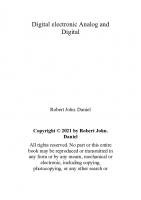

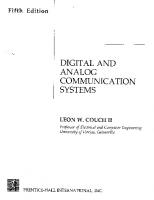
![Basic TV Technology [Digital and Analog] [4 ed.]
9780240807171, 0-240-80717-0](https://ebin.pub/img/200x200/basic-tv-technology-digital-and-analog-4nbsped-9780240807171-0-240-80717-0.jpg)

![Basic concepts in biochemistry: A student survival guide [2ed.]
0071356576](https://ebin.pub/img/200x200/basic-concepts-in-biochemistry-a-student-survival-guide-2ed-0071356576.jpg)
![CMOS Integrated Analog-to-Digital and Digital-to-Analog Converters [2nd ed.]
1402075006, 9781402075001](https://ebin.pub/img/200x200/cmos-integrated-analog-to-digital-and-digital-to-analog-converters-2ndnbsped-1402075006-9781402075001.jpg)
![The Law of Higher Education, Student Version: Student Version [6 ed.]
1119271916, 9781119271918](https://ebin.pub/img/200x200/the-law-of-higher-education-student-version-student-version-6nbsped-1119271916-9781119271918.jpg)
![The Law of Higher Education, Student Version : Student Version [6 ed.]
9781119271963, 9781119271918](https://ebin.pub/img/200x200/the-law-of-higher-education-student-version-student-version-6nbsped-9781119271963-9781119271918.jpg)
