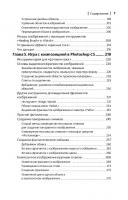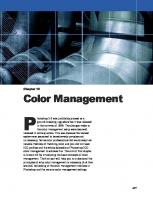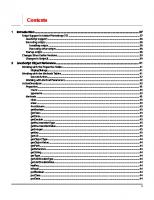Adobe. JavaScript Scripting Reference (Photoshop CS2)
Introduction JavaScript Object Reference Action Manager Using ScriptUI ScriptUI Object Reference Using File and Folder O
380 106 3MB
English Pages [335]
Recommend Papers
File loading please wait...
Citation preview
®
®
Adobe Photoshop cs2 JavaScript Scripting Reference
bc
© 2005 Adobe Systems Incorporated. All rights reserved. Adobe® Creative Suite 2 Photoshop® JavaScript Scripting Reference for Windows® and Macintosh®. NOTICE: All information contained herein is the property of Adobe Systems Incorporated. No part of this publication (whether in hardcopy or electronic form) may be reproduced or transmitted, in any form or by any means, electronic, mechanical, photocopying, recording, or otherwise, without the prior written consent of Adobe Systems Incorporated. The software described in this document is furnished under license and may only be used or copied in accordance with the terms of such license. This publication and the information herein is furnished AS IS, is subject to change without notice, and should not be construed as a commitment by Adobe Systems Incorporated. Adobe Systems Incorporated assumes no responsibility or liability for any errors or inaccuracies, makes no warranty of any kind (express, implied, or statutory) with respect to this publication, and expressly disclaims any and all warranties of merchantability, fitness for particular purposes, and noninfringement of third party rights. Any references to company names in sample templates are for demonstration purposes only and are not intended to refer to any actual organization. Adobe, the Adobe logo, Acrobat, GoLive, Illustrator, Photoshop are either registered trademarks or trademarks of Adobe Systems Incorporated in the United States and/or other countries. Apple, Mac OS, and Macintosh are trademarks of Apple Computer, Inc., registered in the United States and other countries. Microsoft, and Windows are either registered trademarks or trademarks of Microsoft Corporation in the United States and other countries. JavaScript and all Java-related marks are trademarks or registered trademarks of Sun Microsystems, Inc. in the United States and other countries. UNIX is a registered trademark of The Open Group. All other trademarks are the property of their respective owners. If this guide is distributed with software that includes an end user agreement, this guide, as well as the software described in it, is furnished under license and may be used or copied only in accordance with the terms of such license. Except as permitted by any such license, no part of this guide may be reproduced, stored in a retrieval system, or transmitted, in any form or by any means, electronic, mechanical, recording, or otherwise, without the prior written permission of Adobe Systems Incorporated. Please note that the content in this guide is protected under copyright law even if it is not distributed with software that includes an end user license agreement. The content of this guide is furnished for informational use only, is subject to change without notice, and should not be construed as a commitment by Adobe Systems Incorporated. Adobe Systems Incorporated assumes no responsibility or liability for any errors or inaccuracies that may appear in the informational content contained in this guide. Adobe Systems Incorporated, 345 Park Avenue, San Jose, California 95110, USA.
Contents 1
Introduction ............................................................................................................................... 37 Script Support in Adobe Photoshop CS2 ............................................................................................................................37 JavaScript support .................................................................................................................................................................38 Executing scripts ....................................................................................................................................................................38 Installing scripts ...............................................................................................................................................................38 Executing other scripts ..................................................................................................................................................38 Startup scripts .........................................................................................................................................................................38 Changes Since Earlier Versions................................................................................................................................................39 Changes in ScriptUI ...............................................................................................................................................................39
2
JavaScript Object Reference ..................................................................................................... 41 Working with the Properties Tables ......................................................................................................................................41 displayDialogs.................................................................................................................................................................41 Working with the Methods Tables .........................................................................................................................................41 executeAction.................................................................................................................................................................42 Working with Method Parameters ..................................................................................................................................42 ActionDescriptor ..........................................................................................................................................................................43 Properties..................................................................................................................................................................................43 count ..................................................................................................................................................................................43 typename .........................................................................................................................................................................43 Methods ....................................................................................................................................................................................43 clear ....................................................................................................................................................................................43 erase ...................................................................................................................................................................................43 fromStream......................................................................................................................................................................43 getBoolean.......................................................................................................................................................................43 getClass .............................................................................................................................................................................43 getData..............................................................................................................................................................................43 getDouble ........................................................................................................................................................................43 getEnumerationType ...................................................................................................................................................43 getEnumerationValue..................................................................................................................................................43 getInteger.........................................................................................................................................................................43 getKey................................................................................................................................................................................43 getList ................................................................................................................................................................................43 getObjectType................................................................................................................................................................44 getObjectValue...............................................................................................................................................................44 getPath ..............................................................................................................................................................................44 getReference ...................................................................................................................................................................44 getString ...........................................................................................................................................................................44 getType .............................................................................................................................................................................44 getUnitDoubleType ......................................................................................................................................................44 getUnitDoubleValue.....................................................................................................................................................44 hasKey................................................................................................................................................................................44 isEqual................................................................................................................................................................................44 putBoolean ......................................................................................................................................................................44 putClass.............................................................................................................................................................................44 putData .............................................................................................................................................................................44 3
Adobe Photoshop CS2 JavaScript Scripting Reference
4
putDouble ........................................................................................................................................................................44 putEnumerated ..............................................................................................................................................................44 putInteger ........................................................................................................................................................................44 putList ................................................................................................................................................................................45 putObject..........................................................................................................................................................................45 putPath..............................................................................................................................................................................45 putReference...................................................................................................................................................................45 putString...........................................................................................................................................................................45 putUnitDouble................................................................................................................................................................45 toStream ...........................................................................................................................................................................45 ActionList.........................................................................................................................................................................................46 count ..................................................................................................................................................................................46 typename .........................................................................................................................................................................46 clear ....................................................................................................................................................................................46 getBoolean.......................................................................................................................................................................46 getClass .............................................................................................................................................................................46 getData..............................................................................................................................................................................46 getDouble ........................................................................................................................................................................46 getEnumerationType ...................................................................................................................................................46 getEnumerationValue..................................................................................................................................................46 getInteger.........................................................................................................................................................................46 getList ................................................................................................................................................................................46 getObjectType................................................................................................................................................................46 getObjectValue...............................................................................................................................................................47 getPath ..............................................................................................................................................................................47 getReference ...................................................................................................................................................................47 getString ...........................................................................................................................................................................47 getType .............................................................................................................................................................................47 getUnitDoubleType ......................................................................................................................................................47 getUnitDoubleValue.....................................................................................................................................................47 putBoolean ......................................................................................................................................................................47 putClass.............................................................................................................................................................................47 putData .............................................................................................................................................................................47 putDouble ........................................................................................................................................................................47 putEnumerated ..............................................................................................................................................................47 putInteger ........................................................................................................................................................................47 putList ................................................................................................................................................................................47 putObject..........................................................................................................................................................................47 putPath..............................................................................................................................................................................47 putReference...................................................................................................................................................................48 putString...........................................................................................................................................................................48 putUnitDouble................................................................................................................................................................48 ActionReference ...........................................................................................................................................................................49 Properties..................................................................................................................................................................................49 typename .........................................................................................................................................................................49 Methods ....................................................................................................................................................................................49 getContainer ...................................................................................................................................................................49 getDesiredClass..............................................................................................................................................................49 getEnumeratedType.....................................................................................................................................................49 getEnumeratedValue ...................................................................................................................................................49 getForm.............................................................................................................................................................................49
Adobe Photoshop CS2 JavaScript Scripting Reference
5
getIdentifier.....................................................................................................................................................................49 getIndex............................................................................................................................................................................49 getName ...........................................................................................................................................................................49 getOffset ...........................................................................................................................................................................49 getProperty......................................................................................................................................................................49 putClass.............................................................................................................................................................................49 putEnumerated ..............................................................................................................................................................50 putIdentifier.....................................................................................................................................................................50 putIndex............................................................................................................................................................................50 putName...........................................................................................................................................................................50 putOffset...........................................................................................................................................................................50 putProperty......................................................................................................................................................................50 Application .....................................................................................................................................................................................51 Properties..................................................................................................................................................................................51 activeDocument.............................................................................................................................................................51 backgroundColor...........................................................................................................................................................51 colorSettings ...................................................................................................................................................................51 displayDialogs.................................................................................................................................................................51 documents .......................................................................................................................................................................51 fonts....................................................................................................................................................................................51 foregroundColor ............................................................................................................................................................51 freeMemory .....................................................................................................................................................................51 locale ..................................................................................................................................................................................51 macintoshFileTypes......................................................................................................................................................51 name...................................................................................................................................................................................51 notifiers .............................................................................................................................................................................52 notifiersEnabled .............................................................................................................................................................52 path.....................................................................................................................................................................................52 playbackDisplayDialogs ..............................................................................................................................................52 playbackParameters .....................................................................................................................................................52 preferences ......................................................................................................................................................................52 preferencesFolder .........................................................................................................................................................52 scriptingVersion .............................................................................................................................................................52 typename .........................................................................................................................................................................52 version ...............................................................................................................................................................................52 windowsFileTypes.........................................................................................................................................................52 Methods ....................................................................................................................................................................................53 batch ..................................................................................................................................................................................53 beep....................................................................................................................................................................................53 bringToFront ...................................................................................................................................................................53 charIDToTypeID..............................................................................................................................................................53 doAction ...........................................................................................................................................................................53 executeAction.................................................................................................................................................................53 executeActionGet..........................................................................................................................................................53 load .....................................................................................................................................................................................53 makeContactSheet........................................................................................................................................................53 makePDFPresentation .................................................................................................................................................53 makePhotoGallery.........................................................................................................................................................53 makePhotomerge..........................................................................................................................................................54 makePicturePackage ....................................................................................................................................................54 open ...................................................................................................................................................................................54
Adobe Photoshop CS2 JavaScript Scripting Reference
6
purge..................................................................................................................................................................................54 stringIDToTypeID...........................................................................................................................................................54 typeIDToCharID..............................................................................................................................................................54 typeIDToStringID ...........................................................................................................................................................54 Second Sample Script...........................................................................................................................................................56 ArtLayer............................................................................................................................................................................................57 Properties..................................................................................................................................................................................57 allLocked...........................................................................................................................................................................57 blendMode.......................................................................................................................................................................57 bounds...............................................................................................................................................................................57 fillOpacity..........................................................................................................................................................................57 grouped ............................................................................................................................................................................57 isBackgroundLayer........................................................................................................................................................57 kind .....................................................................................................................................................................................57 linkedLayers.....................................................................................................................................................................57 name...................................................................................................................................................................................58 opacity ...............................................................................................................................................................................58 parent.................................................................................................................................................................................58 pixelsLocked....................................................................................................................................................................58 positionLocked...............................................................................................................................................................58 textItem.............................................................................................................................................................................58 transparentPixelsLocked.............................................................................................................................................58 typename .........................................................................................................................................................................58 visible .................................................................................................................................................................................58 Methods ....................................................................................................................................................................................58 adjustBrightnessContrast ...........................................................................................................................................58 adjustColorBalance .......................................................................................................................................................58 adjustCurves....................................................................................................................................................................58 adjustLevels .....................................................................................................................................................................59 applyAddNoise ...............................................................................................................................................................59 applyAverage..................................................................................................................................................................59 applyBlur...........................................................................................................................................................................59 applyBlurMore ................................................................................................................................................................59 applyClouds.....................................................................................................................................................................59 applyCustomFilter.........................................................................................................................................................59 applyDeInterlace............................................................................................................................................................59 applyDespeckle ..............................................................................................................................................................59 applyDifferenceClouds................................................................................................................................................59 applyDiffuseGlow ..........................................................................................................................................................59 applyDisplace..................................................................................................................................................................59 applyDustAndScratches..............................................................................................................................................60 applyGaussianBlur.........................................................................................................................................................60 applyGlassEffect.............................................................................................................................................................60 applyHighPass ................................................................................................................................................................60 applyLensBlur .................................................................................................................................................................60 applyLensFlare................................................................................................................................................................60 applyMaximum ..............................................................................................................................................................60 applyMedianNoise ........................................................................................................................................................60 applyMinimum ...............................................................................................................................................................60 applyMotionBlur ............................................................................................................................................................60 applyNTSC........................................................................................................................................................................60
Adobe Photoshop CS2 JavaScript Scripting Reference
7
applyOceanRipple .........................................................................................................................................................60 applyOffset.......................................................................................................................................................................61 applyPinch .......................................................................................................................................................................61 applyPolarCoordinates................................................................................................................................................61 applyRadialBlur ..............................................................................................................................................................61 applyRipple......................................................................................................................................................................61 applySharpen..................................................................................................................................................................61 applySharpenEdges......................................................................................................................................................61 applySharpenMore .......................................................................................................................................................61 applyShear .......................................................................................................................................................................61 applySmartBlur...............................................................................................................................................................61 applySpherize .................................................................................................................................................................61 applyStyle.........................................................................................................................................................................61 applyTextureFill..............................................................................................................................................................62 applyTwirl.........................................................................................................................................................................62 applyUnSharpMask.......................................................................................................................................................62 applyWave........................................................................................................................................................................62 applyZigZag.....................................................................................................................................................................62 autoContrast....................................................................................................................................................................62 autoLevels ........................................................................................................................................................................62 clear ....................................................................................................................................................................................62 copy ....................................................................................................................................................................................62 cut........................................................................................................................................................................................62 desaturate ........................................................................................................................................................................62 duplicate ...........................................................................................................................................................................63 equalize .............................................................................................................................................................................63 invert ..................................................................................................................................................................................63 link.......................................................................................................................................................................................63 merge.................................................................................................................................................................................63 mixChannels....................................................................................................................................................................63 move...................................................................................................................................................................................64 photoFilter .......................................................................................................................................................................64 posterize ...........................................................................................................................................................................64 rasterize.............................................................................................................................................................................64 remove...............................................................................................................................................................................64 resize ..................................................................................................................................................................................64 rotate..................................................................................................................................................................................64 selectiveColor..................................................................................................................................................................65 shadowHighlight ...........................................................................................................................................................65 threshold...........................................................................................................................................................................65 translate ............................................................................................................................................................................65 unlink .................................................................................................................................................................................65 ArtLayers..........................................................................................................................................................................................68 Properties..................................................................................................................................................................................68 length.................................................................................................................................................................................68 parent.................................................................................................................................................................................68 typename .........................................................................................................................................................................68 Methods ....................................................................................................................................................................................68 index...................................................................................................................................................................................68 add ......................................................................................................................................................................................68 getByName ......................................................................................................................................................................68
Adobe Photoshop CS2 JavaScript Scripting Reference
8
removeAll .........................................................................................................................................................................68 BatchOptions .................................................................................................................................................................................69 Properties..................................................................................................................................................................................69 destination .......................................................................................................................................................................69 destinationFolder ..........................................................................................................................................................69 errorFile .............................................................................................................................................................................69 fileNaming........................................................................................................................................................................69 macintoshCompatible .................................................................................................................................................69 overrideOpen..................................................................................................................................................................69 overrideSave....................................................................................................................................................................70 startingSerial ...................................................................................................................................................................70 suppressOpen.................................................................................................................................................................70 suppressProfile ...............................................................................................................................................................70 typename .........................................................................................................................................................................70 unixCompatible..............................................................................................................................................................70 windowsCompatible ....................................................................................................................................................70 BitmapConversionOptions .......................................................................................................................................................71 Properties..................................................................................................................................................................................71 angle...................................................................................................................................................................................71 frequency..........................................................................................................................................................................71 method..............................................................................................................................................................................71 patternName ...................................................................................................................................................................71 resolution..........................................................................................................................................................................71 shape..................................................................................................................................................................................71 typename .........................................................................................................................................................................71 BMPSaveOptions ..........................................................................................................................................................................72 Properties..................................................................................................................................................................................72 alphaChannels ................................................................................................................................................................72 depth..................................................................................................................................................................................72 flipRowOrder ...................................................................................................................................................................72 osType................................................................................................................................................................................72 rleCompression ..............................................................................................................................................................72 typename .........................................................................................................................................................................72 CameraRawOpenOptions .........................................................................................................................................................73 Properties..................................................................................................................................................................................73 bitsPerChannel ...............................................................................................................................................................73 blueHue.............................................................................................................................................................................73 blueSaturation ................................................................................................................................................................73 brightness.........................................................................................................................................................................73 chromaticAberrationBY...............................................................................................................................................73 chromaticAberrationRC...............................................................................................................................................73 colorNoiseReduction....................................................................................................................................................73 colorSpace........................................................................................................................................................................73 contrast .............................................................................................................................................................................73 exposure ...........................................................................................................................................................................73 greenHue..........................................................................................................................................................................73 greenSaturation .............................................................................................................................................................73 luminanceSmoothing ..................................................................................................................................................73 redHue...............................................................................................................................................................................73 redSaturation ..................................................................................................................................................................73 resolution..........................................................................................................................................................................73
Adobe Photoshop CS2 JavaScript Scripting Reference
9
saturation .........................................................................................................................................................................73 settings..............................................................................................................................................................................73 shadows ............................................................................................................................................................................73 shadowTint ......................................................................................................................................................................74 sharpness..........................................................................................................................................................................74 size ......................................................................................................................................................................................74 temperature.....................................................................................................................................................................74 tint.......................................................................................................................................................................................74 typename .........................................................................................................................................................................74 vignettingAmount ........................................................................................................................................................74 vignettingMidpoint ......................................................................................................................................................74 whiteBalance...................................................................................................................................................................74 Channel............................................................................................................................................................................................75 Properties..................................................................................................................................................................................75 color....................................................................................................................................................................................75 histogram .........................................................................................................................................................................75 kind .....................................................................................................................................................................................75 name...................................................................................................................................................................................75 opacity ...............................................................................................................................................................................75 parent.................................................................................................................................................................................75 typename .........................................................................................................................................................................76 visible .................................................................................................................................................................................76 Methods ....................................................................................................................................................................................76 duplicate ...........................................................................................................................................................................76 merge.................................................................................................................................................................................76 delete .................................................................................................................................................................................76 Channels ..........................................................................................................................................................................................77 Properties..................................................................................................................................................................................77 length.................................................................................................................................................................................77 parent.................................................................................................................................................................................77 typename .........................................................................................................................................................................77 Methods ....................................................................................................................................................................................77 index...................................................................................................................................................................................77 add ......................................................................................................................................................................................77 getByName ......................................................................................................................................................................77 removeAll .........................................................................................................................................................................77 CMYKColor......................................................................................................................................................................................82 Properties..................................................................................................................................................................................82 black ...................................................................................................................................................................................82 cyan.....................................................................................................................................................................................82 magenta............................................................................................................................................................................82 typename .........................................................................................................................................................................82 yellow.................................................................................................................................................................................82 ContactSheetOptions .................................................................................................................................................................83 Properties..................................................................................................................................................................................83 acrossFirst.........................................................................................................................................................................83 bestFit ................................................................................................................................................................................83 caption...............................................................................................................................................................................83 columnCount ..................................................................................................................................................................83 flatten.................................................................................................................................................................................83 font......................................................................................................................................................................................83
Adobe Photoshop CS2 JavaScript Scripting Reference
10
fontSize..............................................................................................................................................................................83 height.................................................................................................................................................................................83 horizontal .........................................................................................................................................................................83 mode ..................................................................................................................................................................................83 resolution..........................................................................................................................................................................83 rowCount..........................................................................................................................................................................83 typename .........................................................................................................................................................................83 useAutoSpacing.............................................................................................................................................................83 vertical ...............................................................................................................................................................................84 width ..................................................................................................................................................................................84 DCS1_SaveOptions......................................................................................................................................................................85 Properties..................................................................................................................................................................................85 dCS ......................................................................................................................................................................................85 embedColorProfile........................................................................................................................................................85 encoding...........................................................................................................................................................................85 halftoneScreen ...............................................................................................................................................................85 interpolation....................................................................................................................................................................85 preview..............................................................................................................................................................................85 transferFunction.............................................................................................................................................................85 typename .........................................................................................................................................................................85 vectorData........................................................................................................................................................................85 DCS2_SaveOptions......................................................................................................................................................................86 Properties..................................................................................................................................................................................86 dCS ......................................................................................................................................................................................86 embedColorProfile........................................................................................................................................................86 encoding...........................................................................................................................................................................86 halftoneScreen ...............................................................................................................................................................86 interpolation....................................................................................................................................................................86 multiFileDCS....................................................................................................................................................................86 preview..............................................................................................................................................................................86 spotColors ........................................................................................................................................................................86 transferFunction.............................................................................................................................................................86 typename .........................................................................................................................................................................86 vectorData........................................................................................................................................................................86 Document .......................................................................................................................................................................................87 Properties..................................................................................................................................................................................87 activeChannels ...............................................................................................................................................................87 activeHistoryBrushSource ..........................................................................................................................................87 activeHistoryState .........................................................................................................................................................87 activeLayer .......................................................................................................................................................................87 artLayers............................................................................................................................................................................87 backgroundLayer...........................................................................................................................................................87 bitsPerChannel ...............................................................................................................................................................87 channels............................................................................................................................................................................87 colorProfileName...........................................................................................................................................................87 colorProfileType .............................................................................................................................................................87 componentChannels....................................................................................................................................................88 fullName............................................................................................................................................................................88 height.................................................................................................................................................................................88 histogram .........................................................................................................................................................................88 historyStates....................................................................................................................................................................88
Adobe Photoshop CS2 JavaScript Scripting Reference
11
info ......................................................................................................................................................................................88 layerComps ......................................................................................................................................................................88 layers ..................................................................................................................................................................................88 layerSets............................................................................................................................................................................88 managed...........................................................................................................................................................................88 mode ..................................................................................................................................................................................88 name...................................................................................................................................................................................88 parent.................................................................................................................................................................................88 path.....................................................................................................................................................................................88 pathItems .........................................................................................................................................................................88 pixelAspectRatio ............................................................................................................................................................88 quickMaskMode.............................................................................................................................................................88 resolution..........................................................................................................................................................................88 saved ..................................................................................................................................................................................88 selection............................................................................................................................................................................88 typename .........................................................................................................................................................................88 width ..................................................................................................................................................................................89 xmpMetadata..................................................................................................................................................................89 Methods ....................................................................................................................................................................................90 changeMode ...................................................................................................................................................................90 close....................................................................................................................................................................................90 convertProfile..................................................................................................................................................................90 crop.....................................................................................................................................................................................90 duplicate ...........................................................................................................................................................................90 exportDocument ...........................................................................................................................................................90 flatten.................................................................................................................................................................................90 flipCanvas .........................................................................................................................................................................91 importAnnotations .......................................................................................................................................................91 mergeVisibleLayersl......................................................................................................................................................91 paste...................................................................................................................................................................................91 print ....................................................................................................................................................................................91 rasterizeAllLayers...........................................................................................................................................................91 resizeCanvas ....................................................................................................................................................................91 resizeImage......................................................................................................................................................................91 revealAll.............................................................................................................................................................................91 rotateCanvas ...................................................................................................................................................................92 save.....................................................................................................................................................................................92 saveAs ................................................................................................................................................................................92 splitChannels...................................................................................................................................................................92 trap......................................................................................................................................................................................92 trim......................................................................................................................................................................................92 DocumentInfo ...............................................................................................................................................................................95 Properties..................................................................................................................................................................................95 author ................................................................................................................................................................................95 authorPosition ................................................................................................................................................................95 caption...............................................................................................................................................................................95 captionWriter ..................................................................................................................................................................95 category ............................................................................................................................................................................95 city.......................................................................................................................................................................................95 copyrighted .....................................................................................................................................................................95 copyrightNotice .............................................................................................................................................................95
Adobe Photoshop CS2 JavaScript Scripting Reference
12
country ..............................................................................................................................................................................95 creationDate....................................................................................................................................................................95 credit ..................................................................................................................................................................................95 exif.......................................................................................................................................................................................95 headline ............................................................................................................................................................................95 instructions ......................................................................................................................................................................95 jobName ...........................................................................................................................................................................95 keywords...........................................................................................................................................................................95 ownerUrl ...........................................................................................................................................................................95 parent.................................................................................................................................................................................96 provinceState..................................................................................................................................................................96 source.................................................................................................................................................................................96 supplementalCategories.............................................................................................................................................96 title ......................................................................................................................................................................................96 transmissionReference ................................................................................................................................................96 typename .........................................................................................................................................................................96 urgency .............................................................................................................................................................................96 Documents .....................................................................................................................................................................................99 Properties..................................................................................................................................................................................99 length.................................................................................................................................................................................99 parent.................................................................................................................................................................................99 typename .........................................................................................................................................................................99 Methods ....................................................................................................................................................................................99 index...................................................................................................................................................................................99 add ......................................................................................................................................................................................99 getByName ......................................................................................................................................................................99 EPSOpenOptions ....................................................................................................................................................................... 100 Properties............................................................................................................................................................................... 100 antiAlias.......................................................................................................................................................................... 100 constrainProportions ................................................................................................................................................ 100 height.............................................................................................................................................................................. 100 mode ............................................................................................................................................................................... 100 resolution....................................................................................................................................................................... 100 typename ...................................................................................................................................................................... 100 width ............................................................................................................................................................................... 100 EPSSaveOptions......................................................................................................................................................................... 101 Properties............................................................................................................................................................................... 101 embedColorProfile..................................................................................................................................................... 101 encoding........................................................................................................................................................................ 101 halftoneScreen ............................................................................................................................................................ 101 interpolation................................................................................................................................................................. 101 preview........................................................................................................................................................................... 101 psColorManagement ................................................................................................................................................ 101 transferFunction.......................................................................................................................................................... 101 transparentWhites...................................................................................................................................................... 101 typename ...................................................................................................................................................................... 101 vectorData..................................................................................................................................................................... 101 ExportOptionsIllustrator ......................................................................................................................................................... 102 Properties............................................................................................................................................................................... 102 path.................................................................................................................................................................................. 102 pathName...................................................................................................................................................................... 102
Adobe Photoshop CS2 JavaScript Scripting Reference
13
typename ...................................................................................................................................................................... 102 ExportOptionsSaveForWeb ................................................................................................................................................... 103 Properties............................................................................................................................................................................... 103 blur................................................................................................................................................................................... 103 colorReduction ............................................................................................................................................................ 103 colors............................................................................................................................................................................... 103 dither............................................................................................................................................................................... 103 ditherAmount .............................................................................................................................................................. 103 format ............................................................................................................................................................................. 103 includeProfile ............................................................................................................................................................... 103 interlaced....................................................................................................................................................................... 103 lossy ................................................................................................................................................................................. 103 matteColor .................................................................................................................................................................... 103 optimized ...................................................................................................................................................................... 103 PNG8................................................................................................................................................................................ 104 quality ............................................................................................................................................................................. 104 transparency................................................................................................................................................................. 104 transparencyAmount ................................................................................................................................................ 104 transparencyDither .................................................................................................................................................... 104 typename ...................................................................................................................................................................... 104 webSnap ........................................................................................................................................................................ 104 GalleryBannerOptions ............................................................................................................................................................. 105 Properties............................................................................................................................................................................... 105 contactInfo.................................................................................................................................................................... 105 date.................................................................................................................................................................................. 105 font................................................................................................................................................................................... 105 fontSize........................................................................................................................................................................... 105 photographer............................................................................................................................................................... 105 siteName........................................................................................................................................................................ 105 typename ...................................................................................................................................................................... 105 GalleryCustomColorOptions ................................................................................................................................................. 106 Properties............................................................................................................................................................................... 106 activeLinkColor............................................................................................................................................................ 106 backgroundColor........................................................................................................................................................ 106 bannerColor.................................................................................................................................................................. 106 linkColor......................................................................................................................................................................... 106 textColor ........................................................................................................................................................................ 106 typename ...................................................................................................................................................................... 106 visitedLinkColor........................................................................................................................................................... 106 GalleryImagesOptions ............................................................................................................................................................. 107 Properties............................................................................................................................................................................... 107 border ............................................................................................................................................................................. 107 caption............................................................................................................................................................................ 107 dimension...................................................................................................................................................................... 107 font................................................................................................................................................................................... 107 fontSize........................................................................................................................................................................... 107 imageQuality................................................................................................................................................................ 107 includeCopyright........................................................................................................................................................ 107 includeCredits.............................................................................................................................................................. 107 includeFilename.......................................................................................................................................................... 108 includeTitle ................................................................................................................................................................... 108
Adobe Photoshop CS2 JavaScript Scripting Reference
14
numericLinks ................................................................................................................................................................ 108 resizeConstraint .......................................................................................................................................................... 108 resizeImages................................................................................................................................................................. 108 typename ...................................................................................................................................................................... 108 GalleryOptions............................................................................................................................................................................ 109 Properties............................................................................................................................................................................... 109 addSizeAttributes....................................................................................................................................................... 109 bannerOptions ............................................................................................................................................................ 109 customColorOptions ................................................................................................................................................. 109 emailAddress................................................................................................................................................................ 109 imagesOptions ............................................................................................................................................................ 109 includeSubFolders ..................................................................................................................................................... 109 layoutStyle .................................................................................................................................................................... 109 preserveAllMetadata ................................................................................................................................................. 109 securityOptions ........................................................................................................................................................... 109 thumbnailOptions...................................................................................................................................................... 109 typename ...................................................................................................................................................................... 109 useShortExtension ..................................................................................................................................................... 109 useUTF8Encoding ...................................................................................................................................................... 109 GallerySecurityOptions ........................................................................................................................................................... 110 Properties............................................................................................................................................................................... 110 content ........................................................................................................................................................................... 110 font................................................................................................................................................................................... 110 fontSize........................................................................................................................................................................... 110 opacity ............................................................................................................................................................................ 110 text ................................................................................................................................................................................... 110 textColor ........................................................................................................................................................................ 110 textPosition................................................................................................................................................................... 110 textRotate...................................................................................................................................................................... 110 typename ...................................................................................................................................................................... 110 GalleryThumbnailOptions...................................................................................................................................................... 111 Properties............................................................................................................................................................................... 111 border ............................................................................................................................................................................. 111 caption............................................................................................................................................................................ 111 columnCount ............................................................................................................................................................... 111 dimension...................................................................................................................................................................... 111 font................................................................................................................................................................................... 111 fontSize........................................................................................................................................................................... 111 includeCopyright........................................................................................................................................................ 111 includeCredits.............................................................................................................................................................. 111 includeFilename.......................................................................................................................................................... 111 includeTitle ................................................................................................................................................................... 111 rowCount....................................................................................................................................................................... 111 size ................................................................................................................................................................................... 111 typename ...................................................................................................................................................................... 111 GIFSaveOptions.......................................................................................................................................................................... 112 Properties............................................................................................................................................................................... 112 colors............................................................................................................................................................................... 112 dither............................................................................................................................................................................... 112 ditherAmount .............................................................................................................................................................. 112 forced .............................................................................................................................................................................. 112
Adobe Photoshop CS2 JavaScript Scripting Reference
15
interlaced....................................................................................................................................................................... 112 matte............................................................................................................................................................................... 112 palette............................................................................................................................................................................. 112 preserveExactColors .................................................................................................................................................. 112 transparency................................................................................................................................................................. 113 typename ...................................................................................................................................................................... 113 GrayColor...................................................................................................................................................................................... 114 Properties............................................................................................................................................................................... 114 gray .................................................................................................................................................................................. 114 typename ...................................................................................................................................................................... 114 HistoryState ................................................................................................................................................................................. 115 Properties............................................................................................................................................................................... 115 name................................................................................................................................................................................ 115 parent.............................................................................................................................................................................. 115 snapshot ........................................................................................................................................................................ 115 typename ...................................................................................................................................................................... 115 HistoryStates ............................................................................................................................................................................... 116 Properties............................................................................................................................................................................... 116 length.............................................................................................................................................................................. 116 parent.............................................................................................................................................................................. 116 typename ...................................................................................................................................................................... 116 Methods ................................................................................................................................................................................. 116 index................................................................................................................................................................................ 116 getByName ................................................................................................................................................................... 116 HSBColor....................................................................................................................................................................................... 117 Properties............................................................................................................................................................................... 117 brightness...................................................................................................................................................................... 117 hue ................................................................................................................................................................................... 117 saturation ...................................................................................................................................................................... 117 typename ...................................................................................................................................................................... 117 IndexedConversionOptions .................................................................................................................................................. 118 Properties............................................................................................................................................................................... 118 colors............................................................................................................................................................................... 118 dither............................................................................................................................................................................... 118 ditherAmount .............................................................................................................................................................. 118 forced .............................................................................................................................................................................. 118 matte............................................................................................................................................................................... 118 palette............................................................................................................................................................................. 118 preserveExactColors .................................................................................................................................................. 118 transparency................................................................................................................................................................. 118 typename ...................................................................................................................................................................... 118 JPEGSaveOptions ...................................................................................................................................................................... 119 Properties............................................................................................................................................................................... 119 embedColorProfile..................................................................................................................................................... 119 formatOptions ............................................................................................................................................................. 119 matte............................................................................................................................................................................... 119 quality ............................................................................................................................................................................. 119 scans................................................................................................................................................................................ 119 typename ...................................................................................................................................................................... 119 LabColor ....................................................................................................................................................................................... 120 Properties............................................................................................................................................................................... 120
Adobe Photoshop CS2 JavaScript Scripting Reference
16
a......................................................................................................................................................................................... 120 b ........................................................................................................................................................................................ 120 l.......................................................................................................................................................................................... 120 typename ...................................................................................................................................................................... 120 LayerComp................................................................................................................................................................................... 121 Properties............................................................................................................................................................................... 121 appearance ................................................................................................................................................................... 121 comment ....................................................................................................................................................................... 121 name................................................................................................................................................................................ 121 parent.............................................................................................................................................................................. 121 position .......................................................................................................................................................................... 121 selected .......................................................................................................................................................................... 121 typename ...................................................................................................................................................................... 121 visibility .......................................................................................................................................................................... 121 Methods ................................................................................................................................................................................. 121 apply................................................................................................................................................................................ 121 recapture ....................................................................................................................................................................... 121 remove............................................................................................................................................................................ 122 resetfromComp ........................................................................................................................................................... 122 LayerComps................................................................................................................................................................................. 123 Properties............................................................................................................................................................................... 123 length.............................................................................................................................................................................. 123 parent.............................................................................................................................................................................. 123 typename ...................................................................................................................................................................... 123 Methods ................................................................................................................................................................................. 123 index................................................................................................................................................................................ 123 add ................................................................................................................................................................................... 123 getByName ................................................................................................................................................................... 123 removeAll ...................................................................................................................................................................... 123 Layers............................................................................................................................................................................................. 124 Properties............................................................................................................................................................................... 124 length.............................................................................................................................................................................. 124 parent.............................................................................................................................................................................. 124 typename ...................................................................................................................................................................... 124 Methods ................................................................................................................................................................................. 124 index................................................................................................................................................................................ 124 getByName ................................................................................................................................................................... 124 removeAll ...................................................................................................................................................................... 124 LayerSet ........................................................................................................................................................................................ 125 Properties............................................................................................................................................................................... 125 allLocked........................................................................................................................................................................ 125 artLayers......................................................................................................................................................................... 125 blendMode.................................................................................................................................................................... 125 bounds............................................................................................................................................................................ 125 enabledChannels........................................................................................................................................................ 125 layers ............................................................................................................................................................................... 125 layerSets......................................................................................................................................................................... 125 linkedLayers.................................................................................................................................................................. 125 name................................................................................................................................................................................ 125 opacity ............................................................................................................................................................................ 125 parent.............................................................................................................................................................................. 125
Adobe Photoshop CS2 JavaScript Scripting Reference
17
typename ...................................................................................................................................................................... 125 visible .............................................................................................................................................................................. 125 Methods ................................................................................................................................................................................. 126 duplicate ........................................................................................................................................................................ 126 link.................................................................................................................................................................................... 126 merge.............................................................................................................................................................................. 126 move................................................................................................................................................................................ 126 remove............................................................................................................................................................................ 126 resize ............................................................................................................................................................................... 126 rotate............................................................................................................................................................................... 126 translate ......................................................................................................................................................................... 126 unlink .............................................................................................................................................................................. 126 LayerSets ...................................................................................................................................................................................... 127 Properties............................................................................................................................................................................... 127 length.............................................................................................................................................................................. 127 parent.............................................................................................................................................................................. 127 typename ...................................................................................................................................................................... 127 Methods ................................................................................................................................................................................. 127 index................................................................................................................................................................................ 127 add ................................................................................................................................................................................... 127 getByName ................................................................................................................................................................... 127 removeAll ...................................................................................................................................................................... 127 LensBlurOptions ........................................................................................................................................................................ 129 Properties............................................................................................................................................................................... 129 amount ........................................................................................................................................................................... 129 bladeCurvature............................................................................................................................................................ 129 brightness...................................................................................................................................................................... 129 distribution ................................................................................................................................................................... 129 focalDistance................................................................................................................................................................ 129 invertDepthMap.......................................................................................................................................................... 129 monochromatic........................................................................................................................................................... 129 radius............................................................................................................................................................................... 129 rotation........................................................................................................................................................................... 129 shape............................................................................................................................................................................... 129 source.............................................................................................................................................................................. 129 threshold........................................................................................................................................................................ 129 typename ...................................................................................................................................................................... 129 NoColor ......................................................................................................................................................................................... 130 Properties............................................................................................................................................................................... 130 typename ...................................................................................................................................................................... 130 Notifier........................................................................................................................................................................................... 131 Properties............................................................................................................................................................................... 131 event................................................................................................................................................................................ 131 eventClass ..................................................................................................................................................................... 131 eventFile ........................................................................................................................................................................ 131 parent.............................................................................................................................................................................. 131 typename ...................................................................................................................................................................... 131 Methods ................................................................................................................................................................................. 131 remove............................................................................................................................................................................ 131 Notifiers......................................................................................................................................................................................... 132 Properties............................................................................................................................................................................... 132
Adobe Photoshop CS2 JavaScript Scripting Reference
18
length.............................................................................................................................................................................. 132 parent.............................................................................................................................................................................. 132 typename ...................................................................................................................................................................... 132 Methods ................................................................................................................................................................................. 132 index................................................................................................................................................................................ 132 add ................................................................................................................................................................................... 133 removeAll ...................................................................................................................................................................... 133 PathItem ....................................................................................................................................................................................... 134 Properties............................................................................................................................................................................... 134 kind .................................................................................................................................................................................. 134 name................................................................................................................................................................................ 134 parent.............................................................................................................................................................................. 134 SubPathItems............................................................................................................................................................... 134 typename ...................................................................................................................................................................... 134 Methods ................................................................................................................................................................................. 134 deselect .......................................................................................................................................................................... 134 duplicate ........................................................................................................................................................................ 134 fillPath............................................................................................................................................................................. 134 makeClippingPath...................................................................................................................................................... 135 makeSelection ............................................................................................................................................................. 135 remove............................................................................................................................................................................ 135 select ............................................................................................................................................................................... 135 strokePath ..................................................................................................................................................................... 135 PathItems ..................................................................................................................................................................................... 138 Properties............................................................................................................................................................................... 138 length.............................................................................................................................................................................. 138 parent.............................................................................................................................................................................. 138 typename ...................................................................................................................................................................... 138 Methods ................................................................................................................................................................................. 138 index................................................................................................................................................................................ 138 add ................................................................................................................................................................................... 138 getByName ................................................................................................................................................................... 138 removeAll ...................................................................................................................................................................... 138 PathPoint...................................................................................................................................................................................... 139 Properties............................................................................................................................................................................... 139 anchor............................................................................................................................................................................. 139 kind .................................................................................................................................................................................. 139 leftDirection.................................................................................................................................................................. 139 parent.............................................................................................................................................................................. 139 rightDirection............................................................................................................................................................... 139 typename ...................................................................................................................................................................... 139 PathPointInfo.............................................................................................................................................................................. 140 Properties............................................................................................................................................................................... 140 anchor............................................................................................................................................................................. 140 kind .................................................................................................................................................................................. 140 leftDirection.................................................................................................................................................................. 140 rightDirection............................................................................................................................................................... 140 typename ...................................................................................................................................................................... 140 PathPoints.................................................................................................................................................................................... 141 Properties............................................................................................................................................................................... 141 length.............................................................................................................................................................................. 141
Adobe Photoshop CS2 JavaScript Scripting Reference
19
parent.............................................................................................................................................................................. 141 typename ...................................................................................................................................................................... 141 index................................................................................................................................................................................ 141 PDFOpenOptions ...................................................................................................................................................................... 142 Properties............................................................................................................................................................................... 142 antiAlias.......................................................................................................................................................................... 142 bitsPerChannel ............................................................................................................................................................ 142 constrainProportions ................................................................................................................................................ 142 cropPage........................................................................................................................................................................ 142 height.............................................................................................................................................................................. 142 mode ............................................................................................................................................................................... 142 name................................................................................................................................................................................ 142 page................................................................................................................................................................................. 142 resolution....................................................................................................................................................................... 142 suppressWarnings...................................................................................................................................................... 142 typename ...................................................................................................................................................................... 142 usePageNumber ......................................................................................................................................................... 142 width ............................................................................................................................................................................... 142 PDFSaveOptions ........................................................................................................................................................................ 143 Properties............................................................................................................................................................................... 143 alphaChannels ............................................................................................................................................................. 143 annotations................................................................................................................................................................... 143 colorConversion.......................................................................................................................................................... 143 convertToEightBit....................................................................................................................................................... 143 descripton ..................................................................................................................................................................... 143 destinationProfile ....................................................................................................................................................... 143 downgradeColorProfile............................................................................................................................................ 143 downSample ................................................................................................................................................................ 143 downSampleSize ........................................................................................................................................................ 143 downSampleSizeLimit .............................................................................................................................................. 143 embedColorProfile..................................................................................................................................................... 143 embedFonts ................................................................................................................................................................. 143 embedThumbnail....................................................................................................................................................... 143 encoding........................................................................................................................................................................ 143 interpolation................................................................................................................................................................. 143 jpegQuality ................................................................................................................................................................... 144 layers ............................................................................................................................................................................... 144 optimizeForWeb ......................................................................................................................................................... 144 outputCondition......................................................................................................................................................... 144 outputConditionID..................................................................................................................................................... 144 PDFCompatibility........................................................................................................................................................ 144 PDFStandard ................................................................................................................................................................ 144 preserveEditing ........................................................................................................................................................... 144 presetFile ....................................................................................................................................................................... 144 profileInclusionPolicy................................................................................................................................................ 144 registryName................................................................................................................................................................ 144 spotColors ..................................................................................................................................................................... 144 tileSize............................................................................................................................................................................. 144 transparency................................................................................................................................................................. 144 typename ...................................................................................................................................................................... 144 useOutlines ................................................................................................................................................................... 145
Adobe Photoshop CS2 JavaScript Scripting Reference
20
vectorData..................................................................................................................................................................... 145 view.................................................................................................................................................................................. 145 PhotoCDOpenOptions ............................................................................................................................................................ 146 Properties............................................................................................................................................................................... 146 colorProfileName........................................................................................................................................................ 146 colorSpace..................................................................................................................................................................... 146 orientation..................................................................................................................................................................... 146 pixelSize ......................................................................................................................................................................... 146 resolution....................................................................................................................................................................... 146 typename ...................................................................................................................................................................... 146 PhotoshopSaveOptions .......................................................................................................................................................... 147 Properties............................................................................................................................................................................... 147 alphaChannels ............................................................................................................................................................. 147 annotations................................................................................................................................................................... 147 embedColorProfile..................................................................................................................................................... 147 layers ............................................................................................................................................................................... 147 spotColors ..................................................................................................................................................................... 147 typename ...................................................................................................................................................................... 147 PICTFileSaveOptions ................................................................................................................................................................ 148 Properties............................................................................................................................................................................... 148 alphaChannels ............................................................................................................................................................. 148 compression ................................................................................................................................................................. 148 embedColorProfile..................................................................................................................................................... 148 resolution....................................................................................................................................................................... 148 typename ...................................................................................................................................................................... 148 PICTResourceSaveOptions..................................................................................................................................................... 149 Properties............................................................................................................................................................................... 149 alphaChannels ............................................................................................................................................................. 149 compression ................................................................................................................................................................. 149 embedColorProfile..................................................................................................................................................... 149 name................................................................................................................................................................................ 149 resolution....................................................................................................................................................................... 149 resourceID ..................................................................................................................................................................... 149 typename ...................................................................................................................................................................... 149 PicturePackageOptions........................................................................................................................................................... 150 Properties............................................................................................................................................................................... 150 content ........................................................................................................................................................................... 150 flatten.............................................................................................................................................................................. 150 font................................................................................................................................................................................... 150 fontSize........................................................................................................................................................................... 150 layout .............................................................................................................................................................................. 150 mode ............................................................................................................................................................................... 150 opacity ............................................................................................................................................................................ 150 resolution....................................................................................................................................................................... 150 text ................................................................................................................................................................................... 150 textColor ........................................................................................................................................................................ 150 textPosition................................................................................................................................................................... 150 textRotate...................................................................................................................................................................... 150 typename ...................................................................................................................................................................... 150 PixarSaveOptions ...................................................................................................................................................................... 151 Properties............................................................................................................................................................................... 151
Adobe Photoshop CS2 JavaScript Scripting Reference
21
alphaChannels ............................................................................................................................................................. 151 typename ...................................................................................................................................................................... 151 PNGSaveOptions ....................................................................................................................................................................... 152 Properties............................................................................................................................................................................... 152 interlaced....................................................................................................................................................................... 152 typename ...................................................................................................................................................................... 152 Preferences .................................................................................................................................................................................. 153 Properties............................................................................................................................................................................... 153 additionalPluginFolder............................................................................................................................................. 153 appendExtension........................................................................................................................................................ 153 askBeforeSavingLayeredTIFF.................................................................................................................................. 153 autoUpdateOpenDocuments ................................................................................................................................ 153 beepWhenDone.......................................................................................................................................................... 153 colorChannelsInColor ............................................................................................................................................... 153 colorPicker..................................................................................................................................................................... 153 columnGutter............................................................................................................................................................... 153 columnWidth ............................................................................................................................................................... 153 createFirstSnapshot................................................................................................................................................... 154 dynamicColorSliders.................................................................................................................................................. 154 editLogItems ................................................................................................................................................................ 154 exportClipboard.......................................................................................................................................................... 154 fontPreviewSize........................................................................................................................................................... 154 fullSizePreview............................................................................................................................................................. 154 gamutWarningOpacity............................................................................................................................................. 154 gridSize........................................................................................................................................................................... 154 gridStyle ......................................................................................................................................................................... 154 gridSubDivisions......................................................................................................................................................... 154 guideStyle...................................................................................................................................................................... 154 iconPreview .................................................................................................................................................................. 154 imageCacheForHistograms .................................................................................................................................... 154 imageCacheLevels ..................................................................................................................................................... 154 imagePreviews ............................................................................................................................................................ 154 interpolation................................................................................................................................................................. 154 keyboardZoomResizesWindows........................................................................................................................... 155 macOSThumbnail....................................................................................................................................................... 155 maximizeCompatibility ............................................................................................................................................ 155 maxRAMuse.................................................................................................................................................................. 155 nonLinearHistory ........................................................................................................................................................ 155 numberofHistoryStates ............................................................................................................................................ 155 otherCursors................................................................................................................................................................. 155 paintingCursors........................................................................................................................................................... 155 parent.............................................................................................................................................................................. 155 pixelDoubling .............................................................................................................................................................. 155 pointSize ........................................................................................................................................................................ 155 recentFileListLength.................................................................................................................................................. 155 rulerUnits ....................................................................................................................................................................... 155 saveLogItems ............................................................................................................................................................... 155 saveLogItemsFile ........................................................................................................................................................ 155 savePaletteLocations ................................................................................................................................................ 155 showAsianTextOptions ............................................................................................................................................ 156 showEnglishFontNames .......................................................................................................................................... 156
Adobe Photoshop CS2 JavaScript Scripting Reference
22
showSliceNumber ...................................................................................................................................................... 156 showToolTips ............................................................................................................................................................... 156 smartQuotes................................................................................................................................................................. 156 typename ...................................................................................................................................................................... 156 typeUnits ....................................................................................................................................................................... 156 useAdditionalPluginFolder ..................................................................................................................................... 156 useDiffusionDither ..................................................................................................................................................... 156 useHistoryLog .............................................................................................................................................................. 156 useLowerCaseExtension .......................................................................................................................................... 156 useShiftKeyForToolSwitch....................................................................................................................................... 156 useVideoAlpha ............................................................................................................................................................ 156 windowsThumbnail................................................................................................................................................... 156 PresentationOptions ................................................................................................................................................................ 157 Properties............................................................................................................................................................................... 157 autoAdvance ............................................................................................................................................................... 157 includeFilename.......................................................................................................................................................... 157 interpolation................................................................................................................................................................. 157 loop.................................................................................................................................................................................. 157 magnification............................................................................................................................................................... 157 pDFFileOptions............................................................................................................................................................ 157 presentation ................................................................................................................................................................ 157 transition........................................................................................................................................................................ 157 typename ...................................................................................................................................................................... 157 RawFormatOpenOptions ....................................................................................................................................................... 158 Properties............................................................................................................................................................................... 158 bitsPerChannel ............................................................................................................................................................ 158 byteOrder ...................................................................................................................................................................... 158 channelNumber .......................................................................................................................................................... 158 headerSize..................................................................................................................................................................... 158 height.............................................................................................................................................................................. 158 interleaveChannels .................................................................................................................................................... 158 retainHeader................................................................................................................................................................. 158 typename ...................................................................................................................................................................... 158 width ............................................................................................................................................................................... 158 RawSaveOptions........................................................................................................................................................................ 159 Properties............................................................................................................................................................................... 159 alphaChannels ............................................................................................................................................................. 159 spotColors ..................................................................................................................................................................... 159 typename ...................................................................................................................................................................... 159 RGBColor....................................................................................................................................................................................... 160 Properties............................................................................................................................................................................... 160 blue.................................................................................................................................................................................. 160 green ............................................................................................................................................................................... 160 hexValue ........................................................................................................................................................................ 160 red .................................................................................................................................................................................... 160 typename ...................................................................................................................................................................... 160 Selection ....................................................................................................................................................................................... 161 Properties............................................................................................................................................................................... 161 bounds............................................................................................................................................................................ 161 parent.............................................................................................................................................................................. 161 typename ...................................................................................................................................................................... 161
Adobe Photoshop CS2 JavaScript Scripting Reference
23
Methods ................................................................................................................................................................................. 161 clear ................................................................................................................................................................................. 161 contract .......................................................................................................................................................................... 161 copy ................................................................................................................................................................................. 161 cut..................................................................................................................................................................................... 161 deselect .......................................................................................................................................................................... 161 expand............................................................................................................................................................................ 161 feather............................................................................................................................................................................. 161 fill ...................................................................................................................................................................................... 162 grow ................................................................................................................................................................................ 162 invert ............................................................................................................................................................................... 162 load .................................................................................................................................................................................. 162 makeWorkPath ............................................................................................................................................................ 162 resize ............................................................................................................................................................................... 162 resizeBoundary............................................................................................................................................................ 162 rotate............................................................................................................................................................................... 162 rotateBoundary ........................................................................................................................................................... 162 select ............................................................................................................................................................................... 162 selectAll .......................................................................................................................................................................... 162 selectBorder.................................................................................................................................................................. 163 similar.............................................................................................................................................................................. 163 smooth ........................................................................................................................................................................... 163 store................................................................................................................................................................................. 163 stroke............................................................................................................................................................................... 163 translate ......................................................................................................................................................................... 163 translateBoundary...................................................................................................................................................... 163 SGIRGBSaveOptions ................................................................................................................................................................. 166 Properties............................................................................................................................................................................... 166 alphaChannels ............................................................................................................................................................. 166 spotColors ..................................................................................................................................................................... 166 typename ...................................................................................................................................................................... 166 SolidColor..................................................................................................................................................................................... 167 Properties............................................................................................................................................................................... 167 cmyk ................................................................................................................................................................................ 167 gray .................................................................................................................................................................................. 167 hsb.................................................................................................................................................................................... 167 lab..................................................................................................................................................................................... 167 model.............................................................................................................................................................................. 167 nearestWebColor........................................................................................................................................................ 167 rgb.................................................................................................................................................................................... 167 typename ...................................................................................................................................................................... 167 Methods ................................................................................................................................................................................. 167 isEqual............................................................................................................................................................................. 167 SubPathInfo................................................................................................................................................................................. 168 Properties............................................................................................................................................................................... 168 closed.............................................................................................................................................................................. 168 entireSubPath .............................................................................................................................................................. 168 operation ....................................................................................................................................................................... 168 typename ...................................................................................................................................................................... 168 SubPathItem................................................................................................................................................................................ 169 Properties............................................................................................................................................................................... 169
Adobe Photoshop CS2 JavaScript Scripting Reference
24
closed.............................................................................................................................................................................. 169 operation ....................................................................................................................................................................... 169 parent.............................................................................................................................................................................. 169 pathPoints ..................................................................................................................................................................... 169 typename ...................................................................................................................................................................... 169 SubPathItems.............................................................................................................................................................................. 170 Properties............................................................................................................................................................................... 170 length.............................................................................................................................................................................. 170 parent.............................................................................................................................................................................. 170 typename ...................................................................................................................................................................... 170 Methods ................................................................................................................................................................................. 170 index................................................................................................................................................................................ 170 TargaSaveOptions..................................................................................................................................................................... 171 Properties............................................................................................................................................................................... 171 alphaChannels ............................................................................................................................................................. 171 resolution....................................................................................................................................................................... 171 rleCompression ........................................................................................................................................................... 171 typename ...................................................................................................................................................................... 171 TextFont........................................................................................................................................................................................ 172 Properties............................................................................................................................................................................... 172 family............................................................................................................................................................................... 172 name................................................................................................................................................................................ 172 parent.............................................................................................................................................................................. 172 postScriptName ......................................................................................................................................................... 172 style.................................................................................................................................................................................. 172 typename ...................................................................................................................................................................... 172 TextFonts...................................................................................................................................................................................... 173 Properties............................................................................................................................................................................... 173 length.............................................................................................................................................................................. 173 parent.............................................................................................................................................................................. 173 typename ...................................................................................................................................................................... 173 Methods ................................................................................................................................................................................. 173 index................................................................................................................................................................................ 173 getByName ................................................................................................................................................................... 173 TextItem........................................................................................................................................................................................ 174 Properties............................................................................................................................................................................... 174 alternateLigatures ...................................................................................................................................................... 174 antiAliasMethod.......................................................................................................................................................... 174 autoKerning.................................................................................................................................................................. 174 autoLeadingAmount................................................................................................................................................. 174 baselineShift................................................................................................................................................................. 174 capitalization................................................................................................................................................................ 174 color................................................................................................................................................................................. 174 contents ......................................................................................................................................................................... 174 desiredGlyphScaling.................................................................................................................................................. 174 desiredLetterScaling.................................................................................................................................................. 175 desiredWordScaling .................................................................................................................................................. 175 ........................................................................................................................................................................................... 175 direction......................................................................................................................................................................... 175 fauxBold ......................................................................................................................................................................... 175 fauxItalic......................................................................................................................................................................... 175
Adobe Photoshop CS2 JavaScript Scripting Reference
25
firstLineIndent.............................................................................................................................................................. 175 font................................................................................................................................................................................... 175 hangingPunctuation ................................................................................................................................................. 176 height.............................................................................................................................................................................. 176 horizontalScale............................................................................................................................................................ 176 hyphenateAfterFirst................................................................................................................................................... 176 hyphenateBeforeLast................................................................................................................................................ 176 hyphenateCapitalWords .......................................................................................................................................... 176 hyphenateWordsLongerThan................................................................................................................................ 176 hyphenation ................................................................................................................................................................. 176 hyphenationZone....................................................................................................................................................... 176 hyphenLimit ................................................................................................................................................................. 176 justification ................................................................................................................................................................... 176 kind .................................................................................................................................................................................. 176 language ........................................................................................................................................................................ 176 leading............................................................................................................................................................................ 176 leftIndent ....................................................................................................................................................................... 176 ligatures ......................................................................................................................................................................... 176 maximumGlyphScaling ............................................................................................................................................ 177 maximumLetterScaling ............................................................................................................................................ 177 maximumWordScaling............................................................................................................................................. 177 minimumGlyphScaling............................................................................................................................................. 178 minimumLatterScaling............................................................................................................................................. 178 minimumWordScaling.............................................................................................................................................. 178 noBreak .......................................................................................................................................................................... 179 oldStyle........................................................................................................................................................................... 179 parent.............................................................................................................................................................................. 179 position .......................................................................................................................................................................... 179 rightIndent .................................................................................................................................................................... 179 size ................................................................................................................................................................................... 179 spaceAfter ..................................................................................................................................................................... 179 spaceBefore .................................................................................................................................................................. 179 strikeThru....................................................................................................................................................................... 179 textComposer .............................................................................................................................................................. 179 tracking........................................................................................................................................................................... 179 typename ...................................................................................................................................................................... 179 underline........................................................................................................................................................................ 179 useAutoLeading.......................................................................................................................................................... 180 verticalScale.................................................................................................................................................................. 180 warpBend ...................................................................................................................................................................... 180 warpDirection .............................................................................................................................................................. 180 warpHorizontalDistortion........................................................................................................................................ 180 warpStyle....................................................................................................................................................................... 180 warpVerticalDistortion.............................................................................................................................................. 180 width ............................................................................................................................................................................... 180 Methods ................................................................................................................................................................................. 180 convertToShape.......................................................................................................................................................... 180 createPath ..................................................................................................................................................................... 180 TiffSaveOptions.......................................................................................................................................................................... 181 Properties............................................................................................................................................................................... 181 alphaChannels ............................................................................................................................................................. 181
Adobe Photoshop CS2 JavaScript Scripting Reference
26
annotations................................................................................................................................................................... 181 byteOrder ...................................................................................................................................................................... 181 embedColorProfile..................................................................................................................................................... 181 imageCompression.................................................................................................................................................... 181 interleaveChannels .................................................................................................................................................... 181 jpegQuality ................................................................................................................................................................... 181 layerCompression....................................................................................................................................................... 181 layers ............................................................................................................................................................................... 181 saveImagePyramid..................................................................................................................................................... 181 spotColors ..................................................................................................................................................................... 181 transparency................................................................................................................................................................. 181 typename ...................................................................................................................................................................... 181 xmpMetadata ............................................................................................................................................................................. 182 Properties............................................................................................................................................................................... 182 parent.............................................................................................................................................................................. 182 rawData .......................................................................................................................................................................... 182 typename ...................................................................................................................................................................... 182
3
Action Manager .......................................................................................................................183 The ScriptListener Plug-In ...................................................................................................................................................... 183 Installing ScriptListener .................................................................................................................................................... 183 Action Manager Scripting Objects ...................................................................................................................................... 184 Using the Action Manager from JavaScript ..................................................................................................................... 184
4
Using ScriptUI ..........................................................................................................................187 Overview ...................................................................................................................................................................................... 187 ScriptUI Programming Model............................................................................................................................................... 187 Creating a window ............................................................................................................................................................ 187 Container elements............................................................................................................................................................ 188 Window layout .................................................................................................................................................................... 188 Adding elements to containers ..................................................................................................................................... 189 Creation properties ...................................................................................................................................................... 190 Accessing child elements ......................................................................................................................................... 190 Removing elements ........................................................................................................................................................... 190 Types of controls ................................................................................................................................................................ 191 Containers ....................................................................................................................................................................... 191 Panel................................................................................................................................................................................ 191 Group .............................................................................................................................................................................. 191 User interface controls................................................................................................................................................ 191 StaticText ....................................................................................................................................................................... 192 EditText .......................................................................................................................................................................... 192 Button ............................................................................................................................................................................. 192 IconButton .................................................................................................................................................................... 192 Image .............................................................................................................................................................................. 193 Checkbox....................................................................................................................................................................... 193 RadioButton.................................................................................................................................................................. 193 Progressbar................................................................................................................................................................... 193 Slider................................................................................................................................................................................ 193 Scrollbar ......................................................................................................................................................................... 194 ListBox............................................................................................................................................................................. 194 DropDownList.............................................................................................................................................................. 194 ListItem........................................................................................................................................................................... 194
Adobe Photoshop CS2 JavaScript Scripting Reference
27
Displaying icons................................................................................................................................................................... 194 Prompts and alerts ............................................................................................................................................................ 195 Modal dialogs ...................................................................................................................................................................... 195 Creating and using modal dialogs ......................................................................................................................... 195 Dismissing a modal dialog ........................................................................................................................................ 196 Default and cancel elements.................................................................................................................................... 196 Resource Specifications ......................................................................................................................................................... 197 Defining Behavior for Controls with Event Callbacks .................................................................................................. 199 Defining event handler functions ................................................................................................................................. 199 Simulating user events...................................................................................................................................................... 199 Automatic Layout ..................................................................................................................................................................... 201 Default layout behavior.................................................................................................................................................... 201 Automatic layout properties........................................................................................................................................... 202 Container orientation.................................................................................................................................................. 202 Aligning children .......................................................................................................................................................... 202 Setting margins ............................................................................................................................................................. 204 Spacing between children ........................................................................................................................................ 205 Determining a preferred size.................................................................................................................................... 205 Creating more complex arrangements ................................................................................................................ 205 Creating dynamic content......................................................................................................................................... 207 Custom layout manager example................................................................................................................................. 208 The AutoLayoutManager algorithm ............................................................................................................................ 210 Automatic layout restrictions ......................................................................................................................................... 211 Example scripts .......................................................................................................................................................................... 212 Alert box builder.................................................................................................................................................................. 212 Resource specification example.............................................................................................................................. 215 Localization in ScriptUI Objects ........................................................................................................................................... 217 Variable values in localized strings ............................................................................................................................... 217 Enabling automatic localization .................................................................................................................................... 217
5
ScriptUI Object Reference .......................................................................................................219 Overview ...................................................................................................................................................................................... 219 Window Class.............................................................................................................................................................................. 220 Window class properties .................................................................................................................................................. 220 coreVersion ................................................................................................................................................................... 220 version ............................................................................................................................................................................ 220 Window class functions .................................................................................................................................................... 220 alert.................................................................................................................................................................................. 220 confirm ........................................................................................................................................................................... 220 find ................................................................................................................................................................................... 220 getResourceText ......................................................................................................................................................... 221 prompt............................................................................................................................................................................ 221 Window Object .......................................................................................................................................................................... 221 Window object constructor ............................................................................................................................................ 221 Window object properties............................................................................................................................................... 221 defaultElement ............................................................................................................................................................ 221 cancelElement ............................................................................................................................................................. 221 frameBounds................................................................................................................................................................ 222 frameLocation.............................................................................................................................................................. 222 frameSize ....................................................................................................................................................................... 222 Container properties.......................................................................................................................................................... 223
Adobe Photoshop CS2 JavaScript Scripting Reference
28
alignChildren................................................................................................................................................................ 223 children .......................................................................................................................................................................... 223 layout .............................................................................................................................................................................. 223 margins........................................................................................................................................................................... 223 orientation..................................................................................................................................................................... 224 spacing ........................................................................................................................................................................... 224 Window object functions................................................................................................................................................. 224 add ................................................................................................................................................................................... 224 center .............................................................................................................................................................................. 224 close................................................................................................................................................................................. 225 hide .................................................................................................................................................................................. 225 notify ............................................................................................................................................................................... 225 remove............................................................................................................................................................................ 225 show ................................................................................................................................................................................ 225 Window event-handling callbacks ............................................................................................................................... 225 onClose........................................................................................................................................................................... 225 onMove .......................................................................................................................................................................... 225 onMoving ...................................................................................................................................................................... 226 onResize ......................................................................................................................................................................... 226 onResizing..................................................................................................................................................................... 226 onShow .......................................................................................................................................................................... 226 Control Objects ......................................................................................................................................................................... 227 Control object constructors ............................................................................................................................................ 227 add ................................................................................................................................................................................... 227 Control types and creation parameters................................................................................................................ 227 button ............................................................................................................................................................................. 227 checkbox........................................................................................................................................................................ 227 dropdownlist................................................................................................................................................................ 228 edittext ........................................................................................................................................................................... 228 group............................................................................................................................................................................... 229 iconbutton .................................................................................................................................................................... 229 image .............................................................................................................................................................................. 229 item.................................................................................................................................................................................. 229 listbox.............................................................................................................................................................................. 230 panel................................................................................................................................................................................ 230 progressbar................................................................................................................................................................... 231 radiobutton................................................................................................................................................................... 231 scrollbar.......................................................................................................................................................................... 232 slider ................................................................................................................................................................................ 233 statictext ........................................................................................................................................................................ 233 Control object properties................................................................................................................................................. 234 active ............................................................................................................................................................................... 234 alignment ...................................................................................................................................................................... 234 bounds............................................................................................................................................................................ 234 enabled .......................................................................................................................................................................... 234 helpTip............................................................................................................................................................................ 234 icon .................................................................................................................................................................................. 235 index................................................................................................................................................................................ 235 items................................................................................................................................................................................ 235 itemSize.......................................................................................................................................................................... 235 jumpdelta ...................................................................................................................................................................... 235
Adobe Photoshop CS2 JavaScript Scripting Reference
29
justify............................................................................................................................................................................... 235 location........................................................................................................................................................................... 235 maxvalue ....................................................................................................................................................................... 235 minvalue ........................................................................................................................................................................ 236 parent.............................................................................................................................................................................. 236 preferredSize ................................................................................................................................................................ 236 properties ...................................................................................................................................................................... 236 selected .......................................................................................................................................................................... 236 selection......................................................................................................................................................................... 236 size ................................................................................................................................................................................... 236 stepdelta ........................................................................................................................................................................ 236 text ................................................................................................................................................................................... 237 textselection ................................................................................................................................................................. 237 type.................................................................................................................................................................................. 237 value ................................................................................................................................................................................ 237 value ................................................................................................................................................................................ 237 visible .............................................................................................................................................................................. 237 Control object functions................................................................................................................................................... 238 add ................................................................................................................................................................................... 238 find ................................................................................................................................................................................... 238 hide .................................................................................................................................................................................. 238 notify ............................................................................................................................................................................... 238 remove............................................................................................................................................................................ 238 removeAll ...................................................................................................................................................................... 238 show ................................................................................................................................................................................ 238 toString........................................................................................................................................................................... 239 valueOf ........................................................................................................................................................................... 239 Control event-handling callbacks ................................................................................................................................. 239 onClick ............................................................................................................................................................................ 239 onChange...................................................................................................................................................................... 239 onChanging.................................................................................................................................................................. 239 Size and Location Objects ...................................................................................................................................................... 240 Bounds............................................................................................................................................................................ 240 Dimension ..................................................................................................................................................................... 240 Margins........................................................................................................................................................................... 241 Point ................................................................................................................................................................................ 241 LayoutManager Object ........................................................................................................................................................... 242 AutoLayoutManager object constructor.................................................................................................................... 242 AutoLayoutManager object properties ...................................................................................................................... 242 AutoLayoutManager object functions ........................................................................................................................ 242 layout .............................................................................................................................................................................. 242
6
Using File and Folder Objects .................................................................................................243 Overview ...................................................................................................................................................................................... 243 Specifying Paths......................................................................................................................................................................... 243 Absolute and relative path names................................................................................................................................ 243 Character interpretation in paths.................................................................................................................................. 244 The home directory............................................................................................................................................................ 244 Volume and drive names ................................................................................................................................................. 245 Mac OS volumes............................................................................................................................................................ 245 Windows drives ............................................................................................................................................................. 245
Adobe Photoshop CS2 JavaScript Scripting Reference
30
Aliases...................................................................................................................................................................................... 246 Portability issues.................................................................................................................................................................. 246 Unicode I/O ................................................................................................................................................................................. 246 File Error Handling ................................................................................................................................................................... 247
7
File and Folder Object Reference ...........................................................................................248 Overview ...................................................................................................................................................................................... 248 File Object .................................................................................................................................................................................... 248 File object constructors .................................................................................................................................................... 248 File class properties ............................................................................................................................................................ 249 fs........................................................................................................................................................................................ 249 File class functions.............................................................................................................................................................. 249 decode............................................................................................................................................................................ 249 encode............................................................................................................................................................................ 249 isEncodingAvailable .................................................................................................................................................. 249 openDialog ................................................................................................................................................................... 250 saveDialog..................................................................................................................................................................... 250 File object properties......................................................................................................................................................... 251 absoluteURI................................................................................................................................................................... 251 alias .................................................................................................................................................................................. 251 created............................................................................................................................................................................ 251 creator............................................................................................................................................................................. 251 encoding........................................................................................................................................................................ 251 eof .................................................................................................................................................................................... 251 error ................................................................................................................................................................................. 251 exists................................................................................................................................................................................ 251 fsName............................................................................................................................................................................ 251 hidden............................................................................................................................................................................. 251 length.............................................................................................................................................................................. 251 lineFeed.......................................................................................................................................................................... 251 modified......................................................................................................................................................................... 251 name................................................................................................................................................................................ 251 parent.............................................................................................................................................................................. 251 path.................................................................................................................................................................................. 252 readonly ......................................................................................................................................................................... 252 relativeURI ..................................................................................................................................................................... 252 type.................................................................................................................................................................................. 252 File object functions........................................................................................................................................................... 252 close................................................................................................................................................................................. 252 copy ................................................................................................................................................................................. 252 createAlias..................................................................................................................................................................... 252 execute ........................................................................................................................................................................... 252 getRelativeURI ............................................................................................................................................................. 252 open ................................................................................................................................................................................ 253 openDlg ......................................................................................................................................................................... 254 read.................................................................................................................................................................................. 254 readch ............................................................................................................................................................................. 254 readln .............................................................................................................................................................................. 254 remove............................................................................................................................................................................ 254 rename............................................................................................................................................................................ 255 resolve............................................................................................................................................................................. 255
Adobe Photoshop CS2 JavaScript Scripting Reference
31
saveDlg........................................................................................................................................................................... 255 seek.................................................................................................................................................................................. 255 tell..................................................................................................................................................................................... 255 write................................................................................................................................................................................. 256 writeln............................................................................................................................................................................. 256 Folder Object ............................................................................................................................................................................. 257 Folder object constructors............................................................................................................................................... 257 Folder class properties ...................................................................................................................................................... 257 appData.......................................................................................................................................................................... 257 commonFiles................................................................................................................................................................ 257 current ............................................................................................................................................................................ 257 fs........................................................................................................................................................................................ 257 myDocuments ............................................................................................................................................................. 257 startup............................................................................................................................................................................. 257 system............................................................................................................................................................................. 258 temp ................................................................................................................................................................................ 258 trash................................................................................................................................................................................. 258 userData......................................................................................................................................................................... 258 Folder class functions ........................................................................................................................................................ 258 decode............................................................................................................................................................................ 258 encode............................................................................................................................................................................ 258 isEncodingAvailable .................................................................................................................................................. 258 selectDialog .................................................................................................................................................................. 259 Folder object properties................................................................................................................................................... 259 absoluteURI................................................................................................................................................................... 259 alias .................................................................................................................................................................................. 259 created............................................................................................................................................................................ 259 error ................................................................................................................................................................................. 259 exists................................................................................................................................................................................ 259 fsName............................................................................................................................................................................ 259 modified......................................................................................................................................................................... 259 name................................................................................................................................................................................ 259 parent.............................................................................................................................................................................. 259 path.................................................................................................................................................................................. 259 relativeURI ..................................................................................................................................................................... 259 Folder object functions..................................................................................................................................................... 260 create .............................................................................................................................................................................. 260 execute ........................................................................................................................................................................... 260 getFiles ........................................................................................................................................................................... 260 getRelativeURI ............................................................................................................................................................. 260 remove............................................................................................................................................................................ 260 rename............................................................................................................................................................................ 260 resolve............................................................................................................................................................................. 260 selectDlg ........................................................................................................................................................................ 261 File and Folder Error Messages ............................................................................................................................................ 262 File and Folder Supported Encoding Names .................................................................................................................. 263 Additional encodings ........................................................................................................................................................ 263
8
Scripting Constants .................................................................................................................265 AdjustmentReference ............................................................................................................................................... 265 AnchorPosition............................................................................................................................................................ 265
Adobe Photoshop CS2 JavaScript Scripting Reference
32
AntiAlias ......................................................................................................................................................................... 265 AutoKernType.............................................................................................................................................................. 265 BatchDestinationType .............................................................................................................................................. 265 BitmapConversionType............................................................................................................................................ 265 BitmapHalfToneType ................................................................................................................................................ 265 BitsPerChannelType................................................................................................................................................... 265 BlendMode.................................................................................................................................................................... 266 BMPDepthType ........................................................................................................................................................... 266 ByteOrder ...................................................................................................................................................................... 266 CameraRAWSettingsType........................................................................................................................................ 266 CameraRAWSize.......................................................................................................................................................... 266 ChangeMode................................................................................................................................................................ 266 ChannelType ................................................................................................................................................................ 267 ColorBlendMode......................................................................................................................................................... 267 ColorModel ................................................................................................................................................................... 267 ColorPicker.................................................................................................................................................................... 267 ColorProfile ................................................................................................................................................................... 267 ColorReductionType.................................................................................................................................................. 267 ColorSpaceType .......................................................................................................................................................... 268 CopyrightedType........................................................................................................................................................ 268 CreateFields .................................................................................................................................................................. 268 CropToType .................................................................................................................................................................. 268 DCSType......................................................................................................................................................................... 268 DepthMapSource ....................................................................................................................................................... 268 DescValueType ............................................................................................................................................................ 268 DialogModes ................................................................................................................................................................ 268 Direction ........................................................................................................................................................................ 268 DisplacementMapType ............................................................................................................................................ 268 Dither .............................................................................................................................................................................. 268 DocumentFill................................................................................................................................................................ 269 DocumentMode.......................................................................................................................................................... 269 EditLogItemsType....................................................................................................................................................... 269 ElementPlacement..................................................................................................................................................... 269 EliminateFields ............................................................................................................................................................ 269 ExportType.................................................................................................................................................................... 269 Extension ....................................................................................................................................................................... 269 FileNamingType .......................................................................................................................................................... 269 FontPreviewType........................................................................................................................................................ 270 ForcedColors ................................................................................................................................................................ 270 FormatOptions ............................................................................................................................................................ 270 GalleryConstrainType................................................................................................................................................ 270 GalleryFontType.......................................................................................................................................................... 270 GallerySecurityTextColorType ............................................................................................................................... 270 GallerySecurityTextPositionType.......................................................................................................................... 270 GallerySecurityTextRotateType ............................................................................................................................. 270 GallerySecurityType................................................................................................................................................... 270 GalleryThumbSizeType............................................................................................................................................. 270 Geometry....................................................................................................................................................................... 271 GridLineStyle ................................................................................................................................................................ 271 GridSize .......................................................................................................................................................................... 271 GuideLineStyle............................................................................................................................................................. 271
Adobe Photoshop CS2 JavaScript Scripting Reference
33
IllustratorPathType..................................................................................................................................................... 271 Intent............................................................................................................................................................................... 271 JavaScriptExecutionMode....................................................................................................................................... 271 Justification................................................................................................................................................................... 271 Language....................................................................................................................................................................... 271 LayerCompression...................................................................................................................................................... 271 LayerKind....................................................................................................................................................................... 272 LensType........................................................................................................................................................................ 272 MagnificationType ..................................................................................................................................................... 272 MatteType ..................................................................................................................................................................... 272 NewDocumentMode................................................................................................................................................. 272 NoiseDistribution........................................................................................................................................................ 272 OffsetUndefinedAreas .............................................................................................................................................. 272 OpenDocumentMode............................................................................................................................................... 272 OpenDocumentType................................................................................................................................................. 273 OperatingSystem........................................................................................................................................................ 273 Orientation.................................................................................................................................................................... 273 OtherPaintingCursors ............................................................................................................................................... 273 PaintingCursors ........................................................................................................................................................... 273 Palette............................................................................................................................................................................. 274 PathKind......................................................................................................................................................................... 274 PDFCompatibility........................................................................................................................................................ 274 PDFEncoding................................................................................................................................................................ 274 PDFResample ............................................................................................................................................................... 274 PDFStandard ................................................................................................................................................................ 274 PhotoCDColorSpace.................................................................................................................................................. 274 PhotoCDSize................................................................................................................................................................. 274 PICTBitsPerPixels......................................................................................................................................................... 275 PICTCompression........................................................................................................................................................ 275 PicturePackageTextType.......................................................................................................................................... 275 PointKind ....................................................................................................................................................................... 275 PointType ...................................................................................................................................................................... 275 PolarConversionType ................................................................................................................................................ 275 Preview........................................................................................................................................................................... 275 PrintEncoding .............................................................................................................................................................. 275 PurgeTarget .................................................................................................................................................................. 275 QueryStateType........................................................................................................................................................... 275 RadialBlurMethod....................................................................................................................................................... 275 RadialBlurQuality ........................................................................................................................................................ 275 RasterizeType ............................................................................................................................................................... 276 ReferenceFormType .................................................................................................................................................. 276 ResampleMethod ....................................................................................................................................................... 276 ResetTarget................................................................................................................................................................... 276 RippleSize ...................................................................................................................................................................... 276 SaveBehavior................................................................................................................................................................ 276 SaveDocumentType .................................................................................................................................................. 276 SaveEncoding .............................................................................................................................................................. 277 SaveLogItemsType..................................................................................................................................................... 277 SaveOptions ................................................................................................................................................................. 277 SelectionType............................................................................................................................................................... 277 ShapeOperation.......................................................................................................................................................... 277
Adobe Photoshop CS2 JavaScript Scripting Reference
34
SmartBlurMode ........................................................................................................................................................... 277 SmartBlurQuality......................................................................................................................................................... 277 SourceSpaceType ....................................................................................................................................................... 277 SpherizeMode.............................................................................................................................................................. 277 StrikeThruType ............................................................................................................................................................ 277 StrokeLocation............................................................................................................................................................. 277 TargaBitsPerPixels ...................................................................................................................................................... 277 TextCase......................................................................................................................................................................... 277 TextComposer.............................................................................................................................................................. 278 TextType ........................................................................................................................................................................ 278 TextureType.................................................................................................................................................................. 278 TIFFEncoding................................................................................................................................................................ 278 ToolType ........................................................................................................................................................................ 278 TransitionType ............................................................................................................................................................. 278 TrimType........................................................................................................................................................................ 278 TypeUnits....................................................................................................................................................................... 279 UndefinedAreas .......................................................................................................................................................... 279 UnderlineType ............................................................................................................................................................. 279 Units................................................................................................................................................................................. 279 Urgency.......................................................................................................................................................................... 279 WarpStyle ...................................................................................................................................................................... 279 WaveType...................................................................................................................................................................... 279 WhiteBalanceType...................................................................................................................................................... 280 ZigZagType................................................................................................................................................................... 280
9
ExtendScript Tools and Features............................................................................................281 The ExtendScript Toolkit......................................................................................................................................................... 281 Configuring the Toolkit window ................................................................................................................................... 282 Selecting a debugging target ........................................................................................................................................ 283 Selecting scripts................................................................................................................................................................... 284 Tracking data ........................................................................................................................................................................ 284 The JavaScript console ..................................................................................................................................................... 285 The call stack ........................................................................................................................................................................ 286 The Script Editor .................................................................................................................................................................. 287 Mouse navigation and selection ............................................................................................................................. 287 Keyboard navigation and selection ....................................................................................................................... 287 Syntax checking ............................................................................................................................................................ 288 Debugging in the Toolkit................................................................................................................................................. 288 Evaluation in help tips................................................................................................................................................. 288 Controlling code execution ...................................................................................................................................... 288 Visual indication of execution states ..................................................................................................................... 289 Setting breakpoints .................................................................................................................................................... 290 Profiling .................................................................................................................................................................................. 291 Dollar ($) Object ........................................................................................................................................................................ 293 Dollar ($) object properties ............................................................................................................................................. 293 build................................................................................................................................................................................. 293 buildDate....................................................................................................................................................................... 293 error ................................................................................................................................................................................. 293 flags ................................................................................................................................................................................. 293 global .............................................................................................................................................................................. 293 level.................................................................................................................................................................................. 293
Adobe Photoshop CS2 JavaScript Scripting Reference
35
locale ............................................................................................................................................................................... 293 localize............................................................................................................................................................................ 294 memCache .................................................................................................................................................................... 294 objects ............................................................................................................................................................................ 294 os ...................................................................................................................................................................................... 294 screens............................................................................................................................................................................ 294 strict................................................................................................................................................................................. 294 version ............................................................................................................................................................................ 294 Dollar ($) object functions ............................................................................................................................................... 294 about............................................................................................................................................................................... 294 bp ..................................................................................................................................................................................... 294 clearbp............................................................................................................................................................................ 294 gc ...................................................................................................................................................................................... 294 getenv............................................................................................................................................................................. 294 list ..................................................................................................................................................................................... 294 setbp................................................................................................................................................................................ 295 sleep ................................................................................................................................................................................ 295 summary ........................................................................................................................................................................ 295 write................................................................................................................................................................................. 295 writeln............................................................................................................................................................................. 295 Object statistics ............................................................................................................................................................. 295 ExtendScript Reflection Interface ........................................................................................................................................ 297 Reflection Object................................................................................................................................................................. 297 Reflection object properties ..................................................................................................................................... 297 description .................................................................................................................................................................... 297 help.................................................................................................................................................................................. 297 methods......................................................................................................................................................................... 297 name................................................................................................................................................................................ 297 properties ...................................................................................................................................................................... 297 Reflection object functions ....................................................................................................................................... 297 find ................................................................................................................................................................................... 297 ReflectionInfo Object......................................................................................................................................................... 298 ReflectionInfo object properties ............................................................................................................................. 298 arguments ..................................................................................................................................................................... 298 dataType ........................................................................................................................................................................ 298 defaultValue ................................................................................................................................................................. 298 description .................................................................................................................................................................... 298 help.................................................................................................................................................................................. 299 isCollection.................................................................................................................................................................... 299 max .................................................................................................................................................................................. 299 min ................................................................................................................................................................................... 299 name................................................................................................................................................................................ 299 type.................................................................................................................................................................................. 299 Localizing ExtendScript Strings............................................................................................................................................ 300 Variable values in localized strings ............................................................................................................................... 300 Enabling automatic localization .................................................................................................................................... 300 Locale names........................................................................................................................................................................ 301 Testing localization ............................................................................................................................................................ 302 Global localize function .................................................................................................................................................... 303 localize............................................................................................................................................................................ 303 User Notification Helper Functions..................................................................................................................................... 304
Adobe Photoshop CS2 JavaScript Scripting Reference
36
Global alert function .......................................................................................................................................................... 304 alert.................................................................................................................................................................................. 304 Global confirm function.................................................................................................................................................... 305 confirm ........................................................................................................................................................................... 305 Global prompt function.................................................................................................................................................... 305 prompt............................................................................................................................................................................ 305 Specifying Measurement Values ........................................................................................................................................ 307 UnitValue Object ................................................................................................................................................................. 307 UnitValue object constructor ................................................................................................................................... 307 UnitValue object properties...................................................................................................................................... 308 baseUnit ......................................................................................................................................................................... 308 type.................................................................................................................................................................................. 308 value ................................................................................................................................................................................ 308 UnitValue object functions........................................................................................................................................ 308 as....................................................................................................................................................................................... 308 convert............................................................................................................................................................................ 308 Converting pixel and percentage values ................................................................................................................... 308 Computing with unit values ........................................................................................................................................... 309 Modular Programming Support .......................................................................................................................................... 311 Preprocessor directives..................................................................................................................................................... 311 #engine name .............................................................................................................................................................. 311 #include file................................................................................................................................................................... 311 #includepath path ...................................................................................................................................................... 312 #script name ................................................................................................................................................................. 312 #strict on ........................................................................................................................................................................ 312 #target name ................................................................................................................................................................ 312 Importing and exporting between scripts................................................................................................................. 312 Operator Overloading ............................................................................................................................................................ 314 Application and Namespace Specifiers............................................................................................................................. 315 Application specifiers ........................................................................................................................................................ 315 Namespace specifiers........................................................................................................................................................ 316 Script Locations and Checking Application Installation ............................................................................................. 316
Appendix A: Event ID Codes ...................................................................................................318 Index .........................................................................................................................................326
1
Introduction This reference describes the objects and commands in the Adobe® Photoshop® CS2 JavaScript type library. A companion document, Photoshop CS2 Scripting Guide, describes basic scripting concepts and the Photoshop object model. This document provides reference details of the Photoshop object model, and additional information on JavaScript-specific features. Adobe Photoshop CS2 uses ExtendScript, Adobe’s extended implementation of JavaScript. See Script Support in Adobe Photoshop CS2 for additional information. This book contains the following sections: ●
●
●
● ●
●
This introduction, which describes scripting support in Adobe Photoshop CS2, and lists changes to the JavaScript interface since the previous release. JavaScript Object Reference, which provides a complete reference for all Photoshop DOM objects and commands. Using ScriptUI, which describes how to use ScriptUI, an ExtendScript component that provides a user-interface model to scripters. ScriptUI Object Reference, which provides the reference details of the ScriptUI object model. Using File and Folder Objects, which describes ExtendScript’s platform-independent representation of files and folders. File and Folder Object Reference, which provides a complete reference for the ExtendScript File and Folder classes.
● ●
Scripting Constants, which lists all enumerations used in the Photoshop type library. ExtendScript Tools and Features, which describes ExtendScript’s debugging tools and programming utilities.
Script Support in Adobe Photoshop CS2 The Scripts menu supports JavaScript scripts for Windows®. For a file to be recognized by Photoshop as a valid script file it must have the correct file name extension: Script Type
File Type
Extension
AppleScript
compiled script OSAS file
.scpt
JavaScript ExtendScript
text
.js .jsx
VBScript
text
.vbs
Windows
Visual Basic
executable
.exe
Windows
(none)
Platform Mac OS® Mac OS & Windows
37
Adobe Photoshop CS2 JavaScript Scripting Reference
Introduction
38
JavaScript support All of the Adobe Creative Suite 2 applications, including Adobe Photoshop CS2, use ExtendScript, Adobe’s extended implementation of JavaScript. ExtendScript files are distinguished by the .jsx extension. ExtendScript offers all standard JavaScript features, plus additional features and utilities, such as: ●
A debugging environment (the ExtendScript Toolkit)
●
A localization utility
●
Tools that allow you to combine scripts and direct them to particular applications
●
Platform-independent file and folder representation
For details of these and additional features, see Using File and Folder Objects and ExtendScript Tools and Features.
Executing scripts Adobe Photoshop CS2’s interface includes a Scripts menu (File > Scripts) which provides quick and easy access to your JavaScripts. Scripts can be listed directly as menu items that run when you select them, or you can navigate to and run any JavaScript in your file system. If Adobe Photoshop CS2 encounters an error during script execution, it displays the error message.
Installing scripts To install a JavaScript in the Scripts menu, place it in the Scripts folder (Photoshop CS2 > Presets > Scripts). The names of the scripts in the Scripts folder, without the file name extension, will be displayed in the Scripts menu. Any number of scripts may be installed in the Scripts menu. Scripts added to the Scripts folder while Adobe Photoshop CS2 is running will not appear in the Scripts menu until the next time you launch the application. You may use sub-folders in the Scripts folder to help organize the scripts in the Scripts menu. Each subfolder will be displayed as a separate submenu containing the scripts in that subfolder.
Executing other scripts The Browse item at the end of the Scripts menu (File > Scripts > Browse) allows you to execute scripts which are not installed in the Scripts folder. You can also use Browse to select scripts installed in the Scripts folder after the application was last launched. Selecting Browse displays a file browser dialog which allows you to select a script file for execution. Only .js or .jsx files are displayed in the browse dialog. When you select a script file, it is executed the same
way as an installed script.
Startup scripts On startup, Adobe Photoshop CS2 executes all .jsx files that it finds in the startup folders. ●
On Windows, the startup folder for user-defined scripts is: %APPDATA%\Adobe\StartupScripts
●
On Mac OS, the startup folder for user-defined scripts is:
Adobe Photoshop CS2 JavaScript Scripting Reference
Introduction
39
~/Library/Application Support/Adobe/StartupScripts/
If your script is in this main startup folder, it is also executed by all other Adobe Creative Suite 2 applications at startup. If such a script is meant to be executed only by Adobe Photoshop CS2, it must include code such as the following: if( BridgeTalk.appName == "photoshop" ) { //continue executing script }
For additional details, see Script Locations and Checking Application Installation.
Changes Since Earlier Versions The following changes have been made to the JavaScript object model and language support in Adobe Photoshop CS2: ●
The following classes have been added to the JavaScript interface: ●
CameraRawOpenOptions, which you use to specify options when opening a document in Camera
Raw format. ●
ExportOptionsSaveForWeb, which you use to optimize documents for the Web.
●
ContactSheetOptions, which you use to create and format contact sheets.
●
BatchOptions, which you use to specify options for the Batch command.
●
LensBlurOptions, which you use to specify options when applying the Lens Blur filter to a layer.
●
●
●
Notifier and Notifiers, which you use to associate a script with an event so that the script executes when the event occurs. For example, you can create a notifier object to associate a script with the Photoshop CS2 application opening; whenever the application opens, the script runs.
Support for interapplication communication among Creative Suite 2 applications through exported ExtendScript functions and interapplication messaging. For details, see the Creative Suite 2 Bridge JavaScript Reference. Support for the ExtendScript Toolkit and other ExtendScript features and utilities. See ExtendScript Tools and Features.
Changes in ScriptUI The ScriptUI component of JavaScript has been updated and extended in this release, and some features are incompatible with the CS version. ●
●
In Photoshop CS, panel coordinates were measured from outside the frame (including the title bar), but in Photoshop CS2, panel coordinates are measured from the inside the frame (the content area). This means that if you use the same values to set the vertical positions of child controls in a panel, the positions are slightly different in the two versions. When you add a panel to a window, you can choose to set a creation property (su1PanelCoordinates), which causes that panel to automatically adjust the positions of its children. When automatic adjustment is enabled, you provide position values that were correct for Photoshop CS, and the result is the same in Photoshop CS2. You can also set automatic adjustment for a window; in this case, it applies to all child panels of that window unless it is explicitly disabled in the child panel. In CS you could define an onClick event handler function for a StaticText element, and the function would be invoked when you click on the text. This is not supported in CS2.
Adobe Photoshop CS2 JavaScript Scripting Reference
●
Introduction
40
In Photoshop CS, if a ScriptUI dialog contained one or more edittext control elements, keyboard focus was automatically assigned to the first-created edittext field. For example, when Photoshop CS runs the following script, focus is assigned to w.name, and the content of that control (the string 'Jane Doe') is highlighted. var w = new Window ('dialog', 'Sample dialog', [0, 0, 180, 110]); w.add ('statictext', [15, 15, 65, 35], 'Name:'); w.name = w.add ('edittext', [70, 15, 165, 35], 'Jane Doe'); w.add ('statictext', [15, 45, 65, 65], 'Address:'); w.addr = w.add ('edittext', [70, 45, 165, 65], 'Notes'); w.ok = w.add ('button', [40, 75, 140, 95], 'OK', { name:'ok' }); w.center(); var ok = w.show() == 1;
In Photoshop CS2, the keyboard focus is not automatically assigned to any control element. The script must specify which control, if any, should have the focus, by setting its active property to true. For example, you must change the previous script as follows to explicitly assign focus to the w.name field: var w = new Window ('dialog', 'Sample dialog', [0, 0, 180, 110]); w.add ('statictext', [15, 15, 65, 35], 'Name:'); w.name = w.add ('edittext', [70, 15, 165, 35], 'Jane Doe'); w.name.active = true; w.add ('statictext', [15, 45, 65, 65], 'Address:'); w.addr = w.add ('edittext', [70, 45, 165, 65], 'Notes'); w.ok = w.add ('button', [40, 75, 140, 95], 'OK', { name:'ok' }); w.center(); var ok = w.show() == 1;
2
JavaScript Object Reference The objects of the JavaScript type library for Adobe® Photoshop® CS2 are presented alphabetically and in tabular format in this chapter. Object properties and methods are described in separate tables for each object. See Working with the Properties Tables and Working with the Methods Tables for information on how to use these tables. Sample code for several object model classes is given to help illustrate the syntax as well as usage of the object class.
Working with the Properties Tables The Properties table for an object lists the following: ●
The properties you can use with the object
●
The value type for each property When the value type is a constant or another object, the value is a hypertext link to the constant’s or object’s listing, as in the following Properties table sample.
●
The property’s input status: read-only or read-write.
●
A description that explains what the property is Descriptions are omitted for self-explanatory properties.
Property
Value Type
displayDialogs DialogModes
What it is Read-write. Controls whether or not Adobe Photoshop CS2 displays dialog boxes.
Working with the Methods Tables The Methods table for an object lists the following: ●
The method name
●
Parameter(s) When a parameter type or return value is a constant or another object, the value is a hypertext link to the constant’s or object’s listing. In the following Methods table sample, the parameter type ActionDescriptor is an object; the parameter type DialogModes is a constant; the return value ActionDescriptor is also an object. Appeasements can be required or optional. Optional parameters are indicated in the table by square brackets ([]). See ‘Working with Method Parameters’ on page 42 for information on using parameters.
●
Return value type(s)
●
A description, if applicable
41
Adobe Photoshop CS2 JavaScript Object Reference
JavaScript Scripting Reference
Method
Parameter Type
executeAction (eventID [, descriptor] [, displayDialogs])
number (long) ActionDescriptor DialogModes
42
Returns
What it does
ActionDescriptor
Plays an ActionManager event.
Working with Method Parameters Optional parameters are surrounded by square brackets ( [ ] ). In the following Methods table sample, the parameters descriptor and displayDialogs are optional and the parameter eventID is not. See Therefore, if you use the executeAction() method for the object associated with the sample Methods table above, you must include an eventID value in the parentheses following the method name. The eventID value must be a number, as indicated by the number (long) in the table’s Parameter Type column. If you use an optional parameter, you must separate the parameters with a comma, as indicated by the comma that precedes each optional parameter in the table. Also, if you use an optional parameter, you must enter the values in the order they are listed in the table so that the JavaScript compiler knows which value you are entering. To skip an optional parameter, insert an extra comma to act as a placeholder. The following sample provides values for an eventID and a displayDialog, but skips the descriptor parameter (represented by the empty value between two commas). The statement executes action #4233 and allows only error type dialog boxes to be displayed. app.executeAction(4233,,error)
Adobe Photoshop CS2 JavaScript Object Reference
JavaScript Scripting Reference
43
ActionDescriptor A record of key-value pairs for actions, such as those included on the Adobe Photoshop CS2 Actions menu. Note: The ActionDescriptor class is part of the Action Manager functionality. See ‘Action Manager’ on page 183.
Properties Property
Value Type
What it is
count
number (long)
Read-only. The number of keys contained in the descriptor.
typename
string
Read-only. The class name of the referenced actionDescriptor object.
Methods Method
Parameter Type
Returns
clear
What it does Clears the descriptor.
()
erase (key)
Erases a key from the descriptor.
number (long)
fromStream (value)
getBoolean (key)
Gets the value of a key of type double.
number (long)
Gets the enumeration type of a key.
number (long)
Gets the enumeration value of a key.
number (long)
Gets the value of a key of type integer.
number (long)
Gets the ID of the Nth key.
ActionList
Gets the value of a key of type list.
number (long)
getList (key)
number (double)
number (long)
getKey (index)
Gets raw byte data as a string value.
number (long)
getInteger (key)
string
number (long)
getEnumerationValue (key)
Gets the value of a key of type class.
number (long)
getEnumerationType (key)
number (long)
number (long)
getDouble (key)
Gets the value of a key of type boolean.
number (long)
getData (key)
boolean number (long)
getClass (key)
Creates a descriptor from a stream of bytes; for reading from disk.
string
number (long)
Adobe Photoshop CS2 JavaScript Object Reference
JavaScript Scripting Reference
Method
Parameter Type
getObjectType (key)
(key)
ActionReference
Gets the value of a key of type ActionReference.
string
Gets the value of a key of type string.
DescValueType
Gets the type of a key.
number (long)
Gets the unit type of a key of type UnitDouble.
number (double)
Gets the value of a key of type UnitDouble.
boolean
Checks whether the descriptor contains the provided key.
boolean
Determines whether the descriptor is the same as another descriptor.
number (long)
isEqual (otherDesc)
Gets the value of a key of type Alias.
number (long)
hasKey (key)
file
number (long)
getUnitDoubleValue (key)
Gets the value of a key of type object.
number (long)
getUnitDoubleType (key)
ActionDescriptor
number (long)
getType (key)
Gets the class ID of an object in a key of type object.
number (long)
getString (key)
number (long)
number (long)
getReference (key)
What it does (Continued)
number (long)
getPath (key)
Returns
number (long)
getObjectValue
ActionDescriptor
putBoolean (key, value)
Sets the value for a key whose type is boolean.
number (long) boolean
putClass (key, value)
(key, value)
string number (long) string
putDouble (key, value)
number (long) number (double)
putEnumerated (key, enumType, value)
number (long) number (long) number (long)
putInteger (key, value)
Sets the value for a key whose type is class.
number (long) number (long)
putData
number (long) number (long)
44
Puts raw byte data as a string value. Sets the value for a key whose type is double. Sets the enumeration type and value for a key. See Chapter 8, “Scripting Constants”, for information on enumerated types. Sets the value for a key whose type is integer.
Adobe Photoshop CS2 JavaScript Object Reference
JavaScript Scripting Reference
Method
Parameter Type
Returns
putList (key, value)
Sets the value for a key whose type is an Action Descriptor.
number (long) number (long) ActionDescriptor
putPath (key, value)
Sets the value for a key whose type is path.
number (long) file
putReference (key, value)
Sets the value for a key whose type is an object reference.
number (long) ActionReference
putString (key, value)
Sets the value for a key whose type is string.
number (long) string
putUnitDouble (key, unitID, value)
toStream
What it does (Continued) Sets the value for a key whose type is an ActionList object.
number (long) ActionList
putObject (key, classID, value)
45
Sets the value for a key whose type is a unit value formatted as a double.
number (long) number (long) number (double) string
Gets the entire descriptor as a stream of bytes; for writing from disk.
Adobe Photoshop CS2 JavaScript Object Reference
JavaScript Scripting Reference
46
ActionList The list of commands that comprise an Action (such as an Action created using the Actions palette in the Adobe Photoshop CS2 application). Note: The ActionList object is part of the Action Manager functionality. For details on using the Action Manager, see ‘Action Manager’ on page 183.
Properties Property
Value Type
What it is
count
number (long)
Read-only. The number of commands that comprise the action.
typename
string
Read-only. The class name of the referenced ActionList object.
Methods With the exception of the clear() method, you use the methods of this object to either get the value of a specific type of data in the list or set (put) the value type. Method
Parameter Type
Returns
clear
What it does Clears the list.
()
getBoolean (index)
getClass (index)
Gets the value of a list item of type double.
number (long)
Gets the enumeration type of a list item.
number (long)
Gets the enumeration value of a list item.
number (long)
Gets the value of a list item of type integer.
ActionList
Gets the value of a list item of type list.
number (long)
Gets the class ID of a list item of type object.
number (long)
getObjectType (index)
number (double)
number (long)
getList (index)
Gets raw byte data as a string value.
number (long)
getInteger (index)
string
number (long)
getEnumerationValue (index)
Gets the value of a list item of type class.
number (long)
getEnumerationType (index)
number (long)
number (long)
getDouble (index)
Gets the value of a list item of type boolean.
number (long)
getData (index)
boolean number (long)
number (long)
Adobe Photoshop CS2 JavaScript Object Reference
JavaScript Scripting Reference
Method
Parameter Type
Returns
What it does (Continued)
ActionDescriptor
Gets the value of a list item of type object.
file
Gets the value of a list item of type Alias.
ActionReference
Gets the value of a list item of type ActionReference.
string
Gets the value of a list item of type string.
DescValueType
Gets the type of a list item.
number (long)
Gets the unit value type of a list item of type Double.
number (double) number (long)
Gets the unit value of a list item of type double.
boolean
Sets the value to either true or false.
getObjectValue (index)
number (long)
getPath (index)
number (long)
getReference (index)
number (long)
getString (index)
number (long)
getType (index)
number (long)
getUnitDoubleType (index)
number (long)
getUnitDoubleValue (index)
putBoolean (value)
putClass (value)
number (long)
putData (value)
string
putDouble (value)
number (double)
putEnumerated (enumType, value)
47
number (long) number (long)
Sets the class or data type. Puts raw byte data as a string value. Sets the value type as a double. Sets the value type as an enumerated, or constant, value. Both the type of constant and the actual value are required in the following format: constantType.VALUE See Chapter 8, “Scripting Constants” , for information on constant value types and values.
putInteger (value)
number (long)
Sets the value of a list item of type integer.
ActionList
Sets the value of a list item of type list or array.
putList (value)
putObject (classID, value)
number (long) ActionDescriptor
putPath (value)
file
Sets the value of a list item of type object. Sets the value of a list item of type path.
Adobe Photoshop CS2 JavaScript Object Reference
JavaScript Scripting Reference
Method
Parameter Type
putReference (value)
Sets the value of a list item whose type a reference to an object created in the script.
string
Sets the value of a list item of type string.
number (long) number (double)
Sets the value of a list item of type unit value represented as a double.
putUnitDouble (classID, value)
What it does (Continued)
ActionReference
putString (value)
Returns
48
Adobe Photoshop CS2 JavaScript Object Reference
JavaScript Scripting Reference
49
ActionReference Contains data describing a referenced Action. Note: The ActionReference object is part of the Action Manager functionality. For details on using the Action Manager, see ‘Action Manager’ on page 183.
Properties Property
Value type
What it does
typename
string
Read-only. The class name of the referenced Action object.
Methods Method
Parameter Type
getContainer
Returns
What it does
ActionReference
Gets the container object in the containment hierarchy for the object.
number (long)
Gets a number representing the class of the object.
number (long)
Gets the enumeration type. See Chapter 8, “Scripting Constants”, for information on enumeration types and values.
number (long)
Gets the enumeration value.
()
getDesiredClass ()
getEnumeratedType ()
getEnumeratedValue ()
getForm
ReferenceFormType Gets the form of an ActionReference.
()
getIdentifier
number (long)
Gets the identifier value for a reference whose form is identifier.
number (long)
Gets the index value for a reference in a list or array.
string
Gets the name of a reference.
number (long)
Gets the offset of the object’s index value.
number (long)
Gets the property ID value.
()
getIndex ()
getName ()
getOffset ()
getProperty ()
putClass (desiredClass)
number (long)
Sets the class type of the object. The class name is required.
Adobe Photoshop CS2 JavaScript Object Reference
JavaScript Scripting Reference
Method
Parameter Type
putEnumerated (desiredClass, enumType, value)
number (long) number (long) number (long)
Returns
50
What it does (Continued) Sets the object’s type to ‘Enumerated’. The class type, enumeration type and actual enumeration value are required in the following format: classtype.enumerationType .VALUE
putIdentifier (desiredClass, value)
number (long) number (long)
putIndex (desiredClass, value)
number (long) number (long)
putName (desiredClass, value)
number (long) string
putOffset (desiredClass, value)
number (long) number (long)
putProperty (desiredClass, value)
number (long) number (long)
Sets the value of the identifier.
Sets the object’s index value in a list. Sets the object’s name.
Sets the object’s offset from the current object. Sets the value of the object’s property.
Adobe Photoshop CS2 JavaScript Object Reference
JavaScript Scripting Reference
51
Application The Adobe Adobe Photoshop CS2 application object, which contains all other Adobe Photoshop CS2 objects. Note: Because you open JavaScripts through the application itself, you do not need to use the Application object as part of the containment hierarchy that describes an object. However, if you choose to include the Application object in your code, you must use the pre-defined global object name app, rather than the class name Application, in a script, as in the following sample: var docRef = app.documents.add(800, 600, 72, “docRef”, NewDocumentMode.RGB)
The following sample uses the Application object incorrectly: var docRef = Application.documents.add(800, 600, 72, “docRef”, NewDocumentMode.RGB)
However, the most common way to add an element in your code is to omit references to the Application object altogether, as in the following sample: var docRef = documents.add(800, 600, 72, “docRef”, NewDocumentMode.RGB)
Properties Property
Value Type
What it is
activeDocument
Document
Read-write. The frontmost document. (Setting this property is equivalent to clicking an open document in the Adobe Photoshop CS2 application to bring it to the front of the screen.)
backgroundColor
SolidColor
Read-write. The color mode for the document’s background color.
colorSettings
String
Read-write. The name of selected color setting’s set.
displayDialogs
DialogModes
Read-write. The dialog mode for the document, which indicates whether or not Adobe Photoshop CS2 displays dialogs when the script runs.
documents
Documents
Read-only. The collection of open documents.
fonts
TextFonts
Read-only. The fonts installed on this system.
foregroundColor
SolidColor
Read-write. The default foreground color (used to paint, fill, and stroke selections).
freeMemory
number (double)
Read-only. The amount of unused memory available to Adobe Photoshop CS2.
locale
string
Read-only. The language location of the application.
macintoshFileTypes
array of strings
Read-only. A list of file image types Adobe Photoshop CS2 can open.
name
string
Read-only. The application's name.
Adobe Photoshop CS2 JavaScript Object Reference
JavaScript Scripting Reference
52
Property
Value Type
What it is (Continued)
notifiers
Notifiers
Read-only. The collection of notifiers currently configured (in the Scripts Events Manager menu in the Adobe Photoshop CS2 application).
notifiersEnabled
boolean
Read-write. Indication of whether all notifiers are enabled or disabled.
path
file
Read-only. The full path to the location of the Adobe Photoshop CS2 application.
playbackDisplayDialogs
DialogModes
Read-write. The dialog mode for playback mode, which indicates whether or not Adobe Photoshop CS2 displays dialogs in playback mode.
playbackParameters
ActionDescriptor
Read-write. The playback options, which indicate the speed at which Adobe Photoshop CS2 plays actions.
preferences
Preferences
Read-only. The application preference settings (equivalent to selecting Edit > Preferences in the Adobe Photoshop CS2 application in Windows or Photoshop > Preferences in Mac OS).
preferencesFolder
alias
Read-only. The full path to the Preferences folder.
scriptingVersion
string
Read-only. The version of the Scripting interface.
typename
string
Read-only. The class name of the referenced app object.
version
string
Read-only. The version of Adobe Photoshop application you are running.
windowsFileTypes
array of strings
Read-only. A list of file image extensions Adobe Photoshop CS2 can open.
Adobe Photoshop CS2 JavaScript Object Reference
JavaScript Scripting Reference
53
Methods Method
Parameter Type
batch (inputFiles, action, from [, options])
Returns
What it does
string
Runs the batch automation routine (similar to the Batch command, or File > Automate > Batch in the Adobe Photoshop CS2 application).
array of files string string BatchOptions
Note: The inputFiles parameter specifies the source for the files to be manipulated by the Batch command. beep
Causes a “beep” sound.
()
bringToFront
Makes Adobe Photoshop CS2 the active (front-most) application.
charIDToTypeID (charID)
number (long) string
doAction (action, from)
number (long) (eventID ActionDescriptor [, descriptor] [, displayDialogs]) DialogModes
executeActionGet (reference)
load
Plays an action from the Actions palette.
string string
executeAction
ActionReference
ActionDescriptor Plays an ActionManager
event.
ActionDescriptor Obtains an ActionDescriptor.
file
Loads the support document from the specified location.
(document)
makeContactSheet (inputFiles [, options])
(inputFiles outputFiles [, options])
Creates a contact sheet from the specified files.
string
Creates an Adobe PDF presentation file from the specified input files.
string
Creates a web photo gallery from the files in the specified input folder.
array of files file PresentationOptions
makePhotoGallery (inputFolder outputFolder [, options])
string array of files ContactSheetOptions
makePDFPresentation
file file GalleryOptions
Converts from a four character code (character ID) to a runtime ID.
Adobe Photoshop CS2 JavaScript Object Reference
JavaScript Scripting Reference
54
Method
Parameter Type
Returns
What it does (Continued)
makePhotomerge
array of files
string
Merges multiple files into one; user interaction required.
string
Creates a picture package from the specified input files.
Document
Opens the specified document as the optionally specified file type.
(inputFiles)
makePicturePackage (inputFiles [, options])
array of files PicturePackageOptions
open (document [, as])
file object object (open options)
Note: See individual file type open options, such as CameraRawOpenO ptions or EPSOpenOptions, etc. purge (target)
stringIDToTypeID (stringID)
Converts from a string ID to a runtime ID.
string
Converts from a runtime ID to a character ID.
string
Converts from a runtime ID to a string ID.
number (number (long))
typeIDToStringID (typeID)
number (long) string
typeIDToCharID (typeID)
Purges one or more caches.
PurgeTarget
number (number (long))
First Sample Script The following script invokes an alert box to display Properties important to an application such as version number, the path to the application, the amount of memory available, and the number of documents open. When a user presses the OK button on the alert box, a second dialog opens, which asks users whether they would like the foreground and background colors set for the document presently open. If no document is open, the script opens a new document for the user. The script (with no document open) produces a progression of three dialogs.
Application.jsx //Create a Welcome message // Use the name and version properties of the application object to // Append the application’s name and version to the Welcome message // use "\r" to insert a carriage return // use the combination operator += to append info to the message var message = "Welcome to " + app.name; message += " version " + app.version + "\r\r"; // find out where Adobe Photoshop CS2 is installed // and add the path to the message
Adobe Photoshop CS2 JavaScript Scripting Reference
JavaScript Object Reference
// add the optional parameter fsName to the path property // to display the file system name in the most common format message += "I’m installed in " + app.path.fsName + "\r\r" // see how much memory Adobe Photoshop CS2 has to play with message += "You have this much memory available for Adobe Photoshop CS2: " + app.freeMemory + ""\r\r" // use the length property of the documents object to // see how many documents are open var documentsOpen = app.documents.length message += "You currently have " + documentsOpen + " document(s) open.\r\r" // display the message to the user alert(message) // answer will be true for a "Yes" answer and false for a "No" answer var answer = confirm("Do you want me to set the foreground and background to my favorite colors?") // set the colors if (answer) { // I don’t have a favorite color. Why did I ask you may wonder? app.foregroundColor.rgb.red = Math.random() * 255 app.foregroundColor.rgb.green = Math.random() * 255 app.foregroundColor.rgb.blue = Math.random() * 255 app.backgroundColor.rgb.red = Math.random() * 255 app.backgroundColor.rgb.green = Math.random() * 255 app.backgroundColor.rgb.blue = Math.random() * 255 } // Open a document if (app.documentsOpen == 0) { // use the application’s path and the offset to the samples folder var sampleDocToOpen = File(app.path + "/Samples/Eagle.psd") // compose a message with the name of the file message = "Would you like me to open a sample for you? (" message += sampleDocToOpen.fsName message += ")" // ask the user another question answer = confirm(message) // open the document accordingly if (answer) { open(sampleDocToOpen) } }
55
Adobe Photoshop CS2 JavaScript Object Reference
JavaScript Scripting Reference
Second Sample Script The following script presents a progression of images as an Adobe PDF slide show.
PDFPresentation.jsx // use all the files in the Samples folder var inputFolder = new Folder(app.path + "/Samples/") // see if we have something interesting if (inputFolder != null) { // get all the files found in this folder that are Adobe Photoshop CS2 (.psd format) var inputFiles = inputFolder.getFiles("*.psd") // output to the desktop var outputFile = File("~/Desktop/JavaScriptPresentation.pdf") // there are defaults but I like to set the options myself var options = new PresentationOptions options.presentation = true options.view = true options.autoAdvance = true options.interval = 5 options.loop = true options.transition = TransitionType.RANDOM // create the presentation makePDFPresentation(inputFiles, outputFile, options) }
Note: To run this code on non-English platforms, substitute the following path for the outputFile variable: var outputFile = File("~/JavaScriptPresentation.pdf")
56
Adobe Photoshop CS2 JavaScript Object Reference
JavaScript Scripting Reference
57
ArtLayer An object within a document that contains the visual elements of the image (equivalent to a layer in the Adobe Photoshop CS2 application). Note: Most likely, you will use variables to refer to ArtLayer objects in your script. However, if you choose not to use a variable, be aware that, because the ArtLayer class is also a property of the Document object, you use the object name, artLayer, rather than the class name, ArtLayer, in your code. The following example uses correct syntax to refer to an ArtLayer object by name and then assign its allLocked property value: documents(0).artLayer(“my layer”).allLocked = true
The following example, which uses an upper case A in the object name, is incorrect: documents(0).ArtLayer(“my layer”).allLocked = true
Properties Property
Value Type
What it is
allLocked
boolean
Read-write. Indicates whether to completely lock the layer’s contents and settings.
blendMode
BlendMode
Read-write. The layer’s blending mode.
bounds
Array(UnitValue) Read-only. An array of coordinates that describes the
bounding rectangle of the layer. fillOpacity
number (double)
Read-write. The interior opacity of the layer (between 0.0 and 100.0).
grouped
boolean
Read-write. Indication of whether to group this layer with the layer beneath it.
isBackgroundLayer
boolean
Read-write. Indicates whether the layer is a background layer or normal layer. Note: A document can have only one background layer.
kind
LayerKind
Read-write. Sets the layer’s kind (such as 'text layer') for an empty layer. Note: Valid only when the layer is empty and when isBackgroundLayer is false. See isBackgroundLayer. Note: You can use the kind property to make a background layer a normal layer; however, to make a layer a background layer, you must set isBackgroundLayer to true.
linkedLayers
array of layers
Read-only. The layers linked to this layer. Note: See link.
Adobe Photoshop CS2 JavaScript Object Reference
JavaScript Scripting Reference
58
Property
Value Type
What it is (Continued)
name
string
Read-write. The layer’s name.
opacity
number (double)
Read-write. The master opacity of the layer (0.0 100.0).
parent
object (Document)
Read-only. The object's container.
pixelsLocked
boolean
Read-write. Indicates whether the pixels in the layer’s image can be edited using the paintbrush tool.
positionLocked
boolean
Read-write. Indicates whether the pixels in the layer’s image can be moved within the layer.
textItem
TextItem
Read-only. The text item that is associated with the layer. Note: Valid only when kind = LayerKind.TEXT. See kind.
transparentPixelsLocked boolean
Read-write. Indicates whether editing is confined to the opaque portions of the layer.
typename
string
Read-only. The class name of the referenced artLayer object.
visible
boolean
Read-write. Indicates whether the layer is visible.
Methods Method
Parameter Type
adjustBrightnessContrast (brightness, contrast)
number (number (long)) number (number (long))
adjustColorBalance ([shadows] [, midtones] [, highlights] [, preserveLuminosity]
array of integers array of integers array of integers boolean
Returns
What it does Adjusts the brightness (-100 100) and contrast (-100 - 100). Adjusts the color balance of the layer’s component channels. For shadows, midtones, and highlights, the array must include three values (-100 - 100), which represent cyan or red, magenta or green, and yellow or blue, when the document mode is CMYK or RGB. Note: See mode in the Properties table of the Document object.
adjustCurves (curveShape)
array of points (Array (Array(x, y)))
Adjusts the tonal range of the selected channel using up to fourteen points.
Adobe Photoshop CS2 JavaScript Object Reference
JavaScript Scripting Reference
Method
Parameter Type
adjustLevels (inputRangeStart, inputRangeEnd, inputRangeGamma, outputRangeStart, outputRangeEnd)
number number number number number
(long) (long) (double) (long) (long)
applyAddNoise (amount, distribution, monochromatic)
number (double) NoiseDistribution boolean
applyAverage
Returns
59
What it does (Continued) Adjusts the levels of the selected channels (inputRangeStart: 0 - 253; inputRangeEnd: (inputRangeStart + 2) - 255; inputRangeGamma: 0.10 - 9.99; outputRangeStart: 0 - 253; outputRangeEnd: (outputRangeStart + 2) - 255. Applies the Add Noise filter (amount: 0.1% - 400%).
Applies the Average filter.
()
applyBlur
Applies the Blur filter.
()
applyBlurMore
Applies the Blur More filter.
()
applyClouds
Applies the Clouds filter.
()
applyCustomFilter (characteristics, scale, offset)
array of twenty-five numbers (long) number (long) number (long)
applyDeInterlace (eliminateFields, createFields)
EliminateFields CreateFields
applyDespeckle
Applies a custom filter. Note: Required parameter values define the filter. Refer to Adobe Photoshop CS2 Help for specific instructions. Applies the De-Interlace filter.
Applies the Despeckle filter.
()
applyDifferenceClouds
Applies the Difference Clouds filter.
()
applyDiffuseGlow (graininess, glowAmount, clearAmount)
number (long) number (long) number (long)
Applies the Diffuse Glow filter (graininess: 0 - 10; glowAmount: 0 - 20; clearAmount: 0 - 20).
number (long) number (long) DisplacementMapType UndefinedAreas file
Applies the Displace filter using the specified horizontal and vertical scale (-999 - 999), mapping type, treatment of undistorted areas, and path to the distortion image map.
applyDisplace (horizontalScale, verticalScale, displacement, undefinedareas, displacementMapFiles)
Adobe Photoshop CS2 JavaScript Object Reference
JavaScript Scripting Reference
Method
Parameter Type
applyDustAndScratches (radius, threshold)
Applies the Dust & Scratches filter (radius: 1 - 100; threshold: 0 - 255).
number (double)
Applies the Gaussian Blur filter within the specified radius (in pixels) (0.1 - 250.0).
applyGlassEffect (distortion, smoothness, scaling [, invert] [, texture] [, textureFile])
number (long) number (long) number (long) boolean TextureType file
applyHighPass (radius)
number (double)
applyLensBlur ([options])
LensBlurOptions
applyLensFlare (brightness, flareCenter, lensType)
number (long) Array(UnitValue) LensType
applyMaximum (radius)
Applies the Lens Blur filter. Applies the Lens Flare filter with the specified brightness (0 300%), the x and y coordinates (unit value) of the flare center, and the lens type.
number (double)
Applies the Median Noise filter within the specified radius (in pixels) (1 - 100).
number (double)
Applies the Minimum filter within the specified radius (in pixels) (1 - 100).
number (long) number (double)
Applies the Motion Blur filter (angle: -360 - 360; radius: 1 999).
applyMotionBlur (angle, radius)
Applies the High Pass filter within the specified radius (in pixels) (0.1 - 250.0).
Applies the Maximum filter within the specified radius (in pixels) (1 - 100).
applyMinimum (radius)
Applies the Glass filter (distortion: 0 - 20; smoothness: 1 - 15; scaling (in percent): 50 - 200).
number (double)
applyMedianNoise (radius)
What it does (Continued)
number (long) number (long)
applyGaussianBlur (radius)
Returns
60
applyNTSC
Applies the NTSC colors filter.
()
applyOceanRipple (size, magnitude)
number (long) number (long)
Applies the Ocean Ripple filter in the specified size (1 - 15) and magnitude (0 - 20).
Adobe Photoshop CS2 JavaScript Object Reference
JavaScript Scripting Reference
Method
Parameter Type
applyOffset (horizontal, vertical, undefinedAreas)
UnitValue UnitValue OffsetUndefinedAreas
applyPinch (amount)
PolarConversionType
Applies the Polar Coordinates filter.
number (long) RadialBlurMethod RadialBlurQuality
Applies the Radial Blur filter in the specified amount (1 - 100) using either a spin or zoom effect and the specified quality.
number (long) RippleSize
Applies the Ripple filter in the specified amount (-999 to 999) throughout the image and in the specified size.
applyRipple (amount, size)
Moves the layer the specified amount horizontally and vertically (min/max amounts depend on layer size), leaving an undefined area at the layer’s original location. Applies the Pinch filter in the specified amount (as a percentage) (-100 - 100).
applyRadialBlur (amount, blurMethod, blurQuality)
What it does (Continued)
number (long)
applyPolarCoordinates (conversion)
Returns
61
applySharpen
Applies the Sharpen filter.
()
applySharpenEdges
Applies the Sharpen Edges filter.
()
applySharpenMore
Applies the Sharpen More filter.
()
applyShear (curve, undefinedAreas)
array of points (Array (Array(x, y))) UndefinedAreas
applySmartBlur (radius, threshold, blurQuality, mode)
number (double) number (double) SmartBlurQuality SmartBlurMode
applySpherize (amount, mode)
Applies the smart blur filter (radius: 0.1 - 100.0; threshold: 0.1 - 100.0).
number (long) SpherizeMode
Applies the Spherize filter in the specified amount (as percentage) (-100 - 100).
string
Applies the specified style to the layer.
applyStyle (styleName)
Applies the Shear filter (curve: 2 - 255 points).
Note: You must use a style from the Styles list in the Layer Style dialog.
Adobe Photoshop CS2 JavaScript Object Reference
JavaScript Scripting Reference
Method
Parameter Type
applyTextureFill (textureFile)
file
applyTwirl (angle)
number (double) number (double) number (long)
Applies the Unsharp Mask filter (amount: 1 - 500 as percent; radius: 0.1 - 250.00; threshold: 0 - 255).
number (long) number (long) number (long) number (long) number (long) number (long) number (long) WaveType UndefinedAreas number (long)
Applies the Wave filter (generatorNumber: 1 - 999; minimumWavelength: 1 - 998; maximumWavelength: 2 - minimumWavelength + 1; minimumAmplitude: 1 - 998; maximumAmplitude: 2 - minimumAmplitude + 1; horizontalScale: 1% - 100%; verticalScale: 1% - 100%).
applyZigZag (amount, ridges, style)
number (long) number (long) ZigZagType
autoContrast autoLevels
Adjusts the levels of the selected channels using the auto levels option.
()
clear
Cuts the layer without moving it to the clipboard.
()
copy
cut
Applies the Zigzag filter (amount: -100 - 100; ridges: 0 20). Adjusts the contrast of the selected channels automatically.
()
([merge])
Applies the Texture Fill filter.
Applies the Twirl filter at the specified angle (-999 - 999).
applyWave (generatorNumber, minimumWavelength, maximumWavelength, minimumAmplitude, maximumAmplitude, horizontalScale, verticalScale, waveType, undefinedAreas, randomSeed)
What it does (Continued)
number (long)
applyUnSharpMask (amount, radius, threshold)
Returns
62
boolean
Copies the layer to the clipboard. When the optional argument is set to true, a merged copy is performed (that is, all visible layers are copied to the clipboard). Cuts the layer to the clipboard.
()
desaturate ()
Converts a color image to a grayscale image in the current color mode by assigning equal values of each component color to each pixel.
Adobe Photoshop CS2 JavaScript Object Reference
JavaScript Scripting Reference
Method
Parameter Type
duplicate ([relativeObject] [, insertionLocation])
object (Layer) ElementPlacement
equalize
invert
What it does (Continued)
object (Layer)
Creates a duplicate of the object on the screen.
Inverts the colors in the layer by converting the brightness value of each pixel in the channels to the inverse value on the 256-step color-values scale.
()
link object (Layer)
merge
Links the layer with the specified layer. ArtLayer Merges the layer down,
removing the layer from the document; returns a reference to the art layer that this layer is merged into.
()
mixChannels (outputChannels [, monochrome])
Returns
Redistributes the brightness values of pixels in an image to more evenly represent the entire range of brightness levels within the image.
()
(with)
63
array of array of numbers (double) boolean
Modifies a targeted (output) color channel using a mix of the existing color channels in the image. (outputChannels = An array of channel specifications. For each component channel, specify a list of adjustment values (-200 - 200) followed by a 'constant' value (-200 - 200).) Note: When monochrome = true, the maximum number of channel value specifications is 1. Note: Valid only when document.mode = DocumentMode.RGB or document.mode = DocumentMode.CMYK.
Note: RGB arrays must include four doubles. CMYK arrays must include five doubles.
Adobe Photoshop CS2 JavaScript Object Reference
JavaScript Scripting Reference
Method
Parameter Type
move (relativeObject, insertionLocation)
object (artLayer or layerSet) ElementPlacement
Returns
64
What it does (Continued) Moves the layer relative to the object specified in parameters. Note: For art layers, only the constant values ElementPlacement. PLACEBEFORE and ElementPlacement. PLACEATEND are valid.
For layer sets, only the constant values ElementPlacement. PLACEBEFORE and ElementPlacement.INS IDE are valid.
photoFilter ([fillColor] [, density] [, preserveLuminosity])
SolidColor number (long) boolean
posterize (levels)
number (long)
rasterize (target)
RasterizeType
remove
Adjust the layer’s color balance and temperature as if a color filter had been applied (density: 1% - 100%). Specifies the number of tonal levels (2 - 255) for each channel and then maps pixels to the closest matching level. Converts the targeted contents in the layer into a flat, raster image. Deletes the object.
()
resize ([horizontal] [, vertical] [, anchor])
number (double) number (double) AnchorPosition
Resizes the layer to the specified dimensions (as a percentage of its current size) and places it in the specified position.
number (double) AnchorPosition
Rotates rotates the layer around the specified anchor point (default:
rotate (angle [, anchor])
AnchorPosition.MIDDLECENTE R).
Adobe Photoshop CS2 JavaScript Object Reference
JavaScript Scripting Reference
Method
Parameter Type
Returns
selectiveColor (selectionMethod [, reds] [, yellows] [, greens] [, cyans] [, blues] [, magentas] [, whites] [, neutrals] [, blacks])
AdjustmentReference array of numbers (long) array of numbers (long) array of numbers (long) array of numbers (long) array of numbers (long) array of numbers (long) array of numbers (long) array of numbers (long) array of numbers (long)
shadowHighlight ([shadowAmount] [, shadowWidth] [, shadowRadius] [, highlightAmount] [, highlightWidth] [, highlightRadius] [, colorCorrection] [, midtoneContrast] [, blackClip] [, whiteClip])
number number number number number number number number number number
(long) (long) (long) (long) (long) (long) (long) (long) (double) (double)
threshold (level)
number (long)
translate ([deltaX] [, deltaY])
UnitValue UnitValue
unlink
What it does (Continued) Modifies the amount of a process color in a specified primary color without affecting the other primary colors. Note: Each color array must have four components.
Adjusts the range of tones in the image’s shadows and highlights (shadowAmount: 0 - 100 as percent; shadowWidth: 0 - 100 as percent; shadowRadius: 0 2500 in pixels; highlightAmount: 0 - 100 as percent; highlightWidth: 0 100 as percent; highlightRadius: 0 - 2500 in pixels; colorCorrection: -100 100; midtoneContrast: -100 100; blackClip: 0.000 - 50.000; whiteClip: 0.000 - 50.000). Converts grayscale or color images to high-contrast, B/W images by converting pixels lighter than the specified threshold to white and pixels darker than the threshold to black (level: 1 - 255). Moves the layer the specified amount (in pixels) relative to its current position. Unlinks the layer.
()
Sample Script The following script creates art layers to display a duck and a sand dune in an overlying checkerboard pattern. An alert box prompts the user to press OK. A multi-layered collage then displays.
ArtLayer.jsx // Save the current preferences var startRulerUnits = app.preferences.rulerUnits var startTypeUnits = app.preferences.typeUnits var startDisplayDialogs = app.displayDialogs
65
Adobe Photoshop CS2 JavaScript Object Reference
JavaScript Scripting Reference
// Set Adobe Photoshop CS2 to use pixels and display no dialogs app.preferences.rulerUnits = Units.PIXELS app.preferences.typeUnits = TypeUnits.PIXELS app.displayDialogs = DialogModes.NO //Close all the open documents while (app.documents.length) { app.activeDocument.close() } // Create a new document to merge all the samples into var mergedDoc = app.documents.add(1000, 1000, 72, "Merged Samples", NewDocumentMode.RGB, DocumentFill.TRANSPARENT, 1) // Use the path to the application and append the samples folder var samplesFolder = Folder(app.path + "/Samples/") //Get all the files in the folder var fileList = samplesFolder.getFiles() // open each file for (var i = 0; i < fileList.length; i++) { // The fileList is folders and files so open only files if (fileList[i] instanceof File) { open(fileList[i]) // use the document name for the layer name in the merged document var docName = app.activeDocument.name // flatten the document so we get everything and then copy app.activeDocument.flatten() app.activeDocument.selection.selectAll() app.activeDocument.selection.copy() // don’t save anything we did app.activeDocument.close(SaveOptions.DONOTSAVECHANGES) // make a random selection on the document to paste into // by dividing the document up in 4 quadrants and pasting // into one of them by selecting that area var topLeftH = Math.floor(Math.random() * 2) var topLeftV = Math.floor(Math.random() * 2) var docH = app.activeDocument.width.value / 2 var docV = app.activeDocument.height.value / 2 var selRegion = Array(Array(topLeftH * docH, topLeftV * docV), Array(topLeftH * docH + docH, topLeftV * docV), Array(topLeftH * docH + docH, topLeftV * docV + docV), Array(topLeftH * docH, topLeftV * docV + docV), Array(topLeftH * docH, topLeftV * docV)) app.activeDocument.selection.select(selRegion) app.activeDocument.paste() // change the layer name and opacity app.activeDocument.activeLayer.name = docName app.activeDocument.activeLayer.fillOpacity = 50 } } // sort the layers by name
66
Adobe Photoshop CS2 JavaScript Scripting Reference
JavaScript Object Reference
for (var x = 0; x < app.activeDocument.layers.length; x++) { for (var y = 0; y < app.activeDocument.layers.length - 1 - x; y++) { // Compare in a non-case sensitive way var doc1 = app.activeDocument.layers[y].name var doc2 = app.activeDocument.layers[y + 1].name if (doc1.toUpperCase() > doc2.toUpperCase()) { app.activeDocument.layers[y].move(app.activeDocument.layers[y+1], ElementPlacement.PLACEAFTER) } } } // Reset the application preferences app.preferences.rulerUnits = startRulerUnits app.preferences.typeUnits = startTypeUnits app.displayDialogs = startDisplayDialogs
67
Adobe Photoshop CS2 JavaScript Object Reference
JavaScript Scripting Reference
68
ArtLayers The collection of artLayer objects in the document. Note: Because the ArtLayers class is a property of the Document object, you use the object name, artLayers, rather than the class name, ArtLayers, in your code. For example: var layerRef = docRef.artLayers.add()
The following sample uses the ArtLayers object incorrectly: var layerRef = docRef.ArtLayers.add()
Properties Property
Value Type
What it is
length
number (long)
Read-only. The number of elements in the artLayers collection.
parent
object (document)
Read-only. The object's container.
typename
string
Read-only. The class name of the referenced artLayers object.
Methods Method
Parameter Type Returns
index (itemKey)
ArtLayer
Gets an element from the artLayers collection.
ArtLayer
Creates a new artLayer in the document.
ArtLayer
Get the first element in the artLayers collection with the provided name.
Nothing
Removes all elements from the artLayers collection.
number
add ()
getByName (name)
removeAll ()
What it does
string
Adobe Photoshop CS2 JavaScript Object Reference
JavaScript Scripting Reference
69
BatchOptions Options to specify when running a Batch command. Note: You specify the batch source folder as the inputFiles parameter of the batch() method, which is a method of the Application class. See ‘batch’ on page 53. JavaScript supports only folders as sources for batch commands.
Properties Property
Value type
What it is
destination
BatchDestinationType Read-write. The type of destination for the
processed files (default: BatchDestinationType.NODESTINATION).
destinationFolder
file
Read-write. The folder location for the processed files. Note: Valid only when destination = BatchDestinationType.FOLDER.
See destination. errorFile
file
Read-write. The file in which to log errors encountered. Note: To display errors on the screen (and stop batch processing when errors occur) leave blank.
fileNaming
Array (FileNamingType options)
Read-write. A list of file naming options (maximum: 6). Note: Valid only when destination = BatchDestinationType.FOLDER.
See destination. macintoshCompatible
boolean
Read-write. Indication of whether to make the final file names Macintosh compatible (default: true). Note: Valid only when destination = BatchDestinationType.FOLDER.
See destination. overrideOpen
boolean
Read-write. Indication of whether to override action open commands (default: false).
Adobe Photoshop CS2 JavaScript Object Reference
JavaScript Scripting Reference
70
Property
Value type
What it is (Continued)
overrideSave
boolean
Read-write. Indication of whether to override save as action steps with the specified destination (default: false). Note: Valid only when destination = BatchDestinationType.FOLDER or destination = BatchDestinationType.SAVEANDCLOSE.
See destination. startingSerial
number (long)
Read-write. The starting serial number to use in naming files (default: 1). Note: Valid only when destination = BatchDestinationType.FOLDER.
See destination. suppressOpen
boolean
Read-write. Indication of whether to suppress the file open options dialogs (default: false).
suppressProfile
boolean
Read-write. Indication of whether to suppress the color profile warnings (default: false).
typename
string
Read-only. The class name of the referenced batchOptions object.
unixCompatible
boolean
Read-write. Indication of whether to make the final file name Unix compatible (default: true). Note: Valid only when destination = BatchDestinationType.FOLDER.
See destination. windowsCompatible
boolean
Read-write. Indication of whether to make the final file names Windows compatible (default: true). Note: Valid only when destination = BatchDestinationType.FOLDER.
See destination.
Adobe Photoshop CS2 JavaScript Object Reference
JavaScript Scripting Reference
71
BitmapConversionOptions Options to be specified when converting an image to Bitmap mode. Note: Convert color images to grayscale before converting the image to bitmap mode. See ‘desaturate’ on page 62 (in the Methods table of the ArtLayer object).
Properties Property
Value Type
What it is
angle
number (double)
Read-write. The angle (in degrees) at which to orient individual dots (-180 - 180). See shape. Note: Valid only when method = BitmapConversionType.HALFTONESCREEN.
See method. frequency
number (double)
Read-write. The number of printer dots (per inch) to use (1.0 - 999.99). Note: Valid only when method = BitmapConversionType.HALFTONESCREEN.
See method. method
BitmapConversionType Read-write. The conversion method to use (default: BitmapConversionType.DIFFUSIONDITHER).
patternName
string
Read-write. The name of the pattern to use. Note: Valid only when method = BitmapConversionType.CUSTOMPATTERN.
See method. resolution
number (double)
Read-write. The output resolution in pixels per inch (default: 72.0).
shape
BitmapHalfToneType
Read-write. The dot shape to use. Note: Valid only when method = BitmapConversionType.HALFTONESCREEN.
See method. typename
string
Read-only. The class name of the referenced bitmapConversionOptions object.
Adobe Photoshop CS2 JavaScript Object Reference
JavaScript Scripting Reference
72
BMPSaveOptions Options that can be specified when saving a document in BMP format.
Properties Property
Value Type
What it is
alphaChannels
boolean
Read-write. Indication of whether to save the alpha channels.
depth
BMPDepthType
Read-write. The number of bits per channel.
flipRowOrder
boolean
Read-write. Indication of whether to write the image from top to bottom (default: false). Note: Available only when osType = OperatingSystem.WINDOWS. See osType.
osType
OperatingSystem
Read-write. The target OS. (default: OperatingSystem.WINDOWS).
rleCompression
boolean
Read-write. Indication of whether to use RLE compression. Note: Available only when osType = OperatingSystem.WINDOWS. See osType.
typename
string
Read-only. The class name of the referenced BMPSaveOptions object.
Adobe Photoshop CS2 JavaScript Object Reference
JavaScript Scripting Reference
73
CameraRawOpenOptions Options that can be specified when opening a document in Camera Raw format.
Properties Property
Value type
What it is
bitsPerChannel
BitsPerChannelType
Read-write. The number of bits per channel.
blueHue
number (long)
Read-write. The blue hue of the shot (-100 100).
blueSaturation
number (long)
Read-write. The blue saturation of the shot (-100 - 100).
brightness
number (long)
Read-write. The brightness of the shot (0 - 150).
chromaticAberrationBY
number (long)
Read-write. The chromatic aberration B/Y of the shot (-100 - 100).
chromaticAberrationRC
number (long)
Read-write. The chromatic aberration R/C of the shot (-100 - 100).
colorNoiseReduction
number (long)
Read-write. The color noise reduction of the shot (0 - 100).
colorSpace
ColorSpaceType
Read-write. The colorspace for the image.
contrast
number (long)
Read-write. The contrast of the shot (-50 - 100).
exposure
number (double)
Read-write. The exposure of the shot (4.0 - 4.0).
greenHue
number (long)
Read-write. The green hue of the shot (-100 100).
greenSaturation
number (long)
Read-write. The green saturation of the shot (-100 - 100).
luminanceSmoothing
number (long)
Read-write. The luminance smoothing of the shot (0 - 100).
redHue
number (long)
Read-write. The red hue of the shot (-100 - 100).
redSaturation
number (long)
Read-write. The red saturation of the shot (-100 - 100).
resolution
number (double)
Read-write. The resolution of the document in pixels per inch (1 - 999).
saturation
number (long)
Read-write. The saturation of the shot (-100 100).
settings
CameraRAWSettingsType Read-write. The global settings for all Camera
RAW options. shadows
number (long)
Read-write. The shadows of the shot (0 - 100).
Adobe Photoshop CS2 JavaScript Object Reference
JavaScript Scripting Reference
74
Property
Value type
What it is (Continued)
shadowTint
number (long)
Read-write. The shadow tint of the shot (-100 100).
sharpness
number (long)
Read-write. The sharpness of the shot (0 - 100).
size
CameraRAWSize
Read-write. The size of the new document.
temperature
number (long)
Read-write. The temperature of the shot (2000 50000).
tint
number (long)
Read-write. The tint of the shot (-150 - 150).
typename
string
Read-only. The class name of the referenced cameraRawOpenOptions object.
vignettingAmount
number (long)
Read-write. The vignetting amount of the shot (-100 - 100).
vignettingMidpoint
number (long)
Read-write. The vignetting mid point of the shot (-100 - 100).
whiteBalance
WhiteBalanceType
Read-write. The white balance options for the image.
Adobe Photoshop CS2 JavaScript Object Reference
JavaScript Scripting Reference
75
Channel Object that stores information about a color element in the image, analogous to a plate in the printing process that applies a single color. The document’s color mode determines the number of default channels; for example, an RGB document has four default channels: ●
A composite channel: RGB
●
Three component channels: red, green, blue
A channel can also be an alpha channel, which stores selections as masks, or a spot channel, which stores spot colors. Note: Most likely, you will use variables to refer to Channel objects in your script. However, if you choose not to use a variable, be aware that, because the Channel class is also a property of the Document object, you use the object name, channel, rather than the class name, Channel, in your code. The following example uses correct syntax to refer to a Channel object by name and then assign its opacity property value: documents(0).channel(“my channelr”).opacity = 22
The following example, which uses an upper case C in the object name, is incorrect: documents(0).Channel(“my channelr”).opacity = 22
Properties Property
Value Type
What it is
color
SolidColor
Read-write. The color of the channel. Note: Not valid when type = ChannelType.COMPONENT.
histogram
array of 256 numbers (long)
Read-only. A histogram of the color of the channel. Note: Not valid when type = ChannelType.COMPONENT. For
component channel histogram values, use the histogram property of the document object instead. See histogram. kind
ChannelType
Read-write. The channel type.
name
string
Read-write. The channel's name.
opacity
number (double)
Read-write. The opacity to use for alpha channels or the solidity to use for spot channels (0 - 100). Note: Valid only when type = ChannelType.MASKEDAREA or type = ChannelType.SELECTEDAREA.
parent
object (document)
Read-only. The object's container.
Adobe Photoshop CS2 JavaScript Object Reference
JavaScript Scripting Reference
Property
Value Type
What it is (Continued)
typename
string
Read-only. The class name of the referenced channel object.
visible
boolean
Read-write. Indicates whether the channel is visible.
Methods Method
Parameter Type
duplicate ([targetDocument])
merge ()
delete ()
Returns
What it does
Channel
Duplicates the channel.
Document
Merges a spot channel into the component channels. Deletes the channel.
76
Adobe Photoshop CS2 JavaScript Object Reference
JavaScript Scripting Reference
77
Channels The collection of channel objects in the document. See Channel. Note: Because the Channels class is also a property of the Document object, you use the object name, channels, rather than the class name, Channels, in your code. For example: var channelRef = docRef.channels.add()
The following sample uses the ArtLayer object incorrectly: var channelRef = docRef.Channels.add()
Properties Property
Value Type
What it is
length
number (long)
Read-only. The number of elements in the channels collection.
parent
object (document) Read-only. The channels object’s container.
typename
string
Read-only. The class name of the referenced channels object.
Parameter Type
Returns
What it does
Channel
Gets an element from the channels collection.
Channel
Creates a new channel object.
Channel
Get the first element in the channels collection with the provided name.
Methods Method index (itemKey)
number
add ()
getByName string
(name)
removeAll ()
Removes all channel objects from the channels collection.
Sample Script The following script produces a strobe effect, as a progression of dialogs display. Note: This script contains a switch construction that uses a break statement. The break statement requires an ending semicolon (:), as in the following sample: break;
Histogram.jsx // Save the current preferences var startRulerUnits = app.preferences.rulerUnits var startTypeUnits = app.preferences.typeUnits var startDisplayDialogs = app.displayDialogs
Adobe Photoshop CS2 JavaScript Scripting Reference
JavaScript Object Reference
// Set Adobe Photoshop CS2 to use pixels and display no dialogs app.preferences.rulerUnits = Units.PIXELS app.preferences.typeUnits = TypeUnits.PIXELS app.displayDialogs = DialogModes.NO // if there are no documents open then try to open a sample file if (app.documents.length == 0) { open(File(app.path + "/Samples/Eagle.psd")) } // get a reference to the working document var docRef = app.activeDocument // create the output file // first figure out which kind of line feeds we need if ($.os.search(/windows/i) != -1) { fileLineFeed = "windows" } else { fileLineFeed = "macintosh" } // create the output file accordingly fileOut = new File("~/Desktop/Histogram.log") fileOut.lineFeed = fileLineFeed fileOut.open("w", "TEXT", "????") // write out a header fileOut.write("Histogram report for " + docRef.name) // find out how many pixels I have var totalCount = docRef.width.value * docRef.height.value // more info to the out file fileOut.write(" with a total pixel count of " + totalCount + "\n") // channel indexer var channelIndex = 0 // remember which channels are currently active var activeChannels = app.activeDocument.activeChannels // document histogram only works in these modes if (docRef.mode == DocumentMode.RGB || docRef.mode == DocumentMode.INDEXEDCOLOR || docRef.mode == DocumentMode.CMYK) { // activate the main channels so we can get the documents histogram TurnOnDocumentHistogramChannels(docRef) // Output the documents histogram OutputHistogram(docRef.histogram, "Luminosity", fileOut) } // local reference to work from var myChannels = docRef.channels // loop through each channel and output the histogram for (var channelIndex = 0; channelIndex < myChannels.length; channelIndex++) { // the channel has to be visible to get a histogram
78
Adobe Photoshop CS2 JavaScript Scripting Reference
JavaScript Object Reference
myChannels[channelIndex].visible= true // turn off all the other channels for (var secondaryIndex = 0; secondaryIndex < myChannels.length; secondaryIndex++) { if (channelIndex != secondaryIndex) { myChannels[secondaryIndex].visible= false } } // Use the function to dump the histogram OutputHistogram(myChannels[channelIndex].histogram, myChannels[channelIndex].name, fileOut) } // close down the output file fileOut.close() // reset the active channels docRef.activeChannels = activeChannels // Reset the application preferences app.preferences.rulerUnits = startRulerUnits app.preferences.typeUnits = startTypeUnits app.displayDialogs = startDisplayDialogs
// Utility function that takes a histogram and name // and dumps to the output file function OutputHistogram(inHistogram, inHistogramName, inOutFile) { // find ouch which count has the largest number // I scale everything to this number for the output var largestCount = 0 // a simple indexer I can reuse var histogramIndex = 0 // see how many samples we have total var histogramCount = 0 // search through all and find the largest single item for (histogramIndex = 0; histogramIndex < inHistogram.length; histogramIndex++) { histogramCount += inHistogram[histogramIndex] if (inHistogram[histogramIndex] > largestCount) largestCount = inHistogram[histogramIndex] } // These should match if (histogramCount != totalCount) { alert("Something bad is happening!") } // see how much each "X" is going to count as var pixelsPerX = largestCount / 100 // output this data to the file inOutFile.write("One X = " + pixelsPerX + " pixels.\n")
79
Adobe Photoshop CS2 JavaScript Object Reference
JavaScript Scripting Reference // output the name of this histogram inOutFile.write(inHistogramName + "\n")
// loop through all the items and output in the following format // 001 // 002 for (histogramIndex = 0; histogramIndex < inHistogram.length; histogramIndex++) { // I need an extra "0" for this line item to keep everything in line if (histogramIndex < 10) inOutFile.write("0") // I need an extra "0" for this line item to keep everything in line if (histogramIndex < 100) inOutFile.write("0") // output the index to file inOutFile.write(histogramIndex) // some spacing to make it look nice inOutFile.write(" ") // figure out how many X’s I need var outputX = inHistogram[histogramIndex] / largestCount * 100 // output the X’s for (var a = 0; a < outputX; a++) inOutFile.write("X") inOutFile.write("\n") } inOutFile.write("\n") } // Function to active all the channels according to the documents mode // Takes a document reference for input function TurnOnDocumentHistogramChannels(inDocument) { // see how many channels we need to activate var visibleChannelCount = 0 // based on the mode of the document switch (inDocument.mode) { case DocumentMode.BITMAP: case DocumentMode.GRAYSCALE: case DocumentMode.INDEXEDCOLOR: visibleChannelCount = 1 break; case DocumentMode.DUOTONE: visibleChannelCount = 2 break; case DocumentMode.RGB: case DocumentMode.LAB: visibleChannelCount = 3 break;
80
Adobe Photoshop CS2 JavaScript Object Reference
JavaScript Scripting Reference
case DocumentMode.CMYK: visibleChannelCount = 4 break; case DocumentMode.DUOTONE: visibleChannelCount = 4 break; case DocumentMode.MULTICHANNEL: default: visibleChannelCount = inDocument.channels.length + 1 break; } // now get the channels to activate into a local array var aChannelArray = new Array() // index for the active channels array var aChannelIndex = 0 for(var channelIndex = 0; channelIndex < inDocument.channels.length; channelIndex++) { if (channelIndex < visibleChannelCount) { aChannelArray[aChannelIndex++] = inDocument.channels[channelIndex] } } // now activate them inDocument.activeChannels = aChannelArray }
81
Adobe Photoshop CS2 JavaScript Object Reference
JavaScript Scripting Reference
CMYKColor The definition of a CMYK color.
Properties Property
Value Type
What it is
black
number (double) Read-write. The black color value (as percent) (0.0 - 100.0).
cyan
number (double) Read-write. The cyan color value (as percent) (0.0 - 100.0).
magenta
number (double) Read-write. The magenta color value (as percent)
(0.0 - 100.0). typename
string
yellow
number (double) Read-write. The yellow color value (as percent) (0.0 - 100.0).
Read-only. The class name of the referenced CMYKColor object.
82
Adobe Photoshop CS2 JavaScript Object Reference
JavaScript Scripting Reference
83
ContactSheetOptions Options that can be specified for a contact sheet.
Properties Property
Value Type
What it is
acrossFirst
boolean
Read-write. Indication of whether to place the images horizontally (left to right, then top to bottom) first (default: true).
bestFit
boolean
Read-write. Indication of whether to rotate images for the best fit (default: false).
caption
boolean
Read-write. Indication of whether to use the filename as a caption for the image (default: true).
columnCount
number (long)
Read-write. The number of columns to include (1 - 100; default: 5).
flatten
boolean
Read-write. Indication of whether to flatten all layers in the final document (default: true).
font
GalleryFontType
Read-write. The font used for the caption (default: GalleryFontType.ARIAL).
fontSize
number (long)
Read-write. The font size to use for the caption (default: 12).
height
number (long)
Read-write. The height (in pixels) of the resulting document (100 - 2900; default: 720).
horizontal
number (long)
Read-write. The horizontal spacing (in pixels) between images (0 - 29000; default: 1).
mode
NewDocumentMode
Read-write. The document color mode (default: NewDocumentMode.RGB).
resolution
number (double)
Read-write. The resolution of the document in pixels per inch (35 - 1200; default: 72.0).
rowCount
number (long)
Read-write. The number of rows to use (1 - 100; default: 6).
typename
string
Read-only. The class name of the referenced contactSheetOptions object.
useAutoSpacing
boolean
Read-write. Indication of whether to auto space the images (default: true).
Adobe Photoshop CS2 JavaScript Object Reference
JavaScript Scripting Reference
84
Property
Value Type
What it is (Continued)
vertical
number (long)
Read-write. The vertical spacing (in pixels) between images (0 - 29000; default: 1). Note: Valid only when useAutoSpacing = false.
width
number (long)
Read-write. The width (in pixels) of the resulting document (100 - 2900; default: 576).
Adobe Photoshop CS2 JavaScript Object Reference
JavaScript Scripting Reference
85
DCS1_SaveOptions Options that can be specified when saving a CMYK document in DCS1 format.
Properties Property
Value Type
What it is
dCS
DCSType
Read-write. (default: DCSType.COLORCOMPOSITE).
embedColorProfile
boolean
Read-write. Indication of whether to embed the color profile in the document
encoding
SaveEncoding
Read-write. The type of encoding to use for document (default: SaveEncoding.BINARY ).
halftoneScreen
boolean
Read-write. Indication of whether to include halftone screen (default: false).
interpolation
boolean
Read-write. Indication of use image interpolation (default: false)
preview
Preview
Read-write. The type of preview (default: Preview.MACOSEIGHTBIT ).
transferFunction
boolean
Read-write. Indication of whether to include the Transfer functions to compensate for dot gain between the image and film (default: false).
typename
string
Read-only. The class name of the referenced DCS1_SaveOptions object.
vectorData
boolean
Read-write. Indication of whether to include vector data. Note: Valid only if the document includes vector data (un-rasterized text).
Adobe Photoshop CS2 JavaScript Object Reference
JavaScript Scripting Reference
86
DCS2_SaveOptions Options that can be specified when saving a CMYK document in DCS2 format.
Properties Property
Value Type
What it is
dCS
DCSType
Read-write. The type of composite file to create (default: DCSType.NOCOMPOSITE).
embedColorProfile
boolean
Read-write. Indication of whether to embed the color profile in the document.
encoding
SaveEncoding
Read-write. The type of encoding to use (default: SaveEncoding.BINARY ).
halftoneScreen
boolean
Read-write. Indication of whether to include the halftone screen (default: false).
interpolation
boolean
Read-write. Indication of whether to use image interpolation (default: false).
multiFileDCS
boolean
Read-write. Indication of whether to save color channels as multiple files or a single file (default: false).
preview
Preview
Read-write. The preview type (default: Preview.MACOSEIGHTBIT ).
spotColors
boolean
Read-write. Indication of whether to save spot colors.
transferFunction
boolean
Read-write. Indication of whether to include the Transfer functions to compensate for dot gain between the image and film (default: false).
typename
string
Read-only. The class name of the referenced DCS2_SaveOptions object.
vectorData
boolean
Read-write. Indication of whether to include vector data. Note: Valid only if the document includes vector data (un-rasterized text).
Adobe Photoshop CS2 JavaScript Object Reference
JavaScript Scripting Reference
87
Document The active containment object for layers and all other objects in the script; the basic canvas for the file. Note: In Adobe Photoshop CS2, a document can also be referred to as an image or a canvas. ●
●
The term image refers to the entire document and its contents. You can trim or crop an image. You resize an image using the resizeImage() method. The term canvas refers to the space in which the document sits on the screen. You can rotate or flip the canvas. You resize the canvas using the resizeCanvas() method.
Note: Most likely, you will use variables to refer to Document objects in your script. However, if you choose not to use a variable, be aware that, because the Document class is also a property of the Application object, you use the object name, document, rather than the class name, Document, in your code. The following example uses correct syntax to refer to a Document object by name and then assign its colorProfileType property value: document(“my document”).colorProfileType = ColorProfile.CUSTOM
The following example, which uses an upper case D in the object name, is incorrect: Document(“my document”).colorProfileType = ColorProfile.CUSTOM
Properties Property
Value Type
What it is
activeChannels
Array (Channel objects)
Read-write. The selected channels.
activeHistoryBrushSource HistoryState
Read-write. The history state to use with the history brush.
activeHistoryState
HistoryState
Read-write. The selected HistoryState object.
activeLayer
object (layer)
Read-write. The selected layer.
artLayers
ArtLayers
Read-only. The artLayers collection.
backgroundLayer
ArtLayer
Read-only. Indicates whether the layer is a background layer.
bitsPerChannel
BitsPerChannelType
Read-write. The number of bits per channel.
channels
Channels
Read-write. The channels collection.
colorProfileName
string
Read-write. The name of the color profile. Note: Valid only when colorProfileType = ColorProfile.CUSTOM or colorProfileType = ColorProfile.WORKING. See
colorProfileType. colorProfileType
ColorProfile
Read-write. The type of color model that defines the document’s working space.
Adobe Photoshop CS2 JavaScript Object Reference
JavaScript Scripting Reference
Property
Value Type
What it is (Continued)
componentChannels
Array (Channel objects)
Read-only. A list of the component color channels.
fullName
file
Read-only. The full path name of the document.
height
UnitValue
Read-only. The height of the document (unit value).
histogram
array of 256 numbers (long)
Read-only. A histogram showing the number of pixels at each color intensity level for the composite channel.
88
Note: Valid only when mode = DocumentMode.RGB; mode = DocumentMode.CMYK; or mode = DocumentMode.INDEXEDCOLOR.
See mode. historyStates
HistoryStates
Read-only. The HistoryStates collection.
info
DocumentInfo
Read-only. Metadata about the document.
layerComps
LayerComp
Read-only. The LayerComps collection.
layers
Layers
Read-only. The Layers collection.
layerSets
LayerSets
Read-only. The LayerSets collection.
managed
boolean
Read-only. Indicates whether the document a is workgroup document.
mode
DocumentMode
Read-only. The color profile.
name
string
Read-only. The document's name.
parent
Application
Read-only. The Document object's container.
path
file
Read-only. The path to the document.
pathItems
PathItems
Read-only. The PathItems collection.
pixelAspectRatio
number (double)
Read-write. The (custom) pixel aspect ratio to use (0.100 - 10.000).
quickMaskMode
boolean
Read-write. Indicates whether the document is in Quick Mask mode.
resolution
number (double)
Read-only. The document’s resolution (in pixels per inch).
saved
boolean
Read-only. Indicates whether the document has been saved since the last change.
selection
Selection
Read-only. The selected area of the document.
typename
string
Read-only. The class name of the Document object.
Adobe Photoshop CS2 JavaScript Object Reference
JavaScript Scripting Reference
89
Property
Value Type
What it is (Continued)
width
UnitValue
Read-only. The width of the document (unit value).
xmpMetadata
xmpMetadata
Read-only. Camera raw settings for the image. Note: Valid only for documents opened in Camera Raw format.
Adobe Photoshop CS2 JavaScript Object Reference
JavaScript Scripting Reference
90
Methods Method
Parameter Type
Returns
changeMode (destinationMode [, options])
Changes the color profile.
ChangeMode object (BitmapConversionOptions or IndexedConversionOptions )
close ([saving])
What it does
Closes the document. If any changes have been made, the script presents an alert with three options: save, do not save, prompt to save. The optional parameter specifies a selection in the alert box (default:
SaveOptions
SaveOptions. PROMPTTOSAVECHANGES).
convertProfile (destinationProfile, intent [, blackPointCompensation] [, dither])
Changes the color profile.
string Intent boolean boolean
Note: The destinationProfil e parameter must be
either a string that names the color mode or Working RGB, Working CMYK, Working Gray, Lab Color (meaning one of the working color spaces or Lab color). crop (bounds [, angle] [, width] [, height])
duplicate
Document
()
exportDocument (exportIn [, exportAs] [, options])
flatten ()
Crops the document. The first parameter is an array of four coordinates that mark the portion remaining after cropping, in the following order: left, top, right, bottom.
Array(UnitValue) number (double) UnitValue UnitValue
file ExportType ExportOptionsIllustrator
Creates a duplicate of the document object. Exports the document.
Flattens all layers.
Adobe Photoshop CS2 JavaScript Object Reference
JavaScript Scripting Reference
Method
Parameter Type
Returns
flipCanvas (direction)
(file)
Flips the image within the canvas in the specified direction.
file
Imports annotations into the document.
mergeVisibleLayersl
Flattens all visible layers in the document.
()
paste ([intoSelection])
ArtLayer boolean
print ([postScriptEncoding] [, sourceSpace] [, printSpace] [, intent] [blackPointCompensation])
What it does (Continued)
Direction
importAnnotations
91
PrintEncoding SourceSpaceType string Intent boolean
rasterizeAllLayers
Pastes the contents of the clipboard into the document. If the optional argument is set to true and a selection is active, the contents are pasted into the selection. Prints the document. Note: printSpace specifies the color space for the printer. Valid values are nothing (that is, the same as the source); or Working RGB, Working CMYK, Working Gray, Lab Color (meaning one of the working color spaces or Lab color); or a string specifying a specific colorspace (default: nothing). Rasterizes all layers.
()
resizeCanvas ([width] [, height] [, anchor])
UnitValue UnitValue AnchorPosition
resizeImage ([width] [, height] [, resolution] [, resampleMethod])
revealAll ()
UnitValue UnitValue number (double) ResampleMethod
Changes the size of the canvas to display more or less of the image but does not change the image size. See resizeImage. Changes the size of the image.
Expands the document to show clipped sections.
Adobe Photoshop CS2 JavaScript Object Reference
JavaScript Scripting Reference
Method
Parameter Type
Returns
rotateCanvas (angle)
92
What it does (Continued) Rotates the canvas (including the image) in clockwise direction.
number (double)
save
Saves the document.
()
saveAs (saveIn [, options] [, asCopy] [, extensionType])
Saves the document with specified save options.
file object (corresponding SaveOptions object*) boolean Extension * Examples: BMPSaveOptions DCS2_SaveOptions JPEGSaveOptions TiffSaveOptions etc.
splitChannels
Array ( Document objects)
()
trap (width)
number (long)
Splits the document channels into separate images. Applies trapping to a CMYK document. Note: Valid only when document.mode = DocumentMode.CMYK.
See mode . trim ([type] [, top] [, left] [, bottom] [, right])
TrimType boolean boolean boolean boolean
Trims the transparent area around the image on the specified sides of the canvas. Note: Default is true for all boolean values.
Sample Script The following script creates a document that contains two images (an eagle and a duck) obtained from the Adobe Photoshop CS2 Samples folder and employs the following steps: ●
Determines which image is larger.
●
Resizes the smaller image to match the larger image.
●
Creates a merged document twice as high as either image in order to hold both images.
●
Selects part of the document to and pastes the eagle into the selection. T
●
Inverts the selection and pastes the duckinto the lower part of the document.
●
Positions the eagle over the duck.
Adobe Photoshop CS2 JavaScript Scripting Reference
JavaScript Object Reference
Document.jsx // Save the current preferences var startRulerUnits = app.preferences.rulerUnits var startTypeUnits = app.preferences.typeUnits var startDisplayDialogs = app.displayDialogs // Set Adobe Photoshop CS2 to use pixels and display no dialogs app.preferences.rulerUnits = Units.PIXELS app.preferences.typeUnits = TypeUnits.PIXELS app.displayDialogs = DialogModes.NO // first close all the open documents while (app.documents.length) { app.activeDocument.close() } // Open the eagle and duck files from the samples folder var eagleDoc = open(File(app.path + "/Samples/Eagle.psd")) var duckDoc = open(File(app.path + "/Samples/Ducky.tif")) // Find out which document is larger // Resize the smaller document the to the larger document’s size // The resize requires the document be the active/front document if ((eagleDoc.width.value * eagleDoc.height.value) > (duckDoc.width.value * duckDoc.height.value)) { app.activeDocument = duckDoc duckDoc.resize(eagleDoc.width, eagleDoc.height) } else { app.activeDocument = eagleDoc eagleDoc.resizeImage(duckDoc.width, duckDoc.height) } // Create a new document twice as high as two files var mergedDoc = app.documents.add(duckDoc.width, duckDoc.height * 2, duckDoc.resolution, "EagleOverDuck") // Copy the eagle to the top; make it the active document so we can manipulate it app.activeDocument = eagleDoc eagleDoc.activeLayer.copy() //Pastethe eagle to the merged document, making the merged document active app.activeDocument = mergedDoc // Select a square area at the top of the new document var selRegion = Array(Array(0, 0), Array(mergedDoc.width.value, 0), Array(mergedDoc.width.value, mergedDoc.height.value / 2), Array(0, mergedDoc.height.value / 2), Array(0, 0)) // Create the selection mergedDoc.selection.select(selRegion) //Paste in the eagle mergedDoc.paste() // do the same thing for the duck app.activeDocument = duckDoc duckDoc.activeLayer.copy()
93
Adobe Photoshop CS2 JavaScript Scripting Reference
JavaScript Object Reference
app.activeDocument = mergedDoc mergedDoc.selection.select(selRegion) // Inverting the selection so the bottom of the document is now selected mergedDoc.selection.invert() // Paste the duck mergedDoc.paste() // get rid of our originals without modifying them duckDoc.close(SaveOptions.DONOTSAVECHANGES) eagleDoc.close(SaveOptions.DONOTSAVECHANGES) // Reset the application preferences app.preferences.rulerUnits = startRulerUnits app.preferences.typeUnits = startTypeUnits app.displayDialogs = startDisplayDialogs
94
Adobe Photoshop CS2 JavaScript Object Reference
JavaScript Scripting Reference
95
DocumentInfo Metadata about a document object. These values can be set by selecting File > File Info in the Adobe Photoshop CS2 application. Note: You use the object name info, rather than the class name DocumentInfo, in a script, as in the following sample, which sets the author, caption, and copyrighted properties: var docRef = open(fileList[i]) // set the file info docRef.info.author = "Mr. Adobe programmer" docRef.info.caption = "Adobe Photo shoot" docRef.info.copyrighted = CopyrightedType.COPYRIGHTEDWORK
The following sample uses the DocumentInfo object incorrectly: docRef.DocumentInfo.author = "Mr. Adobe programmer" docRef.DocumentInfo.caption = "Adobe Photo shoot" docRef.DocumentInfo.copyrighted = CopyrightedType.COPYRIGHTEDWORK
Properties Property
Value Type
What it is
author
string
Read-write.
authorPosition
string
Read-write.
caption
string
Read-write.
captionWriter
string
Read-write.
category
string
Read-write.
city
string
Read-write.
copyrighted
CopyrightedType
Read-write. The copyrighted status.
copyrightNotice
string
Read-write.
country
string
Read-write.
creationDate
string
Read-write.
credit
string
Read-write.
exif
Array of arrays: Array(Array (tag, tag data)), ...)
Read-only. Camera data that includes camera settings used when the image was taken. Sample array values are: tag = “camera”; tag value = “Cannon”.
headline
string
Read-write.
instructions
string
Read-write.
jobName
string
Read-write.
keywords
Array (strings)
Read-write. A list of keywords that can identify the document or its contents.
ownerUrl
string
Read-write.
Adobe Photoshop CS2 JavaScript Object Reference
JavaScript Scripting Reference
Property
Value Type
What it is (Continued)
parent
object (Document)
Read-only. The info object's container.
provinceState
string
Read-write.
source
string
Read-write.
supplementalCategories
Array (strings)
Read-write.
title
string
Read-write.
transmissionReference
string
Read-write.
typename
string
Read-only. The class name of the referenced info object.
urgency
Urgency
Read-write.
Sample Script The following script sets document info (metadata) for all of the files in a specified folder and then saves the modified files as low-quality JPEG images in a new folder without changing the originals. ●
●
●
Ask the user to specify the folder that contains the original files and the output folder for the JPEG images, and then check that the folders exist. Open each file and use the documentInfo object properties to tag it with the following metadata: ●
author: Mr. Adobe programmer
●
caption: Adobe Photo shoot
●
captionWriter: Mr. Adobe programmer
●
city: San Jose
●
copyrightNotice: Copyright (c) Adobe programmer Photography
●
copyrighted status: Copyrighted Work
●
country: USA
●
state: CA
Save the new documents in JPEG format with a low quality setting.
DocumentInfo.jsx // Save the current preferences var startDisplayDialogs = app.displayDialogs // Set Adobe Photoshop CS2 to use pixels and display no dialogs app.displayDialogs = DialogModes.NO // ask the user for the input folder var inputFolder = Folder.selectDialog("Select a folder to tag") // ask the user for the output folder var outputFolder = Folder.selectDialog("Select a folder for the output files") // see if we got something interesting from the dialog if (inputFolder != null && outputFolder != null) {
96
Adobe Photoshop CS2 JavaScript Object Reference
JavaScript Scripting Reference
// get all the files found in this folder var fileList = inputFolder.getFiles() // save the outputs in JPEG var jpegOptions = new JPEGSaveOptions() // set the jpeg quality really low so the files are small jpegOptions.quality = 1 // open each one in turn for (var i = 0; i < fileList.length; i++) { // The fileList includes both folders and files so open only files if (fileList[i] instanceof File && fileList[i].hidden == false) { // get a reference to the new document var docRef = open(fileList[i]) // tag all of the documents with photo shoot information docRef.info.author = "Mr. Adobe programmer" docRef.info.caption = "Adobe Photo shoot" docRef.info.captionWriter = "Mr. Adobe programmer" docRef.info.city = "San Jose" docRef.info.copyrightNotice = "Copyright (c) Adobe programmer Photography" docRef.info.copyrighted = CopyrightedType.COPYRIGHTEDWORK docRef.info.country = "USA" docRef.info.provinceState = "CA" // change the date to a Adobe Photoshop CS2 date format // "YYYYMMDD" var theDate = new Date() // the year is from 1900 ???? var theYear = (theDate.getYear() + 1900).toString() // convert the month from 0..12 to 00..12 var theMonth = theDate.getMonth().toString() if (theDate.getMonth() < 10) { theMonth = "0" + theMonth } // convert the day from 0..31 to 00.31 var theDay = theDate.getDate().toString() if (theDate.getDate() < 10) { theDay = "0" + theDay } // stick them all together docRef.info.creationDate = theYear + theMonth + theDay // flatten because we are saving to JPEG docRef.flatten() // go to 8 bit because we are saving to JPEG docRef.bitsPerChannel = BitsPerChannelType.EIGHT
97
Adobe Photoshop CS2 JavaScript Object Reference
JavaScript Scripting Reference
// save and close docRef.saveAs(new File(outputFolder + "/Output" + i + ".jpg"), jpegOptions) // don’t modify the original docRef.close(SaveOptions.DONOTSAVECHANGES) } } } // Reset the application preferences app.displayDialogs = startDisplayDialogs
98
Adobe Photoshop CS2 JavaScript Object Reference
JavaScript Scripting Reference
99
Documents The collection of open document objects. See Document for information on the document object. Note: Because the Documents class is a property of the Application object, you use the object name, documents, rather than the class name, Documents, in your code, as in the following example: documents.add(800, 500, 72, “myDocument”, NewDocumentMode.RGB)
The following example, which uses an upper case D in the object name, is incorrect: Documents.add(800, 500, 72, “myDocument”, NewDocumentMode.RGB)
Properties Property
Value Type
What it is
length
number (long)
Read-only. The number of elements in the documents collection.
parent
object (Application)
Read-only. The documents objects’ container.
typename
string
Read-only. The class name of the referenced documents object.
Method
Parameter Type
Returns
What it does
index
number
Document
Gets an element from the documents collection.
Document
Adds a document object (pixelAspectRatio: 0.100 0 10.00).
Document
Gets the first element in the documents collection with the provided name
Methods
(itemKey)
add ([width] [, height] [, resolution] [, name] [, mode] [, initialFill] [pixelAspectRatio])
getByName (name)
UnitValue UnitValue number (double) string NewDocumentMode DocumentFill number (double) string
Adobe Photoshop CS2 JavaScript Object Reference
JavaScript Scripting Reference
100
EPSOpenOptions Options that can be specified when opening an EPS format document.
Properties Property
Value Type
What it is
antiAlias
boolean
Read-write. Indication of whether to use antialias.
constrainProportions
boolean
Read-write. Indication of whether to constrain the proportions of the image.
height
UnitValue
Read-write. The height of the image (unit value).
mode
OpenDocumentMode
Read-write. The color profile to use as the document mode.
resolution
number (double)
Read-write. The resolution of the document in pixels per inch.
typename
string
Read-only. The class name of the referenced EPSOpenOptions object.
width
UnitValue
Read-write. The width of the image (unit value).
Adobe Photoshop CS2 JavaScript Object Reference
JavaScript Scripting Reference
101
EPSSaveOptions Options that can be specified when saving a document in EPS format.
Properties Property
Value Type
What it is
embedColorProfile
boolean
Read-write. Indication of whether to embed the color profile in this document.
encoding
SaveEncoding
Read-write. The type of encoding to use (default: SaveEncoding.BINARY ).
halftoneScreen
boolean
Read-write. Indication of whether to include the halftone screen (default: false).
interpolation
boolean
Read-write. Indication of whether to use image interpolation (default: false).
preview
Preview
Read-write. The preview type.
psColorManagement
boolean
Read-write. Indication of whether to use Postscript color management (default: false).
transferFunction
boolean
Read-write. Indication of whether to include the Transfer functions to compensate for dot gain between the image and film (default: false).
transparentWhites
boolean
Read-write. Indication of whether to display white areas as transparent. Note: Valid only when document.mode DocumentMode.BITMAP. See ‘mode’ on page 88 (in the Properties table of the document object) or ‘changeMode’ on page 90 (in the Methods table of the document object).
typename
string
Read-only. The class name of the referenced EPSSaveOptions object.
vectorData
boolean
Read-write. Indication of whether to include vector data. Note: Valid only if the document includes vector data (text).
Adobe Photoshop CS2 JavaScript Object Reference
JavaScript Scripting Reference
102
ExportOptionsIllustrator Options that can be specified when exporting a PathItem object to an Adobe Illustrator® file.
Properties Property
Value Type
What it is
path
IllustratorPathType
Read-write. The type of path to export (default: IllustratorPathType.DOCUMENTBOUNDS).
pathName
string
Read-write. The name of the path to export. Note: Valid only when path = IllustratorPathType.NAMEDPATH.
See path. typename
string
Read-only. The class name of the referenced exportOptionsIllustrator object.
Adobe Photoshop CS2 JavaScript Object Reference
JavaScript Scripting Reference
103
ExportOptionsSaveForWeb Options that can be specified when optimizing a document for the web.
Properties Property
Value type
What it is
blur
number (double)
Read-write. Applies blur to the image to reduce artifacts (default: 0.0).
colorReduction
ColorReductionType Read-write. The color reduction algorithm (default: ColorReductionType.SELECTIVE).
colors
number (long)
Read-write. The number of colors in the palette (default: 256).
dither
Dither
Read-write. The type of dither (default: Dither.DIFFUSION).
ditherAmount
number (long)
Read-write. The amount of dither (default: 100). Note: Valid only when dither = Dither.DIFFUSION. See dither.
format
SaveDocumentType
Read-write. The file format to use (default: SaveDocumentType.COMPUSERVEGIF). Note: For this property, only COMPUSERVEGIF, JPEG, PNG-8, PNG-24, and BMP are supported.
includeProfile
boolean
Read-write. Indication of whether to include the document’s embedded color profile (default: false).
interlaced
boolean
Read-write. Indication of whether to download in multiple passes; progressive (default: false).
lossy
number (long)
Read-write. The amount of lossiness allowed (default: 0).
matteColor
RGBColor
Read-write. The colors to blend transparent pixels against.
optimized
boolean
Read-write. Indication of whether to create smaller but less compatible files (default: true). Note: Valid only when format = SaveDocumentType.JPEG.
See format.
Adobe Photoshop CS2 JavaScript Object Reference
JavaScript Scripting Reference
104
Property
Value type
What it is (Continued)
PNG8
boolean
Read-write. Indicates the number of bits; true = 8, false = 24 (default: true). Note: Valid only when format = SaveDocumentType.PNG.
See format. quality
number (long)
Read-write. The quality of the produced image (0 100 as percentage; default: 60).
transparency
boolean
Read-write. Indication of transparent areas of the image should be included in the saved image(default: true).
transparencyAmount
number (long)
Read-write. The amont of transparency dither (default: 100). Note: Valid only if transparency = true. See transparency.
transparencyDither
Dither
Read-write. The transparency dither algorithm (default: transparencyDither = Dither.NONE).
typename
string
Read-only. The class name of the referenced ExportOptionsSaveForWeb object.
webSnap
number (long)
Read-write. The tolerance amount within which to snap close colors to web palette colors (default: 0).
Adobe Photoshop CS2 JavaScript Object Reference
JavaScript Scripting Reference
105
GalleryBannerOptions Options that define the bannerOptions property of the galleryOptions object. See ‘GalleryOptions’ on page 109. Tip: You can preserve default values for many galleryBannerOptions properties by setting the galleryOptions property preserveAllMetadata to true or by choosing File > Automate > Web Photo Gallery, and then choosing Preserve all metadata on the Options area of the Web Photo Gallery dialog.
Properties Property
Value Type
What it is
contactInfo
string
Read-write. The web photo gallery contact info.
date
string
Read-write. The web photo gallery date (default: current date).
font
GalleryFontType
Read-write. The font setting for the banner text (default: GalleryFontType.ARIAL).
fontSize
number (long)
Read-write. The font size for the banner text (1 - 7; default: 3).
photographer
string
Read-write. The web photo gallery photographer.
siteName
string
Read-write. The web photo gallery site name (default: Adobe Web Photo Gallery).
typename
string
Read-only. The class name of the referenced galleryBannerOptions object.
Adobe Photoshop CS2 JavaScript Object Reference
JavaScript Scripting Reference
106
GalleryCustomColorOptions Options that define the customColorOptions property of the galleryOptions object. See ‘GalleryOptions’ on page 109. Tip: You can preserve default values for many galleryCustomColorOptions properties by setting the galleryOptions property preserveAllMetadata to true or by choosing File > Automate > Web Photo Gallery, and then choosing Preserve all metadata on the Options area of the Web Photo Gallery dialog.
Properties Property
Value Type
What it is
activeLinkColor
RGBColor
Read-write. The color to use to indicate an active link.
backgroundColor
RGBColor
Read-write. The background color.
bannerColor
RGBColor
Read-write. The banner color.
linkColor
RGBColor
Read-write. The color to use to indicate a link.
textColor
RGBColor
Read-write. The text color.
typename
string
Read-only. The class name of the referenced galleryCustomColorOptions object.
visitedLinkColor
RGBColor
Read-write. The color to use to indicate a visited link.
Adobe Photoshop CS2 JavaScript Object Reference
JavaScript Scripting Reference
107
GalleryImagesOptions Options that define the imagesOptions property of the galleryOptions object. See ‘GalleryOptions’ on page 109. Tip: You can preserve default values for many galleryImagesOptions properties by setting the galleryOptions property preserveAllMetadata to true or by choosing File > Automate > Web Photo Gallery, and then choosing Preserve all metadata on the Options area of the Web Photo Gallery dialog.
Properties Property
Value Type
What it is
border
number (long)
Read-write. The size (in pixels) of the border that separates images (0 - 99; default: 0).
caption
boolean
Read-write. Indication of whether to generate image captions (default: false).
dimension
number (long)
Read-write. The resized image dimensions in pixels (default: 350). Note: Valid only when resizeImages = true. See resizeImages.
font
GalleryFontType
Read-write. The font to use for image captions (default: GalleryFontType.ARIAL).
fontSize
number (long)
Read-write. The font size for image captions (1 - 7; default: 3). Note: Valid only when caption = true. See caption.
imageQuality
number (long)
Read-write. The quality setting for a JPEG image (0 - 12; default: 5).
includeCopyright
boolean
Read-write. Indication of whether to include copyright information in captions (default: false). Note: Valid only when caption = true. See caption.
includeCredits
boolean
Read-write. Indication of whether to include the credits in image captions (default: false). Note: Valid only when caption = true. See caption.
Adobe Photoshop CS2 JavaScript Object Reference
JavaScript Scripting Reference
108
Property
Value Type
What it is (Continued)
includeFilename
boolean
Read-write. Indication of whether to include the file name in image captions (default: true). Note: Valid only when caption = true. See caption.
includeTitle
boolean
Read-write. Indication of whether to include the title in image captions (default: false). Note: Valid only when caption = true. See caption.
numericLinks
boolean
Read-write. Indication of whether to add numeric links (default: true).
resizeConstraint
GalleryConstrainType
Read-write. The image dimensions to constrain in the gallery image (default: GalleryConstrainType.CONSTRAINBOTH).
Note: Valid only when resizeImages = true. See resizeImages. resizeImages
boolean
Read-write. Indication of whether to automatically resize images for placement on the gallery pages (default: true).
typename
string
Read-only. The class name of the referenced galleryImagesOptions object.
Adobe Photoshop CS2 JavaScript Object Reference
JavaScript Scripting Reference
109
GalleryOptions Options that can be specified for a Web photo gallery. Tip: You can preserve default values for many galleryOptions properties by choosing File > Automate > Web Photo Gallery, and then choosing Preserve all metadata on the Options area of the Web Photo Gallery dialog.
Properties Property
Value Type
What it is
addSizeAttributes
boolean
Read-write. Indicates whether width and height attributes for images will be added (default: true).
bannerOptions
GalleryBannerOptions
Read-write. The options related to banner settings.
customColorOptions
GalleryCustomColorOptions Read-write. The options related to
custom color settings. emailAddress
string
Read-write. The email address to show on the web page.
imagesOptions
GalleryImagesOptions
Read-write. The options related to images settings.
includeSubFolders
boolean
Read-write. Indication of whether to include all files found in sub folders of the input folder (default: true).
layoutStyle
string
Read-write. The style to use for laying out the web page (default: Centered Frame 1 - Basic).
preserveAllMetadata
boolean
Read-write. Indicates whether to save metadata (default: false).
securityOptions
GallerySecurityOptions
Read-write. The options related to security settings.
thumbnailOptions
GalleryThumbnailOptions
Read-write. The options related to thumbnail image settings.
typename
string
Read-only. The class name of the referenced galleryOptions object.
useShortExtension
boolean
Read-write. Indicates whether the short web page extension .htm or number (long) web page extension .html will be used (default: true).
useUTF8Encoding
boolean
Read-write. Indicates whether the web page should use UTF-8 encoding (default: false).
Adobe Photoshop CS2 JavaScript Object Reference
JavaScript Scripting Reference
110
GallerySecurityOptions Options that define the securityOptions property of the galleryOptions object. See ‘GalleryOptions’ on page 109. Tip: You can preserve default values for many gallerySecurityOptions properties by setting the galleryOptions property preserveAllMetadata to true or by choosing File > Automate > Web Photo Gallery, and then choosing Preserve all metadata on the Options area of the Web Photo Gallery dialog.
Properties Property
Value Type
What it is
content
GallerySecurityType
Read-write. The web photo gallery security content (default: GallerySecurityType.NONE).
font
GalleryFontType
Read-write. The web photo gallery security font (default: GalleryFontType.ARIAL).
fontSize
number (long)
Read-write. The web photo gallery security font size (1 - 72; default: 3).
opacity
number (long)
Read-write. The web page security opacity as a percent (default: 100).
text
string
Read-write. The web photo gallery security custom text.
textColor
RGBColor
Read-write. The web page security text color.
textPosition
GallerySecurityTextPositionType
Read-write. The web photo gallery security text position (default: GallerySecurityTextPositionType. CENTERED).
textRotate
GallerySecurityTextRotateType
Read-write. The web photo gallery security text orientation to use (default: GallerySecurityTextRotateType.ZE RO).
typename
string
Read-only. The class name of the referenced gallerySecurityOptions object.
Adobe Photoshop CS2 JavaScript Object Reference
JavaScript Scripting Reference
111
GalleryThumbnailOptions Options that define the thumbnailOptions property of the galleryOptions object. See ‘GalleryOptions’ on page 109. Tip: You can preserve default values for many galleryThumbnailOptions properties by setting the galleryOptions property preserveAllMetadata to true or by choosing File > Automate > Web Photo Gallery, and then choosing Preserve all metadata on the Options area of the Web Photo Gallery dialog.
Properties Property
Value Type
What it is
border
number (long)
Read-write. The amount of border pixels you want around your thumbnail images (0 - 99; default: 0).
caption
boolean
Read-write. Indicates whether there is a caption (default: false).
columnCount
number (long)
Read-write. The number of columns on the page (default: 5).
dimension
number (long)
Read-write. The web photo gallery thumbnail dimension in pixels (default: 75).
font
GalleryFontType
Read-write. The web photo gallery font (default: GalleryFontType.ARIAL).
fontSize
number (long)
Read-write. The font size for thumbnail images text (1 - 7; default: 3).
includeCopyright
boolean
Read-write. Indication of whether to include copyright information for thumbnails (default: false).
includeCredits
boolean
Read-write. Indication of whether to include credits for thumbnails (default: false).
includeFilename
boolean
Read-write. Indication of whether to include file names for thumbnails (default: false).
includeTitle
boolean
Read-write. Indication of whether to include titles for thumbnails (default: false).
rowCount
number (long)
Read-write. The number of rows on the page (default: 3).
size
GalleryThumbSizeType
Read-write. The thumbnail image size (default: GalleryThumbSizeType.MEDIUM).
typename
string
Read-only. The class name of the referenced GalleryThumbnailOptions object.
Adobe Photoshop CS2 JavaScript Object Reference
JavaScript Scripting Reference
112
GIFSaveOptions Options that can be specified when saving a document in GIF format.
Properties Property
Value Type
What it is
colors
number (long)
Read-write. The number of palette colors. Note: Valid only when palette palette palette palette palette palette palette
= = = = = = =
Palette.LOCALADAPTIVE; Palette.LOCALPERCEPTUAL; Palette.LOCALSELECTIVE; Palette.MACOSPALETTE; Palette.UNIFORM; Palette.WEBPALETTE; or Palette.WINDOWSPALETTE .
See palette. dither
Dither
Read-write. The dither type.
ditherAmount
number (long)
Read-write. The amount of dither. (1 - 100; default: 75). Note: Valid only for when dither = Dither.DIFFUSION. See dither.
forced
ForcedColors
Read-write. The type of colors to force into the color palette.
interlaced
boolean
Read-write. Indicates whether rows should be interlaced (default: false).
matte
MatteType
Read-write. The color to use to fill anti-aliased edges adjacent to transparent areas of the image (default: MatteType.WHITE). Note: When transparency = false, the matte color is applied to transparent areas. See transparency.
palette
Palette
Read-write. The type of palette to use (default: Palette.LOCALSELECTIVE).
preserveExactColors
boolean
Read-write. Indication of whether to protect colors in the image that contain entries in the color table from being dithered. Note: Valid only when dither = Dither.DIFFUSION. See dither.
Adobe Photoshop CS2 JavaScript Object Reference
JavaScript Scripting Reference
113
Property
Value Type
What it is (Continued)
transparency
boolean
Read-write. Indication of whether to preserve transparent areas of the image during conversion to GIF format.
typename
string
Read-only. The class name of the referenced GIFSaveOptions object.
Adobe Photoshop CS2 JavaScript Object Reference
JavaScript Scripting Reference
114
GrayColor Options for defining a gray color.
Properties Property
Value Type
What it is
gray
number (double)
Read-write. The gray value (0.0 - 100.0; default: 0.0).
typename
string
Read-only. The class name of the referenced grayColor object.
Adobe Photoshop CS2 JavaScript Object Reference
JavaScript Scripting Reference
115
HistoryState A version of the document stored automatically (and added to the HistoryStates collection), which preserves the document’s state, each time the document is changed. See HistoryStates for information about the HistoryStates collection. Note: Because the HistoryState class is also a property of the Document object, you use the object name, historyState, rather than the class name, HistoryState, in your code. The following example uses correct syntax to refer to a HistoryState object named AddLayerMask and then assign its snapshot property value: documents(0).historyState(“AddLayerMask”).snapshot = true
The following example, which uses an upper case A in the object name, is incorrect: documents(0).HistoryState(“AddLayerMask”).snapshot = true
Properties Property
Value Type
What it is
name
string
Read-only. The HistoryState object's name.
parent
object (Document) Read-only. The HistoryState object's container.
snapshot
boolean
Read-only. Indicates whether the history state is a snapshot.
typename
string
Read-only. The class name of the referenced HistoryState object.
Adobe Photoshop CS2 JavaScript Object Reference
JavaScript Scripting Reference
116
HistoryStates The collection of HistoryState objects in the document. See HistoryState for more information on HistoryState objects. Note: Because the HistoryStates class is also a property of the Document object, you use the object name, historyStates, rather than the class name, HistoryStates, in your code. The following example uses correct syntax to fill a Selection object (referred to by the variable selRef ) with an object in the HistoryStates collection: selRef.fill(activeDocument.historyStates[7])
The following example, which uses an upper case H in the object name, is incorrect: selRef.fill(activeDocument.HistoryStates[7])
Properties Property
Value Type
What it is
length
number (long)
Read-only. The number of elements in the HistoryStates collection.
parent
object (Document)
Read-only. The HistoryStates object's container.
typename
string
Read-only. The class name of the referenced HistoryStates object.
Parameter Type
Returns
What it does
HistoryState
Gets an element from the HistoryStates collection.
HistoryState
Get the first element in the HistoryStates collection with the provided name.
Methods Method index (itemKey)
number
getByName (name)
string
Adobe Photoshop CS2 JavaScript Object Reference
JavaScript Scripting Reference
117
HSBColor Options that can be specified for a color object using the HSB color model.
Properties Property
Value Type
What it is
brightness
number (double) Read-write. The brightness value (between 0.0 and 100.0).
hue
number (double) Read-write. The hue value (between 0.0 and 360.0).
saturation
number (double) Read-write. The saturation value (between 0.0 and 100.0).
typename
string
Read-only. The class name of the referenced HSBColor object.
Adobe Photoshop CS2 JavaScript Object Reference
JavaScript Scripting Reference
118
IndexedConversionOptions Options that can be specified when converting an RGB image to an indexed color model.
Properties Property
Value Type
What it is
colors
number (long)
Read-write. The number of palette colors. Note: Valid only when palette = palette = palette = palette = palette = palette = palette = See palette.
Palette.LOCALADAPTIVE; Palette.LOCALPERCEPTUAL; Palette.LOCALSELECTIVE; Palette.MACOSPALETTE; Palette.UNIFORM; Palette.WEBPALETTE; or Palette.WINDOWSPALETTE .
dither
Dither
Read-write. The dither type.
ditherAmount
number (long)
Read-write. The amount of dither. (1 - 100). Note: Valid only when dither = Dither.diffusion.
forced
ForcedColors
Read-write. The type of colors to force into the color palette.
matte
MatteType
Read-write. Read-write. The color to use to fill anti-aliased edges adjacent to transparent areas of the image (default: MatteType.WHITE). Note: When transparency = false, the matte color is applied to transparent areas. See transparency.
palette
Palette
Read-write. The palette type (default: Palette.EXACT ).
preserveExactColors
boolean
Read-write.Indication of whether to protect colors in the image that contain entries in the color table from being dithered. Note: Valid only when dither = Dither.DIFFUSION. See dither.
transparency
boolean
Read-write. Indication of whether to preserve transparent areas of the image during conversion to GIF format.
typename
string
Read-only. The class name of the referenced IndexedConversionOptions object.
Adobe Photoshop CS2 JavaScript Object Reference
JavaScript Scripting Reference
119
JPEGSaveOptions Options that can be specified when saving a document in JPEG format.
Properties Property
Value Type
What it is
embedColorProfile
boolean
Read-write. Indication of whether to embed the color profile in the document.
formatOptions
FormatOptions
Read-write.The download format to use (default: FormatOptions.STANDARDBASELINE).
matte
MatteType
Read-write. The color to use to fill anti-aliased edges adjacent to transparent areas of the image (default: MatteType.WHITE). Note: When transparency = false, the matte color is applied to transparent areas. See transparency.
quality
number (long)
Read-write. The image quality setting to use (affects file size and compression) (0 - 12; default: 3).
scans
number (long)
Read-write. The number of scans to make to incrementally display the image on the page (3 - 5; default: 3). Note: Valid only for when formatOptions = FormatOptions.PROGRESSIVE.
typename
string
Read-only. The class name of the referenced JPEGSaveOptions object.
Adobe Photoshop CS2 JavaScript Object Reference
JavaScript Scripting Reference
LabColor Options that can be specified when defining a color object using the LAB color model.
Properties Property
Value Type
What it is
a
number (double) Read-write. The a-value (-128.0 - 127.0).
b
number (double) Read-write. The b-value (-128.0 - 127.0).
l
number (double) Read-write. The L-value (0.0 - 100.0).
typename
string
Read-only. The class name of the referenced LabColor object.
120
Adobe Photoshop CS2 JavaScript Object Reference
JavaScript Scripting Reference
121
LayerComp A snapshot of a state of the layers in a document (can be used to view different page layouts or compostions). Note: Because the LayerComp class is also a property of the Document object, you use the object name, layerComp, rather than the class name, LayerComp, in your code. The following example uses correct syntax to set the comment property value for a LayerComp object named myLayerComp: activeDocument.layerComp(“myLayerComp”).comment = “View from shoreline”
The following example, which uses an upper case L in the object name, is incorrect: activeDocument.LayerComp(“myLayerComp”).comment = “View from shoreline”
Properties Property
Value Type
What it is
appearance
boolean
Read-write. Indication of whether to use layer appearance (layer styles) settings.
comment
string
Read-write. A description of the layer comp.
name
string
Read-write. The name of the layer comp.
parent
object (Document)
Read-write. The layerComp object's container.
position
boolean
Read-write. Indication of whether to use layer position.
selected
boolean
Read-only. Indication of whether the layer comp is currently selected.
typename
string
Read-only. The class name of the referenced layerComp object.
visibility
boolean
Read-write. Indication of whether to use layer visibility settings .
Methods Method apply
Parameter Type
Returns
What it does Applies the layer comp to the document.
()
recapture ()
Recaptures the current layer state(s) for this layer comp.
Adobe Photoshop CS2 JavaScript Object Reference
JavaScript Scripting Reference
Method remove
Parameter Type
Returns
What it does (Continued) Deletes the layerComp object.
()
resetfromComp ()
Resets the layer comp state to the document state.
122
Adobe Photoshop CS2 JavaScript Object Reference
JavaScript Scripting Reference
123
LayerComps The collection of layerComp objects in the document. See LayerComp for information on layerComp objects. Note: Because the LayerComps class is also a property of the Document object, you use the object name, layerComps, rather than the class name, LayerComps, in your code. The following example uses correct syntax to add a LayerComps: activeDocument.layerComps.add(“myLayerComp”, “View from Shoreline”, true, true, true)
The following example, which uses an upper case L in the object name, is incorrect: activeDocument.LayerComps.add(“myLayerComp”, “View from Shoreline”, true, true, true)
Properties Property
Value Type
What it is
length
number (long)
Read-only. The number of elements in the layerComps collection.
parent
object (Document)
Read-only. The layerComps object's container.
typename
string
Read-only. The class name of the referenced layerComps object.
Parameter Type
Returns
What it does
LayerComp
Gets an element from the layerComps collection.
LayerComp
Adds a layer comp.
LayerComp
Gets the first element in the collection with the provided name.
Methods Method index (itemKey)
number
add (name, comment, appearance, position, visibility)
string string boolean boolean boolean
getByName (name)
removeAll ()
string
Removes all layerComp objects from the layerComps collection.
Adobe Photoshop CS2 JavaScript Object Reference
JavaScript Scripting Reference
124
Layers The collection of layer objects, including artLayer and layerSet objects, in the document. See ArtLayer for information on artLayer objects. See LayerSet for information on layerSet objects. Note: Because the Layers object is a property of the Document object (as well as several other objects), you use the object name, layers, rather than the class name, Layers, in your code. The following example uses the length property to count the number of layer objects in the active document, then displays the number on the screen: var layerNum = app.activeDocument.layers.length alert(layerNum)
The following example uses an upper case L, which is incorrect: var layerNum = app.activeDocument.Layers.length alert(layerNum)
Properties Property
Value Type
What it is
length
number (long)
Read-only. The number of elements in the layers collection.
parent
object (document Read-only. The layers object's container. or layerSet)
typename
string
Read-only. The class name of the referenced layers object.
Parameter Type
Returns
What it does
object(Layer)
Gets an element from the collection.
Layer
Gets the first element in the layers collection with the provided name.
Methods Method index (itemKey)
number
getByName (name)
removeAll ()
string
Removes all layers from the collection.
Adobe Photoshop CS2 JavaScript Object Reference
JavaScript Scripting Reference
125
LayerSet A group of layer objects, which can include artLayer objects and other (nested) layerSet objects. A single command or set of commands manipulates all layers in a layerSet object. Note: Most likely, you will use variables to refer to layerSet objects in your script. However, if you choose not to use a variable, be aware that, because the LayerSet class is also a property of the Document object, you use the object name, layerSet, rather than the class name, LayerSet, in your code. The following example uses correct syntax to refer to a layerSet object by name and then assign its allLocked property value: documents(0).layerSet(“myLayerSet”).allLocked = true
The following example, which uses an upper case L in the object name, is incorrect: documents(0).LayerSet(“myLayerSet”).allLocked = true
Properties Property
Value Type
What it is
allLocked
boolean
Read-write. Indicates whether the contents in the layers contained in the layerSet object are editable.
artLayers
ArtLayer
Read-only. The artLayer objects in this layer set.
blendMode
BlendMode
Read-write. The blend mode to use for the layer set.
bounds
Array(UnitValue)
Read-only. The bounding rectangle of the layer set.
enabledChannels
Array (Channel objects)
Read-write. The channels enabled for the layer set; must be a list of component channels. Note: See kind in the Properties table for the Channel object (Channel).
layers
LayerSets
Read-only. The layers in this layerSet object.
layerSets
LayerSets
Read-only. Layer Sets contained within a Layer Set.
linkedLayers
Array (layers)
Read-only. The layers linked to this layerSet object.
name
string
Read-write. The name of the layerSet object.
opacity
number (double)
Read-write. The master opacity of the layerSet object (0.0 - 100.0).
parent
object (document or layerSet)
Read-only. The layerSet object's container.
typename
string
Read-only. The class name of the referenced layerSet object.
visible
boolean
Read-write. Indicates whether the layerSet object is visible.
Adobe Photoshop CS2 JavaScript Object Reference
JavaScript Scripting Reference
126
Methods Method
Parameter Type
duplicate ([relativeObject] [, insertionLocation])
object (ArtLayer or LayerSet) ElementPlacement
Returns
object (Layer) Creates a duplicate of the layerSet object.
link (with)
ArtLayer
()
move (relativeObject, insertionLocation)
Links the layer set with another layer.
object (Layer)
merge
object (layer or layerSet) ElementPlacement
remove
What it does
Merges the layerset; returns a reference to the art layer created by this method. Moves the layerSet object.
Deletes the layerSet object.
()
resize ([horizontal] [, vertical] [, anchor])
number (double) number (double) AnchorPosition
rotate (angle [, anchor])
number (double) AnchorPosition
translate ([deltaX] [, deltaY])
unlink ()
UnitValue UnitValue
Resizes all layers in the layer set to to the specified dimensions (as a percentage of its current size) and places the layer set in the specified position. Rotates all layers in the layer set around the specified anchor point (default: AnchorPosition.MIDDLECENTER) . Moves the position relative to its current position. Unlinks the layer set.
Adobe Photoshop CS2 JavaScript Object Reference
JavaScript Scripting Reference
127
LayerSets The collection of layerSet objects in the document. See LayerSet for information on layerSet objects. Note: Because the LayerSets class is a property of the Document object, you use the object name, layerSets, rather than the class name, LayerSets, in your code. For example: var laysetRef = docRef.layerSets.add()
The following sample uses the layerSets object incorrectly: var laysetRef = docRef.LayerSets.add()
Properties Property
Value Type
What it is
length
number (long)
Read-only. The number of elements in the layerSets collection.
parent
object (document Read-only. The layerSets object's container. or layerSet)
typename
string
Read-only. The class name of the referenced layerSets object.
Parameter Type
Returns
What it does
LayerSet
Gets an element from the layerSets collection.
LayerSet
Creates a new layerSet object.
LayerSet
Gets the first element in the layerSets collection with the provided name.
Methods Method index (itemKey)
number
add ()
getByName (name)
string
removeAll ()
Removes the layer set, and any layers or layer sets it contains, from the document.
Sample Script The following script creates three layer sets, then nests a second layer set in each layer set, and then creates a text layer in each nested set that that displays the text “Layer in n Set Inside n Set”, where n represents the ordinal number of the set (first, second, or third). Note: The script uses the $ object, which is defined in ‘Dollar ($) Object’ on page 293.
LayerSets.jsx $.level = 1 //close all open documents while (app.documents.length) { app.activeDocument.close()
Adobe Photoshop CS2 JavaScript Scripting Reference
JavaScript Object Reference
} // create a working document var docRef = app.documents.add() // create an array to hold the layer sets var myLayerSets = new Array() // Create an array to hold the text var textArray = Array("First", "Second", "Third") //Create an indexer variable var i = 0 // Create three layer sets at the top level for (i = 0; i < 3; i++) { myLayerSets[i] = new Array() myLayerSets[i][0] = docRef.layerSets.add() } // Rearrange the layer sets with the first one on top, second next, etc. myLayerSets[1][0].moveAfter(myLayerSets[0][0]) myLayerSets[2][0].moveAfter(myLayerSets[1][0]) // Create a layer set inside each layer set for (i = 0; i < 3; i++) { myLayerSets[i][0].name = textArray[i] + " Set" myLayerSets[i][1] = myLayerSets[i][0].layerSets.add() myLayerSets[i][1].name = "Inside " + textArray[i] + " Set" } // Create an array to hold the layers var myLayers = new Array() // Create a text layer with a description inside each layer set for (i = 0; i < 3; i++) { myLayers[i] = myLayerSets[i][1].artLayers.add() myLayers[i].kind = LayerKind.TEXT myLayers[i].textItem.contents = "Layer in " + textArray[i] + " Set Inside " + textArray[i] + " Set" myLayers[i].textItem.position = Array(app.activeDocument.width * i * 0.33, app.activeDocument.height * (i + 1) * 0.25) myLayers[i].textItem.size = 12 }
128
Adobe Photoshop CS2 JavaScript Object Reference
JavaScript Scripting Reference
129
LensBlurOptions Defines the optional parameter of the artLayer object’s applyLensBlur() method. Note: See ‘applyLensBlur’ on page 60 (in the Methods table of the artLayer object).
Properties Property
Value type
What it is
amount
number (long)
Read-write. The amount of noise (default: 0).
bladeCurvature
number (long)
Read-write. The blade curvature of the iris (default: 0).
brightness
number (long)
Read-write. The brightness for the specular highlights (default: 0).
distribution
NoiseDistribution
Read-write. The distribution value for the noise (default: NoiseDistribution.UNIFORM).
focalDistance
number (long)
Read-write. The blur focal distance for the depth map (default: 0).
invertDepthMap
boolean
Read-write. Indicates whether the depth map is inverted (default: false).
monochromatic
boolean
Read-write. Indicates whether the noise is monochromatic (default: false).
radius
number (long)
Read-write. The radius of the iris (default: 15).
rotation
number (long)
Read-write. The rotation of the iris (default: 0).
shape
Geometry
The shape of the iris (default: Geometry.HEXAGON).
source
DepthMapSource
Read-write. The source for the depth map (default: DepthMapSource.NONE).
threshold
number (long)
Read-write. The threshold for the specular highlights (default: 0).
typename
string
Read-only. The class name of the referenced lensBlurOptions object.
Adobe Photoshop CS2 JavaScript Object Reference
JavaScript Scripting Reference
NoColor An object that represents a missing color.
Properties Property
Value type
What it is
typename
string
Read-only. The class name of the referenced noColor object.
130
Adobe Photoshop CS2 JavaScript Object Reference
JavaScript Scripting Reference
131
Notifier An event-handler object that tells the script to execute specified code when a specified event occurs. Note: Because the Notifier class is also a property of the Document object, you use the object name, notifier, rather than the class name, Notifier, in your code.
Properties Property
Value type
What it is
event
string
Read-only. The event ID in four characters or a unique string that the notifier is associated with.
eventClass
string
Read-only. The class ID of the event associated with the Notifier object, four characters or a unique string. Note: For a list of four-character codes, see Appendix A: Event ID Codes.
eventFile
file
Read-only. The path to the file to execute when the event occurs/activates the notifier.
parent
object (Application)
Read-only. The notifier object’s container.
typename
string
Read-only. The class name of the referenced notifier object.
Parameter type
Returns
Methods Method remove
What it does Deletes the notifier object.
()
Note: You can remove a notifier object from the Script Events Manager drop-down list by deleting the file named Script Events Manager.xml from in the Photoshop preferences folder. See Adobe Photoshop CS2 help for more information.
Adobe Photoshop CS2 JavaScript Object Reference
JavaScript Scripting Reference
132
Notifiers The collection of notifier objects in the document; the notifiers property of the app object. See ‘Notifier’ on page 131 for information on notifier objects. See notifiers (in the Properties table of the app object). Note: Because the Notifiers class is a property of the Document object, you use the object name, notifiers, rather than the class name, Notifiers, in your code. For example: var notRef = activeDocument.notifiers.add(“OnClickGoButton”, app.path + “/Presets/Scripts/Event Only Scripts/4322.jsx””)
The following sample uses the Notifiers object incorrectly: var notRef = activeDocument.Notifiers.add(“OnClickGoButton”, app.path + “/Presets/Scripts/Event Only Scripts/4322.jsx””)
Properties Property
Value type
What it is
length
number (long)
Read-only. The number of elements in the notifiers collection.
parent
object (Application)
Read-only. The notifiers object’s container
typename
string
Read-only. Read-only. The class name of the referenced notifiers object.
Methods Method
Parameter type Returns
index (itemKey)
Notifier number
What it does Gets an element from the notifiers collection.
Adobe Photoshop CS2 JavaScript Object Reference
JavaScript Scripting Reference
Method
Parameter type Returns
add (event, eventFile [, eventClass])
Notifier string string file
133
What it does (Continued) Creates a notifier object. Note: eventClass defines the class ID of the event: four characters or a unique string. For a list of four-character codes, see Appendix A: Event ID Codes. Tip: Remember to omit the single quotes when including a four-character ID in your code. Note: An eventClass value corresponds to the value you would type in the Descriptive Lable box when adding an event in the Script Events Manager in the Adobe Photoshop CS2 application. For more information on using the Script Events Manager, please refer to Adobe Photoshop CS2 help.
removeAll ()
Removes all notifier objects from the notifiers collection. Note: You can remove a notifier object from the Script Events Manager drop-down list by deleting the file named Script Events Manager.xml from in the Photoshop preferences folder. See Adobe Photoshop CS2 help for more information.
Adobe Photoshop CS2 JavaScript Object Reference
JavaScript Scripting Reference
134
PathItem A path or drawing object, such as the outline of a shape or a straight or curved line, which contains sub paths that comprise its geometry. Note: Because the PathItem class is also a property of the Document object, you use the object name, pathItem, rather than the class name, PathItem, in your code. The following example uses correct syntax to select a pathItem object : activeDocuments.pathItem(“myPath”).select()
The following example, which uses an upper case P in the object name, is incorrect: activeDocuments.PathItem(“myPath”).select()
Properties Property
Value Type
What it is
kind
PathKind
Read-write. The pathItem object’s type.
name
string
Read-write. The pathItem object’s name.
parent
object (document)
Read-only. The pathItem object's container.
SubPathItems
SubPathItems
Read-only. The sub path objects for this pathItem object.
typename
string
Read-only. The class name of the referenced pathItem object.
Methods Method
Parameter Type
deselect duplicate string
fillPath ([fillColor] [, mode] [, opacity] [, preserveTransparency] [, feather] [, wholePath] [, antiAlias])
What it does Deselects this pathItem object.
()
(name)
Returns
Object (SolidColor, ArtLayer, HistoryState ) ColorBlendMode number (double) boolean number (double) boolean boolean
Duplicates this pathItem object with the new name specified in the argument. Fills the area enclosed by the path (opacity: 0 - 100 as percent; feather: 0.0 - 250.0 in pixels).
Adobe Photoshop CS2 JavaScript Object Reference
JavaScript Scripting Reference
Method
Parameter Type
makeClippingPath
number (double)
([flatness])
makeSelection ([feather] [, antiAlias] [, operation])
number (double) boolean SelectionType
Returns
135
What it does (Continued) Makes this pathItem object the clipping path for this document; the optional parameter tells the PostScript printer how to approximate curves in the path (0.2 - 100). Makes a selection object, whose border is the path, from this pathItem object (feather: 0.0 - 250.0 in pixels). Note: See Selection.
remove
Deletes this pathItem object.
()
select
Makes this pathItem object the active or selected pathItem object.
()
strokePath ([tool] [, simulatePressure])
ToolType boolean
Strokes the path with the specified information.
Sample Script The following creates a path in three segments: two diagonal lines that form a V, and a curved line above the V that makes it look like a 2D ice cream cone. Paths.jsx // Save the current preferences var startRulerUnits = app.preferences.rulerUnits var startTypeUnits = app.preferences.typeUnits var startDisplayDialogs = app.displayDialogs // Set Adobe Photoshop CS2 to use pixels and display no dialogs app.preferences.rulerUnits = Units.PIXELS app.preferences.typeUnits = TypeUnits.PIXELS app.displayDialogs = DialogModes.NO // first close all the open documents while (app.documents.length) { app.activeDocument.close() } // create a document to work with var docRef = app.documents.add(5000, 7000, 72, “Simple Line“) //line #1--it’s a straight line so the coordinates for anchor, left, and //right //for each point have the same coordinates var lineArray = new Array() lineArray[0] = new PathPointInfo lineArray[0].kind = PointKind.CORNERPOINT
Adobe Photoshop CS2 JavaScript Scripting Reference
JavaScript Object Reference
lineArray[0].anchor = Array(100, 100) lineArray[0].leftDirection = lineArray[0].anchor lineArray[0].rightDirection = lineArray[0].anchor lineArray[1] = new PathPointInfo lineArray[1].kind = PointKind.CORNERPOINT lineArray[1].anchor = Array(150, 200) lineArray[1].leftDirection = lineArray[1].anchor lineArray[1].rightDirection = lineArray[1].anchor var lineSubPathArray = new Array() lineSubPathArray[0] = new SubPathInfo() lineSubPathArray[0].operation = ShapeOperation.SHAPEXOR lineSubPathArray[0].closed = false lineSubPathArray[0].entireSubPath = lineArray //line#2 var lineArray2[0] = new Array() lineArray2[0].kind = PointKind.CORNERPOINT lineArray2[0].anchor = Array(150, 200) lineArray2[0].leftDirection = lineArray2[0].anchor lineArray2[0].rightDirection = lineArray2[0].anchor lineArray2[1] = new PathPointInfo lineArray2[1].kind = PointKind.CORNERPOINT lineArray2[1].anchor = Array(200, 100) lineArray2[1].leftDirection = lineArray2[1].anchor lineArray2[1].rightDirection = lineArray2[1].anchor lineSubPathArray[1] = new SubPathInfo() lineSubPathArray[1].operation = ShapeOperation.SHAPEXOR lineSubPathArray[1].closed = false lineSubPathArray[1].entireSubPath = lineArray2 //ice cream curve //it’s a curved line, so there are 3 points, not 2 //coordinates for the middle point (lineArray3[1]) are different. //The left direction is positioned “above” the anchor on the screen. //The right direction is positioned “below” the anchor //You can change the coordinates for these points to see //how the curve works... var lineArray3[0] = new Array() lineArray3[0].kind = PointKind.CORNERPOINT lineArray3[0].anchor = Array(200, 100) lineArray3[0].leftDirection = lineArray3[0].anchor lineArray3[0].rightDirection = lineArray3[0].anchor lineArray3[1] = new PathPointInfo lineArray3[1].kind = PointKind.CORNERPOINT lineArray3[1].anchor = Array(150, 50) lineArray31].leftDirection = Array(100, 50) lineArray3[1].rightDirection = Array(200, 50) lineArray3[2] = new PathPointInfo lineArray3[2].kind = PointKind.CORNERPOINT lineArray3[2].anchor = Array(100, 100) lineArray3[2].leftDirection = lineArray3[2].anchor lineArray3[2].rightDirection = lineArray3[2].anchor lineSubPathArray[1] = new SubPathInfo()
136
Adobe Photoshop CS2 JavaScript Scripting Reference
JavaScript Object Reference
lineSubPathArray[1].operation = ShapeOperation.SHAPEXOR lineSubPathArray[1].closed = false lineSubPathArray[1].entireSubPath = lineArray3 //create the path item var myPathItem = docRef.pathItems.add(“A Line”, lineSubPathArray); // stroke it so we can see something myPathItem.strokePath(ToolType.BRUSH) // Reset the application preferences preferences.rulerUnits = startRulerUnits; preferences.typeUnits = startTypeUnits; displayDialogs = startDisplayDialogs
137
Adobe Photoshop CS2 JavaScript Object Reference
JavaScript Scripting Reference
138
PathItems The collection of pathItem objects in the document. See PathItem for information on pathItem objects. Note: Because the PathItems class is a property of the Document object, you use the object name, pathItems, rather than the class name, PathItems, in your code. For example: var myPathItem = docRef.pathItems.add(“A Line”, lineSubPathArray)
The following sample uses the PathItems object incorrectly: var myPathItem = docRef.PathItems.add(“A Line”, lineSubPathArray)
Properties Property
Value Type
length
number (long)
What it is Read-only. The number of pathItem objects in the pathItems collection.
parent
object (document)
Read-only. The pathItems object's container.
typename
string
Read-only. The class name of the referenced pathItems object.
Methods Method
Parameter Type
index (itemKey)
number
add (name, entirePath)
string Array (SubPathItem objects)
getByName (name)
removeAll ()
string
Returns
What it does
PathItem Gets a pathItem object from the pathItems
collection. PathItem Creates a new pathItem object.
PathItem Get the first element in the pathItems
collection with the provided name. Removes all pathItem objects from the pathItems collection.
Adobe Photoshop CS2 JavaScript Object Reference
JavaScript Scripting Reference
139
PathPoint Information about an array of PathPointInfo objects. Note: You do not use the PathPoint object to create points that make up a path. Rather, you use the PathPoint object to retrieve information about the points that describe path segments. To create path points, use the PathPointInfo objects. See PathPointInfo.
Properties Property
Value Type
What it is
anchor
Array(UnitValue)
Read-write. The point on the curve (leftDirection/rightDirection are points representing the control handle end points).
kind
PointKind
Read-write. The PathPoint object’s type.
leftDirection
Array(UnitValue)
Read-write. The x and y coordinates that define the left handle.
parent
object (SubPathItem)
Read-only. The PathPoint object's container.
rightDirection
Array(UnitValue)
Read-write. The x and y coordinates that define the right handle.
typename
string
Read-only. The class name of the referenced PathPoint object.
Adobe Photoshop CS2 JavaScript Object Reference
JavaScript Scripting Reference
140
PathPointInfo A point on a path, expressed as an array of three coordinate arrays: the anchor point, left direction point, and right direction point. For paths that are straight segments (not curved), the coordinates of all three points are the same. For curved segements, the the coordinates are different. The difference between the anchor point and the left or right direction points determines the arc of the curve. You use the left direction point to bend the curve “outward” or make it convex; you use the right direction point to bend the curve “inward” or make it concave.
Properties Property
Value Type
What it is
anchor
Array
Read-write. The x and y coordinates of one end point of the path segment.
kind
PointKind
Read-write. The PathPointInfo object’s kind.
leftDirection
Array (UnitValue)
Read-write. The location of the left direction point (’in’ position).
rightDirection
Array (UnitValue)
Read-write. The location of the right handle (’out’ position).
typename
string
Read-only. The class name of the referenced PathPointInfo object.
Adobe Photoshop CS2 JavaScript Object Reference
JavaScript Scripting Reference
141
PathPoints A collection of PathPoint objects that comprises the PathPoints property of the SubPathItem object. See SubPathItem for more information.
Properties Property
Value Type
What it is
length
number (long)
Read-only. The number of elements in the PathPoints collection.
parent
object (SubPathItem)
Read-only. The PathPoints object's container.
typename
string
Read-only. The class name of the referenced PathPoints object.
Method
Parameter type
index (itemKey)
number
Returns
What it does
PathPoint
Gets an element from the PathPoints collection.
Adobe Photoshop CS2 JavaScript Object Reference
JavaScript Scripting Reference
142
PDFOpenOptions Options that can be specified when opening a document in generic Adobe PDF format.
Properties Property
Value Type
What it is
antiAlias
boolean
Read-write. Indication of whether to use antialias.
bitsPerChannel
BitsPerChannelType Read-write. The number of bits per channel.
constrainProportions
boolean
Deprecated for Adobe Photoshop CS2.
cropPage
CropToType
Read-write. The method of cropping to use.
height
UnitValue
Deprecated for Adobe Photoshop CS2.
mode
OpenDocumentMode
Read-write. The color model to use.
name
string
Read-write. The name of the document.
page
number (long)
Read-write. The page to which to open the document.
resolution
number (double)
Read-write. The resolution of the document (in pixels per inch).
suppressWarnings
boolean
Read-write. Indication of whether to suppress warnings when opening the document.
typename
string
Read-only. The class name of the referenced PDFOpenOptions object.
usePageNumber
boolean
Read-write. Indication of whether the value specified in the page property will refer to an image number when usePageNumber = false. See page.
width
UnitValue
Deprecated for Adobe Photoshop CS2.
Adobe Photoshop CS2 JavaScript Object Reference
JavaScript Scripting Reference
143
PDFSaveOptions Options that can be specified when saving a document in Adobe PDF format.
Properties Property
Value Type
What it is
alphaChannels
boolean
Read-write. Indication of whether to save the alpha channels with the file.
annotations
boolean
Read-write. Indication of whether to save comments with the file.
colorConversion
boolean
Read-write. Indication of whether to convert the color profile to a destination profile.
convertToEightBit
boolean
Read-write. Indication of whether to convert a 16-bit image to 8-bit for better compatibility with other applications.
descripton
string
Read-write. Description of the save options to use.
destinationProfile
string
Read-write. Description of the final RGB or CMYK output device, such as a monitor or a press standard.
downgradeColorProfile
boolean
Deprecated for Adobe Photoshop CS2.
downSample
PDFResample
Read-write. The down sample method to use.
downSampleSize
number (double)
Read-write. The size to downsample images if they exceed the limit in pixels per inch.
downSampleSizeLimit
number (double)
Read-write. Limits downsampling or subsampling to images that exceed this value in pixels per inch.
embedColorProfile
boolean
Read-write. Indication of whether to embed the color profile in the document.
embedFonts
boolean
Deprecated for Adobe Photoshop CS2.
embedThumbnail
boolean
Read-write. Indication of whether to include a small preview image in Adobe PDF files.
encoding
PDFStandard
Read-write. The encoding method to use (default: PDFEncoding.PDFZIP).
interpolation
boolean
Deprecated for Adobe Photoshop CS2.
Adobe Photoshop CS2 JavaScript Object Reference
JavaScript Scripting Reference
144
Property
Value Type
What it is (Continued)
jpegQuality
number (long)
Read-write. The quality of the produced image (0 - 12), which is inversely proportionate to the compression amount. Note: Valid only when encoding = PDFEncoding.JPEG .
layers
boolean
Read-write. Indication of whether to save the document’s layers.
optimizeForWeb
boolean
Read-write. Indication of whether to improve performance of PDF files on Web servers.
outputCondition
string
Read-write. An optional comment field for inserting descriptions of the output condition. The text is stored in the PDF/X file.
outputConditionID
string
Read-write. Indentifier for the output condition.
PDFCompatibility
PDFCompatibility
Read-write. The PDF version to make the document compatible with.
PDFStandard
PDFStandard
Read-write. The PDF standard to make the document compatible with.
preserveEditing
boolean
Read-write. Indication of whether to reopen the PDF in Adobe Photoshop CS2 with native Photoshop data intact.
presetFile
string
Read-write. The preset file to use for settings. Note: This option overrides other settings.
profileInclusionPolicy
boolean
Read-write. Indication of whether to show which profiles to include.
registryName
string
Read-write. URL where the output condition is registered.
spotColors
boolean
Read-write. Indication of whether to save spot colors.
tileSize
nunber (long)
Read-write. Compression option. Note: Valid only when encoding = PDFEncoding.JPEG2000.
transparency
boolean
Deprecated for Adobe Photoshop CS2.
typename
string
Read-only. The class name of the referenced PDFSaveOptions object.
Adobe Photoshop CS2 JavaScript Object Reference
JavaScript Scripting Reference
145
Property
Value Type
What it is (Continued)
useOutlines
boolean
Deprecated for Adobe Photoshop CS2.
vectorData
boolean
Deprecated for Adobe Photoshop CS2.
view
boolean
Read-write. Indication of whether to open the saved PDF in Adobe Acrobat.
Adobe Photoshop CS2 JavaScript Object Reference
JavaScript Scripting Reference
146
PhotoCDOpenOptions Options to be specified when opening a Kodak Photo CD (PCD) files, including high-resolution files from Pro Photo CD discs.
Properties Property
Value Type
What it is
colorProfileName
string
Read-write. The profile to use when reading the image.
colorSpace
PhotoCDColorSpace
Read-write. The colorspace for the image.
orientation
Orientation
Read-write. The image orientation.
pixelSize
PhotoCDSize
Read-write. The image dimensions.
resolution
number (double)
Read-write. The image resolution (in pixels per inch).
typename
string
Read-only. The class name of the referenced photoCDOpenOptions object.
Adobe Photoshop CS2 JavaScript Object Reference
JavaScript Scripting Reference
147
PhotoshopSaveOptions Options that can be specified when saving a document in PSD format.
Properties Property
Value Type
What it is
alphaChannels
boolean
Read-write. Indication of whether to save the alpha channels.
annotations
boolean
Read-write. Indication of whether to save the annotations.
embedColorProfile
boolean
Read-write. Indication of whether to embed the color profile in the document.
layers
boolean
Read-write. Indication of whether to preserve the layers.
spotColors
boolean
Read-write. Indication of whether to save the spot colors.
typename
string
Read-only. The class name of the referenced photoshopSaveOptions object.
Adobe Photoshop CS2 JavaScript Object Reference
JavaScript Scripting Reference
148
PICTFileSaveOptions Options that can be specified when saving a document in PICT format.
Properties Property
Value Type
What it is
alphaChannels
boolean
Read-write. Indication of whether to save the alpha channels.
compression
PICTCompression
Read-write. (default: PICTCompression.NONE)
embedColorProfile
boolean
Read-write. Indication of whether to embed the color profile in the document.
resolution
PICTBitsPerPixels
Read-write. The number of bits per pixel.
typename
string
Read-only. The class name of the referenced PICTFileSaveOptions object.
Adobe Photoshop CS2 JavaScript Object Reference
JavaScript Scripting Reference
149
PICTResourceSaveOptions Options that can be specified when saving a document as a PICT Resource file.
Properties Property
Value Type
What it is
alphaChannels
boolean
Read-write. Indication of whether to save the alpha channels.
compression
PICTCompression
Read-write. The type of compression to use (default: PICTCompression.NONE).
embedColorProfile
boolean
Read-write. Indication of whether to embed the color profile in the document.
name
string
Read-write. The name of the PICT resource.
resolution
PICTBitsPerPixels
Read-write. The number of bits per pixel.
resourceID
number (long)
Read-write. The ID of the PICT resource (default: 128).
typename
string
Read-only. The class name of the referenced PICTResourceSaveOptions object.
Adobe Photoshop CS2 JavaScript Object Reference
JavaScript Scripting Reference
150
PicturePackageOptions Options that can be specified for a Picture Package.
Properties Property
Value type
What it is
content
PicturePackageTextType
Read-write. The content information (default: PicturePackageTextType.NONE).
flatten
boolean
Read-write. Indicates whether all layers in the final document are flattened (default: true).
font
GalleryFontType
Read-write. The font used for security text (default: GalleryFontType.ARIAL).
fontSize
number (long)
Read-write. The font size used for security text (default: 12).
layout
string
Read-write. The layout to use to generate the picture package (default: “(2)5x7”).
mode
NewDocumentMode
Read-write. Read-write. The color profile to use as the document mode (default: NewDocumentMode.RGB).
opacity
number (long)
Read-write. The web page security opacity as a percent (default: 100).
resolution
number (double)
Read-write. The resolution of the document in pixels per inch (default: 72.0).
text
string
Read-write. The picture package custom text. Note: Valid only when content = PicturePackageType.USER. See
content. textColor
RGBColor
Read-write. The color to use for security text.
textPosition
GallerySecurityTextPositionType
Read-write. The security text position (default: GallerySecurityTextPositionType. CENTERED).
textRotate
GallerySecurityTextRotateType
Read-write. The orientation to use for security text (default: GallerySecurityTextRotateType.ZERO).
typename
string
Read-only. The class name of the referenced PicturePackageOptions object.
Adobe Photoshop CS2 JavaScript Object Reference
JavaScript Scripting Reference
PixarSaveOptions Options that can be specified when saving a document in Pixar format.
Properties Property
Value Type
What it is
alphaChannels
boolean
Read-write. Indication of whether to save the alpha channels.
typename
string
Read-only. The class name of the referenced PixarSaveOptions object.
151
Adobe Photoshop CS2 JavaScript Object Reference
JavaScript Scripting Reference
PNGSaveOptions Options that can be specified when saving a document in PNG format.
Properties Property
Value Type
What it is
interlaced
boolean
Read-write. Indicates whether the should rows be interlaced (default: false).
typename
string
Read-only. The class name of the referenced PNGSaveOptions object.
152
Adobe Photoshop CS2 JavaScript Object Reference
JavaScript Scripting Reference
153
Preferences Options to define for the preferences property of the app object. See preferencesFolder (in the Properties table for the app object). Note: Because the Preferences class is a property of the Document object, you use the object name, preferences, rather than the class name, Preferences, in your code. For example: app.preferences.rulerUnits = Units.PIXELS app.preferences.typeUnits = TypeUnits.PIXELS
The following code incorrectly uses an upper case P: app.Preferences.rulerUnits = Units.PIXELS app.Preferences.typeUnits = TypeUnits.PIXELS
Note: Defining the preferences properties is basically equivalent to selecting Edit > Preferences (Windows) or Photoshop > Preferences in the Adobe Photoshop CS2 application. For explanations of individual settings, please refer to Adobe Photoshop CS2 Help.
Properties Property
Value Type
What it is
additionalPluginFolder
file
Read-write. The path to an additional plug-in folder. Note: Valid only when useAdditionalPluginFolder = true. See
useAdditionalPluginFolder. appendExtension
SaveBehavior
Read-write. Save files with extensions on Windows.
askBeforeSavingLayeredTIFF
boolean
Read-write. Indication of whether to ask the user to verify layer preservation options when saving a file in TIFF format.
autoUpdateOpenDocuments
boolean
Read-write. Indication of whether to automatically update open documents.
beepWhenDone
boolean
Read-write. Indication of whether to beep when a process finishes.
colorChannelsInColor
boolean
Read-write. Indication of whether to display component channels in the Channels palette in color.
colorPicker
ColorPicker
Read-write.
columnGutter
number (double)
Read-write. The width of the column gutters (in points). (0.1 - 600.0).
columnWidth
number (double)
Read-write. Column width (in points) (0.1 - 600.0).
Adobe Photoshop CS2 JavaScript Object Reference
JavaScript Scripting Reference
154
Property
Value Type
What it is (Continued)
createFirstSnapshot
boolean
Read-write. Indication of whether to automatically make the first snapshot when a new document is created.
dynamicColorSliders
boolean
Read-write. Indication of whether dynamic color sliders appear in the Color palette.
editLogItems
EditLogItemsType
Read-write. The options for editing history log items. Note: Valid only when useHistoryLog = true. See useHistoryLog.
exportClipboard
boolean
Read-write. Indication of whether to retain Adobe Photoshop CS2 contents on the clipboard after you exit the application.
fontPreviewSize
FontPreviewType
Read-write. Indication of whether to show font previews in the type tool font menus.
fullSizePreview
boolean
Read-write. (Mac only.) Indication of whether to show image preview as a full size image or thumbnail.
gamutWarningOpacity
number (double)
Read-write. (0 - 100 as percent).
gridSize
GridSize
Read-write. The size to use for squares in the grid.
gridStyle
GridLineStyle
Read-write. The formatting style for non-printing grid lines.
gridSubDivisions
number (long)
Read-write. (1 - 100)
guideStyle
GuideLineStyle
Read-write. The formatting style for non-printing guide lines.
iconPreview
boolean
Read-write. (Mac only.)
imageCacheForHistograms
boolean
Read-write. Indication of whether to use the sampled data cache for histograms in the Level dialog (faster but not as accurate).
imageCacheLevels
number (long)
Read-write. The number of images to hold in the cache (1 - 8).
imagePreviews
SaveBehavior
Read-write. The behavior mode to use when saving files.
interpolation
ResampleMethod
Read-write. The method to use to assign color values to any new pixels created when an image is resampled or resized.
Adobe Photoshop CS2 JavaScript Object Reference
JavaScript Scripting Reference
155
Property
Value Type
What it is (Continued)
keyboardZoomResizesWindows
boolean
Read-write. Indication of whether to automatically resize the window when zooming in or out using keyboard shortcuts.
macOSThumbnail
boolean
Read-write. (Mac only.) Indication of whether to create a thumbnail when saving the image.
maximizeCompatibility
QueryStateType
Read-write. The behavior to use to check whether to maximize compatibility when opening Adobe Photoshop CS2 (PSD) files .
maxRAMuse
number (long)
Read-write. The maximum percentage of available RAM used by Adobe Photoshop CS2 (5 - 100).
nonLinearHistory
boolean
Read-write. Indication of whether to allow non-linear history.
numberofHistoryStates
number (long)
Read-write. The number of history states to preserve (1 - 100).
otherCursors
OtherPaintingCursors Read-write. The type of pointer to use.
paintingCursors
PaintingCursors
parent
object (Application) Read-write. The preferences object's
Read-write. The type of pointer to use. container.
pixelDoubling
boolean
Read-write. Indication of whether to halve the resolution or (double the size of pixels) to make previews display more quickly.
pointSize
PointType
Read-write. The point/pica size.
recentFileListLength
number (long)
Read-write. The number of items in the recent file list (0 - 30).
rulerUnits
Units
Read-write. The unit the scripting system will use when receiving and returning values.
saveLogItems
SaveLogItemsType
Read-write. The options for saving the history items.
saveLogItemsFile
file
Read-write. The path to the history log file.
savePaletteLocations
boolean
Read-write. Indication of whether to make new palette locations the default location.
Adobe Photoshop CS2 JavaScript Object Reference
JavaScript Scripting Reference
156
Property
Value Type
What it is (Continued)
showAsianTextOptions
boolean
Read-write. Indication of whether to display Asian text options in the Paragraph palette.
showEnglishFontNames
boolean
Read-write. Indication of whether to list Asian font names in English.
showSliceNumber
boolean
Read-write. Indication of whether to display slice numbers in the document window when using the Slice tool.
showToolTips
boolean
Read-write. Indication of whether to show pop up definitions on mouse over.
smartQuotes
boolean
Read-write. Indication of whether to use curly or straight quote marks.
typename
string
Read-only. The class name of the referenced preferences object.
typeUnits
TypeUnits
Read-write. The unit type-size that the numeric inputs are assumed to represent.
useAdditionalPluginFolder
boolean
Read-write. Indication of whether to use an additional folder for compatible plug-ins stored with a different application.
useDiffusionDither
boolean
Read-write. Indication of whether to use diffusion dithering to minimize distinctive patterning caused by pattern dithering.
useHistoryLog
boolean
Read-write. Indication of whether to create a log file for history states.
useLowerCaseExtension
boolean
Read-write. Indicates whether the file extension should be lowercase.
useShiftKeyForToolSwitch
boolean
Read-write. Indication of whether to enable cycling through a set of hidden tools.
useVideoAlpha
boolean
Read-write. Indication of whether to enable Adobe Photoshop CS2 to send transparency information to your computer’s video board. (Requires hardware support.)
windowsThumbnail
boolean
Read-write. (Requires hardware support.) Indication of whether to create a thumbnail when saving the image on Windows.
Adobe Photoshop CS2 JavaScript Object Reference
JavaScript Scripting Reference
157
PresentationOptions Options that can be specified for Adobe PDF presentations.
Properties Property
Value Type
What it is
autoAdvance
boolean
Read-write. Indication of whether to auto advance images when when viewing the presentation (default: true). Note: Valid only when presentation = true. See presentation.
includeFilename
boolean
Read-write. Indication of whether to include the file name for the image (default: false).
interpolation
boolean
Read-write. Indication of whether to use image interpolation (default: false).
loop
boolean
Read-write. Indication of whether to begin the presentation again after the last page (default: false). Note: Valid only when autoAdvance = true. See autoAdvance.
magnification
MagnificationType Read-write. The magnification type to use when
viewing the image. pDFFileOptions
PDFSaveOptions
Read-write. Options to use when creating the PDF file.
presentation
boolean
Read-write. Indication of whether the output will be a presentation (default: false); when false, the output is a Multi-Page document.
transition
TransitionType
Read-write. The transition from one image to the next (default: TransitionType.NONE). Note: Valid only when autoAdvance = true. See autoAdvance.
typename
string
Read-only. The class name of the referenced PresentationOptions object.
Adobe Photoshop CS2 JavaScript Object Reference
JavaScript Scripting Reference
158
RawFormatOpenOptions Options that can be specified when opening a document in RAW format.
Properties Property
Value Type
What it is
bitsPerChannel
number (long)
Read-write. The number of bits for each channel. Note: The only valid values are bitsPerChannel = BitsPerChannelType.EIGHT or bitsPerChannel = BitsPerChannelType.SIXTEEN.
byteOrder
ByteOrder
Read-write. The order in which bytes will be read. Note: Valid only when bitsPerChannel = BitsPerChannelType.SIXTEEN. See
bitsPerChannel. channelNumber
number (long)
Read-write. The number of channels in the image (1 - 56). Note: The value of channelNumber cannot exceed the number of channels in the image. When bitsPerChannel = BitsPerChannelType.SIXTEEN, only the
following values are valid: 1, 3, or 4. See bitsPerChannel. headerSize
number (long)
Read-write. The number of bytes of information that will appear in the file before actual image information begins; that is, the number of zeroes inserted at the beginning of the file as placeholders (0 - 1919999).
height
number (long)
Read-write. The height of the image (in pixels).
interleaveChannels
boolean
Read-write. Indication of whether to store color values sequentially.
retainHeader
boolean
Read-write. Indication of whether to retain the header when saving. Note: Valid only when headerSize is 1 or greater.
typename
string
Read-only. The class name of the referenced RawFormatOpenOptions object.
width
number (long)
Read-write. The image width in pixels.
Adobe Photoshop CS2 JavaScript Object Reference
JavaScript Scripting Reference
RawSaveOptions Options that can be specified when saving a document in RAW format.
Properties Property
Value Type
What it is
alphaChannels
boolean
Read-write. Indicates whether alpha channels should be saved.
spotColors
boolean
Read-write. Indicates whether the spot colors should be saved.
typename
string
Read-only. The class name of the referenced RawSaveOptions object.
159
Adobe Photoshop CS2 JavaScript Object Reference
JavaScript Scripting Reference
160
RGBColor The definition of a color in RGB color mode.
Properties Property
Value Type
What it is
blue
number (double)
Read-write. The blue color value ( 0.0 - 255.0; default: 255.0).
green
number (double)
Read-write. The green color value (0.0 - 255.0; default: 255.0).
hexValue
string
Read-write. The hex representation of the color.
red
number (double)
Read-write. The red color value (0.0 - 255.0; default: 255.0).
typename
string
Read-only. The class name of the referenced RGBColor object.
Adobe Photoshop CS2 JavaScript Object Reference
JavaScript Scripting Reference
161
Selection The selected area of a document or layer. Note: Because the Selection class is a property of the Document object, you use the object name, selection, rather than the class name, Selection, in your code, as in the following example: checkersDoc.selection.fill(app.foregroundColor)
Properties Property
Value Type
What it is
bounds
array of UnitValues
Read-only. The bounding rectangle of the entire selection.
parent
object (Document)
Read-only. The object's container.
typename
string
Read-only. The class name of the referenced selection object.
Methods Method
Parameter Type
clear contract UnitValue
copy ([merge])
boolean
cut deselect
Copies the selection to the clipboard. When the optional argument is used and set to true, a merged copy is performed (all visible layers in the selection are copied).
Deselects the current selection.
()
expand UnitValue
Expands the selection by the specified amount.
UnitValue
Feathers the edges of the selection by the specified amount.
feather (by)
Contracts the selection by the specified amount.
Clears the current selection and copies it to the clipboard.
()
(by)
What it does Clears the selection and does not copy it to the clipboard.
()
(by)
Returns
Adobe Photoshop CS2 JavaScript Object Reference
JavaScript Scripting Reference
Method
Parameter Type
fill (filltype [, mode] [, opacity] [, preserveTransparency])
Object (SolidColor, ArtLayer, HistoryState); or String ColorBlendMode number (long) boolean
grow (tolerance, antiAlias)
number (long) boolean
invert
Returns
162
What it does (Continued) Fills the selection (opacity: 1 100 as percent).
Grows the selection to include all adjacent pixels falling within the specified tolerance range. Inverts the selection (deselects the selection and selects the rest of the layer or document).
()
Note: To flip the selection shape, see rotate. load (from [, combination] [, inverting])
makeWorkPath
Channel SelectionType boolean number (double)
([tolerance])
resize ([horizontal] [, vertical] [, anchor])
number (double) number (double) AnchorPosition
resizeBoundary ([horizontal] [, vertical] [, anchor])
number (double) AnchorPosition
Rotates the selection by the specified amount around the specified anchor point.
number (double) AnchorPosition
Rotates the boundary of the selection around the specified anchor.
select (region [, type] [, feather] [, antiAlias])
selectAll ()
Resizes the selected area to the specified dimensions and anchor position. Changes the size of the selection to the specified dimensions around the specified anchor.
rotateBoundary (angle [, anchor])
Makes this selection item the work path for this document.
number (double) number (double) AnchorPosition
rotate (angle [, anchor])
Loads the selection from the specified channel.
Array (points: Array (Array (x,y),...) SelectionType number (double) boolean
Selects the specified region.
Selects the entire layer.
Adobe Photoshop CS2 JavaScript Object Reference
JavaScript Scripting Reference
Method
Parameter Type
Returns
selectBorder (width)
UnitValue
similar (tolerance, antiAlias)
number (long) boolean
smooth (radius)
number (long)
store (into [, combination])
Channel SelectionType
stroke (strokeColor, width [, location] [, mode] [, opacity] [, preserveTransparency])
Object (color) number (long) StrokeLocation ColorBlendMode number (long) boolean
translate ([deltaX] [, deltaY])
UnitValue UnitValue
translateBoundary ([deltaX] [, deltaY])
UnitValue UnitValue
163
What it does (Continued) Selects the selection border only (in the specified width); subsequent actions do not affect the selected area within the borders. Grows the selection to include pixels throughout the image falling within the tolerance range. Cleans up stray pixels left inside or outside a color-based selection (within the radius specified in pixels). Saves the selection as a channel. Strokes the selection border (opacity: 1 - 100 as percent).
Moves the entire selection relative to its current position. Moves the selection relative to its current position.
Sample Script The following script creates a checkerboard using the following steps: ●
Create an 800 x 800 pixel document.
●
Divide the entire document into 100 x 100 pixel squares.
●
Select every other square in the first row, then shift the selection criteria to select the alternate squares in the following row. Repeat until every other square in the document is selected.
●
Fill the selected squares with the foreground color from the palette.
●
Invert the selection and fill the newly selected squares with the background color from the palette.
●
Deselect the squares to remove the selection outlines (the “marching ants").
Selection.jsx // Save the current preferences var startRulerUnits = app.preferences.rulerUnits var startTypeUnits = app.preferences.typeUnits
Adobe Photoshop CS2 JavaScript Object Reference
JavaScript Scripting Reference
164
var startDisplayDialogs = app.displayDialogs // Set Adobe Photoshop CS2 to use pixels and display no dialogs app.preferences.rulerUnits = Units.PIXELS app.preferences.typeUnits = TypeUnits.PIXELS app.displayDialogs = DialogModes.NO //Close all the open documents while (app.documents.length) { app.activeDocument.close() } //Create variables for the 800 pixel board divided in even 100 x 100 squares var docSize = 800 var cells = 8 var cellSize = docSize / cells // create a new document var checkersDoc = app.documents.add(docSize, docSize, 72, "Checkers") // Create a variable to use for selecting the checker board // That allows me to shift the selection one square to the right //on every other row, and then shift back for the rows in between. var shiftIt = true // loop through vertically to create the first row for (var v = 0; v < docSize; v += cellSize) { // Switch the shift for a new row shiftIt = !shiftIt // loop through horizontally for (var h = 0; h < docSize; h += (cellSize * 2)) { // push over the cellSize to start with only if (shiftIt && h == 0) { h += cellSize } // Select a square selRegion = Array(Array(h, v), Array(h + cellSize, v), Array(h + cellSize, v + cellSize), Array(h, v + cellSize), Array(h, v)) // In the first ineration of the loop, start the selection //In subsequent iterations, use the EXTEND constant value //of the select() method to add to the selection (in the loop’s else clause) if (h == 0 && v == 0) { checkersDoc.selection.select(selRegion) } else { checkersDoc.selection.select(selRegion, SelectionType.EXTEND) } // turn this off for faster execution // turn this on for debugging WaitForRedraw() } }
Adobe Photoshop CS2 JavaScript Scripting Reference
JavaScript Object Reference
// Fill the current selection with the foreground color checkersDoc.selection.fill(app.foregroundColor) //Invert the selection checkersDoc.selection.invert() // Fill the new selection with the background color checkersDoc.selection.fill(app.backgroundColor) // Clear the selection to get rid of the non-printing borders checkersDoc.selection.deselect() // Reset the application preferences app.preferences.rulerUnits = startRulerUnits app.preferences.typeUnits = startTypeUnits app.displayDialogs = startDisplayDialogs // A helper function for debugging // It also helps the user see what is going on // if you turn it off for this example you // get a flashing cursor for a number (long) time function WaitForRedraw() { var eventWait = charIDToTypeID(‘Wait’) var enumRedrawComplete = charIDToTypeID(‘RdCm’) var typeState = charIDToTypeID(‘Stte’) var keyState = charIDToTypeID(‘Stte’) var desc = new ActionDescriptor() desc.putEnumerated(keyState, typeState, enumRedrawComplete) executeAction(eventWait, desc, DialogModes.NO) }
165
Adobe Photoshop CS2 JavaScript Object Reference
JavaScript Scripting Reference
SGIRGBSaveOptions Options that can be specified when saving a document in SGIRGB format. Note: The SGIRGB format is not installed automatically with Adobe Photoshop CS2.
Properties Property
Value Type
What it is
alphaChannels
boolean
Read-write. Indication of whether to save the alpha channels.
spotColors
boolean
Read-write. Indication of whether to save the spot colors.
typename
string
Read-only. The class name of the referenced SGIRGBSaveOptions object.
166
Adobe Photoshop CS2 JavaScript Object Reference
JavaScript Scripting Reference
SolidColor A color definition used in the document.
Properties Property
Value Type
What it is
cmyk
CMYKColor
Read-write. The CMYK color mode.
gray
GrayColor
Read-write. The Grayscale color mode.
hsb
HSBColor
Read-write. The HSB color mode.
lab
LabColor
Read-write. The LAB color mode.
model
ColorModel
Read-write. The color model.
nearestWebColor
RGBColor
Read-only. The nearest web color to the current color.
rgb
RGBColor
Read-write. The RGB color mode.
typename
string
Read-only. The class name of the referenced SolidColor object.
Parameter Type
Returns
What it does
boolean
Indication of whether the SolidColor object is visually equal to the specified color.
Methods Method isEqual (color)
SolidColor
167
Adobe Photoshop CS2 JavaScript Object Reference
JavaScript Scripting Reference
168
SubPathInfo An array of PathPointInfo objects that describes a straight or curved segment of a path.
Properties Property
Value Type
What it is
closed
boolean
Read-write. Indication of whether the path describes an enclosed area.
entireSubPath
Array (PathPoint objects)
Read-write.
operation
ShapeOperation
Read-write. The sub path’s operation on other sub paths.
typename
string
Read-only. The class name of the referenced SubPathInfo object.
Adobe Photoshop CS2 JavaScript Object Reference
JavaScript Scripting Reference
169
SubPathItem Information about a path. Note: You do not use the SubPathItem object to create a path. Rather, you use the SubPathInfo object to retrieve information about a path. (Note that all of the SubPathItem object’s properties are Read-only.) To create path segments, see SubPathInfo.
Properties Property
Value Type
What it is
closed
boolean
Read-only. Indicates whether the path is closed.
operation
ShapeOperation
Read-only. The sub path operation on other sub paths.
parent
object (PathItem)
Read-only. The object's container.
pathPoints
PathPoints
Read-only. The PathPoints collection.
typename
string
Read-only. The class name of the referenced SubPathItem object.
Adobe Photoshop CS2 JavaScript Object Reference
JavaScript Scripting Reference
SubPathItems A collection of SubPathItem objects. See SubPathItem.
Properties Property
Value Type
What it is
length
number (long)
Read-only. The number of elements in the SubPathItems collection.
parent
object (PathItem)
Read-only. The SubPathItems object's container.
typename
string
Read-only. The class name of the referenced SubPathItems object.
Method
Parameter type
Returns
What it does
index
number
SubPathItem
Gets an element from the SubPathItems collection.
Methods
(itemKey)
170
Adobe Photoshop CS2 JavaScript Object Reference
JavaScript Scripting Reference
171
TargaSaveOptions Options that can be set when saving a document in TGA (Targa) format.
Properties Property
Value Type
What it is
alphaChannels
boolean
Read-write. Indication of whether to save the alpha channels.
resolution
TargaBitsPerPixels Read-write. The number of bits per pixel (default: TargaBitsPerPixels.TWENTYFOUR).
rleCompression
boolean
Read-write. Indicates whether RLE compression should be used (default: true).
typename
string
Read-only. The class name of the referenced TargaSaveOptions object.
Adobe Photoshop CS2 JavaScript Object Reference
JavaScript Scripting Reference
172
TextFont Details about a font in the TextFonts collection. See TextFonts for more information on the TextFonts collection.
Properties Property
Value Type
What it is
family
string
Read-only. The font family.
name
string
Read-only. The name of the font.
parent
object Read-only. The object's container. (Application )
postScriptName
string
Read-only. The PostScript name of the font.
style
string
Read-only. The font style.
typename
string
Read-only. The class name of the referenced textFont object.
Adobe Photoshop CS2 JavaScript Object Reference
JavaScript Scripting Reference
173
TextFonts The collection of fonts available on your computer. Note: The TextFonts class corresponds to the fonts property of the TextFonts object. In a script, you use the object name fonts , rather than the class name TextFonts, to refer to a TextFonts object. The following example uses the length property to determine, and then display, the number of TextFonts installed on the machine. ●
Correct: alert(app.fonts.length)
●
Incorrect: alert(app.TextFonts.length)
See Application, specifically the fonts property, for more information.
Properties Property
Value Type
What it is
length
number (long)
Read-only. The number of elements in the TextFonts collection.
parent
object (Application)
Read-only. The object's container.
typename
string
Read-only. The class name of the referenced TextFonts object.
Parameter Type
Returns
What it does
TextFont
Gets an element from the TextFonts collection.
TextFont
Gets the first element in the TextFonts collection with the provided name.
Methods Method index (itemKey)
number
getByName (name)
string
Adobe Photoshop CS2 JavaScript Object Reference
JavaScript Scripting Reference
174
TextItem The text in an artLayer object whose kind property is LayerKind.TEXT. See ArtLayer, specifically the kind property, for more information. Note: Because the TextItem class is a property of the ArtLayer class, you use the object name, textItem, rather than the class name, TextItem, in your code. For example: myLayers[i].textItem.contents = "Layer in " + textArray[i] + " Set Inside "
Properties Property
Value Type
What it is
alternateLigatures
boolean
Read-write. Indication of whether to use alternate ligatures. Note: Alternate ligatures are the same as Discretionary Ligatures. Please refer to Adobe Photoshop CS2 Help for more information.
antiAliasMethod
AntiAlias
Read-write. The method of anti aliasing to use.
autoKerning
AutoKernType
Read-write. The auto kerning option to use.
autoLeadingAmount
number (double) Read-write. The percentage to use for auto (default)
leading (0.01 - 5000.00 in points). Note: Valid only when useAutoLeading = true. See useAutoLeading. baselineShift
UnitValue
Read-write. The unit value to use in the baseline offset of text.
capitalization
TextCase
Read-write. The text case.
color
SolidColor
Read-write. The text color.
contents
string
Read-write. The actual text in the layer.
desiredGlyphScaling
number (double) Read-write. The desired amount (percentage) to scale
the horizontal size of the text letters (50 - 200; at 100, the width of characters is not scaled). Note: Valid only when justification = Justification.CENTERJUSTIFIED; justification = Justification.FULLYJUSTIFIED; justification = Justification.LEFTJUSTIFIED; or justification = Justification.RIGHTJUSTIFIED. See
justification. The following values are also required: minimumGlyphScaling and maximumGlyphScaling.
Adobe Photoshop CS2 JavaScript Object Reference
JavaScript Scripting Reference
Property
Value Type
desiredLetterScaling
number (double) Read-write. The amount of space between letters
175
What it is (Continued) (100 - 500; at 0, no space is added between letters).
Note: ‘Letter Scaling’ is basically equivalent to ‘Letter Spacing’ in the Adobe Photoshop CS2 application Justification dialog (Select Justification on the Paragraphs palette menu).
Note: Valid only when justification = Justification.CENTERJUSTIFIED; justification = Justification.FULLYJUSTIFIED; justification = Justification.LEFTJUSTIFIED; or justification = Justification.RIGHTJUSTIFIED. See
justification. The following values are also required: minimumLatterScaling and maximumLetterScaling. desiredWordScaling
number (double) Read-write. The amount (percentage) of space
between words (0 -1000; at 100, no additional space is added between words).
Note: ‘Word Scaling’ is basically equivalent to ‘Word Spacing’ in the Adobe Photoshop CS2 application Justification dialog (Select Justification on the Paragraphs palette menu).
Note: Valid only when justification = Justification.CENTERJUSTIFIED; justification = Justification.FULLYJUSTIFIED; justification = Justification.LEFTJUSTIFIED; or justification = Justification.RIGHTJUSTIFIED. See
justification. The following values are also required: minimumWordScaling and maximumWordScaling. direction
Direction
Read-write. The text orientation.
fauxBold
boolean
Read-write. Indication of whether to use faux bold (default: false). Note: Using fauxBold.true is equivalent to selecting text and clicking the Faux Bold button in the Character palette.
fauxItalic
boolean
Read-write. Indication of whether to use faux italic (default: false). Note: Using fauxItalic.true is equivalent to selecting text and clicking the Faux Italic button in the Character palette.
firstLineIndent
UnitValue
Read-write. The amount (unit value) to indent the first line of paragraphs (-1296 - 1296).
font
string
Read-write. The text face of the character.
Adobe Photoshop CS2 JavaScript Object Reference
JavaScript Scripting Reference
Property
Value Type
What it is (Continued)
hangingPunctuation
boolean
Read-write. Indication of whether to use roman Hanging Punctuation.
height
UnitValue
Read-write. The height of the bounding box (unit value) for paragraph text.
176
Note: Valid only when kind = TextType.PARAGRAPHTEXT. See kind.
horizontalScale
number (long)
Read-write. Character scaling (horizontal) in proportion to vertical scale (0 - 1000 in percent). See verticalScale.
hyphenateAfterFirst
number (long)
Read-write. The number of letters after which hyphenation in word wrap is allowed (1 - 15).
hyphenateBeforeLast
number (long)
Read-write. The number of letters before which hyphenation in word wrap is allowed (1 - 15).
hyphenateCapitalWords
boolean
Read-write. Indication of whether to allow hyphenation in word wrap of capitalized words.
hyphenateWordsLongerThan number (long)
Read-write. The minimum number of letters a word must have in order for hyphenation in word wrap to be allowed (2 - 25).
hyphenation
boolean
Read-write. Indication of whether to use hyphenation in word wrap.
hyphenationZone
UnitValue
Read-write. The distance at the end of a line that will cause a word to break in unjustified type (0 - 720 pica).
hyphenLimit
number (long)
Read-write. The maximum number of consecutive lines that can end with a hyphenated word.
justification
Justification
Read-write. The paragraph justification.
kind
TextType
Read-write. The text-wrap type.
language
Language
Read-write. The language to use.
leading
UnitValue
Read-write. The leading amount (unit value).
leftIndent
UnitValue
Read-write. The amount (unit value) of space to indent text from the left (-1296 - 1296).
ligatures
boolean
Read-write. Indication of whether to use ligatures.
Adobe Photoshop CS2 JavaScript Object Reference
JavaScript Scripting Reference
177
Property
Value Type
What it is (Continued)
maximumGlyphScaling
number (double) Read-write. The maximum amount (percentage) to
scale the horizontal size of the text letters (50 - 200; at 100, the width of characters is not scaled). Note: Valid only when justification = Justification.CENTERJUSTIFIED; justification = Justification.FULLYJUSTIFIED; justification = Justification.LEFTJUSTIFIED; or justification = Justification.RIGHTJUSTIFIED. See
justification. The following values are also required: minimumGlyphScaling and desiredGlyphScaling. maximumLetterScaling
Note: ‘Letter Scaling’ is basically equivalent to ‘Letter Spacing’ in the Adobe Photoshop CS2 application Justification dialog (Select Justification on the Paragraphs palette menu).
number (double) Read-write. The maximum amount of space to allow
between letters (100 - 500; at 0, no space is added between letters). Note: Valid only when justification = Justification.CENTERJUSTIFIED; justification = Justification.FULLYJUSTIFIED; justification = Justification.LEFTJUSTIFIED; or justification = Justification.RIGHTJUSTIFIED. See
justification. The following values are also required: minimumLatterScaling and desiredLetterScaling. maximumWordScaling
Note: ‘Word Scaling’ is basically equivalent to ‘Word Spacing’ in the Adobe Photoshop CS2 application Justification dialog (Select Justification on the Paragraphs palette menu).
number (double) Read-write. The maximum amount (percentage) of
space to allow between words (0 -1000; at 100, no additional space is added between words). Note: Valid only when justification = Justification.CENTERJUSTIFIED; justification = Justification.FULLYJUSTIFIED; justification = Justification.LEFTJUSTIFIED; or justification = Justification.RIGHTJUSTIFIED. See
justification. The following values are also required: minimumWordScaling and desiredWordScaling.
Adobe Photoshop CS2 JavaScript Object Reference
JavaScript Scripting Reference
178
Property
Value Type
What it is (Continued)
minimumGlyphScaling
number (double) Read-write. The minimum amount (percentage) to
scale the horizontal size of the text letters (50 - 200; at 100, the width of characters is not scaled). Note: Valid only when justification = Justification.CENTERJUSTIFIED; justification = Justification.FULLYJUSTIFIED; justification = Justification.LEFTJUSTIFIED; or justification = Justification.RIGHTJUSTIFIED. See
justification. The following values are also required: minimumGlyphScaling and desiredGlyphScaling. minimumLatterScaling
Note: ‘Letter Scaling’ is basically equivalent to ‘Letter Spacing’ in the Adobe Photoshop CS2 application Justification dialog (Select Justification on the Paragraphs palette menu).
number (double) Read-write. The minimum amount (percentage) of
space between letters (100 - 500; at 0, no space is removed between letters). Note: Valid only when justification = Justification.CENTERJUSTIFIED; justification = Justification.FULLYJUSTIFIED; justification = Justification.LEFTJUSTIFIED; or justification = Justification.RIGHTJUSTIFIED. See
justification. The following values are also required: maximumLetterScaling and desiredLetterScaling. minimumWordScaling
Note: ‘Word Scaling’ is basically equivalent to ‘Word Spacing’ in the Adobe Photoshop CS2 application Justification dialog (Select Justification on the Paragraphs palette menu).
number (double) Read-write. The minimum amount (percentage) of
space between words (0 -1000; at 100, no space is removed between words). Note: Valid only when justification = Justification.CENTERJUSTIFIED; justification = Justification.FULLYJUSTIFIED; justification = Justification.LEFTJUSTIFIED; or justification = Justification.RIGHTJUSTIFIED. See
justification. The following values are also required: maximumWordScaling and desiredWordScaling.
Adobe Photoshop CS2 JavaScript Object Reference
JavaScript Scripting Reference
179
Property
Value Type
What it is (Continued)
noBreak
boolean
Read-write. Indication of whether to allow words to break at the end of a line. Tip: When enacted on large amounts of consecutive characters, noBreak = true can prevent word wrap and thus may prevent some text from appearing on the screen.
oldStyle
boolean
Read-write. Indication of whether to use old style type.
parent
object (ArtLayer)
Read-write. The textItem object's container.
position
Array (UnitValue)
Read-write. The position of origin for the text. The array must contain two values (unit value). Tip: Setting the position property is basically equivalent to clicking the text tool at a point in the document to create the point of origin for text.
rightIndent
UnitValue
size
number (double) Read-write. The font size in points.
spaceAfter
UnitValue
Read-write. The amount of space (unit value) to use after each paragraph (-1296 - 1296).
spaceBefore
UnitValue
Read-write. The amount of space (unit value) to use before each paragraph (-1296 - 1296).
strikeThru
StrikeThruType
Read-write. The text strike through option to use.
textComposer
TextComposer
Read-write. The composition method to use to evaluate line breaks and optimize the specified hyphenation and justification options.
Read-write. The amount of space (unit value) to indent text from the right (-1296 - 1296).
Note: Valid only when kind = TextType.PARAGRAPHTEXT. See kind.
tracking
number (double) Read-write. The amount of uniform spacing between
multiple characters (-1000 - 10000). Note: Tracking units are 1/1000 of an em space. The width of an em space is relative to the current type size. In a 1-point font, 1 em equals 1 point; in a 10-point font, 1 em equals 10 points. So, for example, 100 units in a 10-point font are equivalent to 1 point. typename
string
Read-only. The class name of the referenced textItem object.
underline
UnderlineType
Read-write. The text underlining options.
Adobe Photoshop CS2 JavaScript Object Reference
JavaScript Scripting Reference
180
Property
Value Type
What it is (Continued)
useAutoLeading
boolean
Read-write. Indication of whether to use a font's built-in leading information.
verticalScale
number (long)
Read-write. Character scaling (vertical) in proportion to horizontal scale (0 - 1000 in percent). See horizontalScale.
warpBend
number (double) Read-write. The warp bend percentage (-100 - 100).
warpDirection
Direction
Read-write. The warp direction.
warpHorizontalDistortion number (double) Read-write. The horizontal distortion (as percentage)
of the warp (-100 - 100). warpStyle
WarpStyle
warpVerticalDistortion
number (double) Read-write. The vertical distortion (as percentage) of
Read-write. The style of warp to use. the warp (-100 - 100).
width
UnitValue
Read-write. The width of the bounding box (unit value) for paragraph text. Note: Valid only when kind = TextType.PARAGRAPHTEXT.
See kind.
Methods Method convertToShape ()
createPath ()
Parameter Type
Returns
What it does Converts the text item and its containing layer to a fill layer with the text changed to a clipping path. Creates a clipping path from the outlines of the actual text items (such as letters or words).
Adobe Photoshop CS2 JavaScript Object Reference
JavaScript Scripting Reference
181
TiffSaveOptions Options that can be specified when saving a document in TIFF format.
Properties Property
Value Type
What it is
alphaChannels
boolean
Read-write. Indication of whether to save the alpha channels.
annotations
boolean
Read-write. Indication of whether to save the annotations.
byteOrder
ByteOrder
Read-write. The order in which the document’s bytes will be read. (The default is ByteOrder.MACOS when running on MacOS and ByteOrder.IBM when running on a PC.)
embedColorProfile
boolean
Read-write. Indication of whether to embed the color profile in the document.
imageCompression
TIFFEncoding
Read-write. The compression type (default: TIFFEncoding.NONE).
interleaveChannels
boolean
Read-write. Indication of whether the channels in the image will be interleaved.
jpegQuality
number (long)
Read-write. The quality of the produced image (0 - 12), which is inversely proportionate to the amount of JPEG compression. Note: Valid only when imageCompression = TIFFEncoding.JPEG.
layerCompression
LayerCompression
Read-write. The method of compression to use when saving layers (as opposed to saving composite data). Note: Valid only when layers = true. See layers
layers
boolean
Read-write. Indication of whether to save the layers.
saveImagePyramid
boolean
Read-write. Indication of whether to preserve multi-resolution information (default: false).
spotColors
boolean
Read-write. Indication of whether to save the spot colors.
transparency
boolean
Read-write. Indication of whether to save the transparency as an additional alpha channel when the file is opened in another application.
typename
string
Read-only. The class name of the referenced tiffSaveOptions object.
Adobe Photoshop CS2 JavaScript Object Reference
JavaScript Scripting Reference
182
xmpMetadata Camera raw image file settings stored in an XMP file in the same folder as the raw file with the same base name and an XMP extension.
Properties Property
Value Type
What it is
parent
object (Document)
Read-only. The object's container.
rawData
string
Read-only. The raw XML form of file information.
typename
string
Read-only. The class name of the referenced xmpMetadata object.
3
Action Manager Adobe Photoshop CS2 actions allow you to save time by automating repetitive tasks. You create and run actions in the application interface using the Actions palette. You can also manage actions in scripts using a utility called the Action Manager. The Action Manager allows you to write scripts that target Adobe Photoshop CS2 functionality that is not otherwise accessible in the scripting interface, such as third party plug-ins and filters. The only requirement for using the Action Manager is that the task that you want to access from the Action Manager is recordable. This chapter describes how to use the Action Manager and the scripting interface objects it includes.
The ScriptListener Plug-In Before you use the Action Manager, you must install the ScriptListener plug-in. ScriptListener records a file with scripting code corresponding to the actions you perform in the UI. Tip: Because ScriptListener records most of your actions, install ScriptListener only when you are creating Action Manager. Leaving ScriptListener installed continuously will not only create large files that occupy memory on your hard drive, it can slow Adobe Photoshop CS2 performance. When you perform a task or series of tasks in Adobe Photoshop CS2, ScriptListener creates a file, ScriptingListenerJS.log, which contains JavaScript code that represents your actions. ●
On Windows, ScriptListener places file the file on your C:\ drive.
●
On Mac OS, ScriptListener creates the file on the desktop.
Note: There is no AppleScript interface to the Action Manager. However, you can access the Action Manager from an AppleScript by executing a JavaScript via the AppleScript.
Installing ScriptListener The ScriptListener plug-in is located in the ..\Adobe Photoshop CS2\Scripting Guide\Utilities folder. ➤ To install the ScriptListener:
1. Select the file ScriptListener.8li and then choose Edit > Copy. 2. Paste the file copy to the following location: ..\Adobe Photoshop CS\Plug-Ins\Adobe Photoshop Only\Automate
3. Open Adobe Photoshop CS2. Note: If Adobe Photoshop CS2 is already open, close it and then start it again. ➤ To uninstall the ScriptListener:
1. Close Adobe Photoshop CS2.
183
Adobe Photoshop CS2 JavaScript Scripting Reference
Action Manager
184
2. Verify that a copy of the file ScriptListener.8li still exists in the ..\Adobe Photoshop CS2\Scripting Guide\Utilities folder. 3. Delete the file ScriptListener.8li from the following location: ..\Adobe Photoshop CS\Plug-Ins\Adobe Photoshop Only\Automate
4. Delete the log file ScriptingListenerJS.log from your C:\ drive (Windows) or desktop (Mac OS). Note: In Windows, even though you remove the ScriptListener from the Automate folder, it may continue to record actions. To prevent the ScriptingListenerJS.log file from becoming too large, delete it each time you finish playing a Adobe Photoshop CS2 action.
Action Manager Scripting Objects The objects ActionDescriptor, ActionList and ActionReference are part of the Action Manager functionality.
Using the Action Manager from JavaScript The section demonstrates how to create the ScriptingListenerJS.log log file and use its contents to create your script. The procedures in this section uses the Action Manager to make the Emboss filter available to the scripting interface. (By default, the Emboss filter is available only via the Adobe Photoshop CS2 interface.) Note: ScriptListener must be installed in the Automate folder before you begin the following procedure. See Installing ScriptListener. ➤ To make the Emboss filter scriptable:
1. Open Adobe Photoshop CS2, then open a document. 2. Choose Window > Actions, then choose New Action from the Actions palette menu. 3. Name the action, then click Record. 4. Choose Filter > Stylize > Emboss. 5. Using the following settings: ●
Angle: 135
●
Height: 3
●
Amount: 100
6. Do one of the following: ●
In Windows, open C:\ScriptingListenerJS.log.
Adobe Photoshop CS2 JavaScript Scripting Reference
●
Action Manager
185
On Mac OS, open ScriptingListenerJS.log on the desktop.
At the end of the file you will see code similar to the following (although your numbers may be different): var id19 = charIDToTypeID( "Embs" ); var desc4 = new ActionDescriptor(); var id20 = charIDToTypeID( "Angl" ); desc4.putInteger( id20, 135 ); var id21 = charIDToTypeID( "Hght" ); desc4.putInteger( id21, 3 ); var id22 = charIDToTypeID( "Amnt" ); desc4.putInteger( id22, 100 ); executeAction( id19, desc4 );
Note: ScriptListener separates logged commands with horizontal lines composed of hyphens (-----...). If this is not the first action recorded in the log, you can easily locate the most recent action; it follows the final hyphen-line. 7. In the script, identify the values that you used with the filter (135, 3 and 100), then copy the JavaScript code from ScriptListenerJS.log to another file and substitute the filter specification values with variable names. In the following example, 135 has been replaced with angle; 3 has been replaced with height; 100 has been replaced with amount. var id19 = charIDToTypeID( "Embs" ); var desc4 = new ActionDescriptor(); var id20 = charIDToTypeID( "Angl" ); desc4.putInteger( id20, angle ); var id21 = charIDToTypeID( "Hght" ); desc4.putInteger( id21, height ); var id22 = charIDToTypeID( "Amnt" ); desc7.putInteger( id22, amount ); executeAction( id19, desc4 );
8. Wrap the code in a JavaScript function. In the following example, the function name is emboss. function emboss( angle, height, amount ) { var id19 = charIDToTypeID( "Embs" ); var desc4 = new ActionDescriptor(); var id20 = charIDToTypeID( "Angl" ); desc4.putInteger( id20, angle ); var id21 = charIDToTypeID( "Hght" ); desc4.putInteger( id21, height ); var id22 = charIDToTypeID( "Amnt" ); desc7.putInteger( id22, amount ); executeAction( id19, desc4 ); }
9. To use a JavaScript to apply the Emboss filter to a document, include the emboss function in the JavaScript and call the function with the desired parameters. For example, the following example applies the Emboss filter with angle 75, height 2, and amount 89. // Open the document in the script //Call emboss with desired parameters emboss( 75, 2, 89 ); //finish the script //include the function in the script file
Adobe Photoshop CS2 JavaScript Scripting Reference function emboss(angle, height, amount ) { var id32 = charIDToTypeID( "Embs" ); var desc7 = new ActionDescriptor(); var id33 = charIDToTypeID( "Angl" ); desc7.putInteger( id33, angle ); var id34 = charIDToTypeID( "Hght" ); desc7.putInteger( id34, height ); var id35 = charIDToTypeID( "Amnt" ); desc7.putInteger( id35, amount ); executeAction( id32, desc7 ); }
Action Manager
186
4
Using ScriptUI
Overview ScriptUI is a component that works with the ExtendScript JavaScript interpreter to provide JavaScript programs with the ability to create and interact with user interface elements. It provides an object model for windows and UI control elements within an Adobe Creative Suite 2 application. ScriptUI objects are available to JavaScript scripts for the following applications: ●
Adobe Photoshop CS2
●
Adobe Bridge CS2
Note: Adobe GoLive CS SDK includes another version of these objects, which have diverged somewhat in usage and functionality. See the Adobe GoLive CS SDK Programmer’s Guide and Adobe GoLive CS SDK Programmer’s Reference for details. This chapter describe how to work with these objects, and Chapter 5, “ScriptUI Object Reference," provides the details of the objects with their properties, methods, and creation parameters.
ScriptUI Programming Model ScriptUI defines Window objects that represent platform-specific windows, and various control elements such as Button and StaticText, that represent user-interface controls. These objects share a common set of properties and methods that allow you to query the type, move the element around, set the title, caption or content, and so on. Many element types also have properties unique to that class of elements.
Creating a window ScriptUI defines the following types of windows: ● ●
Modal dialog boxes: not resizable, holds focus when shown. Main windows: resizable, suitable for use as an application's main window. (Main windows are not normally created by script developers for Adobe Creative Suite 2 applications. )
To create a new window, use the Window constructor function. The constructor takes the desired type of the window. The type is "dialog" for a modal dialog. You can supply optional arguments to specify an initial window title and bounds. The following example creates an empty dialog with the variable name dlg, which is used in subsequent examples: // Create an empty dialog window near the upper left of the screen var dlg = new Window('dialog', 'Alert Box Builder', [100,100,480,490]);
Newly created windows are initially hidden; the show method makes them visible and responsive to user interaction. For example: dlg.show();
187
Adobe Photoshop CS2 JavaScript Scripting Reference
Using ScriptUI
188
Container elements All Windows are containers—that is, they contain other elements within their bounds. Within a Window, you can create other types of container elements: Panels and Groups. These can contain control elements, and can also contain other Panel and Group containers. However, a Window cannot be added to any container. ●
●
A Group is the simplest container used to visually organize related controls. You would typically define a group and populate it with related elements, for instance an edittext box and its descriptive statictext label. A Panel is a frame object, also typically used to visually organize related controls. It has a text property to specify a title, and can have a border to visually separate the collection of elements from other elements of a dialog.
You might create a Panel and populate it with several Groups, each with their own elements. You can create nested containers, with different layout properties for different containers, in order to define a relatively complex layout without any explicit placement. You can add elements to any container using the add method (see Adding elements to containers). An element added to a container is considered a child of that container. Certain operations on a container apply to its children; for example, when you hide a container, its children are also hidden.
Window layout When a script creates a Window and adds various UI elements to it, the locations and sizes of elements and spacing between elements is known as the layout of the window. Each UI element has properties which define its location and dimensions: location, size, and bounds. These properties are initially undefined, and a script that employs Automatic Layout should leave them undefined for the main window as well as its contained elements, allowing the automatic layout mechanism to set their values. Your script can access these values , and (if not using auto-layout) set them as follows: ●
The location of a window is defined by a Point object containing a pair of coordinates (x and y) for the top left corner (the origin), specified in the screen coordinate system. The location of an element within a window or other container is defined as the origin point specified in the container’s coordinate system. That is, the x and y values are relative to the origin of the container. The following examples show equivalent ways of placing the content region of an existing window at screen coordinates [10, 50]: win.location = [10, 50]; win.location = {x:10, y:50}; win.location = "x:10, y:50";
●
The size of an element’s region is defined by a Dimension object containing a width and height in pixels. The following examples show equivalent ways of changing an existing window's width and height to 200 and 100: win.size = [200, 100]; win.size = {width:200, height:100}; win.size = "width:200, height:100";
This example shows how to change a window's height to 100, leaving its location and width unchanged: win.size.height = 100;
Adobe Photoshop CS2 JavaScript Scripting Reference
●
Using ScriptUI
189
The bounds of an element are defined by a Bounds object containing both the origin point (x, y) and size (width, height) To define the size and location of windows and controls in one step, use the bounds property. The value of the bounds property can be a string with appropriate contents, an inline JavaScript Bounds object, or a four-element array. The following examples show equivalent ways of placing a 380 by 390 pixel window near the upper left corner of the screen: var dlg = new Window('dialog', 'Alert Box Builder', [100,100,480,490]); dlg.bounds = [100,100,480,490]; dlg.bounds = {x:100, y:100, width:380, height:390}; dlg.bounds = {left:100, top:100, right:480, bottom:490}; dlg.bounds = "left:100, top:100, right:480, bottom:490";
The window dimensions define the size of the content region of the window, or that portion of the window that a script can directly control. The actual window size is typically larger, because the host platform’s window system typically adds title bars and borders. The bounds property for a Window refers only to its content region. To determine the bounds of the frame surrounding the content region of a window, use the Window Object’s frameBounds property.
Adding elements to containers To add elements to a window, panel, or group, use the container’s add method. This method accepts the type of the element to be created and some optional parameters, depending on the element type. It creates and returns an object of the specified type. In additions to windows, ScriptUI defines the following user-interface elements and controls: ●
Panels (frames) and groups, to collect and organize other control types
●
Push buttons with text or icons, radio buttons, checkbox buttons
●
Static text or images, edit text
●
Progressbars, scrollbars, sliders
●
Lists, which include list boxes and drop-down (also called popup) lists. Each item in a list is a control of type item, and the parent list’s items property contains an array of child items. You can add list items with the parent list’s add method.
You can specify the initial size and position of any new element relative to the working area of the parent container, in an optional bounds parameter. Different types of elements have different additional parameters. For elements which display text, for example, you can specify the initial text. See the ScriptUI Object Reference for details. The order of optional parameters must be maintained. Use the value undefined for a parameter you do not wish to set. For example, if you want to use automatic layout to determine the bounds, but still set the title and text in a panel and button, the following creates Panel and Button elements with an initial text value, but no bounds value: dlg.btnPnl = dlg.add('panel', undefined, 'Build it'); dlg.btnPnl.testBtn = dlg.btnPnl.add('button', undefined, 'Test');
Tip: This example creates a dynamic property, btnPnl, on the parent window object, which contains the returned reference to the child control object. This is not required, but provides a useful way to access your controls. A new element is initially set to be visible, but it not shown unless its parent object is shown.
Adobe Photoshop CS2 JavaScript Scripting Reference
Using ScriptUI
190
Creation properties Some element types have attributes that can only be specified when the element is created. These are not normal properties of the element, in that they cannot be changed during the element’s lifetime, and they are only needed once. For these element types, you can supply an optional creation-properties argument to the add method. This argument is an object with one or more properties that control aspects of the element’s appearance, or special functions such as whether an edit text element is editable or read-only. See Control object constructors for details. All UI elements have an optional creation property called name, which assigns a name for identifying that element. For example, the following creates a new Button element with the name 'ok': dlg.btnPnl.buildBtn = dlg.btnPnl.add('button', undefined, 'Build', {name:'ok'});
Note: In Photoshop CS, panel coordinates were measured from outside the frame (including the title bar), but in Photoshop CS2, panel coordinates are measured from the inside the frame (the content area). This means that if you use the same values to set the vertical positions of child controls in a panel, the positions are slightly different in the two versions. When you add a panel to a window, you can choose to set a creation property (su1PanelCoordinates), which causes that panel to automatically adjust the positions of its children; see the add method for panel. When automatic adjustment is enabled, you provide position values that were correct for Photoshop CS, and the result is the same in Photoshop CS2. You can also set automatic adjustment for a window; in this case, it applies to all child panels of that window unless it is explicitly disabled in the child panel. See Window object constructor.
Accessing child elements A reference to each element added to a container is appended to the container’s children property. You can access the child elements through this array, using a 0-based index. For controls that are not containers, the children collection is empty. In this example, the msgPnl panel was the first element created in dlg, so the script can access the panel object at index 0 of the parent’s children property to set the the text for the title: var dlg = new Window('dialog', 'Alert Box Builder'); dlg.msgPnl = dlg.add('panel'); dlg.children[0].text = 'Messages';
If you use a creation property to assign a name to a newly created element, you can access that child by its name, either in the children array of its parent, or directly as a property of its parent. For example, the Button in a previous example was named "ok", so it can be referenced as follows: dlg.btnPnl.children['ok'].text = "Build"; dlg.btnPnl.ok.text = "Build";
For list controls (type list and dropdown), you can access the child list-item objects through the items array.
Removing elements To add elements to a window, panel, or group, use the container’s remove method. This method accepts an object representing the element to be removed, or the name of the element, or the index of the element in the container's children collection (see Accessing child elements).
Adobe Photoshop CS2 Using ScriptUI
JavaScript Scripting Reference
191
The specified element is removed from view if it was currently visible, and it is no longer accessible from the container or window. The results of any further references by a script to the object representing the element are undefined. To remove list items from a list, use the parent list control’s remove method in the same way. It removes the item from the parent’s items list, hides it from view, and deletes the item object.
Types of controls The following sections introduce the types of controls you can add to a Window or other container element (panel or group). For details of the properties and functions, and of how to create each type of element, see ScriptUI Object Reference.
Containers These are types of Control Objects which are contained in windows, and which contain and group other controls. Panel
Typically used to visually organize related controls. ● ●
Set the text property to define a title which appears at the top of the Panel. An optional borderStyle creation property controls the appearance of the border drawn around the panel.
You can use Panels as separators: those with width = 0 appear as vertical lines and those with height = 0 appear as horizontal lines. var dlg = new Window('dialog', 'Alert Box Builder',[100,100,480,245]); dlg.msgPnl = dlg.add('panel', [25,15,355,130], 'Messages');
Group
Used to visually organize related controls. Unlike Panels, Groups have no title or visible border. You can use them to create hierarchies of controls, and for fine control over layout attributes of certain groups of controls within a larger panel. For examples, see Creating more complex arrangements.
User interface controls These are types of Control Objects which are contained in windows, panels, and groups, and which provide specific kinds of display and user interaction.
Adobe Photoshop CS2 Using ScriptUI
JavaScript Scripting Reference
StaticText
192
Typically used to display text strings that are not intended for direct manipulation by a user, such as informative messages or labels. This example creates a Panel and adds several StaticText elements: var dlg = new Window('dialog', 'Alert Box Builder',[100,100,480,245]); dlg.msgPnl = dlg.add('panel', [25,15,355,130], 'Messages'); dlg.msgPnl.titleSt = dlg.msgPnl.add('statictext', [15,15,105,35], 'Alert box title:'); dlg.msgPnl.msgSt = dlg.msgPnl.add('statictext', [15,65,105,85], 'Alert message:'); dlg.show();
EditText
Allows users to enter text, which is returned to the script when the dialog is dismissed. Text in EditText elements can be selected, copied, and pasted. ●
●
Set the text property to assign the initial displayed text in the element, and read it to obtain the current text value, as entered or modified by the user. Set the textselection property to replace the current selection with new text, or to insert text at the cursor (insertion point). Read this property to obtain the current selection, if any.
This example adds some EditText elements, with initial values that a user can accept or replace: var dlg = new Window('dialog', 'Alert Box Builder',[100,100,480,245]); dlg.msgPnl = dlg.add('panel', [25,15,355,130], 'Messages'); dlg.msgPnl.titleSt = dlg.msgPnl.add('statictext', [15,15,105,35], 'Alert box title:'); dlg.msgPnl.titleEt = dlg.msgPnl.add('edittext', [115,15,315,35], 'Sample Alert'); dlg.msgPnl.msgSt = dlg.msgPnl.add('statictext', [15,65,105,85], 'Alert message:'); dlg.msgPnl.msgEt = dlg.msgPnl.add('edittext', [115,45,315,105], '', {multiline:true}); dlg.show();
Note the creation property on the second EditText field, where multiline:true indicates a field in which a long text string can be entered. The text wraps to appear as multiple lines. Button
Typically used to initiate some action from a window when a user clicks the button; for example, accepting a dialog's current settings, canceling a dialog, bringing up a new dialog, and so on. ●
Set the text property to assign a label to identify a Button's function.
●
The onClick callback method provides behavior. var dlg = new Window('dialog', 'Alert Box Builder',[100,100,480,245]); dlg.btnPnl = dlg.add('panel', [15,50,365,95], 'Build it'); dlg.btnPnl.testBtn = dlg.btnPnl.add('button', [15,15,115,35], 'Test'); dlg.btnPnl.buildBtn = dlg.btnPnl.add('button', [125,15,225,35], 'Build', {name:'ok'}); dlg.btnPnl.cancelBtn = dlg.btnPnl.add('button', [235,15,335,35], 'Cancel', {name:'cancel'}); dlg.show();
IconButton
A button that displays an icon instead of text. Like a text button, typically initiates an action in response to a click. ●
The icon property identifies the icon image; see Displaying icons.
●
The onClick callback method provides behavior.
Adobe Photoshop CS2 Using ScriptUI
JavaScript Scripting Reference
Image
Displays an iconic image. ●
Checkbox
193
The icon property identifies the icon image; see Displaying icons.
Allows the user to set a boolean state. ●
●
Set the text property to assign an identifying text string that appears next to the clickable box. The user can click to select or deselect the box, which shows a checkmark when selected. The value=true when it is selected (checked) and false when it is not.
When you create a Checkbox, you can set its value property to specify its initial state and appearance. // Add a checkbox to control the buttons that dismiss an alert box dlg.hasBtnsCb = dlg.add('checkbox', [125,145,255,165], 'Should there be alert buttons?'); dlg.hasBtnsCb.value = true;
RadioButton
Allows the user to select one choice among several. ●
●
Set the text property to assign an identifying text string that appears next to the clickable button. The value=true when the button is selected. The button shows the state in a platform-specific manner, with a filled or empty dot, for example.
You group a related set of radio buttons by creating all the related elements one after another. When any button's value becomes true, the value of all other buttons in the group becomes false. When you create a group of radio buttons, you should set the state of one of them true: var dlg = new Window('dialog', 'Alert Box Builder',[100,100,480,245]); dlg.alertBtnsPnl = dlg.add('panel', [45,50,335,95], 'Button alignment'); dlg.alertBtnsPnl.alignLeftRb = dlg.alertBtnsPnl.add('radiobutton', [15,15,95,35], 'Left'); dlg.alertBtnsPnl.alignCenterRb = dlg.alertBtnsPnl.add('radiobutton', [105,15,185,35], 'Center'); dlg.alertBtnsPnl.alignRightRb = dlg.alertBtnsPnl.add('radiobutton', [195,15,275,35], 'Right'); dlg.alertBtnsPnl.alignCenterRb.value = true; dlg.show();
Progressbar
Typically used to display the progress of a time-consuming operation. A colored bar covers a percentage of the area of the control, representing the percentage completion of the operation. The value property reflects and controls how much of the visible area is colored, relative to the maximum value (maxvalue). By default the range is 0 to 100, so the value=50 when the operation is half done.
Slider
Typically used to select within a range of values. The slider is a horizontal bar with a draggable indicator, and you can click a point on the slider bar to jump the indicator to that location. The value property reflects and controls the position of the indicator, within the range determined by minvalue and maxvalue. By default the range is 0 to 100, so setting value=50 moves the indicator to the middle of the bar.
Adobe Photoshop CS2 Using ScriptUI
JavaScript Scripting Reference
Scrollbar
194
Like a slider, the scrollbar is a bar with a draggable indicator. It also has "stepper" buttons at each end, that you can click to jump the indicator by the amount in the stepdelta property. If you click a point on the bar outside the indicator, the indicator jumps by the amount in the jumpdelta property. You can create scrollbars with horizontal or vertical orientation; if width is greater than height, it is horizontal, otherwise it is vertical. Scrollbars are often created with an associated EditText field to display the current value of the scrollbar, and to allow setting the scrollbar's position to a specific value. This example creates a scrollbar with associated StaticText and EditText elements within a panel: dlg.sizePnl = dlg.add('panel', [60,240,320,315], 'Dimensions'); dlg.sizePnl.widthSt = dlg.sizePnl.add('statictext', [15,15,65,35], 'Width:'); dlg.sizePnl.widthScrl = dlg.sizePnl.add('scrollbar', [75,15,195,35], 300, 300, 800); dlg.sizePnl.widthEt = dlg.sizePnl.add('edittext', [205,15,245,35]);
The last three arguments to the add method that creates the scrollbar define the values for the value, minvalue and maxvalue properties. ListBox DropDownList
These controls display lists of items, which are represented by ListItem objects in the items property. You can access the items in this array using a 0-based index. ●
●
A ListBox control displays a list of choices. When you create the object, you specify whether it allows the user to select only one or multiple items. If a list contains more items than can be displayed in the available area, a scrollbar may appear that allows the user to scroll through all the list items. A DropDownList control displays a single visible item. When you click the control, a list drops down and allows you to select one of the other items in the list. Drop-down lists can have nonselectable separator items for visually separating groups of related items, as in a menu.
You can specify the choice items on creation of the list object, or afterward using the list object’s add method. You can remove items programmatically with the list object’s remove and removeAll method. ListItem
Items added to or inserted into any type of list control are ListItem objects, with properties that can be manipulated from a script. ListItem elements can be of the following types: ●
item: the typical item in any type of list. It displays text or an icon, and can be selected. To display an icon, set the item object’s icon property; see Displaying
icons. ●
separator: a separator is a nonselectable visual element in adrop-down list. Although it has a text property, the value is ignored, and the item is displayed as a horizontal line.
Displaying icons You can display icon images in Image or IconButton controls, or in place of strings as the selectable items in a Listbox or DropdownList control. In each case, the image is defined by setting the element's icon property, either to a named icon resource, a File Object, or the pathname of a file containing the iconic image (see Specifying Paths).
Adobe Photoshop CS2 JavaScript Scripting Reference
Using ScriptUI
195
The image data for an icon must be in Portable Network Graphics (PNG) format. See http://www.libpng.org for detailed information on the PNG format. You can set or reset the icon property at any time to change the image displayed in the element. The scripting environment can define icon resources, which are available to scripts by name. To specify an icon resource, set a control’s icon property to the resource’s JavaScript name, or refer to the resource by name when creating the control. For example, to create a button with an application-defined icon resource: myWin.upBtn = myWin.add ("iconbutton", undefined, "SourceFolderIcon");
Photoshop CS2 defines these icon resources: Step1Icon Step2Icon Step3Icon Step4Icon SourceFolderIcon DestinationFolderIcon
If a script does not explicitly set the preferredSize or size property of an element that displays a icon image, the value of preferredSize is determined by the dimensions of the iconic image. If the size values are explicitly set to dimensions smaller than those of the actual image graphic, the displayed image is clipped. If they are set to dimensions larger than those of the image graphic, the displayed image is centered in the larger space. An image is never scaled to fit the available space.
Prompts and alerts Static functions on the Window Class are globally available to display short messages in standard dialogs. The host application controls the appearance of these simple dialogs, so they are consistent with other alert and message boxes displayed by the application. You can often use these standard dialogs for simple interactions with your users, rather than designing special-purpose dialogs of your own. Use the static functions alert, confirm, and prompt on the Window class to invoke these dialogs with your own messages. You do not need to create a window object to call these functions.
Modal dialogs A modal dialog is initially invisible. Your script invokes it using the show method, which does not return until the dialog has been dismissed. The user can dismiss it by using a platform-specific window gesture, or by using one of the dialog controls that you supply, typically an OK or Cancel button. The onClick method of such a button must call the close or hide method to close the dialog. The close method allows you to pass a value to be returned by the show method. For an example of how to define such buttons and their behavior, see Defining Behavior for Controls with Event Callbacks.
Creating and using modal dialogs A dialog typically contains some controls that the user must interact with, to make selections or enter values that your script will use. In some cases, the result of the user action is stored in the object, and you can retrieve it after the dialog has been dismissed. For example, if the user changes the state of a Checkbox or RadioButton, the new state is found in the control’s value property.
Adobe Photoshop CS2 JavaScript Scripting Reference
Using ScriptUI
196
However, if you need to respond to a user action while the dialog is still active, you must assign the control a callback function for the interaction event, either onClick or onChange. The callback function is the value of the onClick or onChange property of the control. For example, if you need to validate a value that the user enters in a edittext control, you can do so in an onChange callback handler function for that control. The callback can perform the validation, and perhaps display an alert to inform the user of errors. Sometimes, a modal dialog presents choices to the user that must be correct before your script allows the dialog to be dismissed. If your script needs to validate the state of a dialog after the user clicks OK, you can define an onClose event handler for the dialog. This callback function is invoked whenever a window is closed. If the function returns true, the window is closed, but if it returns false, the close operation is cancelled and the window remains open. Your onClose handler can examine the states of any controls in the dialog to determine their correctness, and can show alert messages or use other modal dialogs to alert the user to any errors that must be corrected. It can then return true to allow the dialog to be dismissed, or false to allow the user to correct any errors.
Dismissing a modal dialog Every modal dialog should have at least one button that the user can click to dismiss the dialog. Typically modal dialogs have an OK and a Cancel button to close the dialog with or without accepting changes that were made in it. You can define onClick callbacks for the buttons that close the parent dialog by calling its close method. You have the option of sending a value to the close method, which is in turn passed on to and returned from the show method that invoked the dialog. This return value allows your script to distinguish different closing events; for example, clicking OK can return 1, clicking Cancel can return 2. However, for this typical behavior, you do not need to define these callbacks explicitly; see Default and cancel elements below. For some dialogs, such as a simple alert with only an OK button, you do not need to return any value. For more complex dialogs with several possible user actions, you might need to distinguish more outcomes. If you need to distinguish more than two closing states, you must define your own closing callbacks rather than relying on the default behavior. If, by mistake, you create a modal dialog with no buttons to dismiss it, or if your dialog does have buttons, but their onClick handlers do not function properly, a user can still dismiss the dialog by typing ESC. In this case, the system will execute a call to the dialog’s close method, passing a value of 2. This is not, of course, a recommended way to design your dialogs, but is provided as an escape hatch to prevent the application from hanging in case of an error in the operations of your dialog.
Default and cancel elements The user can typically dismiss a modal dialog by clicking an OK or Cancel button, or by typing certain keyboard shortcuts. By convention, typing ENTER is the same as clicking OK or the default button, and typing ESC is the same as clicking Cancel. The keyboard shortcut has the same effect as calling notify for the associated button control. To determine which control is notified by which keyboard shortcut, set the dialog object’s defaultElement and cancelElement properties. The value is the control object that should be notified when the user types the associated keyboard shortcut.
Adobe Photoshop CS2 JavaScript Scripting Reference
●
●
Using ScriptUI
197
For buttons assigned as the defaultElement, if there is no onClick handler associated with the button, clicking the button or typing ENTER calls the parent dialog’s close method, passing a value of 1 to be returned by the show call that opened the dialog. For buttons assigned as the cancelElement, if there is no onClick handler associated with the button, clicking the button or typing ESC calls the parent dialog’s close method, passing a value of 2 to be returned by the show call that opened the dialog.
If you do not set the defaultElement and cancelElement properties explicitly, ScriptUI tries to choose reasonable defaults when the dialog is about to be shown for the first time. For the default element, it looks for a button whose name or text value is "ok" (disregarding case). For the cancel element, it looks for a button whose name or text value is "cancel" (disregarding case). Because it looks at the name value first, this works even if the text value is localized. If there is no suitable button in the dialog, the property value remains null, which means that the keyboard shortcut has no effect in that dialog. To make this feature most useful, it is recommended that you always provide the name creation property for buttons meant to be used in this way.
Resource Specifications You can create one or more UI elements at a time using a resource specification. This specially formatted string provides a simple and compact means of creating an element, including any container element and its component elements. The resource-specification string is passed as the type parameter to the Window() or add() constructor function. The general structure of a resource specification is an element type specification (such as dialog), followed by a set of braces enclosing one or more property definitions. var myResource = "dialog{ control_specs }"; var myDialog = new Window ( myResource );
Controls are defined as properties within windows and other containers. For each control, give the class name of the control, followed by the properties of the control enclosed in braces. For example, the following specifies a Button: testBtn: Button { text: 'Test' }
The following resource string specifies a panel that contains several StaticText and EditText controls: "msgPnl: Panel { text: 'Messages', bounds:[25,15,355,130], \ titleSt: StaticText { text:'Alert box title:', \ bounds:[15,15,105,35] }, \ titleEt: EditText { text:'Sample Alert', bounds:[115,15,315,35] }, \ msgSt: StaticText { text:'Alert message:', \ bounds:[15,65,105,85] }, \ msgEt: EditText { text:'', \ bounds:[115,45,315,105], properties:{multiline:true} } \ }"
The property with name properties specifies creation properties; see Creation properties. A property value can be specified as null, true, false, a string, a number, an inline array, or an object. ●
An inline array contains one or more values in the form: [value, value,...]
●
An object can be an inline object, or a named object, in the form : {classname inlineObject}
Adobe Photoshop CS2 JavaScript Scripting Reference
●
Using ScriptUI
198
An inline object contains one or more properties, in the form: {propertyName:propertyValue,propertyName:propertyValue,... }
The Resource specification example shows how to build a complete window and all its contents with a resource specificaiton. The resource specification format can also be used to create a single element or container and its child elements. For example, if the alertBuilderResource in Resource specification example did not contain the panel btnPnlResource, you could define that resource separately, then add it to the dialog as follows: var btnPnlResource = "panel { text: 'Build it', bounds:[15,330,365,375], \ testBtn: Button { text:'Test', bounds:[15,15,115,35] }, \ buildBtn: Button { text:'Build', bounds:[125,15,225,35], \ properties:{name:'ok'} }, \ cancelBtn: Button { text:'Cancel', bounds:[235,15,335,35], \ properties:{name:'cancel'} } \ }"; dlg = new Window(alertBuilderResource); dlg.btnPnl = dlg.add(btnPnlResource); dlg.show();
Adobe Photoshop CS2 JavaScript Scripting Reference
Using ScriptUI
199
Defining Behavior for Controls with Event Callbacks You must define the behavior of your controls in order for them to respond to user interaction. You do this by defining event-handling callback functions as part of the definition of the control or window. To respond to a specific event, define a handler function for it, and assign a reference to that function in the corresponding property of the window or control object. Different types of windows and controls respond to different actions, or events: ●
●
●
Windows generate events when the user moves or resizes the window. To handle these events, define callback functions for onMove, onMoving, onResize, and onResizing. To respond to the user opening or closing the window, define callback functions for onShow and onClose. Button, radiobutton, and checkbox controls generate events when the user clicks within the control bounds. To handle the event, define a callback function for onClick. Edittext, scrollbar, and slider controls generate events when the content or value changes—that is, when the user types into an edit field, or moves the scroll or slider indicator. To handle these events, define callback functions for onChange and onChanging.
Defining event handler functions Your script can define an event handler as a named function referenced by the callback property, or as an unnamed function defined inline in the callback property. ●
If you define a named function, assign its name as the value of the corresponding callback property. For example: function hasBtnsCbOnClick { /* do something interesting */ } hasBtnsCb.onClick = hasBtnsCbOnClick;
●
For a simple, unnamed function, set the property value directly to the function definition: UI_element.callback_name = function () { handler_definition};
Event-handler functions take no arguments. For example, the following sets the onClick property of the checkbox hasBtnsCb, to a function that enables another control in the same dialog: hasBtnsCb.onClick = function () { this.parent.alertBtnsPnl.enabled = this.value; };
The following statements set the onClick event handlers for buttons that close the containing dialog, returning different values to the show method that invoked the dialog, so that the calling script can tell which button was clicked: buildBtn.onClick = function () { this.parent.parent.close(1); }; cancelBtn.onClick = function () { this.parent.parent.close(2); };
Simulating user events You can simulate user actions by sending an event notification directly to a window or control with the notify method. A script can use this method to generate events in the controls of a window, as if a user was clicking buttons, entering text, or moving the window. If you have defined an event-handler callback for the element, the notify method invokes it. The notify method takes an optional argument that specifies which event it should simulate. If a control can generate only one kind of event, notification generates that event by default.
Adobe Photoshop CS2 JavaScript Scripting Reference
Using ScriptUI
200
The following controls generate the onClick event: button checkbox iconbutton radiobutton
The following controls generate the onChange event: dropdownlist edittext listbox scrollbar slider
The following controls generate the onChanging event: edittext scrollbar slider
In radiobutton and checkbox controls, the boolean value property automatically changes when the user clicks the control. If you use notify() to simulate a click, the value changes just as if the user had clicked. For example, if the value of a checkbox hasBtnsCb is true, this code changes the value to false: if (dlg.hasBtnsCb.value == true) dlg.hasBtnsCb.notify(); // dlg.hasBtnsCb.value is now false
Adobe Photoshop CS2 JavaScript Scripting Reference
Using ScriptUI
201
Automatic Layout When a script creates a window and its associated UI elements, it can explicitly control the size and location of each element and of the container elements, or it can take advantage of the automatic layout capability provided by ScriptUI. The automatic layout mechanism uses certain available information about UI elements, along with a set of layout rules, to establish a visually pleasing layout of the controls in a dialog, automatically determining the proper sizes for elements and containers. Automatic layout is easier to program than explicit layout. It makes a script easier to modify and maintain, and it also makes the script easier to localize for different languages. The script programmer has considerable control over the automatic layout process. Each container has an associated layout manager object, specified in the layout property. The layout manager controls the sizes and positions of the contained elements, and also sizes the container itself. There is a default layout manager object, or you can create a new one: myWin.layout = new AutoLayoutManager(myWin);
Default layout behavior By default, the autoLayoutManager object implements the default layout behavior. A script can modify the properties of the default layout manager object, or create a new, custom layout manager if it needs more specialized layout behavior. See Custom layout manager example. Child elements of a container can be organized in a single row or column, or in a stack, where the elements overlap one other in the same region of the container, and only the top element is fully visible. This is controlled by the container’s orientation property, which can have the value row, column, or stack. You can nest Panel and Group containers to create more complex organizations. For example, to display two columns of controls, you can create a panel with a row orientation that in turn contains two groups, each with a column orientation. Containers have properties to control inter-element spacing and margins within their edges. The layout manager provides defaults if these are not set. The alignment of child elements within a container is controlled by the alignChildren property of the container, and the alignmentproperty of the individual controls. The alignChildren property determines an overall strategy for the container, which can be overridden by a particular child element’s alignment value. A layout manager can determine the best size for a child element through the element’s preferredSize property. The value defaults to dimensions determined by the UI framework based on characteristics of the control type and variable characteristics such as a displayed text string. For details of how you can set these property values to affect the automatic layout, see Automatic layout properties. Note: ScriptUI does not offer direct control of fonts, and fonts are chosen differently on different platforms, so windows that are created the same way can appear different on different platforms.
Adobe Photoshop CS2 JavaScript Scripting Reference
Using ScriptUI
202
Automatic layout properties Your script establishes rules for the layout manager by setting the values of certain properties, both in the container object and in the child elements. The following examples show the effects of various combinations of values for these properties. The examples are based on a simple window containing a StaticText, Button and EditText element, created (using Resource Specifications) as follows: var w = new Window( "window { \ orientation: 'row', \ st: StaticText { }, \ pb: Button { text: 'OK' }, \ et: EditText { size:[20, 30] } \ }"); w.show();
Each example shows the effects of setting particular layout properties in various ways. In each window, w. text is set so that the window title shows which property is being varied, and w.st.text is set to display the particular property value being demonstrated.
Container orientation The orientation property of a container specifies the organization of child elements within it. It can have these values: ●
●
row: Child elements are arranged next to each other, in a single row from left to right across the container. The height of the container is based on the height of the tallest child element in the row, and the width of the container is based on the combined widths of all the child elements. column: Child elements are arranged above and below each other, in a single column from top to
bottom across the container. The height of the container is based on the combined heights of all the child elements, and the width of the container is based on the widest child element in the column. ●
stack: Child elements are arranged overlapping one another, as in a stack of papers. The elements
overlie one another in the same region of the container. Only the top element is fully visible. The height of the container is based on the height of the tallest child element in the stack, and the width of the container is based on the widest child element in the stack. The following figure shows the results of laying out the sample window with each of these orientations:
Aligning children The alignment of child elements within a container is controlled by two properties: alignChildren in the parent container, and alignment in each child. The alignChildren value in the parent container controls the alignment of all children within that container, unless it is overridden by the alignment value set on an individual child element.
Adobe Photoshop CS2 JavaScript Scripting Reference
Using ScriptUI
203
These properties use the same values, which specify alignment along one axis, depending on the orientation of the container. The property values are not case-sensitive; for example, the strings FILL, Fill, and fill are all valid. Elements in a row can be aligned along the vertical axis, in these ways: ●
top: The element's top edge is located at the top margin of its container.
●
bottom: The element's bottom edge is located at the bottom margin of its container.
●
center: The element is centered within the top and bottom margins of its container.
●
fill: The element’s height is adjusted to fill the height of the container between the top and bottom
margins. Elements in a column can be aligned along the horizontal axis, in these ways: ●
left: The element's left edge is located at the left margin of its container.
●
right: The element's right edge is located at the right margin of its container.
●
center: The element is centered within the right and left margins of its container.
●
fill: The element’s width is adjusted to fill the width of the container between the right and left
margins. Elements in a stack can be aligned along either the vertical or the horizontal axis, in these ways: ●
●
top: The element's top edge is located at the top margin of its container, and the element is centered within the right and left margins of its container. bottom: The element's bottom edge is located at the bottom margin of its container, and the element is
centered within the right and left margins of its container. ●
left: The element's left edge is located at the left margin of its container, and the element is centered
within the top and bottom margins of its container. ●
right: The element's right edge is located at the right margin of its container, and the element is
centered within the top and bottom margins of its container. ●
center: The element is centered within the top, bottom, right and left margins of its container.
●
fill: The element’s height is adjusted to fill the height of the container between the top and bottom
margins., and the element’s width is adjusted to fill the width of the container between the right and left margins. The following figure shows the results of creating the sample window with row orientation and the bottom and top alignment settings in the parent’s alignChildren property:
Adobe Photoshop CS2 JavaScript Scripting Reference
Using ScriptUI
204
The following figure shows the results of creating the sample window with column orientation and the right, left, and fill alignment settings in the parent’s alignChildren property. Notice how in the fill case, each element is made as wide as the widest element in the container:
You can override the container's child alignment, as specified by alignChildren, by setting the alignment property of a particular child element. The following diagram shows the result of setting alignment to right for the EditText element, when the parent’s alignChildren value is left:
Setting margins The margins property of a container specifies the number of pixels between the edges of a container and the outermost edges of the child elements. You can set this property to a simple number to specify equal margins, or using a Margins object, which allows you to specify different margins for each edge of the container. The following figure shows the results of creating the sample window with row orientation and margins of 5 and 15 pixels:
This figure shows the results of creating the sample window with column orientation, a top margin of 0 pixels, a bottom margin of 20 pixels, and left and right margins of 15 pixels:
Adobe Photoshop CS2 JavaScript Scripting Reference
Using ScriptUI
205
Spacing between children The spacing property of a container specifies the number of pixels separating one child element from its adjacent sibling element. This figure shows the results of creating the sample window with row orientation, and spacing of 15 and 5 pixels, respectively:
This figure shows the results of creating the sample window with column orientation, and spacing of 20 pixels:
Determining a preferred size Each element has a preferredSize property, which is initially defined with reasonable default dimensions for the element. The default value is calculated by ScriptUI, and is based on constant characteristics of each type of element, and variable characteristics such as the text string to be displayed in a button or text element. If an element's size property is not defined, the layout manager uses the value of preferredSize to determine the dimensions of each element during the layout process. Generally, you should avoid setting the preferredSize property explicitly, and let ScriptUI determine the best value based on the state of an element at layout time. This allows you to set the text properties of your UI elements using localizable strings (see Localization in ScriptUI Objects). The width and height of each element are calculated at layout time based on the chosen language-specific text string, rather than relying on the script to specify a fixed size for each element. However, a script can explicitly set the preferredSize property to give hints to the layout manager about the intended sizes of elements for which a reasonable default size is not easily determined, such as an EditText element that has no initial text content to measure.
Creating more complex arrangements You can easily create more complex arrangements by nesting Group containers within Panel containers and other Group containers. Many dialogs consist of rows of information to be filled in, where each row has columns of related types of controls. For instance, an edit field is typically in a row next to a static text label that identifies it, and a series of such rows are arranged in a column. This example (created using Resource Specifications) shows a simple dialog in which a user can enter information into two EditText fields, each arranged in a row with
Adobe Photoshop CS2 JavaScript Scripting Reference
Using ScriptUI
206
its StaticText label. To create the layout, a Panel with a column orientation contains two Group elements with row orientation. These groups contain the control rows. A third Group, outside the panel, contains the row of buttons. res = "dialog { \ info: Panel { orientation: 'column', \ text: 'Personal Info', \ name: Group { orientation: 'row', \ s: StaticText { text:'Name:' }, \ e: EditText { preferredSize: [200, 20] } \ }, \ addr: Group { orientation: 'row', \ s: StaticText { text:'Street / City:' }, \ e: EditText { preferredSize: [200, 20] } \ } \ }, \ buttons: Group { orientation: 'row', \ okBtn: Button { text:'OK', properties:{name:'ok'} }, \ cancelBtn: Button { text:'Cancel', properties:{name:'cancel'} } \ } \ }"; win = new Window (res); win.center(); win.show();
In this simplest example, the columns are not vertically aligned. When you are using fixed-width controls in your rows, a simple way to get an attractive alignment of the StaticText labels for your EditText fields is to align the child rows in the Panel to the right of the panel. In the example, add the following to the Panel specification: info: Panel { orientation: 'column', alignChildren:'right', \
This creates the following result:
Suppose now that you need two panels, and want each panel to have the same width in the dialog. You can specify this at the level of the dialog window object, the parent of both panels. Specify alignChildren='fill', which makes each child of the dialog match its width to the widest child. res = "dialog { alignChildren: 'fill', \ info: Panel { orientation: 'column', alignChildren:'right', \ text: 'Personal Info', \ name: Group { orientation: 'row', \
Adobe Photoshop CS2 Using ScriptUI
JavaScript Scripting Reference
207
s: StaticText { text:'Name:' }, \ e: EditText { preferredSize: [200, 20] } \ } \ }, \ workInfo: Panel { orientation: 'column', \ text: 'Work Info', \ name: Group { orientation: 'row', \ s: StaticText { text:'Company name:' }, \ e: EditText { preferredSize: [200, 20] } \ } \ }, \ buttons: Group { orientation: 'row', alignment: 'right', \ okBtn: Button { text:'OK', properties:{name:'ok'} }, \ cancelBtn: Button { text:'Cancel', properties:{name:'cancel'} } \ } \ }"; win = new Window (res); win.center(); win.show();
To make the buttons to appear at the right of the dialog, the buttons group overrides the fill alignment of its parent (the dialog), and specifies alignment='right'.
Creating dynamic content Many dialogs need to present different sets of information based on the user selecting some option within the dialog. You can use the stack orientation to present different views in the same region of a dialog. A stack orientation of a container places child elements so they are centered in a space which is wide enough to hold the widest child element, and tall enough to contain the tallest child element. If you arrange groups or panels in such a stack, you can show and hide them in different combinations to display a different set of controls in the same space, depending on other choices in the dialog. For example, this dialog changes dynamically according to the user’s choice in the DropDownList.
The following script creates this dialog. It compresses the "Personal Info" and "Work Info" panels from the previous example into a single Panel that has two Groups arranged in a stack. A DropDownList allows the user to choose which set of information to view. When the user makes a choice in the list, its onChange function shows one group, and hides the other. res = "dialog { \ whichInfo: DropDownList { alignment:'left' }, \
Adobe Photoshop CS2 Using ScriptUI
JavaScript Scripting Reference
208
allGroups: Panel { orientation:'stack', \ info: Group { orientation: 'column', \ name: Group { orientation: 'row', \ s: StaticText { text:'Name:' }, \ e: EditText { preferredSize: [200, 20] } \ } \ }, \ workInfo: Group { orientation: 'column', \ name: Group { orientation: 'row', \ s: StaticText { text:'Company name:' }, \ e: EditText { preferredSize: [200, 20] } \ } \ }, \ }, \ buttons: Group { orientation: 'row', alignment: 'right', \ okBtn: Button { text:'OK', properties:{name:'ok'} }, \ cancelBtn: Button { text:'Cancel', properties:{name:'cancel'} } \ } \ }"; win = new Window (res); win.whichInfo.onChange = function () { if (this.selection != null) { for (var g = 0; g < this.items.length; g++) this.items[g].group.visible = false; //hide all other groups this.selection.group.visible = true;//show this group } } var item = win.whichInfo.add ('item', 'Personal Info'); item.group = win.allGroups.info; item = win.whichInfo.add ('item', 'Work Info'); item.group = win.allGroups.workInfo; win.whichInfo.selection = win.whichInfo.items[0]; win.center(); win.show();
Custom layout manager example This script creates a dialog almost identical to the one in the previous example, except that it defines a layout-manager subclass, and assigns an instance of this class as the layout property for the last Group in the dialog. (The example also demonstrates the technique for defining a reusable class in JavaScript.) This script-defined layout manager positions elements in its container in a stair-step fashion, so that the buttons are staggered rather than in a straight line.
/* Define a custom layout manager that arranges the children ** of 'container' in a stair-step fashion.*/ function StairStepButtonLayout (container) { this.initSelf(container); }
Adobe Photoshop CS2 JavaScript Scripting Reference
Using ScriptUI
// Define its 'method' functions function SSBL_initSelf (container) { this.container = container; } function SSBL_layout() { var top = 0, left = 0; var width; var vspacing = 10, hspacing = 20; for (i = 0; i < this.container.children.length; i++) { var child = this.container.children[i]; if (typeof child.layout != "undefined") // If child is a container, call its layout method child.layout.layout(); child.size = child.preferredSize; child.location = [left, top]; width = left + child.size.width; top += child.size.height + vspacing; left += hspacing; } this.container.preferredSize = [width, top - vspacing]; } // Attach methods to Object's prototype StairStepButtonLayout.prototype.initSelf = SSBL_initSelf; StairStepButtonLayout.prototype.layout = SSBL_layout; // Define a string containing the resource specification for the controls res = "dialog { \ whichInfo: DropDownList { alignment:'left' }, \ allGroups: Panel { orientation:'stack', \ info: Group { orientation: 'column', \ name: Group { orientation: 'row', \ s: StaticText { text:'Name:' }, \ e: EditText { preferredSize: [200, 20] } \ } \ }, \ workInfo: Group { orientation: 'column', \ name: Group { orientation: 'row', \ s: StaticText { text:'Company name:' }, \ e: EditText { preferredSize: [200, 20] } \ } \ }, \ }, \ buttons: Group { orientation: 'row', alignment: 'right', \ okBtn: Button { text:'OK', properties:{name:'ok'} }, \ cancelBtn: Button { text:'Cancel', properties:{name:'cancel'} } \ } \ }"; // Create window using resource spec win = new Window (res); // Create list items, select first one win.whichInfo.onChange = function () { if (this.selection != null) { for (var g = 0; g < this.items.length; g++) this.items[g].group.visible = false; this.selection.group.visible = true; } } var item = win.whichInfo.add ('item', 'Personal Info'); item.group = win.allGroups.info;
209
Adobe Photoshop CS2 JavaScript Scripting Reference
Using ScriptUI
210
item = win.whichInfo.add ('item', 'Work Info'); item.group = win.allGroups.workInfo; win.whichInfo.selection = win.whichInfo.items[0]; // Override the default layout manager for the 'buttons' group // with custom layout manager win.buttons.layout = new StairStepButtonLayout(win.buttons); win.center(); win.show();
The AutoLayoutManager algorithm When a script creates a window object and its elements and shows it the first time, the visible UI-platform window and controls are created. At this point, if no explicit placement of controls was specified by the script, all the controls are located at [0, 0] within their containers, and have default dimensions. Before the window is made visible, the layout manager’s layout method is called to assign locations and sizes for all the elements and their containers. The default AutoLayoutManager’s layout method performs these steps when invoked during the initial call to a window object’s show method. ➤ For example:
1. Read the bounds property for the managed container; if undefined, proceed with auto layout. If defined, assume that the script has explicitly placed the elements in this container, and cancel the layout operation (if both the location and size property have been set, this is equivalent to setting the bounds property, and layout does not proceed). 2. Determine the container’s margins and inter-element spacing from its margins and spacing properties, and the orientation and alignment of its child elements from the container’s orientation and alignChildren properties. If any of these properties are undefined, use default settings obtained from platform and UI framework-specific default values. 3. Enumerate the child elements, and for each child: ●
●
●
If the child is a container, call its layout manager (that is, execute this entire algorithm again for the container). Read its alignment property; if defined, override the default alignment established by the parent container with its alignChildren property. Read its size property: if defined, use it to determine the child’s dimensions. If undefined, read its preferredSize property to get the child’s dimensions. Ignore the child's location property.
All the per-child information is collected for later use. 4. Based on the orientation, calculate the trial location of each child in the row or column, using inter-element spacing and the container’s margins. 5. Determine the column, row, or stack dimensions, based on the dimensions of the children. 6. Using the desired alignment for each child element, adjust its trial location relative to the edges of its container. For stack orientation, center each child horizontally and vertically in its container. 7. Set the bounds property for each child element.
Adobe Photoshop CS2 JavaScript Scripting Reference
Using ScriptUI
211
8. Set the container’s preferredSize property, based on the margins and dimensions of the row or column of child elements.
Automatic layout restrictions The following restrictions apply to the automatic layout mechanism: ●
●
●
The default layout manager does not attempt to lay out a container that has a defined bounds property. The script programmer can override this behavior by defining a custom layout manager for the container. The layout mechanism does not track changes to element sizes after the initial layout has occurred. The script can initiate another layout by calling the layout manager’s layout method, and can force the manager to recalculate the sizes of all child containers by passing the optional argument as true. The layout mechanism does not support re-layout if a dialog window is resized.
Adobe Photoshop CS2 JavaScript Scripting Reference
Using ScriptUI
212
Example scripts These examples demonstrate two ways of building and populating a ScriptUI dialog. The first creates each control with a separate add method, while the second defines a resource string that creates the control hierarchy. The two examples create the same dialog, which collects values from the user. When the Alert Box Builder dialog is dismissed, the script builds a resource string from the collected values, and saves it to a file. That resource string can later be used to create and display the user-configured alert box.
Alert box builder This variation builds the dialog using the window and panel add methods to create each control. //------------- Functions -------------// /* This function creates the builder dialog using the add method ** An alternative that uses a resource specification is shown ** in the following section */ function createBuilderDialog() { // Create an empty dialog window near the upper left of the screen var dlg = new Window('dialog', 'Alert Box Builder'); dlg.frameLocation = [100, 100]; // Add a panel to hold title and 'message text' strings dlg.msgPnl = dlg.add('panel', undefined, 'Messages'); dlg.msgPnl.alignChildren = "right"; dlg.msgPnl.title = dlg.msgPnl.add('group'); dlg.msgPnl.msg = dlg.msgPnl.add('group'); dlg.msgPnl.msgWidth = dlg.msgPnl.add('group'); dlg.msgPnl.msgHeight = dlg.msgPnl.add('group'); with (dlg.msgPnl) { title.st = title.add('statictext', undefined, 'Alert box title:'); title.et = title.add('edittext', undefined, 'Sample Alert'); title.et.preferredSize = [200,20]; msg.st = msg.add('statictext', undefined, 'Alert message:'); msg.et = msg.add('edittext', undefined, '',
Adobe Photoshop CS2 JavaScript Scripting Reference
Using ScriptUI
{multiline:true}); msg.et.preferredSize = [200,60]; msgWidth.st = msgWidth.add('statictext', undefined, 'Message width:'); msgWidth.sl = msgWidth.add('slider', undefined, 150, 100, 300); msgWidth.sl.preferredSize = [150, 20]; msgWidth.et = msgWidth.add('edittext'); msgWidth.et.preferredSize = [40, 20]; msgHeight.st = msgHeight.add('statictext', undefined, 'Message height:'); msgHeight.sl = msgHeight.add('slider', undefined, 20, 20, 300); msgHeight.sl.preferredSize = [150, 20]; msgHeight.et = msgHeight.add('edittext'); msgHeight.et.preferredSize = [40, 20]; } // Add a checkbox to control the presence of buttons to dismiss the alert box dlg.hasBtnsCb = dlg.add('checkbox', undefined, 'Has alert buttons?'); // Add panel to determine alignment of buttons on the alert box dlg.alertBtnsPnl = dlg.add('panel', undefined, 'Button alignment'); dlg.alertBtnsPnl.orientation = "row"; dlg.alertBtnsPnl.alignLeftRb = dlg.alertBtnsPnl.add('radiobutton', undefined, 'Left'); dlg.alertBtnsPnl.alignCenterRb = dlg.alertBtnsPnl.add('radiobutton', undefined, 'Center'); dlg.alertBtnsPnl.alignRightRb = dlg.alertBtnsPnl.add('radiobutton', undefined, 'Right'); // Add a panel with buttons to test parameters and // create the alert box specification dlg.btnPnl = dlg.add('panel', undefined, 'Build it'); dlg.btnPnl.orientation = "row"; dlg.btnPnl.testBtn = dlg.btnPnl.add('button', undefined, 'Test'); dlg.btnPnl.buildBtn = dlg.btnPnl.add('button', undefined, 'Build', {name:'ok'}); dlg.btnPnl.cancelBtn = dlg.btnPnl.add('button', undefined, 'Cancel', {name:'cancel'}); return dlg; } // createBuilderDialog /* This function initializes the values in the controls ** of the builder dialog */ function initializeBuilder(builder) { // Set up initial control states with (builder) { hasBtnsCb.value = true; alertBtnsPnl.alignCenterRb.value = true; with (msgPnl) { msgWidth.et.text = msgWidth.sl.value; msgHeight.et.text = msgHeight.sl.value; } } // Attach event callback functions to controls /* The 'has buttons' checkbox enables or disables the panel that determines the justification of the 'alert' button group */ builder.hasBtnsCb.onClick = function () { this.parent.alertBtnsPnl.enabled = this.value; }; /* The edittext fields and scrollbars in msgPnl are connected */ with (builder.msgPnl) { msgWidth.et.onChange = function () { this.parent.parent.msgWidth.sl.value = this.text; }; msgWidth.sl.onChanging =
213
Adobe Photoshop CS2 JavaScript Scripting Reference
Using ScriptUI
function () { this.parent.parent.msgWidth.et.text = this.value; }; msgHeight.et.onChange = function () { this.parent.parent.msgHeight.sl.value = this.text; }; msgHeight.sl.onChanging = function () { this.parent.parent.msgHeight.et.text = this.value; }; } with (builder.btnPnl) { // The Test button creates a trial Alert box from // the current specifications testBtn.onClick = function () { Window.alert('Type Enter or Esc to dismiss the test Alert box'); createTestDialog(createResource(this.parent.parent)); }; // The Build and Cancel buttons close this dialog buildBtn.onClick = function () { this.parent.parent.close(1); }; cancelBtn.onClick = function () { this.parent.parent.close(2); }; }; } // initializeBuilder /* This function invokes the dialog an returns its result */ function runBuilder(builder) { return builder.show(); } /* This function creates and returns a string containing a dialog ** resource specification that will create an Alert dialog using ** the parameters the user entered in the builder dialog. */ function createResource(builder) { // Define the initial part of the resource spec with dialog parameters var res = "dialog { " + stringProperty("text", builder.msgPnl.title.et.text) + "\n"; // Define the alert message statictext element, sizing it as user specified var textWidth = Number(builder.msgPnl.msgWidth.et.text); var textHeight = Number(builder.msgPnl.msgHeight.et.text); res += " msg: StaticText { " + stringProperty("text", builder.msgPnl.msg.et.text) + " preferredSize: [" + textWidth + ", " + textHeight + "],\n" + " justify:'center', properties:{multiline:true} }"; // Define buttons if desired var hasButtons = builder.hasBtnsCb.value; if (hasButtons) { var groupAlign = "center"; // Align buttons as specified if (builder.alertBtnsPnl.alignLeftRb.value) groupAlign = "left"; else if (builder.alertBtnsPnl.alignRightRb.value) groupAlign = "right"; res += ",\n" + " btnGroup: Group {\n" + stringProperty(" alignment", groupAlign) + "\n" + " okBtn: Button { " + stringProperty("text", "OK") +"},\n"; res += " cancelBtn: Button { " + stringProperty("text", "Cancel") +"}" + " }"; }
214
Adobe Photoshop CS2 JavaScript Scripting Reference
Using ScriptUI
215
// done res += "\n}"; return res; } function stringProperty(pname, pval) { return pname + ":'" + pval + "', "; } function createTestDialog(resource) { var target = new Window (resource); target.center(); return target.show(); } //------------- Main script -------------// var builder = createBuilderDialog(); //for an alternative, see below initializeBuilder(builder); if (runBuilder(builder) == 1) { // Create the Alert dialog resource specification string var resSpec = createResource(builder); // Write the resource spec string to a file w/platform file-open dialog var fname = File.openDialog('Save resource specification'); var f = File(fname); if (f.open('w')) { var ok = f.write(resSpec); if (ok) ok = f.close(); if (! ok) Window.alert("Error creating " + fname + ": " + f.error); } }
Resource specification example This example provides an alternative method of building the same initial Alert box builder dialog, using a resource specification instead of explicit calls to the add method of a container element. To use this alternate version, add this code to the beginning of the previous example in place of the createBuilderDialog function. In the main script, replace the line: var builder = createBuilderDialog();
with this line: var builder = createBuilderDialogFromResource();
The new code follows: var alertBuilderResource = "dialog { \ text: 'Alert Box Builder', frameLocation:[100,100], \ msgPnl: Panel { orientation:'column', alignChildren:'right', \ text: 'Messages', \ title: Group { \ st: StaticText { text:'Alert box title:' }, \ et: EditText { text:'Sample Alert', \ preferredSize:[200, 20] } \ }, \ msg: Group { \ st: StaticText { text:'Alert message:' }, \ et: EditText { text:'', \ preferredSize:[200, 60], properties:{multiline:true} } \ }, \
Adobe Photoshop CS2 JavaScript Scripting Reference
Using ScriptUI
msgWidth: Group { alignChildren:'center', \ st: StaticText { text:'Message width:' }, \ sl: Slider { minvalue:100, maxvalue:300, value:150, \ preferredSize:[150, 20] }, \ et: EditText { preferredSize:[40, 20] } \ }, \ msgHeight: Group { alignChildren:'center', \ st: StaticText { text:'Message height:' }, \ sl: Slider { minvalue:20, maxvalue:300, \ preferredSize:[150, 20] }, \ et: EditText { preferredSize:[40, 20] } \ } \ }, \ hasBtnsCb: Checkbox { text:'Has alert buttons?', \ alignment:'center' }, \ alertBtnsPnl: Panel { orientation:'row', \ text: 'Button alignment', \ alignLeftRb: RadioButton { text:'Left' }, \ alignCenterRb: RadioButton { text:'Center' }, \ alignRightRb: RadioButton { text:'Right' } \ }, \ btnPnl: Panel { orientation:'row', \ text: 'Build it', \ testBtn: Button { text:'Test' }, \ buildBtn: Button { text:'Build', properties:{name:'ok'} }, \ cancelBtn: Button { text:'Cancel', properties:{name:'cancel'} } \ } \ }"; // This function creates the builder dialog from the resource string function createBuilderDialogFromResource() { var builder = new Window(alertBuilderResource); return builder; } // createBuilderDialogFromResource
216
Adobe Photoshop CS2 JavaScript Scripting Reference
Using ScriptUI
217
Localization in ScriptUI Objects For portions of your user interface that are displayed on the screen, you may want to localize the displayed text. You can localize the display strings in any ScriptUI object (including These tables list unique identifiers for the top-level menus in Adobe Bridges) simply and efficiently, using the Global localize function. This function takes as its argument a localization object containing the localized versions of a string. For complete details of this ExtendScript feature, see Localizing ExtendScript Strings. A localization object is a JavaScript object literal whose property names are locale names, and whose property values are the localized text strings. The locale name is an identifier as specified in the ISO 3166 standard. In this example, a btnText object contains localized text strings for several locales. This object supplies the text for a Button to be added to a window w: btnText = { en: "Yes", de: "Ja", fr: "Oui" }; b1 = w.add ("button", undefined, localize (btnText));
The localize function extracts the proper string for the current locale. It matches the current locale and platform to one of the object's properties and returns the associated string. On a German system, for example, the property de provides the string "Ja". When your script uses localization to provide language-appropriate strings for UI elements, it should also take advantage of the Automatic Layout feature. The layout manager can determine the best size for each UI element based on its localized text value, automatically adjusting the layout of your script-defined dialogs to allow for the varying widths of strings for different languages.
Variable values in localized strings The localize function allows you to include variables in the string values. Each variable is replaced with the result of evaluating an additional argument. For example: today = { en: "Today is %1/%2.", de: "Heute ist der %2.%1." }; d = new Date(); Window.alert (localize (today, d.getMonth()+1, d.getDate()));
Enabling automatic localization If you do not need variable replacement, you can use automatic localization. To turn on automatic localization, set the global value: $.localization=true
When it is enabled, you can specify a localization object directly as the value of any property that takes a localizable string, without using the localize function. For example: btnText = { en: "Yes", de: "Ja", fr: "Oui" }; b1 = w.add ("button", undefined, btnText);
The localize function always performs its translation, regardless of the setting of the $.localize variable. For example: //Only works if the $.localize=true b1 = w.add ("button", undefined, btnText);
Adobe Photoshop CS2 JavaScript Scripting Reference //Always works, regardless of $.localize value b1 = w.add ("button", undefined, localize (btnText));
If you need to include variables in the localized strings, use the localize function.
Using ScriptUI
218
5
ScriptUI Object Reference
Overview ScriptUI is a component that works with the ExtendScript JavaScript interpreter to provide JavaScript programs with the ability to create and interact with user interface elements. It provides an object model for windows and UI control elements within an Adobe Creative Suite 2 application. For an overview of the ScriptUI object model and a description of usage, see Chapter 4, “Using ScriptUI." This chapter provides the details of the ScriptUI classes and objects with their properties, methods, and creation parameters. ●
Window Class
●
Window Object
●
Control Objects
●
Size and Location Objects
●
LayoutManager Object
219
Adobe Photoshop CS2 ScriptUI Object Reference
JavaScript Scripting Reference
220
Window Class The Window class defines these static properties and functions which are available globally through reference to the class. Window instances created with new Window() do not have these properties and functions.
Window class properties coreVersion
String
The internal core version number of the ScriptUI components. Read only.
version
String
The main version number of the ScriptUI components. Read only.
Window class functions alert Window.alert (message[, title, errorIcon])
Displays the localizable message string in a user alert box that provides an OK button. For details, see the ExtendScript alert function. The alert dialog is not intended for lengthy messages. When the string argument is too long, the alert dialog truncates it.
confirm Window.confirm (message[,noAsDflt ,title ])
Displays the localizable message string in a self-sizing modal dialog box with Yes and No buttons. Returns true if the user clicks Yes, false if the user clicks No. For details, see the ExtendScript confirm function. The confirmation dialog can show longer messages than the alert and prompt dialogs, but if this string is too long, the dialog truncates it.
find Window.find (resourceName) Window.find (type, title)
Finds and returns an existing window object, which can be a window already created by a script, or a windows created by the application (if the application supports this case). resourceName: A named resource that identifies a window that
the application exposes to JavaScript. (Not supported in all ScriptUI implementations.) type: The window creation type, dialog. Used to distinguish between windows with the same title. If the type is unimportant, pass null or an empty string. title: The title of the window to find. If it finds an existing window, the method returns the corresponding JavaScript window object. If not, it returns null.
Adobe Photoshop CS2 ScriptUI Object Reference
JavaScript Scripting Reference
getResourceText
221
Window.getResourceText (textResource)
Finds and returns a text string representation of the textResource from the host application's resource data. If no string resource matches the textResource name, the name is treated as literal text.
prompt
Displays a modal dialog that returns the user’s text input.
Window.prompt (message, preset[, title ])
●
●
When the user clicks OK to dismiss the dialog, the method returns the text the user entered. When the user clicks the Cancel button, the method returns null.
For details, see the ExtendScript prompt function.
Window Object Window object constructor To create a new Window object: new Window (type [, title, bounds, {creation_properties}]);
The window type. The value is:
type
dialog: Creates a modal dialog. title
Optional. The window title. A localizable string.
bounds
Optional. The window’s position and size.
creation_properties
Optional. An object that can contain any of these properties: resizeable: When true, the window can be resized by the user. Default is false. su1PanelCoordinates: When true, the child panels of this window
automatically adjust the positions of their children for compatibility with Photoshop CS (in which the vertical coordinate was measured from outside the frame). Default is false. Individual panels can override the parent window’s setting. Creates and returns a new window object, or null if window creation failed.
Window object properties Window elements contain the following properties, in addition to those common to all ScriptUI elements: defaultElement
Object
For a window of type dialog, the control to notify when a user types the ENTER key. By default, looks for a button whose name or text is "ok" (case disregarded).
cancelElement
Object
For a window of type dialog, the control to notify when a user types the ESC key in Windows®, or the CMD. combination in Mac OS®. By default, looks for a button whose name or text is "cancel" (case disregarded).
Adobe Photoshop CS2 ScriptUI Object Reference
JavaScript Scripting Reference
222
frameBounds
Bounds
A Bounds object for the boundaries of the Window's frame in screen coordinates. The frame consists of the title bar and borders that enclose the content region of a window, depending on the windowing system. Read only.
frameLocation
Point
A Point object for the location of the top left corner of the Window's frame. The same as [frameBounds.x, frameBounds.y]. Set this value to move the window frame to the specified location on the screen. The frameBounds value changes accordingly.
frameSize
Dimension
A Dimension object for the size and location of the Window's frame in screen coordinates. Read only.
Adobe Photoshop CS2 ScriptUI Object Reference
JavaScript Scripting Reference
223
Container properties The following table shows properties that are available on window objects and container objects (controls of type panel and group). alignChildren
String
Tells the layout manager how unlike-sized children of a container should be aligned within a column or row. Order of creation determines which children are at the top of a column or the left of a row; the earlier a child is created, the closer it is to the top or left of its column or row. If defined, alignment for a child element overrides the alignChildren setting for the parent container. Allowed values depend on the orientation value. For orientation=row: top bottom center (default) fill
For orientation=column: left right center (default) fill
For orientation=stack: top bottom left right center (default) fill
Values are not case sensitive. children
Array of Object
The collection of UI elements that have been added to this container (window, panel, group). An array indexed by number or by a string containing an element's name. The length property of this array is the number of child elements for container elements, and is zero for controls. Read only.
layout
LayoutManager
A LayoutManager Object for a container (window, panel, group). The first time a container object is made visible, ScriptUI invokes this layout manager by calling its layout function. Default is an instance of the LayoutManager class that is automatically created when the container element is created.
margins
Margins
A Margins object describing the number of pixels between the edges of this container and the outermost child elements. You can specify different margins for each edge of the container. The default value is based on the type of container, and is chosen to match the standard Adobe UI guidelines.
Adobe Photoshop CS2 ScriptUI Object Reference
JavaScript Scripting Reference
orientation
String
224
How elements are organized within this container. Interpreted by the layout manager for the container. The default LayoutManager Object accepts the (case-insensitive) values: row column stack
The default orientation depends on the type of container. For Window and Panel, the default is column, and for Group the default is row. The allowed values for the container’s alignChildren and its children’s alignment properties depend on the orientation. spacing
Number
The number of pixels separating one child element from its adjacent sibling element. Because each container holds only a single row or column of children, only a single spacing value is needed for a container. The default value is based on the type of container, and is chosen to match standard Adobe UI guidelines.
Window object functions These functions are defined for window objects. add (type [, bounds, text, { creation_props> } ]);
Creates and returns a new control or container object and adds it to the children of this window. Returns null if unable to create the object.
type
The control type. See Control types and creation parameters.
bounds
Optional. A bounds specification that describes the size and position of the new control or container, relative to its parent. See Bounds object for specification formats. If supplied, this value creates a new Bounds object which is assigned to the new object’s bounds property.
text
Optional. String. Initial text to be displayed in the control as the title, label, or contents, depending on the control type. If supplied, this value is assigned to the new object’s text property.
creation_props
Optional. Object. The properties of this object specify creation parameters, which are specific to each object type. See Control types and creation parameters.
center windowObj.center ([window]) window
Centers this window on the screen, or with respect to another specified window.
Optional. A Window Object.
Adobe Photoshop CS2 ScriptUI Object Reference
JavaScript Scripting Reference
close windowObj.close ([result])
225
Closes this window. If an onClose callback is defined for the window, calls that function before closing the window.
Optional. A number to be returned from the show method that invoked this window as a modal dialog.
result
hide windowObj.hide()
Hides this window. When a window is hidden, its children are also hidden, but when it is shown again, the children retain their own visibility states. For a modal dialog, closes the dialog and sets its result to 0.
notify windowObj.notify([event])
Sends a notification message, simulating the specified user interaction event. For example, to simulate a dialog being moved by a user: myDlg.notify("onMove")
Optional. The name of the window event handler to call. One of:
event
onClose onMove onMoving onResize onResizing onShow
remove windowObj.remove(index) windowObj.remove(text) windowObj.remove(child)
Removes the specified child control from this window’s children array. No error results if the child does not exist. Returns undefined.
The child control to remove, specified by 0-based index, text value, or as a
index text child
control object.
show windowObj.show()
Shows this window, container, or control. If an onShow callback is defined for a window, calls that function before showing the window. When a window or container is hidden, its children are also hidden, but when it is shown again, the children retain their own visibility states. For a modal dialog, opens the dialog and does not return until the dialog is dismissed. If it is dismissed via the close method, this method returns any result value passed to that method. Otherwise, returns 0.
Window event-handling callbacks The following callback functions can be defined to respond to events in windows. To respond to an event, define a function with the corresponding name in the window object. Callback
Description
onClose
Called when a request is made to close the window, either by an explicit call to the close function or by a user action (clicking the OS-specific close icon in the title bar). The function is called before the window actually closes; it can return false to cancel the close operation.
onMove
Called when the window has been moved.
Adobe Photoshop CS2 ScriptUI Object Reference
JavaScript Scripting Reference
226
Callback
Description
onMoving
Called while a window in being moved, each time the position changes. A handler can monitor the move operation.
onResize
Called when the window has been resized.
onResizing
Called while a window is being resized, each time the height or width changes. A handler can monitor the resize operation.
onShow
Called when a request is made to open the window using the show method, before the window is made visible, but after automatic layout is complete. A handler can modify the results of the automatic layout.
Adobe Photoshop CS2 ScriptUI Object Reference
JavaScript Scripting Reference
227
Control Objects Control object constructors Use the add method to create new containers and controls. The add method is available on window and container (panel and group) objects. (See also add for dropdownlist and listbox controls.) add (type [, bounds, text, { creation_props> } ]);
Creates and returns a new control or container object and adds it to the children of this window or container. Returns null if unable to create the object.
type
The control type. See Control types and creation parameters.
bounds
Optional. A bounds specification that describes the size and position of the new control or container, relative to its parent. See Bounds object for specification formats. If supplied, this value creates a new Bounds object which is assigned to the new object’s bounds property.
text
Optional. String. Initial text to be displayed in the control as the title, label, or contents, depending on the control type. If supplied, this value is assigned to the new object’s text property.
creation_props
Optional. Object. The properties of this object specify creation parameters, which are specific to each object type. See Control types and creation parameters.
Control types and creation parameters The following type names can be used in string literals as the type specifier for the add method, available on window and container (panel and group) objects. The class names can used in resource specifications to define controls within a window or panel. Type name
Class name
Description
button
Button
A pushbutton containing a text string. Calls the onClick callback if the control is clicked or if its notify method is called. To add to a window w: w.add (“button” [, bounds, text ]); bounds: Optional. The control’s position and size. text: Optional. The text displayed in the control.
checkbox
Checkbox
A dual-state control showing a box with a checkmark when value=true, empty when value=false. Calls the onClick callback if the control is clicked or if its notify method is called. To add to a window w: w.add (“checkbox” [, bounds, text ]); bounds: Optional. The control’s position and size. text: Optional. The text displayed in the control.
Adobe Photoshop CS2 ScriptUI Object Reference
JavaScript Scripting Reference
Type name
Class name
Description
dropdownlist
DropDownList
A drop-down list with zero or more items. Calls the onChange callback if the item selection is changed or if its notify method is called.
228
To add to a window w: w.add ("dropdown list", bounds [, items] [, {creation_properties}]); bounds: The control’s position and size. items: Optional. Supply this argument or the creation_properties argument, not both. An array of strings for the text of each list item. An item object is created for each item. An item with the text string "-" creates a separator item. creation_properties: Optional. Supply this argument or the items argument, not both. This form is most useful for
elements defined using Resource Specifications. An object that contains the following property: items: An array of strings for the text of each list item. An item object is created for each item. An item with the text string "-" creates a separator item. edittext
EditText
An edit text field that the user can change. Calls the onChange callback if the text is changed and the user types ENTER or the control loses focus, or if its notify method is called. Calls the onChanging callback when any change is made to the text. The textselection property contains currently selected text. To add to a window w: w.add (“edittext” [, bounds, text, {creation_properties}]); bounds: Optional. The control’s position and size. text: Optional. The text displayed in the control. creation_properties: Optional. An object that contains any of
the following properties: multiline: When false (the default), the control accepts a single line of text. When true, the control accepts multiple lines, in
which case the text wraps within the width of the control. readonly: When false (the default), the control accepts text input. When true, the control does not accept input but only displays the contents of the text property. noecho: When false (the default), the control displays input text. When true, the control does not display input text (used for
password input fields). enterKeySignalsOnChange: When false (the default), the control
signals an onChange event when the editable text is changed and the control loses the keyboard focus (that is, the user tabs to another control, clicks outside the control, or types ENTER). When true, the control only signals an onChange event when the editable text is changed and the user types ENTER; other changes to the keyboard focus do not signal the event.
Adobe Photoshop CS2 ScriptUI Object Reference
JavaScript Scripting Reference
229
Type name
Class name
Description
group
Group
A container for other controls. Containers have additional properties that control the children; see Container properties. Hiding a group hides all its children. Making it visible makes visible those children that are not individually hidden. To add to a window w: w.add (“group” [, bounds]); bounds: Optional. The element’s position and size.
iconbutton
IconButton
A pushbutton containing an icon. Calls the onClick callback if the control is clicked or if its notify method is called. To add to a window w: w.add (“iconbutton” [, bounds, icon, {creation_properties}]); bounds: Optional. The control’s position and size. icon: Optional. The named resource for the icon or family of icons
displayed in the button control, or a pathname or File Object for an image file. Images must be in PNG format. creation_properties: Optional. An object that contains the following property: style: A string for the visual style, one of: button: Has a visible border with a raised or 3D appearance. toolbutton: Has a flat appearance, appropriate for inclusion in
a toolbar image
Image
Displays an icon or image. To add to a window w: w.add (“image” [, bounds, icon]); bounds: Optional. The control’s position and size. icon: Optional. The named resource for the icon or family of icons
displayed in the image control, or a pathname or File Object for an image file. Images must be in PNG format. item
ListItem
A choice item in a list box or drop-down list. The objects are created when items are specified on creation of the parent list object, or afterward using the list control’s add method. ●
Items in a drop-down list can be of type separator, in which case they cannot be selected, and are shown as a horizontal line.
Item objects have these properties which are not found in other controls: index selected
Adobe Photoshop CS2 ScriptUI Object Reference
JavaScript Scripting Reference
230
Type name
Class name
Description
listbox
ListBox
A list box with zero or more items. Calls the onChange callback if the item selection is changed or if its notify method is called. To add to a window w: w.add ("listbox", bounds [, items, {creation_properties}]); bounds: Optional. The control’s position and size. items: Optional. An array of strings for the text of each list item. An item object is created for each item. Supply this argument, or the items property in creation_properties, not both. creation_properties: Optional. An object that contains any of
the following properties: multiselect: When false (the default), only one item can be selected. When true, multiple items can be selected. items: An array of strings for the text of each list item. An item
object is created for each item. An item with the text string "-" creates a separator item. Supply this property, or the items argument, not both. This form is most useful for elements defined using Resource Specifications. panel
Panel
A container for other types of controls, with an optional frame. Containers have additional properties that control the children; see Container properties. Hiding a panel hides all its children. Making it visible makes visible those children that are not individually hidden. To add to a window w: w.add (“panel” [, bounds, text, {creation_properties} ]); bounds: Optional. The element’s position and size. A panel whose
width is 0 appears as a vertical line. A panel whose height is 0 appears as a horizontal line. text: Optional. The text displayed in the border of the panel. creation_properties: Optional. An object that contains the following property: borderStyle: A string that specifies the appearance of the border drawn around the panel. One of black, etched, gray, raised, sunken. Default is etched. su1PanelCoordinates: When true, this panel automatically adjusts the positions of its children for compatability with Photoshop CS. Default is false, meaning that the panel does not adjust the positions of its children, even if the parent window has automatic adjustment enabled.
Adobe Photoshop CS2 ScriptUI Object Reference
JavaScript Scripting Reference
231
Type name
Class name
Description
progressbar
Progressbar
A horizontal rectangle that shows progress of an operation. All progressbar controls have a horizontal orientation. The value property contains the current position of the progress indicator; the default is 0. There is a minvalue property, but it is always 0; attempts to set it to a different value are silently ignored. To add to a window w: w.add (“progressbar” [, bounds, value, maxvalue]); bounds: Optional. The control’s position and size. value: Optional. The initial position of the progress indicator.
Default is 0. maxvalue: Optional. The maximum value that the value property
can be set to. Default is 100. radiobutton
RadioButton
A dual-state control, grouped with other radiobuttons, of which only one can be in the selected state. Shows the selected state when value=true, empty when value=false. Calls the onClick callback if the control is clicked or if its notify method is called. All radiobuttons in a group must be created sequentially, with no intervening creation of other element types. Only one radiobutton in a group can be set at a time; setting a different radiobutton unsets the original one. To add to a window w: w.add (“radiobutton” [, bounds, text ]); bounds: Optional. The control’s position and size. text: Optional. The text displayed in the control.
Adobe Photoshop CS2 ScriptUI Object Reference
JavaScript Scripting Reference
232
Type name
Class name
Description
scrollbar
Scrollbar
A scrollbar with a draggable scroll indicator and stepper buttons to move the indicator. The scrollbar control has a horizontal orientation if the width is greater than the height at creation time, or vertical if its height is greater than its width. Calls the onChange callback after the position of the indicator is changed or if its notify method is called. Calls the onChanging callback repeatedly while the user is moving the indicator. The value property contains the current position of the scrollbar’s indicator within the scrolling area, within the range of minvalue and maxvalue. The stepdelta property determines the scrolling unit for the up or down arrow; default is 1. The jumpdelta property determines the scrolling unit for a jump (as when the bar is clicked outside the indicator or arrows); default is 20% of the range between minvalue and maxvalue. To add to a window w: w.add (“scrollbar” [, bounds, value, minvalue, maxvalue]); bounds: Optional. The control’s position and size. value: Optional. The initial position of the scroll indicator. Default
is 0. minvalue: Optional. The minimum value that the value property can be set to. Default is 0. Together with maxvalue, defines the
scrolling range. maxvalue: Optional. The maximum value that the value property can be set to. Default is 100. Together with minvalue, defines
the scrolling range.
Adobe Photoshop CS2 ScriptUI Object Reference
JavaScript Scripting Reference
233
Type name
Class name
Description
slider
Slider
A slider with a moveable position indicator. All slider controls have a horizontal orientation. Calls the onChange callback after the position of the indicator is changed or if its notify method is called. Calls the onChanging callback repeatedly while the user is moving the indicator. The value property contains the current position of the indicator within the range of minvalue and maxvalue. To add to a window w: w.add (“slider” [, bounds, value, minvalue, maxvalue]); bounds: Optional. The control’s position and size. value: Optional. The initial position of the indicator. Default is 0. minvalue: Optional. The minimum value that the value property can be set to. Default is 0. Together with maxvalue, defines the
range. maxvalue: Optional. The maximum value that the value property can be set to. Default is 100. Together with minvalue, defines
the range. statictext
StaticText
A text field that the user cannot change. To add to a window w: w.add (“statictext” [, bounds, text, {creation_properties}]); bounds: Optional. The control’s position and size. text: Optional. The text displayed in the control. creation_properties: Optional. An object that contains any of
the following properties: multiline: When false (the default), the control displays a single line of text. When true, the control displays multiple
lines, in which case the text wraps within the width of the control. scrolling: When false (the default), the displayed text cannot be scrolled. When true, the displayed text can be vertically scrolled using the UP ARROW and DOWN ARROW; this case implies multiline=true.
Adobe Photoshop CS2 ScriptUI Object Reference
JavaScript Scripting Reference
234
Control object properties The following table shows the properties of all ScriptUI elements. Some values apply only to controls of particular types, as indicated. active
Boolean
When true, the object is active, false otherwise. Set to true to make a given control or dialog active. ●
●
alignment
String
A modal dialog that is visible is by definition the active dialog. An active control is the one with focus—that is, the one that accepts keystrokes, or in the case of a Button, be selected when the user types a Return.
Applies to child elements of a container. If defined, this value overrides the alignChildren setting for the parent container. Allowed values depend on the orientation value of the parent container. For orientation=row: top bottom center (default) fill
For orientation=column: left right center (default) fill
For orientation=stack: top bottom left right center (default) fill
Values are not case sensitive. bounds
Bounds
A Bounds object describing the boundaries of the element, in screen coordinates for window elements, and parent-relative coordinates for child elements. For windows, the bounds refer only to the window's content region. Setting an element's size or location changes its bounds property, and vice-versa.
enabled
Boolean
When true, the control is enabled, meaning that it accepts input. When false, control elements do not accept input, and all types of elements have a grayed-out appearance.
helpTip
String
A brief help message (also called a tool tip) that is displayed in a small floating window when the mouse cursor hovers over a UI control element. Set to an empty string or null to remove help text.
Adobe Photoshop CS2 ScriptUI Object Reference
JavaScript Scripting Reference
icon
String or File
235
The name of an icon resource or the pathname or File Object for a file that contains a platform-specific icon image in PNG format. ●
● ●
For an IconButton, the icon appears as the content of the button. For a ListItem, the icon is displayed to the left of the text. For an Image, the icon is the entire content of the image element.
index
Number
For ListItem objects only. The index of this item in the items collection of its parent list control. Read-only.
items
Array of Object
For a list object (listbox or dropdown list), a collection of ListItem objects for the items in the list. Access by 0-based index. To obtain the number of items in the list, use items.length. Read-only.
itemSize
Dimension
For a list object (listbox or dropdown list), a Dimension object describing the width and height in pixels of each item in the list. Used by auto-layout to determine the preferredSize of the list, if not otherwise specified. If not set explicitly, the size of each item is set to match the largest height and width among all items in the list
jumpdelta
Number
The amount to increment or decrement a scrollbar indicator's position when the user clicks ahead or behind the moveable element. Default is 20% of the range between the maxvalue and minvalue property values.
justify
String
The justification of text in static text and edit text controls. One of: left (default) center right
Note: Justification only works if the value is set before the window containing the control is displayed for the first time. location
Point
A Point object describing the location of the element as an array, [x, y], representing the coordinates of the upper left corner of the element. These are screen coordinates for window elements, and parent-relative coordinates for other elements. The location is defined as [bounds.x, bounds.y]. Setting an element's location changes its bounds property, and vice-versa. By default, location is undefined.
maxvalue
Number
The maximum value that the value property can have. If maxvalue is reset less than value, value is reset to maxvalue. If maxvalue is reset less than minvalue, minvalue is reset to maxvalue.
Adobe Photoshop CS2 ScriptUI Object Reference
JavaScript Scripting Reference
minvalue
Number
236
The minimum value that the value property can have. If minvalue is reset greater than value, value is reset to minvalue. If minvalue is reset greater than maxvalue, maxvalue is reset to minvalue.
parent
Object
The parent object of a UI object, a window, panel or group, or null for window objects. Read only.
preferredSize
Dimension
A Dimension object used by layout managers to determine the best size for each element. If not explicitly set by a script, value is established by the UI framework in which ScriptUI is employed, and is based on such attributes of the element as its text, font, font size, icon size, and other UI framework-specific attributes. A script can explicitly set preferredSize before the layout manager is invoked in order to establish an element size other than the default.
properties
Object
An object that contains one or more creation properties of the element (properties used only when the element is created).
selected
Boolean
For ListItem objects only. When true, the item is part of the selection for its parent list. When false, the item is not selected. Set to true to select this item in a single-selection list, or to add it to the to the selection array for a multi-selection list.
selection
ListItem, Array of ListItem
For a list object (listbox or dropdown list), the currently selected ListItem object for a single-selection list, or an array of ListItem objects for current selection in a multi-selection list. Setting this value causes the selected item to be highlighted and to be scrolled into view if necessary. You can set the value using the index of an item or an array of indices, rather than object references. If set to an index value that is out of range, the operation is ignored. When set with index values, the property still returns object references. ●
●
If you set the value to an array for a single-selection list, only the first item in the array is selected. If you set the value to a single item for a multi-selection list, that item is added to the current selection.
If no items are selected, the value is null. Set to null to deselect all items. size
Dimension
A Dimension object that defines the actual dimensions of an element. Initially undefined, and unless explicitly set by a script, it is defined by a LayoutManager. A script can explicitly set size before the layout manager is invoked to establish an element size other than the preferredSize or the default size. Defined as [bounds.width, bounds.height]. Setting an element's size changes its bounds property, and vice-versa.
stepdelta
Number
The amount by which to increment or decrement a Scrollbar element's position when the user clicks a stepper button.
Adobe Photoshop CS2 ScriptUI Object Reference
JavaScript Scripting Reference
text
String
237
The title, label, or displayed text. Ignored for certain window types. For controls, the meaning depends on the control type. Buttons use the text as a label, for example, while edit fields use the text to access the content. This is a localizable string: see Localization in ScriptUI Objects
textselection
String
The currently selected text in a control that displays text, or the empty string if there is no text selected. Setting the value replaces the current text selection and modifies the value of the text property. If there is no current selection, inserts the new value into the text string at the current insertion point. The textselection value is reset to an empty string after it modifies the text value. Note: Setting the textselection property before the edittext control’s parent Window exists is an undefined operation.
type
String
Contains the type name of the element, as specified on creation. ● ●
For window objects, one of the type names window or dialog. For controls, the type of the control, as specified in the add method that created it.
Read only. value
Boolean
For a checkbox or radiobutton, true if the control is in the selected or set state, false if it is not.
value
Number
For a scrollbar or slider, the current position of the indicator. If set to a value outside the range specified by minvalue and maxvalue, it is automatically reset to the closest boundary.
visible
Boolean
When true, the element is shown, when false it is hidden. When a container is hidden, its children are also hidden, but they retain their own visibility values, and are shown or hidden accordingly when the parent is next shown.
Adobe Photoshop CS2 ScriptUI Object Reference
JavaScript Scripting Reference
238
Control object functions The following table shows the methods defined for each element type, and for specific control types as indicated. add listObj.add (type, text[, index]) type
For list objects (listbox or dropdown list) only. Adds an item to the items array at the given index. Returns the item control object for type=item, or null for type=separator.
The type of item to add. One of: item: A basic, selectable item with a text label. separator: A separator. For dropdownlist controls only. In this case, the text value is ignored, and the method returns null.
text
The localizable text label for the item.
index
Optional. The index into the current item list after which this item is inserted. If not supplied, or greater than the current list length, the new item is added at the end.
find listObj.find(text)
text
The text of the item to find.
hide
Hides this container or control. When a window or container is hidden, its children are also hidden, but when it is shown again, the children retain their own visibility states.
controlObj.hide()
notify controlObj.notify([event]) event
For list objects (listbox or dropdown list) only. Looks in this object’s items array for an item object with the given text value. Returns the item object if found; otherwise, returns null.
Sends a notification message, simulating the specified user interaction event.
Optional. The name of the control event handler to call. One of: onClick onChange onChanging
By default, simulates the onChange event for an edittext control, an onClick event for controls that support that event. remove containerObj.remove(index) containerObj.remove(text) containerObj.remove(child)
index text child
For containers (panel, group), removes the specified child control from the container’s children array. For list objects (listbox or dropdown list) only, removes the specified item from this object’s items array. No error results if the item does not exist.
The item or child to remove, specified by 0-based index, text value, or as a control object.
removeAll listObj.removeAll()
show controlObj.show()
For list objects (listbox or dropdown list) only. Removes all items from the object’s items array. Shows this container or control. When a window or container is hidden, its children are also hidden, but when it is shown again, the children retain their own visibility states.
Adobe Photoshop CS2 ScriptUI Object Reference
JavaScript Scripting Reference
toString listItemObj.toString()
valueOf listItemObj.valueOf()
239
For item controls only. Returns the value of this item’s text property as a string. For item controls only. Returns the index number of this item in the parent list’s items array.
Control event-handling callbacks The following events are signalled in certain types of controls. To handle the event, define a function with the corresponding name in the control object. onClick
Called when the user clicks one of the following control types: button checkbox iconbutton radiobutton
onChange
Called when the user finishes making a change in one of the following control types: dropdownlist edittext listbox scrollbar slider ●
●
onChanging
For an edittext control, called only when the change is complete—that is, when focus moves to another control, or the user types ENTER. The exact behavior depends on the creation parameter enterKeySignalsOnChange; see the edittext description. For a slider or scrollbar, called when the user has finished dragging the position marker or has clicked the control.
Called for each incremental change in one of the following control types: edittext scrollbar slider ●
For an edittext control, called for each keypress while the control has focus.
●
For a slider or scrollbar, called for any motion of the position marker.
Adobe Photoshop CS2 ScriptUI Object Reference
JavaScript Scripting Reference
240
Size and Location Objects ScriptUI defines objects to represent the complex values of properties that place and size windows and UI elements. These objects cannot be created directly, but are created when you set the corresponding property. That property then returns that object. For example, the bounds property returns a Bounds object. You can set these properties as objects, strings, or arrays. ●
●
e.prop = Object: The object must contain the set of properties defined for this type, as shown in the table below. The properties have integer values. e.prop = String: The string must be an executable JavaScript inline object declaration, conforming to
the same object description. ●
e.prop = Array: The array must have integer coordinate values in the order defined for this type, as
shown in the table below. For example: The following examples show equivalent ways of placing a 380 by 390 pixel window near the upper left corner of the screen: var dlg = new Window('dialog', 'Alert Box Builder'); dlg.bounds = {x:100, y:100, width:380, height:390}; //object dlg.bounds = {left:100, top:100, right:480, bottom:490}; //object dlg.bounds = "x:100, y:100, width:380, height:390"; //string dlg.bounds = "left:100, top:100, right:480, bottom:490"; //string dlg.bounds = [100,100,480,490]; //array
You can access the resulting object as an array with values in the order defined for the type, or as an object with the properties supported for the type. The following table shows the property-value object types, the element properties that create and contain them, and their array and object-property formats. Bounds
Defines the boundaries of a window within the screen’s coordinate space, or of a UI element within the container’s coordinate space. Contains an array, [left, top, right, bottom], that defines the coordinates of the upper left and lower right corners of the element. A Bounds object is created when you set an element’s bounds property, and this property returns a Bounds object. ●
An object must contain properties named left, top, right, bottom, or x, y, width, height.
●
Dimension
An array must have values in the order [left, top, right, bottom].
Defines the size of a window or UI element. Contains an array, [width, height], that defines the element’s size in pixels. A Dimension object is created when you set an element’s size or preferredSize property. ●
An object must contain properties named width and height.
●
An array must have values in the order [width, height].
Adobe Photoshop CS2 ScriptUI Object Reference
JavaScript Scripting Reference
Margins
241
Defines the number of pixels between the edges of a container and its outermost child elements. Contains an array [left, top, right, bottom] whose elements define the margins between the left edge of a container and its leftmost child element, and so on. A Margins object is created when you set an element’s margins property. ●
An object must contain properties named left, top, right, and bottom.
●
An array must have values in the order [left, top, right, bottom].
You can also set the margins property to a number; all of the array values are then set to this number. Point
Defines the location of a window or UI element. Contains an array, [x, y], whose values represent the origin point of the element as horizontal and vertical pixel offsets from the origin of the element's coordinate space. A Point object is created when you set an element’s location property. ●
An object must contain properties named x and y.
●
An array must have values in the order [x, y].
Adobe Photoshop CS2 ScriptUI Object Reference
JavaScript Scripting Reference
242
LayoutManager Object Controls the automatic layout behavior for a window or container. The subclass AutoLayoutManager implements the default automatic layout behavor.
AutoLayoutManager object constructor Create an instance of the AutoLayoutManager class with the new operator: myWin.layout = new AutoLayoutManager(myWin);
An instance is automatically created when you create a window or container (group or panel) object, and referenced by the container’s layout property. This instance implements the default layout behavior unless you override it.
AutoLayoutManager object properties The default object has no predefined properties, but a script can assign arbitrary properties to an object it creates, to store data needed by the script-defined layout algorithm.
AutoLayoutManager object functions layout win.layout.layout (recalculate)
Invokes the automatic layout behavior for the managed container. Adjusts sizes and positions of the child elements of this window or container according to the placement and alignment property values in the parent and children. Invoked automatically the first time the window is displayed. Thereafter, the script must invoke it explicitly to change the layout in case of changes in the size or position of the parent or children.
recalculate
Optional. When true, forces the layout manager to recalculate the container size for this and any child containers. Default is false.
These tables list unique identifiers for the top-level menus in Adobe Bridge
6
Using File and Folder Objects
Overview Because path name syntax is very different in Windows, Mac OS and UNIX®, Adobe ExendScript defines the File and Folder objects to provide platform-independent access to the underlying file system. A File Object represents a disk file, a Folder Object represents a directory or folder. ●
●
The Folder object supports file system functionality such as traversing the hierarchy; creating, renaming or removing files; or resolving file aliases. The File object supports input/output functions to read or write files.
There are several ways to distinguish between a File and a Folder object. For example: if (f instanceof File) ... if (typeof f.open == "undefined") ...// Folders do not open File and Folder objects can be used anywhere that a path name is required, such as in properties and
arguments for files and folders. For details about the objects and their properties and methods, see Chapter 7, “File and Folder Object Reference." Note: When you create two File objects that refer to the same disk file, they are treated as distinct objects. If you open one of them for I/O, the operating system may inhibit access from the other object, because the disk file already is open.
Specifying Paths When creating a File or Folder object, you can specify a platform-specific path name, or an absolute or relative path in a platform-independent format known as universal resource identifier (URI) notation. The path stored in the object is always an absolute, full path name that points to a fixed location on the disk. ●
●
Use the toString method to obtain the name of the file or folder as string containing an absolute path name in URI notation. Use the fsName property to obtain the platform-specific file name.
Absolute and relative path names An absolute path name in URI notation describes the full path from a root directory down to a specific file or folder. It starts with one or two slashes (/), and a slash separates path elements. For example, the following describes an absolute location for the file myFile.jsx: /dir1/dir2/mydir/myFile.jsx
A relative path name in URI notation is appended to the path of the current directory, as stored in the globally-available current property of the Folder class. It starts with a folder or file name, or with one of the special names dot (.) for the current directory, or dot dot (..) for the parent of the current directory. A
243
Adobe Photoshop CS2 Using File and Folder Objects
JavaScript Scripting Reference
244
slash (/) separates path elements. For example, the following paths describe various relative locations for the file myFile.jsx: myFile.jsx ./myFile.jsx
In the current directory.
../myFile.jsx
In the parent of the current directory.
../../myFile.jsx
In the grandparent of the current directory.
../dir1/myFile.jsx In dir1, which is parallel to the current directory.
Relative path names are independent of different volume names on different machines and operating systems, and therefore make your code considerably more portable. You can, for example, use an absolute path for a single operation, to set the current directory in the Folder.current property, and use relative paths for all other operations. You would then need only a single code change to update to a new platform or file location.
Character interpretation in paths There are some platform differences in how pathnames are interpreted: ●
In Windows and Mac OS, path names are not case sensitive. In UNIX, paths are case sensitive.
●
In Windows, both the slash (/) and the backslash (\) are valid path element separators.
●
In Mac OS, both the slash (/) and the colon (:) are valid path element separators.
If a path name starts with two slashes (or backslashes in Windows), the first element refers to a remote server. For example, //myhost/mydir/myfile refers to the path /mydir/myfile on the server myhost. URI notation allows special characters in pathnames, but they must specified with an escape character (%) followed by a hexadecimal character code. Special characters are those which are not alphanumeric and not one of the characters: / - — . ! ~ * ' ( )
A space, for example, is encoded as %20, so the file name "my file" is specified as "my%20file". Similarly, the character ä is encoded as %E4, so the file name "Bräun" is specified as "Br%E4un". This encoding scheme is compatible with the global JavaScript functions encodeURI and decodeURI.
The home directory A path name can start with a tilde (~) to indicate the user's home directory. It corresponds to the platform’s HOME environment variable. UNIX and Mac OS assign the HOME environment variable according to the user login. In Mac OS, the default home directory is /Users/username. In UNIX, it is typically /home/username or /users/username. Extend Script assigns the home directory value directly from the platform value. In Windows, the HOME environment variable is optional. If it is assigned, its value must be a Windows path name or a path name referring to a remote server (such as \\myhost\mydir). If the HOME environment variable is undefined, the Extend Script default is the user's home directory, usually the C:\Documents and Settings\username folder.
Adobe Photoshop CS2 Using File and Folder Objects
JavaScript Scripting Reference
245
Note: A script can access many of the folders that are specified with platform-specific variables through static, globally-available Folder class properties; for instance, appData contains the folder that stores application data for all users.
Volume and drive names A volume or drive name can be the first part of an absolute path in URI notation. The values are interpreted according to the platform.
Mac OS volumes When Mac OS X starts, the startup volume is the root directory of the file system. All other volumes, including remote volumes, are part of the /Volumes directory. The File and Folder objects use these rules to interpret the first element of a path name: ●
If the name is the name of the startup volume, discard it.
●
If the name is a volume name, prepend /Volumes.
●
Otherwise, leave the path as is.
Mac OS 9 is not supported as an operating system, but the use of the colon as a path separator is still supported and corresponds to URI and to Mac OS X paths as shown in the following table. These examples assume that the startup volume is MacOSX, and that there is a mounted volume Remote. URI path name
Mac OS 9 path name
Mac OS X path name
/MacOSX/dir/file
MacOSX:dir:file
/dir/file
/Remote/dir/file
Remote:dir:file
/Volumes/Remote/dir/file
/root/dir/file
Root:dir:file
/root/dir/file
~/dir/file
/Users/jdoe/dir/file
Windows drives In Windows, volume names correspond to drive letters. The URI path /c/temp/file normally translates to the Windows path C:\temp\file. If a drive exists with a name matching the first part of the path, that part is always interpreted as that drive. It is possible for there to be a folder in the root that has the same name as the drive; imagine, for example, a folder C:\C in Windows. A path starting with /c always addresses the drive C:, so in this case, to access the folder by name, you must use both the drive name and the folder name, for example /c/c for C:\C. If the current drive contains a root folder with the same name as another drive letter, that name is considered to be a folder. That is, if there is a folder D:\C, and if the current drive is D:, the URI path /c/temp/file translates to the Windows path D:\c\temp\file. In this case, to access drive C, you would have to use the Windows path name conventions. To access a remote volume, use a uniform naming convention (UNC) path name of the form //servername/sharename. These path names are portable, because both Max OS X and UNIX ignore multiple slash characters. Note that in Windows, UNC names do not work for local volumes. These examples assume that the current drive is D:
Adobe Photoshop CS2 Using File and Folder Objects
JavaScript Scripting Reference
URI path name
246
Windows path name
/c/dir/file
c:\dir\file
/remote/dir/file
D:\remote\dir\file
/root/dir/file
D:\root\dir\file
~/dir/file
C:\Documents and Settings\jdoe\dir\file
Aliases When you access an alias, the operation is transparently forwarded to the real file. The only operations that affect the alias are calls to rename and remove, and setting properties readonly and hidden. When a File object represents an alias, the alias property of the object returns true, and the resolve method returns the File or Folder object for the target of the alias. In Windows, all file system aliases (called shortcuts) are actual files whose names end with the extension .lnk. Never use this extension directly; the File and Folder objects work without it. For example, suppose there is a shortcut to the file /folder1/some.txt in the folder /folder2. The full Windows file name of the shortcut file is \folder2\some.txt.lnk. To access the shortcut from a File object, specify the path /folder2/some.txt. Calling that File object’s open method opens the linked file (in /folder1). Calling the File object’s rename method renames the shortcut file itself (leaving the .lnk extension intact). However, Windows permits a file and its shortcut to reside in the same folder. In this case, the File object always accesses the original file. You cannot create a File object to access the shortcut when it is in the same folder as its linked file. A script can create a file alias by creating a File object for a file that does not yet exist on disk, and using its createAlias method to specify the target of the alias.
Portability issues If your application will run on multiple platforms, use relative path names, or try to originate path names from the home directory. If that is not possible, work with Mac OS X and UNIX aliases, and store your files on a machine that is remote to your Windows machine so that you can use UNC names. As an example, suppose you use the UNIX machine myServer for data storage. If you set up an alias share in the root directory of myServer, and if you set up a Windows-accessible share at share pointing to the same data location, the path name //myServer/share/file would work for all three platforms.
Unicode I/O When doing file I/O, Adobe applications convert 8-bit character encoding to Unicode. By default, this conversion process assumes that the system encoding is used (code page 1252 in Windows or Mac Roman in Mac OS). The encoding property of a File object returns the current encoding. You can set the encoding property to the name of the desired encoding. The File object looks for the corresponding encoder in the operating system to use for subsequent I/O. The name is one of the standard Internet names that are used to describe the encoding of HTML files, such as ASCII, X-SJIS, or ISO-8859-1. For a complete list, see File and Folder Supported Encoding Names.
Adobe Photoshop CS2 JavaScript Scripting Reference
Using File and Folder Objects
247
A special encoder, BINARY, is provided for binary I/O. This encoder simply extends every 8-bit character it finds to a Unicode character between 0 and 255. When using this encoder to write binary files, the encoder writes the lower 8 bits of the Unicode character. For example, to write the Unicode character 1000, which is 0x3E8, the encoder actually writes the character 232 (0xE8). The data of some of the common file formats (UCS-2, UCS-4, UTF-8, UTF-16) starts with a special byte order mark (BOM) character (\uFEFF). The File.open method reads a few bytes of a file looking for this character. If it is found, the corresponding encoding is set automatically and the character is skipped. If there is no BOM character at the beginning of the file, open() reads the first 2 KB of the file and checks whether the data might be valid UTF-8 encoded data, and if so, sets the encoding to UTF-8. To write 16-bit Unicode files in UTF-16 format, use the encoding UCS-2. This encoding uses whatever byte-order format the host platform supports. When using UTF-8 encoding or 16-bit Unicode, always write the BOM character "\uFEFF" as the first character of the file.
File Error Handling Each object has an error property. If accessing a property or calling a method causes an error, this property contains a message describing the type of the error. On success, the property contains the empty string. You can set the property, but setting it only causes the error message to be cleared. If a file is open, assigning an arbitrary value to the property also resets its error flag. For a complete list of supported error messages, see File and Folder Error Messages.
7
File and Folder Object Reference
Overview Because path name syntax is very different in Windows, Mac OS and UNIX, the File and Folder objects are defined to provide platform-independent access to the underlying file system. A File object is associated with a disk file, a Folder object with a directory or folder. ●
●
The Folder object supports file-system functionality such as traversing the hierarchy, creating, renaming or removing files, or resolving file aliases. The File object supports I/O functions to read or write files.
File and Folder objects can be used anywhere a path name is required, such as in properties and arguments for files and folders.
For a description of the pathname syntax and object usage, see Chapter 6, “Using File and Folder Objects." This chapter provides detail about the classes and objects, their properties and methods, and the supported encoding names: ●
File Object
●
Folder Object
●
File and Folder Error Messages
●
File and Folder Supported Encoding Names
File Object Represents a file in the local file system in an platform-independent manner. All properties and methods resolve file system aliases automatically and act on the original file unless otherwise noted.
File object constructors To create a File object, use the File function or the new operator. The constructor accepts full or partial path names, and returns the new object. The CRLF sequence for the file is preset to the system default, and the encoding is preset to the default system encoding. File ([path]); //can return a Folder object new File ([path]); //always returns a File object path
Optional. The absolute or relative path to the file associated with this object, specified in platform-specific or URI format; see Specifying Paths. The value stored in the object is the absolute path. The path need not refer to an existing file. If not supplied, a temporary name is generated. If the path refers to an existing folder: ●
The File function returns a Folder object instead of a File object.
●
The new operator returns a File object for a nonexisting file with the same name.
248
Adobe Photoshop CS2 File and Folder Object Reference
JavaScript Scripting Reference
249
File class properties This property is available as a static property of the File class. It is not necessary to create an instance to access it. fs
String
The name of the file system. Read-only. One of Windows, Macintosh, or Unix.
File class functions These functions are available as static methods of the File class. It is not necessary to create an instance to call them. decode
Decodes the specified string as required by RFC 2396 and returns the decoded string.
File.decode (what) what
String. The encoded string to decode. All special characters must be encoded in UTF-8 and stored as escaped characters starting with the percent sign followed by two hexadecimal digits. For example, the string "my%20file" is decoded as "my file". Special characters are those with a numeric value greater than 127, except the following: / - _ . ! ~ * ' ( )
encode
Encodes the specified string as required by RFC 2396 and returns the encoded string.
File.encode (what)
All special characters are encoded in UTF-8 and stored as escaped characters starting with the percent sign followed by two hexadecimal digits. For example, the string "my file" is encoded as "my%20file". Special characters are those with a numeric value greater than 127, except the following: / - _ . ! ~ * ' ( ) what
String. The string to encode.
isEncodingAvailable File.isEncodingAvailable (name) name
Returns true if your system supports the specified encoding, false otherwise.
String. The encoding name.
Adobe Photoshop CS2 File and Folder Object Reference
JavaScript Scripting Reference
openDialog File.openDialog ([prompt][,select])
Opens the built-in platform-specific file-browsing dialog in which a user can select an existing file to open. If the user clicks OK, returns a File object for the selected file. If the user cancels, returns null.
prompt
Optional. A string containing the prompt text, if the dialog allows a prompt.
select
Optional. A file or files to be preselected when the dialog opens: ●
250
In Windows, a string containing a comma-separated list of file types with descriptive text, to be displayed in the bottom of the dialog as a drop-down list from which the user can select which types of files to display. Each element starts with the descriptive text, followed by a colon and the file search masks for this text, separated by semicolons. For example, to display two choices, one labeled Text Files that allows selection of text files with extensions .TXT and .DOC, and the other labeled All files that allows selection of all files: Text Files:*.TXT;*.DOC,All files:*
●
saveDialog File.saveDialog ([prompt][,select])
In Mac OS, a string containing the name of a function defined in the current JavaScript scope that takes a File object argument. The function is called for each file about to be displayed in the dialog, and the file is displayed only when the function returns true. Opens the built-in platform-specific file-browsing dialog in which a user can select an existing file location to which to save this file. If the user clicks OK, returns a File object for the selected file, and overwrites the existing file. If the user cancels, returns null.
prompt
Optional. A string containing the prompt text, if the dialog allows a prompt.
select
Optional. A file or files to be preselected when the dialog opens: ●
In Windows, a string containing a comma-separated list of file types with descriptive text, to be displayed in the bottom of the dialog as a drop-down list from which the user can select which types of files to display. Each element starts with the descriptive text, followed by a colon and the file search masks for this text, separated by semicolons. For example, to display two choices, one labeled Text Files that allows selection of text files with extensions .TXT and .DOC, and the other labeled All files that allows selection of all files: Text Files:*.TXT;*.DOC,All files:*
●
In Mac OS, a string containing the name of a function defined in the current JavaScript scope that takes a File object argument. The function is called for each file about to be displayed in the dialog, and the file is displayed only when the function returns true.
Adobe Photoshop CS2 File and Folder Object Reference
JavaScript Scripting Reference
251
File object properties These properties are available for File objects. absoluteURI
String
The full path name for the referenced file in URI notation. Read-only.
alias
Boolean
When true, the object refers to a file system alias or shortcut. Read-only.
created
Date
The creation date of the referenced file, or null if the object does not refer to a file on disk. Read-only.
creator
String
The Mac OS file creator as a four-character string. In Windows or UNIX, value is "????". Read-only.
encoding
String
Gets or sets the encoding for subsequent read/write operations. One of the encoding constants listed in File and Folder Supported Encoding Names. If the value is not recognized, uses the system default encoding. A special encoder, BINARY, is used to read binary files. It stores each byte of the file as one Unicode character regardless of any encoding. When writing, the lower byte of each Unicode character is treated as a single byte to write.
eof
Boolean
When true, a read attempt caused the current position to be beyond the end of the file, or the file is not open. Read only.
error
String
A message describing the last file system error; see File and Folder Error Messages. Setting this value clears any error message and resets the error bit for opened files.
exists
Boolean
When true, the path name of this object refers to an existing file. Read only.
fsName
String
The platform-specific name of the referenced file as a full path name. Read-only.
hidden
Boolean
When true, the file is not shown in the platform-specific file browser. Read/write. If the object references a file-system alias or shortcut, the flag is altered on the alias, not on the original file.
length
Number
The size of the file in bytes. Can be set only for a file that is not open, in which case it truncates or pads the file with 0-bytes to the new length.
lineFeed
String
How line feed characters are written. One of: windows: Windows style mac: Mac OS style unix: UNIX style
modified
Date
The date of the referenced file’s last modification, or null if the object does not refer to a file on disk. Read-only.
name
String
The name of the referenced file without the path specification. Read-only.
parent
Folder
The Folder object for the folder that contains this file. Read-only.
Adobe Photoshop CS2 File and Folder Object Reference
JavaScript Scripting Reference
252
path
String
The path portion of the absolute URI, or the empty string If the name does not have a path. Read-only.
readonly
Boolean
When true, prevents the file from being altered or deleted. If the referenced file is a file-system alias or shortcut, the flag is altered on the alias, not on the original file.
relativeURI
String
The path name for the referenced file in URI notation, relative to the current folder. Read-only.
type
String
The Mac OS file type as a four-character string. In Windows and UNIX, the value is "????". Read-only.
File object functions These functions are available for File objects. close
Closes this open file. Returns true on success, false if there are I/O errors.
fileObj.close ()
copy fileObj.copy (target)
target
Copies this object’s referenced file to the specified target location. Resolves any aliases to find the source file. If a file exists at the target location, it is overwritten. Returns true if the copy was successful, false otherwise.
A string with the URI path to the target location, or a File object that references the target location.
createAlias fileObj.createAlias (toFile, [isFinderAlias])
Makes this file into a file-system alias or shortcut to the specified file. The referenced file for this object must exist on disk. Returns true if the operation was successful, false otherwise.
toFile
The File object for the target of the new alias.
isFinderAlias
Optional, Mac OS only. When true, the alias is created as a legacy Finder alias. When false (the default), the alias is created as a Unix symlink.
execute fileObj.execute ()
Opens this file using the appropriate application (as if it had been double-clicked in a file browser). You can use this method to run scripts, launch applications, and so on. Returns true immediately if the application launch was successful.
getRelativeURI fileObj.getRelativeURI ([basePath]) basePath
Returns a string containing the URI for this file or folder relative to the specified base path, in URI notation. If no base path is supplied, returns the URI relative to the path of the current folder.
Optional. A string containing the base path for the relative URI. Default is the current folder.
Adobe Photoshop CS2 File and Folder Object Reference
JavaScript Scripting Reference
open fileObj.open (mode[,type][,creator])
253
Open the file for subsequent read/write operations. The method resolves any aliases to find the file. Returns true if the file has been opened successfully, false otherwise. The method attempts to detect the encoding of the open file. It reads a few bytes at the current location and tries to detect the Byte Order Mark character 0xFFFE. If found, the current position is advanced behind the detected character and the encoding property is set to one of the strings UCS-2BE, UCS-2LE, UCS4-BE, UCS-4LE, or UTF-8. If the marker character is not found, it checks for zero bytes at the current location and makes an assumption about one of the above formats (except UTF-8). If everything fails, the encoding property is set to the system encoding. Note: Be careful about opening a file more than once. The operating system usually permits you to do so, but if you start writing to the file using two different File objects, you can destroy your data.
mode
A string indicating the read/write mode. One of: r: (read) Opens for reading. If the file does not exist or cannot be found, the call
fails. w: (write) Opens a file for writing. If the file exists, its contents are destroyed. If the
file does not exist, creates a new, empty file. e: (edit) Opens an existing file for reading and writing. type
Optional. In Mac OS, the type of a newly created file, a 4-character string. Ignored in Windows and UNIX.
creator
Optional. In Mac OS, the creator of a newly created file, a 4-character string. Ignored in Windows and UNIX.
Adobe Photoshop CS2 File and Folder Object Reference
JavaScript Scripting Reference
openDlg
254
Opens the built-in platform-specific file-browsing dialog, in which the user can select an existing file to open. If the user clicks OK, returns a File or Folder object for the selected file or folder. If the user cancels, returns null.
fileObj.OpenDlg ([prompt][,select])
Differs from the class method openDialog() in that it presets the current folder to this File object’s parent folder and the current file to this object’s associated file. prompt
Optional. A string containing the prompt text, if the dialog allows a prompt.
select
Optional. A file or files to be preselected when the dialog opens: ●
In Windows, a string containing a comma-separated list of file types with descriptive text, to be displayed in the bottom of the dialog as a drop-down list from which the user can select which types of files to display. Each element starts with the descriptive text, followed by a colon and the file search masks for this text, separated by semicolons. For example, to display two choices, one labeled Text Files that allows selection of text files with extensions .TXT and .DOC, and the other labeled All files that allows selection of all files: Text Files:*.TXT;*.DOC,All files:*
●
In Mac OS, a string containing the name of a function defined in the current JavaScript scope that takes a File object argument. The function is called for each file about to be displayed in the dialog, and the file is displayed only when the function returns true.
read fileObj.read ([chars])
chars
Reads the contents of the file starting at the current position, and returns a string that contains up to the specified number of characters.
Optional. An integer specifying the number of characters to read. By default, reads from the current position to the end of the file. If the file is encoded, multiple bytes might be read to create single Unicode characters.
readch fileObj.readch ()
readln fileObj.readln ()
remove fileObj.remove ()
Reads a single text character from the file at the current position, and returns it in a string. Line feeds are recognized as CR, LF, CRLF, or LFCR pairs. If the file is encoded, multiple bytes might be read to create single Unicode characters. Reads a single line of text from the file at the current position, and returns it in a string. Line feeds are recognized as CR, LF, CRLF, or LFCR pairs. If the file is encoded, multiple bytes might be read to create single Unicode characters. Deletes the file associated with this object from disk, immediately, without moving it to the system trash. Returns true if the file is deleted successfully. Does not resolve aliases; instead, deletes the referenced alias or shortcut file itself. Note: Cannot be undone. It is recommended that you prompt the user for permission before deleting.
Adobe Photoshop CS2 File and Folder Object Reference
JavaScript Scripting Reference
255
rename
Renames the associated file. Returns true on success.
fileObj.rename (newName)
Does not resolve aliases, but renames the referenced alias or shortcut file itself.
newName
The new file or folder name, with no path.
resolve
If this object references an alias or shortcut, this method resolves that alias and returns a new File object that references the file-system element to which the alias resolves.
fileObj.resolve ()
Returns null if this object does not reference an alias, or if the alias cannot be resolved. saveDlg
Opens the built-in platform-specific file-browsing dialog, in which the user can select an existing file location at which to save this file. If the user clicks OK, returns a File or Folder object for the selected file or folder. If the user cancels, returns null.
fileObj.saveDlg ([prompt][,preset])
Differs from the class method saveDialog() in that it presets the current folder to this File object’s parent folder and the file to this object’s associated file, and prompts the user to confirm before overwriting an existing file. prompt
Optional. A string containing the prompt text, if the dialog allows a prompt.
preset
Optional. A file or files to be preselected when the dialog opens: ●
In Windows, a string containing a comma-separated list of file types with descriptive text, to be displayed in the bottom of the dialog as a drop-down list from which the user can select which types of files to display. Each element starts with the descriptive text, followed by a colon and the file search masks for this text, separated by semicolons. For example, to display two choices, one labeled Text Files that allows selection of text files with extensions .TXT and .DOC, and the other labeled All files that allows selection of all files: Text Files:*.TXT;*.DOC,All files:*
●
In Mac OS, a string containing the name of a function defined in the current JavaScript scope that takes a File object argument. The function is called for each file about to be displayed in the dialog, and the file is displayed only when the function returns true.
seek fileObj.seek (pos, mode)
Seeks to the specified position in the file, and returns true if the position was changed. The new position cannot be less than 0 or greater than the current file size.
pos
The new current position in the file as an offset in bytes from the start, current position, or end, depending on the mode.
mode
The seek mode, one of: 0: Seek to absolute position, where pos=0 is the first byte of the file. 1: Seek relative to the current position. 2. Seek backward from the end of the file.
tell fileObj.tell ()
Returns the current position as a byte offset from the start of the file.
Adobe Photoshop CS2 File and Folder Object Reference
JavaScript Scripting Reference
write fileObj.write (text[, text...]...)
256
Writes the specified text to the file at the current position. Returns true on success. For encoded files, writing a single Unicode character may write multiple bytes. Note: Be careful not to write to a file that is open in another application or object, as this can overwrite existing data.
text
One or more strings to write, which are concatenated to form a single string.
writeln fileObj.writeln (text[, text...]...)
Writes the specified text to the file at the current position, and appends a Line Feed sequence in the style specified by the linefeed property. Returns true on success. For encoded files, writing a single Unicode character may write multiple bytes. Note: Be careful not to write to a file that is open in another application or object, as this can overwrite existing data.
text
One or more strings to write, which are concatenated to form a single string.
Adobe Photoshop CS2 File and Folder Object Reference
JavaScript Scripting Reference
257
Folder Object Represents a file-system folder or directory in a platform-independent manner. All properties and methods resolve file system aliases automatically and act on the original file unless otherwise noted.
Folder object constructors To create a Folder object, use the Folder function or the new operator. The constructor accepts full or partial path names, and returns the new object. Folder ([path]); //can return a File object new Folder ([path]); //always returns a Folder object path
Optional. The absolute or relative path to the folder associated with this object, specified in URI format; see Specifying Paths. The value stored in the object is the absolute path. The path need not refer to an existing folder. If not supplied, a temporary name is generated. If the path refers to an existing file: ●
The Folder function returns a File object instead of a Folder object.
●
The new operator returns a Folder object for a nonexisting folder with the same name.
Folder class properties These properties are available as static properties of the Folder class. It is not necessary to create an instance to access them. appData
Folder
A Folder object for the folder that contains application data for all users. Read-only. ●
●
commonFiles
Folder
●
Folder
fs
String
In Mac OS, /Library/Application Support
A Folder object for the folder that contains files common to all programs. Read-only. ●
current
In Windows, the value of %APPDATA% (by default, C:\Documents and Settings\All Users\Application Data)
In Windows, the value of %CommonProgramFiles% (by default, C:\Program Files\Common Files) In Mac OS,/Library/Application Support
A Folder object for the current folder. Assign either a Folder object or a string containing the new path name to set the current folder. The name of the file system. Read-only. One of Windows, Macintosh, or Unix.
myDocuments
startup
Folder
Folder
A Folder object for the default document folder. Read-only. ●
In Windows, C:\Documents and Settings\username\My Documents
●
In Mac OS, ~/Documents
A Folder object for the folder containing the executable image of the running application. Read-only.
Adobe Photoshop CS2 File and Folder Object Reference
JavaScript Scripting Reference
system
Folder
258
A Folder object for the folder containing the operating system files. Read-only. ●
In Windows, the value of %windir% (by default, C:\Windows)
●
In Mac OS,/System
temp
Folder
A Folder object for the default folder for temporary files. Read-only.
trash
Folder
A Folder object for the folder containing deleted items. Read-only.
userData
Folder
A Folder object for the folder that contains application data for the current user. Read-only. ●
●
In Windows, the value of %APPDATA% (by default, C:\Documents and Settings\username\Application Data) In Mac OS, ~/Library/Application Support
Folder class functions These functions are available as a static methods of the Folder class. It is not necessary to create an instance in order to call them. decode
Decodes the specified string as required by RFC 2396 and returns the decoded string.
Folder.decode (what) what
String. The encoded string to decode. All special characters must be encoded in UTF-8 and stored as escaped characters starting with the percent sign followed by two hexadecimal digits. For example, the string "my%20file" is decoded as "my file". Special characters are those with a numeric value greater than 127, except the following: / - _ . ! ~ * ' ( )
encode
Encodes the specified string as required by RFC 2396 and returns the encoded string.
Folder.encode (what)
All special characters are encoded in UTF-8 and stored as escaped characters starting with the percent sign followed by two hexadecimal digits. For example, the string "my file" is encoded as "my%20file". Special characters are those with a numeric value greater than 127, except the following: / - _ . ! ~ * ' ( ) what
String. The string to encode.
isEncodingAvailable File.isEncodingAvailable (name) name
Returns true if your system supports the specified encoding, false otherwise.
String. The encoding name.
Adobe Photoshop CS2 File and Folder Object Reference
JavaScript Scripting Reference
selectDialog Folder.selectDialog ([prompt][,preset])
259
Opens the built-in platform-specific file-browsing dialog. If the user clicks OK, returns a Folder object for the selected folder. If the user cancels, returns null. Differs from the object method selectDlg() in that it does not preselect a folder.
prompt
Optional. A string containing the prompt text, if the dialog allows a prompt.
preset
Optional. A Folder object for a folder to be preselected when the dialog opens.
Folder object properties These properties are available for Folder objects. absoluteURI
String
The full path name for the referenced folder in URI notation. Read-only.
alias
Boolean
When true, the object refers to a file system alias or shortcut. Read-only.
created
Date
The creation date of the referenced folder, or null if the object does not refer to a folder on disk. Read-only.
error
String
A message describing the last file system error; see File and Folder Error Messages. Setting this value clears any error message and resets the error bit for opened folders.
exists
Boolean
When true, the path name of this object refers to an existing folder. Read only.
fsName
String
The platform-specific name of the referenced folder as a full path name. Read-only.
modified
Date
The date of the referenced folder's last modification, or null if the object does not refer to a folder on disk. Read-only.
name
String
The name of the referenced folder without the path specification. Read-only.
parent
Folder
The Folder object for the folder that contains this folder, or null if this object refers to the root folder of a volume. Read-only.
path
String
The path portion of the absolute URI, or the empty string If the name does not have a path. Read-only.
relativeURI
String
The path name for the referenced folder in URI notation, relative to the current folder. Read-only.
Adobe Photoshop CS2 File and Folder Object Reference
JavaScript Scripting Reference
260
Folder object functions These functions are available for Folder objects. create folderObj.create ()
execute folderObj.execute ()
getFiles folderObj.getFiles ([mask])
mask
Creates a folder at the location to which the path name points. Returns true if the folder was created successfully. Opens this folder in the file browser (as if it had been double-clicked in a file browser). Returns true immediately if the folder was opened successfully. Returns an array of File and Folder objects for the contents of this folder, filtered by the supplied mask, or null if this object’s referenced folder does not exist.
Optional. A search mask for file names. A string that can contain question mark (?) and asterisk (*) wild cards. Default is "*", which matches all file names. Can also be the name of a function that takes a File or Folder object as its argument. It is called for each file or folder found in the search; if it returns true, the object is added to the return array. Note: In Windows, all aliases end with the extension .lnk, which is stripped from the file name when found to preserve compatibility with other operating systems. You can search for all aliases by supplying the search mask "*.lnk", but note that such code is not portable.
getRelativeURI folderObj.getRelativeURI ([basePath]) basePath
Returns a string containing the URI for this folder relative to the specified base path, in URI notation. If no base path is supplied, returns the URI relative to the path of the current folder.
Optional. A string containing the base path for the relative URI. Default is the current folder.
remove folderObj.remove ()
Deletes the empty folder associated with this object from disk, immediately, without moving it to the system trash. Returns true if the folder is deleted successfully. ● ●
Folders must be empty before they can be deleted. Does not resolve aliases; instead, deletes the referenced alias or shortcut file itself.
Note: Cannot be undone. It is recommended that you prompt the user for permission before deleting. rename
Renames the associated folder. Returns true on success.
folderObj.rename (newName)
●
newName
Does not resolve aliases; instead, renames the referenced alias or shortcut file itself.
The new folder name, with no path.
resolve folderObj.resolve ()
If this object references an alias or shortcut, this method resolves that alias and returns a new Folder object that references the file-system element to which the alias resolves. Returns null if this object does not reference an alias, or if the alias cannot be resolved.
Adobe Photoshop CS2 File and Folder Object Reference
JavaScript Scripting Reference
selectDlg folderObj.selectDlg ([prompt][,preset])
261
Opens the built-in platform-specific file-browsing dialog. If the user clicks OK, returns a File or Folder object for the selected file or folder. If the user cancels, returns null. Differs from the class method selectDialog() in that it preselects this folder.
prompt
Optional. A string containing the prompt text, if the dialog allows a prompt.
preset
Optional. A Folder object for a folder to be preselected when the dialog opens.
Adobe Photoshop CS2 File and Folder Object Reference
JavaScript Scripting Reference
File and Folder Error Messages The following messages can be returned in the error property. File or folder does not exist
The file or folder does not exist, but the parent folder exists.
File or folder already exists
The file or folder already exists.
I/O device is not open
An I/O operation was attempted on a file that was closed.
Read past EOF
Attempt to read beyond the end of a file.
Conversion error
The content of the file cannot be converted to Unicode.
Partial multibyte character found
The character encoding of the file data has errors.
Permission denied
The OS did not allow the attempted operation.
Cannot change directory
Cannot change the current folder.
Cannot create
Cannot create a folder.
Cannot rename
Cannot rename a file or folder.
Cannot delete
Cannot delete a file or folder.
I/O error
Unspecified I/O error.
Cannot set size
Setting the file size failed.
Cannot open
Opening of a file failed.
Cannot close
Closing a file failed.
Read error
Reading from a file failed.
Write error
Writing to a file failed.
Cannot seek
Seek failure.
Cannot execute
Unable to execute the specified file.
262
Adobe Photoshop CS2 JavaScript Scripting Reference
File and Folder Object Reference
263
File and Folder Supported Encoding Names The following list of names is a basic set of encoding names supported by the File object. Some of the character encoders are built in, while the operating system is queried for most of the other encoders. Depending on the language packs installed, some of the encodings may not be available. Names that refer to the same encoding are listed in one line. Underlines are replaced with dashes before matching an encoding name. The File object processes an extended Unicode character with a value greater that 65535 as a Unicode surrogate pair (two characters in the range between 0xD700-0xDFFF). Built-in encodings are: US-ASCII, ASCII,ISO646-US,I SO-646.IRV:1991, ISO-IR-6, ANSI-X3.4-1968,CP367,IBM367,US,ISO646.1991-IRV UCS-2,UCS2, ISO-10646-UCS-2 UCS2LE,UCS-2LE,ISO-10646-UCS-2LE UCS2BE,UCS-2BE,ISO-10646-UCS-2BE UCS-4,UCS4, ISO-10646-UCS-4 UCS4LE,UCS-4LE,ISO-10646-UCS-4LE UCS4BE,UCS-4BE,ISO-10646-UCS-4BE UTF-8,UTF8,UNICODE-1-1-UTF-8,UNICODE-2-0-UTF-8,X-UNICODE-2-0-UTF-8 UTF16,UTF-16,ISO-10646-UTF-16 UTF16LE,UTF-16LE,ISO-10646-UTF-16LE UTF16BE,UTF-16BE,ISO-10646-UTF-16BE CP1252,WINDOWS-1252,MS-ANSI ISO-8859-1,ISO-8859-1,ISO-8859-1:1987,ISO-IR-100,LATIN1 MACINTOSH,X-MAC-ROMAN BINARY
The ASCII encoder raises errors for characters greater than 127, and the BINARY encoder simply converts between bytes and Unicode characters by using the lower 8 bits. The latter encoder is convenient for reading and writing binary data.
Additional encodings In Windows, all encodings use code pages, which are assigned numeric values. The usual Western character set that Windows uses, for example, is the code page 1252. You can select Windows code pages by prepending the number of the code page with "CP" or "WINDOWS": for example, "CP1252" for the code page 1252. The File object has many other built-in encoding names that match predefined code page numbers. If a code page is not present, the encoding cannot be selected. In Mac OS, you can select encoders by name rather than by code page number. The File object queries Mac OS directly for an encoder. As far as Mac OS character sets are identical with Windows code pages, Mac OS also knows the Windows code page numbers. In UNIX, the number of available encoders depends on the installation of the iconv library.
Common encoding names The following encoding names are implemented both in Windows and in Mac OS: UTF-7,UTF7,UNICODE-1-1-UTF-7,X-UNICODE-2-0-UTF-7 ISO-8859-2,ISO-8859-2,ISO-8859-2:1987,ISO-IR-101,LATIN2 ISO-8859-3,ISO-8859-3,ISO-8859-3:1988,ISO-IR-109,LATIN3 ISO-8859-4,ISO-8859-4,ISO-8859-4:1988,ISO-IR-110,LATIN4,BALTIC ISO-8859-5,ISO-8859-5,ISO-8859-5:1988,ISO-IR-144,CYRILLIC ISO-8859-6,ISO-8859-6,ISO-8859-6:1987,ISO-IR-127,ECMA-114,ASMO-708,ARABIC ISO-8859-7,ISO-8859-7,ISO-8859-7:1987,ISO-IR-126,ECMA-118,ELOT-928,GREEK8,GREEK ISO-8859-8,ISO-8859-8,ISO-8859-8:1988,ISO-IR-138,HEBREW
Adobe Photoshop CS2 JavaScript Scripting Reference
File and Folder Object Reference
264
ISO-8859-9,ISO-8859-9,ISO-8859-9:1989,ISO-IR-148,LATIN5,TURKISH ISO-8859-10,ISO-8859-10,ISO-8859-10:1992,ISO-IR-157,LATIN6 ISO-8859-13,ISO-8859-13,ISO-IR-179,LATIN7 ISO-8859-14,ISO-8859-14,ISO-8859-14,ISO-8859-14:1998,ISO-IR-199,LATIN8 ISO-8859-15,ISO-8859-15,ISO-8859-15:1998,ISO-IR-203 ISO-8859-16,ISO-885,ISO-885,MS-EE CP850,WINDOWS-850,IBM850 CP866,WINDOWS-866,IBM866 CP932,WINDOWS-932,SJIS,SHIFT-JIS,X-SJIS,X-MS-SJIS,MS-SJIS,MS-KANJI CP936,WINDOWS-936,GBK,WINDOWS-936,GB2312,GB-2312-80,ISO-IR-58,CHINESE CP949,WINDOWS-949,UHC,KSC-5601,KS-C-5601-1987,KS-C-5601-1989,ISO-IR-149,KOREAN CP950,WINDOWS-950,BIG5,BIG-5,BIG-FIVE,BIGFIVE,CN-BIG5,X-X-BIG5 CP1251,WINDOWS-1251,MS-CYRL CP1252,WINDOWS-1252,MS-ANSI CP1253,WINDOWS-1253,MS-GREEK CP1254,WINDOWS-1254,MS-TURK CP1255,WINDOWS-1255,MS-HEBR CP1256,WINDOWS-1256,MS-ARAB CP1257,WINDOWS-1257,WINBALTRIM CP1258,WINDOWS-1258 CP1361,WINDOWS-1361,JOHAB EUC-JP,EUCJP,X-EUC-JP EUC-KR,EUCKR,X-EUC-KR HZ,HZ-GB-2312 X-MAC-JAPANESE X-MAC-GREEK X-MAC-CYRILLIC X-MAC-LATIN X-MAC-ICELANDIC X-MAC-TURKISH
Additional Windows encoding names CP437,IBM850,WINDOWS-437 CP709,WINDOWS-709,ASMO-449,BCONV4 EBCDIC KOI-8R KOI-8U ISO-2022-JP ISO-2022-KR
Additional Mac OS encoding names These names are alias names for encodings that Mac OS might know. TIS-620,TIS620,TIS620-0,TIS620.2529-1,TIS620.2533-0,TIS620.2533-1,ISO-IR-166 CP874,WINDOWS-874 JP,JIS-C6220-1969-RO,ISO646-JP,ISO-IR-14 JIS-X0201,JISX0201-1976,X0201 JIS-X0208,JIS-X0208-1983,JIS-X0208-1990,JIS0208,X0208,ISO-IR-87 JIS-X0212,JIS-X0212.1990-0,JIS-X0212-1990,X0212,ISO-IR-159 CN,GB-1988-80,ISO646-CN,ISO-IR-57 ISO-IR-16,CN-GB-ISOIR165 KSC-5601,KS-C-5601-1987,KS-C-5601-1989,ISO-IR-149 EUC-CN,EUCCN,GB2312,CN-GB EUC-TW,EUCTW,X-EUC-TW
UNIX encodings In UNIX, the File object looks for the presence of the iconv library, and uses whatever encoding it finds there. If you need a special encoding in UNIX, make sure that there is an iconv encoding module installed that converts between UTF-16 (the internal format that the File object uses) and the desired encoding.
8
Scripting Constants This section lists and describes the enumerations defined for use with Adobe Photoshop CS2 JavaScript properties and methods. XXX
Constant type
Values
What it means
AdjustmentReference
ABSOLUTE RELATIVE
Method to use for interpreting selective color adjustment specifications: ABSOLUTE = % of the whole; RELATIVE = % of the existing color amount.
AnchorPosition
BOTTOMCENTER BOTTOMLEFT BOTTOMRIGHT MIDDLECENTER MIDDLELEFT MIDDLERIGHT TOPCENTER TOPLEFT TOPRIGHT
The point on the object that does not move when the object is rotated or resized.
AntiAlias
CRISP NONE SHARP SMOOTH STRONG
Method to use to smooth edges by softening the color transition between edge pixels and background pixels.
AutoKernType
MANUAL METRICS OPTICAL
The type of kerning to use for characters.
BatchDestinationType
FOLDER NODESTINATION SAVEANDCLOSE
The destination, if any, for batch-processed files: FOLDER: Save modified versions of the files to a new location (leaving the originals unchanged); NODESTINATIONTYPE: Leave all files open; SAVEANDCLOSE: Save changes and close the files.
BitmapConversionType
CUSTOMPATTERN DIFFUSIONDITHER HALFTHRESHOLD HALFTONESCREEN PATTERNDITHER
Specifies the quality of an image you are converting to bitmap mode.
BitmapHalfToneType
CROSS DIAMOND ELLIPSE LINE ROUND SQUARE
Specifies the shape of the dots (ink deposits) in the halftone screen.
BitsPerChannelType
EIGHT ONE SIXTEEN THIRTYTWO
The number of bits per color channel.
265
Adobe Photoshop CS2
JavaScript Scripting Reference
Scripting Constants
266
Constant type
Values
What it means
BlendMode
COLORBLEND COLORBURN COLORDODGE DARKEN DIFFERENCE DISSOLVE EXCLUSION HARDLIGHT HUE LIGHTEN LINEARBURN LINEARDODGE LINEARLIGHT LUMINOSITY MULTIPLY NORMAL OVERLAY PASSTHROUGH PINLIGHT SATURATION SCREEN SOFTLIGHT VIVIDLIGHT
Controls how pixels in the image are blended.
BMPDepthType
BMP_A1R5G5B5 BMP_A4R4G4B4 BMP_A8R8G8B8 BMP_R5G6B5 BMP_R8G8B8 BMP_X1R5G5B5 BMP_X4R4G4B4 BMP_X8R8G8B8 EIGHT FOUR ONE SIXTEEN THIRTYTWO TWENTYFOUR
The number of bits per channel (also called pixel depth or color depth). The number selected indicates the exponent of 2. For example, a pixel with a bit-depth of EIGHT has 28, or 256, possible color values.
ByteOrder
IBM MACOS
The order in which bytes will be read.
CameraRAWSettingsType
CAMERA CUSTOM SELECTEDIMAGE
The default CameraRaw settings to use: the camera settings, custom settings, or the settings of the selected image.
CameraRAWSize
EXTRALARGE LARGE MAXIMUM MEDIUM MINIMUM SMALL
The camera RAW size type options: EXTRALARGE=5120 x 1024 LARGE=4096 x 1024 MEDIUM=3072 x 1024 SMALL=2048 x 1024 MINIMUM=1536 x 1024
ChangeMode
BITMAP CMYK GRAYSCALE INDEXEDCOLOR LAB MULTICHANNEL RGB
The type of color mode to use. Note: Color images must be changed to GRAYSCALE mode before you can change them to BITMAP mode.
Adobe Photoshop CS2
JavaScript Scripting Reference
Scripting Constants
267
Constant type
Values
What it means
ChannelType
COMPONENT MASKEDAREA SELECTEDAREA SPOTCOLOR
The type of channel: COMPONENT: related to document color mode MASKEDAREA: Alpha channel where color indicates masked area SELECTEDAREA: Alpha channel where color indicates selected are SPOTCOLOR:
ColorBlendMode
BEHIND CLEAR COLOR COLORBURN COLORDODGE DARKEN DIFFERENCE DISSOLVE EXCLUSION HARDLIGHT HUE LIGHTEN LINEARBURN LINEARDODGE LINEARLIGHT LUMINOSITY MULTIPLY NORMAL OVERLAY PINLIGHT SATURATION SCREEN SOFTLIGHT VIVIDLIGHT
Color blend mode type.
ColorModel
CMYK GRAYSCALE HSB LAB NONE RGB
The color model to use.
ColorPicker
ADOBE APPLE PLUGIN WINDOWS
The color picker to use.
ColorProfile
CUSTOM NONE WORKING
The color profile type to use to manage this document.
ColorReductionType
ADAPTIVE BLACKWHITE CUSTOM GRAYSCALE MACINTOSH PERCEPTUAL RESTRICTIVE SELECTIVE WINDOWS
The color reduction algorithm option to use.
Adobe Photoshop CS2
JavaScript Scripting Reference
Scripting Constants
268
Constant type
Values
What it means
ColorSpaceType
ADOBERGB COLORMATCHRGB PROPHOTORGB SRGB
The type of color space to use.
CopyrightedType
COPYRIGHTEDWORK PUBLICDOMAIN UNMARKED
The copyright status of the document.
CreateFields
DUPLICATION INTERPOLATION
The method to use for creating fields.
CropToType
ARTBOX BLEEDBOX BOUNDINGBOX CROPBOX MEDIABOX TRIMBOX
The style to use when cropping a page.
DCSType
COLORCOMPOSITE GRAYSCALECOMPOSITE NOCOMPOSITE
The DCS format to use: COLORCOMPOSITE: Creates a color composite file in addition to DCS files; GRAYSCALECOMPOSITE: Creates a grayscale composite file in addition to DCS files; NOCOMPOSITE: Does not create a composite file.
DepthMapSource
IMAGEHIGHLIGHT LAYERMASK NONE TRANSPARENCYCHANNEL
What to use for the depth map.
DescValueType
ALIASTYPE BOOLEANTYPE CLASSTYPE DOUBLETYPE ENUMERATEDTYPE INTEGERTYPE LISTTYPE OBJECTTYPE RAWTYPE REFERENCETYPE STRINGTYPE UNITDOUBLE
The value type of an object.
DialogModes
ALL ERROR NO
Controls the type (mode) of dialogs Photoshop displays when running scripts.
Direction
HORIZONTAL VERTICAL
The orientation of the object.
DisplacementMapType
STRETCHTOFIT TILE
Describes how the displacement map fits the image if the image is not the same size as the map.
Dither
DIFFUSION NOISE NONE PATTERN
The default type of dithering to use.
Adobe Photoshop CS2
JavaScript Scripting Reference
Scripting Constants
269
Constant type
Values
What it means
DocumentFill
BACKGROUNDCOLOR TRANSPARENT WHITE
The fill of the document.
DocumentMode
BITMAP CMYK DUOTONE GRAYSCALE INDEXEDCOLOR LAB MULTICHANNEL RGB
The color mode of the open document.
EditLogItemsType
CONCISE DETAILED SESSIONONLY
The history log edit options: CONCISE: Save a concise history log. DETAILED: Save a detailed history log. SESSIONONLY: Save history log only for the session.
ElementPlacement
INSIDE PLACEATBEGINNING PLACEATEND PLACEBEFORE PLACEAFTER
The object’s position in the Layers palette. Note: Not all values are valid for all object types. Please refer to the object property definition in JavaScript Object Reference to make sure you are using a valid value.
EliminateFields
EVENFIELDS ODDFIELDS
The type of fields to eliminate.
ExportType
ILLUSTRATORPATHS SAVEFORWEB
The export options to use.
Extension
LOWERCASE NONE UPPERCASE
The formatting of the extension in the filename.
FileNamingType
DDMM DDMMYY DOCUMENTNAMELOWER DOCUMENTNAMEMIXED DOCUMENTNAMEUPPER EXTENSIONLOWER EXTENSIONUPPER MMDD MMDDYY SERIALLETTERLOWER SERIALLETTERUPPER SERIALNUMBER1 SERIALNUMBER2 SERIALNUMBER3 SERIALNUMBER4 YYDDMM YYMMDD YYYYMMDD
File naming options for the batch command.
Adobe Photoshop CS2
JavaScript Scripting Reference
Scripting Constants
270
Constant type
Values
What it means
FontPreviewType
LARGE MEDIUM NONE SMALL
The type size to use for font previews in the type tool font menus.
ForcedColors
BLACKWHITE NONE PRIMARIES WEB
The type of colors to be forced (included) into the color table: BLACKWHITE: Pure black and pure white; NONE; PRIMARIES: Red, green, blue, cyan, magenta, yellow, black, and white; WEB: the 216 web-safe colors.
FormatOptions
OPTIMIZEDBASELINE PROGRESSIVE STANDARDBASELINE
The option with which to save a JPEG file: OPTIMIZEDBASELINE: Optimized color and a slightly reduced file size; PROGRESSIVE: Displays a series of increasingly detailed scans as the image downloads; STANDARDBASELINE: Format recognized by most web browsers.
GalleryConstrainType
CONSTRAINBOTH CONSTRAINHEIGHT CONSTRAINWIDTH
The type of proportions to constrain for images.
GalleryFontType
ARIAL COURIERNEW HELVETICA TIMESNEWROMAN
The fonts to use for the Web photo gallery captions and other text.
GallerySecurityTextColorType
BLACK CUSTOM WHITE
The color to use for text displayed over gallery images as an antitheft deterrent.
GallerySecurityTextPositionType CENTERED LOWERLEFT LOWERRIGHT UPPERLEFT UPPERRIGHT
The position of the text displayed over gallery images as an antitheft deterrent.
GallerySecurityTextRotateType
CLOCKWISE45 CLOCKWISE90 COUNTERCLOCKWISE45 COUNTERCLOCKWISE90 ZERO
The orientation of the text displayed over gallery images as an antitheft deterrent.
GallerySecurityType
CAPTION COPYRIGHT CREDIT CUSTOMTEXT FILENAME NONE TITLE
The content to use for text displayed over gallery images as an antitheft deterrent.
GalleryThumbSizeType
CUSTOM LARGE MEDIUM SMALL
Note: All types draw from the image’s file information except CUSTOMTEXT. The size of thumbnail images in the web photo gallery.
Adobe Photoshop CS2
JavaScript Scripting Reference
Scripting Constants
271
Constant type
Values
What it means
Geometry
HEPTAGON HEXAGON OCTAGON PENTAGON SQUARE TRIANGLE
Geometric options for shapes, such as the iris shape in the Lens Blur Filter.
GridLineStyle
DASHED DOTTED SOLID
The line style for the nonprinting grid displayed over images.
GridSize
LARGE MEDIUM NONE SMALL
The value of grid line spacing.
GuideLineStyle
DASHED SOLID
The line style for nonprinting guides displayed over images.
IllustratorPathType
ALLPATHS DOCUMENTBOUNDS NAMEDPATH
The paths to export.
Intent
ABSOLUTECOLORIMETRIC The rendering intent to use when PERCEPTUAL converting from one color space to RELATIVECOLORIMETRIC another. SATURATION
JavaScriptExecutionMode
BEFORERUNNING NEVER ONRUNTIMEERROR
The debugger mode to use.
Justification
CENTER CENTERJUSTIFIED FULLYJUSTIFIED LEFT LEFTJUSTIFIED RIGHT RIGHTJUSTIFIED
The placement of paragraph text within the bounding box.
Language
BRAZILLIANPORTUGUESE The language to use. CANADIANFRENCH DANISH DUTCH ENGLISHUK ENGLISHUSA FINNISH FRENCH GERMAN ITALIAN NORWEGIAN NYNORSKNORWEGIAN OLDGERMAN PORTUGUESE SPANISH SWEDISH SWISSGERMAN
LayerCompression
RLE ZIP
Compression methods for data for pixels in layers.
Adobe Photoshop CS2
JavaScript Scripting Reference
Scripting Constants
Constant type
Values
What it means
LayerKind
BRIGHTNESSCONTRAST CHANNELMIXER COLORBALANCE CURVES GRADIENTFILL GRADIENTMAP HUESATURATION INVERSION LEVELS NORMAL PATTERNFILL POSTERIZE SELECTIVECOLOR SMARTOBJECT SOLIDFILL TEXT THRESHOLD
The kind of artLayer object.
272
Note: You can create a text layer only from an empty art layer.
LensType
MOVIEPRIME PRIME105 PRIME35 ZOOMLENS
The type of lens to use.
MagnificationType
ACTUALSIZE FITPAGE
The type of magnification to use when viewing an image.
MatteType
BACKGROUND BLACK FOREGROUND NETSCAPE NONE SEMIGRAY WHITE
The color to use for matting.
NewDocumentMode
BITMAP CMYK GRAYSCALE LAB RGB
The color profile to use for the document.
NoiseDistribution
GAUSSIAN UNIFORM
Distribution method to use when applying an Add Noise filter.
OffsetUndefinedAreas
REPEATEDGEPIXELS SETTOBACKGROUND WRAPAROUND
Method to use to fill the empty space left by offsetting a an image or selection.
OpenDocumentMode
CMYK GRAYSCALE LAB RGB
The color profile to use.
Adobe Photoshop CS2
JavaScript Scripting Reference
Scripting Constants
273
Constant type
Values
What it means
OpenDocumentType
ACROBATTOUCHUPIMAGE ALIASPIX BMP CAMERARAW COMPUSERVEGIF ELECTRICIMAGE EPS EPSPICTPREVIEW EPSTIFFPREVIEW FILMSTRIP JPEG PCX PDF PHOTOCD PHOTOSHOP PHOTOSHOPDCS_1 PHOTOSHOPDCS_2 PHOTOSHOPEPS PHOTOSHOPPDF PICTFILEFORMAT PICTRESOURCEFORMAT PIXAR PNG PORTABLEBITMAP RAW SCITEXCT SGIRGB SOFTIMAGE TARGA TIFF WAVEFRONTRLA WIRELESSBITMAP
The format in which to open the document.
OperatingSystem
OS2 WINDOWS
The operating system.
Orientation
LANDSCAPE PORTRAIT
The page orientation.
OtherPaintingCursors
PRECISEOTHER STANDARDOTHER
The pointer for the following tools: Eraser, Pencil, Paintbrush, Healing Brush, Rubber Stamp, Pattern Stamp, Smudge, Blur, Sharpen, Dodge, Burn, Sponge.
PaintingCursors
BRUSHSIZE PRECISE STANDARD
The pointer for the following tools: Marquee, Lasso, Polygonal Lasso, Magic Wand, Crop, Slice, Patch Eyedropper, Pen, Gradient, Line, Paint Bucket, Magnetic Lasso, Magnetic Pen, Freeform Pen, Measure, Color Sampler.
Adobe Photoshop CS2
JavaScript Scripting Reference
Scripting Constants
274
Constant type
Values
What it means
Palette
EXACT LOCALADAPTIVE LOCALPERCEPTUAL LOCALSELECTIVE MACOSPALETTE MASTERADAPTIVE MASTERPERCEPTUAL MASTERSELECTIVE PREVIOUSPALETTE UNIFORM WEBPALETTE WINDOWSPALETTE
The palette type to use.
PathKind
CLIPPINGPATH NORMALPATH TEXTMASK VECTORMASK WORKPATH
The type of path.
PDFCompatibility
PDF13 PDF14 PDF15 PDF16
The PDF version to make the document compatible with.
PDFEncoding
JPEG JPEG2000HIGH JPEG2000LOSSLESS JPEG2000LOW JPEG2000MED JPEG2000MEDHIGH JPEG2000MEDLOW JPEGHIGH JPEGLOW JPEGMED JPEGMEDHIGH JPEGMEDLOW NONE PDFZIP PDFZIP4BIT
The type of compression to use when saving a document in PDF format.
PDFResample
NONE PDFAVERAGE PDFBICUBIC PDFSUBSAMPLE
The down sample method to use.
PDFStandard
NONE PDFX1A2001 PDFX1A2003 PDFX32002 PDFX32003
The PDF standard to make the document compatible with.
PhotoCDColorSpace
LAB16 LAB8 RGB16 RGB8
The color space to use when creating a Photo CD.
PhotoCDSize
EXTRALARGE LARGE MAXIMUM MEDIUM MINIMUM SMALL
The pixel dimensions of the image.
Adobe Photoshop CS2
JavaScript Scripting Reference
Scripting Constants
Constant type
Values
What it means
PICTBitsPerPixels
EIGHT FOUR SIXTEEN THIRTYTWO TWO
The number of bits per pixel to use when compression a PICT file.
275
Note: Use 16 or 32 for RGB images; use 2, 4, or 8 for bitmap and grayscale images.
PICTCompression
JPEGHIGHPICT JPEGLOWPICT JPEGMAXIMUMPICT JPEGMEDIUMPICT NONE
The type of compression to use when saving an image as a PICT file.
PicturePackageTextType
CAPTION COPYRIGHT CREDIT FILENAME NONE ORIGIN USER
The function or meaning of text in a Picture Package.
PointKind
CORNERPOINT SMOOTHPOINT
The role a pathPoint plays in a pathItem.
PointType
POSTSCRIPT TRADITIONAL
The kind of measurement to use for type points: POSTSCRIPT = 72 points/inch; TRADITIONAL = 72.27 points/inch.
PolarConversionType
POLARTORECTANGULAR RECTANGULARTOPOLAR
The method of polar distortion to use.
Preview
EIGHTBITTIFF MACOSEIGHTBIT MACOSJPEG MACOSMONOCHROME MONOCHROMETIFF NONE
The type of image to use as a low-resolution preview in the destination application.
PrintEncoding
ASCII BINARY JPEG
The type of encoding to use.
PurgeTarget
ALLCACHES CLIPBOARDCACHE HISTORYCACHES UNDOCACHES
Cache to be targeted in a purge operation.
QueryStateType
ALWAYS ASK NEVER
Permission state for queries.
RadialBlurMethod
SPIN ZOOM
The blur method to use.
RadialBlurQuality
BEST DRAFT GOOD
The smoothness or graininess of the blurred image.
Adobe Photoshop CS2
JavaScript Scripting Reference
Scripting Constants
276
Constant type
Values
What it means
RasterizeType
ENTIRELAYER FILLCONTENT LAYERCLIPPINGPATH LINKEDLAYERS SHAPE TEXTCONTENTS
The layer element to rasterize.
ReferenceFormType
CLASSTYPE ENUMERATED IDENTIFIER INDEX NAME OFFSET PROPERTY
The type of an ActionReference object.
ResampleMethod
BICUBIC BICUBICSHARPER BICUBICSMOOTHER BILINEAR NEARESTNEIGHBOR NONE
The method to use for image interpolation.
ResetTarget
ALLTOOLS ALLWARNINGS EVERYTHING
The type of object or objects to reset to default settings.
RippleSize
LARGE MEDIUM SMALL
The size of undulations to use.
SaveBehavior
ALWAYSSAVE ASKWHENSAVING NEVERSAVE
The application’s behavior when a save() method is called.
SaveDocumentType
ALIASPIX BMP COMPUSERVEGIF ELECTRICIMAGE JPEG PCX PHOTOSHOP PHOTOSHOPDCS_1 PHOTOSHOPDCS_2 PHOTOSHOPEPS PHOTOSHOPPDF PICTFileFORMAT PICTRESOURCEFORMAT PIXAR PNG PORTABLEBITMAP RAW SCITEXCT SGIRGB SOFTIMAGE TARGA TIFF WAVEFRONTRLA WIRELESSBITMAP
The format in which to save a document. Note: The format property of the ExportOptionsSaveForWeb
class uses only the following values: COMPUSERVEGIF, JPEG, PNG-8, PNG-24, and BMP. See ExportOptionsSaveForWeb.
Adobe Photoshop CS2
JavaScript Scripting Reference
Scripting Constants
277
Constant type
Values
What it means
SaveEncoding
ASCII BINARY JPEGHIGH JPEGLOW JPEGMAXIMUM JPEGMEDIUM
The type of encoding to use when saving a file.
SaveLogItemsType
LOGFILE LOGFILEANDMETADATA METADATA
The location of history log data.
SaveOptions
DONOTSAVECHANGES PROMPTTOSAVECHANGES SAVECHANGES
The ’save’ method to use when closing a document.
SelectionType
DIMINISH EXTEND INTERSECT REPLACE
The selection behavior when a selection already exists: DIMINISH: Remove the selection from the already selected area; EXTEND: Add the selection to an already selected area; INTERSECT: Make the selection only the area where the new selection intersects the already selected area; REPLACE: Replace the selected area.
ShapeOperation
SHAPEADD SHAPEINTERSECT SHAPESUBTRACT SHAPEXOR
A subPathItem object’s behavior when it intersects another subPathItem object.
SmartBlurMode
EDGEONLY NORMAL OVERLAYEDGE
The method to use for smart blurring: EDGEONLY, OVERLAYEDGES: Apply blur only to edges of color transitions; NORMAL: Apply blur to entire image.
SmartBlurQuality
HIGH LOW MEDIUM
The blur quality to use.
SourceSpaceType
DOCUMENT PROOF
SpherizeMode
HORIZONTAL NORMAL VERTICAL
The curve (or stretch shape) to use for the distortion.
StrikeThruType
STRIKEBOX STRIKEHEIGHT STRIKEOFF
The style of strikethrough to use.
StrokeLocation
CENTER INSIDE OUTSIDE
The placement of path or selection boundary strokes.
TargaBitsPerPixels
SIXTEEN THIRTYTWO TWENTYFOUR
The resolution to use when saving an image in Targa format.
TextCase
ALLCAPS NORMAL SMALLCAPS
The case usage for type.
Adobe Photoshop CS2
JavaScript Scripting Reference
Scripting Constants
278
Constant type
Values
What it means
TextComposer
ADOBEEVERYLINE ADOBESINGLELINE
The composition method to use to optimize the specified hyphenation and justification options.
TextType
PARAGRAPHTEXT POINTTEXT
The type of text: PARAGRAPHTEXT: Text that wraps within a bounding box; POINTTEXT: Text that does not wrap.
TextureType
BLOCKS CANVAS FILE FROSTED TINYLENS
The type of texture or glass surface image to load for a texturizer or glass filter.
TIFFEncoding
JPEG NONE TIFFLZW TIFFZIP
The encoding to use for TIFF files.
ToolType
ARTHISTORYBRUSH The tool selection. BACKGROUNDERASER BLUR BRUSH BURN CLONESTAMP COLORREPLACEMENTTOOL DODGE ERASER HEALINGBRUSH HISTORYBRUSH PATTERNSTAMP PENCIL SHARPEN SMUDGE SPONGE
TransitionType
BLINDSHORIZONTAL BLINDSVERTICAL BOXIN BOXOUT DISSOLVE GLITTERDOWN GLITTERRIGHT GLITTERRIGHTDOWN NONE RANDOM SPLITHORIZONTALIN SPLITHORIZONTALOUT SPLITVERTICALIN SPLITVERTICALOUT WIPEDOWN WIPELEFT WIPERIGHT WIPEUP
TrimType
BOTTOMRIGHT TOPLEFT TRANSPARENT
The method to use to transition from one image to the next in a PDF presentation.
Type of pixels to trim around an image: BOTTOMRIGHT = bottom right pixel
color; TOPLEFT = top left pixel color.
Adobe Photoshop CS2
JavaScript Scripting Reference
Scripting Constants
279
Constant type
Values
What it means
TypeUnits
MM PIXELS POINTS
The unit to use for measuring text characters.
UndefinedAreas
REPEATEDGEPIXELS WRAPAROUND
The method to use to treat undistorted areas or areas left blank in an image to which the a filter in the Distort category has been applied.
UnderlineType
UNDERLINELEFT UNDERLINEOFF UNDERLINERIGHT
The placement of text underlining. Note: UnderlineType.UNDELINELEFT and UnderlineType.UNDELINERIGHT are valid only when direction = Direction.VERTICAL.
Units
CM INCHES MM PERCENT PICAS PIXELS POINTS
The measurement unit for type and ruler increments.
Urgency
FOUR HIGH LOW NONE NORMAL SEVEN SIX THREE TWO
The editorial urgency of the artwork.
WarpStyle
ARC ARCH ARCLOWER ARCUPPER BULGE FISH FISHEYE FLAG INFLATE NONE RISE SHELLLOWER SHELLUPPER SQUEEZE TWIST WAVE
The warp style to use.
WaveType
SINE SQUARE TRIANGULAR
The type of wave to use.
Adobe Photoshop CS2
JavaScript Scripting Reference
Scripting Constants
280
Constant type
Values
What it means
WhiteBalanceType
ASSHOT AUTO CLOUDY CUSTOM DAYLIGHT FLASH FLUORESCENT SHADE TUNGSTEN
The lighting conditions to use (affects color balance).
ZigZagType
AROUNDCENTER OUTFROMCENTER PONDRIPPLES
The method of zigzagging to use.
9
ExtendScript Tools and Features ExtendScript is Adobe’s extended implementation of JavaScript, and is used by all Adobe Creative Suite 2 applications that provide a scripting interface. In addition to implementing the JavaScript language according to the W3C specification, ExtendScript provides certain additional features and utilities. ●
●
For help in developing, debugging, and testing scripts, ExtendScript provides: ●
The ExtendScript Toolkit, an interactive development and testing environment for ExtendScript.
●
A global debugging object, the Dollar ($) Object.
●
A reporting utility for ExtendScript elements, the ExtendScript Reflection Interface.
In addition, ExtendScript provides these tools and features: ●
●
●
●
●
●
A localization utility for providing user-interface string values in different languages. See Localizing ExtendScript Strings. Global functions for displaying short messages in dialog boxes. See User Notification Helper Functions. An object type for specifying measurement values together with their units. See Specifying Measurement Values. Tools for combining scripts, such as a #include directive, and import and export statements. See Modular Programming Support. Support for extending or overriding math and logical operator behavior on a class-by-class basis. See Operator Overloading.
ExtendScript provides a common scripting environment for all Adobe Creative Suite 2 applications, and allows interapplication communication through scripts. ●
●
●
To identify specific Adobe Creative Suite 2 applications, scripts must use Application and Namespace Specifiers. Applications can run scripts automatically on startup. See Script Locations and Checking Application Installation. For details about interapplication communication, see the Bridge JavaScript Reference, available with Adobe Creative Suite 2.
The ExtendScript Toolkit The ExtendScript Toolkit provides an interactive development and testing environment for ExtendScript in all Adobe Creative Suite 2 applications. It includes a full-featured, syntax-highlighting editor with Unicode capabilities and multiple undo/redo support. The Toolkit allows you to: ●
Single-step through JavaScripts inside a CS2 application.
●
Inspect all data for a running script.
●
Set and execute breakpoints.
The Toolkit is the default editor for ExtendScript files, which use the extension .jsx. You can use the Toolkit to edit or debug scripts in JS or JSX files.
281
Adobe Photoshop CS2 ExtendScript Tools and Features
JavaScript Scripting Reference
282
When you double-click a JSX file in the platform’s windowing environment, the script runs in the Toolkit, unless it specifies a particular target application using the #target directive. For more information, see Selecting a debugging target and Preprocessor directives.
Configuring the Toolkit window The ExtendScript Toolkit initially appears with a default arrangement of panes, containing a default configuration of tabs. You can adjust the relative sizes of the panes by dragging the separators up or down, or right or left. You can regroup the tabs. To move a tab, drag the label into another pane.
Drag a tab to a new pane
Destination pane is highlighted, and the new tab is added to the tab stack
If you drag a tab so that the entire destination pane is highlighted, it becomes another stacked tab in that pane. If you drag a tab to the top or bottom of a pane (so that only the top or bottom bar of the destination pane is highlighted), that pane splits to show the tabs in a tiled format. Select target application
Invoke tab flyout menus
Split pane shows Browser and Editor tabs
Adobe Photoshop CS2 JavaScript Scripting Reference
ExtendScript Tools and Features
283
Each tab has a flyout menu, accessed through the arrow icon in the upper right corner. The same menu is available as a context menu, which you invoke with a right click in the tab. This menu always includes a Hide Pane command to hide that pane. Use the Window menu to show a hidden pane, or to bring it to the front. The Editor, which has a tab for each script, has an additional context menu for debugging, which appears when you right-click in the line numbers area. The Toolkit saves the current layout when you exit, and restores it at the next startup. It also saves and restores the open documents, the current positions within the documents, and any breakpoints that have been set. ●
●
If you do not want to restore all settings on startup, hold SHIFT while the Toolkit loads to restore default settings. This reconnects to the last application and engine that was selected. If you want to restore the layout settings on startup, but not load the previously open documents, choose Start with a clean workspace in the Preferences dialog.
Selecting a debugging target The Toolkit can debug multiple applications at one time. If you have more than one Adobe Creative Suite 2 application installed, use the drop-down list at the upper left under the menu bar to select the target application. All installed applications that use ExtendScript are shown in this list. If you select an application that is not running, the Toolkit prompts for permission to run it. All available engines in the selected target application are shown in a drop-down list to the right of the application list, with an icon that shows the current debugging status of that engine. A target application can have more than one ExtendScript engine, and more than one engine can be active, although only one is current. An active engine is one that is currently executing code, is halted at a breakpoint, or, having executed all scripts, is waiting to receive events. An icon by each engine name indicates whether it is running, halted, or waiting for input:
running halted waiting The current engine is the one whose data and state is displayed in the Toolkit’s panes. If an application has only one engine, its engine becomes current when you select the application as the target. If there is more than one engine available in the target application, you can select an engine in the list to make it current. When you open the Toolkit, it attempts to reconnect to the same target and engine that was set last time it closed. If that target application is not running, the Toolkit prompts for permission to launch it. If permission is refused, the Toolkit itself becomes the target application. If the target application that you select is not running, the Toolkit prompts for permission and launches the application. Similarly, if you run a script that specifies a target application that is not running (using the #target directive), the Toolkit prompts for permission to launch it. If the application is running but not selected as the current target, the Toolkit prompts you to switch to it.
Adobe Photoshop CS2 ExtendScript Tools and Features
JavaScript Scripting Reference
284
If you select an application that cannot be debugged in the Toolkit (such as Adobe Help), an error dialog reports that the Toolkit cannot connect to the selected application. The ExtendScript Toolkit is the default editor for JSX files. If you double-click a JSX file in a file browser, the Toolkit looks for a #target directive in the file and launches that application to run the script; however, it first checks for syntax errors in the script. If any are found, the Toolkit displays the error in a message box and quits silently, rather than launching the target application. For example:
Selecting scripts The Scripts tab offers a list of debuggable scripts for the target application, which can be JS or JSX files or (for some applications) HTML files that contain embedded scripts.
Select a script in this tab to load it and display its contents in the editor pane, where you can modify it, save it, or run it within the target application.
Tracking data The Data Browser tab is your window into the JavaScript engine. It displays all live data defined in the current context, as a list of variables with their current values. If execution has stopped at a breakpoint, it shows variables that have been defined using var in the current function, and the function arguments. To show variables defined in the global or calling scope, use the Call Stack to change the context (see The call stack). You can use the Data Browser to examine and set variable values. ● ●
Click a variable name to show its current value in the edit field at the top of the tab. To change the value, enter a new value and press ENTER. If a variable is read-only, the edit field is disabled.
Display or modify selected variable’s value Object opened to show properties
The flyout menu for this tab lets you control the amount of data displayed:
Adobe Photoshop CS2 ExtendScript Tools and Features
JavaScript Scripting Reference
● ●
●
285
Show Global Functions toggles the display of all global function definitions. Show Object Methods toggles the display of all functions that are attached to objects. Most often, the interesting data in an object are its callable methods. Show JavaScript Language Elements toggles the display of all data that is part of the JavaScript language standard, such as the Array constructor or the Math object. An interesting property is the __proto__ property, which reveals the JavaScript object prototype chain.
Each variable has a small icon that indicates the data type. An invalid object is a reference to an object that has been deleted. If a variable is undefined, it does not have an icon.
null Boolean Number String Object Invalid object You can inspect the contents of an object by clicking its icon. The list expands to show the object's properties (and methods, if Show Object Methods is enabled), and the triangle points down to indicate that the object is open. Note: In Photoshop CS2 the Data Browser pane is populated only during the debugging of a JavaScript program within Photoshop.
The JavaScript console The JavaScript console is a command shell and output window for the currently selected JavaScript engine. It connects you to the global namespace of that engine.
JavaScript command line JavaScript output
The command line entry field accepts any JavaScript code, and you can use it to evaluate expressions or call functions. Enter any JavaScript statement on the command line and execute it by pressing ENTER. The statement executes within the stack scope of the line highlighted in the Call Stack tab, and the result appears in the output field. ●
The command line input field keeps a command history of 32 lines. Use the Up and Down Arrow keys to scroll through the previous entries.
Adobe Photoshop CS2 JavaScript Scripting Reference
●
ExtendScript Tools and Features
286
Commands entered in this field execute with a timeout of one second. If a command takes longer than one second to execute, the Toolkit generates a timeout error and terminates the attempt.
The output field is standard output for JavaScript execution. If any script generates a syntax error, the error is displayed here along with the file name and the line number. The Toolkit displays errors here during its own startup phase. The tab’s flyout menu allows you to clear the contents of the output field and change the size of the font used for output.
The call stack The Call Stack tab is active while debugging a program. When an executing program stops because of a breakpoint or runtime error, the tab displays the sequence of function calls that led to the current execution point. The Call Stack tab shows the names of the active functions, along with the actual arguments passed in to that function. For example, this stack pane shows a break occurring at a breakpoint in a function dayOfWeek:
The function containing the breakpoint is highlighted in both the Call Stack and the Editor tabs. You can click any function in the call hierarchy to inspect it. In the Editor, the line containing the function call that led to that point of execution is marked with a green background. In the example, when you select the line [Top Level] in the call stack, the Editor highlights the line where the dayOfWeek function was called.
Switching between the functions in the call hierarchy allows you to trace how the current function was called. The Console and Data Browser tabs coordinate with the Call Stack pane. When you select a function in the Call Stack: ●
●
The Console pane switches its scope to the execution context of that function , so you can inspect and modify its local variables. These would otherwise be inaccessible to the running JavaScript program from within a called function. The Data Browser pane displays all data defined in the selected context.
Adobe Photoshop CS2 ExtendScript Tools and Features
JavaScript Scripting Reference
287
The Script Editor You can open any number of Script Editor tabs; each displays one Unicode source code document. The editor supports JavaScript syntax highlighting, JavaScript syntax checking, multiple undo and redo operations, and advanced search and replace functionality. You can use the mouse or special keyboard shortcuts to move the insertion point or to select text in the editor.
Mouse navigation and selection Click the left mouse button in the editor to move the position caret. To select text with the mouse, click in unselected text, then drag over the text to be selected. If you drag above or below the currently displayed text, the text scrolls, continuing to select while scrolling. You can also double-click to select a word, or triple-click to select a line. To initiate a drag-and-drop of selected text, click in the block of selected text, then drag to the destination. You can drag text from one editor pane to another. You can also drag text out of the Toolkit into another application that accepts dragged text, and drag text from another application into a Toolkit editor. You can drop files from the Explorer or the Finder onto the Toolkit to open them in an editor.
Keyboard navigation and selection Besides the usual keyboard input, the editor accepts these special movement keys. You can also select text by using a movement key while pressing SHIFT. Enter
Insert a Line Feed character
Backspace
Delete character to the left
Delete
Delete character to the right
Left arrow
Move insertion point left one character
Right arrow
Move insertion point right one character
Up arrow
Move insertion point up one line; stay in column if possible
Down arrow
Move insertion point down one line; stay in column if possible
Page up
Move insertion point one page up
Page down
Move insertion point one page down
CTRL + Up arrow
Scroll up one line without moving the insertion point
Ctrl + Down arrow
Scroll down one line without moving the insertion point
CTRL + Page up
Scroll one page up without moving the insertion point
CTRL + page down
Scroll one page down without moving the insertion point
CTRL + Left arrow
Move insertion point one word to the left
CTRL + right arrow
Move insertion point one word to the right
Adobe Photoshop CS2 ExtendScript Tools and Features
JavaScript Scripting Reference
Home
Move insertion point to start of line
End
Move insertion point to end of line
CTRL + Home
Move insertion point to start of text
CTRL + End
Move insertion point to end of text
288
The editor supports extended keyboard input via IME (Windows) or TMS (Mac OS). This is especially important for Far Eastern characters.
Syntax checking Before running the new script or saving the text as a script file, you can check whether the text contains JavaScript syntax errors. Choose Check Syntax from the Edit menu or from the Editor’s right-click context menu. ● ●
If the script is syntactically correct, the status line shows "No syntax errors". If the Toolkit finds a syntax error, such as a missing quote, it highlights the affected text, plays a sound, and shows the error message in the status line so you can fix the error.
Debugging in the Toolkit You can debug the code in the currently active Editor tab. Select one of the debugging commands to either run or to single-step through the program. When you run code from the Editor, it runs in the current target application’s selected JavaScript engine. The Toolkit itself runs an independent JavaScript engine, so you can quickly edit and run a script without connecting to a target application.
Evaluation in help tips If you let your mouse pointer rest over a variable or function in an Editor tab, the result of evaluating that variable or function is displayed as a help tip. When you are not debugging the program, this is helpful only if the variables and functions are already known to the JavaScript engine. During debugging, however, this is an extremely useful way to display the current value of a variable, along with its current data type. You can turn off the display of help tips using the Display JavaScript variables and Enable UI help tips checkboxes on the Help Options page of the Preferences dialog.
Controlling code execution The debugging commands are available from the Debug menu, from the Editor’s right-click context menu, through keyboard shortcuts, and from the toolbar buttons. Use these menu commands and buttons to control the execution of code when the JavaScript Debugger is active.
Adobe Photoshop CS2 ExtendScript Tools and Features
JavaScript Scripting Reference
Run Continue
F5 (Windows) Ctrl R (Mac OS)
Starts or resumes execution of a script.
Break
Ctrl-F5 (Windows) Cmd . (Mac OS)
Halts the currently executing script temporarily and reactivates the JavaScript Debugger.
289
Disabled when script is executing.
Enabled when a script is executing. Shift F5 (Windows) Ctrl K (Mac OS)
Stops execution of the script and generates a runtime error.
Step Over
F10 (Windows) Ctrl S (Mac OS)
Halts after executing a single JavaScript line in the script. If the statement calls a JavaScript function, executes the function in its entirety before stopping (do not step into the function).
Step Into
F11 (Windows) Ctrl T (Mac OS)
Halts after executing a single JavaScript line statement in the script or after executing a single statement in any JavaScript function that the script calls.
Step Out
Shift F11 (Windows) When paused within the body of a JavaScript function, Ctrl U (Mac OS) resumes script execution until the function returns.
Stop
Enabled when a script is executing.
When paused outside the body of a function, resumes script execution until the script terminates.
Visual indication of execution states While the engine is running, an icon script is active.
in the upper right corner of the Toolkit window indicates that the
When the execution of a script halts because the script reached a breakpoint, or when the script reaches the next line when stepping line by line, the Editor displays the current script with the current line highlighted in yellow.
If the script encounters a runtime error, the Toolkit halts the execution of the script, displays the current script with the current line highlighted in red, displays the error message in the status line, and plays a sound.
Adobe Photoshop CS2 JavaScript Scripting Reference
ExtendScript Tools and Features
290
Scripts often use a try/catch clause to execute code that may cause a runtime error, in order to catch the error programmatically rather than have the script terminate. You can choose to allow regular processing of such errors using the catch clause, rather than breaking into the debugger. To set this behavior, choose Debug > Don't Break On Guarded Exceptions. Some runtime errors, such as Out Of Memory, always cause the termination of the script, regardless of this setting.
Setting breakpoints When debugging a script, it is often helpful to make it stop at certain lines so that you can inspect the state of the environment, whether function calls are nested properly, or whether all variables contain the expected data. ●
To stop execution of a script at a given line, click to the left of the line number to set a breakpoint. A filled dot indicates the breakpoint.
●
Click a second time to temporarily disable the breakpoint; the icon changes to an outline.
●
Click a third time to delete the breakpoint. The icon is removed.
Some breakpoints need to be conditional. For example, if you set a breakpoint in a loop that is executed several thousand times, you would not want to have the program stop each time through the loop, but only on each 1000th iteration. You can attach a condition to a breakpoint, in the form of a JavaScript expression. Every time execution reaches the breakpoint, it runs the JavaScript expression. If the expression evaluates to a nonzero number or true, execution stops. To set a conditional breakpoint in a loop, for example, the conditional expression could be "i >= 1000", which means that the program execution halts if the value of the iteration variable i is equal to or greater than 1000. You can set breakpoints on lines that do not contain any code, such as comment lines. When the Toolkit runs the program, it automatically moves such a breakpoint down to the next line that actually contains code.
Breakpoint icons Each breakpoint is indicated by an icon to the left of the line number. The icon for a conditional breakpoint is a diamond, while the icon for an unconditional breakpoint is round. Disabled breakpoints are indicated by an outline icon, while active ones are filled.
Unconditional breakpoint. Execution stops here. Unconditional breakpoint, disabled. Execution does not stop.
Adobe Photoshop CS2 ExtendScript Tools and Features
JavaScript Scripting Reference
291
Conditional breakpoint. Execution stops if the attached JavaScript expression evaluates to true. Conditional breakpoint, disabled. Execution does not stop.
The Breakpoints tab The Breakpoints tab displays all breakpoints set in the current Editor tab. You can use the tab’s flyout menu to add, change, or remove a breakpoint.
You can edit a breakpoint by double-clicking it, or by selecting it and choosing Add or Change from the context menu. A dialog allows you to change the line number, the breakpoint’s enabled state, and the condition statement.
Whenever execution reaches this breakpoint, the debugger evaluates this condition. If it does not evaluate to true, the breakpoint is ignored and execution continues. This allows you to break only when certain conditions are met, such as a variable having a particular value.
Profiling The Profiling tool helps you to optimize program execution. When you turn profiling on, the JavaScript engine collects information about a program while it is running. It counts how often the program executed a line or function, or how long it took to execute a line or function. You can choose exactly which profiling data to display. Because profiling significantly slows execution time, the Profile menu offers these profiling options. :
Off
Profiling turned off. This is the default.
Functions
The profiler counts each function call. At the end of execution, displays the total to the left of the line number where the function header is defined.
Lines
The profiler counts each time each line is executed. At the end of execution, displays the total to the left of the line number. Consumes more execution time, but delivers more detailed information.
Adobe Photoshop CS2 ExtendScript Tools and Features
JavaScript Scripting Reference
Add Timing Info
292
Instead of counting the functions or lines, records the time taken to execute each function or line. At the end of execution, displays the total number of microseconds spent in the function or line, to the left of the line number. This is the most time-consuming form of profiling.
No Profiler Data
When selected, do not display profiler data.
Show Hit Count
When selected, display hit counts.
Show Timing
When selected, display timing data.
Erase Profiler Data
Clear all profiling data.
Save Data As
Save profiling data as comma-separated values in a CSV file that can be loaded into a spreadsheet program such as Excel.
When execution halts (at termination, at a breakpoint, or due to a runtime error), the Toolkit displays this information in the Editor, line by line. The profiling data is color coded: ● ●
Green indicates the lowest number of hits, or the fastest execution time. Red indicates trouble spots, such as a line that has been executed many times, or which line took the most time to execute.
This example displays timing information for the program, where the fastest line took 4 microseconds to execute, and the slowest line took 29 microseconds. The timing might not be accurate down to the microsecond; it depends on the resolution and accuracy of the hardware timers built into your computer.
Adobe Photoshop CS2 ExtendScript Tools and Features
JavaScript Scripting Reference
293
Dollar ($) Object This global ExtendScript object provides a number of debugging facilities and informational methods. The properties of the $ object allow you to get global information such as the most recent run-time error, and set flags that control debugging and localization behavior. The methods allow you to output text to the JavaScript Console during script execution, control execution and other ExtendScript behavior programmatically, and gather statistics on object use.
Dollar ($) object properties build
Number
The ExtendScript build number. Read only.
buildDate
Date
The date ExtendScript was built. Read only.
error
Error String
The most recent run-time error information, contained in a JavaScript Error object. Assigning error text to this property generates a run-time error; however, the preferred way to generate a run-time error is to throw an Error object.
flags
Number
Gets or sets low-level debug output flags. A logical AND of the following bit flag values: 0x0002 (2): Displays each line with its line number as it is
executed. 0x0040 (64): Enables excessive garbage collection. Usually,
garbage collection starts when the number of objects has increased by a certain amount since the last garbage collection. This flag causes ExtendScript to garbage collect after almost every statement. This impairs performance severely, but is useful when you suspect that an object gets released too soon. 0x0080 (128): Displays all calls with their arguments and the return value. 0x0100 (256): Enables extended error handling (see strict). 0x0200 (512): Enables the localization feature of the toString method. Equivalent to the localize property. global
Object
Provides access to the global object, which contains the JavaScript global namespace.
level
Number
Enables or disables the JavaScript debugger. One of: 0: No debugging 1: Break on runtime errors 2: Full debug mode
locale
String
Gets or sets the current locale. The string contains five characters in the form LL_RR, where LL is an ISO 639 language specifier, and RR is an ISO 3166 region specifier. Initially, this is the value that the application or the platform returns for the current user. You can set it to temporarily change the locale for testing. To return to the application or platform setting, set to undefined, null, or the empty string.
Adobe Photoshop CS2 ExtendScript Tools and Features
JavaScript Scripting Reference
294
localize
Boolean
Enable or disable the extended localization features of the built-in toString method. See Localizing ExtendScript Strings.
memCache
Number
Gets or sets the ExtendScript memory cache size in bytes.
objects
Number
The total count of all JavaScript objects defined so far. Read only.
os
String
The current operating system version. Read only.
screens
Array
An array of objects containing information about the display screens attached to your computer. Each object has the properties left, top, right, and bottom, which contain the four corners of each screen in global coordinates. A property primary is true if that object describes the primary display.
strict
Boolean
When true, any attempt to write to a read-only property causes a runtime error. Some objects do not permit the creation of new properties when true.
version
String
The version number of the ExtendScript engine as a three-part number and description; for example: "3.6.5 (debug)" Read only.
Dollar ($) object functions about $.about ()
Displays the About box for the ExtendScript component, and returns the text of the About box as a string.
bp
Executes a breakpoint at the current position. Returns undefined.
$.bp ([condition])
condition
If no condition is needed, it is recommended that you use the JavaScript debugger statement in the script, rather than this method.
Optional. A string containing a JavaScript statement to be used as a condition. If the statement evaluates to true or nonzero when this point is reached, execution stops.
clearbp
Removes a breakpoint from the current script. Returns undefined.
$.clearbp ([line]) line
Optional. The line at which to clear the breakpoint. If 0 or not supplied, clears the breakpoint at the current line number.
gc
Initiates garbage collection. Returns undefined.
$.gc ()
getenv $.getenv (envname) envname
The name of the environment variable.
list $.list ([classname]) classname
Returns the value of the specified environment variable, or null if no such variable is defined.
Collects object information into a table and returns this table as a string. See Object statistics below.
Optional. The type of object about which to collect information. If not supplied, collects information about all objects currently defined.
Adobe Photoshop CS2 ExtendScript Tools and Features
JavaScript Scripting Reference
setbp
295
Sets a breakpoint in the current script. Returns undefined.
$.setbp ([line, condition])
If no arguments are needed, it is recommended that you use the JavaScript debugger statement in the script, rather than this method.
line
Optional. The line at which to stop execution. If 0 or not supplied, sets the breakpoint at the current line number.
condition
Optional. A string containing a JavaScript statement to be used for a conditional breakpoint. If the statement evaluates to true or nonzero when the line is reached, execution stops.
sleep $.sleep (milliseconds)
Suspends the calling thread for the given number of milliseconds. Returns undefined. During a sleep period, checks at 100 millisecond intervals to see whether the sleep should be terminated. This can happen if there is a break request, or if the script timeout has expired.
The number of milliseconds to wait.
milliseconds
summary $.summary ([classname])
Collects a summary of object counts into a table and returns this table as a string. The table shows the number of objects in each specified class. For example: 3 Array 5 String
Optional. The type of object to count. If not supplied, counts all objects currently defined.
classname
write
Writes the specified text to the JavaScript Console. Returns undefined.
$.write (text[, text...]...)
One or more strings to write, which are concatenated to form a single string.
text
writeln $.writeln (text[, text...]...)
Writes the specified text to the JavaScript Console and appends a linefeed sequence. Returns undefined.
One or more strings to write, which are concatenated to form a single string.
text
Object statistics The output from $.list() is formatted as in the following example. Address
L
Refs
Prop
Class
0092196c
4
0
Function
[toplevel]
00976c8c
2
1
Object
Object
00991bc4 L
1
1
LOTest
LOTest
0099142c L
2
2
Function
LOTest
00991294
1
0
Object
Object
Name
workspace
Adobe Photoshop CS2 ExtendScript Tools and Features
JavaScript Scripting Reference
296
The columns show the following object information. Address
The physical address of the object in memory.
L
This column contains the letter "L" if the object is a LiveObject (which is an internal data type).
Refs
The reference count of the object.
Prop
A second reference count for the number of properties that reference the object. The garbage collector uses this count to break circular references. If the reference count is not equal to the number of JavaScript properties that reference it, the object is considered to be used elsewhere and is not garbage collected.
Class
The class name of the object.
Name
The name of the object. This name does not reflect the name of the property the object has been stored into. The name is mostly relevant to Function objects, where it is the name of the function or method. Names in brackets are internal names of scripts. If the object has an ID, the last column displays that ID.
Adobe Photoshop CS2 ExtendScript Tools and Features
JavaScript Scripting Reference
297
ExtendScript Reflection Interface ExtendScript provides a reflection interface that allows you to find out everything about an object, including its name, a description, the expected data type for properties, the arguments and return value for methods, and any default values or limitations to the input values.
Reflection Object Every object has a reflect property that returns a reflection object that reports the contents of the object. You can, for example, show the values of all the properties of an object with code like this: var f= new File ("myfile"); var props = f.reflect.properties; for (var i = 0; i < props.length; i++) { $.writeln('this property ' + props[i].name + ' is ' + f[props[i].name]); }
Reflection object properties All properties are read only. description
String
help
String
Short text describing the reflected object, or undefined if no description is available. Longer text describing the reflected object more completely, or undefined if no description is available.
methods
Array of ReflectionInfo
An Array of ReflectionInfo Objects containing all methods of the reflected object, defined in the class or in the specific instance.
name
String
The class name of the reflected object.
properties
Array of ReflectionInfo
An Array of ReflectionInfo Objects containing all properties of the reflected object, defined in the class or in the specific instance. For objects with dynamic properties (defined at runtime) the list contains only those dynamic properties that have already been accessed by the script. For example, in an object wrapping an HTML tag, the names of the HTML attributes are determined at run time.
Reflection object functions find reflectionObj.find (name)
name
Returns the ReflectionInfo Object for the named property of the reflected object, or null if no such property exists. Use this method to get information about dynamic properties that have not yet been accessed, but that are known to exist.
The property for which to retrieve information.
➤ Examples
This code determines the class name of an object: obj = new String ("hi"); obj.reflect.name; // => String
Adobe Photoshop CS2 ExtendScript Tools and Features
JavaScript Scripting Reference
298
This code gets a list of all methods: obj = new String ("hi"); obj.reflect.methods; //=> indexOf,slice,... obj.reflect.find ("indexOf"); // => the method info
This code gets a list of properties: Math.reflect.properties; //=> PI,LOG10,...
This code gets the data type of a property: Math.reflect.find ("PI").type; // => number
ReflectionInfo Object This object contains information about a property, a method, or a method argument. ●
You can access ReflectionInfo objects in a Reflection Object’s properties and methods arrays, by name or index: obj = new String ("hi"); obj.reflect.methods[0]; obj.reflect.methods["indexOf"];
●
You can access the ReflectionInfo objects for the arguments of a method in the arguments array of the ReflectionInfo object for the method, by index: obj.reflect.methods["indexOf"].arguments[0];
ReflectionInfo object properties arguments
Array of ReflectionInfo
For a reflected method, an array of ReflectionInfo Objects describing each method argument.
dataType
String
The data type of the reflected element. One of: boolean number string Classname: The class name of an object.
Note: Class names start with a capital letter. Thus, the value string stands for a JavaScript string, while String is a JavaScript String wrapper object. *: Any type. This is the default. null undefined: Return data type for a function that does not
return any value. unknown
defaultValue
any
The default value for a reflected property or method argument, or undefined if there is no default value, if the property is undefined, or if the element is a method.
description
String
Short text describing the reflected object, or undefined if no description is available.
Adobe Photoshop CS2 ExtendScript Tools and Features
JavaScript Scripting Reference
help
String
299
Longer text describing the reflected object more completely, or undefined if no description is available.
isCollection
Boolean
When true, the reflected property or method returns a collection; otherwise, false.
max
Number
The maximum numeric value for the reflected element, or undefined if there is no maximum or if the element is a method.
min
Number
The minimum numeric value for the reflected element, or undefined if there is no minimum or if the element is a method.
name
String Number
The name of the reflected element. A string, or a number for an array index.
type
String
The type of the reflected element. One of: readonly: A read-only property. readwrite: A read-write property. createonly: A property that is valid only during creation of an
object. method: A method.
Adobe Photoshop CS2 JavaScript Scripting Reference
ExtendScript Tools and Features
300
Localizing ExtendScript Strings Localization is the process of translating and otherwise manipulating an interface so that it looks as if it had been originally designed for a particular language. ExtendScript gives you the ability to localize the strings in your script’s user interface. The language is chosen by the application at startup, according to the current locale provided by the operating system. For portions of your user interface that are displayed on the screen, you may want to localize the displayed text. You can localize any string explicitly using the Global localize function, which takes as its argument a localization object containing the localized versions of a string. A localization object is a JavaScript object literal whose property names are locale names, and whose property values are the localized text strings. The locale name is a standard language code with an optional region identifier. For details of the syntax, see Locale names. In this example, a msg object contains localized text strings for two locales. This object supplies the text for an alert dialog. msg = { en: "Hello, world", de: "Hallo Welt" }; alert (msg);
ExtendScript matches the current locale and platform to one of the object's properties and uses the associated string. On a German system, for example, the property de: "Hallo Welt" is converted to the string "Hallo Welt".
Variable values in localized strings Some localization strings need to contain additional data whose position and order may change according to the language used. You can include variables in the string values of the localization object, in the form %n. The variables are replaced in the returned string with the results of JavaScript expressions, supplied as additional arguments to the localize function. The variable %1 corresponds to the first additional argument, %2 to the second, and so on. Because the replacement occurs after the localized string is chosen, the variable values are inserted in the correct position. For example: today = { en: "Today is %1/%2.", de: "Heute ist der %2.%1." }; d = new Date(); alert (localize (today, d.getMonth()+1, d.getDate()));
Enabling automatic localization ExtendScript offers an automatic localization feature. When it is enabled, you can specify a localization object directly as the value of any property that takes a localizable string, without using the localize function. For example: msg = { en: "Yes", de: "Ja", fr: "Oui" }; alert (msg);
Adobe Photoshop CS2 JavaScript Scripting Reference
ExtendScript Tools and Features
301
To use automatic translation of localization objects, you must enable localization in your script with this statement: $.localize = true;
The localize function always performs its translation, regardless of the setting of the $.localize variable. For example: msg = { en: "Yes", de: "Ja", fr: "Oui" }; //Only works if the $.localize=true alert (msg); //Always works, regardless of $.localize value alert ( localize (msg));
If you need to include variables in the localized strings, use the localize function.
Locale names A locale name is an identifier string in that contains an ISO 639 language specifier, and optionally an ISO 3166 region specifier, separated from the language specifier by an underscore. ●
●
The ISO 639 standard defines a set of two-letter language abbreviations, such as en for English and de for German. The ISO 3166 standard defines a region code, another two-letter identifier, which you can optionally append to the language identifier with an underscore. For example, en_US identifies U.S. English, while en_GB identifies British English.
This object defines one message for British English, another for all other flavors of English, and another for all flavors of German: message = { en_GB: "Please select a colour." en: "Please select a colour." de: "Bitte wählen Sie eine Farbe." };
If you need to specify different messages for different platforms, you can append another underline character and the name of the platform, one of Win, Mac , or Unix. For example, this objects defines one message in British English to be displayed in Mac OS, one for all other flavors of English in Mac OS, and one for all other flavors of English on all other platforms: pressMsg = { en_GB_Mac: "Press Cmd-S to select a colour.", en_Mac: "Press Cmd-S to select a color.", en: "Press Ctrl-S to select a color." };
All of these identifiers are case sensitive. For example, EN_US is not valid. ➤ How locale names are resolved
1. ExtendScript gets the hosting application’s locale; for example, en_US. 2. It appends the platform identifier; for example, en_US_Win. 3. It looks for a matching property, and if found, returns the value string. 4. If not found, it removes the platform identifier (for example, en_US) and retries.
Adobe Photoshop CS2 JavaScript Scripting Reference
ExtendScript Tools and Features
302
5. If not found, it removes the region identifier (for example, en) and retries. 6. If not found, it tries the identifier en (that is, the default language is English). 7. If not found, it returns the entire localizer object.
Testing localization ExtendScript stores the current locale in the variable $.locale. This variable is updated whenever the locale of the hosting application changes. To test your localized strings, you can temporarily reset the locale. To restore the original behavior, set the variable to null, false, 0, or the empty string. An example: $.locale = "ru"; // try your Russian messages $.locale = null; // restore to the locale of the app
Adobe Photoshop CS2 ExtendScript Tools and Features
JavaScript Scripting Reference
303
Global localize function The globally available localize function can be used to provide localized strings anywhere a displayed text value is specified. localize
Returns the localized string for the current locale.
localize (localization_obj[, args]) localize (ZString) localization_obj
A JavaScript object literal whose property names are locale names, and whose property values are the localized text strings. The locale name is an identifier as specified in the ISO 3166 standard, a set of two-letter language abbreviations, such as "en" for English and "de" for German. For example: btnText = { en: "Yes", de: "Ja", fr: "Oui" }; b1 = w.add ("button", undefined, localize (btnText));
The string value of each property can contain variables in the form %1, %2, and so on, corresponding to additional arguments. The variable is replaced with the result of evaluating the corresponding argument in the returned string. Optional. Additional JavaScript expressions matching variables in the string values supplied in the localization object. The first argument corresponds to the variable %1, the second to %2, and so on.
args
Each expression is evaluated and the result inserted in the variable’s position in the returned string. ➤ Example today = { en: "Today is %1/%2", de: "Heute ist der %2.%1." }; d = new Date(); alert (localize (today, d.getMonth()+1, d.getDate())); ZString
Internal use only. A ZString is an internal Adobe format for localized strings, which you might see in Adobe scripts. It is a string that begins with $$$ and contains a path to the localized string in an installed ZString dictionary. For example: w = new Window ("dialog", localize ("$$$/UI/title1=Sample"));
Adobe Photoshop CS2 ExtendScript Tools and Features
JavaScript Scripting Reference
304
User Notification Helper Functions ExtendScript provides a set of globally available functions that allow you to display short messages to the user in platform-standard dialog boxes. There are three types of message dialogs: ● ●
●
Alert: Displays a dialog containing a short message and an OK button. Confirm : Displays a dialog containing a short message and two buttons, Yes and No, allowing the user to accept or reject an action. Prompt: Displays a dialog containing a short message, a text entry field, and OK and Cancel buttons, allowing the user to supply a value to the script.
These dialogs are customizable to a small degree. The appearance is platform specific.
Global alert function alert alert (message[, title, errorIcon]);
Displays a platform-standard dialog containing a short message and an OK button. Returns undefined.
message
The string for the displayed message.
title
Optional. A string to appear as the title of the dialog, if the platform supports a title. Mac OS does not support titles for alert dialogs. The default title string is "Script Alert".
errorIcon
Optional. When true, the platform-standard alert icon is replaced by the platform-standard error icon in the dialog. Default is false.
➤ Examples
This figure shows simple alert dialogs in Windows and Mac OS.
This figure shows alert dialogs with error icons.
Adobe Photoshop CS2 ExtendScript Tools and Features
JavaScript Scripting Reference
305
Global confirm function confirm confirm (message[,noAsDflt ,title ]);
Displays a platform-standard dialog containing a short message and two buttons labeled Yes and No. Returns true if the user clicked Yes, false if the user clicked No.
message
The string for the displayed message.
noAsDflt
Optional. When true, the No button is the default choice, selected when the user types ENTER. Default is false, meaning that Yes is the default choice.
title
Optional. A string to appear as the title of the dialog, if the platform supports a title. Mac OS does not support titles for confirmation dialogs. The default title string is "Script Alert".
➤ Examples
This figure shows simple confirmation dialogs in Windows and Mac OS.
This figure shows confirmation dialogs with No as the default button.
Global prompt function prompt prompt (message, preset[, title ]);
Displays a platform-standard dialog containing a short message, a text edit field, and two buttons labeled OK and Cancel. Returns the value of the text edit field if the user clicked OK, null if the user clicked Cancel.
message
The string for the displayed message.
preset
The initial value to be displayed in the text edit field.
title
Optional. A string to appear as the title of the dialog. In Windows, this appears in the window’s frame, while in Mac OS it appears above the message. The default title string is "Script Prompt".
Adobe Photoshop CS2 JavaScript Scripting Reference
➤ Examples
This figure shows simple prompt dialogs in Windows and Mac OS.
This figure shows confirmation dialogs with a title value specified.
ExtendScript Tools and Features
306
Adobe Photoshop CS2 ExtendScript Tools and Features
JavaScript Scripting Reference
307
Specifying Measurement Values ExtendScript provides the UnitValue Object to represent measurement values. The properties and methods of the UnitValue object make it easy to change the value, the unit, or both, or to perform conversions from one unit to another.
UnitValue Object Represents measurement values that contain both the numeric magnitude and the unit of measurement.
UnitValue object constructor The UnitValue constructor creates a new UnitValue object. The keyword new is optional: myVal = new UnitValue (value, unit); myVal = new UnitValue ("value unit"); myVal = new UnitValue (value, "unit");
The value is a number, and the unit is specified with a string in abbreviated, singular, or plural form, as shown in the following table. Abbreviation
Singular
Plural
Comments
in
inch
inches
2.54 cm
ft
foot
feet
30.48 cm
yd
yard
yards
91.44 cm
mi
mile
miles
1609.344 m
mm
millimeter
millimeters
cm
centimeter
centimeters
m
meter
meters
km
kilometer
kilometers
pt
point
points
inches / 72
pc
pica
picas
points * 12
tpt
traditional point
traditional points
inches / 72.27
tpc
traditional pica
traditional picas
12 tpt
ci
cicero
ciceros
12.7872 pt
px
pixel
pixels
baseless (see below)
%
percent
percent
baseless (see below)
If an unknown unit type is supplied, the type is set to "?", and the UnitValue object prints as "UnitValue 0.00000". For example, all of the following formats are equivalent: myVal = new UnitValue (12, "cm");
Adobe Photoshop CS2 ExtendScript Tools and Features
JavaScript Scripting Reference
308
myVal = new UnitValue ("12 cm"); myVal = UnitValue ("12 centimeters");
UnitValue object properties baseUnit
UnitValue
A UnitValue Object that defines the size of one pixel, or a total size to use as a base for percentage values. This is used as the base conversion unit for pixels and percentages; see Converting pixel and percentage values. Default is 0.013889 inches (1/72 in), which is the base conversion unit for pixels at 72 dpi. Set to null to restore the default.
type
String
The unit type in abbreviated form; for example, "cm" or "in".
value
Number
The numeric measurement value.
UnitValue object functions as
Returns the numeric value of this object in the given unit.
unitValueObj.as (unit)
If the unit is unknown or cannot be computed, generates a run-time error.
unit
The unit type in abbreviated form; for example, "cm" or "in".
convert unitValueObj.convert (unit)
unit
Converts this object to the given unit, resetting the type and value accordingly. Returns true if the conversion is successful. If the unit is unknown or the object cannot be converted, generates a run-time error and returns false.
The unit type in abbreviated form; for example, "cm" or "in".
Converting pixel and percentage values Converting measurements among different units requires a common base unit. For example, for length, the meter is the base unit. All length units can be converted into meters, which makes it possible to convert any length unit into any other length unit. Pixels and percentages do not have a standard common base unit. Pixel measurements are relative to display resolution , and percentages are relative to an absolute total size. ●
●
To convert pixels into length units, you must know the size of a single pixel. The size of a pixel depends on the display resolution. A common resolution measurement is 72 dpi, which means that there are 72 pixels to the inch. The conversion base for pixels at 72 dpi is 0.013889 inches (1/72 inch). Percentage values are relative to a total measurement. For example, 10% of 100 inches is 10 inches, while 10% of 1 meter is 0.1 meters. The conversion base of a percentage is the unit value corresponding to 100%.
The default baseUnit of a unitValue object is 0.013889 inches, the base for pixels at 72 dpi. If the unitValue is for pixels at any other dpi, or for a percentage value, you must set the baseUnit value accordingly. The baseUnit value is itself a unitValue object, containing both a magnitude and a unit. For a system using a different dpi, you can change the baseUnit value in the UnitValue class, thus changing the default for all new unitValue objects. For example, to double the resolution of pixels: UnitValue.baseUnit = UnitValue (1/144, "in"); //144 dpi
Adobe Photoshop CS2 ExtendScript Tools and Features
JavaScript Scripting Reference
To restore the default, assign null to the class property: UnitValue.baseUnit = null; //restore default
You can override the default value for any particular unitValue object by setting the property in that object. For example, to create a unitValue object for pixels with 96 dpi: pixels = UnitValue (10, "px"); myPixBase = UnitValue (1/96, "in"); pixels.baseUnit = myPixBase;
For percentage measurements, set the baseUnit property to the measurement value for 100%. For example, to create a unitValue object for 40 % of 10 feet: myPctVal = UnitValue (40, "%"); myBase = UnitValue (10, "ft") myPctVal.baseUnit = myBase;
Use the as method to get to a percentage value as a unit value: myFootVal = myPctVal.as ("ft"); // => 4 myInchVal = myPctVal.as ("in"); // => 36
You can convert a unitValue from an absolute measurement to pixels or percents in the same way: myMeterVal = UnitValue (10, "m"); // 10 meters myBase = UnitValue (1, "km"); myMeterVal.baseUnit = myBase; //as a percentage of 1 kilometer pctOfKm = myMeterVal.as ('%'); // => 1 myVal = UnitValue ("1 in"); // Define measurement in inches // convert to pixels using default base myVal.convert ("px"); // => value=72 type=px
Computing with unit values UnitValue objects can be used in computational JavaScript expressions. The way the value is used depends on the type of operator. ●
Unary operators (~, !, +, -)
~unitValue
The numeric value is converted to a 32-bit integer with inverted bits.
!unitValue
Result is true if the numeric value is nonzero, false if it is not.
+unitValue
Result is the numeric value.
-unitValue
Result is the negated numeric value.
309
Adobe Photoshop CS2 JavaScript Scripting Reference
●
ExtendScript Tools and Features
310
Binary operators (+, -, *, /, %) If one operand is unitValue object and the other is a number, the operation is applied to the number and the numeric value of the object. The expression returns a new unitValue object with the result as its value. For example: val = new UnitValue ("10 cm"); res = val * 20; // res is a UnitValue (200, "cm");
If both operands are unitValue objects, JavaScript converts the right operand to the same unit as the left operand and applies the operation to the resulting values. The expression returns a new unitValue object with the unit of the left operand, and the result value. For example: a = new UnitValue ("1 m"); b = new UnitValue ("10 cm"); a + b; // res is a UnitValue (1.1, "m"); b + a; // res is a UnitValue (110, "cm"); ●
Comparisons (=, ==, , =) If one operand is a unitValue object and the other is a number, JavaScript compares the number with the unitValue’s numeric value. If both operands are unitValue objects, JavaScript converts both objects to the same unit, and compares the converted numeric values. For example: a b a a a
= new UnitValue ("98 cm"); = new UnitValue ("1 m"); < b; // => true < 1; // => false == 98; // => true
Adobe Photoshop CS2 ExtendScript Tools and Features
JavaScript Scripting Reference
311
Modular Programming Support ExtendScript provides support for a modular approach to scripting by allowing you to include one script in another as a resource, and allowing a script to export definitions that can be imported and used in another script.
Preprocessor directives ExtendScript provides preprocessor directives for including external scripts, naming scripts, specifying an ExtendScript engine, and setting certain flags. You can specify these in two ways: ●
With a C-style statement starting with the # character: #include "file.jsxinc"
●
In a comment whose text starts with the @ character: // @include "file.jsxinc"
When a directive takes one or more arguments, and an argument contains any nonalphanumeric characters, the argument must be enclosed in single or double quotes. This is generally the case with paths and file names, for example, which contain dots and slashes. #engine name
Identifies the ExtendScript engine that runs this script. This allows other engines to refer to the scripts in this engine by importing the exported functions and variables. See Importing and exporting between scripts. Use JavaScript identifier syntax for the name. Enclosing quotes are optional. For example: #engine library #engine "$lib"
#include file
Includes a JavaScript source file from another location. Inserts the contents of the named file into this file at the location of this statement. The file argument is an Adobe portable file specification. See Specifying Paths. As a convention, use the file extension .jsxinc for JavaScript include files. For example: #include "../include/lib.jsxinc"
To set one or more paths for the #include statement to scan, use the #includepath preprocessor directive. If the file to be included cannot be found, ExtendScript throws a run-time error. Included source code is not shown in the debugger, so you cannot set breakpoints in it.
Adobe Photoshop CS2 ExtendScript Tools and Features
JavaScript Scripting Reference
#includepath path
312
One or more paths that the #include statement should use to locate the files to be included. The semicolon (;) separates path names. If a #include file name starts with a slash (/), it is an absolute path name, and the include paths are ignored. Otherwise, ExtendScript attempts to find the file by prefixing the file with each path set by the #includepath statement. For example: #includepath "include;../include" #include "file.jsxinc"
Multiple #includepath statements are allowed; the list of paths changes each time an #includepath statement is executed. As a fallback, ExtendScript also uses the contents of the environment variable JSINCLUDE as a list of include paths. Some engines can have a predefined set of include paths. If so, the path provided by #includepath is tried before the predefined paths. If, for example, the engine has a predefined path set to predef;predef/include, the preceding example causes the following lookup sequence: file.jsxinc: literal lookup include/file.jsxinc: first #includepath path ../include/file.jsxinc: second #includepath path predef/file.jsxinc: first predefined engine path predef/include/file.jsxinc: second predefined engine path
#script name
Names a script. Enclosing quotes are optional, but required for names that include spaces or special characters. For example: #script SetupPalette #script "Load image file"
The name value is displayed in the Toolkit Editor tab. An unnamed script is assigned a unique name generated from a number. #strict on
Turns on strict error checking. See the Dollar ($) Object’s strict property.
#target name
Defines the target application of this JSX file. The name value is an application specifier; see Application and Namespace Specifiers. Enclosing quotes are optional. If the Toolkit is registered as the handler for files with the .jsx extension (as it is by default), opening the file opens the target application to run the script. If this directive is not present, the Toolkit loads and displays the script. A user can open a file by double-clicking it in a file browser, and a script can open a file using a File object’s execute method.
Importing and exporting between scripts The ExtendScript JavaScript language has been extended to support function calls and variable access across various source code modules and ExtendScript engines. A script can use the export statement to make its definitions available to other scripts, which use the import statement to access those definitions. To use this feature, the exporting script must name its ExtendScript engine using the #engine preprocessor statement. The name must follow JavaScript naming syntax; it cannot be an expression.
Adobe Photoshop CS2 JavaScript Scripting Reference
ExtendScript Tools and Features
313
For example, the following script could serve as a library or resource file. It defines and exports a constant and a function: #engine library export random, libVersion; const libVersion = "Library 1.0"; function random (max) { return Math.floor (Math.random() * max); }
A script running in a different engine can import the exported elements. The import statement identifies the resource script that exported the variables using the engine name: import library.random, library.libVersion; print (random (100));
You can use the asterisk wildcard (*) to import all symbols exported by a library: import library.*
Objects cannot be transferred between engines. You cannot retrieve or store objects, and you cannot call functions with objects as arguments. However, you can use the JavaScript toSource function to serialize objects into strings before passing them. You can then use the JavaScript eval function to reconstruct the object from the string. For example, this function takes as its argument a serialized string and constructs an object from it: function myFn (serialized) { var obj = eval (serialized); // continue working… }
In calling the function, you deconstruct the object you want to pass into a serialized string: myFn (myObject.toSource()); // pass a serialized object
Adobe Photoshop CS2 ExtendScript Tools and Features
JavaScript Scripting Reference
314
Operator Overloading ExtendScript allows you to extend or override the behavior of a math or a Boolean operator for a specific class by defining a method in that class with same name as the operator. For example, this code defines the addition (+) operator for the class MyClass. In this case, the addition operator simply adds the operand to the property value: // define the constructor method function MyClass (initalValue) { this.value = initialValue; } // define the addition operator MyClass.prototype ["+"] = function (operand) { return this.value + operand; }
This allows you to perform the "+" operation with any object of this class: var obj = new MyClass (5); Result: [object Object] obj + 10; Result: 15
You can override the following operators: Unary
+, ~
Binary
+, *, /, %, ^ > &, |, ===
●
The operators > and >= are implemented by executing NOT operator