Access database design & programming: [what you really need to know to develop with access] [2 ed.] 9781565926264, 1-56592-626-9
While targeted at intermediate Microsoft Access users who are novice programmers, this second edition of the bestselling
231 102 2MB
English Pages 363 Year 1999
Table of Contents......Page 1
Preface......Page 5
1.1 Database Design......Page 12
1.2 Database Programming......Page 18
2.1 What Is a Database......Page 19
2.2 Entities and Their Attributes......Page 20
2.3 Keys and Superkeys......Page 23
2.4 Relationships Between Entities......Page 24
3.1 Implementing Entities......Page 26
3.2 A Short Glossary......Page 28
3.3 Implementing the Relationships in a Relational Database......Page 30
3.4 The Library Relational Database......Page 35
3.5 Index Files......Page 39
3.6 Null Values......Page 41
4.1 Redundancy......Page 42
4.2 Normal Forms......Page 44
4.4 Functional Dependencies......Page 45
4.5 Second Normal Form......Page 47
4.6 Third Normal Form......Page 48
4.7 Boyco-Codd Normal Form......Page 50
4.8 Normalization......Page 51
5. Query Language and the Relational Algebra......Page 56
5.1 Query Languages......Page 58
5.2 Relational Algebra and Relational Calculus......Page 59
5.3 Details of the Relational Algebra......Page 61
6.1 Introduction to Access SQL......Page 85
6.2 Access Query Design......Page 86
6.3 Access Query Types......Page 87
6.4 Why Use SQL?......Page 88
6.5 Access SQL......Page 89
6.6 The DDL Component of Access SQL......Page 91
6.7 The DML Component of Access SQL......Page 95
7.1 Why Program?......Page 117
7.2 Database Systems......Page 119
7.3 Database Management Systems......Page 120
7.4 The Jet DBMS......Page 121
7.5 Data Definition Languages......Page 123
7.6 Data Manipulation Languages......Page 124
7.7 Host Languages......Page 125
7.8 The Client/Server Architecture......Page 126
8. The Visual Basic Editor Part I......Page 127
8.1 The Project Window......Page 128
8.2 The Properties Window......Page 130
8.3 The Code Window......Page 131
8.5 Arranging Windows......Page 133
9.1 Navigating the IDE......Page 135
9.3 Creating a Procedure......Page 136
9.4 Run Time, Design Time, and Break Mode......Page 137
9.5 Errors......Page 138
9.6 Debugging......Page 141
10. Variables, Data Types, and Constants......Page 143
10.3 Constants......Page 144
10.4 Variables and Data Types......Page 147
10.5 VBA Operators......Page 162
11.1 Calling Functions......Page 163
11.2 Calling Subroutines......Page 164
11.3 Parameters and Arguments......Page 165
11.5 Public and Private Procedures......Page 169
12. Built-in Functions and Statements......Page 170
12.1 The MsgBox Function......Page 172
12.3 VBA String Functions......Page 174
12.4 Miscellaneous Functions and Statements......Page 179
12.5 Handling Errors in Code......Page 182
13.1 The If--- Then Statement......Page 189
13.2 The For Loop......Page 190
13.3 Exit For......Page 191
13.4 The For Each Loop......Page 192
13.5 The Do Loop......Page 193
13.6 The Select Case Statement......Page 194
13.7 A Final Note on VBA......Page 195
14. Programming DAO : Overview......Page 196
14.1 Objects......Page 197
14.2 The DAO Object Model......Page 203
14.3 The Microsoft Access Object Model......Page 205
14.4 Referencing Objects......Page 207
14.5 Collections Are Objects Too......Page 211
14.6 The Properties Collection......Page 216
14.7 Closing DAO Objects......Page 222
14.8 A Look at the DAO Objects......Page 223
14.9 The CurrentDB Function......Page 231
15. Programming DAO : Data Definition Language......Page 236
15.1 Creating a Database......Page 237
15.3 Creating a Table and Its Fields......Page 238
15.4 Creating an Index......Page 241
15.5 Creating a Relation......Page 243
15.6 Creating a QueryDef......Page 245
16.1 Recordset Objects......Page 248
16.2 Opening a Recordset......Page 249
16.3 Moving Through a Recordset......Page 251
16.4 Finding Records in a Recordset......Page 254
16.5 Editing Data Using a Recordset......Page 256
17.1 What Is ADO?......Page 260
17.2 Installing ADO......Page 261
17.3 ADO and OLE DB......Page 262
17.4 The ADO Object Model......Page 265
17.5 Finding OLE DB Providers......Page 300
17.6 A Closer Loot at Connection Strings......Page 305
A. DAO 3.0/3.5 Collections, Properties, and Methods......Page 318
B. The Quotient: An Additional Operation of the Relational Algebra......Page 332
C. Open Database Connectivity(ODBC)......Page 335
D. Obtaining or Creating the Sample Database......Page 354
E. Suggestions for Future Reading......Page 362
Colophon......Page 363
Recommend Papers
File loading please wait...
Citation preview
Access Database Design & Programming, Second Edition
Steven Roman Publisher: O'Reilly Second Edition July 1999 ISBN: 1 -56592-626-9, 429 pages
Buy Print Version
Copyright Table of Contents Index Full Description About the Author Reviews Reader reviews Errata
This second edition of the best-selling Access Database Design & Programming covers Access' new VBA Integrated Development Environment used by Word, Excel, and Powerpoint; the VBA language itself; Microsoft's latest data access technology, Active Data Objects (ADO); plus Open Database Connectivity (ODBC).
Access Database Design & Programming, Second Edition
Dedication Preface The Book's Audience Organization of This Book Conventions in This Book Obtaining Updated Information Request for Comments Acknowledgments I: Database Design 1. Introduction 1.1 Database Design 1.2 Database Programming 2. The Entity-Relationship Model of a Database 2.1 What Is a Database? 2.2 Entities and Their Attributes 2.3 Keys and Superkeys 2.4 Relationships Between Entities 3. Implementing Entity-Relationship Models: Relational Databases 3.1 Implementing Entities 3.2 A Short Glossary 3.3 Implementing the Relationships in a Relational Database 3.4 The LIBRARY Relational Database 3.5 Index Files 3.6 NULL Values
4. Database Design Principles 4.1 Redundancy 4.2 Normal Forms 4.3 First Normal Form 4.4 Functional Dependencies 4.5 Second Normal Form 4.6 Third Normal Form 4.7 Boyce-Codd Normal Form 4.8 Normalization II: Database Queries 5. Query Languages and the Relational Algebra 5.1 Query Languages 5.2 Relational Algebra and Relational Calculus 5.3 Details of the Relational Algebra 6. Access Structured Query Language (SQL) 6.1 Introduction to Access SQL 6.2 Access Query Design 6.3 Access Query Types 6.4 Why Use SQL? 6.5 Access SQL 6.6 The DDL Component of Access SQL 6.7 The DML Component of Access SQL III: Database Architecture 7. Database System Architecture 7.1 Why Program? 7.2 Database Systems 7.3 Database Management Systems 7.4 The Jet DBMS 7.5 Data Definition Languages 7.6 Data Manipulation Languages 7.7 Host Languages 7.8 The Client/Server Architecture IV: Visual Basic for Applications 8. The Visual Basic Editor, Part I 8.1 The Project Window 8.2 The Properties Window 8.3 The Code Window 8.4 The Immediate Window 8.5 Arranging Windows 9. The Visual Basic Editor, Part II 9.1 Navigating the IDE 9.2 Getting Help 9.3 Creating a Procedure 9.4 Run Time, Design Time, and Break Mode 9.5 Errors 9.6 Debugging
10. Variables, Data Types, and Constants 10.1 Comments 10.2 Line Continuation 10.3 Constants 10.4 Variables and Data Types 10.5 VBA Operators 11. Functions and Subroutines 11.1 Calling Functions 11.2 Calling Subroutines 11.3 Parameters and Arguments 11.4 Exiting a Procedure 11.5 Public and Private Procedures 11.6 Fully Qualified Procedure Names 12. Built-in Functions and Statements 12.1 The MsgBox Function 12.2 The InputBox Function 12.3 VBA String Functions 12.4 Miscellaneous Functions and Statements 12.5 Handling Errors in Code 13. Control Statements 13.1 The If...Then Statement 13.2 The For Loop 13.3 Exit For 13.4 The For Each Loop 13.5 The Do Loop 13.6 The Select Case Statement 13.7 A Final Note on VBA V: Data Access Objects 14. Programming DAO: Overview 14.1 Objects 14.2 The DAO Object Model 14.3 The Microsoft Access Object Model 14.4 Referencing Objects 14.5 Collections Are Objects Too 14.6 The Properties Collection 14.7 Closing DAO Objects 14.8 A Look at the DAO Objects 14.9 The CurrentDb Function 15. Programming DAO: Data Definition Language 15.1 Creating a Database 15.2 Opening a Database 15.3 Creating a Table and Its Fields 15.4 Creating an Index 15.5 Creating a Relation 15.6 Creating a QueryDef 16. Programming DAO: Data Manipulation Language 16.1 Recordset Objects 16.2 Opening a Recordset 16.3 Moving Through a Recordset
16.4 Finding Records in a Recordset 16.5 Editing Data Using a Recordset VI: ActiveX Data Objects 17. ADO and OLE DB 17.1 What Is ADO? 17.2 Installing ADO 17.3 ADO and OLE DB 17.4 The ADO Object Model 17.5 Finding OLE DB Providers 17.6 A Closer Look at Connection Strings VII: Appendixes A. DAO 3.0/3.5 Collections, Properties, and Methods A.1 DAO Classes A.2 A Collection Object A.3 Connection Object (DAO 3.5 Only) A.4 Container Object A.5 Database Object A.6 DBEngine Object A.7 Document Object A.8 Error Object A.9 Field Object A.10 Group Object A.11 Index Object A.12 Parameter Object A.13 Property Object A.14 QueryDef Object A.15 Recordset Object A.16 Relation Object A.17 TableDef Object A.18 User Object A.19 Workspace Object B. The Quotient: An Additional Operation of the Relational Algebra C. Open Database Connectivity (ODBC) C.1 Introduction C.2 The ODBC Driver Manager C.3 The ODBC Driver C.4 Data Sources C.5 Getting ODBC Driver Help C.6 Getting ODBC Information Using Visual Basic D. Obtaining or Creating the Sample Database D.1 Creating the Database D.2 Creating the BOOKS Table D.3 Creating the AUTHORS Table D.4 Creating the PUBLISHERS Table D.5 Creating the BOOK/AUTHOR Table D.6 Backing Up the Database D.7 Entering and Running the Sample Programs E. Suggestions for Further Reading
Colophon
Dedication To Donna
Preface Let me begin by thanking all of those readers who have helped to make the first edition of this book so very successful. Also, my sincere thanks go to the many readers who have written some very flattering reviews of the first edition on amazon.com and on O'Reilly's own web site. Keep them coming. With the recent release of Office 2000, and in view of the many suggestions I have received concerning the first edition of the book, it seemed like an appropriate time to do a second edition. I hope that readers will find the second edition of the book to be even more useful than the first edition. Actually, Access has undergone only relatively minor changes in its latest release, at least with respect to the subject matter of this book. Changes for the Second Edition are: •
•
•
A discussion (Chapter 8, and Chapter 9 of Access' new VBA Integrated Development Environment. At last Access shares the same IDE as Word, Excel, and PowerPoint! In response to reader requests, I have significantly expanded the discussion of the VBA language itself, which now occupies Chapter 10, Chapter 11, Chapter 12, and Chapter 13. Chapter 17, which is new for this edition, provides a fairly complete discussion of ActiveX Data Objects (ADO). This is also accompanied by an appendix on Open Database Connectivity (ODBC), which is still intimately connected with ADO. As you may know, ADO is a successor to DAO (Data Access Objects) and is intended to eventually replace DAO, although I suspect that this will take some considerable time. While the DAO model is the programming interface for the Jet database engine, ADO has a much more ambitious goal—it is a programming model for a universal data access interface called OLE DB. Simply put, OLE DB is a technology that is intended to be used to connect to any type of data— traditional database data, spreadsheet data, Web-based data, text data, email, and so on. Frankly, while the ADO object model is smaller than that of DAO, the documentation is much less complete and, as a result, ADO seems far more confusing than DAO, especially when it comes to issues such as how to create the infamous connection strings. Accordingly, I have spent considerable time
discussing this and other difficult issues, illustrating how to use ADO to connect to Jet databases, Excel spreadsheets, and text files. I should also mention that while the Access object model has undergone significant changes, as you can see by looking at Figure 14.7, the DAO object model has changed only in one respect. In partic ular, DAO has been upgraded from version 3.5 to version 3.6. Here is what Microsoft itself says about this new release: DAO 3.6 has been updated to use the Microsoft® Jet 4.0 database engine. This includes enabling all interfaces for Unicode. Data is now provided in unicode (internationally enabled) format rather than ANSI. No other new features were implemented. Thus, DAO 3.6 does not include any new objects, properties, or methods. This book appears to be about two separate topics—database design and database programming. It is. It would be misleading to claim that database design and database programming are intimately related. So why are they in the same book? The answer is that while these two subjects are not related, in the sense that knowledge of one leads directly to knowledge of the other, they are definitely linked, by the simple fact that a power database user needs to know something about both of these subjects in order to effectively create, use, and maintain a database. In fact, it might be said that creating and maintaining a database application in Microsoft Access is done in three broad steps—designing the database, creating the basic graphical interface (i.e., setting up the tables, queries, forms, and reports) and then getting the application to perform in the desired way. The second of these three steps is fairly straightforward, for it is mostly a matter of becoming familiar with the relatively easy-to-use Access graphical interface. Help is available for this through Access's own online help system, as well as through the literally dozens of overblown 1000-page-plus tomes devoted to Microsoft Access. Unfortunately, none of the books that I have seen does any real justice to the other two steps. Hence this book. To be a bit more specific, the book has two goals: • •
To discuss the basic concepts of relational database theory and design. To discuss how to extract the full power of Microsoft Access, through programming in the Access Structured Query Language (SQL) and the Data Access Object (DAO) component of the Microsoft Jet database engine.
To accomplish the first goal, we describe the how and why of creating an efficient database system, explaining such concepts as: •
Entities and entity classes
• • •
Keys, superkeys, and primary keys One-to-one, one-to- many, and many-to- many relationships Referential integrity
•
Joins of various types (inner joins, outer joins, equi-joins, semi- joins, -joins, and so on> Operations of the relational algebra (selection, projection, join, union, intersection, and so on) Normal forms and their importance
• •
Of course, once you have a basic understanding of how to create an effective relational database, you will want to take full advantage of that database, which can only be done through programming. In addition, many of the programming techniques we discuss in this book can be used to create and maintain a database from within other applications, such as Microsoft Visual Basic, Microsoft Excel, and Microsoft Word. We should hasten to add that this book is not a traditional cookbook for learning Microsoft Access. For instance, we do not discuss forms and reports, nor do we discuss such issues as database security, database replication, and multiuser issues. This is why we have been able to keep the book to a (hopefully) readable few hundred pages. This book is for Access users at all levels. Most of it applies equally well to Access 2.0, Access 7.0, Access 8.0, and Access 9.0 (which is a component of Microsoft Office 2000). We will assume that you have a passing acquaintance with the Access development environment, however. For instance, we assume that you already know how to create a table or a query. Throughout the book, we will use a specific modest-sized example to illustrate the concepts that we discuss. The example consists of a database called LIBRARY that is designed to hold data about the books in a certain library. Of course, the amount of data we will use will be kept artificially small—just enough to illustrate the concepts.
The Book's Audience Most books on Microsoft Access focus primarily on the Access interface and its components, giving little attention to the more important issue of database design. After all, once the database application is complete, the interface components play only a small role, whereas the design continues to affect the usefulness of the application. In attempting to restore the focus on database design, this book aspires to be a kind of "second course" in Microsoft Access—a book for Access users who have mastered the basics of the interface, are familiar with such things as creating tables and designing queries, and now want to move beyond the interface to create programmable Access applications. This book provides a firm foundation on which you can begin to build your database application development skills.
At the same time that this book is intended primarily as an introduction to Access for aspiring database application developers, it also is of interest to more experienced Access programmers. For the most part, such topics as normal forms or the details of the relational algebra are almost exclusively the preserve of the academic world. By introducing these topics to the mainstream Access audience, Access Database Design & Programming offers a concise, succinct, readable guide that experienced Access developers can turn to whenever some of the details of database design or SQL statements escape them.
Organization of This Book Access Database Design & Programming consists of 17 chapters that are divided into six parts. In addition, there are five appendixes. Chapter 1 examines the problems involved in using a flat database—a single table that holds all of an application's data—and makes a case for using instead a relational database design consisting of multiple tables. But because relational database applications divide data into multiple tables, it is necessary to be able to reconstitute that data in ways that are useful—that is, to piece data back together from their multiple tables. Hence, the need for query languages and programming, which are in many ways an integral part of designing a database.
Part I, Database Design The first part of the book then focuses on designing a database—that is, on the process of decomposing data into multiple tables. Chapter 2 introduces some of the basic concepts of relational database management, like entities, entity classes, keys, superkeys, and one-to-many and many-to- many relationships. Chapter 3 shows how these gene ral concepts and principles are applied in designing a real-world database. In particular, the chapter shows how to decompose a sample flat database into a well-designed relational database. Chapter 4 continues the discussion begun in Chapter 3 by focusing on the major problem of database design, that of eliminating data redundancy without losing the essential relationships between items of data. The chapter introduces the notion of functional dependencies and examines each of the major forms for database normalization. Once a database is properly normalized, or its data are broken up into discrete tables, it must, almost paradoxically, be pieced back together again in order to be of any value at all. The next part of the book focuses on the query languages that are responsible for doing this.
Part II, Database Queries Chapter 5 introduces procedural query languages based on the relational algebra and nonprocedural query languages based on the relational calculus, then focuses on the major operations—like unions, intersections, and inner and outer joins—that are available using the relational algebra. Chapter 6 shows how the relational algebra is implemented in Microsoft Access, both in the Access Query Design window and in Access SQL. Interestingly, the Access Query Design window is really a front end that constructs Access SQL statements, which ordinarily are hidden from the user or developer. However, it does not offer a complete replacement for Access SQL—a number of operations can only be performed using SQL statements, and not through the Access graphical interface. This makes a basic knowledge of Access SQL important. While SQL is a critical tool for getting at data in relational database management systems and returning recordsets that offer various views of their data, it is also an unfriendly tool. The Access Query Design window, for example, was developed primarily to hide the implementation of Access SQL from both the user and the programmer. But Access SQL, and the graphical query facilities that hide it, do not form an integrated environment that the database programmer can rely on to shield the user from the details of an application's implementation. Instead, creating this integrated application environment is the responsibility of a programming language (Visual Basic for Applications or VBA) and an interface between the programming language and the database engine (DAO). Part IV and Part V examine these two tools for application development.
Part III, Database Architecture Part III consists of a single chapter, Chapter 7, that describes the role of programming in database application development, and introduces the major tools and concepts needed to create an Access application.
Part IV, Visual Basic for Applications When programming in Access VBA, you use the VBA integrated development environment (or IDE) to write Access VBA code. The former topic is covered in Chapter 8 and Chapter 9, while the following three chapters are devoted to the latter. In particular, separate chapters are devoted to VBA variables, data types, and constants (Chapter 10), to VBA functions and subroutines (Chapter 11), to VBA statements and its intrinsic functions (Chapter 12), and to statements that alter the flow of program execution (Chapter 13).
Part V, Data Access Objects Chapter 14 introduces Data Access Objects, or DAO. DAO provides the interface between Visual Basic for Applications and the Jet database engine used by Access. The
chapter provides an overview of working with objects in VBA before examining the DAO object model and the Microsoft Access object model. Chapter 15 focuses on the subset of DAO that is used to define basic database objects. The chapter discusses operations such as creating tables, indexes, and query definitions under program control. Chapter 16 focuses on working with recordset objects and on practical record-oriented operations. The chapter discusses such topics as recordset navigation, finding records, and editing data.
Part VI, ActiveX Data Objects Chapter 17 explores ActiveX Data Objects, Microsoft's newest technology for data access, which offers the promise of a single programmatic interface to data in any format and in any location. The chapter will examine when and why you might want to use ADO, and show you how to take advantage of it in your code.
Appendixes Appendix A is intended as a quick reference guide to DAO 3.0 (which is included with Access for Office 95) and DAO 3.5 (which is included with Access for Office 97). Appendix B examines one additional little-used query operation that was not discussed in Chapter 5. Appendix C examines how to use ODBC to connect to a data source. Appendix D contains instructions for either downloading a copy of the sample files from the book or creating them yourself. Appendix E lists some of the major works that provide in-depth discussion of the issues of relational database design and normalization.
Conventions in This Book Throughout this book, we've used the following typographic conventions: UPPERCASE indicates a database name (e.g., LIBRARY) or the name of a table within a database (e.g., BOOKS). Keywords in SQL statements (e.g., SELECT) also appear in uppercase, as well as types of data (e.g., LONG), commands (e.g., CREATE VALUE), options (HAVING), etc. Constant width
indicates a language construct such as a language statement, a constant, or an expression. Lines of code also appear in constant width, as do function and method prototypes in body text. Constant width italic
indicates parameter and variable names in body text. In syntax statements or prototypes, constant width italic indicates replaceable parameters. Italic is used in normal text to introduce a new term and to indicate object names (e.g., QueryDef), the names of entity classes (e.g., the Books entity class), and VBA keywords.
Obtaining Updated Information The sample tables in the LIBRARY database, as well as the sample programs presented in the book, are available online and can be freely downloaded. Alternately, if you don't have access to the Internet either by using a web browser or a file transfer protocol (FTP) client, and if you don't use an email system that allows you to send and receive email from the Internet, you can create the database file and its tables yourself. For details, see Appendix D. Updates to the material contained in the book, along with other Access-related developments, are available from our web site, http://www.oreilly.com/catalog/accessdata2. Simply follow the links to the Windows section.
Request for Comments Please address comments and questions concerning this book to the publisher: O'Reilly & Associates, Inc. 101 Morris Street Sebastopol, CA 95472 (800) 998-9938 (in the U.S. or Canada) (707) 829-0515 (international/local) (707) 829-0104 (fax) There is a web page for this book, which lists errata, examples, and any additional information. You can access this page at: http://www.oreilly.com/catalog/accessdata2/ To comment or ask technical questions about this book, send email to:
[email protected] For more information about books, conferences, software, Resource Centers, and the O'Reilly Network, see the O'Reilly web site at: http://www.oreilly.com
Acknowledgments My thanks to Ron Petrusha, editor at O'Reilly & Associates, for making many useful suggestions that improved this book. Also thanks to the production staff at O'Reilly & Associates, including Jane Ellin, the Production Editor, Edie Freedman for the cover design, Nancy Priest for interior design, Mike Sierra for Tools support, Chris Reilley and Rob Romano for the illustrations, David Futato and Sheryl Avruch for quality and sanity control, and Seth Maislin for the index.
Part I: Database Design 1.1 Database Design As mentioned in the Preface, one purpose of this book is to explain the basic concepts of modern relational database theory and show how these concepts are realized in Microsoft Access. Allow me to amplify on this rather lofty goal. To take a very simple view, which will do nicely for the purposes of this introductory discussion, a database is just a collection of related data. A database management system, or DBMS, is a system that is designed for two main purposes: • •
To add, delete, and update the data in the database To provide various ways to view (on screen or in print) the data in the database
If the data are simple, and there is not very much data, then a database can consist of a single table. In fact, a simple database can easily be maintained even with a word processor! To illustrate, suppose you want to set up a database for the books in a library. Purely for the sake of illustration, suppose the library contains 14 books. The same discussion would apply to a library of perhaps a few hundred books. Table 1.1 shows the LIBRARY_FLAT database in the form of a single table.
Table 1.1. The LIBRARY_FLAT Sample Database ISBN 1-1111-1111- C++
Title
AuID 4
AuName Roman
AuPhone 444-444-
PubID PubName 1
Big House
PubPhone 123-456-
Price $29.95
1 0-99-999999Emma 9 0-91-335678- Faerie 7 Queene 0-91-045678Hamlet 5 0-103-45678Iliad 9 0-12-345678Jane Eyre 9 0-99-777777King Lear 7 0-555-55555Macbeth 9 0-11-345678Moby Dick 9 0-12-333433On Liberty 3 0-321-32132Balloon 1 0-321-32132Balloon 1 0-321-32132Balloon 1 0-55-123456Main Street 9 0-55-123456Main Street 9
1
Austen
7
Spenser
5
Shakespeare
3
Homer
1
Bronte
5
Shakespeare
5 2
555-5555555 333-3333333 111-1111111
555-5555555 555-555Shakespeare 5555 222-222Melville 2222
8
Mill
13
Sleepy
11
Snoopy
12
Grumpy
10
Jones
9
Smith
0-123-45678Ulysses 6 0 1-22-233700Visual Basic 4 0
4444 111-1111111 777-7777777
Joyce Roman
888-8888888 321-3211111 321-3212222 321-3210000 123-3333333 123-2222222 666-6666666 444-4444444
1
Big House
1
Big House
2
Alpha Press
1
Big House
3
Small House
2
Alpha Press
2 3 1 3 3 3 3 3
7890 123-4567890 123-4567890 999-9999999 123-4567890 714-0000000
999-9999999 999-999Alpha Press 9999 Small 714-000House 0000
Small House Small House
123-4567890 714-0000000 714-0000000
Small House Small House Small House
714-0000000 714-0000000 714-0000000
Big House
2
Alpha Press
1
Big House
999-9999999 123-4567890
$20.00 $15.00 $20.00 $25.00 $49.00 $49.00 $12.00 $49.00 $25.00 $34.00 $34.00 $34.00 $22.95 $22.95 $34.00 $25.00
(Columns labeled AuID and PubID are included for indentification purposes, i.e., to uniquely identify an author or a publisher. In any case, their presence or absence will not affect the current discussion.) LIBRARY_FLAT (Table 1.1) was created using Microsoft Word. For such a simple database, Word has enough power to fulfill the two goals mentioned earlier. Certainly, adding, deleting, and editing the table presents no particular problems (provided we know how to manage tables in Word). In addition, if we want to sort the data by author, for example, we can just select the table and choose Sort from the Table menu in Microsoft Word. Extracting a portion of the data in the DELETE_ME table (i.e., creating a view) can be done by making a copy of the table and then deleting appropriate rows and/or columns.
1.1.1 Why Use a Relational Database Design? Thus, maintaining a simple, so-called flat database consisting of a single table does not require much knowledge of database theory. On the other hand, most databases worth maintaining are quite a bit more complicated than that. Real- life databases often have hundreds of thousands or even millions of records, with data that are very intricately related. This is where using a full- fledged relational database program becomes essential. Consider, for example, the Library of Congress, which has over 16 million books in its collection. For reasons that will become apparent soon, a single table simply will not do for this database!
1.1.1.1 Redundancy The main problems associated with using a single table to maintain a database stem from the issue of unnecessary repetition of data, that is, redundancy. Some repetition of data is always necessary, as we will see, but the idea is to remove as much unnecessary repetition as possible. The redundancy in the LIBRARY_FLAT table (Table 1.1) is obvious. For instance, the name and phone number of Big House publishers is repeated six times in the table, and Shakespeare's phone number is repeated thrice. In an effort to remove as much redundancy as possible from a database, a database designer must split the data into multiple tables. Here is one possibility for the LIBRARY_FLAT example, which splits the original database into four separate tables. • • • •
A BOOKS table, shown in Table 1.2, in which each book has its own record An AUTHORS table, shown in Table 1.3, in which each author has his or her own record A PUBLISHERS table, shown in Table 1.4, in which each publisher has its own record BOOK/AUTHOR table, shown in Table 1.5, the purpose of which we will explain a bit later
Table 1.2. The BOOKS Table from the LIBRARY_FLAT Database 0-555-55555-9
ISBN Macbeth
Title 2
PubID
Price $12.00
0-91-335678-7 0-99-999999-9 0-91-045678-5
Faerie Queene Emma Hamlet
1 1 2
$15.00 $20.00 $20.00
0-55-123456-9 1-22-233700-0 0-12-333433-3
Main Street Visual Basic On Liberty
3 1 1
$22.95 $25.00 $25.00
0-103-45678-9
Iliad
1
$25.00
1-1111-1111-1 0-321-32132-1
C++ Balloon
1 3
$29.95 $34.00
0-123-45678-0 0-99-777777-7 0-12-345678-9
Ulysses King Lear Jane Eyre
2 2 3
$34.00 $49.00 $49.00
0-11-345678-9
Moby Dick
3
$49.00
Table 1.3. The AUTHORS Table from the LIBRARY_FLAT Database AuID
AuName
AuPhone
1
Austen
111-111-1111
12 3 10
Grumpy Homer Jones
321-321-0000 333-333-3333 123-333-3333
6 2 8
Joyce Melville Mill
666-666-6666 222-222-2222 888-888-8888
4 5 13
Roman Shakespeare Sleepy
444-444-4444 555-555-5555 321-321-1111
9 11 7
Smith Snoopy Spenser
123-222-2222 321-321-2222 777-777-7777
Table 1.4. The PUBLISHERS Table from the LIBRARY_FLAT Database PubID
PubName
PubPhone
1 2
Big House Alpha Press
123-456-7890 999-999-9999
3
Small House
714-000-0000
Table 1.5. The BOOK/AUTHOR Table from the LIBRARY_FLAT Database ISBN
AuID
0-103-45678-9 0-11-345678-9
3 2
0-12-333433-3 0-12-345678-9 0-123-45678-0
8 1 6
0-321-32132-1 0-321-32132-1 0-321-32132-1
11 12 13
0-55-123456-9 0-55-123456-9 0-555-55555-9
9 10 5
0-91-045678-5
5
0-91-335678-7 0-99-777777-7
7 5
0-99-999999-9 1-1111-1111-1 1-22-233700-0
1 4 4
Note that now the name and phone number of Big House appears only once in the database (in the PUBLISHERS table), as does Shakespeare's phone number (in the AUTHORS table). Of course, there are still some duplicated data in the database. For instance, the PubID information appears in more than one place in these tables. As mentioned earlier, we cannot eliminate all duplicate data and still maintain the relationships between the data. To get a feel for the reduction in duplicate data achieved by the four-table approach, imagine (as is reasonable) that the database also includes the address of each publisher. Then Table 1.1 would need a new column containing 14 addresses—many of which are duplicates. On the other hand, the four-table database needs only one new column in the PUBLISHERS table, adding a total of three distinct addresses. To drive the difference home, consider the 16- million-book database of the Library of Congress. Suppose the database contains books from 10,000 different publishers. A publisher's address column in a flat database design would contain 16 million addresses, whereas a multitable approach would require only 10,000 addresses. Now, if the average address is 50 characters lo ng, then the multitable approach would save (16,000,000 – 10,000) * 50 = 799 million characters Assuming that each character takes 2 bytes (in the Unicode that is used internally by Microsoft Access), the single-table approach wastes about 1.6 gigabytes of space, just for the address field! Indeed, the issue of redundancy alone is quite enough to convince a database designer to avoid the flat database approach. However, there are several other problems with flat databases, which we now discuss.
1.1.1.2 Multiple-value problems It is clear that some books in our database are authored by multiple authors. This leaves us with three choices in a single-table flat database: •
•
We can accommodate multiple authors with multiple rows—one for each author, as in the LIBRARY_FLAT table (Table 1.1) for the books Balloon and Main Street. We can accommodate multiple authors with multiple columns in a single row— one for each author.
•
We can include all authors' names in one column of the table.
The problem with the multiple-row choice is that all of the data about a book must be repeated as many times as there are authors of the book—an obvious case of redundancy. The multiple column approach presents the problem of guessing how many Author columns we will ever need, and creates a lot of wasted space (empty fields) for books with only one author. It also creates major programming headaches. The third choice is to include all authors' names in one cell, which can lead to trouble of its own. For example, it becomes more difficult to search the database for a single author. Worse yet, how can we create an alphabetical list of the authors in the table?
1.1.1.3 Update anomalies In order to update, say, a publisher's phone number in the LIBRARY_FLAT database (Table 1.1), it is necessary to make changes in every row containing that number. If we miss a row, we have produced a so-called update anomaly , resulting in an unreliable table.
1.1.1.4 Insertion anomalies Difficulties will arise if we wish to insert a new publisher in the LIBRARY_FLAT database (Table 1.1), but we do not yet have information about any of that publisher's books. We could add a new row to the existing table and place NULL values in all but the three publisher-related columns, but this may lead to trouble. (A NULL is a value intended to indicate a missing or unknown value for a field.) For instance, adding several such publishers means that the ISBN column, which should contain unique data, will contain several NULL values. This general problem is referred to as an insertion anomaly.
1.1.1.5 Deletion anomalies In contrast to the preceding problem, if we delete all book entries for a given publisher, for instance, then we will also lose all information about that publisher. This is a deletion anomaly . This list of potential problems should be enough to convince us that the idea of using a single-table database is generally not smart. Good database design dictates that the data be divided into several tables, and that relationships be established between these tables. Because a table describes a "relation," such a database is called a relational database. On the other hand, relational databases do have their complications. Here are a few examples.
1.1.1.6 Avoiding data loss
One complication in designing a relational database is figuring out how to split the data into multiple tables so as not to lose any information. For instance, if we had left out the BOOK/AUTHOR table (Table 1.5) in our previous example, there would be no way to determine the authors of each book. In fact, the sole purpose of the BOOK/AUTHOR table is so that we do not lose the book/author relationship!
1.1.1.7 Maintaining relational integrity We must be careful to maintain the integrity of the various relationships between tables when changes are made. For instance, if we decide to remove a publisher from the database, it is not enough just to remove that publisher from the PUBLISHERS table, for this would leave dangling references to that publisher in the BOOKS table.
1.1.1.8 Creating views When the data are spread throughout several tables, it becomes more difficult to create various views of the data. For instance, we might want to see a list of all publishers that publish books priced under $10.00. This requires gathering data from more than one table. The point is that, by breaking data into separate tables, we must often go to the trouble of piecing the data back together in order to get a comprehensive view of those data!
1.1.2 Summary In summary, it is clear that, to avoid redundancy problems and various unpleasant anomalies, a database needs to contain multiple tables, with relationships defined between these tables. On the other hand, this raises some issues, such as how to design the tables in the database without losing any data, and how to piece together the data from multiple tables to create various views of that data. The main goal of the first part of this book is to explore these fundamental issues.
1.2 Database Programming The motivation for learning database programming is quite simple—power. If you want to have as much control over your databases as possible, you will need to do some programming. In fact, even some simple things require programming. For instance, there is no way to retrieve the list of fields of a given table using the Access graphical interface—you can only get this list through programming. (You can view such a list in the table design mode of the table but you cannot get access to this list in order to, for example, present the end-user with the list and ask if he or she wishes to make any changes to it.) In addition, programming may be the only way to access and manipulate a database from within another application. For instance, if you are working in Microsoft Excel, you can create and manipulate an Access database with as much power as if you were working with Access itself, but only through programming! The reason is that Excel does not have
the capability to render graphical representations of database objects. Instead you can create the database within Access and then manipulate it programmatically from within Excel. It is also worth mentioning that programming can give you a great sense of satisfaction. There is nothing more pleasing than watching a program that you have written step through the rows of a table and make certain changes that you have requested. It is often easier to write a program to perform an action such as this, than trying to remember how to perform the same action using the graphical interface. In short, programming is not only empowering, but it also sometimes provides the simplest route to a particular end. And let us not forget that programming can be just plain fun!
Chapter 2. The Entity-Relationship Model of a Database Let us begin our discussion of database design by looking at an informal database model called the entity-relationship model . This model of a relational database provides a very useful perspective, especially for the purposes of the initial design of the database. We will illustrate the general principles of this model with our LIBRARY database example, which we will carry through the entire book. This example database is designed to hold data about the books in a certain library. The amount of data we will use will be kept artificially small—just enough to illustrate the concepts. (In fact, at this point, you may want to take a look at the example database. For details on downloading it from the Internet, or on using Microsoft Access to create it yourself, see .) In the next chapter, we will actually implement the entity-relationship (E/R) model for our LIBRARY database.
2.1 What Is a Database? A database may be defined as a collection of persistent data. The term persistent is somewhat vague, but is intended to imply that the data has a more-or-less independent existence, or that it is semipermanent. For instance, data that are stored on paper in a filing cabinet, or stored magnetically on a hard disk, CD-ROM, or computer tape are persistent, whereas data stored in a computer's memory are generally not considered to be persistent. (The term "permanent" is a bit too strong, since very little in life is truly permanent.) Of course, this is a very general concept. Most real- life databases consist of data that exist for a specific purpose, and are thus persistent.
2.2 Entities and Their Attributes The purpose of a database is to store information about certain types of objects. In database language, these objects are called entities. For example, the entities of the LIBRARY database include books, authors, and publishers. It is very important at the outset to make a distinction between the entities that are contained in a database at a given time and the world of all possible entities that the database might contain. The reason this is important is that the contents of a database are constantly changing and we must make decisions based not just on what is contained in a database at a given time, but on what might be contained in the database in the future. For example, at a given time, our LIBRARY database might contain 14 book entities. However, as time goes on, new books may be added to the database and old books may be removed. Thus, the entities in the database are constantly changing. If, for example, based on the fact that the 14 books currently in the database have different titles, we decide to use the title to uniquely identify each book, we may be in for some trouble when, later on, a different book arrives at the library with the same title as a previous book. The world of all possible entities of a specific type that a database might contain is referred to as an entity class . We will use italics to denote entity classes. Thus, for instance, the world of all possible books is the Books entity class and the world of all possible authors is the Authors entity class. We emphasize that an entity class is just an abstract description of something, whereas an entity is a concrete example of that description. The entity classes in our very modest LIBRARY example database are (at least so far): • • •
Books Authors Publishers
The set of entities of a given entity class that are in the database at a given time is called an entity set. To clarify the difference between entity set and entity class with an example, consider the BOOKS table in the LIBRARY database, which is shown in Table 2.1.
Table 2.1. The BOOKS Table from the LIBRARY Database ISBN
Title
Price
0-12-333433-3 0-103-45678-9
On Liberty Iliad
$25.00 $25.00
0-91-335678-7 0-99-999999-9 1-22-233700-0
Faerie Queene Emma Visual Basic
$15.00 $20.00 $25.00
1-1111-1111-1 0-91-045678-5
C++ Hamlet
$29.95 $20.00
0-555-55555-9 0-99-777777-7 0-123-45678-0
Macbeth King Lear Ulysses
$12.00 $49.00 $34.00
0-12-345678-9 0-11-345678-9 0-321-32132-1
Jane Eyre Moby Dick Balloon
$49.00 $49.00 $34.00
0-55-123456-9
Main Street
$22.95
The entities are books, the entity class is the set of all possible books, and the entity set (at this moment) is the specific set of 14 books listed in the BOOKS table. As mentioned, the entity set will change as new books (book entities) are added to the table, or old ones are removed. However, the entity class does not change. Incidentally, if you are familiar with object-oriented programming concepts, you will recognize the concept of a class. In object-oriented circles, we would refer to an entity class simply as a class, and an entity as an object. The entities of an entity class possess certain properties, which are called attributes. We usually refer to these attributes as attributes of the entity class itself. It is up to the database designer to determine which attributes to include for each entity class. It is these attributes that will correspond to the fields in the tables of the database. The attributes of an entity class serve three main purposes: •
•
•
Attributes are used to include information that we want in the database. For instance, we want the title of each book to be included in the database, so we include a Title attribute for the Books entity class. Attributes are used to help uniquely identify individual entities within an entity class. For instance, we may wish to include a publisher's ID number attribute for the Publishers entity class, to uniquely identify each publisher. If combinations of other attributes (such as the publisher's name and publisher's address) will serve this purpose, the inclusion of an identifying attribute is not strictly necessary, but it can still be more efficient to include such an attribute, since often we can create a much shorter identifying attribute. For instance, a combination of title, author, publisher, and copyright date would make a very awkward and inefficient identifying attribute for the Books entity class—much more so than the ISBN attribute. Attributes are used to describe relationships between the entities in different entity classes. We will discuss this subject in more detail later.
For now, let us list the attributes for the LIBRARY database that we need to supply information about each entity and to uniquely identify each entity. We will deal with the issue of describing relationships later. Remember that our example is kept deliberately small—in real life we would no doubt include many other attributes.
The attributes of the entity classes in the LIBRARY database are: Books attributes Title ISBN Price Authors attributes AuName AuPhone AuID Publishers attributes PubName PubPhone PubID Let us make a few remarks about these attributes. •
•
•
From these attributes alone, there is no direct way to tell who is the author of a given book, since there is no author-related attribute in the Books entity class. A similar statement applies to determining the publisher of a book. Thus, we will need to add more attributes in order to describe these relationships. The ISBN (International Standard Book Number) of a book serves to uniquely identify the book, since no two books have the same ISBN (at least in theory). On the other hand, the Title alone does not uniquely identify the book, since many books have the same title. In fact, the sole purpose of ISBNs (here and in the real world) is to uniquely identify books. Put another way, the ISBN is a quintessential identifying attribute! We may reasonably assume that no two publishers in the world have the same name and the same phone number. Hence, these two attributes together uniquely identify the publisher. Nevertheless, we have included a publisher's ID attribute to make this identification more convenient.
Let us emphasize that an entity class is a description, not a set. For instance, the entity class Books is a description of the attributes of the entities that we identify as books. A Books entity is the "database version" of a book. It is not a physical book, but rather a book as defined by the values of its attributes. For instance, the following is a Books entity: Title = Gone With the Wind ISBN = 0-12-345678-9 Price = $24.00
Now, there is certainly more than one physical copy in existence of the book Gone With the Wind, with this ISBN and price, but that is not relevant to our discussion. As far as the database is concerned, there is only one Books entity defined by: Title = Gone With the Wind
ISBN = 0-12-345678-9 Price = $24.00
If we need to model multiple copies of physical books in our database (as a real library would do), then we must add another attribute to the Books entity class, perhaps called CopyNumber. Even still, a book entity is just a set of attribute values. These matters emphasize the point that it is up to the database designer to ensure that the set of attributes for an entity uniquely identify the entity from among all other entities that may appear in the database (now and forever, if possible!). For instance, if the Books entity class included only the Title and Price attributes, there would certainly be cause to worry that someday we might want to include two books with the same title and price. While this is allowed in some database application programs, it can lead to great confusion, and is definitely not recommended. Moreover, it is forbidden by definition in a true relational database. In other words, no two entities can agree on all of their attributes. (This is allowed in Microsoft Access, however.)
2.3 Keys and Superkeys A set of attributes that uniquely identifies any entity from among all possible entities in the entity class that may appear in the database is called a superkey for the entity class. Thus, the set {ISBN} is a superkey for the Books entity class and the sets {PubID} and {PubName, PubPhone} are both superkeys for the Publishers entity class. Note that there is a bit of subjectivity in this definition of superkey, since it depends ultimately on our decision about which entities may ever appear in the database, and this is probably something of which we cannot be absolutely certain. Consider, for instance, the Books entity class. There is no law that says all books must have an ISBN (and many books do not). Also, there is no law that says that two books cannot have the same ISBN. (The ISBN is assigned, at least in part, by the publisher of the book.) Thus, the set {ISBN} is a superkey only if we are willing to accept the fact that all books that the library purchases have distinct ISBNs, or that the librarian will assign a unique ersatz ISBN to any books that do not have a real ISBN. It is important to emphasize that the concept of a superkey applies to entity classes, and not entity sets. Although we can define a superkey for an entity set, this is of limited use, since what may serve to uniquely identify the entities in a particular entity set may fail to do so if we add new entities to the set. To illustrate, the Title attribute does serve to uniquely identify each of the 14 books in the BOOKS table. Thus, {Title} is a superkey for the entity set described by the BOOKS table. However, {Title} is not a superkey for the Books entity class, since there are many distinct books with the same title. We have remarked that {ISBN} is a superkey for the Books entity class. Of course, so is {Title, ISBN}, but it is wasteful and inefficient to include the Title attribute purely for the sake of identification.
Indeed, one of the difficulties with superkeys is that they may contain more attributes than is absolutely necessary to uniquely indentify any entity. It is more desirable to work with superkeys that do not have this property. A superkey is called a key when it has the property that no proper subset of it is also a superkey. Thus, if we remove an attribut e from a key, the resulting set is no longer a superkey. Put more succinctly, a key is a minimal superkey. Sometimes keys are called candidate keys, since it is usually the case that we want to select one particular key to use as an identifier. This partic ular choice is referred to as the primary key . The primary keys in the LIBRARY database are ISBN, AuID, and PubID. We should remark that a key may contain more than one attribute, and different keys may have different numbers of attributes. For instance, it is reasonable to assume that both {SocialSecurityNumber} and {FullName, FullAddress, DateofBirth} are keys for a US Citizens entity class.
2.4 Relationships Between Entities If we are going to model a database as a collection of entity sets (tables), then we need to also describe the relationships between these entity sets. For instance, an author relationship exists between a book and the authors who wrote that book. We might call this relationship WrittenBy. Thus, Hamlet is WrittenBy Shakespeare. It is possible to draw a diagram, called an entity-relationship diagram, or E/R diagram, to illustrate the entity classes in a database model, along with their attributes and relationships. Figure 2.1 shows the LIBRARY E/R diagram, with an additional entity class called Contributors (a contributor may be someone who contributes to or writes only a very small portion of a book, and thus may not be accorded all of the rights of an author, such as a royalty).
Figure 2.1. The LIBRARY entity-relationship diagram
Note that each entity class is denoted by a rectangle, and each attribute by an ellipse. The relations are denoted by diamonds. We have included the Contributors entity class in this model merely to illustrate a special type of relationship. In particular, since a contributor is considered an author, there is an IsA relationship between the two entity classes. The model represented by an E/R diagram is sometimes referred to as a semantic model, since it describes much of the meaning of the database.
2.4.1 Types of Relationships Referring to Figure 2.1, the symbols 1 and represent the type of relationship between the corresponding entity classes. (The symbol is read "many.") Relationships can be classified into three types. For instance, the relationship between Books and Authors is many-to-many, meaning that a book may have many authors and an author may write many books. On the other hand, the relationship from Publishers to Books is one-tomany, meaning that one publisher may publish many books, but a book is published by at most one publisher (or so we will assume). One-to-one relationships, where each entity on each side is related to at most one entity on the other side of the relationship, are fairly rare in database design. For instance, consider the Contributors-Authors relationship, which is one-to-one. We could replace the Contributors class by a contributor attribute of the Authors class, thus eliminating the need for a separate class and a separate relationship. On the other hand, if the
Contributors class had several attributes that are not shared by the Authors class, then a separate class may be appropriate. In Chapter 3 we will actually implement the full E/R model for our LIBRARY database.
Chapter 3. Implementing Entity-Relationship Models: Relational Databases An E/R model of a database is an abstract model, visualized through an E/R diagram. For this to be useful, we must translate the abstract model into a concrete one. That is, we must describe each aspect of the model in the concrete terms that a database program can manipulate. In short, we must implement the E/R model. This requires implementing several things: • • • •
The entities The entity classes The entity sets The relationships between the entity classes
The result of this implementation is a relational database. As we will see, implementing the relationships usually involves some changes to the entity classes, perhaps by adding new attributes to existing entity classes or by adding new entity classes.
3.1 Implementing Entities As we discussed in the previous chapter, an entity is implemented (or described in concrete terms) simply by giving the values of its attributes. Thus, the following is an implementation of a Books entity: Title = Gone With the Wind ISBN = 0-12-345678-9 Price = $24.00
3.1.1 Implementing Entity Classes—Table Schemes Since the entities in an entity class are implemented by giving their attribute values, it makes sense to implement an entity class by the set of attribute names. For instance, the Books entity class can be identified with the set: {ISBN,Title,Price}
(We will add the PubID attribute name later, when we implement the relationships.)
Since attribute names are usually used as column headings for a table, a set of attribute names is called a table scheme. Thus, entity classes are implemented as table schemes. For convenience, we use notation such as: Books(ISBN,Title,Price)
which shows not only the name of the entity class, but also the names of the attributes in the table scheme for this class. You can also think of a table scheme as the column headings row (the top row) of any table that is formed using that table scheme. (We will see an example of this in a minute.) We have defined the concepts of a superkey and a key for entity classes. These concepts apply equally well to table schemes, so we may say that the attributes {A,B} form a key for a table scheme, meaning that they form a key for the entity class implemented by that table scheme.
3.1.2 Implementing Entity Sets—Tables In a relational database, each entity set is modeled by a table. For example, consider the BOOKS table shown in Table 3.1, and note the following: • • •
The first row of the table is the table scheme for the Books entity class. Each of the other rows of the table implements a Books entity. The set of all rows of the table, except the first row, implements the entity set itself.
Table 3.1. The BOOKS Table from the LIBRARY Database ISBN
Title
Price
0-12-333433-3
On Liberty
$25.00
0-103-45678-9 0-91-335678-7 0-99-999999-9
Iliad Faerie Queene Emma
$25.00 $15.00 $20.00
1-22-233700-0 1-1111-1111-1 0-91-045678-5
Visual Basic C++ Hamlet
$25.00 $29.95 $20.00
0-555-55555-9 0-99-777777-7 0-123-45678-0
Macbeth King Lear Ulysses
$12.00 $49.00 $34.00
0-12-345678-9 0-11-345678-9 0-321-32132-1
Jane Eyre Moby Dick Balloon
$49.00 $49.00 $34.00
0-55-123456-9
Main Street
$22.95
More formally, a table T is a rectangular array of elements with the following properties:
• •
•
The top of each column is labeled with a distinct attribute name Ai. The label Ai is also called the column heading. The elements of the i th column of the table T come from a single set Di, called the domain for the i th column. Thus, the domain is the set of all possible values for the attribute. For instance, for the BOOKS table in Table 3.1, the domain D1 is the set of all possible ISBNs and the domain D2 is the set of all possible book titles. No two rows of the table are identical.
Let us make some remarks about the concept of a table. • •
•
A table may (but is not required to) have a name, such as BOOKS, which is intended to convey the meaning of the table as a whole. The number of rows of the table is called the size of the table and the number of columns is called the degree of the table. For example, the BOOKS table shown in Table 3.1 has size 14 and degree 3. The attribute names are ISBN, Title, and Price. As mentioned earlier, to emphasize the attributes of a table, it is common to denote a table by writing T(A1 ,...,An ); for example, we denote the BOOKS table by: BOOKS(ISBN,Title,Price)
•
•
The order of the rows of a table is not important, and so two tables that differ only in the order of their rows are thought of as being the same table. Similarly, the order of the columns of a table is not important as long as the headings are thought of as part of their respective columns. In other words, we may feel free to reorder the columns of a table, as long as we keep the headings with their respective columns. Finally, there is no requirement that the domains of different columns be different. (For example, it is possible for two columns in a single table to use the domain of integers.) However, there is a requirement that the attribute names of different columns be different. Think of the potential confusion that would otherwise ensue, in view of the fact that we may rearrange the columns of a table!
Now that we have defined the concept of a table, we can say that it is common to define a relational database as a finite collection of tables. However, this definition belies the fact that the tables also model the relationships between the entity classes, as we will see.
3.2 A Short Glossary To help keep the various database terms clear, let us collect their definitions in one place. Entity
An object about which the database is designed to store information. Example: a book; that is, an ISBN, a title, and a price, as in: 0-12-333433-3, On Liberty, $25.00
Attribute A property that (partially or completely) describes an entity. Example: title. Entity Class An abstract group of entities, with a common description. Example: the entity class Books, representing all books in the universe. Entity Set The set of entities from a given entity class that are currently in the database. Example: the following set of 14 books: 0-12-333433-3, 0-103-45678-9, 0-91-335678-7, 0-99-999999-9, 1-22-233700-0, 1-1111-1111-1, 0-91-045678-5, 0-555-55555-9, 0-99-777777-7, 0-123-45678-0, 0-12-345678-9, 0-11-345678-9, 0-321-32132-1, 0-55-123456-9,
On Liberty, $25.00 Iliad, $25.00 Faerie Queene, $15.00 Emma, $20.00 Visual Basic, $25.00 C++, $29.95 Hamlet, $20.00 Macbeth, $12.00 King Lear, $49.00 Ulysses, $34.00 Jane Eyre, $49.00 Moby Dick, $49.00 Balloon, $34.00 Main Street, $22.95
Superkey A set of attributes for an entity class that serves to uniquely identify an entity from among all possible entities in that entity class. Example: the set {Title, ISBN} for the Books entity class. Key A minimal superkey; that is, a key with the property that, if we remove an attribute, the resulting set is no longer a superkey. Example: the set {ISBN} for the Books entity class. Table A rectangular array of attribute values whose columns hold the attribute values for a given attribute and whose rows hold the attribute values for a given entity.
Tables are used to implement entity sets. Example: the BOOKS table shown earlier in Table 3.1. Table Scheme The set of all attribute names for an entit y class. Example: {ISBN,Title,Price}
Since this is the table scheme for the entity class Books, we can use the notation Books (ISBN,Title,Price). Relational Database A finite collection of tables that provides an implementation of an E/R database model.
3.3 Implementing the Relationships in a Relational Database Now let us discuss how we might implement the relationships in an E/R database model. For convenience, we repeat the E/R diagram for the LIBRARY database in Figure 3.1.
Figure 3.1. The LIBRARY entity-relationship diagram
3.3.1 Implementing a One-to-Many Relationship—Foreign Keys Implementing a one-to- many relationship, such as the PublisherOf relationship, is fairly easy. To illustrate, since {PubID} is a key for the Publishers entity class, we simply add this attribute to the Books entity class. Thus, the Books entity class becomes: Books(ISBN,Title,PubID,Price)
The Books table scheme is now: {ISBN,Title,PubID,Price}
and the BOOKS table now appears as shown in Table 3.2 (sorted by PubID).
Table 3.2. The BOOKS Table Sorted by PubID ISBN
Title
PubID
0-12-333433-3 0-103-45678-9
On Liberty Iliad
1 1
Price $25.00 $25.00
0-91-335678-7 0-99-999999-9 1-22-233700-0
Faerie Queene Emma Visual Basic
1 1 1
$15.00 $20.00 $25.00
1-1111-1111-1 0-91-045678-5 0-555-55555-9
C++ Hamlet Macbeth
1 2 2
$29.95 $20.00 $12.00
0-99-777777-7 0-123-45678-0 0-12-345678-9
King Lear Ulysses Jane Eyre
2 2 3
$49.00 $34.00 $49.00
0-11-345678-9 0-321-32132-1 0-55-123456-9
Moby Dick Balloon Main Street
3 3 3
$49.00 $34.00 $22.95
The PubID attribute in the Books entity class is referred to as a foreign key, because it is a key for a foreign entity class; that is, for the Publishers entity class. Note that the value of the foreign key PubID in the BOOKS table provides a reference to the corresponding value in PUBLISHERS. Moreover, since {PubID} is a key for the Publishers entity class, there is at most one row of PUBLISHERS that contains a given value. Thus, for each book entity, we can look up the PubID value in the PUBLISHERS table to get the name of the publisher of that book. In this way, we have implemented the one-to- many PublisherOf relationship. The idea just described is pictured in more general terms in Figure 3.2. Suppose that there is a one-to-many relationship between the entity classes (or, equivalently, table schemes) S and T. Figure 3.2 shows two tables S and T based on these table schemes. Suppose also
that {A2 } is a key for table scheme S (the one side of the relationship). Then we add this attribute to the table scheme T (and hence to table T). In this way, for any row of the table T, we can identify the unique row in table S to which it is related.
Figure 3.2. A one-to-many relationship shown in tables S and T
The attribute set {A2 } in table S is a key for the table scheme S. For this reason, the attribute set {A2 } is also called a foreign key for the table scheme T. More generally, a set of attributes of a table scheme T is a foreign key for T if it is a key for some other table scheme S. Note that a foreign key for T is not a key for T—it is a key for another table scheme. Thus, the attribute set {PubID} is a key for Publishers, but a foreign key for Books. As with our example, a foreign key provides a reference to the entity class (table scheme) for which it is a key. The table scheme T is called the referencing table scheme and the table scheme S is called the referenced table scheme. The key that is being referenced in the referenced table scheme is called the referenced key . Note that adding a foreign key to a table scheme does create some duplicate values in the database, but we must expect to add some additional information to the database in order to describe the relationships.
3.3.2 Implementing a One-to-One Relationship Of course, the procedure of introducing a foreign key into a table scheme works equally well for one-to-one relationships as for one-to- many relationships. For instance, we only need to rename the ConID attribute to AuID to make ConID into a foreign key that will implement the Authors-Contributors IsA relationship.
3.3.3 Implementing a Many-to-Many Relationship—New Entity Classes The implementation of a many-to- many relationship is a bit more involved. For instance, consider the WrittenBy relationship between Books and Authors.
At first glance, we might think of just adding foreign keys to each table scheme, thinking of the relationship as two distinct one-to- many relationships. However, this approach is not good, since it requir es duplicating table rows. For example, if we add the ISBN key to the Authors table scheme and the AuID key to the Books table scheme, then each book that is written by two authors must be represented by two rows in the BOOKS table, so we can have two AuIDs. To be specific, since the book Main Street is written by Smith and Jones, we would need two rows in the BOOKS table: TITLE: Main Street, ISBN 0-55-123456-9, Price: $22.95 AuID: Smith TITLE: Main Street, ISBN 0-55-123456-9, Price: $22.95 AuID: Jones
It is clear that this approach will bloat the database with redundant information. The proper approach to implementing a many-to- many relationship is to add a new table scheme to the database, in order to break the relationship into two one-to-many relationships. In our case, we add a Book/Author table scheme, whose attributes consist precisely of the foreign keys ISBN and AuID: Book/Author(ISBN,AuID)
To get a pictorial view of this procedure, Figure 3.3 shows the corresponding E/R diagram. Note that it is not customary to include this as a portion of the original E/R diagram, since it belongs more to the implementation of the design than to the design itself.
Figure 3.3. A many-to-many relationship in the BOOK/AUTHOR table
3.3.4 Referential Integrity There are a few important considerations that we must discuss with regard to using foreign keys to implement relationships. First, of course, is the fact that each value of the foreign key must have a matching value in the referenced key. Otherwise, we would have a so-called dangling reference. For instance, if the PubID key in a BOOKS table did not match a value of the PubID key in the PUBLISHERS table, we would have a book whose
publisher did not exist in the database; that is, a dangling reference to a nonexistent publisher. The requirement that each value in the foreign key is a value in the referenced key is called the referential constraint , and the problem of ensuring that there are no dangling references is referred to as the problem of ensuring referential integrity. There are several ways in which referential integrity might be compromised. First, we could add a value to the foreign key that is not in the referenced key. This would happen, for instance, if we added a new book entity to the BOOKS table, whose publisher is not listed in the PUBLISHERS table. Such an action will be rejected by a database application that has been instructed to protect referential integrity. More subtle ways to affect referential integrity are to change or delete a value in the referenced key—the one that is being referenced by the foreign key. This would happen, for instance, if we deleted a publisher from the PUBLISHERS table, but that publisher had at least one book listed in the BOOKS table. Of course, the database program can simply disallow such a change or deletion, but there is sometimes a preferable alternative, as we discuss next.
3.3.5 Cascading Updates and Cascading Deletions Many database programs allow the option of performing cascading updates , which simply means that, if a value in the referenced key is changed, then all matching entries in the foreign key are automatically changed to match the new value. For instance, if cascading updates are enabled, then changing a publisher's PubID in a PUBLISHERS table, say from 100 to 101, would automatically cause all values of 100 in the PubID foreign key of the referencing table BOOKS to change to 101. In short, cascading updates keep everything "in sync." Similarly, enabling cascading deletions means that if a value in the referenced table is deleted by deleting the corresponding row in the referenced table, then all rows in the referencing table that refer to that deleted key value will also be deleted. For instance, if we delete a publisher from a PUBLISHERS table, all book entries referring to that publisher (through its PubID) will be deleted from the BOOKS table automatically. Thus, cascading deletions also preserve referential integrity, at the cost of performing perhaps massive deletions in other tables. Thus, cascading deletions should be used with circumspection. As you may know, Microsoft Access allows the user to enable or disable both cascading updates and cascading deletions. We will see just how to do this in Access later.
3.4 The LIBRARY Relational Database We can now complete the implementation of the LIBRARY relational database (without the CONTRIBUTORS entity class) in Microsoft Access. If you open the LIBRARY database in Microsoft Access, you will see four tables: • • • •
AUTHORS BOOK/AUTHOR BOOKS PUBLISHERS
(The LIBRARY_FLAT table is not used in the relational database.) These four tables correspond to the following four entity classes (or table schemes): • • • •
Authors (AuID,AuName,AuPhone) Book/Author (ISBN,AuID) Books (ISBN,Title,PubID,Price) Publishers (PubID, PubName, PubPhone)
The actual tables are shown in Table 3.3 through Table 3.6.
Table 3.3. The AUTHORS Table from the Access LIBRARY Database AuID
AuName
AuPhone
1
Austen
111-111-1111
10 11 12
Jones Snoopy Grumpy
123-333-3333 321-321-2222 321-321-0000
13 2 3
Sleepy Melville Homer
321-321-1111 222-222-2222 333-333-3333
4 5 6
Roman Shakespeare Joyce
444-444-4444 555-555-5555 666-666-6666
7 8 9
Spenser Mill Smith
777-777-7777 888-888-8888 123-222-2222
Table 3.4. The BOOK/AUTHOR Table from the LIBRARY Database ISBN
AuID
0-103-45678-9 0-11-345678-9
3 2
0-12-333433-3 0-12-345678-9
8 1
0-123-45678-0 0-321-32132-1
6 11
0-321-32132-1 0-321-32132-1 0-55-123456-9
12 13 9
0-55-123456-9 0-555-55555-9 0-91-045678-5
10 5 5
0-91-335678-7 0-99-777777-7 0-99-999999-9
7 5 1
1-1111-1111-1 1-22-233700-0
4 4
Table 3.5. The BOOKS Table from the LIBRARY Database ISBN
Title
PubID
Price
0-12-333433-3 0-103-45678-9 0-91-335678-7
On Liberty Iliad Faerie Queene
1 1 1
$25.00 $25.00 $15.00
0-99-999999-9 1-22-233700-0 1-1111-1111-1
Emma Visual Basic C++
1 1 1
$20.00 $25.00 $29.95
0-91-045678-5 0-555-55555-9 0-99-777777-7
Hamlet Macbeth King Lear
2 2 2
$20.00 $12.00 $49.00
0-123-45678-0 0-12-345678-9 0-11-345678-9
Ulysses Jane Eyre Moby Dick
2 3 3
$34.00 $49.00 $49.00
0-321-32132-1 0-55-123456-9
Balloon Main Street
3 3
$34.00 $22.95
Table 3.6. The PUBLISHERS Table from the LIBRARY Database PubID
PubName
PubPhone
1
Big House
123-456-7890
2 3
Alpha Press Small House
999-999-9999 714-000-0000
Notice that we have included the necessary foreign key {PubID} in the BOOKS table in Table 3.5, to implement the PublisherOf relationship, which is one-to-many. Also, we have included the BOOK/AUTHOR table (Table 3.4) to implement the WrittenBy relationship, which is many-to- many. Even though all relationships are established through foreign keys, we must tell Access that these foreign keys are being used to implement the relationships. Here are the steps.
3.4.1 Setting Up the Relationships in Access 1. Just to illustrate a point, make the following small change in the BOOKS table: Open the table and change the PubID field for Hamlet to 4. Note that there is no publisher with PubID 4 and so we have created a dangling refe rence. Then close the BOOKS window. 2. Now choose Relationships from the Tools menu. You should get a window showing the table schemes in the database, similar to that in Figure 3.4. Relationships are denoted by lines between these table schemes. As you can see, there are as yet no relationships. Note that the primary key attributes appear in boldface.
Figure 3.4. The Relationships view of the BOOKS table
3. To set the relationship between PUBLISHERS and BOOKS, place the mouse pointer over the PubID attribute name in the PUBLISHERS table scheme, hold down the left mouse button, and drag the name to the PubID attribute name in the BOOKS table scheme. You should get a window similar to Figure 3.5.
Figure 3.5. Relationship between the PUBLISHERS and BOOKS table
4. This window shows the relationship between PUBLISHERS and BOOKS, listing the key {PubID} in Publishers and the foreign key {PubID} in Books. (We did not need to call the foreign key PubID, but it makes sense to do so, since it reminds us of the purpose of the attribute.) 5. Now check the Enforce Referential Integrity box and click the Create button. You should get the message in Figure 3.6. The problem is, of course, the dangling reference that we created by changing the PubID field in the BOOKS table to refer to a nonexistent publisher.
Figure 3.6. Error message due to dangling reference
6. Click the OK button, reopen the BOOKS table, and fix the offending entry (change the PubID field for Hamlet back to 2). Then close the BOOKS table and reestablish the relationship between PUBLISHERS and BOOKS. This time, check the Enforce Referential Integrity checkbox as well as the Cascade Update Related Fields checkbox. Do not check Cascade Delete Related Fields. 7. Next, drag the ISBN attribute name from the BOOKS table scheme to the ISBN attribute name in the BOOK/AUTHOR table scheme. Again check the Enforce Referential Integrity and Cascade Update Related Fields checkboxes. 8. Finally, drag the AuID attribute name from the AUTHORS table scheme to the AuID attribute name in the BOOK/AUTHOR table scheme. Check the Enforce Referential Integrity and Cascade Update Related Fields checkboxes. You should now see the lines indicating these relationships, as shown in Figure 3.7. Note the small 1s and infinity signs, indicating the one side and many side of each relationship.
Figure 3.7. Relationships view showing various table relationships
9. To test the enforcement of referential integrity, try the following experiment: Open the BOOKS and PUBLISHERS tables and arrange them so that you can see both tables at the same time. Now change the value of PubID for Small House in the PUBLISHERS table from 3 to 4. As soon as you move the cursor out of the Small House row (which makes the change permanent), the corresponding PubID values in BOOKS should change automatically! When you are done, restore the PubID value in PUBLISHERS back to 3.
3.5 Index Files When a table is stored on disk, it is often referred to as a file. In this case, each row of the table is referred to as a record and each column is referred to as a field. (These terms are often used for any table.) Since disk access is typically slow, an important goal is to reduce the amount of disk accesses necessary to retrieve the desired data from a file. Sequential searching of the data, record-by-record, to find the desired information may require a large number of disk accesses, and is very inefficient. The purpose of an index file is to provide direct (also called random) access to data in a database file. Figure 3.8 illustrates the concept of an index file. We have changed the Publishers data for illustration purposes, to include a city column. The file on the left is the index file and indexes the Publishers data file by the City field, which is therefore called the indexed field. The city file is called an index for the PUBLISHERS table. (The index file is not a table in the same sense as the PUBLISHERS table is a table. That is to say, we cannot directly access the index file—instead we use it indirectly.) The index file contains the cities for each publisher, along with a pointer to the corresponding data record in the Publishers file.
Figure 3.8. Index file between City and Publisher
An index file can be used in a variety of ways. For instance, to find all publishers located in Kansas City, Access can first search the alphabetical list of cities in the index file. Since the list is alphabetical, Access knows that the Kansas City entries are all together, and so once it reaches the first entry after Kansas City, it can stop the search. In other words, Access does not need to search the entire index file. (In addition, there are very efficient search algorithms for ordered tables.) Once the Kansas City entries are found in the index file, the pointers can be used to go directly to the Kansas City publishers in the indexed file. Also, since the index provides a sorted view of the data in the original table, it can be used to efficiently retrieve a range of records. For instance, if the Books data were indexed on price, we could efficiently retrieve all books in the price range between $20.00 and $30.00. A table can be indexed on more than one column; that is to say, a table can have more than one index file. Also, a table can be indexed on a combination of two or more columns. For instance, if the PUBLISHERS table also included a State column, we could index the table on a combination of City and State, as shown in Figure 3.9.
Figure 3.9. Index file between City, State, and Publisher
An index on a primary key is referred to as a primary index. Note that Microsoft Access automatically creates an index on a primary key. An index on any other column or columns is called a secondary index. An index based on a key (not necessarily the primary key) is called a unique index , since the indexed column contains unique values.
3.5.1 Example To view the indexes for a given table in Microsoft Access, open the table in design view and then choose Indexes from the View menu. For the BOOKS table, you should see a window similar to Figure 3.10 (without the PubTitle entry).
Figure 3.10. Index View of the BOOKS table
To add an index based on more than one attribute, you enter the multiple attributes on successive rows of the Indexes dialog box. We have done this in Figure 3.10, adding an index called PubTitle based on the PubID and the Title attributes. This index indexes the BOOKS entities first by PubID and then by Title (within each PubID).
3.6 NULL Values The question of NULLs can be very confusing to the database user, so let us set down the basic principles. Generally speaking, a NULL is a special value that is used for two reasons: • •
To indicate that a value is missing or unknown To indicate that a value is not applicable in the current context
For instance, consider an author's table: AUTHORS(AuID,AuName,AuPhone)
If a particular author's phone number is unknown, it is appropriate for that va lue to be NULL. This is not to say that the author does not have a phone number, but simply that we have no information about the number—it may or may not exist. If we knew that the person had no phone number, then the information would no longer be unknown. In this case, the appropriate value of the AuPhone attribute would be the empty string, or perhaps the string "no phone," but not a NULL. Thus, the appropriateness of allowing NULL values for an attribute depends upon the context.
The issue of whether NULLs should appear in a key needs some discussion. The purpose of a key is to provide a means for uniquely identifying entities and so it would seem that keys and NULLs are incompatible. However, it is impractical to never allow NULLs in any keys. For instance, for the Publishers entity, this would mean not allowing a PubPhone to be NULL, since {PubName,PubPhone} is a key. On the other hand, the socalled entity integrity rule says that NULLs are not allowed in a primary key. One final remark: The presence of a NULL as a foreign key value does not violate referential integrity. That is, referential integrity requires that every non-NULL value in a foreign key must have a match in the referenced key.
Chapter 4. Database Design Principles In Chapter 1, we tried to present a convincing case for why most databases should be modeled as relational databases, rather than single-table flat databases. We tried to make it clear why we split the single LIBRARY_FLAT table into four separate tables: AUTHORS, BOOKS, PUBLISHERS, and BOOK/AUTHOR. However, for large real- life databases, it is not always clear how to split the data into multiple tables. As we mentioned in Chapter 1, the goal is to do this in such a way as to minimize redundancy, without losing any information. The problem of effective database design is a complex one. Most people consider it an art rather than a science. This means that intuition plays a major role in good design. Nonetheless, there is a considerable theory of database design, and it can be quite complicated. Our goal in this chapter is to touch upon the general ideas, without becoming involved in the details. Hopefully, this discussion will provide a helpful guide to the intuition needed for database design.
4.1 Redundancy As we saw in Chapter 1, redundant data tends to inflate the size of a database, which can be a very serious problem for medium to large databases. Moreover, redundancy can lead to several types of anomalies, as discussed earlier. To understand the problems that can arise from redundancy, we need to take a closer look at what redundancy means. Let us begin by observing that the attributes of a table scheme can be classified into three groups: • • •
Attributes used strictly for identification purposes Attributes used strictly for informational purposes Attributes used for both identification and informational purposes
For example, consider the table scheme: {PubID,PubName,PubPhone,YearFounded}
In this scheme, PubID is used strictly for identification purposes. It carries no informational content. On the other hand, YearFounded is strictly for informational purposes in this context. It gives the year that the publishing company was founded, but is not required for identification purposes. Consider also the table scheme: {Title,PubID,AuID,PageCount,CopyrightDate}
In this case, if we assume that there is only one book of a given title published by a given publisher and written by a given author, then {Title,PubID,AuID} is a key. Hence, each of these attributes is used (at least in part) for identification. However, Title is also an informational attribute. We should hasten to add that these classifications are somewhat subjective, and depend upon the assumptions made about the entity class. Nevertheless, this classification does provide a useful intuitive framework. We can at least pin down the strictly informational attributes a bit more precisely by making the following observation. The sign that an attribute is being used (at least in part) for identification purposes is that it is part of some key. Thus, an attribute that is not part of any key is being used, in that table scheme, strictly for informational purposes. Let us call such an attribute a strictly informational attribute. Now consider the table shown in Table 4.1. In this case, both Title and PubName are strictly informational, since {ISBN} is the only key, and neither Title nor PubName is part of that key. However, the values of Title are not redundant (the fact that they are the same does not mean that they are not both required), whereas the values of PubName are redundant.
Table 4.1. A Table with Two Informational Attributes ISBN 1-1111-1111-1 0-91-335678-7 1-011-22222-0
Title C++ Faerie Queene C++
PubID 1 1 2
PubName Big House Big House ABC Press
The reason that Title is not redundant is that there is no way to eliminate any of these titles. Each book entity must have its title listed somewhere in the database—one title per ISBN. Thus, the two titles C++ must both appear somewhere in the database. On the other hand, PubName is redundant, as can easily be seen from the fact that the same PubName is listed twice without adding any new information to the database. To look at this another way, consider the table with two cells blank in Table 4.2. Can you fill in the title field for the last row? Not unless you call the publisher to get the title for that
ISBN. In other words, some information is missing. On the other hand, you can fill in the blank PubName field.
Table 4.2. A Table with Blank Cells to Illustrate Attribute Dependency ISBN 1-1111-1111-1 2-2222-2222-2 5-555-55555-5
Title Macbeth Hamlet
PubID 1 1 2
PubName Big House ABC Press
The issue here is quite simple. The Title attribute depends only upon the ISBN attribute and {ISBN} is a key. In other words, Title depends only upon a key. However, PubName depends completely upon PubID, which is not a key for this table scheme. (Of course, PubName also depends on the key {ISBN}, but that is not relevant.) Thus, we have seen a case where redundancy results from the fact that one attribute depends upon another attribute that is not a key. Armed with this observation, we can move ahead.
4.2 Normal Forms Those who make a study of database design have identified a number of special forms, or properties , or constraints that a table scheme may possess, in order to achieve certain desired goals, such as minimizing redundancy. These forms are called normal forms. There are six commonly recognized normal forms, with the inspired names: • • • • • •
First normal form (or 1NF) Second normal form (or 2NF) Third normal form (or 3NF) Boyce Codd normal form (or BCNF) Fourth normal fo rm (or 4NF) Fifth normal form (or 5NF)
We will consider the first four of these normal forms, but only informally. Each of these normal forms is stronger than its predecessors. Thus, for instance, a table scheme that is in third normal form is also in second normal form. While it is generally desirable for the table schemes in a database to have a high degree of normalization, as we will see in this chapter, the situation is not as simple as it may seem. For instance, requiring that all table schemes be in BCNF may, in some cases, cause some loss of information about the various relationships between the table schemes. In general, it is possible to manipulate the data to achieve third normal form for all table schemes, but this may turn out to be far more wo rk than it is worth.
The plain fact is that forcing all table schemes to be in a particular normal form may require some compromises. Each individual situation (database) must be examined on its own merit. It is impossible to make general rules that apply in all situations. The process of changing a database design to produce table schemes in normal form is called normalization.
4.3 First Normal Form First normal form is very simple. A table scheme is said to be in first normal form if the attribute values are indivisible. To illustrate, we considered in Chapter 1 the question of including all the authors of a book in a single attribute, called Authors. Here is an example entity: ISBN = 0-55-123456-9 Title = Main Street Authors = Jones, H. and Smith, K. Publisher = Small House
Since the table scheme in this case allows more than one author name for the Authors attribute, the scheme is not in first normal form. Indeed, one of the obvious problems with the Authors attribute is that it is impossible to sort the data by individual author name. It is also more difficult to, for instance, prepare a mailing label for each author, and so on. Attributes that allow only indivisible values are said to be scalar attributes or atomic attributes. By contrast, an attribute whose values can be, for example, a list of items (such as a list of authors) is said to be a structured attribute . Thus, a table scheme is in first normal form if all of its attributes are atomic. Good database design almost always requires that all attributes be atomic, so that the table scheme is in first normal form. In general, making the adjustments necessary to ensure first normal form is not hard, and it is a good general rule that table schemes should be put in first normal form. However, as with the other normal forms (and even more so the higher up we go) each situation must be considered on its own merits. For instance, a single field might be designed to hold a street address, such as 1333 Bessemer Street. Whether the house number and the street name should be separated into distinct attributes is a matter of context. Put another way, whether or not a street address is atomic depends upon the context. If there is reason to manipulate the street numbers apart from the street names, then they should certainly constitute their own attribute. Otherwise, perhaps not.
4.4 Functional Dependencies Before we can discuss the other normal forms, we need to discuss the concept of functional dependency , which is used to define these normal forms. This concept is quite simple, and we have actually been using it for some time now. As an example, we have remarked that, for the Publishers table scheme, the PubName attribute depends
completely on the PubID attribute. (More properly, we should say that the value of the PubName attribute depends completely on the value of the PubID attribute, but the above shorthand is convenient.) Thus, we can say that the functional dependency from PubID to PubName, written: PubID PubName
holds for the Publishers table scheme. This can be read "PubID determines PubName" or "PubName depends on PubID." More generally, suppose that {A1 ,...,Ak } are attributes of a table scheme and that {B1 ,...,Bn } are also attributes of the same table scheme. We do not require that the Bs be different from the As. Then the attributes B1 ,...,Bn depend on the attributes A1 ,...,Ak , written: {A1,. . .,Ak} {B1,. . .,Bn}
if the values of A1 ,...,Ak completely determine the values of B1 ,...,Bn . Our main interest is when there is only one attribute on the right: {A1,. . .,Ak} {B}
For instance, it is probably safe to say that: {PubName,PubPhone} {PubID}
which is just another way of saying that there is only one publisher with a given name and phone number (including area code). It is very important to understand that a functional dependency means that the attributes on the left completely determine the attributes on the right for now and for all time to come, no matter what additional data may be added to the database. Thus, just as the concept of a key relates to entity classes (table schemes) rather than individual entity sets (tables), so does functional dependency. Every table scheme has its set of associated functional dependencies, which are based on the meaning of the attributes. Recall that a superkey is a set of attrib utes that uniquely determines an entity. Put another way, a superkey is a set of attributes upon which all other attributes of the table scheme are functionally dependent.
Some functional dependencies are obvious. For instance, an attribute functionally depends upon itself. Also, any set of attributes functionally determines any subset of these attributes, as in: {A,B,C} {A,B}
This just says that if we know the values of A, B, and C, then we know the value of A and B! Such functional dependencies are not at all interesting, and are called trivial dependencies . All other dependencies are called nontrivial.
4.5 Second Normal Form Intuitively, a table scheme T is in second normal form, or 2NF, if all of the strictly informational attributes (attributes that do not belong to any key) are attributes of the entities in the table scheme, and not of some other class of entities. In other words, the informational attributes provide information specifically about the entities in this entity class and not about some other entities. Let us illustrate with an example. Consider a simplified table scheme designed to store house addresses. One possibility is: {City,Street,HouseNumber,HouseColor,CityPopulation}
The CityPopulation attribute is out of place here, because it is an attribute of cities, not house addresses. More specifically, CityPopulation is strictly an informational attribute (not for identification of houses) but it gives information about cities, not house addresses. Thus, this table scheme is not in second normal form. We can be a little bit more formal about the meaning of second normal form as follows. Referring to the previous example, we have the dependency: {City} {CityPopulation}
where CityPopulation does not belong to any key, and where City is a proper subset of a key, namely, the key {City, Street, HouseNumber}. (By proper subset, we mean a subset that is not the whole set.) A table scheme is in 2NF if it is not possible to have a dependency of the form: {A1,. . .,Ak} {B}
where B does not belong to any key (is strictly informational) and {A1 ,...,Ak } is a proper subset of some key, and thus does not identify the entities of this entity class, but rather identifies the entities of some other entity class. Let us consider another example of a table scheme that is not in second normal form. Consider the following table scheme, and assume for the purposes of illustration that, while there may be many books with the same title, no two of them have the same publisher and author: {Title,PubID,AuID,Price,AuAddress}
Thus, {Title, PubID, AuID} is the only key. Now, AuAddress does not belong to any key, but it depends upon {AuID}, which is a proper subset of the key, in symbols: {AuID} {AuAddress}
Hence, this table scheme is not in second normal form. In fact, AuAddress is not a piece of information about the entities modeled in the table scheme (i.e., books), but rather about authors. Of course, we could remove the AuAddress attribute to bring the table scheme into second normal form. (If each publisher charged a single price for all of its books, then Price would also cause a violation of second normal form, but this is not the case, of course.)
4.6 Third Normal Form Second normal form is good, but we can do better. We have seen that if a table scheme is in second normal form, then no strictly informational attribute depends on a proper subset of a key. However, there is another undesirable possibility. Let us illustrate with an example. Consider the following table scheme and assume, for the purposes of illustration, that no two books with the same title have the same publisher: {Title,PubID,PageCount,Price}
The only key for this table scheme is {Title,PubID}. Both PageCount and Price are informational attributes only. Now, let us assume that each publisher decides the price of its books based solely on the page count. First, we observe that this table is in second normal form. To see this, consider the proper subsets of the key. These are: {Title} and {PubID}
But none of the dependencies: {Title} {PageCount} {Title} {Price} {PubID} {PageCount} {PubID} {Price}
hold for this table scheme. After all, knowing the title does not determine the book, since there may be many books of the same title, published by different publishers. Hence, the table is in second normal form. It is also not correct to say that: {PageCount} {Price}
holds, because different publishers may use different price schemes, based on page count. In other words, one publisher may price books over 1000 pages at one price, whereas another may price books over 1000 pages at a different price. However, it is true that: {PubID,PageCount} {Price}
holds. In other words, here we have an informational attribute (Price) that depends not on a proper subset of a key, but on a proper subset of a key (PubID) together with another informational attribute (PageCount). This is bad, since it may produce redundancy. For instance, consider Table 4.3. Note that the price attribute is redundant. After all, we could fill in the Price value for the third row if it were blank, because we know that PubID 2 charges $34.95 for 500-page books.
Table 4.3. Redundant Data in a Table Title
PubID
PageCount
Price
Moby Dick Giant
1 2
500 500
29.95 34.95
Moby Dick
2
500
34.95
We can summarize the problem with the dependency:
{PubID,PageCount} {Price}
by saying that the attribute Price depends upon a set of attributes: {PubID,PageCount}
that is not a key, not a superkey, and not a proper subset of a key. It is a mix containing one attribute from the key {Title,PubID} and one attribute that is not in any key. With this example in mind, we can now define third normal form. A table scheme is in third normal form, or 3NF, if it is not possible to have a dependency of the form: {A1,. . .,Ak} {B}
where B does not belong to any key (is strictly informational) and {A1 ,...,Ak } is not a superkey. In other words, third normal form does not permit any strictly informational attribute to depend upon anything other than a superkey. Of course, superkeys determine all attributes, including strictly informational attributes, and so all attributes depend on any superkey. The point is that, with third normal form, strictly informational attributes depend only on superkeys.
4.7 Boyce-Codd Normal Form It is possible to find table schemes that are in third normal form, but still have redundancy. Here is an example. Consider the table scheme {City,StreetName,ZipCode}, with dependencies: {City,StreetName} {ZipCode}
and: {ZipCode} {City}
(Although in real life, a zip code may be shared by two different cities, we will assume otherwise for the purposes of illustration.) This table scheme is in third normal form. To see this, observe that the keys are {City,StreetName} and {ZipCode,StreetName}. Hence, no attribute is strictly informational and there is nothing to violate third normal form.
On the other hand, consider Table 4.4. We can fill in the blank city name because {ZipCode} {City}.
Table 4.4. A Table with Dependencies City Los Angeles
StreetName Hollywood Blvd Vine St
ZipCode 95000 95000
The problem here is with the dependency: {ZipCode} {City}
which does not violate third normal form because, as we have mentioned, {City} is not strictly informational. The previous example gives us the idea to strengthen the condition in the definition of third normal form, by dropping the requirement that B be strictly informational. Thus, we can define our last, and strongest, normal form. A table scheme is in Boyce-Codd normal form, or BCNF, if it is not possible to have a dependency of the form: {A1,. . .,Ak} {B}
where {A1 ,...,Ak } is not a superkey. In other words, BCNF form does not permit any attribute to depend upon anything other than a superkey. As mentioned earlier, all attributes must depend on any superkey, by the very definition of superkey. Thus, BCNF is the strongest possible restriction of this type—it says that an attribute is not allowed to depend on anything other than a superkey.
4.8 Normalization As we mentioned earlier, the process of changing a database design to produce table schemes in normal form is called normalization. As a very simple example, the table scheme: {ISBN,Title,Authors}
is not even in first normal form, because the Authors attribute might contain more than one author and is therefore not atomic. By trading in this table scheme for the two schemes:
{ISBN,Title,AuID} and {AuID,AuName}
we have normalized the database into first normal form. Here is another example involving the higher normal forms. Recall from an earlier example that the table scheme {City,StreetName,ZipCode}, with dependencies: {City,StreetName} {ZipCode}
and: {ZipCode} {City}
is in third normal form. However, Table 4.5 shows that there is still some redundancy in the table scheme. The table scheme is not in BCNF. In fact, this was the example we used to motivate our definition of BCNF. (The example violates BCNF.)
Table 4.5. A Table with Redundant Data City Los Angeles
StreetName Hollywood Blvd Vine St
ZipCode 95000 95000
However, we can split this table scheme into two schemes: {ZipCode,City}
and: {ZipCode,StreetName}
In this case, Table 4.5 gets split into two tables, Table 4.6 and Table 4.7, and the redundancy is gone!
Table 4.6. First Table Derived from Table 4.5 to Eliminate Redundancy ZipCode 95000
City Los Angeles
Table 4.7. Second Table Derived from Table 4.5 to Eliminate Redundancy
ZipCode
StreetName
95000
Hollywood Blvd
95000
Vine St
Generally speaking, the design of a database may begin with an E/R diagram. This diagram can be implemented according to the principles that we discussed in Chapter 3. The result may very well be a perfectly satisfactory database design. However, if some of the table schemes have redundancies, it may be desirable to split them into smaller table schemes that satisfy a higher normal form, as in the previous example.
4.8.1 Decomposition Although the decomposition of a table scheme into smaller (hopefully normalized) table schemes is desirable from an efficiency point of view, in order to reduce redundancy and avoid various anomalies, it does carry with it some risk, which primarily comes in two forms: • •
The possible loss of information The possible loss of dependencies
The following example illustrates the first problem—loss of information. Consider the table scheme: {AuID,AuName,PubID}
The only dependency in this table scheme is: {AuID} {AuName}
We could decompose this table scheme into the two schemes: {AuID,AuName} and {AuName,PubID}
Now consider Table 4.8, which has two different authors with the same name. The decomposition gives the two tables shown in Table 4.9 and Table 4.10.
Table 4.8. A Table with Two Identical Author Names AuID A1 A2
AuName John Smith John Smith
PubID P1 P2
Table 4.9. Partial Decomposition of Table 4.8
AuID
AuName
A1
John Smith
A2
John Smith
Table 4.10. Partial Decomposition of Table 4.8 AuName
PubID
John Smith
P1
John Smith
P2
Unfortunately, if we were to ask Microsoft Access to show us the data for all authors named John Smith, we would get the table shown in Table 4.11, which is not the table we started with! Information has been lost, in the sense that we no longer know that both John Smiths together have published only two books, each author with a different publisher. (It may look as though we have more information, since the table is bigger, but in reality we have lost information.)
Table 4.11. An Incorrect Reconstruction of Table 4.8 AuID
AuName
PubID
A1 A1
John Smith John Smith
P1 P2
A2 A2
John Smith John Smith
P1 P2
The second problem we mentioned in connection with the decomposition of a table scheme is that of loss of dependencies. The issue is this: During the life of the database, we will be making changes (updates, insertions, and deletions) to the separate tables in the decomposition. Of course, we must be careful to preserve the functional dependencies that are inherited from the original table scheme. However, this does not necessarily guarantee that all of the original dependencies will be preserved! Here is a simple example to illustrate the problem. Consider the table scheme: {ISBN,PageCount,Price}
with dependencies: {ISBN} {PageCount} {PageCount} {Price}
Consider the decomposition into the table schemes:
{ISBN,PageCount} and {ISBN,Price}
Note that the key {ISBN} is in both schemes in the decomposition. Unfortunately, the decomposition has caused us to lose the dependency {PageCount} {Price}, in the sense that these two attributes are not in the same table scheme of the decomposition. To illustrate, consider Table 4.12, which has two different books with the same page count and price. The decomposition of this table into two tables is shown in Table 4.13 and Table 4.14.
Table 4.12. Table Example to Show Further Decomposition ISBN
PageCount
0-111-11111-1 0-111-22222-2
500 500
Price $39.95 $39.95
Table 4.13. Partial Decomposition of Table 4.12 ISBN 0-111-11111-1 0-111-22222-2
PageCount 500 500
Table 4.14. Partial Decomposition of Table 4.12 ISBN 0-111-11111-1 0-111-22222-2
Price $39.95 $39.95
Now here is the problem. Looking at the second table, we have no indication that the original scheme required that PageCount determines Price. Hence, we might change the price of the second book to $12.50, as we've done in Table 4.15.
Table 4.15. Decomposition Example Changing Price ISBN 0-111-11111-1 0-111-22222-2
Price $39.95 $12.50
But putting the tables back together for a look at all of the data gives us Table 4.16, which reveals a violation of the requirement that PageCount determines Price. In fact, somebody at the publishing company is going to be very unhappy that the company is now selling a 500-page book at below cost!
Table 4.16. Looking at Data by Combining Tables Table 4.12 Through Table 4.15
ISBN
PageCount
Price
0-111-11111-1
500
$39.95
0-111-22222-2
500
$12.50
By contrast, consider the decomposition of the original table scheme into: {ISBN,PubPhone} and {PubPhone,PubName}
Here, no dependency is lost, so we can update each separate table without fear. The previous two examples illustrate the pitfalls in decomposing a table scheme into smaller schemes. If a decompositio n does not cause any information to be lost, it is called a lossless decomposition. A decomposition that does not cause any dependencies to be lost is called a dependency-preserving decomposition. Now it is possible to show that any table scheme can be decomposed, in a lossless way, into a collection of smaller schemes that are in the very nice BCNF form. However, we cannot guarantee that the decomposition will preserve dependencies. On the other hand, any table scheme can be decomposed, in a lossless way that also preserves dependencies, into a collection of smaller schemes that are in the almost-as-nice third normal form. However, before getting too excited, we must hasten to add that the algorithms that we give do not always produce desirable results. They can, in fact, create decompositions that are less intuitive than we might do just using our intuition. Nevertheless, they can be relied upon to produce the required decomposition, if we can't do it ourselves. We should conclude by saying that there is no law that says that a database is always more useful or efficient if the tables have a high degree of normalization. These issues are more subjective than objective and must be dealt with, as a design issue, on an ad hoc basis. In fact, it appears that the best procedure for good database design is to mix eight parts intuition and experience with two parts theory. Hopefully, our discussion of normalization has given you a general feeling for the issues involved, and will provide a good jumping-off place if you decide to study these somewhat complicated issues in greater depth. (See Appendix E, for some books for further study.)
Part II: Database Queries Chapter 5. Query Languages and the Relational Algebra In the first part of this book, we have tried to make a convincing argument that good database design is important to the efficient use of a database. As we have seen, this generally involves breaking the data up into separate pieces (tables). Of course, this implies that we need methods for piecing the data back together again in various forms.
After all, one of the main functions of a database program is to allow the user to view the data in a variety of ways. When data are stored in multiple tables, it is necessary to piece the data back together to provide these various views. For instance, we might want to see a list of all publishers that publish books priced under $10.00. This requires gathering data from more than one table. The point is that, by breaking data into separate tables, we must often go to the trouble of piecing the data back together in order to get a comprehensive view of those data. Thus, we can state the following important maxim: As a direct consequence of good database design, we often need to use methods for piecing data from several tables into a single coherent form. Many database applications provide the user with relatively easy ways to create comprehensive views of data from many tables. For instance, Microsoft Access provides a graphical interface to create queries for that purpose. Our goal in this chapter is to understand how a database application such as Access goes about providing this service. The short answer to this is the following: 1. The user of a database application, such as Access, asks the application to provide a specific view of the data by creating a query. 2. The database application then converts this query into a statement in its query language, which in the case of Microsoft Access is Access Structured Query Language, or Access SQL. (This is a special form of standard SQL.) 3. Finally, a special component of Access (known as the Jet Query Engine, which we will discuss again in Chapter 7) executes the SQL statement to produce the desired view of the data. In view of this answer, it is time that we turn away from a discussion of database design issues and turn toward a discussion of issues that will lead us toward database programming, and in particular, programming in query languages such as Access SQL. We can now outline our plan for this and the next chapter. In this chapter, we will discuss the underlying methods involved in piecing together data from separate tables. In short, we will discuss methods for making new tables from existing tables. This will give us a clear understanding as to the general tasks that must be provided by a query language. In the next chapter, we will take a look at Access SQL it self. We will see that SQL is much more than just a simple query language, for not only is it capable of manipulating the components of an existing database (into various views), but it is also capable of creating those components in the first place.
5.1 Query Languages A query can be thought of as a request of the database, the response to which is a new table, which we will refer to as a result table . For instance, referring to the LIBRARY database, we might request the titles and prices of all books pub lished by Big House that cost over $20.00. The result table in this case is shown in Table 5.1.
Table 5.1. Books Published by Big House Costing Over $20.00 Title
Price
PubName
On Liberty Iliad
$25.00 $25.00
Big House Big House
Visual Basic C++
$25.00 $29.95
Big House Big House
It is probably not necessary to emphasize the importance of queries, for what good is a database if we have no way to extract the data in meaningful forms? Special languages that are are used to formulate queries, in other words, that are designed to create new tables from old ones, are known as query languages. (There does not seem to be agreement on the precise meaning of the term query language, so we have decided to use it in a manner that seems most consistent with the term query.) There are two fundamental approaches to query languages: one is based on algebraic expressions and the other is based on logical expressions. In both cases, an expression is formed that refers to existing tables, constants (i.e., values from the domains of tables), and operators of various types. How the expression is used to create the return table depends on the approach, as we will see. Before proceeding, le t us discuss a bit more terminology. A table whose data are actually stored in the database is called a base table . Base table data are generally stored in a format that does not actually resemble a table—but the point is that the data are stored. A table that is not stored, such as the result table of a query, is called a derived table . It is generally possible to save (i.e., store) a result table, which then would become a base table of the database. In Microsoft Access, this is done by creating a so-called make-table query . Finally, a view is a query expression that has been given a name, and is stored in the database. For example, the expression: all titles where (PubName = Big House) and (Price > $20.00) is a view. Note that it is the expression that is the view, not the corresponding result table (as might be implied by the name view).
Whenever the expression (or view) is executed, it creates a result table. Therefore, a view is often referred to as a virtual table . Again, it is important not to confuse a view with the result table that is obtained by executing the expression. The virtue of a virtual table (or view) is that an expression generally takes up far less room in storage than the corresponding result table. Moreover, the data in a result table are redundant, since the data are already in the base tables, even though not in the same logical structure.
5.2 Relational Algebra and Relational Calculus The most common algebraic query language is called the relational algebra. This language is procedural, in the sense that its expressions actually describe an explicit procedure for returning the results. Languages that use logic fall under the heading of the relational calculus (there is more than one such language in common use). These languages are nonprocedural, since their expressions represent statements that describe conditions that must be met for a row to be in the result table, without showing how to actually obtain those rows. Let us illustrate these ideas with an example. Consider the following request, written in plain English: Get the names and phone numbers for publishers who publish books costing under $20.00. For reference, let us repeat the relevant tables for this request. The BOOKS table appears in Table 5.2, while the PUBLISHERS table is shown in Table 5.3.
Table 5.2. The BOOKS Table from the LIBRARY Database ISBN
Title
PubID
0-555-55555-9
Macbeth
2
Price $12.00
0-91-335678-7 0-99-999999-9 0-91-045678-5
Faerie Queene Emma Hamlet
1 1 2
$15.00 $20.00 $20.00
0-55-123456-9 1-22-233700-0 0-12-333433-3
Main Street Visual Basic On Liberty
3 1 1
$22.95 $25.00 $25.00
0-103-45678-9 1-1111-1111-1 0-321-32132-1
Iliad C++ Balloon
1 1 3
$25.00 $29.95 $34.00
0-123-45678-0 0-99-777777-7 0-12-345678-9
Ulysses King Lear Jane Eyre
2 2 3
$34.00 $49.00 $49.00
0-11-345678-9
Moby Dick
3
$49.00
Table 5.3. The PUBLISHERS Table from the LIBRARY Database PubID
PubName
PubPhone
1 2
Big House Alpha Press
123-456-7890 999-999-9999
3
Small House
714-000-0000
Here is a procedure for executing this request. Don't worry if some of the terms do not make sense to you now; we will explain them later. 1. Join the BOOKS and PUBLISHERS tables, on the PubID attribute. 2. Select those rows (of the join) with Price attribute less than $20.00. 3. Project onto the columns PubName and PubPhone. In the relational algebra, this would be transla ted into the following expression: proj PubName,PubPhone(selPrice $10.00 Price $50.00 and AuName = "Bronte" (Price $50.00 and AuName = "Bronte") or (not AuName = "Austen")
If condition is a selection condition, then the result table obtained by applying the corresponding selection operation to a table T is denoted by: selcondition (T) or sometimes by: T where condition and is the table obtained from T by keeping only those rows that satisfy the selection condition. For example, for the BOOKS in the LIBRARY database:
0-103-45678-9
ISBN Iliad
Title 1
PubID
Price $25.00
0-11-345678-9 0-12-333433-3 0-12-345678-9
Moby Dick On Liberty Jane Eyre
3 1 3
$49.00 $25.00 $49.00
0-123-45678-0 0-321-32132-1 0-55-123456-9
Ulysses Balloon Main Street
2 3 3
$34.00 $34.00 $22.95
0-555-55555-9 0-91-045678-5 0-91-335678-7
Macbeth Hamlet Faerie Queene
2 2 1
$12.00 $20.00 $15.00
0-99-777777-7 0-99-999999-9
King Lear Emma
2 1
$49.00 $20.00
1-1111-1111-1 1-22-233700-0
C++ Visual Basic
1 1
$29.95 $25.00
the table selPrice >$25.00 (BOOKS) is: ISBN
Title
PubID
Price
0-12-345678-9 0-11-345678-9 0-99-777777-7
Jane Eyre Moby Dick King Lear
3 3 2
$49.00 $49.00 $49.00
0-123-45678-0 1-1111-1111-1 0-321-32132-1
Ulysses C++ Balloon
2 1 3
$34.00 $29.95 $34.00
Some authors refer to selection as restriction, which does seem to be a more appropriate term, and has the advantage that it is not confused with the SQL SELECT statement, which is much more general than just selection. However, it is less common than the term "selection," so we will use this term. The Query Design window in Microsoft Access was also tailor- made for creating selections. We just use the Criteria rows to apply the desired restrictions. For example, Figure 5.10 shows the design window for the selection: selPrice>$25.00 (BOOKS) from the previous example.
Figure 5.10. Creating a selection in the Query Design window
You will probably agree that the operations we have covered so far are pretty straightforward—union, intersection, difference, and Cartesian product are basic settheoretic operations. Selecting rows and columns are clearly valuable table operations. Actually, the six operations of renaming, union, difference, Cartesian product, projection, and selection are enough to form the complete relational algebra, by combining these operations with constants and attribute names to create relational algebra expressions. However, it is very convenient to define some additional operations on tables, even though they can theoretically be expressed in terms of the six operations previously mentioned. So let us proceed.
5.3.8 Joins The various types of joins are among the most important and useful of the relational algebra operations. Loosely speaking, joining two tables involves combining the rows of two tables based on comparing the values in selected columns.
5.3.8.1 Equi-join In an equi-join, rows are combined if there are equal attribute values in certain selected columns from each table. To be specific, let S and T be tables and suppose that {C 1 ,...,Ck } are selected attributes of S and {D1 ,...,Dk } are selected attributes of T. Each table may have additional attributes as well. Note that we select the same number of attributes from each table. The equi-join of S and T on columns {C 1 ,...,Ck} and {D1 ,...,Dk } is the table formed by combining a row of S with a row of T provided that corresponding columns have equal value, that is, provided that: S.C1 = T.D1 ,S.C2 = T.D2 , ...,S.Ck = T.Dk As an example, consider the tables: A1
A2
1 4 6
4 5 3 B1
B2
B3
2 6
3 7
4 3
1
1
4
To form the equi-join:
we combine rows for which:
This gives: S.A1 1 1 6
S.A2
T.B 1
4 4 3
2 1 6
T.B 2
T.B 3
3 1 7
4 4 3
Notice that the equi- join can be expressed in terms of the Cartesian product and the selection operation as follows:
This simply says that, to form the equi-join, we take the Cartesian product S × T of S and T (i.e., the set of all combinations of rows from S and T) and then select only those rows for which
5.3.8.2 Natural join The natural join (nat-join) is a variation on the equi-join, based on the equality of all common attributes in two tables. To be specific, suppose that S and T are tables and that the set of all common attributes between these tables is {C 1 ,...,Cn }. Thus, each table may have additional attributes, but no further attributes in common. The natural join of S and T, which we denote by: S nat-join T is formed in two steps: 1. Form the equi- join on the common attributes {C 1 ,...,Cn }. 2. Remove the second set of common columns from the table. Consider these tables: A1
A2
A3
A4
a e
b f
c g
d h
i
j
k
l
m
n
o
B1
p
A2
A4
B4
a c f
b j b
c l d
d f g
x s
y j
z l
h j
In this case, the set of common attributes is {A2 ,A4 }. The corresponding columns are shaded for easier identification. The equi-join on A2 and A4 is: S.A1
S.A2
S.A3
S.A4
T.B 1
T.A2
T.A4
T.B 4
a i
b j
c k
d l
f c
b j
d l
g f
i
j
k
l
s
j
l
j
Deleting the second set of common columns (the columns that come from T, as shaded in the previous table) gives: S.A1
S.A2
S.A3
S.A4
T.B 1
T.B 4
a
b
c
d
f
g
i i
j j
k k
l l
c s
f j
The importance of the natural join comes from the fact that, when there is a one-to- many relationship from S to T, we can arrange it, by renaming if necessary, so that the only common attributes are the key of S and the foreign key in T. In this case, the natural join S nat-join T is simply the table obtained by matching rows that are related through the one-to- many relationship. For example, consider the following BOOKS and PUBLISHERS tables in Table 5.6 and Table 5.7, respectively.
Table 5.6. The BOOKS Table ISBN 0-103-45678-9
Title The Firm
Price $24.95
PubID 1
0-11-345678-9 0-12-333433-3 0-12-345678-9
Moby Dick War and Peace Jane Eyre
$49.00 $25.00 $34.00
2 1 1
0-26-888888-8 0-555-55555-9
Persuasion Emma
$13.00 $12.00
3 3
0-91-045678-5 0-91-335678-7
The Chamber Partners
$20.00 $15.00
3 1
0-99-777777-7 0-99-999999-9
Triple Play Mansfield Park
$44.00 $18.00
3 1
Table 5.7. The PUBLISHERS Table PubID
PubName
1 2 3
Big House Little House Medium House
PubPhone 212-000-1212 213-111-1212 614-222-1212
Then PUBLISHERS nat-join BOOKS is the table formed by taking each PUBLISHERS row and adjoining each BOOKS row with a matching PubID, as shown in Table 5.8.
Table 5.8. The PUBLISHERS nat-join BOOKS Table 1 1
PubID
PubName Big House Big House
PubPhone 212-000-1212 212-000-1212
ISBN 0-103-45678-9 0-12-333433-3
Title The Firm War and Peace
Price $24.95 $25.00
1 1 1
Big House Big House Big House
212-000-1212 212-000-1212 212-000-1212
0-12-345678-9 0-91-335678-7 0-99-999999-9
Jane Eyre Partners Mansfield Park
$34.00 $15.00 $18.00
2 3 3
Little House Medium House Medium House
213-111-1212 614-222-1212 614-222-1212
0-11-345678-9 0-26-888888-8 0-555-55555-9
Moby Dick Persuasion Emma
$49.00 $13.00 $12.00
3 3
Medium House Medium House
614-222-1212 614-222-1212
0-91-045678-5 0-99-777777-7
The Chamber Triple Play
$20.00 $44.00
5.3.8.3
-Joi>
The -join (read>theta join, since is the Greek letter theta) is similar to the equi-join and is used when we need to make a comparison other than equality between column values. In fact, the =,
,
, >,
Let S and T be tables and suppose that {C 1 ,...,Ck } are selected attributes of S and {D1 ,...,Dk } are selected attributes of T. Each table may have additional attributes as well. Note that we select the same number of attributes from each table. Let comparison relations. Then the is:
1 ,...,
k
be
-join of tables S and T on columns >1 ,...,Ck and D1 ,...,Dk
Thus, to form the
-join we take the Cartesian product S × T of S and T and then select
those rows for which the value in column >1 stands in relation D1 and similarly for each of the other columns.
1
to the value in column
As an example, consider these tables: A1
A2
1
2
4 6
5 3 B1
B2
2 6
B3
3 7
To form the
4 3
-join>
we keep only those rows of the Cartesian product of the two tables for which the value in column A2 is the value in column B3 : S.A1
S.A2
T.B 1
T.B 2
T.B 3
1 1
2 2
2 6
3 7
4 3
6 6
3 3
2 6
3 7
4 3
Notice that a
-join, where all relations >
i
are equality (=), is precisely the equi-join.
5.3.9 Outer Joins The natural join, equi- join, and -join are referred to as>inner joins. Each inner join has a corresponding left outer join and right outer join, which are formed by first taking the corresponding inner join and then including some additional rows. In particular, for the left outer join, if s is a row of S that was not used in the inner join, we include the row s, filled out to the proper size with NULL values. An example may help to clarify this concept. In an earlier example, we saw that the natural join of the tables:
A1
A2
A3
A4
a
b
c
d
e i m
f j n
g k o
h l p
B1
A2
A4
B4
a c
b j
c l
d f
f x s
b y j
d z l
g h j
is: A1
A2
a i i
A3
b j j
A4
c k k
d l l
B1
B4
f c s
g f j
The corresponding left outer join is the same as the nat-join, but with a few extra rows: A1
A2
A3
A4
B1
B4
a i i
b j j
c k k
d l l
f c s
g f h
e m
f n
g o
j p
NULL NULL
NULL NULL
In particular, the left outer join also contains the two rows of S that were not involved in the natural join, with NULL values used to fill out the rows. The right outer join is defined similarly, where the rows of T are included, with NULL values in place of the S values. One of the simplest uses for an outer join is to help see what is not part of an inner join! For instance, the previous table shows us instantly that the second and fourth rows: e m
f n
g o
h p
of table S are not involved in the natural join S nat-join T! Put another way, the values: A2 = f, A4 = h and:
A2 = n, A4 = p are not present in any rows of table T.
5.3.10 Implementing Joins in Microsoft Access Now let us consider how to implement the various types of joins in Microsoft Access. The Access Query Design window makes it easy to create equi-joins. Of course, a natural join is easily created from an appropriate equi- join by using a projection. Let us illustrate this statement with an example. Begin by creating the following two simple tables, S and T, shown in Figure 5.9 and Figure 5.10.
Table 5.9. The S Table A1
A2
a
b
c e
d f
Table 5.10. The T Table B1
B2
B3
g j c
h k d
i l x
c c
d y
y z
Let us create the equi- join:
Open the Query Design window (by asking for a new query) and add these two tables. To establish the associations:
drag the attribute name A1 to B1 and drag the attribute name A2 to B2 . This should create the lines shown in Figure 5.11. Drag the two asterisks down to the first two columns of the design grid, as in Figure 5.11. (Access provides the asterisk as a quick way to drag all of the fields to the design grid. It is the same as dragging each field separately with one exception—changes to the underlying table design are reflected in the asterisk. In other words, if new fields are added to the underlying table, they will be included automatically in the query.)
Figure 5.11. Establishing associations in t he Access Query Design window
Now all we need to do is run the query. The result is shown in Table 5.11.
Table 5.11. An Equi-Join of Tables S and T A1 c c
A2 d d
B1 c c
B2 d d
B3 y x
In other words, Microsoft Access uses the relationships defined graphically in the upper portion of the window to create an equi-join. The Access Query Design window does not allow us to create a -join that does not use equality. However, we can easily create such a join from an equi- join by altering the corresponding SQL statement. We will discuss SQL in detail in>Chapter 6. For now, let us modify the previous example to illustrate the technique. From the Design view for the query in the previous example, select SQL from the View menu. You should see the window shown in Figure 5.12.
Figure 5.12. The SQL statement generated from Figure 5.11
This is the SQL statement that Access created from our query design for the previous example. Now, edit the two equal signs by changing each of them to
B1
B2
B3
a a
b b
g j
h k
i l
a a a
b b b
c c c
d d y
x y z
c c c
d d d
g j c
h k d
i l x
c c e
d d f
c c g
d y h
y z i
e
f
j
k
l
Notice that for each row of the table, A1 precedes or equals B1 in alphabetical order and A2 precedes or equals B2 . Finally, observe that if we try to return to the design view of this query, Access issues the message in Figure 5.13, because the design view cannot create strictly on equality>
-joins that are not based
Figure 5.13. Access error for attempting to create unequal
-join>
To create an outer join, return the SQL statement of the previous example back to its original form (with equal signs) and then return to design view. Click the right mouse
button on one of the connecting lines between the table schemes and choose Join Properties from the popup menu. This should produce the dialog box shown in Figure 5.14.
Figure 5.14. The Access dialog box for joining properties
Select option 2, which will produce a left outer join. (Option 1 creates an inner join, option 2 creates a left outer join, and option 3 creates a right outer join.) Do the same for the other connecting line. Take a peek at the SQL statement, which should appear as in Figure 5.15.
Figure 5.15. The SQL statement illustrating a left outer join
Now you can run the query, which should produce the result table in Table 5.13, where the empty cells contain the NULL value.
Table 5.13. A Left Outer Join A1
A2
a c
b d
c e
d f
B1
B2
B3
c
d
y
c
d
x
Of course, a right outer join is created similarly, by choosing option 3 in Figure 5.14.
5.3.11 Semi-Joins A semi-join is formed from an inner join (or -join) by projecting onto one of the tables that participated in the join. In other words, we first form the join>
and then just keep the columns that came from S or from T. Thus, the formula for the left semi-join is:
Similarly, the formula for the right semi-join is:
The concept of a semi-join occurs in relation to the DISTINCTROW keyword of the SELECT clause in Access SQL, which we will discuss in Chapter 6. For now, let us consider an example of the semi-join, which should indicate why semi-joins are useful. Imagine that we add a new publisher to the PUBLISHERS table (Another Press in Table 5.14), but do not add any books for this publisher to the BOOKS table. Consider the inner join of the tables PUBLISHERS and BOOKS: PUBLISHERS joinPUBLISHERS.PubID=BOOKS.PubID BOOKS For the LIBRARY database, the result table resulting from this join is shown in Table 5.15.
Table 5.14. The PUBLISHERS (New) Table PubID
PubName
PubPhone
1 2
Big House Alpha Press
123-456-7890 999-999-9999
3 4
Small House Another Press
714-000-0000 111-222-3333
Table 5.15. Result Table from an Inner Join PUBLISHERS .PubID 3 3 3
PubName
PubPhone
ISBN
Title
Small House
714-0000000
0-12-345678Jane Eyre 9
Small House Small
714-0000000 714-000-
0-11-345678Moby Dick 9 0-321-32132- Balloon
BOOKS.PubID Price 3
$49.00
3
$49.00
3
$34.00
House Small House
3 1
Big House
1
Big House
1
Big House
1
Big House
1
Big House
1 2 2
0000 714-0000000 123-4567890
1 0-55-123456Main Street 9 0-12-333433On Liberty 3
123-4567890 123-4567890 123-4567890
0-103-456789 0-91-3356787 0-99-9999999
2
$22.95
1
$25.00
Iliad
1
$25.00
Faerie Queene
1
$15.00
Emma
1
$20.00
1
$25.00
1
$29.95
2
$20.00
2
$12.00
2
$49.00
2
$34.00
123-4567890 123-456Big House 7890 999-999Alpha Press 9999
1-22-233700Visual Basic 0 1-1111-1111C++ 1 0-91-045678Hamlet 5
999-9999999 999-999Alpha Press 9999 999-999Alpha Press 9999
0-555-55555Macbeth 9 0-99-777777King Lear 7 0-123-45678Ulysses 0
Alpha Press
2
3
If we now project onto the PUBLISHERS table, we get the left semi- join: PUBLISHERS left-semi-joinPUBLISHERS.PubID=BOOKS.PubID BOOKS for which the result table is shown in Table 5.16.
Table 5.16. Result Table from a Semi-Join PubID 3 1 2
PubName Small House Big House Alpha Press
PubPhone 714-000-0000 123-456-7890 999-999-9999
This is the set of all publishers that have book entries in the BOOKS database.
5.3.12 Other Relational Algebra Operations There is one more operation in the relational algebra that occurs from time to time, called the quotient. However, since this operation is less common, and a bit involved, we will cover it in Appendix B. (You may turn to that appendix after finishing this chapter, if you are interested.)
5.3.13 Optimization Let us conclude this discussion with a brief remark about optimization . As we have discussed, statements in the relational algebra are procedural; that is, they describe a procedure for carrying out the operations. However, this procedure is often not very efficient. Let us illustrate with an extreme example. Consider the two table schemes: {ISBN,Title,Price} and {ISBN,PageCount} If S is a table based on the first scheme and T is a table based on the second scheme, then the natural join is:
According to this formula, the join is carried out in the following steps: 1. Form the Cartesian product. 2. Take the appropriate selection. 3. Take the appropriate projection. Now imagine two tables S and T, where S has 10,000 rows and T has 10,000 rows. Assume also that the tables have only one common attribute, for which no values are the same in both tables. In this case, according to the definition of natural join, the join is actually the empty table. However, according to the procedure described, the first step in computing this join is to compute the product S × T, which has 10000 × 10000 = 100,000,000 rows; that is, one hundred million rows! Obviously, this is not the best procedure for computing the join! Fortunately, database programs that use a procedural language have optimization routines to avoid problems like this. Such a routine looks at the task it is requested to perform, and tries to find an alternative procedure that will produce the same output with less computation. Thus, from a practical standpoint, procedural languages sometimes behave similarly to nonprocedural ones.
6.1 Introduction to Access SQL As we have said, Microsoft Access uses a form of query language referred to as Structured Query Language, or SQL. (I prefer to pronounce SQL by saying each letter separately, rather than saying "sequel." Accordingly, we will write "an SQL statement" rather than "a SQL statement.") SQL is the most common database query language in use today. It is actually more than just a query language, as we have defined the term in the previous chapter. It is a
complete database management system (DBMS) language, in that it has the capability not only to manipulate the components of a database, but also to create them in the first place. In particular, SQL has the following components: 1. A data definition language, or DDL, component, to allow the definition (creation) of database components, such as tables. 2. A data manipulation language, or DML, component, to allow manipulation of database components. 3. A data control language, or DCL, component, to provide internal security for a database. We will discuss the first two components of SQL in some detail in this chapter. SQL (also known as SEQUEL) was developed by IBM in San Jose, California. The current version of SQL is called SQL-92. However, Microsoft Access, like all other commercial products that support SQL, does not implement the complete SQL-92 standard, and in fact adds some additional features of its own to the language. Since this book uses Microsoft Access, we will discuss the Access version of SQL.
6.2 Access Query Design In Microsoft Access, queries can be defined in several different ways, but they all come down to an SQL statement in the end. The Query Wizard helps create a query by asking the user to respond to a series of questions. This approach is the most user- friendly, but also the least powerful. Access also provides a Query Design window with two different views. The Design View is shown in Figure 6.1.
Figure 6.1. The Access Query Design View
Query Design View displays table schemes, along with their relationships, and allows the user to select columns to return (projection) and specify criteria for the returned data (selection). Figure 6.1 shows a query definition that joins the BOOKS and PUBLISHERS table and returns the Title, Publisher, and Price of all books whose price is over $25.00. The Query Design window also has an SQL View. Switching to this view shows the SQL statement that corresponds to the Design View query. Figure 6.2 shows the corresponding SQL statement for the query in Figure 6.1.
Figure 6.2. The Access SQL View of Figure 6.1
In addition to using the Design View, users can enter SQL statements directly into the SQL View window. In fact, some constructions, such as directly creating the union of two tables in a third table, cannot be accomplished using Design View, and therefore must be entered in SQL View. However, such constructs are rare, and it is often possible to complete a project without the need to enter SQL statements directly.
6.3 Access Query Types Access supports a variety of query types. Here is a list, along with a brief description of each: •
•
•
Select Query. These queries return data from one or more tables and display the results in a result table. The table is (usually) updatable, which means that we can change the data in the table and the changes will be reflected in the underlying tables. Select queries can also be used to group rows and calculate sums, counts, averages, and other types of totals for these groups. Action Queries. These are queries that take some form of action. The action queries are: o Make-Table Query. A query that is designed to create a new table with data from existing tables. o Delete Query. A query that is used to delete rows from a given table or tables. o Append Query. A query that is used to append additional rows to the bottom of an existing table. o Update Query. A query that is used to make changes to one or more rows in a table. SQL Queries. These are queries that must be entered in SQL View. The SQL queries are:
Union Query. A query that creates the union of two or more tables. Pass-Through Query. A query that passes the uninterpreted SQL statement through to an external database server. (We will not discuss these queries in this book.) o Data-Definition Query. These are queries that use the DDL component of SQL, such as CREATE TABLE or CREATE INDEX. Crosstab Query. This is a special type of select query that displays values in a spreadsheet format, with both row and column headings. For instance, we might wish to know how many books are published by each publisher at each price. This is most conveniently pictured as a crosstab query, as shown in Table 6.1. o o
•
Table 6.1. A CROSSTAB Query
•
Price $12.00 $13.00
Total
Big House
1 3
$15.00 $18.00 $20.00
1 1 6
1 1
$25.00 $34.00 $44.00
2 5 1
2 1
$49.00 $99.00
6 1
1
2
Medium House
Small House
1 1
1
5
4 1 4 1
1
Parameter Query. For select or crosstab queries, we may choose to let the user supply certain data at run-time, by filling in a dialog box. This can be done in both Design View and SQL View. When the query asks for information from the user, it is referred to as a parameterized query, or parameter query.
Finally, we mention that Access allows a select or action query to contain another select query. This is done by nesting SQL SELECT statements, as we will see. The internal query is called a subquery of the external query. Access allows multiple levels of subqueries.
6.4 Why Use SQL? As you look through the syntax of the SQL statements in this chapter, you may be struck by the fact that SQL is not a particularly pleasant language. Moreover, as we have said, many features of SQL can be accessed through the Access Query Design Window. So why program in SQL at all? Here are some reasons:
•
• • •
There are some important features of SQL that cannot be reached through the Query Design Window. For instance, there is no way to create a union query, a subquery, or an SQL pass-through query (which is a query that passes through Access to an external database server, such as Microsoft SQL Server) using the Query Design Window. You cannot use the DDL component of SQL from within the Query Design Window. To use this component, you must write SQL statements directly. SQL can be used from within other applications, such as Microsoft Excel, Word, and Visual Basic, to run the Access SQL engine. SQL is an industry standard language for querying databases, and as such is useful outside of the Microsoft Access environment.
Despite these important reasons, we suggest that, on first reading, you go lightly over the SQL commands, to get a flavor for how they work. Then you can use this chapter as a reference whenever you need to actually write SQL statements yourself. Fortunately, SQL has relatively few actual commands, which makes it easy to get an overall picture of the language. (For instance, SQL is single-statement oriented. It does not have control structures such as For... Next... loops, nor conditional statements such as If...Then... statements.) We should also mention that using the Query Design Window itself is a good way to learn SQL, for you can create a query in the Design Window and then switch to SQL View to see the corresponding SQL statement, obligingly created by Microsoft Access.
6.5 Access SQL SQL is a nonprocedural language, meaning, as we have seen, that expressions in SQL state what needs to be done, but not how it should be done. This frees the programmer to concentrate on the logic of the SQL program. The Access Query Engine takes care of optimization. One way to experiment with SQL is to enter a query using Design View and then switch to SQL View to see how Access resolves the query into SQL. It is also worth mentioning that the Help system has complete details on the syntax and options of each SQL statement. Incidentally, reading the definition of SQL statements can be tiresome. You may wish to just skim over the syntax of each statement and go directly to the examples. The main goal here is to get a reasonable feel for SQL statements and what they can do. You can then look up the correct syntax for the relevant statement when needed (as I do).
6.5.1 Syntax Conventions In looking at the SQL commands, we need to establish a consistent syntax. We will employ the following conventions:
• •
Uppercase words are SQL keywords, and should be typed in as written. Words in italics are intended to be replaced with something else. For instance, in the statement: CREATE TABLE TableName
we must replace TableName with the name of a table. • • • •
An item in square brackets [ ] is optional. Braces ({}) are used to (hopefully) clarify the syntax. They are never to be included in the statement proper. Parentheses should be typed as shown. The symbol ::= means "defined as" and the symbol | means "or." For instance, the line: TableElement ::= ColumnDefinition | TableConstraint
means that a table element is defined as either a column definition or a table constraint. •
The syntax item, ... means that you can repeat item as often as desired, separated by commas. For instance, in the line: CREATE TABLE TableName (TableElement, ...)
you may repeat the TableElement as many times as desired but at least once, since it is not enclosed in square brackets, so it is not optional. (The parentheses must be included.) If a group of items may be repeated, then we use curly braces to enclose those items (for easier reading). For instance, the following expression means that you may repeat the clause ColName [ASC|DESC] : {, BETWEEN) and logical (AND, OR, XOR, NOT, IMP) relations, as well as functions. Here are some examples: • • • •
WHERE Title LIKE "F*" WHERE Len(Trim(Title)) > 10 WHERE Instr(Title, "Wind") > AND Len(Trim(Title)) > 10 WHERE DateSold = #5/21/96#
Note that dates are enclosed in number signs (#) and the strings are enclosed in quotation marks (" ").
6.7.3.5 GROUP BY GroupByCriteria The GROUP BY option allows records to be grouped together for the purpose of computing the value of an aggregate function (Avg, Count, Min, Max, Sum, First, Last, StDev, StDevP, Var, and VarP). It is equivalent to creating a so-called totals query. The GroupByCriteria can contain the names of up to ten columns. The order of the column names determines the grouping levels, from highest to lowest. For example, the following statement lists each publisher by name, along with the minimum price of each publisher's books in the BOOKS table: SELECT PUBLISHERS.PubName, MIN(Price) AS [Minimum Price] FROM PUBLISHERS INNER JOIN BOOKS ON PUBLISHERS.PubID = BOOKS.PubID GROUP BY PUBLISHERS.PubName;
The result table appears in Table 6.11.
Table 6.11. Each Publisher's Least Expensive Book PubName
Minimum Price
Alpha Press
$12.00
Big House Small House
$15.00 $22.95
6.7.3.6 HAVING GroupCriteria The HAVING option is used in conjunction with the GROUP BY option and allows us to specify a criterion, in terms of aggregate functions, for deciding which data to display. For example, the following command is the same as the previous one, with the additional HAVING option that restricts the return table to those publishers whose minimum price is less than $20.00: SELECT PUBLISHERS.PubName, MIN(Price) AS [Minimum Price] FROM PUBLISHERS INNER JOIN BOOKS
ON PUBLISHERS.PubID = BOOKS.PubID GROUP BY PUBLISHERS.PubName HAVING MIN(Price) $20.00. INSERT INTO NEWBOOKS SELECT ISBN, PubID, Price FROM BOOKS WHERE Price>20;
6.7.7.1 Note Text field values must be enclosed in quotation marks.
6.7.8 The SELECT... INTO Statement The SELECT... INTO statement is equivalent to a MakeTable query. It makes a new table and inserts data from other tables. The syntax is: SELECT FieldName,... INTO NewTableName FROM Source WHERE RowCondition ORDER BY OrderCondition
is the name of the field to be copied into the new table. Source is the name of the table from which data is taken. This can also be the name of a query or a join statement. FieldName
For example, the following statement creates a new table called EXPENSIVEBOOKS and includes books from the BOOKS table that cost more than $45.00: SELECT Title, ISBN INTO EXPENSIVEBOOKS FROM BOOKS WHERE Price>45 ORDER BY Title;
6.7.8.1 Notes • •
This statement is unique to Access SQL. This statement does not create indexes in the new table.
6.7.9 TRANSFORM The TRANSFORM statement (which is not part of SQL-92) is designed to create crosstab queries. The basic syntax is: TRANSFORM AggregateFunction SelectStatement PIVOT ColumnHeadingsColumn [IN (Value,...)]
The AggregateFunction is one of Access's aggregate functions (Avg, Count, Min, Max, Sum, First, Last, StDev, StDevP, Var, and VarP). The ColumnHeadingsColumn is the column that is pivoted to give the column headings in the crosstab result table. The Values in the IN clause option specify fixed column headings. The SelectStatement is a select statement that uses the GROUP BY clause, with some modifications. In particular, the select statement must have at least two GROUP BY columns and no HAVING clause. As an example, suppose we wish to display the total number of books from each publisher by price. The SELECT statement: SELECT PubName, Price, COUNT(Title) AS Total FROM PUBLISHERS INNER JOIN BOOKS ON PUBLISHERS.PubID=BOOKS.PubID GROUP BY PubName, Price;
whose result table is shown in Table 6.13, doesn't really give the information in the desired form. For instance, it is difficult to tell how many books cost $20.00. (Remember, this small table is just for illustration.)
Table 6.13. Book Prices by Publisher PubName
Price
Total
Big House Big House
$15.00 $20.00
1 1
Big House Big House Medium House
$25.00 $49.00 $12.00
2 1 2
Medium House Medium House Medium House
$20.00 $34.00 $49.00
1 1 1
Small House
$49.00
1
We can transform this into a crosstab query in two steps:
1. Add a TRANSFORM clause at the top and move the aggregate function whose value is to be computed to that clause. 2. Add a PIVOT line at the bottom and move the column whose values will form the column headings to that clause. Also, delete the reference to this column in the SELECT clause. This gives: TRANSFORM COUNT(Title) SELECT Price FROM PUBLISHERS INNER JOIN BOOKS ON PUBLISHERS.PubID=BOOKS.PubID GROUP BY Price PIVOT PubName;
with the result table shown in Table 6.14.
Table 6.14. A Cross-Tabulation of Book Prices by Publisher Price $12.00
Big House
Medium House
Small House
2
$15.00 $20.00 $25.00
1 1 2
$34.00 $49.00
1
1 1 1
1
We can group the rows by the values in more than one column. For example, suppose that the BOOKS table also had a DISCOUNT column that gave the discount from the regular price of the book (as a percentage). Then by including the DISCOUNT column in the SELECT and GROUP BY clauses, we get: TRANSFORM COUNT(Title) SELECT Price, Discount FROM PUBLISHERS INNER JOIN BOOKS ON PUBLISHERS.PubID=BOOKS.PubID GROUP BY Price, Discount PIVOT PubName;
for which the result table is shown in Table 6.15.
Table 6.15. Book Prices and Discount by Publisher Price $12.00 $15.00
Discount 30% 20%
$20.00
20%
Big House
Medium House 2
1 1
Small House
$20.00 $25.00
30% 10%
1 1
$25.00 $34.00 $49.00
20% 10% 10%
1
$49.00
30%
1 1 1
1
In this case, each row represents a unique price/discount pair. A crosstab can also include additional row aggregates by adding additional aggregate functions to the SELECT clause, as follows: TRANSFORM COUNT(Title) SELECT Price, COUNT(Price) AS Count, SUM(Price) AS Sum FROM PUBLISHERS INNER JOIN BOOKS ON PUBLISHERS.PubID=BOOKS.PubID GROUP BY Price PIVOT PubName;
which gives the result table shown in Table 6.16.
Table 6.16. Aggregating Results in a Crosstab Table Price
Count
Sum
$12.00 $15.00 $20.00
2 1 2
$24.00 $15.00 $40.00
$25.00 $34.00 $49.00
2 1 3
$50.00 $34.00 $147.00
Big House
Medium House
Small House
2 1 1
1
2 1
1 1
1
Finally, by including fixed column names, we can reorder or omit columns from the crosstab result table. For instance, the next statement is just like the previous one except for the PIVOT clause: TRANSFORM COUNT(Title) SELECT Price, COUNT(Price) AS Count, SUM(Price) AS Sum FROM PUBLISHERS INNER JOIN BOOKS ON PUBLISHERS.PubID=BOOKS.PubID GROUP BY Price PIVOT PubName IN ("Small House", "Medium House");
The result table is shown in Table 6.17. Note that the order of the columns has changed and Big House is not shown.
Table 6.17. Omitting Columns from a Crosstab Table
Price $12.00
Count 2
Sum $24.00
$15.00 $20.00 $25.00
1 2 2
$15.00 $40.00 $50.00
$34.00 $49.00
1 3
$34.00 $147.00
Small House
Medium House 2 1
1
1 1
6.7.10 Subqueries SQL permits the use of SELECT statements within the following: • • • • •
Other SELECT statements SELECT...INTO statements INSERT...INTO statements DELETE statements UPDATE statements
The internal SELECT statement is referred to as a subquery, and is generally used in the WHERE clause of the main query. The syntax of a subquery takes three possible forms, described below.
6.7.10.1 Syntax 1 Comparison [ANY | SOME | ALL] (SQLStatement)
where Comparison is an expression followed by a comparison relation that compares the expression with the return value(s) of the subquery. This syntax is used to compare a value against the values obtained from another query. For example, the following statement returns all titles and prices of books from the BOOKS table, whose prices are greater than the maximum price of all books in the table BOOKS2: SELECT Title, Price FROM BOOKS WHERE Price > (SELECT Max(Price) FROM BOOKS2);
Note that since the subquery returns only one value, we do not need to use any of the keywords ANY, SOME, or ALL. The following statement selects all BOOKS titles and prices for books that are more expensive than ALL of the books published by Big House: SELECT Title, Price FROM BOOKS WHERE Price > ALL
(SELECT Price FROM PUBLISHERS INNER JOIN BOOKS ON PUBLISHERS.PubID = BOOKS.PubID WHERE PubName = "Big House");
Note that ANY and SOME have the same meaning and return all choices that make the comparison true for at least one value returned by the subquery. For example, if we were to replace ALL by SOME in the previous example, the return table would consist of all book titles and prices for books that are more expensive than the cheapest book published by Big House.
6.7.10.2 Syntax 2 Expression [NOT] IN (SQLStatement)
This syntax is used to look up a column value in the result table of another query. For example, the following statement returns all book titles from BOOKS that do not appear in the table BOOKS2: SELECT Title FROM BOOKS WHERE Title NOT IN (SELECT Title FROM BOOKS2);
6.7.10.3 Syntax 3 [NOT] EXISTS (SQLStatement)
This syntax is used to check whether an item exists (is returned) in the subquery. For example, the following statement selects all publishers that do not have books in the BOOKS table: SELECT PubName FROM PUBLISHERS WHERE NOT EXISTS (SELECT * FROM BOOKS WHERE BOOKS.PubID = PUBLISHERS.PubID);
Notice that the PUBLISHERS table is referenced in the subquery. This causes Access to evaluate the subquery once for each value of PUBLISHERS.PubID in the PUBLISHERS table.
6.7.10.4 Notes • •
When using Syntax 1 or 2, the subquery must return a single column or an error will occur. The SELECT statement that constitutes the subquery follows the same format and rules as any other SELECT statement. However, it must be enclosed in parentheses.
6.7.11 Parameters Access SQL allows the use of parameters to obtain information from the user when the query is run. The PARAMETERS line must be the first line in the statement, and has the syntax: PARAMETERS Name DataType,...
An example will illustrate the technique. The following statement will prompt the user for a portion of the title of a book, and return all books from BOOKS with that string in the title. Note the semicolon at the end of the PARAMETERS line. PARAMETERS [Enter portion of title] TEXT; SELECT * FROM BOOKS WHERE Instr(Title, [Enter portion of title]) > 0;
The function Instr(Text1, Text2) returns the first location of the text string Text2 within the text string Text1. Note that Name is repeated in the WHERE clause, and will be filled in by the value that the user enters as a result of Name appearing in the PARAMETERS clause.
Part III: Database Architecture 7.1 Why Program? There is no doubt that SQL is a powerful language—as far as it goes. However, it is a somewhat unfriendly language and it lacks the sophisticated control structures of a more traditional language, such as For...Next... loops and If...Then... statements. This is not really a problem, since SQL is designed for a very specific purpose related to database component creation and manipulation. SQL is not designed to provide an overall programming environment for Microsoft Access itself. This role is played by Visual Basic for Applications , or VBA. VBA is the macro or scripting language for all of the major Microsoft Office products: Microsoft Access, Excel, PowerPoint, and Word (starting with Word 97). It is a very powerful programming language that gives the programmer access to the full features of these applications, as well as the means to make the applications work together. One of the major components of VBA is its support for the Data Access Objects model, or DAO. DAO is the programming language interface for the Jet database management system (DBMS) that underlies Microsoft Access. It provides a more-or-less objectoriented data definition language (DDL) and data manipulation language (DML), thereby
allowing the VBA programmer to define the structure of a database and manipulate its data. Of course, it is natural to wonder why you would want to use DAO, and VBA in general, rather than using the built- in graphical interface of Microsoft Access. The answer is simple. While the graphical interface is very easy to use, and is quite adequate for many purposes, it is simply not as powerful as the programming languages. The database creator gains more power and flexibility over the database by directly manipulating the basic objects of the database (such as the tables, queries, relationships, indexes, and so on) through programming. As a simple example, there is no way to get a list of the fields of a given table (i.e, the table's table scheme) using the Access graphical interface. However, this is a simple matter using programming techniques. The following short program: Dim db As DATABASE Dim tdf As TableDef Dim fld As Field Set db = CurrentDb Set tdf = db.TableDefs("BOOKS") For Each fld In tdf.Fields Debug.Print fld.Name Next
displays the following list of fields for the BOOKS table in the Debug window: ISBN Title PubID Price
This is a good place to discuss the relationship between DAO and SQL. The fact is that DAO both uses SQL and overlaps SQL. That is, there are many commands in DAO that can accept an SQL statement as an argument. For instance, the following VBA code opens a recordset (discussed later in the book) using an SQL statement to define the records in the recordset: ' Get current database Set dbs = CurrentDb() ' Write SQL statement strSelect = "Select * FROM Books WHERE Price=10" ' Open recordset using SQL statement Set rsCheap = dbs.OpenRecordset(strSelect)
On the other hand, DAO overlaps SQL in the sense that many actions can be performed using either language. For instance, a table can be created using either the SQL statement CREATE TABLE or the DAO method CreateTable. The choice is up to the programmer.
Our main goal in the remaining portion of this book is to discuss the DAO model. Before doing so, however, we need to set the stage by discussing the overall architecture of a database management system, and of the Jet DBMS in particular, so we can put DAO in its proper context. We will do so in this chapter, and also take a quick peek at DAO programming. In Part IV, we will present a brief introduction to programming in VBA. Then we will turn to DAO itself in the following chapters of the book. Finally, we'll conclude by examining ActiveX Data Objects, or ADO, Microsoft's recent technology for universal data access.
7.2 Database Systems A database system is often pictured as a three-level structure, as shown in Figure 7.1.
Figure 7.1. The three-level structure of a database system
At the lowest level of the structure is the physical database, which consists of the raw data existing on a physical object, such as a hard disk. At this level, the data have no logical meaning, as related to the database. However, the data do have a very definite physical structure, to allow efficient access. In other words, the data are more than just a string of bits. In fact, there are a variety of structures in which the data might be stored, including hash tables, balanced trees, linked lists, nested records, and so on, and the choice of data structure is not a simple one. However, we will not pursue a discussion of the physical database in this book. Suffice it to say that, at the physical level, the data is viewed as a structured collection of bits and the sole purpose of the structure is to provide efficient access to the data. The physical level of a database is often referred to as the internal level.
The conceptual database is a conceptual view of the database as a whole. It gives the data a logical structure. For instance, in a relational database system, the data are viewed as a collection of tables, with column headings describing the attributes of the corresponding entity class. Moreover, tables are related to one another through certain columns. The conceptual model is intended to model the entire database. However, individual users may be interested in views of only specific portions of the data. For instance, in the LIBRARY database, a student using the library's online database catalog is probably not interested in the price of the book, but is interested in where it is located on the shelves. Thus, a single database, such as LIBRARY, may need different views for the student than for the librarian. The highest level in the three-tier structure consists of the individual views of the data that may be held by users of the database. Views are also referred to as subschemes, and this level of the tier is also referred to as the external level. As another example, we can think of the Microsoft Visual Basic programming language as providing an external view of the Jet Database Management System that is geared toward database programmers. We can think of Microsoft Access as providing an external view that is geared, not just to programmers, but also to high- level users of varying degrees of sophistication. After all, a user does not need to know anything about database programming to create a database in Microsoft Access, although he or she does need to have a familiarity with the conceptual level of a relational database. Thinking of a database system as a three-tier structure has distinct advantages. One advantage is that it allows for a certain level of independence that permits the individual tiers to be changed or replaced without affecting the other tiers. For instance, if the database is moved to a new computer system that stores the data in hash tables rather than balanced trees, this should not affect the conceptual model of the data, nor the views of users of the database. Also, if we switch from the Visual Basic view of the database to the Access view, we can still use the same conceptual database model. Put more bluntly, a database table in Visual Basic is still a database table in Microsoft Access.
7.3 Database Management Systems A DBMS is a software system that is responsible for managing all aspects of a database, at all levels. In particular, a DBMS should provide the following features, and perhaps more: • • •
A mechanism for defining the structure of a database, in the form of a data definition language, or DDL. A mechanism for data manipulation, including data access, sorting, searching, and filtering. This takes the form of a data manipulation language, or DML. Interaction with a high- level host language or host application, allowing programmers to write database applications designed for specific purposes. The
• • • •
host language can be a standard programming language, such as C or Visual Basic, or a database application language, such as Microsoft Access. Efficient and correct multiuser access to the data. Effective data security. Robustness; that is, the ability to recover from system failures without data loss. A data dictionary, or data catalog. This is a database (in its own right) that provides a list of the definitions of all objects in the main database. For instance, it should include information on all entities in the database, along with their attributes and indexes. This "data about data" is sometimes referred to as metadata. The data dictionary should be accessible to the user of the database, so that he or she can obtain this metadata.
7.4 The Jet DBMS As the title of the book suggests, our primary interest is in the DBMS that underlies Microsoft Access (and also Visual Basic). Accordingly, we will take our examples from this DBMS, called the Jet DBMS or the Jet Database Engine. The relationship between the Jet DBMS and other database-related programs, including Microsoft Access and Visual Basic, can be pictured as in Figure 7.2.
Figure 7.2. The relationships and structure of the Jet Database Engine (DBMS)
Microsoft's application- level produc ts Visual Basic, Access, and Excel play host to Visual Basic for Applications (or VBA), which is the underlying programming language (also called scripting or macro language) for these applications. (Microsoft Word Version 7 does not use VBA—it uses a similar language called Word Basic. However, as of Microsoft Word 97, Word does use VBA.) As expected, each of these applications integrates VBA into its environment in a specific way, since each application has a different purpose. In turn, Visual Basic for Applications is the host language for the Jet DBMS. The Jet DBMS contains the Data Access Object component (or DAO), which is the programming language interface for the Jet DBMS. The DAO provides a more-or-less object-oriented DDL and DML, thereby allowing the VBA programmer to define the structure of a database and manipulate its data. The Jet Database Engine is a collection of components, generally in the form of dynamic link libraries ( DLLs), designed to provide specific functions within the Jet DBMS. (A DLL is essentially a collection of functions for performing various tasks.) The Jet Query Engine handles the translation of database queries into Access SQL (structured query language), and the subsequent compilation, optimization, and execution of these queries.
In short, it handles queries. The Internal ISAM component is responsible for storing and retrieving data from the physical database file. ISAM stands for Indexed Sequential Access Method, and is the method by which data are stored in a Jet database file. The Replication Engine allows exact duplicates of a database to coexist on multiple systems, with periodic synchronization. The host languages for the Jet DBMS, such as Visual Basic and Access, are used by database programmers to create database applications for specific purposes. For instance, we might create a Library database application, which a library can use to maintain information about its books, or an Order Entry database application for a small business. Incidentally, the Jet DBMS is also capable of interfacing with non-Access- formatted databases, such as those with format Xbase (dBase), Paradox, Btrieve, Excel, and delimited text formats. It can also interface with ODBC (ODBC stands for open database connectivity and is discussed in Appendix C) to access server database applications across networks. Let us take a closer look at the components of the Jet DBMS. We will study these components in much greater detail in separate chapters of the book.
7.5 Data Definition Languages We have already mentioned that a DBMS needs to provide a method for defining new databases. This is done by providing a data definition language, or DDL, to the programmer. A DDL is not a procedural language; that is, its instructions do not actually perform operations. Rather, a DDL is a definitional language.
7.5.1 The Jet Data Definition Language Example 7.1 illustrates the use of the Jet data definition language. The code will run in Visual Basic or in an Access code module, so feel free to key it in and try it yourself. (Use a new database in Access, since some of this code will conflict with the LIBRARY database that we have been working with in earlier chapters.) The purpose is to create a new database called LIBRARY, along with a table called BOOKS, containing two fields, ISBN and TITLE, and one index. (Don't worry if some portions of this code don't make sense to you at this point.) Note that Access uses a space followed by an underscore character ( _ ) to indicate that the next line is a continuation of the current line.
Example 7.1. Use of the Jet Data Definition Language ' Data Definition Language example ' Declare variables of the required types Dim ws As Workspace Dim dbLibrary As Database Dim tblBooks As TableDef Dim fldBooks As Field Dim idxBooks As Index
' Use the default workspace, called Workspaces(0) Set ws = DBEngine.Workspaces(0) ' Create a new database named LIBRARY ' in the default Workspace Set dbLibrary = _ ws.CreateDatabase("d:\dao\library.mdb", dbLangGeneral) dbLibrary.Name = "LIBRARY"
_
' Create a new table called BOOKS Set tblBooks = dbLibrary.CreateTableDef("BOOKS") ' Define ISBN field and append to the ' table's Fields collection Set fldBooks = tblBooks.CreateField("ISBN", dbText) fldBooks.Size = 13 tblBooks.Fields.Append fldBooks ' Define Title field and append to the ' table's Fields collection Set fldBooks = tblBooks.CreateField("Title", dbText) fldBooks.Size = 100 tblBooks.Fields.Append fldBooks ' Add the table to the db's Tables collection dbLibrary.TableDefs.Append tblBooks ' Create an index Set idxBooks = tblBooks.CreateIndex("ISBNIdx") idxBooks.Unique = False ' Indices need their own fields Set fldBooks = idxBooks.CreateField("ISBN") ' Append to the proper collections idxBooks.Fields.Append fldBooks tblBooks.Indexes.Append idxBooks
As you can see, the clue that we are dealing with a DDL are the commands CreateDatabase, CreateTableDef, CreateField, and CreateIndex (in boldface for easier identification). You can also see from this code that the Jet DBMS uses the collections to hold the properties of an object. For instance, the fields that we create for a table must be appended to the Fields collection for that table. This has the advantage that we don't need to keep a separate reference to each field—the collection does that for us. This approach is typical of object-oriented programming.
7.6 Data Manipulation Languages A DBMS must also provide a language designed to manipulate the data in a database. This language is called a database manipulation language, or DML. To the database
programmer, however, the distinction between a DDL and a DML may be just a logical one, defined more by the purpose of the language than the syntax.
7.6.1 The Jet Data Manipulation Language Example 7.2 is Jet DML code to add two records to the BOOKS table, set the index, and display the records.
Example 7.2. Jet DML Code Altering the BOOKS Table ' Data Manipulation Language example Dim rsBooks As Recordset ' Open the database Set dbLibrary = ws.OpenDatabase("d:\dao\library.mdb") ' Create a recordset for the BOOKS table Set rsBooks = dbLibrary.OpenRecordset("BOOKS") ' Add two records rsBooks.AddNew rsBooks!ISBN = "0-99-345678-0" rsBooks!Title = "DB Programming is Fun" rsBooks.Update rsBooks.AddNew rsBooks!ISBN = "0-78-654321-0" rsBooks!Title = "DB Programming isn't Fun" rsBooks.Update ' Set index rsBooks.Index = "ISBNIdx" ' Show the records rsBooks.MoveFirst MsgBox "ISBN: " & rsBooks!ISBN & " rsBooks.MoveNext MsgBox "ISBN: " & rsBooks!ISBN & "
TI: " & rsBooks!Title TI: " & rsBooks!Title
As you can see even from this small example, the DML is designed to perform a variety of actions, such as: • • • • •
Moving through the data in the database Adding data to the database Editing or updating data in the database Deleting data from the database Querying the data and returning those portions of the data that satisfy the query
7.7 Host Languages Data are seldom manipulated without some intended purpose. For instance, consider a LIBRARY database consisting of information about the books in a library. If a student
wishes to access these data, it is probably with the intention of finding a certain book, for which the student has some information, such as the title. On the other hand, if a librarian wishes to access the information, it may be for other purposes, such as determining when the book was added to the library, or how much it cost. These issues probably don't interest the student. The point here is that a DBMS should supply an interface with a high- level language with which programmers can program the database to provide specific services; that is, with which programmers can create database applications. Thus, when a student logs onto a library's computer to search for a book, he or she may be accessing a different database application than the libraria n might access. The language that is used for database application programming is the host language for the DBMS. As mentioned earlier, a host language may be a traditional programming language, such as C or COBOL, or it may be an application- level language, such as Microsoft Access or Visual Basic, as it is for the Jet DBMS. In fact, the Jet DBMS is so tightly integrated into both of these applications that it is hard to tell where one leaves off and the other begins. Put another way, it sometimes seems as though Microsoft Access is the Jet DBMS, whereas it is more accurate to say that Access and Visual Basic are front ends, or host applications, for the Jet DBMS.
7.8 The Client/Server Architecture The client/server model of a database system is really very simple, but its meaning has evolved somewhat through popular usage. The client/server model is shown in Figure 7.3.
Figure 7.3. The client/server mode example
The server in a client/server model is simply the DBMS, whereas the client is the database application serviced by the DBMS. (We could also think of Visual Basic and Access as clients of the Jet DBMS server.) The basic client/server model says nothing about the location of the various components. However, since the components are distinct, it is not uncommon to find them on different computers. The two most common configurations are illustrated in Figure 7.4 and Figure 7.5. The distributed client/server model (Figure 7.4), wherein the client is on one computer and the server and database are on another, is so popular that it is usually
simply referred to as the client/server model. The remote database model (Figure 7.5) refers to the case in which the client and server are on the same computer, but the database is on a remote computer.
Figure 7.4. The distributed client/server model example
Figure 7.5. The remote database example
Part IV: Visual Basic for Applications Chapter 8. The Visual Basic Editor, Part I The first step in becoming an Access VBA/DAO programmer is to become familiar with the environment in which Access programming is done. Each of the main Office applications has a programming environment referred to as its Integrated Development Environment or IDE. Microsoft also refers to this programming environment as the Visual Basic Editor. Our plan in this chapter and the next is to describe the major components of the Access IDE. We realize that you are probably anxious to get to some actual programming, but it is necessary to gain some familiarity with the IDE before you can use it. Nevertheless, you may want to read quickly through this chapter and the next and then refer back to them as needed. Until the release of Office 2000, not all of the Office Suite applications used the same IDE. In Office 97, Word, Excel, and PowerPoint use the full VBA IDE, whereas Access
97 uses a simple code module environment. However, with the appearance of Access 9 for Office 2000, all four of the Office applications use the same IDE, as show in Figure 8.1. To start the Access IDE, simply choose Visual Basic Editor from the Macros submenu of the Tools menu, or hit Alt+F11. Let us take a look at some of the components of this IDE.
Figure 8.1. The Access VBA IDE
8.1 The Project Window The window in the upper- left corner of the client area (below the toolbar) is called the Project Explorer. Figure 8.2 shows a close-up of this window.
Figure 8.2. The Project Explorer
Note that the Project Explorer has a treelike structure, similar to the Windows Explorer's folders pane (the left-hand pane). Each entry in the Project Explorer is called a node. The top nodes, of which there are two in Figure 8.2, represent the currently open Access VBA projects (hence the name Project Explorer). The view of each project can be expanded or contracted by clicking on the small boxes (just as with Windows Explorer). As you know, Access is a single document interface (SDI) program, meaning that you can only open one database for each session of Access. Each Access session has its own IDE as well. Hence, the project window for a given instance of the IDE will contain only one user project. However, as you can see in Figure 8.2, Access may add another project to the project window. The ACWZMAIN project in Figure 8.2 was added when I invoked the Access wizard to create a table, for instance. If you try to access any of the code in the ACWZMAIN project, you will be rewarded with a "Project Unviewable" error message.
8.1.1 Project Names Each project has a name, which the programmer can choose. The default name for a project is the name of the database. The top node for each project is labeled: ProjectName (DatabaseName)
where ProjectName is the name of the project and DatabaseName is the name of the Access database. The name of the project can be changed using the Properties window, which we will discuss a bit later.
8.1.2 Project Contents At the level immediately below the top (project) level, as Figure 8.2 shows, there are nodes named: Microsoft Access Class Objects Modules
Class Modules Under the Microsoft Access Class Objects node, there is a node for each Access form in the database that contains some code (just creating a form does not add a node to the Projects window). The form nodes provide access to the code module "behind" the form, where we can write code to implement events, such as clicking on a command button. In fact, Access forms have two components — a user- interface component (the form's background and any controls on the form) and a code component. By right-clicking on a form node, we can choose to view the object itself or the code component for that object. We will not discuss creating Access forms in this book, however.
8.1.2.1 Standard modules Under the Modules node, there is a node for each standard module in the project. By double-clicking on the node for a standard module, Access will display the code window for that module. A standard module is a code module that contains general procedures . VBA allows two kinds of procedures: functions and subroutines. The only difference between a function and a subroutine is that a function returns a value, whereas a subroutine does not. We will discuss functions and subroutines in Chapter 11. These procedures may be intended to be run by the user (in response to a button click, for instance), or they may be support programs that are intended to be run by code from within other procedures (in the same or other modules).
8.1.2.2 Class modules Under the Classes node, there is a node for each class module in the project. By doubleclicking on a class module node, Access will display the code window for the corresponding class module. Class modules are code modules that contain code related to custom objects. The Access object model contains built- in objects representing such objects as forms and reports. It is also possible to create custom objects and endow them with various properties. To do so, we would place the appropriate code within a class module. However, since creating custom objects is beyond the scope of this book, we will not be using class modules. (For an introduction to object-oriented programming using VB, allow me to suggest my book, Concepts of Object-Oriented Programming with Visual Basic, published by Springer-Verlag, New York.)
8.2 The Properties Window The Properties window (see Figure 8.1) displays the properties of an object and allows us to change them.
When a standard module is selected in the Project window, the only property that appears in the Properties window is the module's name. However, when a form is selected in the Projects window, many of the object's properties appear in the Properties window, as shown in Figure 8.3. The Properties window can be used to change some of the properties of the object while no code is running, that is, at design time. (Note that while most properties can be changed either at design time or run time, some properties can only be changed at design time and some can only be changed at run time. Run-time properties generally do not appear in the Properties window.)
Figure 8.3. The Properties window
8.3 The Code Window The Code window displays the code that is associated with the selected item in the Projects window. To view this code, select the item in the Projects window and either choose Code from the View menu or hit the F7 function key. For objects with only a code component (that is, standard or class modules), you can just double-click on the item in the Projects window.
8.3.1 Procedure and Full-Module Views Generally, a code module contains more than one procedure. The IDE offers the choice between viewing one procedure at a time (called procedure view ) or all procedures at one time (called full-module view), with a horizontal line separating the procedures. Each view has its advantages and disadvantages, and you will probably want to use both views at different times. Unfortunately, Microsoft has not supplied a menu choice for selecting
the view. (I've complained about this in my other books as well, but Microsoft does not seem to be listening to me. Strange.) To change views, we need to click on the small buttons in the lower-left corner of the Code window. (The default view can be set using the Editor tab of the Options dialog box.) Incidentally, the default font for the module window is Courier, which has a rather thin looking appearance and may be somewhat difficult to read. You may want to change the font to FixedSys (on the Editor Format tab of the Options dialog, under the Tools menu), which is much more readable.
8.3.2 The Object and Procedure List Boxes At the top of the Code window there are two drop-down list boxes (see Figure 8.1). The Object box contains a list of the objects that are associated with the current project, and the Procedure box contains a list of all of the procedures associated with the object selected in the Object box. The precise contents of these boxes vary depending on the type of object selected in the Project Explorer. When a standard module is selected in the Project window, the Object box contains only the entry (General), because there are no objects in a standard module with which to associate code (or any objects at all). In this case, the procedures list box contains a list of the current procedures in that module. When a form is selected, the Objects list box contains a list of each control on the form, as well as entries for page and form headers and footers, the detail section of the form, and so on. As Figure 8.4 shows, when we select an object, such as a command button, in the Objects list box, the Procedures list box contains a list of procedures for that object. By selecting a procedure, Access will automatically place the cursor in the appropriate location in the code window, so we can start entering code.
Figure 8.4. The events for a Workbook object
For example, if we choose the Click event in the Procedures box, Access will create the following code shell for this event, and place the cursor within this procedure:
Private Sub cmdPushMe_Click() End Sub
8.4 The Immediate Window The Immediate window (see Figure 8.1) has two main functions. First, we can send output to this window using the command Debug.Print. For instance, the code sho wn in Figure 8.5 produces the result shown in the Immediate window (there were four records in the recordset when I executed this code). (We will see how to execute the code in a procedure shortly.) This provides a nice way to experiment with different code snippets. The other main function of the Immediate window is to execute commands. We can enter a line of code directly in the Immediate window. Hitting the Enter key at the end of the line asks Access to execute that line of code. Note that this only works for single physical lines of code, but you can place more than one logical line of code on the same physical line by separating the logical lines with colons, as in: For i = 1 To 10: Debug.Print i: Next i
Figure 8.5. The Immediate Window
The Immediate window is an extremely valuable tool for debugging a program, and you will probably use it often (as I do).
8.5 Arranging Windows If you need more space for writing code, you can close the Properties window, the Project window, and the Immediate window. On the other hand, if you are fortunate enough to have a large monitor, then you can split your screen as shown in Figure 8.6 in
order to see the Access VBA IDE and the corresponding Access database at the same time. In some cases (but not all), you can trace through each line of your code and watch the results in the database! (You can toggle between Access and the IDE using the Alt+F11 function key combination.)
Figure 8.6. A split screen approach
8.5.1 Docking Many of the windows in the IDE (including the Project, Properties, and Immediate windows) can be in one of two states: docked or floating. This state can be set using the Docking tab on the Options dialog box, which is shown in Figure 8.7.
Figure 8.7. The Docking options
A docked window is one that is attached, or anchored, to an edge of another window or to one edge of the client area of the main VBA window. When a dockable window is moved, it snaps to an anchored position. On the other hand, a floating window can be placed anywhere on the screen.
Chapter 9. The Visual Basic Editor, Part II In this chapter, we conclude our discussion of the Visual Basic Editor. Again, let us remind the reader that he or she may want to read quickly through this chapter and refer to it later as needed.
9.1 Navigating the IDE If you prefer the keyboard to the mouse (as I do), then you may want to use keyboard shortcuts. Here are some tips.
9.1.1 General Navigation The following keyboard shortcuts are used for navigating the IDE: F7
Go to the Code window.
F4 Ctrl-R Ctrl-G
Go to the Properties window. Go to the Project window. Go to the Immediate window.
Alt+F11
Toggle between Access and VB IDE.
9.1.1.1 Navigating the code window at design time Within the code window, the following keystrokes are very useful:
F1 Shift+F2 Control+ Shift+F2
Help on the item under the cursor. Go to the definition of the item under the cursor. (If the cursor is over a call to a function or subroutine, hitting Shift+F2 sends you to the definition of that procedure.) Return to the last position where editing took place.
9.1.1.2 Tracing code The following keystrokes are useful when tracing through code (discussed later): F8
Step into
Shift+F8 Ctrl+Shift+F8 Ctrl+F8
Step over Step out Run to cursor
F5 Ctrl+Break Shift+F9
Run Break Quick watch
F9 Ctrl+Shift+F9
Toggle breakpoint Clear all breakpoints
9.1.1.3 Bookmarks It is also possible to insert bookmarks within code. A bookmark marks a location to which we can return easily. To insert a bookmark, or to move to the next or previous bookmark, use the Bookmarks submenu of the Edit menu. The presence of a bookmark is indicated by a small blue square in the left margin of the code.
9.2 Getting Help The simplest way to get help on any particular item is to place the cursor on that item and hit the F1 key. This works not only for VBA language keywords but also for portions of the VBA IDE. Note that Microsoft provides multiple help files for Access, the VBA language, and the Access object model. While this is quite reasonable, occasionally the help system gets a bit confused and refuses to display the correct help file when we strike the F1 key. Note also that a standard installation of Microsoft Office does not install the VBA help files for the various applications. Thus, you may need to run the Office setup program and install Access VBA help by selecting that option in the appropriate setup dialog box. (Do not confuse Access help with Access VBA help.)
9.3 Creating a Procedure There are two ways to create a new procedure (that is, a subroutine or a function) within a code module. First, after selecting the correct project in the Project Explorer, we can
select the Procedure option from the Insert menu. This will produce the dialog box shown in Figure 9.1. Just type in the name of the procedure and select Sub or Function (the Property choice is used with custom objects in a class module). We will discuss the issue of Public versus Private procedures and static variables later in this chapter.
Figure 9.1. The Add Procedure dialog box
A simpler alternative is to begin typing: Sub SubName
or: Function FunctionName
in any code window (following the current End Sub or End Function statement, or in the general declarations section). As soon as the Enter key is struck, Access will move the line of code to a new location and thereby create a new subroutine. (It will even add the appropriate ending — End Sub or End Function.)
9.4 Run Time, Design Time, and Break Mode The VBA IDE can be in any one of three modes: run mode , break mode, or design mode. When the IDE is in design mode, we can write code. Run mode occurs when a procedure is running. To run (or execute) a procedure, just place the cursor anywhere within the procedure code and hit the F5 key (or select Run from the Run menu). If for some reason a running procedure seems to be hanging, we can usually stop the procedure by hitting Ctrl+Break (hold down the Control key and hit the Break key). Break mode is entered when a running procedure stops because of either an error in the code or a deliberate act on our part (described a bit later). In particular, if an error occurs,
Access will stop execution and display an error dialog box, an example of which is shown in Figure 9.2.
Figure 9.2. An error message
Error dialog boxes offer a few options: end the procedure, get help (such as it may be) with the problem, or enter break mode to debug the code. In the latter case, Access will stop execution of the procedure at the offending code and highlight that code in yellow. We will discuss the process of debugging code a bit later. Aside from encountering an error, there are several ways we can deliberately enter break mode for debugging purposes: • • •
•
Hit the Ctrl+Break key and choose Debug from the resulting dialog box. Include a Stop statement in the code, which causes Access to enter break mode. Insert a breakpoint on an existing line of executable code. This is done by placing the cursor on that line and hitting the F9 function key (or using the Toggle Breakpoint option on the Debug menu). Access will place a red dot in the left margin in front of that line and will stop execution when it reaches the line. You may enter more than one breakpoint in a procedure. This is generally preferred over using the Stop statement, because breakpoints are automatically removed when we close down the Visual Basic Editor, so we don't need to remember to remove them, as we do with Stop statements. Set a watch statement that causes Access to enter break mode if a certain condition becomes true. We will discuss watch expressions a bit later.
To exit from Break mode, choose Reset from the Run menu. Note that the caption in the title bar of the VBA IDE indicates which mode is currently active. The caption contains the word "[running]" when in run mode and "[break]" when in break mode.
9.5 Errors In computer jargon, an error is referred to as a bug. In case you are interested in the origin of this word, the story goes that when operating the first large-scale digital computer,
called the Mark I, an error was traced to a moth that had found its way into the hardware. Incidentally, the Mark I (circa 1944) had 750,000 parts, was 51 feet long, and weighed over 5 tons. How about putting that on your desktop? It also executed about one instruction every 6 seconds, as compared to over 200 million instructions per second for a Pentium! Errors can be grouped into three types based on when they occur — design time, compile time, or run time.
9.5.1 Design-Time and Compile-Time Errors As the name implies, a design-time error occurs during the writing of code. Perhaps the nicest feature of the Visual Basic Editor is that it can be instructed to watch as we type code and stop us when we make a syntax error. This automatic syntax checking can be enabled or disabled in the Options dialog box shown in Figure 9.3, but I strongly suggest that you keep it enabled.
Figure 9.3. The Options dialog box
Notice also that there are other settings related to the design-time environment, such as how far to indent code in response to the Tab key. We will discuss some of these other settings a bit later. To illustrate automatic syntax checking, Figure 9.4 shows what happens when we deliberately enter the syntactically incorrect statement x == 5 and then attempt to move to another line. Note that Microsoft refers to this type of error as a compile error in the dialog box, and perhaps we should as well. However, it seems more descriptive to call it a design-time error or just a syntax error.
Figure 9.4. A syntax error message
Before a program can be executed, it must be compiled, or translated into a language that the computer can understand. The compilation process occurs automatically when we request that a program be executed. We can also specifically request compilation by choosing the Compile Project item under the Debug menu. If Access encounters an error while compiling code, it displays a compile error message.
9.5.2 Run-Time Errors An error that occurs while a program is running is called a run-time error . Figure 9.2 illustrates a run-time error message that occurred in response to the line: Set rs = CurrentDb.OpenRecordset("Namesx")
because no table named Namesx exists.
9.5.3 Logical Errors There is one more type of error that we should discuss, since it is the most insidious type of all. A logical error can be defined as the production of an unexpected and incorrect result. As far as Access is concerned, there is no error, because Access has no way of knowing what we intend. (Thus, a logical error is not a run-time error in the traditional sense, even though it does occur at run time.) To illustrate, the following code purports to compute the average of some numbers: Dim x(3) As Integer Dim Ave As Single x(0) = 1 x(1) = 3 x(2) = 8 x(3) = 5 Ave = (x(0) + x(1) + x(2) + x(3)) / 3 MsgBox "Average is: " & Ave
The result is the message box shown in Figure 9.5. Unfortunately, it is incorrect. The penultimate line in the preceding program should be:
Ave = (x(0) + x(1) + x(2) + x(3)) / 4
Note the 4 in the denominator, since there are 4 numbers to average. The correct average is 4.25. Of course, Access will not complain because it has no way of knowing whether we really want to divide by 3.
Figure 9.5. The result of a logical error
Precisely because Access cannot warn us about logical errors, they are the most dangerous, because we think that everything is correct.
9.6 Debugging Invariably, you will encounter errors in your code. Design-time and compile-time errors are relatively easy to deal with because Access helps us out with error messages and by indicating the offending code. Logical errors are much more difficult to detect and to fix. This is where debugging plays a major role. The Access IDE provides some very powerful ways to find bugs. Debugging can be quite involved, and we could include a whole chapter on the subject. There are even special software applications designed to assist in complex debugging tasks. However, for most purposes, a few simple technique s are sufficient. In particular, Access makes it easy to trace through a program, executing one line at a time, watching the effect of each line as it is executed. Let us discuss some of the tools that Access provides for debugging code.
9.6.1 Tracing The process of executing code one line at a time is referred to as tracing or code stepping. Access provides three options related to tracing: stepping into, stepping over, and stepping out of. The difference between these methods refers to handling calls to other procedures. To illustrate the difference, consider the code shown in Example 9.1. In ProcedureA, the first line of code adds a new record to a recordset denoted by rs. The second line calls ProcedureB and the third line updates the recordset. ProcedureB sets the value of the LastName and FirstName fields for the current record. Don't worry about the exact
syntax of this code. The important thing to notice is that the second line of ProcedureA calls ProcedureB.
Example 9.1. Sample Code for Tracing Methods Sub ProcedureA() rs.AddNew Call ProcedureB rs.Update End Sub
' Add a new record ' Update recordset
Sub ProcedureB() rs!LastName = "Smith" rs!FirstName = "John" End Sub
9.6.1.1 Step Into (F8 or choose Step Into from the Debug menu) Step Into executes code one statement (or instruction) at a time. If the statement being executed calls another procedure, stepping into that statement simply transfers control to the first line in the called procedure. For instance, with reference to the previous code, stepping into the line: Call ProcedureB
in ProcedureA transfers control to the first line of ProcedureB: rs!LastName = "Smith"
Further tracing proceeds in ProcedureB. Once all of the lines of ProcedureB have been traced, control returns to ProcedureA at the line immediately following the call to ProcedureB, that is, at the line: rs.Update
Step Into has another important use. If we choose Step Into while still in design mode, that is, before any code is running, execution begins but break mode is entered before the first line of code is actually executed. This is the proper way to begin tracing a program.
9.6.1.2 Step Over (Shift+F8 or choose Step Over from the Debug menu) Step Over is similar to Step Into, except that if the current statement being traced is a call to another procedure, the entire called procedure is executed without stopping (rather than tracing through the called procedure). Thus, for instance, stepping over the line: Call ProcedureB
in the previous procedure executes ProcedureB and stops at the next line: rs.Update
in ProcedureA. This is useful if we are certain that ProcedureB is not the cause of the problem and we don't want to trace through that procedure line by line.
9.6.1.3 Step Out (Ctrl+Shift+F8 or choose Step Out from the Debug menu) Step Out is intended to be used within a called procedure (such as ProcedureB). Step Out executes the remaining lines of the called procedure and returns to the calling procedure (such as ProcedureA). This is useful if we are in the middle of a called procedure and decide that we don't need to trace any more of that procedure, but want to return to the calling procedure. (If you trace into a called procedure by mistake, just do a Step Out to return to the calling procedure.)
9.6.1.4 Run to Cursor (Ctrl+F8 or choose Run To Cursor from the Debug menu) If the Visual Basic Editor is in break mode, we may want to execute several lines of code at one time. This can be done using the Run To Cursor feature. Simply place the cursor on the statement immediately following the last line you want to execute and then execute.
9.6.1.5 Set Next Statement (Ctrl+F9 or choose Set Next Statement from the Debug menu) We can also change the flow of execution while in break mode by placing the cursor on the statement that we want to execute next and selecting Set Next Statement from the Debug menu. This will set the selected statement as the next statement to execute, but not execute it until we continue tracing.
9.6.1.6 Breaking out of Debug mode When we no longer need to trace our code, we have two choices. To return to design mode, we can choose Reset from the Run menu (there is no hotkey for this). To ha ve Access finish executing the current program, we can hit F5 or choose Run from the Run menu.
Chapter 10. Variables, Data Types, and Constants In the next few chapters, we will discuss the basics of the VBA programming language, which underlies all of the Microsoft Office programming environments. During our discussion, we will consider many short coding examples. I hope that you will take the time to key in some of these examples and experiment with them.
10.1 Comments We have already discussed the fact that comments are important. Any text that follows an apostrophe is considered a comment and is ignored by Access. For example, the first line in the following code is a comment, as is everything following the apostrophe on the third line: ' Declare a recordset variable Dim rs As Recordset Set rs = CurrentDb.OpenRecordset("Names")
' Get recordset for Names
When debugging code it is often useful to temporarily comment out lines of code so they will not execute. The lines can subsequently be uncommented to restore them to active duty. The CommentBlock and UncommentBlock buttons, which can be found on the Edit toolbar, will place or remove comment marks from each currently selected line of code and are very useful for commenting out several lines of code in one step. (Unfortunately, there are no keyboard shortcuts for these commands, but they can be added to a menu and given menu accelerator keys.)
10.2 Line Continuation The very nature of Access VBA syntax often leads to long lines of code, which can be difficult to read, especially if we need to scroll horizontally to see the entire line. For this reason, Microsoft recently introduced a line continuation character into VBA. This character is the underscore, which must be preceded by a space and cannot be followed by any other characters (including comments). For example, the following code: Set rs = CurrentDb.OpenRecordset("Names", dbOpenForwardOnly)
_
is treated as one line by Access. It is important to note that a line continuation character cannot be inserted in the middle of a literal string constant, which is enclosed in quotation marks.
10.3 Constants The VBA language has two types of constants. A literal constant (also called a constant or literal ) is a specific value, such as a number, date, or text string, that does not change, and that is used exactly as written. Note that string constants are enclosed in double quotation marks, as in "Donna Smith", and date constants are enclosed between number signs, as in #1/1/96#. For instance, the following code stores a date in the variable called dt : Dim dt As Date dt = #1/2/97#
A symbolic constant (also sometimes referred to simply as a constant) is a name for a literal constant. To define or declare a symbolic constant in a program, we use the Const keyword, as in: Const InvoicePath = "d:\Invoices\"
In this case, Access will replace every instance of InvoicePath in our code with the string "d:\Invoices\". Thus, InvoicePath is a constant, since it never changes value, but it is not a literal constant, since it is not used as written. The virtue of using symbolic constants is that, if we decide later to change "d:\Invoices\" to "d:\OldInvoices\", we only need to change the definition of InvoicePath to: Const InvoicePath = "d:\OldInvoices\"
rather than searching through the entire program for every occurrence of the phrase "d:\Invoices\". Note that it is generally good programming practice to declare any symbolic constants at the beginning of the procedure in which they are used (or in the Declarations section of a code module). This improves readability and makes housekeeping simpler. In addition to the symbolic constants that you can define using the Const statement, VBA has a large number of built- in symbolic constants (about 700), whose names begin with the lowercase letters vb. Access VBA adds several hundred additional symbolic constants that begin with the letters ac. Among the most commonly used VBA constants are vbCrLf, which is equivalent to a carriage return followed by a line feed, and vbTab, which is equivalent to the tab character.
10.3.1 Enums Microsoft has introduced a structure into VBA to categorize the plethora of symbolic constants. This structure is called an enum , which is short for enumeration. For instance, the built- in enum for the constant values that can be returned when the user dismisses a message box (by clicking on a button) is: Enum VbMsgBoxResult vbOK = 1 vbCancel = 2 vbAbort = 3 vbRetry = 4 vbIgnore = 5 vbYes = 6 vbNo = 7
End Enum
When the user hits the OK button on a dialog box (assuming it has one), VBA returns the value vbOK. Certainly, it is a lot easier to remember that VBA will return the symbolic constant vbOK than to remember that it will return the constant 1. (We will discuss how to get and use this return value later.) VBA also defines some symbolic constants that are used to set the types of buttons that will appear on a message box. These are contained in the following enum (which includes some additional constants not shown): Enum VbMsgBoxStyle vbOKOnly = 0 vbOKCancel = 1 vbAbortRetryIgnore = 2 vbYesNoCancel = 3 vbYesNo = 4 vbRetryCancel = 5 End Enum
To illustrate, consider the following code: If MsgBox("Proceed?", vbOKCancel) = vbOK Then ' place code to execute when user hits OK button Else ' place code to execute when user hits any other button End If
In the first line, the code MsgBox("Proceed?", vbOKCancel) causes Access to display a message box with an OK button and a Cancel button and the message "Proceed?", as shown in Figure 10.1.
Figure 10.1. Example message box
If the user clicks the OK button, Access will return the constant value vbOK; otherwise it will return the value vbCancel. Thus, the If statement in the first line will distinguish between the two responses. (We will discuss the If statement in detail in Chapter 13. Here we are interested in the role of symbolic constants.) In case you are not yet convinced of the value of symbolic constants, consider the following enum for color constants:
Enum ColorConstants vbBlack = 0 vbBlue = 16711680 vbMagenta = 16711935 vbCyan = 16776960 vbWhite = 16777215 vbRed = 255 vbGreen = 65280 vbYellow = 65535 End Enum
Which would you rather type: ATextBox.ForeColor = vbBlue
or: ATextBox.ForeColor = 16711680
Need I say more?
10.4 Variables and Data Types A variable can be thought of as a memory location that can hold values of a specific type. The value in a variable may change during the life of the program—hence the name variable. In VBA, each variable has a specific data type, which indicates which type of data it may hold. For instance, a variable that holds text strings has a String data type and is called a string variable. A variable that holds integers (whole numbers) has an Integer data type and is called an integer variable. For reference, Table 10.1 shows the complete set of VBA data types, along with the amount of memory that they consume and their range of values. We will discuss a few of the more commonly used data types in a moment.
Table 10.1. VBA Data Types Type
Size in Memory
Range of Values
Byte
1 byte
0 to 255
Boolean Integer Long (long integer) Single
2 bytes 2 bytes
True or False –32,768 to 32,767
4 bytes
–2,147,483,648 to 2,147,483,647
4 bytes
Approximately –3.4E38 to 3.4E38
8 bytes
Approximately –1.8E308 to 4.9E324
(single-precision real) Double
(doubleprecision real) Currency 8 bytes (scaled integer) Date Object
String
8 bytes 4 bytes Variable length:
Approximately –922,337,203,685,477.5808 to 922,337,203,685,477.5807 1/1/100 to 12/31/9999 Any Object reference Variable length: 20
Note that the code: dbLib.CreateQueryDef("Expensive","SELECT * FROM BOOKS WHERE Price > 20")
invokes the method, which returns the QueryDef object, which is then pointed to by the object variable qdfExpensive. If you run this program, you will notice a new entry in the
Query tab of the Database window. (If the query Expensive is already in the database, delete it before running this program. Also, you may need to switch away from and then return to the Query tab to refresh the list.)
14.2 The DAO Object Model As the name Data Access Objects suggests, the DAO is, at least in part, an objectoriented environment. In particular, the DAO is implemented as a hierarchy of collections of objects. Figure 14.5 shows the DAO Object Model, describing the collections and their objects.
Figure 14.5. The DAO Object Model
Each of the shaded boxes represents a collection of objects. (Thus DBEngine is the only noncollection.) The name of the objects contained within a given collection is just the singular of the collection name. For instance, the TableDefs collection holds TableDef objects and the Documents collection holds Document objects. DBEngine is the only standalone object—not contained in any collection. There is a potential point of confusion about the DAO object hierarchy in Figure 14.5 that we should address. Consider, for example, the relationship between the Databases and Workspaces collections. It would be incorrect to say, as one might infer from the diagram, that the Databases collection is contained in the Workspaces collection. Indeed, the line from Workspaces to Databases means that each Workspace object has (or as Microsoft would say, "contains") a Databases collection.
Perhaps the best way to view the situation is to say that each object in the DAO hierarchy has associated with it three things: collections, methods, and properties. For instance, a Workspace object has associated with it the following items: Collections Databases Groups Users Properties (not shown in Figure 14.5) Methods BeginTrans Close CommitTrans CreateDatabase CreateGroup CreateUser OpenDatabase Rollback Properties IsolateODBCTrans Name UserName Let us pause for a brief aside. In an object-oriented environment such as C++, or even Visual Basic, a collection is also considered an object. Moreover, the value of a property of one object can be another object (these are so-called object properties). Hence, in such an object-oriented environment, we would probably think of the collections associated with an object as just additional properties of that object. However, Microsoft chose not to express this explicitly in the DAO. Figure 14.6 shows a more detailed example of the object-collection relationship. The Containers collection in this case contains three Container objects, each of which has (the same) properties and methods. Each object also "contains" a Documents collection, which contains some Document objects.
Figure 14.6. A detailed example of the object-collection relationship
Thus, according to this model, there may be more than one Documents collection. Indeed, there is one Documents collection for every Container object. Similarly, there is one Databases collection for each Workspace object and one TableDefs collection for each Database object.
14.3 The Microsoft Access Object Model You may have noticed that there are no collections in the DAO object model corresponding to Access forms or reports. The fact is that DAO is not the whole object story. Microsoft Access defines its own collections of objects, as shown in Figure 14.7.
Figure 14.7. The Microsoft Access object model
Access defines the Forms collection to hold all currently open forms. (Note the words "currently open.") Similarly, the Reports collection holds all currently open reports. The Application, DoCmd and Screen objects are not contained in a collection. The Modules collection holds all open code modules. The References collection holds all Reference objects. A Reference object is a reference to another application's type library, which is a file containing information on the objects that the application exposes through Automation. It is through Automation objects that an application can share some of its features with other applications. However, we will not go further into this subject in this book. (Allow me to recommend my book Concepts of Object-Oriented Programming with Visual Basic, published by Springer-Verlag (ISBN 0387-94889-9), for more information on OLE Automation geared toward the Visual Basic programmer.) As you can see in Figure 14.7, Microsoft has added several new objects to the object model for Access 9 for Office 2000. (In fact, there are a few more objects not shown in the figure.) Several of these objects relate to the Internet. The CodeData and CurrentData objects have child collections containing all tables and all queries (whether open or not). The CodeProject and CurrentProject objects have child collections containing all forms, reports, modules, macros, and DataAccessPages (whether open or not).
We will not discuss the Access object model in general in this book, since it belongs more to issues related to the Access user interface (forms and reports) than to database manipulation. On the other hand, we will discuss some aspects of the Access object model. For instance, the line: Set db = CurrentDb
sets the variable db to point to the currently open database. The function CurrentDb, which we will discuss in more detail later, is not a DAO function—you will not find it in the DAO reference manual. It is a part of the Access object model (it is a method of the Application object, to be precise). Thus, the Access object model, and DAO both provide supporting objects and instructions for database management.
14.4 Referencing Objects The first step in understanding the objects in the DAO and Microsoft Access object hierarchies is to understand how to refer to an object in the hierarchy. In particular, we can refer to an object by the name of ObjectName that belongs to a collection named CollectionName, by any of the following syntaxes: • • • •
CollectionName!ObjectName, or CollectionName![ObjectName] when ObjectName has illegal characters, such as spaces. CollectionName("ObjectName"). CollectionName(StringVar), where StringVar holds the string ObjectName. CollectionName(Index), where Index is the index number of the object in the collection. Indexes start with and go up to one less than the number of objects in the collection. (As we will see, the number of elements in a collection is denoted by CollectionName.Count.)
For instance, the TableDef object named BOOKS in the TableDefs collection is denoted by: TableDefs!BOOKS
or: TableDefs("BOOKS")
or: Dim strBooks as String strBooks = "BOOKS" TableDefs(strBooks)
or, if BOOKS happens to be the first TableDef object in the TableDefs collection:
TableDefs(0)
The exclamation point (!) used in the first syntax is called the bang operator .
14.4.1 Fully Qualified Object Names There is a problem with these names. For instance, to which object does Fields(0) refer? There are several Fields collections in the DAO hierarchy, as can be seen from Figure 14.5. Let us refer to the names described in the previous syntax as semiqualified names. To avoid the problem that a semiqualified name may not be unique, we must use the fully qualified object name, which is formed by tracing the entire hierarchy from the top (DBEngine) to the desired object. For instance, the fully qualified name for BOOKS is: DBEngine.Workspaces(0).Databases![d:\dbase\library.mdb].TableDefs!BOOKS
Let us examine this name. It is composed of four separate semiqualified object names, separated by periods. These periods are referred to as the dot operator : DBEngine. Workspaces(0). Databases![d:\dbase\library.mdb]. TableDefs!BOOKS
Perhaps the easiest way to make sense of this name is to start from the bottom. The semiqualified name of the object we are interested in is: TableDefs!BOOKS
This object is contained in the TableDefs collection for the Database object named: Databases![d:\dbase\library.mdb]
This object is, in turn, contained in the Databases collection of the default Workspace object (more on this later), which is: Workspaces(0)
which, in turn, is contained in the DBEngine object. Separating each of these object names by the dot operator gives the fully qualified object name. In general, the syntax for a semiqualified object name is: Collection!Object
and for a fully qualified object name, it is: DBEngine.Collection1!Object1. · · · .CollectionN!ObjectN
There seems to be much confusion over when to use the bang operator (!) and when to use the dot operator (.). Perhaps the following will help: •
• •
The bang operator is used to separate an object's name from the name of the collection of which it is a member. In other words, bang signifies a member of a collection. It thus appears in semiqualified object names. The dot operator is used to separate each semiqualified object name in a fully qualified object name. In other words, it signifies the next step in the hierarchy. The dot operator is also used to denote a property or method of an object.
This naming convention is really not as confusing as it may look at first, if you remember the previous three maxims. However, if you want confusing, stay tuned for default collections, coming soon.
14.4.2 Using Object Variables to Advantage As you can see, a fully qualified object name can be quite lengthy. This problem is compounded by the fact that it may be necessary to refer to the same object many times in a program. There are two common ways to deal with this issue. One way is to use object variables. Consider the code in Example 14.3 to display the RecordCount property of the BOOKS table.
Example 14.3. An Object Variable Example Sub exaObjVar() Dim ws As Workspace Dim dbLib As DATABASE Dim tdfBooks As TableDef Set ws = DBEngine.Workspaces(0) Set dbLib = ws.Databases![d:\dbase\library.mdb] Set tdfBooks = dbLib.TableDefs!BOOKS MsgBox tdfBooks.RecordCount End Sub
By defining three object variables, ws, dbLib, and tdfBooks, we were able to avoid writing the fully qualified name of BOOKS (on a single line, that is). Also, the line: MsgBox tdfBooks.RecordCount
is much easier to read. (It reads: "Message me the record count of TableDef tdfBooks.") The use of object variables in this way has several advantages, and is highly recommended. First, it tends to make the lines of code shorter and more readable. Second, we can refer to the object variable tdfBooks many times without having to write
the fully qualified object name each time. As a result, the program will run somewhat faster, since VBA does not have to resolve the object name by climbing down the object hierarchy more than once.
14.4.3 Default Collections There is another method that can be used for shortening fully qualified object names. In particular, each object has a default collection , which can be used as follows. Consider a portion of a fully qualified name: Collection1!Object1.Collection2!Object2
If Collection2 is the default collection of Object1, then this name may be shortened to: Collection1!Object1!Object2
where we have omitted the default collection name Collection2, as well as the preceding dot. For instance, the default collection of DBEngine is Workspaces. Hence: DBEngine.Workspaces!MyWorkspace
can be shortened to: DBEngine!MyWorkspace
and the phrase: DBEngine.Workspaces(0)
can be shortened to: DBEngine(0)
Also, since the default collection for a Workspace object is Databases, the phrase: DBEngine.Workspaces(0).Databases(0)
can be shortened to: DBEngine(0)(0)
Table 14.3 shows the default collections in the DAO and Access object model.
Table 14.3. DAO and Access Object Default Collections
Object
Default Collection
DBEngine
Workspaces
Workspace Database TableDef
Databases TableDefs Fields
Recordset QueryDef Index
Fields Parameters Fields
Relation Container User
Fields Documents Groups
Group Forms Reports
Users Controls Controls
The use of default collections can save space. However, it does very little for readability (to say the least) and is probably best left to programmers with so much experience that they hardly read the names anyway! To emphasize the point, each of the lines in Example 14.4 displays the RecordCount property of the BOOKS table. Note that the full name of the database library file on my computer is d:\dbase\library.mdb.
Example 14.4. A Default Collections Example Sub exaDefaultCollections() MsgBox DBEngine.Workspaces(0).Databases![d:\dbase\library.mdb]. _ TableDefs!BOOKS.RecordCount MsgBox _ DBEngine(0).Databases![d:\dbase\library.mdb].TableDefs!BOOKS.RecordCoun t MsgBox DBEngine(0)![d:\dbase\library.mdb].TableDefs!BOOKS.RecordCount MsgBox DBEngine(0)![d:\dbase\library.mdb]!BOOKS.RecordCount MsgBox DBEngine(0)(0)!BOOKS.RecordCount End Sub
14.5 Collections Are Objects Too In a true object-centric environment, everything is an object. While Access, VBA, and DAO may not go this far, it is true that collections are objects and so they have their own properties and methods. In the Access environment, collections can be divided into three types:
• • •
Microsoft Accesscollections, which are part of the Access object hierarchy DAO collections, which are part of the DAO hierarchy User-defined collections, which are VBA objects of type Collection
Note that only user-defined collections are of type Collection, which is a VBA data type, not a DAO data type. The properties and methods of collections are not very complicated, so let us list them here.
14.5.1 Properties and Methods of Access Collections The Access collections Forms, Reports, and Controls have no methods and only one property: Count, which reports the number of objects in the collection. Thus, the line: Forms.Count
reports the number of opened forms in the current database. (We will see later, when we discuss Container objects, that there is a way to get the number of saved forms as well.)
14.5.2 Properties and Methods of DAO Collections DAO collections fall into two categories with respect to their properties and methods. All DAO collections have a single property: Count. All DAO collections also have the Refresh method, which we will discuss a bit later. In addition, some of the collections have the Append and corresponding Delete methods, while others do not. Collections that have Append and Delete methods: Workspaces TableDefs QueryDefs Groups Users Relations Fields Indexes Properties (explained later) Collections that do not have Append and Delete methods: Databases Errors Recordsets Containers Documents Parameters Evidently, some collections do not have Append or Delete methods because DAO does not want the user to append or delete objects from these collections. This is reasonable because DAO takes care of collection housekeeping automatically for
these collections. For example, DAO automatically appends new databases to the Databases collection whenever they are created using the CreateDatabase method. However, it does not do so for new TableDef or QueryDef objects, for instance. Note that Microsoft Access will do the housekeeping chores for you when objects are created and saved using the Access interface.
14.5.3 Properties and Methods of User-Defined Collections User-defined Collection objects have one property: Count. They have three methods: Add , Remove, and Item. Add and Remove perform as advertised by their names, and we will see an examp le shortly. The Item method is used to identify the items in the collection, since they may or may not have names. A single user-defined collection can contain objects of various types, including other collections. Here is an example to illustrate the Add method. In Example 14.5, we create two collections: colParent and colChild. We then place colChild inside colParent, along with the BOOKS TableDef object. Thus, the colParent collection contains two objects of very different types—one Collection object and one TableDef object. (While this example is not of much practical value, it does illustrate the point.)
Example 14.5. A Collections Example Sub exaCollections() ' Declare two variables of type collection Dim colParent As New Collection Dim colChild As New Collection Dim tdfBooks As TableDef Dim objVar As Object Set tdfBooks = DBEngine(0)(0).TableDefs!Books ' Use Add method of collection object ' to add objects to colParent collection colParent.Add colChild colParent.Add tdfBooks ' Display size of collection MsgBox "Size of Parent collection " & colParent.Count ' Iterate through collection. Note use of ' TypeOf statement For Each objVar In colParent If TypeOf objVar Is Collection Then MsgBox "Collection" ElseIf TypeOf objVar Is TableDef Then MsgBox objVar.Name
End If Next End Sub
In Example 14.5, we used the Add method of the collection object to add items to the collection and the Count property of the collection object, which returns the size of the collection. Note also the use of the TypeOf statement to determine the type of each object in the collection. Now let us consider the Item method, which returns a specific object from a collection. The general syntax is: Collection.Item(index)
where index is an index into the collection. Note that DAO collections begin with index and go to index Collection.Count - 1. To illustrate the Item method, in place of the code: For Each tbl In db.TableDefs strTbls = strTbls & vbCrLf & tbl.Name Next tbl
of the previous example, we could have written: For i = 0 To db.TableDefs.Count - 1 strTbls = strTbls & vbCrLf & _ db.TableDefs.Item(i).Name Next i
We should remark that an object's ordinal position in a collection is never guaranteed, and can sometimes change without warning. Thus, for example, it is unwise to rely on the fact that the object that is Item(0) at some time will always be Item(0). Incidentally, one of the drawbacks of collections that contain different types of objects, as in the previous example, is that we can seldom do the same thing to all of the objects in the collection. For this reason, creating collections containing different types of objects is not very useful in general.
14.5.4 Say It Again It is worth reemphasizing that the collections in the DAO hierarchy are not contained in their parent collections (as is the case for the user-defined collections in the previous example). For example, the TableDefs collection contains only TableDef objects (table definitions). It does not contain the Fields collection. Rather, each TableDef object contains a Fields collection. We can confirm this with the code in Example 14.6 which
displays the size of the TableDefs collection for the LIBRARY database as 14, and then displays the names of each of its 14 objects, showing that there is nothing but TableDef objects in the TableDefs collection.
Example 14.6. A TableDef Example Sub exaCheckTableDefs() Dim db As DATABASE Dim tbl As TableDef Dim strTbls As String Set db = CurrentDb strTbls = "" MsgBox db.TableDefs.Count For Each tbl In db.TableDefs strTbls = strTbls & vbCrLf & tbl.Name & " - " & TypeName(tbl) Next MsgBox strTbls End Sub
Running the code in Example 14.6 produces two message boxes; the second is shown in Figure 14.8, which also shows that most of the TableDefs in the database are system table definitions, created by Microsoft Access for its own use. ( Just in case some additional tables get added to the LIBRARY database after this book goes to print, you may find a different list of tables when you run this example.) Figure 14.8 also illustrates the use of the function TypeName.
Figure 14.8. A list of TableDefs generated by exaCheckTableDefs( )
14.5.5 Refreshing Certain Collections There are times when the Microsoft Jet engine does not have the latest information on the contents of a collection. For example, this can happen in a multiuser environment, when one user makes a cha nge to a collection. It can also happen when a host environment,
such as Microsoft Access, makes a change to the environment. To see this, try the following simple experiment. Enter the following code: Sub temp() Dim db As DATABASE Set db = DBEngine(0)(0) ' db.TableDefs.Refresh MsgBox "Table count: " & db.TableDefs.Count End Sub
Run the procedure. You should get a message that there are 13 tables in the TableDefs collection. Now use Microsoft Access to create a new table and save the table. Then rerun the code above. It will still report that there are 13 tables! Now remove the comment mark on the line: ' db.TableDefs.Refresh
and rerun the code. You should now get an accurate table count. The point here is that the Jet engine does not keep track of the machinations of its host application—Microsoft Access. Hence, to be certain that a collection is up to date, you may need to use the Refresh method.
14.6 The Properties Collection One item that has been left out of the diagram of the DAO object model which is shown earlier in Figure 14.5 (and is done so in most DAO diagrams) is the Properties collection. This is because every DAO object has a Properties collection, so it would clutter up the diagram considerably, without adding much information. Figure 14.9 shows a Properties collection.
Figure 14.9. An Access properties collection diagram
The purpose of the Properties collections is simple. Properties are objects too and so they are contained in collections, just like all other objects of the DAO (except DBEngine).
Thus, the Properties collection of an object contains the Property objects (better known simply as properties) for the object. The fact that the properties of an object are themselves objects, and thus reside in a collection, implies that we may access these properties in several different ways. For example, the RecordCount property of the TableDef object BOOKS can be referred to in any of the following ways (among others): TableDefs!BOOKS.Properties!RecordCount TableDefs("BOOKS").Properties("RecordCount")
or just: TableDefs!BOOKS.RecordCount
Of course, the latter form is the simplest and most commonly used. Note that the Properties collection is never the default collection for any object. Hence, for example, the syntax: TableDefs!BOOKS!RecordCount
(which differs from the previous only by a bang) will cause VBA to look for the RecordCount object in the default Fields collection for the BOOKS TableDef object. Of course, it will not find such an object and so the error message "Item not found in this collection" will result.
14.6.1 The Virtues of Properties Collections There are several virtues to the existence of Properties collections. One is that it is possible to iterate through all of the properties of an object, using the For Each syntax discussed earlier, for instance, without even knowing the names of the properties. For example, the following simple code: Dim db As DATABASE Dim prp As Property Set db = CurrentDb For Each prp In db.TableDefs!BOOKS.Properties Debug.Print prp.Name Next prp
produces the following list of all properties of the BOOKS object: Name Updatable DateCreated LastUpdated Connect
Attributes SourceTableName RecordCount ValidationRule ValidationText ConflictTable OrderByOn OrderBy
Another virtue of Properties collections is that they allow for the creation (and storage) of new properties. We discuss this next.
14.6.2 Types of Properties In general, the properties of an object can be classified into three groups, depending upon their origin: • • •
Built- in properties Application-defined properties User-defined properties
The Jet database engine defines built-in properties for its objects. For instance, a TableDef object has a built- in Name property. In addition, Microsoft Access (and other applications that may be using the Jet engine) can create application-defined properties. For example, if you create a table in Microsoft Access and fill in the Description field in the View...Properties dialog box, Access creates a Description property for the table and appends it to the Properties collection for that TableDef object. Finally, as we will see later, the user can create his or her own properties. It is important to note that an application-defined property is created only if the user assigns a value to that property. For example, if you do not specifically type a description in the Description field, as discussed earlier, then Access will not create a Description property. In other words, Access does not create a blank Description property. If you then use this property in your code, an error will result. Thus, when writing programs that refer to either application-defined or user-defined properties, it is important to check for errors, in case the referenced property does not exist. Of course, each Property object, being an object, has its own properties, but you will be glad to hear that these properties do not have Property objects. (Where would this end?) We should also mention that properties can be classified as read/write, read-only, or write-only. A read/write property can be both read and written to (i.e., changed), whereas a read-only property can be read but not changed, and a write-only property can be changed but not read. When an object is first created, its read/write properties can be set. However, in many cases, once the object is appended to a collection, some of these properties may become read-only, and can therefore no longer be changed.
The properties of a Property object are described below. A Property object has no methods.
14.6.2.1 Property: Inherited For the built- in Property objects, this value is always (False). For user-defined properties, this value is true if the property exists because it was inherited from another object. For instance, any Recordset object that is created from a QueryDef object inherits the QueryDef 's properties.
14.6.2.2 Property: Name The usual Name property, which in this case is the name of the property represented by this property object.
14.6.2.3 Property: Type This value gives the data type of the object. Note that the Type property is read/write until the Property object is appended to a Properties collection, after which it becomes readonly. The value of the Type property is an integer. VBA provides built- in constants so that we do not need to remember integer values. Table 14.4 gives these values, along with their numerical values, which are returned in code such as MsgBox Property.Type.
Table 14.4. Constants for the Type Property in VBA Boolean Byte
Data Type
Constant dbBoolean dbByte
1 2
Numerical Value
Integer Long Currency
dbInteger dbLong dbCurrency
3 4 5
Single Double Date/Time
dbSingle dbDouble dbDate
6 7 8
Text Long Binary (OLE Object) Memo
dbText dbLongBinary dbMemo
10 11 12
GUID
dbGUID
15
14.6.2.4 Property: Value Finally, we get to the main property of a Property object—its value, which can be any value commensurate with the assigned Type property of the Property object. Let us consider another example of how to use the Properties collection.
The code in Example 14.7 will display the entire contents of the Properties collection for the BOOKS TableDef object in the LIBRARY database.
Example 14.7. Properties Collection Example Sub exaProperties() Dim Dim Dim Dim
db As DATABASE tbl As TableDef prp As Property str As String
Set db = CurrentDb Set tbl = db!BOOKS str = "" For Each prp In tbl.Properties str str str str
= = = =
str str str str
& & & &
prp.Name " = " & prp.Value " (" & prp.Type & ") " prp.Inherited & vbCrLf
Next prp MsgBox "BOOKS has " & tbl.Properties.Count _ & " properties: " & vbCrLf & str End Sub
Running this procedure gives the window shown in Figure 14.10, where each line has the form Name = Value (Type) Inherited.
Figure 14.10. Window generated from executing exaProperties
14.6.3 User-Defined Properties We mentioned that a user can add user-defined properties to an object. Let us consider an example of adding a new property to the BOOKS TableDef object. The code in Example 14.8 adds the user-defined property named UserProperty to the BOOKS table. It uses the CreateProperty method of the TableDef object.
Example 14.8. A User-Defined Properties Example Sub exaUserDefinedProperty() ' Add user-defined property to BOOKS TableDef object Dim db As DATABASE Dim tbl As TableDef Dim prp As Property Dim str As String Set db = CurrentDb Set tbl = db!BOOKS ' Create new property using CreateProperty method Set prp = tbl.CreateProperty("UserProperty", dbText,"Programming DAO is fun.") ' Append it to Properties collection tbl.Properties.Append prp ' List all properties str = "" For Each prp In tbl.Properties str = str & prp.Name str = str & " = " & prp.Value str = str & " (" & prp.Type & ") " str = str & prp.Inherited & vbCrLf Next prp MsgBox "BOOKS has " & tbl.Properties.Count & " properties: " & vbCrLf & str End Sub
This procedure produces the window shown in Figure 14.11. Note the last property on the list.
Figure 14.11. Window generated from executing exaUserDefinedProperty
14.7 Closing DAO Objects We should make a few remarks about closing DAO objects that have been opened programmatically. The Database, Recordset, and Workspace objects each have a Close method. This method will remove these objects from their respective collections. This is appropriate for the three object types mentioned previously for the following reasons: • • •
The Databases collection is defined to be the collection of all open database objects. The Recordset objects are temporary objects, to be used only for data manipulation purposes. Attempts to close the default Workspace object are ignored, but you can close other Workspace objects.
Note that objects of types other than the three mentioned are intended to be persistent members of their collections, stored on disk in the Access mdb file. However, they can be removed from their respective collections by using the Delete method. Here are some caveats to keep in mind with respect to closing objects: • • •
As we will see in Chapter 16, you should update (i.e., complete) all pending edits before closing an open Recordset object. When a procedure that declares a Recordset or Database object is exited, the recordset or database is closed and any unsaved changes or pending edits are lost. If you close a Database object while any Recordset objects are still open, or if you close a Workspace object while any of its Database objects are open, those Recordset objects will be automatically closed and any pending updates or edits will be lost.
14.8 A Look at the DAO Objects Now we can look briefly at each of the collections (and their objects) in the DAO Object Model. We will discuss each object and mention a few of the more commonly used properties and methods. A complete list of all collections, methods, and properties of each object is given in Appendix A.
14.8.1 DBEngine Object The DBEngine object, of which there is only one, represents the Jet database engine. This is the only object in the DAO that is not contained in a collection. We have seen several examples of its use, along with the fact that the default collection for the DBEngine object is Workspaces, and so: DBEngine.Workspaces(0)
is equivalent to: DBEngine(0)
We have also seen that: DBEngine(0)(0)
denotes the first database in the first (default) workspace. The DBEngine object has methods to create a new workspace (CreateWorkspace), to compact a database (CompactDatabase), and to repair a database (RepairDatabase), among others.
14.8.2 Errors From time to time, an operation may cause one or more errors to occur (or so I am told). When this happens, the Errors collection is first emptied and then filled with one Error object for each error that the operation caused. (Some operations may cause more than one error.) Note that if no errors occur, the Errors collection remains as it was before the operation. Example 14.9, which deliberately produces an error, illustrates the use of the Errors collection. It also demonstrates the use of three Error object properties: Number (the VBA error number), Description (a description in words of the error), and Source (the object or application that generated the error).
Example 14.9. An Errors Collection Example Sub exaErrorsCollection() ' Note declaration of object variable of type Error
Dim dbsTest As DATABASE Dim txtError As String Dim errObj As Error On Error GoTo ehTest ' A statement that produces an error Set dbsTest = _ DBEngine.Workspaces(0).OpenDatabase("NoSuchDatabase") Exit Sub ehTest: txtError = "" ' Loop through the Errors collection, ' to get the Number, Description and Source ' for each error object For Each errObj In DBEngine.Errors txtError = txtError & Format$(errObj.Number) txtError = txtError & ": " & errObj.Description txtError = txtError & " (" & errObj.Source & ")" txtError = txtError & vbCrLf Next MsgBox txtError Exit Sub End Sub
Running this code produces the window in Figure 14.12.
Figure 14.12. Error message from executing exaErrorsCollection
14.8.3 Workspaces There is one Workspace object for each Access user session. In a single- user environment, there is generally only one session running. When a user starts Access with no security options enabled, Access automatically creates a Workspace called: DBEngine.Workspaces(0)
Since we are not concerned in this book with multiple users or with database security issues, we will not be creating multiple workspaces.
The values of the Name and UserName properties of the default Workspace object are easily determined by running the following code: Sub Test() MsgBox "Count: " & DBEngine.Workspaces.Count MsgBox "Name: " & DBEngine.Workspaces(0).Name MsgBox "UserName: " & DBEngine.Workspaces(0).UserName End Sub
This code should produce three message boxes, indicating that there is only one open workspace, with name #Default Workspace# and username admin. Among the methods of a Workspace object are CreateDatabase (for creating a new database) and OpenDatabase (for opening an existing database). Another interesting group of methods is BeginTrans, CommitTrans, and Rollback, which allow the programmer to group several operations into one transaction. At the end of the transaction, the programmer can commit the operations or rollback the database to its state prior to any of the operations in the transaction. One use for this is in updating related tables (as in transferring money from one table to another). If the entire group of operations is not completed successfully, then a rollback is probably desirable. Workspace objects also have a Close method, for closing opened workspaces. However, the method is ignored when applied to the default Workspace under Microsoft Access.
14.8.4 Users The Jet engine provides security by assigning access permissions to users of the engine. A User object represents a user of the Jet engine. The Users collection contains all User objects. (Of course, female users are never to be considered objects.)
14.8.5 Groups A Group object represents a set of User objects (users) that have a common set of access permissions. By using Group objects, a new user can be given a set of access permissions simply by adding the corresponding User object to the appropriate Group object. The Groups collection holds all Group objects.
14.8.6 Databases A Database object represents a currently open database. In Microsoft Jet, you can have multiple databases open at one time (using the OpenDatabase function, discussed in Chapter 15). However, the Microsoft Access environment can display a graphical interface for only one database. In the Microsoft Access environment, when a database is opened it is assigned to DBEngine.Workspaces(0).Databases(0).
Database objects have a variety of methods for creating new objects: CreateProperty, CreateQueryDef, CreateTableDef, and OpenRecordset. There is also an Execute method for running action queries or executing SQL statements on the database. As mentioned earlier, Database objects also have a Close method.
14.8.7 TableDefs A TableDef object represents a table definition for a saved table in the database. A TableDef object is more than a table scheme, in that it also has a RecordCount property that gives the number of rows in the table (and thus, in some sense, reflects the data in the table). However, it is less than a table, in that it does not describe the actual data in the table. The TableDefs collection contains all TableDef objects for a given database. TableDef objects have methods for creating fields (CreateField ), indexes (CreateIndex), and opening recordsets (OpenRecordset).
14.8.8 QueryDefs A QueryDef object represents a saved query in the database. The QueryDefs collection contains all QueryDef objects for a given database. One of the most interesting properties of a QueryDef object is SQL, which can be used to set or read the SQL definition of the QueryDef object.
14.8.9 Recordsets A Recordset object represents data from one or more tables or queries, and is used to manipulate that data. Note that a Recordset object is temporary, in that it is not saved with the application. In fact, recordsets are created in code using the OpenRecordset function. The Recordsets collection contains all open Recordset objects in the current database. Recordset objects are the workhorses of the DAO object model, with about 15 different methods and about 20 different properties. There are actually three types of Recordset objects—Table-type, Dynaset, and Snapshot—used for different purposes. We will discuss recordsets in Chapter 15.
14.8.10 Relations A Relation object represents a relationship between certain fields in tables or queries. The Relation object can be used to view or create relationships. The Relations collection contains all Relation objects for a given database. We will discuss how to create a relation in the next chapter.
14.8.11 Containers The Microsoft Jet engine provides the Containers collection as a location where a host application, such as Microsoft Access, can store its own objects. This is done through the use of Container objects, as shown in Figure 14.13.
Figure 14.13. Container objects diagram of the MS Jet engine
The Jet engine itself creates three Container objects: • • •
A Databases container object, containing information about the database A Tables container object, containing information about each saved table and query A Relations container object, containing information about each saved relationship
It is important not to confuse these Container objects (which are not collections, despite their names) with the Databases, TableDefs, and Relations collections. Indeed, these objects are at entirely different locations in the DAO object hierarchy, and serve different purposes, as we will see. In addition to the Container objects created by the Jet engine, Microsoft Access stores its forms, reports, macros, and modules in the Containers collection. Hence, the Containers collection also contains: • •
A Forms container object, containing information about all saved forms A Reports container object, containing information about all saved reports
• •
A Macros container object, containing information about all saved macros A Modules container object, containing information about all saved modules
The Forms and Reports Container objects should not be confused with the Microsoft Access collections of the same name (in the Access object model). In particular, the former contains information about all saved objects, whereas the latter contains information about all open objects. To illustrate the aforementioned difference, create and save two forms in an Access session and make sure that only one form is open. Then run the code in Example 14.10, which should report that the open form count is 1 but the saved form count is 2.
Example 14.10. A Containers Collection Example Sub exaFormsContainer() Dim db As DATABASE Dim frm As Form Dim doc As Document Set db = CurrentDb Debug.Print "Opened form count: " & Forms.Count For Each frm In Forms Debug.Print frm.Name Next Debug.Print Debug.Print "Saved form count: " & db.Containers!Forms.Documents.Count For Each doc In db.Containers!Forms.Documents Debug.Print doc.Name Next End Sub
Note that a user cannot create new or delete existing Container objects—they are controlled by the Jet engine only. Put another way, there is no such thing as a userdefined Container object. The properties of a Container object generally reflect securityrelated issues, such as permission and user/group names. Container objects have no methods.
14.8.12 Documents We have seen that applications (including Jet and Access) store objects through the use of Container objects. However, the Forms Container object, for example, is not of any real interest per se. It is the Form objects that reside within the Forms container that are of interest. Actually, these Form objects are referred to as Document objects and are contained in the Documents collection of the Forms container, also shown in Figure 14.6. (If you are getting a bit confused, Figure 14.6 should help—it always helps me.)
Thus, it is the Document objects (in a Documents collection) that are the raison d'être for the Container objects. Example 14.11 illustrates a few of the properties of a Document object: Container, DateCreated, LastUpdated, Name, and Owner. It displays the value of various properties of the Document objects in the Documents collection of the Tables Container object.
Example 14.11. Properties of the Document Object Sub Dim Set Dim Dim
exaTablesDocuments() db As DATABASE db = CurrentDb docs As Documents doc As Document
Set docs = db.Containers!Tables.Documents Debug.Print "Count: " & docs.Count For Each doc In docs Debug.Print Debug.Print Debug.Print Debug.Print Debug.Print Debug.Print
"Container: " & doc.Container "DateCreated: " & doc.DateCreated "LastUpdated: " & doc.LastUpdated "Name: " & doc.Name "Owner: " & doc.Owner
Next doc End Sub
Here is a portion of the output from executing Example 14.11: Count: 16 Container: Tables DateCreated: 10/22/96 3:16:44 PM LastUpdated: 10/24/96 1:36:16 PM Name: AUTHORS Owner: admin Container: Tables DateCreated: 10/22/96 3:19:47 PM LastUpdated: 10/24/96 1:36:16 PM Name: BOOK/AUTHOR Owner: admin Container: Tables DateCreated: 5/15/96 6:16:29 PM LastUpdated: 5/15/96 6:16:29 PM Name: MSysACEs Owner: Engine Container: Tables DateCreated: 5/15/96 6:16:31 PM LastUpdated: 5/15/96 6:16:31 PM Name: MSysIMEXColumns
Owner: admin
14.8.13 Fields The Fields collection contains Field objects, which describe the various fields in a TableDef, QueryDef, Index, Relation, or Recordset object.
14.8.14 Parameters The parameters of a parameter query are represented by Parameter objects, contained in the Parameters collection for that QueryDef object. Note that Parameter objects cannot be added to or deleted from the Parameters collection—Parameter objects represent existing parameters. Let us cons ider an example. The code in Example 14.12 creates a parameter query named ParameterQuery and demonstrates some of the properties of a Parameter object—namely, Name, Type, and Value.
Example 14.12. A Parameter Query Example Sub Dim Dim Dim
exaParameters() db As DATABASE qdf As QueryDef strSQL As String
Set db = CurrentDb ' Create an SQL statement with parameters strSQL = "SELECT * FROM BOOKS WHERE _ Price > [Enter minimum price]" ' Create a new QueryDef object Set qdf = db.CreateQueryDef("ParameterQuery", strSQL) ' Supply value for parameter qdf.PARAMETERS![Enter minimum price] = 15 ' Now query query Debug.Print qdf.PARAMETERS![Enter minimum price].Name Debug.Print qdf.PARAMETERS![Enter minimum price].Type Debug.Print qdf.PARAMETERS![Enter minimum _ price].Value End Sub
14.8.15 Indexes An Indexes collection contains all of the saved Index objects (i.e., indexes) for a TableDef object. We will discuss how to create an index in the next chapter.
14.9 The CurrentDb Function We have seen that DAO refers to the current database as: DBEngine.Workspaces(0).Databases(0)
or, through default collections, as: DBEngine(0)(0)
However, within Microsoft Access, there is a preferred way to refer to this database, since, unlike DBEngine(0)(0), it is always current with respect to changes made using the Access graphical interface. This preferred way is to use the Access function CurrentDb. Unfortunately, there is some confusion as to precisely what this function does. Here is part of what the Access Help system says about this function: The CurrentDb function returns an object variable of type Database that represents the database currently open in the Microsoft Access window. The CurrentDb function provides a way to access the current database from Visual Basic code without having to know the name of the database. Once you have a variable that points to the current database, you can also access and manipulate other objects and collections in the data access object hierarchy. You can use the CurrentDb function to create multiple object variables that refer to the current database. In the following example, the variables dbsA and dbsB both refer to the current database: Dim dbsA As Database, dbsB As Database Set dbsA = CurrentDb Set dbsB = CurrentDb
This certainly makes it appear as though the object variables dbsA and dbsB point to a single Database object, namely, the currently open database. In other words, executing the instruction: Set db = CurrentDb
implies that db points to the Database object known to DAO as DBEngine(0)(0). However, the Help system goes on to say: Note: In previous versions of Microsoft Access, you may have used the syntax DBEngine.Workspaces(0).Databases(0), or DBEngine(0)(0) to return a pointer to the current database. In Microsoft Access for Windows 95, you should use the CurrentDb function instead. The CurrentDb function creates another instance of the current database, while the DBEngine(0)(0) syntax refers to the open copy of the current
database. Using the CurrentDb function enables you to create more than one variable of type Database that refers to the current database. Microsoft Access still supports the DBEngine(0)(0) syntax, but you should consider making this modification to your code in order to avoid possible conflicts in a multiuser database. This seems to contradict the previous statements, by indicating that each time CurrentDb is executed, it creates a new Database object. Actually, if the current database is considered an object, then the statement "...creates another instance of the current database..." makes no sense, since one cannot create an instance of an object. (In objectoriented terms, one can create an instance of a class, and such an instance is called an object.) In any case, each call to CurrentDb does seem to create a new object, as we can see from the experiment in Example 14.13, which checks the Count property of the Databases collection both before and after calling CurrentDb, showing that the count goes up.
Example 14.13. A CurrentDb Function Example Sub exaCurrentDB() Dim db, dbExtra, dbOriginal As DATABASE Dim str As String Dim i As Integer Set dbOriginal = DBEngine(0)(0) ' Check the database count MsgBox "Initial db count: " & _ DBEngine.Workspaces(0).Databases.Count ' Invoke CurrentDB Set dbExtra = CurrentDb() ' Check the database count again MsgBox "Count after CurrentDb run: " & _ DBEngine.Workspaces(0).Databases.Count ' Display the two database names str = "" For Each db In DBEngine.Workspaces(0).Databases str = str & vbCrLf & db.Name Next db MsgBox "Db Names: " & vbCrLf & str dbExtra.Close End Sub
If each call to CurrentDb produces a pointer to a new object, then it is natural to wonder what happens if we change the object pointed to by one of these pointers. Does it affect the other objects? What about DBEngine(0)(0) ? Consider the code in Example 14.14, which does the following:
• • • • • •
Creates two Database object variables dbOne and dbTwo, and sets both equal to CurrentDb Adds a new field NewField1 to the BOOKS table using dbOne Adds a new field NewField2 to the BOOKS table using dbTwo Displays the list of fields for BOOKS using dbOne Displays the list of fields for BOOKS using dbTwo Closes dbOne and dbTwo; that is, it removes their objects from the Databases collection
Example 14.14. The dbOne and dbTwo Variable Example Sub exaCurrentDb2() Dim dbOne As Database, dbTwo As DATABASE Dim fldNew As Field Dim str As String Set dbOne = CurrentDb Set dbTwo = CurrentDb ' Get field list in BOOKS str = "Fields before: " & vbCrLf ''MsgBox dbOne.TableDefs!Books.Fields.Count For Each fldNew In dbOne.TableDefs!Books.Fields str = str & fldNew.Name & vbCrLf Next ' Use dbOne to add a new field to BOOKS Set fldNew = dbOne.TableDefs!Books.CreateField("NewField1", dbInteger) dbOne.TableDefs!Books.Fields.Append fldNew ' Use dbTwo to add a new field to BOOKS Set fldNew = dbTwo.TableDefs!Books.CreateField("NewField2", dbInteger) dbTwo.TableDefs!Books.Fields.Append fldNew ''Stop - (see the explanation in the text) ' Refresh Fields collection using dbOne!!! dbOne.TableDefs!BOOKS.Fields.Refresh ' Get field list now using dbOne str = str & vbCrLf & "Fields after using dbOne: " & vbCrLf For Each fldNew In dbOne.TableDefs!Books.Fields str = str & fldNew.Name & vbCrLf Next ' Get field list now using dbTwo str = str & vbCrLf & "Fields after using dbTwo: " & vbCrLf For Each fldNew In dbTwo.TableDefs!Books.Fields str = str & fldNew.Name & vbCrLf Next MsgBox str dbOne.Close
dbTwo.Close End Sub
Running this code produces the window shown in Figure 14.14.
Figure 14.14. Message box from executing exaCurrentDb2
Running exaCurrentDb2 To examine the behavior of the procedure shown in Example 14.14, do the following: 1. Run the program as is. Access displays the dialog in Figure 14.14. 2. Delete NewField1 and NewField2 from the BOOKS table. You can do this by opening the table in Design view, selecting each field separately, and choosing the Delete Row option from the Edit menu. 3. Comment out (using either the Rem statement or the ' character) the call to the Refresh method, then run the procedure. Access displays the dialog in Figure 14.15. 4. Once again, delete NewField1 and NewField2 from the BOOKS table. 5. Remove the comment from the call to the Refresh method, and change it to read dbTwo.TableDefs!Books.Fields.Refresh. When you run the procedure, Access once again displays the dialog shown in Figure 14.15. 6. Once again, delete NewField1 and NewField2 from the BOOKS table. It's necessary to delete both NewField1 and NewField2 each time you run some variation of this procedure, since otherwise Access will display a "Can't define field more than once" error message.
Thus, it appears that changing the Database object pointed to by dbTwo does in fact also change the Database object pointed to by dbOne. However, if we do not refresh the Fields collection using the variable dbOne, or if we refresh using the variable dbTwo instead, we get the message box shown in Figure 14.15. Note that NewField2 is missing from the second group.
Figure 14.15. Message box from executing exaCurrentDb2() when refreshing with dbTwo
Note also that even before the two objects dbOne and dbTwo have been closed, the Access graphical interface has been updated to reflect the two new fields. In fact, if you uncomment the Stop line in Example 14.14 and check the design of the BOOKS table though Access, you will find that both new fields appear, even before the Refresh method is called. All of this experimenting leaves us with a feeling that there are some mysteries associated with CurrentDb that Microsoft is not revealing (at least not readily). We can summarize as follows: • • • •
Invoking CurrentDb creates another member of the Databases collection. On the other hand, each variable set through CurrentDb seems to affect the same database. Refreshing is required to keep objects created through multiple invocations of CurrentDb current, belying the purpose of CurrentDb to some extent. On the other hand, the Access interface does not require refreshing—it reflects the latest operations performed using any of the invocations of CurrentDb.
These issues notwithstanding, it makes sense to follow Microsoft's recommendation to use CurrentDb, since it does reflect the current state of the Access environment more
accurately than DBEngine(0)(0). Just be advised that some circumspection (refreshing) is needed when creating more than one variable through CurrentDb. Finally, if you do use CurrentDb, then you should use it according to Microsoft's rules, found in the Access 7.0 readme file acreadme.txt (but missing from the Access 8.0 readme file acread80.wri). Its text is reproduced below. Note the use of the word "once." Using the CurrentDb Function to Return a Reference to the Current Database When you write code that includes a reference to the current database, you should declare a variable of type Database and use the CurrentDb function once to assign to it a pointer to the current database. You should avoid using CurrentDb to return the current database in a statement that also returns a reference to another object, such as a Set statement. It was possible to do this in some beta versions of Microsoft Access, but in Microsoft Access for Windows 95, your code may not run properly. For example, to determine the number of Document objects in the Documents collection, you should write code such as that shown in the following two examples: Dim dbs As Database, con As Container Set dbs = CurrentDb Set con = dbs.Containers!Forms Debug.Print con.Documents.Count
-orDebug.Print _ CurrentDb.Containers!Forms.Documents.Count
Code such as the following will not work: Dim con As Container Set con = CurrentDb.Containers!Forms Debug.Print con.Documents.Count
Chapter 15. Programming DAO: Data Definition Language In our overview of DAO, we noted that Data Access Objects consists of two conceptually distinct components: a data definition language (or DDL), which allows us to create or access some basic database system objects, like databases, table definitions, and indexes; and a data manipulation language (or DML), which allows us to perform the practical operations of adding data (records) to our tables, deleting unwanted data, and modifying existing data. In this chapter, we discuss the data definition language (DDL) aspects of DAO. Let us begin by noting the following:
•
• •
To indicate variables of a certain type, we will write the type name followed by the suffix Var. For example, DatabaseVar denotes a variable of type Database and TableDefVar denotes a variable of type TableDef. In describing the syntax of certain methods, we will use square brackets ([ ]) to indicate optional items. We will generally give the full syntax of methods, but will only give details on the more common options. Of course, full details are available through the Access Help system.
15.1 Creating a Database Databases are created using the CreateDatabase method of a Workspace object. The general syntax of this method is: Set DatabaseVar = [WorkspaceVar.]CreateDatabase _ (DatabaseName, locale [, options])
where: •
•
•
DatabaseName is a string expression representing the full path and name of the database file for the database being created. If you don't supply a filename extension, then the extension .mdb is automatically appended. locale is a string expression used to specify collating order for creating the database. You must supply this argument or an error will occur. For the English language, use the built- in constant dbLangGeneral. options relates to specifying encryption or use of a specific version of the Jet database engine. For more information, please see Access Help.
15.1.1 Notes •
• •
The CreateDatabase method creates a new Database object, appends the database to the Databases collection, saves the database on disk, and then returns an opened Database object, but the database has no structure or content at this point. To duplicate a database, you can use the CompactDatabase method of a Workspace object, specifying a different name for the compacted database. A database cannot be deleted programmatically through DAO. To delete a database programatically, use the KILL statement in VBA.
Example 15.1 creates a new database named MoreBks.mdb on the directory c:/temp, and then lists the tables that are contained in the database.
Example 15.1. A CreateDatabase Method Example Sub exaCreateDb() Dim dbNew As DATABASE Dim tbl As TableDef
Set dbNew = CreateDatabase _ ("c:\temp\MoreBks", dbLangGeneral) For Each tbl In dbNew.TableDefs Debug.Print tbl.Name Next dbNew.Close End Sub
The program in Example 15.1 displays the following list of tables: MSysACEs MSysObjects MSysQueries MSysRelationships These tables are created by Microsoft Access for its own use.
15.2 Opening a Database To open an existing database, use the OpenDatabase method of a Workspace object. The syntax is: Set DatabaseVar = [WorkspaceVar.]OpenDatabase _ (DatabaseName[, exclusive[, read-only[, source]]])
where DatabaseName is the name of an existing database. (As indicated by the square brackets, the othe r parameters are optional.) For information about the optional parameters, see the Access Help system. It is important to remember to close a database opened through the OpenDatabase method. This removes the database from the Databases collection.
15.3 Creating a Table and Its Fields Tables are created using the CreateTableDef method of a Database object. The full syntax of this method is: Set TableDefVar = DatabaseVar.CreateTableDef _ ([TableDefName[, attributes[, source[, connect]]]])
where: • •
TableDefName is a string or string variable holding the name of the new TableDef object. For information about the optional parameters, see the Access Help system.
15.3.1 Notes •
•
•
The new TableDef object must be appended to the TableDefs collection using the Append method. However, before appending, the table must have at least one field. CreateTableDef does not check for an already used TableDefName. If TableDefName does refer to an object already in the TableDefs collection, an error will occur when you use the Append method, but not before. To remove a TableDef object from a TableDefs collection, use the Delete method.
Fields are created for a table using the CreateField method of the TableDef object. The syntax is: Set FieldVar =TableDefVar.CreateField _ ([FieldName[, type [, size]]])
where: • • •
FieldName is a string or string variable that names the new Field object. type is an integer constant that determines the data type of the new Field object. (See Table 15.1.) size is an integer between 1 and 255 that indicates the maximum size, in bytes, for a text field. This argument is ignored for other types of fields.
15.3.1.1 Note To remove a field from a TableDef object, use the Delete method.
Table 15.1. Constants for the Type Property Data Type
Constant
Numerical Value
Boolean Byte Integer
dbBoolean dbByte dbInteger
1 2 3
Long Currency Single
dbLong dbCurrency dbSingle
4 5 6
Double Date/Time Text
dbDouble dbDate dbText
7 8 10
Long Binary (OLE Object) Memo GUID
dbLongBinary dbMemo dbGUID
11 12 15
Field objects have a variety of properties, among which are:
• • • •
AllowZeroLength: True if a zero- length value is valid for a text or memo field. (Setting this property for a nontext field generates an error.) DefaultValue : Sets or returns the default value of a Field object. Required : True indicates that a null value is not allowed. ValidationRule and ValidationText: Used for validation of field values. (See the following example.)
The procedure in Example 15.2 creates a new table named NewTable, creates a new field named NewField, sets certain properties of the field and appends it to the Fields collection, and then appends the new table to the TableDefs collection.
Example 15.2. A CreateTableDef Method Example Sub exaCreateTable() Dim db As DATABASE Dim tblNew As TableDef Dim fld As Field Set db = CurrentDb Set tblNew = db.CreateTableDef("NewTable") Set fld = tblNew.CreateField("NewField", dbText, 100) ' Set properties of field BEFORE appending ' zero length value is OK fld.AllowZeroLength = True ' default value is 'Unknown' fld.DefaultValue = "Unknown" ' Null value not allowed fld.Required = True ' Validation fld.ValidationRule = "Like 'A*' or Like 'Unknown'" fld.ValidationText = "Known value must begin with A" ' Append field to Fields collection tblNew.Fields.Append fld ' Append table to TableDef collection db.TableDefs.Append tblNew End Sub
Setting the validation properties of a field requires setting two properties. The ValidationRule property is a text string that describes the rule for validation and the ValidationText is a string that is displayed to the user when validation fails. After running the code from Example 15.2, a new table appears in the Access Database window. (You may need to move away from the Tables tab and then return to that tab to see the new table.) Opening this table in Design View shows the window in Figure 15.1. Note that the field properties setting reflects the properties set in our code.
Figure 15.1. Design view of table generated from running exaCreateTable
Incidentally, TableDef objects also have ValidationRule and ValidationText properties, used to set validation rules that involve multiple fields in the table.
15.3.2 Changing the Properties of an Existing Table or Field We have remarked that some properties that are read/write before the object is appended to its collection become read-only after appending. One such example is the Type property of a field. On the other hand, the Name property of a field can be changed. This is an example of a change that can be made using DAO but not by using SQL.
15.4 Creating an Index Indexes are created using the CreateIndex method for a TableDef object. Here is the syntax: Set IndexVar = TableDefVar.CreateIndex([IndexName])
Creating an index by itself does nothing. We must append one or more fields to the Fields collection of the index in order to actually index the table. Moreover, the order in which the fields are appended (when there is more than one field) has an effect on the index order. This is demonstrated in Example 15.3, in which a new index called PriceTitle is added to the BOOKS table.
Example 15.3. A CreateIndex Method Example Sub exaCreateIndex() Dim Dim Dim Dim
db As DATABASE tdf As TableDef idx As INDEX fld As Field
Set db = CurrentDb Set tdf = db.TableDefs!BOOKS ' Create index by the name of PriceTitle Set idx = tdf.CreateIndex("PriceTitle") ' Append the price and then the Title fields ' to the Fields collection of the index Set fld = idx.CreateField("Price") idx.Fields.Append fld Set fld = idx.CreateField("Title") idx.Fields.Append fld ' Append the index to the indexes collection ' for BOOKS tdf.Indexes.Append idx End Sub
Figure 15.2 shows the result of running the program from Example 15.3. (To view this dialog box, open the BOOKS table in design view and select the Indexes option from the View menu.) The figure shows clearly why we first create two fields—Price and Title— and append them, in that order, to the Fields collection of the index.
Figure 15.2. Indexes view of BOOKS table from running exaCreateIndex
As we discussed in an earlier chapter, an index for a table is actually a file that contains the values of the fields that make up the index, along with a pointer to the corresponding records in the table. Microsoft tends to blur the distinction between an index (as a file) and the fields that contribute to the index. Thus, to say that an index is primary is to say that the fields (actually, the attributes) that make up the index constitute a primary key. With this in mind, some of the important index properties are: • •
DistinctCount: Gives the number of distinct values in the index. IgnoreNulls: Determines whether a record with a null value in the index field (or fields) should be included in the index.
• • •
Primary : Indicates that the index fields constitute the primary key for the table. Required: Determines whether all of the fields in a multifield index must be filled in. Unique: Determines whether the values in a index must be unique, thus making the index fields a key for the table.
Note that the difference between a primary key index and a unique values index is that a primary key is not allowed to have NULL values.
15.5 Creating a Relation Relations are created in DAO using the CreateRelation method. The syntax is: Set RelationVar = DatabaseVar.CreateRelation _ ([RelName[, KeyTable[, ForeignTable[, Attributes]]]])
where: • • • •
RelName is the name of the new relation. KeyTable is the name of the referenced table in the relation (containing the key). ForeignTable is the name of the referencing table in the relation (containing the foreign key). Attributes is a constant, whose values are shown in Table 15.2.
Table 15.2. Attributes for a Relation Object Constant
Description
dbRelationUnique dbRelationDontEnforce
Relationship is one-to-one No referential integrity Relationship exists in a noncurrent database that contains the two attached dbRelationInherited tables dbRelationUpdateCascade Cascading updates enabled dbRelationDeleteCascade Cascading deletions enabled
15.5.1 Notes • •
• •
All of the properties of a Relation object become read-only after the object is appended to a Relations collection. Field objects for the refe renced and referencing tables must be appended to the Fields collection prior to appending the Relation object to the Relations collection. Duplicate or invalid names will cause an error when the Append method is invoked. To remove a Relation object from a collection, use the Delete method for that collection.
Example 15.4 illustrates the use of Relation objects. In this example, we will create a new relation in the LIBRARY database. The first step is to create a new table, using Microsoft Access. Call the table SALESREGIONS and add two text fields: PubID and SalesRegions. Then add a few rows shown in Table 15.3 to the table.
Table 15.3. The SALESREGIONS Table PubID
SalesRegions
1 1 1
United States Europe Asia
2 2
United States Latin America
The code in Example 15.4 creates a relation between the PubID field of the PUBLISHERS table (the primary key) and the PubID field of the SALESREGIONS table (the foreign key).
Example 15.4. A CreateRelation Method Example Sub exaRelations() Dim db As DATABASE Dim rel As Relation Dim fld As Field Set db = CurrentDb ' Create relation Set rel = db.CreateRelation("PublisherRegions", _ "PUBLISHERS", "SALESREGIONS") ' Set referential integrity with cascading updates rel.Attributes = dbRelationUpdateCascade ' Specify the key field in referenced table Set fld = rel.CreateField("PubID") ' Specify foreign key field in referencing table. fld.ForeignName = "PubID" 'Append Field object to Fields collection of ' Relation object. rel.Fields.Append fld ' Append Relation object to Relations collection. db.Relations.Append rel End Sub
After running this code, make sure the Database window is active and select Tools Relationships from the Access menu bar. Then select Relationships Show All and you should see a window similar to that in Figure 15.3, showing the new relationship.
Figure 15.3. Relationships window after running exaRelations
15.6 Creating a QueryDef Creating a QueryDef object is done using the CreateQueryDef method. The syntax is: Set QueryDefVar = DatabaseVar.CreateQueryDef _ ([QueryDefName][, SQLText])
where QueryDefName is the name of the new QueryDef object and SQLText is a string expression that constitutes a valid Access SQL statement.
15.6.1 Notes •
•
• •
If you include QueryDefName, the QueryDef is automatically saved (appended to the appropriate QueryDefs collection) when it is created. The Name property and the SQL property of a QueryDef can be changed at any time. You can create a temporary QueryDef, which is not appended to a collection, by setting the QueryDefName property to a zero- length string (""). You cannot change the name of a temporary QueryDef. If you omit the SQLText argument, you can define the QueryDef by setting its SQL property before or after you append it to a collection. To remove a QueryDef object from a QueryDefs collection, use the Delete method.
15.6.2 Running a Query Recall from Chapter 6, that Microsoft Access supports several types of queries. In particular, a select query returns a recordset, whereas an action query does not return a
recordset, but rather takes action on existing data, such as making a new table, deleting rows from a table, appending rows to a table, or updating the values in a table. If a QueryDef object represents an action query, then we can use its Execute statement to run the query. If the QueryDef object represents a select query, then we can open the corresponding result table (recordset) using the OpenRecordset method on the QueryDef object. Let us illustrate. The code in Example 15.5 creates a new select query and displays the record count for the resulting recordset.
Example 15.5. A CreateQueryDef Method Example Sub exaCreateSelect() Dim Dim Dim Dim
db As DATABASE qdf As QueryDef strSQL As String rs As Recordset
Set db = CurrentDb ' Create an SQL SELECT statement strSQL = "SELECT * FROM BOOKS WHERE Price > 20" ' Create a new QueryDef object Set qdf = db.CreateQueryDef("NewQuery", strSQL) ' Open a recordset for this query Set rs = qdf.OpenRecordset ' Move to end of recordset rs.MoveLast ' Show record count MsgBox "There are " & rs.RecordCount & " books with price exceeding $20" End Sub
The code in Example 15.6 creates a new action query and executes it. The effect is to raise the price of each book in the BOOKS table by 10%.
Example 15.6. A New Action Query Example Sub exaCreateAction() ' Creates an action query and executes it Dim db As DATABASE Dim qdf As QueryDef Dim strSQL As String Set db = CurrentDb
' Create an SQL UPDATE statement ' to raise prices by 10% strSQL = "UPDATE BOOKS SET Price = Price*1.1" ' Create a new QueryDef object Set qdf = db.CreateQueryDef("PriceInc", strSQL) qdf.Execute End Sub
Note that once a QueryDef object exists, we may still use the OpenRecordset or Execute methods to run the query. The Execute method can also be used on a Database object to run an SQL statement. Here is an example that reduces the price of each book in the BOOKS table by 10%: Dim db As DATABASE Set db = CurrentDb db.Execute "UPDATE BOOKS SET Price = Price*0.9"
15.6.3 Properties of a QueryDef Object When a QueryDef object is created or changed, Jet sets certain of its properties, such as DateCreated, LastUpdated, and Type. (Note that the QueryDefs collection may need refreshing before these properties can be read.) Some of the possible query types are listed in Table 15.4.
Table 15.4. Possible Query Type Constants Constant
Query Type
Value
dbQSelect dbQAction
Select Action
0 240
dbQCrosstab dbQDelete dbQUpdate
Crosstab Delete Update
16 32 48
dbQAppend dbQMakeTable
Append Make-table
64 80
The RecordsAffected property returns the number of records affected by the last application of the Execute method. Let us illustrate. Example 15.7 modifies the earlier action query example to perform the action (10% price increase) if and only if the increase will affect more than 15 books in the table. This is done using the BeginTrans, Committrans, and Rollback properties of the current Workspace object.
Example 15.7. A RecordsAffected Property Example
Sub exaCreateAction2() Dim Dim Dim Dim
ws As Workspace db As DATABASE qdf As QueryDef strSQL As String
Set ws = DBEngine(0) Set db = CurrentDb ' Create an SQL UPDATE statement ' to raise prices by 10% strSQL = "UPDATE BOOKS SET Price = Price*1.1 WHERE Price > 20" ' Create a new QueryDef object Set qdf = db.CreateQueryDef("PriceInc", strSQL) ' Begin a transaction ws.BeginTrans ' Execute the query qdf.Execute ' Check the number of records effected and either rollback transaction or proceed If qdf.RecordsAffected > 15 Then MsgBox qdf.RecordsAffected & " records affected " & _ "by this query. Transaction cancelled." ws.Rollback Else MsgBox qdf.RecordsAffected & " records affected " & _ "by this query. Transaction completed." ws.CommitTrans End If End Sub
Chapter 16. Programming DAO: Data Manipulation Language In Chapter 15, we examined how to use DAO to create and access the major components of a database, like its tables, its indexes, or its query definitions. For the most part, though, the focus of a database application is on accessing and manipulating discrete items of data stored in one or more records. In this chapter, we'll continue our overview of Data Access Objects by examining its data manipulation component, which allows you to perform such practical maintenance operations as adding, deleting, and updating records and accessing the records that your application is to display.
16.1 Recordset Objects The main tool for manipulating data is the Recordset object. There are three types of Recordset objects:
•
•
•
A table-type Recordset object is a representation of the records in a single table in the database. It is like a window into the table. Thus, operations on this type of recordset directly affect the table. We emphasize that a table-type recordset can be opened for a single table only. It cannot be opened for a join of more than one table, or for a query. A table-type recordset can be indexed using a table index. This provides for quick manuvering within the table, using the Seek method, which we will discuss later in the chapter. A dynaset-type Recordset object is a dynamic (changeable) set of records that can contain fields from one or more tables or queries. Dynaset-type recordsets are generally updatable in both directions. Thus, changes in the recordset are reflected in the underlying tables or queries and changes in the underlying tables or queries are reflected in the dynaset-type recordset. With a dynaset-type recordset, no data are brought into memory. Rather a unique key is brought into memory to reference each row of data. Searching through a dynaset-type recordset is done with the Find method, which is generally slower than the Seek method (which uses one of the table's indexes). A snapshot-type Recordset object is a static (nonchangeable) set of records that can contain fields from one or more tables or queries. These recordsets cannot be updated. For searching, a snapshot-type recordset can be faster than a dynasettype recordset.
16.2 Opening a Recordset To create, or open, a recordset, Jet provides the OpenRecordset method. This method can be used on Database, TableDef, QueryDef, or existing Recordset objects. The syntax is: Set RecSetVar = DatabaseVar.OpenRecordset _ (source[, type[, options]])
or: Set RecSetVar = ObjectVar.OpenRecordset _ ([type[, options]])
where: • •
•
ObjectVar points to an existing TableDef, QueryDef, or Recordset object. When opening a recordset based upon a database (the first syntax), source is a string specifying the source of the records for the new recordset. The source can be a table name, a query name, or an SQL statement that returns records. For table-type Recordset objects, the source can only be a table name. If you do not specify a type, then a table-type recordset is created if possible. Otherwise, the Type value can be one of the following integer constants: o dbOpenTable to open a table-type Recordset object o dbOpenDynaset to open a dynaset-type Recordset object o dbOpenSnapshot to open a snapshot-type Recordset object
•
Options has several possible values related to multiuser situations. It also can take the value dbForwardOnly, which means that the recordset is a forward-only scrolling snapshot. This type of snapshot is useful for rapid searching.
16.2.1 Note A new Recordset object is automatically added to the Recordsets collection when you open the object, and is automatically removed when you close it, using the Close method. The code in Example 16.1 opens, and then closes, a recordset of each type, based on the BOOKS table. It also displays (in the debug window) the value of the RecordCount property for these recordsets. For a dynaset and snapshot type recordset, the RecordCount property is the number of records accessed. Accordingly, to determine the total number of records in such a recordset, we need to invoke the MoveLast method, thereby accessing all records. For a table-type recordset, the RecordCount property gives the total number of records. (We will discuss the MoveLast method later.)
Example 16.1. An OpenRecordset Method Example Sub exaRecordsets() Dim Dim Dim Dim
db As DATABASE rsTable As Recordset rsDyna As Recordset rsSnap As Recordset
Set db = CurrentDb ' Open table-type recordset Set rsTable = db.OpenRecordset("Books") Debug.Print "TableCount: " & rsTable.RecordCount ' Open dynaset-type recordset Set rsDyna = db.OpenRecordset("Books", dbOpenDynaset) Debug.Print "DynaCount: " & rsDyna.RecordCount rsDyna.MoveLast Debug.Print "DynaCount: " & rsDyna.RecordCount ' Open snapshot-type recordset Set rsSnap = db.OpenRecordset("Books", dbOpenSnapshot) Debug.Print "SnapCount: " & rsSnap.RecordCount rsSnap.MoveLast Debug.Print "SnapCount: " & rsSnap.RecordCount ' Close all rsTable.Close rsDyna.Close rsSnap.Close End Sub
16.2.2 Default Recordset Types If you do not specify a type in the OpenRecordset method, Jet will choose one for you according to the following rules: • • •
The default Type when opening a recordset on a Database object (first syntax) or a TableDef object (second syntax) is a table-type Recordset object. The default Type when opening a recordset on a QueryDef object is a dynasettype Recordset object. (Table-type recordsets are not available.) The default Type when opening a recordset on an existing table-type Recordset object is a dynaset-type recordset. If the recordset is not table-type, then the new recordset has the same type as the original.
16.3 Moving Through a Recordset All recordsets have a current position (pointed to by the current record pointer) and a current record. Normally, the current record is the record at the current position. However, the re are two exceptions. The current position can be: • •
Before the first record After the last record
in which cases there is no current record. To change the current position (and hence the current record), Jet provides several Move methods: • • • • •
MoveFirst moves to the first record. MoveLast moves to the last record. MoveNext moves to the next record. MovePrevious moves to the previous record. Move[n] moves forward or backward n positions.
In each case the syntax has the form: RecordSetVar.MoveCommand
16.3.1 BOF and EOF The properties BOF (Beginning of File) and EOF (End of File) are set by Jet after each move command. The concepts of BOF, EOF, current record, and current position can be confusing. Perhaps the following notes will help.
16.3.1.1 Notes on the BOF and EOF properties
• • • •
•
BOF is True when the current position is before the first record in the recordset, not at the first record. EOF is True when the current position is after the last record in the recordset, not at the last record. If either of BOF or EOF is True, then there is no current record. If you open a recordset containing no records, then BOF and EOF are set to True. If the recordset has some records, then Jet does a tacit MoveFirst, so the first record becomes the current record and both BOF and EOF are set to False. If you delete the last remaining record in a recordset, then BOF and EOF remain False until you attempt to change the current position.
16.3.1.2 Notes on the Move methods •
•
•
If you use MovePrevious when the first record is current, the BOF property is set to True, and there is no current record. A further MovePrevious will produce an error and BOF remains True. If you use MoveNext when the last record is current, the EOF property is set to True, and there is no current record. A further MoveNext will produce an error and EOF remains True. If the recordset is a table-type recordset, then movement follows the current index, which is set using the Index property of the Recordset object. If no index is set (or if the recordset is not table-type), the order of returned records is not predictable.
The most common use of the Move methods is to cycle through each record in a recordset. Example 16.2 illustrates this. It creates both a table-type and a dynaset-type recordset on BOOKS and prints (in the debug window) a list of PubIDs and Titles. Note the use of the: Do While Not rs.EOF
statement, which is typical of this type of procedure. Also, note the presence of this line: rsTable.MoveNext
within the Do loop. It is a common error to forget to advance the current record pointer, in which case the PC will enter an endless loop, in this case printing the same line over and over again!
Example 16.2. Moving Through a Recordset Sub exaRecordsetMove() Dim db As DATABASE Dim rsTable As Recordset Dim rsDyna As Recordset Set db = CurrentDb
Set rsTable = db.OpenRecordset("Books") Debug.Print "Books indexed by PubID/Title:" ' Move through table-type recordset using PubTitle index rsTable.INDEX = "PubTitle" rsTable.MoveFirst Do While Not rsTable.EOF Debug.Print rsTable!PubID & " / " & rsTable!Title rsTable.MoveNext Loop Debug.Print ' Move through dynaset-type recordset Debug.Print "Dynaset-type recordset order:" Set rsDyna = db.OpenRecordset("Books", dbOpenDynaset) rsDyna.MoveFirst Do While Not rsDyna.EOF Debug.Print rsDyna!PubID & " / " & rsDyna!Title rsDyna.MoveNext Loop rsTable.Close rsDyna.Close End Sub
It is worth remarking that, for a dynaset-type or snapshot-type recordset, or for a tabletype recordset for which the Index property has not been set, you cannot predict or rely on the order of records in the recordset. In this connection, two Recordset properties of particular use are AbsolutePosition and PercentPosition, which give the ordinal position of the current record in a dynaset-type or snapshot-type recordset and the percent position, respectively. Let us illustrate by modifying Example 16.2, as shown in Example 16.3.
Example 16.3. The Modified Recordset Position Example Sub exaRecordsetPosition() Dim db As DATABASE Dim rsDyna As Recordset Dim strMsg As String Set db = CurrentDb Set rsDyna = db.OpenRecordset("Books", dbOpenDynaset) ' Move through recordset and display position rsDyna.MoveFirst Do While Not rsDyna.EOF strMsg = rsDyna!PubID & " / " & rsDyna!Title strMsg = strMsg & " / " & _
str$(rsDyna.AbsolutePosition) strMsg = strMsg & " / " & _ Format$(rsDyna.PercentPosition, "##") Debug.Print strMsg rsDyna.MoveNext Loop rsDyna.Close End Sub
16.4 Finding Records in a Recordset The method used to search for a record in a recordset is different for indexed table-type recordsets than for other recordsets.
16.4.1 Finding Records in a Table-Type Recordset To locate a record in an indexed table-type recordset, you use the Seek method. Note that the recordset's Index property must be set before the Seek method can be used. The syntax of the Seek method is: TableTypeRecSetVar.Seek comparison, key1, key2,...
where comparison is one of the following strings: ""
and key1, key2,... are values corresponding to each field in the current index.
16.4.1.1 Notes •
•
The Seek method searches through the specified key fields and locates the first matching record. Once found, it makes that record current and the NoMatch property of the recordset is set to False. If the Seek method fails to locate a match, the NoMatch property is set to True, and the current record is undefined. If comparison is equal (=), greater than or equal to (>=), or greater than (>), Seek starts its search at the beginning of the index. If comparison is less than ( 20 Then If MsgBox("Delete " & rs!Title & "(" & _ Format(rs!Price, Currency) & ")?", vbYesNo) = _ vbYes Then rs.Delete DeleteCt = DeleteCt + 1 End If End If rs.MoveNext Loop rs.Close
MsgBox Format$(DeleteCt) & " records deleted." End Sub
16.5.3 Adding a New Record Adding a new record to a recordset is done in three steps: 1. Invoke the AddNew method to create a blank record, which Jet makes the current record. 2. Fill in the fields of the record. 3. Invoke the Update method to save the record. The syntax of the AddNew method is simply: RecordsetVar.AddNew
16.5.3.1 Notes •
•
Once the Update method is invoked, the record that was the current record prior to invoking the AddNew method again becomes the current record. To make the new record current, use a bookmark together with the LastModified property, as shown in Example 16.8. In a table-type recordset, the new record is placed in its proper order with respect to the current index. In a dynaset-type recordset, the new record is placed at the end of the recordset. If the recordset has a sort order (such as might be inherited from an underlying query), the new record can be repositioned using the Requery method.
Example 16.8 adds a new book to the BOOKS table, and makes it the current record. It also demonstrates the With...End With construct.
Example 16.8. Adding a Record with Recordset Sub exaRecordsetAddNew() Dim db As DATABASE Dim rs As Recordset Set db = CurrentDb ' Open recordset Set rs = db.OpenRecordset("Books") Debug.Print "Current title: " & rs!Title ' Use With...End With construct With rs .AddNew ' Add new record !ISBN = "0-000" ' Set fields
!Title = "New Book" !PubID = 1 !Price = 100 .UPDATE ' Save changes. .Bookmark = rs.LastModified ' Go to new record Debug.Print "Current title: " & rs!Title End With rs.Close End Sub
Part VI: ActiveX Data Objects 17.1 What Is ADO? In this chapter, we will discuss Microsoft's latest database programming object model, called ActiveX Data Objects , or ADO. This object model is a successor to DAO and is intended to replace DAO. Of course, the arrival of ADO raises the question of whether to redo existing DAO applications in ADO as well as whether to write new applications in ADO. As to the former, I can't see any immediate need to do so unless the application would benefit by some new feature of ADO. One possibility is that ADO may provide superior performance, but this is an ad hoc issue that will require experimentation in each situation. As to the latter, this decision is somewhat of a moving target. While DAO is more established and has proven to be reliable and stable, ADO is definitely Microsoft's current wave of the future. For instance, the new VB6 DataBinding object model is just a front end for an OLE DB data client and is designed to use ADO. In order to keep up with Microsoft's latest technologies—clearly a desirable goal—we will need to get on the ADO bandwagon. We can only hope that Microsoft will offer us other good reasons to join this bandwagon. Actually, ADO is the immediate successor to Remote Data Objects (RDO), which is, in turn, the immediate successor to DAO. Since RDO did not get much first-string playing time, we will not discuss it in this book. Our plan is to discuss the terminology related to ADO and its underlying technology, called OLE DB. Then we will look at the ADO object model and do a few examples, such as connecting to a Jet database, an Excel spreadsheet, and a text file. This will give you a solid foundation in ADO and OLE DB — certainly enough to understand the documentation (such as it is), and dig more deeply if the need arises. It appears from the documentation that I have seen (from Microsoft and from others) that most writers feel that the most important use for ADO is to connect to an SQL Server data provider. However, in my consulting practice, I seldom encounter SQL Server (or perhaps I just unconsciously avoid it). Much more often, I encounter the need to connect to an Excel spreadsheet, for instance. A great many business clients like to do database management in Excel, probably because they are familiar with that application, since they
use it for financial analysis (which is its intended purpose). It seems that it is only the VBA consultant, and not those who hire him or her, who appreciates how limited Excel is when it comes to database management! There seem to be three approaches to dealing with Excel "databases" (and I have used all three): •
• •
We can twist and coerce Excel into doing more database management than it is intended to do. However, this creates bloated Excel workbooks with code that runs at a snail's pace. We can migrate the data from Excel into Access, where it really belongs. We can connect directly to an Excel spreadsheet using Open Database Connectivity (ODBC) for programming in ADO (or DAO).
We will discuss the latter approach in this chapter. This does seem to work, but for major data manipulation, I definitely prefer the second alternative.
17.2 Installing ADO We should mention a word about installing ADO. ADO is installed along with Office 2000, but not with Office 97. To see if you have ADO installed on your system, first open an Access code module and then open the References dialog under the Tools menu. If you see an entry such as the one highlighted in Figure 17.1, you're all set.
Figure 17.1. Reference to the ADO object library
If, on the other hand, yo u have no such listing, you might want to do a file search of your hard disk, looking for MSADOxx.DLL. If you don't have the file, then you can download the required software components from Microsoft's web site. At the time of this writing, the URL is http://www.microsoft.com/data/mdac2.htm. (If this URL is no longer valid, try searching for ADO or MDAC, which stands for Microsoft Data Access Components.) Note that the small version of the software kit is over 5 MB! Enjoy. Note also that there is considerable confusion when it comes to versions of ADO, a situation that Microsoft does not seem to want to clarify. Version 2.0 refers to the following items, as reported by the type library itself (or the VBA IDE References dialog box). Note the different version numbers: • • • • •
Implementation: msado15.dll Object library name: msado15.dll Object Library Version: 2.0 Documentation String: Microsoft ActiveX Data Objects 1.5 Library Help File: msado10.hlp
On the other hand, version 2.1 of ADO refers to the following items: • • • • •
Implementation: msado15.dll Object library name: msado20.tlb Object Library Version: 2.0 Documentation String: Microsoft ActiveX Data Objects 2.0 Library Help File: (none)
Thus, version 2.1 uses the same implementation as version 2.0, which is presumably the same as version 1.5! (Put another way, referring to Figure 17.1, if you highlight a reference to ADO 2.1, you will still see a reference to the msado15.dll library!) The type library has changed for version 2.1 of ADO, having been extracted from within the implementing DLL. However, this new type library does not report a help file, although the file ado20.chm appears to be such a file. (Accordingly, the type library contains no context-sensitive help references.) Frankly, this situation does not seem to make much sense to me, but the bottom line is that ADO appears to be implemented by the same file (msado15.dll ) through several "versions."
17.3 ADO and OLE DB As we have seen, the DAO model is the programming interface for the Jet database engine. On the other hand, ADO has a more ambitious goal—it is the programming model for a universal data access interface called OLE DB. Simply put, OLE DB is a technology that is intended to be used to connect to any type of data—traditional database data, spreadsheet data, Web based data, text data, email data, and so on.
Technically speaking, OLE DB is a set of COM interfaces. An interface is just a collection of functions, also called services, with a similar purpose. The term COM refers to the Component Object Model, which is Microsoft's model for communication between software components. Thus, simply put, OLE DB is a set of functions or services. Figure 17.2 gives an overview of ADO and OLE DB from a VB programmer's perspective.
Figure 17.2. OLE DB and ADO
17.3.1 Data Stores The purpose of OLE DB is to provide applications with universal data access—that is, with a common method for accessing data in essentially any format, including traditional database formats, text formats, spreadsheet formats, email formats, file system formats, web-based formats, and more. OLE DB uses the term data store to refer to any data that can be accessed through the OLE DB services. The term data source seems to be a synonym for data store, although this term is used in different ways in other related contexts (such as the VB6 DataBinding object model). Indeed, the term "data source" is one of the most abused in Microsoft's arsenal.
17.3.2 Data Providers In order to create access to a particular type of data, a developer must write an OLE DB data provider for that type of data store. This is usually done in a C-type development environment such as Visual C++, but it can be done in VB as well.
The purpose of an OLE DB data provider is to expose the data in data stores of a particular type in tabular format, with rows (records) and columns (fields). In other words, the role of a data provider is to make data from a data store look like a table, even if the raw format does not resemble a table. For this reason, a data provider usually has direct access to the data in data stores of that type. Note that some data providers may also implement more sophisticated data retrieval and manipulation techniques, such as SQL. However, this is not a requirement. This is in distinction to ODBC, where an ODBC data provider must implement a form of SQL. (For more on this, see Appendix C.) Here is a sampling of the OLE DB data providers available at the time of this writing: • • • • • •
Microsoft OLE DB Simple Provider (a JavaBeans-related interface) Microsoft OLE DB Provider for ODBC Drivers (for Open Database Connectivity) Microsoft OLE DB Provider for Oracle (for Oracle databases) Microsoft Jet 3.51 OLE DB Provider (for Jet databases) Microsoft OLE DB Provider for SQL Server (for SQL Server databases) Microsoft OLE DB Provider for Directory Services (provides directory services, that is, logon, administration, and replication services, for Windows NT Server networks)
Two of these providers are especially interesting for us: the Microsoft Jet 3.51 OLE DB Provider and the Microsoft OLE DB Provider for ODBC Drivers. The ODBC provider is the default data provider and can be used to connect to a variety of data sources, such as an Excel spreadsheet or a text file, through ODBC. We will consider examples of how to use these providers later in the chapter. It seems as though the distinction between data provider and data store (or data source) is often blurred. Thus, the term "data provider" may refer to a combination of both the data store (the raw data) and the data provider (the software component that implements OLE DB for that type of data store).
17.3.3 Data Consumers An OLE DB data consumer is a software component that communicates with a data provider in order to gain access to and manipulate a data store. To a data consumer, all OLE DB data has a tabular format, with rows and columns.
17.3.4 Service Providers In addition to the standard data providers, a developer may implement custom service providers (see Figure 17.2), which do not have direct access to the data (in the parlance of OLE DB, service providers do not own data). The purpose of a service provider is to provide additional services (features) for that particular type of data store through the use of OLE DB interfaces.
Here are some examples of OLE DB data services: •
• •
The Microsoft Data Shaping Service for OLE DB, which provides support for the construction of hierarchical (shaped) Recordset objects from one or more data providers. A hierarchical recordset is one in which the value in a particular field can be another recordset object, which would then be considered a child of the first (parent) recordset. The Microsoft OLE DB Persistence Provider, which provides support for saving a Recordset object to a file and restoring a Recordset object from a file. The Microsoft OLE DB Remoting Provider, which enables a user on a local machine to invoke data providers that reside on a remote machine.
Actually, an OLE DB service provider is both an OLE DB consumer and an OLE DB data provider. For example, consider a heterogeneous query processor. (The term heterogeneous refers to the fact that the query processor can process queries that reference data in more than one data source.) When a consumer asks the query processor to provide data from multiple OLE DB data sources, the query processor acts like a consumer when it submits the query to multiple data providers and retrieves the data from the data sources (through each source's data provider), and it acts like a provider when it returns the results of the query to the consumer that requested the data.
17.4 The ADO Object Model OLE DB is designed for C programmers. In order to make it accessible to VB programmers, Microsoft created the ADO object model. This model gives VB programmers access to certain aspects of the OLE DB paradigm, by allowing the programmer to program an object model, rather than having to use the OLE DB API functions directly. For instance, a VB programmer can get access to a data provider by creating a Connection object and setting its Provider property. Thus, the Connection object represents a connection to a data store, through a data provider. The ADO object model is actually quite small, even smaller than the DAO object model. Table 17.1 shows the complete list of ADO objects (along with corresponding collection objects).
Table 17.1. The ADO Objects Command Connection Error (Errors) Field (Fields) Parameter (Parameters) Property (Properties) Recordset
The ADO object model is shown in Figure 17.3. Unlike the DAO model, which has a single object (DBEngine) at the top of the model, the ADO object model is headed by a triumvirate of three externally creatable objects: Command, Connection, and Recordset. (The Parameter object is also externally creatable.) An externally creatable object is an object that can be created directly using the VBA New operator, as in: Dim rs As New Recordset
or, alternatively: Dim rs As Recordset Set rs = New Recordset
Thus, as we will see, unlike DAO, a Recordset object can be created independently at the "beginning" of an ADO session. Let us emphasize that while DAO is centered around the DBEngine object, through which almost all action begins, in ADO, as we will soon see, the "action" can begin with any of the three main ADO objects: Connection, Command, or Recordset. If you are accustomed to programming in DAO, this can take a bit of getting used to. Incidentally, the treelike view of the ADO object model shown in Figure 17.3 is from my Object Browser software program. For more on this, please see the card at the end of the book. You can also get more information on this object browser at my web site: http://www.romanpress.com.
Figure 17.3. The ADO Object Model
Our plan is to take a look at the Command, Connection, Field, Property, and Recordset objects, along with their properties and methods. (We will also touch lightly upon the Parameter object.) It is important to emphasize that some features (objects, properties, or methods) of the ADO object model may not be implemented (or implemented fully) by a particular data provider. This is in contrast to the DAO object model, where the entire model is implemented. This is important enough to bear repeating: To a large extent, it is up to a data provider to decide which features of the ADO object model to support. There are potentially four ways in which to determine whether a particular feature is supported by a particular data provider: • • • •
Check the documentation for the data provider (if you can find it). Use the Supports method of the Recordset object to determine whether certain features are supported (but this only applies to the Recordset object). Use dynamic properties, discussed later. Experiment. If you get the error message shown in Figure 17.4, then you know that the operation that caused the message is not supported!
Figure 17.4. An "operation not supported" message
Note that we will discuss most of the properties and methods in the ADO object model, with the primary exception of those that relate to batch processing or transaction processing. For the record, batch processing refers to sending multiple commands at one time. When communication between consumer and provider takes place over a network, this can save considerable time. Transaction processing refers to the grouping of multiple operations into a single transaction. At the end of the transaction, the programmer can commit the operations or rollback the data source to its state prior to any of the operations in the transaction. One use for this is in updating related tables (as in transferring money from one table to another). If the entire group of operations is not completed successfully, then a rollback is probably desirable.
17.4.1 The Three-Pronged Approach to Data Manipulation As far as data manipulation is concerned (as opposed to data definition), the main purpose of ADO is to create a recordset that provides access to the data. As is indicated by the object model in Figure 17.3, there are three ways to obtain a Recordset object. The three methods are: • • • •
Create a Recordset object directly and use its Open method, as in: Dim rs As ADODB.Recordset Set rs = New ADODB.Recordset rs.Open ...
• • • • • • • •
Create a Connection object and use its Execute method to return a recordset, as in: Dim cn As ADODB.Connection Dim rs As ADODB.Recordset cn.Provider = ... cn.ConnectionString = ... cn.Open Set rs = cn.Execute(...)
• •
Create a Command object: Dim cmd As ADODB.Command
• • • • • •
Dim rs As ADODB.Recordset Set cmd = New ADODB.Command Set cmd.ActiveConnection = ... cmd.CommandText = ... Set rs = cmd.Execute
Note that we will tend to qualify all ADO objects with the prefix ADODB. This will help distinguish between ADO objects and DAO objects of the same name. In fact, the line: Dim rs As Recordset
will be interpreted by VBA as either an ADO or a DAO recordset depending on which of the references to the corresponding object library has higher priority in the References dialog box (under the Tools menu). Since it is a dangerous practice to rely on this priority (which can easily differ from system to system), it is best to always qualify: Dim rs1 As ADODB.Recordset Dim rs2 As DAO.Recordset
The RecordsetExample procedure shown in Example 17.1 illustrates each of the previous approaches to creating a recordset. Note, however, that only the first method (using the Open method of the Recordset object) allows us to set various recordset options. The other methods create read-only, forward-only recordsets. We will discuss this issue in detail at the appropriate time.
Example 17.1. Three Methods of Creating a Recordset Object Sub RecordsetExample() ' Creating recordsets in different ways Dim rs As ADODB.Recordset Dim cn As ADODB.Connection ' Set up connection Set cn = New ADODB.Connection cn.Provider = "Microsoft Jet 3.51 OLE DB Provider" cn.ConnectionString = "Data Source=D:\BkAccessII\AccessCode.mdb" cn.Open ' ----------------------------' Use rs.Open with table (or SQL) ' This is the most flexible method ' ----------------------------Set rs = New ADODB.Recordset rs.Open "Names", cn, adOpenDynamic, adLockReadOnly, adCmdTable rs.MoveFirst Debug.Print "Use rs.Open: "
Debug.Print "ActiveConnection: " & rs.ActiveConnection Debug.Print "Source: " & rs.Source rs.Close ' ----------------------------' Use cn.Execute ' Always a read-only, forward only cursor ' ----------------------------Set rs = cn.Execute("SELECT * FROM Names") rs.MoveFirst Debug.Print Debug.Print "Use cn.Execute: " Debug.Print "ActiveConnection: " & rs.ActiveConnection Debug.Print "Source: " & rs.Source rs.Close ' ----------------------------' Use Command object ' Always a read-only, forward only cursor ' ----------------------------Dim cmd As ADODB.Command Set cmd = New ADODB.Command Set cmd.ActiveConnection = cn cmd.CommandText = "SELECT * FROM Names" Set rs = cmd.Execute rs.MoveFirst Debug.Print Debug.Print "Use Command object: " Debug.Print "ActiveConnection: " & rs.ActiveConnection Debug.Print "Source: " & rs.Source rs.Close cn.Close End Sub
For future reference, let us note the output from the Debug.Print statements in Example 17.1. In each case, the ActiveConnection property of the recordset is the same. I have broken the string into multiple lines to aid readability: Provider=Microsoft.Jet.OLEDB.3.51; Persist Security Info=False; User ID=Admin; Data Source=D:\BkAccessII\AccessCode.mdb; Mode=Share Deny None; Extended Properties="; COUNTRY=0; CP=1252; LANGID=0x0409"; Locale Identifier=1033; Jet OLEDB:System database=""; Jet OLEDB:Registry Path=""; Jet OLEDB:Database Password=""; Jet OLEDB:Global Partial Bulk Ops=2
As we will see when we discuss connection strings in more detail later in the chapter, this after-the- fact approach is one of the best (read: only) ways to actually see what a complete connection string looks like. As for the Source property, here is the output: Use rs.Open with table: Source: select * from Names Use cn.Execute: Source: SELECT * FROM Names Use Command object: Source: SELECT * FROM Names
We will refer to this output when we discuss the Source property. Let us now take a look at the various objects in the ADO object model. Our intention is not to be comprehensive, but to cover the main objects and their main properties and methods. After looking at the ADO model, we will look at several examples of connecting to a variety of data sources.
17.4.2 The Connection Object The Connection object represents a connection to a data store, through a data provider.
17.4.2.1 Properties of the Connection object The main properties of the Connection object are: CommandTimeout Sets the length of time to wait for a response to a command from the data source before issuing a timeout error message. ConnectionString Holds the information needed to make the connection. This may include the name of the data provider, the name of the data source, a password, and a user ID. We will discuss connection strings at some length later in the chapter. ConnectionTimeout Sets the length of time to wait for a connection to be made before issuing a timeout error message. CursorLocation
A recordset's cursor (which is a device used to traverse the recordset and which defines the current recordset) can reside on the client side of the connection or on the server side. Typically, client-side cursors offer more capabilities than serverside, but server-side cursors may be better at reflecting changes to the data source made by other users. Ultimately, the choice of which type of cursor to use depends on the capabilities of the data provider and on the particular needs at the time. We will see examples of using both types of cursors later on. DefaultDatabase By setting a default database for a particular connection, we can avoid the need to qualify each table name in an SQL statement with the database name. Errors Returns the Errors collection of all Error objects (if any) for the previous command. Mode Specifies the access mode for the connection and can be set to any one of the following: adModeUnknown Permission has not yet been set or cannot be determined. This is the default. adModeRead Read-only permission. adModeWrite Write-only permission. adModeReadWrite Read/write permission. adModeShareDenyRead Prevents other users from opening the connection with read permission. adModeShareDenyWrite Prevents other users from opening the connection with write permission.
adModeShareExclusive Prevents other users from opening the connection. adModeShareDenyNone Prevents other users from opening the connection with any permission. Provider Specifies the data provider. Note that the data provider can alternatively be specified in the ConnectionString property. State This read-only property returns the state of the connection. The possible values are given by the following enum: Enum ObjectStateEnum adStateClosed = 0 adStateOpen = 1 adStateConnecting = 2 adStateExecuting = 4 adStateFetching = 8 End Enum
Version Returns the ADO version number as a string.
17.4.2.2 Methods of the Connection object The main methods of the Connection object are: Close Closes the connection. Its syntax is simply: cn.Close
Execute Executes a command. A command can be a database query, an SQL statement, a stored procedure, or a provider-specific command in text form. We emphasize that the form of command depends on the data provider. For instance, not all data providers support stored procedures or even SQL statements. Note that some commands return a recordset and some do not. Accordingly, there are two syntaxes for the Execute method:
' Syntax for a non recordset-returning command ConnectionObject.Execute CommandText, RecordsAffected, Options ' Syntax for a recordset-returning command Dim rs As ADODB.Recordset Set rs = ConnectionObject.Execute(CommandText, RecordsAffected, Options)
We will see several examples of the use of the Execute method. RecordsAffected is a Long parameter that we must supply. ADO will fill this variable with the number of records that are affected by the command. The optional Options parameter can assume a variety of va lues indicating how the data provider should interpret the CommandText argument. The possible values are: adCmdText CommandText is a textual definition of a command. adCmdTable CommandText is a table name. The rows of this table should be returned by an SQL query created internally by ADO. adCmdTableDirect CommandText is a table name. The provider should return all rows from this table. adCmdStoredProc CommandText is the name of a stored procedure. adCmdUnknown The type of command in the CommandText argument is not known. adAsyncExecute The command should execute asynchronously. (This means that the command will execute and then fire the ExecuteComplete event to signal that it has completed.) adAsyncFetch The remaining rows after the initial quantity specified in the CacheSize property should be fetched asynchronously.
Open Opens a connection; that is, it creates an actual connection to the data provider. Its syntax is: connection.Open ConnectionString, UserID, Password, Options
where all parameters are optional. The ConnectionString parameter is the tricky one here. We will discuss connection strings at length later in the chapter. Note that the Connection object has a ConnectionString property that can be used to set the connection string as well. However, the ConnectionString parameter will override any setting of the ConnectionString property. Microsoft warns that we should not pass UserID and password values in both the ConnectionString property and the ConnectionString parameter of the Open method, for this may lead to unpredictable results. (And here I thought that computers did not produce unpredictable results.) Note that it is important to close a connection using the Close method when the connection is no longer required. However, closing the connection does not remove the Connection object from memory, so its properties may still be accessed or altered. In order to remove the Connection object from memory, we must set the variable that references the Connection object to Nothing. The Options parameter can assume one of the following values: adConnectUnspecified The default value. Opens the connection synchronously. Code execution pauses until the connection is made. adAsyncConnect Opens the connection asynchronously. The ConnectComplete event is fired when the connection is complete. OpenSchema Gets database information from the data provider. The simplest syntax for this method is: ConnectionObject.OpenSchema(QueryType)
where QueryType can be one of several constants specifying the type of information to retrieve. The method returns a Recordset object with the requested data.
For instance, the following code lists the tables in a Jet database: ' Get list of tables Set rs = cn.OpenSchema(adSchemaTables) Do While Not rs.EOF Debug.Print rs!TABLE_NAME & " rs.MoveNext Loop
Type: " & rs!TABLE_TYPE
17.4.3 The Recordset Object A Recordset object represents a recordset. To quote the documentation, "When you use ADO, you manipulate data almost entirely using Recordset objects." Recordsets are created using the Open method with code such as: Dim rs As ADODB.Recordset Set rs = New ADODB.Recordset rs.CursorType = adOpenDynamic rs.CursorLocation = adUseServer rs.Open "SELECT * FROM Names", cn
As we have seen, a Recordset object may also be created using the Execute method of the Connection object or the Command object. Let us reiterate that even though the raw data in a particular data store (such as a text file or mail store) may not have the appearance of a traditional table with rows and columns, all ADO recordsets are structured with rows (records) and columns (fields). In fact, that is the primary purpose of ADO—to give all forms of raw data a table-like format.
17.4.3.1 Cursors A recordset cursor is a device that is used to traverse the records (or rows) in a recordset. Recordsets (and their cursors) can reside on the client side of the connection or on the server side. Although we will not discuss remote connections, that is, connections over a network, in this introduction to ADO, the terminology is still valid. For instance, if we connect to a local Excel spreadsheet using the OLE DB provider for ODBC, then the dividing line between client and server is still the connection, even though both "sides" of this connection are on the same computer. The cursor location is set using the CursorLocation property of the Recordset object; its value can be adUseClient or adUseServer. ADO also supports four types of cursors, determined by the setting of the CursorType property:
Dynamic cursor (CursorType = adOpenDynamic ) This type of cursor is automatically updated to show additions, deletions, and edits to the recordset made by other users. It also permits all forms of movement through the recordset that do not use bookmarks, as well as those that do use bookmarks if the provider supports bookmarks. (Note, however, that the provider must support bookmarks or backward cursor movement in order to use the MovePrevious method.) Keyset cursor (CursorType = adOpenKeyset ) This type of cursor is similar to a dynamic cursor, except that it does not show records that have been added by other users, nor does it allow access to records that have been deleted by other users. However, edits by other users are visible. Keyset cursors must support bookmarks and therefore allow all forms of movement through the recordset. Static cursor (CursorType = adOpenStatic ) This type of cursor provides a static copy of a set of records. This is like a snapshot DAO recordset. Static cursors are used to find data or to generate reports. They must support bookmarks and therefore allow all forms of recordset movement. However, additions, deletions, and edits by other users are not visible. Note that all client-side cursors are static cursors. Even if we specify a different type of cursor for a client-side cursor, ADO will open a static cursor instead. Forward-only cursor (CursorType = adOpenForwardOnly ) This type of cursor behaves identically to a dynamic cursor except that it permits only forward scrolling. This is the analog of supplying the dbForwardOnly constant as an argument to the DAO OpenRecordset method. As with forwardonly DAO recordsets, forward-only cursors perform more efficiently when we need to make only a single pass through the recordset.
17.4.3.2 LockType The LockType property is a key property for recordsets. This property indicates the type of lock that is placed on the records during editing. It can be one of the following values: adLockReadOnly Records are read-only. Note that this is the default value, which means that if we want to do any editing, we must set this property to another value. adLockPessimistic
In this case, the data provider ensures successful editing of records, usually by locking records at the data source as soon as the Edit method is called. This is termed pessimistic locking. It occurs on a record-by-record basis. adLockOptimistic In this case, the provider locks records only when the Update method is called. This is termed optimistic locking. It occurs on a record-by-record basis. adLockBatchOptimistic Optimistic batch updates. This is required for batch update mode. We emphasize that adLockReadOnly is the default value, which means that if we want to do any editing, we must set this property to another value.
17.4.3.3 Properties of the Recordset object The main properties of the Recordset object are described below. AbsolutePage, PageCount, and PageSize To help the user page through the data in a recordset (especially when that data is intended to be displayed on the Web), ADO allows us to group the data into logical pages. (The page count starts at 1, by the way.) The PageSize property is used to specify the number of records per page (the default is 10 records per page). The PageCount property returns the number of pages in the recordset. If a data provider does not support pages, it will indicate this by always returning a PageCount value of –1. The AbsolutePage property is used to either set the current record at the beginning of a page, or to return the page number of the current record. The return value of AbsolutePage may be a page number or one of the following values: adPosUnknown Indicates that the current position is unknown, the recordset is empty, or the data provider does not support pages. adPosBOF Indicates that the current record pointer is pointed at BOF (BOF is True ). adPosEOF
Indicates that the current record pointer is pointed at EOF (EOF is True). AbsolutePosition This property works like the corresponding DAO property; namely, it provides the ordinal position of the current record in the recordset (the first position is position 1). As with DAO, however, the AbsolutePosition property can change when another record is deleted or if the recordset is refreshed. Thus, we cannot rely on the value of AbsolutePosition to return to a given record at a later time. To mark a record for later retrieval, we should use bookmarks. ActiveConnection The ActiveConnection property of a recordset returns the connection string for the corresponding connection. If there is no active connection, it returns Nothing. For instance, in the code: Dim rs As New ADODB.Recordset Debug.Print rs.ActiveConnection Debug.Print rs.ActiveConnection Is Nothing
the second line will produce a runtime error, whereas the third line will return True. Thus, if the recordset rs is associated with the connection cn, then the following values are the same: cn.ConnectionString rs.ActiveConnection
For an open recordset, this property is read-only (as you would expect). However, for a closed recordset, we can set the ActiveConnection property to a valid connection string and ADO will open the connection for us automatically. Setting the property to Nothing will disconnect the recordset from any provider. Note that the ActiveConnection property can be set to either a string that specifies the connection or to a valid Connection object variable name. We will have much more to say about connection strings later in the chapter. For now, we refer the reader to the RecordsetExample subroutine in Example 17.1 for an example of the ActiveConnection property. As mentioned earlier, querying the ActiveConnection property is one of the best ways to get the full syntax of a connection string for a data provider. Needing to resort to this technique is a reflection on the poor quality of the documentation for OLE DB data providers, especially when it comes to connect strings.
BOF and EOF As with DAO, these Boolean properties indicate whether the current record pointer lies before the first record (BOF is True) or after the last record (EOF is True). In either case, there is no current record. Bookmark Each record in an ADO recordset has a bookmark associated with it. (A bookmark has Variant data type.) We can retrieve this bookmark and store it in a variable with code such as: bk = rs.Bookmark
We can then return to this record at any time by writing: rs.Bookmark = bk
CacheSize Specifies the number of records that will be placed in the client-side memory buffer at one time. Put another way, it is the number of records that are fetched from the data store at one time. CursorLocation As discussed earlier, this property specifies the location of the cursor: client-side or server-side. CursorType As discussed earlier, this property specifies the type of cursor: dynamic, keyset, static, or forward-only. EditMode Like DAO, ADO uses a temporary editing buffer for the current record. The EditMode property indicates the current status of the data in this buffer. Its possible values are: adEditNone Indicates that no editing operation is in progress. adEditInProgress Indicates that the data in the current record buffer has been modified but has not yet been saved.
adEditAdd Indicates that the AddNew method has been invoked, and the new data in the current record buffer has not yet been saved. adEditDelete Indicates that the current record has been deleted. Fields Returns the Fields collection for the given recordset. We will discuss Field objects later in the chapter. Filter Filters the current recordset by restricting the records that are visible. Thus, for instance, after executing the code: rs.Filter = "Lastname = 'Smith' OR FirstName Like 'A*'"
the recordset referenced by rs is filtered so that we have access only to those records that meet the filter condition. We can release the filter by writing: rs.Filter = ""
Note that after setting a filter, the current record pointer is moved to the first record that fits the filter criteria. Note also that Microsoft warns that it is preferable to define and open a new recordset on the data source than to make extensive use of filters. LockType This property, discussed earlier, indicates the type of lock that is placed on the records during editing. MaxRecords Limits the number of records returned by a query. The default value of 0 indicates that all matching records should be returned. This property is read-only for an open recordset. RecordCount Indicates the number of records in an open recordset. The property returns -1 when ADO cannot determine the number.
Note that if the recordset supports either approximate positioning or bookmarks (as indicated, for example, by the Supports method discussed later), then the RecordCount value is always correct regardless of whether the recordset has been fully populated by using the MoveLast method. Thus, if neither positioning nor bookmarks are supported, the only way to make sure that the RecordCount property is accurate is to fully populate the recordset, which may place a significant drain on resources because all records in the recordset will need to be retrieved from the data source. Source This Variant property gives the source of the data for the recordset. It is read-only when the recordset is open. It can be set to a valid Command object variable name, an SQL statement, a table name, or a stored procedure call. (As always with ADO, this depends on the level of support from the data provider.) See the RecordsetExample subroutine in Example 17.1 for examples of the Source property. State This read-only property returns the state of the recordset. The possible values are given by the following enum : Enum ObjectStateEnum adStateClosed = 0 adStateOpen = 1 adStateConnecting = 2 adStateExecuting = 4 adStateFetching = 8 End Enum
17.4.3.4 Methods of the Recordset object The main methods of the Recordset object are described in this section. AddNew Adds new records to a recordset, provided that the data provider and the current cursor type support this feature, of course. The general syntax is: recordset.AddNew Fields, Values
where Fields is an optional single field name or an array of field names and the optional Values is the corresponding value (for a single field) or value array (for a field array) to assign to the fields in the new record. For instance, the code: rs.AddNew Array(LastName, FirstName), Array("Einstein", "Albert")
adds a new record with values LastName = "Einstein" and FirstName = "Albert". Clone Creates a new Recordset object that is a duplicate of the Recordset object to which it is applied. It is important to note, however, that a cloned Recordset object is not entirely independent of its parent. Here is what the documentation says about cloned recordsets: Changes made to one Recordset object are visible in all of its clones regardless of cursor type. However, after you execute Requery on the original Recordset, the clones will no longer be synchronized to the original. Closing the original Recordset does not close its copies; closing a copy does not close the original or any of the other copies. You can only clone a Recordset object that supports bookmarks. Bookmark values are interchangeable; that is, a bookmark reference from one Recordset object refers to the same record in any of its clones. Close Closes the recordset. Delete Deletes one or more records. Its syntax is: rs.Delete AffectRecords
where AffectRecords is one of the following constants: adAffectCurrent Deletes the current record. adAffectGroup Causes all records that match the current filter only to be deleted. adAffectAll Deletes all records. adAffectAllChapters
Deletes all chapter records. GetRows This method retrieves multiple records into an array. The syntax is: array = recordset.GetRows(Rows, Start, Fields)
is an optional Long parameter that specifies the number of rows to retrieve. Its default is adGetRowsRest, indicating that the method should retrie ve all of the remaining records in the recordset. The optional Start parameter specifies the starting row to retrieve. It should be either a bookmark or one of the values: adBookmarkCurrent (start at the current record; this is the default), adBookmarkFirst (start at the first record), or adBookmarkLast (start at the last record). Finally, Fields can be a single field name (or ordinal position) or an array of field names (or ordinal positions). If the Fields parameter is not missing, only those fields will be returned; otherwise all fields will be returned. Rows
Note that the DAO version of the GetRows method has a different syntax. Here are some things to keep in mind concerning the GetRows method: • •
•
The first subscript in the array identifies the field and the second identifies the record. This is counterintuitive. The lower bound on the returned array is 0, whereas the upper bound is one less than the number of records actually returned. Thus, if we specify more rows than are returned, the upper bound provides a way to get the number of rows actually returned. (Use the VBA UBound function to get the upper bound and add 1 to get the number of records returned.) After a call to GetRows, the current record is the next unread record, or EOF if there are no more records. Thus, subsequent calls to GetRows can be made without specifying the Start parameter.
Move, MoveFirst, MoveLast, MoveNext, MovePrevious These methods are used to move the current record pointer. The Move method has the syntax: recordset.Move NumRecords, Start
where NumRecords is a Long specifying the number of records to move the current record pointer relative to Start, which is either a bookmark or one of the values adBookmarkCurrent, adBookmarkFirst, or adBookmarkLast.
According to the documentation, "the Move method is supported on all Recordset objects." Of course, exactly what this means is unclear. Does it refer to all types of recordsets for a provider that supports the Move method or does it mean that all providers must support this method? If you are experiencing performance problems with Move, you might want to consider whether the CacheSize setting is causing too many retrievals. It may be possible to improve performance by setting the CacheSize value to a larger number. This is a tradeoff between performance and memory usage (as always). Note that if the Recordset object to which we apply the Move method is forwardonly, we can still pass a NumRecords value that is less than zero, provided that the destination is within the current set of cached records. If not, an error will occur. On the other hand, a call to MovePrevious will generate an error even if the resulting move lies within the currently cached group of records. The MoveFirst, MoveLast, MoveNext, and MovePrevious methods work similarly to those methods in DAO. Note, however, that the Recordset object must support bookmarks or backward cursor movement in order to use the MovePrevious method. Otherwise, the method will generate an error. On the other hand, the MoveFirst method will work on a forward-only recordset, but it may cause the provider to re-execute the command that retrieved the Recordset object in the first place. NextRecordset It is possible to set up a compound command that contains several individual commands. For instance, the statement: SELECT * FROM table1;SELECT * FROM table2
consists of two separate SQL statements. If we execute this command using the Execute method, ADO will execute and retrieve only the first SQL statement. To execute the second command and get the corresponding recordset, we use the NextRecordset method. For more on this, we refer the reader to the ADO documentation. Open The Open method opens a recordset. The full syntax is: recordset.Open Source, ActiveConnection, CursorType, LockType, Options
As with the Connection object, the parameters are optional and can be specified separately using properties of the Recordset object.
The Source parameter specifies the data source. Setting this parameter will override the setting of the Source property (if any). The parameter can be set to a Variant that identifies a valid Command object variable name, or to an SQL statement, a table name, or a stored procedure call (if supported by the data provider, as usual). Setting the ActiveConnection parameter will override the current value of the ActiveConnection property (if any). The setting can be the name of a valid Connection object variable, or a string that describes the connection. This will cause ADO to establish (open) the connection. For a discussion of the CursorType and LockType parameters, see the Cursors and LockType sections in the discussion of the Recordset Object earlier in this chapter. Note that if we set either of these parameters, the setting will also be made automatically in the corresponding property value. The Options parameter is used when Source is a string (not a Command object) to identify the type of the Source argument. It can be one of the following values: adCmdText Treats the Source argument as a text string that describes a command. adCmdTable Treats the Source argument as a table name. ADO should generate an SQL query to return the table rows. adCmdTableDirect Treats the Source argument as a table name and returns all rows. adCmdFile Returns a recordset from the file named by Source. adCmdStoredProc Treats the Source argument as the name of a stored procedure. adCmdUnknown The Source argument type is unknown. These values can be combined with values that relate to asynchronous fetching of records:
adAsyncExecute The Source should be executed asynchronously. A FetchComplete event will fire when the operation is complete. adAsyncFetch The initial quantity specified in the Initial Fetch Size property is fetched, any remaining rows are fetched asynchronously. If a required row has not yet been fetched, further code execution is blocked (halted) until the requested row becomes available. adAsyncFetchNonBlocking Similar to adAsynchFetch, except that further code execution is never blocked. If the requested row has not been fetched, the current row automatically moves to the end of the file. It is important to close a recordset using the Close method when the recordset is no longer required. However, closing the recordset does not remove the Recordset object from memory, so its properties may still be accessed or altered. In order to remove the Recordset object from memory, we must set the recordset variable that references the object to Nothing. Requery Updates the recordset by requerying the data source. Resync Resynchronizes the recordset with the underlying data. It differs from the Requery method in that it does not re-execute the original query that produced the recordset. Hence, it will cause any changes to existing records to be visible, but it will not show any new records. Supports Gets information on what features are supported for recordsets of the specified type by the data provider. The syntax is: boolean = recordset.Supports(CursorOptions)
The return value is True if the feature described by CursorOptions is supported and False otherwise. Here is a list of the possible values for CursorOptions :
adAddNew The AddNew method is supported. adApproxPosition The AbsolutePosition and AbsolutePage methods are supported. adBookmark The Bookmark property is supported. adDelete The Delete method is supported. adHoldRecords With respect to transaction processing, we can retrieve more records or change the next retrieve position without committing all pending changes. adMovePrevious The MovePrevious method is supported. Also, Move and GetRows can be used to move the current record pointer backwards without requiring the use of bookmarks. adResync The Resync method is supported. adUpdate The Update method is supported. adUpdateBatch Batch updating is supported. adSeek The Seek method is available. adIndex The Index property with which to name an index is available (ADO 2.1 only).
To illustrate, the SupportsExample procedure in Example 17.2 compares static and dynamic cursors for a Jet connection.
Example 17.2. The SupportsExample Procedure Sub SupportsExample() ' Compares support options for static and dynamic cursors Dim rs As ADODB.Recordset Dim cn As ADODB.Connection Dim lRecordsAffected As Long ' Set up connection Set cn = New ADODB.Connection cn.Provider = "Microsoft Jet 3.51 OLE DB Provider" cn.ConnectionString = "Data Source=D:\BkAccessII\AccessCode.mdb" cn.Open Set rs = New ADODB.Recordset ' -------------------' Check support options for server-side static cursor rs.CursorLocation = adUseServer rs.Open "SELECT * FROM Names", cn, adOpenStatic, adLockOptimistic ' Get recordset support Debug.Print Debug.Print "Server-Side Static Recordset:" Debug.Print "adAddNew: " & rs.Supports(adAddNew) Debug.Print "adBookmark: " & rs.Supports(adBookmark) Debug.Print "adDelete: " & rs.Supports(adDelete) Debug.Print "adFind: " & rs.Supports(adFind) Debug.Print "adUpdate: " & rs.Supports(adUpdate) Debug.Print "adMovePrevious: " & rs.Supports(adMovePrevious) rs.Close ' -------------------' Check support options for server-side dynamic cursor rs.CursorLocation = adUseServer rs.Open "SELECT * FROM Names", cn, adOpenDynamic, adLockOptimistic ' Get recordset support Debug.Print Debug.Print "Server-Side Dynamic Recordset:" Debug.Print "adAddNew: " & rs.Supports(adAddNew) Debug.Print "adBookmark: " & rs.Supports(adBookmark) Debug.Print "adDelete: " & rs.Supports(adDelete) Debug.Print "adFind: " & rs.Supports(adFind) Debug.Print "adUpdate: " & rs.Supports(adUpdate) Debug.Print "adMovePrevious: " & rs.Supports(adMovePrevious) rs.Close cn.Close
End Sub
The output is: Server-Side Static Recordset: adAddNew: True adBookmark: True adDelete: True adFind: True adUpdate: True adMovePrevious: True Server-Side Dynamic Recordset: adAddNew: True adBookmark: False adDelete: True adFind: True adUpdate: True adMovePrevious: True
Thus, we can see that static cursors support bookmarks, whereas dynamic cursors do not. Update Updates the current record after editing. The method can be used to set values as well, since its general syntax is: recordset.Update Fields, Values
where Fields is a single field name or an array of field names and Values are the corresponding values to assign to the fields in the record. For instance, the code: rs.Update Array(LastName, FirstName), Array("Einstein", "Albert")
updates the record by setting LastName = "Einstein" and FirstName = " Albert".
17.4.4 The Command Object A Command object represents a definition of a command that may be executed by a data provider. We have seen an example (the RecordsetExample subroutine in Example 17.1) of how a Command object can be used to create a recordset. The RecordsetExample procedure also demonstrates that a Command object is not always required in order to execute a command. However, a Command object is required when we want to execute the same command more than once. Also, a Command object is needed to pass parameters to a query.
17.4.4.1 Command objects and connections
The ActiveConnection property is used to specify the connection over which the command will pass. The ActiveConnection property can be set to either a text string that describes the connection or to a Connection object variable that refers to a valid connection. It is important to note that if we want to assign a single connection to multiple commands (at different times), a connection object variable should be used. For if we use a text string, ADO will create a new connection object for each command, even if the connection string is the same. Setting the ActiveConnection property to Nothing disassociates the Command object from the current connection and causes the data provider to release any associated resources on the data source. This may or may not be required, depending on the data provider, before associating a new Connection object to the command.
17.4.4.2 Properties of the Command object Let us discuss the main properties of the Command object. ActiveConnection Sets the connection over which the command will be sent. As discussed earlier, it can be a text string (a connection string) or a Connection object variable. CommandText Sets (or retrieves) the actual command. This is usually an SQL statement, but it can be any string that is recognized as a command by the data provider (such as a stored procedure call). According to the documentation, some data providers may alter the text of a command string. We can view any changes by examining the value of the CommandText property. CommandTimeout Sets or returns the length of time to wait for the command to execute before displaying a timeout error. The default is 30 seconds. CommandType Sets the type of command; it has the same values as the Options parameter in the Open method of the Recordset object: adCmdText A text string that describes a command.
adCmdTable A table name whose records are returned by generating an internal SQL query. adCmdTableDirect A table name whose records are retur ned. adCmdFile The name of a file containing a recordset. adCmdStoredProc The name of a stored procedure. adExecuteNoRecords CommandText is a command or stored procedure that does not return rows. This value is always combined with either adCmdText or adCmdStoredProc. adCmdUnknown Unknown type. Name This property can be used to assign a name to a command. Parameters Returns a Parameters collection, which contains the parameters that are required by the command (if any). We will not discuss parameterized queries for ADO in this book. Prepared If we set the Prepared property to True, the data provider will compile the command specified in the CommandText property, assuming that it supports this feature. This may slow execution the first time that the command is executed. However, subsequent executions of the same command should proceed more quickly. Note that if the data provider does not support command compilation, it may return an error as soon as this property is set to True, or it may simply ignore the request to prepare the command and set the Prepared property to False.
17.4.4.3 Methods of the Command object
Let us discuss the main methods of the Command object. CreateParameter Creates a Parameter object. A Parameter object represents a parameter that is associated with a parameterized query. We will not discuss parameterized queries for ADO in this book. Execute Executes the command represented by the Command object. As with the Execute method of the Connection object, there are two possible syntaxes based on whether or not the command returns a recordset: ' Syntax for a non recordset-returning command CommandObject.Execute RecordsAffected, Parameters, Options ' Syntax for a recordset-returning command Dim rs As ADODB.Recordset Set rs = CommandObject.Execute(RecordsAffected, Parameters, Options )
Note that all parameters are optional. The RecordsAffected parameter is a Long that returns the number of records affected by the command. The Parameters parameter is a Variant array of parameters that may be required by the SQL statement (if any). The values in this array will override any parameter values set through the Parameters property. (The order of parameters in the array is the order in which the parameters are passed.) Finally, the Options parameter is equivalent to the CommandType property (and has the same possible values).
17.4.5 The Property Object and Dynamic Properties The ADO objects: Recordset Parameter Field Connection Command each have a Properties property that returns a Properties collection. This collection contains a Property object for each dynamic property of the object.
ADO objects can have two types of properties: built-in and dynamic. Built- in properties are the familiar properties implemented by ADO itself. These are the properties that we have been discussing up to now. Note that the Properties collection does not contain Property objects for built- in properties. On the other hand, dynamic properties are defined by the data provider and are thus specific to a particular data provider. There is one Property object in the Properties collection for each dynamic property, and this Properties collection provides the only method for referencing a dynamic property, as in: Object.Properties(PropertyName)
or: Object.Properties(PropertyIndex)
Dynamic properties have four built- in properties of their own: Name Identifies the property, as in the previous code. Type An integer that specifies the data type of the property. It can be one of the values in Table 17.2.
Table 17.2. The Values of the Type Property adEmpty = 0 adSmallInt = 2 adInteger = 3
adIUnknown = 13 adDecimal = 14 adTinyInt = 16
adNumeric = 131 adUserDefined = 132 adDBDate = 133
adSingle = 4 adDouble = 5 adCurrency = 6
adUnsignedTinyInt = 17 adUnsignedSmallInt = 18 adUnsignedInt = 19
adDBTime = 134 adDBTimeStamp = 135 adVarChar = 200
adDate = 7 adBSTR = 8 adIDispatch = 9
adBigInt = 20 adUnsignedBigInt = 21 adGUID = 72
adLongVarChar = 201 adVarWChar = 202 adLongVarWChar = 203
adError = 10 adBoolean = 11 adVariant = 12
adBinary = 128 adChar = 129 adWChar = 130
adVarBinary = 204 adLongVarBinary = 205
Note also that the Type property can be set to a disjunction (ORing) of one of the constants in Table 17.2 and one of the following values: adArray
Indicates that the Type value is an array of values. adByRef Indicates that the Type value is a pointer to a value. adVector Indicates that the Type value is a DBVECTOR structure, as defined by OLE DB. This structure contains a count of elements and a pointer to data of type DBTYPE_VECTOR. For more on this, see the ADO documentation. For example, the value: adInteger OR adArray
represents an array of integers. Value A Variant containing the value of the dynamic property. Attributes A Long that describes attributes of the property. It can be a sum of one or more of the following values: adPropNotSupported The property is not supported by the data provider. adPropRequired The user must specify a value for this property before the data source is initialized. adPropOptional The property is optional. adPropRead The property can be read. adPropWrite
The property can be set. To illustrate, consider the PropertiesExample procedure shown in Example 17.3.
Example 17.3. The PropertiesExample Procedure Sub PropertiesExample() Dim rs As ADODB.Recordset Dim cn As ADODB.Connection Dim prop As ADODB.Property ' Set up connection Set cn = New ADODB.Connection cn.Provider = "Microsoft Jet 3.51 OLE DB Provider" cn.ConnectionString = "Data Source=d:\BkAccessII\AccessCode.mdb" cn.Open ' Open recordset Set rs = New ADODB.Recordset rs.Open "Names", cn, adOpenDynamic, adLockReadOnly, adCmdTable For Each prop In rs.Properties Debug.Print prop.Name Next rs.Close cn.Close End Sub
This procedure prints a list of dynamic property names for a Jet recordset. The rather impressive output is: Preserve on Abort Blocking Storage Objects Use Bookmarks Skip Deleted Bookmarks Bookmark Type Cache Deferred Columns Fetch Backwards Hold Rows Scroll Backwards Column Privileges Preserve on Commit Defer Column Delay Storage Object Updates Immobile Rows Literal Bookmarks Literal Row Identity Maximum Open Rows Maximum Pending Rows Maximum Rows Column Writable Memory Usage
Notification Phases Bookmarks Ordered Others' Inserts Visible Others' Changes Visible Own Inserts Visible Own Changes Visible Quick Restart Reentrant Events Remove Deleted Rows Report Multiple Changes Row Privileges Row Threading Model Objects Transacted Updatability Strong Row Identity IAccessor IColumnsInfo IColumnsRowset IConnectionPointContainer IRowset IRowsetChange IRowsetIdentity IRowsetInfo IRowsetLocate IRowsetResynch IRowsetScroll IRowsetUpdate ISupportErrorInfo ILockBytes ISequentialStream IStorage IStream IRowsetIndex Column Set Notification Row Delete Notification Row First Change Notification Row Insert Notification Row Resynchronization Notification Rowset Release Notification Rowset Fetch Position Change Notification Row Undo Change Notification Row Undo Delete Notification Row Undo Insert Notification Row Update Notification Append-Only Rowset Change Inserted Rows Return Pending Inserts IConvertType Notification Granularity Access Order Lock Mode Jet OLEDB:Partial Bulk Ops Jet OLEDB:Pass Through Query Connect String Jet OLEDB:ODBC Pass-Through Statement Jet OLEDB:Grbit Value Jet OLEDB:Use Grbit Jet OLEDB:3.5 Enable IRowsetIndex
Bookmarkable
Of course, getting documentation on these properties is another matter. Let me know if you find any.
17.4.6 The Field Object The Field object represents a field (or column) in a recordset. The Fields property of the Recordset object returns the Fields collection of all Field objects for that recordset. The Field object has but two methods, AppendChunk and GetChunk, which are used with large text or binary fields. We refer the reader to the documentation for more on these methods.
17.4.6.1 Properties of the Field object Here are the properties of the Field object. ActualSize and DefinedSize The DefinedSize property is used to set the size of a field as it is defined. The ActualSize property returns the size of the actual data stored in that field for the current record. Thus, for example, a String field named FirstName may have DefinedSize 25, but if the actual data in a given record at a particular time is "Albert" then the ActualSize property will return 6. Attributes The Attributes property of a Field object can be a sum of the following values. Note that for a Field object, the Attributes property is read-only. adFldMayDefer The field is deferred; that is, the field values are not retrieved from the data source when the record is retrieved. Instead, we must explicitly request the values. adFldUpdatable The field value is writable. adFldUnknownUpdatable The provider cannot determine if we can write to the field. adFldFixed
The field contains fixed- length data. adFldIsNullable The field accepts Null values. adFldMayBeNull Null
values can be read from the field.
adFldLong The field is a long binary field. Hence, the AppendChunk and GetChunk methods are available for this field. adFldRowID The field contains some type of record ID, such as a record number or unique identifier. adFldRowVersion The field contains a time or date stamp used to track updates. adFldCacheDeferred The provider caches field values and subsequent reads are done from the cache. Name The name of the field. Note that the Name property is read-only for Field objects. NumericScale and Precision The read-only NumericScale property is used to return the number of digits to the right of the decimal place that is used to represent numeric values. The read-only Precision property returns the total number of digits used to represent a numeric value. Both are Byte properties. Value, UnderlyingValue, and OriginalValue The Value property sets or returns the value of the field for the current record. The UnderlyingValue property returns the current field value from the database. This value may be the result of a recent update to the recordset by another transaction, whereas the OriginalValue property returns the original value that
was retrieved from the recordset and thus does not reflect any updates by another transaction. The UnderlyingValue and OriginalValue properties are read-only. To set a value, we must use the Value property. Type Specifies the data type for the field. The possible values are listed earlier in Table 17.1.
17.5 Finding OLE DB Providers It is clearly important to be able to determine which OLE DB providers are installed on a particular system. The Windows registry contains entries for each installed OLE DB provider. An example is shown in Figure 17.5.
Figure 17.5. Registry entry for an OLE DB provider
Unfortunately, Windows does not make it a simple matter to extract this registry information using code. The ListDPs procedure shown in Example 17.4 will do the trick. You don't need to worry about all of the coding details related to the registry, but you may want to change some of the code, since it currently just prints the list of data providers to the Immediate window. Also, don't forget to include the code in the declarations section, also shown in Example 17.4.
Example 17.4. The ListDPs Procedure ' Declarations for ListDPs Type FILETIME dwLowDateTime As Long dwHighDateTime As Long End Type Public Const HKEY_CLASSES_ROOT = &H80000000 Public Const ERROR_SUCCESS = 0&
Public Public Public Public Public Public
Const KEY_QUERY_VALUE = &H1 Const KEY_ENUMERATE_SUB_KEYS = &H8 Const KEY_NOTIFY = &H10 Const SYNCHRONIZE = &H100000 Const STANDARD_RIGHTS_READ = &H20000 Const KEY_READ = ((STANDARD_RIGHTS_READ Or KEY_QUERY_VALUE Or _ KEY_ENUMERATE_SUB_KEYS Or KEY_NOTIFY) And (Not SYNCHRONIZE))
Public Const REG_SZ = 1 Declare Function RegOpenKeyEx Lib "advapi32.dll" Alias _ "RegOpenKeyExA" (ByVal hKey As Long, ByVal lpSubKey As String, _ ByVal ulOptions As Long, ByVal samDesired As Long, _ phkResult As Long) As Long Declare Function RegCloseKey Lib "advapi32.dll" _ (ByVal hKey As Long) As Long Declare Function RegEnumKeyEx Lib "advapi32.dll" Alias _ "RegEnumKeyExA" (ByVal hKey As Long, ByVal dwIndex As Long, _ ByVal lpName As String, lpcbName As Long, _ ByVal lpReserved As Long, ByVal lpClass As String, _ lpcbClass As Long, lpftLastWriteTime As FILETIME) As Long Declare Function RegQueryValueEx Lib "advapi32.dll" Alias _ "RegQueryValueExA" (ByVal hKey As Long, ByVal lpValueName As String, _ ByVal lpReserved As Long, lpType As Long, lpData As Any, _ lpcbData As Long) As Long Declare Function RegQueryValueExStr Lib "advapi32.dll" Alias _ "RegQueryValueExA" (ByVal hKey As Long, ByVal lpValueName As String, _ ByVal lpReserved As Long, lpType As Long, ByVal lpData As String, _ lpcbData As Long) As Long
Private Sub ListDPs() ' Search the registry for Data Providers Const BUF_LEN As Long = 2048 Dim lret As Long, lret2 As Long, lret3 As Long Dim hCLSIDKey As Long, hClassKey As Long, hClassSubKey As Long Dim Dim Dim Dim
lbufKeyName As Long bufKeyName As String * BUF_LEN lbufClassName As Long bufClassName As String * BUF_LEN
Dim Dim Dim Dim
lbufKeyName2 As Long bufKeyName2 As String * BUF_LEN lbufClassName2 As Long bufClassName2 As String * BUF_LEN
Dim lbufValue As Long Dim bufValue As String * BUF_LEN Dim ft As FILETIME, ft2 As FILETIME Dim lxKey As Long, lxKey2 As Long
Dim lValueType As Long Dim bProvider As Boolean Dim sDPs As String Dim sName As String ' -------------' Open CLSID key ' -------------lret = RegOpenKeyEx(HKEY_CLASSES_ROOT, "CLSID", 0, KEY_READ, hCLSIDKey) If lret ERROR_SUCCESS Then MsgBox "Cannot open CLSID key", vbCritical Exit Sub End If lxKey = 0 Do lbufKeyName = BUF_LEN bufKeyName = String(BUF_LEN, Chr$(0)) lbufClassName = BUF_LEN bufClassName = String(BUF_LEN, Chr$(0)) lret = RegEnumKeyEx(hCLSIDKey, lxKey, bufKeyName, lbufKeyName, _ 0, bufClassName, lbufClassName, ft) lxKey = lxKey + 1 DoEvents If lret = ERROR_SUCCESS Then ' We have a subkey of CLSID (a class key) ' check its subkeys for OLE DB Provider key lret2 = RegOpenKeyEx(HKEY_CLASSES_ROOT, "CLSID\" & _ Left$(bufKeyName, lbufKeyName), 0, KEY_READ, hClassKey) If lret2 ERROR_SUCCESS Then MsgBox "Cannot open key " & Left$(bufKeyName, lbufKeyName) RegCloseKey hCLSIDKey Exit Sub End If ' Got a class key, check its subkeys ' We compile the subkeys and their default values in sDPs ' to be discarded if the class is not a provider sDPs = "" bProvider = False lxKey2 = 0 Do lbufKeyName2 = BUF_LEN bufKeyName2 = String(BUF_LEN, Chr$(0)) lbufClassName2 = BUF_LEN bufClassName2 = String(BUF_LEN, Chr$(0)) lret2 = RegEnumKeyEx(hClassKey, lxKey2, bufKeyName2, _ lbufKeyName2, 0, bufClassName2, lbufClassName2, ft2) If lret2 = ERROR_SUCCESS Then ' Test for OLE DB Provider If LCase$(Left$(bufKeyName2, lbufKeyName2)) = _ "ole db provider" Then bProvider = True Exit Do End If
End If lxKey2 = lxKey2 + 1 Loop While lret2 = ERROR_SUCCESS ' Finished looping through subkeys of the class key ' If a provider, display all key values If bProvider Then Debug.Print "" Debug.Print "***NEW PROVIDER***" Debug.Print "CLSID = " & Left$(bufKeyName, lbufKeyName) lxKey2 = 0 Do lbufValue = 0 '''this causes a GPF --> BUF_LEN bufValue = String(BUF_LEN, Chr$(0)) lbufKeyName2 = BUF_LEN bufKeyName2 = String(BUF_LEN, Chr$(0)) lbufClassName2 = BUF_LEN bufClassName2 = String(BUF_LEN, Chr$(0)) lret2 = RegEnumKeyEx(hClassKey, lxKey2, bufKeyName2, _ lbufKeyName2, 0, bufClassName2, lbufClassName2, ft2) If lret2 = ERROR_SUCCESS Then ' Open the key and get the default value lret3 = RegOpenKeyEx(HKEY_CLASSES_ROOT, _ "CLSID\" & Left$(bufKeyName, lbufKeyName) & "\" & _ Left$(bufKeyName2, lbufKeyName2), _ 0, KEY_QUERY_VALUE, hClassSubKey) If lret3 = ERROR_SUCCESS Then sName = "" ' Get the length and check for string lret3 = RegQueryValueEx(hClassSubKey, sName, 0&, _ lValueType, 0&, lbufValue) ' Check for string If lValueType = REG_SZ Then If lbufValue 0 Then lret3 = RegQueryValueExStr(hClassSubKey, sName, _ 0&, lValueType, bufValue, lbufValue) End If If Left$(bufKeyName2, lbufKeyName2) _ "ExtendedErrors" Then Debug.Print Left$(bufKeyName2, lbufKeyName2) & _ " = " & Left$(bufValue, lbufValue) End If End If ' string RegCloseKey hClassSubKey End If End If lxKey2 = lxKey2 + 1 Loop While lret2 = ERROR_SUCCESS End If RegCloseKey hClassKey End If
Loop While lret = ERROR_SUCCESS RegCloseKey hCLSIDKey End Sub
Here is the output of ListDPs on my system: ***NEW PROVIDER*** CLSID = {0C7FF16C-38E3-11d0-97AB-00C04FC2AD98} InprocServer32 = C:\Program Files\Common Files\system\ole db\SQLOLEDB.DLL OLE DB Provider = Microsoft OLE DB Provider for SQL Server ProgID = SQLOLEDB.1 VersionIndependentProgID = SQLOLEDB ***NEW PROVIDER*** CLSID = {3449A1C8-C56C-11D0-AD72-00C04FC29863} InprocServer32 = C:\Program Files\Common Files\system\msadc\MSADDS.DLL OLE DB Provider = MSDataShape ProgID = MSDataShape.1 VersionIndependentProgID = MSDataShape ***NEW PROVIDER*** CLSID = {c8b522cb-5cf3-11ce-ade5-00aa0044773d} InprocServer32 = C:\Program Files\Common Files\System\OLE DB\MSDASQL.DLL OLE DB Provider = Microsoft OLE DB Provider for ODBC Drivers ProgID = MSDASQL.1 VersionIndependentProgID = MSDASQL ***NEW PROVIDER*** CLSID = {dee35060-506b-11cf-b1aa-00aa00b8de95} InprocServer32 = C:\Program Files\Common Files\system\ole db\MSJTOR35.DLL OLE DB Provider = Microsoft Jet 3.51 OLE DB Provider ProgID = Microsoft.Jet.OLEDB.3.51 VersionIndependentProgID = Microsoft.Jet.OLEDB ***NEW PROVIDER*** CLSID = {dfc8bdc0-e378-11d0-9b30-0080c7e9fe95} InprocServer32 = C:\Program Files\Common Files\system\ole db\MSDAOSP.DLL OLE DB Provider = Microsoft OLE DB Simple Provider ProgID = MSDAOSP.1 VersionIndependentProgID = MSDAOSP ***NEW PROVIDER*** CLSID = {e8cc4cbe-fdff-11d0-b865-00a0c9081c1d} InprocServer32 = C:\Program Files\Common Files\system\ole db\MSDAORA.DLL OLE DB Provider = Microsoft OLE DB Provider for Oracle ProgID = MSDAORA.1 VersionIndependentProgID = MSDAORA ***NEW PROVIDER***
CLSID = {E8CCCB79-7C36-101B-AC3A-00AA0044773D} InprocServer32 = C:\oledbsdk\bin\SAMPPROV.DLL OLE DB Provider = Microsoft OLE DB Sample Provider ProgID = SampProv VersionIndependentProgID = SampProv
With reference to this output, a CLSID is a number that is intended to identify the data provider (in this case) or any software component (in more general settings) throughout the universe. This is why it is also referred to as a GUID, or globally unique identifier. We have no use for this value, however. The InprocServer32 entry shows the fully qualified name of the DLL that actually implements the data provider. For instance, the Jet provider has the filename C:\Program Files\Common Files\system\ole db\MSJTOR35.DLL. The OLE DB Provider entry is the name of the provider. This can be used with the Provider property of the Connection object. The ProgID entry is the provider's programmatic ID, an identifying string that is friendlier than the CLSID and is supposed to be unique as well. The ProgID can also be used as the value of the Provider property.
17.6 A Closer Look at Connection Strings It seems fair to say that the most confusing aspect of using ADO is determining the correct connection string required to establish a connection to an OLE DB provider. Certainly, this is one of the first confusing aspects of ADO, if not the only one. In the beginning, there was only one OLE DB provider — Microsoft OLE DB Provider for ODBC Drivers. This was a good way for Microsoft to int roduce OLE DB, because it meant that any ODBC provider automatically became an OLE DB provider. Today, the list of OLE DB providers has grown to include the following (and presumably there are more of which I am not aware): • • • • • •
Microsoft OLE DB Simple Provider (a JavaBeans-related interface) Microsoft OLE DB Provider for ODBC Drivers (for Open Database Connectivity) Microsoft OLE DB Provider for Oracle (for Oracle databases) Microsoft Jet 3.51 OLE DB Provider (for Jet databases) Microsoft OLE DB Provider for SQL Server (for SQL Server databases) Microsoft OLE DB Provider for Directory Services (provides directory services, that is, logon, administration and replication services, for Windows NT Server networks)
Aside from the ODBC provider, the SQL Server provider is used most often in examples, so we will not do so here. On the PC side, I think that the most interesting OLE DB providers are the Jet provider and the ODBC provider, especially since the latter can be used to connect to such things as Excel spreadshe ets and text documents. Accordingly, we will take a look at how to set up connection strings using these two providers.
17.6.1 The Microsoft Jet 3.51 OLE DB Provider Oddly enough, the MSDN Library (which is now the main source of documentation for Microsoft's development platforms) does not seem to document the Jet 3.51 OLE DB provider—at least I couldn't find any documentation. However, some experimentation will yield sufficient details to use the provider. You may be wondering why you would want to use this OLE DB provider to connect to a Jet database when DAO was specifically designed for this purpose and works quite well. This is a fair question. I suppose one answer is that we had better stay current with Microsoft's technology or we may find ourselves in trouble later on. Frankly, I wish I had a better answer at this time. The place to start is with the results of the ListDPs procedure shown earlier for the Jet provider: CLSID = {dee35060-506b-11cf-b1aa-00aa00b8de95} InprocServer32 = C:\Program Files\Common Files\system\ole db\MSJTOR35.DLL OLE DB Provider = Microsoft Jet 3.51 OLE DB Provider ProgID = Microsoft.Jet.OLEDB.3.51 VersionIndependentProgID = Microsoft.Jet.OLEDB
Recall that we can use either the ProgID entry or the OLE DB Provider entry as the value of the Provider property of the Connection object. The AccessExample procedure in Example 17.5 illustrates a connection to a Jet database.
Example 17.5. The AccessExample Procedure Sub AccessExample() Dim rs As ADODB.Recordset Dim cn As ADODB.Connection ' Set up connection Set cn = New ADODB.Connection cn.Provider = "Microsoft Jet 3.51 OLE DB Provider" cn.ConnectionString = "Data Source=D:\BkAccessII\AccessCode.mdb" cn.Open ' Get full connection string after opening Debug.Print "Full connection string: " & cn.ConnectionString ' Get list of 2s Set rs = cn.OpenSchema(adSchemaTables) Do While Not rs.EOF Debug.Print rs!TABLE_NAME & " Type: " & rs!TABLE_TYPE rs.MoveNext Loop rs.Close
cn.Close End Sub
After declaring and creating a Connection object: Dim cn As ADODB.Connection Set cn = New ADODB.Connection
we set the Provider property: cn.Provider = "Microsoft Jet 3.51 OLE DB Provider"
As for the ConnectionString property, without knowing much about the connection string format, we try specifying just a data source: cn.ConnectionString = "Data Source=D:\BkAccessII\AccessCode.mdb"
Then we open the connection and print the ConnectionString property: cn.Open Debug.Print "Full connection string: " & cn.ConnectionString
The resulting output gives us a full connection string, which in this case is: Provider=Microsoft.Jet.OLEDB.3.51; _ Persist Security Info=False; _ User ID=Admin; _ Data Source=D:\BkAccessII\AccessCode.mdb; _ Mode=Share Deny None; _ Extended Properties=";COUNTRY=0;CP=1252;LANGID=0x0409"; _ Locale Identifier=1033; _ Jet OLEDB:System database=""; _ Jet OLEDB:Registry Path=""; _ Jet OLEDB:Database Password=""; _ Jet OLEDB:Global Partial Bulk Ops=2
Much of this connection string, such as the Persist Security Info, is obscure. Fortunately, we don't seem to need it. Note that the Provider parameter is the ProgID rather than the text description that we used to set this value. Finally, to test the connection, we also print out a list of all of the tables in the database using the OpenSchema method of the Connection object. The result is: MSysACEs Type: SYSTEM TABLE MSysIMEXColumns Type: TABLE MSysIMEXSpecs Type: TABLE MSysModules Type: TABLE MSysModules2 Type: TABLE MSysObjects Type: SYSTEM TABLE MSysQueries Type: SYSTEM TABLE
MSysRelationships Type: SYSTEM TABLE Names Type: TABLE Table1 Type: TABLE
17.6.2 The Microsoft OLE DB Provider for ODBC Drivers Open Database Connectivity, or ODBC for short, is an Application Programming Interface (API) designed for connecting to databases of various types. The term database is used here in a very general sense to refer not only to traditional relational databases, such as Access, FoxPro, Oracle, or SQL Server databases, but also to less traditional "databases," such as delimited text files or Excel worksheets. Since ODBC is still very commonly used and will be for some time, I have included Appendix C, which describes this technology in some detail. For now, we want to discuss how to connect to an ODBC data source through the OLE DB provider for ODBC. To understand the process completely and create your own connection strings, you must be familiar with ODBC Data Source Names. These are discussed in Appendix C. However, to modify the connection strings for the Excel files and text files that we will discuss later, you don't really need to know anything about DSNs beyond the following. The term Data Source Name, or DSN, refers not simply to the name of the data source, but to a description of the data source and its accompanying driver, as well as the attributes of a connection between the two. For instance, a DSN includes the name of the data source, the complete path of the data source, the name of the driver, and details about the connection to the data source, such as whether the connection is read-only. As we will see in the Appendix C, there are various types of DSNs. A DSN is created using the ODBC Administrator, which can be activated by clicking on the ODBC icon in the Windows Control Panel. Appendix C discusses how to use this applet. Again referring to the output of the ListDPs procedure described earlier, we first note that the Provider property of the Connection object can be set to either MSDASQL (or its version-dependent counterpart, MSDASQL.1 ) or the string "Microsoft Jet 3.51 OLE DB Provider". Also, since this provider is the default, we can simply omit the Provider property altogether. Fortunately, there is some documentation for the Microsoft OLE DB provider for ODBC, and, equally fortunately, it is quite clearly written, as far as it goes. Here is what the documentation says about the connect string (this is from the Microsoft MSDN Library CD): Because you can omit the Provider parameter, you can therefore compose an ADO connection string that is identical to an ODBC connection string for the same data source, using the same parameter names (DRIVER=, DATABASE=, DSN=, and so on), values, and syntax as you would when composing an ODBC connection string. Yo u can connect with or without a predefined data source name (DSN) or FileDSN. Syntax with a DSN or FileDSN:
"[Provider=MSDASQL;] { DSN=name | FileDSN=filename } ; [DATABASE=database;] UID=user; PWD=password" Syntax without a DSN (DSN- less connection): "[Provider=MSDASQL;] DRIVER=driver; SERVER=server; DATABASE=database; UID=user; PWD=password" If you use a DSN or FileDSN, it must be defined through the ODBC Administrator in the Windows Control Panel. As an alternative to setting a DSN, you can specify the ODBC driver (DRIVER=), such as "SQLServer," the server name (SERVER=), and the database name (DATABASE=). You can also specify a user account name (UID=), and the password for the user account (PWD=) in the ODBC-specific parameters or in the standard ADO-defined User ID and Password parameters. If you include both the ADO and the ODBC-specific parameters for these values, the ADO parameters take precedence. Although a DSN definition already specifies a database, you can specify a DATABASE parameter in addition to a DSN to connect to a different database. This also changes the DSN definition to include the specified database. It is a good idea to always include the DATABASE parameter when you use a DSN. This will ensure that you connect to the proper database because another user may have changed the default database parameter since you last checked the DSN definition. This seems to be saying that when we omit the provider portion of the connection string (which can always be supplied using the Provider property), an OLE DB connection string is identical with an ODBC connection string. Of course, this begs the question: "How do we compose an ODBC connection string?" The simplest answer is to let Windows do this for us. However, the starting point for this is a DSN that we must create, probably using the ODBC Administrator. The GetODBCConnectString procedure in Example 17.6 will extract a connection string from a DSN. The procedure first uses DAO (yes, DAO) to create an ODBC workspace. Then the OpenConnection method: Set c = ws.OpenConnection("", dbDriverPrompt, , "ODBC;")
causes Windows to display the ODBC Administrator so we can create a DSN. Once this is done, the procedure prints the complete connection string.
Example 17.6. The GetODBCConnectString Procedure Private Sub GetODBCConnectString() ' Create an ODBC workspace and get the connect string for a DSN Dim db As Database, ws As Workspace, rs As Recordset
Dim cn As Connection Set ws = CreateWorkspace("NewODBC", "admin", "", dbUseODBC) ' The following causes a prompt for the DSN Set cn = ws.OpenConnection("", dbDriverPrompt, , "ODBC;") Debug.Print cn.Connect cn.Close End Sub
Actually, there are two types of ODBC connection strings—DSN and DSN-less. Here are examples of the two types of connection strings for a connection to an Excel worksheet and to a text file. These strings were obtained using the GetODBCConnectString procedure: ' Excel DSN-less connection string ODBC; _ DBQ=D:\BkAccessII\Connect.xls; _ DefaultDir=D:\bkado; _ Driver={Microsoft Excel Driver (*.xls)}; _ DriverId=790; _ FIL=excel 5.0; _ ImplicitCommitSync=Yes; _ MaxBufferSize=512; _ MaxScanRows=8; _ PageTimeout=5; _ ReadOnly=0; _ SafeTransactions=0; _ Threads=3; _ UID=admin; _ UserCommitSync=Yes; ' Excel DSN connection string ODBC; _ DSN=ConnectExcel; _ DBQ=D:\BkAccessII\Connect.xls; _ DefaultDir=D:\bkado; _ DriverId=790; _ FIL=excel 5.0; _ MaxBufferSize=512; _ PageTimeout=5; _ UID=admin; ' Text file DSN-less connection string ODBC; _ DefaultDir=D:\bkado; _ Driver={Microsoft Text Driver (*.txt;*.csv)}; _ DriverId=27; _ Extensions=txt,csv,tab,asc; _ FIL=text; _ ImplicitCommitSync=Yes; _ MaxBufferSize=512; _ MaxScanRows=25; _ PageTimeout=5; _
SafeTransactions=0; _ Threads=3; _ UID=admin; _ UserCommitSync=Yes; ' Text file DSN connection string ODBC; _ DSN=ConnectText; _ DBQ=D:\bkado; _ DefaultDir=D:\bkado; _ DriverId=27; _ FIL=text; _ MaxBufferSize=512; _ PageTimeout=5; _ UID=admin; _
The main difference between the two types of connection strings is that in a DSN connection string, the DSN file is referenced so that ODBC can get information from that file. In a DSN- less string, all required information must be supplied directly. Thus, in many ways DSN-less connection strings are superior since they do not require an external DSN file. Let me reiterate (lest you become annoyed with me) that we will discuss creating DSNs using the ODBC Administrator in Appendix C. At this point, however, you should just keep the following in mind: • •
If you just want to connect to an Excel spreadsheet or text file, you can modify and use the connection strings in the upcoming examples. If you want to create a connection string for a different ODBC provider, you can use the GetODBCConnectString procedure to get the proper connection string, but for this you will need to use the ODBC Administrator to create a DSN. A discussion of how to do this is given in Appendix C, along with more details on DSNs and ODBC in general. As we will see in the appendix, by creating a File DSN, the GetODBCConnectString procedure will produce a DSN-less connection string!
So let us turn to some actual examples.
17.6.2.1 Connecting to an Excel workbook The ExcelExample procedure shown in Example 17.7 illustrates how to connect to an Excel worksheet named MasterTable (shown in Figure 17.6) in the workbook D:\BkAccessII\Connect.xls.
Figure 17.6. A test Excel worksheet
The procedure uses the SQL statement: "SELECT * FROM [MasterTable$]"
to open a recordset based on this table. (I can't tell you how long it took me to determine that a dollar sign must be appended to the end of an Excel worksheet name.) We set the connect string to: ' Connection string cn.ConnectionString = _ "DRIVER={Microsoft Excel Driver (*.xls)};DBQ=D:\BkAccessII\Connect.xls;"
Note the DBQ parameter. Based on the documentation from Microsoft that I quoted earlier, I first tried to use the parameter name DATABASE, but was rudely rewarded with the message "Operation cancelled" at the line: cn.Open
(In case you are wondering how I discovered that DBQ was the correct name, I used the ODBC Administrator to create a DSN and inspected the DSN file with a text editor.) The ExcelExample procedure in Example 17.7 prints the full connection string, which in this case is: Provider=MSDASQL.1; _ Connect Timeout=15; _ Extended Properties="DBQ=D:\BkAccessII\Connect.xls; _ Driver={Microsoft Excel Driver (*.xls)}; _ DriverId=790; _ MaxBufferSize=512; _ PageTimeout=5;"; _ Locale Identifier=1033
Next, the procedure prints the field names for the Excel worksheet, which are the entries in the first row. (I didn't know this until I ran this code.) It then prints the remaining rows
of the table. Note the use of the GetRows function to grab all of the records in the recordset at once. Finally, the procedure gathers some support information for future reference.
Example 17.7. The ExcelExample Procedure Sub ExcelExample() Dim r As Integer, f As Integer Dim vrecs As Variant Dim rs As ADODB.Recordset Dim cn As ADODB.Connection Dim fld As ADODB.Field ' Set up connection Set cn = New ADODB.Connection ' Set provider ' Note we can also use the ProgID: "MSDASQL.1", or nothing! cn.Provider = "Microsoft OLE DB Provider for ODBC Drivers" ' Connection string cn.ConnectionString = _ "DRIVER={Microsoft Excel Driver (*.xls)};DBQ=D:\BkAccessII\Connect.xls;" ' Open the connection cn.Open ' Get full connection string after opening Debug.Print "Full connection string: " & cn.ConnectionString ' Get recordset using rs.open SQL statement Set rs = New ADODB.Recordset rs.CursorLocation = adUseClient rs.Open "SELECT * FROM [MasterTable$]", cn, adOpenDynamic, adLockOptimistic ' Print the field names (from first row) For Each fld In rs.Fields Debug.Print fld.Name, Next Debug.Print ' Get the rows all at once vrecs = rs.GetRows(6) For r = 0 To UBound(vrecs, 1) For f = 0 To UBound(vrecs, 2) Debug.Print vrecs(f, r), Next Debug.Print Next
' Check support options while we are here Debug.Print Debug.Print "Client-Side Dynamic Recordset:" Debug.Print "adAddNew: " & rs.Supports(adAddNew) Debug.Print "adBookmark: " & rs.Supports(adBookmark) Debug.Print "adDelete: " & rs.Supports(adDelete) Debug.Print "adFind: " & rs.Supports(adFind) Debug.Print "adUpdate: " & rs.Supports(adUpdate) Debug.Print "adMovePrevious: " & rs.Supports(adMovePrevious) rs.Close cn.Close End Sub
The output from the support information code is: Client-Side Dynamic Recordset: adAddNew: True adBookmark: True adDelete: True adFind: True adUpdate: True adMovePrevious: True
This shows that ADO provides pretty good access to an Excel worksheet.
17.6.2.2 Connecting to a text file The TextExample procedure, shown in Example 17.8, illustrates how to create a text file and add text to it using the ODBC provider for OLE DB. (Before running this procedure, you will probably want to change the DefaultDir value.)
Example 17.8. The TestExample Procedure Sub TextExample() Dim Dim Dim Dim
rs As ADODB.Recordset cn As ADODB.Connection sCS As String sSQL As String
' Declare new connection Set cn = New ADODB.Connection ' Form connection string sCS = "DefaultDir=d:\bkado;" sCS = sCS & "Driver={Microsoft Text Driver (*.txt; *.csv)};" sCS = sCS & "DriverId=27;" cn.ConnectionString = sCS cn.Open ' Get full connection string after opening
Debug.Print "Full connection string: " & cn.ConnectionString ' Create a new text file and add a line On Error Resume Next cn.Execute "CREATE TABLE [newfile.txt] (FirstName TEXT, LastName TEXT);" If Err.Number 0 And Err.Number vbObjectError + 3604 Then MsgBox "Error: " & Err.Number & ": " & Err.Description Err.Clear End If sSQL = "INSERT INTO [newfile.txt] (FirstName, LastName) Values ('steve', 'roman');" cn.Execute sSQL ' Open a recordset Set rs = New ADODB.Recordset rs.Open "SELECT * FROM NewFile.txt", cn, adOpenDynamic, adLockOptimistic ' Check support options while we are here Debug.Print Debug.Print "Client-Side Dynamic Recordset:" Debug.Print "adAddNew: " & rs.Supports(adAddNew) Debug.Print "adBookmark: " & rs.Supports(adBookmark) Debug.Print "adDelete: " & rs.Supports(adDelete) Debug.Print "adFind: " & rs.Supports(adFind) Debug.Print "adUpdate: " & rs.Supports(adUpdate) Debug.Print "adMovePrevious: " & rs.Supports(adMovePrevious) rs.Close cn.Close End Sub
In this case, there is a wrinkle in the connection string requirements. We seem to need the clause: DriverId = 27;
in the connection string, even though the driver name is also given. Without the DriverId, we get the confusing error message "Data source name not found and no default driver specified." As with the Excel example, to figure this out, I created a DSN with the ODBC Administrator and inspected the resulting file. Starting with the entire connection string based on that file, I slowly eliminated entries until I got a minimal working connection string. Note also that when creating a new text file, we need to deal with the possibility that the file already exists. The line: On Error Resume Next
tells VBA that if an error occurs, it should simply skip the line that produced the error and execute the next line. Now consider the code that will handle an error: If Err.Number 0 And Err.Number vbObjectError + 3604 Then MsgBox "Error: " & Err.Number & ": " & Err.Description Err.Clear End If
If we remove the On Error Resume Next line, the second time we run the procedure, we will get the error message in Figure 17.7.
Figure 17.7. An error
Now, VBA uses error numbers starting with the constant vbObjectError (which equals &H8004000) to indicate object errors. The error number in Figure 17.7 is thus: &H8004000 + &H0e14 = vbObjectError + 3604
So, the error-handling code: If Err.Number 0 And Err.Number vbObjectError + 3604 Then MsgBox "Error: " & Err.Number & ": " & Err.Description Exit Sub End If
looks for errors message other than error number vbObjectError+3604. If it finds such an error it displays a message and exits. However, if the error is the one shown in Figure 17.7, then the procedure just ignores it. This is what we want, because the next line of code just inserts a line in the existing file. The full connection string for this text connection is: Provider=MSDASQL.1; _ Connect Timeout=15; _ Extended Properties="DefaultDir=d:\bkado; _ ...Driver={Microsoft Text Driver (*.txt; *.csv)}; _ ...DriverId=27;MaxBufferSize=512;PageTimeout=5;"; _ Locale Identifier=1033
and the support-related output is:
Client-Side Dynamic Recordset: adAddNew: True adBookmark: False adDelete: True adFind: True adUpdate: True adMovePrevious: True
Thus, we even have pretty good access to a text file, but we cannot use bookmarks.
17.6.2.3 ODBC support The documentation for the ODBC data provider does include some useful tables that describe which features are available for various recordset types. These tables are reproduced here as Table 17.3 and Table 17.4.
Table 17.3. Availability of Properties by Recordset Property AbsolutePage
ForwardOnly not available
Dynamic not available
Keyset read/write
Static read/write
AbsolutePosition ActiveConnection BOF
not available read/write read-only
not available read/write read-only
read/write read/write read-only
read/write read/write read-only
Bookmark CacheSize CursorLocation
not available read/write read/write
not available read/write read/write
read/write read/write read/write
read/write read/write read/write
CursorType EditMode EOF
read/write read-only read-only
read/write read-only read-only
read/write read-only read-only
read/write read-only read-only
Filter LockType MarshalOptions
read/write read/write read/write
read/write read/write read/write
read/write read/write read/write
read/write read/write read/write
MaxRecords PageCount PageSize RecordCount
read/write not available read/write not available
read/write not available read/write not available
read/write read-only read/write read-only
read/write read-only read/write read-only
Source State Status
read/write read-only read-only
read/write read-only read-only
read/write read-only read-only
read/write read-only read-only
Table 17.4. Availability of Methods by Recordset Method
ForwardOnly
AddNew CancelBatch
Yes Yes
Dynamic Yes Yes
CancelUpdate
Yes
Yes
Keyset Yes Yes
Static Yes Yes
Yes
Yes
Clone Close
No Yes
No Yes
Yes Yes
Yes Yes
Delete GetRows Move
Yes Yes Yes
Yes Yes Yes
Yes Yes Yes
Yes Yes Yes
MoveFirst MoveLast MoveNext
Yes No Yes
Yes Yes Yes
Yes Yes Yes
Yes Yes Yes
MovePrevious NextRecordset (except Jet) Open
No Yes Yes
Yes Yes Yes
Yes Yes Yes
Yes Yes Yes
Requery Resync Supports
Yes No Yes
Yes No Yes
Yes Yes Yes
Yes Yes Yes
Update UpdateBatch
Yes Yes
Yes Yes
Yes Yes
Yes Yes
Part VII: Appendixes Appendix A. DAO 3.0/3.5 Collections, Properties, and Methods Microsoft Access 97 comes with a utility known as the Object Browser, which can be used to explore the DAO object hierarchy. Figure A.1 shows the Object Browser, which can be invoked from an Access code module by striking the F2 function key (or from the View menu).
Figure A.1. The Object Browser
The Object Browser can be a very useful tool, but there are times when a hardcopy reference is also useful. Accordingly, this appendix contains information on the collections, properties, and methods of each of the objects in the DAO 3.0 object hierarchy (which underlies Access 95) and the DAO 3.5 (which underlies Access 97). If nothing else, this information should help point you to the right spot in the Access OnLine Help System. In presenting this DAO reference, a table listing the classes and collections available in DAO is followed by tables listing the properties and methods exposed by each class, as well as the collections that are accessible from each object. The tables also indicate whether each item applies to DAO 3.0, DAO 3.5, or both. Finally, there is a summary description of each item.
A.1 DAO Classes Class Name
Version
Description
Connection Connections Container
3.5 3.5 3.0/3.5
An open ODBCDirect connection A collection of Connection objects Storage for information about a predefined object type
Containers Database Databases
3.0/3.5 3.0/3.5 3.0/3.5
A collection of Container objects An open database A collection of Database objects
DBEngine Document Documents
3.0/3.5 3.0/3.5 3.0/3.5
The Jet database engine Information about a saved, predefined object A collection of Document objects
Error
3.0/3.5
Information about any error that occurred with a DAO object
Errors Field
3.0/3.5 3.0/3.5
A collection of Error objects A column that is part of a table, query, index, relation, or recordset
Fields Group Groups
3.0/3.5 3.0/3.5 3.0/3.5
A collection of Field objects A group of user accounts A collection of Group objects
Index Indexes Parameter
3.0/3.5 3.0/3.5 3.0/3.5
Object used to order values and provide efficient access to a recordset A collection of Index objects Parameter for a parameter query
Parameters Properties Property
3.0/3.5 3.0/3.5 3.0/3.5
A collection of Parameter objects A collection of Property objects A built-in or user-defined property
QueryDef QueryDefs Recordset
3.0/3.5 3.0/3.5 3.0/3.5
A saved query definition A collection of Querydef objects The representation of the records in a table or that result from a query
Recordsets Relation Relations
3.0/3.5 3.0/3.5 3.0/3.5
A collection of Recordset objects A relationship between fields in tables and queries A collection of Relation objects
TableDef TableDefs User
3.0/3.5 3.0/3.5 3.0/3.5
A saved table definition A collection of Tabledef objects A user account
Users Workspace Workspaces
3.0/3.5 3.0/3.5 3.0/3.5
A collection of User objects A session of the Jet database engine A collection of Workspace objects
A.2 A Collection Object Each of the Collection objects listed earlier in Section A.1 supports a single method and a single property.
A.2.1 Methods Method Refresh
Type Sub
Version 3.0/3.5
Description Updates the collection to reflect recent changes
A.2.2 Properties Property Count
Type Integer
Version 3.0/3.5
Description Number of objects in the collection (read-only)
In addition, DynaCollection objects—that is, Collection objects whose members can be dynamically added and removed—have the two additional methods:
A.2.3 Methods Method Parameters Append Object As Object
Returns Sub
Version Description 3.0/3.5 Appends an object to the collection
Delete
Name As String
Sub
3.0/3.5
Deletes an object from the collection
A.3 Connection Object (DAO 3.5 Only)
A.3.1 Collections Property Database QueryDefs
Type Database QueryDefs
Version Description 3.5 Returns a Database reference to this Connection object 3.5 A collection of QueryDef objects
Recordsets
RecordSets
3.5
A collection of Recordset objects open in this connection
A.3.2 Methods Method
Parameters
Returns Version
Cancel
Sub
3.5
Close
Sub
3.5
CreateQueryDef [Name], [SQLText])
QueryDef 3.5
Execute
Query As String, [Options] Sub 3.5 Name As String, [Type], OpenRecordSet Recordset 3.5 [Options], [LockEdit]
Description Cancels execution of an asynchronous Execute or OpenRecordset method Closes the Connection object and everything it contains Creates a new QueryDef object Executes an SQL statement Creates a new Recordset object
A.3.3 Properties Property
Type
Version
RecordsAffected Long 3.5 StillExecuting Boolean 3.5
Description Information saved from the Connect argument of the OpenDatabase method Name of the Connection object Number of seconds before timeout occurs when executing an ODBC query Number of records affected by the last Execute method Indicates whether an asynchronous method call is still executing
Transactions Updatable
Indicates whether the DAO object supports transactions Indicates whether the connection allows data to be updated
Connect
String
3.5
Na me
String
3.5
QueryTimeout
Integer 3.5
Boolean 3.5 Boolean 3.5
A.4 Container Object
A.4.1 Collections Property Documents
Type Documents
Version 3.0/3.5
Description Collection of Document objects in the container
A.4.2 Properties Property Type Version Description AllPermissions Long 3.0/3.5 All permissions that apply to the current username Indicates whether new Document objects inherit default permissions Inherit Boolean 3.0/3.5 properties
Name Owner
String String
3.0/3.5 The name of this object 3.0/3.5 Sets or returns the owner of the object
Permissions
Long
3.0/3.5
UserName
String
Sets or returns permissions for the user or group indicated by the UserName property when accessing the object 3.0/3.5 User or group to which the Permissions property applies
A.5 Database Object
A.5.1 Collections Property Connection
Type Connection
Version Description 3.5 An open ODBCDirect connection
Containers QueryDefs Recordsets
Containers QueryDefs Recordsets
3.0/3.5 3.0/3.5 3.0/3.5
Collection of Container objects in the Database object Collection of QueryDef objects in the Database object Collection of Recordset objects open in Database object
Relations TableDefs
Relations TableDefs
3.0/3.5 3.0/3.5
Collection of Relation objects in the Database object Collection of TableDef objects in the Database object
A.5.2 Methods Method
Parameters
Close CreateProperty [Name], [Type], [Value], [DDL] CreateQueryDef [Name], [SQLText] [Name], [Table], [ForeignTable], CreateRelation [Attributes] CreateTableDef Execute MakeReplica NewPassword
[Name], [Attributes], [SourceTableName], [Connect] Query As String, [Options] PathName As String, Description As String, [Options] bstrOld As String, bstrNew As String
Returns Version
Description Closes the Database object and Sub 3.0/3.5 everything it contains Creates a new user-defined Property 3.0/3.5 Property object QueryDef 3.0/3.5 Creates a new QueryDef object Relation
3.0/3.5 Creates a new Relation object
TableDef 3.0/3.5 Creates a new TableDef object Sub Sub Sub
3.0/3.5 Executes a query Makes a new replica based on the 3.0/3.5 current replicable database Changes the password of an 3.0/3.5 existing database
OpenRecordset Name As String, [Type], [Options] Recordset 3.0/3.5 Creates a new Recordset object PopulatePartial DbPathName As String Sub 3.5 Synchronizes a partial replica DbPathName As String, Synchronize Sub 3.0/3.5 Synchronizes the database object [ExchangeType]
A.5.3 Properties Property CollatingOrder
Type Long
Connect
String
DesignMasterID String Name String
Version Description 3.0/3.5 Defines the order used for sorting and comparisons Information saved from the Connect argument of the OpenDatabase method 3.0/3.5 Unique identifier for a replica design master 3.0/3.5 The name of this Database object
QueryTimeout
Integer 3.0/3.5
Number of seconds before timeout occurs when executing an ODBC query
RecordsAffected Long 3.0/3.5 Number of records affected by the last Execute method ReplicaID String 3.0/3.5 Unique identifier for a replica Transactions Boolean 3.0/3.5 Indicates whether the Database object supports transactions Updatable Version
Boolean 3.0/3.5 Indicates whether the Database object can be modified String 3.0/3.5 Version number of the Database object format
A.6 DBEngine Object
A.6.1 Collections Property Errors Properties
Type Errors Properties
Version Description 3.0./3.5 Collection of errors from the most recently failed DAO operation 3.0/3.5 Collection of Property objects
Workspaces Workspaces 3.0/3.5
Collection of open Workspace objects
A.6.2 Methods Method BeginTrans
Parameters
CommitTrans CommitTrans
[Option as Long]
SrcName As String, DstName As CompactDatabase String, [DstConnect], [Options], [SrcConnect] SrcName As String, DstName As CompactDatabase String, [DstLocale], [Options], [SrcLocale] Name As String, Connect As String, CreateDatabase [Option] Name As String, Locale As String, CreateDatabase [Option] Name As String, UserName As String, Password As String Name As String, UserName As CreateWorkspace String, Password As String, [UseType] CreateWorkspace
Returns Version Description Sub 3.0/3.5 Begins a new transaction Ends the transaction and Sub 3.0 saves any changes Ends the transaction and Sub 3.5 saves any changes Sub
3.0
Compacts a closed database
Sub
3.5
Compacts a closed database
Database
3.0
Creates a new database
Database
3.5
Creates a new .MDB database
Workspace 3.0
Creates a new Workspace object
Workspace 3.5
Creates a new Workspace object
Idle
[Action]
Sub
OpenConnection
Name As String, [Options], [ReadOnly], [Connect]
Connection 3.5
Name As String, [Exclusive], [ReadOnly], [Connect] Name As String, [Options], OpenDatabase [ReadOnly], [Connect] RegisterDatabase Dsn As String, Driver As String, OpenDatabase
3.0/3.5
Completes pending engine tasks such as lock removal Opens a connection to a database
Database
3.0
Opens a specified database
Database
3.5
Opens a specified database
Sub
3.0/3.5 Enters connection
Silent As Boolean, Attributes As String RepairDatabase
Name As String
Sub
Rollback SetOption
information for an ODBC data source
Sub Option As Long, Value
Sub
Repairs a corrupted database Rolls back any changes 3.0/3.5 since the last BeginTrans Overrides Jet registry 3.5 settings 3.0/3.5
A.6.3 Properties Property Type Version Description DefaultPassword String 3.0/3.5 Password if a Workspace object is created without a password DefaultType DefaultUser
LoginTimeout SystemDB
Long 3.5 Sets the default Workspace type String 3.0/3.5 User name if a Workspace object is created without a user name Path and filename of the initialization file (in Jet 3.0) or the complete String 3.0/3.5 Registry path (Jet 3.5) containing Jet engine settings Integer 3.0/3.5 Number of seconds allowed for logging in to an ODBC database String 3.0/3.5 Path to the system database
Version
String 3.0/3.5 Version number of the Jet database engine
IniPath
A.7 Document Object
A.7.1 Methods Method
Parameters [Name], [Type], [Value], CreateProperty [DDL]
Returns Version
Description Creates a new user-defined Property Property 3.0/3.5 object
A.7.2 Properties Property Type AllPermissions Long
Version Description 3.0/3.5 All permissions that apply to the current username
Container DateCreated LastUpdated
String 3.0/3.5 Variant 3.0/3.5 Variant 3.0/3.5
Name of the Container object this Document object belongs to Date and time the Document object was created Date and time of the most recent change to the Document object
Name Owner Permissions
String String Long
3.0/3.5 3.0/3.5 3.0/3.5
Name of this Document object The owner of the object Permissions for user or group accessing the Document object
UserName
String
3.0/3.5
User or group for which the Permissions property applies
A.8 Error Object
A.8.1 Properties Property Description HelpContext HelpFile
Type String Long String
Version 3.0/3.5 3.0/3.5 3.0/3.5
Description Description of the error Help context ID for a topic describing the error Path to Help file describing the error
Number Source
Long String
3.0/3.5 3.0/3.5
Error code of the most recent error Name of the object class that generated the error
A.9 Field Object
A.9.1 Collections Property Properties
Type Properties
Version 3.0/3.5
Description Collection of Property objects
A.9.2 Methods Method
Parameters
Returns Version
Description
AppendChunk Val [Name], [Type], [Value], CreateProperty [DDL]
Sub
FieldSize
Long
3.0
Byte
3.0/3.5 Reads binary data from a field
GetChunk
Offset As Long, Bytes As Long
3.0/3.5 Writes long binary data to a field Creates a new user-defined Property Property 3.0/3.5 object Returns the field size field
A.9.3 Properties Property Type Version Description AllowZeroLength Boolean 3.0/3.5 Indicates whether a zero-length string is valid for this field Attributes CollatingOrder DataUpdatable
Long 3.0/3.5 Value indicating characteristics of this Field object Long 3.0/3.5 Language used for sorting and comparisons Boolean 3.0/3.5 Indicates whether the data in the field are updatable
DefaultValue FieldSize ForeignName
String Long String
Name OrdinalPosition OriginalValue
String 3.0/3.5 The name of this Field object Integer 3.0/3.5 The relative position of this field object Variant 3.5 Value stored in the database server at the start of a batch update
Required Size SourceField
Boolean 3.0/3.5 Indicates whether the Field requires a non-Null value Long 3.0/3.5 Maximum size of the field String 3.0/3.5 Name of the original source of data for a Field object
SourceTable Type
ValidationRule ValidationText
String 3.0/3.5 Name of the original source table Integer 3.0/3.5 Data type of the fie ld Determines whether validation occurs immediately (a True value) or is Boolean 3.0/3.5 delayed until an update (a False value) String 3.0/3.5 Expression that must evaluate to True for a successful update String 3.0/3.5 Message to display if validation with ValidationRule fails
Value VisibleValue
Variant 3.0/3.5 The Field object's data Variant 3.5 Data currently stored in the database server
ValidateOnSet
3.0/3.5 Default value of the field for a new record 3.5 The size of a memo field or a long binary field 3.0/3.5 The name of the foreign field
A.10 Group Object
A.10.1 Collections Property
Type
Properties Users
Version
Properties Users
3.0/3.5 3.0/3.5
Description A collection of Property objects A collection of User objects
A.10.2 Methods Method CreateUser
Parameters [Name], [PID], [Password]
Returns Version Description User 3.0/3.5 Creates a new User object
A.10.3 Properties Property Name
Type String
Version 3.0/3.5 Name of the Group object
PID
String
3.0/3.5
Description
Personal identifier (PID) for the group or user account
A.11 Index Object
A.11.1 Collections Property Fields Properties
Type Fields Properties
Version 3.0/3.5 3.0/3.5
Description Collection of fields in the Index object Collection of Property objects
A.11.2 Methods Method CreateField
Parameters [Name], [Type], [Size]
Returns Version Description Field 3.0/3.5 Creates a new Field object
CreateProperty
[Name], [Type], [Value], [DDL]
Property 3.0/3.5
Creates a new user-defined Property object
A.11.3 Properties Property Clustered DistinctCount
Type Boolean Long
Version Description 3.0/3.5 Indicates whether the index is clustered 3.0/3.5 Number of unique values in this Index object
Foreign IgnoreNulls Name
Boolean Boolean String
3.0/3.5 3.0/3.5 3.0/3.5
Indicates whether an Index object represents a foreign key Indicates whether Null values are stored in the index Name of this Index object
Primary Required Unique
Boolean Boolean Boolean
3.0/3.5 3.0/3.5 3.0/3.5
Indicates whether this is a primary index Indicates whether the index requires a non-Null value Indicates whether this is a unique index for a table
A.12 Parameter Object
A.12.1 Properties Property
Type
Version
Description
Direction Integer 3.5 Name String 3.0/3.5 Type Integer 3.0/3.5
Indicates whether a Parameter is for input, output, or returned values Name of this Parameter object. Data type of the object
Value
The object's value
Variant 3.0/3.5
A.13 Property Object
A.13.1 Properties Property
Type
Version
Description
Inherited Name Type
Boolean 3.0/3.5 String 3.0/3.5 Integer 3.0/3.5
Indicates whether a property is inherited from an underlying object Name of the Property object The Property object's data type
Value
Variant
The property value
3.0/3.5
A.14 QueryDef Object
A.14.1 Collections Property Fields Parameters
Type Fields Parameters
Version Description 3.0/3.5 Collection of fields in the QueryDef object 3.0/3.5 Collection of Parameter objects in the QueryDef object
Properties
Properties
3.0/3.5
Collection of Property objects in the QueryDef object
A.14.2 Methods Method
Parameters
Returns Version
Cancel
Sub
Close
Sub
Description
Cancels execution of an asynchronous OpenRecordset method 3.0/3.5 Closes the open QueryDef object 3.5
[Name], [Type], [Value], CreateProperty Property 3.0/3.5 Creates a new user-defined Property object [DDL] Execute [Options] Sub 3.0/3.5 Execute the Querydef OpenRecordset [Type], [Options] [Type], [Options], OpenRecordset [LockEdit]
Recordset 3.0
Creates a new Recordset object
Recordset 3.5
Creates a new Recordset object
A.14.3 Properties Property CacheSize
Type Long
Version Description 3.5 Number of records to be locally cached from an ODBC data source
Connect DateCreated LastUpdated
String 3.0/3.5 Value providing information about a data source for a QueryDef Variant 3.0/3.5 Date and time the QueryDef was created Variant 3.0/3.5 Date and time of the most recent change to the QueryDef
MaxRecords Name
Long String
3.5 Maximum number of records to return from the query 3.0/3.5 Name of this QueryDef object
Number of seconds to wait before a timeout occurs when querying an ODBC database Indicates whether to prepare a temporary stored procedure from the Prepare Variant 3.5 query RecordsAffected Long 3.0/3.5 Number of records affected by the last Execute method ReturnsRecords Boolean 3.0/3.5 Indicates whether an SQL pass-through query returns records ODBCTimeout Integer 3.0/3.5
SQL StillExecuting Type
String 3.0/3.5 SQL statement that defines the query Boolean 3.5 Indicates whether an asynchronous method call is still executing Integer 3.0/3.5 The data type of the object
Updatable
Boolean 3.0/3.5 Indicates whether the query definition can be changed
A.15 Recordset Object
A.15.1 Collections Property Connection Fields
Type Connection Fields
Version 3.5 3.0/3.5
Description Indicates which Connection owns the Recordset Collection of fields in the Recordset object
A.15.2 Methods Method AddNew
Parameters
Returns Version Description Sub 3.0/3.5 Adds a new record to the Recordset Cancels execution of an asynchronous Execute, OpenRecordset, or OpenConnection method Cancels any pending AddNew or Update statements Creates a duplicate Recordset Closes an open Recordset object Returns a copy of the QueryDef that created the Recordset Deletes a record from the Recordset Prepares a row of the Recordset for editing
Cancel
Sub
3.5
CancelUpdate
Sub
3.0/3.5
Clone Close
Recordset 3.0/3.5 Sub 3.0/3.5
CopyQueryDef
QueryDef 3.0/3.5
Delete Edit
Sub Sub
3.0/3.5 3.0/3.5
Sub
3.0/3.5 Fills the cache for an ODBC-derived Recordset
Sub
3.0/3.5 Locates the first record that satisfies the criteria 3.0/3.5 Locates the last record that satisfies the criteria Locates the next record that satisfies the 3.0/3.5 criteria
FindFirst
[Rows], [StartBookmark] Criteria As String
FindLast
Criteria As String
Sub
FindNext
Criteria As String
Sub
FindPrevious
Criteria As String
Sub
GetRows
[cRows]
Variant
Locates the previous record that satisfies the criteria 3.0/3.5 Writes multiple records into an array
Move
Rows As Long, [StartBookmark]
Sub
3.0/3.5
FillCache
3.0/3.5
MoveFirst
Sub
Repositions the record pointer relative to the current position or to a bookmark 3.0/3.5 Moves to the first record in the Recordset
MoveLast
Sub
3.0
Moves to the last record in the Recordset
MoveLast MoveNext
[Options As Long]
Sub Sub
3.5 Moves to the last record in the Recordset 3.0/3.5 Moves to the next record in the Recordset
MovePrevious
Sub
NextRecordset
Boolean
3.0/3.5 Moves to the previous record in the Recordset Retrieves the next recordset in a multiquery 3.5 Recordset
OpenRecordset [Type], [Options]
Recordset 3.0/3.5 Creates a new Recordset object Re-executes the query on which the Recordset Sub 3.0/3.5 is based
Requery
[NewQueryDef]
Seek
Comparison As String, Sub Key1...
Update
Sub
3.0/3.5 Locates a record in a table -type Recordset 3.0/3.5
Saves changes initiated by the Edit or AddNew methods
A.15.3 Properties Property AbsolutePosition
Type Version Long
BatchCollisionCount Long BatchCollisions BatchSize
Description
3.0/3.5 Returns or sets the relative record number of the current record Indicates the number of rows having collisions in the last batch 3.5 update
Bookmark As Bookmarkable
Indicates which rows had collisions in the last batch update Determines how many updates to include in a batch Indicates whether the current record position is before the first Boolean 3.0/3.5 record Byte 3.0/3.5 Uniquely identifies a particular record in a Recordset Boolean 3.0/3.5 Indicates whether a Recordset supports bookmarks
CacheSize
Long
BOF
CacheStart As DateCreated
Variant 3.5 Long 3.5
Indicates the number of records from an ODBC data source to be cached locally Bookmarks the first record to be cached from an ODBC data Byte 3.0/3.5 source Indicates the date and time when the underlying base table was Variant 3.0/3.5 created 3.0/3.5
EditMode EOF Filter
Integer 3.0/3.5 Indicates the state of editing for the current record Boolean 3.0/3.5 Indicates whether the current record position is after the last record String 3.0/3.5 Defines a filter to apply to a Recordset
Index
String
LastModified As
Byte
LastUpdated
Variant 3.0/3.5
LockEdits
Boolean 3.0/3.5
Name
String
NoMatch
Boolean 3.0/3.5
PercentPosition RecordCount
Single Long
RecordStatus Restartable
Integer 3.5 Indicates the batch update status of the current record Boolean 3.0/3.5 Indicates whether the Recordset supports the Requery method
Indicates the name of the current Index object (table-type Recordset only) 3.0/3.5 Bookmarks indicating the most recently added or changed record 3.0/3.5
3.0/3.5
3.0/3.5 3.0/3.5
Indicates the date and time of the most recent change to the underlying base table Indicates the type of locking (optimistic or pessimistic) in effect during editing Indicates the name of the Recordset object Indicates whether the Seek or Find methods succeeded in finding a record Indicates or changes the approximate location of the current record Indicates the number of records in the Recordset object
Sort StillExecuting
String 3.0/3.5 Defines the sort order for records in a Recordset Boolean 3.5 Indicates whether an asynchronous method call is still executing
Transactions Type Updatable
Boolean 3.0/3.5 Indicates whether the Recordset supports transactions Integer 3.0/3.5 Indicates the object's data type Boolean 3.0/3.5 Indicates whether records in the Recordset can be updated
UpdateOptions
Long
ValidationRule
String
ValidationText
String
3.5
Determines how a batch update query will be constructed Contains an expression that must evaluate True for a successful 3.0/3.5 update 3.0/3.5 Indicates the message to appear if ValidationRule fails
A.16 Relation Object
A.16.1 Collections Property Fields Properties
Type Fields Properties
Version 3.0/3.5 3.0/3.5
Description Collection of fields in this Relation object Collection of Property objects
A.16.2 Methods Method CreateField
Parameters [Name ], [Type], [Size]
Returns Field
Version 3.0/3.5
Description Creates a new Field object
A.16.3 Properties Property Attributes
Type Version Description Long 3.0/3.5 Miscellaneous characteristics of the Relation object
ForeignTable String Name String
3.0/3.5 Specifies the name of the foreign (referencing) table in a relationship 3.0/3.5 Name of this Relation object Indicates whether the relation provides a partial replica's synchronizing PartialReplica Boolean 3.5 rules Table String 3.0/3.5 Specifies the primary (referenced) TableDef or Querydef
A.17 TableDef Object
A.17.1 Collections Property Type Fields Fields Indexes Indexes
Version Description 3.0/3.5 Collection of fields in this TableDef object 3.0/3.5 Collection of indexes associated with this TableDef object
Properties
3.0/3.5
Properties
Collection of Property objects
A.17.2 Methods Method CreateField CreateIndex
Parameters
[Name], [Type], [Size] [Name] [Name], [Type], [Value], CreateProperty [DDL]
Returns Version Field Index
Description
3.0/3.5 Creates a new Field object 3.0/3.5 Creates a new Index object
Property 3.0/3.5 Creates a new user-defined Property object
OpenRecordset [Type], [Options]
Recordset 3.0/3.5 Creates a new Recordset object Updates connection information for an Sub 3.0/3.5 attached table
RefreshLink
A.17.3 Properties Property
Type
Version
Description
Attributes
Long
3.0/3.5 Miscellaneous characteristics of the TableDef object Name of table containing records that conflicted during replica 3.0/3.5 synchronization
ConflictTable
String
Connect DateCreated LastUpdated
String 3.0/3.5 Data source for the TableDef Variant 3.0/3.5 Date and time when the table was created Variant 3.0/3.5 Date and time when the TableDef was last changed
Name RecordCount ReplicaFilter
String 3.0/3.5 Name of the TableDef Long 3.0/3.5 Number of records Variant 3.5 Indicates which records to include in a partial replica
SourceTableName String 3.0/3.5 Name of a linked table's original source table. Updatable Boolean 3.0/3.5 Indicates whether the TableDef definition can be changed ValidationRule String 3.0/3.5 Expression that must evaluate to True for a successful update ValidationText
String
3.0/3.5 Message to display if ValidationRule fails
A.18 User Object
A.18.1 Collections Property Groups Properties
Type Groups Properties
Version 3.0/3.5 3.0/3.5
Description Collection of Group objects in a User object Collection of Property objects
A.18.2 Methods Method Parameters CreateGroup [Name], [PID] NewPassword
Returns Version Description Group 3.0/3.5 Creates a new Group object
bstrOld As String, bstrNew As Sub String
Changes the password of an existing user account
3.0/3.5
A.18.3 Properties Property Name Password
Type String String
Version 3.0/3.5 3.0/3.5
Description The name of the User object Password for the user account
PID
String
3.0/3.5
Personal identifier (PID) for a group or user account
A.19 Workspace Object
A.19.1 Collections Property Connections
Type Connections
Version 3.5
Description Collection of Connection objects
Databases Groups
Databases Groups
3.0/3.5
Collection of open Database objects Collection of Group objects in a Workspace object
Users
Users
3.0/3.5
Collection of User objects for a Workspace object
A.19.2 Methods Method
Parameters
Returns Version
BeginTrans Close
Sub Sub
CommitTrans
Sub
CreateDatabase
Name As String, Connect As String, [Option]
CreateGroup CreateUser
Database
Description
3.0/3.5 Begins a new transaction 3.0/3.5 Close the Workspace object Ends the transaction and saves 3.0/3.5 any changes Creates a new Microsoft Jet 3.0/3.5 databas e (.mdb)
[Name], [PID] [Name], [PID], [Password] Name As String, [Options], OpenConnection [ReadOnly], [Connect] Name As String, [Exclusive], OpenDatabase [ReadOnly], [Connect]
Group User
3.0/3.5 Creates a new Group object 3.0/3.5 Creates a new User object Opens a connection to a Connection 3.5 database Database
3.0/3.5 Opens a database
Rollback
Sub
3.0/3.5
Undoes any changes since the last BeginTrans
A.19.3 Properties Property Type Version Description DefaultCursorDriver Long 3.5 Selects the ODBC cursor library IsolateODBCTrans LoginTimeout Name
Integer 3.0/3.5 Long 3.5 String 3.0/3.5
Indicates whether multiple transactions are isolated (ODBC only) Number of seconds allowed for logging in to an ODBC database Name of this Workspace object
UserName
String 3.0/3.5
User that created the Workspace object
Appendix B. The Quotient: An Additional Operation of the Relational Algebra The quotient of two tables is not used often, but has a very specific use. It arises when we wish to select those rows of a table that are sufficient to provide all possible values in certain columns. As an example, imagine a business that makes furniture. The database for this business has a table on the types of wood that they use and on suppliers of wood and which types they supply. Examples are shown in Table B.1 and Table B.2 (of course, these tables would include more columns, but this is just to illustrate the point):
Table B.1. WOOD Type Mahogany Red oak
Poplar Walnut
Table B.2. SUPPLIER/TYPE Sname
Type
Jones Wood Supply Austin Hardwoods
mahogany red oak
Orange Coast Jones Wood Supply West Lumber
mahogany poplar poplar
Jones Wood Supply Austin Hardwoods Jones Wood Supply
walnut walnut red oak
Orange Coast West Lumber Orange Coast
walnut red oak poplar
Orange Coast Fred's Woods
red oak walnut
Note that there are four types of wood. Suppose we want to know which suppliers supply all four types—a reasonable question. The answer, which is shown in Table B.3, is called the quotient.
Table B.3. SUPPLIER/TYPE WOOD Sname Jones Wood Supply Orange Coast
and is called the quotient of the table SUPPLIERS/TYPE by WOOD, written SUPPLIER/TYPE ÷ WOOD. As you can see, the quotient can certainly come up in real- life situations. The reason for defining a specific operation for this purpose is that expressing the quotient in terms of the other relations is a bit complex. Let's do it to illustrate the virtue of the quotient. The idea is actually relatively simple. We first get a table, call it T, containing all rows that are not in the SUPPLIER/TYPE table. This new table will involve only those suppliers who have not supplied all types of wood. (If a supplier supplies all four types of wood, then there will be four rows in the SUPPLIER/TYPE table and therefore no rows in T.) Then we subtract this from a table containing all (participating) suppliers. Here is the step-by-step procedure: Step 1: Form the table:
R = [projSName(SUPPLIER/TYPE) ? WOOD] - SUPPLIER/TYPE
Table B.4, the table R, contains all rows of the form (SName,Type) that are not in the SUPPLIER/TYPE table. Put another way, it is the set of "missing possibilities" in the Cartesian product (which is the set of all possibilities).
Table B.4. R Sname
Type
Austin Hardwoods West Lumber
poplar walnut
Austin Hardwoods West Lumber Fred's Woods
mahogany mahogany walnut
Step 2: Form the table: projSName(R)
That is, project the table R onto the SName column, giving the SUPPLIERS that do not supply all types of wood, as shown in Table B.5.
Table B.5. projSName(R) SName Austin Hardwoods West Lumber Fred's Woods
Step 3: Finally, form the table: projSName(SUPPLIERS/TYPE) - projSName (R)
That is, subtract the table in Step 2 from the first column of the SUPPLIERS/TYPE table. This gives the suppliers that supply all four types of wood, as Table B.6 illustrates.
Table B.6. SUPPLIER/TYPE ÷ WOOD SName Jones Wood Supply Orange Coast
Appendix C. Open Database Connectivity (ODBC)
In this appendix, we take a close look at ODBC, which is a part of both DAO and ADO and probably will be for some time to come, despite Microsoft's desire to replace all previous database technologies with OLE DB and ADO. ODBC is part of DAO in the sense that DAO supports ODBC workspaces for connecting to ODBC providers. Also, ODBC is part of OLE DB in the sense that the first OLE DB data provider was for ODBC data sources and this is still the most flexible OLE DB provider. Our discussion of ODBC will be fairly detailed, but it will not be reference- like. However, you should feel free to skim through this appendix for whatever information suits your particular needs. If you get more deeply involved in database connectivity, you may find that some of this information will prove useful later on. Incidentally, all of the code examples in this chapter are available on my web site: http://www.romanpress.com.
C.1 Introduction Open Database Connectivity, or ODBC for short, is an Application Programming Interface (API) for connecting to databases of various types. (An API is essentially just a set of functions, also called services, for performing various tasks. These functions are usually contained in one or more dynamic link libraries (DLLs).) The term database is used here in a very general sense to refer not only to traditional relational databases, such as Access or FoxPro databases, but also to less traditional "databases" such as delimited text files or Excel worksheets. Typically, the functions in the ODBC API are implemented in database-specific ODBC drivers. In this way, an application is shielded from having to know the specifics of the various types of databases. Figure C.1 shows the components involved in the use of ODBC.
Figure C.1. An overview of ODBC
Since most data access is done using the SQL language, the primary ODBC-related task for an application is to submit SQL statements to the Driver Manager, which sends the
commands to the appropriate driver and also processes any data that is returned as a result of the SQL statements.
C.2 The ODBC Driver Manager The purpose of the ODBC Driver Manager is to manage communication between the application and the driver. The application communicates directly with the Driver Manager, which in turn either processes the command or sends it on (with or without some modification) to the driver. (It is possible for an application to communicate directly with a driver, but this is not usual.) Generally, the Driver Manager just passes API function calls from the application to the correct driver. However, it does implement some API functions and also performs some basic error checking. In particular, it is responsible for implementing the following driver/data source information functions: • • •
SQLDataSources: Returns information about a data source. SQLDrivers: Lists driver descriptions and attributes. SQLGetFunctions: Determines whether a given driver supports a given ODBC function.
The Driver Manager is also responsible for managing the connection to and disconnection from an ODBC driver. In particular, when an application wants to use a particular driver, the application calls one of the following connection functions: • • •
SQLConnect: Establishes a connection to a driver and a data source. SQLDriverConnect: Establishes a connection using a connection string. SQLDriverBrowse: Establishes a connection iteratively.
Each of these functions must include information about the driver in its parameters (in different forms, however). Using this driver information, the Driver Manager loads the driver (if it is not already loaded) and calls the appropriate connection function (SQLConnect, SQLDriverConnect or SQLDriverBrowse) in the driver. When the application is done using the driver, it calls SQLDisconnect. The Driver Manager passes this call to the driver, which disconnects from the data source.
C.3 The ODBC Driver An ODBC driver is a code component that implements the functions in the ODBC API. Each driver is specific to a particular database type. Drivers expose the capabilities of the underlying database management system (DBMS) but do not, in general, enhance its capabilities. The main exception is that drivers for DBMSs that do not have standalone database engines, as is the case with dBASE, Xbase, and ASCII text, for example, must implement a database engine that supports a minimal amount of SQL.
In particular, an ODBC driver must implement the following tasks (among others): • • • •
Connecting to and disconnecting from the data source. Sending data to and retrieving data from the data source. Checking for API function errors that are not checked by the Driver Manager. Submitting SQL statements to the data source for execution. For this, the driver may need to modify the ODBC-style SQL statements to a form of SQL that the DBMS understands.
C.3.1 Driver Types In general, there are two types of ODBC drivers. A file-based driver accesses the physical data in the database directly. Thus, it must process not only ODBC function calls, but also SQL statements. Put another way, a file-based driver must also be a database engine that can process ODBC SQL (at a minimum). For example, dBASE drivers are file-based drivers because dBASE does not provide a standalone database engine the driver can use. By contrast, a DBMS-based driver accesses the physical data only through a separate database engine. In this case the driver processes ODBC calls but passes SQL statements to the database engine for processing. For example, Microsoft Access provides a standalone database engine called Jet, so an Access driver can be DBMS-based. (There are also file-based Access database drivers that communicate directly with MDB files.) The advantage of DBMS-based drivers is that they can accept and pass along the DBMS's specific brand of SQL. For instance, a DBMS-based driver for Microsoft Access can pass Access SQL statements to the Access database ( Jet) engine for processing. On the other hand, a file-based Access driver, which contains its own proprietary database engine that accesses MDB files directly, may support only ODBC SQL, in which case attempts to pass Access-specific SQL statements to the driver are likely to result in errors.
C.4 Data Sources A data source is, in general, a source of data. However, this term is one of the most abused and inconsistently misused terms in database-related programming (at least in Microsoft's arsenal). For instance, when the data are contained in a text file, then the term "data source" refers simply to the physical data in the file. Similarly, when the data are contained in an Access database file (extension MDB) that is being accessed by a filebased driver, the term data source refers to the MDB file. On the other hand, when the data are contained in an Access database file that is being accessed by a DBMS-based driver, then the data source is considered to be the combinatio n of the Access DBMS and the MDB file. On the other hand, in the context of the new VB6 DataBinding object model, the term data source refers to a source for the data binding, which is often a VB6 class module that has its DataSourceBehavior property set to vbDataSource. In this case, the data source itself contains no data whatsoever!
Thus, just what constitutes a data source depends upon the circumstances. In fact, since a data source is always associated with a particular driver under ODBC, we will usually think of the pair together. This view is supported by the fact that when configuring a data source using the ODBC Administrator, we are first required to select a driver. The term data source is also sometimes used (unfortunately) to stand for the description of a data source, that is, the name and path of the database, password, user name, connection attributes, and so on. What a mess.
C.4.1 DSNs and Data Source Types The ODBC literature uses the term Data Source Name or DSN quite frequently. Unfortunately, it does not refer simply to the name of the data source! Rather, it refers to a description of the data source, the accompanying driver, and the attributes of a connection between the two. For instance, a DSN includes the name of the data source, the complete path of the data source, the name of the driver, and details about the connection to the data source, such as whether or not the connection is read-only. We will see examples of DSNs a little later. The important thing to keep in mind is that the name DSN is quite misleading. Perhaps a better term would have been Data Connection Description (or DCD).
C.4.1.1 Machine data sources Data sources are said to fall into two categories: machine data sources and file data sources. Note, however, it is really the DSNs that fall into these categories. The difference is in where and how the DSN (and not the data source itself) is stored. For a machine data source, the DSN is stored in the system registry of a machine under a specific name, called the DSN name (or Data Source Name name). A machine data source can be registered under one of two registry keys: • •
HKEY_LOCAL_MACHINE/SOFTWARE/ODBC/ODBC.INI HKEY_CURRENT_USER/SOFTWARE/ODBC/ODBC.INI
In the former case, the DSN is available to all users of the machine. In the latter case, the DSN is available only to the user under whose name it is registered. When a DSN is stored in the HKEY_LOCAL_MACHINE key, the data source is referred to as a system data source, although again this term should really be applied to the DSN. When the DSN is stored in the HKEY_LOCAL_USER key, the data source (actually DSN) is referred to as a user data source. Incidentally, the registry key HKEY_LOCAL_MACHINE/SOFTWARE/ODBC/ODBCINST.INI contains information about each installed ODBC component, including drivers. This is a good place to find the filename of a driver, should you be interested.
C.4.1.2 File data sources
For a file data source, the DSN is kept in an ordinary text file, with extension DSN, and is accessible to anyone with access to the file, so that a file data source (that is, a file DSN) is not registered to any one user or machine. Thus, a file DSN does not have a DSN name per se (under which it is registered). It does have a filename, of course. The main advantage of a file data source is that it can be copied to any machine, so that identical data sources can be used by several machines. A file data source can also be shared by more than one application.
C.4.2 Creating DSNs: The ODBC Administrator DSNs are generally created by the user with a program called the ODBC Administrator. This program is accessed by clicking on the ODBC icon in the Windows Control Panel. The opening dialog is shown in Figure C.2.
Figure C.2. The ODBC Administrator
Once the type of DSN (User, System or File) is chosen and the user clicks the Add button, the dialo g in Figure C.3 is displayed, prompting the user for the name of the driver.
Figure C.3. Choose a driver
The ODBC Administrator then calls the driver so it can display any of its dialog boxes that request specific information required by the driver to connect to the data source. (Thus, these dialog boxes vary from driver to driver.) After the user enters the information, the DSN data is stored in the appropriate place (the registry or a DSN file).
C.4.3 Example DSNs It is helpful to take a look at a few examples of DSNs created using the ODBC Administrator.
C.4.3.1 Excel system data source Here is an example of the registry entries for a system DSN consisting of an Excel workbook. The DSN name is ConnectExcel: [HKEY_LOCAL_MACHINE\SOFTWARE\ODBC\ODBC.INI\ConnectExcel] "Driver"="C:\\WINNT\\System32\\odbcjt32.dll" "DBQ"="d:\\bkado\\connect.xls" "DefaultDir"="d:\\bkado" "Description"="An example Excel data source" "DriverId"=dword:00000316 "FIL"="excel 5.0;" "ReadOnly"=hex:00 "SafeTransactions"=dword:00000000 "UID"="" [HKEY_LOCAL_MACHINE\SOFTWARE\ODBC\ODBC.INI\ConnectExcel\Engines] [HKEY_LOCAL_MACHINE\SOFTWARE\ODBC\ODBC.INI\ConnectExcel\Engines\Excel] "ImplicitCommitSync"="Yes" "MaxScanRows"=dword:00000008 "Threads"=dword:00000003 "UserCommitSync"="Yes" "FirstRowHasNames"=hex:01
As you can see, the Driver value entry holds the name of the ODBC driver for Excel. The DBQ value entry gives the name of the Excel workbook, which is the database in this case. Each worksheet in the workbook is a database table. (For some reason, the value of FIL is "excel 5.0" even though the version of Excel that I used here is Excel 97.) The Engines\Excel subkey reports, among other things, whether the Excel tables (worksheets) use the first row for field names. The ODBC Administrator dialogs that created this data source are shown in Figure C.4 and Figure C.5.
Figure C.4. Creating an Excel data source, Part 1
Figure C.5. Creating an Excel data source, Part 2
C.4.3.2 Excel file data source
The contents of an Excel file DSN are shown here: [ODBC] DRIVER=Microsoft Excel Driver (*.xls) UID=admin UserCommitSync=Yes Threads=3 SafeTransactions=0 ReadOnly=0 PageTimeout=5 MaxScanRows=8 MaxBufferSize=512 ImplicitCommitSync=Yes FIL=excel 5.0 DriverId=790 DefaultDir=D:\bkado DBQ=D:\BkAccessII\Connect.xls
Note that this is not as extensive as the system DSN. For instance, it does not include the FirstRowHasNames value.
C.4.3.3 Text system data source Here is an example fo r a text data source. In this case, a "table" is a text file with extension txt, csv, tab, or asc. [HKEY_LOCAL_MACHINE\SOFTWARE\ODBC\ODBC.INI\ConnectText] "Driver"="C:\\WINNT\\System32\\odbcjt32.dll" "DefaultDir"="D:\\bkado" "Description"="A text data source" "DriverId"=dword:0000001b "FIL"="text;" "SafeTransactions"=dword:00000000 "UID"="" [HKEY_LOCAL_MACHINE\SOFTWARE\ODBC\ODBC.INI\ConnectText\Engines] [HKEY_LOCAL_MACHINE\SOFTWARE\ODBC\ODBC.INI\ConnectText\Engines\Text] "Extensions"="txt,csv,tab,asc" "ImplicitCommitSync"="Yes" "Threads"=dword:00000003 "UserCommitSync"="Yes"
Note that nowhere in the registry is there a reference to the actual table (text file) or tables for this data source. This information is placed in a special text file called schema.ini that is created by the ODBC Administrator. The file is placed in the directory DefaultDir. Here are the contents of the schema.ini file, which in this case actually describes two separate text connections: [donna.txt] ColNameHeader=True Format=TabDelimited
MaxScanRows=25 CharacterSet=OEM Col1=FIRSTNAME Char Width 255 Col2=LASTNAME Char Width 255 [textfile.csv] ColNameHeader=False Format=CSVDelimited MaxScanRows=25 CharacterSet=OEM Col1=F1 Char Width 255 Col2=F2 Char Width 255
Note that if new text "tables" are added to the connection, additional sections are created in the schema.ini file. The ODBC dialogs that created the first connection are shown in Figure C.6 and Figure C.7.
Figure C.6. Text data source setup
Figure C.7. Setup for the donna.txt source file
C.4.4 Connecting to a Data Source It is not our intention to go into the details of the ODBC API functions. However, we do want to briefly discuss the functions that are used to establish a data source connection, since this will shed some light on the issues of DSNs and the infamous connection string. The ODBC API has three functions for establishing data source connections: SQLConnect, SQLDriverConnect, and SQLBrowseConnect. We will briefly discuss the first two.
C.4.5 The SQLConnect Function SQLConnect is the simplest connection function. The parameters to this function consist of a DSN and optionally a user ID and password. This function is the best choice when the DSN contains all of the information required for the connection. Note that this is not always the case. For instance, suppose that the connection requires one password to log on to a server and a second password to log onto a specific database on the server. The first password can be included as an argument to SQLConnect, but the second password must be stored in the DSN. If you don't want to store a password in a DSN, the DSN will not be sufficient to make the connection and so the SQLConnect function will not be appropriate. Since SQLConnect does not interact with the user (unlike the other connection functions), it is the correct choice when the programmer wants to write his or her own interaction code (such as prompting the user for a user ID or passwords).
C.4.6 Connection Strings A connection string is a text string that contains information used for establishing a data source connection. Note, however, that a connection string may or may not contain all of the required information (just as a DSN may not be complete). A connection string consists of a series of keyword/value pairs separated by semicolons. As we will see, a connection string is used by SQLDriverConnect. Note that SQLConnect does not use a connection string. Since DSNs serve essentially the same purpose, connection strings and DSNs are basically just two sides of the same coin. (In fact, connection strings are built from DSNs by ODBC.)
C.4.7 SQLDriverConnect When the parameters to SQLConnect — a DSN, a password, and a user ID — are not sufficient to make the desired connection, the SQLDriverConnect function may do the job. There are two reasons to use SQLDriverConnect rather than SQLConnect. First, if a system DSN does not contain sufficent connection information, it is much simpler to construct a custom connection string in code than it is to alter the registry entries in a DSN. (For a file DSN, this issue is mitigated somewhat, but it is still easier to create a connection string in code than to open and alter a text file.) Second, SQLDriverConnect is capable of prompting the user for connection information by displaying ODBC dialog boxes. To illustrate, if a driver requires two passwords (as discussed earlier), then a connection string could contain these passwords (along with other data): UID=SRoman;ServerPWD=SubRosa;DBPWD=Secret;
As we mentioned, if a connection string is not complete, SQLDriverConnect may prompt the user for additional connection information. For example, if the connection string is: DSN=ConnectToWhatever;
this might cause the driver to display a dialog box asking for the necessary user ID and password. In addition, if SQLDriverConnect receives an empty connection string, the Driver Manager displays a dialog box prompting the user for the correct DSN.
C.5 Getting ODBC Driver Help You may be able to get some limited help for an ODBC driver by starting the DSN creation process through the ODBC Administrator and then clicking the Help button once a driver-specific dialog appears. This brings up the ODBC Microsoft Desktop Database Drivers Help file. However, this information is at best sketchy and often misleading. For
instance, under the topic Connection Strings, the help file says that a connection string includes the fo llowing keywords: • • • •
DSN: Name of the data source DBQ: Name of the directory DRIVERID: An integer ID for the driver FIL: File type
However, as we will see in the upcoming examples, the DBQ value is the name of the directory for the Microsoft Text Driver but not the name of the actual workbook for the Microsoft Excel Driver! The help file also does not give any indication as to when or whether these keywords are always required. Nevertheless, the information contained in the help file can be very useful.
C.6 Getting ODBC Information Using Visual Basic It is clear that in order to use ODBC effectively, the programmer may need to know what drivers and data sources exist on a particular computer. This information is accessible through a few ODBC API calls. The following code includes a procedure called ListODBCSources, which prints (to the Immediate window) a list of all data sources on a system, and ListODBCDrivers, which prints a list of ODBC drivers on the system. This code can be placed in an Access code module: Const Const Const Const Const Const Const Const
SQL_NULL_HANDLE = 0 SQL_HANDLE_ENV = 1 SQL_FETCH_NEXT = 1 SQL_FETCH_FIRST = 2 SQL_SUCCESS = 0 SQL_ATTR_ODBC_VERSION = 200 SQL_OV_ODBC2 = 2 SQL_IS_INTEGER = -6
Dim nRetCode
As Long
Declare Function SQLDrivers Lib "odbc32.dll" (ByVal _ EnvironmentHandle As Long, ByVal Direction As Integer, _ ByVal DriverDescription As String, ByVal BufferLength1 As Integer, _ DescriptionLengthPtr As Integer, ByVal DriverAttributes As String, _ ByVal BufferLength2 As Integer, AttributesLengthPtr As Integer) _ As Integer ' Note that pointers to numbers are passed as numbers by reference! Declare Function SQLDataSources Lib "odbc32.dll" (ByVal _ EnvironmentHandle As Long, ByVal Direction As Integer, _ ByVal ServerName As String, ByVal BufferLength1 As Integer, _ NameLength1Ptr As Integer, ByVal Description As String, _
ByVal BufferLength2 As Integer, NameLength2Ptr As Integer) As Integer Declare Function SQLFreeHandle Lib "odbc32.dll" (ByVal _ HandleType As Integer, ByVal Handle As Long) As Integer Declare Function SQLAllocHandle Lib "odbc32.dll" (ByVal _ HandleType As Integer, ByVal InputHandle As Long, _ OutputHandlePtr As Long) As Integer Declare Function SQLSetEnvAttr Lib "odbc32.dll" (ByVal _ EnvironmentHandle As Long, ByVal EnvAttribute As Long, _ ByVal ValuePtr As Long, ByVal StringLength As Long) As Integer Declare Function SQLDisconnect Lib "odbc32.dll" (ByVal _ ConnectionHandle As Long) As Integer Public Function Trim0(sName As String) As String ' Keep left portion of string sName up to first 0. Dim x As Integer x = InStr(sName, Chr$(0)) If x > 0 Then Trim0 = Left$(sName, x - 1) Else Trim0 = sName End Function
Private Sub ListODBCSources() ' Prints a list of ODBC data soruces/drivers on system Dim Dim Dim Dim Dim
lHEnv sServerName sDescription nServerNameLength nDescriptionLength
As As As As As
Long String * 32 String * 128 Integer Integer
' Allocate an environment handle. nRetCode = SQLAllocHandle(SQL_HANDLE_ENV, SQL_NULL_HANDLE, lHEnv) ' Set ODBC behavior nRetCode = SQLSetEnvAttr(lHEnv, SQL_ATTR_ODBC_VERSION, _ SQL_OV_ODBC2, SQL_IS_INTEGER) ' Put first data source name in sServerName nRetCode = SQLDataSources(lHEnv, SQL_FETCH_FIRST, sServerName, _ Len(sServerName), nServerNameLength, sDescription, _ Len(sDescription), nDescriptionLength) Debug.Print "DATA SOURCE / DRIVER" Do While nRetCode = SQL_SUCCESS Debug.Print Left$(sServerName, _ nServerNameLength) & " / " & Trim0(sDescription) ' Next data source
nRetCode = SQLDataSources(lHEnv, SQL_FETCH_NEXT, _ sServerName, Len(sServerName), nServerNameLength, _ sDescription, Len(sDescription), nDescriptionLength) Loop nRetCode = SQLFreeHandle(SQL_HANDLE_ENV, lHEnv) End Sub ' ----------------------------------------Private Sub ListODBCDrivers() ' Prints a list of ODBC drivers on system Dim Dim Dim Dim Dim Dim Dim Dim
lHEnv As Long sDriverDesc As String * 1024 sDriverAttr As String * 1024 sDriverAttributes As String nDriverDescLength As Integer nAttrLength As Integer x As Integer sAll As String
' Allocate an environment handle. nRetCode = SQLAllocHandle(SQL_HANDLE_ENV, SQL_NULL_HANDLE, lHEnv) ' Set ODBC behavior nRetCode = SQLSetEnvAttr(lHEnv, SQL_ATTR_ODBC_VERSION, _ SQL_OV_ODBC2, SQL_IS_INTEGER) ' Get first driver nRetCode = SQLDrivers(lHEnv, SQL_FETCH_FIRST, sDriverDesc, _ Len(sDriverDesc), nDriverDescLength, sDriverAttr, _ Len(sDriverAttr), nAttrLength) sAll = "" Do While nRetCode = SQL_SUCCESS ' Replace NULL separators with colons sDriverAttributes = Left$(sDriverAttr, nAttrLength - 1) Do x = InStr(sDriverAttributes, Chr$(0)) If x = 0 Then Exit Do sDriverAttributes = Left$(sDriverAttributes, x - 1) & _ " : " & Mid$(sDriverAttributes, x + 1) Loop sAll = sAll & Left$(sDriverDesc, nDriverDescLength) & _ " / " & sDriverAttributes & vbCrLf ' Next data source nRetCode = SQLDrivers(lHEnv, SQL_FETCH_NEXT, sDriverDesc, _ Len(sDriverDesc), nDriverDescLength, sDriverAttr, _ Len(sDriverAttr), nAttrLength)
Loop Debug.Print "ODBC Drivers" Debug.Print sAll nRetCode = SQLFreeHandle(SQL_HANDLE_ENV, lHEnv) End Sub
The output produced by running ListODBCSources on my system is: DATA SOURCE / DRIVER MS Access 7.0 Database / Microsoft Access Driver (*.mdb) Visual FoxPro Tables / Microsoft Visual FoxPro Driver Visual FoxPro Database / Microsoft Visual FoxPro Driver MS Access 97 Database / Microsoft Access Driver (*.mdb) OLE_DB_NWind_Jet / Microsoft Access Driver (*.mdb) OLE_DB_NWind_SQL / SQL Server ConnectExcel / Microsoft Excel Driver (*.xls) ConnectAccess / Microsoft Access Driver (*.mdb) ConnectText / Microsoft Text Driver (*.txt; *.csv)
The output of ListODBCDrivers is: ODBC Drivers SQL Server / UsageCount=10 : SQLLevel=1 : FileUsage=0 : DriverODBCVer=02.50 : ConnectFunctions=YYY : APILevel=2 : \Setup=sqlsrv32.dll : .01= : s=YYN : DSNConverted=F : CPTimeout=60 : FileExtns=Null Microsoft ODBC Driver for Oracle / UsageCount=3 : SQLLevel=1 : FileUsage=0 : DriverODBCVer=02.50 : ConnectFunctions=YYY : APILevel=1 Microsoft Access Driver (*.mdb) / UsageCount=10 : APILevel=1 : ConnectFunctions=YYN : DriverODBCVer=02.50 : FileUsage=2 : FileExtns=*.mdb : SQLLevel=0 : s=YYN Microsoft dBase Driver (*.dbf) / UsageCount=6 : APILevel=1 : ConnectFunctions=YYN : DriverODBCVer=02.50 : FileUsage=1 : FileExtns=*.dbf,*.ndx,*.mdx : SQLLevel=0 : [g= : = : ;g= : g= Microsoft FoxPro Driver (*.dbf) / UsageCount=6 : APILevel=1 : ConnectFunctions=YYN : DriverODBCVer=02.50 : FileUsage=1 : FileExtns=*.dbf,*.cdx,*.idx,*.ftp : SQLLevel=0 Microsoft Excel Driver (*.xls) / UsageCount=4 : APILevel=1 : ConnectFunctions=YYN : DriverODBCVer=02.50 : FileUsage=1 : FileExtns=*.xls : SQLLevel=0 Microsoft Paradox Driver (*.db ) / UsageCount=3 : APILevel=1 : ConnectFunctions=YYN : DriverODBCVer=02.50 : FileUsage=1 : FileExtns=*.db : SQLLevel=0
Microsoft Text Driver (*.txt; *.csv) / UsageCount=4 : APILevel=1 : ConnectFunctions=YYN : DriverODBCVer=02.50 : FileUsage=1 : FileExtns=*.,*.asc,*.csv,*.tab,*.txt,*.csv : SQLLevel=0 Microsoft ODBC for Oracle / UsageCount=2 : SQLLevel=1 : FileUsage=0 : DriverODBCVer=02.50 : ConnectFunctions=YYY : APILevel=1 : CPTimeout=120 Microsoft Visual FoxPro Driver / UsageCount=2 : APILevel=0 : ConnectFunctions=YYN : DriverODBCVer=02.50 : FileUsage=1 : FileExtns=*.dbc,*.dbf : SQLLevel=0
Let us briefly describe the ODBC functions used in these procedures. You can skip this material if it does not interest you.
C.6.1 Preliminaries Before using the ODBC functions we are interested in, we must first get a handle to the ODBC environment. Obtaining an environment handle is done by calling SQLAllocHandle, whose Visual Basic declaration is: Declare Function SQLAllocHandle Lib "odbc32.dll" ( ByVal HandleType As Integer, _ ByVal InputHandle As Long, _ OutputHandlePtr As Long) As Integer
The actual call to use is: nRetCode = SQLAllocHandle(SQL_HANDLE_ENV, SQL_NULL_HANDLE, lHEnv)
The return value is an error code or if no error has occured, in which case lHEnv will receive the handle as a Long. Once we have obtained an environment handle, we must set the environment attribute known as ODBC behavior , using the SQLSetEnvAttr function, as follows: ' Set ODBC behavior nRetCode = SQLSetEnvAttr(lHEnv, SQL_ATTR_ODBC_VERSION, _ SQL_OV_ODBC2, SQL_IS_INTEGER)
Note the use of the lHEnv argument to identify the environment handle. This function call sets the ODBC behavior to ODBC version 2.x (SQL_OV_ODBC2). Actually, it does not seem to matter whether we set the behavior to ODBC version 2 or version 3 (SQL_OV_ODBC3) as long as we set it to one of these values!
C.6.2 Getting Driver Information To get information about the installed ODBC drivers on a system, we use the SQLDrivers function. The declaration for this function is:
Declare Function SQLDriverConnect Lib "odbc32.dll" ( _ ByVal ConnectionHandle As Long, ByVal WindowHandle As Long, _ ByVal InConnectionString As String, ByVal StringLength1 As Integer, _ ByVal OutConnectionString As String, ByVal BufferLength As Integer, _ StringLength2Ptr As Integer, ByVal DriverCompletion As Integer) As Integer
The following is the complete procedure to list all drivers and their attributes in a text box. (This procedure, and the following ones, are bare-bones, with no error checking. Feel free to augment them for your own use.) Private Sub ListODBCDrivers() Dim Dim Dim Dim Dim Dim Dim Dim
lHEnv As Long sDriverDesc As String * 1024 sDriverAttr As String * 1024 sDriverAttributes As String nDriverDescLength As Integer nAttrLength As Integer x As Integer sAll As String
txtDrivers = "" ' Allocate an environment handle. nRetCode = SQLAllocHandle(SQL_HANDLE_ENV, SQL_NULL_HANDLE, lHEnv) ' Set ODBC behavior nRetCode = SQLSetEnvAttr(lHEnv, SQL_ATTR_ODBC_VERSION, _ SQL_OV_ODBC2, SQL_IS_INTEGER) ' Get first driver nRetCode = SQLDrivers(lHEnv, SQL_FETCH_FIRST, sDriverDesc, _ Len(sDriverDesc), nDriverDescLength, sDriverAttr, _ Len(sDriverAttr), nAttrLength) sAll = "" Do While nRetCode = SQL_SUCCESS ' Replace NULL separators between atributes with colons sDriverAttributes = Left$(sDriverAttr, nAttrLength - 1) Do x = InStr(sDriverAttributes, Chr$(0)) If x = 0 Then Exit Do sDriverAttributes = Left$(sDriverAttributes, x - 1) _ & " : " & Mid$(sDriverAttributes, x + 1) Loop ' Save it sAll = sAll & Left$(sDriverDesc, nDriverDescLength) _ & " / " & sDriverAttributes & vbCrLf ' Next data source nRetCode = SQLDrivers(lHEnv, SQL_FETCH_NEXT, sDriverDesc, _
Len(sDriverDesc), nDriverDescLength, sDriverAttr, _ Len(sDriverAttr), nAttrLength) Loop txtDrivers = sAll nRetCode = SQLFreeHandle(SQL_HANDLE_ENV, lHEnv) End Sub
Some of the driver attributes are worth discussing briefly. DriverODBCVersion Gives the version of ODBC that the driver supports. Note that even though the drivers on my system are version 3.5 or later, their ODBC versions are only 2.5. Thus, they support only ODBC 2.5. SQLLevel Describes, in general terms, the level of compliance of the driver to SQL. Level is basic SQL-92 compliance. Level 1 is FIPS127-2 Transitional (whatever that is), Level 2 is SQL-92 Intermediate, and Level 3 is SQL-92 Full. ConnectionFunctions Indicates which of the three connection-related functions (SQLConnect, SQLDriverConnect, or SQLBrowseConnect) are supported by this driver. The value has the form XXX, where X is Y or N. Thus, a value of YYN means that the driver supports SQLConnect and SQLDriverConnect but not SQLBrowseConnect. FileExtns For file-based drivers (that access the physical data directly), this indicates which filename extensions the driver recognizes. FileUsage This attribute indicates how a file-based driver views the data in the physical database. A value of indicates that the driver is not file-based. A value of 1 indicates that a file-based driver treats data source files as tables. A value of 2 indicates that the driver treats the data files as databases.
C.6.3 Getting Data Sources The process of getting a list of all data sources is quite similar. It uses the function SQLDataSources, whose syntax is similar to SQLDrivers. The Visual Basic declaration is: Declare Function SQLDataSources Lib "odbc32.dll" (ByVal _ EnvironmentHandle As Long, ByVal Direction As Integer, _ ByVal ServerName As String, ByVal BufferLength1 As Integer, _ NameLength1Ptr As Integer, ByVal Description As String, _ ByVal BufferLength2 As Integer, NameLength2Ptr As Integer) As Integer
The complete code is: Private Sub ListODBCSources() Dim Dim Dim Dim Dim
lHEnv sServerName sDescription nServerNameLength nDescriptionLength
As As As As As
Long String * 32 String * 128 Integer Integer
lstDataSources.Clear ' Allocate an environment handle. nRetCode = SQLAllocHandle(SQL_HANDLE_ENV, SQL_NULL_HANDLE, lHEnv) ' Set ODBC behavior nRetCode = SQLSetEnvAttr(lHEnv, SQL_ATTR_ODBC_VERSION, _ SQL_OV_ODBC2, SQL_IS_INTEGER) ' Put first data source name in sServerName nRetCode = SQLDataSources(lHEnv, SQL_FETCH_FIRST, sServerName, _ Len(sServerName), nServerNameLength, sDescription, _ Len(sDescription), nDescriptionLength) lstDataSources.AddItem "DATA SOURCE / DRIVER" Do While nRetCode = SQL_SUCCESS lstDataSources.AddItem Left$(sServerName, _ nServerNameLength) & " / " & Trim0(sDescription) ' Next data source nRetCode = SQLDataSources(lHEnv, SQL_FETCH_NEXT, _ sServerName, Len(sServerName), nServerNameLength, _ sDescription, Len(sDescription), nDescriptionLength) Loop nRetCode = SQLFreeHandle(SQL_HANDLE_ENV, lHEnv) End Sub
Appendix D. Obtaining or Creating the Sample Database The sample flat file "database," as well as the Access database and the sample programs, are all available for free download from the O'Reilly Internet site. You can choose from any of the three following methods to download the data that accompanies the book: • •
Via the World Wide Web. The sample files are available from ftp://ftp.oreilly.com/published/oreilly/windows/access.design2/CodeAccess2.zip. Via an ftp client program. You can use an ftp client such as WS_FTP32 to ftp to ftp.ora.com, change to the directory published/oreilly/windows/access.design2, and get the file CodeAccess2.zip.
In each case, the sample files are stored in a single file compressed using the PKZip file format. If you don't own a utility program capable of decompressing the software (or if you're still doing these things from the command line), we highly recommend that you download an evaluation copy of the shareware utility WinZip, from Nico Mak Computing, Inc.; it is available at http://www.winzip.com/. EXAMPLE.ZIP contains LIBRARY_FLAT.DOC, the flat database created with Microsoft Word, as well as LIBRARY95.MDB, the sample Access database for Access for Office 95, and LIBRARY97.MBD, the sample Access database for Access for Office 97. (The two versions perform optimally when using different file formats.) The .MDB file itself contains the following: • •
The four tables (BOOKS, AUTHORS, PUBLISHERS, and BOOK/AUTHOR) and their primary indexes A code module, Examples, that contains all of the example programs from the book
It does not, however, contain definitions of relationships, nor does it include any query definitions. The book assumes that you'll be creating these from scratch. If you don't have access to the Internet or to an email account from a service provider with a gateway to the Internet, it is quite easy to create the sample files yourself. In the remainder of this section, we'll guide you through the steps required to create each of the tables in the Library database, LIBRARY.MDB.
D.1 Creating the Database The first step is to create the database itself by doing the following: 1. Start Microsoft Access.
2. When the Microsoft Access dialog appears over the main Microsoft Access window, as shown in Figure D.1, select the Blank Database button and Click OK. Access opens the File New Database dialog.
Figure D.1. The Microsoft Access dialog
3. Navigate to the directory in which you'd like to save the database file. If the directory doesn't exist, you can create it by clicking on the Create New Folder button (the third button from the left on the toolbar); you should then navigate to the newly created directory. In the File name text box, type in library.mdb. Then click the Create button. Access creates the new database and opens the Library Database window, which should resemble Figure D.2. This is a completely empty database; it doesn't even contain any tables that are capable of holding data. Our next step is to define each of those tables and enter some data into them.
Figure D.2. The Library Database window
D.2 Creating the BOOKS Table To define the design of the Books table, perform the following steps:
1. Click the New button in the Library Database window. Access opens the New Table dialog, which contains a list box with a variety of options. Select Design View and click OK. Access opens the Table1 Table window, as shown in Figure D.3, which allows you to define the fields in a new database table.
Figure D.3. The Table1 Table window
2. Enter the information shown in Table D.1 into the Field Name and Data Type columns of the Table1 Table window. Note that you can select the data type from a drop-down list box.
Table D.1. Fields of the BOOKS Table Field Name
Data Type
ISBN Title PubID
Text Text Text
Price
Currency
3. When you select a field, its properties are displayed in the lower portion of the dialog. Next, enter the individual field properties shown in Table D.2 in the Field Properties portion of the dialog. Note that you don't have to add or modify any properties of the Price field.
Table D.2. Nondefault Properties of the BOOKS Table Field Name ISBN Title
Property Indexed Field Size
Value Yes (No Duplicates) 200
PubID Price
Indexed Indexed Format
Yes (Duplicates OK) Yes (Duplicates OK) Currency
4. Designate ISBN as the table's primary key. To do this, either click on the Primary Key button on the toolbar (the 11th button from the left of the toolbar, and immediately to the left of the Undo button), or right-click on the row selector (the shaded gray field to the right of the ISBN's Field Name column) and select Primary Key from the pop-up menu. 5. Save the completed table design. Either click the Save button on the toolbar (the second button from the left) or select the Save option from the File menu. When Access opens the Save As dialog, type BOOKS into the Table Name text box and click OK. 6. Close the BOOKS table in Design View. You're now ready to begin entering data into the table. Select the BOOKS table in the database window and click on the Open button. Access opens the BOOKS table in Datasheet View, which allows you to input information into the database. Enter the data shown in Table D.3. When you've finished, close the table. Note that you don't have to explicitly save the data that you've entered into the table; Access automatically takes care of writing the records that you've entered to disk.
Table D.3. Data for the BOOKS Table ISBN
Title
PubID
0-555-55555-9 0-91-335678-7
Macbeth Faerie Queene
2 1
Price 12.00 15.00
0-99-999999-9 0-91-045678-5 0-55-123456-9
Emma Hamlet Main Street
1 2 3
20.00 20.00 22.95
1-22-233700-0 0-12-333433-3 0-103-45678-9
Visual Basic On Liberty Iliad
1 1 1
25.00 25.00 25.00
1-1111-1111-1 0-321-32132-1 0-123-45678-0
C++ Balloon Ulysses
1 3 2
29.95 34.00 34.00
0-99-777777-7 0-12-345678-9 0-11-345678-9
King Lear Jane Eyre Moby Dick
2 3 3
49.00 49.00 49.00
D.3 Creating the AUTHORS Table To create the AUTHORS table, follow the same basic steps listed in the previous Section D.2. The field definitions for the AUTHORS table are shown in Table D.4.
Table D.4. Fields of the AUTHORS Table Field Name AuID
Data Type Text
AuName AuPhone
Text Text
There is only a single property that you need to set: Field Name: Property: Value:
AuID Indexed Yes (No Duplicates)
When you've finished creating the fields and assigning their attributes, define AuID as the table's primary key. Then save the table, assigning it the name AUTHORS. Next, enter the author data into the table; it is shown in Table D.5.
Table D.5. Data for the AUTHORS Table AuID
AuName
AuPhone
1 12
Austen Grumpy
111-111-1111 321-321-0000
3 10 6
Homer Jones Joyce
333-333-3333 123-333-3333 666-666-6666
2 8 4
Meville Mill Roman
222-222-2222 888-888-8888 444-444-4444
5 13 9
Shakespeare Sleepy Smith
555-555-5555 321-321-1111 123-222-2222
11 7
Snoopy Spenser
321-321-2222 777-777-7777
D.4 Creating the PUBLISHERS Table Once again, follow the same basic steps listed in the earlier section Section D.2 to create the PUBLISHERS table. Field definitions for the PUBLISHERS table are shown in Table D.6.
Table D.6. Fields of the PUBLISHERS Table Field Name
Data Type
PubID PubName
Text Text
PubPhone
Text
Once again, there is only a single property that you need to set: Field Name:
PubID
Property:
Indexed
Value:
Yes (No Duplicates)
Designate PubID as the primary key, and save the table as PUBLISHERS. Once you've finished creating the PUBLISHERS table, you can enter data into it. The PUBLISHERS table contains records for only three publishers; these are shown in Table D.7.
Table D.7. Data for the PUBLISHERS Table PubID
PubName
PubPhone
1 2
Big House Alpha Press
123-456-7890 999-999-9999
3
Small House
714-000-0000
D.5 Creating the BOOK/AUTHOR Table The BOOK/AUTHOR table is the final table needed for our exa mples. Once again, create it following the same basic steps described earlier in Section D.2. It consists of only two fields, as shown in Table D.8. Once you've entered the field names and data types into the table definition, change the two properties listed in Table D.9 and save the table as BOOK/AUTHOR. When you save the table, Access will open the dialog shown in Figure D.4. The table in fact does not have a primary key, so click on the No button; Access will save the table without designating a primary key.
Table D.8. Fields of the BOOK/AUTHOR Table Field Name
Data Type
ISBN
text
AuID
text
Table D.9. Nondefault Properties of the BOOK/AUTHOR Table Field Name ISBN AuID
Property Indexed Indexed
Value Yes (Duplicates OK) Yes (Duplicates OK)
Figure D.4. The "no primary key" warning dialog
Once you' ve created the BOOK/AUTHOR table, you can enter the data shown in Table D.10 into it.
Table D.10. Data for the BOOK/AUTHOR Table ISBN
AuID
0-103-45678-9
3
0-11-345678-9 0-12-333433-3 0-12-345678-9
2 8 1
0-123-45678-0 0-321-32132-1 0-321-32132-1
6 11 12
0-321-32132-1 0-55-123456-9 0-55-123456-9
13 9 10
0-555-55555-9 0-91-045678-5 0-91-335678-7
5 5 7
0-99-777777-7 0-99-999999-9 1-1111-1111-1
5 1 4
1-22-233700-0
4
Once you've finished this data entry, you'll still have to define the relationships among the tables. This is discussed in detail in Section 3.4.1, in Chapter 3. Once this detail is taken care of, you can use the tables to create the queries and to run the programs discussed in the text of the book.
D.6 Backing Up the Database Once you've created the BOOKS database, it's a good idea to make a backup copy of each of the tables. That way, you can feel free to make modifications to individual tables, to try out the book's sample programs, and generally to experiment with the data, the tables, and the database, without having to be concerned that you'll corrupt the data. You
can make a backup copy by following this procedure for each of the four tables of the Books database: 1. Highlight the table you'd like to back up. 2. Select the Save As option from the File menu. Access opens the Save As... dialog shown in Figure D.5. 3. Select the Within the current database button. Access will suggest a filename for your backup copy, such as Copy of BOOKS, as shown in Figure D.5. 4. Click the OK button to create the backup copy. It will appear in the Tables property sheet of the Database dialog.
Figure D.5. The Save As... dialog
If the data in any of your tables do become lost or corrupted, you can restore the table as follows: 1. Highlight the backup copy of the table in the database window. 2. Select the Save As option from the File menu. Access again opens the Save As... dialog shown in Figure D.5. 3. Select the Within the current database button. 4. Replace Access' suggested filename (Copy of Copy of...) with the name of the original table and click OK. 5. Access displays a message warning that the name you entered has already been assigned to another table and asking whether you want to replace it. Click OK. Before replacing any of the tables that participate in relationships with other tables, you'll have to delete that table's relationships. To do this, select the Relationships option from the Tools menu. When Access opens the Relationships window, right click on the line depicting each relationship in which a table participates, then select the Delete option from the pop-up menu.
D.7 Entering and Running the Sample Programs If you've downloaded the sample file from O'Reilly & Associates, your database already includes a code module, Examples, that contains all of the book's sample VBA programs.
If not, you can create a code module yourself and enter programs into it. To create the code module: 1. Select the Modules tab when the Library database is open in the Database window. 2. Click on the New button to create a new code module. 3. When Access opens a new code module (which it will usually name Module1, unless your database already contains code modules saved with their default names), click on the Save button on the toolbar. 4. When Access displays the Save As dialog, enter the name of your new code module, Examples, in the Module Name text box and click OK. You can then begin entering code for each of the program examples. To do this, for each code example: 1. Select the Procedure option from the Insert menu. 2. When Access opens the Insert Procedure dialog, enter the name of the procedure in the Name text box. Since all of the programs listed in the book are subroutines, you don't have to worry about the dialog's other options. Just click OK. To run a program: 1. Select the Modules tab in the Database window, and open the Exa mples module. 2. Select the Debug Window option from theView menu. 3. When Access opens the Debug window, simply type in the name of the program you'd like to run.
Appendix E. Suggestions for Further Reading Here is a brief list of some books on database theory: Atzeni, P. and De Antonellis, V., Relational Database Theory, Benjamin Cummings, 1993, 389 pages. A highly theoretical and mathematical treatment of the subject. Codd, E.F., The Relational Model for Database Management: Version 2, AddisonWesley, 1990, 538 pages. The classic exposition of the relational model by one of its creators and chief proponents. Date, C.J., An Introduction to Database Systems, 6th Edition, Addison-Wesley, 1995, 839 pages. A less formal and highly readable book. Simovici, D. and Te nney, R., Relational Database Systems, Academic Press, 1995, 485 pages. This is a very mathematical treatment of the subject. Much better written than the Atzeni and De Antonellis book.
Ullman, J., Principles of Database and Knowledge-Base Systems, Volume 1: Classical Database Systems, Computer Science Press, 1988, 631 pages. A book with a somewhat different point of view. Not as mathematical as Atzeni or Simovici, but more mathematical than Date.
Colophon Our look is the result of reader comments, our own experimentation, and feedback from distribution channels. Distinctive covers complement our distinctive approach to technical topics, breathing personality and life into potentially dry subjects. The animal on the cover of Access Database Design & Programming is a tamandua, one of three species comprising the anteater family. The tamandua is also known as the collared anteater (although vested anteater might be a better name). Tamanduas live in the tropical rainforest. They spend much of their time in the forest canopy, feasting on ants and termites; they often move awkwardly when they descend to the ground. Tamanduas use their powerful forearms for self defense. When attacked they will back up against a rock or cling to a tree branch with their hind legs while fighting and clawing with their forearms. Amazonian Indians sometimes use tamanduas to clear their homes of ants and termites. Despite this useful trait, the tamandua is an endangered species. They are often killed for their tails, the tendons of which are used to make ropes. Clairemarie Fisher O'Leary was the production editor and copyeditor for Access Database Design & Programming; Maureen Dempsey and Nancy Kotary provided quality control; Colleen Gorman and Anna Snow provided production assistance; Robert Romano created the illustrations using Adobe Photoshop 5 and Macromedia FreeHand 8; Mike Sierra provided FrameMaker technical support; Brenda Miller wrote the index. Edie Freeman designed the cover of this book using a 19th-century engraving from the Dover Pictorial Archive. The cover layout was produced by Kathleen Wilson, using QuarkXpress 3.3 and the ITC Garamond font. The inside layout was designed by Alicia Cech, based on a series design by Nancy Priest, and implemented in FrameMaker 5.5 by Mike Sierra. The text and heading fonts are ITC Garamond Light and Garamond Book. This colophon was written by Clairemarie Fisher O'Leary.




![Access database design and programming [3rd ed]
9780596002732, 0596002734](https://ebin.pub/img/200x200/access-database-design-and-programming-3rd-ed-9780596002732-0596002734.jpg)



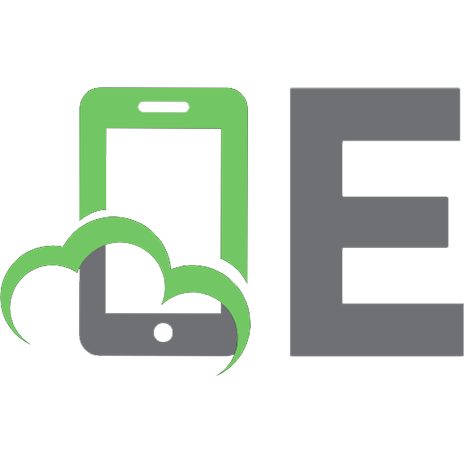

![Access database design & programming: [what you really need to know to develop with access] [2 ed.]
9781565926264, 1-56592-626-9](https://ebin.pub/img/200x200/access-database-design-amp-programming-what-you-really-need-to-know-to-develop-with-access-2nbsped-9781565926264-1-56592-626-9.jpg)