Access database design and programming [3rd ed] 9780596002732, 0596002734
When using GUI-based software, we often focus so much on the interface that we forget about the general concepts require
302 73 3MB
English Pages 416 Year 2002
Recommend Papers
File loading please wait...
Citation preview
Access Database Design & Programming, 3rd Edition
Steven Roman Publisher: O’Reilly Third Edition January 2002 ISBN: 0-596-00273-4, 448 pages
When using GUI-based software, we often focus so much on the interface that we forget about the general concepts required to use the software effectively. Access Database Design & Programming takes you behind the details of the interface, focusing on the general knowledge necessary for Access power users or developers to create effective database applications. The main sections of this book include: database design, queries, and programming.
Copyright .................................................................................................................... 5 Full Description .......................................................................................................... 6 Steven Roman ............................................................................................................. 7 O’Reilly Books ........................................................................................................... 7 O’Reilly Articles......................................................................................................... 7 Preface............................................................................................................................. 8 Preface to the Third Edition........................................................................................ 8 Preface to the Second Edition ..................................................................................... 8 The Book’s Audience ............................................................................................... 11 The Sample Code...................................................................................................... 11 Organization of This Book........................................................................................ 11 Conventions in This Book ........................................................................................ 14 Obtaining Updated Information................................................................................ 15 Request for Comments.............................................................................................. 15 Acknowledgments..................................................................................................... 16 Part I: Database Design..................................................................................................... 17 Chapter 1. Introduction ................................................................................................. 18 1.1 Database Design.................................................................................................. 18 1.2 Database Programming....................................................................................... 24 Chapter 2. The Entity-Relationship Model of a Database ............................................ 25 2.1 What Is a Database?............................................................................................ 25 2.2 Entities and Their Attributes............................................................................... 25 2.3 Keys and Superkeys............................................................................................ 29 2.4 Relationships Between Entities........................................................................... 30 Chapter 3. Implementing Entity-Relationship Models: Relational Databases ............. 32 3.1 Implementing Entities......................................................................................... 32 3.2 A Short Glossary................................................................................................. 34 3.3 Implementing the Relationships in a Relational Database ................................. 36 3.4 The LIBRARY Relational Database................................................................... 40 3.5 Index Files........................................................................................................... 44 3.6 NULL Values...................................................................................................... 46
Chapter 4. Database Design Principles......................................................................... 48 4.1 Redundancy......................................................................................................... 48 4.2 Normal Forms ..................................................................................................... 50 4.3 First Normal Form .............................................................................................. 50 4.4 Functional Dependencies .................................................................................... 51 4.5 Second Normal Form.......................................................................................... 52 4.6 Third Normal Form............................................................................................. 53 4.7 Boyce-Codd Normal Form ................................................................................. 55 4.8 Normalization ..................................................................................................... 56 Part II: Database Queries .................................................................................................. 62 Chapter 5. Query Languages and the Relational Algebra............................................. 63 5.1 Query Languages ................................................................................................ 64 5.2 Relational Algebra and Relational Calculus ....................................................... 65 5.3 Details of the Relational Algebra........................................................................ 67 6. Access Structured Query Language (SQL)............................................................... 91 6.1 Introduction to Access SQL................................................................................ 91 6.2 Access Query Design.......................................................................................... 91 6.3 Access Query Types ........................................................................................... 92 6.4 Why Use SQL? ................................................................................................... 94 6.5 Access SQL......................................................................................................... 95 6.6 The DDL Component of Access SQL ................................................................ 96 6.7 The DML Component of Access SQL.............................................................. 100 Part III: Database Architecture ....................................................................................... 123 7. Database System Architecture ................................................................................ 124 7.1 Why Program? .................................................................................................. 124 7.2 Database Systems.............................................................................................. 125 7.3 Database Management Systems........................................................................ 127 7.4 The Jet DBMS................................................................................................... 127 7.5 Data Definition Languages ............................................................................... 129 7.6 Data Manipulation Languages .......................................................................... 130 7.7 Host Languages................................................................................................. 131 7.8 The Client/Server Architecture ......................................................................... 132 Part IV: Visual Basic for Applications ........................................................................... 134 Chapter 8. The Visual Basic Editor, Part I.................................................................. 135 8.1 The Project Window ......................................................................................... 136 8.2 The Properties Window .................................................................................... 138 8.3 The Code Window ............................................................................................ 138 8.4 The Immediate Window ................................................................................... 140 8.5 Arranging Windows.......................................................................................... 141 Chapter 9. The Visual Basic Editor, Part II ................................................................ 143 9.1 Navigating the IDE ........................................................................................... 143 9.2 Getting Help...................................................................................................... 144 9.3 Creating a Procedure......................................................................................... 144 9.4 Run Mode, Break Mode, and Design Mode ..................................................... 145 9.5 Errors................................................................................................................. 146 9.6 Debugging......................................................................................................... 149
Chapter 10. Variables, Data Types, and Constants..................................................... 152 10.1 Comments ....................................................................................................... 152 10.2 Line Continuation ........................................................................................... 152 10.3 Constants......................................................................................................... 152 10.4 Variables and Data Types ............................................................................... 155 10.5 VBA Operators ............................................................................................... 170 Chapter 11. Functions and Subroutines ...................................................................... 171 11.1 Calling Functions ............................................................................................ 171 11.2 Calling Subroutines......................................................................................... 172 11.3 Parameters and Arguments ............................................................................. 173 11.4 Exiting a Procedure......................................................................................... 177 11.5 Public and Private Procedures ........................................................................ 177 11.6 Fully Qualified Procedure Names................................................................... 178 Chapter 12. Built-in Functions and Statements .......................................................... 179 12.1 The MsgBox Function .................................................................................... 180 12.2 The InputBox Function ................................................................................... 181 12.3 VBA String Functions..................................................................................... 182 12.4 Miscellaneous Functions and Statements ....................................................... 187 12.5 Handling Errors in Code ................................................................................. 190 Chapter 13. Control Statements .................................................................................. 198 13.1 The If ...Then Statement ................................................................................. 198 13.2 The For Loop .................................................................................................. 198 13.3 The Exit For Statement ................................................................................... 199 13.4 The For Each Loop ......................................................................................... 200 13.5 The Do Loop ................................................................................................... 201 13.6 The Select Case Statement.............................................................................. 202 13.7 A Final Note on VBA ..................................................................................... 203 Part V: Data Access Objects ........................................................................................... 206 Chapter 14. Programming DAO: Overview ............................................................... 207 14.1 Objects ............................................................................................................ 207 14.2 The DAO Object Model.................................................................................. 213 14.3 The Microsoft Access Object Model .............................................................. 215 14.4 Referencing Objects........................................................................................ 216 14.5 Collections Are Objects Too........................................................................... 221 14.6 The Properties Collection ............................................................................... 226 14.7 Closing DAO Objects ..................................................................................... 231 14.8 A Look at the DAO Objects............................................................................ 232 14.9 The CurrentDb Function ................................................................................. 240 Running exaCurrentDb2 ......................................................................................... 244 Chapter 15. Programming DAO: Data Definition Language ..................................... 247 15.1 Creating a Database ........................................................................................ 247 15.2 Opening a Database ........................................................................................ 248 15.3 Creating a Table and Its Fields ....................................................................... 249 15.4 Creating an Index............................................................................................ 252 15.5 Creating a Relation ......................................................................................... 254 15.6 Creating a QueryDef ....................................................................................... 256
Chapter 16. Programming DAO: Data Manipulation Language ................................ 260 16.1 Recordset Objects ........................................................................................... 260 16.2 Opening a Recordset ....................................................................................... 261 16.3 Moving Through a Recordset ......................................................................... 262 16.4 Finding Records in a Recordset ...................................................................... 266 16.5 Editing Data Using a Recordset...................................................................... 268 Part VI: ActiveX Data Objects ....................................................................................... 273 17. ADO and OLE DB................................................................................................ 274 17.1 What Is ADO?................................................................................................. 274 17.2 Installing ADO................................................................................................ 275 17.3 ADO and OLE DB.......................................................................................... 276 17.4 The ADO Object Model.................................................................................. 279 17.5 Finding OLE DB Providers ............................................................................ 314 17.6 A Closer Look at Connection Strings ............................................................. 319 17.7 An Example: Using ADO over the Web......................................................... 332 Chapter 18. ADOX: Jet Data Definition in ADO ....................................................... 337 18.1 The ADOX Object Model............................................................................... 337 Part VII: Programming Problems ................................................................................... 345 Chapter 19. Some Common Data Manipulation Problems......................................... 346 19.1 Running Sums................................................................................................. 346 19.2 Overlapping Intervals I ................................................................................... 349 19.3 Overlapping Intervals II.................................................................................. 350 19.4 Making Assignments with Default ................................................................. 353 19.5 Time to Completion I...................................................................................... 355 19.6 Time to Completion II .................................................................................... 356 19.7 Time to Completion III—A MaxMin Problem............................................... 358 19.8 Vertical to Horizontal ..................................................................................... 361 19.9 A Matching Problem....................................................................................... 363 19.10 Equality of Sets ............................................................................................. 364 Part VIII: Appendixes ..................................................................................................... 367 Appendix A. DAO 3.0/3.5 Collections, Properties, and Methods.............................. 368 A.1 DAO Classes .................................................................................................... 369 A.2 A Collection Object ......................................................................................... 369 A.3 Connection Object (DAO 3.5 Only) ................................................................ 370 A.4 Container Object .............................................................................................. 371 A.5 Database Object ............................................................................................... 371 A.6 DBEngine Object ............................................................................................. 372 A.7 Document Object ............................................................................................. 374 A.8 Error Object...................................................................................................... 374 A.9 Field Object...................................................................................................... 374 A.10 Group Object.................................................................................................. 375 A.11 Index Object................................................................................................... 376 A.12 Parameter Object............................................................................................ 376 A.13 Property Object .............................................................................................. 376 A.14 QueryDef Object ............................................................................................ 377 A.15 Recordset Object ............................................................................................ 378
A.16 Relation Object .............................................................................................. 380 A.17 TableDef Object............................................................................................. 380 A.18 User Object .................................................................................................... 381 A.19 Workspace Object .......................................................................................... 381 Appendix B. The Quotient: An Additional Operation of the Relational Algebra ...... 383 B.1 Step 1................................................................................................................ 384 B.2 Step 2................................................................................................................ 384 B.3 Step 3................................................................................................................ 385 Appendix C. Open Database Connectivity (ODBC) .................................................. 386 C.1 Introduction ...................................................................................................... 386 C.2 The ODBC Driver Manager............................................................................. 387 C.3 The ODBC Driver ............................................................................................ 388 C.4 Data Sources..................................................................................................... 389 C.5 Getting ODBC Driver Help.............................................................................. 397 C.6 Getting ODBC Information Using Visual Basic.............................................. 397 Appendix D. Obtaining or Creating the Sample Database ......................................... 406 D.1 Creating the Database ...................................................................................... 407 D.2 Creating the BOOKS Table ............................................................................. 408 D.3 Creating the AUTHORS Table ........................................................................ 409 D.4 Creating the PUBLISHERS Table................................................................... 410 D.5 Creating the BOOK/AUTHOR Table.............................................................. 411 D.6 Backing Up the Database................................................................................. 412 D.7 Entering and Running the Sample Programs ................................................... 413 Appendix E. Suggestions for Further Reading ........................................................... 415 Colophon..................................................................................................................... 416
Copyright Copyright © 2002 O’Reilly & Associates, Inc. All rights reserved. Printed in the United States of America. Published by O’Reilly & Associates, Inc., 1005 Gravenstein Highway North, Sebastopol, CA 95472. O’Reilly & Associates books may be purchased for educational, business, or sales promotional use. Online editions are also available for most titles (http://safari.oreilly.com). For more information contact our corporate/institutional sales department: 800-998-9938 or [email protected]. Nutshell Handbook, the Nutshell Handbook logo, and the O’Reilly logo are registered trademarks of O’Reilly & Associates, Inc. ActiveX, Microsoft, Visual Basic, Windows, and Windows NT are registered trademarks of Microsoft Corporation. Many of the designations used by
manufacturers and sellers to distinguish their products are claimed as trademarks. Where those designations appear in this book, and O’Reilly & Associates, Inc. was aware of a trademark claim, the designations have been printed in caps or initial caps. The association between the image of a tamandua and the topic of Access database design and programming is a trademark of O’Reilly & Associates, Inc. While every precaution has been taken in the preparation of this book, the publisher and the author assume no responsibility for errors or omissions, or for damages resulting from the use of the information contained herein.
Full Description Access Database Design & Programming takes you behind the details of the Access interface, focusing on the general knowledge necessary for Access power users or developers to create effective database applications. When using software products with graphical interfaces, we frequently focus so much on the interface that we forget about the general concepts that allow us to understand and use the software effectively. In particular, this book focuses on three areas: • • •
Database design. The book provides an enjoyable, informative overview of database design that carefully shows you how to normalize tables to eliminate redundancy without losing data. Queries. The book examines multi-table queries (i.e.,various types of joins) and shows how to implement them indirectly by using the Access interface or directly by using Access SQL. Programming. The book examines the VBA integrated development environment (IDE). It then goes on to provide an excellent introduction to Data Access Objects (DAO), ActiveX Data Objects (ADO), and ADO Extensions for Data Definition and Security (ADOX). These sections serve as a handy introduction and primer for basic database operations,such as modifying a table under program control, dynamically adding and deleting a record, and repositioning a record pointer. The concluding chapter focuses on common programming problems, such as computing running sums and comparing two sets. Unlike other Access books that take the long, detailed approach to every topic of concern to Access programmers, Access Database Design & Programming instead focuses on the core concepts, enabling programmers to develop solid, effective database applications. This book also serves as a “second course” in Access that provides a relatively experienced Access user who is new to programming with the frequently overlooked techniques necessary to develop successfully in the Microsoft Access environment. Anyone interested in learning Access in depth, rather than just scraping the surface, will enjoy and benefit immensely from reading this book.
Steven Roman Steven Roman is a professor emeritus of mathematics at the California State University, Fullerton. His previous books with O’Reilly include Access Database Design and Programming, Writing Excel Macros, and Win32 API Programming with Visual Basic.
O’Reilly Books • • • • • • • • •
Access Database Design & Programming, June 1997 Access Database Design & Programming, 2nd Edition, July 1999 Access Database Design & Programming, 3rd Edition, January 2002 Developing Visual Basic Add-ins, December 1998 Learning Word Programming, October 1998 VB .NET Language in a Nutshell, August 2001 Win32 API Programming with Visual Basic, November 1999 Writing Excel Macros, May 1999 Writing Word Macros, October 1999
O’Reilly Articles • • •
Access Design and Programming Tips February 2002 Pulling Stock Quotes into Microsoft Excel December 2001 VB .NET Language in a Nutshell: What’s New and Different in VB .NET October 2001
Preface Preface to the Third Edition As with the second edition, let me begin by thanking all of those readers who have helped to make this book so successful. The third edition of the book includes two new chapters; the first of which is Chapter 18. With the sad and, in my opinion, highly unfortunate demise of DAO at Microsoft’s hands, it seemed necessary to bring the book up to speed on that aspect of ADO that gives the programmer most of the functionality of the Data Definition Language (DDL) portion of DAO. ADOX is an acronym for ADO Extensions for Data Definition and Security. When making comparisons between ADO and DAO, proponents of DAO will point out that ADO does not include features for data definition—that is, features that can be used to create and alter databases and their components (tables, columns, indexes, etc.). This is precisely the purpose of ADOX. (Our concern here is with ADOX as it relates to Jet.) Unfortunately, ADOX is not a complete substitute for DAO’s data-definition features. For example, query creation in ADOX has a serious wrinkle. Namely, a query created using ADOX will not appear in the Access user interface! I elaborate on this in Chapter 18. The other new chapter for the third edition is Chapter 19. In this chapter, I present a number of problems that are commonly encountered when dealing with data, along with their solutions couched in terms of SQL. I hope that this chapter will provide some good food for thought, as well as useful examples for your own applications.
Preface to the Second Edition Let me begin by thanking all of those readers who have helped to make the first edition of this book so very successful. Also, my sincere thanks go to the many readers who have written some very flattering reviews of the first edition on amazon.com and on O’Reilly’s own web site. Keep them coming. With the recent release of Office 2000, and in view of the many suggestions I have received concerning the first edition of the book, it seemed like an appropriate time to do a second edition. I hope that readers will find the second edition of the book to be even more useful than the first edition. Actually, Access has undergone only relatively minor changes in its latest release, at least with respect to the subject matter of this book. Changes for the Second Edition are:
• • •
A discussion (Chapter 8 and Chapter 9 of Access’ new VBA Integrated Development Environment. At last Access shares the same IDE as Word, Excel, and PowerPoint!) In response to reader requests, I have significantly expanded the discussion of the VBA language itself, which now occupies Chapter 10, Chapter 11, Chapter 12, and Chapter 13. Chapter 17, which is new for this edition, provides a fairly complete discussion of ActiveX Data Objects (ADO). This is also accompanied by an appendix on Open Database Connectivity (ODBC), which is still intimately connected with ADO. As you may know, ADO is a successor to DAO (Data Access Objects) and is intended to eventually replace DAO, although I suspect that this will take considerable time. While the DAO model is the programming interface for the Jet database engine, ADO has a much more ambitious goal—it is a programming model for a universal data access interface called OLE DB. Simply put, OLE DB is a technology to connect to any type of data—traditional database data, spreadsheet data, web-based data, text data, email, and so on. Frankly, while the ADO object model is smaller than that of DAO, the documentation is much less complete. As a result, ADO seems far more confusing than DAO, especially when it comes to issues such as how to create the infamous connection strings. Accordingly, I have spent considerable time discussing this and other difficult issues, illustrating how to use ADO to connect to Jet databases, Excel spreadsheets, and text files.
I should also mention that while the Access object model has undergone significant changes, as you can see by looking at Figure 14-7, the DAO object model has changed only in one respect. In particular, DAO has been upgraded from Version 3.5 to Version 3.6. Here is what Microsoft itself says about this new release: DAO 3.6 has been updated to use the Microsoft® Jet 4.0 database engine. This includes enabling all interfaces for Unicode. Data is now provided in unicode (internationally enabled) format rather than ANSI. No other new features were implemented. Thus, DAO 3.6 does not include any new objects, properties, or methods. This book appears to cover two separate topics—database design and database programming. It does. It would be misleading to claim that database design and database programming are intimately related. So why are they in the same book? The answer is that while these two subjects are not related, in the sense that knowledge of one leads directly to knowledge of the other, they are definitely linked, by the simple fact that a power database user needs to know something about both of these subjects to effectively create, use, and maintain a database.
In fact, it might be said that creating and maintaining a database application in Microsoft Access is done in three broad steps—designing the database, creating the basic graphical interface (i.e., setting up the tables, queries, forms, and reports), and then getting the application to perform in the desired way. The second of these three steps is fairly straightforward, for it is mostly a matter of becoming familiar with the relatively easy-to-use Access graphical interface. Help is available for this through Access’ online help system, as well as through the dozens of overblown 1,000-plus-page tomes devoted to Microsoft Access. Unfortunately, none of the books that I have seen does any real justice to the other two steps. Hence this book. To be a bit more specific, the book has two goals: • •
To discuss the basic concepts of relational database theory and design To discuss how to extract the full power of Microsoft Access, through programming in the Access Structured Query Language (SQL) and the Data Access Object (DAO) component of the Microsoft Jet database engine
To accomplish the first goal, I describe the how and why of creating an efficient database system, explaining such concepts as: • • • • • • •
Entities and entity classes Keys, superkeys, and primary keys One-to-one, one-to-many, and many-to-many relationships Referential integrity Joins of various types (inner joins, outer joins, equi-joins, semi-joins, -joins, and so on) Operations of the relational algebra (selection, projection, join, union, intersection, and so on) Normal forms and their importance
Of course, once you have a basic understanding of how to create an effective relational database, you will want to take full advantage of that database, which can only be done through programming. In addition, many of the programming techniques I discuss in this book can be used to create and maintain a database from within other applications, such as Microsoft Visual Basic, Microsoft Excel, and Microsoft Word. I should hasten to add that this book is not a traditional cookbook for learning Microsoft Access. For instance, I do not discuss forms and reports, nor do I discuss such issues as database security, database replication, and multiuser issues. This is why I’ve been able to keep the book to a (hopefully) readable few hundred pages. This book is for Access users at all levels. Most of it applies equally well to Access 2.0, Access 7.0, Access 8.0, Access 9.0 (which is a component of Microsoft Office 2000), and Access 2002 (which is included with Office XP). I will assume that you have a passing
acquaintance with the Access development environment, however. For instance, I assume that you already know how to create a table or a query. Throughout the book, I will use a specific modest-sized example to illustrate the concepts discussed. The example consists of a database called LIBRARY that is designed to hold data about the books in a certain library. Of course, the amount of data used will be kept artificially small—just enough to illustrate the concepts.
The Book’s Audience Most books on Microsoft Access focus primarily on the Access interface and its components, giving little attention to the more important issue of database design. After all, once the database application is complete, the interface components play only a small role, whereas the design continues to affect the usefulness of the application. In attempting to restore the focus on database design, this book aspires to be a kind of “second course” in Microsoft Access—a book for Access users who have mastered the basics of the interface, are familiar with such things as creating tables and designing queries, and now want to move beyond the interface to create programmable Access applications. This book provides a firm foundation on which you can begin to build your database-application development skills. At the same time that this book is intended primarily as an introduction to Access for aspiring database-application developers, it also is of interest to more experienced Access programmers. For the most part, such topics as normal forms or the details of the relational algebra are almost exclusively the preserve of the academic world. By introducing these topics to the mainstream Access audience, Access Database Design and Programming offers a concise, succinct, readable guide that experienced Access developers can turn to whenever some of the details of database design or SQL statements escape them.
The Sample Code To follow along with the sample code, you will need to set a reference in the Visual Basic Editor to the DAO object model and the ADO and ADOX object models. Once in the VB Editor, go to the Tools menu, choose References, and select the references entitled: • • •
Microsoft DAO 3.XX Object Model Microsoft ActiveX Data Objects 2.X Library Microsoft ADO Ext. 2.5 for DLL and Security
Organization of This Book Access Database Design and Programming consists of 19 chapters that are divided into six parts. In addition, there are five appendixes.
Part I The first part of the book focuses on designing a database—that is, on the process of decomposing data into multiple tables. Chapter 1 examines the problems involved in using a flat database—a single table that holds all of an application’s data—and makes a case for using instead a relationaldatabase design consisting of multiple tables. But because relational-database applications divide data into multiple tables, it is necessary to reconstitute that data in ways that are useful—that is, to piece data back together from their multiple tables. Hence, there is a need for query languages and programming, which are in many ways an integral part of designing a database. Chapter 2 introduces some of the basic concepts of relational-database management, such as entities, entity classes, keys, superkeys, and one-to-many and many-to-many relationships. Chapter 3 shows how these general concepts and principles are applied in designing a real-world database. In particular, the chapter shows how to decompose a sample flat database into a well-designed relational database. Chapter 4 continues the discussion begun in Chapter 3 by focusing on the major problem of database design, that of eliminating data redundancy without losing the essential relationships between items of data. The chapter introduces the notion of functional dependencies and examines each of the major forms for database normalization. Once a database is properly normalized or its data is broken up into discrete tables, it must, almost paradoxically, be pieced back together again to be of any value at all. The next part of the book focuses on the query languages that are responsible for doing this. Part II Chapter 5 introduces procedural query languages based on the relational algebra and nonprocedural query languages based on the relational calculus, then focuses on the major operations—like unions, intersections, and inner and outer joins—that are available using the relational algebra. Chapter 6 shows how the relational algebra is implemented in Microsoft Access, both in the Access Query Design window and in Access SQL. Interestingly, the Access Query Design window is really a frontend that constructs Access SQL statements, which ordinarily are hidden from the user or developer. However, it does not offer a complete replacement for Access SQL—a number of operations can only be performed using SQL statements, and not through the Access graphical interface. This makes a basic knowledge of Access SQL important.
While SQL is a critical tool for getting at data in relational database management systems and returning recordsets that offer various views of their data, it is also an unfriendly tool. The Access Query Design window, for example, was developed primarily to hide the implementation of Access SQL from both the user and the programmer. But Access SQL, and the graphical query facilities that hide it, do not form an integrated environment on which the database programmer can rely to shield the user from the details of an application’s implementation. Instead, creating this integrated application environment is the responsibility of a programming language (Visual Basic for Applications or VBA) and an interface between the programming language and the database engine (DAO). Parts IV and V examine these two tools for application development. Part III Part III consists of a single chapter, Chapter 7, that describes the role of programming in database-application development and introduces the major tools and concepts needed to create an Access application. Part IV When programming in Access VBA, you use the VBA integrated development environment (or IDE) to write Access VBA code. The former topic is covered in Chapter 8, and Chapter 9, while the following three chapters are devoted to the latter. In particular, separate chapters are devoted to VBA variables, data types, and constants (Chapter 10), to VBA functions and subroutines (Chapter 11), to VBA statements and intrinsic functions (Chapter 12), and to statements that alter the flow of program execution (Chapter 13). Part V Chapter 14 introduces Data Access Objects, or DAO. DAO provides the interface between Visual Basic for Applications and the Jet database engine used by Access. The chapter provides an overview of working with objects in VBA before examining the DAO object model and the Microsoft Access object model. Chapter 15 focuses on the subset of DAO that is used to define basic database objects. The chapter discusses operations such as creating tables, indexes, and query definitions under program control. Chapter 16 focuses on working with recordset objects and on practical record-oriented operations. The chapter discusses such topics as recordset navigation, finding records, and editing data. Part VI Chapter 17 explores ActiveX Data Objects, Microsoft’s newest technology for data access, which offers the promise of a single programmatic interface to data in any format
and in any location. The chapter examines when and why you might want to use ADO and shows you how to take advantage of it in your code. Chapter 18 discusses the role of ADOX in various data-definition operations, such as creating a Jet database and creating and altering Jet database tables. Part VII Chapter 19 presents a number of problems commonly encountered when dealing with data, along with their solutions. Part VIII Appendix A is intended as a quick reference guide to DAO 3.0 (which is included with Access for Office 95) and DAO 3.5 (which is included with Access for Office 97). Appendix B examines an additional, little-used query operation that was not discussed in Chapter 5. Appendix C examines how to use ODBC to connect to a data source. Appendix D contains instructions for either downloading a copy of the sample files from the book or creating them yourself. Appendix E lists some of the major works that provide in-depth discussion of the issues of relational database design and normalization.
Conventions in This Book Throughout this book, we’ve used the following typographic conventions: UPPERCASE Indicates a database name (e.g., LIBRARY) or the name of a table within a database (e.g., BOOKS). Keywords in SQL statements (e.g., SELECT) also appear in uppercase, as well as types of data (e.g., LONG), commands (e.g., CREATE VALUE), options (e.g., HAVING), etc. Constant width Indicates a language construct such as a language statement, a constant, or an expression. Lines of code also appear in constant width, as do function and method prototypes in body text.
Constant width italic
Indicates parameter and variable names in body text. In syntax statements or prototypes, constant width italic indicates replaceable parameters. Italic Is used in normal text to introduce a new term, to represent menu options, and to indicate object names (e.g., QueryDef ), collection names, the names of entity classes (e.g., the Books entity class), and VBA keywords.
Obtaining Updated Information The sample tables in the LIBRARY database, as well as the sample programs presented in the book, are available online and can be freely downloaded. Alternately, if you don’t have access to the Internet by either a web browser or a file transfer protocol (FTP) client, and if you don’t use an email system that allows you to send and receive email from the Internet, you can create the database file and its tables yourself. For details, see Appendix D. Updates to the material contained in the book, along with other Access-related developments, are available from the O’Reilly web site, http://www.oreilly.com/catalog/accessdata3/. Simply follow the links to the Windows section.
Request for Comments Please address comments and questions concerning this book to the publisher: O’Reilly & Associates, Inc. 1005 Gravenstein Highway North Sebastopol, CA 95472 (800) 998-9938 (in the United States or Canada) (707) 829-0515 (international/local) (707) 829-0104 (fax) There is a web page for this book, which lists errata, examples, or any additional information. You can access this page at: http://www.oreilly.com/catalog/accessdata3/ To comment or ask technical questions about this book, send email to: [email protected]
For more information about books, conferences, Resource Centers, and the O’Reilly Network, see the O’Reilly web site at: http://www.oreilly.com
Acknowledgments My thanks to Ron Petrusha, editor at O’Reilly & Associates, for making many useful suggestions that improved this book. Also thanks to the production staff at O’Reilly & Associates, including Jeffrey Holcomb, the production editor, Edie Freedman for the cover design, David Futato for interior design, Mihaela Maier for Tools support, Rob Romano and Jessamyn Read for the illustrations, Rachel Wheeler, Matt Hutchinson, and Claire Cloutier for quality and sanity control, and Brenda Miller for the index.
Part I: Database Design
Chapter 1. Introduction 1.1 Database Design As mentioned in the Preface, one purpose of this book is to explain the basic concepts of modern relational-database theory and show how these concepts are realized in Microsoft Access. Allow me to amplify on this rather lofty goal. To take a very simple view, which will do nicely for the purposes of this introductory discussion, a database is just a collection of related data. A database management system, or DBMS, is a system that is designed for two main purposes: • •
To add, delete, and update the data in the database To provide various ways to view (on screen or in print) the data in the database
If the data is simple and there is not very much of it, then a database can consist of a single table. In fact, a simple database can easily be maintained even with a word processor! To illustrate, suppose you want to set up a database for the books in a library. Purely for the sake of illustration, suppose the library contains 14 books. The same discussion would apply to a library of perhaps a few hundred books. Table 1-1 shows the LIBRARY_FLAT database in the form of a single table.
ISBN 1-11111111-1 0-99999999-9 0-91335678-7 0-91045678-5 0-10345678-9 0-12345678-9 0-99777777-7 0-55555555-9
[1]
Table 1-1. The LIBRARY_FLAT sample database Title AuID[1] AuName AuPhone PubID[1] PubName 444-4441 Big House C++ 4 Roman 4444 111-1111 Big House Emma 1 Austen 1111 777-777Faerie 1 Big House 7 Spenser 7777 Queene 555-5552 Alpha Press Hamlet 5 Shakespeare 5555 333-3331 Big House Iliad 3 Homer 3333 Small 111-1113 Jane Eyre 1 Austen House 1111 555-5552 Alpha Press King Lear 5 Shakespeare 5555 555-5552 Alpha Press Macbeth 5 Shakespeare 5555
PubPhone 123-4567890 123-4567890 123-4567890 999-9999999 123-4567890 714-0000000 999-9999999 999-9999999
Price $29.95 $20.00 $15.00 $20.00 $25.00 $49.00 $49.00 $12.00
Columns labeled AuID and PubID are included for identitification purposes, i.e., to identify an author or a publisher uniquely. In any case, their presence or absence will not affect the current discussion.
0-11345678-9 0-12333433-3 0-32132132-1 0-32132132-1 0-32132132-1 0-55123456-9 0-55123456-9 0-12345678-0 1-22233700-0
Moby-Dick 2
Melville
On Liberty
8
Mill
Balloon
13
Sleepy
Balloon
11
Snoopy
Balloon
12
Grumpy
Main Street 10
Jones
Main Street 9
Smith
Ulysses
Joyce
6
Visual Basic 4
Roman
222-2222222 888-8888888 321-3211111 321-3212222 321-3210000 123-3333333 123-2222222 666-6666666 444-4444444
3 1 3 3 3 3 3 2 1
Small House
714-0000000 123-456Big House 7890 Small 714-000House 0000 Small 714-000House 0000 Small 714-000House 0000 Small 714-000House 0000 Small 714-000House 0000 999-999Alpha Press 9999 123-456Big House 7890
$49.00 $25.00 $34.00 $34.00 $34.00 $22.95 $22.95 $34.00 $25.00
LIBRARY_FLAT (Table 1-1) was created using Microsoft Word. For such a simple database, Word has enough power to fulfill the two goals mentioned earlier. Certainly, adding, deleting, and editing the table presents no particular problems (provided we know how to manage tables in Word). In addition, if we want to sort the data by author, for example, we can just select the table and choose Sort from the Table menu in Microsoft Word. Extracting a portion of the data in the table (i.e., creating a view) can be done by making a copy of the table and then deleting appropriate rows and/or columns. 1.1.1 Why Use a Relational-Database Design? Thus, maintaining a simple, so-called flat database consisting of a single table does not require much knowledge of database theory. On the other hand, most databases worth maintaining are quite a bit more complicated than that. Real-life databases often have hundreds of thousands or even millions of records, with data that is very intricately related. This is where using a full-fledged relational-database program becomes essential. Consider, for example, the Library of Congress, which has over 16 million books in its collection. For reasons that will become apparent soon, a single table simply will not do for this database! 1.1.1.1 Redundancy
Using a single table to maintain a database leads to problems of unnecessary repetition of data, that is, redundancy. Some repetition of data is always necessary, as we will see, but the idea is to remove as much unnecessary repetition as possible. The redundancy in the LIBRARY_FLAT table (Table 1-1) is obvious. For instance, the name and phone number of Big House publishers is repeated six times in the table, and Shakespeare’s phone number is repeated thrice.
In an effort to remove as much redundancy as possible from a database, a database designer must split the data into multiple tables. Here is one possibility for the LIBRARY_FLAT example, which splits the original database into four separate tables. • • • •
A BOOKS table, shown in Table 1-2, in which each book has its own record An AUTHORS table, shown in Table 1-3, in which each author has his own record A PUBLISHERS table, shown in Table 1-4, in which each publisher has its own record BOOK/AUTHOR table, shown in Table 1-5, the purpose of which we will explain a bit later
Table 1-2. The BOOKS table from the LIBRARY_FLAT database ISBN Title PubID Price 0-555-55555-9 Macbeth 2 $12.00 0-91-335678-7 Faerie Queene 1 $15.00 0-99-999999-9 Emma 1 $20.00 0-91-045678-5 Hamlet 2 $20.00 0-55-123456-9 Main Street 3 $22.95 1-22-233700-0 Visual Basic 1 $25.00 0-12-333433-3 On Liberty 1 $25.00 0-103-45678-9 Iliad 1 $25.00 1-1111-1111-1 C++ 1 $29.95 0-321-32132-1 Balloon 3 $34.00 0-123-45678-0 Ulysses 2 $34.00 0-99-777777-7 King Lear 2 $49.00 0-12-345678-9 Jane Eyre 3 $49.00 0-11-345678-9 Moby-Dick 3 $49.00 AuID 1 12 3 10 6 2 8 4 5 13 9 11 7
Table 1-3. The AUTHORS table from the LIBRARY_FLAT database AuName AuPhone Austen 111-111-1111 Grumpy 321-321-0000 Homer 333-333-3333 Jones 123-333-3333 Joyce 666-666-6666 Melville 222-222-2222 Mill 888-888-8888 Roman 444-444-4444 Shakespeare 555-555-5555 Sleepy 321-321-1111 Smith 123-222-2222 Snoopy 321-321-2222 Spenser 777-777-7777
1 2 3
Table 1-4. The PUBLISHERS table from the LIBRARY_FLAT database PubID PubName PubPhone Big House 123-456-7890 Alpha Press 999-999-9999 Small House 714-000-0000
Table 1-5. The BOOK/AUTHOR table from the LIBRARY_FLAT database ISBN AuID 0-103-45678-9 3 0-11-345678-9 2 0-12-333433-3 8 0-12-345678-9 1 0-123-45678-0 6 0-321-32132-1 11 0-321-32132-1 12 0-321-32132-1 13 0-55-123456-9 9 0-55-123456-9 10 0-555-55555-9 5 0-91-045678-5 5 0-91-335678-7 7 0-99-777777-7 5 0-99-999999-9 1 1-1111-1111-1 4 1-22-233700-0 4
Note that now the name and phone number of Big House appears only once in the database (in the PUBLISHERS table), as does Shakespeare’s phone number (in the AUTHORS table). Of course, there is still some duplicated data in the database. For instance, the PubID information appears in more than one place in these tables. As mentioned earlier, we cannot eliminate all duplicate data and still maintain the relationships between the data. To get a feel for the reduction in duplicate data achieved by the four-table approach, imagine (as is reasonable) that the database also includes the address of each publisher. Then Table 1-1 would need a new column containing 14 addresses—many of which are duplicates. On the other hand, the four-table database needs only one new column in the PUBLISHERS table, adding a total of three distinct addresses. To drive the difference home, consider the 16-million-book database of the Library of Congress. Suppose the database contains books from 10,000 different publishers. A publisher’s address column in a flat-database design would contain 16 million addresses, whereas a multitable approach would require only 10,000 addresses. Now, if the average address is 50 characters long, then the multitable approach would save:
(16,000,000 - 10,000) x 50 = 799 million characters Assuming that each character takes 2 bytes (in the Unicode that is used internally by Microsoft Access), the single-table approach wastes about 160 gigabytes of space just for the address field! Indeed, the issue of redundancy alone is quite enough to convince a database designer to avoid the flat-database approach. However, there are several other problems with flat databases, which we now discuss. 1.1.1.2 Multiple-value problems
It is clear that some books in our database are authored by multiple authors. This leaves us with three choices in a single-table flat database: • • •
We can accommodate multiple authors with multiple rows—one for each author, as in the LIBRARY_FLAT table (Table 1-1) for the books Balloon and Main Street. We can accommodate multiple authors with multiple columns in a single row— one for each author. We can include all authors’ names in one column of the table.
The problem with the multiple-row choice is that all of the data about a book must be repeated as many times as there are authors of the book—an obvious case of redundancy. The multiple-column approach presents the problem of guessing how many Author columns we will ever need and creates a lot of wasted space (empty fields) for books with only one author. It also creates major programming headaches. The third choice is to include all authors’ names in one cell, which can lead to trouble of its own. For example, it becomes more difficult to search the database for a single author. Worse yet, how can we create an alphabetical list of the authors in the table? 1.1.1.3 Update anomalies
In order to update, say, a publisher’s phone number in the LIBRARY_FLAT database (Table 1-1), it is necessary to make changes in every row containing that number. If we miss a row, we have produced a so-called update anomaly , resulting in an unreliable table. 1.1.1.4 Insertion anomalies
Difficulties will arise if we wish to insert a new publisher in the LIBRARY_FLAT database (Table 1-1), but we do not yet have information about any of that publisher’s books. We could add a new row to the existing table and place NULL values in all but the three publisher-related columns, but this may lead to trouble. (A NULL is a value intended to indicate a missing or unknown value for a field.) For instance, adding several such publishers means that the ISBN column, which should contain unique data, will
contain several NULL values. This general problem is referred to as an insertion anomaly. 1.1.1.5 Deletion anomalies
In contrast to the preceding problem, if we delete all book entries for a given publisher, for instance, then we will also lose all information about that publisher. This is a deletion anomaly . 1.1.2 Complications of Relational-Database Design This list of potential problems should be enough to convince us that the idea of using a single-table database is generally not smart. Good database design dictates that the data be divided into several tables and that relationships be established between these tables. Because a table describes a “relation,” such a database is called a relational database. On the other hand, relational databases do have their complications. Here are a few examples. 1.1.2.1 Avoiding data loss
One complication in designing a relational database is figuring out how to split the data into multiple tables so as not to lose any information. For instance, if we had left out the BOOK/AUTHOR table (Table 1-5) in our previous example, there would be no way to determine the author of each book. In fact, the sole purpose of the BOOK/AUTHOR table is so that we do not lose the book/author relationship! 1.1.2.2 Maintaining relational integrity
We must be careful to maintain the integrity of the various relationships between tables when changes are made. For instance, if we decide to remove a publisher from the database, it is not enough just to remove that publisher from the PUBLISHERS table, for this would leave dangling references to that publisher in the BOOKS table. 1.1.2.3 Creating views
When the data is spread throughout several tables, it becomes more difficult to create various views of the data. For instance, we might want to see a list of all publishers that publish books priced under $10.00. This requires gathering data from more than one table. The point is that, by breaking data into separate tables, we must often go to the trouble of piecing the data back together in order to get a comprehensive view of the data! 1.1.3 Summary It is clear that to avoid redundancy problems and various unpleasant anomalies, a database needs to contain multiple tables with relationships defined between these tables. On the other hand, this raises some issues, such as how to design the tables in the
database without losing any data, and how to piece together the data from multiple tables to create various views of that data. The main goal of the first part of this book is to explore these fundamental issues.
1.2 Database Programming The motivation for learning database programming is quite simple—power. If you want to have as much control over your databases as possible, you will need to do some programming. In fact, even some simple things require programming. For instance, there is no way to retrieve the list of fields of a given table using the Access graphical interface—you can only get this list through programming. (You can view such a list in the table-design mode of the table, but you cannot get access to this list in order to, for example, present the end-user with the list and ask if she wishes to make any changes to it.) In addition, programming may be the only way to access and manipulate a database from within another application. For instance, if you are working in Microsoft Excel, you can create and manipulate an Access database with as much power as with Access itself, but only through programming! The reason is that Excel does not have the capability to render graphical representations of database objects. Instead you can create the database within Access and then manipulate it programmatically from within Excel. It is also worth mentioning that programming can give you a great sense of satisfaction. There is nothing more pleasing than watching a program that you have written step through the rows of a table and make certain changes that you have requested. It is often easier to write a program to perform an action such as this than to remember how to perform the same action using the graphical interface. In short, programming is not only empowering, but it also sometimes provides the simplest route to a particular end. And let us not forget that programming can be just plain fun!
Chapter 2. The Entity-Relationship Model of a Database Let us begin our discussion of database design by looking at an informal database model called the entity-relationship model . This model of a relational database provides a useful perspective, especially for the purposes of the initial database design. I will illustrate the general principles of this model with the LIBRARY database example, which I will carry through the entire book. This example database is designed to hold data about the books in a certain library. The amount of data we will use will be kept artificially small—just enough to illustrate the concepts. (In fact, at this point, you may want to take a look at the example database. For details on downloading it from the Internet, or on using Microsoft Access to create it yourself, see Appendix D.) In the next chapter, we will actually implement the entity-relationship (E/R) model for our LIBRARY database.
2.1 What Is a Database? A database may be defined as a collection of persistent data. The term persistent is somewhat vague, but is intended to imply that the data has a more-or-less independent existence or that it is semipermanent. For instance, data stored on paper in a filing cabinet, or stored magnetically on a hard disk, CD-ROM, or computer tape is persistent, whereas data stored in a computer’s memory is generally not considered to be persistent. (The term permanent is a bit too strong, since very little in life is truly permanent.) Of course, this is a very general concept. Most real-life databases consist of data that exist for a specific purpose and are thus persistent.
2.2 Entities and Their Attributes The purpose of a database is to store information about certain types of objects. In database language, these objects are called entities. For example, the entities of the LIBRARY database include books, authors, and publishers. It is very important at the outset to make a distinction between the entities that are contained in a database at a given time and the world of all possible entities that the database might contain. The reason this is important is that the contents of a database are constantly changing and we must make decisions based not just on what is contained in a database at a given time, but on what might be contained in the database in the future. For example, at a given time, our LIBRARY database might contain 14 book entities. However, as time goes on, new books may be added to the database, and old books may be removed. Thus, the entities in the database are constantly changing. If, for example, based on the fact that the 14 books currently in the database have different titles, we decide to use the title to identify each book uniquely, we may be in for some trouble
when, later on, a different book arrives at the library with the same title as a previous book. The world of all possible entities of a specific type that a database might contain is referred to as an entity class. We will use italics to denote entity classes. Thus, for instance, the world of all possible books is the Books entity class, and the world of all possible authors is the Authors entity class. We emphasize that an entity class is just an abstract description of something, whereas an entity is a concrete example of that description. The entity classes in our very modest LIBRARY example database are (at least so far): • • •
Books Authors Publishers
The set of entities of a given entity class that are in the database at a given time is called an entity set. To clarify the difference between entity set and entity class with an example, consider the BOOKS table in the LIBRARY database, which is shown in Table 2-1.
0-12-333433-3 0-103-45678-9 0-91-335678-7 0-99-999999-9 1-22-233700-0 1-1111-1111-1 0-91-045678-5 0-555-55555-9 0-99-777777-7 0-123-45678-0 0-12-345678-9 0-11-345678-9 0-321-32132-1 0-55-123456-9
Table 2-1. The BOOKS table from the LIBRARY database ISBN Title Price On Liberty $25.00 Iliad $25.00 Faerie Queene $15.00 Emma $20.00 Visual Basic $25.00 C++ $29.95 Hamlet $20.00 Macbeth $12.00 King Lear $49.00 Ulysses $34.00 Jane Eyre $49.00 Moby-Dick $49.00 Balloon $34.00 Main Street $22.95
The entities are books, the entity class is the set of all possible books, and the entity set (at this moment) is the specific set of 14 books listed in the BOOKS table. As mentioned, the entity set will change as new books (book entities) are added to the table or old ones are removed. However, the entity class does not change. Incidentally, if you are familiar with object-oriented programming concepts, you will recognize the concept of a class. In object-oriented circles, we would refer to an entity class simply as a class and an entity as an object.
The entities of an entity class possess certain properties, which are called attributes. We usually refer to these attributes as attributes of the entity class itself. It is up to the database designer to determine which attributes to include for each entity class. It is these attributes that will correspond to the fields in the tables of the database. The attributes of an entity class serve three main purposes: • •
•
Attributes are used to include information that we want in the database. For instance, we want the title of each book to be included in the database, so we include a Title attribute for the Books entity class. Attributes are used to help uniquely identify individual entities within an entity class. For instance, we may wish to include a publisher’s ID-number attribute for the Publishers entity class, to uniquely identify each publisher. If combinations of other attributes (such as the publisher’s name and publisher’s address) will serve this purpose, the inclusion of an identifying attribute is not strictly necessary, but it can still be more efficient to include such an attribute, since often we can create a much shorter identifying attribute. For instance, a combination of title, author, publisher, and copyright date would make a very awkward and inefficient identifying attribute for the Books entity class—much more so than the ISBN attribute. Attributes are used to describe relationships between the entities in different entity classes. We will discuss this subject in more detail later.
For now, let us list the attributes for the LIBRARY database that we need to supply information about each entity and to identify each entity uniquely. I will deal with the issue of describing relationships later. Remember that this example is kept deliberately small—in real life we would no doubt include many other attributes. The attributes of the entity classes in the LIBRARY database are: Books attributes Title ISBN Price Authors attributes AuName AuPhone AuID Publishers attributes PubName PubPhone
PubID Let us make a few remarks about these attributes. •
•
•
From these attributes alone, there is no direct way to tell who is the author of a given book, since there is no author-related attribute in the Books entity class. A similar statement applies to determining the publisher of a book. Thus, we will need to add more attributes in order to describe these relationships. The ISBN (International Standard Book Number) of a book serves to identify the book uniquely, since no two books have the same ISBN (at least in theory). On the other hand, the Title alone does not uniquely identify the book, since many books have the same title. In fact, the sole purpose of ISBNs (here and in the real world) is to identify books uniquely. Put another way, the ISBN is a quintessential identifying attribute! We may reasonably assume that no two publishers in the world have the same name and the same phone number. Hence, these two attributes together uniquely identify the publisher. Nevertheless, we have included a publisher’s ID attribute to make this identification more convenient.
Let us emphasize that an entity class is a description, not a set. For instance, the entity class Books is a description of the attributes of the entities that we identify as books. A Books entity is the “database version” of a book. It is not a physical book, but rather a book as defined by the values of its attributes. For instance, the following is a Books entity: Title = Gone With the Wind ISBN = 0-12-345678-9 Price = $24.00
Now, there is certainly more than one physical copy in existence of the book Gone With the Wind, with this ISBN and price, but that is not relevant to our discussion. As far as the database is concerned, there is only one Books entity defined by: Title = Gone With the Wind ISBN = 0-12-345678-9 Price = $24.00
If we need to model multiple copies of physical books in our database (as a real library would do), then we must add another attribute to the Books entity class, perhaps called CopyNumber. Even still, a book entity is just a set of attribute values. These matters emphasize the point that it is up to the database designer to ensure that the set of attributes for an entity uniquely identify the entity from among all other entities that may appear in the database (now and forever, if possible!). For instance, if the Books entity class included only the Title and Price attributes, there would certainly be cause to worry that someday we might want to include two books with the same title and price. While this is allowed in some database-application programs, it can lead to great
confusion and is definitely not recommended. Moreover, it is forbidden by definition in a true relational database. In other words, no two entities can agree on all of their attributes. (This is allowed in Microsoft Access, however.)
2.3 Keys and Superkeys A set of attributes that uniquely identifies any entity from among all possible entities in the entity class that may appear in the database is called a superkey for the entity class. Thus, the set {ISBN} is a superkey for the Books entity class, and the sets {PubID} and {PubName, PubPhone} are both superkeys for the Publishers entity class. Note that there is a bit of subjectivity in this definition of superkey, since it depends ultimately on our decision about which entities may ever appear in the database, and this is probably something of which we cannot be absolutely certain. Consider, for instance, the Books entity class. There is no law that says all books must have an ISBN (and many books do not). Also, there is no law that says that two books cannot have the same ISBN. (The ISBN is assigned, at least in part, by the publisher of the book.) Thus, the set {ISBN} is a superkey only if we are willing to accept the fact that all books that the library purchases have distinct ISBNs or that the librarian will assign a uniqueersatz ISBN to any books that do not have a real ISBN. It is important to emphasize that the concept of a superkey applies to entity classes, and not entity sets. Although we can define a superkey for an entity set, this is of limited use, since what may serve to identify the entities uniquely in a particular entity set may fail to do so if we add new entities to the set. To illustrate, the Title attribute does serve to identify each of the 14 books uniquely in the BOOKS table. Thus, {Title} is a superkey for the entity set described by the BOOKS table. However, {Title} is not a superkey for the Books entity class, since there are many distinct books with the same title. We have remarked that {ISBN} is a superkey for the Books entity class. Of course, so is {Title, ISBN}, but it is wasteful and inefficient to include the Title attribute purely for the sake of identification. Indeed, one of the difficulties with superkeys is that they may contain more attributes than is absolutely necessary to indentify any entity uniquely. It is more desirable to work with superkeys that do not have this property. A superkey is called a key when it has the property that no proper subset of it is also a superkey. Thus, if we remove an attribute from a key, the resulting set is no longer a superkey. Put more succinctly, a key is a minimal superkey. Sometimes keys are called candidate keys, since it is usually the case that we want to select one particular key to use as an identifier. This particular choice is referred to as the primary key . The primary keys in the LIBRARY database are ISBN, AuID, and PubID. I should remark that a key may contain more than one attribute, and different keys may have different numbers of attributes. For instance, it is reasonable to assume that both
{SocialSecurityNumber} and {FullName, FullAddress, DateofBirth} are keys for a US Citizens entity class.
2.4 Relationships Between Entities If we are going to model a database as a collection of entity sets (tables), then we also need to describe the relationships between these entity sets. For instance, an author relationship exists between a book and the authors who wrote that book. We might call this relationship WrittenBy. Thus, Hamlet is WrittenBy Shakespeare. It is possible to draw a diagram, called an entity-relationship diagram, or E/R diagram,to illustrate the entity classes in a database model, along with their attributes and relationships. Figure 2-1 shows the LIBRARY E/R diagram, with an additional entity class called Contributors (a contributor may be someone who contributes to or writes only a very small portion of a book, and thus may not be accorded all of the rights of an author, such as a royalty). Figure 2-1. The LIBRARY entity-relationship diagram
Note that each entity class is denoted by a rectangle, and each attribute by an ellipse. The relations are denoted by diamonds. We have included the Contributors entity class in this model merely to illustrate a special type of relationship. In particular, since a contributor is considered an author, there is an IsA relationship between the two entity classes. The model represented by an E/R diagram is sometimes referred to as a semantic model since it describes much of the meaning of the database.
2.4.1 Types of Relationships Referring to Figure 2-1, the symbols 1 and represent the type of relationship between the corresponding entity classes. (The symbol is read “many.”) Relationships can be classified into three types. For instance, the relationship between Books and Authors is many-to-many, meaning that a book may have many authors and an author may write many books. On the other hand, the relationship from Publishers to Books is one-tomany, meaning that one publisher may publish many books, but a book is published by at most one publisher (or so we will assume). One-to-one relationships, where each entity on each side is related to at most one entity on the other side of the relationship, are fairly rare in database design. For instance, consider the Contributors-Authors relationship, which is one-to-one. We could replace the Contributors class by a contributor attribute of the Authors class, thus eliminating the need for a separate class and a separate relationship. On the other hand, if the Contributors class had several attributes that are not shared by the Authors class, then a separate class may be appropriate. In Chapter 3 we will actually implement the full E/R model for our LIBRARY database.
Chapter 3. Implementing Entity-Relationship Models: Relational Databases An E/R model of a database is an abstract model, visualized through an E/R dia-gram. For this to be useful, we must translate the abstract model into a concrete one. That is, we must describe each aspect of the model in the concrete terms that a database program can manipulate. In short, we must implement the E/R model. This requires implementing several things: • • • •
The entities The entity classes The entity sets The relationships between the entity classes
The result of this implementation is a relational database. As we will see, implementing the relationships usually involves some changes to the entity classes, perhaps by adding new attributes to existing entity classes or by adding new entity classes.
3.1 Implementing Entities As discussed in the previous chapter, an entity is implemented (or described in concrete terms) simply by giving the values of its attributes. Thus, the following is an implementation of a Books entity: Title = Gone With the Wind ISBN = 0-12-345678-9 Price = $24.00
3.1.1 Implementing Entity Classes—Table Schemes Since the entities in an entity class are implemented by giving their attribute values, it makes sense to implement an entity class by the set of attribute names. For instance, the Books entity class can be identified with the set: {ISBN,Title,Price}
(We will add the PubID attribute name later, when we implement the relationships.) Since attribute names are usually used as column headings for a table, a set of attribute names is called a table scheme. Thus, entity classes are implemented as table schemes. For convenience, we use notation such as: Books(ISBN,Title,Price)
which shows not only the name of the entity class, but also the names of the attributes in the table scheme for this class. You can also think of a table scheme as the column headings row (the top row) of any table that is formed using that table scheme. (I will present an example of this shortly.) We have defined the concepts of a superkey and a key for entity classes. These concepts apply equally well to table schemes, so we may say that the attributes {A,B} form a key for a table scheme, meaning that they form a key for the entity class implemented by that table scheme. 3.1.2 Implementing Entity Sets—Tables In a relational database, each entity set is modeled by a table. For example, consider the BOOKS table shown in Table 3-1, and note the following: • • •
The first row of the table is the table scheme for the Books entity class. Each of the other rows of the table implements a Books entity. The set of all rows of the table, except the first row, implements the entity set itself.
0-12-333433-3 0-103-45678-9 0-91-335678-7 0-99-999999-9 1-22-233700-0 1-1111-1111-1 0-91-045678-5 0-555-55555-9 0-99-777777-7 0-123-45678-0 0-12-345678-9 0-11-345678-9 0-321-32132-1 0-55-123456-9
Table 3-1. The BOOKS table from the LIBRARY database ISBN Title Price On Liberty $25.00 Iliad $25.00 Faerie Queene $15.00 Emma $20.00 Visual Basic $25.00 C++ $29.95 Hamlet $20.00 Macbeth $12.00 King Lear $49.00 Ulysses $34.00 Jane Eyre $49.00 Moby-Dick $49.00 Balloon $34.00 Main Street $22.95
More formally, a table T is a rectangular array of elements with the following properties: • •
The top of each column is labeled with a distinct attribute name Ai. The label Ai is also called the column heading. The elements of the i th column of the table T come from a single set Di, called the domain for the i th column. Thus, the domain is the set of all possible values for the attribute. For instance, for the BOOKS table in Table 3-1, the domain D1 is the set of all possible ISBNs, and the domain D2 is the set of all possible book titles.
•
No two rows of the table are identical.
Let us make some remarks about the concept of a table: • •
•
A table may (but is not required to) have a name, such as BOOKS, which is intended to convey the meaning of the table as a whole. The number of rows of the table is called the size of the table, and the number of columns is called the degree of the table. For example, the BOOKS table shown in Table 3-1 has size 14 and degree 3. The attribute names are ISBN, Title, and Price. As mentioned earlier, to emphasize the attributes of a table, it is common to denote a table by writing T(A1,...,An); for example, we denote the BOOKS table by: BOOKS(ISBN,Title,Price)
•
•
The order of the rows of a table is not important, and so two tables that differ only in the order of their rows are thought of as being the same table. Similarly, the order of the columns of a table is not important as long as the headings are thought of as part of their respective columns. In other words, we may feel free to reorder the columns of a table, as long as we keep the headings with their respective columns. Finally, there is no requirement that the domains of different columns be different. (For example, it is possible for two columns in a single table to use the domain of integers.) However, there is a requirement that the attribute names of different columns be different. Think of the potential confusion that would otherwise ensue, in view of the fact that we may rearrange the columns of a table!
Now that we have defined the concept of a table, we can say that it is common to define a relational database as a finite collection of tables. However, this definition belies the fact that the tables also model the relationships between the entity classes, as we will see.
3.2 A Short Glossary To help keep the various database terms clear, let us collect their definitions in one place: Entity An object about which the database is designed to store information. Example: a book; that is, an ISBN, a title, and a price, as in: 0-12-333433-3, On Liberty, $25.00
Attribute A property that (partially or completely) describes an entity. Example: title.
Entity class An abstract group of entities, with a common description. Example: the entity class Books, representing all books in the universe. Entity set The set of entities from a given entity class that are currently in the database. Example: the following set of 14 books: 0-12-333433-3, 0-103-45678-9, 0-91-335678-7, 0-99-999999-9, 1-22-233700-0, 1-1111-1111-1, 0-91-045678-5, 0-555-55555-9, 0-99-777777-7, 0-123-45678-0, 0-12-345678-9, 0-11-345678-9, 0-321-32132-1, 0-55-123456-9,
On Liberty, $25.00 Iliad, $25.00 Faerie Queene, $15.00 Emma, $20.00 Visual Basic, $25.00 C++, $29.95 Hamlet, $20.00 Macbeth, $12.00 King Lear, $49.00 Ulysses, $34.00 Jane Eyre, $49.00 Moby-Dick, $49.00 Balloon, $34.00 Main Street, $22.95
Superkey A set of attributes for an entity class that serves to identify an entity uniquely from among all possible entities in that entity class. Example: the set {Title, ISBN} for the Books entity class. Key A minimal superkey; that is, a key with the property that, if we remove an attribute, the resulting set is no longer a superkey. Example: the set {ISBN} for the Books entity class. Table A rectangular array of attribute values whose columns hold the attribute values for a given attribute and whose rows hold the attribute values for a given entity. Tables are used to implement entity sets. Example: the BOOKS table shown earlier in Table 3-1. Table scheme The set of all attribute names for an entity class. Example: {ISBN,Title,Price}
Since this is the table scheme for the entity class Books, we can use the notation Books (ISBN,Title,Price). Relational database A finite collection of tables that provides an implementation of an E/R database model.
3.3 Implementing the Relationships in a Relational Database Now let us discuss how we might implement the relationships in an E/R database model. For convenience, we repeat the E/R diagram for the LIBRARY database in Figure 3-1. Figure 3-1. The LIBRARY entity-relationship diagram
3.3.1 Implementing a One-to-Many Relationship—Foreign Keys Implementing a one-to-many relationship, such as the PublisherOf relationship, is fairly easy. To illustrate, since {PubID} is a key for the Publishers entity class, we simply add this attribute to the Books entity class. Thus, the Books entity class becomes: Books(ISBN,Title,PubID,Price)
The Books table scheme is now: {ISBN,Title,PubID,Price}
and the BOOKS table now appears as shown in Table 3-2 (sorted by PubID).
ISBN 0-12-333433-3 0-103-45678-9 0-91-335678-7 0-99-999999-9 1-22-233700-0 1-1111-1111-1 0-91-045678-5 0-555-55555-9 0-99-777777-7 0-123-45678-0 0-12-345678-9 0-11-345678-9 0-321-32132-1 0-55-123456-9
Table 3-2. The BOOKS table sorted by PubID Title PubID On Liberty 1 Iliad 1 Faerie Queene 1 Emma 1 Visual Basic 1 C++ 1 Hamlet 2 Macbeth 2 King Lear 2 Ulysses 2 Jane Eyre 3 Moby-Dick 3 Balloon 3 Main Street 3
Price $25.00 $25.00 $15.00 $20.00 $25.00 $29.95 $20.00 $12.00 $49.00 $34.00 $49.00 $49.00 $34.00 $22.95
The PubID attribute in the Books entity class is referred to as a foreign key, because it is a key for a foreign entity class—that is, for the Publishers entity class. Note that the value of the foreign key PubID in the BOOKS table provides a reference to the corresponding value in PUBLISHERS. Moreover, since {PubID} is a key for the Publishers entity class, there is at most one row of PUBLISHERS that contains a given value. Thus, for each book entity, we can look up the PubID value in the PUBLISHERS table to get the name of the publisher of that book. In this way, we have implemented the one-to-many PublisherOf relationship. The idea just described is pictured in more general terms in Figure 3-2. Suppose that there is a one-to-many relationship between the entity classes (or, equivalently, table schemes) S and T. Figure 3-2 shows two tables S and T based on these table schemes. Suppose also that {A2} is a key for table scheme S (the one side of the relationship). Then we add this attribute to the table scheme T (and hence to table T). In this way, for any row of the table T, we can identify the unique row in table S to which it is related. The attribute set {A2} in table S is a key for the table scheme S. For this reason, the attribute set {A2} is also called a foreign key for the table scheme T. More generally, a set of attributes of a table scheme T is aforeign key for T if it is a key for some other table scheme S. Note that a foreign key for T is not a key for T—it is a key for another table scheme. Thus, the attribute set {PubID} is a key for Publishers, but a foreign key for Books. As with our example, a foreign key provides a reference to the entity class (table scheme) for which it is a key. The table scheme T is called the referencing table scheme, and the
table scheme S is called the referenced table scheme. The key that is being referenced in the referenced table scheme is called the referenced key . Figure 3-2. A one-to-many relationship shown in tables S and T
Note that adding a foreign key to a table scheme does create some duplicate values in the database, but we must expect to add some additional information to the database in order to describe the relationships. 3.3.2 Implementing a One-to-One Relationship Of course, the procedure of introducing a foreign key into a table scheme works equally well for one-to-one relationships as for one-to-many relationships. For instance, we only need to rename the ConID attribute to AuID to make ConID into a foreign key that will implement the Authors-Contributors IsA relationship. 3.3.3 Implementing a Many-to-Many Relationship—New Entity Classes The implementation of a many-to-many relationship is a bit more involved. For instance, consider the WrittenBy relationship between Books and Authors. At first glance, we might think of just adding foreign keys to each table scheme, thinking of the relationship as two distinct one-to-many relationships. However, this approach is not good, since it requires duplicating table rows. For example, if we add the ISBN key to the Authors table scheme and the AuID key to the Books table scheme, then each book that is written by two authors must be represented by two rows in the BOOKS table, so we can have two AuIDs. To be specific, since the book Main Street is written by Smith and Jones, we would need two rows in the BOOKS table: TITLE: Main Street, ISBN 0-55-123456-9, Price: $22.95 AuID: Smith TITLE: Main Street, ISBN 0-55-123456-9, Price: $22.95 AuID: Jones
It is clear that this approach will bloat the database with redundant information.
The proper approach to implementing a many-to-many relationship is to add a new table scheme to the database in order to break the relationship into two one-to-many relationships. In our case, we add a Book/Author table scheme, whose attributes consist precisely of the foreign keys ISBN and AuID: Book/Author(ISBN,AuID)
To get a pictorial view of this procedure, Figure 3-3 shows the corresponding E/R diagram. Note that it is not customary to include this as a portion of the original E/R diagram, since it belongs more to the implementation of the design than to the design itself. Figure 3-3. A many-to-many relationship in the BOOK/AUTHOR table
3.3.4 Referential Integrity There are a few important considerations that we must discuss with regard to using foreign keys to implement relationships. First, of course, is the fact that each value of the foreign key must have a matching value in the referenced key. Otherwise, we would have a so-called dangling reference. For instance, if the PubID key in a BOOKS table did not match a value of the PubID key in the PUBLISHERS table, we would have a book whose publisher did not exist in the database—that is, a dangling reference to a nonexistent publisher. The requirement that each value in the foreign key be a value in the referenced key is called the referential constraint , and the problem of ensuring that there are no dangling references is referred to as the problem of ensuring referential integrity. There are several ways in which referential integrity might be compromised. First, we could add a value to the foreign key that is not in the referenced key. This would happen, for instance, if we added a new book entity to the BOOKS table, whose publisher is not listed in the PUBLISHERS table. Such an action will be rejected by a database application that has been instructed to protect referential integrity. More subtle ways to affect referential integrity are to change or delete a value in the referenced key—the one that is being referenced by the foreign key. This would happen, for instance, if we deleted
a publisher from the PUBLISHERS table, but that publisher had at least one book listed in the BOOKS table. Of course, the database program can simply disallow such a change or deletion, but there is sometimes a preferable alternative, as discussed next. 3.3.5 Cascading Updates and Cascading Deletions Many database programs allow the option of performing cascading updates , which simply means that, if a value in the referenced key is changed, then all matching entries in the foreign key are automatically changed to match the new value. For instance, if cascading updates are enabled, then changing a publisher’s PubID in a PUBLISHERS table, say from 100 to 101, would automatically cause all values of 100 in the PubID foreign key of the referencing table BOOKS to change to 101. In short, cascading updates keep everything “in sync.” Similarly, enabling cascading deletions means that if a value in the referenced table is deleted by deleting the corresponding row in the referenced table, then all rows in the referencing table that refer to that deleted key value will also be deleted. For instance, if we delete a publisher from a PUBLISHERS table, all book entries referring to that publisher (through its PubID) will be deleted from the BOOKS table automatically. Thus, cascading deletions also preserve referential integrity, at the cost of performing perhaps massive deletions in other tables. Thus, cascading deletions should be used with circumspection. As you may know, Microsoft Access allows the user to enable or disable both cascading updates and cascading deletions. We will see just how to do this in Access later.
3.4 The LIBRARY Relational Database We can now complete the implementation of the LIBRARY relational database (without the Contributors entity class) in Microsoft Access. If you open the LIBRARY database in Microsoft Access, you will see four tables: • • • •
AUTHORS BOOK/AUTHOR BOOKS PUBLISHERS
(The LIBRARY_FLAT table is not used in the relational database.) These four tables correspond to the following four entity classes (or table schemes): • • •
Authors (AuID, AuName, AuPhone) Book/Author (ISBN, AuID) Books (ISBN, Title, PubID, Price)
•
Publishers (PubID, PubName, PubPhone)
The actual tables are shown in Tables Table 3-3 through Table 3-6.
1 10 11 12 13 2 3 4 5 6 7 8 9
Table 3-3. The AUTHORS table from the Access LIBRARY database AuID AuName AuPhone Austen 111-111-1111 Jones 123-333-3333 Snoopy 321-321-2222 Grumpy 321-321-0000 Sleepy 321-321-1111 Melville 222-222-2222 Homer 333-333-3333 Roman 444-444-4444 Shakespeare 555-555-5555 Joyce 666-666-6666 Spenser 777-777-7777 Mill 888-888-8888 Smith 123-222-2222
Table 3-4. The BOOK/AUTHOR table from the LIBRARY database ISBN AuID 0-103-45678-9 3 0-11-345678-9 2 0-12-333433-3 8 0-12-345678-9 1 0-123-45678-0 6 0-321-32132-1 11 0-321-32132-1 12 0-321-32132-1 13 0-55-123456-9 9 0-55-123456-9 10 0-555-55555-9 5 0-91-045678-5 5 0-91-335678-7 7 0-99-777777-7 5 0-99-999999-9 1 1-1111-1111-1 4 1-22-233700-0 4 Table 3-5. The BOOKS table from the LIBRARY database ISBN Title PubID 0-12-333433-3 On Liberty 1 0-103-45678-9 Iliad 1 0-91-335678-7 Faerie Queene 1 0-99-999999-9 Emma 1
Price $25.00 $25.00 $15.00 $20.00
1-22-233700-0 1-1111-1111-1 0-91-045678-5 0-555-55555-9 0-99-777777-7 0-123-45678-0 0-12-345678-9 0-11-345678-9 0-321-32132-1 0-55-123456-9 PubID 1 2 3
Visual Basic C++ Hamlet Macbeth King Lear Ulysses Jane Eyre Moby-Dick Balloon Main Street
1 1 2 2 2 2 3 3 3 3
$25.00 $29.95 $20.00 $12.00 $49.00 $34.00 $49.00 $49.00 $34.00 $22.95
Table 3-6. The PUBLISHERS Table from the LIBRARY Database PubName PubPhone Big House 123-456-7890 Alpha Press 999-999-9999 Small House 714-000-0000
Notice that we have included the necessary foreign key {PubID} in the BOOKS table in Table 3-5, to implement the PublisherOf relationship, which is one-to-many. Also, we have included the BOOK/AUTHOR table (Table 3-4) to implement the WrittenBy relationship, which is many-to-many. Even though all relationships are established through foreign keys, we must tell Access that these foreign keys are being used to implement the relationships. Here are the steps. 3.4.1 Setting Up the Relationships in Access 1. Just to illustrate a point, make the following small change in the BOOKS table: Open the table and change the PubID field for Hamlet to 4. Note that there is no publisher with PubID 4 and so we have created a dangling reference. Then close the BOOKS window. 2. Now choose Relationships from the Tools menu. You should get a window showing the table schemes in the database, similar to that in Figure 3-4. Relationships are denoted by lines between these table schemes. As you can see, there are as yet no relationships. Note that the primary key attributes appear in boldface. Figure 3-4. The Relationships view of the BOOKS table
3. To set the relationship between PUBLISHERS and BOOKS, place the mouse pointer over the PubID attribute name in the PUBLISHERS table scheme, hold down the left mouse button, and drag the name to the PubID attribute name in the BOOKS table scheme. You should get a window similar to Figure 3-5. Figure 3-5. Relationship between the PUBLISHERS and BOOKS tables
4. This window shows the relationship between PUBLISHERS and BOOKS, listing the key {PubID} in PUBLISHERS and the foreign key {PubID} in BOOKS. (We did not need to call the foreign key PubID, but it makes sense to do so, since it reminds us of the purpose of the attribute.) 5. Now check the Enforce Referential Integrity box, and click the Create button. You should get the message in Figure 3-6. The problem is, of course, the dangling reference that we created by changing the PubID field in the BOOKS table to refer to a nonexistent publisher. Figure 3-6. Error message due to dangling reference
6. Click the OK button, reopen the BOOKS table, and fix the offending entry (change the PubID field for Hamlet back to 2). Then close the BOOKS table, and re-establish the relationship between PUBLISHERS and BOOKS. This time,
check the Enforce Referential Integrity checkbox, as well as the Cascade Update Related Fields checkbox. Do not check Cascade Delete Related Fields. 7. Next, drag the ISBN attribute name from the BOOKS table scheme to the ISBN attribute name in the BOOK/AUTHOR table scheme. Again check the Enforce Referential Integrity and Cascade Update Related Fields checkboxes. 8. Finally, drag the AuID attribute name from the AUTHORS table scheme to the AuID attribute name in the BOOK/AUTHOR table scheme. Check the Enforce Referential Integrity and Cascade Update Related Fields checkboxes. You should now see the lines indicating these relationships, as shown in Figure 3-7. Note the small 1s and s, indicating the one side and many side of each relationship. Figure 3-7. Relationships view showing various table relationships
9. To test the enforcement of referential integrity, try the following experiment: open the BOOKS and PUBLISHERS tables, and arrange them so that you can see both tables at the same time. Now change the value of PubID for Small House in the PUBLISHERS table from 3 to 4. As soon as you move the cursor out of the Small House row (which makes the change permanent), the corresponding PubID values in BOOKS should change automatically! When you are done, restore the PubID value in PUBLISHERS back to 3.
3.5 Index Files When a table is stored on disk, it is often referred to as a file. In this case, each row of the table is referred to as a record , and each column is referred to as a field. (These terms are often used for any table.) Since disk access is typically slow, an important goal is to reduce the amount of disk accesses necessary to retrieve the desired data from a file. Sequential searching of the data, record-by-record, to find the desired information may require a large number of disk accesses and is very inefficient. The purpose of an index file is to provide direct (also called random) access to data in a database file. Figure 3-8 illustrates the concept of an index file. For illustration purposes, we have changed the Publishers data, to include a city column. The file on the left is the index file and indexes the Publishers datafile by the City field, which is therefore called theindexed
field. The city file is called an index for the PUBLISHERS table. (The index file is not a table in the same sense as the PUBLISHERS table is a table. That is to say, we cannot directly access the index file—instead we use it indirectly.) The index file contains the cities for each publisher, along with a pointer to the corresponding data record in the Publishers file. Figure 3-8. Index file between City and Publisher
An index file can be used in a variety of ways. For instance, to find all publishers located in Kansas City, Access can first search the alphabetical list of cities in the index file. Since the list is alphabetical, Access knows that the Kansas City entries are all together, and so once it reaches the first entry after Kansas City, it can stop fcthe search. In other words, Access does not need to search the entire index file. (In addition, there are very efficient search algorithms for ordered tables.) Once the Kansas City entries are found in the index file, the pointers can be used to go directly to the Kansas City publishers in the indexed file. Also, since the index provides a sorted view of the data in the original table, it can be used to efficiently retrieve a range of records. For instance, if the Books data were indexed on price, we could efficiently retrieve all books in the price range between $20.00 and $30.00. A table can be indexed on more than one column; that is to say, a table can have more than one index file. Also, a table can be indexed on a combination of two or more columns. For instance, if the PUBLISHERS table also included a State column, we could index the table on a combination of City and State, as shown in Figure 3-9. Figure 3-9. Index file between City, State, and Publisher
An index on a primary key is referred to as a primary index. Note that Microsoft Access automatically creates an index on a primary key. An index on any other column or columns is called a secondary index. An index based on a key (not necessarily the primary key) is called a unique index , since the indexed column contains unique values.
3.5.1 Example To view the indexes for a given table in Microsoft Access, open the table in design view, and then choose Indexes from the View menu. For the BOOKS table, you should see a window similar to Figure 3-10 (without the PubTitle entry). Figure 3-10. Index view of the BOOKS table
To add an index based on more than one attribute, you enter the multiple attributes on successive rows of the Indexes dialog box. We have done this in Figure 3-10, adding an index called PubTitle based on the PubID and the Title attributes. This index indexes the BOOKS entities first by PubID and then by Title (within each PubID).
3.6 NULL Values The question of NULLs can be very confusing to the database user, so let us set down the basic principles. Generally speaking, a NULL is a special value that is used for two reasons: • •
To indicate that a value is missing or unknown To indicate that a value is not applicable in the current context
For instance, consider an author’s table: AUTHORS(AuID,AuName,AuPhone)
If a particular author’s phone number is unknown, it is appropriate for that value to be NULL. This is not to say that the author does not have a phone number, but simply that we have no information about the number—it may or may not exist. If we knew that the person had no phone number, then the information would no longer be unknown. In this case, the appropriate value of the AuPhone attribute would be the empty string, or perhaps the string no phone, but not a NULL. Thus, the appropriateness of allowing NULL values for an attribute depends upon the context.
The issue of whether NULLs should appear in a key needs some discussion. The purpose of a key is to provide a means for uniquely identifying entities, and so it would seem that keys and NULLs are incompatible. However, it is impractical to never allow NULLs in any keys. For instance, for the Publishers entity, this would mean not allowing a PubPhone to be NULL, since {PubName,PubPhone} is a key. On the other hand, the socalled entity integrity rule says that NULLs are not allowed in a primary key. As a final remark, the presence of a NULL as a foreign key value does not violate referential integrity. That is, referential integrity requires that every non-NULL value in a foreign key must have a match in the referenced key.
Chapter 4. Database Design Principles In Chapter 1 I tried to present a convincing case for why most databases should be modeled as relational databases, rather than single-table flat databases. I tried to make it clear why I split the single LIBRARY_FLAT table into four separate tables: AUTHORS, BOOKS, PUBLISHERS, and BOOK/AUTHOR. However, for large real-life databases, it is not always clear how to split the data into multiple tables. As I mentioned in Chapter 1, the goal is to minimize redundancy, without losing any information. The problem of effective database design is a complex one. Most people consider it an art rather than a science. This means that intuition plays a major role in good design. Nonetheless, there is a considerable theory of database design, and it can be quite complicated. My goal in this chapter is to touch upon the general ideas, without becoming involved in the details. Hopefully, this discussion will provide a helpful guide to the intuition needed for database design.
4.1 Redundancy As we saw in Chapter 1, redundant data tends to inflate the size of a database, which can be a very serious problem for medium to large databases. Moreover, redundancy can lead to several types of anomalies, as discussed earlier. To understand the problems that can arise from redundancy, we need to take a closer look at what redundancy means. Let us begin by observing that the attributes of a table scheme can be classified into three groups: • • •
Attributes used strictly for identification purposes Attributes used strictly for informational purposes Attributes used for both identification and informational purposes
For example, consider the table scheme: {PubID,PubName,PubPhone,YearFounded}
In this scheme, PubID is used strictly for identification purposes. It carries no informational content. On the other hand, YearFounded is strictly for informational purposes in this context. It gives the year that the publishing company was founded, but is not required for identification purposes. Consider also the table scheme: {Title,PubID,AuID,PageCount,CopyrightDate}
In this case, if we assume that there is only one book of a given title published by a given publisher and written by a given author, then {Title,PubID,AuID} is a key. Hence, each of these attributes is used (at least in part) for identification. However, Title is also an informational attribute. I should hasten to add that these classifications are somewhat subjective and depend upon the assumptions made about the entity class. Nevertheless, this classification does provide a useful intuitive framework. We can at least pin down the strictly informational attributes a bit more precisely by making the following observation. The sign that an attribute is being used (at least in part) for identification purposes is that it is part of some key. Thus, an attribute that is not part of any key is being used, in that table scheme, strictly for informational purposes. Let us call such an attribute a strictly informational attribute. Now consider Table 4-1. In this case, both Title and PubName are strictly informational, since {ISBN} is the only key, and neither Title nor PubName is part of that key. However, the values of Title are not redundant (the fact that they are the same does not mean that they are not both required), whereas the values of PubName are redundant.
ISBN 1-1111-1111-1 0-91-335678-7 1-011-22222-0
Table 4-1. A table with two informational attributes Title PubID PubName C++ 1 Big House Faerie Queene 1 Big House C++ 2 ABC Press
The reason that Title is not redundant is that there is no way to eliminate any of these titles. Each book entity must have its title listed somewhere in the database—one title per ISBN. Thus, the two titles C++ must both appear somewhere in the database. On the other hand, PubName is redundant, as can easily be seen from the fact that the same PubName is listed twice without adding any new information to the database. To look at this another way, consider the table with two cells blank in Table 4-2. Can you fill in the title field for the last row? Not unless you call the publisher to get the title for that ISBN. In other words, some information is missing. On the other hand, you can fill in the blank PubName field. Table 4-2. A table with blank cells to illustrate attribute dependency ISBN Title PubID PubName 1-1111-1111-1 Macbeth 1 Big House 2-2222-2222-2 Hamlet 1 5-555-55555-5 2 ABC Press
The issue here is quite simple. The Title attribute depends only upon the ISBN attribute, and {ISBN} is a key. In other words, Title depends only upon a key. However, PubName
depends completely upon PubID, which is not a key for this table scheme. (Of course, PubName also depends on the key {ISBN}, but that is not relevant.) Thus, we have seen a case where redundancy results from the fact that one attribute depends upon another attribute that is not a key. Armed with this observation, we can move ahead.
4.2 Normal Forms Those who make a study of database design have identified a number of special forms, properties, or constraints that a table scheme may possess, in order to achieve certain desired goals, such as minimizing redundancy. These forms are called normal forms. There are six commonly recognized normal forms, with the inspired names: • • • • • •
First normal form (1NF) Second normal form (2NF) Third normal form (3NF) Boyce Codd normal form (BCNF) Fourth-normal form (4NF) Fifth normal form (5NF)
We will consider the first four of these normal forms, but only informally. Each of these normal forms is stronger than its predecessors. Thus, for instance, a table scheme that is in third normal form is also in second normal form. While it is generally desirable for the table schemes in a database to have a high degree of normalization, as we will see in this chapter, the situation is not as simple as it may seem. For instance, requiring that all table schemes be in BCNF may cause some loss of information about the various relationships between the table schemes. In general, it is possible to manipulate the data to achieve third normal form for all table schemes, but this may turn out to be far more work than it is worth. The plain fact is that forcing all table schemes to be in a particular normal form may require some compromises. Each individual situation (database) must be examined on its own merit. It is impossible to make general rules that apply in all situations. The process of changing a database design to produce table schemes in normal form is called normalization.
4.3 First Normal Form First normal form is very simple. A table scheme is said to be in first normal formif the attribute values are indivisible. To illustrate, we considered in Chapter 1 the question of including all the authors of a book in a single attribute, called Authors. Here is an example entity:
ISBN = 0-55-123456-9 Title = Main Street Authors = Jones, H. and Smith, K. Publisher = Small House
Since the table scheme in this case allows more than one author name for the Authors attribute, the scheme is not in first normal form. Indeed, one of the obvious problems with the Authors attribute is that it is impossible to sort the data by individual author name. It is also more difficult to, for instance, prepare a mailing label for each author, and so on. Attributes that allow only indivisible values are said to be scalar attributes or atomic attributes. By contrast, an attribute whose values can be, for example, a list of items (such as a list of authors) is said to be a structured attribute . Thus, a table scheme is in first normal form if all of its attributes are atomic. Good database design almost always requires that all attributes be atomic, so that the table scheme is in first normal form. In general, making the adjustments necessary to ensure first normal form is not hard, and it is a good general rule that table schemes should be put in first normal form. However, as with the other normal forms (and even more so the higher up we go) each situation must be considered on its own merits. For instance, a single field might be designed to hold a street address, such as “1333 Bessemer Street.” Whether the house number and the street name should be separated into distinct attributes is a matter of context. Put another way, whether a street address is atomic depends upon the context. If there is reason to manipulate the street numbers apart from the street names, then they should certainly constitute their own attribute. Otherwise, perhaps not.
4.4 Functional Dependencies Before we can discuss the other normal forms, we need to discuss the concept of functional dependency , which is used to define these normal forms. This concept is quite simple, and we have actually been using it for some time now. As an example, we have remarked that, for the Publishers table scheme, the PubName attribute depends completely on the PubID attribute. (More properly, we should say that the value of the PubName attribute depends completely on the value of the PubID attribute, but the earlier shorthand is convenient.) Thus, we can say that the functional dependency from PubID to PubName, written: PubID
PubName
holds for the Publishers table scheme. This can be read “PubID determines PubName” or “PubName depends on PubID.” More generally, suppose that {A1,...,Ak} are attributes of a table scheme and that {B1,...,Bn} are also attributes of the same table scheme. We do not require that the Bs be different from the As. Then the attributes B1,...,Bn depend on the attributes A1,...,Ak, written:
{A1,...,Ak}
{B1,...,Bn}
if the values of A1,...,Ak completely determine the values of B1,...,Bn. Our main interest is when there is only one attribute on the right: {A1,...,Ak}
{B}
For instance, it is probably safe to say that: {PubName,PubPhone}
{PubID}
which is just another way of saying that there is only one publisher with a given name and phone number (including area code). It is very important to understand that a functional dependency means that the attributes on the left completely determine the attributes on the right for now and for all time to come, no matter what additional data may be added to the database. Thus, just as the concept of a key relates to entity classes (table schemes) rather than individual entity sets (tables), so does functional dependency. Every table scheme has its set of associated functional dependencies, which are based on the meaning of the attributes. Recall that a superkey is a set of attributes that uniquely determines an entity. Put another way, a superkey is a set of attributes upon which all other attributes of the table scheme are functionally dependent. Some functional dependencies are obvious. For instance, an attribute functionally depends upon itself. Also, any set of attributes functionally determines any subset of these attributes, as in: {A,B,C}
{A,B}
This just says that if we know the values of A, B, and C, then we know the value of A and B! Such functional dependencies are not at all interesting, and are called trivial dependencies . All other dependencies are called nontrivial.
4.5 Second Normal Form Intuitively, a table scheme T is in second normal form if all of the strictly informational attributes (attributes that do not belong to any key) are attributes of the entities in the table scheme, and not of some other class of entities. In other words, the informational attributes provide information specifically about the entities in this entity class and not about some other entities. Let us illustrate with an example. Consider a simplified table scheme designed to store house addresses. One possibility is:
{City,Street,HouseNumber,HouseColor,CityPopulation}
The CityPopulation attribute is out of place here because it is an attribute of cities, not house addresses. More specifically, CityPopulation is strictly an informational attribute (not for identification of houses), but it gives information about cities, not house addresses. Thus, this table scheme is not in second normal form. We can be a little bit more formal about the meaning of second normal form as follows. Referring to the previous example, we have the dependency: {City}
{CityPopulation}
where CityPopulation does not belong to any key, and where City is a proper subset of a key, namely, the key {City, Street, HouseNumber}. (By proper subset, we mean a subset that is not the whole set.) A table scheme is in 2NF if it is not possible to have a dependency of the form: {A1,...,Ak}
{B}
where B does not belong to any key (is strictly informational) and {A1,...,Ak} is a propersubset of some key, and thus does not identify the entities of this entity class, but rather identifies the entities of some other entity class. Let us consider another example of a table scheme that is not in second normal form. Consider the following table scheme, and assume for the purposes of illustration that, while there may be many books with the same title, no two of them have the same publisher and author: {Title,PubID,AuID,Price,AuAddress}
Thus, {Title, PubID, AuID} is the only key. Now, AuAddress does not belong to any key, but it depends upon {AuID}, which is a proper subset of the key, in symbols: {AuID}
{AuAddress}
Hence, this table scheme is not in second normal form. In fact, AuAddress is not a piece of information about the entities modeled in the table scheme (i.e., books), but rather about authors. Of course, we could remove the AuAddress attribute to bring the table scheme into second normal form. (If each publisher charged a single price for all of its books, then Price would also cause a violation of second normal form, but this is not the case, of course.)
4.6 Third Normal Form
Second normal form is good, but we can do better. We have seen that if a table scheme is in second normal form, then no strictly informational attribute depends on a proper subset of a key. However, there is another undesirable possibility. Let us illustrate with an example. Consider the following table scheme and assume, for the purposes of illustration, that no two books with the same title have the same publisher: {Title,PubID,PageCount,Price}
The only key for this table scheme is {Title,PubID}. Both PageCount and Price are informational attributes only. Now, let us assume that each publisher decides the price of its books based solely on the page count. First, we observe that this table is in second normal form. To see this, consider the proper subsets of the key. These are: {Title} and {PubID}
But none of the dependencies: {Title} {Title} {PubID} {PubID}
{PageCount} {Price} {PageCount} {Price}
hold for this table scheme. After all, knowing the title does not determine the book, since there may be many books of the same title, published by different publishers. Hence, the table is in second normal form. It is also not correct to say that: {PageCount}
{Price}
holds, because different publishers may use different price schemes based on page count. In other words, one publisher may price books over 1,000 pages at one price, whereas another may price books over 1,000 pages at a different price. However, it is true that: {PubID,PageCount}
{Price}
holds. In other words, here we have an informational attribute (Price) that depends not on a proper subset of a key, but on a proper subset of a key (PubID) together with another informational attribute (PageCount).
This is bad, since it may produce redundancy. For instance, consider Table 4-3. Note that the price attribute is redundant. After all, we could fill in the Price value for the third row if it were blank, because we know that PubID 2 charges $34.95 for 500-page books. Table 4-3. Redundant data in a table PubID PageCount 1 500 2 500 2 500
Title Moby-Dick Giant Moby-Dick
Price 29.95 34.95 34.95
We can summarize the problem with the dependency: {PubID,PageCount}
{Price}
by saying that the attribute Price depends upon a set of attributes: {PubID,PageCount}
that is not a key, not a superkey, and not a proper subset of a key. It is a mix containing one attribute from the key {Title,PubID} and one attribute that is not in any key. With this example in mind, we can now define third normal form. A table scheme is in third normal form if it is not possible to have a dependency of the form: {A1,...,Ak}
{B}
where B does not belong to any key (is strictly informational) and {A1,...,Ak} is not a superkey. In other words, third normal form does not permit any strictly informational attribute to depend upon anything other than a superkey. Of course, superkeys determine all attributes, including strictly informational attributes, and so all attributes depend on any superkey. The point is that, with third normal form, strictly informational attributes depend only on superkeys.
4.7 Boyce-Codd Normal Form It is possible to find table schemes that are in third normal form, but still have redundancy. Here is an example. Consider the table scheme {City,StreetName,ZipCode}, with dependencies: {City,StreetName}
and: {ZipCode}
{City}
{ZipCode}
(Although in real life, a zip code may be shared by two different cities, we will assume otherwise for the purposes of illustration.) This table scheme is in third normal form. To see this, observe that the keys are {City,StreetName} and {ZipCode,StreetName}. Hence, no attribute is strictly informational, and there is nothing to violate third normal form. On the other hand, consider Table 4-4. We can fill in the blank city name because {ZipCode} {City}. Table 4-4. A table with dependencies StreetName Hollywood Blvd Vine St
City Los Angeles
ZipCode 95000 95000
The problem here is with the dependency: {ZipCode}
{City}
which does not violate third normal form because, as we have mentioned, {City} is not strictly informational. The previous example gives us the idea to strengthen the condition in the definition of third normal form by dropping the requirement that B be strictly informational. Thus, we can define our last, and strongest, normal form. A table scheme is in Boyce-Codd normal form if it is not possible to have a dependency of the form: {A1,...,Ak}
{B}
where {A1,...,Ak} is not a superkey. In other words, BCNF form does not permit any attribute to depend upon anything other than a superkey. As mentioned earlier, all attributes must depend on any superkey by the very definition of superkey. Thus, BCNF is the strongest possible restriction of this type—it says that an attribute is not allowed to depend on anything other than a superkey.
4.8 Normalization As mentioned earlier, the process of changing a database design to produce table schemes in normal form is called normalization. As a very simple example, the table scheme: {ISBN,Title,Authors}
is not even in first normal form, because the Authors attribute might contain more than one author and is therefore not atomic. By trading in this table scheme for the two schemes:
{ISBN,Title,AuID}
and: {AuID,AuName}
we have normalized the database into first normal form. Here is another example involving the higher normal forms. Recall from an earlier example that the table scheme {City,StreetName,ZipCode}, with dependencies: {City,StreetName}
{ZipCode}
and: {ZipCode}
{City}
is in third normal form. However, Table 4-5 shows that there is still some redundancy in the table scheme. The table scheme is not in BCNF. In fact, this was the example we used to motivate our definition of BCNF. (The example violates BCNF.)
City Los Angeles
Table 4-5. A table with redundant data StreetName Hollywood Blvd Vine St
ZipCode 95000 95000
However, we can split this table scheme into two schemes: {ZipCode,City}
and: {ZipCode,StreetName}
In this case, Table 4-5 gets split into two tables, Tables Table 4-6 and Table 4-7, and the redundancy is gone!
95000
Table 4-6. First table derived from Table 4-5 to eliminate redundancy ZipCode City Los Angeles
95000 95000
Table 4-7. Second table derived from Table 4-5 to eliminate redundancy ZipCode StreetName Hollywood Blvd Vine St
Generally speaking, the design of a database may begin with an E/R diagram. This diagram can be implemented according to the principles discussed in Chapter 3. The result may very well be a perfectly satisfactory database design. However, if some of the table schemes have redundancies, it may be desirable to split them into smaller table schemes that satisfy a higher normal form, as in the previous example. 4.8.1 Decomposition Although the decomposition of a table scheme into smaller (hopefully normalized) table schemes is desirable from an efficiency point of view (in order to reduce redundancy and avoid various anomalies), it does carry with it some risk, which primarily comes in two forms: • •
The possible loss of information The possible loss of dependencies
The following example illustrates the first problem—loss of information. Consider the table scheme: {AuID,AuName,PubID}
The only dependency in this table scheme is: {AuID}
{AuName}
We could decompose this table scheme into the two schemes: {AuID,AuName}
and: {AuName,PubID}
Now consider Table 4-8, which has two different authors with the same name. The decomposition gives the two tables shown in Tables Table 4-9 and Table 4-10. Table 4-8. A table with two identical author names AuName John Smith P1 John Smith P2
AuID A1 A2 AuID A1 A2
PubID
Table 4-9. Partial decomposition of Table 4-8 AuName John Smith John Smith Table 4-10. Partial decomposition of Table 4-8 AuName PubID
John Smith John Smith
P1 P2
Unfortunately, if we were to ask Microsoft Access to show us the data for all authors named John Smith, we would get the table shown in Table 4-11, which is not the table we started with! Information has been lost, in the sense that we no longer know that both John Smiths together have published only two books, each author with a different publisher. (It may look as though we have more information, since the table is bigger, but in reality we have lost information.)
AuID A1 A1 A2 A2
Table 4-11. An incorrect reconstruction of Table 4-8 AuName John Smith P1 John Smith P2 John Smith P1 John Smith P2
PubID
The second problem I mentioned in connection with the decomposition of a table scheme is loss of dependencies. The issue is this: during the life of the database, we will be making changes (updates, insertions, and deletions) to the separate tables in the decomposition. Of course, we must be careful to preserve the functional dependencies that are inherited from the original table scheme. However, this does not necessarily guarantee that all of the original dependencies will be preserved! Here is a simple example to illustrate the problem. Consider the table scheme: {ISBN,PageCount,Price}
with dependencies: {PageCount} {ISBN} {PageCount} {Price}
Consider the decomposition into the table schemes: {ISBN,PageCount}
and: {ISBN,Price}
Note that the key {ISBN} is in both schemes in the decomposition. Unfortunately, the decomposition has caused us to lose the dependency {PageCount} {Price}, in the sense that these two attributes are not in the same table scheme of the decomposition. To illustrate, consider Table 4-12, which has two different
books with the same page count and price. The decomposition of this table into two tables is shown in Tables Table 4-13 and Table 4-14.
0-111-11111-1 0-111-22222-2
Table 4-12. Table example to show further decomposition ISBN PageCount Price 500 $39.95 500 $39.95
0-111-11111-1 0-111-22222-2
Table 4-13. Partial decomposition of Table 4-12 ISBN PageCount 500 500
0-111-11111-1 0-111-22222-2
Table 4-14. Partial decomposition of Table 4-12 ISBN $39.95 $39.95
Price
Now here is the problem. Looking at the second table, we have no indication that the original scheme required that PageCount determine Price. Hence, we might change the price of the second book to $12.50, as we’ve done in Table 4-15.
0-111-11111-1 0-111-22222-2
Table 4-15. Decomposition example changing price ISBN Price $39.95 $12.50
But putting the tables back together for a look at all of the data gives us Table 4-16, which reveals a violation of the requirement that PageCount determine Price. In fact, somebody at the publishing company is going to be very unhappy that the company is now selling a 500-page book below cost! Table 4-16. Looking at data by combining Table 4-12 through Table 4-15 ISBN PageCount Price 0-111-11111-1 500 $39.95 0-111-22222-2 500 $12.50
By contrast, consider the decomposition of the original table scheme into: {ISBN,PubPhone}
and: {PubPhone,PubName}
Here, no dependency is lost, so we can update each separate table without fear.
The previous two examples illustrate the pitfalls in decomposing a table scheme into smaller schemes. If a decomposition does not cause any information to be lost, it is called a lossless decomposition. A decomposition that does not cause any dependencies to be lost is called a dependency-preserving decomposition. Now it is possible to show that any table scheme can be decomposed, in a lossless way, into a collection of smaller schemes that are in the very nice BCNF form. However, we cannot guarantee that the decomposition will preserve dependencies. On the other hand, any table scheme can be decomposed—in a lossless way that also preserves dependencies—into a collection of smaller schemes that are in the almost-as-nice third normal form. However, before you get too excited, I must hasten to add that the algorithms given do not always produce desirable results. They can, in fact, create decompositions that are less intuitive than we might do just using our intuition. Nevertheless, they can be relied upon to produce the required decomposition, if we can’t do it ourselves. I should conclude by saying that there is no law that says that a database is always more useful or efficient if the tables have a high degree of normalization. These issues are more subjective than objective and must be dealt with, as a design issue, on an ad hoc basis. In fact, it appears that the best procedure for good database design is to mix eight parts intuition and experience with two parts theory. Hopefully, discussion of normalization has given you a general feel of the issues involved and will provide a good jumping-off place if you decide to study these somewhat complicated issues in greater depth. (See Appendix E for some books for further study.)
Part II: Database Queries
Chapter 5. Query Languages and the Relational Algebra In the first part of this book, I have tried to make a convincing argument that good database design is important to the efficient use of a database. As you have seen, this generally involves breaking the data up into separate pieces (tables). Of course, this implies that we need methods for piecing the data back together again in various forms. After all, one of the main functions of a database program is to allow the user to view the data in a variety of ways. When data is stored in multiple tables, it is necessary to piece the data back together to provide these various views. For instance, we might want to see a list of all publishers that publish books priced under $10.00. This requires gathering data from more than one table. The point is that, by breaking data into separate tables, we must often go to the trouble of piecing the data back together in order to get a comprehensive view of the data. Thus, we can state the following important maxim: As a direct consequence of good database design, we often need to use methods for piecing data from several tables into a single coherent form. Many database applications provide the user with relatively easy ways to create comprehensive views of data from many tables. For instance, Microsoft Access provides a graphical interface to create queries for that purpose. Our goal in this chapter is to understand how a database application such as Access goes about providing this service. The short answer to this is the following: 1. The user of a database application, such as Access, asks the application to provide a specific view of the data by creating a query. 2. The database application then converts this query into a statement in its query language, which in the case of Microsoft Access is Access Structured Query Language, or Access SQL. (This is a special form of standard SQL.) 3. Finally, a special component of Access (known as the Jet Query Engine, which we will discuss again in Chapter 7) executes the SQL statement to produce the desired view of the data. In view of this answer, it is time to turn away from a discussion of database-design issues and turn toward a discussion of issues that will lead us toward database programming and, in particular, programming in query languages such as Access SQL. I will now outline my plan for this and the next chapter. In this chapter, I will discuss the underlying methods involved in piecing together data from separate tables. In short, I will discuss methods for making new tables from existing tables. This will give us a clear understanding as to the general tasks that must be provided by a query language.
In the next chapter, I will take a look at Access SQL itself. You will see that SQL is much more than just a simple query language, for not only is it capable of manipulating the components of an existing database (into various views), but it is also capable of creating those components in the first place.
5.1 Query Languages A query can be thought of as a request of the database, the response to which is a new table, which I will refer to as a result table . For instance, referring to the LIBRARY database, we might request the titles and prices of all books published by Big House that cost over $20.00. The result table in this case is shown in Table 5-1.
On Liberty Iliad Visual Basic C++
Table 5-1. Books published by Big House costing over $20.00 Title Price PubName $25.00 Big House $25.00 Big House $25.00 Big House $29.95 Big House
It is probably not necessary to emphasize the importance of queries, for what good is a database if we have no way to extract the data in meaningful forms? Special languages that are are used to formulate queries—in other words, that are designed to create new tables from old ones—are known as query languages. (There does not seem to be agreement on the precise meaning of the term query language, so I have decided to use it in a manner that seems most consistent with the term query.) There are two fundamental approaches to query languages: one is based on algebraic expressions, and the other is based on logical expressions. In both cases, an expression is formed that refers to existing tables, constants (i.e., values from the domains of tables), and operators of various types. How the expression is used to create the return table depends on the approach, as you will see. Before proceeding, let us discuss a bit more terminology. A table whose data is actually stored in the database is called a base table . Base-table data is generally stored in a format that does not actually resemble a table—but the point is that the data is stored. A table that is not stored, such as the result table of a query, is called a derived table . It is generally possible to save (i.e., store) a result table, which then would become a base table of the database. In Microsoft Access, this is done by creating a so-called make-table query . Finally, a view is a query expression that has been given a name and is stored in the database. For example, the expression: all titles where (PubName = Big House) and (Price > $20.00)
is a view. Note that it is the expression that is the view, not the corresponding result table (as might be implied by the name view). Whenever the expression (or view) is executed, it creates a result table. Therefore, a view is often referred to as a virtual table . Again, it is important not to confuse a view with the result table that is obtained by executing the expression. The virtue of a virtual table (or view) is that an expression generally takes up far less room in storage than the corresponding result table. Moreover, the data in a result table is redundant, since the data is already in the base tables, even though not in the same logical structure.
5.2 Relational Algebra and Relational Calculus The most common algebraic query language is called the relational algebra. This language is procedural, in the sense that its expressions actually describe an explicit procedure for returning the results. Languages that use logic fall under the heading of the relational calculus (there is more than one such language in common use). These languages are nonprocedural , since their expressions represent statements that describe conditions that must be met for a row to be in the result table, without showing how to actually obtain those rows. Let us illustrate these ideas with an example. Consider the following request, written in plain English: Get the names and phone numbers for publishers who publish books costing under $20.00. For reference, let us repeat the relevant tables for this request. The BOOKS table appears in Table 5-2, while the PUBLISHERS table is shown in Table 5-3. Table 5-2. The BOOKS table from the LIBRARY database ISBN Title PubID 0-555-55555-9 Macbeth 2 0-91-335678-7 Faerie Queene 1 0-99-999999-9 Emma 1 0-91-045678-5 Hamlet 2 0-55-123456-9 Main Street 3 1-22-233700-0 Visual Basic 1 0-12-333433-3 On Liberty 1 0-103-45678-9 Iliad 1 1-1111-1111-1 C++ 1 0-321-32132-1 Balloon 3 0-123-45678-0 Ulysses 2 0-99-777777-7 King Lear 2 0-12-345678-9 Jane Eyre 3 0-11-345678-9 Moby-Dick 3
Price $12.00 $15.00 $20.00 $20.00 $22.95 $25.00 $25.00 $25.00 $29.95 $34.00 $34.00 $49.00 $49.00 $49.00
1 2 3
Table 5-3. The PUBLISHERS table from the LIBRARY database PubID PubName PubPhone Big House 123-456-7890 Alpha Press 999-999-9999 Small House 714-000-0000
Here is a procedure for executing this request. Don’t worry if some of the terms do not make sense to you now; I will explain them later. 1. Join the BOOKS and PUBLISHERS tables, on the PubID attribute. 2. Select those rows (of the join) with Price attribute less than $20.00. 3. Project onto the columns PubName and PubPhone. In the relational algebra, this would be translated into the following expression: projPubName,PubPhone(selPrice $10.00 Price $50.00 and AuName = “Bronte” (Price $50.00 and AuName = “Bronte”) or (not AuName = “Austen”)
If condition is a selection condition, then the result table obtained by applying the corresponding selection operation to a table T is denoted by: selcondition(T) or sometimes by:
T where condition and is the table obtained from T by keeping only those rows that satisfy the selection condition. For example, see Table 5-7.
ISBN 0-103-45678-9 0-11-345678-9 0-12-333433-3 0-12-345678-9 0-123-45678-0 0-321-32132-1 0-55-123456-9 0-555-55555-9 0-91-045678-5 0-91-335678-7 0-99-777777-7 0-99-999999-9 1-1111-1111-1 1-22-233700-0
The table
Price $25.00 $49.00 $25.00 $49.00 $34.00 $34.00 $22.95 $12.00 $20.00 $15.00 $49.00 $20.00 $29.95 $25.00
is shown in Table 5-8:
ISBN 0-12-345678-9 0-11-345678-9 0-99-777777-7 0-123-45678-0 1-1111-1111-1 0-321-32132-1
Table 5-7. The BOOKS table in the LIBRARY databse Title PubID Iliad 1 Moby-Dick 3 On Liberty 1 Jane Eyre 3 Ulysses 2 Balloon 3 Main Street 3 Macbeth 2 Hamlet 2 Faerie Queene 1 King Lear 2 Emma 1 C++ 1 Visual Basic 1
Table 5-8. The resulting table Title Jane Eyre 3 Moby-Dick 3 King Lear 2 Ulysses 2 C++ 1 Balloon 3
PubID
Price $49.00 $49.00 $49.00 $34.00 $29.95 $34.00
Some authors refer to selection as restriction, which does seem to be a more appropriate term and has the advantage that it is not confused with the SQL SELECT statement, which is much more general than just selection. However, it is less common than the term selection, so we will use this term. The Query Design window in Microsoft Access was also tailor-made for creating selections. We just use the Criteria rows to apply the desired restrictions. For example, Figure 5-10 shows the design window for the selection:
from the previous example. Figure 5-10. Creating a selection in the Query Design window
You will probably agree that the operations we have covered so far are pretty straightforward—union, intersection, difference, and Cartesian product are basic settheoretic operations. Selecting rows and columns are clearly valuable table operations. Actually, the six operations of renaming, union, difference, Cartesian product, projection, and selection are enough to form the complete relational algebra by combining these operations with constants and attribute names to create relational-algebra expressions. However, it is very convenient to define some additional operations on tables, even though they can theoretically be expressed in terms of the six operations previously mentioned. So let us proceed. 5.3.8 Joins The various types of joins are among the most important and useful of the relationalalgebra operations. Loosely speaking, joining two tables involves combining the rows of two tables based on comparing the values in selected columns. 5.3.8.1 Equi-join
In an equi-join, rows are combined if there are equal attribute values in certain selected columns from each table. To be specific, let S and T be tables, and suppose that {C1,...,Ck} are selected attributes of S and {D1,...,Dk} are selected attributes of T. Each table may have additional attributes as well. Note that we select the same number of attributes from each table.
The equi-join of S and T on columns {C1,...,Ck} and {D1,...,Dk} is the table formed by combining a row of S with a row of T, provided that corresponding columns have equal value—that is, provided that: S.C1 = T.D1,S.C2, ...,S.Ck = T.Dk As an example, consider the tables: A1
A2
1 4 6
4 5 3 B1
B2
2 6 1
B3
3 7 1
4 3 4
To form the equi-join: S equi-joinA2 = B3T we combine rows for which: S.A2 = T.B3 This gives: S.A1 1 1 6
S.A2 4 4 3
T.B1 2 1 6
T.B2 3 1 7
T.B3 4 4 3
Notice that the equi-join can be expressed in terms of the Cartesian product and the selection operation as follows:
This simply says that, to form the equi-join, we take the Cartesian product S x T of S and T (i.e., the set of all combinations of rows from S and T) and then select only those rows for which: S.C1 T.D1,S.C2 = T.D2, ...,S.Ck = T.D2, ...,S.Ck = T.Dk
5.3.8.2 Natural join
The natural join (nat-join) is a variation on the equi-join, based on the equality of allcommon attributes in two tables. To be specific, suppose that S and T are tables and that the set of all common attributes between these tables is {C1,...,Cn}. Thus, each table may have additional attributes, but no further attributes in common. The natural join of S and T, which we denote by: S nat-join T is formed in two steps: 1. Form the equi-join on the common attributes {C1,...,Cn}. 2. Remove the second set of common columns from the table. Consider these tables: A1
A2
a e i m
A3
b f j n
c g k o
B1
d h l p
A2
a c f x s
A4
A4
b j b y j
B4
c l d z l
d f g h j
In this case, the set of common attributes is {A2,A4}. The corresponding columns are shaded for easier identification. The equi-join on A2 and A4 is: S.A1 a i i
S.A2 b j j
S.A3
S.A4
c k k
d l l
T.B1 f c s
T.A2 b j j
T.A4
T.B4
d l l
g f j
Deleting the second set of common columns (the columns that come from T, as shaded in the previous table) gives: S.A1 a
S.A2 b
S.A3 c
S.A4 d
T.B1 f
T.B4 g
i i
j j
k k
l l
c s
f j
The importance of the natural join comes from the fact that, when there is a one-to-many relationship from S to T, we can arrange it—by renaming, if necessary—so that the only common attributes are the key of S and the foreign key in T. In this case, the natural join S nat-join T is simply the table obtained by matching rows that are related through the one-to-many relationship. For example, consider the following BOOKS and PUBLISHERS tables in Tables Table 5-9 and Table 5-10, respectively.
ISBN 0-103-45678-9 0-11-345678-9 0-12-333433-3 0-12-345678-9 0-26-888888-8 0-555-55555-9 0-91-045678-5 0-91-335678-7 0-99-777777-7 0-99-999999-9 PubID 1 2 3
Table 5-9. The BOOKS table Title The Firm Moby-Dick War and Peace Jane Eyre Persuasion Emma The Chamber Partners Triple Play Mansfield Park
Price $24.95 $49.00 $25.00 $34.00 $13.00 $12.00 $20.00 $15.00 $44.00 $18.00
PubID 1 2 1 1 3 3 3 1 3 1
Table 5-10. The PUBLISHERS table PubName PubPhone Big House 212-000-1212 Little House 213-111-1212 Medium House 614-222-1212
Then PUBLISHERS nat-join BOOKS is the table formed by taking each PUBLISHERS row and adjoining each BOOKS row with a matching PubID, as shown in Table 5-11.
PubID 1 1 1 1 1 2 3 3 3 3
Table 5-11. The PUBLISHERS nat-join BOOKS table PubName PubPhone ISBN Title Big House 212-000-1212 0-103-45678-9 The Firm Big House 212-000-1212 0-12-333433-3 War and Peace Big House 212-000-1212 0-12-345678-9 Jane Eyre Big House 212-000-1212 0-91-335678-7 Partners Big House 212-000-1212 0-99-999999-9 Mansfield Park Little House 213-111-1212 0-11-345678-9 Moby-Dick Medium House 614-222-1212 0-26-888888-8 Persuasion Medium House 614-222-1212 0-555-55555-9 Emma Medium House 614-222-1212 0-91-045678-5 The Chamber Medium House 614-222-1212 0-99-777777-7 Triple Play
Price $24.95 $25.00 $34.00 $15.00 $18.00 $49.00 $13.00 $12.00 $20.00 $44.00
5.3.8.3
-Join
The -join (read theta join, since is the Greek letter theta) is similar to the equi-join and is used when we need to make a comparison other than equality between column values. In fact, the -join can use any of these arithmetic comparison relations: =,
, ,
Let S and T be tables, and suppose that {C1,...,Ck} are selected attributes of S and {D1,...,Dk} are selected attributes of T. Each table may have additional attributes as well. Note that we select the same number of attributes from each table. Let 1,..., k be comparison relations. Then the -join of tables S and T on columns C1,...,Ck and D1,...,Dk is:
Thus, to form the -join, we take the Cartesian product S x T of S and T and then select those rows for which the value in column C1 stands in relation 1 to the value in column D1 and similarly for each of the other columns. As an example, consider these tables: A1
A2
1 4 6
2 5 3 B1
B2
2 6
B3
3 7
4 3
To form the -join:
we keep only those rows of the Cartesian product of the two tables for which the value in column A2 is the value in column B3: S.A1 1 1 6 6
S.A2 2 2 3 3
T.B1 2 6 2 6
Notice that a -join, where all relations
T.B2 3 7 3 7
i
T.B3 4 3 4 3
are equality (=), is precisely the equi-join.
5.3.9 Outer Joins The natural join, equi-join, and -join are referred to as inner joins. Each inner join has a corresponding left outer join and right outer join, which are formed by first taking the corresponding inner join and then including some additional rows. In particular, for the left outer join, if s is a row of S that was not used in the inner join, we include the row s, filled out to the proper size with NULL values. An example may help to clarify this concept. In an earlier example, we saw that the natural join of the tables: A1
A2
a e i m
A3
b f j n
c g k o
B1
d h l p
A2
a c f x s
A4
A4
b j b y j
B4
c l d z l
d f g h j
is: A1
A2
a i i
A3
b j j
c k k
A4 d l l
B1 f c s
B4 g f j
The corresponding left outer join is the same as the nat-join, but with a few extra rows: A1 a i i e m
A2 b j j f n
A3 c k k g o
A4 d l l j p
B1 f c s NULL NULL
B4 g f j NULL NULL
In particular, the left outer join also contains the two rows of S that were not involved in the natural join, with NULL values used to fill out the rows. The right outer join is defined similarly, where the rows of T are included, with NULL values in place of the S values.
One of the simplest uses for an outer join is to help see what is not part of an inner join! For instance, the previous table shows us instantly that the second and fourth rows: e m
f n
g o
h p
of table S are not involved in the natural join S nat-join T. Put another way, the values:
and:
are not present in any rows of table T. 5.3.10 Implementing Joins in Microsoft Access Now let us consider how to implement the various types of joins in Microsoft Access. The Access Query Design window makes it easy to create equi-joins. Of course, a natural join is easily created from an appropriate equi-join by using a projection. Let us illustrate this statement with an example. Begin by creating the following two simple tables, S and T, shown in Table 5-12 and Table 5-13. Table 5-12. The S table A1
A2
a c e
b d f Table 5-13. The T table B2
B1 g j c c c
Let us create the equi-join:
h k d d y
B3 i l x y z
Open the Query Design window (by asking for a new query), and add these two tables. To establish the associations: S.A1 = T.B1 and S.A2 = T.B2 drag the attribute name A1 to B1, and drag the attribute name A2 to B2. This should create the lines shown in Figure 5-11. Drag the two asterisks down to the first two columns of the design grid, as in Figure 5-11. (Access provides the asterisk as a quick way to drag all of the fields to the design grid. It is the same as dragging each field separately with one exception—changes to the underlying table design are reflected in the asterisk. In other words, if new fields are added to the underlying table, they will be included automatically in the query.) Figure 5-11. Establishing associations in the Access Query Design window
Now all we need to do is run the query. The result is shown in Table 5-14.
A1 c c
d d
Table 5-14. An equi-join of tables S and T A2 B1 B2 c d c d
B3 y x
In other words, Microsoft Access uses the relationships defined graphically in the upper portion of the window to create an equi-join. The Access Query Design window does not allow us to create a -join that does not use equality. However, we can easily create such a join from an equi-join by altering the corresponding SQL statement. We will discuss SQL in detail in Chapter 6. For now, let us modify the previous example to illustrate the technique.
From the design view for the query in the previous example, select SQL from the View menu. You should see the window shown in Figure 5-12. Figure 5-12. The SQL statement generated from Figure 5-11
This is the SQL statement that Access created from our query design for the previous example. Now, edit the two equal signs by changing each of them to . Note that the word OUTER is optional. 6.7.2.3 Nested joins
JOIN statements can be nested. Here is an example that joins the BOOKS, AUTHORS, PUBLISHERS, and BOOK/AUTHOR tables and then selects the Title, AuName, and PubName columns. I have indented some lines in the hope of increasing readability. (I will describe the SELECT statement soon.) SELECT Title, AuName, PubName FROM AUTHORS INNER JOIN (PUBLISHERS INNER JOIN
(BOOKS INNER JOIN [BOOK/AUTHOR] ON BOOKS.ISBN=[BOOK/AUTHOR].ISBN) ON PUBLISHERS.PubID = BOOKS.PubID) ON AUTHORS.AuID = [BOOK/AUTHOR].AuID;
To see how this was constructed, it helps to look at the relationships between the tables involved. Figure 6-3 shows a portion of the relationships window in Access. Figure 6-3. A portion of the Relationships window in Access
One way to create the previous join statement is to work from the inside out. We first join BOOKS and BOOK/AUTHOR by the statement: (BOOKS INNER JOIN [BOOK/AUTHOR] ON BOOKS.ISBN=[BOOK/AUTHOR].ISBN)
We then join this to PUBLISHERS on the PubID column: (PUBLISHERS INNER JOIN (BOOKS INNER JOIN [BOOK/AUTHOR] ON BOOKS.ISBN=[BOOK/AUTHOR].ISBN) ON PUBLISHERS.PubID = BOOKS.PubID)
and finally we join this to AUTHORS on the AuID column. 6.7.2.4 Self-joins
A table can be joined to itself, resulting in a self-join. In order to do this, SQL requires the use of the AS AliasName syntax. For instance, we can write: BOOKS INNER JOIN BOOKS AS BOOKS2 ON ...
The least confusing way to think of this statement is as though Access creates a second copy of the BOOKS table and calls it BOOKS2. We can now refer to the columns of BOOKS as BOOKS.ColumnName or BOOKS2.ColumnName. 6.7.2.5 Notes • •
An outer join may be nested inside an inner join, but an inner join may not be nested inside an outer join. We may use Access expressions, which involve functions (such as Left$, Len, Trim$, and Instr) in SQL statements (even though the “official” syntax does not describe this).
•
In Access, we can define relationships between tables. However, these relationships have no effect on SQL statements. Thus, an INNER JOIN statement does not require that a relationship already exist between the participating tables. Relationships are used in Design View, however, and translate into INNER JOIN statements. For example, if we add BOOKS and PUBLISHERS to the Query Design View window, move Title and PubName to the Design grid, and then view the SQL equivalent, we will see an INNER JOIN clause in the SQL statement.
6.7.3 The SELECT Statement The SELECT statement is the workhorse of SQL commands (as you can tell by the length of our discussion on this statement). The statement returns a table and can perform both of the relational algebra operations selection and projection. The syntax of the SELECT statement is: SELECT [predicate] ReturnColumnDescription,... FROM TableExpression [WHERE RowCondition] [GROUP BY GroupByCriteria] [HAVING GroupCriteria] [ORDER BY OrderByCriteria]
Let us describe the various components of this statement. We note immediately that the keyword SELECT is in some ways unfortunate, since it denotes the relational algebra operation of projection, not selection. It is the WHERE clause that performs selection. 6.7.3.1 Predicate
The predicate is used to describe how to handle duplicate return rows. It can have one of the following values: ALL, DISTINCT, DISTINCTROW, or TOP. The default option ALL returns all qualifying rows, including duplicates. If there is more than one qualifying row with the same values in all of the columns that arerequested in the ReturnColumnDescription, then the option DISTINCT returns only the first such row. The: TOP number
or: TOP percent PERCENT
option returns the top number (or percent) of rows in the sort order determined by the ORDER BY clause. The DISTINCTROW option can be a bit confusing, so let us see if we can straighten it out. The Access Help system says that the DISTINCTROW option “Omits data based on
entire duplicate records, not just duplicate fields.” It doesn’t say how this is done. Microsoft Technet is a bit less vague: In contrast, DISTINCTROW is unique to Microsoft Access. It causes a query to return unique records, not unique values. For example, if 10 customers are named Jones, a query based on the SQL statement “SELECT DISTINCTROW Name FROM Customers” returns all 10 records with Jones in the Name field. The major reason for adding the DISTINCTROW reserved word to Microsoft Access SQL is to support updatable semi-joins, such as one-to-many joins in which the output fields all come from the table on the “one” side. DISTINCTROW is specified by default in Microsoft Access queries and is ignored in queries in which it has no effect. You should not delete the DISTINCTROW reserved word from the SQL dialog box. The intended purpose of DISTINCTROW is simple. DISTINCTROW applies only when the FROM clause involves more than one table. Consider this statement: SELECT ALL PubName FROM PUBLISHERS INNER JOIN BOOKS ON PUBLISHERS.PubID = BOOKS.PubID;
Since there are many books published by the same publisher, the result table tblALL shown in Table 6-3 has many duplicate publisher names. Table 6-3. The tblALL table PubName Small House Small House Small House Small House Big House Big House Big House Big House Big House Big House Alpha Press Alpha Press Alpha Press Alpha Press
To remove duplicate publisher names, we can include the DISTINCT keyword. Thus, the statement SELECT DISTINCT PubName
FROM PUBLISHERS INNER JOIN BOOKS ON PUBLISHERS.PubID = BOOKS.PubID;
produces the table tblDISTINCT that is shown in Table 6-4. Table 6-4. The tblDISTINCT table PubName Alpha Press Big House Small House
Now consider what happens if the PUBLISHERS table is changed by adding a new publisher with the same name as an existing publisher (but a different PubID and phone), as we have done in Table 6-5. The previous DISTINCT statement will give the same result table as before, thus leaving out the new publisher.
PubID 1 2 3 4
Table 6-5. The PUBLISHERS (altered) table PubName PubPhone Big House 123-456-7890 Alpha Press 999-999-9999 Small House 714-000-0000 Small House 555-123-1111
What is called for is a selection criterion that will return both publisher names simply because they come from different rows of the PUBLISHERS table. This is the purpose of DISTINCTROW. Thus, the statement: SELECT DISTINCTROW PubName FROM PUBLISHERS INNER JOIN BOOKS ON PUBLISHERS.PubID = BOOKS.PubID;
produces the result table tblDISTINCTROW shown in Table 6-6 (note that we also had to add a book to the BOOKS table, with PubID 4). Table 6-6. The tblDISTINCTROW table PubName Small House Big House Alpha Press Small House
We can now describe how DISTINCTROW works. Consider the following SQL skeleton: SELECT DISTINCTROW ColumnsRequested FROM TablesClause
Here ColumnsRequested is a list of columns requested by the statement, and TablesClause is a join of tables. Let us refer to a table mentioned in TablesClause as a return table if at least one of its columns is mentioned in ColumnsRequested. Thus, in the statement: SELECT DISTINCTROW PubName FROM PUBLISHERS INNER JOIN BOOKS ON PUBLISHERS.PubID = BOOKS.PubID;
PUBLISHERS is a return table, but BOOKS is not. Here is how DISTINCTROW works: 1. Form the join(s) described in TablesClause. 2. Project the resulting table onto all of the columns from all return tables (not just the columns requested). Put another way, remove all columns that are not part of a return table. 3. Remove all duplicate rows, where two rows are considered duplicates if they are composed of the same rows from each result table. It is not the values that are compared, but the actual rows. It is necessary to add this because two different rows may have identical values in an Access table. Let us illustrate with a simple example. Consider the following tables, named Temp1, Temp2, and Temp3, respectively: A1
A2
a1 a2 a3
x link link B1
b1 b2
B2 y link
C1 c1 c2 c3
B3 z link2
C2 t v a
C3 link2 link2 x
The statement: SELECT * FROM (Temp1 INNER JOIN Temp2 ON Temp1.A2 = Temp2.B2) INNER JOIN Temp3 ON Temp2.B3 = Temp3.C3;
gives the result table tblALL:
A1
A2
a3 a3 a2 a2
B1
link link link link
b2 b2 b2 b2
B2
B3
link link link link
link2 link2 link2 link2
C1
C2
c2 c1 c2 c1
v t v t
C3 link2 link2 link2 link2
Now let us add the DISTINCTROW keyword and select a single column from just tblA: SELECT DISTINCTROW A1 FROM (Temp1 INNER JOIN Temp2 ON Temp1.A2 = Temp2.B2) INNER JOIN Temp3 ON Temp2.B3 = Temp3.C3;
Now we consider the projection onto the rows of the only return table (tblA): A1
A2
a3 a3 a2 a2
link link link link
It is clear that the first two rows of this table are the same row of tblA, so they produce only one row in the final result table. The same holds for the last two rows. Hence, the result table is: A1 a2 a3
Let us now change this by requesting a column from tblC, thus making it a return table as well: SELECT DISTINCTROW A1,C1 FROM (Temp1 INNER JOIN Temp2 ON Temp1.A2 = Temp2.B2) INNER JOIN Temp3 ON Temp2.B3 = Temp3.C3;
The projection onto return table rows is now: A1 a3 a3 a2 a2
A2 link link link link
C1 c2 c1 c2 c1
These row “pairs” are all distinct. In fact:
C2 v t v t
C3 link2 link2 link2 link2
• • • •
Row 1 comes from row 3 of tblA and row 2 of tblC. Row 2 comes from row 3 of tblA and row 1 of tblC. Row 3 comes from row 2 of tblA and row 2 of tblC. Row 4 comes from row 2 of tblA and row 1 of tblC.
It follows that the return table includes all rows: A1
C1
a2 a2 a3 a3
c1 c2 c1 c2
Finally, consider what happens if we change the third row of tblA to: A1 a1 a2 a2
A2 x link link
Running the first DISTINCTROW statement: SELECT DISTINCTROW A1 FROM (Temp1 INNER JOIN Temp2 ON Temp1.A2 = Temp2.B2) INNER JOIN Temp3 ON Temp2.B3 = Temp3.C3;
gives: A1 a2 a2
Comparing this to the previous result table DISTINCTROW, A1 emphasizes the fact that, even though the second and third rows of tblNewA are identical in values, they are different rows, so they both contribute to the final result table. If we were to replace the DISTINCTROW keyword with the word DISTINCT, then the result table would have only one row, since then it is the values in each row that form the basis for comparison. Of course, this would not be an issue if all tables had a key, since then the values in a row would determine the row. You may now see why I recommended against having two different rows with the same column values, even though Access permits this possibility (but true relational databases do not). Notice what happens if all tables mentioned in the TablesClause are return tables. This would happen, for instance, if there is only one table in TablesClause. In this case, the
projection does nothing; since each row of the TablesClause result table must come from a distinct combination of rows of the result tables, we deduce that DISTINCTROW has exactly the same effect as ALL. To put it another way, DISTINCTROW is ignored. It is useful to compare DISTINCTROW and DISTINCT. We can see that the only difference is that a DISTINCT statement will return distinct values, rather than values from distinct rows. However, these will be the same if the requested columns from each return table uniquely identify their rows. Let us illustrate with the PUBLISHERS example. Suppose we return a key (PubID) for PUBLISHERS, as in the statement: SELECT DISTINCTROW PubID, PubName FROM PUBLISHERS INNER JOIN BOOKS ON PUBLISHERS.PubID = BOOKS.PubID;
Then the result table will return all PUBLISHERS rows that have at least one book in the BOOKS table, as Table 6-7 shows.
3 1 2 4
Table 6-7. Publishers with at least one book in BOOKS PubID PubName Small House Big House Alpha Press Small House
This is, in fact, the semi-join: PUBLISHERS semi-joinPUBLISHERS.PubID=BOOKS.PubIDBOOKS
Recall that the semi-join is the projection of the join onto one of the tables (in this case, the PUBLISHERS table). Thus, as Microsoft itself says, the purpose of the DISTINCTROW option is to return an updatable semi-join. Of course, the same statement with DISTINCT in place of DISTINCTROW will return the same result table. However, there is one big difference. Since DISTINCT statements can completely hide the origin of the returned values, it would be a disaster if Access allowed such a result table to be updatable—and indeed it does not. For instance, recall the table tblDISTINCT discussed earlier and shown in Table 6-8. Table 6-8. The tblDISTINCT table PubName Alpha Press Big House Small House
Changing the name of Small House in this result table would be disastrous, since we would not know which Small House was being affected! On the other hand, the result table of the DISTINCTROW statement has a “representative” from each row of the PUBLISHERS table, as Table 6-9 shows. Hence, while it still may not be a good idea to change this particular table, since we cannot tell which Small House is which, it would be reasonable to make a change to both names, for instance. Table 6-9. The tblDISTINCTROW table PubName Small House Big House Alpha Press Small House
More generally, Access does not permit updating of the result table of a DISTINCT statement, but it does permit updating of the result table for a DISTINCTROW statement. Finally, we mention that Microsoft Access includes the DISTINCTROW keyword by default when you create a query using the Access Query Design Window. 6.7.3.2 ReturnColumnDescription
The ReturnColumnDescription describes the columns, or combination of columns, to return. It can be any of the following: • • •
* (indicating all columns) The name of a column An expression involving column names, enclosed in brackets, along with strings and string operators; for example, [PubID] & "-" & [Title]
(Note that, according to the syntax of the SELECT statement, ReturnColumnDescription can be repeated as many times as desired.) When two returned columns (from different tables) have the same name, it is necessary to qualify the column names using the table names. For instance, to qualify the PubID column name, we write BOOKS.PubID and PUBLISHERS.PubID. We can also write BOOKS.* to indicate all columns of the BOOKS table. Finally, each ReturnColumnDescription can end with: [AS AliasName]
to give the return column a (new) name. For example, the following statement:
SELECT DISTINCTROW [ISBN] & " from " & [PubName] AS [ISBN from PubName] FROM PUBLISHERS INNER JOIN BOOKS ON PUBLISHERS.PubID = BOOKS.PubID;
returns a single-column result table ISBN-PUB, as shown in Table 6-10. Table 6-10. The ISBN-PUB table ISBN from PubName 0-12-345678-9 from Small House 0-11-345678-9 from Small House 0-321-32132-1 from Small House 0-55-123456-9 from Small House 0-12-333433-3 from Big House 0-103-45678-9 from Big House 0-91-335678-7 from Big House 0-99-999999-9 from Big House 1-22-233700-0 from Big House 1-1111-1111-1 from Big House 0-91-045678-5 from Alpha Press 0-555-55555-9 from Alpha Press 0-99-777777-7 from Alpha Press 0-123-45678-0 from Alpha Press
Not only does the AS AliasName option allow us to name a compound column, it also allows us to rename duplicate column names without having to qualify the names. 6.7.3.3 FROM TableExpression
The FROM clause specifies the tables (or queries) from which the SELECT statement is to take its rows. The expression TableExpression can be a single table name, several table names separated by commas, or a join clause. The TableExpression may also include the AS AliasName syntax for table-name aliases. When tables are separated by commas in the FROM clause, a Cartesian product is formed. For example, the statement: SELECT * FROM AUTHORS, PUBLISHERS;
will produce the Cartesian product of the two tables. 6.7.3.4 WHERE RowCondition
The RowCondition is any Access expression that specifies which rows are included in the result table. Expressions can involve column names, constants, arithmetic (=, , =, < >, BETWEEN) and logical (AND, OR, XOR, NOT, IMP) relations, as well as functions. Here are some examples:
• • • •
WHERE Title LIKE “F*” WHERE Len(Trim(Title)) > 10 WHERE Instr(Title, “Wind”) > 0 AND Len(Trim(Title)) > 10 WHERE DateSold = #5/21/96#
Note that dates are enclosed in number signs (#) and the strings are enclosed in quotation marks (“ “). 6.7.3.5 GROUP BY GroupByCriteria
The GROUP BY option allows records to be grouped together for the purpose of computing the value of an aggregate function (Avg, Count, Min, Max, Sum, First, Last, StDev, StDevP, Var, and VarP). It is equivalent to creating a so-called totals query. The GroupByCriteria can contain the names of up to 10 columns. The order of the column names determines the grouping levels, from highest to lowest. For example, the following statement lists each publisher by name, along with the minimum price of each publisher’s books in the BOOKS table: SELECT PUBLISHERS.PubName, MIN(Price) AS [Minimum Price] FROM PUBLISHERS INNER JOIN BOOKS ON PUBLISHERS.PubID = BOOKS.PubID GROUP BY PUBLISHERS.PubName;
The result table appears in Table 6-11.
Alpha Press Big House Small House
Table 6-11. Each publisher’s least expensive book PubName Minimum Price $12.00 $15.00 $22.95
6.7.3.6 HAVING GroupCriteria
The HAVING option is used in conjunction with the GROUP BY option and allows us to specify a criterion, in terms of aggregate functions, for deciding which data to display. For example, the following command is the same as the previous one, with the additional HAVING option that restricts the return table to those publishers whose minimum price is less than $20.00: SELECT PUBLISHERS.PubName, MIN(Price) AS [Minimum Price] FROM PUBLISHERS INNER JOIN BOOKS ON PUBLISHERS.PubID = BOOKS.PubID GROUP BY PUBLISHERS.PubName HAVING MIN(Price) $25.00, sorting the result table by Title: TABLE BOOKS UNION ALL SELECT * FROM NEWBOOKS WHERE Price > 25.00 ORDER BY Title; 6.7.4.2 Notes •
All queries in a UNION operation must return the same number of fields. However, the fields do not need to have the same size or data type.
• • • • • •
Columns are combined in the union by their order in the query clauses, not by their names. Aliases may be used in the first SELECT statement (if there is one) to change the names of returned columns. An ORDER BY clause can be used at the end of the last Query to order the returned data. Use the column names from the first Query. GROUP BY and/or HAVING clauses can be used in each query argument to group the returned data. The result table of a UNION is not updatable. UNION is not part of SQL-92.
6.7.5 The UPDATE Statement The UPDATE statement is equivalent to an Update query and is used for updating data in a table or tables. The syntax is: UPDATE TableName | QueryName SET NewValueExpression,... WHERE Criteria;
The WHERE clause is used to restrict updating to qualifying rows. 6.7.5.1 Example
The following example updates the Price column in the BOOKS table with new prices from a table called NEWPRICES that has an ISBN and a Price column: UPDATE BOOKS INNER JOIN NEWPRICES ON BOOKS.ISBN = NEWPRICES.ISBN SET BOOKS.Price = NEWPRICES.Price WHERE BOOKS.Price NEWPRICES.Price;
Note that UPDATE does not produce a result table. To determine which rows will be updated, first run a corresponding SELECT query, as in: SELECT * FROM BOOKS INNER JOIN NEWPRICES ON BOOKS.ISBN = NEWPRICES.ISBN WHERE BOOKS.Price NEWPRICES.Price
6.7.6 The DELETE Statement The DELETE statement is equivalent to a Delete query and is used to delete rows from a table. Here is the syntax: DELETE FROM TableName WHERE Criteria Criteria is used to determine which rows to delete.
This command can be used to delete all data from a table, but it will not delete the structure of the table. Use DROP for that purpose. You can use DELETE to remove records from tables that have a one-to-many relationship. If cascading delete is enabled when you delete a row from the one side of the relationship, all matching rows are deleted from the many side. The action of the DELETE statement is not reversable. Always make backups before deleting! You can run a SELECT operation before DELETE to see which rows will be affected by the DELETE operation. 6.7.7 The INSERT INTO Statement The INSERT INTO statement is designed to insert new rows into a table. This can be done by specifying the values of a new row using this syntax: INSERT INTO Target [(FieldName,...)] VALUES (Value1,...)
If you do not specify the FieldName (s), then you must include values for each field in the table. Let’s look at several examples of the INSERT INTO statement. The following statement inserts a new row into the BOOKS table: INSERT INTO BOOKS VALUES ("1-000-00000-0", "SQL is Fun",1,25.00);
The following statement inserts a new row into the BOOKS table. The Price and PubID columns have NULL values. INSERT INTO BOOKS (ISBN,Title) VALUES ("1-1111-1111-1","Gone Fishing");
To insert multiple rows, use this syntax: INSERT INTO Target [(FieldName,...)] SELECT FieldName,... FROM TableExpression
In both syntaxes, Target is the name of the table or query into which rows are to be inserted. In the case of a query, that query must be updatable and all updates will be reflected in the underlying tables. TableExpression is the name of the table from which records are inserted, the name of a saved query, or a SELECT statement. Assume that NEWBOOKS is a table with three fields: ISBN, PubID, and Price. The following statement inserts rows from BOOKS into NEWBOOKS. It inserts only those books with Price > $20.00.
INSERT INTO NEWBOOKS SELECT ISBN, PubID, Price FROM BOOKS WHERE Price>20; 6.7.7.1 Note
Text field values must be enclosed in quotation marks. 6.7.8 The SELECT...INTO Statement The SELECT... INTO statement is equivalent to a MakeTable query. It makes a new table and inserts data from other tables. The syntax is: SELECT FieldName,... INTO NewTableName FROM Source WHERE RowCondition ORDER BY OrderCondition FieldName is the name of the field to be copied into the new table. Source is the name of
the table from which data is taken. This can also be the name of a query or a join statement. For example, the following statement creates a new table called EXPENSIVEBOOKS and includes books from the BOOKS table that cost more than $45.00: SELECT Title, ISBN INTO EXPENSIVEBOOKS FROM BOOKS WHERE Price>45 ORDER BY Title; 6.7.8.1 Notes • •
This statement is unique to Access SQL. This statement does not create indexes in the new table.
6.7.9 TRANSFORM The TRANSFORM statement (which is not part of SQL-92) is designed to create crosstab queries. The basic syntax is: TRANSFORM AggregateFunction SelectStatement PIVOT ColumnHeadingsColumn [IN (Value,...)]
The AggregateFunction is one of Access’ aggregate functions (Avg, Count, Min, Max, Sum, First, Last, StDev, StDevP, Var, and VarP). The ColumnHeadingsColumn is the
column that is pivoted to give the column headings in the crosstab result table. The Values in the IN clause option specify fixed column headings. The SelectStatement is a SELECT statement that uses the GROUP BY clause, with some modifications. In particular, the select statement must have at least two GROUP BY columns and no HAVING clause. As an example, suppose we wish to display the total number of books from each publisher by price. The SELECT statement: SELECT PubName, Price, COUNT(Title) AS Total FROM PUBLISHERS INNER JOIN BOOKS ON PUBLISHERS.PubID=BOOKS.PubID GROUP BY PubName, Price;
whose result table is shown in Table 6-13, doesn’t really give the information in the desired form. For instance, it is difficult to tell how many books cost $20.00. (Remember, this small table is just for illustration.)
Big House Big House Big House Big House Medium House Medium House Medium House Medium House Small House
Table 6-13. Book prices by publisher PubName Price $15.00 $20.00 $25.00 $49.00 $12.00 $20.00 $34.00 $49.00 $49.00
Total 1 1 2 1 2 1 1 1 1
We can transform this into a crosstab query in two steps: 1. Add a TRANSFORM clause at the top, and move the aggregate function whose value is to be computed to that clause. 2. Add a PIVOT line at the bottom, and move the column whose values will form the column headings to that clause. Also, delete the reference to this column in the SELECT clause. This gives: TRANSFORM COUNT(Title) SELECT Price FROM PUBLISHERS INNER JOIN BOOKS ON PUBLISHERS.PubID=BOOKS.PubID GROUP BY Price PIVOT PubName;
with the result table shown in Table 6-14.
Price $12.00 $15.00 $20.00 $25.00 $34.00 $49.00
Table 6-14. A cross-tabulation of book prices by publisher Big House Medium House Small House 2 1 1 2 1
1 1 1
1
We can group the rows by the values in more than one column. For example, suppose that the BOOKS table also had a DISCOUNT column that gave the discount from the regular price of the book (as a percentage). Then by including the DISCOUNT column in the SELECT and GROUP BY clauses, we get: TRANSFORM COUNT(Title) SELECT Price, Discount FROM PUBLISHERS INNER JOIN BOOKS ON PUBLISHERS.PubID=BOOKS.PubID GROUP BY Price, Discount PIVOT PubName;
for which the result table is shown in Table 6-15.
Price $12.00 $15.00 $20.00 $20.00 $25.00 $25.00 $34.00 $49.00 $49.00
Table 6-15. Book prices and discount by publisher Discount Big House Medium House 30% 2 20% 1 20% 1 30% 1 10% 1 20% 1 10% 1 10% 1 30% 1 1
Small House
In this case, each row represents a unique price/discount pair. A crosstab can also include additional row aggregates by adding additional aggregate functions to the SELECT clause, as follows: TRANSFORM COUNT(Title) SELECT Price, COUNT(Price) AS Count, SUM(Price) AS Sum FROM PUBLISHERS INNER JOIN BOOKS ON PUBLISHERS.PubID=BOOKS.PubID GROUP BY Price PIVOT PubName;
which gives the result table shown in Table 6-16. Table 6-16. Aggregating results in a crosstab table Count Sum Big House Medium House 2 $24.00 2 1 $15.00 1 2 $40.00 1 1 2 $50.00 2 1 $34.00 1 3 $147.00 1 1 1
Price $12.00 $15.00 $20.00 $25.00 $34.00 $49.00
Small House
Finally, by including fixed column names, we can reorder or omit columns from the crosstab result table. For instance, the next statement is just like the previous one except for the PIVOT clause: TRANSFORM COUNT(Title) SELECT Price, COUNT(Price) AS Count, SUM(Price) AS Sum FROM PUBLISHERS INNER JOIN BOOKS ON PUBLISHERS.PubID=BOOKS.PubID GROUP BY Price PIVOT PubName IN ("Small House", "Medium House");
The result table is shown in Table 6-17. Note that the order of the columns has changed and Big House is not shown.
Price $12.00 $15.00 $20.00 $25.00 $34.00 $49.00
2 1 2 2 1 3
Table 6-17. Omitting columns from a crosstab table Count Sum Small House Medium House $24.00 2 $15.00 $40.00 1 $50.00 $34.00 1 $147.00 1 1
6.7.10 Subqueries SQL permits the use of SELECT statements within the following: • • • • •
Other SELECT statements SELECT... INTO statements INSERT... INTO statements DELETE statements UPDATE statements
The internal SELECT statement is referred to as a subquery and is generally used in the WHERE clause of the main query.
The syntax of a subquery takes three possible forms, described as follows. 6.7.10.1 Syntax 1 Comparison [ANY | SOME | ALL] (SQLStatement)
where Comparison is an expression followed by a comparison relation that compares the expression with the return value(s) of the subquery. This syntax is used to compare a value against the values obtained from another query. For example, the following statement returns all titles and prices of books from the BOOKS table, whose prices are greater than the maximum price of all books in the table BOOKS2: SELECT Title, Price FROM BOOKS WHERE Price > (SELECT Max(Price) FROM BOOKS2);
Note that since the subquery returns only one value, we do not need to use any of the keywords ANY, SOME, or ALL. The following statement selects all BOOKS titles and prices for books that are more expensive than ALL of the books published by Big House: SELECT Title, Price FROM BOOKS WHERE Price > ALL (SELECT Price FROM PUBLISHERS INNER JOIN BOOKS ON PUBLISHERS.PubID = BOOKS.PubID WHERE PubName = "Big House");
Note that ANY and SOME have the same meaning and return all choices that make the comparison true for at least one value returned by the subquery. For example, if we were to replace ALL by SOME in the previous example, the return table would consist of all book titles and prices for books that are more expensive than the cheapest book published by Big House. 6.7.10.2 Syntax 2 Expression [NOT] IN (SQLStatement)
This syntax is used to look up a column value in the result table of another query. For example, the following statement returns all book titles from BOOKS that do not appear in the table BOOKS2: SELECT Title FROM BOOKS
WHERE Title NOT IN (SELECT Title FROM BOOKS2); 6.7.10.3 Syntax 3 [NOT] EXISTS (SQLStatement)
This syntax is used to check whether an item exists (is returned) in the subquery. For example, the following statement selects all publishers that do not have books in the BOOKS table: SELECT PubName FROM PUBLISHERS WHERE NOT EXISTS (SELECT * FROM BOOKS WHERE BOOKS.PubID = PUBLISHERS.PubID);
Notice that the PUBLISHERS table is referenced in the subquery. This causes Access to evaluate the subquery once for each value of PUBLISHERS.PubID in the PUBLISHERS table. 6.7.10.4 Notes • •
When using Syntax 1 or 2, the subquery must return a single column, or an error will occur. The SELECT statement that constitutes the subquery follows the same format and rules as any other SELECT statement. However, it must be enclosed in parentheses.
6.7.11 Parameters Access SQL allows the use of parameters to obtain information from the user when the query is run. The PARAMETERS line must be the first line in the statement and has the syntax: PARAMETERS Name DataType,...
An example will illustrate the technique. The following statement will prompt the user for a portion of the title of a book and return all books from BOOKS with that string in the title. Note the semicolon at the end of the PARAMETERS line. PARAMETERS [Enter portion of title] TEXT; SELECT * FROM BOOKS WHERE Instr(Title, [Enter portion of title]) > 0;
The function Instr(Text1, Text2) returns the first location of the text string Text2 within the text string Text1. Note that Name is repeated in the WHERE clause and will be filled in by the value that the user enters as a result of Name appearing in the PARAMETERS clause.
Part III: Database Architecture
7. Database System Architecture 7.1 Why Program? There is no doubt that SQL is a powerful language—as far as it goes. However, it is a somewhat unfriendly language, and it lacks the sophisticated control structures of a more traditional language, such as For...Next... loops and If...Then... statements. This is not really a problem, since SQL is designed for a very specific purpose related to database-component creation and manipulation. SQL is not designed to provide an overall programming environment for Microsoft Access itself. This role is played by Visual Basic for Applications (VBA). VBA is the macro or scripting language for all of the major Microsoft Office products: Microsoft Access, Excel, PowerPoint, and Word (starting with Word 97). It is a very powerful programming language that gives the programmer access to the full features of these applications, as well as the means to make the applications work together. One of the major components of VBA is its support for Data Access Objects model, (DAO). DAO is the programming-language interface for the Jet database management system (DBMS) that underlies Microsoft Access. It provides a more-or-less objectoriented data definition language (DDL) and data manipulation language (DML), thereby allowing the VBA programmer to define the structure of a database and manipulate its data. Of course, it is natural to wonder why you would want to use DAO, and VBA in general, rather than using the built-in graphical interface of Microsoft Access. The answer is simple. While the graphical interface is very easy to use and is quite adequate for many purposes, it is simply not as powerful as the programming languages. The database creator gains more power and flexibility over the database by directly manipulating the basic objects of the database (such as the tables, queries, relationships, indexes, and so on) through programming. As a simple example, there is no way to get a list of the fields of a given table (i.e, the table’s table scheme) using the Access graphical interface. However, this is a simple matter using programming techniques. The following short program: Sub Example( ) Dim db As DATABASE Dim tdf As TableDef Dim fld As Field Set db = CurrentDb Set tdf = db.TableDefs("BOOKS") For Each fld In tdf.Fields Debug.Print fld.Name Next
End Sub
displays the following list of fields for the BOOKS table in the Debug window: ISBN Title PubID Price
This is a good place to discuss the relationship between DAO and SQL. The fact is that DAO both uses SQL and overlaps SQL. That is, there are many commands in DAO that can accept an SQL statement as an argument. For instance, the following VBA code opens a recordset (discussed later in the book) using an SQL statement to define the records in the recordset: ' Get current database Set dbs = CurrentDb( ) ' Write SQL statement strSelect = "Select * FROM Books WHERE Price=10" ' Open recordset using SQL statement Set rsCheap = dbs.OpenRecordset(strSelect)
On the other hand, DAO overlaps SQL in the sense that many actions can be performed using either language. For instance, a table can be created using either the SQL statement CREATE TABLE or the DAO method CreateTable. The choice is up to the programmer. Our main goal in the remaining portion of this book is to discuss the DAO model. Before doing so, however, we need to set the stage by discussing the overall architecture of a database management system, and of the Jet DBMS in particular, so we can put DAO in its proper context. We will do so in this chapter and also take a quick peek at DAO programming. In Part IV, I will present a brief introduction to programming in VBA. Then I will turn to DAO itself in the following chapters of the book. Finally, I’ll conclude by examining ActiveX Data Objects (ADO), Microsoft’s recent technology for universal data access.
7.2 Database Systems A database system is often pictured as a three-level structure, as shown in Figure 7-1. At the lowest level of the structure is the physical database, which consists of the raw data existing on a physical object, such as a hard disk. At this level, the data has no logical meaning, as related to the database. However, the data does have a very definite physical structure to allow efficient access. In other words, the data is more than just a string of bits.
Figure 7-1. The three-level structure of a database system
In fact, there are a variety of structures in which the data might be stored, including hash tables, balanced trees, linked lists, nested records, and so on, and the choice of data structure is not a simple one. However, I will not pursue a discussion of the physical database in this book. Suffice it to say that, at the physical level, the data is viewed as a structured collection of bits, and the sole purpose of the structure is to provide efficient access to the data. The physical level of a database is often referred to as the internal level. The conceptual database is a conceptual view of the database as a whole. It gives the data a logical structure. For instance, in a relational database system, the data is viewed as a collection of tables, with column headings describing the attributes of the corresponding entity class. Moreover, tables are related to one another through certain columns. The conceptual model is intended to model the entire database. However, individual users may be interested in views of only specific portions of the data. For instance, in the LIBRARY database, a student using the library’s online database catalog is probably not interested in the price of the book, but is interested in where it is located on the shelves. Thus, a single database, such as LIBRARY, may need different views for the student than for the librarian. The highest level in the three-tier structure consists of the individual views of the data that may be held by users of the database. Views are also referred to as subschemes, and this level of the tier is also referred to as the external level. As another example, we can think of the Microsoft Visual Basic programming language as providing an external view of the Jet database management system that is geared toward database programmers. We can think of Microsoft Access as providing an
external view that is geared, not just to programmers, but also to high-level users of varying degrees of sophistication. After all, a user does not need to know anything about database programming to create a database in Microsoft Access, although he does need to have a familiarity with the conceptual level of a relational database. Thinking of a database system as a three-tier structure has distinct advantages. One advantage is that it allows for a certain level of independence that permits the individual tiers to be changed or replaced without affecting the other tiers. For instance, if the database is moved to a new computer system that stores the data in hash tables rather than balanced trees, this should not affect the conceptual model of the data, nor the views of users of the database. Also, if we switch from the Visual Basic view of the database to the Access view, we can still use the same conceptual database model. Put more bluntly, a database table in Visual Basic is still a database table in Microsoft Access.
7.3 Database Management Systems A DBMS is a software system that is responsible for managing all aspects of a database, at all levels. In particular, a DBMS should provide the following features, and perhaps more: • • •
• • • •
A mechanism for defining the structure of a database, in the form of a data definition language, or DDL. A mechanism for data manipulation, including data access, sorting, searching, and filtering. This takes the form of a data manipulation language, or DML. Interaction with a high-level host language or host application, allowing programmers to write database applications designed for specific purposes. The host language can be a standard programming language, such as C or Visual Basic, or a database application language, such as Microsoft Access. Efficient and correct multiuser access to the data. Effective data security. Robustness—that is, the ability to recover from system failures without data loss. A data dictionary, or data catalog. This is a database (in its own right) that provides a list of the definitions of all objects in the main database. For instance, it should include information on all entities in the database, along with their attributes and indexes. This “data about data” is sometimes referred to as metadata. The data dictionary should be accessible to the user of the database, so that she can obtain this metadata.
7.4 The Jet DBMS As the title of the book suggests, our primary interest is in the DBMS that underlies Microsoft Access (and also Visual Basic). Accordingly, we will take our examples from this DBMS, called the Jet DBMS or the Jet Database Engine. The relationship between the Jet DBMS and other database-related programs, including Microsoft Access and Visual Basic, can be pictured as in Figure 7-2.
Figure 7-2. The relationships and structure of the Jet Database Engine (DBMS)
Microsoft’s application-level products Visual Basic, Access, and Excel play host to VBA, which is the underlying programming language (also called scripting or macro language) for these applications. (Microsoft Word Version 7 does not use VBA—it uses a similar language called Word Basic. However, as of Microsoft Word 97, Word does use VBA.) As expected, each of these applications integrates VBA into its environment in a specific way, since each application has a different purpose. In turn, Visual Basic for Applications is the host language for the Jet DBMS. The Jet DBMS contains the DAO component, which is the programming-language interface for the Jet DBMS. The DAO provides a more-or-less object-oriented DDL and DML, thereby allowing the VBA programmer to define the structure of a database and manipulate its data. The Jet Database Engine is a collection of components, generally in the form of dynamic link libraries ( DLLs), designed to provide specific functions within the Jet DBMS. (A DLL is essentially a collection of functions for performing various tasks.) The Jet Query Engine handles the translation of database queries into Access SQL, and the subsequent compilation, optimization, and execution of these queries. In short, it handles queries. The Internal ISAM component is responsible for storing and retrieving data from the
physical database file. ISAM stands for Indexed Sequential Access Method and is the method by which data is stored in a Jet database file. The Replication Engine allows exact duplicates of a database to coexist on multiple systems, with periodic synchronization. The host languages for the Jet DBMS, such as Visual Basic and Access, are used by database programmers to create database applications for specific purposes. For instance, we might create a Library database application, which a library can use to maintain information about its books, or an Order Entry database application for a small business. Incidentally, the Jet DBMS is also capable of interfacing with non-Access-formatted databases, such as those with format Xbase (dBase), Paradox, Btrieve, Excel, and delimited text formats. It can also interface with open database connectivity (ODBC is discussed in Appendix C) to access server database applications across networks. Let us take a closer look at the components of the Jet DBMS. We will study these components in much greater detail in separate chapters of the book.
7.5 Data Definition Languages We have already mentioned that a DBMS needs to provide a method for defining new databases. This is done by providing a data definition language (DDL) to the programmer. A DDL is not a procedural language; that is, its instructions do not actually perform operations. Rather, a DDL is a definitional language. 7.5.1 The Jet Data Definition Language Example 7-1 illustrates the use of the Jet data definition language. The code will run in Visual Basic or in an Access code module, so feel free to key it in and try it yourself. (Use a new database in Access, since some of this code will conflict with the LIBRARY database that we have been working with in earlier chapters.) The purpose is to create a new database called LIBRARY, along with a table called BOOKS, containing two fields, ISBN and TITLE, and one index. (Don’t worry if some portions of this code don’t make sense to you at this point.) Note that Access uses a space followed by an underscore character ( _ ) to indicate that the next line is a continuation of the current line. Example 7-1. Use of the Jet data definition language ' Data Definition Language example ' Declare variables of the required types Dim ws As Workspace Dim dbLibrary As Database Dim tblBooks As TableDef Dim fldBooks As Field Dim idxBooks As Index ' Use the default workspace, called Workspaces(0)
Set ws = DBEngine.Workspaces(0) ' Create a new database named LIBRARY ' in the default Workspace Set dbLibrary = _ ws.CreateDatabase"d:\dao\library.mdb", dbLangGeneral)
_
' Create a new table called BOOKS Set tblBooks = dbLibrary.CreateTableDef("BOOKS") ' Define ISBN field and append to the ' table's Fields collection Set fldBooks = tblBooks.CreateField("ISBN", dbText) fldBooks.Size = 13 tblBooks.Fields.Append fldBooks ' Define Title field and append to the ' table's Fields collection Set fldBooks = tblBooks.CreateField("Title", dbText) fldBooks.Size = 100 tblBooks.Fields.Append fldBooks ' Add the table to the db's Tables collection dbLibrary.TableDefs.Append tblBooks ' Create an index Set idxBooks = tblBooks.CreateIndex("ISBNIdx") idxBooks.Unique = False ' Indices need their own fields Set fldBooks = idxBooks.CreateField("ISBN") ' Append to the proper collections idxBooks.Fields.Append fldBooks tblBooks.Indexes.Append idxBooks
As you can see, the clue that we are dealing with a DDL are the commands CreateDatabase, CreateTableDef, CreateField, and CreateIndex (in boldface for easier identification). You can also see from this code that the Jet DBMS uses the collections to hold the properties of an object. For instance, the fields that we create for a table must be appended to the Fields collection for that table. This has the advantage that we don’t need to keep a separate reference to each field—the collection does that for us. This approach is typical of object-oriented programming.
7.6 Data Manipulation Languages A DBMS must also provide a language designed to manipulate the data in a database. This language is called a database manipulation language, or DML. To the database programmer, however, the distinction between a DDL and a DML may be just a logical one, defined more by the purpose of the language than the syntax.
7.6.1 The Jet Data Manipulation Language Example 7-2 is Jet DML code to add two records to the BOOKS table, set the index, and display the records. Example 7-2. Jet DML code altering the BOOKS table ' Data Manipulation Language example Dim rsBooks As Recordset ' Open the database Set dbLibrary = DBEngine.OpenDatabase("d:\dao\library.mdb") ' Create a recordset for the BOOKS table Set rsBooks = dbLibrary.OpenRecordset("BOOKS") ' Add two records rsBooks.AddNew rsBooks!ISBN = "0-99-345678-0" rsBooks!Title = "DB Programming is Fun" rsBooks.Update rsBooks.AddNew rsBooks!ISBN = "0-78-654321-0" rsBooks!Title = "DB Programming isn't Fun" rsBooks.Update ' Set index rsBooks.Index = "ISBNIdx" ' Show the records rsBooks.MoveFirst MsgBox "ISBN: " & rsBooks!ISBN & " rsBooks.MoveNext MsgBox "ISBN: " & rsBooks!ISBN & "
TI: " & rsBooks!Title TI: " & rsBooks!Title
As you can see even from this small example, the DML is designed to perform a variety of actions, such as: • • • • •
Moving through the data in the database Adding data to the database Editing or updating data in the database Deleting data from the database Querying the data and returning those portions of the data that satisfy the query
7.7 Host Languages Data is seldom manipulated without some intended purpose. For instance, consider a LIBRARY database consisting of information about the books in a library. If a student wishes to access this data, it is probably with the intention of finding a certain book, for which the student has some information, such as the title. On the other hand, if a librarian
wishes to access the information, it may be for other purposes, such as determining when the book was added to the library or how much it cost. These issues probably don’t interest the student. The point here is that a DBMS should supply an interface with a high-level language with which programmers can program the database to provide specific services—that is, with which programmers can create database applications. Thus, when a student logs onto a library’s computer to search for a book, he may be accessing a different database application than the librarian might access. The language that is used for database application programming is the hostlanguage for the DBMS. As mentioned earlier, a host language may be a traditional programming language, such as C or COBOL, or it may be an application-level language, such as Microsoft Access or Visual Basic, as it is for the Jet DBMS. In fact, the Jet DBMS is so tightly integrated into both of these applications that it is hard to tell where one leaves off and the other begins. Put another way, it sometimes seems as though Microsoft Access is the Jet DBMS, whereas it is more accurate to say that Access and Visual Basic are front ends, or host applications, for the Jet DBMS.
7.8 The Client/Server Architecture The client/server model of a database system is really very simple, but its meaning has evolved somewhat through popular usage. The client/server model is shown in Figure 73. Figure 7-3. The client/server mode example
The server in a client/server model is simply the DBMS, whereas the client is the database application serviced by the DBMS. (We could also think of Visual Basic and Access as clients of the Jet DBMS server.) The basic client/server model says nothing about the location of the various components. However, since the components are distinct, it is common to find them on different computers. The two most common configurations are illustrated in Figures Figure 7-4 and Figure 7-5. The distributed client/server model (Figure 7-4), wherein the client is on one computer and the server and database are on another, is so popular that it is usually simply referred to as the client/server model. The remote database model (Figure 7-5) refers to the case in which the client and server are on the same computer, but the database is on a remote computer.
Figure 7-4. The distributed client/server model example
Figure 7-5. The remote database example
Part IV: Visual Basic for Applications
Chapter 8. The Visual Basic Editor, Part I The first step in becoming an Access VBA/DAO programmer is to become familiar with the environment in which Access programming is done. Each of the main Office applications has a programming environment referred to as its Integrated Development Environment or IDE. Microsoft also refers to this programming environment as the Visual Basic Editor. My plan in this chapter and the next is to describe the major components of the Access IDE. I realize that you are probably anxious to get to some actual programming, but it is necessary to gain some familiarity with the IDE before you can use it. Nevertheless, you may want to read quickly through this chapter and the next and then refer back to them as needed. Until the release of Office 2000, not all of the Office Suite applications used the same IDE. In Office 97, Word, Excel, and PowerPoint use the full VBA IDE, whereas Access 97 uses a simple code module environment. However, with the appearance of Access 9 for Office 2000, all four of the Office applications use the same IDE, as show in Figure 8-1. To start the Access IDE, simply choose Visual Basic Editor from the Macros submenu of the Tools menu, or hit Alt+F11. Let us take a look at some of the components of this IDE. Figure 8-1. The Access VBA IDE
8.1 The Project Window The window in the upper-left corner of the client area (below the toolbar) is called the Project Explorer. Figure 8-2 shows a close-up of this window. Figure 8-2. The Project Explorer
Note that the Project Explorer has a tree-like structure, similar to the Windows Explorer’s folders pane (the left-hand pane). Each entry in the Project Explorer is called a node. The top nodes, of which there are two in Figure 8-2, represent the currently open Access VBA projects (hence the name Project Explorer). The view of each project can be expanded or contracted by clicking on the small boxes (just as with Windows Explorer). As you know, Access is a single document interface (SDI) program, meaning that you can only open one database for each session of Access. Each Access session has its own IDE as well. Hence, the project window for a given instance of the IDE will contain only one user project. However, as you can see in Figure 8-2, Access may add another project to the project window. The ACWZMAIN project in Figure 8-2 was added when I invoked the Access wizard to create a table, for instance. If you try to access any of the code in the ACWZMAIN project, you will be rewarded with a “Project Unviewable” error message. 8.1.1 Project Names Each project has a name, which the programmer can choose. The default name for a project is the name of the database. The top node for each project is labeled: ProjectName (DatabaseName)
where ProjectName is the name of the project and DatabaseName is the name of the Access database. The name of the project can be changed using the Properties window, which I will discuss a bit later.
8.1.2 Project Contents At the level immediately below the top (project) level, as Figure 8-2 shows, there are nodes named: Microsoft Access Class Objects Modules Class Modules Under the Microsoft Access Class Objects node, there is a node for each Access form in the database that contains some code (just creating a form does not add a node to the Projects window). The form nodes provide access to the code module “behind” the form, where we can write code to implement events, such as clicking on a command button. In fact, Access forms have two components—a user-interface component (the form’s background and any controls on the form) and a code component. By right-clicking on a form node, we can choose to view the object itself or the code component for that object. I will not discuss creating Access forms in this book, however. 8.1.2.1 Standard modules
Under the Modules node, there is a node for each standard module in the project. By double-clicking on the node for a standard module, Access will display the code window for that module. A standard module is a code module that contains general procedures. VBA allows two kinds of procedures: functions and subroutines. The only difference between a function and a subroutine is that a function returns a value, whereas a subroutine does not. I will discuss functions and subroutines in Chapter 11. These procedures may be intended to be run by the user (in response to a button click, for instance), or they may be support programs that are intended to be run by code from within other procedures (in the same or other modules). 8.1.2.2 Class modules
Under the Classes node, there is a node for each class module in the project. By doubleclicking on a class module node, Access will display the code window for the corresponding class module. Class modules are code modules that contain code related to custom objects. The Access object model contains built-in objects representing such objects as forms and reports. It is also possible to create custom objects and endow them with various properties. To do so, we would place the appropriate code within a class module. However, since creating custom objects is beyond the scope of this book, we will not be using class modules. (For an introduction to object-oriented programming using VB, allow me to suggest my book, Concepts of Object-Oriented Programming with Visual Basic, published by Springer-Verlag, New York.)
8.2 The Properties Window The Properties window (see Figure 8-1) displays the properties of an object and allows us to change them. When a standard module is selected in the Project window, the only property that appears in the Properties window is the module’s name. However, when a form is selected in the Projects window, many of the object’s properties appear in the Properties window, as shown in Figure 8-3. The Properties window can be used to change some of the properties of the object while no code is running, that is, at design time. (Note that while most properties can be changed either at design time or runtime, some properties can only be changed at design time and some can only be changed at runtime. Runtime properties generally do not appear in the Properties window.) Figure 8-3. The Properties window
8.3 The Code Window The Code window displays the code that is associated with the selected item in the Projects window. To view this code, select the item in the Projects window, and either choose Code from the View menu or hit the F7function key. For objects with only a code
component (that is, standard or class modules), you can just double-click on the item in the Projects window. 8.3.1 Procedure and Full-Module Views Generally, a code module contains more than one procedure. The IDE offers the choice between viewing one procedure at a time (called procedure view ) or all procedures at one time (called full-module view), with a horizontal line separating the procedures. Each view has its advantages and disadvantages, and you will probably want to use both views at different times. Unfortunately, Microsoft has not supplied a menu choice for selecting the view. (I’ve complained about this in my other books as well, but Microsoft does not seem to be listening to me. Strange.) To change views, click on the small buttons in the lower-left corner of the Code window. (The default view can be set using the Editor tab of the Options dialog box.) Incidentally, the default font for the module window is Courier, which has a rather thin looking appearance and may be somewhat difficult to read. You may want to change the font to FixedSys (on the Editor Format tab of the Options dialog box, under the Tools menu), which is much more readable. 8.3.2 The Object and Procedure Listboxes At the top of the Code window there are two drop-down listboxes (see Figure 8-1). The Object box contains a list of the objects that are associated with the current project, and the Procedure box contains a list of all of the procedures associated with the object selected in the Object box. The precise contents of these boxes vary depending on the type of object selected in the Project Explorer. When a standard module is selected in the Project window, the Object box contains only the entry (General), because there are no objects in a standard module with which to associate code (or any objects at all). In this case, the Procedure listbox contains a list of the current procedures in that module. When a form is selected, the Objects listbox contains a list of each control on the form, as well as entries for page and form headers and footers, the detail section of the form, and so on. As Figure 8-4 shows, when we select an object, such as a command button, in the Objects listbox, the Procedures listbox contains a list of procedures for that object. When you selecting a procedure, Access will automatically place the cursor in the appropriate location in the code window, so we can start entering code. For example, if we choose the Click event in the Procedures box, Access will create the following code shell for this event, and place the cursor within this procedure: Private Sub cmdPushMe_Click( End Sub
)
Figure 8-4. The events for a Workbook object
8.4 The Immediate Window The Immediate window (see Figure 8-1) has two main functions. First, we can send output to this window using the command Debug.Print. For instance, the code shown in Figure 8-5 produces the result shown in the Immediate window (there were four records in the recordset when I executed this code). (We will see how to execute the code in a procedure shortly.) This provides a nice way to experiment with different code snippets. The other main function of the Immediate window is to execute commands. We can enter a line of code directly in the Immediate window. Hitting the Enter key at the end of the line asks Access to execute that line of code. Note that this only works for single physical lines of code, but you can place more than one logical line of code on the same physical line by separating the logical lines with colons, as in: For i = 1 To 10: Debug.Print i: Next i Figure 8-5. The Immediate window
The Immediate window is an extremely valuable tool for debugging a program, and you will probably use it often (as I do).
8.5 Arranging Windows If you need more space for writing code, you can close the Properties window, the Project window, and the Immediate window. On the other hand, if you are fortunate enough to have a large monitor, then you can split your screen as shown in Figure 8-6 in order to see the Access VBA IDE and the corresponding Access database at the same time. In some cases (but not all), you can trace through each line of your code and watch the results in the database! (You can toggle between Access and the IDE using the Alt+F11 function key combination.) Figure 8-6. A split-screen approach
8.5.1 Docking Many of the windows in the IDE (including the Project, Properties, and Immediate windows) can be in one of two states: docked or floating. This state can be set using the Docking tab on the Options dialog box, which is shown in Figure 8-7. A docked window is attached, or anchored, to an edge of another window or an edge of the main VBA window’s client area. When a dockable window is moved, it snaps to an anchored position. A floating window can be placed anywhere on the screen.
Figure 8-7. The Docking options
Chapter 9. The Visual Basic Editor, Part II In this chapter, we conclude our discussion of the Visual Basic Editor. Again, I remind the reader that she may want to read quickly through this chapter and refer to it later as needed.
9.1 Navigating the IDE If you prefer the keyboard to the mouse (as I do), then you may want to use keyboard shortcuts. Here are some tips. 9.1.1 General Navigation The following keyboard shortcuts are used for navigating the IDE: F7 F4 Ctrl-R Ctrl-G Alt+F11
Go to the Code window. Go to the Properties window. Go to the Project window. Go to the Immediate window. Toggle between Access and VB IDE.
9.1.1.1 Navigating the code window at design time
Within the code window, the following keystrokes are very useful: F1 Shift+F2 Control+ Shift+F2
Help on the item under the cursor. Go to the definition of the item under the cursor. (If the cursor is over a call to a function or subroutine, hitting Shift+F2 sends you to the definition of that procedure.) Return to the last position where editing took place.
9.1.1.2 Tracing code
The following keystrokes are useful when tracing through code (discussed later): F8 Shift+F8 Ctrl+Shift+F8 Ctrl+F8 F5 Ctrl+Break Shift+F9 F9
Step into Step over Step out Run to cursor Run Break Quick watch Toggle breakpoint
Ctrl+Shift+F9
Clear all breakpoints
9.1.1.3 Bookmarks
It is also possible to insert bookmarks within code. A bookmark marks a location to which we can return easily. To insert a bookmark, or to move to the next or previous bookmark, use the Bookmarks submenu of the Edit menu. The presence of a bookmark is indicated by a small blue square in the left margin of the code.
9.2 Getting Help The simplest way to get help on any particular item is to place the cursor on that item and hit the F1 key. This works not only for VBA language keywords but also for portions of the VBA IDE. Note that Microsoft provides multiple help files for Access, the VBA language, and the Access object model. While this is quite reasonable, occasionally the help system gets a bit confused and refuses to display the correct help file when I strike the F1 key. Note also that a standard installation of Microsoft Office does not install the VBA help files for the various applications. Thus, you may need to run the Office setup program and install Access VBA help by selecting that option in the appropriate setup dialog box. (Do not confuse Access help with Access VBA help.)
9.3 Creating a Procedure There are two ways to create a new procedure (that is, a subroutine or a function) within a code module. First, after selecting the correct project in the Project Explorer, we can select the Procedure option from the Insert menu. This will produce the dialog box shown in Figure 9-1. Just type in the name of the procedure, and select Sub or Function (the Property choice is used with custom objects in a class module). We will discuss the issue of Public versus Private procedures and static variables later in this chapter. A simpler alternative is to begin typing: Sub SubName
or: Function FunctionName
in any code window (following the current End Sub or End Function statement, or in the general declarations section). As soon as the Enter key is struck, Access will move the line of code to a new location and thereby create a new subroutine. (It will even add the appropriate ending—End Sub or End Function.)
Figure 9-1. The Add Procedure dialog box
9.4 Run Mode, Break Mode, and Design Mode The VBA IDE can be in any one of three modes: run mode , break mode, or design mode. When the IDE is in design mode, we can write code. Run mode occurs when a procedure is running. To run (or execute) a procedure, just place the cursor anywhere within the procedure code, and hit the F5 key (or select Run from the Run menu). If for some reason a running procedure seems to be hanging, we can usually stop the procedure by hitting Ctrl+Break (hold down the Control key and hit the Break key). Break mode is entered when a running procedure stops because of either an error in the code or a deliberate act on our part (described a bit later). In particular, if an error occurs, Access will stop execution and display an error dialog box, an example of which is shown in Figure 9-2. Figure 9-2. An error message
Error dialog boxes offer a few options: end the procedure, get help (such as it may be) with the problem, or enter break mode to debug the code. In the latter case, Access will
stop execution of the procedure at the offending code and highlight that code in yellow. We will discuss the process of debugging code a bit later. Aside from encountering an error, there are several ways we can deliberately enter break mode for debugging purposes: • • •
•
Hit the Ctrl+Break keys, and choose Debug from the resulting dialog box. Include a Stop statement in the code, which causes Access to enter break mode. Insert a breakpoint on an existing line of executable code. This is done by placing the cursor on that line and hitting the F9 function key (or using the Toggle Breakpoint option on the Debug menu). Access will place a red dot in the left margin in front of that line and stop execution when it reaches the line. You may enter more than one breakpoint in a procedure. This is generally preferred over using the Stop statement, because breakpoints are automatically removed when we close down the Visual Basic Editor; therefore, we don’t need to remember to remove them, as we do with Stop statements. Set a watch statement that causes Access to enter break mode if a certain condition becomes true. We will discuss watch expressions a bit later.
To exit from break mode, choose Reset from the Run menu. Note that the caption in the title bar of the VBA IDE indicates which mode is currently active. The caption contains the word “[running]” when in run mode and “[break]” when in break mode.
9.5 Errors In computer jargon, an error is referred to as a bug. In case you are interested in the origin of this word, the story goes that when operating the first large-scale digital computer, called the Mark I, an error was traced to a moth that had found its way into the hardware. Incidentally, the Mark I (circa 1944) had 750,000 parts, was 51 feet long, and weighed over 5 tons. How about putting that on your desktop? It also executed about one instruction every 6 seconds, as compared to over 200 million instructions per second for a Pentium! Errors can be grouped into three types based on when they occur — design time, compile time, or runtime. 9.5.1 Design-Time and Compile-Time Errors As the name implies, a design-time error occurs during the writing of code. Perhaps the nicest feature of the Visual Basic Editor is that it can be instructed to watch as we type code and stop us when we make a syntax error. This automatic syntax checking can be enabled or disabled in the Options dialog box shown in Figure 9-3, but I strongly suggest that you keep it enabled.
Figure 9-3. The Options dialog box
Notice also that there are other settings related to the design-time environment, such as how far to indent code in response to the Tab key. We will discuss some of these other settings a bit later. Illustrating automatic syntax checking, Figure 9-4 shows what happens when we deliberately enter the syntactically incorrect statement x == 5 and then attempt to move to another line. Note that Microsoft refers to this type of error as a compile error in the dialog box, and perhaps we should as well. However, it seems more descriptive to call it a design-time error or just a syntax error. Figure 9-4. A syntax error message
Before a program can be executed, it must be compiled—or translated into a language that the computer can understand. The compilation process occurs automatically when we request that a program be executed. We can also specifically request compilation by
choosing the Compile Project item under the Debug menu. If Access encounters an error while compiling code, it displays a compile-error message. 9.5.2 Runtime Errors An error that occurs while a program is running is called a runtime error . Figure 9-2 illustrates a runtime error message that occurred in response to the line: Set rs = CurrentDb.OpenRecordset("Namesx")
because no table named Namesx exists. 9.5.3 Logical Errors There is one more type of error that we should discuss, since it is the most insidious type of all. A logical error can be defined as the production of an unexpected and incorrect result. As far as Access is concerned, there is no error, because Access has no way of knowing what we intend. (Thus, a logical error is not a runtime error in the traditional sense, even though it does occur at runtime.) To illustrate, the following code purports to compute the average of some numbers: Dim x(3) As Integer Dim Ave As Single x(0) = 1 x(1) = 3 x(2) = 8 x(3) = 5 Ave = (x(0) + x(1) + x(2) + x(3)) / 3 MsgBox "Average is: " & Ave
The result is the message box shown in Figure 9-5. Unfortunately, it is incorrect. The penultimate line in the preceding program should be: Ave = (x(0) + x(1) + x(2) + x(3)) / 4
Note the 4 in the denominator, since there are 4 numbers to average. The correct average is 4.25. Of course, Access will not complain because it has no way of knowing whether we really want to divide by 3. Figure 9-5. The result of a logical error
Precisely because Access cannot warn us about logical errors, they are the most dangerous, because we think that everything is correct.
9.6 Debugging Invariably, you will encounter errors in your code. Design-time and compile-time errors are relatively easy to deal with because Access helps us out with error messages and by indicating the offending code. Logical errors are much more difficult to detect and fix. This is where debugging plays a major role. The Access IDE provides some very powerful ways to find bugs. Debugging can be quite involved, and we could include a whole chapter on the subject. There are even special software applications designed to assist in complex debugging tasks. However, for most purposes, a few simple techniques are sufficient. In particular, Access makes it easy to trace through a program, executing one line at a time, watching the effect of each line as it is executed. Let us discuss some of the tools that Access provides for debugging code. 9.6.1 Tracing The process of executing code one line at a time is referred to as tracing or code stepping. Access provides three options related to tracing: stepping into, stepping over, and stepping out of. The difference between these methods refers to handling calls to other procedures. To illustrate the difference, consider the code shown in Example 9-1. In ProcedureA, the first line of code adds a new record to a recordset denoted by rs. The second line calls ProcedureB, and the third line updates the recordset. ProcedureB sets the value of the LastName and FirstName fields for the current record. Don’t worry about the exact syntax of this code. The important thing to notice is that the second line of ProcedureA calls ProcedureB. Example 9-1. Sample code for tracing methods Sub ProcedureA( ) rs.AddNew Call ProcedureB rs.Update End Sub Sub ProcedureB( ) rs!LastName = "Smith" rs!FirstName = "John" End Sub
' Add a new record ' Update recordset
9.6.1.1 Step Into (F8 or choose Step Into from the Debug menu)
Step Into executes code one statement (or instruction) at a time. If the statement being executed calls another procedure, stepping into that statement simply transfers control to the first line in the called procedure. For instance, with reference to the previous code, stepping into the line: Call ProcedureB
in ProcedureA transfers control to the first line of ProcedureB: rs!LastName = "Smith"
Further tracing proceeds in ProcedureB. Once all of the lines of ProcedureB have been traced, control returns to ProcedureA at the line immediately following the call to ProcedureB, that is, at the line: rs.Update
Step Into has another important use. If we choose Step Into while still in design mode— that is, before any code is running—execution begins, but break mode is entered before the first line of code is actually executed. This is the proper way to begin tracing a program. 9.6.1.2 Step Over (Shift+F8 or choose Step Over from the Debug menu)
Step Over is similar to Step Into, except that if the current statement being traced is a call to another procedure, the entire called procedure is executed without stopping (rather than tracing through the called procedure). Thus, for instance, stepping over the line: Call ProcedureB
in the previous procedure executes ProcedureB and stops at the next line: rs.Update
in ProcedureA. This is useful if we are certain that ProcedureB is not the cause of the problem and we don’t want to trace through that procedure line by line. 9.6.1.3 Step Out (Ctrl+Shift+F8 or choose Step Out from the Debug menu)
Step Out is intended to be used within a called procedure (such as ProcedureB). Step Out executes the remaining lines of the called procedure and returns to the calling procedure (such as ProcedureA). This is useful if we are in the middle of a called procedure, and we decide that we don’t need to trace any more of that procedure but want to return to the calling procedure. (If you trace into a called procedure by mistake, just do a Step Out to return to the calling procedure.)
9.6.1.4 Run to Cursor (Ctrl+F8 or choose Run To Cursor from the Debug menu)
If the Visual Basic Editor is in break mode, we may want to execute several lines of code at one time. This can be done using the Run To Cursor feature. Simply place the cursor on the statement immediately following the last line you want to execute and then execute. 9.6.1.5 Set Next Statement (Ctrl+F9 or choose Set Next Statement from the Debug menu)
We can also change the flow of execution while in break mode by placing the cursor on the next statement that we want to execute and selecting Set Next Statement from the Debug menu. This will set the selected statement as the next statement to execute, but not execute it until we continue tracing. 9.6.1.6 Breaking out of Debug mode
When we no longer need to trace our code, we have two choices. To return to design mode, we can choose Reset from the Run menu (there is no hotkey for this). To have Access finish executing the current program, we can hit F5 or choose Run from the Run menu.
Chapter 10. Variables, Data Types, and Constants In the next few chapters, we will discuss the basics of the VBA programming language, which underlies all of the Microsoft Office programming environments. During our discussion, we will consider many short coding examples. I hope that you will take the time to key in some of these examples and experiment with them.
10.1 Comments We have already discussed the fact that comments are important. Any text that follows an apostrophe is considered a comment and is ignored by Access. For example, the first line in the following code is a comment, as is everything following the apostrophe on the third line: ' Declare a recordset variable Dim rs As Recordset Set rs = CurrentDb.OpenRecordset("Names")
' Get recordset for Names
When debugging code, it is often useful to comment out lines of code temporarily so they will not execute. The lines can subsequently be uncommented to restore them to active duty. The CommentBlock and UncommentBlock buttons, which can be found on the Edit toolbar, will place or remove comment marks from each currently selected line of code and are very useful for commenting out several lines of code in one step. (Unfortunately, there are no keyboard shortcuts for these commands, but they can be added to a menu and given menu accelerator keys.)
10.2 Line Continuation The very nature of Access VBA syntax often leads to long lines of code, which can be difficult to read, especially if we need to scroll horizontally to see the entire line. For this reason, Microsoft recently introduced a line-continuation character into VBA. This character is the underscore, which must be preceded by a space and cannot be followed by any other characters (including comments). For example, the following code: Set rs = CurrentDb.OpenRecordset("Names", dbOpenForwardOnly)
_
is treated as one line by Access. It is important to note that a line-continuation character cannot be inserted in the middle of a literal string constant, which is enclosed in quotation marks.
10.3 Constants The VBA language has two types of constants. A literal constant (also called a constant or literal ) is a specific value, such as a number, date, or text string, that does not change
and is used exactly as written. Note that string constants are enclosed in double quotation marks, as in "Donna Smith", and date constants are enclosed between number signs, as in #1/1/96#. For instance, the following code stores a date in the variable called dt: Dim dt As Date dt = #1/2/97#
A symbolic constant (also sometimes referred to simply as a constant) is a name for a literal constant. To define or declare a symbolic constant in a program, we use the Const keyword, as in: Const InvoicePath = "d:\Invoices\"
In this case, Access will replace every instance of InvoicePath in our code with the string "d:\Invoices\". Thus, InvoicePath is a constant, since it never changes value, but it is not a literal constant, since it is not used as written. The virtue of using symbolic constants is that, if we decide later to change "d:\Invoices\" to "d:\OldInvoices\", we only need to change the definition of InvoicePath to: Const InvoicePath = "d:\OldInvoices\"
rather than searching through the entire program for every occurrence of the phrase "d:\Invoices\". Note that it is generally good programming practice to declare any symbolic constants at the beginning of the procedure in which they are used (or in the Declarations section of a code module). This improves readability and makes housekeeping simpler. In addition to the symbolic constants that you can define using the Const statement, VBA has a large number of built-in symbolic constants (about 700), whose names begin with the lowercase letters vb. Access VBA adds several hundred additional symbolic constants that begin with the letters ac. Among the most commonly used VBA constants are vbCrLf, which is equivalent to a carriage return followed by a line feed, and vbTab, which is equivalent to the tab character. 10.3.1 Enums Microsoft has introduced a structure into VBA to categorize the plethora of symbolic constants. This structure is called an enum , which is short for enumeration. For instance, the built-in enum for the constant values that can be returned when the user dismisses a message box (by clicking on a button) is:
Enum VbMsgBoxResult vbOK = 1 vbCancel = 2 vbAbort = 3 vbRetry = 4 vbIgnore = 5 vbYes = 6 vbNo = 7 End Enum
When the user hits the OK button on a dialog box (assuming it has one), VBA returns the value vbOK. Certainly, it is a lot easier to remember that VBA will return the symbolic constant vbOK than to remember that it will return the constant 1. (We will discuss how to get and use this return value later.) VBA also defines some symbolic constants that are used to set the types of buttons that will appear on a message box. These are contained in the following enum (which includes some additional constants not shown): Enum VbMsgBoxStyle vbOKOnly = 0 vbOKCancel = 1 vbAbortRetryIgnore = 2 vbYesNoCancel = 3 vbYesNo = 4 vbRetryCancel = 5 End Enum
To illustrate, consider the following code: If MsgBox("Proceed?", vbOKCancel) = vbOK Then ' place code to execute when user hits OK button Else ' place code to execute when user hits any other button End If
In the first line, the code MsgBox("Proceed?", vbOKCancel) causes Access to display a message box with an OK button and a Cancel button and the message “Proceed?”, as shown in Figure 10-1. Figure 10-1. Example message box
If the user clicks the OK button, Access returns the constant value vbOK; otherwise, it returns the value vbCancel. Thus, the If statement in the first line distinguishs between
the two responses. (We will discuss the If statement in detail in Chapter 13. Here we are interested in the role of symbolic constants.) In case you are not yet convinced of the value of symbolic constants, consider the following enum for color constants: Enum ColorConstants vbBlack = 0 vbBlue = 16711680 vbMagenta = 16711935 vbCyan = 16776960 vbWhite = 16777215 vbRed = 255 vbGreen = 65280 vbYellow = 65535 End Enum
Which would you rather type: ATextBox.ForeColor = vbBlue
or: ATextBox.ForeColor = 16711680
Need I say more?
10.4 Variables and Data Types A variable can be thought of as a memory location that can hold values of a specific type. The value in a variable may change during the life of the program—hence the name variable. In VBA, each variable has a specific data type, which indicates which type of data it may hold. For instance, a variable that holds text strings has a String data type and is called a string variable. A variable that holds integers (whole numbers) has an Integer data type and is called an integer variable. For reference, Table 10-1 shows the complete set of VBA data types, along with the amount of memory that they consume and their range of values. We will discuss a few of the more commonly used data types in a moment.
Type Byte Boolean Integer Long (long integer) Single (single-
Table 10-1. VBA data types Size in memory Range of values 1 byte 0 to 255 2 bytes True or False 2 bytes -32,768 to 32,767 4 bytes
-2,147,483,648 to 2,147,483,647
4 bytes
Approximately -3.4E38 to 3.4E38
precision real) Double (doubleprecision real) Currency (scaled integer) Date Object String
8 bytes
Approximately -1.8E308 to 4.9E324
Approximately -922,337,203,685,477.5808 to 922,337,203,685,477.5807 8 bytes 1/1/100 to 12/31/9999 4 bytes Any Object reference Variable length: 10 bytes + string Variable length: =
The Mod operator returns the remainder after division. For example: 8 Mod 3
returns 2, since the remainder after dividing 8 by 3 is 2. To illustrate string concatenation, the expression: "To be or " & "not to be"
is equivalent to: "To be or not to be"
Chapter 11. Functions and Subroutines VBA allows two kinds of procedures: functions and subroutines. The only difference between a function and a subroutine is that a function returns a value, whereas a subroutine does not.
11.1 Calling Functions A function declaration has the form: [Public or Private] Function FunctionName(Param1 As DataType1, _ Param2 As DataType2,...) As ReturnType
Note that we must declare the data types not only of each parameter to the function, but also of the return type. Otherwise, VBA declares these items as variants. I will discuss the optional keywords Public and Private later in this chapter, but you can probably guess that they are used here to indicate the scope of the function, just as they are used in variable declarations. For example, the AddOne function in Example 111 adds 1 to the original value. Example 11-1. The AddOne function Public Function AddOne(Value As Integer) As Integer AddOne = Value + 1 End Function
To use the return value of a function, we just place the call to the function within the expression, in the location where we want the value. For instance, the code: MsgBox "Adding 1 to 5 gives: " & AddOne(5)
produces the message box in Figure 11-1, where the expression AddOne(5) is replaced by the return value of AddOne, which in this case is 6. Figure 11-1. The message dialog box displayed by Example 11-1
Note that, in general, any parameters to a function must be enclosed in parentheses within the function call.
In order to return a value from a function, we must assign the function’s name to the return value somewhere within the body of the function. Example 11-2 shows a slightly more complicated example of a function. Example 11-2. Assigning a function’s return value Function ReturnCount(
) As Variant
' Return count of records in recordset If rs Is Nothing Then ReturnCount = "No recordset" Else ReturnCount = rs.RecordCount End If End Function
This function returns a count of the number of records in the recordset referenced by the variable rs. However, if rs does not currently reference a recordset, then the function returns the words "No recordset". Note that since the return value may be a number or a string, we declare the return type as Variant. Note also that ReturnCount is assigned twice within the body of the function. Its value, and hence the value of the function, is set differently depending upon the value returned by the If statement.
11.2 Calling Subroutines A subroutine declaration has the form: [Public or Private] Sub SubroutineName(Param1 As DataType1, _ Param2 As DataType2,...)
This is similar to the function declaration, with the notable absence of the As ReturnType portion. (Note also the word Sub in place of Function.) Since subroutines do not return a value, they cannot be used within an expression. To call a subroutine named SubroutineA, we can write either: Call SubroutineA(parameters, . . .)
or simply: SubroutineA parameters, . . .
Note that any parameters must be enclosed in parentheses when using the Call keyword, but not otherwise.
11.3 Parameters and Arguments Consider the following very simple subroutine, which does nothing more than display a message box declaring a person’s name: Sub DisplayName(sName As String) MsgBox "My name is " & sName End Sub
To call this subroutine, we would write, for example: DisplayName "Wolfgang"
or: Call DisplayName("Wolfgang")
The variable sName in the procedure declaration: Sub DisplayName(sName As String)
is called a parameter of the procedure. The call to the procedure should contain a string variable or a literal string that is represented by the variable sName in this procedure (but see the discussion of optional arguments in the next section). The value used in place of the parameter when we make the procedure call is called an argument. Thus, in the previous example, the argument is the string “Wolfgang.” Note that many programmers fail to make a distinction between parameters and arguments, using the names interchangeably. However, since a parameter is like a variable and an argument is like a value of that variable, failing to make this distinction is like failing to distinguish between a variable and its value! 11.3.1 Optional Arguments In VBA, the arguments to a procedure may be specified as optional, using the Optional keyword. (It makes no sense to say that a parameter is optional; it is the value that is optional.) For instance, the definition of the OpenRecordset method is: Set recordset = object.OpenRecordset(source, type, options, lockedits)
where type , options , and lockedits are optional. Thus, for instance, each of the following lines of code are legal: Dim rs As Recordset Set rs = CurrentDb.OpenRecordset("Names") Set rs = CurrentDb.OpenRecordset("Names", dbOpenForwardOnly)
Set rs = CurrentDb.OpenRecordset("Names", dbOpenForwardOnly, dbReadOnly) Set rs = CurrentDb.OpenRecordset("Names", dbOpenForwardOnly, _ dbReadOnly, dbOptimistic)
To define a function with optional arguments, we just include the keyword Optional in the parameter declaration, as in Example 11-3. Example 11-3. Using an optional argument Sub ChangeFieldType(sFieldName As String, _ Optional NewSize As Variant) ' Change type to integer rs!Fields(sFieldName).Type = dbInteger ' If size supplied, use it. Else use 25. If Not IsMissing(NewSize) Then rs!Fields(sFieldName).Size = CInt(NewSize) Else rs!Fields(sFieldName).Size = 25 End If End Sub
The second parameter is declared with the Optional keyword. Because of this, we may call the procedure with or without an argument for this parameter, as in: ChangeFieldType("Age", 10)
and: ChangeFieldType("Age")
Note that the IsMissing function is used in the body of the procedure to test whether the argument is present. If the argument is present, then the font size is changed. Note also that we declared the NewSize parameter as type Variant because IsMissing works only with parameters of type Variant. (Other types of variables are given default values, which precludes the possibility of them going missing.) Thus, we converted the Variant to type Integer using the CInt function. Note that a procedure may have any number of optional arguments, but they must all come at the end of the parameter list. 11.3.2 Named Arguments Normally, the arguments to a function are matched to the parameters by their position in the function call. For instance, in the function call: Set rs = CurrentDb.OpenRecordset("Objects", dbOpenForwardOnly)
Access can tell that the argument dbOpenForwardOnly is the value for the second parameter (Type) of the function. Such arguments are called positional arguments. Many built-in VBA/DAO functions also allow named arguments. For example, the OpenRecordset function can be called as follows: Set rs = CurrentDb.OpenRecordset(Name:="Objects", _ Type:=dbOpenForwardOnly)
Here, each argument has the form: ParameterName:=Argument
There are three main advantages to named arguments: • • • •
Named arguments can improve readability and clarity. Blank spaces (separated by commas) are required for missing optional arguments when using a positional declaration, but not when using named arguments. The order in which named arguments are listed is immaterial, which, of course, is not the case for positional arguments. For instance, the previous function call could be written: Set rs = CurrentDb.OpenRecordset(Type:=dbOpenForwardOnly, _ Name:="Objects")
Named arguments can improve readability quite a bit, and they are highly recommended. However, they can require considerably more space, so for the short examples in this book, I usually will not use them. 11.3.3 ByRef Versus ByVal Parameters Parameters come in two flavors: ByRef and ByVal. Many programmers do not have a clear understanding of these concepts, but they are very important and not that difficult to understand. To explain the difference, I present the two procedures in Example 11-4. ProcedureA simply sets the value of the module-level variable x to 5, displays that value, calls the procedure AddOne with the argument x, and then displays the value of x again. Example 11-4. Testing the ByVal and ByRef keywords Sub ProcedureA( ) x = 5 MsgBox x Call AddOne(x) MsgBox x End Sub
' ' ' '
Set x to 5 Display x Call AddOne Display x again
Sub AddOne(ByRef i As Integer) i = i + 1
End Sub
Note the presence of the ByRef keyword in the AddOne procedure declaration. This keyword tells VBA to pass a reference to the variable x to the AddOne procedure. Therefore, the AddOne procedure, in effect, replaces its parameter i by the variable x. As a result, the line: i = i + 1
effectively becomes: x = x + 1
So, after AddOne is called, the variable x has the value 6. On the other hand, suppose we change the AddOne procedure, replacing the keyword ByRef with the keyword ByVal: Sub AddOne(ByVal i As Integer) i = i + 1 End Sub
In this case, VBA does not pass a reference to the variable x, but rather it passes its value. Hence, the variable i in AddOne simply takes on the value 5. Adding 1 to that value gives 6. Thus, i equals 6, but the value of the argument x is not affected! Hence, both message boxes will display the value 5 for x. ByRef and ByVal both have their uses. When we want to change the value of a variable, we must declare the corresponding parameter as ByRef so that the called procedure has
access to the actual variable itself. This is the case in the previous example. Otherwise, the AddOne procedure does absolutely nothing, since the local variable i is incremented, but it is destroyed immediately afterwards, when the procedure ends. On the other hand, when we pass an argument for informational purposes only, and we do not want the argument to be altered, it should be passed by value, using the ByVal keyword. In this way, the called procedure gets only the value of the argument. There is one downside to passing arguments by value: it can take a lot of memory (and time). When passing a string variable that contains a large string by value, the entire string must be duplicated. Thus, we can summarize by saying that if we want the procedure to modify an argument, the argument must be passed by reference. If not, the argument should be passed by value unless this will produce an unacceptable decrease in performance, or unless we are very sure that it will not get changed by accident.
It is important to note that VBA defaults to ByRef if we do not specify otherwise. This means that the values of arguments are subject to change by the called procedure, unless we explicitly include the keyword ByVal. Caveat scriptor !
11.4 Exiting a Procedure VBA provides the Exit Sub and Exit Function statements, should we wish to exit from a procedure before the procedure would terminate naturally. For instance, if the value of a parameter is not suitable, we may want to issue a warning to the user and exit, as Example 11-5 shows. Example 11-5. Using the Exit Sub statement Sub DisplayName(sName As String) If sName = "" then Msgbox "Please enter a name." Exit Sub End If MsgBox "Name entered is " & sName End Sub
While we are on the subject of exiting, we should comment on the use of the End statement, which will terminate a procedure. Simply put, you should almost never use the End statement in VBA programming, since it produces a rather abrupt termination of a program. (I never like to say never.) Here is a partial list of what happens when the End statement is executed: •
• •
Code execution stops abruptly, without invoking the Unload, QueryUnload, or Terminate event of any forms in the application, which means that forms are not given the opportunity to prevent the program from terminating or from performing any necessary cleanup. All module-level variables and all static local variables are reset. (Nonstatic local variables go out of scope, as expected.) Objects created from class modules are destroyed. Files opened using the Open statement are closed.
While there may be some rather specialized situations in which this behavior is desirable, you will no doubt recognize such a situation if and when it arises. In the meantime, it is probably best to simply avoid using the End statement.
11.5 Public and Private Procedures Just as variables and constants have a scope, so do procedures. We can declare a procedure using the Public or Private keyword, as in: Public Function AddOne(i As Integer) As Integer
or: Private Function AddOne(i As Integer) As Integer
The difference is simple: a Private procedure can only be called from within the module in which it is defined, whereas a Public procedure can be called from within any module in the project. Note that if the Public or Private keyword is omitted from a procedure declaration, then the procedure is considered to be Public.
11.6 Fully Qualified Procedure Names When we call a public procedure that lies in another code module, there is a potential problem with ambiguity, for there may be more than one public procedure with the same name in another module. VBA will execute the first one it finds, and this may not be the one we had in mind! The solution is to use a qualified procedure name, which has the form: ModuleName.ProcedureName
For instance, if a public procedure named AddOne lies in a module named Utilities, then we can call this procedure using the syntax: Utilities.AddOne
Chapter 12. Built-in Functions and Statements VBA has a large number of built-in functions and statements. For possible reference, Table 12-1 shows the VBA functions, and Table 12-2 shows the statements. We will take a look at a few of the more commonly used functions and statements in this chapter and the next.
Abs Array Asc AscB AscW Atn CBool CByte CCur CDate CDbl CDec Choose Chr ChrB ChrW CInt CLng Command Cos
CreateObject CSng CStr CurDir Cvar CVDate CVErr Date DateAdd DateDiff DatePart DateSerial DateValue Day DDB Dir DoEvents Environ EOF
AppActivate Beep Call ChDir ChDrive Close Const Date Declare DefBool DefByte DefCur DefDate DefDbl
DefDec DefInt DefLng DefObj DefSng DefStr DefVar DeleteSetting Dim Do...Loop End Enum Erase
Table 12-1. VBA functions Error InputB Len Exp InputBox LenB FileAttr InStr LoadPicture FileDateTime InStrB Loc FileLen Int LOF Fix Ipmt Log Format IRR Ltrim FreeFile IsArray Mid FV IsDate MidB GetAllSettings IsEmpty Minute GetAttr IsError MIRR GetAutoServerSettings IsMissing Month GetObject IsNull MsgBox GetSetting IsNumeric Now Hex IsObject Nper Hour Lbound NPV Iif Lcase Oct IMEStatus Left Partition Input LeftB Pmt Table 12-2. VBA statements Error Kill Open Event Let Option Base Exit Line Input # Option Compare FileCopy Load Option Explicit For Each...Next Lock Option Private For...Next LSet Print # Function Mid Private Get MidB Property Get GoSub...Return MkDir Property Let GoTo Name Property Set If...Then...Else On Error Public Implements On...GoSub Put Input # On...GoTo RaiseEvent
PPmt PV QBColor Rate RGB Right RightB Rnd RTrim Second Seek Sgn Shell Sin SLN Space Spc Sqr Str
Randomize ReDim Rem Reset Resume Return RmDir RSet SavePicture SaveSetting Seek Select Case SendKeys
StrComp StrConv String Switch SYD Tab Tan Time Timer TimeSerial TimeValue Trim TypeName UBound UCase Val VarType Weekday Year
Set SetAttr Static Stop Sub Time Type Unload Unlock While...Wend Width # With Write #
To help simplify the exposition, we will follow Microsoft’s lead and use square brackets to indicate optional parameters. Thus, for instance, the second parameter in the following procedure is optional: Sub ChangeFieldType(sFieldName, [NewSize])
Note that we have also omitted the data type declarations, which will be discussed separately.
12.1 The MsgBox Function We have been using the MsgBox function unofficially for some time now. Let us introduce it officially. The MsgBox function is used to display a message and wait for the user to respond by pushing a button. The most commonly used syntax is: MsgBox(prompt [, buttons] [, title])
(This is not the function’s complete syntax. There are some additional optional parameters related to help contexts that you can look up in the help documentation.) prompt is a String parameter containing the message to be displayed in the dialog box. Note that a multiline message can be created by interspersing the vbCrLf constant within
the message. buttons is a Long parameter giving the sum of values that specify various properties of the message box. These properties are the number and type of buttons to display, the icon style to use, the identity of the default button, and the modality of the message box. (A system modal dialog box remains on top of all currently open windows and captures the input focus systemwide, whereas an application modal dialog box remains on top of the application’s windows only and captures the application’s focus.) The various values of buttons that we can sum are shown in Table 12-3. (They are officially defined in the VbMsgBoxStyle enum.)
Purpose Button types
Icon types
Default button
Table 12-3. The MsgBox buttons argument values Constant Value Description vbOKOnly 0 Display OK button only vbOKCancel 1 Display OK and Cancel buttons vbAbortRetryIgnore 2 Display Abort, Retry, and Ignore buttons vbYesNoCancel 3 Display Yes, No, and Cancel buttons vbYesNo 4 Display Yes and No buttons vbRetryCancel 5 Display Retry and Cancel buttons vbCritical 16 Display Critical Message icon vbQuestion 32 Display Warning Query icon vbExclamation 48 Display Warning Message icon vbInformation 64 Display Information Message icon vbDefaultButton1 0 First button is default
Modality
vbDefaultButton2 vbDefaultButton3 vbDefaultButton4 vbApplicationModal vbSystemModal
256 512 768 0 4096
Second button is default Third button is default Fourth button is default Application modal message box System modal message box
For instance, the code: MsgBox "Proceed?", vbQuestion + vbYesNo
displays the message box shown in Figure 12-1, which includes a question-mark icon and two command buttons, labeled Yes and No. Figure 12-1. A MsgBox dialog box
The title parameter is a string expression that is displayed in the title bar of the dialog box. If we omit this argument, then Microsoft Access will be displayed, as in Figure 12-1. The MsgBox function returns a number indicating which button was selected. These return values are given in Table 12-4. (They are officially defined in the VbMsgBoxResult enum.)
Constant vbOK vbCancel vbAbort vbRetry vbIgnore vbYes vbNo
1 2 3 4 5 6 7
Table 12-4. MsgBox return values Value Description OK button pressed Cancel button pressed Abort button pressed Retry button pressed Ignore button pressed Yes button pressed No button pressed
12.2 The InputBox Function The InputBox function is designed to get input from the user. The most commonly used (but not complete) syntax is: InputBox(prompt [, title] [, default])
where prompt is the message in the input box, title is the title for the input box, and default is the default value that is displayed in the text box. For instance, the code: sName = InputBox("Enter your name.", "Name", "Albert")
produces the dialog box in Figure 12-2. Figure 12-2. An InputBox dialog box
The InputBox function returns the string that the user enters into the text box. Thus, in our example, the string variable sName will contain this string. Note that if we want a number from the user, we can still use the InputBox function and simply convert the returned string (such as "12.55") to a number (12.55) using the Val function, discussed later in the chapter.
12.3 VBA String Functions Here are a handful of useful functions that apply to strings (both constants and variables): The Len function The Len function returns the length of a string, that is, the number of characters in the string. Thus, the code: Len("January Invoice")
returns the number 15. The UCase and LCase functions These functions return an all-uppercase or all-lowercase version of the string argument. The syntax is: UCase(string) LCase(string)
For instance:
MsgBox UCase("Donna")
will display the string DONNA. The Left , Right , and Mid functions These functions return a portion of a string. In particular: Left(string, number)
returns the leftmost number characters in string, and: Right(string, number)
returns the rightmost number characters in string. For instance: MsgBox Right("Donna Smith", 5)
displays the string Smith. The syntax for Mid is: Mid(string, start, length)
This function returns the first length number of characters of string, starting at character number start. For instance: Mid("Library.xls",9,3)
returns the string xls. If the length parameter is missing, as in: Mid("Library.xls",9)
the function will return the rest of the string, starting at start. The InStr function The syntax for this very useful function is: InStr(Start, StringToSearch, StringToFind)
The return value is the position, starting at Start, of the first occurrence of StringToFind within StringToSearch. If Start is missing, then the function starts searching at the beginning of StringToSearch. For instance: MsgBox InStr(1, "Donna Smith", "Smith")
displays the number 7, because "Smith" begins at the seventh position in the string "Donna Smith". The Str and Val functions The Str function converts a number to a string. For instance: Str(123)
returns the string 123. Conversely, the Val function converts a string that represents a number into a number (so that we can do arithmetic with it, for instance). For example: Val("4.5")
returns the number 4.5 and: Val("1234 Main Street")
returns the number 1234. Note, however, that Val does not recognize dollar signs or commas. Thus: Val($12.00)
returns 0, not 12.00. The type-conversion functions The Str and Val functions have been replaced by the more modern typeconversion functions: CBool, CByte, CCur, CDate, CDbl, CDec, CInt, CLng, CSng, CVar, and CStr. For instance, the function CStr converts its argument to a string, as in: CStr(123)
One advantage of the newer type-conversion functions over the older Str and Val functions is that the new functions are international-aware. For instance, the CCur function converts an expression to currency format, taking into account the particular decimal separators, thousands separators, and other currency options that are determined by the locale setting of the computer upon which the function is being used. The Trim , LTrim, and RTrim functions The LTrim function removes leading spaces from a string. Similarly, RTrim removes trailing spaces, and Trim removes both leading and trailing spaces. Thus:
Trim("
extra
")
returns the string extra. The String and Space functions The String function provides a way to create a string quickly that consists of a single character repeated a number of times. For instance: sText = String(25, "B")
sets sText to a string consisting of 25 Bs. Also, the Space function returns a string consisting of a given number of spaces. For instance: sText = Space(25)
sets sText to a string consisting of 25 spaces. The Like operator and StrCmp function The Like operator is very useful for comparing two strings. Of course, we can use the equal sign: string1 = string2
which is true when the two strings are identical. However, Like will also make a case-insensitive comparison or allow the use of pattern matching. The expression: string Like pattern
returns True if string fits pattern and returns False otherwise. (Actually, the expression can also return Null.) We will describe pattern in a moment. The type of string comparison that the Like operator uses depends upon the setting of the Option Compare statement. There are two possibilities: Option Compare Binary Option Compare Text
one of which should be placed in the Declarations section of a module (in the same place as Option Explicit). Note that the default is Option Compare Binary. Under Option Compare Binary, string comparison is in the order given by the ANSI character code, as shown here:
A < B < . . . < Z < a < b < . . . < z < À < . . . < Ø < à < . . . < ø
Under Option Compare Text, string comparison is based on a case-insensitive sort order (determined by your PC’s locale setting). This gives a sort order as shown here: A = a < À = à < B = b < . . . < Z = z < Ø = ø
By the way, the last item in the Text sort order is the left bracket ( [ ) character, with ANSI value 91. This is useful to know if you want to place an item last in alphabetical order—just surround it by square brackets. The pattern-matching features of the Like operator allow the use of wildcard characters, character lists, or character ranges. For example: ? Matches any single character * Matches zero or more characters # Matches any single digit (0-9) [charlist] Matches any single character in charlist [!charlist] Matches any single character not in charlist For more details, check the VBA help file. The StrComp function also compares two strings. Its syntax is: StrComp(string1, string2 [, compare])
and it returns a value indicating whether string1 is equal to, greater than, or less than string2. For more details, check the VBA help file.
12.4 Miscellaneous Functions and Statements We’ll conclude our discussion of Access VBA functions and statements by examining a hodgepodge of language constructs that perform such tasks as evaluating objects or variables, evaluating an expression, and altering program flow based on an expression’s values. 12.4.1 The Is Functions VBA has several Is functions that return Boolean values indicating whether a certain condition holds. We have already discussed the IsMissing function in connection with optional arguments. Here are some additional Is functions. 12.4.1.1 The IsDate function
This function indicates whether an expression can be converted to a date. For instance, the code: Dim x As String x = "1/1/45" Debug.Print IsDate(x)
will print True to the Immediate window. 12.4.1.2 The IsEmpty function
This function indicates whether a variable has been initialized. For example, the code: Dim x As Variant If IsEmpty(x) Then . . .
tests whether the variable x is empty. 12.4.1.3 The IsNull function
This function is used to test whether a variable or field is Null (that is, contains no data). Note that code such as: If var = Null Then
will always return False because most expressions that involve Null automatically return Null. The proper way to determine if the variable var is Null is to write: If IsNull(var) Then
Here is a typical scenario: Dim rs As Recordset
Dim s As String Set rs = CurrentDb.OpenRecordset("Names") rs.MoveFirst If Not IsNull(rs!LastName) Then s = rs!LastName . . . End If 12.4.1.4 The IsNumeric function
This function indicates whether an expression can be evaluated as a number. For instance, consider the code: Dim s As String s = "123" If IsNumeric(s) Then Debug.Print "Number"
This will print the word “Number.” However, if we change the second line to: s = "123 Main St"
then the Debug.Print statement will not execute. 12.4.2 The Immediate If Function The Immediate If function has the syntax: IIf(Expression, TruePart, FalsePart)
If Expression is True, then the function returns TruePart. If Expression is False, the function returns FalsePart. For instance, consider the following code: Dim rs As Recordset Dim s As String Set rs = CurrentDb.OpenRecordset("Names") rs.MoveFirst If Not IsNull(rs!LastName) Then s = rs!LastName) End If
This code fills a string variable with a field value. We must make a distinction between a Null and non-Null field value because the code: s = rs!Lastname
will produce the error “Invalid use of Null” if we try to assign a Null value to a string variable.
It is very important to note that the Immediate If function always evaluates both TruePart and FalsePart, even though it returns only one of them. Hence, we must be careful about undesirable side effects. For example, the following code will produce a “Division by Zero” error because even though the IIf function returns 1/x only when x is not equal to 0, the expression 1/x is evaluated in all cases, including when x = 0: x = 0 y = IIf(x = 0, x ^ 2, 1 / x)
12.4.3 The Switch Function The syntax of the Switch function is: Switch(expr1, value1, expr2, value2, ... , exprn, valuen)
where exprn and valuen are expressions. Note that there need only be one expressionvalue pair, but the function is more meaningful if there are at least two such pairs. The Switch function evaluates each expression exprn. When it encounters the first True expression, it returns the corresponding value. As with the IIf function, Switch always evaluates all of the expressions. If none of the expressions is True, the function returns Null. This can be tested with the IsNull function. The procedure in Example 12-1 displays the type of file based on its extension: Access database, text, or dbase database. Example 12-1. The Switch function Sub ShowFileType(FileExt As String) Dim FileType As Variant FileType = Switch(FileExt = "mdb", "Database", _ FileExt = "txt", "Text", _ FileExt = "dbf", "dBase") ' Display result If Not IsNull(FileType) Then MsgBox FileType Else MsgBox "Unrecognized type" End If End Sub
There is one subtlety in this code. Since the Switch function can return a Null value, we cannot assign the return value to a String variable, as we might first try to do: Dim FileType As String
FileType = Switch(FileExt = "mdb", "Database", _ FileExt = "txt", "Text", _ FileExt = "dbf", "dBase")
This will produce an error if FileExt is not "mdb", “txt", or “dbf”, in which case we will get the very annoying error message, “Invalid use of Null.” The solution is to declare FileType as a Variant, which can hold any data type, including no data type, which is indicated by the Null keyword. (This issue can be avoided by using a Select Case statement, discussed in Chapter 13.) 12.4.4 The Beep Statement This simple statement, whose syntax is: Beep
sounds a single tone through the computer’s speakers. It can be useful (when used with restraint) if we want to get the user’s attention. However, there is a caveat: the results are dependent upon the computer’s hardware, and so the statement may not produce a sound at all! Thus, if you use this statement in your code, be sure to warn the user.
12.5 Handling Errors in Code I discussed the various types of errors in Chapter 9, but I have scrupulously avoided the question of how to handle runtime errors in code. Indeed, VBA provides several tools for handling errors (On Error, Resume, the Err object, and so on), and we could include an entire chapter on the subject in this book. Proper error handling is extremely important. Indeed, if you are, or intend to become, a professional application developer, then you should familiarize yourself with errorhandling procedures. On the other hand, if your intention is to produce Access VBA code for your own personal use, then the reasons for adding error-handling routines are somewhat mitigated. When an error occurs within one of your own programs, VBA will stop execution, display an error message, and highlight the offending code. This should enable you to debug the application and fix the problem. (It would be unreasonable to expect another user of your program to debug your code, however.) Let us undertake a brief discussion of the highlights of error handling. (For more details, may I suggest my book Concepts of Object-Oriented Programming in Visual Basic, published by Springer-Verlag. It has a detailed chapter on error handling.) 12.5.1 The On Error Goto Label Statement The On Error statement tells VBA what to do when a runtime error occurs. The most common form of the statement is:
On Error GoTo label
where label is a label. For instance, consider the following code: Sub RecordCt(
)
On Error GoTo ERR_EXAMPLE Dim rs As Recordset Set rs = CurrentDb.OpenRecordset("Name") MsgBox rs.RecordCount Exit Sub ERR_EXAMPLE: MsgBox "Error " & Err.Number & " - " & Err.Description, vbCritical Exit Sub End Sub
The purpose of this procedure is simply to display the number of rows in a table. However, the database does not happen to have a table called Name. Hence, when VBA encounters the line: Set rs = CurrentDb.OpenRecordset("Name")
a runtime error will occur. To deal with this possibility in a friendly manner, we add some error checking. The line: On Error GoTo ERR_EXAMPLE
tells VBA to move execution to the label ERR_EXAMPLE if an error does occur. The code following this label is called the error-handling code. If an error should occur, the next line executed is the MsgBox line, in which case the dialog box in Figure 12-3 will be displayed. This message gives a description of the error, obtained from the error object, which we discuss in the next section. Figure 12-3. An error dialog box
It is important to note the: Exit Sub
line just before the ERR_EXAMPLE label. Without this statement, the error-handling code will always be executed, even when there is no error! Omitting this line is a common mistake. Note also that labels always end with a colon. The process of adding error-handling code to a procedure is sometimes referred to as error-trapping. 12.5.2 Handling Errors in the Calling Procedure Consider the following version of the RecordCt function: Function RecordCt(TableName As String) As Integer On Error GoTo ERR_EXAMPLE Dim rs As Recordset Set rs = CurrentDb.OpenRecordset(TableName) RecordCt = rs.RecordCount rs.Close Exit Function ERR_EXAMPLE: RecordCt = -1 rs.Close
' Indicates error
Exit Function End Function
In this case, if there is an error, the function will simply return the value -1, rather than displaying a message box. This behavior is better than that of the previous version, because in this case the calling procedure can decide what to do. Here is a procedure that calls RecordCt: Sub Main(
)
On Error GoTo Err_Main Dim rc As Long rc = RecordCt("Object") If rc = -1 Then ' code here to handle error Else ' code here for no error End If Exit Sub Err_Main: MsgBox "Error " & Err.Number & " - " & Err.Description, vbCritical
Exit Sub End Sub
Note that a return value of -1 is not perceived by VBA as an error at all, so we need to handle the error using code such as: If rc = -1 Then
12.5.3 The Calls Stack What happens if we do not trap errors in a procedure? If the procedure was not called by another procedure, but rather was called directly by the user, or if the procedure is an event procedure—that is, code that executes in response to a user manipulating a control on a form (for instance, clicking on a command button)— then VBA just displays an error message and halts the program. However, if the procedure in which the error occurred was called by another procedure, then VBA passes the error to the calling procedure, just as though the calling procedure had caused the error. To illustrate this, consider the following procedures: Function RecordCt2(TableName As String) As Integer Dim rs As Recordset Set rs = CurrentDb.OpenRecordset(TableName) RecordCt2 = rs.RecordCount rs.Close End Function ' ----Sub Main2(
)
On Error GoTo Err_Main Dim rc As Long rc = RecordCt2("Objects") ' More code here Exit Sub Err_Main: MsgBox "Error " & Err.Number & " - " & Err.Description, vbCritical Exit Sub End Sub
The RecordCt2 function has no error-trapping code. If Main2 calls RecordCt2 with a bad table name, the error in RecordCt2 will be passed to Main2, whose error-trapping code will execute. Thus, we will get an error message from Main2. (This may be just fine.) More generally, if ProcedureA calls ProcedureB, which calls ProcedureC, and so on, then an error in any one procedure will be passed up the call stack (list of procedures in reverse order of execution) until a procedure with error-handling code is encountered. If none is encountered, then VBA will issue its own error message and terminate the program. Incidentally, you can view the call stack while in break mode by choosing Call Stack from the View menu. 12.5.4 The Error Object The error object, denoted by Err, belongs to the VBA object model. The most important properties of this object are: Number The VBA error number Source The name of the current VBA project Description A description of the error Thus, for instance, the line: MsgBox "Error " & Err.Number & " - " & Err.Description, vbCritical
displays the error number and its description. The Err object has a Clear method: Err.Clear
that will clear all of the properties of the Err object, setting its Number property to 0 (which indicates the absence of an error). 12.5.5 The On Error GoTo 0 Statement The statement:
On Error GoTo 0
turns off any previous On Error GoTo label statements. Any error occurring subsequently will be handled by VBA in its own inimitable way. 12.5.6 The On Error Resume Next Statement The syntax: On Error Resume Next
tells VBA to continue executing the code immediately following the line that caused the error. There are two important uses for this form of On Error. The first is to cause VBA to ignore an error. For instance, the code: Sub example(
)
On Error Resume Next MsgBox rs.RecordCount End Sub
will report the record count when rs is a valid recordset and do nothing otherwise. Another important use for the On Error Resume Next syntax is for in-line error checking, where we check for errors immediately following the line that may have caused an error. For instance, another way to handle errors in the RecordCount property is as follows: Sub example(
)
On Error Resume Next MsgBox rs.RecordCount If Err.Number 0 Then ' code to handle error here End If End Sub
12.5.7 The Resume Statement It is also possible to include the Resume statement in the error-handling portion of the code. This will cause VBA to resume execution at the line that follows the one that caused the error. Thus, the previous code is equivalent to the following: Sub example(
)
On Error GoTo ERR_EXAMPLE MsgBox rs.RecordCount
' An error will cause execution to resume here after ' displaying an error message Exit Sub ERR_EXAMPLE: MsgBox Err.Description, vbCritical Resume Next End Sub
There are three variations on the Resume statement: • • •
Resume Resume Next Resume ALabel
The first version will cause VBA to resume with the line that caused the error. This is useful if your error-handling code actually repairs the error condition and you want the line that caused the original error to be executed again. To illustrate, if the procedure in Example 12-2 encounters an error, it branches to an error handler. This handler checks for error number 3078, which is the “Can’t find table” error. If this is the error, then the procedure displays a dialog box asking for a new table name. If the user enters a new name, the Resume statement is executed, and so the line: Set rs = CurrentDb.OpenRecordset(TableName)
is repeated. Note that it is vital to give the user a way out, however. This is done by letting the user leave the dialog box blank. (Incidentally, I got the correct error number 3078 by simulating the error and reading the resulting error-message dialog box.) Example 12-2. Error handling with the Resume statement Function RecordCt3(TableName As String) As Integer On Error GoTo ERR_EXAMPLE Dim rs As Recordset Set rs = CurrentDb.OpenRecordset(TableName) RecordCt = rs.RecordCount rs.Close Exit Function ERR_EXAMPLE: If Err.Number = 3078 Then ' Can't find table sTable = InputBox("Can't find table " & sTable & _ ". Please enter table name again or leave blank to end.")
If sTable = "" Then rs.Close TableName = sTable Exit Function Else Resume End If Else ' Unknown error MsgBox "Error " & Err.Number & " - " & Err.Description, vbCritical rs.Close Exit Function End If End Function
The third variation: Resume ALabel
causes VBA to resume execution at the line labeled ALabel .
Chapter 13. Control Statements I conclude our discussion of the VBA language with the main VBA control statements, which are statements that affect the flow of control (or flow of execution) in a program.
13.1 The If ...Then Statement The If...Then statement is used for conditional control. The syntax is: If Condition Then ' statements go here ElseIf AnotherCondition ' more statements go Else ' more statements go End If
. . . Then here . . . here . . .
Note that we may include more than one ElseIf part, and that both the ElseIf part(s) and the Else part are optional. We can also squeeze all parts of this statement onto a single line, which is generally only a good idea when the ElseIf and Else parts are not required. To illustrate, the following code checks to see if the FirstName field is null. If so, it replaces the Null value with a question mark. If not, it capitalizes the first name. rs.Edit If IsNull(rs!FirstName) Then rs!FirstName = "?" Else rs!FirstName = UCase(rs!FirstName) End If rs.Update
13.2 The For Loop The For...Next statement provides a method for repeatedly looping through a block of code (that is, one or more lines of code). This loop is naturally referred to as a For loop. The basic syntax is: For counter = start To end ' block of code goes here . . . Next counter
The first time that the block of code is executed, the variable counter (called the loop variable for the For loop) is given the value start. Each subsequent time that the block
of code is executed, the loop variable counter is incremented by 1. When counter exceeds the value end, the block of code is no longer executed. Thus, the code block is executed a total of end - start + 1 times, each time with a different value of counter. Note that we can omit the word counter in the last line of a For loop (replacing Next counter with just Next). This may cause the For loop to execute a bit more quickly, but it also detracts a bit from readability. To illustrate, the following code prints the names of the fields in the Objects table: Sub PrintFields(
)
Dim i As Integer Dim rs As Recordset Set rs = CurrentDb.OpenRecordset("Objects") For i = 0 To rs.Fields.Count - 1 Debug.Print rs.Fields(i).Name Next rs.Close End Sub
Note that the limits of the For statement are 0 to rs.Fields.Count - 1 because the fields are indexed starting at 0 (rather than 1). We will discuss this issue in more detail when we talk about DAO programming. For loops are often used to initialize an array. For instance, the code: For i = 0 To 10 iArray(i) = 0 Next i
assigns a value of 0 to each of the 11 variables iArray (0) through iArray (10). Note that the loop variable counter will usually appear within the block of code, as it does in this array-initialization example, but this is not a requirement. However, if it does appear, we need to be very careful not to change its value, since that will certainly mess up the For loop. (VBA automatically increments the loop variable each time through the loop, so we should leave it alone.)
13.3 The Exit For Statement VBA provides the Exit For statement to exit a For loop prematurely. For instance, the code in Example 13-1 finds the first field whose type is Integer.
Example 13-1. Finding the First Integer field Sub FindFirstIntegerField(
)
Dim i As Integer Dim rs As Recordset Set rs = CurrentDb.OpenRecordset("Objects") For i = 0 To rs.Fields.Count - 1 If rs.Fields(i).Type = dbInteger Then Exit For Next If i < rs.Fields.Count Then ' First Integer field found Else ' No such field exists End If rs.Close End Sub
We can also control the step size and direction for the counter in a For loop using the Step keyword. For instance, in the following code, the counter i is incremented by 2 each time the block of code is executed: For i = 1 to 10 Step 2 ' code block goes here Next i
The following loop counts down from 10 to 1 in increments of -1. This can be useful when we want to examine a collection (such as the cells in a row or column) from the bottom up. For i = 10 to 1 Step -1 ' code block goes here Next i
13.4 The For Each Loop The For Each loop is a variation on the For loop that was designed to iterate through a collection of objects (as well as through elements in an array) and is generally much more efficient than using the traditional For loop. The general syntax is: For Each ObjectVar In CollectionName ' block of code goes here . . . Next ObjectVar
where ObjectVar is a variable of the same object type as the objects within the collection. The code block will execute once for each object in the collection.
The following version of PrintFields uses a For Each loop. It is more elegant than the previous version (and more efficient as well): Sub PrintFields2(
)
Dim fld As Field Dim rs As Recordset Set rs = CurrentDb.OpenRecordset("Objects") For Each fld In rs.Fields Debug.Print fld.Name Next rs.Close End Sub
Thus, when iterating through a collection of objects, we have two choices: For Each object in Collection ' code block here Next object
or: For i = 1 to Collection.Count ' code block here Next i
It is important to keep in mind that the For Each loop can be much faster than the For loop when dealing with collections of objects.
13.5 The Do Loop The Do loop has several variations. To describe these variations, we use the notation: {While | Until}
to represent either the word While or the word Until, but not both. With this in mind, here are the possible syntaxes for the Do loop: Do {While | Until} condition ' code block here Loop
or: Do
' code block here Loop {While | Until} condition
Actually, there is a fifth possibility, because we can dispense with condition completely and write: Do ' code block here Loop
The Do loop is used quite often in DAO programming to iterate through a recordset. Here is a typical example that prints all values of a particular field in a recordset: Sub DoExample(
)
Dim rs As Recordset Set rs = CurrentDb.OpenRecordset("Objects") rs.MoveFirst Do While Not rs.EOF Debug.Print rs!Name rs.MoveNext Loop rs.Close End Sub
We will discuss the EOF property, as well as the MoveFirst and MoveNext methods, when we discuss Recordset objects later in the book. Just as the For loop has an Exit For statement for terminating the loop, a Do loop has an Exit Do statement for exiting the Do loop.
13.6 The Select Case Statement As we have seen, the If...Then... construct is used to perform different tasks based on different possibilities. An alternative construct that is often more readable is the Select Case statement, whose syntax is: Select Case testexpression Case value1 ' statements to execute if testexpression = value1 Case value2 ' statements to execute if testexpression = value2 . . .
Case Else ' statements to execute otherwise End Select
Note that the Case Else part is optional. To illustrate, the following code is the Select Case version of Example 12-1 in Chapter 12 (see the discussion of the Section 12.4.3) that displays the type of a file based on its extension. I think you will agree that this is a bit more readable than the previous version: Sub ShowFileType(FileExt As String) Dim FileType As Variant Select Case FileExt Case "mdb" FileType = "Database" Case "txt" FileType = "text" Case "dbf" FileType = "dBase" Case Else FileType = "unknown" End Select ' Display result MsgBox FileType End Sub
Note that VBA allows us to place more than one condition in the same Case statement (separated by commas). This is useful when more than one case produces the same result.
13.7 A Final Note on VBA There is a lot more to the VBA language than we have covered here. In fact, the Microsoft VBA reference manual is about 300 pages long. However, we have covered the main points needed to begin Access VBA/DAO programming. (For a reference on the VBA language, you might want to check out the book VB & VBA in a Nutshell, by Paul Lomax, also published by O’Reilly.) Actually, many Access VBA programming tasks require only a small portion of VBA’s features, and you will probably find yourself wrestling much more with DAO’s object model than with the VBA language itself. I conclude our discussion of the VBA language per se with a brief outline of topics for further study, which you can do using the VBA help files .
13.7.1 File-Related Functions VBA has a large number of functions related to file and directory housekeeping. Table 13-1 contains a selection of them.
Function Dir FileLen FileTimeDate FileCopy Kill Name RmDir MkDir
Table 13-1. Some VBA file and directory functions Description Find a file with a certain name. Get the length of a file. Get the date stamp of a file. Copy a file. Delete a file. Rename a file or directory. Delete a directory. Make a new directory.
In addition to the file-related functions in Table 13-1, there may be times when it is useful to create new text files to store data. VBA provides a number of functions for this purpose, headed by the Open statement, whose (simplified) syntax is: Open pathname For mode As [#]filenumber
Once a file has been opened, we can read or write to it. 13.7.2 Date- and Time-Related Functions VBA has a large number of functions related to manipulating dates and times. Table 13-2 contains a selection. Table 13-2. Some date- and time-related functions Function Description Date, Now, Time Get the current date or time. DateAdd, DateDiff, DatePart Perform date calculations. DateSerial, DateValue Return a date. TimeSerial, TimeValue Return a time. Date, Time Set the date or time. Timer Time a process.
13.7.3 The Format Function The Format function is used to format strings, numbers, and dates. Table 13-3 gives a few examples.
Table 13-3. Format function examples Expression Return value[1] Format(Date, “Long Date”) Thursday, April 30, 1998 Format(Time, “Long Time”) 5:03:47 PM Format(Date, “mm/dd/yy hh:mm:ss AMPM”) 04/30/98 12:00:00 AM Format(1234.5, “$##,##0.00”) $1,234.50 Format(“HELLO”, “ 20
Note that the code: dbLib.CreateQueryDef("Expensive","SELECT * FROM BOOKS WHERE Price > 20")
invokes the method, which returns the QueryDef object, which is then pointed to by the object variable qdfExpensive. If you run this program, you will notice a new entry in the Query tab of the Database window. (If the query Expensive is already in the database,
delete it before running this program. Also, you may need to switch away from and then return to the Query tab to refresh the list.)
14.2 The DAO Object Model As the name Data Access Objects suggests, the DAO is, at least in part, an objectoriented environment. In particular, the DAO is implemented as a hierarchy of collections of objects. Figure 14-5 shows the DAO Object Model, describing the collections and their objects. Figure 14-5. The DAO object model
Each of the shaded boxes represents a collection of objects. (Thus DBEngine is the only noncollection.) The name of the objects contained within a given collection is just the singular of the collection name. For instance, the TableDefs collection holds TableDef objects, and the Documents collection holds Document objects. DBEngine is the only standalone object—not contained in any collection. There is a potential point of confusion about the DAO object hierarchy in Figure 14-5 that we should address. Consider, for example, the relationship between the Databases and Workspaces collections. It would be incorrect to say, as one might infer from the diagram, that the Databases collection is contained in the Workspaces collection. Indeed, the line from Workspaces to Databases means that each Workspace object has (or as Microsoft would say, “contains”) a Databases collection.
Perhaps the best way to view the situation is to say that each object in the DAO hierarchy has three things associated with it: collections , methods, and properties. For instance, a Workspace object has the following items associated with it: Collections Databases Groups Users Properties (not shown in Figure 14-5) Methods BeginTrans Close CommitTrans CreateDatabase CreateGroup CreateUser OpenDatabase Rollback Properties IsolateODBCTrans Name UserName Let us pause for a brief aside. In an object-oriented environment such as C++, or even Visual Basic, a collection is also considered an object. Moreover, the value of one object’s property can be another object (these are so-called object properties). Hence, in such an object-oriented environment, we would probably think of the collections associated with an object as just additional properties of that object. However, Microsoft chose not to express this explicitly in the DAO. Figure 14-6 shows a more detailed example of the object-collection relationship. The Containers collection in this case contains three Container objects, each of which has (the same) properties and methods. Each object also “contains” a Documents collection, which contains some Document objects. Thus, according to this model, there may be more than one Documents collection. Indeed, there is one Documents collection for every Container object. Similarly, there is one Databases collection for each Workspace object and one TableDefs collection for each Database object.
Figure 14-6. A detailed example of the object-collection relationship
14.3 The Microsoft Access Object Model You may have noticed that there are no collections in the DAO object model corresponding to Access forms or reports. The fact is that DAO is not the whole object story. Microsoft Access defines its own collections of objects, as shown in Figure 14-7. Figure 14-7. The Microsoft Access object model
Access defines the Forms collection to hold all currently open forms. (Note the words “currently open.”) Similarly, the Reports collection holds all currently open reports. The Application, DoCmd, and Screen objects are not contained in a collection. The Modules collection holds all open code modules. The References collection holds all Reference objects. A Reference object is a reference to another application’s type library, which is a file containing information on the objects that the application exposes through Automation. It is through Automation objects that an application can share some of its features with other applications. However, we will not go further into this subject in this book. (Allow me to recommend my book Concepts of Object-Oriented Programming with Visual Basic, published by Springer-Verlag, for more information on OLE Automation geared toward the Visual Basic programmer.) As you can see in Figure 14-7, Microsoft has added several new objects to the object model for Access 9 for Office 2000. (In fact, there are a few more objects not shown in the figure.) Several of these objects relate to the Internet. The CodeData and CurrentData objects have child collections containing all tables and all queries (whether open or not). The CodeProject and CurrentProject objects have child collections containing all forms, reports, modules, macros, and DataAccessPages (whether open or not). We will not discuss the Access object model in general in this book, since it belongs more to issues related to the Access user interface (forms and reports) than to database manipulation. On the other hand, we will discuss some aspects of the Access object model. For instance, the line: Set db = CurrentDb
sets the variable db to point to the currently open database. The function CurrentDb, which we will discuss in more detail later, is not a DAO function—you will not find it in the DAO reference manual. It is a part of the Access object model: it is a method of the Application object, to be precise. Thus, the Access object model and DAO both provide supporting objects and instructions for database management.
14.4 Referencing Objects The first step in understanding the objects in the DAO and Microsoft Access object hierarchies is to understand how to refer to an object in the hierarchy. In particular, we can refer to an object by the name of ObjectName that belongs to a collection named CollectionName, by any of the following syntaxes: • •
CollectionName!ObjectName, or CollectionName![ObjectName] when ObjectName has illegal characters, such as spaces. CollectionName("ObjectName").
• •
CollectionName(StringVar), where StringVar holds the string ObjectName. CollectionName(Index), where Index is the index number of the object in the
collection. Indexes start with 0 and go up to one less than the number of objects in the collection. (As we will see, the number of elements in a collection is denoted by CollectionName.Count.) For instance, the TableDef object named BOOKS in the TableDefs collection is denoted by: TableDefs!BOOKS
or: TableDefs("BOOKS")
or: Dim strBooks as String strBooks = "BOOKS" TableDefs(strBooks)
or, if BOOKS happens to be the first TableDef object in the TableDefs collection: TableDefs(0)
The exclamation point (!) used in the first syntax is called the bang operator . 14.4.1 Fully Qualified Object Names There is a problem with these names. For instance, to which object does Fields(0) refer? There are several Fields collections in the DAO hierarchy, as can be seen from Figure 145. Let us refer to the names described in the previous syntax as semiqualified names. To avoid the problem that a semiqualified name may not be unique, we must use the fully qualified object name, which is formed by tracing the entire hierarchy from the top (DBEngine) to the desired object. For instance, the fully qualified name for BOOKS is: DBEngine.Workspaces(0).Databases![d:\dbase\library.mdb].TableDefs!BOOKS
Let us examine this name. It is composed of four separate semiqualified object names, separated by periods. These periods are referred to as dot operators : DBEngine. Workspaces(0). Databases![d:\dbase\library.mdb]. TableDefs!BOOKS
Perhaps the easiest way to make sense of this name is to start from the bottom. The semiqualified name of the object we are interested in is:
TableDefs!BOOKS
This object is contained in the TableDefs collection for the Database object named: Databases![d:\dbase\library.mdb]
This object is, in turn, contained in the Databases collection of the default Workspace object (more on this later), which is: Workspaces(0)
which, in turn, is contained in the DBEngine object. Separating each of these object names by the dot operator gives the fully qualified object name. In general, the syntax for a semiqualified object name is: Collection!Object
and for a fully qualified object name, it is: DBEngine.Collection1!Object1. · · · .CollectionN!ObjectN
There seems to be much confusion over when to use the bang operator (!) and when to use the dot operator (.). Perhaps the following will help: • • •
The bang operator is used to separate an object’s name from the name of the collection of which it is a member. In other words, bang signifies a member of a collection. It therefore appears in semiqualified object names. The dot operator is used to separate each semiqualified object name in a fully qualified object name. In other words, it signifies the next step in the hierarchy. The dot operator is also used to denote a property or method of an object.
This naming convention is really not as confusing as it may look at first, if you remember the previous three maxims. However, if you want confusing, stay tuned for default collections. 14.4.2 Using Object Variables to Your Advantage As you can see, a fully qualified object name can be quite lengthy. This problem is compounded by the fact that it may be necessary to refer to the same object many times in a program. There are two common ways to deal with this issue. One way is to use object variables. Consider the code in Example 14-3 to display the RecordCount property of the BOOKS table.
Example 14-3. An object variable example Sub exaObjVar(
)
Dim ws As Workspace Dim dbLib As DATABASE Dim tdfBooks As TableDef Set ws = DBEngine.Workspaces(0) Set dbLib = ws.Databases![d:\dbase\library.mdb] Set tdfBooks = dbLib.TableDefs!BOOKS MsgBox tdfBooks.RecordCount End Sub
By defining three object variables, ws, dbLib, and tdfBooks, we were able to avoid writing the fully qualified name of BOOKS (on a single line, that is). Also, the line: MsgBox tdfBooks.RecordCount
is much easier to read. (It reads: “Message me the record count of TableDef tdfBooks.”) The use of object variables in this way has several advantages and is highly recommended. First, it tends to make the lines of code shorter and more readable. Second, we can refer to the object variable tdfBooks many times without having to write the fully qualified object name each time. As a result, the program will run somewhat faster, since VBA does not have to resolve the object name by climbing down the object hierarchy more than once. 14.4.3 Default Collections There is another method that can be used for shortening fully qualified object names. In particular, each object has a default collection , which can be used as follows. Consider a portion of a fully qualified name: Collection1!Object1.Collection2!Object2
If Collection2 is the default collection of Object1, then this name may be shortened to: Collection1!Object1!Object2
where we have omitted the default collection name Collection2, as well as the preceding dot. For instance, the default collection of DBEngine is Workspaces. Hence: DBEngine.Workspaces!MyWorkspace
can be shortened to: DBEngine!MyWorkspace
and the phrase: DBEngine.Workspaces(0)
can be shortened to: DBEngine(0)
Also, since the default collection for a Workspace object is Databases, the phrase: DBEngine.Workspaces(0).Databases(0)
can be shortened to: DBEngine(0)(0)
Table 14-3 shows the default collections in the DAO and Access object model.
DBEngine Workspace Database TableDef Recordset QueryDef Index Relation Container User Group Forms Reports
Table 14-3. DAO and Access object default collections Object Default collection Workspaces Databases TableDefs Fields Fields Parameters Fields Fields Documents Groups Users Controls Controls
The use of default collections can save space. However, it does very little for readability (to say the least) and is probably best left to programmers with so much experience that they hardly read the names anyway! To emphasize the point, each of the lines in Example 14-4 displays the RecordCount property of the BOOKS table. Note that the full name of the database library file on my computer is d:\dbase\library.mdb. Example 14-4. A default collections example Sub exaDefaultCollections(
)
MsgBox DBEngine.Workspaces(0).Databases![d:\dbase\library.mdb]. _ TableDefs!BOOKS.RecordCount MsgBox _ DBEngine(0).Databases![d:\dbase\library.mdb].TableDefs!BOOKS.RecordCoun t MsgBox DBEngine(0)![d:\dbase\library.mdb].TableDefs!BOOKS.RecordCount MsgBox DBEngine(0)![d:\dbase\library.mdb]!BOOKS.RecordCount MsgBox DBEngine(0)(0)!BOOKS.RecordCount End Sub
14.5 Collections Are Objects Too In a true object-centric environment, everything is an object. While Access, VBA, and DAO may not go this far, it is true that collections are objects, and so they have their own properties and methods. In the Access environment, collections can be divided into three types: Microsoft Access collections Which are part of the Access object hierarchy DAO collections Which are part of the DAO hierarchy User-defined collections Which are VBA objects of type Collection Note that only user-defined collections are of type Collection, which is a VBA data type, not a DAO data type. The properties and methods of collections are not very complicated, so let us list them here. 14.5.1 Properties and Methods of Access Collections The Access collections Forms, Reports, and Controls have no methods and only one property, Count, which reports the number of objects in the collection. Thus, the line: Forms.Count
reports the number of opened forms in the current database. (When we discuss Container objects, we’ll see that there is a way to get the number of saved forms as well.)
14.5.2 Properties and Methods of DAO Collections DAO collections fall into two categories with respect to their properties and methods. All DAO collections have a single property: Count. All DAO collections also have the Refresh method, which we will discuss a bit later. In addition, some of the collections have the Append and corresponding Delete methods, while others do not. Collections that have Append and Delete methods: Workspaces TableDefs QueryDefs Groups Users Relations Fields Indexes Properties (explained later) Collections that do not have Append and Delete methods: Databases Errors Recordsets Containers Documents Parameters Evidently, some collections do not have Append or Delete methods because DAO does not want the user to append or delete objects from these collections. This is reasonable because DAO takes care of collection housekeeping automatically for these collections. For example, DAO automatically appends new databases to the Databases collection whenever they are created using the CreateDatabase method. However, it does not do so for new TableDef or QueryDef objects, for instance. Note that Microsoft Access will do the housekeeping chores for you when objects are created and saved using the Access interface. 14.5.3 Properties and Methods of User-Defined Collections User-defined Collection objects have one property: Count. They have three methods: Add , Remove, and Item. Add and Remove perform as advertised by their names, and we will see an example shortly. The Item method is used to identify the items in the collection, since they may or may not have names.
A single user-defined collection can contain objects of various types, including other collections. Here is an example to illustrate the Add method. In Example 14-5, we create two collections: colParent and colChild. We then place colChild inside colParent, along with the BOOKS TableDef object. Thus, the colParent collection contains two objects of very different types—one Collection object and one TableDef object. (While this example is not of much practical value, it does illustrate the point.) Example 14-5. A collections example Sub
exaCollections(
)
' Declare two variables of type collection Dim colParent As New Collection Dim colChild As New Collection Dim tdfBooks As TableDef Dim objVar As Object Set tdfBooks = DBEngine(0)(0).TableDefs!Books ' Use Add method of collection object ' to add objects to colParent collection colParent.Add colChild colParent.Add tdfBooks ' Display size of collection MsgBox "Size of Parent collection " & colParent.Count ' Iterate through collection. Note use of ' TypeOf statement For Each objVar In colParent If TypeOf objVar Is Collection Then MsgBox "Collection" ElseIf TypeOf objVar Is TableDef Then MsgBox objVar.Name End If Next End Sub
In Example 14-5, we used the Add method of the Collection object to add items to the collection and the Count property of the Collection object, which returns the size of the collection. Note also the use of the TypeOf statement to determine the type of each object in the collection. Now let us consider the Item method, which returns a specific object from a collection. The general syntax is: Collection.Item(index)
where index is an index into the collection. Note that DAO collections begin with index 0 and go to index Collection.Count - 1. To illustrate the Item method, in place of the code: For Each tbl In db.TableDefs strTbls = strTbls & vbCrLf & tbl.Name Next tbl
we could have written: For i = 0 To db.TableDefs.Count - 1 strTbls = strTbls & vbCrLf & _ db.TableDefs.Item(i).Name Next i
We should remark that an object’s ordinal position in a collection is never guaranteed and can sometimes change without warning. Thus, for example, it is unwise to rely on the fact that the object that is Item(0) at some time will always be Item(0). Incidentally, one of the drawbacks of collections that contain different types of objects, as in the previous example, is that we can seldom do the same thing to all of the objects in the collection. For this reason, creating collections containing different types of objects is generally not very useful. 14.5.4 Say It Again It is worth re-emphasizing that the collections in the DAO hierarchy are not contained in their parent collections (as is the case for the user-defined collections in the previous example). For example, the TableDefs collection contains only TableDef objects (table definitions). It does not contain the Fields collection. Rather, each TableDef object contains a Fields collection. We can confirm this with the code in Example 14-6, which displays the size of the TableDefs collection for the LIBRARY database as 14 and then displays the names of each of its 14 objects, showing that there is nothing but TableDef objects in the TableDefs collection. Example 14-6. A TableDef example Sub exaCheckTableDefs(
)
Dim db As DATABASE Dim tbl As TableDef Dim strTbls As String Set db = CurrentDb strTbls = "" MsgBox db.TableDefs.Count
For Each tbl In db.TableDefs strTbls = strTbls & vbCrLf & tbl.Name & " - " & TypeName(tbl) Next MsgBox strTbls End Sub
Running the code in Example 14-6 produces two message boxes; the second is shown in Figure 14-8, which also shows that most of the TableDefs in the database are systemtable definitions, created by Microsoft Access for its own use. ( Just in case some additional tables get added to the LIBRARY database after this book goes to print, you may find a different list of tables when you run this example.) Figure 14-8 also illustrates the use of the function TypeName. Figure 14-8. A list of TableDefs generated by exaCheckTableDefs( )
14.5.5 Refreshing Certain Collections There are times when the Microsoft Jet engine does not have the latest information on the contents of a collection. For example, this can happen in a multiuser environment, when one user makes a change to a collection. It can also happen when a host environment, such as Microsoft Access, makes a change to the environment. To see this, try the following simple experiment. Enter the following code: Sub temp(
)
Dim db As DATABASE Set db = DBEngine(0)(0) ' db.TableDefs.Refresh MsgBox "Table count: " & db.TableDefs.Count End Sub
Run the procedure. You should get a message that there are 13 tables in the TableDefs collection. Now use Microsoft Access to create a new table, and save the table. Then
rerun the previous code. It will still report that there are 13 tables! Now remove the comment mark on the line: ' db.TableDefs.Refresh
and rerun the code. You should now get an accurate table count. The point here is that the Jet engine does not keep track of the machinations of its host application—Microsoft Access. Hence, to be certain that a collection is up to date, you may need to use the Refresh method.
14.6 The Properties Collection One item that has been left out of the diagram of the DAO object model shown earlier in Figure 14-5 (and is done so in most DAO diagrams) is the Properties collection. This is because every DAO object has a Properties collection, so it would clutter up the diagram considerably without adding much information. Figure 14-9 shows a Properties collection. Figure 14-9. An Access properties collection diagram
The purpose of the Properties collections is simple. Properties are objects too, and so they are contained in collections, just like all other objects of the DAO (except DBEngine). Thus, the Properties collection of an object contains the Property objects (better known simply as properties) for the object. The fact that the properties of an object are themselves objects and thus reside in a collection, implies that we may access these properties in several different ways. For example, the RecordCount property of the BOOKS TableDef object can be referred to in any of the following ways (among others): TableDefs!BOOKS.Properties!RecordCount TableDefs("BOOKS").Properties("RecordCount")
or just: TableDefs!BOOKS.RecordCount
Of course, the latter form is the simplest and most commonly used. Note that the Properties collection is never the default collection for any object. Hence, for example, the syntax:
TableDefs!BOOKS!RecordCount
(which differs from the previous only by a bang) will cause VBA to look for the RecordCount object in the default Fields collection for the BOOKS TableDef object. Of course, it will not find such an object and so the error message “Item not found in this collection” will result. 14.6.1 The Virtues of Properties Collections There are several virtues to the existence of Properties collections. One is that it is possible to iterate through all of the properties of an object, using the For Eachsyntax discussed earlier, for instance, without even knowing the names of the properties. For example, the following simple code: Dim db As DATABASE Dim prp As Property Set db = CurrentDb For Each prp In db.TableDefs!BOOKS.Properties Debug.Print prp.Name Next prp
produces the following list of all properties of the BOOKS object: Name Updatable DateCreated LastUpdated Connect Attributes SourceTableName RecordCount ValidationRule ValidationText ConflictTable OrderByOn OrderBy
Another virtue of Properties collections is that they allow for the creation (and storage) of new properties. We discuss this next. 14.6.2 Types of Properties In general, the properties of an object can be classified into three groups, depending upon their origin: • • •
Built-in properties Application-defined properties User-defined properties
The Jet database engine defines built-in properties for its objects. For instance, a TableDef object has a built-in Name property. In addition, Microsoft Access (and other applications that may be using the Jet engine) can create application-defined properties. For example, if you create a table in Microsoft Access and fill in the Description field in the View...Properties dialog box, Access creates a Description property for the table and appends it to the Properties collection for that TableDef object. Finally, as we will see later, the user can create his own properties. It is important to note that an application-defined property is created only if the user assigns a value to that property. For example, if you do not specifically type a description in the Description field, as discussed earlier, then Access will not create a Description property. In other words, Access does not create a blank Description property. If you then use this property in your code, an error will result. Thus, when you write programs that refer to either application-defined or user-defined properties, it is important to check for errors, in case the referenced property does not exist. Of course, each Property object, being an object, has its own properties, but you will be glad to hear that these properties do not have Property objects. (Where would this end?) We should also mention that properties can be classified as read/write, read-only, or write-only. A read/write property can be both read and written to (i.e., changed), whereas a read-only property can be read but not changed, and a write-only property can be changed but not read. When an object is first created, its read/write properties can be set. However, in many cases, once the object is appended to a collection, some of these properties may become read-only and can therefore no longer be changed. The properties of a Property object are described as follows. A Property object has no methods. 14.6.2.1 Property: Inherited
For the built-in Property objects, this value is always 0 (False). For user-defined properties, this value is true if the property exists because it was inherited from another object. For instance, any Recordset object that is created from a QueryDef object inherits the QueryDef ‘s properties. 14.6.2.2 Property: Name
The usual Name property, which in this case is the name of the property represented by this Property object. 14.6.2.3 Property: Type
This value gives the data type of the object. Note that the Type property is read/write until the Property object is appended to a Properties collection, after which it becomes read-only. The value of the Type property is an integer. VBA provides built-in constants
so that we do not need to remember integer values. Table 14-4 gives these values, along with their numerical values, which are returned in code such as MsgBox Property.Type. Table 14-4. Constants for the Type property in VBA Data type Constant Numerical value Boolean dbBoolean 1 Byte dbByte 2 Integer dbInteger 3 Long dbLong 4 Currency dbCurrency 5 Single dbSingle 6 Double dbDouble 7 Date/Time dbDate 8 Text dbText 10 Long Binary (OLE Object) dbLongBinary 11 Memo dbMemo 12 GUID dbGUID 15 14.6.2.4 Property: Value
Finally, we get to the main property of a Property object—its value, which can be any value commensurate with the assigned Type property of the Property object. Let us consider another example of how to use the Properties collection. The code in Example 14-7 will display the entire contents of the Properties collection for the BOOKS TableDef object in the LIBRARY database. Example 14-7. A Properties collection example Sub exaProperties( Dim Dim Dim Dim
)
db As DATABASE tbl As TableDef prp As Property str As String
Set db = CurrentDb Set tbl = db!BOOKS str = "" For Each prp In tbl.Properties str str str str
= = = =
str str str str
& & & &
prp.Name " = " & prp.Value " (" & prp.Type & ") " prp.Inherited & vbCrLf
Next prp MsgBox "BOOKS has " & tbl.Properties.Count _
& " properties: " & vbCrLf & str End Sub
Running this procedure gives the window shown in Figure 14-10, where each line has the form Name = Value (Type) Inherited. Figure 14-10. Window generated from executing exaProperties
14.6.3 User-Defined Properties We mentioned that a user can add user-defined properties to an object. Let us consider an example of adding a new property to the BOOKS TableDef object. The code in Example 14-8 adds the user-defined property named UserProperty to the BOOKS table. It uses the CreateProperty method of the TableDef object. Example 14-8. A user-defined properties example Sub
exaUserDefinedProperty(
)
' Add user-defined property to BOOKS TableDef object Dim db As DATABASE Dim tbl As TableDef Dim prp As Property Dim str As String Set db = CurrentDb Set tbl = db!BOOKS ' Create new property using CreateProperty method Set prp = tbl.CreateProperty("UserProperty", dbText,"Programming DAO is fun.") ' Append it to Properties collection tbl.Properties.Append prp
' List all properties str = "" For Each prp In tbl.Properties str = str & prp.Name str = str & " = " & prp.Value str = str & " (" & prp.Type & ") " str = str & prp.Inherited & vbCrLf Next prp MsgBox "BOOKS has " & tbl.Properties.Count & " properties: " & vbCrLf & str End Sub
This procedure produces the window shown in Figure 14-11. Note the last property on the list. Figure 14-11. Window generated from executing exaUserDefinedProperty
14.7 Closing DAO Objects We should make a few remarks about closing DAO objects that have been opened programmatically. The Database, Recordset, and Workspace objects each have a Close method. This method will remove these objects from their respective collections. This is appropriate for the three object types mentioned previously for the following reasons: • • •
The Databases collection is defined to be the collection of all open database objects. The Recordset objects are temporary objects, to be used only for datamanipulation purposes. Attempts to close the default Workspace object are ignored, but you can close other Workspace objects.
Note that objects of types other than the three mentioned are intended to be persistent members of their collections, stored on disk in the Access mdb file. However, they can be removed from their respective collections by using the Delete method.
Here are some caveats to keep in mind with respect to closing objects: • • •
As we will see in Chapter 16, you should update (i.e., complete) all pending edits before closing an open Recordset object. When a procedure that declares a Recordset or Database object is exited, the recordset or database is closed, and any unsaved changes or pending edits are lost. If you close a Database object while any Recordset objects are still open, or if you close a Workspace object while any of its Database objects are open, those Recordset objects will be automatically closed, and any pending updates or edits will be lost.
14.8 A Look at the DAO Objects Now we can look briefly at each of the collections (and their objects) in the DAO Object Model. I will discuss each object and mention a few of the more commonly used properties and methods. A complete list of all collections, methods, and properties of each object is given in Appendix A. 14.8.1 DBEngine Object The DBEngine object, of which there is only one, represents the Jet database engine. This is the only object in the DAO that is not contained in a collection. We have seen several examples of its use, along with the fact that the default collection for the DBEngine object is Workspaces, and so: DBEngine.Workspaces(0)
is equivalent to: DBEngine(0)
We have also seen that: DBEngine(0)(0)
denotes the first database in the first (default) workspace. The DBEngine object has methods to create a new workspace (CreateWorkspace), to compact a database (CompactDatabase), and to repair a database (RepairDatabase), among others. 14.8.2 Errors From time to time, an operation may cause one or more errors to occur (or so I am told). When this happens, the Errors collection is first emptied and then filled with one Error object for each error that the operation caused. (Some operations may cause more than
one error.) Note that if no errors occur, the Errors collection remains as it was before the operation. Example 14-9, which deliberately produces an error, illustrates the use of the Errors collection. It also demonstrates the use of three Error object properties: Number (the VBA error number), Description (a description in words of the error), and Source (the object or application that generated the error). Example 14-9. An Errors collection example Sub
exaErrorsCollection(
)
' Note declaration of object variable of type Error Dim dbsTest As DATABASE Dim txtError As String Dim errObj As Error On Error GoTo ehTest ' A statement that produces an error Set dbsTest = _ DBEngine.Workspaces(0).OpenDatabase("NoSuchDatabase") Exit Sub ehTest: txtError = "" ' Loop through the Errors collection, ' to get the Number, Description and Source ' for each error object For Each errObj In DBEngine.Errors txtError = txtError & Format$(errObj.Number) txtError = txtError & ": " & errObj.Description txtError = txtError & " (" & errObj.Source & ")" txtError = txtError & vbCrLf Next MsgBox txtError Exit Sub End Sub
Running this code produces the window in Figure 14-12. Figure 14-12. Error message from executing exaErrorsCollection
14.8.3 Workspaces There is one Workspace object for each Access user session. In a single-user environment, there is generally only one session running. When a user starts Access with no security options enabled, Access automatically creates a Workspace called: DBEngine.Workspaces(0)
Since we are not concerned in this book with multiple users or with database-security issues, we will not be creating multiple workspaces. The values of the Name and UserName properties of the default Workspace object are easily determined by running the following code: Sub Test(
)
MsgBox "Count: " & DBEngine.Workspaces.Count MsgBox "Name: " & DBEngine.Workspaces(0).Name MsgBox "UserName: " & DBEngine.Workspaces(0).UserName End Sub
This code should produce three message boxes, indicating that there is only one open workspace, with name #Default Workspace# and username admin. Among the methods of a Workspace object are CreateDatabase (for creating a new database) and OpenDatabase (for opening an existing database). Another interesting group of methods is BeginTrans, CommitTrans, and Rollback, which allow the programmer to group several operations into one transaction. At the end of the transaction, the programmer can commit the operations—or rollback the database to its state prior to any of the operations in the transaction. One use for this is in updating related tables (as in transferring money from one table to another). If the entire group of operations is not completed successfully, then a rollback is probably desirable. Workspace objects also have a Close method for closing opened workspaces. However, the method is ignored when applied to the default Workspace under Microsoft Access. 14.8.4 Users The Jet engine provides security by assigning access permissions to users of the engine. A User object represents a user of the Jet engine. The Users collection contains all User objects. (Of course, female users are never to be considered objects.) 14.8.5 Groups A Group object represents a set of User objects (users) that have a common set of access permissions. By using Group objects, a new user can be given a set of access permissions
simply by adding the corresponding User object to the appropriate Group object. The Groups collection holds all Group objects. 14.8.6 Databases A Database object represents a currently open database. In Microsoft Jet, you can have multiple databases open at one time (using the OpenDatabase function, discussed in Chapter 15). However, the Microsoft Access environment can display a graphical interface for only one database. In the Microsoft Access environment, when a database is opened, it is assigned to DBEngine.Workspaces(0).Databases(0). Database objects have a variety of methods for creating new objects: CreateProperty, CreateQueryDef, CreateTableDef, and OpenRecordset. There is also an Execute method for running action queries or executing SQL statements on the database. As mentioned earlier, Database objects also have a Close method. 14.8.7 TableDefs A TableDef object represents a table definition for a saved table in the database. A TableDef object is more than a table scheme, in that it also has a RecordCount property that gives the number of rows in the table (and thus, in some sense, reflects the data in the table). However, it is less than a table, in that it does not describe the actual data in the table. The TableDefs collection contains all TableDef objects for a given database. TableDef objects have methods for creating fields (CreateField), indexes (CreateIndex), and opening recordsets (OpenRecordset). 14.8.8 QueryDefs A QueryDef object represents a saved query in the database. The QueryDefs collection contains all QueryDef objects for a given database. One of the most interesting properties of a QueryDef object is SQL, which can be used to set or read the SQL definition of the QueryDef object. 14.8.9 Recordsets A Recordset object represents data from one or more tables or queries, and is used to manipulate that data. Note that a Recordset object is temporary, in that it is not saved with the application. In fact, recordsets are created in code using the OpenRecordset function. The Recordsets collection contains all open Recordset objects in the current database. Recordset objects are the workhorses of the DAO object model, with about 15 different methods and about 20 different properties. There are actually three types of Recordset objects—Table-type, Dynaset, and Snapshot—used for different purposes. We will discuss recordsets in Chapter 15.
14.8.10 Relations A Relation object represents a relationship between certain fields in tables or queries. The Relation object can be used to view or create relationships. The Relations collection contains all Relation objects for a given database. We will discuss how to create a relation in . 14.8.11 Containers The Microsoft Jet engine provides the Containers collection as a location where a host application, such as Microsoft Access, can store its own objects. This is done through the use of Container objects, as shown in Figure 14-13. Figure 14-13. Container objects diagram of the MS Jet engine
The Jet engine itself creates three Container objects: • • •
A Databases container object, containing information about the database A Tables container object, containing information about each saved table and query A Relations container object, containing information about each saved relationship
It is important not to confuse these Container objects (which are not collections, despite their names) with the Databases, TableDefs, and Relations collections. Indeed, these objects are at entirely different locations in the DAO object hierarchy and serve different purposes, as we will see.
In addition to the Container objects created by the Jet engine, Microsoft Access stores its forms, reports, macros, and modules in the Containers collection. Hence, the Containers collection also contains: • • • •
A Forms container object, containing information about all saved forms A Reports container object, containing information about all saved reports A Macros container object, containing information about all saved macros A Modules container object, containing information about all saved modules
The Forms and Reports Container objects should not be confused with the Microsoft Access collections of the same name (in the Access object model). In particular, the former contains information about all saved objects, whereas the latter contains information about all open objects. To illustrate the aforementioned difference, create and save two forms in an Access session, and make sure that only one form is open. Then run the code in Example 14-10, which should report that the open form count is 1 but the saved form count is 2. Example 14-10. A Containers collection example Sub exaFormsContainer(
)
Dim db As DATABASE Dim frm As Form Dim doc As Document Set db = CurrentDb Debug.Print "Opened form count: " & Forms.Count For Each frm In Forms Debug.Print frm.Name Next Debug.Print Debug.Print "Saved form count: " & db.Containers!Forms.Documents.Count For Each doc In db.Containers!Forms.Documents Debug.Print doc.Name Next End Sub
Note that a user cannot create new or delete existing Container objects—they are controlled by the Jet engine only. Put another way, there is no such thing as a userdefined Container object. The properties of a Container object generally reflect securityrelated issues, such as permission and user/group names. Container objects have no methods.
14.8.12 Documents We have seen that applications (including Jet and Access) store objects through the use of Container objects. However, the Forms Container object, for example, is not of any real interest per se. The Form objects that reside within the Forms container are of interest. Actually, these Form objects are referred to as Document objects and are contained in the Documents collection of the Forms container, also shown in Figure 14-6. (If you are getting a bit confused, Figure 14-6 should help—it always helps me.) Thus, it is the Document objects (in a Documents collection) that are the raison d’être for the Container objects. Example 14-11 illustrates a few of the properties of a Document object: Container, DateCreated, LastUpdated, Name, and Owner. It displays the value of various properties of the Document objects in the Documents collection of the Tables Container object. Example 14-11. Properties of the Document object Sub Dim Set Dim Dim
exaTablesDocuments( db As DATABASE db = CurrentDb docs As Documents doc As Document
)
Set docs = db.Containers!Tables.Documents Debug.Print "Count: " & docs.Count For Each doc In docs Debug.Print Debug.Print Debug.Print Debug.Print Debug.Print Debug.Print
"Container: " & doc.Container "DateCreated: " & doc.DateCreated "LastUpdated: " & doc.LastUpdated "Name: " & doc.Name "Owner: " & doc.Owner
Next doc End Sub
Here is a portion of the output from executing Example 14-11: Count: 16 Container: Tables DateCreated: 10/22/96 3:16:44 PM LastUpdated: 10/24/96 1:36:16 PM Name: AUTHORS Owner: admin Container: Tables DateCreated: 10/22/96 3:19:47 PM LastUpdated: 10/24/96 1:36:16 PM Name: BOOK/AUTHOR
Owner: admin Container: Tables DateCreated: 5/15/96 6:16:29 PM LastUpdated: 5/15/96 6:16:29 PM Name: MSysACEs Owner: Engine Container: Tables DateCreated: 5/15/96 6:16:31 PM LastUpdated: 5/15/96 6:16:31 PM Name: MSysIMEXColumns Owner: admin
14.8.13 Fields The Fields collection contains Field objects, which describe the various fields in a TableDef, QueryDef, Index, Relation, or Recordset object. 14.8.14 Parameters The parameters of a parameter query are represented by Parameter objects, contained in the Parameters collection for that QueryDef object. Note that Parameter objects cannot be added to or deleted from the Parameters collection—Parameter objects represent existing parameters. Let us consider an example. The code in Example 14-12 creates a parameter query named ParameterQuery and demonstrates some of the properties of a Parameter object—namely, Name, Type, and Value. Example 14-12. A parameter query example Sub Dim Dim Dim
exaParameters( ) db As DATABASE qdf As QueryDef strSQL As String
Set db = CurrentDb ' Create an SQL statement with parameters strSQL = "SELECT * FROM BOOKS WHERE _ Price > [Enter minimum price]" ' Create a new QueryDef object Set qdf = db.CreateQueryDef("ParameterQuery", strSQL) ' Supply value for parameter qdf.PARAMETERS![Enter minimum price] = 15 ' Now query Debug.Print Debug.Print Debug.Print
query qdf.PARAMETERS![Enter minimum price].Name qdf.PARAMETERS![Enter minimum price].Type qdf.PARAMETERS![Enter minimum _
price].Value End Sub
14.8.15 Indexes An Indexes collection contains all of the saved Index objects (i.e., indexes) for a TableDef object. We will discuss how to create an index in Chapter 15.
14.9 The CurrentDb Function We have seen that DAO refers to the current database as: DBEngine.Workspaces(0).Databases(0)
or, through default collections, as: DBEngine(0)(0)
However, within Microsoft Access, there is a preferred way to refer to this database, since, unlike DBEngine(0)(0), it is always current with respect to changes made using the Access graphical interface. This preferred way is to use the Access function CurrentDb. Unfortunately, there is some confusion as to precisely what this function does. Here is part of what the Access help system says about this function: The CurrentDb function returns an object variable of type Database that represents the database currently open in the Microsoft Access window. The CurrentDb function provides a way to access the current database from Visual Basic code without having to know the name of the database. Once you have a variable that points to the current database, you can also access and manipulate other objects and collections in the data access object hierarchy. You can use the CurrentDb function to create multiple object variables that refer to the current database. In the following example, the variables dbsA and dbsB both refer to the current database: Dim dbsA As Database, dbsB As Database Set dbsA = CurrentDb Set dbsB = CurrentDb
This certainly makes it appear as though the object variables dbsA and dbsB point to a single Database object, namely, the currently open database. In other words, executing the instruction:
Set db = CurrentDb
implies that db points to the Database object known to DAO as DBEngine(0)(0). However, the Help system goes on to say: Note: In previous versions of Microsoft Access, you may have used the syntax DBEngine.Workspaces(0).Databases(0), or DBEngine(0)(0) to return a pointer to the current database. In Microsoft Access for Windows 95, you should use the CurrentDb function instead. The CurrentDb function creates another instance of the current database, while the DBEngine(0)(0) syntax refers to the open copy of the current database. Using the CurrentDb function enables you to create more than one variable of type Database that refers to the current database. Microsoft Access still supports the DBEngine(0)(0) syntax, but you should consider making this modification to your code in order to avoid possible conflicts in a multiuser database. This seems to contradict the previous statements, by indicating that each time CurrentDb is executed, it creates a new Database object. Actually, if the current database is considered an object, then the statement “...creates another instance of the current database...” makes no sense, since you cannot create an instance of an object. (In objectoriented terms, you can create an instance of a class, and such an instance is called an object.) In any case, each call to CurrentDb does seem to create a new object, as we can see from the experiment in Example 14-13, which checks the Count property of the Databases collection both before and after calling CurrentDb, showing that the count goes up. Example 14-13. A CurrentDb function example Sub exaCurrentDB(
)
Dim db, dbExtra, dbOriginal As DATABASE Dim str As String Dim i As Integer Set dbOriginal = DBEngine(0)(0) ' Check the database count MsgBox "Initial db count: " & _ DBEngine.Workspaces(0).Databases.Count ' Invoke CurrentDB Set dbExtra = CurrentDb(
)
' Check the database count again MsgBox "Count after CurrentDb run: " & _ DBEngine.Workspaces(0).Databases.Count ' Display the two database names
str = "" For Each db In DBEngine.Workspaces(0).Databases str = str & vbCrLf & db.Name Next db MsgBox "Db Names: " & vbCrLf & str dbExtra.Close End Sub
If each call to CurrentDb produces a pointer to a new object, then it is natural to wonder what happens if we change the object pointed to by one of these pointers. Does it affect the other objects? What about DBEngine(0)(0)? Consider the code in Example 14-14, which does the following: •
• • • • •
Creates two Database object variables dbOne and dbTwo and sets both equal to CurrentDb
Adds a new field NewField1 to the BOOKS table using dbOne Adds a new field NewField2 to the BOOKS table using dbTwo Displays the list of fields for BOOKS using dbOne Displays the list of fields for BOOKS using dbTwo Closes dbOne and dbTwo; that is, it removes their objects from the Databases collection
Example 14-14. The dbOne and dbTwo variable example Sub exaCurrentDb2(
)
Dim dbOne As Database, dbTwo As DATABASE Dim fldNew As Field Dim str As String Set dbOne = CurrentDb Set dbTwo = CurrentDb ' Get field list in BOOKS str = "Fields before: " & vbCrLf ''MsgBox dbOne.TableDefs!Books.Fields.Count For Each fldNew In dbOne.TableDefs!Books.Fields str = str & fldNew.Name & vbCrLf Next ' Use dbOne to add a new field to BOOKS Set fldNew = dbOne.TableDefs!Books.CreateField("NewField1", dbInteger) dbOne.TableDefs!Books.Fields.Append fldNew ' Use dbTwo to add a new field to BOOKS Set fldNew = dbTwo.TableDefs!Books.CreateField("NewField2", dbInteger) dbTwo.TableDefs!Books.Fields.Append fldNew ''Stop - (see the explanation in the text) ' Refresh Fields collection using dbOne!!!
dbOne.TableDefs!BOOKS.Fields.Refresh ' Get field list now using dbOne str = str & vbCrLf & "Fields after using dbOne: " & vbCrLf For Each fldNew In dbOne.TableDefs!Books.Fields str = str & fldNew.Name & vbCrLf Next ' Get field list now using dbTwo str = str & vbCrLf & "Fields after using dbTwo: " & vbCrLf For Each fldNew In dbTwo.TableDefs!Books.Fields str = str & fldNew.Name & vbCrLf Next MsgBox str dbOne.Close dbTwo.Close End Sub
Running this code produces the window shown in Figure 14-14. Figure 14-14. Message box from executing exaCurrentDb2
Thus, it appears that changing the Database object pointed to by dbTwo does in fact also change the Database object pointed to by dbOne. However, if we do not refresh the Fields collection using the variable dbOne, or if we refresh using the variable dbTwo instead, we get the message box shown in Figure 14-15. Note that NewField2 is missing from the second group.
Figure 14-15. Message box from executing exaCurrentDb2( ) when refreshing with dbTwo
Note also that even before the two objects dbOne and dbTwo have been closed, the Access graphical interface has been updated to reflect the two new fields. In fact, if you uncomment the Stop line in Example 14-14 and check the design of the BOOKS table though Access, you will find that both new fields appear, even before the Refresh method is called.
Running exaCurrentDb2 To examine the behavior of the procedure shown in Example 14-14, do the following: 1. Run the program as is. Access displays the dialog in Figure 14-14. 2. Delete NewField1 and NewField2 from the BOOKS table. You can do this by opening the table in Design view, selecting each field separately, and choosing the Delete Row option from the Edit menu. 3. Comment out (using either the Rem statement or the ' character) the call to the Refresh method, then run the procedure. Access displays the dialog box in Figure 14-15. 4. Once again, delete NewField1 and NewField2 from the BOOKS table. 5. Remove the comment from the call to the Refresh method, and change it to read dbTwo.TableDefs!Books.Fields.Refresh. When you run the procedure, Access once again displays the dialog box shown in Figure 14-15. 6. Once again, delete NewField1 and NewField2 from the BOOKS table. It’s necessary to delete both NewField1 and NewField2 each time you run some variation of this procedure, since otherwise Access will display a “Can’t define field more than once” error message.
All of this experimenting leaves us with a feeling that there are some mysteries associated with CurrentDb that Microsoft is not revealing (at least not readily). We can summarize as follows: • • • •
Invoking CurrentDb creates another member of the Databases collection. On the other hand, each variable set through CurrentDb seems to affect the same database. Refreshing is required to keep objects created through multiple invocations of CurrentDb current, belying the purpose of CurrentDb to some extent. On the other hand, the Access interface does not require refreshing—it reflects the latest operations performed using any of the invocations of CurrentDb.
These issues notwithstanding, it makes sense to follow Microsoft’s recommendation to use CurrentDb, since it does reflect the current state of the Access environment more accurately than DBEngine(0)(0). Just be advised that some circumspection (refreshing) is needed when creating more than one variable through CurrentDb. Finally, if you do use CurrentDb, then you should use it according to Microsoft’s rules, found in the Access 7.0 readme file acreadme.txt (but missing from the Access 8.0 readme file acread80.wri). Its text is reproduced here. Note the use of the word “once.” Using the CurrentDb Function to Return a Reference to the Current Database When you write code that includes a reference to the current database, you should declare a variable of type Database and use the CurrentDb function once to assign to it a pointer to the current database. You should avoid using CurrentDb to return the current database in a statement that also returns a reference to another object, such as a Set statement. It was possible to do this in some beta versions of Microsoft Access, but in Microsoft Access for Windows 95, your code may not run properly. For example, to determine the number of Document objects in the Documents collection, you should write code such as that shown in the following two examples: Dim dbs As Database, con As Container Set dbs = CurrentDb Set con = dbs.Containers!Forms Debug.Print con.Documents.Count
-orDebug.Print _ CurrentDb.Containers!Forms.Documents.Count
Code such as the following will not work:
Dim con As Container Set con = CurrentDb.Containers!Forms Debug.Print con.Documents.Count
Chapter 15. Programming DAO: Data Definition Language In the overview of DAO, I noted that Data Access Objects consists of two conceptually distinct components: a data definition language (DDL), which allows us to create or access some basic database system objects, like databases, table definitions, and indexes; and a data manipulation language (DML), which allows us to perform the practical operations of adding data (records) to our tables, deleting unwanted data, and modifying existing data. In this chapter, I discuss the DDL aspects of DAO. Let us begin by noting the following: • • •
To indicate variables of a certain type, I will write the type name followed by the suffix Var. For example, DatabaseVardenotes a variable of type Database, and TableDefVar denotes a variable of type TableDef. In describing the syntax of certain methods, I will use square brackets ([ ]) to indicate optional items. I will generally give the full syntax of methods, but will only give details on the more common options. Of course, full details are available through the Access help system.
15.1 Creating a Database Databases are created using the CreateDatabase method of a Workspace object. The general syntax of this method is: Set DatabaseVar = [WorkspaceVar.]CreateDatabase _ (DatabaseName, locale [, options])
where: • • •
DatabaseName is a string expression representing the full path and name of the
database file for the database being created. If you don’t supply a filename extension, then the extension .mdb is automatically appended. locale is a string expression used to specify collating order for creating the database. You must supply this argument, or an error will occur. For the English language, use the built-in constant dbLangGeneral. options relates to specifying encryption or use of a specific version of the Jet database engine. For more information, please see Access help.
15.1.1 Notes •
The CreateDatabase method creates a new Database object, appends the database to the Databases collection, saves the database on disk, and then returns
• •
an opened Database object, but the database has no structure or content at this point. To duplicate a database, you can use the CompactDatabase method of a Workspace object, specifying a different name for the compacted database. A database cannot be deleted programmatically through DAO. To delete a database programatically, use the KILL statement in VBA.
Example 15-1 creates a new database named MoreBks.mdb on the directory c:/temp and then lists the tables that are contained in the database. Example 15-1. A CreateDatabase method example Sub exaCreateDb(
)
Dim dbNew As DATABASE Dim tbl As TableDef Set dbNew = CreateDatabase _ ("c:\temp\MoreBks", dbLangGeneral) For Each tbl In dbNew.TableDefs Debug.Print tbl.Name Next dbNew.Close End Sub
The program in Example 15-1 displays the following list of tables: MSysACEs MSysObjects MSysQueries MSysRelationships These tables are created by Microsoft Access for its own use.
15.2 Opening a Database To open an existing database, use the OpenDatabase method of a Workspace object. The syntax is: Set DatabaseVar = [WorkspaceVar.]OpenDatabase _ (DatabaseName[, exclusive[, read-only[, source]]])
where DatabaseName is the name of an existing database. (As indicated by the square brackets, the other parameters are optional.) For information about the optional parameters, see the Access help system.
It is important to remember to close a database opened through the OpenDatabase method. This removes the database from the Databases collection.
15.3 Creating a Table and Its Fields Tables are created using the CreateTableDef method of a Database object. The full syntax of this method is: Set TableDefVar = DatabaseVar.CreateTableDef _ ([TableDefName[, attributes[, source[, connect]]]])
where: • •
TableDefName is a string or string variable holding the name of the new TableDef object. For information about the optional parameters, see the Access help system.
15.3.1 Notes •
The new TableDef object must be appended to the TableDefs collection using the Append method. However, before appending, the table must have at least one
•
field.
•
error will occur when you use the Append method, but not before. To remove a TableDef object from a TableDefs collection, use the Delete method.
CreateTableDef does not check for an already used TableDefName. If TableDefName does refer to an object already in the TableDefs collection, an
Fields are created for a table using the CreateField method of the TableDef object. The syntax is: Set FieldVar = TableDefVar.CreateField _ ([FieldName[, type [, size]]])
where: • • •
Boolean Byte
FieldName is a string or string variable that names the new Field object. type is an integer constant that determines the data type of the new Field object.
(See Table 15-1.) size is an integer between 1 and 255 that indicates the maximum size, in bytes, for a text field. This argument is ignored for other types of fields. Table 15-1. Constants for the Type property Data type Constant dbBoolean 1 dbByte 2
Numerical value
Integer Long Currency Single Double Date/Time Text Long Binary (OLE Object) Memo GUID
dbInteger dbLong dbCurrency dbSingle dbDouble dbDate dbText dbLongBinary dbMemo dbGUID
3 4 5 6 7 8 10 11 12 15
15.3.1.1 Note
To remove a field from a TableDef object, use the Delete method. Field objects have a variety of properties, among which are: AllowZeroLength True if a zero-length value is valid for a text or memo field. (Setting this property
for a nontext field generates an error.) DefaultValue Sets or returns the default value of a Field object. Required True indicates that a null value is not allowed.
ValidationRule and ValidationText Used for validation of field values. (See the following example.) The procedure in Example 15-2 creates a new table named NewTable, creates a new field named NewField, sets certain properties of the field and appends it to the Fields collection, and then appends the new table to the TableDefs collection. Example 15-2. A CreateTableDef method example Sub exaCreateTable(
)
Dim db As DATABASE Dim tblNew As TableDef Dim fld As Field Set db = CurrentDb
Set tblNew = db.CreateTableDef("NewTable") Set fld = tblNew.CreateField("NewField", dbText, 100) ' Set properties of field BEFORE appending ' zero length value is OK fld.AllowZeroLength = True ' default value is 'Unknown' fld.DefaultValue = "Unknown" ' Null value not allowed fld.Required = True ' Validation fld.ValidationRule = "Like 'A*' or Like 'Unknown'" fld.ValidationText = "Known value must begin with A" ' Append field to Fields collection tblNew.Fields.Append fld ' Append table to TableDef collection db.TableDefs.Append tblNew End Sub
Setting the validation properties of a field requires setting two properties. The ValidationRule property is a text string that describes the rule for validation, and the ValidationText is a string that is displayed to the user when validation fails. After running the code from Example 15-2, a new table appears in the Access Database window. (You may need to move away from the Tables tab and then return to that tab to see the new table.) Opening this table in Design View shows the window in Figure 15-1. Note that the Field Properties setting reflects the properties set in our code. Figure 15-1. Design view of table generated from running exaCreateTable
Incidentally, TableDef objects also have ValidationRule and ValidationText properties, used to set validation rules that involve multiple fields in the table.
15.3.2 Changing the Properties of an Existing Table or Field I have remarked that some properties that are read/write before the object is appended to its collection become read-only after appending. One such example is the Type property of a field. On the other hand, the Name property of a field can be changed. This is an example of a change that can be made using DAO but not by using SQL.
15.4 Creating an Index Indexes are created using the CreateIndex method for a TableDef object. Here is the syntax: Set IndexVar = TableDefVar.CreateIndex([IndexName])
Creating an index by itself does nothing. We must append one or more fields to the Fields collection of the index in order to actually index the table. Moreover, the order in which the fields are appended (when there is more than one field) has an effect on the index order. This is demonstrated in Example 15-3, in which a new index called PriceTitle is added to the BOOKS table. Example 15-3. A CreateIndex method example Sub exaCreateIndex( Dim Dim Dim Dim
)
db As DATABASE tdf As TableDef idx As INDEX fld As Field
Set db = CurrentDb Set tdf = db.TableDefs!BOOKS ' Create index by the name of PriceTitle Set idx = tdf.CreateIndex("PriceTitle") ' Append the price and then the Title fields ' to the Fields collection of the index Set fld = idx.CreateField("Price") idx.Fields.Append fld Set fld = idx.CreateField("Title") idx.Fields.Append fld ' Append the index to the indexes collection ' for BOOKS tdf.Indexes.Append idx End Sub
Figure 15-2 shows the result of running the program from Example 15-3. (To view this dialog box, open the BOOKS table in design view, and select the Indexes option from the
View menu.) The figure shows clearly why we first create two fields—Price and Title— and append them, in that order, to the Fields collection of the index. Figure 15-2. Indexes view of BOOKS table from running exaCreateIndex
As we discussed in an earlier chapter, an index for a table is actually a file that contains the values of the fields that make up the index, along with a pointer to the corresponding records in the table. Microsoft tends to blur the distinction between an index (as a file) and the fields that contribute to the index. Thus, to say that an index is primary is to say that the fields (actually, the attributes) that make up the index constitute a primary key. With this in mind, some of the important index properties are: DistinctCount Gives the number of distinct values in the index. IgnoreNulls Determines whether a record with a null value in the index field (or fields) should be included in the index. Primary Indicates that the index fields constitute the primary key for the table. Required Determines whether all of the fields in a multifield index must be filled in. Unique Determines whether the values in a index must be unique, thus making the index fields a key for the table.
Note that the difference between a primary key index and a unique values index is that a primary key is not allowed to have NULL values.
15.5 Creating a Relation Relations are created in DAO using the CreateRelation method. The syntax is: Set RelationVar = DatabaseVar.CreateRelation _ ([RelName[, KeyTable[, ForeignTable[, Attributes]]]])
where: • • • •
RelName is the name of the new relation. KeyTable is the name of the referenced table in the relation (containing the key). ForeignTable is the name of the referencing table in the relation (containing the
foreign key). Attributes is a constant, whose values are shown in Table 15-2.
Table 15-2. Attributes for a Relation object Constant Description dbRelationUnique Relationship is one-to-one dbRelationDontEnforce No referential integrity Relationship exists in a noncurrent database that contains the two attached dbRelationInherited tables dbRelationUpdateCascade Cascading updates enabled dbRelationDeleteCascade Cascading deletions enabled
15.5.1 Notes • • • •
All of the properties of a Relation object become read-only after the object is appended to a Relations collection. Field objects for the referenced and referencing tables must be appended to the Fields collection prior to appending the Relation object to the Relations collection. Duplicate or invalid names will cause an error when the Append method is invoked. To remove a Relation object from a collection, use the Delete method for that collection.
Example 15-4 illustrates the use of Relation objects. In this example, we will create a new relation in the LIBRARY database. The first step is to create a new table, using Microsoft Access. Call the table SALESREGIONS, and add two text fields: PubID and SalesRegions. Then add a few rows shown in Table 15-3 to the table.
Table 15-3. The SALESREGIONS table SalesRegions United States Europe Asia United States Latin America
PubID 1 1 1 2 2
The code in Example 15-4 creates a relation between the PubID field of the PUBLISHERS table (the primary key) and the PubID field of the SALESREGIONS table (the foreign key). Example 15-4. A CreateRelation method example Sub exaRelations(
)
Dim db As DATABASE Dim rel As Relation Dim fld As Field Set db = CurrentDb ' Create relation Set rel = db.CreateRelation("PublisherRegions", _ "PUBLISHERS", "SALESREGIONS") ' Set referential integrity with cascading updates rel.Attributes = dbRelationUpdateCascade ' Specify the key field in referenced table Set fld = rel.CreateField("PubID") ' Specify foreign key field in referencing table. fld.ForeignName = "PubID" 'Append Field object to Fields collection of ' Relation object. rel.Fields.Append fld ' Append Relation object to Relations collection. db.Relations.Append rel End Sub
After running this code, make sure the Database window is active, and select Tools Relationships from the Access menu bar. Then select Relationships Show All, and you should see a window similar to that in Figure 15-3, showing the new relationship.
Figure 15-3. Relationships window after running exaRelations
15.6 Creating a QueryDef Creating a QueryDef object is done using the CreateQueryDef method. The syntax is: Set QueryDefVar = DatabaseVar.CreateQueryDef _ ([QueryDefName][, SQLText])
where QueryDefName is the name of the new QueryDef object and SQLText is a string expression that constitutes a valid Access SQL statement. 15.6.1 Notes • • • •
If you include QueryDefName, the QueryDef is automatically saved (appended to the appropriate QueryDefs collection) when it is created. The Name property and the SQL property of a QueryDef can be changed at any time. You can create a temporary QueryDef, which is not appended to a collection, by setting the QueryDefName property to a zero-length string (““). You cannot change the name of a temporary QueryDef. If you omit the SQLText argument, you can define the QueryDef by setting its SQL property before or after you append it to a collection. To remove a QueryDef object from a QueryDefs collection, use the Delete method.
15.6.2 Running a Query Recall from Chapter 6 that Microsoft Access supports several types of queries. In particular, a select query returns a recordset. An action query does not return a recordset, but rather takes action on existing data, such as making a new table, deleting rows from a table, appending rows to a table, or updating the values in a table. If a QueryDef object represents an action query, then we can use its Execute statement to run the query. If the QueryDef object represents a select query, then we can open the corresponding result table (recordset) using the OpenRecordset method on the QueryDef
object. Let us illustrate. The code in Example 15-5 creates a new select query and displays the record count for the resulting recordset. Example 15-5. A CreateQueryDef method example Sub exaCreateSelect( Dim Dim Dim Dim
)
db As DATABASE qdf As QueryDef strSQL As String rs As Recordset
Set db = CurrentDb ' Create an SQL SELECT statement strSQL = "SELECT * FROM BOOKS WHERE Price > 20" ' Create a new QueryDef object Set qdf = db.CreateQueryDef("NewQuery", strSQL) ' Open a recordset for this query Set rs = qdf.OpenRecordset ' Move to end of recordset rs.MoveLast ' Show record count MsgBox "There are " & rs.RecordCount & " books with price exceeding $20" End Sub
The code in Example 15-6 creates a new action query and executes it. The effect is to raise the price of each book in the BOOKS table by 10%. Example 15-6. A new action query example Sub exaCreateAction(
)
' Creates an action query and executes it Dim db As DATABASE Dim qdf As QueryDef Dim strSQL As String Set db = CurrentDb ' Create an SQL UPDATE statement ' to raise prices by 10% strSQL = "UPDATE BOOKS SET Price = Price*1.1" ' Create a new QueryDef object Set qdf = db.CreateQueryDef("PriceInc", strSQL) qdf.Execute
End Sub
Note that once a QueryDef object exists, we may still use the OpenRecordset or Execute methods to run the query. The Execute method can also be used on a Database object to run an SQL statement. Here is an example that reduces the price of each book in the BOOKS table by 10%: Dim db As DATABASE Set db = CurrentDb db.Execute "UPDATE BOOKS SET Price = Price*0.9"
15.6.3 Properties of a QueryDef Object When a QueryDef object is created or changed, Jet sets certain properties, such as DateCreated, LastUpdated, and Type. (Note that the QueryDefs collection may need refreshing before these properties can be read.) Some of the possible query types are listed in Table 15-4.
dbQSelect dbQAction dbQCrosstab dbQDelete dbQUpdate dbQAppend dbQMakeTable
Table 15-4. Possible query-type constants Constant Query type Select Action Crosstab Delete Update Append Make-table
Value 0 240 16 32 48 64 80
The RecordsAffected property returns the number of records affected by the last application of the Execute method. Let us illustrate. Example 15-7 modifies the earlier action-query example to perform the action (10% price increase) if and only if the increase will affect more than 15 books in the table. This is done using the BeginTrans, Committrans, and Rollback properties of the current Workspace object. Example 15-7. A RecordsAffected property example Sub exaCreateAction2( Dim Dim Dim Dim
ws As Workspace db As DATABASE qdf As QueryDef strSQL As String
Set ws = DBEngine(0) Set db = CurrentDb
)
' Create an SQL UPDATE statement ' to raise prices by 10% strSQL = "UPDATE BOOKS SET Price = Price*1.1 ' Create a new QueryDef object Set qdf = db.CreateQueryDef("PriceInc", strSQL) ' Begin a transaction ws.BeginTrans ' Execute the query qdf.Execute ' Check the number of records affected and either roll back transaction or proceed If qdf.RecordsAffected BUF_LEN bufValue = String(BUF_LEN, Chr$(0)) lbufKeyName2 = BUF_LEN bufKeyName2 = String(BUF_LEN, Chr$(0)) lbufClassName2 = BUF_LEN bufClassName2 = String(BUF_LEN, Chr$(0)) lret2 = RegEnumKeyEx(hClassKey, lxKey2, bufKeyName2, _ lbufKeyName2, 0, bufClassName2, lbufClassName2, ft2) If lret2 = ERROR_SUCCESS Then ' Open the key and get the default value lret3 = RegOpenKeyEx(HKEY_CLASSES_ROOT, _ "CLSID\" & Left$(bufKeyName, lbufKeyName) & "\" & _ Left$(bufKeyName2, lbufKeyName2), _ 0, KEY_QUERY_VALUE, hClassSubKey) If lret3 = ERROR_SUCCESS Then sName = "" ' Get the length and check for string lret3 = RegQueryValueEx(hClassSubKey, sName, 0&, _ lValueType, 0&, lbufValue)
' Check for string If lValueType = REG_SZ Then If lbufValue 0 Then lret3 = RegQueryValueExStr(hClassSubKey, sName, _ 0&, lValueType, bufValue, lbufValue) End If If Left$(bufKeyName2, lbufKeyName2) _ "ExtendedErrors" Then Debug.Print Left$(bufKeyName2, lbufKeyName2) & _ " = " & Left$(bufValue, lbufValue) End If End If ' string RegCloseKey hClassSubKey End If End If lxKey2 = lxKey2 + 1 Loop While lret2 = ERROR_SUCCESS End If RegCloseKey hClassKey End If Loop While lret = ERROR_SUCCESS RegCloseKey hCLSIDKey End Sub
Here is the output of ListDPs on my system: ***NEW PROVIDER*** CLSID = {0C7FF16C-38E3-11d0-97AB-00C04FC2AD98} InprocServer32 = C:\Program Files\Common Files\system\ole db\SQLOLEDB.DLL OLE DB Provider = Microsoft OLE DB Provider for SQL Server ProgID = SQLOLEDB.1 VersionIndependentProgID = SQLOLEDB ***NEW PROVIDER*** CLSID = {3449A1C8-C56C-11D0-AD72-00C04FC29863} InprocServer32 = C:\Program Files\Common Files\system\msadc\MSADDS.DLL OLE DB Provider = MSDataShape ProgID = MSDataShape.1 VersionIndependentProgID = MSDataShape ***NEW PROVIDER*** CLSID = {c8b522cb-5cf3-11ce-ade5-00aa0044773d} InprocServer32 = C:\Program Files\Common Files\System\OLE DB\MSDASQL.DLL OLE DB Provider = Microsoft OLE DB Provider for ODBC Drivers ProgID = MSDASQL.1
VersionIndependentProgID = MSDASQL ***NEW PROVIDER*** CLSID = {dee35060-506b-11cf-b1aa-00aa00b8de95} InprocServer32 = C:\Program Files\Common Files\system\ole db\MSJTOR35.DLL OLE DB Provider = Microsoft Jet 3.51 OLE DB Provider ProgID = Microsoft.Jet.OLEDB.3.51 VersionIndependentProgID = Microsoft.Jet.OLEDB ***NEW PROVIDER*** CLSID = {dfc8bdc0-e378-11d0-9b30-0080c7e9fe95} InprocServer32 = C:\Program Files\Common Files\system\ole db\MSDAOSP.DLL OLE DB Provider = Microsoft OLE DB Simple Provider ProgID = MSDAOSP.1 VersionIndependentProgID = MSDAOSP ***NEW PROVIDER*** CLSID = {e8cc4cbe-fdff-11d0-b865-00a0c9081c1d} InprocServer32 = C:\Program Files\Common Files\system\ole db\MSDAORA.DLL OLE DB Provider = Microsoft OLE DB Provider for Oracle ProgID = MSDAORA.1 VersionIndependentProgID = MSDAORA ***NEW PROVIDER*** CLSID = {E8CCCB79-7C36-101B-AC3A-00AA0044773D} InprocServer32 = C:\oledbsdk\bin\SAMPPROV.DLL OLE DB Provider = Microsoft OLE DB Sample Provider ProgID = SampProv VersionIndependentProgID = SampProv
With reference to this output, a CLSID is a number that is intended to identify the data provider (in this case) or any software component (in more general settings) throughout the universe. This is why it is also referred to as a globally unique identifier (GUID). We have no use for this value, however. The InprocServer32 entry shows the fully qualified name of the DLL that actually implements the data provider. For instance, the Jet provider has the filename C:\Program Files\Common Files\system\ole db\MSJTOR35.DLL. The OLE DB Provider entry is the name of the provider. This can be used with the Provider property of the Connection object. The ProgID entry is the provider’s programmatic ID, an identifying string that is friendlier than the CLSID and is supposed to be unique as well. The ProgID can also be used as the value of the Provider property.
17.6 A Closer Look at Connection Strings It seems fair to say that the most confusing aspect of using ADO is determining the correct connection string required to establish a connection to an OLE DB provider. Certainly, this is one of the first confusing aspects of ADO, if not the only one.
In the beginning, there was only one OLE DB provider—Microsoft OLE DB Provider for ODBC Drivers. This was a good way for Microsoft to introduce OLE DB, because it meant that any ODBC provider automatically became an OLE DB provider. Today, the list of OLE DB providers has grown to include the following (and presumably there are more of which I am not aware): • • • • • •
Microsoft OLE DB Simple Provider (a JavaBeans-related interface) Microsoft OLE DB Provider for ODBC Drivers (for Open Database Connectivity) Microsoft OLE DB Provider for Oracle (for Oracle databases) Microsoft Jet 3.51 OLE DB Provider (for Jet databases) Microsoft OLE DB Provider for SQL Server (for SQL Server databases) Microsoft OLE DB Provider for Directory Services (provides directory services— that is, logon, administration and replication services—for Windows NT Server networks)
Aside from the ODBC provider, the SQL Server provider is used most often in examples, so we will not do so here. On the PC side, I think that the most interesting OLE DB providers are the Jet provider and the ODBC provider, especially since the latter can be used to connect to such things as Excel spreadsheets and text documents. Accordingly, we will take a look at how to set up connection strings using these two providers. 17.6.1 The Microsoft Jet 3.51 OLE DB Provider Oddly enough, the MSDN Library (which is now the main source of documentation for Microsoft’s development platforms) does not seem to document the Jet 3.51 OLE DB provider—at least I couldn’t find any documentation on it. However, some experimentation will yield sufficient details to use the provider. You may be wondering why you would want to use this OLE DB provider to connect to a Jet database when DAO was specifically designed for this purpose and works quite well. This is a fair question. I suppose one answer is that we had better stay current with Microsoft’s technology, or we may find ourselves in trouble later on. Frankly, I wish I had a better answer at this time. The place to start is with the results of the ListDPs procedure shown earlier for the Jet provider: CLSID = {dee35060-506b-11cf-b1aa-00aa00b8de95} InprocServer32 = C:\Program Files\Common Files\system\ole db\MSJTOR35.DLL OLE DB Provider = Microsoft Jet 3.51 OLE DB Provider ProgID = Microsoft.Jet.OLEDB.3.51 VersionIndependentProgID = Microsoft.Jet.OLEDB
Recall that we can use either the ProgID entry or the OLE DB Provider entry as the value of the Provider property of the Connection object.
The AccessExample procedure in Example 17-5 illustrates a connection to a Jet database. Example 17-5. The AccessExample procedure Sub AccessExample(
)
Dim rs As ADODB.Recordset Dim cn As ADODB.Connection ' Set up connection Set cn = New ADODB.Connection cn.Provider = "Microsoft Jet 3.51 OLE DB Provider" cn.ConnectionString = "Data Source=D:\BkAccessII\AccessCode.mdb" cn.Open ' Get full connection string after opening Debug.Print "Full connection string: " & cn.ConnectionString ' Get list of 2s Set rs = cn.OpenSchema(adSchemaTables) Do While Not rs.EOF Debug.Print rs!TABLE_NAME & " Type: " & rs!TABLE_TYPE rs.MoveNext Loop rs.Close cn.Close End Sub
After declaring and creating a Connection object: Dim cn As ADODB.Connection Set cn = New ADODB.Connection
we set the Provider property: cn.Provider = "Microsoft Jet 3.51 OLE DB Provider"
As for the ConnectionString property, without knowing much about the connection string format, we try specifying just a data source: cn.ConnectionString = "Data Source=D:\BkAccessII\AccessCode.mdb"
Then we open the connection and print the ConnectionString property: cn.Open Debug.Print "Full connection string: " & cn.ConnectionString
The resulting output gives us a full connection string, which in this case is: Provider=Microsoft.Jet.OLEDB.3.51; _
Persist Security Info=False; _ User ID=Admin; _ Data Source=D:\BkAccessII\AccessCode.mdb; _ Mode=Share Deny None; _ Extended Properties=";COUNTRY=0;CP=1252;LANGID=0x0409"; _ Locale Identifier=1033; _ Jet OLEDB:System database=""; _ Jet OLEDB:Registry Path=""; _ Jet OLEDB:Database Password=""; _ Jet OLEDB:Global Partial Bulk Ops=2
Much of this connection string, such as the Persist Security Info, is obscure. Fortunately, we don’t seem to need it. Note that the Provider parameter is the ProgID rather than the text description that we used to set this value. Finally, to test the connection, we also print out a list of all of the tables in the database using the OpenSchema method of the Connection object. The result is: MSysACEs Type: SYSTEM TABLE MSysIMEXColumns Type: TABLE MSysIMEXSpecs Type: TABLE MSysModules Type: TABLE MSysModules2 Type: TABLE MSysObjects Type: SYSTEM TABLE MSysQueries Type: SYSTEM TABLE MSysRelationships Type: SYSTEM TABLE Names Type: TABLE Table1 Type: TABLE
17.6.2 The Microsoft OLE DB Provider for ODBC Drivers Open Database Connectivity ( ODBC) for short, is an Application Programming Interface (API) designed for connecting to databases of various types. The term database is used here in a very general sense to refer not only to traditional relational databases, such as Access, FoxPro, Oracle, or SQL Server databases, but also to less traditional “databases,” such as delimited text files or Excel worksheets. Since ODBC is still very commonly used and will be for some time, I have included Appendix C, which describes this technology in some detail. For now, we want to discuss how to connect to an ODBC data source through the OLE DB provider for ODBC. To understand the process completely and create your own connection strings, you must be familiar with ODBC Data Source Names. These are discussed in Appendix C. However, to modify the connection strings for the Excel files and text files that we will discuss later, you don’t really need to know anything about DSNs beyond the following. The term Data Source Name (DSN) refers not simply to the name of the data source, but to a description of the data source and its accompanying driver, as well as the attributes of a connection between the two. For instance, a DSN includes the name of the data source, the complete path of the data source, the name of the driver, and details about the connection to the data source, such as whether the connection is read-only. As we will
see in the Appendix C, there are various types of DSNs. A DSN is created using the ODBC Administrator, which can be activated by clicking on the ODBC icon in the Windows Control Panel. Appendix C discusses how to use this applet. Again referring to the output of the ListDPs procedure described earlier, we first note that the Provider property of the Connection object can be set to either MSDASQL (or its version-dependent counterpart, MSDASQL.1) or the string "Microsoft Jet 3.51 OLE DB Provider". Also, since this provider is the default, we can simply omit the Provider property altogether. Fortunately, there is some documentation for the Microsoft OLE DB provider for ODBC, and, equally fortunately, it is quite clearly written, as far as it goes. Here is what the documentation says about the connect string (this is from the Microsoft MSDN Library CD): Because you can omit the Provider parameter, you can therefore compose an ADO connection string that is identical to an ODBC connection string for the same data source, using the same parameter names (DRIVER=, DATABASE=, DSN=, and so on), values, and syntax as you would when composing an ODBC connection string. You can connect with or without a predefined data source name (DSN) or FileDSN. Syntax with a DSN or FileDSN: “[Provider=MSDASQL;] { DSN=name | FileDSN=filename } ; [DATABASE=database;] UID=user; PWD=password” Syntax without a DSN (DSN-less connection): “[Provider=MSDASQL;] DRIVER=driver; SERVER=server; DATABASE=database; UID=user; PWD=password” If you use a DSN or FileDSN, it must be defined through the ODBC Administrator in the Windows Control Panel. As an alternative to setting a DSN, you can specify the ODBC driver (DRIVER=), such as “SQLServer,” the server name (SERVER=), and the database name (DATABASE=). You can also specify a user account name (UID=), and the password for the user account (PWD=) in the ODBC-specific parameters or in the standard ADO-defined User ID and Password parameters. If you include both the ADO and the ODBC-specific parameters for these values, the ADO parameters take precedence. Although a DSN definition already specifies a database, you can specify a DATABASE parameter in addition to a DSN to connect to a different
database. This also changes the DSN definition to include the specified database. It is a good idea to always include the DATABASE parameter when you use a DSN. This will ensure that you connect to the proper database because another user may have changed the default database parameter since you last checked the DSN definition. This seems to be saying that when we omit the provider portion of the connection string (which can always be supplied using the Provider property), an OLE DB connection string is identical with an ODBC connection string. Of course, this begs the question: “How do we compose an ODBC connection string?” The simplest answer is to let Windows do this for us. However, the starting point for this is a DSN that we must create, probably using the ODBC Administrator. The GetODBCConnectString procedure in Example 17-6 will extract a connection string from a DSN. The procedure first uses DAO (yes, DAO) to create an ODBC workspace. Then the OpenConnection method: Set c = ws.OpenConnection("", dbDriverPrompt, , "ODBC;")
causes Windows to display the ODBC Administrator so we can create a DSN. Once this is done, the procedure prints the complete connection string. Example 17-6. The GetODBCConnectString procedure Private Sub GetODBCConnectString(
)
' Create an ODBC workspace and get the connect string for a DSN Dim db As Database, ws As Workspace, rs As Recordset Dim cn As Connection Set ws = CreateWorkspace("NewODBC", "admin", "", dbUseODBC) ' The following causes a prompt for the DSN Set cn = ws.OpenConnection("", dbDriverPrompt, , "ODBC;") Debug.Print cn.Connect cn.Close End Sub
Actually, there are two types of ODBC connection strings—DSN and DSN-less. Here are examples of the two types of connection strings for a connection to an Excel worksheet and to a text file. These strings were obtained using the GetODBCConnectString procedure: ' Excel DSN-less connection string ODBC; _ DBQ=D:\BkAccessII\Connect.xls; _ DefaultDir=D:\bkado; _ Driver={Microsoft Excel Driver (*.xls)}; _
DriverId=790; _ FIL=excel 5.0; _ ImplicitCommitSync=Yes; _ MaxBufferSize=512; _ MaxScanRows=8; _ PageTimeout=5; _ ReadOnly=0; _ SafeTransactions=0; _ Threads=3; _ UID=admin; _ UserCommitSync=Yes; ' Excel DSN connection string ODBC; _ DSN=ConnectExcel; _ DBQ=D:\BkAccessII\Connect.xls; _ DefaultDir=D:\bkado; _ DriverId=790; _ FIL=excel 5.0; _ MaxBufferSize=512; _ PageTimeout=5; _ UID=admin; ' Text file DSN-less connection string ODBC; _ DefaultDir=D:\bkado; _ Driver={Microsoft Text Driver (*.txt;*.csv)}; _ DriverId=27; _ Extensions=txt,csv,tab,asc; _ FIL=text; _ ImplicitCommitSync=Yes; _ MaxBufferSize=512; _ MaxScanRows=25; _ PageTimeout=5; _ SafeTransactions=0; _ Threads=3; _ UID=admin; _ UserCommitSync=Yes; ' Text file DSN connection string ODBC; _ DSN=ConnectText; _ DBQ=D:\bkado; _ DefaultDir=D:\bkado; _ DriverId=27; _ FIL=text; _ MaxBufferSize=512; _ PageTimeout=5; _ UID=admin; _
The main difference between the two types of connection strings is that in a DSN connection string, the DSN file is referenced so that ODBC can get information from that file. In a DSN-less string, all required information must be supplied directly. Thus, in many ways DSN-less connection strings are superior since they do not require an external DSN file.
Let me reiterate (lest you become annoyed with me) that we will discuss creating DSNs using the ODBC Administrator in Appendix C. At this point, however, you should just keep the following in mind: • •
If you just want to connect to an Excel spreadsheet or text file, you can modify and use the connection strings in the upcoming examples. If you want to create a connection string for a different ODBC provider, you can use the GetODBCConnectString procedure to get the proper connection string, but for this you will need to use the ODBC Administrator to create a DSN. A discussion of how to do this is given in Appendix C, along with more details on DSNs and ODBC in general. As we will see in the appendix, by creating a File DSN, the GetODBCConnectString procedure will produce a DSN-less connection string!
So let us turn to some actual examples. 17.6.2.1 Connecting to an Excel workbook
The ExcelExample procedure shown in Example 17-7 illustrates how to connect to an Excel worksheet named MasterTable (shown in Figure 17-6) in the workbook D:\BkAccessII\Connect.xls. Figure 17-6. A test Excel worksheet
The procedure uses the SQL statement: "SELECT * FROM [MasterTable$]"
to open a recordset based on this table. (I can’t tell you how long it took me to determine that a dollar sign must be appended to the end of an Excel worksheet name.) We set the connect string to: ' Connection string cn.ConnectionString = _ "DRIVER={Microsoft Excel Driver (*.xls)};DBQ=D:\BkAccessII\Connect.xls;"
Note the DBQ parameter. Based on the documentation from Microsoft that I quoted earlier, I first tried to use the parameter name DATABASE, but was rudely rewarded with the message “Operation cancelled” at the line: cn.Open
(In case you are wondering how I discovered that DBQ was the correct name, I used the ODBC Administrator to create a DSN and inspected the DSN file with a text editor.) The ExcelExample procedure in Example 17-7 prints the full connection string, which in this case is: Provider=MSDASQL.1; _ Connect Timeout=15; _ Extended Properties="DBQ=D:\BkAccessII\Connect.xls; _ Driver={Microsoft Excel Driver (*.xls)}; _ DriverId=790; _ MaxBufferSize=512; _ PageTimeout=5;"; _ Locale Identifier=1033
Next, the procedure prints the field names for the Excel worksheet, which are the entries in the first row. (I didn’t know this until I ran this code.) It then prints the remaining rows of the table. Note the use of the GetRows function to grab all of the records in the recordset at once. Finally, the procedure gathers some support information for future reference. Example 17-7. The ExcelExample procedure Sub ExcelExample(
)
Dim r As Integer, f As Integer Dim vrecs As Variant Dim rs As ADODB.Recordset Dim cn As ADODB.Connection Dim fld As ADODB.Field ' Set up connection Set cn = New ADODB.Connection ' Set provider ' Note we can also use the ProgID: "MSDASQL.1", or nothing! cn.Provider = "Microsoft OLE DB Provider for ODBC Drivers" ' Connection string cn.ConnectionString = _ "DRIVER={Microsoft Excel Driver (*.xls)};DBQ=D:\BkAccessII\Connect.xls;" ' Open the connection
cn.Open ' Get full connection string after opening Debug.Print "Full connection string: " & cn.ConnectionString ' Get recordset using rs.open SQL statement Set rs = New ADODB.Recordset rs.CursorLocation = adUseClient rs.Open "SELECT * FROM [MasterTable$]", cn, adOpenDynamic, adLockOptimistic ' Print the field names (from first row) For Each fld In rs.Fields Debug.Print fld.Name, Next Debug.Print ' Get the rows all at once vrecs = rs.GetRows(6) For r = 0 To UBound(vrecs, 2) For f = 0 To UBound(vrecs, 1) Debug.Print vrecs(f, r), Next Debug.Print Next ' Check support options while we are here Debug.Print Debug.Print "Client-Side Dynamic Recordset:" Debug.Print "adAddNew: " & rs.Supports(adAddNew) Debug.Print "adBookmark: " & rs.Supports(adBookmark) Debug.Print "adDelete: " & rs.Supports(adDelete) Debug.Print "adFind: " & rs.Supports(adFind) Debug.Print "adUpdate: " & rs.Supports(adUpdate) Debug.Print "adMovePrevious: " & rs.Supports(adMovePrevious) rs.Close cn.Close End Sub
The output from the support information code is: Client-Side Dynamic Recordset: adAddNew: True adBookmark: True adDelete: True adFind: True adUpdate: True adMovePrevious: True
This shows that ADO provides pretty good access to an Excel worksheet.
17.6.2.2 Connecting to a text file
The TextExample procedure, shown in Example 17-8, illustrates how to create a text file and add text to it using the ODBC provider for OLE DB. (Before running this procedure, you will probably want to change the DefaultDir value.) Example 17-8. The TestExample procedure Sub TextExample( Dim Dim Dim Dim
)
rs As ADODB.Recordset cn As ADODB.Connection sCS As String sSQL As String
' Declare new connection Set cn = New ADODB.Connection ' Form connection string sCS = "DefaultDir=d:\bkado;" sCS = sCS & "Driver={Microsoft Text Driver (*.txt; *.csv)};" sCS = sCS & "DriverId=27;" cn.ConnectionString = sCS cn.Open ' Get full connection string after opening Debug.Print "Full connection string: " & cn.ConnectionString ' Create a new text file and add a line On Error Resume Next cn.Execute "CREATE TABLE [newfile.txt] (FirstName TEXT, LastName TEXT);" If Err.Number 0 And Err.Number vbObjectError + 3604 Then MsgBox "Error: " & Err.Number & ": " & Err.Description Err.Clear End If sSQL = "INSERT INTO [newfile.txt] (FirstName, LastName) Values ('steve', 'roman');" cn.Execute sSQL ' Open a recordset Set rs = New ADODB.Recordset rs.Open "SELECT * FROM NewFile.txt", cn, adOpenDynamic, adLockOptimistic ' Check support options while we are here Debug.Print Debug.Print "Client-Side Dynamic Recordset:" Debug.Print "adAddNew: " & rs.Supports(adAddNew) Debug.Print "adBookmark: " & rs.Supports(adBookmark) Debug.Print "adDelete: " & rs.Supports(adDelete) Debug.Print "adFind: " & rs.Supports(adFind)
Debug.Print "adUpdate: " & rs.Supports(adUpdate) Debug.Print "adMovePrevious: " & rs.Supports(adMovePrevious) rs.Close cn.Close End Sub
In this case, there is a wrinkle in the connection-string requirements. We seem to need the clause: DriverId = 27;
in the connection string, even though the driver name is also given. Without the DriverId, we get the confusing error message “Data source name not found and no default driver specified.” As with the Excel example, to figure this out, I created a DSN with the ODBC Administrator and inspected the resulting file. Starting with the entire connection string based on that file, I slowly eliminated entries until I got a minimal working connection string. Note also that when creating a new text file, we need to deal with the possibility that the file already exists. The line: On Error Resume Next
tells VBA that if an error occurs, it should simply skip the line that produced the error and execute the next line. Now consider the code that will handle an error: If Err.Number 0 And Err.Number vbObjectError + 3604 Then MsgBox "Error: " & Err.Number & ": " & Err.Description Err.Clear End If
If we remove the On Error Resume Next line, the second time we run the procedure, we will get the error message in Figure 17-7. Figure 17-7. An error message
Now, VBA uses error numbers starting with the constant vbObjectError (which equals &H8004000) to indicate object errors. The error number in Figure 17-7 is thus:
&H8004000 + &H0e14 = vbObjectError + 3604
So, the error-handling code: If Err.Number 0 And Err.Number vbObjectError + 3604 Then MsgBox "Error: " & Err.Number & ": " & Err.Description Exit Sub End If
looks for errors message other than error number vbObjectError+3604. If it finds such an error, it displays a message and exits. However, if the error is the one shown in Figure 17-7, then the procedure just ignores it. This is what we want, because the next line of code just inserts a line in the existing file. The full connection string for this text connection is: Provider=MSDASQL.1; _ Connect Timeout=15; _ Extended Properties="DefaultDir=d:\bkado; _ ...Driver={Microsoft Text Driver (*.txt; *.csv)}; _ ...DriverId=27;MaxBufferSize=512;PageTimeout=5;"; _ Locale Identifier=1033
and the support-related output is: Client-Side Dynamic Recordset: adAddNew: True adBookmark: False adDelete: True adFind: True adUpdate: True adMovePrevious: True
Thus, we even have pretty good access to a text file, but we cannot use bookmarks. 17.6.2.3 ODBC support
The documentation for the ODBC data provider does include some useful tables that describe which features are available for various recordset types. These tables are reproduced here as Tables 17-3 and 17-4.
Property AbsolutePage AbsolutePosition ActiveConnection BOF Bookmark CacheSize
Table 17-3. Availability of properties by Recordset ForwardOnly Dynamic Keyset Not available Not available Read/write Not available Not available Read/write Read/write Read/write Read/write Read-only Read-only Read-only Not available Not available Read/write Read/write Read/write Read/write
Static Read/write Read/write Read/write Read-only Read/write Read/write
CursorLocation CursorType EditMode EOF Filter LockType MarshalOptions MaxRecords PageCount PageSize RecordCount Source State Status
Read/write Read/write Read-only Read-only Read/write Read/write Read/write Read/write Not available Read/write Not available Read/write Read-only Read-only
Read/write Read/write Read-only Read-only Read/write Read/write Read/write Read/write Not available Read/write Not available Read/write Read-only Read-only
Read/write Read/write Read-only Read-only Read/write Read/write Read/write Read/write Read-only Read/write Read-only Read/write Read-only Read-only
Table 17-4. Availability of methods by Recordset Method ForwardOnly Dynamic AddNew Yes Yes CancelBatch Yes Yes CancelUpdate Yes Yes Clone No No Close Yes Yes Delete Yes Yes GetRows Yes Yes Move Yes Yes MoveFirst Yes Yes MoveLast No Yes MoveNext Yes Yes MovePrevious No Yes NextRecordset (except Jet) Yes Yes Open Yes Yes Requery Yes Yes Resync No No Supports Yes Yes Update Yes Yes UpdateBatch Yes Yes
Read/write Read/write Read-only Read-only Read/write Read/write Read/write Read/write Read-only Read/write Read-only Read/write Read-only Read-only Keyset Yes Yes Yes Yes Yes Yes Yes Yes Yes Yes Yes Yes Yes Yes Yes Yes Yes Yes Yes
Static Yes Yes Yes Yes Yes Yes Yes Yes Yes Yes Yes Yes Yes Yes Yes Yes Yes Yes Yes
17.7 An Example: Using ADO over the Web Let us conclude this chapter with a simple real-world illustration of the use of ADO. Many web sites expose data from an underlying database. Now, it is quite easy to save an Access table in the form of an HTML page, using Access’ Export feature. However, the resulting data is static. To generate dynamic data in response to a user’s input, we need to do some programming.
One of my duties is to maintain a web site called The Mathematics Online Bookshelf (http://www.mathbookshelf.com). This site is essentially a frontend for a searchable Jet database of several thousand high-level mathematics books. The user can fill in a search form and click a Search button. All matching records will be returned to the user over the Web. Let’s look at a simplified version of the ADO code used to search the database. (Incidentally, the context of this code is an Active Server Pages (ASP) file, and the scripting language is VBScript. However, you don’t need to know anything about these technologies.) Figure 17-8 shows a greatly simplified version of the search form. This version allows user input of author, title, and publisher, and the principle is the same for more complicated forms. Figure 17-8. A search page
We begin by noting that in VBScript, the Like operator uses a percent sign (%) to represent any string and an underscore ( _ ) to denote any single character. (This is the syntax of regular expressions.) First, we declare some variables. Since this code is written as VBScript, variables are declared without a type. Note that we include variables that correspond to the values of each search-form control. ' Declare variables Dim cn, rs, sSQL Dim author, authorexact, title, titleexact, publisher Dim connective Dim cMatches
Then we assign the variables to the control’s values, as returned by the ASP Request object. ' Gather input from search form author = Request("txtAuthor") authorexact = Request("optAuthor") title = Request("txtTitle") titleexact = Request("optTitle") publisher = Request("lstPublishers")
Now we open an ADO connection to the database, which is called MobBooks, and declare a recordset variable for later use. ' Open a connection to MobBooks database Set cn = Server.CreateObject("ADODB.Connection") Set rs = Server.CreateObject("ADODB.Recordset") cn.Provider = "Microsoft Jet 3.51 OLE DB Provider" cn.ConnectionString = "Data Source=" & Server.MapPath("/MobBooks.mdb") & ";Jet OLEDB: Database Password=""xxxxx""" cn.Open
Now we can build an SQL statement based on the contents of the search form, as contained in the variables. We begin by creating a JOIN between the MobBooks and the MobPubs tables. The reason is that the PUB field in the MobBooks table contains abbreviations for the publisher names, but we want to display the full publisher names, which are in the MobPubs table. ' Build SQL statement ' Start with a join between MobBooks and ' Publishers to pick up Long name of publisher sSQL = "SELECT MobBooks.*, MobPubs.[LONG NAME] AS Publisher" sSQL = sSQL & " FROM MobBooks INNER JOIN MobPubs ON MobBooks.PUB = MobPubs.PUBLISHER" connective = " WHERE " ' Publisher If publisher "-All Publishers-" Then sSQL = sSQL & connective & "([Long Name] = '" & publisher & "')" connective = " AND " End If ' Author if author "" then if authorexact = "exact" then sSQL = sSQL & connective & "(AU='" & author & "')" else sSQL = sSQL & connective & "(AU Like '%" & author & "%')" End If connective = " AND " End If ' Title if title "" then if titleexact = "exact" then sSQL = sSQL & connective & "(Title='" & title & "')" else sSQL = sSQL & connective & "(Title Like '%" & title & "%')" End If
connective = " AND " End If
Next we open the recordset: ' Open recordset rs.Open sSQL, cn
Now we can write the search results to HTML output, using the Write method of the ASP Response object (the HTML header has already been written): ' Write search results to html output ' First write search form's control values for reference connective = "" Response.Write "Search Criteria
" If title "" Then Response.Write connective & "Title:" & title connective = "; " end if If author "" Then Response.Write connective & "Author:" & author connective = "; " End If If publisher "" Then Response.Write connective & "Pub:" & publisher End If Response.Write "
" connective = "" ' Loop through recordset cMatches = 0 Do While Not rs.eof cMatches = cMatches + 1 Response.Write "" & cMatches & " - " & rs("Title") & "" Response.Write "
" & rs("Au") ' Collect bibliographic data from recordset bib = "" if rs("Date") "" then bib = bib & ", " & rs("Date") if rs("ISBN") "" then bib = bib & ", " & rs("ISBN") if rs("Pages") "" then bib = bib & ", " & rs("Pages") & " pp." if rs("Price") "" then bib = bib & ", $" & rs("Price") ' Remove leading comma and space and print it bib = "
" & mid(bib, 2) Response.write bib ' Write TOC
if rs("TOC") "" then Response.write "
Contents: " & rs("TOC") rs.MoveNext Loop Response.Write "" rs.close cn.close
That’s it. As you can see, a little ADO programming is all it takes to “publish” an Access database over the Web.
Chapter 18. ADOX: Jet Data Definition in ADO ADOX is an acronym for ADO Extensions for Data Definition and Security. When making comparisons between ActiveX Data Objects (ADO) and Data Access Objects (DAO), proponents of DAO will point out that ADO does not include features for data definition—that is, features that can be used to create and alter databases and their components (tables, columns, indexes, etc.). This is precisely the purpose of ADOX, but not just in the context of Jet databases. ADOX is intended to be a universal datadefinition object model. Of course, as with ADO, it requires support from OLE DB data providers. Our concern is with ADOX in relation to Jet. I plan to discuss the role of ADOX in various data definition operations, such as creating a Jet database and creating and altering Jet database tables. It is worth mentioning that ADOX is not a complete substitute for DAO’s data-definition features. For example, query creation in ADOX has a serious wrinkle (at least for Access 2000). Namely, a query created using ADOX will not appear in the Access 2000 user interface! We will revisit this issue later in this chapter.
18.1 The ADOX Object Model The ADOX object model is shown in Figure 18-1. The model has 9 object pairs (object/collection), about 75 properties, and about 50 methods—not a very large object model as Microsoft object models go (and smaller than the ADO object model). Unfortunately, the ADOX help documentation is among Microsoft’s worst, which is saying a lot. Let’s now look at some of the more common data-definition operations from the perspective of ADOX. 18.1.1 Creating a Database To create a Jet database, use the Create method of the Catalog object. Its syntax is: CatObject.Create(ConnectString)
where ConnectString is a connection string that must also define the database to be created. The following code creates a new Jet database: Sub CreateDatabase(
)
Dim cat As New Catalog
Figure 18-1. The ADOX object model
' Must use version 3.51 of data provider in order ' to create a database compatible with Access 97. ' If this is not required, can use version 4.0. cat.Create "Provider=Microsoft.Jet.OLEDB.4.0;" & _ "Data Source=d:\temp\ADOXExample.mdb" End Sub
Note that if the database already exists, an error will be generated. Incidentally, the ADOX documentation says: “The Create method creates and opens a new ADO Connection to the data source specified in ConnectString.” This seems to imply that the data source must already exist, which is, of course, not the case. 18.1.2 Creating Tables A Jet table in ADOX is created as follows: 1. Create a Table object. 2. Give it a name by assigning a string containing the name to the Table object’s Name property. 3. Append some columns to the Table object’s Columns collection. Do this by calling the Append method of the Column collection. Its syntax is:
TableObject.Columns.Append Item[, Type[, DefinedSize]]
where Item is either a Column object or the string containing the name of the column. The remaining two parameters are optional if Item is a Column object that contains all column information. Type is an optional Long or a member of the DataTypeEnum enumeration (the default is adVarWChar), and DefinedSize is an optional Long that determines the column size. 4. Append the Table object to the Catalog object’s Tables collection. Do this by calling the Append method of the Tables collection. Its syntax is: TablesObject.Append Item
where Item is the Table object added to the collection. Here is a sample: Sub CreateTable(
)
Dim cat As New ADOX.Catalog Dim tbl As New ADOX.Table ' Open catalog cat.ActiveConnection = "Provider=Microsoft.Jet.OLEDB.4.0;" & _ "Data Source=d:\temp\ADOXExample.mdb" ' Assign table name and some columns With tbl .Name = "NewTable" .Columns.Append "Column1", adVarWChar, 250 .Columns.Append "Column2", adInteger .Columns.Append "Column3", adInteger End With cat.Tables.Append tbl End Sub
To rename a column, we use the Name property of the Column object. To delete a column, we use the Delete method of the Columns collection. Its syntax is: ColumnsObject.Delete Item
where Item is a string containing the name of the column to delete. Here is an example: Sub ChangeColumn(
)
Dim cat As New ADOX.Catalog Dim tbl As New ADOX.Table cat.ActiveConnection = "Provider=Microsoft.Jet.OLEDB.4.0;" & _
"Data Source=d:\temp\ADOXExample.mdb" ' Assign table name and some columns Set tbl = cat.Tables("Newtable") ' Rename a column tbl.Columns("Column2").Name = "Column2X" ' Delete a column tbl.Columns.Delete "Column3" End Sub
You may have noticed the use of the data type constant adVarWChar to create a string column. Table 18-1 compares the field data type constants of DAO and ADOX. Table 18-1. DAO/ADOX field data type constants DAO data type ADOX data type dbBinary adBinary dbBoolean adBoolean dbByte adUnsignedTinyInt dbCurrency adCurrency dbDate adDate dbDecimal adNumeric dbDouble adDouble dbGUID adGUID dbInteger adSmallInt dbLong adInteger dbLongBinary adLongVarBinary dbMemo adLongVarWChar dbSingle adSingle dbText adVarWChar
18.1.3 The Tables Collection Unlike DAO, the ADO Tables collection may contain objects other than Jet tables. For example, the Tables collection contains row-returning, nonparameterized queries (which are considered Views by ADO). To determine the actual type of a Table object, we can use the Type property. Table 18-2 lists the possible values for the Type property (in the context of the Jet Data Provider). Note that the Type property is read-only and returns a string. Table 18-2. Return values of the Table object’s Type property Type property returns Description ACCESS TABLE A Microsoft Access system table LINK A linked table from a non-ODBC data source PASS-THROUGH A linked table from an ODBC data source
SYSTEM TABLE TABLE VIEW
A Microsoft Jet system table A Jet table A row-returning, nonparameterized query
For instance, the following code: Sub ListTables(
)
Dim cat As New ADOX.Catalog Dim tbl As ADOX.Table cat.ActiveConnection = "Provider=Microsoft.Jet.OLEDB.4.0;" & _ "Data Source=d:\temp\ADOXExample.mdb;" For Each tbl In cat.Tables Debug.Print tbl.Name, tbl.Type Next End Sub
may produce the following output: MSysAccessObjects MSysACEs MSysObjects MSysQueries MSysRelationships NewQuery NewTable
ACCESS SYSTEM SYSTEM SYSTEM SYSTEM VIEW TABLE
TABLE TABLE TABLE TABLE TABLE
18.1.4 Creating Indexes The process for creating a table index is the same in ADOX as it is in DAO: 1. Create the index by creating an Index object and assigning a name to it. 2. Append columns one by one to the Index object’s Columns collection. Call the Columns collection’s Append method; its syntax was discussed in Section 18.1.3 earlier in this chapter. 3. Append the index to the Table object’s Indexes collection. The syntax of the Append method is: TableObject.Indexes.Append Index[, Columns]
where Index is the Index object to be appended or a string containing the name of the index to create, and Columns is an optional variant specifying the columns to be indexed. Here is an example: Sub ADOCreateIndex(
)
Dim cat As New ADOX.Catalog Dim tbl As ADOX.Table Dim idx As New ADOX.Index ' Open the catalog cat.ActiveConnection = "Provider=Microsoft.Jet.OLEDB.4.0;" & _ "Data Source=d:\temp\ADOXExample.mdb;" Set tbl = cat.Tables("Newtable") ' Create Index object and append table column to it idx.Name = "Newindex" idx.Columns.Append "Column1" ' Allow Null values idx.IndexNulls = adIndexNullsAllow ' Append the Index object to the table's Indexes collection tbl.Indexes.Append idx End Sub
The DAO Index object has two properties that determine the behavior of Nulls within an index: Required and IgnoreNulls. Both of these properties are False by default, implying that Null values are allowed in the index and that an index entry is added for each row with a Null value in the index field. On the other hand, ADO has a single property, called IndexNulls, that governs the behavior of Null values in indexes. By default, the IndexNullsproperty is set to adIndexNullsDisallow, implying that Null values are not allowed in the index and that no index entry will be added if a field contains Null. Table 18-3 compares the relevant settings in DAO and ADOX. Table 18-3. Comparison of constants for treating nulls DAO ADOX IndexNulls Description DAORequired IgnoreNulls Null value not allowed in index field; no index True False adIndexNullsDisallow entry added Null value allowed in index field; no index entry False True adIndexNullsIgnore added Null value allowed in index field; index entry False False adIndexNullsAllow added
18.1.5 Creating a Primary Key In DAO, primary keys are created by setting the Primary property of the Index object to True. In ADOX, we proceed as follows:
1. Create a Key object. 2. Set its Type property to Primary using the adKeyPrimary constant.
3. Append some columns to the Key object’s Columns collection. 4. Append the Key object to the Index object’s Keys collection. Here is an example: Sub ADOCreatePrimaryKey(
)
Dim cat As New ADOX.Catalog Dim tbl As ADOX.Table Dim pk As New ADOX.Key cat.ActiveConnection = "Provider=Microsoft.Jet.OLEDB.4.0;" & _ "Data Source=d:\temp\ADOXExample.mdb;" Set tbl = cat.Tables("Newtable") ' Create the Primary Key pk.Name = "PrimaryKey" pk.Type = adKeyPrimary pk.Columns.Append "Column1" ' Append the Key object to the Keys collection of Table tbl.Keys.Append pk End Sub
18.1.6 Creating a Query To create a query, we use the ADO Command object to create a new ADO command. This can be appended to the Views (or Procedures) collection of the catalog to create a new query. Its syntax is: ViewsObj.Append Name, Command
where Name is a string containing the name of the object, and Command is a Command object. Here is an example: Sub CreateQuery(
)
Dim cat As New ADOX.Catalog Dim cd As New ADODB.Command Dim sSQL As String cat.ActiveConnection = "Provider=Microsoft.Jet.OLEDB.4.0;" & _ "Data Source=d:\temp\ADOXExample.mdb;" sSQL = "SELECT * FROM Newtable" cd.CommandText = sSQL cat.Views.Append "Newquery", cd
End Sub
Now, the bad news. Here is a quotation from MSDN: Although it is possible to create and modify a stored query in an Access database by using Microsoft ActiveX® Data Objects Extensions for Data Definition Language and Security (ADOX), if you do so your query won’t be visible in the Access Database window or in any other part of the Access user interface... The reason behind this invisibility is explained further in MSDN: This is so because the Microsoft Jet 4.0 database engine can run in two modes: one mode that supports the same Jet SQL commands used in previous versions of Access, a new mode that supports new Jet SQL commands and syntax that are more compliant with the ANSI SQL-92 standard. Queries created with ADOX can support the new Jet SQL mode, and so are flagged internally to identify them as using that mode, whether the query contains the new commands or not. Access 2000 can open an Access database only while using the mode that supports the older Jet SQL commands and syntax. To prevent error messages and conflicts between the new Jet SQL commands and syntax and the Access query editing tools, Access hides queries that are flagged as containing the new Jet SQL commands and syntax. An interesting thing happens with Access 2002. Access 2002 does see the query, probably because it can handle the newer Jet SQL syntax; however, the Design view of the query does not show the output fields of the query! 18.1.7 Conclusion I wish Microsoft would continue to support DAO. It is well understood, easy to use, does what is necessary, seems quite stable, and is optimized for Jet. Sony supports a variety of TVs; General Motors supports a variety of cars; General Electric supports a variety of refrigerators; so why can’t Microsoft support two types of data access? Imagine General Motors saying: “We make only one model of car, but it is designed to be universal. Whether you want a convertible sports car, or a car to haul around ten sheets of plywood, or a car to race on weekends, or a car to do off-roading, this is the car for you.” Ridiculous.
Part VII: Programming Problems
Chapter 19. Some Common Data Manipulation Problems In this chapter, I discuss a number of problems that you may encounter when dealing with data, along with possible solutions. I suggest that you try to find a solution before reading the solution in the text. Also, I should mention that there are usually many different ways of solving a given problem. In fact, you may very well be able to find a more efficient solution than the one given. The main purpose of these problems and solutions is to give you some food for thought. Before beginning, let us note that many of the upcoming solutions involve the use of subqueries. We discussed subqueries in Chapter 6, but let us review quickly here. Access SQL permits the use of SELECT statements within other SELECT statements (as well as in other statements, such as INSERT INTO statements). The internal, or nested, SELECT statement is referred to as a subquery. Note that you may include a nested SELECT statement within a main SELECT statement only if the internal SELECT statement returns at most one record. To illustrate, consider the main SQL statement: SELECT Hour, (SELECT Count(Interval) FROM StartTimes WHERE (StartTime


![Access database design & programming: [what you really need to know to develop with access] [2 ed.]
9781565926264, 1-56592-626-9](https://ebin.pub/img/200x200/access-database-design-amp-programming-what-you-really-need-to-know-to-develop-with-access-2nbsped-9781565926264-1-56592-626-9.jpg)



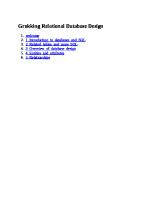

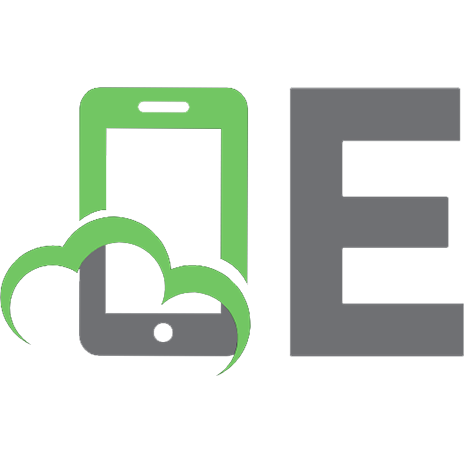
![Database Systems [3rd ed.]
1-4039-1601-2, 9781403916013](https://ebin.pub/img/200x200/database-systems-3rdnbsped-1-4039-1601-2-9781403916013.jpg)
![Access database design and programming [3rd ed]
9780596002732, 0596002734](https://ebin.pub/img/200x200/access-database-design-and-programming-3rd-ed-9780596002732-0596002734.jpg)