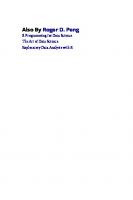Data Science with R 9781491910399, 1711721751, 1491910399
454 83 32MB
English Pages 250 [520] Year 2015
Cover......Page 0
Copyright......Page 4
Table of Contents......Page 5
What You Will Learn......Page 11
How This Book Is Organized......Page 13
Big Data......Page 14
Hypothesis Confirmation......Page 15
Prerequisites......Page 16
RStudio......Page 17
The Tidyverse......Page 18
Running R Code......Page 19
Getting Help and Learning More......Page 20
Acknowledgments......Page 21
Online Version......Page 23
Conventions Used in This Book......Page 24
O’Reilly Safari......Page 25
How to Contact Us......Page 26
Part I. Explore......Page 27
Prerequisites......Page 29
The mpg Data Frame......Page 30
Creating a ggplot......Page 31
Exercises......Page 32
Aesthetic Mappings......Page 33
Exercises......Page 38
Common Problems......Page 39
Facets......Page 40
Exercises......Page 41
Geometric Objects......Page 42
Exercises......Page 46
Statistical Transformations......Page 48
Exercises......Page 52
Position Adjustments......Page 53
Coordinate Systems......Page 57
Exercises......Page 59
The Layered Grammar of Graphics......Page 60
Coding Basics......Page 63
What’s in a Name?......Page 64
Calling Functions......Page 65
Exercises......Page 66
Prerequisites......Page 69
nycflights13......Page 70
Filter Rows with filter()......Page 71
Comparisons......Page 72
Logical Operators......Page 73
Missing Values......Page 74
Exercises......Page 75
Arrange Rows with arrange()......Page 76
Select Columns with select()......Page 77
Add New Variables with mutate()......Page 80
Useful Creation Functions......Page 82
Exercises......Page 84
Combining Multiple Operations with the Pipe......Page 85
Missing Values......Page 87
Counts......Page 88
Useful Summary Functions......Page 92
Grouping by Multiple Variables......Page 97
Exercises......Page 98
Grouped Mutates (and Filters)......Page 99
Exercises......Page 101
Chapter 4. Workflow: Scripts......Page 103
Running Code......Page 104
Exercises......Page 105
Introduction......Page 107
Questions......Page 108
Variation......Page 109
Visualizing Distributions......Page 110
Typical Values......Page 113
Unusual Values......Page 114
Exercises......Page 116
Missing Values......Page 117
A Categorical and Continuous Variable......Page 119
Two Categorical Variables......Page 125
Two Continuous Variables......Page 127
Exercises......Page 130
Patterns and Models......Page 131
Learning More......Page 134
What Is Real?......Page 137
Paths and Directories......Page 139
RStudio Projects......Page 140
Summary......Page 142
Part II. Wrangle......Page 143
Creating Tibbles......Page 145
Printing......Page 147
Subsetting......Page 148
Exercises......Page 149
Getting Started......Page 151
Exercises......Page 154
Parsing a Vector......Page 155
Numbers......Page 157
Strings......Page 158
Dates, Date-Times, and Times......Page 160
Exercises......Page 162
Strategy......Page 163
Problems......Page 165
Other Strategies......Page 167
Writing to a File......Page 169
Other Types of Data......Page 171
Prerequisites......Page 173
Tidy Data......Page 174
Spreading and Gathering......Page 177
Gathering......Page 178
Spreading......Page 180
Exercises......Page 182
Separate......Page 183
Unite......Page 185
Exercises......Page 186
Missing Values......Page 187
Case Study......Page 189
Nontidy Data......Page 194
Introduction......Page 197
nycflights13......Page 198
Exercises......Page 200
Keys......Page 201
Exercises......Page 203
Mutating Joins......Page 204
Understanding Joins......Page 205
Inner Join......Page 206
Outer Joins......Page 207
Duplicate Keys......Page 209
Defining the Key Columns......Page 210
Exercises......Page 212
Other Implementations......Page 213
Filtering Joins......Page 214
Join Problems......Page 217
Set Operations......Page 218
String Basics......Page 221
Combining Strings......Page 223
Subsetting Strings......Page 224
Exercises......Page 225
Basic Matches......Page 226
Exercises......Page 227
Anchors......Page 228
Character Classes and Alternatives......Page 229
Repetition......Page 230
Grouping and Backreferences......Page 232
Tools......Page 233
Detect Matches......Page 235
Extract Matches......Page 237
Grouped Matches......Page 239
Replacing Matches......Page 241
Splitting......Page 242
Exercises......Page 243
Other Types of Pattern......Page 244
Other Uses of Regular Expressions......Page 247
Exercises......Page 248
Prerequisites......Page 249
Creating Factors......Page 250
General Social Survey......Page 251
Modifying Factor Order......Page 253
Modifying Factor Levels......Page 258
Exercises......Page 261
Introduction......Page 263
Creating Date/Times......Page 264
From Strings......Page 265
From Individual Components......Page 266
From Other Types......Page 268
Getting Components......Page 269
Rounding......Page 272
Setting Components......Page 273
Exercises......Page 274
Durations......Page 275
Periods......Page 276
Intervals......Page 278
Exercises......Page 279
Time Zones......Page 280
Part III. Program......Page 283
Piping Alternatives......Page 287
Intermediate Steps......Page 288
Use the Pipe......Page 290
Other Tools from magrittr......Page 292
Introduction......Page 295
When Should You Write a Function?......Page 296
Functions Are for Humans and Computers......Page 299
Conditional Execution......Page 302
Conditions......Page 303
Code Style......Page 304
Exercises......Page 305
Function Arguments......Page 306
Checking Values......Page 308
Dot-Dot-Dot (…)......Page 310
Return Values......Page 311
Explicit Return Statements......Page 312
Writing Pipeable Functions......Page 313
Environment......Page 314
Prerequisites......Page 317
Vector Basics......Page 318
Logical......Page 319
Numeric......Page 320
Missing Values......Page 321
Coercion......Page 322
Scalars and Recycling Rules......Page 324
Subsetting......Page 326
Recursive Vectors (Lists)......Page 328
Visualizing Lists......Page 329
Subsetting......Page 330
Lists of Condiments......Page 331
Attributes......Page 333
Augmented Vectors......Page 335
Dates and Date-Times......Page 336
Tibbles......Page 337
Exercises......Page 338
Introduction......Page 339
For Loops......Page 340
Exercises......Page 342
Modifying an Existing Object......Page 343
Looping Patterns......Page 344
Unknown Output Length......Page 345
Unknown Sequence Length......Page 346
Exercises......Page 347
For Loops Versus Functionals......Page 348
Exercises......Page 350
The Map Functions......Page 351
Shortcuts......Page 352
Base R......Page 353
Exercises......Page 354
Dealing with Failure......Page 355
Mapping over Multiple Arguments......Page 358
Invoking Different Functions......Page 360
Walk......Page 361
Predicate Functions......Page 362
Reduce and Accumulate......Page 363
Exercises......Page 364
Part IV. Model......Page 367
Introduction......Page 371
A Simple Model......Page 372
Exercises......Page 379
Predictions......Page 380
Residuals......Page 382
Formulas and Model Families......Page 384
Categorical Variables......Page 385
Interactions (Continuous and Categorical)......Page 388
Interactions (Two Continuous)......Page 390
Transformations......Page 394
Missing Values......Page 397
Other Model Families......Page 398
Introduction......Page 401
Why Are Low-Quality Diamonds More Expensive?......Page 402
Price and Carat......Page 403
A More Complicated Model......Page 407
What Affects the Number of Daily Flights?......Page 410
Day of Week......Page 411
Seasonal Saturday Effect......Page 415
Computed Variables......Page 419
Time of Year: An Alternative Approach......Page 420
Exercises......Page 421
Learning More About Models......Page 422
Introduction......Page 423
gapminder......Page 424
Nested Data......Page 426
List-Columns......Page 428
Unnesting......Page 429
Model Quality......Page 432
List-Columns......Page 435
With Nesting......Page 437
From Vectorized Functions......Page 438
From Multivalued Summaries......Page 439
From a Named List......Page 440
Exercises......Page 441
List to Vector......Page 442
Unnesting......Page 443
Making Tidy Data with broom......Page 445
Part V. Communicate......Page 447
Introduction......Page 449
R Markdown Basics......Page 450
Exercises......Page 452
Text Formatting with Markdown......Page 453
Code Chunks......Page 454
Chunk Name......Page 455
Chunk Options......Page 456
Table......Page 457
Caching......Page 458
Global Options......Page 459
Exercises......Page 460
YAML Header......Page 461
Parameters......Page 462
Bibliographies and Citations......Page 463
Learning More......Page 464
Introduction......Page 467
Label......Page 468
Annotations......Page 471
Scales......Page 477
Axis Ticks and Legend Keys......Page 478
Legend Layout......Page 480
Replacing a Scale......Page 481
Exercises......Page 486
Zooming......Page 487
Themes......Page 488
Saving Your Plots......Page 490
Figure Sizing......Page 491
Learning More......Page 493
Introduction......Page 495
Documents......Page 496
Notebooks......Page 497
Presentations......Page 498
Dashboards......Page 499
htmlwidgets......Page 500
Shiny......Page 502
Other Formats......Page 503
Learning More......Page 504
Chapter 24. R Markdown Workflow......Page 505
Index......Page 509
Colophon......Page 519
Recommend Papers

File loading please wait...
Citation preview
R for Data Science IMPORT, TIDY, TRANSFORM, VISUALIZE, AND MODEL DATA
Hadley Wickham & Garrett Grolemund
R for Data Science
Import, Tidy, Transform, Visualize, and Model Data
Hadley Wickham and Garrett Grolemund
Beijing
Boston Farnham Sebastopol
Tokyo
R for Data Science by Hadley Wickham and Garrett Grolemund Copyright © 2017 Garrett Grolemund, Hadley Wickham. All rights reserved. Printed in Canada. Published by O’Reilly Media, Inc., 1005 Gravenstein Highway North, Sebastopol, CA 95472. O’Reilly books may be purchased for educational, business, or sales promotional use. Online editions are also available for most titles (http://oreilly.com/safari). For more information, contact our corporate/institutional sales department: 800-998-9938 or [email protected].
Editors: Marie Beaugureau and Mike Loukides
Production Editor: Nicholas Adams Copyeditor: Kim Cofer Proofreader: Charles Roumeliotis December 2016:
Indexer: Wendy Catalano Interior Designer: David Futato Cover Designer: Karen Montgomery Illustrator: Rebecca Demarest
First Edition
Revision History for the First Edition 2016-12-06:
First Release
See http://oreilly.com/catalog/errata.csp?isbn=9781491910399 for release details. The O’Reilly logo is a registered trademark of O’Reilly Media, Inc. R for Data Sci‐ ence, the cover image, and related trade dress are trademarks of O’Reilly Media, Inc. While the publisher and the authors have used good faith efforts to ensure that the information and instructions contained in this work are accurate, the publisher and the authors disclaim all responsibility for errors or omissions, including without limitation responsibility for damages resulting from the use of or reliance on this work. Use of the information and instructions contained in this work is at your own risk. If any code samples or other technology this work contains or describes is sub‐ ject to open source licenses or the intellectual property rights of others, it is your responsibility to ensure that your use thereof complies with such licenses and/or rights.
978-1-491-91039-9 [TI]
Table of Contents
Preface. . . . . . . . . . . . . . . . . . . . . . . . . . . . . . . . . . . . . . . . . . . . . . . . . . . . . . . ix
Part I.
Explore
1. Data Visualization with ggplot2. . . . . . . . . . . . . . . . . . . . . . . . . . . . . . 3 Introduction First Steps Aesthetic Mappings Common Problems Facets Geometric Objects Statistical Transformations Position Adjustments Coordinate Systems The Layered Grammar of Graphics
3 4 7 13 14 16 22 27 31 34
2. Workflow: Basics. . . . . . . . . . . . . . . . . . . . . . . . . . . . . . . . . . . . . . . . . . 37 Coding Basics What’s in a Name? Calling Functions
37 38 39
3. Data Transformation with dplyr. . . . . . . . . . . . . . . . . . . . . . . . . . . . . 43 Introduction Filter Rows with filter() Arrange Rows with arrange() Select Columns with select()
43 45 50 51 iii
Add New Variables with mutate() Grouped Summaries with summarize() Grouped Mutates (and Filters)
54 59 73
4. Workflow: Scripts. . . . . . . . . . . . . . . . . . . . . . . . . . . . . . . . . . . . . . . . . 77 Running Code RStudio Diagnostics
78 79
5. Exploratory Data Analysis. . . . . . . . . . . . . . . . . . . . . . . . . . . . . . . . . . 81 Introduction Questions Variation Missing Values Covariation Patterns and Models ggplot2 Calls Learning More
81 82 83 91 93 105 108 108
6. Workflow: Projects. . . . . . . . . . . . . . . . . . . . . . . . . . . . . . . . . . . . . . . 111 What Is Real? Where Does Your Analysis Live? Paths and Directories RStudio Projects Summary
111 113 113 114 116
Part II. Wrangle 7. Tibbles with tibble. . . . . . . . . . . . . . . . . . . . . . . . . . . . . . . . . . . . . . . 119 Introduction Creating Tibbles Tibbles Versus data.frame Interacting with Older Code
119 119 121 123
8. Data Import with readr. . . . . . . . . . . . . . . . . . . . . . . . . . . . . . . . . . . 125 Introduction Getting Started Parsing a Vector Parsing a File Writing to a File Other Types of Data
iv
|
Table of Contents
125 125 129 137 143 145
9. Tidy Data with tidyr. . . . . . . . . . . . . . . . . . . . . . . . . . . . . . . . . . . . . . 147 Introduction Tidy Data Spreading and Gathering Separating and Pull Missing Values Case Study Nontidy Data
147 148 151 157 161 163 168
10. Relational Data with dplyr. . . . . . . . . . . . . . . . . . . . . . . . . . . . . . . . . 171 Introduction nycflights13 Keys Mutating Joins Filtering Joins Join Problems Set Operations
171 172 175 178 188 191 192
11. Strings with stringr. . . . . . . . . . . . . . . . . . . . . . . . . . . . . . . . . . . . . . . 195 Introduction String Basics Matching Patterns with Regular Expressions Tools Other Types of Pattern Other Uses of Regular Expressions stringi
195 195 200 207 218 221 222
12. Factors with forcats. . . . . . . . . . . . . . . . . . . . . . . . . . . . . . . . . . . . . . 223 Introduction Creating Factors General Social Survey Modifying Factor Order Modifying Factor Levels
223 224 225 227 232
13. Dates and Times with lubridate. . . . . . . . . . . . . . . . . . . . . . . . . . . . 237 Introduction Creating Date/Times Date-Time Components Time Spans Time Zones
237 238 243 249 254
Table of Contents
|
v
Part III. Program 14. Pipes with magrittr. . . . . . . . . . . . . . . . . . . . . . . . . . . . . . . . . . . . . . . 261 Introduction Piping Alternatives When Not to Use the Pipe Other Tools from magrittr
261 261 266 266
15. Functions. . . . . . . . . . . . . . . . . . . . . . . . . . . . . . . . . . . . . . . . . . . . . . . 269 Introduction When Should You Write a Function? Functions Are for Humans and Computers Conditional Execution Function Arguments Return Values Environment
269 270 273 276 280 285 288
16. Vectors. . . . . . . . . . . . . . . . . . . . . . . . . . . . . . . . . . . . . . . . . . . . . . . . . 291 Introduction Vector Basics Important Types of Atomic Vector Using Atomic Vectors Recursive Vectors (Lists) Attributes Augmented Vectors
291 292 293 296 302 307 309
17. Iteration with purrr. . . . . . . . . . . . . . . . . . . . . . . . . . . . . . . . . . . . . . 313 Introduction For Loops For Loop Variations For Loops Versus Functionals The Map Functions Dealing with Failure Mapping over Multiple Arguments Walk Other Patterns of For Loops
vi
|
Table of Contents
313 314 317 322 325 329 332 335 336
Part IV.
Model
18. Model Basics with modelr. . . . . . . . . . . . . . . . . . . . . . . . . . . . . . . . . 345 Introduction A Simple Model Visualizing Models Formulas and Model Families Missing Values Other Model Families
345 346 354 358 371 372
19. Model Building. . . . . . . . . . . . . . . . . . . . . . . . . . . . . . . . . . . . . . . . . . 375 Introduction Why Are Low-Quality Diamonds More Expensive? What Affects the Number of Daily Flights? Learning More About Models
375 376 384 396
20. Many Models with purrr and broom. . . . . . . . . . . . . . . . . . . . . . . . . 397 Introduction gapminder List-Columns Creating List-Columns Simplifying List-Columns Making Tidy Data with broom
Part V.
397 398 409 411 416 419
Communicate
21. R Markdown. . . . . . . . . . . . . . . . . . . . . . . . . . . . . . . . . . . . . . . . . . . . . 423 Introduction R Markdown Basics Text Formatting with Markdown Code Chunks Troubleshooting YAML Header Learning More
423 424 427 428 435 435 438
22. Graphics for Communication with ggplot2. . . . . . . . . . . . . . . . . . . 441 Introduction Label Annotations
441 442 445
Table of Contents
|
vii
Scales Zooming Themes Saving Your Plots Learning More
451 461 462 464 467
23. R Markdown Formats. . . . . . . . . . . . . . . . . . . . . . . . . . . . . . . . . . . . . 469 Introduction Output Options Documents Notebooks Presentations Dashboards Interactivity Websites Other Formats Learning More
469 470 470 471 472 473 474 477 477 478
24. R Markdown Workflow. . . . . . . . . . . . . . . . . . . . . . . . . . . . . . . . . . . . 479 Index. . . . . . . . . . . . . . . . . . . . . . . . . . . . . . . . . . . . . . . . . . . . . . . . . . . . . . . 483
viii
|
Table of Contents
Preface
Data science is an exciting discipline that allows you to turn raw data into understanding, insight, and knowledge. The goal of R for Data Science is to help you learn the most important tools in R that will allow you to do data science. After reading this book, you’ll have the tools to tackle a wide variety of data science challenges, using the best parts of R.
What You Will Learn Data science is a huge field, and there’s no way you can master it by reading a single book. The goal of this book is to give you a solid foundation in the most important tools. Our model of the tools needed in a typical data science project looks something like this:
First you must import your data into R. This typically means that you take data stored in a file, database, or web API, and load it into a data frame in R. If you can’t get your data into R, you can’t do data science on it!
ix
Once you’ve imported your data, it is a good idea to tidy it. Tidying your data means storing it in a consistent form that matches the semantics of the dataset with the way it is stored. In brief, when your data is tidy, each column is a variable, and each row is an observa‐ tion. Tidy data is important because the consistent structure lets you focus your struggle on questions about the data, not fighting to get the data into the right form for different functions. Once you have tidy data, a common first step is to transform it. Transformation includes narrowing in on observations of interest (like all people in one city, or all data from the last year), creating new variables that are functions of existing variables (like comput‐ ing velocity from speed and time), and calculating a set of summary statistics (like counts or means). Together, tidying and transforming are called wrangling, because getting your data in a form that’s natu‐ ral to work with often feels like a fight! Once you have tidy data with the variables you need, there are two main engines of knowledge generation: visualization and modeling. These have complementary strengths and weaknesses so any real analysis will iterate between them many times. Visualization is a fundamentally human activity. A good visualiza‐ tion will show you things that you did not expect, or raise new ques‐ tions about the data. A good visualization might also hint that you’re asking the wrong question, or you need to collect different data. Vis‐ ualizations can surprise you, but don’t scale particularly well because they require a human to interpret them. Models are complementary tools to visualization. Once you have made your questions sufficiently precise, you can use a model to answer them. Models are a fundamentally mathematical or compu‐ tational tool, so they generally scale well. Even when they don’t, it’s usually cheaper to buy more computers than it is to buy more brains! But every model makes assumptions, and by its very nature a model cannot question its own assumptions. That means a model cannot fundamentally surprise you. The last step of data science is communication, an absolutely critical part of any data analysis project. It doesn’t matter how well your models and visualization have led you to understand the data unless you can also communicate your results to others.
x
|
Preface
Surrounding all these tools is programming. Programming is a crosscutting tool that you use in every part of the project. You don’t need to be an expert programmer to be a data scientist, but learning more about programming pays off because becoming a better program‐ mer allows you to automate common tasks, and solve new problems with greater ease. You’ll use these tools in every data science project, but for most projects they’re not enough. There’s a rough 80-20 rule at play; you can tackle about 80% of every project using the tools that you’ll learn in this book, but you’ll need other tools to tackle the remain‐ ing 20%. Throughout this book we’ll point you to resources where you can learn more.
How This Book Is Organized The previous description of the tools of data science is organized roughly according to the order in which you use them in an analysis (although of course you’ll iterate through them multiple times). In our experience, however, this is not the best way to learn them: • Starting with data ingest and tidying is suboptimal because 80% of the time it’s routine and boring, and the other 20% of the time it’s weird and frustrating. That’s a bad place to start learn‐ ing a new subject! Instead, we’ll start with visualization and transformation of data that’s already been imported and tidied. That way, when you ingest and tidy your own data, your moti‐ vation will stay high because you know the pain is worth it. • Some topics are best explained with other tools. For example, we believe that it’s easier to understand how models work if you already know about visualization, tidy data, and programming. • Programming tools are not necessarily interesting in their own right, but do allow you to tackle considerably more challenging problems. We’ll give you a selection of programming tools in the middle of the book, and then you’ll see they can combine with the data science tools to tackle interesting modeling prob‐ lems. Within each chapter, we try to stick to a similar pattern: start with some motivating examples so you can see the bigger picture, and then dive into the details. Each section of the book is paired with exercises to help you practice what you’ve learned. While it’s tempt‐ Preface
|
xi
ing to skip the exercises, there’s no better way to learn than practic‐ ing on real problems.
What You Won’t Learn There are some important topics that this book doesn’t cover. We believe it’s important to stay ruthlessly focused on the essentials so you can get up and running as quickly as possible. That means this book can’t cover every important topic.
Big Data This book proudly focuses on small, in-memory datasets. This is the right place to start because you can’t tackle big data unless you have experience with small data. The tools you learn in this book will easily handle hundreds of megabytes of data, and with a little care you can typically use them to work with 1–2 Gb of data. If you’re routinely working with larger data (10–100 Gb, say), you should learn more about data.table. This book doesn’t teach data.table because it has a very concise interface, which makes it harder to learn since it offers fewer linguistic cues. But if you’re working with large data, the performance payoff is worth the extra effort required to learn it. If your data is bigger than this, carefully consider if your big data problem might actually be a small data problem in disguise. While the complete data might be big, often the data needed to answer a specific question is small. You might be able to find a subset, sub‐ sample, or summary that fits in memory and still allows you to answer the question that you’re interested in. The challenge here is finding the right small data, which often requires a lot of iteration. Another possibility is that your big data problem is actually a large number of small data problems. Each individual problem might fit in memory, but you have millions of them. For example, you might want to fit a model to each person in your dataset. That would be trivial if you had just 10 or 100 people, but instead you have a mil‐ lion. Fortunately each problem is independent of the others (a setup that is sometimes called embarrassingly parallel), so you just need a system (like Hadoop or Spark) that allows you to send different datasets to different computers for processing. Once you’ve figured out how to answer the question for a single subset using the tools
xii
|
Preface
described in this book, you learn new tools like sparklyr, rhipe, and ddr to solve it for the full dataset.
Python, Julia, and Friends In this book, you won’t learn anything about Python, Julia, or any other programming language useful for data science. This isn’t because we think these tools are bad. They’re not! And in practice, most data science teams use a mix of languages, often at least R and Python. However, we strongly believe that it’s best to master one tool at a time. You will get better faster if you dive deep, rather than spread‐ ing yourself thinly over many topics. This doesn’t mean you should only know one thing, just that you’ll generally learn faster if you stick to one thing at a time. You should strive to learn new things throughout your career, but make sure your understanding is solid before you move on to the next interesting thing. We think R is a great place to start your data science journey because it is an environment designed from the ground up to support data science. R is not just a programming language, but it is also an inter‐ active environment for doing data science. To support interaction, R is a much more flexible language than many of its peers. This flexi‐ bility comes with its downsides, but the big upside is how easy it is to evolve tailored grammars for specific parts of the data science process. These mini languages help you think about problems as a data scientist, while supporting fluent interaction between your brain and the computer.
Nonrectangular Data This book focuses exclusively on rectangular data: collections of val‐ ues that are each associated with a variable and an observation. There are lots of datasets that do not naturally fit in this paradigm: including images, sounds, trees, and text. But rectangular data frames are extremely common in science and industry, and we believe that they’re a great place to start your data science journey.
Hypothesis Confirmation It’s possible to divide data analysis into two camps: hypothesis gen‐ eration and hypothesis confirmation (sometimes called confirma‐
Preface
|
xiii
tory analysis). The focus of this book is unabashedly on hypothesis generation, or data exploration. Here you’ll look deeply at the data and, in combination with your subject knowledge, generate many interesting hypotheses to help explain why the data behaves the way it does. You evaluate the hypotheses informally, using your skepti‐ cism to challenge the data in multiple ways. The complement of hypothesis generation is hypothesis confirma‐ tion. Hypothesis confirmation is hard for two reasons: • You need a precise mathematical model in order to generate fal‐ sifiable predictions. This often requires considerable statistical sophistication. • You can only use an observation once to confirm a hypothesis. As soon as you use it more than once you’re back to doing exploratory analysis. This means to do hypothesis confirmation you need to “preregister” (write out in advance) your analysis plan, and not deviate from it even when you have seen the data. We’ll talk a little about some strategies you can use to make this easier in Part IV. It’s common to think about modeling as a tool for hypothesis confir‐ mation, and visualization as a tool for hypothesis generation. But that’s a false dichotomy: models are often used for exploration, and with a little care you can use visualization for confirmation. The key difference is how often you look at each observation: if you look only once, it’s confirmation; if you look more than once, it’s explora‐ tion.
Prerequisites We’ve made a few assumptions about what you already know in order to get the most out of this book. You should be generally numerically literate, and it’s helpful if you have some programming experience already. If you’ve never programmed before, you might find Hands-On Programming with R by Garrett to be a useful adjunct to this book. There are four things you need to run the code in this book: R, RStudio, a collection of R packages called the tidyverse, and a hand‐ ful of other packages. Packages are the fundamental units of repro‐
xiv |
Preface
ducible R code. They include reusable functions, the documentation that describes how to use them, and sample data.
R To download R, go to CRAN, the comprehensive R archive network. CRAN is composed of a set of mirror servers distributed around the world and is used to distribute R and R packages. Don’t try and pick a mirror that’s close to you: instead use the cloud mirror, https:// cloud.r-project.org, which automatically figures it out for you. A new major version of R comes out once a year, and there are 2–3 minor releases each year. It’s a good idea to update regularly. Upgrading can be a bit of a hassle, especially for major versions, which require you to reinstall all your packages, but putting it off only makes it worse.
RStudio RStudio is an integrated development environment, or IDE, for R programming. Download and install it from http://www.rstu dio.com/download. RStudio is updated a couple of times a year. When a new version is available, RStudio will let you know. It’s a good idea to upgrade regularly so you can take advantage of the lat‐ est and greatest features. For this book, make sure you have RStudio 1.0.0. When you start RStudio, you’ll see two key regions in the interface:
Preface
|
xv
For now, all you need to know is that you type R code in the console pane, and press Enter to run it. You’ll learn more as we go along!
The Tidyverse You’ll also need to install some R packages. An R package is a collec‐ tion of functions, data, and documentation that extends the capabili‐ ties of base R. Using packages is key to the successful use of R. The majority of the packages that you will learn in this book are part of the so-called tidyverse. The packages in the tidyverse share a com‐ mon philosophy of data and R programming, and are designed to work together naturally. You can install the complete tidyverse with a single line of code: install.packages("tidyverse")
On your own computer, type that line of code in the console, and then press Enter to run it. R will download the packages from CRAN and install them onto your computer. If you have problems installing, make sure that you are connected to the internet, and that https://cloud.r-project.org/ isn’t blocked by your firewall or proxy. You will not be able to use the functions, objects, and help files in a package until you load it with library(). Once you have installed a package, you can load it with the library() function: library(tidyverse) #> Loading tidyverse: ggplot2 #> Loading tidyverse: tibble #> Loading tidyverse: tidyr #> Loading tidyverse: readr #> Loading tidyverse: purrr #> Loading tidyverse: dplyr #> Conflicts with tidy packages -------------------------------#> filter(): dplyr, stats #> lag(): dplyr, stats
This tells you that tidyverse is loading the ggplot2, tibble, tidyr, readr, purrr, and dplyr packages. These are considered to be the core of the tidyverse because you’ll use them in almost every analy‐ sis. Packages in the tidyverse change fairly frequently. You can see if updates are available, and optionally install them, by running tidy verse_update().
xvi
| Preface
Other Packages There are many other excellent packages that are not part of the tidyverse, because they solve problems in a different domain, or are designed with a different set of underlying principles. This doesn’t make them better or worse, just different. In other words, the com‐ plement to the tidyverse is not the messyverse, but many other uni‐ verses of interrelated packages. As you tackle more data science projects with R, you’ll learn new packages and new ways of thinking about data. In this book we’ll use three data packages from outside the tidyverse: install.packages(c("nycflights13", "gapminder", "Lahman"))
These packages provide data on airline flights, world development, and baseball that we’ll use to illustrate key data science ideas.
Running R Code The previous section showed you a couple of examples of running R code. Code in the book looks like this: 1 + 2 #> [1] 3
If you run the same code in your local console, it will look like this: > 1 + 2 [1] 3
There are two main differences. In your console, you type after the >, called the prompt; we don’t show the prompt in the book. In the book, output is commented out with #>; in your console it appears directly after your code. These two differences mean that if you’re working with an electronic version of the book, you can easily copy code out of the book and into the console. Throughout the book we use a consistent set of conventions to refer to code: • Functions are in a code font and followed by parentheses, like sum() or mean(). • Other R objects (like data or function arguments) are in a code font, without parentheses, like flights or x.
Preface
|
xvii
• If we want to make it clear what package an object comes from, we’ll use the package name followed by two colons, like dplyr::mutate() or nycflights13::flights. This is also valid R code.
Getting Help and Learning More This book is not an island; there is no single resource that will allow you to master R. As you start to apply the techniques described in this book to your own data you will soon find questions that I do not answer. This section describes a few tips on how to get help, and to help you keep learning. If you get stuck, start with Google. Typically, adding “R” to a query is enough to restrict it to relevant results: if the search isn’t useful, it often means that there aren’t any R-specific results available. Google is particularly useful for error messages. If you get an error message and you have no idea what it means, try googling it! Chances are that someone else has been confused by it in the past, and there will be help somewhere on the web. (If the error message isn’t in English, run Sys.setenv(LANGUAGE = "en") and re-run the code; you’re more likely to find help for English error messages.) If Google doesn’t help, try stackoverflow. Start by spending a little time searching for an existing answer; including [R] restricts your search to questions and answers that use R. If you don’t find any‐ thing useful, prepare a minimal reproducible example or reprex. A good reprex makes it easier for other people to help you, and often you’ll figure out the problem yourself in the course of making it. There are three things you need to include to make your example reproducible: required packages, data, and code: • Packages should be loaded at the top of the script, so it’s easy to see which ones the example needs. This is a good time to check that you’re using the latest version of each package; it’s possible you’ve discovered a bug that’s been fixed since you installed the package. For packages in the tidyverse, the easiest way to check is to run tidyverse_update(). • The easiest way to include data in a question is to use dput() to generate the R code to re-create it. For example, to re-create the mtcars dataset in R, I’d perform the following steps: xviii
|
Preface
1. Run dput(mtcars) in R. 2. Copy the output. 3. In my reproducible script, type mtcars Session info -----------------------------------------------#> setting value #> version R version 3.3.1 (2016-06-21) #> system x86_64, darwin13.4.0 #> ui X11 #> language (EN) #> collate en_US.UTF-8 #> tz America/Los_Angeles #> date 2016-10-10 #> Packages ---------------------------------------------------#> package * version date source #> assertthat 0.1 2013-12-06 CRAN (R 3.3.0) #> BH 1.60.0-2 2016-05-07 CRAN (R 3.3.0) #> broom 0.4.1 2016-06-24 CRAN (R 3.3.0) #> colorspace 1.2-6 2015-03-11 CRAN (R 3.3.0) #> curl 2.1 2016-09-22 CRAN (R 3.3.0) #> DBI 0.5-1 2016-09-10 CRAN (R 3.3.0) #> dichromat 2.0-0 2013-01-24 CRAN (R 3.3.0) #> digest 0.6.10 2016-08-02 CRAN (R 3.3.0) #> dplyr * 0.5.0 2016-06-24 CRAN (R 3.3.0) #> forcats 0.1.1 2016-09-16 CRAN (R 3.3.0) #> foreign 0.8-67 2016-09-13 CRAN (R 3.3.0) #> ggplot2 * 2.1.0.9001 2016-10-06 local #> gtable 0.2.0 2016-02-26 CRAN (R 3.3.0) #> haven 1.0.0 2016-09-30 local #> hms 0.2-1 2016-07-28 CRAN (R 3.3.1) #> httr 1.2.1 2016-07-03 cran (@1.2.1) #> jsonlite 1.1 2016-09-14 CRAN (R 3.3.0) #> labeling 0.3 2014-08-23 CRAN (R 3.3.0) #> lattice 0.20-34 2016-09-06 CRAN (R 3.3.0) #> lazyeval 0.2.0 2016-06-12 CRAN (R 3.3.0) #> lubridate 1.6.0 2016-09-13 CRAN (R 3.3.0) #> magrittr 1.5 2014-11-22 CRAN (R 3.3.0)
Preface
|
xxi
#> MASS #> mime #> mnormt #> modelr #> munsell #> nlme #> openssl #> plyr #> psych #> purrr #> R6 #> RColorBrewer #> Rcpp #> readr #> readxl #> reshape2 #> rvest #> scales #> selectr #> stringi #> stringr #> tibble #> tidyr #> tidyverse #> xml2
*
*
* * *
7.3-45 0.5 1.5-4 0.1.0 0.4.3 3.1-128 0.9.4 1.8.4 1.6.9 0.2.2 2.1.3 1.1-2 0.12.7 1.0.0 0.1.1 1.4.1 0.3.2 0.4.0.9003 0.3-0 1.1.2 1.1.0 1.2 0.6.0 1.0.0 1.0.0.9001
2016-04-21 2016-07-07 2016-03-09 2016-08-31 2016-02-13 2016-05-10 2016-05-25 2016-06-08 2016-09-17 2016-06-18 2016-08-19 2014-12-07 2016-09-05 2016-08-03 2016-03-28 2014-12-06 2016-06-17 2016-10-06 2016-08-30 2016-10-01 2016-08-19 2016-08-26 2016-08-12 2016-09-09 2016-09-30
CRAN (R 3.3.1) cran (@0.5) CRAN (R 3.3.0) CRAN (R 3.3.0) CRAN (R 3.3.0) CRAN (R 3.3.1) cran (@0.9.4) cran (@1.8.4) CRAN (R 3.3.0) CRAN (R 3.3.0) CRAN (R 3.3.0) CRAN (R 3.3.0) CRAN (R 3.3.0) CRAN (R 3.3.0) CRAN (R 3.3.0) CRAN (R 3.3.0) CRAN (R 3.3.0) local CRAN (R 3.3.0) CRAN (R 3.3.1) cran (@1.1.0) CRAN (R 3.3.0) CRAN (R 3.3.0) CRAN (R 3.3.0) local
Conventions Used in This Book The following typographical conventions are used in this book: Italic Indicates new terms, URLs, email addresses, filenames, and file extensions. Bold Indicates the names of R packages. Constant width
Used for program listings, as well as within paragraphs to refer to program elements such as variable or function names, data‐ bases, data types, environment variables, statements, and key‐ words. Constant width bold
Shows commands or other text that should be typed literally by the user.
xxii
|
Preface
Constant width italic
Shows text that should be replaced with user-supplied values or by values determined by context. This element signifies a tip or suggestion.
Using Code Examples Source code is available for download at https://github.com/hadley/ r4ds. This book is here to help you get your job done. In general, if exam‐ ple code is offered with this book, you may use it in your programs and documentation. You do not need to contact us for permission unless you’re reproducing a significant portion of the code. For example, writing a program that uses several chunks of code from this book does not require permission. Selling or distributing a CDROM of examples from O’Reilly books does require permission. Answering a question by citing this book and quoting example code does not require permission. Incorporating a significant amount of example code from this book into your product’s documentation does require permission. We appreciate, but do not require, attribution. An attribution usu‐ ally includes the title, author, publisher, and ISBN. For example: “R for Data Science by Hadley Wickham and Garrett Grolemund (O’Reilly). Copyright 2017 Garrett Grolemund, Hadley Wickham, 978-1-491-91039-9.” If you feel your use of code examples falls outside fair use or the per‐ mission given above, feel free to contact us at permis‐ [email protected].
O’Reilly Safari Safari (formerly Safari Books Online) is a membership-based training and reference platform for enterprise, government, educa‐ tors, and individuals. Preface
|
xxiii
Members have access to thousands of books, training videos, Learn‐ ing Paths, interactive tutorials, and curated playlists from over 250 publishers, including O’Reilly Media, Harvard Business Review, Prentice Hall Professional, Addison-Wesley Professional, Microsoft Press, Sams, Que, Peachpit Press, Adobe, Focal Press, Cisco Press, John Wiley & Sons, Syngress, Morgan Kaufmann, IBM Redbooks, Packt, Adobe Press, FT Press, Apress, Manning, New Riders, McGraw-Hill, Jones & Bartlett, and Course Technology, among oth‐ ers. For more information, please visit http://oreilly.com/safari.
How to Contact Us Please address comments and questions concerning this book to the publisher: O’Reilly Media, Inc. 1005 Gravenstein Highway North Sebastopol, CA 95472 800-998-9938 (in the United States or Canada) 707-829-0515 (international or local) 707-829-0104 (fax) We have a web page for this book, where we list errata, examples, and any additional information. You can access this page at http:// bit.ly/r-for-data-science. To comment or ask technical questions about this book, send email to [email protected]. For more information about our books, courses, conferences, and news, see our website at http://www.oreilly.com. Find us on Facebook: http://facebook.com/oreilly Follow us on Twitter: http://twitter.com/oreillymedia Watch us on YouTube: http://www.youtube.com/oreillymedia
xxiv
|
Preface
PART I
Explore
The goal of the first part of this book is to get you up to speed with the basic tools of data exploration as quickly as possible. Data explo‐ ration is the art of looking at your data, rapidly generating hypothe‐ ses, quickly testing them, then repeating again and again and again. The goal of data exploration is to generate many promising leads that you can later explore in more depth.
In this part of the book you will learn some useful tools that have an immediate payoff: • Visualization is a great place to start with R programming, because the payoff is so clear: you get to make elegant and infor‐ mative plots that help you understand data. In Chapter 1 you’ll
dive into visualization, learning the basic structure of a ggplot2 plot, and powerful techniques for turning data into plots. • Visualization alone is typically not enough, so in Chapter 3 you’ll learn the key verbs that allow you to select important vari‐ ables, filter out key observations, create new variables, and com‐ pute summaries. • Finally, in Chapter 5, you’ll combine visualization and transfor‐ mation with your curiosity and skepticism to ask and answer interesting questions about data. Modeling is an important part of the exploratory process, but you don’t have the skills to effectively learn or apply it yet. We’ll come back to it in Part IV, once you’re better equipped with more data wrangling and programming tools. Nestled among these three chapters that teach you the tools of exploration are three chapters that focus on your R workflow. In Chapter 2, Chapter 4, and Chapter 6 you’ll learn good practices for writing and organizing your R code. These will set you up for suc‐ cess in the long run, as they’ll give you the tools to stay organized when you tackle real projects.
CHAPTER 1
Data Visualization with ggplot2
Introduction The simple graph has brought more information to the data analy‐ st’s mind than any other device. —John Tukey
This chapter will teach you how to visualize your data using ggplot2. R has several systems for making graphs, but ggplot2 is one of the most elegant and most versatile. ggplot2 implements the grammar of graphics, a coherent system for describing and building graphs. With ggplot2, you can do more faster by learning one sys‐ tem and applying it in many places. If you’d like to learn more about the theoretical underpinnings of ggplot2 before you start, I’d recommend reading “A Layered Gram‐ mar of Graphics”.
Prerequisites This chapter focuses on ggplot2, one of the core members of the tidyverse. To access the datasets, help pages, and functions that we will use in this chapter, load the tidyverse by running this code: library(tidyverse) #> Loading tidyverse: #> Loading tidyverse: #> Loading tidyverse: #> Loading tidyverse: #> Loading tidyverse:
ggplot2 tibble tidyr readr purrr
3
#> #> #> #>
Loading tidyverse: dplyr Conflicts with tidy packages -------------------------------filter(): dplyr, stats lag(): dplyr, stats
That one line of code loads the core tidyverse, packages that you will use in almost every data analysis. It also tells you which functions from the tidyverse conflict with functions in base R (or from other packages you might have loaded). If you run this code and get the error message “there is no package called ‘tidyverse’,” you’ll need to first install it, then run library() once again: install.packages("tidyverse") library(tidyverse)
You only need to install a package once, but you need to reload it every time you start a new session. If we need to be explicit about where a function (or dataset) comes from, we’ll use the special form package::function(). For example, ggplot2::ggplot() tells you explicitly that we’re using the ggplot() function from the ggplot2 package.
First Steps Let’s use our first graph to answer a question: do cars with big engines use more fuel than cars with small engines? You probably already have an answer, but try to make your answer precise. What does the relationship between engine size and fuel efficiency look like? Is it positive? Negative? Linear? Nonlinear?
The mpg Data Frame You can test your answer with the mpg data frame found in ggplot2 (aka ggplot2::mpg). A data frame is a rectangular collection of vari‐ ables (in the columns) and observations (in the rows). mpg contains observations collected by the US Environment Protection Agency on 38 models of cars: mpg #> # A tibble: 234 × 11 #> manufacturer model displ year cyl trans drv #> #> 1 audi a4 1.8 1999 4 auto(l5) f #> 2 audi a4 1.8 1999 4 manual(m5) f
4
|
Chapter 1: Data Visualization with ggplot2
#> #> #> #> #> #>
3 audi a4 2.0 2008 4 manual(m6) 4 audi a4 2.0 2008 4 auto(av) 5 audi a4 2.8 1999 6 auto(l5) 6 audi a4 2.8 1999 6 manual(m5) # ... with 228 more rows, and 4 more variables: # cty , hwy , fl , class
f f f f
Among the variables in mpg are: • displ, a car’s engine size, in liters. • hwy, a car’s fuel efficiency on the highway, in miles per gallon (mpg). A car with a low fuel efficiency consumes more fuel than a car with a high fuel efficiency when they travel the same dis‐ tance. To learn more about mpg, open its help page by running ?mpg.
Creating a ggplot To plot mpg, run this code to put displ on the x-axis and hwy on the y-axis: ggplot(data = mpg) + geom_point(mapping = aes(x = displ, y = hwy))
The plot shows a negative relationship between engine size (displ) and fuel efficiency (hwy). In other words, cars with big engines use more fuel. Does this confirm or refute your hypothesis about fuel efficiency and engine size?
First Steps
|
5
With ggplot2, you begin a plot with the function ggplot(). ggplot() creates a coordinate system that you can add layers to. The first argument of ggplot() is the dataset to use in the graph. So ggplot(data = mpg) creates an empty graph, but it’s not very inter‐ esting so I’m not going to show it here. You complete your graph by adding one or more layers to ggplot(). The function geom_point() adds a layer of points to your plot, which creates a scatterplot. ggplot2 comes with many geom func‐ tions that each add a different type of layer to a plot. You’ll learn a whole bunch of them throughout this chapter. Each geom function in ggplot2 takes a mapping argument. This defines how variables in your dataset are mapped to visual proper‐ ties. The mapping argument is always paired with aes(), and the x and y arguments of aes() specify which variables to map to the xand y-axes. ggplot2 looks for the mapped variable in the data argu‐ ment, in this case, mpg.
A Graphing Template Let’s turn this code into a reusable template for making graphs with ggplot2. To make a graph, replace the bracketed sections in the fol‐ lowing code with a dataset, a geom function, or a collection of map‐ pings: ggplot(data = ) + (mapping = aes())
The rest of this chapter will show you how to complete and extend this template to make different types of graphs. We will begin with the component.
Exercises 1. Run ggplot(data = mpg). What do you see? 2. How many rows are in mtcars? How many columns? 3. What does the drv variable describe? Read the help for ?mpg to find out. 4. Make a scatterplot of hwy versus cyl.
6
|
Chapter 1: Data Visualization with ggplot2
5. What happens if you make a scatterplot of class versus drv? Why is the plot not useful?
Aesthetic Mappings The greatest value of a picture is when it forces us to notice what we never expected to see. —John Tukey
In the following plot, one group of points (highlighted in red) seems to fall outside of the linear trend. These cars have a higher mileage than you might expect. How can you explain these cars?
Let’s hypothesize that the cars are hybrids. One way to test this hypothesis is to look at the class value for each car. The class vari‐ able of the mpg dataset classifies cars into groups such as compact, midsize, and SUV. If the outlying points are hybrids, they should be classified as compact cars or, perhaps, subcompact cars (keep in mind that this data was collected before hybrid trucks and SUVs became popular). You can add a third variable, like class, to a two-dimensional scat‐ terplot by mapping it to an aesthetic. An aesthetic is a visual prop‐ erty of the objects in your plot. Aesthetics include things like the size, the shape, or the color of your points. You can display a point (like the one shown next) in different ways by changing the values of its aesthetic properties. Since we already use the word “value” to Aesthetic Mappings
|
7
describe data, let’s use the word “level” to describe aesthetic proper‐ ties. Here we change the levels of a point’s size, shape, and color to make the point small, triangular, or blue:
You can convey information about your data by mapping the aes‐ thetics in your plot to the variables in your dataset. For example, you can map the colors of your points to the class variable to reveal the class of each car: ggplot(data = mpg) + geom_point(mapping = aes(x = displ, y = hwy, color = class))
(If you prefer British English, like Hadley, you can use colour instead of color.) To map an aesthetic to a variable, associate the name of the aesthetic to the name of the variable inside aes(). ggplot2 will automatically assign a unique level of the aesthetic (here a unique color) to each unique value of the variable, a process known as scaling. ggplot2 will
8
|
Chapter 1: Data Visualization with ggplot2
also add a legend that explains which levels correspond to which values. The colors reveal that many of the unusual points are two-seater cars. These cars don’t seem like hybrids, and are, in fact, sports cars! Sports cars have large engines like SUVs and pickup trucks, but small bodies like midsize and compact cars, which improves their gas mileage. In hindsight, these cars were unlikely to be hybrids since they have large engines. In the preceding example, we mapped class to the color aesthetic, but we could have mapped class to the size aesthetic in the same way. In this case, the exact size of each point would reveal its class affiliation. We get a warning here, because mapping an unordered variable (class) to an ordered aesthetic (size) is not a good idea: ggplot(data = mpg) + geom_point(mapping = aes(x = displ, y = hwy, size = class)) #> Warning: Using size for a discrete variable is not advised.
Or we could have mapped class to the alpha aesthetic, which con‐ trols the transparency of the points, or the shape of the points: # Top ggplot(data = mpg) + geom_point(mapping = aes(x = displ, y = hwy, alpha = class)) # Bottom ggplot(data = mpg) + geom_point(mapping = aes(x = displ, y = hwy, shape = class))
Aesthetic Mappings
|
9
What happened to the SUVs? ggplot2 will only use six shapes at a time. By default, additional groups will go unplotted when you use this aesthetic. For each aesthetic you use, the aes() to associate the name of the aesthetic with a variable to display. The aes() function gathers together each of the aesthetic mappings used by a layer and passes them to the layer’s mapping argument. The syntax highlights a use‐ ful insight about x and y: the x and y locations of a point are them‐ selves aesthetics, visual properties that you can map to variables to display information about the data. Once you map an aesthetic, ggplot2 takes care of the rest. It selects a reasonable scale to use with the aesthetic, and it constructs a legend that explains the mapping between levels and values. For x and y aesthetics, ggplot2 does not create a legend, but it creates an axis
10
|
Chapter 1: Data Visualization with ggplot2
line with tick marks and a label. The axis line acts as a legend; it explains the mapping between locations and values. You can also set the aesthetic properties of your geom manually. For example, we can make all of the points in our plot blue: ggplot(data = mpg) + geom_point(mapping = aes(x = displ, y = hwy), color = "blue")
Here, the color doesn’t convey information about a variable, but only changes the appearance of the plot. To set an aesthetic man‐ ually, set the aesthetic by name as an argument of your geom func‐ tion; i.e., it goes outside of aes(). You’ll need to pick a value that makes sense for that aesthetic: • The name of a color as a character string. • The size of a point in mm. • The shape of a point as a number, as shown in Figure 1-1. There are some seeming duplicates: for example, 0, 15, and 22 are all squares. The difference comes from the interaction of the color and fill aesthetics. The hollow shapes (0–14) have a border determined by color; the solid shapes (15–18) are filled with color; and the filled shapes (21–24) have a border of color and are filled with fill.
Aesthetic Mappings
|
11
Figure 1-1. R has 25 built-in shapes that are identified by numbers
Exercises 1. What’s gone wrong with this code? Why are the points not blue? ggplot(data = mpg) + geom_point( mapping = aes(x = displ, y = hwy, color = "blue") )
2. Which variables in mpg are categorical? Which variables are continuous? (Hint: type ?mpg to read the documentation for the dataset.) How can you see this information when you run mpg? 3. Map a continuous variable to color, size, and shape. How do these aesthetics behave differently for categorical versus contin‐ uous variables? 4. What happens if you map the same variable to multiple aesthet‐ ics? 5. What does the stroke aesthetic do? What shapes does it work with? (Hint: use ?geom_point.) 12
|
Chapter 1: Data Visualization with ggplot2
6. What happens if you map an aesthetic to something other than a variable name, like aes(color = displ < 5)?
Common Problems As you start to run R code, you’re likely to run into problems. Don’t worry—it happens to everyone. I have been writing R code for years, and every day I still write code that doesn’t work! Start by carefully comparing the code that you’re running to the code in the book. R is extremely picky, and a misplaced character can make all the difference. Make sure that every ( is matched with a ) and every " is paired with another ". Sometimes you’ll run the code and nothing happens. Check the left-hand side of your con‐ sole: if it’s a +, it means that R doesn’t think you’ve typed a complete expression and it’s waiting for you to finish it. In this case, it’s usu‐ ally easy to start from scratch again by pressing Esc to abort process‐ ing the current command. One common problem when creating ggplot2 graphics is to put the
+ in the wrong place: it has to come at the end of the line, not the
start. In other words, make sure you haven’t accidentally written code like this: ggplot(data = mpg) + geom_point(mapping = aes(x = displ, y = hwy))
If you’re still stuck, try the help. You can get help about any R func‐ tion by running ?function_name in the console, or selecting the function name and pressing F1 in RStudio. Don’t worry if the help doesn’t seem that helpful—instead skip down to the examples and look for code that matches what you’re trying to do. If that doesn’t help, carefully read the error message. Sometimes the answer will be buried there! But when you’re new to R, the answer might be in the error message but you don’t yet know how to under‐ stand it. Another great tool is Google: trying googling the error mes‐ sage, as it’s likely someone else has had the same problem, and has received help online.
Common Problems
|
13
Facets One way to add additional variables is with aesthetics. Another way, particularly useful for categorical variables, is to split your plot into facets, subplots that each display one subset of the data.
To facet your plot by a single variable, use facet_wrap(). The first argument of facet_wrap() should be a formula, which you create with ~ followed by a variable name (here “formula” is the name of a data structure in R, not a synonym for “equation”). The variable that you pass to facet_wrap() should be discrete: ggplot(data = mpg) + geom_point(mapping = aes(x = displ, y = hwy)) + facet_wrap(~ class, nrow = 2)
To facet your plot on the combination of two variables, add facet_grid() to your plot call. The first argument of facet_grid() is also a formula. This time the formula should contain two variable names separated by a ~: ggplot(data = mpg) + geom_point(mapping = aes(x = displ, y = hwy)) + facet_grid(drv ~ cyl)
14
|
Chapter 1: Data Visualization with ggplot2
If you prefer to not facet in the rows or columns dimension, use a . instead of a variable name, e.g., + facet_grid(. ~ cyl).
Exercises 1. What happens if you facet on a continuous variable? 2. What do the empty cells in a plot with facet_grid(drv ~ cyl) mean? How do they relate to this plot? ggplot(data = mpg) + geom_point(mapping = aes(x = drv, y = cyl))
3. What plots does the following code make? What does . do? ggplot(data = mpg) + geom_point(mapping = aes(x = displ, y = hwy)) + facet_grid(drv ~ .) ggplot(data = mpg) + geom_point(mapping = aes(x = displ, y = hwy)) + facet_grid(. ~ cyl)
4. Take the first faceted plot in this section: ggplot(data = mpg) + geom_point(mapping = aes(x = displ, y = hwy)) + facet_wrap(~ class, nrow = 2)
What are the advantages to using faceting instead of the color aesthetic? What are the disadvantages? How might the balance change if you had a larger dataset? Facets
|
15
5. Read ?facet_wrap. What does nrow do? What does ncol do? What other options control the layout of the individual panels? Why doesn’t facet_grid() have nrow and ncol variables? 6. When using facet_grid() you should usually put the variable with more unique levels in the columns. Why?
Geometric Objects How are these two plots similar?
Both plots contain the same x variable and the same y variable, and both describe the same data. But the plots are not identical. Each plot uses a different visual object to represent the data. In ggplot2 syntax, we say that they use different geoms. A geom is the geometrical object that a plot uses to represent data. People often describe plots by the type of geom that the plot uses. For example, bar charts use bar geoms, line charts use line geoms, boxplots use boxplot geoms, and so on. Scatterplots break the trend; they use the point geom. As we see in the preceding plots, you can use different geoms to plot the same data. The plot on the left uses the point geom, and the plot on the right uses the smooth geom, a smooth line fitted to the data. To change the geom in your plot, change the geom function that you add to ggplot(). For instance, to make the preceding plots, you can use this code: # left ggplot(data = mpg) + geom_point(mapping = aes(x = displ, y = hwy)) # right ggplot(data = mpg) + geom_smooth(mapping = aes(x = displ, y = hwy))
16
|
Chapter 1: Data Visualization with ggplot2
Every geom function in ggplot2 takes a mapping argument. How‐ ever, not every aesthetic works with every geom. You could set the shape of a point, but you couldn’t set the “shape” of a line. On the other hand, you could set the linetype of a line. geom_smooth() will draw a different line, with a different linetype, for each unique value of the variable that you map to linetype: ggplot(data = mpg) + geom_smooth(mapping = aes(x = displ, y = hwy, linetype = drv))
Here geom_smooth() separates the cars into three lines based on their drv value, which describes a car’s drivetrain. One line describes all of the points with a 4 value, one line describes all of the points with an f value, and one line describes all of the points with an r value. Here, 4 stands for four-wheel drive, f for front-wheel drive, and r for rear-wheel drive. If this sounds strange, we can make it more clear by overlaying the lines on top of the raw data and then coloring everything according to drv.
Geometric Objects
|
17
Notice that this plot contains two geoms in the same graph! If this makes you excited, buckle up. In the next section, we will learn how to place multiple geoms in the same plot. ggplot2 provides over 30 geoms, and extension packages provide even more (see https://www.ggplot2-exts.org for a sampling). The best way to get a comprehensive overview is the ggplot2 cheatsheet, which you can find at http://rstudio.com/cheatsheets. To learn more about any single geom, use help: ?geom_smooth. Many geoms, like geom_smooth(), use a single geometric object to display multiple rows of data. For these geoms, you can set the group aesthetic to a categorical variable to draw multiple objects. ggplot2 will draw a separate object for each unique value of the grouping variable. In practice, ggplot2 will automatically group the data for these geoms whenever you map an aesthetic to a discrete variable (as in the linetype example). It is convenient to rely on this feature because the group aesthetic by itself does not add a legend or distinguishing features to the geoms: ggplot(data = mpg) + geom_smooth(mapping = aes(x = displ, y = hwy)) ggplot(data = mpg) + geom_smooth(mapping = aes(x = displ, y = hwy, group = drv)) ggplot(data = mpg) + geom_smooth( mapping = aes(x = displ, y = hwy, color = drv), show.legend = FALSE )
To display multiple geoms in the same plot, add multiple geom functions to ggplot(): ggplot(data = mpg) + geom_point(mapping = aes(x = displ, y = hwy)) + geom_smooth(mapping = aes(x = displ, y = hwy))
18
|
Chapter 1: Data Visualization with ggplot2
This, however, introduces some duplication in our code. Imagine if you wanted to change the y-axis to display cty instead of hwy. You’d need to change the variable in two places, and you might forget to update one. You can avoid this type of repetition by passing a set of mappings to ggplot(). ggplot2 will treat these mappings as global mappings that apply to each geom in the graph. In other words, this code will produce the same plot as the previous code: ggplot(data = mpg, mapping = aes(x = displ, y = hwy)) + geom_point() + geom_smooth()
If you place mappings in a geom function, ggplot2 will treat them as local mappings for the layer. It will use these mappings to extend or overwrite the global mappings for that layer only. This makes it pos‐ sible to display different aesthetics in different layers: ggplot(data = mpg, mapping = aes(x = displ, y = hwy)) + geom_point(mapping = aes(color = class)) + geom_smooth()
Geometric Objects
|
19
You can use the same idea to specify different data for each layer. Here, our smooth line displays just a subset of the mpg dataset, the subcompact cars. The local data argument in geom_smooth() over‐ rides the global data argument in ggplot() for that layer only: ggplot(data = mpg, mapping = aes(x = displ, y = hwy)) + geom_point(mapping = aes(color = class)) + geom_smooth( data = filter(mpg, class == "subcompact"), se = FALSE )
(You’ll learn how filter() works in the next chapter: for now, just know that this command selects only the subcompact cars.)
Exercises 1. What geom would you use to draw a line chart? A boxplot? A histogram? An area chart? 2. Run this code in your head and predict what the output will look like. Then, run the code in R and check your predictions: ggplot( data = mpg, mapping = aes(x = displ, y = hwy, color = drv) ) + geom_point() + geom_smooth(se = FALSE)
3. What does show.legend = FALSE do? What happens if you remove it? Why do you think I used it earlier in the chapter? 4. What does the se argument to geom_smooth() do? 20
|
Chapter 1: Data Visualization with ggplot2
5. Will these two graphs look different? Why/why not? ggplot(data = mpg, mapping = aes(x = displ, y = hwy)) + geom_point() + geom_smooth() ggplot() + geom_point( data = mpg, mapping = aes(x = displ, y = hwy) ) + geom_smooth( data = mpg, mapping = aes(x = displ, y = hwy) )
6. Re-create the R code necessary to generate the following graphs.
Geometric Objects
|
21
Statistical Transformations Next, let’s take a look at a bar chart. Bar charts seem simple, but they are interesting because they reveal something subtle about plots. Consider a basic bar chart, as drawn with geom_bar(). The follow‐ ing chart displays the total number of diamonds in the diamonds dataset, grouped by cut. The diamonds dataset comes in ggplot2 and contains information about ~54,000 diamonds, including the price, carat, color, clarity, and cut of each diamond. The chart shows that more diamonds are available with high-quality cuts than with low quality cuts: ggplot(data = diamonds) + geom_bar(mapping = aes(x = cut))
On the x-axis, the chart displays cut, a ‘variable from diamonds. On the y-axis, it displays count, but count is not a variable in diamonds! Where does count come from? Many graphs, like scatterplots, plot the raw values of your dataset. Other graphs, like bar charts, calcu‐ late new values to plot: • Bar charts, histograms, and frequency polygons bin your data and then plot bin counts, the number of points that fall in each bin. • Smoothers fit a model to your data and then plot predictions from the model.
22
|
Chapter 1: Data Visualization with ggplot2
• Boxplots compute a robust summary of the distribution and display a specially formatted box. The algorithm used to calculate new values for a graph is called a stat, short for statistical transformation. The following figure describes how this process works with geom_bar().
You can learn which stat a geom uses by inspecting the default value for the stat argument. For example, ?geom_bar shows the default value for stat is “count,” which means that geom_bar() uses stat_count(). stat_count() is documented on the same page as geom_bar(), and if you scroll down you can find a section called “Computed variables.” That tells that it computes two new variables: count and prop. You can generally use geoms and stats interchangeably. For example, you can re-create the previous plot using stat_count() instead of geom_bar(): ggplot(data = diamonds) + stat_count(mapping = aes(x = cut))
Statistical Transformations
|
23
This works because every geom has a default stat, and every stat has a default geom. This means that you can typically use geoms without worrying about the underlying statistical transformation. There are three reasons you might need to use a stat explicitly: • You might want to override the default stat. In the following code, I change the stat of geom_bar() from count (the default) to identity. This lets me map the height of the bars to the raw values of a y variable. Unfortunately when people talk about bar charts casually, they might be referring to this type of bar chart, where the height of the bar is already present in the data, or the previous bar chart where the height of the bar is generated by counting rows. demo
#> 1 2013 1 1 517 515 2 #> 2 2013 1 1 533 529 4 #> 3 2013 1 1 542 540 2 #> 4 2013 1 1 544 545 -1 #> 5 2013 1 1 554 600 -6 #> 6 2013 1 1 554 558 -4 #> # ... with 336,776 more rows, and 13 more variables: #> # arr_time , sched_arr_time , arr_delay , #> # carrier , flight , tailnum , origin , #> # dest , air_time , distance , hour , #> # minute , time_hour
You might notice that this data frame prints a little differently from other data frames you might have used in the past: it only shows the first few rows and all the columns that fit on one screen. (To see the whole dataset, you can run View(flights), which will open the dataset in the RStudio viewer.) It prints differently because it’s a tib‐ ble. Tibbles are data frames, but slightly tweaked to work better in the tidyverse. For now, you don’t need to worry about the differ‐ ences; we’ll come back to tibbles in more detail in Part II. You might also have noticed the row of three- (or four-) letter abbre‐ viations under the column names. These describe the type of each variable: • int stands for integers. • dbl stands for doubles, or real numbers. • chr stands for character vectors, or strings. • dttm stands for date-times (a date + a time). There are three other common types of variables that aren’t used in this dataset but you’ll encounter later in the book:
44
|
Chapter 3: Data Transformation with dplyr
• lgl stands for logical, vectors that contain only TRUE or FALSE. • fctr stands for factors, which R uses to represent categorical variables with fixed possible values. • date stands for dates.
dplyr Basics In this chapter you are going to learn the five key dplyr functions that allow you to solve the vast majority of your data-manipulation challenges: • Pick observations by their values (filter()). • Reorder the rows (arrange()). • Pick variables by their names (select()). • Create new variables with functions of existing variables (mutate()). • Collapse many values down to a single summary (summa rize()). These can all be used in conjunction with group_by(), which changes the scope of each function from operating on the entire dataset to operating on it group-by-group. These six functions pro‐ vide the verbs for a language of data manipulation. All verbs work similarly: 1. The first argument is a data frame. 2. The subsequent arguments describe what to do with the data frame, using the variable names (without quotes). 3. The result is a new data frame. Together these properties make it easy to chain together multiple simple steps to achieve a complex result. Let’s dive in and see how these verbs work.
Filter Rows with filter() filter() allows you to subset observations based on their values.
The first argument is the name of the data frame. The second and Filter Rows with filter() |
45
subsequent arguments are the expressions that filter the data frame. For example, we can select all flights on January 1st with: filter(flights, month == 1, day == 1) #> # A tibble: 842 × 19 #> year month day dep_time sched_dep_time dep_delay #>
#> 1 2013 1 1 517 515 2 #> 2 2013 1 1 533 529 4 #> 3 2013 1 1 542 540 2 #> 4 2013 1 1 544 545 -1 #> 5 2013 1 1 554 600 -6 #> 6 2013 1 1 554 558 -4 #> # ... with 836 more rows, and 13 more variables: #> # arr_time , sched_arr_time , arr_delay , #> # carrier , flight , tailnum ,origin , #> # dest , air_time , distance , hour , #> # minute , time_hour
When you run that line of code, dplyr executes the filtering opera‐ tion and returns a new data frame. dplyr functions never modify their inputs, so if you want to save the result, you’ll need to use the assignment operator,
#> 1 2013 12 25 456 500 -4 #> 2 2013 12 25 524 515 9 #> 3 2013 12 25 542 540 2 #> 4 2013 12 25 546 550 -4 #> 5 2013 12 25 556 600 -4 #> 6 2013 12 25 557 600 -3 #> # ... with 713 more rows, and 13 more variables: #> # arr_time , sched_arr_time , arr_delay , #> # carrier , flight , tailnum ,origin , #> # dest , air_time , distance , hour , #> # minute , time_hour
Comparisons To use filtering effectively, you have to know how to select the obser‐ vations that you want using the comparison operators. R provides the standard suite: >, >=, [1] FALSE 1/49 * 49 == 1 #> [1] FALSE
Computers use finite precision arithmetic (they obviously can’t store an infinite number of digits!) so remember that every number you see is an approximation. Instead of relying on ==, use near(): near(sqrt(2) ^ 2, 2) #> [1] TRUE near(1 / 49 * 49, 1) #> [1] TRUE
Logical Operators Multiple arguments to filter() are combined with “and”: every expression must be true in order for a row to be included in the out‐ put. For other types of combinations, you’ll need to use Boolean operators yourself: & is “and,” | is “or,” and ! is “not.” The following figure shows the complete set of Boolean operations.
The following code finds all flights that departed in November or December:
Filter Rows with filter()
|
47
filter(flights, month == 11 | month == 12)
The order of operations doesn’t work like English. You can’t write filter(flights, month == 11 | 12), which you might literally translate into “finds all flights that departed in November or Decem‐ ber.” Instead it finds all months that equal 11 | 12, an expression that evaluates to TRUE. In a numeric context (like here), TRUE becomes one, so this finds all flights in January, not November or December. This is quite confusing! A useful shorthand for this problem is x %in% y. This will select every row where x is one of the values in y. We could use it to rewrite the preceding code: nov_dec 120 | dep_delay > 120)) filter(flights, arr_delay NA #>
> 5 [1] NA == NA [1] NA + 10 [1] NA
|
Chapter 3: Data Transformation with dplyr
NA / 2 #> [1] NA
The most confusing result is this one: NA == NA #> [1] NA
It’s easiest to understand why this is true with a bit more context: # Let x be Mary's age. We don't know how old she is. x `geom_smooth()` using method = 'loess'
There are three steps to prepare this data: 1. Group flights by destination. 2. Summarize to compute distance, average delay, and number of flights. 3. Filter to remove noisy points and Honolulu airport, which is almost twice as far away as the next closest airport. This code is a little frustrating to write because we have to give each intermediate data frame a name, even though we don’t care about it. Naming things is hard, so this slows down our analysis. There’s another way to tackle the same problem with the pipe, %>%: delays % group_by(dest) %>% summarize( count = n(),
60
|
Chapter 3: Data Transformation with dplyr
dist = mean(distance, na.rm = TRUE), delay = mean(arr_delay, na.rm = TRUE) ) %>% filter(count > 20, dest != "HNL")
This focuses on the transformations, not what’s being transformed, which makes the code easier to read. You can read it as a series of imperative statements: group, then summarize, then filter. As sug‐ gested by this reading, a good way to pronounce %>% when reading code is “then.” Behind the scenes, x %>% f(y) turns into f(x, y), and x %>% f(y) %>% g(z) turns into g(f(x, y), z), and so on. You can use the pipe to rewrite multiple operations in a way that you can read left-toright, top-to-bottom. We’ll use piping frequently from now on because it considerably improves the readability of code, and we’ll come back to it in more detail in Chapter 14. Working with the pipe is one of the key criteria for belonging to the tidyverse. The only exception is ggplot2: it was written before the pipe was discovered. Unfortunately, the next iteration of ggplot2, ggvis, which does use the pipe, isn’t ready for prime time yet.
Missing Values You may have wondered about the na.rm argument we used earlier. What happens if we don’t set it? flights %>% group_by(year, month, day) %>% summarize(mean = mean(dep_delay)) #> Source: local data frame [365 x 4] #> Groups: year, month [?] #> #> year month day mean #> #> 1 2013 1 1 NA #> 2 2013 1 2 NA #> 3 2013 1 3 NA #> 4 2013 1 4 NA #> 5 2013 1 5 NA #> 6 2013 1 6 NA #> # ... with 359 more rows
We get a lot of missing values! That’s because aggregation functions obey the usual rule of missing values: if there’s any missing value in the input, the output will be a missing value. Fortunately, all aggre‐
Grouped Summaries with summarize()
|
61
gation functions have an na.rm argument, which removes the miss‐ ing values prior to computation: flights %>% group_by(year, month, day) %>% summarize(mean = mean(dep_delay, na.rm = TRUE)) #> Source: local data frame [365 x 4] #> Groups: year, month [?] #> #> year month day mean #> #> 1 2013 1 1 11.55 #> 2 2013 1 2 13.86 #> 3 2013 1 3 10.99 #> 4 2013 1 4 8.95 #> 5 2013 1 5 5.73 #> 6 2013 1 6 7.15 #> # ... with 359 more rows
In this case, where missing values represent cancelled flights, we could also tackle the problem by first removing the cancelled flights. We’ll save this dataset so we can reuse it in the next few examples: not_cancelled % filter(!is.na(dep_delay), !is.na(arr_delay)) not_cancelled %>% group_by(year, month, day) %>% summarize(mean = mean(dep_delay)) #> Source: local data frame [365 x 4] #> Groups: year, month [?] #> #> year month day mean #> #> 1 2013 1 1 11.44 #> 2 2013 1 2 13.68 #> 3 2013 1 3 10.91 #> 4 2013 1 4 8.97 #> 5 2013 1 5 5.73 #> 6 2013 1 6 7.15 #> # ... with 359 more rows
Counts Whenever you do any aggregation, it’s always a good idea to include either a count (n()), or a count of nonmissing values (sum(!is.na(x))). That way you can check that you’re not drawing conclusions based on very small amounts of data. For example, let’s
62
|
Chapter 3: Data Transformation with dplyr
look at the planes (identified by their tail number) that have the highest average delays: delays % group_by(tailnum) %>% summarize( delay = mean(arr_delay) ) ggplot(data = delays, mapping = aes(x = delay)) + geom_freqpoly(binwidth = 10)
Wow, there are some planes that have an average delay of 5 hours (300 minutes)! The story is actually a little more nuanced. We can get more insight if we draw a scatterplot of number of flights versus average delay: delays % group_by(tailnum) %>% summarize( delay = mean(arr_delay, na.rm = TRUE), n = n() ) ggplot(data = delays, mapping = aes(x = n, y = delay)) + geom_point(alpha = 1/10)
Grouped Summaries with summarize()
|
63
Not surprisingly, there is much greater variation in the average delay when there are few flights. The shape of this plot is very characteris‐ tic: whenever you plot a mean (or other summary) versus group size, you’ll see that the variation decreases as the sample size increa‐ ses. When looking at this sort of plot, it’s often useful to filter out the groups with the smallest numbers of observations, so you can see more of the pattern and less of the extreme variation in the smallest groups. This is what the following code does, as well as showing you a handy pattern for integrating ggplot2 into dplyr flows. It’s a bit painful that you have to switch from %>% to +, but once you get the hang of it, it’s quite convenient: delays %>% filter(n > 25) %>% ggplot(mapping = aes(x = n, y = delay)) + geom_point(alpha = 1/10)
64
|
Chapter 3: Data Transformation with dplyr
RStudio tip: a useful keyboard shortcut is Cmd/ Ctrl-Shift-P. This resends the previously sent chunk from the editor to the console. This is very convenient when you’re (e.g.) exploring the value of n in the preceding example. You send the whole block once with Cmd/Ctrl-Enter, then you modify the value of n and press Cmd/CtrlShift-P to resend the complete block.
There’s another common variation of this type of pattern. Let’s look at how the average performance of batters in baseball is related to the number of times they’re at bat. Here I use data from the Lahman package to compute the batting average (number of hits / number of attempts) of every major league baseball player. When I plot the skill of the batter (measured by the batting average, ba) against the number of opportunities to hit the ball (measured by at bat, ab), you see two patterns: • As above, the variation in our aggregate decreases as we get more data points. • There’s a positive correlation between skill (ba) and opportuni‐ ties to hit the ball (ab). This is because teams control who gets to play, and obviously they’ll pick their best players: # Convert to a tibble so it prints nicely batting % summarize( ba = sum(H, na.rm = TRUE) / sum(AB, na.rm = TRUE), ab = sum(AB, na.rm = TRUE) ) batters %>% filter(ab > 100) ggplot(mapping = geom_point() + geom_smooth(se #> `geom_smooth()`
%>% aes(x = ab, y = ba)) + = FALSE) using method = 'gam'
Grouped Summaries with summarize()
|
65
This also has important implications for ranking. If you naively sort on desc(ba), the people with the best batting averages are clearly lucky, not skilled: batters %>% arrange(desc(ba)) #> # A tibble: 18,659 × 3 #> playerID ba ab #> #> 1 abramge01 1 1 #> 2 banisje01 1 1 #> 3 bartocl01 1 1 #> 4 bassdo01 1 1 #> 5 birasst01 1 2 #> 6 bruneju01 1 1 #> # ... with 1.865e+04 more rows
You can find a good explanation of this problem at http://bit.ly/ Bayesbbal and http://bit.ly/notsortavg.
Useful Summary Functions Just using means, counts, and sum can get you a long way, but R provides many other useful summary functions: Measures of location We’ve used mean(x), but median(x) is also useful. The mean is the sum divided by the length; the median is a value where 50% of x is above it, and 50% is below it.
66
|
Chapter 3: Data Transformation with dplyr
It’s sometimes useful to combine aggregation with logical sub‐ setting. We haven’t talked about this sort of subsetting yet, but you’ll learn more about it in “Subsetting” on page 304: not_cancelled %>% group_by(year, month, day) %>% summarize( # average delay: avg_delay1 = mean(arr_delay), # average positive delay: avg_delay2 = mean(arr_delay[arr_delay > 0]) ) #> Source: local data frame [365 x 5] #> Groups: year, month [?] #> #> year month day avg_delay1 avg_delay2 #>
#> 1 2013 1 1 12.65 32.5 #> 2 2013 1 2 12.69 32.0 #> 3 2013 1 3 5.73 27.7 #> 4 2013 1 4 -1.93 28.3 #> 5 2013 1 5 -1.53 22.6 #> 6 2013 1 6 4.24 24.4 #> # ... with 359 more rows
Measures of spread sd(x), IQR(x), mad(x) The mean squared deviation, or standard deviation or sd for short, is the standard measure of spread. The interquartile range IQR() and median absolute deviation mad(x) are robust equiva‐ lents that may be more useful if you have outliers: # Why is distance to some destinations more variable # than to others? not_cancelled %>% group_by(dest) %>% summarize(distance_sd = sd(distance)) %>% arrange(desc(distance_sd)) #> # A tibble: 104 × 2 #> dest distance_sd #>
#> 1 EGE 10.54 #> 2 SAN 10.35 #> 3 SFO 10.22 #> 4 HNL 10.00 #> 5 SEA 9.98 #> 6 LAS 9.91 #> # ... with 98 more rows
Grouped Summaries with summarize()
|
67
Measures of rank min(x), quantile(x, 0.25), max(x) Quantiles are a generalization of the median. For example, quan tile(x, 0.25) will find a value of x that is greater than 25% of the values, and less than the remaining 75%: # When do the first and last flights leave each day? not_cancelled %>% group_by(year, month, day) %>% summarize( first = min(dep_time), last = max(dep_time) ) #> Source: local data frame [365 x 5] #> Groups: year, month [?] #> #> year month day first last #> #> 1 2013 1 1 517 2356 #> 2 2013 1 2 42 2354 #> 3 2013 1 3 32 2349 #> 4 2013 1 4 25 2358 #> 5 2013 1 5 14 2357 #> 6 2013 1 6 16 2355 #> # ... with 359 more rows
Measures of position first(x), nth(x, 2), last(x) These work similarly to x[1], x[2], and x[length(x)] but let you set a default value if that position does not exist (i.e., you’re trying to get the third element from a group that only has two elements). For example, we can find the first and last departure for each day: not_cancelled %>% group_by(year, month, day) %>% summarize( first_dep = first(dep_time), last_dep = last(dep_time) ) #> Source: local data frame [365 x 5] #> Groups: year, month [?] #> #> year month day first_dep last_dep #>
#> 1 2013 1 1 517 2356 #> 2 2013 1 2 42 2354 #> 3 2013 1 3 32 2349 #> 4 2013 1 4 25 2358 #> 5 2013 1 5 14 2357
68
|
Chapter 3: Data Transformation with dplyr
#> 6 2013 1 6 #> # ... with 359 more rows
16
2355
These functions are complementary to filtering on ranks. Filter‐ ing gives you all variables, with each observation in a separate row: not_cancelled %>% group_by(year, month, day) %>% mutate(r = min_rank(desc(dep_time))) %>% filter(r %in% range(r)) #> Source: local data frame [770 x 20] #> Groups: year, month, day [365] #> #> year month day dep_time sched_dep_time dep_delay #>
#> 1 2013 1 1 517 515 2 #> 2 2013 1 1 2356 2359 -3 #> 3 2013 1 2 42 2359 43 #> 4 2013 1 2 2354 2359 -5 #> 5 2013 1 3 32 2359 33 #> 6 2013 1 3 2349 2359 -10 #> # ... with 764 more rows, and 13 more variables: #> # arr_time , sched_arr_time , #> # arr_delay , carrier , flight , #> # tailnum , origin , dest , #> # air_time , distance , hour , #> # minute , time_hour , r
Counts You’ve seen n(), which takes no arguments, and returns the size of the current group. To count the number of non-missing val‐ ues, use sum(!is.na(x)). To count the number of distinct (unique) values, use n_distinct(x): # Which destinations have the most carriers? not_cancelled %>% group_by(dest) %>% summarize(carriers = n_distinct(carrier)) %>% arrange(desc(carriers)) #> # A tibble: 104 × 2 #> dest carriers #>
#> 1 ATL 7 #> 2 BOS 7 #> 3 CLT 7 #> 4 ORD 7 #> 5 TPA 7
Grouped Summaries with summarize()
|
69
#> 6 AUS 6 #> # ... with 98 more rows
Counts are so useful that dplyr provides a simple helper if all you want is a count: not_cancelled %>% count(dest) #> # A tibble: 104 × 2 #> dest n #> #> 1 ABQ 254 #> 2 ACK 264 #> 3 ALB 418 #> 4 ANC 8 #> 5 ATL 16837 #> 6 AUS 2411 #> # ... with 98 more rows
You can optionally provide a weight variable. For example, you could use this to “count” (sum) the total number of miles a plane flew: not_cancelled %>% count(tailnum, wt = distance) #> # A tibble: 4,037 × 2 #> tailnum n #> #> 1 D942DN 3418 #> 2 N0EGMQ 239143 #> 3 N10156 109664 #> 4 N102UW 25722 #> 5 N103US 24619 #> 6 N104UW 24616 #> # ... with 4,031 more rows
Counts and proportions of logical values sum(x > 10), mean(y == 0) When used with numeric functions, TRUE is converted to 1 and FALSE to 0. This makes sum() and mean() very useful: sum(x) gives the number of TRUEs in x, and mean(x) gives the propor‐ tion: # How many flights left before 5am? (these usually # indicate delayed flights from the previous day) not_cancelled %>% group_by(year, month, day) %>% summarize(n_early = sum(dep_time < 500)) #> Source: local data frame [365 x 4] #> Groups: year, month [?]
70
| Chapter 3: Data Transformation with dplyr
#> #> #> #> #> #> #> #> #> #>
1 2 3 4 5 6 #
year month day n_early
2013 1 1 0 2013 1 2 3 2013 1 3 4 2013 1 4 3 2013 1 5 3 2013 1 6 2 ... with 359 more rows
# What proportion of flights are delayed by more # than an hour? not_cancelled %>% group_by(year, month, day) %>% summarize(hour_perc = mean(arr_delay > 60)) #> Source: local data frame [365 x 4] #> Groups: year, month [?] #> #> year month day hour_perc #>
#> 1 2013 1 1 0.0722 #> 2 2013 1 2 0.0851 #> 3 2013 1 3 0.0567 #> 4 2013 1 4 0.0396 #> 5 2013 1 5 0.0349 #> 6 2013 1 6 0.0470 #> # ... with 359 more rows
Grouping by Multiple Variables When you group by multiple variables, each summary peels off one level of the grouping. That makes it easy to progressively roll up a dataset: daily Groups: year, month [?] #> #> year month day flights #>
#> 1 2013 1 1 842 #> 2 2013 1 2 943 #> 3 2013 1 3 914 #> 4 2013 1 4 915 #> 5 2013 1 5 720 #> 6 2013 1 6 832 #> # ... with 359 more rows
Grouped Summaries with summarize()
|
71
(per_month Source: local data frame [12 x 3] #> Groups: year [?] #> #> year month flights #>
#> 1 2013 1 27004 #> 2 2013 2 24951 #> 3 2013 3 28834 #> 4 2013 4 28330 #> 5 2013 5 28796 #> 6 2013 6 28243 #> # ... with 6 more rows (per_year # A tibble: 1 × 2 #> year flights #>
#> 1 2013 336776
Be careful when progressively rolling up summaries: it’s OK for sums and counts, but you need to think about weighting means and variances, and it’s not possible to do it exactly for rank-based statis‐ tics like the median. In other words, the sum of groupwise sums is the overall sum, but the median of groupwise medians is not the overall median.
Ungrouping If you need to remove grouping, and return to operations on ungrouped data, use ungroup(): daily %>% ungroup() %>% # no longer grouped by date summarize(flights = n()) # all flights #> # A tibble: 1 × 1 #> flights #>
#> 1 336776
Exercises 1. Brainstorm at least five different ways to assess the typical delay characteristics of a group of flights. Consider the following sce‐ narios:
72
|
Chapter 3: Data Transformation with dplyr
• A flight is 15 minutes early 50% of the time, and 15 minutes late 50% of the time. • A flight is always 10 minutes late. • A flight is 30 minutes early 50% of the time, and 30 minutes late 50% of the time. • 99% of the time a flight is on time. 1% of the time it’s 2 hours late. Which is more important: arrival delay or departure delay? 2. Come up with another approach that will give you the same output as not_cancelled %>% count(dest) and not_cancel led %>% count(tailnum, wt = distance) (without using count()). 3. Our definition of cancelled flights (is.na(dep_delay) | is.na(arr_delay) ) is slightly suboptimal. Why? Which is the most important column? 4. Look at the number of cancelled flights per day. Is there a pat‐ tern? Is the proportion of cancelled flights related to the average delay? 5. Which carrier has the worst delays? Challenge: can you disen‐ tangle the effects of bad airports versus bad carriers? Why/why not? (Hint: think about flights %>% group_by(carrier, dest) %>% summarize(n()).) 6. For each plane, count the number of flights before the first delay of greater than 1 hour. 7. What does the sort argument to count() do? When might you use it?
Grouped Mutates (and Filters) Grouping is most useful in conjunction with summarize(), but you can also do convenient operations with mutate() and filter(): • Find the worst members of each group: flights_sml %>% group_by(year, month, day) %>% filter(rank(desc(arr_delay)) < 10)
Grouped Mutates (and Filters)
|
73
#> #> #> #> #> #> #> #> #> #> #> #> #>
Source: local data frame [3,306 x 7] Groups: year, month, day [365]
1 2 3 4 5 6 # #
year month day dep_delay arr_delay distance
2013 1 1 853 851 184 2013 1 1 290 338 1134 2013 1 1 260 263 266 2013 1 1 157 174 213 2013 1 1 216 222 708 2013 1 1 255 250 589 ... with 3,300 more rows, and 1 more variables: air_time
• Find all groups bigger than a threshold: popular_dests % group_by(dest) %>% filter(n() > 365) popular_dests #> Source: local data frame [332,577 x 19] #> Groups: dest [77] #> #> year month day dep_time sched_dep_time dep_delay #>
#> 1 2013 1 1 517 515 2 #> 2 2013 1 1 533 529 4 #> 3 2013 1 1 542 540 2 #> 4 2013 1 1 544 545 -1 #> 5 2013 1 1 554 600 -6 #> 6 2013 1 1 554 558 -4 #> # ... with 3.326e+05 more rows, and 13 more variables: #> # arr_time , sched_arr_time , #> # arr_delay , carrier , flight , #> # tailnum , origin , dest , #> # air_time , distance , hour , #> # minute , time_hour
• Standardize to compute per group metrics: popular_dests %>% filter(arr_delay > 0) %>% mutate(prop_delay = arr_delay / sum(arr_delay)) %>% select(year:day, dest, arr_delay, prop_delay) #> Source: local data frame [131,106 x 6] #> Groups: dest [77] #> #> year month day dest arr_delay prop_delay #>
#> 1 2013 1 1 IAH 11 1.11e-04
74
|
Chapter 3: Data Transformation with dplyr
#> #> #> #> #> #>
2 3 4 5 6 #
2013 1 1 IAH 2013 1 1 MIA 2013 1 1 ORD 2013 1 1 FLL 2013 1 1 ORD ... with 1.311e+05 more rows
20 33 12 19 8
2.01e-04 2.35e-04 4.24e-05 9.38e-05 2.83e-05
A grouped filter is a grouped mutate followed by an ungrouped fil‐ ter. I generally avoid them except for quick-and-dirty manipula‐ tions: otherwise it’s hard to check that you’ve done the manipulation correctly. Functions that work most naturally in grouped mutates and filters are known as window functions (versus the summary functions used for summaries). You can learn more about useful window functions in the corresponding vignette: vignette("windowfunctions").
Exercises 1. Refer back to the table of useful mutate and filtering functions. Describe how each operation changes when you combine it with grouping. 2. Which plane (tailnum) has the worst on-time record? 3. What time of day should you fly if you want to avoid delays as much as possible? 4. For each destination, compute the total minutes of delay. For each flight, compute the proportion of the total delay for its destination. 5. Delays are typically temporally correlated: even once the prob‐ lem that caused the initial delay has been resolved, later flights are delayed to allow earlier flights to leave. Using lag() explores how the delay of a flight is related to the delay of the immedi‐ ately preceding flight. 6. Look at each destination. Can you find flights that are suspi‐ ciously fast? (That is, flights that represent a potential data entry error.) Compute the air time of a flight relative to the shortest flight to that destination. Which flights were most delayed in the air?
Grouped Mutates (and Filters)
|
75
7. Find all destinations that are flown by at least two carriers. Use that information to rank the carriers.
76
|
Chapter 3: Data Transformation with dplyr
CHAPTER 4
Workflow: Scripts
So far you’ve been using the console to run code. That’s a great place to start, but you’ll find it gets cramped pretty quickly as you create more complex ggplot2 graphics and dplyr pipes. To give yourself more room to work, it’s a great idea to use the script editor. Open it up either by clicking the File menu and selecting New File, then R script, or using the keyboard shortcut Cmd/Ctrl-Shift-N. Now you’ll see four panes:
77
The script editor is a great place to put code you care about. Keep experimenting in the console, but once you have written code that works and does what you want, put it in the script editor. RStudio will automatically save the contents of the editor when you quit RStudio, and will automatically load it when you reopen. Neverthe‐ less, it’s a good idea to save your scripts regularly and to back them up.
Running Code The script editor is also a great place to build up complex ggplot2 plots or long sequences of dplyr manipulations. The key to using the script editor effectively is to memorize one of the most impor‐ tant keyboard shortcuts: Cmd/Ctrl-Enter. This executes the current R expression in the console. For example, take the following code. If your cursor is at █, pressing Cmd/Ctrl-Enter will run the complete command that generates not_cancelled. It will also move the cur‐ sor to the next statement (beginning with not_cancelled %>%). That makes it easy to run your complete script by repeatedly press‐ ing Cmd/Ctrl-Enter: library(dplyr) library(nycflights13) not_cancelled % filter(!is.na(dep_delay)█, !is.na(arr_delay)) not_cancelled %>% group_by(year, month, day) %>% summarize(mean = mean(dep_delay))
Instead of running expression-by-expression, you can also execute the complete script in one step: Cmd/Ctrl-Shift-S. Doing this regu‐ larly is a great way to check that you’ve captured all the important parts of your code in the script. I recommend that you always start your script with the packages that you need. That way, if you share your code with others, they can easily see what packages they need to install. Note, however, that you should never include install.packages() or setwd() in a script that you share. It’s very antisocial to change settings on someone else’s computer! When working through future chapters, I highly recommend start‐ ing in the editor and practicing your keyboard shortcuts. Over time, 78
| Chapter 4: Workflow: Scripts
sending code to the console in this way will become so natural that you won’t even think about it.
RStudio Diagnostics The script editor will also highlight syntax errors with a red squiggly line and a cross in the sidebar:
Hover over the cross to see what the problem is:
RStudio will also let you know about potential problems:
Exercises 1. Go to the RStudio Tips twitter account at @rstudiotips and find one tip that looks interesting. Practice using it! 2. What other common mistakes will RStudio diagnostics report? Read http://bit.ly/RStudiocodediag to find out.
RStudio Diagnostics
|
79
CHAPTER 5
Exploratory Data Analysis
Introduction This chapter will show you how to use visualization and transforma‐ tion to explore your data in a systematic way, a task that statisticians call exploratory data analysis, or EDA for short. EDA is an iterative cycle. You: 1. Generate questions about your data. 2. Search for answers by visualizing, transforming, and modeling your data. 3. Use what you learn to refine your questions and/or generate new questions. EDA is not a formal process with a strict set of rules. More than any‐ thing, EDA is a state of mind. During the initial phases of EDA you should feel free to investigate every idea that occurs to you. Some of these ideas will pan out, and some will be dead ends. As your explo‐ ration continues, you will hone in on a few particularly productive areas that you’ll eventually write up and communicate to others. EDA is an important part of any data analysis, even if the questions are handed to you on a platter, because you always need to investi‐ gate the quality of your data. Data cleaning is just one application of EDA: you ask questions about whether or not your data meets your expectations. To do data cleaning, you’ll need to deploy all the tools of EDA: visualization, transformation, and modeling.
81
Prerequisites In this chapter we’ll combine what you’ve learned about dplyr and ggplot2 to interactively ask questions, answer them with data, and then ask new questions. library(tidyverse)
Questions There are no routine statistical questions, only questionable statisti‐ cal routines. —Sir David Cox Far better an approximate answer to the right question, which is often vague, than an exact answer to the wrong question, which can always be made precise. —John Tukey
Your goal during EDA is to develop an understanding of your data. The easiest way to do this is to use questions as tools to guide your investigation. When you ask a question, the question focuses your attention on a specific part of your dataset and helps you decide which graphs, models, or transformations to make. EDA is fundamentally a creative process. And like most creative processes, the key to asking quality questions is to generate a large quantity of questions. It is difficult to ask revealing questions at the start of your analysis because you do not know what insights are contained in your dataset. On the other hand, each new question that you ask will expose you to a new aspect of your data and increase your chance of making a discovery. You can quickly drill down into the most interesting parts of your data—and develop a set of thought-provoking questions—if you follow up each question with a new question based on what you find. There is no rule about which questions you should ask to guide your research. However, two types of questions will always be useful for making discoveries within your data. You can loosely word these questions as: 1. What type of variation occurs within my variables? 2. What type of covariation occurs between my variables?
82
|
Chapter 5: Exploratory Data Analysis
The rest of this chapter will look at these two questions. I’ll explain what variation and covariation are, and I’ll show you several ways to answer each question. To make the discussion easier, let’s define some terms: • A variable is a quantity, quality, or property that you can meas‐ ure. • A value is the state of a variable when you measure it. The value of a variable may change from measurement to measurement. • An observation, or a case, is a set of measurements made under similar conditions (you usually make all of the measurements in an observation at the same time and on the same object). An observation will contain several values, each associated with a different variable. I’ll sometimes refer to an observation as a data point. • Tabular data is a set of values, each associated with a variable and an observation. Tabular data is tidy if each value is placed in its own “cell,” each variable in its own column, and each obser‐ vation in its own row. So far, all of the data that you’ve seen has been tidy. In real life, most data isn’t tidy, so we’ll come back to these ideas again in Chapter 9.
Variation Variation is the tendency of the values of a variable to change from measurement to measurement. You can see variation easily in real life; if you measure any continuous variable twice, you will get two different results. This is true even if you measure quantities that are constant, like the speed of light. Each of your measurements will include a small amount of error that varies from measurement to measurement. Categorical variables can also vary if you measure across different subjects (e.g., the eye colors of different people), or different times (e.g., the energy levels of an electron at different moments). Every variable has its own pattern of variation, which can reveal interesting information. The best way to understand that pattern is to visualize the distribution of variables’ values.
Variation
|
83
Visualizing Distributions How you visualize the distribution of a variable will depend on whether the variable is categorical or continuous. A variable is cate‐ gorical if it can only take one of a small set of values. In R, categori‐ cal variables are usually saved as factors or character vectors. To examine the distribution of a categorical variable, use a bar chart: ggplot(data = diamonds) + geom_bar(mapping = aes(x = cut))
The height of the bars displays how many observations occurred with each x value. You can compute these values manually with dplyr::count(): diamonds %>% count(cut) #> # A tibble: #> cut #>
#> 1 Fair #> 2 Good #> 3 Very Good #> 4 Premium #> 5 Ideal
5 × 2 n
1610 4906 12082 13791 21551
A variable is continuous if it can take any of an infinite set of ordered values. Numbers and date-times are two examples of continuous variables. To examine the distribution of a continuous variable, use a histogram:
84
|
Chapter 5: Exploratory Data Analysis
ggplot(data = diamonds) + geom_histogram(mapping = aes(x = carat), binwidth = 0.5)
You can compute this by hand by combining dplyr::count() and ggplot2::cut_width(): diamonds %>% count(cut_width(carat, 0.5)) #> # A tibble: 11 × 2 #> `cut_width(carat, 0.5)` n #> #> 1 [-0.25,0.25] 785 #> 2 (0.25,0.75] 29498 #> 3 (0.75,1.25] 15977 #> 4 (1.25,1.75] 5313 #> 5 (1.75,2.25] 2002 #> 6 (2.25,2.75] 322 #> # ... with 5 more rows
A histogram divides the x-axis into equally spaced bins and then uses the height of each bar to display the number of observations that fall in each bin. In the preceding graph, the tallest bar shows that almost 30,000 observations have a carat value between 0.25 and 0.75, which are the left and right edges of the bar. You can set the width of the intervals in a histogram with the bin width argument, which is measured in the units of the x variable. You should always explore a variety of binwidths when working with histograms, as different binwidths can reveal different patterns. For example, here is how the preceding graph looks when we zoom
Variation
|
85
into just the diamonds with a size of less than three carats and choose a smaller binwidth: smaller % filter(carat < 3) ggplot(data = smaller, mapping = aes(x = carat)) + geom_histogram(binwidth = 0.1)
If you wish to overlay multiple histograms in the same plot, I rec‐ ommend using geom_freqpoly() instead of geom_histogram(). geom_freqpoly() performs the same calculation as geom_histo gram(), but instead of displaying the counts with bars, uses lines instead. It’s much easier to understand overlapping lines than bars: ggplot(data = smaller, mapping = aes(x = carat, color = cut)) + geom_freqpoly(binwidth = 0.1)
There are a few challenges with this type of plot, which we will come back to in “A Categorical and Continuous Variable” on page 93. 86
|
Chapter 5: Exploratory Data Analysis
Typical Values In both bar charts and histograms, tall bars show the common val‐ ues of a variable, and shorter bars show less-common values. Places that do not have bars reveal values that were not seen in your data. To turn this information into useful questions, look for anything unexpected: • Which values are the most common? Why? • Which values are rare? Why? Does that match your expecta‐ tions? • Can you see any unusual patterns? What might explain them? As an example, the following histogram suggests several interesting questions: • Why are there more diamonds at whole carats and common fractions of carats? • Why are there more diamonds slightly to the right of each peak than there are slightly to the left of each peak? • Why are there no diamonds bigger than 3 carats? ggplot(data = smaller, mapping = aes(x = carat)) + geom_histogram(binwidth = 0.01)
In general, clusters of similar values suggest that subgroups exist in your data. To understand the subgroups, ask: Variation
|
87
• How are the observations within each cluster similar to each other? • How are the observations in separate clusters different from each other? • How can you explain or describe the clusters? • Why might the appearance of clusters be misleading? The following histogram shows the length (in minutes) of 272 erup‐ tions of the Old Faithful Geyser in Yellowstone National Park. Erup‐ tion times appear to be clustered into two groups: there are short eruptions (of around 2 minutes) and long eruptions (4–5 minutes), but little in between: ggplot(data = faithful, mapping = aes(x = eruptions)) + geom_histogram(binwidth = 0.25)
Many of the preceding questions will prompt you to explore a rela‐ tionship between variables, for example, to see if the values of one variable can explain the behavior of another variable. We’ll get to that shortly.
Unusual Values Outliers are observations that are unusual; data points that don’t seem to fit the pattern. Sometimes outliers are data entry errors; other times outliers suggest important new science. When you have a lot of data, outliers are sometimes difficult to see in a histogram. For example, take the distribution of the y variable from the dia‐ 88
|
Chapter 5: Exploratory Data Analysis
monds dataset. The only evidence of outliers is the unusually wide limits on the y-axis: ggplot(diamonds) + geom_histogram(mapping = aes(x = y), binwidth = 0.5)
There are so many observations in the common bins that the rare bins are so short that you can’t see them (although maybe if you stare intently at 0 you’ll spot something). To make it easy to see the unusual values, we need to zoom in to small values of the y-axis with coord_cartesian(): ggplot(diamonds) + geom_histogram(mapping = aes(x = y), binwidth = 0.5) + coord_cartesian(ylim = c(0, 50))
Variation
|
89
(coord_cartesian() also has an xlim() argument for when you need to zoom into the x-axis. ggplot2 also has xlim() and ylim() functions that work slightly differently: they throw away the data outside the limits.) This allows us to see that there are three unusual values: 0, ~30, and ~60. We pluck them out with dplyr: unusual % filter(y < 3 | y > 20) %>% arrange(y) unusual #> # A tibble: 9 × 10 #> carat cut color clarity depth table price x #>
#> 1 1.00 Very Good H VS2 63.3 53 5139 0.00 #> 2 1.14 Fair G VS1 57.5 67 6381 0.00 #> 3 1.56 Ideal G VS2 62.2 54 12800 0.00 #> 4 1.20 Premium D VVS1 62.1 59 15686 0.00 #> 5 2.25 Premium H SI2 62.8 59 18034 0.00 #> 6 0.71 Good F SI2 64.1 60 2130 0.00 #> 7 0.71 Good F SI2 64.1 60 2130 0.00 #> 8 0.51 Ideal E VS1 61.8 55 2075 5.15 #> 9 2.00 Premium H SI2 58.9 57 12210 8.09 #> # ... with 2 more variables: #> # y , z
The y variable measures one of the three dimensions of these dia‐ monds, in mm. We know that diamonds can’t have a width of 0mm, so these values must be incorrect. We might also suspect that meas‐ urements of 32mm and 59mm are implausible: those diamonds are over an inch long, but don’t cost hundreds of thousands of dollars! It’s good practice to repeat your analysis with and without the outli‐ ers. If they have minimal effect on the results, and you can’t figure out why they’re there, it’s reasonable to replace them with missing values and move on. However, if they have a substantial effect on your results, you shouldn’t drop them without justification. You’ll need to figure out what caused them (e.g., a data entry error) and disclose that you removed them in your write-up.
Exercises 1. Explore the distribution of each of the x, y, and z variables in diamonds. What do you learn? Think about a diamond and how you might decide which dimension is the length, width, and depth. 90
| Chapter 5: Exploratory Data Analysis
2. Explore the distribution of price. Do you discover anything unusual or surprising? (Hint: carefully think about the bin width and make sure you try a wide range of values.) 3. How many diamonds are 0.99 carat? How many are 1 carat? What do you think is the cause of the difference? 4. Compare and contrast coord_cartesian() versus xlim() or ylim() when zooming in on a histogram. What happens if you leave binwidth unset? What happens if you try and zoom so only half a bar shows?
Missing Values If you’ve encountered unusual values in your dataset, and simply want to move on to the rest of your analysis, you have two options: • Drop the entire row with the strange values: diamonds2 % filter(between(y, 3, 20))
I don’t recommend this option as just because one measurement is invalid, doesn’t mean all the measurements are. Additionally, if you have low-quality data, by time that you’ve applied this approach to every variable you might find that you don’t have any data left! • Instead, I recommend replacing the unusual values with miss‐ ing values. The easiest way to do this is to use mutate() to replace the variable with a modified copy. You can use the ifelse() function to replace unusual values with NA: diamonds2 % mutate(y = ifelse(y < 3 | y > 20, NA, y))
ifelse() has three arguments. The first argument test should be a
logical vector. The result will contain the value of the second argu‐ ment, yes, when test is TRUE, and the value of the third argument, no, when it is false.
Like R, ggplot2 subscribes to the philosophy that missing values should never silently go missing. It’s not obvious where you should plot missing values, so ggplot2 doesn’t include them in the plot, but it does warn that they’ve been removed:
Missing Values
|
91
ggplot(data = diamonds2, mapping = aes(x = x, y = y)) + geom_point() #> Warning: Removed 9 rows containing missing values #> (geom_point).
To suppress that warning, set na.rm = TRUE: ggplot(data = diamonds2, mapping = aes(x = x, y = y)) + geom_point(na.rm = TRUE)
Other times you want to understand what makes observations with missing values different from observations with recorded values. For example, in nycflights13::flights, missing values in the dep_time variable indicate that the flight was cancelled. So you might want to compare the scheduled departure times for cancelled and noncancelled times. You can do this by making a new variable with is.na(): nycflights13::flights %>% mutate( cancelled = is.na(dep_time), sched_hour = sched_dep_time %/% 100, sched_min = sched_dep_time %% 100, sched_dep_time = sched_hour + sched_min / 60 ) %>% ggplot(mapping = aes(sched_dep_time)) + geom_freqpoly( mapping = aes(color = cancelled), binwidth = 1/4 )
92
|
Chapter 5: Exploratory Data Analysis
However, this plot isn’t great because there are many more noncancelled flights than cancelled flights. In the next section we’ll explore some techniques for improving this comparison.
Exercises 1. What happens to missing values in a histogram? What happens to missing values in a bar chart? Why is there a difference? 2. What does na.rm = TRUE do in mean() and sum()?
Covariation If variation describes the behavior within a variable, covariation describes the behavior between variables. Covariation is the ten‐ dency for the values of two or more variables to vary together in a related way. The best way to spot covariation is to visualize the rela‐ tionship between two or more variables. How you do that should again depend on the type of variables involved.
A Categorical and Continuous Variable It’s common to want to explore the distribution of a continuous variable broken down by a categorical variable, as in the previous frequency polygon. The default appearance of geom_freqpoly() is not that useful for that sort of comparison because the height is
Covariation
|
93
given by the count. That means if one of the groups is much smaller than the others, it’s hard to see the differences in shape. For example, let’s explore how the price of a diamond varies with its quality: ggplot(data = diamonds, mapping = aes(x = price)) + geom_freqpoly(mapping = aes(color = cut), binwidth = 500)
It’s hard to see the difference in distribution because the overall counts differ so much: ggplot(diamonds) + geom_bar(mapping = aes(x = cut))
94
|
Chapter 5: Exploratory Data Analysis
To make the comparison easier we need to swap what is displayed on the y-axis. Instead of displaying count, we’ll display density, which is the count standardized so that the area under each fre‐ quency polygon is one: ggplot( data = diamonds, mapping = aes(x = price, y = ..density..) ) + geom_freqpoly(mapping = aes(color = cut), binwidth = 500)
There’s something rather surprising about this plot—it appears that fair diamonds (the lowest quality) have the highest average price! But maybe that’s because frequency polygons are a little hard to interpret—there’s a lot going on in this plot. Another alternative to display the distribution of a continuous vari‐ able broken down by a categorical variable is the boxplot. A boxplot is a type of visual shorthand for a distribution of values that is popu‐ lar among statisticians. Each boxplot consists of: • A box that stretches from the 25th percentile of the distribution to the 75th percentile, a distance known as the interquartile range (IQR). In the middle of the box is a line that displays the median, i.e., 50th percentile, of the distribution. These three lines give you a sense of the spread of the distribution and whether or not the distribution is symmetric about the median or skewed to one side.
Covariation
|
95
• Visual points that display observations that fall more than 1.5 times the IQR from either edge of the box. These outlying points are unusual, so they are plotted individually. • A line (or whisker) that extends from each end of the box and goes to the farthest nonoutlier point in the distribution.
Let’s take a look at the distribution of price by cut using geom_box
plot():
ggplot(data = diamonds, mapping = aes(x = cut, y = price)) + geom_boxplot()
We see much less information about the distribution, but the box‐ plots are much more compact so we can more easily compare them (and fit more on one plot). It supports the counterintuitive finding 96
|
Chapter 5: Exploratory Data Analysis
that better quality diamonds are cheaper on average! In the exerci‐ ses, you’ll be challenged to figure out why. cut is an ordered factor: fair is worse than good, which is worse than very good, and so on. Many categorical variables don’t have such an intrinsic order, so you might want to reorder them to make a more informative display. One way to do that is with the reorder() function.
For example, take the class variable in the mpg dataset. You might be interested to know how highway mileage varies across classes: ggplot(data = mpg, mapping = aes(x = class, y = hwy)) + geom_boxplot()
To make the trend easier to see, we can reorder class based on the median value of hwy: ggplot(data = mpg) + geom_boxplot( mapping = aes( x = reorder(class, hwy, FUN = median), y = hwy ) )
Covariation
|
97
If you have long variable names, geom_boxplot() will work better if you flip it 90°. You can do that with coord_flip(): ggplot(data = mpg) + geom_boxplot( mapping = aes( x = reorder(class, hwy, FUN = median), y = hwy ) ) + coord_flip()
98
|
Chapter 5: Exploratory Data Analysis
Exercises 1. Use what you’ve learned to improve the visualization of the departure times of cancelled versus noncancelled flights. 2. What variable in the diamonds dataset is most important for predicting the price of a diamond? How is that variable correla‐ ted with cut? Why does the combination of those two relation‐ ships lead to lower quality diamonds being more expensive? 3. Install the ggstance package, and create a horizontal boxplot. How does this compare to using coord_flip()? 4. One problem with boxplots is that they were developed in an era of much smaller datasets and tend to display a prohibitively large number of “outlying values.” One approach to remedy this problem is the letter value plot. Install the lvplot package, and try using geom_lv() to display the distribution of price versus cut. What do you learn? How do you interpret the plots? 5. Compare and contrast geom_violin() with a faceted geom_his togram(), or a colored geom_freqpoly(). What are the pros and cons of each method? 6. If you have a small dataset, it’s sometimes useful to use geom_jitter() to see the relationship between a continuous and categorical variable. The ggbeeswarm package provides a number of methods similar to geom_jitter(). List them and briefly describe what each one does.
Two Categorical Variables To visualize the covariation between categorical variables, you’ll need to count the number of observations for each combination. One way to do that is to rely on the built-in geom_count(): ggplot(data = diamonds) + geom_count(mapping = aes(x = cut, y = color))
Covariation
|
99
The size of each circle in the plot displays how many observations occurred at each combination of values. Covariation will appear as a strong correlation between specific x values and specific y values. Another approach is to compute the count with dplyr: diamonds %>% count(color, cut) #> Source: local data frame [35 x 3] #> Groups: color [?] #> #> color cut n #>
#> 1 D Fair 163 #> 2 D Good 662 #> 3 D Very Good 1513 #> 4 D Premium 1603 #> 5 D Ideal 2834 #> 6 E Fair 224 #> # ... with 29 more rows
Then visualize with geom_tile() and the fill aesthetic: diamonds %>% count(color, cut) %>% ggplot(mapping = aes(x = color, y = cut)) + geom_tile(mapping = aes(fill = n))
100
| Chapter 5: Exploratory Data Analysis
If the categorical variables are unordered, you might want to use the seriation package to simultaneously reorder the rows and columns in order to more clearly reveal interesting patterns. For larger plots, you might want to try the d3heatmap or heatmaply packages, which create interactive plots.
Exercises 1. How could you rescale the count dataset to more clearly show the distribution of cut within color, or color within cut? 2. Use geom_tile() together with dplyr to explore how average flight delays vary by destination and month of year. What makes the plot difficult to read? How could you improve it? 3. Why is it slightly better to use aes(x = color, y = cut) rather than aes(x = cut, y = color) in the previous example?
Two Continuous Variables You’ve already seen one great way to visualize the covariation between two continuous variables: draw a scatterplot with geom_point(). You can see covariation as a pattern in the points. For example, you can see an exponential relationship between the carat size and price of a diamond: ggplot(data = diamonds) + geom_point(mapping = aes(x = carat, y = price))
Covariation |
101
Scatterplots become less useful as the size of your dataset grows, because points begin to overplot, and pile up into areas of uniform black (as in the preceding scatterplot). You’ve already seen one way to fix the problem, using the alpha aesthetic to add transparency: ggplot(data = diamonds) + geom_point( mapping = aes(x = carat, y = price), alpha = 1 / 100 )
But using transparency can be challenging for very large datasets. Another solution is to use bin. Previously you used geom_histo 102
| Chapter 5: Exploratory Data Analysis
gram() and geom_freqpoly() to bin in one dimension. Now you’ll learn how to use geom_bin2d() and geom_hex() to bin in two
dimensions.
geom_bin2d() and geom_hex() divide the coordinate plane into 2D
bins and then use a fill color to display how many points fall into each bin. geom_bin2d() creates rectangular bins. geom_hex() creates hexagonal bins. You will need to install the hexbin package to use geom_hex(): ggplot(data = smaller) + geom_bin2d(mapping = aes(x = carat, y = price)) # install.packages("hexbin") ggplot(data = smaller) + geom_hex(mapping = aes(x = carat, y = price)) #> Loading required package: methods
Another option is to bin one continuous variable so it acts like a cat‐ egorical variable. Then you can use one of the techniques for visual‐ izing the combination of a categorical and a continuous variable that you learned about. For example, you could bin carat and then for each group, display a boxplot: ggplot(data = smaller, mapping = aes(x = carat, y = price)) + geom_boxplot(mapping = aes(group = cut_width(carat, 0.1)))
cut_width(x, width), as used here, divides x into bins of width width. By default, boxplots look roughly the same (apart from the
number of outliers) regardless of how many observations there are, Covariation
|
103
so it’s difficult to tell that each boxplot summarizes a different num‐ ber of points. One way to show that is to make the width of the box‐ plot proportional to the number of points with varwidth = TRUE. Another approach is to display approximately the same number of points in each bin. That’s the job of cut_number(): ggplot(data = smaller, mapping = aes(x = carat, y = price)) + geom_boxplot(mapping = aes(group = cut_number(carat, 20)))
Exercises 1. Instead of summarizing the conditional distribution with a box‐ plot, you could use a frequency polygon. What do you need to consider when using cut_width() versus cut_number()? How does that impact a visualization of the 2D distribution of carat and price? 2. Visualize the distribution of carat, partitioned by price. 3. How does the price distribution of very large diamonds com‐ pare to small diamonds. Is it as you expect, or does it surprise you? 4. Combine two of the techniques you’ve learned to visualize the combined distribution of cut, carat, and price. 5. Two-dimensional plots reveal outliers that are not visible in one-dimensional plots. For example, some points in the follow‐ ing plot have an unusual combination of x and y values, which
104
|
Chapter 5: Exploratory Data Analysis
makes the points outliers even though their x and y values appear normal when examined separately: ggplot(data = diamonds) + geom_point(mapping = aes(x = x, y = y)) + coord_cartesian(xlim = c(4, 11), ylim = c(4, 11))
Why is a scatterplot a better display than a binned plot for this case?
Patterns and Models Patterns in your data provide clues about relationships. If a system‐ atic relationship exists between two variables it will appear as a pat‐ tern in the data. If you spot a pattern, ask yourself: • Could this pattern be due to coincidence (i.e., random chance)? • How can you describe the relationship implied by the pattern? • How strong is the relationship implied by the pattern? • What other variables might affect the relationship? • Does the relationship change if you look at individual sub‐ groups of the data? A scatterplot of Old Faithful eruption lengths versus the wait time between eruptions shows a pattern: longer wait times are associated with longer eruptions. The scatterplot also displays the two clusters that we noticed earlier: ggplot(data = faithful) + geom_point(mapping = aes(x = eruptions, y = waiting))
Patterns and Models
|
105
Patterns provide one of the most useful tools for data scientists because they reveal covariation. If you think of variation as a phe‐ nomenon that creates uncertainty, covariation is a phenomenon that reduces it. If two variables covary, you can use the values of one variable to make better predictions about the values of the second. If the covariation is due to a causal relationship (a special case), then you can use the value of one variable to control the value of the sec‐ ond. Models are a tool for extracting patterns out of data. For example, consider the diamonds data. It’s hard to understand the relationship between cut and price, because cut and carat, and carat and price, are tightly related. It’s possible to use a model to remove the very strong relationship between price and carat so we can explore the subtleties that remain. The following code fits a model that predicts price from carat and then computes the residuals (the difference between the predicted value and the actual value). The residuals give us a view of the price of the diamond, once the effect of carat has been removed: library(modelr) mod % mutate(resid = exp(resid))
106
|
Chapter 5: Exploratory Data Analysis
ggplot(data = diamonds2) + geom_point(mapping = aes(x = carat, y = resid))
Once you’ve removed the strong relationship between carat and price, you can see what you expect in the relationship between cut and price—relative to their size, better quality diamonds are more expensive: ggplot(data = diamonds2) + geom_boxplot(mapping = aes(x = cut, y = resid))
You’ll learn how models, and the modelr package, work in the final part of the book, Part IV. We’re saving modeling for later because
Patterns and Models
|
107
understanding what models are and how they work is easiest once you have the tools of data wrangling and programming in hand.
ggplot2 Calls As we move on from these introductory chapters, we’ll transition to a more concise expression of ggplot2 code. So far we’ve been very explicit, which is helpful when you are learning: ggplot(data = faithful, mapping = aes(x = eruptions)) + geom_freqpoly(binwidth = 0.25)
Typically, the first one or two arguments to a function are so impor‐ tant that you should know them by heart. The first two arguments to ggplot() are data and mapping, and the first two arguments to aes() are x and y. In the remainder of the book, we won’t supply those names. That saves typing, and, by reducing the amount of boilerplate, makes it easier to see what’s different between plots. That’s a really important programming concern that we’ll come back to in Chapter 15. Rewriting the previous plot more concisely yields: ggplot(faithful, aes(eruptions)) + geom_freqpoly(binwidth = 0.25)
Sometimes we’ll turn the end of a pipeline of data transformation into a plot. Watch for the transition from %>% to +. I wish this transi‐ tion wasn’t necessary but unfortunately ggplot2 was created before the pipe was discovered: diamonds %>% count(cut, clarity) %>% ggplot(aes(clarity, cut, fill = n)) + geom_tile()
Learning More If you want learn more about the mechanics of ggplot2, I’d highly recommend grabbing a copy of the ggplot2 book. It’s been recently updated, so it includes dplyr and tidyr code, and has much more space to explore all the facets of visualization. Unfortunately the book isn’t generally available for free, but if you have a connection to a university you can probably get an electronic version for free through SpringerLink.
108
|
Chapter 5: Exploratory Data Analysis
Another useful resource is the R Graphics Cookbook by Winston Chang. Much of the contents are available online at http:// www.cookbook-r.com/Graphs/. I also recommend Graphical Data Analysis with R, by Antony Unwin. This is a book-length treatment similar to the material cov‐ ered in this chapter, but has the space to go into much greater depth.
Learning More
|
109
CHAPTER 6
Workflow: Projects
One day you will need to quit R, go do something else, and return to your analysis the next day. One day you will be working on multiple analyses simultaneously that all use R and you want to keep them separate. One day you will need to bring data from the outside world into R and send numerical results and figures from R back out into the world. To handle these real-life situations, you need to make two decisions: 1. What about your analysis is “real,” i.e., what will you save as your lasting record of what happened? 2. Where does your analysis “live”?
What Is Real? As a beginning R user, it’s OK to consider your environment (i.e., the objects listed in the environment pane) “real.” However, in the long run, you’ll be much better off if you consider your R scripts as “real.” With your R scripts (and your data files), you can re-create the envi‐ ronment. It’s much harder to re-create your R scripts from your environment! You’ll either have to retype a lot of code from memory (making mistakes all the way) or you’ll have to carefully mine your R history.
111
To foster this behavior, I highly recommend that you instruct RStu‐ dio not to preserve your workspace between sessions:
This will cause you some short-term pain, because now when you restart RStudio it will not remember the results of the code that you ran last time. But this short-term pain will save you long-term agony because it forces you to capture all important interactions in your code. There’s nothing worse than discovering three months after the fact that you’ve only stored the results of an important calculation in your workspace, not the calculation itself in your code. There is a great pair of keyboard shortcuts that will work together to make sure you’ve captured the important parts of your code in the editor: • Press Cmd/Ctrl-Shift-F10 to restart RStudio. • Press Cmd/Ctrl-Shift-S to rerun the current script. I use this pattern hundreds of times a week. 112
|
Chapter 6: Workflow: Projects
Where Does Your Analysis Live? R has a powerful notion of the working directory. This is where R looks for files that you ask it to load, and where it will put any files that you ask it to save. RStudio shows your current working direc‐ tory at the top of the console:
And you can print this out in R code by running getwd(): getwd() #> [1] "/Users/hadley/Documents/r4ds/r4ds"
As a beginning R user, it’s OK to let your home directory, docu‐ ments directory, or any other weird directory on your computer be R’s working directory. But you’re six chapters into this book, and you’re no longer a rank beginner. Very soon now you should evolve to organizing your analytical projects into directories and, when working on a project, setting R’s working directory to the associated directory. I do not recommend it, but you can also set the working directory from within R: setwd("/path/to/my/CoolProject")
But you should never do this because there’s a better way; a way that also puts you on the path to managing your R work like an expert.
Paths and Directories Paths and directories are a little complicated because there are two basic styles of paths: Mac/Linux and Windows. There are three chief ways in which they differ: • The most important difference is how you separate the compo‐ nents of the path. Mac and Linux use slashes (e.g., plots/ diamonds.pdf) and Windows uses backslashes (e.g., plots\dia monds.pdf). R can work with either type (no matter what plat‐ form you’re currently using), but unfortunately, backslashes mean something special to R, and to get a single backslash in the path, you need to type two backslashes! That makes life frus‐
Where Does Your Analysis Live?
|
113
trating, so I recommend always using the Linux/Max style with forward slashes. • Absolute paths (i.e., paths that point to the same place regard‐ less of your working directory) look different. In Windows they start with a drive letter (e.g., C:) or two backslashes (e.g., \\serv ername) and in Mac/Linux they start with a slash “/” (e.g., /users/hadley). You should never use absolute paths in your scripts, because they hinder sharing: no one else will have exactly the same directory configuration as you. • The last minor difference is the place that ~ points to. ~ is a con‐ venient shortcut to your home directory. Windows doesn’t really have the notion of a home directory, so it instead points to your documents directory.
RStudio Projects R experts keep all the files associated with a project together—input data, R scripts, analytical results, figures. This is such a wise and common practice that RStudio has built-in support for this via projects. Let’s make a project for you to use while you’re working through the rest of this book. Click File → New Project, then:
114
|
Chapter 6: Workflow: Projects
Call your project r4ds and think carefully about which subdirectory you put the project in. If you don’t store it somewhere sensible, it will be hard to find it in the future! Once this process is complete, you’ll get a new RStudio project just for this book. Check that the “home” directory of your project is the current working directory: getwd() #> [1] /Users/hadley/Documents/r4ds/r4ds
Whenever you refer to a file with a relative path it will look for it here. Now enter the following commands in the script editor, and save the file, calling it diamonds.R. Next, run the complete script, which will
RStudio Projects
|
115
save a PDF and CSV file into your project directory. Don’t worry about the details, you’ll learn them later in the book: library(tidyverse) ggplot(diamonds, aes(carat, price)) + geom_hex() ggsave("diamonds.pdf") write_csv(diamonds, "diamonds.csv")
Quit RStudio. Inspect the folder associated with your project— notice the .Rproj file. Double-click that file to reopen the project. Notice you get back to where you left off: it’s the same working directory and command history, and all the files you were working on are still open. Because you followed my instructions above, you will, however, have a completely fresh environment, guaranteeing that you’re starting with a clean slate. In your favorite OS-specific way, search your computer for dia‐ monds.pdf and you will find the PDF (no surprise) but also the script that created it (diamonds.r). This is huge win! One day you will want to remake a figure or just understand where it came from. If you rig‐ orously save figures to files with R code and never with the mouse or the clipboard, you will be able to reproduce old work with ease!
Summary In summary, RStudio projects give you a solid workflow that will serve you well in the future: • Create an RStudio project for each data analyis project. • Keep data files there; we’ll talk about loading them into R in Chapter 8. • Keep scripts there; edit them, and run them in bits or as a whole. • Save your outputs (plots and cleaned data) there. • Only ever use relative paths, not absolute paths. Everything you need is in one place, and cleanly separated from all the other projects that you are working on.
116
|
Chapter 6: Workflow: Projects
PART II
Wrangle
In this part of the book, you’ll learn about data wrangling, the art of getting your data into R in a useful form for visualization and mod‐ eling. Data wrangling is very important: without it you can’t work with your own data! There are three main parts to data wrangling:
This part of the book proceeds as follows: • In Chapter 7, you’ll learn about the variant of the data frame that we use in this book: the tibble. You’ll learn what makes them different from regular data frames, and how you can con‐ struct them “by hand.” • In Chapter 8, you’ll learn how to get your data from disk and into R. We’ll focus on plain-text rectangular formats, but will give you pointers to packages that help with other types of data.
• In Chapter 9, you’ll learn about tidy data, a consistent way of storing your data that makes transformation, visualization, and modeling easier. You’ll learn the underlying principles, and how to get your data into a tidy form. Data wrangling also encompasses data transformation, which you’ve already learned a little about. Now we’ll focus on new skills for three specific types of data you will frequently encounter in practice: • Chapter 10 will give you tools for working with multiple inter‐ related datasets. • Chapter 11 will introduce regular expressions, a powerful tool for manipulating strings. • Chapter 12 will show you how R stores categorical data. They are used when a variable has a fixed set of possible values, or when you want to use a nonalphabetical ordering of a string. • Chapter 13 will give you the key tools for working with dates and date-times.
CHAPTER 7
Tibbles with tibble
Introduction Throughout this book we work with “tibbles” instead of R’s tradi‐ tional data.frame. Tibbles are data frames, but they tweak some older behaviors to make life a little easier. R is an old language, and some things that were useful 10 or 20 years ago now get in your way. It’s difficult to change base R without breaking existing code, so most innovation occurs in packages. Here we will describe the tibble package, which provides opinionated data frames that make work‐ ing in the tidyverse a little easier. In most places, I’ll use the terms tibble and data frame interchangeably; when I want to draw particu‐ lar attention to R’s built-in data frame, I’ll call them data.frames. If this chapter leaves you wanting to learn more about tibbles, you might enjoy vignette("tibble").
Prerequisites In this chapter we’ll explore the tibble package, part of the core tidy‐ verse. library(tidyverse)
Creating Tibbles Almost all of the functions that you’ll use in this book produce tib‐ bles, as tibbles are one of the unifying features of the tidyverse. Most
119
other R packages use regular data frames, so you might want to coerce a data frame to a tibble. You can do that with as_tibble(): as_tibble(iris) #> # A tibble: 150 × 5 #> Sepal.Length Sepal.Width Petal.Length Petal.Width Species #>
#> 1 5.1 3.5 1.4 0.2 setosa #> 2 4.9 3.0 1.4 0.2 setosa #> 3 4.7 3.2 1.3 0.2 setosa #> 4 4.6 3.1 1.5 0.2 setosa #> 5 5.0 3.6 1.4 0.2 setosa #> 6 5.4 3.9 1.7 0.4 setosa #> # ... with 144 more rows
You can create a new tibble from individual vectors with tibble(). tibble() will automatically recycle inputs of length 1, and allows you to refer to variables that you just created, as shown here: tibble( x = 1:5, y = 1, z = x ^ 2 + y ) #> # A tibble: 5 × 3 #> x y z #> #> 1 1 1 2 #> 2 2 1 5 #> 3 3 1 10 #> 4 4 1 17 #> 5 5 1 26
If you’re already familiar with data.frame(), note that tibble() does much less: it never changes the type of the inputs (e.g., it never converts strings to factors!), it never changes the names of variables, and it never creates row names. It’s possible for a tibble to have column names that are not valid R variable names, aka nonsyntactic names. For example, they might not start with a letter, or they might contain unusual characters like a space. To refer to these variables, you need to surround them with backticks, `: tb # A tibble: 1 × 3 #> `:)` ` ` `2000` #> #> 1 smile space number
You’ll also need the backticks when working with these variables in other packages, like ggplot2, dplyr, and tidyr. Another way to create a tibble is with tribble(), short for trans‐ posed tibble. tribble() is customized for data entry in code: column headings are defined by formulas (i.e., they start with ~), and entries are separated by commas. This makes it possible to lay out small amounts of data in easy-to-read form: tribble( ~x, ~y, ~z, #--|--|---"a", 2, 3.6, "b", 1, 8.5 ) #> # A tibble: 2 × 3 #> x y z #> #> 1 a 2 3.6 #> 2 b 1 8.5
I often add a comment (the line starting with #) to make it really clear where the header is.
Tibbles Versus data.frame There are two main differences in the usage of a tibble versus a clas‐ sic data.frame: printing and subsetting.
Printing Tibbles have a refined print method that shows only the first 10 rows, and all the columns that fit on screen. This makes it much eas‐ ier to work with large data. In addition to its name, each column reports its type, a nice feature borrowed from str(): tibble( a = lubridate::now() + runif(1e3) * 86400, b = lubridate::today() + runif(1e3) * 30, c = 1:1e3, d = runif(1e3), e = sample(letters, 1e3, replace = TRUE) )
Tibbles Versus data.frame
|
121
#> #> #> #> #> #> #> #> #> #>
# A tibble: 1,000 × 5 a b c d e
1 2016-10-10 17:14:14 2016-10-17 1 0.368 h 2 2016-10-11 11:19:24 2016-10-22 2 0.612 n 3 2016-10-11 05:43:03 2016-11-01 3 0.415 l 4 2016-10-10 19:04:20 2016-10-31 4 0.212 x 5 2016-10-10 15:28:37 2016-10-28 5 0.733 a 6 2016-10-11 02:29:34 2016-10-24 6 0.460 v # ... with 994 more rows
Tibbles are designed so that you don’t accidentally overwhelm your console when you print large data frames. But sometimes you need more output than the default display. There are a few options that can help. First, you can explicitly print() the data frame and control the number of rows (n) and the width of the display. width = Inf will display all columns: nycflights13::flights %>% print(n = 10, width = Inf)
You can also control the default print behavior by setting options: • options(tibble.print_max = n, tibble.print_min = m): if more than m rows, print only n rows. Use options(dplyr.print_min = Inf) to always show all rows. • Use options(tibble.width = Inf) to always print all col‐ umns, regardless of the width of the screen. You can see a complete list of options by looking at the package help with package?tibble. A final option is to use RStudio’s built-in data viewer to get a scrolla‐ ble view of the complete dataset. This is also often useful at the end of a long chain of manipulations: nycflights13::flights %>% View()
Subsetting So far all the tools you’ve learned have worked with complete data frames. If you want to pull out a single variable, you need some new tools, $ and [[. [[ can extract by name or position; $ only extracts by name but is a little less typing: 122
| Chapter 7: Tibbles with tibble
df [1] 0.434 0.395 0.548 0.762 0.254 df[["x"]] #> [1] 0.434 0.395 0.548 0.762 0.254 # Extract by position df[[1]] #> [1] 0.434 0.395 0.548 0.762 0.254
To use these in a pipe, you’ll need to use the special placeholder .: df #> df #>
%>% [1] %>% [1]
.$x 0.434 0.395 0.548 0.762 0.254 .[["x"]] 0.434 0.395 0.548 0.762 0.254
Compared to a data.frame, tibbles are more strict: they never do partial matching, and they will generate a warning if the column you are trying to access does not exist.
Interacting with Older Code Some older functions don’t work with tibbles. If you encounter one of these functions, use as.data.frame() to turn a tibble back to a data.frame: class(as.data.frame(tb)) #> [1] "data.frame"
The main reason that some older functions don’t work with tibbles is the [ function. We don’t use [ much in this book because dplyr::filter() and dplyr::select() allow you to solve the same problems with clearer code (but you will learn a little about it in “Subsetting” on page 300). With base R data frames, [ sometimes returns a data frame, and sometimes returns a vector. With tibbles, [ always returns another tibble.
Exercises 1. How can you tell if an object is a tibble? (Hint: try printing mtcars, which is a regular data frame.)
Interacting with Older Code
|
123
2. Compare and contrast the following operations on a data.frame and equivalent tibble. What is different? Why might the default data frame behaviors cause you frustration? df height = col_double(), #> sex = col_character(), #> ed = col_integer(), #> age = col_integer(), #> race = col_character() #> )
When you run read_csv() it prints out a column specification that gives the name and type of each column. That’s an important part of readr, which we’ll come back to in “Parsing a File” on page 137. You can also supply an inline CSV file. This is useful for experi‐ menting with readr and for creating reproducible examples to share with others: read_csv("a,b,c 1,2,3 4,5,6") #> # A tibble: 2 × 3 #> a b c #> #> 1 1 2 3 #> 2 4 5 6
126
|
Chapter 8: Data Import with readr
In both cases read_csv() uses the first line of the data for the col‐ umn names, which is a very common convention. There are two cases where you might want to tweak this behavior: • Sometimes there are a few lines of metadata at the top of the file. You can use skip = n to skip the first n lines; or use comment = "#" to drop all lines that start with (e.g.) #: read_csv("The first line of metadata The second line of metadata x,y,z 1,2,3", skip = 2) #> # A tibble: 1 × 3 #> x y z #> #> 1 1 2 3 read_csv("# A comment I want to skip x,y,z 1,2,3", comment = "#") #> # A tibble: 1 × 3 #> x y z #> #> 1 1 2 3
• The data might not have column names. You can use col_names = FALSE to tell read_csv() not to treat the first row as headings, and instead label them sequentially from X1 to Xn: read_csv("1,2,3\n4,5,6", col_names = FALSE) #> # A tibble: 2 × 3 #> X1 X2 X3 #> #> 1 1 2 3 #> 2 4 5 6
("\n" is a convenient shortcut for adding a new line. You’ll learn more about it and other types of string escape in “String Basics” on page 195.) Alternatively you can pass col_names a character vector, which will be used as the column names: read_csv("1,2,3\n4,5,6", col_names = c("x", "y", "z")) #> # A tibble: 2 × 3 #> x y z #>
Getting Started
|
127
#> 1 #> 2
1 4
2 5
3 6
Another option that commonly needs tweaking is na. This specifies the value (or values) that are used to represent missing values in your file: read_csv("a,b,c\n1,2,.", na = ".") #> # A tibble: 1 × 3 #> a b c #> #> 1 1 2
This is all you need to know to read ~75% of CSV files that you’ll encounter in practice. You can also easily adapt what you’ve learned to read tab-separated files with read_tsv() and fixed-width files with read_fwf(). To read in more challenging files, you’ll need to learn more about how readr parses each column, turning them into R vectors.
Compared to Base R If you’ve used R before, you might wonder why we’re not using read.csv(). There are a few good reasons to favor readr functions over the base equivalents: • They are typically much faster (~10x) than their base equiva‐ lents. Long-running jobs have a progress bar, so you can see what’s happening. If you’re looking for raw speed, try data.table::fread(). It doesn’t fit quite so well into the tidy‐ verse, but it can be quite a bit faster. • They produce tibbles, and they don’t convert character vectors to factors, use row names, or munge the column names. These are common sources of frustration with the base R functions. • They are more reproducible. Base R functions inherit some behavior from your operating system and environment vari‐ ables, so import code that works on your computer might not work on someone else’s.
Exercises 1. What function would you use to read a file where fields are sep‐ arated with “|”? 128
|
Chapter 8: Data Import with readr
2. Apart from file, skip, and comment, what other arguments do read_csv() and read_tsv() have in common? 3. What are the most important arguments to read_fwf()? 4. Sometimes strings in a CSV file contain commas. To prevent them from causing problems they need to be surrounded by a quoting character, like " or '. By convention, read_csv() assumes that the quoting character will be ", and if you want to change it you’ll need to use read_delim() instead. What argu‐ ments do you need to specify to read the following text into a data frame? "x,y\n1,'a,b'"
5. Identify what is wrong with each of the following inline CSV files. What happens when you run the code? read_csv("a,b\n1,2,3\n4,5,6") read_csv("a,b,c\n1,2\n1,2,3,4") read_csv("a,b\n\"1") read_csv("a,b\n1,2\na,b") read_csv("a;b\n1;3")
Parsing a Vector Before we get into the details of how readr reads files from disk, we need to take a little detour to talk about the parse_*() functions. These functions take a character vector and return a more special‐ ized vector like a logical, integer, or date: str(parse_logical(c("TRUE", "FALSE", "NA"))) #> logi [1:3] TRUE FALSE NA str(parse_integer(c("1", "2", "3"))) #> int [1:3] 1 2 3 str(parse_date(c("2010-01-01", "1979-10-14"))) #> Date[1:2], format: "2010-01-01" "1979-10-14"
These functions are useful in their own right, but are also an impor‐ tant building block for readr. Once you’ve learned how the individ‐ ual parsers work in this section, we’ll circle back and see how they fit together to parse a complete file in the next section. Like all functions in the tidyverse, the parse_*() functions are uni‐ form; the first argument is a character vector to parse, and the na argument specifies which strings should be treated as missing:
Parsing a Vector
|
129
parse_integer(c("1", "231", ".", "456"), na = ".") #> [1] 1 231 NA 456
If parsing fails, you’ll get a warning: x Warning: 2 parsing failures. #> row col expected actual #> 3 -- an integer abc #> 4 -- no trailing characters .45
And the failures will be missing in the output: x #> #> #> #> #> #> #>
[1] 123 345 NA NA attr(,"problems") # A tibble: 2 × 4 row col expected actual 1 3 NA an integer abc 2 4 NA no trailing characters .45
If there are many parsing failures, you’ll need to use problems() to get the complete set. This returns a tibble, which you can then manipulate with dplyr: problems(x) #> # A tibble: 2 × 4 #> row col expected actual #> #> 1 3 NA an integer abc #> 2 4 NA no trailing characters .45
Using parsers is mostly a matter of understanding what’s available and how they deal with different types of input. There are eight par‐ ticularly important parsers: • parse_logical() and parse_integer() parse logicals and inte‐ gers, respectively. There’s basically nothing that can go wrong with these parsers so I won’t describe them here further. • parse_double() is a strict numeric parser, and parse_number() is a flexible numeric parser. These are more complicated than you might expect because different parts of the world write numbers in different ways. • parse_character() seems so simple that it shouldn’t be neces‐ sary. But one complication makes it quite important: character encodings.
130
|
Chapter 8: Data Import with readr
• parse_factor() creates factors, the data structure that R uses to represent categorical variables with fixed and known values. • parse_datetime(), parse_date(), and parse_time() allow you to parse various date and time specifications. These are the most complicated because there are so many different ways of writing dates. The following sections describe these parsers in more detail.
Numbers It seems like it should be straightforward to parse a number, but three problems make it tricky: • People write numbers differently in different parts of the world. For example, some countries use . in between the integer and fractional parts of a real number, while others use ,. • Numbers are often surrounded by other characters that provide some context, like “$1000” or “10%”. • Numbers often contain “grouping” characters to make them easier to read, like “1,000,000”, and these grouping characters vary around the world. To address the first problem, readr has the notion of a “locale,” an object that specifies parsing options that differ from place to place. When parsing numbers, the most important option is the character you use for the decimal mark. You can override the default value of . by creating a new locale and setting the decimal_mark argu‐ ment: parse_double("1.23") #> [1] 1.23 parse_double("1,23", locale = locale(decimal_mark = ",")) #> [1] 1.23
readr’s default locale is US-centric, because generally R is US-centric (i.e., the documentation of base R is written in American English). An alternative approach would be to try and guess the defaults from your operating system. This is hard to do well, and, more impor‐ tantly, makes your code fragile: even if it works on your computer, it might fail when you email it to a colleague in another country.
Parsing a Vector
|
131
parse_number() addresses the second problem: it ignores nonnumeric characters before and after the number. This is particularly useful for currencies and percentages, but also works to extract numbers embedded in text: parse_number("$100") #> [1] 100 parse_number("20%") #> [1] 20 parse_number("It cost $123.45") #> [1] 123
The final problem is addressed by the combination of parse_num ber() and the locale as parse_number() will ignore the “grouping mark”: # Used in America parse_number("$123,456,789") #> [1] 1.23e+08 # Used in many parts of Europe parse_number( "123.456.789", locale = locale(grouping_mark = ".") ) #> [1] 1.23e+08 # Used in Switzerland parse_number( "123'456'789", locale = locale(grouping_mark = "'") ) #> [1] 1.23e+08
Strings It seems like parse_character() should be really simple—it could just return its input. Unfortunately life isn’t so simple, as there are multiple ways to represent the same string. To understand what’s going on, we need to dive into the details of how computers repre‐ sent strings. In R, we can get at the underlying representation of a string using charToRaw(): charToRaw("Hadley") #> [1] 48 61 64 6c 65 79
Each hexadecimal number represents a byte of information: 48 is H, 61 is a, and so on. The mapping from hexadecimal number to char‐ acter is called the encoding, and in this case the encoding is called 132
|
Chapter 8: Data Import with readr
ASCII. ASCII does a great job of representing English characters, because it’s the American Standard Code for Information Inter‐ change. Things get more complicated for languages other than English. In the early days of computing there were many competing standards for encoding non-English characters, and to correctly interpret a string you needed to know both the values and the encoding. For example, two common encodings are Latin1 (aka ISO-8859-1, used for Western European languages) and Latin2 (aka ISO-8859-2, used for Eastern European languages). In Latin1, the byte b1 is “±”, but in Latin2, it’s “ą”! Fortunately, today there is one standard that is sup‐ ported almost everywhere: UTF-8. UTF-8 can encode just about every character used by humans today, as well as many extra sym‐ bols (like emoji!). readr uses UTF-8 everywhere: it assumes your data is UTF-8 enco‐ ded when you read it, and always uses it when writing. This is a good default, but will fail for data produced by older systems that don’t understand UTF-8. If this happens to you, your strings will look weird when you print them. Sometimes just one or two charac‐ ters might be messed up; other times you’ll get complete gibberish. For example: x1 [1] "こんにちは"
How do you find the correct encoding? If you’re lucky, it’ll be included somewhere in the data documentation. Unfortunately, that’s rarely the case, so readr provides guess_encoding() to help you figure it out. It’s not foolproof, and it works better when you have lots of text (unlike here), but it’s a reasonable place to start. Expect to try a few different encodings before you find the right one: guess_encoding(charToRaw(x1)) #> encoding confidence #> 1 ISO-8859-1 0.46 #> 2 ISO-8859-9 0.23 guess_encoding(charToRaw(x2))
Parsing a Vector
|
133
#> encoding confidence #> 1 KOI8-R 0.42
The first argument to guess_encoding() can either be a path to a file, or, as in this case, a raw vector (useful if the strings are already in R). Encodings are a rich and complex topic, and I’ve only scratched the surface here. If you’d like to learn more I’d recommend reading the detailed explanation at http://kunststube.net/encoding/.
Factors R uses factors to represent categorical variables that have a known set of possible values. Give parse_factor() a vector of known levels to generate a warning whenever an unexpected value is present: fruit Warning: 1 parsing failure. #> row col expected actual #> 3 -- value in level set bananana #> [1] apple banana #> attr(,"problems") #> # A tibble: 1 × 4 #> row col expected actual #>
#> 1 3 NA value in level set bananana #> Levels: apple banana
But if you have many problematic entries, it’s often easier to leave them as character vectors and then use the tools you’ll learn about in Chapter 11 and Chapter 12 to clean them up.
Dates, Date-Times, and Times You pick between three parsers depending on whether you want a date (the number of days since 1970-01-01), a date-time (the num‐ ber of seconds since midnight 1970-01-01), or a time (the number of seconds since midnight). When called without any additional argu‐ ments: • parse_datetime() expects an ISO8601 date-time. ISO8601 is an international standard in which the components of a date are organized from biggest to smallest: year, month, day, hour, minute, second: 134
|
Chapter 8: Data Import with readr
parse_datetime("2010-10-01T2010") #> [1] "2010-10-01 20:10:00 UTC" # If time is omitted, it will be set to midnight parse_datetime("20101010") #> [1] "2010-10-10 UTC"
This is the most important date/time standard, and if you work with dates and times frequently, I recommend reading https:// en.wikipedia.org/wiki/ISO_8601. • parse_date() expects a four-digit year, a - or /, the month, a or /, then the day: parse_date("2010-10-01") #> [1] "2010-10-01"
• parse_time() expects the hour, :, minutes, optionally : and seconds, and an optional a.m./p.m. specifier: library(hms) parse_time("01:10 am") #> 01:10:00 parse_time("20:10:01") #> 20:10:01
Base R doesn’t have a great built-in class for time data, so we use the one provided in the hms package. If these defaults don’t work for your data you can supply your own date-time format, built up of the following pieces: Year %Y (4 digits). %y (2 digits; 00-69 → 2000-2069, 70-99 → 1970-1999).
Month %m (2 digits). %b (abbreviated name, like “Jan”). %B (full name, “January”).
Day
%d (2 digits). %e (optional leading space).
Parsing a Vector
|
135
Time %H (0-23 hour format). %I (0-12, must be used with %p). %p (a.m./p.m. indicator). %M (minutes). %S (integer seconds). %OS (real seconds). %Z (time zone [a name, e.g., America/Chicago]). Note: beware of abbreviations. If you’re American, note that “EST” is a Cana‐ dian time zone that does not have daylight saving time. It is Eastern Standard Time! We’ll come back to this in “Time Zones” on page 254. %z (as offset from UTC, e.g., +0800).
Nondigits %. (skips one nondigit character). %* (skips any number of nondigits).
The best way to figure out the correct format is to create a few examples in a character vector, and test with one of the parsing functions. For example: parse_date("01/02/15", "%m/%d/%y") #> [1] "2015-01-02" parse_date("01/02/15", "%d/%m/%y") #> [1] "2015-02-01" parse_date("01/02/15", "%y/%m/%d") #> [1] "2001-02-15"
If you’re using %b or %B with non-English month names, you’ll need to set the lang argument to locale(). See the list of built-in lan‐ guages in date_names_langs(), or if your language is not already included, create your own with date_names(): parse_date("1 janvier 2015", "%d %B %Y", locale = locale("fr")) #> [1] "2015-01-01"
Exercises 1. What are the most important arguments to locale()?
136
|
Chapter 8: Data Import with readr
2. What happens if you try and set decimal_mark and group ing_mark to the same character? What happens to the default value of grouping_mark when you set decimal_mark to ",“? What happens to the default value of decimal_mark when you set the grouping_mark to ".“? 3. I didn’t discuss the date_format and time_format options to locale(). What do they do? Construct an example that shows when they might be useful. 4. If you live outside the US, create a new locale object that encap‐ sulates the settings for the types of files you read most com‐ monly. 5. What’s the difference between read_csv() and read_csv2()? 6. What are the most common encodings used in Europe? What are the most common encodings used in Asia? Do some goo‐ gling to find out. 7. Generate the correct format string to parse each of the following dates and times: d1 d2 d3 d4 d5 t1 t2
cols( #> x = col_integer(), #> y = col_character() #> ) #> Warning: 1000 parsing failures. #> row col expected actual #> 1001 x no trailing characters .23837975086644292 #> 1002 x no trailing characters .41167997173033655 #> 1003 x no trailing characters .7460716762579978 #> 1004 x no trailing characters .723450553836301 #> 1005 x no trailing characters .614524137461558 #> .... ... ...................... .................. #> See problems(...) for more details.
(Note the use of readr_example(), which finds the path to one of the files included with the package.) There are two printed outputs: the column specification generated by looking at the first 1000 rows, and the first five parsing failures. It’s always a good idea to explicitly pull out the problems(), so you can explore them in more depth: problems(challenge) #> # A tibble: 1,000 × 4 #> row col expected actual #>
#> 1 1001 x no trailing characters .23837975086644292 #> 2 1002 x no trailing characters .41167997173033655 #> 3 1003 x no trailing characters .7460716762579978
Parsing a File
|
139
#> #> #> #>
4 5 6 #
1004 1005 1006 ... with
x no trailing characters x no trailing characters x no trailing characters 994 more rows
.723450553836301 .614524137461558 .473980569280684
A good strategy is to work column by column until there are no problems remaining. Here we can see that there are a lot of parsing problems with the x column—there are trailing characters after the integer value. That suggests we need to use a double parser instead. To fix the call, start by copying and pasting the column specification into your original call: challenge x y #>
#> 1 0.805 2019-11-21 #> 2 0.164 2018-03-29 #> 3 0.472 2014-08-04 #> 4 0.718 2015-08-16 #> 5 0.270 2020-02-04 #> 6 0.608 2019-01-06
You can fix that by specifying that y is a date column: challenge # A tibble: 6 × 2 #> x y #>
#> 1 0.805 2019-11-21 #> 2 0.164 2018-03-29 #> 3 0.472 2014-08-04 #> 4 0.718 2015-08-16 #> 5 0.270 2020-02-04 #> 6 0.608 2019-01-06
Every parse_xyz() function has a corresponding col_xyz() func‐ tion. You use parse_xyz() when the data is in a character vector in R already; you use col_xyz() when you want to tell readr how to load the data. I highly recommend always supplying col_types, building up from the printout provided by readr. This ensures that you have a consis‐ tent and reproducible data import script. If you rely on the default guesses and your data changes, readr will continue to read it in. If you want to be really strict, use stop_for_problems(): that will throw an error and stop your script if there are any parsing prob‐ lems.
Other Strategies There are a few other general strategies to help you parse files: • In the previous example, we just got unlucky: if we look at just one more row than the default, we can correctly parse in one shot: challenge2 Parsed with column specification: #> cols( #> x = col_double(), #> y = col_date(format = "") #> ) challenge2 #> # A tibble: 2,000 × 2 #> x y #> #> 1 404
Parsing a File
|
141
#> #> #> #> #> #>
2 3 4 5 6 #
4172
3004
787
37
2332
... with 1,994 more rows
• Sometimes it’s easier to diagnose problems if you just read in all the columns as character vectors: challenge2 x y #> #> 1 1 1.21 #> 2 2 2.32 #> 3 3 4.56 # Note the column types type_convert(df) #> Parsed with column specification: #> cols( #> x = col_integer(), #> y = col_double() #> ) #> # A tibble: 3 × 2 #> x y #> #> 1 1 1.21 #> 2 2 2.32 #> 3 3 4.56
• If you’re reading a very large file, you might want to set n_max to a smallish number like 10,000 or 100,000. That will accelerate your iterations while you eliminate common problems.
142
|
Chapter 8: Data Import with readr
• If you’re having major parsing problems, sometimes it’s easier to just read into a character vector of lines with read_lines(), or even a character vector of length 1 with read_file(). Then you can use the string parsing skills you’ll learn later to parse more exotic formats.
Writing to a File readr also comes with two useful functions for writing data back to disk: write_csv() and write_tsv(). Both functions increase the chances of the output file being read back in correctly by: • Always encoding strings in UTF-8. • Saving dates and date-times in ISO8601 format so they are easily parsed elsewhere. If you want to export a CSV file to Excel, use write_excel_csv()— this writes a special character (a “byte order mark”) at the start of the file, which tells Excel that you’re using the UTF-8 encoding. The most important arguments are x (the data frame to save) and path (the location to save it). You can also specify how missing val‐ ues are written with na, and if you want to append to an existing file: write_csv(challenge, "challenge.csv")
Note that the type information is lost when you save to CSV: challenge #> # A tibble: 2,000 × 2 #> x y #> #> 1 404
#> 2 4172
#> 3 3004
#> 4 787
#> 5 37
#> 6 2332
#> # ... with 1,994 more rows write_csv(challenge, "challenge-2.csv") read_csv("challenge-2.csv") #> Parsed with column specification: #> cols( #> x = col_double(), #> y = col_character() #> )
Writing to a File
|
143
#> #> #> #> #> #> #> #> #> #>
# A tibble: 2,000 × 2 x y 1 404 2 4172 3 3004 4 787 5 37 6 2332 # ... with 1,994 more rows
This makes CSVs a little unreliable for caching interim results—you need to re-create the column specification every time you load in. There are two alternatives: • write_rds() and read_rds() are uniform wrappers around the base functions readRDS() and saveRDS(). These store data in R’s custom binary format called RDS: write_rds(challenge, "challenge.rds") read_rds("challenge.rds") #> # A tibble: 2,000 × 2 #> x y #> #> 1 404
#> 2 4172
#> 3 3004
#> 4 787
#> 5 37
#> 6 2332
#> # ... with 1,994 more rows
• The feather package implements a fast binary file format that can be shared across programming languages: library(feather) write_feather(challenge, "challenge.feather") read_feather("challenge.feather") #> # A tibble: 2,000 x 2 #> x y #> #> 1 404
#> 2 4172
#> 3 3004
#> 4 787
#> 5 37
#> 6 2332
#> # ... with 1,994 more rows
144
|
Chapter 8: Data Import with readr
feather tends to be faster than RDS and is usable outside of R. RDS supports list-columns (which you’ll learn about in Chapter 20); feather currently does not.
Other Types of Data To get other types of data into R, we recommend starting with the tidyverse packages listed next. They’re certainly not perfect, but they are a good place to start. For rectangular data: • haven reads SPSS, Stata, and SAS files. • readxl reads Excel files (both .xls and .xlsx). • DBI, along with a database-specific backend (e.g., RMySQL, RSQLite, RPostgreSQL, etc.) allows you to run SQL queries against a database and return a data frame. For hierarchical data: use jsonlite (by Jeroen Ooms) for JSON, and xml2 for XML. Jenny Bryan has some excellent worked examples at https://jennybc.github.io/purrr-tutorial/. For other file types, try the R data import/export manual and the rio package.
Other Types of Data
|
145
CHAPTER 9
Tidy Data with tidyr
Introduction Happy families are all alike; every unhappy family is unhappy in its own way. —Leo Tolstoy Tidy datasets are all alike, but every messy dataset is messy in its own way. —Hadley Wickham
In this chapter, you will learn a consistent way to organize your data in R, an organization called tidy data. Getting your data into this format requires some up-front work, but that work pays off in the long term. Once you have tidy data and the tidy tools provided by packages in the tidyverse, you will spend much less time munging data from one representation to another, allowing you to spend more time on the analytic questions at hand. This chapter will give you a practical introduction to tidy data and the accompanying tools in the tidyr package. If you’d like to learn more about the underlying theory, you might enjoy the Tidy Data paper published in the Journal of Statistical Software.
Prerequisites In this chapter we’ll focus on tidyr, a package that provides a bunch of tools to help tidy up your messy datasets. tidyr is a member of the core tidyverse. 147
library(tidyverse)
Tidy Data You can represent the same underlying data in multiple ways. The following example shows the same data organized in four different ways. Each dataset shows the same values of four variables, country, year, population, and cases, but each dataset organizes the values in a different way: table1 #> # A tibble: 6 × 4 #> country year cases population #>
#> 1 Afghanistan 1999 745 19987071 #> 2 Afghanistan 2000 2666 20595360 #> 3 Brazil 1999 37737 172006362 #> 4 Brazil 2000 80488 174504898 #> 5 China 1999 212258 1272915272 #> 6 China 2000 213766 1280428583 table2 #> # A tibble: 12 × 4 #> country year type count #>
#> 1 Afghanistan 1999 cases 745 #> 2 Afghanistan 1999 population 19987071 #> 3 Afghanistan 2000 cases 2666 #> 4 Afghanistan 2000 population 20595360 #> 5 Brazil 1999 cases 37737 #> 6 Brazil 1999 population 172006362 #> # ... with 6 more rows table3 #> # A tibble: 6 × 3 #> country year rate #> *
#> 1 Afghanistan 1999 745/19987071 #> 2 Afghanistan 2000 2666/20595360 #> 3 Brazil 1999 37737/172006362 #> 4 Brazil 2000 80488/174504898 #> 5 China 1999 212258/1272915272 #> 6 China 2000 213766/1280428583 # Spread across two tibbles table4a # cases #> # A tibble: 3 × 3 #> country `1999` `2000` #> * #> 1 Afghanistan 745 2666 #> 2 Brazil 37737 80488 #> 3 China 212258 213766
148
| Chapter 9: Tidy Data with tidyr
table4b # population #> # A tibble: 3 × 3 #> country `1999` `2000` #> *
#> 1 Afghanistan 19987071 20595360 #> 2 Brazil 172006362 174504898 #> 3 China 1272915272 1280428583
These are all representations of the same underlying data, but they are not equally easy to use. One dataset, the tidy dataset, will be much easier to work with inside the tidyverse. There are three interrelated rules which make a dataset tidy: 1. Each variable must have its own column. 2. Each observation must have its own row. 3. Each value must have its own cell. Figure 9-1 shows the rules visually.
Figure 9-1. The following three rules make a dataset tidy: variables are in columns, observations are in rows, and values are in cells These three rules are interrelated because it’s impossible to only sat‐ isfy two of the three. That interrelationship leads to an even simpler set of practical instructions: 1. Put each dataset in a tibble. 2. Put each variable in a column. In this example, only table1 is tidy. It’s the only representation where each column is a variable. Why ensure that your data is tidy? There are two main advantages: • There’s a general advantage to picking one consistent way of storing data. If you have a consistent data structure, it’s easier to
Tidy Data
|
149
learn the tools that work with it because they have an underly‐ ing uniformity. • There’s a specific advantage to placing variables in columns because it allows R’s vectorized nature to shine. As you learned in “Useful Creation Functions” on page 56 and “Useful Sum‐ mary Functions” on page 66, most built-in R functions work with vectors of values. That makes transforming tidy data feel particularly natural. dplyr, ggplot2, and all the other packages in the tidyverse are designed to work with tidy data. Here are a couple of small examples showing how you might work with table1: # Compute rate per 10,000 table1 %>% mutate(rate = cases / population * 10000) #> # A tibble: 6 × 5 #> country year cases population rate #> #> 1 Afghanistan 1999 745 19987071 0.373 #> 2 Afghanistan 2000 2666 20595360 1.294 #> 3 Brazil 1999 37737 172006362 2.194 #> 4 Brazil 2000 80488 174504898 4.612 #> 5 China 1999 212258 1272915272 1.667 #> 6 China 2000 213766 1280428583 1.669 # Compute cases per year table1 %>% count(year, wt = cases) #> # A tibble: 2 × 2 #> year n #> #> 1 1999 250740 #> 2 2000 296920 # Visualize changes over time library(ggplot2) ggplot(table1, aes(year, cases)) + geom_line(aes(group = country), color = "grey50") + geom_point(aes(color = country))
150
| Chapter 9: Tidy Data with tidyr
Exercises 1. Using prose, describe how the variables and observations are organized in each of the sample tables. 2. Compute the rate for table2, and table4a + table4b. You will need to perform four operations: a. Extract the number of TB cases per country per year. b. Extract the matching population per country per year. c. Divide cases by population, and multiply by 10,000. d. Store back in the appropriate place. Which representation is easiest to work with? Which is hardest? Why? 3. Re-create the plot showing change in cases over time using table2 instead of table1. What do you need to do first?
Spreading and Gathering The principles of tidy data seem so obvious that you might wonder if you’ll ever encounter a dataset that isn’t tidy. Unfortunately, how‐ ever, most data that you will encounter will be untidy. There are two main reasons:
Spreading and Gathering
|
151
• Most people aren’t familiar with the principles of tidy data, and it’s hard to derive them yourself unless you spend a lot of time working with data. • Data is often organized to facilitate some use other than analy‐ sis. For example, data is often organized to make entry as easy as possible. This means for most real analyses, you’ll need to do some tidying. The first step is always to figure out what the variables and observa‐ tions are. Sometimes this is easy; other times you’ll need to consult with the people who originally generated the data. The second step is to resolve one of two common problems: • One variable might be spread across multiple columns. • One observation might be scattered across multiple rows. Typically a dataset will only suffer from one of these problems; it’ll only suffer from both if you’re really unlucky! To fix these problems, you’ll need the two most important functions in tidyr: gather() and spread().
Gathering A common problem is a dataset where some of the column names are not names of variables, but values of a variable. Take table4a; the column names 1999 and 2000 represent values of the year vari‐ able, and each row represents two observations, not one: table4a #> # A tibble: 3 × 3 #> country `1999` `2000` #> * #> 1 Afghanistan 745 2666 #> 2 Brazil 37737 80488 #> 3 China 212258 213766
To tidy a dataset like this, we need to gather those columns into a new pair of variables. To describe that operation we need three parameters: • The set of columns that represent values, not variables. In this example, those are the columns 1999 and 2000.
152
| Chapter 9: Tidy Data with tidyr
• The name of the variable whose values form the column names. I call that the key, and here it is year. • The name of the variable whose values are spread over the cells. I call that value, and here it’s the number of cases. Together those parameters generate the call to gather(): table4a %>% gather(`1999`, `2000`, key = "year", value = "cases") #> # A tibble: 6 × 3 #> country year cases #> #> 1 Afghanistan 1999 745 #> 2 Brazil 1999 37737 #> 3 China 1999 212258 #> 4 Afghanistan 2000 2666 #> 5 Brazil 2000 80488 #> 6 China 2000 213766
The columns to gather are specified with dplyr::select() style notation. Here there are only two columns, so we list them individu‐ ally. Note that “1999” and “2000” are nonsyntactic names so we have to surround them in backticks. To refresh your memory of the other ways to select columns, see “Select Columns with select()” on page 51. In the final result, the gathered columns are dropped, and we get new key and value columns. Otherwise, the relationships between the original variables are preserved. Visually, this is shown in Figure 9-2. We can use gather() to tidy table4b in a similar fash‐ ion. The only difference is the variable stored in the cell values: table4b %>% gather(`1999`, `2000`, key = "year", value = "population") #> # A tibble: 6 × 3 #> country year population #>
#> 1 Afghanistan 1999 19987071 #> 2 Brazil 1999 172006362 #> 3 China 1999 1272915272 #> 4 Afghanistan 2000 20595360 #> 5 Brazil 2000 174504898 #> 6 China 2000 1280428583
Spreading and Gathering
|
153
Figure 9-2. Gathering table4 into a tidy form To combine the tidied versions of table4a and table4b into a single tibble, we need to use dplyr::left_join(), which you’ll learn about in Chapter 10: tidy4a % gather(`1999`, `2000`, key = "year", value = "cases") tidy4b % gather(`1999`, `2000`, key = "year", value = "population") left_join(tidy4a, tidy4b) #> Joining, by = c("country", "year") #> # A tibble: 6 × 4 #> country year cases population #>
#> 1 Afghanistan 1999 745 19987071 #> 2 Brazil 1999 37737 172006362 #> 3 China 1999 212258 1272915272 #> 4 Afghanistan 2000 2666 20595360 #> 5 Brazil 2000 80488 174504898 #> 6 China 2000 213766 1280428583
Spreading Spreading is the opposite of gathering. You use it when an observa‐ tion is scattered across multiple rows. For example, take table2—an observation is a country in a year, but each observation is spread across two rows: table2 #> # A tibble: 12 × 4 #> country year type count #>
#> 1 Afghanistan 1999 cases 745 #> 2 Afghanistan 1999 population 19987071 #> 3 Afghanistan 2000 cases 2666 #> 4 Afghanistan 2000 population 20595360 #> 5 Brazil 1999 cases 37737
154
|
Chapter 9: Tidy Data with tidyr
#> 6 Brazil 1999 population 172006362 #> # ... with 6 more rows
To tidy this up, we first analyze the representation in a similar way to gather(). This time, however, we only need two parameters: • The column that contains variable names, the key column. Here, it’s type. • The column that contains values forms multiple variables, the value column. Here, it’s count. Once we’ve figured that out, we can use spread(), as shown pro‐ grammatically here, and visually in Figure 9-3: spread(table2, key = type, value = count) #> # A tibble: 6 × 4 #> country year cases population #> *
#> 1 Afghanistan 1999 745 19987071 #> 2 Afghanistan 2000 2666 20595360 #> 3 Brazil 1999 37737 172006362 #> 4 Brazil 2000 80488 174504898 #> 5 China 1999 212258 1272915272 #> 6 China 2000 213766 1280428583
Figure 9-3. Spreading table2 makes it tidy As you might have guessed from the common key and value argu‐ ments, spread() and gather() are complements. gather() makes wide tables narrower and longer; spread() makes long tables shorter and wider. Spreading and Gathering
|
155
Exercises 1. Why are gather() and spread() not perfectly symmetrical? Carefully consider the following example: stocks % spread(year, return) %>% gather("year", "return", `2015`:`2016`)
(Hint: look at the variable types and think about column names.) Both spread() and gather() have a convert argument. What does it do? 2. Why does this code fail? table4a %>% gather(1999, 2000, key = "year", value = "cases") #> Error in eval(expr, envir, enclos): #> Position must be between 0 and n
3. Why does spreading this tibble fail? How could you add a new column to fix the problem? people country year rate #> *
#> 1 Afghanistan 1999 745/19987071 #> 2 Afghanistan 2000 2666/20595360 #> 3 Brazil 1999 37737/172006362 #> 4 Brazil 2000 80488/174504898 #> 5 China 1999 212258/1272915272 #> 6 China 2000 213766/1280428583
The rate column contains both cases and population variables, and we need to split it into two variables. separate() takes the name of the column to separate, and the names of the columns to separate into, as shown in Figure 9-4 and the following code: table3 %>% separate(rate, #> # A tibble: 6 #> country #> *
#> 1 Afghanistan #> 2 Afghanistan #> 3 Brazil #> 4 Brazil #> 5 China #> 6 China
into = c("cases", "population")) × 4 year cases population
1999 745 19987071 2000 2666 20595360 1999 37737 172006362 2000 80488 174504898 1999 212258 1272915272 2000 213766 1280428583
Separating and Pull
|
157
Figure 9-4. Separating table3 makes it tidy By default, separate() will split values wherever it sees a nonalphanumeric character (i.e., a character that isn’t a number or let‐ ter). For example, in the preceding code, separate() split the values of rate at the forward slash characters. If you wish to use a specific character to separate a column, you can pass the character to the sep argument of separate(). For example, we could rewrite the preced‐ ing code as: table3 %>% separate(rate, into = c("cases", "population"), sep = "/")
(Formally, sep is a regular expression, which you’ll learn more about in Chapter 11.) Look carefully at the column types: you’ll notice that case and popu lation are character columns. This is the default behavior in sepa rate(): it leaves the type of the column as is. Here, however, it’s not very useful as those really are numbers. We can ask separate() to try and convert to better types using convert = TRUE: table3 %>% separate( rate, into = c("cases", "population"), convert = TRUE ) #> # A tibble: 6 × 4 #> country year cases population #> *
#> 1 Afghanistan 1999 745 19987071 #> 2 Afghanistan 2000 2666 20595360 #> 3 Brazil 1999 37737 172006362 #> 4 Brazil 2000 80488 174504898
158
| Chapter 9: Tidy Data with tidyr
#> 5 #> 6
China China
1999 212258 1272915272 2000 213766 1280428583
You can also pass a vector of integers to sep. separate() will inter‐ pret the integers as positions to split at. Positive values start at 1 on the far left of the strings; negative values start at –1 on the far right of the strings. When using integers to separate strings, the length of sep should be one less than the number of names in into. You can use this arrangement to separate the last two digits of each year. This makes this data less tidy, but is useful in other cases, as you’ll see in a little bit: table3 %>% separate(year, into = c("century", "year"), sep = 2) #> # A tibble: 6 × 4 #> country century year rate #> *
#> 1 Afghanistan 19 99 745/19987071 #> 2 Afghanistan 20 00 2666/20595360 #> 3 Brazil 19 99 37737/172006362 #> 4 Brazil 20 00 80488/174504898 #> 5 China 19 99 212258/1272915272 #> 6 China 20 00 213766/1280428583
Unite unite() is the inverse of separate(): it combines multiple columns into a single column. You’ll need it much less frequently than sepa rate(), but it’s still a useful tool to have in your back pocket.
We can use unite() to rejoin the century and year columns that we created in the last example. That data is saved as tidyr::table5. unite() takes a data frame, the name of the new variable to create, and a set of columns to combine, again specified in dplyr::select() . The result is shown in Figure 9-5 and in the fol‐ lowing code: table5 %>% unite(new, century, year) #> # A tibble: 6 × 3 #> country new rate #> *
#> 1 Afghanistan 19_99 745/19987071 #> 2 Afghanistan 20_00 2666/20595360 #> 3 Brazil 19_99 37737/172006362 #> 4 Brazil 20_00 80488/174504898
Separating and Pull
|
159
#> 5 #> 6
China 19_99 212258/1272915272 China 20_00 213766/1280428583
Figure 9-5. Uniting table5 makes it tidy In this case we also need to use the sep argument. The default will place an underscore (_) between the values from different columns. Here we don’t want any separator so we use "": table5 %>% unite(new, century, year, sep = "") #> # A tibble: 6 × 3 #> country new rate #> *
#> 1 Afghanistan 1999 745/19987071 #> 2 Afghanistan 2000 2666/20595360 #> 3 Brazil 1999 37737/172006362 #> 4 Brazil 2000 80488/174504898 #> 5 China 1999 212258/1272915272 #> 6 China 2000 213766/1280428583
Exercises 1. What do the extra and fill arguments do in separate()? Experiment with the various options for the following two toy datasets: tibble(x = c("a,b,c", "d,e,f,g", "h,i,j")) %>% separate(x, c("one", "two", "three")) tibble(x = c("a,b,c", "d,e", "f,g,i")) %>% separate(x, c("one", "two", "three"))
2. Both unite() and separate() have a remove argument. What does it do? Why would you set it to FALSE?
160
|
Chapter 9: Tidy Data with tidyr
3. Compare and contrast separate() and extract(). Why are there three variations of separation (by position, by separator, and with groups), but only one unite?
Missing Values Changing the representation of a dataset brings up an important subtlety of missing values. Surprisingly, a value can be missing in one of two possible ways: • Explicitly, i.e., flagged with NA. • Implicitly, i.e., simply not present in the data. Let’s illustrate this idea with a very simple dataset: stocks % spread(year, return) #> # A tibble: 4 × 3 #> qtr `2015` `2016` #> * #> 1 1 1.88 NA #> 2 2 0.59 0.92 #> 3 3 0.35 0.17 #> 4 4 NA 2.66
Missing Values
|
161
Because these explicit missing values may not be important in other representations of the data, you can set na.rm = TRUE in gather() to turn explicit missing values implicit: stocks %>% spread(year, return) %>% gather(year, return, `2015`:`2016`, na.rm = TRUE) #> # A tibble: 6 × 3 #> qtr year return #> * #> 1 1 2015 1.88 #> 2 2 2015 0.59 #> 3 3 2015 0.35 #> 4 2 2016 0.92 #> 5 3 2016 0.17 #> 6 4 2016 2.66
Another important tool for making missing values explicit in tidy data is complete(): stocks %>% complete(year, qtr) #> # A tibble: 8 × 3 #> year qtr return #> #> 1 2015 1 1.88 #> 2 2015 2 0.59 #> 3 2015 3 0.35 #> 4 2015 4 NA #> 5 2016 1 NA #> 6 2016 2 0.92 #> # ... with 2 more rows
complete() takes a set of columns, and finds all unique combina‐ tions. It then ensures the original dataset contains all those values, filling in explicit NAs where necessary.
There’s one other important tool that you should know for working with missing values. Sometimes when a data source has primarily been used for data entry, missing values indicate that the previous value should be carried forward: treatment % fill(person) #> # A tibble: 4 × 3 #> person treatment response #>
#> 1 Derrick Whitmore 1 7 #> 2 Derrick Whitmore 2 10 #> 3 Derrick Whitmore 3 9 #> 4 Katherine Burke 1 4
Exercises 1. Compare and contrast the fill arguments to spread() and com plete(). 2. What does the direction argument to fill() do?
Case Study To finish off the chapter, let’s pull together everything you’ve learned to tackle a realistic data tidying problem. The tidyr::who dataset contains tuberculosis (TB) cases broken down by year, country, age, gender, and diagnosis method. The data comes from the 2014 World Health Organization Global Tuberculosis Report, available at http:// www.who.int/tb/country/data/download/en/. There’s a wealth of epidemiological information in this dataset, but it’s challenging to work with the data in the form that it’s provided: who #> # #> #> #> 1 #> 2 #> 3 #> 4 #> 5 #> 6 #> # #> # #> #
A tibble: 7,240 × 60 country iso2 iso3 year new_sp_m014 new_sp_m1524
Afghanistan AF AFG 1980 NA NA Afghanistan AF AFG 1981 NA NA Afghanistan AF AFG 1982 NA NA Afghanistan AF AFG 1983 NA NA Afghanistan AF AFG 1984 NA NA Afghanistan AF AFG 1985 NA NA ... with 7,234 more rows, and 54 more variables: new_sp_m2534 , new_sp_m3544 , new_sp_m4554 , new_sp_m5564 ,
Case Study
|
163
#> #> #> #> #> #> #> #> #> #> #> #> #> #> #> #> #> #> #> #> #> #> #> #> #>
# # # # # # # # # # # # # # # # # # # # # # # # #
new_sp_m65 , new_sp_f014 , new_sp_f1524 , new_sp_f2534 , new_sp_f3544 , new_sp_f4554 , new_sp_f5564 , new_sp_f65 , new_sn_m014 , new_sn_m1524 , new_sn_m2534 , new_sn_m3544 , new_sn_m4554 , new_sn_m5564 , new_sn_m65 , new_sn_f014 , new_sn_f1524 , new_sn_f2534 , new_sn_f3544 , new_sn_f4554 , new_sn_f5564 , new_sn_f65 , new_ep_m014 , new_ep_m1524 , new_ep_m2534 , new_ep_m3544 , new_ep_m4554 , new_ep_m5564 , new_ep_m65 , new_ep_f014 , new_ep_f1524 , new_ep_f2534 , new_ep_f3544 , new_ep_f4554 , new_ep_f5564 , new_ep_f65 , newrel_m014 , newrel_m1524 , newrel_m2534 , newrel_m3544 , newrel_m4554 , newrel_m5564 , newrel_m65 , newrel_f014 , newrel_f1524 , newrel_f2534 , newrel_f3544 , newrel_f4554 , newrel_f5564 , newrel_f65
This is a very typical real-life dataset. It contains redundant col‐ umns, odd variable codes, and many missing values. In short, who is messy, and we’ll need multiple steps to tidy it. Like dplyr, tidyr is designed so that each function does one thing well. That means in real-life situations you’ll usually need to string together multiple verbs into a pipeline. The best place to start is almost always to gather together the col‐ umns that are not variables. Let’s have a look at what we’ve got: • It looks like country, iso2, and iso3 are three variables that redundantly specify the country. • year is clearly also a variable. • We don’t know what all the other columns are yet, but given the structure in the variable names (e.g., new_sp_m014, new_ep_m014, new_ep_f014) these are likely to be values, not variables. So we need to gather together all the columns from new_sp_m014 to newrel_f65. We don’t know what those values represent yet, so we’ll
164
|
Chapter 9: Tidy Data with tidyr
give them the generic name "key". We know the cells represent the count of cases, so we’ll use the variable cases. There are a lot of missing values in the current representation, so for now we’ll use na.rm just so we can focus on the values that are present: who1 % gather( new_sp_m014:newrel_f65, key = "key", value = "cases", na.rm = TRUE ) who1 #> # A tibble: 76,046 × 6 #> country iso2 iso3 year key cases #> * #> 1 Afghanistan AF AFG 1997 new_sp_m014 0 #> 2 Afghanistan AF AFG 1998 new_sp_m014 30 #> 3 Afghanistan AF AFG 1999 new_sp_m014 8 #> 4 Afghanistan AF AFG 2000 new_sp_m014 52 #> 5 Afghanistan AF AFG 2001 new_sp_m014 129 #> 6 Afghanistan AF AFG 2002 new_sp_m014 90 #> # ... with 7.604e+04 more rows
We can get some hint of the structure of the values in the new key column by counting them: who1 %>% count(key) #> # A tibble: 56 × 2 #> key n #> #> 1 new_ep_f014 1032 #> 2 new_ep_f1524 1021 #> 3 new_ep_f2534 1021 #> 4 new_ep_f3544 1021 #> 5 new_ep_f4554 1017 #> 6 new_ep_f5564 1017 #> # ... with 50 more rows
You might be able to parse this out by yourself with a little thought and some experimentation, but luckily we have the data dictionary handy. It tells us: 1. The first three letters of each column denote whether the col‐ umn contains new or old cases of TB. In this dataset, each col‐ umn contains new cases. 2. The next two letters describe the type of TB: • rel stands for cases of relapse. Case Study
|
165
• ep stands for cases of extrapulmonary TB. • sn stands for cases of pulmonary TB that could not be diag‐ nosed by a pulmonary smear (smear negative). • sp stands for cases of pulmonary TB that could be diagnosed be a pulmonary smear (smear positive). 3. The sixth letter gives the sex of TB patients. The dataset groups cases by males (m) and females (f). 4. The remaining numbers give the age group. The dataset groups cases into seven age groups: • 014 = 0–14 years old • 1524 = 15–24 years old • 2534 = 25–34 years old • 3544 = 35–44 years old • 4554 = 45–54 years old • 5564 = 55–64 years old • 65 = 65 or older We need to make a minor fix to the format of the column names: unfortunately the names are slightly inconsistent because instead of new_rel we have newrel (it’s hard to spot this here but if you don’t fix it we’ll get errors in subsequent steps). You’ll learn about str_replace() in Chapter 11, but the basic idea is pretty simple: replace the characters “newrel” with “new_rel”. This makes all vari‐ able names consistent: who2 % mutate(key = stringr::str_replace(key, "newrel", "new_rel")) who2 #> # A tibble: 76,046 × 6 #> country iso2 iso3 year key cases #> #> 1 Afghanistan AF AFG 1997 new_sp_m014 0 #> 2 Afghanistan AF AFG 1998 new_sp_m014 30 #> 3 Afghanistan AF AFG 1999 new_sp_m014 8 #> 4 Afghanistan AF AFG 2000 new_sp_m014 52 #> 5 Afghanistan AF AFG 2001 new_sp_m014 129 #> 6 Afghanistan AF AFG 2002 new_sp_m014 90 #> # ... with 7.604e+04 more rows
166
|
Chapter 9: Tidy Data with tidyr
We can separate the values in each code with two passes of sepa rate(). The first pass will split the codes at each underscore: who3 % separate(key, c("new", "type", "sexage"), sep = "_") who3 #> # A tibble: 76,046 × 8 #> country iso2 iso3 year new type sexage cases #> * #> 1 Afghanistan AF AFG 1997 new sp m014 0 #> 2 Afghanistan AF AFG 1998 new sp m014 30 #> 3 Afghanistan AF AFG 1999 new sp m014 8 #> 4 Afghanistan AF AFG 2000 new sp m014 52 #> 5 Afghanistan AF AFG 2001 new sp m014 129 #> 6 Afghanistan AF AFG 2002 new sp m014 90 #> # ... with 7.604e+04 more rows
Then we might as well drop the new column because it’s constant in this dataset. While we’re dropping columns, let’s also drop iso2 and iso3 since they’re redundant: who3 %>% count(new) #> # A tibble: 1 × 2 #> new n #> #> 1 new 76046 who4 % select(-new, -iso2, -iso3)
Next we’ll separate sexage into sex and age by splitting after the first character: who5 % separate(sexage, c("sex", "age"), sep = 1) who5 #> # A tibble: 76,046 × 6 #> country year type sex age cases #> * #> 1 Afghanistan 1997 sp m 014 0 #> 2 Afghanistan 1998 sp m 014 30 #> 3 Afghanistan 1999 sp m 014 8 #> 4 Afghanistan 2000 sp m 014 52 #> 5 Afghanistan 2001 sp m 014 129 #> 6 Afghanistan 2002 sp m 014 90 #> # ... with 7.604e+04 more rows
The who dataset is now tidy!
Case Study
|
167
I’ve shown you the code a piece at a time, assigning each interim result to a new variable. This typically isn’t how you’d work interac‐ tively. Instead, you’d gradually build up a complex pipe: who %>% gather(code, value, new_sp_m014:newrel_f65, na.rm = TRUE) %>% mutate( code = stringr::str_replace(code, "newrel", "new_rel") ) %>% separate(code, c("new", "var", "sexage")) %>% select(-new, -iso2, -iso3) %>% separate(sexage, c("sex", "age"), sep = 1)
Exercises 1. In this case study I set na.rm = TRUE just to make it easier to check that we had the correct values. Is this reasonable? Think about how missing values are represented in this dataset. Are there implicit missing values? What’s the difference between an NA and zero? 2. What happens if you neglect the mutate() step? (mutate(key = stringr::str_replace(key, "newrel", "new_rel"))). 3. I claimed that iso2 and iso3 were redundant with country. Confirm this claim. 4. For each country, year, and sex compute the total number of cases of TB. Make an informative visualization of the data.
Nontidy Data Before we continue on to other topics, it’s worth talking briefly about nontidy data. Earlier in the chapter, I used the pejorative term “messy” to refer to nontidy data. That’s an oversimplification: there are lots of useful and well-founded data structures that are not tidy data. There are two main reasons to use other data structures: • Alternative representations may have substantial performance or space advantages. • Specialized fields have evolved their own conventions for stor‐ ing data that may be quite different to the conventions of tidy data.
168
|
Chapter 9: Tidy Data with tidyr
Either of these reasons means you’ll need something other than a tibble (or data frame). If your data does fit naturally into a rectangu‐ lar structure composed of observations and variables, I think tidy data should be your default choice. But there are good reasons to use other structures; tidy data is not the only way. If you’d like to learn more about nontidy data, I’d highly recommend this thoughtful blog post by Jeff Leek.
Nontidy Data
|
169
CHAPTER 10
Relational Data with dplyr
Introduction It’s rare that a data analysis involves only a single table of data. Typi‐ cally you have many tables of data, and you must combine them to answer the questions that you’re interested in. Collectively, multiple tables of data are called relational data because it is the relations, not just the individual datasets, that are important. Relations are always defined between a pair of tables. All other rela‐ tions are built up from this simple idea: the relations of three or more tables are always a property of the relations between each pair. Sometimes both elements of a pair can be the same table! This is needed if, for example, you have a table of people, and each person has a reference to their parents. To work with relational data you need verbs that work with pairs of tables. There are three families of verbs designed to work with rela‐ tional data: • Mutating joins, which add new variables to one data frame from matching observations in another. • Filtering joins, which filter observations from one data frame based on whether or not they match an observation in the other table. • Set operations, which treat observations as if they were set elements.
171
The most common place to find relational data is in a relational database management system (or RDBMS), a term that encom‐ passes almost all modern databases. If you’ve used a database before, you’ve almost certainly used SQL. If so, you should find the con‐ cepts in this chapter familiar, although their expression in dplyr is a little different. Generally, dplyr is a little easier to use than SQL because dplyr is specialized to do data analysis: it makes common data analysis operations easier, at the expense of making it more dif‐ ficult to do other things that aren’t commonly needed for data analysis.
Prerequisites We will explore relational data from nycflights13 using the twotable verbs from dplyr. library(tidyverse) library(nycflights13)
nycflights13 We will use the nycflights13 package to learn about relational data. nycflights13 contains four tibbles that are related to the flights table that you used in Chapter 3: • airlines lets you look up the full carrier name from its abbre‐ viated code: airlines #> # A tibble: 16 × 2 #> carrier name #>
#> 1 9E Endeavor Air Inc. #> 2 AA American Airlines Inc. #> 3 AS Alaska Airlines Inc. #> 4 B6 JetBlue Airways #> 5 DL Delta Air Lines Inc. #> 6 EV ExpressJet Airlines Inc. #> # ... with 10 more rows
• airports gives information about each airport, identified by the faa airport code:
172
|
Chapter 10: Relational Data with dplyr
airports #> # A tibble: 1,396 × 7 #> faa name lat lon #> #> 1 04G Lansdowne Airport 41.1 -80.6 #> 2 06A Moton Field Municipal Airport 32.5 -85.7 #> 3 06C Schaumburg Regional 42.0 -88.1 #> 4 06N Randall Airport 41.4 -74.4 #> 5 09J Jekyll Island Airport 31.1 -81.4 #> 6 0A9 Elizabethton Municipal Airport 36.4 -82.2 #> # ... with 1,390 more rows, and 3 more variables: #> # alt , tz , dst
• planes gives information about each plane, identified by its tailnum: planes #> # A tibble: 3,322 × 9 #> tailnum year type #>
#> 1 N10156 2004 Fixed wing multi engine #> 2 N102UW 1998 Fixed wing multi engine #> 3 N103US 1999 Fixed wing multi engine #> 4 N104UW 1999 Fixed wing multi engine #> 5 N10575 2002 Fixed wing multi engine #> 6 N105UW 1999 Fixed wing multi engine #> # ... with 3,316 more rows, and 6 more variables: #> # manufacturer , model , engines , #> # seats , speed , engine
• weather gives the weather at each NYC airport for each hour: weather #> # A tibble: 26,130 × 15 #> origin year month day hour temp dewp humid #> #> 1 EWR 2013 1 1 0 37.0 21.9 54.0 #> 2 EWR 2013 1 1 1 37.0 21.9 54.0 #> 3 EWR 2013 1 1 2 37.9 21.9 52.1 #> 4 EWR 2013 1 1 3 37.9 23.0 54.5 #> 5 EWR 2013 1 1 4 37.9 24.1 57.0 #> 6 EWR 2013 1 1 6 39.0 26.1 59.4 #> # ... with 2.612e+04 more rows, and 7 more variables: #> # wind_dir , wind_speed , wind_gust , #> # precip , pressure , visib , #> # time_hour
One way to show the relationships between the different tables is with a drawing:
nycflights13 |
173
This diagram is a little overwhelming, but it’s simple compared to some you’ll see in the wild! The key to understanding diagrams like this is to remember each relation always concerns a pair of tables. You don’t need to understand the whole thing; you just need to understand the chain of relations between the tables that you are interested in. For nycflights13: • flights connects to planes via a single variable, tailnum. • flights connects to airlines through the carrier variable. • flights connects to airports in two ways: via the origin and dest variables. • flights connects to weather via origin (the location), and year, month, day, and hour (the time).
Exercises 1. Imagine you wanted to draw (approximately) the route each plane flies from its origin to its destination. What variables would you need? What tables would you need to combine? 2. I forgot to draw the relationship between weather and air ports. What is the relationship and how should it appear in the diagram? 174
| Chapter 10: Relational Data with dplyr
3. weather only contains information for the origin (NYC) air‐ ports. If it contained weather records for all airports in the USA, what additional relation would it define with flights? 4. We know that some days of the year are “special,” and fewer people than usual fly on them. How might you represent that data as a data frame? What would be the primary keys of that table? How would it connect to the existing tables?
Keys The variables used to connect each pair of tables are called keys. A key is a variable (or set of variables) that uniquely identifies an observation. In simple cases, a single variable is sufficient to identify an observation. For example, each plane is uniquely identified by its tailnum. In other cases, multiple variables may be needed. For example, to identify an observation in weather you need five vari‐ ables: year, month, day, hour, and origin. There are two types of keys: • A primary key uniquely identifies an observation in its own table. For example, planes$tailnum is a primary key because it uniquely identifies each plane in the planes table. • A foreign key uniquely identifies an observation in another table. For example, flights$tailnum is a foreign key because it appears in the flights table where it matches each flight to a unique plane. A variable can be both a primary key and a foreign key. For exam‐ ple, origin is part of the weather primary key, and is also a foreign key for the airport table. Once you’ve identified the primary keys in your tables, it’s good practice to verify that they do indeed uniquely identify each obser‐ vation. One way to do that is to count() the primary keys and look for entries where n is greater than one: planes %>% count(tailnum) %>% filter(n > 1) #> # A tibble: 0 × 2 #> # ... with 2 variables: tailnum , n
Keys
|
175
weather %>% count(year, month, day, hour, origin) %>% filter(n > 1) #> Source: local data frame [0 x 6] #> Groups: year, month, day, hour [0] #> #> # ... with 6 variables: year , month , day , #> # hour , origin , n
Sometimes a table doesn’t have an explicit primary key: each row is an observation, but no combination of variables reliably identifies it. For example, what’s the primary key in the flights table? You might think it would be the date plus the flight or tail number, but neither of those are unique: flights %>% count(year, month, day, flight) %>% filter(n > 1) #> Source: local data frame [29,768 x 5] #> Groups: year, month, day [365] #> #> year month day flight n #> #> 1 2013 1 1 1 2 #> 2 2013 1 1 3 2 #> 3 2013 1 1 4 2 #> 4 2013 1 1 11 3 #> 5 2013 1 1 15 2 #> 6 2013 1 1 21 2 #> # ... with 2.976e+04 more rows flights %>% count(year, month, day, tailnum) %>% filter(n > 1) #> Source: local data frame [64,928 x 5] #> Groups: year, month, day [365] #> #> year month day tailnum n #> #> 1 2013 1 1 N0EGMQ 2 #> 2 2013 1 1 N11189 2 #> 3 2013 1 1 N11536 2 #> 4 2013 1 1 N11544 3 #> 5 2013 1 1 N11551 2 #> 6 2013 1 1 N12540 2 #> # ... with 6.492e+04 more rows
176
|
Chapter 10: Relational Data with dplyr
When starting to work with this data, I had naively assumed that each flight number would be only used once per day: that would make it much easier to communicate problems with a specific flight. Unfortunately that is not the case! If a table lacks a primary key, it’s sometimes useful to add one with mutate() and row_number(). That makes it easier to match observations if you’ve done some fil‐ tering and want to check back in with the original data. This is called a surrogate key. A primary key and the corresponding foreign key in another table form a relation. Relations are typically one-to-many. For example, each flight has one plane, but each plane has many flights. In other data, you’ll occasionally see a 1-to-1 relationship. You can think of this as a special case of 1-to-many. You can model many-to-many relations with a many-to-1 relation plus a 1-to-many relation. For example, in this data there’s a many-to-many relationship between airlines and airports: each airline flies to many airports; each airport hosts many airlines.
Exercises 1. Add a surrogate key to flights. 2. Identify the keys in the following datasets: a. Lahman::Batting b. babynames::babynames c. nasaweather::atmos d. fueleconomy::vehicles e. ggplot2::diamonds (You might need to install some packages and read some docu‐ mentation.) 3. Draw a diagram illustrating the connections between the Bat ting, Master, and Salaries tables in the Lahman package. Draw another diagram that shows the relationship between Mas ter, Managers, and AwardsManagers. How would you characterize the relationship between the Bat
ting, Pitching, and Fielding tables?
Keys
|
177
Mutating Joins The first tool we’ll look at for combining a pair of tables is the mutating join. A mutating join allows you to combine variables from two tables. It first matches observations by their keys, then copies across variables from one table to the other. Like mutate(), the join functions add variables to the right, so if you have a lot of variables already, the new variables won’t get printed out. For these examples, we’ll make it easier to see what’s going on in the examples by creating a narrower dataset: flights2 % select(year:day, hour, origin, dest, tailnum, carrier) flights2 #> # A tibble: 336,776 × 8 #> year month day hour origin dest tailnum carrier #>
#> 1 2013 1 1 5 EWR IAH N14228 UA #> 2 2013 1 1 5 LGA IAH N24211 UA #> 3 2013 1 1 5 JFK MIA N619AA AA #> 4 2013 1 1 5 JFK BQN N804JB B6 #> 5 2013 1 1 6 LGA ATL N668DN DL #> 6 2013 1 1 5 EWR ORD N39463 UA #> # ... with 3.368e+05 more rows
(Remember, when you’re in RStudio, you can also use View() to avoid this problem.) Imagine you want to add the full airline name to the flights2 data. You can combine the airlines and flights2 data frames with left_join(): flights2 %>% select(-origin, -dest) %>% left_join(airlines, by = "carrier") #> # A tibble: 336,776 × 7 #> year month day hour tailnum carrier #>
#> 1 2013 1 1 5 N14228 UA #> 2 2013 1 1 5 N24211 UA #> 3 2013 1 1 5 N619AA AA #> 4 2013 1 1 5 N804JB B6 #> 5 2013 1 1 6 N668DN DL #> 6 2013 1 1 5 N39463 UA #> # ... with 3.368e+05 more rows, and 1 more variable: #> # name
178
|
Chapter 10: Relational Data with dplyr
The result of joining airlines to flights2 is an additional variable: name. This is why I call this type of join a mutating join. In this case, you could have got to the same place using mutate() and R’s base subsetting: flights2 %>% select(-origin, -dest) %>% mutate(name = airlines$name[match(carrier, airlines$carrier)]) #> # A tibble: 336,776 × 7 #> year month day hour tailnum carrier #>
#> 1 2013 1 1 5 N14228 UA #> 2 2013 1 1 5 N24211 UA #> 3 2013 1 1 5 N619AA AA #> 4 2013 1 1 5 N804JB B6 #> 5 2013 1 1 6 N668DN DL #> 6 2013 1 1 5 N39463 UA #> # ... with 3.368e+05 more rows, and 1 more variable: #> # name
But this is hard to generalize when you need to match multiple vari‐ ables, and takes close reading to figure out the overall intent. The following sections explain, in detail, how mutating joins work. You’ll start by learning a useful visual representation of joins. We’ll then use that to explain the four mutating join functions: the inner join, and the three outer joins. When working with real data, keys don’t always uniquely identify observations, so next we’ll talk about what happens when there isn’t a unique match. Finally, you’ll learn how to tell dplyr which variables are the keys for a given join.
Understanding Joins To help you learn how joins work, I’m going to use a visual repre‐ sentation:
x # A tibble: 2 × 3 #> key val_x val_y #> #> 1 1 x1 y1 #> 2 2 x2 y2
The most important property of an inner join is that unmatched rows are not included in the result. This means that generally inner joins are usually not appropriate for use in analysis because it’s too easy to lose observations.
Outer Joins An inner join keeps observations that appear in both tables. An outer join keeps observations that appear in at least one of the tables. There are three types of outer joins: • A left join keeps all observations in x. • A right join keeps all observations in y. • A full join keeps all observations in x and y. These joins work by adding an additional “virtual” observation to each table. This observation has a key that always matches (if no other key matches), and a value filled with NA.
Mutating Joins
|
181
Graphically, that looks like:
The most commonly used join is the left join: you use this whenever you look up additional data from another table, because it preserves the original observations even when there isn’t a match. The left join should be your default join: use it unless you have a strong reason to prefer one of the others. Another way to depict the different types of joins is with a Venn dia‐ gram:
However, this is not a great representation. It might jog your mem‐ ory about which join preserves the observations in which table, but it suffers from a major limitation: a Venn diagram can’t show what happens when keys don’t uniquely identify an observation.
182
| Chapter 10: Relational Data with dplyr
Duplicate Keys So far all the diagrams have assumed that the keys are unique. But that’s not always the case. This section explains what happens when the keys are not unique. There are two possibilities: • One table has duplicate keys. This is useful when you want to add in additional information as there is typically a one-tomany relationship:
Note that I’ve put the key column in a slightly different position in the output. This reflects that the key is a primary key in y and a foreign key in x: x key val_x val_y #> #> 1 1 x1 y1 #> 2 2 x2 y2 #> 3 2 x3 y2 #> 4 1 x4 y1
• Both tables have duplicate keys. This is usually an error because in neither table do the keys uniquely identify an observation. When you join duplicated keys, you get all possible combina‐ tions, the Cartesian product:
Mutating Joins
|
183
x key val_x val_y #> #> 1 1 x1 y1 #> 2 2 x2 y2 #> 3 2 x2 y3 #> 4 2 x3 y2 #> 5 2 x3 y3 #> 6 3 x4 y4
Defining the Key Columns So far, the pairs of tables have always been joined by a single vari‐ able, and that variable has the same name in both tables. That con‐ straint was encoded by by = "key". You can use other values for by to connect the tables in other ways: • The default, by = NULL, uses all variables that appear in both tables, the so-called natural join. For example, the flights and weather tables match on their common variables: year, month, day, hour, and origin:
184
|
Chapter 10: Relational Data with dplyr
flights2 %>% left_join(weather) #> Joining, by = c("year", "month", "day", "hour", #> "origin") #> # A tibble: 336,776 × 18 #> year month day hour origin dest tailnum #>
#> 1 2013 1 1 5 EWR IAH N14228 #> 2 2013 1 1 5 LGA IAH N24211 #> 3 2013 1 1 5 JFK MIA N619AA #> 4 2013 1 1 5 JFK BQN N804JB #> 5 2013 1 1 6 LGA ATL N668DN #> 6 2013 1 1 5 EWR ORD N39463 #> # ... with 3.368e+05 more rows, and 11 more variables: #> # carrier , temp , dewp , #> # humid , wind_dir , wind_speed , #> # wind_gust , precip , pressure , #> # visib , time_hour
• A character vector, by = "x". This is like a natural join, but uses only some of the common variables. For example, flights and planes have year variables, but they mean different things so we only want to join by tailnum: flights2 %>% left_join(planes, by = "tailnum") #> # A tibble: 336,776 × 16 #> year.x month day hour origin dest tailnum #>
#> 1 2013 1 1 5 EWR IAH N14228 #> 2 2013 1 1 5 LGA IAH N24211 #> 3 2013 1 1 5 JFK MIA N619AA #> 4 2013 1 1 5 JFK BQN N804JB #> 5 2013 1 1 6 LGA ATL N668DN #> 6 2013 1 1 5 EWR ORD N39463 #> # ... with 3.368e+05 more rows, and 9 more variables: #> # carrier , year.y , type , #> # manufacturer , model , engines , #> # seats , speed , engine
Note that the year variables (which appear in both input data frames, but are not constrained to be equal) are disambiguated in the output with a suffix. • A named character vector: by = c("a" = "b"). This will match variable a in table x to variable b in table y. The variables from x will be used in the output.
Mutating Joins
|
185
For example, if we want to draw a map we need to combine the flights data with the airports data, which contains the location (lat and long) of each airport. Each flight has an origin and destination airport, so we need to specify which one we want to join to: flights2 %>% left_join(airports, c("dest" = "faa")) #> # A tibble: 336,776 × 14 #> year month day hour origin dest tailnum #>
#> 1 2013 1 1 5 EWR IAH N14228 #> 2 2013 1 1 5 LGA IAH N24211 #> 3 2013 1 1 5 JFK MIA N619AA #> 4 2013 1 1 5 JFK BQN N804JB #> 5 2013 1 1 6 LGA ATL N668DN #> 6 2013 1 1 5 EWR ORD N39463 #> # ... with 3.368e+05 more rows, and 7 more variables: #> # carrier , name , lat , lon , #> # alt , tz , dst flights2 %>% left_join(airports, c("origin" = "faa")) #> # A tibble: 336,776 × 14 #> year month day hour origin dest tailnum #>
#> 1 2013 1 1 5 EWR IAH N14228 #> 2 2013 1 1 5 LGA IAH N24211 #> 3 2013 1 1 5 JFK MIA N619AA #> 4 2013 1 1 5 JFK BQN N804JB #> 5 2013 1 1 6 LGA ATL N668DN #> 6 2013 1 1 5 EWR ORD N39463 #> # ... with 3.368e+05 more rows, and 7 more variables: #> # carrier , name , lat , lon , #> # alt , tz , dst
Exercises 1. Compute the average delay by destination, then join on the air ports data frame so you can show the spatial distribution of delays. Here’s an easy way to draw a map of the United States: airports %>% semi_join(flights, c("faa" = "dest")) %>% ggplot(aes(lon, lat)) + borders("state") +
186
|
Chapter 10: Relational Data with dplyr
geom_point() + coord_quickmap()
(Don’t worry if you don’t understand what semi_join() does— you’ll learn about it next.) You might want to use the size or color of the points to display the average delay for each airport. 2. Add the location of the origin and destination (i.e., the lat and lon) to flights. 3. Is there a relationship between the age of a plane and its delays? 4. What weather conditions make it more likely to see a delay? 5. What happened on June 13, 2013? Display the spatial pattern of delays, and then use Google to cross-reference with the weather.
Other Implementations base::merge() can perform all four types of mutating join: dplyr
merge
inner_join(x, y) merge(x, y) left_join(x, y)
merge(x, y, all.x = TRUE)
right_join(x, y) merge(x, y, all.y = TRUE), full_join(x, y)
merge(x, y, all.x = TRUE, all.y = TRUE)
The advantages of the specific dplyr verbs is that they more clearly convey the intent of your code: the difference between the joins is really important but concealed in the arguments of merge(). dplyr’s joins are considerably faster and don’t mess with the order of the rows. SQL is the inspiration for dplyr’s conventions, so the translation is straightforward: dplyr
SQL
inner_join(x, y, by = "z") SELECT * FROM x INNER JOIN y USING (z) left_join(x, y, by = "z")
SELECT * FROM x LEFT OUTER JOIN y USING (z)
Mutating Joins
|
187
dplyr
SQL
right_join(x, y, by = "z") SELECT * FROM x RIGHT OUTER JOIN y USING (z) full_join(x, y, by = "z")
SELECT * FROM x FULL OUTER JOIN y USING (z)
Note that "INNER" and "OUTER" are optional, and often omitted. Joining different variables between the tables, e.g., inner_join(x, y, by = c("a" = "b")), uses a slightly different syntax in SQL: SELECT * FROM x INNER JOIN y ON x.a = y.b. As this syntax suggests, SQL supports a wider range of join types than dplyr because you can connect the tables using constraints other than equality (sometimes called non-equijoins).
Filtering Joins Filtering joins match observations in the same way as mutating joins, but affect the observations, not the variables. There are two types: • semi_join(x, y) keeps all observations in x that have a match in y. • anti_join(x, y) drops all observations in x that have a match in y. Semi-joins are useful for matching filtered summary tables back to the original rows. For example, imagine you’ve found the top-10 most popular destinations: top_dest % count(dest, sort = TRUE) %>% head(10) top_dest #> # A tibble: 10 × 2 #> dest n #> #> 1 ORD 17283 #> 2 ATL 17215 #> 3 LAX 16174 #> 4 BOS 15508 #> 5 MCO 14082 #> 6 CLT 14064 #> # ... with 4 more rows
188
|
Chapter 10: Relational Data with dplyr
Now you want to find each flight that went to one of those destina‐ tions. You could construct a filter yourself: flights %>% filter(dest %in% top_dest$dest) #> # A tibble: 141,145 × 19 #> year month day dep_time sched_dep_time dep_delay #>
#> 1 2013 1 1 542 540 2 #> 2 2013 1 1 554 600 -6 #> 3 2013 1 1 554 558 -4 #> 4 2013 1 1 555 600 -5 #> 5 2013 1 1 557 600 -3 #> 6 2013 1 1 558 600 -2 #> # ... with 1.411e+05 more rows, and 12 more variables: #> # arr_time , sched_arr_time , arr_delay , #> # carrier , flight , tailnum , origin , #> # dest , air_time , distance , hour , #> # minute , time_hour
But it’s difficult to extend that approach to multiple variables. For example, imagine that you’d found the 10 days with the highest aver‐ age delays. How would you construct the filter statement that used year, month, and day to match it back to flights? Instead you can use a semi-join, which connects the two tables like a mutating join, but instead of adding new columns, only keeps the rows in x that have a match in y: flights %>% semi_join(top_dest) #> Joining, by = "dest" #> # A tibble: 141,145 × 19 #> year month day dep_time sched_dep_time dep_delay #>
#> 1 2013 1 1 554 558 -4 #> 2 2013 1 1 558 600 -2 #> 3 2013 1 1 608 600 8 #> 4 2013 1 1 629 630 -1 #> 5 2013 1 1 656 700 -4 #> 6 2013 1 1 709 700 9 #> # ... with 1.411e+05 more rows, and 13 more variables: #> # arr_time , sched_arr_time , arr_delay , #> # carrier , flight , tailnum , origin , #> # dest , air_time , distance , hour , #> # minute , time_hour
Graphically, a semi-join looks like this:
Filtering Joins
|
189
Only the existence of a match is important; it doesn’t matter which observation is matched. This means that filtering joins never dupli‐ cate rows like mutating joins do:
The inverse of a semi-join is an anti-join. An anti-join keeps the rows that don’t have a match:
Anti-joins are useful for diagnosing join mismatches. For example, when connecting flights and planes, you might be interested to know that there are many flights that don’t have a match in planes: flights %>% anti_join(planes, by = "tailnum") %>% count(tailnum, sort = TRUE) #> # A tibble: 722 × 2 #> tailnum n #> #> 1 2512 #> 2 N725MQ 575 #> 3 N722MQ 513 #> 4 N723MQ 507 #> 5 N713MQ 483
190
|
Chapter 10: Relational Data with dplyr
#> 6 N735MQ 396 #> # ... with 716 more rows
Exercises 1. What does it mean for a flight to have a missing tailnum? What do the tail numbers that don’t have a matching record in planes have in common? (Hint: one variable explains ~90% of the problems.) 2. Filter flights to only show flights with planes that have flown at least 100 flights. 3. Combine fueleconomy::vehicles and fueleconomy::common to find only the records for the most common models. 4. Find the 48 hours (over the course of the whole year) that have the worst delays. Cross-reference it with the weather data. Can you see any patterns? 5. What does anti_join(flights, airports, by = c("dest" = "faa")) tell you? What does anti_join(airports, flights, by = c("faa" = "dest")) tell you? 6. You might expect that there’s an implicit relationship between plane and airline, because each plane is flown by a single airline. Confirm or reject this hypothesis using the tools you’ve learned in the preceding section.
Join Problems The data you’ve been working with in this chapter has been cleaned up so that you’ll have as few problems as possible. Your own data is unlikely to be so nice, so there are a few things that you should do with your own data to make your joins go smoothly: 1. Start by identifying the variables that form the primary key in each table. You should usually do this based on your under‐ standing of the data, not empirically by looking for a combina‐ tion of variables that give a unique identifier. If you just look for variables without thinking about what they mean, you might get (un)lucky and find a combination that’s unique in your current data but the relationship might not be true in general.
Join Problems
|
191
For example, the altitude and longitude uniquely identify each airport, but they are not good identifiers! airports %>% count(alt, lon) %>% filter(n > 1) #> Source: local data frame [0 x 3] #> Groups: alt [0] #> #> # ... with 3 variables: alt , lon , n
2. Check that none of the variables in the primary key are missing. If a value is missing then it can’t identify an observation! 3. Check that your foreign keys match primary keys in another table. The best way to do this is with an anti_join(). It’s com‐ mon for keys not to match because of data entry errors. Fixing these is often a lot of work. If you do have missing keys, you’ll need to be thoughtful about your use of inner versus outer joins, carefully considering whether or not you want to drop rows that don’t have a match. Be aware that simply checking the number of rows before and after the join is not sufficient to ensure that your join has gone smoothly. If you have an inner join with duplicate keys in both tables, you might get unlucky as the number of dropped rows might exactly equal the number of duplicated rows!
Set Operations The final type of two-table verb are the set operations. Generally, I use these the least frequently, but they are occasionally useful when you want to break a single complex filter into simpler pieces. All these operations work with a complete row, comparing the values of every variable. These expect the x and y inputs to have the same variables, and treat the observations like sets: intersect(x, y)
Return only observations in both x and y. union(x, y)
Return unique observations in x and y. setdiff(x, y)
Return observations in x, but not in y.
192
| Chapter 10: Relational Data with dplyr
Given this simple data: df1 x y #> #> 1 1 1 # Note that we get 3 rows, not 4 union(df1, df2) #> # A tibble: 3 × 2 #> x y #> #> 1 1 2 #> 2 2 1 #> 3 1 1 setdiff(df1, df2) #> # A tibble: 1 × 2 #> x y #> #> 1 2 1 setdiff(df2, df1) #> # A tibble: 1 × 2 #> x y #> #> 1 1 2
Set Operations
|
193
CHAPTER 11
Strings with stringr
Introduction This chapter introduces you to string manipulation in R. You’ll learn the basics of how strings work and how to create them by hand, but the focus of this chapter will be on regular expressions, or regexps for short. Regular expressions are useful because strings usually con‐ tain unstructured or semi-structured data, and regexps are a concise language for describing patterns in strings. When you first look at a regexp, you’ll think a cat walked across your keyboard, but as your understanding improves they will soon start to make sense.
Prerequisites This chapter will focus on the stringr package for string manipula‐ tion. stringr is not part of the core tidyverse because you don’t always have textual data, so we need to load it explicitly. library(tidyverse) library(stringr)
String Basics You can create strings with either single quotes or double quotes. Unlike other languages, there is no difference in behavior. I recom‐ mend always using ", unless you want to create a string that contains multiple ":
195
string1 \
There are a handful of other special characters. The most common are "\n", newline, and "\t", tab, but you can see the complete list by requesting help on ?'"', or ?"'". You’ll also sometimes see strings like "\u00b5", which is a way of writing non-English characters that works on all platforms: x [1] "µ"
Multiple strings are often stored in a character vector, which you can create with c(): c("one", "two", "three") #> [1] "one" "two" "three"
196
|
Chapter 11: Strings with stringr
String Length Base R contains many functions to work with strings but we’ll avoid them because they can be inconsistent, which makes them hard to remember. Instead we’ll use functions from stringr. These have more intuitive names, and all start with str_. For example, str_length() tells you the number of characters in a string: str_length(c("a", "R for data science", NA)) #> [1] 1 18 NA
The common str_ prefix is particularly useful if you use RStudio, because typing str_ will trigger autocomplete, allowing you to see all stringr functions:
Combining Strings To combine two or more strings, use str_c(): str_c("x", "y") #> [1] "xy" str_c("x", "y", "z") #> [1] "xyz"
Use the sep argument to control how they’re separated: str_c("x", "y", sep = ", ") #> [1] "x, y"
Like most other functions in R, missing values are contagious. If you want them to print as "NA", use str_replace_na(): x [1] "|-abc-|" NA str_c("|-", str_replace_na(x), "-|") #> [1] "|-abc-|" "|-NA-|"
As shown in the preceding code, str_c() is vectorized, and it auto‐ matically recycles shorter vectors to the same length as the longest:
String Basics
|
197
str_c("prefix-", c("a", "b", "c"), "-suffix") #> [1] "prefix-a-suffix" "prefix-b-suffix" "prefix-c-suffix"
Objects of length 0 are silently dropped. This is particularly useful in conjunction with if: name [1] "ple" "ana" "ear"
Note that str_sub() won’t fail if the string is too short; it will just return as much as possible: str_sub("a", 1, 5) #> [1] "a"
You can also use the assignment form of str_sub() to modify strings: str_sub(x, 1, 1) [1] "apple" "banana" "pear"
198
| Chapter 11: Strings with stringr
Locales Earlier I used str_to_lower() to change the text to lowercase. You can also use str_to_upper() or str_to_title(). However, chang‐ ing case is more complicated than it might at first appear because different languages have different rules for changing case. You can pick which set of rules to use by specifying a locale: # Turkish has two i's: with and without a dot, and it # has a different rule for capitalizing them: str_to_upper(c("i", "ı")) #> [1] "I" "I" str_to_upper(c("i", "ı"), locale = "tr") #> [1] "İ" "I"
The locale is specified as an ISO 639 language code, which is a twoor three-letter abbreviation. If you don’t already know the code for your language, Wikipedia has a good list. If you leave the locale blank, it will use the current locale, as provided by your operating system. Another important operation that’s affected by the locale is sorting. The base R order() and sort() functions sort strings using the cur‐ rent locale. If you want robust behavior across different computers, you may want to use str_sort() and str_order(), which take an additional locale argument: x [1] "apple" "banana"
# English "eggplant"
str_sort(x, locale = "haw") # Hawaiian #> [1] "apple" "eggplant" "banana"
Exercises 1. In code that doesn’t use stringr, you’ll often see paste() and paste0(). What’s the difference between the two functions? What stringr function are they equivalent to? How do the func‐ tions differ in their handling of NA? 2. In your own words, describe the difference between the sep and collapse arguments to str_c().
String Basics
|
199
3. Use str_length() and str_sub() to extract the middle charac‐ ter from a string. What will you do if the string has an even number of characters? 4. What does str_wrap() do? When might you want to use it? 5. What does str_trim() do? What’s the opposite of str_trim()? 6. Write a function that turns (e.g.) a vector c("a", "b", "c") into the string a, b, and c. Think carefully about what it should do if given a vector of length 0, 1, or 2.
Matching Patterns with Regular Expressions Regexps are a very terse language that allow you to describe patterns in strings. They take a little while to get your head around, but once you understand them, you’ll find them extremely useful. To learn regular expressions, we’ll use str_view() and str_view_all(). These functions take a character vector and a reg‐ ular expression, and show you how they match. We’ll start with very simple regular expressions and then gradually get more and more complicated. Once you’ve mastered pattern matching, you’ll learn how to apply those ideas with various stringr functions.
Basic Matches The simplest patterns match exact strings: x #> #> #>
4 These days a chicken leg is a rare dish. 5 Rice is often served in round bowls. 6 The juice of lemons makes fine punch. # ... with 714 more rows
a chicken
Like str_extract(), if you want all matches for each string, you’ll need str_match_all().
Exercises 1. Find all words that come after a “number” like “one”, “two”, “three”, etc. Pull out both the number and the word. 2. Find all contractions. Separate out the pieces before and after the apostrophe.
Replacing Matches str_replace() and str_replace_all() allow you to replace matches with new strings. The simplest use is to replace a pattern with a fixed string: x [1] "-pple" "p-ar" "b-nana" str_replace_all(x, "[aeiou]", "-") #> [1] "-ppl-" "p--r" "b-n-n-"
With str_replace_all() you can perform multiple replacements by supplying a named vector: x [1] "one house" "two cars" "three people"
Instead of replacing with a fixed string you can use backreferences to insert components of the match. In the following code, I flip the order of the second and third words: sentences %>% str_replace("([^ ]+) ([^ ]+) ([^ ]+)", "\\1 \\3 \\2") %>% head(5) #> [1] "The canoe birch slid on the smooth planks." #> [2] "Glue sheet the to the dark blue background." #> [3] "It's to easy tell the depth of a well." #> [4] "These a days chicken leg is a rare dish." #> [5] "Rice often is served in round bowls."
Tools
|
215
Exercises 1. Replace all forward slashes in a string with backslashes. 2. Implement a simple version of str_to_lower() using replace_all(). 3. Switch the first and last letters in words. Which of those strings are still words?
Splitting Use str_split() to split a string up into pieces. For example, we could split sentences into words: sentences %>% head(5) %>% str_split(" ") #> [[1]] #> [1] "The" "birch" "canoe" "slid" "on" "the" #> [7] "smooth" "planks." #> #> [[2]] #> [1] "Glue" "the" "sheet" "to" #> [5] "the" "dark" "blue" "background." #> #> [[3]] #> [1] "It's" "easy" "to" "tell" "the" "depth" "of" #> [8] "a" "well." #> #> [[4]] #> [1] "These" "days" "a" "chicken" "leg" "is" #> [7] "a" "rare" "dish." #> #> [[5]] #> [1] "Rice" "is" "often" "served" "in" "round" #> [7] "bowls."
Because each component might contain a different number of pieces, this returns a list. If you’re working with a length-1 vector, the easiest thing is to just extract the first element of the list: "a|b|c|d" %>% str_split("\\|") %>% .[[1]] #> [1] "a" "b" "c" "d"
Otherwise, like the other stringr functions that return a list, you can use simplify = TRUE to return a matrix: 216
|
Chapter 11: Strings with stringr
sentences %>% head(5) %>% str_split(" ", simplify = TRUE) #> [,1] [,2] [,3] [,4] #> [1,] "The" "birch" "canoe" "slid" #> [2,] "Glue" "the" "sheet" "to" #> [3,] "It's" "easy" "to" "tell" #> [4,] "These" "days" "a" "chicken" #> [5,] "Rice" "is" "often" "served" #> [,8] [,9] #> [1,] "planks." "" #> [2,] "background." "" #> [3,] "a" "well." #> [4,] "rare" "dish." #> [5,] "" ""
[,5] "on" "the" "the" "leg" "in"
[,6] "the" "dark" "depth" "is" "round"
[,7] "smooth" "blue" "of" "a" "bowls."
You can also request a maximum number of pieces: fields % str_split(": ", n = 2, simplify = TRUE) #> [,1] [,2] #> [1,] "Name" "Hadley" #> [2,] "Country" "NZ" #> [3,] "Age" "35"
Instead of splitting up strings by patterns, you can also split up by character, line, sentence, and word boundary()s: x [1] "This" "is" "a" "sentence." "" #> [6] "This" #> [7] "is" "another" "sentence." str_split(x, boundary("word"))[[1]] #> [1] "This" "is" "a" "sentence" "This" #> [6] "is" #> [7] "another" "sentence"
Exercises 1. Split up a string like "apples, pears, and bananas" into indi‐ vidual components. 2. Why is it better to split up by boundary("word") than " "?
Tools
|
217
3. What does splitting with an empty string ("") do? Experiment, and then read the documentation.
Find Matches str_locate() and str_locate_all() give you the starting and
ending positions of each match. These are particularly useful when none of the other functions does exactly what you want. You can use str_locate() to find the matching pattern, and str_sub() to extract and/or modify them.
Other Types of Pattern When you use a pattern that’s a string, it’s automatically wrapped into a call to regex(): # The regular call: str_view(fruit, "nana") # Is shorthand for str_view(fruit, regex("nana"))
You can use the other arguments of regex() to control details of the match: • ignore_case = TRUE allows characters to match either their uppercase or lowercase forms. This always uses the current locale: bananas [1] "Line" "Line" "Line"
218
|
Chapter 11: Strings with stringr
• comments = TRUE allows you to use comments and white space to make complex regular expressions more understandable. Spaces are ignored, as is everything after #. To match a literal space, you’ll need to escape it: "\\ ". phone [,1] [,2] [,3] [,4] #> [1,] "514-791-814" "514" "791" "814"
• dotall = TRUE allows . to match everything, including \n. There are three other functions you can use instead of regex(): • fixed() matches exactly the specified sequence of bytes. It ignores all special regular expressions and operates at a very low level. This allows you to avoid complex escaping and can be much faster than regular expressions. The following microbe‐ nchmark shows that it’s about 3x faster for a simple example: microbenchmark::microbenchmark( fixed = str_detect(sentences, fixed("the")), regex = str_detect(sentences, "the"), times = 20 ) #> Unit: microseconds #> expr min lq mean median uq max neval cld #> fixed 116 117 136 120 125 389 20 a #> regex 333 337 346 338 342 467 20 b
Beware using fixed() with non-English data. It is problematic because there are often multiple ways of representing the same character. For example, there are two ways to define “á”: either as a single character or as an “a” plus an accent: a1 [1] FALSE
They render identically, but because they’re defined differently,
fixed() doesn’t find a match. Instead, you can use coll(),
defined next, to respect human character comparison rules: str_detect(a1, fixed(a2)) #> [1] FALSE str_detect(a1, coll(a2)) #> [1] TRUE
• coll() compares strings using standard collation rules. This is useful for doing case-insensitive matching. Note that coll() takes a locale parameter that controls which rules are used for comparing characters. Unfortunately different parts of the world use different rules! # That means you also need to be aware of the difference # when doing case-insensitive matches: i [1] "I" "İ" "i" "ı" str_subset(i, coll("i", ignore_case = TRUE)) #> [1] "I" "i" str_subset( i, coll("i", ignore_case = TRUE, locale = "tr") ) #> [1] "İ" "i"
Both fixed() and regex() have ignore_case arguments, but they do not allow you to pick the locale: they always use the default locale. You can see what that is with the following code (more on stringi later): stringi::stri_locale_info() #> $Language #> [1] "en" #> #> $Country #> [1] "US" #> #> $Variant #> [1] "" #> #> $Name #> [1] "en_US"
220
|
Chapter 11: Strings with stringr
The downside of coll() is speed; because the rules for recog‐ nizing which characters are the same are complicated, coll() is relatively slow compared to regex() and fixed(). • As you saw with str_split(), you can use boundary() to match boundaries. You can also use it with the other functions: x [[1]] #> [1] "This" "is" "a"
"sentence"
Exercises 1. How would you find all strings containing \ with regex() ver‐ sus with fixed()? 2. What are the five most common words in sentences?
Other Uses of Regular Expressions There are two useful functions in base R that also use regular expressions: • apropos() searches all objects available from the global envi‐ ronment. This is useful if you can’t quite remember the name of the function: apropos("replace") #> [1] "%+replace%" "replace" "replace_na" #> [4] "str_replace" "str_replace_all" "str_replace_na" #> [7] "theme_replace"
• dir() lists all the files in a directory. The pattern argument takes a regular expression and only returns filenames that match the pattern. For example, you can find all the R Mark‐ down files in the current directory with: head(dir(pattern = "\\.Rmd$")) #> [1] "communicate-plots.Rmd" "communicate.Rmd"
Other Uses of Regular Expressions
|
221
#> [3] "datetimes.Rmd" "EDA.Rmd" #> [5] "explore.Rmd" "factors.Rmd"
(If you’re more comfortable with “globs” like *.Rmd, you can convert them to regular expressions with glob2rx()).
stringi stringr is built on top of the stringi package. stringr is useful when you’re learning because it exposes a minimal set of functions, which have been carefully picked to handle the most common string manipulation functions. stringi, on the other hand, is designed to be comprehensive. It contains almost every function you might ever need: stringi has 234 functions to stringr’s 42. If you find yourself struggling to do something in stringr, it’s worth taking a look at stringi. The packages work very similarly, so you should be able to translate your stringr knowledge in a natural way. The main difference is the prefix: str_ versus stri_.
Exercises 1. Find the stringi functions that: a. Count the number of words. b. Find duplicated strings. c. Generate random text. 2. How do you control the language that stri_sort() uses for sorting?
222
|
Chapter 11: Strings with stringr
CHAPTER 12
Factors with forcats
Introduction In R, factors are used to work with categorical variables, variables that have a fixed and known set of possible values. They are also useful when you want to display character vectors in a nonalphabetical order. Historically, factors were much easier to work with than characters. As a result, many of the functions in base R automatically convert characters to factors. This means that factors often crop up in places where they’re not actually helpful. Fortunately, you don’t need to worry about that in the tidyverse, and can focus on situations where factors are genuinely useful. For more historical context on factors, I recommend stringsAsFac‐ tors: An unauthorized biography by Roger Peng, and stringsAsFactors = by Thomas Lumley.
Prerequisites To work with factors, we’ll use the forcats package, which provides tools for dealing with categorical variables (and it’s an anagram of factors!). It provides a wide range of helpers for working with fac‐ tors. forcats is not part of the core tidyverse, so we need to load it explicitly. library(tidyverse) library(forcats)
223
Creating Factors Imagine that you have a variable that records month: x1 [1] Jan Mar Apr Dec #> Levels: Jan Feb Mar Apr May Jun Jul Aug Sep Oct Nov Dec
And any values not in the set will be silently converted to NA: y2 [1] Dec Apr Mar #> Levels: Jan Feb Mar Apr May Jun Jul Aug Sep Oct Nov Dec
If you want a want an error, you can use readr::parse_factor(): y2 Warning: 1 parsing failure. #> row col expected actual #> 3 -- value in level set Jam
If you omit the levels, they’ll be taken from the data in alphabetical order:
224
| Chapter 12: Factors with forcats
factor(x1) #> [1] Dec Apr Jan Mar #> Levels: Apr Dec Jan Mar
Sometimes you’d prefer that the order of the levels match the order of the first appearance in the data. You can do that when creating the factor by setting levels to unique(x), or after the fact, with fct_inor der(): f1 [1] Dec Apr Jan Mar #> Levels: Dec Apr Jan Mar f2 % factor() %>% fct_inorder() f2 #> [1] Dec Apr Jan Mar #> Levels: Dec Apr Jan Mar
If you ever need to access the set of valid levels directly, you can do so with levels(): levels(f2) #> [1] "Dec" "Apr" "Jan" "Mar"
General Social Survey For the rest of this chapter, we’re going to focus on
forcats::gss_cat. It’s a sample of data from the General Social
Survey, which is a long-running US survey conducted by the inde‐ pendent research organization NORC at the University of Chicago. The survey has thousands of questions, so in gss_cat I’ve selected a handful that will illustrate some common challenges you’ll encounter when working with factors: gss_cat #> # A tibble: 21,483 × 9 #> year marital age race rincome #>
#> 1 2000 Never married 26 White $8000 to 9999 #> 2 2000 Divorced 48 White $8000 to 9999 #> 3 2000 Widowed 67 White Not applicable #> 4 2000 Never married 39 White Not applicable #> 5 2000 Divorced 25 White Not applicable #> 6 2000 Married 25 White $20000 - 24999 #> # ... with 2.148e+04 more rows, and 4 more variables: #> # partyid , relig , denom , tvhours
General Social Survey
|
225
(Remember, since this dataset is provided by a package, you can get more information about the variables with ?gss_cat.) When factors are stored in a tibble, you can’t see their levels so easily. One way to see them is with count(): gss_cat %>% count(race) #> # A tibble: 3 × 2 #> race n #> #> 1 Other 1959 #> 2 Black 3129 #> 3 White 16395
Or with a bar chart: ggplot(gss_cat, aes(race)) + geom_bar()
By default, ggplot2 will drop levels that don’t have any values. You can force them to display with: ggplot(gss_cat, aes(race)) + geom_bar() + scale_x_discrete(drop = FALSE)
226
|
Chapter 12: Factors with forcats
These levels represent valid values that simply did not occur in this dataset. Unfortunately, dplyr doesn’t yet have a drop option, but it will in the future. When working with factors, the two most common operations are changing the order of the levels, and changing the values of the lev‐ els. Those operations are described in the following sections.
Exercises 1. Explore the distribution of rincome (reported income). What makes the default bar chart hard to understand? How could you improve the plot? 2. What is the most common relig in this survey? What’s the most common partyid? 3. Which relig does denom (denomination) apply to? How can you find out with a table? How can you find out with a visuali‐ zation?
Modifying Factor Order It’s often useful to change the order of the factor levels in a visualiza‐ tion. For example, imagine you want to explore the average number of hours spent watching TV per day across religions:
Modifying Factor Order
|
227
relig % group_by(relig) %>% summarize( age = mean(age, na.rm = TRUE), tvhours = mean(tvhours, na.rm = TRUE), n = n() ) ggplot(relig, aes(tvhours, relig)) + geom_point()
It is difficult to interpret this plot because there’s no overall pattern. We can improve it by reordering the levels of relig using fct_reor der(). fct_reorder() takes three arguments: • f, the factor whose levels you want to modify. • x, a numeric vector that you want to use to reorder the levels. • Optionally, fun, a function that’s used if there are multiple val‐ ues of x for each value of f. The default value is median. ggplot(relig, aes(tvhours, fct_reorder(relig, tvhours))) + geom_point()
228
|
Chapter 12: Factors with forcats
Reordering religion makes it much easier to see that people in the “Don’t know” category watch much more TV, and Hinduism and other Eastern religions watch much less. As you start making more complicated transformations, I’d recom‐ mend moving them out of aes() and into a separate mutate() step. For example, you could rewrite the preceding plot as: relig %>% mutate(relig = fct_reorder(relig, tvhours)) %>% ggplot(aes(tvhours, relig)) + geom_point()
What if we create a similar plot looking at how average age varies across reported income level? rincome % group_by(rincome) %>% summarize( age = mean(age, na.rm = TRUE), tvhours = mean(tvhours, na.rm = TRUE), n = n() ) ggplot( rincome, aes(age, fct_reorder(rincome, age)) ) + geom_point()
Modifying Factor Order
|
229
Here, arbitrarily reordering the levels isn’t a good idea! That’s because rincome already has a principled order that we shouldn’t mess with. Reserve fct_reorder() for factors whose levels are arbi‐ trarily ordered. However, it does make sense to pull “Not applicable” to the front with the other special levels. You can use fct_relevel(). It takes a factor, f, and then any number of levels that you want to move to the front of the line: ggplot( rincome, aes(age, fct_relevel(rincome, "Not applicable")) ) + geom_point()
Why do you think the average age for “Not applicable” is so high?
230
|
Chapter 12: Factors with forcats
Another type of reordering is useful when you are coloring the lines on a plot. fct_reorder2() reorders the factor by the y values associ‐ ated with the largest x values. This makes the plot easier to read because the line colors line up with the legend: by_age % filter(!is.na(age)) %>% group_by(age, marital) %>% count() %>% mutate(prop = n / sum(n)) ggplot(by_age, aes(age, prop, color = marital)) + geom_line(na.rm = TRUE) ggplot( by_age, aes(age, prop, color = fct_reorder2(marital, age, prop)) ) + geom_line() + labs(color = "marital")
Finally, for bar plots, you can use fct_infreq() to order levels in increasing frequency: this is the simplest type of reordering because it doesn’t need any extra variables. You may want to combine with fct_rev(): gss_cat %>% mutate(marital = marital %>% fct_infreq() %>% fct_rev()) %>% ggplot(aes(marital)) + geom_bar()
Modifying Factor Order
|
231
Exercises 1. There are some suspiciously high numbers in tvhours. Is the mean a good summary? 2. For each factor in gss_cat identify whether the order of the lev‐ els is arbitrary or principled. 3. Why did moving “Not applicable” to the front of the levels move it to the bottom of the plot?
Modifying Factor Levels More powerful than changing the orders of the levels is changing their values. This allows you to clarify labels for publication, and collapse levels for high-level displays. The most general and power‐ ful tool is fct_recode(). It allows you to recode, or change, the value of each level. For example, take gss_cat$partyid: gss_cat %>% count(partyid) #> # A tibble: 10 × 2 #> partyid n #> #> 1 No answer 154 #> 2 Don't know 1 #> 3 Other party 393 #> 4 Strong republican 2314 #> 5 Not str republican 3032 #> 6 Ind,near rep 1791 #> # ... with 4 more rows
The levels are terse and inconsistent. Let’s tweak them to be longer and use a parallel construction: gss_cat %>% mutate(partyid = fct_recode(partyid, "Republican, strong" = "Strong republican", "Republican, weak" = "Not str republican", "Independent, near rep" = "Ind,near rep", "Independent, near dem" = "Ind,near dem", "Democrat, weak" = "Not str democrat", "Democrat, strong" = "Strong democrat" )) %>% count(partyid) #> # A tibble: 10 × 2 #> partyid n #> #> 1 No answer 154
232
|
Chapter 12: Factors with forcats
#> #> #> #> #> #>
2 Don't know 3 Other party 4 Republican, strong 5 Republican, weak 6 Independent, near rep # ... with 4 more rows
1 393 2314 3032 1791
fct_recode() will leave levels that aren’t explicitly mentioned as is,
and will warn you if you accidentally refer to a level that doesn’t exist.
To combine groups, you can assign multiple old levels to the same new level: gss_cat %>% mutate(partyid = fct_recode(partyid, "Republican, strong" = "Strong republican", "Republican, weak" = "Not str republican", "Independent, near rep" = "Ind,near rep", "Independent, near dem" = "Ind,near dem", "Democrat, weak" = "Not str democrat", "Democrat, strong" = "Strong democrat", "Other" = "No answer", "Other" = "Don't know", "Other" = "Other party" )) %>% count(partyid) #> # A tibble: 8 × 2 #> partyid n #> #> 1 Other 548 #> 2 Republican, strong 2314 #> 3 Republican, weak 3032 #> 4 Independent, near rep 1791 #> 5 Independent 4119 #> 6 Independent, near dem 2499 #> # ... with 2 more rows
You must use this technique with care: if you group together cate‐ gories that are truly different you will end up with misleading results. If you want to collapse a lot of levels, fct_collapse() is a useful variant of fct_recode(). For each new variable, you can provide a vector of old levels: gss_cat %>% mutate(partyid = fct_collapse(partyid, other = c("No answer", "Don't know", "Other party"), rep = c("Strong republican", "Not str republican"), ind = c("Ind,near rep", "Independent", "Ind,near dem"),
Modifying Factor Levels
|
233
dem = c("Not str democrat", "Strong democrat") )) %>% count(partyid) #> # A tibble: 4 × 2 #> partyid n #> #> 1 other 548 #> 2 rep 5346 #> 3 ind 8409 #> 4 dem 7180
Sometimes you just want to lump together all the small groups to make a plot or table simpler. That’s the job of fct_lump(): gss_cat %>% mutate(relig = fct_lump(relig)) %>% count(relig) #> # A tibble: 2 × 2 #> relig n #> #> 1 Protestant 10846 #> 2 Other 10637
The default behavior is to progressively lump together the smallest groups, ensuring that the aggregate is still the smallest group. In this case it’s not very helpful: it is true that the majority of Americans in this survey are Protestant, but we’ve probably overcollapsed. Instead, we can use the n parameter to specify how many groups (excluding other) we want to keep: gss_cat %>% mutate(relig = fct_lump(relig, n = 10)) %>% count(relig, sort = TRUE) %>% print(n = Inf) #> # A tibble: 10 × 2 #> relig n #> #> 1 Protestant 10846 #> 2 Catholic 5124 #> 3 None 3523 #> 4 Christian 689 #> 5 Other 458 #> 6 Jewish 388 #> 7 Buddhism 147 #> 8 Inter-nondenominational 109 #> 9 Moslem/islam 104 #> 10 Orthodox-christian 95
234
| Chapter 12: Factors with forcats
Exercises 1. How have the proportions of people identifying as Democrat, Republican, and Independent changed over time? 2. How could you collapse rincome into a small set of categories?
Modifying Factor Levels
|
235
CHAPTER 13
Dates and Times with lubridate
Introduction This chapter will show you how to work with dates and times in R. At first glance, dates and times seem simple. You use them all the time in your regular life, and they don’t seem to cause much confu‐ sion. However, the more you learn about dates and times, the more complicated they seem to get. To warm up, try these three seemingly simple questions: • Does every year have 365 days? • Does every day have 24 hours? • Does every minute have 60 seconds? I’m sure you know that not every year has 365 days, but do you know the full rule for determining if a year is a leap year? (It has three parts.) You might have remembered that many parts of the world use daylight saving time (DST), so that some days have 23 hours, and others have 25. You might not have known that some minutes have 61 seconds because every now and then leap seconds are added because the Earth’s rotation is gradually slowing down. Dates and times are hard because they have to reconcile two physical phenomena (the rotation of the Earth and its orbit around the sun) with a whole raft of geopolitical phenomena including months, time zones, and DST. This chapter won’t teach you every last detail about dates and times, but it will give you a solid grounding of practical skills that will help you with common data analysis challenges. 237
Prerequisites This chapter will focus on the lubridate package, which makes it easier to work with dates and times in R. lubridate is not part of core tidyverse because you only need it when you’re working with dates/times. We will also need nycflights13 for practice data. library(tidyverse) library(lubridate) library(nycflights13)
Creating Date/Times There are three types of date/time data that refer to an instant in time: • A date. Tibbles print this as . • A time within a day. Tibbles print this as . • A date-time is a date plus a time: it uniquely identifies an instant in time (typically to the nearest second). Tibbles print this as . Elsewhere in R these are called POSIXct, but I don’t think that’s a very useful name. In this chapter we are only going to focus on dates and date-times as R doesn’t have a native class for storing times. If you need one, you can use the hms package. You should always use the simplest possible data type that works for your needs. That means if you can use a date instead of a date-time, you should. Date-times are substantially more complicated because of the need to handle time zones, which we’ll come back to at the end of the chapter. To get the current date or date-time you can use today() or now(): today() #> [1] "2016-10-10" now() #> [1] "2016-10-10 15:19:39 PDT"
Otherwise, there are three ways you’re likely to create a date/time:
238
|
Chapter 13: Dates and Times with lubridate
• From a string. • From individual date-time components. • From an existing date/time object. They work as follows.
From Strings Date/time data often comes as strings. You’ve seen one approach to parsing strings into date-times in “Dates, Date-Times, and Times” on page 134. Another approach is to use the helpers provided by lubridate. They automatically work out the format once you specify the order of the component. To use them, identify the order in which year, month, and day appear in your dates, then arrange “y”, “m”, and “d” in the same order. That gives you the name of the lubri‐ date function that will parse your date. For example: ymd("2017-01-31") #> [1] "2017-01-31" mdy("January 31st, 2017") #> [1] "2017-01-31" dmy("31-Jan-2017") #> [1] "2017-01-31"
These functions also take unquoted numbers. This is the most con‐ cise way to create a single date/time object, as you might need when filtering date/time data. ymd() is short and unambiguous: ymd(20170131) #> [1] "2017-01-31"
ymd() and friends create dates. To create a date-time, add an under‐ score and one or more of “h”, “m”, and “s” to the name of the parsing function: ymd_hms("2017-01-31 20:11:59") #> [1] "2017-01-31 20:11:59 UTC" mdy_hm("01/31/2017 08:01") #> [1] "2017-01-31 08:01:00 UTC"
You can also force the creation of a date-time from a date by supply‐ ing a time zone: ymd(20170131, tz = "UTC") #> [1] "2017-01-31 UTC"
Creating Date/Times
|
239
From Individual Components Instead of a single string, sometimes you’ll have the individual com‐ ponents of the date-time spread across multiple columns. This is what we have in the flights data: flights %>% select(year, month, day, hour, minute) #> # A tibble: 336,776 × 5 #> year month day hour minute #> #> 1 2013 1 1 5 15 #> 2 2013 1 1 5 29 #> 3 2013 1 1 5 40 #> 4 2013 1 1 5 45 #> 5 2013 1 1 6 0 #> 6 2013 1 1 5 58 #> # ... with 3.368e+05 more rows
To create a date/time from this sort of input, use make_date() for dates, or make_datetime() for date-times: flights %>% select(year, month, day, hour, minute) %>% mutate( departure = make_datetime(year, month, day, hour, minute) ) #> # A tibble: 336,776 × 6 #> year month day hour minute departure #>
#> 1 2013 1 1 5 15 2013-01-01 05:15:00 #> 2 2013 1 1 5 29 2013-01-01 05:29:00 #> 3 2013 1 1 5 40 2013-01-01 05:40:00 #> 4 2013 1 1 5 45 2013-01-01 05:45:00 #> 5 2013 1 1 6 0 2013-01-01 06:00:00 #> 6 2013 1 1 5 58 2013-01-01 05:58:00 #> # ... with 3.368e+05 more rows
Let’s do the same thing for each of the four time columns in flights. The times are represented in a slightly odd format, so we use modulus arithmetic to pull out the hour and minute compo‐ nents. Once I’ve created the date-time variables, I focus in on the variables we’ll explore in the rest of the chapter: make_datetime_100 %
240
|
Chapter 13: Dates and Times with lubridate
mutate( dep_time = make_datetime_100(year, month, day, dep_time), arr_time = make_datetime_100(year, month, day, arr_time), sched_dep_time = make_datetime_100( year, month, day, sched_dep_time ), sched_arr_time = make_datetime_100( year, month, day, sched_arr_time ) ) %>% select(origin, dest, ends_with("delay"), ends_with("time")) flights_dt #> # A tibble: 328,063 × 9 #> origin dest dep_delay arr_delay dep_time #>
#> 1 EWR IAH 2 11 2013-01-01 05:17:00 #> 2 LGA IAH 4 20 2013-01-01 05:33:00 #> 3 JFK MIA 2 33 2013-01-01 05:42:00 #> 4 JFK BQN -1 -18 2013-01-01 05:44:00 #> 5 LGA ATL -6 -25 2013-01-01 05:54:00 #> 6 EWR ORD -4 12 2013-01-01 05:54:00 #> # ... with 3.281e+05 more rows, and 4 more variables: #> # sched_dep_time , arr_time , #> # sched_arr_time , air_time
With this data, I can visualize the distribution of departure times across the year: flights_dt %>% ggplot(aes(dep_time)) + geom_freqpoly(binwidth = 86400) # 86400 seconds = 1 day
Creating Date/Times
|
241
Or within a single day: flights_dt %>% filter(dep_time < ymd(20130102)) %>% ggplot(aes(dep_time)) + geom_freqpoly(binwidth = 600) # 600 s = 10 minutes
Note that when you use date-times in a numeric context (like in a histogram), 1 means 1 second, so a binwidth of 86400 means one day. For dates, 1 means 1 day.
From Other Types You may want to switch between a date-time and a date. That’s he job of as_datetime() and as_date(): as_datetime(today()) #> [1] "2016-10-10 UTC" as_date(now()) #> [1] "2016-10-10"
Sometimes you’ll get date/times as numeric offsets from the “Unix Epoch,” 1970-01-01. If the offset is in seconds, use as_datetime(); if it’s in days, use as_date(): as_datetime(60 * 60 * 10) #> [1] "1970-01-01 10:00:00 UTC" as_date(365 * 10 + 2) #> [1] "1980-01-01"
242
|
Chapter 13: Dates and Times with lubridate
Exercises 1. What happens if you parse a string that contains invalid dates? ymd(c("2010-10-10", "bananas"))
2. What does the tzone argument to today() do? Why is it impor‐ tant? 3. Use the appropriate lubridate function to parse each of the fol‐ lowing dates: d1 d2 d3 d4 d5
[1] Jul #> 12 Levels: Jan < Feb < Mar < Apr < May < Jun < ... < Dec wday(datetime, label = TRUE, abbr = FALSE) #> [1] Friday #> 7 Levels: Sunday < Monday < Tuesday < ... < Saturday
We can use wday() to see that more flights depart during the week than on the weekend: flights_dt %>% mutate(wday = wday(dep_time, label = TRUE)) %>% ggplot(aes(x = wday)) + geom_bar()
There’s an interesting pattern if we look at the average departure delay by minute within the hour. It looks like flights leaving in minutes 20–30 and 50–60 have much lower delays than the rest of the hour! flights_dt %>% mutate(minute = minute(dep_time)) %>% group_by(minute) %>% summarize( avg_delay = mean(arr_delay, na.rm = TRUE), n = n()) %>% ggplot(aes(minute, avg_delay)) + geom_line()
244
|
Chapter 13: Dates and Times with lubridate
Interestingly, if we look at the scheduled departure time we don’t see such a strong pattern: sched_dep % mutate(minute = minute(sched_dep_time)) %>% group_by(minute) %>% summarize( avg_delay = mean(arr_delay, na.rm = TRUE), n = n()) ggplot(sched_dep, aes(minute, avg_delay)) + geom_line()
Date-Time Components
|
245
So why do we see that pattern with the actual departure times? Well, like much data collected by humans, there’s a strong bias toward flights leaving at “nice” departure times. Always be alert for this sort of pattern whenever you work with data that involves human judg‐ ment! ggplot(sched_dep, aes(minute, n)) + geom_line()
Rounding An alternative approach to plotting individual components is to round the date to a nearby unit of time, with floor_date(), round_date(), and ceiling_date(). Each ceiling_date()function takes a vector of dates to adjust and then the name of the unit to round down (floor), round up (ceiling), or round to. This, for exam‐ ple, allows us to plot the number of flights per week: flights_dt %>% count(week = floor_date(dep_time, "week")) %>% ggplot(aes(week, n)) + geom_line()
246
|
Chapter 13: Dates and Times with lubridate
Computing the difference between a rounded and unrounded date can be particularly useful.
Setting Components You can also use each accessor function to set the components of a date/time: (datetime [1] "2016-07-08 12:34:56 UTC" year(datetime) [1] "2020-07-08 12:34:56 UTC" month(datetime) [1] "2020-01-08 12:34:56 UTC" hour(datetime) [1] "2020-02-02 02:34:56 UTC"
If values are too big, they will roll over: ymd("2015-02-01") %>% update(mday = 30) #> [1] "2015-03-02" ymd("2015-02-01") %>%
Date-Time Components
|
247
update(hour = 400) #> [1] "2015-02-17 16:00:00 UTC"
You can use update() to show the distribution of flights across the course of the day for every day of the year: flights_dt %>% mutate(dep_hour = update(dep_time, yday = 1)) %>% ggplot(aes(dep_hour)) + geom_freqpoly(binwidth = 300)
Setting larger components of a date to a constant is a powerful tech‐ nique that allows you to explore patterns in the smaller components.
Exercises 1. How does the distribution of flight times within a day change over the course of the year? 2. Compare dep_time, sched_dep_time, and dep_delay. Are they consistent? Explain your findings. 3. Compare air_time with the duration between the departure and arrival. Explain your findings. (Hint: consider the location of the airport.) 4. How does the average delay time change over the course of a day? Should you use dep_time or sched_dep_time? Why? 5. On what day of the week should you leave if you want to mini‐ mize the chance of a delay?
248
|
Chapter 13: Dates and Times with lubridate
6. What makes the distribution of diamonds$carat and flights $sched_dep_time similar? 7. Confirm my hypothesis that the early departures of flights in minutes 20–30 and 50–60 are caused by scheduled flights that leave early. Hint: create a binary variable that tells you whether or not a flight was delayed.
Time Spans Next you’ll learn about how arithmetic with dates works, including subtraction, addition, and division. Along the way, you’ll learn about three important classes that represent time spans: • Durations, which represent an exact number of seconds. • Periods, which represent human units like weeks and months. • Intervals, which represent a starting and ending point.
Durations In R, when you subtract two dates, you get a difftime object: # How old is Hadley? h_age Time difference of 13511 days
A difftime class object records a time span of seconds, minutes, hours, days, or weeks. This ambiguity can make difftimes a little painful to work with, so lubridate provides an alternative that always uses seconds—the duration: as.duration(h_age) #> [1] "1167350400s (~36.99 years)"
Durations come with a bunch of convenient constructors: dseconds(15) #> [1] "15s" dminutes(10) #> [1] "600s (~10 minutes)" dhours(c(12, 24)) #> [1] "43200s (~12 hours)" "86400s (~1 days)" ddays(0:5) #> [1] "0s" "86400s (~1 days)" #> [3] "172800s (~2 days)" "259200s (~3 days)"
Time Spans
|
249
#> [5] "345600s (~4 days)" "432000s (~5 days)" dweeks(3) #> [1] "1814400s (~3 weeks)" dyears(1) #> [1] "31536000s (~52.14 weeks)"
Durations always record the time span in seconds. Larger units are created by converting minutes, hours, days, weeks, and years to sec‐ onds at the standard rate (60 seconds in a minute, 60 minutes in an hour, 24 hours in day, 7 days in a week, 365 days in a year). You can add and multiply durations: 2 * dyears(1) #> [1] "63072000s (~2 years)" dyears(1) + dweeks(12) + dhours(15) #> [1] "38847600s (~1.23 years)"
You can add and subtract durations to and from days: tomorrow [1] "2016-03-12 13:00:00 EST" one_pm + days(1) #> [1] "2016-03-13 13:00:00 EDT"
Like durations, periods can be created with a number of friendly constructor functions: seconds(15) #> [1] "15S" minutes(10) #> [1] "10M 0S" hours(c(12, 24)) #> [1] "12H 0M 0S" "24H 0M 0S" days(7) #> [1] "7d 0H 0M 0S" months(1:6) #> [1] "1m 0d 0H 0M 0S" "2m 0d 0H 0M 0S" "3m 0d 0H 0M 0S" #> [4] "4m 0d 0H 0M 0S" "5m 0d 0H 0M 0S" "6m 0d 0H 0M 0S" weeks(3) #> [1] "21d 0H 0M 0S" years(1) #> [1] "1y 0m 0d 0H 0M 0S"
You can add and multiply periods: 10 * (months(6) + days(1)) #> [1] "60m 10d 0H 0M 0S" days(50) + hours(25) + minutes(2) #> [1] "50d 25H 2M 0S"
And of course, add them to dates. Compared to durations, periods are more likely to do what you expect: # A leap year ymd("2016-01-01") + dyears(1) #> [1] "2016-12-31" ymd("2016-01-01") + years(1) #> [1] "2017-01-01" # Daylight Savings Time one_pm + ddays(1) #> [1] "2016-03-13 14:00:00 EDT" one_pm + days(1) #> [1] "2016-03-13 13:00:00 EDT"
Let’s use periods to fix an oddity related to our flight dates. Some planes appear to have arrived at their destination before they depar‐ ted from New York City: flights_dt %>% filter(arr_time < dep_time)
Time Spans
|
251
#> #> #> #> #> #> #> #> #> #> #> #>
# A tibble: 10,633 × 9 origin dest dep_delay arr_delay dep_time
1 EWR BQN 9 -4 2013-01-01 19:29:00 2 JFK DFW 59 NA 2013-01-01 19:39:00 3 EWR TPA -2 9 2013-01-01 20:58:00 4 EWR SJU -6 -12 2013-01-01 21:02:00 5 EWR SFO 11 -14 2013-01-01 21:08:00 6 LGA FLL -10 -2 2013-01-01 21:20:00 # ... with 1.063e+04 more rows, and 4 more variables: # sched_dep_time , arr_time , # sched_arr_time , air_time
These are overnight flights. We used the same date information for both the departure and the arrival times, but these flights arrived on the following day. We can fix this by adding days(1) to the arrival time of each overnight flight: flights_dt % mutate( overnight = arr_time < dep_time, arr_time = arr_time + days(overnight * 1), sched_arr_time = sched_arr_time + days(overnight * 1) )
Now all of our flights obey the laws of physics: flights_dt %>% filter(overnight, arr_time < dep_time) #> # A tibble: 0 × 10 #> # ... with 10 variables: origin , dest , #> # dep_delay , arr_delay , dep_time , #> # sched_dep_time , arr_time , #> # sched_arr_time , air_time , overnight
Intervals It’s obvious what dyears(1) / ddays(365) should return: one, because durations are always represented by a number of seconds, and a duration of a year is defined as 365 days’ worth of seconds. What should years(1) / days(1) return? Well, if the year was 2015 it should return 365, but if it was 2016, it should return 366! There’s not quite enough information for lubridate to give a single clear answer. What it does instead is give an estimate, with a warn‐ ing: years(1) / days(1) #> estimate only: convert to intervals for accuracy #> [1] 365
252
|
Chapter 13: Dates and Times with lubridate
If you want a more accurate measurement, you’ll have to use an interval. An interval is a duration with a starting point; that makes it precise so you can determine exactly how long it is: next_year [1] 365
To find out how many periods fall into an interval, you need to use integer division: (today() %--% next_year) %/% days(1) #> [1] 365
Summary How do you pick between duration, periods, and intervals? As always, pick the simplest data structure that solves your problem. If you only care about physical time, use a duration; if you need to add human times, use a period; if you need to figure out how long a span is in human units, use an interval. Figure 13-1 summarizes permitted arithmetic operations between the different data types.
Figure 13-1. The allowed arithmetic operations between pairs of date/ time classes
Exercises 1. Why is there months() but no dmonths()? 2. Explain days(overnight * 1) to someone who has just started learning R. How does it work?
Time Spans
|
253
3. Create a vector of dates giving the first day of every month in 2015. Create a vector of dates giving the first day of every month in the current year. 4. Write a function that, given your birthday (as a date), returns how old you are in years. 5. Why can’t (today() months(1) work?
%--%
(today()
+
years(1))
/
Time Zones Time zones are an enormously complicated topic because of their interaction with geopolitical entities. Fortunately we don’t need to dig into all the details as they’re not all that important for data analy‐ sis, but there are a few challenges we’ll need to tackle head on. The first challenge is that everyday names of time zones tend to be ambiguous. For example, if you’re American you’re probably famil‐ iar with EST, or Eastern Standard Time. However, both Australia and Canada also have EST! To avoid confusion, R uses the interna‐ tional standard IANA time zones. These use a consistent naming scheme with “/”, typically in the form “/” (there are a few exceptions because not every country lies on a continent). Examples include “America/New_York,” “Europe/Paris,” and “Pacific/Auckland.” You might wonder why the time zone uses a city, when typically you think of time zones as associated with a country or region within a country. This is because the IANA database has to record decades’ worth of time zone rules. In the course of decades, countries change names (or break apart) fairly frequently, but city names tend to stay the same. Another problem is that name needs to reflect not only to the current behavior, but also the complete history. For example, there are time zones for both “America/New_York” and “America/ Detroit.” These cities both currently use Eastern Standard Time but in 1969–1972, Michigan (the state in which Detroit is located) did not follow DST, so it needs a different name. It’s worth reading the raw time zone database (available at http://www.iana.org/time-zones) just to read some of these stories! You can find out what R thinks your current time zone is with Sys.timezone():
254
|
Chapter 13: Dates and Times with lubridate
Sys.timezone() #> [1] "America/Los_Angeles"
(If R doesn’t know, you’ll get an NA.) And see the complete list of all time zone names with OlsonNames(): length(OlsonNames()) #> [1] 589 head(OlsonNames()) #> [1] "Africa/Abidjan" "Africa/Accra" #> [3] "Africa/Addis_Ababa" "Africa/Algiers" #> [5] "Africa/Asmara" "Africa/Asmera"
In R, the time zone is an attribute of the date-time that only controls printing. For example, these three objects represent the same instant in time: (x1 [1] (x2 [1] (x3 [1]
ymd_hms("2015-06-01 12:00:00", tz = "America/New_York")) "2015-06-01 12:00:00 EDT" ymd_hms("2015-06-01 18:00:00", tz = "Europe/Copenhagen")) "2015-06-01 18:00:00 CEST" ymd_hms("2015-06-02 04:00:00", tz = "Pacific/Auckland")) "2015-06-02 04:00:00 NZST"
You can verify that they’re the same time using subtraction: x1 #> x1 #>
- x2 Time difference of 0 secs - x3 Time difference of 0 secs
Unless otherwise specified, lubridate always uses UTC. UTC (Coor‐ dinated Universal Time) is the standard time zone used by the scien‐ tific community and is roughly equivalent to its predecessor GMT (Greenwich Mean Time). It does not have DST, which makes it a convenient representation for computation. Operations that com‐ bine date-times, like c(), will often drop the time zone. In that case, the date-times will display in your local time zone: x4 [1] "2015-06-01 09:00:00 PDT" "2015-06-01 09:00:00 PDT" #> [3] "2015-06-01 09:00:00 PDT"
You can change the time zone in two ways: • Keep the instant in time the same, and change how it’s dis‐ played. Use this when the instant is correct, but you want a more natural display:
Time Zones
|
255
x4a [1] "2015-06-02 02:30:00 LHST" #> [2] "2015-06-02 02:30:00 LHST" #> [3] "2015-06-02 02:30:00 LHST" x4a - x4 #> Time differences in secs #> [1] 0 0 0
(This also illustrates another challenge of times zones: they’re not all integer hour offsets!) • Change the underlying instant in time. Use this when you have an instant that has been labeled with the incorrect time zone, and you need to fix it: x4b [1] "2015-06-01 09:00:00 LHST" #> [2] "2015-06-01 09:00:00 LHST" #> [3] "2015-06-01 09:00:00 LHST" x4b - x4 #> Time differences in hours #> [1] -17.5 -17.5 -17.5
256
|
Chapter 13: Dates and Times with lubridate
PART III
Program
In this part of the book, you’ll improve your programming skills. Programming is a cross-cutting skill needed for all data science work: you must use a computer to do data science; you cannot do it in your head, or with pencil and paper.
Programming produces code, and code is a tool of communication. Obviously code tells the computer what you want it to do. But it also communicates meaning to other humans. Thinking about code as a vehicle for communication is important because every project you do is fundamentally collaborative. Even if you’re not working with other people, you’ll definitely be working with future-you! Writing clear code is important so that others (like future-you) can under‐ stand why you tackled an analysis in the way you did. That means getting better at programming also involves getting better at com‐
municating. Over time, you want your code to become not just eas‐ ier to write, but easier for others to read. Writing code is similar in many ways to writing prose. One parallel that I find particularly useful is that in both cases rewriting is the key to clarity. The first expression of your ideas is unlikely to be particu‐ larly clear, and you may need to rewrite multiple times. After solving a data analysis challenge, it’s often worth looking at your code and thinking about whether or not it’s obvious what you’ve done. If you spend a little time rewriting your code while the ideas are fresh, you can save a lot of time later trying to re-create what your code did. But this doesn’t mean you should rewrite every function: you need to balance what you need to achieve now with saving time in the long run. (But the more you rewrite your functions the more likely your first attempt will be clear.) In the following four chapters, you’ll learn skills that will allow you to both tackle new programs and solve existing problems with greater clarity and ease: • In Chapter 14, you will dive deep into the pipe, %>%, and learn more about how it works, what the alternatives are, and when not to use it. • Copy-and-paste is a powerful tool, but you should avoid doing it more than twice. Repeating yourself in code is dangerous because it can easily lead to errors and inconsistencies. Instead, in Chapter 15, you’ll learn how to write functions, which let you extract out repeated code so that it can be easily reused. • As you start to write more powerful functions, you’ll need a solid grounding in R’s data structures, provided by Chapter 16. You must master the four common atomic vectors and the three important S3 classes built on top of them, and understand the mysteries of the list and data frame. • Functions extract out repeated code, but you often need to repeat the same actions on different inputs. You need tools for iteration that let you do similar things again and again. These tools include for loops and functional programming, which you’ll learn about in Chapter 17.
Learning More The goal of these chapters is to teach you the minimum about pro‐ gramming that you need to practice data science, which turns out to be a reasonable amount. Once you have mastered the material in this book, I strongly believe you should invest further in your pro‐ gramming skills. Learning more about programming is a long-term investment: it won’t pay off immediately, but in the long term it will allow you to solve new problems more quickly, and let you reuse your insights from previous problems in new scenarios. To learn more you need to study R as a programming language, not just an interactive environment for data science. We have written two books that will help you do so: • Hands-On Programming with R, by Garrett Grolemund. This is an introduction to R as a programming language and is a great place to start if R is your first programming language. It covers similar material to these chapters, but with a different style and different motivation examples (based in the casino). It’s a useful complement if you find that these four chapters go by too quickly. • Advanced R by Hadley Wickham. This dives into the details of R the programming language. This is a great place to start if you have existing programming experience. It’s also a great next step once you’ve internalized the ideas in these chapters. You can read it online at http://adv-r.had.co.nz.
CHAPTER 14
Pipes with magrittr
Introduction Pipes are a powerful tool for clearly expressing a sequence of multi‐ ple operations. So far, you’ve been using them without knowing how they work, or what the alternatives are. Now, in this chapter, it’s time to explore the pipe in more detail. You’ll learn the alternatives to the pipe, when you shouldn’t use the pipe, and some useful related tools.
Prerequisites The pipe, %>%, comes from the magrittr package by Stefan Milton Bache. Packages in the tidyverse load %>% for you automatically, so you don’t usually load magrittr explicitly. Here, however, we’re focusing on piping, and we aren’t loading any other packages, so we will load it explicitly. library(magrittr)
Piping Alternatives The point of the pipe is to help you write code in a way that is easier to read and understand. To see why the pipe is so useful, we’re going to explore a number of ways of writing the same code. Let’s use code to tell a story about a little bunny named Foo Foo:
261
Little bunny Foo Foo Went hopping through the forest Scooping up the field mice And bopping them on the head
This is a popular children’s poem that is accompanied by hand actions. We’ll start by defining an object to represent little bunny Foo Foo: foo_foo 4.32 MB
Piping Alternatives
|
263
(Note that we use pryr::object_size() here, not the built-in object.size(). object.size() only takes a single object so it can’t compute how data is shared across multiple objects.)
Overwrite the Original Instead of creating intermediate objects at each step, we could over‐ write the original object: foo_foo % bop(on = head)
264
|
Chapter 14: Pipes with magrittr
This is my favorite form, because it focuses on verbs, not nouns. You can read this series of function compositions like it’s a set of impera‐ tive actions. Foo Foo hops, then scoops, then bops. The downside, of course, is that you need to be familiar with the pipe. If you’ve never seen %>% before, you’ll have no idea what this code does. Fortunately, most people pick up the idea very quickly, so when you share your code with others who aren’t familiar with the pipe, you can easily teach them. The pipe works by performing a “lexical transformation”: behind the scenes, magrittr reassembles the code in the pipe to a form that works by overwriting an intermediate object. When you run a pipe like the preceding one, magrittr does something like this: my_pipe [1] 10
The use of assign with the pipe does not work because it assigns it to a temporary environment used by %>%. If you do want to use assign with the pipe, you must be explicit about the environment: env % assign(100, envir = env) x #> [1] 100
Other functions with this problem include get() and load(). • Functions that use lazy evaluation. In R, function arguments are only computed when the function uses them, not prior to call‐ Piping Alternatives
|
265
ing the function. The pipe computes each element in turn, so you can’t rely on this behavior. One place that this is a problem is tryCatch(), which lets you capture and handle errors: tryCatch(stop("!"), error = function(e) "An error") #> [1] "An error" stop("!") %>% tryCatch(error = function(e) "An error") #> Error in eval(expr, envir, enclos): !
There are a relatively wide class of functions with this behavior, including try(), suppressMessages(), and suppressWarn ings() in base R.
When Not to Use the Pipe The pipe is a powerful tool, but it’s not the only tool at your disposal, and it doesn’t solve every problem! Pipes are most useful for rewrit‐ ing a fairly short linear sequence of operations. I think you should reach for another tool when: • Your pipes are longer than (say) 10 steps. In that case, create intermediate objects with meaningful names. That will make debugging easier, because you can more easily check the inter‐ mediate results, and it makes it easier to understand your code, because the variable names can help communicate intent. • You have multiple inputs or outputs. If there isn’t one primary object being transformed, but two or more objects being com‐ bined together, don’t use the pipe. • You are starting to think about a directed graph with a complex dependency structure. Pipes are fundamentally linear and expressing complex relationships with them will typically yield confusing code.
Other Tools from magrittr All packages in the tidyverse automatically make %>% available for you, so you don’t normally load magrittr explicitly. However, there
266
|
Chapter 14: Pipes with magrittr
are some other useful tools inside magrittr that you might want to try out: • When working with more complex pipes, it’s sometimes useful to call a function for its side effects. Maybe you want to print out the current object, or plot it, or save it to disk. Many times, such functions don’t return anything, effectively terminating the pipe. To work around this problem, you can use the “tee” pipe. %T>% works like %>% except that it returns the lefthand side instead of the righthand side. It’s called “tee” because it’s like a literal Tshaped pipe: rnorm(100) %>% matrix(ncol = 2) %>% plot() %>% str() #> NULL
rnorm(100) %>% matrix(ncol = 2) %T>% plot() %>% str() #> num [1:50, 1:2] -0.387 -0.785 -1.057 -0.796 -1.756 ...
Other Tools from magrittr
|
267
• If you’re working with functions that don’t have a data frame– based API (i.e., you pass them individual vectors, not a data frame and expressions to be evaluated in the context of that data frame), you might find %$% useful. It “explodes” out the variables in a data frame so that you can refer to them explicitly. This is useful when working with many functions in base R: mtcars %$% cor(disp, mpg) #> [1] -0.848
• For assignment magrittr provides the %% operator, which allows you to replace code like: mtcars % transform(cyl = cyl * 2)
with: mtcars %% transform(cyl = cyl * 2)
I’m not a fan of this operator because I think assignment is such a special operation that it should always be clear when it’s occur‐ ring. In my opinion, a little bit of duplication (i.e., repeating the name of the object twice) is fine in return for making assign‐ ment more explicit.
268
|
Chapter 14: Pipes with magrittr
CHAPTER 15
Functions
Introduction One of the best ways to improve your reach as a data scientist is to write functions. Functions allow you to automate common tasks in a more powerful and general way than copying and pasting. Writing a function has three big advantages over using copy-and-paste: • You can give a function an evocative name that makes your code easier to understand. • As requirements change, you only need to update code in one place, instead of many. • You eliminate the chance of making incidental mistakes when you copy and paste (i.e., updating a variable name in one place, but not in another). Writing good functions is a lifetime journey. Even after using R for many years I still learn new techniques and better ways of approach‐ ing old problems. The goal of this chapter is not to teach you every esoteric detail of functions but to get you started with some prag‐ matic advice that you can apply immediately. As well as practical advice for writing functions, this chapter also gives you some suggestions for how to style your code. Good code style is like correct punctuation. Youcanmanagewithoutit, but it sure makes things easier to read! As with styles of punctuation, there are many possible variations. Here we present the style we use in our code, but the most important thing is to be consistent. 269
Prerequisites The focus of this chapter is on writing functions in base R, so you won’t need any extra packages.
When Should You Write a Function? You should consider writing a function whenever you’ve copied and pasted a block of code more than twice (i.e., you now have three copies of the same code). For example, take a look at this code. What does it do? df character(0)
This is not useful very often, but it can be helpful if you want to create unusual data structures to test your functions with. • Subsetting with a logical vector keeps all values corresponding to a TRUE value. This is most often useful in conjunction with the comparison functions: x [1] 10 3 5 8 1 # All even (or missing!) values of x x[x %% 2 == 0] #> [1] 10 NA 8 NA
• If you have a named vector, you can subset it with a character vector: x xyz def #> 5 2
Like with positive integers, you can also use a character vector to duplicate individual entries. • The simplest type of subsetting is nothing, x[], which returns the complete x. This is not useful for subsetting vectors, but it is useful when subsetting matrices (and other high-dimensional structures) because it lets you select all the rows or all the col‐ umns, by leaving that index blank. For example, if x is 2D,
Using Atomic Vectors
|
301
x[1, ] selects the first row and all the columns, and x[, -1] selects all rows and all columns except the first.
To learn more about the applications of subsetting, read the “Subset‐ ting” chapter of Advanced R. There is an important variation of [ called [[. [[ only ever extracts a single element, and always drops names. It’s a good idea to use it whenever you want to make it clear that you’re extracting a single item, as in a for loop. The distinction between [ and [[ is most important for lists, as we’ll see shortly.
Exercises 1. What does mean(is.na(x)) tell you about a vector x? What about sum(!is.finite(x))? 2. Carefully read the documentation of is.vector(). What does it actually test for? Why does is.atomic() not agree with the def‐ inition of atomic vectors above? 3. Compare and contrast setNames() with purrr::set_names(). 4. Create functions that take a vector as input and return: a. The last value. Should you use [ or [[? b. The elements at even numbered positions. c. Every element except the last value. d. Only even numbers (and no missing values). 5. Why is x[-which(x > 0)] not the same as x[x #> #> #> #> #> #>
[1] 1 [[2]] [1] 2 [[3]] [1] 3
A very useful tool for working with lists is str() because it focuses on the structure, not the contents: str(x) #> List #> $ : #> $ : #> $ :
of 3 num 1 num 2 num 3
x_named List of 3 #> $ a: num 1 #> $ b: num 2 #> $ c: num 3
Unlike atomic vectors, lists() can contain a mix of objects: y List of 4 #> $ : chr "a" #> $ : int 1 #> $ : num 1.5 #> $ : logi TRUE
Lists can even contain other lists! z List of 2 #> $ :List of 2 #> ..$ : num 1 #> ..$ : num 2 #> $ :List of 2 #> ..$ : num 3 #> ..$ : num 4
Visualizing Lists To explain more complicated list manipulation functions, it’s helpful to have a visual representation of lists. For example, take these three lists:
Recursive Vectors (Lists)
|
303
x1 List of 1 #> $ d:List of 2 #> ..$ : num -1 #> ..$ : num -5
Like with vectors, you can subset with a logical, integer, or char‐ acter vector. 304
|
Chapter 16: Vectors
• [[ extracts a single component from a list. It removes a level of hierarchy from the list: str(y[[1]]) #> chr "a" str(y[[4]]) #> logi TRUE
• $ is a shorthand for extracting named elements of a list. It works similarly to [[ except that you don’t need to use quotes: a$a #> [1] 1 2 3 a[["a"]] #> [1] 1 2 3
The distinction between [ and [[ is really important for lists, because [[ drills down into the list while [ returns a new, smaller list. Compare the preceding code and output with the visual repre‐ sentation in Figure 16-2.
Figure 16-2. Subsetting a list, visually
Lists of Condiments The difference between [ and [[ is very important, but it’s easy to get confused. To help you remember, let me show you an unusual pepper shaker:
Recursive Vectors (Lists)
|
305
If this pepper shaker is your list x, then, x[1] is a pepper shaker con‐ taining a single pepper packet:
306
|
Chapter 16: Vectors
x[2] would look the same, but would contain the second packet. x[1:2] would be a pepper shaker containing two pepper packets. x[[1]] is:
If you wanted to get the content of the pepper package, you’d need x[[1]][[1]]:
Exercises 1. Draw the following lists as nested sets: a. list(a, b, list(c, d), list(e, f)) b. list(list(list(list(list(list(a)))))) 2. What happens if you subset a tibble as if you’re subsetting a list? What are the key differences between a list and a tibble?
Attributes Any vector can contain arbitrary additional metadata through its attributes. You can think of attributes as a named list of vectors that can be attached to any object. You can get and set individual Attributes
|
307
attribute values with attr() or see them all at once with attributes(): x NULL attr(x, "greeting") [1] "Hi!" #> #> $farewell #> [1] "Bye!"
There are three very important attributes that are used to implement fundamental parts of R: • Names are used to name the elements of a vector. • Dimensions (dims, for short) make a vector behave like a matrix or array. • Class is used to implement the S3 object-oriented system. You’ve seen names earlier, and we won’t cover dimensions because we don’t use matrices in this book. It remains to describe the class, which controls how generic functions work. Generic functions are key to object-oriented programming in R, because they make func‐ tions behave differently for different classes of input. A detailed dis‐ cussion of object-oriented programming is beyond the scope of this book, but you can read more about it in Advanced R. Here’s what a typical generic function looks like: as.Date #> function (x, ...) #> UseMethod("as.Date") #> #>
The call to “UseMethod” means that this is a generic function, and it will call a specific method, a function, based on the class of the first argument. (All methods are functions; not all functions are meth‐ ods.) You can list all the methods for a generic with methods():
308
|
Chapter 16: Vectors
methods("as.Date") #> [1] as.Date.character as.Date.date as.Date.dates #> [4] as.Date.default as.Date.factor as.Date.numeric #> [7] as.Date.POSIXct as.Date.POSIXlt #> see '?methods' for accessing help and source code
For example, if x is a character vector, as.Date() will call as.Date.character(); if it’s a factor, it’ll call as.Date.factor(). You can see the specific implementation of a method with getS3method(): getS3method("as.Date", "default") #> function (x, ...) #> { #> if (inherits(x, "Date")) #> return(x) #> if (is.logical(x) && all(is.na(x))) #> return(structure(as.numeric(x), class = "Date")) #> stop( #> gettextf("do not know how to convert '%s' to class %s", #> deparse(substitute(x)), dQuote("Date")), domain = NA) #> } #> #> getS3method("as.Date", "numeric") #> function (x, origin, ...) #> { #> if (missing(origin)) #> stop("'origin' must be supplied") #> as.Date(origin, ...) + x #> } #> #>
The most important S3 generic is print(): it controls how the object is printed when you type its name at the console. Other important generics are the subsetting functions [, [[, and $.
Augmented Vectors Atomic vectors and lists are the building blocks for other important vector types like factors and dates. I call these augmented vectors, because they are vectors with additional attributes, including class. Because augmented vectors have a class, they behave differently to the atomic vector on which they are built. In this book, we make use of four important augmented vectors:
Augmented Vectors
|
309
• Factors • Date-times and times • Tibbles These are described next.
Factors Factors are designed to represent categorical data that can take a fixed set of possible values. Factors are built on top of integers, and have a levels attribute: x [1] "integer" attributes(x) #> $levels #> [1] "ab" "cd" "ef" #> #> $class #> [1] "factor"
Dates and Date-Times Dates in R are numeric vectors that represent the number of days since 1 January 1970: x [1] 365 typeof(x) #> [1] "double" attributes(x) #> $class #> [1] "Date"
Date-times are numeric vectors with class POSIXct that represent the number of seconds since 1 January 1970. (In case you were won‐ dering, “POSIXct” stands for “Portable Operating System Interface,” calendar time.) x [1] 3600 #> attr(,"tzone") #> [1] "UTC"
310
|
Chapter 16: Vectors
typeof(x) #> [1] "double" attributes(x) #> $tzone #> [1] "UTC" #> #> $class #> [1] "POSIXct" "POSIXt"
The tzone attribute is optional. It controls how the time is printed, not what absolute time it refers to: attr(x, "tzone") [1] "1969-12-31 17:00:00 PST" attr(x, "tzone") [1] "1969-12-31 20:00:00 EST"
There is another type of date-times called POSIXlt. These are built on top of named lists: y [1] "list" attributes(y) #> $names #> [1] "sec" "min" "hour" "mday" #> [7] "wday" "yday" "isdst" "zone" #> #> $class #> [1] "POSIXlt" "POSIXt" #> #> $tzone #> [1] "US/Eastern" "EST" "EDT"
"mon" "year" "gmtoff"
POSIXlts are rare inside the tidyverse. They do crop up in base R, because they are needed to extract specific components of a date, like the year or month. Since lubridate provides helpers for you to do this instead, you don’t need them. POSIXct’s are always easier to work with, so if you find you have a POSIXlt, you should always convert it to a regular date-time with lubridate::as_date_time().
Tibbles Tibbles are augmented lists. They have three classes: tbl_df, tbl, and data.frame. They have two attributes: (column) names and row.names. Augmented Vectors
|
311
tb [1] "list" attributes(tb) #> $names #> [1] "x" "y" #> #> $class #> [1] "tbl_df" "tbl" "data.frame" #> #> $row.names #> [1] 1 2 3 4 5
Traditional data.frames have a very similar structure: df [1] "list" attributes(df) #> $names #> [1] "x" "y" #> #> $row.names #> [1] 1 2 3 4 5 #> #> $class #> [1] "data.frame"
The main difference is the class. The class of tibble includes “data.frame,” which means tibbles inherit the regular data frame behavior by default. The difference between a tibble or a data frame and a list is that all of the elements of a tibble or data frame must be vectors with the same length. All functions that work with tibbles enforce this con‐ straint.
Exercises 1. What does hms::hms(3600) return? How does it print? What primitive type is the augmented vector built on top of? What attributes does it use? 2. Try and make a tibble that has columns with different lengths. What happens? 3. Based of the previous definition, is it OK to have a list as a col‐ umn of a tibble?
312
| Chapter 16: Vectors
CHAPTER 17
Iteration with purrr
Introduction In Chapter 15, we talked about how important it is to reduce dupli‐ cation in your code by creating functions instead of copying and pasting. Reducing code duplication has three main benefits: • It’s easier to see the intent of your code, because your eyes are drawn to what’s different, not what stays the same. • It’s easier to respond to changes in requirements. As your needs change, you only need to make changes in one place, rather than remembering to change every place that you copied and pasted the code. • You’re likely to have fewer bugs because each line of code is used in more places. One tool for reducing duplication is functions, which reduce dupli‐ cation by identifying repeated patterns of code and extracting them out into independent pieces that can be easily reused and updated. Another tool for reducing duplication is iteration, which helps you when you need to do the same thing to multiple inputs: repeating the same operation on different columns, or on different datasets. In this chapter you’ll learn about two important iteration paradigms: imperative programming and functional programming. On the imperative side you have tools like for loops and while loops, which are a great place to start because they make iteration very explicit, so it’s obvious what’s happening. However, for loops are quite verbose, 313
and require quite a bit of bookkeeping code that is duplicated for every for loop. Functional programming (FP) offers tools to extract out this duplicated code, so each common for loop pattern gets its own function. Once you master the vocabulary of FP, you can solve many common iteration problems with less code, more ease, and fewer errors.
Prerequisites Once you’ve mastered the for loops provided by base R, you’ll learn some of the powerful programming tools provided by purrr, one of the tidyverse core packages. library(tidyverse)
For Loops Imagine we have this simple tibble: df [1] -0.246 median(df$b) #> [1] -0.287 median(df$c) #> [1] -0.0567 median(df$d) #> [1] 0.144
But that breaks our rule of thumb: never copy and paste more than twice. Instead, we could use a for loop: output ..$ result: NULL #> ..$ error :List of 2 #> .. ..$ message: chr "non-numeric argument to ..." #> .. ..$ call : language .f(...) #> .. ..- attr(*, "class")=chr [1:3] "simpleError" "error" ...
This would be easier to work with if we had two lists: one of all the errors and one of all the output. That’s easy to get with purrr::transpose(): y % transpose() str(y) #> List of 2 #> $ result:List of 3 #> ..$ : num 0 #> ..$ : num 2.3 #> ..$ : NULL #> $ error :List of 3 #> ..$ : NULL
330
| Chapter 17: Iteration with purrr
#> #> #> #> #>
..$ : NULL ..$ :List of 2 .. ..$ message: chr "non-numeric argument to ..." .. ..$ call : language .f(...) .. ..- attr(*, "class")=chr [1:3] "simpleError" "error" ...
It’s up to you how to deal with the errors, but typically you’ll either look at the values of x where y is an error, or work with the values of y that are OK: is_ok % map_lgl(is_null) x[!is_ok] #> [[1]] #> [1] "a" y$result[is_ok] %>% flatten_dbl() #> [1] 0.0 2.3
purrr provides two other useful adverbs: • Like safely(), possibly() always succeeds. It’s simpler than safely(), because you give it a default value to return when there is an error: x % map_dbl(possibly(log, NA_real_)) #> [1] 0.0 2.3 NA
• quietly() performs a similar role to safely(), but instead of capturing errors, it captures printed output, messages, and warnings: x % map(quietly(log)) %>% str() #> List of 2 #> $ :List of 4 #> ..$ result : num 0 #> ..$ output : chr "" #> ..$ warnings: chr(0) #> ..$ messages: chr(0) #> $ :List of 4 #> ..$ result : num NaN #> ..$ output : chr "" #> ..$ warnings: chr "NaNs produced" #> ..$ messages: chr(0)
Dealing with Failure
|
331
Mapping over Multiple Arguments So far we’ve mapped along a single input. But often you have multi‐ ple related inputs that you need to iterate along in parallel. That’s the job of the map2() and pmap() functions. For example, imagine you want to simulate some random normals with different means. You know how to do that with map(): mu % map(rnorm, n = 5) %>% str() #> List of 3 #> $ : num [1:5] 5.45 5.5 5.78 6.51 3.18 #> $ : num [1:5] 10.79 9.03 10.89 10.76 10.65 #> $ : num [1:5] -3.54 -3.08 -5.01 -3.51 -2.9
What if you also want to vary the standard deviation? One way to do that would be to iterate over the indices and index into vectors of means and sds: sigma % map(~rnorm(5, mu[[.]], sigma[[.]])) %>% str() #> List of 3 #> $ : num [1:5] 4.94 2.57 4.37 4.12 5.29 #> $ : num [1:5] 11.72 5.32 11.46 10.24 12.22 #> $ : num [1:5] 3.68 -6.12 22.24 -7.2 10.37
But that obfuscates the intent of the code. Instead we could use map2(), which iterates over two vectors in parallel: map2(mu, sigma, rnorm, n = 5) %>% str() #> List of 3 #> $ : num [1:5] 4.78 5.59 4.93 4.3 4.47 #> $ : num [1:5] 10.85 10.57 6.02 8.82 15.93 #> $ : num [1:5] -1.12 7.39 -7.5 -10.09 -2.7
map2() generates this series of function calls:
332
|
Chapter 17: Iteration with purrr
Note that the arguments that vary for each call come before the func‐ tion; arguments that are the same for every call come after. Like map(), map2() is just a wrapper around a for loop: map2 $ : num [1:3] 13.4 18.8 13.2 #> $ : num [1:5] 0.685 10.801 -11.671 21.363 -2.562
That looks like:
If you don’t name the elements of list, pmap() will use positional matching when calling the function. That’s a little fragile, and makes the code harder to read, so it’s better to name the arguments: args2 % pmap(rnorm) %>% str()
Mapping over Multiple Arguments
|
333
That generates longer, but safer, calls:
Since the arguments are all the same length, it makes sense to store them in a data frame: params % pmap(rnorm) #> [[1]] #> [1] 4.68 #> #> [[2]] #> [1] 23.44 12.85 7.28 #> #> [[3]] #> [1] -5.34 -17.66 0.92
6.06
9.02
As soon as your code gets complicated, I think a data frame is a good approach because it ensures that each column has a name and is the same length as all the other columns.
Invoking Different Functions There’s one more step up in complexity—as well as varying the arguments to the function you might also vary the function itself: f List of 3 #> $ : num [1:5] 0.762 0.36 -0.714 0.531 0.254 #> $ : num [1:5] 3.07 -3.09 1.1 5.64 9.07 #> $ : int [1:5] 9 14 8 9 7
The first argument is a list of functions or a character vector of func‐ tion names. The second argument is a list of lists giving the argu‐ ments that vary for each function. The subsequent arguments are passed on to every function. And again, you can use tribble() to make creating these matching pairs a little easier: sim % mutate(sim = invoke_map(f, params, n = 10))
Walk Walk is an alternative to map that you use when you want to call a function for its side effects, rather than for its return value. You typi‐ cally do this because you want to render output to the screen or save files to disk—the important thing is the action, not the return value. Here’s a very simple example: x %
Walk
|
335
walk(print) #> [1] 1 #> [1] "a" #> [1] 3
walk() is generally not that useful compared to walk2() or pwalk(). For example, if you had a list of plots and a vector of filenames, you could use pwalk() to save each file to the corresponding location on disk: library(ggplot2) plots % split(.$cyl) %>% map(~ggplot(., aes(mpg, wt)) + geom_point()) paths % keep(is.factor) %>% str() #> 'data.frame': 150 obs. of 1 variable: #> $ Species: Factor w/ 3 levels "setosa","versicolor",..: ... iris %>% discard(is.factor) %>% str() #> 'data.frame': 150 obs. of
336
| Chapter 17: Iteration with purrr
4 variables:
#> $ Sepal.Length: #> $ Sepal.Width : #> $ Petal.Length: #> $ Petal.Width :
num 5.1 4.9 4.7 4.6 5 5.4 4.6 5 4.4 4.9 num 3.5 3 3.2 3.1 3.6 3.9 3.4 3.4 2.9 3 num 1.4 1.4 1.3 1.5 1.4 1.7 1.4 1.5 1.4 num 0.2 0.2 0.2 0.2 0.2 0.4 0.3 0.2 0.2
... ... ... ...
some() and every() determine if the predicate is true for any or for all of the elements: x % some(is_character) #> [1] TRUE x %>% every(is_vector) #> [1] TRUE
detect() finds the first element where the predicate is true; detect_index() returns its position: x [1] 8 7 5
6
9
2 10
1
3
4
x %>% detect(~ . > 5) #> [1] 8 x %>% detect_index(~ . > 5) #> [1] 1
head_while() and tail_while() take elements from the start or end of a vector while a predicate is true: x %>% head_while(~ . > 5) #> [1] 8 7 x %>% tail_while(~ . > 5) #> integer(0)
Reduce and Accumulate Sometimes you have a complex list that you want to reduce to a sim‐ ple list by repeatedly applying a function that reduces a pair to a sin‐ gleton. This is useful if you want to apply a two-table dplyr verb to multiple tables. For example, you might have a list of data frames,
Other Patterns of For Loops
|
337
and you want to reduce to a single data frame by joining the ele‐ ments together: dfs % reduce(full_join) #> Joining, by = "name" #> Joining, by = "name" #> # A tibble: 2 × 4 #> name age sex treatment #>
#> 1 John 30 M
#> 2 Mary NA F A
Or maybe you have a list of vectors, and want to find the intersec‐ tion: vs % reduce(intersect) #> [1] 1 3 10
The reduce function takes a “binary” function (i.e., a function with two primary inputs), and applies it repeatedly to a list until there is only a single element left. Accumulate is similar but it keeps all the interim results. You could use it to implement a cumulative sum: x [1] 6 9 8 5 2 4 7 1 10 3 x %>% accumulate(`+`) #> [1] 6 15 23 28 30 34 41 42 52 55
Exercises 1. Implement your own version of every() using a for loop. Com‐ pare it with purrr::every(). What does purrr’s version do that your version doesn’t?
338
|
Chapter 17: Iteration with purrr
2. Create an enhanced col_sum() that applies a summary function to every numeric column in a data frame. 3. A possible base R equivalent of col_sum() is: col_sum3 x y z #>
#> 1 1 #> 2 2 df2 %>% unnest(y, z) #> Error: All nested columns must have #> the same number of elements.
The same principle applies when unnesting list-columns of data frames. You can unnest multiple list-columns as long as all the data frames in each row have the same number of rows.
418
| Chapter 20: Many Models with purrr and broom
Exercises 1. Why might the lengths() function be useful for creating atomic vector columns from list-columns? 2. List the most common types of vector found in a data frame. What makes lists different?
Making Tidy Data with broom The broom package provides three general tools for turning models into tidy data frames: • broom::glance(model) returns a row for each model. Each col‐ umn gives a model summary: either a measure of model quality, or complexity, or a combination of the two. • broom::tidy(model) returns a row for each coefficient in the model. Each column gives information about the estimate or its variability. • broom::augment(model, data) returns a row for each row in data, adding extra values like residuals, and influence statistics. Broom works with a wide variety of models produced by the most popular modelling packages. See https://github.com/tidyverse/broom for a list of currently supported models.
Making Tidy Data with broom
|
419
PART V
Communicate
So far, you’ve learned the tools to get your data into R, tidy it into a form convenient for analysis, and then understand your data through transformation, visualization, and modeling. However, it doesn’t matter how great your analysis is unless you can explain it to others: you need to communicate your results.
Communication is the theme of the following four chapters: • In Chapter 21, you will learn about R Markdown, a tool for inte‐ grating prose, code, and results. You can use R Markdown in notebook mode for analyst-to-analyst communication, and in report mode for analyst-to-decision-maker communication. Thanks to the power of R Markdown formats, you can even use the same document for both purposes.
• In Chapter 22, you will learn how to take your exploratory graphics and turn them into expository graphics, graphics that help the newcomer to your analysis understand what’s going on as quickly and easily as possible. • In Chapter 23, you’ll learn a little about the many other varieties of outputs you can produce using R Markdown, including dash‐ boards, websites, and books. • We’ll finish up with Chapter 24, where you’ll learn about the “analysis notebook” and how to systematically record your suc‐ cesses and failures so that you can learn from them. Unfortunately, these chapters focus mostly on the technical mechan‐ ics of communication, not the really hard problems of communicat‐ ing your thoughts to other humans. However, there are lot of other great books about communication, which we’ll point you to at the end of each chapter.
CHAPTER 21
R Markdown
Introduction R Markdown provides a unified authoring framework for data sci‐ ence, combining your code, its results, and your prose commentary. R Markdown documents are fully reproducible and support dozens of output formats, like PDFs, Word files, slideshows, and more. R Markdown files are designed to be used in three ways: • For communicating to decision makers, who want to focus on the conclusions, not the code behind the analysis. • For collaborating with other data scientists (including future you!), who are interested in both your conclusions, and how you reached them (i.e., the code). • As an environment in which to do data science, as a modern day lab notebook where you can capture not only what you did, but also what you were thinking. R Markdown integrates a number of R packages and external tools. This means that help is, by and large, not available through ?. Instead, as you work through this chapter, and use R Markdown in the future, keep these resources close to hand: • R Markdown Cheat Sheet: available in the RStudio IDE under Help → Cheatsheets → R Markdown Cheat Sheet
423
• R Markdown Reference Guide: available in the RStudio IDE under Help → Cheatsheets → R Markdown Reference Guide Both cheatsheets are also available at http://rstudio.com/cheatsheets.
Prerequisites You need the rmarkdown package, but you don’t need to explicitly install it or load it, as RStudio automatically does both when needed.
R Markdown Basics This is an R Markdown file, a plain-text file that has the exten‐ sion .Rmd: --title: "Diamond sizes" date: 2016-08-25 output: html_document --```{r setup, include = FALSE} library(ggplot2) library(dplyr) smaller % filter(carat % ggplot(aes(carat)) + geom_freqpoly(binwidth = 0.01) ```
It contains three important types of content: 1. An (optional) YAML header surrounded by ---s. 2. Chunks of R code surrounded by ```. 3. Text mixed with simple text formatting like # heading and _italics_.
424
|
Chapter 21: R Markdown
When you open an .Rmd, you get a notebook interface where code and output are interleaved. You can run each code chunk by clicking the Run icon (it looks like a play button at the top of the chunk), or by pressing Cmd/Ctrl-Shift-Enter. RStudio executes the code and displays the results inline with the code:
To produce a complete report containing all text, code, and results, click “Knit” or press Cmd/Ctrl-Shift-K. You can also do this pro‐ grammatically with rmarkdown::render("1-example.Rmd"). This will display the report in the viewer pane, and create a self-contained HTML file that you can share with others.
R Markdown Basics
|
425
When you knit the document R Markdown sends the .Rmd file to knitr, which executes all of the code chunks and creates a new Markdown (.md) document that includes the code and its output. The Markdown file generated by knitr is then processed by pandoc, which is responsible for creating the finished file. The advantage of this two-step workflow is that you can create a very wide range of output formats, as you’ll learn about in Chapter 23.
To get started with your own .Rmd file, select File → New File → R Markdown… in the menu bar. RStudio will launch a wizard that you can use to pre-populate your file with useful content that reminds you how the key features of R Markdown work. The following sections dive into the three components of an R Markdown document in more detail: the Markdown text, the code chunks, and the YAML header.
Exercises 1. Create a new notebook using File → New File → R Notebook. Read the instructions. Practice running the chunks. Verify that you can modify the code, rerun it, and see modified output. 2. Create a new R Markdown document with File → New File → R Markdown… Knit it by clicking the appropriate button. Knit it by using the appropriate keyboard shortcut. Verify that you can modify the input and see the output update. 3. Compare and contrast the R Notebook and R Markdown files you created earlier. How are the outputs similar? How are they different? How are the inputs similar? How are they different? What happens if you copy the YAML header from one to the other? 4. Create one new R Markdown document for each of the three built-in formats: HTML, PDF, and Word. Knit each of the three documents. How does the output differ? How does the input
426
|
Chapter 21: R Markdown
differ? (You may need to install LaTeX in order to build the PDF output—RStudio will prompt you if this is necessary.)
Text Formatting with Markdown Prose in .Rmd files is written in Markdown, a lightweight set of con‐ ventions for formatting plain-text files. Markdown is designed to be easy to read and easy to write. It is also very easy to learn. The fol‐ lowing guide shows how to use Pandoc’s Markdown, a slightly extended version of Markdown that R Markdown understands: Text formatting -----------------------------------------------------------*italic* or _italic_ **bold** __bold__ `code` superscript^2^ and subscript~2~ Headings -----------------------------------------------------------# 1st Level Header ## 2nd Level Header ### 3rd Level Header Lists -----------------------------------------------------------*
Bulleted list item 1
*
Item 2 * Item 2a * Item 2b
1.
Numbered list item 1
1. Item 2. The numbers are incremented automatically in the output. Links and images -----------------------------------------------------------
Text Formatting with Markdown
|
427
[linked phrase](http://example.com)  Tables -----------------------------------------------------------First Header ------------Content Cell Content Cell
| | | |
Second Header ------------Content Cell Content Cell
The best way to learn these is simply to try them out. It will take a few days, but soon they will become second nature, and you won’t need to think about them. If you forget, you can get to a handy ref‐ erence sheet with Help → Markdown Quick Reference.
Exercises 1. Practice what you’ve learned by creating a brief CV. The title should be your name, and you should include headings for (at least) education or employment. Each of the sections should include a bulleted list of jobs/degrees. Highlight the year in bold. 2. Using the R Markdown quick reference, figure out how to: a. Add a footnote. b. Add a horizontal rule. c. Add a block quote. 3. Copy and paste the contents of diamond-sizes.Rmd from https:// github.com/hadley/r4ds/tree/master/rmarkdown into a local R Markdown document. Check that you can run it, then add text after the frequency polygon that describes its most striking fea‐ tures.
Code Chunks To run code inside an R Markdown document, you need to insert a chunk. There are three ways to do so:
428
|
Chapter 21: R Markdown
1. The keyboard shortcut Cmd/Ctrl-Alt-I 2. The “Insert” button icon in the editor toolbar 3. By manually typing the chunk delimiters ```{r} and ``` Obviously, I’d recommend you learn the keyboard shortcut. It will save you a lot of time in the long run! You can continue to run the code using the keyboard shortcut that by now (I hope!) you know and love: Cmd/Ctrl-Enter. However, chunks get a new keyboard shortcut: Cmd/Ctrl-Shift-Enter, which runs all the code in the chunk. Think of a chunk like a function. A chunk should be relatively self-contained, and focused around a sin‐ gle task. The following sections describe the chunk header, which consists of ```{r, followed by an optional chunk name, followed by commaseparated options, followed by }. Next comes your R code and the chunk end is indicated by a final ```.
Chunk Name Chunks can be given an optional name: ```{r by-name}. This has three advantages: • You can more easily navigate to specific chunks using the dropdown code navigator in the bottom-left of the script editor:
• Graphics produced by the chunks will have useful names that make them easier to use elsewhere. More on that in “Other Important Options” on page 467.
Code Chunks
|
429
• You can set up networks of cached chunks to avoid reperforming expensive computations on every run. More on that in a bit. There is one chunk name that imbues special behavior: setup. When you’re in a notebook mode, the chunk named setup will be run automatically once, before any other code is run.
Chunk Options Chunk output can be customized with options, arguments supplied to the chunk header. knitr provides almost 60 options that you can use to customize your code chunks. Here we’ll cover the most important chunk options that you’ll use frequently. You can see the full list at http://yihui.name/knitr/options/. The most important set of options controls if your code block is exe‐ cuted and what results are inserted in the finished report: • eval = FALSE prevents code from being evaluated. (And obvi‐ ously if the code is not run, no results will be generated.) This is useful for displaying example code, or for disabling a large block of code without commenting each line. • include = FALSE runs the code, but doesn’t show the code or results in the final document. Use this for setup code that you don’t want cluttering your report. • echo = FALSE prevents code, but not the results from appearing in the finished file. Use this when writing reports aimed at peo‐ ple who don’t want to see the underlying R code. • message = FALSE or warning = FALSE prevents messages or warnings from appearing in the finished file. • results = 'hide' hides printed output; fig.show = 'hide' hides plots. • error = TRUE causes the render to continue even if code returns an error. This is rarely something you’ll want to include in the final version of your report, but can be very useful if you need to debug exactly what is going on inside your .Rmd. It’s also useful if you’re teaching R and want to deliberately include an error. The default, error = FALSE, causes knitting to fail if there is a single error in the document.
430
|
Chapter 21: R Markdown
The following table summarizes which types of output each option suppressess: Option
Run code Show code Output Plots Messages Warnings x x x x x
eval = FALSE include = FALSE
x
echo = FALSE
x
x
x
x
x
x
results = "hide"
x
fig.show = "hide"
x
message = FALSE
x
warning = FALSE
Table By default, R Markdown prints data frames and matrices as you’d see them in the console: mtcars[1:5, 1:10] #> #> Mazda RX4 #> Mazda RX4 Wag #> Datsun 710 #> Hornet 4 Drive #> Hornet Sportabout
mpg cyl disp hp drat wt qsec vs am gear 21.0 6 160 110 3.90 2.62 16.5 0 1 4 21.0 6 160 110 3.90 2.88 17.0 0 1 4 22.8 4 108 93 3.85 2.32 18.6 1 1 4 21.4 6 258 110 3.08 3.21 19.4 1 0 3 18.7 8 360 175 3.15 3.44 17.0 0 0 3
If you prefer that data be displayed with additional formatting you can use the knitr::kable function. The following code generates Table 21-1: knitr::kable( mtcars[1:5, ], caption = "A knitr kable." )
Table 21-1. A knitr kable Mazda RX4
mpg cyl disp hp drat wt qsec vs am gear carb 21.0 6 160 110 3.90 2.62 16.5 0 1 4 4
Mazda RX4 Wag
21.0 6
160
110 3.90 2.88 17.0 0
1
4
4
Datsun 710
22.8 4
108
93
3.85 2.32 18.6 1
1
4
1
Hornet 4 Drive
21.4 6
258
110 3.08 3.21 19.4 1
0
3
1
Hornet Sportabout 18.7 8
360
175 3.15 3.44 17.0 0
0
3
2
Code Chunks
|
431
Read the documentation for ?knitr::kable to see the other ways in which you can customize the table. For even deeper customization, consider the xtable, stargazer, pander, tables, and ascii packages. Each provides a set of tools for returning formatted tables from R code. There is also a rich set of options for controlling how figures are embedded. You’ll learn about these in “Saving Your Plots” on page 464.
Caching Normally, each knit of a document starts from a completely clean slate. This is great for reproducibility, because it ensures that you’ve captured every important computation in code. However, it can be painful if you have some computations that take a long time. The solution is cache = TRUE. When set, this will save the output of the chunk to a specially named file on disk. On subsequent runs, knitr will check to see if the code has changed, and if it hasn’t, it will reuse the cached results. The caching system must be used with care, because by default it is based on the code only, not its dependencies. For example, here the processed_data chunk depends on the raw_data chunk: ```{r raw_data} rawdata % mutate(new_variable = complicated_transformation(x, y, z)) ```
Caching the processed_data chunk means that it will get rerun if the dplyr pipeline is changed, but it won’t get rerun if the read_csv() call changes. You can avoid that problem with the dependson chunk option: ```{r processed_data, cached = TRUE, dependson = "raw_data"} processed_data % filter(!is.na(import_var)) %>% mutate(new_variable = complicated_transformation(x, y, z)) ```
432
|
Chapter 21: R Markdown
dependson should contain a character vector of every chunk that the cached chunk depends on. knitr will update the results for the cached chunk whenever it detects that one of its dependencies has changed.
Note that the chunks won’t update if a_very_large_file.csv changes, because knitr caching only tracks changes within the .Rmd file. If you want to also track changes to that file you can use the cache.extra option. This is an arbitrary R expression that will inva‐ lidate the cache whenever it changes. A good function to use is file.info(): it returns a bunch of information about the file including when it was last modified. Then you can write: ```{r raw_data, cache.extra = file.info("a_very_large_file.csv")} rawdata [1] "0.12"
Exercises 1. Add a section that explores how diamond sizes vary by cut, color, and clarity. Assume you’re writing a report for someone who doesn’t know R, and instead of setting echo = FALSE on each chunk, set a global option. 2. Download diamond-sizes.Rmd from https://github.com/hadley/ r4ds/tree/master/rmarkdown. Add a section that describes the largest 20 diamonds, including a table that displays their most important attributes. 3. Modify diamonds-sizes.Rmd to use comma() to produce nicely formatted output. Also include the percentage of diamonds that are larger than 2.5 carats. 434
| Chapter 21: R Markdown
4. Set up a network of chunks where d depends on c and b, and both b and c depend on a. Have each chunk print lubridate::now(), set cache = TRUE, then verify your under‐ standing of caching.
Troubleshooting Troubleshooting R Markdown documents can be challenging because you are no longer in an interactive R environment, and you will need to learn some new tricks. The first thing you should always try is to re-create the problem in an interactive session. Restart R, then “Run all chunks” (either from the the Code menu, under the Run region, or with the keyboard shortcut Ctrl-Alt-R). If you’re lucky, that will re-create the problem, and you can figure out what’s going on interactively. If that doesn’t help, there must be something different between your interactive environment and the R Markdown environment. You’re going to need to systematically explore the options. The most com‐ mon difference is the working directory: the working directory of an R Markdown document is the directory in which it lives. Check that the working directory is what you expect by including getwd() in a chunk. Next, brainstorm all of the things that might cause the bug. You’ll need to systematically check that they’re the same in your R session and your R Markdown session. The easiest way to do that is to set error = TRUE on the chunk causing the problem, then use print() and str() to check that settings are as you expect.
YAML Header You can control many other “whole document” settings by tweaking the parameters of the YAML header. You might wonder what YAML stands for: it’s “yet another markup language,” which is designed for representing hierarchical data in a way that’s easy for humans to read and write. R Markdown uses it to control many details of the output. Here we’ll discuss two: document parameters and bibliogra‐ phies.
Troubleshooting
|
435
Parameters R Markdown documents can include one or more parameters whose values can be set when you render the report. Parameters are useful when you want to re-render the same report with distinct values for various key inputs. For example, you might be producing sales reports per branch, exam results by student, or demographic sum‐ maries by country. To declare one or more parameters, use the par ams field. This example use a my_class parameter to determine which class of cars to display: --output: html_document params: my_class: "suv" --```{r setup, include = FALSE} library(ggplot2) library(dplyr) class % filter(class == params$my_class) ``` # Fuel economy for `r params$my_class`s ```{r, message = FALSE} ggplot(class, aes(displ, hwy)) + geom_point() + geom_smooth(se = FALSE) ```
As you can see, parameters are available within the code chunks as a read-only list named params. You can write atomic vectors directly into the YAML header. You can also run arbitrary R expressions by prefacing the parameter value with !r. This is a good way to specify date/time parameters: params: start: !r lubridate::ymd("2015-01-01") snapshot: !r lubridate::ymd_hms("2015-01-01 12:30:00")
In RStudio, you can click the “Knit with Parameters” option in the Knit drop-down menu to set parameters, render, and preview the report in a single user-friendly step. You can customize the dialog by
436
|
Chapter 21: R Markdown
setting other options in the header. See http://bit.ly/ParamReports for more details. Alternatively, if you need to produce many such parameterized reports, you can call rmarkdown::render() with a list of params: rmarkdown::render( "fuel-economy.Rmd", params = list(my_class = "suv") )
This is particularly powerful in conjunction with purrr:pwalk(). The following example creates a report for each value of class found in mpg. First we create a data frame that has one row for each class, giving the filename of report and the params it should be given: reports # A tibble: 7 × 3 #> class filename params #>
#> 1 compact fuel-economy-compact.html #> 2 midsize fuel-economy-midsize.html #> 3 suv fuel-economy-suv.html #> 4 2seater fuel-economy-2seater.html #> 5 minivan fuel-economy-minivan.html #> 6 pickup fuel-economy-pickup.html #> # ... with 1 more rows
Then we match the column names to the argument names of ren der(), and use purrr’s parallel walk to call render() once for each row:
reports %>% select(output_file = filename, params) %>% purrr::pwalk(rmarkdown::render, input = "fuel-economy.Rmd")
Bibliographies and Citations Pandoc can automatically generate citations and a bibliography in a number of styles. To use this feature, specify a bibliography file using the bibliography field in your file’s header. The field should contain a path from the directory that contains your .Rmd file to the file that contains the bibliography file: YAML Header
|
437
bibliography: rmarkdown.bib
You can use many common bibliography formats including BibLa‐ TeX, BibTeX, endnote, and medline. To create a citation within your .Rmd file, use a key composed of “@” and the citation identifier from the bibliography file. Then place the citation in square brackets. Here are some examples: Separate multiple citations with a `;`: Blah blah [@smith04; @doe99]. You can add arbitrary comments inside the square brackets: Blah blah [see @doe99, pp. 33-35; also @smith04, ch. 1]. Remove the square brackets to create an in-text citation: @smith04 says blah, or @smith04 [p. 33] says blah. Add a `-` before the citation to suppress the author's name: Smith says blah [-@smith04].
When R Markdown renders your file, it will build and append a bib‐ liography to the end of your document. The bibliography will con‐ tain each of the cited references from your bibliography file, but it will not contain a section heading. As a result it is common practice to end your file with a section header for the bibliography, such as # References or # Bibliography. You can change the style of your citations and bibliography by refer‐ encing a CSL (citation style language) file to the csl field: bibliography: rmarkdown.bib csl: apa.csl
As with the bibliography field, your CSL file should contain a path to the file. Here I assume that the CSL file is in the same directory as the .Rmd file. A good place to find CSL style files for common bib‐ liography styles is http://github.com/citation-style-language/styles.
Learning More R Markdown is still relatively young, and is still growing rapidly. The best place to stay on top of innovations is the official R Mark‐ down website: http://rmarkdown.rstudio.com. There are two important topics that we haven’t covered here: collab‐ oration, and the details of accurately communicating your ideas to other humans. Collaboration is a vital part of modern data science, 438
|
Chapter 21: R Markdown
and you can make your life much easier by using version control tools, like Git and GitHub. We recommend two free resources that will teach you about Git: • “Happy Git with R”: a user-friendly introduction to Git and Git‐ Hub from R users, by Jenny Bryan. The book is freely available online. • The “Git and GitHub” chapter of R Packages, by Hadley. You can also read it for free online: http://r-pkgs.had.co.nz/git.html. I have also not talked about what you should actually write in order to clearly communicate the results of your analysis. To improve your writing, I highly recommend reading either Style: Lessons in Clarity and Grace by Joseph M. Williams and Joseph Bizup, or The Sense of Structure: Writing from the Reader’s Perspective by George Gopen. Both books will help you understand the structure of sentences and paragraphs, and give you the tools to make your writing more clear. (These books are rather expensive if purchased new, but they’re used by many English classes so there are plenty of cheap secondhand copies). George Gopen also has a number of short articles on writ‐ ing. They are aimed at lawyers, but almost everything applies to data scientists too.
Learning More
|
439
CHAPTER 22
Graphics for Communication with ggplot2
Introduction In Chapter 5, you learned how to use plots as tools for exploration. When you make exploratory plots, you know—even before looking —which variables the plot will display. You made each plot for a purpose, could quickly look at it, and then move on to the next plot. In the course of most analyses, you’ll produce tens or hundreds of plots, most of which are immediately thrown away. Now that you understand your data, you need to communicate your understanding to others. Your audience will likely not share your background knowledge and will not be deeply invested in the data. To help others quickly build up a good mental model of the data, you will need to invest considerable effort in making your plots as self-explanatory as possible. In this chapter, you’ll learn some of the tools that ggplot2 provides to do so. This chapter focuses on the tools you need to create good graphics. I assume that you know what you want, and just need to know how to do it. For that reason, I highly recommend pairing this chapter with a good general visualization book. I particularly like The Truthful Art, by Albert Cairo. It doesn’t teach the mechanics of creating visu‐ alizations, but instead focuses on what you need to think about in order to create effective graphics.
441
Prerequisites In this chapter, we’ll focus once again on ggplot2. We’ll also use a little dplyr for data manipulation, and a few ggplot2 extension packages, including ggrepel and viridis. Rather than loading those extensions here, we’ll refer to their functions explicitly, using the :: notation. This will help make it clear which functions are built into ggplot2, and which come from other packages. Don’t forget you’ll need to install those packages with install.packages() if you don’t already have them. library(tidyverse)
Label The easiest place to start when turning an exploratory graphic into an expository graphic is with good labels. You add labels with the labs() function. This example adds a plot title: ggplot(mpg, aes(displ, hwy)) + geom_point(aes(color = class)) + geom_smooth(se = FALSE) + labs( title = paste( "Fuel efficiency generally decreases with" "engine size" )
442
|
Chapter 22: Graphics for Communication with ggplot2
The purpose of a plot title is to summarize the main finding. Avoid titles that just describe what the plot is, e.g., “A scatterplot of engine displacement vs. fuel economy.” If you need to add more text, there are two other useful labels that you can use in ggplot2 2.2.0 and above (which should be available by the time you’re reading this book): • subtitle adds additional detail in a smaller font beneath the title. • caption adds text at the bottom right of the plot, often used to describe the source of the data: ggplot(mpg, aes(displ, hwy)) + geom_point(aes(color = class)) + geom_smooth(se = FALSE) + labs( title = paste( "Fuel efficiency generally decreases with" "engine size", ) subtitle = paste( "Two seaters (sports cars) are an exception" "because of their light weight", ) caption = "Data from fueleconomy.gov" )
Label
|
443
You can also use labs() to replace the axis and legend titles. It’s usu‐ ally a good idea to replace short variable names with more detailed descriptions, and to include the units: ggplot(mpg, aes(displ, hwy)) + geom_point(aes(color = class)) + geom_smooth(se = FALSE) + labs( x = "Engine displacement (L)", y = "Highway fuel economy (mpg)", colour = "Car type" )
It’s possible to use mathematical equations instead of text strings. Just switch "" out for quote() and read about the available options in ?plotmath: df % filter(row_number(desc(hwy)) == 1)
Annotations
|
445
ggplot(mpg, aes(displ, hwy)) + geom_point(aes(color = class)) + geom_text(aes(label = model), data = best_in_class)
This is hard to read because the labels overlap with each other, and with the points. We can make things a little better by switching to geom_label(), which draws a rectangle behind the text. We also use the nudge_y parameter to move the labels slightly above the corre‐ sponding points: ggplot(mpg, aes(displ, hwy)) + geom_point(aes(color = class)) + geom_label( aes(label = model), data = best_in_class, nudge_y = 2, alpha = 0.5 )
446
|
Chapter 22: Graphics for Communication with ggplot2
That helps a bit, but if you look closely in the top lefthand corner, you’ll notice that there are two labels practically on top of each other. This happens because the highway mileage and displacement for the best cars in the compact and subcompact categories are exactly the same. There’s no way that we can fix these by applying the same transformation for every label. Instead, we can use the ggrepel package by Kamil Slowikowski. This useful package will automatically adjust labels so that they don’t overlap: ggplot(mpg, aes(displ, hwy)) + geom_point(aes(color = class)) + geom_point(size = 3, shape = 1, data = best_in_class) + ggrepel::geom_label_repel( aes(label = model), data = best_in_class )
Note another handy technique used here: I added a second layer of large, hollow points to highlight the points that I’ve labeled. You can sometimes use the same idea to replace the legend with labels placed directly on the plot. It’s not wonderful for this plot, but it isn’t too bad. (theme(legend.position = "none") turns the leg‐ end off—we’ll talk about it more shortly.) class_avg % group_by(class) %>% summarize( displ = median(displ), hwy = median(hwy) )
Annotations
|
447
ggplot(mpg, aes(displ, hwy, color = class)) + ggrepel::geom_label_repel(aes(label = class), data = class_avg, size = 6, label.size = 0, segment.color = NA ) + geom_point() + theme(legend.position = "none")
Alternatively, you might just want to add a single label to the plot, but you’ll still need to create a data frame. Often, you want the label in the corner of the plot, so it’s convenient to create a new data frame using summarize() to compute the maximum values of x and y: label % summarize( displ = max(displ), hwy = max(hwy), label = paste( "Increasing engine size is \nrelated to" "decreasing fuel economy." ) ) ggplot(mpg, aes(displ, hwy)) + geom_point() + geom_text( aes(label = label), data = label, vjust = "top", hjust = "right" )
448
|
Chapter 22: Graphics for Communication with ggplot2
If you want to place the text exactly on the borders of the plot, you can use +Inf and -Inf. Since we’re no longer computing the posi‐ tions from mpg, we can use tibble() to create the data frame: label % stringr::str_wrap(width = 40) %>% writeLines() #> Increasing engine size is related to #> decreasing fuel economy.
Note the use of hjust and vjust to control the alignment of the label. Figure 22-1 shows all nine possible combinations.
Figure 22-1. All nine combinations of hjust and vjust Remember, in addition to geom_text(), you have many other geoms in ggplot2 available to help annotate your plot. A few ideas: • Use geom_hline() and geom_vline() to add reference lines. I often make them thick (size = 2) and white (color = white), and draw them underneath the primary data layer. That makes them easy to see, without drawing attention away from the data. • Use geom_rect() to draw a rectangle around points of interest. The boundaries of the rectangle are defined by the xmin, xmax, ymin, and ymax aesthetics. • Use geom_segment() with the arrow argument to draw attention to a point with an arrow. Use the x and y aesthetics to define the starting location, and xend and yend to define the end location.
450
| Chapter 22: Graphics for Communication with ggplot2
The only limit is your imagination (and your patience with position‐ ing annotations to be aesthetically pleasing)!
Exercises 1. Use geom_text() with infinite positions to place text at the four corners of the plot. 2. Read the documentation for annotate(). How can you use it to add a text label to a plot without having to create a tibble? 3. How do labels with geom_text() interact with faceting? How can you add a label to a single facet? How can you put a differ‐ ent label in each facet? (Hint: think about the underlying data.) 4. What arguments to geom_label() control the appearance of the background box? 5. What are the four arguments to arrow()? How do they work? Create a series of plots that demonstrate the most important options.
Scales The third way you can make your plot better for communication is to adjust the scales. Scales control the mapping from data values to things that you can perceive. Normally, ggplot2 automatically adds scales for you. For example, when you type: ggplot(mpg, aes(displ, hwy)) + geom_point(aes(color = class))
ggplot2 automatically adds default scales behind the scenes: ggplot(mpg, aes(displ, hwy)) + geom_point(aes(color = class)) + scale_x_continuous() + scale_y_continuous() + scale_color_discrete()
Note the naming scheme for scales: scale_ followed by the name of the aesthetic, then _, then the name of the scale. The default scales are named according to the type of variable they align with: continu‐ ous, discrete, datetime, or date. There are lots of nondefault scales, which you’ll learn about next.
Scales
|
451
The default scales have been carefully chosen to do a good job for a wide range of inputs. Nevertheless, you might want to override the defaults for two reasons: • You might want to tweak some of the parameters of the default scale. This allows you to do things like change the breaks on the axes, or the key labels on the legend. • You might want to replace the scale altogether, and use a com‐ pletely different algorithm. Often you can do better than the default because you know more about the data.
Axis Ticks and Legend Keys There are two primary arguments that affect the appearance of the ticks on the axes and the keys on the legend: breaks and labels. breaks controls the position of the ticks, or the values associated with the keys. labels controls the text label associated with each tick/key. The most common use of breaks is to override the default choice: ggplot(mpg, aes(displ, hwy)) + geom_point() + scale_y_continuous(breaks = seq(15, 40, by = 5))
You can use labels in the same way (a character vector the same length as breaks), but you can also set it to NULL to suppress the
452
|
Chapter 22: Graphics for Communication with ggplot2
labels altogether. This is useful for maps, or for publishing plots where you can’t share the absolute numbers: ggplot(mpg, aes(displ, hwy)) + geom_point() + scale_x_continuous(labels = NULL) + scale_y_continuous(labels = NULL)
You can also use breaks and labels to control the appearance of legends. Collectively axes and legends are called guides. Axes are used for the x and y aesthetics; legends are used for everything else. Another use of breaks is when you have relatively few data points and want to highlight exactly where the observations occur. For example, take this plot that shows when each US president started and ended their term: presidential %>% mutate(id = 33 + row_number()) %>% ggplot(aes(start, id)) + geom_point() + geom_segment(aes(xend = end, yend = id)) + scale_x_date( NULL, breaks = presidential$start, date_labels = "'%y" )
Scales
|
453
Note that the specification of breaks and labels for date and datetime scales is a little different: • date_labels takes a format specification, in the same form as parse_datetime(). • date_breaks (not shown here) takes a string like “2 days” or “1 month”.
Legend Layout You will most often use breaks and labels to tweak the axes. While they both also work for legends, there are a few other techniques you are more likely to use. To control the overall position of the legend, you need to use a
theme() setting. We’ll come back to themes at the end of the chapter,
but in brief, they control the nondata parts of the plot. The theme setting legend.position controls where the legend is drawn: base `geom_smooth()` using method = 'loess'
Replacing a Scale Instead of just tweaking the details a little, you can replace the scale altogether. There are two types of scales you’re most likely to want to switch out: continuous position scales and color scales. Fortunately, the same principles apply to all the other aesthetics, so once you’ve mastered position and color, you’ll be able to quickly pick up other scale replacements. Scales
|
455
It’s very useful to plot transformations of your variable. For example, as we’ve seen in “Why Are Low-Quality Diamonds More Expen‐ sive?” on page 376, it’s easier to see the precise relationship between carat and price if we log-transform them: ggplot(diamonds, aes(carat, price)) + geom_bin2d() ggplot(diamonds, aes(log10(carat), log10(price))) + geom_bin2d()
However, the disadvantage of this transformation is that the axes are now labeled with the transformed values, making it hard to interpret the plot. Instead of doing the transformation in the aesthetic map‐ ping, we can instead do it with the scale. This is visually identical, except the axes are labeled on the original data scale: ggplot(diamonds, aes(carat, price)) + geom_bin2d() + scale_x_log10() + scale_y_log10()
Another scale that is frequently customized is color. The default cat‐ egorical scale picks colors that are evenly spaced around the color wheel. Useful alternatives are the ColorBrewer scales, which have been hand-tuned to work better for people with common types of color blindness. The following two plots look similar, but there is enough difference in the shades of red and green that the dots on the right can be distinguished even by people with red-green color blindness: 456
|
Chapter 22: Graphics for Communication with ggplot2
ggplot(mpg, aes(displ, hwy)) + geom_point(aes(color = drv)) ggplot(mpg, aes(displ, hwy)) + geom_point(aes(color = drv)) + scale_color_brewer(palette = "Set1")
Don’t forget simpler techniques. If there are just a few colors, you can add a redundant shape mapping. This will also help ensure your plot is interpretable in black and white: ggplot(mpg, aes(displ, hwy)) + geom_point(aes(color = drv, shape = drv)) + scale_color_brewer(palette = "Set1")
The ColorBrewer scales are documented online at http://color brewer2.org/ and made available in R via the RColorBrewer pack‐ age, by Erich Neuwirth. Figure 22-2 shows the complete list of all palettes. The sequential (top) and diverging (bottom) palettes are particularly useful if your categorical values are ordered, or have a “middle.” This often arises if you’ve used cut() to make a continu‐ ous variable into a categorical variable.
Scales
|
457
Figure 22-2. All ColorBrewer scales 458
|
Chapter 22: Graphics for Communication with ggplot2
When you have a predefined mapping between values and colors, use scale_color_manual(). For example, if we map presidential party to color, we want to use the standard mapping of red for Republicans and blue for Democrats: presidential %>% mutate(id = 33 + row_number()) %>% ggplot(aes(start, id, color = party)) + geom_point() + geom_segment(aes(xend = end, yend = id)) + scale_colour_manual( values = c(Republican = "red", Democratic = "blue") )
For continuous color, you can use the built-in scale_color_gradi ent() or scale_fill_gradient(). If you have a diverging scale, you can use scale_color_gradient2(). That allows you to give, for example, positive and negative values different colors. That’s some‐ times also useful if you want to distinguish points above or below the mean. Another option is scale_color_viridis() provided by the viridis package. It’s a continuous analog of the categorical ColorBrewer scales. The designers, Nathaniel Smith and Stéfan van der Walt, carefully tailored a continuous color scheme that has good percep‐ tual properties. Here’s an example from the viridis vignette: df Loading required package: methods ggplot(df, aes(x, y)) + geom_hex() + viridis::scale_fill_viridis() + coord_fixed()
Note that all color scales come in two varieties: scale_color_x() and scale_fill_x() for the color and fill aesthetics, respectively (the color scales are available in both UK and US spellings).
Exercises 1. Why doesn’t the following code override the default scale? ggplot(df, aes(x, y)) + geom_hex() + scale_color_gradient(low = "white", high = "red") + coord_fixed()
2. What is the first argument to every scale? How does it compare to labs()? 3. Change the display of the presidential terms by: a. Combining the two variants shown above. b. Improving the display of the y-axis. c. Labeling each term with the name of the president. d. Adding informative plot labels. e. Placing breaks every four years (this is trickier than it seems!). 4. Use override.aes to make the legend on the following plot eas‐ ier to see: ggplot(diamonds, aes(carat, price)) + geom_point(aes(color = cut), alpha = 1/20)
460
|
Chapter 22: Graphics for Communication with ggplot2
Zooming There are three ways to control the plot limits: • Adjusting what data is plotted • Setting the limits in each scale • Setting xlim and ylim in coord_cartesian() To zoom in on a region of the plot, it’s generally best to use coord_cartesian(). Compare the following two plots: ggplot(mpg, mapping = aes(displ, hwy)) + geom_point(aes(color = class)) + geom_smooth() + coord_cartesian(xlim = c(5, 7), ylim = c(10, 30)) mpg %>% filter(displ >= 5, displ = 10, hwy % ggplot(aes(displ, hwy)) + geom_point(aes(color = class)) + geom_smooth()
You can also set the limits on individual scales. Reducing the limits is basically equivalent to subsetting the data. It is generally more useful if you want expand the limits, for example, to match scales across different plots. For example, if we extract two classes of cars and plot them separately, it’s difficult to compare the plots because all three scales (the x-axis, the y-axis, and the color aesthetic) have different ranges: Zooming
|
461
suv % filter(class == "suv") compact % filter(class == "compact") ggplot(suv, aes(displ, hwy, color = drv)) + geom_point() ggplot(compact, aes(displ, hwy, color = drv)) + geom_point()
One way to overcome this problem is to share scales across multiple plots, training the scales with the limits of the full data: x_scale % head(100) %>% select(carat, cut, color, price) %>% DT::datatable() ```
flexdashboard also provides simple tools for creating sidebars, tab‐ sets, value boxes, and gauges. To learn more about flexdashboard visit http://rmarkdown.rstudio.com/flexdashboard/.
Interactivity Any HTML format (document, notebook, presentation, or dash‐ board) can contain interactive components.
htmlwidgets HTML is an interactive format, and you can take advantage of that interactivity with htmlwidgets, R functions that produce interactive HTML visualizations. For example, take the following leaflet map. If 474
|
Chapter 23: R Markdown Formats
you’re viewing this page on the web, you can drag the map around, zoom in and out, etc. You obviously can’t do that on a book, so rmarkdown automatically inserts a static screenshot for you: library(leaflet) leaflet() %>% setView(174.764, -36.877, zoom = 16) %>% addTiles() %>% addMarkers(174.764, -36.877, popup = "Maungawhau")
The great thing about htmlwidgets is that you don’t need to know anything about HTML or JavaScript to use them. All the details are wrapped inside the package, so you don’t need to worry about it. There are many packages that provide htmlwidgets, including: • dygraphs for interactive time series visualizations. • DT for interactive tables. • rthreejs for interactive 3D plots. • DiagrammeR for diagrams (like flow charts and simple nodelink diagrams). To learn more about htmlwidgets and see a more complete list of packages that provide them, visit http://www.htmlwidgets.org/.
Interactivity
|
475
Shiny htmlwidgets provide client-side interactivity—all the interactivity happens in the browser, independently of R. On one hand, that’s great because you can distribute the HTML file without any connec‐ tion to R. However, that fundamentally limits what you can do to things that have been implemented in HTML and JavaScript. An alternative approach is to use Shiny, a package that allows you to create interactivity using R code, not JavaScript. To call Shiny code from an R Markdown document, add runtime: shiny to the header: title: "Shiny Web App" output: html_document runtime: shiny
Then you can use the “input” functions to add interactive compo‐ nents to the document: library(shiny) textInput("name", "What is your name?") numericInput("age", "How old are you?", NA, min = 0, max = 150)
You can then refer to the values with input$name and input$age, and the code that uses them will be automatically rerun whenever they change.
I can’t show you a live Shiny app here because Shiny interactions occur on the server side. This means you can write interactive apps without knowing JavaScript, but it means that you need a server to run it on. This introduces a logistical issue: Shiny apps need a Shiny server to be run online. When you run Shiny apps on your own computer, Shiny automatically sets up a Shiny server for you, but you need a public-facing Shiny server if you want to publish this sort of interactivity online. That’s the fundamental trade-off of Shiny: you can do anything in a Shiny document that you can do in R, but it requires someone to be running R. Learn more about Shiny at http://shiny.rstudio.com/.
476
|
Chapter 23: R Markdown Formats
Websites With a little additional infrastructure you can use R Markdown to generate a complete website: • Put your .Rmd files in a single directory. index.Rmd will become the home page. • Add a YAML file named _site.yml that provides the navigation for the site. For example: name: "my-website" navbar: title: "My Website" left: - text: "Home" href: index.html - text: "Viridis Colors" href: 1-example.html - text: "Terrain Colors" href: 3-inline.html
Execute rmarkdown::render_site() to build _site, a directory of files ready to deploy as a standalone static website, or if you use an RStudio Project for your website directory. RStudio will add a Build tab to the IDE that you can use to build and preview your site. Read more at http://bit.ly/RMarkdownWebsites.
Other Formats Other packages provide even more output formats: • The bookdown package makes it easy to write books, like this one. To learn more, read Authoring Books with R Markdown, by Yihui Xie, which is, of course, written in bookdown. Visit http:// www.bookdown.org to see other bookdown books written by the wider R community. • The prettydoc package provides lightweight document formats with a range of attractive themes. • The rticles package compiles a selection of formats tailored for specific scientific journals.
Websites
|
477
See http://rmarkdown.rstudio.com/formats.html for a list of even more formats. You can also create your own by following the instructions at http://bit.ly/CreatingNewFormats.
Learning More To learn more about effective communication in these different for‐ mats I recommend the following resources: • To improve your presentation skills, I recommend Presentation Patterns by Neal Ford, Matthew McCollough, and Nathaniel Schutta. It provides a set of effective patterns (both low- and high-level) that you can apply to improve your presentations. • If you give academic talks, I recommend reading the Leek group guide to giving talks. • I haven’t taken it myself, but I’ve heard good things about Matt McGarrity’s online course on public speaking. • If you are creating a lot of dashboards, make sure to read Ste‐ phen Few’s Information Dashboard Design: The Effective Visual Communication of Data. It will help you create dashboards that are truly useful, not just pretty to look at. • Effectively communicating your ideas often benefits from some knowledge of graphic design. The Non-Designer’s Design Book is a great place to start.
478
|
Chapter 23: R Markdown Formats
CHAPTER 24
R Markdown Workflow
Earlier, we discussed a basic workflow for capturing your R code where you work interactively in the console, then capture what works in the script editor. R Markdown brings together the console and the script editor, blurring the lines between interactive explora‐ tion and long-term code capture. You can rapidly iterate within a chunk, editing and re-executing with Cmd/Ctrl-Shift-Enter. When you’re happy, you move on and start a new chunk. R Markdown is also important because it so tightly integrates prose and code. This makes it a great analysis notebook because it lets you develop code and record your thoughts. An analysis notebook shares many of the same goals as a classic lab notebook in the physi‐ cal sciences. It: • Records what you did and why you did it. Regardless of how great your memory is, if you don’t record what you do, there will come a time when you have forgotten important details. Write them down so you don’t forget! • Supports rigorous thinking. You are more likely to come up with a strong analysis if you record your thoughts as you go, and continue to reflect on them. This also saves you time when you eventually write up your analysis to share with others. • Helps others understand your work. It is rare to do data analysis by yourself, and you’ll often be working as part of a team. A lab notebook helps you share not only what you’ve done, but why you did it with your colleagues or lab mates.
479
Much of the good advice about using lab notebooks effectively can also be translated to analysis notebooks. I’ve drawn on my own experiences and Colin Purrington’s advice on lab notebooks (http:// colinpurrington.com/tips/lab-notebooks) to come up with the follow‐ ing tips: • Ensure each notebook has a descriptive title, an evocative file‐ name, and a first paragraph that briefly describes the aims of the analysis. • Use the YAML header date field to record the date you started working on the notebook: date: 2016-08-23
Use ISO8601 YYYY-MM-DD format so that’s there no ambigu‐ ity. Use it even if you don’t normally write dates that way! • If you spend a lot of time on an analysis idea and it turns out to be a dead end, don’t delete it! Write up a brief note about why it failed and leave it in the notebook. That will help you avoid going down the same dead end when you come back to the analysis in the future. • Generally, you’re better off doing data entry outside of R. But if you do need to record a small snippet of data, clearly lay it out using tibble::tribble(). • If you discover an error in a data file, never modify it directly, but instead write code to correct the value. Explain why you made the fix. • Before you finish for the day, make sure you can knit the note‐ book (if you’re using caching, make sure to clear the caches). That will let you fix any problems while the code is still fresh in your mind. • If you want your code to be reproducible in the long run (i.e., so you can come back to run it next month or next year), you’ll need to track the versions of the packages that your code uses. A rigorous approach is to use packrat, which stores packages in your project directory, or checkpoint, which will reinstall pack‐ ages available on a specified date. A quick and dirty hack is to include a chunk that runs sessionInfo()—that won’t let you easily re-create your packages as they are today, but at least you’ll know what they were.
480
|
Chapter 24: R Markdown Workflow
• You are going to create many, many, many analysis notebooks over the course of your career. How are you going to organize them so you can find them again in the future? I recommend storing them in individual projects, and coming up with a good naming scheme.
R Markdown Workflow
|
481
Index
Symbols
%%, 56 %/%, 56 %>% (see the pipe (%>%)) &, 47 &&, 48, 277 ==, 277 |, 47 ||, 48, 277 …, 284
A
accumulate(), 337 add_predictions(), 355 add_residuals(), 356 aes(), 10, 229 aesthetic mappings, 7-13 aesthetics, defined, 7 all(), 277 An Introduction to Statistical Learn‐ ing, 396 analysis notebooks, 479-481 annotations, 445-451 anti-joins, 188 anti_join(), 192 any(), 277 apropos(), 221 arguments, 280-285 checking values, 282-284 dot-dot-dot (…), 284 mapping over multiple, 332-335 naming, 282 arithmetic operators, 56
arrange(), 50-51 ASCII, 133 assign(), 265 as_date(), 242 as_datetime(), 242 atomic vectors, 292 character, 295 coercion and, 296-298 logical, 293 missing values, 295 naming, 300 numeric, 294-295 scalars and recycling rules, 298-300 subsetting, 300 test functions, 298 attributes(), 308-309 augmented vectors, 293, 309-312 dates and date-times, 310-311 factors, 310
B
backreferences, 206 bar charts, 22-29, 84 base::merge(), 187 bibliographies, 437 big data problems, xii bookdown package, 477 boundary(), 221 boxplots, 23, 31, 95 breaks, 452-454 broom package, 397, 406, 419
483
C
caching, 432-433 calling functions (see functions) caption, 443 categorical variables, 84, 223, 359-364 (see also factors) character vectors, 295 charToRaw(), 132 checkpoint, 480 chunks (see code chunks) citations, 437 class, 308 code chunks, 428-435, 467 caching, 432-433 chunk name, 429 chunk options, 430-431 global options, 433 inline code, 434 table, 431 coding basics, 37 coercion, 296-298 coll(), 220 collaboration, 438 color scales, 455 ColorBrewer scales, 456 col_names, 127 col_types, 141 comments, 275 communication, x comparison operators, 46 conditions, 276-280 confounding variables, 377 contains(), 53 continuous position scales, 455 continuous variables, 84, 362-368 coordinate systems, 31-34 count attributes, 69-71 count variable, 22 count(), 226 counts ( n() ), 62-66 covariation, 93-105 categorical and continuous vari‐ ables, 93-99 categorical variables, 99-101 continuous variables, 101-105 CSV files, 126-129 cumulative aggregates, 57 cut(), 278, 457 484
| Index
D
dashboards, 473-474 data arguments, 281 data exploration, xiv data frames, 4 data import, ix, 125-145 (see also readr) parsing a file, 137-143 parsing a vector, 129-137 writing to files, 143-145 data point (see observation) data transformation, x, 43-76 add new variables (mutate), 45, 54-58 arrange rows, 45, 50-51 filter rows, 45-50 grouped summaries (summarize), 45, 59-73 grouping with mutate() and fil‐ ter(), 73-76 prerequisites, 43-45 select colums, 51-54 select rows, 45 data visualization, 3-35 (see also ggplot2, graphics for communication) aesthetic mappings, 7-13 bar charts, 22-29 boxplots, 23, 31 coordinate systems, 31-34 facets, 14-16 geometric objects, 16-22 grammar of graphics, 34-35 position adjustment, 27-31 scatterplots, 6, 7, 16, 29-31 statistical transformations, 22-27 data wrangling, 117 data.frame(), 120-124, 409 data_grid(), 382 dates and times, 134-137, 237-256, 310-311 accessor functions, 243 components, 243-249 getting, 243-246 setting, 247 creating, 238-243 rounding, 246 time spans, 249-254
durations, 249-250 intervals, 252 periods, 250-252 time zones, 254-256 DBI, 145 detail arguments, 281 detect(), 337 dir(), 221 directories, 113 discard(), 336 documents, 470 double vectors, 294-295 dplyr, 43-76 arrange(), 45, 50-51 basics, 45 filter(), 45-50, 73-76 group_by(), 45 integrating ggplot2 with, 64 mutate(), 45, 54-58, 73-76 mutating joins (see joins, mutat‐ ing) select(), 45, 51-54 summarize(), 45, 59-73 duplicate keys, 183 durations, 249-250
E
encoding, 132 ends_with(), 53 enframe(), 414 equijoin, 181 error messages, xviii every(), 337 everything(), 53 explicit coercion, 297 exploratory data analysis (EDA), 81-108 covariation, 93-105 ggplot2 calls, 108 missing values, 91-93 patterns and models, 105-108 questions as tools, 82-83 variation, 83-91 exploratory graphics (see data visuali‐ zation) expository graphics (see graphics, for communication)
F
facets, 14-16 factors, 134, 223-235, 310 creating, 224-225 modifying level values, 232-235 modifying order of, 227-232 failed operations, 329-332 fct_collapse(), 233 fct_infreq(), 231 fct_lump(), 234 fct_recode(), 232 fct_relevel(), 230 fct_reorder(), 228 fct_rev(), 231 feather package, 144 figure sizing, 465-467 filter(), 45, 45-50, 73-76 comparisons, 46 logical operators, 47-48 missing values (NA), 48 first(), 68 fixed(), 219 flexdashboard, 474 floor_date(), 246 for loops, 314-324 basics of, 314-317 components, 315 versus functionals, 322-324 looping patterns, 318 modifying existing obects, 317 predicate functions, 336-337 reduce and accumulate, 337-338 unknown output length, 319-320 unknown sequence length, 320 while loops, 320 forcats package, 223 (see also factors) foreign keys, 175 format(), 434 formulas, 358-371 categorical variables, 359-364 continuous variables, 362-368 missing values, 371 transformations within, 368-371 variable interactions, 362-368 frequency plots, 22 frequency polygons, 93-95
Index
|
485
functional programming, versus for loops, 322-324 functions, 39-41, 269-289 advantages over copy and paste, 269 arguments, 280-285 code style, 278 comments, 275 conditions, 276-280 environment, 288-289 naming, 274-275 pipeable, 287 return values, 285-288 side-effect functions, 287 transformation functions, 287 unit testing, 272 when to write, 270-273
G
gapminder data, 398-409 gather(), 152-154, 155 generalized additive models, 372 generalized linear models, 372 generic functions, 308 geoms (geometric objects), 16-22 geom_abline(), 347 geom_bar(), 22-27 geom_boxplot(), 96 geom_count(), 99 geom_freqpoly(), 93 geom_hline(), 450 geom_label(), 446 geom_point(), 6, 101 geom_rect(), 450 geom_segment(), 450 geom_text(), 445 geom_vline(), 450 get(), 265 ggplot2, 3-35 aesthetic mappings, 7-13 annotating, 445-451 cheatsheet, 18 common problems, 13 coordinate systems, 31-34 creating a ggplot, 5-6 and exploratory data analysis (EDA), 108 facets, 14-16
486
|
Index
further reading, 467 geoms, 16-22 grammar of graphics, 34-35 with graphics for communication (see graphics, for communica‐ tion) graphing template, 6 integrating with dplyr, 64 model building with, 376 mpg data frame, 4 position adjustment, 27-31 prerequisites, 3 resources for continued learning, 108 statistical transformations, 22-27 ggrepel, 442, 447 ggthemes, 463 Git/GitHub, 439 global options, 433 Google, xviii gradient boosting machines, 373 grammar of graphics, 34-35 graphics for communication, 441-468 annotations, 445-451 figure sizing, 465-467 labels, 442-445 saving plots, 464-467 scales, 451-461 themes, 462-464 zooming, 461-462 exploratory (see data visualiza‐ tion) graphing template, 6 guess_encoding(), 133 guess_parser(), 138 guides(), 455 guide_colorbar(), 455 guide_legend(), 455
H
haven, 145 head_while(), 337 histograms, 22, 84-86 HTML outputs, 471 htmlwidgets, 474 hypothesis generation versus hypoth‐ esis confirmation, xiv
I
identical(), 277 if statements (see conditions) ifelse(), 91 image sizing, 465 implicit coercion, 297 inline code, 434 inner join, 180 integer vectors, 294-295 invisible(), 287 invoke_map(), 335 ioslides_presentation, 472 IQR(), 67 is.finite(), 294 is.infinite(), 294 is.nan(), 294 is_* (), 298 iteration, 313-339 for loops (see for loops) mapping (see map functions) overview, 313-314 walk, 335
J
joins defining key columns, 184-187 duplicate keys, 183-184 filtering, 188-191 inner, 180 mutating, 178-188 natural, 184 other implementations, 187 outer, 181-182 problems, 191 understanding, 179-180 jsonlite, 145
K
keep(), 336 key columns, 184-187 keys, duplicate, 183-184 knit button, 469 knitr, 426, 431
L
lab notebooks, 480 labels, 442-445, 452-454
lapply(), 327 last(), 68 legends, 453-455 linear models, 353, 372 (see also models) list-columns, 402-403, 409 creating, 411-416 from vectorized functions, 412-413 nesting and, 411 from a named list, 414 from multivalued summaries, 413 simplifying, 416-419 lists, 292, 302-307 subsetting, 304-305 versus tibbles, 311 visualizing, 303 lm(), 353 load(), 265 location attributes, 66 log transformation, 378 log(), 280 log(2), 57 logarithms (logs), 57 logical operators, 47-48, 57 logical vectors, 293 lubridate package, 238, 376 (see also dates and times)
M
mad(), 67 magrittr package, 261 map functions, 325-335, 417 failures, 329-332 multiple arguments, 332-335 purrr versus Base R, 327 shortcuts, 326-327 mapping argument, 6 matches(), 53 max(), 68 mean(), 66, 281 median(), 66 methods(), 308 min(), 68 min_rank(), 58 missing values (NA), 48, 61-62, 91-93, 161-163 model building, 375-396 Index
|
487
book recommendations on, 396 complex examples, 381-383 simple example, 376-381 modelr package, 346 models, x, 105-108 building (see model building) formulas and, 358-371 categorical variables, 359-364 continuous variables, 362-368 transformations, 368-371 variable interactions, 362-368 gapminder data use in, 398-409 introduction to, 345-346 linear, 353 list-columns, 402-403, 409 missing values, 371 model families, 372 multiple, 397-419 nested data frames, 400-402 purpose of, 341 quality metrics, 406-408 simple, 346-354 transformations, 394 unnesting, 403-405, 417 visualizing, 354-358 predictions, 354-356 residuals, 356-358 model_matrix(), 368 modular arithmetic, 56 mutate(), 45, 54-58, 73-76, 91, 229
N
n(), 69 NA (missing values), 48, 296 nesting, 400-402, 411 Newton-Raphson search, 352 nonsyntactic names, 120 now(), 238 nth(), 68 nudge_y, 446 NULL, 292, 452 numeric vectors, 294-295 num_range(), 53 nycflights13, 43, 376
O
object names, 38-39
488
|
Index
object-oriented programming, 308 observation, defined, 83 optim(), 352 outer join, 181-182 outliers, 88-91, 393 overplotting, 30
P
packages, xiv packrat, 480 pandoc, 426 parameters, 436-437 parse_*() functions, 129-143 parsing a file, 137-143 problems, 139, 141 strategy, 137-138, 141-143 parsing a vector, 129-137 dates, date-times, and times, 134-137 factors, 134 failures, 130 numbers, 131-132 strings, 132-134 paste(), 320 paths and directories, 113 patterns, 105-108 penalized linear models, 372 the pipe (%>%), 59-61, 261-268, 267, 268, 326 alternatives to, 261-264 how to use it, 264-266 when not to use, 266 writing pipeable functions, 287 plot title, 443 plotting charts (see data visualization, ggplot2) pmap(), 333 poly(), 369 position attributes, 68 predicate functions, 336-337 predictions, 354-356 presentations, 472 prettydoc package, 477 primary keys, 175 print(), 309 problems(), 130 programming, xi programming languages, xiii
programming overview, 257-259 project management, 111-116 code capture, 111-112 paths and directories, 113 RStudio projects, 114-116 working directory, 113 purrr package, 291, 298, 314, 328 similarities to Base R, 327
Q
quantile(), 68, 413
R
R code common problems with, 13 downloading, xv running, xvii R Markdown, 421, 423-439, 469-478 as analysis notebook, 479-481 basics, 423-427 bibliographies and citations, 437 caching, 432-433 code chunks, 428-435 collaboration, 438 dashboards, 473-474 documents, 470 formats overview, 469 further learning, 478 global options, 433 inline code, 434 interactivity htmlwidgets, 474 Shiny, 476 notebooks, 471 output options, 470 parameters, 436-437 presentations, 472 text formatting, 427-428 troubleshooting, 435 uses, 423 for websites, 477 workflow, 479-481 YAML header, 435-438 R packages, xiv random forests, 373 rank attributes, 68 ranking functions, 58
rbind(), 320 RColorBrewer package, 457 RDBMS (relational database manage‐ ment system), 172 RDS, 144 readr, 125-145 compared to Base R, 128 functions overview, 125-129 locales, 131 parse_*(), 129-143 (see also parse_*() function) write_csv() and write_tsv(), 143-145 readRDS(), 144 readxl, 145 read_csv(), 125-129 read_file(), 143 read_lines(), 143 read_rds(), 144 rectangular data, xiii recursive vectors, 292, 302-309 (see also lists) recycling, 298-300 reduce(), 337 regexps (regular expressions), 195, 200-222 anchors, 202-203 basic matches, 200-202 character classes and alternatives, 203-204 detecting matches, 209-211 extracting matches, 211-213 finding matches, 218 grouped matches, 213-215 grouping and backreferences, 206 repetition, 204-206 replacing matches, 215 splitting strings, 216-218 relational data, 171-193 filtering joins, 188-191 join problems, 191 keys, 175-177 mutating joins, 178-188 (see also joins) set operations, 192-193 rename(), 53 reorder(), 97 rep(), 299
Index
|
489
reprex (reproducible example), xviii residuals, 356-358, 380-381, 383 resources, xviii-xix return statements, 286 revealjs_presentation, 472 rmdshower, 473 robust linear models, 372 rolling aggregates, 57 Rosling, Hans, 398 round_date(), 246 RStudio Cmd/Ctrl-Shift-P shortcut, 65 diagnostics, 79 downloading, xv knit button, 469 projects, 114-116 RStudio basic features, 37-41 rticles package, 477
S
sapply(), 328 saveRDS(), 144 scalars, 298-300 scales, 451-461 axis ticks and legend keys, 452-454 changing defaults, 451 legend layout, 454 replacing, 455-461 scaling, 8 scatterplots, 6, 7, 16, 29-31, 101 script editor, 77-79 sd(), 67 select(), 45, 51-54 semi-joins, 188 separate(), 157-159 set operations, 192-193 Shiny, 476 side-effect functions, 287 slidy_presentation, 472 smoothers, 22 some(), 337 splines, 394 splines::ns(), 369 spread attributes, 67 spread(), 154-157 stackoverflow, xviii starts_with(), 53 490
|
Index
statistical transformations (stats), 22-27 stat_count(), 23 stat_smooth(), 26 stat_summary(), 25 stopifnot(), 284 stop_for_problems(), 141 str(), 303 stringi, 222 stringr, 195, 275 strings, 132-134, 195-222, 295 anchors, 202-203 basic matches, 200-202 basics, 195-200 character classes and alternatives, 203-204 combining, 197 creating dates/times from, 239 detecting matches, 209-211 extracting matches, 211-213 finding matches, 218 grouped matches, 213-215 grouping and backreferences, 206 length, 197 locales, 199 other types of pattern, 218-222 regular expressions (regexps) for matching, 200-222 (see also regexps) repetition, 204-206 replacing matches, 215 splitting, 216-218 subsetting, 198 str_c(), 281, 284 str_wrap(), 450 subsetting, 300, 304-305 subtitle, 443 summarize(), 45, 59-73, 413, 448 combining multiple operations with the pipe, 59-61 counts ( n() ), 62-66 grouping by multiple variables, 71 location, 66 missing values, 61-62 position, 68 rank, 68 spread, 67 ungrouping, 72
suppressMessages(), 266 suppressWarnings(), 266 surrogate keys, 177 switch(), 278
T
t.test(), 281 tabular data, 83 tail_while(), 337 term variables, 390 test functions, 298 text formatting, 427-428 theme(), 454 themes, 462-464 tibble(), 449 tibbles, 119-124, 410 creating, 119-121 versus data.frame, 121, 123 enframe(), 414 versus lists, 311 older code interactions, 123 printing, 121-122 subsetting, 122 tidy data, x, 147-169 case study, 163-168 gather (), 152-154 missing values, 161-163 nontidy data, 168 rules, 149 separate(), 157-159, 160 spread(), 154-157 unite(), 159-161 tidyverse, xiv, xvi, 3 time spans, 249-254 (see also dates and times) time zones, 254-256 today(), 238 transformation functions, 287 transformation of data, x transformations, 368-371, 394 transmute(), 55 trees, 373 troubleshooting, xviii-xix tryCatch(), 266 typeof(), 298 type_convert(), 142
U
ungroup(), 72 unit testing, 272 unite(), 159-161 unlist(), 320 unnesting, 403-405, 414, 417 update(), 247 UTF-8, 133
V
value, defined, 83 vapply(), 328 variables categorical, 84, 223, 359-364 (see also factors) continuous, 84, 362-368 defined, 83 interactions between, 362-368 term, 390 visualizing distributions of, 84-86 variation, 83-91 typical values, 87-88 unusual values, 88-91 vectors, 291-312 atomic, 292, 293-302 character, 295 coercion and, 296-298 logical, 293 missing values, 295 naming, 300 numeric, 294-295 scalars and recycling rules, 298-300 subsetting, 300 test functions, 298 attributes, 307-309 augmented, 293, 309-312 dates and date-times, 310-311 factors, 310 basics, 292-293 hierarchy of, 292 and list-columns, 412-413 NULL, 292 recursive, 292, 302-309 (see also lists) view(), 54 viridis, 442 visualization, x Index
|
491
(see also data visualization)
W
walk(), 335 websites, R Markdown for, 477 while loops, 320 Wilkinson-Rogers notation, 359-371 workflow, 37-41 coding, 37 functions, 39-41 object names, 38-39 project management, 111-116 R Markdown, 479-481 scripts, 77-79 working directory, 113 wrangling data, x, 117
492
|
Index
writeLines(), 196 write_csv(), 143 write_rds(), 144 write_tsv(), 143
X
xml2, 145
Y
YAML header, 435-438 ymd(), 239
Z
zooming, 461-462
About the Authors Hadley Wickham is Chief Scientist at RStudio and a member of the R Foundation. He builds tools (both computational and cognitive) that make data science easier, faster, and more fun. His work includes packages for data science (the tidyverse: ggplot2, dplyr, tidyr, purrr, readr, ...), and principled software development (roxy‐ gen2, testthat, devtools). He is also a writer, educator, and frequent speaker promoting the use of R for data science. Learn more on his website, http://hadley.nz. Garrett Grolemund is a statistician, teacher, and R developer who works for RStudio. He wrote the well-known lubridate R package and is the author of Hands-On Programming with R (O’Reilly). Garrett is a popular R instructor at DataCamp.com and oreilly.com/ safari, and has been invited to teach R and Data Science at many companies, including Google, eBay, Roche, and more. At RStudio, Garrett develops webinars, workshops, and an acclaimed series of cheat sheets for R.
Colophon The animal on the cover of R for Data Science is the kakapo (Strigops habroptilus). Also known as the owl parrot, the kakapo is a large flightless bird native to New Zealand. Adult kakapos can grow up to 64 centimeters in height and 4 kilograms in weight. Their feathers are generally yellow and green, although there is significant varia‐ tion between individuals. Kakapos are nocturnal and use their robust sense of smell to navigate at night. Although they cannot fly, kakapos have strong legs that enable them to run and climb much better than most birds. The name kakapo comes from the language of the native Maori peo‐ ple of New Zealand. Kakapos were an important part of Maori cul‐ ture, both as a food source and as a part of Maori mythology. Kakapo skin and feathers were also used to make cloaks and capes. Due to the introduction of predators to New Zealand during Euro‐ pean colonization, kakapos are now critically endangered, with less than 200 individuals currently living. The government of New Zea‐ land has been actively attempting to revive the kakapo population by providing special conservation zones on three predator-free islands.
Many of the animals on O’Reilly covers are endangered; all of them are important to the world. To learn more about how you can help, go to animals.oreilly.com. The cover image is from Wood’s Animate Creations. The cover fonts are URW Typewriter and Guardian Sans. The text font is Adobe Minion Pro; the heading font is Adobe Myriad Condensed; and the code font is Dalton Maag’s Ubuntu Mono.


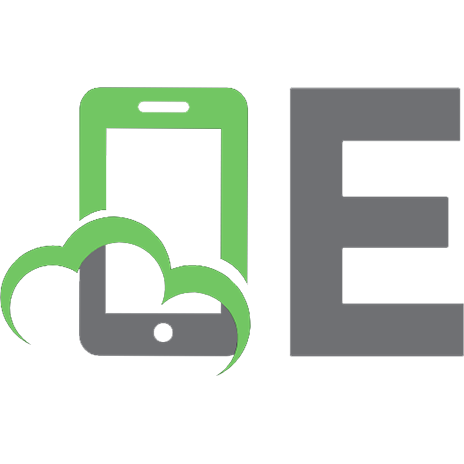

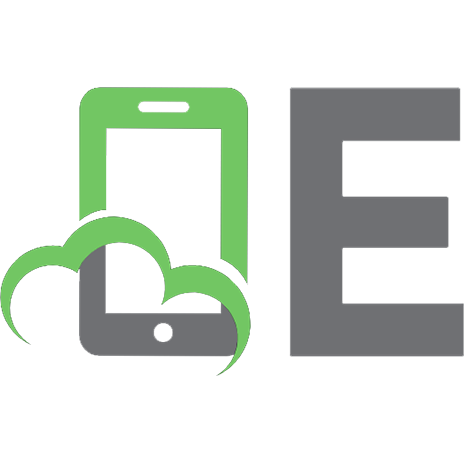

![Data Science Fundamentals with R, Python, and Open Data [1 ed.]
1394213247, 9781394213245](https://ebin.pub/img/200x200/data-science-fundamentals-with-r-python-and-open-data-1nbsped-1394213247-9781394213245-o-4964346.jpg)