Tidyverse Skills for Data Science in R
Develop insights from data with tidy tools. Import, wrangle, visualize, and model data with the Tidyverse R packages. T
749 140 30MB
English Pages 780 Year 2021
Table of Contents
Introduction to the Tidyverse
About This Course
Tidy Data
From Non-Tidy –> Tidy
The Data Science Life Cycle
The Tidyverse Ecosystem
Data Science Project Organization
Data Science Workflows
Case Studies
Importing Data in the Tidyverse
About This Course
Tibbles
Spreadsheets
CSVs
TSVs
Delimited Files
Exporting Data from R
JSON
XML
Databases
Web Scraping
APIs
Foreign Formats
Images
googledrive
Case Studies
Wrangling Data in the Tidyverse
About This Course
Tidy Data Review
Reshaping Data
Data Wrangling
Working With Factors
Working With Dates and Times
Working With Strings
Working With Text
Functional Programming
Exploratory Data Analysis
Case Studies
Visualizing Data in the Tidyverse
About This Course
Data Visualization Background
Plot Types
Making Good Plots
Plot Generation Process
ggplot2: Basics
ggplot2: Customization
Tables
ggplot2: Extensions
Case Studies
Modeling Data in the Tidyverse
About This Course
The Purpose of Data Science
Types of Data Science Questions
Data Needs
Descriptive and Exploratory Analysis
Inference
Linear Modeling
Multiple Linear Regression
Beyond Linear Regression
More Statistical Tests
Hypothesis Testing
Prediction Modeling
The tidymodels Ecosystem
Case Studies
Summary of tidymodels
About the Authors
Recommend Papers

- Author / Uploaded
- Carrie Wright
- Shannon Ellis
- Stephanie Hicks
- Roger D. Peng
- Similar Topics
- Computers
- Programming: Programming Languages
File loading please wait...
Citation preview
Tidyverse Skills for Data Science in R Carrie Wright, Shannon Ellis, Stephanie Hicks and Roger D. Peng This book is for sale at http://leanpub.com/tidyverseskillsdatascience This version was published on 2021-09-03
This is a Leanpub book. Leanpub empowers authors and publishers with the Lean Publishing process. Lean Publishing is the act of publishing an in-progress ebook using lightweight tools and many iterations to get reader feedback, pivot until you have the right book and build traction once you do. © 2020 - 2021 Carrie Wright, Shannon Ellis, Stephanie Hicks and Roger D. Peng
Also By These Authors Books by Roger D. Peng R Programming for Data Science The Art of Data Science Exploratory Data Analysis with R Executive Data Science Report Writing for Data Science in R Advanced Statistical Computing The Data Science Salon Conversations On Data Science Mastering Software Development in R Essays on Data Analysis
Books by Shannon Ellis How To Develop A Leanpub Course With R
Contents 1. Introduction to the Tidyverse . . About This Course . . . . . . . . . Tidy Data . . . . . . . . . . . . . . From Non-Tidy –> Tidy . . . . . . The Data Science Life Cycle . . . . The Tidyverse Ecosystem . . . . . Data Science Project Organization Data Science Workflows . . . . . . Case Studies . . . . . . . . . . . . .
. . . . . . . . .
. . . . . . . . .
. . . . . . . . .
. . . . . . . . .
. . . . . . . . .
. . . . . . . . .
. . . . . . . . .
. . . . . . . . .
. . . . . . . . .
. . . . . . . . .
. . . . . . . . .
. . . . . . . . .
. . . . . . . . .
. . . . . . . . .
. . . . . . . . .
. . . . . . . . .
. . . . . . . . .
. . . . . . . . .
. . . . . . . . .
. . . . . . . . .
. . . . . . . . .
. . . . . . . . .
. . . . . . . . .
. . . . . . . . .
. . . . . . . . .
. . . . . . . . .
. . . . . . . . .
. . . . . . . . .
1 2 2 18 22 23 32 47 47
2. Importing Data in the Tidyverse About This Course . . . . . . . . . Tibbles . . . . . . . . . . . . . . . . Spreadsheets . . . . . . . . . . . . CSVs . . . . . . . . . . . . . . . . . TSVs . . . . . . . . . . . . . . . . . Delimited Files . . . . . . . . . . . Exporting Data from R . . . . . . . JSON . . . . . . . . . . . . . . . . . XML . . . . . . . . . . . . . . . . . Databases . . . . . . . . . . . . . . Web Scraping . . . . . . . . . . . . APIs . . . . . . . . . . . . . . . . . Foreign Formats . . . . . . . . . . Images . . . . . . . . . . . . . . . . googledrive . . . . . . . . . . . . . Case Studies . . . . . . . . . . . . .
. . . . . . . . . . . . . . . . .
. . . . . . . . . . . . . . . . .
. . . . . . . . . . . . . . . . .
. . . . . . . . . . . . . . . . .
. . . . . . . . . . . . . . . . .
. . . . . . . . . . . . . . . . .
. . . . . . . . . . . . . . . . .
. . . . . . . . . . . . . . . . .
. . . . . . . . . . . . . . . . .
. . . . . . . . . . . . . . . . .
. . . . . . . . . . . . . . . . .
. . . . . . . . . . . . . . . . .
. . . . . . . . . . . . . . . . .
. . . . . . . . . . . . . . . . .
. . . . . . . . . . . . . . . . .
. . . . . . . . . . . . . . . . .
. . . . . . . . . . . . . . . . .
. . . . . . . . . . . . . . . . .
. . . . . . . . . . . . . . . . .
. . . . . . . . . . . . . . . . .
. . . . . . . . . . . . . . . . .
. . . . . . . . . . . . . . . . .
. . . . . . . . . . . . . . . . .
. . . . . . . . . . . . . . . . .
. . . . . . . . . . . . . . . . .
. . . . . . . . . . . . . . . . .
. . . . . . . . . . . . . . . . .
. . . . . . . . . . . . . . . . .
50 50 50 56 67 72 72 73 74 78 79 99 106 118 119 125 127
3. Wrangling Data in the Tidyverse . . . . . . . . . . . . . . . . . . . . . . . . . . . 144
CONTENTS
About This Course . . . . . . . . Tidy Data Review . . . . . . . . Reshaping Data . . . . . . . . . . Data Wrangling . . . . . . . . . . Working With Factors . . . . . . Working With Dates and Times Working With Strings . . . . . . Working With Text . . . . . . . . Functional Programming . . . . Exploratory Data Analysis . . . Case Studies . . . . . . . . . . . .
. . . . . . . . . . .
. . . . . . . . . . .
. . . . . . . . . . .
. . . . . . . . . . .
. . . . . . . . . . .
. . . . . . . . . . .
. . . . . . . . . . .
. . . . . . . . . . .
. . . . . . . . . . .
. . . . . . . . . . .
. . . . . . . . . . .
. . . . . . . . . . .
. . . . . . . . . . .
. . . . . . . . . . .
. . . . . . . . . . .
. . . . . . . . . . .
. . . . . . . . . . .
. . . . . . . . . . .
. . . . . . . . . . .
. . . . . . . . . . .
. . . . . . . . . . .
. . . . . . . . . . .
. . . . . . . . . . .
. . . . . . . . . . .
. . . . . . . . . . .
. . . . . . . . . . .
. . . . . . . . . . .
. . . . . . . . . . .
. . . . . . . . . . .
144 145 145 156 204 218 227 256 268 278 291
4. Visualizing Data in the Tidyverse About This Course . . . . . . . . . . Data Visualization Background . . . Plot Types . . . . . . . . . . . . . . . Making Good Plots . . . . . . . . . . Plot Generation Process . . . . . . . ggplot2: Basics . . . . . . . . . . . . ggplot2: Customization . . . . . . . Tables . . . . . . . . . . . . . . . . . ggplot2: Extensions . . . . . . . . . Case Studies . . . . . . . . . . . . . .
. . . . . . . . . . .
. . . . . . . . . . .
. . . . . . . . . . .
. . . . . . . . . . .
. . . . . . . . . . .
. . . . . . . . . . .
. . . . . . . . . . .
. . . . . . . . . . .
. . . . . . . . . . .
. . . . . . . . . . .
. . . . . . . . . . .
. . . . . . . . . . .
. . . . . . . . . . .
. . . . . . . . . . .
. . . . . . . . . . .
. . . . . . . . . . .
. . . . . . . . . . .
. . . . . . . . . . .
. . . . . . . . . . .
. . . . . . . . . . .
. . . . . . . . . . .
. . . . . . . . . . .
. . . . . . . . . . .
. . . . . . . . . . .
. . . . . . . . . . .
. . . . . . . . . . .
. . . . . . . . . . .
328 328 328 331 340 350 352 386 443 450 505
5. Modeling Data in the Tidyverse . . About This Course . . . . . . . . . . . The Purpose of Data Science . . . . . Types of Data Science Questions . . . Data Needs . . . . . . . . . . . . . . . Descriptive and Exploratory Analysis Inference . . . . . . . . . . . . . . . . . Linear Modeling . . . . . . . . . . . . Multiple Linear Regression . . . . . . Beyond Linear Regression . . . . . . . More Statistical Tests . . . . . . . . . . Hypothesis Testing . . . . . . . . . . . Prediction Modeling . . . . . . . . . . The tidymodels Ecosystem . . . . . .
. . . . . . . . . . . . . .
. . . . . . . . . . . . . .
. . . . . . . . . . . . . .
. . . . . . . . . . . . . .
. . . . . . . . . . . . . .
. . . . . . . . . . . . . .
. . . . . . . . . . . . . .
. . . . . . . . . . . . . .
. . . . . . . . . . . . . .
. . . . . . . . . . . . . .
. . . . . . . . . . . . . .
. . . . . . . . . . . . . .
. . . . . . . . . . . . . .
. . . . . . . . . . . . . .
. . . . . . . . . . . . . .
. . . . . . . . . . . . . .
. . . . . . . . . . . . . .
. . . . . . . . . . . . . .
. . . . . . . . . . . . . .
. . . . . . . . . . . . . .
. . . . . . . . . . . . . .
. . . . . . . . . . . . . .
. . . . . . . . . . . . . .
. . . . . . . . . . . . . .
. . . . . . . . . . . . . .
. . . . . . . . . . . . . .
552 552 552 553 554 559 596 607 640 645 650 650 655 676
CONTENTS
Case Studies . . . . . . . . . . . . . . . . . . . . . . . . . . . . . . . . . . . . . . . . . 713 Summary of tidymodels . . . . . . . . . . . . . . . . . . . . . . . . . . . . . . . . . . 771 About the Authors . . . . . . . . . . . . . . . . . . . . . . . . . . . . . . . . . . . . . . . 774
1. Introduction to the Tidyverse The data science life cycle begins with a question that can be answered with data and ends with an answer to that question. However, there are a lot of steps that happen after a question has been generated and before arriving at an answer. After generating their specific question, data scientists have to determine what data will be useful, import the data, tidy the data into a format that is easy to work with, explore the data, generate insightful visualizations, carry out the analysis, and communicate their findings. Throughout this process, it is often said that 50-80% of a data scientist’s time is spent wrangling data. It can be hard work to read the data in and get data into the format you need to ultimately answer the question. As a result, conceptual frameworks and software packages to make these steps easier have been developed. Within the R community, R packages that have been developed for this very purpose are often referred to as the Tidyverse. According to their website, the tidyverse is “an opinionated collection of R packages designed for data science. All packages share an underlying design philosophy, grammar, and data structures.” There are currently about a dozen packages that make up the official tidyverse; however, there are dozens of tidyverse-adjacent packages that follow this philosophy, grammar, and data structures and work well with the official tidyverse packages. It is this whole set of packages that we have set out to teach in this book. In this course, we set out to introduce the conceptual framework behind tidy data and introduce the tidyverse and tidyverse-adjacent packages that we’ll be teaching throughout this book. Mastery of these fundamental concepts and familiarity with what can be accomplished using the tidyverse will be critical throughout the more technical courses ahead. So, be sure you are familiar with the vocabulary provided and have a clear understanding of the tidy data principles introduced here before moving forward. In this book we assume familiarity with the R programming language. If you are not yet familiar with R, we suggest you first complete R Programming before returning to complete this book. However, if you have some familiarity with R and want to learn how to work more efficiently with data, then you’ve come to the right place!
Introduction to the Tidyverse
2
About This Course This course introduces a powerful set of data science tools known as the Tidyverse. The Tidyverse has revolutionized the way in which data scientists do almost every aspect of their job. We will cover the simple idea of “tidy data” and how this idea serves to organize data for analysis and modeling. We will also cover how non-tidy data can be transformed to tidy data, the data science project life cycle, and the ecosystem of Tidyverse R packages that can be used to execute a data science project. If you are new to data science, the Tidyverse ecosystem of R packages is an excellent way to learn the different aspects of the data science pipeline, from importing the data, tidying the data into a format that is easy to work with, exploring and visualizing the data, and fitting machine learning models. If you are already experienced in data science, the Tidyverse provides a power system for streamlining your workflow in a coherent manner that can easily connect with other data science tools. In this course it is important that you be familiar with the R programming language. If you are not yet familiar with R, we suggest you first complete R Programming before returning to complete this course.
Tidy Data Before we can discuss all the ways in which R makes it easy to work with tidy data, we have to first be sure we know what tidy data are. Tidy datasets, by design, are easier to manipulate, model, and visualize because the tidy data principles that we’ll discuss in this course impose a general framework and a consistent set of rules on data. In fact, a well-known quote from Hadley Wickham is that “tidy datasets are all alike but every messy dataset is messy in its own way.” Utilizing a consistent tidy data format allows for tools to be built that work well within this framework, ultimately simplifying the data wrangling, visualization, and analysis processes. By starting with data that are already in a tidy format or by spending the time at the beginning of a project to get data into a tidy format, the remaining steps of your data science project will be easier.
Data Terminology Before we move on, let’s discuss what is meant by dataset, observations, variables, and types, all of which are used to explain the principles of tidy data.
3
Introduction to the Tidyverse
Dataset A dataset is a collection of values. These are often numbers and strings, and are stored in a variety of ways. However, every value in a dataset belongs to a variable and an observation. Variables Variables in a dataset are the different categories of data that will be collected. They are the different pieces of information that can be collected or measured on each observation. Here, we see there are 7 different variables: ID, LastName, FirstName, Sex, City, State, and Occupation. The names for variables are put in the first row of the spreadsheet.
Variables
Observations The measurements taken from a person for each variable are called observations. Observations in a tidy dataset are stored in a single row, with each observation being put in the appropriate column for each variable.
4
Introduction to the Tidyverse
Observations
Types Often, data are collected for the same individuals from multiple sources. For example, when you go to the doctor’s office, you fill out a survey about yourself. That would count as one type of data. The measurements a doctor collects at your visit, however, would be a different type of data.
5
Introduction to the Tidyverse
Types
Principles of Tidy Data In Hadley Wickham’s 2014 paper titled “Tidy Data”, he explains: Tidy datasets are easy to manipulate, model and visualize, and have a specific structure: each variable is a column, each observation is a row, and each type of observational unit is a table. These points are known as the tidy data principles. Here, we’ll break down each one to ensure that we are all on the same page going forward.
6
Introduction to the Tidyverse
Principle #1 of Tidy Data
7
Introduction to the Tidyverse
Principle #2 of Tidy Data
8
Introduction to the Tidyverse
Principle #3 of Tidy Data
9
Introduction to the Tidyverse
Principle #4 of Tidy Data
Tidy Data Are Rectangular When it comes to thinking about tidy data, remember that tidy data are rectangular data. The data should be a rectangle with each variable in a separate column and each entry in a different row. All cells should contain some text, so that the spreadsheet looks like a rectangle with something in every cell.
10
Introduction to the Tidyverse
Tidy Data = rectangular data
So, if you’re working with a dataset and attempting to tidy it, if you don’t have a rectangle at the end of the process, you likely have more work to do before it’s truly in a tidy data format.
Tidy Data Benefits There are a number of benefits to working within a tidy data framework: 1. Tidy data have a consistent data structure - This eliminates the many different ways in which data can be stored. By imposing a uniform data structure, the cognitive load imposed on the analyst is minimized for each new project. 2. Tidy data foster tool development - Software that all work within the tidy data framework can all work well with one another, even when developed by different individuals, ultimately increasing the variety and scope of tools available, without requiring analysts to learn an entirely new mental model with each new tool. 3. Tidy data require only a small set of tools to be learned - When using a consistent data format, only a small set of tools is required and these tools can be reused from one project to the next.
Introduction to the Tidyverse
11
4. Tidy data allow for datasets to be combined - Data are often stored in multiple tables or in different locations. By getting each table into a tidy format, combining across tables or sources becomes trivial.
Rules for Storing Tidy Data In addition to the four tidy data principles, there are a number of rules to follow when entering data to be stored, or when re-organizing untidy data that you have already been given for a project into a tidy format. They are rules that will help make data analysis and visualization easier down the road. They were formalized in a paper called “Data organization in spreadsheets”, written by two prominent data scientists, Karl Broman and Kara Woo. In this paper, in addition to ensuring that the data are tidy, they suggest following these guidelines when entering data into spreadsheets: 1. 2. 3. 4. 5. 6. 7.
Be consistent Choose good names for things Write dates as YYYY-MM-DD No empty cells Put just one thing in a cell Don’t use font color or highlighting as data Save the data as plain text files
We’ll go through each of these to make sure we’re all clear on what a great tidy spreadsheet looks like. Be consistent Being consistent in data entry and throughout an analysis is key. It minimizes confusion and makes analysis simpler. For example, here we see sex is coded as “female” or “male.” Those are the only two ways in which sex was entered into the data. This is an example of consistent data entry. You want to avoid sometimes coding a female’s sex as “female” and then entering it as “F” in other cases. Simply, you want to pick a way to code sex and stick to it. With regard to entering a person’s sex, we were talking about how to code observations for a specific variable; however, consistency also matters when you’re choosing how to name a variable. If you use the variable name “ID” in one spreadsheet, use the same variable name
12
Introduction to the Tidyverse
(“ID”) in the next spreadsheet. Do not change it to “id” (capitalization matters!) or “identifier” or anything else in the next spreadsheet. Be consistent! Consistency matters across every step of the analysis. Name your files in a consistent format. Always code dates in a consistent format (discussed further below). Avoid extra spaces in cells. Being careful and consistent in data entry will be incredibly helpful when you get to the point of analyzing your data.
Be Consistent!
Choose good names for things Choosing good variable names is important. Generally, avoid spaces in variable names and file names. You’ll see why this is important as we learn more about programming, but for now, know that “Doctor Visit 1” is not a good file name. “doctor_visit_v1” is much better. Stick to using underscores instead of spaces or any other symbol when possible. The same thing goes for variable names. “FirstName” is a good variable name while “First Name” with a space in the middle of it is not. Additionally, make sure that file and variable names are as short as possible while still being meaningful. “F1” is short, but it doesn’t really tell you anything about what is in that file. “doctor_visit_v1” is a more meaningful file name. We know now that this spreadsheet
13
Introduction to the Tidyverse
contains information about a doctor’s visit. ‘v1’ specifies version 1 allowing for updates to this file later which would create a new file “doctor_visit_v2.”
Choose good names
Write dates as YYYY-MM-DD When entering dates, there is a global ISO 8601 standard. Dates should be encoded YYYYMM-DD. For example if you want to specify that a measurement was taken on February 27th, 2018, you would type 2018-02-27. YYYY refers to the year, 2018. MM refers to the month of February, 02. And DD refers to the day of the month, 27. This standard is used for dates for two main reason. First, it avoids confusion when sharing data across different countries, where date conventions can differ. By all using ISO 8601 standard conventions, there is less room for error in interpretation of dates. Secondly, spreadsheet software often mishandles dates and assumes that non-date information are actually dates and vice versa. By encoding dates as YYYY-MM-DD, this confusion is minimized.
14
Introduction to the Tidyverse
YYYY-MM-DD
No empty cells Simply, fill in every cell. If the data is unknown for that cell, put NA. Without information in each cell, the analyst is often left guessing. In the spreadsheets below, on the left, is the analyst to assume that the empty cells should use the date from the cell above? Or are we to assume that the date for that measurement is unknown? Fill in the date if it is known or type ‘NA’ if it is not. That will clear up the need for any guessing on behalf of the analyst. On the spreadsheet to the right, the first two rows have a lot of empty cells. This is problematic for the analysis. This spreadsheet does not follow the rules for tidy data. There is not a single variable per column with a single entry per row. These data would have to be reformatted before they could be used in analysis.
15
Introduction to the Tidyverse
No empty cells
Put just one thing in a cell Sometimes people are tempted to include a number and a unit in a single cell. For weight, someone may want to put ‘165 lbs’ in that cell. Avoid this temptation! Keep numbers and units separate. In this case, put one piece of information in the cell (the person’s weight) and either put the unit in a separate column, or better yet, make the variable name weight_lbs. That clears everything up for the analyst and avoids a number and a unit from both being put in a single cell. As analysts, we prefer weight information to be in number form if we want to make calculations or figures. This is facilitated by the first column called “Weight_lbs” because it will be read into R as a numeric object. The second column called “Weight”, however, will be read into R as a character object because of the “lbs”, which makes our desired tasks more difficult.
16
Introduction to the Tidyverse
One thing per cell
Don’t use font color or highlighting as data Avoid the temptation to highlight particular cells with a color to specify something about the data. Instead, add another column to convey that information. In the example below, 1.1 looks like an incorrect value for an individual’s glucose measure. Instead of highlighting the value in red, create a new variable. Here, on the right, this column has been named ‘outlier.’ Including ‘TRUE’ for this individual suggests that this individual may be an outlier to the data analyst. Doing it in this way ensures that this information will not be lost. Using font color or highlighting however can easily be lost in data processing, as you will see in future lessons.
17
Introduction to the Tidyverse
No highlighting or font color
Save the data as plain text files The following lessons will go into detail about which file formats are ideal for saving data, such as text files (.txt) and comma-delimited files (.csv). These file formats can easily be opened and will never require special software, ensuring that they will be usable no matter what computer or analyst is looking at the data. Summary The data entry guidelines discussed in and a few additional rules have been summarized below and are available online for reference.
18
Introduction to the Tidyverse
Naming Guidelines
From Non-Tidy –> Tidy The reason it’s important to discuss what tidy data are an what they look like is because out in the world, most data are untidy. If you are not the one entering the data but are instead handed the data from someone else to do a project, more often than not, those data will be untidy. Untidy data are often referred to simply as messy data. In order to work with these data easily, you’ll have to get them into a tidy data format. This means you’ll have to fully recognize untidy data and understand how to get data into a tidy format. The following common problems seen in messy datasets again come from Hadley Wickham’s paper on tidy data. After briefly reviewing what each common problem is, we will then take a look at a few messy datasets. We’ll finally touch on the concepts of tidying untidy data, but we won’t actually do any practice yet. That’s coming soon!
Common problems with messy datasets 1. Column headers are values but should be variable names.
19
Introduction to the Tidyverse
2. 3. 4. 5.
A single column has multiple variables. Variables have been entered in both rows and columns. Multiple “types” of data are in the same spreadsheet. A single observation is stored across multiple spreadsheets.
Examples of untidy data To see some of these messy datasets, let’s explore three different sources of messy data. Examples from Data Organization in Spreadsheets In each of these examples, we see the principles of tidy data being broken. Each variable is not a unique column. There are empty cells all over the place. The data are not rectangular. Data formatted in these messy ways are likely to cause problems during analysis.
Examples from Data Organization in Spreadsheets
For a specific example, Miles McBain, a data scientist from Brisbane, Australia set out to analyze Australian survey data on Same Sex marriage. Before he could do the analysis, however, he had a lot of tidying to do. He annotated all the ways in which the data were untidy, including the use of commas in numerical data entry, blank cells, junk at the top of
Introduction to the Tidyverse
20
the spreadsheet, and merged cells. All of these would have stopped him from being able to analyze the data had he not taken the time to first tidy the data. Luckily, he wrote a Medium piece including all the steps he took to tidy the data. Inspired by Miles’ work, Sharla Gelfand decided to tackle a messy dataset from Toronto’s open data. She similarly outlined all the ways in which the data were messy including: names and addresses across multiple cells in the spreadsheet, merged column headings, and lots of blank cells. She has also included the details of how she cleaned these data in a blog post. While the details of the code may not make sense yet, it will shortly as you get more comfortable with the programming language, R.
Tidying untidy data There are a number of actions you can take on a dataset to tidy the data depending on the problem. These include: filtering, transforming, modifying variables, aggregating the data, and sorting the order of the observations. There are functions to accomplish each of these actions in R. While we’ll get to the details of the code in a few lessons, it’s important at this point to be able to identify untidy data and to determine what needs to be done in order to get those data into a tidy format. Specifically, we will focus on a single messy dataset. This is dataset D from the ‘Data Organization in Spreadsheets’ example of messy data provided above. We note that there are blank cells and that the data are not rectangular.
21
Introduction to the Tidyverse
Messy dataset
To address this, these data can be split into two different spreadsheets, one for each type of data. Spreadsheet A includes information about each sample. Spreadsheet B includes measurements for each sample over time. Note that both spreadsheets have an ‘id’ column so that the data can be merged if necessary during analysis. The ‘note’ column does have some missing data. Filling in these blank cells with ‘NA’ would fully tidy these data. We note that sometimes a single spreadsheet becomes two spreadsheets during the tidying process. This is OK as long as there is a consistent variable name that links the two spreadsheets!
22
Introduction to the Tidyverse
Tidy version of the messy dataset
The Data Science Life Cycle Now that we have an understanding of what tidy data are, it’s important to put them in context of the data science life cycle. We mentioned this briefly earlier, but the data science life cycle starts with a question and then uses data to answer that question. The focus of this book is mastering all the steps in between formulating a question and finding an answer. Others have set out to design charts to explain all the steps in between asking and answering question. They are all similar but have different aspects of the process they highlight and/or on which they focus. These have been summarized in A First Course on Data Science. Regardless of which life cycle chart you like best, when it comes down to answering a data science question, importing, tidying, visualizing, and analyzing the data are important parts of the process. It’s these four parts of the pipeline that we’ll cover throughout this book.
Introduction to the Tidyverse
23
The Tidyverse Ecosystem With a solid understanding of tidy data and how tidy data fit into the data science life cycle, we’ll take a bit of time to introduce you to the tidyverse and tidyverse-adjacent packages that we’ll be teaching and using throughout this book. Taken together, these packages make up what we’re referring to as the tidyverse ecosystem. The purpose for the rest of this course is not for you to understand how to use each of these packages (that’s coming soon!), but rather to help you familiarize yourself with which packages fit into which part of the data science life cycle. Note that we will describe the official tidyverse packages, as well as other packages that are tidyverse-adjacent. This means they follow the same conventions as the official tidyverse packages and work well within the tidy framework and structure of data analysis.
Reading Data into R After identifying a question that can be answered using data, there are many different ways in which the data you’ll want to use may be stored. Sometimes information is stored within an Excel spreadsheet. Other times, the data are in a table on a website that needs to be scraped. Or, in a CSV file. Each of these types of data files has their own structure, but R can work with all of them. To do so, however, requires becoming familiar with a few different packages. Here, we’ll discuss these packages briefly. In later courses in the book we’ll get into the details of what characterizes each file type and how to use each packages to read data into R. tibble
While not technically a package that helps read data into R, tibble is a package that reimagines the familiar R data.frame. It is a way to store information in columns and rows, but does so in a way that addresses problems earlier in the pipeline. From the tibble website: A tibble, or tbl_df, is a modern reimagining of the data.frame, keeping what time has proven to be effective, and throwing out what is not. Tibbles are data.frames that are lazy and surly: they do less (i.e. they don’t change variable names or types, and don’t do partial matching) and complain more (e.g. when a variable does not exist). This forces you to confront problems earlier, typically leading
Introduction to the Tidyverse
24
to cleaner, more expressive code. Tibbles also have an enhanced print() method which makes them easier to use with large datasets containing complex objects. In fact, when working with data using the tidyverse, you’ll get very comfortable working with tibbles. readr
is a package that users of the tidyverse use all the time. It helps read rectangular data into R. If you find yourself working with CSV files frequently, then you’ll find yourself using readr regularly. readr
According to the readr website: The goal of readr is to provide a fast and friendly way to read rectangular data (like csv, tsv, and fwf). It is designed to flexibly parse many types of data found in the wild, while still cleanly failing when data unexpectedly changes. If you are new to readr, the best place to start is the data import chapter in R for data science. googlesheets4
is a brilliant tidyverse-adjacent package that allows users to “access and manage Google spreadsheets from R.” As more and more data is saved in the cloud (rather than on local computers), packages like googlesheets4 become invaluable. If you store data on Google Sheets or work with people who do, this package will be a lifesaver. googlesheets4
readxl
Another package for working with tabular data is readxl, which is specifically designed to move data from Excel into R. If many of your data files have the .xls or .xlsx extension, familiarizing yourself with this package will be helpful. From the readxl website: The readxl package makes it easy to get data out of Excel and into R. Compared to many of the existing packages (e.g. gdata, xlsx, xlsReadWrite) readxl has no external dependencies, so it’s easy to install and use on all operating systems. It is designed to work with tabular data.
Introduction to the Tidyverse
25
googledrive
Similar to googlesheets4, but for interacting with file on Google Drive from R (rather than just Google Sheets), the tidyverse-adjacent googledrive package is an important package for working with data in R. haven
If you are a statistician (or work with statisticians), you’ve likely heard of the statistical packages SPSS, Stata, and SAS. Each of these has data formats for working with data that are compatible only with their platform. However, there is an R package that allows you to use read stored in these formats into R. For this, you’ll need haven. jsonlite
& xml2
Data stored on and retrieved from the Internet are often stored in one of the two most common semi-structured data formats: JSON or XML. We’ll discuss the details of these when we discuss how to use jsonlite and xml2, which allow data in the JSON and XML formats, respectively, to be read into R. jsonlite helps extensively when working with Application Programming Interfaces (APIs) and xml2 is incredibly helpful when working with HTML. rvest
If you are hoping to scrape data from a website, rvest is a package with which you’ll want to become familiar. It allows you to scrape information directly from web pages on the Internet. httr
Companies that share data with users often do so using Application Programming Interfaces or APIs. We’ve mentioned that these data are often stored in the JSON format, requiring packages like jsonlite to work with the data. However, to retrieve the data in the first place, you’ll use httr. This package helps you interact with modern web APIs.
Data Tidying There are loads of ways in which data and information are stored on computers and the Internet. We’ve reviewed that there are a number of packages that you’ll have to use depending on the type of data you need to get into R. However, once the data are in R,
Introduction to the Tidyverse
26
the next goal is to tidy the data. This process is often referred to as data wrangling or data tidying. Regardless of what you call it, there are a number of packages that will help you take the untidy data you just read into R and convert it into the flexible and usable tidy data format. dplyr
The most critical package for wrangling data is dplyr. Its release completely transformed the way many R users write R code and work with data, greatly simplifying the process. According to the dplyr website: dplyr is a grammar of data manipulation, providing a consistent set of verbs that help you solve the most common data manipulation challenges. dplyr is built around five primary verbs (mutate, select, filter, summarize, and arrange) that
help make the data wrangling process simpler. This book will cover these verbs among other functionality within the dplyr package. tidyr
Like dplyr, tidyr is a package with the primary goal of helping users take their untidy data and make it tidy. According to the tidyr website: The goal of tidyr is to help you create tidy data. Tidy data is data where: each variable is in a column, each observation is a row, and each value is a cell. Tidy data describes a standard way of storing data that is used wherever possible throughout the tidyverse. If you ensure that your data is tidy, you’ll spend less time fighting with the tools and more time working on your analysis. janitor
In addition to dplyr and tidyr, a common tidyverse-adjacent package used to clean dirty data and make users life easier while doing so is janitor. According to the janitor website:
Introduction to the Tidyverse
27
janitor has simple functions for examining and cleaning dirty data. It was built with beginning and intermediate R users in mind and is optimized for userfriendliness. Advanced R users can already do everything covered here, but with janitor they can do it faster and save their thinking for the fun stuff. forcats
R is known for its ability to work with categorical data (called factors); however, they have historically been more of a necessary evil than a joy to work with. Due to the frustratingly hard nature of working with factors in R, the forcats package developers set out to make working with categorical data simpler. According to the forcats website: The goal of the forcats package is to provide a suite of tools that solve common problems with factors, including changing the order of levels or the values. stringr
Similar to forcats, but for strings, the stringr package makes common tasks simple and streamlined. Working with this package becomes easier with some knowledge of regular expressions, which we’ll cover in this book. According to the string website: Strings are not glamorous, high-profile components of R, but they do play a big role in many data cleaning and preparation tasks. The stringr package provide a cohesive set of functions designed to make working with strings as easy as possible. lubridate
The final common package dedicated to working with a specific type of variable is lubridate (a tidyverse-adjacent package), which makes working with dates and times simpler. Working with dates and times has historically been difficult due to the nature of our calendar, with its varying number of days per month and days per year, and due to time zones, which can make working with times infuriating. The lubridate developers aimed to make working with these types of data simpler. According to the lubridate website:
Introduction to the Tidyverse
28
Date-time data can be frustrating to work with in R. R commands for date-times are generally unintuitive and change depending on the type of date-time object being used. Moreover, the methods we use with date-times must be robust to time zones, leap days, daylight savings times, and other time related quirks, and R lacks these capabilities in some situations. Lubridate makes it easier to do the things R does with date-times and possible to do the things R does not. glue
The glue tidyverse-adjacent package makes working with interpreted string literals simpler. We’ll discuss this package in detail in this specialization. skimr
After you’ve got your data into a tidy format and all of your variable types have been cleaned, the next step is often summarizing your data. If you’ve used the summary() function in R before, you’re going to love skimr, which summarizes entire data frames for you in a tidy manner. According to the skimr tidyverse-adjacent package: provides a frictionless approach to summary statistics which conforms to the principle of least surprise, displaying summary statistics the user can skim quickly to understand their data.
skimr
tidytext
While working with factors, numbers, and small strings is common in R, longer texts have historically been analyzed using approaches outside of R. However, once the tidyverseadjacent package tidytext was developed, R had a tidy approach to analyzing text data, such as novels, news stories, and speeches. According to the tidytext website: In this package, we provide functions and supporting data sets to allow conversion of text to and from tidy formats, and to switch seamlessly between tidy tools and existing text mining packages.
Introduction to the Tidyverse
29
purrr
The final package we’ll discuss here for data tidying is purrr, a package for working with functions and vectors in a tidy format. If you find yourself writing for loops to iterate through data frames, then purrr will save you a ton of time! According to the purrr website: purrr enhances R’s functional programming (FP) toolkit by providing a complete
and consistent set of tools for working with functions and vectors. If you’ve never heard of FP before, the best place to start is the family of map() functions which allow you to replace many for loops with code that is both more succinct and easier to read.
Data Visualization Data Visualization is a critical piece of any data science project. Once you have your data in a tidy format, you’ll first explore your data, often generating a number of basic plots to get a better understanding of your dataset. Then, once you’ve carried out your analysis, creating a few detailed and well-designed visualizations to communicate your findings is necessary. Fortunately, there are a number of helpful packages to create visualizations. ggplot2
The most critical package when it comes to plot generation in data visualization is ggplot2, a package that allows you to quickly create plots and meticulously customize them depending on your needs. According to the ggplot2 website: is a system for declaratively creating graphics, based on The Grammar of Graphics. You provide the data, tell ggplot2 how to map variables to aesthetics, what graphical primitives to use, and it takes care of the details. ggplot2
This package will be covered in a great amount of detail in this book, largely due to the fact that you’ll find yourself using it all the time. Having a strong foundation of how to use ggplot2 is incredibly important for any data science project.
Introduction to the Tidyverse
30
kableExtra
While the ability to make beautiful and informative plots is essential, tables can be incredibly effective vehicles for the conveyance of information. Customizing plots can be done using the tidyverse-adjacent kableExtra package, which is built on top of the knitr() function from the kable package, which generates basic tables. kableExtra allows complex and detailed tables to be built using a ggplot2-inspired syntax. ggrepel
Due to the popularity of ggplot2, there are a number of tidyverse-adjacent packages built on top of and within the ggplot2 framework. ggrepel is one of theses packages that “provides geoms for ggplot2 to repel overlapping text labels.” cowplot cowplot is another tidyverse-adjacent package that helps you to polish and put finishing touches on your plots.
According to the cowplot developers: The cowplot package provides various features that help with creating publication-quality figures, such as a set of themes, functions to align plots and arrange them into complex compound figures, and functions that make it easy to annotate plots and or mix plots with images. patchwork
The patchwork package (also tidyverse-adjacent) is similar to cowplot and is an excellent option for combining multiple plots together. gganimate
Beyond static images, there are times when we want to display changes over time or other visualizations that require animation. The gganimate package (also tidyverse-adjacent) enables animation on top of ggplot2 plots. According to the gganimate website:
Introduction to the Tidyverse
31
gganimate extends the grammar of graphics as implemented by ggplot2 to include the description of animation. It does this by providing a range of new grammar classes that can be added to the plot object in order to customize how it should change with time.
Data Modeling Once data have been read in, tidied, and explored, the last step to answering your question and before communicating your findings is data modeling. In this step, you’re carrying out an analysis to answer your question of interest. There are a number of helpful suites of R packages. The tidymodels ecosystem When it comes to predictive analyses and machine learning, there is a suite of packages called tidymodels. The tidymodels ecosystem contains packages for data splitting, preprocessing, model fitting, performance assessment, and more. The great advantage is that is allows for users to use predictive algorithms that were written across dozens of different R packages and makes them all usable with a standard syntax. Inferential packages: broom and infer When carrying out inferential analyses the tidymodels suite of tidyverse-adjacent packages is essential. The broom package which is part of the tidymodels suite takes statistical analysis objects from R (think the output of your lm() function) and converts them into a tidy data format. This makes obtaining the information you’re most interested in from your statistical models much simpler. Similarly, infer sets out to perform statistical inference using a standard statistical grammar. Historically, the syntax varied widely from one statistical test to the next in R. The infer package sets out to standardize the syntax, regardless of the test. tidyverts: tsibble, feasts, and fable While many datasets are like a snapshot in time - survey data collected once or contact information from a business - time series data are unique. Time series datasets represent
Introduction to the Tidyverse
32
changes over time and require computational approaches that are unique to this fact. A suite of tidyverse-adjacent packages called tidyverts have been developed to enable and simplify tidy time series analyses in R. Among these are tsibble, feasts, and fable. A tsibble is the time-series version of a tibble in that is provides the data.frame-like structure most useful for carrying out tidy time series analyses. According to the tsibble website: The tsibble package provides a data infrastructure for tidy temporal data with wrangling tools. Adhering to the tidy data principles, tsibble is an explicit dataand model-oriented object. The feasts package is most helpful when it comes to the modeling step in time series analyses. According to the feasts website: Feasts provides a collection of tools for the analysis of time series data. The package name is an acronym comprising of its key features: Feature Extraction And Statistics for Time Series. The fable package is most helpful when it comes to the modeling step in forecasting analyses. According to the fable website: The R package fable provides a collection of commonly used univariate and multivariate time series forecasting models including exponential smoothing via state space models and automatic ARIMA modelling. These models work within the fable framework, which provides the tools to evaluate, visualize, and combine models in a workflow consistent with the tidyverse.
Data Science Project Organization Data science projects vary quite a lot so it can be difficult to give universal rules for how they should be organized. However, there are a few ways to organize projects that are commonly useful. In particular, almost all projects have to deal with files of various sorts—data files, code files, output files, etc. This section talks about how files work and how projects can be organized and customized.
33
Introduction to the Tidyverse
RStudio Projects Creating RStudio projects can be very helpful for organizing your code and any other files that you may want to use in one location together. New projects can be created by clicking on the RStudio Projects button in RStudio:
Creating RStudio Projects
This will create a special file with the .Rproj extension. This file tells RStudio to identify the directory containing the .Rproj file as the main directory for that R Project. A new session of RStudio will be started when a user opens an R project from this main directory. The previous state including settings of that project will be maintained from one time to the next. The files that were open the last time the user worked on the project will automatically be opened again. Other packages like the here package will also recognize the .Rproj file to make analyses easier for the user. We will explain how this package works in the next section.
File Paths Since we’re assuming R knowledge in this course, you’re likely familiar with file paths. However, this information will be critical at a number of points throughout this course, so we want to quickly review relative and absolute file paths briefly before moving on. In future courses, whenever you write code and run commands within R to work with data, or whenever you use Git commands to document updates to your files, you will be working in a particular location. To know your location within a file system is to know exactly what folder you are in right now. The folder that you are in right now is called the working directory. Your current working directory in the Terminal may be different from your current working directory in R and may yet even be different from the folder shown in the Files pane of RStudio. The focus of this lesson is on the Terminal, so we will not discuss working directories within R until the next lesson.
34
Introduction to the Tidyverse
Knowing your working directory is important because if you want to tell Terminal to perform some actions on files in other folders, you will need to be able to tell the Terminal where that folder is. That is, you will need to be able to specify a path to that folder. A path is a string that specifies a sequence of folders to traverse in order to end up at a final destination. The end of a path string may be a file name if you are creating a path to a file. If you are creating a path to a folder, the path string will end with the destination folder. In a path, folder names are separated by forward slashes /. For example, let’s say that your current working directory in the Terminal is the raw_code directory, and you wish to navigate to the exploratory subfolder within the figures folder to see the graphics you’ve created.
Definitions: working directory and path
There are two types of paths that can lead to that location: relative and absolute. Relative Paths The first is called a relative path which gives a path to the destination folder based on where you are right now (in raw_code). ]
35
Introduction to the Tidyverse
Relative path
Absolute Paths Alternatively, you can specify an absolute path. An absolute path starts at the root directory of a file system. The root directory does not have a name like other folders do. It is specified with a single forward slash / and is special in that it cannot be contained within other folders. In the current file system, the root directory contains a folder called cloud, which contains a folder called project.
36
Introduction to the Tidyverse
Absolute path
Path Summary Analogy: The root directory is analogous to a town square, a universal starting location. The desired destination location might be the baker. An absolute path specifies how to reach the bakery starting from this universal starting location of the town square. However, if we are in the library right now, a relative path would specify how to reach the bakery from our current location in the library. This could be pretty different than the path from the town square. Imagine that your friend plans to go from the town square, then to the library, and finally to the bakery. In this analogy, the town square represents the root directory, a universal starting location. If your friend is currently at the library and asks you for directions, you would likely tell them how to go from the library (where they are) to the bakery (where they want to go). This represents a relative path – taking you from where you are currently to where you want to be. Alternatively, you could give them directions from the Town square, to the library, and then to the bakery. This represents an absolute path, directions that will always work in this town, no matter where you are currently, but that contain extra information given where your friend is currently.
37
Introduction to the Tidyverse
Directions and paths analogy
To summarize once more, relative paths give a path to the destination folder based on where you are right now (your current working directory) while absolute paths give a path to the destination folder based on the root directory of a file system.
The here package With most things in R, there’s a package to help minimize the pain of working with and setting file paths within an R Project - the here package. As a reminder, to get started using the here package (or any R package!), it first has to be installed (using the install.packages() function) and then loaded in (using the library() function). Note that the package name in the install.packages() function has to be in quotes but for library() it doesn’t have to. The code to copy and paste into your R console is below: install.packages("here") library(here)
is a package specifically designed to help you deal with file organization when you’re coding. This package allows you to define in which folder all your relative paths should here
Introduction to the Tidyverse
38
begin within a project. The path of this folder will be displayed after typing library(here) or here(). Setting your project directory After installing and loading the here package, to set your project directory using here(), you’ll simply type the command here(). You’ll notice that the output of here() and getwd() in this case is the same; however, what they’re doing behind the scenes is different. • getwd() - shows the directory you are in currently • here() - sets the directory to use for all future relative paths The here() function is what you want to use to set your project directory so that you can use it for future relative paths in your code. While in this case it also happened to be in the same directory you were in, it doesn’t have to be this way. The here() function looks to see if you have a .Rproj file in your project. It then sets your base directory to whichever directory that file is located.
here sets your project directory for future reference using here()
Introduction to the Tidyverse
39
So, if we were to change our current directory and re-type here() in the Console, you’ll note that the output from here() does not change because it’s still looking for the directory where .Rproj is.
here() does not care what your current working directory is
Note: In cases where there is no .Rproj file, here() will look for files other than a .Rproj file. You can read about those cases in the fine print here. But for most of your purposes, here() will behave as we just discussed. Get files paths using here() After setting your project folder using here(), R will then know what folder to use to define any and all other paths within this project. For example, if you wanted to include a path to a file named “intro_code.R” in your raw_code directory (which is in your code directory), you would simply specify that in your code like this: here("code", "raw_code", "intro_code.R")
This code says start from where I’ve already defined the project starts (here()), then look in the folders code and then raw_code, for the file “intro_code.R.”
40
Introduction to the Tidyverse
The syntax is simplified when using here(). Each subdirectory or file in the path is in quotes and simply separated by commas within the here() function, and voila you have the relative path you’re looking for relative to here(). The output from this code includes the correct file path to this file, just as you wanted!
using here to get a file path
Save and load files using here() Using the here package, files within the project can be saved or loaded by simply typing here (to replace the path to the project directory) and typing any subdirectories like in this example, where we want to save data to the raw_data directory within the data directory of the project: save(introcode_data_object, file = here::here("data", "raw_data", "intro_code_o\ bject.rda"))
Or if we want to load this data:
Introduction to the Tidyverse
41
load(here::here("data", "raw_data", "intro_code_object.rda"))
Remember that the :: notation indicates that we are using a function of a particular package. So the here package is indicated on the left of the :: and the here() function is indicated on the right. Where you should use this You should use here() to set the base project directory for each data science project you do. And, you should use relative paths using here() throughout your code any time you want to refer to a different directory or sub-directory within your project using the syntax we just discussed. The utility of the here package You may be asking, “Why do I need the here package?”, and you may be thinking, “I can just write the paths myself or use the setwd() function”. Jenny Bryan, has several reasons. We highly recommend checking them out. In our own words: 1) It makes your project work more easily on someone else’s machine - there is no need to change the working directory path with the setwd() function. Everything will be relative to the .Rproj containing directory. 2) It allows for your project to work more easily for you on your own machine - say your working directory was set to “/Users/somebody/2019_data_projects/that_big_project” and you decide you want to copy your scripts to be in “/Users/somebody/2020_data_projects/that_big_project_again” to update a project for the next year with new data. You would need to update all of your scripts each time you set your working directory or load or save files. In some cases that will happen many times in a single project! 3) It saves time. Sometimes our directory structures are complicated and we can easily make a typo. The here package makes writing paths easier!
File Naming Having discussed the overall file structure and the here package, it’s now important to spend a bit of time talking about file naming. It may not be the most interesting topic on its surface, but naming files well can save future you a lot of time and make collaboration with others a lot easier on everyone involved. By having descriptive and consistent file names, you’ll save yourself a lot of headaches.
Introduction to the Tidyverse
42
Good File Names One of the most frustrating things when looking at someone’s data science project is to see a set of files that are completely scattered with names that don’t make any sense. It also makes it harder to search for files if they don’t have a consistent naming scheme. One of the best organized file naming systems is due to Jenny Bryan who gives three key principles of file naming for data science projects. Files should be: • Machine readable • Human readable • Nicely ordered If your files have these three characteristics, then it will be easy for you to search for them (machine readable), easy for you to understand what is in the files (human readable), and easy for you to glance at a whole folder and understand the organization (be nicely ordered). We’ll now discuss some concrete rules that will help you achieve these goals. Machine readable files The machine we are talking about when we say “machine readable” is a computer. To make a file machine readable means to make it easy for you to use the machine to search for it. Let’s see which one of the following examples are good example of machine readable files and which are not. • Avoid spaces: 2013 my report.md is a not good name but 2013_my_report.md is. • Avoid punctuation: malik’s_report.md is not a good name but maliks_report.md is. • Avoid accented characters: 01_zoë_report.md is not a good name but 01_zoe_report.md is. • Avoid case sensitivity: AdamHooverReport.md is not a good name but adam-hooverreport.md is. • Use delimiters: executivereportpepsiv1.md is not a good name but executive_report_pepsi_v1.md is. So to wrap up, spaces, punctuations, and periods should be avoided but underscores and dashes are recommended. You should always use lowercase since you don’t have to later remember if the name of the file contained lowercase or uppercase letters. Another suggestion is the use of delimiters (hyphens or underscores) instead of combining all the
43
Introduction to the Tidyverse
words together. The use of delimiters makes it easier to look for files on your computer or in R and to extract information from the file names like the image below.
Extracting information from properly named files
Human readable files What does it mean for a file to be human readable? A file name is human readable if the name tells you something informative about the content of the file. For instance, the name analysis.R does not tell you what is in the file especially if you do multiple analyses at the same time. Is this analysis about the project you did for your client X or your client Y? Is it preliminary analysis or your final analysis? A better name maybe would be 2017-exploratory_analysis_crime.R. The ordering of the information is mostly up to you but make sure the ordering makes sense. For better browsing of your files, it is better to use the dates and numbers in the beginning of the file name. Be nicely ordered By using dates, you can sort your files based on chronological order. Dates are preferred to be in the ISO8601 format. In the United States we mainly use the mm-dd-yyyy format. If we use this format for naming files, files will be first sorted based on month, then day, then
44
Introduction to the Tidyverse
year. However for browsing purposes it is better to sort files based on year, then month, and then day and, therefore, the yyyy-mm-dd format, also known as the ISO8601 format, is better. Therefore, 2017-05-21-analysis-cust001.R is preferred to 05-21-2017-analysis-cust001.R. If dates are not relevant for your file naming, put something numeric first. For instance if you’re dealing with multiple reports, you can add a reportxxx to the beginning of the file name so you can easily sort files by the report number.
Using numbers for ordering files
In addition to making sure your files can be nicely ordered, always left-pad numbers with zeros. That is first set a max number of digits for your numbers determined by how many files you will potentially have. So if you may not have more than 1000 files you can choose three digits. If not more than a hundred you can choose two digits and so on. Once you know the number of digits, left-pad numbers with zeros to satisfy the number of digits you determined in the first step. In other words, if you’re using three digits, instead of writing 1 write 001 and instead of writing 17 write 017.
45
Introduction to the Tidyverse
Left padding numbers with zeros
Project Template: Everything In Its Place When organizing a data science project all of your files need to be placed somewhere on your computer. While there is no universal layout for how to do this, most projects have some aspects in common. The ProjectTemplate package codifies some of these defaults into a usable file hierarchy so that you can immediately start placing files in the right place. Here, we load the ProjectTemplate package and create a new project called data_analysis under the current working directory using the minimal template. library(ProjectTemplate) create.project(project.name = "data_analysis", template = "minimal")
The create.project() function creates a directory called data_analysis for this project. Inside that directory are the following sub-directories (which we can view in the RStudio File browser):
46
Introduction to the Tidyverse
Project Template Directory Layout
Inside each directory is a README file that contains a brief description of what kinds of files should go in this directory. If you do not need all of these directories, it is okay to leave them empty for now. The data directory is most straightforward as it holds any data files (in any variety of formats) that will be needed for the project. The munge directory contains R code files that pre-process the data you will eventually use an any analysis. Any results from pre-processing can be stored in the cache directory if needed (for example, if the pre-processing takes a long time). Finally, the src directory contains R code for data analysis, such as fitting statistical models, computing summary statistics, or creating plots. A benefit of the ProjectTemplate package is that it allows for a lot of customization. So if there is file/directory structure that you commonly use for your projects, then you can create a custom template that can be called everytime you call create.project(). Custom templates can be created with the create.template() function. For example, you might always want to have a directory called plots for saving plots made as part of the data analysis. The config directory can contain configuration information for your project, such as any packages that need to be loaded for your code to work. We will not go into the details of this directory for now, but suffice it to say that there are many ways to customize your project. Lastly, the load.project() function can be used to “setup” your project each time you open it. For example, if you always need to execute some code or load some packages, calling load.project() with the right config settings will allow you to automate this process.
Introduction to the Tidyverse
47
Data Science Workflows The phrase “data science workflow” describes the method or steps by which a data scientist might evaluate data to perform a data analysis from start to finish. In this course we will provide examples of workflows with real data. In general, workflows involve the following steps: • • • • • • • •
Identifying a question of interest - determining if it is feasible Identifying data to answer that question Importing that data into a programming language such as R Cleaning / wrangling / and tiding the data Exploratory data analysis to get to know the data Data analysis to look for associations in the data Generation of data visualizations to demonstrate findings Communication of your analysis and findings
We will demonstrate potential ways of organizing a workflow using real data from the Open Case Studies project.
Case Studies Throughout this book, we’re going to make use of a number of case studies from Open Case Studies to demonstrate the concepts introduced in the course. We will generally make use of the same case studies throughout the book, providing continuity to allow you focus on the concepts and skills being taught (rather than the context) while working with interesting data. These case studies aim to address a public-health question and all of them use real data.
Case Study #1: Health Expenditures The material for this first case study comes from the following: Kuo, Pei-Lun and Jager, Leah and Taub, Margaret and Hicks, Stephanie. (2019, February 14). opencasestudies/ocs-healthexpenditure: Exploring Health Expenditure using State-level data in the United States (Version v1.0.0). Zenodo. http://doi.org/10.5281/zenodo.2565307 Health policy in the United States of America is complicated, and several forms of health care coverage exist, including that of federal government-led health care programs and that
Introduction to the Tidyverse
48
of private insurance companies. We are interested in getting sense of the health expenditure, including health care coverage and health care spending, across the United States. More specifically, the questions are: 1. Is there a relationship between health care coverage and health care spending in the United States? 2. How does the spending distribution change across geographic regions in the United States? 3. Does the relationship between health care coverage and health care spending in the United States change from 2013 to 2014? Data: health care The two datasets used in this case study come from the Henry J Kaiser Family Foundation (KFF) and include: • Health Insurance Coverage of the Total Population - Includes years 2013-2016 • Health Care Expenditures by State of Residence (in millions) - Includes years 1991-2014
Case Study #2: Firearms The material for the second case study comes from the following:
Stephens, Alexandra and Jager, Leah and Taub, Margaret and Hicks, Stephanie. (2019, February 14). opencasestudies/ocs-police-shootings-firearm-legislation: Firearm Legislation and Fatal Police Shootings in the United States (Version v1.0.0). Zenodo. http://doi.org/10.5281/zenodo.2565249 In the United States, firearm laws differ by state. Additionally, police shootings are frequently in the news. Understanding the relationship between firearm laws and police shootings is of public health interest. A recent study set out “to examine whether stricter firearm legislation is associated with rates of fatal police shootings”. We’ll use the state-level data from this study about firearm legislation and fatal police shootings in this case study. Question The main question from this case study is: At the state-level, what is the relationship between firearm legislation strength and annual rate of fatal police shootings?
Introduction to the Tidyverse
49
Data To accomplish this in this case study, we’ll use data from a number of different sources: • The Brady Campaign State Scorecard 2015: numerical scores for firearm legislation in each state. • The Counted: Persons killed by police in the US. The Counted project started because “the US government has no comprehensive record of the number of people killed by law enforcement.” • US Census: Population characteristics by state. • FBI’s Uniform Crime Report. • Unemployment rate data. • US Census 2010 Land Area. • Education data for 2010 via the US Census education table editor. • Household firearm ownership rates - by using the percentage of firearm suicides to all suicides as a proxy (as this was used in the above referenced study) that we are trying to replicate. This data is downloaded from the CDC’s Web-Based Injury Statistics Query and Reporting System.
2. Importing Data in the Tidyverse Data are stored in all sorts of different file formats and structures. In this course, we’ll discuss each of these common formats and discuss how to get them into R so you can start working with them!
About This Course Getting data into your statistical analysis system can be one of the most challenging parts of any data science project. Data must be imported and harmonized into a coherent format before any insights can be obtained. You will learn how to get data into R from commonly used formats and how to harmonize different kinds of datasets from different sources. If you work in an organization where different departments collect data using different systems and different storage formats, then this course will provide essential tools for bringing those datasets together and making sense of the wealth of information in your organization. This course introduces the Tidyverse tools for importing data into R so that it can be prepared for analysis, visualization, and modeling. Common data formats are introduced, including delimited files, spreadsheets, and relational databases. We will also introduce techniques for obtaining data from the web, such as web scraping and getting data from web APIs. In this book we assume familiarity with the R programming language. If you are not yet familiar with R, we suggest you first complete R Programming before returning to complete this course.
Tibbles Before we can discuss any particular file format, let’s discuss the end goal - the tibble! If you’ve been using R for a while, you’re likely familiar with the data.frame. It’s best to think of tibbles as an updated and stylish version of the data.frame. And, tibbles are what tidyverse packages work with most seamlessly. Now, that doesn’t mean tidyverse packages require tibbles. In fact, they still work with data.frames, but the more you work with tidyverse and tidyverse-adjacent packages, the more you’ll see the advantages of using tibbles. Before we go any further, tibbles are data frames, but they have some new bells and whistles to make your life easier.
Importing Data in the Tidyverse
51
How tibbles differ from data.frame There are a number of differences between tibbles and data.frames. To see a full vignette about tibbles and how they differ from data.frame, you’ll want to execute vignette("tibble") and read through that vignette. However, we’ll summarize some of the most important points here: • Input type remains unchanged - data.frame is notorious for treating strings as factors; this will not happen with tibbles • Variable names remain unchanged - In base R, creating data.frames will remove spaces from names, converting them to periods or add “x” before numeric column names. Creating tibbles will not change variable (column) names. • There are no row.names() for a tibble - Tidy data requires that variables be stored in a consistent way, removing the need for row names. • Tibbles print first ten rows and columns that fit on one screen - Printing a tibble to screen will never print the entire huge data frame out. By default, it just shows what fits to your screen.
Creating a tibble The tibble package is part of the tidyverse and can thus be loaded in (once installed) using: library(tidyverse)
as_tibble()
Since many packages use the historical data.frame from base R, you’ll often find yourself in the situation that you have a data.frame and want to convert that data.frame to a tibble. To do so, the as_tibble() function is exactly what you’re looking for. For example, the trees dataset is a data.frame that’s available in base R. This dataset stores the diameter, height, and volume for Black Cherry Trees. To convert this data.frame to a tibble you would use the following:
Importing Data in the Tidyverse
52
as_tibble(trees) # A tibble: 31 × 3 Girth Height Volume 1 8.3 70 10.3 2 8.6 65 10.3 3 8.8 63 10.2 4 10.5 72 16.4 5 10.7 81 18.8 6 10.8 83 19.7 7 11 66 15.6 8 11 75 18.2 9 11.1 80 22.6 10 11.2 75 19.9 # … with 21 more rows
Note in the above example and as mentioned earlier, that tibbles, by default, only print the first ten rows to screen. If you were to print trees to screen, all 31 rows would be displayed. When working with large data.frames, this default behavior can be incredibly frustrating. Using tibbles removes this frustration because of the default settings for tibble printing. Additionally, you’ll note that the type of the variable is printed for each variable in the tibble. This helpful feature is another added bonus of tibbles relative to data.frame. If you do want to see more rows from the tibble, there are a few options! First, the View() function in RStudio is incredibly helpful. The input to this function is the data.frame or tibble you’d like to see. Specifically, View(trees) would provide you, the viewer, with a scrollable view (in a new tab) of the complete dataset. A second option is the fact that print() enables you to specify how many rows and columns you’d like to display. Here, we again display the trees data.frame as a tibble but specify that we’d only like to see 5 rows. The width = Inf argument specifies that we’d like to see all the possible columns. Here, there are only 3, but for larger datasets, this can be helpful to specify.
Importing Data in the Tidyverse
53
as_tibble(trees) %>% print(n = 5, width = Inf) # A tibble: 31 × 3 Girth Height Volume 1 8.3 70 10.3 2 8.6 65 10.3 3 8.8 63 10.2 4 10.5 72 16.4 5 10.7 81 18.8 # … with 26 more rows
Other options for viewing your tibbles are the slice_* functions of the dplyr package. The slice_sample() function of the dplyr package will allow you to see a sample of random rows in random order. The number of rows to show is specified by the n argument. This can be useful if you don’t want to print the entire tibble, but you want to get a greater sense of the values. This is a good option for data analysis reports, where printing the entire tibble would not be appropriate if the tibble is quite large. slice_sample(trees, n = 10) Girth Height Volume 1 17.5 82 55.7 2 16.0 72 38.3 3 17.3 81 55.4 4 8.8 63 10.2 5 11.1 80 22.6 6 10.7 81 18.8 7 11.0 66 15.6 8 14.0 78 34.5 9 20.6 87 77.0 10 8.3 70 10.3
You can also use slice_head() or slice_tail() to take a look at the top rows or bottom rows of your tibble. Again the number of rows can be specified with the n argument. This will show the first 5 rows.
Importing Data in the Tidyverse
54
slice_head(trees, n = 5) Girth Height Volume 1 8.3 70 10.3 2 8.6 65 10.3 3 8.8 63 10.2 4 10.5 72 16.4 5 10.7 81 18.8
This will show the last 5 rows. slice_tail(trees, n = 5) Girth Height Volume 1 17.5 82 55.7 2 17.9 80 58.3 3 18.0 80 51.5 4 18.0 80 51.0 5 20.6 87 77.0
tibble()
Alternatively, you can create a tibble on the fly by using tibble() and specifying the information you’d like stored in each column. Note that if you provide a single value, this value will be repeated across all rows of the tibble. This is referred to as “recycling inputs of length 1.” In the example here, we see that the column c will contain the value ‘1’ across all rows. tibble( a = 1:5, b = 6:10, c = 1, z = (a + b)^2 + c ) # A tibble: 5 × 4 a b c z 1 1 6 1 50 2 2 7 1 82
Importing Data in the Tidyverse
3 4 5
3 4 5
8 9 10
1 1 1
55
122 170 226
The tibble() function allows you to quickly generate tibbles and even allows you to reference columns within the tibble you’re creating, as seen in column z of the example above. We also noted previously that tibbles can have column names that are not allowed in data.frame. In this example, we see that to utilize a nontraditional variable name, you surround the column name with backticks. Note that to refer to such columns in other tidyverse packages, you’ll continue to use backticks surrounding the variable name. tibble( `two words` = 1:5, `12` = "numeric", `:)` = "smile", ) # A tibble: 5 × 3 `two words` `12` 1 1 numeric 2 2 numeric 3 3 numeric 4 4 numeric 5 5 numeric
`:)`
smile smile smile smile smile
Subsetting Subsetting tibbles also differs slightly from how subsetting occurs with data.frame. When it comes to tibbles, [[ can subset by name or position; $ only subsets by name. For example:
Importing Data in the Tidyverse
df %, think of the word “then”, so if you saw the sentence “I went to the the store and %>% I went back to my house,” you would read this as I went to the store and then I went back to my house. The pipe tells you to do one thing and then do another. Generally, the pipe operator allows you to string a number of different functions together in a particular order. If you wanted to take data frame A and carry out function B on it in R, you could depict this with an arrow pointing from A to B: A –> B Here you are saying, “Take A and then feed it into function B.” In base R syntax, what is depicted by the arrow above would be carried out by calling the function B on the data frame object A: B(A)
Alternatively, you could use the pipe operator (%>%):
Wrangling Data in the Tidyverse
159
A %>% B
However, often you are not performing just one action on a data frame, but rather you are looking to carry out multiple functions. We can again depict this with an arrow diagram. A –> B –> C –> D Here you are saying that you want to take data frame A and carry out function B, then you want to take the output from that and then carry out function C. Subsequently you want to take the output of that and then carry out function D. In R syntax, we would first apply function B to data frame A, then apply function C to this output, then apply function D to this output. This results in the following syntax that is hard to read because multiple calls to functions are nested within each other: D(C(B(A)))
Alternatively, you could use the pipe operator. Each time you want take the output of one function and carry out something new on that output, you will use the pipe operator: A %>% B %>% C %>% D
And, even more readable is when each of these steps is separated out onto its own individual line of code: A %>% B %>% C %>% D
While both of the previous two code examples would provide the same output, the one below is more readable, which is a large part of why pipes are used. It makes your code more understandable to you and others. Below we’ll use this pipe operator a lot. Remember, it takes output from the left hand side and feeds it into the function that comes after the pipe. You’ll get a better understanding of how it works as you run the code below. But, when in doubt remember that the pipe operator should be read as then.
Wrangling Data in the Tidyverse
160
Filtering Data When working with a large dataset, you’re often interested in only working with a portion of the data at any one time. For example, if you had data on people from ages 0 to 100 years old, but you wanted to ask a question that only pertained to children, you would likely want to only work with data from those individuals who were less than 18 years old. To do this, you would want to filter your dataset to only include data from these select individuals. Filtering can be done by row or by column. We’ll discuss the syntax in R for doing both. Please note that the examples in this lesson and the organization for this lesson were adapted from Suzan Baert’s wonderful dplyr tutorials. Links to the all four tutorials can be found in the “Additional Resources” section at the bottom of this lesson. For the examples below, we’ll be using a dataset from the ggplot2 package called msleep. (You’ll learn more about this package in a later course on data visualization. For now, it’s a core tidyverse package so it’s loaded in along with the other tidyverse packages using library(tidyverse).) This dataset includes sleep times and weights from a number of different mammals. It has 83 rows, with each row including information about a different type of animal, and 11 variables. As each row is a different animal and each column includes information about that animal, this is a wide dataset. To get an idea of what variables are included in this data frame, you can use glimpse(). This function summarizes how many rows there are (Observations) and how many columns there are (Variables). Additionally, it gives you a glimpse into the type of data contained in each column. Specifically, in this dataset, we know that the first column is name and that it contains a character vector (chr) and that the first three entries are “Cheetah”, “Owl monkey”, and “Mountain beaver.” It works similarly to the base R summary() function. ## take a look at the data library(ggplot2) glimpse(msleep)
161
Wrangling Data in the Tidyverse
Glimpse of msleep dataset
Filtering Rows If you were only interested in learning more about the sleep times of “Primates,” we could filter this dataset to include only data about those mammals that are also Primates. As we can see from glimpse(), this information is contained within the order variable. So to do this within R, we use the following syntax: # filter to only include primates msleep %>% filter(order == "Primates") # A tibble: 12 × 11 name genus vore order conservation sleep_total sleep_rem sleep_cycle awake
1 Owl m… Aotus omni Prim… 17 1.8 NA 7 2 Grivet Cerc… omni Prim… lc 10 0.7 NA 14 3 Patas… Eryt… omni Prim… lc 10.9 1.1 NA 13.1 4 Galago Gala… omni Prim… 9.8 1.1 0.55 14.2 5 Human Homo omni Prim… 8 1.9 1.5 16
162
Wrangling Data in the Tidyverse
6 Mongo… Lemur 7 Macaq… Maca… 8 Slow … Nyct… 9 Chimp… Pan 10 Baboon Papio 11 Potto Pero… 12 Squir… Saim… # … with 2 more
herbi Prim… vu 9.5 omni Prim… 10.1 carni Prim… 11 omni Prim… 9.7 omni Prim… 9.4 omni Prim… lc 11 omni Prim… 9.6 variables: brainwt , bodywt
0.9 1.2 NA 1.4 1 NA 1.4
NA 0.75 NA 1.42 0.667 NA NA
14.5 13.9 13 14.3 14.6 13 14.4
Note that we are using the equality == comparison operator that you learned about in the previous course. Also note that we have used the pipe operator to feed the msleep data frame into the filter() function. The above is shorthand for: filter(msleep, order == "Primates") # A tibble: 12 × 11 name genus vore order conservation sleep_total sleep_rem sleep_cycle awake
1 Owl m… Aotus omni Prim… 17 1.8 NA 7 2 Grivet Cerc… omni Prim… lc 10 0.7 NA 14 3 Patas… Eryt… omni Prim… lc 10.9 1.1 NA 13.1 4 Galago Gala… omni Prim… 9.8 1.1 0.55 14.2 5 Human Homo omni Prim… 8 1.9 1.5 16 6 Mongo… Lemur herbi Prim… vu 9.5 0.9 NA 14.5 7 Macaq… Maca… omni Prim… 10.1 1.2 0.75 13.9 8 Slow … Nyct… carni Prim… 11 NA NA 13 9 Chimp… Pan omni Prim… 9.7 1.4 1.42 14.3 10 Baboon Papio omni Prim… 9.4 1 0.667 14.6 11 Potto Pero… omni Prim… lc 11 NA NA 13 12 Squir… Saim… omni Prim… 9.6 1.4 NA 14.4 # … with 2 more variables: brainwt , bodywt
The output is the same as above here, but the code is slightly less readable. This is why we use the pipe (%>%)!
163
Wrangling Data in the Tidyverse
Filtered to only include Primates
Now, we have a smaller dataset of only 12 mammals (as opposed to the original 83) and we can see that the order variable column only includes “Primates.” But, what if we were only interested in Primates who sleep more than 10 hours total per night? This information is in the sleep_total column. Fortunately, filter() also works on numeric variables. To accomplish this, you would use the following syntax, separating the multiple filters you want to apply with a comma: msleep %>% filter(order == "Primates", sleep_total > 10) # A tibble: 5 × 11 name genus vore order conservation sleep_total sleep_rem sleep_cycle awake
1 Owl m… Aotus omni Prim… 17 1.8 NA 7 2 Patas… Eryth… omni Prim… lc 10.9 1.1 NA 13.1 3 Macaq… Macaca omni Prim… 10.1 1.2 0.75 13.9 4 Slow … Nycti… carni Prim… 11 NA NA 13 5 Potto Perod… omni Prim… lc 11 NA NA 13 # … with 2 more variables: brainwt , bodywt
164
Wrangling Data in the Tidyverse
Note that we have used the “greater than” comparison operator with sleep_total. Now, we have a dataset focused in on only 5 mammals, all of which are primates who sleep for more than 10 hours a night total.
Numerically filtered dataset
We can obtain the same result with the AND & logical operator instead of separating filtering conditions with a comma: msleep %>% filter(order == "Primates" & sleep_total > 10) # A tibble: 5 × 11 name genus vore order conservation sleep_total sleep_rem sleep_cycle awake
1 Owl m… Aotus omni Prim… 17 1.8 NA 7 2 Patas… Eryth… omni Prim… lc 10.9 1.1 NA 13.1 3 Macaq… Macaca omni Prim… 10.1 1.2 0.75 13.9 4 Slow … Nycti… carni Prim… 11 NA NA 13 5 Potto Perod… omni Prim… lc 11 NA NA 13 # … with 2 more variables: brainwt , bodywt
Note that the number of columns hasn’t changed. All 11 variables are still shown in columns
Wrangling Data in the Tidyverse
165
because the function filter() filters on rows, not columns. Selecting Columns While filter() operates on rows, it is possible to filter your dataset to only include the columns you’re interested in. To select columns so that your dataset only includes variables you’re interested in, you will use select(). Let’s start with the code we just wrote to only include primates who sleep a lot. What if we only want to include the first column (the name of the mammal) and the sleep information (included in the columns sleep_total, sleep_rem, and sleep_cycle)? We would do this by starting with the code we just used, adding another pipe, and using the function select(). Within select, we specify which columns we want in our output. msleep %>% filter(order == "Primates", sleep_total > 10) %>% select(name, sleep_total, sleep_rem, sleep_cycle) # A tibble: 5 × 4 name sleep_total sleep_rem sleep_cycle
1 Owl monkey 17 1.8 NA 2 Patas monkey 10.9 1.1 NA 3 Macaque 10.1 1.2 0.75 4 Slow loris 11 NA NA 5 Potto 11 NA NA
166
Wrangling Data in the Tidyverse
Data with selected columns
Now, using select() we see that we still have the five rows we filtered to before, but we only have the four columns specified using select(). Here you can hopefully see the power of the pipe operator to chain together several commands in a row. Without the pipe operator, the full command would look like this: select(filter(msleep, order == "Primates", sleep_total > 10), name, sleep_total\ , sleep_rem, sleep_cycle)
Yuck. Definitely harder to read. We’ll stick with the above approach! Renaming Columns select() can also be used to rename columns. To do so, you use the syntax: new_column_name = old_column_name within select. For example, to select the same columns and rename them total, rem
and cycle, you would use the following syntax:
Wrangling Data in the Tidyverse
167
msleep %>% filter(order == "Primates", sleep_total > 10) %>% select(name, total = sleep_total, rem = sleep_rem, cycle = sleep_cycle) # A tibble: 5 × 4 name total rem cycle
1 Owl monkey 17 1.8 NA 2 Patas monkey 10.9 1.1 NA 3 Macaque 10.1 1.2 0.75 4 Slow loris 11 NA NA 5 Potto 11 NA NA
Data with renamed columns names with select()
It’s important to keep in mind that when using select() to rename columns, only the specified columns will be included and renamed in the output. If you, instead, want to change the names of a few columns but return all columns in your output, you’ll want to use rename(). For example, the following, returns a data frame with all 11 columns, where the column names for three columns specified within rename() function have been renamed.
Wrangling Data in the Tidyverse
168
msleep %>% filter(order == "Primates", sleep_total > 10) %>% rename(total = sleep_total, rem = sleep_rem, cycle = sleep_cycle) # A tibble: 5 × 11 name genus vore order conservation total rem cycle awake brainwt bodywt
1 Owl mo… Aotus omni Prim… 17 1.8 NA 7 0.0155 0.48 2 Patas … Eryth… omni Prim… lc 10.9 1.1 NA 13.1 0.115 10 3 Macaque Macaca omni Prim… 10.1 1.2 0.75 13.9 0.179 6.8 4 Slow l… Nycti… carni Prim… 11 NA NA 13 0.0125 1.4 5 Potto Perod… omni Prim… lc 11 NA NA 13 NA 1.1
Data with renamed columns names using rename()
Reordering In addition to filtering rows and columns, often, you’ll want the data arranged in a particular order. It may order the columns in a logical way, or it could be to sort the data so that the data are sorted by value, with those having the smallest value in the first row and the largest value in the last row. All of this can be achieved with a few simple functions.
Wrangling Data in the Tidyverse
169
Reordering Columns The select() function is powerful. Not only will it filter and rename columns, but it can also be used to reorder your columns. Using our example from above, if you wanted sleep_rem to be the first sleep column and sleep_total to be the last column, all you have to do is reorder them within select(). The output from select() would then be reordered to match the order specified within select(). msleep %>% filter(order == "Primates", sleep_total > 10) %>% select(name, sleep_rem, sleep_cycle, sleep_total) # A tibble: 5 × 4 name sleep_rem sleep_cycle sleep_total
1 Owl monkey 1.8 NA 17 2 Patas monkey 1.1 NA 10.9 3 Macaque 1.2 0.75 10.1 4 Slow loris NA NA 11 5 Potto NA NA 11
Here we see that sleep_rem name is displayed first followed by sleep_rem, sleep_cycle, and sleep_total, just as it was specified within select().
170
Wrangling Data in the Tidyverse
Data with reordered columns names
Reordering Rows Rows can also be reordered. To reorder a variable in ascending order (from smallest to largest), you’ll want to use arrange(). Continuing on from our example above, to now sort our rows by the amount of total sleep each mammal gets, we would use the following syntax: msleep %>% filter(order == "Primates", sleep_total > 10) %>% select(name, sleep_rem, sleep_cycle, sleep_total) %>% arrange(sleep_total) # A tibble: 5 × 4 name sleep_rem sleep_cycle sleep_total
1 Macaque 1.2 0.75 10.1 2 Patas monkey 1.1 NA 10.9 3 Slow loris NA NA 11 4 Potto NA NA 11 5 Owl monkey 1.8 NA 17
Wrangling Data in the Tidyverse
171
Data arranged by total sleep in ascending order
While arrange sorts variables in ascending order, it’s also possible to sort in descending (largest to smallest) order. To do this you just use desc() with the following syntax: msleep %>% filter(order == "Primates", sleep_total > 10) %>% select(name, sleep_rem, sleep_cycle, sleep_total) %>% arrange(desc(sleep_total)) # A tibble: 5 × 4 name sleep_rem sleep_cycle sleep_total
1 Owl monkey 1.8 NA 17 2 Slow loris NA NA 11 3 Potto NA NA 11 4 Patas monkey 1.1 NA 10.9 5 Macaque 1.2 0.75 10.1
By putting sleep_total within desc(), arrange() will now sort your data from the primates with the longest total sleep to the shortest.
Wrangling Data in the Tidyverse
172
Data arranged by total sleep in descending order arrange() can also be used to order non-numeric variables. For example, arrange() will sort
character vectors alphabetically. msleep %>% filter(order == "Primates", sleep_total > 10) %>% select(name, sleep_rem, sleep_cycle, sleep_total) %>% arrange(name) # A tibble: 5 × 4 name sleep_rem sleep_cycle sleep_total
1 Macaque 1.2 0.75 10.1 2 Owl monkey 1.8 NA 17 3 Patas monkey 1.1 NA 10.9 4 Potto NA NA 11 5 Slow loris NA NA 11
173
Wrangling Data in the Tidyverse
Data arranged alphabetically by name
If you would like to reorder rows based on information in multiple columns, you can specify them separated by commas. This is useful if you have repeated labels in one column and want to sort within a category based on information in another column. In the example here, if there were repeated primates, this would sort the repeats based on their total sleep. msleep %>% filter(order == "Primates", sleep_total > 10) %>% select(name, sleep_rem, sleep_cycle, sleep_total) %>% arrange(name, sleep_total) # A tibble: 5 × 4 name sleep_rem sleep_cycle sleep_total
1 Macaque 1.2 0.75 10.1 2 Owl monkey 1.8 NA 17 3 Patas monkey 1.1 NA 10.9 4 Potto NA NA 11 5 Slow loris NA NA 11
Wrangling Data in the Tidyverse
174
Creating New Columns You will often find when working with data that you need an additional column. For example, if you had two datasets you wanted to combine, you may want to make a new column in each dataset called dataset. In one dataset you may put datasetA in each row. In the second dataset, you could put datasetB. This way, once you combined the data, you would be able to keep track of which dataset each row came from originally. More often, however, you’ll likely want to create a new column that calculates a new variable based on information in a column you already have. For example, in our mammal sleep dataset, sleep_total is in hours. What if you wanted to have that information in minutes? You could create a new column with this very information! The function mutate() was made for all of these newcolumn-creating situations. This function has a lot of capabilities. We’ll cover the basics here. Returning to our msleep dataset, after filtering and re-ordering, we can create a new column with mutate(). Within mutate(), we will calculate the number of minutes each mammal sleeps by multiplying the number of hours each animal sleeps by 60 minutes. msleep %>% filter(order == "Primates", sleep_total > 10) %>% select(name, sleep_rem, sleep_cycle, sleep_total) %>% arrange(name) %>% mutate(sleep_total_min = sleep_total * 60) # A tibble: 5 × 5 name sleep_rem sleep_cycle sleep_total sleep_total_min
1 Macaque 1.2 0.75 10.1 606 2 Owl monkey 1.8 NA 17 1020 3 Patas monkey 1.1 NA 10.9 654 4 Potto NA NA 11 660 5 Slow loris NA NA 11 660
175
Wrangling Data in the Tidyverse
Mutate to add new column to data
Separating Columns Sometimes multiple pieces of information are merged within a single column even though it would be more useful during analysis to have those pieces of information in separate columns. To demonstrate, we’ll now move from the msleep dataset to talking about another dataset that includes information about conservation abbreviations in a single column. To read this file into R, we’ll use the readr package. ## download file conservation % separate(`conservation abbreviation`, into = c("abbreviation", "description"), sep = " = ") # A tibble: 11 × 2 abbreviation description
1 EX Extinct 2 EW Extinct in the wild 3 CR Critically Endangered 4 EN Endangered 5 VU Vulnerable 6 NT Near Threatened 7 LC Least Concern 8 DD Data deficient 9 NE Not evaluated 10 PE Probably extinct (informal) 11 PEW Probably extinct in the wild (informal)
The output of this code shows that we now have two separate columns with the information in the original column separated out into abbreviation and description.
178
Wrangling Data in the Tidyverse
Output of separate()
Merging Columns The opposite of separate() is unite(). So, if you have information in two or more different columns but wish it were in one single column, you’ll want to use unite(). Using the code forming the two separate columns above, we can then add on an extra line of unite() code to re-join these separate columns, returning what we started with. conservation %>% separate(`conservation abbreviation`, into = c("abbreviation", "description"), sep = " = ") %>% unite(united_col, abbreviation, description, sep = " = ") # A tibble: 11 × 1 united_col
1 EX = Extinct 2 EW = Extinct in the wild 3 CR = Critically Endangered 4 EN = Endangered
179
Wrangling Data in the Tidyverse
5 6 7 8 9 10 11
VU = Vulnerable NT = Near Threatened LC = Least Concern DD = Data deficient NE = Not evaluated PE = Probably extinct (informal) PEW = Probably extinct in the wild (informal)
Output of unite()
Cleaning Column Names While maybe not quite as important as some of the other functions mentioned in this lesson, a function that will likely prove very helpful as you start analyzing lots of different datasets is clean_names() from the janitor package. This function takes the existing column names of your dataset, converts them all to lowercase letters and numbers, and separates all words using the underscore character. For example, there is a space in the column name for conservation. The clean_names()function will convert conservation abbreviation to conservation_abbreviation. These cleaned up column names are a lot easier to work with when you have large datasets.
180
Wrangling Data in the Tidyverse
So remember this is what the data first looked like:
Conservation dataset
And now with “clean names” it looks like this: conservation %>% clean_names() # A tibble: 11 × 1 conservation_abbreviation
1 EX = Extinct 2 EW = Extinct in the wild 3 CR = Critically Endangered 4 EN = Endangered 5 VU = Vulnerable 6 NT = Near Threatened 7 LC = Least Concern 8 DD = Data deficient 9 NE = Not evaluated 10 PE = Probably extinct (informal) 11 PEW = Probably extinct in the wild (informal)
181
Wrangling Data in the Tidyverse
clean_names() output
Combining Data Across Data Frames There is often information stored in two separate data frames that you’ll want in a single data frame. There are many different ways to join separate data frames. They are discussed in more detail in this tutorial from Jenny Bryan. Here, we’ll demonstrate how the left_join() function works, as this is used frequently. Let’s try to combine the information from the two different datasets we’ve used in this lesson. We have msleep and conservation. The msleepdataset contains a column called conservation. This column includes lowercase abbreviations that overlap with the uppercase abbreviations in the abbreviation column in the conservation dataset. To handle the fact that in one dataset the abbreviations are lowercase and the other they are uppercase, we’ll use mutate() to take all the lowercase abbreviations to uppercase abbreviations using the function toupper(). We’ll then use left_join() which takes all of the rows in the first dataset mentioned (msleep, below) and incorporates information from the second dataset mentioned (conserve, below), when information in the second dataset is available. The by = argument states what columns to join by in the first (“conservation”) and second (“abbreviation”) datasets.
182
Wrangling Data in the Tidyverse
This join adds the description column from the conserve dataset onto the original dataset (msleep). Note that if there is no information in the second dataset that matches with the information in the first dataset, left_join() will add NA. Specifically, for rows where conservation is “DOMESTICATED” below, the description column will have NA because “DOMESTICATED”” is not an abbreviation in the conserve dataset. ## take conservation dataset and separate information ## into two columns ## call that new object `conserve` conserve % separate(`conservation abbreviation`, into = c("abbreviation", "description"), sep = " = ")
## now lets join the two datasets together msleep %>% mutate(conservation = toupper(conservation)) %>% left_join(conserve, by = c("conservation" = "abbreviation"))
Data resulting from left_join
Wrangling Data in the Tidyverse
183
It’s important to note that there are many other ways to join data, which we covered earlier in a previous course and are covered in more detail on this dplyr join cheatsheet from Jenny Bryan. For now, it’s important to know that joining datasets is done easily in R using tools in dplyr. As you join data frames in your own work, it’s a good idea to refer back to this cheatsheet for assistance.
Grouping Data Often, data scientists will want to summarize information in their dataset. You may want to know how many people are in a dataset. However, more often, you’ll want to know how many people there are within a group in your dataset. For example, you may want to know how many males and how many females there are. To do this, grouping your data is necessary. Rather than looking at the total number of individuals, to accomplish this, you first have to group the data by the gender of the individuals. Then, you count within those groups. Grouping by variables within dplyr is straightforward. group_by()
There is an incredibly helpful function within dplyr called group_by(). The group_by() function groups a dataset by one or more variables. On its own, it does not appear to change the dataset very much. The difference between the two outputs below is subtle: msleep msleep %>% group_by(order)
184
Wrangling Data in the Tidyverse
group_by() output
In fact, the only aspect of the output that is different is that the number of different orders is now printed on your screen. However, in the next section, you’ll see that the output from any further functions you carry out at this point will differ between the two datasets.
Summarizing Data Throughout data cleaning and analysis it will be important to summarize information in your dataset. This may be for a formal report or for checking the results of a data tidying operation. summarize()
Continuing on from the previous examples, if you wanted to figure out how many samples are present in your dataset, you could use the summarize() function.
Wrangling Data in the Tidyverse
185
msleep %>% # here we select the column called genus, any column would work select(genus) %>% summarize(N=n()) # A tibble: 1 × 1 N
1 83
msleep %>% # here we select the column called vore, any column would work select(vore) %>% summarize(N=n()) # A tibble: 1 × 1 N
1 83
This provides a summary of the data with the new column name we specified above (N) and the number of samples in the dataset. Note that we could also obtain the same information by directly obtaining the number of rows in the data frame with nrow(msleep).
186
Wrangling Data in the Tidyverse
Summarize with n()
However, if you wanted to count how many of each different order of mammal you had. You would first group_by(order) and then use summarize(). This will summarize within group. msleep %>% group_by(order) %>% select(order) %>% summarize(N=n()) # A tibble: 19 × 2 order N
1 Afrosoricida 1 2 Artiodactyla 6 3 Carnivora 12 4 Cetacea 3 5 Chiroptera 2 6 Cingulata 2 7 Didelphimorphia 2 8 Diprotodontia 2 9 Erinaceomorpha 2
187
Wrangling Data in the Tidyverse
10 11 12 13 14 15 16 17 18 19
Hyracoidea Lagomorpha Monotremata Perissodactyla Pilosa Primates Proboscidea Rodentia Scandentia Soricomorpha
3 1 1 3 1 12 2 22 1 5
The output from this, like above, includes the column name we specified in summarize (N). However, it includes the number of samples in the group_by variable we specified (order).
group_by() and summarize with n()
There are other ways in which the data can be summarized using summarize(). In addition to using n() to count the number of samples within a group, you can also summarize using other helpful functions within R, such as mean(), median(), min(), and max(). For example, if we wanted to calculate the average (mean) total sleep each order of mammal got, we could use the following syntax:
Wrangling Data in the Tidyverse
msleep %>% group_by(order) %>% select(order, sleep_total) %>% summarize(N=n(), mean_sleep=mean(sleep_total)) # A tibble: 19 × 3 order N mean_sleep
1 Afrosoricida 1 15.6 2 Artiodactyla 6 4.52 3 Carnivora 12 10.1 4 Cetacea 3 4.5 5 Chiroptera 2 19.8 6 Cingulata 2 17.8 7 Didelphimorphia 2 18.7 8 Diprotodontia 2 12.4 9 Erinaceomorpha 2 10.2 10 Hyracoidea 3 5.67 11 Lagomorpha 1 8.4 12 Monotremata 1 8.6 13 Perissodactyla 3 3.47 14 Pilosa 1 14.4 15 Primates 12 10.5 16 Proboscidea 2 3.6 17 Rodentia 22 12.5 18 Scandentia 1 8.9 19 Soricomorpha 5 11.1
188
189
Wrangling Data in the Tidyverse
summarize using mean()
tabyl()
In addition to using summarize() from dplyr, the tabyl() function from the janitor package can be incredibly helpful for summarizing categorical variables quickly and discerning the output at a glance. It is similar to the table() function from base R, but is explicit about missing data, rather than ignoring missing values by default. Again returning to our msleep dataset, if we wanted to get a summary of how many samples are in each order category and what percent of the data fall into each category we could call tabyl on that variable. For example, if we use the following syntax, we easily get a quick snapshot of this variable.
Wrangling Data in the Tidyverse
msleep %>% tabyl(order) order n percent Afrosoricida 1 0.01204819 Artiodactyla 6 0.07228916 Carnivora 12 0.14457831 Cetacea 3 0.03614458 Chiroptera 2 0.02409639 Cingulata 2 0.02409639 Didelphimorphia 2 0.02409639 Diprotodontia 2 0.02409639 Erinaceomorpha 2 0.02409639 Hyracoidea 3 0.03614458 Lagomorpha 1 0.01204819 Monotremata 1 0.01204819 Perissodactyla 3 0.03614458 Pilosa 1 0.01204819 Primates 12 0.14457831 Proboscidea 2 0.02409639 Rodentia 22 0.26506024 Scandentia 1 0.01204819 Soricomorpha 5 0.06024096
190
191
Wrangling Data in the Tidyverse
summarize using tabyl() from janitor
Note, that tabyl assumes categorical variables. If you want to summarize numeric variables summary() works well. For example, this code will summarize the values in msleep$awake for you. summary(msleep$awake) Min. 1st Qu. Median 4.10 10.25 13.90
Mean 3rd Qu. 13.57 16.15
Max. 22.10
192
Wrangling Data in the Tidyverse
summarize numeric variables
tally()
We can use the tally function to get the total number of samples in a tibble or the total number of rows very simply. msleep %>% tally() # A tibble: 1 × 1 n
1 83
We can see that this is very similar to our previous use of summarize.
Wrangling Data in the Tidyverse
193
msleep %>% # here we select the column called genus, any column would work select(genus) %>% summarize(N=n()) # A tibble: 1 × 1 N
1 83
We can also use this function to get a sum of the values of a column (if the values are numeric). msleep %>% tally(sleep_total) # A tibble: 1 × 1 n
1 866
Thus overall, all the animals in the dataset sleep 866 hours in total. This is the equivalent to using the sum() function with the summarize() function. msleep %>% summarize(sum_sleep_total = sum(sleep_total)) # A tibble: 1 × 1 sum_sleep_total
1 866
We could also use the pull() function of the dplyr package, to get the sum of just the sleep_total column, as the pull() function extracts or “pulls” the values of a column. msleep %>% pull(sleep_total)%>% sum() [1] 866
Wrangling Data in the Tidyverse
194
add_tally()
We can quickly add our tally values to our tibble using add_tally(). msleep %>% add_tally() %>% glimpse() Rows: 83 Columns: 12 $ name
$ genus
$ vore
$ order
$ conservation $ sleep_total $ sleep_rem
$ sleep_cycle $ awake
$ brainwt
$ bodywt
$ n
"Cheetah", "Owl monkey", "Mountain beaver", "Greater shor… "Acinonyx", "Aotus", "Aplodontia", "Blarina", "Bos", "Bra… "carni", "omni", "herbi", "omni", "herbi", "herbi", "carn… "Carnivora", "Primates", "Rodentia", "Soricomorpha", "Art… "lc", NA, "nt", "lc", "domesticated", NA, "vu", NA, "dome… 12.1, 17.0, 14.4, 14.9, 4.0, 14.4, 8.7, 7.0, 10.1, 3.0, 5… NA, 1.8, 2.4, 2.3, 0.7, 2.2, 1.4, NA, 2.9, NA, 0.6, 0.8, … NA, NA, NA, 0.1333333, 0.6666667, 0.7666667, 0.3833333, N… 11.9, 7.0, 9.6, 9.1, 20.0, 9.6, 15.3, 17.0, 13.9, 21.0, 1… NA, 0.01550, NA, 0.00029, 0.42300, NA, NA, NA, 0.07000, 0… 50.000, 0.480, 1.350, 0.019, 600.000, 3.850, 20.490, 0.04… 83, 83, 83, 83, 83, 83, 83, 83, 83, 83, 83, 83, 83, 83, 8…
Notice the new column called “n” that repeats the total number of samples for each row. Or we can add a column that repeats the total hours of sleep of all the animals. msleep %>% add_tally(sleep_total) %>% glimpse() Rows: 83 Columns: 12 $ name "Cheetah", "Owl monkey", "Mountain beaver", "Greater shor… $ genus "Acinonyx", "Aotus", "Aplodontia", "Blarina", "Bos", "Bra… $ vore "carni", "omni", "herbi", "omni", "herbi", "herbi", "carn… $ order "Carnivora", "Primates", "Rodentia", "Soricomorpha", "Art… $ conservation "lc", NA, "nt", "lc", "domesticated", NA, "vu", NA, "dome… $ sleep_total 12.1, 17.0, 14.4, 14.9, 4.0, 14.4, 8.7, 7.0, 10.1, 3.0, 5… $ sleep_rem NA, 1.8, 2.4, 2.3, 0.7, 2.2, 1.4, NA, 2.9, NA, 0.6, 0.8, … $ sleep_cycle NA, NA, NA, 0.1333333, 0.6666667, 0.7666667, 0.3833333, N…
Wrangling Data in the Tidyverse
$ $ $ $
awake brainwt bodywt n
195
11.9, 7.0, 9.6, 9.1, 20.0, 9.6, 15.3, 17.0, 13.9, 21.0, 1… NA, 0.01550, NA, 0.00029, 0.42300, NA, NA, NA, 0.07000, 0… 50.000, 0.480, 1.350, 0.019, 600.000, 3.850, 20.490, 0.04… 866, 866, 866, 866, 866, 866, 866, 866, 866, 866, 866, 86…
count()
The count() function takes the tally() function a step further to determine the count of unique values for specified variable(s)/column(s). msleep %>% count(vore) # A tibble: 5 × 2 vore n
1 carni 19 2 herbi 32 3 insecti 5 4 omni 20 5 7
This is the same as using group_by() with tally() msleep %>% group_by(vore) %>% tally() # A tibble: 5 × 2 vore n
1 carni 19 2 herbi 32 3 insecti 5 4 omni 20 5 7
Multiple variables can be specified with count(). This can be really useful when getting to know your data.
Wrangling Data in the Tidyverse
196
msleep %>% count(vore, order) # A tibble: 32 × 3 vore order n
1 carni Carnivora 12 2 carni Cetacea 3 3 carni Cingulata 1 4 carni Didelphimorphia 1 5 carni Primates 1 6 carni Rodentia 1 7 herbi Artiodactyla 5 8 herbi Diprotodontia 1 9 herbi Hyracoidea 2 10 herbi Lagomorpha 1 # … with 22 more rows
add_count()
The add_count() function is similar to the add_tally() function: msleep %>% add_count(vore, order) %>% glimpse() Rows: 83 Columns: 12 $ name "Cheetah", "Owl monkey", "Mountain beaver", "Greater shor… $ genus "Acinonyx", "Aotus", "Aplodontia", "Blarina", "Bos", "Bra… $ vore "carni", "omni", "herbi", "omni", "herbi", "herbi", "carn… $ order "Carnivora", "Primates", "Rodentia", "Soricomorpha", "Art… $ conservation "lc", NA, "nt", "lc", "domesticated", NA, "vu", NA, "dome… $ sleep_total 12.1, 17.0, 14.4, 14.9, 4.0, 14.4, 8.7, 7.0, 10.1, 3.0, 5… $ sleep_rem NA, 1.8, 2.4, 2.3, 0.7, 2.2, 1.4, NA, 2.9, NA, 0.6, 0.8, … $ sleep_cycle NA, NA, NA, 0.1333333, 0.6666667, 0.7666667, 0.3833333, N… $ awake 11.9, 7.0, 9.6, 9.1, 20.0, 9.6, 15.3, 17.0, 13.9, 21.0, 1… $ brainwt NA, 0.01550, NA, 0.00029, 0.42300, NA, NA, NA, 0.07000, 0… $ bodywt 50.000, 0.480, 1.350, 0.019, 600.000, 3.850, 20.490, 0.04… $ n 12, 10, 16, 3, 5, 1, 12, 3, 12, 5, 5, 16, 10, 16, 3, 2, 3…
Wrangling Data in the Tidyverse
197
get_dupes()
Another common issue in data wrangling is the presence of duplicate entries. Sometimes you expect multiple observations from the same individual in your dataset. Other times, the information has accidentally been added more than once. The get_dupes() function becomes very helpful in this situation. If you want to identify duplicate entries during data wrangling, you’ll use this function and specify which columns you’re looking for duplicates in. For example, in the msleep dataset, if you expected to only have one mammal representing each genus and vore you could double check this using get_dupes(). # identify observations that match in both genus and vore msleep %>% get_dupes(genus, vore) # A tibble: 10 × 12 genus vore dupe_count name order conservation sleep_total sleep_rem
1 Equus herbi 2 Horse Peri… domesticated 2.9 0.6 2 Equus herbi 2 Donkey Peri… domesticated 3.1 0.4 3 Panthera carni 3 Tiger Carn… en 15.8 NA 4 Panthera carni 3 Jaguar Carn… nt 10.4 NA 5 Panthera carni 3 Lion Carn… vu 13.5 NA 6 Spermophilus herbi 3 Arcti… Rode… lc 16.6 NA 7 Spermophilus herbi 3 Thirt… Rode… lc 13.8 3.4 8 Spermophilus herbi 3 Golde… Rode… lc 15.9 3 9 Vulpes carni 2 Arcti… Carn… 12.5 NA 10 Vulpes carni 2 Red f… Carn… 9.8 2.4 # … with 4 more variables: sleep_cycle , awake , brainwt , # bodywt
The output demonstrates there are 10 mammals that overlap in their genus and vore. Note that the third column of the output counts how many duplicate observations there are. This can be very helpful when you’re checking your data! skim()
When you would rather get a snapshot of the entire dataset, rather than just one variable, the skim() function from the skimr package can be very helpful. The output from skim() breaks the data up by variable type. For example, the msleep dataset is broken up into character
Wrangling Data in the Tidyverse
198
and numeric variable types. The data are then summarized in a meaningful way for each. This function provides a lot of information about the entire dataset. So, when you want a summarize a dataset and quickly get a sense of your data, skim() is a great option! # summarize dataset skim(msleep)
summarize entire dataset using skim() from skimr
Note that this function allows for you to specify which columns you’d like to summarize, if you’re not interested in seeing a summary of the entire dataset: # see summary for specified columns skim(msleep, genus, vore, sleep_total)
Wrangling Data in the Tidyverse
199
summarize more specifically with skim() from skimr
It is also possible to group data (using dplyr’s group_by()) before summarizing. Notice in the summary output that each variable specified (genus and sleep_total) are now broken down within each of the vore categories. msleep %>% group_by(vore) %>% skim(genus, sleep_total)
200
Wrangling Data in the Tidyverse
summarize groups with skim
summary()
While base R has a summary() function, this can be combined with the skimr package to provide you with a quick summary of the dataset at large. skim(msleep) %>% summary()
Wrangling Data in the Tidyverse
201
summarize entire dataset using skim() from skimr
Operations Across Columns Sometimes it is valuable to apply a certain operation across the columns of a data frame. For example, it be necessary to compute the mean or some other summary statistics for each column in the data frame. In some cases, these operations can be done by a combination of pivot_longer() along with group_by() and summarize(). However, in other cases it is more straightforward to simply compute the statistic on each column. The across() function is needed to operate across the columns of a data frame. For example, in our airquality dataset, if we wanted to compute the mean of Ozone, Solar.R, Wind, and Temp, we could do: airquality %>% summarize(across(Ozone:Temp, mean, na.rm = TRUE)) # A tibble: 1 × 4 Ozone Solar.R Wind Temp
1 42.1 186. 9.96 77.9
The across() function can be used in conjunction with the mutate() and filter() functions to construct joint operations across different columns of a data frame. For example, suppose we wanted to filter the rows of the airquality data frame so that we only retain rows that do not have missing values for Ozone and Solar.R. Generally, we might use the filter() function for this, as follows:
Wrangling Data in the Tidyverse
202
airquality %>% filter(!is.na(Ozone), !is.na(Solar.R))
Because we are only filtering on two columns here, it’s not too difficult to write out the expression. However, if we were filtering on many columns, it would become a challenge to write out every column. This is where the across() function comes in handy. With the across() function, we can specify columns in the same way that we use the select() function. This allows us to use short-hand notation to select a large set of columns. We can use the across() function in conjunction with filter() to achieve the same result as above. airquality %>% filter(across(Ozone:Solar.R, ~ !is.na(.))) # A tibble: 111 × 6 Ozone Solar.R Wind Temp Month Day
1 41 190 7.4 67 5 1 2 36 118 8 72 5 2 3 12 149 12.6 74 5 3 4 18 313 11.5 62 5 4 5 23 299 8.6 65 5 7 6 19 99 13.8 59 5 8 7 8 19 20.1 61 5 9 8 16 256 9.7 69 5 12 9 11 290 9.2 66 5 13 10 14 274 10.9 68 5 14 # … with 101 more rows
Here, the ∼ in the call to across() indicates that we are passing an anonymous function (see the section on Functional Programming for more details) and the . is a stand-in for the name of the column. If we wanted to filter the data frame to remove rows with missing values in Ozone, Solar.R, Wind, and Temp, we only need to make a small change.
Wrangling Data in the Tidyverse
203
airquality %>% filter(across(Ozone:Temp, ~ !is.na(.))) # A tibble: 111 × 6 Ozone Solar.R Wind Temp Month Day
1 41 190 7.4 67 5 1 2 36 118 8 72 5 2 3 12 149 12.6 74 5 3 4 18 313 11.5 62 5 4 5 23 299 8.6 65 5 7 6 19 99 13.8 59 5 8 7 8 19 20.1 61 5 9 8 16 256 9.7 69 5 12 9 11 290 9.2 66 5 13 10 14 274 10.9 68 5 14 # … with 101 more rows
The across() function can also be used with mutate() if we want to apply the same transformation to multiple columns. For example, suppose we want to cycle through each column and replace all missing values (NAs) with zeros. We could use across() to accomplish this. airquality %>% mutate(across(Ozone:Temp, ~ replace_na(., 0))) # A tibble: 153 × 6 Ozone Solar.R Wind Temp Month Day
1 41 190 7.4 67 5 1 2 36 118 8 72 5 2 3 12 149 12.6 74 5 3 4 18 313 11.5 62 5 4 5 0 0 14.3 56 5 5 6 28 0 14.9 66 5 6 7 23 299 8.6 65 5 7 8 19 99 13.8 59 5 8 9 8 19 20.1 61 5 9 10 0 194 8.6 69 5 10 # … with 143 more rows
204
Wrangling Data in the Tidyverse
Again, the . is used as a stand-in for the name of the column. This expression essentially applies the replace_na() function to each of the columns between Ozone and Temp in the data frame.
Working With Factors In R, categorical data are handled as factors. By definition, categorical data are limited in that they have a set number of possible values they can take. For example, there are 12 months in a calendar year. In a month variable, each observation is limited to taking one of these twelve values. Thus, with a limited number of possible values, month is a categorical variable. Categorical data, which will be referred to as factors for the rest of this lesson, are regularly found in data. Learning how to work with this type of variable effectively will be incredibly helpful. To make working with factors simpler, we’ll utilize the forcats package, a core tidyverse package. All functions within forcats begin with fct_, making them easier to look up and remember. As before, to see available functions you can type ?fct_ in your RStudio console. A drop-down menu will appear with all the possible forcats functions.
fct_ output from RStudio
205
Wrangling Data in the Tidyverse
Factor Review In R, factors are comprised of two components: the actual values of the data and the possible levels within the factor. Thus, to create a factor, you need to supply both these pieces of information. For example, if we were to create a character vector of the twelve months, we could certainly do that: ## all 12 months all_months % mutate(feed_recode = fct_recode(feed, "seed" = "linseed", "bean" = "horsebean", "bean" = "soybean", "meal" = "meatmeal", "seed" = "sunflower", "casein" = "casein" )) %>% tabyl(feed_recode) feed_recode n percent casein 12 0.1690141 bean 24 0.3380282 seed 24 0.3380282 meal 11 0.1549296
216
Wrangling Data in the Tidyverse
217
fct_recode() can be used to group multiple levels into a single level and/or to rename levels
Converting Numeric Levels to Factors: ifelse() + factor() Finally, when working with factors, there are times when you want to convert a numeric variable into a factor. For example, if you were talking about a dataset with BMI for a number of individuals, you may want to categorize people based on whether or not they are underweight (BMI < 18.5), of a healthy weight (BMI between 18.5 and 29.9), or obese (BMI >= 30). When you want to take a numeric variable and turn it into a categorical factor variable, you can accomplish this easily by using ifelse() statements. Within a single statement we provide R with a condition: weight % mutate(weight_recode = ifelse(weight % tabyl(weight_recode) weight_recode n percent high 54 0.7605634 low 17 0.2394366
converting a numeric type variable to a factor
Working With Dates and Times In earlier lessons, you were introduced to different types of objects in R, such as characters and numeric. Then we covered how to work with factors in detail. A remaining type of variable we haven’t yet covered is how to work with dates and time in R. As with strings and factors, there is a tidyverse package to help you work with dates more easily. The lubridate package is not part of the core tidyverse packages, so it will have to be loaded individually. This package will make working with dates and times easier. Before
Wrangling Data in the Tidyverse
219
working through this lesson, you’ll want to be sure that lubridate has been installed and loaded in: #install.packages('lubridate') library(lubridate)
Dates and Times Basics When working with dates and times in R, you can consider either dates, times, or datetimes. Date-times refer to dates plus times, specifying an exact moment in time. It’s always best to work with the simplest possible object for your needs. So, if you don’t need to refer to date-times specifically, it’s best to work with dates.
Creating Dates and Date-Time Objects To get objects into dates and date-times that can be more easily worked with in R, you’ll want to get comfortable with a number of functions from the lubridate package. Below we’ll discuss how to create date and date-time objects from (1) strings and (2) individual parts. From strings Date information is often provided as a string. The functions within the lubridate package can effectively handle this information. To use them to generate date objects, you can call a function using y, m, and d in the order in which the year (y), month (m), and date (d) appear in your data. The code below produces identical output for the date September 29th, 1988, despite the three distinct input formats. This uniform output makes working with dates much easier in R.
220
Wrangling Data in the Tidyverse
# year-month-date ymd("1988-09-29") [1] "1988-09-29" #month-day-year mdy("September 29th, 1988") [1] "1988-09-29" #day-month-year dmy("29-Sep-1988") [1] "1988-09-29"
creating date and date-time objects
However, this has only covered working with date objects. To work with date-time objects, you have to further include hour (h), minute(m), and second (s) into the function. For example, in the code below, you can see that the output contains time information in addition to the date information generated in the functions above:
Wrangling Data in the Tidyverse
221
ymd_hms("1988-09-29 20:11:59") [1] "1988-09-29 20:11:59 UTC"
From individual parts If you have a dataset where month, date, year, and/or time information are included in separate columns, the functions within lubridate can take this separate information and create a date or date-time object. To work through examples using the functions make_date() and make_timedate(), we’ll use a dataset called nycflights13. As this dataset is not included with the R by default, you’ll have to install and load it in directly: #install.packages('nycflights13') library(nycflights13)
Loading this package makes a data frame called flights, which includes “on-time data for all flights that departed NYC in 2013,” available. We will work with this dataset to demonstrate how to create a date and date-time object from a dataset where the information is spread across multiple columns. First, to create a new column, as we’ve done throughout the lessons in this course, we will use mutate(). To create a date object, we’ll use the function make_date(). We just then need to supply the names of the columns containing the year, month, and day information to this function. ## make_date() creates a date object ## from information in separate columns flights %>% select(year, month, day) %>% mutate(departure = make_date(year, month, day)) # A tibble: 336,776 × 4 year month day departure 1 2013 1 1 2013-01-01 2 2013 1 1 2013-01-01 3 2013 1 1 2013-01-01 4 2013 1 1 2013-01-01 5 2013 1 1 2013-01-01 6 2013 1 1 2013-01-01
Wrangling Data in the Tidyverse
7 8 9 10 # …
222
2013 1 1 2013-01-01 2013 1 1 2013-01-01 2013 1 1 2013-01-01 2013 1 1 2013-01-01 with 336,766 more rows
mutate() and make_date() create a new column – departure – with a date object
A similar procedure is used to create a date-time object; however, this requires the function make_datetime() and requires columns with information about time be specified. Below, hour and minute are included to the function’s input. ## make_datetime() creates a date-time object ## from information in separate columns flights %>% select(year, month, day, hour, minute) %>% mutate(departure = make_datetime(year, month, day, hour, minute)) # A tibble: 336,776 × 6 year month day hour minute departure 1 2013 1 1 5 15 2013-01-01 05:15:00
223
Wrangling Data in the Tidyverse
2 3 4 5 6 7 8 9 10 # …
2013 1 1 5 2013 1 1 5 2013 1 1 5 2013 1 1 6 2013 1 1 5 2013 1 1 6 2013 1 1 6 2013 1 1 6 2013 1 1 6 with 336,766 more rows
29 40 45 0 58 0 0 0 0
2013-01-01 2013-01-01 2013-01-01 2013-01-01 2013-01-01 2013-01-01 2013-01-01 2013-01-01 2013-01-01
05:29:00 05:40:00 05:45:00 06:00:00 05:58:00 06:00:00 06:00:00 06:00:00 06:00:00
mutate() and make_datetime() create a new column – departure – with a date-time object
Working with Dates The reason we’ve dedicated an entire lesson to working with dates and have shown you how to create date and date-time objects in this lesson is because you often want to plot data over time or calculate how long something has taken. Being able to accomplish these tasks is an important job for a data scientist. So, now that you know how to create date and date-time objects, we’ll work through a few examples of how to work with these objects.
Wrangling Data in the Tidyverse
224
Getting components of dates Often you’re most interested in grouping your data by year, or just looking at monthly or weekly trends. To accomplish this, you have to be able to extract just a component of your date object. You can do this with the functions: year(), month(), mday(),wday(), hour(), minute() and second(). Each will extract the specified piece of information from the date or date-time object. mydate % ggplot(aes(word, tf_idf, fill = title)) + geom_col(show.legend = FALSE) + labs(x = NULL, y = "tf-idf") + facet_wrap(~title, ncol = 3, scales = "free") +
268
Wrangling Data in the Tidyverse
coord_flip() Selecting by tf_idf
plot of chunk unnamed-chunk-121
Functional Programming Functional programming is an approach to programming in which the code evaluated is treated as a mathematical function. It is declarative, so expressions (or declarations) are used
Wrangling Data in the Tidyverse
269
instead of statements. Functional programming is often touted and used due to the fact that cleaner, shorter code can be written. In this shorter code, functional programming allows for code that is elegant but also understandable. Ultimately, the goal is to have simpler code that minimizes time required for debugging, testing, and maintaining. R at its core is a functional programming language. If you’re familiar with the apply() family of functions in base R, you’ve carried out some functional programming! Here, we’ll discuss functional programming and utilize the purrr package, designed to enhance functional programming in R. By utilizing functional programming, you’ll be able to minimize redundancy within your code. The way this happens in reality is by determining what small building blocks your code needs. These will each be a function. These small building block functions are then combined into more complex structures to be your final program.
For Loops vs. Functionals In base R, you likely found yourself writing for loops for iteration. For example, if you wanted to carry out an operation on every row of a data frame, you’ve likely written a for loop to do so that loops through each row of the data frame and carries out what you want to do. However, you also may have heard people bemoan this approach, arguing that it’s slow and unnecessary. This is because R is a functional programming language. You can wrap for loops into a function and call the function instead of using the for loop. Let’s use an example to demonstrate what we mean by this. What if you had a data frame and wanted the median value for each column in the data frame? To see how you could approach this, we’ll use the trees dataset available by default from R: # see dataset trees % pull(x) # add male information census_stats$male % filter(ORIGIN == 0) %>% group_by(NAME) %>% summarize(x = sum(POPESTIMATE2015[SEX == 1])/sum(POPESTIMATE2015[SEX == 0])*1\ 00) %>% pull(x) # add total population information
Wrangling Data in the Tidyverse
306
census_stats$total_pop % filter(ORIGIN == 0, SEX == 0 ) %>% group_by(NAME) %>% summarize(total = sum(POPESTIMATE2015)) %>% pull(total) # lowercase state name for consistency census_stats$NAME % group_by(NAME, AGE) %>% summarize(sum_ages = sum(POPESTIMATE2015)) `summarise()` has grouped output by 'NAME'. You can override using the `.groups\ ` argument. age_stats # A tibble: 4,386 × 3 # Groups: NAME [51]
Wrangling Data in the Tidyverse
307
NAME AGE sum_ages
1 Alabama 0 59080 2 Alabama 1 58738 3 Alabama 2 57957 4 Alabama 3 58800 5 Alabama 4 59329 6 Alabama 5 59610 7 Alabama 6 59977 8 Alabama 7 62282 9 Alabama 8 62175 10 Alabama 9 61249 # … with 4,376 more rows
This information is in a long format, but it likely makes more sense to store this information in a wide format, where each column is a different state and each row is an age. To do this: age_stats % pivot_wider(names_from = "NAME", values_from = "sum_ages") age_stats # A tibble: 86 × 52 AGE Alabama Alaska Arizona Arkansas California Colorado Connecticut
1 0 59080 11253 86653 38453 500834 66222 36414 2 1 58738 11109 86758 38005 499070 66528 36559 3 2 57957 11009 86713 37711 499614 66144 36887 4 3 58800 10756 86914 38381 498536 67065 37745 5 4 59329 10895 87624 38443 510026 68443 38962 6 5 59610 10537 87234 38582 498754 69823 39182 7 6 59977 10352 89215 38630 497444 69691 39871 8 7 62282 10431 93236 40141 516916 71415 41438 9 8 62175 10302 93866 40677 518117 72384 42359 10 9 61249 10055 92531 39836 511610 72086 43032 # … with 76 more rows, and 44 more variables: Delaware , # District of Columbia , Florida , Georgia , Hawaii , # Idaho , Illinois , Indiana , Iowa , Kansas , # Kentucky , Louisiana , Maine , Maryland ,
Wrangling Data in the Tidyverse
# # #
308
Massachusetts , Michigan , Minnesota , Mississippi , Missouri , Montana , Nebraska , Nevada , New Hampshire , New Jersey , New Mexico , New York , …
Now that we’ve made the data easier to work with, we need to find a way to get the median. One method is to take the cumulative sum of each column and then divide all the rows by the last row in each respective column, calculating a percentile/quantile for each age. To do this, we first remove the AGE column, as we don’t want to calculate the median for this column. We then apply the cumsum() function and an anonymous function using purrr’s map_dfc function. This is a special variation of the map() function that returns a dataframe instead of a list by combining the data by column. But, of course, we do still want the AGE information in there, so we add that column back in using mutate() and then reorder the columns so that AGE is at the front again using select(). First let’s see what would happen if we used map() instead of map_dfc(): age_stats %>% select(-AGE) %>% map(cumsum) %>% map(function(x) x/x[nrow(age_stats)]) %>% glimpse List of 51 $ Alabama : num [1:86] 0.0122 0.0243 0.0362 0.0484 0.0606 ... $ Alaska : num [1:86] 0.0152 0.0303 0.0452 0.0598 0.0746 ... $ Arizona : num [1:86] 0.0127 0.0255 0.0382 0.051 0.0639 ... $ Arkansas : num [1:86] 0.0129 0.0257 0.0384 0.0513 0.0642 ... $ California : num [1:86] 0.0128 0.0256 0.0384 0.0512 0.0643 ... $ Colorado : num [1:86] 0.0122 0.0244 0.0366 0.0489 0.0615 ... $ Connecticut : num [1:86] 0.0101 0.0203 0.0306 0.0411 0.0519 ... $ Delaware : num [1:86] 0.0116 0.0233 0.0348 0.0466 0.0587 ... $ District of Columbia: num [1:86] 0.0146 0.0276 0.0407 0.0533 0.0657 ... $ Florida : num [1:86] 0.011 0.0219 0.0328 0.0437 0.0547 ... $ Georgia : num [1:86] 0.0128 0.0256 0.0384 0.0514 0.0647 ... $ Hawaii : num [1:86] 0.0128 0.0258 0.039 0.0519 0.065 ... $ Idaho : num [1:86] 0.0139 0.0274 0.0413 0.0549 0.069 ... $ Illinois : num [1:86] 0.0123 0.0245 0.0366 0.0488 0.0611 ... $ Indiana : num [1:86] 0.0126 0.0253 0.038 0.0507 0.0635 ... $ Iowa : num [1:86] 0.0127 0.0254 0.038 0.0506 0.063 ... $ Kansas : num [1:86] 0.0133 0.0268 0.0404 0.054 0.0677 ...
309
Wrangling Data in the Tidyverse
$ $ $ $ $ $ $ $ $ $ $ $ $ $ $ $ $ $ $ $ $ $ $ $ $ $ $ $ $ $ $ $ $ $
Kentucky Louisiana Maine Maryland Massachusetts Michigan Minnesota Mississippi Missouri Montana Nebraska Nevada New Hampshire New Jersey New Mexico New York North Carolina North Dakota Ohio Oklahoma Oregon Pennsylvania Rhode Island South Carolina South Dakota Tennessee Texas Utah Vermont Virginia Washington West Virginia Wisconsin Wyoming
: : : : : : : : : : : : : : : : : : : : : : : : : : : : : : : : : :
num num num num num num num num num num num num num num num num num num num num num num num num num num num num num num num num num num
[1:86] [1:86] [1:86] [1:86] [1:86] [1:86] [1:86] [1:86] [1:86] [1:86] [1:86] [1:86] [1:86] [1:86] [1:86] [1:86] [1:86] [1:86] [1:86] [1:86] [1:86] [1:86] [1:86] [1:86] [1:86] [1:86] [1:86] [1:86] [1:86] [1:86] [1:86] [1:86] [1:86] [1:86]
0.0126 0.0251 0.0376 0.05 0.0624 ... 0.0137 0.0272 0.0405 0.0536 0.0667 ... 0.00949 0.01906 0.02881 0.0386 0.04839 ... 0.0123 0.0245 0.0367 0.049 0.0614 ... 0.0106 0.0213 0.0319 0.0427 0.0536 ... 0.0114 0.023 0.0345 0.046 0.0577 ... 0.0127 0.0256 0.0383 0.0511 0.0639 ... 0.0128 0.0255 0.0382 0.0512 0.0641 ... 0.0123 0.0248 0.0371 0.0494 0.0618 ... 0.0123 0.0244 0.0364 0.0484 0.0604 ... 0.0141 0.0281 0.042 0.0557 0.0696 ... 0.0125 0.0248 0.0374 0.0498 0.0626 ... 0.00932 0.01866 0.02852 0.03814 0.04831 ... 0.0115 0.0232 0.0349 0.0468 0.0589 ... 0.0124 0.025 0.0376 0.0504 0.0634 ... 0.0122 0.0241 0.036 0.0478 0.0598 ... 0.012 0.024 0.0359 0.0479 0.06 ... 0.015 0.0296 0.0438 0.0576 0.0709 ... 0.012 0.024 0.036 0.048 0.0601 ... 0.0136 0.0272 0.0409 0.0546 0.0683 ... 0.0114 0.0229 0.0344 0.046 0.0577 ... 0.0111 0.0222 0.0333 0.0445 0.0558 ... 0.0103 0.0205 0.0309 0.0413 0.0518 ... 0.0118 0.0236 0.0354 0.0474 0.0594 ... 0.0144 0.029 0.0433 0.0575 0.0714 ... 0.0123 0.0245 0.0367 0.049 0.0612 ... 0.0146 0.0292 0.0435 0.0578 0.0724 ... 0.0171 0.034 0.051 0.0676 0.0846 ... 0.0096 0.0195 0.0292 0.039 0.0489 ... 0.0123 0.0245 0.0367 0.0489 0.0612 ... 0.0124 0.0248 0.0373 0.0497 0.0623 ... 0.0108 0.0219 0.0331 0.0443 0.0554 ... 0.0116 0.0232 0.0349 0.0467 0.0586 ... 0.0132 0.0262 0.0392 0.0523 0.0655 ...
We can see that we create a list of vectors for each state. Now let’s use map_dfc():
310
Wrangling Data in the Tidyverse
# calculate median age for each state age_stats % select(-AGE) %>% map_dfc(cumsum) %>% map_dfc(function(x) x/x[nrow(age_stats)]) %>% mutate(AGE = age_stats$AGE) %>% select(AGE, everything()) glimpse(age_stats) Rows: 86 Columns: 52 $ AGE $ Alabama $ Alaska $ Arizona $ Arkansas $ California $ Colorado $ Connecticut $ Delaware $ `District of Columbia` $ Florida $ Georgia $ Hawaii $ Idaho $ Illinois $ Indiana $ Iowa $ Kansas $ Kentucky $ Louisiana $ Maine $ Maryland $ Massachusetts $ Michigan $ Minnesota $ Mississippi $ Missouri $ Montana
0, 1, 2, 3, 0.01217929, 0.01524840, 0.01273885, 0.01292266, 0.01283122, 0.01217217, 0.01013228, 0.01163322, 0.01457035, 0.01095628, 0.01284902, 0.01275029, 0.01390752, 0.01233645, 0.01264485, 0.01267030, 0.01334268, 0.01257763, 0.01366990, 0.00949098, 0.01233418, 0.01064012, 0.01142560, 0.01271147, 0.01277126, 0.01232034, 0.01225303,
4, 5, 6, 7, 0.02428807, 0.03030168, 0.02549314, 0.02569476, 0.02561725, 0.02440058, 0.02030490, 0.02326537, 0.02759032, 0.02192577, 0.02562823, 0.02580557, 0.02744397, 0.02447549, 0.02525899, 0.02538518, 0.02681406, 0.02509149, 0.02722998, 0.01906255, 0.02449538, 0.02127391, 0.02298902, 0.02555680, 0.02554419, 0.02475678, 0.02440298,
8, 9, 10, 11, 12, 13, 1… 0.03623586, 0.04835742,… 0.04521944, 0.05979438,… 0.03824081, 0.05101803,… 0.03836806, 0.05126652,… 0.03841722, 0.05118957,… 0.03655841, 0.04888552,… 0.03056879, 0.04107142,… 0.03477678, 0.04661654,… 0.04071434, 0.05331661,… 0.03277035, 0.04371311,… 0.03837038, 0.05144559,… 0.03896040, 0.05191402,… 0.04125812, 0.05494312,… 0.03656625, 0.04878623,… 0.03798841, 0.05071888,… 0.03802630, 0.05063696,… 0.04039729, 0.05398568,… 0.03759246, 0.05002287,… 0.04047237, 0.05358525,… 0.02881486, 0.03860408,… 0.03670807, 0.04897542,… 0.03194332, 0.04267411,… 0.03448267, 0.04603339,… 0.03831076, 0.05107128,… 0.03822836, 0.05115873,… 0.03708173, 0.04938873,… 0.03639442, 0.04838391,…
311
Wrangling Data in the Tidyverse
$ $ $ $ $ $ $ $ $ $ $ $ $ $ $ $ $ $ $ $ $ $ $ $
Nebraska Nevada `New Hampshire` `New Jersey` `New Mexico` `New York` `North Carolina` `North Dakota` Ohio Oklahoma Oregon Pennsylvania `Rhode Island` `South Carolina` `South Dakota` Tennessee Texas Utah Vermont Virginia Washington `West Virginia` Wisconsin Wyoming
0.01411096, 0.02814111, 0.04197798, 0.05572191,… 0.01250131, 0.02483232, 0.03739746, 0.04979506,… 0.009324624, 0.018656767, 0.028516676, 0.038139… 0.01153672, 0.02318527, 0.03489888, 0.04677209,… 0.01241485, 0.02496946, 0.03762395, 0.05035577,… 0.01217189, 0.02407385, 0.03599014, 0.04784986,… 0.01200077, 0.02400872, 0.03589836, 0.04789096,… 0.01498293, 0.02957241, 0.04375387, 0.05755379,… 0.01195482, 0.02398530, 0.03604946, 0.04804797,… 0.01360302, 0.02720220, 0.04094481, 0.05455859,… 0.01137846, 0.02290605, 0.03443489, 0.04598165,… 0.01105806, 0.02218984, 0.03332365, 0.04452838,… 0.01029817, 0.02052152, 0.03085757, 0.04130916,… 0.01182747, 0.02361386, 0.03537920, 0.04736508,… 0.01441743, 0.02898356, 0.04325579, 0.05748470,… 0.01234189, 0.02454161, 0.03672630, 0.04900204,… 0.01460720, 0.02916560, 0.04354217, 0.05781300,… 0.01705642, 0.03397314, 0.05104564, 0.06758513,… 0.009603574, 0.019524225, 0.029198261, 0.039019… 0.01229627, 0.02446226, 0.03665131, 0.04888352,… 0.01241119, 0.02476856, 0.03725623, 0.04972054,… 0.01083507, 0.02189516, 0.03312702, 0.04427952,… 0.01158854, 0.02323645, 0.03492551, 0.04674149,… 0.01320760, 0.02620022, 0.03920990, 0.05229295,…
Great, we have a tidy dataframe with a column for each state storing important census information for both ethnicity and age. Now onto the other datasets! Violent Crime For crime, we have the following data:
Wrangling Data in the Tidyverse
312
crime # A tibble: 510 × 14 State Area ...3 Population `Violent\ncrime… `Murder and \nnonne…
1 ALABAMA Metropoli… 3708033 NA NA 2
Area ac… 0.97099999… 18122 283 3
Estimat… 1 18500 287 4 Cities ou… 522241 NA NA 5
Area ac… 0.97399999… 3178 32 6
Estimat… 1 3240 33 7 Nonmetrop… 628705 NA NA 8
Area ac… 0.99399999… 1205 28 9
Estimat… 1 1212 28 10 State Tot… 4858979 22952 348 # … with 500 more rows, and 8 more variables: Rape (revised definition)2 , # Rape (legacy definition)3 , Robbery , Aggravated assault , # Property crime , Burglary , Larcenytheft , # Motor vehicle theft
If we take a look at what information is stored in each column…
Wrangling Data in the Tidyverse
313
colnames(crime) [1] "State" [2] "Area" [3] "...3" [4] "Population" [5] "Violent\ncrime1" [6] "Murder and \nnonnegligent \nmanslaughter" [7] "Rape\n(revised\ndefinition)2" [8] "Rape\n(legacy\ndefinition)3" [9] "Robbery" [10] "Aggravated \nassault" [11] "Property \ncrime" [12] "Burglary" [13] "Larceny-\ntheft" [14] "Motor \nvehicle \ntheft"
you see that it’s kind of a mess and there’s a whole bunch of information in there that we’re not necessarily interested in for this analysis. Because of the messy names here (we’ll clean them up in a bit), we’ll see the column index to select columns instead of the complicated names. Also, we print a specified row of violent crime to observe the X__1 group we are looking for – Rate per 100,000 inhabitants (per the study.) violentcrime % select(c(1,3,5)) violentcrime # A tibble: 510 × 3 State ...3 `Violent\ncrime1`
1 ALABAMA NA 2 Area actually reporting 18122 3 Estimated total 18500 4
NA 5 Area actually reporting 3178 6 Estimated total 3240 7
NA 8 Area actually reporting 1205
314
Wrangling Data in the Tidyverse
9 Estimated total 10
# … with 500 more rows
1212 22952
Great, so we’re starting to home in on the data we’re interested in but we’re ultimately interested in Rate per 100,000 inhabitants, so we need get all rows where the second column is equal to Rate per 100,000 inhabitants. However, as we can see above, the value for State in these rows is NA, so we need to fill() that value with the state name that is listed in a previous row. Then we can select the rows where the second column is Rate per 100,000 inhabitants. After that, we no longer need the second column, so we’ll remove it. violentcrime % fill(State) %>% filter(.[[2]] == "Rate per 100,000 inhabitants") %>% rename( violent_crime = `Violent\ncrime1`) %>% select(-`...3`) violentcrime # A tibble: 52 × 2 State violent_crime
1 ALABAMA 472. 2 ALASKA 730. 3 ARIZONA 410. 4 ARKANSAS 521. 5 CALIFORNIA 426. 6 COLORADO 321 7 CONNECTICUT 218. 8 DELAWARE 499 9 DISTRICT OF COLUMBIA4 1269. 10 FLORIDA 462. # … with 42 more rows
If we look closely at our data, we’ll notice that some of our state names have 6s at the end of them. This will cause problems later on.
Wrangling Data in the Tidyverse
315
violentcrime$State[20] [1] "MAINE6"
So, let’s clean that up now be removing those trailing numeric values and converting the names to lower case: # lower case and remove numbers from State column violentcrime % mutate(State = tolower(gsub('[0-9]+', '', State))) violentcrime # A tibble: 52 × 2 State violent_crime
1 alabama 472. 2 alaska 730. 3 arizona 410. 4 arkansas 521. 5 california 426. 6 colorado 321 7 connecticut 218. 8 delaware 499 9 district of columbia 1269. 10 florida 462. # … with 42 more rows
We’ve now got ourselves a tidy dataset with violent crime information that’s ready to be joined with our census_stats data!
Wrangling Data in the Tidyverse
316
# join with census data firearms % filter(Law == "TOTAL STATE POINTS") %>% select((ncol(brady) - 49):ncol(brady)) %>% pivot_longer(everything(), names_to = "state", values_to = "brady_scores") %>% mutate_at("brady_scores", as.numeric) brady # A tibble: 50 × 2 state brady_scores
1 AL -18 2 AK -30 3 AR -24 4 AZ -39 5 CA 76 6 CO 22 7 CT 73 8 DE 41 9 FL -20.5 10 GA -18 # … with 40 more rows
Only problem now is that we have the two letter state code, rather than the full state name we’ve been joining on so far here. We can, however, use the state datasets we used in the first case study here! brady % left_join(rename(state_data, state = abb), by = "state") %>% select(Location, brady_scores) %>% rename(state = Location) %>% mutate(state = tolower(state)) brady # A tibble: 50 × 2 state brady_scores
319
Wrangling Data in the Tidyverse
1 alabama 2 alaska 3 arkansas 4 arizona 5 california 6 colorado 7 connecticut 8 delaware 9 florida 10 georgia # … with 40 more rows
-18 -30 -24 -39 76 22 73 41 -20.5 -18
Now, it’s time to join this information into our growing dataframe firearms: firearms % filter(classification == "Gunshot") %>% tally() %>% rename("gunshot_tally" = "n") # get summary for subset of population gunshot_filtered % group_by(state) %>% filter(classification == "Gunshot",raceethnicity != "white", armed != "No", g\ ender == "Male") %>% tally() %>% rename("gunshot_filtered" = "n") # join data together counted_stats % mutate(total_pop = census_stats$total_pop[match(state, census_stats$NAME)], gunshot_rate = (gunshot_tally/total_pop)*1000000/2) %>% select(-total_pop) counted_stats # A tibble: 50 × 4 state
1 alabama 2 alaska 3 arizona
gunshot_tally gunshot_filtered gunshot_rate
18 15 1.86 4 4 2.71 43 37 3.16
322
Wrangling Data in the Tidyverse
4 arkansas 5 california 6 colorado 7 connecticut 8 delaware 9 district of columbia 10 florida # … with 40 more rows
5 196 29 2 3 5 64
4 150 27 2 2 4 54
0.840 2.51 2.67 0.278 1.59 3.72 1.58
Time to merge this into the data frame we’ve been compiling: firearms % mutate(state = tolower(state)) %>% arrange(state) unemployment # A tibble: 54 × 3 state
1 "" 2 "alabama" 3 "alaska" 4 "arizona" 5 "arkansas" 6 "california" 7 "colorado" 8 "connecticut" 9 "delaware" 10 "district of columbia" # … with 44 more rows
unemployment_rate
"" "6.1" "6.5" "6.1" "5.0" "6.2" "3.9" "5.7" "4.9" "6.9"
unemployment_rank
"" "42" "47" "42" "24" "44" "10" "35" "22" "51"
Let’s do that join now. Let’s add unemployment information to our growing data frame! firearms % mutate_at("unemployment_rank", as.integer)
Population Density: 2015 Population density for 2015 can be calculated from the Census data in combination with the land area data we’ve read in. This is calculated (rather than simply imported) because accurate data for state population in 2015 was not available in a downloadable format nor was it easy to scrape. From the census data, we can obtain total population counts:
Wrangling Data in the Tidyverse
325
totalPop % filter(ORIGIN == 0, SEX == 0 ) %>% group_by(NAME) %>% summarize(total = sum(POPESTIMATE2015)) %>% mutate(NAME = tolower(NAME)) totalPop # A tibble: 51 × 2 NAME total
1 alabama 4850858 2 alaska 737979 3 arizona 6802262 4 arkansas 2975626 5 california 39032444 6 colorado 5440445 7 connecticut 3593862 8 delaware 944107 9 district of columbia 672736 10 florida 20268567 # … with 41 more rows
Then, we select LND110210D by looking at the land table and comparing values on other sites (such as the census or Wikipedia) to find the correct column. This column corresponds to land area in square miles. We’ll convert all state names to lower case for easy merging with our growing data frame in a few steps. landSqMi % select(Areaname, land_area = LND110210D) %>% mutate(Areaname = tolower(Areaname)) landSqMi # A tibble: 3,198 × 2 land_area Areaname
1 united states 3531905. 2 alabama 50645. 3 autauga, al 594. 4 baldwin, al 1590.
Wrangling Data in the Tidyverse
326
5 barbour, al 885. 6 bibb, al 623. 7 blount, al 645. 8 bullock, al 623. 9 butler, al 777. 10 calhoun, al 606. # … with 3,188 more rows
Since landSqMi gives us area for each town in addition to the states, we will want merge on the state names to obtain only the area for each state, removing the city- and nation-level data. Also, because “district of columbia” appears twice, we’ll use the distinct() function to only include on entry for “district of columbia” We can then calculate density and remove the total and land_area columns to only keep state name and density for each state: popdensity % distinct() %>% mutate(density = total/land_area) %>% select(-c(total, land_area)) popdensity # A tibble: 51 × 2 NAME density
1 alabama 95.8 2 alaska 1.29 3 arizona 59.9 4 arkansas 57.2 5 california 251. 6 colorado 52.5 7 connecticut 742. 8 delaware 485. 9 district of columbia 11019. 10 florida 378. # … with 41 more rows
This can now be joined with our growing data frame:
Wrangling Data in the Tidyverse
327
firearms % filter(bodywt < 2000 & bodywt > 1), bodywt) and pull(df %>% \ filter(bodywt < 2000 & bodywt > 1), brainwt) t = 2.7461, df = 28, p-value = 0.01042 alternative hypothesis: true correlation is not equal to 0 95 percent confidence interval: 0.1203262 0.7040582 sample estimates: cor 0.4606273
We can see from this plot that in general brainwt is correlated with bodywt. Or in other words, brainwt tends to increase with bodywt. But it also looks like we have an outlier for our brainwt variable! There is a very high brainwt value that is greater than 1. We can also see it in our histogram of this variable: hist(pull(df, brainwt))
593
Modeling Data in the Tidyverse
plot of chunk unnamed-chunk-23
Let’s see which organism this is:
Modeling Data in the Tidyverse
594
df %>% filter(brainwt >=1) # A tibble: 3 × 11 name genus vore order conservation sleep_total sleep_rem sleep_cycle awake
1 Asian … Elep… herbi Prob… en 3.9 NA NA 20.1 2 Human Homo omni Prim… 8 1.9 1.5 16 3 Africa… Loxo… herbi Prob… vu 3.3 NA NA 20.7 # … with 2 more variables: brainwt , bodywt
It is humans! Let’s see what the plot looks like without humans: library(ggplot2) df %>% filter(bodywt1 & brainwt% ggplot(aes(x = bodywt, y = brainwt)) + geom_point()+ geom_smooth(method = "lm", se = FALSE) `geom_smooth()` using formula 'y ~ x'
595
Modeling Data in the Tidyverse
plot of chunk unnamed-chunk-25
Modeling Data in the Tidyverse
596
cor.test(pull(df %>% filter(bodywt1 & brainwt%filter(bodywt1 & brainwt
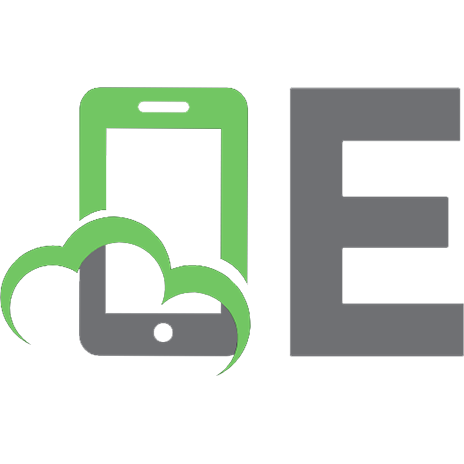
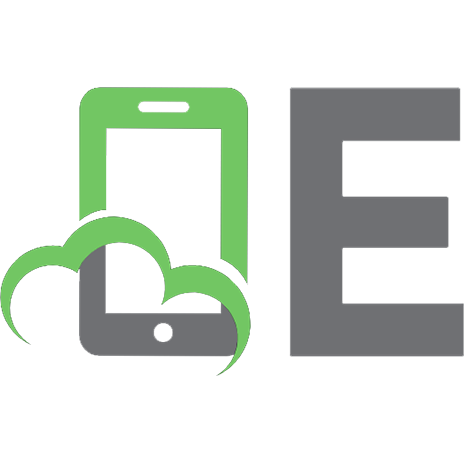
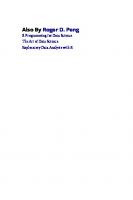



![R in Action: Data analysis and graphics with R and Tidyverse [3 ed.]
1617296058, 9781617296055](https://ebin.pub/img/200x200/r-in-action-data-analysis-and-graphics-with-r-and-tidyverse-3nbsped-1617296058-9781617296055.jpg)


