Statistical Inference via Data Science: A ModernDive into R and the Tidyverse 9781000763560, 1000763560
Statistical Inference via Data Science: A ModernDive into R and the Tidyverse provides a pathway for learning about stat
1,122 124 12MB
English Pages 430 [461] Year 2019
Cover
Half Title
Title Page
Copyright Page
Dedication
Table of Contents
Foreword
Preface
About the authors
1: Getting Started with Data in R
1.1 What are R and RStudio?
1.1.1 Installing R and RStudio
1.1.2 Using R via RStudio
1.2 How do I code in R?
1.2.1 Basic programming concepts and terminology
1.2.2 Errors, warnings, and messages
1.2.3 Tips on learning to code
1.3 What are R packages?
1.3.1 Package installation
1.3.2 Package loading
1.3.3 Package use
1.4 Explore your first datasets
1.4.1 nycflights13 package
1.4.2 flights data frame
1.4.3 Exploring data frames
1.4.4 Identification and measurement variables
1.4.5 Help files
1.5 Conclusion
1.5.1 Additional resources
1.5.2 What’s to come?
I: Data Science with tidyverse
2: Data Visualization
2.1 The grammar of graphics
2.1.1 Components of the grammar
2.1.2 Gapminder data
2.1.3 Other components
2.1.4 ggplot2 package
2.2 Five named graphs - the 5NG
2.3 5NG#1: Scatterplots
2.3.1 Scatterplots via geom_point
2.3.2 Overplotting
2.3.3 Summary
2.4 5NG#2: Linegraphs
2.4.1 Linegraphs via geom_line
2.4.2 Summary
2.5 5NG#3: Histograms
2.5.1 Histograms via geom_histogram
2.5.2 Adjusting the bins
2.5.3 Summary
2.6 Facets
2.7 5NG#4: Boxplots
2.7.1 Boxplots via geom_boxplot
2.7.2 Summary
2.8 5NG#5: Barplots
2.8.1 Barplots via geom_bar or geom_col
2.8.2 Must avoid pie charts!
2.8.3 Two categorical variables
2.8.4 Summary
2.9 Conclusion
2.9.1 Summary table
2.9.2 Function argument specification
2.9.3 Additional resources
2.9.4 What’s to come
3: Data Wrangling
3.1 The pipe operator: %>%
3.2 filter rows
3.3 summarize variables
3.4 group_by rows
3.4.1 Grouping by more than one variable
3.5 mutate existing variables
3.6 arrange and sort rows
3.7 join data frames
3.7.1 Matching “key” variable names
3.7.2 Different “key” variable names
3.7.3 Multiple “key” variables
3.7.4 Normal forms
3.8 Other verbs
3.8.1 select variables
3.8.2 rename variables
3.8.3 top_n values of a variable
3.9 Conclusion
3.9.1 Summary table
3.9.2 Additional resources
3.9.3 What’s to come?
4: Data Importing and “Tidy” Data
4.1 Importing data
4.1.1 Using the console
4.1.2 Using RStudio’s interface
4.2 “Tidy” data
4.2.1 Definition of “tidy” data
4.2.2 Converting to “tidy” data
4.2.3 nycflights13 package
4.3 Case study: Democracy in Guatemala
4.4 tidyverse package
4.5 Conclusion
4.5.1 Additional resources
4.5.2 What’s to come?
II: Data Modeling with moderndive
5: Basic Regression
5.1 One numerical explanatory variable
5.1.1 Exploratory data analysis
5.1.2 Simple linear regression
5.1.3 Observed/fitted values and residuals
5.2 One categorical explanatory variable
5.2.1 Exploratory data analysis
5.2.2 Linear regression
5.2.3 Observed/fitted values and residuals
5.3 Related topics
5.3.1 Correlation is not necessarily causation
5.3.2 Best-fitting line
5.3.3 get_regression_x() functions
5.4 Conclusion
5.4.1 Additional resources
5.4.2 What’s to come?
6: Multiple Regression
6.1 One numerical and one categorical explanatory variable
6.1.1 Exploratory data analysis
6.1.2 Interaction model
6.1.3 Parallel slopes model
6.1.4 Observed/fitted values and residuals
6.2 Two numerical explanatory variables
6.2.1 Exploratory data analysis
6.2.2 Regression plane
6.2.3 Observed/fitted values and residuals
6.3 Related topics
6.3.1 Model selection
6.3.2 Correlation coefficient
6.3.3 Simpson’s Paradox
6.4 Conclusion
6.4.1 Additional resources
6.4.2 What’s to come?
III: Statistical Inference with infer
7: Sampling
7.1 Sampling bowl activity
7.1.1 What proportion of this bowl’s balls are red?
7.1.2 Using the shovel once
7.1.3 Using the shovel 33 times
7.1.4 What did we just do?
7.2 Virtual sampling
7.2.1 Using the virtual shovel once
7.2.2 Using the virtual shovel 33 times
7.2.3 Using the virtual shovel 1000 times
7.2.4 Using different shovels
7.3 Sampling framework
7.3.1 Terminology and notation
7.3.2 Statistical definitions
7.3.3 The moral of the story
7.4 Case study: Polls
7.5 Conclusion
7.5.1 Sampling scenarios
7.5.2 Central Limit Theorem
7.5.3 Additional resources
7.5.4 What’s to come?
8: Bootstrapping and Confidence Intervals
8.1 Pennies activity
8.1.1 What is the average year on US pennies in 2019?
8.1.2 Resampling once
8.1.3 Resampling 35 times
8.1.4 What did we just do?
8.2 Computer simulation of resampling
8.2.1 Virtually resampling once
8.2.2 Virtually resampling 35 times
8.2.3 Virtually resampling 1000 times
8.3 Understanding confidence intervals
8.3.1 Percentile method
8.3.2 Standard error method
8.4 Constructing confidence intervals
8.4.1 Original workflow
8.4.2 infer package workflow
8.4.3 Percentile method with infer
8.4.4 Standard error method with infer
8.5 Interpreting confidence intervals
8.5.1 Did the net capture the fish?
8.5.2 Precise and shorthand interpretation
8.5.3 Width of confidence intervals
8.6 Case study: Is yawning contagious?
8.6.1 Mythbusters study data
8.6.2 Sampling scenario
8.6.3 Constructing the confidence interval
8.6.4 Interpreting the confidence interval
8.7 Conclusion
8.7.1 Comparing bootstrap and sampling distributions
8.7.2 Theory-based confidence intervals
8.7.3 Additional resources
8.7.4 What’s to come?
9: Hypothesis Testing
9.1 Promotions activity
9.1.1 Does gender affect promotions at a bank?
9.1.2 Shuffling once
9.1.3 Shuffling 16 times
9.1.4 What did we just do?
9.2 Understanding hypothesis tests
9.3 Conducting hypothesis tests
9.3.1 infer package workflow
9.3.2 Comparison with confidence intervals
9.3.3 “There is only one test”
9.4 Interpreting hypothesis tests
9.4.1 Two possible outcomes
9.4.2 Types of errors
9.4.3 How do we choose alpha?
9.5 Case study: Are action or romance movies rated higher?
9.5.1 IMDb ratings data
9.5.2 Sampling scenario
9.5.3 Conducting the hypothesis test
9.6 Conclusion
9.6.1 Theory-based hypothesis tests
9.6.2 When inference is not needed
9.6.3 Problems with p-values
9.6.4 Additional resources
9.6.5 What’s to come
10: Inference for Regression
10.1 Regression refresher
10.1.1 Teaching evaluations analysis
10.1.2 Sampling scenario
10.2 Interpreting regression tables
10.2.1 Standard error
10.2.2 Test statistic
10.2.3 p-value
10.2.4 Confidence interval
10.2.5 How does R compute the table?
10.3 Conditions for inference for regression
10.3.1 Residuals refresher
10.3.2 Linearity of relationship
10.3.3 Independence of residuals
10.3.4 Normality of residuals
10.3.5 Equality of variance
10.3.6 What’s the conclusion?
10.4 Simulation-based inference for regression
10.4.1 Confidence interval for slope
10.4.2 Hypothesis test for slope
10.5 Conclusion
10.5.1 Theory-based inference for regression
10.5.2 Summary of statistical inference
10.5.3 Additional resources
10.5.4 What’s to come
IV: Conclusion
11: Tell Your Story with Data
11.1 Review
11.2 Case study: Seattle house prices
11.2.1 Exploratory data analysis: Part I
11.2.2 Exploratory data analysis: Part II
11.2.3 Regression modeling
11.2.4 Making predictions
11.3 Case study: Effective data storytelling
11.3.1 Bechdel test for Hollywood gender representation
11.3.2 US Births in 1999
11.3.3 Scripts of R code
Appendix A: Statistical Background
A.1 Basic statistical terms
A.1.1 Mean
A.1.2 Median
A.1.3 Standard deviation
A.1.4 Five-number summary
A.1.5 Distribution
A.1.6 Outliers
A.2 Normal distribution
A.3 log10 transformations
Appendix B: Versions of R Packages Used
Bibliography
Index
Recommend Papers

- Author / Uploaded
- Chester Ismay
- Albert Y. Kim
File loading please wait...
Citation preview
Statistical Inference via Data Science A ModernDive into R and the Tidyverse
Chapman & Hall/CRC The R Series Series Editors John M. Chambers, Department of Statistics, Stanford University, California, USA Torsten Hothorn, Division of Biostatistics, University of Zurich, Switzerland Duncan Temple Lang, Department of Statistics, University of California, Davis, USA Hadley Wickham, RStudio, Boston, Massachusetts, USA Recently Published Titles Computational Actuarial Science with R Arthur Charpentier bookdown: Authoring Books and Technical Documents with R Markdown, Yihui Xie Testing R Code Richard Cotton R Primer, Second Edition Claus Thorn Ekstrøm Flexible Regression and Smoothing: Using GAMLSS in R Mikis D. Stasinopoulos, Robert A. Rigby, Gillian Z. Heller, Vlasios Voudouris, and Fernanda De Bastiani The Essentials of Data Science: Knowledge Discovery Using R Graham J. Williams blogdown: Creating Websites with R Markdown Yihui Xie, Alison Presmanes Hill, Amber Thomas Handbook of Educational Measurement and Psychometrics Using R Christopher D. Desjardins, Okan Bulut Displaying Time Series, Spatial, and Space-Time Data with R, Second Edition Oscar Perpinan Lamigueiro Reproducible Finance with R Jonathan K. Regenstein, Jr R Markdown The Definitive Guide Yihui Xie, J.J. Allaire, Garrett Grolemund Practical R for Mass Communication and Journalism Sharon Machlis Analyzing Baseball Data with R, Second Edition Max Marchi, Jim Albert, Benjamin S. Baumer Spatio-Temporal Statistics with R Christopher K. Wikle, Andrew Zammit-Mangion, and Noel Cressie Statistical Computing with R, Second Edition Maria L. Rizzo Geocomputation with R Robin Lovelace, Jakub Nowosad, Jannes Muenchow Distributions for Modelling Location, Scale, and Shape Using GAMLSS in R Robert A. Rigby , Mikis D. Stasinopoulos, Gillian Z. Heller and Fernanda De Bastiani Advanced Business Analytics in R: Descriptive, Predictive, and Prescriptive Bradley Boehmke and Brandon Greenwell Statistical Inference via Data Science: A ModernDive into R and the Tidyverse Chester Ismay and Albert Y. Kim For more information about this series, please visit: https://www.crcpress.com/go/the-r-series
Statistical Inference via Data Science A ModernDive into R and the Tidyverse
Chester Ismay Albert Y. Kim
CRC Press Taylor & Francis Group 6000 Broken Sound Parkway NW, Suite 300 Boca Raton, FL 33487-2742 © 2020 by Taylor & Francis Group, LLC CRC Press is an imprint of Taylor & Francis Group, an Informa business No claim to original U.S. Government works International Standard Book Number-13: 978-0-367-40982-1 (paperback) International Standard Book Number-13: 978-0-367-40987-6 (hardback) This book contains information obtained from authentic and highly regarded sources. Reasonable efforts have been made to publish reliable data and information, but the author and publisher cannot assume responsibility for the validity of all materials or the consequences of their use. The authors and publishers have attempted to trace the copyright holders of all material reproduced in this publication and apologize to copyright holders if permission to publish in this form has not been obtained. If any copyright material has not been acknowledged please write and let us know so we may rectify in any future reprint. Except as permitted under U.S. Copyright Law, no part of this book may be reprinted, reproduced, transmitted, or utilized in any form by any electronic, mechanical, or other means, now known or hereafter invented, including photocopying, microfilming, and recording, or in any information storage or retrieval system, without written permission from the publishers. For permission to photocopy or use material electronically from this work, please access www.copyright.com (http:// www.copyright.com/) or contact the Copyright Clearance Center, Inc. (CCC), 222 Rosewood Drive, Danvers, MA 01923, 978-750-8400. CCC is a not-for-profit organization that provides licenses and registration for a variety of users. For organizations that have been granted a photocopy license by the CCC, a separate system of payment has been arranged. Trademark Notice: Product or corporate names may be trademarks or registered trademarks, and are used only for identification and explanation without intent to infringe. Library of Congress Cataloging-in-Publication Data
Names: Ismay, Chester, author. | Kim, Albert Young-Sun, 1980- author. Title: Statistical inference via data science : a ModernDive, into R and the tidyverse / Chester Ismay, Albert Y. Kim. Description: Boca Raton : Taylor and Francis, 2019. | Series: Chapman & hall/crc the r series | Includes bibliographical references and index. | Summary: “Statistical Inference via Data Science: A ModernDive into R and the Tidyverse provides a pathway for learning about statistical inference using data science tools widely used in industry, academia, and government. It introduces the tidyverse suite of R packages, including the ggplot2 package for data visualization, and the dplyr package for data wrangling. After equipping readers with just enough of these data science tools to perform effective exploratory data analyses, the book covers traditional introductory statistics topics like confidence intervals, hypothesis testing, and multiple regression modeling, while focusing on visualization throughout”-- Provided by publisher. Identifiers: LCCN 2019042572 (print) | LCCN 2019042573 (ebook) | ISBN 9780367409821 (paperback) | ISBN 9780367409876 (hardback) | ISBN 9780367409913 (ebook) Subjects: LCSH: Statistics--Data processing. | Quantitative research. | R (Computer program language) Classification: LCC QA276.45.R3 I86 2019 (print) |LCC QA276.45.R3 (ebook) | DDC 519.5/4--dc23 LC record available at https://lccn.loc.gov/2019042572 LC ebook record available at https://lccn.loc.gov/2019042573
Visit the Taylor & Francis Web site at http://www.taylorandfrancis.com and the CRC Press Web site at http://www.crcpress.com
Chester: To Karolyn, who has always been patient and continued to support me to write and finish edits on this book even sometimes when that meant working through a weekend. Your continued pushes for me to think about new ways to teach novices about R have meant the world to me. Albert: 엄마와 아빠: 나 한번도 표현 못해도 그냥 다 고마워요. 행복하게 살수 있는 지금 모습이 모두가 다 당신때문이예요. To Ginna: Thanks for tolerating my playing of “Nothing In This World Will Ever Break My Heart Again” on repeat while I finished this book. I love you.
Contents
Foreword
xv
Preface
xvii
About the authors
xxix
1 Getting Started with Data in R 1.1 What are R and RStudio? . . . . . . . . . . . . . . . 1.1.1 Installing R and RStudio . . . . . . . . . . . 1.1.2 Using R via RStudio . . . . . . . . . . . . . . 1.2 How do I code in R? . . . . . . . . . . . . . . . . . . 1.2.1 Basic programming concepts and terminology 1.2.2 Errors, warnings, and messages . . . . . . . . 1.2.3 Tips on learning to code . . . . . . . . . . . . 1.3 What are R packages? . . . . . . . . . . . . . . . . . 1.3.1 Package installation . . . . . . . . . . . . . . 1.3.2 Package loading . . . . . . . . . . . . . . . . 1.3.3 Package use . . . . . . . . . . . . . . . . . . . 1.4 Explore your first datasets . . . . . . . . . . . . . . 1.4.1 nycflights13 package . . . . . . . . . . . . . . 1.4.2 flights data frame . . . . . . . . . . . . . . . 1.4.3 Exploring data frames . . . . . . . . . . . . . 1.4.4 Identification and measurement variables . . . 1.4.5 Help files . . . . . . . . . . . . . . . . . . . . 1.5 Conclusion . . . . . . . . . . . . . . . . . . . . . . . 1.5.1 Additional resources . . . . . . . . . . . . . . 1.5.2 What’s to come? . . . . . . . . . . . . . . . .
I
. . . . . . . . . . . . . . . . . . . .
. . . . . . . . . . . . . . . . . . . .
. . . . . . . . . . . . . . . . . . . .
. . . . . . . . . . . . . . . . . . . .
. . . . . . . . . . . . . . . . . . . .
Data Science with tidyverse
2 Data Visualization 2.1 The grammar of graphics . . . . . . 2.1.1 Components of the grammar 2.1.2 Gapminder data . . . . . . . 2.1.3 Other components . . . . . .
1
1 2 3 4 4 6 7 8 9 11 11 12 12 13 14 17 18 19 19 20
21 . . . .
. . . .
. . . .
. . . .
. . . .
. . . .
. . . .
. . . .
. . . .
. . . .
. . . .
. . . .
. . . .
. . . .
23
24 24 25 26
vii
viii
Contents
2.2 2.3
2.4 2.5
2.6 2.7 2.8
2.9
2.1.4 ggplot2 package . . . . . . . . . . Five named graphs - the 5NG . . . . . . 5NG#1: Scatterplots . . . . . . . . . . 2.3.1 Scatterplots via geom_point . . . . 2.3.2 Overplotting . . . . . . . . . . . 2.3.3 Summary . . . . . . . . . . . . . 5NG#2: Linegraphs . . . . . . . . . . . 2.4.1 Linegraphs via geom_line . . . . . 2.4.2 Summary . . . . . . . . . . . . . 5NG#3: Histograms . . . . . . . . . . . 2.5.1 Histograms via geom_histogram . . 2.5.2 Adjusting the bins . . . . . . . . 2.5.3 Summary . . . . . . . . . . . . . Facets . . . . . . . . . . . . . . . . . . . 5NG#4: Boxplots . . . . . . . . . . . . 2.7.1 Boxplots via geom_boxplot . . . . 2.7.2 Summary . . . . . . . . . . . . . 5NG#5: Barplots . . . . . . . . . . . . 2.8.1 Barplots via geom_bar or geom_col 2.8.2 Must avoid pie charts! . . . . . . 2.8.3 Two categorical variables . . . . . 2.8.4 Summary . . . . . . . . . . . . . Conclusion . . . . . . . . . . . . . . . . 2.9.1 Summary table . . . . . . . . . . 2.9.2 Function argument specification . 2.9.3 Additional resources . . . . . . . 2.9.4 What’s to come . . . . . . . . . .
. . . . . . . . . . . . . . . . . . . . . . . . . . .
. . . . . . . . . . . . . . . . . . . . . . . . . . .
3 Data Wrangling 3.1 The pipe operator: %>% . . . . . . . . . . . . 3.2 filter rows . . . . . . . . . . . . . . . . . . 3.3 summarize variables . . . . . . . . . . . . . . 3.4 group_by rows . . . . . . . . . . . . . . . . . 3.4.1 Grouping by more than one variable 3.5 mutate existing variables . . . . . . . . . . . 3.6 arrange and sort rows . . . . . . . . . . . . 3.7 join data frames . . . . . . . . . . . . . . . 3.7.1 Matching “key” variable names . . . 3.7.2 Different “key” variable names . . . 3.7.3 Multiple “key” variables . . . . . . . 3.7.4 Normal forms . . . . . . . . . . . . . 3.8 Other verbs . . . . . . . . . . . . . . . . . .
. . . . . . . . . . . . . . . . . . . . . . . . . . . . . . . . . . . . . . . .
. . . . . . . . . . . . . . . . . . . . . . . . . . . . . . . . . . . . . . . .
. . . . . . . . . . . . . . . . . . . . . . . . . . . . . . . . . . . . . . . .
. . . . . . . . . . . . . . . . . . . . . . . . . . . . . . . . . . . . . . . .
. . . . . . . . . . . . . . . . . . . . . . . . . . . . . . . . . . . . . . . .
. . . . . . . . . . . . . . . . . . . . . . . . . . . . . . . . . . . . . . . .
. . . . . . . . . . . . . . . . . . . . . . . . . . . . . . . . . . . . . . . .
. . . . . . . . . . . . . . . . . . . . . . . . . . . . . . . . . . . . . . . .
. . . . . . . . . . . . . . . . . . . . . . . . . . . . . . . . . . . . . . . .
. . . . . . . . . . . . . . . . . . . . . . . . . . . . . . . . . . . . . . . .
27 27 28 29 31 35 35 36 38 38 40 41 43 43 45 47 50 50 51 54 55 60 60 60 61 62 62
65
67 69 72 75 78 80 84 86 87 88 89 90 91
ix
Contents
3.9
3.8.1 select variables . . . . . 3.8.2 rename variables . . . . . 3.8.3 top_n values of a variable Conclusion . . . . . . . . . . . 3.9.1 Summary table . . . . . 3.9.2 Additional resources . . 3.9.3 What’s to come? . . . .
. . . . . . .
. . . . . . .
. . . . . . .
. . . . . . .
4 Data Importing and “Tidy” Data 4.1 Importing data . . . . . . . . . . . . . 4.1.1 Using the console . . . . . . . . 4.1.2 Using RStudio’s interface . . . 4.2 “Tidy” data . . . . . . . . . . . . . . 4.2.1 Definition of “tidy” data . . . . 4.2.2 Converting to “tidy” data . . . 4.2.3 nycflights13 package . . . . . . 4.3 Case study: Democracy in Guatemala 4.4 tidyverse package . . . . . . . . . . . 4.5 Conclusion . . . . . . . . . . . . . . . 4.5.1 Additional resources . . . . . . 4.5.2 What’s to come? . . . . . . . .
II
. . . . . . . . . . . . . . . . . . .
. . . . . . . . . . . . . . . . . . .
. . . . . . . . . . . . . . . . . . .
. . . . . . . . . . . . . . . . . . .
. . . . . . . . . . . . . . . . . . .
. . . . . . . . . . . . . . . . . . .
. . . . . . . . . . . . . . . . . . .
. . . . . . . . . . . . . . . . . . .
. . . . . . . . . . . . . . . . . . .
. . . . . . . . . . . . . . . . . . .
. . . . . . . . . . . . . . . . . . .
. . . . . . . . . . . . . . . . . . .
. . . . . . . . . . . . . . . . . . .
Data Modeling with moderndive
5 Basic Regression 5.1 One numerical explanatory variable . . . . . 5.1.1 Exploratory data analysis . . . . . . . 5.1.2 Simple linear regression . . . . . . . . 5.1.3 Observed/fitted values and residuals . 5.2 One categorical explanatory variable . . . . . 5.2.1 Exploratory data analysis . . . . . . . 5.2.2 Linear regression . . . . . . . . . . . . 5.2.3 Observed/fitted values and residuals . 5.3 Related topics . . . . . . . . . . . . . . . . . 5.3.1 Correlation is not necessarily causation 5.3.2 Best-fitting line . . . . . . . . . . . . . 5.3.3 get_regression_x() functions . . . . . . 5.4 Conclusion . . . . . . . . . . . . . . . . . . . 5.4.1 Additional resources . . . . . . . . . . 5.4.2 What’s to come? . . . . . . . . . . . .
91 93 93 94 94 96 96
99
100 101 102 103 106 108 112 113 116 117 117 117
119 . . . . . . . . . . . . . . .
. . . . . . . . . . . . . . .
. . . . . . . . . . . . . . .
. . . . . . . . . . . . . . .
. . . . . . . . . . . . . . .
6 Multiple Regression 6.1 One numerical and one categorical explanatory variable
. . . . . . . . . . . . . . .
. . . . . . . . . . . . . . .
. . . . . . . . . . . . . . .
. . . . . . . . . . . . . . .
. . .
121
123 124 133 137 139 140 147 151 152 152 154 157 160 160 160
161
162
x
Contents
6.2
6.3
6.4
III
6.1.1 Exploratory data analysis . . . . . . 6.1.2 Interaction model . . . . . . . . . . . 6.1.3 Parallel slopes model . . . . . . . . . 6.1.4 Observed/fitted values and residuals Two numerical explanatory variables . . . . 6.2.1 Exploratory data analysis . . . . . . 6.2.2 Regression plane . . . . . . . . . . . 6.2.3 Observed/fitted values and residuals Related topics . . . . . . . . . . . . . . . . 6.3.1 Model selection . . . . . . . . . . . . 6.3.2 Correlation coefficient . . . . . . . . 6.3.3 Simpson’s Paradox . . . . . . . . . . Conclusion . . . . . . . . . . . . . . . . . . 6.4.1 Additional resources . . . . . . . . . 6.4.2 What’s to come? . . . . . . . . . . .
. . . . . . . . . . . . . . .
. . . . . . . . . . . . . . .
. . . . . . . . . . . . . . .
. . . . . . . . . . . . . . .
. . . . . . . . . . . . . . .
. . . . . . . . . . . . . . .
. . . . . . . . . . . . . . .
. . . . . . . . . . . . . . .
. . . . . . . . . . . . . . .
. . . . . . . . . . . . . . .
Statistical Inference with infer
7 Sampling 7.1 Sampling bowl activity . . . . . . . . . . . . . . . . 7.1.1 What proportion of this bowl’s balls are red? 7.1.2 Using the shovel once . . . . . . . . . . . . . 7.1.3 Using the shovel 33 times . . . . . . . . . . . 7.1.4 What did we just do? . . . . . . . . . . . . . 7.2 Virtual sampling . . . . . . . . . . . . . . . . . . . . 7.2.1 Using the virtual shovel once . . . . . . . . . 7.2.2 Using the virtual shovel 33 times . . . . . . . 7.2.3 Using the virtual shovel 1000 times . . . . . . 7.2.4 Using different shovels . . . . . . . . . . . . . 7.3 Sampling framework . . . . . . . . . . . . . . . . . . 7.3.1 Terminology and notation . . . . . . . . . . . 7.3.2 Statistical definitions . . . . . . . . . . . . . . 7.3.3 The moral of the story . . . . . . . . . . . . . 7.4 Case study: Polls . . . . . . . . . . . . . . . . . . . . 7.5 Conclusion . . . . . . . . . . . . . . . . . . . . . . . 7.5.1 Sampling scenarios . . . . . . . . . . . . . . . 7.5.2 Central Limit Theorem . . . . . . . . . . . . 7.5.3 Additional resources . . . . . . . . . . . . . . 7.5.4 What’s to come? . . . . . . . . . . . . . . . .
162 166 169 173 175 176 181 183 184 184 188 188 191 191 191
193 . . . . . . . . . . . . . . . . . . . .
. . . . . . . . . . . . . . . . . . . .
. . . . . . . . . . . . . . . . . . . .
. . . . . . . . . . . . . . . . . . . .
. . . . . . . . . . . . . . . . . . . .
195
195 196 196 198 201 202 203 206 209 212 216 216 219 222 226 230 230 231 232 232
8 Bootstrapping and Confidence Intervals 233 8.1 Pennies activity . . . . . . . . . . . . . . . . . . . . . . . . . 235
xi
Contents
8.2
8.3 8.4
8.5
8.6
8.7
8.1.1 What is the average year on US pennies in 2019? 8.1.2 Resampling once . . . . . . . . . . . . . . . . . . 8.1.3 Resampling 35 times . . . . . . . . . . . . . . . . 8.1.4 What did we just do? . . . . . . . . . . . . . . . Computer simulation of resampling . . . . . . . . . . . . 8.2.1 Virtually resampling once . . . . . . . . . . . . . 8.2.2 Virtually resampling 35 times . . . . . . . . . . . 8.2.3 Virtually resampling 1000 times . . . . . . . . . . Understanding confidence intervals . . . . . . . . . . . . 8.3.1 Percentile method . . . . . . . . . . . . . . . . . 8.3.2 Standard error method . . . . . . . . . . . . . . . Constructing confidence intervals . . . . . . . . . . . . . 8.4.1 Original workflow . . . . . . . . . . . . . . . . . . 8.4.2 infer package workflow . . . . . . . . . . . . . . . 8.4.3 Percentile method with infer . . . . . . . . . . . 8.4.4 Standard error method with infer . . . . . . . . . Interpreting confidence intervals . . . . . . . . . . . . . 8.5.1 Did the net capture the fish? . . . . . . . . . . . 8.5.2 Precise and shorthand interpretation . . . . . . . 8.5.3 Width of confidence intervals . . . . . . . . . . . Case study: Is yawning contagious? . . . . . . . . . . . . 8.6.1 Mythbusters study data . . . . . . . . . . . . . . 8.6.2 Sampling scenario . . . . . . . . . . . . . . . . . 8.6.3 Constructing the confidence interval . . . . . . . 8.6.4 Interpreting the confidence interval . . . . . . . . Conclusion . . . . . . . . . . . . . . . . . . . . . . . . . 8.7.1 Comparing bootstrap and sampling distributions 8.7.2 Theory-based confidence intervals . . . . . . . . . 8.7.3 Additional resources . . . . . . . . . . . . . . . . 8.7.4 What’s to come? . . . . . . . . . . . . . . . . . .
9 Hypothesis Testing 9.1 Promotions activity . . . . . . . . . . . . . . . . 9.1.1 Does gender affect promotions at a bank? 9.1.2 Shuffling once . . . . . . . . . . . . . . . . 9.1.3 Shuffling 16 times . . . . . . . . . . . . . . 9.1.4 What did we just do? . . . . . . . . . . . 9.2 Understanding hypothesis tests . . . . . . . . . . 9.3 Conducting hypothesis tests . . . . . . . . . . . . 9.3.1 infer package workflow . . . . . . . . . . . 9.3.2 Comparison with confidence intervals . . . 9.3.3 “There is only one test” . . . . . . . . . .
. . . . . . . . . .
. . . . . . . . . .
. . . . . . . . . .
. . . . . . . . . .
. . . . . . . . . . . . . . . . . . . . . . . . . . . . . . . . . . . . . . . .
. . . . . . . . . . . . . . . . . . . . . . . . . . . . . . . . . . . . . . . .
. . . . . . . . . . . . . . . . . . . . . . . . . . . . . . . . . . . . . . . .
235 239 244 246 247 247 249 251 254 255 256 258 259 259 267 269 271 272 280 281 284 284 286 287 294 295 295 300 305 305
307
308 308 310 314 316 317 320 322 328 332
xii
Contents
9.4
9.5
9.6
Interpreting hypothesis tests . . . . . . . . . . 9.4.1 Two possible outcomes . . . . . . . . . . 9.4.2 Types of errors . . . . . . . . . . . . . . 9.4.3 How do we choose alpha? . . . . . . . . Case study: Are action or romance movies rated 9.5.1 IMDb ratings data . . . . . . . . . . . . 9.5.2 Sampling scenario . . . . . . . . . . . . 9.5.3 Conducting the hypothesis test . . . . . Conclusion . . . . . . . . . . . . . . . . . . . . 9.6.1 Theory-based hypothesis tests . . . . . . 9.6.2 When inference is not needed . . . . . . 9.6.3 Problems with p-values . . . . . . . . . 9.6.4 Additional resources . . . . . . . . . . . 9.6.5 What’s to come . . . . . . . . . . . . . .
10 Inference for Regression 10.1 Regression refresher . . . . . . . . . . . . . 10.1.1 Teaching evaluations analysis . . . . 10.1.2 Sampling scenario . . . . . . . . . . 10.2 Interpreting regression tables . . . . . . . . 10.2.1 Standard error . . . . . . . . . . . . 10.2.2 Test statistic . . . . . . . . . . . . . 10.2.3 p-value . . . . . . . . . . . . . . . . 10.2.4 Confidence interval . . . . . . . . . . 10.2.5 How does R compute the table? . . . 10.3 Conditions for inference for regression . . . 10.3.1 Residuals refresher . . . . . . . . . . 10.3.2 Linearity of relationship . . . . . . . 10.3.3 Independence of residuals . . . . . . 10.3.4 Normality of residuals . . . . . . . . 10.3.5 Equality of variance . . . . . . . . . 10.3.6 What’s the conclusion? . . . . . . . . 10.4 Simulation-based inference for regression . . 10.4.1 Confidence interval for slope . . . . . 10.4.2 Hypothesis test for slope . . . . . . . 10.5 Conclusion . . . . . . . . . . . . . . . . . . 10.5.1 Theory-based inference for regression 10.5.2 Summary of statistical inference . . . 10.5.3 Additional resources . . . . . . . . . 10.5.4 What’s to come . . . . . . . . . . . .
. . . . . . . . . . . . . . . . . . . . . . . .
. . . . . . . . . . . . . . . . . . . . . . . .
. . . . . . . . . . . . . . . . . . . . higher? . . . . . . . . . . . . . . . . . . . . . . . . . . . . . . . . . . . . . . . . . . . . . . . . . . . . . . . . . . . . . . . . . . . . .
. . . . . . . . . . . . . . . . . . . . . . . .
. . . . . . . . . . . . . . . . . . . . . . . .
. . . . . . . . . . . . . . . . . . . . . . . .
. . . . . . . . . . . . . . . . . . . . . . . .
. . . . . . . . . . . . . . . . . . . . . . . . . . . . . . . . . . . . . .
. . . . . . . . . . . . . . . . . . . . . . . . . . . . . . . . . . . . . .
. . . . . . . . . . . . . . . . . . . . . . . . . . . . . . . . . . . . . .
333 333 335 336 337 338 340 341 347 347 356 358 359 359
361
361 362 364 365 366 367 368 369 370 371 371 373 374 375 376 378 379 380 384 386 386 388 389 389
xiii
Contents
IV
Conclusion
391
11 Tell Your Story with Data 11.1 Review . . . . . . . . . . . . . . . . . . . . . . . . . . . 11.2 Case study: Seattle house prices . . . . . . . . . . . . . 11.2.1 Exploratory data analysis: Part I . . . . . . . . . 11.2.2 Exploratory data analysis: Part II . . . . . . . . . 11.2.3 Regression modeling . . . . . . . . . . . . . . . . 11.2.4 Making predictions . . . . . . . . . . . . . . . . . 11.3 Case study: Effective data storytelling . . . . . . . . . . 11.3.1 Bechdel test for Hollywood gender representation 11.3.2 US Births in 1999 . . . . . . . . . . . . . . . . . 11.3.3 Scripts of R code . . . . . . . . . . . . . . . . . . Appendix A Statistical Background A.1 Basic statistical terms . . . . . . A.1.1 Mean . . . . . . . . . . . A.1.2 Median . . . . . . . . . . A.1.3 Standard deviation . . . . A.1.4 Five-number summary . . A.1.5 Distribution . . . . . . . . A.1.6 Outliers . . . . . . . . . . A.2 Normal distribution . . . . . . . A.3 log10 transformations . . . . . . Appendix B
. . . . . . . . .
. . . . . . . . .
. . . . . . . . .
. . . . . . . . .
Versions of R Packages Used
. . . . . . . . .
. . . . . . . . .
. . . . . . . . .
. . . . . . . . .
. . . . . . . . .
. . . . . . . . .
. . . . . . . . .
. . . . . . . . .
. . . . . . . . .
. . . . . . . . . . . . . . . . . . .
. . . . . . . . . . . . . . . . . . .
. . . . . . . . . . . . . . . . . . .
393
393 396 397 404 407 409 410 411 411 414
417
417 417 417 417 418 418 418 418 421
423
Bibliography
425
Index
427
Foreword
These are exciting times in statistics and data science education. (I am predicting this statement will continue to be true regardless of whether you are reading this foreword in 2020 or 2050.) But (isn’t there always a but?), as a statistics educator, it can also feel a bit overwhelming to stay on top of all the new statistical, technological, and pedagogical innovations. I find myself constantly asking, “Am I teaching my students the correct content, with the relevant software, and in the most effective way?”. Before I make all of us feel lost at sea, let me point out how great a life raft I have found in ModernDive. In a sea of intro stats textbooks, ModernDive floats to the top of my list, and let me tell you why. (Note my use of ModernDive here refers to the book in its shortened title version. This also matches up nicely with the neat hex sticker1 Drs. Ismay and Kim created for the cover of ModernDive, too.)
* * *
provides s t u d e ~ ~e~perievLoe ts with t h e whole d a t a a v ~ a L 9 s i sW ~ i v L e . l v~oorporatesoov~temporary,userfriev~dL9~ p a o k a g e direotL9 s ivLto the t e ~ t . ~ m p h a s i z e models s t h a t prepare studev~tsfor o u r multivariate @.
My favorite aspect of ModernDive, if I must pick a favorite, is that students gain experience with the whole data analysis pipeline (see Figure 2). In particular, ModernDive is one of the few intro stats textbooks that teaches students how to wrangle data. And, while data cleaning may not be as groovy as model building, it’s often a prerequisite step! The world is full of messy data and ModernDive equips students to transform their data via the dplyr package. 1
https://moderndive.com/images/logos/hex_blue_text.png
xv
xvi
Foreword
Speaking of dplyr, students of ModernDive are exposed to the tidyverse suite of R packages. Designed with a common structure, tidyverse functions are written to be easy to learn and use. And, since most intro stats students are programming newbies, ModernDive carefully walks the students through each new function it presents and provides frequent reinforcement through the many Learning checks dispersed throughout the chapters. Overall, ModernDive includes wise choices for the placement of topics. Starting with data visualization, ModernDive gets students building ggplot2 graphs early on and then continues to reinforce important concepts graphically throughout the book. After moving through data wrangling and data importing, modeling plays a prominent role, with two chapters devoted to building regression models and a later chapter on inference for regression. Lastly, statistical inference is presented through a computational lens with calculations done via the infer package. I first met Drs. Ismay and Kim while attending their workshop at the 2017 US Conference on Teaching Statistics2 . They pushed us as participants to put data first and to use computers, instead of math, as the engine for statistical inference. That experience helped me modernize my own intro stats course and introduced me to two really forward-thinking statistics and data science educators. It has been exciting to see ModernDive develop and grow into such a wonderful, timely textbook. I hope you have decided to dive on in! Kelly S. McConville, Reed College
2
https://www.causeweb.org/cause/uscots/uscots17/workshop/3
Preface
Help! I’m new to R and RStudio and I need to learn about them! However, I’m completely new to coding! What do I do? If you’re asking yourself this question, then you’ve come to the right place! Start with the “Introduction for students” section. • Are you an instructor hoping to use this book in your courses? We recommend you first read the “Introduction for students” section first. Then, read the “Introduction for instructors” section for more information on how to teach with this book. • Are you looking to connect with and contribute to ModernDive? Then, read the “Connect and contribute” section for information on how. • Are you curious about the publishing of this book? Then, read the “About this book” section for more information on the open-source technology, in particular R Markdown and the bookdown package.
Introduction for students This book assumes no prerequisites: no algebra, no calculus, and no prior programming/coding experience. This is intended to be a gentle introduction to the practice of analyzing data and answering questions using data the way data scientists, statisticians, data journalists, and other researchers would. We present a map of your upcoming journey in Figure 1.
xvii
xviii
Preface
FIGURE 1: ModernDive flowchart. You’ll first get started with data in Chapter 1 where you’ll learn about the difference between R and RStudio, start coding in R, install and load your first R packages, and explore your first dataset: all domestic departure flights from a New York City airport in 2013. Then you’ll cover the following three portions of this book (Parts 2 and 4 are combined into a single portion): 1. Data science with tidyverse. You’ll assemble your data science toolbox using tidyverse packages. In particular, you’ll •Ch.2: Visualize data using the ggplot2 package. •Ch.3: Wrangle data using the dplyr package. •Ch.4: Learn about the concept of “tidy” data as a standardized data input and output format for all packages in the tidyverse. Furthermore, you’ll learn how to import spreadsheet files into R using the readr package. 2. Data modeling with moderndive. Using these data science tools and helper functions from the moderndive package, you’ll fit your first data models. In particular, you’ll
Preface
xix
•Ch.5: Discover basic regression models with only one explanatory variable. •Ch.6: Examine multiple regression models with more than one explanatory variable. 3. Statistical inference with infer. Once again using your newly acquired data science tools, you’ll unpack statistical inference using the infer package. In particular, you’ll: •Ch.7: Learn about the role that sampling variability plays in statistical inference and the role that sample size plays in this sampling variability. •Ch.8: Construct confidence intervals using bootstrapping. •Ch.9: Conduct hypothesis tests using permutation. 4. Data modeling with moderndive (revisited): Armed with your understanding of statistical inference, you’ll revisit and review the models you’ll construct in Ch.5 and Ch.6. In particular, you’ll: •Ch.10: Interpret confidence intervals and hypothesis tests in a regression setting. We’ll end with a discussion on what it means to “tell your story with data” in Chapter 11 by presenting example case studies.3 What we hope you will learn from this book
We hope that by the end of this book, you’ll have learned how to: 1. Use R and the tidyverse suite of R packages for data science. 2. Fit your first models to data, using a method known as linear regression. 3. Perform statistical inference using sampling, confidence intervals. and hypothesis tests. 4. Tell your story with data using these tools. What do we mean by data stories? We mean any analysis involving data that engages the reader in answering questions with careful visuals and thoughtful discussion. Further discussions on data stories can be found in the blog post “Tell a Meaningful Story With Data.”4 3
Note that you’ll see different versions of the word “ModernDive” in this book: (1)
moderndive refers to the R package. (2) ModernDive is an abbreviated version of Statistical
Inference via Data Science: A ModernDive into R and the Tidyverse. It’s essentially a nickname we gave the book. (3) ModernDive (without italics) corresponds to both the book and the corresponding R package together as an entity. 4
https://www.thinkwithgoogle.com/marketing-resources/data-measurement/tell-meaningfulstories-with-data/
xx
Preface
Over the course of this book, you will develop your “data science toolbox,” equipping yourself with tools such as data visualization, data formatting, data wrangling, and data modeling using regression. In particular, this book will lean heavily on data visualization. In today’s world, we are bombarded with graphics that attempt to convey ideas. We will explore what makes a good graphic and what the standard ways are used to convey relationships within data. In general, we’ll use visualization as a way of building almost all of the ideas in this book. To impart the statistical lessons of this book, we have intentionally minimized the number of mathematical formulas used. Instead, you’ll develop a conceptual understanding of statistics using data visualization and computer simulations. We hope this is a more intuitive experience than the way statistics has traditionally been taught in the past and how it is commonly perceived. Finally, you’ll learn the importance of literate programming. By this we mean you’ll learn how to write code that is useful not just for a computer to execute, but also for readers to understand exactly what your analysis is doing and how you did it. This is part of a greater effort to encourage reproducible research (see the “Reproducible research” subsection in this Preface for more details). Hal Abelson coined the phrase that we will follow throughout this book:
Programs must be written for people to read, and only incidentally for machines to execute.
We understand that there may be challenging moments as you learn to program. Both of us continue to struggle and find ourselves often using web searches to find answers and reach out to colleagues for help. In the long run though, we all can solve problems faster and more elegantly via programming. We wrote this book as our way to help you get started and you should know that there is a huge community of R users that are happy to help everyone along as well. This community exists in particular on the internet on various forums and websites such as stackoverflow.com5 . Data/science pipeline
You may think of statistics as just being a bunch of numbers. We commonly hear the phrase “statistician” when listening to broadcasts of sporting events. 5
https://stackoverflow.com/
Preface
xxi
Statistics (in particular, data analysis), in addition to describing numbers like with baseball batting averages, plays a vital role in all of the sciences. You’ll commonly hear the phrase “statistically significant” thrown around in the media. You’ll see articles that say, “Science now shows that chocolate is good for you.” Underpinning these claims is data analysis. By the end of this book, you’ll be able to better understand whether these claims should be trusted or whether we should be wary. Inside data analysis are many sub-fields that we will discuss throughout this book (though not necessarily in this order): • • • • • • • •
data collection data wrangling data visualization data modeling inference correlation and regression interpretation of results data communication/storytelling
These sub-fields are summarized in what Grolemund and Wickham have previously termed the “data/science pipeline”6 in Figure 2.
FIGURE 2: Data/science pipeline. We will begin by digging into the grey Understand portion of the cycle with data visualization, then with a discussion on what is meant by tidy data and data wrangling, and then conclude by talking about interpreting and discussing the results of our models via Communication. These steps are vital to any statistical analysis. But, why should you care about statistics? 6
http://r4ds.had.co.nz/explore-intro.html
xxii
Preface
There’s a reason that many fields require a statistics course. Scientific knowledge grows through an understanding of statistical significance and data analysis. You needn’t be intimidated by statistics. It’s not the beast that it used to be and, paired with computation, you’ll see how reproducible research in the sciences particularly increases scientific knowledge. Reproducible research
The most important tool is the mindset, when starting, that the end product will be reproducible. – Keith Baggerly
Another goal of this book is to help readers understand the importance of reproducible analyses. The hope is to get readers into the habit of making their analyses reproducible from the very beginning. This means we’ll be trying to help you build new habits. This will take practice and be difficult at times. You’ll see just why it is so important for you to keep track of your code and document it well to help yourself later and any potential collaborators as well. Copying and pasting results from one program into a word processor is not an ideal way to conduct efficient and effective scientific research. It’s much more important for time to be spent on data collection and data analysis and not on copying and pasting plots back and forth across a variety of programs. In traditional analyses, if an error was made with the original data, we’d need to step through the entire process again: recreate the plots and copy-and-paste all of the new plots and our statistical analysis into our document. This is error prone and a frustrating use of time. We want to help you to get away from this tedious activity so that we can spend more time doing science.
We are talking about computational reproducibility. - Yihui Xie
Reproducibility means a lot of things in terms of different scientific fields. Are experiments conducted in a way that another researcher could follow the steps and get similar results? In this book, we will focus on what is known as computational reproducibility. This refers to being able to pass all of
Preface
xxiii
one’s data analysis, datasets, and conclusions to someone else and have them get exactly the same results on their machine. This allows for time to be spent interpreting results and considering assumptions instead of the more error prone way of starting from scratch or following a list of steps that may be different from machine to machine. Final note for students
At this point, if you are interested in instructor perspectives on this book, ways to contribute and collaborate, or the technical details of this book’s construction and publishing, then continue with the rest of the chapter. Otherwise, let’s get started with R and RStudio in Chapter 1!
Introduction for instructors Resources
Here are some resources to help you use ModernDive: 1. We’ve included review questions posed as Learning checks. You can find all the solutions to all Learning checks in Appendix D of the online version of the book at https://moderndive.com/D-appendixD.html. 2. Dr. Jenny Smetzer and Albert Y. Kim have written a series of labs and problem sets. You can find them at https://moderndive.com/labs. 3. You can see the webpages for two courses that use ModernDive: •Smith College “SDS192 Introduction to Data Science”: https: //rudeboybert.github.io/SDS192/. •Smith College “SDS220 Introduction to Probability and Statistics”: https://rudeboybert.github.io/SDS220/. Why did we write this book?
This book is inspired by • Mathematical Statistics with Resampling and R (Chihara and Hesterberg, 2011) • OpenIntro: Intro Stat with Randomization and Simulation (Diez et al., 2014) • R for Data Science (Grolemund and Wickham, 2017) The first book, designed for upper-level undergraduates and graduate students, provides an excellent resource on how to use resampling to impart statistical concepts like sampling distributions using computation instead of large-sample
xxiv
Preface
approximations and other mathematical formulas. The last two books are free options for learning about introductory statistics and data science, providing an alternative to the many traditionally expensive introductory statistics textbooks. When looking over the introductory statistics textbooks that currently exist, we found there wasn’t one that incorporated many newly developed R packages directly into the text, in particular the many packages included in the tidyverse7 set of packages, such as ggplot2, dplyr, tidyr, and readr that will be the focus of this book’s first part on “Data Science with tidyverse.” Additionally, there wasn’t an open-source and easily reproducible textbook available that exposed new learners to all four of the learning goals we listed in the “Introduction for students” subsection. We wanted to write a book that could develop theory via computational techniques and help novices master the R language in doing so. Who is this book for?
This book is intended for instructors of traditional introductory statistics classes using RStudio, who would like to inject more data science topics into their syllabus. RStudio can be used in either the server version or the desktop version. (This is discussed further in Subsection 1.1.1.) We assume that students taking the class will have no prior algebra, no calculus, nor programming/coding experience. Here are some principles and beliefs we kept in mind while writing this text. If you agree with them, this is the book for you. 1. Blur the lines between lecture and lab •With increased availability and accessibility of laptops and opensource non-proprietary statistical software, the strict dichotomy between lab and lecture can be loosened. •It’s much harder for students to understand the importance of using software if they only use it once a week or less. They forget the syntax in much the same way someone learning a foreign language forgets the grammar rules. Frequent reinforcement is key. 2. Focus on the entire data/science research pipeline •We believe that the entirety of Grolemund and Wickham’s data/science pipeline8 as seen in Figure 2 should be taught. 7 8
http://tidyverse.org/ http://r4ds.had.co.nz/introduction.html
xxv
Preface
3.
4.
5.
6.
9
•We heed George Cobb’s call to “minimize prerequisites to research”9 : students should be answering questions with data as soon as possible. It’s all about the data •We leverage R packages for rich, real, and realistic datasets that at the same time are easy-to-load into R, such as the nycflights13 and fivethirtyeight packages. •We believe that data visualization is a “gateway drug” for statistics10 and that the grammar of graphics as implemented in the ggplot2 package is the best way to impart such lessons. However, we often hear: “You can’t teach ggplot2 for data visualization in intro stats!” We, like David Robinson11 , are much more optimistic and have found our students have been largely successful in learning it. •dplyr has made data wrangling much more accessible12 to novices, and hence much more interesting datasets can be explored. Use simulation/resampling to introduce statistical inference, not probability/mathematical formulas •Instead of using formulas, large-sample approximations, and probability tables, we teach statistical concepts using simulationbased inference. •This allows for a de-emphasis of traditional probability topics, freeing up room in the syllabus for other topics. Bridges to these mathematical concepts are given as well to help with relation of these traditional topics with more modern approaches. Don’t fence off students from the computation pool, throw them in! •Computing skills are essential to working with data in the 21st century. Given this fact, we feel that to shield students from computing is to ultimately do them a disservice. •We are not teaching a course on coding/programming per se, but rather just enough of the computational and algorithmic thinking necessary for data analysis. Complete reproducibility and customizability •We are frustrated when textbooks give examples, but not the source code and the data itself. We give you the source code for all examples as well as the whole book! While we have made choices
https://arxiv.org/abs/1507.05346 http://escholarship.org/uc/item/84v3774z 11 http://varianceexplained.org/r/teach_ggplot2_to_beginners/ 12 http://chance.amstat.org/2015/04/setting-the-stage/ 10
xxvi
Preface
to occasionally hide the code that produces more complicated figures, reviewing the book’s GitHub repository will provide you with all the code (see below). •Ultimately the best textbook is one you’ve written yourself. You know best your audience, their background, and their priorities. You know best your own style and the types of examples and problems you like best. Customization is the ultimate end. We encourage you to take what we’ve provided and make it work for your own needs. For more about how to make this book your own, see “About this book” later in this Preface.
Connect and contribute If you would like to connect with ModernDive, check out the following links: • If you would like to receive periodic updates about ModernDive (roughly every 6 months), please sign up for our mailing list13 . • Contact Albert at [email protected] and Chester at [email protected]. • We’re on Twitter at https://twitter.com/ModernDive. If you would like to contribute to ModernDive, there are many ways! We would love your help and feedback to make this book as great as possible! For example, if you find any errors, typos, or areas for improvement, then please email us or post an issue on our GitHub issues14 page. If you are familiar with GitHub and would like to contribute, see the “About this book” section.
Acknowledgements The authors would like to thank Nina Sonneborn15 , Dr. Alison Hill16 , Kristin Bott17 , Dr. Jenny Smetzer18 , and the participants of our 201719 and 201920 13
http://eepurl.com/cBkItf https://github.com/moderndive/moderndive_book/issues 15 https://github.com/nsonneborn 16 https://alison.rbind.io/ 17 https://twitter.com/rhobott?lang=en 18 https://www.smith.edu/academics/faculty/jennifer-smetzer 19 https://www.causeweb.org/cause/uscots/uscots17/workshop/3 20 https://www.causeweb.org/cause/uscots/uscots19/workshop/4 14
Preface
xxvii
USCOTS workshops for their feedback and suggestions. We’d also like to thank Dr. Andrew Heiss21 for contributing nearly all of Subsection 1.2.3 on “Errors, warnings, and messages,” Evgeni Chasnovski22 for creating the new geom_parallel_slopes() extension to the ggplot2 package for plotting parallel slopes models, and Starry Zhou23 for her many edits to the book. A special thanks goes to Dr. Yana Weinstein, cognitive psychological scientist and cofounder of The Learning Scientists24 , for her extensive feedback. We were both honored to have Dr. Kelly S. McConville25 write the Foreword of the book. Dr. McConville is a pioneer in statistics education and was a source of great inspiration to both of us as we continued to update the book to get it to its current form. Thanks additionally to the continued contributions by members of the community26 to the book on GitHub and to the many individuals that have recommended this book to others. We are so very appreciative of all of you! Lastly, a very special shout out to any student who has ever taken a class with us at either Pacific University, Reed College, Middlebury College, Amherst College, or Smith College. We couldn’t have made this book without you!
About this book This book was written using RStudio’s bookdown27 package by Yihui Xie (Xie, 2019). This package simplifies the publishing of books by having all content written in R Markdown28 . The bookdown/R Markdown source code for all versions of ModernDive is available on GitHub: • Latest online version The most up-to-date release: – Version 1.0.0 released on November 25, 2019 (source code29 ) – Available at https://moderndive.com/ • Print version The CRC Press print version of ModernDive corresponds to Version 1.0.0. 21
https://twitter.com/andrewheiss https://github.com/echasnovski 23 https://github.com/Starryz 24 http://www.learningscientists.org/yana-weinstein/ 25 https://www.reed.edu/faculty-profiles/profiles/mcconville-kelly.html 26 https://github.com/moderndive/ModernDive_book/graphs/contributors 27 https://bookdown.org/ 28 http://rmarkdown.rstudio.com/html_document_format.html 29 https://github.com/moderndive/moderndive_book/releases/tag/v1.0.0 22
xxviii
Preface
• Development online version The working copy of the next version which is currently being edited: – Preview of development version is available at https://moderndive. netlify.com/. – Source code: Available on ModernDive’s GitHub repository page at https://github.com/moderndive/moderndive_book. • Previous online versions Older versions that may be out of date: – Version 0.6.130 released on August 28, 2019 (source code31 ) – Version 0.6.032 released on August 7, 2019 (source code33 ) – Version 0.5.034 released on February 24, 2019 (source code35 ) – Version 0.4.036 released on July 21, 2018 (source code37 ) – Version 0.3.038 released on February 3, 2018 (source code39 ) – Version 0.2.040 released on August 2, 2017 (source code41 ) – Version 0.1.342 released on February 9, 2017 (source code43 ) – Version 0.1.244 released on January 22, 2017 (source code45 ) Could this be a new paradigm for textbooks? Instead of the traditional model of textbook companies publishing updated editions of the textbook every few years, we apply a software design influenced model of publishing more easily updated versions. We can then leverage open-source communities of instructors and developers for ideas, tools, resources, and feedback. As such, we welcome your GitHub pull requests. Finally, since this book is under a Creative Commons Attribution - NonCommercial - ShareAlike 4.0 license46 , feel free to modify the book as you wish for your own non-commercial needs, but please list the authors at the top of index.Rmd as: “Chester Ismay, Albert Y. Kim, and YOU!”
30
https://moderndive.com/previous_versions/v0.6.1/index.html https://github.com/moderndive/ModernDive_book/releases/tag/v0.6.1 32 https://moderndive.com/previous_versions/v0.6.0/index.html 33 https://github.com/moderndive/moderndive_book/releases/tag/v0.6.0 34 https://moderndive.com/previous_versions/v0.5.0/index.html 35 https://github.com/moderndive/moderndive_book/releases/tag/v0.5.0 36 https://moderndive.com/previous_versions/v0.4.0/index.html 37 https://github.com/moderndive/moderndive_book/releases/tag/v0.4.0 38 https://moderndive.com/previous_versions/v0.3.0/index.html 39 https://github.com/moderndive/moderndive_book/releases/tag/v0.3.0 40 https://moderndive.com/previous_versions/v0.2.0/index.html 41 https://github.com/moderndive/moderndive_book/releases/tag/v0.2.0 42 https://moderndive.com/previous_versions/v0.1.3/index.html 43 https://github.com/moderndive/moderndive_book/releases/tag/v0.1.3 44 https://moderndive.com/previous_versions/v0.1.2/index.html 45 https://github.com/moderndive/moderndive_book/releases/tag/v0.1.2 46 https://creativecommons.org/licenses/by-nc-sa/4.0/ 31
About the authors
Chester Ismay
Albert Y. Kim
Chester Ismay is a Data Science Evangelist at DataRobot in Portland, OR, USA. In this role, he leads data science, machine learning, and data engineering in-person workshops for DataRobot University. He completed his PhD in statistics from Arizona State University in 2013. He has previously worked in a variety of roles including as an actuary at Scottsdale Insurance Company (now Nationwide E&S/Specialty), as a freelance data science consultant, and at Ripon College, Reed College, and Pacific University. In addition to his work for ModernDive, he also contributed as initial developer of the infer47 R package and is author and maintainer of the thesisdown48 R package. • • • •
Email: [email protected] Webpage: https://chester.rbind.io/ Twitter: old_man_chester49 GitHub: https://github.com/ismayc 47
https://cran.r-project.org/package=infer https://github.com/ismayc/thesisdown 49 https://twitter.com/old_man_chester 48
xxix
xxx
About the authors
Albert Y. Kim is an Assistant Professor of Statistical & Data Sciences at Smith College in Northampton, MA, USA. He completed his PhD in statistics at the University of Washington in 2011. Previously he worked in the Search Ads Metrics Team at Google Inc. as well as at Reed, Middlebury, and Amherst Colleges. In addition to his work for ModernDive, he is a co-author of the resampledata50 and SpatialEpi51 R packages. • • • •
Email: [email protected] Webpage: https://rudeboybert.rbind.io/ Twitter: rudeboybert52 GitHub: https://github.com/rudeboybert
Both Drs. Ismay and Kim, along with Jennifer Chunn53 , are co-authors of the fivethirtyeight54 package of code and datasets published by the data journalism website FiveThirtyEight.com55 .
50
https://cran.r-project.org/package=resampledata https://cran.r-project.org/package=SpatialEpi 52 https://twitter.com/rudeboybert 53 https://github.com/jchunn 54 https://fivethirtyeight-r.netlify.com/ 55 https://fivethirtyeight.com/ 51
1 Getting Started with Data in R
Before we can start exploring data in R, there are some key concepts to understand first: 1. What are R and RStudio? 2. How do I code in R? 3. What are R packages? We’ll introduce these concepts in the upcoming Sections 1.1-1.3. If you are already somewhat familiar with these concepts, feel free to skip to Section 1.4 where we’ll introduce our first dataset: all domestic flights departing one of the three main New York City (NYC) airports in 2013. This is a dataset we will explore in depth for much of the rest of this book.
1.1 What are R and RStudio? Throughout this book, we will assume that you are using R via RStudio. First time users often confuse the two. At its simplest, R is like a car’s engine while RStudio is like a car’s dashboard as illustrated in Figure 1.1.
FIGURE 1.1: Analogy of difference between R and RStudio. 1
2
1 Getting Started with Data in R
More precisely, R is a programming language that runs computations, while RStudio is an integrated development environment (IDE) that provides an interface by adding many convenient features and tools. So just as the way of having access to a speedometer, rearview mirrors, and a navigation system makes driving much easier, using RStudio’s interface makes using R much easier as well. 1.1.1 Installing R and RStudio
Note about RStudio Server or RStudio Cloud: If your instructor has provided you with a link and access to RStudio Server or RStudio Cloud, then you can skip this section. We do recommend after a few months of working on RStudio Server/Cloud that you return to these instructions to install this software on your own computer though.
You will first need to download and install both R and RStudio (Desktop version) on your computer. It is important that you install R first and then install RStudio. 1. You must do this first: Download and install R by going to https: //cloud.r-project.org/. •If you are a Windows user: Click on “Download R for Windows”, then click on “base”, then click on the Download link. •If you are macOS user: Click on “Download R for (Mac) OS X”, then under “Latest release:” click on R-X.X.X.pkg, where R-X.X.X is the version number. For example, the latest version of R as of November 25, 2019 was R-3.6.1. •If you are a Linux user: Click on “Download R for Linux” and choose your distribution for more information on installing R for your setup. 2. You must do this second: Download and install RStudio at https: //www.rstudio.com/products/rstudio/download/. •Scroll down to “Installers for Supported Platforms” near the bottom of the page. •Click on the download link corresponding to your computer’s operating system.
1.1 What are R and RStudio?
3
1.1.2 Using R via RStudio
Recall our car analogy from earlier. Much as we don’t drive a car by interacting directly with the engine but rather by interacting with elements on the car’s dashboard, we won’t be using R directly but rather we will use RStudio’s interface. After you install R and RStudio on your computer, you’ll have two new programs (also called applications) you can open. We’ll always work in RStudio and not in the R application. Figure 1.2 shows what icon you should be clicking on your computer.
FIGURE 1.2: Icons of R versus RStudio on your computer. After you open RStudio, you should see something similar to Figure 1.3. (Note that slight differences might exist if the RStudio interface is updated after 2019 to not be this by default.)
FIGURE 1.3: RStudio interface to R.
4
1 Getting Started with Data in R
Note the three panes which are three panels dividing the screen: the console pane, the files pane, and the environment pane. Over the course of this chapter, you’ll come to learn what purpose each of these panes serves.
1.2 How do I code in R? Now that you’re set up with R and RStudio, you are probably asking yourself, “OK. Now how do I use R?”. The first thing to note is that unlike other statistical software programs like Excel, SPSS, or Minitab that provide point-and-click1 interfaces, R is an interpreted language2 . This means you have to type in commands written in R code. In other words, you have to code/program in R. Note that we’ll use the terms “coding” and “programming” interchangeably in this book. While it is not required to be a seasoned coder/computer programmer to use R, there is still a set of basic programming concepts that new R users need to understand. Consequently, while this book is not a book on programming, you will still learn just enough of these basic programming concepts needed to explore and analyze data effectively. 1.2.1 Basic programming concepts and terminology
We now introduce some basic programming concepts and terminology. Instead of asking you to memorize all these concepts and terminology right now, we’ll guide you so that you’ll “learn by doing.” To help you learn, we will always use a different font to distinguish regular text from computer_code. The best way to master these topics is, in our opinions, through deliberate practice3 with R and lots of repetition. • Basics: – Console pane: where you enter in commands. – Running code: the act of telling R to perform an act by giving it commands in the console. – Objects: where values are saved in R. We’ll show you how to assign values to objects and how to display the contents of objects. – Data types: integers, doubles/numerics, logicals, and characters. Integers are values like -1, 0, 2, 4092. Doubles or numerics are a larger set of values containing both the integers but also fractions and decimal values 1
https://en.wikipedia.org/wiki/Point_and_click https://en.wikipedia.org/wiki/Interpreted_language 3 https://jamesclear.com/deliberate-practice-theory 2
1.2 How do I code in R?
• • •
•
•
5
like -24.932 and 0.8. Logicals are either TRUE or FALSE while characters are text such as “cabbage”, “Hamilton”, “The Wire is the greatest TV show ever”, and “This ramen is delicious.” Note that characters are often denoted with the quotation marks around them. Vectors: a series of values. These are created using the c() function, where c() stands for “combine” or “concatenate.” For example, c(6, 11, 13, 31, 90, 92) creates a six element series of positive integer values . Factors: categorical data are commonly represented in R as factors. Categorical data can also be represented as strings. We’ll study this difference as we progress through the book. Data frames: rectangular spreadsheets. They are representations of datasets in R where the rows correspond to observations and the columns correspond to variables that describe the observations. We’ll cover data frames later in Section 1.4. Conditionals: – Testing for equality in R using == (and not =, which is typically used for assignment). For example, 2 + 1 == 3 compares 2 + 1 to 3 and is correct R code, while 2 + 1 = 3 will return an error. – Boolean algebra: TRUE/FALSE statements and mathematical operators such as < (less than), = 3 will return TRUE, but 3 + 5 “prompt” sign, it means you were successful and the ggplot2 package is now loaded and ready to use. If, however, you get a red “error message” that reads ... Error in library(ggplot2) : there is no package called ‘ggplot2’ ... it means that you didn’t successfully install it. This is an example of an
“error message” we discussed in Subsection 1.2.2. If you get this error message, go back to Subsection 1.3.1 on R package installation and make sure to install the ggplot2 package before proceeding. Learning check (LC1.2) “Load” the dplyr, nycflights13, and knitr packages as well by repeating the earlier steps.
1.3.3 Package use
One very common mistake new R users make when wanting to use particular packages is they forget to “load” them first by using the library() command we just saw. Remember: you have to load each package you want to use every time you start RStudio. If you don’t first “load” a package, but attempt to use one of its features, you’ll see an error message similar to:
12
1 Getting Started with Data in R
Error: could not find function
This is a different error message than the one you just saw on a package not having been installed yet. R is telling you that you are trying to use a function in a package that has not yet been “loaded.” R doesn’t know where to find the function you are using. Almost all new users forget to do this when starting out, and it is a little annoying to get used to doing it. However, you’ll remember with practice and after some time it will become second nature for you.
1.4 Explore your first datasets Let’s put everything we’ve learned so far into practice and start exploring some real data! Data comes to us in a variety of formats, from pictures to text to numbers. Throughout this book, we’ll focus on datasets that are saved in “spreadsheet”-type format. This is probably the most common way data are collected and saved in many fields. Remember from Subsection 1.2.1 that these “spreadsheet”-type datasets are called data frames in R. We’ll focus on working with data saved as data frames throughout this book. Let’s first load all the packages needed for this chapter, assuming you’ve already installed them. Read Section 1.3 for information on how to install and load R packages if you haven’t already. library(nycflights13) library(dplyr) library(knitr)
At the beginning of all subsequent chapters in this book, we’ll always have a list of packages that you should have installed and loaded in order to work with that chapter’s R code. 1.4.1 nycflights13 package
Many of us have flown on airplanes or know someone who has. Air travel has become an ever-present aspect of many people’s lives. If you look at the Departures flight information board at an airport, you will frequently see that some flights are delayed for a variety of reasons. Are there ways that we can understand the reasons that cause flight delays?
1.4 Explore your first datasets
13
We’d all like to arrive at our destinations on time whenever possible. (Unless you secretly love hanging out at airports. If you are one of these people, pretend for a moment that you are very much anticipating being at your final destination.) Throughout this book, we’re going to analyze data related to all domestic flights departing from one of New York City’s three main airports in 2013: Newark Liberty International (EWR), John F. Kennedy International (JFK), and LaGuardia Airport (LGA). We’ll access this data using the nycflights13 R package, which contains five datasets saved in five data frames: • flights: Information on all 336,776 flights. • airlines: A table matching airline names and their two-letter International Air Transport Association (IATA) airline codes (also known as carrier codes) for 16 airline companies. For example, “DL” is the two-letter code for Delta. • planes: Information about each of the 3,322 physical aircraft used. • weather: Hourly meteorological data for each of the three NYC airports. This data frame has 26,115 rows, roughly corresponding to the 365 × 24 × 3 = 26, 280 possible hourly measurements one can observe at three locations over the course of a year. • airports: Names, codes, and locations of the 1,458 domestic destinations. 1.4.2 flights data frame
We’ll begin by exploring the flights data frame and get an idea of its structure. Run the following code in your console, either by typing it or by cutting-andpasting it. It displays the contents of the flights data frame in your console. Note that depending on the size of your monitor, the output may vary slightly. flights # A tibble: 336,776 x 19 year month day dep_time sched_dep_time dep_delay arr_time
1 2013 1 1 517 515 2 830 2 2013 1 1 533 529 4 850 3 2013 1 1 542 540 2 923 4 2013 1 1 544 545 -1 1004 5 2013 1 1 554 600 -6 812 6 2013 1 1 554 558 -4 740 7 2013 1 1 555 600 -5 913 8 2013 1 1 557 600 -3 709 9 2013 1 1 557 600 -3 838 10 2013 1 1 558 600 -2 753 # ... with 336,766 more rows, and 12 more variables: sched_arr_time ,
14
# # #
1 Getting Started with Data in R
arr_delay , carrier , flight , tailnum , origin , dest , air_time , distance , hour , minute , time_hour
Let’s unpack this output: • A tibble: 336,776 x 19: A tibble is a specific kind of data frame in R. This particular data frame has – 336,776 rows corresponding to different observations. Here, each observation is a flight. – 19 columns corresponding to 19 variables describing each observation. • year, month, day, dep_time, sched_dep_time, dep_delay, and arr_time are the different columns, in other words, the different variables of this dataset. • We then have a preview of the first 10 rows of observations corresponding to the first 10 flights. R is only showing the first 10 rows, because if it showed all 336,776 rows, it would overwhelm your screen. • ... with 336,766 more rows, and 11 more variables: indicating to us that 336,766 more rows of data and 11 more variables could not fit in this screen. Unfortunately, this output does not allow us to explore the data very well, but it does give a nice preview. Let’s look at some different ways to explore data frames. 1.4.3 Exploring data frames
There are many ways to get a feel for the data contained in a data frame such as flights. We present three functions that take as their “argument” (their input) the data frame in question. We also include a fourth method for exploring one particular column of a data frame: 1. Using the View() function, which brings up RStudio’s built-in data viewer. 2. Using the glimpse() function, which is included in the dplyr package. 3. Using the kable() function, which is included in the knitr package. 4. Using the $ “extraction operator,” which is used to view a single variable/column in a data frame. 1. View(): Run View(flights) in your console in RStudio, either by typing it or cuttingand-pasting it into the console pane. Explore this data frame in the resulting pop up viewer. You should get into the habit of viewing any data frames you encounter. Note the uppercase V in View(). R is case-sensitive, so you’ll get an error message if you run view(flights) instead of View(flights).
1.4 Explore your first datasets
15
Learning check (LC1.3) What does any ONE row in this flights dataset refer to? • • • •
A. Data on an airline B. Data on a flight C. Data on an airport D. Data on multiple flights
By running View(flights), we can explore the different variables listed in the columns. Observe that there are many different types of variables. Some of the variables like distance, day, and arr_delay are what we will call quantitative variables. These variables are numerical in nature. Other variables here are categorical. Note that if you look in the leftmost column of the View(flights) output, you will see a column of numbers. These are the row numbers of the dataset. If you glance across a row with the same number, say row 5, you can get an idea of what each row is representing. This will allow you to identify what object is being described in a given row by taking note of the values of the columns in that specific row. This is often called the observational unit. The observational unit in this example is an individual flight departing from New York City in 2013. You can identify the observational unit by determining what “thing” is being measured or described by each of the variables. We’ll talk more about observational units in Subsection 1.4.4 on identification and measurement variables. 2. glimpse(): The second way we’ll cover to explore a data frame is using the glimpse() function included in the dplyr package. Thus, you can only use the glimpse() function after you’ve loaded the dplyr package by running library(dplyr). This function provides us with an alternative perspective for exploring a data frame than the View() function: glimpse(flights) Observations: 336,776 Variables: 19 $ year 2013, 2013, 2013, 2013, 2013, 2013, 2013, 2013,... $ month 1, 1, 1, 1, 1, 1, 1, 1, 1, 1, 1, 1, 1, 1, 1, 1,...
16
$ $ $ $ $ $ $ $ $ $ $ $ $ $ $ $ $
1 Getting Started with Data in R
day dep_time sched_dep_time dep_delay arr_time sched_arr_time arr_delay carrier flight tailnum origin dest air_time distance hour minute time_hour
1, 1, 1, 1, 1, 1, 1, 1, 1, 1, 1, 1, 1, 1, 1, 1,... 517, 533, 542, 544, 554, 554, 555, 557, 557, 55... 515, 529, 540, 545, 600, 558, 600, 600, 600, 60... 2, 4, 2, -1, -6, -4, -5, -3, -3, -2, -2, -2, -2... 830, 850, 923, 1004, 812, 740, 913, 709, 838, 7... 819, 830, 850, 1022, 837, 728, 854, 723, 846, 7... 11, 20, 33, -18, -25, 12, 19, -14, -8, 8, -2, -... "UA", "UA", "AA", "B6", "DL", "UA", "B6", "EV",... 1545, 1714, 1141, 725, 461, 1696, 507, 5708, 79... "N14228", "N24211", "N619AA", "N804JB", "N668DN... "EWR", "LGA", "JFK", "JFK", "LGA", "EWR", "EWR"... "IAH", "IAH", "MIA", "BQN", "ATL", "ORD", "FLL"... 227, 227, 160, 183, 116, 150, 158, 53, 140, 138... 1400, 1416, 1089, 1576, 762, 719, 1065, 229, 94... 5, 5, 5, 5, 6, 5, 6, 6, 6, 6, 6, 6, 6, 6, 6, 5,... 15, 29, 40, 45, 0, 58, 0, 0, 0, 0, 0, 0, 0, 0, ... 2013-01-01 05:00:00, 2013-01-01 05:00:00, 2013...
Observe that glimpse() will give you the first few entries of each variable in a row after the variable name. In addition, the data type (see Subsection 1.2.1) of the variable is given immediately after each variable’s name inside < >. Here, int and dbl refer to “integer” and “double”, which are computer coding terminology for quantitative/numerical variables. “Doubles” take up twice the size to store on a computer compared to integers. In contrast, chr refers to “character”, which is computer terminology for text data. In most forms, text data, such as the carrier or origin of a flight, are categorical variables. The time_hour variable is another data type: dttm. These types of variables represent date and time combinations. However, we won’t work with dates and times in this book; we leave this topic for other data science books like Introduction to Data Science by Tiffany-Anne Timbers, Melissa Lee, and Trevor Campbell4 or R for Data Science5 (Grolemund and Wickham, 2017). Learning check (LC1.4) What are some other examples in this dataset of categorical variables? What makes them different than quantitative variables?
4 5
https://ubc-dsci.github.io/introduction-to-datascience/ https://r4ds.had.co.nz/dates-and-times.html
1.4 Explore your first datasets
17
3. kable(): The final way to explore the entirety of a data frame is using the kable() function from the knitr package. Let’s explore the different carrier codes for all the airlines in our dataset two ways. Run both of these lines of code in the console: airlines kable(airlines)
At first glance, it may not appear that there is much difference in the outputs. However, when using tools for producing reproducible reports such as R Markdown6 , the latter code produces output that is much more legible and reader-friendly. You’ll see us use this reader-friendly style in many places in the book when we want to print a data frame as a nice table. 4. $ operator Lastly, the $ operator allows us to extract and then explore a single variable within a data frame. For example, run the following in your console airlines$name
We used the $ operator to extract only the name variable and return it as a vector of length 16. We’ll only be occasionally exploring data frames using the $ operator, instead favoring the View() and glimpse() functions. 1.4.4 Identification and measurement variables
There is a subtle difference between the kinds of variables that you will encounter in data frames. There are identification variables and measurement variables. For example, let’s explore the airports data frame by showing the output of glimpse(airports): glimpse(airports) Observations: Variables: 8 $ faa $ name $ lat 6
1,458 "04G", "06A", "06C", "06N", "09J", "0A9", "0G6", "0G7", ... "Lansdowne Airport", "Moton Field Municipal Airport", "S... 41.1, 32.5, 42.0, 41.4, 31.1, 36.4, 41.5, 42.9, 39.8, 48...
http://rmarkdown.rstudio.com/lesson-1.html
18
$ $ $ $ $
1 Getting Started with Data in R
lon alt tz dst tzone
-80.6, -85.7, -88.1, -74.4, -81.4, -82.2, -84.5, -76.8, ... 1044, 264, 801, 523, 11, 1593, 730, 492, 1000, 108, 409,... -5, -6, -6, -5, -5, -5, -5, -5, -5, -8, -5, -6, -5, -5, ... "A", "A", "A", "A", "A", "A", "A", "A", "U", "A", "A", "... "America/New_York", "America/Chicago", "America/Chicago"...
The variables faa and name are what we will call identification variables, variables that uniquely identify each observational unit. In this case, the identification variables uniquely identify airports. Such variables are mainly used in practice to uniquely identify each row in a data frame. faa gives the unique code provided by the FAA for that airport, while the name variable gives the longer official name of the airport. The remaining variables (lat, lon, alt, tz, dst, tzone) are often called measurement or characteristic variables: variables that describe properties of each observational unit. For example, lat and long describe the latitude and longitude of each airport. Furthermore, sometimes a single variable might not be enough to uniquely identify each observational unit: combinations of variables might be needed. While it is not an absolute rule, for organizational purposes it is considered good practice to have your identification variables in the leftmost columns of your data frame. Learning check (LC1.5) What properties of each airport do the variables lat, lon, alt, tz, dst, and tzone describe in the airports data frame? Take your best guess. (LC1.6) Provide the names of variables in a data frame with at least three variables where one of them is an identification variable and the other two are not. Further, create your own tidy data frame that matches these conditions.
1.4.5 Help files
Another nice feature of R are help files, which provide documentation for various functions and datasets. You can bring up help files by adding a ? before the name of a function or data frame and then run this in the console. You will then be presented with a page showing the corresponding documentation if it exists. For example, let’s look at the help file for the flights data frame. ?flights
1.5 Conclusion
19
The help file should pop up in the Help pane of RStudio. If you have questions about a function or data frame included in an R package, you should get in the habit of consulting the help file right away. Learning check (LC1.7) Look at the help file for the airports data frame. Revise your earlier guesses about what the variables lat, lon, alt, tz, dst, and tzone each describe.
1.5 Conclusion We’ve given you what we feel is a minimally viable set of tools to explore data in R. Does this chapter contain everything you need to know? Absolutely not. To try to include everything in this chapter would make the chapter so large it wouldn’t be useful! As we said earlier, the best way to add to your toolbox is to get into RStudio and run and write code as much as possible. 1.5.1 Additional resources
Solutions to all Learning checks can be found online in Appendix D7 . If you are new to the world of coding, R, and RStudio and feel you could benefit from a more detailed introduction, we suggest you check out the short book, Getting Used to R, RStudio, and R Markdown 8 (Ismay and Kennedy, 2016). It includes screencast recordings that you can follow along and pause as you learn. This book also contains an introduction to R Markdown, a tool used for reproducible research in R.
FIGURE 1.6: Preview of Getting Used to R, RStudio, and R Markdown. 7 8
https://moderndive.com/D-appendixD.html https://rbasics.netlify.com/
20
1 Getting Started with Data in R
1.5.2 What’s to come?
We’re now going to start the “Data Science with tidyverse” portion of this book in Chapter 2 as shown in Figure 1.7 with what we feel is the most important tool in a data scientist’s toolbox: data visualization. We’ll continue to explore the data included in the nycflights13 package using the ggplot2 package for data visualization. You’ll see that data visualization is a powerful tool to add to your toolbox for data exploration that provides additional insight to what the View() and glimpse() functions can provide.
FIGURE 1.7: ModernDive flowchart - on to Part I!
Part I Data Science with tidyverse
2 Data Visualization
We begin the development of your data science toolbox with data visualization. By visualizing data, we gain valuable insights we couldn’t initially obtain from just looking at the raw data values. We’ll use the ggplot2 package, as it provides an easy way to customize your plots. ggplot2 is rooted in the data visualization theory known as the grammar of graphics (Wilkinson, 2005), developed by Leland Wilkinson. At their most basic, graphics/plots/charts (we use these terms interchangeably in this book) provide a nice way to explore the patterns in data, such as the presence of outliers, distributions of individual variables, and relationships between groups of variables. Graphics are designed to emphasize the findings and insights you want your audience to understand. This does, however, require a balancing act. On the one hand, you want to highlight as many interesting findings as possible. On the other hand, you don’t want to include so much information that it overwhelms your audience. As we will see, plots also help us to identify patterns and outliers in our data. We’ll see that a common extension of these ideas is to compare the distribution of one numerical variable, such as what are the center and spread of the values, as we go across the levels of a different categorical variable. Needed packages
Let’s load all the packages needed for this chapter (this assumes you’ve already installed them). Read Section 1.3 for information on how to install and load R packages. library(nycflights13) library(ggplot2) library(dplyr)
23
24
2 Data Visualization
2.1 The grammar of graphics We start with a discussion of a theoretical framework for data visualization known as “the grammar of graphics.” This framework serves as the foundation for the ggplot2 package which we’ll use extensively in this chapter. Think of how we construct and form sentences in English by combining different elements, like nouns, verbs, articles, subjects, objects, etc. We can’t just combine these elements in any arbitrary order; we must do so following a set of rules known as a linguistic grammar. Similarly to a linguistic grammar, “the grammar of graphics” defines a set of rules for constructing statistical graphics by combining different types of layers. This grammar was created by Leland Wilkinson (Wilkinson, 2005) and has been implemented in a variety of data visualization software platforms like R, but also Plotly1 and Tableau2 . 2.1.1 Components of the grammar
In short, the grammar tells us that:
A statistical graphic is a mapping of data variables to aesthetic attributes of geometric objects.
Specifically, we can break a graphic into the following three essential components: 1. data: the dataset containing the variables of interest. 2. geom: the geometric object in question. This refers to the type of object we can observe in a plot. For example: points, lines, and bars. 3. aes: aesthetic attributes of the geometric object. For example, x/y position, color, shape, and size. Aesthetic attributes are mapped to variables in the dataset. You might be wondering why we wrote the terms data, geom, and aes in a computer code type font. We’ll see very shortly that we’ll specify the elements of the grammar in R using these terms. However, let’s first break down the grammar with an example. 1 2
https://plot.ly/ https://www.tableau.com/
25
2.1 The grammar of graphics
2.1.2 Gapminder data
In February 2006, a Swedish physician and data advocate named Hans Rosling gave a TED talk titled “The best stats you’ve ever seen”3 where he presented global economic, health, and development data from the website gapminder.org4 . For example, for data on 142 countries in 2007, let’s consider only a few countries in Table 2.1 as a peak into the data. TABLE 2.1: Gapminder 2007 Data: First 3 of 142 countries Country Afghanistan Albania Algeria
Continent Asia Europe Africa
Life Expectancy 43.8 76.4 72.3
Population 31889923 3600523 33333216
GDP per Capita 975 5937 6223
Each row in this table corresponds to a country in 2007. For each row, we have 5 columns: 1. Country: Name of country. 2. Continent: Which of the five continents the country is part of. Note that “Americas” includes countries in both North and South America and that Antarctica is excluded. 3. Life Expectancy: Life expectancy in years. 4. Population: Number of people living in the country. 5. GDP per Capita: Gross domestic product (in US dollars). Now consider Figure 2.1, which plots this for all 142 of the data’s countries. 250000000 500000000
80
Life expectancy
750000000 1000000000
70
1250000000 60
Continent Africa
50
Americas Asia
40 0
10000
20000
30000
40000
50000
GDP per capita
FIGURE 2.1: Life expectancy over GDP per capita in 2007. 3 4
https://www.ted.com/talks/hans_rosling_shows_the_best_stats_you_ve_ever_seen http://www.gapminder.org/tools/#_locale_id=en;&chart-type=bubbles
Europe Oceania
26
2 Data Visualization
Let’s view this plot through the grammar of graphics: 1. The data variable GDP per Capita gets mapped to the x-position aesthetic of the points. 2. The data variable Life Expectancy gets mapped to the y-position aesthetic of the points. 3. The data variable Population gets mapped to the size aesthetic of the points. 4. The data variable Continent gets mapped to the color aesthetic of the points. We’ll see shortly that data corresponds to the particular data frame where our data is saved and that “data variables” correspond to particular columns in the data frame. Furthermore, the type of geometric object considered in this plot are points. That being said, while in this example we are considering points, graphics are not limited to just points. We can also use lines, bars, and other geometric objects. Let’s summarize the three essential components of the grammar in Table 2.2. TABLE 2.2: Summary of the grammar of graphics for this plot data variable
aes
geom
GDP per Capita Life Expectancy Population Continent
x y size color
point point point point
2.1.3 Other components
There are other components of the grammar of graphics we can control as well. As you start to delve deeper into the grammar of graphics, you’ll start to encounter these topics more frequently. In this book, we’ll keep things simple and only work with these two additional components: • faceting breaks up a plot into several plots split by the values of another variable (Section 2.6) • position adjustments for barplots (Section 2.8) Other more complex components like scales and coordinate systems are left for a more advanced text such as R for Data Science5 (Grolemund and Wickham, 2017). Generally speaking, the grammar of graphics allows for a high degree of 5
http://r4ds.had.co.nz/data-visualisation.html#aesthetic-mappings
2.3 Five named graphs - the 5NG
27
customization of plots and also a consistent framework for easily updating and modifying them. 2.1.4 ggplot2 package
In this book, we will use the ggplot2 package for data visualization, which is an implementation of the grammar of graphics for R (Wickham et al., 2019a). As we noted earlier, a lot of the previous section was written in a computer code type font. This is because the various components of the grammar of graphics are specified in the ggplot() function included in the ggplot2 package. For the purposes of this book, we’ll always provide the ggplot() function with the following arguments (i.e., inputs) at a minimum: • The data frame where the variables exist: the data argument. • The mapping of the variables to aesthetic attributes: the mapping argument which specifies the aesthetic attributes involved. After we’ve specified these components, we then add layers to the plot using the + sign. The most essential layer to add to a plot is the layer that specifies which type of geometric object we want the plot to involve: points, lines, bars, and others. Other layers we can add to a plot include the plot title, axes labels, visual themes for the plots, and facets (which we’ll see in Section 2.6). Let’s now put the theory of the grammar of graphics into practice.
2.2 Five named graphs - the 5NG In order to keep things simple in this book, we will only focus on five different types of graphics, each with a commonly given name. We term these “five named graphs” or in abbreviated form, the 5NG: 1. 2. 3. 4. 5.
scatterplots linegraphs boxplots histograms barplots
We’ll also present some variations of these plots, but with this basic repertoire of five graphics in your toolbox, you can visualize a wide array of different variable types. Note that certain plots are only appropriate for categorical variables, while others are only appropriate for numerical variables.
28
2 Data Visualization
2.3 5NG#1: Scatterplots The simplest of the 5NG are scatterplots, also called bivariate plots. They allow you to visualize the relationship between two numerical variables. While you may already be familiar with scatterplots, let’s view them through the lens of the grammar of graphics we presented in Section 2.1. Specifically, we will visualize the relationship between the following two numerical variables in the flights data frame included in the nycflights13 package: 1. dep_delay: departure delay on the horizontal “x” axis and 2. arr_delay: arrival delay on the vertical “y” axis for Alaska Airlines flights leaving NYC in 2013. This requires paring down the data from all 336,776 flights that left NYC in 2013, to only the 714 Alaska Airlines flights that left NYC in 2013. We do this so our scatterplot will involve a manageable 714 points, and not an overwhelmingly large number like 336,776. To achieve this, we’ll take the flights data frame, filter the rows so that only the 714 rows corresponding to Alaska Airlines flights are kept, and save this in a new data frame called alaska_flights using the %
67
library(dplyr) library(ggplot2) library(nycflights13)
3.1 The pipe operator: %>% Before we start data wrangling, let’s first introduce a nifty tool that gets loaded with the dplyr package: the pipe operator %>%. The pipe operator allows us to combine multiple operations in R into a single sequential chain of actions. Let’s start with a hypothetical example. Say you would like to perform a hypothetical sequence of operations on a hypothetical data frame x using hypothetical functions f(), g(), and h(): 1. 2. 3. 4.
Take x then Use x as an input to a function f() then Use the output of f(x) as an input to a function g() then Use the output of g(f(x)) as an input to a function h()
One way to achieve this sequence of operations is by using nesting parentheses as follows: h(g(f(x)))
This code isn’t so hard to read since we are applying only three functions: f(), then g(), then h() and each of the functions is short in its name. Further, each of these functions also only has one argument. However, you can imagine that this will get progressively harder to read as the number of functions applied in your sequence increases and the arguments in each function increase as well. This is where the pipe operator %>% comes in handy. %>% takes the output of one function and then “pipes” it to be the input of the next function. Furthermore, a helpful trick is to read %>% as “then” or “and then.” For example, you can obtain the same output as the hypothetical sequence of functions as follows: x %>% f() %>% g() %>% h()
68
3 Data Wrangling
You would read this sequence as: 1. 2. 3. 4.
Take x then Use this output as the input to the next function f() then Use this output as the input to the next function g() then Use this output as the input to the next function h()
So while both approaches achieve the same goal, the latter is much more human-readable because you can clearly read the sequence of operations lineby-line. But what are the hypothetical x, f(), g(), and h()? Throughout this chapter on data wrangling: 1. The starting value x will be a data frame. For example, the flights data frame we explored in Section 1.4. 2. The sequence of functions, here f(), g(), and h(), will mostly be a sequence of any number of the six data wrangling verb-named functions we listed in the introduction to this chapter. For example, the filter(carrier == "AS") function and argument specified we previewed earlier. 3. The result will be the transformed/modified data frame that you want. In our example, we’ll save the result in a new data frame by using the % has to come at the end of lines as well. Keep in mind, there are many more advanced data wrangling functions than just the six listed in the introduction to this chapter; you’ll see some examples of these in Section 3.8. However, just with these six verb-named functions you’ll be able to perform a broad array of data wrangling tasks for the rest of this book.
3.2 filter rows
69
3.2 filter rows
FIGURE 3.1: Diagram of filter() rows operation. The filter() function here works much like the “Filter” option in Microsoft Excel; it allows you to specify criteria about the values of a variable in your dataset and then filters out only the rows that match that criteria. We begin by focusing only on flights from New York City to Portland, Oregon. The dest destination code (or airport code) for Portland, Oregon is "PDX". Run the following and look at the results in RStudio’s spreadsheet viewer to ensure that only flights heading to Portland are chosen here: portland_flights % filter(dest == "PDX") View(portland_flights)
Note the order of the code. First, take the flights data frame flights then filter() the data frame so that only those where the dest equals "PDX" are included. We test for equality using the double equal sign == and not a single equal sign =. In other words filter(dest = "PDX") will yield an error. This is a convention across many programming languages. If you are new to coding, you’ll probably forget to use the double equal sign == a few times before you get the hang of it. You can use other operators beyond just the == operator that tests for equality: • • • • •
> corresponds to “greater than” < corresponds to “less than” >= corresponds to “greater than or equal to” = 10) View(btv_sea_flights_fall)
Note that even though colloquially speaking one might say “all flights leaving Burlington, Vermont and Seattle, Washington,” in terms of computer operations, we really mean “all flights leaving Burlington, Vermont or leaving Seattle, Washington.” For a given row in the data, dest can be "BTV", or "SEA", or something else, but not both "BTV" and "SEA" at the same time. Furthermore, note the careful use of parentheses around dest == "BTV" | dest == "SEA". We can often skip the use of & and just separate our conditions with a comma. The previous code will return the identical output btv_sea_flights_fall as the following code: btv_sea_flights_fall % filter(origin == "JFK", (dest == "BTV" | dest == "SEA"), month >= 10) View(btv_sea_flights_fall)
Let’s present another example that uses the ! “not” operator to pick rows that don’t match a criteria. As mentioned earlier, the ! can be read as “not.” Here we are filtering rows corresponding to flights that didn’t go to Burlington, VT or Seattle, WA. not_BTV_SEA % filter(!(dest == "BTV" | dest == "SEA")) View(not_BTV_SEA)
Again, note the careful use of parentheses around the (dest == "BTV" | dest == "SEA"). If we didn’t use parentheses as follows:
3.3 filter rows
71
flights %>% filter(!dest == "BTV" | dest == "SEA")
We would be returning all flights not headed to "BTV" or those headed to "SEA", which is an entirely different resulting data frame. Now say we have a larger number of airports we want to filter for, say "SEA", "SFO", "PDX", "BTV", and "BDL". We could continue to use the | (or) operator: many_airports % filter(dest == "SEA" | dest == "SFO" | dest == "PDX" | dest == "BTV" | dest == "BDL")
but as we progressively include more airports, this will get unwieldy to write. A slightly shorter approach uses the %in% operator along with the c() function. Recall from Subsection 1.2.1 that the c() function “combines” or “concatenates” values into a single vector of values. many_airports % filter(dest %in% c("SEA", "SFO", "PDX", "BTV", "BDL")) View(many_airports)
What this code is doing is filtering flights for all flights where dest is in the vector of airports c("BTV", "SEA", "PDX", "SFO", "BDL"). Both outputs of many_airports are the same, but as you can see the latter takes much less energy to code. The %in% operator is useful for looking for matches commonly in one vector/variable compared to another. As a final note, we recommend that filter() should often be among the first verbs you consider applying to your data. This cleans your dataset to only those rows you care about, or put differently, it narrows down the scope of your data frame to just the observations you care about. Learning check (LC3.1) What’s another way of using the “not” operator ! to filter only the rows that are not going to Burlington, VT nor Seattle, WA in the flights data frame? Test this out using the previous code.
72
3 Data Wrangling
3.3 summarize variables The next common task when working with data frames is to compute summary statistics. Summary statistics are single numerical values that summarize a large number of values. Commonly known examples of summary statistics include the mean (also called the average) and the median (the middle value). Other examples of summary statistics that might not immediately come to mind include the sum, the smallest value also called the minimum, the largest value also called the maximum, and the standard deviation. See Appendix A.1 for a glossary of such summary statistics. Let’s calculate two summary statistics of the temp temperature variable in the weather data frame: the mean and standard deviation (recall from Section 1.4 that the weather data frame is included in the nycflights13 package). To compute these summary statistics, we need the mean() and sd() summary functions in R. Summary functions in R take in many values and return a single value, as illustrated in Figure 3.2.
FIGURE 3.2: Diagram illustrating a summary function in R. More precisely, we’ll use the mean() and sd() summary functions within the summarize() function from the dplyr package. Note you can also use the British English spelling of summarise(). As shown in Figure 3.3, the summarize() function takes in a data frame and returns a data frame with only one row corresponding to the summary statistics.
FIGURE 3.3: Diagram of summarize() rows.
3.3 summarize variables
73
We’ll save the results in a new data frame called summary_temp that will have two columns/variables: the mean and the std_dev: summary_temp % summarize(mean = mean(temp), std_dev = sd(temp)) summary_temp # A tibble: 1 x 2 mean std_dev 1 NA NA
Why are the values returned NA? As we saw in Subsection 2.3.1 when creating the scatterplot of departure and arrival delays for alaska_flights, NA is how R encodes missing values where NA indicates “not available” or “not applicable.” If a value for a particular row and a particular column does not exist, NA is stored instead. Values can be missing for many reasons. Perhaps the data was collected but someone forgot to enter it? Perhaps the data was not collected at all because it was too difficult to do so? Perhaps there was an erroneous value that someone entered that has been corrected to read as missing? You’ll often encounter issues with missing values when working with real data. Going back to our summary_temp output, by default any time you try to calculate a summary statistic of a variable that has one or more NA missing values in R, NA is returned. To work around this fact, you can set the na.rm argument to TRUE, where rm is short for “remove”; this will ignore any NA missing values and only return the summary value for all non-missing values. The code that follows computes the mean and standard deviation of all nonmissing values of temp: summary_temp % summarize(mean = mean(temp, na.rm = TRUE), std_dev = sd(temp, na.rm = TRUE)) summary_temp # A tibble: 1 x 2 mean std_dev 1 55.3 17.8
Notice how the na.rm = TRUE are used as arguments to the mean() and sd() summary functions individually, and not to the summarize() function.
74
3 Data Wrangling
However, one needs to be cautious whenever ignoring missing values as we’ve just done. In the upcoming Learning checks questions, we’ll consider the possible ramifications of blindly sweeping rows with missing values “under the rug.” This is in fact why the na.rm argument to any summary statistic function in R is set to FALSE by default. In other words, R does not ignore rows with missing values by default. R is alerting you to the presence of missing data and you should be mindful of this missingness and any potential causes of this missingness throughout your analysis. What are other summary functions we can use inside the summarize() verb to compute summary statistics? As seen in the diagram in Figure 3.2, you can use any function in R that takes many values and returns just one. Here are just a few: • • • • • •
mean(): the average sd(): the standard deviation, which is a measure of spread min() and max(): the minimum and maximum values, respectively IQR(): interquartile range sum(): the total amount when adding multiple numbers n(): a count of the number of rows in each group. This particular summary function will make more sense when group_by() is covered in Section 3.4.
Learning check (LC3.2) Say a doctor is studying the effect of smoking on lung cancer for a large number of patients who have records measured at five-year intervals. She notices that a large number of patients have missing data points because the patient has died, so she chooses to ignore these patients in her analysis. What is wrong with this doctor’s approach? (LC3.3) Modify the summarize() function to create summary_temp to also use the n() summary function: summarize(count = n()). What does the returned value correspond to? (LC3.4) Why doesn’t the following code work? Run the code line-by-line instead of all at once, and then look at the data. In other words, run summary_temp % summarize(mean = mean(temp, na.rm = TRUE)) first. summary_temp % summarize(mean = mean(temp, na.rm = TRUE)) %>% summarize(std_dev = sd(temp, na.rm = TRUE))
3.4 group_by rows
75
3.4 group_by rows
FIGURE 3.4: Diagram of group_by() and summarize(). Say instead of a single mean temperature for the whole year, you would like 12 mean temperatures, one for each of the 12 months separately. In other words, we would like to compute the mean temperature split by month. We can do this by “grouping” temperature observations by the values of another variable, in this case by the 12 values of the variable month. Run the following code: summary_monthly_temp % group_by(month) %>% summarize(mean = mean(temp, na.rm = TRUE), std_dev = sd(temp, na.rm = TRUE)) summary_monthly_temp # A tibble: 12 x 3 month mean std_dev 1 1 35.6 10.2 2 2 34.3 6.98 3 3 39.9 6.25 4 4 51.7 8.79 5 5 61.8 9.68 6 6 72.2 7.55 7 7 80.1 7.12 8 8 74.5 5.19 9 9 67.4 8.47 10 10 60.1 8.85 11 11 45.0 10.4 12 12 38.4 9.98
76
3 Data Wrangling
This code is identical to the previous code that created summary_temp, but with an extra group_by(month) added before the summarize(). Grouping the weather dataset by month and then applying the summarize() functions yields a data frame that displays the mean and standard deviation temperature split by the 12 months of the year. It is important to note that the group_by() function doesn’t change data frames by itself. Rather it changes the meta-data, or data about the data, specifically the grouping structure. It is only after we apply the summarize() function that the data frame changes. For example, let’s consider the diamonds data frame included in the ggplot2 package. Run this code: diamonds # A tibble: 53,940 x 10 carat cut color clarity 1 0.23 Ideal E SI2 2 0.21 Premium E SI1 3 0.23 Good E VS1 4 0.290 Premium I VS2 5 0.31 Good J SI2 6 0.24 Very Good J VVS2 7 0.24 Very Good I VVS1 8 0.26 Very Good H SI1 9 0.22 Fair E VS2 10 0.23 Very Good H VS1 # ... with 53,930 more rows
depth table price x y z 61.5 55 326 3.95 3.98 2.43 59.8 61 326 3.89 3.84 2.31 56.9 65 327 4.05 4.07 2.31 62.4 58 334 4.2 4.23 2.63 63.3 58 335 4.34 4.35 2.75 62.8 57 336 3.94 3.96 2.48 62.3 57 336 3.95 3.98 2.47 61.9 55 337 4.07 4.11 2.53 65.1 61 337 3.87 3.78 2.49 59.4 61 338 4 4.05 2.39
Observe that the first line of the output reads # A tibble: 53,940 x 10. This is an example of meta-data, in this case the number of observations/rows and variables/columns in diamonds. The actual data itself are the subsequent table of values. Now let’s pipe the diamonds data frame into group_by(cut): diamonds %>% group_by(cut) # A tibble: 53,940 x 10 # Groups: cut [5] carat cut color clarity depth table price x y z
77
3.4 group_by rows
1 0.23 Ideal E SI2 2 0.21 Premium E SI1 3 0.23 Good E VS1 4 0.290 Premium I VS2 5 0.31 Good J SI2 6 0.24 Very Good J VVS2 7 0.24 Very Good I VVS1 8 0.26 Very Good H SI1 9 0.22 Fair E VS2 10 0.23 Very Good H VS1 # ... with 53,930 more rows
61.5 59.8 56.9 62.4 63.3 62.8 62.3 61.9 65.1 59.4
55 61 65 58 58 57 57 55 61 61
326 326 327 334 335 336 336 337 337 338
3.95 3.89 4.05 4.2 4.34 3.94 3.95 4.07 3.87 4
3.98 3.84 4.07 4.23 4.35 3.96 3.98 4.11 3.78 4.05
2.43 2.31 2.31 2.63 2.75 2.48 2.47 2.53 2.49 2.39
Observe that now there is additional meta-data: # Groups: cut [5] indicating that the grouping structure meta-data has been set based on the 5 possible levels of the categorical variable cut: "Fair", "Good", "Very Good", "Premium", and "Ideal". On the other hand, observe that the data has not changed: it is still a table of 53,940 × 10 values. Only by combining a group_by() with another data wrangling operation, in this case summarize(), will the data actually be transformed. diamonds %>% group_by(cut) %>% summarize(avg_price = mean(price)) # A tibble: 5 x 2 cut avg_price
1 Fair 4359. 2 Good 3929. 3 Very Good 3982. 4 Premium 4584. 5 Ideal 3458.
If you would like to remove this grouping structure meta-data, we can pipe the resulting data frame into the ungroup() function: diamonds %>% group_by(cut) %>% ungroup() # A tibble: 53,940 x 10 carat cut color clarity depth table price
x
y
z
78
1 0.23 Ideal E SI2 2 0.21 Premium E SI1 3 0.23 Good E VS1 4 0.290 Premium I VS2 5 0.31 Good J SI2 6 0.24 Very Good J VVS2 7 0.24 Very Good I VVS1 8 0.26 Very Good H SI1 9 0.22 Fair E VS2 10 0.23 Very Good H VS1 # ... with 53,930 more rows
3 Data Wrangling
61.5 55 326 3.95 3.98 2.43 59.8 61 326 3.89 3.84 2.31 56.9 65 327 4.05 4.07 2.31 62.4 58 334 4.2 4.23 2.63 63.3 58 335 4.34 4.35 2.75 62.8 57 336 3.94 3.96 2.48 62.3 57 336 3.95 3.98 2.47 61.9 55 337 4.07 4.11 2.53 65.1 61 337 3.87 3.78 2.49 59.4 61 338 4 4.05 2.39
Observe how the # Groups: cut [5] meta-data is no longer present. Let’s now revisit the n() counting summary function we briefly introduced previously. Recall that the n() function counts rows. This is opposed to the sum() summary function that returns the sum of a numerical variable. For example, suppose we’d like to count how many flights departed each of the three airports in New York City: by_origin % group_by(origin) %>% summarize(count = n()) by_origin # A tibble: 3 x 2 origin count 1 EWR 120835 2 JFK 111279 3 LGA 104662
We see that Newark ("EWR") had the most flights departing in 2013 followed by "JFK" and lastly by LaGuardia ("LGA"). Note there is a subtle but important difference between sum() and n(); while sum() returns the sum of a numerical variable, n() returns a count of the number of rows/observations. 3.4.1 Grouping by more than one variable
You are not limited to grouping by one variable. Say you want to know the number of flights leaving each of the three New York City airports for each month. We can also group by a second variable month using group_by(origin, month):
3.4 group_by rows
79
by_origin_monthly % group_by(origin, month) %>% summarize(count = n()) by_origin_monthly # A tibble: 36 x 3 # Groups: origin [3] origin month count 1 EWR 1 9893 2 EWR 2 9107 3 EWR 3 10420 4 EWR 4 10531 5 EWR 5 10592 6 EWR 6 10175 7 EWR 7 10475 8 EWR 8 10359 9 EWR 9 9550 10 EWR 10 10104 # ... with 26 more rows
Observe that there are 36 rows to by_origin_monthly because there are 12 months for 3 airports (EWR, JFK, and LGA). Why do we group_by(origin, month) and not group_by(origin) and then group_by(month)? Let’s investigate: by_origin_monthly_incorrect % group_by(origin) %>% group_by(month) %>% summarize(count = n()) by_origin_monthly_incorrect # A tibble: 12 x 2 month count 1 1 27004 2 2 24951 3 3 28834 4 4 28330 5 5 28796 6 6 28243
80
7 8 9 10 11 12
3 Data Wrangling
7 8 9 10 11 12
29425 29327 27574 28889 27268 28135
What happened here is that the second group_by(month) overwrote the grouping structure meta-data of the earlier group_by(origin), so that in the end we are only grouping by month. The lesson here is if you want to group_by() two or more variables, you should include all the variables at the same time in the same group_by() adding a comma between the variable names. Learning check (LC3.5) Recall from Chapter 2 when we looked at temperatures by months in NYC. What does the standard deviation column in the summary_monthly_temp data frame tell us about temperatures in NYC throughout the year? (LC3.6) What code would be required to get the mean and standard deviation temperature for each day in 2013 for NYC? (LC3.7)
Recreate
by_monthly_origin, but instead of grouping via group_by(origin, month), group variables in a different order group_by(month, origin). What differs in the resulting dataset?
(LC3.8) How could we identify how many flights left each of the three airports for each carrier? (LC3.9) How does the filter() operation differ from a group_by() followed by a summarize()?
3.5 mutate existing variables
FIGURE 3.5: Diagram of mutate() columns.
81
3.5 mutate existing variables
Another common transformation of data is to create/compute new variables based on existing ones. For example, say you are more comfortable thinking of temperature in degrees Celsius (°C) instead of degrees Fahrenheit (°F). The formula to convert temperatures from °F to °C is temp in C =
temp in F − 32 1.8
We can apply this formula to the temp variable using the mutate() function from the dplyr package, which takes existing variables and mutates them to create new ones. weather % mutate(temp_in_C = (temp - 32) / 1.8)
In this code, we mutate() the weather data frame by creating a new variable temp_in_C = (temp - 32) / 1.8 and then overwrite the original weather data frame. Why did we overwrite the data frame weather, instead of assigning the result to a new data frame like weather_new? As a rough rule of thumb, as long as you are not losing original information that you might need later, it’s acceptable practice to overwrite existing data frames with updated ones, as we did here. On the other hand, why did we not overwrite the variable temp, but instead created a new variable called temp_in_C? Because if we did this, we would have erased the original information contained in temp of temperatures in Fahrenheit that may still be valuable to us. Let’s now compute monthly average temperatures in both °F and °C using the group_by() and summarize() code we saw in Section 3.4: summary_monthly_temp % group_by(month) %>% summarize(mean_temp_in_F = mean(temp, na.rm = TRUE), mean_temp_in_C = mean(temp_in_C, na.rm = TRUE)) summary_monthly_temp # A tibble: 12 x 3 month mean_temp_in_F mean_temp_in_C
1 1 35.6 2.02 2 2 34.3 1.26 3 3 39.9 4.38 4 4 51.7 11.0
82
5 6 7 8 9 10 11 12
3 Data Wrangling
5 6 7 8 9 10 11 12
61.8 72.2 80.1 74.5 67.4 60.1 45.0 38.4
16.6 22.3 26.7 23.6 19.7 15.6 7.22 3.58
Let’s consider another example. Passengers are often frustrated when their flight departs late, but aren’t as annoyed if, in the end, pilots can make up some time during the flight. This is known in the airline industry as gain, and we will create this variable using the mutate() function: flights % mutate(gain = dep_delay - arr_delay)
Let’s take a look at only the dep_delay, arr_delay, and the resulting gain variables for the first 5 rows in our updated flights data frame in Table 3.1. TABLE 3.1: First five rows of departure/arrival delay and gain variables dep_delay arr_delay gain 2 11 -9 4 20 -16 2 33 -31 -1 -18 17 -6 -25 19 The flight in the first row departed 2 minutes late but arrived 11 minutes late, so its “gained time in the air” is a loss of 9 minutes, hence its gain is 2 - 11 = -9. On the other hand, the flight in the fourth row departed a minute early (dep_delay of -1) but arrived 18 minutes early (arr_delay of -18), so its “gained time in the air” is −1 − (−18) = −1 + 18 = 17 minutes, hence its gain is +17. Let’s look at some summary statistics of the gain variable by considering multiple summary functions at once in the same summarize() code: gain_summary % summarize( min = min(gain, na.rm = TRUE), q1 = quantile(gain, 0.25, na.rm = TRUE),
83
3.5 mutate existing variables
median = quantile(gain, 0.5, na.rm = TRUE), q3 = quantile(gain, 0.75, na.rm = TRUE), max = max(gain, na.rm = TRUE), mean = mean(gain, na.rm = TRUE), sd = sd(gain, na.rm = TRUE), missing = sum(is.na(gain))
) gain_summary
# A tibble: 1 x 8 min q1 median q3 max mean sd missing 1 -196 -3 7 17 109 5.66 18.0 9430
We see for example that the average gain is +5 minutes, while the largest is +109 minutes! However, this code would take some time to type out in practice. We’ll see later on in Subsection 5.1.1 that there is a much more succinct way to compute a variety of common summary statistics: using the skim() function from the skimr package. Recall from Section 2.5 that since gain is a numerical variable, we can visualize its distribution using a histogram. ggplot(data = flights, mapping = aes(x = gain)) + geom_histogram(color = "white", bins = 20) 125000
100000
count
75000
50000
25000
0 -200
-100
0
gain
FIGURE 3.6: Histogram of gain variable.
100
84
3 Data Wrangling
The resulting histogram in Figure 3.6 provides a different perspective on the gain variable than the summary statistics we computed earlier. For example, note that most values of gain are right around 0. To close out our discussion on the mutate() function to create new variables, note that we can create multiple new variables at once in the same mutate() code. Furthermore, within the same mutate() code we can refer to new variables we just created. As an example, consider the mutate() code Hadley Wickham and Garrett Grolemund show in Chapter 5 of R for Data Science (Grolemund and Wickham, 2017): flights % mutate( gain = dep_delay - arr_delay, hours = air_time / 60, gain_per_hour = gain / hours )
Learning check (LC3.10) What do positive values of the gain variable in flights correspond to? What about negative values? And what about a zero value? (LC3.11) Could we create the dep_delay and arr_delay columns by simply subtracting dep_time from sched_dep_time and similarly for arrivals? Try the code out and explain any differences between the result and what actually appears in flights. (LC3.12) What can we say about the distribution of gain? Describe it in a few sentences using the plot and the gain_summary data frame values.
3.6 arrange and sort rows One of the most commonly performed data wrangling tasks is to sort a data frame’s rows in the alphanumeric order of one of the variables. The dplyr package’s arrange() function allows us to sort/reorder a data frame’s rows according to the values of the specified variable. Suppose we are interested in determining the most frequent destination airports for all domestic flights departing from New York City in 2013:
3.6 arrange and sort rows
85
freq_dest % group_by(dest) %>% summarize(num_flights = n()) freq_dest # A tibble: 105 x 2 dest num_flights
1 ABQ 254 2 ACK 265 3 ALB 439 4 ANC 8 5 ATL 17215 6 AUS 2439 7 AVL 275 8 BDL 443 9 BGR 375 10 BHM 297 # ... with 95 more rows
Observe that by default the rows of the resulting freq_dest data frame are sorted in alphabetical order of destination. Say instead we would like to see the same data, but sorted from the most to the least number of flights (num_flights) instead: freq_dest %>% arrange(num_flights) # A tibble: 105 x 2 dest num_flights
1 LEX 1 2 LGA 1 3 ANC 8 4 SBN 10 5 HDN 15 6 MTJ 15 7 EYW 17 8 PSP 19 9 JAC 25 10 BZN 36
86
3 Data Wrangling
# ... with 95 more rows
This is, however, the opposite of what we want. The rows are sorted with the least frequent destination airports displayed first. This is because arrange() always returns rows sorted in ascending order by default. To switch the ordering to be in “descending” order instead, we use the desc() function as so: freq_dest %>% arrange(desc(num_flights)) # A tibble: 105 x 2 dest num_flights
1 ORD 17283 2 ATL 17215 3 LAX 16174 4 BOS 15508 5 MCO 14082 6 CLT 14064 7 SFO 13331 8 FLL 12055 9 MIA 11728 10 DCA 9705 # ... with 95 more rows
3.7 join data frames Another common data transformation task is “joining” or “merging” two different datasets. For example, in the flights data frame, the variable carrier lists the carrier code for the different flights. While the corresponding airline names for "UA" and "AA" might be somewhat easy to guess (United and American Airlines), what airlines have codes "VX", "HA", and "B6"? This information is provided in a separate data frame airlines. View(airlines)
We see that in airports, carrier is the carrier code, while name is the full name of the airline company. Using this table, we can see that "VX", "HA", and "B6" correspond to Virgin America, Hawaiian Airlines, and JetBlue, respectively. However, wouldn’t it be nice to have all this information in a single data frame
3.7 join data frames
87
instead of two separate data frames? We can do this by “joining” the flights and airlines data frames. Note that the values in the variable carrier in the flights data frame match the values in the variable carrier in the airlines data frame. In this case, we can use the variable carrier as a key variable to match the rows of the two data frames. Key variables are almost always identification variables that uniquely identify the observational units as we saw in Subsection 1.4.4. This ensures that rows in both data frames are appropriately matched during the join. Hadley and Garrett (Grolemund and Wickham, 2017) created the diagram shown in Figure 3.7 to help us understand how the different data frames in the nycflights13 package are linked by various key variables:
FIGURE 3.7: Data relationships in nycflights13 from R for Data Science. 3.7.1 Matching “key” variable names
In both the flights and airlines data frames, the key variable we want to join/merge/match the rows by has the same name: carrier. Let’s use the inner_join() function to join the two data frames, where the rows will be matched by the variable carrier, and then compare the resulting data frames: flights_joined % inner_join(airlines, by = "carrier")
88
3 Data Wrangling
View(flights) View(flights_joined)
Observe that the flights and flights_joined data frames are identical except that flights_joined has an additional variable name. The values of name correspond to the airline companies’ names as indicated in the airlines data frame. A visual representation of the inner_join() is shown in Figure 3.8 (Grolemund and Wickham, 2017). There are other types of joins available (such as left_join(), right_join(), outer_join(), and anti_join()), but the inner_join() will solve nearly all of the problems you’ll encounter in this book.
FIGURE 3.8: Diagram of inner join from R for Data Science. 3.7.2 Different “key” variable names
Say instead you are interested in the destinations of all domestic flights departing NYC in 2013, and you ask yourself questions like: “What cities are these airports in?”, or “Is "ORD" Orlando?”, or “Where is "FLL"?”. The airports data frame contains the airport codes for each airport: View(airports)
However, if you look at both the airports and flights data frames, you’ll find that the airport codes are in variables that have different names. In airports the airport code is in faa, whereas in flights the airport codes are in origin and dest. This fact is further highlighted in the visual representation of the relationships between these data frames in Figure 3.7. In order to join these two data frames by airport code, our inner_join() operation will use the by = c("dest" = "faa") argument with modified code
89
3.7 join data frames
syntax allowing us to join two data frames where the key variable has a different name: flights_with_airport_names % inner_join(airports, by = c("dest" = "faa")) View(flights_with_airport_names)
Let’s construct the chain of pipe operators %>% that computes the number of flights from NYC to each destination, but also includes information about each destination airport: named_dests % group_by(dest) %>% summarize(num_flights = n()) %>% arrange(desc(num_flights)) %>% inner_join(airports, by = c("dest" = "faa")) %>% rename(airport_name = name) named_dests # A tibble: 101 x 9 dest num_flights airport_name
1 ORD 17283 Chicago Ohare I~ 2 ATL 17215 Hartsfield Jack~ 3 LAX 16174 Los Angeles Intl 4 BOS 15508 General Edward ~ 5 MCO 14082 Orlando Intl 6 CLT 14064 Charlotte Dougl~ 7 SFO 13331 San Francisco I~ 8 FLL 12055 Fort Lauderdale~ 9 MIA 11728 Miami Intl 10 DCA 9705 Ronald Reagan W~ # ... with 91 more rows
lat
42.0 33.6 33.9 42.4 28.4 35.2 37.6 26.1 25.8 38.9
lon alt tz dst -87.9 668 -6 A -84.4 1026 -5 A -118. 126 -8 A -71.0 19 -5 A -81.3 96 -5 A -80.9 748 -5 A -122. 13 -8 A -80.2 9 -5 A -80.3 8 -5 A -77.0 15 -5 A
tzone
Ameri~ Ameri~ Ameri~ Ameri~ Ameri~ Ameri~ Ameri~ Ameri~ Ameri~ Ameri~
In case you didn’t know, "ORD" is the airport code of Chicago O’Hare airport and "FLL" is the main airport in Fort Lauderdale, Florida, which can be seen in the airport_name variable. 3.7.3 Multiple “key” variables
Say instead we want to join two data frames by multiple key variables. For example, in Figure 3.7, we see that in order to join the flights and weather data
90
3 Data Wrangling
frames, we need more than one key variable: year, month, day, hour, and origin. This is because the combination of these 5 variables act to uniquely identify each observational unit in the weather data frame: hourly weather recordings at each of the 3 NYC airports. We achieve this by specifying a vector of key variables to join by using the c() function. Recall from Subsection 1.2.1 that c() is short for “combine” or “concatenate.” flights_weather_joined % inner_join(weather, by = c("year", "month", "day", "hour", "origin")) View(flights_weather_joined)
Learning check (LC3.13) Looking at Figure 3.7, when joining flights and weather (or, in other words, matching the hourly weather values with each flight), why do we need to join by all of year, month, day, hour, and origin, and not just hour? (LC3.14) What surprises you about the top 10 destinations from NYC in 2013?
3.7.4 Normal forms
The data frames included in the nycflights13 package are in a form that minimizes redundancy of data. For example, the flights data frame only saves the carrier code of the airline company; it does not include the actual name of the airline. For example, the first row of flights has carrier equal to UA, but it does not include the airline name of “United Air Lines Inc.” The names of the airline companies are included in the name variable of the airlines data frame. In order to have the airline company name included in flights, we could join these two data frames as follows: joined_flights % inner_join(airlines, by = "carrier") View(joined_flights)
We are capable of performing this join because each of the data frames have keys in common to relate one to another: the carrier variable in both the flights and airlines data frames. The key variable(s) that we base our joins on are often identification variables as we mentioned previously.
3.8 Other verbs
91
This is an important property of what’s known as normal forms of data. The process of decomposing data frames into less redundant tables without losing information is called normalization. More information is available on Wikipedia2 . Both dplyr and SQL3 we mentioned in the introduction of this chapter use such normal forms. Given that they share such commonalities, once you learn either of these two tools, you can learn the other very easily. Learning check (LC3.15) What are some advantages of data in normal forms? What are some disadvantages?
3.8 Other verbs Here are some other useful data wrangling verbs: • select() only a subset of variables/columns. • rename() variables/columns to have new names. • Return only the top_n() values of a variable. 3.8.1 select variables
FIGURE 3.9: Diagram of select() columns. We’ve seen that the flights data frame in the nycflights13 package contains 19 different variables. You can identify the names of these 19 variables by running the glimpse() function from the dplyr package: 2 3
https://en.wikipedia.org/wiki/Database_normalization https://en.wikipedia.org/wiki/SQL
92
3 Data Wrangling
glimpse(flights)
However, say you only need two of these 19 variables, say carrier and flight. You can select() these two variables: flights %>% select(carrier, flight)
This function makes it easier to explore large datasets since it allows us to limit the scope to only those variables we care most about. For example, if we select() only a smaller number of variables as is shown in Figure 3.9, it will make viewing the dataset in RStudio’s spreadsheet viewer more digestible. Let’s say instead you want to drop, or de-select, certain variables. For example, consider the variable year in the flights data frame. This variable isn’t quite a “variable” because it is always 2013 and hence doesn’t change. Say you want to remove this variable from the data frame. We can deselect year by using the sign: flights_no_year % select(-year)
Another way of selecting columns/variables is by specifying a range of columns: flight_arr_times % select(month:day, arr_time:sched_arr_time) flight_arr_times
This will select() all columns between month and day, as well as between arr_time and sched_arr_time, and drop the rest. The select() function can also be used to reorder columns when used with the everything() helper function. For example, suppose we want the hour, minute, and time_hour variables to appear immediately after the year, month, and day variables, while not discarding the rest of the variables. In the following code, everything() will pick up all remaining variables: flights_reorder % select(year, month, day, hour, minute, time_hour, everything()) glimpse(flights_reorder)
Lastly, the helper functions starts_with(), ends_with(), and contains() can be used to select variables/columns that match those conditions. As examples,
3.8 Other verbs
93
flights %>% select(starts_with("a")) flights %>% select(ends_with("delay")) flights %>% select(contains("time"))
3.8.2 rename variables
Another useful function is rename(), which as you may have guessed changes the name of variables. Suppose we want to only focus on dep_time and arr_time and change dep_time and arr_time to be departure_time and arrival_time instead in the flights_time data frame: flights_time_new % select(dep_time, arr_time) %>% rename(departure_time = dep_time, arrival_time = arr_time) glimpse(flights_time_new)
Note that in this case we used a single = sign within the rename(). For example, departure_time = dep_time renames the dep_time variable to have the new name departure_time. This is because we are not testing for equality like we would using ==. Instead we want to assign a new variable departure_time to have the same values as dep_time and then delete the variable dep_time. Note that new dplyr users often forget that the new variable name comes before the equal sign. 3.8.3 top_n values of a variable
We can also return the top n values of a variable using the top_n() function. For example, we can return a data frame of the top 10 destination airports using the example from Subsection 3.7.2. Observe that we set the number of values to return to n = 10 and wt = num_flights to indicate that we want the rows corresponding to the top 10 values of num_flights. See the help file for top_n() by running ?top_n for more information. named_dests %>% top_n(n = 10, wt = num_flights)
Let’s further arrange() these results in descending order of num_flights: named_dests %>% top_n(n = 10, wt = num_flights) %>% arrange(desc(num_flights))
94
3 Data Wrangling
Learning check (LC3.16) What are some ways to select all three of the dest, air_time, and distance variables from flights? Give the code showing how to do this in at least three different ways. (LC3.17) How could one use starts_with(), ends_with(), and contains() to select columns from the flights data frame? Provide three different examples in total: one for starts_with(), one for ends_with(), and one for contains(). (LC3.18) Why might we want to use the select function on a data frame? (LC3.19) Create a new data frame that shows the top 5 airports with the largest arrival delays from NYC in 2013.
3.9 Conclusion 3.9.1 Summary table
Let’s recap our data wrangling verbs in Table 3.2. Using these verbs and the pipe %>% operator from Section 3.1, you’ll be able to write easily legible code to perform almost all the data wrangling and data transformation necessary for the rest of this book. TABLE 3.2: Summary of data wrangling verbs Verb
Data wrangling operation
filter() summarize()
Pick out a subset of rows Summarize many values to one using a summary statistic function like mean(), median(), etc. Add grouping structure to rows in data frame. Note this does not change values in data frame, rather only the meta-data Create new variables by mutating existing ones Arrange rows of a data variable in ascending (default) or descending order Join/merge two data frames, matching rows by a key variable
group_by() mutate() arrange() inner_join()
Learning check (LC3.20) Let’s now put your newly acquired data wrangling skills to the test!
3.9 Conclusion
95
An airline industry measure of a passenger airline’s capacity is the available seat miles4 , which is equal to the number of seats available multiplied by the number of miles or kilometers flown summed over all flights. For example, let’s consider the scenario in Figure 3.10. Since the airplane has 4 seats and it travels 200 miles, the available seat miles are 4 × 200 = 800.
FIGURE 3.10: Example of available seat miles for one flight. Extending this idea, let’s say an airline had 2 flights using a plane with 10 seats that flew 500 miles and 3 flights using a plane with 20 seats that flew 1000 miles, the available seat miles would be 2 × 10 × 500 + 3 × 20 × 1000 = 70, 000 seat miles. Using the datasets included in the nycflights13 package, compute the available seat miles for each airline sorted in descending order. After completing all the necessary data wrangling steps, the resulting data frame should have 16 rows (one for each airline) and 2 columns (airline name and available seat miles). Here are some hints: 1. Crucial: Unless you are very confident in what you are doing, it is worthwhile not starting to code right away. Rather, first sketch out on paper all the necessary data wrangling steps not using exact code, 4
https://en.wikipedia.org/wiki/Available_seat_miles
96
3 Data Wrangling
but rather high-level pseudocode that is informal yet detailed enough to articulate what you are doing. This way you won’t confuse what you are trying to do (the algorithm) with how you are going to do it (writing dplyr code). 2. Take a close look at all the datasets using the View() function: flights, weather, planes, airports, and airlines to identify which variables are necessary to compute available seat miles. 3. Figure 3.7 showing how the various datasets can be joined will also be useful. 4. Consider the data wrangling verbs in Table 3.2 as your toolbox!
3.9.2 Additional resources
Solutions to all Learning checks can be found online in Appendix D5 . An R script file of all R code used in this chapter is available at https: //www.moderndive.com/scripts/03-wrangling.R. If you want to further unlock the power of the dplyr package for data wrangling, we suggest that you check out RStudio’s “Data Transformation with dplyr” cheatsheet. This cheatsheet summarizes much more than what we’ve discussed in this chapter, in particular more intermediate level and advanced data wrangling functions, while providing quick and easy-to-read visual descriptions. In fact, many of the diagrams illustrating data wrangling operations in this chapter, such as Figure 3.1 on filter(), originate from this cheatsheet. In the current version of RStudio in late 2019, you can access this cheatsheet by going to the RStudio Menu Bar -> Help -> Cheatsheets -> “Data Transformation with dplyr.” On top of the data wrangling verbs and examples we presented in this section, if you’d like to see more examples of using the dplyr package for data wrangling, check out Chapter 56 of R for Data Science (Grolemund and Wickham, 2017). 3.9.3 What’s to come?
So far in this book, we’ve explored, visualized, and wrangled data saved in data frames. These data frames were saved in a spreadsheet-like format: in a rectangular shape with a certain number of rows corresponding to observations 5 6
https://moderndive.com/D-appendixD.html http://r4ds.had.co.nz/transform.html
3.9 Conclusion
97
and a certain number of columns corresponding to variables describing these observations. We’ll see in the upcoming Chapter 4 that there are actually two ways to represent data in spreadsheet-type rectangular format: (1) “wide” format and (2) “tall/narrow” format. The tall/narrow format is also known as “tidy” format in R user circles. While the distinction between “tidy” and non-“tidy” formatted data is subtle, it has immense implications for our data science work. This is because almost all the packages used in this book, including the ggplot2 package for data visualization and the dplyr package for data wrangling, all assume that all data frames are in “tidy” format. Furthermore, up until now we’ve only explored, visualized, and wrangled data saved within R packages. But what if you want to analyze data that you have saved in a Microsoft Excel, a Google Sheets, or a “Comma-Separated Values” (CSV) file? In Section 4.1, we’ll show you how to import this data into R using the readr package.
4 Data Importing and “Tidy” Data
In Subsection 1.2.1, we introduced the concept of a data frame in R: a rectangular spreadsheet-like representation of data where the rows correspond to observations and the columns correspond to variables describing each observation. In Section 1.4, we started exploring our first data frame: the flights data frame included in the nycflights13 package. In Chapter 2, we created visualizations based on the data included in flights and other data frames such as weather. In Chapter 3, we learned how to take existing data frames and transform/modify them to suit our ends. In this final chapter of the “Data Science with tidyverse” portion of the book, we extend some of these ideas by discussing a type of data formatting called “tidy” data. You will see that having data stored in “tidy” format is about more than just what the everyday definition of the term “tidy” might suggest: having your data “neatly organized.” Instead, we define the term “tidy” as it’s used by data scientists who use R, outlining a set of rules by which data is saved. Knowledge of this type of data formatting was not necessary for our treatment of data visualization in Chapter 2 and data wrangling in Chapter 3. This is because all the data used were already in “tidy” format. In this chapter, we’ll now see that this format is essential to using the tools we covered up until now. Furthermore, it will also be useful for all subsequent chapters in this book when we cover regression and statistical inference. First, however, we’ll show you how to import spreadsheet data in R. Needed packages
Let’s load all the packages needed for this chapter (this assumes you’ve already installed them). If needed, read Section 1.3 for information on how to install and load R packages. library(dplyr) library(ggplot2) library(readr) library(tidyr) 99
100
4 Data Importing and “Tidy” Data
library(nycflights13) library(fivethirtyeight)
4.1 Importing data Up to this point, we’ve almost entirely used data stored inside of an R package. Say instead you have your own data saved on your computer or somewhere online. How can you analyze this data in R? Spreadsheet data is often saved in one of the following three formats: First, a Comma Separated Values .csv file. You can think of a .csv file as a bare-bones spreadsheet where: • Each line in the file corresponds to one row of data/one observation. • Values for each line are separated with commas. In other words, the values of different variables are separated by commas in each row. • The first line is often, but not always, a header row indicating the names of the columns/variables. Second, an Excel .xlsx spreadsheet file. This format is based on Microsoft’s proprietary Excel software. As opposed to bare-bones .csv files, .xlsx Excel files contain a lot of meta-data (data about data). Recall we saw a previous example of meta-data in Section 3.4 when adding “group structure” metadata to a data frame by using the group_by() verb. Some examples of Excel spreadsheet meta-data include the use of bold and italic fonts, colored cells, different column widths, and formula macros. Third, a Google Sheets1 file, which is a “cloud” or online-based way to work with a spreadsheet. Google Sheets allows you to download your data in both comma separated values .csv and Excel .xlsx formats. One way to import Google Sheets data in R is to go to the Google Sheets menu bar -> File -> Download as -> Select “Microsoft Excel” or “Comma-separated values” and then load that data into R. A more advanced way to import Google Sheets data in R is by using the googlesheets2 package, a method we leave to a more advanced data science book. 1 2
https://www.google.com/sheets/about/ https://cran.r-project.org/web/packages/googlesheets/vignettes/basic-usage.html
4.1 Importing data
101
We’ll cover two methods for importing .csv and .xlsx spreadsheet data in R: one using the console and the other using RStudio’s graphical user interface, abbreviated as “GUI.” 4.1.1 Using the console
First, let’s import a Comma Separated Values .csv file that exists on the internet. The .csv file dem_score.csv contains ratings of the level of democracy in different countries spanning 1952 to 1992 and is accessible at https:// moderndive.com/data/dem_score.csv. Let’s use the read_csv() function from the readr (Wickham et al., 2018) package to read it off the web, import it into R, and save it in a data frame called dem_score. library(readr) dem_score % select(-total_litres_of_pure_alcohol) %>% rename(beer = beer_servings, spirit = spirit_servings, wine = wine_servings) drinks_smaller # A tibble: 4 x 4 country beer spirit wine
1 China 79 192 8 2 Italy 85 42 237 3 Saudi Arabia 0 5 0 4 USA 249 158 84
Let’s now ask ourselves a question: “Using the drinks_smaller data frame, how would we create the side-by-side barplot in Figure 4.2?”. Recall we saw barplots displaying two categorical variables in Subsection 2.8.3. 250
servings
200
type
150
beer spirit 100
wine
50
0 China
Italy
Saudi Arabia
USA
country
FIGURE 4.2: Comparing alcohol consumption in 4 countries.
4.2 “Tidy” data
105
Let’s break down the grammar of graphics we introduced in Section 2.1: 1. The categorical variable country with four levels (China, Italy, Saudi Arabia, USA) would have to be mapped to the x-position of the bars. 2. The numerical variable servings would have to be mapped to the y-position of the bars (the height of the bars). 3. The categorical variable type with three levels (beer, spirit, wine) would have to be mapped to the fill color of the bars. Observe, however, that drinks_smaller has three separate variables beer, spirit, and wine. In order to use the ggplot() function to recreate the barplot in Figure 4.2. However, we need a single variable type with three possible values: beer, spirit, and wine. We could then map this type variable to the fill aesthetic of our plot. In other words, to recreate the barplot in Figure 4.2, our data frame would have to look like this: drinks_smaller_tidy # A tibble: 12 x 3 country type servings
1 China beer 79 2 Italy beer 85 3 Saudi Arabia beer 0 4 USA beer 249 5 China spirit 192 6 Italy spirit 42 7 Saudi Arabia spirit 5 8 USA spirit 158 9 China wine 8 10 Italy wine 237 11 Saudi Arabia wine 0 12 USA wine 84
Observe that while drinks_smaller and drinks_smaller_tidy are both rectangular in shape and contain the same 12 numerical values (3 alcohol types by 4 countries), they are formatted differently. drinks_smaller is formatted in what’s known as “wide”5 format, whereas drinks_smaller_tidy is formatted in what’s known as “long/narrow”6 format. 5 6
https://en.wikipedia.org/wiki/Wide_and_narrow_data https://en.wikipedia.org/wiki/Wide_and_narrow_data#Narrow
106
4 Data Importing and “Tidy” Data
In the context of doing data science in R, long/narrow format is also known as “tidy” format. In order to use the ggplot2 and dplyr packages for data visualization and data wrangling, your input data frames must be in “tidy” format. Thus, all non-“tidy” data must be converted to “tidy” format first. Before we convert non-“tidy” data frames like drinks_smaller to “tidy” data frames like drinks_smaller_tidy, let’s define “tidy” data. 4.2.1 Definition of “tidy” data
You have surely heard the word “tidy” in your life: • “Tidy up your room!” • “Write your homework in a tidy way so it is easier to provide feedback.” • Marie Kondo’s best-selling book, The Life-Changing Magic of Tidying Up: The Japanese Art of Decluttering and Organizing 7 , and Netflix TV series Tidying Up with Marie Kondo8 . • “I am not by any stretch of the imagination a tidy person, and the piles of unread books on the coffee table and by my bed have a plaintive, pleading quality to me - ‘Read me, please!’ ” - Linda Grant What does it mean for your data to be “tidy”? While “tidy” has a clear English meaning of “organized,” the word “tidy” in data science using R means that your data follows a standardized format. We will follow Hadley Wickham’s definition of “tidy” data (Wickham, 2014) shown also in Figure 4.3:
A dataset is a collection of values, usually either numbers (if quantitative) or strings AKA text data (if qualitative/categorical). Values are organised in two ways. Every value belongs to a variable and an observation. A variable contains all values that measure the same underlying attribute (like height, temperature, duration) across units. An observation contains all values measured on the same unit (like a person, or a day, or a city) across attributes. “Tidy” data is a standard way of mapping the meaning of a dataset to its structure. A dataset is messy or tidy depending on how rows, columns and tables are matched up with observations, variables and types. In tidy data: 1. 2. 3.
7 8
Each variable forms a column. Each observation forms a row. Each type of observational unit forms a table.
https://www.powells.com/book/-9781607747307 https://www.netflix.com/title/80209379
107
4.2 “Tidy” data
FIGURE 4.3: Tidy data graphic from R for Data Science. For example, say you have the following table of stock prices in Table 4.1: TABLE 4.1: Stock prices (non-tidy format) Date
Boeing stock price
Amazon stock price
Google stock price
2009-01-01 2009-01-02
$173.55 $172.61
$174.90 $171.42
$174.34 $170.04
Although the data are neatly organized in a rectangular spreadsheet-type format, they do not follow the definition of data in “tidy” format. While there are three variables corresponding to three unique pieces of information (date, stock name, and stock price), there are not three columns. In “tidy” data format, each variable should be its own column, as shown in Table 4.2. Notice that both tables present the same information, but in different formats. TABLE 4.2: Stock prices (tidy format) Date
Stock Name
Stock Price
2009-01-01 2009-01-01 2009-01-01 2009-01-02 2009-01-02 2009-01-02
Boeing Amazon Google Boeing Amazon Google
$173.55 $174.90 $174.34 $172.61 $171.42 $170.04
Now we have the requisite three columns Date, Stock Name, and Stock Price. On the other hand, consider the data in Table 4.3. TABLE 4.3: Example of tidy data Date 2009-01-01 2009-01-02
Boeing Price $173.55 $172.61
Weather Sunny Overcast
108
4 Data Importing and “Tidy” Data
In this case, even though the variable “Boeing Price” occurs just like in our non-“tidy” data in Table 4.1, the data is “tidy” since there are three variables corresponding to three unique pieces of information: Date, Boeing price, and the Weather that particular day. Learning check (LC4.1) What are common characteristics of “tidy” data frames? (LC4.2) What makes “tidy” data frames useful for organizing data?
4.2.2 Converting to “tidy” data
In this book so far, you’ve only seen data frames that were already in “tidy” format. Furthermore, for the rest of this book, you’ll mostly only see data frames that are already in “tidy” format as well. This is not always the case however with all datasets in the world. If your original data frame is in wide (non-“tidy”) format and you would like to use the ggplot2 or dplyr packages, you will first have to convert it to “tidy” format. To do so, we recommend using the pivot_longer() function in the tidyr package (Wickham and Henry, 2019). Going back to our drinks_smaller data frame from earlier: drinks_smaller # A tibble: 4 x 4 country beer spirit wine
1 China 79 192 8 2 Italy 85 42 237 3 Saudi Arabia 0 5 0 4 USA 249 158 84
We convert it to “tidy” format by using the pivot_longer() function from the tidyr package as follows: drinks_smaller_tidy % pivot_longer(names_to = "type", values_to = "servings", cols = -country) drinks_smaller_tidy
4.2 “Tidy” data
109
# A tibble: 12 x 3 country type servings
1 China beer 79 2 China spirit 192 3 China wine 8 4 Italy beer 85 5 Italy spirit 42 6 Italy wine 237 7 Saudi Arabia beer 0 8 Saudi Arabia spirit 5 9 Saudi Arabia wine 0 10 USA beer 249 11 USA spirit 158 12 USA wine 84
We set the arguments to pivot_longer() as follows: 1. names_to here corresponds to the name of the variable in the new “tidy”/long data frame that will contain the column names of the original data. Observe how we set names_to = "type". In the resulting drinks_smaller_tidy, the column type contains the three types of alcohol beer, spirit, and wine. Since type is a variable name that doesn’t appear in drinks_smaller, we use quotation marks around it. You’ll receive an error if you just use names_to = type here. 2. values_to here is the name of the variable in the new “tidy” data frame that will contain the values of the original data. Observe how we set values_to = "servings" since each of the numeric values in each of the beer, wine, and spirit columns of the drinks_smaller data corresponds to a value of servings. In the resulting drinks_smaller_tidy, the column servings contains the 4 × 3 = 12 numerical values. Note again that servings doesn’t appear as a variable in drinks_smaller so it again needs quotation marks around it for the values_to argument. 3. The third argument cols is the columns in the drinks_smaller data frame you either want to or don’t want to “tidy.” Observe how we set this to -country indicating that we don’t want to “tidy” the country variable in drinks_smaller and rather only beer, spirit, and wine. Since country is a column that appears in drinks_smaller we don’t put quotation marks around it. The third argument here of cols is a little nuanced, so let’s consider code that’s written slightly differently but that produces the same output:
110
4 Data Importing and “Tidy” Data
drinks_smaller %>% pivot_longer(names_to = "type", values_to = "servings", cols = c(beer, spirit, wine))
Note that the third argument now specifies which columns we want to “tidy” with c(beer, spirit, wine), instead of the columns we don’t want to “tidy” using -country. We use the c() function to create a vector of the columns in drinks_smaller that we’d like to “tidy.” Note that since these three columns appear one after another in the drinks_smaller data frame, we could also do the following for the cols argument: drinks_smaller %>% pivot_longer(names_to = "type", values_to = "servings", cols = beer:wine)
With our drinks_smaller_tidy “tidy” formatted data frame, we can now produce the barplot you saw in Figure 4.2 using geom_col(). This is done in Figure 4.4. Recall from Section 2.8 on barplots that we use geom_col() and not geom_bar(), since we would like to map the “pre-counted” servings variable to the y-aesthetic of the bars. ggplot(drinks_smaller_tidy, aes(x = country, y = servings, fill = type)) + geom_col(position = "dodge")
250 200
servings
type 150
beer spirit
100
wine 50 0 China
Italy
Saudi Arabia
USA
country
FIGURE 4.4: Comparing alcohol consumption in 4 countries using geom_col().
111
4.2 “Tidy” data
Converting “wide” format data to “tidy” format often confuses new R users. The only way to learn to get comfortable with the pivot_longer() function is with practice, practice, and more practice using different datasets. For example, run ?pivot_longer and look at the examples in the bottom of the help file. We’ll show another example of using pivot_longer() to convert a “wide” formatted data frame to “tidy” format in Section 4.3. If however you want to convert a “tidy” data frame to “wide” format, you will need to use the pivot_wider() function instead. Run ?pivot_wider and look at the examples in the bottom of the help file for examples. You can also view examples of both pivot_longer() and pivot_wider() on the tidyverse.org9 webpage. There’s a nice example to check out the different functions available for data tidying and a case study using data from the World Health Organization on that webpage. Furthermore, each week the R4DS Online Learning Community posts a dataset in the weekly #TidyTuesday event10 that might serve as a nice place for you to find other data to explore and transform. Learning check (LC4.3) Take a look at the airline_safety data frame included in the fivethirtyeight data package. Run the following: airline_safety
After reading the help file by running ?airline_safety, we see that airline_safety is a data frame containing information on different airline companies’ safety records. This data was originally reported on the data journalism website, FiveThirtyEight.com, in Nate Silver’s article, “Should Travelers Avoid Flying Airlines That Have Had Crashes in the Past?”11 . Let’s only consider the variables airlines and those relating to fatalities for simplicity: airline_safety_smaller % select(airline, starts_with("fatalities")) airline_safety_smaller # A tibble: 56 x 3 airline 9
fatalities_85_99 fatalities_00_14
https://tidyr.tidyverse.org/dev/articles/pivot.html#pew https://github.com/rfordatascience/tidytuesday 11 https://fivethirtyeight.com/features/should-travelers-avoid-flying-airlines-that-havehad-crashes-in-the-past/ 10
112
1 Aer Lingus 2 Aeroflot 3 Aerolineas Argentinas 4 Aeromexico 5 Air Canada 6 Air France 7 Air India 8 Air New Zealand 9 Alaska Airlines 10 Alitalia # ... with 46 more rows
4 Data Importing and “Tidy” Data
0 128 0 64 0 79 329 0 0 50
0 88 0 0 0 337 158 7 88 0
This data frame is not in “tidy” format. How would you convert this data frame to be in “tidy” format, in particular so that it has a variable fatalities_years indicating the incident year and a variable count of the fatality counts?
4.2.3 nycflights13 package
Recall the nycflights13 package we introduced in Section 1.4 with data about all domestic flights departing from New York City in 2013. Let’s revisit the flights data frame by running View(flights). We saw that flights has a rectangular shape, with each of its 336,776 rows corresponding to a flight and each of its 22 columns corresponding to different characteristics/measurements of each flight. This satisfied the first two criteria of the definition of “tidy” data from Subsection 4.2.1: that “Each variable forms a column” and “Each observation forms a row.” But what about the third property of “tidy” data that “Each type of observational unit forms a table”? Recall that we saw in Subsection 1.4.3 that the observational unit for the flights data frame is an individual flight. In other words, the rows of the flights data frame refer to characteristics/measurements of individual flights. Also included in the nycflights13 package are other data frames with their rows representing different observational units (Wickham, 2019a): • airlines: translation between two letter IATA carrier codes and airline company names (16 in total). The observational unit is an airline company. • planes: aircraft information about each of 3,322 planes used, i.e., the observational unit is an aircraft. • weather: hourly meteorological data (about 8,705 observations) for each of the three NYC airports, i.e., the observational unit is an hourly measurement of weather at one of the three airports.
4.3 Case study: Democracy in Guatemala
113
• airports: airport names and locations. The observational unit is an airport. The organization of the information into these five data frames follows the third “tidy” data property: observations corresponding to the same observational unit should be saved in the same table, i.e., data frame. You could think of this property as the old English expression: “birds of a feather flock together.”
4.3 Case study: Democracy in Guatemala In this section, we’ll show you another example of how to convert a data frame that isn’t in “tidy” format (“wide” format) to a data frame that is in “tidy” format (“long/narrow” format). We’ll do this using the pivot_longer() function from the tidyr package again. Furthermore, we’ll make use of functions from the ggplot2 and dplyr packages to produce a time-series plot showing how the democracy scores have changed over the 40 years from 1952 to 1992 for Guatemala. Recall that we saw time-series plots in Section 2.4 on creating linegraphs using geom_line(). Let’s use the dem_score data frame we imported in Section 4.1, but focus on only data corresponding to Guatemala. guat_dem % filter(country == "Guatemala") guat_dem # A tibble: 1 x 10 country `1952` `1957` `1962` `1967` `1972` `1977` `1982` `1987` `1992`
1 Guatemala 2 -6 -5 3 1 -3 -7 3 3
Let’s lay out the grammar of graphics we saw in Section 2.1. First we know we need to set data = guat_dem and use a geom_line() layer, but what is the aesthetic mapping of variables? We’d like to see how the democracy score has changed over the years, so we need to map: • year to the x-position aesthetic and • democracy_score to the y-position aesthetic Now we are stuck in a predicament, much like with our drinks_smaller example in Section 4.2. We see that we have a variable named country, but its only
114
4 Data Importing and “Tidy” Data
value is "Guatemala". We have other variables denoted by different year values. Unfortunately, the guat_dem data frame is not “tidy” and hence is not in the appropriate format to apply the grammar of graphics, and thus we cannot use the ggplot2 package just yet. We need to take the values of the columns corresponding to years in guat_dem and convert them into a new “names” variable called year. Furthermore, we need to take the democracy score values in the inside of the data frame and turn them into a new “values” variable called democracy_score. Our resulting data frame will have three columns: country, year, and democracy_score. Recall that the pivot_longer() function in the tidyr package does this for us: guat_dem_tidy % pivot_longer(names_to = "year", values_to = "democracy_score", cols = -country, names_ptypes = list(year = integer())) guat_dem_tidy # A tibble: country
1 Guatemala 2 Guatemala 3 Guatemala 4 Guatemala 5 Guatemala 6 Guatemala 7 Guatemala 8 Guatemala 9 Guatemala
9 x 3 year democracy_score
1952 2 1957 -6 1962 -5 1967 3 1972 1 1977 -3 1982 -7 1987 3 1992 3
We set the arguments to pivot_longer() as follows: 1. names_to is the name of the variable in the new “tidy” data frame that will contain the column names of the original data. Observe how we set names_to = "year". In the resulting guat_dem_tidy, the column year contains the years where Guatemala’s democracy scores were measured. 2. values_to is the name of the variable in the new “tidy” data frame that will contain the values of the original data. Observe how we set values_to = "democracy_score". In the resulting guat_dem_tidy the
115
4.3 Case study: Democracy in Guatemala
column democracy_score contains the 1 × 9 = 9 democracy scores as numeric values. 3. The third argument is the columns you either want to or don’t want to “tidy.” Observe how we set this to cols = -country indicating that we don’t want to “tidy” the country variable in guat_dem and rather only variables 1952 through 1992. 4. The last argument of names_ptypes tells R what type of variable year should be set to. Without specifying that it is an integer as we’ve done here, pivot_longer() will set it to be a character value by default. We can now create the time-series plot in Figure 4.5 to visualize how democracy scores in Guatemala have changed from 1952 to 1992 using a geom_line(). Furthermore, we’ll use the labs() function in the ggplot2 package to add informative labels to all the aes()thetic attributes of our plot, in this case the x and y positions. ggplot(guat_dem_tidy, aes(x = year, y = democracy_score)) + geom_line() + labs(x = "Year", y = "Democracy Score")
Democracy Score
2.5
0.0
-2.5
-5.0
-7.5 1950
1960
1970
1980
1990
Year
FIGURE 4.5: Democracy scores in Guatemala 1952-1992. Note that if we forgot to include the names_ptypes argument specifying that year was not of character format, we would have gotten an error here since geom_line() wouldn’t have known how to sort the character values in year in the right order.
116
4 Data Importing and “Tidy” Data
Learning check (LC4.4) Convert the dem_score data frame into a “tidy” data frame and assign the name of dem_score_tidy to the resulting long-formatted data frame. (LC4.5) Read in the life expectancy data stored at https://moderndive.com/ data/le_mess.csv and convert it to a “tidy” data frame.
4.4 tidyverse package Notice at the beginning of the chapter we loaded the following four packages, which are among four of the most frequently used R packages for data science: library(ggplot2) library(dplyr) library(readr) library(tidyr)
Recall that ggplot2 is for data visualization, dplyr is for data wrangling, readr is for importing spreadsheet data into R, and tidyr is for converting data to “tidy” format. There is a much quicker way to load these packages than by individually loading them: by installing and loading the tidyverse package. The tidyverse package acts as an “umbrella” package whereby installing/loading it will install/load multiple packages at once for you. After installing the tidyverse package as you would a normal package as seen in Section 1.3, running: library(tidyverse)
would be the same as running: library(ggplot2) library(dplyr) library(readr) library(tidyr) library(purrr)
4.5 Conclusion
117
library(tibble) library(stringr) library(forcats)
The purrr, tibble, stringr, and forcats are left for a more advanced book; check out R for Data Science12 to learn about these packages. For the remainder of this book, we’ll start every chapter by running library(tidyverse), instead of loading the various component packages individually. The tidyverse “umbrella” package gets its name from the fact that all the functions in all its packages are designed to have common inputs and outputs: data frames are in “tidy” format. This standardization of input and output data frames makes transitions between different functions in the different packages as seamless as possible. For more information, check out the tidyverse.org13 webpage for the package.
4.5 Conclusion 4.5.1 Additional resources
Solutions to all Learning checks can be found online in Appendix D14 . An R script file of all R code used in this chapter is available at https: //www.moderndive.com/scripts/04-tidy.R. If you want to learn more about using the readr and tidyr package, we suggest that you check out RStudio’s “Data Import Cheat Sheet.” In the current version of RStudio in late 2019, you can access this cheatsheet by going to the RStudio Menu Bar -> Help -> Cheatsheets -> “Browse Cheatsheets” -> Scroll down the page to the “Data Import Cheat Sheet.” The first page of this cheatsheet has information on using the readr package to import data, while the second page has information on using the tidyr package to “tidy” data. 4.5.2 What’s to come?
Congratulations! You’ve completed the “Data Science with tidyverse” portion of this book. We’ll now move to the “Data modeling with moderndive” portion of this book in Chapters 5 and 6, where you’ll leverage your data visualization 12
http://r4ds.had.co.nz/ https://www.tidyverse.org/ 14 https://moderndive.com/D-appendixD.html 13
118
4 Data Importing and “Tidy” Data
and wrangling skills to model relationships between different variables in data frames. However, we’re going to leave Chapter 10 on “Inference for Regression” until after we’ve covered statistical inference in Chapters 7, 8, and 9. Onwards and upwards into Data Modeling as shown in Figure 4.6!
FIGURE 4.6: ModernDive flowchart - on to Part II!
Part II Data Modeling with moderndive
5 Basic Regression
Now that we are equipped with data visualization skills from Chapter 2, data wrangling skills from Chapter 3, and an understanding of how to import data and the concept of a “tidy” data format from Chapter 4, let’s now proceed with data modeling. The fundamental premise of data modeling is to make explicit the relationship between: • an outcome variable 𝑦, also called a dependent variable or response variable, and • an explanatory/predictor variable 𝑥, also called an independent variable or covariate. Another way to state this is using mathematical terminology: we will model the outcome variable 𝑦 “as a function” of the explanatory/predictor variable 𝑥. When we say “function” here, we aren’t referring to functions in R like the ggplot() function, but rather as a mathematical function. But, why do we have two different labels, explanatory and predictor, for the variable 𝑥? That’s because even though the two terms are often used interchangeably, roughly speaking data modeling serves one of two purposes: 1. Modeling for explanation: When you want to explicitly describe and quantify the relationship between the outcome variable 𝑦 and a set of explanatory variables 𝑥, determine the significance of any relationships, have measures summarizing these relationships, and possibly identify any causal relationships between the variables. 2. Modeling for prediction: When you want to predict an outcome variable 𝑦 based on the information contained in a set of predictor variables 𝑥. Unlike modeling for explanation, however, you don’t care so much about understanding how all the variables relate and interact with one another, but rather only whether you can make good predictions about 𝑦 using the information in 𝑥. For example, say you are interested in an outcome variable 𝑦 of whether patients develop lung cancer and information 𝑥 on their risk factors, such as smoking habits, age, and socioeconomic status. If we are modeling for explanation, we would be interested in both describing and quantifying the 121
122
5 Basic Regression
effects of the different risk factors. One reason could be that you want to design an intervention to reduce lung cancer incidence in a population, such as targeting smokers of a specific age group with advertising for smoking cessation programs. If we are modeling for prediction, however, we wouldn’t care so much about understanding how all the individual risk factors contribute to lung cancer, but rather only whether we can make good predictions of which people will contract lung cancer. In this book, we’ll focus on modeling for explanation and hence refer to 𝑥 as explanatory variables. If you are interested in learning about modeling for prediction, we suggest you check out books and courses on the field of machine learning such as An Introduction to Statistical Learning with Applications in R (ISLR)1 (James et al., 2017). Furthermore, while there exist many techniques for modeling, such as tree-based models and neural networks, in this book we’ll focus on one particular technique: linear regression. Linear regression is one of the most commonly-used and easy-to-understand approaches to modeling. Linear regression involves a numerical outcome variable 𝑦 and explanatory variables 𝑥 that are either numerical or categorical. Furthermore, the relationship between 𝑦 and 𝑥 is assumed to be linear, or in other words, a line. However, we’ll see that what constitutes a “line” will vary depending on the nature of your explanatory variables 𝑥 . In Chapter 5 on basic regression, we’ll only consider models with a single explanatory variable 𝑥. In Section 5.1, the explanatory variable will be numerical. This scenario is known as simple linear regression. In Section 5.2, the explanatory variable will be categorical. In Chapter 6 on multiple regression, we’ll extend the ideas behind basic regression and consider models with two explanatory variables 𝑥1 and 𝑥2 . In Section 6.1, we’ll have two numerical explanatory variables. In Section 6.2, we’ll have one numerical and one categorical explanatory variable. In particular, we’ll consider two such models: interaction and parallel slopes models. In Chapter 10 on inference for regression, we’ll revisit our regression models and analyze the results using the tools for statistical inference you’ll develop in Chapters 7, 8, and 9 on sampling, bootstrapping and confidence intervals, and hypothesis testing and 𝑝-values, respectively. Let’s now begin with basic regression, which refers to linear regression models with a single explanatory variable 𝑥. We’ll also discuss important statistical concepts like the correlation coefficient, that “correlation isn’t necessarily causation,” and what it means for a line to be “best-fitting.” 1
http://www-bcf.usc.edu/~gareth/ISL/
5.1 One numerical explanatory variable
123
Needed packages
Let’s now load all the packages needed for this chapter (this assumes you’ve already installed them). In this chapter, we introduce some new packages: 1. The tidyverse “umbrella” (Wickham, 2019b) package. Recall from our discussion in Section 4.4 that loading the tidyverse package by running library(tidyverse) loads the following commonly used data science packages all at once: •ggplot2 for data visualization •dplyr for data wrangling •tidyr for converting data to “tidy” format •readr for importing spreadsheet data into R •As well as the more advanced purrr, tibble, stringr, and forcats packages 2. The moderndive package of datasets and functions for tidyverse-friendly introductory linear regression. 3. The skimr (Quinn et al., 2019) package, which provides a simple-to-use function to quickly compute a wide array of commonly used summary statistics. If needed, read Section 1.3 for information on how to install and load R packages. library(tidyverse) library(moderndive) library(skimr) library(gapminder)
5.1 One numerical explanatory variable Why do some professors and instructors at universities and colleges receive high teaching evaluations scores from students while others receive lower ones? Are there differences in teaching evaluations between instructors of different demographic groups? Could there be an impact due to student biases? These are all questions that are of interest to university/college administrators, as teaching evaluations are among the many criteria considered in determining which instructors and professors get promoted.
124
5 Basic Regression
Researchers at the University of Texas in Austin, Texas (UT Austin) tried to answer the following research question: what factors explain differences in instructor teaching evaluation scores? To this end, they collected instructor and course information on 463 courses. A full description of the study can be found at openintro.org2 . In this section, we’ll keep things simple for now and try to explain differences in instructor teaching scores as a function of one numerical variable: the instructor’s “beauty” score (we’ll describe how this score was determined shortly). Could it be that instructors with higher “beauty” scores also have higher teaching evaluations? Could it be instead that instructors with higher “beauty” scores tend to have lower teaching evaluations? Or could it be that there is no relationship between “beauty” score and teaching evaluations? We’ll answer these questions by modeling the relationship between teaching scores and “beauty” scores using simple linear regression where we have: 1. A numerical outcome variable 𝑦 (the instructor’s teaching score) and 2. A single numerical explanatory variable 𝑥 (the instructor’s “beauty” score). 5.1.1 Exploratory data analysis
The data on the 463 courses at UT Austin can be found in the evals data frame included in the moderndive package. However, to keep things simple, let’s select() only the subset of the variables we’ll consider in this chapter, and save this data in a new data frame called evals_ch5: evals_ch5 % select(ID, score, bty_avg, age)
A crucial step before doing any kind of analysis or modeling is performing an exploratory data analysis, or EDA for short. EDA gives you a sense of the distributions of the individual variables in your data, whether any potential relationships exist between variables, whether there are outliers and/or missing values, and (most importantly) how to build your model. Here are three common steps in an EDA: 1. Most crucially, looking at the raw data values. 2. Computing summary statistics, such as means, medians, and interquartile ranges. 3. Creating data visualizations. 2
https://www.openintro.org/stat/data/?data=evals
5.1 One numerical explanatory variable
125
Let’s perform the first common step in an exploratory data analysis: looking at the raw data values. Because this step seems so trivial, unfortunately many data analysts ignore it. However, getting an early sense of what your raw data looks like can often prevent many larger issues down the road. You can do this by using RStudio’s spreadsheet viewer or by using the glimpse() function as introduced in Subsection 1.4.3 on exploring data frames: glimpse(evals_ch5) Observations: 463 Variables: 4 $ ID 1, 2, 3, 4, 5, 6, 7, 8, 9, 10, 11, 12, 13, 14, 15, 16,... $ score 4.7, 4.1, 3.9, 4.8, 4.6, 4.3, 2.8, 4.1, 3.4, 4.5, 3.8,... $ bty_avg 5.00, 5.00, 5.00, 5.00, 3.00, 3.00, 3.00, 3.33, 3.33, ... $ age 36, 36, 36, 36, 59, 59, 59, 51, 51, 40, 40, 40, 40, 40...
Observe that Observations: 463 indicates that there are 463 rows/observations in evals_ch5, where each row corresponds to one observed course at UT Austin. It is important to note that the observational unit is an individual course and not an individual instructor. Recall from Subsection 1.4.3 that the observational unit is the “type of thing” that is being measured by our variables. Since instructors teach more than one course in an academic year, the same instructor will appear more than once in the data. Hence there are fewer than 463 unique instructors being represented in evals_ch5. We’ll revisit this idea in Section 10.3, when we talk about the “independence assumption” for inference for regression. A full description of all the variables included in evals can be found at openintro.org3 or by reading the associated help file (run ?evals in the console). However, let’s fully describe only the 4 variables we selected in evals_ch5: 1. ID: An identification variable used to distinguish between the 1 through 463 courses in the dataset. 2. score: A numerical variable of the course instructor’s average teaching score, where the average is computed from the evaluation scores from all students in that course. Teaching scores of 1 are lowest and 5 are highest. This is the outcome variable 𝑦 of interest. 3. bty_avg: A numerical variable of the course instructor’s average “beauty” score, where the average is computed from a separate panel of six students. “Beauty” scores of 1 are lowest and 10 are highest. This is the explanatory variable 𝑥 of interest. 3
https://www.openintro.org/stat/data/?data=evals
126
5 Basic Regression
4. age: A numerical variable of the course instructor’s age. This will be another explanatory variable 𝑥 that we’ll use in the Learning check at the end of this subsection. An alternative way to look at the raw data values is by choosing a random sample of the rows in evals_ch5 by piping it into the sample_n() function from the dplyr package. Here we set the size argument to be 5, indicating that we want a random sample of 5 rows. We display the results in Table 5.1. Note that due to the random nature of the sampling, you will likely end up with a different subset of 5 rows. evals_ch5 %>% sample_n(size = 5)
TABLE 5.1: A random sample of 5 out of the 463 courses at UT Austin ID score 129 109 28 434 330
3.7 4.7 4.8 2.8 4.0
bty_avg
age
3.00 4.33 5.50 2.00 2.33
62 46 62 62 64
Now that we’ve looked at the raw values in our evals_ch5 data frame and got a preliminary sense of the data, let’s move on to the next common step in an exploratory data analysis: computing summary statistics. Let’s start by computing the mean and median of our numerical outcome variable score and our numerical explanatory variable “beauty” score denoted as bty_avg. We’ll do this by using the summarize() function from dplyr along with the mean() and median() summary functions we saw in Section 3.3. evals_ch5 %>% summarize(mean_bty_avg = mean(bty_avg), mean_score = mean(score), median_bty_avg = median(bty_avg), median_score = median(score)) # A tibble: 1 x 4 mean_bty_avg mean_score median_bty_avg median_score
1 4.42 4.17 4.33 4.3
5.1 One numerical explanatory variable
127
However, what if we want other summary statistics as well, such as the standard deviation (a measure of spread), the minimum and maximum values, and various percentiles? Typing out all these summary statistic functions in summarize() would be long and tedious. Instead, let’s use the convenient skim() function from the skimr package. This function takes in a data frame, “skims” it, and returns commonly used summary statistics. Let’s take our evals_ch5 data frame, select() only the outcome and explanatory variables teaching score and bty_avg, and pipe them into the skim() function: evals_ch5 %>% select(score, bty_avg) %>% skim() Skim summary statistics n obs: 463 n variables: 2 ── Variable type:numeric variable missing complete n mean sd p0 p25 p50 p75 p100 bty_avg 0 463 463 4.42 1.53 1.67 3.17 4.33 5.5 8.17 score 0 463 463 4.17 0.54 2.3 3.8 4.3 4.6 5
(For formatting purposes in this book, the inline histogram that is usually printed with skim() has been removed. This can be done by using skim_with(numeric = list(hist = NULL)) prior to using the skim() function for version 1.0.6 of skimr.) For the numerical variables teaching score and bty_avg it returns: • • • • • • • • • •
missing: the number of missing values complete: the number of non-missing or complete values n: the total number of values mean: the average sd: the standard deviation p0: the 0th percentile: the value at which 0% of observations are smaller than
it (the minimum value) p25: the 25th percentile: the value at which 25% of observations are smaller than it (the 1st quartile) p50: the 50th percentile: the value at which 50% of observations are smaller than it (the 2nd quartile and more commonly called the median) p75: the 75th percentile: the value at which 75% of observations are smaller than it (the 3rd quartile) p100: the 100th percentile: the value at which 100% of observations are smaller than it (the maximum value)
128
5 Basic Regression
Looking at this output, we can see how the values of both variables distribute. For example, the mean teaching score was 4.17 out of 5, whereas the mean “beauty” score was 4.42 out of 10. Furthermore, the middle 50% of teaching scores was between 3.80 and 4.6 (the first and third quartiles), whereas the middle 50% of “beauty” scores falls within 3.17 to 5.5 out of 10. The skim() function only returns what are known as univariate summary statistics: functions that take a single variable and return some numerical summary of that variable. However, there also exist bivariate summary statistics: functions that take in two variables and return some summary of those two variables. In particular, when the two variables are numerical, we can compute the correlation coefficient. Generally speaking, coefficients are quantitative expressions of a specific phenomenon. A correlation coefficient is a quantitative expression of the strength of the linear relationship between two numerical variables. Its value ranges between -1 and 1 where: • -1 indicates a perfect negative relationship: As one variable increases, the value of the other variable tends to go down, following a straight line. • 0 indicates no relationship: The values of both variables go up/down independently of each other. • +1 indicates a perfect positive relationship: As the value of one variable goes up, the value of the other variable tends to go up as well in a linear fashion. Figure 5.1 gives examples of 9 different correlation coefficient values for hypothetical numerical variables 𝑥 and 𝑦. For example, observe in the top right plot that for a correlation coefficient of -0.75 there is a negative linear relationship between 𝑥 and 𝑦, but it is not as strong as the negative linear relationship between 𝑥 and 𝑦 when the correlation coefficient is -0.9 or -1. -0.9
-0.75
-0.3
0
0.3
0.75
0.9
1
y
-1
x
FIGURE 5.1: Nine different correlation coefficients.
5.1 One numerical explanatory variable
129
The correlation coefficient can be computed using the get_correlation() function in the moderndive package. In this case, the inputs to the function are the two numerical variables for which we want to calculate the correlation coefficient. We put the name of the outcome variable on the left-hand side of the ~ “tilde” sign, while putting the name of the explanatory variable on the right-hand side. This is known as R’s formula notation. We will use this same “formula” syntax with regression later in this chapter. evals_ch5 %>% get_correlation(formula = score ~ bty_avg) # A tibble: 1 x 1 cor
1 0.187
An alternative way to compute correlation is to use the cor() summary function within a summarize(): evals_ch5 %>% summarize(correlation = cor(score, bty_avg))
In our case, the correlation coefficient of 0.187 indicates that the relationship between teaching evaluation score and “beauty” average is “weakly positive.” There is a certain amount of subjectivity in interpreting correlation coefficients, especially those that aren’t close to the extreme values of -1, 0, and 1. To develop your intuition about correlation coefficients, play the “Guess the Correlation” 1980’s style video game mentioned in Subsection 5.4.1. Let’s now perform the last of the steps in an exploratory data analysis: creating data visualizations. Since both the score and bty_avg variables are numerical, a scatterplot is an appropriate graph to visualize this data. Let’s do this using geom_point() and display the result in Figure 5.2. Furthermore, let’s highlight the six points in the top right of the visualization in a box. ggplot(evals_ch5, aes(x = bty_avg, y = score)) + geom_point() + labs(x = "Beauty Score", y = "Teaching Score", title = "Scatterplot of relationship of teaching and beauty scores")
130
5 Basic Regression
Scatterplot of relationship of teaching and beauty scores
Teaching Score
5
4
3
3
5
7
Beauty Score
FIGURE 5.2: Instructor evaluation scores at UT Austin. Observe that most “beauty” scores lie between 2 and 8, while most teaching scores lie between 3 and 5. Furthermore, while opinions may vary, it is our opinion that the relationship between teaching score and “beauty” score is “weakly positive.” This is consistent with our earlier computed correlation coefficient of 0.187. Furthermore, there appear to be six points in the top-right of this plot highlighted in the box. However, this is not actually the case, as this plot suffers from overplotting. Recall from Subsection 2.3.2 that overplotting occurs when several points are stacked directly on top of each other, making it difficult to distinguish them. So while it may appear that there are only six points in the box, there are actually more. This fact is only apparent when using geom_jitter() in place of geom_point(). We display the resulting plot in Figure 5.3 along with the same small box as in Figure 5.2. ggplot(evals_ch5, aes(x = bty_avg, y = score)) + geom_jitter() + labs(x = "Beauty Score", y = "Teaching Score", title = "Scatterplot of relationship of teaching and beauty scores")
131
5.1 One numerical explanatory variable
(Jittered) Scatterplot of relationship of teaching and beauty scores
Teaching Score
5
4
3
2
4
6
8
Beauty Score
FIGURE 5.3: Instructor evaluation scores at UT Austin. It is now apparent that there are 12 points in the area highlighted in the box and not six as originally suggested in Figure 5.2. Recall from Subsection 2.3.2 on overplotting that jittering adds a little random “nudge” to each of the points to break up these ties. Furthermore, recall that jittering is strictly a visualization tool; it does not alter the original values in the data frame evals_ch5. To keep things simple going forward, however, we’ll only present regular scatterplots rather than their jittered counterparts. Let’s build on the unjittered scatterplot in Figure 5.2 by adding a “best-fitting” line: of all possible lines we can draw on this scatterplot, it is the line that “best” fits through the cloud of points. We do this by adding a new geom_smooth(method = "lm", se = FALSE) layer to the ggplot() code that created the scatterplot in Figure 5.2. The method = "lm" argument sets the line to be a “linear model.” The se = FALSE argument suppresses standard error uncertainty bars. (We’ll define the concept of standard error later in Subsection 7.3.2.) ggplot(evals_ch5, aes(x = bty_avg, y = score)) + geom_point() + labs(x = "Beauty Score", y = "Teaching Score", title = "Relationship between teaching and beauty scores") + geom_smooth(method = "lm", se = FALSE)
132
5 Basic Regression
Relationship between teaching and beauty scores
Teaching Score
5
4
3
2
4
6
8
Beauty Score
FIGURE 5.4: Regression line. The line in the resulting Figure 5.4 is called a “regression line.” The regression line is a visual summary of the relationship between two numerical variables, in our case the outcome variable score and the explanatory variable bty_avg. The positive slope of the blue line is consistent with our earlier observed correlation coefficient of 0.187 suggesting that there is a positive relationship between these two variables: as instructors have higher “beauty” scores, so also do they receive higher teaching evaluations. We’ll see later, however, that while the correlation coefficient and the slope of a regression line always have the same sign (positive or negative), they typically do not have the same value. Furthermore, a regression line is “best-fitting” in that it minimizes some mathematical criteria. We present these mathematical criteria in Subsection 5.3.2, but we suggest you read this subsection only after first reading the rest of this section on regression with one numerical explanatory variable. Learning check (LC5.1) Conduct a new exploratory data analysis with the same outcome variable 𝑦 being score but with age as the new explanatory variable 𝑥. Remember, this involves three things: (a) Looking at the raw data values. (b) Computing summary statistics.
5.1 One numerical explanatory variable
133
(c) Creating data visualizations. What can you say about the relationship between age and teaching scores based on this exploration?
5.1.2 Simple linear regression
You may recall from secondary/high school algebra that the equation of a line is 𝑦 = 𝑎 + 𝑏 ⋅ 𝑥. (Note that the ⋅ symbol is equivalent to the × “multiply by” mathematical symbol. We’ll use the ⋅ symbol in the rest of this book as it is more succinct.) It is defined by two coefficients 𝑎 and 𝑏. The intercept coefficient 𝑎 is the value of 𝑦 when 𝑥 = 0. The slope coefficient 𝑏 for 𝑥 is the increase in 𝑦 for every increase of one in 𝑥. This is also called the “rise over run.” However, when defining a regression line like the regression line in Figure 5.4, we use slightly different notation: the equation of the regression line is 𝑦 ̂ = 𝑏0 + 𝑏1 ⋅ 𝑥 . The intercept coefficient is 𝑏0 , so 𝑏0 is the value of 𝑦 ̂ when 𝑥 = 0. The slope coefficient for 𝑥 is 𝑏1 , i.e., the increase in 𝑦 ̂ for every increase of one in 𝑥. Why do we put a “hat” on top of the 𝑦? It’s a form of notation commonly used in regression to indicate that we have a “fitted value,” or the value of 𝑦 on the regression line for a given 𝑥 value. We’ll discuss this more in the upcoming Subsection 5.1.3. We know that the regression line in Figure 5.4 has a positive slope 𝑏1 corresponding to our explanatory 𝑥 variable bty_avg. Why? Because as instructors tend to have higher bty_avg scores, so also do they tend to have higher teaching evaluation scores. However, what is the numerical value of the slope 𝑏1 ? What about the intercept 𝑏0 ? Let’s not compute these two values by hand, but rather let’s use a computer! We can obtain the values of the intercept 𝑏0 and the slope for btg_avg 𝑏1 by outputting a linear regression table. This is done in two steps: 1. We first “fit” the linear regression model using the lm() function and save it in score_model. 2. We get the regression table by applying the get_regression_table() function from the moderndive package to score_model. # Fit regression model: score_model % select(lifeExp, continent) %>% skim() Skim summary statistics n obs: 142 n variables: 2 ── Variable type:factor variable missing complete continent 0 142 142
n n_unique top_counts ordered 5 Afr: 52, Asi: 33, Eur: 30, Ame: 25 FALSE
── Variable type:numeric variable missing complete n mean sd p0 p25 p50 p75 p100 lifeExp 0 142 142 67.01 12.07 39.61 57.16 71.94 76.41 82.6
The skim() output now reports summaries for categorical variables (Variable type:factor) separately from the numerical variables (Variable type:numeric). For the categorical variable continent, it reports: • missing, complete, and n, which are the number of missing, complete, and total number of values as before, respectively. • n_unique: The number of unique levels to this variable, corresponding to Africa, Asia, Americas, Europe, and Oceania. This refers to how many countries are in the data for each continent. • top_counts: In this case, the top four counts: Africa has 52 countries, Asia has 33, Europe has 30, and Americas has 25. Not displayed is Oceania with 2 countries. • ordered: This tells us whether the categorical variable is “ordinal”: whether there is an encoded hierarchy (like low, medium, high). In this case, continent is not ordered. Turning our attention to the summary statistics of the numerical variable lifeExp, we observe that the global median life expectancy in 2007 was 71.94. Thus, half of the world’s countries (71 countries) had a life expectancy less than 71.94. The mean life expectancy of 67.01 is lower, however. Why is the mean life expectancy lower than the median? We can answer this question by performing the last of the three common steps in an exploratory data analysis: creating data visualizations. Let’s visualize the distribution of our outcome variable 𝑦 = lifeExp in Figure 5.7.
143
5.2 One categorical explanatory variable
ggplot(gapminder2007, aes(x = lifeExp)) + geom_histogram(binwidth = 5, color = "white") + labs(x = "Life expectancy", y = "Number of countries", title = "Histogram of distribution of worldwide life expectancies")
Histogram of distribution of worldwide life expectancies
Number of countries
30
20
10
0 40
50
60
70
80
90
Life expectancy
FIGURE 5.7: Histogram of life expectancy in 2007. We see that this data is left-skewed, also known as negatively skewed: there are a few countries with low life expectancy that are bringing down the mean life expectancy. However, the median is less sensitive to the effects of such outliers; hence, the median is greater than the mean in this case. Remember, however, that we want to compare life expectancies both between continents and within continents. In other words, our visualizations need to incorporate some notion of the variable continent. We can do this easily with a faceted histogram. Recall from Section 2.6 that facets allow us to split a visualization by the different values of another variable. We display the resulting visualization in Figure 5.8 by adding a facet_wrap(~ continent, nrow = 2) layer.
144
5 Basic Regression
ggplot(gapminder2007, aes(x = lifeExp)) + geom_histogram(binwidth = 5, color = "white") + labs(x = "Life expectancy", y = "Number of countries", title = "Histogram of distribution of worldwide life expectancies") + facet_wrap(~ continent, nrow = 2)
Histogram of distribution of worldwide life expectancies Africa
Americas
Europe
Oceania
Asia
15
Number of countries
10 5 0 40
50
60
70
80
90
15 10 5 0 40
50
60
70
80
90 40
50
60
70
80
90
Life expectancy
FIGURE 5.8: Life expectancy in 2007. Observe that unfortunately the distribution of African life expectancies is much lower than the other continents, while in Europe life expectancies tend to be higher and furthermore do not vary as much. On the other hand, both Asia and Africa have the most variation in life expectancies. There is the least variation in Oceania, but keep in mind that there are only two countries in Oceania: Australia and New Zealand. Recall that an alternative method to visualize the distribution of a numerical variable split by a categorical variable is by using a side-by-side boxplot. We map the categorical variable continent to the 𝑥-axis and the different life expectancies within each continent on the 𝑦-axis in Figure 5.9.
145
5.2 One categorical explanatory variable
ggplot(gapminder2007, aes(x = continent, y = lifeExp)) + geom_boxplot() + labs(x = "Continent", y = "Life expectancy", title = "Life expectancy by continent")
Life expectancy by continent
Life expectancy
80
70
60
50
40 Africa
Americas
Asia
Europe
Oceania
Continent
FIGURE 5.9: Life expectancy in 2007. Some people prefer comparing the distributions of a numerical variable between different levels of a categorical variable using a boxplot instead of a faceted histogram. This is because we can make quick comparisons between the categorical variable’s levels with imaginary horizontal lines. For example, observe in Figure 5.9 that we can quickly convince ourselves that Oceania has the highest median life expectancies by drawing an imaginary horizontal line at 𝑦 = 80. Furthermore, as we observed in the faceted histogram in Figure 5.8, Africa and Asia have the largest variation in life expectancy as evidenced by their large interquartile ranges (the heights of the boxes). It’s important to remember, however, that the solid lines in the middle of the boxes correspond to the medians (the middle value) rather than the mean (the average). So, for example, if you look at Asia, the solid line denotes the median life expectancy of around 72 years. This tells us that half of all countries in Asia have a life expectancy below 72 years, whereas half have a life expectancy above 72 years. Let’s compute the median and mean life expectancy for each continent with a little more data wrangling and display the results in Table 5.6.
146
5 Basic Regression
lifeExp_by_continent % group_by(continent) %>% summarize(median = median(lifeExp), mean = mean(lifeExp))
TABLE 5.6: Life expectancy by continent continent median mean Africa Americas Asia Europe Oceania
52.9 72.9 72.4 78.6 80.7
54.8 73.6 70.7 77.6 80.7
Observe the order of the second column median life expectancy: Africa is lowest, the Americas and Asia are next with similar medians, then Europe, then Oceania. This ordering corresponds to the ordering of the solid black lines inside the boxes in our side-by-side boxplot in Figure 5.9. Let’s now turn our attention to the values in the third column mean. Using Africa’s mean life expectancy of 54.8 as a baseline for comparison, let’s start making comparisons to the mean life expectancies of the other four continents and put these values in Table 5.7, which we’ll revisit later on in this section. 1. 2. 3. 4.
For For For For
the Americas, it is 73.6 - 54.8 = 18.8 years higher. Asia, it is 70.7 - 54.8 = 15.9 years higher. Europe, it is 77.6 - 54.8 = 22.8 years higher. Oceania, it is 80.7 - 54.8 = 25.9 years higher.
TABLE 5.7: Mean life expectancy by continent and relative differences from mean for Africa continent Africa Americas Asia Europe Oceania
mean Difference versus Africa 54.8 73.6 70.7 77.6 80.7
0.0 18.8 15.9 22.8 25.9
147
5.2 One categorical explanatory variable
Learning check (LC5.4) Conduct a new exploratory data analysis with the same explanatory variable 𝑥 being continent but with gdpPercap as the new outcome variable 𝑦. What can you say about the differences in GDP per capita between continents based on this exploration?
5.2.2 Linear regression
In Subsection 5.1.2 we introduced simple linear regression, which involves modeling the relationship between a numerical outcome variable 𝑦 and a numerical explanatory variable 𝑥. In our life expectancy example, we now instead have a categorical explanatory variable continent. Our model will not yield a “best-fitting” regression line like in Figure 5.4, but rather offsets relative to a baseline for comparison. As we did in Subsection 5.1.2 when studying the relationship between teaching scores and “beauty” scores, let’s output the regression table for this model. Recall that this is done in two steps: 1. We first “fit” the linear regression model using the lm(y ~ x, data) function and save it in lifeExp_model. 2. We get the regression table by applying the get_regression_table() function from the moderndive package to lifeExp_model. lifeExp_model % clean_names() %>% rename(lower_ci = conf_low, upper_ci = conf_high)
TABLE 5.11: Regression table using tidy() from broom package term (Intercept) bty_avg
estimate 3.880 0.067
std_error statistic 0.076 0.016
50.96 4.09
p_value
lower_ci
upper_ci
0 0
3.731 0.035
4.030 0.099
Yikes! That’s a lot of code! So, in order to simplify your lives, we made the editorial decision to “wrap” all the code into get_regression_table(), freeing 6 7
https://broom.tidyverse.org/ https://github.com/sfirke/janitor
159
5.4 Related topics
you from the need to understand the inner workings of the function. Note that the mutate_if() function is from the dplyr package and applies the round() function to three significant digits precision only to those variables that are numerical. Similarly, the get_regression_points() function is another wrapper function, but this time returning information about the individual points involved in a regression model like the fitted values, observed values, and the residuals. get_regression_points() uses the augment() function in the broom package8 instead of the tidy() function as with get_regression_table() to produce the data shown in Table 5.12: library(broom) library(janitor) score_model %>% augment() %>% mutate_if(is.numeric, round, digits = 3) %>% clean_names() %>% select(-c("se_fit", "hat", "sigma", "cooksd", "std_resid"))
TABLE 5.12: Regression points using augment() from broom package score
bty_avg
fitted
resid
4.7 4.1 3.9 4.8 4.6 4.3 2.8 4.1 3.4 4.5
5.00 5.00 5.00 5.00 3.00 3.00 3.00 3.33 3.33 3.17
4.21 4.21 4.21 4.21 4.08 4.08 4.08 4.10 4.10 4.09
0.486 -0.114 -0.314 0.586 0.520 0.220 -1.280 -0.002 -0.702 0.409
In this case, it outputs only the variables of interest to students learning regression: the outcome variable 𝑦 (score), all explanatory/predictor variables (bty_avg), all resulting fitted values 𝑦 ̂ used by applying the equation of the regression line to bty_avg, and the residual 𝑦 − 𝑦.̂ If you’re even more curious about how these and other wrapper functions work, take a look at the source code for these functions on GitHub9 . 8 9
https://broom.tidyverse.org/ https://github.com/moderndive/moderndive/blob/master/R/regression_functions.R
160
5 Basic Regression
5.4 Conclusion 5.4.1 Additional resources
Solutions to all Learning checks can be found online in Appendix D10 . An R script file of all R code used in this chapter is available at https: //www.moderndive.com/scripts/05-regression.R. As we suggested in Subsection 5.1.1, interpreting coefficients that are not close to the extreme values of -1, 0, and 1 can be somewhat subjective. To help develop your sense of correlation coefficients, we suggest you play the 80s-style video game called, “Guess the Correlation”, at http://guessthecorrelation.com/.
FIGURE 5.14: Preview of “Guess the Correlation” game. 5.4.2 What’s to come?
In this chapter, you’ve studied the term basic regression, where you fit models that only have one explanatory variable. In Chapter 6, we’ll study multiple regression, where our regression models can now have more than one explanatory variable! In particular, we’ll consider two scenarios: regression models with one numerical and one categorical explanatory variable and regression models with two numerical explanatory variables. This will allow you to construct more sophisticated and more powerful models, all in the hopes of better explaining your outcome variable 𝑦.
10
https://moderndive.com/D-appendixD.html
6 Multiple Regression
In Chapter 5 we introduced ideas related to modeling for explanation, in particular that the goal of modeling is to make explicit the relationship between some outcome variable 𝑦 and some explanatory variable 𝑥. While there are many approaches to modeling, we focused on one particular technique: linear regression, one of the most commonly used and easy-to-understand approaches to modeling. Furthermore to keep things simple, we only considered models with one explanatory 𝑥 variable that was either numerical in Section 5.1 or categorical in Section 5.2. In this chapter on multiple regression, we’ll start considering models that include more than one explanatory variable 𝑥. You can imagine when trying to model a particular outcome variable, like teaching evaluation scores as in Section 5.1 or life expectancy as in Section 5.2, that it would be useful to include more than just one explanatory variable’s worth of information. Since our regression models will now consider more than one explanatory variable, the interpretation of the associated effect of any one explanatory variable must be made in conjunction with the other explanatory variables included in your model. Let’s begin! Needed packages
Let’s load all the packages needed for this chapter (this assumes you’ve already installed them). Recall from our discussion in Section 4.4 that loading the tidyverse package by running library(tidyverse) loads the following commonly used data science packages all at once: • • • • •
ggplot2 for data visualization dplyr for data wrangling tidyr for converting data to “tidy” format readr for importing spreadsheet data into R As well as the more advanced purrr, tibble, stringr, and forcats packages
If needed, read Section 1.3 for information on how to install and load R packages.
161
162
6 Multiple Regression
library(tidyverse) library(moderndive) library(skimr) library(ISLR)
6.1 One numerical and one categorical explanatory variable Let’s revisit the instructor evaluation data from UT Austin we introduced in Section 5.1. We studied the relationship between teaching evaluation scores as given by students and “beauty” scores. The variable teaching score was the numerical outcome variable 𝑦, and the variable “beauty” score (bty_avg) was the numerical explanatory 𝑥 variable. In this section, we are going to consider a different model. Our outcome variable will still be teaching score, but we’ll now include two different explanatory variables: age and (binary) gender. Could it be that instructors who are older receive better teaching evaluations from students? Or could it instead be that younger instructors receive better evaluations? Are there differences in evaluations given by students for instructors of different genders? We’ll answer these questions by modeling the relationship between these variables using multiple regression, where we have: 1. A numerical outcome variable 𝑦, the instructor’s teaching score, and 2. Two explanatory variables: 1. A numerical explanatory variable 𝑥1 , the instructor’s age. 2. A categorical explanatory variable 𝑥2 , the instructor’s (binary) gender. It is important to note that at the time of this study due to then commonly held beliefs about gender, this variable was often recorded as a binary variable. While the results of a model that oversimplifies gender this way may be imperfect, we still found the results to be pertinent and relevant today. 6.1.1 Exploratory data analysis
Recall that data on the 463 courses at UT Austin can be found in the evals data frame included in the moderndive package. However, to keep things simple, let’s select() only the subset of the variables we’ll consider in this chapter,
6.1 One numerical and one categorical explanatory variable
163
and save this data in a new data frame called evals_ch6. Note that these are different than the variables chosen in Chapter 5. evals_ch6 % select(ID, score, age, gender)
Recall the three common steps in an exploratory data analysis we saw in Subsection 5.1.1: 1. Looking at the raw data values. 2. Computing summary statistics. 3. Creating data visualizations. Let’s first look at the raw data values by either looking at evals_ch6 using RStudio’s spreadsheet viewer or by using the glimpse() function from the dplyr package: glimpse(evals_ch6) Observations: 463 Variables: 4 $ ID 1, 2, 3, 4, 5, 6, 7, 8, 9, 10, 11, 12, 13, 14, 15, 16, ... $ score 4.7, 4.1, 3.9, 4.8, 4.6, 4.3, 2.8, 4.1, 3.4, 4.5, 3.8, ... $ age 36, 36, 36, 36, 59, 59, 59, 51, 51, 40, 40, 40, 40, 40,... $ gender female, female, female, female, male, male, male, male,...
Let’s also display a random sample of 5 rows of the 463 rows corresponding to different courses in Table 6.1. Remember due to the random nature of the sampling, you will likely end up with a different subset of 5 rows. evals_ch6 %>% sample_n(size = 5)
TABLE 6.1: A random sample of 5 out of the 463 courses at UT Austin ID score 129 109 28 434 330
3.7 4.7 4.8 2.8 4.0
age
gender
62 46 62 62 64
male female male male male
164
6 Multiple Regression
Now that we’ve looked at the raw values in our evals_ch6 data frame and got a sense of the data, let’s compute summary statistics. As we did in our exploratory data analyses in Sections 5.1.1 and 5.2.1 from the previous chapter, let’s use the skim() function from the skimr package, being sure to only select() the variables of interest in our model: evals_ch6 %>% select(score, age, gender) %>% skim() Skim summary statistics n obs: 463 n variables: 3 ── Variable type:factor variable missing complete n n_unique top_counts ordered gender 0 463 463 2 mal: 268, fem: 195, NA: 0 FALSE ── Variable type:integer variable missing complete n mean sd p0 p25 p50 p75 p100 age 0 463 463 48.37 9.8 29 42 48 57 73 ── Variable type:numeric variable missing complete n mean sd p0 p25 p50 p75 p100 score 0 463 463 4.17 0.54 2.3 3.8 4.3 4.6 5
Observe that we have no missing data, that there are 268 courses taught by male instructors and 195 courses taught by female instructors, and that the average instructor age is 48.37. Recall that each row represents a particular course and that the same instructor often teaches more than one course. Therefore, the average age of the unique instructors may differ. Furthermore, let’s compute the correlation coefficient between our two numerical variables: score and age. Recall from Subsection 5.1.1 that correlation coefficients only exist between numerical variables. We observe that they are “weakly negatively” correlated. evals_ch6 %>% get_correlation(formula = score ~ age) # A tibble: 1 x 1 cor
1 -0.107
165
6.1 One numerical and one categorical explanatory variable
Let’s now perform the last of the three common steps in an exploratory data analysis: creating data visualizations. Given that the outcome variable score and explanatory variable age are both numerical, we’ll use a scatterplot to display their relationship. How can we incorporate the categorical variable gender, however? By mapping the variable gender to the color aesthetic, thereby creating a colored scatterplot. The following code is similar to the code that created the scatterplot of teaching score over “beauty” score in Figure 5.2, but with color = gender added to the aes()thetic mapping. ggplot(evals_ch6, aes(x = age, y = score, color = gender)) + geom_point() + labs(x = "Age", y = "Teaching Score", color = "Gender") + geom_smooth(method = "lm", se = FALSE)
Teaching Score
5
4
Gender female male
3
30
40
50
60
70
Age
FIGURE 6.1: Colored scatterplot of relationship of teaching and beauty scores. In the resulting Figure 6.1, observe that ggplot() assigns a default color scheme to the points and to the lines associated with the two levels of gender: female and male. Furthermore, the geom_smooth(method = "lm", se = FALSE) layer automatically fits a different regression line for each group. We notice some interesting trends. First, there are almost no women faculty over the age of 60 as evidenced by lack of darker-colored dots above 𝑥 = 60. Second, while both regression lines are negatively sloped with age (i.e., older instructors tend to have lower scores), the slope for age for the female instructors is more negative. In other words, female instructors are paying a harsher penalty for advanced age than the male instructors.
166
6 Multiple Regression
6.1.2 Interaction model
Let’s now quantify the relationship of our outcome variable 𝑦 and the two explanatory variables using one type of multiple regression model known as an interaction model. We’ll explain where the term “interaction” comes from at the end of this section. In particular, we’ll write out the equation of the two regression lines in Figure 6.1 using the values from a regression table. Before we do this, however, let’s go over a brief refresher of regression when you have a categorical explanatory variable 𝑥. Recall in Subsection 5.2.2 we fit a regression model for countries’ life expectancies as a function of which continent the country was in. In other words, we had a numerical outcome variable 𝑦 = lifeExp and a categorical explanatory variable 𝑥 = continent which had 5 levels: Africa, Americas, Asia, Europe, and Oceania. Let’s re-display the regression table you saw in Table 5.8: TABLE 6.2: Regression table for life expectancy as a function of continent term intercept continentAmericas continentAsia continentEurope continentOceania
estimate 54.8 18.8 15.9 22.8 25.9
std_error statistic 1.02 1.80 1.65 1.70 5.33
53.45 10.45 9.68 13.47 4.86
p_value
lower_ci
upper_ci
0 0 0 0 0
52.8 15.2 12.7 19.5 15.4
56.8 22.4 19.2 26.2 36.5
Recall our interpretation of the estimate column. Since Africa was the “baseline for comparison” group, the intercept term corresponds to the mean life expectancy for all countries in Africa of 54.8 years. The other four values of estimate correspond to “offsets” relative to the baseline group. So, for example, the “offset” corresponding to the Americas is +18.8 as compared to the baseline for comparison group Africa. In other words, the average life expectancy for countries in the Americas is 18.8 years higher. Thus the mean life expectancy for all countries in the Americas is 54.8 + 18.8 = 73.6. The same interpretation holds for Asia, Europe, and Oceania. Going back to our multiple regression model for teaching score using age and gender in Figure 6.1, we generate the regression table using the same two-step approach from Chapter 5: we first “fit” the model using the lm() “linear model” function and then we apply the get_regression_table() function. This time, however, our model formula won’t be of the form y ~ x, but rather of the form y ~ x1 * x2. In other words, our two explanatory variables x1 and x2 are separated by a * sign:
167
6.1 One numerical and one categorical explanatory variable
# Fit regression model: score_model_interaction % select(debt, credit_limit, income) %>% skim() Skim summary statistics n obs: 400 n variables: 3 ── Variable type:integer variable missing complete n mean sd p0 p25 p50 p75 p100 credit_limit 0 400 400 4735.6 2308.2 855 3088 4622.5 5872.75 13913 debt 0 400 400 520.01 459.76 0 68.75 459.5 863 1999 ── Variable type:numeric variable missing complete n mean sd p0 p25 p50 p75 p100 income 0 400 400 45.22 35.24 10.35 21.01 33.12 57.47 186.63
Observe the summary statistics for the outcome variable debt: the mean and median credit card debt are $520.01 and $459.50, respectively, and that 25% of card holders had debts of $68.75 or less. Let’s now look at one of the explanatory variables credit_limit: the mean and median credit card limit are
178
6 Multiple Regression
$4735.6 and $4622.50, respectively, while 75% of card holders had incomes of $57,470 or less. Since our outcome variable debt and the explanatory variables credit_limit and income are numerical, we can compute the correlation coefficient between the different possible pairs of these variables. First, we can run the get_correlation() command as seen in Subsection 5.1.1 twice, once for each explanatory variable: credit_ch6 %>% get_correlation(debt ~ credit_limit) credit_ch6 %>% get_correlation(debt ~ income)
Or we can simultaneously compute them by returning a correlation matrix which we display in Table 6.9. We can see the correlation coefficient for any pair of variables by looking them up in the appropriate row/column combination. credit_ch6 %>% select(debt, credit_limit, income) %>% cor()
TABLE 6.9: Correlation coefficients between credit card debt, credit limit, and income
debt credit_limit income
debt
credit_limit
income
1.000 0.862 0.464
0.862 1.000 0.792
0.464 0.792 1.000
For example, the correlation coefficient of: 1. debt with itself is 1 as we would expect based on the definition of the correlation coefficient. 2. debt with credit_limit is 0.862. This indicates a strong positive linear relationship, which makes sense as only individuals with large credit limits can accrue large credit card debts. 3. debt with income is 0.464. This is suggestive of another positive linear relationship, although not as strong as the relationship between debt and credit_limit. 4. As an added bonus, we can read off the correlation coefficient between the two explanatory variables of credit_limit and income as 0.792.
179
6.2 Two numerical explanatory variables
We say there is a high degree of collinearity between the credit_limit and income explanatory variables. Collinearity (or multicollinearity) is a phenomenon where one explanatory variable in a multiple regression model is highly correlated with another. So in our case since credit_limit and income are highly correlated, if we knew someone’s credit_limit, we could make pretty good guesses about their income as well. Thus, these two variables provide somewhat redundant information. However, we’ll leave discussion on how to work with collinear explanatory variables to a more intermediate-level book on regression modeling. Let’s visualize the relationship of the outcome variable with each of the two explanatory variables in two separate plots in Figure 6.5. ggplot(credit_ch6, aes(x = credit_limit, y = debt)) + geom_point() + labs(x = "Credit limit (in $)", y = "Credit card debt (in $)", title = "Debt and credit limit") + geom_smooth(method = "lm", se = FALSE) ggplot(credit_ch6, aes(x = income, y = debt)) + geom_point() + labs(x = "Income (in $1000)", y = "Credit card debt (in $)", title = "Debt and income") + geom_smooth(method = "lm", se = FALSE)
Credit card debt (in $)
Debt and credit limit
Debt and income
2000
2000
1500
1500
1000
1000
500
500
0
0 5000
10000
Credit limit (in $)
50
100
150
Income (in $1000)
FIGURE 6.5: Relationship between credit card debt and credit limit/income.
180
6 Multiple Regression
Observe there is a positive relationship between credit limit and credit card debt: as credit limit increases so also does credit card debt. This is consistent with the strongly positive correlation coefficient of 0.862 we computed earlier. In the case of income, the positive relationship doesn’t appear as strong, given the weakly positive correlation coefficient of 0.464. However, the two plots in Figure 6.5 only focus on the relationship of the outcome variable with each of the two explanatory variables separately. To visualize the joint relationship of all three variables simultaneously, we need a 3dimensional (3D) scatterplot as seen in Figure 6.6. Each of the 400 observations in the credit_ch6 data frame are marked with a point where 1. The numerical outcome variable 𝑦 debt is on the vertical axis. 2. The two numerical explanatory variables, 𝑥1 income and 𝑥2 credit_limit, are on the two axes that form the bottom plane.
FIGURE 6.6: 3D scatterplot and regression plane. Furthermore, we also include the regression plane. Recall from Subsection 5.3.2 that regression lines are “best-fitting” in that of all possible lines we can draw through a cloud of points, the regression line minimizes the sum of squared residuals. This concept also extends to models with two numerical explanatory variables. The difference is instead of a “best-fitting” line, we now have a
181
6.2 Two numerical explanatory variables
“best-fitting” plane that similarly minimizes the sum of squared residuals. Head to this website2 to open an interactive version of this plot in your browser. Learning check (LC6.2) Conduct a new exploratory data analysis with the same outcome variable 𝑦 debt but with credit_rating and age as the new explanatory variables 𝑥1 and 𝑥2 . What can you say about the relationship between a credit card holder’s debt and their credit rating and age?
6.2.2 Regression plane
Let’s now fit a regression model and get the regression table corresponding to the regression plane in Figure 6.6. To keep things brief in this subsection, we won’t consider an interaction model for the two numerical explanatory variables income and credit_limit like we did in Subsection 6.1.2 using the model formula score ~ age * gender. Rather we’ll only consider a model fit with a formula of the form y ~ x1 + x2. Confusingly, however, since we now have a regression plane instead of multiple lines, the label “parallel slopes” doesn’t apply when you have two numerical explanatory variables. Just as we have done multiple times throughout Chapters 5 and this chapter, the regression table for this model using our two-step process is in Table 6.10. # Fit regression model: debt_model % cor()
TABLE 6.14: Correlation between income (in dollars) and credit card debt
debt income
debt
income
1.000 0.464
0.464 1.000
We see it is the same! We say that the correlation coefficient is invariant to linear transformations. The correlation between 𝑥 and 𝑦 will be the same as the correlation between 𝑎 ⋅ 𝑥 + 𝑏 and 𝑦 for any numerical values 𝑎 and 𝑏. 6.3.3 Simpson’s Paradox
Recall in Section 6.2, we saw the two seemingly contradictory results when studying the relationship between credit card debt and income. On the one hand, the right hand plot of Figure 6.5 suggested that the relationship between credit card debt and income was positive. We re-display this in Figure 6.9. Debt and income 2000 1500 1000 500 0 50
100
150
Income (in $1000)
FIGURE 6.9: Relationship between credit card debt and income. On the other hand, the multiple regression results in Table 6.10 suggested that the relationship between debt and income was negative. We re-display this information in Table 6.15.
189
6.3 Related topics
TABLE 6.15: Multiple regression results term
estimate
intercept credit_limit income
-385.179 0.264 -7.663
std_error statistic 19.465 0.006 0.385
-19.8 45.0 -19.9
p_value
lower_ci
upper_ci
0 0 0
-423.446 0.253 -8.420
-346.912 0.276 -6.906
Observe how the slope for income is −7.663 and, most importantly for now, it is negative. This contradicts our observation in Figure 6.9 that the relationship is positive. How can this be? Recall the interpretation of the slope for income in the context of a multiple regression model: taking into account all the other explanatory variables in our model, for every increase of one unit in income (i.e., $1000), there is an associated decrease of on average $7.663 in debt. In other words, while in isolation, the relationship between debt and income may be positive, when taking into account credit_limit as well, this relationship becomes negative. These seemingly paradoxical results are due to a phenomenon aptly named Simpson’s Paradox 3 . Simpson’s Paradox occurs when trends that exist for the data in aggregate either disappear or reverse when the data are broken down into groups. Let’s show how Simpson’s Paradox manifests itself in the credit_ch6 data. Let’s first visualize the distribution of the numerical explanatory variable credit_limit with a histogram in Figure 6.10. Credit limit and 4 credit limit brackets. 40
count
30 20 10 0 0
5000
10000
Credit limit
FIGURE 6.10: Histogram of credit limits and brackets. The vertical dashed lines are the quartiles that cut up the variable credit_limit into four equally sized groups. Let’s think of these quartiles as converting our numerical variable credit_limit into a categorical variable “credit_limit bracket” with four levels. This means that 3
https://en.wikipedia.org/wiki/Simpson%27s_paradox
190
6 Multiple Regression
1. 25% of credit limits were between $0 and $3088. Let’s assign these 100 people to the “low” credit_limit bracket. 2. 25% of credit limits were between $3088 and $4622. Let’s assign these 100 people to the “medium-low” credit_limit bracket. 3. 25% of credit limits were between $4622 and $5873. Let’s assign these 100 people to the “medium-high” credit_limit bracket. 4. 25% of credit limits were over $5873. Let’s assign these 100 people to the “high” credit_limit bracket. Now in Figure 6.11 let’s re-display two versions of the scatterplot of debt and income from Figure 6.9, but with a slight twist: 1. The left-hand plot shows the regular scatterplot and the single regression line, just as you saw in Figure 6.9. 2. The right-hand plot shows the colored scatterplot, where the color aesthetic is mapped to “credit_limit bracket.” Furthermore, there are now four separate regression lines. In other words, the location of the 400 points are the same in both scatterplots, but the right-hand plot shows an additional variable of information: credit_limit bracket.
Credit card debt (in $)
Two scatterplots of credit card debt vs income 2000
2000
1500
1500
1000
1000
500
500
0
0
Credit limit bracket low med-low med-high
50
100
150
Income (in $1000)
high
50
100
150
Income (in $1000)
FIGURE 6.11: Relationship between credit card debt and income by credit limit bracket. The left-hand plot of Figure 6.11 focuses on the relationship between debt and income in aggregate. It is suggesting that overall there exists a positive relationship between debt and income. However, the right-hand plot of Figure 6.11 focuses on the relationship between debt and income broken down by
6.4 Conclusion
191
credit_limit bracket. In other words, we focus on four separate relationships between debt and income: one for the “low” credit_limit bracket, one for the “medium-low” credit_limit bracket, and so on.
Observe in the right-hand plot that the relationship between debt and income is clearly negative for the “medium-low” and “medium-high” credit_limit brackets, while the relationship is somewhat flat for the “low” credit_limit bracket. The only credit_limit bracket where the relationship remains positive is for the “high” credit_limit bracket. However, this relationship is less positive than in the relationship in aggregate, since the slope is shallower than the slope of the regression line in the left-hand plot. In this example of Simpson’s Paradox, the credit_limit is a confounding variable of the relationship between credit card debt and income as we defined in Subsection 5.3.1. Thus, credit_limit needs to be accounted for in any appropriate model for the relationship between debt and income.
6.4 Conclusion 6.4.1 Additional resources
Solutions to all Learning checks can be found online in Appendix D4 . An R script file of all R code used in this chapter is available at https: //www.moderndive.com/scripts/06-multiple-regression.R. 6.4.2 What’s to come?
Congratulations! We’ve completed the “Data Modeling with moderndive” portion of this book. We’re ready to proceed to Part III of this book: “Statistical Inference with infer.” Statistical inference is the science of inferring about some unknown quantity using sampling. For example, among the most well-known examples of sampling involves polls. Because asking an entire population about their opinions would be a long and arduous task, pollsters often take a smaller sample that is hopefully representative of the population. Based on the results of this sample, pollsters hope to make claims about the entire population. Once we’ve covered Chapters 7 on sampling, 8 on confidence intervals, and 9 on hypothesis testing, we’ll revisit the regression models we studied in Chapters 5 and 6 in Chapter 10 on inference for regression. So far, we’ve only studied 4
https://moderndive.com/D-appendixD.html
192
6 Multiple Regression
the estimate column of all our regression tables. The next four chapters focus on what the remaining columns mean: the standard error (std_error), the test statistic, the p_value, and the lower and upper bounds of confidence intervals (lower_ci and upper_ci). Furthermore in Chapter 10, we’ll revisit the concept of residuals 𝑦 − 𝑦 ̂ and discuss their importance when interpreting the results of a regression model. We’ll perform what is known as a residual analysis of the residual variable of all get_regression_points() outputs. Residual analyses allow you to verify what are known as the conditions for inference for regression. On to Chapter 7 on sampling in Part III as shown in Figure 6.12!
FIGURE 6.12: ModernDive flowchart - on to Part III!
Part III Statistical Inference with infer
7 Sampling
In this chapter, we kick off the third portion of this book on statistical inference by learning about sampling. The concepts behind sampling form the basis of confidence intervals and hypothesis testing, which we’ll cover in Chapters 8 and 9. We will see that the tools that you learned in the data science portion of this book, in particular data visualization and data wrangling, will also play an important role in the development of your understanding. As mentioned before, the concepts throughout this text all build into a culmination allowing you to “tell your story with data.” Needed packages
Let’s load all the packages needed for this chapter (this assumes you’ve already installed them). Recall from our discussion in Section 4.4 that loading the tidyverse package by running library(tidyverse) loads the following commonly used data science packages all at once: • • • • •
ggplot2 for data visualization dplyr for data wrangling tidyr for converting data to “tidy” format readr for importing spreadsheet data into R As well as the more advanced purrr, tibble, stringr, and forcats packages
If needed, read Section 1.3 for information on how to install and load R packages. library(tidyverse) library(moderndive)
7.1 Sampling bowl activity Let’s start with a hands-on activity.
195
196
7 Sampling
7.1.1 What proportion of this bowl’s balls are red?
Take a look at the bowl in Figure 7.1. It has a certain number of red and a certain number of white balls all of equal size. (Note that in this printed version of the book “red” corresponds to the darker-colored balls, and “white” corresponds to the lighter-colored balls. We kept the reference to “red” and “white” throughout this book since those are the actual colors of the balls as seen in the background of the image on our book’s cover1 .) Furthermore, it appears the bowl has been mixed beforehand, as there does not seem to be any coherent pattern to the spatial distribution of the red and white balls. Let’s now ask ourselves, what proportion of this bowl’s balls are red?
FIGURE 7.1: A bowl with red and white balls. One way to answer this question would be to perform an exhaustive count: remove each ball individually, count the number of red balls and the number of white balls, and divide the number of red balls by the total number of balls. However, this would be a long and tedious process. 7.1.2 Using the shovel once
Instead of performing an exhaustive count, let’s insert a shovel into the bowl as seen in Figure 7.2. Using the shovel, let’s remove 5 ⋅ 10 = 50 balls, as seen in Figure 7.3. 1
https://moderndive.com/images/logos/book_cover.png
7.1 Sampling bowl activity
197
FIGURE 7.2: Inserting a shovel into the bowl.
FIGURE 7.3: Removing 50 balls from the bowl. Observe that 17 of the balls are red and thus 0.34 = 34% of the shovel’s balls are red. We can view the proportion of balls that are red in this shovel as a guess of the proportion of balls that are red in the entire bowl. While not as exact as doing an exhaustive count of all the balls in the bowl, our guess of 34% took much less time and energy to make.
198
7 Sampling
However, say, we started this activity over from the beginning. In other words, we replace the 50 balls back into the bowl and start over. Would we remove exactly 17 red balls again? In other words, would our guess at the proportion of the bowl’s balls that are red be exactly 34% again? Maybe? What if we repeated this activity several times following the process shown in Figure 7.4? Would we obtain exactly 17 red balls each time? In other words, would our guess at the proportion of the bowl’s balls that are red be exactly 34% every time? Surely not. Let’s repeat this exercise several times with the help of 33 groups of friends to understand how the value differs with repetition. 7.1.3 Using the shovel 33 times
Each of our 33 groups of friends will do the following: • Use the shovel to remove 50 balls each. • Count the number of red balls and thus compute the proportion of the 50 balls that are red. • Return the balls into the bowl. • Mix the contents of the bowl a little to not let a previous group’s results influence the next group’s.
FIGURE 7.4: Repeating sampling activity 33 times. Each of our 33 groups of friends make note of their proportion of red balls from their sample collected. Each group then marks their proportion of their 50 balls that were red in the appropriate bin in a hand-drawn histogram as seen in Figure 7.5.
7.1 Sampling bowl activity
199
FIGURE 7.5: Constructing a histogram of proportions. Recall from Section 2.5 that histograms allow us to visualize the distribution of a numerical variable. In particular, where the center of the values falls and how the values vary. A partially completed histogram of the first 10 out of 33 groups of friends’ results can be seen in Figure 7.6.
FIGURE 7.6: Hand-drawn histogram of first 10 out of 33 proportions.
200
7 Sampling
Observe the following in the histogram in Figure 7.6: • At the low end, one group removed 50 balls from the bowl with proportion red between 0.20 and 0.25. • At the high end, another group removed 50 balls from the bowl with proportion between 0.45 and 0.5 red. • However, the most frequently occurring proportions were between 0.30 and 0.35 red, right in the middle of the distribution. • The shape of this distribution is somewhat bell-shaped. Let’s construct this same hand-drawn histogram in R using your data visualization skills that you honed in Chapter 2. We saved our 33 groups of friends’ results in the tactile_prop_red data frame included in the moderndive package. Run the following to display the first 10 of 33 rows: tactile_prop_red # A tibble: 33 x 4 group replicate red_balls prop_red
1 Ilyas, Yohan 1 21 0.42 2 Morgan, Terrance 2 17 0.34 3 Martin, Thomas 3 21 0.42 4 Clark, Frank 4 21 0.42 5 Riddhi, Karina 5 18 0.36 6 Andrew, Tyler 6 19 0.38 7 Julia 7 19 0.38 8 Rachel, Lauren 8 11 0.22 9 Daniel, Caroline 9 15 0.3 10 Josh, Maeve 10 17 0.34 # ... with 23 more rows
Observe for each group that we have their names, the number of red_balls they obtained, and the corresponding proportion out of 50 balls that were red named prop_red. We also have a replicate variable enumerating each of the 33 groups. We chose this name because each row can be viewed as one instance of a replicated (in other words repeated) activity: using the shovel to remove 50 balls and computing the proportion of those balls that are red. Let’s visualize the distribution of these 33 proportions using geom_histogram() with binwidth = 0.05 in Figure 7.7. This is a computerized and complete version of the partially completed hand-drawn histogram you saw in Figure 7.6. Note that setting boundary = 0.4 indicates that we want a binning scheme such that
201
7.1 Sampling bowl activity
one of the bins’ boundary is at 0.4. This helps us to more closely align this histogram with the hand-drawn histogram in Figure 7.6. ggplot(tactile_prop_red, aes(x = prop_red)) + geom_histogram(binwidth = 0.05, boundary = 0.4, color = "white") + labs(x = "Proportion of 50 balls that were red", title = "Distribution of 33 proportions red")
Distribution of 33 proportions red
count
7.5
5.0
2.5
0.0 0.2
0.3
0.4
0.5
Proportion of 50 balls that were red
FIGURE 7.7: Distribution of 33 proportions based on 33 samples of size 50. 7.1.4 What did we just do?
What we just demonstrated in this activity is the statistical concept of sampling. We would like to know the proportion of the bowl’s balls that are red. Because the bowl has a large number of balls, performing an exhaustive count of the red and white balls would be time-consuming. We thus extracted a sample of 50 balls using the shovel to make an estimate. Using this sample of 50 balls, we estimated the proportion of the bowl’s balls that are red to be 34%. Moreover, because we mixed the balls before each use of the shovel, the samples were randomly drawn. Because each sample was drawn at random, the samples were different from each other. Because the samples were different from each other, we obtained the different proportions red observed in Figure 7.7. This is known as the concept of sampling variation. The purpose of this sampling activity was to develop an understanding of two key concepts relating to sampling:
202
7 Sampling
1. Understanding the effect of sampling variation. 2. Understanding the effect of sample size on sampling variation. In Section 7.2, we’ll mimic the hands-on sampling activity we just performed on a computer. This will allow us not only to repeat the sampling exercise much more than 33 times, but it will also allow us to use shovels with different numbers of slots than just 50. Afterwards, we’ll present you with definitions, terminology, and notation related to sampling in Section 7.3. As in many disciplines, such necessary background knowledge may seem inaccessible and even confusing at first. However, as with many difficult topics, if you truly understand the underlying concepts and practice, practice, practice, you’ll be able to master them. To tie the contents of this chapter to the real world, we’ll present an example of one of the most recognizable uses of sampling: polls. In Section 7.4 we’ll look at a particular case study: a 2013 poll on then U.S. President Barack Obama’s popularity among young Americans, conducted by Kennedy School’s Institute of Politics at Harvard University. To close this chapter, we’ll generalize the “sampling from a bowl” exercise to other sampling scenarios and present a theoretical result known as the Central Limit Theorem. Learning check (LC7.1) Why was it important to mix the bowl before we sampled the balls? (LC7.2) Why is it that our 33 groups of friends did not all have the same numbers of balls that were red out of 50, and hence different proportions red?
7.2 Virtual sampling In the previous Section 7.1, we performed a tactile sampling activity by hand. In other words, we used a physical bowl of balls and a physical shovel. We performed this sampling activity by hand first so that we could develop a firm understanding of the root ideas behind sampling. In this section, we’ll mimic this tactile sampling activity with a virtual sampling activity using a computer. In other words, we’ll use a virtual analog to the bowl of balls and a virtual analog to the shovel.
7.2 Virtual sampling
203
7.2.1 Using the virtual shovel once
Let’s start by performing the virtual analog of the tactile sampling exercise we performed in Section 7.1. We first need a virtual analog of the bowl seen in Figure 7.1. To this end, we included a data frame named bowl in the moderndive package. The rows of bowl correspond exactly with the contents of the actual bowl. bowl # A tibble: 2,400 x 2 ball_ID color 1 1 white 2 2 white 3 3 white 4 4 red 5 5 white 6 6 white 7 7 red 8 8 white 9 9 red 10 10 white # ... with 2,390 more rows
Observe that bowl has 2400 rows, telling us that the bowl contains 2400 equally sized balls. The first variable ball_ID is used as an identification variable as discussed in Subsection 1.4.4; none of the balls in the actual bowl are marked with numbers. The second variable color indicates whether a particular virtual ball is red or white. View the contents of the bowl in RStudio’s data viewer and scroll through the contents to convince yourself that bowl is indeed a virtual analog of the actual bowl in Figure 7.1. Now that we have a virtual analog of our bowl, we now need a virtual analog to the shovel seen in Figure 7.2 to generate virtual samples of 50 balls. We’re going to use the rep_sample_n() function included in the moderndive package. This function allows us to take repeated, or replicated, samples of size n. virtual_shovel % rep_sample_n(size = 50) virtual_shovel # A tibble: 50 x 3
204
7 Sampling
# Groups: replicate [1] replicate ball_ID color 1 1 1970 white 2 1 842 red 3 1 2287 white 4 1 599 white 5 1 108 white 6 1 846 red 7 1 390 red 8 1 344 white 9 1 910 white 10 1 1485 white # ... with 40 more rows
Observe that virtual_shovel has 50 rows corresponding to our virtual sample of size 50. The ball_ID variable identifies which of the 2400 balls from bowl are included in our sample of 50 balls while color denotes its color. However, what does the replicate variable indicate? In virtual_shovel’s case, replicate is equal to 1 for all 50 rows. This is telling us that these 50 rows correspond to the first repeated/replicated use of the shovel, in our case our first sample. We’ll see shortly that when we “virtually” take 33 samples, replicate will take values between 1 and 33. Let’s compute the proportion of balls in our virtual sample that are red using the dplyr data wrangling verbs you learned in Chapter 3. First, for each of our 50 sampled balls, let’s identify if it is red or not using a test for equality with ==. Let’s create a new Boolean variable is_red using the mutate() function from Section 3.5: virtual_shovel %>% mutate(is_red = (color == "red")) # A tibble: 50 x 4 # Groups: replicate [1] replicate ball_ID color 1 1 1970 white 2 1 842 red 3 1 2287 white 4 1 599 white 5 1 108 white 6 1 846 red
is_red
FALSE TRUE FALSE FALSE FALSE TRUE
205
7.2 Virtual sampling
7 8 9 10 # ... with
1 390 red 1 344 white 1 910 white 1 1485 white 40 more rows
TRUE FALSE FALSE FALSE
Observe that for every row where color == "red", the Boolean (logical) value TRUE is returned and for every row where color is not equal to "red", the Boolean FALSE is returned. Second, let’s compute the number of balls out of 50 that are red using the summarize() function. Recall from Section 3.3 that summarize() takes a data frame with many rows and returns a data frame with a single row containing summary statistics, like the mean() or median(). In this case, we use the sum(): virtual_shovel %>% mutate(is_red = (color == "red")) %>% summarize(num_red = sum(is_red)) # A tibble: 1 x 2 replicate num_red 1 1 12
Why does this work? Because R treats TRUE like the number 1 and FALSE like the number 0. So summing the number of TRUEs and FALSEs is equivalent to summing 1’s and 0’s. In the end, this operation counts the number of balls where color is red. In our case, 12 of the 50 balls were red. However, you might have gotten a different number red because of the randomness of the virtual sampling. Third and lastly, let’s compute the proportion of the 50 sampled balls that are red by dividing num_red by 50: virtual_shovel %>% mutate(is_red = color == "red") %>% summarize(num_red = sum(is_red)) %>% mutate(prop_red = num_red / 50) # A tibble: 1 x 3 replicate num_red prop_red
1 1 12 0.24
206
7 Sampling
In other words, 24% of this virtual sample’s balls were red. Let’s make this code a little more compact and succinct by combining the first mutate() and the summarize() as follows: virtual_shovel %>% summarize(num_red = sum(color == "red")) %>% mutate(prop_red = num_red / 50) # A tibble: 1 x 3 replicate num_red prop_red
1 1 12 0.24
Great! 24% of virtual_shovel’s 50 balls were red! So based on this particular sample of 50 balls, our guess at the proportion of the bowl’s balls that are red is 24%. But remember from our earlier tactile sampling activity that if we repeat this sampling, we will not necessarily obtain the same value of 24% again. There will likely be some variation. In fact, our 33 groups of friends computed 33 such proportions whose distribution we visualized in Figure 7.6. We saw that these estimates varied. Let’s now perform the virtual analog of having 33 groups of students use the sampling shovel! 7.2.2 Using the virtual shovel 33 times
Recall that in our tactile sampling exercise in Section 7.1, we had 33 groups of students each use the shovel, yielding 33 samples of size 50 balls. We then used these 33 samples to compute 33 proportions. In other words, we repeated/replicated using the shovel 33 times. We can perform this repeated/replicated sampling virtually by once again using our virtual shovel function rep_sample_n(), but by adding the reps = 33 argument. This is telling R that we want to repeat the sampling 33 times. We’ll save these results in a data frame called virtual_samples. While we provide a preview of the first 10 rows of virtual_samples in what follows, we highly suggest you scroll through its contents using RStudio’s spreadsheet viewer by running View(virtual_samples). virtual_samples % rep_sample_n(size = 50, reps = 33) virtual_samples # A tibble: 1,650 x 3 # Groups: replicate [33]
7.2 Virtual sampling
207
replicate ball_ID color 1 1 875 white 2 1 1851 red 3 1 1548 red 4 1 1975 white 5 1 835 white 6 1 16 white 7 1 327 white 8 1 1803 red 9 1 740 red 10 1 179 red # ... with 1,640 more rows
Observe in the spreadsheet viewer that the first 50 rows of replicate are equal to 1 while the next 50 rows of replicate are equal to 2. This is telling us that the first 50 rows correspond to the first sample of 50 balls while the next 50 rows correspond to the second sample of 50 balls. This pattern continues for all reps = 33 replicates and thus virtual_samples has 33 ⋅ 50 = 1650 rows. Let’s now take virtual_samples and compute the resulting 33 proportions red. We’ll use the same dplyr verbs as before, but this time with an additional group_by() of the replicate variable. Recall from Section 3.4 that by assigning the grouping variable “meta-data” before we summarize(), we’ll obtain 33 different proportions red. We display a preview of the first 10 out of 33 rows: virtual_prop_red % group_by(replicate) %>% summarize(red = sum(color == "red")) %>% mutate(prop_red = red / 50) virtual_prop_red # A tibble: 33 x 3 replicate red prop_red
1 1 23 0.46 2 2 19 0.38 3 3 18 0.36 4 4 19 0.38 5 5 15 0.3 6 6 21 0.42 7 7 21 0.42 8 8 16 0.32
208
7 Sampling
9 9 24 0.48 10 10 14 0.28 # ... with 23 more rows
As with our 33 groups of friends’ tactile samples, there is variation in the resulting 33 virtual proportions red. Let’s visualize this variation in a histogram in Figure 7.8. Note that we add binwidth = 0.05 and boundary = 0.4 arguments as well. Recall that setting boundary = 0.4 ensures a binning scheme with one of the bins’ boundaries at 0.4. Since the binwidth = 0.05 is also set, this will create bins with boundaries at 0.30, 0.35, 0.45, 0.5, etc. as well. ggplot(virtual_prop_red, aes(x = prop_red)) + geom_histogram(binwidth = 0.05, boundary = 0.4, color = "white") + labs(x = "Proportion of 50 balls that were red", title = "Distribution of 33 proportions red")
Distribution of 33 proportions red 12.5
10.0
count
7.5
5.0
2.5
0.0 0.2
0.3
0.4
0.5
Proportion of 50 balls that were red
FIGURE 7.8: Distribution of 33 proportions based on 33 samples of size 50. Observe that we occasionally obtained proportions red that are less than 30%. On the other hand, we occasionally obtained proportions that are greater than 45%. However, the most frequently occurring proportions were between 35% and 40% (for 11 out of 33 samples). Why do we have these differences in proportions red? Because of sampling variation. Let’s now compare our virtual results with our tactile results from the previous section in Figure 7.9. Observe that both histograms are somewhat similar in their center and variation, although not identical. These slight differences
209
7.2 Virtual sampling
are again due to random sampling variation. Furthermore, observe that both distributions are somewhat bell-shaped. Comparing distributions Virtual sampling
Tactile sampling
12.5
count
10.0 7.5 5.0 2.5 0.0 0.2
0.3
0.4
0.5
0.2
0.3
0.4
0.5
Proportion of 50 balls that were red
FIGURE 7.9: Comparing 33 virtual and 33 tactile proportions red. Learning check (LC7.3) Why couldn’t we study the effects of sampling variation when we used the virtual shovel only once? Why did we need to take more than one virtual sample (in our case 33 virtual samples)?
7.2.3 Using the virtual shovel 1000 times
Now say we want to study the effects of sampling variation not for 33 samples, but rather for a larger number of samples, say 1000. We have two choices at this point. We could have our groups of friends manually take 1000 samples of 50 balls and compute the corresponding 1000 proportions. However, this would be a tedious and time-consuming task. This is where computers excel: automating long and repetitive tasks while performing them quite quickly. Thus, at this point we will abandon tactile sampling in favor of only virtual sampling. Let’s once again use the rep_sample_n() function with sample size set to be 50 once again, but this time with the number of replicates reps set to 1000. Be sure to scroll through the contents of virtual_samples in RStudio’s viewer.
210
7 Sampling
virtual_samples % rep_sample_n(size = 50, reps = 1000) virtual_samples # A tibble: 50,000 x 3 # Groups: replicate [1,000] replicate ball_ID color 1 1 1236 red 2 1 1944 red 3 1 1939 white 4 1 780 white 5 1 1956 white 6 1 1003 white 7 1 2113 white 8 1 2213 white 9 1 782 white 10 1 898 white # ... with 49,990 more rows
Observe that now virtual_samples has 1000 ⋅ 50 = 50,000 rows, instead of the 33 ⋅ 50 = 1650 rows from earlier. Using the same data wrangling code as earlier, let’s take the data frame virtual_samples with 1000 ⋅ 50 = 50,000 rows and compute the resulting 1000 proportions of red balls. virtual_prop_red % group_by(replicate) %>% summarize(red = sum(color == "red")) %>% mutate(prop_red = red / 50) virtual_prop_red # A tibble: 1,000 x 3 replicate red prop_red
1 1 18 0.36 2 2 19 0.38 3 3 20 0.4 4 4 15 0.3 5 5 17 0.34 6 6 16 0.32 7 7 23 0.46
211
7.2 Virtual sampling
8 8 9 9 10 10 # ... with 990
23 0.46 15 0.3 18 0.36 more rows
Observe that we now have 1000 replicates of prop_red, the proportion of 50 balls that are red. Using the same code as earlier, let’s now visualize the distribution of these 1000 replicates of prop_red in a histogram in Figure 7.10. ggplot(virtual_prop_red, aes(x = prop_red)) + geom_histogram(binwidth = 0.05, boundary = 0.4, color = "white") + labs(x = "Proportion of 50 balls that were red", title = "Distribution of 1000 proportions red")
Distribution of 1000 proportions red
300
count
200
100
0 0.2
0.3
0.4
0.5
0.6
Proportion of 50 balls that were red
FIGURE 7.10: Distribution of 1000 proportions based on 1000 samples of size 50. Once again, the most frequently occurring proportions of red balls occur between 35% and 40%. Every now and then, we obtain proportions as low as between 20% and 25%, and others as high as between 55% and 60%. These are rare, however. Furthermore, observe that we now have a much more symmetric and smoother bell-shaped distribution. This distribution is, in fact, approximated well by a normal distribution. At this point we recommend you
212
7 Sampling
read the “Normal distribution” section (Appendix A.2) for a brief discussion on the properties of the normal distribution. Learning check (LC7.4) Why did we not take 1000 “tactile” samples of 50 balls by hand? (LC7.5) Looking at Figure 7.10, would you say that sampling 50 balls where 30% of them were red is likely or not? What about sampling 50 balls where 10% of them were red?
7.2.4 Using different shovels
Now say instead of just one shovel, you have three choices of shovels to extract a sample of balls with: shovels of size 25, 50, and 100.
FIGURE 7.11: Three shovels to extract three different sample sizes. If your goal is still to estimate the proportion of the bowl’s balls that are red, which shovel would you choose? In our experience, most people would choose the largest shovel with 100 slots because it would yield the “best” guess of the proportion of the bowl’s balls that are red. Let’s define some criteria for “best” in this subsection. Using our newly developed tools for virtual sampling, let’s unpack the effect of having different sample sizes! In other words, let’s use rep_sample_n() with size set to 25, 50, and 100, respectively, while keeping the number of repeated/replicated samples at 1000: 1. Virtually use the appropriate shovel to generate 1000 samples with size balls. 2. Compute the resulting 1000 replicates of the proportion of the shovel’s balls that are red.
7.2 Virtual sampling
213
3. Visualize the distribution of these 1000 proportions red using a histogram. Run each of the following code segments individually and then compare the three resulting histograms. # Segment 1: sample size = 25 -----------------------------# 1.a) Virtually use shovel 1000 times virtual_samples_25 % rep_sample_n(size = 25, reps = 1000) # 1.b) Compute resulting 1000 replicates of proportion red virtual_prop_red_25 % group_by(replicate) %>% summarize(red = sum(color == "red")) %>% mutate(prop_red = red / 25) # 1.c) Plot distribution via a histogram ggplot(virtual_prop_red_25, aes(x = prop_red)) + geom_histogram(binwidth = 0.05, boundary = 0.4, color = "white") + labs(x = "Proportion of 25 balls that were red", title = "25")
# Segment 2: sample size = 50 -----------------------------# 2.a) Virtually use shovel 1000 times virtual_samples_50 % rep_sample_n(size = 50, reps = 1000) # 2.b) Compute resulting 1000 replicates of proportion red virtual_prop_red_50 % group_by(replicate) %>% summarize(red = sum(color == "red")) %>% mutate(prop_red = red / 50) # 2.c) Plot distribution via a histogram ggplot(virtual_prop_red_50, aes(x = prop_red)) + geom_histogram(binwidth = 0.05, boundary = 0.4, color = "white") + labs(x = "Proportion of 50 balls that were red", title = "50")
# Segment 3: sample size = 100 ------------------------------
214
7 Sampling
# 3.a) Virtually using shovel with 100 slots 1000 times virtual_samples_100 % rep_sample_n(size = 100, reps = 1000) # 3.b) Compute resulting 1000 replicates of proportion red virtual_prop_red_100 % group_by(replicate) %>% summarize(red = sum(color == "red")) %>% mutate(prop_red = red / 100) # 3.c) Plot distribution via a histogram ggplot(virtual_prop_red_100, aes(x = prop_red)) + geom_histogram(binwidth = 0.05, boundary = 0.4, color = "white") + labs(x = "Proportion of 100 balls that were red", title = "100")
For easy comparison, we present the three resulting histograms in a single row with matching x and y axes in Figure 7.12. Comparing distributions of proportions red for three different shovel sizes. 25
50
100
400
count
300
200
100
0 0.2
0.3
0.4
0.5
0.6
0.7
0.2
0.3
0.4
0.5
0.6
0.7
0.2
0.3
0.4
0.5
0.6
0.7
Proportion of shovel's balls that are red
FIGURE 7.12: Comparing the distributions of proportion red for different sample sizes. Observe that as the sample size increases, the variation of the 1000 replicates of the proportion of red decreases. In other words, as the sample size increases, there are fewer differences due to sampling variation and the distribution centers more tightly around the same value. Eyeballing Figure 7.12, all three histograms appear to center around roughly 40%.
215
7.2 Virtual sampling
We can be numerically explicit about the amount of variation in our three sets of 1000 values of prop_red using the standard deviation. A standard deviation is a summary statistic that measures the amount of variation within a numerical variable (see Appendix A.1 for a brief discussion on the properties of the standard deviation). For all three sample sizes, let’s compute the standard deviation of the 1000 proportions red by running the following data wrangling code that uses the sd() summary function. # n = 25 virtual_prop_red_25 %>% summarize(sd = sd(prop_red)) # n = 50 virtual_prop_red_50 %>% summarize(sd = sd(prop_red)) # n = 100 virtual_prop_red_100 %>% summarize(sd = sd(prop_red))
Let’s compare these three measures of distributional variation in Table 7.1. TABLE 7.1: Comparing standard deviations of proportions red for three different shovels Number of slots in shovel
Standard deviation of proportions red
25 50 100
0.094 0.069 0.045
As we observed in Figure 7.12, as the sample size increases, the variation decreases. In other words, there is less variation in the 1000 values of the proportion red. So as the sample size increases, our guesses at the true proportion of the bowl’s balls that are red get more precise. Learning check (LC7.6) In Figure 7.12, we used shovels to take 1000 samples each, computed the resulting 1000 proportions of the shovel’s balls that were red, and then visualized the distribution of these 1000 proportions in a histogram. We did this for shovels with 25, 50, and 100 slots in them. As the size of the shovels increased, the histograms got narrower. In other words, as the size of the shovels increased from 25 to 50 to 100, did the 1000 proportions
216
7 Sampling
• A. vary less, • B. vary by the same amount, or • C. vary more? (LC7.7) What summary statistic did we use to quantify how much the 1000 proportions red varied? • A. The interquartile range • B. The standard deviation • C. The range: the largest value minus the smallest.
7.3 Sampling framework In both our tactile and our virtual sampling activities, we used sampling for the purpose of estimation. We extracted samples in order to estimate the proportion of the bowl’s balls that are red. We used sampling as a less time-consuming approach than performing an exhaustive count of all the balls. Our virtual sampling activity built up to the results shown in Figure 7.12 and Table 7.1: comparing 1000 proportions red based on samples of size 25, 50, and 100. This was our first attempt at understanding two key concepts relating to sampling for estimation: 1. The effect of sampling variation on our estimates. 2. The effect of sample size on sampling variation. Let’s now introduce some terminology and notation as well as statistical definitions related to sampling. Given the number of new words you’ll need to learn, you will likely have to read this section a few times. Keep in mind, however, that all of the concepts underlying these terminology, notation, and definitions tie directly to the concepts underlying our tactile and virtual sampling activities. It will simply take time and practice to master them. 7.3.1 Terminology and notation
Here is a list of terminology and mathematical notation relating to sampling. First, a population is a collection of individuals or observations we are interested in. This is also commonly denoted as a study population. We mathematically denote the population’s size using upper-case 𝑁. In our sampling
7.3 Sampling framework
217
activities, the (study) population is the collection of 𝑁 = 2400 identically sized red and white balls contained in the bowl. Second, a population parameter is a numerical summary quantity about the population that is unknown, but you wish you knew. For example, when this quantity is a mean, the population parameter of interest is the population mean. This is mathematically denoted with the Greek letter 𝜇 pronounced “mu” (we’ll see a sampling activity involving means in the upcoming Section 8.1). In our earlier sampling from the bowl activity, however, since we were interested in the proportion of the bowl’s balls that were red, the population parameter is the population proportion. This is mathematically denoted with the letter 𝑝. Third, a census is an exhaustive enumeration or counting of all 𝑁 individuals or observations in the population in order to compute the population parameter’s value exactly. In our sampling activity, this would correspond to counting the number of balls out of 𝑁 = 2400 that are red and computing the population proportion 𝑝 that are red exactly. When the number 𝑁 of individuals or observations in our population is large as was the case with our bowl, a census can be quite expensive in terms of time, energy, and money. Fourth, sampling is the act of collecting a sample from the population when we don’t have the means to perform a census. We mathematically denote the sample’s size using lower case 𝑛, as opposed to upper case 𝑁 which denotes the population’s size. Typically the sample size 𝑛 is much smaller than the population size 𝑁. Thus sampling is a much cheaper alternative than performing a census. In our sampling activities, we used shovels with 25, 50, and 100 slots to extract samples of size 𝑛 = 25, 𝑛 = 50, and 𝑛 = 100. Fifth, a point estimate (AKA sample statistic) is a summary statistic computed from a sample that estimates an unknown population parameter. In our sampling activities, recall that the unknown population parameter was the population proportion and that this is mathematically denoted with 𝑝. Our point estimate is the sample proportion: the proportion of the shovel’s balls that are red. In other words, it is our guess of the proportion of the bowl’s balls balls that are red. We mathematically denote the sample proportion using 𝑝.̂ The “hat” on top of the 𝑝 indicates that it is an estimate of the unknown population proportion 𝑝. Sixth is the idea of representative sampling. A sample is said to be a representative sample if it roughly looks like the population. In other words, are the sample’s characteristics a good representation of the population’s characteristics? In our sampling activity, are the samples of 𝑛 balls extracted using our shovels representative of the bowl’s 𝑁 = 2400 balls?
218
7 Sampling
Seventh is the idea of generalizability. We say a sample is generalizable if any results based on the sample can generalize to the population. In other words, does the value of the point estimate generalize to the population? In our sampling activity, can we generalize the sample proportion from our shovels to the entire bowl? Using our mathematical notation, this is akin to asking if 𝑝̂ is a “good guess” of 𝑝? Eighth, we say biased sampling occurs if certain individuals or observations in a population have a higher chance of being included in a sample than others. We say a sampling procedure is unbiased if every observation in a population had an equal chance of being sampled. In our sampling activities, since we mixed all 𝑁 = 2400 balls prior to each group’s sampling and since each of the equally sized balls had an equal chance of being sampled, our samples were unbiased. Ninth and lastly, the idea of random sampling. We say a sampling procedure is random if we sample randomly from the population in an unbiased fashion. In our sampling activities, this would correspond to sufficiently mixing the bowl before each use of the shovel. Phew, that’s a lot of new terminology and notation to learn! Let’s put them all together to describe the paradigm of sampling. In general: • If the sampling of a sample of size 𝑛 is done at random, then • the sample is unbiased and representative of the population of size 𝑁, thus • any result based on the sample can generalize to the population, thus • the point estimate is a “good guess” of the unknown population parameter, thus • instead of performing a census, we can infer about the population using sampling. Specific to our sampling activity: • If we extract a sample of 𝑛 = 50 balls at random, in other words, we mix all of the equally sized balls before using the shovel, then • the contents of the shovel are an unbiased representation of the contents of the bowl’s 2400 balls, thus • any result based on the shovel’s balls can generalize to the bowl, thus • the sample proportion 𝑝̂ of the 𝑛 = 50 balls in the shovel that are red is a “good guess” of the population proportion 𝑝 of the 𝑁 = 2400 balls that are red, thus
7.3 Sampling framework
219
• instead of manually going over all 2400 balls in the bowl, we can infer about the bowl using the shovel. Note that last word we wrote in bold: infer. The act of “inferring” means to deduce or conclude information from evidence and reasoning. In our sampling activities, we wanted to infer about the proportion of the bowl’s balls that are red. Statistical inference2 is the “theory, methods, and practice of forming judgments about the parameters of a population and the reliability of statistical relationships, typically on the basis of random sampling.” In other words, statistical inference is the act of inference via sampling. In the upcoming Chapter 8 on confidence intervals, we’ll introduce the infer package, which makes statistical inference “tidy” and transparent. It is why this third portion of the book is called “Statistical inference via infer.” Learning check (LC7.8) In the case of our bowl activity, what is the population parameter? Do we know its value? (LC7.9) What would performing a census in our bowl activity correspond to? Why did we not perform a census? (LC7.10) What purpose do point estimates serve in general? What is the name of the point estimate specific to our bowl activity? What is its mathematical notation? (LC7.11) How did we ensure that our tactile samples using the shovel were random? (LC7.12) Why is it important that sampling be done at random? (LC7.13) What are we inferring about the bowl based on the samples using the shovel?
7.3.2 Statistical definitions
Now, for some important statistical definitions related to sampling. As a refresher of our 1000 repeated/replicated virtual samples of size 𝑛 = 25, 𝑛 = 50, and 𝑛 = 100 in Section 7.2, let’s display Figure 7.12 again as Figure 7.13. 2
https://en.wikipedia.org/wiki/Statistical_inference
220
7 Sampling
Comparing distributions of proportions red for three different shovel sizes. 25
50
100
400
count
300
200
100
0 0.2
0.3
0.4
0.5
0.6
0.7
0.2
0.3
0.4
0.5
0.6
0.7
0.2
0.3
0.4
0.5
0.6
0.7
Proportion of shovel's balls that are red
FIGURE 7.13: Previously seen three distributions of the sample proportion 𝑝.̂ These types of distributions have a special name: sampling distributions; their visualization displays the effect of sampling variation on the distribution of any point estimate, in this case, the sample proportion 𝑝.̂ Using these sampling distributions, for a given sample size 𝑛, we can make statements about what values we can typically expect. For example, observe the centers of all three sampling distributions: they are all roughly centered around 0.4 = 40%. Furthermore, observe that while we are somewhat likely to observe sample proportions of red balls of 0.2 = 20% when using the shovel with 25 slots, we will almost never observe a proportion of 20% when using the shovel with 100 slots. Observe also the effect of sample size on the sampling variation. As the sample size 𝑛 increases from 25 to 50 to 100, the variation of the sampling distribution decreases and thus the values cluster more and more tightly around the same center of around 40%. We quantified this variation using the standard deviation of our sample proportions in Table 7.1, which we display again as Table 7.2: TABLE 7.2: Previously seen comparing standard deviations of proportions red for three different shovels Number of slots in shovel
Standard deviation of proportions red
25 50 100
0.094 0.069 0.045
221
7.3 Sampling framework
So as the sample size increases, the standard deviation of the proportion of red balls decreases. This type of standard deviation has another special name: standard error. Standard errors quantify the effect of sampling variation induced on our estimates. In other words, they quantify how much we can expect different proportions of a shovel’s balls that are red to vary from one sample to another sample to another sample, and so on. As a general rule, as sample size increases, the standard error decreases. Unfortunately, these names confuse many people who are new to statistical inference. For example, it’s common for people who are new to statistical inference to call the “sampling distribution” the “sample distribution.” Another additional source of confusion is the name “standard deviation” and “standard error.” Remember that a standard error is merely a kind of standard deviation: the standard deviation of any point estimate from sampling. In other words, all standard errors are standard deviations, but not every standard deviation is necessarily a standard error. To help reinforce these concepts, let’s re-display Figure 7.12 but using our new terminology, notation, and definitions relating to sampling in Figure 7.14. ^ based on n = 25, 50, 100. Sampling distributions of p n = 25
n = 50
n = 100
400
count
300
200
100
0 0.2
0.3
0.4
0.5
0.6
0.7
0.2
0.3
0.4
0.5
0.6
0.7
0.2
0.3
0.4
0.5
0.6
0.7
^ Sample proportion p
FIGURE 7.14: Three sampling distributions of the sample proportion 𝑝.̂ Furthermore, let’s re-display Table 7.1 but using our new terminology, notation, and definitions relating to sampling in Table 7.3.
222
7 Sampling
TABLE 7.3: Standard errors of the sample proportion based on sample sizes of 25, 50, and 100 Sample size (n) n = 25 n = 50 n = 100
Standard error of 𝑝̂ 0.094 0.069 0.045
Remember the key message of this last table: that as the sample size 𝑛 goes up, the “typical” error of your point estimate will go down, as quantified by the standard error. Learning check (LC7.14) What purpose did the sampling distributions serve? (LC7.15) What does the standard error of the sample proportion 𝑝̂ quantify?
7.3.3 The moral of the story
Let’s recap this section so far. We’ve seen that if a sample is generated at random, then the resulting point estimate is a “good guess” of the true unknown population parameter. In our sampling activities, since we made sure to mix the balls first before extracting a sample with the shovel, the resulting sample proportion 𝑝̂ of the shovel’s balls that were red was a “good guess” of the population proportion 𝑝 of the bowl’s balls that were red. However, what do we mean by our point estimate being a “good guess”? Sometimes, we’ll get an estimate that is less than the true value of the population parameter, while at other times we’ll get an estimate that is greater. This is due to sampling variation. However, despite this sampling variation, our estimates will “on average” be correct and thus will be centered at the true value. This is because our sampling was done at random and thus in an unbiased fashion. In our sampling activities, sometimes our sample proportion 𝑝̂ was less than the true population proportion 𝑝, while at other times it was greater. This was due to the sampling variability. However, despite this sampling variation, our sample proportions 𝑝̂ were “on average” correct and thus were centered at the true value of the population proportion 𝑝. This is because we mixed our bowl before taking samples and thus the sampling was done at random and thus in an unbiased fashion. This is also known as having an accurate estimate.
223
7.3 Sampling framework
What was the value of the population proportion 𝑝 of the 𝑁 = 2400 balls in the actual bowl that were red? There were 900 red balls, for a proportion red of 900/2400 = 0.375 = 37.5%! How do we know this? Did the authors do an exhaustive count of all the balls? No! They were listed in the contents of the box that the bowl came in! Hence we were able to make the contents of the virtual bowl match the tactile bowl: bowl %>% summarize(sum_red = sum(color == "red"), sum_not_red = sum(color != "red")) # A tibble: 1 x 2 sum_red sum_not_red
1 900 1500
Let’s re-display our sampling distributions from Figures 7.12 and 7.14, but now with a vertical red line marking the true population proportion 𝑝 of balls that are red = 37.5% in Figure 7.15. We see that while there is a certain amount of error in the sample proportions 𝑝̂ for all three sampling distributions, on average the 𝑝̂ are centered at the true population proportion red 𝑝. ^ based on n = 25, 50, 100. Sampling distributions of p n = 25
n = 50
n = 100
400
count
300
200
100
0 0.2
0.3
0.4
0.5
0.6
0.7
0.2
0.3
0.4
0.5
0.6
0.7
0.2
0.3
0.4
0.5
0.6
0.7
^ Sample proportion p
FIGURE 7.15: Three sampling distributions with population proportion 𝑝 marked by vertical line.
224
7 Sampling
We also saw in this section that as your sample size 𝑛 increases, your point estimates will vary less and less and be more and more concentrated around the true population parameter. This variation is quantified by the decreasing standard error. In other words, the typical error of your point estimates will decrease. In our sampling exercise, as the sample size increased, the variation of our sample proportions 𝑝̂ decreased. You can observe this behavior in Figure 7.15. This is also known as having a precise estimate. So random sampling ensures our point estimates are accurate, while on the other hand having a large sample size ensures our point estimates are precise. While the terms “accuracy” and “precision” may sound like they mean the same thing, there is a subtle difference. Accuracy describes how “on target” our estimates are, whereas precision describes how “consistent” our estimates are. Figure 7.16 illustrates the difference.
FIGURE 7.16: Comparing accuracy and precision. At this point, you might be asking yourself: “If we already knew the true proportion of the bowl’s balls that are red was 37.5%, then why did we do any sampling?”. You might also be asking: “Why did we take 1000 repeated samples
225
7.3 Sampling framework
of size n = 25, 50, and 100? Shouldn’t we be taking only one sample that’s as large as possible?”. If you did ask yourself these questions, your suspicion is merited! The sampling activity involving the bowl is merely an idealized version of how sampling is done in real life. We performed this exercise only to study and understand: 1. The effect of sampling variation. 2. The effect of sample size on sampling variation. This is not how sampling is done in real life. In a real-life scenario, we won’t know what the true value of the population parameter is. Furthermore, we wouldn’t take 1000 repeated/replicated samples, but rather a single sample that’s as large as we can afford. In the next section, let’s now study a real-life example of sampling: polls. Learning check (LC7.16) The table that follows is a version of Table 7.3 matching sample sizes 𝑛 to different standard errors of the sample proportion 𝑝,̂ but with the rows randomly re-ordered and the sample sizes removed. Fill in the table by matching the correct sample sizes to the correct standard errors. TABLE 7.4: Standard errors of 𝑝̂ based on n = 25, 50, 100 Sample size n= n= n=
Standard error of 𝑝̂ 0.094 0.045 0.069
For the following four Learning checks, let the estimate be the sample proportion 𝑝:̂ the proportion of a shovel’s balls that were red. It estimates the population proportion 𝑝: the proportion of the bowl’s balls that were red. (LC7.17) What is the difference between an accurate and a precise estimate? (LC7.18) How do we ensure that an estimate is accurate? How do we ensure that an estimate is precise? (LC7.19) In a real-life situation, we would not take 1000 different samples to infer about a population, but rather only one. Then, what was the purpose of our exercises where we took 1000 different samples?
226
7 Sampling
(LC7.20) Figure 7.16 with the targets shows four combinations of “accurate versus precise” estimates. Draw four corresponding sampling distributions of the sample proportion 𝑝,̂ like the one in the leftmost plot in Figure 7.15.
7.4 Case study: Polls Let’s now switch gears to a more realistic sampling scenario than our bowl activity: a poll. In practice, pollsters do not take 1000 repeated samples as we did in our previous sampling activities, but rather take only a single sample that’s as large as possible. On December 4, 2013, National Public Radio in the US reported on a poll of President Obama’s approval rating among young Americans aged 18-29 in an article, “Poll: Support For Obama Among Young Americans Eroding.”3 The poll was conducted by the Kennedy School’s Institute of Politics at Harvard University. A quote from the article:
After voting for him in large numbers in 2008 and 2012, young Americans are souring on President Obama. According to a new Harvard University Institute of Politics poll, just 41 percent of millennials — adults ages 18-29 — approve of Obama’s job performance, his lowest-ever standing among the group and an 11-point drop from April.
Let’s tie elements of the real-life poll in this new article with our “tactile” and “virtual” bowl activity from Sections 7.1 and 7.2 using the terminology, notations, and definitions we learned in Section 7.3. You’ll see that our sampling activity with the bowl is an idealized version of what pollsters are trying to do in real life. First, who is the (Study) Population of 𝑁 individuals or observations of interest? • Bowl: 𝑁 = 2400 identically sized red and white balls 3
https://www.npr.org/sections/itsallpolitics/2013/12/04/248793753/poll-support-for-obamaamong-young-americans-eroding
7.4 Case study: Polls
227
• Obama poll: 𝑁 = ? young Americans aged 18-29 Second, what is the population parameter? • Bowl: The population proportion 𝑝 of all the balls in the bowl that are red. • Obama poll: The population proportion 𝑝 of all young Americans who approve of Obama’s job performance. Third, what would a census look like? • Bowl: Manually going over all 𝑁 = 2400 balls and exactly computing the population proportion 𝑝 of the balls that are red. • Obama poll: Locating all 𝑁 young Americans and asking them all if they approve of Obama’s job performance. In this case, we don’t even know what the population size 𝑁 is! Fourth, how do you perform sampling to obtain a sample of size 𝑛? • Bowl: Using a shovel with 𝑛 slots. • Obama poll: One method is to get a list of phone numbers of all young Americans and pick out 𝑛 phone numbers. In this poll’s case, the sample size of this poll was 𝑛 = 2089 young Americans. Fifth, what is your point estimate (AKA sample statistic) of the unknown population parameter? • Bowl: The sample proportion 𝑝̂ of the balls in the shovel that were red. • Obama poll: The sample proportion 𝑝̂ of young Americans in the sample that approve of Obama’s job performance. In this poll’s case, 𝑝̂ = 0.41 = 41%, the quoted percentage in the second paragraph of the article. Sixth, is the sampling procedure representative? • Bowl: Are the contents of the shovel representative of the contents of the bowl? Because we mixed the bowl before sampling, we can feel confident that they are. • Obama poll: Is the sample of 𝑛 = 2089 young Americans representative of all young Americans aged 18-29? This depends on whether the sampling was random. Seventh, are the samples generalizable to the greater population? • Bowl: Is the sample proportion 𝑝̂ of the shovel’s balls that are red a “good guess” of the population proportion 𝑝 of the bowl’s balls that are red? Given that the sample was representative, the answer is yes. • Obama poll: Is the sample proportion 𝑝̂ = 0.41 of the sample of young Americans who supported Obama a “good guess” of the population proportion 𝑝 of all young Americans who supported Obama at this time in 2013? In other
228
7 Sampling
words, can we confidently say that roughly 41% of all young Americans approved of Obama at the time of the poll? Again, this depends on whether the sampling was random. Eighth, is the sampling procedure unbiased? In other words, do all observations have an equal chance of being included in the sample? • Bowl: Since each ball was equally sized and we mixed the bowl before using the shovel, each ball had an equal chance of being included in a sample and hence the sampling was unbiased. • Obama poll: Did all young Americans have an equal chance at being represented in this poll? Again, this depends on whether the sampling was random. Ninth and lastly, was the sampling done at random? • Bowl: As long as you mixed the bowl sufficiently before sampling, your samples would be random. • Obama poll: Was the sample conducted at random? We can’t answer this question without knowing about the sampling methodology used by Kennedy School’s Institute of Politics at Harvard University. We’ll discuss this more at the end of this section. In other words, the poll by Kennedy School’s Institute of Politics at Harvard University can be thought of as an instance of using the shovel to sample balls from the bowl. Furthermore, if another polling company conducted a similar poll of young Americans at roughly the same time, they would likely get a different estimate than 41%. This is due to sampling variation. Let’s now revisit the sampling paradigm from Subsection 7.3.1: In general: • If the sampling of a sample of size 𝑛 is done at random, then • the sample is unbiased and representative of the population of size 𝑁, thus • any result based on the sample can generalize to the population, thus • the point estimate is a “good guess” of the unknown population parameter, thus • instead of performing a census, we can infer about the population using sampling. Specific to the bowl: • If we extract a sample of 𝑛 = 50 balls at random, in other words, we mix all of the equally sized balls before using the shovel, then
7.4 Case study: Polls
229
• the contents of the shovel are an unbiased representation of the contents of the bowl’s 2400 balls, thus • any result based on the shovel’s balls can generalize to the bowl, thus • the sample proportion 𝑝̂ of the 𝑛 = 50 balls in the shovel that are red is a “good guess” of the population proportion 𝑝 of the 𝑁 = 2400 balls that are red, thus • instead of manually going over all 2400 balls in the bowl, we can infer about the bowl using the shovel. Specific to the Obama poll: • If we had a way of contacting a randomly chosen sample of 2089 young Americans and polling their approval of President Obama in 2013, then • these 2089 young Americans would be an unbiased and representative sample of all young Americans in 2013, thus • any results based on this sample of 2089 young Americans can generalize to the entire population of all young Americans in 2013, thus • the reported sample approval rating of 41% of these 2089 young Americans is a good guess of the true approval rating among all young Americans in 2013, thus • instead of performing an expensive census of all young Americans in 2013, we can infer about all young Americans in 2013 using polling. So as you can see, it was critical for the sample obtained by Kennedy School’s Institute of Politics at Harvard University to be truly random in order to infer about all young Americans’ opinions about Obama. Was their sample truly random? It’s hard to answer such questions without knowing about the sampling methodology they used. For example, if this poll was conducted using only mobile phone numbers, people without mobile phones would be left out and therefore not represented in the sample. What about if Kennedy School’s Institute of Politics at Harvard University conducted this poll on an internet news site? Then people who don’t read this particular internet news site would be left out. Ensuring that our samples were random was easy to do in our sampling bowl exercises; however, in a real-life situation like the Obama poll, this is much harder to do. Learning check Comment on the representativeness of the following sampling methodologies: (LC7.21) The Royal Air Force wants to study how resistant all their airplanes are to bullets. They study the bullet holes on all the airplanes on the tarmac after an air battle against the Luftwaffe (German Air Force).
230
7 Sampling
(LC7.22) Imagine it is 1993, a time when almost all households had landlines. You want to know the average number of people in each household in your city. You randomly pick out 500 phone numbers from the phone book and conduct a phone survey. (LC7.23) You want to know the prevalence of illegal downloading of TV shows among students at a local college. You get the emails of 100 randomly chosen students and ask them, “How many times did you download a pirated TV show last week?”. (LC7.24) A local college administrator wants to know the average income of all graduates in the last 10 years. So they get the records of five randomly chosen graduates, contact them, and obtain their answers.
7.5 Conclusion 7.5.1 Sampling scenarios
In this chapter, we performed both tactile and virtual sampling exercises to infer about an unknown proportion. We also presented a case study of sampling in real life with polls. In each case, we used the sample proportion 𝑝̂ to estimate the population proportion 𝑝. However, we are not just limited to scenarios related to proportions. In other words, we can use sampling to estimate other population parameters using other point estimates as well. We present four more such scenarios in Table 7.5. TABLE 7.5: Scenarios of sampling for inference Scenario Population parameter 1 2 3 4 5
Population proportion Population mean Difference in population proportions Difference in population means Population regression slope
Notation
Point estimate
Symbol(s)
𝑝
Sample proportion
𝑝̂
𝜇 𝑝1 − 𝑝2
Sample mean Difference in sample proportions
𝑥 or 𝜇 ̂ 𝑝̂1 − 𝑝̂2
𝜇1 − 𝜇2
Difference in sample means Fitted regression slope
𝑥1 − 𝑥2
𝛽1
𝑏1 or 𝛽̂1
In the rest of this book, we’ll cover all the remaining scenarios as follows:
7.5 Conclusion
231
• In Chapter 8, we’ll cover examples of statistical inference for – Scenario 2: The mean age 𝜇 of all pennies in circulation in the US. – Scenario 3: The difference 𝑝1 − 𝑝2 in the proportion of people who yawn when seeing someone else yawn first minus the proportion of people who yawn without seeing someone else yawn first. This is an example of two-sample inference. • In Chapter 9, we’ll cover an example of statistical inference for – Scenario 4: The difference 𝜇1 − 𝜇2 in mean IMDb ratings for action and romance movies. This is another example of two-sample inference. • In Chapter 10, we’ll cover an example of statistical inference for regression by revisiting the regression models for teaching score as a function of various instructor demographic variables you saw in Chapters 5 and 6. – Scenario 5: The slope 𝛽1 of the population regression line. 7.5.2 Central Limit Theorem
What you visualized in Figures 7.12 and 7.14 and summarized in Tables 7.1 and 7.3 was a demonstration of a famous theorem, or mathematically proven truth, called the Central Limit Theorem. It loosely states that when sample means are based on larger and larger sample sizes, the sampling distribution of these sample means becomes both more and more normally shaped and more and more narrow. In other words, their sampling distribution increasingly follows a normal distribution and the variation of these sampling distributions gets smaller, as quantified by their standard errors. Shuyi Chiou, Casey Dunn, and Pathikrit Bhattacharyya created a 3-minute and 38-second video at https://youtu.be/jvoxEYmQHNM explaining this crucial statistical theorem using the average weight of wild bunny rabbits and the average wingspan of dragons as examples. Figure 7.17 shows a preview of this video.
FIGURE 7.17: Preview of Central Limit Theorem video.
232
7 Sampling
7.5.3 Additional resources
Solutions to all Learning checks can be found online in Appendix D4 . An R script file of all R code used in this chapter is available at https: //www.moderndive.com/scripts/07-sampling.R. 7.5.4 What’s to come?
Recall in our Obama poll case study in Section 7.4 that based on this particular sample, the best guess by Kennedy School’s Institute of Politics at Harvard University of the U.S. President Obama’s approval rating among all young Americans was 41%. However, this isn’t the end of the story. If you read the article further, it states:
The online survey of 2,089 adults was conducted from Oct. 30 to Nov. 11, just weeks after the federal government shutdown ended and the problems surrounding the implementation of the Affordable Care Act began to take center stage. The poll’s margin of error was plus or minus 2.1 percentage points.
Note the term margin of error, which here is “plus or minus 2.1 percentage points.” Most polls won’t produce an estimate that’s perfectly right; there will always be a certain amount of error caused by sampling variation. The margin of error of plus or minus 2.1 percentage points is saying that a typical range of errors for polls of this type is about ± 2.1%, in words from about 2.1% too small to about 2.1% too big. We can restate this as the interval of [41% − 2.1%, 41% + 2.1%] = [37.9%, 43.1%] (this notation indicates the interval contains all values between 37.9% and 43.1%, including the end points of 37.9% and 43.1%). We’ll see in the next chapter that such intervals are known as confidence intervals.
4
https://moderndive.com/D-appendixD.html
8 Bootstrapping and Confidence Intervals
In Chapter 7, we studied sampling. We started with a “tactile” exercise where we wanted to know the proportion of balls in the sampling bowl in Figure 7.1 that are red. While we could have performed an exhaustive count, this would have been a tedious process. So instead, we used a shovel to extract a sample of 50 balls and used the resulting proportion that were red as an estimate. Furthermore, we made sure to mix the bowl’s contents before every use of the shovel. Because of the randomness created by the mixing, different uses of the shovel yielded different proportions red and hence different estimates of the proportion of the bowl’s balls that are red. We then mimicked this “tactile” sampling exercise with an equivalent “virtual” sampling exercise performed on the computer. Using our computer’s random number generator, we quickly mimicked the above sampling procedure a large number of times. In Subsection 7.2.4, we quickly repeated this sampling procedure 1000 times, using three different “virtual” shovels with 25, 50, and 100 slots. We visualized these three sets of 1000 estimates in Figure 7.15 and saw that as the sample size increased, the variation in the estimates decreased. In doing so, what we did was construct sampling distributions. The motivation for taking 1000 repeated samples and visualizing the resulting estimates was to study how these estimates varied from one sample to another; in other words, we wanted to study the effect of sampling variation. We quantified the variation of these estimates using their standard deviation, which has a special name: the standard error. In particular, we saw that as the sample size increased from 25 to 50 to 100, the standard error decreased and thus the sampling distributions narrowed. Larger sample sizes led to more precise estimates that varied less around the center. We then tied these sampling exercises to terminology and mathematical notation related to sampling in Subsection 7.3.1. Our study population was the large bowl with 𝑁 = 2400 balls, while the population parameter, the unknown quantity of interest, was the population proportion 𝑝 of the bowl’s balls that were red. Since performing a census would be expensive in terms of time and energy, we instead extracted a sample of size 𝑛 = 50. The point estimate, also known as a sample statistic, used to estimate 𝑝 was the sample proportion 𝑝̂ 233
234
8 Bootstrapping and Confidence Intervals
of these 50 sampled balls that were red. Furthermore, since the sample was obtained at random, it can be considered as unbiased and representative of the population. Thus any results based on the sample could be generalized to the population. Therefore, the proportion of the shovel’s balls that were red was a “good guess” of the proportion of the bowl’s balls that are red. In other words, we used the sample to infer about the population. However, as described in Section 7.2, both the tactile and virtual sampling exercises are not what one would do in real life; this was merely an activity used to study the effects of sampling variation. In a real-life situation, we would not take 1000 samples of size 𝑛, but rather take a single representative sample that’s as large as possible. Additionally, we knew that the true proportion of the bowl’s balls that were red was 37.5%. In a real-life situation, we will not know what this value is. Because if we did, then why would we take a sample to estimate it? An example of a realistic sampling situation would be a poll, like the Obama poll1 you saw in Section 7.4. Pollsters did not know the true proportion of all young Americans who supported President Obama in 2013, and thus they took a single sample of size 𝑛 = 2089 young Americans to estimate this value. So how does one quantify the effects of sampling variation when you only have a single sample to work with? You cannot directly study the effects of sampling variation when you only have one sample. One common method to study this is bootstrapping resampling, which will be the focus of the earlier sections of this chapter. Furthermore, what if we would like not only a single estimate of the unknown population parameter, but also a range of highly plausible values? Going back to the Obama poll article, it stated that the pollsters’ estimate of the proportion of all young Americans who supported President Obama was 41%. But in addition it stated that the poll’s “margin of error was plus or minus 2.1 percentage points.” This “plausible range” was [41% - 2.1%, 41% + 2.1%] = [38.9%, 43.1%]. This range of plausible values is what’s known as a confidence interval, which will be the focus of the later sections of this chapter. Needed packages
Let’s load all the packages needed for this chapter (this assumes you’ve already installed them). Recall from our discussion in Section 4.4 that loading the tidyverse package by running library(tidyverse) loads the following commonly used data science packages all at once: 1
https://www.npr.org/sections/itsallpolitics/2013/12/04/248793753/poll-support-for-obamaamong-young-americans-eroding
8.1 Pennies activity
• • • • •
235
ggplot2 for data visualization dplyr for data wrangling tidyr for converting data to tidy format readr for importing spreadsheet data into R As well as the more advanced purrr, tibble, stringr, and forcats packages
If needed, read Section 1.3 for information on how to install and load R packages. library(tidyverse) library(moderndive) library(infer)
8.1 Pennies activity As we did in Chapter 7, we’ll begin with a hands-on tactile activity. 8.1.1 What is the average year on US pennies in 2019?
Try to imagine all the pennies being used in the United States in 2019. That’s a lot of pennies! Now say we’re interested in the average year of minting of all these pennies. One way to compute this value would be to gather up all pennies being used in the US, record the year, and compute the average. However, this would be near impossible! So instead, let’s collect a sample of 50 pennies from a local bank in downtown Northampton, Massachusetts, USA as seen in Figure 8.1.
FIGURE 8.1: Collecting a sample of 50 US pennies from a local bank. An image of these 50 pennies can be seen in Figure 8.2. For each of the 50 pennies starting in the top left, progressing row-by-row, and ending in the
236
8 Bootstrapping and Confidence Intervals
bottom right, we assigned an “ID” identification variable and marked the year of minting.
FIGURE 8.2: 50 US pennies labelled. The moderndive package contains this data on our 50 sampled pennies in the pennies_sample data frame: pennies_sample # A tibble: 50 x 2 ID year 1 1 2002 2 2 1986 3 3 2017 4 4 1988 5 5 2008 6 6 1983 7 7 2008 8 8 1996 9 9 2004 10 10 2000 # ... with 40 more rows
The pennies_sample data frame has 50 rows corresponding to each penny with two variables. The first variable ID corresponds to the ID labels in Figure 8.2,
237
8.1 Pennies activity
whereas the second variable year corresponds to the year of minting saved as a numeric variable, also known as a double (dbl). Based on these 50 sampled pennies, what can we say about all US pennies in 2019? Let’s study some properties of our sample by performing an exploratory data analysis. Let’s first visualize the distribution of the year of these 50 pennies using our data visualization tools from Chapter 2. Since year is a numerical variable, we use a histogram in Figure 8.3 to visualize its distribution. ggplot(pennies_sample, aes(x = year)) + geom_histogram(binwidth = 10, color = "white")
count
10
5
0 1970
1990
2010
year
FIGURE 8.3: Distribution of year on 50 US pennies. Observe a slightly left-skewed distribution, since most pennies fall between 1980 and 2010 with only a few pennies older than 1970. What is the average year for the 50 sampled pennies? Eyeballing the histogram it appears to be around 1990. Let’s now compute this value exactly using our data wrangling tools from Chapter 3. pennies_sample %>% summarize(mean_year = mean(year)) # A tibble: 1 x 1
238
8 Bootstrapping and Confidence Intervals
mean_year
1 1995.44
Thus, if we’re willing to assume that pennies_sample is a representative sample from all US pennies, a “good guess” of the average year of minting of all US pennies would be 1995.44. In other words, around 1995. This should all start sounding similar to what we did previously in Chapter 7! In Chapter 7, our study population was the bowl of 𝑁 = 2400 balls. Our population parameter was the population proportion of these balls that were red, denoted by 𝑝. In order to estimate 𝑝, we extracted a sample of 50 balls using the shovel. We then computed the relevant point estimate: the sample proportion of these 50 balls that were red, denoted mathematically by 𝑝.̂ Here our population is 𝑁 = whatever the number of pennies are being used in the US, a value which we don’t know and probably never will. The population parameter of interest is now the population mean year of all these pennies, a value denoted mathematically by the Greek letter 𝜇 (pronounced “mu”). In order to estimate 𝜇, we went to the bank and obtained a sample of 50 pennies and computed the relevant point estimate: the sample mean year of these 50 pennies, denoted mathematically by 𝑥 (pronounced “x-bar”). An alternative and more intuitive notation for the sample mean is 𝜇.̂ However, this is unfortunately not as commonly used, so in this book we’ll stick with convention and always denote the sample mean as 𝑥. We summarize the correspondence between the sampling bowl exercise in Chapter 7 and our pennies exercise in Table 8.1, which are the first two rows of the previously seen Table 7.5. TABLE 8.1: Scenarios of sampling for inference Scenario Population parameter 1
Population proportion 2 Population mean
Notation
Point estimate
Symbol(s)
𝑝
Sample proportion Sample mean
𝑝̂
𝜇
𝑥 or 𝜇 ̂
Going back to our 50 sampled pennies in Figure 8.2, the point estimate of interest is the sample mean 𝑥 of 1995.44. This quantity is an estimate of the population mean year of all US pennies 𝜇. Recall that we also saw in Chapter 7 that such estimates are prone to sampling variation. For example, in this particular sample in Figure 8.2, we observed
8.1 Pennies activity
239
three pennies with the year 1999. If we sampled another 50 pennies, would we observe exactly three pennies with the year 1999 again? More than likely not. We might observe none, one, two, or maybe even all 50! The same can be said for the other 26 unique years that are represented in our sample of 50 pennies. To study the effects of sampling variation in Chapter 7, we took many samples, something we could easily do with our shovel. In our case with pennies, however, how would we obtain another sample? By going to the bank and getting another roll of 50 pennies. Say we’re feeling lazy, however, and don’t want to go back to the bank. How can we study the effects of sampling variation using our single sample? We will do so using a technique known as bootstrap resampling with replacement, which we now illustrate. 8.1.2 Resampling once
Step 1: Let’s print out identically sized slips of paper representing our 50 pennies as seen in Figure 8.4.
FIGURE 8.4: Step 1: 50 slips of paper representing 50 US pennies. Step 2: Put the 50 slips of paper into a hat or tuque as seen in Figure 8.5.
240
8 Bootstrapping and Confidence Intervals
FIGURE 8.5: Step 2: Putting 50 slips of paper in a hat. Step 3: Mix the hat’s contents and draw one slip of paper at random as seen in Figure 8.6. Record the year.
FIGURE 8.6: Step 3: Drawing one slip of paper at random. Step 4: Put the slip of paper back in the hat! In other words, replace it as seen in Figure 8.7.
8.1 Pennies activity
241
FIGURE 8.7: Step 4: Replacing slip of paper. Step 5: Repeat Steps 3 and 4 a total of 49 more times, resulting in 50 recorded years. What we just performed was a resampling of the original sample of 50 pennies. We are not sampling 50 pennies from the population of all US pennies as we did in our trip to the bank. Instead, we are mimicking this act by resampling 50 pennies from our original sample of 50 pennies. Now ask yourselves, why did we replace our resampled slip of paper back into the hat in Step 4? Because if we left the slip of paper out of the hat each time we performed Step 4, we would end up with the same 50 original pennies! In other words, replacing the slips of paper induces sampling variation. Being more precise with our terminology, we just performed a resampling with replacement from the original sample of 50 pennies. Had we left the slip of paper out of the hat each time we performed Step 4, this would be resampling without replacement. Let’s study our 50 resampled pennies via an exploratory data analysis. First, let’s load the data into R by manually creating a data frame pennies_resample of our 50 resampled values. We’ll do this using the tibble() command from the dplyr package. Note that the 50 values you resample will almost certainly not be the same as ours given the inherent randomness. pennies_resample % summarize(mean_year = mean(year)) # A tibble: 1 x 1 mean_year
1 1996
We obtained a different mean year of 1996. This variation is induced by the resampling with replacement we performed earlier. What if we repeated this resampling exercise many times? Would we obtain the same mean year each time? In other words, would our guess at the mean year of all pennies in the US in 2019 be exactly 1996 every time? Just as we
244
8 Bootstrapping and Confidence Intervals
did in Chapter 7, let’s perform this resampling activity with the help of some of our friends: 35 friends in total. 8.1.3 Resampling 35 times
Each of our 35 friends will repeat the same five steps: 1. Start with 50 identically sized slips of paper representing the 50 pennies. 2. Put the 50 small pieces of paper into a hat or beanie cap. 3. Mix the hat’s contents and draw one slip of paper at random. Record the year in a spreadsheet. 4. Replace the slip of paper back in the hat! 5. Repeat Steps 3 and 4 a total of 49 more times, resulting in 50 recorded years. Since we had 35 of our friends perform this task, we ended up with 35⋅50 = 1750 values. We recorded these values in a shared spreadsheet2 with 50 rows (plus a header row) and 35 columns. We display a snapshot of the first 10 rows and five columns of this shared spreadsheet in Figure 8.10.
FIGURE 8.10: Snapshot of shared spreadsheet of resampled pennies. For your convenience, we’ve taken these 35 ⋅ 50 = 1750 values and saved them in pennies_resamples, a “tidy” data frame included in the moderndive package. We saw what it means for a data frame to be “tidy” in Subsection 4.2.1. 2
https://docs.google.com/spreadsheets/d/1y3kOsU_wDrDd5eiJbEtLeHT9L5SvpZb_TrzwFBsouk0/
8.1 Pennies activity
245
pennies_resamples # A tibble: 1,750 x 3 # Groups: name [35] replicate name year 1 1 Arianna 1988 2 1 Arianna 2002 3 1 Arianna 2015 4 1 Arianna 1998 5 1 Arianna 1979 6 1 Arianna 1971 7 1 Arianna 1971 8 1 Arianna 2015 9 1 Arianna 1988 10 1 Arianna 1979 # ... with 1,740 more rows
What did each of our 35 friends obtain as the mean year? Once again, dplyr to the rescue! After grouping the rows by name, we summarize each group of 50 rows by their mean year: resampled_means % group_by(name) %>% summarize(mean_year = mean(year)) resampled_means # A tibble: 35 x 2 name mean_year
1 Arianna 1992.5 2 Artemis 1996.42 3 Bea 1996.32 4 Camryn 1996.9 5 Cassandra 1991.22 6 Cindy 1995.48 7 Claire 1995.52 8 Dahlia 1998.48 9 Dan 1993.86 10 Eindra 1993.56 # ... with 25 more rows
246
8 Bootstrapping and Confidence Intervals
Observe that resampled_means has 35 rows corresponding to the 35 means based on the 35 resamples. Furthermore, observe the variation in the 35 values in the variable mean_year. Let’s visualize this variation using a histogram in Figure 8.11. Recall that adding the argument boundary = 1990 to the geom_histogram() sets the binning structure so that one of the bin boundaries is at 1990 exactly. ggplot(resampled_means, aes(x = mean_year)) + geom_histogram(binwidth = 1, color = "white", boundary = 1990) + labs(x = "Sampled mean year")
8
count
6
4
2
0 1989
1992
1995
1998
Sampled mean year
FIGURE 8.11: Distribution of 35 sample means from 35 resamples. Observe in Figure 8.11 that the distribution looks roughly normal and that we rarely observe sample mean years less than 1992 or greater than 2000. Also observe how the distribution is roughly centered at 1995, which is close to the sample mean of 1995.44 of the original sample of 50 pennies from the bank. 8.1.4 What did we just do?
What we just demonstrated in this activity is the statistical procedure known as bootstrap resampling with replacement. We used resampling to mimic the sampling variation we studied in Chapter 7 on sampling. However, in this case, we did so using only a single sample from the population. In fact, the histogram of sample means from 35 resamples in Figure 8.11 is called the bootstrap distribution. It is an approximation to the sampling
8.2 Computer simulation of resampling
247
distribution of the sample mean, in the sense that both distributions will have a similar shape and similar spread. In fact in the upcoming Section 8.7, we’ll show you that this is the case. Using this bootstrap distribution, we can study the effect of sampling variation on our estimates. In particular, we’ll study the typical “error” of our estimates, known as the standard error. In Section 8.2 we’ll mimic our tactile resampling activity virtually on the computer, allowing us to quickly perform the resampling many more than 35 times. In Section 8.3 we’ll define the statistical concept of a confidence interval, which builds off the concept of bootstrap distributions. In Section 8.4, we’ll construct confidence intervals using the dplyr package, as well as a new package: the infer package for “tidy” and transparent statistical inference. We’ll introduce the “tidy” statistical inference framework that was the motivation for the infer package pipeline. The infer package will be the driving package throughout the rest of this book. As we did in Chapter 7, we’ll tie all these ideas together with a real-life case study in Section 8.6. This time we’ll look at data from an experiment about yawning from the US television show Mythbusters.
8.2 Computer simulation of resampling Let’s now mimic our tactile resampling activity virtually with a computer. 8.2.1 Virtually resampling once
First, let’s perform the virtual analog of resampling once. Recall that the pennies_sample data frame included in the moderndive package contains the years of our original sample of 50 pennies from the bank. Furthermore, recall in Chapter 7 on sampling that we used the rep_sample_n() function as a virtual shovel to sample balls from our virtual bowl of 2400 balls as follows: virtual_shovel % rep_sample_n(size = 50)
Let’s modify this code to perform the resampling with replacement of the 50 slips of paper representing our original sample 50 pennies: virtual_resample % rep_sample_n(size = 50, replace = TRUE)
248
8 Bootstrapping and Confidence Intervals
Observe how we explicitly set the replace argument to TRUE in order to tell rep_sample_n() that we would like to sample pennies with replacement. Had we not set replace = TRUE, the function would’ve assumed the default value of FALSE and hence done resampling without replacement. Additionally, since we didn’t specify the number of replicates via the reps argument, the function assumes the default of one replicate reps = 1. Lastly, observe also that the size argument is set to match the original sample size of 50 pennies. Let’s look at only the first 10 out of 50 rows of virtual_resample: virtual_resample # A tibble: 50 x 3 # Groups: replicate [1] replicate ID year 1 1 37 1962 2 1 1 2002 3 1 45 1997 4 1 28 2006 5 1 50 2017 6 1 10 2000 7 1 16 2015 8 1 47 1982 9 1 23 1998 10 1 44 2015 # ... with 40 more rows
The replicate variable only takes on the value of 1 corresponding to us only having reps = 1, the ID variable indicates which of the 50 pennies from pennies_sample was resampled, and year denotes the year of minting. Let’s now compute the mean year in our virtual resample of size 50 using data wrangling functions included in the dplyr package: virtual_resample %>% summarize(resample_mean = mean(year)) # A tibble: 1 x 2 replicate resample_mean
1 1 1996
8.2 Computer simulation of resampling
249
As we saw when we did our tactile resampling exercise, the resulting mean year is different than the mean year of our 50 originally sampled pennies of 1995.44. 8.2.2 Virtually resampling 35 times
Let’s now perform the virtual analog of our 35 friends’ resampling. Using these results, we’ll be able to study the variability in the sample means from 35 resamples of size 50. Let’s first add a reps = 35 argument to rep_sample_n() to indicate we would like 35 replicates. Thus, we want to repeat the resampling with the replacement of 50 pennies 35 times. virtual_resamples % rep_sample_n(size = 50, replace = TRUE, reps = 35) virtual_resamples # A tibble: 1,750 x 3 # Groups: replicate [35] replicate ID year 1 1 21 1981 2 1 34 1985 3 1 4 1988 4 1 11 1994 5 1 26 1979 6 1 8 1996 7 1 19 1983 8 1 21 1981 9 1 49 2006 10 1 2 1986 # ... with 1,740 more rows
The resulting virtual_resamples data frame has 35 ⋅ 50 = 1750 rows corresponding to 35 resamples of 50 pennies. Let’s now compute the resulting 35 sample means using the same dplyr code as we did in the previous section, but this time adding a group_by(replicate): virtual_resampled_means % group_by(replicate) %>% summarize(mean_year = mean(year)) virtual_resampled_means
250
8 Bootstrapping and Confidence Intervals
# A tibble: 35 x 2 replicate mean_year
1 1 1995.58 2 2 1999.74 3 3 1993.7 4 4 1997.1 5 5 1999.42 6 6 1995.12 7 7 1994.94 8 8 1997.78 9 9 1991.26 10 10 1996.88 # ... with 25 more rows
Observe that virtual_resampled_means has 35 rows, corresponding to the 35 resampled means. Furthermore, observe that the values of mean_year vary. Let’s visualize this variation using a histogram in Figure 8.12. ggplot(virtual_resampled_means, aes(x = mean_year)) + geom_histogram(binwidth = 1, color = "white", boundary = 1990) + labs(x = "Resample mean year")
8
count
6
4
2
0 1992
1995
1998
Resample mean year
FIGURE 8.12: Distribution of 35 sample means from 35 resamples.
2000
251
8.2 Computer simulation of resampling
Let’s compare our virtually constructed bootstrap distribution with the one our 35 friends constructed via our tactile resampling exercise in Figure 8.13. Observe how they are somewhat similar, but not identical. 35 means of virtual resamples
8
8
6
6
count
count
35 means of tactile resamples
4
4
2
2
0
0 1992
1994
1996
1998
2000
Resample mean year
1990
1992
1994
1996
1998
2000
Resample mean year
FIGURE 8.13: Comparing distributions of means from resamples. Recall that in the “resampling with replacement” scenario we are illustrating here, both of these histograms have a special name: the bootstrap distribution of the sample mean. Furthermore, recall they are an approximation to the sampling distribution of the sample mean, a concept you saw in Chapter 7 on sampling. These distributions allow us to study the effect of sampling variation on our estimates of the true population mean, in this case the true mean year for all US pennies. However, unlike in Chapter 7 where we took multiple samples (something one would never do in practice), bootstrap distributions are constructed by taking multiple resamples from a single sample: in this case, the 50 original pennies from the bank. 8.2.3 Virtually resampling 1000 times
Remember that one of the goals of resampling with replacement is to construct the bootstrap distribution, which is an approximation of the sampling distribution. However, the bootstrap distribution in Figure 8.12 is based only on 35 resamples and hence looks a little coarse. Let’s increase the number of resamples to 1000, so that we can hopefully better see the shape and the variability between different resamples.
252
8 Bootstrapping and Confidence Intervals
# Repeat resampling 1000 times virtual_resamples % rep_sample_n(size = 50, replace = TRUE, reps = 1000) # Compute 1000 sample means virtual_resampled_means % group_by(replicate) %>% summarize(mean_year = mean(year))
However, in the interest of brevity, going forward let’s combine these two operations into a single chain of pipe (%>%) operators: virtual_resampled_means % rep_sample_n(size = 50, replace = TRUE, reps = 1000) %>% group_by(replicate) %>% summarize(mean_year = mean(year)) virtual_resampled_means # A tibble: 1,000 x 2 replicate mean_year
1 1 1992.6 2 2 1994.78 3 3 1994.74 4 4 1997.88 5 5 1990 6 6 1999.48 7 7 1990.26 8 8 1993.2 9 9 1994.88 10 10 1996.3 # ... with 990 more rows
In Figure 8.14 let’s visualize the bootstrap distribution of these 1000 means based on 1000 virtual resamples: ggplot(virtual_resampled_means, aes(x = mean_year)) + geom_histogram(binwidth = 1, color = "white", boundary = 1990) + labs(x = "sample mean")
253
8.2 Computer simulation of resampling
count
150
100
50
0 1990
1995
2000
sample mean
FIGURE 8.14: Bootstrap resampling distribution based on 1000 resamples. Note here that the bell shape is starting to become much more apparent. We now have a general sense for the range of values that the sample mean may take on. But where is this histogram centered? Let’s compute the mean of the 1000 resample means: virtual_resampled_means %>% summarize(mean_of_means = mean(mean_year)) # A tibble: 1 x 1 mean_of_means
1 1995.36
The mean of these 1000 means is 1995.36, which is quite close to the mean of our original sample of 50 pennies of 1995.44. This is the case since each of the 1000 resamples is based on the original sample of 50 pennies. Congratulations! You’ve just constructed your first bootstrap distribution! In the next section, you’ll see how to use this bootstrap distribution to construct confidence intervals.
254
8 Bootstrapping and Confidence Intervals
Learning check (LC8.1) What is the chief difference between a bootstrap distribution and a sampling distribution? (LC8.2) Looking at the bootstrap distribution for the sample mean in Figure 8.14, between what two values would you say most values lie?
8.3 Understanding confidence intervals Let’s start this section with an analogy involving fishing. Say you are trying to catch a fish. On the one hand, you could use a spear, while on the other you could use a net. Using the net will probably allow you to catch more fish! Now think back to our pennies exercise where you are trying to estimate the true population mean year 𝜇 of all US pennies. Think of the value of 𝜇 as a fish. On the one hand, we could use the appropriate point estimate/sample statistic to estimate 𝜇, which we saw in Table 8.1 is the sample mean 𝑥. Based on our sample of 50 pennies from the bank, the sample mean was 1995.44. Think of using this value as “fishing with a spear.” What would “fishing with a net” correspond to? Look at the bootstrap distribution in Figure 8.14 once more. Between which two years would you say that “most” sample means lie? While this question is somewhat subjective, saying that most sample means lie between 1992 and 2000 would not be unreasonable. Think of this interval as the “net.” What we’ve just illustrated is the concept of a confidence interval, which we’ll abbreviate with “CI” throughout this book. As opposed to a point estimate/sample statistic that estimates the value of an unknown population parameter with a single value, a confidence interval gives what can be interpreted as a range of plausible values. Going back to our analogy, point estimates/sample statistics can be thought of as spears, whereas confidence intervals can be thought of as nets.
8.3 Understanding confidence intervals
255
FIGURE 8.15: Analogy of difference between point estimates and confidence intervals. Our proposed interval of 1992 to 2000 was constructed by eye and was thus somewhat subjective. We now introduce two methods for constructing such intervals in a more exact fashion: the percentile method and the standard error method. Both methods for confidence interval construction share some commonalities. First, they are both constructed from a bootstrap distribution, as you constructed in Subsection 8.2.3 and visualized in Figure 8.14. Second, they both require you to specify the confidence level. Commonly used confidence levels include 90%, 95%, and 99%. All other things being equal, higher confidence levels correspond to wider confidence intervals, and lower confidence levels correspond to narrower confidence intervals. In this book, we’ll be mostly using 95% and hence constructing “95% confidence intervals for 𝜇” for our pennies activity. 8.3.1 Percentile method
One method to construct a confidence interval is to use the middle 95% of values of the bootstrap distribution. We can do this by computing the 2.5th and 97.5th percentiles, which are 1991.059 and 1999.283, respectively. This is known as the percentile method for constructing confidence intervals. For now, let’s focus only on the concepts behind a percentile method constructed confidence interval; we’ll show you the code that computes these values in the next section. Let’s mark these percentiles on the bootstrap distribution with vertical lines in Figure 8.16. About 95% of the mean_year variable values in
256
8 Bootstrapping and Confidence Intervals
virtual_resampled_means fall between 1991.059 and 1999.283, with 2.5% to the
left of the leftmost line and 2.5% to the right of the rightmost line.
count
150
100
50
0 1988
1990
1992
1994
1996
1998
2000
2002
Resample sample mean
FIGURE 8.16: Percentile method 95% confidence interval. Interval endpoints marked by vertical lines. 8.3.2 Standard error method
Recall in Appendix A.2, we saw that if a numerical variable follows a normal distribution, or, in other words, the histogram of this variable is bell-shaped, then roughly 95% of values fall between ± 1.96 standard deviations of the mean. Given that our bootstrap distribution based on 1000 resamples with replacement in Figure 8.14 is normally shaped, let’s use this fact about normal distributions to construct a confidence interval in a different way. First, recall the bootstrap distribution has a mean equal to 1995.36. This value almost coincides exactly with the value of the sample mean 𝑥 of our original 50 pennies of 1995.44. Second, let’s compute the standard deviation of the bootstrap distribution using the values of mean_year in the virtual_resampled_means data frame: virtual_resampled_means %>% summarize(SE = sd(mean_year)) # A tibble: 1 x 1 SE
1 2.15466
257
8.3 Understanding confidence intervals
What is this value? Recall that the bootstrap distribution is an approximation to the sampling distribution. Recall also that the standard deviation of a sampling distribution has a special name: the standard error. Putting these two facts together, we can say that 2.155 is an approximation of the standard error of 𝑥. Thus, using our 95% rule of thumb about normal distributions from Appendix A.2, we can use the following formula to determine the lower and upper endpoints of a 95% confidence interval for 𝜇: 𝑥 ± 1.96 ⋅ 𝑆𝐸 = (𝑥 − 1.96 ⋅ 𝑆𝐸, 𝑥 + 1.96 ⋅ 𝑆𝐸) = (1995.44 − 1.96 ⋅ 2.15, 1995.44 + 1.96 ⋅ 2.15) = (1991.15, 1999.73) Let’s now add the SE method confidence interval with dashed lines in Figure 8.17. Percentile method CI (solid lines), SE method CI (dashed lines)
150
count
100
50
0 1988
1990
1992
1994
1996
1998
2000
sample mean
FIGURE 8.17: Comparing two 95% confidence interval methods.
2002
258
8 Bootstrapping and Confidence Intervals
We see that both methods produce nearly identical 95% confidence intervals for 𝜇 with the percentile method yielding (1991.06, 1999.28) while the standard error method produces (1991.22, 1999.66). However, recall that we can only use the standard error rule when the bootstrap distribution is roughly normally shaped. Now that we’ve introduced the concept of confidence intervals and laid out the intuition behind two methods for constructing them, let’s explore the code that allows us to construct them. Learning check (LC8.3) What condition about the bootstrap distribution must be met for us to be able to construct confidence intervals using the standard error method? (LC8.4) Say we wanted to construct a 68% confidence interval instead of a 95% confidence interval for 𝜇. Describe what changes are needed to make this happen. Hint: we suggest you look at Appendix A.2 on the normal distribution.
8.4 Constructing confidence intervals Recall that the process of resampling with replacement we performed by hand in Section 8.1 and virtually in Section 8.2 is known as bootstrapping. The term bootstrapping originates in the expression of “pulling oneself up by their bootstraps,” meaning to “succeed only by one’s own efforts or abilities.”3 From a statistical perspective, bootstrapping alludes to succeeding in being able to study the effects of sampling variation on estimates from the “effort” of a single sample. Or more precisely, it refers to constructing an approximation to the sampling distribution using only one sample. To perform this resampling with replacement virtually in Section 8.2, we used the rep_sample_n() function, making sure that the size of the resamples matched the original sample size of 50. In this section, we’ll build off these ideas to construct confidence intervals using a new package: the infer package for “tidy” and transparent statistical inference. 3
https://en.wiktionary.org/wiki/pull_oneself_up_by_one%27s_bootstraps
8.4 Constructing confidence intervals
259
8.4.1 Original workflow
Recall that in Section 8.2, we virtually performed bootstrap resampling with replacement to construct bootstrap distributions. Such distributions are approximations to the sampling distributions we saw in Chapter 7, but are constructed using only a single sample. Let’s revisit the original workflow using the %>% pipe operator. First, we used the rep_sample_n() function to resample size = 50 pennies with replacement from the original sample of 50 pennies in pennies_sample by setting replace = TRUE. Furthermore, we repeated this resampling 1000 times by setting reps = 1000: pennies_sample %>% rep_sample_n(size = 50, replace = TRUE, reps = 1000)
Second, since for each of our 1000 resamples of size 50, we wanted to compute a separate sample mean, we used the dplyr verb group_by() to group observations/rows together by the replicate variable… pennies_sample %>% rep_sample_n(size = 50, replace = TRUE, reps = 1000) %>% group_by(replicate)
… followed by using summarize() to compute the sample mean() year for each replicate group: pennies_sample %>% rep_sample_n(size = 50, replace = TRUE, reps = 1000) %>% group_by(replicate) %>% summarize(mean_year = mean(year))
For this simple case, we can get by with using the rep_sample_n() function and a couple of dplyr verbs to construct the bootstrap distribution. However, using only dplyr verbs only provides us with a limited set of tools. For more complicated situations, we’ll need a little more firepower. Let’s repeat this using the infer package. 8.4.2 infer package workflow
The infer package is an R package for statistical inference. It makes efficient use of the %>% pipe operator we introduced in Section 3.1 to spell out the
260
8 Bootstrapping and Confidence Intervals
sequence of steps necessary to perform statistical inference in a “tidy” and transparent fashion. Furthermore, just as the dplyr package provides functions with verb-like names to perform data wrangling, the infer package provides functions with intuitive verb-like names to perform statistical inference. Let’s go back to our pennies. Previously, we computed the value of the sample mean 𝑥 using the dplyr function summarize(): pennies_sample %>% summarize(stat = mean(year))
We’ll see that we can also do this using infer functions specify() and calculate():
pennies_sample %>% specify(response = year) %>% calculate(stat = "mean")
You might be asking yourself: “Isn’t the infer code longer? Why would I use that code?”. While not immediately apparent, you’ll see that there are three chief benefits to the infer workflow as opposed to the dplyr workflow. First, the infer verb names better align with the overall resampling framework you need to understand to construct confidence intervals and to conduct hypothesis tests (in Chapter 9). We’ll see flowchart diagrams of this framework in the upcoming Figure 8.23 and in Chapter 9 with Figure 9.14. Second, you can jump back and forth seamlessly between confidence intervals and hypothesis testing with minimal changes to your code. This will become apparent in Subsection 9.3.2 when we’ll compare the infer code for both of these inferential methods. Third, the infer workflow is much simpler for conducting inference when you have more than one variable. We’ll see two such situations. We’ll first see situations of two-sample inference where the sample data is collected from two groups, such as in Section 8.6 where we study the contagiousness of yawning and in Section 9.1 where we compare promotion rates of two groups at banks in the 1970s. Then in Section 10.4, we’ll see situations of inference for regression using the regression models you fit in Chapter 5. Let’s now illustrate the sequence of verbs necessary to construct a confidence interval for 𝜇, the population mean year of minting of all US pennies in 2019.
8.4 Constructing confidence intervals
261
1. specify variables
FIGURE 8.18: Diagram of the specify() verb. As shown in Figure 8.18, the specify() function is used to choose which variables in a data frame will be the focus of our statistical inference. We do this by specifying the response argument. For example, in our pennies_sample data frame of the 50 pennies sampled from the bank, the variable of interest is year: pennies_sample %>% specify(response = year) Response: year (numeric) # A tibble: 50 x 1 year
1 2002 2 1986 3 2017 4 1988 5 2008 6 1983 7 2008 8 1996 9 2004 10 2000 # ... with 40 more rows
Notice how the data itself doesn’t change, but the Response: year (numeric) meta-data does. This is similar to how the group_by() verb from dplyr doesn’t change the data, but only adds “grouping” meta-data, as we saw in Section 3.4.
262
8 Bootstrapping and Confidence Intervals
We can also specify which variables will be the focus of our statistical inference using a formula = y ~ x. This is the same formula notation you saw in Chapters 5 and 6 on regression models: the response variable y is separated from the explanatory variable x by a ~ (“tilde”). The following use of specify() with the formula argument yields the same result seen previously: pennies_sample %>% specify(formula = year ~ NULL)
Since in the case of pennies we only have a response variable and no explanatory variable of interest, we set the x on the right-hand side of the ~ to be NULL. While in the case of the pennies either specification works just fine, we’ll see examples later on where the formula specification is simpler. In particular, this comes up in the upcoming Section 8.6 on comparing two proportions and Section 10.4 on inference for regression. 2. generate replicates
FIGURE 8.19: Diagram of generate() replicates.
8.4 Constructing confidence intervals
263
After we specify() the variables of interest, we pipe the results into the generate() function to generate replicates. Figure 8.19 shows how this is combined with specify() to start the pipeline. In other words, repeat the resampling process a large number of times. Recall in Sections 8.2.2 and 8.2.3 we did this 35 and 1000 times. The generate() function’s first argument is reps, which sets the number of replicates we would like to generate. Since we want to resample the 50 pennies in pennies_sample with replacement 1000 times, we set reps = 1000. The second argument type determines the type of computer simulation we’d like to perform. We set this to type = "bootstrap" indicating that we want to perform bootstrap resampling. You’ll see different options for type in Chapter 9. pennies_sample %>% specify(response = year) %>% generate(reps = 1000, type = "bootstrap") Response: year (numeric) # A tibble: 50,000 x 2 # Groups: replicate [1,000] replicate year 1 1 1981 2 1 1988 3 1 2006 4 1 2016 5 1 2002 6 1 1985 7 1 1979 8 1 2000 9 1 2006 10 1 2016 # ... with 49,990 more rows
Observe that the resulting data frame has 50,000 rows. This is because we performed resampling of 50 pennies with replacement 1000 times and 50,000 = 50 ⋅ 1000. The variable replicate indicates which resample each row belongs to. So it has the value 1 50 times, the value 2 50 times, all the way through to the value 1000 50 times. The default value of the type argument is "bootstrap" in this scenario, so if the last line was written as generate(reps = 1000), we’d obtain the same results.
264
8 Bootstrapping and Confidence Intervals
Comparing with original workflow: Note that the steps of the infer workflow so far produce the same results as the original workflow using the rep_sample_n() function we saw earlier. In other words, the following two code chunks produce similar results: # infer workflow: pennies_sample %>% specify(response = year) %>% generate(reps = 1000)
# Original workflow: pennies_sample %>% rep_sample_n(size = 50, replace = TRUE, reps = 1000)
3. calculate summary statistics
FIGURE 8.20: Diagram of calculate() summary statistics. After we generate() many replicates of bootstrap resampling with replacement, we next want to summarize each of the 1000 resamples of size 50 to a single sample statistic value. As seen in the diagram, the calculate() function does this. In our case, we want to calculate the mean year for each bootstrap resample of size 50. To do so, we set the stat argument to "mean". You can also set the stat argument to a variety of other common summary statistics, like "median", "sum", "sd" (standard deviation), and "prop" (proportion). To see a list of all
265
8.4 Constructing confidence intervals
possible summary statistics you can use, type ?calculate and read the help file. Let’s save the result in a data frame called bootstrap_distribution and explore its contents: bootstrap_distribution % specify(response = year) %>% generate(reps = 1000) %>% calculate(stat = "mean") bootstrap_distribution # A tibble: 1,000 x 2 replicate stat 1 1 1995.7 2 2 1994.04 3 3 1993.62 4 4 1994.5 5 5 1994.08 6 6 1993.6 7 7 1995.26 8 8 1996.64 9 9 1994.3 10 10 1995.94 # ... with 990 more rows
Observe that the resulting data frame has 1000 rows and 2 columns corresponding to the 1000 replicate values. It also has the mean year for each bootstrap resample saved in the variable stat. Comparing with original workflow: You may have recognized at this point that the calculate() step in the infer workflow produces the same output as the group_by() %>% summarize() steps in the original workflow. # infer workflow: pennies_sample %>% specify(response = year) %>% generate(reps = 1000) %>% calculate(stat = "mean")
# Original workflow: pennies_sample %>% rep_sample_n(size = 50, replace = TRUE, reps = 1000) %>% group_by(replicate) %>% summarize(stat = mean(year))
266
8 Bootstrapping and Confidence Intervals
4. visualize the results
FIGURE 8.21: Diagram of visualize() results. The visualize() verb provides a quick way to visualize the bootstrap distribution as a histogram of the numerical stat variable’s values. The pipeline of the main infer verbs used for exploring bootstrap distribution results is shown in Figure 8.21. visualize(bootstrap_distribution)
Simulation-Based Bootstrap Distribution
150
count
100
50
0 1992
1996
stat
FIGURE 8.22: Bootstrap distribution.
2000
267
8.4 Constructing confidence intervals
Comparing with original workflow: In fact, visualize() is a wrapper function for the ggplot() function that uses a geom_histogram() layer. Recall that we illustrated the concept of a wrapper function in Figure 5.5 in Subsection 5.1.2. # infer workflow: visualize(bootstrap_distribution)
# Original workflow: ggplot(bootstrap_distribution, aes(x = stat)) + geom_histogram()
The visualize() function can take many other arguments which we’ll see momentarily to customize the plot further. It also works with helper functions to do the shading of the histogram values corresponding to the confidence interval values. Let’s recap the steps of the infer workflow for constructing a bootstrap distribution and then visualizing it in Figure 8.23.
FIGURE 8.23: infer package workflow for confidence intervals. Recall how we introduced two different methods for constructing 95% confidence intervals for an unknown population parameter in Section 8.3: the percentile method and the standard error method. Let’s now check out the infer package code that explicitly constructs these. There are also some additional neat functions to visualize the resulting confidence intervals built-in to the infer package! 8.4.3 Percentile method with infer
Recall the percentile method for constructing 95% confidence intervals we introduced in Subsection 8.3.1. This method sets the lower endpoint of the
268
8 Bootstrapping and Confidence Intervals
confidence interval at the 2.5th percentile of the bootstrap distribution and similarly sets the upper endpoint at the 97.5th percentile. The resulting interval captures the middle 95% of the values of the sample mean in the bootstrap distribution. We can compute the 95% confidence interval by piping bootstrap_distribution into the get_confidence_interval() function from the infer package, with the confidence level set to 0.95 and the confidence interval type to be "percentile". Let’s save the results in percentile_ci. percentile_ci % get_confidence_interval(level = 0.95, type = "percentile") percentile_ci # A tibble: 1 x 2 `2.5%` `97.5%` 1 1991.24 1999.42
Alternatively, we can visualize the interval (1991.24, 1999.42) by piping the bootstrap_distribution data frame into the visualize() function and adding a shade_confidence_interval() layer. We set the endpoints argument to be percentile_ci. visualize(bootstrap_distribution) + shade_confidence_interval(endpoints = percentile_ci)
Simulation-Based Bootstrap Distribution
count
150
100
50
0 1992
1996
2000
stat
FIGURE 8.24: Percentile method 95% confidence interval shaded corresponding to potential values.
8.4 Constructing confidence intervals
269
Observe in Figure 8.24 that 95% of the sample means stored in the stat variable in bootstrap_distribution fall between the two endpoints marked with the darker lines, with 2.5% of the sample means to the left of the shaded area and 2.5% of the sample means to the right. You also have the option to change the colors of the shading using the color and fill arguments. You can also use the shorter named function shade_ci() and the results will be the same. This is for folks who don’t want to type out all of confidence_interval and prefer to type out ci instead. Try out the following code! visualize(bootstrap_distribution) + shade_ci(endpoints = percentile_ci, color = "hotpink", fill = "khaki")
8.4.4 Standard error method with infer
Recall the standard error method for constructing 95% confidence intervals we introduced in Subsection 8.3.2. For any distribution that is normally shaped, roughly 95% of the values lie within two standard deviations of the mean. In the case of the bootstrap distribution, the standard deviation has a special name: the standard error. So in our case, 95% of values of the bootstrap distribution will lie within ±1.96 standard errors of 𝑥. Thus, a 95% confidence interval is 𝑥 ± 1.96 ⋅ 𝑆𝐸 = (𝑥 − 1.96 ⋅ 𝑆𝐸, 𝑥 + 1.96 ⋅ 𝑆𝐸). Computation of the 95% confidence interval can once again be done by piping the bootstrap_distribution data frame we created into the get_confidence_interval() function. However, this time we set the first type argument to be "se". Second, we must specify the point_estimate argument in order to set the center of the confidence interval. We set this to be the sample mean of the original sample of 50 pennies of 1995.44. x_bar # A tibble: 1 x 1 mean_year
1 1995.44
270
8 Bootstrapping and Confidence Intervals
standard_error_ci % get_confidence_interval(type = "se", point_estimate = x_bar) standard_error_ci # A tibble: 1 x 2 lower upper 1 1991.35 1999.53
If we would like to visualize the interval (1991.35, 1999.53), we can once again pipe the bootstrap_distribution data frame into the visualize() function and add a shade_confidence_interval() layer to our plot. We set the endpoints argument to be standard_error_ci. The resulting standard-error method based on a 95% confidence interval for 𝜇 can be seen in Figure 8.25. visualize(bootstrap_distribution) + shade_confidence_interval(endpoints = standard_error_ci)
Simulation-Based Bootstrap Distribution
count
150
100
50
0 1992
1996
2000
stat
FIGURE 8.25: Standard-error-method 95% confidence interval. As noted in Section 8.3, both methods produce similar confidence intervals: • Percentile method: (1991.24, 1999.42) • Standard error method: (1991.35, 1999.53)
8.5 Interpreting confidence intervals
271
Learning check (LC8.5) Construct a 95% confidence interval for the median year of minting of all US pennies? Use the percentile method and, if appropriate, then use the standard-error method.
8.5 Interpreting confidence intervals Now that we’ve shown you how to construct confidence intervals using a sample drawn from a population, let’s now focus on how to interpret their effectiveness. The effectiveness of a confidence interval is judged by whether or not it contains the true value of the population parameter. Going back to our fishing analogy in Section 8.3, this is like asking, “Did our net capture the fish?”. So, for example, does our percentile-based confidence interval of (1991.24, 1999.42) “capture” the true mean year 𝜇 of all US pennies? Alas, we’ll never know, because we don’t know what the true value of 𝜇 is. After all, we’re sampling to estimate it! In order to interpret a confidence interval’s effectiveness, we need to know what the value of the population parameter is. That way we can say whether or not a confidence interval “captured” this value. Let’s revisit our sampling bowl from Chapter 7. What proportion of the bowl’s 2400 balls are red? Let’s compute this: bowl %>% summarize(p_red = mean(color == "red")) # A tibble: 1 x 1 p_red
1 0.375
In this case, we know what the value of the population parameter is: we know that the population proportion 𝑝 is 0.375. In other words, we know that 37.5% of the bowl’s balls are red.
272
8 Bootstrapping and Confidence Intervals
As we stated in Subsection 7.3.3, the sampling bowl exercise doesn’t really reflect how sampling is done in real life, but rather was an idealized activity. In real life, we won’t know what the true value of the population parameter is, hence the need for estimation. Let’s now construct confidence intervals for 𝑝 using our 33 groups of friends’ samples from the bowl in Chapter 7. We’ll then see if the confidence intervals “captured” the true value of 𝑝, which we know to be 37.5%. That is to say, “Did the net capture the fish?”. 8.5.1 Did the net capture the fish?
Recall that we had 33 groups of friends each take samples of size 50 from the bowl and then compute the sample proportion of red balls 𝑝.̂ This resulted in 33 such estimates of 𝑝. Let’s focus on Ilyas and Yohan’s sample, which is saved in the bowl_sample_1 data frame in the moderndive package: bowl_sample_1 # A tibble: 50 x 1 color
1 white 2 white 3 red 4 red 5 white 6 white 7 red 8 white 9 white 10 white # ... with 40 more rows
They observed 21 red balls out of 50 and thus their sample proportion 𝑝̂ was 21/50 = 0.42 = 42%. Think of this as the “spear” from our fishing analogy. Let’s now follow the infer package workflow from Subsection 8.4.2 to create a percentile-method-based 95% confidence interval for 𝑝 using Ilyas and Yohan’s sample. Think of this as the “net.” 1. specify variables
First, we specify() the response variable of interest color:
8.5 Interpreting confidence intervals
273
bowl_sample_1 %>% specify(response = color) Error: A level of the response variable `color` needs to be specified for the `success` argument in `specify()`.
Whoops! We need to define which event is of interest! red or white balls? Since we are interested in the proportion red, let’s set success to be "red": bowl_sample_1 %>% specify(response = color, success = "red") Response: color (factor) # A tibble: 50 x 1 color
1 white 2 white 3 red 4 red 5 white 6 white 7 red 8 white 9 white 10 white # ... with 40 more rows 2. generate replicates
Second, we generate() 1000 replicates of bootstrap resampling with replacement from bowl_sample_1 by setting reps = 1000 and type = "bootstrap". bowl_sample_1 %>% specify(response = color, success = "red") %>% generate(reps = 1000, type = "bootstrap") Response: color (factor) # A tibble: 50,000 x 2 # Groups: replicate [1,000] replicate color
274
1 2 3 4 5 6 7 8 9 10 # ... with
8 Bootstrapping and Confidence Intervals
1 white 1 white 1 white 1 white 1 red 1 white 1 white 1 white 1 white 1 red 49,990 more rows
Observe that the resulting data frame has 50,000 rows. This is because we performed resampling of 50 balls with replacement 1000 times and thus 50,000 = 50 ⋅ 1000. The variable replicate indicates which resample each row belongs to. So it has the value 1 50 times, the value 2 50 times, all the way through to the value 1000 50 times. 3. calculate summary statistics
Third, we summarize each of the 1000 resamples of size 50 with the proportion of successes. In other words, the proportion of the balls that are "red". We can set the summary statistic to be calculated as the proportion by setting the stat argument to be "prop". Let’s save the result as sample_1_bootstrap: sample_1_bootstrap % specify(response = color, success = "red") %>% generate(reps = 1000, type = "bootstrap") %>% calculate(stat = "prop") sample_1_bootstrap # A tibble: 1,000 x 2 replicate stat 1 1 0.32 2 2 0.42 3 3 0.44 4 4 0.4 5 5 0.44 6 6 0.52 7 7 0.38 8 8 0.44 9 9 0.34
275
8.5 Interpreting confidence intervals
10 10 0.42 # ... with 990 more rows
Observe there are 1000 rows in this data frame and thus 1000 values of the variable stat. These 1000 values of stat represent our 1000 replicated values of the proportion, each based on a different resample. 4. visualize the results
Fourth and lastly, let’s compute the resulting 95% confidence interval. percentile_ci_1 % get_confidence_interval(level = 0.95, type = "percentile") percentile_ci_1 # A tibble: 1 x 2 `2.5%` `97.5%` 1 0.3 0.56
Let’s visualize the bootstrap distribution along with the percentile_ci_1 percentile-based 95% confidence interval for 𝑝 in Figure 8.26. We’ll adjust the number of bins to better see the resulting shape. Furthermore, we’ll add a dashed vertical line at Ilyas and Yohan’s observed 𝑝̂ = 21/50 = 0.42 = 42% using geom_vline(). sample_1_bootstrap %>% visualize(bins = 15) + shade_confidence_interval(endpoints = percentile_ci_1) + geom_vline(xintercept = 0.375, linetype = "dashed")
Simulation-Based Bootstrap Distribution 200
count
150 100 50 0 0.2
0.3
0.4
0.5
stat
FIGURE 8.26: Bootstrap distribution.
0.6
0.7
276
8 Bootstrapping and Confidence Intervals
Did Ilyas and Yohan’s net capture the fish? Did their 95% confidence interval for 𝑝 based on their sample contain the true value of 𝑝 of 0.375? Yes! 0.375 is between the endpoints of their confidence interval (0.3, 0.56). However, will every 95% confidence interval for 𝑝 capture this value? In other words, if we had a different sample of 50 balls and constructed a different confidence interval, would it necessarily contain 𝑝 = 0.375 as well? Let’s see! Let’s first take a different sample from the bowl, this time using the computer as we did in Chapter 7: bowl_sample_2 % rep_sample_n(size = 50) bowl_sample_2 # A tibble: 50 x 3 # Groups: replicate [1] replicate ball_ID color 1 1 1665 red 2 1 1312 red 3 1 2105 red 4 1 810 white 5 1 189 white 6 1 1429 white 7 1 2294 red 8 1 1233 white 9 1 1951 white 10 1 2061 white # ... with 40 more rows
Let’s reapply the same infer functions on bowl_sample_2 to generate a different 95% confidence interval for 𝑝. First, we create the new bootstrap distribution and save the results in sample_2_bootstrap: sample_2_bootstrap % specify(response = color, success = "red") %>% generate(reps = 1000, type = "bootstrap") %>% calculate(stat = "prop") sample_2_bootstrap # A tibble: 1,000 x 2
8.5 Interpreting confidence intervals
277
replicate stat 1 1 0.48 2 2 0.38 3 3 0.32 4 4 0.32 5 5 0.34 6 6 0.26 7 7 0.3 8 8 0.36 9 9 0.44 10 10 0.36 # ... with 990 more rows
We once again compute a percentile-based 95% confidence interval for 𝑝: percentile_ci_2 % get_confidence_interval(level = 0.95, type = "percentile") percentile_ci_2 # A tibble: 1 x 2 `2.5%` `97.5%` 1 0.2 0.48
Does this new net capture the fish? In other words, does the 95% confidence interval for 𝑝 based on the new sample contain the true value of 𝑝 of 0.375? Yes again! 0.375 is between the endpoints of our confidence interval (0.2, 0.48). Let’s now repeat this process 100 more times: we take 100 virtual samples from the bowl and construct 100 95% confidence intervals. Let’s visualize the results in Figure 8.27 where: 1. We mark the true value of 𝑝 = 0.375 with a vertical line. 2. We mark each of the 100 95% confidence intervals with horizontal lines. These are the “nets.” 3. The horizontal line is colored grey if the confidence interval “captures” the true value of 𝑝 marked with the vertical line. The horizontal line is colored black otherwise.
278
8 Bootstrapping and Confidence Intervals
Confidence interval number
100
75
Captured TRUE
50
FALSE
25
0 0.2
0.4
0.6
Proportion of red balls
FIGURE 8.27: 100 percentile-based 95% confidence intervals for 𝑝. Of the 100 95% confidence intervals, 95 of them captured the true value 𝑝 = 0.375, whereas 5 of them didn’t. In other words, 95 of our nets caught the fish, whereas 5 of our nets didn’t. This is where the “95% confidence level” we defined in Section 8.3 comes into play: for every 100 95% confidence intervals, we expect that 95 of them will capture 𝑝 and that five of them won’t. Note that “expect” is a probabilistic statement referring to a long-run average. In other words, for every 100 confidence intervals, we will observe about 95 confidence intervals that capture 𝑝, but not necessarily exactly 95. In Figure 8.27 for example, 95 of the confidence intervals capture 𝑝. To further accentuate our point about confidence levels, let’s generate a figure similar to Figure 8.27, but this time constructing 80% standard-error method based confidence intervals instead. Let’s visualize the results in Figure 8.28 with the scale on the x-axis being the same as in Figure 8.27 to make comparison easy. Furthermore, since all standard-error method 95% confidence intervals for 𝑝 are centered at their respective point estimates 𝑝,̂ we mark this value on each line with dots.
279
8.5 Interpreting confidence intervals
100
Confidence interval number
75
Captured TRUE
50
FALSE
25
0 0.2
0.4
0.6
Proportion of red balls
FIGURE 8.28: 100 SE-based 80% confidence intervals for 𝑝 with point estimate center marked with dots. Observe how the 80% confidence intervals are narrower than the 95% confidence intervals, reflecting our lower degree of confidence. Think of this as using a smaller “net.” We’ll explore other determinants of confidence interval width in the upcoming Subsection 8.5.3. Furthermore, observe that of the 100 80% confidence intervals, 82 of them captured the population proportion 𝑝 = 0.375, whereas 18 of them did not. Since we lowered the confidence level from 95% to 80%, we now have a much larger number of confidence intervals that failed to “catch the fish.”
280
8 Bootstrapping and Confidence Intervals
8.5.2 Precise and shorthand interpretation
Let’s return our attention to 95% confidence intervals. The precise and mathematically correct interpretation of a 95% confidence interval is a little longwinded:
Precise interpretation: If we repeated our sampling procedure a large number of times, we expect about 95% of the resulting confidence intervals to capture the value of the population parameter.
This is what we observed in Figure 8.27. Our confidence interval construction procedure is 95% reliable. That is to say, we can expect our confidence intervals to include the true population parameter about 95% of the time. A common but incorrect interpretation is: “There is a 95% probability that the confidence interval contains 𝑝.” Looking at Figure 8.27, each of the confidence intervals either does or doesn’t contain 𝑝. In other words, the probability is either a 1 or a 0. So if the 95% confidence level only relates to the reliability of the confidence interval construction procedure and not to a given confidence interval itself, what insight can be derived from a given confidence interval? For example, going back to the pennies example, we found that the percentile method 95% confidence interval for 𝜇 was (1991.24, 1999.42), whereas the standard error method 95% confidence interval was (1991.35, 1999.53). What can be said about these two intervals? Loosely speaking, we can think of these intervals as our “best guess” of a plausible range of values for the mean year 𝜇 of all US pennies. For the rest of this book, we’ll use the following shorthand summary of the precise interpretation.
Short-hand interpretation: We are 95% “confident” that a 95% confidence interval captures the value of the population parameter.
We use quotation marks around “confident” to emphasize that while 95% relates to the reliability of our confidence interval construction procedure,
8.5 Interpreting confidence intervals
281
ultimately a constructed confidence interval is our best guess of an interval that contains the population parameter. In other words, it’s our best net. So returning to our pennies example and focusing on the percentile method, we are 95% “confident” that the true mean year of pennies in circulation in 2019 is somewhere between 1991.24 and 1999.42. 8.5.3 Width of confidence intervals
Now that we know how to interpret confidence intervals, let’s go over some factors that determine their width. Impact of confidence level
One factor that determines confidence interval widths is the pre-specified confidence level. For example, in Figures 8.27 and 8.28, we compared the widths of 95% and 80% confidence intervals and observed that the 95% confidence intervals were wider. The quantification of the confidence level should match what many expect of the word “confident.” In order to be more confident in our best guess of a range of values, we need to widen the range of values. To elaborate on this, imagine we want to guess the forecasted high temperature in Seoul, South Korea on August 15th. Given Seoul’s temperate climate with four distinct seasons, we could say somewhat confidently that the high temperature would be between 50°F - 95°F (10°C - 35°C). However, if we wanted a temperature range we were absolutely confident about, we would need to widen it. We need this wider range to allow for the possibility of anomalous weather, like a freak cold spell or an extreme heat wave. So a range of temperatures we could be near certain about would be between 32°F - 110°F (0°C - 43°C). On the other hand, if we could tolerate being a little less confident, we could narrow this range to between 70°F - 85°F (21°C - 30°C). Let’s revisit our sampling bowl from Chapter 7. Let’s compare 10 ⋅ 3 = 30 confidence intervals for 𝑝 based on three different confidence levels: 80%, 95%, and 99%. Specifically, we’ll first take 30 different random samples of size 𝑛 = 50 balls from the bowl. Then we’ll construct 10 percentile-based confidence intervals using each of the three different confidence levels. Finally, we’ll compare the widths of these intervals. We visualize the resulting confidence intervals in Figure 8.29 along with a vertical line marking the true value of 𝑝 = 0.375.
282
8 Bootstrapping and Confidence Intervals 80%
95%
99%
10 9 8 7 6 5 4 3 2 1 0.1
0.2
0.3
0.4
0.5
0.6 0.1
0.2
0.3
0.4
0.5
0.6 0.1
0.2
0.3
0.4
0.5
0.6
Proportion of red balls
FIGURE 8.29: Ten 80, 95, and 99% confidence intervals for 𝑝 based on 𝑛 = 50. Observe that as the confidence level increases from 80% to 95% to 99%, the confidence intervals tend to get wider as seen in Table 8.2 where we compare their average widths. TABLE 8.2: Average width of 80, 95, and 99% confidence intervals Confidence level 80% 95% 99%
Mean width 0.162 0.262 0.338
So in order to have a higher confidence level, our confidence intervals must be wider. Ideally, we would have both a high confidence level and narrow confidence intervals. However, we cannot have it both ways. If we want to be more confident, we need to allow for wider intervals. Conversely, if we would like a narrow interval, we must tolerate a lower confidence level. The moral of the story is: Higher confidence levels tend to produce wider confidence intervals. When looking at Figure 8.29 it is important to keep in mind that we kept the sample size fixed at 𝑛 = 50. Thus, all 10 ⋅ 3 = 30 random samples from the bowl had the same sample size. What happens if instead we took samples of different sizes? Recall that we did this in Subsection 7.2.4 using virtual shovels with 25, 50, and 100 slots.
283
8.5 Interpreting confidence intervals Impact of sample size
This time, let’s fix the confidence level at 95%, but consider three different sample sizes for 𝑛: 25, 50, and 100. Specifically, we’ll first take 10 different random samples of size 25, 10 different random samples of size 50, and 10 different random samples of size 100. We’ll then construct 95% percentile-based confidence intervals for each sample. Finally, we’ll compare the widths of these intervals. We visualize the resulting 30 confidence intervals in Figure 8.30. Note also the vertical line marking the true value of 𝑝 = 0.375. n = 25
n = 50
n = 100
10 9 8 7 6 5 4 3 2 1 0.1
0.2
0.3
0.4
0.5
0.6
0.70.1
0.2
0.3
0.4
0.5
0.6
0.70.1
0.2
0.3
0.4
0.5
0.6
0.7
Proportion of red balls
FIGURE 8.30: Ten 95% confidence intervals for 𝑝 with 𝑛 = 25, 50, and 100. Observe that as the confidence intervals are constructed from larger and larger sample sizes, they tend to get narrower. Let’s compare the average widths in Table 8.3. TABLE 8.3: Average width of 95% confidence intervals based on 𝑛 = 25, 50, and 100 Sample size n = 25 n = 50 n = 100
Mean width 0.380 0.268 0.189
The moral of the story is: Larger sample sizes tend to produce narrower confidence intervals. Recall that this was a key message in Subsection 7.3.3. As we used larger and larger shovels for our samples, the sample proportions red 𝑝̂ tended to vary less. In other words, our estimates got more and more precise.
284
8 Bootstrapping and Confidence Intervals
Recall that we visualized these results in Figure 7.15, where we compared the sampling distributions for 𝑝̂ based on samples of size 𝑛 equal 25, 50, and 100. We also quantified the sampling variation of these sampling distributions using their standard deviation, which has that special name: the standard error. So as the sample size increases, the standard error decreases. In fact, the standard error is another related factor in determining confidence interval width. We’ll explore this fact in Subsection 8.7.2 when we discuss theory-based methods for constructing confidence intervals using mathematical formulas. Such methods are an alternative to the computer-based methods we’ve been using so far.
8.6 Case study: Is yawning contagious? Let’s apply our knowledge of confidence intervals to answer the question: “Is yawning contagious?”. If you see someone else yawn, are you more likely to yawn? In an episode of the US show Mythbusters 4 , the hosts conducted an experiment to answer this question. The episode is available to view in the United States on the Discovery Network website here5 and more information about the episode is also available on IMDb6 . 8.6.1 Mythbusters study data
Fifty adult participants who thought they were being considered for an appearance on the show were interviewed by a show recruiter. In the interview, the recruiter either yawned or did not. Participants then sat by themselves in a large van and were asked to wait. While in the van, the Mythbusters team watched the participants using a hidden camera to see if they yawned. The data frame containing the results of their experiment is available in the mythbusters_yawn data frame included in the moderndive package: mythbusters_yawn # A tibble: 50 x 3 subj group yawn 1 1 seed yes 4
http://www.discovery.com/tv-shows/mythbusters/mythbusters-database/yawning-contagious/ https://www.discovery.com/tv-shows/mythbusters/videos/is-yawning-contagious 6 https://www.imdb.com/title/tt0768479/ 5
8.6 Case study: Is yawning contagious?
2 3 4 5 6 7 8 9 10 # ...
285
2 control yes 3 seed no 4 seed yes 5 seed no 6 control no 7 seed yes 8 control no 9 control no 10 seed no with 40 more rows
The variables are: • subj: The participant ID with values 1 through 50. • group: A binary treatment variable indicating whether the participant was exposed to yawning. "seed" indicates the participant was exposed to yawning while "control" indicates the participant was not. • yawn: A binary response variable indicating whether the participant ultimately yawned. Recall that you learned about treatment and response variables in Subsection 5.3.1 in our discussion on confounding variables. Let’s use some data wrangling to obtain counts of the four possible outcomes: mythbusters_yawn %>% group_by(group, yawn) %>% summarize(count = n()) # A tibble: 4 x 3 # Groups: group [2] group yawn count 1 control no 12 2 control yes 4 3 seed no 24 4 seed yes 10
Let’s first focus on the "control" group participants who were not exposed to yawning. 12 such participants did not yawn, while 4 such participants did. So out of the 16 people who were not exposed to yawning, 4/16 = 0.25 = 25% did yawn. Let’s now focus on the "seed" group participants who were exposed to yawning where 24 such participants did not yawn, while 10 such participants did yawn.
286
8 Bootstrapping and Confidence Intervals
So out of the 34 people who were exposed to yawning, 10/34 = 0.294 = 29.4% did yawn. Comparing these two percentages, the participants who were exposed to yawning yawned 29.4% - 25% = 4.4% more often than those who were not. 8.6.2 Sampling scenario
Let’s review the terminology and notation related to sampling we studied in Subsection 7.3.1. In Chapter 7 our study population was the bowl of 𝑁 = 2400 balls. Our population parameter of interest was the population proportion of these balls that were red, denoted mathematically by 𝑝. In order to estimate 𝑝, we extracted a sample of 50 balls using the shovel and computed the relevant point estimate: the sample proportion that were red, denoted mathematically by 𝑝.̂ Who is the study population here? All humans? All the people who watch the show Mythbusters? It’s hard to say! This question can only be answered if we know how the show’s hosts recruited participants! In other words, what was the sampling methodology used by the Mythbusters to recruit participants? We alas are not provided with this information. Only for the purposes of this case study, however, we’ll assume that the 50 participants are a representative sample of all Americans given the popularity of this show. Thus, we’ll be assuming that any results of this experiment will generalize to all 𝑁 = 327 million Americans (2018 population). Just like with our sampling bowl, the population parameter here will involve proportions. However, in this case it will be the difference in population proportions 𝑝𝑠𝑒𝑒𝑑 − 𝑝𝑐𝑜𝑛𝑡𝑟𝑜𝑙 , where 𝑝𝑠𝑒𝑒𝑑 is the proportion of all Americans who if exposed to yawning will yawn themselves, and 𝑝𝑐𝑜𝑛𝑡𝑟𝑜𝑙 is the proportion of all Americans who if not exposed to yawning still yawn themselves. Correspondingly, the point estimate/sample statistic based the Mythbusters’ sample of participants will be the difference in sample proportions 𝑝𝑠𝑒𝑒𝑑 ̂ − 𝑝𝑐𝑜𝑛𝑡𝑟𝑜𝑙 ̂ . Let’s extend Table 7.5 of scenarios of sampling for inference to include our latest scenario. TABLE 8.4: Scenarios of sampling for inference Scenario Population parameter 1 Population proportion 2 Population mean 3 Difference in population proportions
Notation
Point estimate
Symbol(s)
𝑝 𝜇 𝑝1 − 𝑝2
Sample proportion Sample mean Difference in sample proportions
𝑝̂ 𝑥 or 𝜇 ̂ 𝑝̂1 − 𝑝̂2
8.6 Case study: Is yawning contagious?
287
This is known as a two-sample inference situation since we have two separate samples. Based on their two-samples of size 𝑛𝑠𝑒𝑒𝑑 = 34 and 𝑛𝑐𝑜𝑛𝑡𝑟𝑜𝑙 = 16, the point estimate is 𝑝𝑠𝑒𝑒𝑑 ̂ − 𝑝𝑐𝑜𝑛𝑡𝑟𝑜𝑙 ̂ =
24 12 − = 0.04411765 ≈ 4.4% 34 16
However, say the Mythbusters repeated this experiment. In other words, say they recruited 50 new participants and exposed 34 of them to yawning and 16 not. Would they obtain the exact same estimated difference of 4.4%? Probably not, again, because of sampling variation. How does this sampling variation affect their estimate of 4.4%? In other words, what would be a plausible range of values for this difference that accounts for this sampling variation? We can answer this question with confidence intervals! Furthermore, since the Mythbusters only have a single two-sample of 50 participants, they would have to construct a 95% confidence interval for 𝑝𝑠𝑒𝑒𝑑 − 𝑝𝑐𝑜𝑛𝑡𝑟𝑜𝑙 using bootstrap resampling with replacement. We make a couple of important notes. First, for the comparison between the "seed" and "control" groups to make sense, however, both groups need to be independent from each other. Otherwise, they could influence each other’s results. This means that a participant being selected for the "seed" or "control" group has no influence on another participant being assigned to one of the two groups. As an example, if there were a mother and her child as participants in the study, they wouldn’t necessarily be in the same group. They would each be assigned randomly to one of the two groups of the explanatory variable. Second, the order of the subtraction in the difference doesn’t matter so long as you are consistent and tailor your interpretations accordingly. In other words, using a point estimate of 𝑝𝑠𝑒𝑒𝑑 ̂ − 𝑝𝑐𝑜𝑛𝑡𝑟𝑜𝑙 ̂ or 𝑝𝑐𝑜𝑛𝑡𝑟𝑜𝑙 ̂ − 𝑝𝑠𝑒𝑒𝑑 ̂ does not make a material difference, you just need to stay consistent and interpret your results accordingly. 8.6.3 Constructing the confidence interval
As we did in Subsection 8.4.2, let’s first construct the bootstrap distribution for 𝑝𝑠𝑒𝑒𝑑 ̂ − 𝑝𝑐𝑜𝑛𝑡𝑟𝑜𝑙 ̂ and then use this to construct 95% confidence intervals for 𝑝𝑠𝑒𝑒𝑑 − 𝑝𝑐𝑜𝑛𝑡𝑟𝑜𝑙 . We’ll do this using the infer workflow again. However, since the difference in proportions is a new scenario for inference, we’ll need to use some new arguments in the infer functions along the way.
288
8 Bootstrapping and Confidence Intervals
1. specify variables
Let’s take our mythbusters_yawn data frame and specify() which variables are of interest using the y ~ x formula interface where: • Our response variable is yawn: whether or not a participant yawned. It has levels "yes" and "no". • The explanatory variable is group: whether or not a participant was exposed to yawning. It has levels "seed" (exposed to yawning) and "control" (not exposed to yawning). mythbusters_yawn %>% specify(formula = yawn ~ group) Error: A level of the response variable `yawn` needs to be specified for the `success` argument in `specify()`.
Alas, we got an error message similar to the one from Subsection 8.5.1: infer is telling us that one of the levels of the categorical variable yawn needs to be defined as the success. Recall that we define success to be the event of interest we are trying to count and compute proportions of. Are we interested in those participants who "yes" yawned or those who "no" didn’t yawn? This isn’t clear to R or someone just picking up the code and results for the first time, so we need to set the success argument to "yes" as follows to improve the transparency of the code: mythbusters_yawn %>% specify(formula = yawn ~ group, success = "yes") Response: yawn (factor) Explanatory: group (factor) # A tibble: 50 x 2 yawn group 1 yes seed 2 yes control 3 no seed 4 yes seed 5 no seed 6 no control 7 yes seed 8 no control 9 no control
8.6 Case study: Is yawning contagious?
289
10 no seed # ... with 40 more rows 2. generate replicates
Our next step is to perform bootstrap resampling with replacement like we did with the slips of paper in our pennies activity in Section 8.1. We saw how it works with both a single variable in computing bootstrap means in Section 8.4 and in computing bootstrap proportions in Section 8.5, but we haven’t yet worked with bootstrapping involving multiple variables. In the infer package, bootstrapping with multiple variables means that each row is potentially resampled. Let’s investigate this by focusing only on the first six rows of mythbusters_yawn: first_six_rows % sample_n(size = 6, replace = TRUE) # A tibble: 6 x 3 subj group yawn
290
1 2 3 4 5 6
8 Bootstrapping and Confidence Intervals
1 6 1 5 4 4
seed control seed seed seed seed
yes no yes no yes yes
We can see that in this bootstrap sample generated from the first six rows of mythbusters_yawn, we have some rows repeated. The same is true when we perform the generate() step in infer as done in what follows. Using this fact, we generate 1000 replicates, or, in other words, we bootstrap resample the 50 participants with replacement 1000 times. mythbusters_yawn %>% specify(formula = yawn ~ group, success = "yes") %>% generate(reps = 1000, type = "bootstrap") Response: yawn (factor) Explanatory: group (factor) # A tibble: 50,000 x 3 # Groups: replicate [1,000] replicate yawn group 1 1 yes seed 2 1 yes control 3 1 no control 4 1 no control 5 1 yes seed 6 1 yes seed 7 1 yes seed 8 1 yes seed 9 1 no seed 10 1 yes seed # ... with 49,990 more rows
Observe that the resulting data frame has 50,000 rows. This is because we performed resampling of 50 participants with replacement 1000 times and 50,000 = 1000 ⋅ 50. The variable replicate indicates which resample each row belongs to. So it has the value 1 50 times, the value 2 50 times, all the way through to the value 1000 50 times.
8.6 Case study: Is yawning contagious?
291
3. calculate summary statistics
After we generate() many replicates of bootstrap resampling with replacement, we next want to summarize the bootstrap resamples of size 50 with a single summary statistic, the difference in proportions. We do this by setting the stat argument to "diff in props": mythbusters_yawn %>% specify(formula = yawn ~ group, success = "yes") %>% generate(reps = 1000, type = "bootstrap") %>% calculate(stat = "diff in props") Error: Statistic is based on a difference; specify the `order` in which to subtract the levels of the explanatory variable.
We see another error here. We need to specify the order of the subtraction. Is it 𝑝𝑠𝑒𝑒𝑑 ̂ − 𝑝𝑐𝑜𝑛𝑡𝑟𝑜𝑙 ̂ or 𝑝𝑐𝑜𝑛𝑡𝑟𝑜𝑙 ̂ − 𝑝𝑠𝑒𝑒𝑑 ̂ . We specify it to be 𝑝𝑠𝑒𝑒𝑑 ̂ − 𝑝𝑐𝑜𝑛𝑡𝑟𝑜𝑙 ̂ by setting order = c("seed", "control"). Note that you could’ve also set order = c("control", "seed"). As we stated earlier, the order of the subtraction does not matter, so long as you stay consistent throughout your analysis and tailor your interpretations accordingly. Let’s save the output in a data frame bootstrap_distribution_yawning: bootstrap_distribution_yawning % specify(formula = yawn ~ group, success = "yes") %>% generate(reps = 1000, type = "bootstrap") %>% calculate(stat = "diff in props", order = c("seed", "control")) bootstrap_distribution_yawning # A tibble: 1,000 x 2 replicate stat
1 1 0.0357143 2 2 0.229167 3 3 0.00952381 4 4 0.0106952 5 5 0.00483092 6 6 0.00793651 7 7 -0.0845588 8 8 -0.00466200 9 9 0.164686 10 10 0.124777
292
8 Bootstrapping and Confidence Intervals
# ... with 990 more rows
Observe that the resulting data frame has 1000 rows and 2 columns corresponding to the 1000 replicate ID’s and the 1000 differences in proportions for each bootstrap resample in stat. 4. visualize the results
In Figure 8.31 we visualize() the resulting bootstrap resampling distribution. Let’s also add a vertical line at 0 by adding a geom_vline() layer. visualize(bootstrap_distribution_yawning) + geom_vline(xintercept = 0)
Simulation-Based Bootstrap Distribution
count
150
100
50
0 -0.25
0.00
0.25
0.50
stat
FIGURE 8.31: Bootstrap distribution. First, let’s compute the 95% confidence interval for 𝑝𝑠𝑒𝑒𝑑 − 𝑝𝑐𝑜𝑛𝑡𝑟𝑜𝑙 using the percentile method, in other words, by identifying the 2.5th and 97.5th percentiles which include the middle 95% of values. Recall that this method does not require the bootstrap distribution to be normally shaped. bootstrap_distribution_yawning %>% get_confidence_interval(type = "percentile", level = 0.95) # A tibble: 1 x 2 `2.5%` `97.5%`
8.6 Case study: Is yawning contagious?
293
1 -0.238276 0.302464
Second, since the bootstrap distribution is roughly bell-shaped, we can construct a confidence interval using the standard error method as well. Recall that to construct a confidence interval using the standard error method, we need to specify the center of the interval using the point_estimate argument. In our case, we need to set it to be the difference in sample proportions of 4.4% that the Mythbusters observed. We can also use the infer workflow to compute this value by excluding the generate() 1000 bootstrap replicates step. In other words, do not generate replicates, but rather use only the original sample data. We can achieve this by commenting out the generate() line, telling R to ignore it: obs_diff_in_props % specify(formula = yawn ~ group, success = "yes") %>% # generate(reps = 1000, type = "bootstrap") %>% calculate(stat = "diff in props", order = c("seed", "control")) obs_diff_in_props # A tibble: 1 x 1 stat
1 0.0441176
We thus plug this value in as the point_estimate argument. myth_ci_se % get_confidence_interval(type = "se", point_estimate = obs_diff_in_props) myth_ci_se # A tibble: 1 x 2 lower upper
1 -0.227291 0.315526
Let’s visualize both confidence intervals in Figure 8.32, with the percentilemethod interval marked with black lines and the standard-error-method marked with grey lines. Observe that they are both similar to each other.
294
8 Bootstrapping and Confidence Intervals
count
150
100
50
0 -0.25
0.00
0.25
0.50
stat
FIGURE 8.32: Two 95% confidence intervals: percentile method (black) and standard error method (grey). 8.6.4 Interpreting the confidence interval
Given that both confidence intervals are quite similar, let’s focus our interpretation to only the percentile-method confidence interval of (-0.238, 0.302). Recall from Subsection 8.5.2 that the precise statistical interpretation of a 95% confidence interval is: if this construction procedure is repeated 100 times, then we expect about 95 of the confidence intervals to capture the true value of 𝑝𝑠𝑒𝑒𝑑 − 𝑝𝑐𝑜𝑛𝑡𝑟𝑜𝑙 . In other words, if we gathered 100 samples of 𝑛 = 50 participants from a similar pool of people and constructed 100 confidence intervals each based on each of the 100 samples, about 95 of them will contain the true value of 𝑝𝑠𝑒𝑒𝑑 − 𝑝𝑐𝑜𝑛𝑡𝑟𝑜𝑙 while about five won’t. Given that this is a little long winded, we use the shorthand interpretation: we’re 95% “confident” that the true difference in proportions 𝑝𝑠𝑒𝑒𝑑 − 𝑝𝑐𝑜𝑛𝑡𝑟𝑜𝑙 is between (-0.238, 0.302). There is one value of particular interest that this 95% confidence interval contains: zero. If 𝑝𝑠𝑒𝑒𝑑 − 𝑝𝑐𝑜𝑛𝑡𝑟𝑜𝑙 were equal to 0, then there would be no difference in proportion yawning between the two groups. This would suggest that there is no associated effect of being exposed to a yawning recruiter on whether you yawn yourself. In our case, since the 95% confidence interval includes 0, we cannot conclusively say if either proportion is larger. Of our 1000 bootstrap resamples with
8.7 Conclusion
295
replacement, sometimes 𝑝𝑠𝑒𝑒𝑑 ̂ was higher and thus those exposed to yawning yawned themselves more often. At other times, the reverse happened. Say, on the other hand, the 95% confidence interval was entirely above zero. This would suggest that 𝑝𝑠𝑒𝑒𝑑 −𝑝𝑐𝑜𝑛𝑡𝑟𝑜𝑙 > 0, or, in other words 𝑝𝑠𝑒𝑒𝑑 > 𝑝𝑐𝑜𝑛𝑡𝑟𝑜𝑙 , and thus we’d have evidence suggesting those exposed to yawning do yawn more often.
8.7 Conclusion 8.7.1 Comparing bootstrap and sampling distributions
Let’s talk more about the relationship between sampling distributions and bootstrap distributions. Recall back in Subsection 7.2.3, we took 1000 virtual samples from the bowl using a virtual shovel, computed 1000 values of the sample proportion red 𝑝,̂ then visualized their distribution in a histogram. Recall that this distribution is called the sampling distribution of 𝑝̂ . Furthermore, the standard deviation of the sampling distribution has a special name: the standard error. We also mentioned that this sampling activity does not reflect how sampling is done in real life. Rather, it was an idealized version of sampling so that we could study the effects of sampling variation on estimates, like the proportion of the shovel’s balls that are red. In real life, however, one would take a single sample that’s as large as possible, much like in the Obama poll we saw in Section 7.4. But how can we get a sense of the effect of sampling variation on estimates if we only have one sample and thus only one estimate? Don’t we need many samples and hence many estimates? The workaround to having a single sample was to perform bootstrap resampling with replacement from the single sample. We did this in the resampling activity in Section 8.1 where we focused on the mean year of minting of pennies. We used pieces of paper representing the original sample of 50 pennies from the bank and resampled them with replacement from a hat. We had 35 of our friends perform this activity and visualized the resulting 35 sample means 𝑥 in a histogram in Figure 8.11. This distribution was called the bootstrap distribution of 𝑥. We stated at the time that the bootstrap distribution is an approximation to the sampling distribution of 𝑥 in the sense that both distributions will have a similar shape and similar spread. Thus the standard error of the bootstrap distribution can be used as an approximation to the standard error of the sampling distribution.
296
8 Bootstrapping and Confidence Intervals
Let’s show you that this is the case by now comparing these two types of distributions. Specifically, we’ll compare 1. the sampling distribution of 𝑝̂ based on 1000 virtual samples from the bowl from Subsection 7.2.3 to 2. the bootstrap distribution of 𝑝̂ based on 1000 virtual resamples with replacement from Ilyas and Yohan’s single sample bowl_sample_1 from Subsection 8.5.1. Sampling distribution
Here is the code you saw in Subsection 7.2.3 to construct the sampling distribution of 𝑝̂ shown again in Figure 8.33, with some changes to incorporate the statistical terminology relating to sampling from Subsection 7.3.1. # Take 1000 virtual samples of size 50 from the bowl: virtual_samples % rep_sample_n(size = 50, reps = 1000) # Compute the sampling distribution of 1000 values of p-hat sampling_distribution % group_by(replicate) %>% summarize(red = sum(color == "red")) %>% mutate(prop_red = red / 50) # Visualize sampling distribution of p-hat ggplot(sampling_distribution, aes(x = prop_red)) + geom_histogram(binwidth = 0.05, boundary = 0.4, color = "white") + labs(x = "Proportion of 50 balls that were red", title = "Sampling distribution")
Sampling distribution
count
300 200 100 0 0.2
0.3
0.4
0.5
0.6
Proportion of 50 balls that were red
FIGURE 8.33: Previously seen sampling distribution of sample proportion red for 𝑛 = 1000.
297
8.7 Conclusion
An important thing to keep in mind is the default value for replace is FALSE when using rep_sample_n(). This is because when sampling 50 balls with a shovel, we are extracting 50 balls one-by-one without replacing them. This is in contrast to bootstrap resampling with replacement, where we resample a ball and put it back, and repeat this process 50 times. Let’s quantify the variability in this sampling distribution by calculating the standard deviation of the prop_red variable representing 1000 values of the sample proportion 𝑝.̂ Remember that the standard deviation of the sampling distribution is the standard error, frequently denoted as se. sampling_distribution %>% summarize(se = sd(prop_red)) # A tibble: 1 x 1 se
1 0.0673987 Bootstrap distribution
Here is the code you previously saw in Subsection 8.5.1 to construct the bootstrap distribution of 𝑝̂ based on Ilyas and Yohan’s original sample of 50 balls saved in bowl_sample_1. bootstrap_distribution % specify(response = color, success = "red") %>% generate(reps = 1000, type = "bootstrap") %>% calculate(stat = "prop")
Bootstrap distribution 200
count
150 100 50 0 0.2
0.3
0.4
0.5
0.6
Proportion of 50 balls that were red
FIGURE 8.34: Bootstrap distribution of proportion red for 𝑛 = 1000.
298
8 Bootstrapping and Confidence Intervals
bootstrap_distribution %>% summarize(se = sd(stat)) # A tibble: 1 x 1 se
1 0.0712212 Comparison
Now that we have computed both the sampling distribution and the bootstrap distributions, let’s compare them side-by-side in Figure 8.35. We’ll make both histograms have matching scales on the x- and y-axes to make them more comparable. Furthermore, we’ll add: 1. To the sampling distribution on the top: a solid line denoting the proportion of the bowl’s balls that are red 𝑝 = 0.375. 2. To the bootstrap distribution on the bottom: a dashed line at the sample proportion 𝑝̂ = 21/50 = 0.42 = 42% that Ilyas and Yohan observed. Sampling distribution
count
300 200 100 0 0.15
0.25
0.35
0.45
0.55
0.65
Bootstrap distribution: similar shape and spread but different center
count
300 200 100 0 0.15
0.25
0.35
0.45
0.55
0.65
Proportion of 50 balls that were red
FIGURE 8.35: Comparing the sampling and bootstrap distributions of 𝑝.̂
299
8.7 Conclusion
There is a lot going on in Figure 8.35, so let’s break down all the comparisons slowly. First, observe how the sampling distribution on top is centered at 𝑝 = 0.375. This is because the sampling is done at random and in an unbiased fashion. So the estimates 𝑝̂ are centered at the true value of 𝑝. However, this is not the case with the following bootstrap distribution. The bootstrap distribution is centered at 0.42, which is the proportion red of Ilyas and Yohan’s 50 sampled balls. This is because we are resampling from the same sample over and over again. Since the bootstrap distribution is centered at the original sample’s proportion, it doesn’t necessarily provide a better estimate of 𝑝 = 0.375. This leads us to our first lesson about bootstrapping:
The bootstrap distribution will likely not have the same center as the sampling distribution. In other words, bootstrapping cannot improve the quality of an estimate.
Second, let’s now compare the spread of the two distributions: they are somewhat similar. In the previous code, we computed the standard deviations of both distributions as well. Recall that such standard deviations have a special name: standard errors. Let’s compare them in Table 8.5. TABLE 8.5: Comparing standard errors Distribution type Sampling distribution Bootstrap distribution
Standard error 0.067 0.071
Notice that the bootstrap distribution’s standard error is a rather good approximation to the sampling distribution’s standard error. This leads us to our second lesson about bootstrapping:
Even if the bootstrap distribution might not have the same center as the sampling distribution, it will likely have very similar shape and spread. In other words, bootstrapping will give you a good estimate of the standard error.
300
8 Bootstrapping and Confidence Intervals
Thus, using the fact that the bootstrap distribution and sampling distributions have similar spreads, we can build confidence intervals using bootstrapping as we’ve done all throughout this chapter! 8.7.2 Theory-based confidence intervals
So far in this chapter, we’ve constructed confidence intervals using two methods: the percentile method and the standard error method. Recall also from Subsection 8.3.2 that we can only use the standard-error method if the bootstrap distribution is bell-shaped (i.e., normally distributed). In a similar vein, if the sampling distribution is normally shaped, there is another method for constructing confidence intervals that does not involve using your computer. You can use a theory-based method involving a mathematical formulas! The formula uses the rule of thumb we saw in Appendix A.2 that 95% of values in a normal distribution are within ±1.96 standard deviations of the mean. In the case of sampling and bootstrap distributions, recall that the standard deviation has a special name: the standard error. Theory-based method for computing standard errors
There exists in many cases a formula that approximates the standard error! In the case of our bowl where we used the sample proportion red 𝑝̂ to estimate the proportion of the bowl’s balls that are red, the formula that approximates the standard error is: SE𝑝̂ ≈ √
𝑝(1 ̂ − 𝑝)̂ 𝑛
For example, recall from bowl_sample_1 that Yohan and Ilyas sampled 𝑛 = 50 balls and observed a sample proportion 𝑝̂ of 21/50 = 0.42. So, using the formula, an approximation of the standard error of 𝑝̂ is SE𝑝̂ ≈ √
0.42(1 − 0.42) √ = 0.004872 = 0.0698 ≈ 0.070 50
The key observation to make here is that there is an 𝑛 in the denominator. So as the sample size 𝑛 increases, the standard error decreases. We’ve demonstrated this fact using our virtual shovels in Subsection 7.3.3. If you don’t recall this demonstration, we highly recommend you go back and read that subsection.
301
8.7 Conclusion
Let’s compare this theory-based standard error to the standard error of the sampling and bootstrap distributions you computed previously in Subsection 8.7.1 in Table 8.6. Notice how they are all similar! TABLE 8.6: Comparing standard errors Distribution type Sampling distribution Bootstrap distribution Formula approximation
Standard error 0.067 0.071 0.070
Going back to Yohan and Ilyas’ sample proportion of 𝑝̂ of 21/50 = 0.42, say this were based on a sample of size 𝑛 = 100 instead of 50. Then the standard error would be: SE𝑝̂ ≈ √
0.42(1 − 0.42) √ = 0.002436 = 0.0494 100
Observe that the standard error has gone down from 0.0698 to 0.0494. In other words, the “typical” error of our estimates using 𝑛 = 100 will go down and hence be more precise. Recall that we illustrated the difference between accuracy and precision of estimates in Figure 7.16. Why is this formula true? Unfortunately, we don’t have the tools at this point to prove this; you’ll need to take a more advanced course in probability and statistics. (It is related to the concepts of Bernoulli and Binomial Distributions. You can read more about its derivation here7 if you like.) Theory-based method for constructing confidence intervals
Using these theory-based standard errors, let’s present a theory-based method for constructing 95% confidence intervals that does not involve using a computer, but rather mathematical formulas. Note that this theory-based method only holds if the sampling distribution is normally shaped, so that we can use the 95% rule of thumb about normal distributions discussed in Appendix A.2. 1. Collect a single representative sample of size 𝑛 that’s as large as possible. 2. Compute the point estimate: the sample proportion 𝑝.̂ Think of this as the center of your “net.” 3. Compute the approximation to the standard error 7
http://onlinestatbook.com/2/sampling_distributions/samp_dist_p.html
302
8 Bootstrapping and Confidence Intervals
SE𝑝̂ ≈ √
𝑝(1 ̂ − 𝑝)̂ 𝑛
4. Compute a quantity known as the margin of error (more on this later after we list the five steps): MoE𝑝̂ = 1.96 ⋅ SE𝑝̂ = 1.96 ⋅ √
𝑝(1 ̂ − 𝑝)̂ 𝑛
5. Compute both endpoints of the confidence interval. •The lower end-point. Think of this as the left end-point of the net: 𝑝(1 ̂ − 𝑝)̂ 𝑝̂ − MoE𝑝̂ = 𝑝̂ − 1.96 ⋅ SE𝑝̂ = 𝑝̂ − 1.96 ⋅ √ 𝑛 •The upper endpoint. Think of this as the right end-point of the net: 𝑝(1 ̂ − 𝑝)̂ 𝑝̂ + MoE𝑝̂ = 𝑝̂ + 1.96 ⋅ SE𝑝̂ = 𝑝̂ + 1.96 ⋅ √ 𝑛 •Alternatively, you can succinctly summarize a 95% confidence interval for 𝑝 using the ± symbol: 𝑝̂ ± MoE𝑝̂ = 𝑝̂ ± (1.96 ⋅ SE𝑝̂ ) = 𝑝̂ ± (1.96 ⋅ √
𝑝(1 ̂ − 𝑝)̂ ) 𝑛
So going back to Yohan and Ilyas’ sample of 𝑛 = 50 balls that had 21 red balls, the 95% confidence interval for 𝑝 is 0.41 ± 1.96 ⋅ 0.0698 = 0.41 ± 0.137 = (0.41 − 0.137, 0.41 + 0.137) = (0.273, 0.547). Yohan and Ilyas are 95% “confident” that the true proportion red of the bowl’s balls is between 28.3% and 55.7%. Given that the true population proportion 𝑝 was 0.375, in this case they successfully captured the fish. In Step 4, we defined a statistical quantity known as the margin of error. You can think of this quantity as how much the net extends to the left and to the right of the center of our net. The 1.96 multiplier is rooted in the 95% rule of thumb we introduced earlier and the fact that we want the confidence level to be 95%. The value of the margin of error entirely determines the width of the confidence interval. Recall from Subsection 8.5.3 that confidence interval
8.7 Conclusion
303
widths are determined by an interplay of the confidence level, the sample size 𝑛, and the standard error. Let’s revisit the poll of President Obama’s approval rating among young Americans aged 18-29 which we introduced in Section 7.4. Pollsters found that based on a representative sample of 𝑛 = 2089 young Americans, 𝑝̂ = 0.41 = 41% supported President Obama. If you look towards the end of the article, it also states: “The poll’s margin of error was plus or minus 2.1 percentage points.” This is precisely the MoE: 𝑝(1 ̂ − 𝑝)̂ 0.41(1 − 0.41) = 1.96 ⋅ √ 𝑛 2089 = 1.96 ⋅ 0.0108 = 0.021 = 2.1%
MoE = 1.96 ⋅ SE = 1.96 ⋅ √
Their poll results are based on a confidence level of 95% and the resulting 95% confidence interval for the proportion of all young Americans who support Obama is: 𝑝̂ ± MoE = 0.41 ± 0.021 = (0.389, 0.431) = (38.9%, 43.1%). Confidence intervals based on 33 tactile samples
Let’s revisit our 33 friends’ samples from the bowl from Subsection 7.1.3. We’ll use their 33 samples to construct 33 theory-based 95% confidence intervals for 𝑝. Recall this data was saved in the tactile_prop_red data frame included in the moderndive package: 1. rename() the variable prop_red to p_hat, the statistical name of the sample proportion 𝑝.̂ 2. mutate() a new variable n making explicit the sample size of 50. 3. mutate() other new variables computing: •The standard error SE for 𝑝̂ using the previous formula. •The margin of error MoE by multiplying the SE by 1.96 •The left endpoint of the confidence interval lower_ci •The right endpoint of the confidence interval upper_ci conf_ints % rename(p_hat = prop_red) %>% mutate( n = 50, SE = sqrt(p_hat * (1 - p_hat) / n),
304
8 Bootstrapping and Confidence Intervals
)
MoE = 1.96 * SE, lower_ci = p_hat - MoE, upper_ci = p_hat + MoE
In Figure 8.36, let’s plot the 33 confidence intervals for 𝑝 saved in conf_ints along with a vertical line at 𝑝 = 0.375 indicating the true proportion of the bowl’s balls that are red. Furthermore, let’s mark the sample proportions 𝑝̂ with dots since they represent the centers of these confidence intervals.
Francis, Vignesh Katie Mallory, Damani, Melissa Katie, Caroline Julie, Hailin Ella, Garrett Kaitlin, Jordan Griffin, Y Caroline, Katie Jack, Will Siobhan, Jane Joshua, Elizabeth, Stanley Ramses Yuki, Eileen Harry, Yuko Nam, Isabelle Kevin, James Cindy, Kimberly X, Claire Isabel, Nam Oliver, Erik Conrad, Emily Emily, Emily Josh, Maeve Daniel, Caroline Rachel, Lauren Julia Andrew, Tyler Riddhi, Karina Clark, Frank Martin, Thomas Morgan, Terrance Ilyas, Yohan
Captured TRUE FALSE
0.1
0.2
0.3
0.4
0.5
0.6
Proportion of red balls
FIGURE 8.36: 33 confidence intervals at the 95% level based on 33 tactile samples of size 𝑛 = 50. Observe that 31 of the 33 confidence intervals “captured” the true value of 𝑝, for a success rate of 31 / 33 = 93.94%. While this is not quite 95%, recall
8.7 Conclusion
305
that we expect about 95% of such confidence intervals to capture 𝑝. The actual observed success rate will vary slightly. Theory-based methods like this have largely been used in the past because we didn’t have the computing power to perform simulation-based methods such as bootstrapping. They are still commonly used, however, and if the sampling distribution is normally distributed, we have access to an alternative method for constructing confidence intervals as well as performing hypothesis tests as we will see in Chapter 9. The kind of computer-based statistical inference we’ve seen so far has a particular name in the field of statistics: simulation-based inference. This is because we are performing statistical inference using computer simulations. In our opinion, two large benefits of simulation-based methods over theory-based methods are that (1) they are easier for people new to statistical inference to understand and (2) they also work in situations where theory-based methods and mathematical formulas don’t exist. 8.7.3 Additional resources
Solutions to all Learning checks can be found online in Appendix D8 . An R script file of all R code used in this chapter is available at https: //www.moderndive.com/scripts/08-confidence-intervals.R. If you want more examples of the infer workflow to construct confidence intervals, we suggest you check out the infer package homepage, in particular, a series of example analyses available at https://infer.netlify.com/articles/. 8.7.4 What’s to come?
Now that we’ve equipped ourselves with confidence intervals, in Chapter 9 we’ll cover the other common tool for statistical inference: hypothesis testing. Just like confidence intervals, hypothesis tests are used to infer about a population using a sample. However, we’ll see that the framework for making such inferences is slightly different.
8
https://moderndive.com/D-appendixD.html
9 Hypothesis Testing
Now that we’ve studied confidence intervals in Chapter 8, let’s study another commonly used method for statistical inference: hypothesis testing. Hypothesis tests allow us to take a sample of data from a population and infer about the plausibility of competing hypotheses. For example, in the upcoming “promotions” activity in Section 9.1, you’ll study the data collected from a psychology study in the 1970s to investigate whether gender-based discrimination in promotion rates existed in the banking industry at the time of the study. The good news is we’ve already covered many of the necessary concepts to understand hypothesis testing in Chapters 7 and 8. We will expand further on these ideas here and also provide a general framework for understanding hypothesis tests. By understanding this general framework, you’ll be able to adapt it to many different scenarios. The same can be said for confidence intervals. There was one general framework that applies to all confidence intervals and the infer package was designed around this framework. While the specifics may change slightly for different types of confidence intervals, the general framework stays the same. We believe that this approach is much better for long-term learning than focusing on specific details for specific confidence intervals using theory-based approaches. As you’ll now see, we prefer this general framework for hypothesis tests as well. Needed packages
Let’s load all the packages needed for this chapter (this assumes you’ve already installed them). Recall from our discussion in Section 4.4 that loading the tidyverse package by running library(tidyverse) loads the following commonly used data science packages all at once: • • • • •
ggplot2 for data visualization dplyr for data wrangling tidyr for converting data to “tidy” format readr for importing spreadsheet data into R As well as the more advanced purrr, tibble, stringr, and forcats packages 307
308
9 Hypothesis Testing
If needed, read Section 1.3 for information on how to install and load R packages. library(tidyverse) library(infer) library(moderndive) library(nycflights13) library(ggplot2movies)
9.1 Promotions activity Let’s start with an activity studying the effect of gender on promotions at a bank. 9.1.1 Does gender affect promotions at a bank?
Say you are working at a bank in the 1970s and you are submitting your résumé to apply for a promotion. Will your gender affect your chances of getting promoted? To answer this question, we’ll focus on data from a study published in the Journal of Applied Psychology in 1974. This data is also used in the OpenIntro1 series of statistics textbooks. To begin the study, 48 bank supervisors were asked to assume the role of a hypothetical director of a bank with multiple branches. Every one of the bank supervisors was given a résumé and asked whether or not the candidate on the résumé was fit to be promoted to a new position in one of their branches. However, each of these 48 résumés were identical in all respects except one: the name of the applicant at the top of the résumé. Of the supervisors, 24 were randomly given résumés with stereotypically “male” names, while 24 of the supervisors were randomly given résumés with stereotypically “female” names. Since only (binary) gender varied from résumé to résumé, researchers could isolate the effect of this variable in promotion rates. While many people today (including us, the authors) disagree with such binary views of gender, it is important to remember that this study was conducted at a time where more nuanced views of gender were not as prevalent. Despite this imperfection, we decided to still use this example as we feel it presents ideas still relevant today about how we could study discrimination in the workplace. 1
https://www.openintro.org/
309
9.1 Promotions activity
The moderndive package contains the data on the 48 applicants in the promotions data frame. Let’s explore this data by looking at six randomly selected rows: promotions %>% sample_n(size = 6) %>% arrange(id) # A tibble: 6 x 3 id decision gender
1 11 promoted male 2 26 promoted female 3 28 promoted female 4 36 not male 5 37 not male 6 46 not female
The variable id acts as an identification variable for all 48 rows, the decision variable indicates whether the applicant was selected for promotion or not, while the gender variable indicates the gender of the name used on the résumé. Recall that this data does not pertain to 24 actual men and 24 actual women, but rather 48 identical résumés of which 24 were assigned stereotypically “male” names and 24 were assigned stereotypically “female” names. Let’s perform an exploratory data analysis of the relationship between the two categorical variables decision and gender. Recall that we saw in Subsection 2.8.3 that one way we can visualize such a relationship is by using a stacked barplot. ggplot(promotions, aes(x = gender, fill = decision)) + geom_bar() + labs(x = "Gender of name on résumé") 25
count
20
decision
15
not
10
promoted
5 0 male
female
Gender of name on résumé
FIGURE 9.1: Barplot relating gender to promotion decision.
310
9 Hypothesis Testing
Observe in Figure 9.1 that it appears that résumés with female names were much less likely to be accepted for promotion. Let’s quantify these promotion rates by computing the proportion of résumés accepted for promotion for each group using the dplyr package for data wrangling. Note the use of the tally() function here which is a shortcut for summarize(n = n()) to get counts. promotions %>% group_by(gender, decision) %>% tally() # A tibble: 4 x 3 # Groups: gender [2] gender decision n
1 male not 3 2 male promoted 21 3 female not 10 4 female promoted 14
So of the 24 résumés with male names, 21 were selected for promotion, for a proportion of 21/24 = 0.875 = 87.5%. On the other hand, of the 24 résumés with female names, 14 were selected for promotion, for a proportion of 14/24 = 0.583 = 58.3%. Comparing these two rates of promotion, it appears that résumés with male names were selected for promotion at a rate 0.875 - 0.583 = 0.292 = 29.2% higher than résumés with female names. This is suggestive of an advantage for résumés with a male name on it. The question is, however, does this provide conclusive evidence that there is gender discrimination in promotions at banks? Could a difference in promotion rates of 29.2% still occur by chance, even in a hypothetical world where no gender-based discrimination existed? In other words, what is the role of sampling variation in this hypothesized world? To answer this question, we’ll again rely on a computer to run simulations. 9.1.2 Shuffling once
First, try to imagine a hypothetical universe where no gender discrimination in promotions existed. In such a hypothetical universe, the gender of an applicant would have no bearing on their chances of promotion. Bringing things back to our promotions data frame, the gender variable would thus be an irrelevant label. If these gender labels were irrelevant, then we could randomly reassign them by “shuffling” them to no consequence!
311
9.1 Promotions activity
To illustrate this idea, let’s narrow our focus to 6 arbitrarily chosen résumés of the 48 in Table 9.1. The decision column shows that 3 résumés resulted in promotion while 3 didn’t. The gender column shows what the original gender of the résumé name was. However, in our hypothesized universe of no gender discrimination, gender is irrelevant and thus it is of no consequence to randomly “shuffle” the values of gender. The shuffled_gender column shows one such possible random shuffling. Observe in the fourth column how the number of male and female names remains the same at 3 each, but they are now listed in a different order. TABLE 9.1: One example of shuffling gender variable résumé number decision 1 2 3 4 5 6
gender shuffled gender
not male not female not female promoted male promoted male promoted female
male male female female female male
Again, such random shuffling of the gender label only makes sense in our hypothesized universe of no gender discrimination. How could we extend this shuffling of the gender variable to all 48 résumés by hand? One way would be by using standard deck of 52 playing cards, which we display in Figure 9.2.
FIGURE 9.2: Standard deck of 52 playing cards. Since half the cards are red (diamonds and hearts) and the other half are black (spades and clubs), by removing two red cards and two black cards, we would
312
9 Hypothesis Testing
end up with 24 red cards and 24 black cards. After shuffling these 48 cards as seen in Figure 9.3, we can flip the cards over one-by-one, assigning “male” for each red card and “female” for each black card.
FIGURE 9.3: Shuffling a deck of cards. We’ve saved one such shuffling in the promotions_shuffled data frame of the moderndive package. If you compare the original promotions and the shuffled promotions_shuffled data frames, you’ll see that while the decision variable is identical, the gender variable has changed. Let’s repeat the same exploratory data analysis we did for the original promotions data on our promotions_shuffled data frame. Let’s create a barplot visualizing the relationship between decision and the new shuffled gender variable and compare this to the original unshuffled version in Figure 9.4. ggplot(promotions_shuffled, aes(x = gender, fill = decision)) + geom_bar() + labs(x = "Gender of résumé name")
313
9.1 Promotions activity
Original
Shuffled
20
20
15
15
count
decision 10
not
10
promoted
5
5
0
0 male
female
Gender of résumé name
male
female
Gender of résumé name
FIGURE 9.4: Barplots of relationship of promotion with gender (left) and shuffled gender (right). It appears the difference in “male names” versus “female names” promotion rates is now different. Compared to the original data in the left barplot, the new “shuffled” data in the right barplot has promotion rates that are much more similar. Let’s also compute the proportion of résumés accepted for promotion for each group: promotions_shuffled %>% group_by(gender, decision) %>% tally() # Same as summarize(n = n()) # A tibble: 4 x 3 # Groups: gender [2] gender decision n
1 male not 6 2 male promoted 18
314
9 Hypothesis Testing
3 female not 4 female promoted
7 17
So in this hypothetical universe of no discrimination, 18/24 = 0.75 = 75% of “male” résumés were selected for promotion. On the other hand, 17/24 = 0.708 = 70.8% of “female” résumés were selected for promotion. Let’s next compare these two values. It appears that résumés with stereotypically male names were selected for promotion at a rate that was 0.75 − 0.708 = 0.042 = 4.2% different than résumés with stereotypically female names. Observe how this difference in rates is not the same as the difference in rates of 0.292 = 29.2% we originally observed. This is once again due to sampling variation. How can we better understand the effect of this sampling variation? By repeating this shuffling several times! 9.1.3 Shuffling 16 times
We recruited 16 groups of our friends to repeat this shuffling exercise. They recorded these values in a shared spreadsheet2 ; we display a snapshot of the first 10 rows and 5 columns in Figure 9.5.
FIGURE 9.5: Snapshot of shared spreadsheet of shuffling results (m for male, f for female). For each of these 16 columns of shuffles, we computed the difference in promotion rates, and in Figure 9.6 we display their distribution in a histogram. We also mark the observed difference in promotion rate that occurred in real life of 0.292 = 29.2% with a dark line. 2
https://docs.google.com/spreadsheets/d/1Q-ENy3o5IrpJshJ7gn3hJ5A0TOWV2AZrKNHMsshQtiE/
315
9.1 Promotions activity
count
7.5
5.0
2.5
0.0 -0.2
0.0
0.2
Difference in promotion rates (male - female)
FIGURE 9.6: Distribution of shuffled differences in promotions. Before we discuss the distribution of the histogram, we emphasize the key thing to remember: this histogram represents differences in promotion rates that one would observe in our hypothesized universe of no gender discrimination. Observe first that the histogram is roughly centered at 0. Saying that the difference in promotion rates is 0 is equivalent to saying that both genders had the same promotion rate. In other words, the center of these 16 values is consistent with what we would expect in our hypothesized universe of no gender discrimination. However, while the values are centered at 0, there is variation about 0. This is because even in a hypothesized universe of no gender discrimination, you will still likely observe small differences in promotion rates because of chance sampling variation. Looking at the histogram in Figure 9.6, such differences could even be as extreme as -0.292 or 0.208. Turning our attention to what we observed in real life: the difference of 0.292 = 29.2% is marked with a vertical dark line. Ask yourself: in a hypothesized world of no gender discrimination, how likely would it be that we observe this difference? While opinions here may differ, in our opinion not often! Now ask yourself: what do these results say about our hypothesized universe of no gender discrimination?
316
9 Hypothesis Testing
9.1.4 What did we just do?
What we just demonstrated in this activity is the statistical procedure known as hypothesis testing using a permutation test. The term “permutation” is the mathematical term for “shuffling”: taking a series of values and reordering them randomly, as you did with the playing cards. In fact, permutations are another form of resampling, like the bootstrap method you performed in Chapter 8. While the bootstrap method involves resampling with replacement, permutation methods involve resampling without replacement. Think of our exercise involving the slips of paper representing pennies and the hat in Section 8.1: after sampling a penny, you put it back in the hat. Now think of our deck of cards. After drawing a card, you laid it out in front of you, recorded the color, and then you did not put it back in the deck. In our previous example, we tested the validity of the hypothesized universe of no gender discrimination. The evidence contained in our observed sample of 48 résumés was somewhat inconsistent with our hypothesized universe. Thus, we would be inclined to reject this hypothesized universe and declare that the evidence suggests there is gender discrimination. Recall our case study on whether yawning is contagious from Section 8.6. The previous example involves inference about an unknown difference of population proportions as well. This time, it will be 𝑝𝑚 − 𝑝𝑓 , where 𝑝𝑚 is the population proportion of résumés with male names being recommended for promotion and 𝑝𝑓 is the equivalent for résumés with female names. Recall that this is one of the scenarios for inference we’ve seen so far in Table 9.2. TABLE 9.2: Scenarios of sampling for inference Scenario Population parameter 1
Population proportion 2 Population mean 3 Difference in population proportions
Notation
Point estimate
Symbol(s)
𝑝
Sample proportion Sample mean
𝑝̂
Difference in sample proportions
𝑝̂1 − 𝑝̂2
𝜇 𝑝1 − 𝑝2
𝑥 or 𝜇 ̂
So, based on our sample of 𝑛𝑚 = 24 “male” applicants and 𝑛𝑤 = 24 “female” applicants, the point estimate for 𝑝𝑚 −𝑝𝑓 is the difference in sample proportions
9.2 Understanding hypothesis tests
317
𝑝𝑚 ̂ − 𝑝𝑓̂ = 0.875 - 0.583 = 0.292 = 29.2%. This difference in favor of “male” résumés of 0.292 is greater than 0, suggesting discrimination in favor of men. However, the question we asked ourselves was “is this difference meaningfully greater than 0?”. In other words, is that difference indicative of true discrimination, or can we just attribute it to sampling variation? Hypothesis testing allows us to make such distinctions.
9.2 Understanding hypothesis tests Much like the terminology, notation, and definitions relating to sampling you saw in Section 7.3, there are a lot of terminology, notation, and definitions related to hypothesis testing as well. Learning these may seem like a very daunting task at first. However, with practice, practice, and more practice, anyone can master them. First, a hypothesis is a statement about the value of an unknown population parameter. In our résumé activity, our population parameter of interest is the difference in population proportions 𝑝𝑚 − 𝑝𝑓 . Hypothesis tests can involve any of the population parameters in Table 7.5 of the five inference scenarios we’ll cover in this book and also more advanced types we won’t cover here. Second, a hypothesis test consists of a test between two competing hypotheses: (1) a null hypothesis 𝐻0 (pronounced “H-naught”) versus (2) an alternative hypothesis 𝐻𝐴 (also denoted 𝐻1 ). Generally the null hypothesis is a claim that there is “no effect” or “no difference of interest.” In many cases, the null hypothesis represents the status quo or a situation that nothing interesting is happening. Furthermore, generally the alternative hypothesis is the claim the experimenter or researcher wants to establish or find evidence to support. It is viewed as a “challenger” hypothesis to the null hypothesis 𝐻0 . In our résumé activity, an appropriate hypothesis test would be: 𝐻0 ∶ men and women are promoted at the same rate vs 𝐻𝐴 ∶ men are promoted at a higher rate than women Note some of the choices we have made. First, we set the null hypothesis 𝐻0 to be that there is no difference in promotion rate and the “challenger” alternative hypothesis 𝐻𝐴 to be that there is a difference. While it would not be wrong in principle to reverse the two, it is a convention in statistical inference that the null hypothesis is set to reflect a “null” situation where “nothing is going
318
9 Hypothesis Testing
on.” As we discussed earlier, in this case, 𝐻0 corresponds to there being no difference in promotion rates. Furthermore, we set 𝐻𝐴 to be that men are promoted at a higher rate, a subjective choice reflecting a prior suspicion we have that this is the case. We call such alternative hypotheses one-sided alternatives. If someone else however does not share such suspicions and only wants to investigate that there is a difference, whether higher or lower, they would set what is known as a two-sided alternative. We can re-express the formulation of our hypothesis test using the mathematical notation for our population parameter of interest, the difference in population proportions 𝑝𝑚 − 𝑝𝑓 : 𝐻0 ∶ 𝑝 𝑚 − 𝑝 𝑓 = 0
vs 𝐻𝐴 ∶ 𝑝𝑚 − 𝑝𝑓 > 0 Observe how the alternative hypothesis 𝐻𝐴 is one-sided with 𝑝𝑚 − 𝑝𝑓 > 0. Had we opted for a two-sided alternative, we would have set 𝑝𝑚 − 𝑝𝑓 ≠ 0. To keep things simple for now, we’ll stick with the simpler one-sided alternative. We’ll present an example of a two-sided alternative in Section 9.5. Third, a test statistic is a point estimate/sample statistic formula used for hypothesis testing. Note that a sample statistic is merely a summary statistic based on a sample of observations. Recall we saw in Section 3.3 that a summary statistic takes in many values and returns only one. Here, the samples would be the 𝑛𝑚 = 24 résumés with male names and the 𝑛𝑓 = 24 résumés with female names. Hence, the point estimate of interest is the difference in sample proportions 𝑝𝑚 ̂ − 𝑝𝑓̂ . Fourth, the observed test statistic is the value of the test statistic that we observed in real life. In our case, we computed this value using the data saved in the promotions data frame. It was the observed difference of 𝑝𝑚 ̂ − 𝑝𝑓̂ = 0.875 − 0.583 = 0.292 = 29.2% in favor of résumés with male names. Fifth, the null distribution is the sampling distribution of the test statistic assuming the null hypothesis 𝐻0 is true. Ooof! That’s a long one! Let’s unpack it slowly. The key to understanding the null distribution is that the null hypothesis 𝐻0 is assumed to be true. We’re not saying that 𝐻0 is true at this point, we’re only assuming it to be true for hypothesis testing purposes. In our case, this corresponds to our hypothesized universe of no gender discrimination in promotion rates. Assuming the null hypothesis 𝐻0 , also stated as “Under 𝐻0 ,” how does the test statistic vary due to sampling variation? In ̂ − 𝑝𝑓̂ vary due to our case, how will the difference in sample proportions 𝑝𝑚 sampling under 𝐻0 ? Recall from Subsection 7.3.2 that distributions displaying how point estimates vary due to sampling variation are called sampling
319
9.2 Understanding hypothesis tests
distributions. The only additional thing to keep in mind about null distributions is that they are sampling distributions assuming the null hypothesis 𝐻0 is true. In our case, we previously visualized a null distribution in Figure 9.6, which we re-display in Figure 9.7 using our new notation and terminology. It is the distribution of the 16 differences in sample proportions our friends computed assuming a hypothetical universe of no gender discrimination. We also mark the value of the observed test statistic of 0.292 with a vertical line.
count
7.5
5.0
2.5
0.0 -0.2
0.0
0.2
^ ^ −p Difference in sample proportions p m f
FIGURE 9.7: Null distribution and observed test statistic. Sixth, the 𝑝-value is the probability of obtaining a test statistic just as extreme or more extreme than the observed test statistic assuming the null hypothesis 𝐻0 is true. Double ooof! Let’s unpack this slowly as well. You can think of the 𝑝-value as a quantification of “surprise”: assuming 𝐻0 is true, how surprised are we with what we observed? Or in our case, in our hypothesized universe of no gender discrimination, how surprised are we that we observed a difference in promotion rates of 0.292 from our collected samples assuming 𝐻0 is true? Very surprised? Somewhat surprised? The 𝑝-value quantifies this probability, or in the case of our 16 differences in sample proportions in Figure 9.7, what proportion had a more “extreme” result? Here, extreme is defined in terms of the alternative hypothesis 𝐻𝐴 that “male” applicants are promoted at a higher rate than “female” applicants. In other words, how often was the discrimination in favor of men even more pronounced than 0.875 − 0.583 = 0.292 = 29.2%? In this case, 0 times out of 16, we obtained a difference in proportion greater than or equal to the observed difference of 0.292 = 29.2%. A very rare (in fact,
320
9 Hypothesis Testing
not occurring) outcome! Given the rarity of such a pronounced difference in promotion rates in our hypothesized universe of no gender discrimination, we’re inclined to reject our hypothesized universe. Instead, we favor the hypothesis stating there is discrimination in favor of the “male” applicants. In other words, we reject 𝐻0 in favor of 𝐻𝐴 . Seventh and lastly, in many hypothesis testing procedures, it is commonly recommended to set the significance level of the test beforehand. It is denoted by the Greek letter 𝛼 (pronounced “alpha”). This value acts as a cutoff on the 𝑝-value, where if the 𝑝-value falls below 𝛼, we would “reject the null hypothesis 𝐻0 .” Alternatively, if the 𝑝-value does not fall below 𝛼, we would “fail to reject 𝐻0 .” Note the latter statement is not quite the same as saying we “accept 𝐻0 .” This distinction is rather subtle and not immediately obvious. So we’ll revisit it later in Section 9.4. While different fields tend to use different values of 𝛼, some commonly used values for 𝛼 are 0.1, 0.01, and 0.05; with 0.05 being the choice people often make without putting much thought into it. We’ll talk more about 𝛼 significance levels in Section 9.4, but first let’s fully conduct the hypothesis test corresponding to our promotions activity using the infer package.
9.3 Conducting hypothesis tests In Section 8.4, we showed you how to construct confidence intervals. We first illustrated how to do this using dplyr data wrangling verbs and the rep_sample_n() function from Subsection 7.2.3 which we used as a virtual shovel. In particular, we constructed confidence intervals by resampling with replacement by setting the replace = TRUE argument to the rep_sample_n() function. We then showed you how to perform the same task using the infer package workflow. While both workflows resulted in the same bootstrap distribution from which we can construct confidence intervals, the infer package workflow emphasizes each of the steps in the overall process in Figure 9.8. It does so using function names that are intuitively named with verbs: 1. specify() the variables of interest in your data frame. 2. generate() replicates of bootstrap resamples with replacement. 3. calculate() the summary statistic of interest.
9.3 Conducting hypothesis tests
321
4. visualize() the resulting bootstrap distribution and confidence interval.
FIGURE 9.8: Confidence intervals with the infer package. In this section, we’ll now show you how to seamlessly modify the previously seen infer code for constructing confidence intervals to conduct hypothesis tests. You’ll notice that the basic outline of the workflow is almost identical, except for an additional hypothesize() step between the specify() and generate() steps, as can be seen in Figure 9.9.
FIGURE 9.9: Hypothesis testing with the infer package.
322
9 Hypothesis Testing
Furthermore, we’ll use a pre-specified significance level 𝛼 = 0.05 for this hypothesis test. Let’s leave discussion on the choice of this 𝛼 value until later on in Section 9.4. 9.3.1 infer package workflow 1. specify variables
Recall that we use the specify() verb to specify the response variable and, if needed, any explanatory variables for our study. In this case, since we are interested in any potential effects of gender on promotion decisions, we set decision as the response variable and gender as the explanatory variable. We do so using formula = response ~ explanatory where response is the name of the response variable in the data frame and explanatory is the name of the explanatory variable. So in our case it is decision ~ gender. Furthermore, since we are interested in the proportion of résumés "promoted", and not the proportion of résumés not promoted, we set the argument success to "promoted". promotions %>% specify(formula = decision ~ gender, success = "promoted") Response: decision (factor) Explanatory: gender (factor) # A tibble: 48 x 2 decision gender
1 promoted male 2 promoted male 3 promoted male 4 promoted male 5 promoted male 6 promoted male 7 promoted male 8 promoted male 9 promoted male 10 promoted male # ... with 38 more rows
Again, notice how the promotions data itself doesn’t change, but the Response: decision (factor) and Explanatory: gender (factor) meta-data do. This is similar to how the group_by() verb from dplyr doesn’t change the data, but only adds “grouping” meta-data, as we saw in Section 3.4.
323
9.3 Conducting hypothesis tests 2. hypothesize the null
In order to conduct hypothesis tests using the infer workflow, we need a new step not present for confidence intervals: hypothesize(). Recall from Section 9.2 that our hypothesis test was 𝐻0 ∶ 𝑝 𝑚 − 𝑝 𝑓 = 0
vs. 𝐻𝐴 ∶ 𝑝𝑚 − 𝑝𝑓 > 0
In other words, the null hypothesis 𝐻0 corresponding to our “hypothesized universe” stated that there was no difference in gender-based discrimination rates. We set this null hypothesis 𝐻0 in our infer workflow using the null argument of the hypothesize() function to either: • "point" for hypotheses involving a single sample or • "independence" for hypotheses involving two samples. In our case, since we have two samples (the résumés with “male” and “female” names), we set null = "independence". promotions %>% specify(formula = decision ~ gender, success = "promoted") %>% hypothesize(null = "independence") Response: decision (factor) Explanatory: gender (factor) Null Hypothesis: independence # A tibble: 48 x 2 decision gender
1 promoted male 2 promoted male 3 promoted male 4 promoted male 5 promoted male 6 promoted male 7 promoted male 8 promoted male 9 promoted male 10 promoted male # ... with 38 more rows
Again, the data has not changed yet. This will occur at the upcoming generate() step; we’re merely setting meta-data for now.
324
9 Hypothesis Testing
Where do the terms "point" and "independence" come from? These are two technical statistical terms. The term “point” relates from the fact that for a single group of observations, you will test the value of a single point. Going back to the pennies example from Chapter 8, say we wanted to test if the mean year of all US pennies was equal to 1993 or not. We would be testing the value of a “point” 𝜇, the mean year of all US pennies, as follows 𝐻0 ∶ 𝜇 = 1993 vs 𝐻𝐴 ∶ 𝜇 ≠ 1993 The term “independence” relates to the fact that for two groups of observations, you are testing whether or not the response variable is independent of the explanatory variable that assigns the groups. In our case, we are testing whether the decision response variable is “independent” of the explanatory variable gender that assigns each résumé to either of the two groups. 3. generate replicates
After we hypothesize() the null hypothesis, we generate() replicates of “shuffled” datasets assuming the null hypothesis is true. We do this by repeating the shuffling exercise you performed in Section 9.1 several times. Instead of merely doing it 16 times as our groups of friends did, let’s use the computer to repeat this 1000 times by setting reps = 1000 in the generate() function. However, unlike for confidence intervals where we generated replicates using type = "bootstrap" resampling with replacement, we’ll now perform shuffles/permutations by setting type = "permute". Recall that shuffles/permutations are a kind of resampling, but unlike the bootstrap method, they involve resampling without replacement. promotions_generate % specify(formula = decision ~ gender, success = "promoted") %>% hypothesize(null = "independence") %>% generate(reps = 1000, type = "permute") nrow(promotions_generate) [1] 48000
Observe that the resulting data frame has 48,000 rows. This is because we performed shuffles/permutations for each of the 48 rows 1000 times and 48, 000 = 1000 ⋅ 48. If you explore the promotions_generate data frame with View(), you’ll notice that the variable replicate indicates which resample each row belongs to. So it has the value 1 48 times, the value 2 48 times, all the way through to the value 1000 48 times.
9.3 Conducting hypothesis tests
325
4. calculate summary statistics
Now that we have generated 1000 replicates of “shuffles” assuming the null hypothesis is true, let’s calculate() the appropriate summary statistic for each of our 1000 shuffles. From Section 9.2, point estimates related to hypothesis testing have a specific name: test statistics. Since the unknown population parameter of interest is the difference in population proportions 𝑝𝑚 − 𝑝𝑓 , the test statistic here is the difference in sample proportions 𝑝𝑚 ̂ − 𝑝𝑓̂ . For each of our 1000 shuffles, we can calculate this test statistic by setting stat = "diff in props". Furthermore, since we are interested in 𝑝𝑚 ̂ − 𝑝𝑓̂ we set order = c("male", "female"). As we stated earlier, the order of the subtraction does not matter, so long as you stay consistent throughout your analysis and tailor your interpretations accordingly. Let’s save the result in a data frame called null_distribution: null_distribution % specify(formula = decision ~ gender, success = "promoted") %>% hypothesize(null = "independence") %>% generate(reps = 1000, type = "permute") %>% calculate(stat = "diff in props", order = c("male", "female")) null_distribution # A tibble: 1,000 x 2 replicate stat
1 1 -0.0416667 2 2 -0.125 3 3 -0.125 4 4 -0.0416667 5 5 -0.0416667 6 6 -0.125 7 7 -0.125 8 8 -0.125 9 9 -0.0416667 10 10 -0.0416667 # ... with 990 more rows
Observe that we have 1000 values of stat, each representing one instance of 𝑝𝑚 ̂ − 𝑝𝑓̂ in a hypothesized world of no gender discrimination. Observe as well that we chose the name of this data frame carefully: null_distribution. Recall once again from Section 9.2 that sampling distributions when the null hypothesis 𝐻0 is assumed to be true have a special name: the null distribution.
326
9 Hypothesis Testing
What was the observed difference in promotion rates? In other words, what was the observed test statistic 𝑝𝑚 ̂ − 𝑝𝑓̂ ? Recall from Section 9.1 that we computed this observed difference by hand to be 0.875 - 0.583 = 0.292 = 29.2%. We can also compute this value using the previous infer code but with the hypothesize() and generate() steps removed. Let’s save this in obs_diff_prop: obs_diff_prop % specify(decision ~ gender, success = "promoted") %>% calculate(stat = "diff in props", order = c("male", "female")) obs_diff_prop # A tibble: 1 x 1 stat
1 0.291667 5. visualize the p-value
The final step is to measure how surprised we are by a promotion difference of 29.2% in a hypothesized universe of no gender discrimination. If the observed difference of 0.292 is highly unlikely, then we would be inclined to reject the validity of our hypothesized universe. We start by visualizing the null distribution of our 1000 values of 𝑝𝑚 ̂ − 𝑝𝑓̂ using visualize() in Figure 9.10. Recall that these are values of the difference in promotion rates assuming 𝐻0 is true. This corresponds to being in our hypothesized universe of no gender discrimination. visualize(null_distribution, bins = 10)
count
Simulation-Based Null Distribution 200 100 0 -0.25
0.00
0.25
stat
FIGURE 9.10: Null distribution. Let’s now add what happened in real life to Figure 9.10, the observed difference in promotion rates of 0.875 - 0.583 = 0.292 = 29.2%. However, instead of merely
327
9.3 Conducting hypothesis tests
adding a vertical line using geom_vline(), let’s use the shade_p_value() function with obs_stat set to the observed test statistic value we saved in obs_diff_prop. Furthermore, we’ll set the direction = "right" reflecting our alternative hypothesis 𝐻𝐴 ∶ 𝑝𝑚 − 𝑝𝑓 > 0. Recall our alternative hypothesis 𝐻𝐴 is that 𝑝𝑚 − 𝑝𝑓 > 0, stating that there is a difference in promotion rates in favor of résumés with male names. “More extreme” here corresponds to differences that are “bigger” or “more positive” or “more to the right.” Hence we set the direction argument of shade_p_value() to be "right". On the other hand, had our alternative hypothesis 𝐻𝐴 been the other possible one-sided alternative 𝑝𝑚 −𝑝𝑓 < 0, suggesting discrimination in favor of résumés with female names, we would’ve set direction = "left". Had our alternative hypothesis 𝐻𝐴 been two-sided 𝑝𝑚 − 𝑝𝑓 ≠ 0, suggesting discrimination in either direction, we would’ve set direction = "both". visualize(null_distribution, bins = 10) + shade_p_value(obs_stat = obs_diff_prop, direction = "right")
Simulation-Based Null Distribution
count
200
100
0 -0.25
0.00
0.25
stat
FIGURE 9.11: Shaded histogram to show 𝑝-value. In the resulting Figure 9.11, the solid dark line marks 0.292 = 29.2%. However, what does the shaded-region correspond to? This is the 𝑝-value. Recall the definition of the 𝑝-value from Section 9.2:
328
9 Hypothesis Testing
A 𝑝-value is the probability of obtaining a test statistic just as or more extreme than the observed test statistic assuming the null hypothesis 𝐻0 is true.
So judging by the shaded region in Figure 9.11, it seems we would somewhat rarely observe differences in promotion rates of 0.292 = 29.2% or more in a hypothesized universe of no gender discrimination. In other words, the 𝑝-value is somewhat small. Hence, we would be inclined to reject this hypothesized universe, or using statistical language we would “reject 𝐻0 .” What fraction of the null distribution is shaded? In other words, what is the exact value of the 𝑝-value? We can compute it using the get_p_value() function with the same arguments as the previous shade_p_value() code: null_distribution %>% get_p_value(obs_stat = obs_diff_prop, direction = "right") # A tibble: 1 x 1 p_value
1 0.027
Keeping the definition of a 𝑝-value in mind, the probability of observing a difference in promotion rates as large as 0.292 = 29.2% due to sampling variation alone in the null distribution is 0.027 = 2.7%. Since this 𝑝-value is smaller than our pre-specified significance level 𝛼 = 0.05, we reject the null hypothesis 𝐻0 ∶ 𝑝𝑚 − 𝑝𝑓 = 0. In other words, this 𝑝-value is sufficiently small to reject our hypothesized universe of no gender discrimination. We instead have enough evidence to change our mind in favor of gender discrimination being a likely culprit here. Observe that whether we reject the null hypothesis 𝐻0 or not depends in large part on our choice of significance level 𝛼. We’ll discuss this more in Subsection 9.4.3. 9.3.2 Comparison with confidence intervals
One of the great things about the infer package is that we can jump seamlessly between conducting hypothesis tests and constructing confidence intervals with minimal changes! Recall the code from the previous section that creates the null distribution, which in turn is needed to compute the 𝑝-value:
9.3 Conducting hypothesis tests
329
null_distribution % specify(formula = decision ~ gender, success = "promoted") %>% hypothesize(null = "independence") %>% generate(reps = 1000, type = "permute") %>% calculate(stat = "diff in props", order = c("male", "female"))
To create the corresponding bootstrap distribution needed to construct a 95% confidence interval for 𝑝𝑚 − 𝑝𝑓 , we only need to make two changes. First, we remove the hypothesize() step since we are no longer assuming a null hypothesis 𝐻0 is true. We can do this by deleting or commenting out the hypothesize() line of code. Second, we switch the type of resampling in the generate() step to be "bootstrap" instead of "permute". bootstrap_distribution % specify(formula = decision ~ gender, success = "promoted") %>% # Change 1 - Remove hypothesize(): # hypothesize(null = "independence") %>% # Change 2 - Switch type from "permute" to "bootstrap": generate(reps = 1000, type = "bootstrap") %>% calculate(stat = "diff in props", order = c("male", "female"))
Using this bootstrap_distribution, let’s first compute the percentile-based confidence intervals, as we did in Section 8.4: percentile_ci % get_confidence_interval(level = 0.95, type = "percentile") percentile_ci # A tibble: 1 x 2 `2.5%` `97.5%`
1 0.0444444 0.538542
Using our shorthand interpretation for 95% confidence intervals from Subsection 8.5.2, we are 95% “confident” that the true difference in population proportions 𝑝𝑚 − 𝑝𝑓 is between (0.044, 0.539). Let’s visualize bootstrap_distribution and this percentile-based 95% confidence interval for 𝑝𝑚 − 𝑝𝑓 in Figure 9.12.
330
9 Hypothesis Testing
visualize(bootstrap_distribution) + shade_confidence_interval(endpoints = percentile_ci)
Simulation-Based Bootstrap Distribution 200
count
150
100
50
0 -0.2
0.0
0.2
0.4
0.6
0.8
stat
FIGURE 9.12: Percentile-based 95% confidence interval. Notice a key value that is not included in the 95% confidence interval for 𝑝𝑚 − 𝑝𝑓 : the value 0. In other words, a difference of 0 is not included in our net, suggesting that 𝑝𝑚 and 𝑝𝑓 are truly different! Furthermore, observe how the entirety of the 95% confidence interval for 𝑝𝑚 − 𝑝𝑓 lies above 0, suggesting that this difference is in favor of men. Since the bootstrap distribution appears to be roughly normally shaped, we can also use the standard error method as we did in Section 8.4. In this case, we must specify the point_estimate argument as the observed difference in promotion rates 0.292 = 29.2% saved in obs_diff_prop. This value acts as the center of the confidence interval. se_ci % get_confidence_interval(level = 0.95, type = "se", point_estimate = obs_diff_prop) se_ci # A tibble: 1 x 2 lower upper
1 0.0514129 0.531920
331
9.3 Conducting hypothesis tests
Let’s visualize bootstrap_distribution again, but now the standard error based 95% confidence interval for 𝑝𝑚 − 𝑝𝑓 in Figure 9.13. Again, notice how the value 0 is not included in our confidence interval, again suggesting that 𝑝𝑚 and 𝑝𝑓 are truly different! visualize(bootstrap_distribution) + shade_confidence_interval(endpoints = se_ci)
Simulation-Based Bootstrap Distribution 200
count
150
100
50
0 -0.2
0.0
0.2
0.4
0.6
0.8
stat
FIGURE 9.13: Standard error-based 95% confidence interval. Learning check (LC9.1) Conduct the same hypothesis test and confidence interval analysis comparing male and female promotion rates using the median rating instead of the mean rating. What was different and what was the same? (LC9.2) Why are we relatively confident that the distributions of the sample proportions will be good approximations of the population distributions of promotion proportions for the two genders? (LC9.3) Using the definition of p-value, write in words what the 𝑝-value represents for the hypothesis test comparing the promotion rates for males and females.
332
9 Hypothesis Testing
9.3.3 “There is only one test”
Let’s recap the steps necessary to conduct a hypothesis test using the terminology, notation, and definitions related to sampling you saw in Section 9.2 and the infer workflow from Subsection 9.3.1: 1. specify() the variables of interest in your data frame. 2. hypothesize() the null hypothesis 𝐻0 . In other words, set a “model for the universe” assuming 𝐻0 is true. 3. generate() shuffles assuming 𝐻0 is true. In other words, simulate data assuming 𝐻0 is true. 4. calculate() the test statistic of interest, both for the observed data and your simulated data. 5. visualize() the resulting null distribution and compute the 𝑝-value by comparing the null distribution to the observed test statistic. While this is a lot to digest, especially the first time you encounter hypothesis testing, the nice thing is that once you understand this general framework, then you can understand any hypothesis test. In a famous blog post, computer scientist Allen Downey called this the “There is only one test”3 framework, for which he created the flowchart displayed in Figure 9.14.
FIGURE 9.14: Allen Downey’s hypothesis testing framework. Notice its similarity with the “hypothesis testing with infer” diagram you saw in Figure 9.9. That’s because the infer package was explicitly designed to match the “There is only one test” framework. So if you can understand the framework, you can easily generalize these ideas for all hypothesis testing scenarios. Whether for population proportions 𝑝, population means 𝜇, differences in population proportions 𝑝1 − 𝑝2 , differences in population means 𝜇1 − 𝜇2 , and as you’ll see in Chapter 10 on inference for regression, population regression 3
http://allendowney.blogspot.com/2016/06/there-is-still-only-one-test.html
9.4 Interpreting hypothesis tests
333
slopes 𝛽1 as well. In fact, it applies more generally even than just these examples to more complicated hypothesis tests and test statistics as well. Learning check (LC9.4) Describe in a paragraph how we used Allen Downey’s diagram to conclude if a statistical difference existed between the promotion rate of males and females using this study.
9.4 Interpreting hypothesis tests Interpreting the results of hypothesis tests is one of the more challenging aspects of this method for statistical inference. In this section, we’ll focus on ways to help with deciphering the process and address some common misconceptions. 9.4.1 Two possible outcomes
In Section 9.2, we mentioned that given a pre-specified significance level 𝛼 there are two possible outcomes of a hypothesis test: • If the 𝑝-value is less than 𝛼, then we reject the null hypothesis 𝐻0 in favor of 𝐻𝐴 . • If the 𝑝-value is greater than or equal to 𝛼, we fail to reject the null hypothesis 𝐻0 . Unfortunately, the latter result is often misinterpreted as “accepting the null hypothesis 𝐻0 .” While at first glance it may seem that the statements “failing to reject 𝐻0 ” and “accepting 𝐻0 ” are equivalent, there actually is a subtle difference. Saying that we “accept the null hypothesis 𝐻0 ” is equivalent to stating that “we think the null hypothesis 𝐻0 is true.” However, saying that we “fail to reject the null hypothesis 𝐻0 ” is saying something else: “While 𝐻0 might still be false, we don’t have enough evidence to say so.” In other words, there is an absence of enough proof. However, the absence of proof is not proof of absence. To further shed light on this distinction, let’s use the United States criminal justice system as an analogy. A criminal trial in the United States is a similar situation to hypothesis tests whereby a choice between two contradictory claims must be made about a defendant who is on trial:
334
9 Hypothesis Testing
1. The defendant is truly either “innocent” or “guilty.” 2. The defendant is presumed “innocent until proven guilty.” 3. The defendant is found guilty only if there is strong evidence that the defendant is guilty. The phrase “beyond a reasonable doubt” is often used as a guideline for determining a cutoff for when enough evidence exists to find the defendant guilty. 4. The defendant is found to be either “not guilty” or “guilty” in the ultimate verdict. In other words, not guilty verdicts are not suggesting the defendant is innocent, but instead that “while the defendant may still actually be guilty, there wasn’t enough evidence to prove this fact.” Now let’s make the connection with hypothesis tests: 1. Either the null hypothesis 𝐻0 or the alternative hypothesis 𝐻𝐴 is true. 2. Hypothesis tests are conducted assuming the null hypothesis 𝐻0 is true. 3. We reject the null hypothesis 𝐻0 in favor of 𝐻𝐴 only if the evidence found in the sample suggests that 𝐻𝐴 is true. The significance level 𝛼 is used as a guideline to set the threshold on just how strong of evidence we require. 4. We ultimately decide to either “fail to reject 𝐻0 ” or “reject 𝐻0 .” So while gut instinct may suggest “failing to reject 𝐻0 ” and “accepting 𝐻0 ” are equivalent statements, they are not. “Accepting 𝐻0 ” is equivalent to finding a defendant innocent. However, courts do not find defendants “innocent,” but rather they find them “not guilty.” Putting things differently, defense attorneys do not need to prove that their clients are innocent, rather they only need to prove that clients are not “guilty beyond a reasonable doubt”. So going back to our résumés activity in Section 9.3, recall that our hypothesis test was 𝐻0 ∶ 𝑝𝑚 − 𝑝𝑓 = 0 versus 𝐻𝐴 ∶ 𝑝𝑚 − 𝑝𝑓 > 0 and that we used a pre-specified significance level of 𝛼 = 0.05. We found a 𝑝-value of 0.027. Since the 𝑝-value was smaller than 𝛼 = 0.05, we rejected 𝐻0 . In other words, we found needed levels of evidence in this particular sample to say that 𝐻0 is false at the 𝛼 = 0.05 significance level. We also state this conclusion using non-statistical language: we found enough evidence in this data to suggest that there was gender discrimination at play.
9.4 Interpreting hypothesis tests
335
9.4.2 Types of errors
Unfortunately, there is some chance a jury or a judge can make an incorrect decision in a criminal trial by reaching the wrong verdict. For example, finding a truly innocent defendant “guilty”. Or on the other hand, finding a truly guilty defendant “not guilty.” This can often stem from the fact that prosecutors don’t have access to all the relevant evidence, but instead are limited to whatever evidence the police can find. The same holds for hypothesis tests. We can make incorrect decisions about a population parameter because we only have a sample of data from the population and thus sampling variation can lead us to incorrect conclusions. There are two possible erroneous conclusions in a criminal trial: either (1) a truly innocent person is found guilty or (2) a truly guilty person is found not guilty. Similarly, there are two possible errors in a hypothesis test: either (1) rejecting 𝐻0 when in fact 𝐻0 is true, called a Type I error or (2) failing to reject 𝐻0 when in fact 𝐻0 is false, called a Type II error. Another term used for “Type I error” is “false positive,” while another term for “Type II error” is “false negative.” This risk of error is the price researchers pay for basing inference on a sample instead of performing a census on the entire population. But as we’ve seen in our numerous examples and activities so far, censuses are often very expensive and other times impossible, and thus researchers have no choice but to use a sample. Thus in any hypothesis test based on a sample, we have no choice but to tolerate some chance that a Type I error will be made and some chance that a Type II error will occur. To help understand the concepts of Type I error and Type II errors, we apply these terms to our criminal justice analogy in Figure 9.15.
FIGURE 9.15: Type I and Type II errors in criminal trials. Thus a Type I error corresponds to incorrectly putting a truly innocent person in jail, whereas a Type II error corresponds to letting a truly guilty person go free. Let’s show the corresponding table in Figure 9.16 for hypothesis tests.
336
9 Hypothesis Testing
FIGURE 9.16: Type I and Type II errors in hypothesis tests. 9.4.3 How do we choose alpha?
If we are using a sample to make inferences about a population, we run the risk of making errors. For confidence intervals, a corresponding “error” would be constructing a confidence interval that does not contain the true value of the population parameter. For hypothesis tests, this would be making either a Type I or Type II error. Obviously, we want to minimize the probability of either error; we want a small probability of making an incorrect conclusion: • The probability of a Type I Error occurring is denoted by 𝛼. The value of 𝛼 is called the significance level of the hypothesis test, which we defined in Section 9.2. • The probability of a Type II Error is denoted by 𝛽. The value of 1 − 𝛽 is known as the power of the hypothesis test. In other words, 𝛼 corresponds to the probability of incorrectly rejecting 𝐻0 when in fact 𝐻0 is true. On the other hand, 𝛽 corresponds to the probability of incorrectly failing to reject 𝐻0 when in fact 𝐻0 is false. Ideally, we want 𝛼 = 0 and 𝛽 = 0, meaning that the chance of making either error is 0. However, this can never be the case in any situation where we are sampling for inference. There will always be the possibility of making either error when we use sample data. Furthermore, these two error probabilities are inversely related. As the probability of a Type I error goes down, the probability of a Type II error goes up. What is typically done in practice is to fix the probability of a Type I error by pre-specifying a significance level 𝛼 and then try to minimize 𝛽. In other words, we will tolerate a certain fraction of incorrect rejections of the null hypothesis 𝐻0 , and then try to minimize the fraction of incorrect non-rejections of 𝐻0 . So for example if we used 𝛼 = 0.01, we would be using a hypothesis testing procedure that in the long run would incorrectly reject the null hypothesis 𝐻0 one percent of the time. This is analogous to setting the confidence level of a confidence interval.
9.5 Case study: Are action or romance movies rated higher?
337
So what value should you use for 𝛼? Different fields have different conventions, but some commonly used values include 0.10, 0.05, 0.01, and 0.001. However, it is important to keep in mind that if you use a relatively small value of 𝛼, then all things being equal, 𝑝-values will have a harder time being less than 𝛼. Thus we would reject the null hypothesis less often. In other words, we would reject the null hypothesis 𝐻0 only if we have very strong evidence to do so. This is known as a “conservative” test. On the other hand, if we used a relatively large value of 𝛼, then all things being equal, 𝑝-values will have an easier time being less than 𝛼. Thus we would reject the null hypothesis more often. In other words, we would reject the null hypothesis 𝐻0 even if we only have mild evidence to do so. This is known as a “liberal” test. Learning check (LC9.5) What is wrong about saying, “The defendant is innocent.” based on the US system of criminal trials? (LC9.6) What is the purpose of hypothesis testing? (LC9.7) What are some flaws with hypothesis testing? How could we alleviate them? (LC9.8) Consider two 𝛼 significance levels of 0.1 and 0.01. Of the two, which would lead to a more liberal hypothesis testing procedure? In other words, one that will, all things being equal, lead to more rejections of the null hypothesis 𝐻0 .
9.5 Case study: Are action or romance movies rated higher? Let’s apply our knowledge of hypothesis testing to answer the question: “Are action or romance movies rated higher on IMDb?”. IMDb4 is a database on the internet providing information on movie and television show casts, plot summaries, trivia, and ratings. We’ll investigate if, on average, action or romance movies get higher ratings on IMDb. 4
https://www.imdb.com/
338
9 Hypothesis Testing
9.5.1 IMDb ratings data
The movies dataset in the ggplot2movies package contains information on 58,788 movies that have been rated by users of IMDb.com. movies # A tibble: 58,788 x 24 title year length budget rating votes r1 r2 r3 r4 r5 1 $ 1971 121 NA 6.4 348 4.5 4.5 4.5 4.5 14.5 2 $100~ 1939 71 NA 6 20 0 14.5 4.5 24.5 14.5 3 $21 ~ 1941 7 NA 8.200 5 0 0 0 0 0 4 $40,~ 1996 70 NA 8.200 6 14.5 0 0 0 0 5 $50,~ 1975 71 NA 3.4 17 24.5 4.5 0 14.5 14.5 6 $pent 2000 91 NA 4.3 45 4.5 4.5 4.5 14.5 14.5 7 $win~ 2002 93 NA 5.3 200 4.5 0 4.5 4.5 24.5 8 '15' 2002 25 NA 6.7 24 4.5 4.5 4.5 4.5 4.5 9 '38 1987 97 NA 6.6 18 4.5 4.5 4.5 0 0 10 '49-~ 1917 61 NA 6 51 4.5 0 4.5 4.5 4.5 # ... with 58,778 more rows, and 13 more variables: r6 , r7 , # r8 , r9 , r10 , mpaa , Action , # Animation , Comedy , Drama , Documentary , # Romance , Short
We’ll focus on a random sample of 68 movies that are classified as either “action” or “romance” movies but not both. We disregard movies that are classified as both so that we can assign all 68 movies into either category. Furthermore, since the original movies dataset was a little messy, we provide a pre-wrangled version of our data in the movies_sample data frame included in the moderndive package. If you’re curious, you can look at the necessary data wrangling code to do this on GitHub5 . movies_sample # A tibble: 68 x 4 title
1 Underworld 2 Love Affair 3 Junglee 5
year rating genre 1985 3.1 Action 1932 6.3 Romance 1961 6.8 Romance
https://github.com/moderndive/moderndive/blob/master/data-raw/process_data_sets.R
339
9.5 Case study: Are action or romance movies rated higher?
4 Eversmile, New Jersey 5 Search and Destroy 6 Secreto de Romelia, El 7 Amants du Pont-Neuf, Les 8 Illicit Dreams 9 Kabhi Kabhie 10 Electric Horseman, The # ... with 58 more rows
1989 1979 1988 1991 1995 1976 1979
5 4 4.9 7.4 3.5 7.7 5.8
Romance Action Romance Romance Action Romance Romance
The variables include the title and year the movie was filmed. Furthermore, we have a numerical variable rating, which is the IMDb rating out of 10 stars, and a binary categorical variable genre indicating if the movie was an Action or Romance movie. We are interested in whether Action or Romance movies got a higher rating on average. Let’s perform an exploratory data analysis of this data. Recall from Subsection 2.7.1 that a boxplot is a visualization we can use to show the relationship between a numerical and a categorical variable. Another option you saw in Section 2.6 would be to use a faceted histogram. However, in the interest of brevity, let’s only present the boxplot in Figure 9.17. ggplot(data = movies_sample, aes(x = genre, y = rating)) + geom_boxplot() + labs(y = "IMDb rating")
IMDb rating
8
6
4
2 Action
Romance
genre
FIGURE 9.17: Boxplot of IMDb rating vs. genre. Eyeballing Figure 9.17, romance movies have a higher median rating. Do we have reason to believe, however, that there is a significant difference between the mean rating for action movies compared to romance movies? It’s hard to
340
9 Hypothesis Testing
say just based on this plot. The boxplot does show that the median sample rating is higher for romance movies. However, there is a large amount of overlap between the boxes. Recall that the median isn’t necessarily the same as the mean either, depending on whether the distribution is skewed. Let’s calculate some summary statistics split by the binary categorical variable genre: the number of movies, the mean rating, and the standard deviation split by genre. We’ll do this using dplyr data wrangling verbs. Notice in particular how we count the number of each type of movie using the n() summary function. movies_sample %>% group_by(genre) %>% summarize(n = n(), mean_rating = mean(rating), std_dev = sd(rating)) # A tibble: 2 x 4 genre n mean_rating std_dev 1 Action 32 5.275 1.36121 2 Romance 36 6.32222 1.60963
Observe that we have 36 movies with an average rating of 6.322 stars and 32 movies with an average rating of 5.275 stars. The difference in these average ratings is thus 6.322 - 5.275 = 1.047. So there appears to be an edge of 1.047 stars in favor of romance movies. The question is, however, are these results indicative of a true difference for all romance and action movies? Or could we attribute this difference to chance sampling variation? 9.5.2 Sampling scenario
Let’s now revisit this study in terms of terminology and notation related to sampling we studied in Subsection 7.3.1. The study population is all movies in the IMDb database that are either action or romance (but not both). The sample from this population is the 68 movies included in the movies_sample dataset. Since this sample was randomly taken from the population movies, it is representative of all romance and action movies on IMDb. Thus, any analysis and results based on movies_sample can generalize to the entire population. What are the relevant population parameter and point estimates? We introduce the fourth sampling scenario in Table 9.3.
341
9.5 Case study: Are action or romance movies rated higher?
TABLE 9.3: Scenarios of sampling for inference Scenario Population parameter 1
Population proportion 2 Population mean 3 Difference in population proportions 4 Difference in population means
Notation
Point estimate
Symbol(s)
𝑝
Sample proportion Sample mean
𝑝̂
𝑝1 − 𝑝2
Difference in sample proportions
𝑝̂1 − 𝑝̂2
𝜇1 − 𝜇2
Difference in sample means
𝑥1 − 𝑥2
𝜇
𝑥 or 𝜇 ̂
So, whereas the sampling bowl exercise in Section 7.1 concerned proportions, the pennies exercise in Section 8.1 concerned means, the case study on whether yawning is contagious in Section 8.6 and the promotions activity in Section 9.1 concerned differences in proportions, we are now concerned with differences in means. In other words, the population parameter of interest is the difference in population mean ratings 𝜇𝑎 − 𝜇𝑟 , where 𝜇𝑎 is the mean rating of all action movies on IMDb and similarly 𝜇𝑟 is the mean rating of all romance movies. Additionally the point estimate/sample statistic of interest is the difference in sample means 𝑥𝑎 − 𝑥𝑟 , where 𝑥𝑎 is the mean rating of the 𝑛𝑎 = 32 movies in our sample and 𝑥𝑟 is the mean rating of the 𝑛𝑟 = 36 in our sample. Based on our earlier exploratory data analysis, our estimate 𝑥𝑎 − 𝑥𝑟 is 5.275 − 6.322 = −1.047. So there appears to be a slight difference of -1.047 in favor of romance movies. The question is, however, could this difference of -1.047 be merely due to chance and sampling variation? Or are these results indicative of a true difference in mean ratings for all romance and action movies on IMDb? To answer this question, we’ll use hypothesis testing. 9.5.3 Conducting the hypothesis test
We’ll be testing: 𝐻0 ∶ 𝜇 𝑎 − 𝜇 𝑟 = 0 vs 𝐻𝐴 ∶ 𝜇𝑎 − 𝜇𝑟 ≠ 0 In other words, the null hypothesis 𝐻0 suggests that both romance and action movies have the same mean rating. This is the “hypothesized universe” we’ll
342
9 Hypothesis Testing
assume is true. On the other hand, the alternative hypothesis 𝐻𝐴 suggests that there is a difference. Unlike the one-sided alternative we used in the promotions exercise 𝐻𝑎 ∶ 𝑝𝑚 − 𝑝𝑓 > 0, we are now considering a two-sided alternative of 𝐻𝐴 ∶ 𝜇𝑎 − 𝜇𝑟 ≠ 0. Furthermore, we’ll pre-specify a low significance level of 𝛼 = 0.001. By setting this value low, all things being equal, there is a lower chance that the 𝑝-value will be less than 𝛼. Thus, there is a lower chance that we’ll reject the null hypothesis 𝐻0 in favor of the alternative hypothesis 𝐻𝐴 . In other words, we’ll reject the hypothesis that there is no difference in mean ratings for all action and romance movies, only if we have quite strong evidence. This is known as a “conservative” hypothesis testing procedure. 1. specify variables
Let’s now perform all the steps of the infer workflow. We first specify() the variables of interest in the movies_sample data frame using the formula rating ~ genre. This tells infer that the numerical variable rating is the outcome variable, while the binary variable genre is the explanatory variable. Note that unlike previously when we were interested in proportions, since we are now interested in the mean of a numerical variable, we do not need to set the success argument. movies_sample %>% specify(formula = rating ~ genre) Response: rating (numeric) Explanatory: genre (factor) # A tibble: 68 x 2 rating genre 1 3.1 Action 2 6.3 Romance 3 6.8 Romance 4 5 Romance 5 4 Action 6 4.9 Romance 7 7.4 Romance 8 3.5 Action 9 7.7 Romance 10 5.8 Romance # ... with 58 more rows
9.5 Case study: Are action or romance movies rated higher?
343
Observe at this point that the data in movies_sample has not changed. The only change so far is the newly defined Response: rating (numeric) and Explanatory: genre (factor) meta-data. 2. hypothesize the null
We set the null hypothesis 𝐻0 ∶ 𝜇𝑎 −𝜇𝑟 = 0 by using the hypothesize() function. Since we have two samples, action and romance movies, we set null to be "independence" as we described in Section 9.3. movies_sample %>% specify(formula = rating ~ genre) %>% hypothesize(null = "independence") Response: rating (numeric) Explanatory: genre (factor) Null Hypothesis: independence # A tibble: 68 x 2 rating genre 1 3.1 Action 2 6.3 Romance 3 6.8 Romance 4 5 Romance 5 4 Action 6 4.9 Romance 7 7.4 Romance 8 3.5 Action 9 7.7 Romance 10 5.8 Romance # ... with 58 more rows 3. generate replicates
After we have set the null hypothesis, we generate “shuffled” replicates assuming the null hypothesis is true by repeating the shuffling/permutation exercise you performed in Section 9.1. We’ll repeat this resampling without replacement of type = "permute" a total of reps = 1000 times. Feel free to run the code below to check out what the generate() step produces.
344
9 Hypothesis Testing
movies_sample %>% specify(formula = rating ~ genre) %>% hypothesize(null = "independence") %>% generate(reps = 1000, type = "permute") %>% View() 4. calculate summary statistics
Now that we have 1000 replicated “shuffles” assuming the null hypothesis 𝐻0 that both Action and Romance movies on average have the same ratings on IMDb, let’s calculate() the appropriate summary statistic for these 1000 replicated shuffles. From Section 9.2, summary statistics relating to hypothesis testing have a specific name: test statistics. Since the unknown population parameter of interest is the difference in population means 𝜇𝑎 − 𝜇𝑟 , the test statistic of interest here is the difference in sample means 𝑥𝑎 − 𝑥𝑟 . For each of our 1000 shuffles, we can calculate this test statistic by setting stat = "diff in means". Furthermore, since we are interested in 𝑥𝑎 − 𝑥𝑟 , we set order = c("Action", "Romance"). Let’s save the results in a data frame called null_distribution_movies: null_distribution_movies % specify(formula = rating ~ genre) %>% hypothesize(null = "independence") %>% generate(reps = 1000, type = "permute") %>% calculate(stat = "diff in means", order = c("Action", "Romance")) null_distribution_movies # A tibble: 1,000 x 2 replicate stat
1 1 0.511111 2 2 0.345833 3 3 -0.327083 4 4 -0.209028 5 5 -0.433333 6 6 -0.102778 7 7 0.387153 8 8 0.16875 9 9 0.257292 10 10 0.334028 # ... with 990 more rows
345
9.5 Case study: Are action or romance movies rated higher?
Observe that we have 1000 values of stat, each representing one instance of 𝑥𝑎 − 𝑥𝑟 . The 1000 values form the null distribution, which is the technical term for the sampling distribution of the difference in sample means 𝑥𝑎 −𝑥𝑟 assuming 𝐻0 is true. What happened in real life? What was the observed difference in promotion rates? What was the observed test statistic 𝑥𝑎 − 𝑥𝑟 ? Recall from our earlier data wrangling, this observed difference in means was 5.275 − 6.322 = −1.047. We can also achieve this using the code that constructed the null distribution null_distribution_movies but with the hypothesize() and generate() steps removed. Let’s save this in obs_diff_means: obs_diff_means % specify(formula = rating ~ genre) %>% calculate(stat = "diff in means", order = c("Action", "Romance")) obs_diff_means # A tibble: 1 x 1 stat
1 -1.04722 5. visualize the p-value
Lastly, in order to compute the 𝑝-value, we have to assess how “extreme” the observed difference in means of -1.047 is. We do this by comparing -1.047 to our null distribution, which was constructed in a hypothesized universe of no true difference in movie ratings. Let’s visualize both the null distribution and the 𝑝-value in Figure 9.18. Unlike our example in Subsection 9.3.1 involving promotions, since we have a two-sided 𝐻𝐴 ∶ 𝜇𝑎 − 𝜇𝑟 ≠ 0, we have to allow for both possibilities for more extreme, so we set direction = "both". visualize(null_distribution_movies, bins = 10) + shade_p_value(obs_stat = obs_diff_means, direction = "both")
count
Simulation-Based Null Distribution 200 100 0 -1
0
1
stat
FIGURE 9.18: Null distribution, observed test statistic, and 𝑝-value.
346
9 Hypothesis Testing
Let’s go over the elements of this plot. First, the histogram is the null distribution. Second, the solid line is the observed test statistic, or the difference in sample means we observed in real life of 5.275 − 6.322 = −1.047. Third, the two shaded areas of the histogram form the 𝑝-value, or the probability of obtaining a test statistic just as or more extreme than the observed test statistic assuming the null hypothesis 𝐻0 is true. What proportion of the null distribution is shaded? In other words, what is the numerical value of the 𝑝-value? We use the get_p_value() function to compute this value: null_distribution_movies %>% get_p_value(obs_stat = obs_diff_means, direction = "both") # A tibble: 1 x 1 p_value
1 0.004
This 𝑝-value of 0.004 is very small. In other words, there is a very small chance that we’d observe a difference of 5.275 - 6.322 = -1.047 in a hypothesized universe where there was truly no difference in ratings. But this 𝑝-value is larger than our (even smaller) pre-specified 𝛼 significance level of 0.001. Thus, we are inclined to fail to reject the null hypothesis 𝐻0 ∶ 𝜇𝑎 − 𝜇𝑟 = 0. In non-statistical language, the conclusion is: we do not have the evidence needed in this sample of data to suggest that we should reject the hypothesis that there is no difference in mean IMDb ratings between romance and action movies. We, thus, cannot say that a difference exists in romance and action movie ratings, on average, for all IMDb movies. Learning check (LC9.9) Conduct the same analysis comparing action movies versus romantic movies using the median rating instead of the mean rating. What was different and what was the same? (LC9.10) What conclusions can you make from viewing the faceted histogram looking at rating versus genre that you couldn’t see when looking at the boxplot? (LC9.11) Describe in a paragraph how we used Allen Downey’s diagram to conclude if a statistical difference existed between mean movie ratings for action and romance movies.
9.6 Conclusion
347
(LC9.12) Why are we relatively confident that the distributions of the sample ratings will be good approximations of the population distributions of ratings for the two genres? (LC9.13) Using the definition of 𝑝-value, write in words what the 𝑝-value represents for the hypothesis test comparing the mean rating of romance to action movies. (LC9.14) What is the value of the 𝑝-value for the hypothesis test comparing the mean rating of romance to action movies? (LC9.15) Test your data wrangling knowledge and EDA skills: • Use dplyr and tidyr to create the necessary data frame focused on only action and romance movies (but not both) from the movies data frame in the ggplot2movies package. • Make a boxplot and a faceted histogram of this population data comparing ratings of action and romance movies from IMDb. • Discuss how these plots compare to the similar plots produced for the movies_sample data.
9.6 Conclusion 9.6.1 Theory-based hypothesis tests
Much as we did in Subsection 8.7.2 when we showed you a theory-based method for constructing confidence intervals that involved mathematical formulas, we now present an example of a traditional theory-based method to conduct hypothesis tests. This method relies on probability models, probability distributions, and a few assumptions to construct the null distribution. This is in contrast to the approach we’ve been using throughout this book where we relied on computer simulations to construct the null distribution. These traditional theory-based methods have been used for decades mostly because researchers didn’t have access to computers that could run thousands of calculations quickly and efficiently. Now that computing power is much cheaper and more accessible, simulation-based methods are much more feasible. However, researchers in many fields continue to use theory-based methods. Hence, we make it a point to include an example here. As we’ll show in this section, any theory-based method is ultimately an approximation to the simulation-based method. The theory-based method we’ll
348
9 Hypothesis Testing
focus on is known as the two-sample 𝑡-test for testing differences in sample means. However, the test statistic we’ll use won’t be the difference in sample means 𝑥1 − 𝑥2 , but rather the related two-sample 𝑡-statistic. The data we’ll use will once again be the movies_sample data of action and romance movies from Section 9.5. Two-sample t-statistic
A common task in statistics is the process of “standardizing a variable.” By standardizing different variables, we make them more comparable. For example, say you are interested in studying the distribution of temperature recordings from Portland, Oregon, USA and comparing it to that of the temperature recordings in Montreal, Quebec, Canada. Given that US temperatures are generally recorded in degrees Fahrenheit and Canadian temperatures are generally recorded in degrees Celsius, how can we make them comparable? One approach would be to convert degrees Fahrenheit into Celsius, or vice versa. Another approach would be to convert them both to a common “standardized” scale, like degrees Kelvin. One common method for standardizing a variable from probability and statistics theory is to compute the 𝑧-score: 𝑧=
𝑥−𝜇 𝜎
where 𝑥 represents one value of a variable, 𝜇 represents the mean of that variable, and 𝜎 represents the standard deviation of that variable. You first subtract the mean 𝜇 from each value of 𝑥 and then divide 𝑥 − 𝜇 by the standard deviation 𝜎. These operations will have the effect of re-centering your variable around 0 and re-scaling your variable 𝑥 so that they have what are known as “standard units.” Thus for every value that your variable can take, it has a corresponding 𝑧-score that gives how many standard units away that value is from the mean 𝜇. 𝑧-scores are normally distributed with mean 0 and standard deviation 1. This curve is called a “𝑧-distribution” or “standard normal” curve and has the common, bell-shaped pattern from Figure 9.19 discussed in Appendix A.2.
-4
-2
0
FIGURE 9.19: Standard normal z curve.
2
4
349
9.6 Conclusion
Bringing these back to the difference of sample mean ratings 𝑥𝑎 − 𝑥𝑟 of action versus romance movies, how would we standardize this variable? By once again subtracting its mean and dividing by its standard deviation. Recall two facts from Subsection 7.3.3. First, if the sampling was done in a representative fashion, then the sampling distribution of 𝑥𝑎 − 𝑥𝑟 will be centered at the true population parameter 𝜇𝑎 − 𝜇𝑟 . Second, the standard deviation of point estimates like 𝑥𝑎 − 𝑥𝑟 has a special name: the standard error. Applying these ideas, we present the two-sample 𝑡-statistic: 𝑡=
(𝑥𝑎̄ − 𝑥𝑟̄ ) − (𝜇𝑎 − 𝜇𝑟 ) (𝑥̄ − 𝑥𝑟̄ ) − (𝜇𝑎 − 𝜇𝑟 ) = 𝑎 SE𝑥̄𝑎 −𝑥̄𝑟 𝑠 2 𝑠 2 √ 𝑎 + 𝑟 𝑛𝑎 𝑛𝑟
Oofda! There is a lot to try to unpack here! Let’s go slowly. In the numerator, 𝑥𝑎̄ − 𝑥𝑟̄ is the difference in sample means, while 𝜇𝑎 − 𝜇𝑟 is the difference in population means. In the denominator, 𝑠𝑎 and 𝑠𝑟 are the sample standard deviations of the action and romance movies in our sample movies_sample. Lastly, 𝑛𝑎 and 𝑛𝑟 are the sample sizes of the action and romance movies. Putting this together under the square root gives us the standard error SE𝑥̄𝑎 −𝑥̄𝑟 . Observe that the formula for SE𝑥̄𝑎 −𝑥̄𝑟 has the sample sizes 𝑛𝑎 and 𝑛𝑟 in them. So as the sample sizes increase, the standard error goes down. We’ve seen this concept numerous times now, in particular in our simulations using the three virtual shovels with 𝑛 = 25, 50, and 100 slots in Figure 7.15 and in Subsection 8.5.3 where we studied the effect of using larger sample sizes on the widths of confidence intervals. So how can we use the two-sample 𝑡-statistic as a test statistic in our hypothesis test? First, assuming the null hypothesis 𝐻0 ∶ 𝜇𝑎 − 𝜇𝑟 = 0 is true, the righthand side of the numerator (to the right of the − sign), 𝜇𝑎 − 𝜇𝑟 , becomes 0. Second, similarly to how the Central Limit Theorem from Subsection 7.5.2 states that sample means follow a normal distribution, it can be mathematically proven that the two-sample 𝑡-statistic follows a 𝑡 distribution with degrees of freedom “roughly equal” to 𝑑𝑓 = 𝑛𝑎 + 𝑛𝑟 − 2. To better understand this concept of degrees of freedom, we next display three examples of 𝑡-distributions in Figure 9.20 along with the standard normal 𝑧 curve.
350
9 Hypothesis Testing
t: df = 10 t: df = 3
t: df = 1
z
-4
-2
0
2
4
FIGURE 9.20: Examples of t-distributions and the z curve. Begin by looking at the center of the plot at 0 on the horizontal axis. As you move up from the value of 0, follow along with the labels and note that the bottom curve corresponds to 1 degree of freedom, the curve above it is for 3 degrees of freedom, the curve above that is for 10 degrees of freedom, and lastly the dotted curve is the standard normal 𝑧 curve. Observe that all four curves have a bell shape, are centered at 0, and that as the degrees of freedom increase, the 𝑡-distribution more and more resembles the standard normal 𝑧 curve. The “degrees of freedom” measures how different the 𝑡 distribution will be from a normal distribution. 𝑡-distributions tend to have more values in the tails of their distributions than the standard normal 𝑧 curve. This “roughly equal” statement indicates that the equation 𝑑𝑓 = 𝑛𝑎 + 𝑛𝑟 − 2 is a “good enough” approximation to the true degrees of freedom. The true formula6 is a bit more complicated than this simple expression, but we’ve found the formula to be beyond the reach of those new to statistical inference and it does little to build the intuition of the 𝑡-test. The message to retain, however, is that small sample sizes lead to small degrees of freedom and thus small sample sizes lead to 𝑡-distributions that are different 6
https://en.wikipedia.org/wiki/Student%27s_t-test#Equal_or_unequal_sample_sizes,_unequal_ variances
351
9.6 Conclusion
than the 𝑧 curve. On the other hand, large sample sizes correspond to large degrees of freedom and thus produce 𝑡 distributions that closely align with the standard normal 𝑧-curve. So, assuming the null hypothesis 𝐻0 is true, our formula for the test statistic simplifies a bit: 𝑡=
(𝑥𝑎̄ − 𝑥𝑟̄ ) − 0 √
𝑠𝑎 2 𝑠𝑟 2 + 𝑛𝑎 𝑛𝑟
𝑥𝑎̄ − 𝑥𝑟̄
= √
𝑠𝑎 2 𝑠𝑟 2 + 𝑛𝑎 𝑛𝑟
Let’s compute the values necessary for this two-sample 𝑡-statistic. Recall the summary statistics we computed during our exploratory data analysis in Section 9.5.1. movies_sample %>% group_by(genre) %>% summarize(n = n(), mean_rating = mean(rating), std_dev = sd(rating)) # A tibble: 2 x 4 genre n mean_rating std_dev 1 Action 32 5.275 1.36121 2 Romance 36 6.32222 1.60963
Using these values, the observed two-sample 𝑡-test statistic is 𝑥𝑎̄ − 𝑥𝑟̄ 𝑠 2 𝑠 2 √ 𝑎 + 𝑟 𝑛𝑎 𝑛𝑟
=
5.28 − 6.32 2 2 √ 1.36 + 1.61 32 36
= −2.906
Great! How can we compute the 𝑝-value using this theory-based test statistic? We need to compare it to a null distribution, which we construct next. Null distribution
Let’s revisit the null distribution for the test statistic 𝑥𝑎̄ − 𝑥𝑟̄ we constructed in Section 9.5. Let’s visualize this in the left-hand plot of Figure 9.21. # Construct null distribution of xbar_a - xbar_m: null_distribution_movies % specify(formula = rating ~ genre) %>%
352
9 Hypothesis Testing
hypothesize(null = "independence") %>% generate(reps = 1000, type = "permute") %>% calculate(stat = "diff in means", order = c("Action", "Romance")) visualize(null_distribution_movies, bins = 10)
The infer package also includes some built-in theory-based test statistics as well. So instead of calculating the test statistic of interest as the "diff in means" 𝑥𝑎̄ − 𝑥𝑟̄ , we can calculate this defined two-sample 𝑡-statistic by setting stat = "t". Let’s visualize this in the right-hand plot of Figure 9.21. # Construct null distribution of t: null_distribution_movies_t % specify(formula = rating ~ genre) %>% hypothesize(null = "independence") %>% generate(reps = 1000, type = "permute") %>% # Notice we switched stat from "diff in means" to "t" calculate(stat = "t", order = c("Action", "Romance")) visualize(null_distribution_movies_t, bins = 10)
Difference in means
Two-sample t-statistic 300
200
count
count
200
100
100
0
0 -1
0
stat
1
-2
0
2
4
stat
FIGURE 9.21: Comparing the null distributions of two test statistics. Observe that while the shape of the null distributions of both the difference in means 𝑥𝑎̄ − 𝑥𝑟̄ and the two-sample 𝑡-statistics are similar, the scales on the x-axis are different. The two-sample 𝑡-statistic values are spread out over a larger range.
353
9.6 Conclusion
However, a traditional theory-based 𝑡-test doesn’t look at the simulated histogram in null_distribution_movies_t, but instead it looks at the 𝑡-distribution curve with degrees of freedom equal to roughly 65.85. This calculation is based on the complicated formula referenced previously, which we approximated with 𝑑𝑓 = 𝑛𝑎 + 𝑛𝑟 − 2 = 32 + 36 − 2 = 66. Let’s overlay this 𝑡-distribution curve over the top of our simulated two-sample 𝑡-statistics using the method = "both" argument in visualize(). visualize(null_distribution_movies_t, bins = 10, method = "both")
Simulation-Based and Theoretical t Null Distributions
density
0.4 0.3 0.2 0.1 0.0 -2
0
2
4
t stat
FIGURE 9.22: Null distribution using t-statistic and t-distribution. Observe that the curve does a good job of approximating the histogram here. To calculate the 𝑝-value in this case, we need to figure out how much of the total area under the 𝑡-distribution curve is at or “more extreme” than our observed two-sample 𝑡-statistic. Since 𝐻𝐴 ∶ 𝜇𝑎 − 𝜇𝑟 ≠ 0 is a two-sided alternative, we need to add up the areas in both tails. We first compute the observed two-sample 𝑡-statistic using infer verbs. This shortcut calculation further assumes that the null hypothesis is true: that the population of action and romance movies have an equal average rating. obs_two_sample_t % specify(formula = rating ~ genre) %>% calculate(stat = "t", order = c("Action", "Romance")) obs_two_sample_t # A tibble: 1 x 1 stat
1 -2.90589
354
9 Hypothesis Testing
We want to find the percentage of values that are at or above obs_two_sample_t = −2.906 or at or below -obs_two_sample_t = 2.906. We use the shade_p_value() function with the direction argument set to "both" to do this: visualize(null_distribution_movies_t, method = "both") + shade_p_value(obs_stat = obs_two_sample_t, direction = "both") Warning: Check to make sure the conditions have been met for the theoretical method. {infer} currently does not check these for you.
Simulation-Based and Theoretical t Null Distributions density
0.4 0.3 0.2 0.1 0.0 -2
0
2
t stat
FIGURE 9.23: Null distribution using t-statistic and t-distribution with 𝑝-value shaded. (We’ll discuss this warning message shortly.) What is the 𝑝-value? We apply get_p_value() to our null distribution saved in null_distribution_movies_t: null_distribution_movies_t %>% get_p_value(obs_stat = obs_two_sample_t, direction = "both") # A tibble: 1 x 1 p_value
1 0.002
We have a very small 𝑝-value, and thus it is very unlikely that these results are due to sampling variation. Thus, we are inclined to reject 𝐻0 . Let’s come back to that earlier warning message: Check to make sure the conditions have been met for the theoretical method. {infer} currently does not check these for you. To be able to use the 𝑡-test and other such theoretical methods, there are always a few conditions to check. The infer package does
not automatically check these conditions, hence the warning message we received. These conditions are necessary so that the underlying mathematical
9.6 Conclusion
355
theory holds. In order for the results of our two-sample 𝑡-test to be valid, three conditions must be met: 1. Nearly normal populations or large sample sizes. A general rule of thumb that works in many (but not all) situations is that the sample size 𝑛 should be greater than 30. 2. Both samples are selected independently of each other. 3. All observations are independent from each other. Let’s see if these conditions hold for our movies_sample data: 1. This is met since 𝑛𝑎 = 32 and 𝑛𝑟 = 36 are both larger than 30, satisfying our rule of thumb. 2. This is met since we sampled the action and romance movies at random and in an unbiased fashion from the database of all IMDb movies. 3. Unfortunately, we don’t know how IMDb computes the ratings. For example, if the same person rated multiple movies, then those observations would be related and hence not independent. Assuming all three conditions are roughly met, we can be reasonably certain that the theory-based 𝑡-test results are valid. If any of the conditions were clearly not met, we couldn’t put as much trust into any conclusions reached. On the other hand, in most scenarios, the only assumption that needs to be met in the simulation-based method is that the sample is selected at random. Thus, in our experience, we prefer simulation-based methods as they have fewer assumptions, are conceptually easier to understand, and since computing power has recently become easily accessible, they can be run quickly. That being said since much of the world’s research still relies on traditional theory-based methods, we also believe it is important to understand them. You may be wondering why we chose reps = 1000 for these simulation-based methods. We’ve noticed that after around 1000 replicates for the null distribution and the bootstrap distribution for most problems you can start to get a general sense for how the statistic behaves. You can change this value to something like 10,000 though for reps if you would like even finer detail but this will take more time to compute. Feel free to iterate on this as you like to get an even better idea about the shape of the null and bootstrap distributions as you wish.
356
9 Hypothesis Testing
9.6.2 When inference is not needed
We’ve now walked through several different examples of how to use the infer package to perform statistical inference: constructing confidence intervals and conducting hypothesis tests. For each of these examples, we made it a point to always perform an exploratory data analysis (EDA) first; specifically, by looking at the raw data values, by using data visualization with ggplot2, and by data wrangling with dplyr beforehand. We highly encourage you to always do the same. As a beginner to statistics, EDA helps you develop intuition as to what statistical methods like confidence intervals and hypothesis tests can tell us. Even as a seasoned practitioner of statistics, EDA helps guide your statistical investigations. In particular, is statistical inference even needed? Let’s consider an example. Say we’re interested in the following question: Of all flights leaving a New York City airport, are Hawaiian Airlines flights in the air for longer than Alaska Airlines flights? Furthermore, let’s assume that 2013 flights are a representative sample of all such flights. Then we can use the flights data frame in the nycflights13 package we introduced in Section 1.4 to answer our question. Let’s filter this data frame to only include Hawaiian and Alaska Airlines using their carrier codes HA and AS: flights_sample % filter(carrier %in% c("HA", "AS"))
There are two possible statistical inference methods we could use to answer such questions. First, we could construct a 95% confidence interval for the difference in population means 𝜇𝐻𝐴 − 𝜇𝐴𝑆 , where 𝜇𝐻𝐴 is the mean air time of all Hawaiian Airlines flights and 𝜇𝐴𝑆 is the mean air time of all Alaska Airlines flights. We could then check if the entirety of the interval is greater than 0, suggesting that 𝜇𝐻𝐴 − 𝜇𝐴𝑆 > 0, or, in other words suggesting that 𝜇𝐻𝐴 > 𝜇𝐴𝑆 . Second, we could perform a hypothesis test of the null hypothesis 𝐻0 ∶ 𝜇𝐻𝐴 − 𝜇𝐴𝑆 = 0 versus the alternative hypothesis 𝐻𝐴 ∶ 𝜇𝐻𝐴 − 𝜇𝐴𝑆 > 0. However, let’s first construct an exploratory visualization as we suggested earlier. Since air_time is numerical and carrier is categorical, a boxplot can display the relationship between these two variables, which we display in Figure 9.24. ggplot(data = flights_sample, mapping = aes(x = carrier, y = air_time)) + geom_boxplot() + labs(x = "Carrier", y = "Air Time")
357
9.6 Conclusion 700
Air Time
600
500
400
300 AS
HA
Carrier
FIGURE 9.24: Air time for Hawaiian and Alaska Airlines flights departing NYC in 2013. This is what we like to call “no PhD in Statistics needed” moments. You don’t have to be an expert in statistics to know that Alaska Airlines and Hawaiian Airlines have significantly different air times. The two boxplots don’t even overlap! Constructing a confidence interval or conducting a hypothesis test would frankly not provide much more insight than Figure 9.24. Let’s investigate why we observe such a clear cut difference between these two airlines using data wrangling. Let’s first group by the rows of flights_sample not only by carrier but also by destination dest. Subsequently, we’ll compute two summary statistics: the number of observations using n() and the mean airtime: flights_sample %>% group_by(carrier, dest) %>% summarize(n = n(), mean_time = mean(air_time, na.rm = TRUE)) # A tibble: 2 x 4 # Groups: carrier [2] carrier dest n mean_time
1 AS SEA 714 325.618 2 HA HNL 342 623.088
It turns out that from New York City in 2013, Alaska only flew to SEA (Seattle) from New York City (NYC) while Hawaiian only flew to HNL (Honolulu) from NYC. Given the clear difference in distance from New York City to Seattle
358
9 Hypothesis Testing
versus New York City to Honolulu, it is not surprising that we observe such different (statistically significantly different, in fact) air times in flights. This is a clear example of not needing to do anything more than a simple exploratory data analysis using data visualization and descriptive statistics to get an appropriate conclusion. This is why we highly recommend you perform an EDA of any sample data before running statistical inference methods like confidence intervals and hypothesis tests. 9.6.3 Problems with p-values
On top of the many common misunderstandings about hypothesis testing and 𝑝-values we listed in Section 9.4, another unfortunate consequence of the expanded use of 𝑝-values and hypothesis testing is a phenomenon known as “p-hacking.” p-hacking is the act of “cherry-picking” only results that are “statistically significant” while dismissing those that aren’t, even if at the expense of the scientific ideas. There are lots of articles written recently about misunderstandings and the problems with 𝑝-values. We encourage you to check some of them out: 1. Misunderstandings of 𝑝-values7 2. What a nerdy debate about 𝑝-values shows about science - and how to fix it8 3. Statisticians issue warning over misuse of 𝑃 values9 4. You Can’t Trust What You Read About Nutrition10 5. A Litany of Problems with p-values11 Such issues were getting so problematic that the American Statistical Association (ASA) put out a statement in 2016 titled, “The ASA Statement on Statistical Significance and 𝑃-Values,”12 with six principles underlying the proper use and interpretation of 𝑝-values. The ASA released this guidance on 𝑝-values to improve the conduct and interpretation of quantitative science and to inform the growing emphasis on reproducibility of science research. We as authors much prefer the use of confidence intervals for statistical inference, since in our opinion they are much less prone to large misinterpretation. However, many fields still exclusively use 𝑝-values for statistical inference and 7
https://en.wikipedia.org/wiki/Misunderstandings_of_p-values https://www.vox.com/science-and-health/2017/7/31/16021654/p-values-statisticalsignificance-redefine-0005 9 https://www.nature.com/news/statisticians-issue-warning-over-misuse-of-p-values-1.19503 10 https://fivethirtyeight.com/features/you-cant-trust-what-you-read-about-nutrition/ 11 http://www.fharrell.com/post/pval-litany/ 12 https://www.amstat.org/asa/files/pdfs/P-ValueStatement.pdf 8
9.6 Conclusion
359
this is one reason for including them in this text. We encourage you to learn more about “p-hacking” as well and its implication for science. 9.6.4 Additional resources
Solutions to all Learning checks can be found online in Appendix D13 . An R script file of all R code used in this chapter is available at https: //www.moderndive.com/scripts/09-hypothesis-testing.R. If you want more examples of the infer workflow for conducting hypothesis tests, we suggest you check out the infer package homepage, in particular, a series of example analyses available at https://infer.netlify.com/articles/. 9.6.5 What’s to come
We conclude with the infer pipeline for hypothesis testing in Figure 9.25.
FIGURE 9.25: infer package workflow for hypothesis testing. Now that we’ve armed ourselves with an understanding of confidence intervals from Chapter 8 and hypothesis tests from this chapter, we’ll now study inference for regression in the upcoming Chapter 10. We’ll revisit the regression models we studied in Chapter 5 on basic regression and Chapter 6 on multiple regression. For example, recall Table 5.2 (shown again here in Table 9.4), corresponding to our regression model for an instructor’s teaching score as a function of their “beauty” score. # Fit regression model: score_model % generate(reps = 1000, type = "bootstrap") %>%
381
10.4 Simulation-based inference for regression
calculate(stat = "slope") bootstrap_distn_slope # A tibble: 1,000 x 2 replicate stat
1 1 0.0651055 2 2 0.0382313 3 3 0.108056 4 4 0.0666601 5 5 0.0715932 6 6 0.0854565 7 7 0.0624868 8 8 0.0412859 9 9 0.0796269 10 10 0.0761299 # ... with 990 more rows
Observe how we have 1000 values of the bootstrapped slope 𝑏1 in the stat column. Let’s visualize the 1000 bootstrapped values in Figure 10.8. visualize(bootstrap_distn_slope)
Simulation-Based Bootstrap Distribution
count
150 100 50 0 0.025
0.050
0.075
0.100
0.125
stat
FIGURE 10.8: Bootstrap distribution of slope. Observe how the bootstrap distribution is roughly bell-shaped. Recall from Subsection 8.7.1 that the shape of the bootstrap distribution of 𝑏1 closely approximates the shape of the sampling distribution of 𝑏1 .
382
10 Inference for Regression
Percentile-method
First, let’s compute the 95% confidence interval for 𝛽1 using the percentile method. We’ll do so by identifying the 2.5th and 97.5th percentiles which include the middle 95% of values. Recall that this method does not require the bootstrap distribution to be normally shaped. percentile_ci % get_confidence_interval(type = "percentile", level = 0.95) percentile_ci # A tibble: 1 x 2 `2.5%` `97.5%`
1 0.0323411 0.0990027
The resulting percentile-based 95% confidence interval for 𝛽1 of (0.032, 0.099) is similar to the confidence interval in the regression Table 10.1 of (0.035, 0.099). Standard error method
Since the bootstrap distribution in Figure 10.8 appears to be roughly bellshaped, we can also construct a 95% confidence interval for 𝛽1 using the standard error method. In order to do this, we need to first compute the fitted slope 𝑏1 , which will act as the center of our standard error-based confidence interval. While we saw in the regression table in Table 10.1 that this was 𝑏1 = 0.067, we can also use the infer pipeline with the generate() step removed to calculate it: observed_slope % specify(score ~ bty_avg) %>% calculate(stat = "slope") observed_slope # A tibble: 1 x 1 stat
1 0.0666370
We then use the get_ci() function with level = 0.95 to compute the 95% confidence interval for 𝛽1 . Note that setting the point_estimate argument to the observed_slope of 0.067 sets the center of the confidence interval.
383
10.4 Simulation-based inference for regression
se_ci % get_ci(level = 0.95, type = "se", point_estimate = observed_slope) se_ci # A tibble: 1 x 2 lower upper
1 0.0333767 0.0998974
The resulting standard error-based 95% confidence interval for 𝛽1 of (0.033, 0.1) is slightly different than the confidence interval in the regression Table 10.1 of (0.035, 0.099). Comparing all three
Let’s compare all three confidence intervals in Figure 10.9, where the percentilebased confidence interval is marked with solid lines, the standard error based confidence interval is marked with dashed lines, and the theory-based confidence interval (0.035, 0.099) from the regression table in Table 10.1 is marked with dotted lines. visualize(bootstrap_distn_slope) + shade_confidence_interval(endpoints = percentile_ci, fill = NULL, linetype = "solid", color = "grey90") + shade_confidence_interval(endpoints = se_ci, fill = NULL, linetype = "dashed", color = "grey60") + shade_confidence_interval(endpoints = c(0.035, 0.099), fill = NULL, linetype = "dotted", color = "black")
Simulation-Based Bootstrap Distribution
count
150
100
50
0 0.025
0.050
0.075
0.100
stat
FIGURE 10.9: Comparing three confidence intervals for the slope.
0.125
384
10 Inference for Regression
Observe that all three are quite similar! Furthermore, none of the three confidence intervals for 𝛽1 contain 0 and are entirely located above 0. This is suggesting that there is in fact a meaningful positive relationship between teaching and “beauty” scores. 10.4.2 Hypothesis test for slope
Let’s now conduct a hypothesis test of 𝐻0 ∶ 𝛽1 = 0 vs. 𝐻𝐴 ∶ 𝛽1 ≠ 0. We will use the infer package, which follows the hypothesis testing paradigm in the “There is only one test” diagram in Figure 9.14. Let’s first think about what it means for 𝛽1 to be zero as assumed in the null hypothesis 𝐻0 . Recall we said if 𝛽1 = 0, then this is saying there is no relationship between the teaching and “beauty” scores. Thus assuming this particular null hypothesis 𝐻0 means that in our “hypothesized universe” there is no relationship between score and bty_avg. We can therefore shuffle/permute the bty_avg variable to no consequence. We construct the null distribution of the fitted slope 𝑏1 by performing the steps that follow. Recall from Section 9.2 on terminology, notation, and definitions related to hypothesis testing where we defined the null distribution: the sampling distribution of our test statistic 𝑏1 assuming the null hypothesis 𝐻0 is true. 1. specify() the variables of interest in evals_ch5 with the formula: score ~ bty_avg. 2. hypothesize() the null hypothesis of independence. Recall from Section 9.3 that this is an additional step that needs to be added for hypothesis testing. 3. generate() replicates by permuting/shuffling values from the original sample of 463 courses. We generate reps = 1000 replicates using type = "permute" here. 4. calculate() the test statistic of interest: the fitted slope 𝑏1 . In this case, we permute the values of bty_avg across the values of score 1000 times. We can do this shuffling/permuting since we assumed a “hypothesized universe” of no relationship between these two variables. Then we calculate the "slope" coefficient for each of these 1000 generated samples. null_distn_slope % specify(score ~ bty_avg) %>% hypothesize(null = "independence") %>%
385
10.4 Simulation-based inference for regression
generate(reps = 1000, type = "permute") %>% calculate(stat = "slope")
Observe the resulting null distribution for the fitted slope 𝑏1 in Figure 10.10. Simulation-Based Null Distribution 200
count
150
100
50
0 -0.05
0.00
0.05
stat
FIGURE 10.10: Null distribution of slopes. Notice how it is centered at 𝑏1 = 0. This is because in our hypothesized universe, there is no relationship between score and bty_avg and so 𝛽1 = 0. Thus, the most typical fitted slope 𝑏1 we observe across our simulations is 0. Observe, furthermore, how there is variation around this central value of 0. Let’s visualize the 𝑝-value in the null distribution by comparing it to the observed test statistic of 𝑏1 = 0.067 in Figure 10.11. We’ll do this by adding a shade_p_value() layer to the previous visualize() code. Simulation-Based Null Distribution 200
count
150
100
50
0 -0.08
-0.04
0.00
stat
FIGURE 10.11: Null distribution and 𝑝-value.
0.04
386
10 Inference for Regression
Since the observed fitted slope 0.067 falls far to the right of this null distribution and thus the shaded region doesn’t overlap it, we’ll have a 𝑝-value of 0. For completeness, however, let’s compute the numerical value of the 𝑝-value anyways using the get_p_value() function. Recall that it takes the same inputs as the shade_p_value() function: null_distn_slope %>% get_p_value(obs_stat = observed_slope, direction = "both") # A tibble: 1 x 1 p_value
1 0
This matches the 𝑝-value of 0 in the regression table in Table 10.1. We therefore reject the null hypothesis 𝐻0 ∶ 𝛽1 = 0 in favor of the alternative hypothesis 𝐻𝐴 ∶ 𝛽1 ≠ 0. We thus have evidence that suggests there is a significant relationship between teaching and “beauty” scores for all instructors at UT Austin. When the conditions for inference for regression are met and the null distribution has a bell shape, we are likely to see similar results between the simulationbased results we just demonstrated and the theory-based results shown in the regression table in Table 10.1. Learning check (LC10.2) Repeat the inference but this time for the correlation coefficient instead of the slope. Note the implementation of stat = "correlation" in the calculate() function of the infer package.
10.5 Conclusion 10.5.1 Theory-based inference for regression
Recall in Subsection 10.2.5 when we interpreted the regression table in Table 10.1, we mentioned that R does not compute its values using simulation-based methods for constructing confidence intervals and conducting hypothesis tests as we did in Chapters 8 and 9 using the infer package. Rather, R uses a theory-based approach using mathematical formulas, much like the theory-
387
10.5 Conclusion
based confidence intervals you saw in Subsection 8.7.2 and the theory-based hypothesis tests you saw in Subsection 9.6.1. These formulas were derived in a time when computers didn’t exist, so it would’ve been incredibly labor intensive to run extensive simulations. In particular, there is a formula for the standard error of the fitted slope 𝑏1 : SE𝑏1
𝑠𝑦 √ ⋅ 1 − 𝑟2 𝑠𝑥 = √ 𝑛−2
As with many formulas in statistics, there’s a lot going on here, so let’s first break down what each symbol represents. First 𝑠𝑥 and 𝑠𝑦 are the sample standard deviations of the explanatory variable bty_avg and the response variable score, respectively. Second, 𝑟 is the sample correlation coefficient between score and bty_avg. This was computed as 0.187 in Chapter 5. Lastly, 𝑛 is the number of pairs of points in the evals_ch5 data frame, here 463. To put this formula into words, the standard error of 𝑏1 depends on the relationship between the variability of the response variable and the variability of the explanatory variable as measured in the 𝑠𝑦 /𝑠𝑥 term. Next, it looks into √ how the two variables relate to each other in the 1 − 𝑟2 term. However, the most important observation to make in the previous formula is that there is an 𝑛 − 2 in the denominator. In other words, as the sample size 𝑛 increases, the standard error SE𝑏1 decreases. Just as we demonstrated in Subsection 7.3.3 when we used shovels with 𝑛 = 25, 50, and 100 slots, the amount of sampling variation of the fitted slope 𝑏1 will depend on the sample size 𝑛. In particular, as the sample size increases, both the sampling and bootstrap distributions narrow and the standard error SE𝑏1 decreases. Hence, our estimates of 𝑏1 for the true population slope 𝛽1 get more and more precise. R then uses this formula for the standard error of 𝑏1 in the third column of the regression table and subsequently to construct 95% confidence intervals. But what about the hypothesis test? Much like with our theory-based hypothesis test in Subsection 9.6.1, R uses the following 𝑡-statistic as the test statistic for hypothesis testing: 𝑡=
𝑏1 − 𝛽 1 SE𝑏1
And since the null hypothesis 𝐻0 ∶ 𝛽1 = 0 is assumed during the hypothesis test, the 𝑡-statistic becomes
388
10 Inference for Regression
𝑡=
𝑏 𝑏1 − 0 = 1 SE𝑏1 SE𝑏1
What are the values of 𝑏1 and SE𝑏1 ? They are in the estimate and std_error column of the regression table in Table 10.1. Thus the value of 4.09 in the table is computed as 0.067/0.016 = 4.188. Note there is a difference due to some rounding error here. Lastly, to compute the 𝑝-value, we need to compare the observed test statistic of 4.09 to the appropriate null distribution. Recall from Section 9.2, that a null distribution is the sampling distribution of the test statistic assuming the null hypothesis 𝐻0 is true. Much like in our theory-based hypothesis test in Subsection 9.6.1, it can be mathematically proven that this distribution is a 𝑡-distribution with degrees of freedom equal to 𝑑𝑓 = 𝑛 − 2 = 463 − 2 = 461. Don’t worry if you’re feeling a little overwhelmed at this point. There is a lot of background theory to understand before you can fully make sense of the equations for theory-based methods. That being said, theory-based methods and simulation-based methods for constructing confidence intervals and conducting hypothesis tests often yield consistent results. As mentioned before, in our opinion, two large benefits of simulation-based methods over theory-based are that (1) they are easier for people new to statistical inference to understand, and (2) they also work in situations where theory-based methods and mathematical formulas don’t exist. 10.5.2 Summary of statistical inference
We’ve finished the last two scenarios from the “Scenarios of sampling for inference” table in Subsection 7.5.1, which we re-display in Table 10.4. TABLE 10.4: Scenarios of sampling for inference Scenario Population parameter 1 Population proportion 2 Population mean 3 Difference in population proportions 4 Difference in population means 5 Population regression slope
Notation
Point estimate
Symbol(s)
𝑝 𝜇 𝑝1 − 𝑝2
Sample proportion Sample mean Difference in sample proportions Difference in sample means Fitted regression slope
𝑝̂ 𝑥 or 𝜇 ̂ 𝑝̂1 − 𝑝̂2
𝜇1 − 𝜇2 𝛽1
𝑥1 − 𝑥2 𝑏1 or 𝛽̂1
Armed with the regression modeling techniques you learned in Chapters 5 and 6, your understanding of sampling for inference in Chapter 7, and the
10.5 Conclusion
389
tools for statistical inference like confidence intervals and hypothesis tests in Chapters 8 and 9, you’re now equipped to study the significance of relationships between variables in a wide array of data! Many of the ideas presented here can be extended into multiple regression and other more advanced modeling techniques. 10.5.3 Additional resources
Solutions to all Learning checks can be found online in Appendix D1 . An R script file of all R code used in this chapter is available at https: //www.moderndive.com/scripts/10-inference-for-regression.R. 10.5.4 What’s to come
You’ve now concluded the last major part of the book on “Statistical Inference with infer.” The closing Chapter 11 concludes this book with various short case studies involving real data, such as house prices in the city of Seattle, Washington in the US. You’ll see how the principles in this book can help you become a great storyteller with data!
1
https://moderndive.com/D-appendixD.html
Part IV Conclusion
11 Tell Your Story with Data
Recall in the Preface and at the end of chapters throughout this book, we displayed the “ModernDive flowchart” mapping your journey through this book.
FIGURE 11.1: ModernDive flowchart.
11.1 Review Let’s go over a refresher of what you’ve covered so far. You first got started with data in Chapter 1 where you learned about the difference between R and RStudio, started coding in R, installed and loaded your first R packages, and 393
394
11 Tell Your Story with Data
explored your first dataset: all domestic departure flights from a major New York City airport in 2013. Then you covered the following three parts of this book (Parts 2 and 4 are combined into a single portion): 1. Data science with tidyverse. You assembled your data science toolbox using tidyverse packages. In particular, you •Ch.2: Visualized data using the ggplot2 package. •Ch.3: Wrangled data using the dplyr package. •Ch.4: Learned about the concept of “tidy” data as a standardized data frame input and output format for all packages in the tidyverse. Furthermore, you learned how to import spreadsheet files into R using the readr package. 2. Data modeling with moderndive. Using these data science tools and helper functions from the moderndive package, you fit your first data models. In particular, you •Ch.5: Discovered basic regression models with only one explanatory variable. •Ch.6: Examined multiple regression models with more than one explanatory variable. 3. Statistical inference with infer. Once again using your newly acquired data science tools, you unpacked statistical inference using the infer package. In particular, you •Ch.7: Learned about the role that sampling variability plays in statistical inference and the role that sample size plays in this sampling variability. •Ch.8: Constructed confidence intervals using bootstrapping. •Ch.9: Conducted hypothesis tests using permutation. 4. Data modeling with moderndive (revisited): Armed with your understanding of statistical inference, you revisited and reviewed the models you constructed in Ch.5 and Ch.6. In particular, you •Ch.10: Interpreted confidence intervals and hypothesis tests in a regression setting. We’ve guided you through your first experiences of “thinking with data,”1 an expression originally coined by Dr. Diane Lambert. The philosophy underlying this expression guided your path in the flowchart in Figure 11.1. This philosophy is also well-summarized in “Practical Data Science for Stats”2 : a collection of pre-prints focusing on the practical side of data science work1 2
https://arxiv.org/pdf/1410.3127.pdf https://peerj.com/collections/50-practicaldatascistats/
11.1 Review
395
flows and statistical analysis curated by Dr. Jennifer Bryan3 and Dr. Hadley Wickham4 . They quote:
There are many aspects of day-to-day analytical work that are almost absent from the conventional statistics literature and curriculum. And yet these activities account for a considerable share of the time and effort of data analysts and applied statisticians. The goal of this collection is to increase the visibility and adoption of modern data analytical workflows. We aim to facilitate the transfer of tools and frameworks between industry and academia, between software engineering and statistics and computer science, and across different domains.
In other words, to be equipped to “think with data” in the 21st century, analysts need practice going through the “data/science pipeline”5 we saw in the Preface (re-displayed in Figure 11.2). It is our opinion that, for too long, statistics education has only focused on parts of this pipeline, instead of going through it in its entirety.
FIGURE 11.2: Data/science pipeline. To conclude this book, we’ll present you with some additional case studies of working with data. In Section 11.2 we’ll take you through a full-pass of the “Data/Science Pipeline” in order to analyze the sale price of houses in Seattle, WA, USA. In Section 11.3, we’ll present you with some examples of effective data storytelling drawn from the data journalism website, FiveThirtyEight.com6 . We present these case studies to you because we believe that you should not 3
https://twitter.com/jennybryan https://twitter.com/hadleywickham 5 http://r4ds.had.co.nz/explore-intro.html 6 https://fivethirtyeight.com/ 4
396
11 Tell Your Story with Data
only be able to “think with data,” but also be able to “tell your story with data.” Let’s explore how to do this! Needed packages
Let’s load all the packages needed for this chapter (this assumes you’ve already installed them). Read Section 1.3 for information on how to install and load R packages. library(tidyverse) library(moderndive) library(skimr) library(fivethirtyeight)
11.2 Case study: Seattle house prices Kaggle.com7 is a machine learning and predictive modeling competition website that hosts datasets uploaded by companies, governmental organizations, and other individuals. One of their datasets is the “House Sales in King County, USA”8 . It consists of sale prices of homes sold between May 2014 and May 2015 in King County, Washington, USA, which includes the greater Seattle metropolitan area. This dataset is in the house_prices data frame included in the moderndive package. The dataset consists of 21,613 houses and 21 variables describing these houses (for a full list and description of these variables, see the help file by running ?house_prices in the console). In this case study, we’ll create a multiple regression model where: • The outcome variable 𝑦 is the sale price of houses. • Two explanatory variables: 1. A numerical explanatory variable 𝑥1 : house size sqft_living as measured in square feet of living space. Note that 1 square foot is about 0.09 square meters. 2. A categorical explanatory variable 𝑥2 : house condition, a categorical variable with five levels where 1 indicates “poor” and 5 indicates “excellent.” 7 8
https://www.kaggle.com/ https://www.kaggle.com/harlfoxem/housesalesprediction
11.2 Case study: Seattle house prices
397
11.2.1 Exploratory data analysis: Part I
As we’ve said numerous times throughout this book, a crucial first step when presented with data is to perform an exploratory data analysis (EDA). Exploratory data analysis can give you a sense of your data, help identify issues with your data, bring to light any outliers, and help inform model construction. Recall the three common steps in an exploratory data analysis we introduced in Subsection 5.1.1: 1. Looking at the raw data values. 2. Computing summary statistics. 3. Creating data visualizations. First, let’s look at the raw data using View() to bring up RStudio’s spreadsheet viewer and the glimpse() function from the dplyr package: View(house_prices) glimpse(house_prices) Observations: 21,613 Variables: 21 $ id "7129300520", "6414100192", "5631500400", "24872... $ date 2014-10-13, 2014-12-09, 2015-02-25, 2014-12-09,... $ price 221900, 538000, 180000, 604000, 510000, 1225000,... $ bedrooms 3, 3, 2, 4, 3, 4, 3, 3, 3, 3, 3, 2, 3, 3, 5, 4, ... $ bathrooms 1.00, 2.25, 1.00, 3.00, 2.00, 4.50, 2.25, 1.50, ... $ sqft_living 1180, 2570, 770, 1960, 1680, 5420, 1715, 1060, 1... $ sqft_lot 5650, 7242, 10000, 5000, 8080, 101930, 6819, 971... $ floors 1.0, 2.0, 1.0, 1.0, 1.0, 1.0, 2.0, 1.0, 1.0, 2.0... $ waterfront FALSE, FALSE, FALSE, FALSE, FALSE, FALSE, FALSE,... $ view 0, 0, 0, 0, 0, 0, 0, 0, 0, 0, 0, 0, 0, 0, 0, 3, ... $ condition 3, 3, 3, 5, 3, 3, 3, 3, 3, 3, 3, 4, 4, 4, 3, 3, ... $ grade 7, 7, 6, 7, 8, 11, 7, 7, 7, 7, 8, 7, 7, 7, 7, 9,... $ sqft_above 1180, 2170, 770, 1050, 1680, 3890, 1715, 1060, 1... $ sqft_basement 0, 400, 0, 910, 0, 1530, 0, 0, 730, 0, 1700, 300... $ yr_built 1955, 1951, 1933, 1965, 1987, 2001, 1995, 1963, ... $ yr_renovated 0, 1991, 0, 0, 0, 0, 0, 0, 0, 0, 0, 0, 0, 0, 0, ... $ zipcode 98178, 98125, 98028, 98136, 98074, 98053, 98003,... $ lat 47.5, 47.7, 47.7, 47.5, 47.6, 47.7, 47.3, 47.4, ... $ long -122, -122, -122, -122, -122, -122, -122, -122, ... $ sqft_living15 1340, 1690, 2720, 1360, 1800, 4760, 2238, 1650, ...
398
$ sqft_lot15
11 Tell Your Story with Data
5650, 7639, 8062, 5000, 7503, 101930, 6819, 9711...
Here are some questions you can ask yourself at this stage of an EDA: Which variables are numerical? Which are categorical? For the categorical variables, what are their levels? Besides the variables we’ll be using in our regression model, what other variables do you think would be useful to use in a model for house price? Observe, for example, that while the condition variable has values 1 through 5, these are saved in R as fct standing for “factors.” This is one of R’s ways of saving categorical variables. So you should think of these as the “labels” 1 through 5 and not the numerical values 1 through 5. Let’s now perform the second step in an EDA: computing summary statistics. Recall from Section 3.3 that summary statistics are single numerical values that summarize a large number of values. Examples of summary statistics include the mean, the median, the standard deviation, and various percentiles. We could do this using the summarize() function in the dplyr package along with R’s built-in summary functions, like mean() and median(). However, recall in Section 3.5, we saw the following code that computes a variety of summary statistics of the variable gain, which is the amount of time that a flight makes up mid-air: gain_summary % summarize( min = min(gain, na.rm = TRUE), q1 = quantile(gain, 0.25, na.rm = TRUE), median = quantile(gain, 0.5, na.rm = TRUE), q3 = quantile(gain, 0.75, na.rm = TRUE), max = max(gain, na.rm = TRUE), mean = mean(gain, na.rm = TRUE), sd = sd(gain, na.rm = TRUE), missing = sum(is.na(gain)) )
To repeat this for all three price, sqft_living, and condition variables would be tedious to code up. So instead, let’s use the convenient skim() function from the skimr package we first used in Subsection 6.1.1, being sure to only select() the variables of interest for our model:
11.2 Case study: Seattle house prices
399
house_prices %>% select(price, sqft_living, condition) %>% skim() Skim summary statistics n obs: 21613 n variables: 3 ── Variable type:factor variable missing complete n n_unique top_counts ordered condition 0 21613 21613 5 3: 14031, 4: 5679, 5: 1701, 2: 172 FALSE ── Variable type:integer variable missing complete n mean sd p0 p25 p50 p75 p100 sqft_living 0 21613 21613 2079.9 918.44 290 1427 1910 2550 13540 ── Variable type:numeric variable missing complete n mean sd p0 p25 p50 p75 p100 price 0 21613 21613 540088.14 367127.2 75000 321950 450000 645000 7700000
Observe that the mean price of $540,088 is larger than the median of $450,000. This is because a small number of very expensive houses are inflating the average. In other words, there are “outlier” house prices in our dataset. (This fact will become even more apparent when we create our visualizations next.) However, the median is not as sensitive to such outlier house prices. This is why news about the real estate market generally report median house prices and not mean/average house prices. We say here that the median is more robust to outliers than the mean. Similarly, while both the standard deviation and interquartile-range (IQR) are both measures of spread and variability, the IQR is more robust to outliers. Let’s now perform the last of the three common steps in an exploratory data analysis: creating data visualizations. Let’s first create univariate visualizations. These are plots focusing on a single variable at a time. Since price and sqft_living are numerical variables, we can visualize their distributions using a geom_histogram() as seen in Section 2.5 on histograms. On the other hand, since condition is categorical, we can visualize its distribution using a geom_bar(). Recall from Section 2.8 on barplots that since condition is not “pre-counted”, we use a geom_bar() and not a geom_col().
400
11 Tell Your Story with Data
# Histogram of house price: ggplot(house_prices, aes(x = price)) + geom_histogram(color = "white") + labs(x = "price (USD)", title = "House price") # Histogram of sqft_living: ggplot(house_prices, aes(x = sqft_living)) + geom_histogram(color = "white") + labs(x = "living space (square feet)", title = "House size") # Barplot of condition: ggplot(house_prices, aes(x = condition)) + geom_bar() + labs(x = "condition", title = "House condition")
In Figure 11.3, we display all three of these visualizations at once. House price
House size 5000
8000
4000
count
count
6000 4000 2000
3000 2000 1000
0
0 0
2000000 4000000 6000000 8000000
price (USD)
0
5000
10000
living space (square feet)
House condition
count
10000
5000
0 1
2
3
4
5
condition
FIGURE 11.3: Exploratory visualizations of Seattle house prices data.
11.2 Case study: Seattle house prices
401
First, observe in the bottom plot that most houses are of condition “3”, with a few more of conditions “4” and “5”, and almost none that are “1” or “2”. Next, observe in the histogram for price in the top-left plot that a majority of houses are less than two million dollars. Observe also that the x-axis stretches out to 8 million dollars, even though there does not appear to be any houses close to that price. This is because there are a very small number of houses with prices closer to 8 million. These are the outlier house prices we mentioned earlier. We say that the variable price is right-skewed as exhibited by the long right tail. Further, observe in the histogram of sqft_living in the middle plot as well that most houses appear to have less than 5000 square feet of living space. For comparison, a football field in the US is about 57,600 square feet, whereas a standard soccer/association football field is about 64,000 square feet. Observe also that this variable is also right-skewed, although not as drastically as the price variable. For both the price and sqft_living variables, the right-skew makes distinguishing houses at the lower end of the x-axis hard. This is because the scale of the x-axis is compressed by the small number of quite expensive and immenselysized houses. So what can we do about this skew? Let’s apply a log10 transformation to these variables. If you are unfamiliar with such transformations, we highly recommend you read Appendix A.3 on logarithmic (log) transformations. In summary, log transformations allow us to alter the scale of a variable to focus on multiplicative changes instead of additive changes. In other words, they shift the view to be on relative changes instead of absolute changes. Such multiplicative/relative changes are also called changes in orders of magnitude. Let’s create new log10 transformed versions of the right-skewed variable price and sqft_living using the mutate() function from Section 3.5, but we’ll give the latter the name log10_size, which is shorter and easier to understand than the name log10_sqft_living. house_prices % mutate( log10_price = log10(price), log10_size = log10(sqft_living) )
Let’s display the before and after effects of this transformation on these variables for only the first 10 rows of house_prices:
402
11 Tell Your Story with Data
house_prices %>% select(price, log10_price, sqft_living, log10_size) # A tibble: 21,613 x 4 price log10_price sqft_living log10_size
1 221900 5.34616 1180 3.07188 2 538000 5.73078 2570 3.40993 3 180000 5.25527 770 2.88649 4 604000 5.78104 1960 3.29226 5 510000 5.70757 1680 3.22531 6 1225000 6.08814 5420 3.73400 7 257500 5.41078 1715 3.23426 8 291850 5.46516 1060 3.02531 9 229500 5.36078 1780 3.25042 10 323000 5.50920 1890 3.27646 # ... with 21,603 more rows
Observe in particular the houses in the sixth and third rows. The house in the sixth row has price $1,225,000, which is just above one million dollars. Since 106 is one million, its log10_price is around 6.09. Contrast this with all other houses with log10_price less than six, since they all have price less than $1,000,000. The house in the third row is the only house with sqft_living less than 1000. Since 1000 = 103 , it’s the lone house with log10_size less than 3. Let’s now visualize the before and after effects of this transformation for price in Figure 11.4. # Before log10 transformation: ggplot(house_prices, aes(x = price)) + geom_histogram(color = "white") + labs(x = "price (USD)", title = "House price: Before") # After log10 transformation: ggplot(house_prices, aes(x = log10_price)) + geom_histogram(color = "white") + labs(x = "log10 price (USD)", title = "House price: After")
403
11.2 Case study: Seattle house prices
House price: Before
House price: After
8000 2000
count
count
6000 4000
1000
2000 0
0 0
2000000 4000000 6000000 8000000
5.0
price (USD)
5.5
6.0
6.5
7.0
log10 price (USD)
FIGURE 11.4: House price before and after log10 transformation. Observe that after the transformation, the distribution is much less skewed, and in this case, more symmetric and more bell-shaped. Now you can more easily distinguish the lower priced houses. Let’s do the same for house size, where the variable sqft_living was log10 transformed to log10_size. # Before log10 transformation: ggplot(house_prices, aes(x = sqft_living)) + geom_histogram(color = "white") + labs(x = "living space (square feet)", title = "House size: Before") # After log10 transformation: ggplot(house_prices, aes(x = log10_size)) + geom_histogram(color = "white") + labs(x = "log10 living space (square feet)", title = "House size: After")
House size: Before
House size: After
5000 2000
3000
count
count
4000
2000
1000
1000 0
0 0
5000
10000
living space (square feet)
2.5
3.0
3.5
4.0
log10 living space (square feet)
FIGURE 11.5: House size before and after log10 transformation.
404
11 Tell Your Story with Data
Observe in Figure 11.5 that the log10 transformation has a similar effect of unskewing the variable. We emphasize that while in these two cases the resulting distributions are more symmetric and bell-shaped, this is not always necessarily the case. Given the now symmetric nature of log10_price and log10_size, we are going to revise our multiple regression model to use our new variables: 1. The outcome variable 𝑦 is the sale log10_price of houses. 2. Two explanatory variables: 1. A numerical explanatory variable 𝑥1 : house size log10_size as measured in log base 10 square feet of living space. 2. A categorical explanatory variable 𝑥2 : house condition, a categorical variable with five levels where 1 indicates “poor” and 5 indicates “excellent.” 11.2.2 Exploratory data analysis: Part II
Let’s now continue our EDA by creating multivariate visualizations. Unlike the univariate histograms and barplot in the earlier Figures 11.3, 11.4, and 11.5, multivariate visualizations show relationships between more than one variable. This is an important step of an EDA to perform since the goal of modeling is to explore relationships between variables. Since our model involves a numerical outcome variable, a numerical explanatory variable, and a categorical explanatory variable, we are in a similar regression modeling situation as in Section 6.1 where we studied the UT Austin teaching scores dataset. Recall in that case the numerical outcome variable was teaching score, the numerical explanatory variable was instructor age, and the categorical explanatory variable was (binary) gender. We thus have two choices of models we can fit: either (1) an interaction model where the regression line for each condition level will have both a different slope and a different intercept or (2) a parallel slopes model where the regression line for each condition level will have the same slope but different intercepts. Recall from Subsection 6.1.3 that the geom_parallel_slopes() function is a special purpose function that Evgeni Chasnovski created and included in the moderndive package, since the geom_smooth() method in the ggplot2 package does not have a convenient way to plot parallel slopes models. We plot both resulting models in Figure 11.6, with the interaction model on the left. # Plot interaction model ggplot(house_prices,
405
11.2 Case study: Seattle house prices
aes(x = log10_size, y = log10_price, col = condition)) + geom_point(alpha = 0.05) + geom_smooth(method = "lm", se = FALSE) + labs(y = "log10 price", x = "log10 size", title = "House prices in Seattle") # Plot parallel slopes model ggplot(house_prices, aes(x = log10_size, y = log10_price, col = condition)) + geom_point(alpha = 0.05) + geom_parallel_slopes(se = FALSE) + labs(y = "log10 price", x = "log10 size", title = "House prices in Seattle")
House prices in Seattle
6.5
6.5
log10 price
condition 1 6.0
6.0
2 3 4
5.5
5.5
5.0
5.0
2.5
3.0
3.5
log10 size
4.0
5
2.5
3.0
3.5
4.0
log10 size
FIGURE 11.6: Interaction and parallel slopes models. In both cases, we see there is a positive relationship between house price and size, meaning as houses are larger, they tend to be more expensive. Furthermore, in both plots it seems that houses of condition 5 tend to be the most expensive for most house sizes as evidenced by the fact that the line for condition 5 is highest, followed by conditions 4 and 3. As for conditions 1 and 2, this pattern
406
11 Tell Your Story with Data
isn’t as clear. Recall from the univariate barplot of condition in Figure 11.3, there are only a few houses of condition 1 or 2. Let’s also show a faceted version of just the interaction model in Figure 11.7. It is now much more apparent just how few houses are of condition 1 or 2. ggplot(house_prices, aes(x = log10_size, y = log10_price, col = condition)) + geom_point(alpha = 0.4) + geom_smooth(method = "lm", se = FALSE) + labs(y = "log10 price", x = "log10 size", title = "House prices in Seattle") + facet_wrap(~ condition)
House prices in Seattle 1
2
3
6.5 6.0
condition
log10 price
5.5
1
5.0 4
2.5
5
3.0
3.5
4.0
2 3 4
6.5
5 6.0 5.5 5.0 2.5
3.0
3.5
4.0
2.5
3.0
3.5
4.0
log10 size
FIGURE 11.7: Faceted plot of interaction model. Which exploratory visualization of the interaction model is better, the one in the left-hand plot of Figure 11.6 or the faceted version in Figure 11.7? There is no universal right answer. You need to make a choice depending on what you want to convey, and own that choice, with including and discussing both also as an option as needed.
407
11.2 Case study: Seattle house prices
11.2.3 Regression modeling
Which of the two models in Figure 11.6 is “better”? The interaction model in the left-hand plot or the parallel slopes model in the right-hand plot? We had a similar discussion in Subsection 6.3.1 on model selection. Recall that we stated that we should only favor more complex models if the additional complexity is warranted. In this case, the more complex model is the interaction model since it considers five intercepts and five slopes total. This is in contrast to the parallel slopes model which considers five intercepts but only one common slope. Is the additional complexity of the interaction model warranted? Looking at the left-hand plot in Figure 11.6, we’re of the opinion that it is, as evidenced by the slight x-like pattern to some of the lines. Therefore, we’ll focus the rest of this analysis only on the interaction model. This visual approach is somewhat subjective, however, so feel free to disagree! What are the five different slopes and five different intercepts for the interaction model? We can obtain these values from the regression table. Recall our two-step process for getting the regression table: # Fit regression model: price_interaction % arrange(desc(births))
414
11 Tell Your Story with Data
# A tibble: 365 x 6 year month date_of_month
1 1999 9 9 2 1999 12 21 3 1999 9 8 4 1999 9 21 5 1999 9 28 6 1999 7 7 7 1999 7 8 8 1999 8 17 9 1999 9 10 10 1999 12 28 # ... with 355 more rows
date
1999-09-09 1999-12-21 1999-09-08 1999-09-21 1999-09-28 1999-07-07 1999-07-08 1999-08-17 1999-09-10 1999-12-28
day_of_week
Thurs Tues Wed Tues Tues Wed Thurs Tues Fri Tues
births
14540 13508 13437 13384 13358 13343 13245 13201 13181 13158
The date with the highest number of births (14,540) is in fact 1999-09-09. If we write down this date in month/day/year format (a standard format in the US), the date with the highest number of births is 9/9/99! All nines! Could it be that parents deliberately induced labor at a higher rate on this date? Maybe? Whatever the cause may be, this fact makes a fun story! Learning check (LC11.2) What date between 1994 and 2003 has the fewest number of births in the US? What story could you tell about why this is the case?
Time to think with data and further tell your story with data! How could statistical modeling help you here? What types of statistical inference would be helpful? What else can you find and where can you take this analysis? What assumptions did you make in this analysis? We leave these questions to you as the reader to explore and examine. Remember to get in touch with us via our contact info in the Preface. We’d love to see what you come up with! Please check out additional problem sets and labs at https://moderndive.com/labs as well. 11.3.3 Scripts of R code
An R script file of all R code used in this chapter is available at https: //www.moderndive.com/scripts/11-tell-your-story-with-data.R.
11.3 Case study: Effective data storytelling
415
R code files saved as *.R files for all relevant chapters throughout the entire book are in the following table. chapter 1 2 3 4 5 6 7 8 9 10 11
link https://moderndive.com/scripts/01-getting-started.R https://moderndive.com/scripts/02-visualization.R https://moderndive.com/scripts/03-wrangling.R https://moderndive.com/scripts/04-tidy.R https://moderndive.com/scripts/05-regression.R https://moderndive.com/scripts/06-multiple-regression.R https://moderndive.com/scripts/07-sampling.R https://moderndive.com/scripts/08-confidence-intervals.R https://moderndive.com/scripts/09-hypothesis-testing.R https://moderndive.com/scripts/10-inference-for-regression.R https://moderndive.com/scripts/11-tell-your-story-with-data.R
Concluding remarks Now that you’ve made it to this point in the book, we suspect that you know a thing or two about how to work with data in R! You’ve also gained a lot of knowledge about how to use simulation-based techniques for statistical inference and how these techniques help build intuition about traditional theory-based inferential methods like the 𝑡-test. The hope is that you’ve come to appreciate the power of data in all respects, such as data wrangling, tidying datasets, data visualization, data modeling, and statistical inference. In our opinion, while each of these is important, data visualization may be the most important tool for a citizen or professional data scientist to have in their toolbox. If you can create truly beautiful graphics that display information in ways that the reader can clearly understand, you have great power to tell your tale with data. Let’s hope that these skills help you tell great stories with data into the future. Thanks for coming along this journey as we dove into modern data analysis using R and the tidyverse!
A Statistical Background
A.1 Basic statistical terms Note that all the following statistical terms apply only to numerical variables, except the distribution which can exist for both numerical and categorical variables. A.1.1 Mean
The mean is the most commonly reported measure of center. It is commonly called the average though this term can be a little ambiguous. The mean is the sum of all of the data elements divided by how many elements there are. If we have 𝑛 data points, the mean is given by: 𝑀 𝑒𝑎𝑛 =
𝑥1 + 𝑥2 + ⋯ + 𝑥𝑛 𝑛
A.1.2 Median
The median is calculated by first sorting a variable’s data from smallest to largest. After sorting the data, the middle element in the list is the median. If the middle falls between two values, then the median is the mean of those two middle values. A.1.3 Standard deviation
We will next discuss the standard deviation (𝑠𝑑) of a variable. The formula can be a little intimidating at first but it is important to remember that it is essentially a measure of how far we expect a given data value will be from its mean: 𝑠𝑑 = √
(𝑥1 − 𝑀 𝑒𝑎𝑛)2 + (𝑥2 − 𝑀 𝑒𝑎𝑛)2 + ⋯ + (𝑥𝑛 − 𝑀 𝑒𝑎𝑛)2 𝑛−1
417
418
A Statistical Background
A.1.4 Five-number summary
The five-number summary consists of five summary statistics: the minimum, the first quantile AKA 25th percentile, the second quantile AKA median or 50th percentile, the third quantile AKA 75th, and the maximum. The fivenumber summary of a variable is used when constructing boxplots, as seen in Section 2.7. The quantiles are calculated as • first quantile (𝑄1 ): the median of the first half of the sorted data • third quantile (𝑄3 ): the median of the second half of the sorted data The interquartile range (IQR) is defined as 𝑄3 − 𝑄1 and is a measure of how spread out the middle 50% of values are. The IQR corresponds to the length of the box in a boxplot. The median and the IQR are not influenced by the presence of outliers in the ways that the mean and standard deviation are. They are, thus, recommended for skewed datasets. We say in this case that the median and IQR are more robust to outliers. A.1.5 Distribution
The distribution of a variable shows how frequently different values of a variable occur. Looking at the visualization of a distribution can show where the values are centered, show how the values vary, and give some information about where a typical value might fall. It can also alert you to the presence of outliers. Recall from Chapter 2 that we can visualize the distribution of a numerical variable using binning in a histogram and that we can visualize the distribution of a categorical variable using a barplot. A.1.6 Outliers
Outliers correspond to values in the dataset that fall far outside the range of “ordinary” values. In the context of a boxplot, by default they correspond to values below 𝑄1 − (1.5 ⋅ 𝐼𝑄𝑅) or above 𝑄3 + (1.5 ⋅ 𝐼𝑄𝑅).
A.2 Normal distribution Let’s next discuss one particular kind of distribution: normal distributions. Such bell-shaped distributions are defined by two values: (1) the mean 𝜇 (“mu”)
419
A.2 Normal distribution
which locates the center of the distribution and (2) the standard deviation 𝜎 (“sigma”) which determines the variation of the distribution. In Figure A.1, we plot three normal distributions where: 1. The solid normal curve has mean 𝜇 = 5 & standard deviation 𝜎 = 2. 2. The dotted normal curve has mean 𝜇 = 5 & standard deviation 𝜎 = 5. 3. The dashed normal curve has mean 𝜇 = 15 & standard deviation 𝜎 = 2.
mu = 15, sigma = 2 mu = 5, sigma = 2
mu = 5, sigma = 5
-10
0
10
20
FIGURE A.1: Three normal distributions. Notice how the solid and dotted line normal curves have the same center due to their common mean 𝜇 = 5. However, the dotted line normal curve is wider due to its larger standard deviation of 𝜎 = 5. On the other hand, the solid and dashed line normal curves have the same variation due to their common standard deviation 𝜎 = 2. However, they are centered at different locations. When the mean 𝜇 = 0 and the standard deviation 𝜎 = 1, the normal distribution has a special name. It’s called the standard normal distribution or the 𝑧-curve. Furthermore, if a variable follows a normal curve, there are three rules of thumb we can use: 1. 68% of values will lie within ± 1 standard deviation of the mean. 2. 95% of values will lie within ± 1.96 ≈ 2 standard deviations of the mean.
420
A Statistical Background
3. 99.7% of values will lie within ± 3 standard deviations of the mean. Let’s illustrate this on a standard normal curve in Figure A.2. The dashed lines are at -3, -1.96, -1, 0, 1, 1.96, and 3. These 7 lines cut up the x-axis into 8 segments. The areas under the normal curve for each of the 8 segments are marked and add up to 100%. For example: 1. The middle two segments represent the interval -1 to 1. The shaded area above this interval represents 34% + 34% = 68% of the area under the curve. In other words, 68% of values. 2. The middle four segments represent the interval -1.96 to 1.96. The shaded area above this interval represents 13.5% + 34% + 34% + 13.5%= 95% of the area under the curve. In other words, 95% of values. 3. The middle six segments represent the interval -3 to 3. The shaded area above this interval represents 2.35% + 13.5% + 34% + 34% + 13.5% + 2.35% = 99.7% of the area under the curve. In other words, 99.7% of values.
0.15%
2.35%
-3
13.5%
-2
34%
-1
34%
0
13.5%
1
2.35%
2
0.15%
3
z
FIGURE A.2: Rules of thumb about areas under normal curves. Learning check Say you have a normal distribution with mean 𝜇 = 6 and standard deviation 𝜎 = 3. (LCA.1) What proportion of the area under the normal curve is less than 3? Greater than 12? Between 0 and 12?
421
A.3 log10 transformations
(LCA.2) What is the 2.5th percentile of the area under the normal curve? The 95th percentile? The 100th percentile?
A.3 log10 transformations At its simplest, log10 transformations return base 10 logarithms. For example, since 1000 = 103 , running log10(1000) returns 3 in R. To undo a log10 transformation, we raise 10 to this value. For example, to undo the previous log10 transformation and return the original value of 1000, we raise 10 to the power of 3 by running 10^(3) = 1000 in R. Log transformations allow us to focus on changes in orders of magnitude. In other words, they allow us to focus on multiplicative changes instead of additive ones. Let’s illustrate this idea in Table A.1 with examples of prices of consumer goods in 2019 US dollars. TABLE A.1: log10 transformed prices, orders of magnitude, and examples Price $1 $10 $100 $1,000 $10,000 $100,000 $1,000,000
log10(Price) 0 1 2 3 4 5 6
Order of magnitude
Examples
Singles Tens Hundreds Thousands Tens of thousands Hundreds of thousands Millions
Cups of coffee Books Mobile phones High definition TVs Cars Luxury cars and houses Luxury houses
Let’s make some remarks about log10 transformations based on Table A.1: 1. When purchasing a cup of coffee, we tend to think of prices ranging in single dollars, such as $2 or $3. However, when purchasing a mobile phone, we don’t tend to think of their prices in units of single dollars such as $313 or $727. Instead, we tend to think of their prices in units of hundreds of dollars like $300 or $700. Thus, cups of coffee and mobile phones are of different orders of magnitude in price. 2. Let’s say we want to know the log10 transformed value of $76. This would be hard to compute exactly without a calculator. However, since $76 is between $10 and $100 and since log10(10) = 1 and log10(100)
422
A Statistical Background
= 2, we know log10(76) will be between 1 and 2. In fact, log10(76) is 1.880814. 3. log10 transformations are monotonic, meaning they preserve orders. So if Price A is lower than Price B, then log10(Price A) will also be lower than log10(Price B). 4. Most importantly, increments of one in log10-scale correspond to relative multiplicative changes in the original scale and not absolute additive changes. For example, increasing a log10(Price) from 3 to 4 corresponds to a multiplicative increase by a factor of 10: $100 to $1000.
B Versions of R Packages Used
If you are seeing different results than what is in the book, we recommend installing the exact version of the packages we used. This can be done by first installing the remotes package via install.packages("remotes"). Then, use install_version() replacing the package argument with the package name in quotes and the version argument with the particular version number to install.1 remotes::install_version(package = "skimr", version = "1.0.6") package
version
bookdown broom dplyr fivethirtyeight forcats gapminder ggplot2 ggplot2movies infer ISLR janitor kableExtra knitr moderndive mvtnorm nycflights13 patchwork purrr readr scales skimr stringr tibble tidyr tidyverse viridis viridisLite
0.16 0.5.2 0.8.3 0.5.0 0.4.0 0.3.0 3.2.1 0.0.1 0.5.1 1.2 1.2.0 1.1.0 1.26 0.4.0 1.0-11 1.0.1 0.0.1 0.3.3 1.3.1 1.1.0 1.0.6 1.4.0 2.1.3 1.0.0 1.3.0 0.5.1 0.3.0
1
As of November 2019, the patchwork package is not on CRAN and needs to be installed via remotes::install_github("thomasp85/patchwork") instead of using install_version(). 423
Bibliography
Bray, A., Ismay, C., Chasnovski, E., Baumer, B., and Cetinkaya-Rundel, M. (2019). infer: Tidy Statistical Inference. R package version 0.5.1. Chihara, L. M. and Hesterberg, T. C. (2011). Mathematical Statistics with Resampling and R. John Wiley & Sons, Hoboken, NJ, first edition. Diez, D. M., Barr, C. D., and Çetinkaya Rundel, M. (2014). Introductory Statistics with Randomization and Simulation. CreateSpace Independent Publishing Platform, Scotts Valley, CA, first edition. Firke, S. (2019). janitor: Simple Tools for Examining and Cleaning Dirty Data. R package version 1.2.0. Grolemund, G. and Wickham, H. (2017). R for Data Science. O’Reilly Media, Sebastopol, CA, first edition. Ismay, C. and Kennedy, P. C. (2016). Getting Used to R, RStudio, and R Markdown. James, G., Witten, D., Hastie, T., and Tibshirani, R. (2017). An Introduction to Statistical Learning: with Applications in R. Springer, New York, NY, first edition. Kim, A. Y. and Ismay, C. (2019). moderndive: Tidyverse-Friendly Introductory Linear Regression. R package version 0.4.0. Kim, A. Y., Ismay, C., and Chunn, J. (2019). fivethirtyeight: Data and Code Behind the Stories and Interactives at ’FiveThirtyEight’. R package version 0.5.0. Quinn, M., McNamara, A., Arino de la Rubia, E., Zhu, H., and Ellis, S. (2019). skimr: Compact and Flexible Summaries of Data. R package version 1.0.6. Robbins, N. (2013). Creating More Effective Graphs. Chart House, New York, NY, first edition. Robinson, D. and Hayes, A. (2019). broom: Convert Statistical Analysis Objects into Tidy Tibbles. R package version 0.5.2. Wickham, H. (2014). Tidy data. Journal of Statistical Software, Volume 59(Issue 10). 425
426
Bibliography
Wickham, H. (2019a). nycflights13: Flights that Departed NYC in 2013. R package version 1.0.1. Wickham, H. (2019b). tidyverse: Easily Install and Load the ’Tidyverse’. R package version 1.3.0. Wickham, H., Chang, W., Henry, L., Pedersen, T. L., Takahashi, K., Wilke, C., Woo, K., and Yutani, H. (2019a). ggplot2: Create Elegant Data Visualisations Using the Grammar of Graphics. R package version 3.2.1. Wickham, H., François, R., Henry, L., and Müller, K. (2019b). dplyr: A Grammar of Data Manipulation. R package version 0.8.3. Wickham, H. and Henry, L. (2019). tidyr: Tidy Messy Data. R package version 1.0.0. Wickham, H., Hester, J., and Francois, R. (2018). readr: Read Rectangular Text Data. R package version 1.3.1. Wilkinson, L. (2005). The Grammar of Graphics (Statistics and Computing). Springer-Verlag, Secaucus, NJ, first edition. Xie, Y. (2019). bookdown: Authoring Books and Technical Documents with R Markdown. R package version 0.16.
Index Abelson, Hal, xx accuracy, 222 adding transparency to plots, 32 Baggerly, Keith, xxii barplot faceted, 59 side-by-side, 57 stacked, 56 Bechdel, Alison, 411 bias, 228 bivariate, 128 bookdown, xxvii Boolean algebra, 5 bootstrap, 246 colloquial definition, 258 distribution, 246, 295 approximation of sampling distribution, 295 statistical reference, 258 boxplots, 45 side-by-side, 47 whiskers, 47 Bryan, Jenny, 395 categorical, 15 Central Limit Theorem, 231 Cobb, George, xxv collinearity, 179 colors(), 41 computational reproducibility, xxii conditionals, 5 confidence interval, 254 analogy to fishing, 254 confidence level, 255
impact of confidence level on interval width, 282 impact of sample size on interval width, 283 interpretation, 280 confounding variable, 153, 191 console, 4 correlation (coefficient), 128, 178, 188 CSV file, 100 data analysis, xxi exploratory, 124 data frame, 5, 12, 99 data science pipeline, xxiv data types, 4 degrees of freedom, 350 distribution, 23, 38, 199 normal, 418 standard normal, 419 dplyr arrange(), 84 desc(), 86 filter, 69 filter(), 36 glimpse(), 15 group_by(), 76 inner_join(), 87 by, 88 mutate(), 81 n(), 78 rename(), 93 sample_n(), 126 select(), 92 summarize(), 72 top_n(), 93 ungroup(), 77 427
428
dummy variable, 149 explanatory variable, 35 factors, 5, 48 five named graphs, 27, 60 FiveThirtyEight, 395 frequencies, 50 functions, 5 argument order, 61 na.rm argument, 73 wrapper, 136 generalizability, 227 geom_histogram() bins, 42 binwidth, 42 ggplot2 +, 30 aes(), 26 alpha, 32 data, 26 diamonds, 76 facet, 26 facet_wrap(), 44, 143 fill, 41 geom, 26 geom_bar(), 51 geom_col(), 52 geom_histogram(), 40 geom_jitter(), 33 geom_line(), 36, 115 geom_point(), 33 geom_smooth(), 131 ggplot(), 27, 29 mapping, 29 position, 26, 57 GitHub issues, xxvi Grammar of Graphics, The, 24 Grolemund, Garrett, xxi, 84 heteroskedasticity, 378 Hickey, Walt, 411
Index
histograms, 39 bins, 39 hypothesis testing, 317 alternative hypothesis, 317 hypothesis, 317 null distribution, 318 null hypothesis, 317 observed test statistic, 318 one-sided alternative, 318 p-value, 319 reject the null hypothesis, 320 significance level, 320 test statistic, 318 tradeoff between alpha and beta, 337 two-sided alternative, 318 Type I error, 335 Type II error, 335 US criminal trial analogy, 333 infer calculate(), 264, 325 generate(), 263, 324 get_confidence_interval(), 268 get_p_value(), 328 hypothesize(), 323 observed statistic shortcut, 260 rep_sample_n(), 249 shade_confidence_interval(), 268 shade_p_value(), 327 specify(), 261, 322 switching between tests and confidence intervals, 329 visualize(), 266, 326 interaction model, 166 interquartile range (IQR), 47, 418 joining data key variable, 87 knitr kable(), 17 Lambert, Diane, 394
429
Index
levels, 50 linegraphs, 35 literate programming, xx lm(), 135 log transformations, 401, 421 long data format, 106 margin of error, 302 mean(), 73 meta-data, 76, 100, 261 missing values, 73 model selection, 187 moderndive geom_parallel_slopes(), 170 get_correlation(), 129 get_regression_points(), 159 get_regression_table(), 133, 363 mythbusters_yawn, 284 pennies_sample, 236 objects, 4 observational unit, 15, 125 Occam’s Razor, 184 offset, 147, 167 operators, 69 ==, 69 ?, 18 assignment (





![R in Action: Data analysis and graphics with R and Tidyverse [3 ed.]
1617296058, 9781617296055](https://ebin.pub/img/200x200/r-in-action-data-analysis-and-graphics-with-r-and-tidyverse-3nbsped-1617296058-9781617296055.jpg)


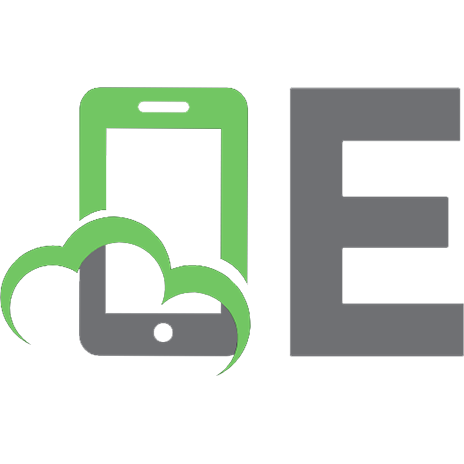
![Statistical Foundations, Reasoning and Inference: For Science and Data Science (Springer Series in Statistics) [1st ed. 2021]
3030698262, 9783030698263](https://ebin.pub/img/200x200/statistical-foundations-reasoning-and-inference-for-science-and-data-science-springer-series-in-statistics-1st-ed-2021-3030698262-9783030698263.jpg)