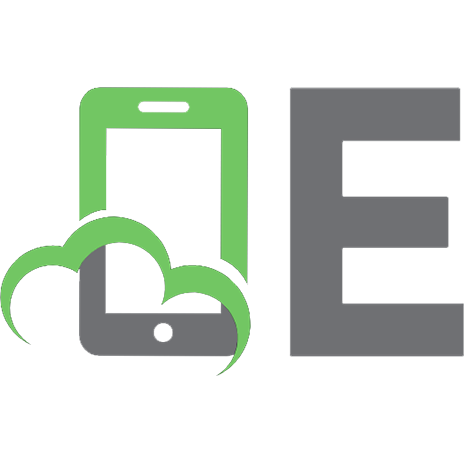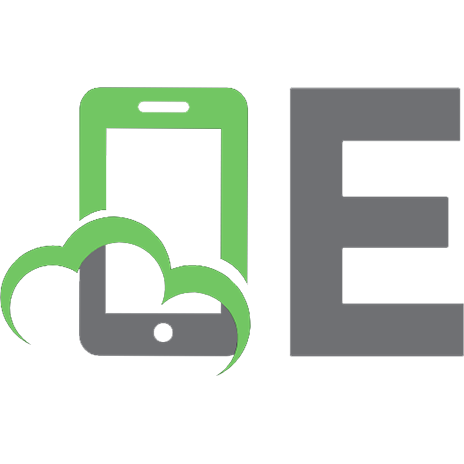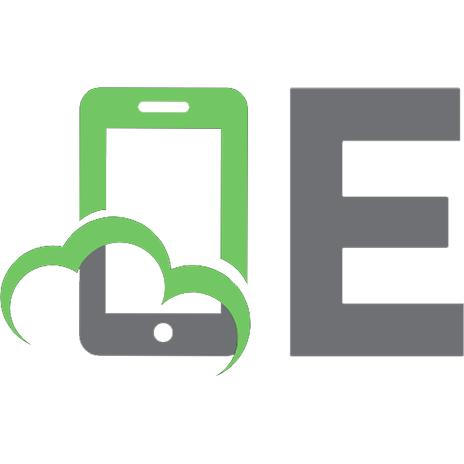Data Science Fundamentals with R, Python, and Open Data
Organized with a strong focus on open data, Data Science Fundamentals with R, Python, and Open Data discusses concepts,
183 81 8MB
English Pages 461 [1442] Year 2024
Table of Contents
Title Page
Copyright
Preface
About the Companion Website
Introduction
Approach
Open Data
What You Don't Learn
1 Open-Source Tools for Data Science
1.1 R Language and RStudio
1.2 Python Language and Tools
1.3 Advanced Plain Text Editor
1.4 CSV Format for Datasets
Questions
2 Simple Exploratory Data Analysis
2.1 Missing Values Analysis
2.2 R: Descriptive Statistics and Utility Functions
2.3 Python: Descriptive Statistics and Utility Functions
Questions
3 Data Organization and First Data Frame Operations
Datasets
3.1 R: Read CSV Datasets and Column Selection
3.2 R: Rename and Relocate Columns
3.3 R: Slicing, Column Creation, and Deletion
3.4 R: Separate and Unite Columns
3.5 R: Sorting Data Frames
3.6 R: Pipe
3.7 Python: Column Selection
3.8 Python: Rename and Relocate Columns
3.9 Python: NumPy Slicing, Selection with Index, Column Creation and Deletion
3.10 Python: Separate and Unite Columns
3.11 Python: Sorting Data Frame
Questions
4 Subsetting with Logical Conditions
4.1 Logical Operators
4.2 R: Row Selection
5 Operations on Dates, Strings, and Missing Values
Datasets
5.1 R: Operations on Dates and Strings
5.2 R: Handling Missing Values and Data Type Transformations
5.3 R: Example with Dates, Strings, and Missing Values
5.4 Pyhton: Operations on Dates and Strings
5.5 Python: Handling Missing Values and Data Type Transformations
5.6 Python: Examples with Dates, Strings, and Missing Values
Questions
6 Pivoting and Wide-long Transformations
Datasets
6.1 R: Pivoting
6.2 Python: Pivoting
7 Groups and Operations on Groups
Dataset
7.1 R: Groups
7.2 Python: Groups
Questions
8 Conditions and Iterations
Datasets
8.1 R: Conditions and Iterations
8.2 Python: Conditions and Iterations
Questions
9 Functions and Multicolumn Operations
9.1 R: User-defined Functions
9.2 R: Multicolumn Operations
9.3 Python: User-defined and Lambda Functions
Questions
10 Join Data Frames
Datasets
10.1 Basic Concepts
10.2 Python: Join Operations
Questions
11 List/Dictionary Data Format
Datasets
11.1 R: List Data Format
11.2 R: JSON Data Format and Use Cases
11.3 Python: Dictionary Data Format
Questions
Index
End User License Agreement
Recommend Papers
File loading please wait...
Citation preview
Table of Contents 1. Cover 2. Table of Contents 3. Title Page 4. Copyright 5. Preface 6. About the Companion Website 7. Introduction 1. Approach 2. Open Data 3. What You Don't Learn 8. 1 Open-Source Tools for Data Science 1. 1.1 R Language and RStudio 2. 1.2 Python Language and Tools 3. 1.3 Advanced Plain Text Editor 4. 1.4 CSV Format for Datasets 5. Questions 9. 2 Simple Exploratory Data Analysis 1. 2.1 Missing Values Analysis 2. 2.2 R: Descriptive Statistics and Utility Functions 3. 2.3 Python: Descriptive Statistics and Utility Functions 4. Questions 10. 3 Data Organization and First Data Frame Operations
1. Datasets 2. 3.1 R: Read CSV Datasets and Column Selection 3. 3.2 R: Rename and Relocate Columns 4. 3.3 R: Slicing, Column Creation, and Deletion 5. 3.4 R: Separate and Unite Columns 6. 3.5 R: Sorting Data Frames 7. 3.6 R: Pipe 8. 3.7 Python: Column Selection 9. 3.8 Python: Rename and Relocate Columns 10. 3.9 Python: NumPy Slicing, Selection with Index, Column Creation and Deletion 11. 3.10 Python: Separate and Unite Columns 12. 3.11 Python: Sorting Data Frame 13. Questions 11. 4 Subsetting with Logical Conditions 1. 4.1 Logical Operators 2. 4.2 R: Row Selection 12. 5 Operations on Dates, Strings, and Missing Values 1. Datasets 2. 5.1 R: Operations on Dates and Strings 3. 5.2 R: Handling Missing Values and Data Type Transformations 4. 5.3 R: Example with Dates, Strings, and Missing Values 5. 5.4 Pyhton: Operations on Dates and Strings
6. 5.5 Python: Handling Missing Values and Data Type Transformations 7. 5.6 Python: Examples with Dates, Strings, and Missing Values 8. Questions 13. 6 Pivoting and Wide-long Transformations 1. Datasets 2. 6.1 R: Pivoting 3. 6.2 Python: Pivoting 14. 7 Groups and Operations on Groups 1. Dataset 2. 7.1 R: Groups 3. 7.2 Python: Groups 4. Questions 15. 8 Conditions and Iterations 1. Datasets 2. 8.1 R: Conditions and Iterations 3. 8.2 Python: Conditions and Iterations 4. Questions 16. 9 Functions and Multicolumn Operations 1. 9.1 R: User-defined Functions 2. 9.2 R: Multicolumn Operations 3. 9.3 Python: User-defined and Lambda Functions 4. Questions
17. 10 Join Data Frames 1. Datasets 2. 10.1 Basic Concepts 3. 10.2 Python: Join Operations 4. Questions 18. 11 List/Dictionary Data Format 1. Datasets 2. 11.1 R: List Data Format 3. 11.2 R: JSON Data Format and Use Cases 4. 11.3 Python: Dictionary Data Format 5. Questions 19. Index 20. End User License Agreement
List of Tables 1. Chapter 2 1. Table 2.1 R utility functions. 2. Table 2.2 Python utility functions. 2. Chapter 4 1. Table 4.1 Main logical operators. 2. Table 4.2 Truth tables for binary operators AND, OR, and XOR. 3. Chapter 5 1. Table 5.1 Main functions of package stringr.
2. Table 5.2 Data type verification and transformation functions. 3. Table 5.3 Dataset Fahrraddiebstahl in Berlin (translated), column descriptio... 4. Table 5.4 Symbols for date formats. 5. Table 5.5 Pandas functions for string manipulation. 6. Table 5.6 Data type verification and transformation functions. 4. Chapter 7 1. Table 7.1 Columns selected from the US domestic flight dataset. 5. Chapter 8 1. Table 8.1 Unit of measurement and symbols. 6. Chapter 11 1. Table 11.1 Methods for Python dict data format.
List of Illustrations 1. Chapter 1 1. Figure 1.1 RStudio Desktop's standard layout 2. Figure 1.2 Example of starting JupyterLab 3. Figure 1.3 Ambiguity between textual character and separator symbol 2. Chapter 4
1. Figure 4.1 Binary logical operators AND, OR, and XOR: set theory. 3. Chapter 6 1. Figure 6.1 Example of long-form dataset. 2. Figure 6.2 Wide-long transformation schema. 4. Chapter 10 1. Figure 10.1 Example of join between data frames. 5. Chapter 11 1. Figure 11.1 The list structure of a3 with the native RStudio viewer. 2. Figure 11.2 RStudio viewer visualization of data frame df2. 3. Figure 11.3 Result of the unnest_longer() function. 4. Figure 11.4 The Nobel Prize JSON data format.
Data Science Fundamentals with R, Python, and Open Data Marco Cremonini University of Milan Italy
Copyright © 2024 by John Wiley & Sons, Inc. All rights reserved. Published by John Wiley & Sons, Inc., Hoboken, New Jersey.
Published simultaneously in Canada. No part of this publication may be reproduced, stored in a retrieval system, or transmitted in any form or by any means, electronic, mechanical, photocopying, recording, scanning, or otherwise, except as permitted under Section 107 or 108 of the 1976 United States Copyright Act, without either the prior written permission of the Publisher, or authorization through payment of the appropriate per-copy fee to the Copyright Clearance Center, Inc., 222 Rosewood Drive, Danvers, MA 01923, (978) 750-8400, fax (978) 750-4470, or on the web at www.copyright.com. Requests to the Publisher for permission should be addressed to the Permissions Department, John Wiley & Sons, Inc., 111 River Street, Hoboken, NJ 07030, (201) 748-6011, fax (201) 7486008, or online at http://www.wiley.com/go/permission. Trademarks: Wiley and the Wiley logo are trademarks or registered trademarks of John Wiley & Sons, Inc. and/or its affiliates in the United States and other countries and may not be used without written permission. All other trademarks are the property of their respective owners. John Wiley & Sons, Inc. is not associated with any product or vendor mentioned in this book. Limit of Liability/Disclaimer of Warranty: While the publisher and author have used their best efforts in preparing this book, they make no representations or warranties with respect to the accuracy or completeness of the contents of this book and specifically disclaim any implied warranties of merchantability or fitness for a particular purpose. No warranty may be created or extended by sales representatives or written sales materials. The advice and strategies contained herein may not be suitable for your situation. You should consult with a professional where appropriate. Further, readers should be aware that websites listed in this work may have changed or disappeared between when this work was written and when it is read. Neither the publisher nor authors shall be liable for any loss of profit or any
other commercial damages, including but not limited to special, incidental, consequential, or other damages. For general information on our other products and services or for technical support, please contact our Customer Care Department within the United States at (800) 7622974, outside the United States at (317) 572-3993 or fax (317) 572-4002. Wiley also publishes its books in a variety of electronic formats. Some content that appears in print may not be available in electronic formats. For more information about Wiley products, visit our web site at www.wiley.com. Library of Congress Cataloging-in-Publication Data Applied for: Hardback ISBN: 9781394213245 Cover Design: Wiley
Cover Image: © Andriy Onufriyenko/Getty Images
Preface Two questions come along with every new text that aims to teach someone something. The first is, Who is it addressed to? and the second is, Why does it have precisely those contents, organized in that way? These two questions, for this text, have perhaps even greater relevance than they usually do, because for both, the answer is unconventional (or at least not entirely conventional) and to some, it may seem surprising. It shouldn't be, or even better, if the answers will make the surprise a pleasant surprise. Let's start with the first question: Who is the target of a text that introduces the fundamentals of two programming languages, R and Python, for the discipline called data science? Those who study to become data scientists, computer scientists, or computer engineers, it seems obvious, right? Instead, it is not so. For sure, future data scientists, computer scientists, and computer engineers could find this text useful. However, the real recipients should be others, simply all the others, the nonspecialists, those who do not work or study to make IT or data science their main profession. Those who study to become or already are sociologists, political scientists, economists, psychologists, marketing or human resource management
experts, and those aiming to have a career in business management and in managing global supply chains and distribution networks. Also, those studying to be biologists, chemists, geologists, climatologists, or even physicians. Then there are law students, human rights activists, experts of traditional and social media, memes and social networks, linguists, archaeologists, and paleontologists (I'm not joking, there really are fabulous data science works applied to linguistics, archeology, and paleontology). Certainly, in this roundup, I have forgotten many who deserved to be mentioned like the others. Don't feel left out. The artists I forgot! There are contaminations between art, data science, and data visualization of incredible interest. Art absorbs and reelaborates, and in a certain way, this is also what data science does: it absorbs and re-elaborates. Finally, there are also all those who just don't know yet what they want to be; they will figure it out along the way, and having certain tools can come in handy in many cases. Everyone can successfully learn the fundamentals of data science and the use of these computational tools, even with a few basic computer skills, with some efforts and time, of course, necessary but reasonable. Everyone could find opportunities for application in all, or almost all, existing professions, sciences, humanities, and cultural fields. And above all, without
the need to take on the role of computer scientist or data scientist when you already have other roles to take on, which rightly demand time and dedication. Therefore, the fact of not considering computer scientists and data scientists as the principal recipients of this book is not to diminish their role for non-existent reasons, but because for them there is no need to explain why a book that presents programming languages for data science has, at least in theory, something to do with what they typically do. It is to the much wider audience of non-specialists that the exhortation to learn the fundamentals of data science should be addressed to, explaining that they do not have to transform themselves into computer scientists to be able to do so (or even worse, into geeks), which, with excellent reasons that are difficult to dispute, have no intention to do. It doesn't matter if they have always been convinced to be “unfit for computer stuff,” and that, frankly, the rhetoric of past twenty years about “digital natives,” “being a coder,” or “joining the digital revolution” sounds just annoying. None of this should matter, time to move on. How? Everyone should look at what digital skills and technologies would be useful for their own discipline and do the training for those goals. Do you want to be a computer scientist or a data scientist? Well, do it; there is no
shortage of possibilities. Do you want to be an economist, a biologist, or a marketing expert? Very well, do it, but you must not be cut off from adequate training on digital methodologies and tools from which you will benefit, as much as you are not cut off from a legal, statistical, historical, or sociological training if this knowledge is part of the skills needed for your profession or education. What is the objection that is usually made? No one can know everything, and generalists end up knowing a little of everything and nothing adequately. It's as true as clichés are, but that's not what we're talking about. A doctor who acquires statistical or legal training is no less a doctor for this; on the contrary, in many cases she/he is able to carry out the medical profession in a better way. No one reproaches an economist who becomes an expert in statistical analysis that she/he should have taken a degree in statistics. And soon (indeed already now), to the same economist who will become an expert in machine learning techniques for classification problems for fintech projects, no one, hopefully, will reproach that as an economist she/he should leave those skills to computer scientists. Like it or not, computer skills are spreading and will do so more and more among non-computer scientists, it's a matter of base rate, notoriously easy to be misinterpreted, as all students who have taken an introductory course in statistics know.
Let's consider the second question: Why this text presents two languages instead of just one as it is usually done? Isn't it enough to learn just one? Which is better? A friend of mine told me he's heard that Python is famous, the other one he has never heard of. Come on, seriously two? It's a miracle if I learn half of just one! Stop. That's enough. It's not a competition or a beauty contest between programming languages, and not even a question of cheering, as with sports teams, where you have to choose one, none is admissible, but you can't root for two. R and Python are tools, in some ways complex, not necessarily complicated, professional, but also within anyone's reach. Above all, they are the result of the continuous work of many people; they are evolving objects and are extraordinary teaching aids for those who want to learn. Speaking of evolution, a recent and interesting one is the increasingly frequent convergence between the two languages presented in this text. Convergence means the possibility of coordinated, alternating, and complementary use: Complement the benefits of both, exploit what is innovative in one and what the other has, and above all, the real didactic value, learning not to be afraid to change technology, because much of what you learned with one will be found and will be useful with the other. There is another reason, this one is more specific. It is true that Python is so famous that almost everyone has heard
its name while only relatively few know R, except that practically everyone involved in data science knows it and most of them uses it, and that's for a pretty simple reason: It's a great tool with a large community of people who have been contributing new features for many years. What about Python? Python is used by millions of people, mainly to make web services, so it has enormous application possibilities. A part of Python has specialized in data science and is growing rapidly, taking advantage of the ease of extension to dynamic and weboriented applications. One last piece of information: Learning the first programming language could look difficult. The learning curve, so-called how fast you learn, is steep at first, you struggle at the very beginning, but after a while it softens, and you run. This is for the first one. Same ramp to climb with the second one too? Not at all. Attempting an estimate, I would say that just one-third of the effort is needed to learn the second, a bargain that probably few are aware of. Therefore, let's do both of them. One last comment because one could certainly think that this discussion is only valid in theory, putting it into practice is quite another thing. Over the years I have required hundreds of social science students to learn the fundamentals of both R and Python for data science and I can tell you that it is true that most of them struggled initially, some complained more or less
aloud that they were unfit, then they learned very quickly and ended up demonstrating that it was possible for them to acquire excellent computational skills without having to transform into computer scientists or data scientists (to tell the truth, someone transformed into one, but that's fine too), without possessing nonexistent digital native geniuses, without having to be anything other than what they study for, future experts in social sciences, management, human resources, or economics, and what is true for them is certainly true for everyone. This is the pleasant surprise. Milan, Italy
2023
Marco Cremonini
About the Companion Website This book is accompanied by student companion website.
www.wiley.com/go/DSFRPythonOpenData The student website includes: MCQs Software
Introduction This text introduces the fundamentals of data science using two main programming languages and open-source technologies : R and Python. These are accompanied by the respective application contexts formed by tools to support coding scripts, i.e. logical sequences of instructions with the aim to produce certain results or functionalities. The tools can be of the command line interface (CLI) type, which are consoles to be used with textual commands, and integrated development environment (IDE), which are of interactive type to support the use of languages. Other elements that make up the application context are the supplementary libraries that contain the additional functions in addition to the basic ones coming with the language, package managers for the automated management of the download and installation of new libraries, online documentation, cheat sheets, tutorials, and online forums of discussion and help for users. This context, formed by a language, tools, additional features, discussions between users, and online documentation produced by developers, is what we mean when we say "R" and "Python," not the simple programming language tool, which by itself would be very little. It is like talking only about the engine when instead you want to explain how to drive a car on busy roads.
R and Python, together and with the meaning just described, represent the knowledge to start approaching data science, carry out the first simple steps, complete the educational examples, get acquainted with real data, consider more advanced features, familiarize oneself with other real data, experiment with particular cases, analyze the logic behind mechanisms, gain experience with more complex real data, analyze online discussions on exceptional cases, look for data sources in the world of open data, think about the results to be obtained, even more sources of data now to put together, familiarize yourself with different data formats, with large datasets, with datasets that will drive you crazy before obtaining a workable version, and finally be ready to move to other technologies, other applications, uses, types of results, projects of ever-increasing complexity. This is the journey that starts here, and as discussed in the preface, it is within the reach of anyone who puts some effort and time into it. A single book, of course, cannot contain everything, but it can help to start, proceed in the right direction, and accompany for a while. With this text, we will start from the elementary steps to gain speed quickly. We will use simplified teaching examples, but also immediately familiarize ourselves with the type of data that exists in reality, rather than in the unreality of the teaching examples. We will finish by addressing some elaborate
examples, in which even the inconsistencies and errors that are part of daily reality will emerge, requiring us to find solutions.
Approach It often happens that students dealing with these contents, especially the younger ones, initially find it difficult to figure out the right way to approach their studies in order to learn effectively. One of the main causes of this difficulty lies in the fact that many are accustomed to the idea that the goal of learning is to never make mistakes. This is not surprising, indeed, since it's the criteria adopted by many exams, the more mistakes, the lower the grade. This is not the place to discuss the effectiveness of exam methodologies or teaching philosophies; we are pragmatists, and the goal is to learn R and Python, computational logic, and everything that revolves around it. But it is precisely from a wholly pragmatic perspective that the problem of the inadequacy of the approach that seeks to minimize errors arises, and this for at least two good reasons. The first is that inevitably the goal of never making mistakes leads to mnemonic study. Sequences of passages, names, formulas, sentences, and specific cases are memorized, and the variability of the examples considered is reduced, tending toward schematism. The second reason is
simply that trying to never fail is exactly the opposite of what it takes to effectively learn R and Python and any digital technology. Learning computational skills for the data science necessarily requires a hands-on approach. This involves carrying out many practical exercises, meticulously redoing those proposed by the text, but also varying them, introducing modifications, and replicating them with different data. All those of the didactic examples can obviously be modified, but also all those with open data can easily be varied. Instead of certain information, others could be used, and instead of a certain result, a slightly different one could be sought, or different data made available by the same source could be tried. Proceeding methodically (being methodical, meticulous, and patient are fundamental traits for effective learning) is the way to go. Returning to the methodological doubts that often afflict students when they start, the following golden rule applies, which must necessarily be emphasized because it is of fundamental importance: exercises are used to make mistakes, an exercise without errors is useless.
Open Data
The use of open data, right from the first examples and to a much greater extent than examples with simplified educational datasets, is one of the characteristics, perhaps the main one, of this text. The datasets taken from open data are 26, sourced from the United States and other countries, large international organizations (the World Bank and the United Nations), as well as charities and independent research institutes, gender discrimination observatories, and government agencies for air traffic control, energy production and consumption, pollutant emissions, and other environmental information. This also includes data made available by cities like Milan, Berlin, and New York City. This selection is just a drop in the sea of open data available and constantly growing in terms of quantity and quality. Using open data to the extent it has been done in this text is a precise choice that certainly imposes an additional effort on those who undertake the learning path, a choice based both on personal experience in teaching the fundamentals of data science to students of social and political sciences (every year I have increasingly anticipated the use of open data), and on the fundamental drawback of carrying out examples and exercises mainly with didactic cases, which are inevitably unreal and unrealistic. Of course, the didactic cases, also present in this text, are perfectly fit for showing a specific functionality, an
effect or behavior of the computational tool. As mentioned before, though, the issue at stake is about learning to drive in urban traffic, not just understanding some engine mechanics, and at the end the only way to do that is … driving in traffic, there's no alternative. For us it is the same, anyone who works with data knows that one of the fundamental skills is to prepare the data for analysis (first there would be that of finding the data) and also that this task can easily be the most time- and effort-demanding part of the whole job. Studying mainly with simplified teaching examples erases this fundamental part of knowledge and experience, for this reason, they are always unreal and unrealistic, however you try to fix them. There is no alternative to putting your hands and banging your head on real data, handling datasets even of hundreds of thousands or millions of rows (the largest one we use in this text has more than 500 000 rows, the data of all US domestic flights of January 2022) with their errors, explanations that must be read and sometimes misinterpreted, even with cases where data was recorded inconsistently (we will see one of this kind quite amusing). Familiarity with real data should be achieved as soon as possible, to figure out their typical characteristics and the fact that behind data there are organizations made up of people, and it is thanks to them if we can extract new information and knowledge. You need to arm yourself with
patience and untangle, one step at a time, each knot. This is part of the fundamentals to learn.
What You Don't Learn One book alone can't cover everything; we've already said it and it's obvious. However, the point to decide is what to leave out. One possibility is that the author tries to discuss as many different topics as she/he can think of. This is the encyclopedic model, popular but not very compatible with a reasonably limited number of pages. It is no coincidence that the most famous of the encyclopedias have dozens of ponderous volumes. The short version of the encyclopedic model is a “synthesis,” i.e. a reasonably short overview that is necessarily not very thorough and has to simplify complex topics. Many educational books choose this form, which has the advantage of the breadth of topics combined with a fair amount of simplification. This book has a hybrid form, from this point of view. It is broader than the standard because it includes two languages instead of one, but it doesn't have the form of synthesis because it focuses on a certain specific type of data and functionality: data frames, with the final addition of lists/dictionaries, transformation and pivoting operations, group indexing,
aggregation, advanced transformations and data frame joins, and on these issues, it goes into the details. Basically, it offers the essential toolbox for data science. What's left out? Very much, indeed. The techniques and tools for data visualization, descriptive and predictive models, including machine learning techniques, obviously the statistical analysis part (although this is traditionally an autonomous part), technologies for "Big Data," i.e. distributed, scalable software infrastructures capable of managing not only a lot of data but above all data streams, i.e. real-time data flows, and the many web-oriented extensions, starting from data collection techniques from websites up to integration with dynamic dashboards and web services, are not included. Again, there are specialized standards, such as those for climate data, financial data, biomedical data, and coding used by some of the large international institutions that are not treated. The list could go on. This additional knowledge, which is part of data science, deserves to be learned. For this, you need the fundamentals that this book presents. Once equipped with them, it's the personal interests and the cultural and professional path of each one to play the main role, driving in a certain direction or in another. But again, once it has been verified firsthand that it is possible,
regardless of one's background, to profitably acquire the fundamentals of the discipline with R and Python, any further insights and developments can be tackled, in exactly the same way, with the same approach and spirit used to learn the fundamentals.
1 Open-Source Tools for Data Science 1.1 R Language and RStudio In this first section, we introduce the main tools for the R environment: the R language and the RStudio IDE (interactive development environment). The first is an open-source programming language developed by the community, specifically for statistical analysis and data science; the second is an open-source development tool produced by Posit (www.posit.com), formerly called RStudio, representing the standard IDE for R-based data science projects. Posit offers a freeware version of RStudio called RStudio Desktop that fully supports all features for R development; it has been used (v. 2022.07.2) in the preparation of all the R code presented in this book. Commercial versions of RStudio add supporting features typical of managing production software in corporate environments. An alternative to RStudio Desktop is RStudio Cloud, the same IDE offered as a service on a cloud premise.
Graphically and functionally, the cloud version is exactly the same as the desktop one; however, its free usage has limitations. The official distribution of the R language and the RStudio IDE are just the starting points though. This is what distinguishes an open-source technology from a proprietary one. With an opensource technology actively developed by a large online community, as is the case for R, the official distribution provides the basic functionality and, on top of that, layers of additional, advanced, or specialistic features could be stacked, all of them developed by the open-source community. Therefore, it is a constantly evolving environment, not a commercial product subject to the typical life cycle mostly mandated by corporate marketing. What is better, an open-source or a proprietary tool? This is an ill-posed question, mostly irrelevant in generic terms because the only reasonable answer is, “It depends.” The point is that they are different in a number of fundamental ways. With R, we will use many features provided by additional packages to be installed on top of the base distribution. This is the normal course of action and is exactly what everybody using this technology is supposed to do in order to support the goal of a certain data analysis or data science project. Clearly, the additional features employed in the examples of this book are not all those available, and neither are all those somehow
important, that would be simply impossible to cover. New features come out continuously, so in learning the fundamentals, it is important to practice with the approach, familiarize yourself with the environment, and exercise with the most fundamental tools, so as to be perfectly able to explore the new features and tools that become available. Just keep in mind that these are professional-grade tools, not merely didactic ones to be abandoned after the training period. Thousands of experienced data scientists use these tools in their daily jobs and for top-level data science projects, so the instruments you start knowing and handling are powerful.
1.1.1 R Language CRAN (the Comprehensive R Archive Network, https://cloud.rproject.org/) is the official online archive for all R versions and software packages available to install. CRAN is mirrored on a number of servers worldwide, so, in practice, it is always available. The R base package is basically compliant with all desktop platforms: Windows, MacOS, and Linux. The installation is guided through a standard wizard and is effortless. Mobile platforms such as iOS and Android, as well as hybrid products,
like the Chromebook, are not supported. For old operating system versions, the currently available version of R might not be compatible. In that case, under R Binaries, all previous versions of R are accessible, the most recent compatible one can be installed with confidence, and all the important features will be available. At the end of the installation, a link to an R execution file will be created in the programs or applications menu/folder. That is not the R language, but an old-fashioned IDE that comes with the language. You do not need that if you use RStudio, as is recommended. You just need to install the R language, that is all.
1.1.2 RStudio Desktop The RStudio Desktop is an integrated development environment (IDE) for R programming, recently enhanced with features to interpret Python scripts too (https://posit.co/download/rstudiodesktop/). In short, this means that it is a tool offering a graphical interface that accommodates most of the necessary functionalities for developing projects using R, which is a separate component, as we have seen in the previous section. The RStudio IDE is unanimously considered one of the best available IDEs, being complete, robust, and consistent
throughout the versions. For this reason, there is not much competition in that market, at least until now. It is simply the safest and best choice. Icons of R and of RStudio might be confusing at first, but they both show a big R. It is important to familiarize yourself with RStudio's layout because of the many functionalities available and useful in data science projects. The layout is divided into four main quadrants, as shown in Figure 1.1, with quadrant Q1 that appears only when an R Script is created from the drop-down menu of the top-left icon. Q1: The quadrant for editing the R code, with different scripts is shown in separate tabs on top. Q2: The main feature is the R Console, where single command line instructions can be executed and the output of the execution of an R script appears. Q3: Information about the environment is provided through this quadrant, such as R objects (variables) created in memory during the execution of code; Python objects too could be shown if software allowing for integration between the two languages is used. Q4: A multifunction quadrant allowing for exploring the local file system (tab Files), visualizing graphics (tab Plots), the R
package manager (tab Packages), and online documentation (tab Help).
1.1.3 Package Manager The package manager is a key component of open-source environments, frequently used for updating a configuration, adding new functionalities, duplicating a configuration for testing purposes, and so forth. Installing new components is a common and recurrent activity in environments like R and Python, so it has to be simple and efficient. This is the crucial role of a package manager. A package manager is typically a piece of software with few functionalities that basically revolve around listing the installed packages, updating them, searching for new ones, installing them, and removing useless packages. Everything else is basically accessory features that are not strictly necessary. Given the few specialized features a package manager must have, it should come without any surprise that modern package managers have their origins in classical command line tools. Actually, they still exist and thrive; they are often used as command line tools both in R and Python environments, just because they are simple to use and have limited options.
Figure 1.1 RStudio Desktop's standard layout
At any rate, a graphical interface exists, and RStudio offers it with the tab Packages in the Q4 quadrant. It is simple, just a list of installed packages and a selection box indicating if a package is also loaded or not. Installing and loading a package are two distinct operations. Installing means retrieving the executable code, for example, by downloading it from CRAN and configuring it in the local system. Loading a package means making its functionalities available for a certain script, which translates into the fundamental function library() . Ticking the box beside a package in
the RStudio package manager will execute on the R Console (quadrant Q2) the corresponding library() instruction. Therefore, using the console or ticking the box for loading a package is exactly the same. However, neither of them is a good way to proceed, when we are writing R scripts, because a script should be reproducible, or at least understandable by others, at a later time, possibly a long time later. This means that all information necessary for reproducing it should be explicit, and if the list of packages to be loaded is defined externally by ticking selection boxes or running commands on the console, that knowledge is hidden, and it will be more difficult to understand exactly all the features of the script. So the correct way to proceed is to explicitly write all necessary library() instructions in the script, loading all required packages. The opposite operation of loading a package is unloading it, which is certainly less frequent; normally, it is not needed in scripts. From the RStudio interface, it could be executed by unticking a package or by executing the corresponding instruction detach("package:", unload=TRUE) .
A reasonable doubt may arise about the reason why installed packages are not just all loaded by default. Why bother with this case-by-case procedure? The reason is memory, the RAM, in particular, that is not only finite and shared by all processes executed on the computer, but is often a scarce resource that should be used efficiently. Loading all installed packages, which could be dozens or even hundreds, when normally just a few are needed by the script in execution, is clearly a very inefficient way of using the RAM. In short, we bother with the manual loading of packages to save memory space, which is good when we have to execute computations on data. Installing R packages is straightforward. The interactive button Install in tab Packages is handy and provides all the functionalities we need. From the window that opens, the following choices should be made: Install from: From which repository should the package be downloaded? Options are: CRAN, the official online repository, this is the default and the normal case. Package Archive File is only useful if the package to install has been saved locally, which may happen for experimental packages not available from GitHub, which is a rare combination. Packages available from GitHub could be retrieved and
installed with a specialized command ( githubinstall ("PackageName") ). Packages: The name of the package(s) to install; the autocomplete feature looks up names from CRAN. Install to library: The installation path on the local system depends on the R version currently installed. Install dependencies: Dependencies are logical relationships between different packages. It is customary for new to packages exploit features of previous packages for many reasons, either because they are core or ancillary functionalities with respect to the features provided by the package. In this case, those functionalities are not reimplemented, but the package providing them is logically linked to the new one. This, in short, is the meaning of dependencies. It means that when a package is installed if it has dependencies, those should be installed too (with the required version). This option, when selected, automatically takes care of all dependencies, downloading and installing them, if not present. The alternative is to manually download and install the packages required as dependencies by a certain package. The automatic choice is usually the most convenient. Errors may arise because of dependencies, for example, when for any reason, the downloading of a package fails, or the version installed is not compatible. In those cases,
the problem should be fixed manually, either by installing the missing dependencies or the one with the correct version.
1.1.4 Package Tidyverse The main package we use in this book is called tidyverse (https://www.tidyverse.org/). It is a particular package because it does not directly provide new features, but rather groups a bunch of other packages, which are then installed all at once, and these provide the additional features. In a way, tidyverse is a shortcut created to simplify the life of people approaching data science with R, instead of installing a certain number of packages individually, common to the majority of projects, they have been encapsulated in just one package that does the whole job. There are criticisms of this way of doing things based on the assumption that only necessary packages should be installed and, most of all, loaded. This principle is correct and should be followed as a general rule. However, a trade-off is also reasonable in most cases. Therefore, you may install tidyverse and then load only specific packages in a script, or just load the whole lot contained in tidyverse. Usually, it does not make much difference; you can choose without worrying too much about this.
In any case, tidyverse is widely used, and for this, it is useful to spend some time reading the description of the packages included in it because this provides a glimpse into what most data science projects use, the types of operations and more general features. In our examples, most of the functions we will use are defined in one of the tidyverse packages, with some exceptions that will be introduced. The installation of tidyverse is the standard one, through the RStudio package manager, or the console with command install.packages("tidyverse") . Loading it in a script is done with library(tidyverse) for a whole lot of packages, or alternatively, for single packages such as library(readr) , where readr is the name of a package contained in tidyverse. In all cases, after the execution of a library instruction, the console shows if and what packages have been loaded. In all our examples, it should be assumed that the first instruction to be executed is library(tidyverse) , even when not explicitly specified.
1.2 Python Language and Tools Python's environment is more heterogeneous than R's, mostly because of the different scope of the language – Python is a
general-purpose language mostly used for web and mobile applications, and in a myriad of other cases, data science is among them – which implies that several options are available as a convenient setup for data science projects. Here, one of the most popular is considered, but there are good reasons to make different choices. The first issue to deal with is that, until now, there is not a data science Python IDE comparable to RStudio for R, which is the de facto standard and offers almost everything that is needed. In Python, you have to choose if you want to go with a classical IDE for coding; there are many, which is fine, but they are not much tailored for data science wrangling operations; or if you want to go with an IDE based on the computational notebook format (just notebook for short). The notebook format is a hybrid document that combines formatted text, usually based on a Markdown syntax and blocks of executable code. For several reasons, mostly related to utility in many contexts to have both formatted text and executable code, and the ease of use of these tools, IDEs based on the notebook format have become popular for Python data science and data analysis. The code in the examples of the following chapters has been produced and tested using the main one of these IDEs, JupyterLab (https://jupyterlab.readthedocs.io/en/latest/). It is widely adopted, well-documented, easy to install, and free to
use. If you are going to write short blocks of Python code with associated descriptions, a typical situation in data science, it is a good choice. If you have to write a massive amount of code, then a classical IDE is definitely better. Jupyter notebooks are textual files with canonical extension .ipynb and an internal structure close to JSON specifications. So, the environment we need has the Python base distribution, a package manager, for the same reasons we need it with R, the two packages specifically developed for data science functionalities called NumPy and pandas, and the notebookbased IDE JupyterLab. These are the pieces. In order to have them installed and set up, there are two ways of proceeding: one is easy but inefficient, and the other is a little less easy but more efficient. Below, with A and B, the two options are summarized. 1. A single installer package, equipped with a graphical wizard, installs and sets up everything that is needed, but also much more than you will likely ever use, for a total required memory space of approximately 5 GB on your hard disk or SSD memory. 2. A manual procedure individually installs the required components: first Python and the package manager, then the data science libraries NumPy and pandas, and finally the
JupyterLab IDE. This requires using the command line shell (or terminal) to run the few installation instructions for the package manager, but the occupied memory space is just approximately 400 MB. Both ways, the result is the Python setup for learning the fundamentals of data science, getting ready, and working. The little difficulty of the B option, i.e. using the command line to install components, is truly minimal and, in any case, the whole program described in this book is about familiarizing with command line tools for writing R or Python scripts, so nobody should be worried for a few almost identical commands to run with the package manager. So, the personal suggestion is to try the B option, as described in the following, operationally better and able to teach some useful skills. At worst, it is always possible to backtrack and go with the easier A option on a second try.
1.2.1 Option A: Anaconda Distribution Option A is easy to explain. There is a tool called Anaconda Distribution (https://www.anaconda.com/products/distribution) that provides everything needed for an initial Python data science
environment. It contains all the components we have listed as well as tons of other tools and libraries. In addition, it offers a desktop application called Anaconda Navigator, which is basically a graphical interface to the package manager conda. Unfortunately, this interface is quite bulky. From this interface, it is also possible to launch the JupyterLab IDE.
1.2.2 Option B: Manual Installation Option B requires a few steps: Step 1: Python and package manager installation. From the official repository of Python distribution (https://www.python.org/downloads/), the installer for the latest (or previous) distribution could be downloaded and launched. A graphical wizard guides the process. In the end, the Python language with its basic libraries and two package managers will be installed: pip, the standard Python package manager, and conda, the Anaconda's one. The differences between the two are minimal, and for all our concerns, they are equivalent. Even the syntax of the commands is basically the same. The only recommendation is to choose one and continue using that one for package management; this avoids some possible problems with dependencies. We show the examples using pip, but conda is fine as well.
Step 2: Installing data science packages NumPy, pandas, and JupyterLab IDE. From a shell (e.g. Terminal on MacOS, Powershell on Windows), to run the package manager, it suffices to digit pip (or conda , for the other one) and return. This way, a list of the options is shown. The most useful are: pip list : list all installed packages with the version. pip install : install a package. pip uninstall : uninstall a package. When a package is installed or uninstalled, on the command line appears a request to confirm the operation; the syntax is [n/Y] , with n for No and Y for Yes.
Figure 1.2 Example of starting JupyterLab
The commands we need to run are easy:
pip install numpy
pip install pandas
pip install jupyterlab
That is all, not difficult at all. To start JupyterLab, again it is from the shell by executing jupyterlab . You will see the local service has started and, after a little while, a new tab is opened in the predefined browser with the JupyterLab interface. Figure 1.2 shows a screenshot of starting JupyterLab with some useful information that is presented, such as how to stop it (use Control-C and confirm the decision to stop it), where the working directory is, and the URL to copy and paste into the browser to reopen the tab if it was accidentally closed.
1.2.3 Google Colab
An alternative to JupyterLab is the cloud platform Google Colaboratory or Colab for short (https://colab.research.google.com/). It is accessible with a Google account and makes use of Google Drive for managing files and storing notebook documents. It is fully compatible with Jupyter notebooks. Those produced by Colab still have extension ipynb and are perfectly shareable between JupyterLab and Colab. The service is reliable, has quickly improved in just a few years, and is free to use at the moment of writing, so it should definitely be considered as a viable option, with pros and cons of a cloud platform evaluated for convenience.
1.2.4 Packages NumPy and Pandas As already mentioned, NumPy (https://numpy.org/) and pandas (https://pandas.pydata.org/) are the data science-specific packages for Python. The first handles arrays and matrices, while the second is completely devoted to managing data frames, so we will make extensive use of the functionalities it offers. Both sites have updated and searchable technical documentation, which can also be downloaded, representing an indispensable supplement to the material, explanations, and examples of this book. In all cases of programming languages, the technical documentation should be at hand and regularly
consulted, no matter whether the handbook is used for learning. A handbook and the technical documentation serve different purposes and complete each other; they are never alternatives. All the Python scripts and fragments of code presented in the following chapters assume that both libraries have been loaded with the following instructions, which should appear as the first ones to be executed:
import numpy as np
import pandas as pd
1.3 Advanced Plain Text Editor Another very useful, almost necessary, tool is an advanced plain text editor. We will often need to inspect a dataset, which is a file containing data, whose format in our case is almost always a tabular text. We will use proprietary formats only to show how to use Microsoft Excel datasets, which are
common for very small datasets, but many other proprietary formats exist and have specific ways to be accessed. However, in our reference environments, the standard format for datasets is the text file, and we will focus on it. Text files could be opened with many common tools present in the standard configurations of all platforms, from Windows Notepad to MacOS Text Edit and others. However, those are basic tools for generic text files. Inspecting a very large dataset has different requirements; we need more features, like an advanced search and replace feature, line numbers, pattern matching features, and so on. The good news is that these advanced features are supported by many advanced plain text editors, readily available for all platforms. Among others, two widely used are Notepad++ (https://notepad-plus-plus.org/), only for Windows, and Sublime Text (https://www.sublimetext.com/download), for Windows and MacOS. But again, many others exist, and readers are encouraged to explore the different alternatives and test them before choosing one.
1.4 CSV Format for Datasets Finally, we reach one key component of the data science arsenal with R and Python, which is the CSV format (comma-separated
values), the gold standard for all open data. This does not mean that all open data one could find is available in CSV format, of course not, they could be offered in different formats, open or proprietary, but if there is a format for datasets that could be considered the standard, that is CSV. The format is extremely simple and has the minimum of requirements: It is a tabular format composed of rows and columns. Each row has an equal number of values separated by a common separator symbol and ended by a return (i.e. new line). Columns, defined by values in the same position for each row, have the same number of elements. That is all it needs to define a CSV. Its simplicity is its main feature, of course, making it platform- and vendor-independent, not subject to versioning, human-readable, and also efficiently processable by computational means. Its name reminds me of the original symbol used as a separator, the comma, perfectly adapted to the Anglo-Saxon convention for floating point numbers and mostly numerical data. With the diffusion to European users and textual data, the comma
became problematic, being used for the numeric decimal part and often in sentences, so the semicolon appeared as an alternative separator, less frequently used, and unrelated to numbers. But again, even the semicolon might be problematic when used in sentences, so the tabulation (tab character) became another typical separator. These three are the normal ones, so to say, since there is no formal specification mandating what symbols could act as separators and that we should expect to find them used. But other uncommon symbols could be encountered, such as the vertical bar ( | ) and others. Ultimately, the point is that whatever separator is used in a certain CSV dataset, we could easily recognize it, for example, by visually inspecting the text file and easily accessing the dataset correctly. So, it needs to pay attention, but the separator is never a problem. As a convention, not a strict rule, CSV files use the extension .csv (e.g. dataset1.csv), meaning that it is a text-based, tabular dataset. When the tab is used as a separator, it is common to indicate it by means of the .tsv file extension (e.g. dataset2.tsv), which is just good practice and a kind way to inform a user that tab characters have been placed in the dataset. In case they are not very evident at first sight, expect to also find datasets using tabs as separators named with the .csv extension.
Ambiguous cases arise anyway. A real example is shown in the fragment of Figure 1.3. This is a real dataset with information about countries, a type of widely common information. Countries have official denominations that have to be respected, especially in works with a certain degree of formality. If you look closely, you will notice something strange about the Democratic Republic of the Congo. The name is written differently in order to maintain the coherence of the alphabetic order, so it became Congo, Democratic Republic of the. Fine for what concerns the order, but it complicates things for the CSV syntax because now the comma after Congo is part of the official name. It cannot be omitted or replaced with another symbol; that is the official name when the alphabetic order must be preserved. But commas also act as separators in this CSV, and now they are no longer unambiguously defined as separators. How can we resolve this problem? We have already excluded the possibility of arbitrarily changing the denomination of the country, that is not possible. Could we replace all the commas as separators with another symbol, like a semicolon, for example? In theory yes, we could, but in practice, it might be much more complicated than a simple replacement because there could be other cases like Congo, Democratic Republic of the, and for all of
them, the comma in the name should not be replaced. It is not that easy to make sure to not introduce further errors. Looking at Figure 1.3, we see the standard solution for this case – double quotes have been used to enclose the textual content with the same symbol used as a separator (comma, in this case). This tells the function reading the CSV to consider the whole text within double quotes as a single element value and ignore the presence of symbols used as separators. Single quotes work fine too unless they are used as apostrophes in the text. This solution solves most cases, but not all. What if the text contains all of them, double quotes, single quotes, and commas? For example, a sentence like this: First came John "The Hunter" Western; then his friend Bill li'l Rat Thompson, followed by the dog Sausage. How could we possibly put this in a CSV in a way that it is recognized as a unique value? There is a comma and a semicolon; single or double quotes do not help in this case because they are part of the sentence. We might replace all commas as separators with tabs or other symbols, but as already said, it could be risky and difficult.
Figure 1.3 Ambiguity between textual character and separator symbol
There is a universal solution called escaping, which makes use of the escape symbol, which typically is the backslash ( \ ). The escape symbol is interpreted as having a special meaning, which is to consider the following character just literally, destitute of any syntactical meaning, such as a separator symbol or any other meaning. Thus, our sentence could be put into a CSV and considered as a single value again by using double quotes, but being careful to escape the double quotes inside the sentence: “First came John \“The Hunter\” Western; then his friend Bill li'l Rat Thompson, followed by the dog Sausage.” This way, the CSV syntax is unambiguous. Finally, what if the textual value contains a backslash? For example: The sentient AI wrote “Hi Donna, be ready, it will be a bumpy ride,” and then executed \start. We know we have to escape the double quotes, but what about the backslash that will be interpreted as an escape symbol? Escape the escape symbol, so it will be interpreted literally: “The sentient AI wrote \“Hi, Donna, be ready, it will be a long ride\” and then executed \\start.” Using single quotes, we do not need to escape double quotes in this case: ‘The sentient AI wrote, “Hi, Donna, be ready, it will be a long ride” and then executed \\start.’
Questions 1.1 (R/Python) CSV is ... 1. A proprietary data format, human-readable 2. An open data format, human-readable 3. A proprietary format, not human-readable 4. An open data format, not human-readable (R: B) 1.2 (R/Python) A CSV dataset has ... 1. A tabular data organization 2. A hierarchical data organization 3. Metadata for general information 4. An index (R: A) 1.3 (R/Python) A valid CSV dataset has ... 1. No value with spaces 2. Possibly different separators 3. No missing value 4. Equal number of elements for each row (R: D) 1.4 (R/Python)
Which are considered legitimate separators in a CSV dataset? 1. Only comma, semicolon, and tab 2. Only comma and semicolon 3. Comma, semicolon, and tab are the most typical, but other symbols are possible (e.g. pipe, dash) 4. All sorts of characters, symbols, or strings (R: C) 1.5 (R/Python) What is the usage case for quotes and double quotes in a CSV dataset? 1. There is no usage case for them 2. As separators 3. As commonly used symbols in strings 4. To embrace an element value containing the same symbol used as separator (R: D) 1.6 (R/Python) What is the escape character? 1. It is quotes or double quotes 2. It is the separator symbol 3. It is the symbol used to specify that the following character/symbol should be considered at face value, not interpreted as having a special meaning
4. It is the symbol used to specify that the following word should be considered at face value, not interpreted as having a special meaning (R: C)
2 Simple Exploratory Data Analysis Having read a dataset, the first activity usually made afterward is to figure out the main characteristics of those data and make sense of them. This means understanding the organization of the data, their types, and some initial information on their values. For data of numerical type, simple statistical information can be obtained; these are usually called descriptive statistics and often include basic information like the arithmetic mean, the median, maximum and minimum values, and quartiles. Clearly, other, more detailed statistical information could be easily obtained from a series of numerical values. This activity is often called simple exploratory data analysis, where the adjective “simple” distinguishes this basic and quick analysis performed to grasp the main features of a dataset with respect to thorough exploratory data analyses performed with more sophisticated statistical tools and methods. However, the few requirements of this initial approach to a new dataset should not be erroneously considered unimportant. On
the contrary, basic descriptive statistics offered by common tools may reveal important features of a dataset that could help decide how to proceed, show the presence of anomalous values, or indicate specific data wrangling operations to execute. It is important to dedicate attention to the information provided by a simple exploratory data analysis. Real datasets are typically too large to be visually inspected; therefore, in order to start collecting some information about the data, tools are needed, and descriptive statistics are the first among them. R and Python offer common functionalities to obtain descriptive statistics together with other utility functions, which allow getting information on a dataset, from its size to the unique values of a column/variable, names, indexes, and so forth. These are simple but essential features and familiarity with them should be acquired. Before presenting the first list of these functions, all of them will be used in the numerous examples that will follow throughout the book. Another very relevant issue is introduced – the almost inevitable presence of missing values.
2.1 Missing Values Analysis
Missing values are literally what their name means – some elements of a dataset may have no value. This must be understood literally, not metaphorically – a missing value is the absence of value, not a value with an undefined meaning like a space, a tab, some symbols like ?, ---, or *, or something like the string “Unknown,” “Undefined,” and the like. All these cases are not missing values; they are actual values with a possibly undefined meaning. Missing values are very common in real datasets to the point that it is a much safer assumption to expect their presence than the opposite. The absence of values may happen for a number of reasons, from a sensor that failed to take a measurement to an observer that failed to collect a certain data point. Errors of any sort may result in missing values, or they might be just the expected result of a certain data collection process, for example, a dataset reporting road incident may have values only if there has been at least one incident on a certain road in the reference period of time; otherwise, the element remains empty. Many other reasons for the presence of missing values could be envisioned. The important point when dealing with real datasets is not to exclude the presence of missing values. That could lead to severe errors if missing values are unaccounted for. For this reason, the presence of missing values must always be
carefully verified, and appropriate actions for dealing with them are decided on a case-by-case basis. We will dedicate a specific section in the following chapter on the tools and methods to analyze and manage missing values in R and Python. Here, it is important to get the fact that they are important to analyze, and their presence forces us to decide what to do with them. There is no general recipe to apply, it has to be decided on a case-by-case basis. Once we have ascertained that missing values are present in a dataset, we should gather more information about them – where are they? (in which columns/variables, rows/observations), and how many are they? Special functions will assist us in answering these questions, but then it will be our turn to evaluate how to proceed. Three general alternatives typically lie in front of us: 1. Write an actual value for elements with missing values. 2. Delete rows/observations or columns/variables with missing values. 3. Do not modify the data and handle missing values explicitly in each operation.
For the first one, the obvious problem is to decide what value should be written in place of the missing values. In the example of the road incidents dataset, if we know for sure that when a road reports zero incidents, the corresponding element has no value, we may reasonably think to write zero in place of missing values. The criterion is correct, given the fact that we know for sure how values are inserted. Is there any possible negative consequence? Is it possible that we are arbitrarily and mistakenly modifying some data? Maybe. What if a missing value was instead present because there was an error in reporting or entering the data? We are setting zero for incidents on a certain road when the true value would have been a certain number, possibly a relevant one. Is the fact of having replaced the missing value with a number a better or worse situation than having kept the original missing value? This is something we should think about and decide. Similar is the second alternative. If we omit rows or columns with all missing values in their elements, then we are likely simplifying the data without any particular alteration. But what if, as it is much more common, a certain row or column has only some elements with missing values and others with valid values? When we omit that row or column, we are omitting the valid values too, so we are definitely altering the data. Is that alteration relevant to our analysis? Did we clearly understand
the consequences? Again, these are questions we should think about and decide on a case-by-case basis because it would depend on the specific context and data and the particular analysis we are carrying out. So, is the third alternative always the best one? Again, it depends. With that option, we have the burden of dealing with missing values at every operation we perform on data. Functions will get a little complicated, the logic could also become somehow more complicated, chances of making mistakes increase with the increased complications, time increases, the level of attention should be higher, and so forth. It is a trade-off, meaning there is no general recipe; we have to think about it and decide. But yes, the third alternative is the safest in general; the data are not modified, which is always a golden rule, but even being the safest, it does not guarantee to avoid errors.
2.2 R: Descriptive Statistics and Utility Functions Table 2.1 lists some of the main R utility functions to gather descriptive statistics and other general information on data frames.
It is useful to familiarize yourself with these functions and, without anticipating how to read datasets, which is the subject of the next chapter, predefined data frames made available by base R and several packages are helpful for exercising. For example, package datasets are installed with the base R configuration and contain small didactic datasets, most of them being around for quite a long time. It was a somewhat vintagestyle experience to use those data, to be honest. Additional packages, for example, those installed with tidyverse, often contain didactic datasets and are usually definitely more recent than those from package datasets. For example, readers affectionate to classical sci-fi might appreciate dataset starwars included in package dplyr, with data about the Star Wars saga's characters. It is a nice dataset for exercising. For other options, exists command data() to be executed on the RStudio console. It produces the list of predefined datasets contained in all loaded packages (pay attention to this, it is not sufficient to have the package installed, it has to be loaded with library() ).
Table 2.1 R utility functions.
Function
Description
summary()
It is the main function for collecting simple descriptive statistics on data frame columns. For each column, it returns the data type (numerical, character, and logical). For numerical columns, it adds maximum and minimum values, mean and median, 1st and 3rd quartiles, and if present, the number of missing values.
str()
They are equivalent in practice, with
glimpse()
str() defined in package utils of R base configuration and glimpse() defined in package dplyr, included in tidyverse. They provide a synthetic representation of information on a data frame, like its size, column names, types, and values of the first elements.
Function
Description
head()
They are among the most basic R functions
tail()
and allow visualizing the few topmost (head) or bottommost (tail) rows of a command output. For example, we will often use head() to watch the first rows of a data frame and its header with column names. It is possible to specify the number of rows to show (e.g. head(10) ); otherwise, the default applies (i.e. six rows).
View()
Basically, the same and, when package
view()
tibble, included in tidyverse, is loaded, the first is an alias of the second. They visualize a data frame and other structured data like lists by launching the native RStudio viewer, which offers a graphical spreadsheet-style representation and few features. It is useful for small data frames, but it becomes quickly unusable when the size increases.
Function
Description
unique()
It returns the list of unique values in a series. Particularly useful when applied to columns as unique(df$col_name) .
names()
It returns column names of a data frame with names(df) and variable names with lists. It is particularly useful.
class()
It returns the data type of an R object, like numeric, character, logical, and data frame.
length()
It returns the length of an R object (careful, this is not the number of characters), like the number of elements in a vector or the number of columns.
nrow()
They return, respectively, the number of
ncol()
rows and columns in a data frame.
To read the data of a preinstalled dataset, it suffices to write its name in the RStudio console and return or to use
View(dataset_name) . Here, we see an example, with dataset msleep included in package ggplot2, part of tidyverse. It contains data regarding sleep times and weights for some mammal species. More information could be obtained by accessing help online by executing ?msleep on the RStudio console. Below is the textual visualization on the command console.
library(tidyverse)
msleep
# A tibble: 83 × 11
name genus vore
order conse…1
< 1 Cheetah Acin… carni Carn… lc 2 Owl monkey Aotus omni Prim… 3 Mountain be… Aplo… herbi Rode… nt 4 Greater sho… Blar… omni Sori… lc 5 Cow Bos herbi Arti… domest… 6 Three-toed … Brad… herbi Pilo… 7 Northern fu… Call… carni Carn… vu 8 Vesper mouse Calo… Rode… 9 Dog Canis carni Carn… domest… 10 Roe deer Capr… herbi Arti… lc # … with 73 more rows, 1 more variable: bodyw # names 1. The meaning is that there is no value corresponding to the element. It is a user-friendly notation to make it more evident where missing values are. It does not mean that in a certain element, there is a value corresponding to the two letters N and A, NA. Not at all, it is a missing value, there is nothing there, a void. Then, as is often the case, there are exceptions, but we are not anticipating them. The important thing is that the notation NA is just a visual help to see where missing values are. Let us see what function summary() returns.
summary(msleep)
name Length:83 Class :character
genus Length:83 Class :character
vo Length: Class :
Mode
...
Mode
Mode
:character
conservation Length:83 Class :character Mode :character
:character
sleep_total Min. : 1.90 1st Qu.: 7.85 Median :10.10 Mean :10.43 3rd Qu.:13.75 Max. :19.90
:
sleep_re Min. :0. 1st Qu.:0. Median :1. Mean :1. 3rd Qu.:2. Max. :6. NA's :22
...
The result shows the columns of data frame msleep, and, for each one, some information. Columns of type character show
very little information; numerical columns have the descriptive statistics that we have mentioned before and, where present, the number of missing values (e.g. column sleep_cycle, NA's: 51). With function str() , we obtain a general overview. Same with function glimpse() .
str(msleep)
tibble [83 × 11] $ name : $ genus : $ vore : $ order : $ conservation: $ sleep_total : $ sleep_rem : $ sleep_cycle : $ awake : $ brainwt : $ bodywt
(S3: tbl_df/tbl/data.frame) chr [1:83] "Cheetah" "Owl mo chr [1:83] "Acinonyx" "Aotus chr [1:83] "carni" "omni" .. chr [1:83] "Carnivora" "Prim chr [1:83] "lc" NA ...
num [1:83] 12.1 17 14.4 14.9 num [1:83] NA 1.8 2.4 2.3 0. num [1:83] NA NA NA 0.133 0. num [1:83] 11.9 7 9.6 9.1 20 num [1:83] NA 0.0155 NA 0.00
: num [1:83] 50 0.48 1.35 0.01
2.3 Python: Descriptive Statistics and Utility Functions With Python, we have similar utility functions providing descriptive statistics and other general information about a data frame or a series. In Table 2.2, some of the main utility functions are listed.
Table 2.2 Python utility functions.
Function
Description
.describe()
Its main function is to obtain descriptive statistics. For each numerical column, it shows the number of values, maximum and minimum values, arithmetic mean and median, and quartiles.
.info()
It provides particularly useful information like the size of the data frame, and for each column its name, the type (object for characters, int64 for integers, float64 for floating point numbers, and lgl if logical), and the number of non-null values (meaning that the column length minus the number of non-null values gives the number of missing values in a column).
Function
Description
.head()
They visualize the topmost (head) or
.tail()
bottommost (tail) rows of a data frame. It is possible to specify the number of rows to show (e.g. df.head(10) ); otherwise the default applies (i.e. five rows).
.unique()
It returns a list of unique values in a series. Particularly useful when applied to columns as df['col_name'].unique() .
.columns
They return, respectively, the list of
.index
column names and the list of names of the row index. Column names are formally the names of the column index, and both the row and the column index may have multi-index names.
Function
Description
.dtypes
It returns the list of columns with the corresponding data type. The same information is included in those returned by .info() .
.size
It returns the length of a Python object, such as the number of elements in an array or a data frame. If missing values are present, they are included in the total length.
.shape
It returns the number of rows and columns of a data frame. To retrieve a single dimension, it could be referenced as .shape(0) for the number of rows, and .shape(1) for the number of columns.
In the standard configuration of Python and of its typical data science libraries, there are no predefined datasets to use for exercising.
Pandas versions previous to 2.0.0 make it possible to create test data frames with random values by means of functions pd.util.testing.makeMixedDataFrame() and pd.util.testing.makeMissingDataframe() . With the first one, a small and very simple data frame is produced, and the second produces a little larger data frame with also missing values. To try the utility functions before reading actual datasets, we could try the two generating functions, save the result, and test the utility functions.
test1= pd.util.testing.makeMixedDataFrame()
test1
A B C D
0 0.0 0.0 foo1 2009-01-01
1 1.0 1.0 foo2 2009-01-02
2 2.0 0.0 foo3 2009-01-05
3 3.0 1.0 foo4 2009-01-06
4 4.0 0.0 foo5 2009-01-07
test2= pd.util.testing.makeMissingDataframe() test2
A B C D
tW1QQvy0vf 0.451947 0.595209 0.233377 UCIUoAMHgo -1.627037 -1.116419 -0.393027 0.1 SCc6D4RLxc 0.077580 -0.884746 0.688926 1.4 0gTyFDzQli -0.125091 -0.533044 0.847568 -0.1 InfV0yg8IH 0.575489 NaN -0.070264 -0.9 S0o4brfQXb -0.965100 -1.368942 -0.358428 0.4 CDmeMkic4o -0.348701 -0.427534 1.636490 -1.4 OCi7RQZXaB 1.271422 1.216927 -0.232399 -0.9 XEQvFbfp0X 0.207598 NaN -0.417492 -0.0 UBt6uuJrsi -0.571392 -2.824272 0.200751 -0.7 XPQTn1MN1N 0.725473 saxiRCPV8f -0.351244
0.554177 1.520446 0.5 1.338322 -0.514414 -0.3
The two results, data frames test1 and test2, could be inspected with the functions we have presented; particular attention should be paid to the number of columns of test2 (four, not five, as could be mistakenly believed at first sight) and the index, which has no name but several values (e.g. tW1QQvy0vf, UCIUoAMHgo, and SCc6D4RLxc). The unique() method in this case will not be useful because values, being random, are likely all different; it is better to use it only on test1. It is to be observed that the notation used by Python to visually represent the missing values in test2 is NaN, which stands for Not a Number. This may induce one to think that there should be different representations for the different data types. Luckily, this is not the case, so we will still see NaN even when missing values are in an object (character) or logical (Boolean) column. We may see NaT (Not a Time) for missing values in datetime column, but NaN and NaT are fully compatible, so we should not worry too much. Python provides a more general keyword for missing values – None, which does not carry the heritage of NaN as a numeric data type. Strictly speaking, NaN should be used for numerical data types, while None for nonnumerical ones; however, in practice, they have become much like equivalent notations, and especially when using pandas, NaN is the default for all missing values. In short, NaN is fine, it could be None too.
In the newer Pandas version 2.0.0+, the two functions for testing have been deprecated and are no longer available in the official testing module. It is still possible to use them by accessing the internal _testing module, such as – test= pd._testing.makeMixedDataFrame() . This could easily change in future versions of pandas; therefore, it might be better to be patient a little longer and test the utility functions on real datasets when, in the next chapter, we will learn how to read them.
Questions 2.1 (R/Python) A Simple exploratory data analysis is ... 1. Needed when a thorough statistical analysis is required 2. Sometimes useful 3. Always useful to gather general information about the data 4. Always useful and specific to the expected result of the project (R: C) 2.2 (R/Python) Descriptive statistics ... 1. Require good statistical knowledge
2. Is the synonym for full statistical analysis 3. Performed with specific statistical tools 4. Require just basic statistical knowledge (R: D) 2.3 (R/Python) Missing values analysis is ... 1. Needed when a thorough statistical analysis is required 2. Sometimes useful 3. Always useful to gather general information about the data 4. Always useful and specific to the expected result of the project (R: C) 2.4 (R/Python) Missing values should be managed... 1. By replacing them with actual values 2. By replacing them with actual values, deleting corresponding observations, or case-by-case basis 3. By deleting corresponding observations 4. Do not care, they are irrelevant (R: B) 2.5 (R/Python) When handling missing values, what is the most important aspect to consider?
1. Arbitrarily modifying data (either by replacing missing values or deleting corresponding observations) is a critical operation to perform, requiring extreme care for the possible consequences 2. Being sure to replace them with true values 3. Being sure not to delete observations without missing values 4. There are no important aspects to consider (R: A) 2.6 (R/Python) What is the typical usage case for head and tail functions/methods? 1. To extract the first few or the last few rows of a data frame 2. To sort values in ascending or descending order 3. To check the first few or the last few rows of a dataset 4. To visually inspect the first few or the last few rows of a data frame (R: D) 2.7 (R/Python) What is the typical usage case for the unique function/method? 1. To select unique values from a data frame 2. To sort unique values in ascending or descending order 3. To show the unique values of a column/variable
4. To check the first few or the last few unique values of a data frame (R: C) 2.8 (R/Python) The notations NA (R) or NaN (Python) for missing values mean that ... 1. A missing value is represented by the string NA (R) or NaN (Python) 2. They are formal notations, but an element with a missing value has no value at all 3. They are functions for handling missing values 4. They are special kinds of missing values (R: B)
3 Data Organization and First Data Frame Operations Tabular data could be organized in different forms, with rows, columns, and values associated with information of various natures and carrying different meanings. Often, a specific organization of data is chosen to enhance readability; in other cases, it merely reflects characteristics of the data source or the data ingestion process (e.g. an automatic measurement process, an online data stream, a manual data entry), or it is functional for a certain transformation, computation, or visualization to be executed. There exists a particular organization of data called tidy that is typically considered the reference model to be rational and suitable for further manipulations with computational or analytical tools. It has three main characteristics: Each row represents a single observation of the phenomenon. Each column represents a specific property (also called variable) of the phenomenon.
Each value represents a single information rather than an aggregate. For example, consider datasets with personal information on students enrolled in courses or employees working at a certain office. Each row would likely correspond to a single individual (observation), with columns representing relevant information (variables) for the specific context for which data have been produced. Values would carry single information like the initial name, the middle name or the surname, place of birth, birth date, and so on, each one associated with a distinct column rather than being glued together. This, in short, is the logic governing the data organization called tidy.
TIP
Regarding date and time, it would be possible to object that they are combinations of multiple information, not single, atomic information. Therefore, following the logic of a tidy data organization, they should be decomposed into day, month, and year for the date, and hour, minutes, and seconds for time. In theory, that would be logically correct, but in practice, it is not the usual way to handle them because dates and times are considered atomic information, although of a special kind. The reason is that decomposing date and time into their parts makes it a lot more complicated to perform simple operations on them, such as finding the number of days between two dates, summing up two times, and so on. Dates and times are then considered as single information and they always have dedicated functions for operating on them.
Untidy data organizations exhibit variations over the tidy model, such as: Multiple information combined into values (e.g. product codes, lists).
Columns as specific values of a certain feature instead of the general feature; typical cases are time periods (e.g. years, months), names (e.g. brand names), components (e.g. ingredients, modules), and so on. Rows as multiple observations: examples are the same as the previous point; for example, if years are represented as different columns, the corresponding rows represent multiple observations of a certain characteristic repeated for all column years. Many other variants are possible. It is important to highlight, however, that untidy organizations of data do not imply that they are somehow wrong or worse than tidy ones. Which data organization is better suited depends on the operations we are planning to perform on data, the expected results, and the recipients of those data. The data organization is the analyst's choice, and because it is context-dependent, it should be possible to efficiently modify it when needed or convenient for the goals of analysis. We will often use both tidy and untidy data frames, for good reasons. In this chapter, we consider some of the most basic data wrangling operations, first focusing on columns: How to read a CSV dataset.
How to select data frame columns. How to rename and relocate them. The standard mechanisms for creation and deletion. How to split column values into different columns and how to join separate columns into one.
Datasets IBM HR Analytics Employee Attrition & Performance is available through the Kaggle platform. Data once produced by IBM for educational purposes regarding fictitious employees with typical human resources information. Accessed April 21, 2023. Copyright: Database Contents License (DbCL) v1.0. (https://opendatacommons.org/licenses/dbcl/1-0/). Youth Behavior Risk Survey (YBRS) (High School), from the NYC Open Data, https://data.cityofnewyork.us/Health/YouthBehavior-Risk-Survey-High-School-/3qty-g4aq. Accessed April 21, 2023. Copyright: NYC Open Data, Open Data Law (https://opendata.cityofnewyork.us/open-data-law/). Air Data: Air Quality Data Collected at Outdoor Monitors Across the US, EPA – United States Environmental Protection Agency https://aqs.epa.gov/aqsweb/airdata/download_files.html. Data
are referred to Particulates – PM2.5 FRM/FEM Mass (88101), Year 2022, https://aqs.epa.gov/aqsweb/airdata/daily_88101_2022.zip. Accessed May 5, 2023. Copyright: Public domain (https://edg.epa.gov/epa_data_license.html)
3.1 R: Read CSV Datasets and Column Selection We start by reading the dataset IBM HR Analytics Employee Attrition & Performance. First, we load the tidyverse library, as we always assume to do in this book, then we read the dataset into data frame df and look at some properties and descriptive statistics. Below is an extract of the first columns and rows.
library(tidyverse)
df= read_csv("datasets/IBM_Kaggle/WA_Fn-UseC_
Age
Attrition
BusinessTravel
DailyRate
Depa
41 Age
Yes Attrition
Travel_Rarely BusinessTravel
49
No
Travel_Frequently
1102 DailyRate
Sales Depa
279
Resea Devel
37
Yes
Travel_Rarely
1373
Resea Devel
33
No
Travel_Frequently
1392
Resea Devel
27
No
Travel_Rarely
591
Resea Devel
32
No
Travel_Frequently
1005
Resea Devel
59
No
Travel_Rarely
1324
Resea Devel
30
No
Travel_Rarely
1358
Resea Devel
Age 38
Attrition No
BusinessTravel Travel_Frequently
DailyRate 216
Depa Resea Devel
36
No
Travel_Rarely
1299
Resea Devel
With utility functions glimpse() and summary(), we can obtain some information and simple statistics.
glimpse(df)
Rows: 1,470
Columns: 35
$ Ag $ Attrition $ BusinessTravel $ DailyRate $ Department $ DistanceFromHome $ Education $ EducationField …
41, 49, 37, 3 "Yes", "No", "Travel_Rarel 1102, 279, 13 "Sales", "Res 1, 8, 2, 3, 2
2, 1, 2, 4, 1 "Life Science
summary(df)
Age Min. :18.00
DailyRate Min. : 102.0
DistanceFr Min. : 1
1st Qu.:30.00 Median :36.00 Mean :36.92 3rd Qu.:43.00 Max. :60.00 …
1st Qu.: 465.0 Median : 802.0 Mean : 802.5 3rd Qu.:1157.0 Max. :1499.0
1st Qu.: 2 Median : 7 Mean : 9 3rd Qu.:14 Max. :29
From data frame characteristics, we now know that it has 1470 rows (observations) and 35 columns (variables). We also know columns' data types, with dbl for double, meaning a numerical data type, and chr for character, meaning strings possibly composed of alphabetic characters, digits, symbols, and punctuation. Looking at descriptive statistics, we mostly learn information about numeric columns. For example, we know that the minimum and maximum employees' ages are 18 and 60, and the median and mean age are 36 and 36.92, which is quite close, we may assume an age distribution is not much
different from a normal distribution, just a little skewed toward older ages, with 50% of employees (difference between third and first quartile) between 30 and 43 years old. With regard to the meaning of column values, when column names are not self-explanatory, the supplementary documentation provided together with a dataset should be consulted. This is often the case with datasets from public and governmental agencies, international organizations, or derived from large surveys, which typically adopt naming conventions and code names for variables.
3.1.1 Reading a CSV Dataset Reading a comma separated values (CSV) dataset is so similar between R and Python that it makes sense to show both cases together. The main function is read_csv() in both environments. For R, the function is defined in readr package, which is part of tidyverse, while for Python, it is included in package pandas. The syntax is the following: R: read_csv('path and file name', optional attributes) Python: pd.read_csv('path and file name', optional attributes)
The execution will visualize the tabular content of the CSV dataset, without creating an R or a Python object. To make use of the data in subsequent operations, the result of the read_csv() function should be assigned to a variable. For example, we may instantiate variable df1 (the choice of the name is free, as for every variable): R: df1 = read_csv('path and file name', optional attributes) Python: df1 = pd.read_csv('path and file name', optional attributes) Object df1will be, in both cases, of type data.frame, with a content equivalent to the CSV dataset. Therefore, it is called dataset, the actual file containing data, and data frame, the object, R or Python, instantiated after reading the dataset. With R, we have some alternative notations for assigning a value to a variable, while with Python, the equal symbol ( = ) is the standard syntax. Listed below are the equivalent R notations: VARIABLE = value VARIABLE VARIABLE
So, reading a CSV dataset is generally easy, provided that the notion of CSV separator, as presented in previous chapter, is well understood, because a CSV dataset is read correctly only if the correct separator is specified. A typical error is trying to read a dataset with the wrong separator, a case that may easily confuse the user, especially a beginner. With a little practice, that would not be a hassle, just a minuscule nuisance. As we already know from previous chapter, a CSV dataset may adopt different separator symbols with comma being the most common, semicolon being very common, tabulation being less common but not rare, and possibly other symbols like the vertical bar. The only rule is that for each CSV dataset, the separator adopted is unique. When a CSV dataset is read, you should tell R or Python which symbol to consider as the separator. The default is always the comma. With R (readr package, suggested for use), we receive some help because, while it provides a generic function called read_delim() that requires explicitly stating which symbol is the separator (attribute delim ), it also offers special versions that already have configured a certain separator, namely: comma: read_csv('file.csv') semicolon: read_csv2('file.csv')
tabulation: read_tsv('file.csv') These are particularly handy since almost always you have to choose between those three separators; exceptions are very rare. Base R has similar functions called read.csv() , read.csv2(), and read.delim() , with only one difference, read.delim() has tabulation preconfigured as the separator, but all of them provide attribute sep to specify a different separator symbol. The other differences between read functions from readr and from base R are that the former produces a tibble data frame, which is still an ordinary data frame type but with some more information visualized, while the latter produces standard data frames. Also, they transform differently column names composed only by digits (e.g. years) or including spaces; readr read functions keep the original name embraced by backticks (e.g. ' 2024 ' , ' Product Code ' ), so to consider them as strings, while base R read functions add an X as prefix to names composed by digits (e.g. X2024) and replace spaces with points (e.g. Product.Code). These are small differences that should be noticed though. Python, instead, does not provide alternatives to pd.read_csv() and offers attribute sep to specify separators
different than the comma, as follows: comma: pd.read_csv('file.csv') semicolon: pd.read_csv('file.csv', sep=';') tabulation: pd.read_csv('file.csv', sep='\t') vertical bar: pd.read_csv('file.csv', sep='|') 3.1.1.1 Reading Errors Making errors in reading CSV dataset is very common for beginners; usually, they are trivial, but you should learn to recognize and fix them. More tricky errors would depend on something odd within the organization of the dataset, which requires directly inspecting the dataset and figuring out what is not compliant with CSV syntax. There could be many sources of this kind of error, from incompatible charsets (an old story coming from competing standards in defining charsets), spurious rows (e.g. titles or others due to CSV produced by some tools), to missing, misplaced, or incoherent quotes (as we discussed in previous chapters). However, excluding problems of the data syntax or organization (unfortunately not rare), more frequently you will see errors due to two reasons:
The path or file name is wrong (i.e. misspelled, incorrectly defined, or the file is missing). The separator used in read function does not correspond to the one in the dataset. If the error is due to a wrong path or file name, the read function always produces a blocking error (unless you involuntarily read a different dataset), so you know there is something wrong and you need to fix it. Both R and Python interactive development environments (IDEs) allow using relative file names, provided the correct working directory is set, which eases the specification of the dataset file. The same for the tab autocomplete feature, which lets you navigate the file system and select a file by pressing the tab key (in order to use it, you must write the read function and the quotes without the file name, then move the cursor between the quotes and press tab). The error raised when the file name is wrong is easily understandable and very typical, such as: R: Error: ‘file1.csv’ does not exist in current working directory Python: FileNotFoundError: [Errno 2] No such file or directory: ‘file1.csv’
Different is the case of the wrong separator. In this case, both R and Python do not raise a blocking error, on the contrary, they do not raise any error because formally there is nothing wrong; the dataset has been read, just not in the correct way for using its data. This is why beginners get confused; they do not see errors on the console, so they assume everything is fine. You should always look at the result of an instruction and see if it makes sense or not, regardless of whether an error has been raised. This is a general rule of thumb: it never suffices to look at the console for errors, you should look at the actual result and judge its correctness. Let's see an example by reading dataset IBM HR Analytics Employee Attrition & Performance with a wrong separator, semicolon rather than comma. First with R's read_csv2() . There is no error raised, but look at the result. The first row is Rows: 1470 Columns: 1, saying that the dataset apparently has 1470 rows but just one column. Below it reminds that the semicolon has been specified as the separator. This should be immediately recognized as very suspicious; it is very unlikely that a dataset has a single column, much more likely is that we have mistaken the separator. But, read the name of that seemingly unique column:
Age,Attrition,BusinessTravel,DailyRate,Department,DistanceFro mHome,Education,EducationField,EmployeeCount… Again, it should be immediately evident that something is odd, that cannot be the name of a column; instead, it is several column names glued together. By looking at how data are visualized, we don't see a tabular representation but something strange with values, again pasted together. This is why with a little practice you should be able to immediately recognize that the separator was wrong and fix it.
library(tidyverse)
read_csv2('datasets/IBM_Kaggle/WA_Fn-UseC_-HR
Rows: 1470 Columns: 1
Delimiter: ";"
(1):Age,Attrition,BusinessTravel,DailyRate,Dep Education,EducationField,EmployeeCount,Employe
# A tibble: 1,470 × 1
Age,Attrition,BusinessTravel,DailyRate,Departm Education,EducationField,EmployeeCount,Employe
1 41,Yes,Travel_Rarely,1102,Sales,1,2,Life Sci Sales Executive,4,Single,5993,19479,8,Y,Yes,11 2 49,No,Travel_Frequently,279,R & D,8,1,Life S Research Scientist,2,Married,5130,2…
…
# … with 1468 more rows,
With Python, it is the same. If we run the same example by using pd.read_csv() with sep=';' , once again, no syntax error is raised, but looking at the result, it is evident that something is wrong because what we see is very different from what we expected, titles and values are glued together without a clear tabular organization.
import pandas as pd
pd.read_csv("datasets/IBM_Kaggle/WA_Fn-UseC_-
TIP
In R, a package called vroom has been developed providing advanced functionalities for reading tabular data. We will use it, for example, to read a CSV dataset directly from a zipcompressed file. The function is just vroom() and, as a feature, automatically guesses the separator among a predefined list (i.e. c(",", "\t", " ", "|", ":", ";") ); therefore, it is truly exceptional the necessity to explicitly specify the separator by using vroom. Very handy, indeed. But if you are a beginner and are tempted to conclude that by using vroom you can just forget everything said about the correct choice of the separator presented so far, you are making a mistake because, as a beginner, it is much more valuable to learn the basics than figuring out a shortcut. Don't take the shortcut, practice with the more traditional reading functions, make errors, fix them, and learn the logic. Then you may decide to use vroom or anything like it for whatever functionality. This is the best path to learn the fundamentals of data science.
3.1.2 Selection by Column Name
Data frame df of our example has 35 columns, and we do not want to work with a data frame with so many columns if we are interested in just some of them for our analysis. The reason is practical, for better visualization of the results of our data wrangling operations and reduced chances of mistakes or confusion, all enhanced in the presence of excessive redundant information. For example, let us assume to be interested in just Attrition, Department, Gender, and MonthlyIncome. We want to select this subset of columns from the df data frame and make it our new working data frame. For this, the easiest way to do is to use one of the most useful functions offered to us by loading the tidyverse library: select() , defined in the dplyr library, part of tidyverse. Basic usage of function select() is easy: the data frame to use as data is specified, followed by the list of column names to select, comma-separated. If required, a column name could be specified enclosed in single or double quotes, with backticks when it contains reserved or illegal characters (e.g. a column name starting with a digit). Let us see an example.
select(df, Attrition, Department, Gender, Mon
Attrition
Department
Gender
MonthlyIncome
Yes
Sales
Female
5993
No
Research &
Male
5130
Male
2090
Female
2909
Male
3468
Development Yes
Research & Development
No
Research & Development
No
Research & Development
Attrition
Department
Gender
MonthlyIncome
No
Research &
Male
3068
Female
2670
Male
2693
Male
9526
Male
5237
Development No
Research & Development
No
Research & Development
No
Research & Development
No
Research & Development
Using single or double quotes around column names would have produced the same result. This way, however, we simply visualize the result of the selection; we still do not have a new working data frame with just these four columns. Forget to save into an object. The result of an instruction's execution is one of the most frequent errors.
You will probably do it several time at the beginning, and there is nothing to worry about; it is just part of the way to work with a programming language that you are learning. With a little practice, it will become natural to first visualize the result, in order to check its correctness, then to save it as an object to use later.
df1= select(df, Attrition, Department, Gender head(df1)
# A tibble: 6 × 4
Attrition Department Gender Mon
1 Yes Sales Female 2 No Research & Development Male 3 Yes Research & Development Male 4 No Research & Development Female 5 No Research & Development Male 6 No Research & Development Male
Now we have the new object df1, of data frame type, containing our selection.
TIP
Question: Is it possible to save the selection into object df itself instead of a new one? Answer: Yes, it is. That way, the content of df is simply rewritten with the new content, four columns instead of 35. But is it a good idea? In general, it is not because df is the result of reading the original dataset, and by overwriting df it may happen that we are forced to read the dataset again, for example, if we want to produce a different selection of columns. Reading datasets is a computationally intensive operation, in general, that we do not want to repeat, unless strictly necessary. Therefore, in theory, all R objects could be reused for storing new content; whether or not it is convenient should be decided case-by-case by trading off between two conflicting requirements: On the one hand, we want to avoid an excessive proliferation of objects for all sorts of intermediate results (i.e. to reduce the possibility of errors by confusion and memory allocation), but on the other hand we do not want to be forced to rerun previous operations just because we have lost the needed intermediate results.
3.1.3 Selection by Column Index Position In addition to the basic usage of function select() , some alternatives are available, starting with the selection by column index position, instead of by name. A column order is assumed from left to right, starting from index 1. With this convention, column selection could be specified with index position in place of names. We want to reproduce the same selection as in the previous example, and to help us identify column positions, we use the names() function, and from its result, we just count.
names(df)
[1] "Age" [3] "BusinessTravel" [5] "Department" [7] "Education" [9] [11] [13] [15] [17] [19] [21] [23] [25] [27] [29] [31] [33] [35]
"Attrition" "DailyRate" "DistanceFrom "EducationFie
"EmployeeCount" "EmployeeNumb "EnvironmentSatisfaction" "Gender" "HourlyRate" "JobInvolveme "JobLevel" "JobRole" "JobSatisfaction" "MaritalStatu "MonthlyIncome" "MonthlyRate" "NumCompaniesWorked" "Over18" "OverTime" "PercentSalar "PerformanceRating" "Relationship "StandardHours" "StockOptionL "TotalWorkingYears" "TrainingTime "WorkLifeBalance" "YearsAtCompa "YearsInCurrentRole" "YearsSinceLa "YearsWithCurrManager"
From this, we easily figure out the index positions corresponding to columns Attrition, Department, Gender, and
MonthlyIncome; they are 2, 5, 12, and 19. With this information, the selection is equivalent to the previous case.
select(df, 2, 5, 12, 19)
# A tibble: 1,470 × 4
Attrition Department
1 Yes Sales 2 No Research & Development 3 Yes Research & Development 4 No Research & Development 5 No Research & Development # … with 1,465 more rows
Gender Mo
Female Male Male Female Male
It is also possible to mix selections by name and by index position.
select(df, Attrition, 5, Gender, 19)
3.1.4 Selection by Range A useful alternative when columns to select are contiguous is selection by range, which could be specified either by names or by positions. A range of columns is specified with the first and the last one, included in the selection, separated by colon ( : ). Here, we select columns from Attrition to Department.
select(df, Attrition:Department) # A tibble: 1,470 × 4
Attrition BusinessTravel
1 Yes Travel_Rarely 2 No Travel_Frequently 3 Yes Travel_Rarely 4 No Travel_Frequently 5 No Travel_Rarely … with 1,465 more rows
DailyRate Depa
< 1 41 1 2 Life S… 1 2 49 8 1 3 37 2 2 4 33 3 4 5 27 2 1 … with 1,465 more rows,
Life S… 1 Other 1 Life S… 1 Medical 1 21 more variables …
The result has 31 columns and is correct; all consecutive columns from Attrition to Department have been excluded. Let us try with nonconsecutive columns; for example, we want to exclude just Attrition and Department. We try the usual way.
select(df, !Attrition, !Department)
# A tibble: 1,470 × 35
Age Busin…1
< 1 41 1 2 Life S… 1 2 49 8 1 Life S… 1 3 37 2 2 4 33 3 4 5 27 2 1 … with 1,465 more rows,
Other 1 Life S… 1 Medical 1 21 more variables …
3.1.6 Selection with Selection Helper A selection helper is a utility function useful in column selection because it permits specifying a property, either of the name syntax or of the data organization. The main ones are: everything() : it selects all columns, clearly not particularly useful in selection operations, but often handy in other important contexts when we actually need to specify “all columns”; last_col() : it selects the last column, regardless of the dimension of the data frame, which is particularly useful when the dimension has changed after some data wrangling operations, such as the creation of new columns; starts_with() , ends_with() , and contains() : these selection helpers depend on the syntax of column names and select, respectively, columns beginning with, ending with, or containing a certain pattern, expressed as a string or a regular expression. This is often useful with column names with prefixes or suffixes, or with a regular syntactic structure, as is often the case with code names. See some examples. First, we want to exclude the last column (in this case, the negation or the minus sign produces the same
result).
select(df, !last_col())
# A tibble: 1,470 × 34
Age Attri…1
%
rename(Smoke="Smoked at least once past 30 bingeDrink="Binge drinking Ɨ in past alcholDrink="Drank five or more alco 30 days",
counselor="Got help from a counselor sodaDrink="Drinks 1 or more sodas pe obesity="Adolescent obesity",
physActiv="Physically active 60 minu relocate(sodaDrink, .after = alcholDrink) % relocate(counselor, .before = Smoke) -> ybr
Survey
Prevalence
Year
counselor
Smoke
bi
YBRS
Prevalence
2019
n/a
3.3
8.9
2019
n/a
2.7
7.8
2019
n/a
4.0
10
2019 YBRS
Lower 95% CI 2019
YBRS
Upper 95%
Survey
CI 2019 Prevalence
Year
counselor
Smoke
bi
YBRS
Prevalence
2017
18.0
5.0
5.0
2017
16.8
4.1
4.2
2017
19.1
6.1
5.9
2017 YBRS
Lower 95% CI 2017
YBRS
Upper 95% CI 2017
NOTE
Reading from the dataset is not included in the pipe. Technically, it could have been, it is however not suggested. As already noted, the data import operation is computationally intensive and should not be repeated as long as data are unchanged. This is the reason for not including it in a pipe.
TIP
The main advantage of the piped version is a more compact and smooth style of programming, which is particularly convenient for some combinations of instructions. It avoids the explicit creation of intermediate results decoupling one execution from the following one. This advantage comes with one relevant disadvantage, though. The piped version is more difficult to debug when errors are raised, because it is logically considered a single instruction and then executed as a whole. It is not possible to execute it step-by-step, one piped instruction at time. Debugging a piped instruction means, in practice, to separate single instructions and verify them individually (actually, there exist custom packages supporting step-bystep executions of piped instructions, but if we exclude fancy visualizations, their actual utility is dubious with respect to a manual debugging). As a good practice, it is recommended not to exaggerate with the pipe mechanism; as a general criterion, when 10 instructions at most are piped, it is time to break the pipe.
3.6.2 Pipe in Base R
A new pipe mechanism has been recently introduced in base R, in case one does not want to load magrittr package (or tidyverse). It has a simplified syntax ( |> ) and same semantic and usage of the magrittr forward pipe. See the same example we have run written with the new pipe. The result is identical.
ybrs |>
rename(Smoke="Smoked at least once past 30 bingeDrink="Binge drinking Ɨ in past alcholDrink="Drank five or more alco 30 days",
counselor="Got help from a counselor sodaDrink="Drinks 1 or more sodas pe obesity="Adolescent obesity",
physActiv="Physically active 60 minu relocate(sodaDrink, .after = alcholDrink) | relocate(counselor, .before = Smoke) -> ybr
It is not, however, a complete replacement of the magrittr pipe, because it lacks additional features that we introduce in the following: variants for special cases that would fail with the
standard pipe and the important property of parameter placeholder. 3.6.2.1 Variant Package magrittr offers some variants to the basic pipe mechanism that are useful in some special cases. The most relevant has the syntax %$% and is helpful in situations where we want to pipe functions that do not have a data parameter, for which the basic pipe mechanism would fail. One typical case is the function mean() for calculating the arithmetic mean. In this case, to obtain the mean of the values of a column, we have to specify the column as the parameter with the standard syntax mean(df$column) . However, if we have to do the same in a piped instruction, we run into troubles. If we try some alternatives, they all fail.
mean(ybrs1$Smoke, na.rm= TRUE)
[1] 5.572222
This is the mean of column Smoke. Let us try with standard pipe syntax.
ybrs1 %>% mean(Smoke, na.rm= TRUE)
Warning: argument is not numeric or logical: [1] NA
It returns no value. We can try with the new pipe form of base R, but the result is still wrong.
ybrs1 |> mean(Smoke, na.rm= TRUE)
If we input just the column, it works.
ybrs1$Smoke %>% mean(na.rm= TRUE)
[1] 5.572222
The problem is that a piped sequence typically operates on a data frame, not on a single column; therefore, we usually are in the situation represented by the first case, the one that failed. An identical situation happens with string manipulation functions, for example, when we want to replace a pattern, because like statistical functions as mean() , they operate on lists, meaning columns. Variant %$% helps precisely in these cases, because it permits having the data frame as the input and specifying just the column.
library(magrittr)
ybrs1 %$% mean(Smoke, na.rm= TRUE)
[1] 5.572222
3.6.3 Parameter Placeholder An important feature associated to the magrittr pipe mechanism is the parameter placeholder. It is a special syntax for explicitly stating where, in an instruction following a pipe, input data should be used. The parameter placeholder has different forms depending on the number of parameters of the piped input. The standard case of one parameter is represented by the point symbol ( . ). With two parameters, the syntax has .x and .y , with more parameters, the syntax has numbers ( ..1 , ..2 , etc.). The general form is x %>% f(y, .) that equals to f(y, x) . Let us see an example with function sub() that permits replacing a substring with another in a value. Continuing with
data frame ybrs1, we replace in column counselor the string “n/a” with “Unknown”.
sub("n/a", "Unknown", ybrs1$counselor)
[1] "Unknown" "Unknown" "Unknown" "18.0" [8] "16.9" "19.7" "17.9" "16.5" [15] "Unknown" "Unknown" "Unknown" "Unknown"
It works as expected. But, if we try different combinations to make the same with a piped instruction, we fail, as in all following cases:
ybrs1 %>% sub("n/a", "Unknown", counselor)
ybrs1 |> sub("n/a", "Unknown", counselor)
ybrs1$counselor %>% sub("n/a", "Unknown", coun ybrs1$counselor %>% sub("n/a", "Unknown")
ybrs1$counselor %>% sub("n/a", "Unknown", ybrs
It is in these important cases and others that we will encounter in following chapters that we need the parameter placeholder to specify where the parameter containing piped data should be evaluated.
ybrs1$counselor %>% sub("n/a", "Unknown", .)
[1] "Unknown" "Unknown" "Unknown" "18.0" [8] "16.9" "19.7" "17.9" "16.5" [15] "Unknown" "Unknown" "Unknown" "Unknown"
Now it works as expected. This example with function sub() is also a case for the alternative magrittr pipe using syntax %$% because that is a function without an explicit data parameter.
ybrs1 %$% sub("n/a", "Unknown", counselor)
[1] "Unknown" "Unknown" "Unknown" "18.0" [8] "16.9" "19.7" "17.9" "16.5" [15] "Unknown" "Unknown" "Unknown" "Unknown"
3.7 Python: Column Selection We proceed in parallel with what we have seen in previous sections using R to learn Python syntax and analyze similarities and differences between the two environments. As before, the first operation is to read dataset IBM HR Analytics Employee Attrition & Performance. First, we import the two basic libraries for Python data science, NumPy and pandas, as we always
assume to do in this book. Then we read the dataset into data frame df and look at some properties and descriptive statistics.
import numpy as np
import pandas as pd
df= pd.read_csv("datasets/IBM_Kaggle/WA_Fn-Us df.head()
Age
Attrition
BusinessTravel
DailyRate
D
0
41
Yes
Travel_Rarely
1102
S
1
49
No
Travel_Frequently
279
R D
2
37
Yes
Travel_Rarely
1373
R D
3
33
No
Travel_Frequently
1392
R D
4
Age
Attrition
BusinessTravel
DailyRate
D
27
No
Travel_Rarely
591
R D
Attribute shape of a pandas data frame returns the size as number of rows and columns.
df.shape
(1470, 35)
With attribute columns, the list of column names is shown, expressed as values of the column index. This is a particularly useful attribute because we will often need to verify the list of column names or their exact spelling, which could be misleading from a standard visualization of the data frame (e.g.
the presence of trailing spaces at the beginning or at the end of a column name).
df.columns
Index(['Age', 'Attrition', 'BusinessTravel', 'DistanceFromHome', 'Education', 'Educ 'EmployeeNumber', 'EnvironmentSatisfac 'JobInvolvement', 'JobLevel', 'JobRole 'MaritalStatus', 'MonthlyIncome', 'Mon 'Over18', 'OverTime', 'PercentSalaryHi 'RelationshipSatisfaction', 'StandardH 'TotalWorkingYears', 'TrainingTimesLas 'YearsAtCompany', 'YearsInCurrentRole' 'YearsWithCurrManager'],
dtype='object')
Function info() provides more detailed information about the data frame, such as: the size of the data frame, same as with shape , the data type for each column (object is the data type for alphanumeric values, int64 for integer numbers, float64 for floating point numbers, etc.), and the presence of missing values
for each column expressed indirectly as the number of non-null values. In this example, there is no missing value in any column of the data frame. Finally, by specifying “RangeIndex: 1470 entries, 0 to 1469”, it reminds us of the important detail that indexes of Python vectors start from 0.
df.info()
RangeIndex: 1470 entries, 0 to 1469
Data columns (total 35 columns): # Column Non-Null Count ___ 0 1 2 3 4 5 6 7 8 9 10 11 ...
-----------------Age Attrition BusinessTravel DailyRate Department DistanceFromHome Education EducationField EmployeeCount EmployeeNumber EnvironmentSatisfaction Gender
------------1470 non-null 1470 non-null 1470 non-null 1470 non-null 1470 non-null 1470 non-null 1470 non-null 1470 non-null 1470 non-null 1470 non-null 1470 non-null 1470 non-null
With function describe() , we obtain the descriptive statistics of numeric columns.
df.describe()
Age
DailyRate
DistanceFromHome
count
1470.000000
1470.000000
1470.000000
mean
36.923810
802.485714
9.192517
std
9.135373
403.509100
8.106864
min
18.000000
102.000000
1.000000
25%
30.000000
465.000000
2.000000
50%
36.000000
802.000000
7.000000
75%
43.000000
1157.000000
14.000000
max
60.000000 Age
1499.000000 DailyRate
29.000000 DistanceFromHome
To select a subset of data frame columns, we consider the two main options, that is either to select them while reading the dataset or, more generally, after having read it, from the resulting data frame with a slicing operation.
3.7.1 Selecting Columns from Dataset Read Among the several parameters of function pd.read_csv() there is usecols that lets to specify the list of columns to be included in the result. Columns could be expressed either by name or by positional index. In the following examples, we want to include only columns Attrition, Department, Gender, and MonthlyIncome. First, we select them by name, then by index.
pd.read_csv("datasets/IBM_Kaggle/WA_Fn-UseC_usecols = ['Attrition', 'Departmen
Attrition
Department
Gender
MonthlyInc
0
Yes
Sales
Female
5993
1
No
Research &
Male
5130
Male
2090
Female
2909
Male
3468
Development
2
Yes
Research & Development
3
No
Research & Development
4
No
Research & Development
…
…
…
…
…
1465
No
Research &
Male
2571
Male
9991
Development 1466
No
Research &
1467
Attrition
Development Department
Gender
MonthlyInc
No
Research &
Male
6142
Development 1468
No
Sales
Male
5390
1469
No
Research &
Male
4404
Development
pd.read_csv("datasets/IBM_Kaggle/WA_Fn-UseC_usecols = [1, 4, 11, 18])
Selecting columns this way is handy but has the obvious drawback that if we want to change the selection, we need to
read the dataset again, which, as we know, is an operation that should not be repeated if not strictly necessary.
3.7.2 Selecting Columns from a Data Frame We now consider the second general case, when we have read the dataset and we want to select columns from the data frame. It is a slicing technique, similar to what we have seen with R, and it represents the standard selection method with Python data frames. Let us start with the simplest case of selecting a single column. Two forms exist: either as slicing by the column name or as a data frame attribute. Pay attention to the type of result; it is a series, not a data frame.
df['Age']
0 41
1 2
49
37
3 4
33
27
1465
..
36
1466 1467
39
27
1468 1469
49
34
Name: Age, Length: 1470, dtype: int64
Now as data frame attribute. The result is the same.
df.Age
We now move on to the more general case of selection of multiple columns. We have to specify a list of columns. The Python syntax for expressing lists requires us to enclose values into brackets; therefore, we will have two pairs of brackets: one is for defining the list of selected columns, for example ['Attrition', 'Department', 'Gender', 'MonthlyIncome'] another is for slicing, in order to apply the selection to a specific data frame, such as df[…]
df1 = df[['Attrition', 'Department', 'Gender'
Attrition
Department
Gender
MonthlyInc
0
Yes
Sales
Female
5993
1
No
Research &
Male
5130
Development
2
Yes Attrition
Research & Department Development
Male Gender
2090 MonthlyInc
3
No
Research &
Female
2909
Male
3468
Development 4
No
Research & Development
…
…
…
…
…
1465
No
Research &
Male
2571
Male
9991
Male
6142
Male
5390
Development 1466
No
Research & Development
1467
No
Research & Development
1468
No
Sales
1469
Attrition No
Department Research &
Gender Male
MonthlyInc 4404
Development
3.7.3 Selection by Positional Index, Range, or with Selection Helper The column selection by positional index cannot be performed simply by replacing column names with indexes in the standard form. For example, the following instruction, logically equivalent to the previous selection, generates an error because index numbers are interpreted as names.
df[[1, 4, 11, 18]]
To execute it correctly, there are other ways that we will consider in the following chapters. They will make use of special attributes or adopt the syntax of NumPy vectors and matrices, rather than of pandas data frames.
Same considerations apply for selection by range or with selection helper, which need different syntax than standard selection on pandas data frames. They will also be presented in the following chapter.
3.7.4 Selection by Exclusion With respect to the possibility of selecting columns by excluding one or more columns, pandas does not offer a solution as simple as the negation operator or the minus sign in R. The consequence of this is that there are several alternative ways to achieve the same, with no one to consider as the one to clearly prefer. They just work equally well. Here we do not try to present all of them, just two: the most basic one and one with a specific function. The first solution is smart and makes use of the special meaning of the result of the attribute columns , which is more than just the list of column names.
df.columns
Index(['Age', 'Attrition', 'BusinessTravel', 'DistanceFromHome', 'Education', 'Educ 'EmployeeNumber', 'EnvironmentSatisfac 'JobInvolvement', 'JobLevel', 'JobRole 'MaritalStatus', 'MonthlyIncome', 'Mon
'Over18', 'OverTime', 'PercentSalaryHi 'RelationshipSatisfaction', 'StandardH 'TotalWorkingYears', 'TrainingTimesLas 'YearsAtCompany', 'YearsInCurrentRole' 'YearsWithCurrManager'],
dtype='object')
If we look at the details of this result, we see that it is an index expressed as a Python list. The idea is that we could use the same list for subsetting the data frame. Let us see the steps. First, we use the whole column index to view the data frame.
df[['Age', 'Attrition', 'BusinessTravel', 'Da 'DistanceFromHome', 'Education', 'Educ 'EmployeeNumber', 'EnvironmentSatisfac 'JobInvolvement', 'JobLevel', 'JobRole 'MaritalStatus', 'MonthlyIncome', 'Mon 'Over18', 'OverTime', 'PercentSalaryHi 'RelationshipSatisfaction', 'StandardH 'TotalWorkingYears', 'TrainingTimesLas 'YearsAtCompany', 'YearsInCurrentRole' 'YearsWithCurrManager']]
Age
Attrition
BusinessTravel
DailyRate
0
41
Yes
Travel_Rarely
1102
1
49
No
Travel_Frequently
279
2
37
Yes
Travel_Rarely
1373
3
Age 33
Attrition No
BusinessTravel Travel_Frequently
DailyRate 1392
4
27
No
Travel_Rarely
591
…
…
…
…
…
Now we can simply slice the data frame by selecting only some columns. In this case, we want to implement a form of selection by negation, so we could just exclude one or more columns to obtain the corresponding subset. We try by excluding column Attrition.
df[['Age','BusinessTravel', 'DailyRate', 'Dep 'DistanceFromHome', 'Education', 'Educ 'EmployeeNumber', 'EnvironmentSatisfac 'JobInvolvement', 'JobLevel', 'JobRole 'MaritalStatus', 'MonthlyIncome', 'Mon 'Over18', 'OverTime', 'PercentSalaryHi 'RelationshipSatisfaction', 'StandardH 'TotalWorkingYears', 'TrainingTimesLas 'YearsAtCompany', 'YearsInCurrentRole' 'YearsWithCurrManager']]
Age
BusinessTravel
DailyRate
Department
0
41
Travel_Rarely
1102
Sales
1
49
Travel_Frequently
279
Research & Development
2
37
Travel_Rarely
1373
Research & Development
3
Age 33
BusinessTravel Travel_Frequently
DailyRate 1392
Department Research & Development
4
27
Travel_Rarely
591
Research & Development
…
…
…
…
…
The solution could be dubbed inelegant, but it is effective and practical in many cases. It may present some difficulties when the number of columns is high. A different, simple solution is offered by pandas function difference() , which takes two indices and returns the elements of the first index that do not appear in the second one. The general syntax is index1.difference(index2) . In our case, we have: index1: the index resulting from attribute columns ; index2: the list of columns that should be excluded from selection.
Function difference() also has parameter sort to specify if the resulting column selection should be sorted; the default is True, with False the order of columns will remain unchanged. To show this feature, we operate a little modification to the data frame df by exchanging the position of column Age with BusinessTravel, so to have an unordered list of column names. To do that, we use the same technique adopted for subsetting; here, we just rewrite the order of the two columns.
df= df[['BusinessTravel', 'Attrition', 'Age', 'DistanceFromHome', 'Education', 'Educ 'EmployeeNumber', 'EnvironmentSatisfac 'JobInvolvement', 'JobLevel', 'JobRole 'MaritalStatus', 'MonthlyIncome', 'Mon
'Over18', 'OverTime', 'PercentSalaryHi 'RelationshipSatisfaction', 'StandardH 'TotalWorkingYears', 'TrainingTimesLas 'YearsAtCompany', 'YearsInCurrentRole' 'YearsWithCurrManager']]
df.head()
BusinessTravel
Attrition
Age
DailyRate
D
0
Travel_Rarely
Yes
41
1102
S
1
Travel_Frequently
No
49
279
R D
2
Travel_Rarely
Yes
37
1373
R D
3
Travel_Frequently
No
33
1392
R D
4
Travel_Rarely
No
27
591
R D
We see here an example by excluding columns Attrition and Department, with the default for attribute sort .
df[df.columns.difference(['Attrition','Depart
Age
BusinessTravel
DailyRate
DistanceFro
0
41
Travel_Rarely
1102
1
1
49
Travel_Frequently
279
8
2
37
Travel_Rarely
1373
2
3
33
Travel_Frequently
1392
3
4
27
Travel_Rarely
591
2
…
…
…
…
…
The resulting data frame does not have the two columns, and the column order has been rewritten. When we specify sort=False . The order remains like the initial one.
df[df.columns.difference(['Attrition','Depart
BusinessTravel
Age
DailyRate
DistanceFro
0
Travel_Rarely
41
1102
1
1
Travel_Frequently
49
279
8
2
Travel_Rarely
37
1373
2
3
Travel_Frequently
33
1392
3
4
Travel_Rarely
27
591
2
…
…
…
…
…
Alternative methods for selection by exclusion will make use of selection by positional indexes, range, and selection helper cited before, which will be discussed in the following chapter.
3.8 Python: Rename and Relocate Columns We continue using data frame df of the previous section and extract a subset of columns
df= df[['Age','Department','EmployeeNumber','
3.8.1 Standard Method From what we have already seen in the selection of columns, attribute columns permit several usages, including renaming and relocating columns. For both, it is intuitive how to proceed (an example of changing column position has been already introduced in the previous section). Let us see an example with the subset of columns.
df.columns
Index(['Age', 'Department', 'EmployeeNumber', 'MonthlyIncome'],
dtype='object')
We show renaming and relocating in two steps. First, we rename, technically by changing index columns' names.
df.columns= ['age','dept','employeeNum','gend df.columns
Index(['age', 'dept', 'employeeNum', 'gender'
Now we change the order of some columns.
df= df[['dept', 'employeeNum', 'role', 'incom
0
dept
employeeNum
role
incom
Sales
1
Sales
5993
Executive 1
Research &
2
Development 2
Research &
Research &
4
Research & Development
Laboratory
2090
Technician 5
Development 4
5130
Scientist
Development 3
Research
Research
2909
Scientist 7
Laboratory Technician
3468
3.8.2 Functions rename() and reindex() Beside the standard method, two pandas functions provide the same features. One is function rename() that renames columns specified with parameter columns as a dict (a dict, or dictionary, is a specific data type that will be introduced in the last chapter). The dict format uses curly brackets and pairs key:value, where the key is the name of the existing column and the value is the new name.
TIP
It is worth to repeat what was observed in the corresponding R section: the mnemonic approach to learning this material is definitely not recommended. For syntax details such as the dict format, the meaning of key and value, and the exact spelling of parameters (is it a column or columns?) the official pandas documentation should always be at hand and provide all such details.
We repeat the example seen before.
df= df.rename( columns={'Age':'age', 'Departm 'EmployeeNumber':'employ 'JobRole':'role', 'Month
0
dept
employeeNum
role
incom
Sales
1
Sales
5993
Executive 1
Research &
2
Development
2
Research &
Research & Development
5130
Scientist
4
Development 3
Research
Laboratory
2090
Technician 5
Research Scientist
2909
4
Research & dept Development
7 employeeNum
Laboratory role Technician
3468 incom
…
…
…
…
…
To change the order of columns, pandas function reindex() takes an index and permits to change it, either for modifying the order or to exclude some index values. Parameter columns specify that the index to change is associated to columns, it would have been the same with axis=1 and without using columns . Function reindex() works also with a row index by specifying parameter rows or axis=0 .
df.reindex(columns=['employeeNum','dept','rol
0
employeeNum
dept
role
incom
1
Sales
Sales
5993
Executive
1
2
3
4
…
employeeNum 2
4
5
7
…
dept Research &
role Research
Development
Scientist
Research &
Laboratory
Development
Technician
Research &
Research
Development
Scientist
Research &
Laboratory
Development
Technician
…
…
incom 5130
2090
2909
3468
…
3.9 Python: NumPy Slicing, Selection with Index, Column Creation and Deletion We introduce here some of the selection methods we have cited but not explained before, followed by column creation and
deletion methods. The data frame is still df already used in the previous sections.
df= df[['Age','Department','EmployeeNumber','
3.9.1 NumPy Array Slicing Slicing of NumPy arrays is the most basic mechanism, useful in several situations when objects to manipulate are NumPy objects, rather than pandas data frames or series. Let us see a first simple example with a custom NumPy array.
a1= np.array([[1, 2, 3],
[4, 5, 6],
[7, 8, 9]])
Single vector elements can be selected simply with positional indexes.
print(a1[0,0])
print(a1[2,2])
1
9
Index 3 is out of matrix's bounds.
a1[3,3]
IndexError: index 3 is out of bounds for axis
If we want to select a whole row or column, the syntax with colon should be used. This selects the first row. In this case, the colon could have been omitted.
a1[0, :]
array([1, 2, 3])
Differently, to select a column, the colon is necessary.
a1[:,2]
array([3, 6, 9])
The notation with colon, seen already with R, could be used to specify ranges. We increase the size of the matrix to observe the mechanism better.
a2= np.array([[1, 2, 3, 4, 5],
[6, 7, 8, 9, 10],
[11, 12, 13, 14, 15],
[16, 17, 18, 19, 20]])
When we specify ranges, it is important to note that the first index value is included and the second is excluded. See some examples.
# First two rows, all columns
a2[0:2,:]
# Last three columns, all rows
a2[:, 2:]
# Third and fourth rows, second, third, and f a2[2:4, 1:4]
array([[12, 13, 14],
[17, 18, 19]])
3.9.2 Slicing of Pandas Data Frames With the examples from NumPy slicing of vectors, we would like to apply similar techniques to pandas data frames. We have already encountered one technique for subsetting data frame columns by specifying the list of their names; now we consider other options. The first option relies again on the flexibility of the columns attribute, which, by returning an index object, could be sliced by index values. For example, to select the second column index value:
df.columns[1]
'Department'
To specify ranges is straightforward with the use of the colon character. With the following, we select the third, fourth, and fifth columns.
df.columns[2:5]
Index(['EmployeeNumber', 'Gender', 'JobRole']
To obtain a subset of data frame columns by using positional indexes is an easy extension.
df[df.columns[2:5]]
EmployeeNumber
Gender
JobRole
0
1
Female
Sales Executive
1
2
Male
Research Scientist
2
EmployeeNumber
Gender
JobRole
4
Male
Laboratory Technician
3
5
Female
Research Scientist
4
7
Male
Laboratory Technician
…
…
…
…
Similarly, we can slice a pandas data frame by rows. For example, the first three rows.
df[0:3]
0
Age
Department
EmployeeNumber
Gender
41
S l
1
F
l
0
41 Age
Sales Department
1 EmployeeNumber
Female Gender
1
49
Research &
2
Male
4
Male
Development 2
37
Research & Development
Another example is selecting 10 rows, starting from row of index 100.
df[100:110]
100
Age
Department
EmployeeNumber
Gender
37
Human
133
Male
101
Age
Resources Department
EmployeeNumber
Gender
32
Research &
134
Male
137
Female
138
Female
139
Male
140
Female
141
Female
142
Male
Development 102
20
Research & Development
103
34
Research & Development
104
37
Research & Development
105
59
Human Resources
106
50
Research & Development
107
25
Sales
108
Age
Department
EmployeeNumber
Gender
25
Research &
143
Male
144
Female
Development 109
22
Research & Development
It is now easy to slice a pandas data frame by rows and columns by putting together the two methods. We select ten rows starting from row of index 100 and columns JobRole, Age, and Gender. First by using column names. The two pairs of brackets are for the Python list and for the index.
df[100:110][['JobRole', 'Age', 'Gender']]
JobRole
Age
Gender
100
Human Resources
37
Male
101
Research Scientist
32
Male
102
Laboratory Technician
20
Female
103
Research Scientist
34
Female
104
Healthcare Representative
37
Male
105
Manager
59
Female
106
Research Director
50
Female
107
Sales Executive
25
Male
108
Research Scientist
25
Male
109
Laboratory Technician
22
Female
Then with column indexes and a range for the first three columns.
df[100:110][df.columns[0:3]]
Age
Department
EmployeeNumber
100
37
Human Resources
133
101
32
Research &
134
Development 102
20
Research &
137
Development 103
34
Research &
138
Development 104
37
Research &
139
Development 105
59
Human Resources
140
106
Age
Department
EmployeeNumber
50
Research &
141
Development 107
25
Sales
142
108
25
Research &
143
Development 109
22
Research &
144
Development Another possibility is to transform the pandas data frame into a NumPy array and then slicing with the NumPy method.
a1= df.to_numpy()[100:110,3:6]
a1
array([['Male', 'Human Resources', 2073],
['Male', 'Research Scientist', 2956],
['Female', 'Laboratory Technician', 29 ['Female', 'Research Scientist', 4809] ['Male', 'Healthcare Representative', ['Female', 'Manager', 18844],
['Female', 'Research Director', 18172] ['Male', 'Sales Executive', 5744],
['Male', 'Research Scientist', 2889],
['Female', 'Laboratory Technician', 28
The drawback is that the result is not a data frame, obviously, it has missed column names (column index) and, if existed, the row index. We have to transform back into a pandas data frame with function DataFrame() and add again column names. It works, but it requires additional operations that we prefer to avoid.
pd.DataFrame(a1, columns= ['Gender','JobRole'
Gender
JobRole
MonthlyIncome
0
Male
Human Resources
2073
1
Male
Research Scientist
2956
2
Female
Laboratory Technician
2926
3
Female
Research Scientist
4809
4
Male
Healthcare
5163
Representative 5
Female
Manager
18844
6
Female
Research Director
18172
Gender
JobRole
MonthlyIncome
7
Male
Sales Executive
5744
8
Male
Research Scientist
2889
9
Female
Laboratory Technician
2871
3.9.3 Methods .loc and .iloc The more specific method with pandas functionalities to slice a data frame is through two special methods, .loc and .iloc , which operates similarly on a row index but with different elements: .loc makes use of labels of row index values; .iloc makes use of the numeric row index, also said implicit index, starting from 0. With these two methods, we can easily replicate the slicing techniques seen for NumPy and with R. Let us consider a first example with data frame df, which does not have a row index, other than the row numbers. We execute the same slicing
operation on rows and columns by using first method .loc , then .iloc . Pay attention to the different results.
df.loc[100:110][['Age','Gender']]
Age
Gender
100
37
Male
101
32
Male
102
20
Female
103
34
Female
104
37
Male
105
59
Female
Age
Gender
106
50
Female
107
25
Male
108
25
Male
109
22
Female
110
51
Female
df.iloc[100:110][['Age','Gender']]
100
Age
Gender
37
Male
Age
Gender
101
32
Male
102
20
Female
103
34
Female
104
37
Male
105
59
Female
106
50
Female
107
25
Male
108
25
Male
109
22
Female
The difference is clear. Method .loc treats row index values as labels, and the range extremes are included. Differently for method .iloc that works with positional index values, similar
to NumPy and follows the same rule, first value of the range is included, the second is excluded. This behavior could perhaps raise a question about the actual difference between slicing using just the range numbers (NumPy style) and slicing through method .iloc . The question is completely legit; let us look at the difference. First, we subset by specifying just the range.
df[100:110]
100
Age
Department
EmployeeNumber
Gender
37
Human
133
Male
134
Male
Resources 101
32
Research &
102
Age
Development Department
EmployeeNumber
Gender
20
Research &
137
Female
138
Female
139
Male
140
Female
141
Female
Development 103
34
Research & Development
104
37
Research & Development
105
59
Human Resources
106
50
Research & Development
107
25
Sales
142
Male
108
25
Research &
143
Male
109
Age
Development Department
EmployeeNumber
Gender
22
Research &
144
Female
Development
Then .iloc slicing.
df.iloc[100:110]
100
Age
Department
EmployeeNumber
Gender
37
Human
133
Male
134
Male
Resources
101
32
Research & Development
102
20 Age
Research & Department Development
137 EmployeeNumber
Female Gender
103
34
Research &
138
Female
139
Male
140
Female
141
Female
Development 104
37
Research & Development
105
59
Human Resources
106
50
Research & Development
107
25
Sales
142
Male
108
25
Research &
143
Male
Development
109
22 Age
Research & Department Development
144 EmployeeNumber
Female Gender
The results are identical, so the answer to the question is that there is no difference between the two methods. However, pandas documentation for better clarity suggests using methods .loc and .iloc for subsetting rows and leaving the syntax with just brackets for subsetting over columns. It is a suggestion; therefore, everybody's free to choose differently, but it is the best practice to write code in the clearest way possible, because that has evident advantages when the code needs to be debugged, reused, or modified. We consider another example, this time with an explicit index. To have it, we use pandas function set_index() that transforms a column into an index. We use column Department.
df2= df.set_index('Department')
df2
Department
Age
EmployeeNumber
Gender
Job
Sales
41
1
Female
Sal Exe
Research &
49
2
Male
Development
Research &
Scie
37
4
Male
Development Research &
Lab Tec
33
5
Female
Development Research &
Res
Res Scie
27
7
Male
Development
Lab Tec
…
…
…
…
…
Research &
36
2061
Male
Lab
Development
Tec
Department Research &
Age 39
EmployeeNumber 2062
Gender Male
Development Research &
Rep 27
2064
Male
Development
Sales
Job Hea
Ma Dir
49
2065
Male
Sal Exe
Research &
34
2068
Male
Development
Lab Tec
Now Department is no longer a column, but an index level. We can verify it with attribute columns , where Department does not appear, and index , showing values of Department.
df2.columns
Index(['Age', 'EmployeeNumber', 'Gender', 'Jo df2.index
Index(['Sales', 'Research & Development', 'Re 'Research & Development', 'Research & 'Research & Development', 'Research & 'Research & Development', 'Research & 'Research & Development', ...
'Research & Development', 'Sales', 'Sa 'Sales', 'Research & Development', 'Re 'Research & Development', 'Sales', 'Re dtype='object', name='Department', leng
Now we can use .loc with index labels. First with a single value.
df2.loc['Sales']
Department
Age
EmployeeNumber
Gender
JobR
Sales
41
1
Female
Sale Exe
Sales
53
23
Female
Man
Sales
36
27
Male
Sale Rep
Sales
42
35
Male
Sale Exe
Sales
46
38
Female
Man
…
…
…
…
…
Sales
45
2046
Female
Sale Exe
Sales Department
50 Age
2055 EmployeeNumber
Male Gender
Sale JobR Exe
Sales
39
2056
Female
Sale Exe
Sales
26
2060
Female
Sale Rep
Sales
49
2065
Male
Sale Exe
With more values, we need the brackets for the list.
df2.loc[['Sales','Human Resources']]
Department
Age
EmployeeNumber
Gender
JobR
Sales
41
1
Female
Sale Exe
Sales
53
23
Female
Man
Sales
36
27
Male
Sale Rep
Sales
42
35
Male
Sale Exe
Sales
46
38
Female
Man
…
…
…
…
…
Human
27
1944
Female
Hum
Resources Human
Res 38
1972
Male
Hum
Human
38
1972
Male
Hum
Department Resources
Age
EmployeeNumber
Gender
JobR Res
Human
55
1973
Male
Man
25
1987
Female
Hum
Resources Human Resources
Human
Res
35
2040
Female
Resources
Hum Res
3.9.4 Selection with Selection Helper With methods .loc and .iloc we have the full set of possibilities for subsetting a data frame by rows and columns. Now we add some selection helpers, which are utility functions providing features to select based on patterns of column names. We read the dataset again to have the full list of columns and from data frame df, we select columns starting with string “Job” or string “Monthly” by means of pandas function
str.startswith() . Since we are using index names, .loc is the right method. Pay attention to a detail of the function usage: we are using a list of values (i.e. ‘Job’, ‘Monthly’), but the list syntax should not be used with brackets; otherwise, it raises an error.
df = pd.read_csv("datasets/IBM_Kaggle/WA_Fn-U df.loc[:,df.columns.str.startswith('Job','Mon
0
JobInvolvement
JobLevel
JobRole
JobSatis
3
2
Sales
4
Executive 1
2
2
Research
2
Scientist 2
2
1
Laboratory Technician
3
3
JobInvolvement
JobLevel
JobRole
JobSatis
3
1
Research
3
Scientist 4
3
1
Laboratory
2
Technician …
…
…
…
…
In the same way, it could be used with the function str.endswith() .
df.loc[:,df.columns.str.endswith('Rate')]
DailyRate
HourlyRate
MonthlyRate
DailyRate
HourlyRate
MonthlyRate
0
1102
94
19479
1
279
61
24907
2
1373
92
2396
3
1392
56
23159
4
591
40
16632
…
…
…
…
Finally, columns could be selected through a pattern found generically in the name with function str.contains() .
df.loc[:,df.columns.str.contains('Year')]
T t lW
ki
Y
T
i i
Ti
L
tY
Y
TotalWorkingYears TotalWorkingYears
TrainingTimesLastYear TrainingTimesLastYear
Yea Yea
0
8
0
6
1
10
3
10
2
7
3
0
3
8
3
8
4
6
3
2
…
…
…
…
3.9.5 Creating and Deleting Columns The standard method for creating a column in a pandas data frame is the same we have seen with R: the new column is created by assigning a value. For simplicity, we take a subset of columns to work with.
df1= df[['Age','Department','EmployeeNumber', df1['New1']= 0
df1['New2']= "ABC"
df1
SettingWithCopyWarning:
A value is trying to be set on a copy of a sl Try using .loc[row_indexer,col_indexer] = val
See the caveats in the documentation: https://pan
0
Age
Department
EmployeeNumber
Gender
41
Sales
1
Female
1
Age 49
Department Research &
EmployeeNumber 2
Gender Male
4
Male
5
Female
7
Male
…
…
Development 2
37
Research & Development
3
33
Research & Development
4
27
Research & Development
…
…
…
You may have noticed that the operation has raised a warning message telling us that we are trying to assign a value “on a copy of a slice from a DataFrame” and that instead we should use a different syntax (“Try using .loc[row_indexer,col_indexer] = value”). Warning messages, although not communicating a strict error condition, should always be read carefully, and although they might not always be crystal clear in their meaning, it is worth
making efforts to interpret them because often they are communicating something we may have overlooked, not blocking the execution, but nevertheless a possible source of logical errors or behaviors different from what we are expecting. This message is in fact telling us to pay attention to an important difference between what is known as working on a view of data or working on a copy of data. We will discuss it in following chapters because it becomes relevant when we modify values. In that case, we have to be sure to have modified the actual data, not a copy of them, if the modifications have to be persistent. In this case of column creation, the data frame df1 has been actually modified with the addition of the two new columns, as we have verified. To delete a column, there exists function drop() with attribute columns to specify columns to delete. Alternatively, there is attribute axis=1 to specify that the operation will be applied on columns, axis=0 tells the function to work on rows. It also exists attribute inplace , shared by several other functions, which if True directly saves the result to the data frame.
df1.drop(['New1','New2'], axis=1)
This shows data frame df1 without columns New1 and New2; it has to be saved to be a persistent modification. Otherwise, parameter inplace saves implicitly.
df1.drop(columns=['New1','New2'], inplace=Tru
0
Age
Department
EmployeeNumber
Gender
41
Sales
1
Female
1
49 Age
Research & Department Development
2 EmployeeNumber
Male Gender
2
37
Research &
4
Male
5
Female
7
Male
…
…
Development 3
33
Research & Development
4
27
Research & Development
…
…
…
3.9.6 Functions insert() and assign() There also exist two useful functions for column creation: insert() and assign() , offering some additional features with respect to the standard methods just seen. With insert() , the position of the new column should be specified, whereas with standard creation, the new column is added at the end and should be subsequently relocated if a
certain order is desired. Here we insert the new column in the second position.
df1.insert(1, "New1", "ABC")
Age
New1
Department
EmployeeNumber
0
41
ABC
Sales
1
1
49
ABC
Research &
2
Development 2
37
ABC
Research &
4
Development 3
33
ABC
Research &
5
Development 4
27
ABC
Research &
7
…
Age
New1
Development Department
EmployeeNumber
…
…
…
…
Function assign() could be particularly useful with calculated columns, because it offers a simple and clear method to create them, similar to the mutate() function of R. Here, we create three new columns by calculating the difference of element values with some statistics: the mean, maximum, and minimum monthly incomes.
df1= df.assign(Diff_monthInc_Mean= df.Monthly Diff_monthInc_Max= df.MonthlyI Diff_monthInc_Min= df.MonthlyI )
df1[['Diff_monthInc_Mean','Diff_monthInc_Max',
Diff monthInc Mean
Diff monthInc Max
Diff m
Diff_monthInc_Mean
Diff_monthInc_Max
Diff_m
0
Diff_monthInc_Mean −509.931293
Diff_monthInc_Max −14006
Diff_m 4984
1
−1372.931293
−14869
4121
2
−4412.931293
−17909
1081
3
−3593.931293
−17090
1900
4
−3034.931293
−16531
2459
…
…
…
…
3.10 Python: Separate and Unite Columns 3.10.1 Separate For separating values of a column into several new columns, pandas has two useful utility functions, str.split() and str.slice() , respectively, based on patterns or regular expressions and on positions. Function str.split() has the following main parameters:
pat : a pattern or a regular expression could be specified as separator for splitting the string (default: blank space); n : the number of separations to operate (default: all); expand : if True, it produces a new data frame with the additional columns resulting from splitting the old one; if False, it produces independent series for each one of the new parts (default: False). With function str.slice() , the important parameters are: start : the position (included) where to start the cut; stop : the final position (excluded) of the cut; step : the number of characters to move ahead for each character included in the result (default: 1, meaning each character is included in the result). We replicate the examples seen in the corresponding R section with samples of product codes from the (https://www.fda.gov/industry/import-program-tools/productcodes-and-product-code-builder).
productCodes= ["38BEE27","62GBA41","79L--RR"] pc= pd.DataFrame(data=productCodes, columns=[
prodCode 0
38BEE27
1
62GBA41
2
79L--RR
Those codes are positional; hence, we separate them by means of str.slice() , setting start and stop parameters.
pc["Industry Code"]= pc["prodCode"].str.slice pc["Class"]= pc["prodCode"].str.slice(start=2 pc["Subclass"]= pc["prodCode"].str.slice(star pc["Process Indicator Code (PIC)"]= pc["prodC pc["Product (Group)"]= pc["prodCode"].str.sli
Process prodCode
Industry Code
Class
Subclass
Indicato Code (PIC)
0
38BEE27
38
B
E
E
1
62GBA41
62
G
B
A
2
79L--RR
79
L
—
—
Checking column data type, we see that they keep the type of the original one.
pc.dtypes
prodCode
object
Industry Code Class
object
object
Subclass Process Indicator Code (PIC)
object
object
Product (Group) dtype: object
object
Now, let us consider dates for practicing with str.split() . As specified before, these examples of separation of dates are purely demonstrative of the features; separating dates into their components is not useful, in general, much better to treat them as datatime objects with specific functions.
es_date= ["12/10/2022", "03/07/2021", "18/09/ dt1= pd.DataFrame(data=es_date, columns=["Dat
Date 0
12/10/2022
1
03/07/2021
2
18/09/2020
We separate column Date with str.split() using option expand=True to obtain a new data frame. There is no parameter for specifying a list of names for the new columns, nor is there the possibility to keep all original columns of the data frame. The result is a data frame with just the new columns with conventional names. If we want them together with the original data frame, that is an operation to be executed separately, for example, with pandas function concat() .
split_df= dt1["Date"].str.split(pat="/", expa
0
1
2
0
12
10
2022
1
03
07
2021
2
18
09
2020
pd.concat([dt1, split_df], axis=1)
Date
0
1
2
0
12/10/2022
12
10
2022
1
03/07/2021
03
07
2021
2
18/09/2020
18
09
2020
If we try with expand=False , the result is composed of three independent series.
dt1["Date"].str.split(pat="/", expand=False ) 0 [12, 10, 2022]
1 [03, 07, 2021]
2 [18, 09, 2020]
Name: Date, dtype: object
We add some complications to date formats.
es_date2= ["12October2022", "03July2021", "18 dt2= pd.DataFrame(data=es_date2, columns=["Da
Date 0
12October2022
1
03July2021
2
18August2020
The day and year can be separated using str.slice() , and the year can be counted backward from the end of the string.
dt2["Day"]=dt2["Date"].str.slice(start=0, sto dt2["Year"]=dt2["Date"].str.slice(start=-4)
0
Date
Day
Year
12October2022
12
2022
Date
Day
Year
1
03July2021
03
2021
2
18August2020
18
2020
To obtain the month, we can combine the two previous examples.
dt2["Month"]=dt2["Date"].str.slice(start=2, s
Date
Day
Year
Month
0
12October2022
12
2022
October
1
03July2021
03
2021
July
2
18August2020
18
2020
August
3.10.2 Unite To unite values from different columns into a single one, possibly adding a separator between the parts, several possibilities exist, either with base Python or with pandas functions. Here we see just one solution, not the most efficient if execution time is important, but simple enough to be useful in most of practical cases. We use pandas function str.cat() and as common with string manipulation functions, it works on series (i.e. single columns). A caveat is that it requires that columns to unite are of character data type. To be sure, we add the type transformation by using function astype(str) . We see the example with dates just split.
dt2["Day"].astype(str).str.cat(dt2[["Month", 0 12/October/2022
1 03/July/2021
2 18/August/2020
Name: Day, dtype: object
The result is a series, not a data frame. If we try with a seemingly more intuitive form, by specifying all columns to unite as parameters of the str.cat() function, an error is generated because str.cat() works on series, not a data frame.
dt2.str.cat(dt2[["Day","Month", "Year"]].asty AttributeError: 'DataFrame' object has no att
3.11 Python: Sorting Data Frame Similar to the corresponding section on sorting with R, we use dataset IBM HR Analytics Employee Attrition & Performance to show the main features. The main difference of sorting data frames in Python, with respect to the case of R, beside pure syntax, is the relevance that indexes have when we work with pandas data frames, possibly composed by multiple layers (in this case called multi-index). The main functions for sorting pandas data frames are
sort_values() , using columns, and sort_index() for index levels. The logic is the same for the two functions.
3.11.1 Sorting Columns The usage of function sort_values() is intuitive and has the following parameters: by : to specify one or more columns (or possibly index levels) to use for sorting; axis : with axis=0 (default) that means values are sorted by rows (index), whereas axis=1 means the sorting is with respect to columns; ascending : if True (default) the sorting is from low to high values, if False, the order will be decreasing; inplace : it saves automatically the resulting data frame. We see some simple examples.
df.head()
Age Age
Attrition Attrition
BusinessTravel BusinessTravel
DailyRate DailyRate
D D
0
41
Yes
Travel_Rarely
1102
S
1
49
No
Travel_Frequently
279
R D
2
37
Yes
Travel_Rarely
1373
R D
3
33
No
Travel_Frequently
1392
R D
4
27
No
Travel_Rarely
591
R D
First, we sort on single column Age, using all defaults.
df.sort_values(by="Age")
Age
Attrition
BusinessTravel
DailyRate
1311
18
No
Non-Travel
1431
457
18
Yes
Travel_Frequently
1306
972
18
No
Non-Travel
1124
301
18
No
Travel_Rarely
812
296
18
Yes
Travel_Rarely
230
…
…
…
…
…
536
Age 60
Attrition No
BusinessTravel Travel_Rarely
DailyRate 1179
427
60
No
Travel_Frequently
1499
411
60
No
Travel_Rarely
422
879
60
No
Travel_Rarely
696
1209
60
No
Travel_Rarely
370
Now we sort on more columns by specifying different sorting options.
df.sort_values(by=["JobRole","Age"], ascendin
Age
JobRole
1209
60
Healthcare Representative
126
58
Healthcare Representative
308
58
Healthcare Representative
674
58
Healthcare Representative
163
57
Healthcare Representative
…
…
…
171
19
Sales Representative
688
19
Sales Representative
301
18
Sales Representative
457
18
Sales Representative
1153
18
Sales Representative
3.11.2 Sorting Index Levels To show examples with sorting on index levels, first we have to create an index on rows. Here we use pandas function set_index() that transforms a list of columns into index levels. We will see in following chapters that typically it is with grouping and aggregation operations that we produce data frames with indexes. For example, we transform columns Department and JobRole into index levels. With attributes columns and index, we verify the result.
df1= df.set_index(['Department','JobRole'])
df1.head()
Department
JobRole
Sales
Sales Executive
Age
Attrition
BusinessT
41
Yes
Travel_Ra
Research &
Research
Development Department
Scientist JobRole
Laboratory
Age 49
Attrition No
BusinessT Travel_Fr
37
Yes
Travel_Ra
33
No
Travel_Fr
27
No
Travel_Ra
Technician Research Scientist Laboratory Technician
df1.index
MultiIndex([(
'Sales',
('Research & Development', ('Research & Development', ('Research & Development',
'L
('Research & Development', 'L ('Research & Development', 'L ('Research & Development', 'L ('Research & Development', 'L ('Research & Development', 'Ma ('Research & Development', 'Healt ...
('Research & Development', ( 'Sales', ( 'Sales', ('Research & Development', 'Ma ( 'Sales', ' ('Research & Development', 'L ('Research & Development', 'Healt ('Research & Development', 'Ma ( 'Sales', ('Research & Development', 'L names=['Department', 'JobRole'], l
Data frame df1 has a multi-index on rows with two levels: Department and JobRole. We sort it by means of the index levels with sort_index() and parameter level . Index levels could be specified by name or by number.
df1.sort_index(level='JobRole', ascending=Fal
Department
JobRole
Age
Attrition
Busin
Sales
Sales
26
No
Trave
23
Yes
Trave
21
No
Trave
52
No
Non-T
Representative Sales Representative Sales Representative Sales
Department
Sales
52
No
Non-T
Representative JobRole
Age
Attrition
Busin
Sales
32
No
Trave
Representative …
…
…
…
…
Research &
Healthcare
36
No
Trave
Development
Representative
35
No
Non-T
44
No
Trave
44
No
Trave
36
No
Trave
Healthcare Representative Healthcare Representative Healthcare Representative Healthcare
Department
Healthcare
36
No
Trave
Representative JobRole
Age
Attrition
Busin
Now we try with index levels expressed by numbers.
df1.sort_index(level=[0,1], ascending=[True,
Age
Attrition
BusinessTra
Department
JobRole
Human
Manager
59
No
Non-Travel
Manager
54
No
Non-Travel
Manager
50
No
Travel_Frequ
Manager
41
No
Travel_Rarel
Resources
Manager
41 Age
No Attrition
Travel_Rarel BusinessTra
… Department
… JobRole
…
…
…
Sales
Manager
46
No
Travel_Rarel
Manager
47
No
Travel_Rarel
Manager
40
No
Travel_Rarel
Manager
58
No
Non-Travel
Manager
58
No
Travel_Rarel
From this example, we also recognize an important detail: how index levels are ordered and should be counted. Here we have level 0 in increasing order and level 1 in decreasing order;
therefore, Department is level 0 and JobRole is level 1. Index levels are set starting from the most external (level 0).
3.11.3 From Indexed to Non-indexed Data Frame Having a data frame with an index on rows, it is often useful to convert it back to a non-indexed form, with index levels transformed into columns. There is a handy pandas function for this operation: reset_index() with some useful parameters: level : only index levels specified are transformed into columns, rather than all of them; col_level and col_fill : in case there exist a multi-index on columns, these two parameters permit to specify how row index levels transformed into columns should be inserted into the multi-index on columns. This is an uncommon case. We could use data frame df1 for some examples. First with the generic operation, then transforming a single level only.
df1.reset_index().head()
df1.reset_index(level='JobRole').head()
JobRole
Age
Attrition
BusinessT
Sales
41
Yes
Travel_Ra
49
No
Travel_Fr
37
Yes
Travel_Ra
Department Sales
Executive Research &
Research
Development
Scientist
Research &
Laboratory
Development
Technician
Research & Development
Research JobRole Scientist
33 Age
No Attrition
Travel_Fr BusinessT
Department Research &
Laboratory
27
No
Travel_Ra
Development
Technician
3.11.4 Sorting by an External List To conclude the chapter, we replicate what we have discussed in the corresponding section with R regarding the case of sorting with respect to an external list. This is an important case that we could encounter on many occasions; one of the most frequent is with month names or weekdays. The logic is identical to what we have seen for R and has the following steps: 1. Create the external list with the specific order of categories/values to be used as sorting criteria for the data frame. 2. Transform the data frame column to be sorted according to the external into categorical data type, with categories associated to the external list. 3. Sort the data frame column as usual.
We use dataset Particulates – PM2.5 Speciation 2022, from the Air Data: Air Quality Data Collected at Outdoor Monitors Across the US, of the United States Environmental Protection Agency (EPA). This dataset has data about the PM2.5 particulate collected by EPA in 2022. Being a large dataset (Rows: 565397, Columns: 29), we read it and take a random sample of 10 000 rows and a selection of columns.
df=pd.read_csv("∼/DS_Wiley/datasets/EPA/daily usecols= ['Date Local', 'State 'City Name', 'Arithm df1= df.sample(n=10000, replace=False, random df1.head()
313564
Date
Arithmetic
Local
Mean
2022-
10.800000
07-20
State Name
Utah
County Name Iron
346390
251278
2022Date 08-03 Local
7.000000 Arithmetic
2022-
15.500000
Pennsylvania
Allegheny
8.091667
Pennsylvania
Allegheny
15.227273
California
Santa
Mean
Wisconsin State Name
Grant County Name
06-26 251067
202204-29
42660
202201-20
Clara
Column Date Local first needs to be converted in datetime type. Then, we create a new column Month by extracting the month name from column Date Local with function dt.month_name() , then we sort it. The resulting order is alphabetical, hence incorrect.
df1['Date Local']= pd.to_datetime(df1['Date L df1['Month']= df1["Date Local"].dt.month_name df1.sort_values(by='Month')
63092
Date
Arithmetic
State
County
Local
Mean
Name
Name
2022-
8.583333
District Of
District
Columbia
of
04-25
Columbia 305565
2022-
3.000000
Texas
Tarrant
2.583333
Wyoming
Sheridan
04-30 357422
202204-01
146271
Date
Arithmetic
State
County
Local 2022-
Mean 6.991667
Name Michigan
Name Ingham
6.565217
California
Tulare
04-29 46778
202204-13
…
…
…
…
…
344840
2022-
1.900000
Wisconsin
Dodge
32.200000
Utah
Salt Lake
3.787500
Wisconsin
Taylor
8.000000
Illinois
McLean
09-27 319031
202209-10
351679
202209-05
93574
202209-07
111828
Date
Arithmetic
State
County
Local 2022-
Mean 8.800000
Name Iowa
Name Clinton
09-19
We consider the steps for the correct sorting of month names. STEP 1. Create the external ordered list.
monthOrder= ['January', 'February', 'March', 'August', 'September', 'October'
STEP 2. Pandas function Categorical() transforms column Month into categorical data type, and with parameter categories, we associate the external list. Parameter ordered specifies that categories are ordered.
df1.Month= pd.Categorical(
df1.Month,
categories= monthOrder,
ordered= True)
Checking the data type of column Month, we see the result of the transformation.
df1.Month.dtype
CategoricalDtype(categories=['January', 'Febr 'June', 'July', 'August', ' 'November', 'December'],
, ordered=True)
STEP 3. Now that we have the custom order associated to column Month, we just need to sort the data frame.
df1.sort_values(by='Month')
48976
Date
Arithmetic
State
County
Local
Mean
Name
Name
2022-
3.100000
California
Ventura
6.500000
Georgia
Washington
4.200000
Nevada
Clark
0.916667
New
Santa Fe
01-05 81850
202201-22
182713
202201-28
205496
202201-06
96874
202201-03
Mexico 9.800000
Illinois
Saint Clair
Date
Arithmetic
State
County
Local
Mean
Name
Name
…
…
…
…
…
180583
2022-
8.300000
Nebraska
Hall
12.300000
Iowa
Linn
4.666667
Nebraska
Scotts Bluff
12.300000
Iowa
Linn
15.800000
Iowa
Johnson
10-26 115366
202210-13
181478
202210-30
114763
202210-09
113170
202210-10
Questions
3.1 (R/Python) A tidy dataset has: A. Rows representing single observations B. Columns representing values (e.g. years, weekdays, product codes, etc.) C. Columns representing observations D. Elements containing variables (R: A) 3.2 (R/Python) A tidy dataset does not have: A. Dates as element values B. Times as element values C. Columns as variables D. Years as column names (R: D) 3.3 (R/Python) With respect to a tidy dataset, an untidy dataset is: A. Better B. Worse C. It depends D. Equivalent (R: C) 3.4 (R)
Considering data frame df of Section 3.1, what is the result produced by the following instruction?
df1= select(df, 2:4, Age)
A. data frame df1 with columns Age, Attrition, BusinessTravel, DailyRate, in this order B. data frame df1 with columns Attrition, BusinessTravel, DailyRate, Age, in this order C. data frame df1 with columns Age, Attrition, BusinessTravel, in this order D. data frame df1 with columns Attrition, BusinessTravel, Age, in this order (R: B) 3.5 (R) Considering data frame df of Section 3.1, how many columns has the result produced by the following instruction?
df1= select(df, 1:4, Age, Attrition)
A. 5 B. 6 C. 4 D. it returns an error (R: C) 3.6 (R) Considering data frame df of Section 3.1, what is the result produced by the following instruction?
df1= select(df, 1:4, JobRole, !Attrition)
A. 4 B. 35
C. 34 D. it returns an error (R: B) 3.7 (R) Considering data frame df of Section 3.1, what is the result produced by the following instruction?
df1= select(df, 1:4, JobRole, -Attrition)
A. 4 B. 35 C. 5 D. it returns an error (R: A) 3.8 (R) Considering data frame df of Section 3.1, what is the result produced by the following instruction?
df1= select(df, !1:4)
A. 3 B. 35 C. 31 D. 4 (R: C) 3.9 (R) Considering data frame df of Section 3.1, what is the result produced by the following instruction?
df1= select(df, -1:4)
A. 3 B. 35 C. 31
D. 4 (R: A) 3.10 (R) Considering data frame df of Section 3.1, what is the result produced by the following instruction?
df1= select(df, -(1:4))
A. 3 B. 35 C. 31 D. 4 (R: A) 3.11 (R) Considering data frame df of Section 3.1, what is the difference of results produced by the two following instructions?
df1= select(df, 6:10)
df1= df[6:10]
A. the first produces a data frame 1,470 × 5, the second a data frame 6 × 10 B. none, a data frame 1,470 × 5 with same columns C. the second produces an error D. the first produces a data frame, and the second a list of values (R: B) 3.12 (R) Considering data frame df of Section 3.1, what is the result produced by the following instruction?
df1= df[6:10,c(6,10)]
A. an error B. a data frame with 2 columns and 5 rows C. a data frame with 5 columns and 5 rows D. a data frame with 5 rows and 2 columns (R: D) 3.13 (R) Considering data frame df of Section 3.1, what is the result produced by the following instruction?
df %>% select(1, 5, 7, 12) %>%
mutate(Col1= Age - median(Age, na.rm arrange(desc(Col1))
A. a data frame of 5 columns with values of column Col1 all positive B. a data frame with 4 columns sorted by column Col1 in descending order C. a data frame with 5 columns with column Col1 sorted in increasing order
D. a data frame with 5 columns and values of column Age in decreasing order (R: D) 3.14 (R) Considering data frame df of Section 3.1, what are the results produced by the following instructions? (assume to have run library(magrittr) )
df %$% (max(Age, na.rm=TRUE) - min(Age, na. df %>% (max(Age, na.rm=TRUE) - min(Age, na.
A. both give 42 as result B. both give an error C. first one gives 42, and the second an error D. first one gives an error, and the second 42 (R: C) 3.15 (Python) Considering data frame df of Section 3.7, what is the result produced by the following instruction?
df1= df['Age', 'Department', 'Gender']
A. data frame df1 with columns Age, Attrition, Gender, in this order B. an error C. three lists corresponding to the values of columns Age, Attrition, Gender D. an empty data frame (R: B) 3.16 (Python) Considering data frame df of Section 3.7, what is the result produced by the following sequence of two instructions?
df1= df[['Age', 'Attrition', 'BusinessTrave 'DistanceFromHome', 'Education', 'Ed 'EmployeeCount','EmployeeNumber', 'E 'Gender']] df1[df1.columns.differenc 'DailyRate', 'Department', 'Distance 'EducationField', 'EmployeeCount', ' 'EnvironmentSatisfaction'])]
A. a data frame with columns Age, Attrition, Gender B. a data frame with columns BusinessTravel, DailyRate, Department, DistanceFromHome, Education, EducationField, EmployeeCount, EmployeeNumber, EnvironmentSatisfaction C. an error D. a list of column names (R: A) 3.17 (Python) Which is the result produced by the following sequence of instructions?
a= np.array([[1, 2, 3, 4, 5],
['A', 'B', 'C', 'D', 'E'],
[6, 7, 8, 9, 10],
['F', 'G', 'H', 'I', 'J']])
a[[1,3],]
A. a matrix with one row and three columns B. a matrix with all numbers as values C. a matrix with all letters as values D. an error (R: C) 3.18 (Python) Which is the result produced by the following sequence of instructions?
a= np.array([[1, 2, 3, 4, 5],
['A', 'B', 'C', 'D', 'E'],
[6, 7, 8, 9, 10],
['F', 'G', 'H', 'I', 'J']])
a[2,1:3]
A. ['7', '8'] B. ['A', 'B','C'] C. ['A', 'B'] D. ['2', 'A'] (R: A) 3.19 (Python) Which is the result produced by the following sequence of instructions?
a= np.array([[1, 2, 3, 4, 5],
['A', 'B', 'C', 'D', 'E'],
[6, 7, 8, 9, 10],
['F', 'G', 'H', 'I', 'J']])
a[4,1]
A. F B. an error C. 4 D. nothing (R: B) 3.20 (Python) Considering data frame df of Section 3.7, what is the result produced by the following instruction?
df[20:25][df.columns[0:3]]
A. a data frame with 4 rows and 3 columns B. a data frame with 4 rows and 2 columns C. an error D. a data frame with 5 rows and 3 columns (R: D) 3.21 (Python) Considering data frame df of Section 3.7, what is the result produced by the following instruction?
df.loc[20:25][df.columns[0:3]]
A. a data frame with 6 rows and 3 columns B. a data frame with 5 rows and 3 columns C. same as df[20:25][df.columns[0:3]] D. an error (R: A) 3.22 (Python) Considering data frame df of Section 3.7, what is the result produced by the following instruction?
df.iloc[20:25][df.columns[0:3]]
A. a data frame with 6 rows and 3 columns B. a data frame with 5 rows and 2 columns C. same as df[20:25][df.columns[0:3]] D. an error (R: C)
4 Subsetting with Logical Conditions In this chapter, we introduce logical conditions and the main logical operators. These represent the key elements for selection operations based on logical criteria, not just a simple list of items or selection helpers. But most of all, we turn our attention from columns to rows of a data frame, and we have to assume that we may need to extract a subset of rows from thousands (still small datasets) or easily even from hundred thousand or millions of rows (already large datasets); therefore, as a general rule of thumb, no manual approach based on scrolling through data and listing rows is suitable. It is through the definition of logical conditions and their combination that we could express elaborated criteria to extract subsets of rows from real datasets. To be more specific, turning our attention from columns to rows is not meant to say that logical conditions only apply to row selection. Selection based on logical conditions applies equally to rows and columns; however, speaking of open data and real data in general, there is typically a difference of many orders of magnitude in scale between rows and columns, and
the scale of dataset sizes is not just a technicality; it is a characteristic deeply ingrained in data science, a pillar of both R and Python environments, which have been developed and present continuous innovations and improvements to deal with content and meaning of data and also with their everincreasing scale. Therefore, working with datasets of few dozens of rows happens only in didactic examples and in few real cases, often of not great relevance and for which R and Python technologies are very likely unnecessary. You do not need to learn a programming language to script operations on a bunch of data; there are easier solutions available directly off the shelf for this. You need R and Python with their computational logic and features to handle the large datasets produced in corporate environments, public institutions, or available as open data. Of course, we may find exceptions to the scenario I have just depicted but scaling to large and very large dataset sizes should be considered as the natural development of everything presented in this book. Learning how to manage logical operators is an important part of this context.
4.1 Logical Operators Logical operators we are interested in are just three, with a fourth that is often mentioned, so it is useful to know about
them but is not necessary. Table 4.1 shows descriptions with symbols.
Table 4.1 Main logical operators.
Operator
Symbol
Description
AND
&
Logical conjunction: A binary operator, the logical condition A & B is true (formally, TRUE or 1) when both conditions A and B are at the same time true. In other cases, A & B are false (FALSE or 0).
OR
|
Logical disjunction: A binary operator, the logical condition A | B is false (FALSE, 0) only when both conditions A and B are at the same time false. In other cases, A | B is true (TRUE, 1).
NOT
! (R)
Negation: Unary operator that
∼ (Py)
flips the logical value resulting from evaluating a condition, e.g. if condition A is true, !A returns false, and vice versa.
Operator
Symbol
Description
XOR
xor()
Binary operator, also called exclusive OR, the condition xor(A,B) is true if either condition A is true or condition B is true, but not if both of them are true or none of them is true. In these latter cases, it returns false. This is the unnecessary operator, because derived from a combination of AND and OR.
TIP
A logical operator producing True or False is also called Boolean operator, from George Boole, an English mathematician of mid-1800 who introduced an algebra for logical analysis, subsequently named after him as Boolean Algebra.
Logical operators are often presented by means of truth tables and graphically by means of set theory. A detailed knowledge
of these representations is not strictly necessary to understand and become familiar with logical conditions; here we present both of them shortly. The truth tables for AND, OR, and XOR operators are presented in Table 4.2: Table 4.2 Truth tables for binary operators AND, OR, and XOR.
Condition
Condition
AND
OR
1
2
(&)
(|)
TRUE
TRUE
TRUE
TRUE
FALSE
TRUE
FALSE
FALSE
TRUE
TRUE
FALSE
TRUE
FALSE
TRUE
TRUE
FALSE
FALSE
FALSE
FALSE
FALSE
XOR
By means of set theory, a simple and intuitive visual representation of binary operators is easily provided, as in Figure 4.1.
More elaborate representations with set theory are possible by adding the negation operator and variously combining it with the binary operators. From truth tables or the set theory representation, it is almost immediate to understand the reason why the XOR operator is not a fundamental one: it is directly derived from combining AND and OR with basic algebra:
Cond.A XOR Cond.B = (Cond.A OR Cond.B) - (Con
Figure 4.1 Binary logical operators AND, OR, and XOR: set theory.
However, even with just three basic logical operators (and, or, and the negation), the expressiveness of their combinations
should not be underestimated; in fact, they permit to express elaborate logical conditions, possibly extremely elaborate conditions, which require great care in the definition and test because they easily defy the scrutiny even of expert programmers.
IMPORTANT
Order of precedence: Operator NOT is executed before operator AND, with operator OR executed as last one. Direct consequence of this order of precedence is that the use of parenthesis could be strictly needed to define the correct logic and order of evaluation of logical operators in a composite condition. The overall logic is the same of arithmetic operations, multiplication and division take the precedence over addition and subtraction.
Datasets Air Data: Air Quality Data Collected at Outdoor Monitors Across the US, EPA – United States Environmental Protection Agency https://aqs.epa.gov/aqsweb/airdata/download_files.html. Data
are referred to Particulates – PM2.5 FRM/FEM Mass (88101), Year 2022, https://aqs.epa.gov/aqsweb/airdata/daily_88101_2022.zip. Accessed May 5, 2023. Copyright: Public domain (https://edg.epa.gov/epa_data_license.html) State Population Totals: 2010-2019, US Census Bureau, https://www2.census.gov/programssurveys/popest/datasets/2020-2022/state/totals/. Accessed May 5, 2023. Copyright: Public domain, Open Data Policy (https://www.cio.gov/handbook/itlaws/ogda/#:∼:text=The%20OPEN%20Government%20Data%20 Act,in%20the%20Data.gov%20catalog.)
4.2 R: Row Selection In the previous chapter, we considered methods to select columns through their name or position (index value), with row selection limited to the base slicing technique. Now we focus on rows, and we want to select them according to logical conditions. The main function to consider is filter() , defined in package dplyr, part of tidyverse.
WARNING
If package dplyr or package tidyverse are not loaded, a function filter() would be still available, but defined by package stats (stats::filter()), the standard statistical R package. That function stats::filter() is completely different from the one used for row selection, dplyr::filter().
Function filter() , as we will see in a moment, is very simple in its logic and usage, since it only requires a data frame and a logical condition, which could be simple or composed. Therefore, all the possible complexity of defining selection criteria is demanded to the logical condition and its evaluation. For this reason, we look at it closely by decomposing the working mechanism employed by the function filter() . Key to this is the notion of Boolean mask.
library(tidyverse)
library(vroom)
library(magrittr)
Let us start by using data from Air Data: Air Quality Data Collected at Outdoor Monitors Across the United States, by the United States Environmental Protection Agency (EPA), in particular data about the PM2.5 FRM/FEM Mass particulate. As done in the previous chapter, for convenience we select some columns and rename them.
df= vroom('∼/DS_Wiley/datasets/EPA/daily_8810
df %>%
select(`Date Local`, `State Name`, `County N `City Name`, `Arithmetic Mean`) %>% rename(Date=`Date Local`, State=`State Name` City=`City Name`, PM25=`Arithmetic Mean
head(df1)
Date
State
County
City
PM25
2022-01-02
Alabama
Baldwin
Fairhope
5.3
Date
State
County
City
PM25
2022-01-05
Alabama
Baldwin
Fairhope
8.6
2022-01-08
Alabama
Baldwin
Fairhope
8.5
2022-01-11
Alabama
Baldwin
Fairhope
3.7
2022-01-14
Alabama
Baldwin
Fairhope
11.6
2022-01-17
Alabama
Baldwin
Fairhope
5.5
If we want to check whether all states are included, we could do it in different ways, the most basic one is to extract the list of unique names from column State with function unique() and either look at the result or count them with function length() .
length(unique(df1$State))
[1] 53
They are 53, not 50. Let us check the list of names.
unique(df1$State)
[1] "Alabama" [4] "Arkansas" [7] "Connecticut" [10] [13] [16] [19] [22] [25] [28] [31] [34] [37] [40] [43] [46] [49] [52]
"Florida" "Idaho" "Iowa" "Louisiana" "Massachusetts" "Mississippi" "Nebraska" "New Jersey" "North Carolina" "Oklahoma" "Rhode Island" "Tennessee" "Vermont" "West Virginia" "Puerto Rico"
"Alaska" "California" "Delaware" "Georgia" "Illinois" "Kansas" "Maine" "Michigan" "Missouri" "Nevada" "New Mexico" "North Dakota" "Oregon" "South Carolina" "Texas" "Virginia" "Wisconsin" "Country Of Mexico
Looking at the list, we can spot the Country Of Mexico, clearly not a US state, and also the District Of Columbia and Puerto Rico, which are typically included in lists of US states, although formally they are not. To find this difference, other means than a visual inspection are available. The main one will be presented in a future chapter dedicated to join operations between data frames. Here we consider a particularly useful operator. The logic is that we have to first find the official list of the US states, easily available online. We chose an official source, the United States Census Bureau, which provides statistics about the population in US states and regions.
states= vroom('∼/DS_Wiley/datasets/US_CensusB
head(states)
# A tibble: 6 × 25
1 2 3 4 5 6 #
SUMLEV
010 020 030 030 020 030 … with
REGION DIVISION STATE
0 0 00 1 0 00 1 1 00 1 2 00 2 0 00 2 3 00 15 more variables: …
NAME ESTI
and >= ); less than and less or equal ( < and number (or>=, % filter(mask)
1. The subset of df rows having Vermont or Ohio as state name 2. An error 3. The number of df rows having Vermont or Ohio as state name 4. Zero (R: A) 4.4 (R) Considering data frame df of Section 4.2, which is the result of the following instruction:
df %>% filter(`State Name`=='Vermont' | `St
1. The subset of df rows having Vermont and Ohio as state name 2. Same as previous Q4.3 3. The number of df rows having Vermont or Ohio as state name 4. Zero (R: B) 4.5 (R) Considering data frame df of Section 4.2, which is the result of the following instruction:
df %>% filter(`State Name` %in% c('Vermont'
1. The subset of df rows having Vermont and Ohio as state name 2. Same as previous Q4.4 3. The number of df rows having Vermont or Ohio as state name 4. An error (R: B) 4.6 (R) Considering data frame df of Section 4.2, which is the result of the following instruction:
df %>% filter(`State Name`=='Vermont' & `Ci
1. The subset of df rows having Vermont as state name or Burlington as city name 2. An empty data frame 3. The number of df rows having Vermont as state name and Burlington as city name
4. The subset of df rows having Vermont as state name and Burlington as city name (R: D) 4.7 (R) Considering data frame df of Section 4.2, which is the result of the following instruction:
df %>% filter(`State Name`== c('Vermont','O
1. Same as Q4.6 2. An empty data frame 3. Same as Q4.4 4. Wrong logical condition (R: D) 4.8 (R) Considering data frame df of Section 4.2, which is the result of the following instruction:
df %>% filter(c(`State Name`,`City Name`) % c('Vermont','Burlington'))
1. The subset of df rows having Vermont as state name or Burlington as city name 2. An error 3. The number of df rows having Vermont as state name and Burlington as city name 4. The subset of df rows having Vermont as state name and Burlington as city name (R: B) 4.9 (R) Considering data frame df of Section 4.2, which is the result of the following instruction:
df %>% filter(`City Name`=='Vermont' & `Sta
1. The subset of df rows having Vermont as state name or Burlington as city name 2. An empty data frame 3. The number of df rows having Vermont as state name and Burlington as city name 4. The subset of df rows having Vermont as state name and Burlington as city name (R: B) 4.10 (R) Considering data frame df of Section 4.2, which is the result of the following instruction:
df %>% filter(`State Name`== c('Vermont','O
1. The subset of df rows having Vermont as state name or Burlington as city name 2. An empty data frame
3. The number of df rows having Vermont as state name and Burlington as city name 4. The subset of df rows having Vermont as state name and Burlington as city name (R: B) 4.11 (R) Considering data frame df of Section 4.2, which of the following instructions likely returns more rows:
df %>% filter( `Date Local`=='2022-01-02' & (`State Name`=='Vermont' | ` df %>% filter( `Date Local`=='2022-01-02' & `State Name`=='Vermont' | `S
1. The first one 2. The second one 3. They are the same 4. Unknown (R: B) 4.12 (Python)
Assuming Col1 and Col2 two columns of data frame df, what is the difference between the two following instructions?
(df['Col1'] =='ABC') & (df["Col2"] == 'XYZ' (df.Col1 =='ABC') & (df.Col2 == 'XYZ')
1. The first one is a logical condition; the second an assignment 2. The second one produces an error 3. They are both wrong 4. They are correct and equivalent (R: D) 4.13 (Python) Assuming Col1 and Col2 two columns of data frame df, what is the difference between the two following instructions?
df['Col1'] =='ABC' & df["Col2"] == 'XYZ'
df.Col1 =='ABC' & df.Col2 == 'XYZ'
1. The first one is a logical condition; the second an assignment 2. The second one produces an error 3. They are both wrong 4. They are correct and equivalent (R: C) 4.14 (Python) Considering data frame df of Section 4.2, what is the difference between the two following instructions?
df['State Name'] =='California' & df["City df.'State Name' =='California' & df."City N
1. The first one is a logical condition; the second an assignment 2. The second one produces an error 3. They are both wrong 4. They are correct and equivalent (R: B) 4.15 (Python) Considering data frame df of Section 4.2, what results are likely to return the two following instructions?
df[(df['State Name'] =='California') &
df["City Name"] == 'San Francisco']
df[(df['State Name'] =='California') |
df["City Name"] == 'Boston']
1. Both are likely to return some rows 2. The first one is likely to return some rows; the second will return no rows 3. They are both logically wrong and return no rows 4. They are both logically wrong and return an error
(R: C) 4.16 (Python) Considering data frame df of Section 4.2, the following logical condition selects:
df[ ((df['Date Local'].dt.month == 4) |
(df['Date Local'].dt.month == 5)) |
(df['Date Local'].dt.month == 6) &
(df["County Name"]== 'Kennebec') |
(df["County Name"]== 'Cumberland')]
1. Both are likely to return some rows 2. All observations in April, May, or June 3. They are both logically wrong and return no rows 4. They are both logically wrong and return an error (R: C) 4.17 (Python) Considering data frame df of Section 4.2, the following logical condition selects:
df[ ((df['Date Local'].dt.month> 1) |
(df['Date Local'].dt.month < 3)) |
(df["State Name"]== 'California') |
(df["State Name"]== 'Ohio')]
1. The whole data frame 2. Observations of February and observations from California or Ohio 3. No rows 4. It is logically wrong and returns an error (R: A) 4.18 (Python) Considering data frame df of Section 4.2, the following logical condition selects:
df[ ((df['Date Local'].dt.month> 1) &
(df['Date Local'].dt.month < 3)) |
(df["State Name"]== 'California') |
(df["State Name"]== 'Ohio')]
1. The whole data frame 2. Observations of February or observations from California or Ohio 3. No rows 4. Only observations of February (R: B) 4.19 (Python) Considering data frame df of Section 4.2, the following logical condition selects:
df[ ((df['Date Local'].dt.month> 1) &
(df['Date Local'].dt.month < 3)) |
(df["State Name"]== 'California') &
(df["State Name"]== 'Ohio')]
1. The whole data frame 2. Observations of February or observations from California or Ohio 3. No rows 4. All observations of February (R: D) 4.20 (Python) Considering data frame df of Section 4.2, the following logical condition selects:
df[ ((df['Date Local'].dt.month> 1) &
(df['Date Local'].dt.month < 3)) &
(df["State Name"]== 'California') |
(df["State Name"]== 'Ohio')]
1. The whole data frame 2. Observations of February from California or observations from Ohio 3. No rows 4. Only observations of February (R: B)
5 Operations on Dates, Strings, and Missing Values Dates, with both the date and the time component, and alphanumeric strings are data types that, for their peculiar natures, are better handled by specific functions, tailored to their characteristics. Also, missing values, despite not being a data type, are literally the absence of data and represent a special case whose characteristics require a specific treatment and, sometimes, specific functions. Regarding date and time, they both are special in their measurement units: base 60 for minutes and seconds, base 12 or 24 for hours, and more complicated for dates, even if we consider just the Gregorian calendar. At least, measurement units of time are regular; hours, minutes, and seconds always have the same duration; not so for dates, which are measured based on an irregular scale; months have different durations; and years too are not always of the same length. These complications have become so familiar to us that we consider it perfectly normal to count a different number of days for
different months and to adjust February every four years, but for computational logic, such irregularities represent the difference between a trivial algebra and an irrational way of counting. For example, calculating the difference in days between two dates is in practice overly complicated, with respect to the triviality of the operation, because the calendar is needed, meaning that every operation is a special case. For this reason, date and time are almost always supported by a specific data type, e.g. datetime, and specific functions hide the complications of executing even elementary algebraic operations on dates.
NOTE
Usage of non-Gregorian calendars is common worldwide, although in Western countries and cultures, we tend to forget about that fact and consider the Gregorian calendar, which is a solar calendar, as the universal standard on which everybody has agreed. As a matter of fact, many other calendars exist and are currently adopted. There exist lunar calendars (e.g. the Islamic Hijri calendar), lunisolar calendars, partially lunar and solar (for example the Jewish calendar, the Traditional Chinese calendar, and the many variants of Hindu calendars), or solar calendars of different traditions than the Gregorian calendar (e.g. the Iranian calendar or the Solar Hijri calendar, the most ancient of all calendars still in use). All non-Gregorian calendar users face a lot of difficulties in handling dates with computational tools because the support is typically poor and often partial, if not absent. Open source tools we use, largely adopted worldwide from academia to corporations, typically present features only for the Gregorian calendar; for the others, with luck, custom implementations are available. Proprietary tools are no better, in general.
Alphanumeric strings represent one of the fundamental data types and do not pose particular problems. Specific functions are almost always available helping in the several operations that we may routinely want to perform on strings, such as finding patterns as substrings or as regular expressions and possibly replacing them with others, transforming the case, dividing, joining, and so forth. Strings are objects that are often manipulated like numbers are with algebraic operations. We have already seen some examples of column selection through selection helpers. Differently from strings, missing values, already introduced in Chapter 2 and seen in some examples, are a constant source of problems, if left unaccounted or not handled properly. They do represent a truly special case because they literally are the absence of values, but conventionally they may have both a value and a type, so typically we can sum missing values (with the convention that True accounts for 0 and False accounts for 1) and we can define a missing value of numeric or character type, which logically makes no sense but in practice turns out to be quite useful. Being so peculiar and so easily a source of problems, several specific functions and methods are available for handling them efficiently. In no case should missing values be overlooked or treated lightly; instead, their presence should be checked carefully because, as we will see in some examples,
they could be introduced as a result of the execution of datawrangling operations, possibly unnoticed. With missing values, it is also important to learn how to navigate among their subtleties. For example, they are typically shown in data frame visualizations with conventional forms like NA, NaN, , None, or NULL. There are small differences among all of these forms; they are not perfect synonyms, but what creates true difficulties for beginners, and not only for them, is the fact that sometimes those are just textual representations for void or absent values, and other times they are keywords possibly used to represent missing values. A typical error is to try to select rows with missing values in a column with a logical condition trying to match string “NA” or “NaN”, which instead succeeds only if element values are the actual strings “NA” or “NaN”, not missing values. However, on the other hand, common functions for reading data have the default behavior that if they find strings “NA” or “NaN” as element values, they interpret them as missing values rather than strings, which is in plain contradiction with how logical conditions work, or they sometimes recognize missing values as void strings (e.g. "") or with keyword NA or None. In other cases, missing values are introduced in place of values that, for some reason, cannot be interpreted or transformed. Therefore, the important message to always keep in mind is that missing
values are sneaky; they look like the most uninteresting elements, but instead, they turn out to be the most insidious ones. Never forget about them.
Datasets Air Data: Air Quality Data Collected at Outdoor Monitors Across the US, EPA – United States Environmental Protection Agency https://aqs.epa.gov/aqsweb/airdata/download_files.html. Data are referred to Particulates – PM2.5 FRM/FEM Mass (88101), Year 2022, https://aqs.epa.gov/aqsweb/airdata/daily_88101_2022.zip. Accessed May 6, 2023. Copyright: Public domain (https://edg.epa.gov/epa_data_license.html). Better Life Index, OCSE – Organization for Economic CoOperation and Development, OECD.Stat, https://stats.oecd.org/Index.aspx?DataSetCode=BLI (BLI_08052023.xls, BLI_08052023.csv). Accessed May 8, 2023. Copyright: Public domain with citation. (https://www.oecd.org/termsand, conditions/). Final energy consumption from the Eurostat Data Browser, All data – Tables on EU policy – Sustainable development indicators – Goal 7 – Affordable and clean energy,
(https://ec.europa.eu/eurostat/databrowser/view/sdg_07_11/defa ult/table?lang=en). This dataset has data on final user energy consumption, with the exception of energy transformation and distribution (sdg_07_11.tsv ). Accessed September 7, 2022. Copyright: Creative Commons Attribution 4.0 International (CC BY 4.0). (https://commission.europa.eu/legalnotice:en#copyright-notice, http://creative, commons.org/licenses/by/4.0/). Fahrraddiebstahl in Berlin (en. Bicycle thefts in Berlin) is a dataset from Berlin Open Data (https://daten.berlin.de/datensaetze/fahrraddiebstahl-berlin) with data from police reports regarding bicycle thefts. The original dataset (Fahrraddiebstahl_12_2022.xlsx) has been automatically translated into English with Google Translate for convenience. This operation will be specifically discussed in this example. Accessed December 10, 2022. Copyright: Common Criteria Namensnennung 3.0 Deutschland (CC BY 3.0 DE) (https://creativecommons.org/licenses/by/3.0/de/).
5.1 R: Operations on Dates and Strings 5.1.1 Date and Time
To manipulate dates and time data, the best tool R makes available is package lubridate, included in tidyverse but not automatically loaded. RStudio has also created a useful cheatsheet for lubridate functions (https://posit.co/resources/cheatsheets/). 5.1.1.1 Datetime Data Type Data type datetime (also indicated as POSIXct or POSIXt, with a tiny difference between the two, irrelevant in our case) expresses the format that includes both the data and the time components. When time is absent, by convention it is shown as 00:00:00; when it is the date to be unspecified, also by convention it is indicated in R as 1/1/1970, a special date representing the origin of the UNIX EPOCH TIME. The UNIX EPOCH TIME is important because it is the number that, for all Unix-based systems and tools, represents the number of seconds that passed from 00:00:00 Coordinated Universal Time (UTC) on 1/1/1970 and serves as the basis for all date and time representations in system internals. Dates before 1/1/1970 are represented with a negative sign.
TIP
For those interested in a beautiful piece of history of computing, the Web Archive stores a copy of the original first edition Unix Programmer's Manual of 1971 by Bell Labs. On page 13, function time is said to return the time in sixtieth of seconds (because an oscillator with a 60 Hz frequency was used at the time) from 00:00:00 on 1/1/1971, not 1970. In 1973, the Unix epoch was 1/1/1972. So, at first, it was not 1/1/1970 the origin of Unix time, unless the problem of counting based on the sixtieth of seconds arose because it would have consumed the 32-bit counter in few years. The solution was to reduce the frequency to seconds and to conventionally assume 1/1/1970 as the origin, a convention that is still valid nowadays (https://web.archive.org/web/20220305094724/https://www.b ell-labs.com/usr/dmr/www/pdfs/man22.pdf). Unix Epoch Time is not the only epoch in use, it is just the most famous. For example, some Microsoft Windows systems use 1 January 1601 00:00:00 UTC, GPS systems use 6 January 1980, and the Ingenuity helicopter, part of NASA's rover Perseverance on Mars, has 1 January 2020 as the epoch time. Therefore, it is important to know that also for digital systems, like for human societies, time has to be
counted starting from a conventional moment in the past. At what point in time was set? The beginning of official time is a matter of debate and possibly harsh controversies, but it has to be set somehow; otherwise, dates and calendars have no meaning.
For example, we could obtain the Unix Epoch Time of a date and time value with two data type conversions: first, it is converted into a datetime object, with base R function as.POSIXct() or lubridate function as_datetime() ; then it is transformed into a numeric value with as.numeric() . Parameter tz specifies the time zone, which is often necessary to avoid errors due to inconsistencies in time zones.
library(tidyverse)
library(lubridate)
as.POSIXct("2023-12-25 00:00:00", tz='CET')
[1] "2023-12-25 CET"
as.numeric(as.POSIXct("2023-12-25 00:00:00", [1] 1703458800
We have obtained the Unix Epoch Time of Christmas 2023 at midnight in the Central European Timezone (CET): 1703458800. We can do the opposite, from the Unix Epoch Time, to obtain the date. Again, care should be taken with time zones.
as.POSIXct(1703458800, origin="1970-01-01")
[1] "2023-12-25 CET"
as_datetime(1703458800)
[1] "2023-12-24 23:00:00 UTC"
as_datetime(1703458800, tz='CET')
[1] "2023-12-25 CET"
With as.POSIXct() , we need to specify the origin with parameter origin , and if the time zone is not specified, it takes the one defined in the local system. In this example, the result is correct because the local system is set on the CET, the same of the time zone specified for the transformation. With as_datetime() the behavior is different. By default, it takes the origin of the Unix Epoch Time without synchronizing the
time zone with the local system, instead, it takes the standard UTC (Coordinated Universal Time or Universal Time Coordinated), which, at the time of writing this book, is one hour off with respect to CET (standard time and daylight saving time are correctly considered). The result shows that, being one hour earlier. By specifying the time zone, everything works fine. From data type datetime, two subtypes are derived: Date and Time, for data having only one of the two components. However, types datetime, Date, and Time are fully compatible with each other, there is no need for conversions between them.
5.1.2 Parsing Dates We start by considering how to convert alphanumeric values into type datetime by specifying the data format. For simplicity, we will consider the data part only, for time there is no difference. First, the logic should be made clear. The functions we introduce in a moment, from the lubridate package, are all based on the same principle: we have an alphanumeric representation of dates like “1/5/2023,” “5 January 2023,” or “1 May 2023,” and we should tell R how to parse those values: which part is the day, which one is the month and which one is
the year. With 5 January 2023 or 1 May 2023 there is no ambiguity, so we are safe using a generic transformation function without specifying the data format. Differently with 1/5/2023, whose interpretation depends on a social norm. For example, most Europeans will read it as 1 May 2023, on the contrary, many American readers will likely read it as January 5, 2023. In cases like this, we should tell R how that string should be interpreted to produce the correct date. Time has no such differences and it is unanimously interpreted as hours, minutes, and seconds. Package lubridate has a collection of date and time parsing functions, whose task is precisely to specify how to interpret strings as date and time. For example, there are functions called mdy() , mdy_hm() , and mdy_hms() that take as data a series (a column) and interpret values as follows: mdy() : it interprets values as composed by month, day, and year, from the letters forming the function name, possibly divided by a separator character (es. 01-25-2020 or 7/8/2022), and, for the month, either expressed with a number or a name, shortened (es. 20 Jan 2021) or full (es. 20 January 2021). If the parsing succeeds, the values are converted in a conventional form, which is typically year-month-day. So, for
example, 01-25-2020 becomes 2020-01-25, 7/8/2022 becomes 2022-07-08, and 20 January 2021 becomes 2021-01-20. mdy_hm() : same as before, but in addition, there is also the time component expressed as hour and minute (es. 2020-1201 12:35). mdy_h() , mdy_hms() : same as before but with the time component formed differently, just the hour in the first case, with hour, minute, and second in the second case. All other functions are variations of this scheme, so we have, for example, dmy() , which is the common European format day/month/year (with variants dmy_hms() , dmy_hm() ), and dmy_h() ). Let us see some examples. We start with one function, in this case, dmy() , and various forms of the same date.
dmy("05 June 2022")
dmy("05 Jun 2022")
dmy("05-06-2022")
dmy("05-06-22")
dmy("05/06/2022")
dmy("05 06 2022")
They are all correctly parsed as 2022-06-05. Now we try with the generic transformation function as_datetime() .
as_datetime("05 June 22")
[1] "2005-06-22 UTC"
as_datetime("05-06-2022")
Warning: All formats failed to parse. No form [1] NA
as_datetime("05-06-22")
[1] "2005-06-22 UTC"
as_datetime("June 05, 22")
Warning: All formats failed to parse. No form [1] NA
as_datetime("05 06 22")
[1] "2005-06-22 UTC"
In this case, none is correctly parsed. Two have raised an error, the first because it failed to parse 2022, by default it just parses years with two digits, and the second because it did not recognize the elements. The others have been converted, but in the wrong way, because the format year/month/day was assumed, so 05 became the year 2005 and 22 day 22. The errors came from the fact that function as_datetime() has a parameter format to use for specifying a date format,
otherwise it just applies the default. So why we would need function as_datetime() ? Because it is the more general datetime transformation function and parameter format permits a great deal of flexibility. All specific functions like dmy() , mdy_hms() , and the like are simply front-ends of the as_datetime() each with a certain configuration of parameter format . With as_date() only the date is obtained. We can see the difference, for the same parsed date.
as_datetime("2023-12-25 12:35:52")
[1] "2023-12-25 12:35:52 UTC"
as_datetime("2023-12-25")
[1] "2023-12-25 UTC"
as_date("2023-12-25")
[1] "2023-12-25"
Another detail should be noted, which will be important in a particularly elaborated example we will consider shortly: the two dates for which the parsing failed did not provoke a
blocking error, but just a warning message. Those dates have been actually transformed, but not into dates, they were transformed into missing values, we can see that with the output [1] NA . This is important, by default failing to parse a date introduces a missing value. We need to be extra-careful with dates and missing values. Let us consider another detail. We have seen that lubridate functions recognize the month name, both shortened (three letters) or full. What about languages different than English? They can be managed first by having the dictionary installed in the local system, then by specifying a different local configuration through parameter locale and command Sys.setlocale("LC_TIME", "") .
dmy("5 March 2023")
[1] "2023-03-05"
dmy("5 Mars 2023", locale = Sys.setlocale("LC [1] "2023-03-05"
dmy("5 Marzo 2023", locale = Sys.setlocale("L [1] "2023-03-05"
5.1.3 Using Dates The aim of converting dates into datetime data type is to calculate differences between dates and functions to access the components of a date. Differences in dates are executed as usual and we obtain the time difference in days.
a1=dmy("05 06 2022")
a2=dmy("01/01/2022")
a3=a1-a2
print(a3)
Time difference of 155 days
The answer is correct, but not usable in a computation because the particular type of data produced by making a time difference, difftime, is not compatible. We can try with a simple operation.
a3+days(10)
It results in an error: Error: Incompatible classes: + . We have to proceed differently, by using functions days() , months() , and years() . For example:
a4=days(a1-a2)
a4
[1] "155d 0H 0M 0S"
Now we can use this this result in other operations.
a4+days(10)
[1] "165d 0H 0M 0S"
Some other examples.
date(a1+30)
[1] "2022-07-05"
a1+months(2)
[1] "2022-08-05"
a1+days(15)
[1] "2022-06-20"
a1-years(5)
[1] "2017-06-05"
5.1.4 Selection with Logical Conditions on Dates
The biggest advantage of having datetime values is the possibility to use dates or elements from dates in logical conditions, which is an extremely common case when we need to select rows based on values of datetime columns. Let us consider again data from Air Data: Air Quality Data Collected at Outdoor Monitors Across the United States, by the United States Environmental Protection Agency (EPA), the PM2.5 FRM/FEM Mass particulate, which has dates.
library(vroom)
df= vroom('datasets/EPA/daily_88101_2022.zip') df %>%
select(`Date Local`, `State Name`, `County `City Name`, `Arithmetic Mean`) %>% rename(Date=`Date Local`, State=`State Name City=`City Name`, PM25=`Arithmetic Mea
In the previous chapter, we already showed some examples with conditions on dates, when we asked rows with value of column Date before (smaller than) or after (greater than) a certain day. The possibility of employing relational operators on dates is one of the benefits of having the column set as datetime. Here, we expand on these possibilities of using information from dates for the definition of logical conditions. Package lubridate offers a range of functions, the main ones are those for extracting the day, month, or year component, respectively, functions day() , month() , and year() .
WARNING
Pay attention to the syntax, these functions for extracting date components, day() , month() , and year() look very similar to those used in arithmetic operations with dates, days(), months(), and years() . They perform different operations, but it is easy to mistake one for the other. In this case, it is particularly useful to have the lubridate cheatsheet at hand and check which syntax does what.
As a first example, we select rows by months. We want the observations taken in New York City from December to March.
filter(df1, (City=="New York") &
(month(Date) == 12 | month(Date) )
Date
State
County
City
PM25
2022-01-05
New York
Bronx
New York
7.7
2022-01-08
New York
Bronx
New York
4.8
2022-01-11
New York
Bronx
New York
4.9
2022-01-14
New York
Bronx
New York
10.9
2022-01-17
New York
Bronx
New York
4.5
2022-01-20
New York
Bronx
New York
7.2
2022-01-23
New York
Bronx
New York
12.2
Date
State
County
City
PM25
2022-01-26
New York
Bronx
New York
3.8
2022-02-04
New York
Bronx
New York
3.8
…
…
…
…
…
We want to be more specific and select exactly the winter season, from December 21 to March 21, for any year. The condition could be a little tricky at first because we need to put together a condition on days and on months for the two days defining the winter season. One could be tempted to extend the previous case by specifying just the two days as follows: The result seems correct, at first glance.
filter(df1, (City=="New York") &
((month(Date) == 12 & day(Date)> (month(Date) = (month(Date)% str_replace:all("Unknown", "NA") df
Name
Age
City
State
Job
Polycarp
23
Des
Iowa
full_time
Arthmail
Moines
Lada Damon
??
Hanover
??
part_time
Stribog Castor
42
unknown
NA
full_time
WARNING
Careful, here we have replaced a string with another string, which happens to be “NA”, it is not a missing value.
Now we want the rows with “??” in at least one column. We do first with one column. It produces an error.
filter(df, str_detect(Age,'??' ))
Error in filter(df, str_detect(Age, "??")) : Caused by error in `stri_detect_regex()`:
! Syntax error in regex pattern. (U_REGEX_RUL
Try to interpret the message. As usual, it is not really crystal clear, but it makes some sense because it mentions a syntax error in the regex pattern and ??. Does it mean it has been interpreted ?? as a regex? Yes, regex special symbol ? matches 1 or 0 character preceding the question mark, for example, regex dogs? matches dog or dogs. Clearly, regex ?? makes no sense, hence the error. We need the escaping with double backslash \\.
filter(df, str_detect(Age, "\\?\\?"))
Name
Age
City
State
Job
Lada Damon
??
Hanover
??
part_time
Now that it is correct, we can write the condition for all columns.
pat= '\\?\\?'
filter(df, str_detect(Age,pat ) |
str_detect(City,pat) |
str_detect(State,pat) |
str_detect(Job,pat))
We now move from the initial didactic example to a real one, by considering OECD's dataset Better Life Index, based on 24 indicators aimed at measuring the well-being of societies. From the OECD, we can choose different formats to download, for example, CSV or Excel. The organization of data is not the same
between the two datasets, the first being in long form, with both countries and indicators in single columns, and the second in wide form, with indicators as distinct columns (we will present these different data organizations in the next chapter). There is another difference in values that interest us, for example. We read the Excel version with function read_excel() , for this, we need to load library readxl. Unfortunately, it is a little bit tricky to read because the Excel sheet has several headers with merged cells. For simplicity, we have duplicated the data in a second sheet and minimally modified it by hand, separating some merged cells and deleting useless rows and columns. We read the cells by range, using parameters sheet and range . We also removed the first row (it has the units, not a country), and the last one (it carries an automatic note from OECD.Stats with the timestamp of the download). We could do that in several ways; here, we just use basic slicing. Similarly, we remove the last two columns that have no data (we could have just adjusted the range, but this way, how to remove the last two columns is shown). Below is an excerpt.
library(readxl)
bli bl bli[-1,] -> bli
bli[-43,] -> bli
select(bli, -last_col(offset=1), -last_col()) head(select(bli,1:6))
Househ
Dwellings Country
without
Housing
basic
expenditure
facilities
Australia
Rooms
net-
per
adjuste
person
dispos income
19.400
37433
Househ
Dwellings Country
without
Housing
basic
expenditure
facilities
Rooms
net-
per
adjuste
person
dispos income
Austria
0.800
20.800
1.600
37001
Belgium
0.700
20.000
2.100
34884
Canada
0.200
22.900
2.600
34421
Chile
9.400
18.400
1.900
Colombia
12.300
1.00
5.2.3 Verifying the Presence of Missing Values Function is.na() is simple and important because it permits verifying whether or not a data frame or a column contains missing values. If the result is positive, then we wish to know where they are and how many there are in order to decide how to handle them.
Function is.na() implements a logical condition, meaning that it returns a Boolean mask and can be used in selections. Let us see some examples with the bli data frame with all missing values in place of the “..”. We start asking if there are missing values in the whole data frame; the result is an excerpt of the result and shows the Boolean values.
is.na(bli)
Country Dwellings without basic facilit [1,] FALSE TRUE [2,] FALSE FALSE [3,] FALSE FALSE [4,] FALSE FALSE [5,] FALSE FALSE [6,] FALSE FALSE ...
If we recall that Boolean values by default also have a numeric interpretation, with TRUE equals to 1 and FALSE equal to 0, we could just sum them. There are 73 missing values in bli data frame.
sum(is.na(bli))
[1] 73
We could also use a single column as data, for example, Housing expenditure.
is.na(bli$`Housing expenditure`) [1] FALSE FALSE FALSE FALSE FALSE TRUE FALS [13] FALSE FALSE FALSE TRUE FALSE TRUE FALS [25] FALSE FALSE FALSE FALSE FALSE FALSE FALS [37] FALSE FALSE FALSE TRUE FALSE FALSE
Again, we could sum the Boolean values in order to find how many missing values are present. There are four in column Housing expenditure.
sum(is.na(bli$`Housing expenditure`))
[1] 4
A single series of Boolean values can be used as a Boolean mask for selection. We can select the 4 rows corresponding to a missing value in column Housing expenditure.
filter(bli, is.na(`Housing expenditure`))
Dwellings Country
without
Housing
basic
expenditure
facilities Colombia
12.300
Rooms per
…
person
1
…
Dwellings Country
without
Housing
basic
expenditure
facilities
Rooms per
…
person
Iceland
0
1.600
…
Israel
1.2
…
Brazil
6.700
…
What if we want the rows NOT corresponding to missing values in column Housing expenditure, as is usually the case? It is a normal logical condition, and we already know how to use the negation operator.
filter(bli, !is.na(`Housing expenditure`))
Can we replace function is.na() with a traditional logical condition using == or != ? Not really. The following alternatives all return an empty result.
filter(bli, filter(bli, filter(bli, filter(bli,
`Housing `Housing `Housing `Housing
expenditure`== expenditure`== expenditure`== expenditure`==
'')
'NA')
NA)
NA_charac
5.2.3.1 Functions any() , all() , and colSums() We have seen so far how to count missing values in a data frame or a column and how to select rows based on missing values. We now add other useful functions that help in handling the missing values: any() , all() , and colSums() . Let us start with any() and all() , both functions of base R, that answer two basic questions. Given a vector of Boolean values, array, or matrix: any() : Is there at least one TRUE value?
all() : Are they all TRUE values? They could be applied to all logical results, including is.na() , evidently. Some examples. Is there at least one missing value in data frame bli? Yes. Are all values missing? No.
any(is.na(bli))
[1] TRUE
all(is.na(bli))
[1] FALSE
Same for a single column. Is there at least one missing value in column Country? No. And in column on Housing expenditure? Yes.
any(is.na(bli$Country))
[1] FALSE
any(is.na(bli$`Housing expenditure`))
[1] TRUE
It also exists a short form for the combination any(is.na()) : anyNA() .
anyNA(bli$`Housing expenditure`) [1] TRUE
The third function we consider, colSums() is also a function of base R and returns a result that is often particularly useful: for each columns it computes the sum of the values. It has the important parameter, na.rm that if TRUE ignores missing values in the calculation, if FALSE and missing values are
present, the result is NA. FALSE is the default. There are variants of the colSums() , respectively, for calculating the sum by row and for calculating the arithmetic mean, by column or by row: rowSums() , colMeans() , and rowMeans() . The combination between colSums() and is.na() is particularly important because it gives us the answer to an important question: How many missing values each column has?
NOTE
The information provided by colSums(is.na()) should be used regularly with all datasets as part of the preliminary analysis aimed at gathering basic information and simple descriptive statistics. It is a simple method that offers a key information.
With data frame bli.
colSums(is.na(bli))
Cou Dwellings without basic facili Housing expendi Rooms per pe Household net adjusted disposable in
With the combination rowSums(is.na()) we find which rows contain missing values and its number.
rowSums(is.na(bli))
[1] 2 0 0 0 3 6 5 2 1 0 0 0 0 0 0 4 0 5 0
2 1 1 2 1 2 0 1 0 0 1 1 1 1 2 3 3 0 0
[39] 0 9 5 9
5.2.4 Replacing Missing Values We now see how to implement one of the possible strategies for handling missing values: replacing them with a value. We see first the base method using slicing, then with specific functions. We recall that with square brackets ( [] ) it is possible to select values from a column based on a Boolean mask. In order to replace missing values with an actual value, we should first select them.
# For convenience we use a copy of data frame test= bli
# First we count missing values in column `Hou sum(is.na(test$`Housing expenditure`)) # there [1] 4
# Then we select them, with slicing or with fi test$`Housing expenditure`[is.na(test$`Housing [1] NA NA NA NA
Now we can use an assignment to set a value. We use column Housing expenditure, and we want to assign to missing values the arithmetic mean of the same column. The column is of character data type, so first it needs to be transformed into numeric type with function as_numeric() (we anticipate this type transformation that we will see in a future section). Then the mean can be assigned to elements with a missing value. The result has no NA and instead has a mean value of 20.35.
# First the column is converted to numeric typ test$`Housing expenditure`= as.numeric(test$`H
20.35 [13] 20.00 21.80 19.90 20.3520.35% replace(indexA,
When values are of character type, we could also use functions for string manipulation, like str_replace:na() of package stringr. By default, it turns missing values into the string “NA”, otherwise, with parameter replacement, a specific string could be provided. We try with column Housing expenditure without turning it into numeric type.
test= bli
test$`Housing expenditure` %>% str_replace:na( [1] "19.400" "20.800" "20" "22.900"
[5] [9] [13] [17]
"18.400" "23.300" "20" "20.600"
"NA" "17" "21.800" "NA"
"17" "23.400"
"23.100" "20.700"
"19.900" "NA" "22.5"
This way we have string “NA” where missing values occurred. If the replacement string is "..", we return to the original form.
test$`Housing expenditure` %>% str_replace:na
5.2.5 Omit Rows with Missing Values
Another option for handling missing data is to omit rows or columns containing them. How to achieve is easy; at this point, we have already done it when we have seen the following example:
filter(bli, !is.na(`Housing expenditure`))
With this, we select rows that do not have missing values in the specific column (38 columns over 42). This is how we omit missing values by subsetting the data frame. The logical condition could involve more columns, of course. For example:
filter(bli, !(is.na(`Housing expenditure`) |
is.na(`Household net wealth`) | is.na(`Personal earnings`) |
is.na(`Time devoted to leisure )
The result now has just 22 rows, over 42 of the original data frame. Remember that if you negate single conditions, it takes the AND ( & ), not the OR ( | ), the previous equals to
filter(bli, !is.na(`Housing expenditure`) &
!is.na(`Household net wealth`) &
!is.na(`Personal earnings`) &
!is.na(`Time devoted to leisure a )
Finally, if the aim is to omit all rows containing missing values, regardless of the column, the base package stats offers the handy na.omit() function that does exactly that; it returns only the rows with no missing values. For our bli data frame, there are just 17 rows with no missing values.
stats::na.omit(bli)
Table 5.2 Data type verification and transformation functions.
Type
Description
Verification
Transfo
Logical
Boolean
is.logical()
as.log
is.numeric()
as.num
is.double()
as.dou
is.integer()
as.int
values TRUE and FALSE, corresponding to 1 and 0 Numeric
Numeric data, general
Double
Numeric data, real
Integer
Numeric data, integer
Type
Description
Verification
Transfo
Character
Alphanumeric
is.character()
as.cha
data (alphabetic characters, digits, symbols, and punctuation) List
Lists
is.list()
as.lis
Factor
Categorical
is.factor()
as.fac
values, assigned to levels
5.2.6 Data Type Transformations We already encountered some instances where a data type transformation was necessary, the last one in the previous section to convert a column from character to numeric. Table 5.2 shows the main ones. Every transformation function has a
corresponding verification function. With the former type we convert data type, with the latter we verify if data are of a certain type. These are the ones defined in base R, variations may exist implemented in custom packages. For example, we consider dataset Final energy consumption from Eurostat. It is similar in the organization to the OCSE's Better Life Index dataset we considered previously, but with an additional complication that helps us practicing with data type transformations. The dataset has extension .tsv, we guess that tab is the separator (\t), so we use read_tsv() for reading it.
fec= read_tsv("datasets/Eurostat/sdg_07_11.ts
unit,geo\time
2000
2001
2002
2003
2004
2
I05,AL
80.6
82.6
94.6
92.6
103.8
1
I05,AT
85.2
90.3
91.1
95.7
97.1
1
unit,geo\time
2000
2001
2002
2003
2004
2
I05,BE
103.1
105.5
99.4
102.9
103.4
1
I05,BG
89.5
89.6
89.5
96.2
95.2
1
I05,CY
90.0
93.2
93.9
99.4
100.0
1
I05,CZ
95.8
97.5
95.6
100.3
101.4
1
Let us check if any missing value is present. There are none.
anyNA(fec)
[1] FALSE
We are mostly interested in column data types; we use function str() to look at that information. All columns are of character data type, although their values logically are numbers. We will find that we are in a situation similar to what we have
encountered with the Better Life Index dataset, but for now, let us assume we do not know why all columns are of type character and we just try to transform them into numeric type.
str(fec)
spc_tbl_ [116 × 22] (S3: spec_tbl_df/tbl_df/t $ unit,geo\time : chr [1:116] "I05,AL" "I05, $ 2000 : chr [1:116] "80.6" "85.2" $ 2001 : chr [1:116] "82.6" "90.3" $ 2002 : chr [1:116] "94.6" "91.1" $ 2003 : chr [1:116] "92.6" "95.7" $ 2004 : chr [1:116] "103.8" "97.1"
We try the transformation with one column with function as.numeric() .
as.numeric(fec$`2000`)
The conversion succeeds, but a warning message has been raised, and, as we already know, it is better to read and try to make sense of it, because often warnings tell us something we should be aware of. This one says: NAs introduced by coercion, what does it mean? This time it is not cryptic; on the contrary, it could be read literally: the operation has introduced missing values into the data, and we know that there were none before the transformation. Why did that happen? The reason is the standard behavior of R data type transformation functions that, when they encounter a value that cannot be converted to the destination data type, they replace the original value with an empty cell, therefore the warning that missing values have been introduced. This behavior could sometimes be useful, for instance, to transform custom representations of missing values into actual missing values but could also delete values that could have been converted with a little bit of work. This example is exactly of this kind; we will save some legitimate values from being overwritten with NAs. We start by counting how many NAs have been introduced.
sum(is.na(as.numeric(fec$`2000`)))
Warning: NAs introduced by coercion
[1] 9
They are 9, and none of them existed before the transformation. We have to find them and for each one, figure out what the original value was and why it failed to be transformed into the numeric data type. Reasons why a value cannot be transformed into numeric data type usually revolve around the fact that the value has some non-numeric characters, either alphabetic, symbols, or punctuation characters. For example, like in the previous section, missing values have been represented with some custom code like “..”. Therefore, we start looking for punctuation symbols. How can we do that, except by trying to manually list all of them (an approach definitely not recommended)? There are special operators and constructs supporting such needs. For example, RStudio cheatsheet of library stringr has a section titled Regular Expressions that lists some of them, called character classes: [:digit:] for digits, [:alpha:] for alphabetic
characters, [:punct:] for punctuation, [:symbol:] for symbols, and so on. The [:punct:] looks promising, let us try that with function str_detect() that permits finding a pattern or a regular expression in strings. We want to find all elements having punctuation characters in column 2000. We pipe the command with sum() to see how many elements are matched.
fec$`2000` %>% str_detect('[:punct:]') %>% su [1] 116
This does not help; it matches all elements because all of them have the decimal point, which is indeed a punctuation character. To improve it, we should omit the point from the list of punctuation characters, but given that requirement, it is worth considering a more general way of writing regular expressions. We use a more canonical form for regex: to match punctuation, it can be used the regex \p{P} and \p{S} for matching symbols. These special operators are defined in Unicode regular expressions, a notation that R fully
supports. We use both, therefore we will use the following regex, [\\p{P}\\p{S}] , with the second backslash as the escape character; to match alphabetic characters, lower and upper case, it can be used [a-zA-Z] . This way, we have a finer control of what is matched. First, we try with punctuation and symbols.
fec$`2000` %>% str_detect('[\\p{P}\\p{S}]') % [1] 116
The result is again all 116 rows, which is correct because we are still matching the decimal points. To omit the point from the character matched, we have two general methods, and for the subtleties of the different grammars of regular expressions (we do not delve into these details), it is possible that in some systems they both work or only one of them is supported:
1. to exclude some matches from a regex, the syntax --[ ] could be used, where what is specified into the square brackets is prevented from matching in the main expression. In our case, it is only the point that we want to omit; therefore, our regex becomes [\\p{P}\\p{S}--[.]] ; 2. alternatively, we can use a notation called forward looking, more general, that is specified placing notation (?! ) before the main regex. Inside the (?! ) we can write a regex, and its result will be excluded from the result of the main regex . Again, in our case, we want to exclude just the point; therefore the final regex will be (?![.])[\\p{P}\\p{S}] . Let us try both ways.
fec$`2000` %>% str_detect('[\\p{P}\\p{S}--[.] [1] 6
fec$`2000` %>% str_detect('(?![.])[\\p{P}\\p{ [1] 6
They both work and find six rows. Let us look at them.
filter(fec, str_detect(`2000`, '(?![.])[\\p{P select(1,2) -> t1
unit,geo\time
2000
I05,ME
:
MTOE,BA
:
MTOE,ME
:
TOE_HAB,BA
:
TOE_HAB,ME
:
TOE_HAB,XK
:
They have colons as symbols representing missing values, very similar to what we have seen with the OCSE dataset. However,
three of the nine elements that the conversion in numeric data type replaced with NAs are still unknown. We have checked punctuation and symbols; we can try with letters.
filter(fec, str_detect(`2000`, '[a-zA-Z]')) % select(1,2) -> t1
unit,geo\time
2000
TOE_HAB,EU27_2020
2.28 b
TOE_HAB,HR
1.34 e
TOE_HAB,PL
1.44 b
Here they are, these elements do actually have a legitimate numerical value, but they also have letters, the remains of a reference to a footnote in the original dataset. These values could (and should) be prevented from becoming missing values,
they are valuable data, we just need to clean them from the spurious characters and convert into numerical type. Function str_replace:all() specifies that more substitutions could be done with a single operation by using a peculiar notation: c(pattern1 = replacement1, pattern2 = replacement2 ...) . Alternatively, we could repeat twice the operation. In addition to the replacement, we also remove trailing white spaces from beginning and end of the value with str_trim() , of package stringr, or trimws() of base R, they are equivalent.
str_replace:all(fec$`2000`, c('b' = '', 'e' = [89] "1.74" "1.97" "2.28% n [1] 6913
filter(df,str_detect(CREATED_AM,'/')) %>% nro [1] 34256
Dates with slashes are the large majority, then we transform points into slashes with str_replace:all() .
df$CREATED_AM= str_replace:all(df$CREATED_AM, df$`DEED TIME_START_DATE`= str_replace:all(df df$`DEED TIME_END_DATE`= str_replace:all(df$`
We have normalized dates, and now we can transform the data type of the three columns into datetime. We have guessed the
format, month/day/year, then we can use function mdy() of lubridate package. Let us try with the first column.
mdy(df$CREATED_AM)
Warning: 776 failed to parse.
[1] "2022-09-12" "2022-09-12" "2022-09-12" "2 [8] "2022-09-12" "2022-09-12" "2022-09-12" "2
It works, but there is a warning message, 776 dates cannot be parsed. How's that? May be there are some custom symbols to represent missing values, as we have seen in two examples before? Or other spurious characters? We need to check; this warning message cannot be ignored, and let 776 dates be overwritten by NAs. To check, we can exploit the fact that data type transformation functions force missing values when they fail to parse values. We can transform the column, find elements forced to NA, and then retrieve the corresponding values in the original column.
We use a copy of data frame df for not re-reading the dataset later, then we covert the first column and filter all rows with a missing value in column CREATED_AM.
temp= df
temp$CREATED_AM= mdy(temp$CREATED_AM)
Warning: 776 failed to parse.
filter(temp, is.na(CREATED_AM))
CREATED_AM
DEED TIME_START_DATE
TIME_START_HOUR
11/11/2022
9
14/11/2022
8
14/11/2022
7
CREATED_AM
DEED TIME_START_DATE
TIME_START_HOUR
14/11/2022
18
14/11/2022
12
11/10/2022
18
Now we have to find the corresponding rows in the original data frame and check what values of column CREATED_AM make the transformation fail. We can just sample few rows, starting with the first. In the original data frame df we look for a column with value of column DEED TIME_START_DATE equals to 11/11/2022, value of TIME_START_HOUR equals to 9, and value of DAMAGES equals to 530, likely we will find a single match.
filter(df, `DEED TIME_START_DATE`=="11/11/202 TIME_START_HOUR==9 & DAMAGES==530)
CREATED_AM
14/11/2022
DEED TIME_START_DATE 11/11/2022
TIME_START_HOUR
9
The value of CREATED_AM is 14/11/2022, which is definitely unexpected because it is a date with day/month/year format, not month/day/year as we have assumed. That's the reason for the function mdy() to fail. This data frame is getting complicated to handle, and these dates are increasingly looking like a mess. Now we have even a bigger problem, because if both formats exist, day/month/year and month/day/year, how can we figure out which one is correct for dates that satisfy both of them, like 10/05/2021, for example? In theory, the answer is that we cannot, but we do not despair and try an empirical approach. As done before, we check the format of the majority of dates. We know that function mdy() cannot parse 776 dates; how many functions dmy() cannot parse ?
temp= dmy(df$CREATED_AM)
Warning: 24565 failed to parse.
sum(is.na(temp))
[1] 24565
With function dmy() , 24565 dates cannot be parsed, which reassures us about the fact that month/day/year is the main format for these dates, with some exceptions formatted as day/month/year (Note: A gentle reminder that this is a fictitious case). But is it really possible to find such a confusion in a real dataset? It could be, real datasets could be messy, especially when data are entered manually, and since we know nothing about the way this dataset has been produced, everything's possible. Never forget that behind data often there are persons, workers, citizens, researchers. The data we enjoy using are available thanks to the work of some people, but not all data are produced by automatic system. And people often make mistakes, use common sense or use personal judgement, that is how inconsistencies often arise. We should not blame those providing us with open data because they are not perfectly tidy
and free from errors. Instead, we should learn how to wrangle with data and prepare them for analysis. This is a good piece of advice that I recommend readers to always keep in mind. However, this is not what caused such a mess in these dates. Another, even better, good piece of advice is that perhaps it is us those making wrong assumptions, possibly because there is something important that we have overlooked.
5.3.1 When an Invisible Hand Mess with Your Data The previous description of events is not real but realistic indeed. It may have happened as described and it should not have surprised us. That is why it tells us something useful and why we will proceed with that fictional scenario, but now is time to disclose what was the real cause for those messy dates with different separators and different formats. Let us go back to the beginning, to the German dataset, and have a closer look at it (previously, on purpose I did not show the content, it was a little trick to corroborate the fictional story).
dfDE= read_excel("datasets/Berlin_OpenData/Fa
Let us look at the first column, ANGELEGT_AM, corresponding to CREATED_AM in the translated version.
unique(dfDE$ANGELEGT_AM)
[1] "09.12.2022" "08.12.2022" "07.12.2022" "0 [8] "02.12.2022" "01.12.2022" "30.11.2022" "2
All dates have points, not slashes, as separators (Note: with better information about German standards, we would have known that the point is the typical separator for dates in Germany). We check for it.
filter(dfDE,str_detect(ANGELEGT_AM,'/')) %>% [1] 0
There is no date with slash separator in the original column. We also see dates clearly in day/month/year format, three in two rows (i.e. 30.11.2022, 29.11.2022, 28.11.2022), hardly an exception. At this point, your inner data scientist's voice should have started screaming as hell that very likely you have made some totally wrong assumptions. A test is needed: try to convert the column as day/month/year, with dmy() .
dmy(dfDE$ANGELEGT_AM)
No warning message, all dates have been converted correctly, zero missing values inserted, everything is completely fine with
the original dataset, no inconsistencies from manual data entry, no lack of standard whatsoever. These are the things that make a data scientist bangs his or her head onto the wall. The culprit is now clear: the online translation service has tried to translate also the dates into English and made a mess, because converting dates needs context and meaning, the things that an automatic translation tool has the most problems to deal with. But, if the cause is now known, who's the responsibility? Is Google Translate responsible for having tried to translate dates which should have left untouched? May be, perhaps partially, translating date formats is probably not a good idea and should be avoided, but on the other hand Google has never said that its translation service is perfect, we all know it makes mistakes. So, the responsibility is ours? Again, may be partially it is, we know that modifying data is always a critical operation that, if something goes wrong, may end up with dire consequences for our data science project. But did we really do something wrong or careless? Not really, having considered the online translation of the dataset as a safe operation was not wrong. We just forget about the dates, but it was quite difficult to imagine beforehand. So, nobody's really responsible? Probably this is the correct conclusion, it is not a matter of who's responsible of having done a mistake or something careless, it is a matter of exercising extra-care with data and
check, double-check, and be suspicious of everything apparently weird when wrangling with data. Those different separators should have rung alarm bells that may be there was another explanation in addition to the messy data entry. We should have asked ourselves: who or what has touched the data? It was completely possible that the weirdness was actually in the data, but it was also possible that an “invisible hand” (relatively speaking, because that hand is typically ours) messed with data. Having revealed the true cause for the inconsistent dates, however, does not make the example less interesting. It is a good one for practicing with an unusual scenario. We continue assuming that all inconsistencies were in the data, not introduced artificially. We were at the point that we discovered two different date formats in the data frame and have to convert the values into datetime format. We have basically two approaches to possibly follow: One that we call Base method, which make use of base functionalities and proceeds manually. Another using high-level functions that let us manage at the same time more than one date format.
We will see both, starting with the first.
5.3.2 Base Method A logic we could follow could be this: for each column with dates, we select rows with format month/day/year, the one we guessed was correct, and convert with lubridate function mdy() . Then we take the other rows, those with format day/month/year, and convert with function dmy() . Makes sense, but how can we tell which rows have dates with one format and which with the other one? The criterion for this fictional example is the one we have devised before: we assume format month/day/year is the correct one because it finds way fewer dates that is unable to parse than with the other format. So, one column at time, we transform dates with mdy() , those that are parsed without errors are fine and the corresponding rows can be selected. This is the first partial data frame. The other rows, those corresponding to dates with NAs inserted by mdy() , can be selected and represent the second partial data frame, the one whose dates needs to be transformed with function dmy() . There is a caveat: by exploiting the NAs introduced with function mdy() , we can easily select rows with missing values
in dates, but this way we have also lost the original dates, which instead we have to transform with dmy() . We need to keep a copy of them, so we should start by making a duplicate of the columns with dates, before the first transformation with mdy() . Duplicated columns are useless for the first partial data frame with dates correctly parsed and could be ignored, at the end we will delete them. But they are necessary for the second data frame, the one with NAs in dates, because we could copy the original dates from the duplicate column and overwrite the NAs introduced, so to restore the values. Then we transform them with dmy() . The second partial data frame has now the column with all dates transformed in datetime type. The two parts can be reassembled, and the procedure repeated for the other columns. We can write the instruction following the steps we have just described. We consider just column CREATED_AM. First, we duplicate it, transform with mdy() , and select the rows for the two partial data frames, df_mdy and df_dmy.
# Duplication of column CREATED_AM
df$CREATED_AM_copy= df$CREATED_AM
# Transform the column with mdy()
# This introduces 776 NAs, as we already know df$CREATED_AM= mdy(df$CREATED_AM)
# Select rows without NAs in CREATED_AM
# This is the first partial data frame
df_mdy = filter(df, !(is.na(CREATED_AM)))
# Select rows with NAs in CREATED_AM
# This is the second partial data frame that # to be further transformed
df_dmy = filter((df, is.na(CREATED_AM))
With data frame df_dmy, we overwrite the NAs introduced in CREATED_AM with the original values kept in the duplicated CREATED_AM_copy, then transform with dmy() . All dates are parsed correctly.
# With the second data frame, we copy the val # CREATED_AM_copy over CREATED_AM (having all df_dmy$CREATED_AM= df_dmy$CREATED_AM_copy
# Transform the column with dmy()
# All dates are parsed correctly
df_dmy$CREATED_AM= dmy(df_dmy$CREATED_AM)
Finally, we reassemble the two partial data frame in a single one using base R function bind_rows() and delete the duplicated column.
df_final=bind_rows(df_mdy, df_dmy)
df_final$CREATED_AM_copy= NULL
At this point we should repeat the same steps for the other columns with dates if the result of the transformation would
not have turned out to be wrong. Let us check what is the latest date for the transformed column CREATED_AM and compare it with the corresponding latest date of the original column ANGELEGT_AM in the German dataset.
arrange(df_final, desc(CREATED_AM))
CREATED_AM
DEED TIME_START_DATE
TIME_START_HOUR
2022-12-01
11/29/2022
17
2022-12-01
11/30/2022
16
2022-12-01
11/01/2022
23
As a matter of fact, the result turns out to be not correct, if compared with the original dataset before the translation. We can verify it by transforming the original column and finding the latest date.
dfDE$ANGELEGT_AM= dmy(dfDE$ANGELEGT_AM)
arrange(dfDE, desc(ANGELEGT_AM))
ANGELEGT_AM
TATZEIT_ANFANG_DATUM
TATZEIT_A
2022-12-09
09.12.2022
9
2022-12-09
09.12.2022
14
2022-12-09
08.12.2022
20
They are not the same. The result from the German dataset is obviously the correct one. The origin of our mistake is the wrong assumption we made at the very beginning. When we had to devise a solution, we opted for month/day/year as the reference format for all rows because compatible with the large majority of rows, and day/month/year only for the few dates that failed the transformation. This wrong assumption forced a date like 09.12.2022, the true latest date of the dataset, to become 2022-09-12, that is 12 September 2022, and so for many others. We chose the wrong heuristic, which is an error sometimes difficult to avoid, but possible to discover with careful checking the correctness of the logic.
5.3.3 A Better Heuristic It turns out that there was a better heuristic, relatively easy to find afterward, less so to know beforehand. The two separators in dates were not just a glitch of something unexpected that happened, they were an actual signal of the different adopted criterion: dates with points were to be interpreted as day/month/year because they are the original values with the German standard notation, while dates with slashes are in month/day/year because translated by Google Translation into the typical American format and with slashes, common in USA. We can check it quickly with the following simple steps:
1. For column CREATED_AM, extract rows with points as separator and save in a1, then extract rows with slashes as separator and save in a2. 2. Convert column CREATED_AM of a1 as day/month/year and save, then convert column CREATED_AM of a2 as month/day/year and save. Notice that these two conversions produce no warning message, all dates are converted correctly. 3. Put together the rows in a3. The latest value is correct: 9 December 2022 (2022-12-09).
df= read_excel("datasets/Berlin_OpenData/Fahr
filter(df,str_detect(CREATED_AM,'\\.')) -> a1
filter(df,str_detect(CREATED_AM,'/')) -> a2
a1$CREATED_AM= dmy(a1$CREATED_AM) a2$CREATED_AM= mdy(a2$CREATED_AM)
rbind(a1,a2) -> a3
max(a3$CREATED_AM)
[1] "2022-12-09"
We stop here without completing the example for the other two columns, it would be just a repetition of what seen so far and as said, with functionality we will see in next chapters, it could be approached much more efficiently.
NOTE
You may wonder why some dates were transformed into the American form and other were left untouched. It was not because the former could have been interpreted as month/day/year and the latter could not, in fact you may find 07.05.2021 and 05/06/2021, for example. The answer is that we do not know exactly what criterion Google Translate has applied, may be someone at Google knows, but may be neither there they know the answer.
5.3.4 Specialized Functions 5.3.4.1 Function parse_date_time() In lubridate package, a seemingly minor function is actually a powerful tool to handle complicated scenarios with dates, like the one we have created on purpose with the translated version of the Fahrraddiebstahl in Berlin dataset. The function is parse_date_time() with parameter orders that permits to specify a list of date formats to try when parsing the values, which is exactly what is needed in our case.
Table 5.4 Symbols for date formats.
Symbols
Description
Example
%a
Day of the week
Sun, Thu
(abbreviated) %A
Day of the week (full)
Sunday, Thursday
%b or
Month name (abbreviated)
May, Jul
%B
Month name (full)
May, July
%d
Day of the month
27, 07
%h
01–31 %j
Day of the year
148, 188
001–366 %m
Month (number)
01–12
05, 07
Symbols
Description
Example
%U
Week (number)
22, 27
01–53 %u
Day of the week (number,
7, 4
Mon is 1)
1–7 %w
Day of the week (number,
0, 4
Sun is 0)
0–6 %W
Week (number)
21, 27
00–53 %x
Date in a local format
%y
Year (2 digits)
84, 05
00–99 %Y
Year (4 digits)
1984, 2005
Symbols
Description
Example
%C
Century
19, 20
%D
Date with format %m/%d/%y
05/27/84, 07/07/05
Formats could be expressed in the simplified form with just the initials (like the corresponding functions), for example mdy or dmy, or more precisely using symbols for date formats and the separators. Table 5.4 shows the list of the main symbols for date formats. In our case study formats are %m/%d/%Y or %d/%m/%Y (with the forward slash as the separator, similar if the point is used). To test function parse_date_time() , we try different configurations of the order parameter and test the data frame translated without replacing points with slashes, so to have two formats and two separators. We want to see whether the function shows some limitations. The comparison is made checking the latest date
df= read_excel("datasets/Berlin_OpenData/Fahr dfDE= read_excel("datasets/Berlin_OpenData/Fa
We parse the first column CREATED_AM using different configurations: with only the short format, with symbols but separators not existing in the data, with only slash as the separator, and with both point and slash as separators. We also test with respect to the original German dataset. We want to see the differences.
# 1
parse_date_time(df$CREATED_AM, c("mdy", "dmy" tz="CET") # 2
parse_date_time(df$CREATED_AM, c("%m-%d-%Y"," tz="CET") # 3
parse_date_time(df$CREATED_AM, c("%m/%d/%Y"," tz="CET") # 4
parse_date_time(df$CREATED_AM, c("%m/%d/%Y"," "%m.%d.%Y"," tz="CET") #5
parse_date_time(dfDE$ANGELEGT_AM, c("dmy"),
tz="CET") -
There is no conversion error, now let us check the latest date resulting from each test.
print("Test1 - Latest date: "); print(max(tes [1] "Test1 - Latest date: "
[1] "2022-12-09 CET"
print("Test2 - Latest date: "); print(max(tes [1] "Test2 - Latest date: "
[1] "2022-12-09 CET"
print("Test3 - Latest date: "); print(max(tes [1] "Test3 - Latest date: "
[1] "2022-12-09 CET"
print("Test4 - Latest date: "); print(max(tes [1] "Test4 - Latest date: "
[1] "2022-12-09 CET"
print("Original dataset - Latest date: "); pr [1] "Original dataset - Latest date: "
[1] "2022-12-09 CET"
For all variants the latest date is correct, the function implements the right heuristic. To check this conclusion, we could replace all points with slashes and re-run the conversion with function parse_date_time() . This time the heuristic based on the different separator is no longer available.
temp = str_replace:all(df$CREATED_AM, "\\.","/ parse_date_time(temp, c("mdy", "dmy"),
tz="CET") -> test6
print("Test6 - Normalized separator, Latest da [1] "Test6 - Normalized separator, Latest date [1] "2022-12-01 CET"
Now the latest date is no longer 9 December 2022, but 1 December 2022, same as with our fallacious base method and normalized separators. Same results are also produced with all variations tested before. Function parse_date_time() is an excellent solution, and the case with translated dates by Google Translate is confirmed to be particularly tricky.
5.3.5 Result Comparison So far, we have verified that results obtained with the base method and with function parse_date_time() match by only checking the latest dates. It would be possible to require a more thorough verification by checking that the two transformed
columns are the same. There is a simple way to do that: with the logical equality ( == ). It compares the corresponding elements one by one, so the two series must be ordered the same way, and it returns a series of Boolean values: TRUE for pairs of elements that match, FALSE for pairs that do not match. As usual with Boolean values, to verify the number of positive matches, we can just sum them. With series, sort() is the base R function for sorting. We compare column CREATED_AM of a3, the working data frame we have produced with the base method and the correct heuristic, and test1, produced with lubridate function parse_date_time() .
sum(sort(a3$CREATED_AM) == sort(test1))
[1] 41169
All elements are TRUE and the two results are the same. In general, for comparing several columns of large data frames, an operation that is typically computational-intensive, a simple logical comparison with the == operator might not be the best
solution. Package arsenal is worth a try. It implements a known comparison mechanism derived from SAS, the leading commercial system for so-called business intelligence. The function to use is comparedf() , with summary(comparedf()) a detailed result is obtained.
5.4 Pyhton: Operations on Dates and Strings 5.4.1 Date and Time The discussion regarding datetime data type in Python is not different from what we have presented in the corresponding section for R. The characteristics and features are general and common to the large majority of programming languages. Python and, specifically, pandas offer functionalities that coincide with those seen for R and lubridate. In the following, we replicate most of the examples seen before and discuss the differences between the two environments. 5.4.1.1 Function pd.to_datetime() Pandas supports advanced parsing functions for date and time formats in data frame columns or series. The general
transformation function is to_datetime() , which is able to parse several formats. Let us see some examples.
pd.to_datetime("15 Sep 2022")
pd.to_datetime("15 September 2022")
pd.to_datetime("15-09-2022")
pd.to_datetime("15-09-22")
pd.to_datetime("15/09/2022")
All formats have been parsed correctly as day/month/year returning Timestamp('2022-09-15 00:00:00'). We can check the data type.
type(pd.to_datetime("15/09/2022"))
pandas._libs.tslibs.timestamps.Timestamp
The result, as it can be seen, is of a special type Timestamp, which is the pandas equivalent of the general datetime type defined by Python. For everything that concerns to us, we can consider them as the same. However, from our previous experience with the Berlin Open Data example, we should be wary of the apparent simplicity in handling dates because subtleties and inconsistencies are quick to appear. Let us try one more test.
pd.to_datetime("15/09/2022")
Timestamp('2022-09-15 00:00:00') pd.to_datetime("05/09/2022")
Timestamp('2022-05-09 00:00:00')
The two results have been interpreted with different date formats. The first case has been transformed assuming the format day/month/year, because that was the only compatible, but the second one, has been transformed with the US standard month/day/year. Here again making the wrong assumption
could result in serious problems, you have to be extra-careful when dealing with dates. The safe way of using function to_datetime() is by specifying a format with parameter format that accepts the same notations we have seen in Table 5.4 of the previous section.
pd.to_datetime("15/09/2022", format='%d/%m/%Y pd.to_datetime("05/09/2022", format='%d/%m/%Y
Now both are interpreted correctly. But what if we have mixed formats, for example, with year expressed with two or four digits and different separators? We try with an array of values.
test=["15/09/2022", "05/09/2022", "15/09/22", "15.09.2022", "05.09.2022", "15.09.2022 pd.to_datetime(test, format='%d/%m/%Y')
ValueError: time data '15/09/22' does not mat
It does not work with mixed formats (in this case, it is the year, with 2 or 4 digits). For a case like this, two other parameters exist, dayfirst and yearfirst , which, when set to True, instruct the parser to consider, respectively, the first value as the day or the year.
pd.to_datetime(test, dayfirst=True)
DatetimeIndex(['2022-09-15', '2022-09-05', '2 '2022-09-15', '2022-09-05', '2 dtype='datetime64[ns]', freq=No
However, as for version 2.0.1 of pandas, both dayfirst and yearfirst are not strict; in fact, with the next example, it does not consider the first value as the day and convert the date without raising a warning or an error, which could be fine in most cases, but there could be situations in which instead it would have been better if the anomaly were signaled.
pd.to_datetime("10/23/22", dayfirst=True)
Timestamp('2022-10-23 00:00:00')
Another important parameter of function to_datetime() is errors that control the behavior when a value cannot be transformed into a datetime type. The options are: errors='raise' : in this case the execution is blocked and an error is generated; errors='coerce' : the invalid value is replaced by a missing value (formally a NaT, Not a Time, a missing value of type datetime);
errors='ignore' : do nothing and return the input unmodified. An example follows.
pd.to_datetime(test, errors='coerce', format= DatetimeIndex(['2022-09-15', '2022-09-05', 'N 'NaT', 'NaT', 'NaT', 'NaT'],
5.4.1.2 Function datetime.datetime.strptime() As an alternative to pandas function to_datetime() , module datetime, which comes pre-installed in Python, has function datetime.datetime.strptime() that converts values in object type (character) into datetime type. Module datetime should be loaded, and the standard alias is dt .
NOTE
It is easy to get confused by the syntax, datetime.datetime.strptime() is correct; the first datetime is the module name, which could be replaced by alias dt ; the second datetime is the attribute name within the module; then the function name. Using the alias, it can be written as dt.datetime.strptime() .
We see an example with also the locale configuration, which we use to change the system settings, for example, the language (the corresponding dictionary should be installed in Python, in order to switch to a language different from the default one).
import datetime as dt
import locale
We set the pre-defined locale configuration; in case we had previously modified it for any reason.
locale.setlocale(locale.LC_ALL, '')
locale.getlocale()
('en_US', 'UTF-8')
Now, we run again the previous examples with dates, using function strptime() . It necessarily requires specifying the format, without any parameter name.
dt.datetime.strptime("05 Nov 2022", '%d %b %Y dt.datetime.strptime("05/November/2022", '%d/ dt.datetime.strptime("05-11-2022 10:15", '%ddt.datetime.strptime("05-11-22", '%d-%m-%y')
dt.datetime.strptime("05.11.22", '%d.%m.%y')
They are all correctly transformed into datetime.datetime(2022, 11, 5, 0, 0). Checking the type, it is datetime, rather than the
pandas Timestamp. In this case, the equivalent of R's types Date and Time can be obtained with methods date() and time() .
dt.datetime.strptime("05-06-2022 10:15:30", ' dt.datetime.strptime("05-06-2022 10:15:30", '
The results are, respectively, datetime.date(2022, 6, 5) and datetime.time(10, 15, 30) . 5.4.1.3 Locale Configuration If we change the locale language, we can use non-English month names. You should be careful with these locale configurations because they work at system level and are persistent, affecting all system functions, not just the single execution. So, if you test different locale settings, remember to restore the default configuration once you have finished. We try with German. First, we change the local configuration.
locale.setlocale(locale.LC_TIME, 'de_DE')
'de_DE'
Now we can use German month names, abbreviated and in full.
dt.datetime.strptime("10/Oktober/2022", "%d/% dt.datetime.strptime("10 Okt 2022", "%d %b %Y datetime.datetime(2022, 10, 10)
datetime.datetime(2022, 10, 10, 0, 0)
Then we reset the default configuration.
locale.setlocale(locale.LC_ALL, '')
'en_US.UTF-8'
5.4.1.4 Function datetime.datetime.strftime() The difference between function datetime.datetime.strftime() with respect to the previous datetime.datetime.strptime() is that it reverses the data type of input and output. Previously, we had strings as input and datetime values as output, now it is the opposite, function strftime() takes datetime values and returns strings. Let us see a simple example. First, we create a datetime object with pd.to_datetime() (alternatively, function datetime.datetime() could be used). As we have seen, function pd.to_datetime() produces an object of type Timestamp, which is practically equivalent to type datetime.
XMas= pd.to_datetime("2023/12/25", format='%Y XMas
type(XMas)
Timestamp('2023-12-25 00:00:00')
EmployerName EmployerName
… …
Sex Sex
1509 GROUP
…
MaleLowerQuartile
1509 GROUP
…
FemaleLowerQuartile
1509 GROUP
…
MaleLowerMiddleQuartile
1509 GROUP
…
FemaleLowerMiddleQuartile
1509 GROUP
…
MaleUpperMiddleQuartile
1509 GROUP
…
FemaleUpperMiddleQuartile
Qua Qua
Now we can transform into long-form two-column groups, those ending with ‘Quartile’ and those starting with “Diff”. It is an easy addition by means of the selection helper starts_with() .
df %>% pivot_longer(cols= ends_with('Quartile' names_to= "Sex", values_to= pivot_longer(cols= starts_with('Diff'),
names_to= "Diff", values_to= select(dfLong, 'Sex','Quartile','Diff','Percen
EmployerName
…
Sex
Quartile
1509 GROUP
…
MaleLowerQuartile
38.46
1509 GROUP
…
MaleLowerQuartile
38.46
1509 GROUP
…
MaleLowerQuartile
38.46
1509 GROUP
…
MaleLowerQuartile
38.46
1509 GROUP
…
FemaleLowerQuartile
61.54
1509 GROUP
…
FemaleLowerQuartile
61.54
Finally, we can reverse the transformations by restoring the original wide forms by piping two pivot_wider() operations; for the second, we exploit the default for the id_cols attribute.
dfLong %>% pivot_wider(id_cols= "EmployerName" names_from= "Diff", val pivot_wider(names_from= "Sex", values_from=
6.2 Python: Pivoting Pandas offers functions similar to R's for pivoting operations on data frame columns. The logic of wide-long transformations is the same, with just few differences in the syntax, which is a little less intuitive, and the additional role of indexes, which as usual have a much relevant role in Python than in R. We start with the dataset from the NYC Open Data regarding risk behaviors among youths.
df_ny= pd.read_csv("datasets/NYC_OpenData/
Youth_Behavior_Risk_Survey
It is a small dataset with aggregated data. Column names are impractical for data wrangling; it is better to rename them. We select a subset of rows using the selection helper str.startswith() and function query() , which in this case requires attribute engine="python" .
df_ny.columns
Index(['Survey', 'Prevalence', 'Year', 'Smoked 'Binge drinking Ɨ in past 30 days ',
'Drank five or more alcoholic drinks in 'Got help from a counselor in past 12 m 'Drinks 1 or more sodas per day in past 'Physically active 60 minutes per day'] dtype='object')
df_ny.columns= ['survey', 'prevalence', 'year' 'alcoholic','counselor','sodas
df_ny= df_ny.query("prevalence.str.startswith( df_ny
0
survey
prevalence
year
smoke
YBRS
Prevalence
2019
3.3
2019
binge_ drink 8.9
2019 3
survey YBRS
prevalence Prevalence
year 2017
smoke 5.0
binge_ 5.0 drink
2015
5.8
NaN
2013
8.2
NaN
2011
8.5
NaN
2021
2.2
5.3
2017 6
YBRS
Prevalence 2015
9
YBRS
Prevalence 2013
12
YBRS
Prevalence 2011
15
YRBS
Prevalence 2021
The result is a data frame with size 6 × 10 and columns in wide form, useful to practice with pandas pivoting operations on columns.
6.2.1 From Wide to Long with Columns Function pd.melt() is logically equivalent to R's pivot_longer() with a less intuitive name. It performs a
wide-to-long transformation on some columns, using one or more columns as unique identifiers of rows. The result, as expected, is a pair of new columns in the form key:value with names of the original columns as values of the key column and elements of the original columns as values of the value column. The main attributes are: id_vars : List of columns acting as unique identifiers of observations (rows) (default: none). value_vars : List of columns to be transformed from wide to long (default: all columns except those specified as identifiers). var_name : Name of the new key column (default: variable). value_name : Name of the new value column (default: value). col_level : If a column multi-index is present, it specifies the level to be transformed from wide to long. In our example, columns survey, prevalence, and year will be the identifiers; therefore, reproduced as is in the new long-form data frame, all the others, from smoke to phys_active will be transformed. We specify all attributes without using the defaults.
df_long= df_ny.melt(id_vars= ['survey', 'preva value_vars= ['smoke','binge_drink', 'sodas','obesity','phy var_name= 'risk', value_name= 'perc
df_long.head(10)
0
survey
prevalence
year
risk
percen
YBRS
Prevalence
2019
smoke
3.3
2017
smoke
5.0
2015
smoke
5.8
2013
smoke
8.2
2019 1
YBRS
Prevalence 2017
2
YBRS
Prevalence 2015
3
YBRS
Prevalence 2013
4
survey YBRS
prevalence Prevalence
year 2011
risk smoke
percen 8.5
2021
smoke
2.2
2019
binge_drink
8.9
2017
binge_drink
5.0
2015
binge_drink
NaN
2013
binge_drink
NaN
2011 5
YRBS
Prevalence 2021
6
YBRS
Prevalence 2019
7
YBRS
Prevalence 2017
8
YBRS
Prevalence 2015
9
YBRS
Prevalence 2013
df_long.shape
(42, 5)
From the original size of 6 × 10, the long-form data frame has become 42 × 5, as we already know, the wide-to-long transformation introduces repetitions, increasing the size. The same operation, by exploiting the defaults, could be rewritten in a shorter form.
df_ny.melt(id_vars= ['survey','prevalence','y
6.2.2 From Long to Wide with Columns
The opposite transformation, from long to wide, could be performed with pandas function pd.pivot() . With respect to R's pivot_wider() , it includes an additional attribute for the definition of one or more index levels. Important attributes are: index : List of columns to be transformed into index levels (default: none). columns : The key column(s) of the long form whose unique values will become the names of the new columns (default: none). values : The value column(s) of the long form whose elements will become the values of the new columns (default: none). We can see an example by using data frame df_long just created. Unique values of column risk will be the names of the columns in wide form, and elements of column percent will be their values. Columns prevalence and year will become index levels, and then columns if we reset the index. Column survey is omitted.
df_long.pivot(index= ['prevalence','year'], \ columns= "risk", \ values= "percent")
risk
alcoholic
binge_ drink
counselor
prevalence
year
Prevalence
2011
12.7
NaN
NaN
2013
10.8
NaN
17.9
2011 Prevalence 2013
Prevalence
2015
8.5
NaN
18.3
2017
NaN
5.0
18.0
2019
NaN
8.9
NaN
2021
NaN
5.3
NaN
2015 Prevalence 2017 Prevalence 2019 Prevalence 2021
By resetting the index, we obtain the original data frame, except for the survey column.
df_long.pivot(index= ['prevalence','year'], \ columns= "risk", \ values= "percent").reset_index()
binge
binge_
risk
prevalence
year
alcoholic
risk
prevalence
year
alcoholic
0
Prevalence
2011
12.7
NaN
NaN
2013
10.8
NaN
17.9
2015
8.5
NaN
18.3
2017
NaN
5.0
18.0
2019
NaN
8.9
NaN
2021
NaN
5.3
NaN
binge_ drink drink
couns couns
2011 1
Prevalence 2013
2
Prevalence 2015
3
Prevalence 2017
4
Prevalence 2019
5
Prevalence 2021
Now, let us produce some variations, in order to fully understand the features of function pivot() . We try with just column year for the index.
a1= df_long.pivot(index= 'year', columns= "ris a1
risk
alcoholic
binge_drink
counselor
obesity
2011
12.7
NaN
NaN
11.6
2013
10.8
NaN
17.9
11.8
2015
8.5
NaN
18.3
12.4
2017
NaN
5.0
18.0
13.5
2019
NaN
89
NaN
13 8
year
2019
NaN
8.9
NaN
13.8
risk
alcoholic
binge_drink
counselor
obesity
2021
NaN
5.3
NaN
19.2
year Looking at columns, we see that they are from alcoholic to sodas, while survey and prevalence have been omitted.
a1.columns
Index(['alcoholic', 'binge_drink', 'counselor 'smoke', 'sodas'],
dtype='object', name='risk')
In general, the pairs melt() and pivot() allows performing all pivoting operations we may need. However, by exploiting pandas data frame indexes, some wide-long transformations might be produced more efficiently, as we will see in the next section.
6.2.3 Wide-long Transformation with Index Levels
Pandas offers the pair of functions pd.stack() and pd.unstack() , particularly handy in presence of multiindexes. The logic for both functions is to perform pivoting operations by exploiting index levels instead of columns. Function stack() has two important attributes: level : Index levels to be kept as-is; the others will be transformed to columns (default: the most inner level). dropna : If True, it removes rows with missing values from the result (default: True). Similarly, for function unstack() attributes are: level : Index levels to be transformed into columns (default: none). fill_value : Value to fill in to replace missing values (default: none). In order to practice with pd.stack() and pd.unstack() functions, we need a data frame with index levels. We use the last dataset listed for this chapter, Tourist/visitor arrivals and tourism expenditure, from the United Nations Open Data.
df= pd.read_csv("datasets/United Nations/
SYB65_176_202209_Tourist-Visitors Arrival and
df.info()
RangeIndex: 2235 entries, 0 to 2234
Data columns (total 9 columns):
# Column -------------------0 Region/Country/Area 1 Country 2 Year 3 Series 4 Tourism arrivals series type 5 Tourism arrivals series type footnote 6 Value 7 Footnotes 8 Source dtypes: float64(2), int64(2), object(5)
memory usage: 157.3+ KB
No 22 22 22 22 11 0 22 87 22
6.2.4 Indexed Data Frame From this data frame, we need to produce an indexed version. To this end, we anticipate an important operation that we will
discuss in the next chapter, groupby() ; for the purpose of this example, it suffices to know that it produces an indexed and aggregated version of the data frame.
df1= df.groupby(['Series','Country','Year']).a df1
Value Series
Country
Year
Tourism expenditure
Afghanistan
2010
147.000
2018
50.000
2019
85.000
2020
75.000
(millions of US dollars)
Value Series
Country
Year
Albania
1995
70.000
…
…
…
…
Tourist/visitor arrivals
Zimbabwe
2005
1.559
2010
2.239
2018
2.580
2019
2.294
2020
639.000
(thousands)
Let us see which are columns and which are index levels. First, the columns, it is just Value, with elements corresponding either to tourism expenditure or tourist arrivals.
df1.columns
Index(['Value'], dtype='object')
Next, the index levels, Series, Country, and Year are index levels.
df1.index
MultiIndex([('Tourism expenditure (millions o ('Tourism expenditure (millions of ('Tourism expenditure (millions of ('Tourism expenditure (millions of ...
( 'Tourist/visitor arrivals ( 'Tourist/visitor arrivals ( 'Tourist/visitor arrivals ( 'Tourist/visitor arrivals names=['Series', 'Country', 'Year']
So, we have a row multi-index with three levels and just one column. 6.2.4.1 Function unstack() We start with unstack() and see what it produces without specifying any attribute.
df1.unstack()
Year
1995
2005
2010
Series
Country
Tourism
Afghanistan
NaN
NaN
147.00
Albania
70.000
880.000
1.778
Algeria
NaN
477 000
324 00
expenditure (millions of US dollars)
Algeria
NaN
477.000
324.00
Andorra
NaN
NaN
NaN
Year
1995
2005
2010
Angola
27.000
103.000
726.00
Series
Country
…
…
…
…
…
Tourist/visitor
Venezuela
700.000
706.000
526.00
arrivals
(Boliv. Rep.
(thousands)
of) Viet Nam
1.351
3.477
5.050
Yemen
61.000
336.000
1.025
Zambia
163.000
669.000
815.00
Zimbabwe
1 416
1 559
2 239
Zimbabwe
1.416
1.559
2.239
To make sense of the result, it is better to look at columns and index levels.
df1.unstack().columns
MultiIndex([('Value', 1995),
('Value', 2005),
('Value', 2010),
('Value', 2018),
('Value', 2019),
('Value', 2020)],
names=[None, 'Year'])
df1.unstack().index
MultiIndex([('Tourism expenditure (millions o ('Tourism expenditure (millions of ('Tourism expenditure (millions of ('Tourism expenditure (millions of ...
( 'Tourist/visitor arrivals ( 'Tourist/visitor arrivals ( 'Tourist/visitor arrivals names=['Series', 'Country'], length
Columns have become a multi-index (Value, Year), while index levels are just Series and Country. Therefore, unstack() has produced a long-to-wide transformation of an index level into a column multi-index. Values of Years have become columns, in wide form. Let us try specifying a level.
df1.unstack(level=0)
Value Tourism Series
expenditure (millions of US dollars)
Tourist/visitor arrivals (thousands)
Country
Year
Afghanistan
2010
147.0
NaN
2018
50.0
NaN
2019
85.0
NaN
2020
75.0
NaN
Albania
1995
70.0
NaN
…
…
…
…
Zimbabwe
2005
99.0
1.559
2010
135.0
2.239
2018
191.0
2.580
2019
285.0
2.294
2020
66.0
639.000
df1.unstack(level=0).columns
MultiIndex([('Value', 'Tourism expenditure (m ('Value', 'Tourist/visitor names=[None, 'Series'])
With level=0 , we have transformed index level Series into a column multi-index. This tells us that index levels are numbered from the outer to the inner. If we specify level=2, we obtain the same result of the case without any attribute. What if we list more index levels to be unstacked?
df1.unstack(level=[1,2])
Val Country Year
Afghanistan 2010
2018
2019
2020
1995
20
147.0
50.0
85.0
75.0
70.0
88
Series Tourism expenditure
(millions of US dollars) Tourist/visitor arrivals (thousands)
NaN
NaN
NaN
NaN
NaN
Na
df1.unstack(level=[1,2]).columns
MultiIndex([('Value', ('Value', ('Value',
'Afghanista 'Afghanistan 'Afghanistan
('Value', 'Afghanistan ('Value', 'Albania ('Value', 'Albania ('Value', 'Albania ('Value', 'Albania ('Value', 'Albania ('Value', 'Albania ...
('Value', 'Türkiye ('Value', 'Uganda ('Value', 'Ukraine ('Value', 'United Rep. of Tanzania ('Value', 'Uzbekistan ('Value', 'Vanuatu ('Value', 'Viet Nam ('Value', 'Yemen ('Value', 'Yemen ('Value', 'Zambia names=[None, 'Country', 'Year'], le
Similarly, the two index levels are transformed into wide form, and we produce a column multi-index with three levels. Columns are now 1234, one for each combination of country and year. 6.2.4.2 Function stack() With stack() , the opposite operation is executed, from a column multi-index representing a wide form, we transform column names into index levels on rows (long form). In the example, we use the data frame with column multi-index just produced.
df2= df1.unstack(level=[1,2])
We start by stacking a single level of the column multi-index, for example, the Country level. We can use level=1 or level="Country" .
df2.stack(level="Country")
Year
1995
2005
2010
Series
Country
Tourism
Afghanistan
NaN
NaN
147.00
Albania
70.000
880.000
1.778
Algeria
NaN
477.000
324.00
Andorra
NaN
NaN
NaN
Angola
27.000
103.000
726.00
…
…
…
…
expenditure (millions of US dollars)
…
Year
1995
2005
2010
700.000
706.000
526.00
Viet Nam
1.351
3.477
5.050
Yemen
61.000
336.000
1.025
Zambia
163.000
669.000
815.00
Zimbabwe
1.416
1.559
2.239
Series
Country
Tourist/visitor
Venezuela
arrivals
(Boliv. Rep.
(thousands)
of)
We have reproduced the data frame with two index levels on rows. We could also notice that the stacked column becomes the most inner index level.
We can try stacking both Country and Year from column to row index levels.
df2.stack(level=[1,2])
Value Series
Country
Year
Tourism expenditure
Afghanistan
2010
147.000
2018
50.000
2019
85.000
2020
75.000
1995
70.000
(millions of US dollars)
Albania
Value Series
Country
Year
…
…
…
…
Tourist/visitor arrivals
Zimbabwe
2005
1.559
2010
2.239
2018
2.580
2019
2.294
2020
639.000
(thousands)
This way, we have reproduced the original data frame. What if we stack the outer level of the column multi-index, the one with all values “Value”?
df2.stack(level=0)
Country
Afghanistan
Year
2010
2018
2019
2020
Value
147.0
50.0
85.0
75.0
Value
NaN
NaN
NaN
NaN
Series Tourism expenditure (millions of US dollars) Tourist/visitor arrivals (thousands)
df2.stack(level=0).index
MultiIndex([('Tourism expenditure (millions o ( 'Tourist/visitor arrivals names=['Series', None])
The inner index level has all values “Value,” useless as an index level. We can delete it with pandas function droplevel(), which deletes index levels on rows or on columns by specifying the usual attribute axis .
df2.stack(level=0).droplevel(level=1, axis=0)
Country Year
Afghanistan 2010
2018
2019
2020
1995
20
Country Series Year Tourism
Afghanistan 2010 147.0
2018 50.0
2019 85.0
2020 75.0
1995 70.0
20 88
NaN
NaN
NaN
NaN
NaN
Na
expenditure Series (millions of US dollars)
Tourist/visitor arrivals (thousands)
df2.stack(level=0).droplevel(level=1, axis=0) Index(['Tourism expenditure (millions of US d
We could have done the same by removing the index level when it was in the column multi-index. In that case, it was the outer level.
df1.unstack(level=[1,2]).droplevel(level=0, a
Country Year Series
Afghanistan 2010
2018
2019
2020
1995
20
Tourism Country expenditure (millions of Year US dollars) Series Tourist/visitor
147.0
50.0 85.0 Afghanistan
75.0
70.0
88
2010
2018
2019
2020
1995
20
NaN
NaN
NaN
NaN
NaN
Na
arrivals (thousands)
6.2.5 From Long to Wide with Elements of Numeric Type A variant of the pd.pivot() is represented by function pd.pivot_table() , which is very similar except for an additional feature that could be useful when we work with numerical values and need to aggregate them with a certain statistical function. It produces a long-to-wide transformation with columns, like the pd.pivot() . Important attributes are the same already seen before — index , columns , and values — plus the one related to the aggregation function: aggfunc , which could specify one of the NumPy statistics, (e.g. 'max' , 'min' , 'mean' , 'median' , 'sum' , 'count' , etc., or the equivalent form np.max , np.min , np.mean, etc.). The default is the arithmetic mean.
Let us look at an example using the previous df1 data frame having three row index levels.
df1
Value Series
Country
Year
Tourism expenditure
Afghanistan
2010
147.000
2018
50.000
2019
85.000
2020
75.000
1995
70.000
(millions of US dollars)
Albania
Value Series
Country
Year
…
…
…
…
Tourist/visitor arrivals
Zimbabwe
2005
1.559
2010
2.239
2018
2.580
2019
2.294
2020
639.000
(thousands)
First two examples do not specify the aggfunc attribute. Here, values have been aggregated for years, and the arithmetic mean has been calculated.
df1.pivot_table(
values=["Value"],
index=["Series"],
columns=["Country"])
Value Country
Afghanistan
Albania
Algeria
…
89.25
159.630
237.600
…
NaN
4.065
186.590
…
Series Tourism expenditure (millions of US dollars) Tourist/visitor arrivals (thousands)
We aggregate for countries and again calculate the mean.
df1.pivot_table(
values=["Value"],
index=["Series"],
columns=["Year"])
Valu Year
1995
2005
2010
163.110364
170.289147
171.512881
Series Tourism expenditure (millions of US dollars)
Valu Year
1995
2005
2010
Series Tourist/visitor
157.886882
170.203490
175.007761
arrivals (thousands)
Now we specify an aggregate function (median).
df1.pivot_table(
values=["Value"],
index=["Series"],
columns=["Year"],
aggfunc=np.median)
Value Year
1995
2005
2010
2018
2019
Year
1995
2005
2010
2018
2019
Value Series Year
1995
2005
2010
2018
2019
Tourism
48.5
51.959
27.208
21.5940
20.07
44.0
43.500
24.577
15.4225
15.11
expenditure Series (millions of US dollars) Tourist/visitor arrivals (thousands)
The median is considerably smaller than the mean; there should be values much larger than the median. We could check the maximum values.
df1.pivot_table(
values=["Value"],
index=["Series"],
columns=["Year"],
aggfunc='max')
Value Year
1995
2005
2010
2018
2019
995.0
969.0
998.0
996.0
992.0
918.0
933.0
984.0
997.0
894.0
Series
Tourism expenditure (millions of US dollars) Tourist/visitor arrivals (thousands)
Indeed, maximum values are much larger than the median. Questions 6.1 (R/Python) What is a pair of columns representing keys and values in a wide-form data frame? 1. An index 2. A data representation in which the meaning of values can be derived from the corresponding keys, rather than from the column name 3. A data representation in which the meaning of keys can be derived from the corresponding values, rather than from the column name 4. An untidy and inefficient data representation (R: B) 6.2 (R/Python) Why do we need to transform one or more data frame columns into the corresponding wide form? 1. Because it is a more convenient data organization for the operation that we want to execute 2. To have an indexed data frame 3. To tidy the data organization 4. Because it is a better data organization (R: A)
6.3 (R/Python) Does a data frame in long form and in wide form has the same shape (equal number of columns and number of rows)? 1. Yes 2. No, the wide form has always more columns 3. No, the wide form has always more rows 4. No, the long form has typically more rows (R: D) 6.4 (R/Python) Is it always possible to easily transform a data frame from long form to wide form and vice versa? 1. Yes 2. Only if the number of columns is the same 3. Only if the number of rows is the same 4. Not easily; it takes several operations (R: A) 6.5 (R/Python) If we have a data frame with two columns for Male and Female with information corresponding to the two categories (let us consider it as just an example, any other binary categorization is equivalent) and we transform them into two columns for Sex and Value, have we performed a long-form transformation? 1. No, because the columns are still the same number
2. No, because the number of rows changes 3. Technically, yes, but the transformation is meaningless 4. Yes (R: D) 6.6 (R) Considering the following instruction, what is the expected result?
pivot_wider(df, id_cols= "Col1", names_from= "Col2", values_from
1. Values of column Col1 become column names 2. Values of column Col2 become column names, values from Col3 become values of the new columns, and Col1 remains unchanged 3. Values of column Col2 become column names, values from Col3 become values of the new columns, and Col1 is omitted from the result 4. Values of column Col2 become column names, values from Col3 become values of the new columns, and Col1 becomes
the index of the data frame (R: B) 6.7 (R) Considering the following instruction, what is the expected result?
pivot_longer(df, cols= "Col1:Col3",
names_to= "Variable", values_to
1. Values of columns Col1, Col2, and Col3 become values of the new column Value, names of Col1, Col2, and Col3 become the corresponding keys of column Variable 2. Columns Col1, Col2, and Col3 are omitted from the result; all the others are transformed into the corresponding long form 3. Col1, Col2, and Col3 become three new columns of the long-form data frame 4. Values of columns Col1, Col2, and Col3 become values of the new column Variable, names of Col1, Col2, and Col3 become the corresponding keys of column Value
(R: A) 6.8 (Python) Considering the following instruction, what is the expected result?
df.melt(id_vars= ['Col1', 'Col2'], \
value_vars= ['Col3','Col4','Col5 var_name= 'Variable', value_name
1. Values of columns Col1, Col2, and Col3 become values of the new column Value, names of Col1, Col2, and Col3 become the corresponding keys of column Variable 2. Columns Col1 and Col2 remain the same, and columns Col3, Col4, and Col5 are transformed in long form with their names as keys of the new Value column and their elements as values of the new Variable column 3. Col1 and Col2 are omitted from the result, columns Col3, Col4, and Col5 are transformed in long form with their names as keys of the new Variable column and their elements as values of the new Value column
4. Columns Col1 and Col2 remain the same, columns Col3, Col4, and Col5 are transformed in long form with their names as keys of the new Variable column and their elements as values of the new Value column (R: D) 6.9 (Python) Considering the following instruction, what is the expected result?
df.pivot(index= ['Col1','Col2'], \
columns= "Variable", \
values= "Value")
1. Values of columns Col1 and Col2 become a row multiindex; all other columns are transformed into long form with keys in column Variable and values in column Value 2. Values of columns Col1 and Col2 become a column multiindex, all other columns are transformed into long form with keys in column Variable and values in column Value
3. Values of columns Col1 and Col2 become a row multiindex, values of column Variable become the names of the new columns and elements of column Values the corresponding values of the new columns 4. Values of columns Col1 and Col2 become a row multiindex, values of column Value become the names of the new columns and elements of column Variable the corresponding values of the new columns (R: C) 6.10 (Python) Considering the following instruction, what is the expected result?
df.pivot(index= ['Col1','Col2'], \
columns= "Variable", \
values= "Value").reset_index(
1. Same as Question 6.9, but row numbers become a column 2. Same as Question 6.9, but the index level corresponding to Col2 is restored as a column
3. Same as Question 6.9, but the index level corresponding to Col1 is restored as a column 4. Same as Question 6.9, but both index levels corresponding to Col1 and Col2 are restored as columns (R: D) 6.11 (Python) Considering the following instruction, what is the expected result?
df.unstack(level=1)
1. The first index level on rows is transformed into wide form becoming new columns 2. The second index level on rows is transformed into wide form becoming new columns 3. All columns are transformed into wide form 4. It is a wrong instruction (R: B) 6.12 (Python)
Considering the following instruction, what is the expected result?
df.stack(level="Col1")
1. Wide-form column Col1 is transformed into index level Col1 2. Index Col1 is transformed into wide-form column Col1 3. All columns are transformed into index level Col1 4. It is a wrong instruction (R: A) 6.13 (Python) Considering the following instruction, what is the expected result?
df.stack(level=[0,2])
1. Levels 0 and 2 of the row multi-index are transformed into two columns 2. The instruction is wrong 3. Levels 0 and 2 of the row multi-index are transformed long form as key and value columns 4. Levels 0 and 2 of the column multi-index are transformed into two row index levels (R: D) 6.14 (Python) Considering the following instruction, what is the expected result?
df1.pivot_table( values=["Col1"], index=["Col2"],
columns=["Col3"],
aggfunc=np.median)
1. A wide-form transformation of values of Col3 as names of new columns, Col1 as values of the new columns, and Col1
as the row index level, values are aggregated using the median 2. A long-form transformation of column index level Col2 into as a column with keys Col2 and values as Col1, values are aggregated using the median 3. Calculates the median of values of Col1 having the same index as Col2 and puts the result in the new column Col3 4. It is a wrong instruction (R: A)
7 Groups and Operations on Groups Up to now, we have seen data wrangling operations on a full data frame or on subsets of rows and columns. Often, we also need to calculate statistics on groups of rows sharing common properties. For instance, based on population data, we may want to obtain statistics on gender, age, place of residence, education level, and so forth. This means that we need a way, first, to identify rows with the common feature (e.g. same gender, same education level), then to compute statistics for each subset of observations. With the knowledge we have gained so far, we already know how to achieve this kind of results, but it is highly inefficient. To obtain subsets of rows sharing common properties, we could use logical conditions and filtering functions, one for each group of rows we are interested in, and create a new data frame for each group. Then, for each data frame, we could calculate the desired statistics, like the mean, max/min, etc. This solution works, indeed, but at what cost? Well… it depends. If we have a dataset with US census data and we just want general statistics for women and men, that requires obtaining two data
frames and calculating the statistics for each data frame. It may not look like a tremendous effort or a waste of time. What about if we want those statistics at regional level? In the US Census data, at level 3, regions are nine (“New England,” “Middle Atlantic,” “East North Central,” “West North Central,” “South Atlantic,” “East South Central,” “West South Central,” “Mountain,” “Pacific”), which means that simply to have statistics about men and women, we need to extract 18 subsets and calculate statistics for each of them. It is still doable, but it starts looking like a waste of time. What if we want the statistics at state level? States are 50 (or 52, if DC and Puerto Rico are included, as commonly is), which means creating 100 (or 104) data frames and for each one to calculate the statistics. Of course, it could be done, but now it definitely looks like a waste of time and an inefficient solution. And, if we want them for US counties? There are around 3100 counties, meaning that more than 6000 data frames should be created and the statistics calculated for each one. Also, maybe we do not want to stop to men and women statistics; maybe we want statistics for other dimensions, like age or ethnic groups, voter registrations, education levels, and so forth. It definitely sounds like pure nonsense to do it manually. Therefore, the manual solution works, but it is not scalable, meaning that when the size of data increases, the cost/effort to achieve the solution grows, either
linearly or more than linearly. In short, in theory, it works, but in practice, it does not. All manual solutions are not scalable, that is the human nature and physiology. We need a scalable and efficient solution to obtain results like those ones, and both R and Python provide one, almost identical in the two cases.
Dataset On-Time : Reporting Carrier On-Time Performance (1987– present) from the Bureau of Transportation Statistics, United States Department of Transportation. The dataset contains data about US domestic flights operated in March 2023. (https://transtats.bts.gov/Fields.asp?gnoyr_VQ=FGJ)
7.1 R: Groups Operations on groups of rows comply with a logic that repeats with only a few variations. The first step is always the definition of logical groups, meaning that rows are indexed according to a grouping criterion. Rows with common specified features are logically grouped together. After this initial step, operations on groups follow. Typical are aggregation operations that calculate
statistics or new columns with calculated values based on the group structure, rather than the whole flat data frame. The R function for creating indexed groups is group_by() , the one for the definition of aggregation operations is summarize() , and mutate() , already met before, is for the creation of new columns. All these functions are defined in package dplyr. Others are common, like function arrange() for sorting or the family of functions slice:*() for slicing rows from groups. It is typical to pipe the sequence of operations on groups. We use the dataset On-Time: Reporting Carrier On-Time Performance (1987–present) of the Bureau of Transportation Statistics and select a subset of columns. The dataset is stored in a compressed ZIP file together with another file of information about the data. The regular function read_csv() could read ZIP files by automatically decompressing them, but with the constraint that only the CSV dataset must be included in the ZIP, no other file of any format is allowed; otherwise, an error is generated. In our case, there is an HTML file together with the CSV dataset in the ZIP file that would make the read fail. A solution is, obviously, to extract the content of the ZIP file and then read the CSV dataset. An alternative is function vroom() , which has advanced features and better flexibility than the
ordinary read_csv() . In this case, it is able to read the CSV dataset from the ZIP file, even if it is not the only file included.
library(tidyverse)
library(vroom)
flightsMarch2023= vroom("datasets/Bureau_Trans
flightsMarch2023 %>%
select(5,6,7,10,15,16,17,19,24,25,26,28,
31,32,37,38,39,40,42,43,48,50,53,55)
DayOfWeek
FlightDate
Reporting_Airline
Tail_Num
1
2023-03-13
OH
N609NN
DayOfWeek
FlightDate
Reporting_Airline
Tail_Num
3
2023-03-15
OH
N561NN
4
2023-03-16
OH
N615NN
5
2023-03-17
OH
N547NN
7
2023-03-19
OH
N572NN
1
2023-03-20
OH
N572NN
From the data frame, we can check the column names and missing values.
names(df)
[1] "DayOfWeek" [4] "Tail_Number" [7] "OriginState" [10] "DestCityName" [13] "DepTime" [16] "WheelsOff" [19] "ArrTime" [22] "Diverted"
colSums(is.na(df))
DayOfWeek 0 Origin 0 Dest 0 DepTime 7150 WheelsOn 7579 Cancelled 0
"FlightDate" "Origin" "OriginStateName" "DestState" "DepDelay" "WheelsOn" "ArrDelay" "AirTime"
FlightDate Reporting 0 OriginCityName Ori 0 DestCityName D 0 DepDelay 7152 TaxiIn 7579 Diverted 0
7.1.1 Groups and Group Indexes 7.1.1.1 Function group_by() Function group_by() requires a list of columns to be used for defining groups of rows. Each combination of values of the specified columns will become a logical group of rows, all sharing that specific combination of values. For example, if we choose OriginStateName and DestStateName as grouping columns, all pairs of US states will identify a group of flights departing from a certain state and arriving to another one. Also, pairs with same state for origin and destination are valid. Similar if instead of the state we choose cities (i.e. OriginCityName, DestCityName), the number of combinations increases widely, and so do the logical groups, but the logic is exactly the same and all the work is done computationally, not manually. Even more will be the combinations if we choose the airports (Origin, Dest), cities may have more than one airport. Here we have always mentioned example with two columns and the combinations of values between those two, but everything is the same if we have just one column for grouping; in that case, the number of groups corresponds to the unique
values of the column, or more than two columns; again, combinations among column values define the groups. We can verify what we have just stated. First, with two columns.
dfState= group_by(df, OriginStateName, DestSt
dfCity= group_by(df, OriginCityName, DestCity
dfAirport= group_by(df, Origin, Dest)
Apparently, nothing changed with respect to the original data frame; the result in all three cases looks the same: same number of rows and columns, same order, same values, no visible group. Everything's the same, except for some tiny details that make a great difference. First, for all grouped data frame, a new information appeared on top of the table that was not there in the original ungrouped data frame, Groups: followed by the columns that have been chosen and a number, the number of groups logically created.
# Groups:
OriginStateName, DestStateName [1
# Groups:
OriginCityName, DestCityName [5,2
# Groups:
Origin, Dest [5,679]
As we anticipated, the number of groups corresponds to the combinations between column values, and it was expected to grow for the three examples; the results confirm that. Something actually happened. The second difference emerges when we check the data types of the original data frame and of a grouped data frame.
class(df)
[1] "tbl_df" class(dfState)
"tbl"
[1] "grouped_df" "tbl_df"
"data.frame"
"tbl"
"d
Both are of type data.frame and tibble, but the second is also of type “grouped_df.” It is not the same kind of data frame; the grouped data frame has something more; it has an associated index. The third difference is physical and could be observed by checking the amount of memory allocated to a data frame. Function object.size() of base package utils can be used; format() is needed just to have the results expressed in Mb instead of bytes.
format(object.size(df), units = "auto")
format(object.size(dfState), units = "auto")
format(object.size(dfCity), units = "auto")
format(object.size(dfAirport), units = "auto"
[1] "106.9 Mb"
[1] "109.3 Mb"
[1] "109.6 Mb"
[1] "109.6 Mb"
The four data frames have exactly the same data, but they are not of same size in memory. The difference is the index, which is absent in the ungrouped df, and becomes increasingly larger the more the groups. Therefore, again, what grouping produces may not be immediately visible, but the effects are relevant. Let us try two more examples, one with a single column and the other with three grouping columns.
dfDestState= group_by(df, DestStateName)
format(object.size(dfDestState), units = "aut
# Groups: DestStateName [52]
[1] "109.2 Mb"
As expected, groups are 52, the number of US States plus the District of Columbia and Puerto Rico, and the allocation in memory is smaller than the case with origin and destination states.
df3Cols= group_by(df, DayOfWeek, Reporting_Air format(object.size(df3Cols), units = "auto")
# Groups: DayOfWeek, Reporting_Airline, Dest [1] "109.5 Mb"
We have 3767 combinations of day of week, airline, and destination state, and hence groups. 7.1.1.2 Index Details Despite the group index is managed behind the scene, it is not inaccessible. We can look at details with some specific functions, the first of which is tally() .
tally(dfState)
OriginStateName
Dest StateName
n
Alabama
Colorado
146
Alabama
Florida
140
Alabama
Georgia
710
Alabama
Illinois
151
OriginStateName
Dest StateName
n
Alabama
Maryland
26
Alabama
Michigan
60
…
…
…
The result shows combinations of values, here OriginStateName and DestStateName, and the number of rows corresponding to each one. For example, from Alabama to Florida, 140 flights have been operated in March 2023, 60 from Alabama to Michigan, and so on. Other information about an index could be obtained with group_keys() , group_indices() , group_rows() , and group_vars() . Function group_keys() shows the values (keys) of the index. We look here to index keys for groups of df3Cols.
group_keys(df3Cols)
DayOfWeek
Reporting_Airline
DestStateName
1
9E
Alabama
1
9E
Arkansas
1
9E
Connecticut
1
9E
Florida
1
9E
Georgia
1
9E
Illinois
…
…
…
These are the combinations among the three column values corresponding at least to one row in the data frame.
Function group_indices() shows to what group each row belongs.
group_indices(dfState)
[1] 1012 1012 1012 1012 1012 1012 1012 101 [24] 1055 1055 1055 1055 1055 1055 1055 105 ...
The meaning of this result is that the first row of the data frame dfState belongs to group 1012, the 25th to group 1055, and so on. Why is that? Because the first row has an origin state equal to Tennessee and a destination state equal to North Carolina, which evidently is the 1021st index key, whereas the 25th row has Texas and Ohio as origin and destination states, the 1055th key of the index. Function group_rows() does the opposite, namely for each group shows which rows are associated to it. Try looking at the
1021st group; we should see the first rows of the data frame listed.
group_rows(dfState)[[1012]]
[1] [17]
1 265
2 266
3 267
4 268
5 269
6 270
Exactly, as expected. Finally, function group_vars() just returns the list of columns used to create the group index.
group_vars(dfState)
[1] "OriginStateName" "DestStateName"
To summarize, these are utility functions specific for gathering information about a group index; they are rarely necessary, but
it is worth to know that they exist and that a group index is not an inaccessible black box; on the contrary, it could be inspected in order to verify any doubts concerning the logic followed to group a data frame.
7.1.2 Aggregation Operations 7.1.2.1 Functions group_by() and summarize() So far, we have only defined logical groups with different criteria but not used them for anything. The most typical reason for grouping a data frame is to calculate statistics on groups and produce a result that is no longer the original data frame (e.g. all 500 000+ flights), but a shorter version with aggregated values, i.e. the statistics on groups. For example, we want to know the number of flights for each pair of cities, or the average departure delay for each airport, or the maximum arrival delay for each day of week and airline, and so on. In all these cases, we have to execute aggregation operations on a grouped data frame. The function to execute aggregation operations is summarize() (or the equivalent summarise() ). This function is a sort of wrapper for specific functions, it does not produce any result by itself, but it is needed to specify that a certain statistic should be calculated for groups. In the following, we consider the main aggregation operations.
7.1.2.2 Counting Rows: function n() The most basic statistic we may want to obtain is to know how many rows belong to groups, like how many flights are operated between two states or two airports, how many flights have been cancelled for any day of the month or day of the week, and so on. To this end, the function to use is n() with no attribute because counting the number of rows for each group does not depend on any specific column; it depends on the index, which has already been created. It is not a coincidence that this resembles to what we have said for function tally() and that in its result there was a column named n. Function tally() implicitly uses this same function n() . Let us see some examples. First, the number of flights between two states.
df %>% group_by(OriginStateName, DestStateNam summarize(NumFlights= n())
OriginStateName
DestStateName
NumFlights
OriginStateName
DestStateName
NumFlights
Alabama
Colorado
146
Alabama
Florida
140
Alabama
Georgia
710
Alabama
Illinois
151
Alabama
Maryland
26
Alabama
Michigan
60
…
…
…
Now, the number of cancelled flights for each day of week. The meaning of Cancelled values is: 0 for not cancelled, 1 for cancelled.
df %>% group_by(DayOfWeek, Cancelled) %>%
summarize(NumFlights= n())
DayOfWeek
Cancelled
NumFlights
1
0
77251
1
1
510
2
0
71488
2
1
1420
3
0
91614
3
1
594
…
…
…
7.1.2.3 Arithmetic Mean: function mean()
The arithmetic mean is another fundamental statistic; the function is mean() . Previous function n() is an exception in not requiring any attribute; all other aggregating functions need to know, at least, the column whose values should be used. Often, something else should be specified. For mean() , as well as for most statistical and arithmetic operations, another information to specify is how to handle missing values. The default is to not handle them, meaning that they are included in the computation, which may have the consequence of invalidating the result, for example, producing a missing value, as is the case with the mean. This is why the attribute na.rm is so important (na.rm stands for NA remove). If not specified, the default is na.rm=FALSE, meaning that the missing values are included in the calculation. Otherwise, we should specify na.rm=TRUE and the mean is calculated only on valid values. We should almost always specify that we omit missing values from calculation. We run some examples, starting with the percentage of cancelled flights for each state. The percentage is 100 multiplied by the mean of cancelled flights. The result could be sorted by percentage of cancelled flights.
df %>% group_by(OriginStateName) %>%
summarize(NumFlights= n(),
PercentCancel= round(100*mean(Can arrange(desc(PercentCancel))
OriginStateName
NumFlights
PercentCancel
New Hampshire
548
5.66
West Virginia
300
4.67
Maine
1001
4.49
Vermont
660
4.24
Alaska
2730
3.74
North Dakota
1460
3.63
OriginStateName
NumFlights
PercentCancel
Massachusetts
12490
2.49
Connecticut
2094
2.48
Michigan
13519
2.35
South Dakota
998
2.20
…
…
…
As was easy to imagine, northern states with harsher weather conditions have proportionally more cancelled flights, West Virginia being the exception. A typical mistake in this case is to include Cancelled in the grouping columns. If we do that, the result we obtain is meaningless, as the result shows clearly. It should always be remembered that aggregation operations are performed on the groups defined by the index.
df %>% group_by(OriginStateName, Cancelled) % summarize(NumFlights= n(),
PercentCancel= 100*mean(Canc
OriginStateName
Cancelled
NumFlights
PercentCa
Alabama
0
2360
0
Alabama
1
27
100
Alaska
0
2628
0
Alaska
1
102
100
Arizona
0
17883
0
Arizona
1
178
100
OriginStateName …
Cancelled …
NumFlights …
PercentCa …
Now, we calculate the average departure and arrival delay for flights between Los Angeles Airport (LAX) and New York JFK (JFK) for each day of week. Since we want a specific pair of airports, we need to select them from origin and destination airports first.
df %>% filter(Origin=="LAX" & Dest=="JFK") %> group_by(DayOfWeek) %>%
summarize(
NumFlights= n(),
MeanDepDelay= round(mean(DepDelay, n MeanArrDelay= round(mean(ArrDelay, n
DayOfWeek
NumFlights
MeanDepDelay
MeanArrD
1
112
26.17
2.72
DayOfWeek 2
NumFlights 108
MeanDepDelay 26.55
MeanArrD 5.46
3
134
22.80
−6.98
4
140
15.32
−4.21
5
140
15.20
1.28
6
88
22.69
0.69
7
110
17.83
−7.04
7.1.2.4 Maximum and Minimum Values: Functions max() and min() To retrieve maximum and minimum values is analogous to what we have just seen with the arithmetic mean, in this case using max() and min() functions. We can add max and min delays to the previous example.
df %>% filter(Origin=="LAX" & Dest=="JFK") %> group_by(DayOfWeek) %>%
summarize(
NumFlights= n(),
MeanDepDelay= round(mean(DepDelay, n MeanArrDelay= round(mean(ArrDelay, n MinDepDelay= round(min(DepDelay, na. MinArrDelay= round(min(ArrDelay, na. MaxDepDelay= round(max(DepDelay, na. MaxArrDelay= round(max(ArrDelay, na.
DayOfWeek
NumFlights
MeanDepDelay
MeanArrD
1
112
26.17
2.72
2
108
26.55
5.46
3
134
22.80
−6.98
4
140
15.32
−4.21
5 DayOfWeek
140 NumFlights
15.20 MeanDepDelay
1.28 MeanArrD
6
88
22.69
0.69
7
110
17.83
−7.04
7.1.2.5 Summing Values: function sum() The sum is perhaps the most basic arithmetic operation, and it is also a useful aggregation operation with function sum() . The usage is intuitive, but strangely, it is sometimes confused with n() . The difference between the two should be clear: n() counts the number of rows for each group; implicitly, it executes an addition of course, but its scope is limited to just counting rows and nothing else. Function sum() is the generic sum applied to a certain column of numeric values; therefore, the column has to be of numeric type, and it suffers the same problem with missing values of mean() ; they have to be handled with na.rm=TRUE . To clarify, let us return to the previous example with the number of cancelled flights. We wrote the following code:
df %>% group_by(DayOfWeek, Cancelled) %>%
summarize(NumFlights= n())
DayOfWeek
Cancelled
NumFlights
1
0
77251
1
1
510
2
0
71488
2
1
1420
3
0
91614
3
1
594
…
…
…
If we look at this more closely, it is true that we have obtained the information required, but not just that; we have grouped flights based on the cancelled status, together with day of week, and then counted the rows. A better, more direct solution is to group for day of week only and sum up the values of column Cancelled, exploiting the fact that values are 1 and 0.
df %>% group_by(DayOfWeek) %>%
summarize(NumCancelled= sum(Cancelled,
DayOfWeek
NumCancelled
1
510
2
1420
3
594
4
1279
DayOfWeek
NumCancelled
5
1890
6
973
7
740
7.1.2.6 List of Aggregation Functions Other aggregation functions exist, all with the same logic, as seen in previous examples. The following list is from the documentation of function summarize() ; several of these are defined in package base, others in stats. Arithmetic mean and median: mean() , median() Standard deviation, interquartile range, median absolute deviation: sd() , IQR() , mad() Max, min, and quantiles: min() , max() , quantile() First, last, or nth value: first() , last() , nth() Counting rows: n() , n_distinct() Logical: any() , all()
7.1.3 Sorting Within Groups
Sorting data frames is one of the fundamental operations; it is easy and useful. With aggregated results, however, we need to consider a special case when we want to sort rows within groups, not on the whole data frame. Previously, we have seen an example where we sorted states by percentage of cancelled flights. That was a traditional sorting, all rows were sorted according to the values of a column. But what if we add airports to the grouping variables and, for each state, we want to sort airports for cancelled flights? Let us try this. First, we add Origin to the grouping variables.
df %>% group_by(OriginStateName, Origin) %>%
summarize(NumFlights= n(),
PercentCancel= round(100*mean(Can
OriginStateName
Origin
NumFlights
PercentCance
Alabama
BHM
1267
1.342
Alabama OriginStateName
DHN Origin
62 NumFlights
0.000 PercentCance
Alabama
HSV
664
0.904
Alabama
MGM
177
0.000
Alabama
MOB
217
1.843
Alaska
ADK
9
0.000
…
…
…
…
We have 338 groups, as many airports are in the data. Now we want to sort airports based on percent of cancelled flights, for each state. We can try adding the normal sorting.
df %>% group_by(OriginStateName, Origin) %>% summarize(NumFlights= n(),
PercentCancel= round(100*mean(Can arrange(desc(PercentCancel))
OriginStateName
Origin
NumFlights
PercentCance
Alaska
OTZ
62
22.581
Alaska
OME
62
19.355
Utah
VEL
54
16.667
Pennsylvania
LBE
31
12.903
Alaska
ADQ
58
12.069
Arizona
FLG
183
12 022
Arizona
FLG
183
12.022
OriginStateName
Origin
NumFlights
PercentCance
…
…
…
…
We have the whole data frame sorted for PercentCancel, but this is not what we asked. This way, we have lost the group organization in state names. Instead, we specified that we want airports sorted for each state, meaning that we want to keep the groups based on states, we do not want a flat list of airports. How can we do that? R makes things easy in this case, because it is just the attribute .by_group of function arrange() to be specified with a logical TRUE of FALSE (default).
df %>% group_by(OriginStateName, Origin) %>%
summarize(NumFlights= n(),
PercentCancel= round(100*mean(Can arrange(desc(PercentCancel), .by_group= TRU
OriginStateName
Origin
NumFlights
PercentCance
OriginStateName
Origin
NumFlights
PercentCance
Alabama
MOB
217
1.843
Alabama
BHM
1267
1.342
Alabama
HSV
664
0.904
Alabama
DHN
62
0.000
Alabama
MGM
177
0.000
Alaska
OTZ
62
22.581
…
…
…
…
This is correct, now we have sorted by percent of cancelled flights, for each state, not flatly over the whole data frame. Let us look at another example. We want to calculate the average TaxiOut time of each departure airport, grouped by state. Next, we want to sort average taxi time for each state.
df %>% group_by(OriginStateName, Origin) %>%
summarize(AvgTaxiOut= round(mean(TaxiOut, n arrange(desc(AvgTaxiOut), .by_group= TRUE)
OriginStateName
Origin
AvgTaxiOut
Alabama
MGM
17.11
Alabama
DHN
16.37
Alabama
HSV
16.00
Alabama
MOB
15.64
Alabama
BHM
15.12
Alaska
FAI
16.54
…
…
…
7.1.4 Creation of Columns in Grouped Data Frames An operation often required is to create new columns following grouping and aggregation. This is reasonable, with grouping and aggregation we produce new information that could be used for new calculated columns. In this case, the standard column creation method, the one directly assigning a value to the new column (e.g. df$newCol= value), is not well-suited. Much better using function mutate() in a pipe. For example, we want to group the flights for airline, calculate mean airtime and distance and create a new column with mean speed as miles/hour and km/hour. The result should be sorted by mean speed.
df %>% group_by(Reporting_Airline) %>%
summarize('AvgAirtime (minutes)'= round(mean 'AvgDistance (miles)'= round(mean mutate('AvgSpeed (mph)'= round(`AvgDistance (`AvgAirtime 'AvgSpeed (km/h)'= round((`AvgDistan (`AvgAirtim arrange(desc(`AvgSpeed (mph)`))
AvgAirtime
AvgDistance
AvgSpe
(minutes)
(miles)
(mph)
AS
183.68
1401.39
457.77
HA
113.05
858.12
455.44
UA
149.87
1127.34
451.33
DL
128.00
941.00
441.09
F9
141.42
1039.27
440.93
Reporting_Airline
F9
141.42
1039.27
440.93
Reporting_Airline B6
AvgAirtime 153.91 (minutes)
AvgDistance 1126.08 (miles)
AvgSpe 438.99 (mph)
AA
132.01
963.52
437.93
G4
127.24
926.31
436.80
NK
132.78
966.44
436.71
WN
101.47
716.87
423.89
…
…
…
…
We can enrich the example by adding the state as a grouping variable. We have two options: either specify (OriginStateName, Reporting_Airline) or (Reporting_Airline, OriginStateName), and order within groups. The presentation of results changes, it depends on context which one is better.
df %>% group_by(OriginStateName, Reporting_Ai summarize('AvgAirtime (minutes)'= round(mean 'AvgDistance (miles)'= round(mean mutate('AvgSpeed (mph)'= round(`AvgDistance (`AvgAirtime 'AvgSpeed (km/h)'= round((`AvgDistan (`AvgAirtim arrange(desc(`AvgSpeed (mph)`), .by_group= select(1,2,5,6)
AvgSpeed
Avg
(mph)
(km
YX
436.87
703
Alabama
OH
392.95
632
Alabama
WN
392.45
631
Alabama
9E
369.10
594
OriginStateName
Reporting_Airline
Alabama
Alabama OriginStateName
OO Reporting_Airline
364.22 AvgSpeed
586 Avg
MQ
(mph) 357.42
(km 575
Alabama Alabama
AA
356.56
573
Alabama
DL
274.08
441
Alaska
UA
508.76
818
Alaska
DL
484.25
779
Alaska
AS
440.83
709
Arizona
B6
544.94
877
Arizona
DL
512.83
825
Arizona
NK
505.28
813
Arizona
F9
503 99
811
Arizona OriginStateName …
F9 Reporting_Airline …
503.99
811
AvgSpeed
Avg
… (mph)
… (km
df %>% group_by(Reporting_Airline,OriginState summarize('AvgAirtime (minutes)'= round(mean 'AvgDistance (miles)'= round(mean mutate('AvgSpeed (mph)'= round(`AvgDistance (`AvgAirtime 'AvgSpeed (km/h)'= round((`AvgDistan (`AvgAirtim arrange(desc(`AvgSpeed (mph)`), .by_group= select(1,2,5,6)
AvgSpeed
Avg
(mph)
(km
Nebraska
538.12
866
Oklahoma
505.40
813
Reporting_Airline
OriginStateName
9E 9E
9E Reporting_Airline
Texas OriginStateName
AvgSpeed 503.80 (mph)
Avg 810 (km
9E
Missouri
486.50
782
9E
Arkansas
446.46
718
9E
Florida
443.24
713
…
…
…
…
The combination group_by()+summarize()+mutate() is particularly flexible and adaptable to several cases. We will see it again, for example, with conditional operations, when we need to create a categorical variable from a continuous one, and in multicolumn operations.
7.1.5 Slicing Rows on Groups Another very common requirement, when we have a grouped and aggregated data frame, is to somehow simplify the result by
selecting only a few rows for each group. Typically, the criterion is based on column values, for example we want for each group the row with the highest value in a column or the lowest, or the n rows with the highest/lowest values for each group. This is often necessary in presentations and reports where it cannot be presented a table with hundreds of rows or more, a compact version is needed instead. Another criterion is to show just a sample of rows for each group. In all these cases, what we should do is slice rows from each group, not from the whole flat data frame, and for this we need some specialized functions. 7.1.5.1 Functions slice:*() A family of functions for slicing from groups is provided by package dplyr, here generically referred to as slice:*() , where the symbol * indicates one of the existing variants: slice:head() , slice:tail() , slice:min() , slice:max() . Important arguments for these functions are: n : the number of rows to select. prop : the proportion of selected rows with respect to the number of rows of the group. order_by : the column whose values should be considered for selecting rows.
The first two attributes are mutually exclusive, either we specify the number of rows per group to return (e.g. “three rows,” n=3 ) or the proportion (e.g. “30% of the rows,” prop=0.3 ). For the examples, we consider slice:max() and slice:min() that answer the common requirement of extracting for each group the n rows with the highest/lowest values for the given column. We want for each airline the three states with the highest average speed. It should be noticed that sorting with arrange() is no longer needed because the result of slice:max() is automatically sorted.
df %>% group_by(Reporting_Airline,OriginState summarize('AvgAirtime (minutes)'= round(mean 'AvgDistance (miles)'= round(mean mutate('AvgSpeed (mph)'= round(`AvgDistance (`AvgAirtime 'AvgSpeed (km/h)'= round((`AvgDistan (`AvgAirtim slice:max(n=3, order_by= `AvgSpeed (km/h)`) select(1,2,5,6)
AvgSpeed
Avg
(mph)
(km
Nebraska
538.12
866
9E
Oklahoma
505.40
813
9E
Texas
503.80
810
AA
Hawaii
563.51
906
AA
California
520.86
838
AA
Nevada
517.92
833
AS
Hawaii
525.88
846
AS
Washington
477.34
768
AS
C lif
467 40
752
Reporting_Airline
OriginStateName
9E
i
AS
California
467.40
752
AvgSpeed
Avg
Now, we want for each origin state, the two airlines with a shorter average distance of their flights.
df %>% group_by(OriginStateName,Reporting_Air summarize('AvgAirtime (minutes)'= round(mea 'AvgDistance (miles)'= round(mean mutate('AvgSpeed (mph)'= round(`AvgDistance (`AvgAirtime 'AvgSpeed (km/h)'= round((`AvgDistan (`AvgAirtim slice:min(n=2, order_by= `AvgDistance (mile select(1,2,4)
OriginStateName
Reporting_Airline
Alabama
DL
AvgDistance (miles) 152.80
AvgDistance
OriginStateName
Reporting_Airline
Alabama
9E
318.72
Alaska
AS
772.63
Alaska
DL
1,599.33
Arizona
OO
512.63
Arizona
MQ
590.34
Arkansas
WN
408.09
Arkansas
OO
465.84
California
OO
469.15
California
WN
612.81
…
…
…
(miles)
For the other variants of slice:*() , the usage is the same.
7.1.5.2 Combination of Functions filter() and rank() There is an alternative to slice:min() and slice:max() that makes use of more basic functions filter() , the traditional function for selecting rows based on a logical condition, and a particular one, rank() that produces the Boolean mask needed by the filter() . The logic is that rank() implicitly orders group rows. It is implicit because it does not actually sort the rows, but for each element, it calculates its rank, whether it is the first, the second, the nth, etc. Let us look at a simple didactic example to understand what rank() does.
items= c("Mary","John","Ulf","Aaron","Zelda")
rank(items)
[1] 3 2 4 1 5
So, rank produces a series with the same size of the data, and for each element, it shows the position (the rank) of the element if the data were ordered increasingly (ascending), either numerically or lexicographically. The second step is that we can specify a logical condition on the result of rank() based on the position. The result of this is a series of Boolean values. For example, we ask for the positions lesser than three, meaning the first and the second element (we could have specified = 4
[1] FALSE FALSE
TRUE FALSE
TRUE
However, this way is inconvenient because we have to consider the actual size of the series and make the calculation. If the length is five, then we should specify >= 4, if the length is 18860, we should specify >= 18859, and if it is 362252378292927734646, we should specify >= 362252378292927734645. Truly awkward. There is a much better way: If we want the elements with higher ranks, it suffices to sort the items in descending order, and the highest-ranked elements are on top. Then we can express the logical condition as lesser than, instead of greater than.
test %>% filter(rank(desc(Name)) % group_by(OriginStateName,Reporting_Air summarize('AvgAirtime (minutes)'= round(mea 'AvgDistance (miles)'= round(mean mutate('AvgSpeed (mph)'= round(`AvgDistance (`AvgAirtime 'AvgSpeed (km/h)'= round((`AvgDistan (`AvgAirtim filter(rank(`AvgDistance (miles)`) < 3) %>% select(1,2,4)
AvgDistance
OriginStateName
Reporting_Airline
Alabama
9E
318.72
Alabama
DL
152.80
(miles)
AvgDistance
OriginStateName
Reporting_Airline
Alaska
AS
772.63
Alaska
DL
1,599.33
Arizona
MQ
590.34
Arizona
OO
512.63
Arkansas
OO
465.84
Arkansas
WN
408.09
California
OO
469.15
California
WN
612.81
…
…
…
(miles)
Then the three states with the highest average speed for each airline.
df %>% group_by(Reporting_Airline,OriginState summarize('AvgAirtime (minutes)'= round(mea 'AvgDistance (miles)'= round(mean mutate('AvgSpeed (mph)'= round(`AvgDistance (`AvgAirtime 'AvgSpeed (km/h)'= round((`AvgDistan (`AvgAirtim filter(rank(desc(`AvgSpeed (km/h)`)) % group_by(Reporting_Airline, OriginStat summarize('AvgAirtime (minutes)'= round(mea 'AvgDistance (miles)'= round(mean mutate('AvgSpeed (mph)'= round(`AvgDistance (`AvgAirtime 'AvgSpeed (km/h)'= round((`AvgDistan (`AvgAirtim filter( (rank(desc(`AvgSpeed (km/h)`)) < 2) (rank(`AvgSpeed (km/h)`) < 2)
) %>%
arrange(`AvgSpeed (km/h)`, .by_group=TRUE) select(1,2,5,6)
AvgSpeed
Avg
(mph)
(km
Connecticut
171.91
276
9E
Nebraska
538.12
866
AA
Kansas
342.56
551
Reporting_Airline
OriginStateName
9E
AA Reporting_Airline
Hawaii OriginStateName
AvgSpeed 563.51 (mph)
Avg 906 (km
AS
Wyoming
385.43
620
AS
Hawaii
525.88
846
B6
U.S. Virgin Islands
197.87
318
B6
New Mexico
546.90
880
DL
Alabama
274.08
441
DL
Hawaii
557.39
897
…
…
…
…
This is an example of why studying base methods is not worthless, even when there are higher-level functions better suited for (almost) all cases.
7.1.6 Calculated Columns with Group Values Lastly, we consider a common case that might be tricky for figuring out the best way to proceed. The problem is when we have a data frame, neither grouped nor aggregated, and we want to create a new column with calculated values, but these values have to depend on columns of the data frame and on aggregated values referred to groups. For example, we may consider taxi times of the flights (columns TaxiIn and TaxiOut), which might provide a relevant knowledge regarding situations of air traffic congestion. An information we may find interesting to have is the ratio between taxi times of single flights and the average taxi time of the specific airport of departure or arrival. That would be a more precise and valuable information than referring the taxi time to the national average time, which aggregates so many different situations that it probably has little value as an information. However, to calculate that ratio, we need to do what we have described at the beginning, to use values obtained from the grouped and aggregated data frame, for a column of the nongrouped and non-aggregated original data frame. One could think about first creating a grouped and aggregated data frame with average taxi times for each airport. That is the
easy part. Secondly, he/she should devise an ad-hoc procedure, that for each flight, retrieves the origin or destination airports, goes to the aggregated data frame, selects the airports, retrieves the average taxi time, goes back to the non-aggregated data frame, calculates the ratio for the single flight, then moves to the next flight and repeats. A lot more complicated than what is needed. There is a smarter way to proceed. The key is to not aggregate data; therefore, avoid using summarize() . We do not need it in this case, because we need the aggregated statistics (the mean taxi time for each airport), but not the aggregated form of the data frame. So, do not use summarize() to create a second data frame and instead create a new column in the original, not aggregated data frame with the statistic. Let us look at an example with origin airports and taxi times before takeoff. We start by selecting few columns for better readability, then we group by airport and create a new column with the statistic we need (mean taxi out time). The value is the average taxi out time for the airport, and correctly, it is the same for all flights with same origin airport. The data frame is still non-aggregated, 580 000+ rows.
df %>% select(FlightDate, Reporting_Airline, Origin, TaxiOut) %>%
group_by(Origin) %>%
mutate(AvgTaxiOut= round(mean(TaxiOut, na.r
FlightDate
Reporting_Airline
Tail_Number
Origin
2023-03-13
OH
N609NN
TRI
2023-03-15
OH
N561NN
TRI
2023-03-16
OH
N615NN
TRI
2023-03-17
OH
N547NN
TRI
2023-03-19
OH
N572NN
TRI
2023-03-20
OH
N572NN
TRI
FlightDate 2023-03-22
Reporting_Airline OH
Tail_Number N549NN
Origin TRI
2023-03-23
OH
N589NN
TRI
2023-03-24
OH
N597NN
TRI
2023-03-26
OH
N565NN
TRI
…
…
…
…
At this point, creating the new column TaxiIndex with the ratio between taxi time of a flight and the average taxi time of the corresponding airport is trivial; we have the required information. We can even remove the AvgTaxiOut column from the final result.
df %>% select(FlightDate, Reporting_Airline, Origin, TaxiOut) %>%
group_by(Origin) %>%
mutate(
AvgTaxiOut= round(mean(TaxiOut, na.rm= TR TaxiIndex= round(TaxiOut/AvgTaxiOut, 2)) select(-AvgTaxiOut)
FlightDate
Reporting_Airline
Tail_Number
Origin
2023-03-13
OH
N609NN
TRI
2023-03-15
OH
N561NN
TRI
2023-03-16
OH
N615NN
TRI
2023-03-17
OH
N547NN
TRI
2023-03-19
OH
N572NN
TRI
2023-03-20 FlightDate
OH Reporting_Airline
N572NN Tail_Number
TRI Origin
2023-03-22
OH
N549NN
TRI
2023-03-23
OH
N589NN
TRI
2023-03-24
OH
N597NN
TRI
2023-03-26
OH
N565NN
TRI
…
…
…
…
For a more compact version, we could avoid creating the intermediate AvgTaxiOut column and directly calculate average taxi times in the formula of the new column.
df %>% select(FlightDate, Reporting_Airline, Origin, TaxiOut) %>%
group_by(Origin) %>%
mutate(TaxiIndex= round(TaxiOut/mean(TaxiOu
The result is the same of the previous case; however, the addition of a new intermediate column calculated with group_by()+mutate() is not in general useful only to demonstrate the logic; there are cases where it is more convenient to have it, then use the column name for following computations, and at last remove it from the final result. Once explained, the solution is simple, but it requires to have understood the logic of aggregation operations, it is one thing to compute statistics, which are by definition aggregated results, and another one to present the data frame in an aggregated form. Statistical and arithmetic functions like mean() , median() , sum() , n() , sd(), etc. calculate aggregated results; summarize() transforms the grouped data frame in the aggregated form. It is recommended to practice with these combinations of functions to grasp all the details and possible variants.
7.2 Python: Groups In this section, we reproduce the examples seen in the previous one, again using the dataset of the US domestic flights of March 2023, which is particularly useful for practicing with groups.
Pandas offers functionalities very similar to those discussed for R; the logic is the same and also the syntax is alike. As usual, the main difference lies in the role of indexes, which are relevant in pandas data frames. The main pandas function to define indexed groups on a data frame is groupby() (the difference with R is just the underscore, here missing); the one for aggregation operations is aggregate() , with the shortened alias agg() . We read the dataset and select a subset of columns. Differently than R function vroom() that could read the CSV dataset compressed in the ZIP file even if it is not the only file included, the regular pd.read_csv() cannot (same for the corresponding read_csv() of R). It exists a specific zipfile module (https://docs.python.org/3/library/zipfile.html) that could be imported ( from zipfile import ZipFile ) and allows opening the included CSV file even when it is not the only file of the ZIP. In most cases it is not really necessary, but we try it to show the usage. First, the specific CSV file included in the ZIP should be opened with the base Python open function. This operation does not read the content of the file or create a data frame object
immediately usable. To open the file means to physically access the content and store it in a variable (data).
import numpy as np
import pandas as pd
from zipfile import ZipFile
with ZipFile("datasets/Bureau_Trans_Stats/Fli with myzip.open("On_Time_Reporting_Carrie Performance:(1987_presen data= myfile.read()
Now data has the content of the CSV, but there is one additional problem, data is of type bytes, it is not a file path or a file-like object that the pd.read_csv() can read. This is why we need a further conversion provided by module ByteIO.
from io import BytesIO
df= pd.read_csv(BytesIO(data),
usecols=[4,5,6,9,14,15,16,18, 31,36,37,38,39,41,42
Alternatively, if the hassle of going through this procedure is not worth it, the ZIP file could simply be manually decompressed, and the CSV could be read as usual:
df= pd.read_csv("datasets/Bureau_Trans_Stats/ On_Time_Reporting_Carrier_On_Time_Perform usecols=[4,5,6,9,14,15,16,18,23,24,25,27, 31,36,37,38,39,41,42,47,49,52,54
One way or the other, we have read the dataset.
These are the US domestic flights for March 2023. It is a large dataset of more than 580 000 observations and 110 variables, of which 24 we have selected. The description of columns has been shown in Table 7.1 of the previous section, and it is available on the Bureau of Public Transportation's web site (https://transtats.bts.gov/Fields.asp?gnoyr_VQ=FGJ). Column FlightDate is of type object; it should be converted into datetime with format yyyy-mm-dd.
df.FlightDate= pd.to_datetime(df.FlightDate,
We can observe some information about these data.
df.info()
RangeIndex: 580322 entries, 0 to 580321
Data columns (total 24 columns): # --0 1 2 3 4 5 6 7 8 9 10 11 12 13 14 15 16 17 18
Column -----DayOfWeek FlightDate Reporting_Airline Tail_Number Origin OriginCityName OriginState OriginStateName Dest DestCityName DestState DestStateName DepTime DepDelay TaxiOut WheelsOff WheelsOn TaxiIn ArrTime
Non-Null Count -------------580322 non-null 580322 non-null 580322 non-null 579561 non-null 580322 non-null 580322 non-null 580322 non-null 580322 non-null 580322 non-null 580322 non-null 580322 non-null 580322 non-null 573172 non-null 573170 non-null 573003 non-null 573003 non-null 572743 non-null 572743 non-null 572743 non-null
Dtyp ---int6 date obje obje obje obje obje obje obje obje obje obje floa floa floa floa floa floa floa
19 20
ArrDelay Cancelled
571533 non-null 580322 non-null
floa floa
21
Diverted
580322 non-null
floa
22
AirTime
571533 non-null
floa
23
Distance
580322 non-null
floa
dtypes: datetime64[ns](1), float64(12), int64 memory usage: 106.3+ MB
Table 7.1 Columns selected from the US domestic flight dataset.
Column
Description
DayOfWeek
Day of week (number)
FlightDate
Flight Date (yyyy-mm-dd)
Reporting_Airline
Carrier Code
Tail_Number
Tail Number
Origin
Origin Airport
OriginCityName
Origin Airport, City Name
OriginState
Origin Airport, State Code
OriginStateName
Origin Airport, State Name
Dest
Destination Airport
DestCityName
Destination Airport, City Name
Column
Description
DestState
Destination Airport, State Code
DestStateName
Destination Airport, State Name
DepTime
Actual Departure Time (local time: hhmm)
DepDelay
Difference in minutes between scheduled and actual departure time. Early departures are in negative numbers
TaxiOut
Taxi Out Time (minutes)
WheelsOff
Wheels Off Time (local time: hhmm)
WheelsOn
Wheels On Time (local time: hhmm)
TaxiIn
Taxi In Time (minutes)
Column
Description
ArrTime
Actual Arrival Time (local time: hhmm)
ArrDelay
Difference in minutes between scheduled and actual arrival time. Early arrivals are in negative numbers.
Cancelled
Cancelled Flight Indicator (1=Yes)
Diverted
Diverted Flight Indicator (1=Yes)
AirTime
Flight Time (minutes)
Distance
Distance between airports (miles)
Several missing values are present in different columns, for example, in departure and arrival time (DepTime and ArrTime). Particular attention should be paid to the fact that values of columns DepDelay and ArrDelay could be positive or negative,
with negative values meaning early departures or arrivals and positive values meaning late departures and arrivals.
df[['FlightDate','Reporting_Airline','DepDela
FlightDate
Reporting_Airline
DepDelay
424148
2023-03-29
YX
−3.0
141038
2023-03-15
DL
23.0
144224
2023-03-01
DL
−2.0
166235
2023-03-26
DL
6.0
126657
2023-03-06
UA
5.0
406153
2023-03-13
YX
−7.0
169039
2023-03-22
DL
−6 0
169039
2023 03 22
DL
6.0
FlightDate
Reporting_Airline
DepDelay
2327
2023-03-19
OH
−1.0
345250
2023-03-26
WN
46.0
93032
2023-03-26
UA
−1.0
7.2.1 Group Index and Aggregation Operations 7.2.1.1 Functions groupby() and aggregate() We start with some simple examples. First, we want to group rows by the origin state of the flight and the destination state. This way, we expect to be able to manage all flights connecting airports of a certain state with airports of another state and produce statistics accordingly, like all flights from Pennsylvania to Florida, or from California to Texas, and so forth.
df1= df.groupby(["OriginState","DestState"])
% group_by(Origin) %>% summarize(Col1=
1. It is wrong; function n() needs a column to be specified 2. To create column Col1 with the mean of all flights for each origin airport 3. To create column Col1 with the number of flights departing from each airport 4. To create data frame Col1 with the number of flights departing from each airport (R: C) 7.8 (R) Considering Section 7.1, what is the meaning of the following operation?
df %>% group_by(OriginStateName, Origin) %> summarize(Col1= mean(na.rm=TRUE)) %>%
arrange(desc(Col1))
1. It is wrong; function mean() needs a column to be specified 2. To sort column Col1 in descending order
3. To create column Col1 with the mean number of flights departing from each state, then sort it 4. To create data frame Col1 with the mean number of flights departing from each state, then sort it (R: A) 7.9 (R) Considering Section 7.1, if we want to sort airports for the mean number of cancelled flights within each group defined by the origin state, is the following operation correct?
df %>% group_by(OriginStateName, Origin) %> summarize(Col1= mean(Cancelled, na.rm=TRU arrange(desc(Col1))
1. Yes 2. No, option .by_groups of the arrange() function is needed 3. No, we need to group only by OriginStateName 4. No, that operation is impossible (R: B)
7.10 (R) Considering Section 7.1.6, what is the meaning of the following operation?
df %>% group_by(Reporting_Airline, OriginSt summarize('AvgAirtime (minutes)'= mean(Ai 'AvgDistance (miles)'= mean(Dis mutate('AvgSpeed (mph)'= `AvgDistance (mi (`AvgAirtime (mi slice:max(n=3, order_by= `AvgSpeed (mph)`
1. For each airline, calculate the average airtime and distance of flights departing from the same state, then create a column with average speed, and finally, for each group defined by airlines, take the three states with higher average speed 2. For each state, calculate the average airtime and distance of flights operated by the same airline, then create a column with average speed, and finally, for each group
defined by states, take the three states with higher average speed 3. For each airline, calculate the average airtime and distance of flights operated by the same airline, then create a column with average speed, and finally, for each group defined by airlines, take the three states with higher average speed 4. For each state, calculate the average airtime and distance of flights departing from the same state, then create a column with average speed, and finally, for each group defined by states, take the three states with higher average speed (R: A) 7.11 (R) Considering Section 7.1, what is the meaning of the following operation?
df %>% group_by(Origin) %>%
mutate(Col1= TaxiOut/mean(TaxiOut, na.rm=
1. It is wrong; there is no aggregation operation with summarize() 2. It creates a new column with the average taxi time for each airport 3. It creates a new column with the ratio between the taxi time of each airport and the average taxi time of all airports 4. It creates a new column with the ratio between the taxi time of each airport and the average taxi time of airports located in the same state (R: D) 7.12 (Python) Considering Section 7.2, what is the meaning of the following operation?
df.groupby(["OriginState","DestState"])[["D aggregate(‘ "Distance":['count','mean','max
1. Group on pairs origin and destination states, then for each group count the number of flights and compute the mean,
min, and max distance 2. Group on pairs of origin and destination states, then for each group create a new column Distance with the number of flights and the mean, min, and max distance 3. It is wrong; counting the number of flights does not depend on a specific column 4. Subsetting on column Distance is wrong (R: A) 7.13 (Python) Considering Section 7.2, is the following operation correct or wrong? Why?
df.groupby([df.FlightDate.dt.day])[['Cancel
1. Wrong, we must count the number of cancelled and diverted flights, not sum them up 2. Wrong, we must also group on origin or destination airports
3. Correct because in this case cancelled and diverted flights are defined as logical values 4. Correct because in this case cancelled and diverted flights are indicated with 1, and the others with 0 (R: D) 7.14 (Python) Considering Section 7.2, are the two following operations equivalent?
df[∼df.DepDelay.isna()][['Reporting_Airline sort_values(by= ['Reporting_Airline','DepDe ascending= [True,False]).\
groupby("Reporting_Airline").head(3)
df[∼df.DepDelay.isna()][['Reporting_Airline groupby("Reporting_Airline") \
sort_values(by= ['Reporting_Airline','DepDe ascending= [True,False]).head(3
1. Yes, the order between sorting and grouping is irrelevant 2. No, with the first, the result is not sorted
3. No, with the second, the sorting is not within groups 4. Yes, in both cases, the three flights with max delay are produced (R: C) 7.15 (Python) Considering Section 7.2, what is the usage case for pandas function transform() ? 1. When we need to keep the data frame not aggregated and calculate a new column based on existing column values and aggregated values 2. When we need to calculate a new column based on aggregated values but aggregate() is not supported 3. When we need to transform values of existing columns 4. It is the same as aggregate() (R: A)
8 Conditions and Iterations It is common during data wrangling operations to encounter a situation where one of two different actions should be chosen depending on a certain condition. For example, if the value of a variable or an element is positive, we should do something; if it is negative, we should do something else; or if a string contains a certain pattern, we should assign a certain value to a variable; if not, we assign a different one; and so forth. The cases are infinite. These are just examples between two alternatives, there could be more, each one with its corresponding action, the logic does not change, though. We will see cases applied to column values to be transformed in different ways, or a calculated column, whose values will be assigned according to a condition on values of a different column. Complementary to conditions and conditional operations are iterations and cycle operations. In this case, the logic is to repeat the same set of operations on the elements of a series, often a column, iterating on all of them. For each element of the series/column, we could, for example, evaluate a condition, if the value satisfies the condition, we execute a certain action;
otherwise, we execute another action. As conditions could be expressed on more than two alternatives, similar iterations could be nested, so that if we need to iterate on a matrix/data frame, rather than a series/column, the logic repeats itself, when all elements of the first column have been selected by iterating on rows, we move to the second column and repeat, and so on until the last column. The logic is the same for data structures with more than two dimensions, iterations could be nested for all dimensions. Conditional instructions and cycles are fundamental syntactical constructs for every programming language; they could be employed on countless occasions. However, we will also see that they have some drawbacks, especially iterations, when it comes to performances. Iterations could take a long time to complete when the dataset is not small.
Datasets On-Time : Reporting Carrier On-Time Performance (1987– present) from the Bureau of Transportation Statistics, United States Department of Transportation. The dataset contains data about US domestic flights operated in March 2023. (https://transtats.bts.gov/Fields.asp?gnoyr_VQ=FGJ)
The global population is projected to peak at around 10.4 billion in 2086, World Population Prospects 2022, United Nations, Department of Economic and Social Affairs, Population Division. Copyright: Attribution 3.0 IGO (CC BY 3.0 IGO) (https://creativecommons.org/licenses/by/3.0/igo/). Note: In this chapter, we use a modified version of the second dataset. The modification, for didactic purposes, consisted of having transformed numerical values with the indication of the measurement unit.
8.1 R: Conditions and Iterations The conditional operation in R has two main forms, respectively, provided by function ifelse() , with variants if_else() and case_when() , and function if() with the constructs if-else and if-else-if-else. It is easy to get confused among these seemingly almost identical forms and variants, but with some practice, the differences will emerge clearly. We use again dataset On-Time: Reporting Carrier On-Time Performance (1987–present) of the Bureau of Transportation Statistics, as we did in the previous chapter.
8.1.1 Conditions
Function ifelse() Function ifelse() belongs to base R and has a simple semantic with three attributes: a logical condition, the value returned when the condition is true, and the value returned when the condition is false. It is important to note that the action is always to return just a value, not to execute an instruction or else. Let us look at the first example.
library(tidyverse)
library(vroom)
df= vroom("datasets/Bureau_Trans_Stats/Flights select(5,6,7,10,15,16,17,19,24,25,26,28,31,3
Multiple files in zip: reading 'On_Time_Report
names(df)
[1] "DayOfWeek" [4] "Tail_Number" [7] [10] [13] [16] [19] [22]
"OriginState" "DestCityName" "DepTime" "WheelsOff" "ArrTime" "Diverted"
"FlightDate" "Origin"
"
"OriginStateName" "DestState" "DepDelay" "WheelsOn" "ArrDelay" "AirTime"
" " " " " "
What we want now is to create a new column AirTimeClass to categorize flights based on their duration into three classes with the following criteria: Short: airtime less than or equal to 1h. Medium: airtime greater than 1h and less than 4h. Long: airtime greater or equal to 4h. The logic will be the following: we create the new column AirTimeClass and for each element of column AirTime, we evaluate if AirTime 60 and unit
if(unit=="K") {str_replace(df1[[1,2]],"K","e+0 } else if(unit=="M") {str_replace(df1[[1,2]]," } else str_replace(df1[[1,2]],"B","e+09")
[1] "19.542986e+06"
8.1.3.2 Iterate on the First Column Now that we know how to perform conditional replacements, we need to iterate on the elements. We start with the first column of population data, which is the second column of the data frame, with name 2000. We define a for cycle, the iterator starts from row 1 until the last row ( nrow(df1) ).
test= df1
for(i in 1:nrow(df1)){
if( str_detect(test[[i,2]],"K") ) {
test[[i,2]]= str_replace(test[[i,2]],"K","e+ } else if (str_detect(test[[i,2]],"M")) {
test[[i,2]]= str_replace(test[[1,2]],"M","e+ } else {
test[[i,2]]= str_replace(test[[i,2]],"B","e+ }
}
test
Country name
2000
2001
2002
2
Country Afghanistan name
19.542986e 2000
Africa (UN)
19.542986e
19.688634M 2001
21.000258M 2002
2
839.4639M
860.61146M
8
3.153615M
3.123554M
3
31.200984M
31.6247M
3
58.342K
58.2K
5
67.841K
70.868K
7
…
…
…
+ 06
+ 06 Albania
19.542986e + 06
Algeria
19.542986e + 06
American
58.251e +
Samoa
03
Andorra
66.116e + 03
…
…
8.1.3.3 Iterate on all Columns
Given the iteration over one column, we need to nest it into a second for cycle that will iterate over all columns. It is easy, provided that one is careful and uses indexes and brackets correctly. We measure the time it takes to complete the whole iteration.
test= df1
start_time 15), "Late arrival",
"Early arrival")
)
test[["ArrDelay", "ArrOntime"]]
ArrDelay
ArrOntime
0
−35.0
Early arrival
1
−11.0
On time
2
−32.0
Early arrival
ArrDelay
ArrOntime
3
−24.0
Early arrival
4
−10.0
On time
…
…
…
580317
−24.0
Early arrival
580318
−24.0
Early arrival
580319
−24.0
Early arrival
580320
−24.0
Early arrival
580321
−24.0
Early arrival
8.2.1.4 Function np.select() NumPy function np.select() allows for a more schematic definition of alternatives with corresponding values. It might be particularly useful when there are many alternatives and writing nested conditions could easily lead to confusion.
We replicate the example just seen by defining two lists, one for the conditions and the other for the corresponding values. Function np.select() associates them in pairs.
test=df.copy(deep=True)
conditions= [
(test.ArrDelay < 15) & (test.ArrDelay> -15), (test.ArrDelay> 15),
(test.ArrDelay 10), 0)
A
B
C
D
E
0
0
0
0
0
0
1
0
0
0
0
0
2
11
12
13
14
15
3
16
17
18
19
20
Conversely, with mask(), we replace values greater than 10 with 0 and leave the others unmodified.
a1.mask((a1> 10), 0)
A
B
C
D
E
0
1
2
3
4
5
1
6
7
8
9
10
2
0
0
0
0
0
3
0
0
0
0
0
This way, the usefulness of the two functions looks very limited and equivalent to other basic functions. However, there is a use case when the two functions become handy: when of a data frame we want to hide the values of some rows based on the values of one or more column. This is easily done by subsetting a data frame, therefore presenting only a subset of rows, but the
information about which rows have been masked is missed. With pd.where() and pd.mask() , we can show all rows. For example, using data frame test with the new column ArrOntime, we want to make visible only the rows related to On time flights and masking without removing the others.
test.where(test.ArrOntime == "On time").head(
DayOfWeek
FlightDate
Reporting_Airline
Orig
0
NaN
NaN
NaN
NaN
1
3.0
2023-03-15
OH
TRI
2
NaN
NaN
NaN
NaN
3
NaN
NaN
NaN
NaN
4
7.0
2023-03-19
OH
TRI
5
DayOfWeek 1.0
FlightDate 2023-03-20
Reporting_Airline OH
Orig TRI
6
NaN
NaN
NaN
NaN
7
NaN
NaN
NaN
NaN
8
NaN
NaN
NaN
NaN
9
NaN
NaN
NaN
NaN
Only rows with value On time have all values visible; the others have values masked by NaN. Similarly, from data frame test2, we want to hide flights with Long or VeryLong in DistanceClass column.
test2.mask( (test2.DistanceClass == "Very Lon (test2.DistanceClass == "Long") ).
63507
DayOf
Flight
Week
Date
5.0
2023-
Reporting_Airline
Origin
OO
SLC
03-10 39441
NaN
NaN
NaN
NaN
521935
NaN
NaN
NaN
NaN
493869
4.0
2023-
AA
ORF
WN
COS
NaN
NaN
03-30 399943
4.0
202303-30
577710
NaN
NaN
435805
1.0
2023-
G4
RIC
WN
BUR
03-13 383505
2.0
202303-14
563495
NaN
NaN
NaN
NaN
360542
4.0
2023-
WN
ATL
03-16
8.2.2 Iterations 8.2.2.1 Functions for() and while() Iterations in Python adopt traditional logic and forms. Function for() provides the general functionality, with function while() as the main variant. The schema of the for cycle is the following:
for iterator in range:
operations
with in , the colon symbol, and the indentation as elements of the syntax. The iterator is a variable that acts as an index to select an element (e.g. a column's element), and the range is the interval of iterator values, often expressed using function range() or as values of a predefined list, for example, the column names returned by df.columns or index values returned by df.index . Another utility function often useful in iterations is len(), which returns the number of elements in a list, or df.shape[0] and df.shape[1] , respectively, returning the number of rows and columns of a data frame df. Useful keywords to control the iteration are break , to stop the whole iteration, and continue to move to the next element. For both keywords, the typical use case is when a certain condition is verified, and consequently the iteration is stopped or the current element is not processed any more.
The for cycle has a shortened form when it involves a single operation.
[operation for iterator in range]
Function while() is a variant of for() with the following form:
initialization of iterator
while (condition on iterator):
iterator update
expression
with parentheses, colon symbol, and indentation as part of the syntax. The while cycle is a little more complicated to handle
than the for cycle, basically because it needs a manual management of the iterator that has to be explicitly updated (e.g. incremented by 1) for the iteration to match the stop condition, which is when the condition on the iterator becomes False. Otherwise, the while cycle may continue indefinitely. Let us start with a simple didactic example to practice with both the for and the while cycle. We use variable i as an iterator and the range goes from 0 (included) to len(a1) (excluded), with a1 being a NumPy array of values.
a1= np.array(['A', 'B', 'C', 'D', 'E'])
for i in range(0, len(a1)):
print(a1[i])
A
B
C
D
E
In the shortened form:
[print(a1[i]) for i in range(0, len(a1))]
A
B
C
D
E
[None, None, None, None, None]
Now with function while() , we need to write a condition on the iterator to let executing the operations on data unless the condition becomes False. Here we have a list of length len(a1), which means we want to iterate on elements of index 0, 1, …, len(a1) − 1. Therefore, the stop condition should be i < len(a1). Iterator i has to be initialized at value 0 and incremented by 1 at each iteration with i = i + 1 or the equivalent form i + = 1.
a1 = np.array(['A', 'B', 'C', 'D', 'E'])
i=0
while (i%
group_by(BreedName) %>%
ratio_gender(Num) %>%
relocate(GenderRatio, .before= Num)
BreedName
AnimalGender
GenderRatio
Num
Unknown
M
0.51
23994
Unknown
F
0.49
22976
Yorkshire
M
0 57
17301
Yorkshire
M
0.57
17301
BreedName Terrier
AnimalGender
GenderRatio
Num
Shih Tzu
M
0.57
15840
Yorkshire
F
0.43
12908
Shih Tzu
F
0.43
11780
Chihuahua
M
0.52
10975
Chihuahua
F
0.48
10060
Maltese
M
0.57
8966
Labrador
M
0.51
7951
…
…
…
Terrier
Retriever
…
To practice a little more with this special case, we could include in the function the grouping too, and specify the names of the new columns as parameters. Now four variables require the special notation with embracing: Those referencing data frame columns for the group() and the mutate() functions (i.e. {{colGrp}} , {{tot}} ); Those referencing the name of new columns created by the mutate() (i.e. {{newCol1}} , {{newCol2}} ). But there is more, the syntax for assigning the name to a new column is different, the usual symbol = produces an error because it is incompatible with the special notation with embracing. It must be replaced by the special notation :=. The correct syntax for this case is the following:
ratio2 % group_by({{colGrp}}) %>%
mutate({{newCol1}} := sum({{tot}}, na.rm= {{newCol2}} := round({{tot}} / {{n }
df %>%
group_by(BreedName, AnimalGender) %>%
summarize(Num = n()) %>% arrange(desc(Num)) df1 %>%
ratio2(BreedName, Num, BreedTot, GenderRati relocate(GenderRatio, .before= Num) %
BreedName
AnimalGender
GenderRatio
Num
Unknown
M
0.51
23994
Unknown
F
0.49
22976
Yorkshire
M
0.57
17301
Terrier BreedName
AnimalGender
GenderRatio
Num
Shih Tzu
M
0.57
15840
Yorkshire
F
0.43
12908
Shih Tzu
F
0.43
11780
Chihuahua
M
0.52
10975
Chihuahua
F
0.48
10060
Maltese
M
0.57
8966
Labrador
M
0.51
7951
…
…
…
Terrier
Retriever …
It looks a little complicated at first, but this way we have defined a truly general custom function that could be reused in several instances where we have to calculate an equivalent result, regardless of the names of the columns involved.
For example, let us assume we wish to obtain for all zip codes, the ratio of each breed with respect to the total number of dogs in the same zip code. We can use ratio2() again, simply specifying different arguments as parameters.
df %>%
group_by(ZipCode, BreedName) %>%
summarize(Num = n()) %>% arrange(desc(Num)) `summarise()` has grouped output by 'ZipCode' `.groups` argument.
df1 %>%
ratio2(ZipCode, Num, BreedTot, BreedRatio) relocate(BreedRatio, .before= Num) %>%
arrange(ZipCode)
ZipCode
BreedName
BreedRatio
Num
BreedTot
0
Terrier
1.0
1
1
10
1
1
Crossbreed 121
Schnauzer
121
Schnauzer,
1.0
1
1
ZipCode
Miniature BreedName
BreedRatio
Num
BreedTot
687
Bichon Frise
1.0
1
1
923
Poodle
1.0
1
1
Crossbreed 1001
Maltese
1.0
1
1
1002
Poodle,
0.4
2
5
Miniature 1002
Shih Tzu
0.4
2
5
1002
Poodle
0.2
1
5
Crossbreed 1006
Dachshund
1.0
2
2
1009
American
0.4
2
5
Pit Bull Mix
Pit Bull Mix ZipCode
BreedName / Pit Bull
BreedRatio
Num
BreedTot
…
…
…
Mix …
…
NOTE
We recall the observation made in the introduction of this chapter. User-defined functions are a general feature that could be applied in an infinite number of circumstances. However, whether to use it or not should be evaluated based on the trade-off with rewriting part of the code. In some cases, it would be clearly extremely beneficial; in others, it would be evidently useless, and in most cases, it would need the subjective judgment of the programmer.
9.1.3 Anonymous Functions Derived from the general definition of a user-defined function, a simplified form has been introduced with the name of anonymous functions. These ones follow the same logic as general user-defined functions, but with some constraints and a special syntax.
Anonymous functions do not have a name and can execute a single operation only. Therefore, they cannot be executed by specifying their name like general user-defined functions and cannot implement a logic composed by several operations. A caveat should be noted, however: a sequence of piped instructions is considered as a single operation. Their utility is to be included in other standard functions when certain results cannot be obtained easily with normal attributes. We will see some typical examples of such cases. Anonymous functions have two equivalent syntaxes, the second introduced from R v.4.0.1. With x we indicate the name of the function's attribute, and with data the object passed as a parameter. A third form, specific to package purrr, will be introduced in the next section for multicolumn operations.
(function(x) operation(x) )(data)
(\(x) operation(x) )(data)
For now, we just consider few simple examples only to practice with the syntax and the basic logic. Using anonymous functions as stand-alone functions is practically useless. They became useful in combination with high-level functions, like multicolumn operations or special grouping and sorting cases.
# Data
seriesA = c(23, 3, 45, 89, 56, 2) seriesB = c(55, -8, 32, -15, 3, 77, 2, 0, -1, seriesC = c(-9, -87, -45, -2, -21, -3, -6, -80
# Anonymous functions
(function(x) max(x)-min(x) )(seriesA)
[1] 87
(\(x) x-mean(x) )(seriesB)
[1] 31.0833333 -31.9166667 8.0833333 -38. [7] -21.9166667 -23.9166667 -24.9166667 -4. (function(x) x-mean(x) )(seriesC)
[1] 22.625 -55.375 -13.375 29.625 10.625
9.2 R: Multicolumn Operations Multicolumn operations make it possible to efficiently repeat operations on several columns, a common requirement in many situations. As often observed throughout the book, in data science, scale matters, so repeating a few operations on a few columns is not a problem. There is not a great advantage in writing a multicolumn operation with respect to rewriting the transformation operation for each column. However, if the columns are dozens or hundreds, things are different, as well as if instead of a simple data type transformation, a more complicated set of operations should be executed on columns. As a second note to introduce multicolumn operations, we have already encountered the most general of the multicolumn operations, the iteration with a for cycle. The iteration construct is always available as a potential solution, but it is a low-level functionality that may require a substantial amount of work in complex cases, a complexity that specialized multicolumn operations might have solved. It also has poor performances, which may heavily affect the usage even for medium-sized datasets.
9.2.1 Base Method
9.2.1.1 Functions apply() , lapply() , and sapply() To introduce the first examples, we use again the little didactic dataset employed in Chapter 5.
Name = c("Polycarp Arthmail", "Lada Damon", "S Age = c(23, "??", 42)
City = c("Des Moines", "Hanover", "unknown")
State = c("Iowa", "??", "Unknown")
Job = c("full_time", "part_time", "full_time")
df % uni
Name
Age
City
State
Job
Polycarp
23
Des
Iowa
full_time
Arthmail
Moines
Lada Damon
??
Hanover
NA
part_time
Stribog Castor
42
Unknown
NA
full_time
It works, but everything should be done manually, for all columns. We consider function apply() , of base R, and its variants lapply() and sapply() . Function apply() works on
array/matrices and its important arguments are: X : the data as array or matrices, in our case columns. MARGIN : how to apply the function, MARGIN=1 means to apply it on rows, MARGIN=2 means on columns. FUN : the function to execute. We test it on our little data frame. The first problem to solve is how to specify the columns to function str.replace:all() . If we just write the function, the data for the str.replace:all() is unspecified, and an error is generated. Here, the anonymous function comes to help. We just need to write the str.replace:all() in an anonymous function, and columns are handled correctly. First, we try with just one replacement.
pattern1= c("\\?\\?")
string1= "NA"
apply(X= df,
MARGIN= 2,
FUN= function(x) str_replace:all(x, pat rep
Name
Age
City
State
Job
Polycarp
23
Des
Iowa
full_time
Arthmail Lada
Moines NA
Hanover
NA
part_time
42
unknown
Unknown
full_time
Damon Stribog Castor
It is correct, it has replaced all “??”. For multiple substitutions, function str.replace:all() accepts the pattern as a named vector, like c(pattern1 = replacement1, pattern2 = replacement2, ...) , attribute replacement in this case is no longer needed.
pattern1= c("\\?\\?"=string1, "unknown"=string string1= "NA"
apply(X= df,
MARGIN= 2,
FUN= function(x) str_replace:all( x, pa
Let us check the data type of the result.
class(df1)
[1] "matrix" "array"
It is a matrix; we should transform it into a data frame.
data.frame(df1)
Name
Age
City
State
Job
Polycarp
23
Des
Iowa
full_time
NA
part_time
Arthmail Lada Damon
Moines NA
Hanover
Name
Age
City
State
Job
Stribog Castor
42
NA
NA
full_time
Variant lapply() works on lists; therefore, columns by default do not need an argument to specify it. It also returns a list.
pattern1= c("\\?\\?"=string1, "unknown"=string string1= "NA"
lapply(df,
function(x) str_replace:all( x, pattern df1
$Name
[1] "Polycarp Arthmail" "Lada Damon"
$Age
[1] "23" "NA" "42"
$City
[1] "Des Moines" "Hanover" "NA"
$State
[1] "Iowa" "NA" "NA"
$Job
[1] "full_time" "part_time" "full_time"
"
The result is a list that we can convert into data frame.
class(df1)
[1] "list"
as_tibble(df1)
Function sapply() is another variant, similar to lapply() , but it returns a vector/matrix rather than a list.
pattern1= c("\\?\\?"=string1, "unknown"=string string1= "NA"
sapply(df,
function(x) str_replace:all( x, pattern df1
Name Age City St [1,] "Polycarp Arthmail" "23" "Des Moines" "Io [2,] "Lada Damon" "NA" "Hanover" "NA [3,] "Stribog Castor" "42" "NA" "NA
The result is a matrix that, again, we can transform into a data frame.
class(df1)
[1] "matrix" "array"
as_tibble(df1)
9.2.1.2 Mapping Function map() and Variants Function apply() and its variants are general multicolumn (or multirow) functions with the advantage of being defined in base R. More specialized functions exist, though. Function map() is defined in package purrr and is often used to work on lists. It has several variants for specific cases. We start from map() that repeats the execution of an operation and returns a list to be transformed into a data frame, as already seen with apply() . Data are associated to attribute .x and, same as before, through an anonymous function, the columns are passed to a function working on series, like all string manipulation or datetime functions.
pattern1= c("\\?\\?"=string1, "unknown"=string string1= "NA"
df_map= map(.x= df,
function(x) str_replace:all(string= )
df_map
$Name
[1] "Polycarp Arthmail" "Lada Damon"
$Age
[1] "23" "NA" "42"
$City
[1] "Des Moines" "Hanover" "NA"
$State
[1] "Iowa" "NA" "NA"
$Job
[1] "full_time" "part_time" "full_time"
"S
class(df_map)
[1] "list"
Other variants of the general map() function are those producing a result of a certain type: map_lgl() , map_int() , map_dbl() , map_chr() : these variants return a vector of type corresponding to the name suffix, logical, integer, double, or character. They are appropriate when columns are all of the same type, and so will be the result. map_dfr() and map_dfc() : these ones return a data frame created by repeating the function specified as attribute by rows (map_dfr) or by columns (map_dfc). In our case, we have different data types and expect a data frame as a result. Replacements could be executed either by rows or by column; the result does not change. We can use both map_dfr() or map_dfc() .
pattern1= c("\\?\\?"=string1, "unknown"=string string1= "NA"
df_map= map_dfc(df,
function(x) str_replace:all(string=
The result is already a data frame.
class(df_map)
[1] "tbl_df" "tbl" "data.frame"
WARNING
The use of functions map_dfr() and map_dfc() is currently superseded (from package purrr v.1.0.0). The status of superseded is different from deprecated for a function. When a function is deprecated, it means that there is already a better alternative, and the function is scheduled for removal in next versions of the package. On the contrary, a function is superseded when there is a better alternative, but the function will not be removed. In other words, with a deprecated function, you should stop using it, with a superseded one, you may give a try to the alternative and then choose the one you prefer.
The alternative to functions map_dfr() and map_dfc() that are suggested is to use general map() function and then manage the list result, either by immediately transforming it into data frame ( as.data.frame() or as_tibble() ), possibly with a more complex procedure if list elements should be transformed into data frame singularly and then combined, by rows ( list_rbind() ) or by columns ( list_cbind() ).
9.2.2 Mapping and Anonymous Functions: purrr-style Syntax
With function map() , but also with filter() and reduce() , a third syntax exists to define an anonymous function in addition to the canonical two (i.e. function(x) and \(x) ). It simply uses the tilde symbol ( ∼ ), which in R is meant to indicate a formula, but most of all it allows a more flexible data handling by means of dot notations ( . ), .x and .y , or ..1 , ..2 , ..3 etc.
TIP
purrr-style is an informal way to refer to this particular syntax that is often found in comments and examples, and it derives from the fact that the first examples of its usage were presented in the documentation of function map() , which is defined in package purrr.
Let us see the example with purrr-style anonymous functions and the dot notation to indicate the position where data should be evaluated. Without the dot notation, an error is generated (argument “string” is missing, where argument string in function str_replace:all() is the first one associated to the data).
pattern1= c("\\?\\?"=string1, "unknown"=string string1= "NA"
df_map= map_dfc(df, ∼ str_replace:all(., patte
The result is the substitution of all patterns with the string. To have a glimpse about the different forms of dot notations, function as_mapper() could be executed right after having run the previous example. This is a service function that shows the logic behind purrr functions.
as_mapper(∼ str_replace:all(., pattern = patte
function (..., .x = ..1, .y = ..2, . = ..1)
str_replace:all(., pattern = pattern1)
attr(,"class")
[1] "rlang_lambda_function" "function"
From the result, it could be noted the correspondence between different dot notations for data and also the origin of the name lambda function as a synonym of anonymous function; it is the standard name used to specify this particular class of functions.
9.2.3 Conditional Mapping We now consider a more complex case than the simple replacement of string patterns in data frame columns. What we want to do is execute different operations based on a logic condition, again repeated for all columns. This is the use case for function map_if() , another variant of map() , that returns a list.
To show an example, we modify the previous didactic data frame by adding more columns of different types and transforming Job into factors (Categories).
Name= c("Polycarp Arthmail", "Lada Damon", "St Age= c(23, "??", 42)
City= c("Des Moines", "Hanover", "unknown")
State= c("Iowa", "??", "Unknown") Job= c("full_time", "part_time", "full_time")
Salary= c(50000, 20000, 80000 )
Seniority= c(3, 1, 10)
df1 %
Name
Age
City
State
Job
POLYCARP
23
DES
IOWA
FULL_TIM
ARTHMAIL LADA
MOINES ??
HANOVER
??
PART_TIM
42
UNKNOWN
UNKNOWN
FULL_TIM
DAMON STRIBOG CASTOR
The result is correct, except for a detail: column Job was of data type factor, but after the operation, the type factor got lost and
Job is back to character. What if we try to exclude factor columns from the transformation to upper case? How can we handle more conditions than just two? It is not simple, map_if() does not have much flexibility. We may wonder if a second map_if() checking for factors and returning them to lower case could work.
df1 %>%
map_if(.p= is.numeric, .f= ∼ .x-mean(.x), . map_if(.p= is.factor, .f= tolower) %>% as_t
It does not work, Job elements are still upper case, and this is because in the transformation to upper case the factor type gets lost and the Job column is again a generic character type, therefore the second map_if() does not match any column of type factor. There is a trick, though, which consists in not using the .else attribute but first transforming all numeric columns, then all character ones. This way, factor type columns are left untouched.
df1 %>%
map_if(.p= is.numeric, .f= ∼ .x-mean(.x)) % map_if(.p= is.character, .f= toupper) %>% a
Name
Age
City
State
Job
POLYCARP
23
DES
IOWA
full_time
ARTHMAIL LADA
MOINES ??
HANOVER
??
part_time
42
UNKNOWN
UNKNOWN
full_time
DAMON STRIBOG CASTOR
A different solution would have been to use map_at() , another variant that selects columns based on an array of positions or by name.
df1 %>%
map_if(is.numeric, ∼ .x-mean(.x)) %>%
map_at(c(1,3,4), toupper) %>% as_tibble()
The analogous form with column names:
df1 %>%
map_if(is.numeric, ∼ .x-mean(.x)) %>%
map_at(c("Name","City","State"), toupper) %
9.2.4 Subsetting Rows with Multicolumn Logical Condition 9.2.4.1 Combination of Functions filter() and if_any() Another particularly interesting case is when we want to subset rows with a logical condition using a traditional filter() , but
the condition should be checked on multiple or all columns of the data frame. This is the use case for the combination between functions filter() and if_any() , of package dplyr that returns TRUE if the logical condition is verified on at least one column of those selected. The companion function if_all() returns TRUE if the logical condition is verified on all selected columns. The important parameter of function if_any() is .cols , which specifies the columns to transform. It accepts all usual forms for selecting columns, by name, position, or range, and with selection helpers, for example, everything() to select all columns. The other parameter is the logical condition. As a result, if_any() produces a Boolean mask, handled by filter() . Again, using our small didactic data frame, we want to select rows with string “known” or symbol “?” in a column, it does not matter which one. Here we use function str_detect() of package stringr, which executes pattern matching and returns TRUE for positive matches and FALSE otherwise.
df %>% filter(if_any(.cols=everything(),
∼ (str_detect(., "known" )
)
Name
Age
City
State
Job
Lada
??
Hanover
??
part_time
42
unknown
Unknown
full_time
Damon Stribog Castor We can see a variant with a different column selection. We exclude columns Age and State. The result, correctly, includes just one row.
df %>% filter(if_any(!c("Age","State"),
∼ (str_detect(., "known"
Name
Age
City
State
Job
Stribog
42
unknown
Unknown
full_time
Castor
9.2.5 Multicolumn Transformations 9.2.5.1 Combination of Functions mutate() and across() Another particularly useful function for multicolumn operations is across() , of dplyr package, which combined with mutate() , offers an efficient method for repeating transformation operations over multiple columns. In theory, function across() can be used together with filter() too, providing the same functionality we discussed in the previous section. However, the combination of filter() and
across() is deprecated, in favor of filter() and if_any() or if_all() . Attributes of across() are mostly the same of if_any() , with .cols as the selection of columns, followed by the operation to execute. The combination with mutate() implies the creation or the transformation of columns, an operation often needed. With this combination of functions, we can modify the previous example with string replacements, finally arriving at the most efficient solution.
pattern1= c("\\?\\?"=string1, "unknown"=string string1= "NA"
df %>% mutate(across(.cols= everything(),
∼ str_replace:all( ., pa
Name
Age
City
State
Job
Polycarp
23
Des
Iowa
full_time
Arthmail
Moines
Lada Damon
NA
Hanover
NA
part_time
Stribog Castor
42
NA
NA
full_time
Alternatively, we can be more precise in column selection.
df %>% mutate(across(.cols= 2:last_col(),
∼ str_replace:all( ., pa
9.2.6 Introducing Missing Values A further step would be to replace patterns with actual missing values, rather than with the string “NA,” in order to exploit specialized functions to retrieve or filter missing values. There
are some details to consider, though, because there is not just one type of missing value. First, we try with some naive methods, like replacing a pattern with '' (two single quotes without space) or with keyword NULL.
df %>% mutate(across(.cols= 2:last_col(),
∼ str_replace:all( ., "U
Name
Age
City
State
Job
Polycarp
23
Des
Iowa
full_time
??
part_time
Arthmail
Moines
Lada Damon
??
Hanover
Stribog Castor
42
unknown
full_time
If we check the number of missing values, there are none. The two quotes without space are not a missing value.
colSums(is.na(df1))
Name
Age
0
0
City State 0
0
Job
0
With keyword NULL, we obtain an error; it cannot be used as a value. Missing values are a very specific type of value. There are several forms to specify them: keyword NA : it is the most general form, and usually it correctly sets a missing value. In some cases, however, it is possible that errors based on conflicting data types are raised. In that cases, we need to choose a more specific version of the keyword. keyword NA_character_ : represents a typed missing value, in this case of type character, and solves problems in assigning a missing value in a character column. keywords NA_integer_ , NA_real_ , and NA_complex_ : similarly, they are typed missing values for assignments in columns of corresponding numeric types.
We try the example, first with keyword NA .
pattern1= c("\\?\\?"=string1, "unknown"=string string1= NA
df %>% mutate(across(.cols= 2:last_col(),
∼ str_replace:all( ., pa
It does not work and raises an error saying that “`replacement` must be a character vector, not a logical vector”. There is something with the type of NA that is not correct. Let us try with the typed NA_character_ .
pattern1= c("\\?\\?"=string1, "unknown"=string string1= NA_character_
df %>% mutate(across(.cols= 2:last_col(),
∼ str_replace:all( ., pa
Name
Age
City
State
Job
Polycarp
23
Des
Iowa
full_time
Arthmail
Moines
Lada Damon
NA
Hanover
NA
part_time
Stribog Castor
42
NA
NA
full_time
The specific keyword NA_character_ worked correctly. Let us check if the conversion in numeric data type of column Age works too. It works.
as.integer(df1$Age)
Warning: NAs introduced by coercion
[1] 23 NA 42
9.2.7 Use Cases and Execution Time Measurement We present here two use cases for the application of multicolumn operations. Both were considered before to show data wrangling operations on strings and involved multiple columns. In the second case, we also tackle with a problem we discovered in the previous chapter related to the poor performance of iterations, easily in the order of several minutes and more with medium-sized data frames. We have to verify with specialized multicolumn functions if the problem still persists or is mitigated. 9.2.7.1 Case 1 We consider again the dataset Final energy consumption from Eurostat that presents an interesting use case. In this dataset, missing values are reported using the colon symbol ( : ) and some elements have a numerical value plus a character,
referred to as footnotes in the original dataset. We showed how to perform the pattern matching with regex, but only demonstrated it on one column. Now we can efficiently repeat it on all columns.
eurostat= read_tsv("datasets/Eurostat/sdg_07_1
For one column, the substitutions and the data type transformation are as follows:
str_replace:all(eurostat$`2000`, c('[a-zA-Z\\s '(?![.])[\ as.numeric()
To repeat them on all columns from 2000 to 2020, we use the combination mutate(across()) . The operations to perform are actually two: the pattern matching and replacement, and the transformation to numeric type. An anonymous function can only execute one operation, but using the pipe, the two separate instructions become logically a single operation.
eurostat %>%
mutate(across(.cols = `2000`:`2020`,
∼ str_replace:all(.,c('[a-zA'(?![.] as.numeric()))
unit,geo\time
2000
2001
2002
2003
2004
I05,AL
80.6
82.6
94.6
92.6
103.8
I05,AT
85.2
90.3
91.1
95.7
97.1
I05,BE
103.1
105.5
99.4
102.9
103.4
unit,geo\time
2000
2001
2002
2003
2004
I05,BG
89.5
89.6
89.5
96.2
95.2
I05,CY
90.0
93.2
93.9
99.4
100.0
I05,CZ
95.8
97.5
95.6
100.3
101.4
I05,DE
100.2
101.9
100.2
102.2
101.5
I05,DK
95.0
97.6
95.5
97.6
99.1
I05,EA19
94.0
96.5
95.8
98.7
99.6
I05,EE
84.6
92.8
91.4
96.0
98.3
…
…
…
…
…
…
The same could be done with map_dfc() or map() plus the transformation into data frame. But first, we need to omit the first column, to avoid replacements on that one too.
select(eurostat, !1) %>%
map( ∼ str_replace:all(.,c('[a-zA-Z\\s]'='' '(?![.])[\\p as.numeric()) %>% as_tibble()
2000
2001
2002
2003
2004
2005
2006
80.6
82.6
94.6
92.6
103.8
100
91.1
85.2
90.3
91.1
95.7
97.1
100
100.1
103.1
105.5
99.4
102.9
103.4
100
100.3
89.5
89.6
89.5
96.2
95.2
100
103.7
90.0
93.2
93.9
99.4
100.0
100
101.7
95.8
97.5
95.6
100.3
101.4
100
101.5
100 2
101 9
100 2
102 2
101 5
100
102 6
…
100.2 2000
101.9 2001
100.2 2002
102.2 2003
101.5 2004
100 2005
102.6 2006
95.0
97.6
95.5
97.6
99.1
100
101.1
94.0
96.5
95.8
98.7
99.6
100
100.2
84.6
92.8
91.4
96.0
98.3
100
100.7
…
…
…
…
…
…
…
The result is correct, but now the first column is missing. We should reunite it with the others by using bind_cols() .
bind_cols(
select(eurostat, 1),
select(eurostat, !1) %>%
map_dfc( ∼ str_replace:all(.,c('[a-zA-Z\\s] '(?![.])[\\p as.numeric())
)
…
9.2.7.2 Case 2 We consider again the case we have discussed for nested iterations that lets us conclude about the good adaptability of iterations but poor performance. Here, we rewrite the solution by using multicolumn operations and measure the execution time again. For the example, we made use of the modified dataset of population forecasts by the United Nations.
df= read_csv("datasets/United Nations/populati
The goal is to replace units of measurement (i.e. K, M, and B) with values in the compact form (e + 03, e + 06, and e + 09). To execute the replacements, we first define a custom function replaceUnit() that, given a column as parameter, iterates over all elements and replaces values.
replaceUnit % mutate(across(.cols= "2000":last_col(),
∼ as.numeric(.x) )) -> a1
end_time%
pivot_wider(names_from= Year, values_from= military_expenditu
Now military has one country for each row, 166 in total, with years as columns.
cat("#rows:", nrow(military), " #columns:", n #rows: 166 #columns: 74
Both data frames show substantial historical series, from 1960 to 2021 for the Gini index and from 1949 to 2020 for the Military spending. For simplicity, we take a subset of the years from both data frames, just the last three years.
gini %>% select(1, 2, "2019":"2021") -> gini
Country Name
Country Code
2019
2020
2021
Aruba
ABW
NA
NA
NA
Africa Eastern and
AFE
NA
NA
NA
Afghanistan
AFG
NA
NA
NA
Africa Western and
AFW
NA
NA
NA
Angola
AGO
NA
NA
NA
Albania
ALB
30.8
NA
NA
Andorra
AND
NA
NA
NA
Arab World
ARB
NA
NA
NA
United Arab
ARE
NA
NA
NA
Southern
Central
Emirates
Country
Country Name
Code
2019
2020
2021
Argentina
ARG
42.9
42.3
NA
…
…
…
…
…
military %>% select(1, 2, "2018", "2019","202
Entity
Code
2018
2019
2020
Afghanistan
AFG
1.01
1.12
1.37
Albania
ALB
1.16
1.29
1.54
Algeria
DZA
5.47
6.02
6.66
Angola
AGO
1.87
1.64
1.62
Entity
Code
2018
2019
2020
Argentina
ARG
0.75
0.71
0.76
Armenia
ARM
4.12
4.77
4.86
Australia
AUS
1.89
1.88
2.06
Austria
AUT
0.74
0.73
0.84
Azerbaijan
AZE
3.56
3.87
5.39
Bahrain
BHR
4.07
4.06
4.07
…
…
…
…
…
From these initial transformations, we have learned that in the Gini index data frame, there are 266 countries, while in the Military spending is just 166. Also, they both have a 3-letter country code (ISO alpha-3) and country names are in the title case. We can run join operations between the two.
10.1.4 Join Functions
Four functions correspond to the four join types we have introduced, all defined in package dplyr: inner_join() , full_join() , left_join() , and right_join() . The basic syntax is the same for all of them:
*_join(left_df, right_df, by= ) left_df %>% *_join(right_df, by= )
# non pip # piped
with attribute by defining the join keys that might be specified with two forms, where colLeft and colRight respectively refer to the key(s) of the left data frame and of the right data frame: by= join_by(colLeft == colRight) by= c("colLeft" = "colRight") They both works. There are variants: by= join_by(colName) : when the key variables in the two data frames have the same name, just the name is enough (same with by= c(colName) ).
by= join_by(col1Left == col1Right, col2Left == col2Right, ...) : when the key is formed by multiple variables, the associations are specified in pairs (same with by= c("col1Left" = "col1Right", "col2Left" = "col2Right", ...) ). The join functions have other attributes, not fundamental but nevertheless important: suffix : when the two data frames to join have columns with same names, to disambiguate them in the result, a suffix is added. By default, they are .x and .y for the left and the right data frame columns, but custom prefixes could be specified with this attribute. keep : if FALSE (default), only key columns of the left data frame are kept in the result; if TRUE, key columns of both the left and the right data frames are kept. na_matches : this handles a nonintuitive feature that may cause unexpected results. By default, two missing values are considered equal; therefore, they match as keys in a join. From a strict logical perspective, this action is wrong, missing values are not actual values and the logic of a join operation is to associate rows with logically corresponding keys. It should be specified na_matches= "never" to avoid the
default behavior. This default behavior would be much better if reversed. multiple : with this attribute, it is possible to handle nonunique matches between key values. If a value of the left data frame's key corresponds to multiple values of the right data frame's key, the default is to raise a warning and then return all multiple matches. Other options are "all," "any,""first," "last," respectively to return all matches or /one/the first/the last among the multiple matches, "error" throws a blocking error. Let us look at some examples with data frames gini and military. 10.1.4.1 Function inner_join() First, we use function inner_join() with keys column Country Name (from gini) and Entity (from military).
gini %>% inner_join(military,
by= join_by('Country Name
Country
Country
Name
Code
Afghanistan
2019.x
2020.x
2021
Code
AFG
NA
NA
NA
AFG
Angola
AGO
NA
NA
NA
AGO
Albania
ALB
30.8
NA
NA
ALB
United Arab
ARE
NA
NA
NA
ARE
Argentina
ARG
42.9
42.3
NA
ARG
Armenia
ARM
29.9
25.2
NA
ARM
Australia
AUS
NA
NA
NA
AUS
Austria
AUT
30.2
NA
NA
AUT
Emirates
Azerbaijan Country
AZE Country
NA
NA
NA
AZE
Name Burundi
Code BDI
2019.x
2020.x
2021
Code
NA
NA
NA
BDI
Let us look at the result: Number of corresponding rows: 148; therefore, not all 166 country names in military have a match in the 266 countries of gini. Column names: columns from the two data frames with same name now have a prefix .x if they come from the left data frame, or .y if they come from the right data frame. Keys columns: only key columns from the left data frame are kept (Country Name; in this case, Entity has been dropped). We can try reversing the order of the two data frames, and see that the result is logically the same, the only change is the order of columns, first those from military then those from gini. We also specify a custom suffix, to see more clearly from which data frame columns come and keep both key columns, Entity and Country names.
military %>% inner_join(gini, by= join_by(Ent suffix= c('_mil','_gi keep= TRUE) %>% head(
Cou
Entity
Code
2018
2019_mil
2020_mil
Afghanistan
AFG
1.01
1.12
1.37
Afg
Albania
ALB
1.16
1.29
1.54
Alb
Algeria
DZA
5.47
6.02
6.66
Alg
Angola
AGO
1.87
1.64
1.62
Ang
Argentina
ARG
0.75
0.71
0.76
Arg
Armenia
ARM
4.12
4.77
4.86
Arm
Australia
AUS
1.89
1.88
2.06
Aus
Nam
Austria Entity
AUT Code
0.74 2018
0.73 2019_mil
0.84 2020_mil
Cou Aus Nam
Azerbaijan
AZE
3.56
3.87
5.39
Aze
Bahrain
BHR
4.07
4.06
4.07
Bah
Now we can try the second combination of keys, Country Code and Code.
gini %>% inner_join(military, by= c("Country suffix= c('_gini','_mil')
Country
Country
Name
Code
2019_gini
2020_gini
2021
Country Afghanistan
Country AFG
NA 2019_gini
NA 2020_gini
NA 2021
Name
Code
Angola
AGO
NA
NA
NA
Albania
ALB
30.8
NA
NA
United Arab
ARE
NA
NA
NA
Argentina
ARG
42.9
42.3
NA
Armenia
ARM
29.9
25.2
NA
Australia
AUS
NA
NA
NA
Austria
AUT
30.2
NA
NA
Azerbaijan
AZE
NA
NA
NA
Burundi
BDI
NA
NA
NA
Emirates
The result is different, now we have 164 rows, 16 more than with country names. Still, they are not all 166 countries in military data frame, but just two, evidently, do not have a match with codes. We will check and verify the reason for unmatched rows in the two cases, but first let us look at the most common error. What if we match a country name with a country code?
military %>% inner_join(gini, by= join_by(Ent # A tibble: 0 × 9
# ... with 9 variables: Entity , Code % full_join(military, by= join_by("Cou [1] 284
With the full join, we always have more rows than with the inner join, if there are unmatched keys, or the same number if all keys match; in this case, the full join and the inner join are equivalent. Here we have 284 rows, which came from: rows with matching keys (148, as we have seen from the inner join) plus rows from gini with unmatched keys (266 − 148 = 118) plus rows from military with unmatched keys (166 − 148 = 18), corresponding to 148 + 118 + 18 = 284. If we execute the full join with codes as keys, the result is different, because the number of matching keys is different.
gini %>% full_join(military, by= join_by("Cou [1] 268
Now the rows are 268, resulting from 164 (matched keys) + 102 (gini's unmatched keys) + 2 (military's unmatched keys). 10.1.4.3 Functions left_join() and right_join() The last two types are variants of the full join, respectively, returning all rows of only the left or the right data frame.
gini %>% left_join(military, by = c("Country [1] 266
With the left join, rows are 164 (matching keys) + 102 (gini's unmatched keys). Analogously for the right join, rows are 164
(matching keys) + 2 (military's unmatched keys).
gini %>% right_join(military, by = c("Country [1] 166
10.1.4.4 Function merge() There exists an alternative form to the four join function just discussed provided by function merge() , which is defined in base R and is able to execute all four join types by setting its parameters as follows: all= FALSE corresponds to an inner join and is the default. all= TRUE corresponds to a full join. all.x= TRUE corresponds to a left join. all.y= TRUE corresponds to a right join. To specify the keys, the parameters are: by : the list of key columns having same name in the two data frames.
by.x : the list of key columns of the left data frame. by.y : the list of key columns of the right data frame. Here are the examples using the merge() function. Only the size of the resulting data frame is visualized.
gini %>% merge(military, by.x = "Country all= FALSE) %>% dim()
[1] 164 9
gini %>% merge(military, by.x = "Country all= TRUE) %>% dim()
[1] 268 9
gini %>% merge(military, by.x = "Country all.x= TRUE) %>% dim()
[1] 266 9
gini %>% merge(military, by.x = "Country all.y= TRUE) %>% dim()
[1] 166 9
10.1.5 Duplicated Keys
Code
Code
Code
Code
Up to now, we have seen examples without duplicated values in join keys or duplicated rows in data frames. It is not always this way; duplications often exist and should be dealt with. For this case, we define two custom didactic data frames with different types of duplication. We simulate data about some purchases in retail shops, which is extremely simplified and schematic.
df1 % left_join(df2, by = c("buyCity" = "Ci
Buyer
Seller
Product
buyCity
selCity
Co
Polycarp
Brand1
shirt
Des
Boston
USA
Moines Lada
Brand2
shoes
Hanover
Milan
USA
Strigbod
Brand3
hat
Madison
Paris
USA
Mario
Brand4
scarf
Venice
London
Ita
temp1 %>% left_join(df2, by = c("selCity" = "
Buyer
Seller
Product
buyCity
selCity
Co
Polycarp
Brand1
shirt
Des
Boston
USA
Moines Lada
Brand2
shoes
Hanover
Milan
USA
Strigbod
Brand3
hat
Madison
Paris
USA
Mario
Brand4
scarf
Venice
London
Ita
The result is correct; we can improve it a little using a pipe and renaming the two Country columns in a more meaningful way.
df1 %>% left_join(df2, by = c("buyCity" = "Ci rename(buyCountry = Country) %>%
left_join(df2, by = c("selCity" = "City")) rename(selCountry = Country)
Buyer
Seller
Product
buyCity
selCity
bu
Polycarp
Brand1
shirt
Des
Boston
USA
Moines Lada
Brand2
shoes
Hanover
Milan
USA
Strigbod
Brand3
hat
Madison
Paris
USA
Mario
Brand4
scarf
Venice
London
Ita
Now, we can start complicating the example by adding duplication. Case 1 – Duplicated keys in the left data frame (df1). Changes are: One buyer (Lada) is registered with two different purchases (partial duplication); Another buyer (Mario) is registered with two identical purchases (complete duplication).
df1 % left_join(df2, by = c("buyCity" = "Ci rename(buyCountry = Country) %>%
left_join(df2, by = c("selCity" = "City")) rename(selCountry = Country)
Buyer
Seller
Product
buyCity
selCity
bu
Polycarp
Brand1
shirt
Des
Boston
USA
Moines Lada
Brand2
shoes
Hanover
Milan
USA
Lada
Brand3
hat
Hanover
Paris
USA
Strigbod
Brand3
hat
Madison
Paris
USA
Mario
Brand4
scarf
Venice
London
Ita
Mario
Brand4
scarf
Venice
London
Ita
The result is correct; we have joined the two data frames and the duplicated rows, partial or complete, have been preserved. We still have information about the 6 purchases.
NOTE
In order to remove duplicated rows in a data frame, either the function duplicated() of R base or the function distinct() of package dplyr, serve the same purpose. Function duplicated() returns FALSE for non-duplicated objects and TRUE for duplicated ones. For example: duplicated(df): TRUE for duplicated rows; duplicated(df$col): TRUE for duplicated column values. It derives that if we want to remove duplicated objects (rows, values), we have to negate the Boolean result of duplicated() . The semantic of function distinct() is the opposite and somehow more specific: it applies to data frames and keeps only unique/distinct rows. If applied to a grouped data frame, groups are maintained. A list of columns could be specified to be used to determine row uniqueness; otherwise, all columns are used.
Case 2 – Add a duplication in the right data frame (df2). In addition to the duplication introduced in the previous case, we want now to have duplication also in the second data frame. For simplicity, we just duplicate all values.
df2 % left_join(df2, by = c("buyCity" = "Ci rename(buyCountry = Country) %>%
left_join(df2, by = c("selCity" = "City")) rename(selCountry = Country)
Buyer
Seller
Product
buyCity
selCity
bu
y Buyer Polycarp
y Seller Brand1
Product shirt
y
y
buyCity Des
selCity Boston
bu USA
Boston
USA
Boston
USA
Boston
USA
Moines Polycarp
Brand1
shirt
Des Moines
Polycarp
Brand1
shirt
Des Moines
Polycarp
Brand1
shirt
Des Moines
Lada
Brand2
shoes
Hanover
Milan
USA
Lada
Brand2
shoes
Hanover
Milan
USA
Lada
Brand2
shoes
Hanover
Milan
USA
Lada
Brand2
shoes
Hanover
Milan
USA
Lada
Brand3
hat
Hanover
Paris
USA
Buyer Lada
Seller Brand3
Product hat
buyCity Hanover
selCity Paris
bu USA
Lada
Brand3
hat
Hanover
Paris
USA
Lada
Brand3
hat
Hanover
Paris
USA
Strigbod
Brand3
hat
Madison
Paris
USA
Strigbod
Brand3
hat
Madison
Paris
USA
Strigbod
Brand3
hat
Madison
Paris
USA
Strigbod
Brand3
hat
Madison
Paris
USA
Mario
Brand4
scarf
Venice
London
Ita
Mario
Brand4
scarf
Venice
London
Ita
Mario
Brand4
scarf
Venice
London
Ita
Mario
Brand4
scarf
Venice
London
Ita
Buyer Mario
Seller Brand4
Product scarf
buyCity Venice
selCity London
bu Ita
Mario
Brand4
scarf
Venice
London
Ita
Mario
Brand4
scarf
Venice
London
Ita
Mario
Brand4
scarf
Venice
London
Ita
Now the result contains several redundant duplications; basically, every original row has been duplicated three times. It has to be fixed. An idea could be to use functions duplicated() or distinct() , they produce the same result.
df1 %>% left_join(df2, by = c("buyCity" = "Ci rename(buyCountry = Country) %>%
left_join(df2, by = c("selCity" = "City")) rename(selCountry = Country) %>%
filter(!duplicated(.))
Buyer
Seller
Product
buyCity
selCity
bu
Polycarp
Brand1
shirt
Des
Boston
USA
Moines Lada
Brand2
shoes
Hanover
Milan
USA
Lada
Brand3
hat
Hanover
Paris
USA
Strigbod
Brand3
hat
Madison
Paris
USA
Mario
Brand4
scarf
Venice
London
Ita
Technically, the solution worked correctly; duplicated rows have been removed, but logically, the result is wrong, we had six purchases, now we have just five, and the two identical ones made by Mario have not been recognized as distinct. A reasonable objection at this point would be that it never happens that identical but distinct purchases are recorded with identical rows in an archive of transactions. There could be a variable for quantity, if identical items are purchased
contextually, or there will be the time of the purchase if they are timely distinct, or more generally, there will be some sort of unique code associated with each purchase. The objection is obviously correct, but on one hand this is a custom didactic data frame, and they are almost always unrealistic, differently from Open Data, but on the other hand, it is definitely possible to have exactly identical rows in data frames, so in abstract, this represents a real scenario. But ultimately, the objection would make a point, if observations/rows in a data frame represent logically distinct objects, they should be unique, and this is exactly what we are considering now. To obtain a correct result, we need to transform the data frame in order to make distinct rows unique. The usual way to do that is to add a column with a unique code for each distinct row. Unique codes may have countless forms, e.g. random values, incremental values, or unique values computed based on custom algorithms. Here we choose the simplest solution by adding the row number as values of a new id column of df1.
df1= mutate(df1, id= row_number()) %>% reloca
id 1
Buyer
Seller
Product
buyCity
selCity
Polycarp
Brand1
shirt
Des
Boston
Moines 2
Lada
Brand2
shoes
Hanover
Milan
3
Lada
Brand3
hat
Hanover
Paris
4
Strigbod
Brand3
hat
Madison
Paris
5
Mario
Brand4
scarf
Venice
London
6
Mario
Brand4
scarf
Venice
London
Now we can execute the join and remove the duplicated rows.
df1 %>% left_join(df2, by = c("buyCity" = "Ci rename(buyCountry = Country) %>%
left_join(df2, by = c("selCity" = "City")) rename(selCountry = Country) %>%
distinct(.)
id 1
Buyer
Seller
Product
buyCity
selCity
Polycarp
Brand1
shirt
Des
Boston
Moines 2
Lada
Brand2
shoes
Hanover
Milan
3
Lada
Brand3
hat
Hanover
Paris
4
Strigbod
Brand3
hat
Madison
Paris
5 id
Mario Buyer
Brand4 Seller
scarf Product
Venice buyCity
London selCity
6
Mario
Brand4
scarf
Venice
London
NOTE
Before version 1.0.10 of library dplyr (August 2022), a specific argument multiple was available for function duplicated() , providing the nice feature of handling duplicated rows logically, meaning that it was able to recognize if duplication came from a single or distinct identical rows. In our case, it would have managed the removal of duplicated rows correctly even without the addition of the unique code, keeping the two identical rows of the original data frame. At the time of writing (July 2023), argument multiple only exists in the developer version of the dplyr library; it is unknown to this author if and when it would be made available again and with which functionality.
10.1.6 Special Join Functions 10.1.6.1 Semi Join
A special variant of the inner join is the semi join, with the following characteristics: like the inner join, it returns only rows with matching keys. unlike the inner join, it does not copy in the result columns from the right data frame and automatically removes duplicated rows. To test this case, we further modify data frame df2 of our example by: adding a new column State_Region with the state for US cities and the region for European cities. removing from df2 one of the cities present in df1 (Madison) so to have a value of key columns without a match in the join. duplicating one row (Venice, Italy, Veneto) so to have the incorrect duplication of rows in the join.
df2 % inner_join(df2, by= c("buyCity" = "Ci
Buyer
Seller
Product
buyCity
selCity
Co
Polycarp
Brand1
shirt
Des
Boston
USA
Moines
Lada Buyer
Brand2 Seller
shoes Product
Hanover buyCity
Milan selCity
USA Co
Lada
Brand3
hat
Hanover
Paris
USA
Mario
Brand4
scarf
Venice
London
Ita
Mario
Brand4
scarf
Venice
London
Ita
Mario
Brand4
scarf
Venice
London
Ita
Mario
Brand4
scarf
Venice
London
Ita
As expected, with the inner join, the purchase of Strigbod is absent because the value of Madison in buyCity of df1 does not have a match in City of df2. The two identical purchases by Mario have been duplicated due to the duplicated row in df2 and to handle them correctly, we should add a new column with a unique row identifier, as seen previously.
Running the left join, we see Strigbod's purchase with missing values for df2's columns. The duplication of Mario's rows is the same as for the inner join.
df1 %>% left_join(df2, by= c("buyCity" = "Cit
Buyer
Seller
Product
buyCity
selCity
Co
Polycarp
Brand1
shirt
Des
Boston
USA
Moines Lada
Brand2
shoes
Hanover
Milan
USA
Lada
Brand3
hat
Hanover
Paris
USA
Strigbod
Brand3
hat
Madison
Paris
NA
g Buyer Mario
Seller Brand4
Product scarf
buyCity Venice
selCity London
Co Ita
Mario
Brand4
scarf
Venice
London
Ita
Mario
Brand4
scarf
Venice
London
Ita
Mario
Brand4
scarf
Venice
London
Ita
Now, let us look at the semi join.
df1 %>% semi_join(df2, by = c("buyCity" = "Ci
Buyer
Seller
Product
buyCity
selCity
Polycarp
Brand1
shirt
Des Moines
Boston
Lada
Brand2
shoes
Hanover
Milan
Buyer
Seller
Product
buyCity
selCity
Lada
Brand3
hat
Hanover
Paris
Mario
Brand4
scarf
Venice
London
Mario
Brand4
scarf
Venice
London
The result is like the inner join, with the Strigbod's row missing, but only columns from df1 (left data frame) are presented. Interestingly, the duplicated rows have been handled correctly, preserving the two original identical rows. To summarize, the semi join combines features of the inner join and some data-wrangling operations. It is interesting, but typically not particularly useful. 10.1.6.2 Anti Join The semi join is functional to introduce the second variant called anti join, which essentially represents the dual of the semi join, meaning that: It matches keys values and returns the rows with values of the keys in the left data frame without a match in the right data
frame. It does not copy columns from the right data frame and handle correctly the removal of duplicated rows. The functionality of the anti join could often be useful because, as commented before, we almost always have to check for values of the keys without a match. It is however important to remark that the anti join does not return all values of the keys without a match, but just those of the left data frame. This means that to find all unmatched key values of both data frames, we need to run the anti join twice, the second by switching the left and the right data frames and corresponding key columns. Let us see an example.
df1 %>% anti_join(df2, by= c("buyCity" = "Cit
Buyer
Seller
Product
buyCity
selCity
Strigbod
Brand3
hat
Madison
Paris
This way, we have obtained the rows with the key values of the left data frame df1 (buyCity) unmatched in df2 (City), which is only Madison, corresponding to Strigbod's purchase. If we switch left and right data frames, this time the left data frame is df2, and the result is df2's rows with key values unmatched in df1.
df2 %>% anti_join(df1, by= c("City" = "buyCit
City
Country
State_Region
Milan
Italy
Lombardia
Boston
USA
Massachusetts
Paris
France
Île de France
London
UK
Greater London
The anti join is nice and easy, but it is worth considering how we can obtain the same result with base functions, in order to decide whether or not we want to use it. The goal is to find unmatched keys in the result of a join operation, which logic should we follow? First, how could we identify an unmatched key? Where do we have such information? Not in the result of an inner join, there we only know the matching keys. It is in the full join that we have all information about which keys have matched and which have not, for both data frames, and it is quite easy to find because, given the key columns: rows with matching key values have valid values in key columns. rows with unmatched key values of the left data frame have valid values in key columns of the left data frame and missing values in columns of the right data frame. rows with unmatched key values of the right data frame have valid values in key columns of the right data frame and missing values in columns of the left data frame. Given this logic, it is easy to find rows with unmatched values by checking for the presence of missing values in key columns. Let us try first with the simple custom data frames and then with the Gini index and Military spending ones. First, the full join with keep=TRUE .
df1 %>% full_join(df2, by= c("buyCity" = "Cit
Buyer
Seller
Product
buyCity
selCity
Cit
Polycarp
Brand1
shirt
Des
Boston
De
Moines
Mo
Lada
Brand2
shoes
Hanover
Milan
Ha
Lada
Brand3
hat
Hanover
Paris
Ha
Strigbod
Brand3
hat
Madison
Paris
NA
Mario
Brand4
scarf
Venice
London
Ven
Buyer Mario
Seller Brand4
Product scarf
buyCity Venice
selCity London
Cit Ven
Mario
Brand4
scarf
Venice
London
Ven
Mario
Brand4
scarf
Venice
London
Ven
NA
NA
NA
NA
NA
Mi
NA
NA
NA
NA
NA
Bo
NA
NA
NA
NA
NA
Par
NA
NA
NA
NA
NA
Lon
Key columns are buyCity and City; we can easily see from the result which rows have unmatched key values: those with NA in one of the key columns.
fulldf %>% filter( is.na(buyCity) | is.na(Cit
buyCity
City
Madison
NA
NA
Milan
NA
Boston
NA
Paris
NA
London
These are the unmatched keys. Now with gini and military data frames using Country Code and Code as keys.
military %>% full_join(gini, by = c("Code" = filter( is.na(`Country Code`) | is.na(Code) Code`)
Code
Country Code
OWID_KOS
NA
TWN
NA
NA
ABW
NA
AFE
NA
AFW
NA
AND
NA
ARB
Code
Country Code
NA
ASM
NA
ATG
NA
BHS
…
…
The two country codes that appear in the Military spending dataset but not in the Gini dataset are OWID_KOS, which is an unconventional code for Kosovo, a country with still an uncertain status, and TWN, which identifies Taiwan, which is officially recognized as a China province rather than an independent country. Many more (102) are the codes appearing in the Gini dataset but not in the Military spending. Interestingly, there is Kosovo in the Gini dataset too, with code XKX; therefore, the two codes should be normalized to one version, meaning that in one of the two datasets (or data frames), the Kosovo's code should be replaced and the join reexecuted to permit the correct association.
gini$`Country Name` %>% str_detect(., "Kosovo filter(gini, mask)
Country Name
Country Code
2019
2020
2021
Kosovo
XKX
NA
NA
NA
We assume to replace the code in military data frame with the one from gini and re-execute the inner join with codes. The rows with matching keys are now 165, from 164 that were before.
military$Code %>% str_replace(., 'OWID_KOS', military %>% inner_join(gini, by= join_by(Cod [1] 165
We can repeat the verification of unmatched key values with keys Country Name and Entity.
military %>% full_join(gini, by = c("Entity" filter( is.na(`Country Name`) | is.na(Entit Name`)
Entity
Country Name
Brunei
NA
Cape Verde
NA
Congo
NA
Democratic Republic of
NA
Congo Egypt
NA
Entity
Country Name
…
…
Turkey
NA
Venezuela
NA
Yemen
NA
NA
Aruba
NA
Africa Eastern and Southern
NA
Africa Western and Central
NA
Andorra
…
…
NA
Congo, Dem. Rep.
…
…
Entity
Country Name
NA
Egypt, Arab Rep.
…
…
As we already know, there are many more, with several instances of same country with two different denominations, like the Democratic Republic of Congo and Congo, the Dem. Rep., Egypt and Egypt, the Arab Rep., and so on. It is worth noting that there is not Kosovo in the list because by name it matches between the two datasets, not so by code instead. This is an interesting example to keep in mind. Codes are typically much more precise than names, but they are not guaranteed to be perfect in all cases. Therefore, the result of a join must be checked carefully and patiently.
10.2 Python: Join Operations In this section, we again use the Gini index and the Military spending datasets. We will observe many similarities; the logic is identical, but there are some differences due to the role of indexes in Python and certain options specific to pandas functions. We start with the Gini index dataset.
gini= pd.read_csv("./datasets/World_Bank/API_
0
Country
Country
Indicator
Indicator
Name
Code
Name
Code
Aruba
ABW
Gini
SI.POV.GINI
index 1
Africa
AFE
Eastern and
Gini
SI.POV.GINI
index
Southern 2
Afghanistan
AFG
Gini
SI.POV.GINI
index 3
Africa
AFW
Gini
SI POV GINI
3
4
Africa
AFW
Gini
SI.POV.GINI
Country Western
Country
Indicator index
Indicator
Name and Central
Code
Name
Code
Angola
AGO
Gini
SI.POV.GINI
index …
…
…
…
…
For simplicity, we select just a few columns.
gini= gini.iloc[:,[0, 1, 62, 63, 64, 65]]
0
Country
Country
Name
Code
Aruba
ABW
2018
2019
2020
20
NaN
NaN
NaN
N
1
Country
Country
Name
Code
Africa
2018
2019
2020
20
AFE
NaN
NaN
NaN
N
Eastern and Southern 2
Afghanistan
AFG
NaN
NaN
NaN
N
3
Africa
AFW
NaN
NaN
NaN
N
Western and Central 4
Angola
AGO
51.3
NaN
NaN
N
…
…
…
…
…
…
…
261
Kosovo
XKX
NaN
NaN
NaN
N
262
Yemen, Rep.
YEM
NaN
NaN
NaN
N
263
South
ZAF
NaN
NaN
NaN
N
Africa
Country
Country
Name
Code
264
Zambia
265
Zimbabwe
2018
2019
2020
20
ZMB
NaN
NaN
NaN
N
ZWE
NaN
50.3
NaN
N
Now the Military spending dataset.
military= pd.read_csv("./datasets/SIPRI/milit
Entity
Code
Year
military_expenditure_
0
Afghanistan
AFG
1970
1.63
1
Afghanistan
AFG
1973
1.87
2
Afghanistan
AFG
1974
1.61
Entity
Code
Year
military_expenditure_
3
Afghanistan
AFG
1975
1.72
4
Afghanistan
AFG
1976
2.05
…
…
…
…
…
The gini data frame is in wide form, the military one is in long form. For the join, we need to have a common format, and for better readability, we choose to transform military into a wide form so to have one country for each row.
military= military.pivot(index=['Entity','Cod columns='Year',
values='military_expenditure_s
Year
Entity
Code
1949
1950
…
2016
Year 0
Entity Afghanistan
Code AFG
1949 NaN
1950 NaN
… …
2016 0.96
1
Albania
ALB
NaN
NaN
…
1.10
2
Algeria
DZA
NaN
NaN
…
6.38
3
Angola
AGO
NaN
NaN
…
2.73
4
Argentina
ARG
NaN
2.91
…
0.81
…
…
…
…
…
…
…
Finally, as done before, for simplicity, we select just a few columns.
military= military .iloc[:,[0, 1, 71,72, 73]]
Year
Entity
Code
2018
2019
2020
0
Afghanistan
AFG
1.01
1.12
1.37
1
Albania
ALB
1.16
1.29
1.54
2
Algeria
DZA
5.47
6.02
6.66
3
Angola
AGO
1.87
1.64
1.62
4
Argentina
ARG
0.75
0.71
0.76
…
…
…
…
…
…
161
Venezuela
VEN
NaN
NaN
NaN
162
Vietnam
VNM
2.28
NaN
NaN
163
Yemen
YEM
NaN
NaN
NaN
164
Zambia
ZMB
1.41
1.22
1.15
165
Zimbabwe
ZWE
1.22
0.70
NaN
We can proceed with the join operations.
10.2.1.1 Function merge() Function merge() defined by pandas is very similar to the corresponding merge() of base R because, with a single function, we manage all four main join types: inner, outer/full, left, and right join. The function takes the following typical form: left_df.merge(right_df, attributes) . The attribute choice defines the type of join and the key columns: how : defines the join type, values could be ‘left’, ‘right’, ‘outer’, or ‘inner’ (default ‘inner’); on : the key column name(s) when the key columns have the same name (or names, if the key is composed by multiple columns for each data frame) in left and right data frames; left_on : the key column name(s) of the left data frame; right_on : the key column name(s) of the right data frame. Let us see the examples. 10.2.1.2 Inner Join We first produce the join by using country names; hence, columns Country Name and Entity are the keys.
gini.merge(military, how= 'inner',
left_on= 'Country Name',
right_on= 'Entity')
Country
Country
Name
Code
0
Afghanistan
1
2018
2019
2020
20
AFG
NaN
NaN
NaN
N
Angola
AGO
51.3
NaN
NaN
N
2
Albania
ALB
30.1
30.8
NaN
N
3
United Arab
ARE
26.0
NaN
NaN
N
ARG
41.3
42.9
42.3
N
Emirates 4
Argentina
…
… Country
… Country
…
…
…
…
Code VNM
2018
2019
2020
20
143
Name Vietnam
35.7
NaN
NaN
N
144
Kosovo
XKX
NaN
NaN
NaN
N
145
South
ZAF
NaN
NaN
NaN
N
Africa 146
Zambia
ZMB
NaN
NaN
NaN
N
147
Zimbabwe
ZWE
NaN
50.3
NaN
N
From the result, we observe that: Number of rows: they are 148, corresponding to the matching keys of the two data frames. Obviously, it is the same number of rows we have seen using R. Key columns: all key columns are present in the result. There is something strange; however, in this result, apparently the columns with identical names in the two data frames (i.e. 2018, 2019, and 2020) still have identical names in the joined data frame, too, which would be very inconvenient for all sorts
of operations. We need to investigate a little more about this unexpected result because the normal behavior when joined columns have identical names is to add suffixes to disambiguate them. Default suffixes are _x, and _y, which could be personalized by using attribute suffixes . Oddly, there is no suffix in the result we have obtained. We should check those column names.
print(gini.columns)
print(military.columns)
Index(['Country Name', 'Country Code', '2018' dtype='object')
Index(['Entity', 'Code', 2018, 2019, 2020], dt
Now the problem is clear: those columns do not actually have identical names, which is why suffixes have not been appended. However, in that form, those column names would cause us a lot of troubles, much better to rename them either with clearly
different names or with equal names and let suffixes do their job. We choose the equal format and rename year columns in military.
military.columns=['Entity', 'Code', '2018', '
We can re-run the join.
gini.merge(military, how= 'inner',
left_on= 'Country Name', right_on=
Country
Country
Name
Code
2018_x
2019_x
2020_x
Country
Country
Name
Code
0
Afghanistan
1
2018_x
2019_x
2020_x
AFG
NaN
NaN
NaN
Angola
AGO
51.3
NaN
NaN
2
Albania
ALB
30.1
30.8
NaN
3
United Arab
ARE
26.0
NaN
NaN
Emirates 4
Argentina
ARG
41.3
42.9
42.3
…
…
…
…
…
…
The standard suffixes have appeared. We can try with custom ones _gini and _mil.
gini.merge(military, how= 'inner',
left_on= 'Country Name', right_on= suffixes=('_gini','_mil'))
Country
Country
Name
Code
0
Afghanistan
1
2018_gini
2019_gini
20
AFG
NaN
NaN
N
Angola
AGO
51.3
NaN
N
2
Albania
ALB
30.1
30.8
N
3
United Arab
ARE
26.0
NaN
N
ARG
41.3
42.9
42
Emirates 4
Argentina
…
Country … Name
Country … Code
… 2018_gini
… 2019_gini
… 20
Now, we can test the inner join by using country codes as keys instead of names.
gini.merge(military, how= 'inner',
left_on= 'Country Code', right_on= suffixes=('_gini','_mil'))
The columns are the same of the previous case, but this time rows are 164 rather than 148 obtained using country names. Codes are typically more precise than names, although we know from the analysis done in the R section that country codes, in this case, are not always better than names, Kosovo is the exception, it matches by name but not by code. 10.2.1.3 Outer/Full Join
This time we run the example with an outer join, first by using country names as keys, then country codes. We want to check the size of the result in the two cases.
gini.merge(military, how= 'outer',
left_on= 'Country Name', right_on= (284, 11)
We have 284 rows, as in the R case obviously, given by: 148 rows with matching keys, 118 rows from gini with unmatched keys, and 18 rows from military with unmatched keys. If we rerun by using country codes as keys, the result changes.
gini.merge(military, how= 'outer',
left_on= 'Country Code', right_on= (268, 11)
Rows are now 268, given by 164 matched keys, 102 gini's unmatched keys, and 2 military's unmatched keys). Left Join and Right Join To complete the overview of the main join types, the left and right joins are presented. Starting with the left join, we expect to obtain all 266 gini's rows and all columns of the joined data frames. With the right join, instead, we expect to see all 166 military's rows.
gini.merge(military, how= 'left',
left_on= 'Country Code', right_on= (266, 11)
gini.merge(military, how= 'right',
left_on= 'Country Code', right_on= (166, 11)
10.2.2 Join Operations with Indexed Data Frames
As usual with Python and pandas, indexes could be actively exploited in data wrangling operations. Here, we want to see how a join operation performs in case of indexed data frames. Obviously, an indexed data frame could be de-indexed with the reset_index() function, but let us assume to keep data frame indexed. We start by indexing the gini data frame, columns Country Name and Country Code are set as index levels, and the result is saved in a new data frame gini_index.
gini_index= gini.set_index(['Country Name','C
Country
Country
Name
Code
Aruba
ABW
2018
2019
2020
2021
NaN
NaN
NaN
NaN
2018
2019
2020
2021
Country
Country
Name
Code
Africa
AFE
NaN
NaN
NaN
NaN
Afghanistan
AFG
NaN
NaN
NaN
NaN
Africa
AFW
NaN
NaN
NaN
NaN
Angola
AGO
51.3
NaN
NaN
NaN
…
…
…
…
…
…
Kosovo
XKX
NaN
NaN
NaN
NaN
Yemen, Rep.
YEM
NaN
NaN
NaN
NaN
Eastern and Southern
Western and Central
2018
2019
2020
2021
Country
Country
Name
Code
South Africa
ZAF
NaN
NaN
NaN
NaN
Zambia
ZMB
NaN
NaN
NaN
NaN
Zimbabwe
ZWE
NaN
50.3
NaN
NaN
We can re-run the inner join by using the new gini_index as the left data frame. Country Code is now an index level, while Code is still a column.
gini_index.merge(military, how='inner',
left_on= 'Country Code', right_on= suffixes=('_gini','_mil'))
2018_gini 2018_gini
2019_gini 2019_gini
2020_gini 2020_gini
2021 2021
Entity Entity
0
NaN
NaN
NaN
NaN
Afghani
1
51.3
NaN
NaN
NaN
Angola
2
30.1
30.8
NaN
NaN
Albania
3
26.0
NaN
NaN
NaN
United A Emirate
4
41.3
42.9
42.3
NaN
Argentin
…
…
…
…
…
…
The result is still the joining of the two data frames, 164 rows is the same result we have obtained before, so it works even with an index level as the left key and a column as the right key. The difference is that in the result, the original index levels have been deleted, so there is no longer neither Country Name nor Country Code. We can try a variant; this time we set as index levels Entity and Code in military and save in the new military_index data frame.
Then we re-run the inner join, and this time we have column Country Code from gini as the left key and index level Code from military_index as the right key.
military_index= military.set_index(['Entity',
2018
2019
2020
Entity
Code
Afghanistan
AFG
1.01
1.12
1.37
Albania
ALB
1.16
1.29
1.54
Algeria
DZA
5.47
6.02
6.66
Angola
AGO
1.87
1.64
1.62
Argentina
ARG
0.75
0.71
0.76
2018
2019
2020
Entity
Code
…
…
…
…
…
Venezuela
VEN
NaN
NaN
NaN
Vietnam
VNM
2.28
NaN
NaN
Yemen
YEM
NaN
NaN
NaN
Zambia
ZMB
1.41
1.22
1.15
Zimbabwe
ZWE
1.22
0.70
NaN
gini.merge(military_index, how= 'inner',
left_on= 'Country Code', right_on=
Country Country Name Name
Country Country Code Code
2018_x 2018_x
2019_x 2019_x
2020_x 2020_x
0
Afghanistan
AFG
NaN
NaN
NaN
1
Angola
AGO
51.3
NaN
NaN
2
Albania
ALB
30.1
30.8
NaN
3
United Arab
ARE
26.0
NaN
NaN
Emirates 4
Argentina
ARG
41.3
42.9
42.3
…
…
…
…
…
…
Same logic of the previous case: we have obtained the joined data frame (164 rows), but index levels, Entity and Code, have been omitted from the result. There is a third variant that could be tested, the case with both left and right keys as index levels.
gini_index.merge(military_index, how= 'inner' left_on= 'Country Code', right_on= KeyError: "None of ['Country Code'] are in th
It does not work, attributes left_on , right_on , and on require at least one key for each pair to be a column. For the case with indexes, there are attributes left_index and right_index , which take a Boolean value True/False, but these attributes exclude using left_on and right_on . This implies that they only work for index levels (or index levels/columns) with identical names. To test it, we change column name Country Code into Code, in a copy of gini, then we try the join with Code as an index in both data frames.
test= gini.copy(deep= True)
test.columns= ['Country Name', 'Code', '2018' test_index= test.set_index(['Country Name','C test_index
2018
2019
2020
2021
Country Name
Code
Aruba
ABW
NaN
NaN
NaN
NaN
Africa Eastern
AFE
NaN
NaN
NaN
NaN
Afghanistan
AFG
NaN
NaN
NaN
NaN
Africa Western
AFW
NaN
NaN
NaN
NaN
and Southern
and Central
2018
2019
2020
2021
Country Name
Code
Angola
AGO
51.3
NaN
NaN
NaN
…
…
…
…
…
…
Kosovo
XKX
NaN
NaN
NaN
NaN
Yemen, Rep.
YEM
NaN
NaN
NaN
NaN
South Africa
ZAF
NaN
NaN
NaN
NaN
Zambia
ZMB
NaN
NaN
NaN
NaN
Zimbabwe
ZWE
NaN
50.3
NaN
NaN
Having now the same name for the index level in test_index and the column in military, we can first try argument on .
test_index.merge(military, how= 'inner', on=
Code
2018_x
2019_x
2020_x
2021
Entity
0
AFG
NaN
NaN
NaN
NaN
Afghan
1
AGO
51.3
NaN
NaN
NaN
Angola
2
ALB
30.1
30.8
NaN
NaN
Albania
3
ARE
26.0
NaN
NaN
NaN
United Emirate
4
ARG
41.3
42.9
42.3
NaN
Argenti
…
…
…
…
…
…
…
As expected, with one index level and one column, the classic join works, and the original index levels are omitted. Now, with both index levels, we have to use left_index and right_index attributes.
test_index.merge(military_index, how= 'inner' left_index= True, right_index= Tru
Code
Country Name
2018_x
2019_x
2
Entity
AFG
Afghanistan
Afghanistan
NaN
NaN
N
AGO
Angola
Angola
51.3
NaN
N
ALB
Albania
Albania
30.1 2018_x
30.8 2019_x
N 2
ARE
United Arab
26.0
NaN
N
Code
United Arab Country Emirates
ARG
Argentina
Argentina
41.3
42.9
4
…
…
…
…
…
Name
Emirates Entity
This time, in the joined data frame, all index levels have been kept. However, this variant has the requirement of same name for index levels used as keys.
10.2.3 Duplicated Keys We consider now some cases of duplicated key values to verify how pandas merge() handles them. The dataset for these
examples is the same custom dataset employed in the R section that lets us easily reproduce different variants.
df1= pd.DataFrame(
{'Buyer' : ['Polycarp', 'Lada', 'Strigbod', 'Seller' : ['Brand1', 'Brand2', 'Brand3', ' 'Product' : ['shirt', 'shoes', 'hat', 'scar 'buyCity' : ['Des Moines', 'Hanover', 'Madi 'selCity' : ['Boston', 'Milan','Paris', 'Lo
df2= pd.DataFrame(
{'City' : ['Des Moines', 'Hanover', 'Madiso 'Boston', 'Milan','Paris', 'Lond 'Country' : ['USA', 'USA', 'USA', 'Italy',
With join operations, we want to obtain a data frame with information about the country corresponding to each city of buyers (buyCity) and sellers (sellCity). We run the two join operations separately, first with respect to buyCity, then to selCity.
temp= df1.merge(df2, how= "inner",
left_on= 'buyCity',
right_on= 'City')
temp
0
Buyer
Seller
Product
buyCity
selCity
Polycarp
Brand1
shirt
Des
Boston
Moines 1
Lada
Brand2
shoes
Hanover
Milan
2
Strigbod
Brand3
hat
Madison
Paris
3
Mario
Brand4
scarf
Venice
London
dfJoin= temp.merge(df2, how= "inner",
left_on= 'selCity',right_on= 'City' suffixes=('_buy','_sel'))
dfJoin
0
Buyer
Seller
Product
buyCity
selCity
Polycarp
Brand1
shirt
Des
Boston
Moines 1
Lada
Brand2
shoes
Hanover
Milan
2
Strigbod
Brand3
hat
Madison
Paris
3
Mario
Brand4
scarf
Venice
London
There are duplicated columns, buyCity and City_buy are identical, same for selCity and City_sel. They should be handled
separately, either by selecting a subset of columns or dropping the duplicates. Below is the compact version with duplicated columns dropped.
df1.merge(df2, how= "inner", left_on= 'buyCit merge(df2, how= "inner", left_on= 'selCit suffixes=('_buy','_sel')).\
drop(['City_buy','City_sel'], axis=1)
0
Buyer
Seller
Product
buyCity
selCity
Polycarp
Brand1
shirt
Des
Boston
Moines 1
Lada
Brand2
shoes
Hanover
Milan
2
Strigbod
Brand3
hat
Madison
Paris
3
Mario
Brand4
scarf
Venice
London
Now we introduce duplicates in key values. Case 1 – Duplicated keys in the left data frame (df1). Changes are: One buyer (Lada) is registered with two different purchases (partial duplication); Another buyer (Mario) is registered with two identical purchases (complete duplication).
df1= pd.DataFrame(
{'Buyer' : ['Polycarp', 'Lada', 'Lada', 'St 'Seller' : ['Brand1', 'Brand2', 'Brand3', ' 'Product' : ['shirt', 'shoes', 'boots', 'ha 'buyCity' : ['Des Moines', 'Hanover', 'Hano 'selCity' : ['Boston', 'Milan','Paris', 'Pa df1
Buyer
Seller
Product
buyCity
selCity
0
Buyer
Seller
Product
buyCity
selCity
Polycarp
Brand1
shirt
Des
Boston
Moines 1
Lada
Brand2
shoes
Hanover
Milan
2
Lada
Brand3
boots
Hanover
Paris
3
Strigbod
Brand3
hat
Madison
Paris
4
Mario
Brand4
scarf
Venice
London
5
Mario
Brand4
scarf
Venice
London
We re-run the join operation in the compact form.
df1.merge(df2, how= "inner", left_on= 'buyCit merge(df2, how= "inner", left_on= 'selCit suffixes=('_buy','_sel')).\
drop(['City_buy','City_sel'], axis=1)
0
Buyer
Seller
Product
buyCity
selCity
Polycarp
Brand1
shirt
Des
Boston
Moines 1
Lada
Brand2
shoes
Hanover
Milan
2
Lada
Brand3
boots
Hanover
Paris
3
Strigbod
Brand3
hat
Madison
Paris
4
Mario
Brand4
scarf
Venice
London
5
Mario
Brand4
scarf
Venice
London
5
Mario
Brand4
scarf
B
S ll
P
d
Venice t
b
London
Cit
lCit
The joined data frame is correct; we had 6 purchases in the original data, and the same have been reproduced in the result. Case 2 – Add a duplication in the right data frame (df2). In addition to the duplication introduced in the previous case, we want to have duplication in the second data frame as well. For simplicity, we just duplicate all values.
df2= pd.DataFrame(
{'City' : ['Des Moines', 'Hanover', 'Madiso 'Boston', 'Milan','Paris', 'Lond 'Des Moines', 'Hanover', 'Madiso 'Boston', 'Milan','Paris', 'Lond 'Country' : ['USA', 'USA', 'USA', 'Italy', 'USA', 'USA', 'USA', 'Italy', df2
City
Country
City
Country
0
Des Moines
USA
1
Hanover
USA
2
Madison
USA
3
Venice
Italy
4
Boston
USA
5
Milan
Italy
6
Paris
France
7
London
UK
8
Des Moines
USA
9
Hanover
USA
10
Madison
USA
City
Country
11
Venice
Italy
12
Boston
USA
13
Milan
Italy
14
Paris
France
15
London
UK
Again, the same join operation is re-run.
df1.merge(df2, how= "inner", left_on= 'buyCit merge(df2, how= "inner", left_on= 'selCit suffixes=('_buy','_sel')).\
drop(['City_buy','City_sel'], axis=1)
B
S ll
P
d
b
Ci
lCi
0
Buyer Buyer
Seller Seller
Product Product
buyCity buyCity
selCity selCity
Polycarp
Brand1
shirt
Des
Boston
Moines 1
Polycarp
Brand1
shirt
Des
Boston
Moines 2
Polycarp
Brand1
shirt
Des
Boston
Moines 3
Polycarp
Brand1
shirt
Des
Boston
Moines 4
Lada
Brand2
shoes
Hanover
Milan
5
Lada
Brand2
shoes
Hanover
Milan
6
Lada
Brand2
shoes
Hanover
Milan
7
Lada
Brand2
shoes
Hanover
Milan
8
Buyer Lada
Seller Brand3
Product boots
buyCity Hanover
selCity Paris
9
Lada
Brand3
boots
Hanover
Paris
10
Lada
Brand3
boots
Hanover
Paris
11
Lada
Brand3
boots
Hanover
Paris
12
Strigbod
Brand3
hat
Madison
Paris
13
Strigbod
Brand3
hat
Madison
Paris
14
Strigbod
Brand3
hat
Madison
Paris
15
Strigbod
Brand3
hat
Madison
Paris
16
Mario
Brand4
scarf
Venice
London
17
Mario
Brand4
scarf
Venice
London
18
Mario
Brand4
scarf
Venice
London
19
Buyer Mario
Seller Brand4
Product scarf
buyCity Venice
selCity London
20
Mario
Brand4
scarf
Venice
London
21
Mario
Brand4
scarf
Venice
London
22
Mario
Brand4
scarf
Venice
London
23
Mario
Brand4
scarf
Venice
London
The result is now incorrect; many duplicates have been created, three for each original purchase. Pandas has a function to remove duplicated rows in a data frame, pd.drop_duplicates() . We try it.
df1.merge(df2, how= "inner", left_on= 'buyCit merge(df2, how= "inner", left_on= 'selCit suffixes=('_buy','_sel')).\
drop(['City_buy','City_sel'], axis=1).\
drop_duplicates()
0
Buyer
Seller
Product
buyCity
selCity
Polycarp
Brand1
shirt
Des
Boston
Moines 4
Lada
Brand2
shoes
Hanover
Milan
8
Lada
Brand3
boots
Hanover
Paris
12
Strigbod
Brand3
hat
Madison
Paris
16
Mario
Brand4
scarf
Venice
London
It works as expected, all duplicated rows have been dropped. Technically, it is correct, but logically, in this specific example, it is not, because we originally had six purchases and ended up with just five. The solution, like discussed in the R section, is to have unique identifiers for each distinct observation, so that the two identical purchases made by Mario are not represented as duplicated rows.
One easy way to create in df1 a new column with a unique row identifier is to reset the index. This way, the implicit row index becomes a column with distinct values for each row.
df11= df1.reset_index()
df11
0
index
Buyer
Seller
Product
buyCity
0
Polycarp
Brand1
shirt
Des Moines
1
1
Lada
Brand2
shoes
Hanover
2
2
Lada
Brand3
boots
Hanover
3
3
Strigbod
Brand3
hat
Madison
4
4
Mario
Brand4
scarf
Venice
5
5 index
Mario Buyer
Brand4 Seller
scarf Product
Venice buyCity
Now index is a column. We can rename it as ID.
df11= df11.rename(columns={'index':'ID'})
df11
0
ID
Buyer
Seller
Product
buyCity
sel
0
Polycarp
Brand1
shirt
Des
Bos
Moines 1
1
Lada
Brand2
shoes
Hanover
Mil
2
2
Lada
Brand3
boots
Hanover
Par
3
3
Strigbod
Brand3
hat
Madison
Par
4
4
Mario
Brand4
scarf
Venice
Lon
5
5 ID
Mario Buyer
Brand4 Seller
scarf Product
Venice buyCity
Lon sel
Finally, the join operation removes duplicated rows.
df11.merge(df2, how= "inner", left_on= 'buyCi merge(df2, how= "inner", left_on= 'selCit suffixes=('_buy','_sel')).\
drop(['City_buy','City_sel'], axis=1).\
drop_duplicates()
0
ID
Buyer
Seller
Product
buyCity
se
0
Polycarp
Brand1
shirt
Des
Bo
Moines 4
1
Lada
Brand2
shoes
Hanover
M
8
2
Lada
Brand3
boots
Hanover
Pa
12
3 ID
Strigbod Buyer
Brand3 Seller
hat Product
Madison buyCity
Pa se
16
4
Mario
Brand4
scarf
Venice
Lo
20
5
Mario
Brand4
scarf
Venice
Lo
The result is correct; we have the original six purchases. It is interesting to note the implicit index, which identifies the first row for each series of duplicated rows.
10.2.4 Special Join Types 10.2.4.1 Semi Join: Function isin() We have introduced the semi join in the corresponding R section as a variant of the inner join, which returns only rows with matching key values, but it does not copy in the result columns from the right data frame. To test it in Python, we modify data frame df2 to have a key value that does not match, duplication, and additional information. Specifically:
add a new column State_Region with the state for US cities or the region of European cities. remove from df2 one of the cities present in df1 (Madison) so to have an unmatched key value. duplicate one row (Venice, Italy, Veneto) so to have the incorrect duplication of rows in the join.
df2= pd.DataFrame(
{'City' : ['Des Moines', 'Hanover', 'Venice 'Boston', 'Milan','Paris', 'Lond 'Country' : ['USA', 'USA', 'Italy', 'USA', 'State_Region' : ['Iowa', 'New Hampshire', 'Lombardia','Île de Franc df2
0
City
Country
State_Region
Des Moines
USA
Iowa
City
Country
State_Region
1
Hanover
USA
New Hampshire
2
Venice
Italy
Veneto
3
Boston
USA
Massachusetts
4
Milan
Italy
Lombardia
5
Paris
France
Île de France
6
London
UK
Greater London
7
Venice
Italy
Veneto
A specific function for the semi join is not available in Python and pandas, but it could be realized with function isin() , which works either on series or on data frames and has the following general template: df.isin(values) or series.isin(values) . It returns a Boolean result: True for each value of the data frame or series that appears in values; False for those not present.
To obtain a semi join, the logic is that we want to check each value of the left key column(s) with respect to the list of values of the right key column(s) and, for those values that have a match, return the row of the left data frame. So, logically, it is the combination of two operations: create a Boolean mask based on the match between left and right key column(s) and filter the rows of the left data frame. First, the Boolean mask.
df1['buyCity'].isin(df2['City']) 0 1
True
True
2 3
True
False
4 5
True
True
Name: buyCity, dtype: bool
Value corresponding to index 3 of buyCity does not appear in City; it is Madison that we have deleted from df2. With the
mask, it is immediate to obtain the rows.
df1[df1['buyCity'].isin(df2['City'])]
0
Buyer
Seller
Product
buyCity
selCity
Polycarp
Brand1
shirt
Des
Boston
Moines 1
Lada
Brand2
shoes
Hanover
Milan
2
Lada
Brand3
boots
Hanover
Paris
4
Mario
Brand4
scarf
Venice
London
5
Mario
Brand4
scarf
Venice
London
As expected, the purchase done by Strigbod does not appear in the result, and only columns from the left data frame are
included. The same result, obviously, could have been obtained from a normal inner join by selecting only rows from the left data frame. 10.2.4.2 Anti Join: Variants The anti join is the more useful version of the semi join because it works analogously but with the dual logic: it returns the rows of the left data frame whose key values did not have a match, which is particularly useful information for checking and managing the result of a join. Being the dual operation of the semi join, computing it is immediate; it suffices to just add a negation to the semi join. Again, first the Boolean mask, then the row selection.
∼(df1['buyCity'].isin(df2['City']))
0 False
1 2
False
False
3 4
True
False
5 False
Name: buyCity, dtype: bool
The only true value of buyCity now corresponds to Madison, and by filtering rows, we obtain the Strigbod's purchase.
df1[∼(df1['buyCity'].isin(df2['City']))]
Buyer
Seller
Product
buyCity
selCity
3
Buyer
Seller
Product
buyCity
selCity
Strigbod
Brand3
hat
Madison
Paris
However, while using the isin() function to find unmatched key values is effective, the alternative, equally well-suited and perhaps more intuitive, is to work with missing values introduced by an outer join, or equally a left or right join if only columns of one data frame are requested. We run the example using the Gini index and Military spending datasets, finding key values that did not match. By using Country Name and Entity as keys, we know that several key values go unmatched. We find them by using logical conditions on missing values in the key columns. We proceed schematically as before: first the mask, then the filter on rows.
dfOuter= gini.merge(military, how= 'outer',
left_on= 'Country Name',
mask= dfOuter['Country Name'].isna() | dfOute
dfOuter[mask][['Country Name','Entity']]
Country Name
Entity
0
Aruba
NaN
1
Africa Eastern and Southern
NaN
3
Africa Western and Central
NaN
6
Andorra
NaN
7
Arab World
NaN
Country Name
Entity
…
…
…
279
NaN
Taiwan
280
NaN
Timor
281
NaN
Turkey
282
NaN
Venezuela
283
NaN
Yemen
Analogously, by using Country Code and Code as keys.
dfOuter= gini.merge(military, how= 'outer',
left_on= 'Country Code',
mask= dfOuter['Country Code'].isna() | dfOute
dfOuter[mask][['Country Code','Code']]
Country Code
Code
0
ABW
NaN
1
AFE
NaN
3
AFW
NaN
6
AND
NaN
7
ARB
NaN
Country Code
Code
…
…
…
259
WLD
NaN
260
WSM
NaN
261
XKX
NaN
266
NaN
OWID_KOS
267
NaN
TWN
Pandas makes the definition of the Boolean mask even more intuitive with a special argument of the merge() function. By specifying indicator=True, the result of the merge() will have a new column with default name _merge, whose elements may have three values: both, left_only, or right_only, respectfully for rows whose keys matched, left key did not match, or right key did not match.
gini.merge(military, how= 'outer',
left_on= 'Country Code', right_on= indicator= True)
Country
Country
Name
Code
0
Aruba
1
Africa
2018_x
2019_x
…
ABW
NaN
NaN
…
AFE
NaN
NaN
…
Eastern and Southern 2
Afghanistan
AFG
NaN
NaN
…
3
Africa
AFW
NaN
NaN
…
Western Country and Central Name
Country
4
Angola
… 263
2018_x
2019_x
…
AGO
51.3
NaN
…
…
…
…
…
…
South
ZAF
NaN
NaN
…
Code
Africa 264
Zambia
ZMB
NaN
NaN
…
265
Zimbabwe
ZWE
NaN
50.3
…
266
NaN
NaN
NaN
NaN
…
267
NaN
NaN
NaN
NaN
…
This way, rows corresponding to unmatched keys can be easily extracted with a condition on values of the _merge column. This solution is equivalent to the previous one that checked missing values, only it checks column _merge values instead of using isna() on key columns.
dfOuter= gini.merge(military, how= 'outer',
left_on= 'Country Name', right_on= indicator= True)
mask= dfOuter['_merge'] != 'both'
dfOuter[mask][['Country Name','Entity']]
Country Name
Entity
0
Aruba
NaN
1
Africa Eastern and Southern
NaN
3
Africa Western and Central
NaN
6
Andorra
NaN
7
Arab World
NaN
Country Name
Entity
…
…
…
279
NaN
Taiwan
280
NaN
Timor
281
NaN
Turkey
282
NaN
Venezuela
283
NaN
Yemen
To obtain the result of the anti join, it suffices to create the mask based only on the left key column(s) (e.g. dfOuter['Country Name'].isna() ) or with value left_only (e.g. dfOuter['_merge'] == 'left_only' ), then drop the columns from the right data frame or select those of the left one.
Questions 10.1 (R/Python)
Join operations between data frames… A. Add rows of one data frame to the rows of the other B. Combine rows with same position in two data frames C. Combine logically related rows of different data frames D. Combine columns of a data frame with columns of another one (R: C) 10.2 (R/Python) Key columns in join operations between data frames… A. Are the columns to be put together in the resulting joined data frame? B. Contain elements whose values are matched for equality C. Must contain only values that appear in all key columns D. Select the rows to be returned in the joined data frame (R: B) 10.3 (R/Python) Is it possible that in a join operation, the data frame with less rows has values in the key column(s) that do not appear in the corresponding key column(s) of the data frame with more rows? A. No, it is not possible B. No, otherwise an error is raised C. No, otherwise the result is unpredictable D. Yes, of course it is possible
(R: D) 10.4 (R/Python) Is it possible that in a join operation, two key values logically refer to the same information but are spelled differently? A. No, it is not possible, if values are different the logical entities are also different B. No, otherwise an error is raised C. Yes, it is possible, and different values referred to the same logical entity should be normalized D. Yes, of course it is possible, and it is not a problem (R: C) 10.5 (R/Python) With respect to Question 10.4, if two key values logically refer to the same information but are spelled differently, does it mean that one of the two values has been misspelled by mistake? A. No, it is entirely possible that both values are legitimate names of the same entity B. No, but one of the two is an abbreviation or an acronym of the other one C. Yes, in that case, one of the two is a mistake D. It is impossible to tell (R: A) 10.6 (R/Python)
Let us consider two data frames with city names and other territorial information (e.g. county, region, state, etc.). Is it a good choice to use just city names as keys for the join operation? A. Yes, they are fine B. Yes, provided that city names are spelled correctly C. No, city names could be too long D. No, it is not, it is not unusual to have different cities with same name (R: D) 10.7 (R/Python) With respect to Question 10.6, which would be a reasonably good choice for join keys in order to correlate rows referring to the same city? A. City Name, Country Name B. City Name, State Name (or Region) C. City Name, County (or Province) D. County (or Province), State Name (or Region) (R: C) 10.8 (R/Python) If the choice is between City Name and a unique code for cities (e.g. City Code) in a join between two data frames, what would typically be a good choice for keys? A. Data Frame 1: City Name; Data Frame 2: City Name
B. Data Frame 1: City Name; Data Frame 2: City Code C. Data Frame 1: City Code; Data Frame 2: City Name D. Data Frame 1: City Code; Data Frame 2: City Code (R: D) 10.9 (R/Python) When codes associated to entities are available, is it granted that in a join operation between two data frames we will not find mismatches between same entity with different codes? A. Yes, with codes mismatches cannot exist B. No, in fact, it is better selecting both names and codes as keys C. Yes, unless the data frames come from different countries D. No, it is not granted, the result should still be checked for mismatches between keys (R: D) 10.10 (R/Python) Does an outer/full join always have more rows than an inner join? A. Yes, of course B. Yes, unless missing values are present in keys C. No, they could have the same number of rows if there is no unmatched key D. No, they have the same number of rows (R: C)
10.11 (R/Python) What is the typical result of matching two missing values in key columns? A. They do not match B. They match only if they are in numerical columns C. They match unless the columns are of logical type D. They usually match (R: D) 10.12 (R/Python) What is the typical usage case for an anti-join? A. To reveal unmatched keys B. Same as left join C. Same as right join D. Same as inner join but only columns from the left data frame are in the result (R: A) 10.13 (R/Python) Is it possible to retrieve unmatched keys from the result of an inner join? And from the result of an outer/full join? A. Yes, in both cases B. Yes, from the inner join; not from the outer/full join C. Yes, from the outer/full join; not from the inner join D. No, neither of them allows for that
(R: C) 10.14 (R/Python) With respect to Question 10.13, which information is mostly useful to retrieve unmatched keys? A. When both keys in the joined data frame have actual values B. When both keys are missing values C. When one key has an actual value and the other has a missing value D. The anti-join is needed (R: C)
11
List/Dictionary Data Format The data format called list in R or dictionary in Python, usually shortened as dict, has a long history in the management of data, being one of the simpler but useful evolutions of basic data formats like arrays and matrices. Arrays and matrices by definition have data of the same type, and the most reasonable evolution is to have data formats that allow for data of different types. We have already seen this throughout the whole book with the data frame format, which basically extends the notion of a matrix with columns (variables) possibly of different types. The list/dict data format follows the same logic but is realized in an alternative way with respect to the data frame, with different pros and cons. The following is an example of a list/dict data structure describing personal information:
{ 1: { 'name': 'Polycarp',
'surname': 'Arthmail',
'city': 'Des Moines',
'state': 'IA',
'department': 'Divinity School',
'address': { 'street': '45 Francis Ave 'zipcode': '02138',
'city': 'Cambridge',
'state': 'MA'}
},
2: { 'name': 'Lada',
'surname': 'Damon',
'city': 'Hanover',
'state': 'NH',
'department': 'Chemistry',
'address': { 'street': '12 OXFORD STR 'zipcode': '02138',
'city': 'Cambridge',
'state': 'MA'}},
…}
This is a typical form of a list/dict (technically, it uses Python syntax), with information expressed as pairs name:value (sometimes also called key:value or label:value) and organized in a highly structured organization composed of nested levels. In the example, we see the first level composed of elements with names 1, 2, …, followed by a colon. Curly brackets embrace each complex element. In detail, how is composed the value part for each name 1, 2, …? It is a list/dict forming the second level of the data structure, with elements name, surname, city, state, department, and address, each one with a corresponding value, which is an actual value for all but address that instead has a list/dict as a value, representing the third level of the data structure, with each address element associated to a list/dict composed by elements street, zipcode, city, and state. It should be noted that elements city and state at the second level are logically different than city and state at third level. The path into the list structure uniquely defines the names. Clearly, the list/dict data structure is a different way of organizing information than the tabular form adopted by data frames. Information might be the same, but the organization differs. In particular, with the list/dict it is easy to represent hierarchical structures, which are not easily reproduced in a data frame. There is no nesting expressed with the columns of a data frame, so it would be less straightforward to represent the
fact that there is a city and state associated with the person's name and a city and state associated with the department where the person works or is affiliated with. To clarify this point, it could be useful to think of a possible join operation between a data frame with only personal information and the name of the department and another data frame with the department's information. The department's names would be the join keys. The result would have columns city and state from both data frames, and, as we have seen in the previous chapter, the solution is to add prefixes to disambiguate the identical names, such as city_emp, state_emp, and city_dep, state_dep. Elements of the list/dict and a corresponding data frame would be the same, but the nested organization of the list would be transformed into a flat, tabular organization of the data frame. On the other hand, a data frame makes it easy to execute a number of operations on data because of the tabular form, as we have seen in previous chapters. Operations that would be much more difficult with the list/dict structure, starting from the simple computation of descriptive statistics on variables' values. Hence, as is usual in data science, there is no data structure that is definitely better than the others; they serve different purposes. The consequence, both logical and practical, as we have learned, is that we should be able to manage the different
data structures and efficiently transform one into another. In this case, the key transformation is from list/dict to data frame, in order to have the possibility to use all data wrangling techniques we have seen so far. In this chapter, we will learn the logic and technical tools to transform from list/dict to data frame with increasingly complex configurations. In addition, we will consider the JSON (JavaScript Object Notation) data format, which has a list/dict organization and is widely diffused for online data exchange and data representation. The JSON format is the alternative to the CSV among open, nonproprietary formats; it is important to practice with it, which is another good reason to learn how to manage data as list/dict.
Datasets Climate at a Glance: Global Time Series, NOAA National Centers for Environmental Information, a dataset on average temperature anomalies (retrieved on August 8, 2023, from https://www.ncei.noaa.gov/access/monitoring/climate-at-aglance/global/time-series). Copyright: Open Data Policy.
Historical events is a JSON dataset extracted from Wikipedia pages through the Web API made available by Vizgr.org. It is a generic collection of historical events referring to a specified country. For the case study, England has been chosen (https://www.vizgr.org/historical-events/search.php? query=England&format=json). Copyright: Wikipedia Open Data Policy. The Nobel Prize (https://www.nobelprize.org/), a dataset of Nobel laureates available through the Web API provided by The Nobel Prize Foundation (https://api.nobelprize.org/v1/prize.json). Copyright: Data in the public domain with CC0 license (https://creativecommons.org/share-your-work/publicdomain/cc0/). Everypolitician, an English charity collecting public information on MEPs from several countries. The data extracted are referred to MEPs of the 116th Congress of the United States of America. (https://cdn.rawgit.com/everypolitician/everypoliticiandata/e0f0bbde5851a8c99ffe154a00a87d8171b1bebf/data/United_ States_of_America/House/ep-popolo-v1.0.json). Copyright: Wikipedia Open Data Policy.
11.1 R: List Data Format As we explained in the introduction of the chapter, a list could have elements of different data types. In R, the base function list() creates a list. The simplest form is to omit names and have only values. In the example, we create a list data structure with elements as vectors of numeric, character, and Boolean values. The common utility function str() lets inspect the list content.
NOTE
With R, it is easy to have misunderstandings because of the terminology related to lists. In the example, the list() function creates a data object with the characteristics of R lists (“dict” is a Python term). However, also a collection of values is commonly called “a list,” in common parlance, so it is easy to get confused: is it the specific R data structure or a colloquial generic collection? To try to avoid ambiguity, in this chapter, we will use “list” specifically to refer to the list data structure with the particular organization, equivalent to the Python dictionary or dict. Instead, we will use “vector” to refer to generic collection of values, for example, c(10,20,30,40).
a1 %
unnest_longer(eng) %>%
filter(!map_lgl(eng, is_character)) %>%
unnest_wider(eng)
date
description
lang
category1
category2
51
In Britain,
en
By place
Roman
Governor
Empire
Publius Ostorius Scapula defeats Caratacus … 79/08/24
Agricola found Mamucium, a frontier fort and
en
By place
Roman Empire
fort and date
description settlement
lang
category1
category2
en
By place
Roman
in the North West of England. …
122
Vindolanda, a Roman
Empire
auxiliary fort (“castrum”) in northern England… 180/03/17
Northern
en
By place
Brits from
Roman Empire
beyond Hadrian's Wall invade the North… 220
Great frost
en
By place
Roman
220
Great frost
en
By place
Roman
date
in England description
lang
category1
Empire category2
…
…
…
is said to have lasted for five months…
…
…
Dates sometimes have spurious values, but they come from the dataset. Overall, the transformation is correct. The Nobel Prize For this third case study, the JSON dataset is the collection of Nobel laureates from the The Nobel Prize Foundation. We proceed as usual.
nobelprize= read_json("datasets/Nobel/prize.j
This time, the data structure could also be inspected with View(), and nested lists are clearly recognizable. There is a top-level list nobelprize that contains list prizes with 664 elements. Each element is again a list of three elements: year, categories, and laureates; the last one is again a list with information of each Nobel laureate: id, firstname, surname, motivation, and share. Four nested levels, in total.
nobel% unnest_longer(nobelprize)
Figure 11.4 The Nobel Prize JSON data format.
nobelprize
nobelprize
… The result is 664 lists, which is the number of Nobel Prizes of the dataset. These lists have all the same structure as common names. The unnest wider is the right one this time.
nobel %>%
unnest_longer(nobelprize) %>%
unnest_wider(nobelprize)
year
category
laureates
overallMotivation
year
category
laureates
overallMotivation
2022
chemistry
NA
2022
economics
NA
2022
literature
NA
2022
peace
NA
2022
physics
NA
2022
medicine
NA
2021
chemistry
NA
2021
economics
NA
2021
literature
NA
2021
peace
NA
…
…
…
…
It is good result. We have four columns and 664 rows. Each row corresponds to a Nobel Prize, for a certain category and year, with year and category as ordinary columns. The third column laureates is still a list column to unnest. We repeat the steps with another pair of unnest_longer-unnest_wider applied to column laureates.
nobel %>%
unnest_longer(nobelprize) %>%
unnest_wider(nobelprize) %>%
unnest_longer(laureates) %>%
unnest_wider(laureates)
year
category
id
firstname
surname
mot
2022 year
chemistry category
1015 id
Carolyn firstname
Bertozzi surname
"for mot dev of c che bioo che
2022
chemistry
1016
Morten
Meldal
"for dev of c che bioo che
2022
chemistry
743
Barry
Sharpless
"for dev of c che bioo che
2022 year
economics category
1021 id
Ben firstname
Bernanke surname
"for mot on b fina cris
2022
economics
1022
Douglas
Diamond
"for on b fina cris
2022
economics
1023
Philip
Dybvig
"for on b fina cris
2022 year
literature category
1017 id
Annie firstname
Ernaux surname
"for mot cou clin with she the estr and rest per mem
…
…
…
…
…
…
The data frame has been completely transformed and is ready for analysis. US Politicians This JSON dataset is made available by Everypolitician and contains public information regarding MEPs of the 116th Congress of the United States of America.
pol= read_json("datasets/Everypoliticians/epnames(pol)
[1] "posts"
[5] "memberships"
"persons"
"organiza
"events"
"areas"
At top level, there are seven lists, but it is a large JSON, and visually inspecting it could not be easy; it would be better to work on the data frame.
pol % unnest_longer(pol)
pol
pol_id
pol
pol_id
…
…
This is similar to the previous case; we have exploded the first level and obtained again a list column, but this time there will be common names among the elements, so we can unnest wider.
pol %>%
unnest_longer(pol) %>%
unnest_wider(pol)
Error in `unnest_wider()`:
In column: `pol`.
In row: 1749.
Caused by error:
! Can't unnest elements with missing names.
Supply `names_sep` to generate automatic name
There is an error. It is worth reading the message carefully. It says that row 1749 has been found to have a value but not a name, and this confuses the function when creating the new columns, because by default it uses element names as column names. It suggests the solution: use attribute names_sep and specify a custom separator for column names. Just pick one, for example, the colon symbol.
pol %>%
unnest_longer(pol) %>%
unnest_wider(pol, names_sep= ":") -> pol1
pol:birth_date
pol:death_date
pol:family_name
po
1944-10-15
2018-11-20
Collins
ma
1969-01-31
NA
Huizenga
ma
pol:birth_date
pol:death_date
pol:family_name
po
1959-09-28
NA
Clawson
ma
1930-08-14
2001-10-26
Solomon
ma
1960-05-28
NA
Rigell
ma
1951-05-20
NA
Crapo
ma
1926-05-12
NA
Hutto
ma
1937-11-07
2015-11-19
Ertel
ma
1916-09-01
2007-11-24
Minish
ma
1957-08-04
NA
Andrews
ma
…
…
…
…
Good, it looks like we are headed in the correct direction. Several columns have already been transformed into ordinary columns; others are still listed columns to be unnested. But first,
let us look at the column names to better understand the previous error.
names(pol1)
[1] "pol:birth_date" [3] "pol:family_name" [5] "pol:given_name" [7] "pol:identifiers" [9] "pol:images" [11] "pol:name" [13] "pol:sort_name" [15] "pol:honorific_prefix" [17] "pol:srgb" [19] "pol:type" [21] "pol:2" [23] "pol:area_id" [25] [27] [29] [31]
"pol:on_behalf_of_id" "pol:person_id" "pol:start_date" "pol_id"
"pol:death_d "pol:gender" "pol:id" "pol:image" "pol:links" "pol:other_n "pol:contact "pol:classif "pol:seats" "pol:1" "pol:3" "pol:legisla "pol:organiz "pol:role" "pol:end_dat
Column names have been created by the union of the name and the value of the list element, separated by the colon, as we specified. One, pol_id, does not have both parts; that was the culprit for the error. Since we are now interested in remaining list columns, there is a convenient solution that helps us find them all at once. It starts with function is.list() , returning TRUE if its argument is a list. Combined with selection helper where() that returns only variables/columns for which its argument returns TRUE, and the select() , we have a compact and very efficient solution for retrieving columns based on their type.
pol1 %>% select(where(is.list))
pol:identifiers
pol:images
pol:links
pol:other_nam
pol:identifiers
pol:images
pol:links
pol:other_nam
…
…
…
…
Of 31 columns, just five are still list columns. In order to fully transform the data frame, we should transform each one of these columns. For example, we consider pol:links, with links to web sites each politician has stated. List elements have different sizes because politicians may declare a different number of web sites. From the data frame pol1 we select some of the ordinary columns and the pol:links, then we proceed to unnesting this last one. The elements of each list of the pol:links should be exploded in more rows corresponding to each politician.
pol1 %>% select(1:5, 'pol:links') %>%
unnest_longer('pol:links')
pol:birth_date
pol:death_date
pol:family_name
po
1944-10-15
2018-11-20
Collins
ma
1944-10-15
2018-11-20
Collins
ma
1944-10-15
2018-11-20
Collins
ma
1944-10-15
2018-11-20
Collins
ma
1944-10-15
2018-11-20
Collins
ma
1944-10-15
2018-11-20
Collins
ma
1969-01-31 pol:birth_date
NA pol:death_date
Huizenga pol:family_name
ma po
1969-01-31
NA
Huizenga
ma
1969-01-31
NA
Huizenga
ma
1969-01-31
NA
Huizenga
ma
…
…
…
…
We have made another step forward. Now each politician has a number of rows associated equal to the number of its links; for example, the first one, (the late) Michael Collins, has six rows, the second, Bill Huizenga, has 15, and so on. At this point, there is just one step left; the column pol:links is still a list column, but now all elements have the same size, and evidently, the links are represented with two information. We can unnest wider this time, expecting just two new columns in place of the current one.
pol1 %>% select(1:5, 'pol:links')
%>%
unnest_longer('pol:links') %>% unnest_wider('pol:links')
pol:birth_date
pol:death_date
pol:family_name
po
1944-10-15
2018-11-20
Collins
ma
1944-10-15
2018-11-20
Collins
ma
1944-10-15
2018-11-20
Collins
ma
1944-10-15
2018-11-20
Collins
ma
1944-10-15
2018-11-20
Collins
ma
1944-10-15
2018-11-20
Collins
ma
pol:birth_date
pol:death_date
pol:family_name
po
1944-10-15
2018-11-20
Collins
ma
1969-01-31
NA
Huizenga
ma
1969-01-31
NA
Huizenga
ma
1969-01-31
NA
Huizenga
ma
1969-01-31
NA
Huizenga
ma
…
…
…
…
The result is exactly as expected. Instead of the pol:links list column, we now have ordinary columns note and url for each politician link. Similarly to what we have done with this list column, we should proceed with the other list columns that remain if we want to completely transform the data frame.
11.2.1 Memory Problem when Reading Very Large Datasets JSON datasets could be very large, as could the CSV ones. But working with a very large dataset might be challenging because of the limited computational power and RAM memory of an ordinary personal computer or laptop. A problem arises because R, by default, tries to load the whole dataset into RAM memory, which might be bad for the functioning of the computer if the dataset is huge. It is a popular rule of thumb to consider that the memory space required by a dataset to be read, without incurring in malfunctioning, should not exceed half the available RAM size. The problem is that the memory space required for reading is larger than the simple data size, possibly considerably larger. For example, a normal laptop with 16GB of RAM could run into problems by reading a dataset of just few GB, a size easily exceeded by many datasets available as Open Data.
As a real case, Yelp, the renowned web site for reviews of restaurants and many others, releases an open dataset of reviews for several cities (Yelp Open Dataset, https://www.yelp.com/dataset). The Yelp dataset is only licensed for personal, didactic, or academic usage, so it cannot be used in a handbook like this one but being an excellent resource for experimenting with a very large JSON dataset, we suggest how to do for avoiding memory problem and leave it as an exercise to be done autonomously. Among the available datasets Yelp provides, the larger one, containing the actual customers' reviews, is larger than 5GB. Reading it with the normal read_json() function could easily turn into problems like excessively slowing the computer and ultimately getting it stuck. It is not guaranteed, but it is likely. In any case, with very large dataset there exist a different way of reading them that bypass the standard way employed by R of storing the whole dataset in RAM. The solution is reading the dataset by smaller chunks of data. For this reason, library jsonlite provides function stream_in() that reads line by line from the input. Combining it with functions textConnection() and readLines() , the problem of reading a very large dataset could be managed. The key attribute is n , the number of lines to read from source in a
single connection, 100 000 typically is a good trade-off to avoid memory problems without excessively increase the reading time. For example, a script could be the following:
file_name

![Data Science Fundamentals with R, Python, and Open Data [1 ed.]
1394213247, 9781394213245](https://ebin.pub/img/200x200/data-science-fundamentals-with-r-python-and-open-data-1nbsped-1394213247-9781394213245-o-4964346.jpg)
![Data Science Fundamentals with R, Python, and Open Data [1 ed.]
1394213247, 9781394213245](https://ebin.pub/img/200x200/data-science-fundamentals-with-r-python-and-open-data-1nbsped-1394213247-9781394213245.jpg)