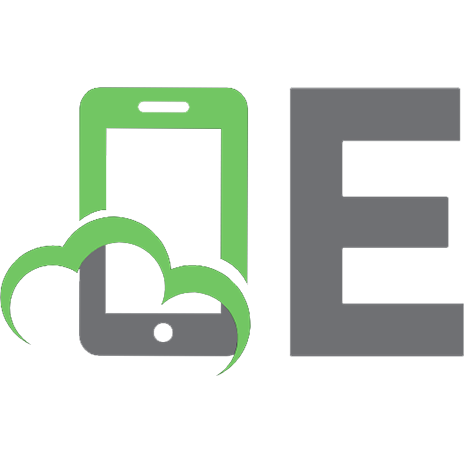AsciiDoc user guide Rev7.1.2
317 93 256KB
English Pages 84 Year 2006
Recommend Papers
File loading please wait...
Citation preview
AsciiDoc User Guide Stuart Rackham Revision 7.1.2
Revision History 7 March 2006
SJR
Table of Contents Introduction ..........................................................................................................................................3 Getting Started .....................................................................................................................................4 Installing the AsciiDoc tarball distribution ..................................................................................5 Example AsciiDoc Documents ....................................................................................................5 AsciiDoc Document Types ..................................................................................................................5 article ............................................................................................................................................5 book ..............................................................................................................................................6 manpage .......................................................................................................................................6 AsciiDoc Backends ..............................................................................................................................6 docbook ........................................................................................................................................6 xhtml11 ........................................................................................................................................7 html4 ............................................................................................................................................8 linuxdoc ........................................................................................................................................8 Document Structure .............................................................................................................................9 Block Elements ............................................................................................................................9 Header ........................................................................................................................................10 Preamble ....................................................................................................................................11 Sections ......................................................................................................................................11 Inline Elements ..........................................................................................................................12 Document Processing .........................................................................................................................12 Text Formatting .................................................................................................................................13 Quoted Text ...............................................................................................................................13 Inline Passthroughs ....................................................................................................................14 Superscripts and Subscripts .......................................................................................................14 Line Breaks (HTML/XHTML) ..................................................................................................15 Rulers (HTML/XHTML) ...........................................................................................................15 Tabs ............................................................................................................................................15 Replacements .............................................................................................................................15 Special Words ............................................................................................................................15 Titles ..................................................................................................................................................15 Two line titles ............................................................................................................................16 One line titles .............................................................................................................................16 BlockTitles .........................................................................................................................................16 BlockId Element ................................................................................................................................17 Paragraphs ..........................................................................................................................................17 Default Paragraph ......................................................................................................................17 Literal Paragraph ........................................................................................................................17 Admonition Paragraphs .............................................................................................................18 Delimited Blocks ...............................................................................................................................19 Predefined Delimited Blocks .....................................................................................................19 Listing Blocks ............................................................................................................................19 1
AsciiDoc User Guide Literal Blocks .............................................................................................................................20 SidebarBlocks ............................................................................................................................21 Comment Blocks ........................................................................................................................21 Passthrough Blocks ....................................................................................................................21 Quote Blocks ..............................................................................................................................22 Example Blocks .........................................................................................................................22 Admonition Blocks ....................................................................................................................23 Lists ....................................................................................................................................................24 Bulleted and Numbered Lists .....................................................................................................24 Vertical Labeled Lists ................................................................................................................26 Horizontal Labeled Lists ............................................................................................................27 Question and Answer Lists ........................................................................................................28 Glossary Lists .............................................................................................................................28 Bibliography Lists ......................................................................................................................29 List Item Continuation ...............................................................................................................29 List Block ...................................................................................................................................30 Footnotes ............................................................................................................................................31 Indexes ...............................................................................................................................................31 Callouts ..............................................................................................................................................32 Implementation Notes ................................................................................................................33 Macros ................................................................................................................................................34 Inline Macros .............................................................................................................................34 Block Macros .............................................................................................................................36 System Macros ...........................................................................................................................37 Macro Definitions ......................................................................................................................39 Tables .................................................................................................................................................40 Example Tables ..........................................................................................................................40 AsciiDoc Table Block Elements ................................................................................................42 Manpage Documents .........................................................................................................................45 Document Header ......................................................................................................................46 The NAME Section ....................................................................................................................46 The SYNOPSIS Section ............................................................................................................46 Configuration Files ............................................................................................................................46 Configuration File Format .........................................................................................................46 Markup Template Sections ........................................................................................................47 Special Sections .........................................................................................................................47 Configuration File Names and Locations ..................................................................................52 Document Attributes ..........................................................................................................................54 Attribute Entries .................................................................................................................................54 Attribute Lists ....................................................................................................................................56 Macro Attribute lists ..................................................................................................................56 AttributeList Element .................................................................................................................57 Attribute References ..........................................................................................................................57 Simple Attributes References ....................................................................................................57 Conditional Attribute References ..............................................................................................57 System Attribute References ......................................................................................................58 Intrinsic Attributes .............................................................................................................................59 Block Element Definitions .................................................................................................................60 Styles ..........................................................................................................................................62 Paragraphs ..................................................................................................................................62 Delimited Blocks .......................................................................................................................63 Lists ............................................................................................................................................63 Tables .........................................................................................................................................64 Filters .................................................................................................................................................65 2
AsciiDoc User Guide Filter Search Paths .....................................................................................................................65 Filter Configuration Files ...........................................................................................................66 Code Filter .................................................................................................................................66 Converting DocBook to other file formats ........................................................................................67 a2x Toolchain Wrapper ..............................................................................................................68 Toolchain Components ..............................................................................................................68 AsciiDoc DocBook XSL Drivers ...............................................................................................69 FOP ............................................................................................................................................70 Generating Plain Text Files ...............................................................................................................70 XML and Character Sets ....................................................................................................................70 PDF Fonts ..................................................................................................................................71 Help Commands .................................................................................................................................71 Customizing Help ......................................................................................................................71 Tips and Tricks ..................................................................................................................................71 Know Your Editor ......................................................................................................................71 Vim Commands for Formatting AsciiDoc .................................................................................71 Troubleshooting .........................................................................................................................73 Gotchas ......................................................................................................................................73 Combining Separate Documents ................................................................................................74 Processing Document Sections Separately ................................................................................75 Processing Document Chunks ...................................................................................................75 Badges in HTML Page Footers ..................................................................................................76 Pretty Printing AsciiDoc Output ................................................................................................76 Supporting Minor DocBook DTD Variations ............................................................................76 Shipping Stand-alone AsciiDoc Source .....................................................................................76 Inserting Blank Space ................................................................................................................77 Closing Open Sections ...............................................................................................................77 Validating Output Files ..............................................................................................................77 Glossary .............................................................................................................................................77 A. Migration Notes ............................................................................................................................78 Version 6 to version 7 ................................................................................................................78 B. Packager Notes ..............................................................................................................................79 C. AsciiDoc Safe Mode .....................................................................................................................79 D. Installing FOP on Windows ..........................................................................................................80 E. Installing FOP on Linux ................................................................................................................81 F. Installing Java on Windows ...........................................................................................................81 G. Installing Java on Linux ................................................................................................................82 H. Using AsciiDoc with non-English Languages ..............................................................................83 I. ASCIIMathML Support ..................................................................................................................83 AsciiDoc is a text document format for writing short documents, articles, books and UNIX man pages. AsciiDoc files can be translated to HTML and DocBook markups using the asciidoc(1) command. AsciiDoc is highly configurable: both the AsciiDoc source file syntax and the backend output markups (which can be almost any type of SGML/XML markup) can be customized and extended by the user.
Introduction This is an overly large document, it probably needs to be refactored into a Tutorial, FAQ, Quick Reference and Formal Reference.
3
AsciiDoc User Guide
If you're new to AsciiDoc read this section and the Getting Started section and take a look at the example AsciiDoc *.txt source files in the distribution doc directory.
Plain text is the most universal electronic document format, no matter what computing environment you use, you can always read and write plain text documentation. But for many applications plain text is not a viable presentation format. HTML, PDF and roff (roff is used for man pages) are the most widely used UNIX presentation formats. DocBook is a popular UNIX documentation markup format which can be translated to HTML, PDF and other presentation formats. AsciiDoc is a plain text human readable/writable document format that can be translated to DocBook or HTML using the asciidoc(1) command. You can then either use asciidoc(1) generated HTML directly or run asciidoc(1) DocBook output through your favorite DocBook toolchain or use the AsciiDoc a2x(1) toolchain wrapper to produce PDF, man page, HTML and other presentation formats. The AsciiDoc format is a useful presentation format in it's own right: AsciiDoc files are unencumbered by markup and are easily viewed, proofed and edited. AsciiDoc is light weight: it consists of a single Python script and a bunch of configuration files. Apart from asciidoc(1) and a Python interpreter, no other programs are required to convert AsciiDoc text files to DocBook or HTML. See Example AsciiDoc Documents below. You write an AsciiDoc document the same way you would write a normal text document, there are no markup tags or arcane notations. Built-in AsciiDoc formatting rules have been kept to a minimum and are reasonably obvious. Text markup conventions tend to be a matter of (often strong) personal preference: if the default syntax is not to your liking you can define your own by editing the text based asciidoc(1) configuration files. You can create your own configuration files to translate AsciiDoc documents to almost any SGML/XML markup. comes with a set of configuration files to translate AsciiDoc articles, books or man pages to HTML or DocBook backend formats. asciidoc(1)
My AsciiDoc Itch DocBook has emerged as the defacto standard Open Source documentation format. But DocBook is a complex language, the marked up text is difficult to read and even more difficult to write directly — I found I was spending far to much time typing markup tags, consulting reference manuals and fixing syntax errors than actually writing the documentation.
Getting Started AsciiDoc is written in Python so you need a Python interpreter (version 2.3 or later) to execute asciidoc(1). Python is installed by default in most Linux distributions. You can download Python from the official Python website http://www.python.org. Prepackaged AsciiDoc Distributions
4
AsciiDoc User Guide
Prepackaged platform specific AsciiDoc distributions are listed on the AsciiDoc download page [http://www.methods.co.nz/asciidoc/downloads.html]. Skip the following section if you install using one of these packages.
Installing the AsciiDoc tarball distribution •
If you haven't already done so download the latest AsciiDoc distribution tarball from http://www.methods.co.nz/asciidoc/downloads.html.
•
Extract the distribution tarball:
$ tar -xzf asciidoc-7.1.2.tar.gz
The tarball contains the executable asciidoc.py script, configuration files, examples and documentation. See also Packager Notes. Test out asciidoc by changing to the AsciiDoc application directory and converting the User Guide document (./doc/asciidoc.txt) to XHTML (./doc/asciidoc.html): $ ./asciidoc.py doc/asciidoc.txt
By convention .txt file extensions are used for AsciiDoc document files.
Example AsciiDoc Documents The best way to quickly get a feel for AsciiDoc is to view the AsciiDoc web site and/or distributed examples: •
Take a look at the linked examples on the AsciiDoc web site home page http://www.methods.co.nz/asciidoc/. Press the Page Source sidebar menu item to view corresponding AsciiDoc source.
•
Read the *.txt source files in the distribution ./doc directory in conjunction with the corresponding HTML and DocBook XML files.
AsciiDoc Document Types There are three types of AsciiDoc documents: article, book and manpage. All document types share the same AsciiDoc format with some minor variations. Use the asciidoc(1) -d (—doctype) option to specify the AsciiDoc document type — the default document type is article.
article 5
AsciiDoc User Guide
Used for short documents, articles and general documentation. See the AsciiDoc distribution ./doc/article.txt example.
book Books share the same format as articles; in addition there is the option to add level 0 book part sections. Book documents will normally be used to produce DocBook output since DocBook processors can automatically generate footnotes, table of contents, list of tables, list of figures, list of examples and indexes. AsciiDoc markup supports standard DocBook frontmatter and backmatter special sections (dedication, preface, bibliography, glossary, index, colophon) plus footnotes and index entries.
Example book documents Book The ./doc/book.txt file in the AsciiDoc distribution. Multi-part book The ./doc/book-multi.txt file in the AsciiDoc distribution.
manpage Used to generate UNIX manual pages. AsciiDoc manpage documents observe special header title and section naming conventions — see the Manpage Documents section for details. See also the asciidoc(1) man page source (./doc/asciidoc.1.txt) from the AsciiDoc distribution.
AsciiDoc Backends The asciidoc(1) command translates an AsciiDoc formatted file to the backend format specified by the -b (—backend) command-line option. asciidoc(1) itself has little intrinsic knowledge of backend formats, all translation rules are contained in customizable cascading configuration files. AsciiDoc ships with the following predefined backend output formats:
docbook AsciiDoc generates the following DocBook document types: article, book and refentry (corresponding to the AsciiDoc article, book and manpage document types). DocBook documents are not designed to be viewed directly. Most Linux distributions come with conversion tools (collectively called a toolchain) for converting DocBook files to presentation formats such as Postscript, HTML, PDF, DVI, roff (the native man page format), HTMLHelp, JavaHelp and text. •
The —backend=docbook command-line option produces DocBook XML. 6
AsciiDoc User Guide
•
You can produce the older DocBook SGML format using the —attribute=sgml command-line option.
•
Use the encoding attribute to set the character set encoding (same as the xhtml11 backend).
•
The AsciiDoc Preamble element generates a DocBook book preface element although it's more usual to use an explicit Preface special section (see the ./doc/book.txt example book).
xhtml11 The default asciidoc(1) backend is xhtml11 which generates XHTML 1.1 markup styled with CSS2. Default output file have a .html extension. xhtml11 document generation is influenced by the following attributes (the default behavior is to generate XHTML with no section numbers, embedded CSS and no linked admonition icon images): numbered Adds section numbers to section titles. linkcss Link CSS stylesheets. By default stylesheets are embedded (linkcss is undefined).
icons Link admonition paragraph and admonition block icon images and badge images. By default icons is undefined and text is used in place of icon images. badges Link badges (XHTML 1.1, CSS and Get Firefox!) in document footers. By default badges are omitted (badges is undefined). encoding Set the input and output document character set encoding. For example the —attribute=encoding=ISO-8859-1 command-line option will set the character set encoding to ISO-8859-1. •
This attribute specifies the character set in the output document.
•
The encoding name must correspond to a Python codec name or alias.
•
The default encoding is UTF-8.
quirks Use the xhtml11-quirks.css stylesheet to work around IE6 browser incompatibilities (this is the default behavior). stylesdir The name of the directory containing linked stylesheets. Defaults to ., the same directory as the linking document). scriptsdir The name of the directory containing linked JavaScripts. Defaults to ., the same directory as the 7
AsciiDoc User Guide linking document).
iconsdir The name of the directory containing linked admonition and navigation icons. Defaults to ./images/icons. theme Use alternative stylesheets (see Stylesheets).
Stylesheets AsciiDoc XHTML output is styled using CSS2 stylesheets from the distribution ./stylesheets/ directory.
Important Browser CSS support varies from browser to browser. The shipped examples work well on IE6, Firefox 1.0 and up, Mozilla 1.7 and up, Opera 8 and Konqueror 3.4 but have not been tested on other browsers. All browsers have CSS quirks, but Microsoft's IE6 has so many omissions and errors that in order to separate clean CSS from the IE6 workarounds a separate xhtml11-quirks.css stylesheet is used. If you're not viewing your documents with IE6 then the quirks stylesheet can be omitted using the —attribute=quirks! command-line option. Default xhtml11 stylesheets: ./stylesheets/xhtml11.css
The main stylesheet. ./stylesheets/xhtml11-manpage.css
Tweaks for manpage document type generation. ./stylesheets/xhtml11-quirks.css
Stylesheet modifications to work around IE6 browser incompatibilities. Use the theme attribute to select and alternative set of stylesheets. For example, the command-line option will use stylesheets foo.css, foo-manpage.css and foo-quirks.css.
-a theme=foo
html4 This backend generates plain (unstyled) HTML 4.01 Transitional markup.
linuxdoc Warning
8
AsciiDoc User Guide
The AsciiDoc linuxdoc backend is still distributed but is no longer being actively developed or tested with new AsciiDoc releases (the last supported release was AsciiDoc 6.0.3).
•
Tables are not supported.
•
Images are not supported.
•
Callouts are not supported.
•
Horizontal labeled lists are not supported.
•
Only article document types are allowed.
•
The Abstract section can consist only of a single paragraph.
•
An AsciiDoc Preamble is not allowed.
•
The LinuxDoc output format does not support multiple labels per labeled list item although LinuxDoc conversion programs generally output all the labels with a warning.
•
Don't apply character formatting to the link macro attributes, LinuxDoc does not allow displayed link text to be formatted.
The default output file name extension is .sgml.
Document Structure An AsciiDoc document consists of a series of block elements starting with an optional document Header, followed by an optional Preamble, followed by zero or more document Sections. Almost any combination of zero or more elements constitutes a valid AsciiDoc document: documents can range from a single sentence to a multi-part book.
Block Elements Block elements consist of one or more lines of text and may contain other block elements. The AsciiDoc block structure can be informally summarized 1 as follows: Document Header AuthorLine RevisionLine Preamble Section SectionBody Block List BulletedList NumberedList
::= ::= ::= ::= ::= ::= ::= ::= ::= ::= ::=
(Header?,Preamble?,Section*) (Title,(AuthorLine,RevisionLine?)?) (FirstName,(MiddleName?,LastName)?,EmailAddress?) (Revision?,Date) (SectionBody) (Title,SectionBody?,(Section)*) ((BlockTitle?,Block)|BlockMacro)+ (Paragraph|DelimitedBlock|List|Table) (BulletedList|NumberedList|LabeledList|CalloutList) (ListItem)+ (ListItem)+
1
This is a rough structural guide, not a rigorous syntax definition
9
AsciiDoc User Guide
CalloutList LabeledList ListItem Table TableHeader TableFooter TableBody TableRow
::= ::= ::= ::= ::= ::= ::= ::=
(ListItem)+ (ItemLabel+,ListItem)+ (ItemText,(List|ListParagraph|ListContinuation)*) (Ruler,TableHeader?,TableBody,TableFooter?) (TableRow+,TableUnderline) (TableRow+,TableUnderline) (TableRow+,TableUnderline) (TableData+)
Where: •
? implies zero or one occurrence, + implies one or more occurrences, * implies zero or more occurrences.
•
All block elements are separated by line boundaries.
•
BlockId, AttributeEntry
and AttributeList block elements (not shown) can occur almost
anywhere. •
There are a number of document type and backend specific restrictions imposed on the block syntax.
•
The following elements cannot contain blank lines: Header, Title, Paragraph, ItemText.
•
A ListParagraph is a Paragraph with it's listelement option set.
•
A ListContinuation is a list continuation element.
Header The Header is optional but must start on the first line of the document and must begin with a document title. Optional Author and Revision lines immediately follow the title. The author line contains the author's name optionally followed by the author's email address. The author's name consists of a first name followed by optional middle and last names separated by white space. The email address is last and must be enclosed in angle brackets. Author names cannot contain angle bracket characters. The optional document header revision line should immediately follow the author line. The revision line can be one of two formats: 1.
2.
A an alphanumeric document revision number followed by a date: •
The revision number and date must be separated by a comma.
•
The revision number is optional but must contain at least one numeric character.
•
Any non-numeric characters preceding the first numeric character will be dropped.
An RCS $Id$ marker.
The document heading is separated from the remainder of the document by one or more blank lines. 10
AsciiDoc User Guide
Here's an example AsciiDoc document header: Writing Documentation using AsciiDoc ==================================== Stuart Rackham v2.0, February 2003
You can override or set header parameters by passing revision, data, email, author, authorinitials, firstname and lastname attributes using the asciidoc(1) -a (—attribute) command-line option. For example: $ asciidoc -a date=2004/07/27 article.txt
Attributes can also be added to the header for substitution in the header template with Attribute Entry elements.
Preamble The Preamble is an optional untitled section body between the document Header and the first Section title.
Sections AsciiDoc supports five section levels 0 to 4 (although only book documents are allowed to contain level 0 sections). Section levels are delineated by the section titles. Sections are translated using configuration file markup templates. To determine which configuration file template to use AsciiDoc first searches for special section titles in the [specialsections] configuration entries, if not found it uses the [sect] template. The -n (—section-numbers) command-line option auto-numbers HTML outputs (DocBook line numbering is handled automatically by the DocBook toolchain commands).
Special Sections In addition to normal sections, documents can contain optional frontmatter and backmatter sections — for example: preface, bibliography, table of contents, index. The AsciiDoc configuration file [specialsections] section specifies special section titles and the corresponding backend markup templates. [specialsections]
entries are formatted like:
=
is a Python regular expression and is the name of a configuration file markup template section. If the matches an AsciiDoc document section title then the backend output is marked up using the markup template (instead of the default sect section template). The {title} attribute value is set to the value of the matched regular expression group named title, if there is no title group {title} defaults to the the whole of the AsciiDoc section title.
AsciiDoc comes preconfigured with the following special section titles:
11
AsciiDoc User Guide
Preface Abstract Dedication Glossary Bibliography|References Colophon Index Appendix [A-Z][:.]
(book documents only) (article documents only) (book documents only) (book documents only)
Inline Elements Inline document elements are used to markup character formatting and various types of text substitution. Inline elements and inline element syntax is defined in the asciidoc(1) configuration files. Here is a list of AsciiDoc inline elements in the (default) order in which they are processed: Special characters These character sequences escape special characters used by the backend markup (typically "", and "&"). See [specialcharacters] configuration file sections. Quotes Characters that markup words and phrases; usually for character formatting. See [quotes] configuration file sections. Special Words Word or word phrase patterns singled out for markup without the need for further annotation. See [specialwords] configuration file sections. Replacements Each Replacement defines a word or word phrase pattern to search for along with corresponding replacement text. See [replacements] configuration file sections. Attributes Document attribute names enclosed in braces (attribute references) are replaced by the corresponding attribute value. Inline Macros Inline macros are replaced by the contents of parameterized configuration file sections.
Document Processing The AsciiDoc source document is read and processed as follows: 1.
The document Header is parsed, header parameter values are substituted into the configuration file [header] template section which is then written to the output file.
2.
Each document Section is processed and it's constituent elements translated to the output file.
3.
The configuration file [footer] template section is substituted and written to the output file.
12
AsciiDoc User Guide
When a block element is encountered asciidoc(1) determines the type of block by checking in the following order (first to last): (section) Titles, BlockMacros, Lists, DelimitedBlocks, Tables, AttributeEntrys, AttributeLists, BlockTitles, Paragraphs. The default paragraph definition [paradef-default] is last element to be checked. Knowing the parsing order will help you devise unambiguous macro, list and block syntax rules. Inline substitutions within block elements are performed in the following default order: 1.
Special characters
2.
Quotes
3.
Special words
4.
Replacements
5.
Attributes
6.
Inline Macros
The substitutions and substitution order performed on Title, Paragraph and DelimitedBlock elements is determined by configuration file parameters.
Text Formatting Quoted Text Words and phrases can be formatted by enclosing inline text with quote characters: Emphasized text Word phrases 'enclosed in single quote characters' (acute accents) are emphasized. Strong text Word phrases *enclosed in asterisk characters* are rendered in a strong font (usually bold). Monospaced text
Word phrases `enclosed in backtick characters` (grave accents) are rendered in a monospaced font. “Quoted text” Phrases ``enclosed in double grave accents to the left and double acute accents to the right'' are enclosed with quotation marks. Unquoted text Placing ##double hashes around text## does nothing, it is a mechanism to allow inline attributes to be applied to otherwise unformatted text (see example below).
Quoted text properties 13
AsciiDoc User Guide
•
Quoted text must not be flanked by alphanumeric characters.
•
Quoting cannot be overlapped.
•
Different quoting types can be nested.
•
To suppress quoted text formatting place a backslash character immediately in front of the leading quote character(s). In the case of ambiguity between escaped and non-escaped text you will need to escape both leading and trailing quotes, in the case of multi-character quotes you may even need to escape individual characters.
Quoted text can be prefixed with an attribute list. Currently the only use made of this feature is to allow the font color, background color and size to be specified (XHTML/HTML only, not DocBook) using the first three positional attribute arguments. The first argument is the text color; the second the background color; the third is the font size. Colors are valid CSS colors and the font size is a number which treated as em units. Here are some examples: [red]##Red text##. [,yellow]*bold text on a yellow background*. [blue,#b0e0e6]`Monospaced blue text on a light blue background` [,,2]##Double sized text##.
New quotes can be defined by editing asciidoc(1) configuration files. See the Configuration Files section for details.
Inline Passthroughs This special text quoting mechanism passes inline text to the output document without the usual substitutions. There are two flavors: +++Triple-plus passthrough+++ No change is made to the quoted text, it is passed verbatim to the output document. $$Double-dollar passthrough$$ Special characters are escaped but no other changes are made. This passthrough can be prefixed with inline attributes.
Superscripts and Subscripts Put carets on either side of the text to be superscripted, put tildes on either side of text to be subscripted. For example, the following line: e^{amp}#960;i^+1 = 0. H~2~O and x^10^. Some ^super text^ and ~some sub text~
Is rendered like: e#i+1 = 0. H2O and x10. Some super text and some sub text If you want to display caret (^) or tilde (~) characters you need to ensure only one per line otherwise 14
AsciiDoc User Guide
they'll be misinterpreted as superscripting and subscripting. Superscripts and subscripts are implemented as Replacements substitutions.
Line Breaks (HTML/XHTML) A plus character preceded by at least one space character at the end of a line forces a line break. It generates an HTML line break (
) tag. Line breaks are ignored when outputting to DocBook since it has no line break element.
Rulers (HTML/XHTML) A line of three or more apostrophe characters will generate an HTML ruler () tag. Ignored when generating non-HTML output formats.
Tabs By default tab characters input files will translated to 8 spaces. Tab expansion is set with the tabsize entry in the configuration file [miscellaneous] section and can be overridden in the include block macro by setting a tabsize attribute in the macro's attribute list. For example: include::addendum.txt[tabsize=2]
The tab size can also be set using the attribute command-line option, for example —attribute=tabsize=4
Replacements The following replacements are defined in the default AsciiDoc configuration: (C) copyright, (TM) trademark, (R) registered trademark, -- em dash, ... ellipsis.
Which are rendered as: © copyright, ™ trademark, ® registered trademark, — em dash, … ellipsis. The Configuration Files section explains how to configure your own replacements.
Special Words Words defined in [specialwords] configuration file sections are automatically marked up without having to be explicitly notated. The Configuration Files section explains how to add and replace special words.
Titles Document and section titles can be in either of two formats: 15
AsciiDoc User Guide
Two line titles A two line title consists of a title line, starting hard against the left margin, and an underline. Section underlines consist a repeated character pairs spanning the width of the preceding title (give or take up to three characters): The default title underlines for each of the document levels are: Level Level Level Level Level
0 (top level): 1: 2: 3: 4 (bottom level):
====================== ---------------------~~~~~~~~~~~~~~~~~~~~~~ ^^^^^^^^^^^^^^^^^^^^^^ ++++++++++++++++++++++
Examples: Level One Section Title ----------------------Level 2 Subsection Title ~~~~~~~~~~~~~~~~~~~~~~~~
One line titles One line titles consist of a line starting with one or more equals characters (the number of equals corresponds the section level) followed by a space followed by the title text. Here are some examples: = Document Title (level 0) == Section title (level 1) === Section title (level 2) ==== Section title (level 3) ===== Section title (level 4)
The one-line title syntax can be changed by editing the configuration file [titles] section sect0…sect4 entries.
BlockTitles A BlockTitle element is a single line beginning with a period followed by a title. The title is applied to the next Paragraph, DelimitedBlock, List, Table or BlockMacro. For example: .Notes - Note 1. - Note 2.
is rendered as:
Notes •
Note 1.
•
Note 2. 16
AsciiDoc User Guide
BlockId Element A BlockId is a single line block element containing a unique identifier enclosed in double square brackets. It is used to assign an identifier to the ensuing block element for use by referring links. For example: [[chapter-titles]] Chapter titles can be ...
The preceding example identifies the following paragraph so it can be linked from other location, for example with . BlockId elements can be applied to Title, Paragraph, List, DelimitedBlock, Table and BlockMacro elements. The BlockId element is really just an AttributeList with a special syntax which sets the {id} attribute for substitution in the subsequent block's markup template. The BlockId element has the same syntax and serves a similar function to the anchor inline macro.
Paragraphs Paragraphs are terminated by a blank line, the end of file, or the start of a DelimitedBlock. Paragraph markup is specified by configuration file [paradef*] sections. AsciiDoc ships with the following predefined paragraph types:
Default Paragraph A Default paragraph ([paradef-default]) consists of one or more non-blank lines of text. The first line must start hard against the left margin (no intervening white space). The processing expectation of the default paragraph type is that of a normal paragraph of text. The verse paragraph style is useful for lyrics and poems. For example: [verse] Consul *necessitatibus* per id, consetetur, eu pro everti postulant homero verear ea mea, qui.
Renders: Consul necessitatibus per id, consetetur, eu pro everti postulant homero verear ea mea, qui.
Literal Paragraph A Literal paragraph ([paradef-literal]) consists of one or more lines of text, where the first line is indented by one or more space or tab characters. Literal paragraphs are rendered verbatim in a monospaced font usually without any distinguishing background or border. There is no text formatting or substitutions within Literal paragraphs apart from Special Characters and Callouts. For example: Consul *necessitatibus* per id,
17
AsciiDoc User Guide
consetetur, eu pro everti postulant homero verear ea mea, qui.
Renders: Consul *necessitatibus* per id, consetetur, eu pro everti postulant homero verear ea mea, qui.
Admonition Paragraphs Tip, Note, Important, Warning and Caution paragraph definitions support the corresponding DocBook admonishment elements — just write a normal paragraph but place NOTE:, TIP:, IMPORTANT:, WARNING: or CAUTION: as the first word of the paragraph. For example: NOTE: This is an example note.
or the alternative syntax: [NOTE] This is an example note.
Renders:
Note This is an example note.
Tip If your admonition is more than a single paragraph use an admonition block instead.
Admonition Icons and Captions Note Admonition customization with icons, iconsdir, icon and caption attributes does not apply when generating DocBook output. If you are going the DocBook route then the a2x(1) —no-icons and —icons-dir options can be used to set the appropriate XSL Stylesheets parameters. By default the asciidoc(1) xhtml11 and html4 backends generate text captions instead of icon image links. To generate links to icon images define the icons attribute, for example using the -a icons command-line option. The iconsdir attribute sets the location of linked icon images. You can override the default icon image using the icon attribute to specify the path of the linked image. For example: 18
AsciiDoc User Guide
[icon="./images/icons/wink.png"] NOTE: What lovely war.
Use the caption attribute to customise the admonition captions (not applicable to docbook backend). The following example suppresses the icon image and customizes the caption of a NOTE admonition (undefining the icons attribute with icons=None is only necessary if admonition icons have been enabled): [icons=None, caption="My Special Note"] NOTE: This is my special note.
This subsection also applies to Admonition Blocks.
Delimited Blocks Delimited blocks are blocks of text enveloped by leading and trailing delimiter lines (normally a series of four or more repeated characters). The behavior of Delimited Blocks is specified by entries in configuration file [blockdef*] sections.
Predefined Delimited Blocks AsciiDoc ships with a number of predefined DelimitedBlocks (see the asciidoc.conf configuration file in the asciidoc(1) program directory): Predefined delimited block underlines: CommentBlock: PassthroughBlock: ListingBlock: LiteralBlock: SidebarBlock: QuoteBlock:
////////////////////////// ++++++++++++++++++++++++++ -------------------------.......................... ************************** __________________________
Table 1. Default DelimitedBlock substitutions Backend Callouts No Attributes Yes Inline Macros Yes Quotes No Replacements No Special chars No Special words No
Listing Yes No No No No Yes No
Literal Yes No No No No Yes No
Sidebar No Yes Yes Yes Yes Yes Yes
Quote No Yes Yes Yes Yes Yes Yes
Listing Blocks ListingBlocks are rendered verbatim in a monospaced font, they retain line and whitespace formatting and 19
AsciiDoc User Guide
often distinguished by a background or border. There is no text formatting or substitutions within Listing blocks apart from Special Characters and Callouts. Listing blocks are often used for code and file listings. Here's an example: -------------------------------------#include int main() { printf("Hello World!\n"); exit(0); } --------------------------------------
Which will be rendered like: #include int main() { printf("Hello World!\n"); exit(0); }
Literal Blocks LiteralBlocks behave just like LiteralParagraphs except you don't have to indent the contents. LiteralBlocks can be used to resolve list ambiguity. If the following list was just indented it would be processed as an ordered list (not an indented paragraph): .................... 1. Item 1 2. Item 2 ....................
Renders: 1. Item 1 2. Item 2
The literal block has a verse style (useful for lyrics and poems). For example: [verse] ...................................... Consul *necessitatibus* per id, consetetur, eu pro everti postulant homero verear ea mea, qui. Qui in magna commodo, est labitur dolorum an. Est ne *magna primis adolescens*. ......................................
Renders: Consul necessitatibus per id, consetetur, eu pro everti postulant 20
AsciiDoc User Guide homero verear ea mea, qui. Qui in magna commodo, est labitur dolorum an. Est ne magna primis adolescens.
SidebarBlocks A sidebar is a short piece of text presented outside the narrative flow of the main text. The sidebar is normally presented inside a bordered box to set it apart from the main text. The sidebar body is treated like a normal section body. Here's an example: .An Example Sidebar ************************************************ Any AsciiDoc SectionBody element (apart from SidebarBlocks) can be placed inside a sidebar. ************************************************
Which will be rendered like: An Example Sidebar Any AsciiDoc SectionBody element (apart from SidebarBlocks) can be placed inside a sidebar.
Comment Blocks The contents of CommentBlocks are not processed; they are useful for annotations and for excluding new or outdated content that you don't want displayed. Here's and example: ////////////////////////////////////////// CommentBlock contents are not processed by asciidoc(1). //////////////////////////////////////////
See also Comment Lines.
Passthrough Blocks PassthroughBlocks are for backend specific markup, text is only subject to attribute and macro substitution. PassthroughBlock content will generally be backend specific. Here's an example: ++++++++++++++++++++++++++++++++++++++
| Cell 1 | Cell 2 |
21
AsciiDoc User Guide
Quote Blocks QuoteBlocks are used for quoted passages of text. attribution and citetitle named attributes specify the author and source of the quote (they are equivalent to positional attribute list entries 1 and 2 respectively). Both attributes are optional and the block body is treated like a SectionBody. For example: [Bertrand Russell, The World of Mathematics (1956)] ____________________________________________________________________ A good notation has subtlety and suggestiveness which at times makes it almost seem like a live teacher. ____________________________________________________________________
Which is rendered as: A good notation has subtlety and suggestiveness which at times makes it almost seem like a live teacher. — Bertrand Russell The World of Mathematics (1956) In this example unquoted positional attributes have been used, the following quoted positional and named attributes are equivalent (if the attribute list contained commas then quoting would have been mandatory): ["Bertrand Russell","The World of Mathematics (1956)"] [attribution="Bertrand Russell",citetitle="The World of Mathematics (1956)"]
You can render poems and lyrics with a combination of Quote and Literal blocks. For example: [William Blake,from Auguries of Innocence] _____________________________________________________________________ [verse] ..................................................................... To see a world in a grain of sand, And a heaven in a wild flower, Hold infinity in the palm of your hand, And eternity in an hour. ..................................................................... _____________________________________________________________________
Which is rendered as: To see a world in a grain of sand, And a heaven in a wild flower, Hold infinity in the palm of your hand, And eternity in an hour. — William Blake from Auguries of Innocence
Example Blocks ExampleBlocks encapsulate the DocBook Example element and are used for, well, examples. Example blocks can be titled by preceding them with a BlockTitle. DocBook toolchains normally number examples and generate a List of Examples backmatter section. Example blocks are delimited by lines of equals characters and you can put any block elements apart from Titles, BlockTitles and Sidebars) inside an example block. For example: 22
AsciiDoc User Guide
.An example ===================================================================== Qui in magna commodo, est labitur dolorum an. Est ne magna primis adolescens. =====================================================================
Renders:
Example 1. An example Qui in magna commodo, est labitur dolorum an. Est ne magna primis adolescens. The title prefix that is automatically inserted by asciidoc(1) can be customized with the caption attribute (xhtml11 and html4 backends). For example [caption="Example 1: "] .An example with a custom caption ===================================================================== Qui in magna commodo, est labitur dolorum an. Est ne magna primis adolescens. =====================================================================
Admonition Blocks The ExampleBlock definition includes a set of admonition styles (NOTE, TIP, IMPORTANT, WARNING, CAUTION) for generating admonition blocks (admonitions containing more than just a simple paragraph). Just precede the ExampleBlock with an attribute list containing the admonition style name. For example: [NOTE] .A NOTE block ===================================================================== Qui in magna commodo, est labitur dolorum an. Est ne magna primis adolescens. . Fusce euismod commodo velit. . Vivamus fringilla mi eu lacus. .. Fusce euismod commodo velit. .. Vivamus fringilla mi eu lacus. . Donec eget arcu bibendum nunc consequat lobortis. =====================================================================
Renders:
A NOTE block Qui in magna commodo, est labitur dolorum an. Est ne magna primis adolescens. 1.
Fusce euismod commodo velit.
2.
Vivamus fringilla mi eu lacus. a.
Fusce euismod commodo velit. 23
AsciiDoc User Guide
b. 3.
Vivamus fringilla mi eu lacus.
Donec eget arcu bibendum nunc consequat lobortis.
See also Admonition Icons and Captions.
Lists List types •
Bulleted lists. Also known as itemized or unordered lists.
•
Numbered lists. Also called ordered lists.
•
Labeled lists. Sometimes called variable or definition lists.
•
Callout lists (a list of callout annotations).
List behavior •
Indentation is optional and does not determine nesting, indentation does however make the source more readable.
•
A nested list must use a different syntax from its parent so that asciidoc(1) can distinguish the start of a nested list.
•
By default lists of the same type can only be nested two deep; this could be increased by defining new list definitions.
•
In addition to nested lists a list item will include immediately following Literal paragraphs.
•
Use List Item Continuation to include other block elements in a list item.
Bulleted and Numbered Lists Bulleted list items start with a dash or an asterisk followed by a space or tab character. Bulleted list syntaxes are: - List item. * List item.
Numbered list items start with an optional number or letter followed by a period followed by a space or tab character. List numbering is optional. Numbered list syntaxes are: 24
AsciiDoc User Guide
. 1. .. a.
Integer numbered Integer numbered Lowercase letter Lowercase letter
list item. list item with optional numbering. numbered list item. numbered list item with optional numbering.
Here are some examples: - Lorem ipsum dolor sit amet, consectetuer adipiscing elit. * Fusce euismod commodo velit. * Qui in magna commodo, est labitur dolorum an. Est ne magna primis adolescens. Sit munere ponderum dignissim et. Minim luptatum et vel. * Vivamus fringilla mi eu lacus. * Donec eget arcu bibendum nunc consequat lobortis. - Nulla porttitor vulputate libero. . Fusce euismod commodo velit. . Vivamus fringilla mi eu lacus. .. Fusce euismod commodo velit. .. Vivamus fringilla mi eu lacus. . Donec eget arcu bibendum nunc consequat lobortis. - Praesent eget purus quis magna eleifend eleifend. 1. Fusce euismod commodo velit. a. Fusce euismod commodo velit. b. Vivamus fringilla mi eu lacus. c. Donec eget arcu bibendum nunc consequat lobortis. 2. Vivamus fringilla mi eu lacus. 3. Donec eget arcu bibendum nunc consequat lobortis. 4. Nam fermentum mattis ante.
Which render as: •
•
Lorem ipsum dolor sit amet, consectetuer adipiscing elit. •
Fusce euismod commodo velit.
•
Qui in magna commodo, est labitur dolorum an. Est ne magna primis adolescens. Sit munere ponderum dignissim et. Minim luptatum et vel.
•
Vivamus fringilla mi eu lacus.
•
Donec eget arcu bibendum nunc consequat lobortis.
Nulla porttitor vulputate libero. 1.
Fusce euismod commodo velit.
2.
Vivamus fringilla mi eu lacus.
3. •
a.
Fusce euismod commodo velit.
b.
Vivamus fringilla mi eu lacus.
Donec eget arcu bibendum nunc consequat lobortis.
Praesent eget purus quis magna eleifend eleifend. 1.
Fusce euismod commodo velit.
25
AsciiDoc User Guide
a.
Fusce euismod commodo velit.
b.
Vivamus fringilla mi eu lacus.
c.
Donec eget arcu bibendum nunc consequat lobortis.
2.
Vivamus fringilla mi eu lacus.
3.
Donec eget arcu bibendum nunc consequat lobortis.
4.
Nam fermentum mattis ante.
Vertical Labeled Lists Labeled list items consist of one or more text labels followed the text of the list item. An item label begins a line with an alphanumeric character hard against the left margin and ends with a double colon :: or semi-colon ;;. The list item text consists of one or more lines of text starting on the line immediately following the label and can be followed by nested List or ListParagraph elements. Item text can be optionally indented. Here are some examples: Lorem:: Fusce euismod commodo velit. Fusce euismod commodo velit. Ipsum:: Vivamus fringilla mi eu lacus. * Vivamus fringilla mi eu lacus. * Donec eget arcu bibendum nunc consequat lobortis. Dolor:: Donec eget arcu bibendum nunc consequat lobortis. 'Suspendisse';; A massa id sem aliquam auctor. 'Morbi';; Pretium nulla vel lorem. 'In';; Dictum mauris in urna.
Which render as: Lorem Fusce euismod commodo velit. Fusce euismod commodo velit.
Ipsum Vivamus fringilla mi eu lacus. •
Vivamus fringilla mi eu lacus. 26
AsciiDoc User Guide
•
Donec eget arcu bibendum nunc consequat lobortis.
Dolor Donec eget arcu bibendum nunc consequat lobortis. Suspendisse A massa id sem aliquam auctor. Morbi Pretium nulla vel lorem. In Dictum mauris in urna.
Horizontal Labeled Lists Horizontal labeled lists differ from vertical labeled lists in that the label and the list item sit side-by-side as opposed to the item under the label. Item text must begin on the same line as the label. Here are some examples: *Lorem*:: Fusce euismod commodo velit. Qui in magna commodo, est labitur dolorum an. Est ne magna primis adolescens. Fusce euismod commodo velit. *Ipsum*:: Vivamus fringilla mi eu lacus. * Vivamus fringilla mi eu lacus. * Donec eget arcu bibendum nunc consequat lobortis. *Dolor*:: Donec eget arcu bibendum nunc consequat lobortis. Sit munere ponderum dignissim et. Minim luptatum et vel.
Which render as: Lorem
Fusce euismod commodo velit. Qui in magna commodo, est labitur dolorum an. Est ne magna primis adolescens. Fusce euismod commodo velit.
Ipsum
Dolor
Vivamus fringilla mi eu lacus. •
Vivamus fringilla mi eu lacus.
•
Donec eget arcu bibendum nunc consequat lobortis.
Donec eget arcu bibendum nunc consequat lobortis. Sit munere ponderum dignissim et. Minim luptatum et vel.
27
AsciiDoc User Guide
Warning •
Use vertical labeled lists in preference to horizontal labeled lists — current PDF toolchains do not make a good job of determining the relative column widths.
•
If you are generating DocBook markup the horizontal labeled lists should be nested because the DocBook XML V4.2 DTD does not permit nested informal tables (although DocBook XSL Stylesheets process them correctly).
Question and Answer Lists AsciiDoc comes pre-configured with a labeled list for generating DocBook question and answer (Q&A) lists (?? label delimiter). Example: Question one?? Answer one. Question two?? Answer two.
Renders: 1. Question one Answer one. 2. Question two Answer two.
Glossary Lists AsciiDoc comes pre-configured with a labeled list (:- label delimiter) for generating DocBook glossary lists. Example: A glossary term:The corresponding definition. A second glossary term:The corresponding definition.
For working examples see the article.txt and book.txt documents in the AsciiDoc ./doc distribution directory.
Note To generate valid DocBook output glossary lists must be located in a glossary section. 28
AsciiDoc User Guide
Bibliography Lists AsciiDoc comes with a predefined itemized list (+ item bullet) for generating bibliography entries. Example: + [[[taoup]]] Eric Steven Raymond. 'The Art of UNIX Programming'. Addison-Wesley. ISBN 0-13-142901-9. + [[[walsh-muellner]]] Norman Walsh & Leonard Muellner. 'DocBook - The Definitive Guide'. O'Reilly & Associates. 1999. ISBN 1-56592-580-7.
The [[[]]] syntax is a bibliography entry anchor, it generates an anchor named and additionally displays [] at the anchor position. For example [[[taoup]]] generates an anchor named taoup that displays [taoup] at the anchor position. Cite the reference from elsewhere your document using , this displays a hyperlink ([taoup]) to the corresponding bibliography entry anchor. For working examples see the article.txt and book.txt documents in the AsciiDoc ./doc distribution directory.
Note To generate valid DocBook output bibliography lists must be located in a bibliography section.
List Item Continuation To include subsequent block elements in list items (in addition to implicitly included nested lists and Literal paragraphs) place a separator line containing a single plus character between the list item and the ensuing list continuation element. Multiple block elements (excluding section Titles and BlockTitles) may be included in a list item using this technique. For example: Here's an example of list item continuation: 1. List item one. + List item one continued with a second paragraph followed by an Indented block. + ................. $ ls *.sh $ mv *.sh ~/tmp ................. + List item one continued with a third paragraph. 2. List item two. List item two literal paragraph (no continuation required). -
Nested list (item one).
Nested list literal paragraph (no continuation required). + Nested list appended list item one paragraph -
Nested list item two.
Renders: 29
AsciiDoc User Guide
1.
List item one. List item one continued with a second paragraph followed by a Listing block. $ ls *.sh $ mv *.sh ~/tmp
List item one continued with a third paragraph. 2.
List item two. List item two literal paragraph (no continuation required).
•
Nested list (item one). Nested list literal paragraph (no continuation required).
Nested list appended list item one paragraph •
Nested list item two.
List Block A List block is a special delimited block containing a list element. •
All elements between in the List Block are part of the preceding list item. In this respect the List block behaves like List Item Continuation except that list items contained within the block do not require explicit + list item continuation lines:
•
The block delimiter is a single line containing two dashes.
•
Any block title or attributes are passed to the first element inside the block.
The List Block is useful for: 1.
Lists with long multi-element list items.
2.
Nesting a list within a parent list item (by default nested lists follow the preceding list item).
Here's an example of a nested list block: .Nested List Block 1. List item one. + This paragraph is part of the preceding list item + -a. This list is nested and does not require explicit item continuation. This paragraph is part of the preceding list item
30
AsciiDoc User Guide
b. List item b. This paragraph belongs to list item b. -+ This paragraph belongs to item 1. 2. Item 2 of the outer list.
Renders:
Nested List Block 1.
List item one. This paragraph is part of the preceding list item a.
This list is nested and does not require explicit item continuation. This paragraph is part of the preceding list item
b.
List item b. This paragraph belongs to list item b.
This paragraph belongs to item 1. 2.
Item 2 of the outer list.
Footnotes The shipped AsciiDoc configuration includes the footnote:[] inline macro for generating footnotes. The footnote text can span multiple lines. Example footnote: A footnote footnote:[An example footnote.]
Which renders: A footnote 2 Footnotes are primarily useful when generating DocBook output — DocBook conversion programs render footnote outside the primary text flow.
Indexes The shipped AsciiDoc configuration includes the inline macros for generating document index entries.
2
An example footnote.
31
AsciiDoc User Guide
indexterm:[,,] , ++,,++ , This inline macro generates an index term (the and attributes are optional). For example indexterm:[Tigers,Big cats] (or, using the alternative syntax ++Tigers,Big cats++. Index terms that have secondary and tertiary entries also generate separate index terms for the secondary and tertiary entries. The index terms appear in the index, not the primary text flow. indexterm2:[] , ++ , This inline macro generates an index term that appears in both the index and the primary text flow. The should not be padded to the left or right with white space characters. For working examples see the article.txt and book.txt documents in the AsciiDoc ./doc distribution directory.
Note Index entries only really make sense if you are generating DocBook markup — DocBook conversion programs automatically generate an index at the point an Index section appears in source document.
Callouts Callouts are a mechanism for annotating verbatim text (source code, computer output and user input for example). Callout markers are placed inside the annotated text while the actual annotations are presented in a callout list after the annotated text. Here's an example: .MS-DOS directory listing ..................................................... 10/17/97 9:04
bin 10/16/97 14:11
DOS
10/16/97 14:40
Program Files 10/16/97 14:46
TEMP 10/17/97 9:04
tmp 10/16/97 14:37
WINNT 10/16/97 14:25 119 AUTOEXEC.BAT
2/13/94 6:21 54,619 COMMAND.COM
10/16/97 14:25 115 CONFIG.SYS
11/16/97 17:17 61,865,984 pagefile.sys 2/13/94 6:21 9,349 WINA20.386
..................................................... This directory holds MS-DOS. System startup code for DOS. Some sort of Windows 3.1 hack.
Which renders:
Example 2. MS-DOS directory listing 10/17/97 10/16/97 10/16/97 10/16/97 10/17/97
9:04 14:11 14:40 14:46 9:04
bin DOS Program Files TEMP tmp
32
AsciiDoc User Guide 10/16/97 10/16/97 2/13/94 10/16/97 11/16/97 2/13/94
14:37 14:25 6:21 14:25 17:17 6:21
119 54,619 115 61,865,984 9,349
WINNT AUTOEXEC.BAT COMMAND.COM CONFIG.SYS pagefile.sys WINA20.386
This directory holds MS-DOS. System startup code for DOS. Some sort of Windows 3.1 hack.
Explanation •
The callout marks are whole numbers enclosed in angle brackets that refer to an item index in the following callout list.
•
By default callout marks are confined to LiteralParagraphs, LiteralBlocks and ListingBlocks (although this is a configuration file option and can be changed).
•
Callout list item numbering is fairly relaxed — list items can start with , n> or > where n is the optional list item number (in the latter case list items starting with a single > character are implicitly numbered starting at one).
•
Callout lists should not be nested — start list items hard against the left margin.
•
If you want to present a number inside angle brackets you'll need to escape it with a backslash to prevent it being interpreted as a callout mark.
Implementation Notes Callout marks are generated by the callout inline macro while callout lists are generated using the callout list definition. The callout macro and callout list are special in that they work together. The callout inline macro is not enabled by the normal macros substitutions option, instead it has it's own callouts substitution option. The following attributes are available during inline callout macro substitution: {index}
The callout list item index inside the angle brackets. {coid}
An identifier formatted like CO- that uniquely identifies the callout mark. For example CO2-4 identifies the fourth callout mark in the second set of callout marks. The {coids} attribute can be used during callout list item substitution — it is a space delimited list of callout IDs that refer to the explanatory list item.
33
AsciiDoc User Guide
Macros Macros are a mechanism for substituting parameterized text into output documents. Macros have a name, a single target argument and an attribute list. The default syntax is (for inline macros) and ::[] (for block macros). Here are some examples: :[]
http://www.methods.co.nz/asciidoc/index.html[Asciidoc home page] include::chapt1.txt[tabsize=2] mailto:[email protected][]
Macro behavior •
is the macro name. It can only contain letters, digits or dash characters and cannot start with a
dash. •
The optional cannot contain white space characters.
•
•
The attribute list is mandatory even if it contains no attributes.
•
Expansion of non-system macro references can be escaped by prefixing a backslash character.
•
Block macro attribute reference substitution is performed prior to macro expansion.
•
The substitutions performed prior to Inline macro macro expansion are determined by the inline context.
is a list of attributes enclosed in square brackets.
Inline Macros Inline Macros occur in an inline element context. Predefined Inline macros include URLs, image and link macros.
URLs Standard http, https, ftp, file and mailto URLs are rendered using predefined inline macros. The default AsciiDoc inline macro syntax is very similar to a URL: all you need to do is append an attribute list containing an optional caption immediately following the URL. If no caption text is provided the URL itself is displayed. Here are some examples: http://www.methods.co.nz/asciidoc/[The AsciiDoc home page] mailto:[email protected][email Joe Bloggs] mailto:[email protected][]
Which are rendered: 34
AsciiDoc User Guide
The AsciiDoc home page [http://www.methods.co.nz/asciidoc/] email Joe Bloggs [mailto:[email protected]] [email protected] [mailto:[email protected]]
Tip If the necessitates large%20image.png.
space characters they should be replaced by %20. For example
Internal Cross References Two AsciiDoc inline macros are provided for creating hypertext links within an AsciiDoc document. You can use either the standard macro syntax or the (preferred) alternative.
anchor Used to specify hypertext link targets: [[,]] anchor:[]
The is a unique identifier that must begin with a letter. The optional is the text to be displayed by captionless xref macros that refer to this anchor. The optional is only really useful when generating DocBook output. Example anchor: [[X1]]
You may have noticed that the syntax of this inline element is the same as that of the BlockId block element, this is no coincidence since they are functionally equivalent.
xref Creates a hypertext link to a document anchor.
xref:[]
The refers to an existing anchor . The optional is the link's displayed text. is not specified then the , enclosed in square brackets, is displayed. Example:
If
Linking to Local Documents Hypertext links to files on the local filesystem are specified using the link inline macro. link:[]
The link macro generates relative URLs. The link macro is the target file name (relative to the 35
AsciiDoc User Guide file system location of the referring document). The optional is the link's displayed text. If is not specified then is displayed. Example: link:downloads/foo.zip[download foo.zip]
You can use the # syntax to refer to an anchor within a target document but this usually only makes sense when targeting HTML documents. Images can serve as hyperlinks using the image macro.
Images Inline images are inserted into the output document using the image macro. The inline syntax is: image:[]
The contents of the image file is displayed. To display the image it's file format must be supported by the target backend application. HTML and DocBook applications normally support PNG or JPG files.
file name paths are relative to the location of the referring document.
Image macro attributes •
The optional first positional attribute list entry specifies the alternative text which is displayed if the output application is unable to process the image file. For example: image:images/logo.png[Company Logo]
•
The optional width and height named attributes scale the image size and can be used in any combination. The following example scales the previous example to a height of 32 pixels: image:images/logo.png["Company Logo",height=32]
•
The optional link named attribute is used to link the image to an external document. The following example links a screenshot thumbnail to a full size version: image:screen-thumbnail.png[height=32,link="screen.png"]
Block Macros A Block macro reference must be contained in a single line separated either side by a blank line or a block delimiter. Block macros behave just like Inline macros, with the following differences: •
They occur in a block context.
•
The default syntax is ::[] (two colons, not one). 36
AsciiDoc User Guide
•
Markup template section names end in -blockmacro instead of -inlinemacro.
Block Identifier The Block Identifier macro sets the id attribute and has the same syntax as the anchor inline macro since it performs essentially the same function — block templates employ the id attribute as a block link target. For example: [[X30]]
This is equivalent to the [id="X30"] block attribute list.
Images Formal titled images are inserted into the output document using the image macro. The syntax is: image::[]
In all respects, apart from context and the optional title, the use of the block image macro is exactly the same as it's inline counterpart. Images can be titled by preceding the image macro with a BlockTitle. DocBook toolchains normally number examples and generate a List of Figures backmatter section. For example: .Main circuit board image::images/layout.png[J14P main circuit board]
and html4 backends precede the title with a Figure : prefix. You can customise this prefix with the caption attribute. For example:
xhtml11
.Main circuit board [caption="Figure 2:"] image::images/layout.png[J14P main circuit board]
Comment Lines Single lines starting with two forward slashes hard up against the left margin are treated as comments and are stripped from the output. Comment lines have been implemented as a block macro and are only valid in a block context — they are not treated as comments inside paragraphs or delimited blocks. Example comment line: // This is a comment.
See also Comment Blocks.
System Macros System macros are block macros that perform a predefined task which is hardwired into the asciidoc(1) 37
AsciiDoc User Guide program. •
You can't escape system macros with a leading backslash character (as you can with other macros).
•
The syntax and tasks performed by system macros is built into asciidoc(1) so they don't appear in configuration files. You can however customize the syntax by adding entries to a configuration file [macros] section.
Include Macros The include and include1 system macros to include the contents of a named file into the source document. The include macro includes a file as if it were part of the parent document — tabs are expanded and system macros processed. The contents of include1 files are not subject to tab expansion or system macro processing nor are attribute or lower priority substitutions performed. The include1 macro's main use is to include verbatim embedded CSS or scripts into configuration file headers. Example: include::chapter1.txt[tabsize=4]
Include macro behavior •
If the included file name is specified with a relative path then the path is relative to the location of the referring document.
•
Include macros can appear inside configuration files.
•
Files included from within DelimitedBlocks are read to completion to avoid false end-of-block underline termination.
•
File inclusion is limited to a depth of 5 to catch recursive loops.
•
Attribute references are expanded inside the include target; if an an attribute is undefined then the included file is silently skipped.
•
The tabsize macro attribute sets the the number of space characters to be used for tab expansion in the included file.
Conditional Inclusion Macros Lines of text in the source document can be selectively included or excluded from processing based on the the existence (or not) of a document attribute. There are two forms of conditional inclusion macro usage, the first includes document text between the ifdef and endif macros if a document attribute is defined: ifdef::[] : endif::[]
The second for includes document text between the ifndef and endif macros if the attribute is not 38
AsciiDoc User Guide defined: ifndef::[] : endif::[]
is an attribute name which is optional in the trailing endif macro.
Take a look at the *.conf configuration files in the AsciiDoc distribution for examples of conditional inclusion macro usage.
eval, sys and sys2 System Macros These block macros exhibit the same behavior as their same named >. The difference is that system macros occur in a block macro context whereas system attributes are confined to an inline context where attribute substitution is enabled. The following example displays a long directory listing inside a literal block: -----------------sys::[ls -l *.txt] ------------------
Template System Macro The template block macro allows the inclusion of one configuration file template section within another. The following example includes the [admonitionblock] section in the [admonitionparagraph] section: [admonitionparagraph] template::[admonitionblock]
Template macro behavior •
The template::[] macro is useful for factoring configuration file markup template section content but can be included in any sections.
•
template::[]
macros cannot be nested.
•
template::[]
macro expansion is applied to all sections after all configuration files have been read.
Macro Definitions Each entry in the configuration [macros] section is a macro definition which can take one of the following forms: =
Inline macro definition. =#
39
AsciiDoc User Guide Block macro definition. =+
System macro definition.
Delete the existing macro with this . is a Python regular expression and is the name of a markup template. If is omitted then it is the value of the regular expression match group name.
Here's what happens during macro substitution •
Each contextually relevant macro pattern from the [macros] section is matched against the input source line.
•
If a match is found the text to be substituted is loaded from a configuration markup template section named like -inlinemacro or -blockmacro (depending on the macro type).
•
Global and macro attribute list attributes are substituted in the macro's markup template.
•
The substituted template replaces the macro reference in the output document.
Tables Tables are the most complex AsciiDoc elements and this section is quite long. 3
Note AsciiDoc generates nice HTML tables, but the current crop of DocBook toolchains render tables with varying degrees of success. Use tables only when really necessary.
Example Tables The following annotated examples are all you'll need to start creating your own tables. The only non-obvious thing you'll need to remember are the column stop characters: •
Backtick (`) — align left.
•
Single quote (') — align right.
•
Period (.) — align center.
3
The current table syntax is overly complicated and unwieldy to edit, hopefully a more usable syntax will appear in future versions of AsciiDoc.
40
AsciiDoc User Guide
Simple table: `---`--1 2 3 4 5 6 --------
Output: 1 3 5
2 4 6
Table with title, header and footer: .An example table [grid="all"] '---------.-------------Column 1 Column 2 ------------------------1 Item 1 2 Item 2 3 Item 3 ------------------------6 Three items -------------------------
Output:
Table 2. An example table Column 1 1 2 3 6
Column 2 Item 1 Item 2 Item 3 Three items
Four columns totaling 15% of the pagewidth, CSV data: [frame="all"] ````~15 1,2,3,4 a,b,c,d A,B,C,D ~~~~~~~~
Output: 1 2 3 4 a b c d 41
AsciiDoc User Guide
A B C D
A table with a numeric ruler and externally sourced CSV data: [frame="all", grid="all"] .15`20`25`20`~~~~~~~~~~~~~~~~~~~~~~~~~~~~~~~~~~~~~~~ ID,Customer Name,Contact Name,Customer Address,Phone ~~~~~~~~~~~~~~~~~~~~~~~~~~~~~~~~~~~~~~~~~~~~~~~~~~~~ include::customers.csv[] ~~~~~~~~~~~~~~~~~~~~~~~~~~~~~~~~~~~~~~~~~~~~~~~~~~~~
Renders: ID
Customer Name AROUT Around the Horn BERGS Berglunds snabbkop BLAUS Blauer See Delikatessen BLONP Blondel pere et fils
Contact Name
BOLID
Martin Sommer
Bolido Comidas preparadas BONAP Bon app'
Thomas Hardy Christina Berglund Hanna Moos Frederique Citeaux
Customer Address 120 Hanover Sq. London Berguvsvagen 8 Lulea Forsterstr. 57 Mannheim 24, place Kleber Strasbourg C/ Araquil, 67 Madrid
Laurence Lebihan 12, rue des Bouchers Marseille BOTTM Bottom-Dollar Elizabeth Lincoln 23 Tsawassen Markets Blvd. Tsawassen BSBEV B's Beverages Victoria Ashworth Fauntleroy Circus London CACTU Cactus Patricio Simpson Cerrito 333 Comidas para Buenos Aires llevar
AsciiDoc Table Block Elements This sub-section details the AsciiDoc table format. Table Header Footer Body Row
::= ::= ::= ::= ::=
(Ruler,Header?,Body,Footer?) (Row+,Underline) (Row+,Underline) (Row+,Underline) (Data+)
42
Phone (171) 555-7788 0921-12 34 65 0621-08460 88.60.15.31
(91) 555 22 82
91.24.45.40
(604) 555-4729 (171) 555-1212 (1) 135-5555
AsciiDoc User Guide
A table is terminated when the table underline is followed by a blank line or an end of file. Table underlines which separate table headers, bodies and footers should not be followed by a blank line.
Ruler The first line of the table is called the Ruler. The Ruler specifies which configuration file table definition to use, column widths, column alignments and the overall table width. There are two ruler formats: Character ruler The column widths are determined by the number of table fill characters between column stop characters. Numeric ruler The column widths are specified numerically. If a column width is omitted the previous width is used. In the degenerate case of no widths being specified columns are allocated equal widths. The ruler format can be summarized as: ruler ::= ((colstop,(colwidth,fillchar+)?)+, fillchar+, tablewidth?
•
The ruler starts with a column stop character (designating the start of the first column).
•
Column stop characters specify the start and alignment of each column: •
Backtick (`) — align left.
•
Single quote (') — align right.
•
Period (.) — align center.
•
In the case of fixed format tables the ruler column widths specify source row data column boundaries.
•
The optional tablewidth is a number representing the size of the output table relative to the pagewidth. If tablewidth is less than one then it is interpreted as a fraction of the page width; if it is greater than one then it is interpreted as a percentage of the page width. If tablewidth is not specified then the table occupies the full pagewidth (numeric rulers) or the relative width of the ruler compared to the textwidth (character rulers).
Row and Data Elements Each table row consists of a line of text containing the same number of Data items as there are columns in the table, Lines ending in a backslash character are continued on the next line. Each Data item is an AsciiDoc substitutable string. The substitutions performed are specified by the subs table definition entry. Data cannot contain AsciiDoc block elements. 43
AsciiDoc User Guide
The format of the row is determined by the table definition format value: fixed Row data items are assigned by chopping the row up at ruler column width boundaries. csv Data items are assigned the parsed CSV (Comma Separated Values) data. dsv The DSV (Delimiter Separated Values) format is a common UNIX tabular text file format. •
The separator character is a colon (although this can be set to any letter using the separator table attribute).
•
Common C-style backslash escapes are supported.
•
Blank lines are skipped.
Underline A table Underline consists of a line of three or more fillchar characters which are end delimiters for table header, footer and body sections.
Attribute List The following optional table attributes can be specified in an AttributeList preceding the table: separator The default DSV format colon separator can be changed using the separator attribute. For example: [separator="|"]. frame Defines the table border and can take the following values: topbot (top and bottom), all (all sides), none and sides (left and right sides). The default value is topbot. grid Defines which ruler lines are drawn between table rows and columns. The grid attribute value can be any of the following values: none, cols, rows and all. The default value is none. For example [frame="all", grid="none"]. format, tablewidth See Markup Attributes below. You can also use an AttributeList to override the following table definition and ruler parameters: format, subs, tablewidth.
Markup Attributes The following attributes are automatically available inside table tag and markup templates. 44
AsciiDoc User Guide
cols The number of columns in the table. colalign Column alignment assumes one of three values (left, right or center). The value is determined by the corresponding ruler column stop character (only valid inside colspec tags). colwidth The output column widths are calculated integers (only valid inside colspec tags). format The table definition format value (can be overridden with attribute list entry). tablewidth The ruler tablewidth value (can be overridden with attribute list entry). pagewidth The pagewidth miscellaneous configuration option. pageunits The pageunits miscellaneous configuration option. The colwidth value is calculated as (N is the ruler column width number and M is the sum of the ruler column widths): ( N / M ) * pagewidth
If the ruler tablewidth was specified the column width is multiplied again by this value. There is one exception: character rulers that have no pagewidth specified. In this case the colwidth value is calculated as (where N is the column character width measured on the table ruler): ( N / textwidth ) * pagewidth
The following attributes are available to the table markup template: comspecs Expands to N substituted comspec tags where N is the number of columns. headrows, footrows, bodyrows These references expand to sets of substituted header, footer and body rows as defined by the corresponding row and data configuration parameters.
Manpage Documents Sooner or later, if you program for a UNIX environment, you're going to have to write a man page. By observing a couple of additional conventions you can compose AsciiDoc files that will translate to a DocBook refentry (man page) document. The resulting DocBook file can then be translated to the native 45
AsciiDoc User Guide roff man page format (or other formats). For example, the asciidoc.1.txt file in the AsciiDoc distribution ./doc directory was used to generate both the asciidoc.1.css-embedded.html HTML file the asciidoc.1 roff formatted asciidoc(1) man page. Viewing and printing manpage files Use the man(1) command to view the manpage file (you must include a file path even if it's only ./ otherwise man(1) will look for the file in the system manpage locations): $ man ./asciidoc.1
To print a high quality man page to a postscript printer: $ groff -mandoc -Tps asciidoc.1 | lpr
To find out more about man pages view the man(7) manpage (man 7 man command).
Document Header A document Header is mandatory. The title line contains the man page name followed immediately by the manual section number in brackets, for example ASCIIDOC(1). The title name should not contain white space and the manual section number is a single digit optionally followed by a single character.
The NAME Section The first manpage section is mandatory, must be titled NAME and must contain a single paragraph (usually a single line) consisting of a list of one or more comma separated command name(s) separated from the command purpose by a dash character. The dash must have at least one white space character on either side. For example: printf, fprintf, sprintf - print formatted output
The SYNOPSIS Section The second manpage section is mandatory and must be titled SYNOPSIS.
Configuration Files AsciiDoc source file syntax and output file markup is largely controlled by a set of cascading, text based, configuration files. At runtime The AsciiDoc default configuration files are combined with optional user and document specific configuration files.
Configuration File Format Configuration files contain named sections. Each section begins with a section name in square brackets []. The section body consists of the lines of text between adjacent section headings. 46
AsciiDoc User Guide
•
Section names consist of one or more alphanumeric, underscore or dash characters and cannot begin or end with a dash.
•
Lines starting with a hash character "#" are treated as comments and ignored.
•
Same named sections and section entries override previously loaded sections and section entries (this is sometimes referred to as cascading). Consequently, downstream configuration files need only contain those sections and section entries that need to be overridden.
Tip When creating custom configuration files you only need to include the sections and entries that differ from the default configuration.
Tip The best way to learn about configuration files is to read the default configuration files in the AsciiDoc distribution in conjunction with asciidoc(1) output files. You can view configuration file load sequence by turning on the asciidoc(1) -v (—verbose) command-line option.
Markup Template Sections Markup template sections supply backend markup for translating AsciiDoc elements. Since the text is normally backend dependent you'll find these sections in the backend specific configuration files. A markup template section body can contain: •
Backend markup
•
Attribute references
•
System macro calls.
•
A document content placeholder
The document content placeholder is a single | character and is replaced by text from the source element. Use the {brvbar} attribute reference if you need a literal | character in the template.
Special Sections AsciiDoc reserves the following predefined special section names for specific purposes: miscellaneous Configuration options that don't belong anywhere else. attributes Attribute name/value entries. 47
AsciiDoc User Guide
specialcharacters Special characters reserved by the backend markup. tags Backend markup tags. quotes Definitions for quoted inline character formatting. specialwords Lists of words and phrases singled out for special markup. replacements Find and replace substitution definitions. specialsections Used to single out special section names for specific markup. macros Macro syntax definitions. titles: Heading, section and block title definitions. paradef* Paragraph element definitions. blockdef* DelimitedBlock element definitions. listdef* List element definitions. tabledef* Table element definitions. Each line of text in a special section is a section entry. Section entries share the following syntax: name=value The entry value is set to value. name= The entry value is set to a zero length string. name The entry is undefined (deleted from the configuration).
Section entry behavior •
All equals characters inside the name must be escaped with a backslash character.
•
name
and value are stripped of leading and trailing white space. 48
AsciiDoc User Guide
•
Attribute names, tag entry names and markup template section names consist of one or more alphanumeric, underscore or dash characters. Names should not begin or end with a dash.
Miscellaneous The optional [miscellaneous] section specifies the following name=value options: newline Output file line termination characters. Can include any valid Python string escape sequences. The default value is \r\n (carriage return, line feed). Should not be quoted or contain explicit spaces (use \x20 instead). For example: $ asciidoc -a 'newline=\n' -b docbook mydoc.txt
outfilesuffix The default extension for the output file, for example outfilesuffix=.html. Defaults to backend name. tabsize The number of spaces to expand tab characters, for example tabsize=4. Defaults to 8. A tabsize of zero suppresses tab expansion (useful when piping included files through block filters). Included files can override this option using the tabsize attribute. textwidth, pagewidth, pageunits These global table related options are documented in the Table Configuration File Definitions sub-section.
Note [miscellaneous] configuration file entries (—attribute) command-line option.
can be set using the asciidoc(1) -a
Titles sectiontitle Two line section title pattern. The entry value is a Python regular expression containing the named group title. underlines A comma separated list of document and section title underline character pairs starting with the section level 0 and ending with section level 4 underline. The default setting is: underlines="==","--","~~","^^","++"
sect0…sect4 One line section title patterns. The entry value is a Python regular expression containing the named group title. 49
AsciiDoc User Guide
blocktitle BlockTitle element pattern. The entry value is a Python regular expression containing the named group title. subs A comma separated list of substitutions that are performed on the document header and section titles. The default value is specialcharacters,quotes,replacements,macros,attributes.
Tags The [tags] section contains backend tag definitions (one per line). Tags are used to translate AsciiDoc elements to backend markup. An AsciiDoc tag definition is formatted like =|. For example: emphasis=|
In this example asciidoc(1) replaces the | character with the emphasized text from the AsciiDoc input file and writes the result to the output file. Use the {brvbar} attribute reference if you need to include a | pipe character inside tag text.
Attributes Section The optional [attributes] section contains predefined attributes. If the attribute value requires leading or trailing spaces then the text text should be enclosed in double-quote (") characters. To delete a attribute insert a name only entry in a downstream configuration file or use the asciidoc(1) —attribute=name! command-line option (the attribute name is suffixed with a ! character to delete it).
Special Characters The [specialcharacters] section specifies how to escape characters reserved by the backend markup. Each translation is specified on a single line formatted like: special_character=translated_characters
Special characters are normally confined to those that resolve markup ambiguity (in the case of SGML/XML markups the ampersand, less than and greater than characters). The following example causes all occurrences of the < character to be replaced by asciidoc.html
If you want to see how the complete documentation set is processed take a look at the A-A-P script ./doc/main.aap.
FOP XSL Stylesheets can be used to generate FO (Formatting Object) files, which in turn can be used to produce PDF files using the Apache Formatting Object Processor program (FOP). The FOP home page is at http://xml.apache.org/fop/. As of version 0.20.5 installation and configuration of FOP is a manual process. You also need a working Java Runtime to run FOP. You'll find FOP and Java installation information in the appendices.
Tip Once you've got FOP installed use the AsciiDoc a2x(1) toolchain wrapper to generate PDF files from AsciiDoc source.
Generating Plain Text Files AsciiDoc does not have a text backend (for most purposes AsciiDoc source text is fine), however you can convert AsciiDoc text files to formatted text using the AsciiDoc a2x(1) toolchain wrapper utility.
XML and Character Sets The default XML character set UTF-8 is used when AsciiDoc generates DocBook files but this can be changed by setting the xmldecl entry in the [attributes] section of the docbook.conf file or by composing your own configuration file [header] section).
Tip If you get an undefined entity error when processing DocBook files you'll may find that you've used an undefined HTML character entity. An easy (although inelegant) fix is to use the character's character code instead of it's symbolic name (for example use instead of ). If your system has been configured with an XML catalog you may find a number of entity sets are already automatically included.
70
AsciiDoc User Guide
PDF Fonts The Adobe PDF Specification states that the following 14 fonts should be available to every PDF reader: Helvetica (normal, bold, italic, bold italic), Times (normal, bold, italic, bold italic), Courier (normal, bold, italic, bold italic), Symbol and ZapfDingbats. Non-standard fonts should be embedded in the distributed document.
Help Commands The asciidoc(1) command has a --help option which prints help topics to stdout. The default topic summarizes asciidoc(1) usage: $ asciidoc --help
To print a list of help topics: $ asciidoc --help=topics
To print a help topic specify the topic name as a command argument. Examples: $ asciidoc --help=manpage $ asciidoc --help=syntax
Customizing Help To change, delete or add your own help topics edit a help.conf file. The file location will depend on whether you want the topics to apply to all users, to a single user or to a single project. Help topics are stored help.conf text files. The help topic files have the same named section format as other configuration files. The help.conf files are stored in the same locations and loaded in the same order as other configuration files. When the a --help command-line option is specified AsciiDoc loads the help.conf files and then prints the contents of the section whose name matches the help topic name. If a topic name is not specified default is used. If a matching help file section is not found a list of available topics is printed.
Tips and Tricks Know Your Editor Writing AsciiDoc documents will be a whole lot more pleasant if you know your favorite text editor. Learn how to indent and reformat text blocks, paragraphs, lists and sentences. Tips for vim users follow.
Vim Commands for Formatting AsciiDoc The Vim text editor's gq command is great for reformatting and indenting AsciiDoc paragraphs and lists.
Tip 71
AsciiDoc User Guide
The Vim website (http://www.vim.org) has a wealth of resources, including scripts for automated spell checking and ASCII Art drawing.
Text Wrap Paragraphs Use the vim :gq command to reformat paragraphs. Setting the textwidth sets the right text wrap margin; for example: :set textwidth=70
To reformat a paragraph: 1.
Position the cursor at the start of the paragraph.
2.
Type gq}.
Execute :help gq command to read about the vim gq command.
Tip Put set commands in your ~/.vimrc file so you don't have to enter them manually.
Format Lists The :gq command can also be used to format bulleted and numbered lists. First you need to: 1.
Set the textwidth right wrap margin.
2.
Set the formatoptions n flag to enable numbered list reformatting (this flag also requires the autoindent option be set).
3.
Add fb:*,fb:.,fb:+,fb:> to the comments option to assist the Vim :gq command reformat the AsciiDoc bulleted and numbered lists (in the example the C style comments middle part (mb:*) has been dropped to avoid ambiguity). Run the vim :help format-comments command for more about reformatting).
For example: :set textwidth=70 formatoptions=tcqn autoindent :set comments=s1:/*,ex:*/,://,b:#,:%,fb:-,fb:*,fb:.,fb:+,fb:>
Now you can format simple lists that use dash, asterisk, period and plus bullets along with numbered ordered lists: 1.
Position the cursor at the start of the list. 72
AsciiDoc User Guide
2.
Type gq}.
Tip Assign the gq} command to the Q key with the :nnoremap Q gq} command or put it in your ~/.vimrc file to so it's always available. Here's how I setup my .vimrc file: nnoremap Q gq} autocmd BufRead,BufNewFile *.txt,README,TODO,CHANGELOG,NOTES \ setlocal autoindent expandtab tabstop=8 softtabstop=2 shiftwidth=2 \ textwidth=70 wrap formatoptions=tcqn \ comments=s1:/*,ex:*/,://,b:#,:%,:XCOMM,fb:-,fb:*,fb:+,fb:.,fb:>
Indent Paragraphs Indent whole paragraphs by indenting the fist line with the desired indent and then executing the gq} command.
Troubleshooting •
The asciidoc(1) -v (—verbose) command-line option displays the order of configuration file loading and warns of potential configuration file problems.
•
Not all valid AsciiDoc documents produce valid backend markup. Read the AsciiDoc Backends section if AsciiDoc output is rejected as non-conformant by a backend processor.
Gotchas Misinterpreted text formatting If text in your document is incorrectly interpreted as formatting instructions you can suppress formatting by placing a backslash character immediately in front of the leading quote character(s). For example in the following line the backslash prevents text between the two asterisks from being output in a strong (bold) font: Add `\*.cs` files and `*.resx` files.
Overlapping text formatting Overlapping text formatting will generate illegal overlapping markup tags which will result in downstream XML parsing errors. Here's an example: Some *strong markup 'that overlaps* emphasized markup'.
Ambiguous underlines A DelimitedBlock can immediately follow paragraph without an intervening blank line, but be careful, a single line paragraph underline may be misinterpreted as a section title underline resulting in 73
AsciiDoc User Guide a “closing block delimiter expected” error. Ambiguous ordered list items Lines beginning with numbers at the end of sentences will be interpreted as ordered list items. The following example (incorrectly) begins a new list with item number 1999: He was last sighted in 1999. Since then things have moved on.
The list item out of sequence warning makes it unlikely that this problem will go unnoticed. Escaping inside DSV table data Delimiter separated text uses C style backslash escape sequences. If you want to enter a backslash (for example, to escape AsciiDoc text formatting or an inline macro) you need to escape it by entering two backslashes. Special characters in attribute values Special character substitution precedes attribute substitution so if attribute values contain special characters you may, depending on the substitution context, need to escape the special characters yourself. For example: $ asciidoc -a 'companyname=Bill & Ben' mydoc.txt
Macro attribute lists If named attribute list entries are present then all string attribute values must be quoted. For example: ["Desktop screenshot",width=32]
Combining Separate Documents You have a number of stand-alone AsciiDoc documents that you want to process as a single document. Simply processing them with a series of include macros won't work, because instead of starting at level 1 the section levels of the combined document start at level 0 (the document title level). The solution is to redefine the title underlines so that document and section titles are pushed down one level. 1.
Push the standard title underlines down one level by defining a new level 0 underline in a custom configuration file. For example combined.conf: [titles] underlines="__","==","--","~~","^^"
2.
If you use single line titles you'll need to make corresponding adjustments to the [titles] section sect0…sect4 entries.
3.
Create a top level wrapper document. For example combined.txt: Combined Document Title _______________________ include::document1.txt[]
74
AsciiDoc User Guide
include::document2.txt[] include::document3.txt[]
4.
Process the wrapper document. For example: $ asciidoc --conf-file=combined.conf combined.txt
Actually the —conf-file option is unnecessary as asciidoc(1) automatically looks for a same-named .conf file. •
The combined document title uses the newly defined level 0 underline (underscore characters).
•
Put a blank line between the include macro lines to ensure the title of the included document is not seen as part of the last paragraph of the previous document.
•
You won't want document Headers (Author and Revision lines) in the included files — conditionally exclude them if they are necessary for stand-alone processing.
Processing Document Sections Separately You have divided your AsciiDoc document into separate files (one per top level section) which are combined and processed with the following top level document: Combined Document Title ======================= Joe Bloggs v1.0, 12-Aug-03 include::section1.txt[] include::section2.txt[] include::section3.txt[]
You also want to process the section files as separate documents. This is easy because asciidoc(1) will quite happily process section1.txt, section2.txt and section3.txt separately. If you want to promote the section levels up one level, so the document is processed just like a stand-alone document, then pop the section underline definition up one level: [titles] underlines="--","~~","^^","++","__"
The last "__" underline is a dummy that won't actually be used but is necessary to legitimize the underline definition. This is just the reverse of the technique used for combining separate documents explained in the previous section.
Processing Document Chunks 75
AsciiDoc User Guide
asciidoc(1)
can be used as a filter, so you can pipe chunks of text through it. For example:
$ echo 'Hello *World!*' | asciidoc -s
Hello World!
The -s (—no-header-footer) command-line option suppresses header and footer output and is useful if the processed output is to be included in another file.
Badges in HTML Page Footers See the [footer] section in the AsciiDoc distribution xhtml11.conf configuration file.
Pretty Printing AsciiDoc Output If the indentation and layout of the asciidoc(1) output is not to your liking you can: 1.
Change the indentation and layout of configuration file markup template sections. The {empty} glossary entry is useful for outputting trailing blank lines in markup templates.
2.
Or use Dave Raggett's excellent HTML Tidy program to tidy asciidoc(1) output. Example: $ asciidoc -b docbook -o - mydoc.txt | tidy -indent -xml >mydoc.xml
HTML Tidy can be downloaded from http://tidy.sourceforge.net/
Supporting Minor DocBook DTD Variations The conditional inclusion of DocBook SGML markup at the end of the distribution docbook.conf file illustrates how to support minor DTD variations. The included sections override corresponding entries from preceding sections.
Shipping Stand-alone AsciiDoc Source Reproducing presentation documents from some else's source has one major problem: unless your configuration files are the same as the creator's you won't get the same output. The solution is to create a single backend specific configuration file using the asciidoc(1) -c (—dump-conf) command-line option. You then ship this file along with the AsciiDoc source document plus the asciidoc.py script. The only end user requirement is that they have Python installed (and of course that they consider you a trusted source). This example creates a composite HTML configuration file for mydoc.txt: $ asciidoc -cb xhtml11 mydoc.txt > mydoc-xhtml11.conf
Ship mydoc.txt, mydoc-html.conf, and asciidoc.py. With these three files (and a Python interpreter) the recipient can regenerate the HMTL output: $ ./asciidoc.py -eb xhtml11 mydoc.txt
76
AsciiDoc User Guide
The -e (—no-conf) option excludes the use of implicit configuration files, ensuring that only entries from the mydoc-html.conf configuration are used.
Inserting Blank Space Adjust your style sheets to add the correct separation between block elements. Inserting blank paragraphs containing a single non-breaking space character {nbsp} works but is an ad hoc solution compared to using style sheets.
Closing Open Sections You can close off section tags up to level N by calling the eval::[Section.setlevel(N)] system macro. This is useful if you want to include a section composed of raw markup. The following example includes a DocBook glossary division at the top section level (level 0): ifdef::backend-docbook[] eval::[Section.setlevel(0)] +++++++++++++++++++++++++++++++
Glossary
...
+++++++++++++++++++++++++++++++ endif::backend-docbook[]
Validating Output Files Use xmllint(1) to check the AsciiDoc generated markup is both well formed and valid. Here are some examples: $ xmllint --nonet --noout --valid docbook-file.xml $ xmllint --nonet --noout --valid xhtml11-file.html $ xmllint --nonet --noout --valid --html html4-file.html
The —valid option checks the file is valid against the document type's DTD, if the DTD is not installed in your system's catalog then it will be fetched from it's Internet location. If you omit the —valid option the document will only be checked that it is well formed.
Glossary Block element
An AsciiDoc block element is a document entity composed of one or more whole lines of text.
Inline element
AsciiDoc inline elements occur within block element textual content, they perform formatting and substitution tasks.
Formal element
An AsciiDoc block element that has a BlockTitle. Formal elements are normally listed in front or back matter, for example lists of tables, examples 77
AsciiDoc User Guide
and figures. Verbatim element
The word verbatim indicates that white space and line breaks in the source document are to be preserved in the output document.
A. Migration Notes Version 6 to version 7 The changes that affect the most users relate to renamed and deprecated backends and command-line syntax: 1.
The html backend has been renamed html4.
2.
The xhtml backend has been deprecated to xhtml-deprecated (use the new xhtml11 backend in preference).
3.
The use of CSS specific css and css-embedded backends has been dropped in favor of using attributes (see the table below and xhtml backend attributes).
4.
Deprecated features that emitted warnings in prior versions are no longer tolerated.
5.
The command-line syntax for deleting (undefining) an attribute has changed from -a ^name to -a name!.
Table A.1. Equivalent command-line syntax Version 6 (old)
Version 7 (new)
-b html -b css -b css-embedded
-b html4 -b xhtml11 -a linkcss -a icons -b xhtml11 -a icons
-b xhtml -b docbook-sgml
-b xhtml11 -b docbook -a sgml
Version 7 (backward compatible) -b html4 -b xhtml-deprecated -a css -a linkcss -a icons -b xhtml-deprecated -a css -a icons -b xhtml-deprecated -b docbook -a sgml
If you've customised version 6 distribution stylesheets then you'll need to either bring them in line with the new ./stylesheets/xhtml11*.css class and id names or stick with the backward compatible xhtml-deprecated backend. Changes to configuration file syntax: 1.
To undefine an attribute in the [attributes] section use name! instead of name (name now sets that 78
AsciiDoc User Guide
attribute to a blank string).
B. Packager Notes The AsciiDoc distribution tarball unpacks all files to a single directory, this is fine when installing a local copy of AsciiDoc but it doesn't work so well for installing a single shared system copy. Here are some suggestions for installing a system copy: The distribution would typically be split between /etc/asciidoc/ (configuration files), /usr/bin/ (executables) and /usr/share/asciidoc/ (documentation and examples). The exact locations may vary based on your platform's installation policies. Installation procedure: •
Unpack entire distribution tarball to /usr/share/asciidoc/.
•
Move asciidoc.py to /usr/bin/; rename to asciidoc; if necessary modify shebang line; ensure executable permissions are set.
•
Move a2x to /usr/bin/; if necessary modify shebang line; ensure executable permissions are set.
•
Move the ./*.conf files to /etc/asciidoc/.
•
Move ./filters/{code-filter.conf,code-filter.py} to /etc/asciidoc/filters/.
•
Move ./docbook-xsl/*.xsl to /etc/asciidoc/docbook-xsl/.
•
Copy ./stylesheets/*.css to /etc/asciidoc/stylesheets/.
•
Copy ./javascripts/*.js to /etc/asciidoc/javascripts/.
•
Copy ./images/icons/* to /etc/asciidoc/images/icons/ (recursively including the icons subdirectory and it's contents).
•
Compress the asciidoc(1) and ax2(1) man pages (./doc/*.1) with gzip(1) and move them to /usr/share/man/man1/.
Leaving stylesheets and images in /usr/share/asciidoc/ ensures the docs and example website are not broken.
C. AsciiDoc Safe Mode AsciiDoc safe mode skips potentially dangerous sections in AsciiDoc source files by inhibiting the execution of arbitrary code or the inclusion of arbitrary files. The safe mode is enabled by default and can only be disabled using the asciidoc(1) —unsafe command-line option. 79
AsciiDoc User Guide
Safe mode constraints •
eval, sys
and sys2 executable attributes and block macros are not executed.
•
include::[]
and include1::[] block macro files must reside inside the
parent file's directory. •
{include:}
executable attribute files must reside inside the source document directory.
•
Backend Blocks are dropped.
Warning The safe mode is not designed to protect against unsafe AsciiDoc configuration files. Be especially careful when: 1.
Implementing filters.
2.
Implementing elements that don't escape special characters.
3.
Accepting configuration files from untrusted sources.
D. Installing FOP on Windows 1.
Download latest FOP distribution from http://xml.apache.org/fop/.
2.
Unzip to C:\bin.
3.
Edit the distribution fop.bat file and put it in the search PATH: set LOCAL_FOP_HOME=C:\bin\fop-0.20.5\
4.
Download the JIMI image processing library from http://java.sun.com/products/jimi/.
5.
Extract the JimiProClasses.jar library from the JIMI distribution and copy to the FOP ./lib directory.
6.
Edit the distribution fop.bat file again and add the JIMI library to LOCALCLASSPATH: set LOCALCLASSPATH=%LOCALCLASSPATH%;%LIBDIR%\JimiProClasses.jar
7.
You should now be able to run FOP from a DOS prompt — execute it without arguments to get a list of command options: > fop.bat
80
AsciiDoc User Guide
E. Installing FOP on Linux Here's how I installed FOP on Fedora Core 1: 1.
Download latest FOP distribution from http://xml.apache.org/fop/.
2.
Install the FOP distribution: $ # # # #
3.
su cd /usr/local/lib unzip ~srackham/tmp/fop-0.20.5-bin.zip cp /usr/local/lib/fop-0.20.5/fop.sh /usr/local/bin chmod +x /usr/local/bin/fop.sh
Edit the FOP start script fop.sh adding this line to the start of the script: FOP_HOME=/usr/local/lib/fop-0.20.5
4.
Download the JIMI image processing library from http://java.sun.com/products/jimi/.
5.
Extract the JimiProClasses.jar library from the JIMI distribution and copy to the FOP lib directory. # cp ~srackham/tmp/JimiProClasses.jar /usr/local/lib/fop-0.20.5/lib/
6.
You should now be able to run FOP from a DOS prompt — execute it without arguments to get a list of command options: $ fop.sh
F. Installing Java on Windows First check that Java is not already installed: 1.
Open a DOS Command Prompt window.
2.
Enter this command: java -version
You should see something like this: java version "1.4.2_01" Java(TM) 2 Runtime Environment, Standard Edition (build 1.4.2_01-b06) Java HotSpot(TM) Client VM (build 1.4.2_01-b06, mixed mode)
If you don't Java is not installed and you need to:
81
AsciiDoc User Guide
1.
Download the Java Runtime (JRE) for Windows from http://java.sun.com.
2.
Install using the instructions on the download page.
G. Installing Java on Linux Check Java is not already installed by entering the following command: $ java -version
You should see something like this: java version "1.4.2_01" Java(TM) 2 Runtime Environment, Standard Edition (build 1.4.2_01-b06) Java HotSpot(TM) Client VM (build 1.4.2_01-b06, mixed mode)
If you don't Java is not installed and you need to download the Sun Java Runtime (JRE) for Linux from http://java.sun.com. Here's how I installed the RPM version of the JRE on Fedora Core 1: $ ./j2re-1_4_2_05-linux-i586-rpm.bin $ su # rpm -vih j2re-1_4_2_05-linux-i586.rpm # vi /etc/profile.d/java.sh # chmod +x /etc/profile.d/java.sh ^D $ . /etc/profile.d/java.sh $ java -version java version "1.4.2_05" Java(TM) 2 Runtime Environment, Standard Edition (build 1.4.2_05-b04) Java HotSpot(TM) Client VM (build 1.4.2_05-b04, mixed mode) $
The following two lines are entered into the /etc/profile.d/java.sh file: export PATH=$PATH:/usr/java/j2re1.4.2_05/bin/ export JAVA_HOME=/usr/java/j2re1.4.2_05
Note If you're using GNU Java on Debian (or in my case Kubuntu) you will need to set the appropriate GNU JAVA_HOME. For example on Kubuntu Breezy: export JAVA_HOME=/usr/lib/jvm/java-1.4.2-gcj-4.0-1.4.2.0/ `/etc/asciidoc/filters` or `~/.asciidoc/filters` directories.
H. Using AsciiDoc with non-English 82
AsciiDoc User Guide
Languages AsciiDoc can process UTF-8 character sets but there are some things you need to be aware of: •
Admonition captions, example block title prefixes, table title prefixes and image block title prefixes default to English. You can customise these captions and prefixes with the caption attribute. Alternatively you could override the related AsciiDoc configuration file entries with a custom configuration file.
Note The caption attribute only applies if you are using the xhtml11 or html4 backends — if you are going the DocBook route you will need to configure the XSL Stylesheets for your language. •
Some character sets display double-width characters (for example Japanese). As far as title underlines are concerned they should be treated as single character. If you think this looks untidy so you may prefer to use the single line title format.
I. ASCIIMathML Support ASCIIMathML [http://www1.chapman.edu/~jipsen/mathml/asciimath.html] is a clever JavaScript written by Peter Jipsen that transforms mathematical formulae written in plain text to standard mathematical notation on an HTML page. To enable ASCIIMathML support on the xhtml11 backend include the -a asciimath command-line option. Here's what the asciimath attribute does: •
Embeds the ASCIIMathML.js script in the output document (links it if -a linkcss has been specified).
•
Escapes ASCIIMathML delimiters.
When entering ASCIIMathML formulas you must enclose them inside double-dollar paththroughs (this is necessary because ASCIIMathML characters clash with AsciiDoc formatting characters). The double-dollar paththrough has the bonus of also escaping special characters so the output document is valid XHTML. You can see an ASCIIMathML example at http://www.methods.co.nz/asciidoc/asciimath.html, or alternatively compile and view the example that is shipped with the AsciiDoc distribution: $ cd ./examples $ asciidoc -a asciimath asciimath.txt
Note •
See the ASCIIMathML [http://www1.chapman.edu/~jipsen/mathml/asciimath.html] 83
AsciiDoc User Guide
website for ASCIIMathML documentation and the latest version. •
If you use Mozilla you need to install the required math fonts [http://www.mozilla.org/projects/mathml/fonts/].
•
If you use Microsoft Internet Explorer 6 you need to install MathPlayer [http://www.dessci.com/en/products/mathplayer/].
84