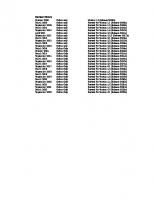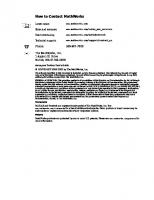Vehicle Network Toolbox User's Guide
355 96 7MB
English Pages [854] Year 2022
Getting Started
Vehicle Network Toolbox Product Description
Toolbox Characteristics and Capabilities
Vehicle Network Toolbox Characteristics
Interaction Between the Toolbox and Its Components
Prerequisite Knowledge
MathWorks Virtual Channels
Description
Examples
Vehicle Network Communication in MATLAB
Transmit Workflow
Receive Workflow
Transmit and Receive CAN Messages
Discover Installed Hardware
Create CAN Channels
Configure Channel Properties
Start the Channels
Create a Message
Pack a Message
Transmit a Message
Receive a Message
Unpack a Message
Save and Load CAN Channels
Disconnect Channels and Clean Up
Filter Messages
Multiplex Signals
Configure Silent Mode
Hardware Support Package Installation
Install Hardware Support Package for Device Driver
Install Support Packages
Update or Uninstall Support Packages
CAN Communication Workflows
CAN Transmit Workflow
CAN Receive Workflow
Using a CAN Database
Load .dbc Files and Create Messages
Vector CAN Database Support
Load the CAN Database
Create a CAN Message
Access Signals in the Constructed CAN Message
Add a Database to a CAN Channel
Update Database Information
View Message Information in a CAN Database
View Signal Information in a CAN Message
Attach a CAN Database to Existing Messages
XCP Communication Workflows
XCP Database and Communication Workflow
Universal Measurement & Calibration Protocol (XCP)
XCP Hardware Connection
Create XCP Channel Using CAN Device
Configure the Channel to Unlock the Server
Read a Single Value
Write a Single Value
Read a Calibrated Measurement
Acquire Measurement Data via Dynamic DAQ Lists
Stimulate Measurement Data via Dynamic STIM Lists
J1939
J1939 Interface
J1939 Parameter Group Format
J1939 Network Management
Address Claiming
J1939 Transport Protocols
J1939 Channel Workflow
CAN Communications in Simulink
Vehicle Network Toolbox Simulink Blocks
CAN Communication Workflows in Simulink
Message Transmission Workflow
Message Reception Workflow
Open the Vehicle Network Toolbox Block Library
Using the Simulink Library Browser
Using the MATLAB Command Window
Build CAN Communication Simulink Models
Build the Message Transmit Part of the Model
Build the Message Receive Part of the Model
Save and Run the Model
Create Custom CAN Blocks
Blocks Using Simulink Buses
Blocks Using CAN Message Data Types
Supported Block Features
CAN Communication
CAN FD Communication
XCP Communication
J1939 Communication
Timing in Hardware Interface Models
Simulation Time
Block Sample Time
Pacing Model Simulation
Hardware Limitations
Vector Hardware Limitations
Kvaser Hardware Limitations
National Instruments Hardware Limitations
File Format Limitations
MDF-File
CDFX-File
BLF-File
Platform Support
Troubleshooting MDF Applications
Error When Creating mdf Object
Error When Reading an MDF-File
Error When Reading an MDFDatastore
Unable to Find Specific Channel
Unable to Save MDF Attachments
Unable to Read Array Channel Structures
Unable to Read MIME and CANopen Data
Table Column Names Do Not Match Channel Names
XCP Communications in Simulink
Vehicle Network Toolbox XCP Simulink Blocks
Open the Vehicle Network Toolbox XCP Block Libraries
Using the MATLAB Command Window
Using the Simulink Library Browser
Functions
attachDatabase
attributeInfo
blfinfo
blfread
blfwrite
canChannel
can.ChannelInfo
canChannelList
canDatabase
CAN Explorer
canFDChannel
canFDChannelList
CAN FD Explorer
canFDMessage
canFDMessageBusType
canFDMessageReplayBlockStruct
canFDMessageTimetable
canHWInfo
canMessage
canMessageBusType
canMessageImport
canMessageReplayBlockStruct
canMessageTimetable
canSignalImport
canSignalTimetable
canSupport
can.VendorInfo
cdfx
channelList
configBusSpeed
configBusSpeed
connect
createMeasurementList
discard
discard
disconnect
extractAll
extractAll
extractRecent
extractRecent
extractTime
extractTime
filterAllowAll
filterAllowAll
filterAllowOnly
filterAllowOnly
filterBlockAll
filterBlockOnly
freeMeasurementLists
getCharacteristicInfo
getEventInfo
getMeasurementInfo
getValue
hasdata
instanceList
isConnected
isMeasurementRunning
j1939Channel
j1939ParameterGroup
j1939ParameterGroupImport
j1939ParameterGroupTimetable
j1939SignalTimetable
mdf
mdfAddAttachment
mdfAddChannelGroupMetadata
mdfCreate
mdfDatastore
mdfFinalize
mdfInfo
mdfRemoveAttachment
mdfSort
mdfVisualize
mdfWrite
messageInfo
nodeInfo
numpartitions
pack
partition
preview
read
read
readall
readAxis
readCharacteristic
readDAQ
readDAQListData
readMeasurement
readSingleValue
receive
receive
replay
reset
saveAttachment
setValue
signalInfo
start
start
startMeasurement
stop
stop
stopMeasurement
systemList
transmit
transmit
transmitConfiguration
transmitEvent
transmitPeriodic
unpack
valueTableText
viewMeasurementLists
write
writeAxis
writeCharacteristic
writeMeasurement
writeSingleValue
writeSTIM
writeSTIMListData
xcpA2L
xcpChannel
Properties by Class
can.Channel
can.Message
can.Database
j1939.Channel
j1939.ParameterGroup
xcp.A2L
xcp.Channel
Blocks
CAN Configuration
CAN FD Configuration
CAN FD Log
CAN FD Pack
CAN FD Receive
CAN FD Replay
CAN FD Transmit
CAN FD Unpack
CAN Log
CAN Pack
CAN Receive
CAN Replay
CAN Transmit
CAN Unpack
J1939 CAN Transport Layer
J1939 Network Configuration
J1939 Node Configuration
J1939 Receive
J1939 Transmit
XCP CAN Configuration
XCP CAN Data Acquisition
XCP CAN Data Stimulation
XCP CAN FD Configuration
XCP CAN FD Data Acquisition
XCP CAN FD Data Stimulation
XCP CAN FD Transport Layer
XCP CAN Transport Layer
XCP UDP Bypass
XCP UDP Configuration
XCP UDP Data Acquisition
XCP UDP Data Stimulation
Vehicle Network Toolbox Examples
Get Started with CAN Communication in MATLAB
Get Started with CAN FD Communication in MATLAB
Use Message Reception Callback Functions in CAN Communication
Use Message Filters in CAN Communication
Use DBC-Files in CAN Communication
Periodic CAN Communication in MATLAB
Event-Based CAN Communication in MATLAB
Use Relative and Absolute Timestamps in CAN Communication
Get Started with J1939 Parameter Groups in MATLAB
Get Started with J1939 Communication in MATLAB
Periodic CAN Message Transmission Behavior in Simulink
Event-Based CAN Message Transmission Behavior in Simulink
Set up Communication Between Host and Target Models
Log and Replay CAN Messages
Get Started with J1939 Communication in Simulink
Get Started with MDF-Files
Read Data from MDF-Files
Get Started with MDF Datastore
Implement CAN Network for Robotic Arm in Simulink
Implement Distributed ECU Network over CAN in Simulink
Get Started with CAN FD Communication in Simulink
Forward Collision Warning Application with CAN FD and TCP/IP
Data Analytics Application with Many MDF-Files
Log and Replay CAN FD Messages
Map Channels from MDF-Files to Simulink Model Input Ports
Get Started with CDFX-Files
Use CDFX-Files with Simulink
Use CDFX-Files with Simulink Data Dictionary
Develop an App Designer App for a Simulink Model Using CAN
Programmatically Build Simulink Models for CAN Communication
Class-Based Unit Testing of Automotive Algorithms via CAN
Decode CAN Data from BLF-Files
Decode and Write CAN Data in MDF-Files
Read Data from MDF-Files with Applied Conversion Rules
Receive and Visualize CAN Data Using CAN Explorer
Receive and Visualize CAN FD Data Using CAN FD Explorer
Decode J1939 Data from BLF-Files
Decode J1939 Data from MDF-Files
Replay J1939 Logged Field Data to a Simulation
Calibrate XCP Characteristics
Get Started with A2L-Files
Analyze Data Using MDF Datastore and Tall Arrays
Read XCP Measurements with Dynamic DAQ Lists
Get Started with CAN Communication in Simulink
Work with Unfinalized and Unsorted MDF-Files
CAN Message Reception Behavior in Simulink
Read XCP Measurements with Direct Acquisition
Get Started with Writing Timetable Data to MDF-Files
Write Channel Group Data from an Existing MDF-File to a New MDF-File
Work with MDF Attachment Files
Customize Metadata When Writing Timetable Data to MDF-Files
Overwrite Channel Group Data in an MDF-File
Recommend Papers

File loading please wait...
Citation preview
Vehicle Network Toolbox™ User's Guide
R2022b
How to Contact MathWorks Latest news:
www.mathworks.com
Sales and services:
www.mathworks.com/sales_and_services
User community:
www.mathworks.com/matlabcentral
Technical support:
www.mathworks.com/support/contact_us
Phone:
508-647-7000
The MathWorks, Inc. 1 Apple Hill Drive Natick, MA 01760-2098 Vehicle Network Toolbox™ User's Guide © COPYRIGHT 2009–2022 by The MathWorks, Inc. The software described in this document is furnished under a license agreement. The software may be used or copied only under the terms of the license agreement. No part of this manual may be photocopied or reproduced in any form without prior written consent from The MathWorks, Inc. FEDERAL ACQUISITION: This provision applies to all acquisitions of the Program and Documentation by, for, or through the federal government of the United States. By accepting delivery of the Program or Documentation, the government hereby agrees that this software or documentation qualifies as commercial computer software or commercial computer software documentation as such terms are used or defined in FAR 12.212, DFARS Part 227.72, and DFARS 252.227-7014. Accordingly, the terms and conditions of this Agreement and only those rights specified in this Agreement, shall pertain to and govern the use, modification, reproduction, release, performance, display, and disclosure of the Program and Documentation by the federal government (or other entity acquiring for or through the federal government) and shall supersede any conflicting contractual terms or conditions. If this License fails to meet the government's needs or is inconsistent in any respect with federal procurement law, the government agrees to return the Program and Documentation, unused, to The MathWorks, Inc.
Trademarks
MATLAB and Simulink are registered trademarks of The MathWorks, Inc. See www.mathworks.com/trademarks for a list of additional trademarks. Other product or brand names may be trademarks or registered trademarks of their respective holders. Patents
MathWorks products are protected by one or more U.S. patents. Please see www.mathworks.com/patents for more information.
Revision History
March 2009 September 2009 March 2010 September 2010 April 2011 September 2011 March 2012 September 2012 March 2013 September 2013 March 2014 October 2014 March 2015 September 2015 March 2016 September 2016 March 2017 September 2017 March 2018 September 2018 March 2019 September 2019 March 2020 September 2020 March 2021 September 2021 March 2022 September 2022
Online only Online only Online only Online only Online only Online only Online only Online only Online only Online only Online only Online only Online only Online only Online only Online only Online only Online only Online only Online only Online only Online only Online only Online only Online only Online only Online only Online only
New for Version 1.0 (Release 2009a) Revised for Version 1.1 (Release 2009b) Revised for Version 1.2 (Release 2010a) Revised for Version 1.3 (Release 2010b) Revised for Version 1.4 (Release 2011a) Revised for Version 1.5 (Release 2011b) Revised for Version 1.6 (Release 2012a) Revised for Version 1.7 (Release 2012b) Revised for Version 2.0 (Release 2013a) Revised for Version 2.1 (Release 2013b) Revised for Version 2.2 (Release 2014a) Revised for Version 2.3 (Release 2014b) Revised for Version 2.4 (Release 2015a) Revised for Version 3.0 (Release 2015b) Revised for Version 3.1 (Release 2016a) Revised for Version 3.2 (Release 2016b) Revised for Version 3.3 (Release 2017a) Revised for Version 3.4 (Release 2017b) Revised for Version 4.0 (Release 2018a) Revised for Version 4.1 (Release 2018b) Revised for Version 4.2 (Release 2019a) Revised for Version 4.3 (Release 2019b) Revised for Version 4.4 (Release 2020a) Revised for Version 4.5 (Release 2020b) Revised for Version 5.0 (Release 2021a) Revised for Version 5.1 (Release 2021b) Revised for Version 5.2 (Release 2022a) Revised for Version 5.3 (Release 2022b)
Contents
1
2
Getting Started Vehicle Network Toolbox Product Description . . . . . . . . . . . . . . . . . . . . . .
1-2
Toolbox Characteristics and Capabilities . . . . . . . . . . . . . . . . . . . . . . . . . . . Vehicle Network Toolbox Characteristics . . . . . . . . . . . . . . . . . . . . . . . . . Interaction Between the Toolbox and Its Components . . . . . . . . . . . . . . . . Prerequisite Knowledge . . . . . . . . . . . . . . . . . . . . . . . . . . . . . . . . . . . . . .
1-3 1-3 1-4 1-5
MathWorks Virtual Channels . . . . . . . . . . . . . . . . . . . . . . . . . . . . . . . . . . . . Description . . . . . . . . . . . . . . . . . . . . . . . . . . . . . . . . . . . . . . . . . . . . . . . . Examples . . . . . . . . . . . . . . . . . . . . . . . . . . . . . . . . . . . . . . . . . . . . . . . . .
1-6 1-6 1-6
Vehicle Network Communication in MATLAB . . . . . . . . . . . . . . . . . . . . . . . Transmit Workflow . . . . . . . . . . . . . . . . . . . . . . . . . . . . . . . . . . . . . . . . . . Receive Workflow . . . . . . . . . . . . . . . . . . . . . . . . . . . . . . . . . . . . . . . . . . .
1-8 1-8 1-9
Transmit and Receive CAN Messages . . . . . . . . . . . . . . . . . . . . . . . . . . . . Discover Installed Hardware . . . . . . . . . . . . . . . . . . . . . . . . . . . . . . . . . Create CAN Channels . . . . . . . . . . . . . . . . . . . . . . . . . . . . . . . . . . . . . . . Configure Channel Properties . . . . . . . . . . . . . . . . . . . . . . . . . . . . . . . . . Start the Channels . . . . . . . . . . . . . . . . . . . . . . . . . . . . . . . . . . . . . . . . . Create a Message . . . . . . . . . . . . . . . . . . . . . . . . . . . . . . . . . . . . . . . . . . Pack a Message . . . . . . . . . . . . . . . . . . . . . . . . . . . . . . . . . . . . . . . . . . . Transmit a Message . . . . . . . . . . . . . . . . . . . . . . . . . . . . . . . . . . . . . . . . Receive a Message . . . . . . . . . . . . . . . . . . . . . . . . . . . . . . . . . . . . . . . . . Unpack a Message . . . . . . . . . . . . . . . . . . . . . . . . . . . . . . . . . . . . . . . . . Save and Load CAN Channels . . . . . . . . . . . . . . . . . . . . . . . . . . . . . . . . . Disconnect Channels and Clean Up . . . . . . . . . . . . . . . . . . . . . . . . . . . . .
1-10 1-10 1-10 1-12 1-13 1-14 1-15 1-15 1-16 1-19 1-19 1-19
Filter Messages . . . . . . . . . . . . . . . . . . . . . . . . . . . . . . . . . . . . . . . . . . . . . .
1-21
Multiplex Signals . . . . . . . . . . . . . . . . . . . . . . . . . . . . . . . . . . . . . . . . . . . . .
1-22
Configure Silent Mode . . . . . . . . . . . . . . . . . . . . . . . . . . . . . . . . . . . . . . . .
1-25
Hardware Support Package Installation Install Hardware Support Package for Device Driver . . . . . . . . . . . . . . . . . Install Support Packages . . . . . . . . . . . . . . . . . . . . . . . . . . . . . . . . . . . . . Update or Uninstall Support Packages . . . . . . . . . . . . . . . . . . . . . . . . . . .
2-2 2-2 2-2
v
3
4
5
CAN Communication Workflows CAN Transmit Workflow . . . . . . . . . . . . . . . . . . . . . . . . . . . . . . . . . . . . . . . .
3-2
CAN Receive Workflow . . . . . . . . . . . . . . . . . . . . . . . . . . . . . . . . . . . . . . . . .
3-3
Using a CAN Database Load .dbc Files and Create Messages . . . . . . . . . . . . . . . . . . . . . . . . . . . . . Vector CAN Database Support . . . . . . . . . . . . . . . . . . . . . . . . . . . . . . . . . Load the CAN Database . . . . . . . . . . . . . . . . . . . . . . . . . . . . . . . . . . . . . . Create a CAN Message . . . . . . . . . . . . . . . . . . . . . . . . . . . . . . . . . . . . . . . Access Signals in the Constructed CAN Message . . . . . . . . . . . . . . . . . . . Add a Database to a CAN Channel . . . . . . . . . . . . . . . . . . . . . . . . . . . . . . Update Database Information . . . . . . . . . . . . . . . . . . . . . . . . . . . . . . . . . .
4-2 4-2 4-2 4-2 4-3 4-3 4-3
View Message Information in a CAN Database . . . . . . . . . . . . . . . . . . . . . .
4-5
View Signal Information in a CAN Message . . . . . . . . . . . . . . . . . . . . . . . .
4-7
Attach a CAN Database to Existing Messages . . . . . . . . . . . . . . . . . . . . . . .
4-8
XCP Communication Workflows XCP Database and Communication Workflow . . . . . . . . . . . . . . . . . . . . . . .
6
Universal Measurement & Calibration Protocol (XCP) XCP Hardware Connection . . . . . . . . . . . . . . . . . . . . . . . . . . . . . . . . . . . . . . Create XCP Channel Using CAN Device . . . . . . . . . . . . . . . . . . . . . . . . . . Configure the Channel to Unlock the Server . . . . . . . . . . . . . . . . . . . . . . .
6-2 6-4 6-4
Read a Single Value . . . . . . . . . . . . . . . . . . . . . . . . . . . . . . . . . . . . . . . . . . . .
6-6
Write a Single Value . . . . . . . . . . . . . . . . . . . . . . . . . . . . . . . . . . . . . . . . . . .
6-7
Read a Calibrated Measurement . . . . . . . . . . . . . . . . . . . . . . . . . . . . . . . . .
6-8
Acquire Measurement Data via Dynamic DAQ Lists . . . . . . . . . . . . . . . . . .
6-9
Stimulate Measurement Data via Dynamic STIM Lists . . . . . . . . . . . . . . vi
Contents
5-2
6-10
J1939
7
8
J1939 Interface . . . . . . . . . . . . . . . . . . . . . . . . . . . . . . . . . . . . . . . . . . . . . . .
7-2
J1939 Parameter Group Format . . . . . . . . . . . . . . . . . . . . . . . . . . . . . . . . . .
7-3
J1939 Network Management . . . . . . . . . . . . . . . . . . . . . . . . . . . . . . . . . . . . Address Claiming . . . . . . . . . . . . . . . . . . . . . . . . . . . . . . . . . . . . . . . . . . .
7-4 7-4
J1939 Transport Protocols . . . . . . . . . . . . . . . . . . . . . . . . . . . . . . . . . . . . . .
7-5
J1939 Channel Workflow . . . . . . . . . . . . . . . . . . . . . . . . . . . . . . . . . . . . . . . .
7-6
CAN Communications in Simulink Vehicle Network Toolbox Simulink Blocks . . . . . . . . . . . . . . . . . . . . . . . . .
8-2
CAN Communication Workflows in Simulink . . . . . . . . . . . . . . . . . . . . . . . Message Transmission Workflow . . . . . . . . . . . . . . . . . . . . . . . . . . . . . . . Message Reception Workflow . . . . . . . . . . . . . . . . . . . . . . . . . . . . . . . . . .
8-3 8-3 8-4
Open the Vehicle Network Toolbox Block Library . . . . . . . . . . . . . . . . . . . . Using the Simulink Library Browser . . . . . . . . . . . . . . . . . . . . . . . . . . . . . Using the MATLAB Command Window . . . . . . . . . . . . . . . . . . . . . . . . . . .
8-6 8-6 8-6
Build CAN Communication Simulink Models . . . . . . . . . . . . . . . . . . . . . . . Build the Message Transmit Part of the Model . . . . . . . . . . . . . . . . . . . . . Build the Message Receive Part of the Model . . . . . . . . . . . . . . . . . . . . . . Save and Run the Model . . . . . . . . . . . . . . . . . . . . . . . . . . . . . . . . . . . . .
8-7 8-7 8-9 8-13
Create Custom CAN Blocks . . . . . . . . . . . . . . . . . . . . . . . . . . . . . . . . . . . . Blocks Using Simulink Buses . . . . . . . . . . . . . . . . . . . . . . . . . . . . . . . . . Blocks Using CAN Message Data Types . . . . . . . . . . . . . . . . . . . . . . . . .
8-15 8-15 8-16
Supported Block Features . . . . . . . . . . . . . . . . . . . . . . . . . . . . . . . . . . . . . . CAN Communication . . . . . . . . . . . . . . . . . . . . . . . . . . . . . . . . . . . . . . . CAN FD Communication . . . . . . . . . . . . . . . . . . . . . . . . . . . . . . . . . . . . . XCP Communication . . . . . . . . . . . . . . . . . . . . . . . . . . . . . . . . . . . . . . . . J1939 Communication . . . . . . . . . . . . . . . . . . . . . . . . . . . . . . . . . . . . . .
8-18 8-18 8-18 8-19 8-19
Timing in Hardware Interface Models . . . . . . . . . . . . . . . . . . . . . . . . . . . . Simulation Time . . . . . . . . . . . . . . . . . . . . . . . . . . . . . . . . . . . . . . . . . . . Block Sample Time . . . . . . . . . . . . . . . . . . . . . . . . . . . . . . . . . . . . . . . . . Pacing Model Simulation . . . . . . . . . . . . . . . . . . . . . . . . . . . . . . . . . . . .
8-21 8-21 8-21 8-22
vii
9
10
viii
Contents
Hardware Limitations Vector Hardware Limitations . . . . . . . . . . . . . . . . . . . . . . . . . . . . . . . . . . . .
9-2
Kvaser Hardware Limitations . . . . . . . . . . . . . . . . . . . . . . . . . . . . . . . . . . . .
9-3
National Instruments Hardware Limitations . . . . . . . . . . . . . . . . . . . . . . .
9-4
File Format Limitations . . . . . . . . . . . . . . . . . . . . . . . . . . . . . . . . . . . . . . . . . MDF-File . . . . . . . . . . . . . . . . . . . . . . . . . . . . . . . . . . . . . . . . . . . . . . . . . CDFX-File . . . . . . . . . . . . . . . . . . . . . . . . . . . . . . . . . . . . . . . . . . . . . . . . . BLF-File . . . . . . . . . . . . . . . . . . . . . . . . . . . . . . . . . . . . . . . . . . . . . . . . . .
9-5 9-5 9-5 9-5
Platform Support . . . . . . . . . . . . . . . . . . . . . . . . . . . . . . . . . . . . . . . . . . . . . .
9-6
Troubleshooting MDF Applications . . . . . . . . . . . . . . . . . . . . . . . . . . . . . . . Error When Creating mdf Object . . . . . . . . . . . . . . . . . . . . . . . . . . . . . . . Error When Reading an MDF-File . . . . . . . . . . . . . . . . . . . . . . . . . . . . . . . Error When Reading an MDFDatastore . . . . . . . . . . . . . . . . . . . . . . . . . . . Unable to Find Specific Channel . . . . . . . . . . . . . . . . . . . . . . . . . . . . . . . . Unable to Save MDF Attachments . . . . . . . . . . . . . . . . . . . . . . . . . . . . . . . Unable to Read Array Channel Structures . . . . . . . . . . . . . . . . . . . . . . . . . Unable to Read MIME and CANopen Data . . . . . . . . . . . . . . . . . . . . . . . . Table Column Names Do Not Match Channel Names . . . . . . . . . . . . . . . .
9-7 9-7 9-7 9-7 9-7 9-8 9-8 9-8 9-8
XCP Communications in Simulink Vehicle Network Toolbox XCP Simulink Blocks . . . . . . . . . . . . . . . . . . . .
10-2
Open the Vehicle Network Toolbox XCP Block Libraries . . . . . . . . . . . . . Using the MATLAB Command Window . . . . . . . . . . . . . . . . . . . . . . . . . . Using the Simulink Library Browser . . . . . . . . . . . . . . . . . . . . . . . . . . . .
10-3 10-3 10-3
11
12
Functions
Properties by Class
Blocks
13
14
Vehicle Network Toolbox Examples Get Started with CAN Communication in MATLAB . . . . . . . . . . . . . . . . .
14-3
Get Started with CAN FD Communication in MATLAB . . . . . . . . . . . . . .
14-7
Use Message Reception Callback Functions in CAN Communication .
14-11
Use Message Filters in CAN Communication . . . . . . . . . . . . . . . . . . . . .
14-14
Use DBC-Files in CAN Communication . . . . . . . . . . . . . . . . . . . . . . . . . .
14-21
Periodic CAN Communication in MATLAB . . . . . . . . . . . . . . . . . . . . . . .
14-29
Event-Based CAN Communication in MATLAB . . . . . . . . . . . . . . . . . . . .
14-35
Use Relative and Absolute Timestamps in CAN Communication . . . . .
14-38
Get Started with J1939 Parameter Groups in MATLAB . . . . . . . . . . . . .
14-45
Get Started with J1939 Communication in MATLAB . . . . . . . . . . . . . . .
14-50
Periodic CAN Message Transmission Behavior in Simulink . . . . . . . . .
14-56
Event-Based CAN Message Transmission Behavior in Simulink . . . . . .
14-59
Set up Communication Between Host and Target Models . . . . . . . . . . .
14-70
Log and Replay CAN Messages . . . . . . . . . . . . . . . . . . . . . . . . . . . . . . . . .
14-73
Get Started with J1939 Communication in Simulink . . . . . . . . . . . . . . .
14-77
Get Started with MDF-Files . . . . . . . . . . . . . . . . . . . . . . . . . . . . . . . . . . .
14-79
ix
x
Contents
Read Data from MDF-Files . . . . . . . . . . . . . . . . . . . . . . . . . . . . . . . . . . . .
14-83
Get Started with MDF Datastore . . . . . . . . . . . . . . . . . . . . . . . . . . . . . . .
14-88
Implement CAN Network for Robotic Arm in Simulink . . . . . . . . . . . . .
14-95
Implement Distributed ECU Network over CAN in Simulink . . . . . . . . .
14-99
Get Started with CAN FD Communication in Simulink . . . . . . . . . . . .
14-102
Forward Collision Warning Application with CAN FD and TCP/IP . . .
14-105
Data Analytics Application with Many MDF-Files . . . . . . . . . . . . . . . . .
14-110
Log and Replay CAN FD Messages . . . . . . . . . . . . . . . . . . . . . . . . . . . . .
14-116
Map Channels from MDF-Files to Simulink Model Input Ports . . . . .
14-120
Get Started with CDFX-Files . . . . . . . . . . . . . . . . . . . . . . . . . . . . . . . . . .
14-126
Use CDFX-Files with Simulink . . . . . . . . . . . . . . . . . . . . . . . . . . . . . . . .
14-131
Use CDFX-Files with Simulink Data Dictionary . . . . . . . . . . . . . . . . . .
14-135
Develop an App Designer App for a Simulink Model Using CAN . . . .
14-139
Programmatically Build Simulink Models for CAN Communication .
14-162
Class-Based Unit Testing of Automotive Algorithms via CAN . . . . . . .
14-169
Decode CAN Data from BLF-Files . . . . . . . . . . . . . . . . . . . . . . . . . . . . .
14-174
Decode and Write CAN Data in MDF-Files . . . . . . . . . . . . . . . . . . . . . .
14-178
Read Data from MDF-Files with Applied Conversion Rules . . . . . . . . .
14-188
Receive and Visualize CAN Data Using CAN Explorer . . . . . . . . . . . . .
14-196
Receive and Visualize CAN FD Data Using CAN FD Explorer . . . . . . .
14-202
Decode J1939 Data from BLF-Files . . . . . . . . . . . . . . . . . . . . . . . . . . . .
14-208
Decode J1939 Data from MDF-Files . . . . . . . . . . . . . . . . . . . . . . . . . . . .
14-213
Replay J1939 Logged Field Data to a Simulation . . . . . . . . . . . . . . . .
14-219
Calibrate XCP Characteristics . . . . . . . . . . . . . . . . . . . . . . . . . . . . . . . .
14-223
Get Started with A2L-Files . . . . . . . . . . . . . . . . . . . . . . . . . . . . . . . . . . .
14-235
Analyze Data Using MDF Datastore and Tall Arrays . . . . . . . . . . . . . . .
14-240
Read XCP Measurements with Dynamic DAQ Lists . . . . . . . . . . . . . . .
14-251
Get Started with CAN Communication in Simulink . . . . . . . . . . . . . . .
14-257
Work with Unfinalized and Unsorted MDF-Files . . . . . . . . . . . . . . . . . .
14-260
CAN Message Reception Behavior in Simulink . . . . . . . . . . . . . . . . . .
14-264
Read XCP Measurements with Direct Acquisition . . . . . . . . . . . . . . . .
14-269
Get Started with Writing Timetable Data to MDF-Files . . . . . . . . . . . .
14-273
Write Channel Group Data from an Existing MDF-File to a New MDF-File ....................................................... 14-278 Work with MDF Attachment Files . . . . . . . . . . . . . . . . . . . . . . . . . . . . .
14-286
Customize Metadata When Writing Timetable Data to MDF-Files . . .
14-290
Overwrite Channel Group Data in an MDF-File . . . . . . . . . . . . . . . . . .
14-298
xi
1 Getting Started • “Vehicle Network Toolbox Product Description” on page 1-2 • “Toolbox Characteristics and Capabilities” on page 1-3 • “MathWorks Virtual Channels” on page 1-6 • “Vehicle Network Communication in MATLAB” on page 1-8 • “Transmit and Receive CAN Messages” on page 1-10 • “Filter Messages” on page 1-21 • “Multiplex Signals” on page 1-22 • “Configure Silent Mode” on page 1-25
1
Getting Started
Vehicle Network Toolbox Product Description Communicate with in-vehicle networks using CAN, J1939, and XCP protocols Vehicle Network Toolbox provides MATLAB® functions and Simulink® blocks for sending, receiving, encoding, and decoding CAN, CAN FD, J1939, and XCP messages. The toolbox lets you identify and parse specific signals using industry-standard CAN database files and then visualize the decoded signals using the CAN Explorer and CAN FD Explorer apps. Using A2L description files, you can connect to an ECU via XCP on CAN or Ethernet. You can access messages and measurement data stored in MDF files. The toolbox simplifies communication with in-vehicle networks and lets you monitor, filter, and analyze live CAN bus data or log and record messages for later analysis and replay. You can simulate message traffic on a virtual CAN bus or connect to a live network or ECU. Vehicle Network Toolbox supports CAN interface devices from Vector, Kvaser, PEAK-System, and NI™.
1-2
Toolbox Characteristics and Capabilities
Toolbox Characteristics and Capabilities In this section... “Vehicle Network Toolbox Characteristics” on page 1-3 “Interaction Between the Toolbox and Its Components” on page 1-4 “Prerequisite Knowledge” on page 1-5
Vehicle Network Toolbox Characteristics The toolbox is a collection of functions built on the MATLAB technical computing environment. You can use the toolbox to: • “Connect to CAN Devices” on page 1-3 • “Use Supported CAN Devices and Drivers” on page 1-3 • “Communicate Between MATLAB and CAN Bus” on page 1-3 • “Simulate CAN Communication” on page 1-3 • “Visualize CAN Communication” on page 1-3 Connect to CAN Devices Vehicle Network Toolbox provides host-side CAN connectivity using defined CAN devices. CAN is the predominant protocol in automotive electronics by which many distributed control systems in a vehicle function. For example, in a common design when you press a button to lock the doors in your car, a control unit in the door reads that input and transmits lock commands to control units in the other doors. These commands exist as data in CAN messages, which the control units in the other doors receive and act on by triggering their individual locks in response. Use Supported CAN Devices and Drivers You can use Vehicle Network Toolbox to communicate over the CAN bus using supported Vector, Kvaser, PEAK-System, or National Instruments™ devices and drivers. See “Vehicle Network Toolbox Supported Hardware” for more information. Communicate Between MATLAB and CAN Bus Using a set of well-defined functions, you can transfer messages between the MATLAB workspace and a CAN bus using a CAN device. You can run test applications that can log and record CAN messages for you to process and analyze. You can also replay recorded sequences of messages. Simulate CAN Communication With Vehicle Network Toolbox block library and other blocks from the Simulink library, you can create sophisticated models to connect to a live network and to simulate message traffic on a CAN bus. Visualize CAN Communication Using the CAN Explorer or CAN FD Explorer app, you can monitor message traffic on a selected device and channel. You can then analyze these messages. 1-3
1
Getting Started
Interaction Between the Toolbox and Its Components Vehicle Network Toolbox is a conduit between MATLAB and the CAN bus.
In this illustration: • Six CAN modules are attached to a CAN bus. • One module, which is a CAN device, is attached to the Vehicle Network Toolbox, built on the MATLAB technical computing environment. Using Vehicle Network Toolbox from MATLAB, you can configure a channel on the CAN device to: • Transmit messages to the CAN bus. • Receive messages from the CAN bus. • Trigger a callback function to run when the channel receives a message. • Attach the database to the configured CAN channel to interpret received CAN messages. • Use the CAN database to construct messages to transmit. • Log and record messages and analyze them in MATLAB. • Replay live recorded sequence of messages in MATLAB. • Build Simulink models to connect to a CAN bus and to simulate message traffic. • Monitor CAN traffic with the CAN Explorer or CAN FD Explorer.
1-4
Toolbox Characteristics and Capabilities
Vehicle Network Toolbox is a comprehensive solution for CAN connectivity in MATLAB and Simulink. Refer to the Functions and Simulink Blocks for more information.
Prerequisite Knowledge The Vehicle Network Toolbox document set assumes that you are familiar with these products: • MATLAB — To write scripts and functions, and to use functions with the command-line interface. • Simulink — To create simple models to connect to a CAN bus or to simulate those models. • Vector CANdb — To understand CAN databases, along with message and signal definitions.
1-5
1
Getting Started
MathWorks Virtual Channels Description To facilitate code prototyping and model simulation without hardware, Vehicle Network Toolbox provides a MathWorks® virtual CAN device with two channels. These channels are identified with the vendor "MathWorks" and the device "Virtual 1", and are accessible in both MATLAB and Simulink. These virtual channels support CAN, CAN FD, and J1939 communication on Windows®, and support CAN and CAN FD on Linux®. Many examples throughout the documentation show how to use these virtual channels, so that you can run them on your own system. The two virtual channels belong to a common device, so you could send a message on channel 1 and have that message received on channel 1 and channel 2. But because the virtual device is an application-level representation of a CAN/CAN FD bus without an actual bus, the following limitations apply: • The virtual interface does not perform low level protocol activity like arbitration, error frames, acknowledgment, and so on. • Although you can connect multiple channels of the same virtual device in the same MATLAB session or in Simulink models running in that MATLAB session, you cannot use virtual channels to communicate between different MATLAB sessions.
Examples You can view the device and channels in MATLAB with the canChannelList function. canChannelList ans = 2×6 table Vendor ___________
Device ___________
Channel _______
DeviceModel ___________
ProtocolMode _____________
"MathWorks" "MathWorks"
"Virtual 1" "Virtual 1"
1 2
"Virtual" "Virtual"
"CAN, CAN FD" "CAN, CAN FD"
SerialNumber ____________ "0" "0"
Create a virtual CAN channel. canch = canChannel("MathWorks","Virtual 1",1);
Create a virtual CAN FD channel. canfdch = canFDChannel("MathWorks","Virtual 1",2);
Create a virtual J1939 channel. db = canDatabase([(matlabroot) '/examples/vnt/data/J1939.dbc']); jch = j1939Channel(db,"MathWorks","Virtual 1",1);
See Also Functions canChannelList | canChannel | j1939Channel 1-6
MathWorks Virtual Channels
More About •
“Transmit and Receive CAN Messages” on page 1-10
1-7
1
Getting Started
Vehicle Network Communication in MATLAB Workflows in this section are sequential to help you understand how the communication works.
Transmit Workflow
1-8
Vehicle Network Communication in MATLAB
Receive Workflow
See Also More About •
“Transmit and Receive CAN Messages” on page 1-10
1-9
1
Getting Started
Transmit and Receive CAN Messages In this section... “Discover Installed Hardware” on page 1-10 “Create CAN Channels” on page 1-10 “Configure Channel Properties” on page 1-12 “Start the Channels” on page 1-13 “Create a Message” on page 1-14 “Pack a Message” on page 1-15 “Transmit a Message” on page 1-15 “Receive a Message” on page 1-16 “Unpack a Message” on page 1-19 “Save and Load CAN Channels” on page 1-19 “Disconnect Channels and Clean Up” on page 1-19
Discover Installed Hardware In the example, you discover your system CAN devices with canChannelList, then create two CAN channels using canChannel. Later, you edit the properties of the first channel and create a message using canMessage, then transmit the message from the first channel using transmit, and receive it on the other channel using receive. 1
Get information about the CAN hardware devices on your system. info = canChannelList info = 14×6 table Vendor _____________
Device _______________________
Channel _______
DeviceModel _____________________
ProtocolMode _____________
"MathWorks" "MathWorks" "Vector" "Vector" "Vector" "Vector" "PEAK-System" "PEAK-System" "Kvaser" "Kvaser" "Kvaser" "Kvaser" "NI" "NI"
"Virtual 1" "Virtual 1" "VN1610 1" "VN1610 1" "Virtual 1" "Virtual 1" "PCAN-USB Pro" "PCAN-USB Pro" "USBcan Professional 1" "USBcan Professional 1" "Virtual 1" "Virtual 1" "9862 CAN/HS (CAN1)" "9862 CAN/HS (CAN2)"
1 2 1 2 1 2 1 2 1 1 1 2 1 1
"Virtual" "Virtual" "VN1610" "VN1610" "Virtual" "Virtual" "PCAN-USB Pro" "PCAN-USB Pro" "USBcan Professional" "USBcan Professional" "Virtual" "Virtual" "9862" "9862"
"CAN, "CAN, "CAN, "CAN, "CAN, "CAN, "CAN, "CAN, "CAN" "CAN" "CAN, "CAN, "CAN, "CAN,
CAN CAN CAN CAN CAN CAN CAN CAN
FD" FD" FD" FD" FD" FD" FD" FD"
CAN CAN CAN CAN
FD" FD" FD" FD"
SerialNumber ____________ "0" "0" "18959" "18959" "0" "0" "0" "0" "10680" "10680" "0" "0" "17F5094" "17F50B2"
Note To modify this example for a hardware CAN device, make a loopback connection between the two channels.
Create CAN Channels Create two MathWorks virtual CAN channels. 1-10
Transmit and Receive CAN Messages
canch1 = canChannel('MathWorks','Virtual 1',1) canch2 = canChannel('MathWorks','Virtual 1',2) canch1 = Channel with properties: Device Information DeviceVendor: Device: DeviceChannelIndex: DeviceSerialNumber: ProtocolMode:
'MathWorks' 'Virtual 1' 1 0 'CAN'
Status Information Running: MessagesAvailable: MessagesReceived: MessagesTransmitted: InitializationAccess: InitialTimestamp: FilterHistory:
0 0 0 0 1 [0×0 datetime] 'Standard ID Filter: Allow All | Extended ID Filter: Allow All'
Channel Information BusStatus: SilentMode: TransceiverName: TransceiverState: ReceiveErrorCount: TransmitErrorCount: BusSpeed: SJW: TSEG1: TSEG2: NumOfSamples:
'N/A' 0 'N/A' 'N/A' 0 0 500000 [] [] [] []
Other Information Database: [] UserData: [] canch2 = Channel with properties: Device Information DeviceVendor: Device: DeviceChannelIndex: DeviceSerialNumber: ProtocolMode:
'MathWorks' 'Virtual 1' 2 0 'CAN'
Status Information Running: MessagesAvailable: MessagesReceived: MessagesTransmitted:
0 0 0 0
1-11
1
Getting Started
InitializationAccess: 1 InitialTimestamp: [0×0 datetime] FilterHistory: 'Standard ID Filter: Allow All | Extended ID Filter: Allow All' Channel Information BusStatus: SilentMode: TransceiverName: TransceiverState: ReceiveErrorCount: TransmitErrorCount: BusSpeed: SJW: TSEG1: TSEG2: NumOfSamples:
'N/A' 0 'N/A' 'N/A' 0 0 500000 [] [] [] []
Other Information Database: [] UserData: []
For each channel, notice that its initial Running value is 0 (stopped), and its bus speed is 500000. Note You cannot use the same variable to create multiple channels sequentially. Clear any channel before using the same variable to construct a new CAN channel. You cannot create arrays of CAN channel objects. Each object you create must be assigned to its own scalar variable.
Configure Channel Properties You can set the behavior of your CAN channel by configuring its property values. For this exercise, change the bus speed of channel 1 to 250000 using the configBusSpeed function. Tip Configure property values before you start the channel. 1
Change the bus speed of both channels to 250000, then view the channel BusSpeed property to verify the setting. configBusSpeed(canch1,250000) canch1.BusSpeed ans = 250000
2
You can also see the updated bus speed in the channel display. canch1 canch1 =
1-12
Transmit and Receive CAN Messages
Channel with properties: Device Information DeviceVendor: Device: DeviceChannelIndex: DeviceSerialNumber: ProtocolMode:
'MathWorks' 'Virtual 1' 1 0 'CAN'
Status Information Running: MessagesAvailable: MessagesReceived: MessagesTransmitted: InitializationAccess: InitialTimestamp: FilterHistory:
0 0 0 0 1 [0×0 datetime] 'Standard ID Filter: Allow All | Extended ID Filter: Allow All'
Channel Information BusStatus: SilentMode: TransceiverName: TransceiverState: ReceiveErrorCount: TransmitErrorCount: BusSpeed: SJW: TSEG1: TSEG2: NumOfSamples:
'N/A' 0 'N/A' 'N/A' 0 0 250000 [] [] [] []
Other Information Database: [] UserData: [] 3
In a similar way, change the bus speed of the second channel. configBusSpeed(canch2,250000)
Start the Channels After you configure their properties, start both channels. Then view the updated status information of the first channel. start(canch1) start(canch2) canch1 canch1 = Channel with properties: Device Information DeviceVendor: 'MathWorks' Device: 'Virtual 1'
1-13
1
Getting Started
DeviceChannelIndex: 1 DeviceSerialNumber: 0 ProtocolMode: 'CAN' Status Information Running: MessagesAvailable: MessagesReceived: MessagesTransmitted: InitializationAccess: InitialTimestamp: FilterHistory:
1 0 0 0 1 23-May-2019 15:43:40 'Standard ID Filter: Allow All | Extended ID Filter: Allow All'
Channel Information BusStatus: SilentMode: TransceiverName: TransceiverState: ReceiveErrorCount: TransmitErrorCount: BusSpeed: SJW: TSEG1: TSEG2: NumOfSamples:
'N/A' 0 'N/A' 'N/A' 0 0 250000 [] [] [] []
Other Information Database: [] UserData: []
Notice that the channel Running property value is now 1 (true).
Create a Message After you set all the property values as desired and your channels are running, you are ready to transmit and receive messages on the CAN bus. For this exercise, transmit a message using canch1 and receive it using canch2. To transmit a message, create a message object and pack the message with the required data. Build a CAN message with a standard type ID of 500, and a data length of 8 bytes. messageout = canMessage(500,false,8) messageout = Message with properties: Message Identification ProtocolMode: 'CAN' ID: 500 Extended: 0 Name: '' Data Details Timestamp: 0
1-14
Transmit and Receive CAN Messages
Data: [0 0 0 0 0 0 0 0] Signals: [] Length: 8 Protocol Flags Error: 0 Remote: 0 Other Information Database: [] UserData: []
Some of the properties of the message indicate: • Error — A logical 0 (false) because the message is not an error. • Remote — A logical 0 (false) because the message is not a remote frame. • ID — The ID you specified. • Extended — A logical 0 (false) because you did not specify an extended ID. • Data — A uint8 array of 0s, with size specified by the data length. Refer to the canMessage function to understand more about its input arguments.
Pack a Message After you create the message, pack it with the required data. 1
Use the pack function to pack your message with these input parameters: a Data value of 25, start bit of 0, signal size of 16, and byte order using little-endian format. View the message Data property to verify the settings. pack(messageout,25,0,16,'LittleEndian') messageout.Data ans = 1×8 uint8 row vector 25
0
0
0
0
0
0
0
The only message property that changes from packing is Data. Refer to the pack function to understand more about its input arguments.
Transmit a Message Now you can transmit the packed message. Use the transmit function, supplying the channel canch1 and the message as input arguments. transmit(canch1,messageout) canch1 canch1 =
1-15
1
Getting Started
Channel with properties: Device Information DeviceVendor: Device: DeviceChannelIndex: DeviceSerialNumber: ProtocolMode:
'MathWorks' 'Virtual 1' 1 0 'CAN'
Status Information Running: MessagesAvailable: MessagesReceived: MessagesTransmitted: InitializationAccess: InitialTimestamp: FilterHistory:
1 1 0 1 1 23-May-2019 15:43:40 'Standard ID Filter: Allow All | Extended ID Filter: Allow All'
Channel Information BusStatus: SilentMode: TransceiverName: TransceiverState: ReceiveErrorCount: TransmitErrorCount: BusSpeed: SJW: TSEG1: TSEG2: NumOfSamples:
'N/A' 0 'N/A' 'N/A' 0 0 250000 [] [] [] []
Other Information Database: [] UserData: []
MATLAB displays the updated channel. In the Status Information section, the MessagesTransmitted value increments by 1 each time you transmit a message. The message to be received is available to all devices on the bus, so it shows up in the MessagesAvailable property even for the transmitting channel. Refer to the transmit function to understand more about its input arguments.
Receive a Message Use the receive function to receive the available message on canch2. 1
To see messages available to be received on this channel, type: canch2 canch2 = Channel with properties:
1-16
Transmit and Receive CAN Messages
Device Information DeviceVendor: Device: DeviceChannelIndex: DeviceSerialNumber: ProtocolMode:
'MathWorks' 'Virtual 1' 2 0 'CAN'
Status Information Running: MessagesAvailable: MessagesReceived: MessagesTransmitted: InitializationAccess: InitialTimestamp: FilterHistory:
1 1 0 0 1 23-May-2019 15:43:40 'Standard ID Filter: Allow All | Extended ID Filter: Allow All'
Channel Information BusStatus: SilentMode: TransceiverName: TransceiverState: ReceiveErrorCount: TransmitErrorCount: BusSpeed: SJW: TSEG1: TSEG2: NumOfSamples:
'N/A' 0 'N/A' 'N/A' 0 0 250000 [] [] [] []
Other Information Database: [] UserData: []
The channel status information indicates 1 for MessagesAvailable. 2
Receive one message on canch2 and assign it to messagein. messagein = receive(canch2,1) messagein = Message with properties: Message Identification ProtocolMode: 'CAN' ID: 500 Extended: 0 Name: '' Data Details Timestamp: Data: Signals: Length:
0.0312 [25 0 0 0 0 0 0 0] [] 8
Protocol Flags Error: 0
1-17
1
Getting Started
Remote: 0 Other Information Database: [] UserData: []
Note the received message Data property. This matches the data transmitted from canch1. Refer to the receive function to understand more about its input arguments. 3
To check if the channel received the message, view the channel display. canch2 canch2 = Channel with properties: Device Information DeviceVendor: Device: DeviceChannelIndex: DeviceSerialNumber: ProtocolMode:
'MathWorks' 'Virtual 1' 2 0 'CAN'
Status Information Running: MessagesAvailable: MessagesReceived: MessagesTransmitted: InitializationAccess: InitialTimestamp: FilterHistory:
1 0 1 0 1 23-May-2019 15:43:40 'Standard ID Filter: Allow All | Extended ID Filter: Allow All'
Channel Information BusStatus: SilentMode: TransceiverName: TransceiverState: ReceiveErrorCount: TransmitErrorCount: BusSpeed: SJW: TSEG1: TSEG2: NumOfSamples:
'N/A' 0 'N/A' 'N/A' 0 0 250000 [] [] [] []
Other Information Database: [] UserData: []
The channel status information indicates 1 for MessagesReceived, and 0 for MessagesAvailable.
1-18
Transmit and Receive CAN Messages
Unpack a Message After your channel receives a message, specify how to unpack the message and interpret the data in the message. Use unpack to specify the parameters for unpacking a message; these should correspond to the parameters used for packing. value = unpack(messagein,0,16,'LittleEndian','int16') value = int16 25
Refer to the unpack function to understand more about its input arguments.
Save and Load CAN Channels You can save a CAN channel object to a file using the save function anytime during the CAN communication session. To save canch1 to the MATLAB file mycanch.mat, type: save mycanch.mat canch1
If you have saved a CAN channel in a MATLAB file, you can load the channel into MATLAB using the load function. For example, to reload the channel from mycanch.mat which was created earlier, type: load mycanch.mat
The loaded CAN channel object reconnects to the specified hardware and reconfigures itself to the specifications when the channel was saved.
Disconnect Channels and Clean Up • “Disconnect the Configured Channels” on page 1-19 • “Clean Up the MATLAB Workspace” on page 1-20 Disconnect the Configured Channels When you no longer need to communicate with your CAN bus, use the stop function to disconnect the CAN channels that you configured. 1
Stop the first channel. stop(canch1)
2
Check the channel status. canch1 . .
1-19
1
Getting Started
. Status Information Running: MessagesAvailable: MessagesReceived: MessagesTransmitted: 3
0 1 0 1
Stop the second channel. stop(canch2)
4
Check the channel status. canch2 . . . Status Information Running: MessagesAvailable: MessagesReceived: MessagesTransmitted:
0 0 1 0
Clean Up the MATLAB Workspace When you no longer need these objects and variables, remove them from the MATLAB workspace with the clear command. 1
Clear each channel. clear canch1 clear canch2
2
Clear the CAN messages. clear messageout clear messagein
3
Clear the unpacked value. clear value
See Also Related Examples •
“Filter Messages” on page 1-21
•
“Multiplex Signals” on page 1-22
•
“Configure Silent Mode” on page 1-25
More About •
1-20
“MathWorks Virtual Channels” on page 1-6
Filter Messages
Filter Messages You can set up filters on your channel to accept messages based on the filtering parameters you specify. Set up your filters before putting your channel online. For more information on message filtering, see these functions: • filterAllowAll • filterBlockAll • filterAllowOnly To specify message names you want to filter, create a CAN channel and attach a database to the channel. canch1 = canChannel('Vector','CANcaseXL 1',1); canch1.Database = canDatabase('demoVNT_CANdbFiles.dbc');
Set a filter on the channel to allow only the message EngineMsg, and display the channel FilterHistory property. filterAllowOnly(canch1,'EngineMsg'); canch1.FilterHistory Standard ID Filter: Allow Only | Extended ID Filter: Allow All
When you start the channel and receive messages, only those marked EngineMsg pass through the filter.
See Also Related Examples •
“Transmit and Receive CAN Messages” on page 1-10
•
“Load .dbc Files and Create Messages” on page 4-2
•
“View Message Information in a CAN Database” on page 4-5
•
“Attach a CAN Database to Existing Messages” on page 4-8
1-21
1
Getting Started
Multiplex Signals Use multiplexing to represent multiple signals in one signal’s location in a CAN message’s data. A multiplexed message can have three types of signals: • Standard signal — This signal is always active. You can create one or more standard signals. • Multiplexor signal — Also called the mode signal, it is always active and its value determines which multiplexed signal is currently active in the message data. You can create only one multiplexor signal per message. • Multiplexed signal — This signal is active when its multiplex value matches the value of the multiplexor signal. You can create one or more multiplexed signals in a message. Multiplexing works only with a CAN database with message definitions that already contain multiplex signal information. This example shows you how to access the different multiplex signals using a database constructed specifically for this purpose. This database has one message with these signals: • SigA — A multiplexed signal with a multiplex value of 0. • SigB — Another multiplexed signal with a multiplex value of 1. • MuxSig — A multiplexor signal, whose value determines which of the two multiplexed signals are active in the message. For example, 1
Create a CAN database. d = canDatabase('Mux.dbc')
Note This is an example database constructed for creating multiplex messages. To try this example, use your own database. 2
Create a CAN message. m = canMessage(d,'Msg') m = can.Message handle Package: can Properties: ID: Extended: Name: Database: Error: Remote: Timestamp: Data: Signals:
250 0 'Msg' [1x1 can.Database] 0 0 0 [0 0 0 0 0 0 0 0] [1x1 struct]
Methods, Events, Superclasses 3
To display the signals, type: m.Signals
1-22
Multiplex Signals
ans = SigB: 0 SigA: 0 MuxSig: 0
MuxSig is the multiplexor signal, whose value determines which of the two multiplexed signals are active in the message. SigA and SigB are the multiplexed signals that are active in the message if their multiplex values match MuxSig. In the example shown, SigA is active because its current multiplex value of 0 matches the value of MuxSig (which is 0). 4
If you want to make SigB active, change the value of the MuxSig to 1. m.Signals.MuxSig = 1
To display the signals, type: m.Signals ans = SigB: 0 SigA: 0 MuxSig: 1
SigB is now active because its multiplex value of 1 matches the current value of MuxSig (which is 1). 5
Change the value of MuxSig to 2. m.Signals.MuxSig = 2
Here, neither of the multiplexed signals are active because the current value of MuxSig does not match the multiplex value of either SigA or SigB. m.Signals ans = SigB: 0 SigA: 0 MuxSig: 2
Always check the value of the multiplexor signal before using a multiplexed signal value. if (m.Signals.MuxSig == 0) % Feel free to use the value of SigA however is required. end
This ensures that you are not using an invalid value, because the toolbox does not prevent or protect reading or writing inactive multiplexed signals. Note You can access both active and inactive multiplexed signals, regardless of the value of the multiplexor signal. Refer to the canMessage function to learn more about creating messages. 1-23
1
Getting Started
See Also Related Examples •
1-24
“Transmit and Receive CAN Messages” on page 1-10
Configure Silent Mode
Configure Silent Mode The SilentMode property of a CAN channel specifies that the channel can only receive messages and not transmit them. Use this property to observe all message activity on the network and perform analysis without affecting the network state or behavior. 1
Change the SilentMode property of the first CAN channel, canch1 to true. canch.SilentMode = true
2
To see the changed property value, type: canch1.SilentMode ans = 1
See Also Functions canChannel Properties can.Channel Properties
Related Examples •
“Transmit and Receive CAN Messages” on page 1-10
1-25
2 Hardware Support Package Installation
2
Hardware Support Package Installation
Install Hardware Support Package for Device Driver In this section... “Install Support Packages” on page 2-2 “Update or Uninstall Support Packages” on page 2-2 To communicate with a CAN device, you must install the required driver on your system. The drivers are available in the support packages for the following vendors: • National Instruments (NI-XNET CAN) • Kvaser • Vector • PEAK-System Note For deployed applications, the target machine also needs the appropriate drivers installed. If the target machine does not have MATLAB on it, you must install the vendor drivers manually.
Install Support Packages To install the support package for the required driver: 1
On the MATLAB Home tab, in the Environment section, click Add-Ons > Get Hardware Support Packages.
2
In the left pane of the Add-On Explorer, scroll to Filter by Type and check Hardware Support Packages.
3
Under Filter by Hardware Type check CAN Devices. The Add-On Explorer displays all the support packages for the supported vendors of CAN devices. Click the support package for your device vendor.
4
Click Install > Install. Sign in to your MathWorks account if necessary, and proceed.
Update or Uninstall Support Packages To uninstall support packages: On the MATLAB Home tab, in the Environment section, click Add-Ons > Manage Add-Ons. To update existing support packages: On the MATLAB Home tab, in the Environment section, click Add-Ons > Check for Updates > Hardware Support Packages.
See Also More About • 2-2
“Get and Manage Add-Ons”
Install Hardware Support Package for Device Driver
•
“Vendor Limitations”
2-3
3 CAN Communication Workflows • “CAN Transmit Workflow” on page 3-2 • “CAN Receive Workflow” on page 3-3
3
CAN Communication Workflows
CAN Transmit Workflow This workflow helps you create a CAN channel and transmit messages.
See Also Functions canChannel | configBusSpeed | start | canMessage | canDatabase | pack | transmit | stop | canMessageImport | transmitConfiguration | transmitEvent | transmitPeriodic Properties can.Channel Properties | can.Message Properties Blocks CAN Pack | CAN Transmit | CAN Replay
3-2
CAN Receive Workflow
CAN Receive Workflow Use this workflow to receive and unpack CAN messages.
See Also Functions receive | configBusSpeed | attachDatabase | canDatabase | stop | unpack | extractAll | extractRecent | extractTime Properties can.Channel Properties | can.Message Properties Blocks CAN Receive | CAN Unpack | CAN Log
3-3
4 Using a CAN Database • “Load .dbc Files and Create Messages” on page 4-2 • “View Message Information in a CAN Database” on page 4-5 • “View Signal Information in a CAN Message” on page 4-7 • “Attach a CAN Database to Existing Messages” on page 4-8
4
Using a CAN Database
Load .dbc Files and Create Messages In this section... “Vector CAN Database Support” on page 4-2 “Load the CAN Database” on page 4-2 “Create a CAN Message” on page 4-2 “Access Signals in the Constructed CAN Message” on page 4-3 “Add a Database to a CAN Channel” on page 4-3 “Update Database Information” on page 4-3
Vector CAN Database Support Vehicle Network Toolbox allows you to use a Vector CAN database. The database .dbc file contains definitions of CAN messages and signals. Using the information defined in the database file, you can look up message and signal information, and build messages. You can also represent message and signal information in engineering units so that you do not need to manipulate raw data bytes.
Load the CAN Database To use a CAN database file, load the database into your MATLAB session. At the MATLAB command prompt, type: db = canDatabase('filename.dbc')
Here db is a variable you chose for your database handle and filename.dbc is the actual file name of your CAN database. If your CAN database is not in the current working directory, type the path to the database: db = canDatabase('path\filename.dbc')
Tip CAN database file names containing non-alphanumeric characters such as equal signs, ampersands, and so forth are incompatible with Vehicle Network Toolbox. You can use periods in your database name. Rename any CAN database files with non-alphanumeric characters before you use them. This command returns a database object that you can use to create and interpret CAN messages using information stored in the database. Refer to the canDatabase function for more information.
Create a CAN Message This example shows you how to create a message using a database constructed specifically for this example. You can access this database in the examples\vnt\data subfolder in your MATLAB installation folder. This database has a message, EngineMsg. To try this example, create messages and signals using definitions in your own database. 1
Create the CAN database object. cd ([matlabroot '\examples\vnt\data']) d = canDatabase('demoVNT_CANdbFiles.dbc');
4-2
Load .dbc Files and Create Messages
2
Create a CAN message using the message name in the database. message = canMessage(d,'EngineMsg');
Access Signals in the Constructed CAN Message You can access the two signals defined for the message you created in the example database, message. You can also change the values for some signals. 1
To display signals in your message, type: sig = message.Signals sig = struct with fields: VehicleSpeed: 0 EngineRPM: 250
2
Change the value of the EngineRPM signal: message.Signals.EngineRPM = 300;
3
Reassign the signals and display them again to see the change. sig = message.Signals sig = struct with fields: VehicleSpeed: 0 EngineRPM: 300
Add a Database to a CAN Channel To add a database a CAN channel, set the channel Database property. For example: canch = canChannel("MathWorks","Virtual 1",1); d = canDatabase('demoVNT_CANdbFiles.dbc'); canch.Database = d; canch.Database.Name ans = 'demoVNT_CANdbFiles'
Update Database Information When you make changes to a database file: 1
Reload the database file into your MATLAB session using the canDatabase function.
2
Reattach the database to messages using the attachDatabase function.
4-3
4
Using a CAN Database
See Also Functions canDatabase Properties can.Database Properties
Related Examples •
“Use DBC-Files in CAN Communication” on page 14-21
More About
4-4
•
“View Message Information in a CAN Database” on page 4-5
•
“View Signal Information in a CAN Message” on page 4-7
•
“Attach a CAN Database to Existing Messages” on page 4-8
View Message Information in a CAN Database
View Message Information in a CAN Database You can look up information on message definitions by a single message by name, or a single message by ID. You can also look up information on all message definitions in the database by typing: msgInfo = messageInfo(database name)
This returns the message structure of information about messages in the database. For example: msgInfo = messageInfo(db) msgInfo = 5x1 struct array with fields: Name Comment ID Extended Length Signals
To get information on a single message by message name, type: msgInfo = messageInfo(database name,'message name')
This returns information about the message as defined in the database. For example: msgInfo = messageInfo(db,'EngineMsg') msgInfo = Name: Comment: ID: Extended: Length: Signals:
'EngineMsg' '' 100 0 8 {2x1 cell}
Here the function returns information about message with name EngineMsg in the database db. You can also use the message ID to get information about a message. For example, to view the example message given here by inputting the message ID, type: msgInfo = messageInfo(db,100,false)
This command provides the database name, the message ID, and a Boolean value for the extended value of the ID.
See Also Functions messageInfo
More About •
“Load .dbc Files and Create Messages” on page 4-2 4-5
4
4-6
Using a CAN Database
•
“View Signal Information in a CAN Message” on page 4-7
•
“Attach a CAN Database to Existing Messages” on page 4-8
View Signal Information in a CAN Message
View Signal Information in a CAN Message You can get signal definition information on a specific signal or all signals in a CAN message with database definitions attached. Provide the message name or the ID as a parameter in the command: sigInfo = signalInfo(db, 'EngineMsg')
You can also get information about a specific signal by providing the signal name: sigInfo = signalInfo(db, 'EngineMsg', 'EngineRPM')
To learn how to use this property and work with the database, see the signalInfo function. You can also access the Signals property of the message to view physical signal information. When you create physical signals using database information, you can directly write to and read from these signals to pack or unpack data from the message. When you write directly to the signal name, the value is translated, scaled, and packed into the message data.
See Also Functions signalInfo
More About •
“Load .dbc Files and Create Messages” on page 4-2
•
“View Message Information in a CAN Database” on page 4-5
•
“Attach a CAN Database to Existing Messages” on page 4-8
4-7
4
Using a CAN Database
Attach a CAN Database to Existing Messages You can attach a .dbc file to messages and apply the message definition defined in the database. Attaching a database allows you to view the messages in their physical form and use a signal-based interaction with the message data. To attach a database to a message, type: attachDatabase(message name, database name)
Note If your message is an array, all messages in the array are associated with the database that you attach. You can also dissociate a message from a database so that you can view the message in its raw form. To clear the attached database from a message, type: attachDatabase(message name, [])
Note The database gets attached even if the database does not find the specified message. Even though the database is still attached to the message, the message is displayed in its raw mode.
See Also Functions attachDatabase
More About
4-8
•
“Load .dbc Files and Create Messages” on page 4-2
•
“View Message Information in a CAN Database” on page 4-5
•
“View Signal Information in a CAN Message” on page 4-7
5 XCP Communication Workflows
5
XCP Communication Workflows
XCP Database and Communication Workflow This workflow helps you: • Manage an A2L database • Connect to an XCP device • Create an XCP channel • Acquire and stimulate data • Read and write to memory
5-2
XCP Database and Communication Workflow
5-3
5
XCP Communication Workflows
See Also Functions xcpA2L | getEventInfo | getMeasurementInfo | xcpChannel | connect | disconnect | isConnected | createMeasurementList | viewMeasurementLists | freeMeasurementLists | startMeasurement | isMeasurementRunning | readDAQListData | writeSTIMListData | stopMeasurement | readSingleValue | writeSingleValue Properties xcp.A2L Properties | xcp.Channel Properties Blocks XCP CAN Configuration | XCP CAN Transport Layer | XCP CAN Data Acquisition | XCP CAN Data Stimulation | XCP UDP Configuration | XCP UDP Data Acquisition | XCP UDP Data Stimulation
5-4
6 Universal Measurement & Calibration Protocol (XCP) • “XCP Hardware Connection” on page 6-2 • “Read a Single Value” on page 6-6 • “Write a Single Value” on page 6-7 • “Read a Calibrated Measurement” on page 6-8 • “Acquire Measurement Data via Dynamic DAQ Lists” on page 6-9 • “Stimulate Measurement Data via Dynamic STIM Lists” on page 6-10
6
Universal Measurement & Calibration Protocol (XCP)
XCP Hardware Connection You can connect your XCP client to a server module using the CAN protocol. This allows you to use events and access measurements on the server module.
6-2
XCP Hardware Connection
6-3
6
Universal Measurement & Calibration Protocol (XCP)
Create XCP Channel Using CAN Device This example shows how to create an XCP CAN channel connection and access channel properties. The example also shows how to unlock the server using seed key security. Access an A2L file that describes the server module. a2lfile = xcpA2L('C:\work\XCPServerSineWaveGenerator.a2l') a2lfile = A2L with properties: File Details FileName: FilePath: ServerName: Warnings:
'XCPServerSineWaveGenerator.a2l' 'C:\work\XCPServerSineWaveGenerator.a2l' 'ModuleName' [0×0 string]
Parameter Details Events: EventInfo: Measurements: MeasurementInfo: Characteristics: CharacteristicInfo: AxisInfo: RecordLayouts: CompuMethods: CompuTabs: CompuVTabs:
{'100 ms'} [1×1 xcp.a2l.Event] {1×6 cell} [6×1 containers.Map] {'Gain' 'ydata'} [2×1 containers.Map] [1×1 containers.Map] [4×1 containers.Map] [3×1 containers.Map] [0×1 containers.Map] [0×1 containers.Map]
XCP Protocol Details ProtocolLayerInfo: DAQInfo: TransportLayerCANInfo: TransportLayerUDPInfo: TransportLayerTCPInfo:
[1×1 [1×1 [0×0 [0×0 [1×1
xcp.a2l.ProtocolLayer] xcp.a2l.DAQ] xcp.a2l.XCPonCAN] xcp.a2l.XCPonIP] xcp.a2l.XCPonIP]
Create an XCP channel using MathWorks virtual CAN channel 1. xcpch = xcpChannel(a2lfile,'CAN','MathWorks','Virtual 1',1) xcpch = Channel with properties: ServerName: A2LFileName: TransportLayer: TransportLayerDevice: SeedKeyDLL:
'ModuleName' 'XCPServerSineWaveGenerator.a2l' 'CAN' [1×1 struct] []
Configure the Channel to Unlock the Server This example shows how to configure the channel to unlock the server using a dll that contains a seed and key security algorithm when your module is locked for Stimulation operations. Create your XCP channel and set the channel SeedKeyDLL property. xcpch.SeedKeyDLL = ('C:\work\SeedNKeyXcp.dll') xcpch = Channel with properties:
6-4
XCP Hardware Connection
ServerName: A2LFileName: TransportLayer: TransportLayerDevice: SeedKeyDLL:
'ModuleName' 'XCPServerSineWaveGenerator.a2l' 'CAN' [1×1 struct] 'C:\work\SeedNKeyXcp.dll'
6-5
6
Universal Measurement & Calibration Protocol (XCP)
Read a Single Value This example shows how to access a single value by name. The value is read directly from memory. Create an XCP channel with access to an A2L file. a2lfile = xcpA2L('C:\work\XCPSIM.a2l'); xcpch = xcpChannel(a2lfile,'CAN','Vector','Virtual 1',1);
Connect the server. connect(xcpch)
Read a single value of the Triangle measurement directly from memory. readSingleValue(xcpch,'Triangle') ans = 50
6-6
Write a Single Value
Write a Single Value This example shows how to write a single value by name. The value is written directly to memory. Create an XCP channel linked to an A2L file. a2lfile = xcpA2L('C:\work\XCPSIM.a2l'); xcpch = xcpChannel(a2lfile,'CAN','Vector','Virtual 1',1);
Connect the server. connect(xcpch)
Write a single value. writeSingleValue(xcpch,'Triangle',50)
6-7
6
Universal Measurement & Calibration Protocol (XCP)
Read a Calibrated Measurement This example shows a typical workflow for reading a calibration file and using a translation table to calibrate a measurement reading. Read the engine management ECU calibration file. a2lobj = xcpA2L('ems.a2l');
Connect to the ECU. ch = xcpChannel(a2lobj,'UDP','192.168.1.55',5555);
Set the table that translates a pedal position to a torque demand. writeCharacteric(ch,'tq_accel_request', ... [0 2 4 9 14 24 48 72 96 144 192 204 216 228 240]);
Set the pedal position to 50%. writeMeasurement(ch,'pedal_position',50);
Read the demand. value = readMeasurement(ch,'tq_demand') value = 96
See Also Functions readCharacteristic | writeCharacteristic | readMeasurement | writeMeasurement | readAxis | writeAxis
6-8
Acquire Measurement Data via Dynamic DAQ Lists
Acquire Measurement Data via Dynamic DAQ Lists This example shows how to create a dynamic data acquisition list and read measurements from the list events. You can acquire data for measurements in this list from the server. Create an XCP channel linked to an A2L file and connect it to the server. a2lfile = xcpA2L('C:\work\XCPSIM.a2l'); xcpch = xcpChannel(a2lfile,'CAN','Vector','Virtual 1',1); connect(xcpch)
Create a DAQ list for the '10 ms' event with 'PWMFiltered' and 'Triangle' measurements. createMeasurementList(xcpch,'DAQ','10 ms',{'PWMFiltered','Triangle'});
Start measurement activity. startMeasurement(xcpch)
Read 10 samples of data from the configured measurement list for the 'Triangle' measurement. readDAQListData(xcpch,'Triangle', 10) 18
18
18
18
18
18
18
18
18
18
6-9
6
Universal Measurement & Calibration Protocol (XCP)
Stimulate Measurement Data via Dynamic STIM Lists This example shows how to create a dynamic data stimulation list and assign measurements to the list events. You can stimulate data for specific measurements in this list. Create an XCP channel linked to an A2L file and connect it. a2lfile = xcpA2L('C:\work\XCPSIM.a2l'); xcpch = xcpChannel(a2lfile, 'CAN','Vector','Virtual 1',1); connect(xcpch)
Note If your module is locked for STIM operations, configure the channel to unlock the server. Create a STIM list for the '100ms' event with 'PWMFiltered'and 'Triangle' measurements. createMeasurementList(xcpch,'STIM','100ms',{'PWMFiltered','Triangle'});
Start the measurement. startMeasurement(xcpch)
Write 10 to the configured measurement list for the 'Triangle' measurement. writeSTIMListData(xcpch,'Triangle',10);
6-10
7 J1939 • “J1939 Interface” on page 7-2 • “J1939 Parameter Group Format” on page 7-3 • “J1939 Network Management” on page 7-4 • “J1939 Transport Protocols” on page 7-5 • “J1939 Channel Workflow” on page 7-6
7
J1939
J1939 Interface J1939 is a high-level protocol built on the CAN bus that provides serial data communication between electronic control units (ECUs) in heavy-duty vehicles. Applications of J1939 include: • Diesel power-train applications • In-vehicle networks for buses and trucks • Agriculture and forestry machinery • Truck-trailer connections • Military vehicles • Fleet management systems • Recreational vehicles • Marine navigation systems The J1939 protocol uses CAN as the physical layer, which defines the communication between ECUs in the vehicle network. The protocol has a second data-link layer that defines rules of communication and error detection. A third application layer defines the data transferred over the network.
See Also More About
7-2
•
“J1939 Parameter Group Format” on page 7-3
•
“J1939 Network Management” on page 7-4
•
“J1939 Transport Protocols” on page 7-5
•
“J1939 Channel Workflow” on page 7-6
J1939 Parameter Group Format
J1939 Parameter Group Format The application layer deals with parameter groups (PGs) sent and received over the network. J1939 protocol uses broadcast messages, or messages sent over the CAN bus without a defined destination. Devices on the same network can access these messages without permission or special requests. If a device requires a specific message, include the device destination address in the message identifier. The message contains a group of parameters that define related messages. For example, a message sent to the engine controller can contain both engine speed and RPM. These parameters are represented in the CAN identifier by a parameter group number (PGN). Parameter groups use 29-bit identifiers with this message structure: Parameter
Priority
Reserved
Data Page
PDU Format PDU Specific
Source Address
Size
3 bits
1 bit
1 bit
8 bits
8 bits
8 bits
• First three bits represent the priority of the message on the network. Zero is the highest priority. • The next bit is reserved for future use. For transmit messages, set this to zero. • The next bit is the data page, which extends the maximum number of possible PGs in the identifier. • The next 8 bits are the protocol data unit (PDU) format, which specifies whether the message is targeted for a single device or is broadcast. If the PDU is less than 240, then the message is sent to a specific device and if it over 240, it is sent to the entire network. • The next 8 bits are the PDU specific, which contains the address of the device when the PDU format is less than 240. If PDU format is greater than 240, PDU specific contains group extension, or the number of extended broadcast messages in this parameter group. • The last 8 bits contain the source address, which is the address of the device sending the parameter groups. The protocol application layer transmits the PG on the CAN network. PG length can be up to 1785 bytes and is not limited by the length of a CAN message. However, PGs larger than 8 bytes must be transmitted using a transport protocol.
See Also More About •
“J1939 Interface” on page 7-2
•
“J1939 Network Management” on page 7-4
•
“J1939 Transport Protocols” on page 7-5
•
“J1939 Channel Workflow” on page 7-6
7-3
7
J1939
J1939 Network Management Each device on a J1939 network has a unique address. The PDU Specific uses device addresses to send parameter groups (PG) to a specific device. Static addresses between zero and 253 are assigned for every device on the network. You can also assign 254, which is a null and 255, which is a global address.
Address Claiming The application sending a PG must claim an ECU address. The application sends an address claiming PG first, and resumes sending other PGs if there is not address conflict. If the source application encounters an address conflict, it can send a PG to the global (255) address to request all devices to declare their addresses. It can then claim one of the unused addresses.
See Also More About
7-4
•
“J1939 Interface” on page 7-2
•
“J1939 Parameter Group Format” on page 7-3
•
“J1939 Transport Protocols” on page 7-5
•
“J1939 Channel Workflow” on page 7-6
J1939 Transport Protocols
J1939 Transport Protocols J1939 transport protocol breaks up PGs larger than 8 data bytes and up to 1785 bytes, into multiple packets. The transport protocol defines the rules for packaging, transmitting, and reassembling the data. • Messages that have multiple packets are transmitted with a dedicated PGN, and have the same message ID and similar functionality. • The length of each message in the packet must be 8 bytes or fewer. • The first byte in the data field of a message specifies the sequence of the message (one to 255) and the next seven bytes contain the original data. • All unused bytes in the data field are set to zero. • A different PGN controls the message flow. The data package is passed to the application layer after it is reassembled in the order specified by the first data-field byte.
See Also More About •
“J1939 Interface” on page 7-2
•
“J1939 Parameter Group Format” on page 7-3
•
“J1939 Network Management” on page 7-4
•
“J1939 Transport Protocols” on page 7-5
•
“J1939 Channel Workflow” on page 7-6
7-5
7
J1939
J1939 Channel Workflow Transmit and receive parameter groups (PGs) using j1939Channel via a CAN network.
7-6
J1939 Channel Workflow
7-7
7
J1939
See Also More About
7-8
•
“J1939 Interface” on page 7-2
•
“J1939 Parameter Group Format” on page 7-3
•
“J1939 Network Management” on page 7-4
•
“J1939 Transport Protocols” on page 7-5
8 CAN Communications in Simulink • “Vehicle Network Toolbox Simulink Blocks” on page 8-2 • “CAN Communication Workflows in Simulink” on page 8-3 • “Open the Vehicle Network Toolbox Block Library” on page 8-6 • “Build CAN Communication Simulink Models” on page 8-7 • “Create Custom CAN Blocks” on page 8-15 • “Supported Block Features” on page 8-18 • “Timing in Hardware Interface Models” on page 8-21
8
CAN Communications in Simulink
Vehicle Network Toolbox Simulink Blocks This section describes how to use the Vehicle Network Toolbox CAN Communication block library. The library contains these blocks: • CAN Configuration — Configure the settings of a CAN device. • CAN Log — Logs messages to file. • CAN Pack — Pack signals into a CAN message. • CAN Receive — Receive CAN messages from a CAN bus. • CAN Replay— Replays logged messages to CAN bus or output port. • CAN Transmit — Transmit CAN messages to a CAN bus. • CAN Unpack — Unpack signals from a CAN message. The CAN FD Communication block library contains similar blocks for the CAN FD protocol. The Vehicle Network Toolbox block library is a tool for simulating message traffic on a CAN network, as well for using the CAN bus to send and receive messages. You can use blocks from the block library with blocks from other Simulink libraries to create sophisticated models. To use the Vehicle Network Toolbox block library, you require Simulink, a tool for simulating dynamic systems. Simulink is a model definition environment. Use Simulink blocks to create a block diagram that represents the computations of your system or application. Simulink is also a model simulation environment. Run the block diagram to see how your system behaves. If you are new to Simulink, see “Get Started with Simulink” (Simulink) to understand its functionality better. For more detailed information about the blocks in the Vehicle Network Toolbox block library see “Communication in Simulink”.
8-2
CAN Communication Workflows in Simulink
CAN Communication Workflows in Simulink In this section... “Message Transmission Workflow” on page 8-3 “Message Reception Workflow” on page 8-4
Message Transmission Workflow This workflow represents the most common CAN Transmit model. Adjust your model as needed. For more workflow examples, see “Build CAN Communication Simulink Models” on page 8-7 and the “Simulink Tutorials” in the Vehicle Network Toolbox examples.
8-3
8
CAN Communications in Simulink
Using Mux Blocks • Use a Mux block to combine every message from the source if they are transmitted at the same rate. • Use one CAN Transmit block for each configured Mux block.
Message Reception Workflow
Message Filtering Set up filters to process only relevant messages. This ensures optimal simulation performance. Do not set up filters if you need to parse all bus communications. Function-Call Triggered Message Processing Set up your CAN Unpack block: • In a function-call triggered subsystem if you want to unpack every message received by your CAN Receive block. 8-4
CAN Communication Workflows in Simulink
• Without a function-call triggered subsystem if you want to unpack only the most recent message received by your CAN Receive block. Set up this system if your receive block is filtering for a single message. Downstream Processing For any downstream processing using received messages, include blocks: • Within the function-call subsystem if your downstream process must respond to all messages received in a single timestep in this model. • Outside the function-call subsystem if your downstream process responds only to the most recent message received in a given timestep in this model. In this case, the CAN Unpack block will not respond to any other messages received, irrespective of the messages ID.
8-5
8
CAN Communications in Simulink
Open the Vehicle Network Toolbox Block Library In this section... “Using the Simulink Library Browser” on page 8-6 “Using the MATLAB Command Window” on page 8-6
Using the Simulink Library Browser To open the Vehicle Network Toolbox block library, start Simulink by entering the following at the MATLAB command prompt: simulink
In the Simulink start page dialog, click Blank Model, and then Create Model. An empty, Editor window opens. In the model Editor toolstrip Simulation tab, click Library Browser. The Simulink Library Browser opens. Its left pane contains a tree of available block libraries in alphabetical order. Expand the Vehicle Network Toolbox node and click CAN Communication.
Using the MATLAB Command Window To open the Vehicle Network Toolbox CAN Communications block library, enter canlib in the MATLAB Command window. MATLAB displays the contents of the library in a separate window.
8-6
Build CAN Communication Simulink Models
Build CAN Communication Simulink Models Build the Message Transmit Part of the Model This section shows how to build the part of the model to transmit CAN messages, using Vehicle Network Toolbox blocks with other blocks in the Simulink library. Building a model to transmit CAN messages is detailed in the following steps: • “Step 1: Create a New Model” on page 8-7 • “Step 2: Open the Block Library” on page 8-7 • “Step 3: Drag Vehicle Network Toolbox Blocks into the Model” on page 8-7 • “Step 4: Drag Other Blocks to Complete the Model” on page 8-8 • “Step 5: Connect the Blocks” on page 8-8 • “Step 6: Specify the Block Parameter Values” on page 8-8 For this portion of the example • Use a MathWorks virtual CAN channel to transmit messages. • Use the CAN Configuration block to configure your CAN channel. • Use the Constant block to provide data to the CAN Pack block. • Use the CAN Transmit block to send the data to the virtual CAN channel. Use this section with “Build the Message Receive Part of the Model” on page 8-9 and “Save and Run the Model” on page 8-13 to build your complete model and run the simulation. Step 1: Create a New Model 1
To start Simulink and create a new model, enter the following at the MATLAB command prompt: simulink
In the Simulink start page dialog, click Blank Model, and then Create Model. An empty Editor window opens. 2
In the Editor toolstrip Simulation tab, click Save > Save As to assign a name to your new model.
Step 2: Open the Block Library 1
In the model Editor toolstrip Simulation tab, click Library Browser.
2
The Simulink Library Browser opens. Its left pane contains a tree of available block libraries in alphabetical order. Expand the Vehicle Network Toolbox node and click CAN Communication.
Step 3: Drag Vehicle Network Toolbox Blocks into the Model To place a block into your model, click a block in the library and drag it into the editor. For this example, you need in your model one instance each of the following blocks: • CAN Configuration 8-7
8
CAN Communications in Simulink
• CAN Pack • CAN Transmit Note The default configuration of each block in your model uses MathWorks Virtual 1 Channel 1. You can configure the blocks in your model to use virtual channels or hardware devices from other vendors. Note By default, block names are not shown in the model. To display the block names while working in the model Editor, in the toolstrip Format tab click Auto and clear the Hide Automatic Block Names selection. Step 4: Drag Other Blocks to Complete the Model This example uses a Constant block as a source of data. From the Simulink > Commonly Used Blocks library, add a Constant block to your model. Step 5: Connect the Blocks Make a connection between the Constant block and the CAN Pack block input. When you move the pointer near the output port of the Constant block, the pointer becomes a crosshair. Click the Constant block output port and, holding the mouse button, drag the pointer to the input port of the CAN Pack block. Then release the button. In the same way, make a connection between the output port of the CAN Pack block and the input port of the CAN Transmit block. The CAN Configuration block does not connect to any other block. This block configures its CAN channel for communication. Step 6: Specify the Block Parameter Values You set parameters for each block in your model by double-clicking the block. Configure the CAN Configuration Block
Double-click the CAN Configuration block to open its parameters dialog box. Verify or set the following parameters: • Device to MathWorks Virtual 1 (Channel 1). • Bus speed to 500000. • Acknowledge Mode to Normal. • Click OK. Configure the CAN Pack Block
Double-click the CAN Pack block to open its parameters dialog box. Verify or set the following parameters: • Data is input as to raw data. • Name to the default value CAN Msg. 8-8
Build CAN Communication Simulink Models
• Identifier type to the default Standard (11-bit identifier) type. • Identifier to 500. • Length (bytes) to the default length of 8. • Click OK. Configure the CAN Transmit Block
Double-click the CAN Transmit block to open its parameters dialog box. Verify or set the following parameters: • Device to MathWorks Virtual 1 (Channel 1). Click OK. Configure the Constant Block
Double-click the Constant block to open its parameters dialog box. On the Main tab, set: • Constant value to [1 2 3 4 5 6 7 8]. • Sample time to 0.01 seconds. On the Signal Attributes tab, set: • Output data type to uint8. Click OK. Your model looks like this figure.
Build the Message Receive Part of the Model This section shows how to build the part of the model to receive CAN messages, using the Vehicle Network Toolbox blocks with other blocks in the Simulink library. This example illustrates how to receive data via a CAN network, in the following steps: • “Step 7: Drag Vehicle Network Toolbox Blocks into the Model” on page 8-10 8-9
8
CAN Communications in Simulink
• “Step 8: Drag Other Blocks to Complete the Model” on page 8-10 • “Step 9: Connect the Blocks” on page 8-11 • “Step 10: Specify the Block Parameter Values” on page 8-12 For this portion of the example • Use a MathWorks virtual CAN channel to receive messages. • Use a CAN Configuration block to configure your virtual CAN channel. • Use a CAN Receive block to receive the message. • Use a Function-Call Subsystem block that contains the CAN Unpack block. This function takes the data from the CAN Receive block and uses the parameters of the CAN Unpack block to unpack your message data. • Use a Scope block to display the received data. Step 7: Drag Vehicle Network Toolbox Blocks into the Model For this part of the example, start with one instance each of the following blocks from the Vehicle Network Toolbox CAN Communication block library: • CAN Configuration • CAN Receive Tip Configure separate CAN channels for the CAN Receive and CAN Transmit blocks. Each channel needs its own CAN Configuration block. Step 8: Drag Other Blocks to Complete the Model Use the Function-Call Subsystem block from the Simulink Ports & Subsystems block library to build your CAN Message pack subsystem. 1
Drag the Function-Call Subsystem block into the model.
2
Double-click the Function-Call Subsystem block to open the subsystem editor.
3
Double-click the In1 port label to rename it to CAN Msg.
4
Double-click the Out1 port label to rename it to Data.
5
Drag and drop the CAN Unpack block from the Vehicle Network Toolbox block library into this subsystem. If placed between the input and output lines, they will automatically connect. The inside of your Function-Call Subsystem block should now look like this figure.
8-10
Build CAN Communication Simulink Models
The reason to place the CAN Unpack inside a Function-Call Subsystem is so that it can capture all possible messages. 6
Click the back-arrow in the toolstrip to return to your model view.
Step 9: Connect the Blocks 1
Rename the Function-Call Subsystem block to CAN Unpack Subsystem.
2
Connect the CAN Msg output port of the CAN Receive block to the In1 input port of the CAN Unpack Subsystem block.
3
Connect the f() output port of the CAN Receive block to the function() input port of the CAN Unpack Subsystem block.
4
For a visual display of the simulation results, drag the Scope block from the Simulink block library into your model.
5
Connect the CAN Msg output port of your CAN Unpack Subsystem block to the input port of the Scope block. The CAN Configuration block does not connect to any other block. This block configures the CAN channel used by the CAN Receive block to receive the CAN message.
Your model looks like this figure.
8-11
8
CAN Communications in Simulink
Step 10: Specify the Block Parameter Values Set parameters for the blocks in your model by double-clicking the block. Configure the CAN Configuration1 Block
Double-click the CAN Configuration block to open its parameters dialog box. Set the: • Device to MathWorks Virtual 1 (Channel 2). • Bus speed to 500000. • Acknowledge Mode to Normal. Click OK. Configure the CAN Receive Block
Double-click the CAN Receive block to open its Parameters dialog box. Set the: • Device to MathWorks Virtual 1 (Channel 2). 8-12
Build CAN Communication Simulink Models
• Sample time to 0.01. • Number of messages received at each timestep to all. Click OK. Configure the CAN Unpack Subsystem
Double-click the CAN Unpack subsystem to open the Function-Call Subsystem editor. In the model, double-click the CAN Unpack block to open its parameters dialog box. Set the: • Data to be output as to raw data. • Name to the default value CAN Msg. • Identifier type to the default Standard (11-bit identifier). • Identifier to 500. • Length (bytes) to the default length of 8. Click OK.
Save and Run the Model This section shows you how to save the model you built, “Build the Message Transmit Part of the Model” on page 8-7 and “Build the Message Receive Part of the Model” on page 8-9. • “Step 11: Save the Model” on page 8-13 • “Step 12: Change Configuration Parameters” on page 8-13 • “Step 13: Run the Simulation” on page 8-13 • “Step 14: View the Results” on page 8-14 Step 11: Save the Model Before you run the simulation, save your model by clicking the Save icon or selecting Save from the Editor toolstrip Simulation tab. Step 12: Change Configuration Parameters 1
In your model Editor toolstrip Modeling tab, click Model Settings. The Configuration Parameters dialog box opens.
2
In the Solver Options section, select: • Fixed-step from the Type list. • Discrete (no continuous states) from the Solver list.
Step 13: Run the Simulation To run the simulation, click the Run button in the Simulation or Modeling tab of the Editor toolstrip. When you run the simulation, the CAN Transmit block gets the message from the CAN Pack block. It then transmits it via Virtual Channel 1. The CAN Receive block on Virtual Channel 2 receives this message and hands it to the CAN Unpack Subsystem block to unpack the message. 8-13
8
CAN Communications in Simulink
While the simulation is running, the status bar at the bottom of the model window updates the progress of the simulation. Step 14: View the Results Double-click the Scope block to view the message transfer on a graph. If you cannot see all the data on the graph, click the Autoscale toolbar button, which automatically scales the axes to display all stored simulation data.
In the graph, the horizontal axis represents the simulation time in seconds and the vertical axis represents the received data value. You configured the model to pack and transmit an array of constant values, [1 2 3 4 5 6 7 8], every 0.01 seconds of simulation time. These values are received and unpacked. The output in the Scope window represents the received data values.
See Also More About •
8-14
“Build and Edit a Model Interactively” (Simulink)
Create Custom CAN Blocks
Create Custom CAN Blocks In this section... “Blocks Using Simulink Buses” on page 8-15 “Blocks Using CAN Message Data Types” on page 8-16 You can create custom Receive and Transmit blocks to use with hardware currently not supported by Vehicle Network Toolbox. Choose one of the following work flows. • “Blocks Using Simulink Buses” on page 8-15 (recommended) — Use Simulink bus signals to connect blocks. Create functions and blocks with S-Function Builder and S-Function blocks. • “Blocks Using CAN Message Data Types” on page 8-16 — Use CAN message data types to share information. Write and compile your own C++ code to define functions, and MATLAB code to create blocks.
Blocks Using Simulink Buses To create custom blocks for Vehicle Network Toolbox that use Simulink CAN buses, you can use the S-function builder. For full instructions on building S-functions and blocks this way, see “Use a Bus with S-Function Builder to Create an S-Function” (Simulink). The following example uses the steps outlined in that topic. This example shows you how to build two custom blocks for transmitting and receiving CAN messages. These blocks use a Simulink message bus to interact with CAN Pack and CAN Unpack blocks. 1
Create a Simulink message bus in the MATLAB workspace for CAN or CAN FD. canMessageBusType
or canFDMessageBusType
Each of these functions creates a variable in the workspace named CAN_MESSAGE_BUS or CAN_FD_MESSAGE_BUS, respectively. You use this variable later for building your S-functions. 2
Open a new blank model in Simulink, and add to your model an S-Function Builder block from the block library.
3
Double-click the S-Function Builder block to open its dialog box. The first function you build is for transmitting.
4
Among the settings in the dialog box, define a function name and specify usage of a Simulink bus. • S-function name: CustomCANTransmit • Data Properties: Input Ports: Bus: On, Bus Name: CAN_MESSAGE_BUS, as shown in the following figure.
8-15
8
CAN Communications in Simulink
For CAN FD, set the bus name to CAN_FD_MESSAGE_BUS. In your function and block building, use the other tabs in the dialog box to define the code for interaction with your device driver, and remove unnecessary ports. 5
Click Build. The code files are placed in the current working folder of MATLAB.
6
Place a new S-Function Builder block in your model, and repeat the steps to build an S-function named CustomCANReceive. Use the same settings, except for input and output ports. The receive block output port uses the same bus name as the transmit function input.
7
Build the receive function, and remove both S-Function Builder blocks from your model. At this point, you can use the files generated by the S-Function Builder as a set of templates, which you can further edit and compile with your own tools. Alternatively, you can use S-Function blocks to run your functions.
8
Add two S-Function blocks to your model. Open each block, and set its Model Parameters Sfunction name field, so you have one each of CustomCANTransmit and CustomCANReceive. At this point you could create a mask for each block to allow access to parameters for your hardware. This example does not need masks for these blocks.
9
Add other necessary blocks to your model, including: • CAN Pack or CAN FD Pack • CAN Unpack or CAN FD Unpack
10 Set the block parameters and connections.
A typical model might look like this. Here a Constant block and a Display block allow verification of connections and model behavior.
Blocks Using CAN Message Data Types Note For ease of design and to take advantage or more Simulink features, it is recommended that you use Simulink buses instead of CAN message data types when possible. See “Blocks Using Simulink Buses” on page 8-15. To create your own blocks for use with other Vehicle Network Toolbox blocks, can use a custom CAN data type. Register this custom CAN data type in a C++ S-function. Note You must use a C++ file type S-function (.cpp) to create custom blocks that use CAN message data types. Using a C-file type S-function (.c) might cause linker errors. 8-16
Create Custom CAN Blocks
To register and use the custom CAN data type, in your S-function: 1
Define the IMPORT_SCANUTIL identifier that imports the required symbols when you compile the S-function: #define IMPORT_SCANUTIL
2
Include the can_datatype.h header located in matlabroot\toolbox\vnt\vntblks \include\candatatype at the top of the S-function: #include "can_datatype.h"
Note The header can_message.h included by can_datatype.h is located in matlabroot \toolbox\shared\can\src\scanutil\. See the can_message.h file for information on the CAN_MESSAGE and CAN_DATATYPE structures. 3
Link your S-function during build to the scanutil.lib located in the matlabroot\toolbox \vnt\vntblks\lib\ARCH folder. The shared library scanutil.dll is located in the matlabroot\bin\ARCH
4
Call this function in mdlInitializeSizes to initialize the custom CAN data type: mdlInitialize_CAN_datatype(S);
5
Get custom data type ID using ssGetDataTypeId: dataTypeID = ssGetDataTypeId(S,SL_CAN_MESSAGE_DTYPE_NAME);
6
Do one of the following: • To create a receive block, set output port data type to CAN_MESSAGE: ssSetOutputPortDataType(S,portID,dataTypeID);
• To create a transmit block, set the input port type to CAN_MESSAGE: ssSetInputPortDataType(S,portID,dataTypeID);
See Also Functions canMessageBusType | canFDMessageBusType
More About •
“C/C++ S-Function Basics” (Simulink)
•
“Use a Bus with S-Function Builder to Create an S-Function” (Simulink)
8-17
8
CAN Communications in Simulink
Supported Block Features The blocks of the Vehicle Network Toolbox block library support the following features.
CAN Communication Block
Platforms
Simulink Accelerator™ and Rapid Accelerator
Code Generation
Additional Supporting Products
Simulink Bus Objects
CAN Configuration
Windows, Linux Yes
For host computer only
Not applicable
CAN Receive
Windows, Linux Yes
For host computer only
Recommended
CAN Transmit
Windows, Linux Yes
For host computer only
Recommended
CAN Pack
Windows, Linux Yes
Portable for signal information up to 32-bit length
Simulink RealTime™, Embedded Coder®
Recommended
CAN Unpack
Windows, Linux Yes
Portable for signal information up to 32-bit length
Simulink RealTime, Embedded Coder
Recommended
CAN Replay
Windows, Linux Yes
For host computer only
Recommended
CAN Log
Windows, Linux Yes
For host computer only
Recommended
CAN FD Communication
8-18
Block
Platforms
Simulink Accelerator and Rapid Accelerator
Code Generation
Additional Supporting Products
Simulink Bus Object
CAN FD Configuration
Windows, Linux Yes
For host computer only
Not applicable
CAN FD Receive
Windows, Linux Yes
For host computer only
Required
CAN FD Transmit
Windows, Linux Yes
For host computer only
Required
CAN FD Pack
Windows, Linux Yes
Portable for Simulink Realsignal Time information up to 32-bit length
Required
Supported Block Features
Block
Platforms
Simulink Accelerator and Rapid Accelerator
CAN FD Unpack
Windows, Linux Yes
Code Generation
Additional Supporting Products
Simulink Bus Object
Portable for Simulink Realsignal Time information up to 32-bit length
Required
CAN FD Replay Windows, Linux Yes
For host computer only
Required
CAN FD Log
For host computer only
Required
Windows, Linux Yes
XCP Communication Block
Platforms
Simulink Accelerator and Rapid Accelerator
Code Generation
Additional Supporting Products
Simulink Bus Object
XCP CAN Configuration
Windows
Yes
For host computer only
Simulink RealTime
Not applicable
XCP CAN Windows Transport Layer
Yes
For host computer only
XCP CAN Data Acquisition
Windows
Yes
For host computer only
Simulink RealTime
Not applicable
XCP CAN Data Stimulation
Windows
Yes
For host computer only
Simulink RealTime
Not applicable
XCP UDP Configuration
Windows
Yes
For host computer only
Simulink RealTime
Not applicable
XCP UDP Data Acquisition
Windows
Yes
For host computer only
Simulink RealTime
Not applicable
XCP UDP Data Stimulation
Windows
Yes
For host computer only
Simulink RealTime
Not applicable
XCP UDP Bypass
Windows
Yes
For host computer only
Simulink RealTime
Not applicable
Not applicable
J1939 Communication Block
Platforms
Simulink Accelerator and Rapid Accelerator
Code Generation
Additional Supporting Products
Simulink Bus Object
J1939 Network Configuration
Windows
Yes
For Windows host computer only
Simulink RealTime
Not applicable
8-19
8
CAN Communications in Simulink
Block
Platforms
Simulink Accelerator and Rapid Accelerator
Code Generation
Additional Supporting Products
Simulink Bus Object
J1939 Node Configuration
Windows
Yes
For Windows host computer only
Simulink RealTime
Not applicable
J1939 CAN Windows Transport Layer
Yes
For Windows host computer only
Simulink RealTime
Not applicable
J1939 Transmit Windows
Yes
For Windows host computer only
Simulink RealTime
Not applicable
J1939 Receive
Yes
For Windows host computer only
Simulink RealTime
Not applicable
Windows
See Also More About
8-20
•
“Platform Support” on page 9-6
•
“Communication Protocols” (Simulink Real-Time)
•
“Blocks for Embedded Targets” (Embedded Coder)
Timing in Hardware Interface Models
Timing in Hardware Interface Models Simulation Time When blocks in your Simulink model must interface with hardware devices, you might have to consider how long the simulation takes to run in real time versus simulation time, and how often and how many times the hardware interface blocks execute during a simulation. Usually your hardware communication rates are relative to real-world or "wall clock" time. You can adjust the duration of a simulation, the execution rate of the blocks, and the pacing of the model to accommodate your hardware requirements. This topic discusses basic timing concepts in hardware interface models, using fixed steps for block execution. A model simulation has a duration defined by a start time and a stop time. The default duration is 10 units of simulation time (or simulated seconds). These simulation seconds are not necessarily equivalent to a real-time second as measured by a wall clock. To adjust the model duration, open the model Configuration Parameters by clicking the Model Settings icon in the Modeling tab of the model editor toolstrip. Select Solver in the left pane. The Start time and Stop time settings define the duration. In most cases, Start time should be 0.0, and you can set Stop time to reflect the duration you want the model to have. As a simulation runs, the clocking for block execution is performed by a series of timesteps. With a setting for an automatic solver with fixed timestep sizes, during compilation Simulink calculates the timestep frequency to accommodate the Sample time parameter settings of all the blocks in the model. For example, if all the timed blocks in the model have a Sample time setting of 0.01 or a multiple of that, then a timestep size of 0.01 works for the whole model.
Block Sample Time For models that interface with hardware devices, you might prefer fixed timesteps of a specified rate. For example, you might need millisecond resolution to control the timing relationship of your blocks. Set the timing options as follows: • Start time: 0.0 • Stop time: 10.0 • Type: Fixed-step • Solver: discrete • Fixed-step size: 0.001 The dialog settings look like this figure:
8-21
8
CAN Communications in Simulink
In this model, a block with a default Sample time setting of 0.01 executes every tenth timestep, or 1001 times in a 10 second simulation. Another block that must run at twice the rate should have Sample time set to 0.005. Note In most cases, you can leave the Fixed-step size setting to auto, allowing Simulink to calculate the appropriate fundamental sample time based on all the block settings. Because the simulation duration is 10 simulated seconds, and the Sample time period of the block is 0.01 simulated seconds, that block executes 1001 times in a complete simulation (including first and last step). The simulation runs as fast as its blocks can perform, and those 1001 executions might take significantly less than 10 seconds of wall clock time. So the simulation in real time is determined by how fast it can execute the blocks in the model for the required number of iterations. Often the purpose of simulation is to model behavior in a way that takes less time than it would in a real-world situation. In these cases, the sequence and repetition of block execution is important, while the actual span of real-world time might not be.
Pacing Model Simulation You might have a requirement for a model to interact with a hardware device by repeating some operation at fixed intervals of real-world time. For example, a block might repeatedly read data from a thermometer or send triggers for an external signal generator to output a pulse train. If you set the block Sample time to 0.1, that would control the rate of block execution only in simulation time. To correlate simulation time to real time, you can use Simulation Pacing to slow down a simulation to run at the pace of real-world time. Access the Simulation Pacing Options dialog by clicking Run > Simulation Pacing in the Simulation tab of the model editor toolstrip Check Enable pacing to slow down simulation, and set the slider ratio to 1 (the default). This causes simulation time to track as closely as possible with wall clock time, so 1 simulation second is approximately equal to 1 wall clock second.
8-22
Timing in Hardware Interface Models
With this pacing setting, a block Sample time of 0.1 is approximately equal to 0.1 wall clock seconds, resulting in ten block executions per second. So a block that generates a device output pulse every 0.1 simulation seconds, now puts out 10 pulses per wall clock second.
See Also More About •
“What Is Sample Time?” (Simulink)
•
“Simulation Pacing” (Simulink)
8-23
9 Hardware Limitations This topic describes limitations of using hardware in the Vehicle Network Toolbox based on limitations placed by the hardware vendor: • “Vector Hardware Limitations” on page 9-2 • “Kvaser Hardware Limitations” on page 9-3 • “National Instruments Hardware Limitations” on page 9-4 • “File Format Limitations” on page 9-5 • “Platform Support” on page 9-6 • “Troubleshooting MDF Applications” on page 9-7
9
Hardware Limitations
Vector Hardware Limitations You cannot have more than 64 physical or 32 virtual simultaneous connections using a Vector CAN device. If you use more than the number of connections Vector allows, you might get an error: • In MATLAB R2013a and later: Unable to query hardware information for the selected CAN channel object.
• In MATLAB R2012b: boost thread resource allocation error.
• In MATLAB R2012a and earlier: An unhandled error occurred with CAN device.
To work around this issue in Simulink: • Use only a single Receive block for message reception in Simulink and connect all downstream Unpack blocks to it. • Use a Mux block to combine CAN messages from Unpack blocks transmitting at the same rate into a single Transmit block. To work around this issue in MATLAB: • Try reusing channels you have already created for your application in MATLAB.
9-2
Kvaser Hardware Limitations
Kvaser Hardware Limitations You must connect your Kvaser device before starting MATLAB. The normal workflow with a Kvaser device is to connect the device before starting MATLAB. If you connect a Kvaser device while MATLAB is already running, you might see the following message. Vehicle Network Toolbox has detected a supported Kvaser device.
To enable the device, shut down MATLAB. Then with the device connected, restart MATLAB.
9-3
9
Hardware Limitations
National Instruments Hardware Limitations Limited number of connections to an NI-XNET channel When using NI-XNET for CAN or CAN FD communication, there is a limit to the total number of connections to the channel from MATLAB or Simulink. To work around this issue in Simulink: • Use only a single Receive block for message reception in Simulink and connect all downstream Unpack blocks to it. • Use a Mux block to combine CAN messages from Unpack blocks transmitting at the same rate into a single Transmit block. To work around this issue in MATLAB: • Try reusing channels you have already created for your application.
9-4
File Format Limitations
File Format Limitations MDF-File The following restrictions apply to MDF-file operations. • mdfVisualize supports only integer and floating point data types in MDF-file channels. • The following MDF-file functions do not support the full range of international characters that are supported by the other MDF functions: • mdfSort • mdfVisualize
CDFX-File When using CDFX-files, the following limitations apply: • SW-AXIS-CONT elements with the category COM_AXIS, CURVE_AXIS, or RES_AXIS must use the SW-INSTANCE-REF element, and the axis must be defined in a separate instance. • Instances with the category VAL_BLK, MAP, CUBOID, CUBE_4, or CUBE_5 that represent multidimensional arrays must use the VG element to group the physical values.
BLF-File Although Vector BLF-files support many networks, Vehicle Network Toolbox support of BLF-files is limited to only CAN and CAN FD on Windows and Linux operating systems.
See Also Functions blfread | blfwrite | cdfx | mdf | mdfDatastore
More About •
“Platform Support” on page 9-6
•
“Troubleshooting MDF Applications” on page 9-7
9-5
9
Hardware Limitations
Platform Support The following tables indicate which toolbox features are available for each operating system platform. Vendor
Windows
Linux
Windows
Linux
MathWorks virtual channels Vector PEAK-System Kvaser National Instruments File Format BLF CDF MDF
See Also More About
9-6
•
“Vendor Limitations”
•
“File Format Limitations” on page 9-5
•
“Supported Block Features” on page 8-18
Troubleshooting MDF Applications
Troubleshooting MDF Applications Error When Creating mdf Object Issue You might see an error when you try to create an object for access to the MDF-file with the mdf function. Possible Solutions • A likely cause is an MDF-file that is improperly formatted or that includes unsupported elements. For checking an MDF-file, Vector provides an MDF Validator tool, which you can download from Tool Support MDF.
Error When Reading an MDF-File Issue You might see an error when you try to read data from an MDF-file with the read function. Possible Solutions • A possible cause is an MDF-file that is improperly formatted or that includes unsupported elements. For checking an MDF-file, Vector provides an MDF Validator tool, which you can download from Tool Support MDF. • Another possible cause is an unsorted MDF-file. Beginning in R2019b, accessing an unsorted MDF-file generates a recognizable error, and you can sort the file using the mdfSort function. • When unable to read the entire file, you can read data one channel at a time. Use the read function with the form data = read(mdfObj,chanGroupIndex,chanName)
Error When Reading an MDFDatastore Issue You might see an error when you try to read data from an MDFDatastore with the read function. Possible Solutions • Those channels targeted for reading must have the same name and belong to the same channel group in each file of the MDF datastore. Assure uniformity across the MDF-files in the database for the channels you are reading.
Unable to Find Specific Channel Issue You might be unable to find and read a channel of interest in the MDF-file. 9-7
9
Hardware Limitations
Possible Solutions • To identify channels in the MDF-file, use the channelList function.
Unable to Save MDF Attachments Issue The saveAttachment function fails to save a file attached to the MDF-file. Possible Solutions • The saveAttachment function works only with embedded attachments; external files are not saved because they are already on disk. • If the attachment does not exist, check with the provider of the MDF-file.
Unable to Read Array Channel Structures Issue Vehicle Network Toolbox does not support array channel structures. Possible Solutions • To read these channels, you must write a composition function to repackage the data.
Unable to Read MIME and CANopen Data Issue Reading MDF-file channels with MIME or CANopen data generates an error. Possible Solutions • MIME and CANopen data are not supported by Vehicle Network Toolbox.
Table Column Names Do Not Match Channel Names Issue When reading an MDF-file, the column names of the output timetable correspond to the channel names in the file, but they might not be identical. Table column names must be compliant with MATLAB variable names, so they are altered to limit their size and characters. Most unsupported characters are converted to underscores. Possible Solutions • The returned timetable preserves the ordering of the channels. So you can access data in the table with numerical indexing. • The original names of the channels are embedded in the timetable properties. For example: m = mdf('File01.mf4'); tt = read(m);
9-8
Troubleshooting MDF Applications
t1 = tt{1}; t1.Properties.VariableDescriptions ans = 1×2 cell array {'Signed_Int16_LE_Offset_32'}
{'Unsigned_UInt32_LE_Primary_Offset_0'}
See Also Functions mdf | mdfSort | channelList
More About •
“Standard File Formats”
•
“File Format Limitations” on page 9-5
External Websites •
Tool Support MDF
9-9
10 XCP Communications in Simulink • “Vehicle Network Toolbox XCP Simulink Blocks” on page 10-2 • “Open the Vehicle Network Toolbox XCP Block Libraries” on page 10-3
10
XCP Communications in Simulink
Vehicle Network Toolbox XCP Simulink Blocks Vehicle Network Toolbox provides two sets of XCP block libraries, which provide blocks for handling XCP message traffic on a CAN network or by UDP. The CAN and UDP libraries contain the following blocks: CAN: • XCP CAN Transport Layer— Transmit and Receive XCP messages over CAN bus. • XCP CAN Configuration — Configure XCP settings for CAN. • XCP CAN Data Acquisition — Acquire XCP data over CAN. • XCP CAN Data Stimulation — Stimulate XCP data over CAN. UDP: • XCP UPD Configuration — Configure XCP settings for UDP. • XCP UDP Data Acquisition — Acquire XCP data over UDP. • XCP UDP Data Stimulation — Stimulate XCP data over UDP. You can use these blocks with blocks from other Simulink libraries to create sophisticated models. To use the Vehicle Network Toolbox XCP block libraries, you require Simulink, a tool for simulating dynamic systems. Simulink is a model definition environment. Use Simulink blocks to create a block diagram that represents the computations of your system or application. Simulink is also a model simulation environment. Run the block diagram to see how your system behaves. If you are new to Simulink, read “Get Started with Simulink” (Simulink) to understand its functionality better.
See Also Blocks XCP CAN Configuration | XCP CAN Transport Layer | XCP CAN Data Acquisition | XCP CAN Data Stimulation | XCP UDP Configuration | XCP UDP Data Acquisition | XCP UDP Data Stimulation
More About •
10-2
“Open the Vehicle Network Toolbox XCP Block Libraries” on page 10-3
Open the Vehicle Network Toolbox XCP Block Libraries
Open the Vehicle Network Toolbox XCP Block Libraries Using the MATLAB Command Window To open the Vehicle Network Toolbox XCP block libraries, enter vntxcplib in the MATLAB Command window. The Simulink Library Browser opens in a separate window and displays two libraries for XCP blocks. Double-click either CAN or UDP for the protocol you want.
Using the Simulink Library Browser To open the Vehicle Network Toolbox XCP block libraries using Simulink windows and menus, use the following steps. 1
Click Simulink in the MATLAB toolstrip Home tab.
2
In the Simulink Start Page hover over Blank Model and click Create Model, or open one of your existing models.
3
In the model Editor toolstrip Simulation tab, click Library Browser.
4
The left pane of the browser lists all available block libraries. Expand the Vehicle Network Toolbox and XCP Communication trees, then select either CAN or UDP for the protocol you want.
See Also Blocks XCP CAN Configuration | XCP CAN Transport Layer | XCP CAN Data Acquisition | XCP CAN Data Stimulation | XCP UDP Configuration | XCP UDP Data Acquisition | XCP UDP Data Stimulation
More About •
“Vehicle Network Toolbox XCP Simulink Blocks” on page 10-2
10-3
11 Functions
11
Functions
attachDatabase Package: can Attach CAN database to messages and remove CAN database from messages
Syntax attachDatabase (message,database) attachDatabase (message,[])
Description attachDatabase (message,database) attaches the specified database to the specified message. You can then use signal-based interaction with the message data, interpreting the message in its physical form. attachDatabase (message,[]) removes any attached database from the specified message. You can then interpret messages in their raw form.
Examples Attach CAN Database to Message Attach Database.dbc to a received CAN message. candb = canDatabase('C:\Database.dbc') message = receive(canch,Inf) attachDatabase(message,candb)
Input Arguments message — CAN message for attaching or removing database CAN message object The name of the CAN message that you want to attach the database to or remove the database from, specified as a CAN message object. Example: message = receive(canch,Inf) database — Handle of database to attach or remove canDatabase handle Handle of database (.dbc file) that you want to attach to the message or remove from the message, specified as a canDatabase handle. Example: candb = canDatabase('C:\Database.dbc')
11-2
attachDatabase
Tips If the specified message is an array, then the database attaches itself to each entry in the array. The database attaches itself to the message even if the message you specified does not exist in the database. The message then appears and operates like a raw message. To attach the database to the CAN channel directly, edit the Database property of the channel object.
Version History Introduced in R2009a
See Also Functions canDatabase | receive
11-3
11
Functions
attributeInfo Information about CAN database attributes
Syntax info info info info
= = = =
attributeInfo(db,'Database',AttrName) attributeInfo(db,'Node',AttrName,NodeName) attributeInfo(db,'Message',AttrName,MsgName) attributeInfo(db,'Signal',AttrName,MsgName,SignalName)
Description info = attributeInfo(db,'Database',AttrName) returns a structure containing information for the specified database attribute. If no matches are found in the database, attributeInfo returns an empty attribute information structure. info = attributeInfo(db,'Node',AttrName,NodeName) returns a structure containing information for the specified node attribute. info = attributeInfo(db,'Message',AttrName,MsgName) returns a structure containing information for the specified message attribute. info = attributeInfo(db,'Signal',AttrName,MsgName,SignalName) returns a structure containing information for the specified signal attribute.
Examples View Database Attribute Information Create a CAN database object, and view information about its bus type and database version. db = canDatabase('J1939DB.dbc'); db.Attributes 'BusType' 'DatabaseVersion' 'ProtocolType' info = attributeInfo(db,'Database','BusType') Name: ObjectType: DataType: DefaultValue: Value:
'BusType' 'Database' 'Double' 'CAN-test' 'CAN'
info = attributeInfo(db,'Database','DatabaseVersion') Name: 'DatabaseVersion' ObjectType: 'Database'
11-4
attributeInfo
DataType: 'Double' DefaultValue: '1.0' Value: '8.1'
View Node Attribute Information View node attribute information from CAN database. db = canDatabase('J1939DB.dbc'); db.Nodes 'AerodynamicControl' 'Aftertreatment_1_GasIntake' 'Aftertreatment_1_GasOutlet' db.NodeInfo(1).Attributes 'ECU' 'NmJ1939AAC' 'NmJ1939Function' info = attributeInfo(db,'Node','ECU','AerodynamicControl') Name: ObjectType: DataType: DefaultValue: Value:
'ECU' 'Network node' 'Double' 'ECU-1' 'ECU-10'
View Message Attribute Information View message attribute information from CAN database. db = canDatabase('J1939DB.dbc'); db.Messages 'A1' 'A1DEFI' 'A1DEFSI' db.MessageInfo(1).Attributes a = db.MessageInfo(1).Attributes a = 'GenMsgCycleTime' 'GenMsgCycleTimeFast' 'GenMsgDelayTime' 'VFrameFormat' info = attributeInfo(db,'Message','GenMsgCycleTime','A1') Name: 'GenMsgCycleTime' ObjectType: 'Message' DataType: 'Undefined'
11-5
11
Functions
DefaultValue: 0 Value: 500
View Signal Attribute Information from Message View message signal attribute information from CAN database. db = canDatabase('J1939DB.dbc'); s = signalInfo(db,'A1') s = 2x1 struct array with fields: Name Comment StartBit SignalSize ByteOrder Signed ValueType Class Factor Offset Minimum Maximum Units ValueTable Multiplexor Multiplexed MultiplexMode RxNodes Attributes AttributeInfo s(1).Name EngBlowerBypassValvePos s(1).Attributes 'GenSigEVName' 'GenSigILSupport' 'GenSigInactiveValue' info = attributeInfo(db,'Signal','GenSigInactiveValue','A1','EngBlowerBypassValvePos')
Name: ObjectType: DataType: DefaultValue: Value:
'GenSigInactiveValue' 'Signal' 'Undefined' 0 0
Input Arguments db — CAN database CAN database object CAN database, specified as a CAN database object. 11-6
attributeInfo
Example: db = canDatabase(_____) AttrName — Attribute name char vector | string Attribute name, specified as a character vector or string. Example: 'BusType' Data Types: char | string NodeName — Node name char vector | string Node name, specified as a character vector or string. Example: 'AerodynamicControl' Data Types: char | string MsgName — Message name char vector | string Message name, specified as a character vector or string. Example: 'A1' Data Types: char | string SignalName — Signal name char vector | string Signal name, specified as a character vector or string. Example: 'EngBlowerBypassValvePos' Data Types: char | string
Output Arguments info — Attribute information structure Attribute information, returned as a structure with these fields: Field
Description
Name
Attribute name
ObjectType
Type of attribute
DataType
Data class of attribute value
DefaultValue
Default value assigned to attribute
Value
Current value of attribute
Version History Introduced in R2015b 11-7
11
Functions
See Also Functions nodeInfo | messageInfo | signalInfo | canDatabase | valueTableText Properties can.Database Properties
11-8
blfinfo
blfinfo Get information about Vector BLF file
Syntax binf = blfinfo(blfFile)
Description binf = blfinfo(blfFile) parses general information about the format and contents of a Vector Binary Logging Format BLF-file and returns the information in the structure binf.
Examples View Information about BLF-File Retrieve and view information about a BLF-file. binf = blfinfo("c:\DataFiles\MultiChannelFile.blf") binf = struct with fields: Name: Path: Application: ApplicationVersion: Objects: StartTime: EndTime: ChannelList:
"MultiChannelFile.blf" "c:\DataFiles\MultiChannelFile.blf" "CANalyzer" "10.0.114" 35 18-Jul-2018 16:47:11.490 18-Jul-2018 16:47:18.490 [2×3 table]
binf.ChannelList ans = 2×3 table ChannelID _________
Protocol ________
Objects _______
1 2
"CAN FD" "CAN"
4 4
Input Arguments blfFile — Path to BLF-file string | char 11-9
11
Functions
Path to BLF-file, specified as a string or character vector. The value can specify a file in the current folder, or a relative or full path name. Example: "MultipleChannelFile.blf" Data Types: char | string
Output Arguments binf — Information from BLF-file struct Information from BLF-file, returned as a structure with the following fields. Name Path Application ApplicationVersion Objects StartTime EndTime ChannelList
Version History Introduced in R2019a
See Also Functions blfread | blfwrite
11-10
blfread
blfread Read data from Vector BLF-file
Syntax mdata = blfread(blfFile) bdata = blfread(blfFile,chanID) bdata = blfread( ___ ,Name,Value)
Description mdata = blfread(blfFile) reads all the data from the specified BLF-file and returns a cell array of timetables to the variable bdata. The index of each element in the cell array corresponds to the channel number of the data in the file. bdata = blfread(blfFile,chanID) reads message data for the specified channel from the BLFfile and returns a timetable. bdata = blfread( ___ ,Name,Value) reads message data filtered by parameter options for CAN database and message IDs.
Examples Read Data from BLF-File Read message data from a BLF-file, applying optional filters. data = blfread("myfile.blf",2) candb = canDatabase("testdb.dbc"); data data data data
= = = =
blfread("myfile.blf", blfread("myfile.blf", blfread("myfile.blf", blfread("myfile.blf",
"Database", "Database", "Database", "Database",
candb) candb, "CANStandardFilter", 1:10) candb, "CANExtendedFilter", 3:7) candb, "CANStandardFilter", 1:10, ... "CANExtendedFilter", 3:7) data = blfread("myfile.blf", "CANStandardFilter", 1:10, "CANExtendedFilter", 3:7)
Input Arguments blfFile — Path to BLF-file string | char Path to BLF-file, specified as a string or character vector. The value can specify a file in the current folder, or a relative or full path name. Example: "MultipleChannelFile.blf" Data Types: string | char chanID — Channel ID numeric 11-11
11
Functions
Channel ID, specified as a numeric scalar value, for which to read data from the BLF-file. If not specified, all channels are read. Example: 2 Data Types: single | double | int8 | int16 | int32 | int64 | uint8 | uint16 | uint32 | uint64 Name-Value Pair Arguments Specify optional pairs of arguments as Name1=Value1,...,NameN=ValueN, where Name is the argument name and Value is the corresponding value. Name-value arguments must appear after other arguments, but the order of the pairs does not matter. Before R2021a, use commas to separate each name and value, and enclose Name in quotes. Example: "CANStandardFilter",1:8 Database — CAN database can.Database CAN database to use for message decoding, specified as a can.Database object. Example: candb() CANStandardFilter — Message standard IDs numeric array Message standard IDs, specified as an array of numeric values identifying which messages to import. Message IDs are general, and apply to both CAN and CAN FD bus types. The value can specify a scalar or an array of either a range or noncontiguous IDs. By default, all standard ID messages are imported. Example: [1:10 45 100:123] Data Types: string | char CANExtendedFilter — Message extended IDs numeric array Message extended IDs, specified as an array of numeric values identifying which messages to import. Message IDs are general, and apply to both CAN and CAN FD bus types. The value can specify a scalar or an array of either a range or noncontiguous IDs. By default, all extended ID messages are imported. Example: [1 8:10 1001:1080] Data Types: string | char
Output Arguments mdata — Message data from BLF-file cell array of timetables | timetable Message data from BLF-file, returned as a cell array of timetables. If you specify a single channel to read, this returns a timetable.
11-12
blfread
Version History Introduced in R2019a
See Also Functions blfinfo | blfwrite | canDatabase Topics “File Format Limitations” on page 9-5
11-13
11
Functions
blfwrite Write data to Vector BLF-file
Syntax blfwrite(blfFile,data,chanID,prot)
Description blfwrite(blfFile,data,chanID,prot) writes the specified timetables in data to the specified BLF-file. The function allows writing only to new files, so you cannot overwrite existing files or data.
Examples Write Data to a BLF-File Write timetables of data to specified channels. Write one data set to a single channel. blfwrite("newfile.blf",data,1,"CAN")
Write two data sets to the same channel. blfwrite("newfile.blf",{data1,data2},[1,1],["CAN FD","CAN FD"])
Write two data sets to separate channels with different protocols. blfwrite("newfile.blf",{data1,data2},[1,2],["CAN","CAN FD"])
Input Arguments blfFile — Path to BLF-file string | char Path to BLF-file to write, specified as a string or character vector. The value can specify a file in the current folder, or a relative or full path name. Example: "MultipleChannelFile.blf" Data Types: string | char data — Data to write to BLF-file timetable Data to write to BLF-file, specified as a timetable or cell array of timetables. You can write multiple tables for the same channel if the protocol is the same. Data Types: timetable 11-14
blfwrite
chanID — Channel IDs numeric Channel IDs, specified as a numeric scalar or array value, identifying the channels on which the data is written. Example: [1,2,4] Data Types: single | double | int8 | int16 | int32 | int64 | uint8 | uint16 | uint32 | uint64 prot — Message protocol "CAN""CAN FD" Message protocol, specified as "CAN", "CAN FD". When writing multiple sets of data, specify protocol as an array of strings corresponding to the data sets being written. Example: ["CAN","CAN FD","CAN"] Data Types: char | string
Version History Introduced in R2019a
See Also Functions blfinfo | blfread Topics “File Format Limitations” on page 9-5
11-15
11
Functions
canChannel Construct CAN channel connected to specified device
Syntax canch = canChannel(vendor,device,devicechannelindex) canch = canChannel(vendor,device) canch = canChannel( ___ ,'ProtocolMode','CAN FD')
Description canch = canChannel(vendor,device,devicechannelindex) returns a CAN channel connected to a device from a specified vendor. For Vector products, device is a character vector that combines the device type and a device index, such as 'CANCaseXL 1'. For example, if there are two CANcardXL devices, device can be 'CANcardXL 1' or 'CANcardXL 2'. Use canch = canChannel(vendor,device) for National Instruments and PEAK-System devices. For National Instruments, vendor is the character vector 'NI', and the devicenumber is interface number defined in the NI Measurement & Automation Explorer. For PEAK-System devices vendor is the character vector 'PEAK-System', and the devicenumber is device number defined for the channel. canch = canChannel( ___ ,'ProtocolMode','CAN FD') returns a channel connected to a device supporting CAN FD. The default ProtocolMode setting is 'CAN', indicating standard CAN support. A channel configured for 'CAN' cannot transmit or receive CAN FD messages.
Examples Create CAN Channels for Various Vendors Create CAN channels for each of several vendors. canch1 canch2 canch3 canch4 canch5
= = = = =
canChannel('Vector','CANCaseXL 1',1); canChannel('Vector','Virtual 1',2); canChannel('NI','CAN1'); canChannel('PEAK-System','PCAN_USBBUS1'); canChannel('MathWorks','Virtual 1',2)
canch5 = Channel with properties: Device Information DeviceVendor: Device: DeviceChannelIndex: DeviceSerialNumber:
11-16
'MathWorks' 'Virtual 1' 2 0
canChannel
ProtocolMode: 'CAN' Status Information Running: MessagesAvailable: MessagesReceived: MessagesTransmitted: InitializationAccess: InitialTimestamp: FilterHistory:
0 0 0 0 1 [0×0 datetime] 'Standard ID Filter: Allow All | Extended ID Filter: Allow All'
Channel Information BusStatus: SilentMode: TransceiverName: TransceiverState: ReceiveErrorCount: TransmitErrorCount: BusSpeed: SJW: TSEG1: TSEG2: NumOfSamples:
'N/A' 0 'N/A' 'N/A' 0 0 500000 [] [] [] []
Other Information Database: [] UserData: []
Create CAN FD Channel Create a CAN FD channel on a MathWorks virtual device. canch6 = canChannel('MathWorks','Virtual 1',2,'ProtocolMode','CAN FD') canch6 = Channel with properties: Device Information DeviceVendor: Device: DeviceChannelIndex: DeviceSerialNumber: ProtocolMode:
'MathWorks' 'Virtual 1' 2 0 'CAN FD'
Status Information Running: MessagesAvailable: MessagesReceived: MessagesTransmitted: InitializationAccess: InitialTimestamp: FilterHistory:
0 0 0 0 1 [0×0 datetime] 'Standard ID Filter: Allow All | Extended ID Filter: Allow All'
Bit Timing Information BusStatus: SilentMode: TransceiverName: TransceiverState: ReceiveErrorCount: TransmitErrorCount: ArbitrationBusSpeed: DataBusSpeed:
'N/A' 0 'N/A' 'N/A' 0 0 [] []
Other Information Database: [] UserData: []
Input Arguments vendor — CAN device vendor 'MathWorks' | 'Kvaser' | 'NI' | 'PEAK-System' | 'Vector' 11-17
11
Functions
CAN device vendor, specified as 'MathWorks', 'Kvaser', 'NI', 'PEAK-System', or 'Vector'. Example: 'MathWorks' Data Types: char | string device — CAN to connect channel to character vector | string CAN device to connect channel to, specified as a character vector or string. Valid values depend on the specified vendor. Example: 'Virtual 1' Data Types: char | string devicechannelindex — CAN device channel port or index numeric value CAN device channel port or index, specified as a numeric value. Example: 1 Data Types: single | double | int8 | int16 | int32 | int64 | uint8 | uint16 | uint32 | uint64
Output Arguments canch — CAN device channel CAN channel object CAN device channel, returned as a can.Channel object, with can.Channel Properties.
Tips • Use canChannelList to obtain a list of available devices. • You cannot have more than one canChannel configured on the same NI-XNET or PEAK-System device channel. • You cannot use the same variable to create multiple channels sequentially. Clear any channel in use before using the same variable to construct a new CAN channel. • You cannot create arrays of CAN channel objects. Each object you create must exist as its own individual variable.
Version History Introduced in R2009a
See Also Functions canChannelList Properties can.Channel Properties 11-18
CAN.ChannelInfo class
CAN.ChannelInfo class Package: CAN Display device channel information Note can.ChannelInfo will be removed in a future release. Use canChannelList instead.
Description vendor.ChannelInfo(index) displays channel information for the device vendor with the specified index. Obtain the vendor information using CAN.VendorInfo.
Input Arguments index — Device channel index numeric value Device channel index specified as a numeric value.
Properties Device Name of the device. DeviceChannelIndex Index number of the specified device channel. DeviceSerialNumber Serial number of the specified device. ObjectConstructor Information on how to construct a CAN channel using this device.
Examples Examine Kvaser Device Channel Information Get information on installed CAN devices. info = canHWInfo info = CAN Devices Detected
11-19
11
Functions
Vendor -----Kvaser Kvaser Vector Vector
| | | | | |
Device --------Virtual 1 Virtual 1 Virtual 1 Virtual 1
| | | | | |
Channel ------1 2 1 2
| | | | | |
Serial Number ------------0 0 0 0
| | | | | |
Constructor -----------------------------------canChannel('Kvaser', 'Virtual 1', 1) canChannel('Kvaser', 'Virtual 1', 2) canChannel('Vector', 'Virtual 1', 1) canChannel('Vector', 'Virtual 1', 2)
Save the Kvaser device information in an object. vendor = info.VendorInfo(1);
Get information on the first channel of the specified device. vendor.ChannelInfo(1) ans = ChannelInfo with properties: Device: DeviceChannelIndex: DeviceSerialNumber: ObjectConstructor:
'Virtual 1' 1 0 'canChannel('Kvaser', 'Virtual 1', 1)'
See Also Functions canHWInfo | can.VendorInfo
11-20
canChannelList
canChannelList Information on available CAN devices
Syntax chans = canChannelList
Description chans = canChannelList returns a table of information about available CAN devices.
Examples View Available CAN Devices View available CAN devices and programmatically read a device's supported protocol modes. chans = canChannelList chans = 4×6 table Vendor ___________
Device ___________
Channel _______
DeviceModel ___________
ProtocolMode _____________
SerialNumber ____________
"MathWorks" "MathWorks" "Vector" "Vector"
"Virtual "Virtual "Virtual "Virtual
1 2 1 2
"Virtual" "Virtual" "Virtual" "Virtual"
"CAN, CAN FD" "CAN, CAN FD" "CAN" "CAN"
"0" "0" "0" "0"
1" 1" 1" 1"
pm = chans{3,5} pm = "CAN" pm = chans{3,'ProtocolMode'} pm = "CAN"
Output Arguments chans — Information on available CAN devices table Information on available CAN devices, returned as a table. To access specific elements, you can index into the table.
Version History Introduced in R2017b 11-21
11
Functions
See Also Functions canChannel
11-22
canDatabase
canDatabase Create handle to CAN database file
Syntax candb = canDatabase('dbfile.dbc')
Description candb = canDatabase('dbfile.dbc') creates a handle to the specified database file dbfile.dbc. You can specify a file name, a full path, or a relative path. MATLAB looks for dbfile.dbc on the MATLAB path. Vehicle Network Toolbox supports Vector CAN database (.dbc) files.
Examples Create CAN Database Object Create objects for example database files. candb = canDatabase([(matlabroot) '\examples\vnt\data\demoVNT_CANdbFiles.dbc'])
candb = Database with properties: Name: Path: Nodes: NodeInfo: Messages: MessageInfo: Attributes: AttributeInfo: UserData:
'demoVNT_CANdbFiles' 'F:\matlab\examples\vnt\data\demoVNT_CANdbFiles.dbc' {} [0×0 struct] {5×1 cell} [5×1 struct] {} [0×0 struct] []
candb = canDatabase([(matlabroot) '\examples\vnt\data\J1939.dbc'])
candb = Database with properties: Name: Path: Nodes: NodeInfo: Messages: MessageInfo: Attributes:
'J1939' 'F:\matlab\examples\vnt\data\J1939.dbc' {2×1 cell} [2×1 struct] {2×1 cell} [2×1 struct] {3×1 cell}
11-23
11
Functions
AttributeInfo: [3×1 struct] UserData: []
Input Arguments dbfile.dbc — Database file name char vector | string Database file name, specified as a character vector or string.. You can specify just the name or the full path of the database file. Example: 'J1939.dbc' Data Types: char | string
Output Arguments candb — CAN database database object CAN database, returned as a database object with can.Database Properties.
Version History Introduced in R2009a
See Also Functions canMessage Properties can.Database Properties
11-24
CAN Explorer
CAN Explorer Acquire and visualize CAN data
Description The CAN Explorer app allows you to acquire and visualize CAN data, filtering on specified signals and messages. Using this app, you can: • Configure device channels and acquisition properties. • Apply CAN database configurations. • Preview data. • Export data to the MATLAB workspace • Export the app setup to a MATLAB script.
Open the CAN Explorer App • MATLAB Toolstrip: On the Apps tab, under Test and Measurement, click the app. • MATLAB command prompt: Enter canExplorer. 11-25
11
Functions
Examples •
“Receive and Visualize CAN Data Using CAN Explorer” on page 14-196
Limitations • For performance reasons, there are limitations on the number of messages saved or displayed in the app. • Although the app configuration is saved for the next time the same user opens it, you cannot save or export the app configuration to share with other users. • The CAN Explorer supports only the CAN protocol. For CAN FD protocol data, use the CAN FD Explorer. • The apps does not support J1939 data.
Version History Introduced in R2021a
See Also Apps CAN FD Explorer Topics “Receive and Visualize CAN Data Using CAN Explorer” on page 14-196
11-26
canFDChannel
canFDChannel Construct CAN FD channel connected to specified device
Syntax canch = canFDChannel(vendor,device,devicechannelindex) canch = canFDChannel(vendor,device)
Description canch = canFDChannel(vendor,device,devicechannelindex) returns a CAN FD channel connected to a device from a specified vendor. For Vector and Kvaser products, device combines the device type and a device index, such as 'CANCaseXL 1'. For example, if there are two Vector devices, device can be 'VN1610 1' or 'VN1610 2'. canch = canFDChannel(vendor,device) returns a CAN FD channel connected to a National Instruments or PEAK-System device. For National Instruments, vendor is the character vector 'NI', and the devicenumber is the interface number defined in the NI Measurement & Automation Explorer. For PEAK-System devices vendor is the character vector 'PEAK-System', and devicenumber is the device number defined for the channel.
Examples Create CAN FD Channels for Various Vendors Create CAN FD channels for each of several vendors. ch1 ch2 ch3 ch4 ch5
= = = = =
canFDChannel('Vector','VN1610 1',1); canFDChannel('Kvaser','USBcan Pro 1',1); canFDChannel('NI','CAN0'); canFDChannel('PEAK-System','PCAN_USBBUS1'); canFDChannel('MathWorks','Virtual 1',1)
ch5 = Channel with properties: Device Information DeviceVendor: Device: DeviceChannelIndex: DeviceSerialNumber: ProtocolMode:
'MathWorks' 'Virtual 1' 1 0 'CAN FD'
Status Information Running: MessagesAvailable: MessagesReceived: MessagesTransmitted: InitializationAccess:
0 0 0 0 1
11-27
11
Functions
InitialTimestamp: [0×0 datetime] FilterHistory: 'Standard ID Filter: Allow All | Extended ID Filter: Allow All' Bit Timing Information BusStatus: SilentMode: TransceiverName: TransceiverState: ReceiveErrorCount: TransmitErrorCount: ArbitrationBusSpeed: DataBusSpeed:
'N/A' 0 'N/A' 'N/A' 0 0 [] []
Other Information Database: [] UserData: []
Input Arguments vendor — CAN device vendor 'MathWorks' | 'Kvaser' | 'NI' | 'PEAK-System' | 'Vector' CAN device vendor, specified as 'MathWorks', 'Kvaser', 'NI', 'PEAK-System', or 'Vector'. Example: 'MathWorks' Data Types: char | string device — CAN FD device to connect channel to character vector | string CAN FD device to connect channel to, specified as a character vector or string. Valid values depend on the specified vendor. Example: 'Virtual 1' Data Types: char | string devicechannelindex — CAN FD device channel port or index numeric value CAN FD device channel port or index, specified as a numeric value. Example: 1 Data Types: single | double | int8 | int16 | int32 | int64 | uint8 | uint16 | uint32 | uint64
Output Arguments canch — CAN FD device channel can.Channel object CAN FD device channel, returned as a can.Channel object, with can.Channel Properties.
Tips • Use canFDChannelList to obtain a list of available device channels. • You cannot have more than one CAN FD channel configured on the same NI-XNET or PEAKSystem device channel. • You cannot use the same variable to create multiple channels sequentially. Clear any channel in use before using the same variable to construct a new channel object. 11-28
canFDChannel
• You cannot create arrays of channel objects. Each object you create must exist as its own individual variable.
Version History Introduced in R2018b
See Also Functions canFDChannelList | start | stop | receive | transmit | replay | filterAllowAll | filterAllowOnly | filterBlockAll
11-29
11
Functions
canFDChannelList Information on available CAN FD device channels
Syntax chans = canFDChannelList
Description chans = canFDChannelList returns a table of information about available CAN FD devices.
Examples View Available CAN FD Device Channels View available CAN FD device channels and programmatically read supported protocol modes. chans = canFDChannelList chans = 2×6 table Vendor ___________
Device ___________
Channel _______
DeviceModel ___________
ProtocolMode _____________
"MathWorks" "MathWorks"
"Virtual 1" "Virtual 1"
1 2
"Virtual" "Virtual"
"CAN, CAN FD" "CAN, CAN FD"
SerialNumber ____________ "0" "0"
pm = chans{2,5} pm = "CAN, CAN FD" pm = chans{2,'ProtocolMode'} pm = "CAN, CAN FD"
Output Arguments chans — Information on available CAN FD devices table Information on available CAN FD device channels, returned as a table. To access specific elements, you can index into the table.
Version History Introduced in R2018b 11-30
canFDChannelList
See Also Functions canFDChannel
11-31
11
Functions
CAN FD Explorer Acquire and visualize CAN FD data
Description The CAN FD Explorer app allows you to acquire and visualize CAN FD data, filtering on specified signals and messages. Using this app, you can: • Configure device channels and acquisition properties. • Apply CAN FD database configurations. • Preview data. • Export data to the MATLAB workspace • Export the app setup to a MATLAB script.
Open the CAN FD Explorer App • MATLAB Toolstrip: On the Apps tab, under Test and Measurement, click the app. • MATLAB command prompt: Enter canFDExplorer. 11-32
CAN FD Explorer
Examples •
“Receive and Visualize CAN FD Data Using CAN FD Explorer” on page 14-202
Limitations • For performance reasons, there are limitations on the number of messages saved or displayed in the app. • Although the app configuration is saved for the next time the same user opens it, you cannot save or export the app configuration to share with other users. • The CAN FD Explorer supports only the CAN FD protocol. For CAN protocol data, use the CAN Explorer. • The apps does not support J1939 data.
Version History Introduced in R2021a
See Also Apps CAN Explorer Topics “Receive and Visualize CAN FD Data Using CAN FD Explorer” on page 14-202
11-33
11
Functions
canFDMessage Build CAN FD message based on user-specified structure
Syntax message = canFDMessage(id,extended,datalength) message = canFDMessage(candb,messagename)
Description message = canFDMessage(id,extended,datalength) creates a CAN FD message object from the raw message information. message = canFDMessage(candb,messagename) creates a message using the message definition in the specified database. Because ProtocolMode is defined in the message database, you cannot specify it as an argument to canFDMessage when using a database.
Examples Create a CAN FD Message with Database Definitions Create a CAN FD message using the definitions of a CAN database. candb = canDatabase(string([(matlabroot) '\examples\vnt\data\CANFDExample.dbc'])); message3 = canFDMessage(candb,'CANFDMessage')
message3 = Message with properties: Message Identification ProtocolMode: 'CAN FD' ID: 1 Extended: 0 Name: 'CANFDMessage' Data Details Timestamp: Data: Signals: Length: DLC:
0 [1x48 uint8] [] 48 14
Protocol Flags BRS: 1 ESI: 0 Error: 0 Other Information Database: [1×1 can.Database]
11-34
canFDMessage
UserData: []
Create a CAN FD Message Create a CAN FD message with a standard ID format. message2 = canFDMessage(1000,false,64) message2 = Message with properties: Message Identification ProtocolMode: 'CAN FD' ID: 1000 Extended: 0 Name: '' Data Details Timestamp: Data: Signals: Length: DLC:
0 [1×64 uint8] [] 64 15
Protocol Flags BRS: 0 ESI: 0 Error: 0 Other Information Database: [] UserData: []
Input Arguments id — ID of message numeric value ID of the message, specified as a numeric value. If this ID used an extended format, set the extended argument true. Example: 2500 Data Types: single | double | int8 | int16 | int32 | int64 | uint8 | uint16 | uint32 | uint64 extended — Specify if message ID is extended true | false Specifies whether the message ID is of standard or extended type, specified as true or false. The logical value true indicates that the ID is of extended type (29 bits), false indicates standard type (11 bits). Example: true 11-35
11
Functions
Data Types: logical datalength — Length of message data integer value 0 to 64 The length of the message data, specified as an integer value of 0 through 64, inclusive. Example: 64 Data Types: single | double | int8 | int16 | int32 | int64 | uint8 | uint16 | uint32 | uint64 candb — CAN database CAN database object CAN database, specified as a database object. The database contains the message definition. Example: candb = canDatabase('CANDatabase.dbc') messagename — Name of message char vector | string The name of the message definition in the database, specified as a character vector or string. Example: 'VehicleDataMulti' Data Types: char | string
Output Arguments message — CAN FD message CAN message object CAN FD message, returned as a CAN message object, with the following properties:
11-36
Property
Purpose
BRS
CAN FD bit rate switch, as true or false
Data
Data of CAN message or J1939 parameter group
Database
CAN database information
DLC
Data length code value
Error
CAN message error frame, as true or false
ESI
CAN FD error state indicator, as true or false
Extended
True of false indication of extended CAN Identifier type
ID
Identifier for CAN message
Length
Message length in bytes
Name
CAN message name
ProtocolMode
Protocol mode defined as CAN or CAN FD
Remote
Specify if CAN message is remote frame
Signals
Physical signals defined in CAN message or J1939 parameter group
canFDMessage
Property
Purpose
Timestamp
Message received timestamp
UserData
Custom data
Version History Introduced in R2018b
See Also Functions attachDatabase | canDatabase | extractAll | extractRecent | extractTime | pack | unpack
11-37
11
Functions
canFDMessageBusType Create Simulink CAN FD message bus
Syntax canFDMessageBusType canFDMessageBusType(modelName)
Description canFDMessageBusType creates a Simulink CAN FD message bus object named CAN_FD_MESSAGE_BUS in the base workspace. The values of the object properties are read-only, but useful for showing the structure of its data. canFDMessageBusType(modelName) creates a Simulink CAN FD message bus object named CAN_FD_MESSAGE_BUS in the data dictionary associated with the specified model, modelName.
Examples Create CAN FD Message Bus Object Create and view the properties of a Simulink CAN FD message bus object. canFDMessageBusType CAN_FD_MESSAGE_BUS CAN_FD_MESSAGE_BUS = Bus with properties: Description: DataScope: HeaderFile: Alignment: Elements:
'' 'Auto' '' -1 [12×1 Simulink.BusElement]
View the Elements properties of the bus. CAN_FD_MESSAGE_BUS.Elements ans = 12×1 BusElement array with properties: Min Max DimensionsMode SampleTime Description Unit Name
11-38
canFDMessageBusType
DataType Complexity Dimensions
Input Arguments modelName — Name of model char vector | string Name of model, specified as a character vector or string, whose data dictionary is updated with the bus object. Example: 'CANFDModel' Data Types: char | string
Version History Introduced in R2018a
See Also Blocks CAN FD Pack | CAN FD Receive | CAN FD Replay Topics “Create Custom CAN Blocks” on page 8-15 “Composite Interfaces” (Simulink)
11-39
11
Functions
canFDMessageReplayBlockStruct Convert CAN FD messages for use as CAN Replay block output
Syntax msgstructofarrays = canFDMessageReplayBlockStruct(msgs)
Description msgstructofarrays = canFDMessageReplayBlockStruct(msgs) formats the specified CAN FD messages for use with the CAN FD Replay block. The CAN FD Replay block requires a specific format for CAN FD messages, defined by a structure of arrays containing the ID, Extended, Data, and other message elements. Use this function to assign the formatted message structure to a variable. Then save that variable to a MAT-file. The CAN FD Replay block mask allows selection of this MAT file and the variable within it, to replay the messages in a Simulink model.
Examples Create Message Structure for CAN FD Replay Block Create a message structure for the CAN FD Replay block, and save it to a MAT-file. canMsgs = canFDMessageReplayBlockStruct(messages); save('ReplayBlockMessages.mat','canMsgs');
Input Arguments msgs — Original CAN FD messages CAN message objects | CAN FD message timetable Original CAN FD messages, specified as a CAN FD message timetable or an array of CAN message objects.
Output Arguments msgstructofarrays — Formatted CAN FD messages struct Formatted CAN FD messages, returned as structure of arrays containing the ID, Extended, Data, and other elements of the messages.
Version History Introduced in R2018b 11-40
canFDMessageReplayBlockStruct
See Also Functions canFDMessageTimetable | save Blocks CAN Replay
11-41
11
Functions
canFDMessageTimetable Convert CAN or CAN FD messages into timetable
Syntax msgtimetable = canFDMessageTimetable(msg) msgtimetable = canFDMessageTimetable(msg,database)
Description msgtimetable = canFDMessageTimetable(msg) creates a CAN FD message timetable from an existing CAN FD message timetable, an array of CAN message objects, or a CAN FD message structure from the CAN FD Log block. The output message timetable contains the raw message information (ID, Extended, Data, etc.) from the messages. If CAN message objects are input which contain decoded information, that decoding is retained in the CAN FD message timetable. msgtimetable = canFDMessageTimetable(msg,database) uses the database to decode the message names and signals for the timetable along with the raw message information. Specify multiple databases in an array to decode message names and signals in the timetable within a single call. The input msg can also be a timetable of data created by using read on an mdfDatastore object. In this case, the function converts the timetable of ASAM standard logging format data to a Vehicle Network Toolbox CAN FD message timetable.
Examples Convert Log Block Output to Timetable Convert log block output to a CAN FD message timetable. load LogBlockOutput.mat; db = canDatabase('myDatabase.dbc'); msgTimetable = canFDMessageTimetable(canMsgs,db);
Convert Message Objects to CAN FD Message Timetable Convert an array of CAN message objects to a CAN FD message timetable. msgTimetable = canFDMessageTimetable(canMsgs);
Decode Message Timetable with Database Decode an existing CAN FD message timetable with a database. db = canDatabase('myDatabase.dbc') msgTimetable = canFDMessageTimetable(msgTimetable,db)
11-42
canFDMessageTimetable
The result is returned to the original timetable variable.
Convert an ASAM MDF Message Timetable Convert an existing ASAM format message timetable, and decode using a database. m = mdf('CANandCANFD.MF4'); db = canDatabase('CustomerDatabase.dbc'); mdfData = read(m); msgTimetable = canFDMessageTimetable(mdfData{2},db);
Compare the two timetables. mdfData{2}(1:4,1:6) ans = 4×6 timetable Time ___________ 0.30022 0.45025 0.60022 0.75013
CAN_DataFrame_BusChannel ________________________
sec sec sec sec
1 1 1 1
CAN_DataFrame_FlagsEx _____________________
CAN_DataFrame_Dir _________________
2.1095e+06 2.0972e+06 2.1095e+06 2.1095e+06
CAN_DataFrame_SingleWire ________________________
1 1 1 1
CAN_DataFrame_W _______________
0 0 0 0
0 0 0 0
msgTimetable(1:4,1:8) ans = 4×8 timetable Time ___________
ID ____
0.30022 0.45025 0.60022 0.75013
768 1104 768 1872
sec sec sec sec
Extended ________ false false false false
Name ____
ProtocolMode ____________
'' '' '' ''
'CAN FD' 'CAN' 'CAN FD' 'CAN FD'
Data ____________ [1×64 [1×8 [1×64 [1×24
uint8] uint8] uint8] uint8]
Length ______ 64 8 64 24
DLC ___
Signals ____________
15 8 15 12
[0×0 [0×0 [0×0 [0×0
struct] struct] struct] struct]
Input Arguments msg — Raw CAN messages timetable, array, or structure Raw CAN messages, specified as one of the following: • Array of can.Message objects • Timetable of CAN FD messages • Timetable of ASAM MDF CAN FD messages • Struct of CAN FD messages from a CAN FD Log block Example: canFDMessage() database — CAN database database object CAN database, specified as a database object. Example: database = canDatabase('CANDatabase.dbc') 11-43
11
Functions
Output Arguments msgtimetable — CAN FD message timetable timetable CAN FD messages returned as a timetable.
Version History Introduced in R2018b
See Also Functions canSignalTimetable | canDatabase | mdfDatastore | read (MDFDatastore)
11-44
canHWInfo
canHWInfo (To be removed) Information on available CAN devices Note canHWInfo will be removed in a future release. Use canChannelList instead.
Syntax hw = canHWInfo
Description hw = canHWInfo returns information about CAN devices, and displays the information organized by vendors and channels.
Examples Detect CAN Devices Detect the available CAN devices and investigate a device channel. hw = canHWInfo hw = CAN Devices Detected Vendor | Device | Channel | Serial Number | Constructor... ------------|----------------------------|---------|---------------|--------------MathWorks | Virtual 1 | 1 | 0 |canChannel(... MathWorks | Virtual 1 | 2 | 0 |canChannel(... Kvaser | Virtual 1 | 1 | 0 |canChannel(... Kvaser | Virtual 1 | 2 | 0 |canChannel(... NI | Virtual (CAN256) | 1 | 0 |canChannel(... NI | Virtual (CAN257) | 2 | 0 |canChannel(... NI | Series 847X Sync USB (CAN0)| 1 | 12345C |canChannel(... NI | 9862 CAN/HS (CAN1) | 1 | 12345A |canChannel(... Vector | Virtual 1 | 1 | 0 |canChannel(... Vector | Virtual 1 | 2 | 0 |canChannel(... PEAK-System | PCAN-USB Pro (PCAN_USBBUS1)| 1 | 0 |canChannel(... PEAK-System | PCAN-USB Pro (PCAN_USBBUS2)| 2 | 0 |canChannel(...
View the Vector properties to see its VendorDriverVersion. v = hw.VendorInfo(4) v = VendorInfo with properties: VendorName: VendorDriverDescription: VendorDriverVersion: ChannelInfo:
'Vector' 'XL Driver Library' '9000022' [1×2 can.vector.ChannelInfo]
11-45
11
Functions
View the first Vector channel information. c1 = hw.VendorInfo(4).ChannelInfo(1) c1 = ChannelInfo with properties: Device: DeviceChannelIndex: DeviceSerialNumber: ObjectConstructor:
'Virtual 1' 1 0 'canChannel('Vector','Virtual 1',1)'
Output Arguments hw — CAN devices detected can.HardwareInfo object CAN devices detected, returned as a can.HardwareInfo object. You can programmatically access vendor and channel information by indexing into the output object VendorInfo property.
Version History Introduced in R2009a
See Also Functions canChannelList | canChannel
11-46
canMessage
canMessage Build CAN message based on user-specified structure
Syntax message = canMessage(id,extended,datalength) message = canMessage(id,extended,datalength,'ProtocolMode','CAN FD') message = canMessage(candb,messagename)
Description message = canMessage(id,extended,datalength) creates a CAN message object from the raw message information. message = canMessage(id,extended,datalength,'ProtocolMode','CAN FD') creates a CAN FD message. The default ProtocolMode is standard 'CAN'. message = canMessage(candb,messagename) creates a message using the message definition in the specified database. Because ProtocolMode is defined in the message database, you cannot specify it as an argument to canMessage when using a database.
Examples Create a CAN Message Create a CAN message with an extended ID format. message1 = canMessage(2500,true,4) message1 = Message with properties: Message Identification ProtocolMode: 'CAN' ID: 2500 Extended: 1 Name: '' Data Details Timestamp: Data: Signals: Length:
0 [0 0 0 0] [] 4
Protocol Flags Error: 0 Remote: 0 Other Information
11-47
11
Functions
Database: [] UserData: []
Create a CAN FD Message Create a CAN FD message with a standard ID format. message2 = canMessage(1000,false,64,'ProtocolMode','CAN FD') message2 = Message with properties: Message Identification ProtocolMode: 'CAN FD' ID: 1000 Extended: 0 Name: '' Data Details Timestamp: Data: Signals: Length: DLC:
0 [1×64 uint8] [] 64 15
Protocol Flags BRS: 0 ESI: 0 Error: 0 Other Information Database: [] UserData: []
Create a Message with Database Definitions Create a message using the definitions of a CAN database. candb = canDatabase(string([(matlabroot) '\examples\vnt\data\VehicleInfo.dbc'])) message3 = canMessage(candb,'WheelSpeeds')
message3 = Message with properties: Message Identification ProtocolMode: 'CAN' ID: 1200 Extended: 0 Name: 'WheelSpeeds' Data Details Timestamp: 0 Data: [0 0 0 0 0 0 0 0]
11-48
canMessage
Signals: [1×1 struct] Length: 8 Protocol Flags Error: 0 Remote: 0 Other Information Database: [1×1 can.Database] UserData: []
Input Arguments id — ID of message numeric value ID of the message, specified as a numeric value. If this ID used an extended format, set the extended argument true. Example: 2500 Data Types: single | double | int8 | int16 | int32 | int64 | uint8 | uint16 | uint32 | uint64 extended — Indicate if message ID is extended true | false Indicates whether the message ID is of standard or extended type, specified as true or false. The logical value true indicates that the ID is of extended type, false indicates standard type. Example: true Data Types: logical datalength — Length of message data integer value 0-8 The length of the message data, specified as an integer value of 0 through 8, inclusive. Example: 8 Data Types: single | double | int8 | int16 | int32 | int64 | uint8 | uint16 | uint32 | uint64 candb — CAN database CAN database object CAN database, specified as a database object. The database contains the message definition. Example: candb = canDatabase('CANdb.dbc') messagename — Name of message char vector | string The name of the message definition in the database, specified as a character vector or string. Example: 'VehicleDataMulti' Data Types: char | string 11-49
11
Functions
Output Arguments message — CAN message CAN message object CAN message, returned as a CAN message object, with can.Message Properties.
Version History Introduced in R2009a
See Also Functions attachDatabase | canDatabase | extractAll | extractRecent | extractTime | pack | unpack Properties can.Message Properties
11-50
canMessageBusType
canMessageBusType Create Simulink CAN message bus
Syntax canMessageBusType canMessageBusType(modelName)
Description canMessageBusType creates a Simulink CAN message bus object named CAN_MESSAGE_BUS in the base workspace. The values of the object properties are read-only, but useful for showing the structure of its data. canMessageBusType(modelName) creates a Simulink CAN message bus object of type CAN_MESSAGE_BUS in the data dictionary associated with the specified model, modelName.
Examples Create CAN Message Bus Object Create and view the properties of a Simulink CAN message bus object. canMessageBusType CAN_MESSAGE_BUS CAN_MESSAGE_BUS = Bus with properties: Description: DataScope: HeaderFile: Alignment: Elements:
'' 'Auto' '' -1 [7×1 Simulink.BusElement]
View the Elements properties. CAN_MESSAGE_BUS.Elements ans = 7×1 BusElement array with properties: Min Max DimensionsMode SampleTime Description Unit Name
11-51
11
Functions
DataType Complexity Dimensions
Input Arguments modelName — Name of model char vector | string Name of model, specified as a character vector or string, whose data dictionary is updated with the bus object. Example: 'CANModel' Data Types: char | string
Version History Introduced in R2017b
See Also Blocks CAN Pack | CAN Receive | CAN Replay Topics “Create Custom CAN Blocks” on page 8-15 “Composite Interfaces” (Simulink)
11-52
canMessageImport
canMessageImport Import CAN messages from third-party log file
Syntax message = canMessageImport(file,vendor) message = canMessageImport(file,vendor,candb) message = canMessageImport( ___ ,'OutputFormat','timetable')
Description message = canMessageImport(file,vendor) imports CAN messages from the log file, file, from a third-party vendor, vendor. All the messages in the log file are imported as an array of CAN message objects. After importing, you can analyze, transmit, or replay these messages. canMessageImport assumes that the information in the imported log file is in a hexadecimal format, and that the timestamps in the imported log file are absolute values. message = canMessageImport(file,vendor,candb) applies the information in the specified database to the imported CAN log messages. To import Vector log files with symbolic message names, specify an appropriate database file. message = canMessageImport( ___ ,'OutputFormat','timetable') returns a timetable of messages. This is the recommended output format for optimal performance and representation of CAN messages within MATLAB.
Examples Import Raw Messages Import raw messages from a log file. message = canMessageImport('MsgLog.asc','Vector','OutputFormat','timetable');
Import Messages with Database Import messages from a log file, using database information for physical messages. candb = canDatabase('myDatabase.dbc'); message = canMessageImport('MsgLog.txt','Kvaser',candb,'OutputFormat','timetable');
Input Arguments file — Name of CAN message log file char vector | string 11-53
11
Functions
Name of CAN message log file, specified as a character vector or string. Example: 'MsgLog.asc' Data Types: char | string vendor — Name of vendor char vector | string Name of vendor, specified as a character vector or string, whose CAN message log file you are importing from. You can import message logs only in certain file formats: ASCII files from Vector, and text files from Kvaser. Example: 'Vector' Data Types: char | string candb — CAN database database object CAN database, specified as a database object. This is the database whose information is applied to the imported log file messages. Example: candb = canDatabase('CANdb.dbc')
Output Arguments message — Imported messages array of CAN message objects | timetable Imported messages, returned as an array of CAN message objects or as a timetable of messages.
Version History Introduced in R2010b
See Also Functions canDatabase | receive | transmit
11-54
canMessageReplayBlockStruct
canMessageReplayBlockStruct Convert CAN messages for use as CAN Replay block output
Syntax msgstructofarrays = canMessageReplayBlockStruct(msgs)
Description msgstructofarrays = canMessageReplayBlockStruct(msgs) formats specified CAN messages for use with the CAN Replay block. The CAN Replay block requires a specific format for CAN messages, defined by a structure of arrays containing the ID, Extended, Data, and other message elements. Use this function to assign the formatted message structure to a variable. Then save this variable to a MAT-file. The CAN Replay block mask allows selection of this MAT file and the variable within it, to define the messages to replay in a Simulink model.
Examples Create CAN Replay Block Message Structure Create a message structure for the CAN Replay block, and save it to a MAT-file. canMsgs = canMessageReplayBlockStruct(messages); save('ReplayBlockMessages.mat','canMsgs');
Input Arguments msgs — Original CAN messages CAN message objects | CAN message timetable Original CAN messages, specified as a CAN message timetable or an array of CAN message objects.
Output Arguments msgstructofarrays — Formatted CAN messages struct Formatted CAN messages, returned as structure of arrays containing the ID, Extended, Data, and other elements of the messages.
Version History Introduced in R2017a 11-55
11
Functions
See Also Functions canMessageTimetable | save Blocks CAN Replay
11-56
canMessageTimetable
canMessageTimetable Convert CAN messages into timetable
Syntax msgtimetable = canMessageTimetable(msg) msgtimetable = canMessageTimetable(msg,database)
Description msgtimetable = canMessageTimetable(msg) creates a CAN message timetable from existing raw messages. The output message timetable contains the raw message information (ID, Extended, Data, etc.) from the messages. If CAN message objects are input which contain decoded information, that decoding is retained in the CAN message timetable. A timetable of CAN message data can often provide better performance than using CAN message objects. msgtimetable = canMessageTimetable(msg,database) uses the database to decode the message names and signals for the timetable along with the raw message information. Specify multiple databases in an array to decode message names and signals in the timetable within a single call. The input msg can also be a timetable of data created by using read on an mdf object. In this case, the function converts the timetable of ASAM standard logging format data to a Vehicle Network Toolbox CAN message timetable.
Examples Convert Log Block Output to Timetable Convert log block output to a CAN message timetable. load LogBlockOutput.mat db = canDatabase('myDatabase.dbc') msgTimetable = canMessageTimetable(canMsgs,db)
Convert CAN Message Objects to Timetable Convert legacy CAN message objects to a CAN message timetable. msgTimetable = canMessageTimetable(canMsgs);
Decode Message Timetable with Database Decode an existing CAN message timetable with a database. 11-57
11
Functions
db = canDatabase('myDatabase.dbc') msgTimetable = canMessageTimetable(msgTimetable,db)
Convert an ASAM MDF Message Timetable Convert an existing ASAM format message timetable, and decode using a database. m = mdf('mdfFiles\CANonly.MF4'); db = canDatabase('dbFiles\dGenericVehicle.dbc'); mdfData = read(m); msgTimetable = canMessageTimetable(mdfData{1},db);
Compare the two timetables. mdfData{1}(1:4,1:6) ans = 4×6 timetable Time ____________ 0.019968 0.029964 0.039943 0.049949
CAN_DataFrame_DataLength ________________________
sec sec sec sec
CAN_DataFrame_WakeUp ____________________
4 4 4 4
CAN_DataFrame_SingleWire ________________________
0 0 0 0
0 0 0 0
msgTimetable(1:4,1:6) ans = 4×6 timetable Time ____________
ID ___
0.019968 0.029964 0.039943 0.049949
100 100 100 100
sec sec sec sec
Extended ________ false false false false
Name ____ '' '' '' ''
Data ___________ [1×4 [1×4 [1×4 [1×4
Length ______
uint8] uint8] uint8] uint8]
Input Arguments msg — CAN message data timetable, array, or structure CAN message data, specified as one of the following: • Array of can.Message objects • Timetable of CAN messages • Timetable of ASAM MDF CAN messages • Struct of CAN messages from a CAN Log block database — CAN database database handle CAN database, specified as a database handle. 11-58
4 4 4 4
Signals ____________ [0×0 [0×0 [0×0 [0×0
struct] struct] struct] struct]
CAN_DataFrame_IDE _________________
CAN_DataFrame_I _______________
0 0 0 0
100 100 100 100
canMessageTimetable
Output Arguments msgtimetable — CAN message timetable timetable CAN messages returned as a timetable.
Version History Introduced in R2017a
See Also Functions canSignalTimetable | canDatabase | mdf
11-59
11
Functions
canSignalImport Import CAN log file into decoded signal timetables
Syntax sigtimetable = canSignalImport(file,vendor,database) sigtimetable = canSignalImport(file,vendor,database,msgnames)
Description sigtimetable = canSignalImport(file,vendor,database) imports a CAN message log file from the specified vendor directly into decoded signal value timetables using the provided database. The function returns a structure with a field for each unique message in the timetable. Each field value is a timetable of all the signals in all instances of that message. Use this form of syntax to convert an entire set of messages in a single function call. sigtimetable = canSignalImport(file,vendor,database,msgnames) returns signal timetables for only the messages specified by msgnames, which can specify one or more message names. Use this syntax form to import signals from only a subset of messages.
Examples Import Signals from Log for All Messages Create signal timetables from all messages in a log file. db = canDatabase('MyDatabase.dbc'); sigtimetable = canSignalImport('MsgLog.asc','Vector',db);
Import Signals from Log for Specified Messages Create signal timetables from specified messages in a log file. db = canDatabase('MyDatabase.dbc'); sigtimetable1 = canSignalImport('MsgLog.asc','Vector',db,'Message1'); sigtimetable2 = canSignalImport('MsgLog.asc','Vector',db,{'Message1','Message2'});
Input Arguments file — CAN message log file character vector | string CAN message log file, specified as a character vector or string. Example: 'MyDatabase.dbc' Data Types: char | string 11-60
canSignalImport
vendor — Vendor file format 'Kvaser' | 'Vector' Vendor file format, specified as a character vector or string. The supported file formats are those defined by Vector and Kvaser. Example: 'Vector' Data Types: char | string database — CAN database database handle CAN database, specified as a database handle. msgnames — Message names char | string | cell Message names, specified as a character vector, string, or array. Example: 'message1' Data Types: char | string | cell
Output Arguments sigtimetable — CAN signals structure CAN signals, returned as a structure. The structure field names correspond to the messages of the input, and each field value is a timetable of CAN signals. Data Types: struct
Version History Introduced in R2017a
See Also Functions canMessageImport | canSignalTimetable | canDatabase
11-61
11
Functions
canSignalTimetable Create CAN signal timetable from CAN message timetable
Syntax sigtimetable = canSignalTimetable(msgtimetable) sigtimetable = canSignalTimetable(msgtimetable,msgnames)
Description sigtimetable = canSignalTimetable(msgtimetable) converts a timetable of CAN message information into individual timetables of signal values. The function returns a structure with a field for each unique message in the timetable. Each field value is a timetable of all the signals in that message. Use this syntax form to convert an entire set of messages in a single function call. sigtimetable = canSignalTimetable(msgtimetable,msgnames) returns signal timetables for only the messages specified by msgnames, which can specify one or more message names. Use this syntax form to quickly convert only a subset of messages into signal timetables.
Examples Create CAN Signal Timetables from All Messages Create CAN signal timetables from all messages in a CAN message timetable. sigTable = canSignalTimetable(msgTimetable);
Create CAN Signal Timetable from Specified Messages Create CAN signal timetables from only specified messages in a CAN message timetable. sigTable1 = canSignalTimetable(msgTimetable,'Message1'); sigTable2 = canSignalTimetable(msgTimetable,{'Message1','Message2'});
Input Arguments msgtimetable — CAN message timetable timetable CAN messages, specified as a timetable. msgnames — Message names char | string | cell Message names, specified as a character vector, string, or array. Data Types: char | string | cell 11-62
canSignalTimetable
Output Arguments sigtimetable — CAN signals structure CAN signals, returned as a structure. The structure field names correspond to the messages of the input, and each field value is a timetable of CAN signals. Data Types: struct
Version History Introduced in R2017a
See Also Functions canMessageTimetable | canSignalImport
11-63
11
Functions
canSupport Generate technical support log
Syntax canSupport
Description canSupport generates diagnostic information for all installed CAN devices and saves the results to the text file cansupport.txt in the current working folder. The MATLAB Editor opens the file for you to view. For online support, see the Product Resources section of the Vehicle Network Toolbox web page.
Examples Generate Support Log Generate a technical support log file and view it in the MATLAB editor. canSupport
Version History Introduced in R2009a
See Also Functions canChannelList External Websites Vehicle Network Toolbox
11-64
CAN.VendorInfo class
CAN.VendorInfo class Package: CAN Display available device vendor information Note can.VendorInfo will be removed in a future release. Use canChannelList instead.
Syntax info = canHWInfo info.VendorInfo(index)
Description info = canHWInfo creates an object with information of all available CAN hardware devices. info.VendorInfo(index) displays available vendor information obtained from canHWInfo for the device with the specified index.
Input Arguments index — Device channel index numeric value Device channel index specified as a numeric value.
Properties VendorName Name of the device vendor. VendorDriverDescription Description of the device driver installed for this vendor. VendorDriverVersion Version of the device driver installed for this vendor. ChannelInfo Information on the device channels available for this vendor.
Examples
11-65
11
Functions
Examine Kvaser Vendor Information Get information on installed CAN devices. info = canHWInfo info = CAN Devices Detected Vendor -----Kvaser Kvaser Vector Vector
| | | | | |
Device --------Virtual 1 Virtual 1 Virtual 1 Virtual 1
| | | | | |
Channel ------1 2 1 2
| | | | | |
Serial Number ------------0 0 0 0
| | | | | |
Constructor -----------------------------------canChannel('Kvaser', 'Virtual 1', 1) canChannel('Kvaser', 'Virtual 1', 2) canChannel('Vector', 'Virtual 1', 1) canChannel('Vector', 'Virtual 1', 2)
Use GET on the output of canHWInfo for more information.
Parse the objects VendorInfo class. info.VendorInfo ans = 1x2 heterogeneous VendorInfo (VendorInfo, VendorInfo) array with properties: VendorName VendorDriverDescription VendorDriverVersion ChannelInfo
See Also Functions canHWInfo | CAN.ChannelInfo
11-66
cdfx
cdfx Access information contained in CDFX-file
Syntax cdfxObj = cdfx(CDFXfile)
Description cdfxObj = cdfx(CDFXfile) creates an asam.cdfx object and imports the calibration data from the specified CDFX-file.
Examples Access CDFX-File Create an asam.cdfx object containing the calibration data from a CDFX-file. cdfxObj = cdfx('c:\DataFiles\AllCategories_VCD.cdfx') cdfxObj = CDFX with properties: Name: "AllCategories_VCD.cdfx" Path: "c:\DataFiles\AllCategories_VCD.cdfx" Version: "CDF20"
Input Arguments CDFXfile — Calibration data format CDFX-file char | string Calibration data format CDFX-file, specified as a character vector or string. CDFXFile can specify the file name in the current folder, or the full or relative path to the CDFX-file. For restrictions on the file content, see “File Format Limitations” on page 9-5. Example: 'ASAMCDFExample.cdfx' Data Types: char | string
Output Arguments cdfxObj — CDFX-file object asam.cdfx object CDFX-file object, returned as an asam.cdfx object. Use the object to access the calibration data. 11-67
11
Functions
Version History Introduced in R2019a
See Also Functions instanceList | systemList | getValue | setValue | write
11-68
channelList
channelList Package: asam Information on available MDF groups and channels
Syntax chans = channelList(mdfobj) channelList(mdfObj,chanName) channelList(mdfObj,chanName,'ExactMatch',true)
Description chans = channelList(mdfobj) returns a table of information about channels and groups in the specified MDF-file. channelList(mdfObj,chanName) searches the MDF-file to generate a list of channels matching the specified channel name. The search by default is case-insensitive and identifies partial matches. A table is returned containing information about the matched channels and the containing channel groups. If no matches are found, an empty table is returned. channelList(mdfObj,chanName,'ExactMatch',true) searches the channels for an exact match, including case sensitivity. This is useful if a channel name is a substring of other channel names.
Examples View Available MDF Channels View all available MDF channels. mdfObj = mdf('File01.mf4'); chans = channelList(mdfObj) chans = 4×9 table ChannelName ____________________________________
ChannelGroupNumber __________________
"Float_32_LE_Offset_64" "Float_64_LE_Primary_Offset_0" "Signed_Int16_LE_Offset_32" "Unsigned_UInt32_LE_Primary_Offset_0"
2 2 1 1
ChannelGroupNumSamples ______________________ 10000 10000 10000 10000
View Specific MDF Channels Filter on channel names. chans = channelList(mdfObj,'Float')
11-69
11
Functions
chans = 2×9 table ChannelName _____________________________
ChannelGroupNumber __________________
"Float_32_LE_Offset_64" "Float_64_LE_Primary_Offset_0"
ChannelGroupNumSamples ______________________
2 2
10000 10000
chans = channelList(mdfObj,'Float','ExactMatch',true) chans = 0×9 empty table
Input Arguments mdfObj — MDF-file MDF-file object MDF-file, specified as an MDF-file object. Example: mdf('File01.mf4') chanName — Name of channel char vector | string Name of channel, specified as a character vector or string. By default, case-insensitive and partial matches are returned. Example: 'Channel1' Data Types: char | string
Output Arguments chans — Information on available MDF channels table Information on available MDF channels, returned as a table. To access specific elements, you can index into the table.
Version History Introduced in R2018b
See Also Functions mdf
11-70
configBusSpeed
configBusSpeed Package: can Set bit timing rate of CAN channel
Syntax configBusSpeed(canch,busspeed) configBusSpeed(canch,busspeed,SJW,TSeg1,TSeg2,numsamples) configBusSpeed(canch,arbbusspeed,databusspeed) configBusSpeed(canch,arbbusspeed,arbSJW,arbTSeg1,arbTSeg2,databusspeed, dataSJW,dataTSeg1,dataTSeg2) configBusSpeed(canch,clockfreq,arbBRP,arbSJW,arbTSeg1,arbTSeg2,dataBRP, dataSJW,dataTSeg1,dataTSeg2)
Description configBusSpeed(canch,busspeed) sets the speed of the CAN channel in a direct form that uses baseline bit timing calculation factors. • Unless you have specific timing requirements for your CAN connection, use the direct form of configBusSpeed. Also note that you can set the bus speed only when the CAN channel is offline. The channel must also have initialization access to the CAN device. • Synchronize all nodes on the network for CAN to work successfully. However, over time, clocks on different nodes will get out of sync, and must resynchronize. SJW specifies the maximum width (in time) that you can add to TSeg1 (in a slower transmitter), or subtract from TSeg2 (in a faster transmitter) to regain synchronization during the receipt of a CAN message. configBusSpeed(canch,busspeed,SJW,TSeg1,TSeg2,numsamples) sets the speed of the CAN channel canch to busspeed using the specified bit timing calculation factors to control the timing in an advanced form. configBusSpeed(canch,arbbusspeed,databusspeed) sets the arbitration and data bus speeds of canch using default bit timing calculation factors for CAN FD. This syntax supports NI and MathWorks virtual devices. configBusSpeed(canch,arbbusspeed,arbSJW,arbTSeg1,arbTSeg2,databusspeed, dataSJW,dataTSeg1,dataTSeg2) sets the data and arbitration bus speeds of canch using the specified bit timing calculation factors in an advanced form for CAN FD. This syntax supports Kvaser and Vector devices. configBusSpeed(canch,clockfreq,arbBRP,arbSJW,arbTSeg1,arbTSeg2,dataBRP, dataSJW,dataTSeg1,dataTSeg2) sets the data and arbitration bus speeds of canch using the specified bit timing calculation factors in an advanced form for CAN FD. This syntax supports PEAKSystem devices.
Examples
11-71
11
Functions
Configure Bus Speed Configure the bus speed using baseline bit timing calculation. Configure for CAN. canch = canChannel('Vector','CANCaseXL 1',1); configBusSpeed(canch,250000)
Configure CAN FD on a MathWorks virtual channel. canch = canChannel('MathWorks','Virtual 1',1,'ProtocolMode','CAN FD'); configBusSpeed(canch,1000000,2000000)
Configure CAN FD on an NI device. canch = canChannel('NI','CAN1','ProtocolMode','CAN FD'); configBusSpeed(canch,1000000,2000000)
Specify Bit Timing Parameters Configure the bus speed, specifying the bit timing parameters. Configure CAN timing on a Kvaser device. canch = canChannel('Kvaser','USBcan Professional 1',1); configBusSpeed(canch,500000,1,4,3,1)
Configure CAN FD on a Kvaser device. canch = canChannel('Kvaser','USBcan Pro 1',1,'ProtocolMode','CAN FD'); configBusSpeed(canch,1e6,2,6,3,2e6,2,6,3)
Configure CAN FD on a Vector device. canch = canChannel('Vector','VN1610 1',1,'ProtocolMode','CAN FD'); configBusSpeed(canch,1e6,2,6,3,2e6,2,6,3)
Configure CAN FD on a PEAK-System device. canch = canChannel('PEAK-System','PCAN_USBBUS1','ProtocolMode','CAN FD'); configBusSpeed(canch,20,5,1,2,1,2,1,3,1)
Input Arguments canch — CAN channel CAN channel object CAN channel, specified as a CAN channel object. busspeed — Bit rate for channel 500000 (default) | double Bit rate for channel, specified as a double. Provide the speed of the network in bits per second. Example: 500000 Data Types: double 11-72
configBusSpeed
SJW — Synchronization jump width 1 (default) | double Synchronization jump width, specified as a double. Define the length of a bit on the network. Data Types: double TSeg1 — Time segment 1 4 (default) | double Time segment 1, specified as a double, which defines the section before a bit is sampled on the network. Data Types: double TSeg2 — Time segment 2 3 (default) | double Time segment 2, specified as a double, which defines the section after a bit is sampled on a network. Data Types: double numsamples — Number of samples for bit state double Number of samples for bit state, specified as a double. Specify the number of samples used for determining the bit state of a network. Data Types: double arbbusspeed — Arbitration bit rate for channel 500000 (default) | double Arbitration bit rate for channel, specified as a double. Provide the speed of the network in bits per second. Example: 500000 Data Types: double arbSJW — Arbitration synchronization jump width double Arbitration synchronization jump width, specified as a double. Define the length of a bit on the network. Default value is 2 for Vector, 1 for PEAK-System. Data Types: double arbTSeg1 — Arbitration time segment 1 double Arbitration time segment 1, specified as a double, which defines the section before a bit is sampled on the network. Default value is 6 for Vector, 5 for PEAK-System. Data Types: double arbTSeg2 — Arbitration time segment 2 double 11-73
11
Functions
Arbitration time segment 2, specified as a double, which defines the section after a bit is sampled on a network. Default value is 3 for Vector, 2 for PEAK-System. Data Types: double databusspeed — Data bit rate for channel 2000000 (default) | double Data bit rate for channel, specified as a double. Provide the speed of the network in bits per second. Example: 2000000 Data Types: double dataSJW — Data synchronization jump width double Data synchronization jump width, specified as a double. Define the length of a bit on the network. Default value is 2 for Vector, 1 for PEAK-System. Data Types: double dataTSeg1 — Data time segment 1 double Data time segment 1, specified as a double, which defines the section before a bit is sampled on the network. Default value is 6 for Vector, 3 for PEAK-System. Data Types: double dataTSeg2 — Data time segment 2 double Data time segment 2, specified as a double, which defines the section after a bit is sampled on a network. Default value is 3 for Vector, 1 for PEAK-System. Data Types: double clockfreq — Clock frequency double Clock frequency for channel in MHz, specified as a double. Example: 20 Data Types: double arbBRP — Arbitration clock prescalar for time quantum 5 (default) | double Arbitration clock prescalar for time quantum, specified as a double. Example: 5 Data Types: double dataBRP — Data clock prescalar for time quantum 2 (default) | double Data clock prescalar for time quantum, specified as a double. 11-74
configBusSpeed
Example: 2 Data Types: double
Version History Introduced in R2009a
See Also Functions canChannel | canFDChannel | start Properties can.Channel Properties External Websites Bit Timing
11-75
11
Functions
configBusSpeed Package: j1939 Configure bit timing of J1939 channel
Syntax configBusSpeed(chan,busspeed) configBusSpeed(chan,busspeed,SJW,TSeg1,TSeg2,numsamples)
Description configBusSpeed(chan,busspeed) sets the speed of the J1939 channel chan to busspeed in a direct form that uses default bit timing calculation factors. Note You can set bit timing only when the channel is offline and has initialization access to the device. configBusSpeed(chan,busspeed,SJW,TSeg1,TSeg2,numsamples) sets the speed of the channel using specified bit timing calculation factors. Note Unless you have specific timing requirements provided for your network, you should use the direct form of the function.
Examples Set Bus Speed for Channel Directly Use the direct form of syntax to configure a J1939 channel bus speed. db = canDatabase('MyDatabase.dbc'); chan = j1939Channel(db,'Vector','CANCaseXL 1',1); configBusSpeed(chan,250000)
Set Bus Speed for Channel with Calculation Factors Use the advanced form of syntax to configure a J1939 channel bus speed with specific calculation factors.
11-76
configBusSpeed
db = canDatabase('MyDatabase.dbc'); chan = j1939Channel(db,'Vector','CANCaseXL 1',1); configBusSpeed(chan,500000,1,4,3,1)
Input Arguments chan — J1939 channel channel object J1939 channel, specified as a channel object. Use thej1939Channel function to create and define the channel. busspeed — Bit rate for channel double Bit rate for channel, specified as a double. Provide the speed of the network in bits per second. Example: 250000 Data Types: double SJW — Synchronization jump width double Synchronization Jump Width, specified as a double. Define the length of a bit on a network. Data Types: double TSeg1 — Time segment 1 double Time segment 1, specified as a double, which defines the section before a bit is sampled on a network. Data Types: double TSeg2 — Time segment 2 double Time segment 2, specified as a double, which defines the section after a bit is sampled on a network. Data Types: double numsamples — Number of samples for bit state double Number of samples for bit state, specified as a double. Specify the number of samples used for determining the bit state of a network. Data Types: double
Version History Introduced in R2015b 11-77
11
Functions
See Also Functions j1939Channel | start | stop | transmit
11-78
connect
connect Package: xcp Connect XCP channel to server module
Syntax connect(xcpch)
Description connect(xcpch) creates an active connection between the XCP channel and the server module, enabling active messaging between the channel and the server.
Examples Connect to a Server Module Create an XCP channel connected to a Vector CAN device on a virtual channel and connect it. Link an A2L file to and create an XCP channel with it. a2lfile = xcpA2L('XCPSIM.a2l') xcpch = xcpChannel(a2lfile,'CAN','Vector','Virtual 1',1);
Connect the channel and verify that it is connected. connect (xcpch) isConnected(xcpch) ans = 1
Input Arguments xcpch — XCP channel XCP channel object XCP channel, specified as an XCP channel object created using xcpChannel. The XCP channel object can then communicate with the specified server module defined by the A2L file.
Version History Introduced in R2013a
11-79
11
Functions
See Also Functions xcpA2L | xcpChannel | readSingleValue | writeSingleValue
11-80
createMeasurementList
createMeasurementList Package: xcp Create measurement list for XCP channel
Syntax createMeasurementList(xcpch,resource,eventName,measurementName) createMeasurementList(xcpch,resource,eventName,{measurementName, measurementName,measurementName})
Description createMeasurementList(xcpch,resource,eventName,measurementName) creates a data stimulation list for the XCP channel with the specified event and measurement. createMeasurementList(xcpch,resource,eventName,{measurementName, measurementName,measurementName}) creates a data stimulation list for the XCP channel with the specified event and list of measurements.
Examples Create a DAQ Measurement List Create an XCP channel connected to a Vector CAN device on a virtual channel and set up a DAQ measurement list. a2lfile = xcp.A2L('XCPSIM.a2l') xcpch = xcp.Channel(a2lfile, 'CAN', 'Vector', 'Virtual 1', 1) xcpch = Channel with properties: ServerName: A2LFileName: TransportLayer: TransportLayerDevice: SeedKeyDLL:
'CPP' 'XCPSIM.a2l' 'CAN' [1x1 struct] []
Connect the channel to the server module. connect(xcpch)
Set up a data acquisition measurement list with the '10 ms' event and 'Triangle' measurement. createMeasurementList(xcpch,'DAQ','10 ms','Triangle');
11-81
11
Functions
Create a Data Stimulation List Create an XCP channel connected to a Vector CAN device on a virtual channel and set up a STIM measurement list. a2l = xcp.A2L('XCPSIM.a2l') xcpch = xcp.Channel(a2lfile,'CAN','Vector','Virtual 1',1) xcpch = Channel with properties: ServerName: A2LFileName: TransportLayer: TransportLayerDevice: SeedKeyDLL:
'CPP' 'XCPSIM.a2l' 'CAN' [1x1 struct] []
Connect the channel to the server module. connect(xcpch)
Set up a data stimulation measurement list with the '100ms' event and 'PWM' and 'ShiftByte' measurements. createMeasurementList(xcpch,'STIM','100ms',{'PWM','ShiftByte'});
Input Arguments xcpch — XCP channel XCP channel object XCP channel, specified as an XCP channel object created using xcpChannel. The XCP channel object can then communicate with the specified server module defined by the A2L file. resource — Measurements list type 'DAQ' | 'STIM' Measurement list type, specified as 'DAQ' or 'STIM'. Example: 'DAQ' Data Types: char | string eventName — Name of event character vector | string Name of event, specified as a character vector or string. The event is used to trigger the specified measurement list. The list of available events depends on your A2L file. Data Types: char | string measurementName — Name of single XCP measurement character vector | string | array Name of a single XCP measurement, specified as a character vector or string; or a set of measurements, specified as a cell array of character vectors or array of strings. Make sure measurementName matches the corresponding measurement names defined in your A2L file. 11-82
createMeasurementList
Version History Introduced in R2013a
See Also viewMeasurementLists | startMeasurement | freeMeasurementLists
11-83
11
Functions
discard Package: can Discard all messages from CAN channel
Syntax discard(canch)
Description discard(canch) discards messages that are available to receive on the channel canch.
Examples Discard Messages Received by a CAN Channel Set up a CAN channel to receive messages, then discard the messages. Create a CAN channel to receive messages and start the channel. rxCh = canChannel('Vector','CANcaseXL 1',1); start (rxCh)
Discard all messages in this channel. discard(rxCh);
Input Arguments canch — CAN device channel CAN channel object CAN device channel, specified as a CAN channel object, that you want to discard the messages from. Example: canChannel('NI','CAN1')
Version History Introduced in R2012a
See Also Functions canChannel 11-84
discard
discard Package: j1939 Discard available parameter groups on J1939 channel
Syntax discard(chan)
Description discard(chan) deletes all parameter groups available on the J1939 channel chan. The channel also deactivates when it is cleared from memory.
Examples Discard Parameter Groups on Channel Delete all the parameter groups on a J1939 channel. db = canDatabase('MyDatabase.dbc'); chan = j1939Channel(db,'Vector','CANCaseXL 1',1); start(chan) discard(chan)
Input Arguments chan — J1939 channel channel object J1939 channel, specified as a channel object. Use thej1939Channel function to create and define the channel.
Version History Introduced in R2015b
See Also Functions j1939Channel | start
11-85
11
Functions
disconnect Package: xcp Disconnect from server module
Syntax disconnect(xcpch)
Description disconnect(xcpch) disconnects the specified XCP channel from the server module. Disconnecting the channel stops active messaging between the channel and the server module.
Examples Disconnect an Active XCP Connection Create an XCP channel using a CAN module, connect the channel and disconnect it from the specified server module. Link an A2L file a2l = xcpA2L('XCPSIM.a2l')
Create an XCP channel using a Vector CAN module virtual channel. Check to see if channel is connected. xcpch = xcpChannel(a2lfile,'CAN','Vector','Virtual 1',1);
Connect the channel and validate its connection. connect(xcpch) isConnected(xcpch) ans = 1
Disconnect the channel and check if connection is active. disconnect(xcpch) isConnected(xcpch)
11-86
disconnect
ans = 0
Input Arguments xcpch — XCP channel XCP channel object XCP channel, specified as an XCP channel object created using xcpChannel. The XCP channel object can then communicate with the specified server module defined by the A2L file.
Version History Introduced in R2013a
See Also xcpA2L | xcpChannel | connect | isConnected
11-87
11
Functions
extractAll Package: can Select all instances of CAN message from message array
Syntax extracted = extractAll(message,messagename) extracted = extractAll(message,id,extended) [extracted,remainder] = extractAll( ___ )
Description extracted = extractAll(message,messagename) parses the given array message, and returns all instances of messages matching the specified message name. extracted = extractAll(message,id,extended) parses the given array message, and returns all instances of messages matching the specified ID value and type. [extracted,remainder] = extractAll( ___ ) assigns to extracted those messages that match the search, and returns to remainder those that do not match.
Examples Extract Messages by Name and ID Extract messages by matching name and IDs. Extract messages by name. msgOut = extractAll(msgs,'DoorControlMsg');
Extract all messages with IDs 200 and 5000. Note that 5000 requires an extended style ID. msgOut = extractAll(msgs,[200 5000],[false true]);
Extract messages and also return the remainder. [msgOut,remainder] = extractAll(msgs,{'DoorControlMsg','WindowControlMsg'});
Input Arguments message — CAN messages to parse array of CAN message objects CAN messages to parse, specified as an array of CAN message objects. This is the collection from which you extract messages by specific names or IDs. messagename — Name of message to extract char vector | string | cell 11-88
extractAll
Name of message to extract, specified as a character vector, string, or array that supports these types. Example: 'DoorControlMsg' Data Types: char | string | cell id — ID of message to extract numeric value or vector ID of message to extract, specified as a numeric value or vector. Using this argument also requires that you specify an extended argument. Example: [200 400] Data Types: single | double | int8 | int16 | int32 | int64 | uint8 | uint16 | uint32 | uint64 extended — Indication of extended ID type true | false Indication of extended ID type, specified as a logical true or false. Use a value true if the ID type is extended, or false if standard. This argument is required if you specify a message ID. If the message ID is a numeric vector, use a logical vector of the same length for extended.For example, if you specify id and extended as [250 5000],[false true], then extractAll returns all instances of CAN messages 250 and 5000 found within in the message array. Example: true Data Types: logical
Output Arguments extracted — Extracted CAN messages array of CAN messages Extracted CAN messages, returned as an array of CAN message objects. These are the messages whose name or ID matches the specified value. remainder — Unmatched CAN messages array of CAN messages Unmatched CAN messages, returned as an array of CAN message objects. These are the messages in the original set whose name or ID does not match the specified value.
Version History Introduced in R2009a
See Also Functions extractRecent | extractTime 11-89
11
Functions
extractAll Package: j1939 Occurrences of specified J1939 parameter groups
Syntax extractedPGs = extractAll(pgrp,pgname) [extractedPGs,remainderPGs] = extractAll(pgrp,pgname)
Description extractedPGs = extractAll(pgrp,pgname) returns all parameter groups whose name occurs in pgname. [extractedPGs,remainderPGs] = extractAll(pgrp,pgname) also returns a parameter group array, remainder, containing all groups from the original array not matching the specified names in pgname.
Examples Extract Parameter Groups Extracts all the parameter groups with a name of 'PG1' or 'PG2'. extractedPGs = extractAll(pgrp,{'PG1' 'PG2'})
Extract Parameter Groups and Remainder Extract all parameter groups with a name of 'PG1' or 'PG2', and also return unmatched parameter groups to a different array. [extractedPGs,remainderPGs] = extractAll(parameterGroups, {'PG1' 'PG2'})
Input Arguments pgrp — J1939 parameter group array of ParameterGroup objects J1939 parameter groups, specified as an array of ParameterGroup objects. Use thej1939ParameterGroup or receive function to create ParameterGroup objects. pgname — Names of J1939 parameter groups to extract char vector | string | cell array of char vectors Names of J1939 parameter groups to extract, specified as a character vector, string, or array of these. Example: 'PG1' 11-90
extractAll
Data Types: char | string | cell
Output Arguments extractedPGs — Extracted parameter groups array of ParameterGroup objects Extracted parameter groups, returned as an array of ParameterGroup objects. These parameter groups have names matching any of those specified in the pgname argument. remainderPGs — Remainder of parameter groups array of ParameterGroup objects Remainder of parameter groups, returned as an array of ParameterGroup objects. These are all the parameter groups with names not matching any of those specified in the pgname argument.
Version History Introduced in R2015b
See Also Functions j1939ParameterGroup | extractRecent | extractTime
11-91
11
Functions
extractRecent Package: can Select most recent CAN message from array of messages
Syntax extracted = extractRecent(message) extracted = extractRecent(message,messagename) extracted = extractRecent(message,id,extended)
Description extracted = extractRecent(message) parses the given array message and returns the most recent instance of each unique CAN message found in the array. extracted = extractRecent(message,messagename) parses the specified array of messages and returns the most recent instance matching the specified message name. extracted = extractRecent(message,id,extended) parses the given array message and returns the most recent instance of the message matching the specified ID value and type.
Examples Extract Recent Messages Extract most recent message for each name. msgOut = extractRecent(msgs);
Extract recent messages for specific names. msgOut1 = extractRecent(msgs,'DoorControlMsg'); msgOut2 = extractRecent(msgs,{'DoorControlMsg' 'WindowControlMsg'});
Extract recent messages with IDs 200 and 5000. Note that 5000 requires an extended style ID. msgOut = extractRecent(msgs,[200 5000],[false true]);
Input Arguments message — CAN messages to parse array of CAN message objects CAN messages to parse, specified as an array of CAN message objects. This is the collection from which you extract recent messages. messagename — Name of message to extract char vector | string | cell Name of message to extract, specified as a character vector, string, or array that supports these types. 11-92
extractRecent
Example: 'DoorControlMsg' Data Types: char | string | cell id — ID of message to extract numeric value or vector ID of message to extract, specified as a numeric value or vector. Using this argument also requires that you specify an extended argument. Example: [200 400] Data Types: single | double | int8 | int16 | int32 | int64 | uint8 | uint16 | uint32 | uint64 extended — Indication of extended ID type true | false Indication of extended ID type, specified as a logical true or false. Use a value true if the ID type is extended, or false if standard. This argument is required if you specify a message ID. If the message ID is a numeric vector, use a logical vector of the same length for extended.For example, if you specify id and extended as [250 5000],[false true], then extractAll returns all instances of CAN messages 250 and 5000 found within in the message array. Example: true Data Types: logical
Output Arguments extracted — Extracted CAN messages array of CAN messages Extracted CAN messages, returned as an array of CAN message objects. These are the most recent messages matching the search criteria.
Version History Introduced in R2009a
See Also Functions extractAll | extractTime
11-93
11
Functions
extractRecent Package: j1939 Occurrences of most recent J1939 parameter groups
Syntax extractedPGs = extractRecent(pgrp) extractedPGs = extractRecent(pgrp,pgname)
Description extractedPGs = extractRecent(pgrp) returns the most recent instance of each unique parameter group found in the array pgrp, based on the parameter group timestamps. extractedPGs = extractRecent(pgrp,pgname) returns the most recent instance of parameter groups whose names match any of those specified in pgname.
Examples Extract Most Recent Parameter Groups Extract the most recent of each parameter group. extractedPGs = extractRecent(pgrp)
Extract Most Recent Parameter Groups for Specific Names Extract the most recent of each parameter group named 'PG1' or 'PG2'. extractedPGs = extractRecent(pgrp,{'PG1' 'PG2'})
Input Arguments pgrp — J1939 parameter group array of ParameterGroup objects J1939 parameter groups, specified as an array of ParameterGroup objects. Use thej1939ParameterGroup or receive function to create ParameterGroup objects. pgname — Names of J1939 parameter groups to extract char vector | string | array Names of J1939 parameter groups to extract, specified as a character vector, string, or array of these. Example: 'PG1' Data Types: char | string | cell 11-94
extractRecent
Output Arguments extractedPGs — Extracted parameter groups array of ParameterGroup objects Extracted parameter groups, returned as an array of ParameterGroup objects.
Version History Introduced in R2015b
See Also Functions j1939ParameterGroup | extractAll | extractTime
11-95
11
Functions
extractTime Package: can Select CAN messages occurring within specified time range
Syntax extracted = extractTime(message,starttime,endtime)
Description extracted = extractTime(message,starttime,endtime) parses the array message and returns all messages with a timestamp value within the specified starttime and endtime, inclusive.
Examples Extract Messages Within Time Range Extract messages in first 10 seconds of channel being on. msgRange = extractTime(msgs,0,10);
Input Arguments message — CAN messages to parse array of CAN message objects CAN messages to parse, specified as an array of CAN message objects. This is the collection from which you extract recent messages. starttime,endtime — Time range in seconds numeric values Time range in seconds, specified as numeric values. The function returns messages with timestamps that fall within the range defined by starttime and endtime, inclusive. Specify the time range in increasing order from starttime to endtime. If you must specify the largest available time, set endtime to Inf. The earliest time you can specify for starttime is 0. Example: 0,10 Data Types: single | double | int8 | int16 | int32 | int64 | uint8 | uint16 | uint32 | uint64
Output Arguments extracted — Extracted CAN messages array of CAN messages 11-96
extractTime
Extracted CAN messages, returned as an array of CAN message objects. These are the messages within the specified time range.
Version History Introduced in R2009a
See Also Functions extractAll | extractRecent
11-97
11
Functions
extractTime Package: j1939 Occurrences of J1939 parameter groups within time range
Syntax extractedPGs = extractTime(pgrp,starttime,endtime)
Description extractedPGs = extractTime(pgrp,starttime,endtime) returns the parameter groups found in the array pgrp, with timestamps between the specified starttime and endtime, inclusive.
Examples Extract Parameter Groups Within Specified Time Range Extract the parameter groups according to start and stop timestamps. Extract parameter groups between 5 and 10.5 seconds. extractedPGs = extractTime(pgrp,5,10.5)
Extract all parameter groups within the first minute. extractedPGs = extractTime(pgrp,0,60)
Extract all parameter groups after 150 seconds. extractedPGs = extractTime(pgrp,150,Inf)
Input Arguments pgrp — J1939 parameter group array of ParameterGroup objects J1939 parameter groups, specified as an array of ParameterGroup objects. Use thej1939ParameterGroup or receive function to create ParameterGroup objects. starttime,endtime — Start time and end time numeric value Start time and end time, specified as numeric values. These arguments define the range of time from which to extract parameter groups, inclusively. For the earliest possible starttime use 0, for the latest possible endtime use Inf. The endtime value must be greater than the starttime value. Data Types: double | single 11-98
extractTime
Output Arguments extractedPGs — Extracted parameter groups array of ParameterGroup objects Extracted parameter groups, returned as an array of ParameterGroup objects. These parameter groups fall within the specified time range, inclusively.
Version History Introduced in R2015b
See Also Functions j1939ParameterGroup | extractAll | extractRecent
11-99
11
Functions
filterAllowAll Package: can Allow all CAN messages of specified identifier type
Syntax filterAllowAll(canch, type)
Description filterAllowAll(canch, type) opens the filter on the specified CAN channel to allow all messages matching the specified identifier type to pass the acceptance filter.
Examples Allow Standard and Extended ID Messages Allow all standard and extended ID messages to pass the filter. canch = canChannel('Vector','CANCaseXL 1',1); filterAllowAll(canch,'Standard') filterAllowAll(canch,'Extended') canch.FilterHistory 'Standard ID Filter: Allow All | Extended ID Filter: Allow All'
Input Arguments canch — CAN device channel CAN channel object CAN device channel, specified as a CAN channel object, on which to filter. Example: canch = canChannel('NI','CAN1') type — Identifier type 'standard' | 'extended' Identifier type by which to filter, specified as a character vector or string. CAN messages identifier types are 'Standard' and 'Extended'. Example: 'Standard' Data Types: char | string
Version History Introduced in R2011b 11-100
filterAllowAll
See Also Functions canChannel | canMessage | filterAllowOnly | filterBlockAll
11-101
11
Functions
filterAllowAll Package: j1939 Open parameter group filters on J1939 channel
Syntax filterAllowAll(chan)
Description filterAllowAll(chan) opens all parameter group filters on the specified channel, making all parameter groups receivable.
Examples Allow All Parameter Groups to Be Received Open the filter to allow all J1939 parameter groups on the channel. db = canDatabase('MyDatabase.dbc'); chan = j1939Channel(db,'Vector','CANCaseXL 1',1); filterAllowAll(chan)
Input Arguments chan — J1939 channel channel object J1939 channel, specified as a channel object. Use the j1939Channel function to create and define the channel.
Version History Introduced in R2015b
See Also Functions j1939Channel | filterAllowOnly | filterBlockOnly
11-102
filterAllowOnly
filterAllowOnly Package: can Configure CAN message filter to allow only specified messages
Syntax filterAllowOnly(canch,name) filterAllowOnly(canch,IDs,type)
Description filterAllowOnly(canch,name) configures the filter on the channel canch to pass only messages with the specified name. Set the channel object Database property to attach a database to allow filtering by message names. filterAllowOnly(canch,IDs,type) configures the filter on the channel canch to pass only messages of the specified identifier type and values.
Examples Filter by Message Name Filter a database defined message with the name 'EngineMsg' canch = canChannel('Vector','CANCaseXL 1',1); canch.Database = canDatabase('candatabase.dbc'); filterAllowOnly(canch,'EngineMsg')
Filter by Message IDs Filter messages by identifiers. canch = canChannel('Vector','CANCaseXL 1',1); filterAllowOnly(canch,[602 612],'Standard')
Input Arguments canch — CAN device channel CAN channel object CAN device channel, specified as a CAN channel object, on which to filter. Example: canch = canChannel('NI','CAN1') name — Name of CAN messages char vector | string 11-103
11
Functions
Name of CAN messages that you want to allow, specified as a character vector, string, or supporting array of these types. Example: 'EngineMsg' Data Types: char | string | cell IDs — CAN message IDs numeric value CAN message IDs that you want to allow, specified as a numeric value or vector. Specify IDs as a decimal value. To convert a hexadecimal to a decimal value, use the hex2dec function. Example: 600, [600,610], [600:800], [200:400,600:800] Data Types: single | double | int8 | int16 | int32 | int64 | uint8 | uint16 | uint32 | uint64 type — Identifier type 'standard' | 'extended' Identifier type by which to filter, specified as a character vector or string. CAN messages identifier types are 'Standard' and 'Extended'. Example: 'Standard' Data Types: char | string
Version History Introduced in R2011b
See Also Functions canChannel | canDatabase | filterAllowAll | filterBlockAll | hex2dec
11-104
filterAllowOnly
filterAllowOnly Package: j1939 Allow only specified parameter groups to pass J1939 channel filter
Syntax filterAllowOnly(chan,pgname)
Description filterAllowOnly(chan,pgname) configures the filter on the channel chan to pass only the parameter groups specified by pgname.
Examples Allow Only Some Parameter Groups to Be Received Configure the channel filter to allow only specified J1939 parameter groups to be received on the channel. db = canDatabase('MyDatabase.dbc'); chan = j1939Channel(db,'Vector','CANCaseXL 1',1); filterAllowOnly(chan,{'PG1' 'PG2'})
Input Arguments chan — J1939 channel channel object J1939 channel, specified as a channel object. Use the j1939Channel function to create and define the channel. pgname — Allowed J1939 parameter groups char vector | string | array Allowed J1939 parameter groups, specified as a character vector, string, or array of these. Example: 'PG1' Data Types: char | string | cell
Version History Introduced in R2015b
11-105
11
Functions
See Also Functions j1939Channel | filterAllowAll | filterBlockOnly
11-106
filterBlockAll
filterBlockAll Package: can Configure filter to block CAN messages with specified identifier type
Syntax filterBlockAll(canch,type)
Description filterBlockAll(canch,type) configures the CAN message filter to block all messages matching the specified identifier type.
Examples Block All Standard ID Messages Block all standard ID message types. canch = canChannel('Vector','CANCaseXL 1',1) filterBlockAll(canch,'Standard')
Input Arguments canch — CAN device channel CAN channel object CAN device channel, specified as a CAN channel object, on which to filter. Example: canch = canChannel('NI','CAN1') type — Identifier type 'standard' | 'extended' Identifier type by which to filter, specified as a character vector or string. CAN messages identifier types are 'Standard' and 'Extended'. Example: 'Standard' Data Types: char | string
Version History Introduced in R2011b
11-107
11
Functions
See Also Functions canChannel | filterAllowAll | filterAllowOnly
11-108
filterBlockOnly
filterBlockOnly Package: j1939 Block only specified parameter groups on J1939 channel filter
Syntax filterBlockOnly(chan,pgname)
Description filterBlockOnly(chan,pgname) configures the filter on the channel chan to block only the parameter groups specified by pgname.
Examples Block Only Some Parameter Groups on Channel Configure the channel filter to block only specified J1939 parameter groups on the channel. db = canDatabase('MyDatabase.dbc'); chan = j1939Channel(db,'Vector','CANCaseXL 1',1); filterBlockOnly(chan,{'PG1' 'PG2'})
Input Arguments chan — J1939 channel channel object J1939 channel, specified as a channel object. Use the j1939Channel function to create and define the channel. pgname — Blocked J1939 parameter groups char vector | string | array Blocked J1939 parameter groups, specified as a character vector, string, or array of these. Example: 'PG1' Data Types: char | string | cell
Version History Introduced in R2015b
11-109
11
Functions
See Also Functions j1939Channel | filterAllowAll | filterAllowOnly
11-110
freeMeasurementLists
freeMeasurementLists Package: xcp Remove all measurement lists from XCP channel
Syntax freeMeasurementLists(xcpch)
Description freeMeasurementLists(xcpch) removes all configured measurement lists from the specified XCP channel.
Examples Free DAQ Lists Create two data acquisition lists and remove them. Create an object to parse an A2L file and connect that to an XCP channel. a2lfile = xcpA2L('XCPSIM.a2l') xcpch = xcpChannel(a2lfile,'CAN','Vector','Virtual 1', 1);
Connect the channel to the server module. connect(xcpch)
Set up a data acquisition measurement list with the '10 ms' event and 'PMW' measurement. createMeasurementList(xcpch, 'DAQ', '10 ms', {'BitSlice0','PWMFiltered','Triangle'})
Create another measurement list with the '100ms' event and 'PWMFiltered', and 'Triangle' measurements. createMeasurementList(xcpch, 'DAQ', '100ms', {'PWMFiltered','Triangle'})
View details of the measurement lists. viewMeasurementLists(xcpch) DAQ List #1 using the "10 ms" event @ 0.010000 seconds and the following measurements: PWM DAQ List #2 using the "100ms" event @ 0.100000 seconds and the following measurements: PWMFiltered Triangle
Free the measurement lists. 11-111
11
Functions
freeMeasurementLists(xcpch)
Input Arguments xcpch — XCP channel XCP channel object XCP channel, specified as an XCP channel object created using xcpChannel. The XCP channel object can then communicate with the specified server module defined by the A2L file.
Version History Introduced in R2013a
See Also xcpA2L | xcpChannel | createMeasurementList | viewMeasurementLists
11-112
getCharacteristicInfo
getCharacteristicInfo Package: xcp Get information about specific characteristic from A2L file
Syntax info = getCharacteristicInfo(a2lFile,characteristic)
Description info = getCharacteristicInfo(a2lFile,characteristic) returns information about the specified characteristic from the specified A2L file, and stores it in the xcp.Characteristic object, info.
Examples Get XCP Characteristic Information Create a handle to parse an A2L file and get information about the curve1_8_uc characteristic. a2lfile = xcpA2L('C:\XCPSIM.a2l'); info = getCharacteristicInfo(a2lfile,'curve1_8_uc') info = Characteristic with properties: CharacteristicType: Deposit: AxisConversion: Name: LongIdentifier: ECUAddress: ECUAddressExtension: Conversion: Dimension: LowerLimit: UpperLimit: BitMask:
'VAL_BLK' [1×1 xcp.RecordLayout] {} 'curve1_8_uc' '8 BYTE shared axis Curve2' 1131912 0 [1×1 xcp.CompuMethodRational] [8 1 1] 0 255 []
Input Arguments a2lFile — A2L file xcp.A2L object A2L file, specified as an xcp.A2L object, used in this connection. You can create an xcp.A2L file object using xcpA2L. characteristic — XCP channel characteristic name char vector | string XCP channel characteristic name, specified as a character vector or string. Example: 'curve1_8_uc' 11-113
11
Functions
Data Types: char | string
Output Arguments info — XCP characteristic information xcp.Characteristic object XCP characteristic information, returned as an xcp.Characteristic object, containing characteristic details such as type, identifier, and conversion.
Version History Introduced in R2018a
See Also xcpA2L | getEventInfo | getMeasurementInfo Topics “Get Started with A2L-Files” on page 14-235 “XCP Database and Communication Workflow” on page 5-2
11-114
getEventInfo
getEventInfo Package: xcp Get event information about specific event from A2L file
Syntax info = getEventInfo(a2lFile,eventName)
Description info = getEventInfo(a2lFile,eventName) returns information about the specified event from the specified A2L file, and stores it in the xcp.Event object, info.
Examples Get XCP Event Information Create a handle to parse an A2L file and get information about the '10 ms' event. a2lfile = xcpA2L('C:\XCPSIM.a2l') info = getEventInfo(a2lfile,'10 ms') info = Event with properties: Name: '10 ms' Direction: 'DAQ_STIM' MaxDAQList: 255 ChannelNumber: 1 ChannelTimeCycle: 10 ChannelTimeUnit: 6 ChannelPriority: 0 ChannelTimeCycleInSeconds: 0.0100
Input Arguments a2lFile — A2L file xcp.A2L object A2L file, specified as an xcp.A2L object, used in this connection. You can create an xcp.A2L file object using xcpA2L. eventName — XCP event name character vector | string XCP event name, specified as a character vector or string. Make sure eventName matches the corresponding event name defined in your A2L file. 11-115
11
Functions
Output Arguments info — XCP event information xcp.Event object XCP event information, returned as xcp.Event object, containing event details such as timing and priority.
Version History Introduced in R2013a
See Also Functions xcpA2L | getCharacteristicInfo | getMeasurementInfo Topics “Get Started with A2L-Files” on page 14-235 “XCP Database and Communication Workflow” on page 5-2
11-116
getMeasurementInfo
getMeasurementInfo Package: xcp Get information about specific measurement from A2L file
Syntax info = getMeasurementInfo(a2lFile,measurementName)
Description info = getMeasurementInfo(a2lFile,measurementName) returns information about the specified measurement from the specified A2L file, and stores it in the xcp.Measurement object, info.
Examples Get XCP Measurement Information Create a handle to parse an A2L file and get information about the channel1 measurement. a2lfile = xcpA2L('C:\XCPSIM.a2l') info = getMeasurementInfo(a2lfile,'channel1') info =
Measurement with properties:
Resolution: Accuracy: LocDataType: Name: LongIdentifier: ECUAddress: ECUAddressExtension: Conversion: Dimension: LowerLimit: UpperLimit: BitMask:
0 0 'FLOAT32_IEEE' 'channel1' 'FLOAT demo signal (sine wave)' 1155080 0 [1×1 xcp.CompuMethodRational] 1 -1.0000e+12 1.0000e+12 []
Input Arguments a2lFile — A2L file xcp.A2L object A2L file, specified as an xcp.A2L object, used in this connection. You can create an xcp.A2L file object using xcpA2L. measurementName — Name of single XCP measurement character vector | string Name of a single XCP measurement specified as a character vector or string. Make sure measurementName matches the corresponding measurement name defined in your A2L file. Data Types: char | string 11-117
11
Functions
Output Arguments info — XCP measurement information xcp.Measurement object XCP measurement information, returned as an xcp.Measurement object, containing measurement details such as memory address, identifier, and limits.
Version History Introduced in R2013a
See Also xcpA2L | getCharacteristicInfo | getEventInfo Topics “Get Started with A2L-Files” on page 14-235 “XCP Database and Communication Workflow” on page 5-2
11-118
getValue
getValue Retrieve instance value from CDFX object
Syntax iVal = getValue(cdfxObj,instName) iVal = getValue(cdfxObj,instName,sysName)
Description iVal = getValue(cdfxObj,instName) returns the value of the unique instance whose ShortName is specified by instName. If multiple instances share the same ShortName, the function returns an error. iVal = getValue(cdfxObj,instName,sysName) returns the value of the instance whose ShortName is specified by instName and is contained in the system specified by sysName.
Examples Retrieve Value of Instance Create an asam.cdfx object and read the value of its VALUE_NUMERIC instance. cdfxObj = cdfx('c:\DataFiles\AllCategories_VCD.cdfx'); iVal = getValue(cdfxObj,'VALUE_NUMERIC') iVal = 12.2400
Input Arguments cdfxObj — CDFX-file object asam.cdfx object CDFX-file object, specified as an asam.cdfx object. Use the object to access the calibration data. Example: cdfx() instName — Instance name char | string Instance name, specified as a character vector or string. Example: 'NUMERIC_VALUE' Data Types: char | string sysName — Parent system name char | string 11-119
11
Functions
Parent system name, specified as a character vector or string. Example: 'System2' Data Types: char | string
Output Arguments iVal — Instance value instance type Instance value, returned as the instance type.
Version History Introduced in R2019a
See Also Functions cdfx | instanceList | systemList | setValue | write
11-120
hasdata
hasdata Package: matlab.io.datastore Determine if data is available to read from MDF datastore
Syntax tf = hasdata(mdfds)
Description tf = hasdata(mdfds) returns logical 1 (true) if there is data available to read from the MDF datastore specified by mdfds. Otherwise, it returns logical 0 (false).
Examples Check MDF Datastore for Readable Data Use hasdata in a loop to control read iterations. mdfds = mdfDatastore(fullfile(matlabroot,'examples','vnt','data','CANape.MF4')); while hasdata(mdfds) m = read(mdfds); end
Input Arguments mdfds — MDF datastore MDF datastore object MDF datastore, specified as an MDF datastore object. Example: mdfds = mdfDatastore('CANape.MF4')
Output Arguments tf — Indicator of data to read 1|0 Indicator of data to read, returned as a logical 1 (true) or 0 (false).
Version History Introduced in R2017b
11-121
11
Functions
See Also Functions mdfDatastore | read | readall | reset
11-122
instanceList
instanceList Parameter instances in the CDFX object
Syntax iList = instanceList(cdfxObj) iList = instanceList(cdfxObj,instName) iList = instanceList(cdfxObj,instName,sysName)
Description iList = instanceList(cdfxObj) returns a table of every parameter instance in the CDFX object. iList = instanceList(cdfxObj,instName) returns a table of every parameter instance in the CDFX object whose ShortName matches instName. iList = instanceList(cdfxObj,instName,sysName) returns a table of every parameter instance in the CDFX object whose ShortName matches instName and whose parent System matches sysName.
Examples View CDFX Object Instances Create an asam.cdfx object and view its parameter instances. cdfxObj = cdfx('c:\DataFiles\AllCategories_VCD.cdfx'); iList = instanceList(cdfxObj); iList(1:4,1:4) ans = 4×4 table ShortName _______________
System _________
Category _________
Value _____________________________________
"VALUE_NUMERIC" "VALUE_TEXT" "BLOB_HEX" "BOOLEAN_TEXT"
"System1" "System1" "System1" "System1"
"VALUE" "VALUE" "BLOB" "BOOLEAN"
[ 12.2400] ["Text_Value" ] ["0102030405060708 090A0B0C0D0E0F10"] [ 1]
iList = instanceList(cdfxObj,"VALUE_NUMERIC") iList = 1×6 table ShortName _______________
System _________
Category ________
Value _________
"VALUE_NUMERIC"
"System1"
"VALUE"
[12.2400]
Units _____ ""
FeatureReference ________________ "model1"
iList = instanceList(cdfxObj,"VALUE_NUMERIC","System1") iList =
11-123
11
Functions
1×6 table ShortName _______________
System _________
Category ________
Value _________
"VALUE_NUMERIC"
"System1"
"VALUE"
[12.2400]
Units _____ ""
FeatureReference ________________ "model1"
Input Arguments cdfxObj — CDFX-file object asam.cdfx object CDFX-file object, specified as an asam.cdfx object. Use the object to access the calibration data. Example: cdfx() instName — Instance name string Instance name, specified as a string. Example: "NUMERIC_VALUE" Data Types: string sysName — Parent system name string Parent system name, specified as a string. Example: "System2" Data Types: string
Output Arguments iList — Instance list table Instance list, returned as a table.
Version History Introduced in R2019a
See Also Functions cdfx | systemList | getValue | setValue | write
11-124
isConnected
isConnected Package: xcp Connection status
Syntax isConnected(xcpch)
Description isConnected(xcpch) returns a logical value to indicate active connection to the server.
Examples Verify if XCP Channel is Connected Create a new XCP channel and see if it is connected. a2l = xcpA2L('XCPSIM.a2l') xcpch = xcpChannel(a2lfile, 'CAN', 'Vector', 'Virtual 1', 1) isConnected(xcpch) ans = 0
Input Arguments xcpch — XCP channel XCP channel object XCP channel, specified as an XCP channel object created using xcpChannel. The XCP channel object can then communicate with the specified server module defined by the A2L file.
Version History Introduced in R2013a
See Also xcpChannel
11-125
11
Functions
isMeasurementRunning Package: xcp Indicate if measurement is active
Syntax isMeasurementRunning(xcpch)
Description isMeasurementRunning(xcpch) returns a logical indicating if the configured measurements are active and running.
Examples Verify if Configured Measurement List is Active Set up a DAQ measurement list and start it. Verify if this list is running. Create an XCP channel with a CAN server module. a2l = xcpA2L('XCPSIM.a2l') xcpch = xcpChannel(a2lfile,'CAN','Vector','Virtual 1',1);
Set up a data acquisition measurement list with the '10 ms' event and 'Bitslice' measurement and determine if the measurement is running. createMeasurementList(xcpch,'DAQ','10 ms','BitSlice') isMeasurementRunning(xcpch) ans = 0
Start your measurement and verify that the measurement is running. startMeasurement(xcpch) isMeasurementRunning(xcpch) ans = 1
Input Arguments xcpch — XCP channel XCP channel object XCP channel, specified as an XCP channel object created using xcpChannel. The XCP channel object can then communicate with the specified server module defined by the A2L file. 11-126
isMeasurementRunning
Version History Introduced in R2013a
See Also startMeasurement
11-127
11
Functions
j1939Channel Create J1939 CAN channel
Syntax j1939Ch = j1939Channel(database,'vendor','device') j1939Ch = j1939Channel(database,'vendor','device',chanIndex)
Description j1939Ch = j1939Channel(database,'vendor','device') creates a J1939 channel connected to the specified CAN device. Use this syntax for National Instruments and PEAK-System devices, which do not require a channel index argument. j1939Ch = j1939Channel(database,'vendor','device',chanIndex) creates a J1939 CAN channel connected to the specified CAN device and channel index. Use this syntax for Vector and Kvaser devices that support a channel index specifier.
Examples Create a J1939 CAN Channel for a Vector Device Specify a database. db = canDatabase('C:\J1939DB.dbc');
Create the channel object. j1939Ch = j1939Channel(db,'Vector','Virtual 1',1) j1939Ch = Channel with properties: Device Information: ------------------DeviceVendor: Device: DeviceChannelIndex: DeviceSerialNumber:
'Vector' 'Virtual 1' 1 0
Data Details: ------------ParameterGroupsAvailable: ParameterGroupsReceived: ParameterGroupsTransmitted: FilterPassList: FilterBlockList:
0 0 0 [] []
Channel Information: --------------------
11-128
j1939Channel
Running: BusStatus: InitializationAccess: InitialTimestamp: SilentMode: TransceiverName: TransceiverState: BusSpeed: SJW: TSEG1: TSEG2: NumOfSamples:
0 'N/A' 1 [0×0 datetime] 0 '' 0 500000 1 4 3 1
Other Information: -----------------UserData: []
Create a J1939 CAN Channel for a National Instruments Device Specify a database. db = canDatabase('C:\J1939DB.dbc');
Create the channel object. j1939Ch = j1939Channel(db,'NI','CAN1');
Input Arguments database — CAN database CAN database object CAN database specified as a CAN database object. The specified database contains J1939 parameter group definitions. Example: database = canDatabase('C:\database.dbc') vendor — Name of device vendor 'Vector' | 'NI' | 'Kvaser' | 'Peak-System' Name of device vendor, specified as a character vector or string. Example: 'Vector' Data Types: char | string device — Name of CAN device char vector | string Name of CAN device attached to the J1939 CAN channel, specified as a character vector or string. For Kvaser and Vector products, device is a combination of the device type and a device index. For example, a Kvaser device might be 'USBcanProfessional 1'; if you have two Vector CANcardXL devices, device can be 'CANcardXL 1' or 'CANcardXL 2'. 11-129
11
Functions
For National Instruments devices the devicenumber is the interface number defined in the NI Measurement & Automation Explorer. For PEAK-System devices the devicenumber is the alphanumeric device number defined for the channel. Example: 'Virtual 1' Data Types: char | string chanIndex — Channel number of CAN device numeric Channel number of the CAN device attached to the J1939 CAN channel, specified as a numeric value. Use this argument with Kvaser and Vector devices. Example: 1 Data Types: single | double | int8 | int16 | int32 | int64 | uint8 | uint16 | uint32 | uint64
Output Arguments j1939Ch — J1939 CAN channel J1939 CAN channel object J1939 CAN channel returned as a j1939.Channel object, with j1939.Channel Properties.
Version History Introduced in R2015b
See Also Functions canDatabase | j1939ParameterGroup | transmit | receive Properties j1939.Channel Properties Topics “J1939 Channel Workflow” on page 7-6
11-130
j1939ParameterGroup
j1939ParameterGroup Create J1939 parameter group
Syntax pg = j1939ParameterGroup(database,name) pg = j1939ParameterGroup(database,j1939TimeTable)
Description pg = j1939ParameterGroup(database,name) creates a parameter group using the name defined in the specified database. pg = j1939ParameterGroup(database,j1939TimeTable) creates parameter groups from the specified J1939 parameter group timetable. This allows you to convert parameter group timetables into arrays of parameter group objects to be used in code from earlier versions of the toolbox. For performance reasons, it is recommended that you work with timetables instead of parameter group objects.
Examples Create a Parameter Group This example shows how to attach a database to a parameter group name and view the signal information in the group. Create a database handle. db = canDatabase('C:\j1939Demo.dbc');
Create a parameter group. pg = j1939ParameterGroup(db,'PackedData') pg = ParameterGroup with properties: Protocol Data Unit Details: --------------------------Name: 'PackedData' PGN: 57344 Priority: 6 PDUFormatType: 'Peer-to-Peer (Type 1)' SourceAddress: 50 DestinationAddress: 255 Data Details: ------------Timestamp: 0 Data: [255 255 255 255 255 255 255 255]
11-131
11
Functions
Signals: [1x1 struct] Other Information: -----------------UserData: []
Examine the signals in the parameter group. pg.Signals ans = ToggleSwitch: SliderSwitch: RockerSwitch: RepeatingStairs: PushButton:
-1 -1 -1 255 1
Input Arguments database — Handle to CAN database CAN database object Handle to CAN database, specified as a CAN database object. The specified database contains J1939 parameter group definitions. Example: db = canDatabase('C:\database.dbc') name — Parameter group name character vector | string Parameter group name, specified as a character vector or string. The name must match the name specified in the attached CAN database. Example: 'pgName' Data Types: char | string
Output Arguments pg — J1939 parameter group parameter group object J1939 parameter group, returned as a parameter group object, with j1939.ParameterGroup Properties.
Version History Introduced in R2015b
See Also Functions canDatabase | j1939Channel 11-132
j1939ParameterGroup
Properties j1939.ParameterGroup Properties Topics “J1939 Interface” on page 7-2 “J1939 Parameter Group Format” on page 7-3
11-133
11
Functions
j1939ParameterGroupImport Import J1939 log file
Syntax pgs = j1939ParameterGroupImport(file,vendor,database)
Description pgs = j1939ParameterGroupImport(file,vendor,database) reads the input file as a CAN message log file from the specified vendor. Using the specified CAN database, the CAN messages are converted into J1939 parameter groups, and assigned to the timetable pgs.
Examples Import Log Data to J1939 Parameter Groups Read a CAN message log file, and generate J1939 parameter groups according to a CAN database. db = canDatabase('MyDatabase.dbc'); pgs = j1939ParameterGroupImport('MsgLog.asc','Vector',db);
Input Arguments file — CAN message log file character vector | string CAN message log file, specified as a character vector or string. Example: 'MyDatabase.dbc' Data Types: char | string vendor — Vendor file format 'Kvaser' | 'Vector' Vendor file format, specified as a character vector or string. The supported file formats are those defined by Vector and Kvaser. Example: 'Vector' Data Types: char | string database — CAN database database handle CAN database, specified as a database handle.
11-134
j1939ParameterGroupImport
Output Arguments pgs — J1939 parameter groups timetable of parameter groups J1939 parameter groups, returned as a timetable of parameter groups.
Version History Introduced in R2017a
See Also Functions canDatabase | j1939ParameterGroupTimetable | j1939SignalTimetable
11-135
11
Functions
j1939ParameterGroupTimetable Convert CAN messages or J1939 parameter groups into timetable
Syntax j1939PGTT = j1939ParameterGroupTimetable(msg) j1939PGTT = j1939ParameterGroupTimetable(msg,database)
Description Handling parameter group information in a timetable format allows significantly faster processing of J1939 network data across a wide array of workflows. j1939PGTT = j1939ParameterGroupTimetable(msg) takes the input messages as an array of J1939 parameter group objects and returns a J1939 parameter group timetable. The timetable contains the decoded data (PGN, Priority, Data, etc.) from the input J1939 traffic. Use this function to convert J1939 information received as objects in earlier versions of the toolbox to the preferred timetable data type. j1939PGTT = j1939ParameterGroupTimetable(msg,database) takes the input messages as either a CAN message timetable, an ASAM MDF CAN message timetable, an array of CAN message objects, a CAN message structure from the CAN Log block, an array of J1939 parameter group objects, or an existing J1939 parameter group timetable and returns a J1939 parameter group timetable. If CAN messages are input, the database is used to transform the CAN messages into J1939 parameter groups. If J1939 parameter groups are input, the database is used to re-decode the J1939 parameter group signals. All CAN message information given as input must originate from a J1939 network. If the provided J1939 database does not contain the information needed to decode the input CAN messages, the output J1939 parameter group timetable is empty.
Examples Convert Various Message Information to J1939 Parameter Group Timetable Convert CAN and J1939 data from various formats. Convert the output structure from a CAN Log block. load LogBlockOutput.mat db = canDatabase("Database.dbc") j1939PGTT = j1939ParameterGroupTimetable(canMsgs, db)
Convert an array of CAN message objects. db = canDatabase("Database.dbc") j1939PGTT = j1939ParameterGroupTimetable(canMsgObjects, db)
Convert a timetable of CAN messages. 11-136
j1939ParameterGroupTimetable
db = canDatabase("Database.dbc") j1939PGTT = j1939ParameterGroupTimetable(canMsgTimetable, db)
Convert ASAM MDF CAN messages. m = mdf("LogFile.mf4") mdfData = read(m, 2, m.ChannelNames{2}) db = canDatabase("Database.dbc") j1939PGTT = j1939ParameterGroupTimetable(mdfData, db)
Convert Vector BLF CAN messages. blfData = blfread("LogFile.blf", 1) db = canDatabase("Database.dbc") j1939PGTT = j1939ParameterGroupTimetable(blfData, db)
Repackage J1939 parameter group objects db = canDatabase("Database.dbc") j1939PGTT = j1939ParameterGroupTimetable(j1939PGObjects, db)
Re-decode signals in an existing J1939 parameter group timetable. db = canDatabase("Database.dbc") j1939PGTT = j1939ParameterGroupTimetable(j1939PGTimetable, db)
Input Arguments msg — Message data timetable | array | structure Message data, in one of the following formats: • Array of j1939.ParameterGroup objects • Timetable of J1939 parameter groups • Timetable of CAN messages • Timetable of ASAM MDF CAN messages • Array of can.Message objects • Structure of CAN messages from a CAN Log block database — CAN database database handle CAN database, specified as a database handle, created with the canDatabase function.
Output Arguments j1939PGTT — Timetable of J1939 parameter groups timetable J1939 parameter groups, returned as a timetable. 11-137
11
Functions
Version History Introduced in R2021a
See Also Functions canDatabase | j1939ParameterGroup | j1939ParameterGroupImport | j1939SignalTimetable
11-138
j1939SignalTimetable
j1939SignalTimetable Create J1939 signal timetable from J1939 parameter group timetable
Syntax sigTables = j1939SignalTimetable(pgTable) sigTables = j1939SignalTimetable(pgTable,"ParameterGroups",pgNames) sigTables = j1939SignalTimetable( ___ ,"IncludeAddresses",true)
Description sigTables = j1939SignalTimetable(pgTable) converts a timetable of J1939 parameter group information into individual timetables of signal values. The function returns a structure with a field for each unique parameter group in the timetable. Each field value is a timetable of all the signals in that parameter group. Use this form of syntax to convert an entire set of parameter groups in a single function call. sigTables = j1939SignalTimetable(pgTable,"ParameterGroups",pgNames) returns signal timetables for only the parameter groups specified by pgNames, which can specify one or more parameter group names. Use this form of syntax to quickly convert only a subset of parameter groups into signal timetables. sigTables = j1939SignalTimetable( ___ ,"IncludeAddresses",true) adds source and destination addresses to each J1939 signal timetable. The default argument value is false, in which case the J1939 signal timetables do not include addresses. .
Examples Create J1939 Signal Timetables from All Parameter Groups Create J1939 signal timetables from all data in a J1939 parameter group timetable. sigTables = j1939SignalTimetable(pgTable);
Create J1939 Signal Timetables from Specified Parameter Groups Create J1939 signal timetables from only specified J1939 parameter groups in a timetable. sigTable1 = j1939SignalTimetable(pgTable,"ParameterGroups","pgName"); sigTable2 = j1939SignalTimetable(pgTable,"ParameterGroups",{"pgName1","pgName2"});
Input Arguments pgTable — J1939 parameter group timetable timetable 11-139
11
Functions
J1939 parameter groups, specified as a timetable. pgNames — Parameter group names char | string | cell J1939 parameter group names, specified as a character vector, string, or array. Data Types: char | string | cell
Output Arguments sigTables — J1939 signals structure J1939 signals, returned as a structure. The structure field names correspond to the parameter groups of the input, and each field value is a timetable of J1939 signals. Data Types: struct
Version History Introduced in R2021a
See Also Functions j1939ParameterGroupImport | j1939ParameterGroupTimetable
11-140
mdf
mdf Access information contained in MDF-file
Syntax mdfObj = mdf(mdfFileName)
Description The mdf function creates an object for accessing a measurement data format (MDF) file. See “Measurement Data Format (MDF)” on page 11-143. mdfObj = mdf(mdfFileName) identifies a measurement data format (MDF) file and returns an MDF-file object, which you can use to access information and data contained in the file. You can specify a full or partial path to the file.
Examples Create an MDF-File Object for a Specified MDF-File Create an MDF object for a given file, and view the object display. mdfObj = mdf([matlabroot,'/examples/vnt/data/Logging_MDF.mf4']) mdfObj = MDF with properties: File Details Name: Path: Author: Department: Project: Subject: Comment: Version: DataSize: InitialTimestamp:
'Logging_MDF.mf4' 'C:\Program Files\MATLAB\R2021b\examples\vnt\data\Logging_MDF.mf4' '' '' '' '' '' '4.10' 1542223 2020-06-25 20:41:13.133000000
Creator Details ProgramIdentifier: 'MDF4Lib' Creator: [1×1 struct] File Contents Attachment: [5×1 struct] ChannelNames: {62×1 cell} ChannelGroup: [1×62 struct]
11-141
11
Functions
Options Conversion: Numeric
Input Arguments mdfFileName — MDF-file name char vector | string MDF-file name, specified as a character vector or string, including the necessary full or relative path. Example: 'MDFFile.mf4' Data Types: char | string
Output Arguments mdfObj — MDF-file MDF-file object MDF-file, returned as an MDF-file object. The object provides access to the MDF-file information contained in the following properties.
11-142
Property
Description
Name
Name of the MDF-file, including extension
Path
Full path to the MDF-file, including file name
Author
Author who originated the MDF-file
Department
Department that originated the MDF-file
Project
Project that originated the MDF-file
Subject
Subject matter in the MDF-file
Comment
Open comment field from the MDF-file
Version
MDF standard version of the file
DataSize
Total size of the data in the MDF-file, in bytes
InitialTimestamp
Time when file data acquisition began in UTC or local time
ProgramIdentifier
Originating program of the MDF-file
Creator
Structure containing details about creator of the MDF-file, with these fields: VendorName, ToolName, ToolVersion, UserName, and Comment
Attachment
Structure of information about attachments contained within the MDFfile, with these fields: Name, Path, Comment, Type, MIMEType, Size, EmbeddedSize, and MD5CheckSum
ChannelNames
Cell array of the channel names in each channel group
ChannelGroup
Structure of information about channel groups contained within the MDF-file, with these fields: AcquisitionName, Comment, NumSamples, DataSize, Sorted, SourceInfo, and Channel
mdf
Property
Description
Conversion
Conversion option for data in the MDF-file. Supported values are: • 'Numeric' (default) — Apply only numeric conversion rules (CC_Type 1-6). Data with non-numeric conversion rules is imported as raw, unconverted values. • 'None' — Do not apply any conversion rules. All data is imported as raw data. • 'All' — Apply all numeric and text conversion rules (CC_Type 1-10).
More About Measurement Data Format (MDF) Measurement data format (MDF) files are binary format files for storing measurement data. The format standard is defined by the Association for Standardization of Automation and Measuring Systems (ASAM), which you can read about at ASAM MDF. Vehicle Network Toolbox and Powertrain Blockset™ provide access to MDF-files through an object you create with the mdf function.
Version History Introduced in R2016b
See Also Functions saveAttachment | read | mdfVisualize | mdfInfo | mdfSort Topics “Get Started with MDF-Files” on page 14-79 “Read Data from MDF-Files” on page 14-83 “Data Analytics Application with Many MDF-Files” on page 14-110 “File Format Limitations” on page 9-5 “Troubleshooting MDF Applications” on page 9-7
11-143
11
Functions
mdfAddAttachment Attach file to MDF-file
Syntax mdfAddAttachment(mdfFile,attachmentFile) mdfAddAttachment(mdfFile,attachmentFile,Name=Value)
Description mdfAddAttachment(mdfFile,attachmentFile) attaches the attachmentFile to the specified mdfFile. To attach multiple files, call this function separately for each file. mdfAddAttachment(mdfFile,attachmentFile,Name=Value) makes the attachment using additional options to control the means of attachment, to add a comment about the file, and to specify the media type. Note This function does not support MDF3 files.
Examples Add an Attachment to an MDF-File Attach a CSV-file by emdedding it in an MDF-file. mdfAddAttachment("MDFFile.mf4","AttFile.csv",Embedded=true,Comment="Year-End",MIMEType="text/csv")
Input Arguments mdfFile — MDF-file name string | char MDF-file name, specified as a string or character vector, to add the attachment to. The file name can be a relative or absolute path. Example: "MDF_25Dec.mf4" Data Types: char | string attachmentFile — File to be attached string | char File to be attached, specified as a string or character vector. The file name can be an absolute path or relative to the MDF-file location. Example: "Inv_MDF_25Dec.txt" Data Types: char | string 11-144
mdfAddAttachment
Name-Value Pair Arguments Specify optional pairs of arguments as Name1=Value1,...,NameN=ValueN, where Name is the argument name and Value is the corresponding value. Name-value arguments must appear after other arguments, but the order of the pairs does not matter. Example: Embedded=true Embedded — Specify to embed attached file false (default) | true Specify to embed attached file, as true (logical 1) or false (logical 0). This option determines whether the attachment is physically embedded in the MDF-file. If true, the attachment file is added as an embedded attachment. If false (default), the attachment file is added externally by referencing the attachment file path. If you move an MDF-file that has attachments that are not embedded, you might also have to move the attached files. Example: Embedded=true Data Types: logical Comment — Comment about attached file string | char Comment about attached file, specified as a string or character vector. Example: Comment="Stress Test Template" Data Types: char | string MIMEType — Media type and subtype of attached file "application/ext" (default) | "type/subtype" Media type and subtype of the attached file. The default is "application/ext", where "ext" is the file name extension. For more information on standard media types, see the Internet Assigned Numbers Authority (IANA) Media Types. Example: MIMEType="text/csv" Data Types: char | string
Version History Introduced in R2022a
See Also Functions mdfCreate | mdfWrite | mdfRemoveAttachment
11-145
11
Functions
mdfAddChannelGroupMetadata Add channel group and channel metadata to timetable
Syntax TTout = mdfAddChannelGroupMetadata(TTin)
Description TTout = mdfAddChannelGroupMetadata(TTin) adds default or inferred channel group and channel metadata to the input timetable and returns the resulting timetable. For those custom properties that exist and have values, no changes are made. The function adds any missing custom properties and sets any unset properties with default or derived values. Channel group metadata are added as custom properties starting with ChannelGroup*. Channel metadata are added as custom properties starting with Channel*, and have an element for each variable. You can use the same timetable for input and output.
Examples Add Metadata to a Timetable Modify an existing timetable of MDF data to add custom property metadata. Examine the properties of an existing timetable. TTin.Properties ans = TimetableProperties with properties: Description: UserData: DimensionNames: VariableNames: VariableDescriptions: VariableUnits: VariableContinuity: RowTimes: StartTime: SampleRate: TimeStep: CustomProperties:
'10 ms' [] {'Time' 'Variables'} {1×74 cell} {1×74 cell} {1×74 cell} [] [1993×1 duration] 0.00082554 sec 100.0000 0.01 sec No custom properties are set.
Add metadata and examine the properties of the result for comparison. TTout = mdfAddChannelGroupMetadata(TTin); TTout.Properties.CustomProperties ans =
11-146
mdfAddChannelGroupMetadata
CustomProperties with properties: ChannelGroupAcquisitionName: ChannelGroupComment: ChannelGroupSourceInfo: ChannelDisplayName: ChannelComment: ChannelUnit: ChannelType: ChannelDataType: ChannelNumBits: ChannelComponentType: ChannelCompositionType: ChannelSourceInfo: ChannelReadOption:
"" "" [1×1 struct] ["" "" "" "" "" ["" "" "" "" "" ["" "" "" "" "" [FixedLength FixedLength [IntegerUnsignedLittleEndian [8 8 8 8 8 8 8 8 8 8 8 8 8 8 8 [None None None None [None None None None [1×74 struct] [Missing Missing Missing
"" "" "" "" "" … ] "" "" "" "" "" … ] "" "" "" "" "" … ] FixedLength FixedLength … ] IntegerUnsignedLittleEndian … ] 8 8 8 8 8 8 8 8 8 8 8 8 8 8 8 8 8 8 8 … ] None None None None … ] None None None None … ] Missing
Missing
…
]
Input Arguments TTin — Input timetable timetable Input timetable of MDF data, with or without channel group and channel metadata. Data Types: timetable
Output Arguments TTout — Output timetable timetable Output timetable of MDF data, with custom properties for channel group and channel metadata.
Version History Introduced in R2022a
See Also Functions mdfCreate | mdfWrite
11-147
11
Functions
mdfCreate Create MDF-file with metadata
Syntax mdfCreate(mdfFile) mdfCreate(mdfFile,FileInfo=infoStruct) newMDFFile = mdfCreate( ___ )
Description mdfCreate(mdfFile) creates an MDF-file at the location specified by mdfFile, using default file metadata. The file name must include the extension .dat, .mdf, or .mf4. mdfCreate(mdfFile,FileInfo=infoStruct) creates an MDF-file using the specified metadata to configure during file creation. The structure infoStruct must be of the form returned by the mdfInfo function, which you can use to create the structure and then modify it as needed. The supported values for the infoStruct.Version field are '3.00', '3.10', '3.20', '3.30', '4.00', '4.10', and '4.20'. newMDFFile = mdfCreate( ___ ) creates an MDF-file and returns its full path name as a string to the variable newMDFFile.
Examples Create an MDF-File with Default Metadata Create a new MDF-file, and view its metadata. mdfCreate("MDF_25Dec.mf4") ans = "C:\data\mdf\MDF_25Dec.mf4" mdfInfo("MDF_25Dec.mf4") ans = struct with fields: Name: Path: Author: Department: Project: Subject: Comment: Version: ProgramIdentifier: InitialTimestamp:
11-148
'MDF_25Dec.mf4' 'C:\data\mdf\MDF_25Dec.mf4' '' '' '' '' '' '4.20' 'MATLAB' 2021-12-01 17:31:29.000000000
mdfCreate
Creator: [1×1 struct] Attachment: [0×1 struct]
Create an MDF-File with Custom Metadata Create a new MDF-file with modified metadata. Create a default information structure. info = mdfInfo info = struct with fields: Author: Department: Project: Subject: Comment: Version: InitialTimestamp: Creator:
'' '' '' '' '' '4.20' NaT [1×1 struct]
Modify a field of the information structure, then use it to create an MDF-file. info.Version = "4.10"; mdfCreate("MDF_25Dec.mf4",FileInfo=info); mdfInfo("MDF_25Dec.mf4") ans = struct with fields: Name: Path: Author: Department: Project: Subject: Comment: Version: ProgramIdentifier: InitialTimestamp: Creator: Attachment:
'MDF_25Dec.mf4' 'C:\data\mdf\MDF_25Dec.mf4' '' '' '' '' '' '4.10' 'MATLAB' 2021-12-01 18:54:42.000000000 [1×1 struct] [0×1 struct]
Input Arguments mdfFile — MDF-file name string | char MDF-file name to create, specified as a string or character vector. The file name can be a relative or absolute path. The name must include the extension .dat, .mdf, or .mf4. Example: "MDF_25Dec.mf4" 11-149
11
Functions
Data Types: char | string
Output Arguments newMDFFile — Name of newly created MDF-file string Full path name of the newly created MDF-file, returned as a string.
Version History Introduced in R2022a
See Also Functions mdfWrite | mdfInfo | mdfAddAttachment | mdfAddChannelGroupMetadata
11-150
mdfDatastore
mdfDatastore Datastore for collection of MDF-files
Description Use the MDF datastore object to access data from a collection of MDF-files.
Creation Syntax mdfds = mdfDatastore(location) mdfds = mdfDatastore(__,'Name1',Value1,'Name2',Value2,...) Description mdfds = mdfDatastore(location) creates an MDFDatastore based on an MDF-file or a collection of files in the folder specified by location. All files in the folder with extensions .mdf, .dat, or .mf4 are included. mdfds = mdfDatastore(__,'Name1',Value1,'Name2',Value2,...) specifies function options and properties of mdfds using optional name-value pairs. Input Arguments location — Location of MDF datastore files character vector | cell array | DsFileSet object Location of MDF datastore files, specified as a character vector, cell array of character vectors, or matlab.io.datastore.DsFileSet object identifying either files or folders. The path can be relative or absolute, and can contain the wildcard character *. If location specifies a folder, by default the datastore includes all files in that folder with the extensions .mdf, .dat, or .mf4. Example: 'CANape.MF4' Data Types: char | cell | DsFileSet Name-Value Pair Arguments
Specify optional comma-separated pairs of Name,Value arguments to set file information or object “Properties” on page 11-152. Allowed options are IncludeSubfolders, FileExtensions, and the properties ReadSize, SelectedChannelGroupNumber, and SelectedChannelNames. Example: 'SelectedChannelNames','Counter_B4' IncludeSubfolders — Include files in subfolders false (default) | true Include files in subfolders, specified as a logical. Specify true to include files in each folder and recursively in subfolders. 11-151
11
Functions
Example: 'IncludeSubfolders',true Data Types: logical FileExtensions — Custom extensions for filenames to include in MDF datastore {'.mdf','.dat','.mf4'} (default) | char | cell Custom extensions for filenames to include in the MDF datastore, specified as a character vector or cell array of character vectors. By default, the supported extensions include .mdf, .dat, and .mf4. If your files have custom or nonstandard extensions, use this Name-Value setting to include files with those extensions. Example: 'FileExtensions',{'.myformat1','.myformat2'} Data Types: char | cell
Properties ChannelGroups — All channel groups present in first MDF-file table This property is read-only. All channel groups present in first MDF-file, returned as a table. Data Types: table Channels — All channels present in first MDF-file table This property is read-only. All channels present in first MDF-file, returned as a table. Those channels targeted for reading must have the same name and belong to the same channel group in each file of the MDF datastore. Data Types: table Files — Files included in datastore char | string | cell Files included in the datastore, specified as a character vector, string, or cell array. Example: {'file1.mf4','file2.mf4'} Data Types: char | string | cell ReadSize — Size of data returned by read 'file' (default) | numeric | duration Size of data returned by the read function, specified as 'file', a numeric value, or a duration. A character vector value of 'file' causes the entire file to be read; a numeric double value specifies the number of records to read; and a duration value specifies a time range to read. If you later change the ReadSize property value type, the datastore resets. Example: 50 11-152
mdfDatastore
Data Types: double | char | duration SelectedChannelGroupNumber — Channel group to read numeric scalar Channel group to read, specified as a numeric scalar value. Example: 1 Data Types: single | double | int8 | int16 | int32 | int64 | uint8 | uint16 | uint32 | uint64 SelectedChannelNames — Names of channels to read char | string | cell Names of channels to read, specified as a character vector, string, or cell array. Those channels targeted for reading must have the same name and belong to the same channel group in each file of the MDF datastore. Example: 'Counter_B4' Data Types: char | string | cell Conversion — Conversion option for MDF-file data 'Numeric' (default) | 'All' | 'None' Conversion option for MDF-file data, specified as 'Numeric', 'All', or 'None'. • 'Numeric' (default) — Apply only numeric conversion rules (CC_Type 1-6). Data with nonnumeric conversion rules is imported as raw, unconverted values. • 'None' — Do not apply any conversion rules. All data is imported as raw data. • 'All' — Apply all numeric and text conversion rules (CC_Type 1-10). Example: 'All' Data Types: char | string
Object Functions read readall preview reset hasdata partition numpartitions combine (MATLAB) transform (MATLAB) isPartitionable (MATLAB) isShuffleable (MATLAB)
Read data in MDF datastore Read all data in MDF datastore Subset of data from MDF datastore Reset MDF datastore to initial state Determine if data is available to read from MDF datastore Partition MDF datastore Number of partitions for MDF datastore Combine data from multiple datastores Transform datastore Determine whether datastore is partitionable Determine whether datastore is shuffleable
Examples
11-153
11
Functions
Create an MDF Datastore Create an MDF datastore from the sample file CANape.MF4, and read it into a timetable. mdfds = mdfDatastore(fullfile(matlabroot,'examples','vnt','data','CANape.MF4')); while hasdata(mdfds) m = read(mdfds); end
Version History Introduced in R2017b
See Also Topics “Get Started with MDF Datastore” on page 14-88
11-154
mdfFinalize
mdfFinalize Finalize MDF-file by ASAM standards
Syntax mdfFinalize(UnfinalizedMDFFile) mdfFinalize(UnfinalizedMDFFile,FinalizedMDFFile) finalizedPath = mdfFinalize( ___ )
Description mdfFinalize(UnfinalizedMDFFile) sorts and finalizes the specified MDF-file according to ASAM standards, and overwrites the original file. mdfFinalize(UnfinalizedMDFFile,FinalizedMDFFile) creates a sorted, finalized copy of the MDF-file with the specified name, FinalizedMDFFile. finalizedPath = mdfFinalize( ___ ) returns an output argument, finalizedPath, indicating the full path to the sorted, finalized file, including the file name.
Examples Finalize an MDF-File in Place Finalize an MDF-file, overwriting the original. finalizedPath = mdfFinalize('MDFFile.mf4'); mdfObj = mdf(finalizedPath);
Finalize an MDF-File into a Copy Finalize an MDF-file, creating a separate copy from the original. finalizedPath = mdfFinalize('UnfinalizedMDFFile.mf4','FinalizedMDFFile.mf4'); mdfObj = mdf(finalizedPath);
Input Arguments UnfinalizedMDFFile — Original unfinalized MDF-file string | char Original unfinalized MDF-file, specified as a string or character vector. Full and relative path names are allowed. Example: 'UnfinalizedMDFFile.mf4' Data Types: char | string 11-155
11
Functions
FinalizedMDFFile — New finalized copy of MDF-file string | char New finalized copy of MDF-file, specified as a string or character vector. Full and relative path names are allowed. Example: 'FinalizedMDFFile.mf4' Data Types: char | string
Output Arguments finalizedPath — Path to finalized file char Full path to finalized file, returned as a character vector. The path includes the file name.
Version History Introduced in R2021b
See Also Functions mdf | read | mdfSort
11-156
mdfInfo
mdfInfo Information about MDF-file
Syntax fileInfo = mdfInfo(mdfFileName) fileInfo = mdfInfo
Description fileInfo = mdfInfo(mdfFileName) returns a metadata structure that contains information about the specified MDF-file, including name, location, version, size, and initial timestamp of the data. fileInfo = mdfInfo without an input argument returns a file metadata structure that you can customize and use with mdfCreate.
Examples Access Information About MDF-File Get the MDF-file information, and programmatically read its version. fileInfo = mdfInfo('MDFFile.mdf'); fileInfo.Version ans = '3.20'
Input Arguments mdfFileName — MDF-file name char vector | string MDF-file name, specified as a character vector or string, including the necessary full or relative path. Example: 'MDFFile.mf4' Data Types: char | string
Output Arguments fileInfo — MDF-file metadata information structure MDF-file metadata information, returned as a structure.
11-157
11
Functions
Version History Introduced in R2019b
See Also Functions mdf | mdfCreate
11-158
mdfRemoveAttachment
mdfRemoveAttachment Remove attachment from MDF-file
Syntax mdfRemoveAttachment(mdfFile, attachmentFile)
Description mdfRemoveAttachment(mdfFile, attachmentFile) removes the attachmentFile from the specified mdfFile. To remove multiple files, call this function separately for each file. Note This function does not support MDF3 files.
Examples Remove Attachment from MDF-File Identify the files attached to an MDF-file and remove the unwanted one. List the attached files from the MDF-file information struct. info = mdfInfo("MDFFile.mf4"); info.Attachment.Name ans = 'inv_prelim.txt' ans = 'inv_final.txt' ans = 'inv_temp.txt'
Remove the unwanted attachment. mdfRemoveAttachment("MDFFile.mf4","inv_temp.txt")
Input Arguments mdfFile — MDF-file name string | char 11-159
11
Functions
MDF-file name, specified as a string or character vector, to remove the attachment from. The file name can be a relative or absolute path. Example: "MDF_25Dec.mf4" Data Types: char | string attachmentFile — File to be removed string | char File to be removed, specified as a string or character vector. To precisely identify the attachment to remove, the specified file name string must exactly match the attachment name as stored in the MDFfile, which can be found in the Attachment.Name field of the file information struct returned by mdfInfo. Example: "Inv_MDF_25Dec.txt" Data Types: char | string
Version History Introduced in R2022a
See Also Functions mdfWrite | mdfAddAttachment | mdfInfo
11-160
mdfSort
mdfSort Sort MDF-file by ASAM standards
Syntax mdfSort(UnsortedMDFFile) mdfSort(UnsortedMDFFile,SortedMDFFile) sortedPath = mdfSort( ___ )
Description If you get an error when trying to read an unsorted MDF-file, sort the file with mdfSort and read from that instead. mdfSort(UnsortedMDFFile) sorts the specified MDF-file according to ASAM standards for fast reading. The sorted result overwrites the original file. mdfSort(UnsortedMDFFile,SortedMDFFile) creates a sorted copy of the MDF-file with the specified name, SortedMDFFile. sortedPath = mdfSort( ___ ) returns an output argument, sortedPath, indicating the full path to the sorted file, including the file name.
Examples Sort an MDF-File in Place Sort an MDF-file, overwriting the original, and read its data. sortedPath = mdfSort('MDFFile.mf4'); mdfObj = mdf(sortedPath); data = read(mdfObj);
Sort an MDF-File into a Copy Create a sorted copy of an MDF-file and read its data. sortedPath = mdfSort('UnsortedMDFFile.mf4','SortedMDFFile.mf4'); mdfObj = mdf(sortedPath); data = read(mdfObj);
Input Arguments UnsortedMDFFile — Original MDF-file with unsorted data string | char Original MDF-file without sorted data, specified as a string or character vector. Full and relative path names are allowed. 11-161
11
Functions
Example: 'UnsortedMDFFile.mf4' Data Types: char | string SortedMDFFile — New copy of MDF-file with sorted data string | char New copy of MDF-file with sorted data, specified as a string or character vector. Full and relative path names are allowed. Example: 'SortedMDFFile.mf4' Data Types: char | string
Output Arguments sortedPath — Path to sorted file char Full path to sorted file, returned as a character vector. The path includes the file name.
Version History Introduced in R2019b
See Also Functions mdf | read | mdfFinalize
11-162
mdfVisualize
mdfVisualize View channel data from MDF-file
Syntax mdfVisualize(mdfFileName)
Description mdfVisualize(mdfFileName) opens an MDF-file in the Simulation Data Inspector for viewing and interacting with channel data. mdfFileName is the name of the MDF-file, specified as a full or partial path. Note mdfVisualize supports only integer and floating point data types in MDF-file channels.
Examples View MDF Data View the data from a specified MDF-file in the Simulation Data Inspector. mdfVisualize('File01.mf4')
Input Arguments mdfFileName — MDF-file name char vector | string MDF-file name, specified as a character vector or string, including the necessary full or relative path. Example: 'MDFFile.mf4' Data Types: char | string
Version History Introduced in R2019a
See Also Functions mdf | read Topics “View and Analyze Simulation Results” (Simulink) 11-163
11
Functions
mdfWrite Write timetable data to MDF-file
Syntax mdfWrite(mdfFile,mdfData) mdfWrite(mdfFile,mdfData,GroupNumber=chanGrpNum)
Description mdfWrite(mdfFile,mdfData) writes a timetable of MDF data to a new channel group appended at the end of the specified MDF-file. The timetable can also contain channel group and channel metadata, which you can add using the function mdfAddChannelGroupMetadata before performing the write operation. If the file does not exist, the function creates it. mdfWrite(mdfFile,mdfData,GroupNumber=chanGrpNum) writes data to the specified channel group index. If unspecified, data is written to a new channel group appended to the end of existing channel groups.
Examples Write Data to a Channel Group in an MDF-file Write data from a timetable to a specific channel group index in an MDF-file. mdfWrite("MDFFile.mf4",mdfDataTT,GroupNumber=1)
Input Arguments mdfFile — MDF-file name string | char MDF-file name to write to, specified as a string or character vector. The file name can be a relative or absolute path. The name must include the extension .dat, .mdf, or .mf4. If the file does not exist, the function creates it. Example: "MDF_25Dec.mf4" Data Types: char | string mdfData — Timetable of MDF data to write timetable Data, specified as a timetable, to write to the MDF-file. Data Types: timetable
11-164
mdfWrite
Limitations • The mdfWrite function does not support writing array channels or structure channels. • When overwriting an existing channel, use a timetable that was created by the read function with the option IncludeMetadata=true. Do not remove any timetable custom properties returned by the read function. • When overwriting an existing channel, the ChannelReadOption property in the timetable custom properties is used internally to keep track of the kind of conversion rule applied during the read. Do not modify this custom property in the timetable. • When writing a new channel to an MDF-file, the mdfWrite function does not support writing data with conversion rules. Only raw values can be written to new channels.
Version History Introduced in R2022a
See Also Functions mdfCreate | read | mdfAddChannelGroupMetadata | mdfAddAttachment
11-165
11
Functions
messageInfo Information about CAN database messages
Syntax msgInfo = messageInfo(candb) msgInfo = messageInfo(candb,msgName) msgInfo = messageInfo(candb,id,msgIsExtended)
Description msgInfo = messageInfo(candb) returns a structure with information about the CAN messages in the specified database candb. msgInfo = messageInfo(candb,msgName) returns information about the specified message 'msgName'. msgInfo = messageInfo(candb,id,msgIsExtended) returns information about the message with the specified standard or extended ID.
Examples Get All Messages Get information from all messages in a CAN database. candb = canDatabase('J1939DB.dbc'); msgInfo = messageInfo(candb) msgInfo = 3x1 struct array with fields: Name Comment ID Extended J1939 Length Signals SignalInfo TxNodes Attributes AttributeInfo
You can index into the structure for information on a particular message.
Get One Message by Name Get information from one message in a CAN database using the message name. 11-166
messageInfo
candb = canDatabase('J1939DB.dbc'); msgInfo = messageInfo(candb,'A1') msgInfo = Name: Comment: ID: Extended: J1939: Length: Signals: SignalInfo: TxNodes: Attributes: AttributeInfo:
'A1' 'This is an A1 message' 419364350 1 [1x1 struct] 8 {2x1 cell} [2x1 struct] {'AerodynamicControl'} {4x1 cell} [4x1 struct]
Get One Message by ID Get information from one message in a CAN database using the message ID. candb = canDatabase('J1939DB.dbc'); msgInfo = messageInfo(candb,419364350,true) msgInfo = Name: Comment: ID: Extended: J1939: Length: Signals: SignalInfo: TxNodes: Attributes: AttributeInfo:
'A1' 'This is an A1 message' 419364350 1 [1x1 struct] 8 {2x1 cell} [2x1 struct] {'AerodynamicControl'} {4x1 cell} [4x1 struct]
Input Arguments candb — CAN database CAN database object CAN database, specified as a CAN database object. candb identifies the database containing the CAN messages that you want information about. Example: candb = canDatabase(_____) msgName — Message name character vector | string Message name, specified as a character vector or string. Provide the name of the message you want information about. Example: 'A1' Data Types: char | string 11-167
11
Functions
id — Message ID numeric value Message ID, specified as a numeric value. id is the numeric identifier of the specified message, in either extended or standard form. Example: 419364350 Data Types: single | double | int8 | int16 | int32 | int64 | uint8 | uint16 | uint32 | uint64 msgIsExtended — Message ID format true | false Message ID format, specified as a logical. Specify whether the message ID is in standard or extended type. Use the logical value true if extended, or false if standard. There is no default; you must provide this argument when using a message ID. Example: true Data Types: logical
Output Arguments msgInfo — Message information structure Message information, returned as a structure or array of structures for the specified CAN database and messages.
Version History Introduced in R2009a
See Also Functions canDatabase | attributeInfo | nodeInfo | signalInfo | canMessage Properties can.Database Properties
11-168
nodeInfo
nodeInfo Information about CAN database node
Syntax info = nodeInfo(db) info = nodeInfo(db,NodeName)
Description info = nodeInfo(db) returns a structure containing information for all nodes found in the database db. If no matches are found in the database, nodeInfo returns an empty node information structure. info = nodeInfo(db,NodeName) returns a structure containing information for the specified node in the database db.
Examples View Information from All Nodes Create a CAN database object, and view information about its nodes. db = canDatabase('c:\Database.dbc') info = nodeInfo(db) info = 3x1 struct array with fields: Name Comment Attributes AttributeInfo
View name of first node. n = info(1).Name n = AerodynamicControl
View Information from One Node Create a CAN database object, and view information about its first node, listed in the previous example. db = canDatabase('c:\Database.dbc') info = nodeInfo(db,'AerodynamicControl')
11-169
11
Functions
info = Name: Comment: Attributes: AttributeInfo:
'AerodynamicControl' 'This is an AerodynamicControl node' {3x1 cell} [3x1 struct]
Input Arguments db — CAN database CAN database object CAN database, specified as a CAN database object. Example: db = canDatabase(_____) NodeName — Node name char vector | string Node name, specified as a character vector or string. Example: 'AerodynamicControl' Data Types: char | string
Output Arguments info — Node information structure Node information, returned as a structure with these fields: Field
Description
Name
Node name
Comment
Text about node
Version History Introduced in R2015b
See Also Functions attributeInfo | messageInfo | signalInfo | canDatabase Properties can.Database Properties
11-170
numpartitions
numpartitions Package: matlab.io.datastore Number of partitions for MDF datastore
Syntax N = numpartitions(mdfds) N = numpartitions(mdfds,pool)
Description N = numpartitions(mdfds) returns the recommended number of partitions for the MDF datastore mdfds. Use the result as an input to the partition function. N = numpartitions(mdfds,pool) returns a reasonable number of partitions to parallelize mdfds over the parallel pool, pool, based on the number of files in the datastore and the number of workers in the pool.
Examples Find Recommended Number of Partitions for MDF Datastore Determine the number of partitions you should use for your MDF datastore. mdfds = mdfDatastore(fullfile(matlabroot,'examples','vnt','data','CANape.MF4')); N = numpartitions(mdfds);
Input Arguments mdfds — MDF datastore MDF datastore object MDF datastore, specified as an MDF datastore object. Example: mdfds = mdfDatastore('CANape.MF4') pool — Parallel pool parallel pool object Parallel pool specified as a parallel pool object. Example: gcp
Output Arguments N — Number of partitions double 11-171
11
Functions
Number of partitions, returned as a double. This number is the calculated recommendation for the number of partitions for your MDF datastore. Use this when partitioning your datastore with the partition function.
Version History Introduced in R2017b
See Also Functions mdfDatastore | read | reset | partition
11-172
pack
pack Package: can Pack signal data into CAN message
Syntax pack(message,value,startbit,signalsize,byteorder)
Description pack(message,value,startbit,signalsize,byteorder) takes specified input parameters and packs them into the message.
Examples Pack a CAN Message Pack a CAN message with a 16-bit integer value of 1000. message = canMessage(500,false,8); pack(message,int16(1000),0,16,'LittleEndian') message.Data 1×8 uint8 row vector 232
3
0
0
0
0
0
0
Note that 1000 = (3 x 256) + 232. Pack a CAN message with a double value of 3.14. A double requires 64 bits. pack(message,3.14,0,64,'LittleEndian')
Pack a CAN message with a single value of -40. A single requires 32 bits. pack(message,single(-40),0,32,'LittleEndian')
Input Arguments message — CAN message CAN message object CAN message, specified as a CAN message object. Example: canMessage value — Value of signal to pack into message numeric value 11-173
11
Functions
Value of signal to pack into message, specified as a numeric value. The value is assumed decimal, and distributed among the 8 bytes of the message Data property. You should convert the value into the data type expected for transmission. Example: int16(1000) Data Types: single | double | int8 | int16 | int32 | int64 | uint8 | uint16 | uint32 | uint64 startbit — Signal starting bit in data single | double Signal starting bit in the data, specified as a single or double value. This is the least significant bit position in the signal data. Accepted values for startbit are from 0 through 63, inclusive. Example: 0 Data Types: single | double signalsize — Length of signal in bits numeric value Length of the signal in bits, specified as a numeric value. Accepted values for signalsize are from 1 through 64, inclusive. Example: 16 Data Types: single | double | int8 | int16 | int32 | int64 | uint8 | uint16 | uint32 | uint64 byteorder — Signal byte order format 'LittleEndian' | 'BigEndian' Signal byte order format, specified as 'LittleEndian' or 'BigEndian'. Example: 'LittleEndian' Data Types: char | string
Version History Introduced in R2009a
See Also Functions canMessage | extractAll | extractRecent | extractTime | unpack
11-174
partition
partition Package: matlab.io.datastore Partition MDF datastore
Syntax subds = partition(mdfds,N,index) subds = partition(mdfds,'Files',index) subds = partition(mdfds,'Files',filename)
Description subds = partition(mdfds,N,index) partitions the MDF datastore mdfds into the number of parts specified by N, and returns the partition corresponding to the index index. subds = partition(mdfds,'Files',index) partitions the MDF datastore by files and returns the partition corresponding to the file of index index in the Files property. subds = partition(mdfds,'Files',filename) partitions the datastore by files and returns the partition corresponding to the specified filename.
Examples Partition an MDF Datastore into Default Parts Partition an MDF datastore from the sample file CANape.MF4, and return the first part. mdfds = mdfDatastore(fullfile(matlabroot,'examples','vnt','data','CANape.MF4')); N = numpartitions(mdfds); subds1 = partition(mdfds,N,1);
Partition an MDF Datastore by Its Files Partition an MDF datastore according to its files, and return partitions by index and file name. cd c:\temp mdfds = mdfDatastore({'CANape1.MF4','CANape2.MF4','CANape3.MF4'}); mdfds.Files
ans = 3×1 cell array 'c:\temp\CANape1.MF4' 'c:\temp\CANape2.MF4' 'c:\temp\CANape3.MF4'
11-175
11
Functions
subds2 = partition(mdfds,'files',2); subds3 = partition(mdfds,'files','c:\temp\CANape3.MF4');
Input Arguments mdfds — MDF datastore MDF datastore object MDF datastore, specified as an MDF datastore object. Example: mdfds = mdfDatastore('CANape.MF4') N — Number of partitions positive integer Number of partitions, specified as a double of positive integer value. Use the numpartitions function for the recommended number or partitions. Example: numpartitions(mdfds) Data Types: double index — Index positive integer Index, specified as a double of positive integer value. When using the 'files' partition scheme, this value corresponds to the index of the MDF datastore object Files property. Example: 1 Data Types: double filename — File name character vector File name, specified as a character vector. The argument can specify a relative or absolute path. Example: 'CANape.MF4' Data Types: char
Output Arguments subds — MDF datastore partition MDF datastore object MDF datastore partition, returned as an MDF datastore object. This output datastore is of the same type as the input datastore mdfds.
Version History Introduced in R2017b
11-176
partition
See Also Functions mdfDatastore | read | reset | numpartitions
11-177
11
Functions
preview Package: matlab.io.datastore Subset of data from MDF datastore
Syntax data = preview(mdfds)
Description data = preview(mdfds) returns a subset of data from MDF datastore mdfds without changing the current position in the datastore.
Examples Examine Preview of MDF Datastore mdfds = mdfDatastore(fullfile(matlabroot,'examples','vnt','data','CANape.MF4')); data = preview(mdfds) data2 = 10×74 timetable Time ______________
Counter_B4 __________
Counter_B5 __________
Counter_B6 __________
Counter_B7 __________
PWM ___
0.00082554 0.010826 0.020826 0.030826 0.040826 0.050826 0.060826 0.070826
0 0 0 0 0 0 0 0
0 0 0 0 0 0 0 0
1 1 1 1 1 1 1 1
0 0 0 0 0 0 0 0
100 100 100 100 100 100 100 100
sec sec sec sec sec sec sec sec
Input Arguments mdfds — MDF datastore MDF datastore object MDF datastore, specified as an MDF datastore object. Example: mdfds = mdfDatastore('CANape.MF4')
Output Arguments data — Subset of data timetable Subset of data, returned as a timetable of MDF records. 11-178
preview
Version History Introduced in R2017b
See Also Functions mdfDatastore | read | hasdata
11-179
11
Functions
read Package: asam Read channel data from MDF-file
Syntax data = read(mdfObj) data = read(mdfObj,chanList) data = read(mdfObj,chanGroupIndex) data = read(mdfObj,chanGroupIndex,chanName) data = read(mdfObj,chanGroupIndex,chanName,startPosition) data = read(mdfObj,chanGroupIndex,chanName,startPosition,endPosition) data = read( ___ ,Name=Value) [data,time] = read( ___ ,OutputFormat="Vector")
Description data = read(mdfObj) reads all data for all channels from the MDF-file identified by the MDF-file object mdfObj, and assigns the output to data. If the file data is one channel group, the output is a timetable; multiple channel groups are returned as a cell array of timetables, where the cell array index corresponds to the channel group number. data = read(mdfObj,chanList) reads data for all channels specified in the channel list table chanList. data = read(mdfObj,chanGroupIndex) reads data for all channels in the specified channel group. data = read(mdfObj,chanGroupIndex,chanName) reads data for the specified channels. data = read(mdfObj,chanGroupIndex,chanName,startPosition) reads data from the position specified by startPosition. data = read(mdfObj,chanGroupIndex,chanName,startPosition,endPosition) reads data for the range specified from startPosition to endPosition. data = read( ___ ,Name=Value) specifies certain function behaviors using optional name-value pairs. [data,time] = read( ___ ,OutputFormat="Vector") returns two vectors: one vector of channel data and a corresponding vector of timestamps. This form of syntax with two output arguments is supported only when OutputFormat="Vector".
Examples Read All Data from MDF-File Read all available data from the MDF-file. 11-180
read
mdfObj = mdf("MDFFile.mf4"); data = read(mdfObj);
Read Raw Data Read raw data from a specified channel in the first channel group, without applying any conversion rules. mdfObj = mdf("MDFFile.mf4"); data = read(mdfObj,1,"Unsigned_UInt32_LE_Primary_Offset_0",Conversion="None"); data(1:4,:)
ans = 4×1 timetable Time _____ 0 1 2 3
sec sec sec sec
Unsigned_UInt32_LE_Primary_Offset_0 __________________________________ 0 1 2 3
Read All Data from Specified Channel List Read all available data from the MDF-file for channels specified as part of a channel list. mdfObj = mdf("MDFFile.mf4"); chanList = channelList(mdfObj) % Channel table data = read(mdfObj,chanList(1:3,:)); % First 3 channels
Read All Data from Multiple Channels Read all available data from the MDF-file for specified channels. mdfObj = mdf("MDFFile.mf4"); data = read(mdfObj,1,["Channel1","Channel2"]);
Read Range of Data from Specified Index Values Read a range of data from the MDF-file using indexing for startPosition and endPosition to specify the data range. mdfObj = mdf("MDFFile.mf4"); data = read(mdfObj,1,["Channel1","Channel2"],1,10);
11-181
11
Functions
Read Range of Data from Specified Time Values Read a range of data from the MDF-file using time values for startPosition and endPosition to specify the data range. mdfObj = mdf("MDFFile.mf4"); data = read(mdfObj,1,["Channel1","Channel2"],seconds(5.5),seconds(7.3));
Read All Data in Vector Format Read all available data from the MDF-file, returning data and time vectors. mdfObj = mdf("MDFFile.mf4"); [data,time] = read(mdfObj,1,"Channel1",OutputFormat="Vector");
Read All Data in Time Series Format Read all available data from the MDF-file, returning time series data. mdfObj = mdf("MDFFile.mf4"); data = read(mdfObj,1,"Channel1",OutputFormat="TimeSeries");
Read Data from Channel List Entry Read data from a channel identified by the channelList function. Get list of channels and display their names and group numbers. mdfObj = mdf("File05.mf4"); chlist = channelList(mdfObj); chlist(1:2,1:2) % Partial listing 2×2 table ChannelName ____________________________________
ChannelGroupNumber __________________
"Float_32_LE_Offset_64" "Float_64_LE_Primary_Offset_0"
2 2
Read data from the first channel in the list. data = read(mdfObj,chlist{1,2},chlist{1,1}); data(1:5,:) 5×1 timetable
11-182
Time ________
Float_32_LE_Offset_64 _____________________
0 sec 0.01 sec 0.02 sec
5 5.1 5.2
read
0.03 sec 0.04 sec
5.3 5.4
Read Data and Metadata Read data from an MDF-file into a timetable, along with channel group and channel metadata. Read from channel group 1 into a timetable. mdfObj = mdf("File05.mf4"); TTout = read(mdfObj,1,IncludeMetadata=true); TTout.Properties.CustomProperties ans = CustomProperties with properties: ChannelGroupAcquisitionName: ChannelGroupComment: ChannelGroupSourceInfo: ChannelDisplayName: ChannelComment: ChannelUnit: ChannelType: ChannelDataType: ChannelNumBits: ChannelComponentType: ChannelCompositionType: ChannelSourceInfo: ChannelReadOption:
"" "Integer Types" [1×1 struct] ["" ""] ["" ""] ["" ""] [FixedLength FixedLength] [IntegerSignedLittleEndian [16 32] [None None] [None None] [1×2 struct] [Numeric Numeric]
IntegerUnsignedLittleEndian]
Input Arguments mdfObj — MDF-file MDF-file object MDF-file, specified as an MDF-file object. Example: mdf("MDFFile.mf4") chanList — List of channels table List of channels, specified as a table in the format returned by the channelList function. Example: channelList() Data Types: table chanGroupIndex — Index of the channel group numeric value Index of channel group, specified as a numeric value that identifies the channel group from which to read. Example: 1 Data Types: single | double | int8 | int16 | int32 | int64 | uint8 | uint16 | uint32 | uint64 chanName — Name of channel string | char vector 11-183
11
Functions
Name of channel, specified as a string, character vector, or array. chanName identifies the name of a channel in the channel group. Use a cell array of character vectors or array of strings to identify multiple channels. Example: "Channel1" Data Types: char | string | cell startPosition — First position of channel data numeric value | duration First position of channel data, specified as a numeric value or duration. The startPosition option specifies the first position from which to read channel data. Provide a numeric value to specify an index position; use a duration to specify a time position. If only startPosition is provided without the endPosition option, the data value at that location is returned. When used with endPosition to specify a range, the function returns data from the startPosition (inclusive) to the endPosition (noninclusive). Example: 1 Data Types: single | double | int8 | int16 | int32 | int64 | uint8 | uint16 | uint32 | uint64 | duration endPosition — Last position of channel data range numeric value | duration Last position of channel data range, specified as a numeric value or duration. The endPosition option specifies the last position for reading a range of channel data. Provide both the startPosition and endPosition to specify retrieval of a range of data. The function returns up to but not including endPosition when reading a range. Provide a numeric value to specify an index position; use a duration to specify a time position. Example: 1000 Data Types: single | double | int8 | int16 | int32 | int64 | uint8 | uint16 | uint32 | uint64 | duration Name-Value Pair Arguments Specify optional pairs of arguments as Name1=Value1,...,NameN=ValueN, where Name is the argument name and Value is the corresponding value. Name-value arguments must appear after other arguments, but the order of the pairs does not matter. Before R2021a, use commas to separate each name and value, and enclose Name in quotes. Example: Conversion="Numeric" OutputFormat — Format for output data "Timetable" (default) | "Vector" | "TimeSeries" Format for output data, specified as a string or character vector. This option formats the output according to the following table.
11-184
read
OutputFormat
Description
"Timetable"
Return a timetable from one or more channels into one output variable. This is the only format allowed when reading from multiple channels at the same time. (Default.) Note: The timetable format includes variables for the MDF channels. Because the variable titles must be valid MATLAB identifiers, they might not be exactly the same as those values in the MDF object ChannelNames property. The variable headers are derived from the property using the function matlab.lang.makeValidName. The original channel names are available in the VariableDescriptions property of the timetable object.
"Vector"
Return a vector of numeric data values, and optionally a vector of time values from one channel. Use one output variable to return only data, or two output variables to return vectors for both data and time stamps.
"TimeSeries"
Return a time series of data from one channel.
Example: "Vector" Data Types: char | string Conversion — Conversion option for MDF-file data "Numeric" (default) | "All" | "None" Conversion option for MDF-file data, specified as "Numeric", "All", or "None". The default uses the value specified in the Conversion property of the mdf object. This option overrides that setting. • "Numeric" — Apply only numeric conversion rules (CC_Type 1-6). Data with non-numeric conversion rules are imported as raw, unconverted values. • "None" — Do not apply any conversion rules. All data are imported as raw data. • "All" — Apply all numeric and text conversion rules (CC_Type 1-10). Example: Conversion="All" Data Types: char | string IncludeMetadata — Read metadata with data false (default) | true Read channel group and channel metadata from the MDF-file along with its data. The default value is false. Metadata can only be included when the OutputFormat is specified as "Timetable". The timetable cannot be empty. You can access the metadata in data.Properties.CustomProperties. Specifying IncludeMetadata=true might impact function performance when reading data from a channel group with many channels. Example: IncludeMetadata=true Data Types: logical
11-185
11
Functions
Output Arguments data — Channel data timetable (default) | double | time series | cell array Channel data, returned as a timetable, cell array of timetables, vector of doubles, or a time series according to the OutputFormat option value and the number of channel groups. time — Channel data times double Channel data times, returned as a vector of double elements. The time vector is returned only when OutputFormat="Vector".
Version History Introduced in R2016b
See Also Functions mdf | saveAttachment | mdfVisualize | mdfInfo | mdfSort | channelList | mdfWrite | mdfAddChannelGroupMetadata Topics “Get Started with MDF-Files” on page 14-79 “Read Data from MDF-Files” on page 14-83 “Time Series” “Represent Dates and Times in MATLAB” “Tables”
11-186
read
read Package: matlab.io.datastore Read data in MDF datastore
Syntax data = read(mdfds) [data,info] = read(mdfds)
Description data = read(mdfds) reads data from the MDF datastore specified by mdfds, and returns a timetable. The read function returns a subset of data from the datastore. The size of the subset is determined by the ReadSize property of the datastore object. On the first call, read starts reading from the beginning of the datastore, and subsequent calls continue reading from the endpoint of the previous call. Use reset to read from the beginning again. [data,info] = read(mdfds) also returns to the output argument info information, including metadata, about the extracted data.
Examples Read Datastore by Files Read data from an MDF datastore one file at a time. mdfds = mdfDatastore({'CANape1.MF4','CANape2.MF4','CANape3.MF4'}); mdfds.ReadSize = 'file'; data = read(mdfds);
Read the second file and view information about the data. [data2,info2] = read(mdfds); info2
struct with fields: Filename: 'CANape2.MF4' FileSize: 57592 MDFFileProperties: [1×1 struct]
Input Arguments mdfds — MDF datastore MDF datastore object MDF datastore, specified as an MDF datastore object. 11-187
11
Functions
Example: mdfds = mdfDatastore('CANape.MF4')
Output Arguments data — Output data timetable Output data, returned as a timetable of MDF records. info — Information about data structure array Information about data, returned as a structure array with the following fields: Filename FileSize MDFFileProperties
Version History Introduced in R2017b
See Also Functions mdfDatastore | readall | preview | reset | hasdata Topics “Get Started with MDF Datastore” on page 14-88
11-188
readall
readall Package: matlab.io.datastore Read all data in MDF datastore
Syntax data = readall(mdfds) data = readall(mdfds,"UseParallel",true)
Description data = readall(mdfds) reads all the data in the MDF datastore specified by mdfds, and returns a timetable. After the readall function returns all the data, it resets mdfds to point to the beginning of the datastore. If all the data in the datastore does not fit in memory, then readall returns an error. data = readall(mdfds,"UseParallel",true) specifies to use a parallel pool to read all of the data. By default, the "UseParallel" option is false. The choice of pool depends on the following conditions: • If you already have a parallel pool running, that pool is used. • If your parallel preference settings allow a pool to automatically start, this syntax will start one, using the default cluster. • If no pool is running and one cannot automatically start, this syntax does not use parallel functionality.
Examples Read All Data in Datastore Read all the data from a multiple file MDF datastore into a timetable. mdfds = mdfDatastore({'CANape1.MF4','CANape2.MF4','CANape3.MF4'}); data = readall(mdfds);
Read All Data in Datastore Use a parallel pool to read all the data from the datastore into a timetable.
11-189
11
Functions
mdfds = mdfDatastore({'CANape1.MF4','CANape2.MF4','CANape3.MF4'}); data = readall(mdfds,"UseParallel",true);
Input Arguments mdfds — MDF datastore MDF datastore object MDF datastore, specified as an MDF datastore object. Example: mdfds = mdfDatastore('CANape.MF4')
Output Arguments data — Output data timetable Output data, returned as a timetable of MDF records.
Version History Introduced in R2017b
See Also Functions mdfDatastore | read | preview | reset | hasdata Topics “Get Started with MDF Datastore” on page 14-88
11-190
readAxis
readAxis Package: xcp Read and scale specified axis value from direct memory
Syntax value = readAxis(chanObj,axis)
Description value = readAxis(chanObj,axis) reads and scales a value for the specified axis through the XCP channel object chanObj. This action performs a direct read from memory on the server module.
Examples Read Value from XCP Channel Axis Read the value from an XCP channel axis, identifying the axis by name. a2lObj = xcpA2L('myA2Lfile.a2l'); chanObj = xcpChannel(a2lObj,'CAN','Vector','Virtual 1',1); connect(chanObj); value = readAxis(chanObj,'pedal_position');
Alternatively, create an axis object and read its value. axisObj = a2lObj.AxisXs('pedal_position'); value = readAxis(chanObj,axisObj);
Input Arguments chanObj — XCP channel channel object XCP channel, specified as an XCP channel object. Example: xcpChannel() axis — XCP channel axis axis object | char XCP channel axis, specified as a character vector or axis object. Example: 'pedal_position' Data Types: char
11-191
11
Functions
Output Arguments value — Value from axis read axis value Value from axis read, returned as type supported by the axis.
Version History Introduced in R2018a
See Also Functions writeAxis | readCharacteristic | writeCharacteristic | readMeasurement | writeMeasurement
11-192
readCharacteristic
readCharacteristic Package: xcp Read and scale specified characteristic value from direct memory
Syntax value = readCharacteristic(chanObj,characteristic)
Description value = readCharacteristic(chanObj,characteristic) reads and scales a value for the specified characteristic through the XCP channel object chanObj. This action performs a direct read from memory on the server module.
Examples Read Value from XCP Channel Characteristic Read the value from an XCP channel characteristic, identifying the characteristic by name. a2lObj = xcpA2L('myA2Lfile.a2l'); chanObj = xcpChannel(a2lObj,'CAN','Vector','Virtual 1',1); connect(chanObj); value = readCharacteristic(chanObj,'torque_demand');
Alternatively, create a characteristic object and read its value. charObj = a2lObj.CharacteristicInfo('torque_demand'); value = readCharacteristic(chanObj,charObj);
Input Arguments chanObj — XCP channel channel object XCP channel, specified as an XCP channel object. Example: xcpChannel() characteristic — XCP channel characteristic characteristic object | char XCP channel characteristic, specified as a character vector or characteristic object. Example: 'torque_demand' Data Types: char 11-193
11
Functions
Output Arguments value — Value from characteristic read characteristic value Value from characteristic read, returned as a type supported by the characteristic.
Version History Introduced in R2018a
See Also Functions readAxis | writeAxis | writeCharacteristic | readMeasurement | writeMeasurement
11-194
readDAQ
readDAQ Package: xcp Read scaled samples of specified measurement from DAQ list
Syntax value = readDAQ(xcpch,measurementName) value = readDAQ(xcpch,measurementName,count)
Description value = readDAQ(xcpch,measurementName) reads and scales all acquired DAQ list data from the XCP channel object xcpch, for the specified measurementName, and stores the results in the variable value. If the measurement has no data, the function returns an empty value. value = readDAQ(xcpch,measurementName,count) reads the quantity of data specified by count. If fewer than count samples are available, it returns only those.
Examples Acquire Data from DAQ List Create an XCP channel connected to a Vector CAN device on a virtual channel. Set up a DAQ measurement list and acquire 10 data values, then all data. a2lObj = xcpA2L('myFile.a2l'); channelObj = xcpChannel(a2lObj,'CAN','Vector','CANcaseXL 1',1); connect(channelObj); createMeasurementList(channelObj,'DAQ','Event1','Measurement1'); startMeasurement(channelObj); data = readDAQ(channelObj,'Measurement1',10); data_all = readDAQ(channelObj,'Measurement1');
Input Arguments xcpch — XCP channel XCP channel object XCP channel, specified as an XCP channel object created using xcpChannel. The XCP channel object can then communicate with the specified server module defined by the A2L file. measurementName — Name of single XCP measurement character vector | string Name of a single XCP measurement specified as a character vector or string. Make sure measurementName matches the corresponding measurement name defined in your A2L file. Data Types: char | string 11-195
11
Functions
count — Number of samples to read numeric value Number of samples to read, specified as a numeric value, for the specified measurement name. If the number of samples in the measurement is less than the specified count, only the available number of samples are returned.
Output Arguments value — Values from specified measurement numeric array Values from the specified measurement, returned as a numeric array.
Version History Introduced in R2018b
See Also readSingleValue
11-196
readDAQListData
readDAQListData Package: xcp Read samples of specified measurement from DAQ list
Syntax value = readDAQListData(xcpch,measurementName) value = readDAQListData(xcpch,measurementName,count)
Description value = readDAQListData(xcpch,measurementName) reads all acquired DAQ list data from the XCP channel object xcpch, for the specified measurementName, and stores the results in the variable value. If the measurement has no data, the function returns an empty value. value = readDAQListData(xcpch,measurementName,count) reads the quantity of data specified by count. If fewer than count samples are available, it returns only those.
Examples Acquire Data for Triangle Measurement in a DAQ List Create an XCP channel connected to a Vector CAN device on a virtual channel. Set up a DAQ measurement list and acquire data from a '100ms' events 'Triangle' measurement. Create an object to parse an A2L file and connect that to an XCP channel. a2lfile = xcp.A2L('XCPSIM.a2l') xcpch = xcp.Channel(a2lfile,'CAN','Vector','Virtual 1',1);
Connect the channel to the server. connect(xcpch)
Create a measurement list with a '100ms' event and 'PMW', 'PWMFiltered', and 'Triangle' measurements. createMeasurementList(xcpch,'DAQ','100ms',{'PMW','PWMFiltered','Triangle'})
Start the measurement. startMeasurement(xcpch)
Acquire data for the 'Triangle' measurement for 5 counts. value = readDAQListData(xcpch,'Triangle',5)
11-197
11
Functions
value = -50
-50
-50
-50
-50
Input Arguments xcpch — XCP channel XCP channel object XCP channel, specified as an XCP channel object created using xcpChannel. The XCP channel object can then communicate with the specified server module defined by the A2L file. measurementName — Name of single XCP measurement character vector | string Name of a single XCP measurement specified as a character vector or string. Make sure measurementName matches the corresponding measurement name defined in your A2L file. Data Types: char | string count — Number of samples to read numeric value Number of samples to read, specified as a numeric value, for the specified measurement name. If the number of samples in the measurement is less than the specified count, only the available number of samples are returned.
Output Arguments value — Values from specified measurement numeric array Values from the specified measurement, returned as a numeric array.
Version History Introduced in R2013a
See Also readSingleValue Topics “Acquire Measurement Data via Dynamic DAQ Lists” on page 6-9
11-198
readMeasurement
readMeasurement Package: xcp Read and scale specified measurement value from direct memory
Syntax value = readMeasurement(chanObj,measurement)
Description value = readMeasurement(chanObj,measurement) reads and scales a value for the specified measurement through the XCP channel object chanObj. This action performs a direct read from memory on the server module.
Examples Read Value from XCP Channel Measurement Read the value from an XCP channel measurement, identifying the measurement by name. a2lObj = xcpA2L('myA2Lfile.a2l'); chanObj = xcpChannel(a2lObj,'CAN','Vector','Virtual 1',1); connect(chanObj); value = readMeasurement(chanObj,'limit') 100
Alternatively, create a measurement object and read its value. measObj = a2lObj.MeasurementInfo('limit'); value = readMeasurement(chanObj,measObj) 100
Input Arguments chanObj — XCP channel channel object XCP channel, specified as an XCP channel object. Example: xcpChannel() measurement — XCP channel measurement measurement object | char XCP channel measurement, specified as a character vector or measurement object. Example: 'limit' 11-199
11
Functions
Data Types: char
Output Arguments value — Value from measurement read measurement value Value from measurement read, returned as a type supported by the measurement.
Version History Introduced in R2018a
See Also Functions readAxis | writeAxis | readCharacteristic | writeCharacteristic | writeMeasurement Topics “Read XCP Measurements with Direct Acquisition” on page 14-269
11-200
readSingleValue
readSingleValue Package: xcp Read single sample of specified measurement from memory
Syntax value = readSingleValue(xcpch,'measurementName')
Description value = readSingleValue(xcpch,'measurementName') acquires a single value for the specified measurement through the configured XCP channel and stores it in a variable for later use. The values are read directly from memory.
Examples Acquire a Single Value for Triangle Measurement Read a single value from a '100ms' event 'Triangle' measurement. Create an object to parse an A2L file and connect that to an XCP channel. a2lfile = xcpA2L('XCPSIM.a2l') xcpch = xcpChannel(a2lfile,'CAN','Vector','Virtual 1',1);
Connect the channel to the server module. connect(xcpch)
Acquire data for the 'Triangle' measurement. value = readSingleValue(xcpch,'Triangle') value = 14
Input Arguments xcpch — XCP channel XCP channel object XCP channel, specified as an XCP channel object created using xcpChannel. The XCP channel object can then communicate with the specified server module defined by the A2L file. measurementName — Name of single XCP measurement character vector | string 11-201
11
Functions
Name of a single XCP measurement specified as a character vector or string. Make sure measurementName matches the corresponding measurement name defined in your A2L file. Data Types: char | string
Output Arguments value — Value of the measurement numeric value Value of the selected measurement, returned as a numeric value.
Version History Introduced in R2013a
See Also readDAQListData
11-202
receive
receive Package: can Receive messages from CAN bus
Syntax message = receive(canch,numMsgs,OutputFormat="timetable") message = receive(canch,numMsgs)
Description message = receive(canch,numMsgs,OutputFormat="timetable") returns a timetable of CAN messages received on the CAN channel canch. The number of messages returned is less than or equal to numMsgs. If fewer messages are available than numMsgs specifies, the function returns the currently available messages. If no messages are available, the function returns an empty array. If numMsgs is Inf, the function returns all available messages. Incoming available messages are retained in a FIFO buffer, so that receive returns the oldest available message first. To understand the elements of a message, refer to canMessage. The OutputFormat option value of "timetable" specifies that results are returned in a timetable of messages, rather than as message objects. This output format is recommended for optimal performance and representation of CAN messages in MATLAB. message = receive(canch,numMsgs) returns an array of CAN message objects instead of a timetable if the channel ProtocolMode is 'CAN'. If the channel ProtocolMode is 'CAN FD' the receive function always returns a timetable.
Examples Receive CAN Messages You can receive CAN messages as a timetable or as an array of message objects. Receive all available messages as a timetable. canch = canChannel("Vector", "CANCaseXL 1", 1); start(canch) message = receive(canch,Inf,OutputFormat,"timetable");
Receive up to five messages as an array of message objects. message = receive(canch,5);
Input Arguments canch — CAN channel CAN channel object 11-203
11
Functions
CAN channel, specified as a CAN channel object. This is the channel by which you access the CAN bus. Example: canChannel numMsgs — Maximum number of messages to receive numeric value | Inf Maximum number of messages to receive, specified as a positive numeric value or Inf. Example: Inf Data Types: single | double | int8 | int16 | int32 | int64 | uint8 | uint16 | uint32 | uint64
Output Arguments message — CAN messages timetable | CAN message object array CAN messages from the channel, returned as the type indicated in the following table: Protocol Mode
Returned Type
ProtocolMode = 'CAN FD'
• Timetable of messages (always)
ProtocolMode = 'CAN'
• Message objects (default) • Timetable of messages (when OutputFormat="timetable")
The variables of the returned timetables are different for CAN or CAN FD messages, according to the protocol specification.
Version History Introduced in R2009a
See Also Functions canChannel | canFDChannel | transmit
11-204
receive
receive Package: j1939 Receive parameter groups from J1939 bus
Syntax pgrp = receive(chan,count)
Description pgrp = receive(chan,count) receives parameter groups from the bus via channel chan. The number of received parameter groups is limited to the value of count.
Examples Receive Parameter Groups from Bus Receive all the available parameter groups from the bus by specifying a count of Inf. db = canDatabase('MyDatabase.dbc') chan = j1939Channel(db,'Vector','CANCaseXL 1',1) start(chan) pgrp = receive(chan,Inf)
Input Arguments chan — J1939 channel channel object J1939 channel, specified as a channel object. Use thej1939Channel function to create and define the channel. count — Maximum number of parameter groups double Maximum number of parameter groups to receive, specified as a double. count must be a positive value, or Inf to specify all available parameter groups. Data Types: double
Output Arguments pgrp — J1939 parameter groups timetable of parameter groups J1939 parameter groups, returned as a timetable. 11-205
11
Functions
Version History Introduced in R2015b
See Also Functions j1939Channel | start | transmit | j1939ParameterGroupTimetable
11-206
replay
replay Package: can Retransmit messages from CAN bus
Syntax replay(canch,msgs)
Description replay(canch,msgs) retransmits the specified messages on the channel canch, based on the relative differences of their timestamps. The replay function also replays messages from MATLAB to Simulink. To understand the elements of a message, refer to canMessage.
Examples Replay Messages on CAN Channel Use a loopback connection between two channels, so that: • The first channel transmits messages 2 seconds apart. • The second channel receives them. • The replay function retransmits the messages with the original delay. The timestamp differentials between messages in the two receive arrays, msgRx1 and msgRx2, are equal. ch1 = canChannel('Vector','CANcaseXL 1',1); ch2 = canChannel('Vector','CANcaseXL 1',2); start(ch1) start(ch2) msgTx1 = canMessage(500,false,8); msgTx2 = canMessage(750,false,8); % The first channel transmits messages 2 seconds apart. transmit(ch1,msgTx1) pause(2) transmit(ch1,msgTx2) %The second channel receives them msgRx1 = receive(ch2,Inf); % The replay function retransmits the messages with the original delay. replay(ch2,msgRx1) pause(2) msgRx2 = receive(ch1,Inf);
Input Arguments canch — CAN device channel CAN channel object 11-207
11
Functions
CAN device channel, specified as a CAN channel object, on which to retransmit. Example: canChannel('NI','CAN1') msgs — Messages to replay timetable of messages | CAN message object or array objects Messages to replay, specified as a timetable of CAN messages, a message object, or an array of message objects.
Version History Introduced in R2009a
See Also Functions canMessage | canFDMessage | canChannel | canFDChannel | transmit
11-208
reset
reset Package: matlab.io.datastore Reset MDF datastore to initial state
Syntax reset(mdfds)
Description reset(mdfds) resets the MDF datastore specified by mdfds to its initial read state, where no data has been read from it. Resetting allows you to reread from the same datastore.
Examples Reset MDF Datastore Reset an MDF datastore so that you can read from it again. mdfds = mdfDatastore(fullfile(matlabroot,'examples','vnt','data','CANape.MF4')); data = read(mdfds); reset(mdfds); data = read(mdfds);
Input Arguments mdfds — MDF datastore MDF datastore object MDF datastore, specified as an MDF datastore object. Example: mdfds = mdfDatastore('CANape.MF4')
Version History Introduced in R2017b
See Also Functions mdfDatastore | read | hasdata
11-209
11
Functions
saveAttachment Package: asam Save attachment from MDF-file
Syntax saveAttachment(mdfObj,AttachmentName) saveAttachment(mdfObj,AttachmentName,DestFile)
Description saveAttachment(mdfObj,AttachmentName) saves the specified attachment from the MDF-file to the current MATLAB working folder. The attachment is saved with its existing name. saveAttachment(mdfObj,AttachmentName,DestFile) saves the specified attachment from the MDF-file to the given destination. You can specify relative or absolute paths to place the attachment in a specific folder.
Examples Save Attachment with Original Name Save an MDF-file attachment with its original name in the current folder. mdfObj = mdf('MDFFile.mf4'); saveAttachment(mdfObj,'AttachmentName.ext')
Save Attachment with New Name Save an MDF-file attachment with a new name in the current folder. mdfObj = mdf('MDFFile.mf4'); saveAttachment(mdfObj,'AttachmentName.ext','MyFile.ext')
Save Attachment in Parent Folder Save an MDF-file attachment in a folder specified with a relative path name, in this case in the parent of the current folder. mdfObj = mdf('MDFFile.mf4'); saveAttachment(mdfObj,'AttachmentName.ext','..\MyFile.ext')
11-210
saveAttachment
Save Attachment in Specified Folder This example saves an MDF-file attachment using an absolute path name. mdfObj = mdf('MDFFile.mf4'); saveAttachment(mdfObj,'AttachmentName.ext','C:\MyDir\MyFile.ext')
Input Arguments mdfObj — MDF-file MDF-file object MDF-file, specified as an MDF-file object. Example: mdf('MDFFile.mf4') AttachmentName — MDF-file attachment name char vector | string MDF-file attachment name, specified as a character vector or string. The name of the attachment is available in the Name field of the MDF-file object Attachment property. Example: 'file1.dbc' Data Types: char | string DestFile — Destination file name for the saved attachment existing attachment name (default) | char vector | string Destination file name for the saved attachment, specified as a character vector or string. The specified destination can include an absolute or relative path, otherwise the attachment is saved in the current folder. Example: 'MyFile.ext' Data Types: char | string
Version History Introduced in R2016b
See Also Functions mdf | read
11-211
11
Functions
setValue Set instance value in CDFX object
Syntax setValue(cdfxObj,instName,iVal) setValue(cdfxObj,instName,sysName,iVal)
Description setValue(cdfxObj,instName,iVal) sets the value of the unique instance whose ShortName is specified by instName to iVal. If multiple instances share the same ShortName, the function returns an error. setValue(cdfxObj,instName,sysName,iVal) sets the value of the instance whose ShortName is specified by instName and is contained in the system specified by sysName. Note setValue does not write the instance value in the original CDFX-file. Use the write function to update the CDFX-file or to create a new file.
Examples Set Value of Instance Create an asam.cdfx object and set the value of its VALUE_NUMERIC instance. cdfxObj = cdfx('c:\DataFiles\AllCategories_VCD.cdfx'); setValue(cdfxObj,'VALUE_NUMERIC',55)
Read back the value to verify it. iVal = getValue(cdfxObj,'VALUE_NUMERIC') iVal = 55
Input Arguments cdfxObj — CDFX-file object asam.cdfx object CDFX-file object, specified as an asam.cdfx object. Use the object to access the calibration data. Example: cdfx() instName — Instance name char | string 11-212
setValue
Instance name, specified as a character vector or string. Example: 'NUMERIC_VALUE' Data Types: char | string sysName — Parent system name char | string Parent system name, specified as a character vector or string. Example: 'System2' Data Types: char | string iVal — Instance value instance type Instance value, specified as the type supported by the instance. Example: 55
Version History Introduced in R2019a
See Also Functions cdfx | instanceList | systemList | getValue | write
11-213
11
Functions
signalInfo Information about signals in CAN message
Syntax SigInfo = signalInfo(candb,msgName) SigInfo = signalInfo(candb,id,extended) SigInfo = signalInfo(candb,id,extended,signalName)
Description SigInfo = signalInfo(candb,msgName) returns information about the signals in the specified CAN message msgName in the specified database candb. SigInfo = signalInfo(candb,id,extended) returns information about the signals in the message with the specified standard or extended ID id in the specified database candb. SigInfo = signalInfo(candb,id,extended,signalName) returns information about the specified signal 'signalName' in the message with the specified standard or extended ID id in the specified database candb.
Examples Use Message Name to Get Information Get signal information from the message 'Battery_Voltage'. SigInfo = signalInfo(candb,'Battery_Voltage');
Use Message ID to Get Information Get signal information from the message with ID 196608. SigInfo = signalInfo(candb,196608,true);
Use Signal Name to Get Information Get information from the signal named 'BatVlt' from message 196608. SigInfo = signalInfo(candb,196608,true,'BatVlt');
Input Arguments candb — CAN database CAN database object 11-214
signalInfo
CAN database, specified as a CAN database object, that contains the signals that you want information about. Example: candb = canDatabase('C:\Database.dbc') msgName — Message name character vector | string Message name, specified as a character vector or string. Provide the name of the message that contains the signals that you want information about. Example: 'Battery_Voltage' Data Types: char | string id — Message identifier numeric value Message identifier, specified as a numeric value. Provide the numeric identifier of the specified message that contains the signals you want information about. Example: 196608 extended — Extended message indicator true | false Extended message indicator, specified as true or false. Indicate whether the message ID is standard or extended type. Use the logical value true if extended, or false if standard. Example: true Data Types: logical signalName — Name of signal char vector | string Name of the signal, specified as a character vector or string. Provide the name of the specific signal that you want information about. Example: 'BatVlt' Data Types: char | string
Output Arguments SigInfo — Signal information struct or array of struct Signal information, returned as a structure or array of structures. Data Types: struct
Version History Introduced in R2009a
11-215
11
Functions
See Also Functions canDatabase | canMessage | messageInfo Properties can.Database Properties
11-216
start
start Package: can Set CAN channel online
Syntax start(canch)
Description start(canch) starts the CAN channel canch on the CAN bus to send and receive messages. The CAN channel remains online until: • You call stop on this channel. • You clear the channel from the workspace. Note Before you can start a channel to transmit or receive CAN FD messages, you must configure its bus speed with configBusSpeed.
Examples Start a CAN Channel Start a virtual device CAN channel. canch = canChannel('MathWorks','Virtual 1',1); start(canch)
Input Arguments canch — CAN device channel CAN channel object CAN device channel, specified as a CAN channel object, that you want to start. Example: canChannel('NI','CAN1')
Version History Introduced in R2009a
See Also Functions canChannel | stop | configBusSpeed 11-217
11
Functions
start Package: j1939 Start channel connection to J1939 bus
Syntax start(chan)
Description start(chan) activates the channel chan on a J1939 bus. The channel remains activated until stop is called or it is cleared from the memory.
Examples Start J1939 Channel Activate a channel on a J1939 bus. db = canDatabase('MyDatabase.dbc'); chan = j1939Channel(db,'Vector','CANCaseXL 1',1); start(chan)
Input Arguments chan — J1939 channel channel object J1939 channel, specified as a channel object. Use thej1939Channel function to create and define the channel.
Version History Introduced in R2015b
See Also Functions j1939Channel | stop
11-218
startMeasurement
startMeasurement Package: xcp Start configured DAQ and STIM lists
Syntax startMeasurement(xcpch)
Description startMeasurement(xcpch) starts all configured data acquisition and stimulation lists on the specified XCP channel. When you start the measurement, configured DAQ lists begin acquiring data values from the server module and STIM lists begin transmitting data values to the server module.
Examples Start a DAQ Measurement Create an XCP channel connected to a Vector CAN device on a virtual channel. Set up a DAQ measurement list and start measuring data. a2l = xcpA2L('XCPSIM.a2l') xcpch = xcpChannel(a2l, 'CAN', 'Vector', 'Virtual 1', 1), xcpch = Channel with properties: ServerName: A2LFileName: TransportLayer: TransportLayerDevice: SeedKeyCallbackFcn: KeyValue:
'CPP' 'XCPSIM.a2l' 'CAN' [1x1 struct] [] []
Connect the channel to the server module. connect(xcpch)
Set up a data acquisition measurement list with the ‘10 ms’ event and 'Bitslice' measurement. createMeasurementList(xcpch, 'DAQ', '10 ms', 'BitSlice')
Start your measurement. startMeasurement(xcpch);
11-219
11
Functions
Start a STIM Measurement Create an XCP channel connected to a Vector CAN device on a virtual channel. Set up a DAQ measurement list and start measuring data. a2l = xcpA2L('XCPSIM.a2l') xcpch = xcpChannel(a2l,'CAN','Vector','Virtual 1',1) xcpch = Channel with properties: ServerName: A2LFileName: TransportLayer: TransportLayerDevice: SeedKeyCallbackFcn: KeyValue:
'CPP' 'XCPSIM.a2l' 'CAN' [1x1 struct] [] []
Connect the channel to the server module. connect(xcpch)
Set up a data stimulation measurement list with the ‘100ms’ event and 'Bitslice0', 'PWMFiletered', and 'Triangle'measurements. createMeasurementList(xcpch,'STIM','100ms',{'BitSlice0','PWMFiletered','Triangle'})
Start your measurement. startMeasurement(xcpch);
Input Arguments xcpch — XCP channel XCP channel object XCP channel, specified as an XCP channel object created using xcpChannel. The XCP channel object can then communicate with the specified server module defined by the A2L file.
Version History Introduced in R2013a
See Also stopMeasurement | xcpChannel
11-220
stop
stop Package: can Set CAN channel offline
Syntax stop(canch)
Description stop(canch) stops the CAN channel canch on the CAN bus. The CAN channel also stops running when you clear canch from the workspace.
Examples Stop a CAN Channel Stop a virtual device CAN channel. canch = canChannel('MathWorks','Virtual 1',1); start(canch) stop(canch)
Input Arguments canch — CAN device channel CAN channel object CAN device channel, specified as a CAN channel object, that you want to stop. Example: canChannel('NI','CAN1')
Version History Introduced in R2009a
See Also canChannel | start
11-221
11
Functions
stop Package: j1939 Stop channel connection to J1939 bus
Syntax stop(chan)
Description stop(chan) deactivates the channel chan on a J1939 bus. The channel also deactivates when it is cleared from the memory.
Examples Stop J1939 Channel Deactivate a channel on a J1939 bus. db = canDatabase('MyDatabase.dbc'); chan = j1939Channel(db,'Vector','CANCaseXL 1',1); start(chan) stop(chan)
Input Arguments chan — J1939 channel channel object J1939 channel, specified as a channel object. Use thej1939Channel function to create and define the channel.
Version History Introduced in R2015b
See Also Functions j1939Channel | start
11-222
stopMeasurement
stopMeasurement Package: xcp Stop configured DAQ and STIM lists
Syntax stopMeasurement(xcpch)
Description stopMeasurement(xcpch) stops all configured data acquisition and stimulation lists on the specified XCP channel. When you stop the measurement, configured DAQ lists stop acquiring data values from the server module and STIM lists stop transmitting data values to the server module.
Examples Stop a DAQ Measurement Create an XCP channel connected to a Vector CAN device on a virtual channel. Set up a DAQ measurement list and start and stop measuring data. a2l = xcp2L('XCPSIM.a2l') xcpch = xcpChannel(a2lfile,'CAN','Vector','Virtual 1',1) xcpch = Channel with properties: ServerName: A2LFileName: TransportLayer: TransportLayerDevice: SeedKeyCallbackFcn: KeyValue:
'CPP' 'XCPSIM.a2l' 'CAN' [1x1 struct] [] []
Connect the channel to the server module. connect(xcpch)
Set up a data acquisition measurement list with the '10 ms' event and 'Bitslice' measurement and start your measurement. createMeasurementList(xcpch,'DAQ','10 ms','BitSlice') startMeasurement(xcpch);
Stop your measurement.
11-223
11
Functions
stopMeasurement(xcpch);
Input Arguments xcpch — XCP channel XCP channel object XCP channel, specified as an XCP channel object created using xcpChannel. The XCP channel object can then communicate with the specified server module defined by the A2L file.
Version History Introduced in R2013a
See Also startMeasurement | xcpChannel
11-224
systemList
systemList ECU systems in the CDFX object
Syntax sList = systemList(cdfxObj) sList = systemList(cdfxObj,sysName)
Description sList = systemList(cdfxObj) returns a table listing every electronic control unit (ECU) system in the CDFX object. sList = systemList(cdfxObj,sysName) returns a table listing every ECU system in the CDFX object whose ShortName matches SysName.
Examples View CDFX Object Systems Create an asam.cdfx object and view its ECU systems. List all systems. cdfxObj = cdfx('c:\DataFiles\AllCategories_VCD.cdfx'); sList = systemList(cdfxObj) sList = 1×3 table ShortName _________
Instances _____________
Metadata ________
"System1"
[1×16 string]
""
Match a specified system. sList = systemList(cdfxObj,'System1');
Input Arguments cdfxObj — CDFX-file object asam.cdfx object CDFX-file object, specified as an asam.cdfx object. Use the object to access the calibration data. Example: cdfx() sysName — Parent system name string 11-225
11
Functions
Parent system name, specified as a string. Example: "System2" Data Types: string
Output Arguments sList — ECU system list table ECU system list, returned as a table.
Version History Introduced in R2019a
See Also Functions cdfx | instanceList | getValue | setValue | write
11-226
transmit
transmit Package: can Send CAN messages to CAN bus
Syntax transmit(canch,msgs)
Description transmit(canch,msgs) sends the specified messages onto the bus via the CAN channel. For more information on the elements of a message, see canMessage. Note The transmit function ignores the Timestamp property and the Error property. CAN is a peer-to-peer network, so when transmitting messages on a physical bus at least one other node must be present to properly acknowledge the message. Without another node, the transmission will fail as an error frame, and the device will continually retry to transmit.
Examples Transmit a CAN Message Define a CAN message and transmit it to the CAN bus. message = canMessage (250,false,8); message.Data = ([45 213 53 1 3 213 123 43]); canch = canChannel('MathWorks','Virtual 1',1); start(canch) transmit(canch,message)
Transmit an Array of Messages Transmit an array of three CAN messages. transmit(canch,[message0,message1,message2])
Transmit Messages on a Remote Frame Transmit a CAN message on a remote frame, using the message Remote property. message = canMessage(250,false,8); message.Data = ([45 213 53 1 3 213 123 43]);
11-227
11
Functions
message.Remote = true; canch = canChannel('MathWorks','Virtual 1',1); start(canch) transmit(canch,message)
Input Arguments canch — CAN channel CAN channel object CAN channel, specified as a CAN channel object. This is the channel by which you access the CAN bus. msgs — Message to transmit timetable of messages | message object or array of objects Messages to transmit, specified as a timetable of CAN messages, a message object, or an array of message objects. These messages are transmitted via a CAN channel to the bus.
Version History Introduced in R2009a
See Also Functions canChannel | canMessage | canFDChannel | canFDMessage | receive | replay
11-228
transmit
transmit Package: j1939 Send parameter groups via channel to J1939 bus
Syntax transmit(chan,pgrp)
Description transmit(chan,pgrp) sends the specified parameter groups in the array pgrp onto the J1939 bus via the channel chan.
Examples Send Parameter Groups onto Bus Send the parameter group 'MyParameterGroup' to the bus. db = canDatabase('MyDatabase.dbc'); chan = j1939Channel(db,'Vector','CANCaseXL 1',1); start(chan) pgrp = j1939ParameterGroup(db,'MyParameterGroup') transmit(chan,pgrp)
Input Arguments chan — J1939 channel channel object J1939 channel, specified as a channel object. Use thej1939Channel function to create and define the channel. pgrp — J1939 parameter groups array of ParameterGroup objects J1939 parameter groups, specified as an array of ParameterGroup objects. Use thej1939ParameterGroup function to create and define the ParameterGroup objects.
Version History Introduced in R2015b
11-229
11
Functions
See Also Functions j1939Channel | j1939ParameterGroup | start | receive
11-230
transmitConfiguration
transmitConfiguration Package: can Display messages configured for automatic transmission
Syntax transmitConfiguration(canch)
Description transmitConfiguration(canch) displays information about all messages in the CAN channel, canch, configured for periodic transmit or event-based transmit. For more information on periodic transmit of messages, refer to transmitPeriodic. For more information on event-based transmit of messages, refer to transmitEvent.
Examples Configure and View Message Transmit Settings Create two messages with different transmit settings, then view those settings. Create a CAN channel with two messages. canch = canChannel('Vector','Virtual 1',1); msg1 = canMessage(500,false,8); msg2 = canMessage(750,false,8);
Configure the transmit settings for msg1 and msg2. transmitEvent(canch,msg1,'On'); transmitPeriodic(canch,msg2,'On',1);
Display the transmit configuration for the messages on canch . transmitConfiguration(canch) Periodic Messages ID Extended Name Data Rate (seconds) --- -------- ---- ---------------- -------------750 false 0 0 0 0 0 0 0 0 1.000000 Event Messages ID
Extended Name
Data
11-231
11
Functions
--- -------- ---- ---------------500 false 0 0 0 0 0 0 0 0
Input Arguments canch — CAN channel CAN channel object CAN channel, specified as a CAN channel object. This is the channel by which you access the CAN bus for periodic or event-based transmission.
Version History Introduced in R2010b
See Also Functions canChannel | canMessage | transmitEvent | transmitPeriodic
11-232
transmitEvent
transmitEvent Package: can Configure messages for event-based transmission
Syntax transmitEvent(canch,msg,state)
Description transmitEvent(canch,msg,state) enables or disables an event-based transmit of the CAN message, msg, on the channel, according to the state argument of 'On' or 'Off'. A typical event that triggers a transmission is a change to the message Data property.
Examples Enable an Event-Based Message Configure a channel with an event-based message. Construct a CAN channel and configure a message on the channel. canch = canChannel('MathWorks','Virtual 1',1); msg = canMessage(200,false,4);
Enable the message for event-based transmit, start the channel, and pack the message to trigger the event-based transmit. transmitEvent(canch,msg,'On'); start(canch); pack(msg,int32(1000),0,32,'LittleEndian')
Input Arguments canch — CAN channel CAN channel object CAN channel, specified as a CAN channel object. This is the channel by which you access the CAN bus, and the channel on which the specified message is enabled for event-based transmit. msg — Message to transmit CAN message object or array of objects Message to transmit, specified as a CAN message object or array of message objects. This is the message enabled for event-based transmission on the specified CAN channel. state — Enable event-based transmission 'On' | 'Off' 11-233
11
Functions
Enable event-based transmission, specified as 'On' or 'Off'. Example: 'On' Data Types: char | string
Version History Introduced in R2010b
See Also Functions canChannel | canMessage | transmitConfiguration | transmitPeriodic
11-234
transmitPeriodic
transmitPeriodic Package: can Configure messages for periodic transmission
Syntax transmitPeriodic(canch,msg,'On',period) transmitPeriodic(canch,msg,'Off')
Description transmitPeriodic(canch,msg,'On',period) enables periodic transmit of the message, msg, on the channel, canch, to transmit at the specified period, period. You can enable and disable periodic transmit even when the channel is running, allowing you to make changes to the state of the channel without stopping it. transmitPeriodic(canch,msg,'Off') disables periodic transmission of the message, msg.
Examples Transmit a Message Periodically Configure a channel to transmit messages periodically. Construct a CAN channel and message. canch = canChannel('MathWorks','Virtual 1',1); msg = canMessage(500,false,4);
Enable the message for periodic transmission on the channel, with a period of 1 second. Start the channel, and pack the message you want to send periodically. transmitPeriodic(canch,msg,'On',1); start(canch); pack(msg,int32(1000),0,32,'LittleEndian')
Input Arguments canch — CAN channel CAN channel object CAN channel, specified as a CAN channel object. This is the CAN channel for which you are controlling periodic transmission. msg — Message to transmit CAN message object or array of objects 11-235
11
Functions
Message to transmit, specified as a CAN message object or array of message objects. This is the message enabled for periodic transmission on the specified CAN channel. period — Period of transmissions 0.500 (default) | numeric value Period of transmissions, specified in seconds as a numeric value. This argument is optional, with a default of 0.5 seconds. Example: 1.0 Data Types: single | double | int8 | int16 | int32 | int64 | uint8 | uint16 | uint32 | uint64
Version History Introduced in R2010b
See Also Functions canChannel | canMessage | transmitConfiguration | transmitEvent
11-236
unpack
unpack Package: can Unpack signal data from CAN message
Syntax value = unpack(message,startbit,signalsize,byteorder,datatype)
Description value = unpack(message,startbit,signalsize,byteorder,datatype) takes a set of input parameters to unpack the signal value from the message and returns the value as output.
Examples Unpack Data from a CAN Message Unpack the data value from a CAN message. Unpack a 16-bit integer value. message = canMessage(500,false,8); pack(message,int16(1000),0,16,'LittleEndian') value = unpack(message,0,16,'LittleEndian','int16') value = int16 1000
Unpack a 32-bit single value. pack(message,single(-40),0,32,'LittleEndian') value = unpack(message,0,32,"LittleEndian",'single') value = single -40
Unpack a 64-bit double value. pack(message,3.14,0,64,'LittleEndian') value = unpack(message,0,64,'LittleEndian','double')
11-237
11
Functions
value = 3.1400
Input Arguments message — CAN message CAN message object CAN message, specified as a CAN message object, from which to unpack the data. Example: canMessage startbit — Signal starting bit in data single | double Signal starting bit in the data, specified as a single or double value. This is the least significant bit position in the signal data. Accepted values for startbit are from 0 through 63, inclusive. Example: 0 Data Types: single | double signalsize — Length of signal in bits numeric value Length of the signal in bits, specified as a numeric value. Accepted values for signalsize are from 1 through 64, inclusive. Example: 16 Data Types: single | double | int8 | int16 | int32 | int64 | uint8 | uint16 | uint32 | uint64 byteorder — Signal byte order format 'LittleEndian' | 'BigEndian' Signal byte order format, specified as 'LittleEndian' or 'BigEndian'. Example: 'LittleEndian' Data Types: char | string datatype — Data type of unpacked value char vector | string Data type of unpacked value, specified as a character vector or string. The supported values are 'uint8', 'int8', 'uint16', 'int16', 'uint32', 'int32', 'uint64', 'int64', 'single', and 'double'. Example: 'double' Data Types: char | string
Output Arguments value — Value of message data numeric value 11-238
unpack
Value of message data, returned as a numeric value of the specified data type.
Version History Introduced in R2009a
See Also Functions canMessage | extractAll | extractRecent | extractTime | pack
11-239
11
Functions
valueTableText Look up value of table text for signal
Syntax vtt = valueTableText(db,MsgName,SignalName,TableVal)
Description vtt = valueTableText(db,MsgName,SignalName,TableVal) returns the text from the specified value table for a specified message signal.
Examples View Table Text for Signal Create a CAN database object, and select a message and signal to retrieve their table text. Identify a message. db = canDatabase('J1939DB.dbc'); m = db.MessageInfo(1) m = Name: Comment: ID: Extended: J1939: Length: Signals: SignalInfo: TxNodes: Attributes: AttributeInfo:
'A1' 'This is A1 message' 419364350 1 [1x1 struct] 8 {2x1 cell} [2x1 struct] {'AerodynamicControl'} {4x1 cell} [4x1 struct]
Select one of the message signals. s = m.SignalInfo(2) s = Name: Comment: StartBit: SignalSize: ByteOrder: Signed: ValueType: Class: Factor: Offset: Minimum: Maximum: Units: ValueTable: Multiplexor:
11-240
'EngGasSupplyPress' 'Gage pressure of gas supply to fuel metering device.' 8 16 'LittleEndian' 0 'Integer' 'uint16' 0.5000 0 0 3.2128e+04 'kPa' [4x1 struct] 0
valueTableText
Multiplexed: MultiplexMode: RxNodes: Attributes: AttributeInfo:
0 0 {'Aftertreatment_1_GasIntake'} {3x1 cell} [3x1 struct]
Retrieve second table text for a specified signal. vtt = valueTableText(db,m.Name,s.Name,2) vtt = 'pump error'
Input Arguments db — CAN database CAN database object CAN database, specified as a CAN database object. Example: db = canDatabase(_____) MsgName — Message name char vector | string Message name, specified as a character vector or string. You can view available message names from the db.Messages property. Example: 'A1' Data Types: char | string SignalName — Signal name char vector | string Signal name, specified as a character vector or string. You can view available signal names from the db.MessageInfo(n).Signals property. Example: 'EngGasSupplyPress' Data Types: char | string TableVal — Table value numeric value Table value, specified as a numeric value. Example: 2 Data Types: single | double | int8 | int16 | int32 | int64 | uint8 | uint16 | uint32 | uint64
Output Arguments vtt — Table text table text Table text, returned as a character vector. 11-241
11
Functions
Version History Introduced in R2015b
See Also Functions nodeInfo | messageInfo | signalInfo | attributeInfo | canDatabase Properties can.Database Properties
11-242
viewMeasurementLists
viewMeasurementLists Package: xcp View configured measurement lists on XCP channel
Syntax viewMeasurementLists(xcpch)
Description viewMeasurementLists(xcpch) shows you all configured measurement list sets for this XCP channel.
Examples View DAQ Measurement Lists Create an XCP channel and configure a data acquisition measurement list, then view the configured measurement list. Create an object to parse an A2L file and connect that to an XCP channel. a2lfile = xcpA2L('XCPSIM.a2l') xcpch = xcpChannel(a2lfile, 'CAN', 'Vector', 'Virtual 1', 1) xcpch = Channel with properties: ServerName: A2LFileName: TransportLayer: TransportLayerDevice: SeedKeyCallbackFcn: KeyValue:
'CPP' 'XCPSIM.a2l' 'CAN' [1x1 struct] [] []
Connect the channel to the server module. connect(xcpch)
Set up a data acquisition measurement list with the '10 ms' event and 'PMW' measurement. createMeasurementList(xcpch,'DAQ','10 ms', {'BitSlice0','PWMFiltered','Triangle'});
Create another measurement list with the '100ms' event and 'PWMFiltered'and 'Triangle' measurements. createMeasurementList(xcpch,'DAQ','100ms', {'PWMFiltered','Triangle'});
View details of the measurement list. viewMeasurementLists(xcpch)
11-243
11
Functions
DAQ List #1 using the "10 ms" event @ 0.010000 seconds and the following measurements: PMW DAQ List #2 using the "100ms" event @ 0.100000 seconds and the following measurements: PWMFiltered Triangle
Input Arguments xcpch — XCP channel XCP channel object XCP channel, specified as an XCP channel object created using xcpChannel. The XCP channel object can then communicate with the specified server module defined by the A2L file.
Version History Introduced in R2013a
See Also createMeasurementList | freeMeasurementLists
11-244
write
write Export data of CDFX object to file
Syntax write(cdfxObj) write(cdfxObj,CDFXfile)
Description write(cdfxObj) exports the data contents of the asam.cdfx object to the file specified by the Path property of the object. write(cdfxObj,CDFXfile) exports the contents of the asam.cdfx object to the CDFX-file specified by CDFXfile.
Examples Write Modified Data to New CDFX-File Create an asam.cdfx object with data from a file, modify the data in the object, and write it out to a new file. cdfxObj = cdfx('c:\DataFiles\AllCategories_VCD.cdfx'); setValue(cdfxObj,'VALUE_NUMERIC',55) write(cdfxObj,'c:\DataFiles\AllCategories_NEW_VCD.cdfx')
Input Arguments cdfxObj — CDFX-file object asam.cdfx object CDFX-file object, specified as an asam.cdfx object. Use the object to access the calibration data. Example: cdfx() CDFXfile — Calibration data format CDFX-file location char | string Calibration data format CDFX-file location, specified as a character vector or string. CDFXFile can specify the file name in the current folder, or the full or relative path to the CDFX-file. Example: 'ASAMCDFExample.cdfx' Data Types: char | string
Version History Introduced in R2019a 11-245
11
Functions
See Also Functions cdfx | instanceList | systemList | getValue | setValue
11-246
writeAxis
writeAxis Package: xcp Scale and write specified axis value to direct memory
Syntax writeAxis(chanObj,axis,value)
Description writeAxis(chanObj,axis,value) scales and writes a value for the specified axis through the XCP channel object chanObj. This action performs a direct write to memory on the server module.
Examples Write Value to XCP Channel Axis Write a value to an XCP axis and verify the value. Read the original value. a2lObj = xcpA2L('myA2Lfile.a2l'); chanObj = xcpChannel(a2lObj,'CAN','Vector','Virtual 1',1); connect(chanObj); axisObj = a2lObj.AxisXs('pedal_position'); value = readAxis(chanObj,axisObj) 25
Write a new value. newValue = 50; writeAxis(chanObj,axisObj,newValue);
Read the value again to verify. readAxis(chanObj,axisObj) 50
Input Arguments chanObj — XCP channel channel object XCP channel, specified as an XCP channel object. Example: xcpChannel() 11-247
11
Functions
axis — XCP channel axis axis object | char XCP channel axis, specified as a character vector or axis object. Example: 'pedal_position' Data Types: char value — Value for axis write axis value Value for axis write, specified as type supported by the axis.
Version History Introduced in R2018a
See Also Functions readAxis | readCharacteristic | writeCharacteristic | readMeasurement | writeMeasurement
11-248
writeCharacteristic
writeCharacteristic Package: xcp Scale and write specified characteristic value to direct memory
Syntax writeCharacteristic(chanObj,characteristic,value)
Description writeCharacteristic(chanObj,characteristic,value) scales and writes a value for the specified characteristic through the XCP channel object chanObj. This action performs a direct write to memory on the server module.
Examples Write Value to an XCP Channel Characteristic Write a value to an XCP characteristic and verify the value. Read the original value. a2lObj = xcpA2L('myA2Lfile.a2l'); chanObj = xcpChannel(a2lObj,'CAN','Vector','Virtual 1',1); connect(chanObj); charObj = a2lObj.CharacteristicInfo('torque_demand'); value = readCharacteristic(chanObj,charObj)' 100
Write a new value. newValue = 200; writeCharacteristic(chanObj,charObj,newValue');
Read the value again to verify the change. readCharacteristic(chanObj,charObj)' 200
Input Arguments chanObj — XCP channel channel object XCP channel, specified as an XCP channel object. Example: xcpChannel() 11-249
11
Functions
characteristic — XCP channel characteristic characteristic object | char XCP channel characteristic, specified as a character vector or characteristic object. Example: 'torque_demand' Data Types: char value — Value for characteristic write characteristic value Value for characteristic write, specified as a type supported by the characteristic.
Version History Introduced in R2018a
See Also Functions readAxis | writeAxis | readCharacteristic | readMeasurement | writeMeasurement
11-250
writeMeasurement
writeMeasurement Package: xcp Scale and write specified measurement value to direct memory
Syntax writeMeasurement(chanObj,measurement,value)
Description writeMeasurement(chanObj,measurement,value) scales and writes a value for the specified measurement through the XCP channel object chanObj. This action performs a direct write to memory on the server module.
Examples Write Value to an XCP Channel Measurement Write a value to an XCP measurement, and verify the value. Read the original value. a2lObj = xcpA2L('myA2Lfile.a2l'); chanObj = xcpChannel(a2lObj,'CAN','Vector','Virtual 1',1); connect(chanObj); measObj = a2lObj.MeasurementInfo('limit'); value = readMeasurement(chanObj,measObj) 100
Write a new value. newValue = 120; writeMeasurement(chanObj,measObj,newValue);
Read the value again to verify the change. readMeasurement(chanObj,measObj) 120
Input Arguments chanObj — XCP channel channel object XCP channel, specified as an XCP channel object. Example: xcpChannel() 11-251
11
Functions
measurement — XCP channel measurement measurement object | char XCP channel measurement, specified as a character vector or measurement object. Example: 'curve1_8_uc' Data Types: char value — Value for measurement write measurement value Value for measurement write, specified as a data type supported by the measurement.
Version History Introduced in R2018a
See Also Functions readAxis | writeAxis | readCharacteristic | writeCharacteristic | readMeasurement
11-252
writeSingleValue
writeSingleValue Package: xcp Write single sample to specified measurement
Syntax writeSingleValue(xcpch,measurementName,value)
Description writeSingleValue(xcpch,measurementName,value) writes a single value to the specified measurement through the configured XCP channel. The values are written directly to the memory on the server module.
Examples Write a single value Create an XCP channel and write a single value for the Triangle measurement directly to memory. Link an A2L file to your session. a2l = xcpA2L('XCPSIM.a2l')
Create an XCP channel and connect it to the server module xcpch = xcpChannel(a2lfile,'CAN','Vector','Virtual 1',1); connect(xcpch)
Write the value 10 to the 'Triangle' measurement. writeSingleValue(xcpch,'Triangle',10)
Input Arguments xcpch — XCP channel XCP channel object XCP channel, specified as an XCP channel object created using xcpChannel. The XCP channel object can then communicate with the specified server module defined by the A2L file. measurementName — Name of single XCP measurement character vector | string Name of a single XCP measurement specified as a character vector or string. Make sure measurementName matches the corresponding measurement name defined in your A2L file. Data Types: char | string 11-253
11
Functions
value — Value of the measurement numeric value Value of the selected measurement, returned as a numeric value.
Version History Introduced in R2013a
See Also writeSTIMListData
11-254
writeSTIM
writeSTIM Package: xcp Write scaled value of specified measurement to STIM list
Syntax writeSTIM(xcpch,measurementName,value)
Description writeSTIM(xcpch,measurementName,value) writes the scaled value to the specified measurement on the XCP channel.
Examples Write Scaled Data to a Measurement in a Stimulation List Create an XCP channel connected to a Vector CAN device on a virtual channel. Set up a data stimulation list and write to a specified measurement. a2lObj = xcpA2L('myFile.a2l'); channelObj = xcpChannel(a2lObj,'CAN','Vector','CANcaseXL 1',1); connect(channelObj); createMeasurementList(channelObj,'STIM','Event1','Measurement1'); startMeasurement(channelObj); writeSTIM(channelObj,'Measurement1',newValue);
Input Arguments xcpch — XCP channel XCP channel object XCP channel, specified as an XCP channel object created using xcpChannel. The XCP channel object can then communicate with the specified server module defined by the A2L file. measurementName — Name of single XCP measurement character vector | string Name of a single XCP measurement specified as a character vector or string. Make sure measurementName matches the corresponding measurement name defined in your A2L file. Data Types: char | string value — Value of the measurement numeric value Value of the measurement, specified as a numeric value. 11-255
11
Functions
Version History Introduced in R2018b
See Also writeSingleValue
11-256
writeSTIMListData
writeSTIMListData Package: xcp Write to specified measurement
Syntax writeSTIMListData(xcpch,measurementName,value)
Description writeSTIMListData(xcpch,measurementName,value) writes the specified value to the specified measurement on the XCP channel.
Examples Write Data to a Measurement in a Stimulation List Create an XCP channel connected to a Vector CAN device on a virtual channel. Set up data stimulation list and write to a '100ms' event’s 'Triangle' measurement. Create an object to parse an A2L file and connect that to an XCP channel. a2lfile = xcp.A2L('XCPSIM.a2l') xcpch = xcp.Channel(a2lfile,'CAN','Vector','Virtual 1',1);
Connect the channel to the server. connect(xcpch)
Create a measurement list with the '100ms' event and 'Bitslice0', 'PWMFiltered', and 'Triangle' measurements. createMeasurementList(xcpch,'STIM','100ms',{'BitSlice0','PWMFiltered','Triangle'});
Start the measurement. startMeasurement(xcpch)
Write data to the 'Triangle' measurement. writeSTIMListData(xcpch,'Triangle',10)
Input Arguments xcpch — XCP channel XCP channel object XCP channel, specified as an XCP channel object created using xcpChannel. The XCP channel object can then communicate with the specified server module defined by the A2L file. 11-257
11
Functions
measurementName — Name of single XCP measurement character vector | string Name of a single XCP measurement specified as a character vector or string. Make sure measurementName matches the corresponding measurement name defined in your A2L file. Data Types: char | string value — Value of the measurement numeric value Value of the selected measurement, specified as a numeric value.
Version History Introduced in R2013a
See Also writeSingleValue
11-258
xcpA2L
xcpA2L Access A2L file
Syntax a2lfile = xcpA2L(filename)
Description a2lfile = xcpA2L(filename) creates an object that accesses an A2L file. The object can parse the contents of the file and view events and measurement information.
Examples Link to an A2L File Create an A2L file object. a2lfile = xcpA2L('XCPSIM.a2l') a2lfile = A2L with properties: File Details FileName: FilePath: ServerName: Warnings:
'XCPSIM.a2l' 'c:\XCPSIM.a2l' 'CPP' [0×0 string]
Parameter Details Events: EventInfo: Measurements: MeasurementInfo: Characteristics: CharacteristicInfo: AxisInfo: RecordLayouts: CompuMethods: CompuTabs: CompuVTabs:
{1×6 cell} [1×6 xcp.a2l.Event] {1×45 cell} [45×1 containers.Map] {1×16 cell} [16×1 containers.Map] [1×1 containers.Map] [41×1 containers.Map] [15×1 containers.Map] [0×1 containers.Map] [2×1 containers.Map]
XCP Protocol Details ProtocolLayerInfo: DAQInfo: TransportLayerCANInfo: TransportLayerUDPInfo: TransportLayerTCPInfo:
[1×1 [1×1 [1×1 [1×1 [0×0
xcp.a2l.ProtocolLayer] xcp.a2l.DAQ] xcp.a2l.XCPonCAN] xcp.a2l.XCPonIP] xcp.a2l.XCPonIP]
Input Arguments filename — A2L file name character vector | string A2L file name, specified as a character vector or string. You must provide the file ending .a2l with the name. You can also provide a partial or full path to the file with the name. Data Types: char | string 11-259
11
Functions
Output Arguments a2lfile — A2L file xcp.A2L object A2L file, returned as an xcp.A2L object, with xcp.A2L Properties.
Version History Introduced in R2013a
See Also Functions xcpChannel | getEventInfo | getMeasurementInfo Properties xcp.A2L Properties Topics “Get Started with A2L-Files” on page 14-235 “XCP Database and Communication Workflow” on page 5-2 External Websites ASAM MCD-2 MC Technical Content
11-260
xcpChannel
xcpChannel Create XCP channel
Syntax xcpch xcpch xcpch xcpch xcpch xcpch
= = = = = =
xcpChannel(a2lFile,CANProtocol,vendor,deviceID) xcpChannel(a2lFile,CANProtocol,vendor,deviceID,deviceChannelIndex) xcpChannel(a2lFile,"TCP",IPAddr,portNmbr) xcpChannel(a2lFile,"UDP",IPAddr,portNmbr) xcpChannel(a2lFile,"TCP") xcpChannel(a2lFile,"UDP")
Description xcpch = xcpChannel(a2lFile,CANProtocol,vendor,deviceID) creates a channel connected to the CAN bus via the specified vendor and device, using the specified CANProtocol of "CAN" or "CAN FD". The XCP channel accesses the server module via the CAN bus, parsing the attached A2L file. Use this syntax for vendor "PEAK-System" or "NI". With NI CAN devices, the deviceID argument must include the interface number defined for the channel in the NI Measurement & Automation Explorer. Note: XCP over CAN FD is not supported for PEAK-System devices. xcpch = xcpChannel(a2lFile,CANProtocol,vendor,deviceID,deviceChannelIndex) creates a channel for the vendor "Vector", "Kvaser", or "MathWorks". Specify a numeric deviceChannelIndex for the channel. xcpch = xcpChannel(a2lFile,"TCP",IPAddr,portNmbr) or xcpch = xcpChannel( a2lFile,"UDP",IPAddr,portNmbr) creates an XCP channel connected via Ethernet using TCP or UDP on the specified IP address and port. XCP communication over UDP or TCP assumes a generic Ethernet adaptor. It is not supported on Ethernet connections of devices from specific vendors. xcpch = xcpChannel(a2lFile,"TCP") and xcpch = xcpChannel(a2lFile,"UDP") use the IP address and port number defined in the A2L file.
Examples Create an XCP Channel Using a CAN Server Module Create an XCP channel using a Vector CAN module virtual channel. Link an A2L file to your session. a2l = xcpA2L("XCPSIM.a2l");
Create an XCP channel. 11-261
11
Functions
xcpch = xcpChannel(a2l,"CAN","Vector","Virtual 1",1) xcpch = Channel with properties: ServerName: A2LFileName: TransportLayer: TransportLayerDevice: SeedKeyDLL:
'CPP' 'XCPSIM.a2l' 'CAN' [1x1 struct] []
Create an XCP Channel for Ethernet Create an XCP channel for TCP communication via Ethernet. Link an A2L file to your session. a2l = xcpA2L("XCPSIM.a2l");
Create an XCP channel. xcpch = xcpChannel(a2l,"TCP","10.255.255.255",80) xcpch = Channel with properties: ServerName: A2LFileName: TransportLayer: TransportLayerDevice: SeedKeyDLL:
'CPP' 'XCPSIM.a2l' 'TCP' [1×1 struct] []
Input Arguments a2lFile — A2L file xcp.A2L object A2L file, specified as an xcp.A2L object, used in this connection. You can create an xcp.A2L file object using xcpA2L. CANProtocol — CAN protocol mode "CAN" | "CAN FD" CAN protocol mode, specified as "CAN" or "CAN FD". Example: "CAN" Data Types: char | string vendor — Device vendor "NI" | "Kvaser" | "Vector" | "PEAK-System" | "MathWorks" Device vendor name, specified as a character vector or string. 11-262
xcpChannel
Example: "Vector" Data Types: char | string deviceID — Device to connect to character vector | string Device on the interface to connect to, specified as a character vector or string. For NI CAN devices, this must include the interface number for the device channel, defined in the NI Measurement & Automation Explorer. Example: "Virtual 1" Data Types: char | string deviceChannelIndex — Index of channel on device numeric value Index of channel on the device, specified as a numeric value. Example: 1 IPAddr — IP address of device char vector | string IP address of the device, specified as a character vector or string Example: "10.255.255.255" Data Types: char | string portNmbr — Port number for device connection numeric Port number for device connection, specified as a numeric value. Example: 80
Output Arguments xcpch — XCP channel xcp.Channel object XCP channel, returned as an xcp.Channel object with xcp.Channel Properties.
Version History Introduced in R2013a
See Also Functions xcpA2L | connect | disconnect | isConnected 11-263
11
Functions
Properties xcp.Channel Properties
11-264
12 Properties by Class
12
Properties by Class
can.Channel Properties Properties of the can.Channel object
Description Use the following properties to examine or configure CAN channel settings. Use canChannel to create a CAN channel object. Use configBusSpeed to set timing parameters. Note Not all bit timing properties are available for all vendors and protocol modes. See “Bit Timing Property Initial Values” on page 12-11.
Properties Device Information
DeviceVendor — Device vendor name char vector The DeviceVendor property indicates the name of the device vendor. Values are automatically defined when you configure the channel with the canChannel or j1939Channel function. Data Types: char Device — Channel device type char vector This property is read-only. For National Instruments devices, the Device property displays the device number on the hardware. For all other vendors, the Device property displays information about the device type to which the CAN or J1939 channel is connected. Values are automatically defined when you configure the channel with the canChannel or j1939Channel function. Data Types: char DeviceChannelIndex — Device channel index double This property is read-only. The DeviceChannelIndex property indicates the channel index on which the specified CAN or J1939 channel is configured. Values are automatically defined when you configure the channel with the canChannel or j1939Channel function. 12-2
can.Channel Properties
Data Types: double DeviceSerialNumber — Device serial number double | char This property is read-only. The DeviceSerialNumber property displays the serial number of the device connected to the CAN or J1939 channel. Values are automatically defined when you configure the channel with the canChannel or j1939Channel function. Data Types: double | char ProtocolMode — Protocol mode of CAN channel 'CAN' (default) | 'CAN FD' This property is read-only. The ProtocolMode property indicates the communication protocol for which the CAN channel is configured, either CAN or CAN FD. The value is defined when you configure the channel with the canChannel function. Data Types: char Status Information
Running — Indicate running status of channel false (0) | true (1) This property is read-only. The Running property indicates the state of the CAN or J1939 channel, according to the following values: • false (default) — The channel is offline. • true — The channel is online. Use the start function to set your channel online. Data Types: logical MessagesAvailable — Number of messages available to be received by CAN channel double This property is read-only. The MessagesAvailable property displays the total number of messages available to be received by a CAN channel. The value is 0 when no messages are available. Data Types: double MessagesReceived — Number of messages received by CAN channel double This property is read-only. 12-3
12
Properties by Class
The MessagesReceived property indicates the total number of messages received since the channel was last started. The value is 0 when no messages have been received, and increments based on the number of messages the channel receives. Data Types: double MessagesTransmitted — Number of messages transmitted by CAN channel double This property is read-only. The MessagesTransmitted property indicates the total number of messages transmitted since the channel was last started. The default value is 0 when no messages have been sent, and increments based on the number of messages the channel transmits. Data Types: double MessageReceivedFcn — Callback function to run when messages available function handle | char | string Configure MessageReceivedFcn as a callback function to run, specified as a character vector, string, or a function handle, when a required number of messages are available. The MessageReceivedFcnCount property defines the required number of messages available before the configured MessageReceivedFcn runs. For example, to specify the callback function to execute: canch.MessageReceivedFcn = @Myfunction;
Data Types: char | string | function_handle MessageReceivedFcnCount — Specify number of messages available before callback is triggered numeric Configure MessageReceivedFcnCount to the number of messages that must be available before the MessageReceivedFcn callback function is triggered. The default value is 1. You can specify a positive integer for your MessageReceivedFcnCount. For example, to specify the message count required to trigger a callback: canch.MessageReceivedFcnCount = 55;
Data Types: single | double | int8 | int16 | int32 | int64 | uint8 | uint16 | uint32 | uint64 InitializationAccess — Indicate control of device channel true (1) | false (0) This property is read-only. The InitializationAccess property indicates if the configured CAN or J1939 channel object has full control of the device channel, according to the following values: • true — Has full control of the hardware channel and can change the property values. • false — Does not have full control and cannot change property values. 12-4
can.Channel Properties
You can change some property values of the hardware channel only if the object has full control over the hardware channel. Note Only the first channel created on a device is granted initialization access. Data Types: logical InitialTimestamp — Indicate when channel started datetime This property is read-only. The InitialTimestamp property indicates when the channel was set online with the start function or when its start trigger was received. For National Instruments devices, the time is obtained from the device driver; for devices from other vendors the time is obtained from the operating system where MATLAB is running. Data Types: datetime FilterHistory — Indicate settings of message acceptance filters char This property is read-only. Indicate settings of message acceptance filters, returned as a character vector. This property indicates the settings implemented by the functions filterAllowOnly, filterAllowAll, and filterBlockAll. Example: 'Standard ID Filter: Allow All | Extended ID Filter: Allow All' Data Types: char Channel Information
BusStatus — Status of bus char This property is read-only. The BusStatus property displays information about the state of the CAN bus or the J1939 bus. • 'N/A' — Property not supported by vendor. • 'ErrorActive' — Node transmits Active Error Flags when it detects errors. Note: This status does not necessarily indicate that an error actually exists, but indicates how an error is handled. • 'ErrorPassive' — Node transmits Passive Error Flags when it detects errors. • 'BusOff' — Node will not transmit anything on the bus. Data Types: char SilentMode — Specify if channel is active or silent false (default) | true Specify whether the channel operates silently, according to the following values: 12-5
12
Properties by Class
• false (default) — The channel is in normal or active mode. In this mode, the channel both transmits and receives messages normally and performs other tasks on the network such as acknowledging messages and creating error frames. • true — The channel is in silent mode. You can observe all message activity on the network and perform analysis without affecting the network state or behavior. In this mode, you can only receive messages and not transmit any. When you clear and recreate a Kvaser channel, its SilentMode setting is retained. If you specify SilentMode on a device that does not support it, an error results. Data Types: logical TransceiverName — Name of device transceiver char This property is read-only. TransceiverName indicates the name of the device transceiver. The device transceiver translates the digital bit stream going to and coming from the bus into the real electrical signals present on the bus. Data Types: char TransceiverState — Specify state or mode of transceiver numeric If your CAN or J1939 transceiver allows you to control its mode, you can use the TransceiverState property to set the mode. The numeric property value for each mode is defined by the transceiver manufacturer. Refer to your CAN transceiver documentation for the appropriate transceiver modes. Possible modes representing the numeric value specified are: • high speed • high voltage • sleep • wake up Data Types: single | double | int8 | int16 | int32 | int64 | uint8 | uint16 | uint32 | uint64 ReceiveErrorCount — Number of errors during message reception double This property is read-only. The ReceiveErrorCount property indicates the total number of errors during message reception since the channel was last started. The default value is 0, and increments based on the number of errors. Data Types: double TransmitErrorCount — Number of errors during message transmission double This property is read-only. 12-6
can.Channel Properties
The TransmitErrorCount property indicates the total number of errors during message transmission since the channel was last started. The default value is 0, and increments based on the number of errors. Data Types: double BusSpeed — Bit rate of bus transmission double This property is read-only. The BusSpeed property indicates the speed at which messages are transmitted in bits per second. The default value is assigned by the vendor driver. You can set BusSpeed to a supported bit rate using the configBusSpeed function, specifying the channel name and the bit rate value as input parameters. For example, to change the bus speed of the CAN channel object canch to 250,000 bits per second, and view the result, type configBusSpeed(canch,250000); bs = canch.BusSpeed
Data Types: double SJW — CAN Synchronization jump width (SJW) of bit time segment double This property is read-only. SJW displays the synchronization jump width of the bit time segment. To adjust the on-chip bus clock, the controller can shorten or prolong the length of a bit by an integral number of time segments. The maximum value of these bit time adjustments are termed the synchronization jump width or SJW. Note This property is not available for National Instruments CAN devices. The channel displays NaN for the value. Data Types: double TSEG1,TSEG2 — Allowed number of bit segments to lengthen and shorten CAN sample time double This property is read-only. The TSEG1 and TSEG2 properties indicate the amount in bit time segments that the channel can lengthen and shorten the sample time, respectively, to resynchronize or compensate for delay times in the network. The value is inherited when you configure the bus speed of your CAN channel. Note This property is not available for National Instruments CAN devices. The channel displays NaN for the value. Data Types: double NumOfSamples — Number of samples per read double 12-7
12
Properties by Class
This property is read-only. The NumOfSamples property is a bit timing parameter that indicates the number of bit samples performed for a single bit read on the network. The value is a positive integer based on the driver settings for the channel. Note This property is not available for National Instruments CAN devices. The channel displays NaN for the value. Data Types: double ArbitrationBusSpeed — CAN FD arbitration bit rate numeric Arbitration bus speed for the selected device, in bits per second. The default speed is assigned by the selected device. DataBusSpeed — CAN FD data bit rate numeric Data bus speed for the selected device, in bits per second. The default speed is assigned by the selected device. ArbitrationPrescaler — Bit rate prescaler integer (PEAK-System only.) Specify the prescaler for arbitration bit rates. ArbitrationSJW — Maximum allowed time adjustment integer Specify the maximum limit of the arbitration synchronization jump width, the bit time adjustment in the case of resynchronization. The value must be a positive integer indicating a number of bit time quanta segments. The selected bus speed setting determines the default value. ArbitrationTSEG1 — Number of time quanta before sample integer Specify the number of bit time quanta before the sampling point. The value must be a positive integer. Typically, an adjustment of this value is made with a corresponding inverse adjustment to ArbitrationTSEG2 so that their sum remains constant. The selected bus speed setting determines the default value. ArbitrationTSEG2 — Number of time quanta after sample integer Specify the number of bit time quanta after the sampling point. The value must be a positive integer. Typically, an adjustment of this value is made with a corresponding inverse adjustment to ArbitrationTSEG1 so that their sum remains constant. The selected bus speed setting determines the default value. DataPrescaler — Bit rate prescaler integer 12-8
can.Channel Properties
(PEAK-System only.) Specify the prescaler for data bit rates. DataSJW — Maximum allowed time adjustment integer Specify the maximum limit of the data synchronization jump width, the bit time adjustment in the case of resynchronization. The value must be a positive integer indicating a number of bit time quanta segments. The selected bus speed setting determines the default value. DataTSEG1 — Number of time quanta before sample integer Specify the number of bit time quanta before the sampling point. The value must be a positive integer. Typically, an adjustment of this value is made with a corresponding inverse adjustment to DataTSEG2 so that their sum remains constant. The selected bus speed setting determines the default value. DataTSEG2 — Number of time quanta after sample integer Specify the number of bit time quanta after the sampling point. The value must be a positive integer. Typically, an adjustment of this value is made with a corresponding inverse adjustment to DataTSEG1 so that their sum remains constant. The selected bus speed setting determines the default value. BusLoad — Load on CAN bus double This property is read-only. The BusLoad property provides information about the load on the CAN network for message traffic on Kvaser devices. The current message traffic on a CAN network is represented as a percentage ranging from 0.00% to 100.00%. Data Types: double OnboardTermination — Configure bus termination on device true (1) | false | (0) The OnboardTermination property specifies whether the NI-XNET device uses its onboard termination of the CAN bus. For more information on the behavior and characteristics of a specific device, refer to its vendor documentation. Data Types: logical StartTriggerTerminal — Specify start trigger source terminal char | string The StartTriggerTerminal property specifies a synchronization trigger connection to start the NIXNET channel on the connected source terminal. To configure an NI-XNET CAN module (such as NI 9862) to start acquisition on an external signal triggering event provided at an external chassis terminal, set the CAN channel StartTriggerTerminal property to the appropriate terminal name. Form the property value character vector by combining the chassis name from the NI MAX utility and the trigger terminal name; for example, '/cDAQ3/PFI0'. 12-9
12
Properties by Class
Note This property can be configured only once. After it is assigned, the property is read-only and cannot be changed. The only way to set a different value is to clear the channel object, recreate the channel with canChannel, and configure its properties. Examples Configure an NI-XNET CAN module start trigger on terminal /cDAQ3/PFI0. ch1 = canChannel('NI','CAN1') ch1.StartTriggerTerminal = '/cDAQ3/PFI0' start(ch1) % Acquisition begins on hardware trigger
With a hardware triggering configuration, the InitialTimestamp value represents the absolute time the CAN channel acquisition was triggered. The Timestamp values of the received CAN messages are relative to the trigger moment. ch1.InitialTimestamp messages = receive(ch1,Inf); messages(1).Timestamp
Data Types: char | string Other Information
DataBase — CAN database information struct The Database property stores information about an attached CAN database. If your channel message is not attached to a database, the property value is an empty structure, []. You can edit the CAN channel Database property, but cannot edit the CAN message Database property. To see information about the database attached to your CAN message, type: message.Database
To set the database information on your CAN channel to C:\Database.dbc, type: channel.Database = canDatabase('C:\Database.dbc')
Tip CAN database file names containing non-alphanumeric characters such as equal signs and ampersands are incompatible with Vehicle Network Toolbox. You can use a period in your database name. Rename any CAN database files with non-alphanumeric characters before you use them. Data Types: struct UserData — Custom data any data Enter custom data to be stored in your CAN message or a J1939 parameter group, channel, or database object using the UserData property. When you save an object with UserData specified, you automatically save the custom data. When you load an object with UserData specified, you automatically load the custom data. 12-10
can.Channel Properties
Tip To avoid unexpected results when you save and load an object with UserData, specify your custom data in simple data types and constructs. Data Types: single | double | int8 | int16 | int32 | int64 | uint8 | uint16 | uint32 | uint64 | logical | char | string | struct | table | cell | function_handle | categorical | datetime | duration | calendarDuration | fi Complex Number Support: Yes
Bit Timing Property Initial Values Bit Timing Property Initial Values The following table indicates the initial or default values for bus speed and bit timing p, depending on vendor and protocol mode. Protocol Mode
Vendors
CAN
MathWorks Virtual
Initial values BusSpeed: 500000
PEAK-System NI-XNET Vector Kvaser CAN FD
MathWorks Virtual
BusSpeed: SJW: TSEG1: TSEG2: NumOfSamples:
500000 1 4 3 1
ArbitrationBusSpeed: 500000 DataBusSpeed: 2000000
NI-XNET Kvaser Vector
ArbitrationBusSpeed: ArbitrationSJW: ArbitrationTSEG1: ArbitrationTSEG2: DataBusSpeed: DataSJW: DataTSEG1: DataTSEG2:
PEAK-System
500000 2 6 3 2000000 2 6 3
ArbitrationPrescaler: ArbitrationSJW: ArbitrationTSEG1: ArbitrationTSEG2:
5 1 5 2
DataPrescaler: DataSJW: DataTSEG1: DataTSEG2:
2 1 3 1
12-11
12
Properties by Class
Version History Introduced in R2009a
See Also Functions canChannel | canFDChannel | configBusSpeed | receive | transmit Topics “CAN and CAN FD Communication” External Websites Bit Timing
12-12
can.Message Properties
can.Message Properties Properties of the can.Message object
Description Use the following properties to examine or configure CAN and CAN FD message settings. Use canMessage to create a CAN message.
Properties Message Identification
ProtocolMode — Protocol mode of CAN channel 'CAN' (default) | 'CAN FD' This property is read-only. The ProtocolMode property indicates the communication protocol for which the CAN message is configured, either CAN or CAN FD. The value is defined when you configure the message with the canChannel function. Data Types: char ID — Identifier for CAN message double This property is read-only. The ID property represents a numeric identifier for a CAN message. The values range: • 0 through 2047 for a standard identifier • 0 through 536,870,911 for an extended identifier You can configure the message ID when constructing it. For example, to set a standard identifier of value 300 and a data length of eight bytes, type: message = canMessage(300,false,8)
For hexadecimal values, convert using the hex2dec function. Data Types: double Extended — Identifier type for CAN message 0 (false) (default) | 1 (true) This property is read-only. The Extended property is the identifier type for a CAN message. It can either be a standard identifier or an extended identifier, according to the following values: 12-13
12
Properties by Class
• false — The identifier type is standard (11 bits). • true — The identifier type is extended (29 bits). You can configure the message extended property when constructing it. For example, to set the message identifier type to extended, with the ID set to 2350, and the data length to eight bytes, type: message = canMessage(2350,true,8)
Data Types: logical Name — CAN message name char This property is read-only. The Name property displays the name of the message, as a character vector value. This value is acquired from the name of the message you defined in the database. You cannot edit this property if you are defining raw messages. Data Types: char Data Details
Timestamp — Time when message received double The Timestamp property displays the time at which the message was received on a CAN channel. This time is based on the receiving channel start time. You might want to set the value when constructing a message. For example, to set the time stamp of a message to 12, type: message.Timestamp = 12
Data Types: single | double | int8 | int16 | int32 | int64 | uint8 | uint16 | uint32 | uint64 | fi Data — CAN message raw data uint8 array Use the Data property to define the raw data in a CAN message. The data is an array of uint8 values, based on the data length you specify in the message. For example, to create a CAN message and define its data: message = canMessage(2500,true,8) message.Data = [23 43 23 43 54 34 123 1]
If you are using a CAN database for your message definitions, you can directly specify values in the Signals property structure. You can also use the pack function to load data into your message. Data Types: uint8 Signals — Physical signals defined in CAN message struct 12-14
can.Message Properties
The Signals property allows you to view and edit decoded signal values defined for a CAN message. This property displays an empty structure if the message has no defined signals or a database is not attached to the message. The input values for this property depend on the signal type. Create a CAN message. message = canMessage(canDb,'messageName');
Display message signals. message.Signals VehicleSpeed: 0 EngineRPM: 250
Change the value of a signal. message.Signals.EngineRPM = 300
Data Types: struct Length — Length of CAN message uint8 Length of the CAN message in bytes, specified as a uint8 value. This indicates the number of elements in the Data vector. For CAN messages this is limited to 8 bytes; for CAN FD messages the length can be 0-8, 12, 16, 20, 24, 32, 48, or 64 bytes. Data Types: uint8 DLC — CAN message data length code uint8 This property is read-only. Length code of the CAN FD message data, returned as a uint8 value. This relates to the Length property: for sizes up to 8 bytes they are the same, but DLC values ranging from 9 (binary 1001) to 15 (binary 1110) are used to specify the data lengths of 12, 16, 20, 24, 32, 48, and 64 bytes. For more information, see CAN FD - Some Protocol Details. Data Types: uint8 Protocol Flags
BRS — CAN FD message bit rate switch 0 (false) | 1 (true) The BRS property indicates that the CAN FD message bit rate switch is set. This determines whether the bit rate for the data phase of the message is faster (true) or the same (false) as the bit rate of the arbitration phase. For more information, see CAN FD - Some Protocol Details. Data Types: logical ESI — CAN FD message error state indicator 0 (false) | 1 (true) This property is read-only. 12-15
12
Properties by Class
The ESI property indicates that the CAN FD message error state indicator flag is set. For more information, see CAN FD - Some Protocol Details. Data Types: logical Error — CAN message error frame indicator 0 (false) | 1 (true) This property is read-only. The Error property indicates if true that the CAN message is an error frame. Data Types: logical Remote — Specify CAN message remote frame false (default) | true Use the Remote property to specify the CAN message as a remote frame. • false (default) — The message is not a remote frame. • true — The message is a remote frame. To change the default value of Remote and make the message a remote frame, type: message.Remote = true
Data Types: logical Other Information
DataBase — CAN database information struct The Database property stores information about an attached CAN database. If your channel message is not attached to a database, the property value is an empty structure, []. You can edit the CAN channel Database property, but cannot edit the CAN message Database property. To see information about the database attached to your CAN message, type: message.Database
To set the database information on your CAN channel to C:\Database.dbc, type: channel.Database = canDatabase('C:\Database.dbc')
Tip CAN database file names containing non-alphanumeric characters such as equal signs and ampersands are incompatible with Vehicle Network Toolbox. You can use a period in your database name. Rename any CAN database files with non-alphanumeric characters before you use them. Data Types: struct UserData — Custom data any data Enter custom data to be stored in your CAN message or a J1939 parameter group, channel, or database object using the UserData property. When you save an object with UserData specified, you 12-16
can.Message Properties
automatically save the custom data. When you load an object with UserData specified, you automatically load the custom data. Tip To avoid unexpected results when you save and load an object with UserData, specify your custom data in simple data types and constructs. Data Types: single | double | int8 | int16 | int32 | int64 | uint8 | uint16 | uint32 | uint64 | logical | char | string | struct | table | cell | function_handle | categorical | datetime | duration | calendarDuration | fi Complex Number Support: Yes
Version History Introduced in R2009a
See Also Functions canChannel | canMessage | receive | transmit | pack | unpack Topics “CAN and CAN FD Communication” External Websites CAN FD - Some Protocol Details
12-17
12
Properties by Class
can.Database Properties Properties of the can.Database object
Description Use the following properties to examine or configure CAN database settings. Use canDatabase to create a CAN database object.
Properties can.Database
Name — CAN database name char This property is read-only. The Name property displays the name of the database, as a character vector value. This value is acquired from the database file name. Data Types: char Path — Path to CAN database file char This property is read-only. The Path property displays the path of the database including the DBC-file, as a character vector. Data Types: char Nodes — Node names from CAN database cell This property is read-only. The Nodes property stores the names of all nodes defined in the specified CAN database, as a cell array of character vectors. For example, to examine and index into the database nodes: db = canDatabase('CANex.dbc'); db.Nodes 3×1 cell array {'AerodynamicControl' } {'Aftertreatment_1_GasIntake'} {'Aftertreatment_1_GasOutlet'} db.Nodes{1} 'AerodynamicControl'
Data Types: cell 12-18
can.Database Properties
NodeInfo — Information on CAN database nodes struct This property is read-only. The NodeInfo property is a structure with information about all nodes defined in the specified CAN database. The NodeInfo property is a read-only structure. Use indexing to access the information of each node. For example: db = canDatabase('CANex.dbc'); db.NodeInfo 3×1 struct array with fields: Name Comment Attributes AttributeInfo db.NodeInfo(1).Name 'AerodynamicControl'
Data Types: struct Messages — Message names from CAN database cell This property is read-only. The Messages property stores the names of all messages defined in the specified CAN database, as a cell array of character vectors. db = canDatabase('CANex.dbc'); db.Messages 3×1 cell array {'A1' } {'A1DEFI' } {'A1DEFSI'} db.Messages{1} 'A1'
Data Types: cell MessageInfo — Information on CAN database messages struct This property is read-only. The MessageInfo property is a structure with information about all messages defined in the specified CAN database. Use indexing to access the information of each message. For example: 12-19
12
Properties by Class
db = canDatabase('CANFDex.dbc'); db.MessageInfo 3×1 struct array with fields: Name: ProtocolMode: Comment: ID: Extended: J1939: Length: DLC: BRS: Signals: SignalInfo: TxNodes: Attributes: AttributeInfo:
'CANFDMessage' 'CAN FD' '' 1 0 [] 48 14 1 {2×1 cell} [2×1 struct] {0×1 cell} {2×1 cell} [2×1 struct]
db.MessageInfo(1).Name 'CANFDMessage'
Data Types: struct Attributes — Attribute names from CAN database cell This property is read-only. The Attributes property stores the names of all attributes defined in the specified CAN database, as a cell array of character vectors. Use indexing to access the information of each attribute. For example: db = canDatabase('CANex.dbc'); db.Attributes 3×1 cell array {'BusType' } {'DatabaseVersion'} {'ProtocolType' } db.Attributes{1} 'BusType'
Data Types: cell AttributeInfo — Information on CAN database attributes struct This property is read-only. The Attributeinfo property is a structure with information about all attributes defined in the specified CAN database. 12-20
can.Database Properties
Use indexing to access the information of each attribute. db = canDatabase('CANex.dbc'); db.AttributeInfo 3×1 struct array with fields: Name ObjectType DataType DefaultValue Value db.AttributeInfo(1).Name 'BusType'
Data Types: struct UserData — Custom data any data Enter custom data to be stored in your CAN message or a J1939 parameter group, channel, or database object using the UserData property. When you save an object with UserData specified, you automatically save the custom data. When you load an object with UserData specified, you automatically load the custom data. Tip To avoid unexpected results when you save and load an object with UserData, specify your custom data in simple data types and constructs. Data Types: single | double | int8 | int16 | int32 | int64 | uint8 | uint16 | uint32 | uint64 | logical | char | string | struct | table | cell | function_handle | categorical | datetime | duration | calendarDuration | fi Complex Number Support: Yes
Version History Introduced in R2009a
See Also Functions canDatabase | attachDatabase | canMessage | j1939Channel | j1939ParameterGroup
12-21
12
Properties by Class
j1939.Channel Properties Properties of the j1939.Channel object
Description Use the following properties to examine or configure J1939 channel settings. Use j1939Channel to create a channel.
Properties Device Information
DeviceVendor — Device vendor name char vector This property is read-only. The DeviceVendor property indicates the name of the device vendor. Values are automatically defined when you configure the channel with the canChannel or j1939Channel function. Data Types: char Device — Channel device type char vector This property is read-only. For National Instruments devices, the Device property displays the device number on the hardware. For all other vendors, the Device property displays information about the device type to which the CAN or J1939 channel is connected. Values are automatically defined when you configure the channel with the canChannel or j1939Channel function. Data Types: char DeviceChannelIndex — Device channel index double This property is read-only. The DeviceChannelIndex property indicates the channel index on which the specified CAN or J1939 channel is configured. Values are automatically defined when you configure the channel with the canChannel or j1939Channel function. Data Types: double 12-22
j1939.Channel Properties
DeviceSerialNumber — Device serial number double | char This property is read-only. The DeviceSerialNumber property displays the serial number of the device connected to the CAN or J1939 channel. Values are automatically defined when you configure the channel with the canChannel or j1939Channel function. Data Types: double | char Data Details
ParameterGroupsAvailable — Number of parameter groups available to be received double This property is read-only. The ParameterGroupsAvailable property displays the total number of parameter groups available to be received by the channel. Data Types: double ParameterGroupsReceived — Number of parameter groups received by channel double This property is read-only. The ParameterGroupsReceived property indicates the total number of parameter groups received since the channel was last started. Data Types: double ParameterGroupsTransmitted — Number of parameter groups transmitted by channel double This property is read-only. The ParameterGroupsTransmitted property indicates the total number of parameter groups transmitted since the channel was last started. Data Types: double FilterPassList — List of parameter groups to pass char | cell This property is read-only. FilterPassList displays a list of parameter group names and numbers that the channel can pass to the network. The list displays parameter group names and numbers as character vectors or cell arrays of character vectors and numbers. To change the values, use one of the filtering functions: filterAllowOnly, filterAllowAll, or filterBlockAll Data Types: char | cell 12-23
12
Properties by Class
FilterBlockList — List of parameter groups to block char | cell This property is read-only. FilterBlockList displays a list of parameter group names and numbers blocked by the channel. The list displays parameter group names and numbers as character vectors or cell arrays of character vectors and numbers. To change the values, use one of the filtering functions. To change the values, use one of the filtering functions: filterAllowOnly, filterAllowAll, or filterBlockAll Data Types: char | cell Channel Information
Running — Indicate running status of channel false (0) | true (1) This property is read-only. The Running property indicates the state of the CAN or J1939 channel, according to the following values: • false (default) — The channel is offline. • true — The channel is online. Use the start function to set your channel online. Data Types: logical BusStatus — Status of bus char This property is read-only. The BusStatus property displays information about the state of the CAN bus or the J1939 bus. • 'N/A' — Property not supported by vendor. • 'ErrorActive' — Node transmits Active Error Flags when it detects errors. Note: This status does not necessarily indicate that an error actually exists, but indicates how an error is handled. • 'ErrorPassive' — Node transmits Passive Error Flags when it detects errors. • 'BusOff' — Node will not transmit anything on the bus. Data Types: char InitializationAccess — Indicate control of device channel true (1) | false (0) This property is read-only. The InitializationAccess property indicates if the configured CAN or J1939 channel object has full control of the device channel, according to the following values: • true — Has full control of the hardware channel and can change the property values. 12-24
j1939.Channel Properties
• false — Does not have full control and cannot change property values. You can change some property values of the hardware channel only if the object has full control over the hardware channel. Note Only the first channel created on a device is granted initialization access. Data Types: logical InitialTimestamp — Indicate when channel started datetime This property is read-only. The InitialTimestamp property indicates when the channel was set online with the start function or when its start trigger was received. For National Instruments devices, the time is obtained from the device driver; for devices from other vendors the time is obtained from the operating system where MATLAB is running. Data Types: datetime SilentMode — Specify if channel is active or silent false (default) | true Specify whether the channel operates silently, according to the following values: • false (default) — The channel is in normal or active mode. In this mode, the channel both transmits and receives messages normally and performs other tasks on the network such as acknowledging messages and creating error frames. • true — The channel is in silent mode. You can observe all message activity on the network and perform analysis without affecting the network state or behavior. In this mode, you can only receive messages and not transmit any. Data Types: logical TransceiverName — Name of device transceiver char This property is read-only. TransceiverName indicates the name of the device transceiver. The device transceiver translates the digital bit stream going to and coming from the bus into the real electrical signals present on the bus. Data Types: char TransceiverState — Specify state or mode of transceiver numeric If your CAN or J1939 transceiver allows you to control its mode, you can use the TransceiverState property to set the mode.
12-25
12
Properties by Class
The numeric property value for each mode is defined by the transceiver manufacturer. Refer to your CAN transceiver documentation for the appropriate transceiver modes. Possible modes representing the numeric value specified are: • high speed • high voltage • sleep • wake up Data Types: single | double | int8 | int16 | int32 | int64 | uint8 | uint16 | uint32 | uint64 BusSpeed — Bit rate of bus transmission double This property is read-only. The BusSpeed property indicates the speed at which messages are transmitted in bits per second. The default value is assigned by the vendor driver. You can set BusSpeed to a supported bit rate using the configBusSpeed function, specifying the channel name and the bit rate value as input parameters. For example, to change the bus speed of the CAN channel object canch to 250,000 bits per second, and view the result, type configBusSpeed(canch,250000); bs = canch.BusSpeed
Data Types: double SJW — Synchronization jump width (SJW) of bit time segment double This property is read-only. SJW displays the synchronization jump width of the bit time segment. To adjust the on-chip bus clock, the controller can shorten or prolong the length of a bit by an integral number of time segments. The maximum value of these bit time adjustments are termed the synchronization jump width or SJW. Note This property is not available for National Instruments CAN devices. The channel displays NaN for the value. Data Types: double TSEG1,TSEG2 — Allowed number of bits segments to lengthen and shorten sample time double This property is read-only. The TSEG1 and TSEG2 properties indicate the amount in bit time segments that the channel can lengthen and shorten the sample time, respectively, to resynchronize or compensate for delay times in the network. The value is inherited when you configure the bus speed of your CAN channel.
12-26
j1939.Channel Properties
Note This property is not available for National Instruments CAN devices. The channel displays NaN for the value. Data Types: double NumOfSamples — Number of samples available to channel double This property is read-only. The NumOfSamples property is a bit timing parameter that indicates the number of bit samples performed for a single bit read on the network. The value is a positive integer based on the driver settings for the channel. Note This property is not available for National Instruments CAN devices. The channel displays NaN for the value. Data Types: double Other Information
UserData — Custom data any data Enter custom data to be stored in your CAN message or a J1939 parameter group, channel, or database object using the UserData property. When you save an object with UserData specified, you automatically save the custom data. When you load an object with UserData specified, you automatically load the custom data. Tip To avoid unexpected results when you save and load an object with UserData, specify your custom data in simple data types and constructs. Data Types: single | double | int8 | int16 | int32 | int64 | uint8 | uint16 | uint32 | uint64 | logical | char | string | struct | table | cell | function_handle | categorical | datetime | duration | calendarDuration | fi Complex Number Support: Yes
Version History Introduced in R2015b
See Also Functions j1939Channel | j1939ParameterGroup | filterAllowOnly | filterAllowAll | filterBlockAll | configBusSpeed | receive | transmit Properties j1939.ParameterGroup Properties 12-27
12
Properties by Class
Topics “J1939 Communication”
12-28
j1939.ParameterGroup Properties
j1939.ParameterGroup Properties Properties of the j1939.ParameterGroup object
Description Use the following properties to examine or configure J1939 parameter group settings. Use j1939ParameterGroup to create a parameter group object.
Properties Protocol Data Unit Details
Name — J1939 parameter group name char This property is read-only. The Name property displays the name of the J1939 parameter group as a character vector. This value is acquired from the name you define when you create the parameter group. Data Types: char PGN — J1939 parameter group number uint32 This property is read-only. The PGN property displays the number of the parameter group as a uint32 value. This value is automatically assigned when you create the parameter group. Data Types: uint32 Priority — Priority of parameter group numeric The Priority property specifies the precedence of the parameter group on the J1939 network. Priority takes a numeric value of 0 (highest priority) to 7 (lowest priority), which specifies the order of importance of the parameter group. Data Types: uint32 PDUFormatType — J1939 parameter group PDU format char This property is read-only. The PDUFormatType property displays the J1939 protocol data unit format of the parameter group, as a character vector. This value is automatically assigned when you create the parameter group. Data Types: char SourceAddress — Address of parameter group source numeric 12-29
12
Properties by Class
Address of the J1939 parameter group source. SourceAddress identifies the parameter group source on the J1939 network. This allows the destinations to identify the sender and respond appropriately. Specify SourceAddress of the parameter group as a number between 0 and 253. 254 is a null value and is used by your application to detect available addresses on the J1939 network. Data Types: uint32 DestinationAddress — Address of parameter group destination numeric Address of the J1939 parameter group destination. DestinationAddress identifies the parameter group destination on the J1939 network. The source uses the specified destination address to send parameter groups. Specify DestinationAddress of the parameter group as a number from 0 through 253. 254 is a null value and is used by your application to detect available addresses on the J1939 network. To send a parameter group to all devices on the network, use 255, which is the global value. Data Types: uint32 Data Details
Timestamp — Time when parameter group received double This property is read-only. The Timestamp property displays the time at which the parameter group was received on a J1939 channel. This time is based on the hardware log. Data Types: double Data — CAN message raw data uint8 array Use the Data property to view or define the raw data in a J1939 parameter group. The data is an array of uint8 values. For example, create a parameter group and specify data: pg = j1939ParameterGroup(db,'PackedData') pg.Data(1:2) = [50 0]
Data Types: uint8 Signals — Physical signals defined in parameter group struct The Signals property allows you to view and edit decoded signal values defined for a parameter group. The input values for this property depend on the signal type. For example, create a parameter group. pg = j1939ParameterGroup(db,'PackedData')
Display the parameter group signals 12-30
j1939.ParameterGroup Properties
pg.Signals ToggleSwitch: SliderSwitch: RockerSwitch: RepeatingStairs: PushButton:
-1 -1 -1 255 1
Change the value of the repeating stairs. pg.Signals.RepeatingStairs = 200 ToggleSwitch: SliderSwitch: RockerSwitch: RepeatingStairs: PushButton:
-1 -1 -1 200 1
Data Types: struct Other Information
UserData — Custom data any data Enter custom data to be stored in your CAN message or a J1939 parameter group, channel, or database object using the UserData property. When you save an object with UserData specified, you automatically save the custom data. When you load an object with UserData specified, you automatically load the custom data. Tip To avoid unexpected results when you save and load an object with UserData, specify your custom data in simple data types and constructs. Data Types: single | double | int8 | int16 | int32 | int64 | uint8 | uint16 | uint32 | uint64 | logical | char | string | struct | table | cell | function_handle | categorical | datetime | duration | calendarDuration | fi Complex Number Support: Yes
Version History Introduced in R2015b
See Also Functions canDatabase | j1939Channel | j1939ParameterGroup Properties j1939.Channel Properties Topics “J1939 Communication” 12-31
12
Properties by Class
External Websites J1939 Standards Overview
12-32
xcp.A2L Properties
xcp.A2L Properties Properties of the xcp.A2L file object
Description Use the following properties to examine xcp.A2L file object settings. Use xcpA2L to create an A2Lfile object.
Properties xcp.A2L
FileName — Name of referenced A2L file char The FileName property displays the name of the referenced A2L file as a character vector. Data Types: char FilePath — Path of A2L file char The FilePath property displays the full file path to the A2L file, including the A2L-file name, as a character vector. Data Types: char ServerName — Name of connected server char The ServerName property displays the name of the server node as specified in the A2L file, as a character vector. Data Types: char Warnings — Warnings from A2L file generation string Stores warnings thrown by the A2L file parser. a2lfile = xcpA2L('XCPSIM.a2l'); a2lfile.Warnings ans = 0×0 empty string array
Data Types: string Events — Event names cell Event names, returned as a cell array of character vectors. For example: 12-33
12
Properties by Class
a2lfile = xcpA2L('XCPSIM.a2l'); a2lfile.Events ans = 1×6 cell array {'Key T'}
{'10 ms'}
{'100ms'}
{'1ms'}
{'FilterBypassDaq'}
{'FilterBypassSt'}
Data Types: cell EventInfo — Event information array of xcp.Event object Event information, returned as an array of xcp.Event objects. For example: a2lfile = xcpA2L('XCPSIM.a2l'); ei = a2lfile.EventInfo(1) ei = Event with properties: Name: Direction: MaxDAQList: ChannelNumber: ChannelTimeCycle: ChannelTimeUnit: ChannelPriority: ChannelTimeCycleInSeconds:
'Key T' 'DAQ' 255 0 0 6 0 0
Data Types: xcp.Event Measurements — Measurement names cell Measurement names, returned as a cell array of character vectors. For example: a2lfile = xcpA2L('XCPSIM.a2l'); a2lfile.Measurements(10:15) ans = 1×6 cell array {'FW1'}
{'KL1Output'}
{'MaxChannel1'}
{'MinChannel1'}
{'PWM'}
Data Types: cell MeasurementInfo — Measurement information containers.Map object Measurement information, returned as a Map object. For example: a2lfile = xcpA2L('XCPSIM.a2l'); mi = a2lfile.MeasurementInfo mi = Map with properties:
12-34
{'PWMFiltered'}
xcp.A2L Properties
Count: 45 KeyType: char ValueType: any
Data Types: containers.Map Characteristics — Names of characteristics cell Names of characteristics, returned as a cell array of character vectors. For example: a2lfile = xcpA2L('XCPSIM.a2l'); a2lfile.Characteristics(10:15) ans = 1×6 cell array {'a0'}
{'b0'}
{'c0'}
{'map1'}
{'map1Counter'}
{'map4_80_uc'}
Data Types: cell CharacteristicInfo — Characteristic information containers.Map object Characteristic information, returned as a Map object. For example: a2lfile = xcpA2L('XCPSIM.a2l'); ci = a2lfile.CharacteristicInfo ci = Map with properties: Count: 16 KeyType: char ValueType: any
Data Types: containers.Map AxisInfo — Axis information containers.Map object Axis information, returned as a Map object. For example: a2lfile = xcpA2L('XCPSIM.a2l'); ai = a2lfile.AxisInfo ai = Map with properties: Count: 1 KeyType: char ValueType: any
Data Types: containers.Map RecordLayouts — Container for characteristic objects containers.Map object 12-35
12
Properties by Class
Container for characteristic objects, returned as a containers.Map object. For example: a2lfile = xcpA2L('XCPSIM.a2l'); rl = a2lfile.RecordLayouts rl = Map with properties: Count: 41 KeyType: char ValueType: any
Data Types: containers.Map CompuMethods — Container for computation method objects containers.Map object Container for computation method objects, returned as a containers.Map object. For example: a2lfile = xcpA2L('XCPSIM.a2l'); cm = a2lfile.CompuMethods cm = Map with properties: Count: 16 KeyType: char ValueType: any
Data Types: containers.Map CompuTabs — Container for ComputationTAB method objects containers.Map object Container for ComputationTAB (conversion table) method objects used for interp, returned as a containers.Map object. For example: a2lfile = xcpA2L('XCPSIM.a2l'); ct = a2lfile.CompuTabs ct = Map with properties: Count: 0 KeyType: char ValueType: any
Data Types: containers.Map CompuVTabs — Container for ComputationVTAB method objects containers.Map object Container for ComputationVTAB (verbal conversion table) method objects used for enum, returned as a containers.Map object. For example: 12-36
xcp.A2L Properties
a2lfile = xcpA2L('XCPSIM.a2l'); cvt = a2lfile.CompuVTabs cvt = Map with properties: Count: 2 KeyType: char ValueType: any
Data Types: containers.Map ProtocolLayerInfo — Protocol layer information xcp.ProtocolLayerInfo object The ProtocolLayerInfo property displays an xcp.ProtocolLayerInfo object containing general information about the XCP protocol implementation of the server as defined in the A2L file. For example: a2lfile = xcpA2L('XCPSIM.a2l'); pli = a2lfile.ProtocolLayerInfo pli = ProtocolLayerInfo with properties: AddressGranularity: ByteOrder: MaxCTO: MaxDTO: T1: T2: T3: T4: T5: T6: T7:
'ADDRESS_GRANULARITY_BYTE' 'BYTE_ORDER_MSB_LAST' 8 8 1000 200 0 0 0 0 0
Data Types: xcp.ProtocolLayerInfo DAQInfo — DAQ related information xcp.DAQInfo object DAQ related information, returned as a DAQInfo object. For example: a2lfile = xcpA2L('XCPSIM.a2l'); di = a2lfile.DAQInfo di = DAQInfo with properties: AddressExtension: ConfigType: GranularityODTEntrySizeDAQ: IdentificationFieldType: MaxDAQ:
'ADDRESS_EXTENSION_FREE' 'DYNAMIC' 'GRANULARITY_ODT_ENTRY_SIZE_DAQ_BYTE' 'IDENTIFICATION_FIELD_TYPE_ABSOLUTE' 0
12-37
12
Properties by Class
MaxEventChannels: MaxODTEntrySizeDAQ: MinDAQ: OptimizationType: OverloadIndication: STIM: PrescalerSupported: ResumeSupported: Timestamp:
6 7 0 'OPTIMISATION_TYPE_DEFAULT' 'OVERLOAD_INDICATION_PID' [1×1 struct] 'PRESCALER_SUPPORTED' 'RESUME_NOT_SUPPORTED' [1×1 struct]
Data Types: xcp.DAQInfo TransportLayerCANInfo — CAN specific transport layer information xcp.XCPonCAN object CAN specific transport layer information, returned as an XCPonCAN object. For example, a2lfile = xcpA2L('XCPSIM.a2l'); tlci = a2lfile.TransportLayerCANInfo tlci = XCPonCAN with properties: CommonParameters: TransportLayerInstance: CANIDBroadcast: CANIDClient: CANIDClientIsExtended: CANIDServer: CANIDServerIsExtended: BaudRate: SamplePoint: SampleRate: BTLCycles: SJW: SyncEdge: MaxDLCRequired: MaxBusLoad: MeasurementSplitAllowed: CANFD: OptionalTLSubCmd:
[1×1 xcp.a2l.CommonParameters] '' [] 1 0 2 0 500000 62 SINGLE 8 1 SINGLE [] [] [] [1×0 xcp.a2l.CANFD] [0×0 xcp.a2l.OptionalCANTLSubCmd]
Data Types: xcp.XCPonCAN TransportLayerUDPInfo — UDP transport layer information xcp.XCPonIP object UDP transport layer information, returned as an XCPonIP object. For example: a2lfile = xcpA2L('XCPSIM.a2l'); tlui = a2lfile.TransportLayerUDPInfo tlui = XCPonIP with properties: CommonParameters: [1×1 xcp.a2l.CommonParameters] TransportLayerInstance: '' Port: 5555
12-38
xcp.A2L Properties
Address: 2.1307e+09 AddressString: '127.0.0.1'
Data Types: xcp.XCPonIP TransportLayerTCPInfo — TCP transport layer information xcp.XCPonIP object TCP transport layer information, returned as a XCPonIP object. a2lfile = xcpA2L('XCPSIM.a2l'); tlti = a2lfile.TransportLayerTCPInfo tlti = 0×0 XCPonIP array with properties: CommonParameters TransportLayerInstance Port Address AddressString
Data Types: xcp.XCPonIP
Version History Introduced in R2013a
See Also Functions xcpA2L | getCharacteristicInfo | getMeasurementInfo | getEventInfo Properties xcp.Channel Properties Topics “XCP Communication” “Communication in MATLAB” External Websites ASAM MCD-2 MC Technical Content
12-39
12
Properties by Class
xcp.Channel Properties Properties of the xcp.Channel object
Description Use the following properties to examine or configure xcp.Channel object settings. Use xcpChannel to create an XCP channel object.
Properties xcp.Channel
ServerName — Name of connected server char This property is read-only. Name of the server node as specified in the A2L file, returned as a character vector. For example: xcpch = xcpChannel(a2lfile,'CAN','Vector','Virtual 1',1); sn = xcpch.ServerName sn = 'CPP'
Data Types: char A2LFileName — Name of referenced A2L file char This property is read-only. Name of the referenced A2L file, returned as a character vector. Data Types: char TransportLayer — Type of transport layer used for XCP connection char This property is read-only. Type of transport layer used for XCP connection, returned as a character vector. For example: xcpch = xcpChannel(a2lfile,'CAN','Vector','Virtual 1',1); tl = xcpch.TransportLayer tl = 'CAN'
Data Types: char 12-40
xcp.Channel Properties
TransportLayerDevice — XCP transport layer connection details struct This property is read-only. XCP transport layer connection details, including information about the device through which the channel communicates with the server, returned as a structure. For example: xcpch = xcpChannel(a2lfile,'CAN','Vector','Virtual 1',1); tld = xcpch.TransportLayerDevice tld = struct with fields: Vendor: 'Vector' Device: 'Virtual 1' ChannelIndex: 1
Data Types: struct SeedKeyDLL — DLL-file containing seed and key access algorithm char The SeedKeyDLL property indicates the name of the DLL-file that contains the seed and key security algorithm used to unlock an XCP server module. The file defines the algorithm for generating the access key from a given seed according to ASAM standard definitions. For information on the file format and API, see the Vector web page Steps to Use Seed&Key Option in CANape or "Seed and Key Algorithm" in the NI CAN ECU Measurement and Calibration Toolkit User Manual. Note: The DLL must be the same bitness as MATLAB (64-bit). Data Types: char
Version History Introduced in R2013a
See Also Functions xcpA2L | xcpChannel Properties xcp.A2L Properties Topics “XCP Communication” “Communication in MATLAB”
12-41
13 Blocks
13
Blocks
CAN Configuration Configure parameters for specified CAN device Library: Vehicle Network Toolbox / CAN Communication
Description The CAN Configuration block configures parameters for a CAN device that you can use to transmit and receive messages. Specify the configuration of your CAN device before you configure other CAN blocks. Use one CAN Configuration block to configure each device that sends and receives messages in your model. If you use a CAN Receive or a CAN Transmit block to receive and send messages on a device, your model requires a corresponding CAN Configuration block for the specified device. Note You need a license for both Vehicle Network Toolbox and Simulink software to use this block. Other Supported Features The CAN Configuration block supports the use of Simulink Accelerator and Rapid Accelerator mode. Using this feature, you can speed up the execution of Simulink models. For more information on this feature, see the Simulink documentation.
Parameters Device — CAN device and channel list option Select the CAN device and a channel on the device that you want to use from the list. Use this device to transmit and receive messages. The device driver determines the default bus speed. Programmatic Use
Block Parameter: Device Type: character vector, string Bus speed — CAN bus bit rate integer Set the BusSpeed property for the selected device, in bits per second. The default bus speed is the default assigned by the selected device. Programmatic Use
Block Parameter: BusSpeed Type: character vector, string 13-2
CAN Configuration
Values: integer Enable bit parameters manually — Allow specifying individual bit parameters off (default) | on Note This option is available only for supporting vendors. Select this check box to specify bit parameter settings manually. The bit parameter settings include: Synchronization jump width, Time segment 1, Time segment 2, and Number of samples. For more information on these parameters, see Bit Timing. If you do not select this option, the device automatically assigns the bit parameters depending on the bus speed setting. Tip Use the default bit parameter settings unless you have specific timing requirements for your CAN connection. Programmatic Use
Block Parameter: EnableBitParameters Type: character vector, string Values: 'off' | 'on' Default: 'off' Synchronization jump width — Maximum allowed time adjustment integer Specify the maximum limit of bit time adjustment in the case of resynchronization. The specified value must be a positive integer indicating a number of bit time quanta segments. If you do not specify a value, the selected bus speed setting determine the default value. To change this value, select the Enable bit parameters manually check box first. Programmatic Use
Block Parameter: SJW Type: character vector, string Values: integer Time segment 1 — Number of time quanta before sample integer Specify the number of bit time quanta before the sampling point. The specified value must be a positive integer. Typically, an adjustment of this value is made with a corresponding inverse adjustment to Time segment 2 so that their sum remains constant. If you do not specify a value, the selected bus speed setting determines the default value. To change this value, select the Enable bit parameters manually check box first. Programmatic Use
Block Parameter: TSEG1 Type: character vector, string Values: integer Time segment 2 — Number of time quanta after sample integer Specify the number of bit time quanta after the sampling point. The specified value must be a positive integer. Typically, an adjustment of this value is made with a corresponding inverse adjustment to 13-3
13
Blocks
Time segment 1 so that their sum remains constant. If you do not specify a value, the selected bus speed setting determines the default value. To change this value, select the Enable bit parameters manually check box first. Programmatic Use
Block Parameter: TSEG2 Type: character vector, string Values: integer Number of samples — Samples per bit integer Specify the number of samples per bit. The specified value must be a positive integer. If you do not specify a value, the selected bus speed setting determines the default value. To change this value, select the Enable bit parameters manually check box first. Programmatic Use
Block Parameter: NSamples Type: character vector, string Values: integer Verify bit parameter settings validity — Check validity of settings If you have set the bit parameter settings manually, click this button to see if your settings are valid. The block runs a check to see if the combination of your bus speed and bit parameter values form a valid combination for the CAN device. If the current combination is not valid, the verification fails and displays an error message. This button is active only when the Enable bit parameters manually check box is selected. Programmatic Use
None Acknowledge mode — Control channel activity on CAN bus Normal (default) | Silent Specify whether the channel is in Normal or Silent mode. By default Acknowledge mode is Normal. In this mode, the channel can receive and transmit messages normally, and perform other tasks on the network such as acknowledging messages and creating error frames. To observe all message activity on the network and perform analysis, without affecting the network state or behavior, select Silent. In Silent mode, the channel can only receive messages and not transmit. Programmatic Use
Block Parameter: AckMode Type: character vector, string Values: 'Normal' | 'Silent' Default: 'Normal'
Version History Introduced in R2009a
13-4
CAN Configuration
Extended Capabilities C/C++ Code Generation Generate C and C++ code using Simulink® Coder™. When used with the CAN Receive and CAN Transmit blocks, the CAN Configuration block supports code generation, but with limited portability that runs only on the host computer.
See Also Blocks CAN Receive | CAN Transmit Properties can.Channel Properties External Websites Bit Timing
13-5
13
Blocks
CAN FD Configuration Configure parameters for specified CAN FD device Library: Vehicle Network Toolbox / CAN FD Communication
Description The CAN FD Configuration block configures parameters for a CAN FD device that you can use to transmit and receive messages. Specify the configuration of your CAN FD device before you configure other CAN FD blocks. Use one CAN FD Configuration block to configure each device that sends and receives messages in your model. If you use a CAN FD Receive or a CAN FD Transmit block to receive and send messages on a device, your model checks to see if there is a corresponding CAN FD Configuration block for the specified device. Note You need a license for both Vehicle Network Toolbox and Simulink software to use this block. Other Supported Features The CAN FD Configuration block supports the use of Simulink Accelerator mode. Using this feature, you can speed up the execution of Simulink models. For more information, see “Acceleration” (Simulink).
Parameters Device — CAN device and channel list option Select the CAN FD device and a channel on the device that you want to use from the list. Use this device to transmit and/or receive messages. The device driver determines the default bus speed. Programmatic Use
Block Parameter: Device Type: character vector, string Arbitration Bus speed — Arbitration bit rate numeric Set arbitration bus speed for the selected device, in bits per second. The default speed is assigned by the selected device. Programmatic Use
Block Parameter: ArbitrationBusSpeed 13-6
CAN FD Configuration
Type: character vector, string Values: integer Data Bus speed — Data bit rate numeric Set data bus speed for the selected device, in bits per second. The default speed is assigned by the selected device. Programmatic Use
Block Parameter: DataBusSpeed Type: character vector, string Values: integer Bus frequency — PEAK-System bus rate numeric (PEAK-System only.) Set the bus frequency, in megahertz. Programmatic Use
Block Parameter: BusFrequency Type: character vector, string Values: numeric Arbitration/Data bit rate prescaler — Bit rate prescaler integer (PEAK-System only.) Set separate bit rate prescaler values for arbitration and data bit rates. Programmatic Use
Block Parameter: ArbitrationPrescaler, DataPrescaler Type: character vector, string Values: integer For Vector and PEAK-System devices, the next three parameters are available in two sets for manually setting bit parameters for data and arbitration bus speeds. For more information on these parameters, see Bit Timing. Synchronization jump width — Maximum allowed time adjustment integer Specify the maximum limit of bit time adjustment in the case of resynchronization. The specified value must be a positive integer indicating a number of bit time quanta segments. If you do not specify a value, the selected bus speed setting determines the default value. Programmatic Use
Block Parameter: ArbitrationSJW, DataSJW Type: character vector, string Values: integer Time segment 1 — Number of time quanta before sample integer Specify the number of bit time quanta before the sampling point. The specified value must be a positive integer. Typically, an adjustment of this value is made with a corresponding inverse adjustment to Time segment 2 so that their sum remains constant. If you do not specify a value, the selected bus speed setting determines the default value. 13-7
13
Blocks
Programmatic Use
Block Parameter: ArbitrationTSEG1, DataTSEG1 Type: character vector, string Values: integer Time segment 2 — Number of time quanta after sample integer Specify the number of bit time quanta after the sampling point. The specified value must be a positive integer. Typically, an adjustment of this value is made with a corresponding inverse adjustment to Time segment 1 so that their sum remains constant. If you do not specify a value, the selected bus speed setting determines the default value. Programmatic Use
Block Parameter: ArbitrationTSEG2, DataTSEG2 Type: character vector, string Values: integer Verify bit parameter settings validity — Check validity of settings If you have altered the bit parameter settings, click this button to see if your settings are valid. The block runs a check to see if the combination of your bus speed settings and the bit parameter values form a valid value for the device. If the new bit parameter values do not form a valid combination, the verification fails and displays an error message. Programmatic Use
None Acknowledge mode — Control channel activity on CAN bus Normal (default) | Silent Specify whether the channel is in Normal or Silent mode. By default Acknowledge mode is Normal. In this mode, the channel both receives and transmits messages normally and performs other tasks on the network such as acknowledging messages and creating error frames. To observe all message activity on the network and perform analysis, without affecting the network state or behavior, select Silent. In Silent mode, you can only receive messages and not transmit. Programmatic Use
Block Parameter: AckMode Type: character vector, string Values: 'Normal' | 'Silent' Default: 'Normal'
Version History Introduced in R2018a
Extended Capabilities C/C++ Code Generation Generate C and C++ code using Simulink® Coder™. When used with the CAN FD Receive and CAN FD Transmit blocks, the CAN FD Configuration block supports code generation, but with limited portability that runs only on the host computer. 13-8
CAN FD Configuration
See Also Blocks CAN FD Pack | CAN FD Unpack | CAN FD Receive | CAN FD Transmit Properties can.Channel Properties External Websites Bit Timing
13-9
13
Blocks
CAN FD Log Log received CAN FD messages Library: Vehicle Network Toolbox / CAN FD Communication
Description The CAN FD Log block logs CAN FD messages from the CAN network, or messages sent to the block input port, to a .mat file. You can load the saved messages into MATLAB for further analysis or into another Simulink model. Configure your CAN FD Log block to log from the Simulink input port. For more information, see “Log and Replay CAN Messages” on page 14-73. The CAN FD Log block appends the specified filename with the current date and time, creating unique log files for repeated logging. If you want to use messages logged using Simulink blocks in the MATLAB Command window, use canFDMessage to convert messages to the correct format. Note You need a license for both Vehicle Network Toolbox and Simulink software to use this block. Note You cannot have more than one CAN FD Log block in a model using the same PEAK-System device channel. Other Supported Features • The CAN FD Log block supports the use of Simulink Accelerator mode. Using this feature, you can speed up the execution of Simulink models. For more information on this feature, see “Acceleration” (Simulink). • The CAN FD Log block supports the use of code generation along with the packNGo function to group required source code and dependent shared libraries. Code Generation Vehicle Network Toolbox Simulink blocks allow you to generate code, enabling models containing these blocks to run in Accelerator, Rapid Accelerator, External, and Deployed modes. Code Generation with Simulink Coder
You can use Vehicle Network Toolbox, Simulink Coder™, and Embedded Coder software together to generate code on the host end that you can use to implement your model. For more information on code generation, see “Build Process” (Simulink Coder).
13-10
CAN FD Log
Shared Library Dependencies
The block generates code with limited portability. The block uses precompiled shared libraries, such as DLLs, to support I/O for specific types of devices. With this block, you can use the packNGo function supported by Simulink Coder to set up and manage the build information for your models. The packNGo function allows you to package model code and dependent shared libraries into a zip file for deployment. You do not need MATLAB installed on the target system, but the target system needs to be supported by MATLAB. To set up packNGo: set_param(gcs,'PostCodeGenCommand','packNGo(buildInfo)');
In this example, gcs is the current model that you want to build. Building the model creates a zip file with the same name as model name. You can move this zip file to another machine and there build the source code in the zip file to create an executable which can run independent of MATLAB and Simulink. The generated code compiles with both C and C++ compilers. For more information, see “Build Process Customization” (Simulink Coder). Note On Linux platforms, you need to add the folder where you unzip the libraries to the environment variable LD_LIBRARY_PATH.
Ports Input CAN Msg — CAN FD messages to log CAN_FD_MESSAGE_BUS The CAN Msg input port is available when the Log messages from parameter is set to Input port. Provide an input from another block as a Simulink signal bus of type CAN_FD_MESSAGE_BUS. Data Types: CAN_FD_MESSAGE_BUS
Parameters Tip If you are logging from the network, you need to configure your CAN channel with a CAN FD Configuration block. File name — Log file location and name untitled.mat (default) | file name Enter the path and name of the MAT-file to log CAN messages to, or click Browse to browse to a file location. The model appends the log file name with the current date and time in the format YYYY-MMMDD_hhmmss. Specify a unique name to differentiate between your files for repeated logging. Variable name — Variable name for CAN FD messages in log file ans (default) | variable name Specify the name for the variable saved in the MAT-file that holds the CAN message information. 13-11
13
Blocks
Maximum number of messages to log — Limit quantity of messages 10000 (default) | numeric Specify the maximum number of messages this block can log from the selected device or port. The specified value must be a positive integer. The default value is 10000 messages. The log file saves the most recent messages up to the specified maximum number. Log messages from — Source of messages CAN FD Bus (default) | Input port Select the source of the messages logged by the block. To log messages from the CAN FD bus network, select CAN FD Bus, then specify a Device. To log messages from another block in the model, select Input port, which adds an inport port to the block. Device — CAN device and channel list option Select the device on the CAN FD network that you want to log messages from. This field is available only if you select CAN FD Bus for the Log messages from parameter. Sample time — Block sampling time in simulation 0.01 (default) | numeric Specify the sampling time of the block during simulation. This value defines the frequency at which the CAN FD Log block runs during simulation. If the block is inside a triggered subsystem or to inherit sample time, you can specify –1 as the sample time. You can also specify a MATLAB variable for sample time. The default value is 0.01 simulation seconds. For more information, see “Timing in Hardware Interface Models” on page 8-21.
Version History Introduced in R2018b
Extended Capabilities C/C++ Code Generation Generate C and C++ code using Simulink® Coder™. This block generates code with limited portability that runs only on the host computer. See “Code Generation” on page 13-10.
See Also Blocks CAN FD Configuration | CAN FD Replay Functions canFDMessage | canFDMessageBusType
13-12
CAN FD Pack
CAN FD Pack Pack individual signals into message for CAN FD bus Library: Vehicle Network Toolbox / CAN FD Communication Embedded Coder Support Package for Texas Instruments C2000 Processors / Target Communication Simulink Real-Time / CAN / CAN-FD MSG blocks
Description The CAN FD Pack block loads signal data into a message at specified intervals during the simulation. To use this block, you also need a license for Simulink software. The CAN FD Pack block supports: • The use of Simulink Accelerator mode. Using this feature, you can speed up the execution of Simulink models. For more information, see “Design Your Model for Effective Acceleration” (Simulink). Tip • To work with J1939 messages, use the blocks in the J1939 Communication block library instead of this block. See “J1939 Communication”.
Ports Input Data — CAN FD message signal input single | double | int8 | int16 | int32 | int64 | uint32 | uint64 | boolean The CAN FD Pack block has one input port by default. The number of block inputs is dynamic and depends on the number of signals that you specify for the block. For example, if your message has four signals, the block can have four input ports. Code generation to deploy models to targets. Code generation is not supported if your signal information consists of signed or unsigned integers greater than 32 bits long. Output Msg — CAN FD message output CAN_FD_MESSAGE_BUS
13-13
13
Blocks
This block has one output port, Msg. The CAN FD Pack block takes the specified input signals and packs them into a CAN FD message, output as a Simulink CAN_FD_MESSAGE_BUS signal. For more information on Simulink bus objects, see “Composite Interfaces” (Simulink).
Parameters Data input as — Select your data signal raw data (default) | manually specified signals | CANdb specified signals • raw data: Input data as a uint8 vector array. If you select this option, you only specify the message fields. all other signal parameter fields are unavailable. This option opens only one input port on your block. The conversion formula is: raw_value = (physical_value - Offset) / Factor
where physical_value is the original value of the signal and raw_value is the packed signal value. • manually specified signals: Allows you to specify data signal definitions. If you select this option, use the Signals table to create your signals. The number of block inputs depends on the number of signals you specify. • CANdb specified signals: Allows you to specify a CAN database file that contains message and signal definitions. If you select this option, select a CANdb file. The number of block inputs depends on the number of signals specified in the CANdb file for the selected message. Programmatic Use
Block Parameter: DataFormat Type: string | character vector Values: 'raw data' | 'manually specified signals' | 'CANdb specified signals' Default: 'raw data' CANdb file — CAN database file character vector This option is available if you specify that your data is input through a CANdb file in the Data is input as list. Click Browse to find the CANdb file on your system. The message list specified in the CANdb file populates the Message section of the dialog box. The CANdb file also populates the Signals table for the selected message. File names that contain non-alphanumeric characters such as equal signs, ampersands, and so on are not valid CAN database file names. You can use periods in your database name. Before you use the CAN database files, rename them with non-alphanumeric characters. Programmatic Use
Block Parameter: CANdbFile Type: string | character vector Message list — CAN message list array of character vectors This option is available if you specify that your data is input through a CANdb file in the Data is input as field and you select a CANdb file in the CANdb file field. Select the message to display signal details in the Signals table. 13-14
CAN FD Pack
Programmatic Use
Block Parameter: MsgList Type: string | character vector Name — CAN FD message name CAN Msg (default) | character vector Specify a name for your CAN FD message. The default is CAN Msg. This option is available if you choose to input raw data or manually specify signals. This option is not available if you choose to use signals from a CANdb file. Programmatic Use
Block Parameter: MsgName Type: string | character vector Protocol mode — CAN FD message protocol CAN FD (default) | CAN Specify the message protocol mode. Programmatic Use
Block Parameter: ProtocolMode Type: string | character vector Values: 'CAN FD' | 'CAN' Default: 'CAN FD' Identifier type — CAN identifier type Standard (11-bit identifier) (default) | Extended (29-bit identifier) Specify whether your CAN message identifier is a Standard or an Extended type. The default is Standard. A standard identifier is an 11-bit identifier and an extended identifier is a 29-bit identifier. This option is available if you choose to input raw data or manually specify signals. For CANdb specified signals, the Identifier type inherits the type from the database. Programmatic Use
Block Parameter: MsgIDType Type: string | character vector Values: 'Standard (11-bit identifier)' | 'Extended (29-bit identifier)' Default: 'Standard (11-bit identifier)' Identifier — Message identifier 0 (default) | 0 .. 536870911 Specify your message ID. This number must be a positive integer from 0 through 2047 for a standard identifier and from 0 through 536870911 for an extended identifier. You can also specify hexadecimal values by using the hex2dec function. This option is available if you choose to input raw data or manually specify signals. Programmatic Use
Block Parameter: MsgIdentifier Type: string | character vector Values: '0' to '536870911' Length (bytes) — CAN FD message length 8 (default) | 0 to 64 13-15
13
Blocks
Specify the length of your message. For CAN messages the value can be 0 to 8 bytes; for CAN FD the value can be 0 to 8, 12, 16, 20, 24, 32, 48, or 64 bytes. If you are using CANdb specified signals for your data input, the CANdb file defines the length of your message. This option is available if you choose to input raw data or manually specify signals. Programmatic Use
Block Parameter: MsgLength Type: string | character vector Values: '0' to '8', '12', '16', '20', '24', '32', '48', '64' Default: '8' Remote frame — CAN message as remote frame off (default) | on (Disabled for CAN FD protocol mode.) Specify the CAN message as a remote frame. Programmatic Use
Block Parameter: Remote Type: string | character vector Values: 'off' | 'on' Default: 'off' Bit Rate Switch (BRS) — Enable bit rate switch off (default) | on (Disabled for CAN protocol mode.) Enable bit rate switch. Programmatic Use
Block Parameter: BRSSwitch Type: string | character vector Values: 'off' | 'on' Default: 'off' Add signal — Add CAN FD signal Add a signal to the signal table. Programmatic Use
None Delete signal — Remove CAN FD signal Remove the selected signal from the signal table. Programmatic Use
None Signals — Signals table table This table appears if you choose to specify signals manually or define signals by using a CANdb file. If you are using a CANdb file, the data in the file populates this table and you cannot edit the fields. To edit signal information, switch to manually specified signals. 13-16
CAN FD Pack
If you have selected to specify signals manually, create your signals in this table. Each signal that you create has these values: Name Specify a descriptive name for your signal. The Simulink block in your model displays this name. The default is Signal [row number]. Start bit Specify the start bit of the data. The start bit is the least significant bit counted from the start of the message data. For CAN the start bit must be an integer from 0 through 63, for CAN FD 0 through 511, within the number of bits in the message. (Note that message length is specified in bytes.) Length (bits) Specify the number of bits the signal occupies in the message. The length must be an integer from 1 through 64. The sum of all the signal lengths in a message is limited to the number of bits in the message length; that is, all signals must cumulatively fit within the length of the message. (Note that message length is specified in bytes and signal length in bits.) Byte order Select either of these options: • LE: Where the byte order is in little-endian format (Intel®). In this format you count bits from the least significant bit, to the most significant bit. For example, if you pack one byte of data in little-endian format, with the start bit at 20, the data bit table resembles this figure.
13-17
13
Blocks
13-18
Little-Endian Byte Order Counted from the Least-Significant Bit to the Highest
CAN FD Pack
Address • BE: Where byte order is in big-endian format (Motorola®). In this format you count bits from the least-significant bit to the most-significant bit. For example, if you pack one byte of data in big-endian format, with the start bit at 20, the data bit table resembles this figure.
13-19
13
Blocks
13-20
Big-Endian Byte Order Counted from the Least Significant Bit to the Lowest Address
CAN FD Pack
Data type Specify how the signal interprets the data in the allocated bits. Choose from: • signed (default) • unsigned • single • double Note: If you have a double signal that does not align exactly to the message byte boundaries, to generate code with Embedded Coder you must check Support long long under Device Details in the Hardware Implementation pane of the Configuration Parameters dialog. Multiplex type Specify how the block packs the signals into the message at each time step: • Standard: The signal is packed at each time step. • Multiplexor: The Multiplexor signal, or the mode signal is packed. You can specify only one Multiplexor signal per message. • Multiplexed: The signal is packed if the value of the Multiplexor signal (mode signal) at run time matches the configured Multiplex value of this signal. For example, a message has four signals with these types and values. Signal Name
Multiplex Type
Multiplex Value
Signal-A
Standard
Not applicable
Signal-B
Multiplexed
1
Signal-C
Multiplexed
0
Signal-D
Multiplexor
Not applicable
In this example: • The block packs Signal-A (Standard signal) and Signal-D (Multiplexor signal) in every time step. • If the value of Signal-D is 1 at a particular time step, then the block packs Signal-B along with Signal-A and Signal-D in that time step. • If the value of Signal-D is 0 at a particular time step, then the block packs Signal-C along with Signal-A and Signal-D in that time step. • If the value of Signal-D is not 1 or 0, the block does not pack either of the Multiplexed signals in that time step. Multiplex value This option is available only if you have selected the Multiplex type to be Multiplexed. The value you provide here must match the Multiplexor signal value at run time for the block to pack the Multiplexed signal. The Multiplex value must be a positive integer or zero. Factor Specify the Factor value to apply to convert the physical value (signal value) to the raw value packed in the message. See the Data input as parameter conversion formula to understand how physical values are converted to raw values packed into a message. 13-21
13
Blocks
Offset Specify the Offset value to apply to convert the physical value (signal value) to the raw value packed in the message. See the Data input as parameter conversion formula to understand how physical values are converted to raw values packed into a message. Min, Max Define a range of signal values. The default settings are -Inf (negative infinity) and Inf, respectively. For CANdb specified signals, these settings are read from the CAN database. For manually specified signals, you can specify the minimum and maximum physical value of the signal. By default, these settings do not clip signal values that exceed them. Programmatic Use
Block Parameter: SignalInfo Type: string | character vector
Version History Introduced in R2018a
Extended Capabilities C/C++ Code Generation Generate C and C++ code using Simulink® Coder™.
See Also Blocks CAN FD Unpack | CAN FD Configuration | CAN FD Transmit | CAN Pack Functions canFDMessageBusType Topics “Design Your Model for Effective Acceleration” (Simulink) “Composite Interfaces” (Simulink)
13-22
CAN FD Receive
CAN FD Receive Receive CAN FD messages from specified CAN FD device Library: Vehicle Network Toolbox / CAN FD Communication
Description The CAN FD Receive block receives messages from the CAN network and delivers them to the Simulink model. It outputs one message or all messages at each timestep, depending on the block parameters. Note You need a license for both Vehicle Network Toolbox and Simulink software to use this block. The CAN FD Receive block has two output ports: • The f() output port is a trigger to a Function-Call subsystem. If the block receives a new message, it triggers a Function-Call from this port. You can then connect to a Function-Call Subsystem to unpack and process a message. • The Msg output port contains the CAN messages received at that particular timestep. The block outputs messages as a Simulink bus signal. For more information on Simulink bus objects, see “Composite Interfaces” (Simulink). The CAN FD Receive block stores CAN messages in a first-in, first-out (FIFO) buffer. The FIFO buffer delivers the messages to your model in the queued order at every timestep. Note You cannot have more than one CAN FD Receive block in a model using the same PEAK-System device channel. Other Supported Features The CAN FD Receive block supports the use of Simulink Accelerator mode. Using this feature, you can speed up the execution of Simulink models. For more information, see “Acceleration” (Simulink). The CAN FD Receive block supports the use of code generation along with the packNGo function to group required source code and dependent shared libraries. Code Generation Vehicle Network Toolbox Simulink blocks allow you to generate code, enabling models containing these blocks to run in Accelerator, Rapid Accelerator, External, and Deployed modes.
13-23
13
Blocks
Code Generation with Simulink Coder
You can use Vehicle Network Toolbox, Simulink Coder, and Embedded Coder software together to generate code on the host end that you can use to implement your model. For more information on code generation, see “Build Process” (Simulink Coder). Shared Library Dependencies
The block generates code with limited portability. The block uses precompiled shared libraries, such as DLLs, to support I/O for specific types of devices. With this block, you can use the packNGo function supported by Simulink Coder to set up and manage the build information for your models. The packNGo function allows you to package model code and dependent shared libraries into a zip file for deployment. You do not need MATLAB installed on the target system, but the target system needs to be supported by MATLAB. To set up packNGo: set_param(gcs,'PostCodeGenCommand','packNGo(buildInfo)');
In this example, gcs is the current model that you want to build. Building the model creates a zip file with the same name as model name. You can move this zip file to another machine and there build the source code in the zip file to create an executable which can run independent of MATLAB and Simulink. The generated code compiles with both C and C++ compilers. For more information, see “Build Process Customization” (Simulink Coder). Note On Linux platforms, you need to add the folder where you unzip the libraries to the environment variable LD_LIBRARY_PATH.
Ports Output CAN Msg — Received CAN messages CAN_FD_MESSAGE_BUS The CAN Msg output port contains one or more packed CAN messages received at that particular timestep, output as a CAN_FD_MESSAGE_BUS. The output includes either one or all messages for that timestep, depending on the setting of Number of messages received at each timestep. Data Types: CAN_FD_MESSAGE_BUS f() — Function-call event output function-call event The f() output port is a trigger to a Function-Call subsystem. If the block receives a new message, it triggers a Function-Call from this port. You can then connect to a Function-Call Subsystem to unpack and process a message. Data Types: function-call event
13-24
CAN FD Receive
Parameters Tip Configure your CAN FD Configuration block before you configure the CAN FD Receive block parameters. Device — CAN device and channel list option Select from the list the CAN device and a channel on the device you want to receive CAN messages from. This field lists all the devices installed on the system. It displays the vendor name, the device name, and the channel ID. The default is the first available device on your system. Programmatic Use
Block Parameter: Device Type: character vector, string Standard IDs Filter — Limit or allow messages based on standard ID Allow all (default) | Allow only | Block all Select the filter for standard IDs. Choices are: • Allow all (default): Allows all standard IDs to pass the filter. • Allow only: Allows only the ID or range of IDs specified in the text field, specified as a single ID or an array of IDs. You can also specify disjointed IDs or arrays separated by a comma. For example, to allow IDs 400 through 500, and 600 through 650, enter [[400:500],[600:650]]. Standard IDs must be positive integers from 0 to 2047. You can also specify hexadecimal values with the hex2dec function. • Block all: Blocks all standard IDs from passing the filter. Programmatic Use
Block Parameter: StdIDsCombo Type: character vector, string Values: 'Allow all' | 'Allow only' | 'Block all' Default: 'Allow all' If using 'Allow only', set the filter values with the following: Block Parameter: StandardIDs Type: character vector, string Values: integer scalar or row vector Extended IDs Filter — Limit or allow messages based on extended ID Allow all (default) | Allow only | Block all Select the filter on this block for extended IDs. Choices are: • Allow all (default): Allows all extended IDs to pass the filter. • Allow only: Allows only those IDs specified in the text field. Allows only the ID or range of IDs specified in the text field, specified as a single ID or an array of IDs. You can also specify disjointed IDs or arrays separated by a comma. For example, to accept IDs 3000 through 3500, and 3600 through 3620, enter [[3000:3500],[3600:3620]]. Extended IDs must be positive integers from 0 to 536870911. You can also specify hexadecimal values using the hex2dec function. 13-25
13
Blocks
• Block all: Blocks all extended IDs from passing the filter. Programmatic Use
Block Parameter: ExtIDsCombo Type: character vector, string Values: 'Allow all' | 'Allow only' | 'Block all' Default: 'Allow all' Block Parameter: ExtendedIDs Type: character vector, string Values: integer scalar or row vector Sample time — Block execution rate 0.01 (default) Specify the sampling time of the block, which defines the rate at which the block is executed during simulation. The default value is 0.01 simulation seconds. If the block is inside a triggered subsystem or to inherit sample time, you can specify -1 as your sample time. You can also specify a MATLAB variable for sample time. For more information, see “Timing in Hardware Interface Models” on page 8-21. Programmatic Use
Block Parameter: SampleTime Type: character vector, string Values: double Default: '0.01' Number of messages received at each timestep — Receive one or all messages 1 (default) | all Select how many messages the block receives at each specified timestep. Valid choices are: • all (default): The CAN FD Receive block delivers all available messages in the FIFO buffer to the model during a specific timestep. The block generates one function call for each delivered message. The output port always contains one CAN message at a time. • 1: The CAN FD Receive block delivers one message per timestep from the FIFO buffer to the model. If the block does not receive any messages before the next timestep, it outputs the last received message. Programmatic Use
Block Parameter: MsgsPerTimestep Type: character vector, string Values: '1' | 'all' Default: '1'
Version History Introduced in R2018a
Extended Capabilities C/C++ Code Generation Generate C and C++ code using Simulink® Coder™. 13-26
CAN FD Receive
This block generates code with limited portability that runs only on the host computer. See “Code Generation” on page 13-23.
See Also Blocks CAN FD Configuration | CAN FD Unpack | CAN FD Transmit Functions canFDMessageBusType
13-27
13
Blocks
CAN FD Replay Replay logged CAN FD messages Library: Vehicle Network Toolbox / CAN FD Communication
Description The CAN FD Replay block replays logged messages from a .mat file to a CAN network or to Simulink as a bus signal. For more information on Simulink bus objects, see “Composite Interfaces” (Simulink). You need a CAN FD Configuration block to replay to the network. To replay messages logged in the MATLAB Command window in your Simulink model, convert them into a compatible format using canMessageReplayBlockStruct and save the result to a separate file. For more information, see “Log and Replay CAN Messages” on page 14-73. Note You need a license for both Vehicle Network Toolbox and Simulink software to use this block. Replay Timing When you replay logged messages, Simulink uses the original timestamps on the messages. When you replay to a network, the timestamps correlate to real time, and when you replay to the Simulink input port it correlates to simulation time. If the timestamps in the messages are all 0, all messages are replayed as soon as the simulation starts, because simulation time and real time will be ahead of the timestamps in the replayed messages. Other Supported Features • The CAN FD Replay block supports the use of Simulink Accelerator mode. Using this feature, you can speed up the execution of Simulink models. For more information on this feature, see “Acceleration” (Simulink). • The CAN FD Replay block supports the use of code generation along with the packNGo function to group required source code and dependent shared libraries. Code Generation Vehicle Network Toolbox Simulink blocks allow you to generate code, enabling models containing these blocks to run in Accelerator, Rapid Accelerator, External, and Deployed modes. Code Generation with Simulink Coder
You can use Vehicle Network Toolbox, Simulink Coder, and Embedded Coder software together to generate code on the host end that you can use to implement your model. For more information on code generation, see “Build Process” (Simulink Coder). Shared Library Dependencies
The block generates code with limited portability. The block uses precompiled shared libraries, such as DLLs, to support I/O for specific types of devices. With this block, you can use the packNGo 13-28
CAN FD Replay
function supported by Simulink Coder to set up and manage the build information for your models. The packNGo function allows you to package model code and dependent shared libraries into a zip file for deployment. You do not need MATLAB installed on the target system, but the target system needs to be supported by MATLAB. To set up packNGo: set_param(gcs,'PostCodeGenCommand','packNGo(buildInfo)');
In this example, gcs is the current model that you want to build. Building the model creates a zip file with the same name as model name. You can move this zip file to another machine and there build the source code in the zip file to create an executable which can run independent of MATLAB and Simulink. The generated code compiles with both C and C++ compilers. For more information, see “Build Process Customization” (Simulink Coder). Note On Linux platforms, you need to add the folder where you unzip the libraries to the environment variable LD_LIBRARY_PATH.
Ports Output CAN Msg — Replayed CAN FD messages CAN_FD_MESSAGE_BUS This output port contains a packed CAN FD messages logged at that particular timestep, output as a signal bus of type CAN_FD_MESSAGE_BUS. Data Types: CAN_FD_MESSAGE_BUS f() — Function-call event output function-call event This port provides a trigger to a Function-Call subsystem when the block receives a new message. You can connect it to a Function-Call Subsystem to unpack and process the message. Data Types: function-call event
Parameters Tip Configure the CAN FD Configuration block in the model before you configure the CAN FD Receive block parameters. File name — Path and name of MAT-file with messages untitled.mat (default) | file name Specify the path and name of the MAT-file that contains logged CAN FD messages that you can replay. You can click Browse to browse to a file location and select the file. Variable name — Variable in MAT-file holding messages ans (default) | variable 13-29
13
Blocks
Specify the variable saved in the MAT-file that holds the CAN FD messages. Number of times to replay messages — Repeat value Inf (default) | integer Specify the number of times you want the message replayed in your model. You can specify any positive integer, including Inf. Specifying Inf continuously replays messages until simulation stops. Replay messages to — Specify output location CAN FD Bus (default) | Output port Specify if the model is replaying messages to the CAN FD network or an output port. For a network, you must also specify a Device. Device — CAN FD device and channel device list option Select the device on the CAN FD network to replay messages to. This field is unavailable if you select Output port for the Replay message to parameter. Sample time — Block execution rate 0.01 (default) | numeric Specify the sampling time of the block during simulation. This value defines the frequency at which the CAN FD Replay block runs during simulation. If the block is inside a triggered subsystem or to inherit sample time, you can specify –1 as the sample time. You can also specify a MATLAB variable for sample time. The default value is 0.01 simulation seconds. For more information, see “Timing in Hardware Interface Models” on page 8-21.
Version History Introduced in R2018b
Extended Capabilities C/C++ Code Generation Generate C and C++ code using Simulink® Coder™. This block generates code with limited portability that runs only on the host computer. See “Code Generation” on page 13-28.
See Also Blocks CAN FD Configuration | CAN FD Log Functions canFDMessageBusType | canFDMessageReplayBlockStruct
13-30
CAN FD Transmit
CAN FD Transmit Transmit CAN FD message to selected CAN FD device Library: Vehicle Network Toolbox / CAN FD Communication
Description The CAN FD Transmit block transmits messages to the CAN network using the specified CAN device. The CAN FD Transmit block can transmit a single message or an array of messages during a given timestep. To transmit an array of messages from a signal bus, use a Bus Creator or Vector Concatenate, Matrix Concatenate block. Note You need a license for both Vehicle Network Toolbox and Simulink software to use this block. The CAN FD Transmit block has one input port. This port accepts a CAN message packed using the CAN FD Pack block. It has no output ports. CAN is a peer-to-peer network, so when transmitting messages on a physical bus at least one other node must be present to properly acknowledge the message. Without another node, the transmission will fail as an error frame, and the device will continually retry to transmit. Other Supported Features The CAN FD Transmit block supports the use of Simulink Accelerator mode. Using this feature, you can speed up the execution of Simulink models. For more information, see “Acceleration” (Simulink). The CAN FD Transmit block supports the use of code generation along with the packNGo function to group required source code and dependent shared libraries. Code Generation Vehicle Network Toolbox Simulink blocks allow you to generate code, enabling models containing these blocks to run in Accelerator, Rapid Accelerator, External, and Deployed modes. Code Generation with Simulink Coder
You can use Vehicle Network Toolbox, Simulink Coder, and Embedded Coder software together to generate code on the host end that you can use to implement your model. For more information on code generation, see “Build Process” (Simulink Coder). Shared Library Dependencies
The block generates code with limited portability. The block uses precompiled shared libraries, such as DLLs, to support I/O for specific types of devices. With this block, you can use the packNGo function supported by Simulink Coder to set up and manage the build information for your models. The packNGo function allows you to package model code and dependent shared libraries into a zip 13-31
13
Blocks
file for deployment. You do not need MATLAB installed on the target system, but the target system needs to be supported by MATLAB. To set up packNGo: set_param(gcs,'PostCodeGenCommand','packNGo(buildInfo)');
In this example, gcs is the current model that you want to build. Building the model creates a zip file with the same name as model name. You can move this zip file to another machine and there build the source code in the zip file to create an executable which can run independent of MATLAB and Simulink. The generated code compiles with both C and C++ compilers. For more information, see “Build Process Customization” (Simulink Coder). Note On Linux platforms, you need to add the folder where you unzip the libraries to the environment variable LD_LIBRARY_PATH.
Ports Input CAN Msg — CAN FD messages to transmit CAN_FD_MESSAGE_BUS CAN FD messages to transmit, as packed by a CAN FD Pack block, input as a Simulink signal bus of type CAN_FD_MESSAGE_BUS. Data Types: CAN_FD_MESSAGE_BUS
Parameters Tip Configure the CAN FD Configuration block in the model before you configure the CAN FD Transmit block parameters. Device — CAN FD device and channel list option Select the CAN device and channel for transmitting CAN FD messages to the network. This list shows all the devices installed on the system. It displays the vendor name, the device name, and the channel ID. The default is the first available device on your system. Note: When using PEAK-System devices, CAN FD Transmit blocks in multiple enabled subsystems might skip some messages. If possible, replace the enabled subsystems with a different type of conditional subsystem, such as an if-action, switch-case-action, or triggered subsystem; or redesign your model so that all the CAN FD Transmit blocks are contained within a single enabled subsystem. Programmatic Use
Block Parameter: Device Type: character vector, string The following parameters define transmit options. 13-32
CAN FD Transmit
On data change — Enable event-based transmission when data changes off (default) | on When event-based transmission is enabled, messages are transmitted only at those time steps when a change in message data is detected. When the input data matches the most recent transmission for a given message ID, the message is not re-transmitted. Event and periodic transmission can both be enabled to work together simultaneously. If neither is selected, the default behavior is to transmit the current input at each time step. Programmatic Use
Block Parameter: EnableEventTransmit Type: character vector, string Values: 'off' | 'on' Default: 'off' Periodic — Enable periodic transmission off (default) | on Select this option to enable periodic transmission of the message on the configured channel at the specified message period. The period references real time, regardless of the Simulink model time step size (fundamental sample time) or block execution sample time. This is equivalent to the MATLAB function transmitPeriodic. The periodic transmission is a nonbuffered operation. Only the last CAN message or set of messages present at the input of the CAN FD Transmit block is sent when the time period occurs. Programmatic Use
Block Parameter: EnablePerioicTransmit Type: character vector, string Values: 'off' | 'on' Default: 'off' Transmit Options: Message period (in seconds) — Period of message transmission rate 1.000 (default) | positive numeric scalar Specify a period in seconds. This value is used to transmit the message in the specified period. By default this value is 1.000 seconds. Programmatic Use
Block Parameter: MessagePeriod Type: character vector, string Values: double Default: '1.000'
Version History Introduced in R2018a
Extended Capabilities C/C++ Code Generation Generate C and C++ code using Simulink® Coder™. 13-33
13
Blocks
This block generates code with limited portability that runs only on the host computer. See “Code Generation” on page 13-31.
See Also Blocks CAN FD Configuration | CAN FD Pack | CAN FD Receive | Bus Creator | Vector Concatenate, Matrix Concatenate Functions canFDMessageBusType | transmitPeriodic
13-34
CAN FD Unpack
CAN FD Unpack Unpack individual signals from CAN FD messages Library: Vehicle Network Toolbox / CAN FD Communication Embedded Coder Support Package for Texas Instruments C2000 Processors / Target Communication Simulink Real-Time / CAN / CAN-FD MSG blocks
Description The CAN FD Unpack block unpacks a CAN FD message into signal data by using the specified output parameters at every time step. Data is output as individual signals. To use this block, you also need a license for Simulink software. The CAN FD Unpack block supports: • Simulink Accelerator mode. You can speed up the execution of Simulink models. For more information, see “Design Your Model for Effective Acceleration” (Simulink). Tip • To process every message coming through a channel, it is recommended that you use the CAN FD Unpack block in a function trigger subsystem. See “Using Triggered Subsystems” (Simulink). • To work with J1939 messages, use the blocks in the J1939 Communication block library instead of this block. See “J1939 Communication”.
Ports Input Msg — CAN FD message input CAN_FD_MESSAGE_BUS This block has one input port, Msg. The CAN FD Unpack block takes the specified input CAN messages and unpacks their signal data to separate outputs. The block supports the following input signal data types: single, double, int8, int16, int32, int64, uint8, uint16, uint32, uint64, and boolean. The block does not support fixed-point data types. Code generation to deploy models to targets. Code generation is not supported if your signal information consists of signed or unsigned integers greater than 32 bits long.
13-35
13
Blocks
Output Data — CAN message output single | double | int8 | int16 | int32 | int64 | uint32 | uint64 | boolean The CAN FD Unpack block has one output port by default. The number of data output ports is dynamic and depends on the number of signals you specify for the block to output. For example, if your block has four signals, it has four output ports, labeled by signal name. For manually or CANdb specified signals, the default output signal data type is double. To specify other types, use a Signal Specification block. This allows the block to support the following output signal data types: single, double, int8, int16, int32, int64, uint8, uint16, uint32, uint64, and boolean. The block does not support fixed-point types. Additional output ports can be added by the options in the parameters Output ports pane.
Parameters Data to output as — Select your data signal raw data (default) | manually specify signals | CANdb specified signals • raw data: Output data as a uint8 vector array. If you select this option, you specify only the message fields. The other signal parameter fields are unavailable. This option opens only one output port on your block. The conversion formula is: physical_value = raw_value * Factor + Offset
where raw_value is the unpacked signal value and physical_value is the scaled signal value. • manually specified signals: You can specify data signals. If you select this option, use the Signals table to create your signals message manually. The number of output ports on your block depends on the number of signals that you specify. For example, if you specify four signals, your block has four output ports. • CANdb specified signals: You can specify a CAN database file that contains data signals. If you select this option, select a CANdb file. The number of output ports on your block depends on the number of signals specified in the CANdb file. For example, if the selected message in the CANdb file has four signals, your block has four output ports. Programmatic Use
Block Parameter: DataFormat Type: string | character vector Values: 'raw data' | 'manually specified signals' | 'CANdb specified signals' Default: 'raw data' CANdb file — CAN database file character vector This option is available if you specify that your data is input via a CANdb file in the Data to be output as list. Click Browse to find the CANdb file on your system. The messages and signal definitions specified in the CANdb file populate the Message section of the dialog box. The signals specified in the CANdb file populate the Signals table. File names that contain non-alphanumeric characters such as equal signs, ampersands, and so forth, are not valid CAN database file names. You 13-36
CAN FD Unpack
can use periods in your database name. Rename CAN database files with non-alphanumeric characters before you use them. Programmatic Use
Block Parameter: CANdbFile Type: string | character vector Message list — Message list array of character vectors This option is available if you specify in the Data to be output as list that your data is to be output as a CANdb file and you select a CANdb file in the CANdb file field. You can select the message that you want to view. The Signals table then displays the details of the selected message. Programmatic Use
Block Parameter: MsgList Type: string | character vector Name — Message name CAN Msg (default) | character vector Specify a name for your message. The default is Msg. This option is available if you choose to output raw data or manually specify signals. Programmatic Use
Block Parameter: MsgName Type: string | character vector Identifier type — Identifier type Standard (11-bit identifier) (default) | Extended (29-bit identifier) Specify whether your message identifier is a Standard or an Extended type. The default is Standard. A standard identifier is an 11-bit identifier and an extended identifier is a 29-bit identifier. This option is available if you choose to output raw data or manually specify signals. For CANdbspecified signals, the Identifier type inherits the type from the database. Programmatic Use
Block Parameter: MsgIDType Type: string | character vector Values: 'Standard (11-bit identifier)' | 'Extended (29-bit identifier)' Default: 'Standard (11-bit identifier)' Identifier — Message identifier 0 (default) | 0 .. 536870911 Specify your message ID. This number must be an integer from 0 through 2047 for a standard identifier and from 0 through 536870911 for an extended identifier. If you specify –1, the block unpacks the messages that match the length specified for the message. You can also specify hexadecimal values using the hex2dec function. This option is available if you choose to output raw data or manually specify signals. Programmatic Use
Block Parameter: MsgIdentifier Type: string | character vector Values: '0' to '536870911' 13-37
13
Blocks
Length (bytes) — CAN message length 8 (default) | 0 .. 8 Specify the length of your message. For CAN messages the value can be 0-8 bytes; for CAN FD the value can be 0-8, 12, 16, 20, 24, 32, 48, or 64 bytes. If you are using CANdb specified signals for your output data, the CANdb file defines the length of your message. This option is available if you choose to output raw data or manually specify signals. Programmatic Use
Block Parameter: MsgLength Type: string | character vector Values: '0' to '8', '12', '16', '20', '24', '32', '48', '64' Default: '8' Add signal — Add CAN signal Add a signal to the signal table. Programmatic Use
None Delete signal — Remove CAN signal Remove the selected signal from the signal table. Programmatic Use
None Signals — Signals table table If you choose to specify signals manually or define signals by using a CANdb file, this table appears. If you are using a CANdb file, the data in the file populates this table and you cannot edit the fields. To edit signal information, switch to specified signals. If you have selected to specify signals manually, create your signals manually in this table. Each signal that you create has these values: Name Specify a descriptive name for your signal. The Simulink block in your model displays this name. The default is Signal [row number]. Start bit Specify the start bit of the data. The start bit is the least significant bit counted from the start of the message data. For CAN the start bit must be an integer from 0 through 63, for CAN FD 0 through 511, within the number of bits in the message. (Note that message length is specified in bytes.) Length (bits) Specify the number of bits the signal occupies in the message. The length must be an integer from 1 through 64. The sum of all the signal lengths in a message is limited to the number of bits in the message length; that is, all signals must cumulatively fit within the length of the message. (Note that message length is specified in bytes and signal length in bits.) 13-38
CAN FD Unpack
Byte order Select either of the following options: • LE: Where the byte order is in little-endian format (Intel). In this format you count bits from the least-significant bit to the most-significant bit and proceeding to the next higher byte as you cross a byte boundary. For example, if you pack one byte of data in little-endian format, with the start bit at 20, the data bit table resembles this figure.
13-39
13
Blocks
13-40
Little-Endian Byte Order Counted from the Least Significant Bit to the Highest
CAN FD Unpack
Address • BE: Where the byte order is in big-endian format (Motorola). In this format you count bits from the least-significant bit to the most-significant bit and proceeding to the next lower byte as you cross a byte boundary. For example, if you pack one byte of data in big-endian format, with the start bit at 20, the data bit table resembles this figure.
13-41
13
Blocks
13-42
Big-Endian Byte Order Counted from the Least Significant Bit to the Lowest Address
CAN FD Unpack
Data type Specify how the signal interprets the data in the allocated bits. Choose from: • signed (default) • unsigned • single • double Note: If you have a double signal that does not align exactly to the message byte boundaries, to generate code with Embedded Coder you must check Support long long under Device Details in the Hardware Implementation pane of the Configuration Parameters dialog. Multiplex type Specify how the block unpacks the signals from the message at each time step: • Standard: The signal is unpacked at each time step. • Multiplexor: The Multiplexor signal, or the mode signal is unpacked. You can specify only one Multiplexor signal per message. • Multiplexed: The signal is unpacked if the value of the Multiplexor signal (mode signal) at run time matches the configured Multiplex value of this signal. For example, a message has four signals with these values. Signal Name
Multiplex Type
Multiplex Value
Signal-A
Standard
Not applicable
Signal-B
Multiplexed
1
Signal-C
Multiplexed
0
Signal-D
Multiplexor
Not applicable
In this example: • The block unpacks Signal-A (Standard signal) and Signal-D (Multiplexor signal) in every time step. • If the value of Signal-D is 1 at a particular time step, then the block unpacks Signal-B along with Signal-A and Signal-D in that time step. • If the value of Signal-D is 0 at a particular time step, then the block unpacks Signal-C along with Signal-A and Signal-D in that time step. • If the value of Signal-D is not 1 or 0, the block does not unpack either of the Multiplexed signals in that time step. Multiplex value This option is available only if you have selected the Multiplex type to be Multiplexed. The value you provide here must match the Multiplexor signal value at run time for the block to unpack the Multiplexed signal. The Multiplex value must be a positive integer or zero. Factor Specify the Factor value applied to convert the unpacked raw value to the physical value (signal value). For more information, see the Data input as parameter conversion formula. 13-43
13
Blocks
Offset Specify the Offset value applied to convert the physical value (signal value) to the unpacked raw value. For more information, see the Data input as parameter conversion formula. Min, Max Define a range of raw signal values. The default settings are -Inf (negative infinity) and Inf, respectively. For CANdb specified signals, these settings are read from the CAN database. For manually specified signals, you can specify the minimum and maximum physical value of the signal. By default, these settings do not clip signal values that exceed them. Programmatic Use
Block Parameter: SignalInfo Type: string | character vector Output identifier — Add CAN ID output port off (default) | on Select this option to output a CAN message identifier. The data type of this port is uint32. Programmatic Use
Block Parameter: IDPort Type: string | character vector Values: 'off' | 'on' Default: 'off' Output timestamp — Add Timestamp output port off (default) | on Select this option to output the message timestamp. This value indicates when the message was received, measured as the number of seconds elapsed since the model simulation began. This option adds a new output port to the block. The data type of this port is double. Programmatic Use
Block Parameter: TimestampPort Type: string | character vector Values: 'off' | 'on' Default: 'off' Output error — Add Error output port off (default) | on Select this option to output the message error status. This option adds a new output port to the block. An output value of 1 on this port indicates that the incoming message is an error frame. If the output value is 0, there is no error. The data type of this port is uint8. Programmatic Use
Block Parameter: ErrorPort Type: string | character vector Values: 'off' | 'on' Default: 'off' Output remote — Add Remote output port off (default) | on Select this option to output the message remote frame status. This option adds a new output port to the block. The data type of this port is uint8. 13-44
CAN FD Unpack
Programmatic Use
Block Parameter: RemotePort Type: string | character vector Values: 'off' | 'on' Default: 'off' Output length — Add Length output port off (default) | on Select this option to output the length of the message in bytes. This option adds a new output port to the block. The data type of this port is uint8. Programmatic Use
Block Parameter: LengthPort Type: string | character vector Values: 'off' | 'on' Default: 'off' Output status — Add Status output port off (default) | on Select this option to output the message received status. The status is 1 if the block receives new message and 0 if it does not. This option adds a new output port to the block. The data type of this port is uint8. Programmatic Use
Block Parameter: StatusPort Type: string | character vector Values: 'off' | 'on' Default: 'off' Output Bit Rate Switch (BRS) — Add BRS output port off (default) | on (Disabled for CAN protocol.) Select this option to output the message bit rate switch. This option adds a new output port to the block. The data type of this port is boolean. Programmatic Use
Block Parameter: BRSPort Type: string | character vector Values: 'off' | 'on' Default: 'off' Output Error Status Indicator (ESI) — Add ESI output port off (default) | on (Disabled for CAN protocol.) Select this option to output the message error status. This option adds a new output port to the block. The data type of this port is boolean. Programmatic Use
Block Parameter: ESIPort Type: string | character vector Values: 'off' | 'on' Default: 'off' 13-45
13
Blocks
Output Data Length Code (DLC) — Add DLC output port off (default) | on (Disabled for CAN protocol.) Select this option to output the message data length. This option adds a new output port to the block. The data type of this port is double. Programmatic Use
Block Parameter: DLCPort Type: string | character vector Values: 'off' | 'on' Default: 'off'
Version History Introduced in R2018a
Extended Capabilities C/C++ Code Generation Generate C and C++ code using Simulink® Coder™.
See Also Blocks CAN FD Configuration | CAN FD Pack | CAN FD Receive | CAN Unpack | CAN Unpack Functions canFDMessageBusType Topics “Design Your Model for Effective Acceleration” (Simulink) “Composite Interfaces” (Simulink)
13-46
CAN Log
CAN Log Log received CAN messages Library: Vehicle Network Toolbox / CAN Communication
Description The CAN Log block logs CAN messages from the CAN network, or messages sent to the block input port, to a .mat file. You can load the saved messages into MATLAB for further analysis or into another Simulink model. Configure your CAN Log block to log from the Simulink input port. For more information, see “Log and Replay CAN Messages” on page 14-73. The CAN Log block appends the specified filename with the current date and time, creating unique log files for repeated logging. If you want to use messages logged using Simulink blocks in the MATLAB Command window, use canMessage to convert messages to the correct format. Note You need a license for both Vehicle Network Toolbox and Simulink software to use this block. Note You cannot have more than one CAN Log block in a model using the same PEAK-System device channel. Other Supported Features The CAN Log block supports the use of Simulink Accelerator and Rapid Accelerator mode. Using this feature, you can speed up the execution of Simulink models. For more information on this feature, see the Simulink documentation. The CAN Log block supports the use of code generation along with the packNGo function to group required source code and dependent shared libraries. Code Generation Vehicle Network Toolbox Simulink blocks allow you to generate code, enabling models containing these blocks to run in Accelerator, Rapid Accelerator, External, and Deployed modes. Code Generation with Simulink Coder
You can use Vehicle Network Toolbox, Simulink Coder, and Embedded Coder software together to generate code on the host end that you can use to implement your model. For more information on code generation, see “Build Process” (Simulink Coder). 13-47
13
Blocks
Shared Library Dependencies
The block generates code with limited portability. The block uses precompiled shared libraries, such as DLLs, to support I/O for specific types of devices. With this block, you can use the packNGo function supported by Simulink Coder to set up and manage the build information for your models. The packNGo function allows you to package model code and dependent shared libraries into a zip file for deployment. You do not need MATLAB installed on the target system, but the target system needs to be supported by MATLAB. To set up packNGo: set_param(gcs,'PostCodeGenCommand','packNGo(buildInfo)');
In this example, gcs is the current model that you want to build. Building the model creates a zip file with the same name as model name. You can move this zip file to another machine and there build the source code in the zip file to create an executable which can run independent of MATLAB and Simulink. The generated code compiles with both C and C++ compilers. For more information, see “Build Process Customization” (Simulink Coder). Note On Linux platforms, you need to add the folder where you unzip the libraries to the environment variable LD_LIBRARY_PATH.
Ports Input CAN Msg — CAN messages to log CAN_MESSAGE | CAN_MESSAGE_BUS The CAN Msg input port is available when the Log messages from parameter is set to Input port. Provide an input from another block as a CAN_MESSAGE or a Simulink signal bus of type CAN_MESSAGE_BUS. Data Types: CAN_MESSAGE | CAN_MESSAGE_BUS
Parameters File name — Log file location and name untitled.mat (default) | file name Enter the name and path of the file to log CAN messages to, or click Browse to browse to a file location. The model appends the log file name with the current date and time in the format YYYY-MMMDD_hhmmss. Specify a unique name to differentiate between your files for repeated logging. Variable name — Variable name for CAN message in log file ans (default) | variable name Specify the name for the variable saved in the MAT-file that holds the CAN message information. Maximum number of messages to log — Limit quantity of messages 10000 (default) | numeric 13-48
CAN Log
Specify the maximum number of messages this block can log from the selected device or port. The specified value must be a positive integer. The default value is 10000 messages. The log file saves the most recent messages up to the specified maximum number. Log messages from — Source of messages CAN Bus (default) | Input port Select the source of the messages logged by the block. To log messages from the CAN bus network, select CAN Bus, then specify a Device. To log messages from another block in the model, select Input port, which adds an inport port to the block. Device — CAN device and channel list option Select the device on the CAN network that you want to log messages from. This field is available only if you select CAN Bus for the Log messages from option. Sample time — Block sampling time in simulation 0.01 (default) | numeric Specify the sampling time of the block during simulation. This value defines the frequency at which the CAN Log block runs during simulation. If the block is inside a triggered subsystem or to inherit sample time, you can specify –1 as the sample time. You can also specify a MATLAB variable for sample time. The default value is 0.01 simulation seconds. For more information, see “Timing in Hardware Interface Models” on page 8-21.
Version History Introduced in R2011b
Extended Capabilities C/C++ Code Generation Generate C and C++ code using Simulink® Coder™. This block generates code with limited portability that runs only on the host computer. See “Code Generation” on page 13-47.
See Also Blocks CAN Configuration | CAN Replay
13-49
13
Blocks
CAN Pack Pack individual signals into CAN message Library: Vehicle Network Toolbox / CAN Communication Embedded Coder / Embedded Targets / Host Communication Embedded Coder Support Package for Texas Instruments C2000 Processors / Target Communication Simulink Real-Time / CAN / CAN MSG blocks
Description The CAN Pack block loads signal data into a CAN message at specified intervals during the simulation. To use this block, you must have a license for Simulink software. The CAN Pack block supports: • Simulink Accelerator rapid accelerator mode. You can speed up the execution of Simulink models. • Model referencing. Your model can include other Simulink models as modular components. For more information, see “Design Your Model for Effective Acceleration” (Simulink). Tip • This block can be used to encode the signals of J1939 parameter groups up to 8 bytes. However, to work with J1939 messages, it is preferable to use the blocks in the J1939 Communication block library instead of this block. See “J1939 Communication”.
Ports Input Data — CAN message signal input single | double | int8 | int16 | int32 | int64 | uint32 | uint64 | boolean The CAN Pack block has one input port by default. The number of block inputs is dynamic and depends on the number of signals you specify for the block. For example, if your message has four signals, the block can have four input ports. The block supports the following input signal data types: single, double, int8, int16, int32, int64, uint8, uint16, uint32, uint64, and boolean. The block does not support fixed-point data types. Code generation to deploy models to targets. If your signal information consists of signed or unsigned integers greater than 32 bits long, code generation is not supported. 13-50
CAN Pack
Output CAN Msg — CAN message output CAN_MESSAGE | CAN_MESSAGE_BUS This block has one output port, CAN Msg. The CAN Pack block takes the specified input signals and packs them into a CAN message. The output data type is determined by the Output as bus parameter setting.
Parameters Data input as — Select your data signal raw data (default) | manually specified signals | CANdb specified signals • raw data: Input data as a uint8 vector array. If you select this option, you only specify the message fields. all other signal parameter fields are unavailable. This option opens only one input port on your block. The conversion formula is: raw_value = (physical_value - Offset) / Factor
where physical_value is the original value of the signal and raw_value is the packed signal value. • manually specified signals: Allows you to specify data signal definitions. If you select this option, use the Signals table to create your signals. The number of block inputs depends on the number of signals you specify. • CANdb specified signals: Allows you to specify a CAN database file that contains message and signal definitions. If you select this option, select a CANdb file. The number of block inputs depends on the number of signals specified in the CANdb file for the selected message. Programmatic Use
Block Parameter: DataFormat Type: string | character vector Values: 'raw data' | 'manually specified signals' | 'CANdb specified signals' Default: 'raw data' CANdb file — CAN database file character vector This option is available if you specify that your data is input through a CANdb file in the Data is input as list. Click Browse to find the CANdb file on your system. The message list specified in the CANdb file populates the Message section of the dialog box. The CANdb file also populates the Signals table for the selected message. File names that contain non-alphanumeric characters such as equal signs, ampersands, and so on are not valid CAN database file names. You can use periods in your database name. Before you use the CAN database files, rename them with non-alphanumeric characters. Programmatic Use
Block Parameter: CANdbFile Type: string | character vector 13-51
13
Blocks
Message list — CAN message list array of character vectors This option is available if you specify that your data is input through a CANdb file in the Data is input as field and you select a CANdb file in the CANdb file field. Select the message to display signal details in the Signals table. Programmatic Use
Block Parameter: MsgList Type: string | character vector Name — CAN message name CAN Msg (default) | character vector Specify a name for your CAN message. The default is CAN Msg. This option is available if you choose to input raw data or manually specify signals. This option is not available if you choose to use signals from a CANdb file. Programmatic Use
Block Parameter: MsgName Type: string | character vector Identifier type — CAN identifier type Standard (11-bit identifier) (default) | Extended (29-bit identifier) Specify whether your CAN message identifier is a Standard or an Extended type. The default is Standard. A standard identifier is an 11-bit identifier and an extended identifier is a 29-bit identifier. This option is available if you choose to input raw data or manually specify signals. For CANdb specified signals, the Identifier type inherits the type from the database. Programmatic Use
Block Parameter: MsgIDType Type: string | character vector Values: 'Standard (11-bit identifier)' | 'Extended (29-bit identifier)' Default: 'Standard (11-bit identifier)' CAN Identifier — CAN message ID 0 (default) | 0 to 536870911 Specify your CAN message ID. This number must be a positive integer from 0 through 2047 for a standard identifier and from 0 through 536870911 for an extended identifier. You can also specify hexadecimal values by using the hex2dec function. This option is available if you choose to input raw data or manually specify signals. Programmatic Use
Block Parameter: MsgIdentifier Type: string | character vector Values: '0' to '536870911' Length (bytes) — CAN message length 8 (default) | 0 to 8 Specify the length of your CAN message from 0 to 8 bytes. If you are using CANdb specified signals for your data input, the CANdb file defines the length of your message. If not, this field defaults to 8. This option is available if you choose to input raw data or manually specify signals. 13-52
CAN Pack
Programmatic Use
Block Parameter: MsgLength Type: string | character vector Values: '0' to '8' Default: '8' Remote frame — CAN message as remote frame off (default) | on Specify the CAN message as a remote frame. Programmatic Use
Block Parameter: Remote Type: string | character vector Values: 'off' | 'on' Default: 'off' Output as bus — CAN message as bus off (default) | on Select this option for the block to output CAN messages as a Simulink bus signal. For more information on Simulink bus objects, see “Composite Interfaces” (Simulink). Programmatic Use
Block Parameter: BusOutput Type: string | character vector Values: 'off' | 'on' Default: 'off' Add signal — Add CAN signal Add a new signal to the signal table. Programmatic Use
None Delete signal — Remove CAN signal Remove the selected signal from the signal table. Programmatic Use
None Signals — Signals table table This table appears if you choose to specify signals manually or define signals by using a CANdb file. If you are using a CANdb file, the data in the file populates this table and you cannot edit the fields. To edit signal information, switch to manually specified signals. If you have selected to specify signals manually, create your signals in this table. Each signal that you create has these values: 13-53
13
Blocks
Name Specify a descriptive name for your signal. The Simulink block in your model displays this name. The default is Signal [row number]. Start bit Specify the start bit of the data. The start bit is the least significant bit counted from the start of the message data. The start bit must be an integer from 0 through 63. Length (bits) Specify the number of bits the signal occupies in the message. The length must be an integer from 1 through 64. Byte order Select either of these options: • LE: Where the byte order is in little-endian format (Intel). In this format you count bits from the least significant bit, to the most significant bit. For example, if you pack one byte of data in little-endian format, with the start bit at 20, the data bit table resembles this figure.
13-54
CAN Pack
Little-Endian Byte Order Counted from the Least-Significant Bit to the Highest
13-55
13
Blocks
Address • BE: Where byte order is in big-endian format (Motorola). In this format you count bits from the least-significant bit to the most-significant bit. For example, if you pack one byte of data in bigendian format, with the start bit at 20, the data bit table resembles this figure.
13-56
CAN Pack
Big-Endian Byte Order Counted from the Least Significant Bit to the Lowest Address 13-57
13
Blocks
Data type Specify how the signal interprets the data in the allocated bits. Choose from: • signed (default) • unsigned • single • double Multiplex type Specify how the block packs the signals into the CAN message at each time step: • Standard: The signal is packed at each time step. • Multiplexor: The Multiplexor signal, or the mode signal is packed. You can specify only one Multiplexor signal per message. • Multiplexed: The signal is packed if the value of the Multiplexor signal (mode signal) at run time matches the configured Multiplex value of this signal. For example, a message has these signals with the following types and values. Signal Name
Multiplex Type
Multiplex Value
Signal-A
Standard
Not applicable
Signal-B
Multiplexed
1
Signal-C
Multiplexed
0
Signal-D
Multiplexor
Not applicable
In this example: • The block packs Signal-A (Standard signal) and Signal-D (Multiplexor signal) in every time step. • If the value of Signal-D is 1 at a particular time step, then the block packs Signal-B along with Signal-A and Signal-D in that time step. • If the value of Signal-D is 0 at a particular time step, then the block packs Signal-C along with Signal-A and Signal-D in that time step. • If the value of Signal-D is not 1 or 0, the block does not pack either of the Multiplexed signals in that time step. Multiplex value This option is available only if you have selected the Multiplex type to be Multiplexed. The value you provide must match the Multiplexor signal value at run time for the block to pack the Multiplexed signal. The Multiplex value must be a positive integer or zero. Factor Specify the Factor value to apply to convert the physical value (signal value) to the raw value packed in the message. For more information, see the Data input as parameter conversion formula. Offset Specify the Offset value to apply to convert the physical value (signal value) to the raw value packed in the message. For more information, see the Data input as parameter conversion formula. 13-58
CAN Pack
Min, Max Define a range of signal values. The default settings are -Inf (negative infinity) and Inf, respectively. For CANdb specified signals, these settings are read from the CAN database. For manually specified signals, you can specify the minimum and maximum physical value of the signal. By default, these settings do not clip signal values that exceed the settings. Programmatic Use
Block Parameter: SignalInfo Type: string | character vector
Version History Introduced in R2009a
Extended Capabilities C/C++ Code Generation Generate C and C++ code using Simulink® Coder™.
See Also CAN Unpack | CAN FD Pack Topics “Design Your Model for Effective Acceleration” (Simulink)
13-59
13
Blocks
CAN Receive Receive CAN messages from specified CAN device Library: Vehicle Network Toolbox / CAN Communication
Description The CAN Receive block receives messages from the CAN network and delivers them to the Simulink model. It outputs one message or all messages at each timestep, depending on the block parameters. Note You need a license for both Vehicle Network Toolbox and Simulink software to use this block. The CAN Receive block stores CAN messages in a first-in, first-out (FIFO) buffer. The FIFO buffer delivers the messages to your model in the queued order at every timestep. Note You cannot have more than one CAN Receive block in a model using the same PEAK-System device channel. Other Supported Features The CAN Receive block supports the use of Simulink Accelerator mode. Using this feature, you can speed up the execution of Simulink models. For more information on this feature, see the Simulink documentation. The CAN Receive block supports the use of code generation along with the packNGo function to group required source code and dependent shared libraries. Code Generation Vehicle Network Toolbox Simulink blocks allow you to generate code, enabling models containing these blocks to run in Accelerator, Rapid Accelerator, External, and Deployed modes. Code Generation with Simulink Coder
You can use Vehicle Network Toolbox, Simulink Coder, and Embedded Coder software together to generate code on the host end that you can use to implement your model. For more information on code generation, see “Build Process” (Simulink Coder). Shared Library Dependencies
The block generates code with limited portability. The block uses precompiled shared libraries, such as DLLs, to support I/O for specific types of devices. With this block, you can use the packNGo function supported by Simulink Coder to set up and manage the build information for your models. The packNGo function allows you to package model code and dependent shared libraries into a zip file for deployment. You do not need MATLAB installed on the target system, but the target system needs to be supported by MATLAB. 13-60
CAN Receive
To set up packNGo: set_param(gcs,'PostCodeGenCommand','packNGo(buildInfo)');
In this example, gcs is the current model that you want to build. Building the model creates a zip file with the same name as model name. You can move this zip file to another machine and there build the source code in the zip file to create an executable which can run independent of MATLAB and Simulink. The generated code compiles with both C and C++ compilers. For more information, see “Build Process Customization” (Simulink Coder). Note On Linux platforms, you need to add the folder where you unzip the libraries to the environment variable LD_LIBRARY_PATH.
Ports Output CAN Msg — Received CAN messages CAN_MESSAGE | bus The CAN Msg output port contains one or more packed CAN messages received at that particular timestep, output as a signal bus or CAN_MESSAGE. The output includes either one or all messages for that timestep, depending on the setting of Number of messages received at each timestep. Data Types: CAN_MESSAGE | bus f() — Function-call event output function-call event The f() output port is a trigger to a Function-Call subsystem. If the block receives a new message, it triggers a Function-Call from this port. You can then connect to a Function-Call Subsystem to unpack and process a message. Data Types: function-call event
Parameters Tip Configure your CAN Configuration block before you configure the CAN Receive block parameters. Device — CAN device and channel list option Select from the list the CAN device and a channel on the device you want to receive CAN messages from. This field lists all the devices installed on the system. It displays the vendor name, the device name, and the channel ID. The default is the first available device on your system. Programmatic Use
Block Parameter: Device Type: character vector, string 13-61
13
Blocks
Standard IDs Filter — Limit or allow messages based on standard ID Allow all (default) | Allow only | Block all Select the filter for standard IDs. Choices are: • Allow all (default): Allows all standard IDs to pass the filter. • Allow only: Allows only the ID or range of IDs specified in the text field, specified as a single ID or an array of IDs. You can also specify disjointed IDs or arrays separated by a comma. For example, to allow IDs 400 through 500, and 600 through 650, enter [[400:500],[600:650]]. Standard IDs must be positive integers from 0 to 2047. You can also specify hexadecimal values with the hex2dec function. • Block all: Blocks all standard IDs from passing the filter. Programmatic Use
Block Parameter: StdIDsCombo Type: character vector, string Values: 'Allow all' | 'Allow only' | 'Block all' Default: 'Allow all' If using 'Allow only', set the filter values with the following: Block Parameter: StandardIDs Type: character vector, string Values: integer scalar or row vector Extended IDs Filter — Limit or allow messages based on extended ID Allow all (default) | Allow only | Block all Select the filter on this block for extended IDs. Choices are: • Allow all (default): Allows all extended IDs to pass the filter. • Allow only: Allows only those IDs specified in the text field. Allows only the ID or range of IDs specified in the text field, specified as a single ID or an array of IDs. You can also specify disjointed IDs or arrays separated by a comma. For example, to accept IDs 3000 through 3500, and 3600 through 3620, enter [[3000:3500],[3600:3620]]. Extended IDs must be positive integers from 0 to 536870911. You can also specify hexadecimal values using the hex2dec function. • Block all: Blocks all extended IDs from passing the filter. Programmatic Use
Block Parameter: ExtIDsCombo Type: character vector, string Values: 'Allow all' | 'Allow only' | 'Block all' Default: 'Allow all' Block Parameter: ExtendedIDs Type: character vector, string Values: integer scalar or row vector Sample time — Block execution rate 0.01 (default) Specify the sample time of the block during the simulation. This is the rate at which the block is executed during simulation. The default value is 0.01 simulation seconds. For more information, see “Timing in Hardware Interface Models” on page 8-21. 13-62
CAN Receive
Programmatic Use
Block Parameter: SampleTime Type: character vector, string Values: double Default: '0.01' Number of messages received at each timestep — Receive one or all messages 1 (default) | all Select how many messages the block receives at each specified timestep. Valid choices are: • all (default): The CAN Receive block delivers all available messages in the FIFO buffer to the model during a specific timestep. The block generates one function call for each delivered message. The output port always contains one CAN message at a time. • 1: The CAN Receive block delivers one message per timestep from the FIFO buffer to the model. If the block does not receive any messages before the next timestep, it outputs the last received message. Programmatic Use
Block Parameter: MsgsPerTimestep Type: character vector, string Values: '1' | 'all' Default: '1' Output as bus — Output Simulink bus signal off (default) | on Output a native Simulink bus signal. For more information on Simulink bus objects, see “Composite Interfaces” (Simulink). Programmatic Use
Block Parameter: BusOutput Type: character vector, string Values: 'off' | 'on' Default: 'off'
Version History Introduced in R2009a
Extended Capabilities C/C++ Code Generation Generate C and C++ code using Simulink® Coder™. This block generates code with limited portability that runs only on the host computer. See “Code Generation” on page 13-60.
See Also Blocks CAN Configuration | CAN Unpack 13-63
13
Blocks
Functions canMessageBusType
13-64
CAN Replay
CAN Replay Replay logged CAN messages Library: Vehicle Network Toolbox / CAN Communication
Description The CAN Replay block replays logged messages from a .mat file to a CAN network or to Simulink. You need a CAN Configuration block to replay to the network. To replay messages logged in the MATLAB Command window in your Simulink model, convert them into a compatible format using canMessageReplayBlockStruct and save the result to a separate file. For more information, see “Log and Replay CAN Messages” on page 14-73. Note You need a license for both Vehicle Network Toolbox and Simulink software to use this block. Replay Timing When you replay logged messages, Simulink uses the original timestamps on the messages. When you replay to a network, the timestamps correlate to real time, and when you replay to the Simulink input port it correlates to simulation time. If the timestamps in the messages are all 0, all messages are replayed as soon as the simulation starts, because simulation time and real time will be ahead of the timestamps in the replayed messages. Other Supported Features The CAN Replay block supports the use of Simulink Accelerator Rapid Accelerator mode. Using this feature, you can speed up the execution of Simulink models. For more information on this feature, see the Simulink documentation. The CAN Replay block supports the use of code generation along with the packNGo function to group required source code and dependent shared libraries. For more information, see “Code Generation” on page 13-65. Code Generation Vehicle Network Toolbox Simulink blocks allow you to generate code, enabling models containing these blocks to run in Accelerator, Rapid Accelerator, External, and Deployed modes. Code Generation with Simulink Coder
You can use Vehicle Network Toolbox, Simulink Coder, and Embedded Coder software together to generate code on the host end that you can use to implement your model. For more information on code generation, see “Build Process” (Simulink Coder). 13-65
13
Blocks
Shared Library Dependencies
The block generates code with limited portability. The block uses precompiled shared libraries, such as DLLs, to support I/O for specific types of devices. With this block, you can use the packNGo function supported by Simulink Coder to set up and manage the build information for your models. The packNGo function allows you to package model code and dependent shared libraries into a zip file for deployment. You do not need MATLAB installed on the target system, but the target system needs to be supported by MATLAB. To set up packNGo: set_param(gcs,'PostCodeGenCommand','packNGo(buildInfo)');
In this example, gcs is the current model that you want to build. Building the model creates a zip file with the same name as model name. You can move this zip file to another machine and there build the source code in the zip file to create an executable which can run independent of MATLAB and Simulink. The generated code compiles with both C and C++ compilers. For more information, see “Build Process Customization” (Simulink Coder). Note On Linux platforms, you need to add the folder where you unzip the libraries to the environment variable LD_LIBRARY_PATH.
Ports Output CAN Msg — Replayed CAN messages CAN_MESSAGE | CAN_MESSAGE_BUS This output port contains a packed CAN message logged at that particular timestep, output as a CAN_MESSAGE or signal bus of type CAN_MESSAGE_BUS. Data Types: CAN_MESSAGE | CAN_MESSAGE_BUS f() — Function-call event output function-call event This port provides a trigger to a Function-Call subsystem when the block receives a new message. You can connect it to a Function-Call Subsystem to unpack and process the message. Data Types: function-call event
Parameters Tip Configure your CAN Configuration block before you configure the CAN Receive block parameters. File name — Path and name of MAT-file with messages untitled.mat (default) | file name Specify the name and path of the file that contains logged CAN messages that you can replay. You can click Browse to browse to a file location and select the file. 13-66
CAN Replay
Variable name — Variable in MAT-file holding messages ans (default) | variable Specify the variable saved in the MAT-file that holds the CAN message information. Number of times to replay messages — Repeat value Inf (default) | integer Specify the number of times you want the message replayed in your model. You can specify any positive integer, including Inf. Specifying Inf continuously replays messages until simulation stops. Replay messages to — Specify output location CAN Bus (default) | Output port Specify if the model is replaying messages to the CAN network or an output port. When replaying to the CAN network, you must also select a Device. Device — CAN device and channel device list option Select the device on the CAN network to replay messages to. This field is unavailable if you select Output port for the Replay message to parameter. Sample time — Block execution rate 0.01 (default) | numeric Specify the sampling time of the block during simulation. This value defines the frequency at which the CAN Replay block runs during simulation. If the block is inside a triggered subsystem or to inherit sample time, you can specify –1 as the sample time. You can also specify a MATLAB variable for sample time. The default value is 0.01 simulation seconds. For more information, see “Timing in Hardware Interface Models” on page 8-21. Output as bus — Enable signal bus output off (default) | on Select this option for the block to output CAN messages as a Simulink bus signal. For more information on Simulink bus objects, see “Composite Interfaces” (Simulink).
Version History Introduced in R2011b
Extended Capabilities C/C++ Code Generation Generate C and C++ code using Simulink® Coder™. This block generates code with limited portability that runs only on the host computer. See “Code Generation” on page 13-65.
13-67
13
Blocks
See Also Blocks CAN Log Functions canMessageBusType | canMessageReplayBlockStruct
13-68
CAN Transmit
CAN Transmit Transmit CAN message to selected CAN device Library: Vehicle Network Toolbox / CAN Communication
Description The CAN Transmit block transmits messages to the CAN network using the specified CAN device. The CAN Transmit block can transmit a single message or an array of messages during a given timestep. To transmit an array of messages, use a mux (multiplex) block from the Simulink block library. Note You need a license for both Vehicle Network Toolbox and Simulink software to use this block. The CAN Transmit block has one input port. This port accepts a CAN message that was packed using the CAN Pack block. It has no output ports. CAN is a peer-to-peer network, so when transmitting messages on a physical bus at least one other node must be present to properly acknowledge the message. Without another node, the transmission will fail as an error frame, and the device will continually retry to transmit. Other Supported Features The CAN Transmit block supports the use of Simulink Accelerator mode. Using this feature, you can speed up the execution of Simulink models. For more information on this feature, see the Simulink documentation. The CAN Transmit block supports the use of code generation along with the packNGo function to group required source code and dependent shared libraries. Code Generation Vehicle Network Toolbox Simulink blocks allow you to generate code, enabling models containing these blocks to run in Accelerator, Rapid Accelerator, External, and Deployed modes. Code Generation with Simulink Coder
You can use Vehicle Network Toolbox, Simulink Coder, and Embedded Coder software together to generate code on the host end that you can use to implement your model. For more information on code generation, see “Build Process” (Simulink Coder). Shared Library Dependencies
The block generates code with limited portability. The block uses precompiled shared libraries, such as DLLs, to support I/O for specific types of devices. With this block, you can use the packNGo function supported by Simulink Coder to set up and manage the build information for your models. The packNGo function allows you to package model code and dependent shared libraries into a zip file for deployment. You do not need MATLAB installed on the target system, but the target system needs to be supported by MATLAB. 13-69
13
Blocks
To set up packNGo: set_param(gcs,'PostCodeGenCommand','packNGo(buildInfo)');
In this example, gcs is the current model that you want to build. Building the model creates a zip file with the same name as model name. You can move this zip file to another machine and there build the source code in the zip file to create an executable which can run independent of MATLAB and Simulink. The generated code compiles with both C and C++ compilers. For more information, see “Build Process Customization” (Simulink Coder). Note On Linux platforms, you need to add the folder where you unzip the libraries to the environment variable LD_LIBRARY_PATH.
Ports Input CAN Msg — CAN message to transmit packed CAN message CAN message as packed by the CAN Pack block, input as a CAN_MESSAGE or a Simulink signal bus. Data Types: CAN_MESSAGE | bus
Parameters Device — CAN device and channel list option Select the CAN device and channel for transmitting CAN messages to the network. The list of options shows all the devices installed on the system. It displays the vendor name, the device name, and the channel ID. The default is the first available device on your system. Note: When using PEAK-System devices, CAN Transmit blocks in multiple enabled subsystems might skip some messages. If possible, replace the enabled subsystems with a different type of conditional subsystem, such as an if-action, switch-case-action, or triggered subsystem; or redesign your model so that all the CAN Transmit blocks are contained within a single enabled subsystem. Programmatic Use
Block Parameter: Device Type: character vector, string Transmit Options: On data change — Enable event-based transmission when data changes 'off' (default) | 'on' When event-based transmission is enabled, messages are transmitted only at those time steps when a change in message data is detected. When the input data matches the most recent transmission for a given message ID, the message is not re-transmitted. Event and periodic transmission can both be enabled to work together simultaneously. If neither is selected, the default behavior is to transmit the current input at each time step. 13-70
CAN Transmit
Programmatic Use
Block Parameter: EnableEventTransmit Type: character vector, string Values: 'off' | 'on' Default: 'off' Transmit Options: Periodic — Enable periodic transmission 'off' (default) | 'on' Select this option to enable periodic transmission of the message on the configured channel at the specified message period. The period references real time, regardless of the Simulink model time step size (fundamental sample time) or block execution sample time. This is equivalent to the MATLAB function transmitPeriodic. The periodic transmission is a nonbuffered operation. Only the last CAN message or set of muxed messages present at the input of the CAN Transmit block is sent when the time period occurs. Programmatic Use
Block Parameter: EnablePerioicTransmit Type: character vector, string Values: 'off' | 'on' Default: 'off' Transmit Options: Message period — Period of message transmission rate 1.000 (default) | positive numeric scalar Specify a message transmission period in seconds. This value is used to transmit the message in the specified period. By default this value is 1.000 seconds. Programmatic Use
Block Parameter: MessagePeriod Type: character vector, string Values: double Default: '1.000'
Version History Introduced in R2009a
Extended Capabilities C/C++ Code Generation Generate C and C++ code using Simulink® Coder™. This block generates code with limited portability that runs only on the host computer. See “Code Generation” on page 13-69.
See Also Blocks CAN Configuration | CAN Pack 13-71
13
Blocks
CAN Unpack Unpack individual signals from CAN messages Library: Vehicle Network Toolbox / CAN Communication Embedded Coder / Embedded Targets / Host Communication Embedded Coder Support Package for Texas Instruments C2000 Processors / Target Communication Simulink Real-Time / CAN / CAN MSG blocks
Description The CAN Unpack block unpacks a CAN message into signal data using the specified output parameters at every time step. Data is output as individual signals. To use this block, you also need a license for Simulink software. The CAN Unpack block supports: • The use of Simulink Accelerator Rapid Accelerator mode. Using this feature, you can speed up the execution of Simulink models. • The use of model referencing. Using this feature, your model can include other Simulink models as modular components. For more information on these features, see “Design Your Model for Effective Acceleration” (Simulink). Tip • To process every message coming through a channel, it is recommended that you use the CAN Unpack block in a function trigger subsystem. See “Using Triggered Subsystems” (Simulink). • This block can be used to decode the signals of J1939 parameter groups up to 8 bytes. However, to work with J1939 messages, it is preferable to use the blocks in the J1939 Communication block library instead of this block. See “J1939 Communication”.
Ports Input CAN Msg — CAN message input CAN_MESSAGE | CAN_MESSAGE_BUS This block has one input port, CAN Msg. The block takes the specified input CAN messages and unpacks their signal data to separate outputs. The block supports the following signal data types: single, double, int8, int16, int32, int64, uint8, uint16, uint32, uint64, and boolean. The block does not support fixed-point data types. 13-72
CAN Unpack
Code generation to deploy models to targets. Code generation is not supported if your signal information consists of signed or unsigned integers greater than 32 bits long. Output Data — CAN signal output single | double | int8 | int16 | int32 | int64 | uint32 | uint64 | boolean The block has one output port by default. The number of output ports is dynamic and depends on the number of signals that you specify for the block to output. For example, if your message has four signals, the block can have four output ports. For signals specified manually or by a CANdb, the default output data type for CAN signals is double. To specify other types, use a Signal Specification block. This allows the block to support the following output signal data types: single, double, int8, int16, int32, int64, uint8, uint16, uint32, uint64, and boolean. The block does not support fixed-point types. Additional output ports can be added by selecting the options in the parameters Output ports pane. For more information, see the parameters Output identifier, Output timestamp, Output error, Output remote, Output length, and Output status.
Parameters Data to output as — Select your data signal raw data (default) | manually specify signals | CANdb specified signals • raw data: Output data as a uint8 vector array. If you select this option, you specify only the message fields. The other signal parameter fields are unavailable. This option opens only one output port on your block. The conversion formula is: physical_value = raw_value * Factor + Offset
where raw_value is the unpacked signal value and physical_value is the scaled signal value. • manually specified signals: You can specify data signals. If you select this option, use the Signals table to create your signals message manually. The number of output ports on your block depends on the number of signals that you specify. For example, if you specify four signals, your block has four output ports. • CANdb specified signals: You can specify a CAN database file that contains data signals. If you select this option, select a CANdb file. The number of output ports on your block depends on the number of signals specified in the CANdb file. For example, if the selected message in the CANdb file has four signals, your block has four output ports. Programmatic Use
Block Parameter: DataFormat Type: string | character vector Values: 'raw data' | 'manually specified signals' | 'CANdb specified signals' Default: 'raw data' CANdb file — CAN database file character vector This option is available if you specify that your data is input via a CANdb file in the Data to be output as list. Click Browse to find the CANdb file on your system. The messages and signal 13-73
13
Blocks
definitions specified in the CANdb file populate the Message section of the dialog box. The signals specified in the CANdb file populate Signals table. File names that contain non-alphanumeric characters such as equal signs, ampersands, and so forth are not valid CAN database file names. You can use periods in your database name. Rename CAN database files with non-alphanumeric characters before you use them. Programmatic Use
Block Parameter: CANdbFile Type: string | character vector Message list — CAN message list array of character vectors This option is available if you specify in the Data to be output as list that your data is to be output as a CANdb file and you select a CANdb file in the CANdb file field. You can select the message that you want to view. The Signals table then displays the details of the selected message. Programmatic Use
Block Parameter: MsgList Type: string | character vector Name — CAN message name CAN Msg (default) | character vector Specify a name for your CAN message. The default is CAN Msg. This option is available if you choose to output raw data or manually specify signals. Programmatic Use
Block Parameter: MsgName Type: string | character vector Identifier type — CAN identifier type Standard (11-bit identifier) (default) | Extended (29-bit identifier) Specify whether your CAN message identifier is a Standard or an Extended type. The default is Standard. A standard identifier is an 11-bit identifier and an extended identifier is a 29-bit identifier. This option is available if you choose to output raw data or manually specify signals. For CANdbspecified signals, the Identifier type inherits the type from the database. Programmatic Use
Block Parameter: MsgIDType Type: string | character vector Values: 'Standard (11-bit identifier)' | 'Extended (29-bit identifier)' Default: 'Standard (11-bit identifier)' CAN Identifier — CAN message identifier 0 (default) | 0 to 536870911 Specify your CAN message ID. This number must be an integer from 0 through 2047 for a standard identifier and from 0 through 536870911 for an extended identifier. If you specify -1, the block unpacks the messages that match the length specified for the message. You can also specify hexadecimal values by using the hex2dec function. This option is available if you choose to output raw data or manually specify signals. Programmatic Use
Block Parameter: MsgIdentifier 13-74
CAN Unpack
Type: string | character vector Values: '0' to '536870911' Length (bytes) — CAN message length 8 (default) | 0 to 8 Specify the length of your CAN message from 0 to 8 bytes. If you are using CANdb specified signals for your output data, the CANdb file defines the length of your message. Otherwise, this field defaults to 8. This option is available if you choose to output raw data or manually specify signals. Programmatic Use
Block Parameter: MsgLength Type: string | character vector Values: '0' to '8' Default: '8' Add signal — Add CAN signal Add a signal to the signal table. Programmatic Use
None Delete signal — Remove CAN signal Remove the selected signal from the signal table. Programmatic Use
None Signals — Signals table table If you choose to specify signals manually or define signals by using a CANdb file, this table appears. If you are using a CANdb file, the data in the file populates this table and you cannot edit the fields. To edit signal information, switch to specified signals. If you have selected to specify signals manually, create your signals manually in this table. Each signal that you create has these values: Name Specify a descriptive name for your signal. The Simulink block in your model displays this name. The default is Signal [row number]. Start bit Specify the start bit of the data. The start bit is the least significant bit counted from the start of the message. The start bit must be an integer from 0 through 63. Length (bits) Specify the number of bits the signal occupies in the message. The length must be an integer from 1 through 64. 13-75
13
Blocks
Byte order Select either of these options: • LE: Where the byte order is in little-endian format (Intel). In this format you count bits from the least-significant bit to the most-significant bit. For example, if you pack one byte of data in little-endian format, with the start bit at 20, the data bit table resembles this figure.
13-76
CAN Unpack
Little-Endian Byte Order Counted from the Least Significant Bit to the Highest
13-77
13
Blocks
Address • BE: Where the byte order is in big-endian format (Motorola). In this format you count bits from the least-significant bit to the most-significant bit. For example, if you pack one byte of data in big-endian format, with the start bit at 20, the data bit table resembles this figure.
13-78
CAN Unpack
Big-Endian Byte Order Counted from the Least Significant Bit to the Lowest Address 13-79
13
Blocks
Data type Specify how the signal interprets the data in the allocated bits. Choose from: • signed (default) • unsigned • single • double Multiplex type Specify how the block unpacks the signals from the CAN message at each time step: • Standard: The signal is unpacked at each time step. • Multiplexor: The Multiplexor signal or the mode signal is unpacked. You can specify only one Multiplexor signal per message. • Multiplexed: The signal is unpacked if the value of the Multiplexor signal (mode signal) at run time matches the configured Multiplex value of this signal. For example, a message has four signals with these values. Signal Name
Multiplex Type
Multiplex Value
Signal-A
Standard
Not applicable
Signal-B
Multiplexed
1
Signal-C
Multiplexed
0
Signal-D
Multiplexor
Not applicable
In this example: • The block unpacks Signal-A (Standard signal) and Signal-D (Multiplexor signal) in every time step. • If the value of Signal-D is 1 at a particular time step, then the block unpacks Signal-B along with Signal-A and Signal-D in that time step. • If the value of Signal-D is 0 at a particular time step, then the block unpacks Signal-C along with Signal-A and Signal-D in that time step. • If the value of Signal-D is not 1 or 0, the block does not unpack either of the Multiplexed signals in that time step. Multiplex value This option is available only if you have selected the Multiplex type to be Multiplexed. The value you provide must match the Multiplexor signal value at run time for the block to unpack the Multiplexed signal. The Multiplex value must be a positive integer or zero. Factor Specify the Factor value applied to convert the unpacked raw value to the physical value (signal value). For more information, see the Data input as parameter conversion formula. Offset Specify the Offset value applied to convert the physical value (signal value) to the unpacked raw value. For more information, see the Data input as parameter conversion formula. 13-80
CAN Unpack
Min, Max Define a range of raw signal values. The default settings are -Inf (negative infinity) and Inf, respectively. For CANdb specified signals, these settings are read from the CAN database. For manually specified signals, you can specify the minimum and maximum physical value of the signal. By default, these settings do not clip signal values that exceed them. Programmatic Use
Block Parameter: SignalInfo Type: string | character vector Output identifier — Add CAN ID output port off (default) Select this option to output a CAN message identifier. The data type of this port is uint32. Programmatic Use
Block Parameter: IDPort Type: string | character vector Values: 'off' | 'on' Default: 'off' Output timestamp — Add Timestamp output port off (default) | on Select this option to output the message timestamp. This value indicates when the message was received, measured as the number of seconds elapsed since the model simulation began. This option adds a new output port to the block. The data type of this port is double. Programmatic Use
Block Parameter: TimestampPort Type: string | character vector Values: 'off' | 'on' Default: 'off' Output error — Add Error output port off (default) | on Select this option to output the message error status. This option adds a new output port to the block. An output value of 1 on this port indicates that the incoming message is an error frame. If the output value is 0, there is no error. The data type of this port is uint8. Programmatic Use
Block Parameter: ErrorPort Type: string | character vector Values: 'off' | 'on' Default: 'off' Output remote — Add Remote output port off (default) | on Select this option to output the message remote frame status. This option adds a new output port to the block. The data type of this port is uint8. Programmatic Use
Block Parameter: RemotePort 13-81
13
Blocks
Type: string | character vector Values: 'off' | 'on' Default: 'off' Output length — Add Length output port off (default) | on Select this option to output the length of the message in bytes. This option adds a new output port to the block. The data type of this port is uint8. Programmatic Use
Block Parameter: LengthPort Type: string | character vector Values: 'off' | 'on' Default: 'off' Output status — Add Status output port off (default) | on Select this option to output the message received status. The status is 1 if the block receives a new message and 0 if it does not. This option adds a new output port to the block. The data type of this port is uint8. Programmatic Use
Block Parameter: StatusPort Type: string | character vector Values: 'off' | 'on' Default: 'off'
Version History Introduced in R2009a
Extended Capabilities C/C++ Code Generation Generate C and C++ code using Simulink® Coder™.
See Also CAN Pack | CAN FD Unpack Topics “Design Your Model for Effective Acceleration” (Simulink)
13-82
J1939 CAN Transport Layer
J1939 CAN Transport Layer Transport J1939 messages via CAN Library: Simulink Real-Time / J1939 Communication Vehicle Network Toolbox / J1939 Communication
Description The J1939 CAN Transport Layer block allows J1939 communication via a CAN bus. This block associates a user-defined J1939 network configuration with a connected CAN device. Use one block for each J1939 Network Configuration block in your model. Note You need a license for both Vehicle Network Toolbox and Simulink software to use this block. Other Supported Features The J1939 communication blocks support the use of Simulink Accelerator and Rapid Accelerator mode. Using this feature, you can speed up the execution of Simulink models. For more information on this feature, see the Simulink documentation. The J1939 communication blocks also support code generation with limited deployment capabilities. Code generation requires the Microsoft® C++ compiler.
Parameters Config name — J1939 network configuration name configuration list option The name of the J1939 Network Configuration block to associate this transport layer block with. Device — CAN device device list option The CAN device, chosen from all connected CAN devices. Bus speed — Speed of CAN bus 250000 (default) | 500000 Speed of the CAN bus in bits per second, specified as one of the two rates supported by the J1939 protocol, 250000 or 500000. The default is 250000. Sample time — Simulation refresh rate 0.01 (default) | numeric Simulation refresh rate, specified as the sampling time of the block during simulation. This value defines the frequency at which the J1939 CAN Transport Layer block runs during simulation. For 13-83
13
Blocks
information about simulation sample timing, see, “Timing in Hardware Interface Models” on page 821. If the block is inside a triggered subsystem or inherits a sample time, specify a value of -1. You can also specify a MATLAB variable for sample time. The default value is 0.01 simulation seconds.
Version History Introduced in R2015b
See Also Blocks J1939 Network Configuration | J1939 Node Configuration | J1939 Receive | J1939 Transmit
13-84
J1939 Network Configuration
J1939 Network Configuration Define J1939 network configuration name and database file Library: Simulink Real-Time / J1939 Communication Vehicle Network Toolbox / J1939 Communication
Description The J1939 Network Configuration block is where you define a configuration name and specify the associated user-supplied J1939 database. You can include more than one block per model, each corresponding to a unique configuration on the CAN bus. To use this block, you must have a license for both Vehicle Network Toolbox and Simulink software. The J1939 communication blocks support the use of Simulink accelerator and rapid accelerator modes. You can speed up the execution of Simulink models by using these modes. For more information on these modes, see the Simulink documentation. The J1939 communication blocks also support code generation that have limited deployment capabilities. Code generation requires a C++ compiler that is compatible with the code generation target. For the current list of supported compilers, see Supported and Compatible Compilers.
Parameters Configuration name — Define a name for this J1939 network configuration ConfigX (default) | character vector The default value is ConfigX, where the number X increases from 1 based on the number of existing blocks. Database File — Specify the J1939 database file name relative to the current folder not set (default) | character vector An example file name, enter J1939.dbc if the file is in the current folder; otherwise enter the full path with the file name, such as C:\work\J1939.dbc. The database file defines the J1939 parameter groups and nodes. This file must be in the DBC file format defined by Vector Informatik GmbH.
Version History Introduced in R2015b
13-85
13
Blocks
See Also J1939 CAN Transport Layer | J1939 Receive | J1939 Transmit | J1939 Node Configuration
13-86
J1939 Node Configuration
J1939 Node Configuration Configure J1939 node with address and network management attributes Library: Simulink Real-Time / J1939 Communication Vehicle Network Toolbox / J1939 Communication
Description The J1939 Node Configuration block is where you define a node and associate it with a specific network configuration. Its Message information is read from the database for that configuration, unless you are creating and configuring a custom node. To use this block, you must have a license for both Vehicle Network Toolbox and Simulink software. The J1939 communication blocks support the use of Simulink accelerator and rapid accelerator modes. You can speed up the execution of Simulink models by using these modes. For more information on these modes, see “Design Your Model for Effective Acceleration” (Simulink). The J1939 communication blocks also support code generation that have limited deployment capabilities. Code generation requires a C++ compiler that is compatible with the code generation target. For the current list of supported compilers, see Supported and Compatible Compilers.
Ports Output Address — Returns the effective address of the node int8 This optional output port exists when you select the Output current node address check box in the dialog box. AC Status — Indicates the success (1) or failure (0) of the node’s address claim 0|1 This optional output port exists when you select the Output address claim status check box in the dialog box.
Parameters Config name — ID of the J1939 network configuration to associate with this node ConfigX (default) | character vector To access the corresponding J1939 database, use this ID. 13-87
13
Blocks
Node name — name of this J1939 node NodeX (default) | character vector The available list shows none if no J1939 network configuration is found or no node is defined in the associated database. If you are creating a custom node, the node name must be unique within its J1939 network configuration. Message — Nine network attributes as defined by the database file consistent with the J1939 protocol vector array Unless you are defining a custom node, these parameters are read-only: • Allow arbitrary address — Allow/disallow the node to switch to an arbitrary address if the station address is not available. If this option is off and the node loses its address claim, the node goes silent. Node Address — Station address, decimal, 8-bit. • Industry Group — Decimal, 3-bit. • Vehicle System — Decimal, 7-bit. • Vehicle System Instance — Identifies one particular occurrence of a given vehicle system in a given network. If only one instance of a certain vehicle system exists in a network, then this field must be set to 0 to define it as the first instance. Decimal, 4-bit. • Function ID — Decimal, 8-bit. • Function Instance — Identifies the particular occurrence of a given function in a vehicle system and given network. If only one instance of a certain function exists in a network, then this field must be set to 0 to define it as the first instance. Decimal, 5-bit. • ECU Instance — This 3-bit field is used when multiple electronic control units (ECU) are involved in performing a single function. If only one ECU is used for a particular controller application (CA), then this field must be set to 0 to define it as the first instance. • Manufacturer Code — Decimal, 11-bit. • Identity Number — Decimal, 21-bit. Sample time — Simulation refresh rate 0.01 (default) | double Specify the sampling time of the block during simulation. This value defines the frequency at which the J1939 Node Configuration updates its optional output ports. If the block is inside a triggered subsystem or inherits a sample time, specify a value of -1. You can also specify a MATLAB variable for sample time. The default value is 0.01 simulation seconds. For information about simulation sample timing, see “Timing in Hardware Interface Models” on page 8-21. Output current node address — Enable or disable the Address port display off (default) | on Enable or disable the Address output port to show the effective address. The effective address is different from the predefined station address. If Allow arbitrary address is selected, a name conflict occurs, and the current node has lower priority. The output signal is a double value from 0 to 253. This port is disabled by default. Output address claim status — Enable or disable the address claim AC Status display off (default) | on 13-88
J1939 Node Configuration
Enable or disable the address claim AC Status output port to show the success of an address claim. The output value is binary, 1 for success or 0 for failure. This port is disabled by default.
Version History Introduced in R2015b
See Also J1939 CAN Transport Layer | J1939 Receive | J1939 Transmit | J1939 Network Configuration
13-89
13
Blocks
J1939 Receive Receive J1939 parameter group messages Library: Simulink Real-Time / J1939 Communication Vehicle Network Toolbox / J1939 Communication
Description The J1939 Receive block receives a J1939 message from the configured CAN device. The J1939 database file defines the nodes and parameter groups. You specify the J1939 database by using the J1939 Network Configuration block. To use this block, you must have a license for both Vehicle Network Toolbox and Simulink software. The J1939 communication blocks support the use of Simulink accelerator and rapid accelerator modes. You can speed up the execution of Simulink models by using these modes. For more information on these modes, see “Design Your Model for Effective Acceleration” (Simulink). The J1939 communication blocks also support code generation that have limited deployment capabilities. Code generation requires a C++ compiler that is compatible with the code generation target. For the current list of supported compilers, see Supported and Compatible Compilers.
Ports Output Data — Data output double Depending on the J1939 parameter group defined in the J1939 database file, the block can have multiple data output signal ports. The block output data type is double. Msg Status — Message received status 0|1 When you select the Output New Message Received status check box in the parameters dialog, this port outputs 1 when a new message is received from the CAN bus. Otherwise, this port outputs 0.
Parameters Config name — Name of the J1939 network configuration to associate ConfigX (default) | character vector The name of the J1939 network configuration to associate. This value is used to access the corresponding J1939 database. Only the nodes defined in the model and associated with the specified 13-90
J1939 Receive
J1939 network configuration appear in the Node name list. The option shows none if no J1939 network configuration is found. Node name — Name of the J1939 node NodeX (default) | character vector The name of the J1939 node. The drop-down list includes all the nodes in the model, both custom nodes and nodes from the database. Parameter Group — Parameter group number (PGN) and name from database character vector The parameter group number (PGN) and name from the database. The contents of this list vary depending on the parameter groups that the J1939 database file specifies. The default is the first parameter group for the selected node. If you change any parameter group settings within your J1939 database file, open the J1939 Receive block dialog box and select the same Parameter Group and click OK or Apply. Signals — Signals defined in the parameter group array of character vectors Signals that are defined in the parameter group. The Min and Max settings are read from the database, but by default the block does not clip signal values that exceed this range. Source Address Filter — Filter messages based on source address Allow all (default) | Allow only Filter messages based on source address are: • Allow only — Specify a single source address. • Allow all — Accepts messages from any source address. This option is the default. Destination Address Filter — Filter out message based on destination address global and node specific (default) | global only | node specific only Filter out a message based on the destination address: • global only — Receive only broadcast messages. • node specific only — Receive only messages addressed to this node. • global and node specific — Receive all broadcast and node-addressed messages. This option is the default. Sample time — Simulation refresh rate 0.01 (default) | double The simulation refresh rate. Specify the sampling time of the block during simulation. This value defines the frequency at which the J1939 Receive block updates its output ports. If the block is inside a triggered subsystem or inherits a sample time, specify a value of -1. You can also specify a MATLAB variable for sample time. The default value is 0.01 simulation seconds. For information about simulation sample timing, see “Timing in Hardware Interface Models” on page 8-21. Output New Message Received status — Create a Msg Status output 0 (default) | 1 13-91
13
Blocks
Select this check box to create a Msg Status output port. Its output signal indicates a new incoming message, showing 1 for a new message received, or 0 when there is no new message.
Version History Introduced in R2015b
See Also J1939 CAN Transport Layer | J1939 Transmit | J1939 Network Configuration | J1939 Node Configuration
13-92
J1939 Transmit
J1939 Transmit Transmit J1939 message Library: Simulink Real-Time / J1939 Communication Vehicle Network Toolbox / J1939 Communication
Description The J1939 Transmit block transmits a J1939 message. The J1939 database file defines the nodes and parameter groups. You specify the J1939 database by using the J1939 Network Configuration block. To use this block, you must have a license for both Vehicle Network Toolbox and Simulink software. The J1939 communication blocks support the use of Simulink accelerator and rapid accelerator modes. You can speed up the execution of Simulink models by using these modes. For more information on these modes, see “Design Your Model for Effective Acceleration” (Simulink). The J1939 communication blocks also support code generation that have limited deployment capabilities. Code generation requires a C++ compiler that is compatible with the code generation target. For the current list of supported compilers, see Supported and Compatible Compilers.
Ports Input Data — Input data signal Depending on the J1939 parameter group and signals defined in the J1939 database file, the block can have multiple data input ports. Trigger — Enables the transmission of message 0|1 Enables the transmission of the message for that sample. A value of 1 specifies to send, a value of 0 specifies not to send.
Parameters Config name — Name of the J1939 network configuration to associate ConfigX (default) | character vector The name of the J1939 network configuration to associate with. This is used to access the corresponding J1939 database. Only the nodes defined in the model and associated with the specified J1939 network configuration appear in the Node name list. The option shows none if no J1939 network configuration is found. 13-93
13
Blocks
Node name — Name of the J1939 node NodeX (default) | character vector The name of the J1939 node. The drop-down list includes all the nodes in the model, both custom nodes and nodes from the database. Parameter Group — Group number (PGN) and name int8 The parameter group number (PGN) and name from the database. The contents of this list vary depending on the parameter groups that the J1939 database file specifies. The default is the first parameter group for the selected node. If you change any parameter group settings within your J1939 database file, you must then open the J1939 Transmit block dialog box and select the same Parameter Group, then click OK or Apply to update the parameter group information in the block. Signals — Signals defined in parameter group array of character vectors Signals defined in the parameter group. The Min and Max settings are read from the database, but by default the block does not clip signal values that exceed this range. PG Priority — Priority of the parameter group int8 Priority of the parameter group, read from the database. This priority setting resolves clashes of multiple parameter groups transmitting on the same bus at the same time. If a conflict occurs, the priority group with lower priority (higher value) will refrain from transmitting. The value can range from 0 (highest priority) to 7 (lowest). Destination Address — Name of the destination node int8 The name of the destination node. The default is the first node defined in the database, otherwise Custom. For a custom destination address, you can specify 0–253 for the address of the destination node. For broadcasting to all nodes, use the Custom Destination Address setting with an address of 255. Sample time — Simulation transmit rate -1 (default) | double The simulation transmit rate, specified as the sampling time of the block during simulation. This value defines the frequency at which the J1939 Transmit block transmits messages. The default value of -1 is used when the block is inside a triggered subsystem or inherits a sample time. You can also specify a MATLAB variable for sample time. For information about simulation sample timing, see “Timing in Hardware Interface Models” on page 8-21.
Version History Introduced in R2015b 13-94
J1939 Transmit
See Also J1939 CAN Transport Layer | J1939 Receive | J1939 Network Configuration | J1939 Node Configuration
13-95
13
Blocks
XCP CAN Configuration Configure XCP server connection Library: Vehicle Network Toolbox / XCP Communication / CAN Simulink Real-Time / XCP / CAN
Description The XCP CAN Configuration block uses the parameters specified in the A2L file and the ASAP2 database to establish an XCP server connection. Before you acquire or stimulate data, specify the A2L file to use in your XCP CAN Configuration. Use one XCP CAN Configuration to configure one server connection for data acquisition or stimulation. If you add XCP CAN Data Acquisition and XCP CAN Data Stimulation blocks, your model checks to see if there is a corresponding XCP CAN Configuration block. If there is no corresponding XCP CAN Configuration block, the model prompts you to add one. The XCP CAN communication blocks support Simulink accelerator mode and rapid accelerator mode. You can speed up the execution of Simulink models by using these modes. For more information about these simulation modes, see “Design Your Model for Effective Acceleration” (Simulink).
Parameters Config name — Specify XCP CAN session name 'CAN_Config1' (default) Specify a unique name for your XCP CAN session. A2L File — Select an A2L file file name Click Browse to select an A2L file for your XCP CAN session. Enable seed/key security — Select that key required to establish connection 'off' Select this option if your server requires a secure key to establish connection. Use the File (*DLL) parameter to specify the DLL file that contains the seed/key definition. File (*.DLL) — Select file for seed and key security file name If you select Enable seed/key security (EnableSecurity), this field is enabled. Click Browse to select the file that contains the seed and key security algorithm that unlocks an XCP server module. This parameter is available in Windows Desktop Simulation for Vehicle Network Toolbox. The File (*.DLL) parameter specifies the name of the DLL-file that contains the seed and key security algorithm used to unlock an XCP server module. The file defines the algorithm for generating the 13-96
XCP CAN Configuration
access key from a given seed according to ASAM standard definitions. For information on the file format and API, see the Vector web page Steps to Use Seed&Key Option in CANape or "Seed and Key Algorithm" in National Instruments CAN ECU Measurement and Calibration Toolkit User Manual. Note: The DLL must be the same bitness as MATLAB (64-bit). Output connection status — Display connection status 'off' Select this option to display the status of the connection to the server module. Selecting this option adds a new output port.
Version History Introduced in R2013a
Extended Capabilities C/C++ Code Generation Generate C and C++ code using Simulink® Coder™. The XCP communication blocks support code generation with limited deployment portability that runs only on the host computer or Simulink Real-Time targets. Code generation requires a C++ compiler that is compatible with the code generation target. For more information, see Supported and Compatible Compilers.
See Also Blocks XCP CAN Data Acquisition | XCP CAN Data Stimulation | XCP CAN Transport Layer
13-97
13
Blocks
XCP CAN Data Acquisition Acquire selected measurements from configured server connection Library: Vehicle Network Toolbox / XCP Communication / CAN Simulink Real-Time / XCP / CAN
Description The XCP CAN Data Acquisition block acquires data from the configured server connection based on measurements that you select. The block uses the XCP CAN transport layer to obtain raw data for the selected measurements at the specified simulation time step. Configure your XCP connection and use the XCP CAN Data Acquisition block to select your event and measurements for the configured server connection. The block displays the selected measurements as output ports. The XCP communication blocks support the use of Simulink accelerator mode and rapid accelerator mode. You can speed up the execution of Simulink models by using these modes. For more information on these simulation modes, see “Design Your Model for Effective Acceleration” (Simulink).
Ports Output Data — Output measurement samples defined by A2L file Output measurement samples, with names and types defined by the A2L file. Each entry in the Selected Measurements parameter defines an output port. A sample is available at every port for every step of the simulation.
Parameters Config name — Specify XCP CAN session name select from list Select the name of the XCP configuration that you want to use. This list displays all available names specified in the XCP CAN Configuration blocks in the model. Selecting a configuration displays events and measurements available in the A2L file of this configuration. Note You can acquire measurements for only one event by using an XCP CAN Data Acquisition block. Use one block for each event whose measurements you want to acquire. Event name — Select an event select from list 13-98
XCP CAN Data Acquisition
Select an event from the available list of events. The XCP CAN Configuration block uses the specified A2L file to populate the events list. All Measurements — List all measurements available for event measurements list This list displays all measurements available for the selected event. Select the measurement that you want to use and click the add button, to add it to the selected measurements. On your keyboard, press the Ctrl key to select multiple measurements. In the Block Parameters dialog box, type the name of the measurement you want to use in the Search box. The All Measurements list displays a list of all matching names. Click the x to clear your search. Selected Measurements — List selected measurements measurement names This list displays selected measurements. Each selected measurement adds an output port to the block with the measurement name. To remove a measurement from this list, select the measurement and click the remove button,
.
In the Block Parameters dialog box, use the shift buttons
to reorder the selected measurements.
Block Output Settings — Set the port output as Compu method conversion values or raw values Raw values as double (no Compu method conversion) (default) | Raw values (no Compu method conversion) | Physical values (apply Compu method conversion) This parameter enables support for XCP data types and dimensions as defined in the ASAP2 standard. The Block Output Settings parameter selects whether the port outputs Compu method conversion values or raw values. The options provide: • Physical values (apply Compu method conversion) enables the raw-to-physical conversion of ECU measurement values. For this option, the block port settings are set either to 'double' or 'string', based on the underlying Compu method conversion. For example, Compu method IDENTICAL, LINEAR, RAT_FUNC, TAB_INTP, and TAB_NOINTP port settings is 'double' while Compu method TAB_VERB port settings is 'string'. The maximum string length supported for Compu method conversion is 1024 as specified in the ASAM XIL specification. The FORM Compu method conversion is not supported. Simulink throws a warning for such a conversion and IDENTICAL conversion is applied to the underlying measurement. Also, only scalar measurement signals are supported for TAB_VERB conversion as Simulink only supports scalar strings. Selecting this option shows the physical units (if any) in front of the measurement name on the block mask. This physical unit is acquired from the A2L description of the measurement and Compu method. If the physical unit is not specified, only the measurement name is displayed. • Raw values (no Compu method conversion) sets the port data type according to the type definition in the A2L file and supports up to three-dimensional XCP measurements in Simulink. 13-99
13
Blocks
• Raw values as double (no Compu method conversion) sets the port data type as double, converting all internal measurement values. This selection supports up to threedimensional XCP measurements in Simulink. These ASAP2 data types are supported by corresponding Simulink port data types: • SBYTE • UWORD • SWORD • ULONG • SLONG • A_UINT64 • A_INT64 • FLOAT32_IEEE • FLOAT64_IEEE The dimension support in the block accommodates the different treatment of matrices by MATLAB and the ECU. The MATLAB default operation treats matrices as row-major matrices. An XCP measurement can have a LAYOUT as COLUMN_DIR or ROW_DIR . If a matrix measurement is COLUMN_DIR, the blocks rearrange the measurement in memory and ensure that the matrix (row X, col Y) in MATLAB refers to the same entry as (row X, col Y) on the ECU. The rearrangement causes matrix entries that are contiguous on the ECU to be noncontiguous in MATLAB and Simulink. DAQ List Priority — Specify a priority value for server device driver priority value Specify a priority value as an integer from 0 to 255 for the server device driver to prioritize transmission of data packets. The server can accumulate XCP packets for lower priority DAQ lists before transmission to the client. A value of 255 has the highest priority. The SET_DAQ_LIST_MODE command communicates the DAQ List Priority value from client to server. This communication method differs from the specification of the Event Channel Priority property, which comes from the A2L file. Sample time — Specify sampling time of block -1 (default) Specify the sampling time of the block during simulation, which is the simulation time. This value defines the frequency at which the XCP CAN Data Acquisition block runs during simulation. If the block is inside a triggered subsystem or is to inherit sample time, you can specify –1 as your sample time, which is the default. You can also specify a MATLAB variable for sample time. For more information, see “Timing in Hardware Interface Models” on page 8-21. Enable Timestamp — Enable reading timestamp from incoming DTO packets off (default) | on When the Timestamp is enabled, the block reads the timestamp from incoming DTO packets and outputs the timestamp to Simulink. The Enable Timestamp check box appears in the block parameters dialog box when the parameter is supported in the A2L file.
13-100
XCP CAN Data Acquisition
Version History Introduced in R2013a
Extended Capabilities C/C++ Code Generation Generate C and C++ code using Simulink® Coder™. The XCP communication blocks support code generation with limited deployment portability that runs only on the host computer or Simulink Real-Time targets. Code generation requires a C++ compiler that is compatible with the code generation target. For more information, see Supported and Compatible Compilers.
See Also Blocks XCP CAN Configuration | XCP CAN Data Stimulation | XCP CAN Transport Layer
13-101
13
Blocks
XCP CAN Data Stimulation Perform data stimulation on selected measurements Library: Vehicle Network Toolbox / XCP Communication / CAN Simulink Real-Time / XCP / CAN
Description The XCP CAN Data Stimulation block sends data to the selected server connection for the selected event measurements. The block uses the XCP CAN transport layer to output raw data for the selected measurements at the specified stimulation time step. Configure your XCP session and use the XCP CAN Data Stimulation block to select your event and measurements on the configured server connection. The block displays the selected measurements as input ports. The XCP communication blocks support Simulink accelerator mode and rapid accelerator mode. You can speed up the execution of Simulink models by using these modes. For more information about these simulation modes, see “Design Your Model for Effective Acceleration” (Simulink).
Ports Input Data — Input samples for data stimulation defined by A2L file Input data stimulation samples, with names and types defined by the A2L file. Each entry in the Selected Measurements parameter defines an input port. A sample is written at every port for every step of the simulation.
Parameters Config name — Specify XCP CAN session name select from list Select the name of XCP configuration that you want to use. This list displays all available names specified in the available XCP CAN Configuration blocks in the model. Selecting a configuration displays events and measurements available in the A2L file of this configuration. You can stimulate measurements for only one event by using an XCP CAN Data Stimulation block. Use one block for each event whose measurements you want to stimulate. Event name — Select an event select from list Select an event from the event list. The XCP CAN Configuration block uses the specified A2L file to populate the events list. The block is configured with the corresponding event number from the A2L. 13-102
XCP CAN Data Stimulation
The event time cycle does not control transmission of stimulation packets. The block stimulates each time it executes. For use in Simulink simulation, consider enabling simulation pacing to avoid freerunning stimulation. All Measurements — List all measurements available for event measurements list This list displays all measurements available for the selected event. Select the measurement that you want to use and click the add button, to move it to the selected measurements. Hold the Ctrl key on your keyboard to select multiple measurements. In the block parameters dialog box, type the name of the measurement you want to use in the Search box. The All Measurements lists displays a list of all matching names. Click the x to clear your search. Selected Measurements — List selected measurements measurement names This list displays your selected measurements. Each selected measurement adds an input port to the block with the measurement name. To remove a measurement from this list, select the measurement and click the remove button,
.
In the Block Parameters dialog box, use the shift buttons
to reorder the selected measurements.
Block Input Settings — Set the port input as Compu method conversion values or raw values Raw values as double (no Compu method conversion) (default) | Raw values (no Compu method conversion) | Physical values (apply Compu method conversion) This parameter enables support for XCP data types and dimensions as defined in the ASAP2 standard. The Block Input Settings parameter selects whether the port outputs Compu method conversion values or raw values. The options provide: • Physical values (apply Compu method conversion) enables the physical-to-raw conversion of ECU measurement values. For this option, the block port settings are set either to 'double' or 'string', based on the underlying Compu method conversion. For example, Compu method IDENTICAL, LINEAR, RAT_FUNC, TAB_INTP, and TAB_NOINTP port settings is 'double' while Compu method TAB_VERB port settings is 'string'. The maximum string length supported for Compu method conversion is 1024 as specified in the ASAM XIL specification. The FORM Compu method conversion is not supported. Simulink throws a warning for such a conversion and IDENTICAL conversion is applied to the underlying measurement. Also, only scalar measurement signals are supported for TAB_VERB conversion as Simulink only supports scalar strings. Selecting this option shows the physical units (if any) in front of the measurement name on the block mask. This physical unit is acquired from the A2L description of the measurement and Compu method. If the physical unit is not specified, only the measurement name is displayed. • Raw values (no Compu method conversion) sets the port data type according to the type definition in the A2L file and supports up to three-dimensional XCP measurements in Simulink. 13-103
13
Blocks
• Raw values as double (no Compu method conversion) sets the port data type as double, converting all internal measurement values. This selection supports up to threedimensional XCP measurements in Simulink. These ASAP2 data types are supported by corresponding Simulink port data types: • SBYTE • UWORD • SWORD • ULONG • SLONG • A_UINT64 • A_INT64 • FLOAT32_IEEE • FLOAT64_IEEE The dimension support in the block accommodates the different treatment of matrices by MATLAB and the ECU. The MATLAB default operation treats matrices as row-major matrices. An XCP measurement can have a LAYOUT as COLUMN_DIR or ROW_DIR . If a matrix measurement is COLUMN_DIR, the blocks rearrange the measurement in memory and ensure that the matrix (row X, col Y) in MATLAB refers to the same entry as (row X, col Y) on the ECU. The rearrangement causes matrix entries that are contiguous on the ECU to be noncontiguous in MATLAB and Simulink. Enable Timestamp — Enable sending Simulink timestamp in STIM DTO packets off (default) | on When the Timestamp is enabled, the block inputs a timestamp from Simulink and sends the timestamp in the STIM DTO packets. The Enable Timestamp check box appears in the block parameters dialog box when the parameter is supported in the A2L file.
Version History Introduced in R2013a
Extended Capabilities C/C++ Code Generation Generate C and C++ code using Simulink® Coder™. The XCP communication blocks support code generation with limited deployment portability that runs only on the host computer or Simulink Real-Time targets. Code generation requires a C++ compiler that is compatible with the code generation target. For more information, see Supported and Compatible Compilers.
See Also Blocks XCP CAN Configuration | XCP CAN Data Acquisition | XCP CAN Transport Layer 13-104
XCP CAN FD Configuration
XCP CAN FD Configuration Configure XCP server connection Library: Vehicle Network Toolbox / XCP Communication / CAN FD Simulink Real-Time / XCP / CAN FD
Description The XCP CAN FD Configuration block uses the parameters specified in the A2L file and the ASAP2 database to establish an XCP server connection. Before you acquire or stimulate data, specify the A2L file to use in your XCP CAN FD Configuration. Use one XCP CAN FD Configuration to configure one server connection for data acquisition or stimulation. If you add XCP CAN FD Data Acquisition and XCP CAN FD Data Stimulation blocks, your model checks to see if there is a corresponding XCP CAN FD Configuration block. If there is no corresponding XCP CAN FD Configuration block, the model editor prompts you to add one. The XCP CAN FD communication blocks support Simulink accelerator mode and rapid accelerator mode. You can speed up the execution of Simulink models by using these modes. For more information about these simulation modes, see “Design Your Model for Effective Acceleration” (Simulink).
Parameters Config name — Specify XCP CAN FD session name 'CAN FD_Config1' (default) Specify a unique name for your XCP CAN FD session. A2L File — Select an A2L file file name Click Browse to select an A2L file for your XCP CAN FD session. Enable seed/key security — Select that key required to establish connection 'off' Select this option if your server requires a secure key to establish connection. Use the File (*DLL) parameter to specify the DLL file that contains the seed/key definition. File (*.DLL) — Select file for seed and key security file name If you select Enable seed/key security (EnableSecurity), this field is enabled. Click Browse to select the file that contains the seed and key security algorithm that unlocks an XCP server module. This parameter is available in Windows Desktop Simulation for Vehicle Network Toolbox. The File (*.DLL) parameter specifies the name of the DLL-file that contains the seed and key security algorithm used to unlock an XCP server module. The file defines the algorithm for generating the 13-105
13
Blocks
access key from a given seed according to ASAM standard definitions. For information on the file format and API, see the Vector web page Steps to Use Seed&Key Option in CANape or "Seed and Key Algorithm" in National Instruments CAN ECU Measurement and Calibration Toolkit User Manual. Note: The DLL must be the same bitness as MATLAB (64-bit). Output connection status — Display connection status 'off' Select this option to display the status of the connection to the server module. Selecting this option adds a new output port.
Version History Introduced in R2022b
Extended Capabilities C/C++ Code Generation Generate C and C++ code using Simulink® Coder™. The XCP communication blocks support code generation with limited deployment portability that runs only on the host computer or Simulink Real-Time targets. Code generation requires a C++ compiler that is compatible with the code generation target. For more information, see Supported and Compatible Compilers.
See Also Blocks XCP CAN FD Configuration | XCP CAN FD Transport Layer | XCP CAN FD Data Acquisition | XCP CAN FD Data Stimulation
13-106
XCP CAN FD Data Acquisition
XCP CAN FD Data Acquisition Acquire selected measurements from configured server connection Library: Vehicle Network Toolbox / XCP Communication / CAN FD Simulink Real-Time / XCP / CAN FD
Description The XCP CAN FD Data Acquisition block acquires data from the configured server connection based on measurements that you select. The block uses the XCP CAN FD transport layer to obtain raw data for the selected measurements at the specified simulation time step. Configure your XCP connection and use the XCP CAN FD Data Acquisition block to select your event and measurements for the configured server connection. The block displays the selected measurements as output ports. The XCP communication blocks support the use of Simulink accelerator mode and rapid accelerator mode. You can speed up the execution of Simulink models by using these modes. For more information on these simulation modes, see “Design Your Model for Effective Acceleration” (Simulink).
Ports Output Data — Output measurement samples defined by A2L file Output measurement samples, with names and types defined by the A2L file. Each entry in the Selected Measurements parameter defines an output port. A sample is available at every port for every step of the simulation.
Parameters Config name — Specify XCP CAN FD session name select from list Select the name of the XCP configuration that you want to use. This list displays all available names specified in the XCP CAN FD Configuration blocks in the model. Selecting a configuration displays events and measurements available in the A2L file of this configuration. Note You can acquire measurements for only one event by using an XCP CAN FD Data Acquisition block. Use one block for each event whose measurements you want to acquire. Event name — Select an event select from list 13-107
13
Blocks
Select an event from the available list of events. The XCP CAN FD Configuration block uses the specified A2L file to populate the events list. All Measurements — List all measurements available for event measurements list This list displays all measurements available for the selected event. Select the measurement that you want to use and click the add button, to add it to the selected measurements. On your keyboard, press the Ctrl key to select multiple measurements. In the Block Parameters dialog box, type the name of the measurement you want to use in the Search box. The All Measurements list displays a list of all matching names. Click the x to clear your search. Selected Measurements — List selected measurements measurement names This list displays selected measurements. Each selected measurement adds an output port to the block with the measurement name. To remove a measurement from this list, select the measurement and click the remove button,
.
In the Block Parameters dialog box, use the shift buttons
to reorder the selected measurements.
Block Output Settings — Set the port output as Compu method conversion values or raw values Raw values as double (no Compu method conversion) (default) | Raw values (no Compu method conversion) | Physical values (apply Compu method conversion) This parameter enables support for XCP data types and dimensions as defined in the ASAP2 standard. The Block Output Settings parameter selects whether the port outputs Compu method conversion values or raw values. The options provide: • Physical values (apply Compu method conversion) enables the raw-to-physical conversion of ECU measurement values. For this option, the block port settings are set either to 'double' or 'string', based on the underlying Compu method conversion. For example, Compu method IDENTICAL, LINEAR, RAT_FUNC, TAB_INTP, and TAB_NOINTP port settings is 'double' while Compu method TAB_VERB port settings is 'string'. The maximum string length supported for Compu method conversion is 1024 as specified in the ASAM XIL specification. The FORM Compu method conversion is not supported. Simulink throws a warning for such a conversion and IDENTICAL conversion is applied to the underlying measurement. Also, only scalar measurement signals are supported for TAB_VERB conversion as Simulink only supports scalar strings. Selecting this option shows the physical units (if any) in front of the measurement name on the block mask. This physical unit is acquired from the A2L description of the measurement and Compu method. If the physical unit is not specified, only the measurement name is displayed. • Raw values (no Compu method conversion) sets the port data type according to the type definition in the A2L file and supports up to three-dimensional XCP measurements in Simulink. 13-108
XCP CAN FD Data Acquisition
• Raw values as double (no Compu method conversion) sets the port data type as double, converting all internal measurement values. This selection supports up to threedimensional XCP measurements in Simulink. These ASAP2 data types are supported by corresponding Simulink port data types: • SBYTE • UWORD • SWORD • ULONG • SLONG • A_UINT64 • A_INT64 • FLOAT32_IEEE • FLOAT64_IEEE The dimension support in the block accommodates the different treatment of matrices by MATLAB and the ECU. The MATLAB default operation treats matrices as row-major matrices. An XCP measurement can have a LAYOUT as COLUMN_DIR or ROW_DIR . If a matrix measurement is COLUMN_DIR, the blocks rearrange the measurement in memory and ensure that the matrix (row X, col Y) in MATLAB refers to the same entry as (row X, col Y) on the ECU. The rearrangement causes matrix entries that are contiguous on the ECU to be noncontiguous in MATLAB and Simulink. DAQ List Priority — Specify a priority value for server device driver priority value Specify a priority value as an integer from 0 to 255 for the server device driver to prioritize transmission of data packets. The server can accumulate XCP packets for lower priority DAQ lists before transmission to the client. A value of 255 has the highest priority. The SET_DAQ_LIST_MODE command communicates the DAQ List Priority value from client to server. This communication method differs from the specification of the Event Channel Priority property, which comes from the A2L file. Sample time — Specify sampling time of block -1 (default) Specify the sampling time of the block during simulation, which is the simulation time. This value defines the frequency at which the XCP CAN FD Data Acquisition block runs during simulation. If the block is inside a triggered subsystem or is to inherit sample time, you can specify –1 as your sample time, which is the default. You can also specify a MATLAB variable for sample time. For more information, see “Timing in Hardware Interface Models” on page 8-21. Enable Timestamp — Enable reading timestamp from incoming DTO packets off (default) | on When the Timestamp is enabled, the block reads the timestamp from incoming DTO packets and outputs the timestamp to Simulink. The Enable Timestamp check box appears in the block parameters dialog box when the parameter is supported in the A2L file.
13-109
13
Blocks
Version History Introduced in R2022b
Extended Capabilities C/C++ Code Generation Generate C and C++ code using Simulink® Coder™. The XCP communication blocks support code generation with limited deployment portability that runs only on the host computer or Simulink Real-Time targets. Code generation requires a C++ compiler that is compatible with the code generation target. For more information, see Supported and Compatible Compilers.
See Also Blocks XCP CAN FD Configuration | XCP CAN FD Transport Layer | XCP CAN FD Data Stimulation
13-110
XCP CAN FD Data Stimulation
XCP CAN FD Data Stimulation Perform data stimulation on selected measurements Library: Vehicle Network Toolbox / XCP Communication / CAN FD Simulink Real-Time / XCP / CAN FD
Description The XCP CAN FD Data Stimulation block sends data to the selected server connection for the selected event measurements. The block uses the XCP CAN FD transport layer to output raw data for the selected measurements at the specified stimulation time step. Configure your XCP session and use the XCP CAN FD Data Stimulation block to select your event and measurements on the configured server connection. The block displays the selected measurements as input ports. The XCP communication blocks support Simulink accelerator mode and rapid accelerator mode. You can speed up the execution of Simulink models by using these modes. For more information about these simulation modes, see “Design Your Model for Effective Acceleration” (Simulink).
Ports Input Data — Input samples for data stimulation defined by A2L file Input data stimulation samples, with names and types defined by the A2L file. Each entry in the Selected Measurements parameter defines an input port. A sample is written at every port for every step of the simulation.
Parameters Config name — Specify XCP CAN FD session name select from list Select the name of XCP configuration that you want to use. This list displays all available names specified in the available XCP CAN FD Configuration blocks in the model. Selecting a configuration displays events and measurements available in the A2L file of this configuration. You can stimulate measurements for only one event by using an XCP CAN FD Data Stimulation block. Use one block for each event whose measurements you want to stimulate. Event name — Select an event select from list Select an event from the event list. The XCP CAN FD Configuration block uses the specified A2L file to populate the events list. The block is configured with the corresponding event number from the A2L. 13-111
13
Blocks
The event time cycle does not control transmission of stimulation packets. The block stimulates each time it executes. For use in Simulink simulation, consider enabling simulation pacing to avoid freerunning stimulation. All Measurements — List all measurements available for event measurements list This list displays all measurements available for the selected event. Select the measurement that you want to use and click the add button, to move it to the selected measurements. Hold the Ctrl key on your keyboard to select multiple measurements. In the block parameters dialog box, type the name of the measurement you want to use in the Search box. The All Measurements lists displays a list of all matching names. Click the x to clear your search. Selected Measurements — List selected measurements measurement names This list displays your selected measurements. Each selected measurement adds an input port to the block with the measurement name. To remove a measurement from this list, select the measurement and click the remove button,
.
In the Block Parameters dialog box, use the shift buttons
to reorder the selected measurements.
Block Input Settings — Set the port input as Compu method conversion values or raw values Raw values as double (no Compu method conversion) (default) | Raw values (no Compu method conversion) | Physical values (apply Compu method conversion) This parameter enables support for XCP data types and dimensions as defined in the ASAP2 standard. The Block Input Settings parameter selects whether the port outputs Compu method conversion values or raw values. The options provide: • Physical values (apply Compu method conversion) enables the physical-to-raw conversion of ECU measurement values. For this option, the block port settings are set either to 'double' or 'string', based on the underlying Compu method conversion. For example, Compu method IDENTICAL, LINEAR, RAT_FUNC, TAB_INTP, and TAB_NOINTP port settings is 'double' while Compu method TAB_VERB port settings is 'string'. The maximum string length supported for Compu method conversion is 1024 as specified in the ASAM XIL specification. The FORM Compu method conversion is not supported. Simulink throws a warning for such a conversion and IDENTICAL conversion is applied to the underlying measurement. Also, only scalar measurement signals are supported for TAB_VERB conversion as Simulink only supports scalar strings. Selecting this option shows the physical units (if any) in front of the measurement name on the block mask. This physical unit is acquired from the A2L description of the measurement and Compu method. If the physical unit is not specified, only the measurement name is displayed. • Raw values (no Compu method conversion) sets the port data type according to the type definition in the A2L file and supports up to three-dimensional XCP measurements in Simulink. 13-112
XCP CAN FD Data Stimulation
• Raw values as double (no Compu method conversion) sets the port data type as double, converting all internal measurement values. This selection supports up to threedimensional XCP measurements in Simulink. These ASAP2 data types are supported by corresponding Simulink port data types: • SBYTE • UWORD • SWORD • ULONG • SLONG • A_UINT64 • A_INT64 • FLOAT32_IEEE • FLOAT64_IEEE The dimension support in the block accommodates the different treatment of matrices by MATLAB and the ECU. The MATLAB default operation treats matrices as row-major matrices. An XCP measurement can have a LAYOUT as COLUMN_DIR or ROW_DIR . If a matrix measurement is COLUMN_DIR, the blocks rearrange the measurement in memory and ensure that the matrix (row X, col Y) in MATLAB refers to the same entry as (row X, col Y) on the ECU. The rearrangement causes matrix entries that are contiguous on the ECU to be noncontiguous in MATLAB and Simulink. Enable Timestamp — Enable sending Simulink timestamp in STIM DTO packets off (default) | on When the Timestamp is enabled, the block inputs a timestamp from Simulink and sends the timestamp in the STIM DTO packets. The Enable Timestamp check box appears in the block parameters dialog box when the parameter is supported in the A2L file.
Version History Introduced in R2022b
Extended Capabilities C/C++ Code Generation Generate C and C++ code using Simulink® Coder™. The XCP communication blocks support code generation with limited deployment portability that runs only on the host computer or Simulink Real-Time targets. Code generation requires a C++ compiler that is compatible with the code generation target. For more information, see Supported and Compatible Compilers.
See Also Blocks XCP CAN FD Configuration | XCP CAN FD Transport Layer | XCP CAN FD Data Acquisition 13-113
13
Blocks
XCP CAN FD Transport Layer Transport XCP messages via CAN FD Library: Vehicle Network Toolbox / XCP Communication / CAN FD
Description The XCP CAN FD Transport Layer subsystem uses the specified device to transport and receive XCP messages. Use this block with an XCP CAN FD Data Acquisition block to acquire and analyze specific XCP messages. Use this block with an XCP CAN FD Data Stimulation block to send specific information to modules. Other Supported Features The XCP communication blocks support the use of Simulink Accelerator and Rapid Accelerator mode. Using this feature, you can speed up the execution of Simulink models. For more information on this feature, see the Simulink documentation.
Parameters Device — CAN device device list option The CAN device, chosen from all connected CAN devices. Sample time — Simulation refresh rate 0.01 (default) | numeric Simulation refresh rate, specified as the sampling time of the block during simulation. This value defines the frequency at which the XCP CAN FD Transport Layer subsystem and the underlying blocks run during simulation. For information about simulation sample timing, see “Timing in Hardware Interface Models” on page 8-21. If the block is inside a triggered subsystem or inherits a sample time, specify a value of -1. You can also specify a MATLAB variable for sample time. The default value is 0.01 simulation seconds.
Version History Introduced in R2022b
Extended Capabilities C/C++ Code Generation Generate C and C++ code using Simulink® Coder™. 13-114
XCP CAN FD Transport Layer
The XCP communication blocks support code generation with limited deployment portability that runs only on the host computer or Simulink Real-Time targets. Code generation requires a C++ compiler that is compatible with the code generation target. For more information, see Supported and Compatible Compilers.
See Also Blocks XCP CAN FD Configuration | XCP CAN FD Data Acquisition | XCP CAN FD Data Stimulation
13-115
13
Blocks
XCP CAN Transport Layer Transport XCP messages via CAN Library: Vehicle Network Toolbox / XCP Communication / CAN Simulink Real-Time / XCP / CAN
Description The XCP CAN Transport Layer subsystem uses the specified device to transport and receive XCP messages. Use this block with an XCP CAN Data Acquisition block to acquire and analyze specific XCP messages. Use this block with an XCP CAN Data Stimulation block to send specific information to modules. Other Supported Features The XCP communication blocks support the use of Simulink Accelerator and Rapid Accelerator mode. Using this feature, you can speed up the execution of Simulink models. For more information on this feature, see the Simulink documentation.
Parameters Device — CAN device device list option The CAN device, chosen from all connected CAN devices. Bus speed — Speed of CAN bus numeric Speed of the CAN bus in bits per second. The default bus speed is the default assigned by the selected device. Sample time — Simulation refresh rate 0.01 (default) | numeric Simulation refresh rate, specified as the sampling time of the block during simulation. This value defines the frequency at which the XCP CAN Transport Layer subsystem and the underlying blocks run during simulation. For information about simulation sample timing, see “Timing in Hardware Interface Models” on page 8-21. If the block is inside a triggered subsystem or inherits a sample time, specify a value of -1. You can also specify a MATLAB variable for sample time. The default value is 0.01 simulation seconds.
13-116
XCP CAN Transport Layer
Version History Introduced in R2013a
Extended Capabilities C/C++ Code Generation Generate C and C++ code using Simulink® Coder™. The XCP communication blocks support code generation with limited deployment portability that runs only on the host computer or Simulink Real-Time targets. Code generation requires a C++ compiler that is compatible with the code generation target. For more information, see Supported and Compatible Compilers.
See Also XCP CAN Configuration | XCP CAN Data Acquisition | XCP CAN Data Stimulation
13-117
13
Blocks
XCP UDP Bypass Connect the function-call outport to a function-call subsystem Library: Vehicle Network Toolbox / XCP Communication / UDP Simulink Real-Time / XCP / UDP
Description The XCP UDP Bypass block connects the function-call outport to a function-call subsystem containing one data acquisition list. The block issues a function-call when the downstream data acquisition list has new data available. Consider the downstream function-call subsystem as a bypass task: In Simulink Real-Time, the bypass task is executed asynchronously with the assigned task priority. In Simulink, the block checks for data acquisition data periodically at the assigned sample rate and executes the bypass task accordingly.
Ports Output Function-call — Function call for bypass function call Connects the function-call outport to a function-call subsystem containing one data acquistion list.
Parameters Task Priority — Task priority in QNX Neutrino scheduler 191 (default) | integer Select the task priority for the QNX Neutrino scheduler. Sample Time — Sample time -1 (default) | double Select the sample time. For more information, see “Sample Times in Subsystems” (Simulink).
Version History Introduced in R2020b 13-118
XCP UDP Bypass
Extended Capabilities C/C++ Code Generation Generate C and C++ code using Simulink® Coder™. The XCP communication blocks support code generation with limited deployment portability that runs only on the host computer or Simulink Real-Time targets. Code generation requires a C++ compiler that is compatible with the code generation target. For more information, see Supported and Compatible Compilers.
See Also XCP UDP Configuration | XCP UDP Data Acquisition | XCP UDP Data Stimulation
13-119
13
Blocks
XCP UDP Configuration Configure XCP UDP server connection Library: Vehicle Network Toolbox / XCP Communication / UDP Simulink Real-Time / XCP / UDP
Description The XCP UDP Configuration block uses the parameters specified in the A2L file and the ASAP2 database to establish an XCP server connection. Before you acquire or stimulate data, specify the A2L file to use in your XCP UDP Configuration. Use one XCP UDP Configuration to configure one server connection for data acquisition or stimulation. If you add XCP UDP Data Acquisition and XCP UDP Data Stimulation blocks, your model checks to see if there is a corresponding XCP UDP Configuration block. If there is no corresponding XCP UDP Configuration block, the model prompts you to add one. The XCP UDP communication blocks support Simulink accelerator mode and rapid accelerator mode. You can speed up the execution of Simulink models by using these modes. For more information about these simulation modes, see “Design Your Model for Effective Acceleration” (Simulink).
Parameters Config name — Specify XCP UDP session name 'UDP_Config1' (default) Specify a unique name for your XCP session. A2L File — Select an A2L file file name Click Browse to select an A2L file for your XCP session. Enable seed/key security — Select that key required to establish connection 'off' Select this option if your server requires a secure key to establish connection. Select a file that contains the seed/key definition to enable security. File (*.DLL) — Select file for seed and key security file name If you select Enable seed/key security, this field is enabled. Click Browse to select the file that contains the seed and key security algorithm that unlocks an XCP server module. This parameter is available in Windows Desktop Simulation for Vehicle Network Toolbox. 13-120
XCP UDP Configuration
Output connection status — Display connection status 'off' Select this option to display the status of the connection to the server module. Selecting this option adds a new output port. Disable CTR error detection — Disable CTR error detection scheme 'on' (default) | 'off' To detect missing packets, the block can check the counter value in each XCP packet header. When 'on', counter error detection for packet headers is disabled. When 'off', the counter Error detection scheme is enabled. Error detection scheme — Select CTR error detection scheme One counter for all CTOs and DTOs (default) | Separate counters for (RES,ERR,EV,SERV) and (DAQ) | Separate counters for (RES,ERR), (EV,SERV) and (DAQ) To detect missing packets, the block can check the counter value in each XCP packet header and apply an error-detection scheme. Sample time — Sample time of block -1 (default) | numeric Enter the base sample time or a multiple of the base sample time. -1 means that sample time is inherited. For information about simulation sample timing, see “Timing in Hardware Interface Models” on page 8-21. Local IP Address — Maser IP address x.x.x.x Enter the IP address to which you want to connect. Local Port — Client IP port 1–65535 The combination of Local IP address and Local port must be unique.
Version History Introduced in R2019a
Extended Capabilities C/C++ Code Generation Generate C and C++ code using Simulink® Coder™. The XCP communication blocks support code generation with limited deployment portability that runs only on the host computer or Simulink Real-Time targets. Code generation requires a C++ compiler that is compatible with the code generation target. For more information, see Supported and Compatible Compilers. 13-121
13
Blocks
See Also Blocks XCP UDP Data Acquisition | XCP UDP Data Stimulation | XCP UDP Bypass
13-122
XCP UDP Data Acquisition
XCP UDP Data Acquisition Acquire selected measurements from configured server connection Library: Vehicle Network Toolbox / XCP Communication / UDP Simulink Real-Time / XCP / UDP
Description The XCP UDP Data Acquisition block acquires data from the configured server connection based on the measurements that you select. The block uses the XCP UDP transport layer to obtain raw data for the selected measurements at the specified simulation time step. Configure your XCP connection and use the XCP UDP Data Acquisition block to select your event and measurements for the configured server connection. The block displays the selected measurements as output ports. The XCP communication blocks support the use of Simulink accelerator mode and rapid accelerator mode. You can speed up the execution of Simulink models by using these modes. For more information on these simulation modes, see “Design Your Model for Effective Acceleration” (Simulink).
Parameters Config name — Specify XCP UDP session name select from list Select the name of XCP configuration that you want to use. This list displays all available names specified in the XCP UDP Configuration blocks in the model. Selecting a configuration displays events and measurements available in the A2L file of this configuration. You can acquire measurements for only one event by using an XCP UDP Data Acquisition block. Use one block for each event whose measurements you want to acquire. Event name — Select an event select from list Select an event from the available list of events. The XCP UDP Configuration block uses the specified A2L file to populate the events list. All Measurements — List all measurements available for event measurements list This list displays all measurements available for the selected event. Select the measurement that you want to use and click the add button, to add it to the selected measurements. Hold the Ctrl key on your keyboard to select multiple measurements. In the Block Parameters dialog box, type the name of the measurement you want to use in the Search box. The All Measurements lists displays a list of all matching names. Click the x to clear your search. 13-123
13
Blocks
Selected Measurements — List selected measurements measurement names This list displays selected measurements. To remove a measurement from this list, select the measurement and click the remove button,
.
In the Block Parameters dialog box, use the toggle buttons measurements.
to reorder the selected
Block Output Settings — Set the port output as Compu method conversion values or raw values Raw values as double (no Compu method conversion) (default) | Raw values (no Compu method conversion) | Physical values (apply Compu method conversion) This parameter enables support for XCP data types and dimensions as defined in the ASAP2 standard. The Block Output Settings parameter selects whether the port outputs Compu method conversion values or raw values. The options provide: • Physical values (apply Compu method conversion) enables the raw-to-physical conversion of ECU measurement values. For this option, the block port settings are set either to 'double' or 'string', based on the underlying Compu method conversion. For example, Compu method IDENTICAL, LINEAR, RAT_FUNC, TAB_INTP, and TAB_NOINTP port settings is 'double' while Compu method TAB_VERB port settings is 'string'. The maximum string length supported for Compu method conversion is 1024 as specified in the ASAM XIL specification. The FORM Compu method conversion is not supported. Simulink throws a warning for such a conversion and IDENTICAL conversion is applied to the underlying measurement. Also, only scalar measurement signals are supported for TAB_VERB conversion as Simulink only supports scalar strings. Selecting this option shows the physical units (if any) in front of the measurement name on the block mask. This physical unit is acquired from the A2L description of the measurement and Compu method. If the physical unit is not specified, only the measurement name is displayed. • Raw values (no Compu method conversion) sets the port data type according to the type definition in the A2L file and supports up to three-dimensional XCP measurements in Simulink. • Raw values as double (no Compu method conversion) sets the port data type as double, converting all internal measurement values. This selection supports up to threedimensional XCP measurements in Simulink. These ASAP2 data types are supported by corresponding Simulink port data types: • SBYTE • UWORD • SWORD • ULONG • SLONG • A_UINT64 • A_INT64 13-124
XCP UDP Data Acquisition
• FLOAT32_IEEE • FLOAT64_IEEE The dimension support in the block accommodates the different treatment of matrices by MATLAB and the ECU. The MATLAB default operation treats matrices as row-major matrices. An XCP measurement can have a LAYOUT as COLUMN_DIR or ROW_DIR . If a matrix measurement is COLUMN_DIR, the blocks rearrange the measurement in memory and ensure that the matrix (row X, col Y) in MATLAB refers to the same entry as (row X, col Y) on the ECU. The rearrangement causes matrix entries that are contiguous on the ECU to be noncontiguous in MATLAB and Simulink. DAQ List Priority — Specify a priority value for server device driver priority value Specify a priority value as an integer from 0 to 255 for the server device driver to prioritize transmission of data packets. The server can accumulate XCP packets for lower priority DAQ lists before transmission to the client. A value of 255 has the highest priority. The SET_DAQ_LIST_MODE command communicates the DAQ List Priority value from client to server. This communication method differs from the specification of the Event Channel Priority property, which comes from the A2L file. Sample time — Specify sampling time of block -1 (default) Specify the sampling time of the block during simulation, which is the simulation time. This value defines the frequency at which the XCP UDP Data Acquisition block runs during simulation. If the block is inside a triggered subsystem or is to inherit sample time, you can specify –1 as your sample time, which is the default. You can also specify a MATLAB variable for sample time. For information about simulation sample timing, see “Timing in Hardware Interface Models” on page 8-21. Enable Timestamp — Enable reading timestamp from incoming DTO packets off (default) | on When the Timestamp is enabled, the block reads the timestamp from incoming DTO packets and outputs the timestamp to Simulink. The Enable Timestamp check box appears in the block parameters dialog box when the parameter is supported in the A2L file.
Version History Introduced in R2019a Compu Method Conversion Support To add Compu method conversion support, the Force Datatypes and Allow Non-Scalar parameter for the XCP CAN Data Acquisition block, XCP CAN Data Stimulation block, XCP UDP Data Acquisition block, and XCP UDP Data Stimulation block has been replaced with the Block Input/ Output Settings parameter. Using this parameter, you can select whether to apply Compu method conversion to block input or output.
Extended Capabilities C/C++ Code Generation Generate C and C++ code using Simulink® Coder™. 13-125
13
Blocks
The XCP communication blocks support code generation with limited deployment portability that runs only on the host computer or Simulink Real-Time targets. Code generation requires a C++ compiler that is compatible with the code generation target. For more information, see Supported and Compatible Compilers.
See Also Blocks XCP UDP Configuration | XCP UDP Data Stimulation | XCP UDP Bypass
13-126
XCP UDP Data Stimulation
XCP UDP Data Stimulation Perform data stimulation on selected measurements Library: Vehicle Network Toolbox / XCP Communication / UDP Simulink Real-Time / XCP / UDP
Description The XCP UDP Data Stimulation block sends data to the selected server connection for the event measurements that you select. The block uses the XCP UDP transport layer to output raw data for the selected measurements at the specified stimulation time step. Configure your XCP session and use the XCP UDP Data Stimulation block to select your event and measurements on the configured server connection. The block displays the selected measurements as input ports. The XCP communication blocks support Simulink accelerator mode and rapid accelerator mode. You can speed up the execution of Simulink models by using these modes. For more information about these simulation modes, see “Design Your Model for Effective Acceleration” (Simulink).
Parameters Config name — Specify XCP UDP session name select from list Select the name of XCP configuration that you want to use. This list displays all available names specified in the available XCP UDP Configuration blocks in the model. Selecting a configuration displays events and measurements available in the A2L file of this configuration. You can stimulate measurements for only one event by using an XCP UDP Data Stimulation block. Use one block for each event whose measurements you want to stimulate. Event name — Select an event select from list Select an event from the event list. The XCP UDP Configuration block uses the specified A2L file to populate the events list. The block is configured with the corresponding event number from the A2L. The event time cycle does not control transmission of stimulation packets. The block stimulates each time it executes. For use in Simulink simulation, consider enabling simulation pacing to avoid freerunning stimulation. All Measurements — List all measurements available for event measurements list This list displays all measurements available for the selected event. Select the measurement that you want to use and click the add button, to move it to the selected measurements. Hold the Ctrl key on your keyboard to select multiple measurements. 13-127
13
Blocks
In the block parameters dialog box, type the name of the measurement you want to use. The All Measurements lists displays a list of all matching names. Click the x to clear your search. Selected Measurements — List selected measurements measurement names This list displays your selected measurements. To remove a measurement from this list, select the measurement and click the remove button,
.
In the Block Parameters dialog box, use the toggle buttons measurements.
to reorder the selected
Block Input Settings — Set the port input as Compu method conversion values or raw values Raw values as double (no Compu method conversion) (default) | Raw values (no Compu method conversion) | Physical values (apply Compu method conversion) This parameter enables support for XCP data types and dimensions as defined in the ASAP2 standard. The Block Input Settings parameter selects whether the port outputs Compu method conversion values or raw values. The options provide: • Physical values (apply Compu method conversion) enables the physical-to-raw conversion of ECU measurement values. For this option, the block port settings are set either to 'double' or 'string', based on the underlying Compu method conversion. For example, Compu method IDENTICAL, LINEAR, RAT_FUNC, TAB_INTP, and TAB_NOINTP port settings is 'double' while Compu method TAB_VERB port settings is 'string'. The maximum string length supported for Compu method conversion is 1024 as specified in the ASAM XIL specification. The FORM Compu method conversion is not supported. Simulink throws a warning for such a conversion and IDENTICAL conversion is applied to the underlying measurement. Also, only scalar measurement signals are supported for TAB_VERB conversion as Simulink only supports scalar strings. Selecting this option shows the physical units (if any) in front of the measurement name on the block mask. This physical unit is acquired from the A2L description of the measurement and Compu method. If the physical unit is not specified, only the measurement name is displayed. • Raw values (no Compu method conversion) sets the port data type according to the type definition in the A2L file and supports up to three-dimensional XCP measurements in Simulink. • Raw values as double (no Compu method conversion) sets the port data type as double, converting all internal measurement values. This selection supports up to threedimensional XCP measurements in Simulink. These ASAP2 data types are supported by corresponding Simulink port data types: • SBYTE • UWORD • SWORD • ULONG 13-128
XCP UDP Data Stimulation
• SLONG • A_UINT64 • A_INT64 • FLOAT32_IEEE • FLOAT64_IEEE The dimension support in the block accommodates the different treatment of matrices by MATLAB and the ECU. The MATLAB default operation treats matrices as row-major matrices. An XCP measurement can have a LAYOUT as COLUMN_DIR or ROW_DIR . If a matrix measurement is COLUMN_DIR, the blocks rearrange the measurement in memory and ensure that the matrix (row X, col Y) in MATLAB refers to the same entry as (row X, col Y) on the ECU. The rearrangement causes matrix entries that are contiguous on the ECU to be noncontiguous in MATLAB and Simulink. Enable Timestamp — Enable sending Simulink timestamp in STIM DTO packets off (default) | on When the Timestamp is enabled, the block inputs a timestamp from Simulink and sends the timestamp in the STIM DTO packets. The Enable Timestamp check box appears in the block parameters dialog box when the parameter is supported in the A2L file.
Version History Introduced in R2019a Compu Method Conversion Support To add Compu method conversion support, the Force Datatypes and Allow Non-Scalar parameter for the XCP CAN Data Acquisition block, XCP CAN Data Stimulation block, XCP UDP Data Acquisition block, and XCP UDP Data Stimulation block has been replaced with the Block Input/ Output Settings parameter. Using this parameter, you can select whether to apply Compu method conversion to block input or output.
Extended Capabilities C/C++ Code Generation Generate C and C++ code using Simulink® Coder™. The XCP communication blocks support code generation with limited deployment portability that runs only on the host computer or Simulink Real-Time targets. Code generation requires a C++ compiler that is compatible with the code generation target. For more information, see Supported and Compatible Compilers.
See Also Blocks XCP UDP Configuration | XCP UDP Data Acquisition | XCP UDP Bypass
13-129
14 Vehicle Network Toolbox Examples • “Get Started with CAN Communication in MATLAB” on page 14-3 • “Get Started with CAN FD Communication in MATLAB” on page 14-7 • “Use Message Reception Callback Functions in CAN Communication” on page 14-11 • “Use Message Filters in CAN Communication” on page 14-14 • “Use DBC-Files in CAN Communication” on page 14-21 • “Periodic CAN Communication in MATLAB” on page 14-29 • “Event-Based CAN Communication in MATLAB” on page 14-35 • “Use Relative and Absolute Timestamps in CAN Communication” on page 14-38 • “Get Started with J1939 Parameter Groups in MATLAB” on page 14-45 • “Get Started with J1939 Communication in MATLAB” on page 14-50 • “Periodic CAN Message Transmission Behavior in Simulink” on page 14-56 • “Event-Based CAN Message Transmission Behavior in Simulink” on page 14-59 • “Set up Communication Between Host and Target Models” on page 14-70 • “Log and Replay CAN Messages” on page 14-73 • “Get Started with J1939 Communication in Simulink” on page 14-77 • “Get Started with MDF-Files” on page 14-79 • “Read Data from MDF-Files” on page 14-83 • “Get Started with MDF Datastore” on page 14-88 • “Implement CAN Network for Robotic Arm in Simulink” on page 14-95 • “Implement Distributed ECU Network over CAN in Simulink” on page 14-99 • “Get Started with CAN FD Communication in Simulink” on page 14-102 • “Forward Collision Warning Application with CAN FD and TCP/IP” on page 14-105 • “Data Analytics Application with Many MDF-Files” on page 14-110 • “Log and Replay CAN FD Messages” on page 14-116 • “Map Channels from MDF-Files to Simulink Model Input Ports” on page 14-120 • “Get Started with CDFX-Files” on page 14-126 • “Use CDFX-Files with Simulink” on page 14-131 • “Use CDFX-Files with Simulink Data Dictionary” on page 14-135 • “Develop an App Designer App for a Simulink Model Using CAN” on page 14-139 • “Programmatically Build Simulink Models for CAN Communication” on page 14-162 • “Class-Based Unit Testing of Automotive Algorithms via CAN” on page 14-169 • “Decode CAN Data from BLF-Files” on page 14-174 • “Decode and Write CAN Data in MDF-Files” on page 14-178 • “Read Data from MDF-Files with Applied Conversion Rules” on page 14-188 • “Receive and Visualize CAN Data Using CAN Explorer” on page 14-196
14
Vehicle Network Toolbox Examples
• “Receive and Visualize CAN FD Data Using CAN FD Explorer” on page 14-202 • “Decode J1939 Data from BLF-Files” on page 14-208 • “Decode J1939 Data from MDF-Files” on page 14-213 • “Replay J1939 Logged Field Data to a Simulation ” on page 14-219 • “Calibrate XCP Characteristics” on page 14-223 • “Get Started with A2L-Files” on page 14-235 • “Analyze Data Using MDF Datastore and Tall Arrays” on page 14-240 • “Read XCP Measurements with Dynamic DAQ Lists” on page 14-251 • “Get Started with CAN Communication in Simulink” on page 14-257 • “Work with Unfinalized and Unsorted MDF-Files” on page 14-260 • “CAN Message Reception Behavior in Simulink” on page 14-264 • “Read XCP Measurements with Direct Acquisition” on page 14-269 • “Get Started with Writing Timetable Data to MDF-Files” on page 14-273 • “Write Channel Group Data from an Existing MDF-File to a New MDF-File” on page 14-278 • “Work with MDF Attachment Files” on page 14-286 • “Customize Metadata When Writing Timetable Data to MDF-Files” on page 14-290 • “Overwrite Channel Group Data in an MDF-File” on page 14-298
14-2
Get Started with CAN Communication in MATLAB
Get Started with CAN Communication in MATLAB This example shows you how to use CAN channels to transmit and receive CAN messages. It uses MathWorks® virtual CAN channels connected in a loopback configuration. Create a Receiving Channel Create a CAN channel using canChannel to receive messages by specifying the vendor name, device name, and device channel index. rxCh = canChannel("MathWorks", "Virtual 1", 2);
Inspect the Channel Use the get command to obtain more detailed information on all channel properties and their current values. get(rxCh) ArbitrationBusSpeed: DataBusSpeed: ReceiveErrorCount: TransmitErrorCount: InitializationAccess: InitialTimestamp: SilentMode: TransceiverState: BusSpeed: NumOfSamples: SJW: TSEG1: TSEG2: BusStatus: TransceiverName: Database: MessageReceivedFcn: MessageReceivedFcnCount: UserData: FilterHistory: MessagesReceived: MessagesTransmitted: Running: Device: DeviceChannelIndex: DeviceSerialNumber: DeviceVendor: ProtocolMode: MessagesAvailable:
[] [] 0 0 1 [0×0 datetime] 0 'N/A' 500000 [] [] [] [] 'N/A' 'N/A' [] [] 1 [] 'Standard ID Filter: Allow All | Extended ID Filter: Allow All' 0 0 0 'Virtual 1' 2 0 'MathWorks' 'CAN' 0
Start the Channel Use the start command to set the channel online. start(rxCh);
14-3
14
Vehicle Network Toolbox Examples
Transmit Messages The example function generateMsgs creates CAN messages using canMessage and transmits them using transmit at various periodic rates. It generates traffic on the CAN bus for demonstration purposes. type generateMsgs function generateMsgs() % generateMsgs Creates and transmits CAN messages for demo purposes. % % generateMsgs periodically transmits multiple CAN messages at various % periodic rates with changing message data. % % Copyright 2008-2016 The MathWorks, Inc. % Create the messages to send using the canMessage function. The % identifier, an indication of standard or extended type, and the data % length is given for each message. msgTx100 = canMessage(100, false, 0); msgTx200 = canMessage(200, false, 2); msgTx400 = canMessage(400, false, 4); msgTx600 = canMessage(600, false, 6); msgTx800 = canMessage(800, false, 8); % Create a CAN channel on which to transmit. txCh = canChannel('MathWorks', 'Virtual 1', 1); % Register each message on the channel transmitPeriodic(txCh, msgTx100, 'On', transmitPeriodic(txCh, msgTx200, 'On', transmitPeriodic(txCh, msgTx400, 'On', transmitPeriodic(txCh, msgTx600, 'On', transmitPeriodic(txCh, msgTx800, 'On',
at a specified periodic rate. 0.500); 0.250); 0.125); 0.050); 0.025);
% Start the CAN channel. start(txCh); % Run for several seconds incrementing the message data regularly. for ii = 1:50 % Increment the message data bytes. msgTx200.Data = msgTx200.Data + 1; msgTx400.Data = msgTx400.Data + 1; msgTx600.Data = msgTx600.Data + 1; msgTx800.Data = msgTx800.Data + 1; % Wait for a time period. pause(0.100); end % Stop the CAN channel. stop(txCh); end
Run the generateMsgs function to transmit messages for the example. generateMsgs();
14-4
Get Started with CAN Communication in MATLAB
Receive Messages When generateMsgs completes, receive all available messages from the channel using the receive function. rxMsg = receive(rxCh, Inf, "OutputFormat", "timetable");
Use head to extract the first few rows of received messages for preview. head(rxMsg) Time ___________
ID ___
0.31722 0.31723 0.31723 0.31723 0.31723 0.34689 0.37728 0.37729
100 200 400 600 800 800 600 800
sec sec sec sec sec sec sec sec
Extended ________ false false false false false false false false
Name __________
Data ___________________
{0×0 {0×0 {0×0 {0×0 {0×0 {0×0 {0×0 {0×0
{1×0 uint8 {[ {[ 0 {[ 0 0 0 {[0 0 0 0 0 {[1 1 1 1 1 {[ 1 1 1 {[1 1 1 1 1
char} char} char} char} char} char} char} char}
0 0 0 1 1 1
0 0 0 0 1 1 1
} 0]} 0]} 0]} 0]} 1]} 1]} 1]}
Length ______ 0 2 4 6 8 8 6 8
Signals ____________ {0×0 {0×0 {0×0 {0×0 {0×0 {0×0 {0×0 {0×0
Stop the Channel Use the stop command to set the channel offline. stop(rxCh);
Analyze Received Messages MATLAB® provides a powerful environment for performing analysis on CAN messages. The plot command can create a scatter plot with message timestamps and identifiers to provide an overview of when certain messages occurred on the network. plot(rxMsg.Time, rxMsg.ID, "x") ylim([0 2047]) xlabel("Timestamp") ylabel("CAN Identifier")
14-5
struct} struct} struct} struct} struct} struct} struct} struct}
14
14-6
Vehicle Network Toolbox Examples
Get Started with CAN FD Communication in MATLAB
Get Started with CAN FD Communication in MATLAB This example shows you how to use CAN FD channels to transmit and receive CAN FD messages. It uses MathWorks® virtual CAN FD channels connected in a loopback configuration. View Available CAN FD Channels Use canFDChannelList to see all available device channels supporting CAN FD. canFDChannelList ans=2×6 table Vendor ___________
Device ___________
Channel _______
DeviceModel ___________
ProtocolMode _____________
"MathWorks" "MathWorks"
"Virtual 1" "Virtual 1"
1 2
"Virtual" "Virtual"
"CAN, CAN FD" "CAN, CAN FD"
SerialNumber ____________ "0" "0"
Create Transmitting and Receiving Channels Use canFDChannel with device details specified to create CAN FD channels for transmitting and receiving messages. txCh = canFDChannel("MathWorks", "Virtual 1", 1) txCh = Channel with properties: Device Information DeviceVendor: Device: DeviceChannelIndex: DeviceSerialNumber: ProtocolMode:
'MathWorks' 'Virtual 1' 1 0 'CAN FD'
Status Information Running: MessagesAvailable: MessagesReceived: MessagesTransmitted: InitializationAccess: InitialTimestamp: FilterHistory:
0 0 0 0 1 [0×0 datetime] 'Standard ID Filter: Allow All | Extended ID Filter: Allow All'
Bit Timing Information BusStatus: SilentMode: TransceiverName: TransceiverState: ReceiveErrorCount: TransmitErrorCount: ArbitrationBusSpeed: DataBusSpeed:
'N/A' 0 'N/A' 'N/A' 0 0 500000 2000000
Other Information Database: []
14-7
14
Vehicle Network Toolbox Examples
UserData: [] rxCh = canFDChannel("MathWorks", "Virtual 1", 2);
Configure Bus Speed CAN FD channels require setting of bus speed before going online. Both the arbitration and data phase speeds are configured using configBusSpeed. configBusSpeed(txCh, 500000, 1000000); configBusSpeed(rxCh, 500000, 1000000);
Open the DBC-File Use canDatabase to open the database file that contains definitions of CAN FD messages and signals. db = canDatabase("CANFDExample.dbc") db = Database with properties: Name: Path: UTF8_File: Nodes: NodeInfo: Messages: MessageInfo: Attributes: AttributeInfo: UserData:
'CANFDExample' 'C:\Users\ktripp\OneDrive - MathWorks\Documents\MATLAB\ExampleManager\ktripp.f 'C:\Users\ktripp\OneDrive - MathWorks\Documents\MATLAB\ExampleManager\ktripp.f {} [0×0 struct] {'CANFDMessage'} [1×1 struct] {2×1 cell} [2×1 struct] []
Attach the database directly to the receiving channel. Definitions from the DBC-files are applied automatically to decode incoming messages and signals. rxCh.Database = db;
Start the Channels Use the start command to set the channels online. start(txCh); start(rxCh);
Create CAN FD Messages Create CAN FD messages using the canFDMessage function. msg1 = canFDMessage(500, false, 12) msg1 = Message with properties: Message Identification ProtocolMode: 'CAN FD' ID: 500
14-8
Get Started with CAN FD Communication in MATLAB
Extended: 0 Name: '' Data Details Timestamp: Data: Signals: Length: DLC:
0 [0 0 0 0 0 0 0 0 0 0 0 0] [] 12 9
Protocol Flags BRS: 0 ESI: 0 Error: 0 Other Information Database: [] UserData: [] msg2 = canFDMessage(1000, false, 24); msg3 = canFDMessage(1500, false, 64);
To engage the bit rate switch capability of CAN FD, set the BRS property of the messages. msg1.BRS = true; msg2.BRS = true; msg3.BRS = true;
CAN FD messages can also be created using a database. The database defines if a message is CAN or CAN FD as well as the BRS status. msg4 = canFDMessage(db, "CANFDMessage") msg4 = Message with properties: Message Identification ProtocolMode: 'CAN FD' ID: 1 Extended: 0 Name: 'CANFDMessage' Data Details Timestamp: Data: Signals: Length: DLC:
0 [0 0 0 0 0 0 0 0 0 0 0 0 0 0 0 0 0 0 0 0 0 0 0 0 0 0 0 0 0 0 0 0 0 0 0 0 0 0 0 [] 48 14
Protocol Flags BRS: 1 ESI: 0 Error: 0 Other Information Database: [1×1 can.Database] UserData: []
14-9
14
Vehicle Network Toolbox Examples
Transmit Messages Use transmit to send the created messages from the transmitting channel. transmit(txCh, [msg1 msg2 msg3 msg4])
Receive Messages Receive the messages from the receiving channel using the receive function. The default return type for CAN FD channels is a timetable containing information specific to the received CAN FD messages. rxMsg = receive(rxCh, Inf) rxMsg=4×12 timetable Time ID ____________ ____ 0.092633 0.092635 0.092636 0.092636
sec sec sec sec
500 1000 1500 1
Extended ________ false false false false
Name ________________ {0×0 char } {0×0 char } {0×0 char } {'CANFDMessage'}
ProtocolMode ____________ {'CAN {'CAN {'CAN {'CAN
Stop the Channels Use the stop command to set the channels offline. stop(txCh); stop(rxCh);
Close the DBC-File Close access to the DBC-file by clearing its variable from the workspace. clear db
14-10
FD'} FD'} FD'} FD'}
_____________________
{[ {[ {[0 0 0 0 0 0 0 0 0 0 {[
Use Message Reception Callback Functions in CAN Communication
Use Message Reception Callback Functions in CAN Communication This example shows you how to use a callback function to process messages received from a CAN channel. It uses MathWorks® virtual CAN channels connected in a loopback configuration. This example describes the workflow for a CAN network, but the concept demonstrated also applies to a CAN FD network. Create a Receiving Channel Create a CAN channel using canChannel to receive messages by specifying the vendor name, device name, and device channel index. rxCh = canChannel("MathWorks", "Virtual 1", 2) rxCh = Channel with properties: Device Information DeviceVendor: Device: DeviceChannelIndex: DeviceSerialNumber: ProtocolMode:
'MathWorks' 'Virtual 1' 2 0 'CAN'
Status Information Running: MessagesAvailable: MessagesReceived: MessagesTransmitted: InitializationAccess: InitialTimestamp: FilterHistory:
0 0 0 0 1 [0×0 datetime] 'Standard ID Filter: Allow All | Extended ID Filter: Allow All'
Channel Information BusStatus: SilentMode: TransceiverName: TransceiverState: ReceiveErrorCount: TransmitErrorCount: BusSpeed: SJW: TSEG1: TSEG2: NumOfSamples:
'N/A' 0 'N/A' 'N/A' 0 0 500000 [] [] [] []
Other Information Database: [] UserData: []
Configure the Callback Function Set the callback function to run when a required number of messages are available on the channel. 14-11
14
Vehicle Network Toolbox Examples
rxCh.MessageReceivedFcn = @receivingFcn;
Configure the Message Received Count Specify the number of messages required in the channel before the callback function is triggered. rxCh.MessageReceivedFcnCount = 30;
Implement the Callback Function The example callback function receives all available messages from the channel and plots the CAN identifiers against their timestamps on each execution. type receivingFcn function receivingFcn(rxCh) % RECEIVINGFCN A CAN channel message receive callback function. % % This is a callback function used to receive CAN message. It receives % messages from the channel RXCH and plots the result. % % Copyright 2009-2016 The MathWorks, Inc. % Receive all available messages. rxMsg = receive(rxCh, Inf, 'OutputFormat', 'timetable'); % Plot the signal values against their message timestamps. plot(rxMsg.Time, rxMsg.ID, 'x'); ylim([0 2047]) xlabel('Timestamp'); ylabel('CAN Identifier'); hold all; end
Start the Channel Use the start command to set the channel online. start(rxCh);
Execute the Callback Function The function generateMsgs creates CAN messages and transmits them at various periodic rates to create traffic on the CAN bus. As the messages are transmitted, the callback function executes each time the threshold specified by property MessageReceivedFcnCount is met. generateMsgs();
Inspect the Remaining Messages Display the MessagesAvailable property of the channel to see the number of remaining messages. Since the available message count is below the specified threshold, more messages are required to trigger the callback another time. rxCh.MessagesAvailable ans = 11
14-12
Use Message Reception Callback Functions in CAN Communication
Stop the Channel Use the stop command to set the channel offline. stop(rxCh);
14-13
14
Vehicle Network Toolbox Examples
Use Message Filters in CAN Communication This example shows you how to use CAN message filters to allow only messages that contain specified identifiers to pass through a channel. It uses MathWorks® virtual CAN channels connected in a loopback configuration. This example describes the workflow for a CAN network, but the concept demonstrated also applies to a CAN FD network. Create Transmitting and Receiving Channels Create one channel for transmitting messages and another channel for receiving. Filters are set later on the receiving channel. txCh = canChannel("MathWorks", "Virtual 1", 1) txCh = Channel with properties: Device Information DeviceVendor: Device: DeviceChannelIndex: DeviceSerialNumber: ProtocolMode:
'MathWorks' 'Virtual 1' 1 0 'CAN'
Status Information Running: MessagesAvailable: MessagesReceived: MessagesTransmitted: InitializationAccess: InitialTimestamp: FilterHistory:
0 0 0 0 1 [0×0 datetime] 'Standard ID Filter: Allow All | Extended ID Filter: Allow All'
Channel Information BusStatus: SilentMode: TransceiverName: TransceiverState: ReceiveErrorCount: TransmitErrorCount: BusSpeed: SJW: TSEG1: TSEG2: NumOfSamples:
'N/A' 0 'N/A' 'N/A' 0 0 500000 [] [] [] []
Other Information Database: [] UserData: [] rxCh = canChannel("MathWorks", "Virtual 1", 2) rxCh = Channel with properties:
14-14
Use Message Filters in CAN Communication
Device Information DeviceVendor: Device: DeviceChannelIndex: DeviceSerialNumber: ProtocolMode:
'MathWorks' 'Virtual 1' 2 0 'CAN'
Status Information Running: MessagesAvailable: MessagesReceived: MessagesTransmitted: InitializationAccess: InitialTimestamp: FilterHistory:
0 0 0 0 1 [0×0 datetime] 'Standard ID Filter: Allow All | Extended ID Filter: Allow All'
Channel Information BusStatus: SilentMode: TransceiverName: TransceiverState: ReceiveErrorCount: TransmitErrorCount: BusSpeed: SJW: TSEG1: TSEG2: NumOfSamples:
'N/A' 0 'N/A' 'N/A' 0 0 500000 [] [] [] []
Other Information Database: [] UserData: []
Create Messages Create a few messages to be sent to the receiving channel multiple times throughout the example. Note that one message has an extended identifier. txMsgs(1) txMsgs(2) txMsgs(3) txMsgs(4) txMsgs(5)
= = = = =
canMessage(250, false, 8); canMessage(500, false, 8); canMessage(1000, false, 8); canMessage(1500, true, 8); canMessage(2000, false, 8);
Receive Messages with No Filter Set the channels online, transmit the messages on one channel, and receive on the other. Note that all messages sent are received. By default, a newly created channel with no filter configured receives all standard and extended identifiers. start(rxCh); start(txCh); transmit(txCh, txMsgs); pause(0.5); rxMsgs1 = receive(rxCh, Inf, "OutputFormat", "timetable") rxMsgs1=5×8 timetable Time ID
Extended
Name
Data
Length
14-15
Signals
14
Vehicle Network Toolbox Examples
____________
____
0.038957 0.038959 0.038961 0.038963 0.038964
250 500 1000 1500 2000
sec sec sec sec sec
________ false false false true false
__________
___________________
{0×0 {0×0 {0×0 {0×0 {0×0
{[0 {[0 {[0 {[0 {[0
char} char} char} char} char}
0 0 0 0 0
0 0 0 0 0
0 0 0 0 0
0 0 0 0 0
0 0 0 0 0
0 0 0 0 0
0]} 0]} 0]} 0]} 0]}
______ 8 8 8 8 8
Stop both receiving and transmitting channels. stop(rxCh); stop(txCh);
Plot identifiers of the received messages to see that all messages sent are received by the channel. plot(1, rxMsgs1.ID, "x") h_gca = gca; h_gca.XTick = 0:1:2; h_gca.XTickLabel = ["", "Transmit 1", ""]; axis([0 2 0 2047]) xlabel("Message Transmits") ylabel("CAN Identifiers")
14-16
__________ {0×0 {0×0 {0×0 {0×0 {0×0
struc struc struc struc struc
Use Message Filters in CAN Communication
Receive Messages with Filters Configured by Identifier Use the filterAllowOnly command to allow only specified messages by CAN identifier and identifier type. Configure the receiving channel to only receive messages with standard identifiers 500 and 2000. filterAllowOnly(rxCh, [500 2000], "Standard");
Display the FilterHistory property of the channel to view the configured state of the message filters. rxCh.FilterHistory ans = 'Standard ID Filter: Allow Only | Extended ID Filter: Allow All'
Transmit the messages again to the receiving channel. Note that fewer messages are received this time. start(rxCh); start(txCh); transmit(txCh, txMsgs); pause(0.5); rxMsgs2 = receive(rxCh, Inf, "OutputFormat", "timetable") rxMsgs2=3×8 timetable Time ID ____________ ____ 0.037472 sec 0.037473 sec 0.037474 sec
500 1500 2000
Extended ________ false true false
Name __________
Data ___________________
{0×0 char} {0×0 char} {0×0 char}
{[0 0 0 0 0 0 0 0]} {[0 0 0 0 0 0 0 0]} {[0 0 0 0 0 0 0 0]}
Length ______ 8 8 8
Signals __________
{0×0 struc {0×0 struc {0×0 struc
Stop both receiving and transmitting channels. stop(rxCh); stop(txCh);
Add the newly received data to the plot to see which messages passed the filters. The message with extended identifier 1500 is not blocked by the filter because the filter was only configured for standard identifiers. plot(1, rxMsgs1.ID, "x", 2, rxMsgs2.ID, "x"); h_gca = gca; h_gca.XTick = 0:1:3; h_gca.XTickLabel = ["", "Transmit 1", "Transmit 2", ""]; axis([0 3 0 2047]) xlabel("Message Transmits") ylabel("CAN Identifiers")
14-17
14
Vehicle Network Toolbox Examples
Reset the Message Filters Reset the message filters to the default states with the filterAllowAll command so that all standard identifiers are allowed. filterAllowAll(rxCh, "Standard");
Display the FilterHistory property of the channel to view the configured state of the message filters. rxCh.FilterHistory ans = 'Standard ID Filter: Allow All | Extended ID Filter: Allow All'
Transmit and receive for a third time to see that all messages are once again passing through the filters and received by the receiving channel. start(rxCh); start(txCh); transmit(txCh, txMsgs); pause(0.5); rxMsgs3 = receive(rxCh, Inf, "OutputFormat", "timetable") rxMsgs3=5×8 timetable Time ID ____________ ____
14-18
Extended ________
Name __________
Data ___________________
Length ______
Signals __________
Use Message Filters in CAN Communication
0.037884 0.037885 0.037885 0.037888 0.037888
sec sec sec sec sec
250 500 1000 1500 2000
false false false true false
{0×0 {0×0 {0×0 {0×0 {0×0
char} char} char} char} char}
{[0 {[0 {[0 {[0 {[0
0 0 0 0 0
0 0 0 0 0
0 0 0 0 0
0 0 0 0 0
0 0 0 0 0
0 0 0 0 0
0]} 0]} 0]} 0]} 0]}
8 8 8 8 8
{0×0 {0×0 {0×0 {0×0 {0×0
Stop both receiving and transmitting channels. stop(rxCh); stop(txCh);
With the new data added to the plot, observe that the first and third transmits are identical as the message filters are fully open in both cases. plot(1, rxMsgs1.ID, "x", 2, rxMsgs2.ID, "x", 3, rxMsgs3.ID, "x") h_gca = gca; h_gca.XTick = 0:1:4; h_gca.XTickLabel = ["", "Transmit 1", "Transmit 2", "Transmit 3", ""]; axis([0 4 0 2047]) xlabel("Message Transmits") ylabel("CAN Identifiers")
Receive Messages with Filters Configured by Name The filterAllowOnly command can also filter messages by name when using a DBC-file. Allow only messages with name EngineMsg. 14-19
struc struc struc struc struc
14
Vehicle Network Toolbox Examples
db = canDatabase("demoVNT_CANdbFiles.dbc"); rxCh.Database = db; filterAllowOnly(rxCh, "EngineMsg"); rxCh.FilterHistory ans = 'Standard ID Filter: Allow Only | Extended ID Filter: Allow All'
Block All Messages of a Specific Identifier Type The filterBlockAll command allows you to easily set the filters to block all messages of either standard or extended identifier type. Block all messages with extended identifiers. filterBlockAll(rxCh, "Extended"); rxCh.FilterHistory ans = 'Standard ID Filter: Allow Only | Extended ID Filter: Block All'
Stop the Channels Stop both receiving and transmitting channels and clear them from the workspace. stop(rxCh); stop(txCh); clear rxCh txCh
Close the DBC-File Close access to the DBC-file by clearing its variable from the workspace. clear db
14-20
Use DBC-Files in CAN Communication
Use DBC-Files in CAN Communication This example shows you how to create, receive and process messages using information stored in DBC-files. This example describes the workflow for a CAN network, but the concept demonstrated also applies to a CAN FD network. Open the DBC-File Open file demoVNT_CANdbFiles.dbc using canDatabase. db = canDatabase("demoVNT_CANdbFiles.dbc") db = Database with properties: Name: Path: Nodes: NodeInfo: Messages: MessageInfo: Attributes: AttributeInfo: UserData:
'demoVNT_CANdbFiles' 'C:\Users\michellw\OneDrive - MathWorks\Documents\MATLAB\Examples\vnt-ex806542 {} [0×0 struct] {5×1 cell} [5×1 struct] {} [0×0 struct] []
Examine the Messages property to see the names of all messages defined in this file. db.Messages ans = 5×1 cell {'DoorControlMsg' } {'EngineMsg' } {'SunroofControlMsg'} {'TransmissionMsg' } {'WindowControlMsg' }
View Message Information Use messageInfo to view information for message EngineMsg, including the identifier, data length, and a signal list. messageInfo(db, "EngineMsg") ans = struct with fields: Name: 'EngineMsg' ProtocolMode: 'CAN' Comment: '' ID: 100 Extended: 0 J1939: [] Length: 8 DLC: 8 BRS: 0 Signals: {2×1 cell} SignalInfo: [2×1 struct]
14-21
14
Vehicle Network Toolbox Examples
TxNodes: {0×1 cell} Attributes: {} AttributeInfo: [0×0 struct]
You can also query for information on all messages at once. messageInfo(db) ans=5×1 struct array with fields: Name ProtocolMode Comment ID Extended J1939 Length DLC BRS Signals SignalInfo TxNodes Attributes AttributeInfo
View Signal Information Use signalInfo to view information for signal EngineRPM in message EngineMsg, including type, byte ordering, size, and scaling values that translate raw signals to physical values. signalInfo(db, "EngineMsg", "EngineRPM") ans = struct with fields: Name: 'EngineRPM' Comment: '' StartBit: 0 SignalSize: 32 ByteOrder: 'LittleEndian' Signed: 0 ValueType: 'Integer' Class: 'uint32' Factor: 0.1000 Offset: 250 Minimum: 250 Maximum: 9500 Units: 'rpm' ValueTable: [0×1 struct] Multiplexor: 0 Multiplexed: 0 MultiplexMode: 0 RxNodes: {0×1 cell} Attributes: {} AttributeInfo: [0×0 struct]
You can also query for information on all signals in message EngineMsg at once. signalInfo(db, "EngineMsg")
14-22
Use DBC-Files in CAN Communication
ans=2×1 struct array with fields: Name Comment StartBit SignalSize ByteOrder Signed ValueType Class Factor Offset Minimum Maximum Units ValueTable Multiplexor Multiplexed MultiplexMode RxNodes Attributes AttributeInfo ⋮
Create a Message Using Database Definitions Create a new message by specifying the database and the message name EngineMsg to have the database definition applied. CAN signals in this message are represented in engineering units in addition to the raw data bytes. msgEngineInfo = canMessage(db, "EngineMsg") msgEngineInfo = Message with properties: Message Identification ProtocolMode: 'CAN' ID: 100 Extended: 0 Name: 'EngineMsg' Data Details Timestamp: Data: Signals: Length:
0 [0 0 0 0 0 0 0 0] [1×1 struct] 8
Protocol Flags Error: 0 Remote: 0 Other Information Database: [1×1 can.Database] UserData: []
14-23
14
Vehicle Network Toolbox Examples
View Signal Information Use the Signals property to see signal values for this message. You can directly write to and read from these signals to pack and unpack data from the message. msgEngineInfo.Signals ans = struct with fields: VehicleSpeed: 0 EngineRPM: 250
Change Signal Information Write directly to the signal EngineRPM to change its value. msgEngineInfo.Signals.EngineRPM = 5500.25 msgEngineInfo = Message with properties: Message Identification ProtocolMode: 'CAN' ID: 100 Extended: 0 Name: 'EngineMsg' Data Details Timestamp: Data: Signals: Length:
0 [23 205 0 0 0 0 0 0] [1×1 struct] 8
Protocol Flags Error: 0 Remote: 0 Other Information Database: [1×1 can.Database] UserData: []
Read the current signal values back and note that EngineRPM has been updated with the written value. msgEngineInfo.Signals ans = struct with fields: VehicleSpeed: 0 EngineRPM: 5.5003e+03
When a value is written directly to the signal, it is translated, scaled, and packed into the message data using the database definition. Note the value change in the Data property after a new value is written to the VehicleSpeed signal. msgEngineInfo.Signals.VehicleSpeed = 70.81 msgEngineInfo = Message with properties:
14-24
Use DBC-Files in CAN Communication
Message Identification ProtocolMode: 'CAN' ID: 100 Extended: 0 Name: 'EngineMsg' Data Details Timestamp: Data: Signals: Length:
0 [23 205 0 0 71 0 0 0] [1×1 struct] 8
Protocol Flags Error: 0 Remote: 0 Other Information Database: [1×1 can.Database] UserData: [] msgEngineInfo.Signals ans = struct with fields: VehicleSpeed: 71 EngineRPM: 5.5003e+03
Receive Messages with Database Information Attach a database to a CAN channel that receives messages to apply database definitions to incoming messages automatically. The database decodes only messages that are defined. All other messages are received in their raw form. rxCh = canChannel("MathWorks", "Virtual 1", 2); rxCh.Database = db rxCh = Channel with properties: Device Information DeviceVendor: Device: DeviceChannelIndex: DeviceSerialNumber: ProtocolMode:
'MathWorks' 'Virtual 1' 2 0 'CAN'
Status Information Running: MessagesAvailable: MessagesReceived: MessagesTransmitted: InitializationAccess: InitialTimestamp: FilterHistory:
0 0 0 0 1 [0×0 datetime] 'Standard ID Filter: Allow All | Extended ID Filter: Allow All'
Channel Information
14-25
14
Vehicle Network Toolbox Examples
BusStatus: SilentMode: TransceiverName: TransceiverState: ReceiveErrorCount: TransmitErrorCount: BusSpeed: SJW: TSEG1: TSEG2: NumOfSamples:
'N/A' 0 'N/A' 'N/A' 0 0 500000 [] [] [] []
Other Information Database: [1×1 can.Database] UserData: []
Receive Messages Start the channel, generate some message traffic, and receive messages with physical message decoding. start(rxCh); generateMsgsDb(); rxMsg = receive(rxCh, Inf, "OutputFormat", "timetable");
View the first few rows of received messages. head(rxMsg) ans=8×8 timetable Time ___________ 0.13103 sec 0.13103 sec 0.13104 sec 0.13104 sec 0.13105 sec 0.15598 sec 0.18 sec 0.18001 sec
ID ___ 100 200 400 600 800 100 100 200
Extended ________ false false false false false false false false
Name _____________________
Data ________________________
{'EngineMsg' } {'TransmissionMsg' } {'DoorControlMsg' } {'WindowControlMsg' } {'SunroofControlMsg'} {'EngineMsg' } {'EngineMsg' } {'TransmissionMsg' }
{[ 0 0 0 0 0 {[ 0 0 0 0 0 {[ 0 0 0 0 0 {[ 0 {[ {[ 0 0 0 0 0 {[172 129 0 0 50 {[ 4 0 0 0 0
0 0 0 0
0 0 0 0 0 0 0 0 0 0 0
0]} 0]} 0]} 0]} 0]} 0]} 0]} 0]}
Length ______ 8 8 8 4 2 8 8 8
Stop the receiving channel and clear it from the workspace. stop(rxCh); clear rxCh
Examine a Received Message Inspect a received message to see the applied database decoding. rxMsg(10, :) ans=1×8 timetable Time ___________
14-26
ID ___
Extended ________
Name _____________
Data ________________________
Length ______
Si ____
Use DBC-Files in CAN Communication
0.22994 sec
100
false
{'EngineMsg'}
{[172 129 0 0 50 0 0 0]}
8
{1×1
rxMsg.Signals{10} ans = struct with fields: VehicleSpeed: 50 EngineRPM: 3.5696e+03
Extract All Instances of a Specified Message Extract all instances of message EngineMsg. allMsgEngine = rxMsg(strcmpi("EngineMsg", rxMsg.Name), :);
View the first few instances of this specific message. head(allMsgEngine) ans=8×8 timetable Time ___________ 0.13103 sec 0.15598 sec 0.18 sec 0.20597 sec 0.22994 sec 0.25695 sec 0.27995 sec 0.30597 sec
ID ___
Extended ________
100 100 100 100 100 100 100 100
false false false false false false false false
Name _____________
Data ________________________
{'EngineMsg'} {'EngineMsg'} {'EngineMsg'} {'EngineMsg'} {'EngineMsg'} {'EngineMsg'} {'EngineMsg'} {'EngineMsg'}
{[ {[ {[172 {[172 {[172 {[172 {[172 {[172
0 0 0 0 0 0 0 0 0 0 129 0 0 50 129 0 0 50 129 0 0 50 129 0 0 50 129 0 0 50 129 0 0 50
0 0 0 0 0 0 0 0
0 0 0 0 0 0 0 0
0]} 0]} 0]} 0]} 0]} 0]} 0]} 0]}
Length ______ 8 8 8 8 8 8 8 8
Plot Physical Signal Values Use canSignalTimetable to repackage signal data from message EngineMsg into a signal timetable. signalTimetable = canSignalTimetable(rxMsg, "EngineMsg");
View the first few rows of the signal timetable. head(signalTimetable) ans=8×2 timetable Time ___________ 0.13103 sec 0.15598 sec 0.18 sec 0.20597 sec 0.22994 sec 0.25695 sec 0.27995 sec 0.30597 sec
VehicleSpeed ____________ 0 0 50 50 50 50 50 50
EngineRPM _________ 250 250 3569.6 3569.6 3569.6 3569.6 3569.6 3569.6
Plot the values of signal VehicleSpeed over time. 14-27
Si ____
{1×1 {1×1 {1×1 {1×1 {1×1 {1×1 {1×1 {1×1
14
Vehicle Network Toolbox Examples
plot(signalTimetable.Time, signalTimetable.VehicleSpeed) title("Vehicle Speed from EngineMsg", "FontWeight", "bold") xlabel("Timestamp") ylabel("Vehicle Speed")
Close the DBC-File Close access to the DBC-file by clearing its variable from the workspace. clear db
14-28
Periodic CAN Communication in MATLAB
Periodic CAN Communication in MATLAB This example shows you how to how to configure CAN channels and messages for transmit messages periodically. It uses MathWorks® virtual CAN channels connected in a loopback configuration. As this example is based on sending and receiving CAN messages on a virtual network, running CAN Explorer in conjunction may provide a more complete understanding of what the code is doing. To run CAN Explorer, open and configure it to use the same interface as the receiving channel of the example. Make sure to start CAN Explorer before beginning to run the example in order to see all of the messages as they occur. This example describes the workflow for a CAN network, but the concept demonstrated also applies to a CAN FD network. Create the CAN Channels Create CAN channels for message transmission and reception. txCh = canChannel("MathWorks", "Virtual 1", 1); rxCh = canChannel("MathWorks", "Virtual 1", 2);
Open the DBC-file that contains message and signal definitions, and attach it to both CAN channels. db = canDatabase("CANDatabasePeriodic.dbc"); txCh.Database = db; rxCh.Database = db;
Create the CAN Messages Create CAN messages EngineMsg and TransmissionMsg using the database information. msgFast = canMessage(db, "EngineMsg") msgFast = Message with properties: Message Identification ProtocolMode: 'CAN' ID: 100 Extended: 0 Name: 'EngineMsg' Data Details Timestamp: Data: Signals: Length:
0 [0 0 0 0 0 0 0 0] [1×1 struct] 8
Protocol Flags Error: 0 Remote: 0 Other Information Database: [1×1 can.Database] UserData: []
14-29
14
Vehicle Network Toolbox Examples
msgSlow = canMessage(db, "TransmissionMsg") msgSlow = Message with properties: Message Identification ProtocolMode: 'CAN' ID: 200 Extended: 0 Name: 'TransmissionMsg' Data Details Timestamp: Data: Signals: Length:
0 [0 0 0 0 0 0 0 0] [1×1 struct] 8
Protocol Flags Error: 0 Remote: 0 Other Information Database: [1×1 can.Database] UserData: []
Configure Messages for Periodic Transmission To enable a message for periodic transmission, use the transmitPeriodic command specifying the transmitting channel, the message to register on the channel, a state value, and the periodic rate. transmitPeriodic(txCh, msgFast, "On", 0.100); transmitPeriodic(txCh, msgSlow, "On", 0.500);
Start the Periodic Transmission Start the receiving channel. start(rxCh);
Start the transmitting channel with periodic transmission configured in the previous step. Period transmission begins immediately. Allow the channels to run for two seconds. start(txCh); pause(2);
Update Transmitted Data To update the live messages or signal data transmitted onto the CAN bus, write new values directly to the VehicleSpeed signal in message EngineMsg. msgFast.Signals.VehicleSpeed = 60; pause(1); msgFast.Signals.VehicleSpeed = 65; pause(1); msgFast.Signals.VehicleSpeed = 70; pause(1);
Alternatively, you can write new values to the Data property of the created messages. 14-30
Periodic CAN Communication in MATLAB
Receive the Messages Stop the CAN channels and receive all periodically transmitted messages for analysis. stop(txCh); stop(rxCh); msgRx = receive(rxCh, Inf, "OutputFormat", "timetable");
View the first few rows of the received messages using the head function. head(msgRx) Time ____________
ID ___
0.031922 sec 0.031924 sec 0.13752 sec 0.24011 sec 0.35028 sec 0.45648 sec 0.53209 sec 0.56215 sec
100 200 100 100 100 100 200 100
Extended ________ false false false false false false false false
Name ___________________
Data ___________________
{'EngineMsg' } {'TransmissionMsg'} {'EngineMsg' } {'EngineMsg' } {'EngineMsg' } {'EngineMsg' } {'TransmissionMsg'} {'EngineMsg' }
{[0 {[0 {[0 {[0 {[0 {[0 {[0 {[0
0 0 0 0 0 0 0 0
0 0 0 0 0 0 0 0
0 0 0 0 0 0 0 0
0 0 0 0 0 0 0 0
0 0 0 0 0 0 0 0
0 0 0 0 0 0 0 0
Length ______
0]} 0]} 0]} 0]} 0]} 0]} 0]} 0]}
8 8 8 8 8 8 8 8
Analyze the Behavior of Periodic Transmission Analyze the distribution of messages by plotting the identifiers of each received message against their timestamps. Note the difference between how often the two messages appear according to the configured periodic rates. plot(msgRx.Time, msgRx.ID, "x") ylim([0 400]) title("Message Distribution", "FontWeight", "bold") xlabel("Timestamp") ylabel("CAN Identifier")
14-31
__
{1 {1 {1 {1 {1 {1 {1 {1
14
Vehicle Network Toolbox Examples
For further analysis, separate the two messages into individual timetables. msgRxFast = msgRx(strcmpi("EngineMsg", msgRx.Name), :); head(msgRxFast) Time ____________
ID ___
0.031922 sec 0.13752 sec 0.24011 sec 0.35028 sec 0.45648 sec 0.56215 sec 0.66495 sec 0.77479 sec
100 100 100 100 100 100 100 100
Extended ________ false false false false false false false false
Name _____________
Data ___________________
{'EngineMsg'} {'EngineMsg'} {'EngineMsg'} {'EngineMsg'} {'EngineMsg'} {'EngineMsg'} {'EngineMsg'} {'EngineMsg'}
{[0 {[0 {[0 {[0 {[0 {[0 {[0 {[0
0 0 0 0 0 0 0 0
0 0 0 0 0 0 0 0
0 0 0 0 0 0 0 0
0 0 0 0 0 0 0 0
0 0 0 0 0 0 0 0
0 0 0 0 0 0 0 0
Length ______
0]} 0]} 0]} 0]} 0]} 0]} 0]} 0]}
Signal ________
8 8 8 8 8 8 8 8
{1×1 {1×1 {1×1 {1×1 {1×1 {1×1 {1×1 {1×1
str str str str str str str str
msgRxSlow = msgRx(strcmpi("TransmissionMsg", msgRx.Name), :); head(msgRxSlow)
14-32
Time ____________
ID ___
0.031924 sec 0.53209 sec 1.0317 sec 1.5323 sec 2.0437 sec
200 200 200 200 200
Extended ________ false false false false false
Name ___________________
Data ___________________
{'TransmissionMsg'} {'TransmissionMsg'} {'TransmissionMsg'} {'TransmissionMsg'} {'TransmissionMsg'}
{[0 {[0 {[0 {[0 {[0
0 0 0 0 0
0 0 0 0 0
0 0 0 0 0
0 0 0 0 0
0 0 0 0 0
0 0 0 0 0
0]} 0]} 0]} 0]} 0]}
Length ______ 8 8 8 8 8
__
{1 {1 {1 {1 {1
Periodic CAN Communication in MATLAB
2.5418 sec 3.0423 sec 3.5422 sec
200 200 200
false false false
{'TransmissionMsg'} {'TransmissionMsg'} {'TransmissionMsg'}
{[0 0 0 0 0 0 0 0]} {[0 0 0 0 0 0 0 0]} {[0 0 0 0 0 0 0 0]}
8 8 8
Analyze the timestamps of each set of messages to see how closely the average of the differences corresponds to the configured periodic rates. avgPeriodFast = mean(diff(msgRxFast.Time)) avgPeriodFast = duration 0.10604 sec avgPeriodSlow = mean(diff(msgRxSlow.Time)) avgPeriodSlow = duration 0.50141 sec
Use canSignalTimetable to repackage signal data from message EngineMsg into a signal timetable. signalTimetable = canSignalTimetable(msgRx, "EngineMsg"); head(signalTimetable) Time ____________ 0.031922 sec 0.13752 sec 0.24011 sec 0.35028 sec 0.45648 sec 0.56215 sec 0.66495 sec 0.77479 sec
VehicleSpeed ____________ 0 0 0 0 0 0 0 0
EngineRPM _________ 250 250 250 250 250 250 250 250
Plot the received values of signal VehicleSpeed over time and note how it reflects the three updates in message data. plot(signalTimetable.Time, signalTimetable.VehicleSpeed) title("Vehicle Speed from EngineMsg", "FontWeight", "bold") xlabel("Timestamp") ylabel("Vehicle Speed") ylim([-5 75])
14-33
{1 {1 {1
14
Vehicle Network Toolbox Examples
View Messages Configured for Periodic Transmission To see messages configured on the transmitting channel for automatic transmission, use the transmitConfiguration command. transmitConfiguration(txCh) Periodic Messages ID --100 200
Extended Name Data -------- --------------- ----------------false EngineMsg 0 0 0 0 70 0 0 0 false TransmissionMsg 0 0 0 0 0 0 0 0
Rate (seconds) -------------0.100000 0.500000
Event Messages None
Close the Channels and DBC-File Close access to the channels and the DBC-file by clearing their variables from the workspace. clear rxCh txCh clear db
14-34
Event-Based CAN Communication in MATLAB
Event-Based CAN Communication in MATLAB This example shows you how to configure CAN channels and messages for transmit messages on event. It uses MathWorks® virtual CAN channels connected in a loopback configuration. As this example is based on sending and receiving CAN messages on a virtual network, running CAN Explorer in conjunction may provide a more complete understanding of what the code is doing. To run CAN Explorer, open and configure it to use the same interface as the receiving channel of the example. Make sure to start CAN Explorer before beginning to run the example in order to see all of the messages as they occur. This example describes the workflow for a CAN network, but the concept demonstrated also applies to a CAN FD network. Create the CAN Channels Create CAN channels for message transmission and reception. txCh = canChannel("MathWorks", "Virtual 1", 1); rxCh = canChannel("MathWorks", "Virtual 1", 2);
Open the DBC-file that contains message and signal definitions, and attach it to both CAN channels. db = canDatabase("CANDatabaseEvent.dbc"); txCh.Database = db; rxCh.Database = db;
Create the CAN Message Create CAN message EngineMsg using the database information. msgEngineMsg = canMessage(db, "EngineMsg") msgEngineMsg = Message with properties: Message Identification ProtocolMode: 'CAN' ID: 100 Extended: 0 Name: 'EngineMsg' Data Details Timestamp: Data: Signals: Length:
0 [0 0 0 0 0 0 0 0] [1×1 struct] 8
Protocol Flags Error: 0 Remote: 0 Other Information Database: [1×1 can.Database] UserData: []
14-35
14
Vehicle Network Toolbox Examples
Configure the Message for Event-Based Transmission To enable a message for event-based transmission, use the transmitEvent command specifying the transmitting channel, the message to register on the channel, and a state value. transmitEvent(txCh, msgEngineMsg, "On");
Start the Event-Based Transmission Start the receiving and transmitting channels. start(rxCh); start(txCh);
Write new values to the Data property and directly to the VehicleSpeed signal to trigger automatic event-based transmission of the message onto the CAN bus. msgEngineMsg.Data = [250 100 0 0 20 0 0 0]; pause(1); msgEngineMsg.Signals.VehicleSpeed = 60; pause(1);
Stop the transmitting and receiving channels. stop(txCh); stop(rxCh);
Analyze the Behavior of Event-Based Transmission The receiving channel now has two messages available, corresponding to the two updates that resulted in two transmissions. rxCh.MessagesAvailable ans = 2
Receive the available messages. Inspect the messages and note that each has the data values set previously to the Data property. msgRx = receive(rxCh, Inf, "OutputFormat", "timetable") msgRx=2×8 timetable Time ID ____________ ___ 0.045004 sec 1.0556 sec
Extended ________
100 100
false false
Name _____________
Data ________________________
{'EngineMsg'} {'EngineMsg'}
{[250 100 0 0 20 0 0 0]} {[250 100 0 0 60 0 0 0]}
Inspect the signals and note that the second instance of VehicleSpeed has the data value set previously to the VehicleSpeed signal. signals = canSignalTimetable(msgRx) signals=2×2 timetable Time VehicleSpeed ____________ ____________ 0.045004 sec
14-36
20
EngineRPM _________ 2835
Length ______ 8 8
S ___
{1× {1×
Event-Based CAN Communication in MATLAB
1.0556 sec
60
2835
View Messages Configured for Event-Based Transmission To see messages configured on the transmitting channel for automatic transmission, use the transmitConfiguration command. transmitConfiguration(txCh) Periodic Messages None Event Messages ID Extended Name Data --- -------- --------- --------------------100 false EngineMsg 250 100 0 0 60 0 0 0
Close the Channels and DBC-File Close access to the channels and the DBC-file by clearing their variables from the workspace. clear rxCh txCh clear db
14-37
14
Vehicle Network Toolbox Examples
Use Relative and Absolute Timestamps in CAN Communication This example shows you how to use the InitialTimestamp property of a CAN channel to work with relative and absolute timestamps for CAN messages. It uses MathWorks® virtual CAN channels connected in a loopback configuration. This example describes the workflow for a CAN network, but the concept demonstrated also applies to a CAN FD network. Open the DBC-File Open the DBC-file to access the database definitions. db = canDatabase("VehicleInfo.dbc") db = Database with properties: Name: Path: UTF8_File: Nodes: NodeInfo: Messages: MessageInfo: Attributes: AttributeInfo: UserData:
'VehicleInfo' 'C:\Users\ktripp\OneDrive - MathWorks\Documents\MATLAB\ExampleManager\ktripp.f 'C:\Users\ktripp\OneDrive - MathWorks\Documents\MATLAB\ExampleManager\ktripp.f {} [0×0 struct] {'WheelSpeeds'} [1×1 struct] {'BusType'} [1×1 struct] []
Create the CAN Channels Create CAN channels on which you can transmit and receive messages. txCh = canChannel("MathWorks", "Virtual 1", 1) txCh = Channel with properties: Device Information DeviceVendor: Device: DeviceChannelIndex: DeviceSerialNumber: ProtocolMode:
'MathWorks' 'Virtual 1' 1 0 'CAN'
Status Information Running: MessagesAvailable: MessagesReceived: MessagesTransmitted: InitializationAccess: InitialTimestamp: FilterHistory:
0 0 0 0 1 [0×0 datetime] 'Standard ID Filter: Allow All | Extended ID Filter: Allow All'
Channel Information BusStatus: 'N/A' SilentMode: 0
14-38
Use Relative and Absolute Timestamps in CAN Communication
TransceiverName: TransceiverState: ReceiveErrorCount: TransmitErrorCount: BusSpeed: SJW: TSEG1: TSEG2: NumOfSamples:
'N/A' 'N/A' 0 0 500000 [] [] [] []
Other Information Database: [] UserData: [] rxCh = canChannel("MathWorks", "Virtual 1", 2) rxCh = Channel with properties: Device Information DeviceVendor: Device: DeviceChannelIndex: DeviceSerialNumber: ProtocolMode:
'MathWorks' 'Virtual 1' 2 0 'CAN'
Status Information Running: MessagesAvailable: MessagesReceived: MessagesTransmitted: InitializationAccess: InitialTimestamp: FilterHistory:
0 0 0 0 1 [0×0 datetime] 'Standard ID Filter: Allow All | Extended ID Filter: Allow All'
Channel Information BusStatus: SilentMode: TransceiverName: TransceiverState: ReceiveErrorCount: TransmitErrorCount: BusSpeed: SJW: TSEG1: TSEG2: NumOfSamples:
'N/A' 0 'N/A' 'N/A' 0 0 500000 [] [] [] []
Other Information Database: [] UserData: []
Attach the database directly to the receiving channel to apply database definitions to incoming messages automatically. rxCh.Database = db;
14-39
14
Vehicle Network Toolbox Examples
Create the CAN Message Create a new CAN message by specifying the database and the message name WheelSpeeds to have the database definition applied. msg = canMessage(db, "WheelSpeeds") msg = Message with properties: Message Identification ProtocolMode: 'CAN' ID: 1200 Extended: 0 Name: 'WheelSpeeds' Data Details Timestamp: Data: Signals: Length:
0 [0 0 0 0 0 0 0 0] [1×1 struct] 8
Protocol Flags Error: 0 Remote: 0 Other Information Database: [1×1 can.Database] UserData: []
Start the CAN Channels Start the channels to begin using them for transmission and reception. start(rxCh) start(txCh)
Transmit CAN Messages The transmit function sends messages onto the network. Use pause to add delays between the transmit operations. Update the LF_WSpeed signal value before each transmission. msg.Signals.LF_WSpeed transmit(txCh, msg) pause(1); msg.Signals.LF_WSpeed transmit(txCh, msg) pause(2); msg.Signals.LF_WSpeed transmit(txCh, msg) pause(3); msg.Signals.LF_WSpeed transmit(txCh, msg) pause(1); msg.Signals.LF_WSpeed transmit(txCh, msg)
14-40
= 10; = 20; = 30; = 40; = 50;
Use Relative and Absolute Timestamps in CAN Communication
Receive the CAN Messages The receive function receives CAN messages that occurred on the network. stop(rxCh) stop(txCh) msgRx = receive(rxCh, Inf, "OutputFormat", "timetable") msgRx=5×8 timetable Time ID ____________ ____ 0.054956 sec 1.0725 sec 3.0931 sec 6.1096 sec 7.1177 sec
1200 1200 1200 1200 1200
Extended ________ false false false false false
Name _______________
Data ______________________
{'WheelSpeeds'} {'WheelSpeeds'} {'WheelSpeeds'} {'WheelSpeeds'} {'WheelSpeeds'}
{[42 {[46 {[50 {[54 {[58
248 224 200 176 152
0 0 0 0 0
0 0 0 0 0
0 0 0 0 0
0 0 0 0 0
0 0 0 0 0
Length ______
0]} 0]} 0]} 0]} 0]}
8 8 8 8 8
Inspect Signal Data Use canSignalTimetable to repackage signal data from the received messages into a signal timetable. Note that timestamp values represent time elapsed from the start of the CAN channel. signalTimetable = canSignalTimetable(msgRx) signalTimetable=5×4 timetable Time LR_WSpeed ____________ _________ 0.054956 sec 1.0725 sec 3.0931 sec 6.1096 sec 7.1177 sec
-100 -100 -100 -100 -100
RR_WSpeed _________ -100 -100 -100 -100 -100
RF_WSpeed _________
LF_WSpeed _________
-100 -100 -100 -100 -100
10 20 30 40 50
plot(signalTimetable.Time, signalTimetable.LF_WSpeed, "x") title("Signal Data with Relative Time", "FontWeight", "bold") xlabel("Relative Timestamp") ylabel("Signal Value") ylim([0 60])
14-41
__
{1 {1 {1 {1 {1
14
Vehicle Network Toolbox Examples
Inspect InitialTimestamp Property View the InitialTimestamp property of the receiving CAN channel. It is a datetime value that represents the absolute time of when the channel is started. rxCh.InitialTimestamp ans = datetime 20-Jun-2022 13:51:30
Analyze Data with Absolute Timestamps Combine the relative timestamp of each message and the InitialTimestamp property to obtain the absolute timestamp of each message. Set the absolute timestamps back into the message timetable as the time vector. msgRx.Time = msgRx.Time + rxCh.InitialTimestamp msgRx=5×8 timetable Time ____________________ 20-Jun-2022 20-Jun-2022 20-Jun-2022 20-Jun-2022
14-42
13:51:30 13:51:31 13:51:33 13:51:36
ID ____ 1200 1200 1200 1200
Extended ________ false false false false
Name _______________
Data ______________________
{'WheelSpeeds'} {'WheelSpeeds'} {'WheelSpeeds'} {'WheelSpeeds'}
{[42 {[46 {[50 {[54
248 224 200 176
0 0 0 0
0 0 0 0
0 0 0 0
0 0 0 0
0 0 0 0
0]} 0]} 0]} 0]}
Leng ____ 8 8 8 8
Use Relative and Absolute Timestamps in CAN Communication
20-Jun-2022 13:51:37
1200
false
{'WheelSpeeds'}
{[58 152 0 0 0 0 0 0]}
The signal timetable created from the updated message timetable now also has absolute timestamps. signalTimetable = canSignalTimetable(msgRx) signalTimetable=5×4 timetable Time LR_WSpeed ____________________ _________ 20-Jun-2022 20-Jun-2022 20-Jun-2022 20-Jun-2022 20-Jun-2022
13:51:30 13:51:31 13:51:33 13:51:36 13:51:37
-100 -100 -100 -100 -100
RR_WSpeed _________ -100 -100 -100 -100 -100
RF_WSpeed _________ -100 -100 -100 -100 -100
LF_WSpeed _________ 10 20 30 40 50
figure plot(signalTimetable.Time, signalTimetable.LF_WSpeed, "x") title("Signal Data with Absolute Time", "FontWeight", "bold") xlabel("Absolute Timestamp") ylabel("Signal Value") ylim([0 60])
Close the Channels and DBC-File Close access to the channels and the DBC-file by clearing their variables from the workspace. 14-43
8
14
Vehicle Network Toolbox Examples
clear rxCh txCh clear db
14-44
Get Started with J1939 Parameter Groups in MATLAB
Get Started with J1939 Parameter Groups in MATLAB This example shows you how to create and manage J1939 parameter groups using information stored in DBC-files. This example uses file J1939.dbc. Creating and using parameter groups this way is recommended when needing to transmit data to a J1939 network. Open the DBC-File Open the DBC-file using canDatabase to access the definitions. db = canDatabase("J1939.dbc") db = Database with properties: Name: Path: Nodes: NodeInfo: Messages: MessageInfo: Attributes: AttributeInfo: UserData:
'J1939' 'C:\Users\michellw\OneDrive - MathWorks\Documents\MATLAB\Examples\vnt-ex461963 {2×1 cell} [2×1 struct] {2×1 cell} [2×1 struct] {3×1 cell} [3×1 struct] []
Create a Parameter Group Use the j1939ParameterGroup function to create a parameter group using information contained within the database. pg = j1939ParameterGroup(db, "VehicleDataSingle") pg = ParameterGroup with properties: Protocol Data Unit Details: --------------------------Name: 'VehicleDataSingle' PGN: 40192 Priority: 6 PDUFormatType: 'Peer-to-Peer (Type 1)' SourceAddress: 254 DestinationAddress: 254 Data Details: ------------Timestamp: 0 Data: [255 255 255 255 255 255 255 255] Signals: [1×1 struct] Other Information: -----------------UserData: []
14-45
14
Vehicle Network Toolbox Examples
Set Source and Destination Addresses To fully define the parameter group and determine the logistics of its transmission on a network, set the source and destination addresses. pg.SourceAddress = 30 pg = ParameterGroup with properties: Protocol Data Unit Details: --------------------------Name: 'VehicleDataSingle' PGN: 40192 Priority: 6 PDUFormatType: 'Peer-to-Peer (Type 1)' SourceAddress: 30 DestinationAddress: 254 Data Details: ------------Timestamp: 0 Data: [255 255 255 255 255 255 255 255] Signals: [1×1 struct] Other Information: -----------------UserData: [] pg.DestinationAddress = 50 pg = ParameterGroup with properties: Protocol Data Unit Details: --------------------------Name: 'VehicleDataSingle' PGN: 40192 Priority: 6 PDUFormatType: 'Peer-to-Peer (Type 1)' SourceAddress: 30 DestinationAddress: 50 Data Details: ------------Timestamp: 0 Data: [255 255 255 255 255 255 255 255] Signals: [1×1 struct] Other Information: -----------------UserData: []
Set Priority Set the Priority property to further customize the transmission. 14-46
Get Started with J1939 Parameter Groups in MATLAB
pg.Priority = 5;
View Signal Information Use the Signals property to see signal values for this parameter group. You can directly write to and read from these signals to pack or unpack data in the parameter group. pg.Signals ans = struct with fields: VehicleSignal4: -1 VehicleSignal3: -1 VehicleSignal2: -1 VehicleSignal1: -1
Change Signal Information Write directly to a signal to change a value and read its current value back. pg.Signals.VehicleSignal1 = 10 pg = ParameterGroup with properties: Protocol Data Unit Details: --------------------------Name: 'VehicleDataSingle' PGN: 40192 Priority: 5 PDUFormatType: 'Peer-to-Peer (Type 1)' SourceAddress: 30 DestinationAddress: 50 Data Details: ------------Timestamp: 0 Data: [10 0 255 255 255 255 255 255] Signals: [1×1 struct] Other Information: -----------------UserData: [] pg.Signals.VehicleSignal2 = 100 pg = ParameterGroup with properties: Protocol Data Unit Details: --------------------------Name: 'VehicleDataSingle' PGN: 40192 Priority: 5 PDUFormatType: 'Peer-to-Peer (Type 1)' SourceAddress: 30 DestinationAddress: 50
14-47
14
Vehicle Network Toolbox Examples
Data Details: ------------Timestamp: 0 Data: [10 0 100 0 255 255 255 255] Signals: [1×1 struct] Other Information: -----------------UserData: [] pg.Signals.VehicleSignal3 = 1000 pg = ParameterGroup with properties: Protocol Data Unit Details: --------------------------Name: 'VehicleDataSingle' PGN: 40192 Priority: 5 PDUFormatType: 'Peer-to-Peer (Type 1)' SourceAddress: 30 DestinationAddress: 50 Data Details: ------------Timestamp: 0 Data: [10 0 100 0 232 3 255 255] Signals: [1×1 struct] Other Information: -----------------UserData: [] pg.Signals.VehicleSignal4 = 10000 pg = ParameterGroup with properties: Protocol Data Unit Details: --------------------------Name: 'VehicleDataSingle' PGN: 40192 Priority: 5 PDUFormatType: 'Peer-to-Peer (Type 1)' SourceAddress: 30 DestinationAddress: 50 Data Details: ------------Timestamp: 0 Data: [10 0 100 0 232 3 16 39] Signals: [1×1 struct] Other Information: ------------------
14-48
Get Started with J1939 Parameter Groups in MATLAB
UserData: [] pg.Signals ans = struct with fields: VehicleSignal4: 10000 VehicleSignal3: 1000 VehicleSignal2: 100 VehicleSignal1: 10
Write New Direct Data You can also write values directly into the Data property, although setting values through Signals is generally recommended and preferred. pg.Data(1:2) = [50 0] pg = ParameterGroup with properties: Protocol Data Unit Details: --------------------------Name: 'VehicleDataSingle' PGN: 40192 Priority: 5 PDUFormatType: 'Peer-to-Peer (Type 1)' SourceAddress: 30 DestinationAddress: 50 Data Details: ------------Timestamp: 0 Data: [50 0 100 0 232 3 16 39] Signals: [1×1 struct] Other Information: -----------------UserData: [] pg.Signals ans = struct with fields: VehicleSignal4: 10000 VehicleSignal3: 1000 VehicleSignal2: 100 VehicleSignal1: 50
14-49
14
Vehicle Network Toolbox Examples
Get Started with J1939 Communication in MATLAB This example shows you how to create and use J1939 channels to transmit and receive parameter groups on a J1939 network. This example uses the database file J1939.dbc and MathWorks® virtual CAN channels connected in a loopback configuration. Open the DBC-File Open the DBC-file using canDatabase to access the definitions. db = canDatabase("J1939.dbc") db = Database with properties: Name: Path: Nodes: NodeInfo: Messages: MessageInfo: Attributes: AttributeInfo: UserData:
'J1939' 'C:\Users\michellw\OneDrive - MathWorks\Documents\MATLAB\Examples\vnt-ex336052 {2×1 cell} [2×1 struct] {2×1 cell} [2×1 struct] {3×1 cell} [3×1 struct] []
Create the J1939 Channels Use the function j1939Channel to create J1939 channels on which you can send and receive information. txCh = j1939Channel(db, "MathWorks", "Virtual 1", 1) txCh = Channel with properties: Device Information: ------------------DeviceVendor: Device: DeviceChannelIndex: DeviceSerialNumber:
'MathWorks' 'Virtual 1' 1 0
Data Details: ------------ParameterGroupsAvailable: ParameterGroupsReceived: ParameterGroupsTransmitted: FilterPassList: FilterBlockList:
0 0 0 [] []
Channel Information: -------------------Running: 0 BusStatus: 'N/A' InitializationAccess: 1
14-50
Get Started with J1939 Communication in MATLAB
InitialTimestamp: SilentMode: TransceiverName: TransceiverState: BusSpeed: SJW: TSEG1: TSEG2: NumOfSamples:
[0×0 datetime] 0 'N/A' 'N/A' 500000 [] [] [] []
Other Information: -----------------UserData: [] rxCh = j1939Channel(db, "MathWorks", "Virtual 1", 2) rxCh = Channel with properties: Device Information: ------------------DeviceVendor: Device: DeviceChannelIndex: DeviceSerialNumber:
'MathWorks' 'Virtual 1' 2 0
Data Details: ------------ParameterGroupsAvailable: ParameterGroupsReceived: ParameterGroupsTransmitted: FilterPassList: FilterBlockList:
0 0 0 [] []
Channel Information: -------------------Running: BusStatus: InitializationAccess: InitialTimestamp: SilentMode: TransceiverName: TransceiverState: BusSpeed: SJW: TSEG1: TSEG2: NumOfSamples:
0 'N/A' 1 [0×0 datetime] 0 'N/A' 'N/A' 500000 [] [] [] []
Other Information: -----------------UserData: []
14-51
14
Vehicle Network Toolbox Examples
Create the J1939 Parameter Groups Use the function j1939ParameterGroup to create a single-frame parameter group to send on the network. pgSingleFrame = j1939ParameterGroup(db, "VehicleDataSingle") pgSingleFrame = ParameterGroup with properties: Protocol Data Unit Details: --------------------------Name: 'VehicleDataSingle' PGN: 40192 Priority: 6 PDUFormatType: 'Peer-to-Peer (Type 1)' SourceAddress: 254 DestinationAddress: 254 Data Details: ------------Timestamp: 0 Data: [255 255 255 255 255 255 255 255] Signals: [1×1 struct] Other Information: -----------------UserData: []
Set transmission details and signal data. pgSingleFrame.SourceAddress = 30; pgSingleFrame.DestinationAddress = 50; pgSingleFrame.Signals.VehicleSignal1 = 25; pgSingleFrame.Signals.VehicleSignal2 = 1000; pgSingleFrame.Signals ans = struct with fields: VehicleSignal4: -1 VehicleSignal3: -1 VehicleSignal2: 1000 VehicleSignal1: 25
Using the same approach, create a multi-frame parameter group, then set transmission details and signal data. pgMultiFrame = j1939ParameterGroup(db, "VehicleDataMulti") pgMultiFrame = ParameterGroup with properties: Protocol Data Unit Details: --------------------------Name: 'VehicleDataMulti' PGN: 51200 Priority: 6 PDUFormatType: 'Peer-to-Peer (Type 1)'
14-52
Get Started with J1939 Communication in MATLAB
SourceAddress: 254 DestinationAddress: 254 Data Details: ------------Timestamp: 0 Data: [255 255 255 255 255 255 255 255 255 255 255 255] Signals: [1×1 struct] Other Information: -----------------UserData: [] pgMultiFrame.SourceAddress = 30; pgMultiFrame.DestinationAddress = 255; pgMultiFrame.Signals.VehicleSignal1 = 5; pgMultiFrame.Signals.VehicleSignal2 = 650; pgMultiFrame.Signals.VehicleSignal3 = 5000; pgMultiFrame.Signals ans = struct with fields: VehicleSignal6: -1 VehicleSignal5: -1 VehicleSignal4: -1 VehicleSignal3: 5000 VehicleSignal2: 650 VehicleSignal1: 5
Start the J1939 Channels Use the function start to start the J1939 channels for transmit and receive operations. start(rxCh); start(txCh);
Send J1939 Parameter Groups The transmit function sends parameter groups onto the network. The J1939 channel automatically sends parameter groups requiring multi-frame messaging via its transport protocol. transmit(txCh, transmit(txCh, transmit(txCh, transmit(txCh, transmit(txCh, pause(2);
pgSingleFrame) pgSingleFrame) pgMultiFrame) pgSingleFrame) pgSingleFrame)
Receive the Parameter Groups The receive function retrieves information from the channel which represents messaging that occurred on the network. pgRx = receive(rxCh, Inf) pgRx=5×8 timetable Time Name ___________ _________________
PGN _____
Priority ________
PDUFormatType _____________________
SourceAddre ___________
14-53
14
Vehicle Network Toolbox Examples
0.13955 sec 0.14347 sec 0.59386 sec 0.76564 sec 0.7702 sec
VehicleDataSingle VehicleDataSingle VehicleDataMulti VehicleDataSingle VehicleDataSingle
40192 40192 51200 40192 40192
6 6 6 6 6
Peer-to-Peer Peer-to-Peer Peer-to-Peer Peer-to-Peer Peer-to-Peer
(Type (Type (Type (Type (Type
1) 1) 1) 1) 1)
Inspect Received Parameter Groups Signals View details of the received signals for an instance of the single-frame and the multiframe parameter group. pgRx.Signals{1} ans = struct with fields: VehicleSignal4: -1 VehicleSignal3: -1 VehicleSignal2: 1000 VehicleSignal1: 25 pgRx.Signals{3} ans = struct with fields: VehicleSignal6: -1 VehicleSignal5: -1 VehicleSignal4: -1 VehicleSignal3: 5000 VehicleSignal2: 650 VehicleSignal1: 5
Access Signal Values The j1939SignalTimetable function allows you to easily extract and transform signal data from a timetable of parameter groups. sigTT = j1939SignalTimetable(pgRx) sigTT = struct with fields: VehicleDataMulti: [1×6 timetable] VehicleDataSingle: [4×4 timetable] sigTT.VehicleDataSingle ans=4×4 timetable Time ___________
VehicleSignal4 ______________
VehicleSignal3 ______________
VehicleSignal2 ______________
VehicleSignal1 ______________
-1 -1 -1 -1
-1 -1 -1 -1
1000 1000 1000 1000
25 25 25 25
0.13955 sec 0.14347 sec 0.76564 sec 0.7702 sec sigTT.VehicleDataMulti
14-54
30 30 30 30 30
Get Started with J1939 Communication in MATLAB
ans=1×6 timetable Time ___________
VehicleSignal6 ______________
VehicleSignal5 ______________
VehicleSignal4 ______________
VehicleSignal3 ______________
-1
-1
-1
5000
0.59386 sec
Stop the J1939 Channels To stop receiving data from the network, stop the J1939 channels using the stop function. stop(rxCh); stop(txCh);
14-55
Vehicl ______
6
14
Vehicle Network Toolbox Examples
Periodic CAN Message Transmission Behavior in Simulink This example shows how to set up periodic transmission and reception of CAN messages in Simulink® using MathWorks® virtual CAN channels. The virtual channels are connected in a loopback configuration. Vehicle Network Toolbox™ provides Simulink blocks for transmitting and receiving live messages via Simulink models over Controller Area Networks (CAN). This example uses the CAN Configuration, CAN Pack, CAN Transmit, CAN Receive and CAN Unpack blocks to perform data transfer over a CAN bus.
14-56
Periodic CAN Message Transmission Behavior in Simulink
Transmit and Receive CAN Messages Create a model to transmit two messages at different periods, receive only specified messages and unpack the message with a specified ID. • Use a CAN Transmit block to transmit the CAN message with ID 250 to transmit messages every 1 second. • Use another CAN Transmit block to transmit the CAN message with ID 500 to transmit messages every 0.5 seconds. • Input a signal to both CAN Pack blocks to an auto-incrementing counter with a limit of 50. • Both CAN Transmit blocks are connected to MathWorks virtual channel 1. Use a CAN Receive block to receive CAN messages from MathWorks virtual channel 2. Set the block to: • Receive messages with ID 250 and 500 only. • The Receive block generates a function call trigger if it receives a new message at any particular timestep. The CAN Unpack blocks are in a Function-Call Subsystem (Simulink). The subsystem is executed only when a new message is received by the CAN Receive block at a particular timestep.
Visualize Messages at Different Timestamps Plot the results to see the counter value and timestamp for each unpacked message. The X-axis on the plot corresponds to the simulation timestep. The timestamp plots show that the messages are sent at the specified times. It can also be seen that the number of messages transmitted for ID 250 is half as much transmitted for ID 500 due to the different periodic rates specified for them.
14-57
14
Vehicle Network Toolbox Examples
Extend the Example MathWorks virtual CAN channels were used for this example. You can however connect your models to other supported hardware. You can also modify the model to transmit at different rates or transmit a combination of periodic and non-periodic messages. This example uses the CAN blocks, but the concept demonstrated also applies to the CAN FD blocks in Simulink.
14-58
Event-Based CAN Message Transmission Behavior in Simulink
Event-Based CAN Message Transmission Behavior in Simulink This example shows how to use event-based CAN message transmission in Simulink® with Vehicle Network Toolbox™. This feature allows for CAN and CAN FD message transmission when a change in data from one time step to the next is detected. A configuration option available on the CAN and CAN FD Transmit blocks enables transmission on data change. When enabled, messages of particular CAN IDs transmit only when the data changes for that ID. Each message is independently processed in every time step based on its ID. When disabled, block operation and periodic transmit operation function normally. In addition, the event-based transmission can be enabled along with periodic transmission to have both work together simultaneously. Prepare the Example Model The included example model contains two CAN Pack blocks configured into a single CAN Transmit block. One message's data is a constant while the other is a counter that changes at every time step.
Open the example model. open EventTransmit
Prepare the CAN Database File Access You can access the contents of CAN DBC-files with the canDatabase function. Through this function, details about network nodes, messages, and signals are available. This DBC-file is used in the model and is used to decode information sent from the model. db = canDatabase("CANBusEvent.dbc") db = Database with properties:
14-59
14
Vehicle Network Toolbox Examples
Name: Path: Nodes: NodeInfo: Messages: MessageInfo: Attributes: AttributeInfo: UserData:
'CANBusEvent' 'C:\Users\jpyle\Documents\MATLAB\ExampleManager\jpyle.21bExampleBlitz\vnt-ex59 {'ECU'} [1×1 struct] {2×1 cell} [2×1 struct] {} [0×0 struct] []
A test node is defined in the DBC-file. node = nodeInfo(db,"ECU") node = struct with Name: Comment: Attributes: AttributeInfo:
fields: 'ECU' '' {} [0×0 struct]
The node transmits two CAN messages. messageInfo(db,"Constant_Msg") ans = struct with fields: Name: 'Constant_Msg' ProtocolMode: 'CAN' Comment: '' ID: 10 Extended: 0 J1939: [] Length: 4 DLC: 4 BRS: 0 Signals: {'Constant'} SignalInfo: [1×1 struct] TxNodes: {'ECU'} Attributes: {} AttributeInfo: [0×0 struct] messageInfo(db,"Counter_Msg") ans = struct with fields: Name: 'Counter_Msg' ProtocolMode: 'CAN' Comment: '' ID: 20 Extended: 0 J1939: [] Length: 4 DLC: 4 BRS: 0 Signals: {'Counter'} SignalInfo: [1×1 struct] TxNodes: {'ECU'} Attributes: {}
14-60
Event-Based CAN Message Transmission Behavior in Simulink
AttributeInfo: [0×0 struct]
Execute the Model with Event-Based Transmission Enable Event-Based Transmission Only Enable the event-based transmission in the CAN Transmit block programmatically. Also, disable periodic transmission. db = canDatabase("CANBusEvent.dbc") db = Database with properties: Name: Path: Nodes: NodeInfo: Messages: MessageInfo: Attributes: AttributeInfo: UserData:
'CANBusEvent' 'C:\Users\jpyle\Documents\MATLAB\ExampleManager\jpyle.21bExampleBlitz\vnt-ex59 {'ECU'} [1×1 struct] {2×1 cell} [2×1 struct] {} [0×0 struct] []
set_param('EventTransmit/CAN Transmit', 'EnableEventTransmit', 'on'); set_param('EventTransmit/CAN Transmit', 'EnablePeriodicTransmit', 'off');
Note that the block display changes after applying the settings.
Configure a CAN Channel in MATLAB for Communication with the Model Create a CAN channel using virtual device communication to interface with the Simulink model. Also, attach the CAN database to it to automatically decode incoming messages. canCh = canChannel("Mathworks","Virtual 1",2) canCh = Channel with properties: Device Information DeviceVendor: Device: DeviceChannelIndex: DeviceSerialNumber: ProtocolMode:
'MathWorks' 'Virtual 1' 2 0 'CAN'
Status Information
14-61
14
Vehicle Network Toolbox Examples
Running: MessagesAvailable: MessagesReceived: MessagesTransmitted: InitializationAccess: InitialTimestamp: FilterHistory: Channel Information BusStatus: SilentMode: TransceiverName: TransceiverState: ReceiveErrorCount: TransmitErrorCount: BusSpeed: SJW: TSEG1: TSEG2: NumOfSamples:
0 0 0 0 1 [0×0 datetime] 'Standard ID Filter: Allow All | Extended ID Filter: Allow All' 'N/A' 0 'N/A' 'N/A' 0 0 500000 [] [] [] []
Other Information Database: [] UserData: [] canCh.Database = db;
Start the CAN channel to go online. start(canCh);
Run the Model Assign a simulation run time and start the model. t = "10"; set_param("EventTransmit","StopTime",t) set_param("EventTransmit","SimulationCommand","start");
Wait until the simulation starts. while strcmp(get_param("EventTransmit","SimulationStatus"),"stopped") end
Wait until the simulation ends. pause(2)
Receive Messages in MATLAB Receive all messages from the bus generated by the model. msg = receive(canCh,inf,"OutputFormat","timetable") msg=12×8 timetable Time ID __________ __
14-62
Extended ________
Name ________________
Data ____________
Length ______
Signals ____________
Event-Based CAN Message Transmission Behavior in Simulink
5.204 sec 5.204 sec 5.206 sec 5.206 sec 5.206 sec 5.206 sec 5.206 sec 5.206 sec 5.206 sec 5.206 sec 5.206 sec 5.2061 sec
10 20 20 20 20 20 20 20 20 20 20 20
false false false false false false false false false false false false
{'Constant_Msg'} {'Counter_Msg' } {'Counter_Msg' } {'Counter_Msg' } {'Counter_Msg' } {'Counter_Msg' } {'Counter_Msg' } {'Counter_Msg' } {'Counter_Msg' } {'Counter_Msg' } {'Counter_Msg' } {'Counter_Msg' }
{[ 5 {[ 0 {[ 1 {[ 2 {[ 3 {[ 4 {[ 5 {[ 6 {[ 7 {[ 8 {[ 9 {[10
0 0 0 0 0 0 0 0 0 0 0 0
0 0 0 0 0 0 0 0 0 0 0 0
0]} 0]} 0]} 0]} 0]} 0]} 0]} 0]} 0]} 0]} 0]} 0]}
4 4 4 4 4 4 4 4 4 4 4 4
{1×1 {1×1 {1×1 {1×1 {1×1 {1×1 {1×1 {1×1 {1×1 {1×1 {1×1 {1×1
Stop the CAN channel in MATLAB®. stop(canCh);
Explore the Message and Signal Data Received The number of times a CAN ID has been received is plotted below. The message "Constant_Msg" (CAN ID 10) is received only once because its data does not change after its initial setting. The message "Counter_Msg" (CAN ID 20) is received from every time step because the data changed continuously in it as the model ran. % Define X and Y axis. x = 1:length(msg.ID); y = msg.ID; % Plot the graph for both the CAN IDs received. stem(x,y,'filled') hold on; yMax = max(msg.ID)+5; ylim([0 yMax]) % Label the graph. xlabel("Number of CAN messages"); ylabel("CAN ID"); legend("CAN ID","Location","northeast"); legend("boxoff"); hold off;
14-63
struct} struct} struct} struct} struct} struct} struct} struct} struct} struct} struct} struct}
14
Vehicle Network Toolbox Examples
Next, plot the signals received in each message over the same simulation run. % Create a structure with signal details. signalTimeTable = canSignalTimetable(msg); % Plot the signal values of "Constant_Msg". x1 = 1:height(signalTimeTable.Constant_Msg); y1 = signalTimeTable.Constant_Msg.Constant; plot(x1, y1,"Marker","o"); hold on % Plot the signal values of "Counter_Msg". x2 = 1:height(signalTimeTable.Counter_Msg); y2 = signalTimeTable.Counter_Msg.Counter; plot(x2, y2,"Marker","o"); % Determine the maximum value for y-axis for scaling of graph. y1Max = max(signalTimeTable.Constant_Msg.Constant); y2Max = max(signalTimeTable.Counter_Msg.Counter); yMax = max(y1Max,y2Max)+5; ylim([0 yMax]); % Label the graph. xlabel("Number of Times Signals Received"); ylabel("CAN Signal Value"); legend("Constant","Counter","Location","northeastoutside");
14-64
Event-Based CAN Message Transmission Behavior in Simulink
legend("boxoff"); hold off
The signal "Constant" (in message "Constant_Msg") is plotted only once, while the signal "Counter" (in message "Counter_Msg") is plotted for every time step. This is due to event-based transmission being enabled in the CAN Transmit block, which transmits a CAN message only if data has changed for that CAN ID compared with the previously received message. As the signal in message "Counter_Msg" is a counter, which increments by 1 at every time step, a linear curve can be seen for it. Each data point represents a transmission with event-based transmission enabled, hence signal "Counter" is received at every time step, but signal "Constant" is received only once. Execute the Model with Event-Based and Periodic Transmission Enable Both Transmission Modes Enable the event transmission in the CAN Transmit block programmatically. Also, enable the periodic transmission and set a message period. set_param('EventTransmit/CAN Transmit', 'EnableEventTransmit', 'on'); set_param('EventTransmit/CAN Transmit', 'EnablePeriodicTransmit', 'on'); set_param('EventTransmit/CAN Transmit', 'MessagePeriod', '0.1');
Note that the block display changes after applying the settings. 14-65
14
Vehicle Network Toolbox Examples
Configure a CAN Channel in MATLAB for Communication with the Model Create a CAN channel using virtual device communication to interface with the Simulink model. Also, attach the CAN database to it to automatically decode incoming messages. canCh = canChannel("Mathworks","Virtual 1",2) canCh = Channel with properties: Device Information DeviceVendor: Device: DeviceChannelIndex: DeviceSerialNumber: ProtocolMode:
'MathWorks' 'Virtual 1' 2 0 'CAN'
Status Information Running: MessagesAvailable: MessagesReceived: MessagesTransmitted: InitializationAccess: InitialTimestamp: FilterHistory:
0 0 0 0 1 [0×0 datetime] 'Standard ID Filter: Allow All | Extended ID Filter: Allow All'
Channel Information BusStatus: SilentMode: TransceiverName: TransceiverState: ReceiveErrorCount: TransmitErrorCount: BusSpeed: SJW: TSEG1: TSEG2: NumOfSamples:
'N/A' 0 'N/A' 'N/A' 0 0 500000 [] [] [] []
Other Information Database: [] UserData: [] canCh.Database = db;
Start the CAN channel to go online. 14-66
Event-Based CAN Message Transmission Behavior in Simulink
start(canCh);
Run the Model Assign a simulation run time and start the model. t = "20"; set_param("EventTransmit","StopTime",t) set_param("EventTransmit","SimulationCommand","start");
Wait until the simulation starts. while strcmp(get_param("EventTransmit","SimulationStatus"),"stopped") end
Wait until the simulation ends. pause(5);
Receive Messages in MATLAB Receive all messages from the bus generated by the model. msg = receive(canCh,Inf,"OutputFormat","timetable") msg=22×8 timetable Time ID __________ __ 4.598 sec 4.598 sec 4.5987 sec 4.5987 sec 4.5987 sec 4.5987 sec 4.5987 sec 4.5987 sec 4.5987 sec 4.5987 sec 4.5988 sec 4.5988 sec 4.5988 sec 4.5988 sec 4.5988 sec 4.5988 sec ⋮
Extended ________
10 20 20 20 20 20 20 20 20 20 20 20 20 20 20 20
false false false false false false false false false false false false false false false false
Name ________________
Data ____________
{'Constant_Msg'} {'Counter_Msg' } {'Counter_Msg' } {'Counter_Msg' } {'Counter_Msg' } {'Counter_Msg' } {'Counter_Msg' } {'Counter_Msg' } {'Counter_Msg' } {'Counter_Msg' } {'Counter_Msg' } {'Counter_Msg' } {'Counter_Msg' } {'Counter_Msg' } {'Counter_Msg' } {'Counter_Msg' }
{[ 5 {[ 0 {[ 1 {[ 2 {[ 3 {[ 4 {[ 5 {[ 6 {[ 7 {[ 8 {[ 9 {[10 {[11 {[12 {[13 {[14
0 0 0 0 0 0 0 0 0 0 0 0 0 0 0 0
0 0 0 0 0 0 0 0 0 0 0 0 0 0 0 0
0]} 0]} 0]} 0]} 0]} 0]} 0]} 0]} 0]} 0]} 0]} 0]} 0]} 0]} 0]} 0]}
Length ______ 4 4 4 4 4 4 4 4 4 4 4 4 4 4 4 4
Signals ____________ {1×1 {1×1 {1×1 {1×1 {1×1 {1×1 {1×1 {1×1 {1×1 {1×1 {1×1 {1×1 {1×1 {1×1 {1×1 {1×1
Stop the CAN channel in MATLAB. stop(canCh);
Explore the Data Received Plot the data received in each message over the same period. % Create a structure with signal details. signalTimeTable = canSignalTimetable(msg);
14-67
struct} struct} struct} struct} struct} struct} struct} struct} struct} struct} struct} struct} struct} struct} struct} struct}
14
Vehicle Network Toolbox Examples
% Plot the signal values of "Constant_Msg". x3 = 1:height(signalTimeTable.Constant_Msg); y3 = signalTimeTable.Constant_Msg.Constant; plot(x3, y3,"Marker","o"); hold on % Plot the signal values of "Counter_Msg". x4 = 1:height(signalTimeTable.Counter_Msg); y4 = signalTimeTable.Counter_Msg.Counter; plot(x4, y4,"Marker","o"); % Determine the maximum value for y-axis for scaling of graph. y3Max = max(signalTimeTable.Constant_Msg.Constant); y4Max = max(signalTimeTable.Counter_Msg.Counter); yMax = max(y3Max,y4Max)+5; ylim([0 yMax]); % Label the graph. xlabel("Number of Times Signals Received"); ylabel("CAN Signal Value"); legend("Constant","Counter","Location","northeastoutside"); legend("boxoff"); hold off
The plot shows that the signal "Constant" in message "Constant_Msg" is received only a few times; once at the start due to the event-based transmission, and later due to the periodic nature of the transmission. This is because the input value to the signal is kept constant. 14-68
Event-Based CAN Message Transmission Behavior in Simulink
While the value for signal "Counter" changes at every time step in the message "Counter_Msg", it is received continuously due to the event-based transmission, and later there are a few more transmissions because periodic transmission is enabled.
14-69
14
Vehicle Network Toolbox Examples
Set up Communication Between Host and Target Models This example shows you how to set up CAN communication between host-side CAN Vector blocks and target models. This example uses: • The Embedded Coder™ product with CANcaseXL hardware to open and run the model. • The Spectrum Digital F28335 eZdsp™ board to run the target model. Transmit and Receive Using a Host Model
The host model receives CAN messages through Channel 1 of Vector CANcaseXL hardware. The model transmits CAN messages using Channel 1 of Vector hardware over the CAN bus.
14-70
Set up Communication Between Host and Target Models
Transmit and Receive Using a Target Model
The target model contains the eCAN Receive and Transmit blocks that are packed and unpacked using the CAN Pack and Unpack blocks from Vehicle Network Toolbox™. To run this model successfully, the target model configuration settings done must match the host model configuration settings. The message that the target model receives controls the GPIO Digital outputs on the target DSP board. Communication Between the Host and Target Models Run the model demoVNTSL_CANMessaging_Target.slx on the target hardware. Open the host side model demoVNTSL_CANMessaging_Host.slx. Use the CAN Configuration block to configure a CAN channel on the Vector CAN hardware installed on your system. Run the host communication model on your system. 14-71
14
Vehicle Network Toolbox Examples
CAN Messages are sent between the host model on your system and the target model running on your target hardware. The host receives, unpacks, and displays them using the display blocks and the scopes. The message transmitted by the host model controls the GPIO Digital outputs on the target hardware. Vector CANcaseXL device was used for this example. You can however connect your models to other supported hardware.
14-72
Log and Replay CAN Messages
Log and Replay CAN Messages This example shows you how to log and replay CAN messages using MathWorks® Virtual CAN channels in Simulink®. You can update this model to connect to supported hardware on your system. Load the saved CAN message from sourceMsgs.mat file from the examples folder. The file contains CAN messages representing a 90 second drive cycle around a test track. Convert these messages to a format compatible with the CAN Replay block and save it to a separate file. Name canMsgTimetable canMsgs
Size 100000x8 1x1
Bytes 33510851 2401176
Class
Attributes
timetable struct
CAN Replay Model This model contains: • A CAN Replay block that transmits to MathWorks Virtual Channel 1. • A CAN Receive block that receives the messages on a CAN network, through MathWorks Virtual Channel 2. The CAN Receive block is configured to block all extended IDs and allow only the WheelSpeed message with the standard ID 1200 to pass.
14-73
14
Vehicle Network Toolbox Examples
The Wheel Speeds subsystem unpacks the wheel speed information from the received CAN messages and plots them to a scope. The subsystem also logs the messages to a file.
Visualize Wheel Speed Information The plot shows the wheel speed for all wheels for the duration of the test drive.
14-74
Log and Replay CAN Messages
Load the Logged Message File The CAN Log block creates a unique file each time you run the model. Use dir in the MATLAB® Command Window to find the latest log file. WheelSpeeds_2011-May-03_020634.mat Name canMsgTimetable canMsgs outMsgs
Size 100000x8 1x1 1x1
Bytes 33510851 2401176 154320
Class
Attributes
timetable struct struct
Convert Logged Messages Use canMessageTimetable to convert messages logged during the simulation to a timetable that you can use in the command window.
14-75
14
Vehicle Network Toolbox Examples
To access message signals directly, use the appropriate database file in the conversion along with canSignalTimetable. ans = 15x8 timetable Time ___________
ID ____
0.10701 sec 0.1153 sec 0.12349 sec 0.13178 sec 0.13998 sec 0.14826 sec 0.15647 sec 0.16475 sec 0.17338 sec 0.18122 sec 0.18941 sec 0.19768 sec 0.20591 sec 0.2142 sec 0.2224 sec
1200 1200 1200 1200 1200 1200 1200 1200 1200 1200 1200 1200 1200 1200 1200
Extended ________ false false false false false false false false false false false false false false false
Name _______________
Data ___________________________
{'WheelSpeeds'} {'WheelSpeeds'} {'WheelSpeeds'} {'WheelSpeeds'} {'WheelSpeeds'} {'WheelSpeeds'} {'WheelSpeeds'} {'WheelSpeeds'} {'WheelSpeeds'} {'WheelSpeeds'} {'WheelSpeeds'} {'WheelSpeeds'} {'WheelSpeeds'} {'WheelSpeeds'} {'WheelSpeeds'}
{[39 {[39 {[39 {[39 {[39 {[39 {[39 {[39 {[39 {[39 {[39 {[39 {[39 {[39 {[39
16 16 16 16 16 16 16 16 16 16 16 16 16 16 16
39 39 39 39 39 39 39 39 39 39 39 39 39 39 39
16 16 16 16 16 16 16 16 16 16 16 16 16 16 16
39 39 39 39 39 39 39 39 39 39 39 39 39 39 39
16 16 16 16 16 16 16 16 16 16 16 16 16 16 16
39 39 39 39 39 39 39 39 39 39 39 39 39 39 39
16]} 16]} 16]} 16]} 16]} 16]} 16]} 16]} 16]} 16]} 16]} 16]} 16]} 16]} 16]}
ans = 15x4 timetable Time ___________
LR_WSpeed _________
RR_WSpeed _________
RF_WSpeed _________
LF_WSpeed _________
0.10701 sec 0.1153 sec 0.12349 sec 0.13178 sec 0.13998 sec 0.14826 sec 0.15647 sec 0.16475 sec 0.17338 sec 0.18122 sec 0.18941 sec 0.19768 sec 0.20591 sec 0.2142 sec 0.2224 sec
0 0 0 0 0 0 0 0 0 0 0 0 0 0 0
0 0 0 0 0 0 0 0 0 0 0 0 0 0 0
0 0 0 0 0 0 0 0 0 0 0 0 0 0 0
0 0 0 0 0 0 0 0 0 0 0 0 0 0 0
MathWorks CAN Virtual channels were used for this example. You can however connect your models to other supported hardware.
14-76
Length ______ 8 8 8 8 8 8 8 8 8 8 8 8 8 8 8
Get Started with J1939 Communication in Simulink
Get Started with J1939 Communication in Simulink This example shows you how to use J1939 blocks to directly send and receive Parameter Group (PG) messages in Simulink®. Vehicle Network Toolbox™ provides J1939 Simulink blocks for receiving and transmitting Parameter Groups via Simulink models over Controller Area Networks (CAN). This example performs data transfer over a CAN bus using the J1939 Network Configuration, J1939 Node Configuration, J1939 CAN Transport Layer, J1939 Transmit, and J1939 Receive blocks. It also uses MathWorks® virtual CAN channels connected in a loopback configuration.
Set Up J1939 Block Parameters Create a model to set up J1939 receive and transmit over the network. The model is configured to perform single frame transmission between two nodes defined in the J1939 DBC-file. • Use a J1939 Network Configuration block and select file J1939.dbc. This J1939 database file consists of two nodes and a couple of single-frame and multiframe messages. • Use a J1939 CAN Transport Layer block and set the Device to MathWorks virtual channel 1. The transport layer is configured to transfer J1939 messages over CAN via the specified virtual channel. • Use basic Simulink source blocks to connect to a J1939 Transmit block. The J1939 Transmit block is set to queue data for transmit at each timestep when the Trigger port is enabled. For this example, a periodic trigger subsystem sends a high pulse every 50 milliseconds.
14-77
14
Vehicle Network Toolbox Examples
• Use the J1939 Receive block to receive the messages transmitted over the network. Visualize Signals Received on the Network Plot the results to see the vehicle signal values received over the network. The X-axis corresponds to the simulation timestep.
14-78
Get Started with MDF-Files
Get Started with MDF-Files This example shows you how to open MDF-files and access information about the file and its contents. Open an MDF-File Open an MDF-file using mdf by specifying the name of the target file. Many basic details about the file are provided. This sample file was created using Vector CANape™. m = mdf("CANapeBasic.MF4") m = MDF with properties: File Details Name: Path: Author: Department: Project: Subject: Comment: Version: DataSize: InitialTimestamp:
'CANapeBasic.MF4' 'C:\Users\michellw\OneDrive - MathWorks\Documents\MATLAB\Examples\vnt-ex51 'Otmar Schneider' 'PMC @ Vector Informatik GmbH' 'Demo' 'XCPSim' 'Example file created with Vector CANape' '4.10' 176545 2016-04-21 14:27:17.000010630
Creator Details ProgramIdentifier: 'MCD14.02' Creator: [1×1 struct] File Contents Attachment: [0×1 struct] ChannelNames: {2×1 cell} ChannelGroup: [1×2 struct] Options Conversion: Numeric
View File Creation Details Information about the originating tool of the MDF-file is found in the Creator property. m.Creator ans = struct with fields: VendorName: 'Vector Informatik GmbH' ToolName: 'CANape' ToolVersion: '14.0.20.2386' UserName: 'visosr' Comment: 'created'
View Channel Group Details Data in an MDF-file is stored in channels contained within channel groups. This sample file contains two channel groups. 14-79
14
Vehicle Network Toolbox Examples
m.ChannelGroup(1) ans = struct with fields: AcquisitionName: '10 ms' Comment: '10 ms' NumSamples: 1993 DataSize: 153461 Sorted: 1 Channel: [74×1 struct] m.ChannelGroup(2) ans = struct with fields: AcquisitionName: '100ms' Comment: '100ms' NumSamples: 199 DataSize: 23084 Sorted: 1 Channel: [46×1 struct]
View Channel Details Within a channel group, details about each channel are stored. m.ChannelGroup(1).Channel(1) ans = struct with fields: Name: 'Counter_B4' DisplayName: '' ExtendedNamePrefix: 'XCPsim' Description: 'Single bit demo signal (bit from a byte shifting)' Comment: 'Single bit demo signal (bit from a byte shifting)' Unit: '' Type: FixedLength DataType: IntegerUnsignedLittleEndian NumBits: 1 ComponentType: None CompositionType: None ConversionType: ValueToText
Quickly Access Channels Names The ChannelNames property allows quick access to find specific channels within the various channel groups. m.ChannelNames ans=2×1 cell array {74×1 cell} {46×1 cell} m.ChannelNames{1} ans = 74×1 cell {'Counter_B4'
14-80
}
Get Started with MDF-Files
{'Counter_B5' } {'Counter_B6' } {'Counter_B7' } {'PWM' } {'PWM_Level' } {'PWMFiltered' } {'Triangle' } {'map1_8_8_uc_measure[0][0]'} {'map1_8_8_uc_measure[0][1]'} {'map1_8_8_uc_measure[0][2]'} {'map1_8_8_uc_measure[0][3]'} {'map1_8_8_uc_measure[0][4]'} {'map1_8_8_uc_measure[0][5]'} {'map1_8_8_uc_measure[0][6]'} {'map1_8_8_uc_measure[0][7]'} {'map1_8_8_uc_measure[1][0]'} {'map1_8_8_uc_measure[1][1]'} {'map1_8_8_uc_measure[1][2]'} {'map1_8_8_uc_measure[1][3]'} {'map1_8_8_uc_measure[1][4]'} {'map1_8_8_uc_measure[1][5]'} {'map1_8_8_uc_measure[1][6]'} {'map1_8_8_uc_measure[1][7]'} {'map1_8_8_uc_measure[2][0]'} {'map1_8_8_uc_measure[2][1]'} {'map1_8_8_uc_measure[2][2]'} {'map1_8_8_uc_measure[2][3]'} {'map1_8_8_uc_measure[2][4]'} {'map1_8_8_uc_measure[2][5]'} ⋮
Find Channels in an MDF-File The channelList function is available to quickly and easily query for channel details within an MDFfile. It returns a case-insensitive, partial match to the provided input by default, but an exact match can also be used. channelList(m, "PWM") ans=3×9 table ChannelName _____________
ChannelGroupNumber __________________
"PWM" "PWM_Level" "PWMFiltered"
1 1 1
ChannelGroupNumSamples ______________________
ChannelGroupAcquisitionName ___________________________
1993 1993 1993
10 ms 10 ms 10 ms
channelList(m, "PWM", "ExactMatch", true) ans=1×9 table ChannelName ___________ "PWM"
ChannelGroupNumber __________________ 1
ChannelGroupNumSamples ______________________
ChannelGroupAcquisitionName ___________________________
1993
10 ms
14-81
14
Vehicle Network Toolbox Examples
Close the File Close access to the MDF-file by clearing its variable from the workspace. clear m
14-82
Read Data from MDF-Files
Read Data from MDF-Files This example shows you how to read channel data from an MDF-file. Open the MDF-file Before reading channel data from an MDF-file, open access to the file with the mdf command. m = mdf("CANapeReadDemo.MF4") m = MDF with properties: File Details Name: Path: Author: Department: Project: Subject: Comment: Version: DataSize: InitialTimestamp:
'CANapeReadDemo.MF4' 'C:\Users\michellw\OneDrive - MathWorks\Documents\MATLAB\ExampleManager\mi 'Otmar Schneider' 'PMC @ Vector Informatik GmbH' 'Demo' 'XCPSim' 'Example file created with Vector CANape' '4.10' 176545 2016-04-21 14:27:17.000010630
Creator Details ProgramIdentifier: 'MCD14.02' Creator: [1×1 struct] File Contents Attachment: [0×1 struct] ChannelNames: {2×1 cell} ChannelGroup: [1×2 struct] Options Conversion: Numeric
Specify Data to Read The MDF read command is used to retrieve data from the MDF-file with several variations. Before reading data, inspect the channel group details and the channel names for channel group 1. m.ChannelGroup(1) ans = struct with fields: AcquisitionName: '10 ms' Comment: '10 ms' NumSamples: 1993 DataSize: 153461 Sorted: 1 SourceInfo: [1×1 struct] Channel: [74×1 struct] m.ChannelNames{1}
14-83
14
Vehicle Network Toolbox Examples
ans = 74×1 cell {'Counter_B4' } {'Counter_B5' } {'Counter_B6' } {'Counter_B7' } {'PWM' } {'PWM_Level' } {'PWMFiltered' } {'Triangle' } {'map1_8_8_uc_measure[0][0]'} {'map1_8_8_uc_measure[0][1]'} {'map1_8_8_uc_measure[0][2]'} {'map1_8_8_uc_measure[0][3]'} {'map1_8_8_uc_measure[0][4]'} {'map1_8_8_uc_measure[0][5]'} {'map1_8_8_uc_measure[0][6]'} {'map1_8_8_uc_measure[0][7]'} {'map1_8_8_uc_measure[1][0]'} {'map1_8_8_uc_measure[1][1]'} {'map1_8_8_uc_measure[1][2]'} {'map1_8_8_uc_measure[1][3]'} {'map1_8_8_uc_measure[1][4]'} {'map1_8_8_uc_measure[1][5]'} {'map1_8_8_uc_measure[1][6]'} {'map1_8_8_uc_measure[1][7]'} {'map1_8_8_uc_measure[2][0]'} {'map1_8_8_uc_measure[2][1]'} {'map1_8_8_uc_measure[2][2]'} {'map1_8_8_uc_measure[2][3]'} {'map1_8_8_uc_measure[2][4]'} {'map1_8_8_uc_measure[2][5]'} ⋮
Read a Subset of Data by Index To read just a subset of data by index, the index range is provided as input to the read command. data = read(m, 1, m.ChannelNames{1}, 1, 10) data=10×74 timetable Time ______________ 0.00082554 sec 0.010826 sec 0.020826 sec 0.030826 sec 0.040826 sec 0.050826 sec 0.060826 sec 0.070826 sec 0.080826 sec 0.090826 sec
Counter_B4 __________ 0 0 0 0 0 0 0 0 0 0
Counter_B5 __________ 0 0 0 0 0 0 0 0 0 0
Counter_B6 __________ 1 1 1 1 1 1 1 1 1 1
Counter_B7 __________ 0 0 0 0 0 0 0 0 0 0
Read a Specific Data Value by Index Providing a single numeric index argument will retrieve the data values at that index. 14-84
PWM ___
PWM_Level _________
100 100 100 100 100 100 100 100 100 100
0 0 0 0 0 0 0 0 0 0
Read Data from MDF-Files
data = read(m, 1, m.ChannelNames{1}, 5) data=1×74 timetable Time Counter_B4 ____________ __________ 0.040826 sec
Counter_B5 __________
0
Counter_B6 __________
0
Counter_B7 __________
1
0
PWM ___
PWM_Level _________
100
0
P _
Read a Subset of Data by Time To read a subset of data by time, duration arguments are provided as input to the read command. data = read(m, 1, m.ChannelNames{1}, seconds(0.50), seconds(0.60)) data=10×74 timetable Time Counter_B4 ___________ __________ 0.50083 0.51083 0.52083 0.53083 0.54083 0.55083 0.56083 0.57083 0.58083 0.59083
sec sec sec sec sec sec sec sec sec sec
Counter_B5 __________
1 1 1 1 1 1 1 1 1 1
1 1 1 1 1 1 1 1 1 1
Counter_B6 __________ 1 1 1 1 1 1 1 1 1 1
Counter_B7 __________ 0 0 0 0 0 0 0 0 0 0
PWM ___
PWM_Level _________
0 0 0 0 0 0 0 0 0 0
0 0 0 0 0 0 0 0 0 0
PWM ___
PWM_Level _________
0
0
PW __
Read a Specific Data Value by Time Providing a single duration will retrieve the data values at or closest to that timestamp. data = read(m, 1, m.ChannelNames{1}, seconds(0.55)) data=1×74 timetable Time Counter_B4 ___________ __________ 0.55083 sec
Counter_B5 __________
1
1
Counter_B6 __________ 1
Counter_B7 __________ 0
Output Format Defaults to Timetable The default output format of the read command is a timetable. This option can also be controlled with the OutputFormat argument. data = read(m, 1, "Triangle", 1, 10, "OutputFormat", "timetable") data=10×1 timetable Time ______________ 0.00082554 sec 0.010826 sec 0.020826 sec 0.030826 sec
Triangle ________ 18 17 16 15
14-85
PW __
14
Vehicle Network Toolbox Examples
0.040826 0.050826 0.060826 0.070826 0.080826 0.090826
sec sec sec sec sec sec
14 13 12 11 10 9
Output Data as Timeseries If a timeseries is desired as output, the OutputFormat can be specified to the read command. When outputting data as a timeseries, only a single channel may be read at a time. data = read(m, 1, "Triangle", 1, 10, "OutputFormat", "timeseries") timeseries Common Properties: Name: 'Triangle' Time: [10x1 double] TimeInfo: [1x1 tsdata.timemetadata] Data: [10x1 int8] DataInfo: [1x1 tsdata.datametadata] More properties, Methods
Output Data as Vectors Output from the read command can also be specified as vectors. When outputting data as a vector, only a single channel may be read at a time. [data, time] = read(m, 1, "Triangle", 1, 10, "OutputFormat", "vector") data = 10×1 int8 column vector 18 17 16 15 14 13 12 11 10 9 time = 10×1 0.0008 0.0108 0.0208 0.0308 0.0408 0.0508 0.0608 0.0708 0.0808
14-86
Read Data from MDF-Files
0.0908
Read an Entire Channel Group To quickly read the data from an entire channel group in a single call, the only argument required is the channel group index. data = read(m, 1) data=1993×74 timetable Time Counter_B4 ______________ __________ 0.00082554 sec 0.010826 sec 0.020826 sec 0.030826 sec 0.040826 sec 0.050826 sec 0.060826 sec 0.070826 sec 0.080826 sec 0.090826 sec 0.10083 sec 0.11083 sec 0.12083 sec 0.13083 sec 0.14083 sec 0.15083 sec ⋮
0 0 0 0 0 0 0 0 0 0 0 0 0 0 1 1
Counter_B5 __________ 0 0 0 0 0 0 0 0 0 0 0 0 0 0 0 0
Counter_B6 __________ 1 1 1 1 1 1 1 1 1 1 1 1 1 1 1 1
Counter_B7 __________ 0 0 0 0 0 0 0 0 0 0 0 0 0 0 0 0
PWM ___
PWM_Level _________
100 100 100 100 100 100 100 100 100 100 100 100 100 100 100 100
0 0 0 0 0 0 0 0 0 0 0 0 0 0 0 0
Read an Entire File To quickly read the data from an entire file in a single call, no additional argument is required. data = read(m) data=2×1 cell array {1993×74 timetable} { 199×46 timetable}
Close the File Close access to the MDF-file by clearing its variable from the workspace. clear m
14-87
14
Vehicle Network Toolbox Examples
Get Started with MDF Datastore This example shows you how to use the MDF datastore feature of Vehicle Network Toolbox™ to quickly and efficiently process a data set spread across a collection of multiple MDF-files. This workflow is also valuable when there are too much data to fit into available memory. Access MDF-Files in a Datastore Find the collection of MDF-files representing logged information from multiple test sequences. Note that MDF-files to be used by MDF datastore as a set must have the same channel group and channel content structure. dir("File*.mf4") File01.mf4
File02.mf4
File03.mf4
File04.mf4
File05.mf4
Create an MDF Datastore You create an MDF datastore by selecting a folder location containing a collection of MDF-files. In this case, target all files in the current working directory. mds = mdfDatastore(pwd) mds = MDFDatastore with properties: DataStore Details
Files: { ' ...\Bdoc22b_2134332_7304\ibD166FA\18\tpfc7f3952\vnt-ex10761765\ ' ...\Bdoc22b_2134332_7304\ibD166FA\18\tpfc7f3952\vnt-ex10761765\ ' ...\Bdoc22b_2134332_7304\ibD166FA\18\tpfc7f3952\vnt-ex10761765\ ... and 2 more } ChannelGroups: ChannelGroupNumber AcquisitionName Comment __________________ _______________ _________________ 1 2
{0x0 char} {0x0 char}
{'Integer Types'} {'Float Types' }
Channels: ChannelGroupNumber __________________ 1 1 1 ... and 3 more rows Options SelectedChannelNames: { 'Signed_Int16_LE'; 'Unsigned_UInt32_LE'; 'time'
14-88
ChannelName ______________________
DisplayName ___________
{'Signed_Int16_LE' } {'Unsigned_UInt32_LE'} {'time' }
{0x0 char} {0x0 char} {0x0 char}
{ {
Get Started with MDF Datastore
} SelectedChannelGroupNumber: 1 ReadSize: 'file' Conversion: Numeric
Configure MDF Datastore Multiple options allow control of what data are read from the MDF-files and how the reads are performed. In this case, the first channel group is used by default. Note that only one channel group may be selected by the datastore at a time. You can also specify certain channels within the selected channel group to read. In this case, all channels are read by default. mds.SelectedChannelGroupNumber ans = 1 mds.SelectedChannelNames ans = 3x1 string "Signed_Int16_LE" "Unsigned_UInt32_LE" "time"
Preview MDF Datastore Using the preview function, you can obtain a quick view of the data available in the file set. Preview always returns up to eight data points from the first file in the datastore. preview(mds) ans=8×3 timetable Time Signed_Int16_LE _____ _______________ 0 1 2 3 4 5 6 7
sec sec sec sec sec sec sec sec
0 1 2 3 4 5 6 7
Unsigned_UInt32_LE __________________ 0 1 2 3 4 5 6 7
time ____ 0 1 2 3 4 5 6 7
Read All Data in MDF Datastore You can use the readall function to read the entire data in a single call. This is an efficient way to read from many files when the data set fits into available memory. After running readall, the datastore resets to the beginning of the data set. data = readall(mds); data(1:5,:) ans=5×3 timetable Time Signed_Int16_LE _____ _______________
Unsigned_UInt32_LE __________________
time ____
14-89
14
Vehicle Network Toolbox Examples
0 1 2 3 4
sec sec sec sec sec
0 1 2 3 4
0 1 2 3 4
0 1 2 3 4
Read a Subset of Data in MDF Datastore You can use the read function to obtain a subset of data from the datastore. The size of the subset is determined by the ReadSize property of the MDF datastore object. By default, data from an entire file are read in one call. The power of a datastore comes from reading through multiple files sequentially within the file set. As you read, the datastore automatically bridges from one file to the next until all data from all files are read. for ii = 1:3 data = read(mds); whos("data") data(1:5,:) end Name
Size
data
Bytes
10000x3
222169
ans=5×3 timetable Time Signed_Int16_LE _____ _______________ 0 1 2 3 4
sec sec sec sec sec
Name data
10000x3
222169
ans=5×3 timetable Time Signed_Int16_LE _____ _______________ 0 1 2 3 4
sec sec sec sec sec
Name data
Size 10000x3
Class
0 1 2 3 4 Bytes 222169
time ____ 0 1 2 3 4 Attributes
timetable
Unsigned_UInt32_LE __________________
0 1 2 3 4
ans=5×3 timetable Time Signed_Int16_LE _____ _______________
14-90
0 1 2 3 4 Bytes
Attributes
timetable
Unsigned_UInt32_LE __________________
0 1 2 3 4 Size
Class
Class
time ____ 0 1 2 3 4 Attributes
timetable
Unsigned_UInt32_LE __________________
time ____
Get Started with MDF Datastore
0 1 2 3 4
sec sec sec sec sec
0 1 2 3 4
0 1 2 3 4
0 1 2 3 4
Reset MDF Datastore At any time, you can call the reset function to start over at the beginning of the data set. reset(mds)
Configure Number of Records to Read from MDF Datastore You can use the ReadSize property to specify how much data to read on each call. ReadSize can be specified as a numeric value to read a fixed number of data points. ReadSize lets you control how much data is loaded into memory when you have a data set larger than available memory. It is recommended to use custom read sizes that are small enough to fit in memory, but still as large as possible to reduce processing overhead and improve performance. mds.ReadSize = 5 mds = MDFDatastore with properties: DataStore Details
Files: { ' ...\Bdoc22b_2134332_7304\ibD166FA\18\tpfc7f3952\vnt-ex10761765\ ' ...\Bdoc22b_2134332_7304\ibD166FA\18\tpfc7f3952\vnt-ex10761765\ ' ...\Bdoc22b_2134332_7304\ibD166FA\18\tpfc7f3952\vnt-ex10761765\ ... and 2 more } ChannelGroups: ChannelGroupNumber AcquisitionName Comment __________________ _______________ _________________ 1 2
{0x0 char} {0x0 char}
{'Integer Types'} {'Float Types' }
Channels: ChannelGroupNumber __________________ 1 1 1
ChannelName ______________________
DisplayName ___________
{'Signed_Int16_LE' } {'Unsigned_UInt32_LE'} {'time' }
{0x0 char} {0x0 char} {0x0 char}
... and 3 more rows Options SelectedChannelNames: { 'Signed_Int16_LE'; 'Unsigned_UInt32_LE'; 'time' } SelectedChannelGroupNumber: 1
14-91
{ {
14
Vehicle Network Toolbox Examples
ReadSize: 5 Conversion: Numeric for ii = 1:3 data = read(mds) end data=5×3 timetable Time Signed_Int16_LE _____ _______________ 0 1 2 3 4
sec sec sec sec sec
0 1 2 3 4
data=5×3 timetable Time Signed_Int16_LE _____ _______________ 5 6 7 8 9
sec sec sec sec sec
5 6 7 8 9
data=5×3 timetable Time Signed_Int16_LE ______ _______________ 10 11 12 13 14
sec sec sec sec sec
10 11 12 13 14
Unsigned_UInt32_LE __________________ 0 1 2 3 4
time ____ 0 1 2 3 4
Unsigned_UInt32_LE __________________ 5 6 7 8 9
time ____ 5 6 7 8 9
Unsigned_UInt32_LE __________________
time ____
10 11 12 13 14
10 11 12 13 14
Configure a Time Range to Read from MDF Datastore You can also specify ReadSize as a duration to read data points by elapsed time. Note that when the read type is changed, the datastore resets to the beginning of the data set. mds.ReadSize = seconds(5) mds = MDFDatastore with properties: DataStore Details
Files: { ' ...\Bdoc22b_2134332_7304\ibD166FA\18\tpfc7f3952\vnt-ex10761765\ ' ...\Bdoc22b_2134332_7304\ibD166FA\18\tpfc7f3952\vnt-ex10761765\ ' ...\Bdoc22b_2134332_7304\ibD166FA\18\tpfc7f3952\vnt-ex10761765\ ... and 2 more } ChannelGroups:
14-92
Get Started with MDF Datastore
ChannelGroupNumber __________________
AcquisitionName _______________
1 2
{0x0 char} {0x0 char}
Comment _________________ {'Integer Types'} {'Float Types' }
Channels: ChannelGroupNumber __________________ 1 1 1
ChannelName ______________________
DisplayName ___________
{'Signed_Int16_LE' } {'Unsigned_UInt32_LE'} {'time' }
{0x0 char} {0x0 char} {0x0 char}
... and 3 more rows Options SelectedChannelNames: { 'Signed_Int16_LE'; 'Unsigned_UInt32_LE'; 'time' } SelectedChannelGroupNumber: 1 ReadSize: 5 sec Conversion: Numeric for ii = 1:3 data = read(mds) end data=5×3 timetable Time Signed_Int16_LE _____ _______________ 0 1 2 3 4
sec sec sec sec sec
0 1 2 3 4
data=5×3 timetable Time Signed_Int16_LE _____ _______________ 5 6 7 8 9
sec sec sec sec sec
5 6 7 8 9
data=5×3 timetable Time Signed_Int16_LE ______ _______________ 10 sec
10
Unsigned_UInt32_LE __________________ 0 1 2 3 4
time ____ 0 1 2 3 4
Unsigned_UInt32_LE __________________ 5 6 7 8 9
time ____ 5 6 7 8 9
Unsigned_UInt32_LE __________________
time ____
10
10
14-93
{ {
14
Vehicle Network Toolbox Examples
11 12 13 14
sec sec sec sec
11 12 13 14
11 12 13 14
11 12 13 14
Close MDF-Files Close access to the MDF-files by clearing the MDF datastore variable from workspace. clear mds
14-94
Implement CAN Network for Robotic Arm in Simulink
Implement CAN Network for Robotic Arm in Simulink This example shows you how to use Vehicle Network Toolbox™ and Simulink® to implement a Controller Area Network (CAN) in a remote manipulator arm. Vehicle Network Toolbox provides Simulink blocks for transmitting and receiving live messages via Simulink models over Controller Area Networks (CAN). This example uses the CAN Configuration, CAN Pack, CAN Transmit, CAN Receive, and CAN Unpack blocks to perform data transfer over a CAN bus. The CAN messages used are defined in the CAN database file, canDatabaseFor6DofRoboticArm.dbc. This example uses MathWorks® virtual CAN channels. Alternatively, you can connect your models to other supported hardware. Model Description
14-95
14
Vehicle Network Toolbox Examples
The model consists of the following subsystems: Manipulator arm system, Inverse kinematics and controller, Joint CAN transmit interface, Joint CAN receive interface, Inverse kinematics and controller CAN transmit interface, and Inverse kinematics and controller CAN receive interface. Each joint and the inverse kinematics and controller subsystem constitute a node in the CAN bus. The user inputs the position coordinates (X, Y and Z in metres) and the orientation (roll, pitch and yaw angles in degrees, in body-3 2-3-1 sequence) of the end effector. The inverse kinematics and controller subsystem receives feedback from the joint angle sensors that are sent via the CAN bus, and sends appropriate commands to each joint motor via the CAN bus to drive the position anf the orientation of the end effector to the user-input values. The remote manipulator arm is assumed to be attached to a spacecraft in orbit. As a result, gravity is neglected. Manipulator Arm System This subsystem consists of the rigid-body model of the remote manipulator arm, modeled using Simscape Multibody 2G. The arm has six joints. Each joint is actuated by a DC motor with a gearbox, and are modeled using Simscape Foundational Library. Each joint also has a joint angle sensor. The sensor data in sent into the CAN bus. Each motor is powered by a controlled voltage source. The voltage sources receive messages from the CAN bus and apply the DC voltage across their terminals corresponding to the information in the messages.
14-96
Implement CAN Network for Robotic Arm in Simulink
Inverse Kinematics and Controller The Inverse kinematics and controller subsystem further implements the inverse kinematics and the control algorithm. The inverse kinematics computes the desired joint angles from the desired position (X, Y and Z) and orientation (roll, pitch and yaw angles) that are input by the user. The discrete PID controllers utilize the joint angle sensor values that are read from the CAN bus to determine the DC voltage that should be applied to each motor to drive the joint angles to the desired values. The DC voltage values are sent as messages in the CAN bus. Joint CAN Transmit Interface This subsystem consists of the VNT blocks that are necessary to transmit the joint angle values from the corresponding sensors into the CAN bus. Joint CAN Receive Interface This subsystem consists of the VNT blocks that are necessary to receive and unpack the messages from the CAN bus that contain information about the DC voltages that need to be applied to the controlled voltage sources corresponding to each motor. Inverse Kinematics and Controller CAN Transmit Interface
This subsystem consists of the VNT blocks that are necessary to transmit the motor signals (DC voltages that need to be applied across the controlled voltage sources) calculated by the Inverse Kinematics and Controller subsystem into the CAN bus.
14-97
14
Vehicle Network Toolbox Examples
Inverse Kinematics and Controller CAN Receive Interface
This subsystem consists of the VNT blocks that are necessary to receive the messages from the CAN bus that contain information about the joint angles that are sent by the joint angle sensors.
14-98
Implement Distributed ECU Network over CAN in Simulink
Implement Distributed ECU Network over CAN in Simulink This example shows you how to use Vehicle Network Toolbox™ and Simulink® to implement a distributed Electronic Control Unit (ECU) network over CAN for an automobile. Vehicle Network Toolbox provides Simulink blocks for transmitting and receiving live messages via Simulink models over Controller Area Networks (CAN). This example uses the CAN Configuration, CAN Pack, CAN Transmit, CAN Receive, and CAN Unpack blocks to perform data transfer over a CAN bus.The CAN messages are defined in the CAN database file, canConnectivityForVehicle.dbc. This example uses MathWorks® virtual CAN channels. However, you can connect your models to other supported hardware. Model Description
The model consists of the following subsystems: Vehicle dynamics model, Sensors and actuators, Turn signal, Dashboard, brake light and Speed controller. The Vehicle dynamics model represents the automobile (the environment), and the other subsystems represent the various nodes on the CAN bus.
14-99
14
Vehicle Network Toolbox Examples
Vehicle Dynamics Model This subsystem defines the equations of motion of the automobile. The inputs are the throttle and brake actuator positions. The outputs are the engine RPM and vehicle speed, that are multiplexed into a single signal. Sensors and Actuators
This subsystem consists of the throttle and brake actuators, and the RPM and vehicle speed sensors. The actuators receive the throttle and the brake commands via the CAN bus. The actuator outputs (control) are fed to the vehicle dynamics model. The brake actuator also sends a signal that informs whether or not the brakes are actuated. This signal is sampled at 100 Hz and transmitted into the CAN bus. The engine RPM and vehicle speed signals from the vehicle dynamics model that are input to this subsystem and are also sampled at 100 Hz and transmitted into the CAN bus. Dashboard The dashboard is the interface between the vehicle and the driver. The commanded speed can be set by the user using the slider (Speed command:Value). The turn signal can be operated using the rotary switch (Turn signal:Value). The speed command and turn signal status signals are transmitted into the CAN bus. The sampled vehicle speed and engine RPM are read from the CAN bus and displayed on the speedometer and the tachometer respectively. Speed Controller The speed controller sends commands to the actuators to drive the vehicle speed to the commanded value. The vehicle speed and the commanded speed are read from the CAN bus. The throttle and 14-100
Implement Distributed ECU Network over CAN in Simulink
brake commands are calculated by the corresponding discrete Proportional - Integral controllers. The actuator commands are transmitted into the CAN bus. Brake Light The Brake light subsystem receives the brake actuator status signal from the CAN bus and appropriately operates the brake lights. Whenever the brakes are actuated, the brake lights are turned on. Turn Signal The turn signal subsystem receives the turn signal status message from the CAN bus and appropriately activates the turn signals. The left turn signal light blinks periodically when the rotary switch is set to the "Left" position, and the right turn signal light blinks periodically when the rotary switch is set to the "Right" position.
14-101
14
Vehicle Network Toolbox Examples
Get Started with CAN FD Communication in Simulink This example shows how to use MathWorks virtual CAN FD channels to set up transmission and reception of CAN FD messages in Simulink. The virtual channels are connected in a loopback configuration. Vehicle Network Toolbox provides Simulink blocks for transmitting and receiving live messages via Simulink models over networks utilizing the Controller Area Network Flexible Data (CAN FD) format. This example uses the CAN FD Configuration, CAN FD Pack, CAN FD Transmit, CAN FD Receive and CAN FD Unpack blocks to perform data transfer over a CAN FD bus. These blocks operate similarly to the CAN blocks, but are intended for use only on networks or devices that support the CAN FD protocol. Transmit and Receive CAN FD Messages Create a model to transmit and receive a CAN FD message carrying a sine wave data signal. The model transmits a single message per timestep. A DBC-file defines the message and signal used in the model.
Process CAN FD Messages The CAN FD Receive block generates a function-call trigger if it receives a new message at any particular timestep. This indicates to other blocks in the model that a message is available for decoding activities. Signal decoding and processing is performed inside the Function-Call Subsystem (Simulink). 14-102
Get Started with CAN FD Communication in Simulink
Visualize Signal Data Plot the sine wave values before and after transmission. The X-axis corresponds to the simulation timestep and the Y-axis corresponds to the value of the signal. Note that the phase shift between the two plots represents the propagation delay as the signal travels across the network.
14-103
14
Vehicle Network Toolbox Examples
Extend the Example This example uses MathWorks virtual CAN FD channels. You can connect your models to other supported hardware. You can also modify the model to transmit at periodic rates.
14-104
Forward Collision Warning Application with CAN FD and TCP/IP
Forward Collision Warning Application with CAN FD and TCP/IP This example shows how to execute a forward collision warning (FCW) application with sensor and vision data replayed live via CAN FD and TCP/IP protocols. Recorded data from a sensor suite mounted on a test vehicle are replayed live as if they were coming through the network interfaces of the vehicle. Vehicle Network Toolbox™ and Instrument Control Toolbox™ provide these interfaces. This setup is used to test an FCW system developed using features from Automated Driving Toolbox™. For assistance with the design and development of actual FCW algorithms, refer to the example “Forward Collision Warning Using Sensor Fusion” (Automated Driving Toolbox). System Configuration This example uses virtual CAN FD channels from Vector. These virtual device channels are available with the installation of the Vector Driver Setup package from www.vector.com. This example has two primary components: 1
Transmitter: Sends the sensor and vision data via CAN FD and TCP/IP. This portion represents a sample vehicle environment. It replays prerecorded data as if it were a live vehicle.
2
Receiver: Collects all the data and executes the FCW algorithm and visualizations. This portion represents the application component.
To execute the example, the transmitter and receiver portions run from separate sessions of MATLAB®. This replicates the data source existing outside the MATLAB session serving as the development tool. Furthermore, this example allows you to run the FCW application in multiple execution modes (interpreted and MEX) with different performance characteristics.
14-105
14
Vehicle Network Toolbox Examples
Generate Data The transmitting application executes via the helperStartTransmitter function. It launches a separate MATLAB process to run outside of the current MATLAB session. The transmitter initializes itself and begins sending sensor and vision data automatically. To run the transmitter, use the system command. system('matlab -nodesktop -nosplash -r helperStartTransmitter &')
Execute Forward Collision Warning System (Interpreted Mode) To open the receiving FCW application, execute the helperStartReceiver function. You can click START to begin data reception, processing, and visualization. You can explore the helperStartReceiver function to see how the Vehicle Network Toolbox CAN FD functions, Instrument Control Toolbox TCP/IP functions, and Automated Driving Toolbox capabilities are used in concert with one another. helperStartReceiver('interpreted')
14-106
Forward Collision Warning Application with CAN FD and TCP/IP
Review Results When ready, stop the transmitter application using the close window button on its command window. Click STOP on the receiving FCW application, and then close its window as well. When the receiving FCW application is stopped, a plot appears detailing performance characteristics of the application. It shows time spent receiving data, processing the FCW algorithm, and performing visualizations. Benchmarking is useful to show parts of the setup that need performance improvement. It is clear that a significant portion of time is spent executing the FCW algorithm. In the next section, explore code generation as a strategy to improve performance.
14-107
14
Vehicle Network Toolbox Examples
Execute Forward Collision Warning System (MEX Mode) If faster performance is a requirement in your workflow, you can use MATLAB Coder™ to generate and compile MATLAB code as MEX code. To build this example as MEX code, use the helperGenerateCode function. The build will compile the FCW application into a MEX function directly callable within MATLAB. helperGenerateCode('mex') Restart the transmitter application. system('matlab -nodesktop -nosplash -r helperStartTransmitter &') The receiving FCW application can also be restarted. This time with an input argument to use the MEX compiled code built in the prior step. helperStartReceiver('mex') When ready, stop and close the transmitter and receiving FCW application. Comparing the time plot for MEX execution to the interpreted mode plot, you can see the performance improvement for the FCW algorithm.
14-108
Forward Collision Warning Application with CAN FD and TCP/IP
Use Physical Hardware and Multiple Computers The example uses a single computer to simulate the entire system with virtual connectivity. As such, its performance is meant as an approximation. You can also execute this example using two computers (one as transmitter, one as receiver). This would represent more of a real live data scenario. To achieve this, you can make simple modifications to the example code. Changing the CAN FD communication from virtual to physical devices requires editing the transmission and reception code to invoke canChannel using a hardware device instead of the virtual channels. You may also need to modify the call to configBusSpeed depending on the capabilities of the hardware. These calls are found in the helperStartReceiver and dataTransmitter functions of the example. Changing TCP/IP communication for multiple computers requires adjusting the TCP/IP address of the transmitter from local host (127.0.0.1) to a static value (192.168.1.2 recommended). This address is set first on the host transmitting computer. After, modify the tcpipAddr variable in the helperStartReceiver function to match. Once configured and connected physically, you can run the transmitter application on one computer and the FCW application on the other.
14-109
14
Vehicle Network Toolbox Examples
Data Analytics Application with Many MDF-Files This example shows you how to investigate vehicle battery power during discharge mode across various drive cycles. The data for this analysis are contained in a set of vehicle log files in MDF format. For this example, we need to build up a mechanism that can "detect" when the vehicle battery is in a given mode. What we are really doing is building a detector to determine when a signal of interest (battery power in this case) meets specific criteria. When the criteria is met, we will call that an "event". Each event will be subsequently "qualified" by imposing time bounds. That is to say an event is "qualified" if it persists for at least 5 seconds (such a qualification step can help limit noise and remove transients). The thresholds shown in this example are illustrative only. Set Data Source Location Define the location of the file set to analyze. dataDir = '*.dat';
Obtain File Set Information Get the names of all the MDF-files to analyze into a single cell array. fileList = dir(dataDir); fileName = {fileList(:).name}'; fileDir = {fileList(:).folder}'; fullFilePath = fullfile(fileDir, fileName) fullFilePath = 5x1 cell {'C:\TEMP\Bdoc22b_2134332_7304\ibD166FA\18\tpfc7f3952\vnt-ex86857001\ADAC.dat' } {'C:\TEMP\Bdoc22b_2134332_7304\ibD166FA\18\tpfc7f3952\vnt-ex86857001\ECE.dat' } {'C:\TEMP\Bdoc22b_2134332_7304\ibD166FA\18\tpfc7f3952\vnt-ex86857001\HWFET.dat'} {'C:\TEMP\Bdoc22b_2134332_7304\ibD166FA\18\tpfc7f3952\vnt-ex86857001\SC03.dat' } {'C:\TEMP\Bdoc22b_2134332_7304\ibD166FA\18\tpfc7f3952\vnt-ex86857001\US06.dat' }
Pre-allocate the Output Data Cell Array Use a cell array to capture a collection of mini-tables which represent the event data of interest for each individual MDF-file. numFiles = size(fullFilePath, 1); eventSet = cell(numFiles, 1) eventSet=5×1 cell array {0x0 double} {0x0 double} {0x0 double} {0x0 double} {0x0 double}
Define Event Detection and Channel Information Criteria chName = 'Power'; % Name of the signal of interest in the MDF-files thdValue = [5, 55]; % Threshold in KW thdDuration = seconds(5); % Threshold for event qualification
14-110
Data Analytics Application with Many MDF-Files
Loop Through Each MDF-File and Apply the Event Detector Function eventSet is a cell array which contains a summary table for each file that was analyzed. You can think of this cell array of tables as a set of mini-tables, all with the same format but the contents of each mini-table correspond to the individual MDF-files. In this example, the event detector not only reports the event start and end times but also some descriptive statistics about the event itself. This kind of aggregation and reporting can be useful for discovery and troubleshooting activities. To understand the MDF-file interfacing and data handling in more detail, open and explore the processMDF function from this example. Note that the data processing is written such that each MDF-file is parsed atomically and returns into its own index of the resulting cell array. This allows the processing function to leverage parallel computing capability with parfor. parfor and standard for are interchangeable in terms of outputs, but result in varying processing time needed to complete the analysis. To experiment with parallel computing, simply change the for call below to parfor and run this example. for i = 1:numFiles eventSet{i} = processMDF(fullFilePath{i}, chName, thdValue, thdDuration); end eventSet{1} ans=20×8 table FileName ________
EventNumber ___________
ADAC.dat ADAC.dat ADAC.dat ADAC.dat ADAC.dat ADAC.dat ADAC.dat ADAC.dat ADAC.dat ADAC.dat ADAC.dat ADAC.dat ADAC.dat ADAC.dat ADAC.dat ADAC.dat ⋮
2 3 5 6 8 9 11 12 14 15 17 18 20 21 23 24
EventDuration _____________ 00:01:22 00:00:08 00:00:55 00:00:10 00:00:40 00:00:08 00:00:44 00:00:08 00:00:44 00:00:08 00:00:44 00:00:07 00:00:40 00:00:08 00:00:44 00:00:08
EventStart __________
EventStop __________
19.345 107.82 123.8 189.83 212.4 258.76 274.81 325.75 341.81 392.75 408.81 463.77 483.44 529.75 545.81 596.75
101.79 116.36 179.67 200.36 252.79 267.37 319.79 334.37 386.79 401.37 453.67 471.37 523.79 538.37 590.79 605.37
sec sec sec sec sec sec sec sec sec sec sec sec sec sec sec sec
sec sec sec sec sec sec sec sec sec sec sec sec sec sec sec sec
MeanPower_KW ____________ 28.456 21.295 28.642 11.192 28.539 21.289 28.554 21.279 28.554 21.278 28.579 11.895 28.544 21.279 28.553 21.279
MaxPo _____
5 5 3 5 3 5 3 5 3 5 3 54. 37. 5 3 5
Concatenate Results Combine the contents of the cell array eventSet into a single table. We can now use the table eventSummary for subsequent analysis. The head function is used to display the first 5 rows of the table eventSummary. eventSummary = vertcat(eventSet{:}); disp(head(eventSummary, 5)) FileName ________
EventNumber ___________
EventDuration _____________
EventStart __________
EventStop __________
MeanPower_KW ____________
14-111
MaxPo _____
14
Vehicle Network Toolbox Examples
ADAC.dat ADAC.dat ADAC.dat ADAC.dat ADAC.dat
2 3 5 6 8
00:01:22 00:00:08 00:00:55 00:00:10 00:00:40
19.345 107.82 123.8 189.83 212.4
sec sec sec sec sec
101.79 116.36 179.67 200.36 252.79
sec sec sec sec sec
Visualize Summary Results to Determine Next Steps Look at an overview of the event durations. histogram(eventSummary.EventDuration) grid on title 'Distribution of Event Duration' xlabel 'Event Duration (minutes)' ylabel 'Frequency'
Now look at Mean Power vs. Event Duration. scatter(eventSummary.MeanPower_KW, minutes(eventSummary.EventDuration)) grid on xlabel 'MeanPower(KW)' ylabel 'Event Duration (minutes)' title 'Mean Power vs. Event Duration'
14-112
28.456 21.295 28.642 11.192 28.539
53 53 37 54 37
Data Analytics Application with Many MDF-Files
Deep Dive an Event of Interest Inspect the event that lasted for more than 4 minutes. First, create a mask to find the case of interest. msk is a logical index that shows which rows of the table eventSummary meet the specified criteria. msk = eventSummary.EventDuration > minutes(4);
Pull out the rows of the table eventSummary that meet the criteria specified and display the results. eventOfInterest = eventSummary(msk, :); disp(eventOfInterest) FileName _________ HWFET.dat
EventNumber ___________ 18
EventDuration _____________ 00:04:43
EventStart __________
EventStop __________
MeanPower_KW ____________
297.22 sec
580.37 sec
12.275
Visualize This Event in the Context of the Entire Drive Cycle We need the full file path and file name to read the data from the MDF-file. The table eventOfInterest has the filename because we kept track of that. It does not have the full file path to that file. To get this information we will apply a bit of set theory to our original list of filenames and paths. First, find the full file path of the file of interest. fileMsk = find(ismember(fileName, eventOfInterest.FileName)) fileMsk = 3
14-113
MaxP ____
3
14
Vehicle Network Toolbox Examples
Create an MDF object to read data from the MDF-file. mdfObj = mdf(fullFilePath{fileMsk}) mdfObj = MDF with properties: File Details Name: Path: Author: Department: Project: Subject: Comment: Version: DataSize: InitialTimestamp:
'HWFET.dat' 'C:\TEMP\Bdoc22b_2134332_7304\ibD166FA\18\tpfc7f3952\vnt-ex86857001\HWFET. '' '' '' '' '' '3.00' 3167040 2017-08-09 12:20:03.000000000
Creator Details ProgramIdentifier: 'MDA v7.1' Creator: [1x1 struct] File Contents Attachment: [0x1 struct] ChannelNames: {{5x1 cell}} ChannelGroup: [1x1 struct] Options Conversion: Numeric
Identify the channel with channelList and read all the data from this file. chInfo = channelList(mdfObj, chName) chInfo=1×18 table ChannelName ___________
ChannelGroupNumber __________________
"Power"
1
ChannelGroupNumSamples ______________________
ChannelGroupAcquisitionName ___________________________
79176
data = read(mdfObj, chInfo) data = 1x1 cell array {79176x1 timetable}
Note that reading with the output of channelList returns a cell array of results. data{1}(1:10,:) ans=10×1 timetable Time _____________ 0.0048987 sec 0.0088729 sec
14-114
Power _________ 0 0
Data Analytics Application with Many MDF-Files
0.01 sec 0.013223 0.016446 0.019668 0.02 sec 0.021658 0.023878 0.026098
sec sec sec sec sec sec
0 0 0 0 0 -2.4e-28 -3.42e-15 -1.04e-14
Visualize Using a Custom Plotting Function Custom plotting functions are useful for encapsulation and reuse. Visualize the event in the context of the entire drive cycle. To understand how the visualization was created, open and explore the eventPlotter function from this example. eventPlotter(data{1}, eventOfInterest)
Close the File Close access to the MDF-file by clearing its variable from the workspace. clear mdfObj
14-115
14
Vehicle Network Toolbox Examples
Log and Replay CAN FD Messages This example shows you how to log and replay CAN FD messages using MathWorks virtual CAN FD channels in Simulink. You can update this model to connect to supported hardware on your system. Load the saved CAN FD message from sourceFDMsgs.mat file from the examples folder. The file contains CAN FD messages representing a 90 second drive cycle around a test track. Convert these messages to a format compatible with the CAN FD Replay block and save it to a separate file. Name canFDMsgTimetable canFDMsgs
Size
Bytes
100000x12 1x1
45411725 8401848
Class
Attributes
timetable struct
CAN FD Replay Model This model contains: • A CAN FD Replay block that transmits to MathWorks Virtual Channel 1. • A CAN FD Receive block that receives the messages on a CAN FD network, through MathWorks Virtual Channel 2. The CAN FD Receive block is configured to block all extended IDs and allow only the WheelSpeed message with the standard ID 1200 to pass.
14-116
Log and Replay CAN FD Messages
The Wheel Speeds subsystem unpacks the wheel speed information from the received CAN FD messages and plots them to a scope. The subsystem also logs the messages to a file.
Visualize Wheel Speed Information The plot shows the wheel speed for all wheels for the duration of the test drive.
14-117
14
Vehicle Network Toolbox Examples
Load the Logged Message File The CAN FD Log block creates a unique file each time you run the model. Use dir in the MATLAB Command Window to find the latest log file. WheelSpeeds_2018-Apr-30_132033.mat Name canFDMsgTimetable canFDMsgs outFDMsgs
Size
Bytes
100000x12 1x1 1x1
45411725 8401848 841848
Class
Attributes
timetable struct struct
Convert Logged Messages Use canFDMessageTimetable to convert messages logged during the simulation to a timetable that you can use in the command window.
14-118
Log and Replay CAN FD Messages
To access message signals directly, use the appropriate database file in the conversion along with canSignalTimetable. ans = 15x12 timetable Time __________
ID ____
75.393 sec 75.397 sec 75.398 sec 75.398 sec 75.398 sec 75.398 sec 75.399 sec 75.399 sec 75.399 sec 75.399 sec 75.399 sec 75.4 sec 75.405 sec 75.406 sec 75.408 sec
576 1200 128 133 144 528 529 1201 512 513 533 1312 1200 1201 1296
Extended ________ false false false false false false false false false false false false false false false
Name _______________ {0x0 char } {'WheelSpeeds'} {0x0 char } {0x0 char } {0x0 char } {0x0 char } {0x0 char } {0x0 char } {0x0 char } {0x0 char } {0x0 char } {0x0 char } {'WheelSpeeds'} {0x0 char } {0x0 char }
ProtocolMode ____________ {'CAN {'CAN {'CAN {'CAN {'CAN {'CAN {'CAN {'CAN {'CAN {'CAN {'CAN {'CAN {'CAN {'CAN {'CAN
FD'} FD'} FD'} FD'} FD'} FD'} FD'} FD'} FD'} FD'} FD'} FD'} FD'} FD'} FD'}
Data ________________________
{[ 79 13 {[ 54 171 55 39 54 1 {[ 41 89 117 48 {[ 0 102 0 0 {[ 167 129 247 8 200 1 {[ 255 254 60 {[255 255 255 255 255 25 {[ 15 155 16 23 15 1 {[ 2 125 1 213 2 129 {[ 31 179 255 255 54 22 {[ 2 168 2 168 2 {[ 250 0 {[ 54 173 55 41 54 1 {[ 15 157 16 25 15 1 {[
ans = 15x4 timetable Time __________
RR_WSpeed _________
RF_WSpeed _________
LR_WSpeed _________
LF_WSpeed _________
75.397 sec 75.405 sec 75.414 sec 75.424 sec 75.433 sec 75.441 sec 75.45 sec 75.458 sec 75.466 sec 75.475 sec 75.483 sec 75.492 sec 75.501 sec 75.509 sec 75.517 sec
41.19 41.2 41.22 41.25 41.19 41.17 41.31 41.37 41.39 41.39 41.37 41.44 41.51 41.58 41.63
40.04 40.04 40.05 40.13 40.14 40.18 40.27 40.25 40.22 40.25 40.26 40.35 40.44 40.47 40.45
41.19 41.21 41.26 41.3 41.28 41.31 41.31 41.31 41.3 41.3 41.33 41.33 41.36 41.44 41.44
39.95 39.97 40.03 40.05 40.08 40.14 40.17 40.19 40.19 40.2 40.21 40.19 40.22 40.29 40.31
MathWorks CAN FD virtual channels were used for this example. You can however connect your models to other supported hardware.
14-119
14
Vehicle Network Toolbox Examples
Map Channels from MDF-Files to Simulink Model Input Ports This example shows you how to programmatically map channels from MDF-files and consume their data via input ports of a Simulink® model. It performs the gathering of input port names of a Simulink model and correlates them to the content of a given MDF-file. A linkage between them is then created which consumes channel data sourced from the MDF-file when the model runs. Acquire Model Details Define the example model name and open it. mdlName = "ModelForMDFInput"; open_system(mdlName);
Use the createInputDataset (Simulink) function to obtain overall information about the model and its inputs. dsObj = createInputDataset(mdlName) dsObj = Simulink.SimulationData.Dataset '' with 2 elements
1
14-120
[1x1 timeseries]
Name ________ triangle
BlockPath _________ ''
Map Channels from MDF-Files to Simulink Model Input Ports
2
[1x1 struct
]
busInput
''
- Use braces { } to access, modify, or add elements using index.
Obtain Model Input Port Names This model has both a bus and an individual input port. The helperGetMdlInputNames function demonstrates how to get the name of all the model inputs regardless of how they are defined in the model. mdlInputNames = helperGetMdlInputNames(mdlName) mdlInputNames = 4×1 string "triangle" "pwm" "pwm_level" "pwm_filtered"
Investigate the MDF-File Now that you have the input port names of the model, you can see what channels exist in the MDFfile so you can attempt to match them. The channelList function allows quick access to the available channels present in an MDF-file. mdfName = "CANape.MF4"; mdfObj = mdf(mdfName); mdfChannelInfo = channelList(mdfObj) mdfChannelInfo=120×18 table ChannelName ___________________________
ChannelGroupNumber __________________
"ampl" "channel1" "Counter_B4" "Counter_B5" "Counter_B6" "Counter_B7" "map1_8_8_uc_measure" "map1_8_8_uc_measure[0][0]" "map1_8_8_uc_measure[0][1]" "map1_8_8_uc_measure[0][2]" "map1_8_8_uc_measure[0][3]" "map1_8_8_uc_measure[0][4]" "map1_8_8_uc_measure[0][5]" "map1_8_8_uc_measure[0][6]" "map1_8_8_uc_measure[0][7]" "map1_8_8_uc_measure[1][0]" ⋮
2 2 1 1 1 1 1 1 1 1 1 1 1 1 1 1
ChannelGroupNumSamples ______________________
ChannelGroupAc ______________
199 199 1993 1993 1993 1993 1993 1993 1993 1993 1993 1993 1993 1993 1993 1993
100 100 10 10 10 10 10 10 10 10 10 10 10 10 10 10
Construct a Table to Manage Items of Interest Use a table to map the model input ports to MDF channels. channelTable = table(); channelTable.PortNames = mdlInputNames;
14-121
14
Vehicle Network Toolbox Examples
n = size(channelTable.PortNames,1); channelTable.ChGrpNum = NaN(n,1); channelTable.ChNameActual = strings(n,1); channelTable channelTable=4×3 table PortNames ChGrpNum ______________ ________ "triangle" "pwm" "pwm_level" "pwm_filtered"
ChNameActual ____________
NaN NaN NaN NaN
"" "" "" ""
Perform Input Port to Channel Matching
The helperReportChannelInfo function searches the MDF-file for channel names that match the model input port names. When found, the details of the channel are recorded in the table. Specifically, the channel group number where the given channel is in the file and its actual defined name. Note that the actual channel names are not exact matches to the model port names. In this example, the channel name matching is performed case-insensitive and ignores the underscore characters. This algorithm can be adapted as needed based on application-specific matching criteria. channelTable = helperReportChannelInfo(channelTable, mdfChannelInfo) channelTable=4×3 table PortNames ChGrpNum ______________ ________ "triangle" "pwm" "pwm_level" "pwm_filtered"
1 1 1 1
ChNameActual _____________ "Triangle" "PWM" "PWM_Level" "PWMFiltered"
Populate the Simulink Dataset Object with Channel Data The dataset object created earlier contains both a single timeseries object and a structure of timeseries objects. This makes assigning data back to them somewhat challenging. Things to keep in mind include: • When specifying TimeSeries as the return type from the MDF read function, you must call read separately for each channel. • Because the dataset object has dissimilar elements (a scalar timeseries and a scalar structure of timeseries objects), you need to manually manage the collection and make sure you are writing to the correct location.
for ii = 1:dsObj.numElements switch class(dsObj.getElement(ii)) case 'timeseries' % Read the input port data from the MDF-file one channel at a time. mdfData = read(mdfObj, channelTable.ChGrpNum(ii), channelTable.ChNameActual(ii), "Out % Populate the dataset object. dsObj{ii} = mdfData;
14-122
Map Channels from MDF-Files to Simulink Model Input Ports
% For a port that accepts a bus, the data to be loaded must be arranged in a struct % that matches the structure of the bus object attached to the input port. case 'struct' names = fieldnames(dsObj.getElement(ii)); for jj = 1:numel(names) % Find row index of this signal name in the channel table. rowIdx = find(channelTable.PortNames == names(jj)); % Read the input port data from the MDF-file one channel at a time. mdfData = read(mdfObj, channelTable.ChGrpNum(rowIdx), channelTable.ChNameActual(r % Populate the dataset object. dsObj{ii}.(channelTable.PortNames{rowIdx}) = mdfData; end end end dsObj dsObj = Simulink.SimulationData.Dataset '' with 2 elements
1 2
[1x1 timeseries] [1x1 struct ]
Name ________ Triangle busInput
BlockPath _________ '' ''
- Use braces { } to access, modify, or add elements using index.
Enable the Dataset as Input to the Simulink Model set_param(mdlName, "LoadExternalInput", "on"); set_param(mdlName, "ExternalInput", "dsObj");
Run the Model
Upon executing the model, note that channel data from the MDF-file properly maps to the designated input ports and plots through Simulink as expected. open_system(mdlName); bp = find_system(mdlName, "BlockType", "Scope"); open_system(bp); pause(1) sim(mdlName, "TimeOut", 10);
14-123
14
Vehicle Network Toolbox Examples
Close the File Close access to the MDF-file by clearing its variable from the workspace. clear mdfObj
Helper Functions
function mdlInputNames = helperGetMdlInputNames(mdlName) % helperGetMdlInputNames Find input port names of a Simulink model. % % This function takes in the name of a Simulink model and returns the names of each model input. % both a bus and a stand-alone input port going into it. To drive an input port that expects a bu % the signals as timeseries objects in a struct that matches the structure of the bus object atta % Test to see if the model is currently loaded in memory. isLoaded = bdIsLoaded(matlab.lang.makeValidName(mdlName)); % If the model is not open then load it. if ~isLoaded load_system(mdlName); end dsObj = createInputDataset(mdlName); numElements = dsObj.numElements; isStruct = zeros(1, numElements);
14-124
Map Channels from MDF-Files to Simulink Model Input Ports
% Check to see if any of the elements in the returned dataset object are % structs. If they are, assume they are for an input port that accepts a bus. for elementIdx = 1:numElements isStruct(elementIdx) = isa(dsObj.getElement(elementIdx),"struct"); end % Initialize an empty string array to hold names of all input ports. If % your model has a very large number of inputs, consider preallocating the % string array for performance. mdlInputNames = string.empty; for idx = 1:numElements if isStruct(idx) % Get names of signals from a bus input port. mdlInputNames = [mdlInputNames; string(fieldnames(dsObj.getElement(idx)))]; %#ok else % Get signal name from a non-bus input port. mdlInputNames = [mdlInputNames; string(dsObj.getElement(idx).Name)]; %#ok end end end function channelTableOut = helperReportChannelInfo(channelTableIn, mdfChannelInfo) % channelTableOut Reports if a channel is present in a set of channel names. % Assign the output data. channelTableOut = channelTableIn; % Remove underscores and make everything lowercase for matching. inPortChannelNames = lower(erase(channelTableIn.PortNames,"_")); mdfChannelNames = lower(erase(mdfChannelInfo.ChannelName,"_")); % Match the input channel names to the channel names in the MDF-file. [~, inPortidx] = ismember(inPortChannelNames, mdfChannelNames); % Assign the relevant information back to the channel table. channelTableOut.ChGrpNum = mdfChannelInfo{(inPortidx), "ChannelGroupNumber"}; channelTableOut.ChNameActual = mdfChannelInfo{(inPortidx), "ChannelName"}; end
14-125
14
Vehicle Network Toolbox Examples
Get Started with CDFX-Files This example shows how to import a calibration data file into MATLAB®, examine and modify its contents, and export the changes back to a file on disk. Import a CDFX-File Import data from a CDFX-file using the cdfx function. cdfxObj = cdfx("CDFXExampleFile.cdfx") cdfxObj = CDFX with properties:
Name: "CDFXExampleFile.cdfx" Path: "C:\Users\ktripp\OneDrive - MathWorks\Documents\MATLAB\ExampleManager\ktripp.final\v Version: "CDF20"
Visualize Calibration Data CDFX-files contain information about vehicle ECUs (systems), and their parameters (instances). Use instanceList and systemList to visualize the calibration data in table form. These functions also allow filtering based on instance or system short names. iList = instanceList(cdfxObj) iList=4×6 table ShortName ____________________________
System _______________
Category __________
Value _________________
Units _______
"ASAM.C.SCALAR.GAIN" "ASAM.C.SCALAR.BITMASK_0001" "ASAM.C.MAP" "ASAM.C.COM_AXIS"
"ExampleSystem" "ExampleSystem" "ExampleSystem" "ExampleSystem"
"VALUE" "BOOLEAN" "MAP" "COM_AXIS"
{[ 3]} {[ 1]} {1×1 struct } {[-9 -8 -5 -3 0]}
"gain" "" "" "hours"
If you want to filter the table based on a desired short name, pass a string as a second argument. iListArray = instanceList(cdfxObj, "ASAM.C.SCALAR") iListArray=2×6 table ShortName ____________________________
System _______________
Category _________
Value _____
Units ______
FeatureRef __________
"ASAM.C.SCALAR.GAIN" "ASAM.C.SCALAR.BITMASK_0001"
"ExampleSystem" "ExampleSystem"
"VALUE" "BOOLEAN"
{[3]} {[1]}
"gain" ""
"FunctionS "FunctionS
The default querying behavior will return a table for all instances whose short names partially match the search string. To filter for an exact instance name match, use the ExactMatch name-value pair.
iListArrayExact = instanceList(cdfxObj, "ASAM.C.SCALAR.BITMASK_0001", "ExampleSystem", "ExactMatc iListArrayExact=1×6 table ShortName ____________________________
14-126
System _______________
Category _________
Value _____
Units _____
FeatureRefe ___________
Get Started with CDFX-Files
"ASAM.C.SCALAR.BITMASK_0001"
"ExampleSystem"
"BOOLEAN"
{[1]}
""
"FunctionSc
For CDFX-files that contain calibration data for more than one ECU system, systemList can be useful to view the contents of each system at a high level. sList = systemList(cdfxObj) sList=1×3 table ShortName _______________
Instances __________________________________________________________________________
"ExampleSystem"
{["ASAM.C.SCALAR.GAIN"
"ASAM.C.SCALAR.BITMASK_0001"
"ASAM.C.MAP"
Examine and Modify Simple Calibration Parameters Use getValue to extract the value of an instance from the CDFX object. Use setValue to modify the value of the instance. iValueScalar = getValue(cdfxObj, "ASAM.C.SCALAR.GAIN") iValueScalar = 3 iValueScalarNew = iValueScalar + 20; setValue(cdfxObj, "ASAM.C.SCALAR.GAIN", iValueScalarNew); iValueScalarNew = getValue(cdfxObj, "ASAM.C.SCALAR.GAIN") iValueScalarNew = 23
Work with More Complex Parameter Types Certain instance categories contain more than just a physical value. These instances are often multidimensional arrays that are scaled according to an axis. Calling getValue on these instances returns a structure that contains each axis as a separate field, distinct from PhysicalValue. To inspect the CUBOID instance, first call getValue, then examine the properties of the returned structure. Notice that there is additional data associated with each axis, including the type of axis, its physical values, and whether the axis values are referenced from another instance on the CDFX object. iValueMap = getValue(cdfxObj, "ASAM.C.MAP") iValueMap = struct PhysicalValue: Axis1: Axis2:
with [5×5 [1×1 [1×1
fields: double] struct] struct]
disp(iValueMap.PhysicalValue) 2 5 7 10 12
15 17 20 22 25
27 30 32 35 37
40 42 47 50 52
55 57 60 62 65
disp(iValueMap.Axis1)
14-127
14
Vehicle Network Toolbox Examples
ReferenceName: Category: PhysicalValue: IsReferenced:
"" "STD_AXIS" [0 63 126 189 252] 0
disp(iValueMap.Axis2) ReferenceName: Category: PhysicalValue: IsReferenced:
"ASAM.C.COM_AXIS" "COM_AXIS" [-9 -8 -5 -3 0] 1
We can also visualize the instance values using MATLAB plotting functions. For multidimensional arrays, use the physical values of the axes structures to define the axes on the plot.
surf("ZDataSource", "iValueMap.PhysicalValue", "XDataSource", "iValueMap.Axis1.PhysicalValue", "Y refreshdata;
Modifying the physical value of this instance works the same as for scalars. Update the physical value field of the structure and pass it back to setValue. iValueMap.PhysicalValue(:, 1) = iValueMap.PhysicalValue(:, 1)*2; setValue(cdfxObj, "ASAM.C.MAP", iValueMap);
Now we can observe that the changes have been committed to the CDFX object in the workspace. iValueMapNew = getValue(cdfxObj, "ASAM.C.MAP")
14-128
Get Started with CDFX-Files
iValueMapNew = struct with fields: PhysicalValue: [5×5 double] Axis1: [1×1 struct] Axis2: [1×1 struct] disp(iValueMapNew.PhysicalValue) 4 10 14 20 24
15 17 20 22 25
27 30 32 35 37
40 42 47 50 52
55 57 60 62 65
To modify the axis values of this instance, we first need to know if the axis we want to modify is referenced or not. This can be determined by examining the IsReferenced field of each axis structure. If the axis is not referenced, we simply modify the PhysicalValue field of the axis structure and pass the top-level structure back to setValue. disp(iValueMapNew.Axis1.PhysicalValue) 0
63
126
189
252
iValueMapNew.Axis1.PhysicalValue = iValueMapNew.Axis1.PhysicalValue*10; setValue(cdfxObj, "ASAM.C.MAP", iValueMapNew); iValueMapNewAxis = getValue(cdfxObj, "ASAM.C.MAP"); disp(iValueMapNewAxis.Axis1.PhysicalValue) 0
630
1260
1890
2520
However, some axes are not defined on the instance itself, and are instead referenced from another instance. There are specific instance categories for representing referenced axis values (COM_AXIS, RES_AXIS, and CURVE_AXIS). Attempting to modify a referenced axis from a referencing instance will result in an error. The solution is to update the values directly on the axis instance itself. Information on whether an axis is using referenced values, including the short name of the instance being referenced can be found on the axis fields of the top-level structure. iValueCommonAxis = getValue(cdfxObj, iValueMapNewAxis.Axis2.ReferenceName) iValueCommonAxis = 1×5 -9
-8
-5
-3
0
iValueCommonAxis(:) = 1:5; setValue(cdfxObj, iValueMapNewAxis.Axis2.ReferenceName, iValueCommonAxis);
Now that we have modified the original instance, we can observe that the changes are reflected in the referencing instance. iValueMapNew = getValue(cdfxObj, "ASAM.C.MAP") iValueMapNew = struct with fields: PhysicalValue: [5×5 double] Axis1: [1×1 struct] Axis2: [1×1 struct] iValueMapNew.Axis2.PhysicalValue
14-129
14
Vehicle Network Toolbox Examples
ans = 1×5 1
2
3
4
5
Export Calibration Data to a File Using the CDFX write function, you can write back to the same file or to a new file by specifying a filepath. write(cdfxObj, "NewExampleFile.cdfx");
14-130
Use CDFX-Files with Simulink
Use CDFX-Files with Simulink This example shows how to use calibration data from a CDFX-file as inputs to a Simulink® model. Import Data Import the calibration data using the cdfx function. cdfxObj = cdfx("CDFXExampleFile.cdfx") cdfxObj = CDFX with properties:
Name: "CDFXExampleFile.cdfx" Path: "C:\Users\ktripp\OneDrive - MathWorks\Documents\MATLAB\ExampleManager\ktripp.final\v Version: "CDF20"
Instantiate Local Variables Use getValue to extract the desired parameters into the MATLAB® workspace. gainParam = getValue(cdfxObj, "ASAM.C.SCALAR.GAIN") gainParam = 3 mapParam = getValue(cdfxObj, "ASAM.C.MAP") mapParam = struct with fields: PhysicalValue: [5×5 double] Axis1: [1×1 struct] Axis2: [1×1 struct]
Lookup-Gain Model open_system("CDFXSimulinkModel.slx"); cdfxMdl = gcs cdfxMdl = 'CDFXSimulinkModel'
14-131
14
Vehicle Network Toolbox Examples
This model contains: • 2-D Lookup Table block to represent the ASAM.C.MAP parameter from the CDFX-file. The "Table data" field represents the physical value of the instance, and the "Breakpoint" fields represent the physical values of the axes. • Gain block to represent the ASAM.C.SCALAR.GAIN parameter from the CDFX-file. • To Workspace block to log the simulation data. Indexing Logic Subsystem The Indexing Logic subsystem uses the physical values of the axes of the ASAM.C.MAP parameter, along with signal routing blocks and a triggered subsystem, to produce all valid combinations of lookup indices. This configuration can be useful if you need to test across the full range of possible input values of a calibration parameter.
14-132
Use CDFX-Files with Simulink
Log Output Data in MATLAB The output of the simulation is sent to MATLAB by the To Workspace block, where it is stored as a timeseries object called mapData. This data can now be inspected and visualized in the MATLAB workspace. sim(cdfxMdl); plot(mapData) title("Simulation Output for ASAM.C.MAP")
14-133
14
Vehicle Network Toolbox Examples
% Copyright 2018-2021 The MathWorks, Inc.
14-134
Use CDFX-Files with Simulink Data Dictionary
Use CDFX-Files with Simulink Data Dictionary This example shows how to store calibration data from an ASAM CDFX-file in a data dictionary and use these values as parameters to a Simulink® model. Import Data Import the calibration data using the cdfx function. cdfxObj = cdfx("CDFXExampleFile.cdfx") cdfxObj = CDFX with properties:
Name: "CDFXExampleFile.cdfx" Path: "/mathworks/home/rollinb/Documents/MATLAB/Examples/vnt-ex73237310-20190405222527/CDF Version: "CDF20"
Create and Populate Data Dictionary with Calibration Data Use getValue to extract the desired parameters into the MATLAB® workspace. dictName = "CDFXExampleDD.sldd" dictName = "CDFXExampleDD.sldd"
Check if dictionary is already in the working folder. if isfile(dictName) % If data dictionary exists, open it. dDict = Simulink.data.dictionary.open(dictName) else % If dictionary does not exist, create it and populate with CDFX data. dDict = Simulink.data.dictionary.create(dictName) ddSection = getSection(dDict, "Design Data") addEntry(ddSection, "gainParam", getValue(cdfxObj, "ASAM.C.SCALAR.GAIN")) addEntry(ddSection, "mapParam", getValue(cdfxObj, "ASAM.C.MAP")) end dDict = Dictionary with properties: DataSources: HasAccessToBaseWorkspace: EnableAccessToBaseWorkspace: HasUnsavedChanges: NumberOfEntries:
{0×1 cell} 0 0 0 2
Display contents of the data dictionary. listEntry(dDict) Section
Name
Status
DataSource
LastModified
LastModifiedBy
14-135
Cla
14
Vehicle Network Toolbox Examples
Design Data Design Data
gainParam mapParam
CDFXExampleDD.sldd CDFXExampleDD.sldd
2019-04-05 22:33 2019-04-05 22:33
rollinb rollinb
Link Data Dictionary to Simulink Model Open the Simulink model, then use set_param to link the existing data dictionary to your model. This will allow the model to access the values defined within the dictionary. open_system("CDFXSLDDModel.slx"); cdfxMdl = gcs cdfxMdl = 'CDFXSLDDModel' set_param(gcs, "DataDictionary", dictName)
We can now close the connection to the data dictionary. close(dDict)
Lookup-Gain Model
This model contains: • 2-D Lookup Table block to represent the ASAM.C.MAP parameter from the CDFX-file. The "Table data" field represents the physical value of the instance, and the "Breakpoint" fields represent the physical values of the axes. • Gain block to represent the ASAM.C.SCALAR.GAIN parameter from the CDFX-file. • To Workspace block to log the simulation data. Indexing Logic Subsystem The Indexing Logic subsystem uses the physical values of the axes of the ASAM.C.MAP parameter, along with signal routing blocks and a triggered subsystem, to produce all valid combinations of lookup indices. This configuration can be useful if you need to test across the full range of possible input values of a calibration parameter. 14-136
dou str
Use CDFX-Files with Simulink Data Dictionary
Log Output Data in MATLAB The output of the simulation is sent to MATLAB by the To Workspace block, where it is stored as a timeseries object called mapData. This data can now be inspected and visualized in the MATLAB workspace. sim(cdfxMdl); plot(mapData) title("Simulation Output for ASAM.C.MAP")
14-137
14
Vehicle Network Toolbox Examples
% Copyright 2018-2021 The MathWorks, Inc.
14-138
Develop an App Designer App for a Simulink Model Using CAN
Develop an App Designer App for a Simulink Model Using CAN This example shows how to construct a test application user interface (UI) and connect it to a Simulink model using virtual CAN channels. The test application UI is constructed using MATLAB App Designer™ along with several Vehicle Network Toolbox™ functions to provide a virtual CAN bus interface to a Simulink model of an automotive cruise control application. The test application UI allows a user to provide input stimulus to the cruise control algorithm model, observe results fed back from the model, log CAN messages to capture test stimuli, and replay logged CAN messages to debug and correct issues with the algorithm model. The example shows the key Vehicle Network Toolbox functions and blocks used to implement CAN communication in the following areas: • The test application UI supporting communication with the Simulink algorithm model for testing via CAN • The test application UI supporting logging and replaying of CAN data • The Simulink algorithm model
Add Virtual CAN Channel Communication to the UI In this section, we describe the key Vehicle Network Toolbox functions used to add a CAN channel interface to the Simulink Cruise Control algorithm test application model. This covers the following topics: • Getting a list of available CAN channels • Formatting the channel information for channel creation • Creating the channel in the UI • Configure the UI to transmit and receive CAN messages • Starting and stopping the channel • Extracting selected messages 14-139
14
Vehicle Network Toolbox Examples
Open App Designer Open the test application UI in App Designer. With the test application UI open in App Designer you can alternate between the "Design" and "Code" views to follow along as you explore the controls and corresponding MATLAB code to communicate with the Simulink Cruise Control algorithm model via virtual CAN channels. Use the following command to open the example UI: appdesigner('CruiseControlTestUI.mlapp'). List Available CAN Channels First, implement a mechanism to find and present a list of the available CAN channels for a user to select. For this, we added a "Channel Configuration" menu item at the top left corner of the test application UI. It has a "Select CAN Channel" sub-menu.
When the user clicks the Select CAN Channel sub-menu, the helper function getAvailableCANChannelInfo(app) is called via the sub-menu callback. getAvailableCANChannelInfo() uses the Vehicle Network Toolbox function canChannelList to detect the available CAN channels, as shown in this code fragment: function getAvailableCANChannelInfo(app) % Get a table containing all available CAN channels and devices. app.canChannelInfo = canChannelList; % Format CAN channel information for display on the UI. app.availableCANChannelsForDisplay = formatCANChannelEntryForDisplay(app); % Save the number of available constructors. app.numConstructors = numel(app.canChannelInfo.Vendor); end
14-140
Develop an App Designer App for a Simulink Model Using CAN
Run canChannelList to see how the available CAN channel information is stored. canChannels = canChannelList canChannels=12×6 table Vendor Device ___________ ___________ "MathWorks" "MathWorks" "Vector" "Vector" "Vector" "Vector" "Vector" "Vector" "Vector" "Vector" "Kvaser" "Kvaser"
"Virtual 1" "Virtual 1" "VN1610 1" "VN1610 1" "VN1610 3" "VN1610 3" "VN1610 2" "VN1610 2" "Virtual 1" "Virtual 1" "Virtual 1" "Virtual 1"
Channel _______
DeviceModel ___________
1 2 1 2 1 2 1 2 1 2 1 2
"Virtual" "Virtual" "VN1610" "VN1610" "VN1610" "VN1610" "VN1610" "VN1610" "Virtual" "Virtual" "Virtual" "Virtual"
ProtocolMode _____________ "CAN, "CAN, "CAN, "CAN, "CAN, "CAN, "CAN, "CAN, "CAN, "CAN, "CAN, "CAN,
CAN CAN CAN CAN CAN CAN CAN CAN CAN CAN CAN CAN
FD" FD" FD" FD" FD" FD" FD" FD" FD" FD" FD" FD"
SerialNumber ____________ "0" "0" "46457" "46457" "46456" "46456" "48599" "48599" "0" "0" "0" "0"
The list of channels returned from canChannelList is stored in the UI property app.canChannelInfo and then displayed as shown above. Format Channel List for Channel Configuration The user selects a CAN channel from the "CAN Channel Selection" listdlg. The listdlg returns an index corresponding to the user's selection. This index is passed to the helper function formatCANChannelConstructor.
function canChannelConstructor = formatCANChannelConstructor(app, index) canChannelConstructor = "canChannel(" + "'" + app.canChannelInfo.Vendor(index) + "'" + ", " + end
As shown in the code fragment above, formatCANChannelConstructor uses the strings stored in the table of CAN channels, app.canChannelInfo, to assemble the channel object constructor string corresponding to the channel the user selected from the channel selector list dialog box. To see an example of a CAN channel constructor string, execute the code shown below.
index = 1; canChannelConstructor = "canChannel(" + "'" + canChannels.Vendor(index) + "'" + ", " + "'" + canC canChannelConstructor = "canChannel('MathWorks', 'Virtual 1', 1)"
The CAN channel constructor string is stored in the app UI property app.canChannelConstructorSelected and will be used later to create the selected CAN channel object in the application UI as well as to update the Vehicle Network Toolbox Simulink blocks that implement the CAN channel interface in the Simulink Cruise Control algorithm model. Create CAN Channel in the UI When the UI is first opened and used, the formatted CAN channel constructor string stored in app.canChannelConstructorSelected is used by the helper function setupCANChannel to create an instance of a CAN channel object, connect a network configuration database (.dbc) file, and set the bus speed as shown in the following code fragment. The resulting channel object is stored in the UI property app.canChannelObj. 14-141
14
Vehicle Network Toolbox Examples
function setupCANChannel(app) % Open CAN database file. db = canDatabase('CruiseControl.dbc'); % Create a CAN channel for sending and receiving messages. app.canChannelObj = eval(app.canChannelConstructorSelected); % Attach CAN database to channel for received message decoding. app.canChannelObj.Database = db; % Set the baud rate (can only do this if the UI has channel initialization access). if app.canChannelObj.InitializationAccess configBusSpeed(app.canChannelObj, 500000); end end
To see an example CAN database object, execute the following: db = canDatabase('CruiseControl.dbc') db = Database with properties: Name: Path: Nodes: NodeInfo: Messages: MessageInfo: Attributes: AttributeInfo: UserData:
'CruiseControl' '\\fs-01-mi\shome$\rollinb\Documents\MATLAB\Examples\vnt-ex00964061\CruiseCont {2×1 cell} [2×1 struct] {2×1 cell} [2×1 struct] {'BusType'} [1×1 struct] []
To see an example CAN channel object, execute the following: % Instantiate the CAN channel object using the channel constructor string. canChannelObj = eval(canChannelConstructor); % Attach the CAN database to the channel object. canChannelObj.Database = db canChannelObj = Channel with properties:
14-142
Device Information DeviceVendor: Device: DeviceChannelIndex: DeviceSerialNumber: ProtocolMode:
'MathWorks' 'Virtual 1' 1 0 'CAN'
Status Information Running: MessagesAvailable: MessagesReceived: MessagesTransmitted: InitializationAccess: InitialTimestamp:
0 0 0 0 1 [0×0 datetime]
Develop an App Designer App for a Simulink Model Using CAN
FilterHistory: 'Standard ID Filter: Allow All | Extended ID Filter: Allow All' Channel Information BusStatus: SilentMode: TransceiverName: TransceiverState: ReceiveErrorCount: TransmitErrorCount: BusSpeed: SJW: TSEG1: TSEG2: NumOfSamples:
'N/A' 0 'N/A' 'N/A' 0 0 500000 [] [] [] []
Other Information Database: [1×1 can.Database] UserData: []
setupCANChannel uses the following Vehicle Network Toolbox functions: • canChannel to instantiate the channel object using the eval command and the CAN channel constructor string stored in the app UI property app.canChannelConstructorSelected. The resultant channel object is stored in the app UI property app.canChannelObj. • canDatabase to create a CAN database (.dbc) object representing the DBC-file. This object is stored in the Database property of the channel object. Setup to Transmit CAN Messages After setting up the selected CAN channel object and storing it in the UI property app.canChannelObj, the next step is to call the helper function setupCANTransmitMessages, shown in the code fragment below. setupCANTransmitMessages defines the CAN message to transmit from the UI, populates the message payload with signals, assigns each signal a value, and queues the message to transmit periodically once the CAN channel is started. function setupCANTransmitMessages(app) % Create a CAN message container. app.cruiseControlCmdMessage = canMessage(app.canChannelObj.Database, 'CruiseCtrlCmd');
% Fill the message container with signals and assign values to each signal. app.cruiseControlCmdMessage.Signals.S01_CruiseOnOff = logical2Numeric(app, app.cruisePowerChe app.cruiseControlCmdMessage.Signals.S02_Brake = logical2Numeric(app, app.brakeOnOffCheckBox. app.cruiseControlCmdMessage.Signals.S03_VehicleSpeed = app.vehicleSpeedSlider.Value; app.cruiseControlCmdMessage.Signals.S04_CoastSetSw = logical2Numeric(app, app.cruiseCoastSet app.cruiseControlCmdMessage.Signals.S05_AccelResSw = logical2Numeric(app, app.cruiseAccelRes
% Set up periodic transmission of this CAN message. Actual transmission starts/stops with CA transmitPeriodic(app.canChannelObj, app.cruiseControlCmdMessage, 'On', 0.1); end
To see what the CAN message object looks like, execute the following: cruiseControlCmdMessage = canMessage(canChannelObj.Database, 'CruiseCtrlCmd') cruiseControlCmdMessage = Message with properties:
14-143
14
Vehicle Network Toolbox Examples
Message Identification ProtocolMode: 'CAN' ID: 256 Extended: 0 Name: 'CruiseCtrlCmd' Data Details Timestamp: Data: Signals: Length:
0 [0 0] [1×1 struct] 2
Protocol Flags Error: 0 Remote: 0 Other Information Database: [1×1 can.Database] UserData: [] cruiseControlCmdMessage.Signals ans = struct with fields: S03_VehicleSpeed: 0 S05_AccelResSw: 0 S04_CoastSetSw: 0 S02_Brake: 0 S01_CruiseOnOff: 0
setupCANTransmitMessages uses the following Vehicle Network Toolbox functions: • canMessage to build a CAN message based defined in the CAN database object. • transmitPeriodic to queue the message stored in the UI property app.cruiseControlCmdMessage for periodic transmission on the channel defined by the channel object stored in the UI property app.canChannelObj, at the rate specified by the last argument, in this case every 0.1 seconds. Setup to Receive CAN Messages The UI needs to receive CAN messages on a periodic basis to update the plots with feedback from the Cruise Control algorithm within the Simulink model. To achieve this, first create a MATLAB timer object as shown in the this code fragment. % create a timer to receive CAN msgs app.receiveCANmsgsTimer = timer('Period', 0.5,... 'ExecutionMode', 'fixedSpacing', ... 'TimerFcn', @(~,~)receiveCANmsgsTimerCallback(app));
The timer object will call the timer callback function receiveCANmsgsTimerCallback every 0.5 seconds. receiveCANmsgsTimerCallback, shown in the code fragment below, retrieves all the CAN messages from the bus, uses the helper function getCruiseCtrlFBCANmessage to extract the CAN messages fed back from the Cruise Control Algorithm model, and updates the UI plots with the extracted CAN message data. 14-144
Develop an App Designer App for a Simulink Model Using CAN
% receiveCANmsgsTimerCallback Timer callback function for GUI updating function receiveCANmsgsTimerCallback(app) try % Receive available CAN messages. msg = receive(app.canChannelObj, Inf, 'OutputFormat', 'timetable'); % Update Cruise Control Feedback CAN message data. newFbData = getCruiseCtrlFBCANmessage(app, msg); if ~newFbData return; end % Update target speed and engaged plots with latest data from CAN bus. updatePlots(app); catch err disp(err.message) end end
To see what the messages returned from the receive command look like, run the following code: % Queue periodic transmission of a CAN message to generate some message data once the channel % starts. transmitPeriodic(canChannelObj, cruiseControlCmdMessage, 'On', 0.1); % Start the channel. start(canChannelObj); % Wait 1 second to allow time for some messages to be generated on the bus. pause(1); % Retrieve all messages from the bus and output the results as a timetable. msg = receive(canChannelObj, Inf, 'OutputFormat','timetable') msg=31×8 timetable Time _____________ 0.0066113 sec 0.059438 sec 0.16047 sec 0.26045 sec 0.36045 sec 0.46046 sec 0.56046 sec 0.66046 sec 0.75945 sec 0.86044 sec 0.95945 sec 1.0594 sec 1.1594 sec 1.2594 sec 1.3595 sec 1.4605 sec ⋮
ID ___ 256 256 256 256 256 256 256 256 256 256 256 256 256 256 256 256
Extended ________ false false false false false false false false false false false false false false false false
Name _________________
Data ___________
{'CruiseCtrlCmd'} {'CruiseCtrlCmd'} {'CruiseCtrlCmd'} {'CruiseCtrlCmd'} {'CruiseCtrlCmd'} {'CruiseCtrlCmd'} {'CruiseCtrlCmd'} {'CruiseCtrlCmd'} {'CruiseCtrlCmd'} {'CruiseCtrlCmd'} {'CruiseCtrlCmd'} {'CruiseCtrlCmd'} {'CruiseCtrlCmd'} {'CruiseCtrlCmd'} {'CruiseCtrlCmd'} {'CruiseCtrlCmd'}
{1×2 {1×2 {1×2 {1×2 {1×2 {1×2 {1×2 {1×2 {1×2 {1×2 {1×2 {1×2 {1×2 {1×2 {1×2 {1×2
uint8} uint8} uint8} uint8} uint8} uint8} uint8} uint8} uint8} uint8} uint8} uint8} uint8} uint8} uint8} uint8}
Length ______ 2 2 2 2 2 2 2 2 2 2 2 2 2 2 2 2
Signals ___________ {1×1 {1×1 {1×1 {1×1 {1×1 {1×1 {1×1 {1×1 {1×1 {1×1 {1×1 {1×1 {1×1 {1×1 {1×1 {1×1
14-145
struct struct struct struct struct struct struct struct struct struct struct struct struct struct struct struct
14
Vehicle Network Toolbox Examples
% Stop the channel. stop(canChannelObj)
receiveCANmsgsTimerCallback uses the following Vehicle Network Toolbox functions: • receive to retrieve CAN messages from the CAN bus. In this case, the function is configured to retrieve all messages since the previous invocation and output the results as a MATLAB timetable. Extract Select CAN Messages The helper function getCruiseCtrlFBCANmessage filters out the "CruiseCtrlFB" messages from all the retrieved CAN messages, extracts the tspeedFb and engagedFb signals from these messages, and concatenates these to MATLAB timeseries objects for the tspeedFb and engagedFb signals. These timeseries objects are stored in the UI properties app.tspeedFb and app.engagedFb, respectively. The stored timeseries signals are used to update the plots for each signal on the UI. Note the use of the seconds method to convert the time data stored in the timetable from a duration array into the equivalent numeric array in units of seconds in the timeseries objects for each signal. function newFbData = getCruiseCtrlFBCANmessage(app, msg) % Exit if no messages were received as there is nothing to update. if isempty(msg) newFbData = false; return; end % Extract signals from all CruiseCtrlFB messages. cruiseCtrlFBSignals = canSignalTimetable(msg, "CruiseCtrlFB"); % if no messages then just return as there is nothing to do if isempty(cruiseCtrlFBSignals) newFbData = false; return; end
if ~isempty(cruiseCtrlFBSignals) % Received new Cruise Control Feedback messages, so create time series from CAN signal da % save the Target Speed feedback signal. if isempty(app.tspeedFb) % cCeck if target speed feedback property has been initialized. app.tspeedFb = cell(2,1); % It appears Simulink.SimulationData.Dataset class is not % compatible with MATLAB Compiler, so change the way we store data % from a Dataset format to cell array.
% Save target speed actual data. app.tspeedFb = timeseries(cruiseCtrlFBSignals.F02_TargetSpeed, seconds(cruiseCtrlFBSi 'Name','CruiseControlTargetSpeed'); else % Add to existing data. % Save target speed actual data. app.tspeedFb = timeseries([app.tspeedFb.Data; cruiseCtrlFBSignals.F02_TargetSpeed], . [app.tspeedFb.Time; seconds(cruiseCtrlFBSignals.Time)],'Name','CruiseControlTarge end % Save the Cruise Control Engaged actual signal. % Check if Cruise engaged property has been initialized. if isempty(app.engagedFb) app.engagedFb = cell(2,1);
14-146
Develop an App Designer App for a Simulink Model Using CAN
% It appears Simulink.SimulationData.Dataset class is not % compatible with MATLAB Compiler, so change the way we store data % from a Dataset format to cell array.
% Save cruise engaged command data. app.engagedFb = timeseries(cruiseCtrlFBSignals.F01_Engaged,seconds(cruiseCtrlFBSignal 'Name','CruiseControlEngaged'); else % Add to existing logsout. % Save cruise engaged command data. app.engagedFb = timeseries([app.engagedFb.Data; cruiseCtrlFBSignals.F01_Engaged], ... [app.engagedFb.Time; seconds(cruiseCtrlFBSignals.Time)],'Name','CruiseControlEnga end newFbData = true; end end
The helper function getCruiseCtrlFBCANmessage uses the following Vehicle Network Toolbox functions: • canSignalTimetable to return a MATLAB timetable containing the signals from the CAN message CruiseCtrlFB. Start the CAN Channel When the CAN channel object app.canChannelObj has been instantiated and messages have been set up to be transmitted and received, we can now start the channel. When the user clicks Start Sim on the UI, we want the channel to start just before we start running the Simulink model. To achieve this, the helper function startSimApplication is called. startSimApplication, shown in the code fragment below, checks to make sure we are using a virtual CAN channel, because this is the only type that makes sense if you are using only desktop simulation. Next, it checks to make sure the Simulink model we want to connect to is loaded in memory using the bdIsLoaded command. If the model is loaded and is not already running, the UI plots are cleared to accept new signal data, the CAN channel is started using the helper function startCANChannel, and the model is started. function startSimApplication(app, index) % Start the model running on the desktop. % Check to see if hardware or virtual CAN channel is selected, otherwise do nothing. if app.canChannelInfo.DeviceModel(index) == "Virtual" % Check to see if the model is loaded before trying to run. if bdIsLoaded(app.mdl) % Model is loaded, now check to see if it is already running. if ~strcmp('running',get_param(app.mdl,'SimulationStatus')) % Model is not already running, so start it % flush the CAN Receive message buffers. app.tspeedFb = []; app.engagedFb = []; % Clear figure window. cla(app.tspeedPlot) cla(app.engagedPlot) % Start the CAN channels and update timer if it isn't already running. startCANChannel(app);
14-147
14
Vehicle Network Toolbox Examples
% Start the model. set_param(app.mdl, 'SimulationCommand', 'start'); % Set the sim start/stop button icon to the stop icon indicating the model has % been successfully started and is ready to be stopped at the next button press. app.SimStartStopButton.Icon = "IconEnd.png"; app.StartSimLabel.Text = "Stop Sim"; else % Model is already running, inform the user. warnStr = sprintf('Warning: Model %s is already running', app.mdl); warndlg(warnStr, 'Warning'); end else
% Model is not yet loaded, so warn the user. warnStr = sprintf('Warning: Model %s is not loaded\nPlease load the model and try aga warndlg(warnStr, 'Warning'); end end end
The helper function startCANChannel is shown in the code fragment below. This function checks to make sure the channel is not already running before it starts it. Next, it starts the MATLAB timer object so that the timer callback function receiveCANmsgsTimerCallback, described in the previous section, is called every 0.5 seconds to retrieve CAN message data from the bus. function startCANChannel(app) % Start the CAN channel if it isn't already running. try if ~app.canChannelObj.Running start(app.canChannelObj); end catch % do nothing. end
% Start the CAN receive processing timer - check to see if it is already running. This allows % with or without starting and stopping the model running on the real time target. if strcmpi(app.receiveCANmsgsTimer.Running, 'off') start(app.receiveCANmsgsTimer); end end
startCANchannel uses the following Vehicle Network Toolbox function: • start to start the CAN channel running. The channel will remain on-line until a stop command is issued. Stop the CAN Channel When the user clicks Stop Sim on the UI, we want to stop the Simulink model just before stopping the CAN channel. To achieve this, the helper function stopSimApplication is called. stopSimApplication, shown in the code fragment below, checks to make sure we are using a virtual CAN channel, because this is the only type that makes sense if you are using only desktop simulation. Next, it stops the Simulink model and calls the helper function stopCANChannel to stop the CAN channel. function stopSimApplication(app, index) % Stop the model running on the desktop.
14-148
Develop an App Designer App for a Simulink Model Using CAN
try % Check to see if hardware or virtual CAN channel is selected. if app.canChannelInfo.DeviceModel(index) == "Virtual" % Virtual channel selected, so issue a stop command to the % the simulation, even if it is already stopped. set_param(app.mdl, 'SimulationCommand', 'stop') % Stop the CAN channels and update timer. stopCANChannel(app); end % Set the sim start/stop button text to Start indicating the model has % been successfully stopped and is ready to start again at the next % button press. app.SimStartStopButton.Icon = "IconPlay.png"; app.StartSimLabel.Text = "Start Sim"; catch % Do nothing at the moment. end end
The helper function stopCANChannel is shown in the code fragment below. This function stops the CAN channel, then stops the MATLAB timer object so that the timer callback function receiveCANmsgsTimerCallback, described previously, is no longer called to retrieve messages from the bus. function stopCANChannel(app) % Stop the CAN channel. stop(app.canChannelObj); % Stop the CAN message processing timer. stop(app.receiveCANmsgsTimer); end
stopCANchannel uses the following Vehicle Network Toolbox function: • stop to stop the CAN channel. The channel will remain offline until another start command is issued. Add CAN Log and Replay Capability In this step, we will describe the key Vehicle Network Toolbox functions used to add the ability to log, save, and replay CAN messages. To implement this functionality, we instantiate a second CAN channel, identical to the first one created. Because the second CAN channel object is identical to the first one, it will see and collect the same messages as the first CAN channel object. The second CAN channel will be started when the user clicks Start Logging on the UI. The channel continues to run and collect messages until the user clicks Stop Logging. Once the user stops logging CAN messages, we will retrieve all the messages that have accumulated in the message buffer for the second CAN channel object, extract the messages we are interested in replaying, and save them to a MAT-file. Once the messages have been saved, we can replay them using the first CAN channel to provide an input stimulus to the Simulink Cruise Control algorithm model for debugging and algorithm verification purposes.
14-149
14
Vehicle Network Toolbox Examples
This description covers the following topics: • Setup a channel to log CAN messages • Starting and Stopping the channel • Retrieving and extracting logged CAN messages • Saving the extracted messages to a file • Loading saved messages from a file • Start playback of logged CAN messages • Stop playback of logged CAN messages Setup a CAN Channel Object in the UI to Log CAN Messages In a manner directly analogous to how the first CAN channel was instantiated, the formatted CAN channel constructor string stored in app.canChannelConstructorSelected is used by a new helper function setupCANLogChannel to create a second instance of a CAN channel object, connect the same network configuration database (.dbc) file as was used for the first channel, and set the bus speed as shown in the code fragment below. The resulting channel object is stored in the UI property app.canLogChannelObj. 14-150
Develop an App Designer App for a Simulink Model Using CAN
function setupCANLogChannel(app) % Open CAN database file. db = canDatabase('CruiseControl.dbc'); % Create a CAN channel for sending and receiving messages. app.canLogChannelObj = eval(app.canChannelConstructorSelected); % Attach CAN database to channel for received message decoding. app.canLogChannelObj.Database = db; % Set the baud rate (can only do this if the UI has channel initialization access). if app.canLogChannelObj.InitializationAccess configBusSpeed(app.canLogChannelObj, 500000); end end
To see an example CAN database object, execute the following code: db = canDatabase('CruiseControl.dbc') db = Database with properties: Name: Path: Nodes: NodeInfo: Messages: MessageInfo: Attributes: AttributeInfo: UserData:
'CruiseControl' '\\fs-01-mi\shome$\rollinb\Documents\MATLAB\Examples\vnt-ex00964061\CruiseCont {2×1 cell} [2×1 struct] {2×1 cell} [2×1 struct] {'BusType'} [1×1 struct] []
To see an example CAN channel object, execute the following code: % Instantiate the CAN channel object using the channel constructor string. canLogChannelObj = eval(canChannelConstructor); % Attach the CAN database to the channel object. canLogChannelObj.Database = db canLogChannelObj = Channel with properties: Device Information DeviceVendor: Device: DeviceChannelIndex: DeviceSerialNumber: ProtocolMode:
'MathWorks' 'Virtual 1' 1 0 'CAN'
Status Information Running: MessagesAvailable: MessagesReceived: MessagesTransmitted: InitializationAccess: InitialTimestamp:
0 0 0 0 0 [0×0 datetime]
14-151
14
Vehicle Network Toolbox Examples
FilterHistory: 'Standard ID Filter: Allow All | Extended ID Filter: Allow All' Channel Information BusStatus: SilentMode: TransceiverName: TransceiverState: ReceiveErrorCount: TransmitErrorCount: BusSpeed: SJW: TSEG1: TSEG2: NumOfSamples:
'N/A' 0 'N/A' 'N/A' 0 0 500000 [] [] [] []
Other Information Database: [1×1 can.Database] UserData: []
setupCANLogChannel uses the following Vehicle Network Toolbox functions: • canChannel to instantiate the channel object using the eval command and the CAN channel constructor string stored in the app UI property app.canChannelConstructorSelected. The resultant channel object is stored in the app UI property app.canLogChannelObj. • canDatabase to create a CAN database (.dbc) object representing the DBC-file. This object is stored in the Database property of the channel object. Start the CAN Log Channel As with the first CAN channel, the CAN channel object app.canLogChannelObj, was instantiated when the test application UI is opened. When the user clicks Start Logging, we call the helper function startCANLogChannel, shown in the code fragment below. This function checks to see if the second CAN channel is already running and starts it if isn't. function startCANLogChannel(app) % Start the CAN Log channel if it isn't already running. try if ~app.canLogChannelObj.Running start(app.canLogChannelObj); end catch % Do nothing. end end
startCANLogChannel uses the following Vehicle Network Toolbox function: • start to start the CAN channel running. The channel will remain online until a stop command is issued. Stop the CAN Log Channel When the user clicks Stop Logging on the UI, the button callback calls the helper function stopCANLogging, shown in the code fragment below. stopCANLogging stops the CAN channel and retrieves all the messages accumulated in the second channel buffer since the second CAN channel was started by the user clicking Start Logging. 14-152
Develop an App Designer App for a Simulink Model Using CAN
function stopCANLogging(app) % Stop the CAN Log channel. stop(app.canLogChannelObj); % Get the messages from the CAN log message queue. retrieveLoggedCANMessages(app); % Update the button icon and label. app.canLoggingStartStopButton.Icon = 'IconPlay.png'; app.StartLoggingLabel.Text = "Start Logging"; end
stopCANLogging uses the following Vehicle Network Toolbox function: • stop to stop the CAN channel. The channel will remain offline until another start command is issued. Retrieve and Extract Logged Messages Once the logging CAN channel has been stopped, the helper function retrieveLoggedCANMessages, shown in the code fragment below, is called to retrieve all the CAN messages from the second channel bus. The CAN messages are acquired from the second channel bus using the receive command and logical indexing is used to extract the "CruiseCtrlCmd" messages from all the message timetable returned by the receive command. function retrieveLoggedCANMessages(app) try % Receive available CAN message % initialize buffer to make sure it is empty. app.canLogMsgBuffer = []; % Receive available CAN messages. msg = receive(app.canLogChannelObj, Inf, 'OutputFormat', 'timetable'); % Fill the buffer with the logged Cruise Control Command CAN message data. app.canLogMsgBuffer = msg(msg.Name == "CruiseCtrlCmd", :); catch err disp(err.message) end end
To see what the messages returned from the receive command look like in the timetable format, run the following code:
% Queue periodic transmission of CAN messages to generate sample message data once the channel st cruiseControlFbMessage = canMessage(db, 'CruiseCtrlFB'); transmitPeriodic(canChannelObj, cruiseControlFbMessage, 'On', 0.1); transmitPeriodic(canChannelObj, cruiseControlCmdMessage, 'On', 0.1); % Start the first channel. start(canChannelObj); % Start the second (logging) channel. start(canLogChannelObj); % Wait 1 second to allow time for some messages to be generated on the bus. pause(1);
14-153
14
Vehicle Network Toolbox Examples
% Stop the channels. stop(canChannelObj) stop(canLogChannelObj) % Retrieve all messages from the logged message bus and output the results as a timetable. msg = receive(canLogChannelObj, Inf, 'OutputFormat','timetable') msg=20×8 timetable Time ____________ 0.077716 sec 0.07772 sec 0.1777 sec 0.17771 sec 0.27673 sec 0.27674 sec 0.37673 sec 0.37674 sec 0.47773 sec 0.47773 sec 0.57674 sec 0.57674 sec 0.67673 sec 0.67673 sec 0.77771 sec 0.77771 sec ⋮
ID ___ 256 512 256 512 256 512 256 512 256 512 256 512 256 512 256 512
Extended ________ false false false false false false false false false false false false false false false false
Name _________________
Data ___________
{'CruiseCtrlCmd'} {'CruiseCtrlFB' } {'CruiseCtrlCmd'} {'CruiseCtrlFB' } {'CruiseCtrlCmd'} {'CruiseCtrlFB' } {'CruiseCtrlCmd'} {'CruiseCtrlFB' } {'CruiseCtrlCmd'} {'CruiseCtrlFB' } {'CruiseCtrlCmd'} {'CruiseCtrlFB' } {'CruiseCtrlCmd'} {'CruiseCtrlFB' } {'CruiseCtrlCmd'} {'CruiseCtrlFB' }
{1×2 {1×2 {1×2 {1×2 {1×2 {1×2 {1×2 {1×2 {1×2 {1×2 {1×2 {1×2 {1×2 {1×2 {1×2 {1×2
uint8} uint8} uint8} uint8} uint8} uint8} uint8} uint8} uint8} uint8} uint8} uint8} uint8} uint8} uint8} uint8}
Length ______ 2 2 2 2 2 2 2 2 2 2 2 2 2 2 2 2
Signals ____________ {1×1 {1×1 {1×1 {1×1 {1×1 {1×1 {1×1 {1×1 {1×1 {1×1 {1×1 {1×1 {1×1 {1×1 {1×1 {1×1
struct} struct} struct} struct} struct} struct} struct} struct} struct} struct} struct} struct} struct} struct} struct} struct}
% Extract only the Cruise Control Command CAN messages. msgCmd = msg(msg.Name == "CruiseCtrlCmd", :) msgCmd=10×8 timetable Time ID ____________ ___ 0.077716 sec 0.1777 sec 0.27673 sec 0.37673 sec 0.47773 sec 0.57674 sec 0.67673 sec 0.77771 sec 0.87776 sec 0.97769 sec
256 256 256 256 256 256 256 256 256 256
Extended ________ false false false false false false false false false false
Name _________________
Data ___________
{'CruiseCtrlCmd'} {'CruiseCtrlCmd'} {'CruiseCtrlCmd'} {'CruiseCtrlCmd'} {'CruiseCtrlCmd'} {'CruiseCtrlCmd'} {'CruiseCtrlCmd'} {'CruiseCtrlCmd'} {'CruiseCtrlCmd'} {'CruiseCtrlCmd'}
{1×2 {1×2 {1×2 {1×2 {1×2 {1×2 {1×2 {1×2 {1×2 {1×2
uint8} uint8} uint8} uint8} uint8} uint8} uint8} uint8} uint8} uint8}
Length ______ 2 2 2 2 2 2 2 2 2 2
Signals ____________ {1×1 {1×1 {1×1 {1×1 {1×1 {1×1 {1×1 {1×1 {1×1 {1×1
retrieveLoggedCANMessages uses the following Vehicle Network Toolbox functions: • receive to retrieve CAN messages from the CAN bus. In this case, the function is configured to retrieve all messages since the previous invocation and output the results as a MATLAB timetable. Save Messages to a File When the user clicks Save Logged Data on the UI, the helper function saveLoggedCANDataToFile is called. This function opens a file browser window using the 14-154
struct} struct} struct} struct} struct} struct} struct} struct} struct} struct}
Develop an App Designer App for a Simulink Model Using CAN
uinputfile function. uinputfile returns the filename and path selected by the user to store the logged CAN message data. The Vehicle Network Toolbox function canMessageReplayBlockStruct is used to convert the CAN messages from a MATLAB timetable into a form that the CAN Replay block can use. Once the logged CAN message data has been converted and saved to a file it can be recalled and replayed later using the Vehicle Network Toolbox "Replay" Simulink block. To replay messages in MATLAB with Vehicle Network Toolbox with the replay command, the timetable itself is passed as input to the function. function savedLoggedCANDataToFile(app) % Raise dialog box to prompt user for a CAN log file to store the logged data. [FileName,PathName] = uiputfile('*.mat','Select a .MAT file to store logged CAN data'); if FileName ~= 0 % User did not cancel the file selection operation, so OK to save % convert the CAN log data from Timetable to struct of arrays so the data is compatible % with the VNT Simulink Replay block. canLogStructOfArrays = canMessageReplayBlockStruct(app.canLogMsgBuffer); save(fullfile(PathName, FileName), 'canLogStructOfArrays'); % Clear the buffer after saving it. app.canLogMsgBuffer = []; end end
saveLoggedCANDataToFile uses the following Vehicle Network Toolbox function: • canMessageReplayBlockStruct to convert the CAN messages stored in the MATLAB timetable into a form that can be used by the CAN message Replay block. Load Messages From a File When the user clicks Load Logged Data on the UI, the helper function loadLoggedCANDataFromFile is called. This function opens a file browser window using the uigetfile function, which returns the logged message filename selected by the user. The logged CAN message data is loaded from the file and converted back into a timetable representation for use with the Vehicle Network Toolbox replay command. Note that the same data file could be used directly with the Vehicle Network Toolbox Replay Simulink block if the user desired to replay the data from the Simulink model. You might choose to replay the data using the Replay block instead of from the UI using the replay command because the Replay block works with the Simulink debugger, pausing playback when the simulation halts on a breakpoint. The replay command, in contrast, does not recognize when the Simulink model halts on a breakpoint and would simply keep playing the stored message data from the file. For the purposes of the example, we will replay the data using the replay command. function loadLoggedCANDataFromFile(app) % Raise dialog box to prompt user for a CAN log file to load. [FileName,PathName] = uigetfile('*.mat','Select a CAN log file to load'); % Return focus to main UI after dlg closes. figure(app.UIFigure) if FileName ~= 0 % User did not cancel the file selection operation, so OK to load % make sure the message buffer is empty before loading in the logged CAN data. app.canLogMsgBuffer = [];
14-155
14
Vehicle Network Toolbox Examples
% Upload the saved message data from the selected file. canLogMsgStructOfArrays = load(fullfile(PathName, FileName), 'canLogStructOfArrays'); % Convert the saved message data into timetables for the replay command. app.canLogMsgBuffer = canMessageTimetable(canLogMsgStructOfArrays.canLogStructOfArrays); end end
loadLoggedCANDataFromFile uses the following Vehicle Network Toolbox function: • canMessageTimetable to convert the CAN messages stored in a form compatible with the CAN message Replay Simulink block back into a MATLAB timetable for use with the replay function. Start Playback of Logged Messages After the logged CAN message data has been loaded into the UI and reformatted it is ready for playback using the Vehicle Network Toolbox replay command. When the user clicks Start Replay on the UI, the helper function startPlaybackOfLoggedCANData is called. In order to replay the logged CAN message data over the first CAN channel, all activity associated with this channel must be halted and any buffered message data cleared. As shown in the code fragment below, startPlaybackOfLoggedCANData turns off periodic transmission of CAN messages, stops the CAN channel, clears any CAN message data buffered in the UI, and clears the plots displaying the signal data fed back from the Cruise Control algorithm model. The CAN channel is then restarted, and the logged CAN message data is replayed. function startPlaybackOfLoggedCANData(app) % Turn off periodic transmission of CruiseCtrlCmd CAN message from UI controls. transmitPeriodic(app.canChannelObj, app.cruiseControlCmdMessage, 'Off'); % Stop the UI CAN channel so we can instead use if for playback. stopCANChannel(app) % Flush the existing CAN messages stored for plotting. flushCANFbMsgQueue(app) % Clear the existing plots. cla(app.tspeedPlot) cla(app.engagedPlot) % Start the CAN Channel and replay the logged CAN message data. startCANChannel(app) % Replay the logged CAN data on the UI CAN Channel. replay(app.canChannelObj, app.canLogMsgBuffer); end
startPlaybackOfLoggedCANData uses the following Vehicle Network Toolbox functions: • transmitPeriodic to disable periodic transmission of the command signals sent to the Cruise Control algorithm model in the "CruiseCtrlCmd" message. • replay to replay logged CAN message data on the first CAN channel. Stop Playback of Logged Messages When the user clicks Stop Replay on the UI, the helper function stopPlaybackOfLoggedCANData is called. In order to halt the playback of logged CAN message data the CAN channel where the data 14-156
Develop an App Designer App for a Simulink Model Using CAN
is being replayed must be stopped. Once that is done the periodic transmission of the "CruiseCtrlCmd" message can be re-enabled and the channel restarted so that the user will once again be able to inject test stimulus signals to the Cruise Control algorithm model interactively from the UI. As shown in the code fragment below, stopPlaybackOfLoggedCANData first stops the channel, which halts the replay of the logged message data. Logged message data is cleared from local buffers on the UI as well as the plots displaying the signal data fed back from the Cruise Control algorithm model. Periodic transmission of the "CruiseCtrlCmd" message is re-enabled, and the CAN channel restarted. function stopPlaybackOfLoggedCANData(app) % Stop the playback CAN channel. stopCANChannel(app) % Flush the existing CAN messages stored for plotting. flushCANFbMsgQueue(app) % Clear the existing plots. cla(app.tspeedPlot) cla(app.engagedPlot) % Re-enable periodic transmission of CruiseCtrlCmd CAN message from UI controls. transmitPeriodic(app.canChannelObj, app.cruiseControlCmdMessage, 'On', 0.1); % Restart the CAN Channel from/To UI. startCANChannel(app) end
stopPlaybackOfLoggedCANData uses the following Vehicle Network Toolbox functions: • stop to stop the CAN channel to halt replay of the logged CAN message data. • transmitPeriodic to re-enable periodic transmission of the command signals sent to the Cruise Control algorithm model in the "CruiseCtrlCmd" message. • start to re-start the CAN channel so the user can once again inject test stimulus signals to the Cruise Control algorithm model interactively from the UI. Add Virtual CAN Channel Communication to the Simulink Cruise Control Algorithm Model In this step, we describe how Vehicle Network Toolbox Simulink blocks were used to add virtual CAN communication capability to the Simulink Cruise Control algorithm model.
14-157
14
Vehicle Network Toolbox Examples
This description will cover the following topics: • Adding CAN message receive capability • Adding CAN message transmit capability • Pushing CAN channel configuration information from the UI to the Simulink model Open the Cruise Control Algorithm Simulink Model Run the helper functions to configure the workspace with needed data parameters and then open the Cruise Control algorithm test harness model. With the Simulink model open, you can explore the portions of the model explained in the sections below. Execute helperPrepareTestBenchParameterData followed by helperConfigureAndOpenTestBench. Add CAN Message Receive Capability For the Cruise Control algorithm Simulink model to receive CAN data from the test UI requires a block to connect the Simulink model to a specific CAN device, a block to receive CAN messages from the selected device, and a block to unpack the data payload of the messages received into individual signals. To accomplish this, an "Inputs" subsystem is added to the Cruise Control algorithm Simulink model. The "Inputs" subsystem uses Vehicle Network Toolbox CAN Configuration, CAN Receive, and CAN Unpack blocks interconnected as shown in the screen shot below. The CAN Configuration Block allows the user to determine which of the available CAN devices and channels to connect with the Simulink model. The CAN Receive block receives CAN messages from the CAN device and channel selected in the CAN Configuration block. It also allows the user to receive all messages on the bus or apply a filter to receive only select messages. The CAN Unpack block has been configured to read a user defined network database (.dbc) file. This allows the user to determine the message name, message ID, and data payload to unpack signals with this block. Simulink input ports are automatically added to the block for each signal defined in the message in the network database file.
14-158
Develop an App Designer App for a Simulink Model Using CAN
The "Inputs" subsystem of the Cruise Control algorithm Simulink model uses the following Vehicle Network Toolbox Simulink blocks to receive CAN messages: • CAN Configuration block to select which CAN channel device to connect to the Simulink model. • CAN Receive block to receive the CAN messages from the CAN device selected in the CAN Configuration block. • CAN Unpack block to unpack the payload of the received CAN message(s) into individual signals, one for each data item defined in the message. Add CAN Message Transmit Capability For the Cruise Control algorithm Simulink model to transmit CAN data to the test UI requires a block to connect the Simulink model to a specific CAN device, a block to pack Simulink signals into the data payload of one or more CAN messages, and a block to transmit the CAN messages from the selected device. To accomplish this, an "Outputs" subsystem is added to the Cruise Control algorithm Simulink model. The "Outputs" subsystem uses Vehicle Network Toolbox CAN pack and CAN Transmit blocks interconnected as shown in the screen shot below. The CAN Pack block has been configured to read a user defined network database (.dbc) file. This allows the user to determine the message name, message ID, and data payload to pack signal with this block. Simulink output ports are automatically added to the block for each signal defined in the message in the network database file. The CAN Transmit block will transmit the message assembled by the Pack Block on the CAN channel and CAN device selected by the user with the Configuration block. Note that a second CAN Configuration block is not required since the "Outputs" subsystem is transmitting CAN messages on the same CAN channel and device used to receive CAN messages.
14-159
14
Vehicle Network Toolbox Examples
The "Outputs" subsystem of the Cruise Control algorithm Simulink model uses the following Vehicle Network Toolbox Simulink blocks to transmit CAN messages: • CAN Pack block to unpack the payload of the received CAN message(s) into individual signals, one for each data item defined in the message. • CAN Transmit block to receive the CAN messages from the CAN device selected in the CAN Configuration block. Push CAN Channel Configuration from the UI to the Simulink Model Because the user selects which of the available CAN devices and channels to use from the UI, this information needs to be sent to the Cruise Control algorithm Simulink model to keep the CAN device and channel configurations between the UI and the Simulink model in sync. To accomplish this, the CAN device and channel information used by the CAN Configuration, CAN Transmit, and CAN Receive blocks must be configured programmatically from the UI. Every time a user selects a CAN device and CAN channel from the UI "Channel Configuration/Select CAN Channel" menu, the helper function updateModelWithSelectedCANChannel is called. As shown in the code fragment below, updateModelWithSelectedCANChannel finds the block path for the CAN Configuration, CAN Transmit, and CAN Receive blocks within the Cruise Control algorithm Simulink model. Using set_param commands, the Device, DeviceMenu, and ObjConstructor block properties for each of these three blocks are set to the corresponding properties from the CAN device and CAN channel selected by the user. function updateModelWithSelectedCANChannel(app, index) % Check to see if we are using a virtual CAN channel and whether the model is loaded. if app.canChannelInfo.DeviceModel(index) == "Virtual" && bdIsLoaded(app.mdl) % Using a virtual channel.
% Find path to CAN configuration block. canConfigPath = find_system(app.mdl,'Variants', 'AllVariants', 'LookUnderMasks', 'all',.. 'FollowLInks', 'on', 'Name', 'CAN Configuration'); % Find path to CAN transmit block.
14-160
Develop an App Designer App for a Simulink Model Using CAN
canTransmitPath = find_system(app.mdl,'Variants', 'AllVariants', 'LookUnderMasks', 'all', 'FollowLInks', 'on', 'Name', 'CAN Transmit');
% Find path to CAN receive block. canReceivePath = find_system(app.mdl,'Variants', 'AllVariants', 'LookUnderMasks', 'all',. 'FollowLInks', 'on', 'Name', 'CAN Receive'); % Push the selected CAN channel into the simulation model CAN Configuration block. set_param(canConfigPath{1}, 'Device', app.canChannelDeviceSelected); set_param(canConfigPath{1}, 'DeviceMenu', app.canChannelDeviceSelected); set_param(canConfigPath{1}, 'ObjConstructor', app.canChannelConstructorSelected); % Push the selected CAN channel into the simulation model CAN Receive block. set_param(canReceivePath{1}, 'Device', app.canChannelDeviceSelected); set_param(canReceivePath{1}, 'DeviceMenu', app.canChannelDeviceSelected); set_param(canReceivePath{1}, 'ObjConstructor', app.canChannelConstructorSelected); % Push the selected CAN channel into the simulation model CAN Transmit block. set_param(canTransmitPath{1}, 'Device', app.canChannelDeviceSelected); set_param(canTransmitPath{1}, 'DeviceMenu', app.canChannelDeviceSelected); set_param(canTransmitPath{1}, 'ObjConstructor', app.canChannelConstructorSelected); end end
Use the UI and Model Together With both the model and UI open, you can explore interacting with the model in the UI. Click Start Sim to put the model and UI online. Experiment with the "Driver Inputs" and "Calibrations" sections of the UI to control the model and actuate the cruise control algorithm. You will see the cruise control engagement and speed values plotted in the UI. You can also use the logging and replay features described previously via the UI controls. Creating a UI in this manner, gives you a powerful and flexible test interface customizable to your application. It is valuable when debugging and optimizing your algorithm in simulation. By changing the selected CAN device from virtual channels to physical channels, you can continue to use the UI to interact with the algorithm running in a rapid prototyping platform or target controller.
14-161
14
Vehicle Network Toolbox Examples
Programmatically Build Simulink Models for CAN Communication This example shows how to programmatically construct a Simulink® model to introduce CAN or CAN FD communication using a CAN DBC-file. With the add_block (Simulink) and set_param (Simulink) functions of Simulink, one can add and fully configure Vehicle Network Toolbox™ blocks to add network communication to a basic algorithm. The DBC-file contains the CAN messages and signal details. The primary focus is to programmatically configure CAN and CAN FD Pack and Unpack block parameters. This can significantly increase model construction efficiency. Algorithm Model The example model AlgorithmModel.slx contains a subsystem block called "Algorithm". This block represents any given application algorithm developed in Simulink. A Gain (Simulink) block with value of 2 is inside this subsystem for demonstration purposes. This subsystem has a CAN signal input named "In1". This input value is scaled by the gain value. The scaled value is given as the output of this subsystem named "Out1". For experimentation, the gain value can be changed and the Gain block can be replaced by a different algorithm.
CAN Database File Access You can access the contents of CAN DBC-files with the canDatabase function. Through this function, details about network nodes, messages, and signals are available. db = canDatabase("CANBus.dbc") db = Database with properties:
14-162
Programmatically Build Simulink Models for CAN Communication
Name: Path: Nodes: NodeInfo: Messages: MessageInfo: Attributes: AttributeInfo: UserData:
'CANBus' 'C:\Users\jpyle\Documents\MATLAB\Examples\vnt-ex60686316\CANBus.dbc' {'ECU'} [1×1 struct] {2×1 cell} [2×1 struct] {} [0×0 struct] []
A node "ECU" is defined in the example CAN DBC-file as shown below. node = nodeInfo(db,"ECU") node = struct with Name: Comment: Attributes: AttributeInfo:
fields: 'ECU' '' {} [0×0 struct]
The node receives a CAN message "AlgInput" containing a signal "InitialValue". The signal "InitialValue" is the input to the algorithm. messageInfo(db,"AlgInput") ans = struct with fields: Name: 'AlgInput' ProtocolMode: 'CAN' Comment: '' ID: 100 Extended: 0 J1939: [] Length: 1 DLC: 1 BRS: 0 Signals: {'InitialValue'} SignalInfo: [1×1 struct] TxNodes: {0×1 cell} Attributes: {} AttributeInfo: [0×0 struct]
The node transmits a CAN message "AlgOutput" containing a signal "ScaledValue". The signal "ScaledValue" is the output of the algorithm. messageInfo(db,"AlgOutput") ans = struct with fields: Name: 'AlgOutput' ProtocolMode: 'CAN' Comment: '' ID: 200 Extended: 0 J1939: [] Length: 2 DLC: 2
14-163
14
Vehicle Network Toolbox Examples
BRS: Signals: SignalInfo: TxNodes: Attributes: AttributeInfo:
0 {'ScaledValue'} [1×1 struct] {'ECU'} {} [0×0 struct]
Programmatically Build the Model Open the Example Model Open the example model to be configured. open AlgorithmModel
Add and Configure CAN Configuration Block Add and position a CAN Configuration block in the model. add_block("canlib/CAN Configuration","AlgorithmModel/CAN Configuration") set_param("AlgorithmModel/CAN Configuration","position",[50,330,250,410])
Set the "Device" parameter to have the model use the MathWorks® virtual CAN device. set_param("AlgorithmModel/CAN Configuration","Device","MathWorks Virtual 1 (Channel 1)")
Add and Configure CAN Receive Block Add and position a CAN Receive block in the model. add_block("canlib/CAN Receive","AlgorithmModel/CAN Receive") set_param("AlgorithmModel/CAN Receive","position",[50,200,250,280])
Add a Terminator (Simulink) block and position it. This is used to connect the function port of the CAN Receive block. In this example, simple message reception is performed. In general, placing a CAN Receive inside a Function-Call Subsystem (Simulink) is the preferred approach to modeling with CAN blocks. add_block("simulink/Sinks/Terminator","AlgorithmModel/Terminator") set_param("AlgorithmModel/Terminator","position",[310,210,330,230])
Set the "Device" parameter to have the model use the MathWorks virtual CAN device. set_param("AlgorithmModel/CAN Receive","Device","MathWorks Virtual 1 (Channel 1)")
Add and Configure CAN Unpack Block Add and position a CAN Unpack block in the model. By default, the block is in "Raw Data" mode. add_block("canlib/CAN Unpack","AlgorithmModel/CAN Unpack") set_param("AlgorithmModel/CAN Unpack","position",[350,220,600,300])
Set the following parameters in the CAN Unpack block in a single function call: • DataFormat • CANdbFile 14-164
Programmatically Build Simulink Models for CAN Communication
• MsgList
set_param("AlgorithmModel/CAN Unpack","DataFormat","CANdb specified signals","CANdbFile",db.Path,
If the "DataFormat" and "CANdbFile" parameters are already set on a block, the chosen message is changeable by only including the "MsgList" parameter. Add and Configure CAN Pack Block Add and position a CAN Pack block in the model. add_block("canlib/CAN Pack","AlgorithmModel/CAN Pack") set_param("AlgorithmModel/CAN Pack","position",[1000,220,1250,300])
Set the following parameters in the CAN Pack block in a single function call: • DataFormat • CANdbFile • MsgList
set_param("AlgorithmModel/CAN Pack","DataFormat","CANdb specified signals","CANdbFile",db.Path,"M
Add and Configure CAN Transmit Block Add and position a CAN Transmit block in the model. add_block("canlib/CAN Transmit","AlgorithmModel/CAN Transmit") set_param("AlgorithmModel/CAN Transmit","position",[1350,220,1550,300])
Set the "Device" parameter to have the model use the MathWorks virtual CAN device. Also, periodic transmission is enabled with the default timing. set_param("AlgorithmModel/CAN Transmit","Device","MathWorks Virtual 1 (Channel 1)") set_param("AlgorithmModel/CAN Transmit", "EnablePeriodicTransmit", "on")
Make Connections Between the Blocks The CAN blocks and the algorithm block added in the model must now be connected. The port coordinates for all CAN blocks are required. canRxPort = get_param("AlgorithmModel/CAN Receive","PortConnectivity"); canUnpackPort = get_param("AlgorithmModel/CAN Unpack","PortConnectivity"); subSystemPort = get_param("AlgorithmModel/Subsystem","PortConnectivity"); canPackPort = get_param("AlgorithmModel/CAN Pack","PortConnectivity"); canTxPort = get_param("AlgorithmModel/CAN Transmit","PortConnectivity"); terminatorPort = get_param("AlgorithmModel/Terminator","PortConnectivity"); [canRxPortFunc,canRxPortMsg] = canRxPort.Position; [canUnpackPortIn,canUnpackPortOut] = canUnpackPort.Position; [subSystemPortIn,subSystemPortOut] = subSystemPort.Position; [canPackPortIn,canPackPortOut] = canPackPort.Position; canTxPortMsg = canTxPort.Position; terminatorPortIn = terminatorPort.Position;
Add lines to connect all of the blocks in the appropriate order. add_line("AlgorithmModel",[canRxPortMsg ; canUnpackPortIn]) add_line("AlgorithmModel",[canUnpackPortOut ; subSystemPortIn])
14-165
14
Vehicle Network Toolbox Examples
add_line("AlgorithmModel",[subSystemPortOut ; canPackPortIn]) add_line("AlgorithmModel",[canPackPortOut ; canTxPortMsg]) add_line("AlgorithmModel",[canRxPortFunc ; terminatorPortIn])
Completed Model This is how the model looks after construction and configuration.
Test the Built Model Configure a CAN Channel in MATLAB for Communication with the Algorithm Model Create a CAN channel in MATLAB® using channel 2 of the MathWorks virtual CAN device. It will communicate with the CAN channel in the model. Also, attach the CAN database to the MATLAB channel to have it automatically decode incoming CAN data. canCh = canChannel("MathWorks","Virtual 1",2); canCh.Database = db;
For transmission from MATLAB to the model, use the CAN database to prepare a CAN message as input to the algorithm. algInputMsg = canMessage(canCh.Database,"AlgInput");
Run the Algorithm Model Assign the simulation time and start the simulation set_param("AlgorithmModel","StopTime","inf") set_param("AlgorithmModel","SimulationCommand","start")
Pause until the simulation is fully started. while strcmp(get_param("AlgorithmModel","SimulationStatus"),"stopped") end
Run the MATLAB Code Start the MATLAB CAN channel. start(canCh);
Transmit multiple CAN messages with different signal data as input to the model. for value = 1:5 algInputMsg.Signals.InitialValue = value*value; transmit(canCh,algInputMsg)
14-166
Programmatically Build Simulink Models for CAN Communication
pause(1) end
Receive all messages from the bus. Note the instances of the "AlgInput" and "AlgOutput" messages, their timing, and signal values. msg = receive(canCh,Inf,"OutputFormat","timetable") msg=10×8 timetable Time ____________ 0.009728 sec 0.15737 sec 1.0121 sec 1.1574 sec 2.0146 sec 2.1574 sec 3.0177 sec 3.1574 sec 4.0219 sec 4.1574 sec
ID ___
Extended ________
100 200 100 200 100 200 100 200 100 200
false false false false false false false false false false
Name _____________
Data ___________
{'AlgInput' } {'AlgOutput'} {'AlgInput' } {'AlgOutput'} {'AlgInput' } {'AlgOutput'} {'AlgInput' } {'AlgOutput'} {'AlgInput' } {'AlgOutput'}
{[ {1×2 {[ {1×2 {[ {1×2 {[ {1×2 {[ {1×2
1]} uint8} 4]} uint8} 9]} uint8} 16]} uint8} 25]} uint8}
Length ______ 1 2 1 2 1 2 1 2 1 2
Signals ____________ {1×1 {1×1 {1×1 {1×1 {1×1 {1×1 {1×1 {1×1 {1×1 {1×1
struct} struct} struct} struct} struct} struct} struct} struct} struct} struct}
The canSignalTimetable function provides an efficient way to separate and organize the signal values of CAN messages into individual timetables for each. signalTimeTable = canSignalTimetable(msg) signalTimeTable = struct with fields: AlgInput: [5×1 timetable] AlgOutput: [5×1 timetable] signalTimeTable.AlgInput ans=5×1 timetable Time ____________
InitialValue ____________
0.009728 sec 1.0121 sec 2.0146 sec 3.0177 sec 4.0219 sec
1 4 9 16 25
signalTimeTable.AlgOutput ans=5×1 timetable Time ___________ 0.15737 sec 1.1574 sec 2.1574 sec 3.1574 sec 4.1574 sec
ScaledValue ___________ 2 8 18 32 50
14-167
14
Vehicle Network Toolbox Examples
Stop the CAN channel. stop(canCh)
Stop the Algorithm Model set_param("AlgorithmModel","SimulationCommand","stop")
Plot the Signal Data Plot the initial and scaled signal values of the CAN messages against the timestamps as they occurred on the virtual bus. Note the change in values as transmitted by MATLAB and the scaling of the data as performed by the model.
plot(signalTimeTable.AlgInput.Time,signalTimeTable.AlgInput.InitialValue,"Marker","square","Marke hold on plot(signalTimeTable.AlgOutput.Time,signalTimeTable.AlgOutput.ScaledValue,"Marker","square","Mark hold off xlabel("TimeStamp"); ylabel("CAN Signal Value"); legend("Initial Value","Scaled Value","Location","northeastoutside"); legend("boxoff");
14-168
Class-Based Unit Testing of Automotive Algorithms via CAN
Class-Based Unit Testing of Automotive Algorithms via CAN This example shows you how to validate the output of a cruise control algorithm using the Vehicle Network Toolbox™ and MATLAB class-based unit testing framework. It uses the MATLAB® unit test-class tCruiseControlAlgorithmVerifier.m to provide input commands via Controller Area Network (CAN) to a Simulink® model of a cruise control algorithm to trigger the functional behavior of the algorithm, and then receives feedback from the model through CAN and validates the expected behavior of the algorithm. It also generates a PDF report of the test results, which can be used for analysis. For more information on how to write the test-class, see the tCruiseControlAlgorithmVerifier.m file. The dialog in that class helps you understand the method of setting up a test-class and what each individual test does. This example uses MathWorks® virtual CAN Channels to communicate with the algorithm. Simulink Model Overview The cruise control algorithm has a Virtual CAN Inputs block, which houses the setup of the CAN channel using the CAN Configuration block, and receives the message commanded from the MATLAB test-class using the CAN Receive block. It then uses the CAN Unpack block to separate the individual signals from the received CAN message, which are then converted into their appropriate data types and transmitted to the actual cruise control algorithm. The Cruise Control Algorithm block houses the Cruise Control Algorithm State Machine, which is a Stateflow® chart. This algorithm works based on the inputs received from the Virtual CAN Inputs block and is set-up to trigger when the input conditions have reached a certain condition. The outputs of the Stateflow chart are the expected vehicle cruising speed, and algorithm engagement state. The Virtual CAN Outputs block uses a CAN Pack block to load individual signals into a single CAN message, which are then transmitted onto the CAN bus using the CAN Transmit block. This feedback message is used for verification in the MATLAB test-class.
14-169
14
Vehicle Network Toolbox Examples
Create a Test Suite Create a suite of test classes to run. In this example, the tCruiseControlAlgorithmVerifier.m is the only test in the suite. You can add additional tests in the same test suite. The 1xN Test array lists the number of tests, not the number of test-classes. suite = testsuite("tCruiseControlAlgorithmVerifier") suite = 1×3 Test array with properties: Name ProcedureName TestClass BaseFolder Parameterization SharedTestFixtures Tags Tests Include: 0 Parameterizations, 0 Shared Test Fixture Classes, 0 Tags.
Create a Test Runner Create a test runner to execute a set of tests in the test suite. This defines the runner with no special plugins. 14-170
Class-Based Unit Testing of Automotive Algorithms via CAN
runner = matlab.unittest.TestRunner.withNoPlugins runner = TestRunner with properties: ArtifactsRootFolder: "C:\Users\ktripp\AppData\Local\Temp" PrebuiltFixtures: [1×0 matlab.unittest.fixtures.Fixture]
Create a PDF Report Output Set up the name of the PDF file in which you want your output to be captured. pdfFile = "CruiseControlAlgorithmTestReport.pdf" pdfFile = "CruiseControlAlgorithmTestReport.pdf"
Add a PDF creating plugin to your test runner. Firstly, construct the plugin. plugin =
matlab.unittest.plugins.TestReportPlugin.producingPDF(pdfFile)
plugin = PDFTestReportPlugin with properties: IncludeCommandWindowText: IncludePassingDiagnostics: LoggingLevel: PageOrientation:
0 0 Terse 'portrait'
Associate this plugin with the test runner to generate the PDF report in the working directory. runner.addPlugin(plugin)
Run Tests Run the test suite using the test runner. result = runner.run(suite) Generating test report. Please wait. Preparing content for the test report.
Adding content to the test report. Writing test report to file. Test report has been saved to: C:\Users\ktripp\OneDrive - MathWorks\Documents\MATLAB\ExampleManager\ktripp.final\vnt-ex21299704 result = 1×3 TestResult array with properties: Name Passed Failed Incomplete Duration Details Totals:
14-171
14
Vehicle Network Toolbox Examples
2 Passed, 1 Failed (rerun), 0 Incomplete. 91.5222 seconds testing time.
Analyze the PDF Report Open the PDF file created with the defined name. The default setting creates it in the current working directory. There are two things to observe in the PDF report: Overall Result and Result Pie Chart The overall result states the final outcome based on whether all the tests passed or not. The pie chart shows how many tests passed and failed out of the total number of tests defined.
Failure Summary Details The failure summary shows which test failed and for what reason.
14-172
Class-Based Unit Testing of Automotive Algorithms via CAN
Clicking the details tab on the right hand side of the failure name provides a detailed reason for failure, along with the diagnostic message you configured in the tests.
14-173
14
Vehicle Network Toolbox Examples
Decode CAN Data from BLF-Files This example shows you how to import and decode CAN data from BLF-files in MATLAB® for analysis. The BLF-file used in this example was generated from Vector CANoe™ using the "CAN General System Configuration (CAN)" sample. This example also uses the CAN database file, PowerTrain_BLF.dbc, provided with the Vector sample configuration. Open the DBC-File Open the database file describing the source CAN network using the canDatabase function. canDB = canDatabase("PowerTrain_BLF.dbc") canDB = Database with properties: Name: Path: UTF8_File: Nodes: NodeInfo: Messages: MessageInfo: Attributes: AttributeInfo: UserData:
'PowerTrain_BLF' 'C:\Users\ktripp\OneDrive - MathWorks\Documents\MATLAB\ExampleManager\ktripp.f 'C:\Users\ktripp\OneDrive - MathWorks\Documents\MATLAB\ExampleManager\ktripp.f {2×1 cell} [2×1 struct] {12×1 cell} [12×1 struct] {11×1 cell} [11×1 struct] []
Investigate the BLF-File Retrieve and view information about the BLF-File. The blfinfo function parses general information about the format and contents of the Vector Binary Logging Format BLF-file and returns the information as a structure. binf = blfinfo("Logging_BLF.blf")
binf = struct with fields: Name: "Logging_BLF.blf" Path: "C:\Users\ktripp\OneDrive - MathWorks\Documents\MATLAB\ExampleManager\ktr Application: "CANoe" ApplicationVersion: "11.0.55" Objects: 43344 StartTime: 01-Jul-2020 14:47:34.427 EndTime: 01-Jul-2020 14:48:33.487 ChannelList: [2×3 table] binf.ChannelList ans=2×3 table ChannelID _________ 1 2
14-174
Protocol ________ "CAN" "CAN"
Objects _______ 8801 7575
Decode CAN Data from BLF-Files
Read Data from BLF-File The data of interest was logged from the powertrain bus which is stored in channel 2 of the BLF-file. Read the CAN data using the blfread function. You can also provide the DBC-file to the function call which will enable message name lookup and signal value decoding. blfData = blfread("Logging_BLF.blf", 2, "Database", canDB) blfData=7575×8 timetable Time ID __________ ____ 2.2601 2.2801 2.3002 2.3005 2.3006 2.3008 2.3009 2.3201 2.3401 2.3502 2.3505 2.3507 2.3508 2.3601 2.3801 2.4002 ⋮
sec sec sec sec sec sec sec sec sec sec sec sec sec sec sec sec
103 103 100 102 103 201 1020 103 103 100 102 201 1020 103 103 100
Extended ________ false false false false false false false false false false false false false false false false
Name __________________
Data ______________________________
Len ___
{'Ignition_Info' } {'Ignition_Info' } {'EngineData' } {'EngineDataIEEE'} {'Ignition_Info' } {'ABSdata' } {'GearBoxInfo' } {'Ignition_Info' } {'Ignition_Info' } {'EngineData' } {'EngineDataIEEE'} {'ABSdata' } {'GearBoxInfo' } {'Ignition_Info' } {'Ignition_Info' } {'EngineData' }
{[ 1 0]} {[ 1 0]} {[ 238 2 25 1 0 0 238 2]} {[ 0 128 59 68 0 0 0 0]} {[ 1 0]} {[ 0 0 0 0 172 38]} {[ 1]} {[ 1 0]} {[ 1 0]} {[ 4 0 25 2 119 1 238 2]} {[53 127 119 64 0 128 187 67]} {[ 0 0 0 0 35 40]} {[ 1]} {[ 1 0]} {[ 1 0]} {[ 10 0 25 3 119 1 238 2]}
2 2 8 8 2 6 1 2 2 8 8 6 1 2 2 8
View signals from an "EngineData" message. blfData.Signals{3} ans = struct with fields: PetrolLevel: 1 EngPower: 7.5000 EngForce: 0 IdleRunning: 0 EngTemp: 0 EngSpeed: 750
Repackage and Visualize Signal Values of Interest Use the canSignalTimetable function to repackage signal data from each unique message on the bus into a signal timetable. This example creates three individual signal timetables for the three messages of interest, "ABSdata", "EngineData" and "GearBoxInfo", from the CAN message timetable. signalTimetable1 = canSignalTimetable(blfData, "ABSdata") signalTimetable1=1136×4 timetable Time AccelerationForce __________ _________________ 2.3008 sec 2.3507 sec
-100 275
Diagnostics ___________ 0 0
GearLock ________ 0 0
CarSpeed ________ 0 0
14-175
14
Vehicle Network Toolbox Examples
2.4008 2.4507 2.5008 2.5507 2.6008 2.6507 2.7008 2.7507 2.8008 2.8507 2.9008 2.9507 3.0008 3.0507 ⋮
sec sec sec sec sec sec sec sec sec sec sec sec sec sec
275 275 275 275 275 275 350 425 425 500 575 575 650 725
0 0 0 0 0 0 0 0 0 0 0 0 0 0
0 0 0 0 0 0 0 0 0 0 0 0 0 0
0 0 0 0 0 0 0 0.5 0.5 0.5 0.5 0.5 0.5 0.5
signalTimetable2 = canSignalTimetable(blfData, "EngineData") signalTimetable2=1136×6 timetable Time PetrolLevel EngPower __________ ___________ ________ 2.3002 2.3502 2.4002 2.4502 2.5002 2.5502 2.6002 2.6502 2.7002 2.7502 2.8002 2.8502 2.9002 2.9502 3.0002 3.0502 ⋮
sec sec sec sec sec sec sec sec sec sec sec sec sec sec sec sec
1 2 3 4 5 6 7 8 9 10 10 11 11 12 13 13
EngForce ________
7.5 7.5 7.5 7.5 7.5 7.5 7.5 7.5 9 10.5 10.5 12 13.5 13.5 15 16.5
IdleRunning ___________
EngTemp _______
0 0 0 0 0 0 0 0 0 0 0 0 0 0 0 0
0 0 0 0 0 0 0 0 0 0 0 0 0 0 0 0
0 375 375 375 375 375 375 375 450 525 525 600 675 675 750 825
signalTimetable3 = canSignalTimetable(blfData, "GearBoxInfo") signalTimetable3=1136×3 timetable Time EcoMode ShiftRequest __________ _______ ____________ 2.3009 2.3508 2.4009 2.4508 2.5009 2.5508 2.6009 2.6508 2.7009 2.7508 2.8009
14-176
sec sec sec sec sec sec sec sec sec sec sec
0 0 0 0 0 0 0 0 0 0 0
0 0 0 0 0 0 0 0 0 0 0
Gear ____ 1 1 1 1 1 1 1 1 1 1 1
EngSpeed ________ 750 4 10 17 23 30 36 43 50 59 69 80 92 106 121 136
Decode CAN Data from BLF-Files
2.8508 2.9009 2.9508 3.0009 3.0508 ⋮
sec sec sec sec sec
0 0 0 0 0
0 0 0 0 0
1 1 1 1 1
To visualize the signals of interest, columns from the signal timetables can be plotted over time for further analysis. subplot(3, 1, 1) plot(signalTimetable1.Time, signalTimetable1.CarSpeed, "r") title("{\itCarSpeed} Signal from {\itABSdata} Message", "FontWeight", "bold") xlabel("Timestamp") ylabel("Car Speed") subplot(3, 1, 2) plot(signalTimetable2.Time, signalTimetable2.EngSpeed, "b") title("{\itEngSpeed} Signal from {\itEngData} Message", "FontWeight", "bold") xlabel("Timestamp") ylabel("Engine Speed") subplot(3, 1, 3) plot(signalTimetable3.Time, signalTimetable3.Gear, "y") title("{\itGear} Signal from {\itGearBoxInfo} Message", "FontWeight", "bold") xlabel("Timestamp") ylabel("Gear")
14-177
14
Vehicle Network Toolbox Examples
Decode and Write CAN Data in MDF-Files This example shows you how to import and decode CAN data from an MDF-file in MATLAB® for analysis, and write the decoded data back to the same file. The MDF-file used in this example was generated from Vector CANoe™ using the "CAN - General System Configuration (CAN)" sample. This example also uses the CAN database file, PowerTrain.dbc, provided with the Vector sample configuration. Open the MDF-File Open access to the MDF-file using the mdf function. m = mdf("Logging_MDF.mf4") m = MDF with properties: File Details Name: Path: Author: Department: Project: Subject: Comment: Version: DataSize: InitialTimestamp:
'Logging_MDF.mf4' 'C:\Users\michellw\OneDrive - MathWorks\Documents\MATLAB\ExampleManager\mi '' '' '' '' '' '4.10' 1542223 2020-06-25 20:41:13.133000000
Creator Details ProgramIdentifier: 'MDF4Lib' Creator: [1×1 struct] File Contents Attachment: [5×1 struct] ChannelNames: {62×1 cell} ChannelGroup: [1×62 struct] Options Conversion: Numeric
Identify CAN Data Frames According to the ASAM MDF associated standard for bus logging, the event types defined for a CAN bus system can be "CAN_DataFrame", "CAN_RemoteFrame", "CAN_ErrorFrame" or "CAN_OverloadFrame". This example focuses on extracting the CAN data frames, so the bus logging standard will be discussed using "CAN_DataFrame" event type as example. Additionally, note that a standard CAN data frame has up to 8 bytes for its payload and is used to transfer signal values. The standard specifies that the channel names of the event structure should be prefixed by the event type name, for instance, "CAN_DataFrame". Typically a dot is used as separator character to specify the member channels, for instance, "CAN_DataFrame.ID" or "CAN_DataFrame.DataLength". 14-178
Decode and Write CAN Data in MDF-Files
Use the channelList function to filter on channel names exactly matching "CAN_DataFrame". A table with information on matched channels is returned. channelList(m, "CAN_DataFrame", "ExactMatch", true) ans=2×18 table ChannelName _______________
ChannelGroupNumber __________________
ChannelGroupNumSamples ______________________
ChannelGroupAcquisitionNam __________________________
17 29
8889 7648
CAN1 CAN2
"CAN_DataFrame" "CAN_DataFrame"
The powertrain data of interest was logged from the CAN 2 network. The channelList output above shows that the data from CAN 2 network has been stored in channel group 29 of the MDF-file. View the channel group details using the ChannelGroup property. m.ChannelGroup(29) ans = struct with fields: AcquisitionName: 'CAN2' Comment: '' NumSamples: 7648 DataSize: 206496 Sorted: 1 SourceInfo: [1×1 struct] Channel: [14×1 struct]
Within a channel group, details about each channel are stored. View details about channel 2 within channel group 29. m.ChannelGroup(29).Channel(2) ans = struct with fields: Name: 'CAN_DataFrame.Flags' DisplayName: 'Flags' ExtendedNamePrefix: 'CAN2' Description: 'Combination of bit flags for the message.' Comment: 'Combination of bit flags for the message.' Unit: '' Type: FixedLength DataType: IntegerUnsignedLittleEndian NumBits: 8 ComponentType: StructureMember CompositionType: None ConversionType: None SourceInfo: [1×1 struct]
Read CAN Data Frames from the MDF-File Read all data in channel group 29 into a timetable using the read function. The timetable is structured to follow the ASAM MDF standard logging format. Every row represents one raw CAN frame from the bus, while each column represents a channel within the specified channel group. The channels, such as "CAN_DataFrame.Dir", are named to follow the bus logging standard. However, because timetable column names must be valid MATLAB variable names, they may not be identical to the channel names. Most unsupported characters are converted to underscores. Since "." is not 14-179
14
Vehicle Network Toolbox Examples
supported in a MATLAB variable name, "CAN_DataFrame.Dir" is altered to "CAN_DataFrame_Dir" in the table. canData = read(m, 29) canData=7648×14 timetable Time CAN_DataFrame_BusChannel __________ ________________________ 2.2601 2.2801 2.3002 2.3005 2.3006 2.3008 2.3009 2.3201 2.3401 2.3502 2.3505 2.3507 2.3508 2.3601 2.3801 2.4002 ⋮
sec sec sec sec sec sec sec sec sec sec sec sec sec sec sec sec
CAN_DataFrame_Flags ___________________
CAN_DataFrame_Dir _________________
1 1 1 1 1 1 1 1 1 1 1 1 1 1 1 1
1 1 1 1 1 1 1 1 1 1 1 1 1 1 1 1
2 2 2 2 2 2 2 2 2 2 2 2 2 2 2 2
CAN_Dat _______
Decode CAN Messages Using the DBC-File Open the database file using the canDatabase function. canDB = canDatabase("PowerTrain_MDF.dbc") canDB = Database with properties: Name: Path: UTF8_File: Nodes: NodeInfo: Messages: MessageInfo: Attributes: AttributeInfo: UserData:
'PowerTrain_MDF' 'C:\Users\michellw\OneDrive - MathWorks\Documents\MATLAB\ExampleManager\michel 'C:\Users\michellw\OneDrive - MathWorks\Documents\MATLAB\ExampleManager\michel {2×1 cell} [2×1 struct] {12×1 cell} [12×1 struct] {11×1 cell} [11×1 struct] []
The canMessageTimetable function uses the database to decode the message names and signals. The timetable of ASAM standard logging format data is converted into a Vehicle Network Toolbox™ CAN message timetable. msgTimetable = canMessageTimetable(canData, canDB) msgTimetable=7648×8 timetable Time ID Extended __________ ____ ________
14-180
Name __________________
Data ______________________________
Len ___
Decode and Write CAN Data in MDF-Files
2.2601 2.2801 2.3002 2.3005 2.3006 2.3008 2.3009 2.3201 2.3401 2.3502 2.3505 2.3507 2.3508 2.3601 2.3801 2.4002 ⋮
sec sec sec sec sec sec sec sec sec sec sec sec sec sec sec sec
103 103 100 102 103 201 1020 103 103 100 102 201 1020 103 103 100
false false false false false false false false false false false false false false false false
{'Ignition_Info' } {'Ignition_Info' } {'EngineData' } {'EngineDataIEEE'} {'Ignition_Info' } {'ABSdata' } {'GearBoxInfo' } {'Ignition_Info' } {'Ignition_Info' } {'EngineData' } {'EngineDataIEEE'} {'ABSdata' } {'GearBoxInfo' } {'Ignition_Info' } {'Ignition_Info' } {'EngineData' }
{[ 1 0]} {[ 1 0]} {[ 238 2 25 1 0 0 238 2]} {[ 0 128 59 68 0 0 0 0]} {[ 1 0]} {[ 0 0 0 0 172 38]} {[ 1]} {[ 1 0]} {[ 1 0]} {[ 4 0 25 2 119 1 238 2]} {[53 127 119 64 0 128 187 67]} {[ 0 0 0 0 35 40]} {[ 1]} {[ 1 0]} {[ 1 0]} {[ 10 0 25 3 119 1 238 2]}
View the signals stored in the "EngineData" message. msgTimetable.Signals{3} ans = struct with fields: PetrolLevel: 1 EngPower: 7.5000 EngForce: 0 IdleRunning: 0 EngTemp: 0 EngSpeed: 750
Repackage and Visualize Signal Values of Interest Use the canSignalTimetable function to repackage signal data from each unique message on the bus into a signal timetable. This example creates three individual signal timetables for the three messages of interest, "ABSdata", "EngineData" and "GearBoxInfo", from the CAN message timetable. signalTimetable1 = canSignalTimetable(msgTimetable, "ABSdata") signalTimetable1=1147×4 timetable Time AccelerationForce __________ _________________ 2.3008 2.3507 2.4008 2.4507 2.5008 2.5507 2.6008 2.6507 2.7008 2.7507 2.8008 2.8507 2.9008 2.9507
sec sec sec sec sec sec sec sec sec sec sec sec sec sec
-100 275 275 275 275 275 275 275 350 425 425 500 575 575
Diagnostics ___________ 0 0 0 0 0 0 0 0 0 0 0 0 0 0
GearLock ________ 0 0 0 0 0 0 0 0 0 0 0 0 0 0
CarSpeed ________ 0 0 0 0 0 0 0 0 0 0.5 0.5 0.5 0.5 0.5
14-181
2 2 8 8 2 6 1 2 2 8 8 6 1 2 2 8
14
Vehicle Network Toolbox Examples
3.0008 sec 3.0507 sec ⋮
650 725
0 0
0 0
0.5 0.5
signalTimetable2 = canSignalTimetable(msgTimetable, "EngineData") signalTimetable2=1147×6 timetable Time PetrolLevel EngPower __________ ___________ ________ 2.3002 2.3502 2.4002 2.4502 2.5002 2.5502 2.6002 2.6502 2.7002 2.7502 2.8002 2.8502 2.9002 2.9502 3.0002 3.0502 ⋮
sec sec sec sec sec sec sec sec sec sec sec sec sec sec sec sec
1 2 3 4 5 6 7 8 9 10 10 11 11 12 13 13
EngForce ________
7.5 7.5 7.5 7.5 7.5 7.5 7.5 7.5 9 10.5 10.5 12 13.5 13.5 15 16.5
0 375 375 375 375 375 375 375 450 525 525 600 675 675 750 825
IdleRunning ___________
EngTemp _______
0 0 0 0 0 0 0 0 0 0 0 0 0 0 0 0
0 0 0 0 0 0 0 0 0 0 0 0 0 0 0 0
EngSpeed ________
signalTimetable3 = canSignalTimetable(msgTimetable, "GearBoxInfo") signalTimetable3=1147×3 timetable Time EcoMode ShiftRequest __________ _______ ____________ 2.3009 2.3508 2.4009 2.4508 2.5009 2.5508 2.6009 2.6508 2.7009 2.7508 2.8009 2.8508 2.9009 2.9508 3.0009 3.0508 ⋮
sec sec sec sec sec sec sec sec sec sec sec sec sec sec sec sec
0 0 0 0 0 0 0 0 0 0 0 0 0 0 0 0
0 0 0 0 0 0 0 0 0 0 0 0 0 0 0 0
Gear ____ 1 1 1 1 1 1 1 1 1 1 1 1 1 1 1 1
To visualize the signals of interest, columns from the signal timetables can be plotted over time for further analysis.
14-182
750 4 10 17 23 30 36 43 50 59 69 80 92 106 121 136
Decode and Write CAN Data in MDF-Files
subplot(3, 1, 1) plot(signalTimetable1.Time, signalTimetable1.CarSpeed, "r") title("{\itCarSpeed} Signal from {\itABSdata} Message", "FontWeight", "bold") xlabel("Timestamp") ylabel("Car Speed") subplot(3, 1, 2) plot(signalTimetable2.Time, signalTimetable2.EngSpeed, "b") title("{\itEngSpeed} Signal from {\itEngineData} Message", "FontWeight", "bold") xlabel("Timestamp") ylabel("Engine Speed") subplot(3, 1, 3) plot(signalTimetable3.Time, signalTimetable3.Gear, "y") title("{\itGear} Signal from {\itGearBoxInfo} Message", "FontWeight", "bold") xlabel("Timestamp") ylabel("Gear")
Configure Channel Group and Channel Metadata The ultimate goal of this example is to write the decoded signal data for the three messages of interest, "ABSdata", "EngineData" and "GearBoxInfo", back into the same MDF-file into three new channel groups. In this way the raw and decoded data can be stored in one file. In addition to data in each timetable, metadata is also an important element that could provide descriptive information about the measurement environment. This section demonstrates how to configure the metadata that goes along with the data, as an optional preparation step before writing to file.
14-183
14
Vehicle Network Toolbox Examples
Use function mdfAddChannelGroupMetadata to add to each signal timetable the default or inferred metadata for that particular channel group and its channels. signalTimetable1 = mdfAddChannelGroupMetadata(signalTimetable1); signalTimetable2 = mdfAddChannelGroupMetadata(signalTimetable2); signalTimetable3 = mdfAddChannelGroupMetadata(signalTimetable3);
View the default metadata for each channel group and its channels. signalTimetable1.Properties.CustomProperties ans = CustomProperties with properties: ChannelGroupAcquisitionName: ChannelGroupComment: ChannelGroupSourceInfo: ChannelDisplayName: ChannelExtendedNamePrefix: ChannelDescription: ChannelComment: ChannelUnit: ChannelType: ChannelDataType: ChannelNumBits: ChannelComponentType: ChannelCompositionType: ChannelSourceInfo:
"" "" [1×1 struct] ["" "" "" ""] ["" "" "" ""] ["" "" "" ""] ["" "" "" ""] ["" "" "" ""] [FixedLength FixedLength FixedLength FixedLength] [RealLittleEndian RealLittleEndian RealLittleEndian [64 64 64 64] [None None None None] [None None None None] [1×4 struct]
Rea
signalTimetable2.Properties.CustomProperties ans = CustomProperties with properties: ChannelGroupAcquisitionName: ChannelGroupComment: ChannelGroupSourceInfo: ChannelDisplayName: ChannelExtendedNamePrefix: ChannelDescription: ChannelComment: ChannelUnit: ChannelType: ChannelDataType: ChannelNumBits: ChannelComponentType: ChannelCompositionType: ChannelSourceInfo:
"" "" [1×1 struct] ["" "" "" "" "" ""] ["" "" "" "" "" ""] ["" "" "" "" "" ""] ["" "" "" "" "" ""] ["" "" "" "" "" ""] [FixedLength FixedLength FixedLength FixedLength [RealLittleEndian RealLittleEndian RealLittleEndian [64 64 64 64 64 64] [None None None None None None] [None None None None None None] [1×6 struct]
signalTimetable3.Properties.CustomProperties ans = CustomProperties with properties: ChannelGroupAcquisitionName: "" ChannelGroupComment: "" ChannelGroupSourceInfo: [1×1 struct]
14-184
Fix Rea
Decode and Write CAN Data in MDF-Files
ChannelDisplayName: ChannelExtendedNamePrefix: ChannelDescription: ChannelComment: ChannelUnit: ChannelType: ChannelDataType: ChannelNumBits: ChannelComponentType: ChannelCompositionType: ChannelSourceInfo:
["" "" ""] ["" "" ""] ["" "" ""] ["" "" ""] ["" "" ""] [FixedLength FixedLength FixedLength] [RealLittleEndian RealLittleEndian RealLittleEndian] [64 64 64] [None None None] [None None None] [1×3 struct]
Create an array to hold the three message names and a cell array to hold the three signal timetables. msgNames = ["ABSdata", "EngineData", "GearBoxInfo"]; TTs = {signalTimetable1, signalTimetable2, signalTimetable3};
Set property ChannelGroupComment for each timetable in TTs to indicate name of the CAN message from which signal data were decoded.
for ii = 1:numel(TTs) TTs{ii}.Properties.CustomProperties.ChannelGroupComment = sprintf("Signal data from CAN messa end
For each CAN message, get the unit of every signal from canDB using the helper function getSignalUnit available at the end of this script. Set property ChannelUnit for each timetable variable to the obtained unit. for ii = 1:numel(msgNames) sigNames = TTs{ii}.Properties.VariableNames; for jj = 1:numel(sigNames) sigUnit = getSignalUnit(canDB, msgNames(ii), sigNames(jj)); TTs{ii}.Properties.CustomProperties.ChannelUnit(jj) = sigUnit; end end
View the updated metadata for each channel group and its channels. Note the updated values in property ChannelGroupComment and ChannelUnit. for ii = 1:numel(TTs) TTs{ii}.Properties.CustomProperties end ans = CustomProperties with properties: ChannelGroupAcquisitionName: ChannelGroupComment: ChannelGroupSourceInfo: ChannelDisplayName: ChannelExtendedNamePrefix: ChannelDescription: ChannelComment: ChannelUnit: ChannelType: ChannelDataType: ChannelNumBits:
"" "Signal data from CAN message "ABSdata"." [1×1 struct] ["" "" "" ""] ["" "" "" ""] ["" "" "" ""] ["" "" "" ""] ["N" "" "" "mph"] [FixedLength FixedLength FixedLength FixedLength] [RealLittleEndian RealLittleEndian RealLittleEndian [64 64 64 64]
14-185
Rea
14
Vehicle Network Toolbox Examples
ChannelComponentType: [None None ChannelCompositionType: [None None ChannelSourceInfo: [1×4 struct]
None None
None] None]
ans = CustomProperties with properties: ChannelGroupAcquisitionName: ChannelGroupComment: ChannelGroupSourceInfo: ChannelDisplayName: ChannelExtendedNamePrefix: ChannelDescription: ChannelComment: ChannelUnit: ChannelType: ChannelDataType: ChannelNumBits: ChannelComponentType: ChannelCompositionType: ChannelSourceInfo:
"" "Signal data from CAN message "EngineData"." [1×1 struct] ["" "" "" "" "" ""] ["" "" "" "" "" ""] ["" "" "" "" "" ""] ["" "" "" "" "" ""] ["l" "kW" "N" "" "degC" "rpm"] [FixedLength FixedLength FixedLength FixedLength [RealLittleEndian RealLittleEndian RealLittleEndian [64 64 64 64 64 64] [None None None None None None] [None None None None None None] [1×6 struct]
ans = CustomProperties with properties: ChannelGroupAcquisitionName: ChannelGroupComment: ChannelGroupSourceInfo: ChannelDisplayName: ChannelExtendedNamePrefix: ChannelDescription: ChannelComment: ChannelUnit: ChannelType: ChannelDataType: ChannelNumBits: ChannelComponentType: ChannelCompositionType: ChannelSourceInfo:
"" "Signal data from CAN message "GearBoxInfo"." [1×1 struct] ["" "" ""] ["" "" ""] ["" "" ""] ["" "" ""] ["" "" ""] [FixedLength FixedLength FixedLength] [RealLittleEndian RealLittleEndian RealLittleEndian] [64 64 64] [None None None] [None None None] [1×3 struct]
Write Data to MDF-File with Customize Channel Group and Channel Metadata As Logging_MDF.mf4 is still open in MATLAB, the file needs to be closed first. Clear the MDF object m from the workspace. clear m
Using the mdfWrite function, write the three timetables in TTs one at a time to Logging_MDF.mf4. Because the MDF-file currently has 62 channel groups, TTs{1}, TTs{2} and TTs{3} are written to the end of the file as channel groups 63, 64, and 65. for ii = 1:numel(TTs) mdfWrite("Logging_MDF.mf4", TTs{ii}) end
14-186
Fix Rea
Decode and Write CAN Data in MDF-Files
Add DBC-File to MDF-File as Attachment For convenient access to PowerTrain_MDF.dbc in case you need to perform additional data decoding in the future, you can add the DBC-file as an embedded attachment to the MDF-file using mdfAddAttachment. mdfAddAttachment("Logging_MDF.mf4", "PowerTrain_MDF.dbc", Embedded=true)
Close DBC-File Close access to the DBC-files by clearing its variable from the workspace. clear canDB
Helper Function function sigUnit = getSignalUnit(canDB, msgName, sigName) % Look up the unit of a signal in a message from a CAN database. Return the unit as a string. msgIdx = find(strcmp({canDB.MessageInfo.Name}, msgName)); sigIdx = find(strcmp({canDB.MessageInfo(msgIdx).SignalInfo.Name}, sigName)); sigUnit = string(canDB.MessageInfo(msgIdx).SignalInfo(sigIdx).Units); end
14-187
14
Vehicle Network Toolbox Examples
Read Data from MDF-Files with Applied Conversion Rules This example shows you how to read channel data applying conversion rules from an MDF-file and configure different reading options in MATLAB®. Introduction to ASAM MDF Conversion Rules According to the ASAM MDF standard, a data value encoded in the MDF channel is denoted as a raw value. It can be converted to a physical, engineering unit value using a conversion rule that describes the data. Conversion rules are the methods defined at the channel level to convert raw values to physical values. ASAM MDF V4.2.0 supports the following conversion rules: No Conversion • CC_Type 0: Identity (“1:1”) conversion Numeric to Numeric Conversions • CC_Type 1: Linear conversion • CC_Type 2: Rational conversion formula • CC_Type 3: Algebraic conversion • CC_Type 4: Value to value tabular look-up with interpolation • CC_Type 5: Value to value tabular look-up without interpolation • CC_Type 6: Value range to value tabular look-up Numeric to Text Conversions • CC_Type 7: Value to text/scale conversion tabular look-up • CC_Type 8: Value range to text/scale conversion tabular look-up Text to Numeric Conversion • CC_Type 9: Text to value tabular look-up Text to Text Conversion • CC_Type 10: Text to text tabular look-up Other Conversion • CC_Type 11: Bitfield text table Vehicle Network Toolbox™ provides the functionality to read your desired data from the MDF-file with different Conversion options. The allowed options are: • Numeric — Apply only numeric to numeric conversions (CC_Type 1-6). Data with other conversion rules are read as raw values. • None — Do not apply any conversion. All data are read as raw values. • All — Apply all numeric and text conversions (CC_Type 1-10). All data are read as physical values. 14-188
Read Data from MDF-Files with Applied Conversion Rules
Note that if there is an identity conversion (CC_Type 0), or a none conversion (no conversion rule) in the channel, the data are read as raw values regardless of which Conversion option is specified. Open the MDF-File Open access to an MDF-file using the mdf function. The object mdfObj has the property Conversion with the default value Numeric. mdfObj = mdf("MDF_Conversion_Example.mf4") mdfObj = MDF with properties: File Details Name: Path: Author: Department: Project: Subject: Comment: Version: DataSize: InitialTimestamp:
'MDF_Conversion_Example.mf4' 'C:\Users\ktripp\OneDrive - MathWorks\Documents\MATLAB\ExampleManager\ktri '' '' '' '' '' '4.10' 185 1980-01-01 05:00:00.000000000
Creator Details ProgramIdentifier: 'amdf5206' Creator: [1×1 struct] File Contents Attachment: [0×1 struct] ChannelNames: {{6×1 cell}} ChannelGroup: [1×1 struct] Options Conversion: Numeric
Use the channelList function to view the list of channels available in mdfObj. channelList(mdfObj) ans=6×18 table ChannelName ______________________________ "Ambient temperature" "Engine temperature" "Fault code" "Gear position" "time" "Windshield wiper speed level"
ChannelGroupNumber __________________ 1 1 1 1 1 1
ChannelGroupNumSamples ______________________
ChannelGrou ___________
5 5 5 5 5 5
Signal Signal Signal Signal Signal Signal
Conversion Property and Conversion Name-Value Pair You can choose a Conversion option to apply when reading data from an MDF-file in MATLAB. You specify the option in either of the following ways: 14-189
wi wi wi wi wi wi
14
Vehicle Network Toolbox Examples
• Set the Conversion property of the MDF object and call the read function. • Specify a Conversion name-value pair when calling the read function. View the details about the channel Engine temperature in channel group 1. The output shows that it has Linear conversion (CC_Type 1). mdfObj.ChannelGroup(1).Channel(2) ans = struct with fields: Name: 'Engine temperature' DisplayName: '' ExtendedNamePrefix: '' Description: '' Comment: '' Unit: '°C' Type: FixedLength DataType: IntegerSignedLittleEndian NumBits: 32 ComponentType: None CompositionType: None ConversionType: Linear SourceInfo: [1×1 struct]
You can set the Conversion property of the mdfObj to be Numeric and read data from channel Engine temperature in channel group 1. mdfObj.Conversion = "Numeric" mdfObj = MDF with properties: File Details Name: Path: Author: Department: Project: Subject: Comment: Version: DataSize: InitialTimestamp:
'MDF_Conversion_Example.mf4' 'C:\Users\ktripp\OneDrive - MathWorks\Documents\MATLAB\ExampleManager\ktri '' '' '' '' '' '4.10' 185 1980-01-01 05:00:00.000000000
Creator Details ProgramIdentifier: 'amdf5206' Creator: [1×1 struct] File Contents Attachment: [0×1 struct] ChannelNames: {{6×1 cell}} ChannelGroup: [1×1 struct] Options Conversion: Numeric dataPropNum = read(mdfObj, 1, "Engine temperature")
14-190
Read Data from MDF-Files with Applied Conversion Rules
dataPropNum=5×1 timetable Time EngineTemperature ________ _________________ 0 sec 0.25 sec 0.5 sec 0.75 sec 1 sec
35 35.556 36.111 36.667 37.222
You can also read data with the name-value pair Conversion, None. Note that the Conversion name-value pair has a higher priority than the Conversion property, which means the name-value pair is applied when the values are different. dataNameValueNone = read(mdfObj, 1, "Engine temperature", "Conversion", "None") dataNameValueNone=5×1 timetable Time EngineTemperature ________ _________________ 0 sec 0.25 sec 0.5 sec 0.75 sec 1 sec
95 96 97 98 99
Using the Conversion name-value pair does not change the Conversion property of mdfObj. The Conversion property value of mdfObj after reading data with a name-value pair is still Numeric. mdfObj.Conversion ans = Conversion enumeration Numeric
Read Data with Different Conversion Options on Numeric to Numeric Conversions The following code shows how to read your desired data from a channel with a numeric to numeric conversion. The channel Engine temperature has Linear conversion (CC_Type 1) and it is chosen to represent the reading behavior of numeric to numeric conversions (CC_Type 1-6). Read data with the name-value pair Conversion, Numeric. In this case, Linear conversion is applied when reading data because the Numeric option supports numeric to numeric conversions. The physical data are returned and the physical numeric data have data type double. dataLinearNum = read(mdfObj, 1, "Engine temperature", "Conversion", "Numeric") dataLinearNum=5×1 timetable Time EngineTemperature ________ _________________ 0 sec 0.25 sec 0.5 sec
35 35.556 36.111
14-191
14
Vehicle Network Toolbox Examples
0.75 sec 1 sec
36.667 37.222
class(dataLinearNum.EngineTemperature) ans = 'double'
Read data with the name-value pair Conversion, None. In this case, Linear conversion is not applied when reading data because the None option does not apply any conversion. Raw data are returned with the original data type, which is an int32. dataLinearNone = read(mdfObj, 1, "Engine temperature", "Conversion", "None") dataLinearNone=5×1 timetable Time EngineTemperature ________ _________________ 0 sec 0.25 sec 0.5 sec 0.75 sec 1 sec
95 96 97 98 99
class(dataLinearNone.EngineTemperature) ans = 'int32'
Read data with the name-value pair Conversion, All. In this case, Linear conversion is applied when reading data because the All option supports all numeric and text conversions. The physical data are returned and the physical numeric data have data type double. dataLinearAll = read(mdfObj, 1, "Engine temperature", "Conversion", "All") dataLinearAll=5×1 timetable Time EngineTemperature ________ _________________ 0 sec 0.25 sec 0.5 sec 0.75 sec 1 sec
35 35.556 36.111 36.667 37.222
class(dataLinearAll.EngineTemperature) ans = 'double'
Read Data with Different Conversion Options on Numeric to Text Conversions The following code shows how to read your desired data from a channel with a numeric to text conversion. The channel Gear position has ValueToText conversion (CC_Type 7) and it is chosen to represent the reading behavior of numeric to text conversions (CC_Type 7-8). 14-192
Read Data from MDF-Files with Applied Conversion Rules
View the details about the channel Gear position in channel group 1. The output shows that it has ValueToText conversion. mdfObj.ChannelGroup(1).Channel(3) ans = struct with fields: Name: 'Gear position' DisplayName: '' ExtendedNamePrefix: '' Description: '' Comment: '' Unit: '' Type: FixedLength DataType: IntegerUnsignedLittleEndian NumBits: 8 ComponentType: None CompositionType: None ConversionType: ValueToText SourceInfo: [1×1 struct]
Read data with the name-value pair Conversion, Numeric. In this case, ValueToText conversion is not applied when reading data because the Numeric option supports only numeric to numeric conversions. The raw data are returned with the original data type, which is an int8. dataV2TNum = read(mdfObj, 1, "Gear position", "Conversion", "Numeric") dataV2TNum=5×1 timetable Time GearPosition ________ ____________ 0 sec 0.25 sec 0.5 sec 0.75 sec 1 sec
2 3 0 2 1
class(dataV2TNum.GearPosition) ans = 'uint8'
Read data with the name-value pair Conversion, None. In this case, ValueToText conversion is not applied when reading data because the None option does not apply any conversion. Raw data are returned with the original data type, which is an int8. dataV2TNone = read(mdfObj, 1, "Gear position", "Conversion", "None") dataV2TNone=5×1 timetable Time GearPosition ________ ____________ 0 sec 0.25 sec 0.5 sec 0.75 sec 1 sec
2 3 0 2 1
14-193
14
Vehicle Network Toolbox Examples
class(dataV2TNone.GearPosition) ans = 'uint8'
Read data with the name-value pair Conversion, All. In this case, ValueToText conversion is applied when reading data because the All option supports all numeric and text conversions. The physical data are returned and the physical text data have data type char. dataV2TAll = read(mdfObj, 1, "Gear position", "Conversion", "All") dataV2TAll=5×1 timetable Time GearPosition ________ ___________________ 0 sec 0.25 sec 0.5 sec 0.75 sec 1 sec
{'Gear position {'Gear position {'Invalid' {'Gear position {'Gear position
2'} 3'} } 2'} 1'}
class(dataV2TAll.GearPosition{1}) ans = 'char'
Other Conversion Examples There are some other channels in the mdfObj. The channels Ambient temperature, Windshield wiper speed level, and Fault code have conversions None, TextToValue, and TextToText, respectively. You can try to read these channels with different Conversion options. View the details about the channel Ambient temperature in channel group 1. The output shows that it has None conversion. mdfObj.ChannelGroup(1).Channel(1) ans = struct with fields: Name: 'Ambient temperature' DisplayName: '' ExtendedNamePrefix: '' Description: '' Comment: '' Unit: '°F' Type: FixedLength DataType: RealLittleEndian NumBits: 64 ComponentType: None CompositionType: None ConversionType: None SourceInfo: [1×1 struct]
View the details about the channel Windshield wiper speed level in channel group 1. The output shows that it has TextToValue conversion. mdfObj.ChannelGroup(1).Channel(4)
14-194
Read Data from MDF-Files with Applied Conversion Rules
ans = struct with fields: Name: 'Windshield wiper speed level' DisplayName: '' ExtendedNamePrefix: '' Description: '' Comment: '' Unit: '' Type: VariableLength DataType: StringUTF8 NumBits: 64 ComponentType: None CompositionType: None ConversionType: TextToValue SourceInfo: [1×1 struct]
View the details about the channel Fault code in channel group 1. The output shows that it has TextToText conversion. mdfObj.ChannelGroup(1).Channel(5) ans = struct with fields: Name: 'Fault code' DisplayName: '' ExtendedNamePrefix: '' Description: '' Comment: '' Unit: '' Type: VariableLength DataType: StringUTF8 NumBits: 64 ComponentType: None CompositionType: None ConversionType: TextToText SourceInfo: [1×1 struct]
Close the File Close access to the MDF-file by clearing the variable from the workspace. clear mdfObj
14-195
14
Vehicle Network Toolbox Examples
Receive and Visualize CAN Data Using CAN Explorer This example shows how to use the CAN Explorer app to receive and visualize CAN data. It uses MathWorks® Virtual channels which are connected in a loopback configuration. CAN Explorer is configured to receive data using MathWorks Virtual 1 Channel 1. Pre-recorded data is provided in a MAT-file and replayed onto MathWorks Virtual 1 Channel 2 to emulate CAN traffic generated from connecting to an actual vehicle system. Open the CAN Explorer Open the CAN Explorer app using command canExplorer. Alternatively, you can find CAN Explorer in the MATLAB® Apps tab. Select the Device Channel When the app first opens, it displays all the accessible CAN channels from devices connected to the system. Select MathWorks Virtual 1 Channel 1 from the available devices. Then the app finishes opening and looks like this, with the selected device highlighted in a blue outline.
Configure the Database Files Add database files to CAN Explorer to decode incoming messages and signals.
14-196
1
To open the Database Configuration dialog, select Databases in the toolstrip.
2
Click Add to open the file selection dialog. Select the CANExplorerDatabase.dbc file provided with the example.
Receive and Visualize CAN Data Using CAN Explorer
3
Click OK to save the database configuration and close the dialog.
Configure the Channel Bus Speed Configure the channel bus speed if the desired network speed differs from the default value. 1
To open the Device Channel Configuration dialog, select Device Channel in the toolstrip.
2
This example uses the default bus speed at 500000 bits per second. Confirm the current device channel configuration and click OK.
14-197
14
Vehicle Network Toolbox Examples
In the same dialog, you can configure message filters respectively for standard ID and extended ID to control which messages pass through the channel. By default, both filter options are set to allow all messages to pass, but you can also specify certain IDs to be allowed or blocked. Configure the Signal Table Add signals of interest to view on the Signal Table. In this example, you view all signals defined in the CANExplorerDatabase.dbc file.
14-198
1
To open the Signal Table Configuration dialog, select Signals > Configure Signal Table in the toolstrip.
2
Add signals from the Available Signals pane to the Configured Signals pane using the → button. You can add individual signals, add all signals in a message by adding the message, or add all signals in a database by adding the database. For this example, select CANExplorerDatabase.dbc in the Available Signals pane and click → to add all signals in the database to view.
3
Click OK to save the signal table configuration and close the dialog.
Receive and Visualize CAN Data Using CAN Explorer
If you provide a search text for signals or messages and click Find, the Available Signals pane is updated to display search results that are case-insensitive partial matches to the search text. Configure the Signal Scopes Add signals of interest to view on the Signal Scopes. CAN Explorer provides 3 scopes that can each be configured to visualize signals of selection. The number of scopes is fixed and cannot be customized. In this example, you view all signals from Message_A in the top signal scope, all signals from Message_B and Message_C in the middle signal scope, and all signals from Message_D in the bottom signal scope.
14-199
14
Vehicle Network Toolbox Examples
1
To open the Top Signal Scope Configuration dialog, select Signals > Configure Top Signal Scope in the toolstrip.
2
Select Message_A in the Available Signals pane and click → to add all signals in this message to view on the top signal scope.
3
Click OK to save the top signal scope configuration and close the dialog.
4
Using a similar approach, add signals from Message_B and Message_C to view on the middle signal scope, and add signals from Message_D to view on the bottom signal scope.
Start Monitoring Start monitoring in CAN Explorer before starting the replay to avoid losing any data. Click Start in the toolstrip. Replay Pre-Recorded CAN Data Data logged from a CAN network is provided in the file CANExplorerData.mat. The data is saved in timetable format and the time range spans about 60 seconds. Replay the CAN data onto MathWorks Virtual 1 Channel 2 for CAN Explorer to receive on MathWorks Virtual 1 Channel 1 in the same MATLAB instance. To start the data replay, execute the script replayCANData.m. You can also execute the script sequentially multiple times to generate CAN data beyond 60 seconds for additional experiments.
Explore the Monitor and Display Options While CAN Explorer continues to receive data, you can experiment with controls in the Monitor and Display sections of the toolstrip. 14-200
Receive and Visualize CAN Data Using CAN Explorer
1
Click Pause to temporarily suspend CAN Explorer from visually updating. While paused CAN Explorer continues accumulating and processing data in the background.
2
Click Continue to resume the visual updates in CAN Explorer.
For further exploration: 1
If you click Clear Data, all accumulated data is completely cleared from CAN Explorer.
2
By default, the Message Table displays all CAN messages in chronological order. To view the latest instance of each unique message, toggle Unique Messages.
3
By default, both the Message Table and the Signal Table display time since the start of monitoring. To view the delta time since the last message or signal in each table, toggle Delta Time.
Stop Monitoring When you have completed your live acquisition activity, click Stop in the toolstrip to take the device channel offline. Clean up for the Data Replay Clean up by executing the script replayCANDataCleanup.m, which stops the MathWorks Virtual 1 Channel 2 used for replay and clears the unneeded variables. Export Data for Additional Use In the toolstrip, click the top half of the Export button to export the received data into the MATLAB workspace in a timetable format. If you would like to retain the exported variable for future use: • To save the variable to a MAT-file, use the save function. • To save the variable to a BLF-file, use the blfwrite function. The exported timetable of messages is also convertible into individual timetables of signal data. The canSignalTimetable function returns a structure with one field for each unique message in the timetable. Each field value is a timetable of all the signals defined in that message.
14-201
14
Vehicle Network Toolbox Examples
Receive and Visualize CAN FD Data Using CAN FD Explorer This example shows how to use the CAN FD Explorer app to receive and visualize CAN FD data. It uses MathWorks® Virtual channels which are connected in a loopback configuration. CAN FD Explorer is configured to receive data using MathWorks Virtual 1 Channel 1. Pre-recorded data is provided in a MAT-file and replayed onto MathWorks Virtual 1 Channel 2 to emulate CAN FD traffic generated from connecting to an actual vehicle system. Open the CAN FD Explorer Open the CAN FD Explorer app using command canFDExplorer. Alternatively, you can find CAN FD Explorer in the MATLAB® Apps tab. Select the Device Channel When the app first opens, it displays all the accessible CAN FD channels from devices connected to the system. Select MathWorks Virtual 1 Channel 1 from the available devices. Then the app finishes opening and looks like this, with the selected device highlighted in a blue outline.
Configure the Database Files Add database files to CAN FD Explorer to decode incoming messages and signals.
14-202
1
To open the Database Configuration dialog, select Databases in the toolstrip.
2
Click Add to open the file selection dialog. Select the CANFDExplorerDatabase.dbc file provided with the example.
Receive and Visualize CAN FD Data Using CAN FD Explorer
3
Click OK to save the database configuration and close the dialog.
Configure the Channel Bus Speed Configure the channel bus speed if the desired network speed differs from the default value. 1
To open the Device Channel Configuration dialog, select Device Channel in the toolstrip.
2
This example uses the default arbitration bus speed at 500000 bits per second and data bus speed at 2000000 bits per second. Confirm the current device channel configuration and click OK.
14-203
14
Vehicle Network Toolbox Examples
In the same dialog, you can configure message filters respectively for standard ID and extended ID to control which messages pass through the channel. By default, both filter options are set to allow all messages to pass, but you can also specify certain IDs to be allowed or blocked. Configure the Signal Table Add signals of interest to view on the Signal Table. In this example, you view all signals defined in the CANFDExplorerDatabase.dbc file.
14-204
1
To open the Signal Table Configuration dialog, select Signals > Configure Signal Table in the toolstrip.
2
Add signals from the Available Signals pane to the Configured Signals pane using the → button. You can add individual signals, add all signals in a message by adding the message, or add all signals in a database by adding the database. For this example, select CANFDExplorerDatabase.dbc in the Available Signals pane and click → to add all signals in the database to view.
3
Click OK to save the signal table configuration and close the dialog.
Receive and Visualize CAN FD Data Using CAN FD Explorer
If you provide a search text for signals or messages and click Find, the Available Signals pane is updated to display search results that are case-insensitive partial matches to the search text. Configure the Signal Scopes Add signals of interest to view on the Signal Scopes. CAN FD Explorer provides 3 scopes that can each be configured to visualize signals of selection. The number of scopes is fixed and cannot be customized. In this example, you view all signals from Message_A in the top signal scope, all signals from Message_B and Message_C in the middle signal scope, and all signals from Message_D in the bottom signal scope.
14-205
14
Vehicle Network Toolbox Examples
1
To open the Top Signal Scope Configuration dialog, select Signals > Configure Top Signal Scope in the toolstrip.
2
Select Message_A in the Available Signals pane and click → to add all signals in this message to view on the top signal scope.
3
Click OK to save the top signal scope configuration and close the dialog.
4
Using a similar approach, add signals from Message_B and Message_C to view on the middle signal scope, and add signals from Message_D to view on the bottom signal scope.
Start Monitoring Start monitoring in CAN FD Explorer before starting the replay to avoid losing any data. Click Start in the toolstrip. Replay Pre-Recorded CAN FD Data Data logged from a CAN FD network is provided in the file CANFDExplorerData.mat. The data is saved in timetable format and the time range spans about 60 seconds. Replay the CAN FD data onto MathWorks Virtual 1 Channel 2 for CAN FD Explorer to receive on MathWorks Virtual 1 Channel 1 in the same MATLAB instance. To start the data replay, execute the script replayCANFDData.m. You can also execute the script sequentially multiple times to generate CAN FD data beyond 60 seconds for additional experiments.
Explore the Monitor and Display Options While CAN FD Explorer continues to receive data, you can experiment with controls in the Monitor and Display sections of the toolstrip. 14-206
Receive and Visualize CAN FD Data Using CAN FD Explorer
1
Click Pause to temporarily suspend CAN FD Explorer from visually updating. While paused CAN FD Explorer continues accumulating and processing data in the background.
2
Click Continue to resume the visual updates in CAN FD Explorer.
For further exploration: 1
If you click Clear Data, all accumulated data is completely cleared from CAN FD Explorer.
2
By default, the Message Table displays all CAN FD messages in chronological order. To view the latest instance of each unique message, toggle Unique Messages.
3
By default, both the Message Table and the Signal Table display time since the start of monitoring. To view the delta time since the last message or signal in each table, toggle Delta Time.
Stop Monitoring When you have completed your live acquisition activity, click Stop in the toolstrip to take the device channel offline. Clean up for the Data Replay Clean up by executing the script replayCANFDDataCleanup.m, which stops the MathWorks Virtual 1 Channel 2 used for replay and clears the unneeded variables. Export Data for Additional Use In the toolstrip, click the top half of the Export button to export the received data into the MATLAB workspace in a timetable format. If you would like to retain the exported variable for future use: • To save the variable to a MAT-file, use the save function. • To save the variable to a BLF-file, use the blfwrite function. The exported timetable of messages is also convertible into individual timetables of signal data. The canSignalTimetable function returns a structure with one field for each unique message in the timetable. Each field value is a timetable of all the signals defined in that message.
14-207
14
Vehicle Network Toolbox Examples
Decode J1939 Data from BLF-Files This example shows you how to import and decode J1939 data from BLF-files in MATLAB® for analysis. The BLF-file used in this example was generated from Vector CANoe using the "System Configuration (J1939)" sample. This example also uses the CAN database file, Powertrain_J1939_BLF.dbc, provided with the Vector sample configuration. Investigate the BLF-File Retrieve and view information about the BLF-file. The blfinfo function parses general information about the format and contents of the Vector Binary Logging Format BLF-file and returns the information as a structure. binf = blfinfo("LoggingBLF_J1939.blf")
binf = struct with fields: Name: "LoggingBLF_J1939.blf" Path: "C:\Users\michellw\OneDrive - MathWorks\Documents\MATLAB\Examples\vnt-ex5 Application: "CANoe" ApplicationVersion: "12.0.167" Objects: 131119 StartTime: 21-Apr-2021 10:05:13.232 EndTime: 21-Apr-2021 10:09:14.344 ChannelList: [2×3 table]
Notice the ChannelList property indicates there are 2 channels referenced in the BLF-file with ChannelID values of 1 and 2. The J1939 powertrain data of interest was logged from the CAN2 network, so this example focuses on ChannelID 2. binf.ChannelList ans=2×3 table ChannelID _________ 1 2
Protocol ________
Objects _______
"CAN" "CAN"
92720 26054
J1939 is a protocol built on top of the CAN protocol. A parameter group (PG) is a set of parameters belonging to the same topic and sharing the same transmission rate e.g. EngCoolantTemp, EngFuelTemp, EngTurboOilTemp, etc. of the ET1_EMS PG (see the ET1_EMS PG in signalTimetables below). Each parameter group is addressed via a unique number called the parameter group number (PGN). J1939 PGs are transmitted as CAN frames. Read J1939 CAN Data Frames from the BLF-File Read all data from channel 2 into a timetable using the blfread function. Each row of the timetable represents one raw CAN frame from the bus. canData = blfread("LoggingBLF_J1939.blf", 2) canData=26054×8 timetable Time ID ____________ _________
14-208
Extended ________
Name __________
Data ___________________________________
Decode J1939 Data from BLF-Files
0.000568 sec 0.27057 sec 0.29057 sec 0.30058 sec 0.30116 sec 0.31057 sec 0.33057 sec 0.35058 sec 0.35115 sec 0.35173 sec 0.3523 sec 0.37057 sec 0.39057 sec 0.40058 sec 0.40116 sec 0.41057 sec ⋮
418316262 418383078 418383078 418382822 419327206 418383078 418383078 418382822 418383078 419327206 419361254 418383078 418383078 418382822 419327206 418383078
true true true true true true true true true true true true true true true true
{0×0 {0×0 {0×0 {0×0 {0×0 {0×0 {0×0 {0×0 {0×0 {0×0 {0×0 {0×0 {0×0 {0×0 {0×0 {0×0
char} char} char} char} char} char} char} char} char} char} char} char} char} char} char} char}
{[ 105 52 169 232 0 131 0 16]} {[ 255 255 255 208 7 255 255 255]} {[ 255 255 255 208 7 255 255 255]} {[ 255 0 255 255 255 255 255 255]} {[255 255 255 255 255 255 255 255]} {[ 255 255 255 208 7 255 255 255]} {[ 255 255 255 208 7 255 255 255]} {[ 255 0 255 255 255 255 255 255]} {[ 255 255 255 208 7 255 255 255]} {[255 255 255 255 255 255 255 255]} {[ 255 0 0 12 255 255 224 255]} {[ 255 255 255 208 7 255 255 255]} {[ 255 255 255 208 7 255 255 255]} {[ 255 0 255 255 255 255 255 255]} {[255 255 255 255 255 255 255 255]} {[ 255 255 255 208 7 255 255 255]}
Decode J1939 Parameter Groups Using the DBC-File Open the database file using the canDatabase function. canDB = canDatabase("Powertrain_J1939_BLF.dbc") canDB = Database with properties: Name: Path: Nodes: NodeInfo: Messages: MessageInfo: Attributes: AttributeInfo: UserData:
'Powertrain_J1939_BLF' 'C:\Users\michellw\OneDrive - MathWorks\Documents\MATLAB\Examples\vnt-ex528099 {12×1 cell} [12×1 struct] {93×1 cell} [93×1 struct] {3×1 cell} [3×1 struct] []
The j1939ParameterGroupTimetable function uses the database to decode the raw CAN Data into PGs, PGNs and signals. The timetable of binary logging format data is converted into a Vehicle Network Toolbox™ J1939 parameter group timetable. j1939PGTimetable = j1939ParameterGroupTimetable(canData, canDB) j1939PGTimetable=26030×8 timetable Time Name PGN ____________ ________ _____ 0.000568 sec 0.27057 sec 0.29057 sec 0.30058 sec 0.30116 sec 0.31057 sec 0.33057 sec 0.35058 sec
ACL EEC1_EMS EEC1_EMS EEC2_EMS TCO1_TCO EEC1_EMS EEC1_EMS EEC2_EMS
60928 61444 61444 61443 65132 61444 61444 61443
Priority ________ 6 6 6 6 6 6 6 6
PDUFormatType _____________________
SourceAddress _____________
Peer-to-Peer (Type 1) Broadcast (Type 2) Broadcast (Type 2) Broadcast (Type 2) Broadcast (Type 2) Broadcast (Type 2) Broadcast (Type 2) Broadcast (Type 2)
230 230 230 230 230 230 230 230
14-209
De __
14
Vehicle Network Toolbox Examples
0.35115 sec 0.35173 sec 0.3523 sec 0.37057 sec 0.39057 sec 0.40058 sec 0.40116 sec 0.41057 sec ⋮
EEC1_EMS TCO1_TCO CCVS_EMS EEC1_EMS EEC1_EMS EEC2_EMS TCO1_TCO EEC1_EMS
61444 65132 65265 61444 61444 61443 65132 61444
6 6 6 6 6 6 6 6
Broadcast Broadcast Broadcast Broadcast Broadcast Broadcast Broadcast Broadcast
(Type (Type (Type (Type (Type (Type (Type (Type
2) 2) 2) 2) 2) 2) 2) 2)
230 230 230 230 230 230 230 230
View the signal data stored in the third PG of the timetable, which is one instance of the "EEC1_EMS" PG. signalData = j1939PGTimetable.Signals{3} signalData = struct with fields: EngDemandPercentTorque: EngStarterMode: SrcAddrssOfCtrllngDvcForEngCtrl: EngSpeed: ActualEngPercentTorque: DriversDemandEngPercentTorque: EngTorqueMode:
130 15 255 250 130 130 15
Repackage and Visualize Signal Values of Interest Use the j1939SignalTimetable function to repackage signal data from each unique PGN on the bus into a signal timetable. This example creates two individual signal timetables for the two PGs of interest, "EEC1_EMS" and "TCO1_TCO", from the J1939 PG timetable. signalTimetable1 = j1939SignalTimetable(j1939PGTimetable, "ParameterGroups", "EEC1_EMS") signalTimetable1=12043×7 timetable Time EngDemandPercentTorque ___________ ______________________ 0.27057 0.29057 0.31057 0.33057 0.35115 0.37057 0.39057 0.41057 0.43057 0.45115 0.47057 0.49057 0.51057 0.53057 0.55115 0.57057 ⋮
sec sec sec sec sec sec sec sec sec sec sec sec sec sec sec sec
130 130 130 130 130 130 130 130 130 130 130 130 130 130 130 130
EngStarterMode ______________
SrcAddrssOfCtrllngDvcForEngCtrl _______________________________
15 15 15 15 15 15 15 15 15 15 15 15 15 15 15 15
255 255 255 255 255 255 255 255 255 255 255 255 255 255 255 255
signalTimetable2 = j1939SignalTimetable(j1939PGTimetable, "ParameterGroups", "TCO1_TCO")
14-210
Decode J1939 Data from BLF-Files
signalTimetable2=4817×14 timetable Time TachographVehicleSpeed ___________ ______________________ 0.30116 sec 0.35173 sec 0.40116 sec 0.45173 sec 0.50116 sec 0.55173 sec 0.60116 sec 0.65173 sec 0.70116 sec 0.75173 sec 0.80116 sec 0.85173 sec 0.90116 sec 0.95173 sec 1.0012 sec 1.0517 sec ⋮
TachographOutputShaftSpeed __________________________
256 256 256 256 256 256 256 256 256 256 256 256 256 256 256 256
DirectionIndicator __________________
8191.9 8191.9 8191.9 8191.9 8191.9 8191.9 8191.9 8191.9 8191.9 8191.9 8191.9 8191.9 8191.9 8191.9 8191.9 8191.9
3 3 3 3 3 3 3 3 3 3 3 3 3 3 3 3
You can alternatively choose to convert the whole J1939 PG timetable into a struct containing multiple J1939 signal timetables for each individual PG, and index into it to get data for a particular PG. signalTimetables = j1939SignalTimetable(j1939PGTimetable) signalTimetables = struct with fields: ACL: [1×14 timetable] CCVS_EMS: [2408×19 timetable] DD: [240×5 timetable] EEC1_EMS: [12043×7 timetable] EEC2_EMS: [4817×10 timetable] ET1_EMS: [240×6 timetable] HOURS_EMS: [240×2 timetable] LFC_EMS: [480×2 timetable] SERV: [240×6 timetable] TCO1_TCO: [4817×14 timetable] VDHR_EMS: [240×2 timetable] VI_EMS: [24×1 timetable] VW_SSC: [240×4 timetable] signalTimetables.EEC1_EMS ans=12043×7 timetable Time EngDemandPercentTorque ___________ ______________________ 0.27057 0.29057 0.31057 0.33057 0.35115 0.37057 0.39057
sec sec sec sec sec sec sec
130 130 130 130 130 130 130
EngStarterMode ______________
SrcAddrssOfCtrllngDvcForEngCtrl _______________________________
15 15 15 15 15 15 15
255 255 255 255 255 255 255
14-211
14
Vehicle Network Toolbox Examples
0.41057 0.43057 0.45115 0.47057 0.49057 0.51057 0.53057 0.55115 0.57057 ⋮
sec sec sec sec sec sec sec sec sec
130 130 130 130 130 130 130 130 130
15 15 15 15 15 15 15 15 15
255 255 255 255 255 255 255 255 255
To visualize a signal of interest, variables from the signal timetables can be plotted over time for further analysis. For this example, look at the "EngineSpeed" signal from the "EEC1_EMS" PG. plot(signalTimetable1.Time, signalTimetable1.EngSpeed, "r") title("{\itEngineSpeed} signal from {\itEEC1\_EMS} PG", "FontWeight", "bold") xlabel("Timestamp") ylabel("Engine Speed")
Close the File Close access to the DBC-file by clearing its variable from the workspace. clear canDB
14-212
Decode J1939 Data from MDF-Files
Decode J1939 Data from MDF-Files This example shows you how to import and decode J1939 data from MDF-files in MATLAB® for analysis. The MDF-file used in this example was generated from Vector CANoe using the "System Configuration (J1939)" sample. This example also uses the CAN database file, Powertrain_J1939_MDF.dbc, provided with the Vector sample configuration. Open the MDF-File Open access to the MDF-file using the mdf function. m = mdf("LoggingMDF_J1939.mf4") m = MDF with properties: File Details Name: Path: Author: Department: Project: Subject: Comment: Version: DataSize: InitialTimestamp:
'LoggingMDF_J1939.mf4' 'C:\TEMP\Bdoc22b_2134332_7304\ibD166FA\18\tpfc7f3952\vnt-ex76385747\Loggin '' '' '' '' '' '4.10' 3743994 2021-04-21 14:05:13.232000000
Creator Details ProgramIdentifier: 'MDF4Lib' Creator: [1x1 struct] File Contents Attachment: [5x1 struct] ChannelNames: {43x1 cell} ChannelGroup: [1x43 struct] Options Conversion: Numeric
Identify J1939 CAN Data Frames According to the ASAM MDF associated standard for bus logging, the event types defined for a CAN bus system can be "CAN_DataFrame", "CAN_RemoteFrame", "CAN_ErrorFrame", or "CAN_OverloadFrame". J1939 is a protocol built on top of the CAN protocol. A J1939 parameter group (PG) is a set of parameters belonging to the same topic and sharing the same transmission rate. For example, the Electronic Engine Controller 1 (EEC1) PG contains engine speed, engine torque demand percent, actual engine torque percent, etc. Each parameter group is addressed via a unique number called the parameter group number (PGN). J1939 PGs are transmitted as CAN frames, and the MDF-file reflects that a J1939 PG is logged as a "CAN_DataFrame". The standard specifies that the channel names of the event structure should be prefixed by the event type name, for instance, "CAN_DataFrame". Typically a dot is used as a separator character to specify the member channels, for instance, "CAN_DataFrame.ID" or "CAN_DataFrame.DataLength". 14-213
14
Vehicle Network Toolbox Examples
Use the channelList function to filter on channel names exactly matching "CAN_DataFrame". A table with information on matched channels is returned. channelList(m, "CAN_DataFrame", "ExactMatch", true) ans=2×18 table ChannelName _______________ "CAN_DataFrame" "CAN_DataFrame"
ChannelGroupNumber __________________ 13 14
ChannelGroupNumSamples ______________________
ChannelGroupAcquisitionNam __________________________
26054 92720
CAN2 CAN1
The J1939 powertrain data of interest was logged from the CAN 2 network. The channelList output above shows that the data from CAN 2 network has been stored in channel group 13 of the MDF-file. View the channel group details using the ChannelGroup property. m.ChannelGroup(13) ans = struct with fields: AcquisitionName: 'CAN2' Comment: '' NumSamples: 26054 DataSize: 703458 Sorted: 1 SourceInfo: [1x1 struct] Channel: [14x1 struct]
Read J1939 CAN Data Frames from the MDF-File Read all data in channel group 13 into a timetable using the read function. The timetable is structured to follow the ASAM MDF standard logging format. Each row represents one raw CAN frame from the bus, while each column represents a channel within the specified channel group. The channels, such as "CAN_DataFrame.Dir", are named to follow the bus logging standard. However, because timetable column names must be valid MATLAB variable names, they might not be identical to the channel names. Most unsupported characters are converted to underscores. Because "." is not supported in a MATLAB variable name, "CAN_DataFrame.Dir" is altered to "CAN_DataFrame_Dir" in the table. canData = read(m, 13) canData=26054×14 timetable Time CAN_DataFrame_BusChannel ____________ ________________________ 0.000568 sec 0.27057 sec 0.29057 sec 0.30058 sec 0.30116 sec 0.31057 sec 0.33057 sec 0.35058 sec 0.35115 sec 0.35173 sec 0.3523 sec 0.37057 sec
14-214
2 2 2 2 2 2 2 2 2 2 2 2
CAN_DataFrame_Flags ___________________
CAN_DataFrame_Dir _________________
1 1 1 1 1 1 1 1 1 1 1 1
1 1 1 1 1 1 1 1 1 1 1 1
CAN_D _____
Decode J1939 Data from MDF-Files
0.39057 0.40058 0.40116 0.41057 ⋮
sec sec sec sec
2 2 2 2
1 1 1 1
1 1 1 1
Decode J1939 Parameter Groups Using the DBC-File Open the database file using the canDatabase function. canDB = canDatabase("Powertrain_J1939_MDF.dbc") canDB = Database with properties: Name: Path: UTF8_File: Nodes: NodeInfo: Messages: MessageInfo: Attributes: AttributeInfo: UserData:
'Powertrain_J1939_MDF' 'C:\TEMP\Bdoc22b_2134332_7304\ibD166FA\18\tpfc7f3952\vnt-ex76385747\Powertrain 'C:\TEMP\Bdoc22b_2134332_7304\ibD166FA\18\tp6385dba6_5588_4d1f_8581_347c20a8b5 {12x1 cell} [12x1 struct] {93x1 cell} [93x1 struct] {3x1 cell} [3x1 struct] []
The j1939ParameterGroupTimetable function uses the database to decode the raw CAN Data into PGs, PGNs and signals. The timetable of ASAM standard logging format data is converted into a Vehicle Network Toolbox™ J1939 parameter group timetable. j1939PGTimetable = j1939ParameterGroupTimetable(canData, canDB) j1939PGTimetable=26030×8 timetable Time Name PGN ____________ ________ _____ 0.000568 sec 0.27057 sec 0.29057 sec 0.30058 sec 0.30116 sec 0.31057 sec 0.33057 sec 0.35058 sec 0.35115 sec 0.35173 sec 0.3523 sec 0.37057 sec 0.39057 sec 0.40058 sec 0.40116 sec 0.41057 sec ⋮
ACL EEC1_EMS EEC1_EMS EEC2_EMS TCO1_TCO EEC1_EMS EEC1_EMS EEC2_EMS EEC1_EMS TCO1_TCO CCVS_EMS EEC1_EMS EEC1_EMS EEC2_EMS TCO1_TCO EEC1_EMS
60928 61444 61444 61443 65132 61444 61444 61443 61444 65132 65265 61444 61444 61443 65132 61444
Priority ________ 6 6 6 6 6 6 6 6 6 6 6 6 6 6 6 6
PDUFormatType _____________________
SourceAddress _____________
Peer-to-Peer (Type 1) Broadcast (Type 2) Broadcast (Type 2) Broadcast (Type 2) Broadcast (Type 2) Broadcast (Type 2) Broadcast (Type 2) Broadcast (Type 2) Broadcast (Type 2) Broadcast (Type 2) Broadcast (Type 2) Broadcast (Type 2) Broadcast (Type 2) Broadcast (Type 2) Broadcast (Type 2) Broadcast (Type 2)
230 230 230 230 230 230 230 230 230 230 230 230 230 230 230 230
View the signal data stored in the third PG of the timetable, which is one instance of the "EEC1_EMS" PG. 14-215
De __
14
Vehicle Network Toolbox Examples
signalData = j1939PGTimetable.Signals{3} signalData = struct with fields: EngDemandPercentTorque: EngStarterMode: SrcAddrssOfCtrllngDvcForEngCtrl: EngSpeed: ActualEngPercentTorque: DriversDemandEngPercentTorque: EngTorqueMode:
130 15 255 250 130 130 15
Repackage and Visualize Signal Values of Interest Use the j1939SignalTimetable function to repackage signal data from each unique PGN on the bus into a signal timetable. This example creates two individual signal timetables for the two PGs of interest, "EEC1_EMS" and "TCO1_TCO", from the J1939 PG timetable. signalTimetable1 = j1939SignalTimetable(j1939PGTimetable, "ParameterGroups", "EEC1_EMS") signalTimetable1=12043×7 timetable Time EngDemandPercentTorque ___________ ______________________ 0.27057 0.29057 0.31057 0.33057 0.35115 0.37057 0.39057 0.41057 0.43057 0.45115 0.47057 0.49057 0.51057 0.53057 0.55115 0.57057 ⋮
sec sec sec sec sec sec sec sec sec sec sec sec sec sec sec sec
130 130 130 130 130 130 130 130 130 130 130 130 130 130 130 130
EngStarterMode ______________
SrcAddrssOfCtrllngDvcForEngCtrl _______________________________
15 15 15 15 15 15 15 15 15 15 15 15 15 15 15 15
255 255 255 255 255 255 255 255 255 255 255 255 255 255 255 255
signalTimetable2 = j1939SignalTimetable(j1939PGTimetable, "ParameterGroups", "TCO1_TCO") signalTimetable2=4817×14 timetable Time TachographVehicleSpeed ___________ ______________________ 0.30116 0.35173 0.40116 0.45173 0.50116 0.55173 0.60116 0.65173 0.70116 0.75173
14-216
sec sec sec sec sec sec sec sec sec sec
256 256 256 256 256 256 256 256 256 256
TachographOutputShaftSpeed __________________________ 8191.9 8191.9 8191.9 8191.9 8191.9 8191.9 8191.9 8191.9 8191.9 8191.9
DirectionIndicator __________________ 3 3 3 3 3 3 3 3 3 3
Decode J1939 Data from MDF-Files
0.80116 sec 0.85173 sec 0.90116 sec 0.95173 sec 1.0012 sec 1.0517 sec ⋮
256 256 256 256 256 256
8191.9 8191.9 8191.9 8191.9 8191.9 8191.9
3 3 3 3 3 3
You can alternatively choose to convert the whole J1939 PG timetable into a struct containing multiple J1939 signal timetables for each individual PG, and index into it to get data for a particular PG. signalTimetables = j1939SignalTimetable(j1939PGTimetable) signalTimetables = struct with fields: ACL: [1x14 timetable] CCVS_EMS: [2408x19 timetable] DD: [240x5 timetable] EEC1_EMS: [12043x7 timetable] EEC2_EMS: [4817x10 timetable] ET1_EMS: [240x6 timetable] HOURS_EMS: [240x2 timetable] LFC_EMS: [480x2 timetable] SERV: [240x6 timetable] TCO1_TCO: [4817x14 timetable] VDHR_EMS: [240x2 timetable] VI_EMS: [24x1 timetable] VW_SSC: [240x4 timetable] signalTimetables.EEC1_EMS ans=12043×7 timetable Time EngDemandPercentTorque ___________ ______________________ 0.27057 0.29057 0.31057 0.33057 0.35115 0.37057 0.39057 0.41057 0.43057 0.45115 0.47057 0.49057 0.51057 0.53057 0.55115 0.57057 ⋮
sec sec sec sec sec sec sec sec sec sec sec sec sec sec sec sec
130 130 130 130 130 130 130 130 130 130 130 130 130 130 130 130
EngStarterMode ______________
SrcAddrssOfCtrllngDvcForEngCtrl _______________________________
15 15 15 15 15 15 15 15 15 15 15 15 15 15 15 15
255 255 255 255 255 255 255 255 255 255 255 255 255 255 255 255
To visualize a signal of interest, variables from the signal timetables can be plotted over time for further analysis. For this example, look at the "EngineSpeed" signal from the "EEC1_EMS" PG. 14-217
14
Vehicle Network Toolbox Examples
plot(signalTimetable1.Time, signalTimetable1.EngSpeed, "r") title("{\itEngineSpeed} signal from {\itEEC1\_EMS} PG", "FontWeight", "bold") xlabel("Timestamp") ylabel("Engine Speed")
Close the Files Close access to the MDF-file and the DBC-file by clearing their variables from the workspace. clear m clear canDB
14-218
Replay J1939 Logged Field Data to a Simulation
Replay J1939 Logged Field Data to a Simulation This example shows how to replay J1939 data from a BLF-file acquired from a J1939 system in a realworld application, such as a vehicle running in the field. The Simulink model runs a simple horsepower estimator algorithm to trigger a fault that might have occurred in the field. The example takes you through a part of the model-based workflow using field data to recreate a fault that was present in the Simulink algorithm before it was deployed onto an ECU, and can be extended to test any algorithm model to debug faults. J1939 is a higher-layer protocol that uses the Controller Area Network (CAN) bus technology as a physical layer. Since CAN is the basis of data transfer in a J1939 system, the tool used in the field by default logs J1939 data as CAN frames. This example performs data replay of the originally logged CAN frames over a CAN bus from MATLAB and receives in a Simulink model using the J1939 Network Configuration, J1939 Node Configuration, J1939 CAN Transport Layer, and J1939 Receive blocks. The BLF-file used in this example was generated from Vector CANoe using the "System Configuration (J1939)" sample configuration, and modified using MATLAB and Vehicle Network Toolbox. This example also uses the J1939 DBC-file PowerTrain_J1939.dbc, provided with the Vector sample configuration. Vehicle Network Toolbox provides J1939 Simulink blocks for receiving and transmitting parameter groups (PG) via Simulink models over CAN. The example uses MathWorks virtual CAN channels connected in a loopback configuration. Read the BLF-File Data Using the blfread function, read the data from channel 1 of the BLF-file that was acquired in the field. canData = blfread("LoggingBLF_J1939Replay.blf",1) canData=15000×8 timetable Time ID ____________ _________ 0.000568 sec 0.001128 sec 0.001688 sec 0.002244 sec 0.002796 sec 0.003364 sec 0.003932 sec 0.25158 sec 0.25216 sec 0.25272 sec 0.2533 sec 0.25386 sec 0.25444 sec 0.25501 sec 0.2556 sec 0.25618 sec ⋮
418316032 418316035 418316043 418316055 418316083 418316262 418316262 201326595 201326603 217055747 217056000 217056256 418382091 418383107 418384139 419283979
Extended ________ true true true true true true true true true true true true true true true true
Name __________
Data ___________________________________
{0×0 {0×0 {0×0 {0×0 {0×0 {0×0 {0×0 {0×0 {0×0 {0×0 {0×0 {0×0 {0×0 {0×0 {0×0 {0×0
{[ 76 52 169 232 0 0 0 0]} {[ 78 52 169 232 0 3 0 0]} {[ 75 52 169 232 0 9 0 0]} {[ 77 52 169 232 0 19 0 0]} {[ 79 52 169 232 0 38 0 0]} {[ 105 52 169 232 0 131 0 16]} {[ 105 52 169 232 0 131 0 16]} {[252 255 255 255 248 255 255 255]} {[252 255 255 255 248 255 255 255]} {[ 192 0 0 250 240 240 7 3]} {[ 1 0 0 0 0 252 0 255]} {[ 240 0 125 208 7 0 241 0]} {[ 0 0 0 0 0 1 11 3]} {[ 125 0 0 125 0 0 0 0]} {[ 0 0 0 0 0 0 0 0]} {[ 3 0 0 255 255 255 255 255]}
char} char} char} char} char} char} char} char} char} char} char} char} char} char} char} char}
This data contains one PG of interest for this example called EEC1_EMS. The PG contains data coming from the Engine Electronic Controller module. This example manipulates the dataset from the BLF14-219
14
Vehicle Network Toolbox Examples
file to deliberately trigger a failure mode for demonstration purposes. The Simulink model recreates this failure using the modified dataset. Open the Simulink Model Open the Simulink model that contains your algorithm. The model contained in this example uses a basic J1939 network setup. For more details on this setup and the J1939 blocks, see the example “Get Started with J1939 Communication in Simulink” on page 14-77. open demoVNTSL_J1939ReplayExample
Model Overview The example model is configured to perform a receive operation for the EEC1_EMS PG over the MathWorks virtual device 1 channel 1. • The J1939 Network Configuration block is configured with the database Powertrain_J1939.dbc. • The J1939 CAN Transport Layer block sets the Device to MathWorks virtual channel 1. The transport layer is configured to transfer J1939 messages over CAN via the specified virtual channel. • The J1939 Receive block receives the messages transmitted over the network. The J1939 Receive is configured to receive the EEC1_EMS PG and pass on the required inputs (Actual Engine Percentage Torque (%) and Engine Speed (RPM)) to the Horsepower Estimator Algorithm. It is also configured to pass the Engine Demanded Percent Torque (%) to a relational operator block. The rest of the outputs have been terminated for simplicity. 14-220
Replay J1939 Logged Field Data to a Simulation
Horsepower Estimator Algorithm The Horsepower Estimator Algorithm is a simple calculation which takes the actual engine torque percentage and speed values and computes engine horsepower from them.
Relational Operators There are three relational operator blocks in the model: • Relational Operator 1 compares the value of computed horsepower to zero and outputs a Boolean. • Relational Operator 2 compares the value of engine demanded torque percentage to zero and outputs a Boolean. • Relational Operator 3 compares the value of the outputs from Relational Operators 1 and 2 and outputs a Boolean to trigger the state of the Fault Indicator lamp. Vehicle Dashboard The Vehicle Dashboard consists of the speed dial showing the engine RPM, the two gauges showing the computed value of horsepower and the engine percent demanded torque, and the Fault Indicator lamp. Create the Channel for Replay Create the CAN channel to replay the messages using the canChannel function. replayChannel = canChannel("MathWorks","Virtual 1",2);
Set Model Parameters and Start the Simulation Assign the simulation time and start the simulation. set_param("demoVNTSL_J1939ReplayExample","StopTime","inf"); set_param("demoVNTSL_J1939ReplayExample","SimulationCommand","start");
14-221
14
Vehicle Network Toolbox Examples
Pause until the simulation is fully started. while strcmp(get_param("demoVNTSL_J1939ReplayExample","SimulationStatus"),"stopped") end
Start the CAN Channel and Replay the Data Start the MATLAB CAN channel. start(replayChannel); pause(2);
Replay the data acquired from the BLF-file. The replay operation runs for approximately 45 seconds. replay(replayChannel,canData);
Simulation Overview During the running of this example, observe the Simulink model. There will be changes in value in the gauges and the red-green light transition of the Fault Indicator lamp in the Vehicle Dashboard section. The J1939 Receive block receives the EEC1_EMS PG from MATLAB, decodes the signals of interest, and passes them to the Horsepower Estimator Algorithm. After the horsepower is computed, Relational Operator 1 compares its values to zero to determine the direction. The J1939 Receive block also passes the Engine Demanded Percent Torque to Relational Operator 2. Relational Operator 2 compares its values to zero to determine the direction. The output is a Boolean 1 if the value is greater than or equal to zero, or 0 if it is less than zero (negative). Relational Operator 3 takes the outputs of the earlier two relational operators and equates them. If the value for both the blocks is 0 or 1, i.e., positive horsepower and positive torque (1), or negative horsepower and negative torque (0), it provides an output of 1, which in turn triggers the green light of the Fault Indicator lamp. However, if the value for either of the earlier relational operator blocks is opposite to the other one, i.e., positive horsepower (1) and negative torque (0), or negative horsepower (0) and positive torque (1), it provides an output of 0, which in turn triggers the red light of the Fault Indicator lamp. These observations are helpful in determining whether the algorithm is faulty based on the field data, and you can further analyze the algorithm. Stop the CAN Channel stop(replayChannel);
Stop the Simulation set_param("demoVNTSL_J1939ReplayExample","SimulationCommand","stop");
14-222
Calibrate XCP Characteristics
Calibrate XCP Characteristics This example shows how to use the XCP protocol capability to connect and calibrate available characteristic data from a Simulink® model deployed to a Windows® executable. The example writes to modify the parameters of the model using TCP and direct memory access, and compares the measurements before and after calibration. XCP is a high-level protocol used for accessing and modifying internal parameters and variables of a model, algorithm, or ECU. For more information, refer to the ASAM standards. Algorithm Overview The algorithm used in this example is a Simulink model built and deployed as an XCP server. The model has already been compiled and is available to run in the file XCPServerSineWaveGenerator.exe. Additionally, the A2L-file XCPServerSineWaveGenerator.a2l is provided as an output of that build process. The model contains three measurements and two characteristics, accessible via XCP. Because the model is already deployed, Simulink is not required to run this example. The following image illustrates the model.
The signal SineAfterGain is obtained by using the multiplier Gain to scale the source signal Sine, and the signal SineAfterTable is obtained by using the 1-D look-up table to modify the source 14-223
14
Vehicle Network Toolbox Examples
signal Sine. Calibrating the parameter Gain and the 1-D look-up table produces different SineAfterGain and SineAfterTable waveforms, correspondingly. For details about how to build a Simulink model, including an XCP server and generating an A2L-file, see “Export ASAP2 File for Data Measurement and Calibration” (Simulink Coder). Run the XCP Server Model To communicate with the XCP server, the deployed model must be run. By using the system function, you can execute the XCPServer.exe from inside MATLAB®. The function requires constructing an argument list pointing to the executable. A separate command window opens and shows running outputs from the server. sysCommand = ['"', fullfile(pwd, 'XCPServerSineWaveGenerator.exe'),'"', ' &']; system(sysCommand);
Open the A2L-File An A2L-file is required to establish a connection to the XCP server. The A2L-file describes all the functionality and capability that the XCP server provides, as well as the details of how to connect to the server. Use the xcpA2L function to open the A2L-file that describes the server model. a2lInfo = xcpA2L("XCPServerSineWaveGenerator.a2l") a2lInfo = A2L with properties: File Details FileName: FilePath: ServerName: Warnings:
'XCPServerSineWaveGenerator.a2l' 'C:\Users\siyingl\OneDrive - MathWorks\Documents\MATLAB\Examples\vnt-e 'ModuleName' [0×0 string]
Parameter Details Events: EventInfo: Measurements: MeasurementInfo: Characteristics: CharacteristicInfo: AxisInfo: RecordLayouts: CompuMethods: CompuTabs: CompuVTabs:
{'100 ms'} [1×1 xcp.a2l.Event] {'Sine' 'SineAfterGain' [6×1 containers.Map] {'Gain' 'ydata'} [2×1 containers.Map] [1×1 containers.Map] [4×1 containers.Map] [3×1 containers.Map] [0×1 containers.Map] [0×1 containers.Map]
XCP Protocol Details ProtocolLayerInfo: DAQInfo: TransportLayerCANInfo: TransportLayerUDPInfo: TransportLayerTCPInfo:
[1×1 [1×1 [0×0 [0×0 [1×1
'SineAfterTable'
'XCPServer_DW.lastCos'
xcp.a2l.ProtocolLayer] xcp.a2l.DAQ] xcp.a2l.XCPonCAN] xcp.a2l.XCPonIP] xcp.a2l.XCPonIP]
TCP is the transport protocol used to communicate with the XCP server. Details for the TCP connection, such as the IP address and port number, are contained in the TransportLayerTCPInfo property. 14-224
'X
Calibrate XCP Characteristics
a2lInfo.TransportLayerTCPInfo ans = XCPonIP with properties: CommonParameters: TransportLayerInstance: Port: Address: AddressString:
[1×1 xcp.a2l.CommonParameters] '' 17725 2.1307e+09 '127.0.0.1'
Create an XCP Channel To create an active XCP connection to the server, use the xcpChannel function. The function requires a reference to the server A2L-file and the type of transport protocol to use for messaging with the server. xcpCh = xcpChannel(a2lInfo, "TCP") xcpCh = Channel with properties: ServerName: A2LFileName: TransportLayer: TransportLayerDevice: SeedKeyDLL:
'ModuleName' 'XCPServerSineWaveGenerator.a2l' 'TCP' [1×1 struct] []
Connect to the Server To make communication with the server active, use the connect function. connect(xcpCh)
View Available Characteristics from A2L-File A characteristic in XCP represents a tunable parameter in the memory of the model. Characteristics available for calibration are defined in the A2L-file and can be found in the Characteristics property. Note that the parameter Gain is the multiplier and ydata specifies the output data points of the 1-D look-up table. a2lInfo.Characteristics ans = 1×2 cell {'Gain'}
{'ydata'}
a2lInfo.CharacteristicInfo("Gain") ans = Characteristic with properties: Name: 'Gain' LongIdentifier: '' CharacteristicType: VALUE ECUAddress: 549960 Deposit: [1×1 xcp.a2l.RecordLayout] MaxDiff: 0 Conversion: [1×1 xcp.a2l.CompuMethod]
14-225
14
Vehicle Network Toolbox Examples
LowerLimit: UpperLimit: Dimension: AxisConversion: BitMask: ByteOrder: Discrete: ECUAddressExtension: Format: Number: PhysUnit:
-5 5 1 {1×0 cell} [] MSB_LAST [] 0 '' [] ''
a2lInfo.CharacteristicInfo("ydata") ans = Characteristic with properties: Name: 'ydata' LongIdentifier: 'Y data' CharacteristicType: CURVE ECUAddress: 550024 Deposit: [1×1 xcp.a2l.RecordLayout] MaxDiff: 0 Conversion: [1×1 xcp.a2l.CompuMethod] LowerLimit: -2 UpperLimit: 2 Dimension: 7 AxisConversion: {[1×1 xcp.a2l.CompuMethod]} BitMask: [] ByteOrder: MSB_LAST Discrete: [] ECUAddressExtension: 0 Format: '' Number: [] PhysUnit: ''
Inspect Preloaded Characteristic Values Read the current value of the characteristic Gain. The readCharacteristic function performs a direct read from the server for a given characteristic. initialGain = readCharacteristic(xcpCh, "Gain") initialGain = 2
Read the current 1-D look-up table characteristic using readAxis and readCharacteristic, then plot the mapping. This table effectively maps any positive input value to zero output. inputBreakpoints = readAxis(xcpCh, "xdata") inputBreakpoints = 1×7 -1.0000
-0.5000
-0.2000
0
0.2000
outputPoints = readCharacteristic(xcpCh, "ydata") outputPoints = 1×7
14-226
0.5000
1.0000
Calibrate XCP Characteristics
-1.0000
-0.5000
-0.2000
0
0
0
0
plot(inputBreakpoints, outputPoints); title("Initial 1-D Look-up Table Map"); xlabel("Input Value"); ylabel("Output Value");
Create a Measurement List This example explores the value of the measurement Sine, unmodified and modified by the two characteristics. To visualize the continuously changing value of Sine pre- and post-calibration, acquire measurement data values using a DAQ list. Use the createMeasurementList function to create a DAQ list containing all Sine-based measurements available from the server. createMeasurementList(xcpCh, "DAQ", "100 ms", ["Sine", "SineAfterGain", "SineAfterTable"])
Obtain Measurements Before Calibration Use the startMeasurement function and stopMeasurement function to run the DAQ list for a short period of time. 14-227
14
Vehicle Network Toolbox Examples
startMeasurement(xcpCh); pause(3); stopMeasurement(xcpCh);
To retrieve the data acquired by the DAQ list for all the Sine-based measurements, use the readDAQ function. The number of retrieved samples during 3 seconds at 100 ms event is expected to be 30, but because the XCP server runs on Windows, which is not a real-time operating system, the actual number of retrieved samples might be less than 30, depending on how occupied the operating system is. sine = readDAQ(xcpCh, "Sine"); sineAfterGain = readDAQ(xcpCh, "SineAfterGain"); sineAfterTable = readDAQ(xcpCh, "SineAfterTable");
Inspect Measurements Before Calibration Plot the SineAfterGain measurement against the base Sine measurement. The value after Gain is boosted by a factor of 2, based on the original measurement, because the preloaded value of the characteristic Gain is 2, as shown previously. plot(sine, "o-"); hold on; plot(sineAfterGain, "*-"); hold off; title("Before Calibration: Sine Signal vs Sine Signal after Gain"); legend("Original", "After Gain"); xlabel("Data Point"); ylabel("Data Value");
14-228
Calibrate XCP Characteristics
Plot the SineAfterTable measurement against the base Sine measurement. Any positive value of the original measurement is mapped to zero according to the preloaded 1-D look-up table, therefore the modified signal looks truncated and does not have any positive values. plot(sine, "o-"); hold on; plot(sineAfterTable, "*-"); hold off; title("Before Calibration: Sine Signal vs Sine Signal after Table"); legend("Original", "After Table"); xlabel("Data Point"); ylabel("Data Value");
14-229
14
Vehicle Network Toolbox Examples
Calibrate the Gain and 1-D Look-up Table Write a new value to the charateristic Gain using writeCharacteristic, and perform a read to verify the change using readCharacteristic. writeCharacteristic(xcpCh, "Gain", 0.5); newGain = readCharacteristic(xcpCh, "Gain") newGain = 0.5000
Write new data points to the output of the 1-D look-up table using writeCharacteristic. writeCharacteristic(xcpCh, "ydata", [0 0 0 0 0.2 0.5 1]);
Read the new 1-D look-up table data using readAxis and readCharacteristic, then plot the mapping. Now the table effectively maps any negative input value to zero output. inputBreakpoints = readAxis(xcpCh, "xdata") inputBreakpoints = 1×7
14-230
Calibrate XCP Characteristics
-1.0000
-0.5000
-0.2000
0
0.2000
0.5000
1.0000
0.5000
1.0000
newOutputPoints = readCharacteristic(xcpCh, "ydata") newOutputPoints = 1×7 0
0
0
0
0.2000
plot(inputBreakpoints, newOutputPoints); title("New 1-D Look-up Table Map"); xlabel("Input Value"); ylabel("Output Value");
Obtain Measurements After Calibration Use the startMeasurement function and stopMeasurement function to run the DAQ list for a short period of time.
14-231
14
Vehicle Network Toolbox Examples
startMeasurement(xcpCh); pause(3); stopMeasurement(xcpCh);
To retrieve the data acquired by the DAQ list for all the Sine-based measurements, use the readDAQ function. sine = readDAQ(xcpCh, "Sine"); sineAfterGain = readDAQ(xcpCh, "SineAfterGain"); sineAfterTable = readDAQ(xcpCh, "SineAfterTable");
Inspect Measurements After Calibration Plot the SineAfterGain measurement against the base Sine measurement. Now the value after Gain is decreased by a factor of 2, based on the original measurement, because the value of the characteristic Gain is set to 0.5 after calibration. plot(sine, "o-"); hold on; plot(sineAfterGain, "*-"); hold off; title("After Calibration: Sine Signal vs Sine Signal after Gain"); legend("Original", "After Gain"); xlabel("Data Point"); ylabel("Data Value");
14-232
Calibrate XCP Characteristics
Plot the SineAfterTable measurement against the base Sine measurement. Any negative value of the original measurement is mapped to zero according to the new 1-D look-up table, therefore the modified signal looks truncated differently and does not have any negative values. plot(sine, "o-"); hold on; plot(sineAfterTable, "*-"); hold off; title("After Calibration: Sine Signal vs Sine Signal after Table"); legend("Original", "After Table"); xlabel("Data Point"); ylabel("Data Value");
14-233
14
Vehicle Network Toolbox Examples
Disconnect from the Server To deactivate communication with the server, use the disconnect function. The XCP server can be safely closed after disconnecting. disconnect(xcpCh)
Clean Up clear a2lInfo
14-234
Get Started with A2L-Files
Get Started with A2L-Files This example shows how to access and view information stored in A2L-files. XCP (Universal Measurement and Calibration Protocol) is a network protocol commonly used in the automotive industry for connecting calibration systems to electronic control units (ECUs). The calibration system is commonly referred to as the client and the ECU as the server. XCP enables read and write access to variables and memory contents at runtime. Entire datasets can be acquired or stimulated synchronous to events triggered by timers or operating conditions. The XCP protocol specification is defined by ASAM (Association for Standardization of Automation and Measuring Systems), and allows for a variety of transport layers such as XCP over CAN or Ethernet. An A2L-file is a structured ASCII text file that contains measurement, calibration, and event definitions used with XCP for acquiring and stimulating data. This example uses an A2L-file configured for XCP over Ethernet. An A2L-file follows the ASAM MCD-2 MC standard (ASAP2), which defines the description format of internal server variables used in measurement and calibration. The .a2l file extension is an abbreviation of "ASAM MCD-2 MC Language." Open an A2L-File An A2L-file contains measurement, calibration, and event definitions for one or more ECUs. If you intend to read data from or write data directly to memory of an XCP server, a necessary first step is to open the A2L-file representing that system. To access an A2L-file, create a file object in your MATLAB® session using the xcpA2L function: a2lfile = xcpA2L("XCPServerSineWaveGenerator.a2l") a2lfile = A2L with properties: File Details FileName: FilePath: ServerName: Warnings: Parameter Details Events: EventInfo: Measurements: MeasurementInfo: Characteristics: CharacteristicInfo: AxisInfo: RecordLayouts: CompuMethods: CompuTabs: CompuVTabs:
'XCPServerSineWaveGenerator.a2l' 'C:\examplefiles\XCPServerSineWaveGenerator.a2l' 'ModuleName' [0×0 string] {'100 ms'} [1×1 xcp.a2l.Event] {'Sine' 'SineAfterGain' [6×1 containers.Map] {'Gain' 'ydata'} [2×1 containers.Map] [1×1 containers.Map] [4×1 containers.Map] [3×1 containers.Map] [0×1 containers.Map] [0×1 containers.Map]
'SineAfterTable'
'XCPServer_DW.lastCos'
XCP Protocol Details ProtocolLayerInfo: [1×1 xcp.a2l.ProtocolLayer] DAQInfo: [1×1 xcp.a2l.DAQ] TransportLayerCANInfo: [0×0 xcp.a2l.XCPonCAN]
14-235
'X
14
Vehicle Network Toolbox Examples
TransportLayerUDPInfo: [0×0 xcp.a2l.XCPonIP] TransportLayerTCPInfo: [1×1 xcp.a2l.XCPonIP]
Access Measurement Information A measurement describes the properties of a recordable, server-internal variable. This variable can be a scalar or an array. Bit masks and bit operations can be applied to the measurement. The address, byte order, computation method, upper and lower limits, and other properties are described. The standard also allows writing to measurement objects to stimulate the server during runtime. View all available measurements via the Measurements property of the A2L-file object. a2lfile.Measurements ans = 1×6 cell {'Sine'}
{'SineAfterGain'}
{'SineAfterTable'}
{'XCPServer_DW.lastCos'}
Get information about the Sine measurement using the getMeasurementInfo function. This function returns information about the specified measurement from the specified A2L-file. measInfo = getMeasurementInfo(a2lfile,"Sine") measInfo = Measurement with properties: Name: 'Sine' LongIdentifier: 'Sine wave signal' LocDataType: FLOAT64_IEEE Conversion: [1×1 xcp.a2l.CompuMethod] Resolution: 0 Accuracy: 0 LowerLimit: -3 UpperLimit: 3 Dimension: 1 ArraySize: [] BitMask: [] BitOperation: [1×0 xcp.a2l.BitOperation] ByteOrder: MSB_LAST Discrete: [] ECUAddress: 1586712 ECUAddressExtension: 0 Format: '' Layout: ROW_DIR PhysUnit: '' ReadWrite: []
Using an xcpChannel you can read and write measurement data directly to memory of an XCP server with the readMeasurement and writeMeasurement functions, respectively. The readMeasurement function reads and scales a value for the specified measurement through the XCP channel object. This action performs a direct read from memory of the server. The writeMeasurement function scales and writes a value for the specified measurement through the XCP channel object. This action performs a direct write to memory of the server.
14-236
{'XCPServe
Get Started with A2L-Files
Access Characteristic Information A characteristic describes the properties of a tunable parameter (Calibration). Possible types of tunable parameters include scalars, strings, and lookup tables. The address, record layout, computation method, upper and lower calibration limits are defined. View all available characteristics by name via the Characteristics property of the A2L-file object. a2lfile.Characteristics ans = 1×2 cell {'Gain'}
{'ydata'}
Get information about the Gain characteristic using the getCharacteristicInfo function. This function returns information about the specified characteristic from the specified A2L-file. charInfo = getCharacteristicInfo(a2lfile,"Gain") charInfo = Characteristic with properties: Name: 'Gain' LongIdentifier: '' CharacteristicType: VALUE ECUAddress: 549960 Deposit: [1×1 xcp.a2l.RecordLayout] MaxDiff: 0 Conversion: [1×1 xcp.a2l.CompuMethod] LowerLimit: -5 UpperLimit: 5 Dimension: 1 AxisConversion: {1×0 cell} BitMask: [] ByteOrder: MSB_LAST Discrete: [] ECUAddressExtension: 0 Format: '' Number: [] PhysUnit: ''
Using an xcpChannel you can read and write characteristic data directly to memory of an XCP server using the readCharacteristic and writeCharacteristic functions, respectively. The readCharacteristic function reads and scales a value for the specified characteristic through the XCP channel. This action performs a direct read from memory of the server. The writeCharacteristic function scales and writes a value for the specified characteristic through the XCP channel object. This action performs a direct write to memory of the server. Access Event Information Data can be acquired or stimulated synchronous to events triggered by timers or operating conditions. View all available events via the Events property of the A2L-file object. a2lfile.Events
14-237
14
Vehicle Network Toolbox Examples
ans = 1×1 cell array {'100 ms'}
Get information about the 100 ms event using the getEventInfo function. This function returns information about the specified event from the specified A2L-file. eventInfo = getEventInfo(a2lfile, "100 ms") eventInfo = Event with properties: Name: ShortName: ChannelNumber: Direction: MaxDAQList: ChannelTimeCycle: ChannelTimeUnit: ChannelPriority: ChannelTimeCycleInSeconds:
'100 ms' '100 ms' 0 DAQ 255 1 8 0 0.1000
Using an xcpChannel and specifying an event, you can acquire and stimulate measurements using the available XCP functions, such as readDAQ and writeSTIM. The use of events to acquire measurement data is further explored in the example “Read XCP Measurements with Dynamic DAQ Lists” on page 14-251. View Protocol Layer Information The protocol layer defines some of the core operation and organization of the messaging between the XCP server and client. This includes the sizing and structure of the bytes in XCP command and response messages. Display protocol layer details via the ProtocolLayerInfo property of the A2L-file object. a2lfile.ProtocolLayerInfo ans = ProtocolLayer with properties: T1: 1000 T2: 200 T3: 0 T4: 0 T5: 0 T6: 0 T7: 0 MaxCTO: 255 MaxDTO: 65532 ByteOrder: BYTE_ORDER_MSB_LAST AddressGranularity: ADDRESS_GRANULARITY_BYTE
View DAQ Information XCP offers the synchronous data acquisition (DAQ) mode, as described in ASAM MDC-2 MC. DAQ is one of the main XCP services that a server can provide. XCP DAQ events can be defined by the client to trigger the sampling of measurement data. When the algorithm in the server reaches the location 14-238
Get Started with A2L-Files
of such a sampling event, the server collects the values of the measurement parameters and sends them to the client. Display DAQ details via the DAQInfo property of the A2L-file object. a2lfile.DAQInfo ans = DAQ with properties: ConfigType: MaxDAQ: MaxEventChannels: MinDAQ: OptimizationType: AddressExtension: IdentificationFieldType: GranularityODTEntrySizeDAQ: MaxODTEntrySizeDAQ: OverloadIndication: DAQAlternatingSupported: PrescalerSupported: ResumeSupported: STIM: Timestamp: Events:
DYNAMIC 65535 128 0 OPTIMISATION_TYPE_DEFAULT ADDRESS_EXTENSION_FREE IDENTIFICATION_FIELD_TYPE_ABSOLUTE GRANULARITY_ODT_ENTRY_SIZE_DAQ_BYTE 255 NO_OVERLOAD_INDICATION [] [] [] [1×0 xcp.a2l.STIM] [1×1 xcp.a2l.TimestampSupported] [1×1 xcp.a2l.Event Map]
View Transport Layer Information The XCP packet is embedded in a frame of the transport layer, which is a packet of the chosen transport protocol. An A2L-file provides transport layer information for the supported protocols. If the transport layer information for a particular protocol is empty, the server does not support that transport. The XCP protocol specification allows for a variety of transport layers, such as CAN or Ethernet. This example uses an A2L-file configured for XCP over Ethernet, which requires an IP address and a port. These are specified in the A2L-file. Display transport layer details via the TransportLayerTCPInfo property of the A2L-file object. a2lfile.TransportLayerTCPInfo ans = XCPonIP with properties: CommonParameters: TransportLayerInstance: Port: Address: AddressString:
[1×1 xcp.a2l.CommonParameters] '' 17725 2.1307e+09 '127.0.0.1'
Close the A2L-File Close access to the A2L-file by clearing its variable from the workspace. clear a2lfile
14-239
14
Vehicle Network Toolbox Examples
Analyze Data Using MDF Datastore and Tall Arrays This example shows how to work with a big data set using tall arrays and the MDF datastore feature. Tall arrays are commonly used to perform calculations on different types of data that do not fit in memory. This example first operates on a small subset of data and then scales up to analyze the entire data set. Although the data set used here might not represent the actual size in real-world applications, the same analysis technique can scale up further to work on data sets so large that they cannot be read into memory. To learn more about tall arrays, see the example “Analyze Big Data in MATLAB Using Tall Arrays”. Introduction to Tall Arrays Tall arrays and tall tables are used to work with out-of-memory data that has any number of rows. Using tall arrays and tables, you can work with large data sets in a manner similar to in-memory MATLAB arrays. The difference is that tall arrays typically remain unevaluated until the calculations are requested to be performed. This deferred evaluation enables MATLAB to combine the queued calculations where possible and take the minimum number of passes through the data. Create an MDF Datastore An MDF datastore can be used to read and process homogeneous data stored in multiple MDF-files as a single entity. If the data set is too large to fit in memory, a datastore also makes it possible to work with the data set in smaller blocks that individually fit in memory. This capability can be further extended by tall arrays which enable working with out-of-memory data backed up by a datastore using common functions. Create an MDF datastore using the mdfDatastore function by selecting MDF-file EngineData_MDF_TallArray.mf4 in the current workflow directory. This file contains timestamped data logged from a Simulink model representing an engine plant and controller connected to a dynamometer. mds = mdfDatastore("EngineData_MDF_TallArray.mf4") mds = MDFDatastore with properties: DataStore Details
Files: { ' ...\Documents\MATLAB\Examples\vnt-ex08773747\EngineData_MDF_Tal } ChannelGroups: ChannelGroupNumber AcquisitionName Comment ... __________________ _______________ __________ 1
{1×1 cell}
{1×1 cell}
Channels: ChannelGroupNumber __________________
14-240
ChannelName _________________
DisplayName ___________
.
Analyze Data Using MDF Datastore and Tall Arrays
1 1 1
{'EngineSpeed' } {'TorqueCommand'} {'EngineTorque' }
'' '' ''
... and 1 more rows Options SelectedChannelNames: { 'EngineSpeed'; 'TorqueCommand'; 'EngineTorque' ... and 1 more } SelectedChannelGroupNumber: 1 ReadSize: 'file' Conversion: Numeric
It is possible to further configure the MDF datastore to control what and how data is read from the MDF-file. By default, the first channel group is selected and all channels from the group are read. mds.SelectedChannelGroupNumber ans = 1 mds.SelectedChannelNames ans = 4×1 string "EngineSpeed" "TorqueCommand" "EngineTorque" "t"
Configure the MDF datastore to select only three variables of interest: EngineSpeed, TorqueCommand, and EngineTorque. mds.SelectedChannelNames = ["EngineSpeed", "TorqueCommand", "EngineTorque"] mds = MDFDatastore with properties: DataStore Details
Files: { ' ...\Documents\MATLAB\Examples\vnt-ex08773747\EngineData_MDF_Tal } ChannelGroups: ChannelGroupNumber AcquisitionName Comment ... __________________ _______________ __________ 1
{1×1 cell}
{1×1 cell}
Channels: ChannelGroupNumber __________________ 1
ChannelName _________________ {'EngineSpeed'
}
DisplayName ___________ ''
14-241
.
14
Vehicle Network Toolbox Examples
1 1
{'TorqueCommand'} {'EngineTorque' }
'' ''
... and 1 more rows Options SelectedChannelNames: { 'EngineSpeed'; 'TorqueCommand'; 'EngineTorque' } SelectedChannelGroupNumber: 1 ReadSize: 'file' Conversion: Numeric
Preview the selected data using the preview function. preview(mds) ans=8×3 timetable Time ______________ 0 sec 0 sec 1.47e-05 sec 8.85e-05 sec 0.00010107 sec 0.00010107 sec 0.0001405 sec 0.00017993 sec
EngineSpeed ___________ 0 2.37e-26 0.11056 0.66312 0.75762 0.75762 1.053 1.3482
TorqueCommand _____________ 0 0 47.158 48.708 49.77 49.77 39.967 23.143
EngineTorque ____________ 47.153 47.153 47.158 48.708 49.77 49.77 39.967 23.143
Create Tall Array Tall arrays are similar to in-memory MATLAB arrays, except that they can have any number of rows. Because the MDF datastore mds contains time-stamped tabular data, the tall function returns a tall timetable containing data from the datastore. tt = tall(mds) Starting parallel pool (parpool) using the 'local' profile ... Connected to the parallel pool (number of workers: 6). tt = M×3 tall timetable Time ______________ 0 sec 0 sec 1.47e-05 sec 8.85e-05 sec 0.00010107 sec 0.00010107 sec
14-242
EngineSpeed ___________ 0 2.37e-26 0.11056 0.66312 0.75762 0.75762
TorqueCommand _____________ 0 0 47.158 48.708 49.77 49.77
EngineTorque ____________ 47.153 47.153 47.158 48.708 49.77 49.77
Analyze Data Using MDF Datastore and Tall Arrays
0.0001405 sec 0.00017993 sec : :
1.053 1.3482 : :
39.967 23.143 : :
39.967 23.143 : :
The display includes the first several rows of data. The timetable size may display as M×3 to indicate that the number of rows is not yet known to MATLAB. Perform Calculations on Tall Array You can work with tall arrays and tall tables similar to in-memory MATLAB arrays and tables. However, MATLAB does not perform most operations on tall arrays, and defers the actual computations until the output is requested. It is common to work with unevaluated tall arrays and request output only when required. MATLAB does not know the content or size of an unevaluated tall array until you request that it be evaluated and displayed. Calculate median, minimum, and maximum values of the TorqueCommand variable. Note that the results are not immediately evaluated. medianTorqueCommand = median(tt.TorqueCommand) medianTorqueCommand = tall double ? Preview deferred. Learn more. minTorqueCommand = min(tt.TorqueCommand) minTorqueCommand = tall double ? Preview deferred. Learn more. maxTorqueCommand = max(tt.TorqueCommand) maxTorqueCommand = tall double ? Preview deferred. Learn more.
Gather Results into Workspace The gather function forces evaluation of all queued operations and brings the resulting output back into memory. Perform the queued operations, median, min, max, and evaluate the answers. If the calculation requires several passes through the data, MATLAB determines the minimum number of passes to save execution time and displays this information at the command line. 14-243
14
Vehicle Network Toolbox Examples
[medianTorqueCommand, minTorqueCommand, maxTorqueCommand] = gather(medianTorqueCommand, minTorque Evaluating tall expression using the Parallel Pool 'local': - Pass 1 of 4: Completed in 6.7 sec - Pass 2 of 4: Completed in 0.73 sec - Pass 3 of 4: Completed in 1.3 sec - Pass 4 of 4: Completed in 0.62 sec Evaluation completed in 12 sec medianTorqueCommand = 116.2799 minTorqueCommand = 0 maxTorqueCommand = 232.9807
Select Subset of Tall Array Use head to select a subset of 10,000 rows from the data for prototyping code before scaling to the full data set. ttSubset = head(tt, 10000) ttSubset = 10,000×3 tall timetable Time ______________ 0 sec 0 sec 1.47e-05 sec 8.85e-05 sec 0.00010107 sec 0.00010107 sec 0.0001405 sec 0.00017993 sec : :
EngineSpeed ___________ 0 2.37e-26 0.11056 0.66312 0.75762 0.75762 1.053 1.3482 : :
TorqueCommand _____________ 0 0 47.158 48.708 49.77 49.77 39.967 23.143 : :
EngineTorque ____________ 47.153 47.153 47.158 48.708 49.77 49.77 39.967 23.143 : :
Remove Duplicate Rows in Tall Array Timetable rows are duplicates if they have the same row times and the same data values. Use the unique function to remove duplicate rows from the subset tall timetable. ttSubset = unique(ttSubset) ttSubset = 9,968×3 tall timetable Time ______________ 0 sec 0 sec 1.47e-05 sec 8.85e-05 sec 0.00010107 sec
14-244
EngineSpeed ___________ 0 2.37e-26 0.11056 0.66312 0.75762
TorqueCommand _____________ 0 0 47.158 48.708 49.77
EngineTorque ____________ 47.153 47.153 47.158 48.708 49.77
Analyze Data Using MDF Datastore and Tall Arrays
0.0001405 sec 0.00017993 sec 0.00037708 sec : :
1.053 1.3482 2.8228 : :
39.967 23.143 23.143 : :
39.967 23.143 -0.021071 : :
Calculate Engine Power Calculate engine power in kilowatts (kW) with EngineSpeed and EngineTorque using the formula P kW =
π ⋅ N rpm ⋅ T Nm 30 ⋅ 1000
. Save the results to a new variable named EnginePower in the tall
timetable. ttSubset.EnginePower = (pi * ttSubset.EngineSpeed .* ttSubset.EngineTorque) / (30 * 1000) ttSubset = 9,968×4 tall timetable Time ______________ 0 sec 0 sec 1.47e-05 sec 8.85e-05 sec 0.00010107 sec 0.0001405 sec 0.00017993 sec 0.00037708 sec : :
EngineSpeed ___________ 0 2.37e-26 0.11056 0.66312 0.75762 1.053 1.3482 2.8228 : :
TorqueCommand _____________
EngineTorque ____________
0 0 47.158 48.708 49.77 39.967 23.143 23.143 : :
47.153 47.153 47.158 48.708 49.77 39.967 23.143 -0.021071 : :
EnginePower ___________ 0 1.1703e-28 0.00054599 0.0033824 0.0039487 0.0044072 0.0032675 -6.2287e-06 : :
The topkrows function for tall arrays returns the top k rows in sorted order. Obtain the top 20 rows with maximum EnginePower values. maxEnginePower = topkrows(ttSubset, 20, "EnginePower") maxEnginePower = 20×4 tall timetable Time _________ 15.17 15.16 15.15 15.14 15.18 15.13 15.12 15.11 : :
sec sec sec sec sec sec sec sec
EngineSpeed ___________ 750 750 750 750 750 750 750 750 : :
TorqueCommand _____________ 78.052 77.841 77.556 77.326 77.277 77.157 77.082 77.067 : :
EngineTorque ____________ 78.052 77.841 77.556 77.326 77.277 77.157 77.082 77.075 : :
EnginePower ___________ 6.1302 6.1136 6.0912 6.0732 6.0693 6.0599 6.054 6.0534 : :
Call the gather function to execute all queued operations and collect the results into memory. [ttSubset, maxEnginePower] = gather(ttSubset, maxEnginePower)
14-245
14
Vehicle Network Toolbox Examples
ttSubset=9968×4 timetable Time EngineSpeed ______________ ___________ 0 sec 0 sec 1.47e-05 sec 8.85e-05 sec 0.00010107 sec 0.0001405 sec 0.00017993 sec 0.00037708 sec 0.00076951 sec 0.0014014 sec 0.0023449 sec 0.0036773 sec 0.0054808 sec 0.0072843 sec 0.01 sec 0.013562 sec ⋮
0 2.37e-26 0.11056 0.66312 0.75762 1.053 1.3482 2.8228 5.7492 10.437 17.382 27.079 40 52.691 71.373 95.119
maxEnginePower=20×4 timetable Time EngineSpeed _________ ___________ 15.17 sec 15.16 sec 15.15 sec 15.14 sec 15.18 sec 15.13 sec 15.12 sec 15.11 sec 15.1 sec 15.09 sec 15.08 sec 15.07 sec 15.06 sec 15.05 sec 15.04 sec 15.03 sec ⋮
750 750 750 750 750 750 750 750 750 750 750 750 750 750 750 750
TorqueCommand _____________ 0 0 47.158 48.708 49.77 39.967 23.143 23.143 15 15 15 15 15 15 15 15
TorqueCommand _____________
EngineTorque ____________ 47.153 47.153 47.158 48.708 49.77 39.967 23.143 -0.021071 -0.042938 -0.078013 -0.13009 -0.20304 -0.30067 -0.39703 -0.53973 51.176
EngineTorque ____________
78.052 77.841 77.556 77.326 77.277 77.157 77.082 77.067 77.067 77.059 77.051 77.042 77.034 77.025 77.016 77.006
78.052 77.841 77.556 77.326 77.277 77.157 77.082 77.075 77.067 77.059 77.051 77.042 77.034 77.025 77.016 77.006
EnginePower ___________ 0 1.1703e-28 0.00054599 0.0033824 0.0039487 0.0044072 0.0032675 -6.2287e-06 -2.5851e-05 -8.5265e-05 -0.00023679 -0.00057575 -0.0012595 -0.0021907 -0.0040341 0.50976
EnginePower ___________ 6.1302 6.1136 6.0912 6.0732 6.0693 6.0599 6.054 6.0534 6.0528 6.0522 6.0516 6.0509 6.0502 6.0495 6.0488 6.0481
Visualize Data in Tall Array Visualize the EngineTorque and EnginePower signals over time in a plot with two y-axes. figure yyaxis left plot(ttSubset.Time, ttSubset.EngineTorque) title("Engine Torque and Engine Power Over Time") xlabel("Time") ylabel("Engine Torque [Nm]") yyaxis right
14-246
Analyze Data Using MDF Datastore and Tall Arrays
plot(ttSubset.Time, ttSubset.EnginePower) ylabel("Engine Power [kW]")
Scale to Entire Data Set Instead of using the smaller data returned from head, scale up to apply the same steps on the entire data set by using the complete tall timetable. tt = tall(mds) tt = M×3 tall timetable Time ______________ 0 sec 0 sec 1.47e-05 sec 8.85e-05 sec 0.00010107 sec 0.00010107 sec 0.0001405 sec 0.00017993 sec : :
EngineSpeed ___________ 0 2.37e-26 0.11056 0.66312 0.75762 0.75762 1.053 1.3482 : :
TorqueCommand _____________ 0 0 47.158 48.708 49.77 49.77 39.967 23.143 : :
EngineTorque ____________ 47.153 47.153 47.158 48.708 49.77 49.77 39.967 23.143 : :
14-247
14
Vehicle Network Toolbox Examples
Firstly, remove duplicate rows from the tall timetable. tt = unique(tt) tt = M×3 tall timetable Time ____
EngineSpeed ___________
TorqueCommand _____________
? ? ? : :
? ? ? : :
? ? ? : :
EngineTorque ____________ ? ? ? : :
Preview deferred. Learn more.
Secondly, calculate engine power and obtain the top 20 rows with maximum EnginePower values. tt.EnginePower = (pi * tt.EngineSpeed .* tt.EngineTorque) / (30 * 1000) tt = M×4 tall timetable Time ____
EngineSpeed ___________
TorqueCommand _____________
? ? ? : :
? ? ? : :
? ? ? : :
EngineTorque ____________ ? ? ? : :
EnginePower ___________ ? ? ? : :
Preview deferred. Learn more. maxEnginePower = topkrows(tt, 20, "EnginePower") maxEnginePower = M×4 tall timetable Time ____ ? ? ? : :
EngineSpeed ___________
TorqueCommand _____________
? ? ? : :
? ? ? : :
EngineTorque ____________ ? ? ? : :
Preview deferred. Learn more. [tt, maxEnginePower] = gather(tt, maxEnginePower) Evaluating tall expression using the Parallel Pool 'local': - Pass 1 of 1: 0% complete
14-248
EnginePower ___________ ? ? ? : :
Analyze Data Using MDF Datastore and Tall Arrays
Evaluation 0% complete - Pass 1 of 1: Completed in 1.3 sec Evaluation completed in 1.9 sec tt=359326×4 timetable Time EngineSpeed ______________ ___________ 0 sec 0 sec 1.47e-05 sec 8.85e-05 sec 0.00010107 sec 0.0001405 sec 0.00017993 sec 0.00037708 sec 0.00076951 sec 0.0014014 sec 0.0023449 sec 0.0036773 sec 0.0054808 sec 0.0072843 sec 0.01 sec 0.013562 sec ⋮
0 2.37e-26 0.11056 0.66312 0.75762 1.053 1.3482 2.8228 5.7492 10.437 17.382 27.079 40 52.691 71.373 95.119
maxEnginePower=20×4 timetable Time EngineSpeed __________ ___________ 3819.8 sec 3819.8 sec 3819.8 sec 3819.8 sec 3819.8 sec 3819.9 sec 3819.9 sec 3819.9 sec 3819.9 sec 3819.9 sec 3820 sec 3820.1 sec 3820.2 sec 3820.3 sec 3820.4 sec 3820.5 sec ⋮
5000 5000 5000 5000 5000 5000 5000 5000 5000 5000 5000 5000 5000 5000 5000 5000
TorqueCommand _____________ 0 0 47.158 48.708 49.77 39.967 23.143 23.143 15 15 15 15 15 15 15 15
TorqueCommand _____________ 217.53 217.53 217.53 217.53 217.53 217.53 217.53 217.53 217.52 217.52 217.52 217.52 217.52 217.52 217.52 217.52
EngineTorque ____________ 47.153 47.153 47.158 48.708 49.77 39.967 23.143 -0.021071 -0.042938 -0.078013 -0.13009 -0.20304 -0.30067 -0.39703 -0.53973 51.176
EngineTorque ____________ 217.53 217.53 217.53 217.53 217.53 217.53 217.53 217.53 217.52 217.52 217.52 217.52 217.52 217.52 217.52 217.52
EnginePower ___________ 0 1.1703e-28 0.00054599 0.0033824 0.0039487 0.0044072 0.0032675 -6.2287e-06 -2.5851e-05 -8.5265e-05 -0.00023679 -0.00057575 -0.0012595 -0.0021907 -0.0040341 0.50976
EnginePower ___________ 113.9 113.9 113.9 113.9 113.9 113.9 113.9 113.9 113.89 113.89 113.89 113.89 113.89 113.89 113.89 113.89
Lastly, visualize the EngineTorque and EnginePower signals over time in a plot with two y-axes. figure yyaxis left plot(tt.Time, tt.EngineTorque) title("Engine Torque and Engine Power Over Time") xlabel("Time")
14-249
14
Vehicle Network Toolbox Examples
ylabel("Engine Torque [Nm]") yyaxis right plot(tt.Time, tt.EnginePower) ylabel("Engine Power [kW]")
Close MDF-File Close access to the MDF-file by clearing the MDF datastore variable from workspace. clear mds
14-250
Read XCP Measurements with Dynamic DAQ Lists
Read XCP Measurements with Dynamic DAQ Lists This example shows how to use the XCP protocol capability to connect and acquire data from a Simulink® model deployed to a Windows® executable. The example reads measurement parameters of the model using TCP and dynamic DAQ lists. XCP is a high-level protocol used for accessing and modifying internal parameters and variables of a model, algorithm, or ECU. For more information, refer to the ASAM standards. Algorithm Overview The algorithm used in this example is a Simulink model built and deployed as an XCP server. The model has already been compiled and is available to run in the file XCPServerSineWaveGenerator.exe. Additionally, the A2L-file XCPServerSineWaveGenerator.a2l is provided as an output of that build process. The model contains three measurements and two characteristics accessible via XCP. Because the model is already deployed, Simulink is not required to run this example. The following image illustrates the model.
For details about how to build a Simulink model, including an XCP server and generating an A2L-file, see “Export ASAP2 File for Data Measurement and Calibration” (Simulink Coder).
14-251
14
Vehicle Network Toolbox Examples
Run the XCP Server Model To communicate with the XCP server, the deployed model must be run. By using the system function, you can execute the XCPServerSineWaveGenerator.exe from inside MATLAB®. The function requires constructing an argument list pointing to the executable. A separate command window opens and shows running outputs from the server. sysCommand = ['"', fullfile(pwd, 'XCPServerSineWaveGenerator.exe'),'"', ' &']; system(sysCommand);
Open the A2L-File An A2L-file is required to establish a connection to the XCP server. The A2L-file describes all of the functionality and capability that the XCP server provides, as well as the details of how to connect to the server. Use the xcpA2L function to open the A2L-file that describes the server model. a2lInfo = xcpA2L("XCPServerSineWaveGenerator.a2l") a2lInfo = A2L with properties: File Details FileName: FilePath: ServerName: Warnings:
'XCPServerSineWaveGenerator.a2l' 'C:\Users\kuanliu\Documents\MATLAB\Examples\vnt-ex16421241\XCPServerSi 'ModuleName' [0×0 string]
Parameter Details Events: EventInfo: Measurements: MeasurementInfo: Characteristics: CharacteristicInfo: AxisInfo: RecordLayouts: CompuMethods: CompuTabs: CompuVTabs:
{'100 ms'} [1×1 xcp.a2l.Event] {'Sine' 'SineAfterGain' [6×1 containers.Map] {'Gain' 'ydata'} [2×1 containers.Map] [1×1 containers.Map] [4×1 containers.Map] [3×1 containers.Map] [0×1 containers.Map] [0×1 containers.Map]
XCP Protocol Details ProtocolLayerInfo: DAQInfo: TransportLayerCANInfo: TransportLayerUDPInfo: TransportLayerTCPInfo:
[1×1 [1×1 [0×0 [0×0 [1×1
'SineAfterTable'
'XCPServer_DW.lastCos'
xcp.a2l.ProtocolLayer] xcp.a2l.DAQ] xcp.a2l.XCPonCAN] xcp.a2l.XCPonIP] xcp.a2l.XCPonIP]
TCP is the transport protocol used to communicate with the XCP server. Details for the TCP connection, such as the IP address and port number, are contained in the TransportLayerTCPInfo property. a2lInfo.TransportLayerTCPInfo ans = XCPonIP with properties: CommonParameters: [1×1 xcp.a2l.CommonParameters] TransportLayerInstance: ''
14-252
'X
Read XCP Measurements with Dynamic DAQ Lists
Port: 17725 Address: 2.1307e+09 AddressString: '127.0.0.1'
Create an XCP Channel To create an active XCP connection to the server, use the xcpChannel function. The function requires a reference to the server A2L-file and the type of transport protocol to use for messaging with the server. xcpCh = xcpChannel(a2lInfo, "TCP") xcpCh = Channel with properties: ServerName: A2LFileName: TransportLayer: TransportLayerDevice: SeedKeyDLL:
'ModuleName' 'XCPServerSineWaveGenerator.a2l' 'TCP' [1×1 struct] []
Connect to the Server To make communication with the server active, use the connect function. connect(xcpCh)
Create and View a Measurement List A measurement in XCP represents a variable in the memory of the model. Measurements available from the server are defined in the A2L-file. One way to read measurement data is using dynamic DAQ lists. Use the createMeasurementList function to create a dynamic DAQ list with a specified event used to trigger the data acquisition and measurements that comprise the list. createMeasurementList(xcpCh, "DAQ", "100 ms", ["Sine", "SineAfterGain", "SineAfterTable"])
View configured dynamic DAQ lists using the viewMeasurementLists function. viewMeasurementLists(xcpCh) DAQ List #1 using the "100 ms" event @ 0.100000 seconds and the following measurements: Sine SineAfterGain SineAfterTable
Acquire Data form XCP server Start the configured dynamic DAQ list using the startMeasurement function. It begins the transmission of DAQ data from the server and stores the DAQ data in the XCP channel. After running for a few seconds, stop measurements using the stopMeasurement function. startMeasurement(xcpCh) pause(3); stopMeasurement(xcpCh)
14-253
14
Vehicle Network Toolbox Examples
Retrieve the Sine Measurement Data To retrieve the acquired data from the XCP channel for the Sine measurement, use the readDAQ function. The function requires a reference to the XCP channel and the specified measurement to read. readDAQ returns all available samples held by the XCP channel. Measurement data returned by readDAQ is fully scaled using the compute methods defined for the measurement in the A2L-file. dataSine = readDAQ(xcpCh, "Sine"); plot(dataSine, "o-") title("Sine Measurement Data") xlabel("Data Point") ylabel("Data Value")
Retrieve the SineAfterGain Measurement Data To retrieve the acquired data from the XCP channel for the SineAfterGain measurement, use the readDAQ function. dataSineAfterGain = readDAQ(xcpCh, "SineAfterGain"); plot(dataSineAfterGain, "o-") title("SineAfterGain Measurement Data") xlabel("Data Point") ylabel("Data Value")
14-254
Read XCP Measurements with Dynamic DAQ Lists
Retrieve the SineAfterTable Measurement Data To retrieve the acquired data from the XCP channel for the SineAfterTable measurement, use the readDAQ function. dataSineAfterTable = readDAQ(xcpCh, "SineAfterTable"); plot(dataSineAfterTable, "o-") title("SineAfterTable Measurement Data") xlabel("Data Point") ylabel("Data Value")
14-255
14
Vehicle Network Toolbox Examples
Disconnect from the Server To make communication with the server inactive, use the disconnect function. The XCP server can be safely closed after disconnecting. disconnect(xcpCh)
Clean Up clear a2lInfo
14-256
Get Started with CAN Communication in Simulink
Get Started with CAN Communication in Simulink This example shows how to use MathWorks virtual CAN channels to set up transmission and reception of CAN messages in Simulink. The virtual channels are connected in a loopback configuration. Vehicle Network Toolbox provides Simulink blocks for transmitting and receiving live messages via Simulink models over networks using the Controller Area Network (CAN) format. This example uses the CAN Configuration, CAN Pack, CAN Transmit, CAN Receive, and CAN Unpack blocks to perform data transfer over a CAN bus. Transmit and Receive CAN Messages Create a model to transmit and receive a CAN message carrying a sine wave data signal. The model transmits a single message per timestep. A DBC-file defines the message and signal used in the model.
Process CAN Messages The CAN Receive block generates a function-call trigger if it receives a new message at any particular timestep. This indicates to other blocks in the model that a message is available for decoding activities. Signal decoding and processing is performed inside the Function-Call Subsystem (Simulink).
14-257
14
Vehicle Network Toolbox Examples
Visualize Signal Data Plot the sine wave values before and after transmission. The X-axis corresponds to the simulation timestep and the Y-axis corresponds to the value of the signal. The phase shift between the two plots represents the propagation delay as the signal travels across the network.
14-258
Get Started with CAN Communication in Simulink
Extend the Example This example uses MathWorks virtual CAN channels. You can connect your models to other supported hardware. You can also modify the model to transmit at periodic rates.
14-259
14
Vehicle Network Toolbox Examples
Work with Unfinalized and Unsorted MDF-Files This example shows how to work with unfinalized and unsorted MDF-files. The unfinalized MDF-file used in this example, MDFUnfinalized.MF4, was recorded by a CANedge2 CAN bus data logger from CSS Electronics. Introduction to Unfinalized and Unsorted MDF-Files Sometimes an MDF-file creator tool can experience a premature termination caused by an unexpected power-down or an application error. In such cases, the MDF-file might be left in an unfinalized state, possibly violating certain format rules of the ASAM MDF standard or causing data loss during read operations. In general, a data group can be either sorted or unsorted. Some recording tools write unsorted MDFfiles without sorting them after the recording completes. A sorted data group cannot contain more than one channel group, while an unsorted data group may contain several channel groups. If all data groups in an MDF-file are sorted, the MDF-file is sorted; if at least one data group is unsorted, the entire MDF-file is unsorted. An unfinalized MDF-file can be either sorted or unsorted. Conversely, an unsorted MDF-file can be either finalized or unfinalized. Use Unfinalized MDF-Files in MATLAB Because unfinalized files can contain format issues and lead to unreliable read operations, an error is thrown when attempting to open an unfinalized MDF-file using the mdf function. try m = mdf("MDFUnfinalized.MF4") catch ME disp(ME.message) end Cannot perform operation on unfinalized file. Use mdfFinalize to create a finalized file.
You can finalize an unfinalized MDF-file using the function mdfFinalize. If the MDF-file is both unfinalized and unsorted, mdfFinalize also attempts to sort the file as part of the finalization process. Use Finalized but Unsorted MDF-Files in MATLAB If an MDF-file is finalized but unsorted, you can open the file using the mdf function, but an error might occur if you subsequently try to read data from the unsorted file using the read function. You can sort a finalized but unsorted MDF-file using function mdfSort. If the unsorted MDF-file is also unfinalized, using mdfSort on the file causes an error. Instead, use mdfFinalize to finalize and sort the file at the same time. This example continues to demonstrate the use of mdfFinalize with unfinalized MDF-files. However, you can follow a similar workflow to use the mdfSort function on finalized but unsorted MDF-files.
14-260
Work with Unfinalized and Unsorted MDF-Files
Finalize an MDF-File In-Place The mdfFinalize function allows you to finalize an unfinalized MDF-file in place by overwriting the source file with a finalized copy. For demonstration purposes, make a copy of the original file using copyfile, and use the extra copy MDFFinalizedInPlace.MF4 in the subsequent finalization operation. copyfile("MDFUnfinalized.MF4", "MDFFinalizedInPlace.MF4")
Use mdfFinalize with only the source file name MDFFinalizedInPlace.MF4 specified to create a finalized copy that overwrites itself. The function returns the full path of the finalized file. finalizedPath1 = mdfFinalize("MDFFinalizedInPlace.MF4") finalizedPath1 = 'C:\Users\michellw\Documents\MATLAB\Examples\vnt-ex16754708\MDFFinalizedInPlace.MF4'
MDFFinalizedInPlace.MF4 is now finalized and can be opened using the mdf function. You can specify the full path returned by mdfFinalize. Alternatively, specify the file name if it is located on MATLAB® path. m1 = mdf(finalizedPath1) m1 = MDF with properties: File Details Name: Path: Author: Department: Project: Subject: Comment: Version: DataSize: InitialTimestamp:
'MDFFinalizedInPlace.MF4' 'C:\Users\michellw\Documents\MATLAB\Examples\vnt-ex16754708\MDFFinalizedIn '' '' '' '' '' '4.11' 2596814 2021-04-12 10:06:43.000000000
Creator Details ProgramIdentifier: 'CE ' Creator: [1×1 struct] File Contents Attachment: [0×1 struct] ChannelNames: {8×1 cell} ChannelGroup: [1×8 struct] Options Conversion: Numeric
Inspect the Sorted field of each channel group struct. Note that all channel groups are sorted now. [m1.ChannelGroup.Sorted] ans = 1×8 logical array
14-261
14
Vehicle Network Toolbox Examples
1
1
1
1
1
1
1
1
When the MDF-file is finalized and sorted, you can proceed to use all MDF functionaly, such as extracting data using the read function. Finalize an MDF-File Out-of-Place The mdfFinalize function also allows you to finalize an unfinalized MDF-file out-of-place by creating a separate finalized copy. Call the function specifying both the source file name and a destination file name. finalizedPath2 = mdfFinalize("MDFUnfinalized.MF4", "MDFFinalizedOutOfPlace.MF4") finalizedPath2 = 'C:\Users\michellw\Documents\MATLAB\Examples\vnt-ex16754708\MDFFinalizedOutOfPlace.MF4'
MDFFinalizedOutOfPlace.MF4 is a newly created finalized copy and can be opened using the mdf function. m2 = mdf(finalizedPath2) m2 = MDF with properties: File Details Name: Path: Author: Department: Project: Subject: Comment: Version: DataSize: InitialTimestamp:
'MDFFinalizedOutOfPlace.MF4' 'C:\Users\michellw\Documents\MATLAB\Examples\vnt-ex16754708\MDFFinalizedOu '' '' '' '' '' '4.11' 2596814 2021-04-12 10:06:43.000000000
Creator Details ProgramIdentifier: 'CE ' Creator: [1×1 struct] File Contents Attachment: [0×1 struct] ChannelNames: {8×1 cell} ChannelGroup: [1×8 struct] Options Conversion: Numeric
Inspect the Sorted field of each channel group struct. Note that all channel groups are sorted now. [m2.ChannelGroup.Sorted] ans = 1×8 logical array 1
14-262
1
1
1
1
1
1
1
Work with Unfinalized and Unsorted MDF-Files
When the MDF-file is finalized and sorted, you can proceed to use all MDF functionality, such as extracting data using the read function. Close and Delete Created MDF-Files Close access to the finalized MDF-files created in this example by clearing their variables from the workspace. clear m1 m2
Delete the MDF-files created in this example to clean up the working directory. delete MDFFinalizedInPlace.MF4 MDFFinalizedOutOfPlace.MF4
Conclusion Similar to mdfFinalize, the mdfSort function supports sorting operations both in-place and out-ofplace. You can apply the same workflow to sort unsorted MDF-files. To summarize: • If an MDF-file is finalized and sorted, it can be opened using mdf and data can be read using read. • If an MDF-file is finalized and unsorted, it can be opened using mdf but data cannot be read using read. Use mdfSort to sort the file. • If an MDF-file is unfinalized and sorted, it cannot be opened using mdf. Use mdfFinalize to finalize the file. • If an MDF-file is unfinalized and unsorted, it cannot be opened using mdf. Use mdfFinalize to finalize and sort the file.
14-263
14
Vehicle Network Toolbox Examples
CAN Message Reception Behavior in Simulink This example shows how to observe the message processing behaviors of the CAN Receive and CAN Unpack blocks in multiple modeling scenarios. This example demonstrates two cases, with and without using the function trigger f() port of the CAN Receive block. The outputs of the model indicate the number of CAN messages unpacked for downstream processing in each case. The example uses MathWorks virtual CAN channels to send CAN messages from MATLAB to the Simulink model. These modeling practices and behavior also apply to the CAN FD protocol using the Vehicle Network Toolbox CAN FD blocks. Explore the Example Model The example model contains a CAN Receive block configured for Mathworks virtual channels sampling every 500 ms. The received CAN messages are unpacked in two ways: • A CAN Unpack block inside a function-call subsystem, triggered by the function trigger f() port of the CAN Receive block. • A CAN Unpack block connected directly to the CAN Msg output port. Scopes are placed to view the received signals in both cases. Also, the signal values from the output port of the CAN Unpack blocks are exported to the MATLAB workspace, and used to plot the results.
open CanReceiveModel
Prepare the CAN Messages for Transmission To demonstrate the operation of the model, CAN messages are sent from MATLAB. The messages are loaded from the provided MAT-file. A canChannel is created to transmit the data later in this example. The messages to send are timed periodically at 100 ms, and the contained signal data is incrementing linearly. load canMessages.mat txCh = canChannel("MathWorks","Virtual 1", 1);
Execute the Model and Replay CAN Messages from MATLAB Assign a finite simulation time and run the model. simTime = 10; set_param("CanReceiveModel","StopTime",num2str(simTime)) set_param("CanReceiveModel","SimulationCommand","start")
14-264
CAN Message Reception Behavior in Simulink
Pause script execution until the model is recognized as fully started. while strcmp(get_param("CanReceiveModel","SimulationStatus"),"stopped") end
Start the CAN channel and execute the replay of the loaded CAN messages. start(txCh); replay(txCh, canMessages);
As the replay happens, the CAN Receive block in the model is receiving and processing the messages. You can view the signal values received in real time in the scopes placed inside and outside of the function-call subsystem. Wait until the model finishes simulation to continue. Explore Received Data Handling Results The scopes provided in the model show the signal values from the messages received inside and outside the function-call subsystem as they are unpacked. The following views show the scopes after the model finishes simulation. Note these differences: • Inside function-call subsystem: 4-6 messages with increasing signal values are received at every sample time. As such, all CAN messages from the replay were individually received, triggered to the subsystem, and processed by the CAN Unpack block inside the subsystem per sample time. • Outside function-call subsystem: One message with a jump in signal value is received at every sample time. As such, only the latest CAN message from the replay per sample time was provided to and processed by the CAN Unpack block. The other intermediate messages are not processed.
14-265
14
Vehicle Network Toolbox Examples
14-266
CAN Message Reception Behavior in Simulink
Using the exported model signal values from the output port of the CAN Unpack blocks, a plot compares both cases. The function used to plot the results, is included with this example and configured to execute in the Stop Function callback of the model, so that it is executed when the model stops simulation. The CAN message transmission occurred periodically every 100 ms, while the CAN Receive block sampled at 500 ms. So, in every sample there are 4-6 CAN messages. The following conclusions can be drawn from these waveforms: Case 1: Unpacking the CAN messages using function trigger (inside function-call subsystem) unpacks all the messages received in each sample. • Multiple signal values are observed at each sample time. • The linearly increasing value of the signals indicates that all the messages in every sample time are unpacked. • No data is suppressed this way, as the function-call subsystem is triggered for each message received and unpacking is done inside it. Case 2: Unpacking the CAN messages without using function trigger (outside function-call subsystem) unpacks only the latest message in each sample. • Only one signal value is observed at each sample time. • Therefore only one CAN message is unpacked at each sample time. • Only the latest message in the sample is unpacked at each sample time. • All other messages, except the latest one, are suppressed in each sample. 14-267
14
Vehicle Network Toolbox Examples
In summary, the function trigger port of the CAN Receive block is used to unpack all the messages received every sample time. If not used, then only the latest message is unpacked in each sample time. Choose the model behavior based on the requirement of your system and data processing needs.
14-268
Read XCP Measurements with Direct Acquisition
Read XCP Measurements with Direct Acquisition This example shows how to use the XCP protocol capability to connect and acquire data from a Simulink® model deployed to a Windows® executable. The example reads measurement parameters of the model using TCP and direct memory access. XCP is a high-level protocol used for accessing and modifying internal parameters and variables of a model, algorithm, or ECU. For more information, refer to the ASAM standards. Algorithm Overview The algorithm used in this example is a Simulink model built and deployed as an XCP server. The model has already been compiled and is available to run in the file XCPServerSineWaveGenerator.exe. Additionally, an A2L-file is provided in XCPServerSineWaveGenerator.a2l as an output of that build process. The model contains three measurements and two characteristics accessible via XCP. Because the model is already deployed, Simulink is not required to run this example. The following image illustrates the model.
For details about how to build a Simulink model, including an XCP server and generating an A2L-file, see “Export ASAP2 File for Data Measurement and Calibration” (Simulink Coder).
14-269
14
Vehicle Network Toolbox Examples
Run the XCP Server Model To communicate with the XCP server, the deployed model must be run. By using the system function, you can execute the XCPServerSineWaveGenerator.exe from inside MATLAB®. The function requires constructing an argument list pointing to the executable. A separate command window opens and shows running outputs from the server. sysCommand = ['"', fullfile(pwd, 'XCPServerSineWaveGenerator.exe'),'"', ' &']; system(sysCommand);
Open the A2L-File An A2L-file is required to establish a connection to the XCP server. The A2L-file describes all of the functionality and capability that the XCP server provides, as well as the details of how to connect to the server. Use the xcpA2L function to open the A2L-file that describes the server model. a2lInfo = xcpA2L("XCPServerSineWaveGenerator.a2l") a2lInfo = A2L with properties: File Details FileName: FilePath: ServerName: Warnings:
'XCPServerSineWaveGenerator.a2l' 'C:\Users\kuanliu\OneDrive - MathWorks\Documents\MATLAB\Examples\vnt-e 'ModuleName' [0×0 string]
Parameter Details Events: EventInfo: Measurements: MeasurementInfo: Characteristics: CharacteristicInfo: AxisInfo: RecordLayouts: CompuMethods: CompuTabs: CompuVTabs:
{'100 ms'} [1×1 xcp.a2l.Event] {'Sine' 'SineAfterGain' [6×1 containers.Map] {'Gain' 'ydata'} [2×1 containers.Map] [1×1 containers.Map] [4×1 containers.Map] [3×1 containers.Map] [0×1 containers.Map] [0×1 containers.Map]
XCP Protocol Details ProtocolLayerInfo: DAQInfo: TransportLayerCANInfo: TransportLayerUDPInfo: TransportLayerTCPInfo:
[1×1 [1×1 [0×0 [0×0 [1×1
'SineAfterTable'
'XCPServer_DW.lastCos'
xcp.a2l.ProtocolLayer] xcp.a2l.DAQ] xcp.a2l.XCPonCAN] xcp.a2l.XCPonIP] xcp.a2l.XCPonIP]
TCP is the transport protocol used to communicate with the XCP server. Details for the TCP connection, such as the IP address and port number, are contained in the TransportLayerTCPInfo property. a2lInfo.TransportLayerTCPInfo ans = XCPonIP with properties: CommonParameters: [1×1 xcp.a2l.CommonParameters] TransportLayerInstance: ''
14-270
'X
Read XCP Measurements with Direct Acquisition
Port: 17725 Address: 2.1307e+09 AddressString: '127.0.0.1'
Create an XCP Channel To create an active XCP connection to the server, use the xcpChannel function. The function requires a reference to the server A2L-file and the type of transport protocol to use for messaging with the server. xcpCh = xcpChannel(a2lInfo, "TCP") xcpCh = Channel with properties: ServerName: A2LFileName: TransportLayer: TransportLayerDevice: SeedKeyDLL:
'ModuleName' 'XCPServerSineWaveGenerator.a2l' 'TCP' [1×1 struct] []
Connect to the Server To activate communication with the server, use the connect function. connect(xcpCh)
Directly Acquire Measurement Data A measurement in XCP represents a variable in the memory of the model. Measurements available from the server are defined in the A2L-file. One way to read measurement data is using direct memory access. The readMeasurement function acquires the current value for a given measurement from the server. It is a single read at this moment without buffering. readMeasurement(xcpCh, "Sine") ans = -0.9511 readMeasurement(xcpCh, "SineAfterGain") ans = -1.1756 readMeasurement(xcpCh, "SineAfterTable") ans = 0
Continuously Acquire Measurement Data It might be necessary to read a measurement continuously at some regular interval, such as for visualizing a value in a custom UI or using the value as input to some processing code. In such cases, readMeasurement is callable at any type of interval driven by a timer or loop. Below, readMeasurement is called in a fixed loop with no delay to accumulate and plot the values read. The value of the measurement is continuously changing in the memory of model, so not every data change is reflected in the plot as the values are relative to the rate of the read call itself. Reading measurements this way is best suited for asynchronous or low frequency purposes. 14-271
14
Vehicle Network Toolbox Examples
allSamples = zeros(30,1); for ii = 1:30 allSamples(ii) = readMeasurement(xcpCh, "Sine"); end plot(allSamples, "o-") title("Sine Measurement Data") xlabel("Data Point") ylabel("Data Value")
Disconnect from the Server To deactivate communication with the server, use the disconnect function. The XCP server can be safely closed after disconnecting. disconnect(xcpCh)
Clean Up clear a2lInfo
14-272
Get Started with Writing Timetable Data to MDF-Files
Get Started with Writing Timetable Data to MDF-Files This example shows how to write timetable data into an MDF-file. The MAT-file used in this example MDFTimetables.mat contains two timetables. • Timetable TT1 has variables of numeric data types, including uint8, uint16, uint32, uint64, int8, int16, int32, int64, single, and double. • Timetable TT2 has variables of string and byte array data types, including both fixed-length and variable-length data. Introduction A simplified model to represent the structure of an ASAM MDF-file is a three-level hierarchy composed of the file, the channel group, and the channel. A file consists of a number of channel groups; a channel group consists of a number of channels. There are two important elements to the content of an MDF-file: the data and the metadata. • Signal or channel data written into an MDF-file is generally either acquired or calculated. Typical signals for an automotive application are sensor data, ECU-internal variables/states, bus traffic in a vehicle network, or internally calculated values. In most applications, data in all channels of a channel group is synchronized by time, but it is also possible for them to be synchronized by angle, distance, or index. In rare cases, there could be no synchronization domain or multiple synchronization domains. Currently, the MDF functions in MATLAB® only support one synchronization domain by time. • Metadata are additional descriptive information about the measurement environment. They are applicable to the three hierarchical levels: the file, the channel group and the channel. Each level has a set of metadata fields defined by the ASAM MDF standard. In this example, data in TT1 and TT2 are written into channel groups 1 and 2, respectively, of a new MDF-file. You should use this workflow if there is no need to customize metadata at any of the three hierarchical levels. If you need to customize metadata when writing to an MDF-file, use the advanced workflow in example “Customize Metadata When Writing Timetable Data to MDF-Files” on page 14-290. Load Timetables into Workspace Load the timetable variables, TT1 and TT2, from MDFTimetables.mat into the workspace. load("MDFTimetables.mat")
Write Timetable Data Directly to a New MDF-File Use the mdfWrite function with the target MDF-file name and the timetable variable TT1 specified as input arguments. Because the target file TimetableBasic.mf4 does not exist yet, the function creates the file automatically and displays a warning to inform the path of the newly created file. Data in TT1 is written to the first available channel group index of the file, which is channel group 1 since TimetableBasic.mf4 is a newly created file. mdfWrite("TimetableBasic.mf4", TT1)
Warning: Specified target file did not exist. Created file: C:\Users\michellw\OneDrive - MathWorks\Documents\MATLAB\Examples\vnt-ex65847646\TimetableBasic.mf
14-273
14
Vehicle Network Toolbox Examples
Call mdfWrite again to write TT2 to the next available channel group index 2. mdfWrite("TimetableBasic.mf4", TT2)
Examine the Default File Metadata Using this workflow, default values for file metadata were applied by mdfWrite while creating the MDF-file. To examine the file metadata of TimetableBasic.mf4, call mdfInfo with the MDF-file name specified. info = mdfInfo("TimetableBasic.mf4")
info = struct with fields: Name: 'TimetableBasic.mf4' Path: 'C:\Users\michellw\OneDrive - MathWorks\Documents\MATLAB\Examples\vnt-ex65 Author: '' Department: '' Project: '' Subject: '' Comment: '' Version: '4.20' ProgramIdentifier: 'MATLAB' InitialTimestamp: 2022-01-20 00:02:02.000000000 Creator: [1×1 struct] Attachment: [0×1 struct]
Query the Creator field of the file information structure info to examine the metadata about creator of the file. info.Creator ans = struct with fields: VendorName: 'The MathWorks, Inc.' ToolName: 'MATLAB' ToolVersion: '9.12.0.1846952 (R2022a) Prerelease Update 1' UserName: 'michellw' Comment: ''
Open the MDF-File Open access to the created MDF-file using the mdf function. You can use the returned object to examine the metadata for channel groups and channels, and to read channel data into MATLAB for verification. mdfObj = mdf("TimetableBasic.mf4");
Examine the Channel Group Metadata Examine the metadata for channel group 1. Metadata fields AcquisitionName, Comment and SourceInfo were assigned default values. Other fields such as NumSamples, DataSize and Sorted are dependent on the data. mdfObj.ChannelGroup(1) ans = struct with fields: AcquisitionName: ''
14-274
Get Started with Writing Timetable Data to MDF-Files
Comment: NumSamples: DataSize: Sorted: SourceInfo: Channel:
'' 100 5000 1 [1×1 struct] [11×1 struct]
mdfObj.ChannelGroup(1).SourceInfo ans = struct with fields: Name: '' Path: '' Comment: '' SourceType: Unspecified BusType: Unspecified BusChannelNumber: 0 Simulated: 0
Similarly, examine the metadata for channel group 2. mdfObj.ChannelGroup(2) ans = struct with fields: AcquisitionName: '' Comment: '' NumSamples: 10 DataSize: 340 Sorted: 1 SourceInfo: [1×1 struct] Channel: [5×1 struct] mdfObj.ChannelGroup(2).SourceInfo ans = struct with fields: Name: '' Path: '' Comment: '' SourceType: Unspecified BusType: Unspecified BusChannelNumber: 0 Simulated: 0
Examine the Channel Metadata To examine the metadata for channels in channel group 1, convert the channel metadata structure into a table for easier visualization. Row times of the timetable were written into a time channel, while variables of the timetable were written into respective data channels. Metadata fields Type, DataType and NumBits were derived from the data stored in the corresponding timetable variable by mdfWrite. For instance, variable named uint8_data in TT1 contains 8-bit unsigned integers, so Type of the channel is asam.mdf.ChannelType.FixedLength (0), DataType is asam.mdf.ChannelDataType.IntegerUnsignedLittleEndian (0), and NumBits is 8. 14-275
14
Vehicle Network Toolbox Examples
Other metadata fields were assigned default values by mdfWrite. In the case of the time channel, Unit is known to be second, so it was assigned value 's'. struct2table(mdfObj.ChannelGroup(1).Channel(:)) ans=11×13 table Name _______________ {'uint8_data' } {'uint16_data'} {'uint32_data'} {'uint64_data'} {'int8_data' } {'int16_data' } {'int32_data' } {'int64_data' } {'single_data'} {'double_data'} {'time' }
DisplayName ___________ {0×0 {0×0 {0×0 {0×0 {0×0 {0×0 {0×0 {0×0 {0×0 {0×0 {0×0
ExtendedNamePrefix __________________
char} char} char} char} char} char} char} char} char} char} char}
{0×0 {0×0 {0×0 {0×0 {0×0 {0×0 {0×0 {0×0 {0×0 {0×0 {0×0
char} char} char} char} char} char} char} char} char} char} char}
Description ___________
Comment __________
Unit ________
{0×0 {0×0 {0×0 {0×0 {0×0 {0×0 {0×0 {0×0 {0×0 {0×0 {0×0
{0×0 {0×0 {0×0 {0×0 {0×0 {0×0 {0×0 {0×0 {0×0 {0×0 {0×0
{0×0 {0×0 {0×0 {0×0 {0×0 {0×0 {0×0 {0×0 {0×0 {0×0 {'s'
char} char} char} char} char} char} char} char} char} char} char}
char} char} char} char} char} char} char} char} char} char} char}
cha cha cha cha cha cha cha cha cha cha
Similarly, examine the metadata for channels in channel group 2. Metadata fields Type, DataType and NumBits were also derived from the data stored in the corresponding timetable variable by mdfWrite. • Data samples in variables fixed_length_string_data and fixed_length_byte_array_data of TT2 are fixed-length, so Type of these two channels are asam.mdf.ChannelType.FixedLength (0). Variables variable_length_string_data and variable_length_byte_array_data contain data samples with variable lengths, so Type of these two channels are asam.mdf.ChannelType.VariableLength (1). • For the two variables that have string data, fixed_length_string_data and variable_length_string_data, DataType is asam.mdf.ChannelDataType.StringASCII (6). For the two variables that have byte array data, fixed_length_byte_array_data and variable_length_byte_array_data, DataType is asam.mdf.ChannelDataType.ByteArray (10). • NumBits for a fixed-length channel is derived from the data. For a variable-length channel, NumBits has a default value of 64. struct2table(mdfObj.ChannelGroup(2).Channel(:)) ans=5×13 table Name ___________________________________
DisplayName ___________
{'fixed_length_string_data' } {'fixed_length_byte_array_data' } {'variable_length_string_data' } {'variable_length_byte_array_data'} {'time' }
{0×0 {0×0 {0×0 {0×0 {0×0
char} char} char} char} char}
ExtendedNamePrefix __________________ {0×0 {0×0 {0×0 {0×0 {0×0
char} char} char} char} char}
Description ___________
C __
{0×0 {0×0 {0×0 {0×0 {0×0
{0 {0 {0 {0 {0
Examine the Data To verify that data was successfully written to file, read from each channel group and examine the result. 14-276
char} char} char} char} char}
Get Started with Writing Timetable Data to MDF-Files
chanGrp1 = read(mdfObj, 1) chanGrp1=100×11 timetable Time uint8_data _______ __________ 0 sec 0.1 sec 0.2 sec 0.3 sec 0.4 sec 0.5 sec 0.6 sec 0.7 sec 0.8 sec 0.9 sec 1 sec 1.1 sec 1.2 sec 1.3 sec 1.4 sec 1.5 sec ⋮
uint32_data ___________
200 204 208 212 216 220 224 228 232 236 240 244 248 252 256 260
600 608 616 624 632 640 648 656 664 672 680 688 696 704 712 720
0 2 4 6 8 10 12 14 16 18 20 22 24 26 28 30
uint16_data ___________
uint64_data ___________ 1400 1416 1432 1448 1464 1480 1496 1512 1528 1544 1560 1576 1592 1608 1624 1640
int8_data _________
int16_data __________
-99 -97 -95 -93 -91 -89 -87 -85 -83 -81 -79 -77 -75 -73 -71 -69
-198 -194 -190 -186 -182 -178 -174 -170 -166 -162 -158 -154 -150 -146 -142 -138
chanGrp2 = read(mdfObj, 2) chanGrp2=10×5 timetable Time fixed_length_string_data _____ ________________________ 0 1 2 3 4 5 6 7 8 9
sec sec sec sec sec sec sec sec sec sec
{'abcd'} {'efgh'} {'ijkl'} {'mnop'} {'qrst'} {'uvwx'} {'yzAB'} {'CDEF'} {'GHIJ'} {'KLMN'}
fixed_length_byte_array_data ____________________________ {[255 {[ {[ {[ {[255 {[250 {[245 {[240 {[235 {[255
255 255 255 255]} 18 35 52 69 86]} 0 1 2 3 4]} 4 3 2 1 0]} 254 253 252 251]} 249 248 247 246]} 244 243 242 241]} 239 238 237 236]} 234 233 232 231]} 255 255 255 255]}
variable_length_string_d ________________________ {'zero' } {'one' } {'two' } {'three'} {'four' } {'five' } {'six' } {'seven'} {'eight'} {'nine' }
Close MDF-File Close access to the MDF-file by clearing its variable from the workspace. clear mdfObj
14-277
14
Vehicle Network Toolbox Examples
Write Channel Group Data from an Existing MDF-File to a New MDF-File This example shows how to process data logged in a channel group of an MDF-file and write the updated data to a new file. The MDF-file used in this example VehicleData.mf4 contains data logged from two simulations in two channel groups, but the example only works with data in channel group 2. You will first read data from channel group 2 into a timetable, and then perform post-processing on the data copy. Lastly, you will create a new MDF-file that has the same file metadata as VehicleData.mf4, and write the updated data into the new MDF-file as a new channel group. Open MDF-File Open access to the MDF-file using the mdf function. mdfObj = mdf("VehicleData.mf4") mdfObj = MDF with properties: File Details Name: Path: Author: Department: Project: Subject: Comment: Version: DataSize: InitialTimestamp:
'VehicleData.mf4' 'C:\Users\michellw\OneDrive - MathWorks\Documents\MATLAB\ExampleManager\mi '' '' '' '' 'Example file demonstrating workflows of writing to MDF files.' '4.10' 2252350 2022-01-14 19:53:57.000000000
Creator Details ProgramIdentifier: 'MATLAB' Creator: [1×1 struct] File Contents Attachment: [1×1 struct] ChannelNames: {2×1 cell} ChannelGroup: [1×2 struct] Options Conversion: Numeric
Inspect details about the two channel groups. mdfObj.ChannelGroup ans=1×2 struct array with fields: AcquisitionName Comment NumSamples DataSize
14-278
Write Channel Group Data from an Existing MDF-File to a New MDF-File
Sorted SourceInfo Channel
Read Channel Group Data with Metadata Included Read data from channel group 2 using the read function with optional argument IncludeMetadata set to true. The output timetable chanGrp2TT is a copy of data for all channels in channel group 2. chanGrp2TT = read(mdfObj, 2, IncludeMetadata=true) chanGrp2TT=92033×3 timetable Time AirFlow ______________ _______ 0 sec 0.00056199 sec 0.0033719 sec 0.01 sec 0.02 sec 0.03 sec 0.04 sec 0.05 sec 0.055328 sec 0.055328 sec 0.055328 sec 0.06 sec 0.064672 sec 0.07 sec 0.08 sec 0.09 sec ⋮
FuelRate ________
time __________
1.209 1.209 1.209 1.1729 1.1409 1.1124 1.0873 1.0652 1.0652 1.0652 1.0652 1.0458 1.0458 1.0289 1.0143 1.0019
0 0.00056199 0.0033719 0.01 0.02 0.03 0.04 0.05 0.055328 0.055328 0.055328 0.06 0.064672 0.07 0.08 0.09
17.294 17.263 17.112 16.776 16.316 15.907 15.546 15.228 15.075 15.075 15.075 14.949 14.832 14.707 14.497 14.317
Metadata for channel group 2 and its channels are available in the timetable as custom properties. Metadata for a channel group are stored as the timetable's custom properties for the entire table, and the property names are prefixed with "ChannelGroup". Metadata for individual channels are stored as the timetable's custom properties for the variables, and the property names are prefixed with "Channel". View metadata for channel group 2 and all channels in this group. chanGrp2TT.Properties.CustomProperties ans = CustomProperties with properties: ChannelGroupAcquisitionName: ChannelGroupComment: ChannelGroupSourceInfo: ChannelDisplayName: ChannelComment: ChannelUnit: ChannelType: ChannelDataType: ChannelNumBits: ChannelComponentType:
"" "Simulation of engine gas dynamics." [1×1 struct] ["" "" ""] ["" "" ""] ["g/s" "g/s" "s"] [FixedLength FixedLength Master] [RealLittleEndian RealLittleEndian [64 64 64] [None None None]
RealLittleEndian]
14-279
14
Vehicle Network Toolbox Examples
ChannelCompositionType: [None None None] ChannelSourceInfo: [1×3 struct] ChannelReadOption: [Numeric Numeric Numeric]
Note that when calling the read function, IncludeMetadata is set to false by default. Therefore, IncludeMetadata must be set to true if your ultimate goal for reading channel group data is to write to a new channel group with channel group and channel metadata carried over. Reduce Number of Samples in the Data Copy Create a stacked plot using stackedplot to visualize data in channels AirFlow and FuelRate. stackedplot(chanGrp2TT, ["AirFlow", "FuelRate"])
It can be observed from the stacked plot that the value of FuelRate stays at 0 from around 182.17 sec until the end of the recording at 900 sec, indicating a possible fault during measurement. For this particular application, the recorded values of AirFlow are useless where the values of FuelRate are invalid. Therefore, you decide to discard the invalid data samples where FuelRate is zero. Find row index of the last "good" value of FuelRate where it is non-zero. lastNonZeroIdx = find(chanGrp2TT.FuelRate ~= 0, 1, "last") lastNonZeroIdx = 18634
Reduce the number of data samples in channel group 2 to only keep the valid values from row index 1 until lastNonZeroIdx. 14-280
Write Channel Group Data from an Existing MDF-File to a New MDF-File
chanGrp2TT = chanGrp2TT(1:lastNonZeroIdx, :) chanGrp2TT=18634×3 timetable Time AirFlow ______________ _______ 0 sec 0.00056199 sec 0.0033719 sec 0.01 sec 0.02 sec 0.03 sec 0.04 sec 0.05 sec 0.055328 sec 0.055328 sec 0.055328 sec 0.06 sec 0.064672 sec 0.07 sec 0.08 sec 0.09 sec ⋮
17.294 17.263 17.112 16.776 16.316 15.907 15.546 15.228 15.075 15.075 15.075 14.949 14.832 14.707 14.497 14.317
FuelRate ________
time __________
1.209 1.209 1.209 1.1729 1.1409 1.1124 1.0873 1.0652 1.0652 1.0652 1.0652 1.0458 1.0458 1.0289 1.0143 1.0019
0 0.00056199 0.0033719 0.01 0.02 0.03 0.04 0.05 0.055328 0.055328 0.055328 0.06 0.064672 0.07 0.08 0.09
Add Channels in the Data Copy Divide the air flow by fuel rate to get the air fuel ratio, and assign the calculated values to a new timetable variable named AirFuelRatio. chanGrp2TT.AirFuelRatio = chanGrp2TT.AirFlow./chanGrp2TT.FuelRate chanGrp2TT=18634×4 timetable Time AirFlow ______________ _______ 0 sec 0.00056199 sec 0.0033719 sec 0.01 sec 0.02 sec 0.03 sec 0.04 sec 0.05 sec 0.055328 sec 0.055328 sec 0.055328 sec 0.06 sec 0.064672 sec 0.07 sec 0.08 sec 0.09 sec ⋮
17.294 17.263 17.112 16.776 16.316 15.907 15.546 15.228 15.075 15.075 15.075 14.949 14.832 14.707 14.497 14.317
FuelRate ________
time __________
AirFuelRatio ____________
1.209 1.209 1.209 1.1729 1.1409 1.1124 1.0873 1.0652 1.0652 1.0652 1.0652 1.0458 1.0458 1.0289 1.0143 1.0019
0 0.00056199 0.0033719 0.01 0.02 0.03 0.04 0.05 0.055328 0.055328 0.055328 0.06 0.064672 0.07 0.08 0.09
14.304 14.278 14.154 14.303 14.301 14.3 14.298 14.296 14.152 14.152 14.152 14.294 14.182 14.293 14.292 14.29
Inspect the updated channel metadata and note the missing values for the newly added channel. chanGrp2TT.Properties.CustomProperties
14-281
14
Vehicle Network Toolbox Examples
ans = CustomProperties with properties: ChannelGroupAcquisitionName: ChannelGroupComment: ChannelGroupSourceInfo: ChannelDisplayName: ChannelComment: ChannelUnit: ChannelType: ChannelDataType: ChannelNumBits: ChannelComponentType: ChannelCompositionType: ChannelSourceInfo: ChannelReadOption:
"" "Simulation of engine gas dynamics." [1×1 struct] ["" "" "" ] ["" "" "" ] ["g/s" "g/s" "s" ] [FixedLength FixedLength Master Missing] [RealLittleEndian RealLittleEndian RealLittleEndian [64 64 64 NaN] [None None None Missing] [None None None Missing] [1×4 struct] [Numeric Numeric Numeric Missing]
Mis
Customize Channel Group and Channel Metadata Update the channel group comment to provide information about the processing done on data. chanGrpComment = chanGrp2TT.Properties.CustomProperties.ChannelGroupComment chanGrpComment = "Simulation of engine gas dynamics."
chanGrp2TT.Properties.CustomProperties.ChannelGroupComment = chanGrpComment + " Update: Removed i
Update the channel comment for AirFlow and FuelRate to provide more information about the channels. You can use either the variable index or the variable name to index into the ChannelComment metadata.
chanGrp2TT.Properties.CustomProperties.ChannelComment(1) = "Air flow logged from simulation."; chanGrp2TT.Properties.CustomProperties.ChannelComment("FuelRate") = "Fuel rate logged from simula
Add a channel comment for AirFuelRatio.
chanGrp2TT.Properties.CustomProperties.ChannelComment(4) = "Air fuel ratio calculated by dividing
Inspect the channel metadata and note the updated values in ChannelGroupComment and ChannelComment. It is okay to leave the missing values if you do not need to customize that specific metadata. Later, when writing to an MDF-file, the default or derived values will be applied accordingly. chanGrp2TT.Properties.CustomProperties ans = CustomProperties with properties: ChannelGroupAcquisitionName: ChannelGroupComment: ChannelGroupSourceInfo: ChannelDisplayName: ChannelComment: ChannelUnit: ChannelType: ChannelDataType: ChannelNumBits:
14-282
"" "Simulation of engine gas dynamics. Update: Removed invalid samp [1×1 struct] ["" "" "" ] ["Air flow logged from simulation." "Fuel rate logged from si ["g/s" "g/s" "s" ] [FixedLength FixedLength Master Missing] [RealLittleEndian RealLittleEndian RealLittleEndian Mis [64 64 64 NaN]
Write Channel Group Data from an Existing MDF-File to a New MDF-File
ChannelComponentType: ChannelCompositionType: ChannelSourceInfo: ChannelReadOption:
[None None None [None None None [1×4 struct] [Numeric Numeric
Missing] Missing] Numeric
Missing]
Create a New MDF-File In this step, you create a new MDF-file named VehicleDataNew.mf4 that has the same file metadata as the original file VehicleData.mf4. Obtain a structure that contains file metadata for the original MDF-file VehicleData.mf4 using function mdfInfo. info = mdfInfo("VehicleData.mf4")
info = struct with fields: Name: 'VehicleData.mf4' Path: 'C:\Users\michellw\OneDrive - MathWorks\Documents\MATLAB\ExampleManager\mi Author: '' Department: '' Project: '' Subject: '' Comment: 'Example file demonstrating workflows of writing to MDF files.' Version: '4.10' ProgramIdentifier: 'MATLAB' InitialTimestamp: 2022-01-14 19:53:57.000000000 Creator: [1×1 struct] Attachment: [1×1 struct] info.Creator ans = struct with fields: VendorName: 'The MathWorks, Inc.' ToolName: 'MATLAB' ToolVersion: '9.12.0.1846952 (R2022a) Prerelease Update 1' UserName: '' Comment: ''
Call function mdfCreate with optional argument FileInfo set to the structure just obtained. This creates a new skeleton MDF-file VehicleDataNew.mf4 on disk with the same file metadata as VehicleData.mf4. mdfCreate("VehicleDataNew.mf4", FileInfo=info)
ans = "C:\Users\michellw\OneDrive - MathWorks\Documents\MATLAB\ExampleManager\michellw.MDF_BaT_Publish\
FileInfo is an optional name-value pair. If unspecified, mdfCreate creates a new skeleton MDF-file using default file metadata. Note that mdfCreate only sets the applicable metadata to the newly created file. For example, fields like Name and Path are specific to each file, so they are ignored by the function.
14-283
14
Vehicle Network Toolbox Examples
Examine the File Metadata To confirm the mdfCreate call created the MDF-file with file metadata correctly applied, call mdfInfo again to examine the file metadata for VehicleDataNew.mf4. infoNew = mdfInfo("VehicleDataNew.mf4")
infoNew = struct with fields: Name: 'VehicleDataNew.mf4' Path: 'C:\Users\michellw\OneDrive - MathWorks\Documents\MATLAB\ExampleManager\mi Author: '' Department: '' Project: '' Subject: '' Comment: 'Example file demonstrating workflows of writing to MDF files.' Version: '4.10' ProgramIdentifier: 'MATLAB' InitialTimestamp: 2022-01-14 19:53:57.000000000 Creator: [1×1 struct] Attachment: [0×1 struct] infoNew.Creator ans = struct with fields: VendorName: 'The MathWorks, Inc.' ToolName: 'MATLAB' ToolVersion: '9.12.0.1846952 (R2022a) Prerelease Update 1' UserName: 'michellw' Comment: ''
Write Updated Data to a New Channel Group in the New MDF-File Call function mdfWrite with property GroupNumber unspecified. When used as such, the mdfWrite function appends the input timetable to the end of the target file as a new channel group. Because VehicleDataNew.mf4 at this point is a skeleton file with no channel group, this operation writes chanGrp2TT into channel group 1. mdfWrite("VehicleDataNew.mf4", chanGrp2TT)
Warning: Timetable has variable "time" with ChannelType "Master" in addition to the row times. On
You see a warning about the time variable because the time data has been read into the timetable both as the row times and as a variable time. When a variable that contains time data is present in addition to the row times, the variable is disregarded. Examine the Data To confirm the mdfWrite call updated the MDF-file as expected, open access to VehicleDataNew.mf4 to read data with metadata included for verification. mdfObjNew = mdf("VehicleDataNew.mf4");
Read data from channel group 1 from the new MDF-file with metadata included. Note the reduced number of samples and the new channel AirFuelRatio. chanGrp1TTNew = read(mdfObjNew, 1, IncludeMetadata=true)
14-284
Write Channel Group Data from an Existing MDF-File to a New MDF-File
chanGrp1TTNew=18634×4 timetable Time AirFlow ______________ _______ 0 sec 0.00056199 sec 0.0033719 sec 0.01 sec 0.02 sec 0.03 sec 0.04 sec 0.05 sec 0.055328 sec 0.055328 sec 0.055328 sec 0.06 sec 0.064672 sec 0.07 sec 0.08 sec 0.09 sec ⋮
FuelRate ________
AirFuelRatio ____________
time __________
1.209 1.209 1.209 1.1729 1.1409 1.1124 1.0873 1.0652 1.0652 1.0652 1.0652 1.0458 1.0458 1.0289 1.0143 1.0019
14.304 14.278 14.154 14.303 14.301 14.3 14.298 14.296 14.152 14.152 14.152 14.294 14.182 14.293 14.292 14.29
0 0.00056199 0.0033719 0.01 0.02 0.03 0.04 0.05 0.055328 0.055328 0.055328 0.06 0.064672 0.07 0.08 0.09
17.294 17.263 17.112 16.776 16.316 15.907 15.546 15.228 15.075 15.075 15.075 14.949 14.832 14.707 14.497 14.317
Examine the Channel Group and Channel Metadata Examine the metadata for channel group 1 and channels in this group from the new MDF-file by accessing the timetable custom properties. chanGrp1TTNew.Properties.CustomProperties ans = CustomProperties with properties: ChannelGroupAcquisitionName: ChannelGroupComment: ChannelGroupSourceInfo: ChannelDisplayName: ChannelComment: ChannelUnit: ChannelType: ChannelDataType: ChannelNumBits: ChannelComponentType: ChannelCompositionType: ChannelSourceInfo: ChannelReadOption:
"" "Simulation of engine gas dynamics. Update: Removed invalid samp [1×1 struct] ["" "" "" ""] ["Air flow logged from simulation." "Fuel rate logged from si ["g/s" "g/s" "" "s"] [FixedLength FixedLength FixedLength Master] [RealLittleEndian RealLittleEndian RealLittleEndian Rea [64 64 64 64] [None None None None] [None None None None] [1×4 struct] [Numeric Numeric Numeric Numeric]
Close MDF-Files Close access to the MDF-files by clearing their variables from the workspace. clear mdfObj mdfObjNew
14-285
14
Vehicle Network Toolbox Examples
Work with MDF Attachment Files This example shows how to add attachment files to an MDF-file, remove attachment files from an MDF-file, and save attachment files embedded in an MDF-file to disk. The MDF-file used in this example VehicleData.mf4 currently has one embedded attachment named ReadMe.txt. An MDF-file with version 4.0 or higher can have a number of attachments. An attachment can be either physically embedded in the MDF-file or externally referenced by file path and name. The difference is that an embedded attachment adds to the size of the MDF-file, while an external attachment does not. This example uses TXT-files for demonstration, but you can also attach files of other types to an MDF-file. Examine File Metadata Related to Attachments To examine the file metadata related to attachments, call mdfInfo with the MDF-file name specified and query the Attachment field of the returned structure. The MDF-file currently has one embedded attachment named ReadMe.txt. info = mdfInfo("VehicleData.mf4"); info.Attachment ans = struct with Name: Path: Comment: Type: MIMEType: Size: EmbeddedSize: MD5CheckSum:
fields: 'ReadMe.txt' 'C:\TEMP\Bdoc22b_2134332_7304\ibD166FA\18\tpfc7f3952\vnt-ex75572881\ReadMe.txt' '' Embedded 'application/txt' 7 7 '9166BA27E54335BA1043A5FF023E8F4E'
Add an Embedded Attachment to MDF-File Create a text file named HelloWorld.txt in the current working directory. fileID = fopen("HelloWorld.txt", "w"); fprintf(fileID, "Hello, World!\n"); fclose(fileID);
View content of the file using the type function. type("HelloWorld.txt") Hello, World!
You will add HelloWorld.txt as an attachment to the MDF-file VehicleData.mf4, which requires permission to modify the MDF-file. First, check if you have write access to the MDF-file. If not, make the MDF-file writable. [~, values] = fileattrib("VehicleData.mf4"); if ~values.UserWrite fileattrib("VehicleData.mf4", "+w") end
14-286
Work with MDF Attachment Files
Use function mdfAddAttachment with optional argument Embedded set to true. This option determines whether the attachment is physically embedded in the MDF-file. The default value is false. mdfAddAttachment("VehicleData.mf4", "HelloWorld.txt", Embedded=true)
To verify that the embedded attachment has been added successfully, examine the file metadata related to attachments. Note that for the second attachment, Size is equal to EmbeddedSize because it is an embedded attachment. info = mdfInfo("VehicleData.mf4"); info.Attachment ans=2×1 struct array with fields: Name Path Comment Type MIMEType Size EmbeddedSize MD5CheckSum
Add an External Attachment to MDF-File Create a sub-directory named myFolder, and create a text file named HelloWorld10.txt inside this sub-directory. mkdir myFolder fileID = fopen(fullfile("myFolder", "HelloWorld10.txt"), "w"); for ii = 1:10 fprintf(fileID, "Hello, World! %d\n", ii); end fclose(fileID);
View content of the file using the type function. type(fullfile("myFolder", "HelloWorld10.txt")) Hello, Hello, Hello, Hello, Hello, Hello, Hello, Hello, Hello, Hello,
World! World! World! World! World! World! World! World! World! World!
1 2 3 4 5 6 7 8 9 10
Add HelloWorld10.txt as an attachment to the MDF-file VehicleData.mf4 using function mdfAddAttachment with a relative path to the TXT-file. Optional argument Embedded is not specified, which adds the TXT-file as an externally linked attachment. Specify optional argument Comment to add information about the attached file.
mdfAddAttachment("VehicleData.mf4", fullfile("myFolder", "HelloWorld10.txt"), Comment="Repeat hel
14-287
14
Vehicle Network Toolbox Examples
To verify that the external attachment has been added successfully, examine the file metadata related to attachments. Note that for the third attachment, Size is non-zero but EmbeddedSize is zero because it is an external attachment. info = mdfInfo("VehicleData.mf4"); info.Attachment ans=3×1 struct array with fields: Name Path Comment Type MIMEType Size EmbeddedSize MD5CheckSum
Remove an Attachment from MDF-File Use the mdfRemoveAttachment function to remove the embedded attachment named HelloWorld.txt that has just been added. mdfRemoveAttachment("VehicleData.mf4", "HelloWorld.txt")
To verify that the embedded attachment has been removed successfully, examine the file metadata related to attachments. info = mdfInfo("VehicleData.mf4"); info.Attachment ans=2×1 struct array with fields: Name Path Comment Type MIMEType Size EmbeddedSize MD5CheckSum
Similarly, remove the external attachment named HelloWorld10.txt that has just been added. To precisely identify the attachment to remove, the specified attachment file name must exactly match the attachment name as seen in info.Attachment. attachmentName = info.Attachment(2).Name attachmentName = 'myFolder\HelloWorld10.txt' mdfRemoveAttachment("VehicleData.mf4", attachmentName)
To verify that the embedded attachment has been removed successfully, examine the file metadata related to attachments. info = mdfInfo("VehicleData.mf4"); info.Attachment
14-288
Work with MDF Attachment Files
ans = struct with Name: Path: Comment: Type: MIMEType: Size: EmbeddedSize: MD5CheckSum:
fields: 'ReadMe.txt' 'C:\TEMP\Bdoc22b_2134332_7304\ibD166FA\18\tpfc7f3952\vnt-ex75572881\ReadMe.txt' '' Embedded 'application/txt' 7 7 '9166BA27E54335BA1043A5FF023E8F4E'
Save Embedded Attachment from MDF-File Open access to the MDF-file using the mdf function. mdfObj = mdf("VehicleData.mf4") mdfObj = MDF with properties: File Details Name: Path: Author: Department: Project: Subject: Comment: Version: DataSize: InitialTimestamp:
'VehicleData.mf4' 'C:\TEMP\Bdoc22b_2134332_7304\ibD166FA\18\tpfc7f3952\vnt-ex75572881\Vehicl '' '' '' '' 'Example file demonstrating workflows of writing to MDF files.' '4.10' 2252350 2022-01-20 01:22:34.000000000
Creator Details ProgramIdentifier: 'MATLAB' Creator: [1x1 struct] File Contents Attachment: [1x1 struct] ChannelNames: {2x1 cell} ChannelGroup: [1x2 struct] Options Conversion: Numeric
Using function saveAttachment, save the one remaining embedded attachment named ReadMe.txt to the current MATLAB® working folder. saveAttachment(mdfObj, "ReadMe.txt")
Close MDF-File Close access to the MDF-file by clearing its variable from the workspace. clear mdfObj
14-289
14
Vehicle Network Toolbox Examples
Customize Metadata When Writing Timetable Data to MDFFiles This example shows how to customize the file, channel group, and channel metadata when writing timetable data to an MDF-file. The MAT-file used in this example, MDFTimetables.mat, contains two timetables. • Timetable TT1 has variables of numeric data types including uint8, uint16, uint32, uint64, int8, int16, int32, int64, single and double. • Timetable TT2 has variables of string and byte array data types including both fixed-length and variable-length data. In this example, data in TT1 and TT2 are written into channel groups 1 and 2, respectively, of a new MDF-file. You should use this advanced workflow if there is a need to customize the metadata when writing to an MDF-file. Before proceeding further in this example, you should first learn about the MDF-file structure and the basic workflow demonstrated in example “Get Started with Writing Timetable Data to MDF-Files” on page 14-273. Load Timetables into Workspace Load the timetable variables, TT1 and TT2, from MDFTimetables.mat into the workspace. load("MDFTimetables.mat")
Create a New MDF-File with Customized File Metadata Obtain a structure that contains default file metadata using the function mdfInfo without input arguments. Note that the returned structure contains only a subset of the file metadata fields that are settable. info = mdfInfo info = struct with fields: Author: '' Department: '' Project: '' Subject: '' Comment: '' Version: '4.20' InitialTimestamp: NaT Creator: [1×1 struct]
Set the Author and Comment fields to provide more information about the file. info.Author = 'Alice Author'; info.Comment = 'Demonstrate how to set file metadata when creating an MDF-file';
Change Version from default to '4.10'. info.Version = '4.10';
14-290
Customize Metadata When Writing Timetable Data to MDF-Files
Set the Comment field of Creator to provide more information about the file creation. info.Creator.Comment = 'Created using MATLAB for demonstration';
View the updated structure. info info = struct with fields: Author: 'Alice Author' Department: '' Project: '' Subject: '' Comment: 'Demonstrate how to set file metadata when creating an MDF-file' Version: '4.10' InitialTimestamp: NaT Creator: [1×1 struct] info.Creator.Comment ans = 'Created using MATLAB for demonstration'
Use the function mdfCreate with the option FileInfo to specify the updated file information structure. This creates a new skeleton MDF-file TimetableAdvanced.mf4 on disk. The updated metadata values are applied for the customized fields, while default values are applied for the other fields. mdfCreate("TimetableAdvanced.mf4", FileInfo=info)
ans = "C:\Users\michellw\OneDrive - MathWorks\Documents\MATLAB\ExampleManager\michellw.MDFExamples2\vnt
Examine the File Metadata To confirm that the created MDF-file has the correct file metadata, call mdfInfo again with the MDFfile name specified, and examine the returned structure. info1 = mdfInfo("TimetableAdvanced.mf4")
info1 = struct with fields: Name: 'TimetableAdvanced.mf4' Path: 'C:\Users\michellw\OneDrive - MathWorks\Documents\MATLAB\ExampleManager\mi Author: 'Alice Author' Department: '' Project: '' Subject: '' Comment: 'Demonstrate how to set file metadata when creating an MDF-file' Version: '4.10' ProgramIdentifier: 'MATLAB' InitialTimestamp: 2021-12-20 21:31:42.000000000 Creator: [1×1 struct] Attachment: [0×1 struct] info1.Creator.Comment ans = 'Created using MATLAB for demonstration'
14-291
14
Vehicle Network Toolbox Examples
Customize Channel Group and Channel Metadata The function mdfAddChannelGroupMetadata adds default or inferred channel group and channel metadata to an input timetable as custom properties, and returns the resulting timetable. Use this function to set up default metadata that serves as a basis for further customization. Add channel group and channel metadata to TT1 and assign the resulting timetable to a new variable, TT1WithMetadata. TT1WithMetadata = mdfAddChannelGroupMetadata(TT1) TT1WithMetadata=100×10 timetable Time uint8_data uint16_data _______ __________ ___________ 0 sec 0.1 sec 0.2 sec 0.3 sec 0.4 sec 0.5 sec 0.6 sec 0.7 sec 0.8 sec 0.9 sec 1 sec 1.1 sec 1.2 sec 1.3 sec 1.4 sec 1.5 sec ⋮
0 2 4 6 8 10 12 14 16 18 20 22 24 26 28 30
200 204 208 212 216 220 224 228 232 236 240 244 248 252 256 260
uint32_data ___________
uint64_data ___________
600 608 616 624 632 640 648 656 664 672 680 688 696 704 712 720
1400 1416 1432 1448 1464 1480 1496 1512 1528 1544 1560 1576 1592 1608 1624 1640
int8_data _________
int16_data __________
-99 -97 -95 -93 -91 -89 -87 -85 -83 -81 -79 -77 -75 -73 -71 -69
-198 -194 -190 -186 -182 -178 -174 -170 -166 -162 -158 -154 -150 -146 -142 -138
Examine the custom properties of the new timetable. Note that the properties ChannelType, ChannelDataType, and ChannelNumBits were inferred by mdfAddChannelGroupMetadata from the data stored in the corresponding timetable variable. The remaining properties were set to default values. The first three properties displayed are metadata that apply to the entire timetable, and the remaining properties are metadata that apply to each variable. A timetable represents a channel group, and a variable in the timetable represents a channel; then the first three properties represent channel group metadata and the rest of the properties represent channel metadata. TT1WithMetadata.Properties.CustomProperties ans = CustomProperties with properties: ChannelGroupAcquisitionName: ChannelGroupComment: ChannelGroupSourceInfo: ChannelDisplayName: ChannelComment: ChannelUnit: ChannelType: ChannelDataType:
14-292
"" "" [1×1 struct] ["" "" "" "" "" ["" "" "" "" "" ["" "" "" "" "" [FixedLength FixedLength [IntegerUnsignedLittleEndian
"" "" "" "" ""] "" "" "" "" ""] "" "" "" "" ""] FixedLength FixedLength IntegerUnsignedLittleEndian
Fix I
Customize Metadata When Writing Timetable Data to MDF-Files
ChannelNumBits: ChannelComponentType: ChannelCompositionType: ChannelSourceInfo: ChannelReadOption:
[8 16 32 64 8 16 32 64 32 64] [None None None None [None None None None [1×10 struct] [Missing Missing Missing
None None
None None
Missing
None None Missing
None None Missing
Set the property ChannelGroupComment for the timetable, providing more information about this channel group.
TT1WithMetadata.Properties.CustomProperties.ChannelGroupComment = "This channel group contains nu
Set the property ChannelComment for each variable in the timetable, providing more information about each channel. You can use either the variable index or the variable name to index into the ChannelComment property.
TT1WithMetadata.Properties.CustomProperties.ChannelComment(1) = "Unsigned 8-bit integer"; TT1WithMetadata.Properties.CustomProperties.ChannelComment(2) = "Unsigned 16-bit integer"; TT1WithMetadata.Properties.CustomProperties.ChannelComment(3) = "Unsigned 32-bit integer"; TT1WithMetadata.Properties.CustomProperties.ChannelComment(4) = "Unsigned 64-bit integer"; TT1WithMetadata.Properties.CustomProperties.ChannelComment("int8_data") = "Signed 8-bit integer"; TT1WithMetadata.Properties.CustomProperties.ChannelComment("int16_data") = "Signed 16-bit integer TT1WithMetadata.Properties.CustomProperties.ChannelComment("int32_data") = "Signed 32-bit integer TT1WithMetadata.Properties.CustomProperties.ChannelComment("int64_data") = "Signed 64-bit integer TT1WithMetadata.Properties.CustomProperties.ChannelComment(9) = "32-bit floating-point number"; TT1WithMetadata.Properties.CustomProperties.ChannelComment(10) = "64-bit floating-point number";
View the updated metadata for the channel group and channels. TT1WithMetadata.Properties.CustomProperties ans = CustomProperties with properties: ChannelGroupAcquisitionName: ChannelGroupComment: ChannelGroupSourceInfo: ChannelDisplayName: ChannelComment: ChannelUnit: ChannelType: ChannelDataType: ChannelNumBits: ChannelComponentType: ChannelCompositionType: ChannelSourceInfo: ChannelReadOption:
"" "This channel group contains numeric data of various types." [1×1 struct] ["" "" "" "" "" "" "" "" "" ""] ["Unsigned 8-bit integer" "Unsigned 16-bit integer" "Unsig ["" "" "" "" "" "" "" "" "" ""] [FixedLength FixedLength FixedLength FixedLength Fix [IntegerUnsignedLittleEndian IntegerUnsignedLittleEndian I [8 16 32 64 8 16 32 64 32 64] [None None None None None None None None [None None None None None None None None [1×10 struct] [Missing Missing Missing Missing Missing Missing
Similarly, add channel group and channel metadata to TT2, and assign the resulting timetable to a new variable TT2WithMetadata. TT2WithMetadata = mdfAddChannelGroupMetadata(TT2) TT2WithMetadata=10×4 timetable Time fixed_length_string_data _____ ________________________
fixed_length_byte_array_data ____________________________
variable_length_string_d ________________________
14-293
14
Vehicle Network Toolbox Examples
0 1 2 3 4 5 6 7 8 9
sec sec sec sec sec sec sec sec sec sec
"abcd" "efgh" "ijkl" "mnop" "qrst" "uvwx" "yzAB" "CDEF" "GHIJ" "KLMN"
{[255 {[ {[ {[ {[255 {[250 {[245 {[240 {[235 {[255
255 255 255 255]} 18 35 52 69 86]} 0 1 2 3 4]} 4 3 2 1 0]} 254 253 252 251]} 249 248 247 246]} 244 243 242 241]} 239 238 237 236]} 234 233 232 231]} 255 255 255 255]}
"zero" "one" "two" "three" "four" "five" "six" "seven" "eight" "nine"
Examine the custom properties of the new timetable. TT2WithMetadata.Properties.CustomProperties ans = CustomProperties with properties: ChannelGroupAcquisitionName: ChannelGroupComment: ChannelGroupSourceInfo: ChannelDisplayName: ChannelComment: ChannelUnit: ChannelType: ChannelDataType: ChannelNumBits: ChannelComponentType: ChannelCompositionType: ChannelSourceInfo: ChannelReadOption:
"" "" [1×1 struct] ["" "" "" ""] ["" "" "" ""] ["" "" "" ""] [FixedLength FixedLength VariableLength VariableLength] [StringASCII ByteArray StringASCII ByteArray] [40 40 64 64] [None None None None] [None None None None] [1×4 struct] [Missing Missing Missing Missing]
Set the timetable property ChannelGroupComment, providing more information about this channel group.
TT2WithMetadata.Properties.CustomProperties.ChannelGroupComment = "This channel group contains st
Set the property ChannelComment for each variable in the timetable, providing more information about each channel. TT2WithMetadata.Properties.CustomProperties.ChannelComment(1) TT2WithMetadata.Properties.CustomProperties.ChannelComment(2) TT2WithMetadata.Properties.CustomProperties.ChannelComment(3) TT2WithMetadata.Properties.CustomProperties.ChannelComment(4)
= = = =
"String data where each sample ha "Byte array data where each sampl "String data where samples have v "Byte array data where samples ha
View the updated metadata for the channel group and channels. TT2WithMetadata.Properties.CustomProperties ans = CustomProperties with properties: ChannelGroupAcquisitionName: ChannelGroupComment: ChannelGroupSourceInfo: ChannelDisplayName: ChannelComment:
14-294
"" "This channel group contains string and byte array data of both [1×1 struct] ["" "" "" ""] ["String data where each sample has the same number of character
Customize Metadata When Writing Timetable Data to MDF-Files
ChannelUnit: ChannelType: ChannelDataType: ChannelNumBits: ChannelComponentType: ChannelCompositionType: ChannelSourceInfo: ChannelReadOption:
["" "" "" ""] [FixedLength FixedLength VariableLength VariableLength] [StringASCII ByteArray StringASCII ByteArray] [40 40 64 64] [None None None None] [None None None None] [1×4 struct] [Missing Missing Missing Missing]
Write Data to MDF-File with Customized Channel Group and Channel Metadata Now TT1WithMetadata carries the data to be written into channel group 1, and the metadata to be configured for this channel group and its channels. The same is true for TT2WithMetadata. Write the two timetables with customized metadata to the skeleton file TimetableAdvanced.mf4 created in previous steps. mdfWrite("TimetableAdvanced.mf4", TT1WithMetadata) mdfWrite("TimetableAdvanced.mf4", TT2WithMetadata)
Open the MDF-File Open access to the created MDF-file using the mdf function. You can use the returned object to examine the metadata for channel groups and channels, and to read channel data into MATLAB® for verification. mdfObj = mdf("TimetableAdvanced.mf4");
Examine the Channel Group Metadata Examine the metadata for channel groups 1 and 2. mdfObj.ChannelGroup(1) ans = struct with fields: AcquisitionName: '' Comment: 'This channel group contains numeric data of various types.' NumSamples: 100 DataSize: 5000 Sorted: 1 SourceInfo: [1×1 struct] Channel: [11×1 struct] mdfObj.ChannelGroup(1).SourceInfo ans = struct with fields: Name: '' Path: '' Comment: '' SourceType: Unspecified BusType: Unspecified BusChannelNumber: 0 Simulated: 0 mdfObj.ChannelGroup(2)
14-295
14
Vehicle Network Toolbox Examples
ans = struct with fields: AcquisitionName: '' Comment: 'This channel group contains string and byte array data of both fixed and va NumSamples: 10 DataSize: 340 Sorted: 1 SourceInfo: [1×1 struct] Channel: [5×1 struct] mdfObj.ChannelGroup(2).SourceInfo ans = struct with fields: Name: '' Path: '' Comment: '' SourceType: Unspecified BusType: Unspecified BusChannelNumber: 0 Simulated: 0
Examine the Channel Metadata Examine the metadata for the channels in channel groups 1 and 2. struct2table(mdfObj.ChannelGroup(1).Channel(:)) ans=11×13 table Name _______________ {'uint8_data' } {'uint16_data'} {'uint32_data'} {'uint64_data'} {'int8_data' } {'int16_data' } {'int32_data' } {'int64_data' } {'single_data'} {'double_data'} {'time' }
DisplayName ___________ {0×0 {0×0 {0×0 {0×0 {0×0 {0×0 {0×0 {0×0 {0×0 {0×0 {0×0
ExtendedNamePrefix __________________
char} char} char} char} char} char} char} char} char} char} char}
{0×0 {0×0 {0×0 {0×0 {0×0 {0×0 {0×0 {0×0 {0×0 {0×0 {0×0
char} char} char} char} char} char} char} char} char} char} char}
Description ________________________________
_
{'Unsigned 8-bit integer' } {'Unsigned 16-bit integer' } {'Unsigned 32-bit integer' } {'Unsigned 64-bit integer' } {'Signed 8-bit integer' } {'Signed 16-bit integer' } {'Signed 32-bit integer' } {'Signed 64-bit integer' } {'32-bit floating-point number'} {'64-bit floating-point number'} {0×0 char }
{ { { { { { { { { { {
struct2table(mdfObj.ChannelGroup(2).Channel(:)) ans=5×13 table
14-296
Name ___________________________________
DisplayName ___________
{'fixed_length_string_data' } {'fixed_length_byte_array_data' } {'variable_length_string_data' } {'variable_length_byte_array_data'} {'time' }
{0×0 {0×0 {0×0 {0×0 {0×0
char} char} char} char} char}
ExtendedNamePrefix __________________ {0×0 {0×0 {0×0 {0×0 {0×0
char} char} char} char} char}
_________________
{'String data whe {'Byte array data {'String data whe {'Byte array data {0×0 char
Customize Metadata When Writing Timetable Data to MDF-Files
Examine the Data To verify that data was successfully written to the file by reading from each channel group and examining the result. chanGrp1 = read(mdfObj, 1) chanGrp1=100×11 timetable Time uint8_data _______ __________ 0 sec 0.1 sec 0.2 sec 0.3 sec 0.4 sec 0.5 sec 0.6 sec 0.7 sec 0.8 sec 0.9 sec 1 sec 1.1 sec 1.2 sec 1.3 sec 1.4 sec 1.5 sec ⋮
uint16_data ___________
uint32_data ___________
200 204 208 212 216 220 224 228 232 236 240 244 248 252 256 260
600 608 616 624 632 640 648 656 664 672 680 688 696 704 712 720
0 2 4 6 8 10 12 14 16 18 20 22 24 26 28 30
uint64_data ___________ 1400 1416 1432 1448 1464 1480 1496 1512 1528 1544 1560 1576 1592 1608 1624 1640
int8_data _________
int16_data __________
-99 -97 -95 -93 -91 -89 -87 -85 -83 -81 -79 -77 -75 -73 -71 -69
-198 -194 -190 -186 -182 -178 -174 -170 -166 -162 -158 -154 -150 -146 -142 -138
chanGrp2 = read(mdfObj, 2) chanGrp2=10×5 timetable Time fixed_length_string_data _____ ________________________ 0 1 2 3 4 5 6 7 8 9
sec sec sec sec sec sec sec sec sec sec
{'abcd'} {'efgh'} {'ijkl'} {'mnop'} {'qrst'} {'uvwx'} {'yzAB'} {'CDEF'} {'GHIJ'} {'KLMN'}
fixed_length_byte_array_data ____________________________ {[255 {[ {[ {[ {[255 {[250 {[245 {[240 {[235 {[255
255 255 255 255]} 18 35 52 69 86]} 0 1 2 3 4]} 4 3 2 1 0]} 254 253 252 251]} 249 248 247 246]} 244 243 242 241]} 239 238 237 236]} 234 233 232 231]} 255 255 255 255]}
variable_length_string_d ________________________ {'zero' } {'one' } {'two' } {'three'} {'four' } {'five' } {'six' } {'seven'} {'eight'} {'nine' }
Close MDF-File Close access to the MDF-file by clearing its variable from the workspace. clear mdfObj
14-297
14
Vehicle Network Toolbox Examples
Overwrite Channel Group Data in an MDF-File This example shows how to process data logged in a channel group of an MDF-file and write the updated data back to the same channel group. The MDF-file used in this example VehicleData.mf4 contains data logged from two simulations in two channel groups, but the example only works with data in channel group 1. You will first read data from channel group 1 into a timetable, then perform correction and reduction on the data copy, and lastly overwrite the same channel group with updated data. Open MDF-File Open access to the MDF-file using the mdf function. mdfObj = mdf("VehicleData.mf4") mdfObj = MDF with properties: File Details Name: Path: Author: Department: Project: Subject: Comment: Version: DataSize: InitialTimestamp:
'VehicleData.mf4' 'C:\TEMP\Bdoc22b_2134332_7304\ibD166FA\18\tpfc7f3952\vnt-ex75859393\Vehicl '' '' '' '' 'Example file demonstrating workflows of writing to MDF files.' '4.10' 2252350 2022-01-20 01:22:34.000000000
Creator Details ProgramIdentifier: 'MATLAB' Creator: [1x1 struct] File Contents Attachment: [1x1 struct] ChannelNames: {2x1 cell} ChannelGroup: [1x2 struct] Options Conversion: Numeric
Inspect details about the two channel groups. mdfObj.ChannelGroup ans=1×2 struct array with fields: AcquisitionName Comment NumSamples DataSize Sorted SourceInfo Channel
14-298
Overwrite Channel Group Data in an MDF-File
Read Channel Group Data with Metadata Included Read data from channel group 1 using the read function with optional argument IncludeMetadata set to true. The output timetable chanGrp1TT is a copy of data for all channels in channel group 1. chanGrp1TT = read(mdfObj, 1, IncludeMetadata=true) chanGrp1TT=751×9 timetable Time EngineRPM ________ _________ 0 sec 0.04 sec 0.08 sec 0.12 sec 0.16 sec 0.2 sec 0.24 sec 0.28 sec 0.32 sec 0.36 sec 0.4 sec 0.44 sec 0.48 sec 0.52 sec 0.56 sec 0.6 sec ⋮
1000 1383.3 1685.4 1907.2 2062 2161.2 2221.4 2257.2 2278.7 2292.4 2305.1 2317.4 2330.5 2344.5 2359.1 2376.4
Brake _____
Throttle ________
0 0 0 0 0 0 0 0 0 0 0 0 0 0 0 0
60 59.946 59.893 59.839 59.785 59.732 59.678 59.624 59.57 59.517 59.463 59.409 59.356 59.302 59.248 59.195
Gear ____ 1 1 1 1 1 1 1 1 1 1 1 1 1 1 1 1
ImpellerTorque ______________
OutputTorque ____________
52.919 101.4 150.76 193.42 227.02 251.11 267.24 276.35 281.99 283.39 283.29 282.91 281.84 281.19 279.77 277.89
282.65 532.63 776.41 973.15 1117.6 1212.8 1264.3 1271.2 1259.5 1229 1193.4 1156.6 1112.8 1073.1 1032.9 993.97
Trans _____
1 3 6 1 1 1 2 2 3 3 3 4 4 5 5
Because IncludeMetadata was set to true during the read function call, the output timetable also contains metadata for channel group 1 and all channels in this group. Metadata for a channel group are stored as the timetable's custom properties for the entire table, and the property names are prefixed with "ChannelGroup". Metadata for individual channels are stored as the timetable's custom properties for the variables, and the property names are prefixed with "Channel". View metadata for channel group 1 and all channels in this group. chanGrp1TT.Properties.CustomProperties ans = CustomProperties with properties: ChannelGroupAcquisitionName: ChannelGroupComment: ChannelGroupSourceInfo: ChannelDisplayName: ChannelComment: ChannelUnit: ChannelType: ChannelDataType: ChannelNumBits: ChannelComponentType: ChannelCompositionType: ChannelSourceInfo: ChannelReadOption:
"" "Simulation of an automatic transmission controller during passi [1x1 struct] ["" "" "" "" "" "" ... ] ["" "" "" "" "" "" ... ] ["rpm" "ft*lbf" "%" "" ... ] [FixedLength FixedLength ... ] [RealLittleEndian ... ] [64 8 64 8 64 64 64 64 64] [None None None None ... ] [None None None None ... ] [1x9 struct] [Numeric Numeric Numeric ... ]
14-299
14
Vehicle Network Toolbox Examples
Note that when calling the read function, IncludeMetadata is set to false by default. Therefore, IncludeMetadata must be set to true if your ultimate goal for reading channel group data is to overwrite the same channel group from which data is read. Correct Selected Samples in the Data Copy For this particular application, there are only 4 gears, so a valid value of Gear should be an integer in the range of [1,4]. However, the value of Gear appears to have been reset to zero due to a possible fault whenever a gear shift takes place. Create a stacked plot using stackedplot to see how the abrupt drops to zero in Gear coincide with the abrupt value changes in ImpellerTorque and OutputTorque. stackedplot(chanGrp1TT, ["ImpellerTorque", "OutputTorque", "Gear"])
Find row indices where value of Gear is equal to zero. zeroIdx = find(chanGrp1TT.Gear == 0) zeroIdx = 5×1 46 107 196 378 513
14-300
Overwrite Channel Group Data in an MDF-File
Correct samples at the found indices to take the values immediately following the zeros. chanGrp1TT.Gear(zeroIdx) = chanGrp1TT.Gear(zeroIdx + 1) chanGrp1TT=751×9 timetable Time EngineRPM ________ _________ 0 sec 0.04 sec 0.08 sec 0.12 sec 0.16 sec 0.2 sec 0.24 sec 0.28 sec 0.32 sec 0.36 sec 0.4 sec 0.44 sec 0.48 sec 0.52 sec 0.56 sec 0.6 sec ⋮
1000 1383.3 1685.4 1907.2 2062 2161.2 2221.4 2257.2 2278.7 2292.4 2305.1 2317.4 2330.5 2344.5 2359.1 2376.4
Brake _____
Throttle ________
0 0 0 0 0 0 0 0 0 0 0 0 0 0 0 0
60 59.946 59.893 59.839 59.785 59.732 59.678 59.624 59.57 59.517 59.463 59.409 59.356 59.302 59.248 59.195
Gear ____
ImpellerTorque ______________
OutputTorque ____________
52.919 101.4 150.76 193.42 227.02 251.11 267.24 276.35 281.99 283.39 283.29 282.91 281.84 281.19 279.77 277.89
282.65 532.63 776.41 973.15 1117.6 1212.8 1264.3 1271.2 1259.5 1229 1193.4 1156.6 1112.8 1073.1 1032.9 993.97
1 1 1 1 1 1 1 1 1 1 1 1 1 1 1 1
Trans _____
1 3 6 1 1 1 2 2 3 3 3 4 4 5 5
Remove Channels from the Data Copy For this particular application, assume Brake and VehicleSpeed are no longer required for analysis. Remove these two variables from the timetable using removevars. chanGrp1TT = removevars(chanGrp1TT, ["Brake", "VehicleSpeed"]) chanGrp1TT=751×7 timetable Time EngineRPM ________ _________ 0 sec 0.04 sec 0.08 sec 0.12 sec 0.16 sec 0.2 sec 0.24 sec 0.28 sec 0.32 sec 0.36 sec 0.4 sec 0.44 sec 0.48 sec 0.52 sec 0.56 sec 0.6 sec ⋮
1000 1383.3 1685.4 1907.2 2062 2161.2 2221.4 2257.2 2278.7 2292.4 2305.1 2317.4 2330.5 2344.5 2359.1 2376.4
Throttle ________ 60 59.946 59.893 59.839 59.785 59.732 59.678 59.624 59.57 59.517 59.463 59.409 59.356 59.302 59.248 59.195
Gear ____ 1 1 1 1 1 1 1 1 1 1 1 1 1 1 1 1
ImpellerTorque ______________
OutputTorque ____________
TransmissionRP ______________
52.919 101.4 150.76 193.42 227.02 251.11 267.24 276.35 281.99 283.39 283.29 282.91 281.84 281.19 279.77 277.89
282.65 532.63 776.41 973.15 1117.6 1212.8 1264.3 1271.2 1259.5 1229 1193.4 1156.6 1112.8 1073.1 1032.9 993.97
0 13.593 35.847 65.768 101.53 141.45 183.86 227.25 270.52 313.08 354.43 394.58 433.27 470.53 506.43 540.92
14-301
14
Vehicle Network Toolbox Examples
Write Updated Data Back to the Same Channel Group As VehicleData.mf4 is still open in MATLAB at this point, the MDF-file needs to be closed first. First, clear the MDF object mdfObj from workspace. clear mdfObj
You will write updated data into channel group 1 of VehicleData.mf4, which requires permission to modify the MDF-file. Check if you have write access to the MDF-file. If not, make the MDF-file writable. [~, values] = fileattrib("VehicleData.mf4"); if ~values.UserWrite fileattrib("VehicleData.mf4", "+w") end
Call function mdfWrite with optional argument GroupNumber set to 1 to overwrite channel group 1 with the updated data in chanGrp1TT. mdfWrite("VehicleData.mf4", chanGrp1TT, GroupNumber=1)
Warning: Channel "Brake" removed while overwriting an existing channel group. Data of the corresp Warning: Channel "VehicleSpeed" removed while overwriting an existing channel group. Data of the
Warning: Timetable has variable "time" with ChannelType "Master" in addition to the row times. On
Two variables Brake and VehicleSpeed were removed from the timetable chanGrp1TT in the previous step. However, because MDF is a binary file format, altering the channel group structure can lead to file corruption. Therefore, it is not possible to truly remove channels from an existing channel group. In such cases, data of the removed channels are erased, but the channels still exist in the channel group. You also see a warning about the time variable because the time data has been read into the timetable both as the row times and as a variable time. When a variable that contains time data is present in addition to the row times, the variable is disregarded. Examine the Data Open access to VehicleData.mf4 to read data back into MATLAB for verification. mdfObj = mdf("VehicleData.mf4");
Because metadata for channel group 1 and its channels was unchanged, read only the data from channel group 1 without metadata. Inspect the updated values in variable Gear. Also note that values have been erased and reset to zeros for the removed variables Brake and VehicleSpeed. chanGrp1TTNew = read(mdfObj, 1) chanGrp1TTNew=751×9 timetable Time EngineRPM Brake ________ _________ _____ 0 sec 0.04 sec 0.08 sec 0.12 sec 0.16 sec
14-302
1000 1383.3 1685.4 1907.2 2062
0 0 0 0 0
Throttle ________ 60 59.946 59.893 59.839 59.785
Gear ____ 1 1 1 1 1
ImpellerTorque ______________
OutputTorque ____________
52.919 101.4 150.76 193.42 227.02
282.65 532.63 776.41 973.15 1117.6
Trans _____
1 3 6 1
Overwrite Channel Group Data in an MDF-File
0.2 sec 0.24 sec 0.28 sec 0.32 sec 0.36 sec 0.4 sec 0.44 sec 0.48 sec 0.52 sec 0.56 sec 0.6 sec ⋮
2161.2 2221.4 2257.2 2278.7 2292.4 2305.1 2317.4 2330.5 2344.5 2359.1 2376.4
0 0 0 0 0 0 0 0 0 0 0
59.732 59.678 59.624 59.57 59.517 59.463 59.409 59.356 59.302 59.248 59.195
1 1 1 1 1 1 1 1 1 1 1
251.11 267.24 276.35 281.99 283.39 283.29 282.91 281.84 281.19 279.77 277.89
1212.8 1264.3 1271.2 1259.5 1229 1193.4 1156.6 1112.8 1073.1 1032.9 993.97
Close MDF-File Close access to the MDF-file by clearing its variable from the workspace. clear mdfObj
14-303
1 1 2 2 3 3 3 4 4 5 5