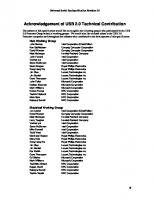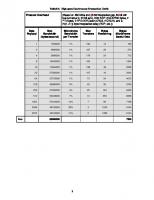USB explained 013081153X, 1331331331, 9780130811530
USB Explained shows how the USB standard delivers easy peripheral expansion, fast data transfer, guaranteed bandwidth fo
316 68 39MB
English Pages xiv, 338 pages: illustrations; 24 cm [357] Year 1998;1999
Cover......Page 1
Contents......Page 6
Listing of Figures......Page 12
Preface......Page 14
Acknowledgments......Page 16
Why a Book about USB?......Page 18
Just What Is the Universal Serial Bus?......Page 19
What Can I Do with It?......Page 20
Laying It All Out......Page 21
What Kinds of Devices Are There?......Page 23
Wrapping It Up......Page 27
Why a New Serial Port?......Page 28
What Are the Advantages of Using the USB?......Page 29
What Is a Bus?......Page 30
Serial vs. Parallel......Page 31
Speeds of Buses......Page 32
Protocols......Page 33
Sustained vs. Burst Throughput......Page 34
Buses vs. Ports vs. Slots vs. Cables vs. Interfaces......Page 35
Local Buses......Page 36
ISA/ElSA/Microchannel Architecture......Page 38
PCI Chipsets......Page 40
What Is a Serial Bus?......Page 44
What Are the Pieces of a USB?......Page 45
The USB Protocols......Page 47
How Much Data Can the USB Handle?......Page 48
What Are Pipes and Endpoints?......Page 50
How Do the Pieces Fit Together?......Page 51
Wrapping It Up......Page 55
What Does a USB Host Controller Do?......Page 56
The Host Software......Page 58
Pipe Usage......Page 62
Talking to Devices......Page 64
The Host Controller......Page 67
Getting the Current Configuration......Page 73
Pipe and Bandwidth Management......Page 75
Handling Errors......Page 78
Wrapping It Up......Page 79
What Does a USB Hub Do?......Page 82
How Hubs Handle Packets......Page 84
Maintaining State on Ports......Page 85
Fault Recovery in the Hub......Page 89
Power-Management Functions......Page 92
Hub-Reset Behavior......Page 93
Hub Power Distribution......Page 94
Hub Endpoint Configuration......Page 95
Wrapping It Up......Page 96
What Does a USB Device Do?......Page 98
USB Device States......Page 99
Bus Enumeration......Page 103
USB Device Operations......Page 104
Device Requests......Page 107
Descriptors......Page 110
Wrapping It Up......Page 118
The USB Protocols......Page 120
Packet Formats......Page 124
Token Packets......Page 125
Transaction Formats......Page 127
Data Toggle Synchronization......Page 132
Low-Speed Signaling......Page 134
Error Detection and Recovery......Page 135
Wrapping It Up......Page 137
Introduction......Page 140
USB Software Architecture......Page 141
USB Driver Loading......Page 145
USB Enumeration......Page 146
Wrapping It Up......Page 148
What Kind of Devices Can I Plug into the Universal Serial Bus?......Page 150
Will I Need Special Software to Run USB?......Page 151
What Are the Best Applications for USB?......Page 152
How Can I Plug My RS-232 and Parallel-Port Devices Into My Computer's USB Port?......Page 153
What Does the USB Mean to Peripherals and Computer Vendors?......Page 154
What is the USB-IF......Page 155
Cables......Page 156
Connectors......Page 158
Gamepads and Joysticks......Page 159
Hubs......Page 160
ISDN......Page 161
Keyboards and Mice......Page 162
Monitors......Page 163
Scanners......Page 164
Tools......Page 165
B......Page 167
D......Page 168
H......Page 169
I......Page 170
P......Page 171
T......Page 172
U......Page 173
Appendix C: USB Cables and Common Industry-Standard Cables......Page 174
Null Modem Cables......Page 175
Standard IBM PC and Compatibles Cables......Page 176
Standard Macintosh and Compatibles Cables......Page 180
Appendix D: Common Connectors, Pinouts, and Numbering Schemes for USB and Other Ports......Page 186
D Connectors......Page 193
The PCI (Peripheral Component Interconnect) Bus......Page 194
The EISA Bus......Page 202
The ISA and PC/104 Bus......Page 206
VESA Local Bus (VLB)......Page 224
Multibus I......Page 228
Appendix F: Pinouts of Common Buses and Ports......Page 237
Audio/Video......Page 238
Buses......Page 254
Drives (Disk/Tape/CD)......Page 306
Joysticks and Mice......Page 323
Keyboards......Page 327
Networking......Page 331
Parallel Ports......Page 334
Serial Ports......Page 338
B......Page 350
E......Page 351
I......Page 352
P......Page 353
S......Page 354
Z......Page 355
Recommend Papers

- Author / Uploaded
- McDowell
- Steven;Seyer
- Martin D
File loading please wait...
Citation preview
USB Explained
This page intentionally left blank
USB
Explained by
Steven McDowell Martin D. Seyer
Pearson Education
Prentice Hall PTR Upper Saddle River, New fersey 07458 http://www.phptr.com
Library of Congress Cataloging-in-Publication Data McDowell, Steven. USB explained / Steven McDowell, Martin D. Seyer. p. cm. Includes index. ISBN 0-13-081153-X (alk. paper) 1. USB (Computer bus) 2. Computer architecture. TK7895.B87M39 1999 004.6'4-dc21
98-3619 CIP
Editorial/Production Supervision: Craig Little Acquisitions Editor: Bernard Goodwin Buyer: Alan Fischer Cover Design: Scott Weiss Cover Design Direction: Jerry Votta Art Director and Interior Design: Gail Cocker-Bogusz Marketing Manager: Kaylie Smith Pearson Education
© 1999 Prentice Hall PTR Prentice-Hall, Inc. A Pearson Education Company Upper Saddle River, NJ 07458
The publisher offers discounts on this book when ordered in bulk quantities. For more information, call the Corporate Sales Department at 800-382-3419; FAX: 201-236-7141, email [email protected] or write Corporate Sales Department, Prentice Hall PTR, One Lake Street, Upper Saddle River, Nf 07458 Prentice Hall books are widely used by corporations and government agencies for training, marketing, and resale. All product names mentioned herein are the trademarks or registered trademarks of their respective owners. All rights reserved. No part of this book may be reproduced, in any form or by any means, without permission in writing from the publisher Printed in the United States of America 10 9 8 7 6 5 4 3
ISBN 0-13-081153-X
Prentice-Hall International (UK) Limited,London Prentice-Hall of Australia Pry. Limited, Sydney Prentice-Hall Canada Inc., Toronto Prentice-Hall Hispanoamericana, S.A., Mexico Prentice-Hall of India Private Limited, New Delhi Prentice-Hall of Japan, Inc., Tokyo Pearson Education Asia Pte. Ltd., Singapore Editora Prentice-Hall do Brasil, Ltda., Rio de Janeiro
Contents
Listing of Figures
xI
Preface Acknowledgments
xIII XV
Chapter I
Introduction
i
Why a Book about USB? Just What Is the Universal Serial Bus? What Can I Do with It? Laying It All Out What Kinds of Devices Are There? Wrapping It Up
1 2 3
4
6 10
Chapter 2 USB cConcepts Why a New Serial Port? What Are the Advantages of Using the USB? What Is a Bus? Serial vs. Parallel v
11 12
13 14
Contents
vi
Speeds of Buses Protocols
Sustained vs. Burst Throughput Buses vs. Ports vs. Slots vs. Cables vs. Interfaces Local Buses ISA/ElSA/HIcrochannel Architecture PCI Chipsets What Is a Serial Bus? What Are the Pieces of a USB? The USB Protocols How Much Data Can the USB Handle? What Are Pipes and Endpoints? How Does Software Fit In?
How Do the Pieces Fit Together? Wrapping It Up
Chapter 3 USB Inside Ypur Computer What Does a USB Host Controller Do? .. The Host Software Initialization Pipe Usage
Talking to Devices The Host Controller Configuration and Plug-n-Play Getting the Current Configuration Pipe and Bandwidth Management Handling Errors Wrapping It Up
.15 .16 .11 .18 .19 .2! .23 .27 ,28 30 ,31 33 34 34 ,38
39 ,39 .41 ,45 ,45 ,41 .50 ,56 ,56 ,58 ,6! .62
Chapter 4
Inside a USB Hub What Does a USB Hub Do? How Hubs Handle Packets
.65 .65 .67
Contents
vii
Maintaining State on Ports
Bus Signaling Behavior Fault Recovery in the Hub Power-Management Functions Hub-Reset Behavior Hob Power Distribution Hub EndpoSnt Configuration Wrapping It Up
68 72 72 75 76 .77 78 79
Chapter 5
Inside a USB Device What Does a USB Device Do? USB Device States Bus Enumeration USB Device Operations' Device Requests Descriptors
Wrapping It Up
.8! .81
.82 .86 .87 .90 .93 .101
Chapter 6
On the wire
103
Token Packets
103 107 108
Transaction Formats Data Toggle Synchronization Low-Speed Signaling Error Detection and Recovery Wrapping It Up
117 118 120
The USB Protocols Packet Formats
no us
Contents
viii
Chapter 7
USB in the Windows World Introduction USB Software Architecture USB Driver Loading USB Enumeration The User Interface Wrapping It Up
.123 .123 .124 .128 .129 .131 .131
Chapter 8
Frequently Asked Questions What Do You Want to Know? What is the Universal Serial Bus? The USB Protocols What Kind of Devices Can 1 Plug into the Universal Seria! Bus? What Do USB Plugs and Ports Look Like? Will I Need Special Software to Run USB? Is USB Available on Laptop Computers in Addition to Desktops? What Are the Best Applications for USB? Will Traditional PC Serial and Parallel Ports Disappear? .. Does USB Affect the Cost of PCs and Peripheral Devices? How Many USB Peripherals Can E Connect at Once? How Can I Plug My RS-232 and Parallel-Port Devices Into My Computer's USB Port? What Is Isochrony and Why Is It Important? What Does the USB Mean to Peripherals and Computer Vendors? Where Can I Get the Latest Revision of the USB Specifications? How Many USB-CompSiant Computers Will Be Available to Boy? What is the USB-IF
,133 133 133 133 S33 134 134 135 135 136 136 136 136 131 137 138 138 138
Contests
ix
Appenix A
USBDevice and Tool Manufacturers
Audio/Speakers
Cables Cameras
Connectors
Telephone and CT1 Gamepads and Joysticks Hubs
139
n? w 141 141 14? 14? 141
ISDN
m
Keyboards and Mice Modems Monitors
!4S
Test and Measurement
irift
Networking Printers Scanners
Tools
Appendix 8
Glossary of USB Terms
1Ai 146
14* U7 147 14? 148
150
Appendix C
USB Cables and Common Industry-
Standard Cables USB Cables
Null Moderm Cables Standard IBM PC and Compatibles Cables
Standard Macintosh and Compatibles Cables
157 !SS
i si ISf 163
Contents
X
Appendix D
Common Connectors, Pinouts$ and Numbering Schemes for USB and Other Ports D Connectors
.169
176
Appendix E
Description of Common Buses The PCI (Peripheral Component interconnect) Bus The EISA Bus The ISA and PC/104 Bus VESA Local Bus (VLB) Multibus 1
.177
.177 185 189 207 211
Appendix F
Pinouts of Common Buses and Ports
Audio/Video
221
Byses Drives (Disk/Tape/CD) Joysticks and Mice Keyboards Networking
237
Parallel Ports Serial Ports
index
220
289 306 3!0 314
317 32!
333
Listing of Figures
xi
I Listing of Figures Figure 1—1:
A Typical USB Configuration
2
Figure 1-2:
Back of Typical PCW/USB Ports
4
Figure 1—3:
USB Layout with Keyboard Hub
5
Figure 1—4:
USB Layout with Monitor and Keyboard Hub
Figure I—S:
Monitor with USB Hub and Devices
Figure 2-i:
Typical Bus Arrangement on Motherboard
Figure 2—2:
Drive Options with USB 27
Figure 2—3:
Typical USB Configuration
Figure 2—4:
Basic Cable Layout
Figure 2—5:
Typical USB Bus Transaction
Figure 2—6:
Bandwidth Allocation
Figure 2-7:
USB Flow 35
Figure 2—8:
USB Connectors
Figure 2-9:
A USB Hub 37
Figure 3-1:
USB Host Architecture
Figure 3—2:
Host Software Layout
Figure 3—3:
Host Buffer Example
Figure 3-4:
Pipe states 49
Figure 3—5:
Changing a Reflected Endpoint
Figure 3—6:
Root Hub within the Host Computer
Figure 3-7:
SIE 53
Figure 3-8:
A USB Frame
Figure 3-9:
An SOF Packet 54
Figure 4-1:
USB Hub Architecture
Figure 4—2:
Hub Connectivity
Figure 4-3:
Hub Port States 69
Figure 4—4:
Hub Organization
Figure 5—I:
Device-State Diagram
Figure 5-2:
The SETUP Packet 90
7
29
30 32
33
37 40 42 47
53 66
67 78 82
5
50 52
20
Listing of Figures
xii
Figure 5-3: Figure 6-1: Figure 6-2: Figure 6-3: Figure 6—4: Figure 6-5: Figure 6-6: figure 6-7: Figure 6-8: Figure 6-9: Figure 6-10: Figure 6-11: Figure 7-1: Figure 7-2: Figure 7—3: Figure 7-4: Figure 8-1: Figure 8-2: Figure C-l: Figure C-2: Figure D-l: Figure D-2: Figure D-3: Figure D-4: Figure D-5: Figyre D-6: Figure D-7: Figure D-8:
Device's View of Communication
98
Bits on the Bus 1 04 The PI D Packet
105
A TOKEN Packet A SOF Packet A DATA Packet
108
109 109
A HANDSHAKE Packet A Bulk Transaction
110
111
A Control Setup Transaction An Interrupt Transaction
112
114
An Isochronous Transaction
115
Data Toggle Example 1 1 6 Windows USB Architecture
1 25
PDO Example 1 29 Physical-Bus Example
1 30
PDO Matching Physical-Bus Example 1 30 USB plug
134
Alternative USB plug
1 35
PC-to-Printer to Cinch-36 Converter Cable Modular Cable and Modular/DB Adapter USB Connector DB-25
1 62 1 64
1 67
1 68
DB-9, Looking into a connector
1 68
Modular Adapters and Pin Numbering
169
DB-25-to-Modular Adapters 1 70 DB-1 5P, Looking into a Connector
1 70
Mini-DIN for Mac, Looking into a Connector DS/2 Mini-DIN, Looking into a Male Connector
1 71 1 71
Preface
What Is This Book? This is a book about the Universal Serial Bus, or USB. The USB was designed by the computer industry to replace the ailing and ancient RS-232 serial-port technology. The USB is bigger, faster, and better. It's built to handle the demands of audio and video. It's built to be hot pluggable. It's built to be plug-n-play. It's built to host a hundred or more devices at the same time, though it works wonderfully well with just a single device or two. Finally, it's built to be inexpensive enough to seamlessly become a part of the personal computer without burdening the PC owners. This book explains exactly what the USB is and how it works. It does not explain how to write software for the USB. We'll leave it up to Sun, Apple, and Microsoft to tell us how to write code for their platforms. This is a "concepts" book. If you want to know how it works under the hood, then you picked up the right book. You will get a lot of detail about how the bus and its devices all communicate and keep things straight, but you won't see any state or timing diagrams that require an engineering degree to understand.
Who IsThis Book For? The book was written first and foremost with the curious end user in mind—someone who wants to understand how the USB works under the hood. It is technical enough, however, and explores the standard well enough that it will make an ideal companion to the USB specification for xiii
Preface
xiv
practicing engineers and software developers. In short, this book is for anyone who wants a complete treatment of the Universal Serial Bus in easy-to-undetstand terms.
Organization
The book takes a top-down approach to the Universal Serial Bus, The first two chapters provide an overview of the USB in general and the USB within a host computer in particular. Chapter 3 talks about setting up USB hardware and all the issues associated with that. Chapter 4 takes us inside a USB Hub. Chapter 5 us inside a USB Device. Chapter 6 is dedicated to explaining what actually happens "on the wire"—the USB protocols that keep everything communicating. The main part of the book is rounded out with chapters describing USB on the most popular computer operating systems (Chapter 7) and answering frequently asked questions (Chapter 8). Appendix A provides a comprehensive list of where to go for USB devices and software. Appendices C through F cover some of the more technical aspects of the USB protocols. Readers are encouraged to read and understand the material in Chapter 2, "USB Concepts," and then go to the part of the book that describes what is of particular interest to them. A complete treatment of the subject, though, should include review of each chapter.
Universal Serial Bus Standards and Terminology This book describes the Universal Serial Bus as described in version 1.0 of the Universal Serial Bus Specification from the USB Implementers Forum. Even though the book does not mirror the organization of the specification, every attempt is made to be consistent with the terminology and concepts used in the specification. Inconsistent terminology is used in a few instances when it makes a concept or technique easier to understand; terminology from the standard is included also. The terms "Universal Serial Bus" and "USB" are interchangeable within this work.
Acknowledgments
A book like this one isn't possible without the personal contributions of a number of people. We would like to thank the early and on-going reviewers of this book who gave invaluable feedback on both the style and substance: Doug McDowell, Lee Parsons, and Lazlo Bodine. For their support, encouragement, and on-going feedback during the process, special thanks must go to Vicki, Karen, and Denise (the breakfast club). Rita Anderson allowed the book to happen in the face of more important, companydriven, deadlines and commitments; thank you to her. Thank you to Michelle for her encouragement and dedication. Special thanks should go to Cheryl for providing the table on which this book was started. The authors would like to acknowledge Mark Sokos for his assistance in the description of the other buses available in the industry. Much of the information is available on the worldwide web at http://www.gl.umbc. edu/~msokosl and is presented here with his permission. The reader is encouraged to visit his sites, as there is a wealth of information about these subjects. We would also like to thank Joakim Ogren for providing the pinout information for a number of the different ports and buses. Further information can be found at the web site, http://ftp.sunet.se/pub/etext/hwb/ menu Connector.html. should the reader desire more information. We would like to acknowledge the effort of Jonathan Bearfield at Texas Instruments for his efforts in securing material for us. Texas Instruments has a good USB program and we encourage every reader to visit their USB site o the worldwide web at http://www.ti.com/sc/usb.
xv
This page intentionally left blank
Chapter
Introduction
1
Why a Book about USB? The Universal Serial Bus was invented and standardized in early 1995 by a group of computer manufacturers and peripherals vendors under the auspices of an organization called the Universal Serial Bus Implementers Forum (USB-IF). The aim was to bring serial-port (and serial-bus) technology into the twenty-first century. There are many existing standard and proprietary serial-port and serial-bus technologies for communication between peripherals and host computers, each with its own purpose and its own drawbacks. The goal of this group of manufacturers was to develop a low- to high-speed technology that would provide a shared-access, highly available, robust, self-configuring, extensible, and easy-to-use serial bus to computer owners. This bus was to be host-computer independent and consistent across computer architectures. The USB-IF met these goals and published a specification for a serial technology that was called the Universal Serial Bus, or simply USB. This book describes and explains the Universal Serial Bus. It attempts to clearly and concisely explain the USB protocols and data flow. It even delves into the physical properties of the bus and devices on the bus. It describes the functionality of the USB host and USB devices, talks a bit about software issues on some of the more popular computer operating systems, and explores the detection of USB problems and device configuration in an attempt to diagnose these problems. Rather than dryly translating the USB specification, the book gives reai-world examples in explaining the protocols and data flow.
1
Chapter 1
2
introduction
Just What Is the Universal Serial Bus?
The Universal Serial Bus is one of the fastest-growing and most widely accepted expansions to the personal computer in recent memory. It is impossible to buy an Intel-based PC (which makes up 94% of the personalcomputer market) without a Universal Serial Port bus. This is not to say that the USB is limited to the PC world, not by any stretch. Every computer hardware manufacturer is now acting to implement the Universal Serial Bus on its own platform. Why the sudden interest in something as seemingly trivial as a serial port? The answer is that the Universal Serial Bus is much more than a serial port—it's a serial bus. This means that a single port on the back of your computer can be the window (no pun intended) into a myriad of devices. Devices can be daisy-chained together. Groups of devices can be separated by concentration hardware called on a hub. When you think of the Universal Serial Bus, it's best to think of it as a "network" of devices, much as you would think of the ethernet network. Figure 1-1 illustrates what a typical network of USB devices might look like. Chaining a bunch of devices together might not seem like such a good thing at first glance. In fact, it might seem like a downright bad idea for a lot of devices to share what little bit of bandwidth serial devices have traditionally had to work with. After all, there is barely enough bandwidth on an RS-232 port to get a decent connection to a printer. There certainly isn't enough to talk to a digital camera to download images. The answer lies in providing a fast bus. We have to be careful with our terminology, though, because the Universal Serial Bus is considered in the
Figure I-1 Typical USB configuration
What Can 1 Do with It?
3
computer industry to be a "mid- and low-speed" bus. The Universal Serial Bus operates at over 10 million bits per second—this is the speed of the computer network in most businesses. The Universal Serial Bus is not considered "fast" when compared to things such as the Fibre Channel serial bus, which clocks in at about 300 million bits per second, or to upcoming bus technologies such as the IEEE 1394 "FireWire" bus to control audio and video sources that are "broadcast quality." So we will accept that the USB is a "mid-speed" bus and move on
What Can I Do with It? The Universal Serial Bus was designed with the thought of providing pure digital audio, video, and telecommunications to the modern computer user. The speed of the bus is more than sufficient to support these types of devices. A big problem with personal computers has always been connecting to the peripherals that you want to use. Everything always seems to need its own adapter card plugged into the bus. There are video cards for highresolution video. There are game cards to drive your joysticks. There are sound cards to drive speakers and there are video-input cards to bring video into the computer. The list goes on and on. Computers are shrinking. Every year there are fewer slots for adapter cards. The goal of the personal-computer industry truly is to make the computer as ubiquitous and unobtrusive as possible. At the same time, the computer now contains sufficient technology and raw "horsepower" to run the types of applications and drive the types of tasks that are requiring precision digital input and bandwidth-intensive peripherals. Video conferencing on personal computers is today a reality. Surround-sound stereo from your personal computer is a standard function. The computer industry is striving to enclose a technology that is expanding—to the point that mid- and high-speed digital peripheral devices are required—into an ever-shrinking footprint. This is where the Universal Serial Bus comes into play. Just put all of the input and output to peripherals outside "the box" and don't use any slots. Put the intelligence into the devices, rather than into the computer. Peripherals designers are now freed up to implement solutions that are in "one piece"—they don't have to split the functionality of a peripheral between a device and an interface card. This is a win for them. As this happens, the internal bus on your computer ceases to be saturated with traffic and information flowing between these interface cards. This is a win for
Chapter 1
4
Introduction
you; you'll find that you achieve better overall system performance with this type of configuration. Speaker designers are incorporating the functions previously performed by your sound card directly into the speaker. Video-input folks are building video digitizers to plug into the Universal Serial Bus. Even monitor manufacturers are putting Universal Serial Bus interfaces into the backs of their monitors, making the video card obsolete. There are digital joysticks that offer superhigh resolution
Laying It All Out You might be wondering: won't this clutter up my workstation or desk? The simple answer is "maybe." Configuring the layout of your Universal Serial Bus will require some thought on your part. Laying out your USB device will be as important as laying out a computer network—after all, they have the same basic purposes and components. Just as when laying out a computer network, almost everything will work if you just plug all the cables in and have the right software loaded. What makes the USB better than your local-area network, though, is that there is no software to configure to run a device (apart from your operating system maybe asking you to put a CD in so it can load a driver). The basic components of a Universal Serial Bus (and we'll get into this in excruciating detail throughout the rest of this book) are the host (your PC), the devices you choose to put on your bus (e.g., speakers, monitor, etc.), and the hubs that tie the pieces together. Your PC will probably have two Universal Serial Port plugs. They will most likely be on the back of your computer where you would expect to find the RS-232 serial port and printer port. The USB ports are recognizable as the only small rectangular plugs on the computer. The cables for them only fit one way—it's impossible to plug in a Universal Serial Bus cable the wrong way. This is illustrated in Figure 1-2.
Figure 1-2
Back of a typical PC w/ USB ports
Laying It Ml Out
Figure 1-3
5
USB layout w/ keyboard hub
If you have only one or two USB devices, then simply plug the devices into the ports, and you should be done. If, on the other hand, you have multiple devices, then you might want to think a little before blindly plugging devices in. If you have more devices than ports, then you obviously need a hub. This hub may stand alone, or it might be integrated into the a device. For example, many of the USB keyboards have an integrated single-port hub into which you can plug your USB mouse or joystick. This configuration is shown in Figure 1-3. To take things further, almost all of the USB monitors shipping today have integrated 4- and 8-port hubs. This allows the monitor to be the center of the USB universe on your desktop. Having the monitor as hub makes the most sense, in that you won't have long runs of cable snaking to, and behind, your computer. This sort of setup is shown in Figure 1-4.
Figure 1—4
USB layout w/ monitor & keyboard hub
6
Chapter I
Introduction
It doesn't really matter which devices are attached to which ports in a Universal Serial Bus system. There is no performance difference between a device that is 4 hubs away from the computer and one that is attached directly. The important thing is to lay them out in a way that makes sense for your environment. For example, it makes sense to have your USB keyboard, joysticks, mouse, and speakers attached to the multiport hub integrated into your USB monitor. It might make sense in this example to have your USB modem, or the subwoofer in your speaker system, attached directly to your computer's USB port and sitting under your desk. The choice is up to you when working with the Universal Serial Bus, because it's next to impossible to make a mistake. If you plug in the cables, and you have the software that supports your devices, then your system will work. This book will describe to you how it all works.
What Kinds of Devices Are There? A multitude of devices are available to attach to you Universal Serial Bus system. Some are what you might expect: modems, keyboards, and mice, to name a few. Some might surprise you—for instance, companies are making solar panels to keep the USB devices attached to a sleeping laptop computer alive. In this section we'll talk about a range of devices that are available for the Universal Serial Bus.
I Monitors A natural fit for the Universal Serial Bus is in embedding into the video monitor a USB hub (Figure 1-5). After all, the monitor sits on your desktop and provides a natural point at which to attach other USB peripherals. With a USB hub built into your video monitor, there is no need to awkwardly run cables to the back of your computer. And with a digital connection between your computer and the monitor, you can control directly from your PC such things as contrast, screen sizing, brightness, and all of the other aspects you used to have to adjust with manual buttons on the monitor. The bandwidth required for PC video, however, is too great for the Universal Serial Bus to bear. For this reason, you will still have a video card inside your computer. This allows you the flexibility of choosing the video card that works best for your application and keeps the price of the monitors stable.
What feds of Devices Are There?
Figure 1-5
7
Monitor w/ USB hub and devices
Modems A natural device to attach to the Universal Serial Bus is a modem. A tricky element of dealing with existing modems is interfacing to the computer's RS-232 port: there is a multitude of signals that you must be concerned with. There is also a speed limitation with RS-232 devices—you have a maximum data-transfer rate of about 119 thousand bits per second (Kbps). While 119 Kbps is plenty fast for existing dial-up modems, and even seems to work fairly well for ISDN lines, it is inadequate for future telecommunication technologies. Fast approaching are technologies that promise to deliver Internet and other communication over your cable television paths, your small-dish satellite, and even a new type of phone connection call DSL (direct subscriber loop), In the computer server space, people are already hooking computers up to dedicated phone lines running at 1 million bits per second and faster (Tl line speed). Today, they use a piece of equipment that sits between the server and the dedicated line. With the Universal Serial Bus, you will be able to plug a Tl or T3 line directly into your server. Video Camera and Input Devices
Bringing video into a computer has always required the use of a dedicated video-capture card. The capture card shares your PC! ISA bus slots with the rest of the peripherals on the system. Capture cards take an analog signal and turn it into a digital signal.
Chapter 1
8
• Introduction
The problem with existing technologies is that the signal degrades with each conversion between analog and digital. A secondary problem is that a high level of system bus (PCI or ISA) activity limits the amount of traffic that the video adapter can put on the bus to the computer. For example, if your disk controller is on the same PCI bus as your capture card, then you have bus contention. There is only so much bandwidth, and with PCI any device that wants to control the bus pretty much can control the bus— there are no guarantees. Putting video-capture devices directly on the Universal Serial Bus eliminates a number of problems. First, there is no dedicated capture card taking up slots on the computer. Second, by using a digital camera you can avoid any signal degradation caused by converting video signals between analog and digital. Last, the Universal Serial Bus provides for guaranteed reserved bandwidth for devices that ask for it. There will also be enough room on the bus for the video signals if the capture device was told that it's available.
Key boards, Mice, and Joysticks The most obvious connection that you'll make with your Universal Serial Bus will be with input devices: keyboards, mice, and joysticks. For these three classes of devices there are three distinct jacks on the back of your computer that computer manufacturers would like to get rid of. You will see keyboards with integrated hub devices, so that you can plug your USB mouse directly into your USB keyboard. There will be no more confusion of two identical-looking ports on the back of your computer having two different functions, as there is today with the mouse and keyboard ports. Joysticks will be the biggest win with Universal Serial Bus. Digital joysticks will have an amazing amount of granularity and control when compared with existing analog joysticks. A new class of joysticks failed forcefeedback joysticks also are increasing in popularity among game players. Force-feedback joysticks reflect vibration and other feedback into the joystick. For example, if you were playing a game where you were flying a plane, then you would feel the motion and resistance of the aircraft in the joystick. This provides a much greater degree of realism. With a digital link between the joystick and the computer, these devices will work much better and will proliferate. The other benefit with USB joysticks is that you can have as many of them as you want, whereas with traditional game ports the user needs to buy a new interface card for every joystick (or pair of joysticks).
What Kinds of Devices Are There?
9
Power Devices The Universal Serial Bus, by specification, provides power to the devices attached to it. Some devices require more power than the bus provides, so they have their own power source (these are called "self-powered devices"). If the Universal Serial Bus is attached to a portable computer, the latter might put itself into a power-suspended mode, which might not be desirable for all of the attached peripherals (for example, an ISDN modem connection may be dropped if the modem is powered off). Another concern is that the USB will be a larger drain on the portable computer's battery. To forestall these problems, vendors are working on a number of innovative methods of keeping the USB powered in a mobile environment. There are USB "power sources," which are basically battery packs that live on the Universal Serial Bus and provide power to the entire bus. There is even a solar panel that attaches to the bus to keep peripherals alive when a laptop computer goes to sleep. Desktop computers probably won't need such devices, but you may want to look into them if you have USB on a laptop and you have peripherals you want to keep alive. Hubs The core component in a Universal Serial Bus system is the USB hub. Hubs concentrate USB devices into a single cable that can be plugged back into the host computer. The computer has a small hub built into it called the "root hub." Most computers' root hubs support two ports. If you have more than two USB peripherals, then you will probably want an external hub. As we've already discussed, devices such as keyboards and monitors will include hubs within them, making it easy to attach more devices. There are also a number of stand-alone external USB hubs. If you have more than a couple of devices, and you don't buy a device with a built-in hub, then you will probably want to buy a hub. The functionality they offer is fairly consistent across the range of available hubs. Bus Converters
Serial-bus converters provide a bridge between existing RS-232 and parallel-port devices and the Universal Serial Bus. Using these converters protects your investment in existing technology. There is no need to rush out and buy a new USB modem, for example, if you already have a modem. You simply need to purchase a serial-bus converter.
Chapter 1
10
Introduction
A serial converter enumerates as a PC COM port, so to your system's software it's treated as just another serial port. You can continue to use your existing software, since this USB device looks like the COM port the software is expecting to see. The converters ship with device drivers to ensure that this is true. Using a converter is the easiest, fastest, and cheapest way to get up and running with the Universal Serial Bus.
Audio Speakers Embedded USB technology within your computer's audio speakers may eliminate the need for sound cards. Then again, it may not. It depends upon your application. If you are a studio musician, then USB speakers may not be for you. If you're a business user, then you probably don't care much about the quality of sounds coming from your speakers. Most of us computer users live somewhere in the middle. Speakers that attach to the Universal Serial Bus are a convenient way to get sound out of your computer without buying an expensive sound card. Most USB speakers are self-powered with built-in amplifiers. The quality is good. If you don't already have speakers on your system, or you simply want to free up a bus slot inside your computer, then USB speakers may be a good investment. As with any audio (or video) device, quality varies, so do some comparison shopping.
Wrapping It Up In this chapter we provided a brief introduction of the Universal Serial Bus. We talked a bit about what USB is and what you can do with it. We discussed briefly a number of devices that are available today to plug into the USB. This list is far from definitive but represents some of the more common device classes. We demonstrated that configuring a USB system is as simple as plugging things together. There are not many considerations for the average user. The remainder of this book will get into the technical underpinnings of the Universal Serial Bus. We will delve into each subject area a piece at a time, until we understand how and why USB works.
C h a p t e r
USB Concepts
2
Why a New Serial Port? The Universal Serial Bus (USB) comes to us at a time when serial-port technology has hit a brick wall, in terms of both how much information can be sent to serial devices and how many serial devices one can attach to a modern PC. The advent of multimedia and the proliferation of relatively inexpensive processing power have left the venerable RS-232 serial port that you are used to working with a relic of times past. Today, technology can deliver digital joysticks for high-precision game playing. Today's technology can also deliver digital audio peripherals, eliminating sounds cards and other analog audio equipment from within the PC. It can provide high-resolution "live" video input and output devices. Modern PCs can attach to data networks and telephony equipment at speeds faster than the RS-232 serial port was designed to handle. In adding these types of functions and peripherals to a modern personal computer, the problem arises as to where such things should live. Computers are shrinking, and plug-in peripheral slots are becoming fewer. The traditional RS-232 serial port certainly cannot handle these kinds of technology. The ideal would be a moderate-speed serial bus technology that would allow the capacity and feature set needed to support new technology. With these thoughts in mind a group of computer and peripherals manufacturers gathered in early 1995 under the auspices of the "Universal Serial Bus Implementers Forum" (the USB-IF) to define a high-speed serialbus technology to replace, or phase out, the existing RS-232 serial-port technology.
11
Chapter 2
12
USB Concepts
The Universal Serial Bus was designed with the following goals in mind: Easy peripheral expansion Data-transfer rates up to 12 Mbs Economical implementation Support for real-time devices True "plug-n-play" device support Bus-powered devices
The USB-IF met their goals and created a specification defining the USB. Devices are being built, software is being shipped, and systems are coming equipped to handle USB right out of the box. Every indication is that the Universal Serial Bus is here to stay.
What Are the Advantages of Using the USB? The Universal Serial Bus provides a number of inherent features that easily make it the choice for low- to medium-speed digital peripherals (other solutions are on the way for those who need high-speed serial-bus devices). The USB is easy to use, easy to administer, and easy to design to. These fea tures include: Details hidden from the user Broad application space Guaranteed bandwidth for multimedia applications (isochronous) Robust System-independent devices
An important aspect of the Universal Serial Bus is that details of the implementation and most of the configuration are hidden from the user. There is one cable type, and connectors fit only into the correct plugs. There are no visible electrical details. There are no terminators or other nasty electrical things that users must be aware of that plague other bus technologies (e.g., SCSI). The USB provides true and automatic plug-andplay configuration. (When we say "plug-and-play," we're talking about the ability of the computer to automatically detect and configure the USB de vice. In the old days of computing, you would have to set switches on every device indicating the addresses and interrupts used by the device. With plug-and-play, that is all done by the operating system.) The USB als allows for dynamic device configuration and the "hot plug" of devices.
What Is a Bus?
13
Another important aspect of the Universal Serial Bus, and one of the overriding design goals, is that it supports a very broad application space. What this means is that you can have a USB digital speaker peacefully coexisting with a USB ISDN-line interface and digital joystick all at the same time. There is simultaneous support for both medium-speed (1.5-Mbps) and high-speed (12-Mbps) device connections. There is also simultaneous support for asynchronous bus traffic, from devices such as keyboards and joysticks, and isochronous (i.e., guaranteed) bandwidth for such things as audio and video devices. There is support for using up to 128 devices at the same time. Devices on the USB bus may even be compound ones—incorporating multiple USB functions into a single package. For multimedia and other data streams that need a degree of certainty that space is available on the bus when transmitting or receiving data, the Universal Serial Bus provides an amount of guaranteed bandwidth. This is called isochronous bandwidth. Bandwidth that is not guaranteed but is used "as available" is called asynchronous bandwidth. As long as bandwidth is available, and a device must have that bandwidth, it is used. If a device requests some portion of the available isochronous bandwidth, and none is available, then he's denied. This is all done when the device is first added to the system. The Universal Serial Bus is, above all else, extremely robust. It offers at the protocol level a very high degree of error handling and recovery. It allows you to plug and unplug devices at will, without turning off your computer. It also offers very easy identification of misbehaving devices. Finally, USB devices are completely system independent. The same USB peripheral can be used on any computer architecture supporting the Universal Serial Bus, provided there is software available. This will hopefully serve to encourage manufacturers to build USB devices, since they can broaden their target markets immensely without building different devices for each popular computer type on the market.
What Is a Bus? One of the misunderstood features of computers today is the bus. Today one hears about the system bus, the local bus, the SCSI bus, the ISA bus, the PCI bus, the VL-bus, and now USB. These terms are also confused with other terms for slots, ports, connectors, etc. What is a bus, then, and how do these buses, differ? In general, USB meets a solution to the I/O needs of relatively slow devices, such as a mouse, keyboard, etc., solving a connectivity and performance issue. Other buses, such as PCI and ISA, are set up to solve a system
Chapter 2
14
USB Concepts
performance issue. Still others, such as SCSI, are targeted specifically to solve a disk and tape I/O performance and connectivity concern. VESA is used to enhance video performance. The next section describes some basics about buses and highlights the differences between the concepts for each bus. The appendix gives detailed specification and pinout information about each bus.
Bus Definition
First, what is a bus? Basically, it is a means of getting data from one point to another, point A to point B, one device to another device, or one device to multiple devices. The bus includes not only the actual capability to transfer data between devices, but also ail appropriate signaling information to insure complete movement of the data from point A to point B. To avoid loss of data, a bus must include a means of controlling the flow of data between two devices, in order to insure that both devices are ready to send and/or receive information. Finally, both ends must understand the speed with which data is to be exchanged. A bus provides for all of these elements, and it includes a port definition to allow physical interfacing or connecting of two or more devices. Furthermore, there is general confusion about PCI, SCSI, ISA, and local bus versus USB. The sections that follow establish a few definitions about buses and protocols and then clarify the differences between the particular buses.
Serial vs. Parallel One main aspect of a bus is whether the data is transferred in a serial or parallel fashion. In serial mode, the bits of each character are transmitted one at a time, one after another. For example, with each character containing 8 bits, the character is sent between devices, sending the first bit, then the second bit, third bit, and so on until the eighth bit is sent. Serial transmission is often easier to implement than the counterpart, parallel, and allows greater distances between devices. A single pipe, lead, or channel is used to transmit the data bits serially. The Universal Serial Bus, for example, uses serial transmission. Contrast this with parallel transmission, where the bits of a character or data are transferred simultaneously. The parallel interface or transmission contrasts with the serial by allowing the devices to transmit all of a character's bits simultaneously instead of one at a time. Picture the runners in a 100-yard dash. They all start at the same time, and if all goes well, all arrive at nearly the same time. The data bits are transmitted in a similar fashion.
Speeds of Buses
15
Whereas the bits in a serial interface are transmitted over a single channel, wire, or pipe, transmission of all of the bits at once in parallel requires eight separated data leads. For example, the Centronics parallel interface sets aside pins 2 to 9 for data transmission. Transmitting all the data bits of a character between devices at the same time allows for a very fast transmission of the data. Thus, the speed of the bus or interface is not always expressed in bits per second; rather, bytes per second or characters per second may be used. It is imperative that one clarifies whether bits or bytes per second is intended. Generally—repeat, generally—most connections of systems over telephone wires, coaxial cable, via modem, etc. are made via serial interfaces and buses. Most slow-speed devices within a computer system, relatively speaking, are connected using a serial interface. Such devices include modems, some printers, mice, keyboards, speakers, etc. Most highperformance devices that are connected locally within a computer, such as the CPU, memory, video, disk drives, etc., are connected using parallel connections. Caution: Not all buses locally within a computer are parallel; for example, internal management buses or diagnostic buses are serial. With USB, even more internal buses will be serial instead of parallel.
Speeds of Buses The speed of a serial bus (or interface) is generally expressed in bits per second (bps). For example, when a port, bus, or interface highlights 56-Kbps capability, the maximum throughput is 56,000 bits per second. To translate that into actual characters per second, we need to make a calculation. For a rough estimate of maximum throughput, one can add the start and stop bits of a typical character, totaling 10 bits per character, and divide the interface speed by the number of bits per character. In the case of a 56Kbps bus or interface, the maximum throughput would be approximately 5600 characters per second. Caution: This is only an approximation. Each bus has what is referred to as "overhead" to provide the other highlighted functions of flow control, addressing, etc. The simplicity of the bus will dictate the amount of overhead required. Some interfaces, such as those of devices that are locally connected via RS-232, have little overhead. Hence the actual throughput is relatively close to the maximum speed rating. The RS-232 interface is NOT generally referred to as a bus, but it does have the elements of a bus. (For a complete description of RS-232, the reader is encouraged to refer to the book RS-232 Made Easy by Martin D. Seyer.) The keyword here is maximum. Most buses are set up electrically to support a maximum (or burst) throughput rate, as well as a sustained throughput rate. When calculating throughput, use the sustained rate for a closer approximation of speed. The maximum rate is best-case rate that a
Chapter 2
16
USB Concepts
pipe, bus, or interface can handle. The maximum rate is hyped by the marketing literature as a means to show competitive advantage versus the competition. For example, consider "56 Kbps" modems: 56,000 bits per second is their maximum rated throughput over a telephone wire. However, if the user were to transmit a file containing 5600 characters, with each character being 10 bits in length (8 bits, plus start and stop bits per character), it would take more than 1 second to transmit between two devices. Bus and interface overheads don't allow for one-to-one throughput numbers.
Protocols What are some of the overheads that reduce the throughput from maximum to a sustained throughput rate? Bus protocols! A protocol is a set of rules that is instituted (or engineered) between devices to allow for the orderly flow of information. Protocols include rules or capabilities to support aspects such as when to send information, how to send it, how much information can be sent, confirmation that information has been sent, and means of confirming that the correct information has been sent. Protocols include the control mechanisms for two devices to properly communicate. Depending on the complexity of the information to be sent, protocols can be simple or very extensive. Generally, the more extensive the protocol, the greater the overhead, and the lower the sustainable throughput. Prominent protocols include binary synchronous communications (BSC), synchronous data link control (SDLC), Xmodem, Ymodem, Kermit, TCP/IP, PPP, and other Internet protocols. Flow control is an important aspect of a protocol. Flow control is used to regulate the flow of information between the devices. When computers are communicating with other devices, flow control must be used to insure that data is not lost. For example, suppose that two computers are connected in order to upload and download data. Whether the connection involves modems, or the computers are connected back to back, at some point one of the computers will need to store the received information to a disk file. What happens to the incoming data while the file is being written? This defines the requirement for flow control. Flow control is the ability of a receiving device to regulate the flow of data from the sending device. Protocols break the data into blocks or frames of data, hence the term block size. Some protocols support multiple block sizes, requiring the two communicating devices to agree on the block size before transmission. Typical block sizes are 128, 256, 512, 1024 (1 K), and 2048 (2 K) characters. The sending device will send the information a block at a time. In addition, the sending device will perform a calcu-
Sustained vs. Burst Throughput
17
lation on the bits of the data in the block. The result of this calculation is some form of check character or frame-check sequence. The block-check character (BCC) is typically one or two characters appended to the block of data. The block and appended character(s) are then sent to the other device. The receiving device then performs the same calculation on the data block that it receives and computes a BCC. A comparison is made between the received BCC and the calculated one. If the BCCs are the same, then the block of data was received error free. The receiving entity then notifies the sending device that all was received "OK." If the BCCs are different, then the data was received with an error. The protocols allow for asking for a retransmission of one of more blocks of data. At the time it receives a block, the receiving device can respond to the sender, asking it to send no more blocks until further notice. The receiving device uses the interlude to write to disk, display the received information, draw a screen, etc. The sending and receiving of blocks of data, with a corresponding acknowledgment of receipt, as well as a message for either continued or suspended transmission, is the flow control in a protocol. Flow control and other protocol components are components of a bus's efficiency or inefficiency, directly affecting bus overhead.
Sustained vs. Burst Throughput What, then, is a sustained versus a burst throughput rate? A burst rate is the maximum rate at which data can be sent or burst over a bus. A sustained rate is the rate at which data can be continuously sent over the bus. Think here in terms of a sprinter versus a long-distance runner. The sprinter can achieve a high rate of speed in a short amount of time and get to the endpoint quickly. However, the sprinter cannot maintain this rate. A long-distance runner will hit a stride and then sustain it throughout the race. The same concept applies to buses. The sustained rate is the rate at which data can be sent over the bus in a consistent manner. It is a better metric than the burst rate for throughput expectations on a bus, as it reflects the typical transmission speed. Factoring in the overhead, one can see where the block size will impact the sustained throughput on a bus. Small block sizes appear to be inherently less efficient, owing to their overhead for framing and flow control, but in reality they can be very efficient in terms of memory usage. Depending on the cache, buffering, and memory sizes and speeds, small block sizes can improve throughput. Conversely, large block sizes require inherently less protocol overhead and may be great for bursts of data. However, improper memory management may take away the gains of
Chapter 2
18
USB Concepts
larger block sizes. Furthermore, if error conditions exist, then retransmission must occur on a bus. The larger the block size, the longer it takes to retransmit the block of data. Throughput on buses and protocols is somewhere between a science and an art. This book will leave the debate on block sizes to the engineers who live and breathe it. The point here is to highlight factors that impact the performance of a bus.
Butse&flis«lBirtisr^s.Slots vs. CafeJfes vs. Interfaces Many terms are used in reference to buses, often expressed in confusing vernacular. Multiple possible configurations also create confusion. For example, a bus can be implemented using a port, a slot, a cable, or a combination. We now define the basics of ports, slots, cables, interfaces, and buses. As a general guide, the following descriptions are preferred. Interface: Connector:
Refers to a particular specification, or conformance to a published specification. Refers to the physical means for connecting devices.
Port:
Can refer to (1) conformance to a specification, (2) a physical connector. This term always is used in conjunction with the gender (M or F) of a connector. It wili almost always require further clarification.
Slot:
Always denotes the physical connector on the motherboard
Bus:
Refers to the physical signal specification as well as the protocols (rules) for an orderly exchange of data. The bus can be implemented using a variety of slots, ports, and connectors.
With USB, the bus is intended to define all of the above. For other buses and ports, however, the definition is not so complete. Hence the next sections establish various definitions and provide more details on each. A is a connection point on a computer, peripheral, or cable end. There are many types of ports. The reader will hear references to RS-232 ports, SCSI ports, USB ports, etc. The term can apply to either a type or a physical size port—usually the former. For example, "RS-232" refers to the port's type, not its size, even though the EIA-232 standard originally called for a 25-pin connector. In today's environment, an RS-232 port can be implemented using a DB-25 25-pin, DB-9 9-pin, RJ-45 plugs, RJ-11 plug, or mini-DIN connectors. The fact that it is an RS-232 port highlight that it conforms to the electrical signal standard outlined by EIA-232 from the
Local Buses
19
Electronics Industries Association, Refer to Seyer's RS-232 Made Easy for total details about the interface, as well as a cable guide for designing cables using the various port sizes. On the Internet at, www.rs232.CQm you will find a complete online cable-design tool. The terms interface and connector are often used with regard to ports. A reference to an interface should generally indicate the specification of a particular port, confirming that the port conforms to a defined specification for such a port. A reference to a SCSI-II interface, for example, should imply conformance to the then-current for SCSI-!!. However, the reference might apply to the physical port. In most cases an interface refers to the pin definitions on a port, the signal statistics. Foregoing any the connector references,, SCSI ports that confirm to the particular standard, such as SCSI-II, should work together from a signal and timing perspective. However, the ports aren't always physically the same. A SCSI interface can be implemented using multiple types of ports, as is true for RS-232, etc. This is the source for some confusion around connectors. The gender issue further complicates connectors. Some vendors use opposite genders for ports, causing cabling issues. When they provide a particular port, such as RS-232, SCSI, or mini-DIN, they don't always highlight the gender or conform to the standard recommendation. So a device may have a port of either male or female gender. Cables that connect such ports usually have a connector at each end (though not always). A male port requires a female connector at the cable end, and vice versa. The gender match-up adds complexity for the uninformed. The exception to having connectors at each end occurs when a cable is hardwired at one end to the motherboard. This can cause confusion when connecting to another device. The user may, or may not, need another cable to connect the device to the computer.
Local Buses What is a local bus? It is a bus that is local relative to the CPU, hence the name. Unlike USB, however, it is not used to drive the relatively slower devices such as a mouse, keyboard, or speakers. Computers have had buses in them forever, but recently there has been, movement toward industry-standard buses, away from the proprietary buses that existed in computers prior to the advent of the PC. In the early days of the Appiell computer, the bus was Apple designed, driven by Apple, and maintained by Apple. With IBM's introduction of a PC, using the XT and AT buses, the move was begun toward open buses. Refer to the appendix for more information about these buses. VME and other buses
Chapter 2
20
USB Concepts
were introduced with a similar aim of providing an industry-standard bus, allowing devices to communicate. The buses mentioned here tended to focus on relatively slower-speed devices, such as modems, video (early days), networking cards (early days), and expansion cards. The speed requirements of such devices were not that demanding. The situation is dramatically different today. The advent of Windows sparked the need for greater video performance, which remains pressing today. Higher-speed networking is placing greater demands on servers for network I/O. Disk drive demands extremely high performance. Further demands have arisen with the constraint of space. The typical computer has gone way beyond the basic CPU, memory, and disk. It now includes a mouse, a keyboard (or two), speakers, scanner, printer, modem, and even home devices such as TVs. Users want smaller-footprint computers but expect all of these additional features. Consequently, even lowerspeed buses are called for to replace a multitude of ports on computers. USB is set to fill that requirement. However, we need to highlight the other buses in a computer before explaining the USB architecture. In the early 1990s PCs began to incorporate what is called a local-bus I/O. Actually, there were at least three different types of buses—i486 local bus, VL-bus, and PCI Bus. The VL-bus is an extension to the 486 bus and has been used mainly for video. The 486 has been replaced by the Pentium line of processor subsystems from Intel. Furthermore, the PCI Bus has taken over as the dominant high-performance local bus due to its openness, performance, and support within the industry. Even though all these different buses have some similarities, each is distinguished by technical differences, as summarized below. The position of the local buses on a typical PC is illustrated in Figure 2-1.
Figure 2-1 Typical Bus Arrangement on Motherboard
tSA/EIWHicrochanoel Architecture
21
Why Local Buses? The motivation behind these buses is higher I/O performance, which is demanded by the ever evolving PC operating systems, applications, and user interfaces such as Windows. Before the advent of some of these new local buses, the I/O performance of systems was based on older technology, originally introduced in the. original IBM PC/AT. Because the rest of the PC system had improved substantially, I/O performance needed a jolt and improvement. For example, looking at Intel's performance improvements alone, processor performance has improved by many multiples (6-MHz 286 versus 300-MHz Pentium processors); typical memory size has increased (256 KB versus 32 MB), typical disk size has increased (20 MB versus 2 GB); typical display resolution sizes have increased (320 x 200 x 4 bits versus 1024 x 768 x 8 bits and larger), and so on.
ISA/ElSAIilicrbchaiittelAirehitecture To address this requirement, the industry launched multiple efforts to improve buses. The original bus in the IBM PC/AT became the ISA bus (Industry Standard Architecture). IBM and Compaq also pushed other buses. IBM introduced a totally new bus in 1987—the MicroChannel (MCA). Due to incompatibility with the then-prevalent ISA bus, MicroChannel achieved limited acceptance and has given way to PCI. Largely driven by Compaq in 1988, PC system vendors developed an extension to the ISA bus called the EISA bus, for Extended ISA. EISA-based systems began to appear in mid-1989. Use of EISA tended to be limited to servers and highend desktops. Despite these efforts, ISA remained the dominant I/O bus in PCs. ISA and EISA I/O performance simply could not keep up with the performance demands of PC evolution. For example, VGA display subsystems were inadequate for the extensive use of the Windows graphical user interfaces (GUIs). Overall system performance tended to be limited by none other than the video performance, which was limited by the I/O bus used by VGA. Servers with disk-array subsystems and multiple network connections were limited by the then-current I/O bus bandwidth.
VL-Bus (VESA LOCAL BUS) Approaches to improving performance included narrowing in on particular technology areas such as video performance. The VESA organization
22
Chapter 2
USB Concepts
(Video Electronics Standards Association) suggested an extension to the i486 bus to address video performance. The extension consists of using a standard connector on the i486 processor bus. VGA chips were typically mounted on removable cards and attached directly on the 486 local bus. This setup became known as the VL-bus, for Vesa local bus. The connector for the VL-bus is placed directly in line with the normal ISA connector, allowing a single slot to be shared by either an ISA card or a VESA card.
PCI Bus (peripheral Component Interconnect Bus) The PCI Bus emerged as the answer to the performance bottleneck. The PCI bus is being used to address all of the aforementioned problems— video, disk (SCSI and IDE), network, etc. However, it is a high-performance bus that is used for peripherals requiring CPU-like performance. PCI is not targeted toward solving the needs of relatively slower devices like a mouse, keyboard, speakers, etc. This is where USB fits. The typical computer system consisted of a processor chip with an optional high-performance cache memory. This bus consisted of 32 address signals, 32 data signals, and associated control signals. It had a 66- or 100MHz clock rate and could transfer 32 bits of data every clock cycle. A bridge chipset allowed the connection of the system I/O bus, typically ISA. Data was transferred on the ISA bus in 8- or 16-bit increments. EISA supported 8, 16, or 32 bits. Depending on the bus cycle rate, typically 8-MHz, the maximum rate on ISA was 8 MBps, while EISA was 33 MBps. These buses were simply not designed to assume the performance responsibility placed on them by the increased video, disk, memory, and network capabilities. The PCI local bus with great performance capabilities met these demands. The benefits included high-performance I/O, standardization due to wide industry support, and low cost based on volume. The PCI Bus is a high-performance I/O bus using a PCI chipset to connect the PCI Bus to the local CPU bus. In this architecture, the system bus gets the performance benefit of the CPU bus. The PCI Bus is now a well-defined open standard. There are a massive number of PCI-based systems, PCI cards, and chipsets. Today you can find PCI video cards, networking cards, SCSI and IDE controller cards and chips, and others. Furthermore, PCI is processor independent and is used on a number of different CPU-based systems, such as Intel, DEC Alpha, etc. Most "systems shipped today include a PCI bus with slots, or at least PCI-based peripherals.
PC! Chipsets
23
PCI Chipsets Various computer chips are necessary to provide the buses. A PCI chipset is a set of chips that provides the PCI capability in a computer system or peripheral. Depending on the system architecture, multiple chipsets may be required. For example, if an ISA bus is going to be provided in the same system with a PCI Bus, there will need to be PCI chipsets to provide both buses. A bridge chip is used to provide connectivity (or a bridge) between two different types of buses. Similarly, PCI chipsets are used to connect the PCI slots and peripherals to the other components of the system, such as CPU, memory, etc. So "PCI chipset" is a generic reference to computer chips that enable PCI within a system. The complexity and number depend on the features planned for a computer system
PCL Slots PCI slots are the physical ports that are included on a computer's motherboard. They conform to the PCI standard in both size and electrical signals. Generally, the user will have multiple PCI slots in a computer. The term "shared" is used when both PCI and other slots are supported in the same space on a computer motherboard. Typically, PCI and ISA appear in the same system and may be shared. The sharing refers to physical real estate ONLY, not to physical port or signal compatibility. This is a technique for efficient use of the limited space on a motherboard layout. DO NOT PLUG anything but PCI boards into the PCI slots. Integrated PCL vs.PclBoards Computer designers have the option of integrating features onto the computer motherboard or making them available via plug-In boards or cards. This is a design decision that computer manufacturers make, depending on the features, performance, and cost points they are trying to achieve for the computer. You're probably familiar with this in terms of modem. Some computers have integrated modems, while others require that a modem board be plugged in. With the integrated modem, the modern technology (chipset) is integrated onto the motherboard. The nonintegrated modem is a modem (chipset) on a board that gets plugged into an I/O slot (such as ISA/EISA/PCI/etc.). PCI peripherals are no different. PCI chipsets for particular peripherals can be integrated directly into the motherboard or mounted on a card to be
Chapter 2
24
USB Concepts
plugged into one of the PCI I/O slots. Typical decisions for PCI technology relate to video, disk I/O, and networking. The design trade-off is generally around cost or physical space. Integrating a PCI video chipset on the motherboard frees up a physical slot in the computer (video board is not required). Consequently the phrase "integrated PCI video" implies that the PCI video chipset is integrated into the motherboard and does not require a video board. Similarly, putting SCSI on the PCI bus, integrated onto the motherboard, frees up a slot by not requiring a SCSI board to be added. Designers have the choice of where they put the PCI peripheral when integrating it onto the motherboard. Depending on the location in the architecture, performance can be gained. The reader is encouraged to refer to the PCI specification for particular design criteria for motherboard technology trade-off.
PCI Cards When a board, card, or peripheral is a "PCI card," that implies that the card will plug physically into the PCI Bus slot, and that the signals are compatible with the PCI standard. SCSI Bus vs.IDE
SCSI is used to connect peripherals to a computer. As far back as the late 70s, disk-drive manufacturers saw the need to improve the performance and standardization of disk drives and other storage peripherals. Shugart Associates began by designing a new transfer protocol, originally termed SASI (Shugart Associates Systems Interface). There was no ANSI standard for this in the early days, but NCR joined Shugart, and the ANSI committee X3T9.2 was put in place. The resulting protocol became an industry standard called small computer systems interface (SCSI). In 1985 the common command set (CCS), was added, prior to ANSI's finishing the SCSI standard in 1986. SCSI-II devices were released in 1988 and became a standard in 1994. Here is the evolution of the SCSI bus. scsi-i:
SCSI-ii: Fast SCSI-II:
Original SCSI protocol. ANSI standard X3.131-1996 had a bus speed of 5 MHz and a parallel data path of 8 bits. Added support for CD-ROMs, scanners, and tape drives. Doubled the bus speed to 10 MHz from the original 5 MHz.
Wide SCSI-II:
Doubled the data path to 16 bits instead of the original 8 bits.
Ultra SCSI-Hi:
Doubled the bus speed to 20 MHz from 10 MHz (4 times the original).
PC! Chipsets
25
SCSI is used to connect peripherals and computers—specifically to connect hard disks, tape devices, port expanders, CD-ROMs, CD-R units, scanners, and many other devices. SCSI is similar in functionality to IDA/ATA but can scale better, due to its focus on performance. The SCSI specification also allows for the bus to be extended via a SCSI cable. ide/esdi/st506 bUSES Seagate Technologies developed the original ST506 bus to support their 5- and 10-MB disk drives, the ST506 and ST412, respectively. Prior to IDE, Maxtor developed the ESDI (enhanced small device interface) bus to replace the ST506. With each evolution, the controller Intelligence for the disk drives was moved closer to the CPU system and eventually placed on the motherboard, rather than on cards or within the drives. IDE (integrated drive electronics), developed by Compaq and Western Digital, is a standard for connecting disk drives in a common way to PC motherboards. In today's IDE configurations, multiple devices can share the IDE controller. Initially two devices could be put on an IDE controller. Recently this number was doubled to four. A newer version of IDE goes under the name ATA (AT bus attachment).
FireWire
The IEEE-1394 standard, a.k.a. FireWire, is a serial SCSI-bus standard supporting transfer rates from 100 to 400 MBps, expanding eventually up to 1.6 Gbps (gigabits per second) or faster.
Universal Serial Bus
The Universal Serial Bus (USB) standard is for connecting keyboards, monitors, input devices, and digital cameras over a 12-Mbps bus network. USB is designed to simplify the connection of peripheral devices, provide increased I/O capacity, and provide maximum flexibility for the continued evolution of the PC. As connectivity demands increase, USB is to provide for this expansion. USB should eventually replace the PC's keyboard, serial, and parallel connections with a simple jack architecture, with autodetection capabilities to know when a device is attached or unattached, complete with configuration support. Another goal of USB is to improve the connectivity of new peripherals by placing jacks in convenient locations. With today's computers, the main connection location is on the back of the computer,
Chapter 2 » USB Cencepts
26
which is generally not conveniently accessible. With USB, the potential exists to put ports on the front of the computer, on the monitor, keyboard, etc., making it extremely convenient for the typical user to connect more peripherals. USB allows you to connect multiple devices through a single connection on a PC. Computer telephony integration (CTI) is enabled due to the fast throughput rate of 12 Mbps. It also offers great flexibility and scalability. Table 2-1
Bus Architectures Comparisons
Bus Type ISA 8 111!
ISA 16-BIT Mf A H 2 h i i ] EISA
VI, BUS
Industry Reference huluslry Stan~ (out)
4
4
6
8
3
5
Signal Ground RxD+ (in) RxD- (in)
RxD+ (in)
8
6
RxD- (in)
5
3
TxD+ (out) Txl>~ (out)
DTR (out) CTS (in)
1
2
CTS (in)
2
1
DTR (out)
Null-Modem Cable for Mac Plus to a Mac 512K (Mini-DIN male to DB-9P)
Function
Psn#
Pin#
Function
Signal Ground TxD+ (out)
4
3
Signal Ground RxD+ (in)
6
8
TxD~ (out) RxD+ (in)
3
9
8
4
RxD~ (in) TxD+ (out)
RxD~ (to) DTR (out)
£
S
TxD- (out)
1
7
CTS (in)
CTS (In)
2
2
+-5V (out)
Standard Macintosh and Compatibles Cables
IBM Parallel Port Pinout
DB25 Pin#
'iflpfp'
PC Parailel-to-Centronics Amphenol Cable Lead Layout
Function
DB-25
1
Strobe
1 2
AmphenoE
2
Data bit 0
1 2
3
Databit I
3
3
4
4
4
5
5
6
6
7
7
12
Data bit 2 DataWtS Data bit 4 Iliibit s Data bit 6 Data bit ? Acknowledge Busy Paper end (out of paper)
13
««»!&,»+ i^tJI^VI,
Auto feed Eiror Initialize printer (reset) Select input Ground
5 6
7 8 9 10 11
14
IS 16
1?
18—25
8
8
9
9
10
10
11
11
12
12
13
13
14
14
is
v>
16 17
31
18
33
19
19
20
21
36
22
25
23
27
24
29 30
25
Appendix C
166
Figure C-l
USB Cables and Common Industry-Standard Cables
PC-to-Printer, DB-25 to Cinch-36 Converter Cable.
Table C-1 Pinouts for a Typical Modular Adapter Signal Name
Pin#
Ring Indicator Data Set Ready
1
Data Tedrminall Readyy Chassis Ground
*^*4 4
Transmit Data Received Data
5 6
Signal Ground Clear to Send
7 8
Request to Send Carrier Detect
9 10
2
Standard Macintosh and Compatibles Cables
167
Table C-2 Rj-45 Adapter and 2-, 3-, 4-, and 5-pair Cable Connections Adapter Signal Name : Mag Indicator Data Set Ready Data Terminal Ready Chassis Ground Transmit Date Received Data Signal Ground Clear to Send Request to Send Carrier Detect
Table C-3
Cabfe Conductors Pin#
5-pair
4-pair
3-pair
2 3
X X X
X X
X
4
X
X
X
5
X
X
X
6 ?
X
X
X
X X X
X
K
X
X
1
8
9 10
2-pair
X X X X
X
X
Modular Cabie-pinning Diagrams
4-Palr Cable Straight-through
4-Pair Cable Crossed-conductors
2-Palr Cable Straight-through
2-Pair Cable Crossed-conductors
1
1
1
8
1
4
2 3 4 5 6 7
2 3 4 5 6 ?
2
7
3
6
4
5
1 2 3 4
2 3 4
3 2 1
S
4
8
8
6 7 8
3 2 1
1 2 3 4
Appendix C
163 Table C-4
Back-to-back Cables with Crossed Conductors Using in-line Adapter
4-Pair Cable Crossed Pins 1 2
e 7
*| 4 5 A
g 5 4 i
^ 8
^J 1
Figure C-2
USB Cables and Common Industry-Standard Cables
in-line Adapter * * * * & * * *
Modular Cable and Modular/DB Adapter
4-Pair Cable Crossed Pins 8 7 6 5 4
1 2 3 4 5
3
6
2
?
1
8
A P P E N D I X
Common Connectors, Pinouts,
D
andNumbering Schemes for USB and Other Ports
This appendix contains tables and diagrams of common connectors. USB connectors are provided. Also, many other connectors are provided as reference for completeness. Many times the user needs to know how many conductors are provided within a cable. Furthermore, information about which leads are provided based on the number of conductors in a cable is very useful.
16®
AppendixDx
170 Table D-I
Common Connectors, Pinouts, and Numbering Schemes for USB and Other Ports
Typical RS-232 DB-25 Cable Conductors
#of Conductors
Pins Provided
Typical Use
1
2t 3, 7, 20
Interfacing with few or no Inputcontrol leads, generally considered & simplified EIA interface
7
2, 3, 4, 6, 7, 8, 20
Computer to computer (asynchronous) Computer to printer/plotter (asynchronous) Computer to terminal (asynchronous)
12
1-8, 15, 17,20,22
Same as 7-conductor; Computer to computer (synchronous) Computer to modem (asynchronous) Computer to modem (synchronous with DCE timing) Terminal to modem (asynchronous) Printer to modem
16
1-8, 15,17, 20-25
Same as 7- and 12-conductor: Computer to modem (synchronous with DTE timing) Computer to modem with data-rate selection and signalquality detection used
2SI
1-25
AH uses; however if a ribbon cable is used, crossovers and jumpering are difficult
Appendix D • Common Connectors, Pinouts, and Numbering Schemes for USB and Other Ports Table D-2
Pin 1 2
3 4
Typical USB Cable Connector
Name
Description
¥CC DD* Gnd
+S VDC Data-
Figure D-l
Data* Ground
USB Conneaor
171
172
Appendix D • Common Connectors, Pinouts, and Numbering Schemes for OSB and Other Ports
Figure D-2
DB-25
FIgore D-3
DB-9, Looking into a connector
Appendix D • Common Connectors, Pinouts, and Numbering Schemes for USB and Other Ports
Figure D-4
Modular Adapters and Pin Numbering
173
174
Appendix D • Common Connectors, Pinouts, and Numbering Schemes for USB and Other Ports
Figure D-5 DB25-to-Modular Adapters
Figure D~6
DB-15, looking into a connector
Appendix D • Common Connectors, Pinouts, and Numbering Schemes for USB and Other Ports
175
Figure D-7 Mini-DIN for MAC, looking into a connector
Figure D-8 PS/2 Mini-DIN, Looking into a Hale Connector
Appendix D • Common Connectors, Pinouts, and Numbering Schemes for USB and Other Ports
176
D Connectors The D specifies the shape (like a D, unsurprisingly). Then a letter after the D specifies the size of the shell, followed by the number of pins. . . . . .
DB-9: small serial ports DB-15: AUi ports (REAL SEE AUi) DB-25: bigger serial ports DC-37: used for some old floppy drives DD-50: used by Sun for SCSI, found on Sun-3's
A p p e n d i x
Descriptions of Common Buses
E
This appendix contains information about common buses. Use this as a reference document as interfacing questions arise. Much of the information is available online at http://www.gl.umbc. edu/~msokosl and is printed with permission. The authors would like to thank Mark Sokos for his cooperation in compiling a large portion of this appendix. The reader is encouraged to visit his sites.
The PCI (Peripheral Component Interconnect) Bus This section is not intended to be a thorough coverage of the PCI standard. It is for informational purposes only, and is intended to give designers and hobbyists an overview of the bus so that they might be able to design their own PCI cards. Thus, I/O operations are explained in the most detail, while memory operations, which will usually not be dealt with by an I/O card, are only briefly explained. Hobbyists are also warned that, due to the higher clock speeds involved, PCI cards are more difficult to design than ISA cards or cards for other slower busses. Many companies are now making PCI prototyping cards, and, for those fortunate enough to have access to FPGA programmers, companies like Xilinx are offering PCI-compliant designs which you can use as a starting point for your own projects. For a copy of the full PCI standard, contact: PCI Special Interest Group (SIC) PO Box 14070 Portland, OR 97214 1-800-433-5177 1-503-797-4207 177
Appendix E • Descriptions of Common Buses
178
There is also a spec for CompactPCI, which uses the same timing and signals, but uses a eurocard connector and format. This is not presently covered in any detail within this document.
Pinout (5-volt and 3.3-volt boards) –12V
01
reserved
10
TCK GND TOO +5V +5V *INTB *INTD *PRSNT1 *PRSNT2 GND GND
reserved
GND CLK GND REQ +I/O V (+5 or +3.3) AD31 AD29 GND AD27 AD25 +3. 3V C/BE3 AD23 GND AD21 AD19 +3.3V ADI 7 C/BE2 GND *IRDY +3.3V *DEVSEL GND
Key3.3 Key3.3
20
30
*TRST +12V IMS TDI +5V *INTA *INTC +5V
reserved +I/O V (+5 or +3.3) reserved GND GND reserved *RST +I/O V (+5 or +3.3) *GNT GND
reserved AD30 +3.3V AD28 AD26 GND AD24 IDSEL +3.3V AD22 AD20 GND AD18 AD16 +3.3V *FRAME GND *TRDY GND *STOP
The PCI (Peripheral Component Interconnect) Bus *LOCK *PERR +3.3V *SERR +3.3V C/BE1 ADM GND AD12 AD10 GND GND ADS AD7 +3.3V ADS AD3 GND +I/O V (+5 or +3.3) *ACK64 +5V +5V
40
49 KeyS KeyS 52
60 62
179 +3. 3V SDONE *SBO GND PAR AD15 +3.3V AD13 AD11 AD9 GND GND C/BEO +3.3V AD6 AD4 GND AD2 +I/O V (+5 or +3..3) *REQ64 +5V +5V
(Next section is for 64-Bit Bus Extension Only) reserved 63 GND C/BE7 GND C/BE5 C/BE6 C/BE4 +I/O V (+5 or +3,.3) PAR64 GND AD62 AD63 GND AD61 70 AD60 +I/O V (+5 or +3.3) AD59 AD58 ADS 7 GND AD56 GND AD54 ADS5 +I/O V (+5 or +3,.3) AD53 AD52 GND AD50 AD51 GND AD49 AD48 +I/O V (+5 or +3.3) AD47 80 AD46 AD4S GND GND AD44 AD43 AD42 +I/O V (+5 or +3..3) AD41 GND AD40
Appendix £ • Descriptions of Common Buses
180 AD39 ADS 7 +I/OV (+5 or +3.3) AD35 AD33 reserved reserved GND
90
94
AD38 GND AD36 AD34 GND reserved GND reserved
*Active Low PCI slots are keyed so that a 3.3-volt card cannot be plugged into a 5-volt slot, and a 5.5-volt card cannot be plugged into a 3-volt card. Dual-voltage cards are possible. Key3.3: At this location, a key is present on 3.3-volt boards. On 5-volt boards, these pins are GND. KeyS: At this location, a key is present on 5-volt boards. On 3.3-volt boards, these pins are GND.
Signal Descriptions AD(x): CLK: C/BE(x):
Address/Data Lines. Clock. 33 MHz maximum. Command, Byte Enable.
FRAME:
Used to indicate whether the cycle is an address phase or or a data phase.
DEVSEL:
Device Select.
IDSEL: INT(x):
Initialization Device Select. Interrupt.
1RDY: Initiator Ready. LOCK:
Used to manage resource locks on the PCI bus.
REQ: Request. Requests a PCI transfer. GNT:
Grant, indicates that permission to use PC! is granted.
PAR: Parity. Used for ADO-31 and C/BEO-3. PERR:
Parity Error.
The PCI (Peripheral Component Interconnect) Bus
181
RST: Reset. SBO: Snoop Backoff. SDONE:
Snoop Done.
SERR:
System Error. Indicates an address parity error for special cycles or a system error.
STOP:
Asserted by Target. Requests the master to stop the current transfer cycle.
TCK:
Test Clock.
TDI:
Test Data Input.
TOO:
Test Data Output.
TMS:
Test Mode Select.
TRDY:
Target Ready.
TRST:
Test Logic Reset.
The PCI bus treats all transfers as a burst operation. Each cycle begins with an address phase followed by one or more data phases. Data phases may repeat indefinitely but are limited by a timer that defines the maximum amount of time that the PCI device may control the bus. This timer is set by the CPU as part of the configuration space. Each device has its own timer (see the Latency Timer in the configuration space). The same lines are used for address and data. The command lines are also used for byte enable lines. This is done to reduce the overall number of pins on the PCI connector. The Command lines (C/BE3 to C/BEO) indicate the type of bus transfer during the address phase. C/BE 0000 0001 0010 0011 0100 0101 0110 0111 1000 1001
Command Type Interrupt Acknowledge Special Cycle I/O Read I/O Write reserved reserved Memory Read Memory Write reserved reserved
Appendix E • Descriptions of Common Buses
182 1010 1011 1100 1101 1110 1111
Configuration Read Configuration Write Multiple Memory Read Dual Address Cycle Memory-Read Line Memory Write and Invalidate
The three basic types of transfers are I/O, Memory, and Configuration. PCI timing diagrams
The PCI (Peripheral Component Interconnect) Bus
183
Bus Cycles Interrupt Acknowledge (0000) The interrupt controller automatically recognizes and reacts to the INTA (interrupt acknowledge) command. In the data phase, it transfers the interrupt vector to the AD lines.
Special Cycle (0001) AD15-ADO 0x0000 0x0001 0x0002 0x0003 to OxFFFF
Processor Shutdown Processor Halt x86 Specific Code Reserved
I/O Read (0010) and I/O Write (0011) Input/Output device read or write operation. The AD lines contain a byte address (ADO and ADI must be decoded). PCI I/O ports may be 8 or 16-bits. PCI allows 32-bits of address space. On IBM-compatible machines, the Intel CPU is limited to 16-bits of I/O space, which is further limited by some ISA cards that may also be installed in the machine (many ISA cards decode only the lower 10 bits of address space, and thus mirror themselves throughout the 16-bit I/O space). This limit assumes that the machine supports ISA or EISA slots in addition to PCI slots. The PCI configuration space may also be accessed through I/O ports OxOCFS (Address) and OxOCFC (Data). The address port must be written first.
Memory Read (0110) and Memory Write (0111) A read or write to the system memory space. The AD lines contain a doubleword address. ADO and ADI do not need to be decoded. The Byte Enable lines (C/BE) indicate which bytes are valid.
Appendix £ • Descriptions of Common Buses
!S4
Configuration Read (1010) and Configuration Write (1011) A read or write to the PCI device configuration space, which is 256 bytes in length. It is accessed in doubleword units. ADO and ADI contain 0, AD2-7 contain the doubleword address, AD8-10 are used for selecting the addressed unit as the malfunction unit, and the remaining AD lines are not used.
Address
Bit 32
00
Unit ID
Manufacturer ID
04 08
Status
Command
OC 10-24
BIST
28 2C 30 34 38 3C 40-FF
16
IS
0
Revision
Class Code Header
Latency
CLS
Base Address Register reserved reserved Expansion ROM Base Address reserved reserved MaxLatjMnGNT
INT-pin
INT-line
available for PCI unit
Multiple Memory Read (1100) This is an extension of the memory-read bus cycle. It is used to read large blocks of memory without caching, which is beneficial for long sequential memory accesses.
Dual Address Cycle (1101) Two address cycles are necessary when a 64-Bit address is used, but only a 32-bit physical address exists. The least significant portion of the address is placed on the AD lines first, followed by the most significant 32-bits. The second address cycle also contains the command for the type of transfer (I/O, Memory, etc). The PCI bus supports a 64-Bit I/O address space, although this is not available on Intel-based PCs due to limitations of the CPU.
The m Bus
185
Memory-Read Line (1110) This cycle is used to read in more than two 32-bit data blocks, typically up to the end of a cache line. It is more efficient than normal memoryread bursts for a long series of sequential memory accesses.
Memory Write and Invalidate (1111) This indicates that a minimum of one cache line is to be transferred. This allows main memory to be updated, saving a cache write-back cycle.
The EISA Bus This section is intended to provide a basic functional overview of the EISA bus, so that hobbyists and amateurs can design their own EISA-compatible cards. It is not intended to provide complete coverage of the EISA standard. EISA is an acronym for Extended Industry Standard Architecture. It is an extension of the ISA architecture, which is a standardized version of the bus originally developed by IBM for their PC computers. EISA is upwardly compatible, which means that cards originally designed for the 8-bit IBM bus (often referred to as the XT bus) and cards designed for the 16-bit bus (referred to as the AT bus, and also as the ISA bus), will work in an EISA slot. EISA specific cards will not work in an AT or an XT slot. The EISA connector uses multiple rows of connectors. The upper row is the same as a regular ISA slot, and the lower row contains the EISA extension. The slot is keyed so that ISA cards cannot be inserted to the point where they connet with the EISA signals.
Connector Signal Descriptions Component Side Al: A2: A3: A4: AS: A6: A7:
A8:
*CHKCHK SD7 SD6
SD5 SD4 SD3 SD2
SD1
El: E2: E3: E4: E5: E6: E7:
E8:
*CMD *START EXRDY *EX32 GND (key) *EX16 *SLBURST
Fl: F2: F3: F4: F5: F6: F7:
F8:
GND +5 +5 reserved reserved (key) reserved reserved
Bl: B2: B3: B4: B5: B6: B7:
B8:
GND *RESDRV +5 IRQ2 -5 DRQ2 -12 *NOWS
Appendix E
186
A9: A10: All: A12: A13: A14: A15: A16: A17: A18: A19: A20: A21: A22: A23: A24: A25: A26: A27: A28: A29: A30: A31:
SDO CHRDY AEN SA19 SA18 SA17 SA16 SA15 SA14 SAO SA12 SA11 SA10 SA9 SA8 SA7 SA6 SA5 SA4 SA3 SA2 SA1 SAO
E9: E10: Ell: E12: E13: E14: E15: E16: E17: E18: E19: E20: £21: E22: E23: E24: E25: E26: E27: E28: E29: E30: E31:
Gl: Cl: C2: C3: C4: C5: C6: C7: C8: C9: CIO:
LA7 *SBHE LA23 LA22 LA21 LA20 LA19 LA18 LAI 7 *MRDC *MWTC SD8 SD9 SD10 SDH SD12 SD13 SD14 SD15
G2: G3: G4: G5: G6: G7: G8: G9: G10: Gil: G12: G13: G14: G15: G16: G17: G18: G19:
Cll: C12: C13: C14: CIS: C16: C17: CIS:
*MSBURST W/R GND reserved reserved reserved GND (key) *BE1 *LA31 GND *LA30 *LA28 *LA27 *LA25 GND (key) LAI 5 LAI 3 LA12 LA11 GND LA9
F9: F10: Fll: F12: F13: F14: F15: F16: F17: F18: F19: F20: F21: F22: F23: F24: F25: F26: F27: F28: F29: F30: F31:
HI: GND LA4 LA3 GND
LA8 H2: H3: H4: H5: H6: H7: H8: H9: H10:
(key)
SD17 SD19 SD20 SD22 GND SD25 SD26 SD28 (key) GND SD30 SD31 *MREQx
Hll: H12: H13: H14: HIS: H16: H17: HIS: H19:
+12
U/IO
*LOCK reserved
GND
reserved *BE3
(key)
*BE2 *BEO GND +5 *LA29 GND *LA26 *LA24 (key) LA16 LA14 +5 +5 GND LA10 LA6 LAS +5 LA2 (key) SD16 SD18 GND SD21 SD23 SD24 GND SD27
(key)
SD29 +5 +5 *MAKx
* Active low. +5, -5, +12, -12: Power supplies. -5 often is not implemented.
Descriptions of Common Buses B9: BIO: Bll: B12: B13: B14: BIS: B16: B17: B18: B19: B20: B21: B22: B23: B24: B25: B26: B27: B28: B29: B30: B31:
+12 GND *SMWTC *SMRDC *IOWC *IORC *DAK3 DRQ3 *DAK1 DRQ1 *REFRESH BCLK IRQ7 IRQ6 IRQ5 IRQ4 IRQ3 *DAK2 TC BALE +5
Dl: D2: D3: D4: D5: D6: D7: D8: D9: DIG:
*M16 *IO16 IRQ10 IRQ11 IRQ12 IRQ13 IRQ14 *DAKO DRQO *DAK5 DRQ5 *DAK6 DRQ65 *DAK7 DRQ7 +5 *MASTER16 GND
Dll: D12: D13: D14: D15: D16: D17: D18:
osc
GND
The EISA Bus
IS?
AEN:
Address Enable. This is asserted when a DMAC has control of the bus. This prevents an I/O device from responding to the I/O command lines during a DMA transfer.
BALE:
Bus Address Latch Enable. The address bus is latched on the rising edge of this signal The address on the SA bus is valid from the falling edge of BALE to the end of the bus cycle. Memory devices should latch the LA bus on the falling edge of BALE.
BCLK:
Bus Clock, 33% Duty Cycle. Frequency Varies. 8.33 MHz is specified as the maximum, but many systems allow this clock to be set to 10 MHz and higher.
BE(x):
Byte Enable. Indicates to the slave device which bytes on the data bus contain valid data. A 16-bit transfer would assert BEO and BE1, for example, but not BE2 or BE3.
CHCHK:
Channel Check. A low signal generates an NMI. The NM! signal can be masked on a PC, externally to the processor (of course). Bit 7 of port 70(hex) (enable NMI interrupts) and bit 3 of port 61 (hex) (recognition of channel check) must both be set to zero for an NMI to reach the CPU.
CHRDY:
Channel Ready. Setting this low prevents the default ready timer from timing out. The slave device may then set it high again when it is ready to end the bus cycle. Holding this line low for too long can cause problems on some systems. CHRDY and NOWS should not be used simultaneously. This may cause problems with some bus controllers.
CMD:
SDO-SD16:
Command Phase. This signal indicates that the current bus cycle is in the command phase. After the start phase (see START), the data is transferred during the CMD phase. CMD remains asserted from the falling edge of START until the end of the bus cycle. System Data lines. They are bi-directional and tri-state.
DAKx:
DMA Acknowledge.
DRQx:
DMA Request.
EX16:
EISA Slave Size 16. This is used by the slave device to inform the bus master that it is capable of 16-bit transfers.
EX32:
EISA Slave Size 32. This is used by the slave device to inform the bus master that it is capable of 32-bit transfers.
Appendix E
188 EXRDY:
Descriptions of Common Buses
EISA Ready. If this signal is asserted, the cycle wili end on the next rising edge of BCLK. The slave device drives this signal low to insert wait states.
IO16:
I/O size 16. Generated by a 16-bit slave when addressed by a bus master.
1ORC:
I/O Read Command line.
IOWC:
I/O Write Command line.
IRQx:
Interrupt Request. IRQ2 has the highest priority.
LAxx:
Latchable Address lines.
LOCK:
Asserting this signal prevents other bus masters from requesting control of the bus.
MAKx:
Master Acknowledge for slot x: (MREQx) has been granted.
MASTER! 6:
Indicates that the bus master Request
16-bit bus master. Generated by the ISA bus master when initiating a bus cycle.
M/SO:
Memory/Input-Output. This is used to indicate whether the current bus cycle is a memory or an S/O operation.
Ml 6:
Memory Access, 16 bit
MRDC:
Memory Read Command line.
MREQx:
Master Request for Slot x:This is a slot-specific request for the device to become the bus master.
MSBURST:
Master Burst. The bus master asserts this signal in response to SLBURST. This tells the slave device that the bus master is also capable of burst cycles.
MWTC:
Memory Write Command line.
NOWS:
No Wait State. Used to shorten the number of wait states generated by the default ready timer. This causes the bus cycle to end more quickly, since wait states will not be inserted. Most systems will ignore NOWS if CHRDY is active (low). However, this may cause problems with some bus controllers, and both signals should not be active simultaneously.
OSC: REFRESH: RESDRV:
Oscillator, 14.318 MHz, 50% Duty Cycle. Frequency varies. Refresh. Generated when the refresh logic is bus master. This signal goes low when the machine is powered up. Driving it low will force a system reset.
The ISA and PC/104 Bus
SAO-SA19: SBHE:
189
System Address Lines, tri-state. System Bus High Enable, tri-state. Indicates a 16-bit data transfer.
SLBURST:
Slave Burst. The slave device uses this to indicate that it is capable of burst cycles. The bus master will respond with MSBURST if it is also capable of burst cycles.
SMRDC:
Standard Memory Read Command line. Indicates a memory read in the lower 1 MB area.
SMWTC:
Standard Memory Write Command line. Indicates a memory write in the lower 1 MB area.
START:
TC:
W/R:
Start Phase. This signal is low when the current bus cycle is in the start phase. Address and M/IO signals are decoded during this phase. Data is transferred during the command phase (indicated by CMD). Termina! Count. Notifies the CPU that that the last DMA data transfer operation is compiete. Write or Read. Used to indicate if the current bus cycle is a read or a write operation.
The ISA and PC/104 Bus IBM, IBM/XT, IBM PC, and IBM PC AT are registered trademarks of International Business Machines Corporation. This section is designed to give a basic overview of the bus found in most IBM clone computers, often referred to as the XT or AT bus. The AT version of the bus is upwardly compatible, which means that cards designed to work on an XT bus will work on an AT bus. This bus was produced for many years without any formal standard. In recent years, a more formal standard called the ISA bus (Industry Standard Architecture) has been created, with an extension called the EISA (Extended ISA) bus also now as a standard. The EISA bus extensions will not be detailed here. The PC/104 bus is an adaptation of the ISA bus for embedded computing use. It uses the same signals as ISA, but uses a smaller connector and cards that are stackable, which eliminates the need for a backplane. The name PC/104 comes from the fact that the bus was invented for the PC and has 104 pins. This file is not intended to be a thorough coverage of the standard. It is for informational purposes only, and is intended to give designers and
Appendix E
190
Descriptions of Common Buses
hobbyists sufficient information to design their own XT and AT compatible cards. The IEEE P996 standard may be obtained from: IEEE Standards Office 445 Hoes Lane Piscataway, NJ 08854
The PC/104 standard may be obtained from: The PC/104 Consortium PO Box 4303 Mountain View, CA 94040
Connector Pinouts ISA Connector Component Side
Al: A2: A3: A4: AS: A6: A7: A8: A9: A10: All: A12: A13: A14: A15: A16: A17: A18: A19: A20:
*CHKCHK SD7 SD6 SD5 SD4 SD3 SD2 SD1 SDO CHRDY AEN SA19 SA18 SA17 SA16 SA15 SA14 SA13 SA12 SA11
Bl: B2: B3: B4: B5: B6: B7: B8: B9: BIO: Bll: B12: B13: B14: B15: B16: B17: B18: B19: B20:
GND *RESDRV +5 IRQ2 _5
DRQ2 -12 *NOWS [A] +12 GND *SMWTC *SMRDC *IOWC *IORC *DAK3 DRQ3 *DAK1 DRQ1 *REFRESH BCLK
The ISA and PC/104 Bus A21: A22: A23: A24: A25: A26: A27: A28: A29: A30: A31:
SA10 SA9 SA8 SA7 SA6 SA5 SA4 SA3 SA2 SA1 SAO
191 B21: IRQ7 B22: IRQ6 B23: IRQ5 B24: IRQ4 B25: IRQ3 B26: *DAK2 B27: TC B28: BALE B29: +5 B30: OSC B31: GND
AT Bus only Component Side *SBHE LA23 LA22 LA21 LA20 LA19 LA18 LAI 7 *MRDC CIO: *MWTC Cll: SD8 C12: SD9 C13: SD10 C14: SDH CIS: SD12 C16: SD13 C17: SD14 CIS: SD15 Cl: C2: C3: C4: C5: C6: C7: C8: C9:
Dl: D2: D3: D4: D5: D6: D7: D8: D9: D10: Dll: D12: D13: D14: D15: D16: D17: D18:
*M16 *IO16 IRQ10 IRQ11 IRQ12 IRQ15 [B] IRQ14 *DAKO DRQO *DAK5 DRQ5 *DAK6 DRQ65 *DAK7 DRQ7 +5 *MASTER16 GND
*Active Low
[A] A signal called J8, or Card_Select, was used on this pin on the IBM XT. This signal was only active on the J8 slot on the motherboard (the slot closest to the keyboard connector). [B] Many texts accidentally place IRQ13 on this pin. Note that IRQ13 (coprocessor) is not present on the ISA bus connector.
Appendix E
192
Descriptions of Common Buses
PC/104 Connector PIN 0 1
2 3 4 5 6 7 8 9 10 11 12 13 14 15 16 17 18 19 20 21 22 23 24 25 26 27 28 29 30 31 32
ROWA(J1) *CHCHK SD7 SD6 SD5 SD4 SD3 SD2 SD1 SDO CHRDY AEN SA19 SA18 SA17 SA16 SA15 SAM SA13 SA12 SA11 SA10 SA9 SA8 SA7 SA6 SA5 SA4 SA3 SA2 SA1 SAO GND
ROWBCJ1)
GND RESDRV +5V IRQ9 -5V DRQ2 -12V *ENDXFR +12V KEY *SMWTC *SMRDC *IOWC *IORC *DACK3 DRQ3 *DACK1 DRQ1 'REFRESH CLK IRQ7 IRQ6 IRQ5 IRQ4 IRQ3 *DACK2 TC BALE +5V
ROW C (S2)
ROW D 02)
GND *SBHE LA23 LA22 LA21 LA20 LA19 LA18 LAI 7 *MRDC *MWTC SD8 SD9 SD10 SDH SD12 SD13 SD14 SD15 KEY
GND *M16 *IO16 IRQ10 IRQ11 IRQ12 IRQ15 IRQ14 *DACKO DRQO *DACK5 DRQ5 *DACK6 DRQ6 *DACK7 DRQ7 +5V *MASTER16 GND GND
osc
GND GND
Rows C and D are used for 16-bit (AT) operation. Keys are missing pins, and holes are filled.
The ISA and PC/184 Bus
193
Electrical Characteristics The actual drive capabilities of ISA motherboards can vary greatly. The IEEE P996 specs 1.0 offers these guidelines: +12V -12V +5V -5V
at at at at
1.5 A 0.3 A 4.5 A 0.2 A
PC/104 specifies the following: +12 V +5V -5V -12V
at at at at
1.0 A 2.0 A 0.2 A 0.3 A
M16, IO16, MASTER16, and ENDXFR are 20 mA max. All other signals are 4 mA max.
Signal Descriptions +5, -5, +12, -12:
Power supplies. -5 is often not implemented. The PC/104 spec does not require unused voltages to be present on the bus.
AEN:
Address Enable. This is asserted when a DMAC has control of the bus. This prevents an I/O device from responding to the I/O command lines during a DMA transfer.
BALE:
Bus Address Latch Enable. The address bus is latched on the Rising edge of this signal. The address on the SA bus is valid from the falling edge of BALE to the end of the bus cycle. Memory devices should latch the LA bus on the falling edge of BALE. Some references refer to this signal as Buffered Address Latch Enable, or just Address Latch Enable (ALE).
BCLK:
Bus Clock, 33% Duty Cycle. Frequency Varies. 4.77 to 8 MHz typical. 8.3 MHz is specified as the maximum, but many systems allow this clock to be set to 12 MHz and higher.
CHCHK:
Channel Check. A low signal generates an NMI. The Nfvll signal can be masked on a PC, externally to the processor (of course). Bit 7 of port 70 (hex) (enable NM! interrupts) and bit 3 of port 61 (hex) (recognition of channel check) must both be set to zero for an NMI to reach the CPU.
CHRDY:
Channel Ready. Setting this low prevents the default ready timer from timing out. The slave device may then set it high again when it is ready
Appendix E
194
Descriptions of Common Buses
to end the bus cycle. Holding this line low for too long (15 microseconds, typically) can prevent RAM refresh cycles on some systems. This signal is called IOCHRDY (I/O Channel Ready) by some references. CHRDY and MOWS should not be used simultaneously. This may cause problems with some bus controllers. DAKx:
DMA Acknowledge.
DRQx:
DMA Request.
ENDXFR (PC/104 only):
End Transfer.
GND:
Ground (0 volts).
IO16:
I/O size 16. Generated by a 16-bit slave when addressed by a bus master.
IORC:
I/O Read Command line.
1OWC:
I/O Write Command line.
IRQx:
Interrupt Request. IRQ2 has the highest priority. IRQ 10-15 are available only on AT machines and are higher priority than IRQ 3-7.
LAxx:
Latchabfe Address lines. Combine with the lower address lines to form a 24-bit address space (16 MB)
MASTER16: M16:
16-bit bus master. Generated by the ISA bus master when initiating a bus cycle. Memory Access, 16 bit.
MRDC:
Memory Read Command line.
MWTC:
Memory Write Command line.
NOWS:
No Wait State. Used to shorten the number of wait states generated by the default ready timer. This causes the bus cycle to end more quickly, since wait states will not be inserted. Most systems will ignore NOWS if CHRDY is active (low). However, this may cause problems with some bus controllers, and both signals should not be active simultaneously.
OSG
Oscillator, 14.318 MHz, 50% Duty Cycle. Frequency varies. This was originally divided by 3 to provide the 4.77-MHz CPU clock of early PCs, and divided by 12 to produce the 1.19 Mhz system clock. Some references have placed this signal as low as 1 MHz (possibly referencing the system dock), but most modern systems use 14.318 MHz. This frequency (14.318 MHz) is four times the television colorburst frequency. Refresh timing on many PCs is based on OSC/18, or approximately one refresh cycle every 15 microseconds. Many modern motherboards
The ISA and PC/104 Bus
195
allow this rate to be changed, which frees up some bus cycles for use by software but also can cause memory errors if the system RAM cannot handle the slower refresh rates. REFRESH: RESDRV:
SAO-SA19: SBHE:
Refresh. Generated when the refresh logic is bus master. An ISA device acting as bus master may also use this signal to initiate a refresh cycle. This signal goes Sow when the machine is powered up. Driving it low will force a system reset. System Address Lines, tri-state. System Bus High Enable, tri-state. Indicates a 16-bit data transfer. This may also indicate an 8-bit transfer using the upper half of the data bus (if an odd address is present).
SDO-SD15:
System Data lines, or Standard Data Lines. They are bidrectional and tristate. On most systems, the data lines float high when not driven.
SMRDC:
Standard Memory Read Command line. Indicates a memory read in the lower 1 MB area.
SMWTC:
Standard Memory Write Commmand line. Indicates a memory write in the lower 1 MB area.
TC:
Terminal Count. Notifies the CPU that that the last DMA data transfer operation is complete.
8-Bit Memory or I/O Transfer Timing Diagram (4 wait states shown) BCLK RALE AEN
SAO-SA19
Conmand Line (lORC.IOTC, SMRDC, or SMWTC) SDO-SD7 (READ) SDO-SD7 (WRITS!
Note: Wl through W4 indicate wait cycles.
Appendix E
196
Descriptions of Cemmon Buses
BALE is placed high, and the address is latched on the SA bus. The slave device may safely sample the address during the falling edge of BALE, and the address on the SA bus remains valid until the end of the transfer cycle. Note that AEN remains low throughout the entire transfer cycle. The command line is then pulled low (IORC or IOWC for I/O commands; SMRDSC or SMWTC for memory commands, read and write, respectively). For write operations, the data remains on the SD bus for the remainder of the transfer cycle. For read operations, the data must be valid on the falling edge of the last cycle. NOWS is sampled at the midpoint of each wait cycle. If it is low, the transfer cycle terminates without further wait states. CHRDY is sampled during the first half of the clock cycle. If it is low, further wait cycles will be inserted.
The default for 8-bit transfers is 4 wait states. Some computers allow the number of default wait states to be changed.
i 6-Bit Memory or I/O Transfer Timing Diagram (I wait state shown) BCLK
AEN [2] LA17-LA23 BALE SBHE SAO-SA19 MI 6
1016
[3]
Command Line
(IORC,IOWC, MRDC, or MSfTC)
The ISA and PC/104 Bus
197
SDO-SD15 (READ) SDO-SD15 (WRITE)
An asterisk (*) denotes the point where the signal is sampled. [1] The portion of the address on the LA bus for the NEXT cycle may now be placed on the bus. This is used so cards may begin decoding the address early. Address pipelining must be active. [2] AEN remains low throughout the entire transfer cycle, indicating that a normal (non-DMA) transfer is occurring. [3] Some bus controllers sample this signal during the same clock cycle as Ml 6, instead of during the first wait state, as shown above. In this case, IO16 needs to be pulled low as soon as the address is decoded, which is before the I/O command lines are active. [4] M16 is sampled a second time, in case the adapter card did not activate the signal in time for the first sample (usually because the memory device is not monitoring the LA bus for early address information, or is waiting for the falling edge of BALE).
Sixteen-bit transfers follow the same basic timing as 8-bit transfers. A valid address may appear on the LA bus prior to the beginning of the transfer cycle. Unlike the SA bus, the LA bus is not latched, and it is not valid for the entire transfer cycle (on most computers). The LA bus should be latched on the falling edge of BALE. Note that on some systems the LA bus signals will follow the same timing as the SA bus. On either type of system a valid address is present on the falling edge of BALE. I/O adapter cards do not need to monitor the LA bus or BALE, since I/O addresses are always within the address space of the SA bus. SBHE will be pulled low by the system board, and the adapter card must respond with IO16 or M16 at the appropriate time, or else the transfer will be split into two separate 8-bit transfers. Many systems expect IO16 or Ml6 before the command lines are valid. This requires that IO16 or Ml6 be pulled low as soon as the address is decoded (before it is known whether the cycle is I/O or memory). If the system is starting a memory cycle, it will ignore IO16 (and vice versa for I/O cycles and Ml6).
Appendix E
198
Descriptions of Common Buses
For read operations, the data is sampled on the rising edge of the last clock cycle. For write operations, valid data appears on the bus before the end of the cycle, as shown in the timing diagram. While the timing diagram indicates that the data needs to be sampled on the rising clock, on most systems it remains valid for the entire clock cycle. The default for 16-bit transfers is 1 wait state. This may be shortened or lengthened in the same manner as 8-bit transfers, via NOWS and CHRDY. Many systems allow only 16-bit memory devices (and not I/O devices) to transfer using 0 wait states (NOWS has no effect on 16-bit I/O cycles). SMRDC/SMWTC follow the same timing as MRDC/MWTC, respectively, when the address is within the lower 1 MB. If the address is not within the lower 1 MB boundary, SMRDC/SMWTC will remain high during the entire cycle. It is also possible for an 8-bit bus cycle to use the upper portion of the bus. In this case, the timing will be similar to a 16-bit cycle, but an odd address will be present on the bus. This means that the bus is transferring 8 bits using the upper data bits (SD8-SD15).
Shortening or Lengthening the Bus Cycle Blank
Transfer 1BALE
SBHE
SAO-SA19
1016
CHRD?
Transfer 2-
Transfer 3-
The ISA and PC/104 Bus
199
NOWS
IORC
SDO-SD15
An asterisk (*) denotes the point where the signal is sampled. W = Wait Cycle
This timing diagram shows three different transfer cycles. The first is a 16-bit standard I/O read. This is followed by an almost identical 16-bit I/O read, with one wait state inserted. The I/O device pulls CHRDY low to indicate that it is not ready to complete the transfer. This inserts a wait cycle, and CHRDY is again sampled. At this second sample the I/O device has completed its operation and released CHRDY, and the bus cycle now terminates. The third cycle is an 8-bit transfer, which is shortened to 1 wait state (the default is 4) by the use of NOWS.
I/O Port Addresses Note: Only the first 10 address lines are decoded for I/O operations. This limits the I/O address space to address 3FF (hex) and lower. Some systems allow for 16-bit I/O address space, but may be limited because some I/O cards decode only 10 of these 16 bits.
Port Address Assignments Port (hex)
OOG-OOF 010-G1F 02Q-02F
030-03F 040-05F 06G-06F
070-071
080-083 090-097
DMA Controller DMA Controller (PS/2) Master Programmable Interrupt Controller (PIC) Slave PIC Programmable Interval Timer (PIT) Keyboard Controller Real Time Clock DMA Page Registers Programmable Option Select (PS/2)
Appendix £
200 OAO-OAF OCO-OCF OEO-OEF OFO-OFF 100-10F 110-16F 170-17 180-1EF 1FO-1FF 200-20F 210-217 220-26F 270-27F 280-2A1 2A2-2A3 2BO-2DF 2E2-2E3 2E8-2EF 2FO-2F7 2F8-2FF 300-3IF 320-32F 330-33F 34Q-35F 360-36F 370-377 378-37F 380-38F 390-39F 3AO-3AF 3BO-3BB 3BC-3BF 3CO-3CF 3DO-3DF 3EO-3EF 3FO-3F7 3F8-3FF
Descriptions of Common Buses
PIC #2 DMAC #2 reserved Math coprocessor, PCjr Disk Controller Programmable Option Select (PS/2) available Hard Drive 1 (AT) available Hard Drive 0 (AT) Game Adapter Expansion Card Ports available Parallel Port 3 available clock EGA/Video Data Acquisition Adapter (AT) Serial Port COM4 Reserved Serial Port COM2 Prototype Adapter, Periscope Hardware Debugger available Reserved for XT/370 available Network Floppy Disk Controller Parallel Port 2 SDLC Adapter Cluster Adapter reserved Monochome Adapter Parallel Port 1 EGA/VGA Color Graphics Adapter Serial Port COM3 Floppy Disk Controller Serial Port COM1
Soundblaster cards usually use I/O ports 220-22F. Data acquisition cards frequently use 300-320.
The ISA and PC/104 8us
201
DMA Read and Write The ISA bus uses two DMA controllers (DMAC) cascaded together. The slave DMAC connects to the master DMAC via DMA channel 4 (channel 0 on the master DMAC). The slave therefore gains control of the bus through the master DMAC. On the ISA bus, the DMAC is programmed to use fixed priority (channel 0 always has the highest priority), which means that channels 0-4 from the slave have the highest priority (since they connect to the master channel 0), followed by channels 5-7 (which are channels 1-3 on the master). The DMAC can be programmed for read transfers (data is read from memory and written to the I/O device), write transfers (data is read from the I/O device and written to memory), or verify transfers (neither a read nor a write—this was used by DMA CHO for DRAM refresh on early PCs). Before a DMA transfer can take place, the DMA Controller (DMAC) must be programmed. This is done by writing the start address and the number of bytes to transfer (called the transfer count) and the direction of the transfer to the DMAC. After the DMAC has been programmed, the device may activate the appropriate DMA request (DRQx) line. Slave DMA Controller I/O Port 0000
0001 0002 0003 0004 0005 0006 0007 0008
DMA CHO Memory Address Register Contains the lower 16-bits of the memory address, written as two consecutive bytes. DMA CHO Transfer Count Contains the lower 16-bits of the transfer count, written as two consecutive bytes. DMA CHI Memory Address Register DMA CHI Transfer Count DMA CH2 Memory Address Register DMA CH2 Transfer Count DMA CHS Memory Address Register DMA CH3 Transfer Count DMAC Status/Control Register Status (I/O read) bits 0-3: Terminal Count, CH 0-3; bits 4-7: Request CH 0-3 Control (write) bit 0: Mem to mem enable (1 = enabled) bit 1: chO address hold enable (1 = enabled) bit 2: controller disable (1 = disabled) bit 3: timing (0 = normal, 1 = compressed)
Appendix E
202
0009 OOOA OOOB
OOOC
GOOD OOOE OOOF 0081 0082 0083 0087 0089 008A 008B
Descriptions of Common Buses
bit 4: priority (0 = fixed, 1 = rotating) bit 5: write selection (0 = late, 1 = extended) bit 6: DRQx sense asserted (0 = high, 1 = low) bit 7: DAKn sense asserted (0 = low, 1 = high) Software DRQn Request bits 0-1: channel select (CH 0-3) bit 2: request bit (0 = reset, 1 = set) DMA mask register bits 0-1: channel select (CH 0-3) bit 2: mask bit (0 = reset, 1 = set) DMA Mode Register bits 0-1: channel select (CH 0-3) bits 2-3: 00 = verify transfer, 01 = write transfer, 10 = read transfer, 11 = reserved bit 4: Auto init (0 = disabled, 1 = enabled) bit 5: Address (0 = increment, 1 = decrement) bits 6-7: 00 = demand transfer mode, 01 = single transfer mode, 10 = block transfer mode, 11 = cascade mode DMA Clear Byte Pointer—writing to this causes the DMAC to clear the pointer used to keep track of 16-bit data transfers into and out of the DMAC for hi/low byte sequencing. DMA Master Clear (Hardware Reset) DMA Reset Mask Register—clears the mask register DMA Mask Register bits 0-3: mask bits for CH 0-3 (0 = not masked, 1 = masked) DMA CH2 Page Register (address bits A16-A23) DMA CHS Page Register DMA CHI Page Register DMA CHO Page Register DMA CH6 Page Register DMA CH7 Page Register DMA CHS Page Register
Master DMA Controller I/O Port ooco OOC2 OOC4 OOC6
DMA CH4 Memory Address Register Contains the lower 16-bits of the memory address, written as two consecutive bytes. DMA CH4 Transfer Count Contains the lower 16-bits of the transfer count, written as two consecutive bytes. DMA CHS Memory Address Register DMA CHS Transfer Count
The ISA and PC/104 Bus OOC8 OOCA
oocc
OOCE OODO
OOD2 OOD4 OOD6
OOD8 OODA OODC CODE
203
DMA CH6 Memory Address Register DMA CH6 Transfer Count DMA CH7 Memory Address Register DMA CH7 Transfer Count DMAC Status/Control Register Status (I/O read) bits 0-3: Terminal Count, CH 4-7 bits 4-7: Request CH 4-7 Control (write) bit 0: Mem to mern enable (1 = enabled) bit 1: CHO address hold enable (1 = enabled) bit 2: controller disable (1 = disabled) bit 3: timing (0 = normal, 1 = compressed) bit 4: priority (0 = fixed, 1 = rotating) bit 5: write selection (0 = late, 1 = extended) bit 6: DRQx sense asserted (0 = high, 1 = low) bit 7: DAKn sense asserted (0 = low, 1 = high) Software DRQn Request bits 0-1: channel select (CH 4-7) bit 2: request bit (0 = reset, 1 = set) DMA mask register bits 0-1: channel select (CH 4-7) bit 2: mask bit (0 = reset, 1 = set) DMA Mode Register bits 0-1: channel select (CH 4-7) bits 2-3: 00 = verify transfer, 01 = write transfer, 10 = read transfer, 11 = reserved bit 4: Auto init (0 = disabled, 1 = enabled) bit 5: Address (0 = increment, 1 = decrement) bits 6-7: 00 = demand transfer mode, 01 = single transfer mode, 10 = block transfer mode, 11 = cascade mode DMA Clear Byte Pointer—writing to this causes the DMAC to clear the pointer used to keep track of 16-bit data transfers into and out of the DMAC for hi/low byte sequencing. DMA Master Clear (Hardware Reset) DMA Reset Mask Register—clears the mask register DMA Mask Register bits 0-3: mask bits for CH 4-7 (0 = not masked, 1 = masked)
Single Transfer Mode The DMAC is programmed for transfer. The DMA device requests a transfer by driving the appropriate DRQ line high. The DMAC responds by asserting AEN and acknowledges the DMA request through the appropriate DAK line. The I/O and memory command lines are also asserted. When the DMA device sees the DAK signal, it drops the DRQ line.
Appendix E
204
Descriptions of Common Buses
The DMAC places the memory address on the SA bus (at the same time as the command lines are asserted), and the device either reads from or writes to memory, depending on the type of transfer. The transfer count is incrimented, and the address incrimented/decrimented. DAK is deasserted. The CPU now once again has control of the bus and continues execution until the I/O device is once again ready for transfer. The DMA device repeats the procedure, driving DRQ high and waiting for DAK, then transferring data. This continues for a number of cycles equal to the transfer count. When this has been completed, the DMAC signals the CPU that the DMA transfer is complete via the TC (terminal count) signal. Timing for Transfer BCLK DRQX AEN
DAKx SAO-SA15
Command Line (IORC, MRDC) SDO-SD7 (READ) SDO-SD7 (WRITE)
Block-Transfer Mode The DMAC is programmed for transfer. The device attempting DMA transfer drives the appropriate DRQ line high. The motherboard responds by driving AEN high and DAK low. This indicates that the DMA device is now the bus master. In response to the DAK signal, the DMA device drops DRQ. The DMAC places the address for DMA transfer on the address bus. Both the memory and I/O command lines are asserted (since DMA involves both an I/O and
The ISA and PC/104 Bus
205
a memory device). AEN prevents I/O devices from responding to the I/O command lines, which would not result in proper operation since the I/O lines are active, but a memory address is on the address bus. The data transfer is now done (memory read or write), and the DMAC increments/decrements the address and begins another cycle. This continues for a number of cycles equal to the DMAC transfer count. When this has been completed, the terminal count signal (TC) is generated by the DMAC to inform the CPU that the DMA transfer has been completed. Note: Block transfer must be used carefully. The bus cannot be used for other things (like RAM refresh) while block mode transfers are being done.
Demand-Transfer Mode The DMAC is programmed for transfer. The device attempting DMA transfer drives the appropriate DRQ line high. The motherboard responds by driving AEN high and DAK low. This indicates that the DMA device is now the bus master. Unlike single transfer and block transfer, the DMA device does not drop DRQ in response to DAK. The DMA device transfers data in the same manner as for block transfers. The DMAC will continue to generate DMA cycles as long as the I/O device asserts DRQ. When the I/O device is unable to continue the transfer (if it no longer had data ready to transfer, for example), it drops DRQ and the CPU once again has control of the bus. Control is returned to the DMAC by once again asserting DRQ. This continues until the terminal count has been reached, and the TC signal informs the CPU that the transfer has been completed. Interrupts on the ISA Bus
Interrupt (Hex) NMI IRQO IRQ1 IRQ2 IRQ3 IRQ4 IRQ5 IRQ6 IRQ7
2 8 9 A B C D E F
Parity Error, Mem Refresh 8253 Channel 0 (System Timer) Keyboard Cascade from slave PIC COM2 COM1 LPT2 Floppy Drive Controller LPT1 (continued)
Appendix E
206
Descriptions of Common Buses
Interrupt (Hex) IRQ8 IRQ9 IRQ10 IRQ11 IRQ12 IRQ13 IRQ14 IRQ15
F F F F F F F F
Real Time Clock Redirection to IRQ2 reserved reserved Mouse Interface Coprocessor Hard Drive Controller reserved
IRQ 0,1,2,8, and 13 are not available on the ISA bus. The IBM PC and XT had only a single 8259 interrupt controller. The AT and later machines have a second interrupt controller, and the two are used in a master/slave combination. IRQ2 and IRQ9 are the same pin on most ISA systems. Interrupts on most systems may be either edge triggered or level triggered. The default is usually edge triggered and active high (low to high transition). The interrupt level must be held high until the first interrupt acknowledge cycle (two interrupt acknowledge bus cycles are generated in response to an interrupt request).
The software aspects of interrupts and interrupt handlers are intentionally omitted from this document, owing to the numerous syntactical differences in software tools and the fact that adequate documentation of this topic is usually provided with development software.
Bus Mastering An ISA device may take control of the bus, but this must be done with caution. There are no safety mechanisms involved, and so it is easily possible to crash the entire system by incorrectly taking control of the bus. For example, most systems require bus cycles for DRAM refresh. If the ISA bus master does not relinquish control of the bus or generate its own DRAM refresh cycles every 15 microseconds, the system RAM can become corrupted. The ISA adapter card can generate refresh cycles without relinquishing control of the bus by asserting REFRESH. MRDC can be then monitored to determine when the refresh cycle ends. To take control of the bus, the device first asserts its DRQ line. The DMAC sends a hold request to the CPU, and when the DMAC receives a
VESA Local Bus (VLB)
207
hold acknowledge, it asserts the appropriate DAK line corresponding to the DRQ line asserted. The device is now the bus master. AEN is asserted, so if the device wishes to access I/O devices, it must assert MASTER16 to release AEN. Control of the bus is returned to the system board by releasing DRQ.
VESA Local Bus (VLB) This section is intended to provide a basic functional overview of the VESA Local Bus, so that hobbyists and amateurs can design their own VLBcompatible cards. It is not intended to provide complete coverage of the VLB standard. VLB connectors are usually inline with ISA connectors, so that adapter cards may use both. However, the VLB is separate and does not need to connect to the ISA portion of the bus.
Pinouts 64-Bit (Optional)
Pin
Side A
64-Bit Signals
DO D2 D4 D6 D8 GND D10 D12
01
(Optional)
D14 D16 D18 D20 GND D22 D24 D26 D28 D30 VCC A31
10
Dl D3 GND D5 D7 D9 Dll D13 D15 GND D17 VCC D19 D21 D23 D2S GND D27 D29 D31 A30
Side B
vcc
D63
20
D62 (continued)
Appendix E
208 64-Bit
SideB GND A29 A27 A25 A23 A21 A19 GND A17 A15 VCC A13 All A9 A7 AS GND A3 A2 n/c
D61 D59 D57 D55 D53 D51 D49 D47 D45 D43 D41 D39 D37 D35 D34 *LBS64
*RESET
D/C
D33 D32
M/IO
W/R KEY
*RDYRTN
GND
IRQ9 *BRDY *BLAST
IDO ID1 GND
LCLK *LBS16
VCC 58
Pin
Side A
64-Bit Signals
A28
D60 D58
A26 GND A24 A22 VCC A20 A18 30 A12
A8 GND A6 A4 *WBACK *BEO
A16 A14 A10 D40
D56 D54 D52 D50 D48 D46 D44 D42
D38 D36 *BE4
40
VCC
*BE1 *BE2
*BE5 *BE6
45
*BE3 *ADS
GND
Descriptions of Common Buses
*BE7
(46-47)
48
*LRDY
50 GND
*LREQ
*LDEV *LGNT
VCC ID2 ID3 ID4
*ACK64
*LKEN *LEADS
*Indicates Active low.
The 64-bit expansion of the bus (optional) does not add additional pins or connectors. Instead, it multiplexes the existing pins. The 32-bit VLB bus does not use the 64-bit signals shown in the above pinouts. A2-A31: *ADS:
Address Bus. Address Strobe.
Descriptions of Common Buses
209
Byte Enable. Indicates that the eight data lines corresponding to each signal will deliver valid data.
*BEO-*BE3:
Burst Last. Indicates a VLB burst cycle, which will complete with *BRDY. The VLB burst cycle consists of an address phase followed by four data phases.
*BLAST:
*BRDY:
Burst Ready. Indicates the end of the current burst transfer. Data Bus. Valid bytes are indicated by *BE(x) signals.
DO-D31:
Data/Command. Used with M/IO and W/R to indicate the type of cycle.
D/C:
M/IO D/C W/R 0 0 0 0 1
0 0 1 1
0 0 1 1
1 1 1
IDO-1D4:
0 1 0 1 0 1
0 1
INT A sequence Halt/Special (486) I/O Read I/O Write Instruction Fetch Halt/Shutdown (386) Memory Read Memory Write
identification Signals.
IDO
IDi
1D4
CPU
Bus Width
Burst
0 0 0 0 1
0 1
0 1 0
1
1
0
16/32 16/32 16/32 16/32
Burst Possible Read Burst None None
1
0 0 1
1
1
(res) (res) 486 486 386 386 (res) 486
16/32/64
Read/Write Burst
1
0
1
0 1
ID2 Indicates wait: 0 = 1 wait cycle (min), 1 = no wait. ID3 Indicates bus speed: 0 = greater than 33.3 MHz, 1 = less than 33.3 MHz.
Appendix E
210
Descriptions of Common Buses
IRQ9:
Interrupt Request. Connected to iRQ9 on ISA bus.This allows stand-alone VLB adapters (not connected to ISA portion of the bus) to have one IRQ.
*LEADS:
Local Enable Address Strobe. Set low by VLB master (not CPU). Also used for cache invalidation signal.
*LBS16:
Local Bus Size 16. Used by slave device to indicate that it has a transfer width of only 16-bits.
LCLK:
Local Clock. Runs at the same frequency as the CPU, up to 50 Mhz. 66 MHz is allowed for on-board devices.
*LDEV:
Local Device. When appropriate address and M/IO signals are present on the bus, the VLB device must pull this line Sow to indicate that it is a VLB device. The VLB controller will then use the VLB bus for the transfer.
*LRDY:
Local Ready. Indicates that the VLB device has completed the cycle. This signal is only used for single-cycle transfers. *BRDY is used for burst transfers.
*LGNT:
Local Grant. Indicates that an *LREQ signal has been granted, and control is being transferred to the new VLB master.
*LREQ:
Local Request. Used by VLB Master to gain control of the bus.
M/1O:
*RDYRTN: *RESET: *WBACK:
Memory/IQ. See D/C for signal description. Ready Return. Indicates VLB cycle has been completed. May precede LRDY by one cycle. Reset. Resets all VLB devices. Write Back.
64-Bit Expansion Signals *ACK64: *BE4-*BE7: D32-D63: *LBS64: W/R:
Acknowledge 64-bit transfer. Indicates that the device can perform the requested 64-bit transfer cycle. Byte Enable. Indicates which bytes are valid (similar to *BEO-*BE3). Upper 32 bits of data bus. Multiplexed with address bus. Local Bus Size 64 bits. Used by VLB Master to indicate that it desires a 64-bit transfer. Write/Read. See D/C for signal description.
Multibus I
211
64-Bit Data-Transfer Timing Diagram Address Phase
Data Phase
LCLK *KDS A2-A31 D34-D63 D/C M/IO, W/R
Address
M/IO, w/R
Data D34-D63
Data D32-33
*LD£V *LBS64
*ACK64 DO-D31 LRDY
Multibus I The Multibus standard was originally developed by Intel. It specified four buses, called the Multibus System Bus, the I/O Expansion Bus (iSBX), the Execution Bus (iLBX), and the Multichannel I/O Bus. The Multibus system bus was adopted as IEEE 796, and the iSBX bus was adopted as IEEE P959. Multibus is popular in industrial systems, and while it is a fairly old bus, it is still in common use. The original design dates back to the early '70s. In the early '80s, Intel created Multibus II, which was later adopted as IEEE-STD 1296. Multibus II will not be covered in this article. Because of the existence of Multibus II, the original Multibus is often referred to as Multibus I. This article is not intended to be a thorough coverage of the standard. It is designed to give hobbyists and designers a general overview of the bus and how it works, so that they may be able to design their own multibus cards. For a more information, the Intel "Multibus Handbook" is an excel-
Appendix E
112
Descriptions of Common Byses
lent resource. The copy I have is dated 1983, and has an order number 210883-001. I have not contacted Intel to see if this book (or a later version) is still in print. The actual bus standards are also available from Intel. Contact Intel for more information (http://www.intel.com). Multibus, Multichannel, iSBX, and iLBX are trademarks of Intel Corporation. Multibus Overview The accompanying diagram shows a typical Multibus system. Note that many other combinations are possible. The diagram is given only to show how the various buses may all be used in a single system. The important concepts are the use of multiple bus masters, multiple data paths, and the use of dual-port RAM as a method of communication throughout the system (either CPU may access the RAM, making it an ideal method for transmitting data back and forth). Specialized I/O iSBX Bus»
Local Memory 1LBX Bus
CPU
Communication Interface
Other I/O
I/O
CPU—Dual-Port RAM
Multibus System Bus
Multibus System Bus Multibus cards have two connectors. The larger is labeled PI and is used for the Multibus system bus. P2 is used for the execution bus, although it also contains two address lines used by the system bus. I am using Intel's notation for the bus signals, with the exception of the address and data lines. Intel numbers these in hex and uses the designations ADR and DAT. I have numbered them in decimal and use the simpler A and D for address and data, respectively.
PI connector pinouts 1 GND 3 +5 5 +5
2 4 6
GND +5 4-5
Multibus I 7 9 11 13 15 17 19 21 23 25 27 29 31 33 35 37 39 41 43 45 47 49 51 53 55 57 59 61 63 65 67 69 71 73 75 77 79 81 83 85
213 +12 -5/Reserved [A] GND *BCLK *BPRN *BUSY *MRDC *IORC *XACK *LOCK *BHEN *CBREQ *CCLK *INTA *INT6 *INT4 *INT2 *INTO *A14 *A12 *A10 *A8 *A6 *A4 *A2 *AO *D14 *D12 *D10 *D8 *D6 *D4 *D2 *DO GND Reserved -12 +5 +5 GND
8 10 12 14 16 18 20 22 24 26 28 30 32 34 36 38 40 42 44 46 48 50 52 54 56 58 60 62 64 66 68 70 72 74 76 78 80 82 84 86
+12 -5/Reserverd [A] GND *INIT *BPRQ *BREQ *MWTC *IOWC *INH1 *INH2 *A16 *A17 *A18 *A19 *INT7 *INT5 *INT3 *INT1 *A15 *A13 *A11 *A9 *A7 *A5 *A3 *A1 *D15 *D13 *D11 *D9 *D7 *D5 *D3 *D1 GND Reserved -12 +5 +5 GND
The system bus also uses the following pins on the P2 connector: 56 *A23 55 *A22 58 *A21 57 *A20 * Indicates Active low. [A] IEEE-796 reserves pins 9 and 10. Older systems may have -5 volts on both of these pins.
Appendix E
214
Descriptions of Common Buses
Signal Descriptions +5,+12, -5,-12:
Voltage Supply Lines.
AO-A23:
Address Lines. Note that these lines are active low (a low voltage indicates a logic 1).
DO-D15:
Data Lines. Note that these lines are active low (a low voltage indicates a logic 1).
BCLK:
Bus Clock. 50% duty cycle. This clock is not constant. It may be stopped, single cycled, or used at a varying frequency. Any bus master in a system should be able to drive this clock. The maximum frequency is 10 MHz. This signal may be completely independent from CCLK, although in practical systems, both CCLK and BCLK will usually be derived from the same source.
CCLK:
Constant Clock. 50% duty cycle. Frequency varies but is fixed for a given system. 10 MHz is typical.
INIT:
Initialize. This causes all cards in the system to initialize. It is asserted on power-up. Bus masters may assert this signal. This signal may also be driven by a panel switch (debounced).
LOCK:
This signal prevents access to dual-port memory used as a shared resource between processors. Bus masters will drive this signal low between read and write operations during a Read-Modify-Write (RMW) cycle.
BREQ:
Bus Request. This is used by bus masters to request control of the bus. This signal is not shared between cards but instead goes to a parallel arbitration circuit on the motherboard.
BPRN:
Bus Priority In.
BPRO:
Bus Priority Out.
BUSY:
Bus Busy.
CBRQ:
Common Bus Request.
MRDC:
Memory Read Command. Used to indicate the type of bus transfer.
MWTC:
Memroy Write Command. Used to indicate the type of bus transfer.
IORC:
S/O Read Command. Used to indicate the type of bus transfer.
IOWC:
I/O Write Command. Used to indicate the type of bus transfer.
XACK:
Transfer Acknowledge. Asserted by the slave to acknowledge the transfer, so that the bus master knows to end the transfer cycle.
Multibus 1 INH(x):
215 inhibit.
BHEN:
Byte High Enable. Indicates a 16-bit transfer.
!NT(x):
Interrupt request.
1NTA:
interrupt Acknowledge.
Data Transfers Data transfers may be 8 or 16 bits. The command lines are used to indicate the type of transfer. Eight-bit transfers use the lower 8 data lines for both even and odd byte transfers. Sixteen-bit transfers use all 16 data lines. Multibus System Bus Read/Write Timing Diagram AO-S23, BHEN [A]
command Line (MRDC, MMTC, IORC, IOWC) DO-D1S [B], Read
DO-D15 [BJ, Write XACK SO na rnir: Address setup time Data hold time (read) XACK removed after command line removed
60 ns min 65 ns max
[A] BHEN will be inactive (high) for an 8-bit transfer and active (low) for a 16-bit transfer. [B] DO-D7 only for 8-bit transfers
The bus master first drives the address lines. BHEN will be driven active for 16-bit transfers. For a write operation, the data lines are also driven using the same timing as the address lines. The command line is driven next, indicating the type of bus transfer (IORC for an I/O read, IOWC for an I/O write, MRDC for a memory read, MWTC for a memory write). For a read operation, the slave device places the data onto the bus and drives the acknowledge line (XACK). The master then reads the data from the bus. For a write operation, the slave device reads the data from the bus and drives the acknowledge signal to indicate that it has read the data and that the master no longer needs to drive the address and data lines.
Appendix E
216
Descriptions of Common Buses
A bus time out occurs when the slave device does not acknowledge the transfer. The time out mechanism prevents the master from waiting indefinitely for a response that it may never receive. The minimum time before the master is allowed to time out is 1 millisecond.
Inhibit The inhibit lines are used during memory operations (MRDC and MWTC). An inhibit line is asserted by a slave device to inhibit another slave device's bus activity during the memory operation. The inhibit system is based on priorities, and slave devices may be top-priority, middle priority, or bottom priority. A lower-priority device will be inhibited by a higherpriority device. A middle-priority device uses only INH1, which will inhibit activity by a bottom-priority device. A top-priority device would use INH2 to inhibit a middle-priority device, and also would use INH1 to inhibit a bottom-priority device at the same time. Inhibit signals are ignored during I/O operations.
Locking the Bus The bus may be locked during a read-modify-write exchange. This prevents other processors from accessing the memory between the read and the write, which could cause problems in multiprocessor environments. To lock the bus, the current bus master must assert LOCK 100 ns before the read command line is removed and must hold this line active until at least 100 ns after the falling edge of the command line for the last locked cycle. LOCK must be released within 12 microseconds from its assertion (in other words, you can't lock the bus for more than 12 microseconds at a time).
Interrupts The interrupt request lines (INTO-INT7) are level triggered, active low. INTO has the highest priority, and INT7 has the lowest. Interrupts may be implemented on Multibus systems using either busvectored or non-bus-vectored interrupts. In a non-bus-vectored system, the bus master does not need to access the bus for the interrupt vector. It simply responds to the interrupt in the appropriate manner, then continues processing as normal (the exact function of interrupts depends on the particular system). Bus-vectored interrupts transfer the interrupt vector over the bus during the interrupt-acknowledge process. In this case, the bus master generates two INTA signals.
Multibus i
217
Bus-Vectored Interrupt Timing INT(x) INTA AO-A23
DO-D7
XACK
[A] The address lines contain the interrupt address while the second INTA signal is active. [B] The data lines now contain the interrupt vector.
Some systems may use a third INTA pulse to transfer a second interrupt vector byte. Systems are permitted to use either a single byte interrupt vector, or a 2 byte interrupt vector, but not both in the same system. It is possible to have both bus vectored and non-bus vectored interrupts on the same system.
Bus Masters I/O Expansion Bus ftSBX) The iSBX bus was designed with small I/O cards in mind. It allows a small daughter board, like a serial I/O or parallel I/O port for example, to be attached to a multibus card.
iSBX Connector Pinouts
1
3 5 7 9 11 13 15
+12 GND
RESET
MA2 MAI MAO
IOWRT* IORD*
2 4 6 8 10 12 14 16
-12
+5 MCLK MPST* reserved MINTR1 MINTRO MWAIT*
Appendix E
218 17 19 21 23 25 27 29 31 33 35 37 39 41 43
GND MD7 MD6 MD5 MD4 MD3 MD2 MD1 MDO GND MD14 MD12 MD10 MD8
18 20 22 24 26 28 30 32 34 36 38 40 42 44
Descriptions of Common Buses
+5 MCS1* MCSO* reserved TDMA OPT1 OPTO MDACK* MDRQT +5 MD15 MD13 MD11 MD9
* - indicates an active low signal.
+5,+12,-12:
Voltage supply Sines
GND:
Ground
IORD:
I/O Read Command line.
IOWRT:
I/O Write Command line.
MAO-MA2: MCSO, MCS1: MDO-MD15: MDACK: MCLK:
Module Address lines. Module Chip Select Lines. Note that these lines may be active when not required to be valid. Module Data Lines. MD8-MD15 are only used on 16-bit systems. Module DMA Acknowledge. Module Clock.
MDRQT:
Module DMA Request.
MINTRO, MINTR1:
Module Interrupt lines.
MPST: MWAIT: OPTO, OPT1:
Module Present. Module Wait. Option lines.
RESET:
Reset.
TDMA:
Terminate DMA.
Muitibos 1
219
Execution Bus (HEX) The iLBX bus uses the P2 (smaller) connector, and also may use an auxiliary connector (called the JX connector) located on the top right side of the board. P2 Connector Pinouts
1
3 5 7 9 11 13 15 17 19 21 23 25 27 29 31 33 35 37 39 41 43 45 47 49 51 53 55 57 59
DBO DB2 DB4 DB6 GND DB9 DB11 DB13 DB15
ABO AB2 AB4 AB6 GND AB9 ABU AB13 AB15 AB16 AB18 AB20 AB22
GND
BHEN *ASTB *SMRQ *LOCK A22 [A] A20 [A] reserved
2 4 6 8 10 12 14 16 18 20 22 24 26 28 30 32 34 36 38 40 42 44 46 48 50 52 54 56 58 60
DB1 DBS DBS DB7 DBS DB10 DB12 DB14 GND AB1 AB3 AB5 AB7 AB8 AB10 AB12 ABM GND AB17 AB19 AB21 AB23 *ACK
R/W
*DSTB *SMACK
GND
A23[A] A21[A] TPAR
* Active low. [A] These are the upper address lines
used by the system bus. They are not used by the expansion bus.
A p p e n d i x
Pinowts for Common Buses and Ports
F
This appendix contains pinout information for common buses and ports. Use this as a reference document as interfacing questions arise. Note: DO NOT assume that USB is compatible with any of these interfaces merely because they are listed here. The information contained herein is provided as a reference only. Much of the information is available online at http://ftp.sunet.se/pub/ etext/hwb/menu Connector.html. The authors would like to thank the Swedish University Network (SUNET) for their cooperation in compiling a large portion of this appendix. The reader is encouraged to visit their sites. Also the reader is encouraged to visit www.rs232.com for any assistance in designing RS-232 (E1A232) cables. Much of the pinout information for industry computers, printers, modems, and terminals is provided in that site. Furthermore, an online cable-designing capability is available free to the user.
220
Appendix F
Pinouts for Common Byses and Ports
Audio/Video
3.5-ntm Mono Telephone Plug
3.5-mm MONO TELEPHONE MALE at the cable. Name
Description
SIGNAL GROUND
Signal Ground
221
Appendix F
222
3.5-mm Stereo Telephone Plug
3.5-mm STEREO TELEPHONE MALE at the cable Name
Description
L
Left Signal Right Signal Ground
R
GROUND
Pinouts for Common Buses and Ports
Appendix F
Pinouts for Common Buses and Ports
6.25-mm Memo Telephone Plug
6.25-mm MONO TELEPHONE MALE at the cable. Name
Description
SKiNAI. GROUND
Signal Ground
223
Appendix F
224
Pinsuis for Common Buses and Ports
6.25-mm Stereo Telephone Plug
6.25-mm STEREO TELEPHONE MALE at the cable. Name
Description
L E GROUND
Left Signal Right Signal Ground
Pinouts for Common Buses and Ports
Appendix F
CCA CGA = Color Graphics Adapter. Videotype: TTL, 16 colors. Also known as IBM RGBI.
9-PIN D-SUB FEMALE at the videocard; 9-PIN D-SUB MALE at the monitor cable. Pin
Name
Description
1 2 3
GND GND 1
4
G
5
B I
Ground Ground Red Green Blue Intensity
1ES
Reserved
HSYNC
Horizontal Sync Vertical Sync
6
7 8 f
VSYNC
21S
Appendix F
226
Pinouts for Common Buses and Ports
Pin Audi©
5-PIN DIN 180° (DIN41524) FEMALE at the peripheral; 5-PIN DIN 180° (DIN41524) MALE at the cable.
Peripheral
Connected
InL
InR
Amplifier
Hckup, tuner Tape recorder Amplifier Tape recorder
3
S
3
5
Amplifier Tuner Tuner Record Player Tape recorder Tape reeoKter Tape recorder
Amplifier Amplifier ftteel w Microphone
1 1 1
4 4 4
OutL
OutR
Ground 2
1
4
2
3
5
1
4
3
5
2 2 2
3
5
2
3
5
2 2
Appendix F
Pinouts for Common Buses and Ports
22?
EGA EGA = Enhanced Graphics Adapter. Videotype: TTL, 16/64 colors.
9 PIN D-SUB FEMALE at the videocard; 9 PIN D-SUB MALE at the monitor cable. Pin
Name
Description
1
GND
Ground
2
SR
Secondary Red
3 4 5 6 7
PR
Primary le*d
PG PB
Primary Green
Primary Blue
SG/I
Secondary Green / Intensity
SB
Secondary Blue
8
H
Horizontal Sync
9
V
Vertical Sync
Appendix F
228
Pinouts for Common Buses and Ports
MIDI In MIDI = Musical Instrument Digital Interface.
5-PIN DIN 180° (DIN41524) FEMALE at the peripheral; 5-PIN DIN 180° (DIN41524) MALE at the cable.
Pin
Name
Description
I
n li"'
2
n/c
3
n/c
4
CSRC
5
CS1NK,
Hot coanitted Not connected Not connected Current Source €u*rent Sink
Appendix F
Pinouts for Common Byses and Ports
MIDI Out MIDI = Musical Instrument Digital Interface.
5-PIN DIN 180° (DIN41524) FEMALE at the peripheral; 5-PIN DIN 180° (DIN41524) MALE at the cable.
Pin
Name
Description
1 2
n/e
3
n/c
4 S
CSINK CSEC
Not connected Ground Not connected Current Sink Current Swee
GND
229
Appendix F
230
PC Speaker UNKNOWN CONNECTOR at the computer. Pin
Name
Description
1
-Speaker
3
-SP key GND
4
+SP5V
2
Key Ground +Speaker +5 V DC
Pinouts for Common Buses and Ports
Appendix F • Piisouts for Common Buses and Ports
231
1 PlayStation A/¥ Available on the Sony PlayStation Videogame.
12-PIN at the PlayStation. Pin
Name
Description
1
GND
2
RT
Ground Right Audio
3-
GND LT
Ground
5 6 7 8
Y
S-Video Y
SYNC
Composite Sync
C
S-Video C
VGND
Video Ground
9
'B
Blue
10 11 12
+5V
+5VDC
R
ted
G
Green
4
Left Audio
SCART
21-PIN SCART FEMALE at the video/TV; 21-PIN SCART MALE at the cable. Name
Description
Signal Level
impedance
1
AOR
Audio Out light
< Ik (Am
2
AIR
Audio In Right
3
Audio Out Left -f Mono
< Ik ohm
4
AOL AGND
0.5 V tins 0.5 V rms 0,5 V nas
5
B OND
6
AIL
0.5 V rms 0,7V
> 10k ohm ?5 ohra
0.7 V
75 ohm
Pin
> 10k ohm
Audio Ground
7
B
RGB Blue Gfotirtd Audio In Left + Mono KGB Blwe In
8
SWTCH
Audio/RGB switch / 16:9
9 10
G GND CLKOUT
n 12
G DATA
1C31 Gr«tn Ground Data 2: Clockpulse Out (Unavailable?) RGB Green to Data 1: Data Out (Unavailable?)
n
1GNI)
RGB Red Ground
14
DATAGND
Data Ground
15
1
RGB Red In / Chrominance
0.7 V (C26
Description Address/Data 8 Adcir«a/Datt 10 Address/Data 12 . . . . . . . . . Ad
Ground Ground Ground Ground Ground Ground Ground Ground Ground Grouud
257
Appendix F
258
Pin
Name
Description
22 23 24 25 26
GND GNU /CLK2X
Ground
27
f\,taw
8 f
DD10 DIM DD11
10 11 12
13 14
DD9
DD5
MB DD12 DM DD13
15 16 ii/f
DD1 DD14 T^f^rs 1/JUU
18
DD15
19
GND
Dir
Description Reset Ground Data 7 Data 8 Dat§6 Data 9 Data 5 Data 10 Data 4 Data 11 Data 3 Data 12 O8ta2 Data 13 Data 1 Data 14 Data0 Us!!!! 11
Data 15 Ground
Appendix F
292
Pin
Name
20 '21 22 23 24
KEY DMA1Q GND /DIOW GND /DIOR GND 1ORM SPSYNGCSEL /DMAGK GND
25 26 27 28 29 30 31 32 33 34 35 36 37 38
liF 40
INTRQ/IOCS16 DAI PDIAG DAO DA2 /IDE ~CSO /IDE_CS1 /ACTV 1 GND
Dir ?
Pinouts for Common Buses and Ports
Description Key (Pin missing) DMA Ifeqttest Ground Write Strob* Ground
Read Strobe Ground I/Q...Bfe9dy 7
Spindle Sync or Cable Select
?
. DMA...Acknowl«jge . . . . Ground
?
itite?njpt Re«|«est IO Chip Select 16
?
Address 1 Passed Diagnostics
Address 0 Address 2 (IF0-IF7 (3F6-3F7)
LEDdtiver Ground
Note: Direction is Controller relative Devices (Hard disks).
ESDI ESDI = Enhanced Small Device Interface; Developed by Maxtor in the early 1980s as an upgrade and improvement to the ST506 design.
34-PIN IDC MALE at the controller; 20-PIN IDC MALE at the controller. 34-PIN IDC FEMALE at the hard disk; 20-PIN IDC FEMALE at the hard disk. Control Connector
Pin 2 4
•6 8 10 12 14 16 18 20 22
Name
Description
Head Sel 3 Head Sel 2 Write Gate Config/Stat Data Transfer Acknowledge Attention head Sel 0
Sect/Add MK Found Head Sel 1 Index
Ready
Appendix r
294 Pin
Name
Description Transfer Request Drive Sel 1 Drive Sel 2 Drive Sel 3 Read Gate Command Data
24
26 28
30 32
34
Note: All odd are GND, Ground.
Data Connector Pin
Name
1
2 3 4 5 6
GND
7 8 9 10 11 12
GND
13
14 IS
16
GND GND
t?
18 19 20
GN1> GND
Description Drive Selected Sect/Add MK Found Seek Complete Address Mark Enable (reserved, for step mode) Ground Write Clock* Write ClockCartridge Changed Read Ref Clock* Read Ref ClockGround ME Write Data* NRZ Write DataGround Ground NRZ Read Data* NRZ Read DataGround Ground
Pinoyts for Common Buses and Parts
Appendix r
Pinouts for Common Buses and Ports
IDE Internal IDE = Integrated Drive Electronics. Developed by Compaq and Western Digital. Newer version of IDE goes under the name ATA = AT bus Attachment.
40-PIN IDC MALE at the controller and peripherals; 40-PIN IDC FEMALE at the cable. Pin
Name
Dir
Description
l-
/RESIT
2
GND
Ground
3 4
DJ>?
Data 7
DD8 DM
Data 8
DD9
Data 9
DPS
Data 5
DD10
Data 10
~9~
DIM
Data 4
10 11 12 it
DD11
Data 11
DPS DD12
Data 3
tTifVJ
Data 12 Data 2
14
DD13
Data 13
IS 16 17
GDI
Data 1
DD14
Data 14
DDO DD15
Data 15
& 6 7 8
18
Reset
Data 6
Data 0
295
Appendix F
296
Pin
Name
19 20 21 22 23 24 25 26 27 28 29 30
GND KEY
n/c GND
Dir
Description Ground Key Not connected Ground
/IOW GND
Write Stiob* Ground
/IQR GND I0J311P? ALE
Read Strobe Ground
n/c GND
31
mew
32 33
/IOCS 16
Address Latch Enable Not connected Ground Interrupt Request IO Chip Select 16
Address 1
35
DAI n/c DM)
36
DA2
Address 0 Address 2
37 38
/10ILCSO /IDE_CS1 /ACTIVE GND
(1KMF7) (3F6-3F7) ted driver Ground
34
3§ 40
Not connected
Mote: Direction is Controller relative Devices (Hard disks).
Pinouts for Common Buses and Ports
Appendix F
Pinouts for Common Buses and Ports
Internal Disk Drive
34-PIN IDC MALE at the computer and disk drives.
Pin
Name
2 4 6 8 10 12 U 16 18 20 22 24 'm 28 30 32 34
/IEDWC n/c
Density Select reserved
li/e
/INDEX
reserved Index
MOTEA
Motor Enable A
/DRVSB
Drive Sel B Drive S*l A Motor Enable B Direction Step Write Data Floppy Write Enable Track 0 Write Protect lead Data Head Select Disk Change
JDRV&A /MOTEB /DIE /STEP /WDAfE /WGATE /TfiKOO /WPT ?RDATA /SIDE1 /DSKCHG
Dir
Description
Notes: Direction is Computer relative Diskdrive. All odd pins are GND, Ground. Can be an edge connector on old PCs.
297
Appendix F
298
Pinouts for Common Buses and Ports
Mitsumi CD-ROM
40-PIN IDC MALE at the controller and CD-ROM; 40-PIN IDC FEMALE at the cable.
Pin
Name
Description
j I 2 3 4 5 6 7
AC) GND
Address Bit 0 Ground
Al GND
Address Bit 1
n/c
8
GND
9 10 11 12 13 14 15 16 17 18 19 20
n/c GND
n/c GND
n/c
Ground Not connected Ground Not connected Ground Not connected Ground
GND
Not connected Ground
INT GND
Interrupt Ground
REQ GND ACK GND RE GND
Data request for DMA Ground
Data Acknowledge fox DMA Ground
Mead Enable Ground
Appendix F
Pinouts for Common Buses and Ports
Pin
Name
Description
. 21
WE
22
GND EN
- Write fraMe Ground Bus Enable Ground Data Bit 0
23 24
25 26 2? 28
GND DBG GND 1)81 GND DB2,
,29 30
GND
31
DB3
32 33
GND
34
DB4 GND
DBS
35 36 37 38
GND DB6
39 40
DB7 GND
GND
Ground Data Bit 1 Ground .Data lit 2, Ground Data Bit 3 Ground Data Bit 4 Ground Data Bit 5 Ground Data Bit 6 Ground Data Bit ? Ground
299
Appendix F
300
Pinouts for Common Buses and Ports
Panasonic CD-ROM
40-PIN IDC MALE at the controller and CD-ROM; 40-PIN IDC FEMALE at the cable. Pin
Name
Description
1
GND
2 3 4 5 6 ? 8 9 10 11 12 13 14 15 16 17 18 19 20 21
RESET
(Jiound CD-Reset Ground Ground
GND GND GND
C3 round
MODEO
Operation Mode Bit 0
GND
Ground Operation Mode Bit 1 Ground CD-Write
MODE1
GND WRITE GND READ
GND STO GND n/c GND n/c GND ST1 GND
Ground CD-Read Ground CD-Status Bit 0 Ground No connection Ground No connection Ground CD-Status Bit 1 Ground
Pinouts for Common Buses and Ports
Appendix F
Pin
Name
Description
22
EN GND ST2 GND
CD-Data Enable Ground CD-Status Bit 2 Ground CD-Status/Data Enable
n 24
2S 26 27 28 19 30 31 32 33 34 35 36 3? 38 39 40
S/DE
GND ST3 GND GND D7 D6 GND D5 D4 D3 GND D2 Dl DO
Ground CD-Status Bit 3 Ground Ground CD-Data 7 CD-Data 6 Ground CD-Data 5 CD-Data 4 CD-Data 3 Ground CD-Data 2 CD-Data 1 CD-Data 0
301
Appendix F
302
Pinouts for Common Beses and Ports
S©ny CD-ROM
34-PIN IDC MALE at the controller and CD-ROM; 34-PIN IDC FEMALE at the cable.
Pin
Name
Description
I 3
RESET GND DB7
4
GND
S 6
DB6 GND
? 8
DBS GND
9 10
DB4 GND
11 12
DB3
13
DB2 GND
leset Ground Data Bit ? Ground Data Bit 6 Ground Data Bit S Ground Data Bit 4 Ground Data Bit 3 Ground Data Bit 2 Ground Data lit 1 Ground Data Bit 0 Ground Write Enable Ground
2
14 IS 16
GND
DB1 GND
I? 18
DBO
19 20
WE
GND GND
Pinouts for Common Buses and Ports
Appendix F
Pin 2l! 22 fy*%~ -*4*>=
24 25: 26 27, 28 29' 30 31 32 3f * 34
Name
Description
m
Read Enable Ground
GND ACK GND W£l
GND INT GND Al GND AO GND BM GND
Data Acknowledge for DMA Ground
Data Request for DMA Ground fottOUpt
Ground Addrsss Bit 1 Ground Address Bit 0 Ground
Bus Enable Ground
303
Appendix F
304
Pinouts for Common Buses and Ports
ST506/412 Developed by Seagate. Also known as MFM or RLL, since these are the encoding methods used to store data. Seagate originally developed it to support their ST506 (5 MB) and ST412 (10 MB) drives. The first drives used an encoding method called MFM (Modified Frequency Modulation). Later a new encoding method was developed, RLL (Run Length Limited). RLL had the advantage that it was possible to store 50% more with it. But it required better drives. This is almost never a problem. Often called 2,7 RLL because the recording scheme involves patterns with no more than 7 successive zeros and no less than 2.
34-PIN IDC MALE at the controller; 20-PIN IDC MALE at the controller. 34-PIN IDC FEMALE at the hard disk; 20-PIN IDC FEMALE at the hard disk. Control Connector
Pin
Name
Description
2 4 6
Head Sel 8
8 1C)
Seek Complete
Head Sel 4
Write Gate Track 0
Pin
Name
12 14 16 18 20
RES
22 24 26 28 30 32 M
Description Write Fault Head Set I reserved Hfad Sel 2 Index Ready Step Drive Sel 1 Drive Sel 2 Drive SeJ 3 Drive Sel 4 Direction in
Note: All odd pins are GND, Ground. Data Connector Pin I 2 3 4 5 6 7 8 g
10 11 12
Name GND RES GND RES GND RES GND RKS RES GNi) GND
13 14 IS 16 1? 18 19 20
GN1>
GND
GND GND
Description Drive Selected Ground reserved Ground reserved Ground reserved Ground reserved reserved Ground Ground Write Data 4 Write DataGmimd Ground Read Data* Read DataGroUTHl Ground
Appendix F
306
Pinouts for Common Buses and Ports
Joysticks and Mice
Macintosh Mouse Available on Macintosh Mac Plus and earlier.
9-PIN D-SUB FEMALE at the computer; 9-PIN D-SUB MALE at the mouse cable. Pin
Name
1
CGND
Chassis ground
2
+5V
+5 VDC
3 4 5
CGND
Chassis ground Horizontal movement line (connected to VIA PB4 line) Horizontal movement line (connected to SCC DCDA line) Not connected Mouse button line (connected to VIA PB3) Vertical movement line (connected to VIA PBS line) Vertical movement line (connected to SCC DCDB line)
6
? 8 9
X2 XI n/c SWY2 Yl
Dir
Description
Note: Direction is Computer relative Mouse.
Pinouts for Common Buses and Ports
Appendix F
Mouse (PS/1)
6-PIN MINI-DIN FEMALE (PS/2 STYLE) at the computer.
Pin
Name
1
DATA
Key Data
2
n/c
Not connected
3 4
GND
vcc
Gnd Power, +5 V DC
S 6
CLK n/c
Dir
Description
Clock Not connected
Note: Direction is Computer relative Mouse.
307
Appendix F
308 PC Gameport
15-PIN D-SUB FEMALE at the computer; 15-PIN D-SUB MALE at the joystick cable.
Pin
Name
1
+5V /Bl XI
2 3 4 5 6
GND GND Yl
7 8
/B2 +5V
9 10 11
+5V /B4 X2 GND Y2
Dir
Description +5 V DC Button 1
Joystick ! - X Ground Ground Joystick 1 - Y Button 2 +5 VDC *-5 V DC Button 4
13 14
/B3
Joystick 2 - X Ground joystick 2 - Y Button 3
15
*5V
+5 V DC
12
Notes: Direction is Computer relative Joystick. Use 100-kO resistor.
Pinouts for Common Buses and Ports
Appendix F
Pinouts for Common Buses and Ports
309
PC Gameport + MIDI Some sound cards have some MIDI signals included in their gameport. Ground and VCC have been used for this.
15-PIN D-SUB FEMALE at the computer; 15-PIN D-SUB MALE at the joystick cable.
Pin
Name
1
+SV
•fS v s:x;
2
/Bl XI GND
Button 1 Joystick I - X Ground
GMP Yl
+5V /B4 X2 MIDITXD
Ground Joystick 1 - Y Button 2 +5 VDC +5 V DC Button 4 Joystick 2 - X MIDI Transmit
Y2 /B3
Joystick 2 - Y Button 3
3 4 5 6
7 8 9 10
11 12
13 14
15
/B2 +5V
j MIOIRXD
Dir
Description
MIDI Recfiw
Notes: Direction is Computer relative Joystick. Use 100-kfl resistor.
Appendix F
310
Pinouts for Common Buses and Ports
Keyboards
Keyboard (S PC)
5-PIN DIN 180° (DIN41524) FEMALE at the computer.
Pin
Name
Description
Technical
1 2 3 4 5
CLOCK
CUC/GTS, Open-collector RxD/TxD/RTS, Open-collector
GND
Clock Data Not connected Ground
VCC
+5 V DC .
DATA
n/c
Reset on, some wty old keyboards
Appendix F
Pinouts far Common Buses and Ports
Keyboard (6 PC)
6-PIN MINI-DIN FEMALE (PS/2 STYLE) at the computer.
Fin
Name
1
IMTA n/c
2
GND
;i 4
vcc
5
CLK
6
n/c
Dir
Description Key Data Not connected Ground Power, +5 V DC Clock Not connected
Note: Direction is Computer relative Keyboard.
311
Appendix F
3I2 1
Pinouts for Common Buses and Ports
Keyboard (XT)
5-PIN DIN 180° (DIN41524) FEMALE at the computer. Pin
Name
Description
Technical
1 2 3 4 5
cue
Clock Data Itesef Ground +5 ¥ DC I
(. :LK/CTS. Open-collect or RxD, Open-collector
DATA /RESET
GND
vcc
Appendix F
Pinoute for Common Buses and Ports
Macintosh Key board Available on Macintosh Mac Plus and earlier. RJ-11 FEMALE CONNECTOR at the computer; RJ-11 MALE CONNECTOR at the keyboard. Pin
Name
1
CGND
Dir
2
KBD1
1
3
KDB2 +5V
?
4
Description
Chassis ground Keyboard clock
Keyboard data +5 VDC
JVote: Direction is Computer relative Keyboard.
313
Appendix f
114
Networking
AUI
15-PIN D-SUB FEMALE at the Ethernet card. Pin
Description
1
Control to circuit shield Control in circuit A Data out circuit A Data in circuit shield Data to circuit A Voltage common ? Control out circuit shield Control in circuit B Data out circuit B Data out draUt shield Data in circuit B Voltage plus Voltage shield ?
2 3 4 S
6 7 8 9 10
11 12 13 14 15
Pinouts for Common Buses and Ports
Pinouts for Common Buses and Ports
Appendix F
Ethernet 1O/1OOBa$e-T Same connector and pinout for both lOBase-T and 100Base-TX.
RJ-45 FEMALE CONNECTOR at the network interface cards/hubs; RJ-45 MALE CONNECTOR at the cables. Pin
Name
Description
1
TX+ TX-
4
RX-f n/c
Transceive Data* Transceive DataReceive Data* Not connected
5
n/c
Not connected
6
RX-
? 8
n/e
Receive DataNo!: connected Not connected
2
3
n/c
Note: XX and RX are swapped on Hubs.
315
Appendix F
310'
Pinouts for Common Buses and Ports
Ethernet 1O0Base-T4 100Base-T4 uses all four pairs. 100Base-TX only uses two pairs.
RJ-45 FEMALE CONNECTOR at the network interface cards/hubs; RJ-45 MALE CONNECTOR at the cables. Pin
Name
Description
I 2 3 4 5 6 7 S
TXJD1+ TX_D1RXJ32+ BI_D3+ BIJD8RXJ32BIJ34-*. BIJD4-
Transceive D«ta+ Transceive Data-
Receive Data-*-Bidirectional Data+ BidttectiOFitl DataReceive DataBidJrectional Data+ Bidirectional Data-
Note: TX and RX are swapped on Hubs. Don't know about Bidirectional data.
Appendix F
Pinouts for Common Buses and Ports
317
Parallel Ports Centronics
36-PIN CENTRONICS FEMALE at the printer. Pin
Name
1
/STROBE DO
2 3 4 5 6 7 8 9 10 11 12 13 14 15 16 11 18 19 20 21 22 *Sti £tS
m
D2 D,1 D4
Dir
Description Strobe Data Bit 0 Data Bit 1 Data Bit 2 Data Bit 3 Data Bit 4
OS;
Data lit 5
D6 D? /ACKK BUSY POUT Sill /AUTOFEED
Data Bit 6 Data Bit 7 Acknowledge
n/c 0V CHASSIS GND +5 V PULLUP GMD GND GND GND GND
Busy Paper Out Select Autofeed Not used Logic Ground Shield Ground +5 V DC (50 mA max) Signal Ground (Strtibe Clroitnd) Signal Ground (Data 0 Ground) Signal Ground {Data 1 Ground) Signal Ground (Data 2 Ground) Signal Ground (Data 3 Ground)
Appendix F
318
Pin
Name
24 25 26 27 28 29 30 51 a*
GND GND GND GND GND GND /GNDRESET
32
/FAULT
tVtt&iT /KllA&J,
33
ov
34
n/c +5V /SLCT IN
38 36
Dir
PinButs for Common Buses and Ports
Description Signal Ground (Data 4 Ground) Signal Ground (Data 5 Ground) Signal Ground (Data 6 Ground) Signal Ground {Data ? Gwuftd) Signal Ground (Acknowledge Ground) Signal Ckowad (bUSY Gtownd) Reset Ground rEST Fault (Low when off line) Signal Ground Not used
•tS V DC Select In (Taking low or high sets printer on line or off line, respectively)
Note: Direction is Printer relative Computer.
ECP pARALLEL ECP = Extended Capabilities Port.
25-PIN D-SUB FEMALE at the PC.
Pin
Name
1
uStrofae dataO DATA data2
2
3 4
$ 6 ? 8 9 10 11
dataS data4 dat«5 data6 data?
MACK
12 13 14
Busy PError Select /nAutoFd
IS
/nFAULT
16
/nlnit /iiS^lcctln
17
Dir
Description Strobe Address, Data or RLE Data Bit 0 AridKss, D*ta or 1LI Data Bit 1 Address, Data or RLE Data Bit 2 Address, Data or 1L1, Data Bit 3 Address, Data or RLE Data Bit 4 Address, Data or RLE I>at» lit S Address, Data or RLE Data Bit 6 Address, Data or W,E Data Bit 7 Acknowledge Busy Paper End Select Autofeed Error Initialize
sELECT In
23 24
GND GND GND GND GND GND GND
Signal Ground Signal Ground
25
GND
Signal Ground
18 19 20 21 22
Signal Ground sIGNAL Ground Signal Ground Signal Ground Signal Ground
Note: Direction is Computer relative Device.
Appendix F
320
pARALLEL (PC)
25-PIN D-SUB FEMALE at the PC.
Pin
Name
1 2 3 4 5 6 ?
/STROBE DO
8 9 10 11 12 13 14 IS 16 1? 18 19 20 21 22 23 24 25
m
D2
Dir
Description St»l>e Data Bit 0 Data Bit ! Data Bit 2
ro
!>ata Bit 3
D4
Data Bit 4 Data Bit 5 Data Bit 6
D5 D6 1>7 /ACK
Data Bit 7
BUSY PE
Acknowledge Bus}' Paper End
S1L /AUTOFD
Autofeed
/ERROR /INIT /SEIJN GND
Select Error Initialize Select In Signal Ground
GND GND
Signal Ground Signal Ground Signal Ground Signal Ground Signal Ground Signal Ground
GND
Signal Ground
GND
GND OND GND
Note: Direction is Computer relative Device.
Pinouts for Common Buses and Ports
Appendix F
Pinoyts for Common Buses and Ports
Serial Ports
Commodore C64/C16/C116/+4 Serial I/O Available on the Commodore C64, C16, C116, and +4 computers.
6-PIN DIN (DIN45322) FEMALE at the computer; 6-PIN DIN (DIN45322) MALE at the cable. Pin
Name
Description
1
/SRQIN
Serial SRQIN
2
GND ATM
Ground
3 4 5 6
CLK
DATA /RESET
Serial ATN In/Out Serial CLK In/Out sERIAL DATA In/Out Reset
mi
Appendix F
321:
Pinouts for Common Buses and Ports
Cisco Console Port Used to configure a Cisco router.
RJ-45 FEMALE CONNECTOR at the Cisco routers; RJ-45 MALE CONNECTOR at the cables. Pin
Name
Description
1 2 3 4 5 6 7
RTS DTR
Request To Send
8
Data Terminal Ready
TXD n/c
Tramceive Data
n/c
Not connected
RXD
Receive Data
DSR
Data Set Ready Clear To Send
CTS
Not connected
Dir
Pinouts for Common Buses and Ports
Appendix F
•IB
Macintosh RS-422 It's possible to connect RS-232 peripheral to the RS-422 port available on Macintosh computers. Use RXD- as RXD, TXD- as TXD; ground RXD+; leave TXD+ unconnected; use GPi as CD.
8-PIN MINI-DIN FEMALE at the computer.
Pin
Name
I 2
hSKO HSKi/CLK
3
TXD(Twn
4
5 6 7
8
Oir
Description Ouipmt hANDSHAKE Input Handshake or External Clock TraasmitDitaf-} gROUND
VMJ""
Receive Data H
TXD+
Transmit Data (+)
GPi RXD+
gENERAL-pURPOSEIftptit Receive Data (+)
Notes; Direction is DTE (Computer) relative DCE (Modem). GPi is connected to SCC Data Carrier Detect (or to Receive/Transmit Clock if the VIA1 SYNC signal is high). Not connected on the Macintosh Plus, Classic, Classic II, LC, LC II, or Ilsi.
Appendix F
124
Pinouts for Common Buses and Ports
Macintosh Serial Available on Macintosh Mac 512KE and earlier.
9-PIN D-SUB FEMALE at the computer; 9-PIN D-SUB MALE at the mouse cable.
Dir
Pin
Name
1 2
GND
3 4 5 6 7
GND Tx+ Ti-
Ground +5 V DC. Don't use this one; it may be converted into output handshake in later equipment. Ground Transmit Data, positive-going component Transmit Data, rtegati?e-going component
+12V
+12 V DC
DSR/HSK
8 9
Rx+
Haodshape input. Signal depends mi mode; Used for Flow Control or Clock In, Receive Data, positive-going component Receive Data, negative-going component
+5V
Rx-
Description
Note: Direction is Computer relative Equipment.
Pinouis for Common Buses and Ports
Appendix F
325
iNFRARED: mOTHERBOARD iRDA
For motherboards with an IrDA-compliant Infrared Module connector. 1 2 3 4 5
5-PIN IDC MALE at the motherboard. Pin
Name
Description
1 2
+5V n/c 11RX GND fKTX
Power
3 4 5
Not connected
IE Module date recetw System GND
IR Module data transmit
Appendix F
326
Pinoufs for Common Buses and Ports
RS-232
25-PIN D-SUB MALE at the DTE (computer); 25-PIN D-SUB FEMALE at the DCE (modem).
Pin
Name
ITU-T
1
GND
2 3 4 5 6 ? 8 9 10 11 12 1,3 14 15 16 17 18 19 20 21
TXD
101 103 104 105 106 107 102 109
RXD RTS CTS DSR gnd CD
Dir
Description Shield Ground Transmit Data Receive Data Request to Send Clear to Send Data Set Ready System Ground Carriei Detect reserved reserved
STP S.CD
S.CTS S.TXD
TCK S.RXD ECK LL S.RTS DTR RL
126 122 121 118 114 119 11,5 141 120 108.2 140
Select Transmit Channel Secondary Carrier Detect Seomdary Clear to Send Secondary Transmit Data Transmission Signal Element Timing Secondary Receive Data Receiver Signal Element Timing Local Loop Control Secondary Request to Send Data Terminal Ready Remote Loop Control
Appendix F
Pinouts for Common Buses and Ports
Pin
Name
ITU-T
22 23 24
RI
125 ill 113
25'
DSR XCK TI
!«'
Dir
327
Description Ring Indicator D«a Rate Selector Transmit Signal Element Timing Test Indicator
Notes; Direction is DTE (Computer) relative DCE (Modem). Do not connect SHIELD (1) to GND (7).
Appendix F
328
Pinouts for Common Buses and Ports
RS-422
37-PIN D-SUB MALE at the DTE (computer); 37-PIN D-SUB FEMALE at the DCE (modem).
Pin
Name
1
OND
2
SRI
3 4
n/c
5
st
6
RD
7
RTS
8
RR
9 10
CTS
11 12
DM
SD
LL TR
Dir
Description sHIELD Ground Signal Rate Indicator Span? Send Data Sfettd Tiiniaj Receive Data Request To Send Receiver Ready Clear To Send Local Loopback dATA Modem Terminal Ready Receiver Heady Remote Loopback iNCOMEING Call Select Frequency/Select Rate
13
RR
14
RL
15 16
1C
17
•***¥*
tERMINAL tIMING
18
TM
Test Mode
19
GND
20 ***
RC
Giound Receive Twisted-Pair Common
/"«knr»
Spare Twtsted-Pari Return
SF/SR
Pinouts for Common Buses and Ports
Appendix F
Pin
Name
22 23 24 25 26 27 28 29 30 31 32 33 34 35 36 3?
/SD
Send Data TPR
GND GND /IS /RT /CS IS /DM /TR /M SS
Send Timing TPR Receive Timing TPR lequest To Send TPR Receive Timing TPR
SQ' NS /1T SB
sc
Dir
Description
Clear To Send TPR Terminal In Service Data Mode WE Terminal Ready TPR Receiver TPR Select Standby Signal QualityNew Signal Terminal Timing TPR Standby Indicator Send Twisted Pair Common
Note: Direction is DTE (Computer) relative DCE (Modem).
last
Appendix F
330
Serial(PC 9)
9-PIN D-SUB MALE at the computer.
Pin
Name
1
CD
2
RXD
3
TXD
4
DTR
S
GND DSR RTS CIS 11
6 7 8 9
Dir
Description Carrier Detect Receive Data Transmit Data Data Terminal Ready System Ground Data Set Ready Request To Send Clear To Send
Ring Indicator
Note: Direction is DTE (Computer) relative DCE (Modem).
Pinouts for Common Buses and forts
Serial (PC IS)
25-PIN D-SUB MALE at the computer. Dir
Description
Pin
Name
1 2 3
SHIELD TXD EXD
Shield Ground Transmit Data
4
RTS
5 7
CTS DSR GND
8
CD
Request To Send Clear To Send Data Set Ready System Ground Carrier Detect
9
n/c
10
n/c
6
n
12
13 14 15
Receive Data
n/c n/c n/c n/c
n/c
16
n/c
1? 18
n/c
19
n/c
20
DTR
21 22 23 24 25
n/c
n/c
RI
Data Terminal Ready Ring Indicator
n/c n/c n/c
Note; Direction is DTE (Computer) relative DCE (Modem). Do not connect SHIELD (1) to GND (7).
This page intentionally left blank
Index
1394, 26 Aborted, 49 ACK, 109-110, 150 Acromag Inc., 148 Active, 48 Active state, 49 ActiveDevice, 150 Adaptive device drivers, 89 Address assigned state, 83 Address assignment, 88 Address field, 106 ADI Corp., 146 ADS Technologies, Inc, 143 Aims Lab, Inc, 141 Alps, 145 Alps Interactive, 145 Alternate configurations, 89 AMB, 144 ANKO Electronic Co., Ltd., 142 Apple, 19 Applell, 19 Asynchronous, 32 AsynchronousData, 150 AT, 19 AT bus, 189 Attached state, 83-84 Audio Speakers, 10 Audio/Speakers, 139 AVB, 142 AVM GmbH&KG, 144
Babble, 54, 74, 103, 120, 150 Bandwidth, 150
BASF Corp., 147 BCC, 17 Behavior Tech Computer, 145 Belgacom, 141 Belkin Components, 139, 143, 145 Bit, 150 Bit stuffing, 104 Bit-stuff violations, 118 Block size, 16 Block-check character, 17 Block-Transfer Mode, 204 BlueWater Systems, Inc., 148 Broadcast mode, 68 BSC, 16 Buffer, 150 Bulk transaction, 111 Bulk Transfer, 150 Bulk transfers, 60, 99 Burst throughput, 17 Bus, 13, 18 Bus collision, 119 Bus Converters, 9 Bus Cycles, 183 Bus enumeration, 69, 86, 88, 151 Bus interconnect, 30, 35 Bus Mastering, 206 Bus powered, 28, 84 Bus Signaling, 72 Bus transaction, 30 Bus-enumeration, 106 Bus-enumeration process, 128 Bus-powered, 77 Byte, 151 333
Index
334 Cable Systems International, 140 Cables, 139 Cameras, 141 Canon, 147 Capabilities, 151 CDSI, 142 Characteristics, 151 Check field, 105 Checksums, 118-119 Cherry Electrical Products, 145 Chicony Electronics Co. Ltd., 145 CLEAR_FEATURE, 91
Client, 151 Client software, 41, 126 Command mechanism, 48 CompactPCI, 178 Compaq, 141 Compound device, 29 Computer Access Technology Corporation, 148 Configuration, 47 Configuration descriptor, 56, 84, 95 Configuration descriptors, 93 Configuration register, 85 Configured state, 83, 85 Connectivity errors, 73 Connector, 18-19 Connectors, 141 Control Pipe, 151 Control transfer, 90, 151 Control transfers, 61, 99, 112 Corrupted ACK Handshake, 117 Corrupted Packets, 73 CRC, 151 CRC (cyclic redundancy check), 119 CRC field, 107 CTI, 26, 142 Data, 105 Data errors, 62 Data field, 107 Data packet, 109 Data processing, 55 Data stage, 112 Data toggle protocol, 113 Data toggle synchronization, 109, 115 Data toggles, 101-102 DataO, 109 Datal, 109 DAU Components Ltd, 142 DB-15, 174 DB-25, 172
DB-25 to Cinch-36 converter cable, 166 DB-9, 172 DB25-to-Modular Adapters, 174 DDK Electronics, Inc., 140, 142 Decicon Inc., 149 Default address, 84, 88, 151 Default configuration, 76 Default pipe, 44-45, 85, 98, 151 Default state, 83-84 Demand-Transfer Mode, 205 Descriptors, 79 Deserializer, 52 DesTech, 139 Device, 151-152 Device Address, 151 Device attachment, 87 Device descriptor, 94 Device descriptors, 93 Device endpoint, 81, 152 Device initialization, 45 Device interface, 89 Device removal, 87 Device requests, 90 Device Software, 152 Device states, 82-83 Disabling hub, 75 Disconnect event, 70-71 Disconnected, 70 Disconnected state, 70 DMA, 201 Downstream, 28, 36-37, 67, 152 Downstream port, 68 Downstream ports, 66 DrayTek Corp., 144 Driver, 152 EISA, 21, 26 EISA bus, 21, 185, 189 Enabled, 68 Enabled state, 70 End-of-frame, 54 Endpoint, 33, 152 Endpoint Address, 152 Endpoint descriptor, 96 Endpoint descriptors, 93 Endpoint field, 106 Endpoint Number, 152 Endpoint zero, 78 Endpoints, 44 Enumeration, 71 EOF, 54 EOF, 152
Index Error and Status, 102 Errors, 61 Errors., 61 EtekLabs, 141-143, 145-147 Execution Bus (iLBX), 219 Extended ISA, 21 EzKey Corp., 145 False End of Packet (EOF), 73 False EOF, 120, 152 False EOPs, 119 Fast SCSI-II, 24 Fault device address, 45 Fibre Channel, 3 Fields, 104 FireWire, 25 Flow control, 41 Frame, 152 Frame Generation, 53 Frame number, 54 Frame Pattern, 152 Frame-number field, 106 Frames, 53 FTDI, 149 Full Duplex, 152 Function, 67, 152 FuturePlus Systems, 149 Gamepads, 142 Genoa, 149 GET_CONFIGURATION, 91, 96 GETJDESCRIPTOR, 91, 96 GETJNTERFACE, 91-92, 96 GET_STATUS, 91-92 Global suspend, 75 Good Way Ind. Co., Ltd., 140, 143 GUI, 21 Handling, 102 Handshake, 102, 105 Handshake Packet, 152 Handshake packets, 109 Handshakes, 101 Harting, 140 HCD, 43 HCDI, 43 HCL Peripherals Limited, 143, 145 Helsinki University of Technology/Applied Electronics Laboratory, 148 Host, 4, 35, 152 Host computer, 39 Host controller, 39-40, 50, 153
335 Host controller driver, 43 Host controller driver interface, 43 Host Resources, 153 Host status, 48 Host-Controller Driver (HCD), 153 Hub, 2, 153 Hub controller, 65 Hub repeater, 65 Hub Reset, 76 Hub Tier, 153 Hubs, 9, 28, 65, 143 I/O Port Addresses, 199 I/O Request Packets, 124 IBM, 19, 189 IBM PC, 189 IBM PC AT, 189 IBM PC/AT, 21 IBM/XT, 189 IDE 24 295 IDE/ESDI/ST506 Buses, 25 Idle, 48-49 Idle state, 67, 84 IEEE-1394, 25 IN, 107 Ing biiro h doran, 141-142, 147 Integrated PCI, 23 Interface, 15, 18-19 Interface descriptor, 89, 95 Interface descriptors, 93 Interrupt Request, 153 Interrupt transaction, 113 Interrupt Transfer, 153 Interrupt transfers, 60, 78, 99 lOtech, 148 !RP, 43 IRPs, 124 IRQ, 153 ISA, 13, 21, 23 ISA 16-BIT, 26 ISA 8-BIT, 26 ISDN, 13, 144 Isochronous, 32, 137 Isochronous bandwidth, 13 Isochronous Data, 153 Isochronous Device, 153 Isochronous Sink Endpoint, 153 Isochronous Source Endpoint, 153 Isochronous transactions, 114 Isochronous transfer, 59, 154 Isochronous transfers, 99
Index
336
Jitter, 154 Joysticks, 8, 142 Kermit, 16 Key Tronic Corporation, 145 Keyboard/mouse, 28 Keyboards, 8, 145 Kpn Research, 144 LG Electronics, 141 LG Electronics Inc., 146 Lighthouse Cove Development Limited, 144 Link-layer, 103 LOA, 120, 154 Local bus, 19 Longwell Electronics, 140, 142 Loss of activity, 120 Loss of activity (LOA), 74, 103 Low-speed keep-alive strobe, 72 Low-speed signaling, 117 LTK International Ltd., 140 Macally Peripherals, 143 Master client, 58 Master token, 58 Maximum transaction execution time, 55 MCA, 21, 26 MCCI, 147-148 Message mode, 99 Message Pipe, 154 Message pipes, 34 Mice, 8, 145 MicroChannel, 21 Microsoft, 123 Mini-DIN for MAC, 175 Mitel, 142 Modems, 7, 20, 146 Modular Adapters, 173 Modular Cable, 168 Modular/DB Adapter, 168 Monitors, 5-6, 146 Multibus, 211 Multimedia, 13 Mytec Technologies, 148
NAK, 78, 110, 154 NetChip Technology, 141, 145-147 Networking, 20, 147 Newnex, 140 Newnex Technology Corp., 142 Nichimen Data Systems Corporation, 143 Northstar Systems, 140
NRZI, 104 Object, 154 Oki Semiconductor, 149 Open Host Controller Interface, 126 OpenHCI, 126 OUT, 107 Pacetec IMG, 143 Packet, 154 Packet Buffer, 154 Packet groups, 105 Packet ID, 72 Packet ID (PID), 154 Packet identifier, 105 Packet Identifier Field, 105 Packets, 30 Parallel, 14 PC-to-printer, 166 PC/104 bus, 189 PCI, 13, 21-23, 26, 177 PCI Boards, 23 PCI Bus, 22 PCI card, 24 PCI chipset, 23 PCI slots, 23 PDOs, 129 Per-Port Reset, 77 Peracom, 144 Phase, 154 phases, 111 Philips Taiwan, 146 Physical Device, 154 Physical-device objects, 129 PID, 105, 154 PID field check bits, 118 Pin Numbering, 173 Pipe, 33, 45, 154 Pipe Mode, 99, 102 Pipe services, 59 Pipe States, 48 Pipes, 44 Plug-and-play, 12 Plug-n-play, 56 Plug-n-Play (PNP), 154 PNP, 155 Polling, 31, 155 Port, 18, 155 PORT_ENABLE, 71 PORT_POWER, 69 PORT_RESET, 71, 75, 77 PORTJSUSPEND, 71, 75
Index Power Devices, 9 Power switching, 69 Power-Management, 75 Power-On Reset, 155 Powered State, 83 Powered-off, 69, 71 PPP, 16 Premiere Systems, 144 Printers, 147 Protocol, 16, 31, 103, 155 Protocol engine, 55, 81 Protocol error, 62 PS/2 Mini-DIN, 175 Reflected endpoint status, 48 reflection, 52 Remote wakeup, 86 Repeater, 73 Request, 90, 155 Request-type, 90 Reset, 50, 68-69, 84, 87 Retire, 155 Retry synchronization, 103 Root hub, 30, 36, 51, 65, 86, 155 Root port, 66-67, 155 Root-hub, 129 Root-hub driver, 126 RS-232, 11, 15 Sample, 155 Sample Rate, 155 Sand Microelectronics Inc., 149 Sapien Design, 149 ScanLogic Co., 147-148 Scanners, 147 SCSI, 12-13, 26 SCSI Bus, 24 SCSI-bus, 25 SCSI-1, 24 SCSI-II, 19, 24 SDLC, 16 Seagate Technologies, 25 Sejin America Inc., 146 Sejin Electron Inc., 146 Selective Suspend, 75, 86 Self-powered, 77, 84 Serial, 14 Serial bit stream, 52 Serial bus, 27 Serial interface engine, 52 Serializer, 52 Series A connectors, 38
337 Series B connectors, 38 Service Interval, 155 Service Jitter, 155 Service Rate, 155 SETUP, 107 Setup packet, 90 Setup stage, 112 SETUP token, 116 SET_ADDRESS, 91-92 SET_CONFIGURAT!ON, 91, 95, 97 SET_DESCRIPTOR, 91, 96 SET_FEATURE, 91 SETJNTERFACE, 91, 96 Shamrock Technology Co. Ltd., 147 SIE, 52 Siemens ElectroCom GmbH, 148 Siemens Telecommunication Systems Limited, 146 Signaling modes, 31 SIIG, Inc., 144 Simple Silicon Inc., 144 Single Transfer Mode, 203 Slave devices, 113 Slot, 18 SOF, 53, 155 Software stack, 43 Special, 105 Speed, 15 Stage, 155 STALL, 109-110 Stalled, 48 Start of frame, 53 Start-of-frame, 100 Start-of-Frame (SOF) packet, 108 State-change propagation, 51 Status stage, 113 Status-change pipe, 86 Stream mode, 99 Stream Pipe, 155 Stream pipes, 34, 60 Streaming, 32 Streaming transfers, 60 Subchanneling, 106 Sun, 43 Sunny Trading Construction, 144 Suspended, 68 Suspended state, 71, 83, 85 Sustained, 17 Sycard Technology, 149 SYNC field, 104 Synchronization, 100, 102 Synchronization Type, 155
Index
338 Synchronous bandwidth, 13 SYNCHJFRAME, 91 SYNCJFRAME, 93 System initialization, 45 System software, 41 TC Data Security, 139 TCP/IP, 16 Technical Devices of North America, Inc., 140 Technical Writing Services, 140 Telephone, 142 Telex Communications, Inc., 139 Termination, 155 Test and Measurement, 148 Throughput, 15 Thrustmaster, 143 Time-out, 62, 156 Token, 30, 99-100, 105 Token Packet, 156 Token packets, 108 Tools, 148 Transaction, 156 Transfer, 156 Transfer Type, 156 Turnaround Time, 156 Tycoon Enterprises, 139 Ultra SCSI-Ill, 24 Universal Host Controller Driver, 126 Universal plug, 134 Universal Serial Bus, 2, 25, 156 Universal Serial Bus Driver, 125 Universal Serial Bus Implementers Forum, 11 Universal Serial Bus Request, 124 UNIX, 43 Upstream, 28, 36-37, 156 URP, 124 USAR Systems, 149 USB, 26, 156 USB bus interface, 36 USB Client, 40 USB client software, 40 USB Connector, 171 USB Device, 35, 156 USB driver, 40, 43 USB functions, 29 USB hardware interface, 40 USB Host, 29 USB host controller, 40 USB Implementers Forum, 138 USB Interface, 156 USB logical device, 36
USB Resources, 156 USB Software, 156 USB system software, 40 USB Systems Design, 147-148 USB-IF, 11-12 UsbBuildFeatureRequestO, 127 UsbBuildGetDescriptorRequestQ, 127 UsbBuildGetStatusRequestO, 127 UsbBuildlnterruptofBulkTransferRequestO, 127 UsbBuildSelectConfigurationRequestO, 127 UsbBuildSelectlnterfaceRequestQ, 127 UsbBuildVendorRequestQ, 127 USED, 43, 125 USBDI, 43, 57, 97 USBD_CreateConfigurationRequest(), 127 USBD_GetInterfaceLength(), 127 USBD_GetUSBDlVersion(), 127 USBD_ParseConfigurationDescriptor(), 127 USED ParseDescriptorsO, 127 USBD_RegisterHcFilter(), 127 USBStuff.com, 141 VESA Local Bus, 21, 207 VESA Local Bus (VLB), 285 VGA, 21 Video, 20 Video Camera, 7 Virtual connections, 44 Virtual pathways, 44 VL-bus, 13, 21, 26 VME, 19
WDM, 125 Wide SCSI-II, 24 Windows 3.x, 123 Windows 95, 123 Windows 98, 123 Windows Driver Model, 125 Windows NT, 43 Windows/NT 4.0, 123 Windows/NT 5.0, 123 Xmodem, 16 Xpansion cards, 20 XT, 19 Xyratex, 149 Ymodem, 16
ZMM, 139, 142 Zoran Corporation, 141
This page intentionally left blank
pRENTICE hALL: pROFESSIONAL tECHNICAL rEFERENCE
PRENTICE HALL
Professional Technical Reference Tomorrow's Solutions for Today's Professionals.
Keep Up-to-Date with
PH PTR Online! We strive to stay on the cutting-edge of what's happening in professional computer science and engineering. Here's a bit of what you'll find when you stop by www.phptr.com: Special ilteiest areas offering our latest books, book series, software, features of the month, related links and other useful information to help you get the job done. Deals, deals, deals! Come to our promotions section for the latest bargains offered to you exclusively from our retailers. Ileed tO find a bookstore? Chances are, there's a bookseller near you that carries a broad selection of PTR titles. Locate a Magnet bookstore near you at www.phptr.com. What's lew at PH PTM? We don't just publish books for the professional community, we're a part of it. Check out our convention schedule, join an author chat, get the latest reviews and press releases on topics of interest to you.
Subscribe lodaij! Join PH PIR's monthly email newsletter! Want to be kept up-to-date on your area of interest? Choose a targeted category on our website, and well keep you informed of the latest PH PTR products, author events, reviews and conferences in your interest area. Visit our mailroorn to subscribe today! http://www.phptr.com/mailjists
![USB Explained [1 ed.]
013081153X, 9780130811530, 0132442353, 9780132442350](https://ebin.pub/img/200x200/usb-explained-1nbsped-013081153x-9780130811530-0132442353-9780132442350.jpg)