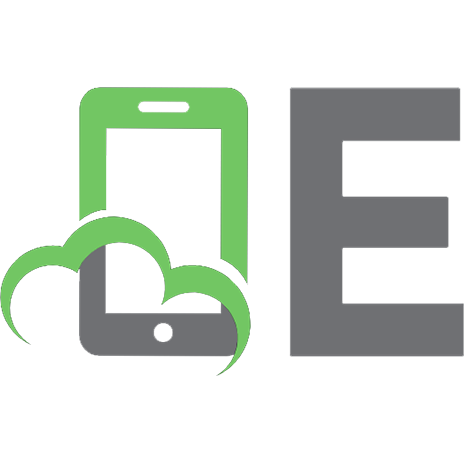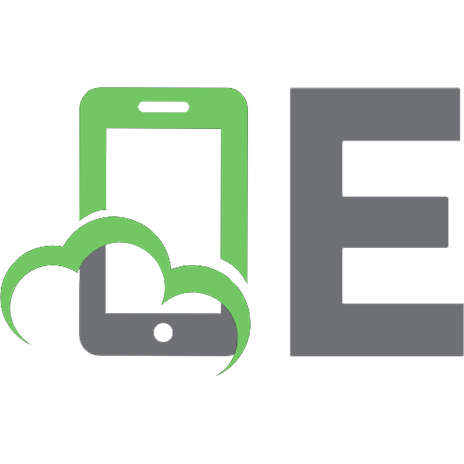Unreal Engine 4 AI Programming Essentials [1 ed.] 1784393126, 9781784393120
Unreal Engine is a powerful game development engine that provides rich functionalities to create 2D and 3D games. Develo
476 39 6MB
English Pages 188 Year 2016
1: Introduction to Game AI
Game Artificial Intelligence
How AI affects the gaming experience
Techniques and practices of game AI
Unreal Engine 4 tools
Summary
2: Creating Basic AI
Goal
Setting up the project
Using our new AIController class
Reviewing the current progress
Adding the challenge
Traces
The Enemy logic
Adding the Enemy AI
Summary
3: Adding Randomness and Probability
Introducing probability
RandomStream in Unreal Engine 4
The plan
Adding Wander
Fleeing and attacking
Summary
4: Introducing Movement
Overview
Path Finding
The A* algorithm
Navigation Mesh
The movement component
Let's start!
Waypoints
Navigation
Summary
5: Giving AI Choices
Behavior Tree in AIController
Creating Behavior Tree
Blackboard
Designing Behavior Tree
Summary
6: How Does Our AI Sense?
Overview
AI Sense
AI Perception components
State machines
Pawn detection
State transition
Resetting the state
Simulating and playing
Summary
7: More Advanced Movement
Setting up the agents
Viewing the agent
Following the agent
Steering behavior: Flocking
Controlling behavior through UMG
Summary
8: Creating Patrol, Chase, and Attack AI
Creating a Blackboard
Mid-range attack
Controllers
Waypoints
BT Composites, Task, Decorator, and Service
Creating the logic
Summary
9: What Have We Learned?
Creating basic AI
Adding randomness and probability
Introducing movement
Giving our AI choice
How does our AI sense?
More advanced movement
Creating patrol, chase, and attack AI
Summary
Recommend Papers
![Unreal Engine 4 AI Programming Essentials [1 ed.]
1784393126, 9781784393120](https://ebin.pub/img/200x200/unreal-engine-4-ai-programming-essentials-1nbsped-1784393126-9781784393120.jpg)
- Author / Uploaded
- Peter L. Newton
- Jie Feng
- Similar Topics
- Computers
- Programming: Games
- Commentary
- True PDF
File loading please wait...
Citation preview
Unreal Engine 4 AI Programming Essentials
Create responsive and intelligent game AI using Blueprints in Unreal Engine 4
Peter L. Newton Jie Feng
BIRMINGHAM - MUMBAI
Unreal Engine 4 AI Programming Essentials Copyright © 2016 Packt Publishing
All rights reserved. No part of this book may be reproduced, stored in a retrieval system, or transmitted in any form or by any means, without the prior written permission of the publisher, except in the case of brief quotations embedded in critical articles or reviews. Every effort has been made in the preparation of this book to ensure the accuracy of the information presented. However, the information contained in this book is sold without warranty, either express or implied. Neither the authors, nor Packt Publishing, and its dealers and distributors will be held liable for any damages caused or alleged to be caused directly or indirectly by this book. Packt Publishing has endeavored to provide trademark information about all of the companies and products mentioned in this book by the appropriate use of capitals. However, Packt Publishing cannot guarantee the accuracy of this information.
First published: March 2016
Production reference: 1110316
Published by Packt Publishing Ltd. Livery Place 35 Livery Street Birmingham B3 2PB, UK. ISBN 978-1-78439-312-0 www.packtpub.com
Credits Authors Peter L. Newton
Copy Editor Shruti Iyer
Jie Feng Project Coordinator Reviewer
Judie Jose
Hamad A. Al-Hasan Proofreader Commissioning Editor
Sais Editing
Edward Bowkett Indexer Acquisition Editor
Tejal Daruwale Soni
Larissa Pinto Production Coordinator Content Development Editor
Aparna Bhagat
Merint Thomas Mathew Cover Work Technical Editor Dhiraj Chandanshive
Aparna Bhagat
About the Authors Peter L. Newton gravitated toward computers at a young age. As his appetite for
technology grew, web applications were his irst exploration into development. The excitement of programming is what kept Peter diving further into different software designs and programming patterns. He is a self-taught programmer who has spent countless hours in reverse engineering assembly and arm instruction executables just for the joy of learning. Peter has several years of experience as a web developer, software developer, database architect, and hardware technician. His recent years were dedicated to the Virtual Reality/Gaming industry experience, working with such companies as Create, Sony Pictures, and the developers of Unreal Engine 4, Epic Games. Peter's most recent VR project was Can You Walk The Walk?, which won Digital Hollywood's "Best In Virtual Reality Based on a Cinematic or Television Experience" award. Thank you, readers, for your continued support in my AI adventures! I've created many tutorials, and because of your overwhelming response, I was reached out to by Epic Games, who requested my services as AI programmer. I've also made quite a few friends, such as Micheal Allar, Chance Ivey, Nick Whiting, Alexander Paschall, Yoeri, Jan, Pete, and many I'm likely to forget, and this is just to name a few. It has been an amazing few years! Living Epic!
Jie Feng is originally from Jiaxing, China. He is currently a PhD candidate at Columbia University, specializing in machine learning and computer vision. He has conducted research on problems ranging from detecting and recognizing objects in images and retrieving similar images from large-scale databases to understanding human behavior in videos. Jie's work has been published at top international conferences, and he has been granted a U.S. patent. He is also a software designer and developer and has worked at Microsoft, Amazon, and Adobe. Jie is passionate about applying Artiicial Intelligence to real-world problems. His project using Microsoft Kinect to analyze motion for itness has won People's Choice Award at Innovative Health Tech NYC competition, 2013. Jie is currently working on a fashion discovery product named EyeStyle. Video games are the very thing that motivated him to study computer science. His favorite genre is action adventure. Titles including Resident Evil, Tomb Raider, and Uncharted inspire him in innovative thinking. This book is a unique experience for Jie to put his knowledge on Artiicial Intelligence to game design and examine the potential of creating intelligent characters using Unreal Engine 4. I would like to thank my parents for their unconditional love and support for my work and every decision I have made in my life. I feel lucky to have many talented people as my friends and colleagues, both in China and the U.S.. Last but not least, I want to express my appreciation to all game designers and developers out there for creating the fantasy world that inspires people and enriches their lives.
About the Reviewer Hamad A. Al Hasan has a passion for games and game development and it has taken him far from the shores of Bahrain, where he graduated from Bahrain University in computer science. After working for a couple of years as software engineer, he jumped across the sea and the ocean to work as a gameplay programmer for Action Mobile Games in USA on their Infected Wars title. Hamad developed a passion for Unreal Engine, which then took him to Serbia at Digital Arrow and to Saudi Arabia as a consultant for Semanoor, the publisher of Trails of Ibn Battuta. After this, he worked as technical director for Empire Studios, a local game studio, in which he played a key role in establishing the studio as well as overseeing all the technical aspects of an unannounced mobile game. Since 2010, Hamad has worked on a variety of systems, be it about player movements, camera and controls, Artiicial Intelligence, networking and replication, weapons, different customizations, HUD, or Menus. He is equally familiar with Unreal Editor and its tools and has also developed a strong expertise in material and shader creation. Back in Bahrain, Hamad works on his own projects while continuing his freelance work. You can contact him at http://www.alhasanstudio.com/.
www.PacktPub.com eBooks, discount offers, and more Did you know that Packt offers eBook versions of every book published, with PDF and ePub iles available? You can upgrade to the eBook version at www.PacktPub. com and as a print book customer, you are entitled to a discount on the eBook copy. Get in touch with us at [email protected] for more details. At www.PacktPub.com, you can also read a collection of free technical articles, sign up for a range of free newsletters and receive exclusive discounts and offers on Packt books and eBooks. TM
https://www2.packtpub.com/books/subscription/packtlib
Do you need instant solutions to your IT questions? PacktLib is Packt's online digital book library. Here, you can search, access, and read Packt's entire library of books.
Why subscribe? •
Fully searchable across every book published by Packt
•
Copy and paste, print, and bookmark content
•
On demand and accessible via a web browser
Table of Contents Preface Chapter 1: Introduction to Game AI Game Artiicial Intelligence How AI affects the gaming experience Techniques and practices of game AI Navigation Achieving realistic movement with Steering Creating a character with randomness and probability Creating complex decision making with Behavior Tree
v 1 1 2 2 2 4 5 5
Root Decorators Composites Services Tasks Blackboard Sensory systems Machine learning Tracing Inluence Mapping
6 7 7 9 9 10 11 11 11 12
Unreal Engine 4 tools Summary
13 14
Chapter 2: Creating Basic AI
15
Goal Setting up the project Environment Prerequisites Using our new AIController class Assigning the AIController class Placing the pawn
15 16 18 18 20 21 22 [i]
Table of Contents
Sending the instructions Small tips on MoveToLocation Reviewing the current progress Adding the challenge Traces Reviewing the current progress The Enemy logic Adding the Enemy AI Summary
23 25 25 26 28 31 32 32 36
Chapter 3: Adding Randomness and Probability Introducing probability Probabilistic distribution Non-uniform distribution RandomStream in Unreal Engine 4 The plan Adding Wander Setting up the project Creating probability Non-uniform distribution with RandomStream Creating transitions Fleeing and attacking Back to the action The results! Summary
Chapter 4: Introducing Movement Overview Path Finding The A* algorithm Navigation Mesh RecastNavMesh The movement component The AIController Let's start! Waypoints Navigation Navigation Modiiers Back in the editor The NavArea class The navigation cost Summary
37 37 38 39 39 40 40 40 43 43 45 47 48 49 50
51 51 52 52 55 55 59 59 61 63 64 68 68 70 72 72
[ ii ]
Table of Contents
Chapter 5: Giving AI Choices
73
Behavior Tree in AIController Creating Behavior Tree Blackboard Designing Behavior Tree The Behavior Tree service State transitions Blackboard Compare Decorator Environment Query System Summary
73 74 76 77 80 82 86 88 94
Chapter 6: How Does Our AI Sense? Overview AI Sense AI Perception components State machines Pawn detection State transition Resetting the state Simulating and playing Summary
95 95 96 97 101 103 106 108 109 109
Chapter 7: More Advanced Movement Setting up the agents Viewing the agent Following the agent Follow or lead Steering behavior: Flocking Flocking agents Controlling behavior through UMG A simple UI Summary
111 111 118 118 119 123 123 129 129 134
Chapter 8: Creating Patrol, Chase, and Attack AI Creating a Blackboard Mid-range attack Controllers Waypoints BT Composites, Task, Decorator, and Service Creating the logic Summary
[ iii ]
135 135 138 142 146 147 156 159
Table of Contents
Chapter 9: What Have We Learned? Creating basic AI The pros and cons of using controls Adding randomness and probability The pros and cons of using randomness The pros and cons of using probability Introducing movement Giving our AI choice The pros and cons of using EQS The pros and cons of using Blueprint How does our AI sense? More advanced movement Creating patrol, chase, and attack AI The pros and cons of using Behavior Tree The pros and cons of using blueprint for AI Summary
Index
161 161 162 162 163 163 163 164 164 164 165 165 165 166 166 166
167
[ iv ]
Preface Artiicial Intelligence (AI) is an essential part of any game. It makes the virtual world we create more immersive and fun to play in. Game AI is different from the general scientiic AI that we know; it is more targeted to solve key problems in game design, including navigation, which is how a nonplayer character (NPC) should move from one point to another and avoid obstacles; decision making, which is how to perform certain actions based on different situations; and environment sensing, which is the ability to understand what exists in the environment and what its status is. These techniques make it possible to create a dynamic and realistic gameplay so that the players will be more engaged in the world that is created for them. Game AI is complicated and brings a lot of challenges if you want to develop on your own. Unreal Engine 4 is a powerful game engine that provides rich functionalities to create cross-platform 3D and 2D games. It is well known for its advanced graphics and highly customizable components. Now, it is free to use and open source, which makes it one of the most popular game engines out there. Unreal Engine 4 comes with a complete suite of tools for game AI, including NavMesh, Behavior Trees, and Environment Query System. With these tools in hand, it is much easier to bring AI to your games. For game designers, you can even use a visual scripting tool called Blueprints to build your game logic, including AI, by just connecting nodes and without even writing a single line of code. This book is our effort to introduce these wonderful tools in Unreal Engine 4 to build game AI to game creators who are interested in making their virtual world more interesting. It will cover all the components we have mentioned and show you how to use each tool to build different character behaviors and combine them to create more complex scenes. We can't wait to see what you will create!
[v]
Preface
What this book covers Chapter 1, Introduction to Game AI?, introduces the basic idea of AI and how it directly affects and enhances the gaming experience. You will learn the differences between the traditional and game-speciic goals of AI. Chapter 2, Creating Basic AI, helps you create your irst AI step by step and talks about the techniques we will demonstrate along the way. We will dive right into Unreal Engine 4, using the bare components needed to create a single state with random movement for your AI. Chapter 3, Adding Randomness and Probability, teaches you how to create random and probability techniques that can be used to add randomness, chance, and character to AI, which will make the game unpredictable and more interesting. We will cover how these are used within Unreal Engine 4. Chapter 4, Introducing Movement, explains how to introduce movement to our AI characters within Unreal Engine 4. Path Finding will be used to allow our character to intelligently navigate within a level. Chapter 5, Giving AI Choices, explains how to introduce autonomous behavior to our characters using Behavior Trees. Behavior Trees are a methodology that allows you to construct your AI logic visually in a tree structure and can be reused in different characters. Chapter 6, How Does Our AI Sense?, explains how to use the different components available within Unreal Engine 4 to enable our AI to sense other AI and the pawns we will place within the world. Chapter 7, More Advanced Movement, focuses on locking and more advanced path-following behaviors. Flocking allows us to create group behaviors for several AI characters. Chapter 8, Creating Patrol, Chase, and Attack AI, combines some of the components we used in the previous chapters, including AI Sense and Movement, to have our AI character navigate. Then, we will apply randomness to the time that the AI character will spend chasing after the characters it detects. Chapter 9, What Have We Learned?, briely glances over the previous chapters. We will also talk about additional examples of what we can achieve with these combined lessons.
[ vi ]
Preface
What you need for this book All you need is Unreal Engine 4.7.0, and you can download it from https://www. unrealengine.com.
Who this book is for This book is for programmers and artists who want to expand their knowledge of game AI in relation to Unreal Engine 4. It is recommended that you have some experience of exploring Unreal Engine 4 prior to this book because we will jump straight into game AI.
Conventions In this book, you will ind a number of text styles that distinguish between different kinds of information. Here are some examples of these styles and an explanation of their meaning. Code words in text, database table names, folder names, ilenames, ile extensions, pathnames, dummy URLs, user input, and Twitter handles are shown as follows: "Now, place a comment around this and name it Chase Hero." New terms and important words are shown in bold. Words that you see on the screen, for example, in menus or dialog boxes, appear in the text like this: "If you're in Unreal Engine and you navigate to the Modes panel under Volumes, you'll see NavMeshBoundsVolume."
Warnings or important notes appear in a box like this.
Tips and tricks appear like this.
[ vii ]
Preface
Reader feedback Feedback from our readers is always welcome. Let us know what you think about this book—what you liked or disliked. Reader feedback is important for us as it helps us develop titles that you will really get the most out of. To send us general feedback, simply e-mail [email protected], and mention the book's title in the subject of your message. If there is a topic that you have expertise in and you are interested in either writing or contributing to a book, see our author guide at www.packtpub.com/authors.
Customer support Now that you are the proud owner of a Packt book, we have a number of things to help you to get the most from your purchase.
Downloading the example code You can download the example code iles for this book from your account at http://www.packtpub.com. If you purchased this book elsewhere, you can visit http://www.packtpub.com/support and register to have the iles e-mailed directly to you. You can download the code iles by following these steps: 1. Log in or register to our website using your e-mail address and password. 2. Hover the mouse pointer on the SUPPORT tab at the top. 3. Click on Code Downloads & Errata. 4. Enter the name of the book in the Search box. 5. Select the book for which you're looking to download the code iles. 6. Choose from the drop-down menu where you purchased this book from. 7. Click on Code Download. Once the ile is downloaded, please make sure that you unzip or extract the folder using the latest version of: •
WinRAR / 7-Zip for Windows
•
Zipeg / iZip / UnRarX for Mac
•
7-Zip / PeaZip for Linux
[ viii ]
Preface
Downloading the color images of this book We also provide you with a PDF ile that has color images of the screenshots/ diagrams used in this book. The color images will help you better understand the changes in the output. You can download this ile from http://www.packtpub. com/sites/default/files/downloads/LearningUnrealEngineAIProgramming_ ColorImages.pdf.
Errata Although we have taken every care to ensure the accuracy of our content, mistakes do happen. If you ind a mistake in one of our books—maybe a mistake in the text or the code—we would be grateful if you could report this to us. By doing so, you can save other readers from frustration and help us improve subsequent versions of this book. If you ind any errata, please report them by visiting http://www.packtpub. com/submit-errata, selecting your book, clicking on the Errata Submission Form link, and entering the details of your errata. Once your errata are veriied, your submission will be accepted and the errata will be uploaded to our website or added to any list of existing errata under the Errata section of that title. To view the previously submitted errata, go to https://www.packtpub.com/books/ content/support and enter the name of the book in the search ield. The required information will appear under the Errata section.
Piracy Piracy of copyrighted material on the Internet is an ongoing problem across all media. At Packt, we take the protection of our copyright and licenses very seriously. If you come across any illegal copies of our works in any form on the Internet, please provide us with the location address or website name immediately so that we can pursue a remedy. Please contact us at [email protected] with a link to the suspected pirated material. We appreciate your help in protecting our authors and our ability to bring you valuable content.
Questions If you have a problem with any aspect of this book, you can contact us at [email protected], and we will do our best to address the problem.
[ ix ]
Introduction to Game AI This chapter will introduce the basic idea of Artiicial Intelligence (AI) and how it directly affects and enhances the gaming experience. You will learn the differences between the traditional and also the game-speciic goals of AI. We will introduce various techniques used in game AI, including navigation, Behavior Tree, sensor systems, and so on. You will learn in brief which tools we utilize for AI within Unreal Engine 4's editor. After this chapter, readers will gain a basic understanding of how AI can be applied to game development for a better gaming experience. The AI techniques that we will briely cover here will be taught in the subsequent chapters.
Game Artiicial Intelligence
When you irst think of Artiicial Intelligence, robots immediately come to mind. AI is derived from the idea of intelligence that helps living creatures make decisions. We take inputs, context, and our personal reasoning to decide on the actions we will perform. In AI, we try to virtually replicate this process to create systems that can have autonomous behavior. Assuming you have a fairly extensive gaming history, you would know that game AI is generally not smarter than some older games where your enemy may get stuck in a corner and fail to get out. Game AI now is by no means comparable to the general AI in scientiic research. Game AI is designed to work in a well-controlled, predicable virtual world. It mainly consists of hardcoded rules to allow game actors to make proper actions corresponding to different situations. Game AI is meant to be fun, so it only needs to seem smart to the player within this context. It is fair to say that AI is a very broad topic, so implementing every possible technique isn't the plan. So, it goes without saying that we will only cover what is necessary for you to create an awesome game AI. Keep in mind, though, that we will only touch on very speciic game AI techniques; the world of AI is as vast as it is great.
[1]
Introduction to Game AI
How AI affects the gaming experience Players seek a realistic and immersive experience in games. AI plays a huge part in forming this gaming experience by bringing realism and fun to the virtual world. Imagine that you are accompanied by a dog as you walk around or a lock of birds scatters when you make some noise. An enemy opponent is perhaps the most common and important implementation of game AI. The few types of game AI—navigating, ighting, assisting, or analytical—add the missing elements to other players to make them feel real and challenging to compete. This dates back to when it was used most notably in Chess, Nim, Pong, and Pac-Man. Up until now, it has been used in a war frame, with procedurally built levels. As the modern game design moves quickly by introducing new features to game play, such as the open world, massive in-game characters, and social interaction, it also introduces problems because these features cause AI decision making to require more input in unpredictable environments. Even now, AAA titles have their own complications with AI that result in poor user satisfaction. We will introduce in the following sections some powerful techniques to help create this important AI module and discuss how they are implemented in Unreal Engine.
Techniques and practices of game AI There exist many techniques to cover different aspects in game AI, from fundamental movement to advanced environment sensing and decision making. Let's look at them one by one.
Navigation Navigation for AI is usually built up of the following tools: •
Navigation Mesh: Using tools such as Navigation Mesh, also known as NavMesh, you can designate areas in which AI can traverse. NavMesh is a simplified polygonal representation of a level (the green region in the following screenshot), where each polygon acts as a single node connected to its nearby ones. Usually, this process is automated and doesn't require designers to place nodes manually. Using special tools in Unreal, they analyze the geometry of the level and generate the most optimized Navigation Mesh accordingly. The purpose, of course, is to determine the playable areas in the level by the game agents. Note that this is the only path-finding technique available; we will use NavMesh in the examples provided in this book because it works well in this demonstration.
[2]
Chapter 1
•
Path Following (Path nodes): A similar solution to NavMesh, Path nodes can designate the space in which the AI traverses:
•
Behavior Tree: Using Behavior Tree to influence your AI's next destination can create a more varied player experience. It not only calculates its requested destination, but also decides whether it should enter the screen with a cart wheeling double-back flip, no hands, or the triple somersault and jazz hands.
•
Steering behaviors: Steering behaviors affect the way AI moves while navigating to avoid obstacles. This also means using Steering to create formations with your fleets that you have set to attack the king's wall. Steering can be used in many ways to influence the movement of the character.
•
Sensory systems: Sensory systems can provide critical details, such as the nearby players, sound levels, nearby cover, and many other variables of the environment that can alter movement. It's critical that your AI understands the changing environment so that it doesn't break the illusion of being a real opponent.
[3]
Introduction to Game AI
While all these components aren't necessary to achieve AI navigation, they all provide critical feedback, which can affect the navigation. Navigating within a world is limited only by pathways within the game. We can see an example of group behavior with several members following a leader here:
Achieving realistic movement with Steering When you think of what Steering does for a car, you would be right to imagine the same idea applied to game AI navigation. Steering inluences the movement of AI as it goes to its next destination. The inluences can be supplied as necessary, but we will go over the most commonly used. Avoidance is used to essentially avoid colliding with oncoming AI. Flocking is another key factor in steering and is useful in simulating interesting group movement, such as a complete panic situation, or a school of ish. The goal of Steering behaviors is to achieve realistic movement and behavior within the player's world.
[4]
Chapter 1
Creating a character with randomness and probability AI with character is what randomness and probability add to the bot's decision making abilities. If a bot attacked you in the same way, always entered the scene in the same way, and annoyed you with its laugh after every successful hit, it wouldn't make for a unique experience. Using randomness and probability, you can instead make the AI laugh based on probability or introduce randomness to the AI's skill of choice. Another great by-product of applying randomness and probability is that it allows you to introduce levels of dificulty or lower the chance of missing the skill cast, and even allows bots to aim more precisely. If you have bots who wander around looking for enemies, probability, and randomness could be used to work with the bot's sensory input to make a more rational decision.
Creating complex decision making with Behavior Tree Finite State Machines (FSM) is a model to deine how a inite number of states transit among each other. For example, this allows it to go from gathering to searching and then attacking, as shown in the following image. Behavior trees are similar, but they allow more lexibility. A behavior tree allows hierarchical FSM, which introduces another layer of decisions. So, the bot decides among branches of behaviors that deine the state it is in. There is a tool provided by UE4 called Behavior Tree. This editor tool allows us to modify AI behavior quickly and with ease. Here's a diagram of the FSM model:
[5]
Introduction to Game AI
Let's take a look at the components of Behavior Tree:
Now, we will discuss the components found within UE4 Behavior Tree.
Root This node is the beginning node that sends the signal to the next node in the tree. This connects to a composite, which begins your irst tree. What you may notice is that you are required to use a composite irst to deine a tree and then to create a task for this tree. This is because hierarchical FSM creates branches of states. These states will be populated with other states or tasks. This allows an easy transition among multiple states. You can see what a root node looks like as shown in the following screenshot:
[6]
Chapter 1
Decorators Decorators are conditional statements (the blue part on top of a node) that control whether or not a branch in the tree or even a single node can be executed. I used a decorator in the AI we will make to tell it to update to the next available route. In the following image, you can note the Attack & Destroy decorator that deines the state on top of the composite. This state includes two tasks, Attack Enemy and Move To Enemy, which also has a decorator telling it to execute only when the bot state is Search:
In the preceding screenshot, you can note the Attack & Destroy decorator that deines the state on top of the composite. This state includes two tasks, Attack Enemy and Move To Enemy, which also has a decorator telling it to execute only when the bot state is Search.
Composites These are the beginning points of the states. They deine how the state will behave with returns and execution low. They have three main types: Selector, Sequence, and Simple Parallel. This beginning branch has a conditional statement, if the state is equal or greater than Search state:
[7]
Introduction to Game AI
Selector executes each of its children from left to right and doesn't fail; however, it returns success when one of its children returns success. So, this is good for a state that doesn't check for successfully executed nodes. The following screenshot shows an example of Selector:
Sequence executes its children in a similar fashion to Selector but returns fail when one of its children returns fail. This means that it's required that all nodes return success to complete the sequence. You can see a Sequence node in the following screenshot:
Last but not least, Simple Parallel allows you to execute a task and a tree essentially at the same time. This is great for creating a state that requires another task to always be called. To set it up, you need to irst connect it to a task that it will execute. The second task or state connected continues to be called with the irst task until the irst task returns success.
[8]
Chapter 1
Services Services run as long as the composite it is added to stays activated. They tick at the intervals you set within the properties. They have another loat property called Tick Interval that allows you to control how often this service is executed in the background. Services are used to modify the state of AI in most cases because it's always called. For example, in the bot that we will create, we will add a service to the irst branch of the tree so that it's called without interruption and will be able to maintain the state that the bot should be in at any given movement. The green node in the following screenshot is a service with important information explicitly:
This service, called Detect Enemy, actually runs a deviating cycle that updates Blackboard variables such as State and Enemy Actor.
Tasks Tasks do the dirty work and report success or failed if it's necessary. They have blueprint nodes that can be referred to in Behavior Tree. There are two types of nodes that you'll use most often when working with Task: Event Receive Execute, which receives the signal to execute the connected scripts, and Finish Execute, which sends the signal back and returns true or false on success. This is important when making a task meant for the Sequence composite node.
[9]
Introduction to Game AI
Blackboard A Blackboard is an asset to store the variables to be used within the AI Behavior Tree. They are created outside Behavior Tree. In our example, we will store an enumeration variable for the state in the State, EnemyActor object to hold the currently targeted enemy, and Route to store the current route position that the AI is requested to travel to, just to name a few. You can see all current variables as keys in Blackboard panel as follows:
They work just by setting a public variable of a node to one of the available Blackboard variables in the drop-down menu. The naming convention in the following screenshot makes this process streamlined:
[ 10 ]
Chapter 1
Sensory systems A sensory system usually consists of several modules, such as sight, sound, and memory, to help the AI capture information about the environment. A bot can maintain the illusion of intelligence using sounds within their environment to make a deliberate risk assessment before engaging a hazardous threat or aiding a nearby teammate who is calling for help. The use of memory will allow the bot to avoid an area where it remembers seeing a severe threat or rush back to an area where it last saw its group. Creating a sensory system in the case of an enemy player is heavily based on the environment where the AI ights the player. It needs to be able to ind cover, evade the enemy, get ammo, and other features that you feel create immersive AI for your game. A game with AI that challenges the player creates a unique individual experience. A good sensory system contributes critical information that makes for reactive AI. In this project, we will use the sensory system to detect the pawns that the AI can see. We will also use functions to check for the line of sight of the enemy. We will check whether there is another pawn in the way of our path. We can check for cover and other resources within the area.
Machine learning Machine learning is a branch on its own. This technique allows AI to learn from situations and simulations. Inputs are taken from the environment, including the context in which the bot allows it to make decisive actions. In machine learning, the inputs are put within a classiier that can predict a set of outputs with a certain level of certainty. Classiiers can be combined into ensembles to increase the accuracy of probabilistic prediction. We won't dig deep into this subject, but there exist a vast amount of resources for studying machine learning, ranging from text books (Pattern Recognition and Machine Learning by Christopher M. Bishop, Springer) to online courses (Machine Learning on coursera.org).
Tracing Tracing allows another actor within the world to detect objects by ray tracing. A single line trace is sent out, and if it collides with an actor, the actor is returned along with information on the impact. Tracing is used for many reasons; one way it is used in FPS is to detect hits. Are you familiar with the hit box? When your player shoots in a game, a trace is shot out that collides with the opponent's hit box, determining the damage to the player, and if you're skillful enough, it results in death. Other shapes available for traces, such as spheres, capsules, and boxes, allow tracing for different situations. Recently, I used Box Trace for my car to detect objects near it.
[ 11 ]
Introduction to Game AI
Inluence Mapping
Inluence Mapping isn't a inite approach; it's the idea that speciic locations on the map would be attributed information that directly inluences the player or AI. An example of using Inluence Mapping with AI is presence falloff. Let's say we have other enemy AI in a group; their presence map would create a radial circle around the group with the intensity based on the size of the group. This way, the other AI knows by entering this area that they're entering a zone occupied by other enemy AI. Practical information isn't the only thing people use it for, so just understand that it's meant to provide another level of input to help your bot make more additional decisions. As shown in the following image, different colors represent zones occupied by different types of AI, and color intensity indicates the inluence with respect to each AI character:
Practical information isn't the only thing people use it for, so just understand that it's meant to provide another level of input to help your bot make more additional decisions.
[ 12 ]
Chapter 1
Unreal Engine 4 tools Unreal Engine 4 provides a complete suite of tools to add common AI capability to your game. We will go into the details of each tool within this book. Here is a list of the tools that are covered: •
Behavior Tree: This is used to create different states and the logic behind AI.
•
Navigation Component: This handles movement for AI.
•
Blackboard Asset: These are used to store information. They act as the local variable for AI.
•
Enumeration: This is used to create states, which you can alternate between.
•
Target Point: Our Waypoints class is derived from the Target Point class, which we will use to create a basic form of Path node.
•
AI Controller and Character: This controller will handle communication between the world and controlled pawn for AI.
•
Navigation Volumes: This is used to create Navigation Mesh in the environment to enable Path Finding for AI.
Let's look at the following screenshot:
There are two types of NavMesh volume. The irst, the NavMesh Bounds volume, deines the area for NavMesh. The Nav Modiier volume, when supplied with a Nav Area class, affects the NavMesh Bounds volume's navigation attributes where the two intersect.
[ 13 ]
Introduction to Game AI
Summary In this chapter, we started by introducing game AI and discussing why it is important for our gaming experience. Then, we illustrated most of the used game AI techniques and what they are capable of. The corresponding UE4 tools for game AI were also mentioned to provide a bigger picture of the content we will cover throughout this book. In the next chapter, we will create our basic AI by setting up an AI-controlled player and adding some simple behavior to it.
[ 14 ]
Creating Basic AI In this chapter, we will create our irst AI step-by-step and talk about the techniques that we demonstrate along the way. So today, we will dive right into Unreal Engine 4 using the bare components needed to create a single state with random movement for your AI. We will then review what we've done, the changes we can make, and the disadvantages of the techniques demonstrated. This chapter will cover: •
Setting up our project
•
Creating the AIController
•
Sending instructions to Pawn with the AIController
•
Creating small blueprint scripts to assist in navigation
Goal Our goal for this chapter is to place an AI character in the level that has the blueprint to instruct it to move randomly and indeinitely. We will demonstrate multiple techniques throughout this chapter to get a good grasp of some really basic AI techniques commonly featured in titles. These techniques are listed as follows: •
First, we want to place an AI character, Hero, in the level that has the blueprint to instruct it to move randomly and indefinitely. We will achieve this by first creating a new third-person project and naming it appropriately. We will then use the default pawn provided from the sample content as the bot. We will create an AIController to control our pawn. We will then provide our AIController with instructions to move our bot randomly and indefinitely.
[ 15 ]
Creating Basic AI
•
Second, we want to make the AI character follow some basic path. For example, we'll have the AI move along the walls in one direction. We can take our existing project and modify the AIController with new instructions. From there, our AI will now move along the walls in one direction indefinitely.
•
Third, we want to make a new enemy AI character that will chase the first AI character we made—that is, Hero. We will have to make additional changes to Hero to give it the ability to run directly away from Enemy.
Enemy will simply be instructed to move toward Hero every second.
Setting up the project Let's open up Unreal Engine 4! We will begin with the irst process of creating a new project. We will use Unreal Engine 4.6.0 throughout this book. The instructions may vary per version. We will present the idea behind our actions as we demonstrate them using Unreal Engine 4; so, hopefully, you will be able to translate the instructions as you see it.
[ 16 ]
Chapter 2
Here, we will use the Third Person Shooter template, which allows us to easily observe how the character moves in the environment. Perform the following steps: 1. Go to the New Project window if you aren't there already:
2. Select the Third Person blueprint project:
3. Name your project as you see it; I've named mine ImprovedAI. Then, hit Create Project in the lower-right corner of the window.
[ 17 ]
Creating Basic AI
Environment Even though we are using the Third Person blueprint template, these techniques can be used on other templates as well. You must adapt what you learn here. That being said, what you start to understand is that these techniques are tools. Understanding how to create a state, sensory component, navigation component, and so on is generally perceived to be the same thing, but what is used, and how it is used, is dictated by the AI environment.
Prerequisites Note that my windows and function names are different. I will run you through my settings so that you can have the same setup as I do. Here are the steps to perform: 1. Let's go to General | Appearance within Editor Preferences and under User Interface, select the User Small Tool Bar Icons option and unselect the Show Friendly Variable Names option. Your settings should look like the following screenshot:
[ 18 ]
Chapter 2
2. Navigate to the Blueprints folder within the project:
3. Now we will possess our pawn. Right-click and hit the Blueprint option to create a blueprint:
[ 19 ]
Creating Basic AI
4. Next, we will create our AIController class. Go to Custom Classes and type AIController. Select it and then click on Select, as shown in the following screenshot:
This will create the blueprint, and I named it MyController here.
Using our new AIController class Ever notice how one player can be any character they desire? This is the hierarchy that creates the pawn and the controller. The controller is what the player inherits after waiting for some time in the game lobby. It is used to manage the input and connection from the player. This class comes with additional functions to help navigate the bot and the ability to assign a Behavior Tree to the controller. In this demonstration, we will cover some of the basics of the AIController class.
[ 20 ]
Chapter 2
Assigning the AIController class So, now that we have what we need to create an AI, we will assign the MyController class to the MyCharacter base. To do so, go to the Defaults section within the MyCharacter blueprint. Search for AIController Class and set it to MyController, as shown in the following screenshot:
When a character isn't possessed, it will automatically be possessed by AIController. So, with the change we just made, the default AIController class that possesses our MyCharacter blueprint will be MyController.
[ 21 ]
Creating Basic AI
Placing the pawn It's assumed you understand such a simple task! Let's place our newly set up pawn into the bright beautiful world by dragging and dropping it from Content Browser:
Drag and drop MyCharacter blueprint to the level to create a pawn
There is a long line of people who have lost work to crashes and other mishaps; if you would like to join them, please skip this step. Otherwise, navigate to File | Save All whenever you make some signiicant new changes to the level.
[ 22 ]
Chapter 2
Sending the instructions Now that we have our project set up and saved—or not saved for our brave fellows—let's move forward to the fun part: blueprints! Let's take a look at the steps to send the instructions: 1. Open your MyController blueprint within Content Browser and zoom in to the EventGraph: So, the plan is to have our bot move around randomly. This will be built in a simple fashion, so we will do the computing by hand. 2. First, let's create an Event Tick node that will be triggered in every frame as the game runs. 3. We will add a Delay node to receive signals from Event Tick to set the Duration pin to 1. 4. Next, we will add a Move To Location node, which will signal the AIController class to tell its pawn to move to the destination point speciied. 5. As we didn't use Path Finding at this time, which is a subject we will touch upon later, go to the MoveToLocation node and set bUsePathFinding to false or leave it unselected. The EventGraph for your MyController class should look similar to the following screenshot:
[ 23 ]
Creating Basic AI
6. With the MoveToLocation node ready, we now need to supply it with a random location. We will grab the current location of the controlled pawn, create an additional vector with a random value of -255 to 255 for the X and Y variables, leaving Z to 0.0. Then, we will add the location from the controlled pawn to the vector we just created. You should have a blueprint similar to the following setup:
7. Let's inalize this and move this new random location blueprint to the MoveToLocation node that we set up previously. Now, let's connect the results of the addition of the two vectors to the destination of the MoveToLocation node. With this done, you should have a blueprint setup similar to the following preview:
Save it all! [ 24 ]
Chapter 2
Small tips on MoveToLocation Here are some basic tips on MoveToLocation: •
AcceptanceRadius: This allows you to increase the radius that is acceptable for a completed move. Let's suppose that there is an enemy holding a sword who wants to attack the player. The AcceptanceRadius option will help you define how far this enemy should be standing away from his target—ideally 1 meter—and then perform an attack animation to swing the sword.
•
bStopOnOverlap: This tells your bot to stop if it overlaps the point rather than going precisely there. This will take into consideration the radius of the collision mesh attached to the bot.
•
bUsePathFinding: If this is selected, the bot will use the NavMesh option to find its destination. If unselected, the bot will simply move in a straight line to the destination, not taking into account any obstacles. This helps save the performance in some situations.
•
bProjectDestinationToNavigation: This projects the location on the navigation data before using it. This helps validate the target actor's location—that is, whether it exists on a playable area or not.
•
bCanStrafe: This determines whether the AI can transverse diagonally on NavMesh or not.
•
FilterClass: This allows you to use AreaClass, which is another navigation component that affects the navigation of the AI. This effects changes such as exclusion or exclusive access to areas of NavMesh and alters the navigation cost.
Reviewing the current progress You can wipe the sweat from your forehead; the hard work has yet to begin. So, what have we done so far? •
We've set up our AI project
•
We've set up our pawn with our new AIController
•
We've sent instructions to our pawn using AIController
We're halfway there. This simple setup allows us to put all our instructions on our AIController, which will possess the pawn we created from the sample content. The AIController is assigned to pawns, which means that multiple pawns can share the same AIController.
[ 25 ]
Creating Basic AI
As we can see, our AI now runs indeinitely. Perfect! Let's move on to the second section of this chapter!
Adding the challenge Now, we will add line traces to the AI character. In our demonstration, we will use traces to detect the wall in front of the pawn. Other examples of using traces in the AI include Line of Sight checking, getting surface rotation, and getting nearby actors. Let's go back to Unreal Engine Level Editor and look within Content Browser. Perform the following steps: 1. Rename our MyController blueprint Hero; this will act as the player in this scenario. 2. Open our Hero blueprint and go to the EventGraph section. 3. Now, remove every node except the Event Tick and Move to Location nodes. We will replace these with new blueprint scripting:
Blueprint after removing unnecessary nodes
4. Pull from the return exec pin on the Event Tick node and create a Delay node.
[ 26 ]
Chapter 2
5. Set the Duration value to .05 so that it will update relatively fast. 6. Now, we have to get the location from the pawn to create line traces. We will also use the right vector to face the pawn to the right from the pawn's current rotation when the collision ahead is detected. 7. Right-click on EventGraph and search for Get Controlled Pawn. 8. From the Return Value pin of Get Controlled Pawn, pull the Get Actor Location node. 9. From the Return Value pin of GetActorLocation, pull a vector and then drop it in an empty area. 10. Search for LineTraceByChannel, which is located under the Collision category, as shown in the following screenshot:
[ 27 ]
Creating Basic AI
Traces We will use this to trace from the player's location to 255 units in front of the character. If anything collides with the trace, we will face the pawn to the right based on the pawn's rotation. This simple check will be enough to make our bot run along the walls indeinitely; so, perform the following steps: 1. Pull the Return Value pin from GetActorLocation and drop it. Then, search for Vector + Vector. 2. We now need to select Get Controlled Pawn and pull Get Actor Forward Vector from it. This contains vector information going in the direction that is in front of our pawn. 3. So we will multiply Return Value by 255. This is the vector we want to add to the actor's location. This results in adding 255 units in the direction ahead of the pawn's current location. 4. Now, we need to take the results of the addition of the End pin for the LineTraceByChannel node. This will trace directly in front of our pawn:
5. Pull from the Vector + Vector node again, and this time we will plug it into the Dest pin for the Move to Location node. This will move the character forward indeinitely:
[ 28 ]
Chapter 2
Let's try this out! Hit Simulate and look at your character move forward indefinitely! The only problem is that it can't avoid the walls just yet. We will change this by introducing a Select Vector node that chooses a different direction when a collision is detected by Line Trace:
[ 29 ]
Creating Basic AI
6. Once more, we will pull from the Get Controlled Pawn node and search for Get Actor Right Vector. 7. From this node, we will pull the vector and multiply it by 512. 8. We will add this to the pawn's current location. So, similar to what we did before going forward, we will add 512 units to the right of the pawn's current location:
9. Right-click on the EventGraph section and search for Select Vector. 10. From the LineTraceByChannel node, pull Return Value and connect it to the Select Vector node. Then, select A. 11. Now, pull from the right location to A of the Select Vector node. 12. Then, pull from the forward location to B of the Select Vector node. 13. Select the Select Vector node and pull from Return Value into the Dest pin of Move to Location. 14. Select the nodes and create a comment:
[ 30 ]
Chapter 2
Let's see how this looks in-game:
It seems to work perfectly! This will create the chase for the next addition to this project.
Reviewing the current progress So now, we've created our Hero character, who isn't much of a hero as he runs indeinitely, but that is another story. Here is the current round of the changes: •
We've updated the AI instructions
•
We've demonstrated a basic sensory component
Now, let's move on to creating the Enemy AI.
[ 31 ]
Creating Basic AI
The Enemy logic Enemy needs to be able to ind and run toward Hero. We will achieve this by searching for the Hero character, calculating the difference in direction, and facing Enemy toward Hero.
Adding the Enemy AI Let's go back to Unreal Engine and focus on Content Browser. We now need an opponent. To add this, follow these steps: 1. Right-click and select Blueprint. 2. At the lower end of the window, let's drop all the classes and search for AIController. 3. Select AIController under Controller and hit Select in the lower-right corner. 4. We will name this AIController Enemy. 5. Open Enemy AIController and go to the EventGraph section. First, we must ind Hero and then store it in a local variable to be used at any time. To do so, follow these steps: 1. Right-click in an empty area within EventGraph and search for Event Begin Play. 2. Pull from the exec pin and search for Get All Actors Of Class. 3. Set the Actor Class pin to Hero.
[ 32 ]
Chapter 2
4. Pull from the Out Actors array and search for ForEachLoopWithBreak:
We want a ilter for the Hero class within the MyCharacter pawn returned. To do so, follow these steps: 1. Pull from the Array Element pin and search for Cast to MyCharacter. 2. Then, pull from the As My Character pin and search for Get Controller. 3. Get the class of the controller using the Get Class node. 4. Compare the Hero class with the Class = Class node. 5. Pull from the return of Equal and create a Branch node. 6. From the Loop Body pin, link the newly created branch. 7. From the True exec pin of the Branch node, create the SET node. 8. Then, pull from the pure cast to the SET node we just created.
[ 33 ]
Creating Basic AI
9. We want to comment this and call this section Find Hero:
We now have to constantly update the Enemy instructions to moving toward the leeing Hero character. Note that there are that nodes that can directly achieve this, such as Simple Move to Actor, AI MoveTo, and so on. We will implement similar behavior to give you a look at how this can be done under the hood. Perform the following steps: 1. Right-click on the EventGraph section and search for Event Tick. 2. From the exec pin, drop and search for Delay. 3. Set the Duration pin to .05 seconds. 4. Pull from Completed and create a new node Move to Location:
[ 34 ]
Chapter 2
Now, we need to get the direction from Enemy to Hero and move Enemy in this direction. We can do this thus: 1. Get the Hero variable and drop it near the Delay node. 2. From the Hero variable, get the actor's location. 3. Pull from Return Value of the GetActorLocation node, drop it, and search for Get Direction Vector. 4. Now, right-click and search for Get Controlled Pawn. 5. Pull from the Return Value pin of Get Controlled Pawn and GetActorLocation. 6. Then, pull from the Return Value pin of the GetActorLocation node and plug it into the From pin in the Get Direction Vector node. 7. Pull from the Return Value pin of the Get Direction Vector node and Make Rot from X. 8. Pull from Make Rot From X and Get Forward Vector. 9. Now, from Get Forward Vector, we will multiply it by 255 to get 255 units in the forward vector direction. 10. Lastly, we will add this to the GetActorLocation node of the Hero pawn. 11. The result of the addition is the destination for Move to Location:
12. Now, place a comment around this and name it Chase Hero. Save it all!
[ 35 ]
Creating Basic AI
Now, head back to the Viewport section and hit Simulate. You should now see our Hero character is running forward and turning right when it detects an obstacle in its way. Our Enemy character is chasing fast behind our Hero character. Now, imagine if you were in the Hero character's place; you would be in complete fear!
Summary What we demonstrated here is how you can create an Enemy AI that pursues a player or another AI. This type of behavior can be used to create a challenge and provide the player with feedback, which results in a better gameplay experience. AI can deinitely be more complicated, but this should only be done if it is needed to improve the play experience. In the next chapter, we will add randomness and probability to our AI character to make it behave in a more interesting way.
[ 36 ]
Adding Randomness and Probability In this chapter, we will introduce randomness and probability techniques that can be used to add randomness, chance, and character to AI, which would otherwise be perfect. We will start with a quick "Probability 101" to explain some basic concepts; then, we will demonstrate how to use Stream to control a non-uniform distribution of numbers and use these results to demonstrate probability. We will cover how these are used within Unreal Engine 4. Finally, we will build on top of our enemy AIController to have it randomly perform an action. This chapter will cover: •
Probability, probability distribution, and non-uniform distribution
•
Using RandomStream in UE4 to add randomness to our AI
•
Adding random behavior to enemy AI-based states
Introducing probability We know an event will occur, but how often will it occur? This is how we can quantify probability, and this is what we will use to control the frequency of an outcome. So, let's say we lip a quarter. The event we know will occur is heads (H), but it can still land on tails (T). So, the way we would write the probability of landing on heads is P (H) =?
[ 37 ]
Adding Randomness and Probability
At this point, we know that heads will occur, although we still don't know how often it will occur. To understand this, we must irst get the number of possible outcomes that meet our conditions, which is 1 for heads. Then, we must get the number of events that are equally likely to occur, which is 2. So, now we need to put this in the equation for probability: # of possible met conditions / # of equality likely outcomes If we do some basic math and break it down further, we will have 50%: P (H) = 1/2 = 50% So what this says is, if you lipped a coin a million or even a billion times, the more the number of times you lip it, the closer it will get to 50% of the events landing equally on heads and on tails. This is useful when controlling the chance that a function will execute. In our example, we will demonstrate a lottery-type probability. We determined that we have a 20% chance of getting gold, which translates to a decimal of .2. We will generate a random number from 0 through 1. We get .19, and we're in the money! We roll again, and we get .57, we're out of money! These are some ways to control the execution low of your AI. You could also apply this to other behaviors that are directly linked to the traits of the speciic AI. So, if this character is of a certain class, certain monsters may be more frightened by this class of characters.
Probabilistic distribution A probabilistic distribution of numbers means that we will know the inite numbers of equal outcomes. So, we would use this if, for example, we had a monster with a lot of weapons. We don't want all of the weapons to drop if the monster dies. Although, if we just applied a simple rule to limit the number of weapons dropped, there is still an equal chance that they could get the rare sword versus the crappy sword that no one wants. Say we applied probabilistic distribution to the selection of weapons. Here is the scenario. We have 50% items ranked crappy through okay and 35% items ranked well through best, ending with rare items at 15%. Now, we will generate a random number of weapons they can get, and the individual items selected will be generated with probabilistic distribution.
[ 38 ]
Chapter 3
Non-uniform distribution A non-uniform distribution of numbers means that we will not know the inite number of outcomes. We know that 0 through 1 will be generated but not whether 0 or 1 is more likely to be generated. With this said, this is perfect for creating many unpredictable scenarios. In UE4, we have the typical Random and RandomStream tool. The explicit difference between the two is the fact that we can control the seed that generates our random output. So, to say it another way, non-uniform distribution is a random generation of numbers that are not equally likely to occur. The true behavior of randomness can be replicated but at the cost of time and eficiency. So, we've come up with algorithms to generate random numbers. One of the tools that UE4 provides to generate random numbers is RandomStream.
RandomStream in Unreal Engine 4 Say you want to freeze the randomly generated trees you've made. Typically, when using a random node from UE4's artillery, this information will be lost once you exit the game. With RandomStream, you can actually save the seed that generated the random output and load the same random output by calling on this seed. So in UE4, you will ind a blueprint node called Make RandomStream. This node has one input pin called Initial Seed. The reason we use a seed is because this is a pseudo random-number generator. This means that the numbers are calculated and are deterministic. Pseudo means that we will use algorithms to calculate the randomness; however, by calculating the randomness, we technically know what it will be beforehand, thus making it deterministic. The contrast is true randomness, which captures noise from a forest, waterfalls, the atmosphere, or even a TV channel. The reason this will be indeinitely more random is that the noise captured is unlikely to ever repeat, as with many things in life. With calculations, there is always a capacity because the task is to replicate the phenomenon at a fraction of the cost. Initially, when we created computers, memory was very important—it still is. But at this point, we created algorithms to replace the need for storing noise, but we would rather have a key or seed as we are more familiar with them. The reason for which it can be considered a key is that, by having it, two people on separate computers can generate identical random numbers.
[ 39 ]
Adding Randomness and Probability
Now technically, if we were to increase the length of the seed to something exponentially high, it would be practically ininitely random. You have to add this because we know that there is a deinite end, while with life there is no inite end. So in UE4, randomizing the seed will directly affect the randomness of the numbers calculated. This is what I do to create practically unpredictable randomness.
The plan We will continue from where we left off in Chapter 2, Creating Basic AI, and continue to make changes to our two AIControllers. In the past chapter, we set up our Enemy to chase our Hero indeinitely. In this chapter, we will introduce another state to our Enemy AI, which will allow it to either run away from us or run toward us. This represents the Enemy attacking us or leeing, depending on the shock probability when we encounter the Enemy. Let's get started!
Adding Wander Here, we will deine three states of AI. This will make it easier when specifying actions in different states. Now, the irst state we will add is Wander. It will make the AI move randomly and indeinitely. This will be the initial state of the AI, and it will be capable of transitioning into other states once we approach the AI. The other two states are the two reactions that we give the AI. The idea is that when we approach the AI, there is a chance that it will lee or attack. The chance is the probability that we determined and created in the blueprint.
Setting up the project Let's open Unreal Engine 4! Perform the following steps: 1. First, we have to change our Enemy to act as a wandering frightened monster. So, double-click on the Enemy AIController. Now, navigate to Event Graph and zoom in. 2. We want to create a new variable for State and make this Integer. 3. Next, we have to change the Find Hero script. We will adapt this to detect the Hero. What we also want to keep is the chasing of the Hero blueprint. This will be used to chase or run from us scared, which is the inverse. So, focus on the script.
[ 40 ]
Chapter 3
4. Remove Event Begin Play from the beginning of the script. Next, pull back Event Tick from the Chase Hero script. 5. Replace the Delay node that is after the Event Tick node in the Chase Hero script and put a Switch on Int node. Then, pull the State variable and connect it to the Selection value pin:
Switch on Int is a very useful function. I've used it countless times to replace the redundant work that you could usually do in passes, such as recurring a task a number a times before going to the next index.
6. Now, the AI will constantly tick based on State. Different scripts are executed, which can be transitioned in between, and this is the basis for Finite State Machine. 7. Next, let's conjoin our two scripts to the Switch on Int node. We want the Find Hero script to be connected to the index 0 of the node. Then, connect index 1 of the node to the Chase Hero script. So, you can press Ctrl and click on index 0, moving Move to Location to index 1 after connecting index 0 to Get All Actors Of Class.
[ 41 ]
Adding Randomness and Probability
8. So, we have to check the distance of the Actors element found from Get All Actors Of Class, and then, if an Actor is within range, we will roll the chance of transiting into Attacking or Running away from this Actor:
9. Now, focus on ForEachLoopWithBreak, and let's check the current Actor element for distance using the Get Horizontal Distance To node. Place this node and Get Controlled Pawn and connect this to the Target pin of Get Horizontal Distance To. 10. From the Array Element pin, connect to Other Actor of Get Horizontal Distance To. The distance we want the Actor within is 512 units. So, pull from Return Value, type the less than () compare node. 8. Next, we want to get ChanceWeight from the variables. Then, we will multiply this by the Max N value to calculate the probability range. We will do two things with the results of this calculation, as in the next steps. 9. First, we want to get the difference from the Max N value with the results. Then, we will connect this to modulo (%). 10. Next, we want to add the probability range to the results of modulo (%). Then, we will pipe this into a clamp for safety. We will set the Min value to 0 and Max to Max N. The results of this clamp plugs into the less than (B-> C->D->. D should then connect to A, thus creating a loop.
[ 146 ]
Chapter 8
BT Composites, Task, Decorator, and Service Tasks are executed by composites. Composites are important because they directly affect the low control within your Behavior Tree. Composites come in three forms at the time of writing this: Sequence, Selector, and Simple Parallel. Here's a description of each: •
Sequence: This executes each node, returning success on the last node; however, if any node fails, it will immediately return failure and abort the rest of the leaves.
•
Selectors: This executes each node, returning success immediately and aborting the rest of the leaves. If a node returns failure, it continues to only return failure if the last child returns failure.
•
Simple Parallel: This executes one task and a subtree at the same time, which allows you to walk and allow another tree of decision making to be at the top of the walk task, for example.
Tasks are usually the last node in the change to be called as they contain the code that would affect the AI actions directly. We will make our own task and learn how it communicates with the Behavior Tree. Decorators are executed on the entry of a composite or task, which can determine whether the composite or node should be executed. These are great to create custom checks for this speciic task. For example, it only executes Break Door if it has the Door and Beast modes. Services are executed while a subtree is active. This means that it has an available tick. This allows us to gather or update information to make immediate changes in game. The shooting service, for example, would be responsible for shooting whenever the player is in line of sight. This also then allows you to govern the shooting and prevent interruptions when you don't want them. In this section, we will use everything except Simple Parallel. Let's begin!
[ 147 ]
Creating Patrol, Chase, and Attack AI
First, we will create a Decorator, and it will be responsible for exiting the tree if it goes over the time limit. So, in our case, this will be after 3.0 seconds, and if our move status isn't idle, we will remove CurrentTarget, as follows: 1. Right-click on the graph and click on Blueprint. Then, go down to All Classes and search for BTD. Click on BTDecorator and then hit Select to create a new BT decorator. Name this ChaseTime. 2. Now, let's open ChaseTime and go to EventGraph. Right-click and search for Event Receive Execution Start. 3. We should create two variables. The irst will be a Blackboard Key Selector type named CurrentTarget. The second will be a Float type named ChaseDuration. 4. Pull from Event Receive Execution Start and then search for Delay. Plug in Chase Duration into the Duration pin of the Delay node. 5. Pull from Owner Actor and cast this to AIController. Then, get AsAIController and search for Get Move Status. Pull from Return Value and search for Not Equal To. Pull from the results and create Branch. Plug in Completed to the entry of Branch. 6. Get CurrentTarget and put a variable in EventGraph. Pull from the pin and search for Set Blackboard Value as Object. Pull true from the Branch node into this node. Then, pull from AsAIController and search for Stop Movement. This should be after Set Blackboard Value as Object:
Now that this is done, let's compile it. Then, we will move on to the next component.
[ 148 ]
Chapter 8
Second, we will create a service that will set our irst route at random. Then, when we get to the current route, we will move to the next route in the list. This can happen at any moment and services allow you to have a function that can constantly run, as follows: 1. Right-click on the graph and click on Blueprint. Then, go down to All Classes and then search for BTS. Click on BTService and hit Select to create a new BT service. Name this MoveBetweenRoutes. 2. Open MoveBetweenRoutes and navigate to EventGraph. 3. Right-click and search for Event Receive Activation. Let's pull from Owner Actor and make a pure cast for AIController. Next, pull from AsAIController and search for ReceiveMoveCompleted. Assign this event for use later:
4. Let's create two new variables. The irst will be Blackboard Key Selector named CurrentRoute. The second will be AIController named thisActor. 5. Now, we want to set thisActor and pull AsAIController into thisActor.
[ 149 ]
Creating Patrol, Chase, and Attack AI
6. Next, we want to get CurrentRoute and Get Blackboard Value as Object; then, we want to create an IsValid node to check whether the Blackboard value object is valid:
7. Pull from Is Not Valid and release to search for Get All Actors of Class. Set Actor Class to Waypoint. 8. Pull from Out Actors and release to search for Length; then, subtract 1. Right-click and search for Random Integer in Range. Then, plug in the results of the minus into Max. Next, pull from Out Actors, release, and search for GET. 9. Plug Return Value from Random Integer in Range into Get. Now, pull down CurrentRoute. Pull from this pin, then release, and then search for Set Blackboard as Object. Pull GET into Value of this node:
Now, a random route is chosen at the start. 10. Let's focus back on the ReceiveMoveCompleted event we created earlier. Switch on Result, and from Success, release to search for Branch. [ 150 ]
Chapter 8
11. Pull down thisActor and then pull pin, then search for Get Controlled Pawn. Then, from ReturnValue, pull the pin and search for Get Distance To. 12. Pull down CurrentRoute, pull the pin, and search for Get Blackboard Value as Object. Next, cast to waypoint and then plug AsWaypoint into OtherActor. 13. Check whether ReturnValue is less than 125. Plug the results into Branch, which was created earlier:
14. Pull from AsWaypoint and release to search for Next Waypoint. 15. Then, pull down Current Route and drop it. Pull the pin and release to search for Set Blackboard as Object. Then, pull the pin from Next Waypoint into Value of this node:
[ 151 ]
Creating Patrol, Chase, and Attack AI
Now, we can move the next route once we've moved close enough to our current route. The third thing we will create is Task, and it is called as a leaf in the tree. This node will speciically help the AI rotate and attack the player when it's within range. Perform the following steps: 1. Right-click on the graph and click on Blueprint. Then, go down to All Classes and search for BTD. Click on BTTask and hit Select to create a new BTTask. Name this AttackEnemy. 2. Open AttackEnemy and then open EventGraph. 3. Right-click and release to search for Event Receive Execute. Then, create this node. Now, cast from Owner Actor to AIController. 4. From Cast To AIController, create a Branch node. False would go to Finish Execute. This will also return False for Success:
5. Pull down TheAttacker, pull the pin, and release to search for Get Blackboard Value as Object. Then, we will pull the pin and release to cast to ThirdPersonCharacter. Success is then plugged into Condition of the Branch node we created in Step 4.
[ 152 ]
Chapter 8
6. True is then pulled and released to search for Delay. In Duration, we want to search for Random Float in Range. Set the Min value to .4 and the Max value to .75 on the node:
7. Pull from AsAIController, release, and then search for Laser from Controller. Now, pull from Hit Actor, release, and search for Is Valid. Pull Is Not Valid and release to search for Finish Execute. 8. Pull from Is Valid and search for Apply Damage. Then, plug Hit Actor into Damaged Actor. Plug our AsAIController node into Damage Causer. 9. Pull from Apply Damage and search for Delay. Right-click, search for Random Float in Range, and then plug Return Value into Duration of the node we just created. Set the Min value to .5 and the Max value to 1.0. 10. After Delay, pull and search for Finish Execute. Mark Success as true by checking it:
11. Now, right-click on the graph and search for Event Receive Tick. Then, cast Owner Actor to AIController. From here, we can pull from AsAIController and release to search for Get Controlled Pawn. Then, pull the Get Actor Location pin and release to search for Get Direction Vector. [ 153 ]
Creating Patrol, Chase, and Attack AI
12. Pull from AsThirdPersonCharacter to release and search for GetActorLocation. Then, plug ReturnValue into the To pin of Get Direction Vector, which was created in the previous step. 13. Pull from ReturnValue of Get Controlled Pawn and release to search for Get Actor Forward Vector. Then, from ReturnValue, let's release and search for dot product (.). 14. Plug in ReturnValue from the Get Direction Vector node into B:
15. Take the results of dot product and release to search for Radians to Degrees. Then, pull to release and search for Absolute. Lastly, pull results and release to search for Nearly Equal (loat). Plug the output from the Absolute node into A. 16. The B value is 57.3, and the ErrorTolerance value is .1. This means the range of view is two times the value of B. Then, pull ReturnValue and release to search for a Branch node:
[ 154 ]
Chapter 8
17. Now, pull from AsAIController and release after the Branch node and then search for Get Controlled Pawn. Then, from Return Value, pull and release to search for AddActorWorldRotation. Right-click and split the struct. 18. From Return Value of the Get Controlled Pawn node, I will pull and release to search for GetActorLocation. 19. Pull down the The Attacker variable and release to search for Get Blackboard Value as Object, and inally cast it to ThirdPersonCharacter. Then, from As Third Person Character, pull the pin and release to search for GetActorLocation:
20. Pull from Return Value of Get Controlled Pawn and plug into Target of GetActorLocation; then, release to search for Find Look at Rotation. 21. Plug in Return Value from Step 19 into Target of the Find Look at Rotation node. 22. Pull from Get Controlled Pawn and release to search for Get Control Rotation. 23. Pull from Return Value of Find Look at Rotation and release to search for Delta (Rotator).
[ 155 ]
Creating Patrol, Chase, and Attack AI
24. Plug Return Value of Get Control Rotation into B of Delta (Rotator):
25. Pull from Return Value and multiply by the Get World Delta Seconds value; further, multiply this by the Float value of 55. Then, split the rotator and plug in Z (Yaw) into DeltaRotation Z (Yaw) of the AddActorWorldRotation node. 26. Pull from the node and release to search for Finish Execute:
Now that we are done, the AI will rotate toward us whenever we are out of its view.
Creating the logic Now, we have all our components done. We conigured our three custom nodes. Now, we just have to go back to our Behavior Tree. Then, we have to set up three states for the AI to be in. The irst is Patrol, which is responsible for moving the AI to the next route. The second is Chase, which is responsible for moving the AI within radius of the player. The inal state is Attack, and this state will ire and rotate the AI until Target is no longer within distance. [ 156 ]
Chapter 8
Now, let's open the EnemyAI Behavior Tree via the following steps: 1. Pull down from Root, search for Selector, and set the Name to Choose State node. Here, we will deine three distinct states. 2. Pull Choose State and search for Sequence. Now, right-click, select Add Decorator, and ind Blackboard. 3. Click on Blackboard and set Key Query to Is Not Set and Blackboard Key to TargetActor. 4. Right-click, click on Add Service, and ind MoveBetweenRoutes. 5. Click on MoveBetweenRoutes and set Current Route to CurrentRoute. 6. Pull from Sequence and search for MoveTo. Now, set MoveTo to CurrentRoute:
7. Pull Choose State and search for Sequence. Now, right-click and select Add Decorator to ind Blackboard. 8. Click on Blackboard and set Key Query to Is Set and Blackboard Key to TargetActor. [ 157 ]
Creating Patrol, Chase, and Attack AI
9. Right-click and select Add Decorator; then, search for Is At Location. 10. Click on Is At Location and set Acceptable Radius to 600.0, Inverse Condition to True, and Blackboard Key to TargetActor. Inverse Condition will return True if we are outside the Acceptable Radius value. 11. Pull from Sequence and search for Move. Click on Move and set MoveTo to TargetActor. 12. Right-click on the MoveTo node, select Add Decorator, and search for ChaseTime. 13. Click on ChaseTime and set Current Target to TargetActor and Chase Duration to 3.0:
14. Pull from Choose State and search for Sequence. 15. Right-click, select Add Decorator, and search for Blackboard. Click on Blackboard and set Key Query to Is Set and Blackboard Key to TargetActor. 16. Right-click, select Add Decorator, and search for Is At Location. Click on Is At Location and set Acceptable Radius to 599.99 and Blackboard Key to TargetActor. [ 158 ]
Chapter 8
17. Pull from Sequence and search for Attack at Mid Range:
Now, with all these nodes here, you have a complete enemy AI, which you can now ight and take on for yourself! Congratulations on coming this far!
Summary This chapter contains everything necessary to get started with some impressive AI. We talked about Behavior Trees, which help create decisions for your AI based on situations it encounters. Then, we talked about creating a mid-range attack for you, the player, and the AI to use. We set up the controllers and began setting up the controllers for more functions. The last thing to do before getting everything running in Behavior Tree was to set up the waypoints for the AI to patrol. Finally, we integrated everything into Behavior Tree. You just learned how to create the basic form of game AI using the tools available within Unreal Engine 4. We are done! We have created some fun and challenging AI. Let's now get ready for our next chapter. After learning all of this material on AI and Unreal Engine 4 and how they mix together, it is important that we spend a chapter reviewing everything that has been talked about. I will also point out the things we could have done differently. Then, we will be that much closer to a new beginning in the world of game AI! [ 159 ]
What Have We Learned? In this chapter, we will briely glance at some of the chapters. This chapter is important because we will discover the caveats of what we've done. Lastly, we will talk about other examples of what we could achieve with these combined lessons. In each chapter, the goal was to start with an objective. Then, we approached the objective with a practical demonstration of the knowledge. We talked about what AI means to game AI. We then demonstrated the basics of creating game AI within Unreal Engine 4. What we didn't cover are the issues we may run into. What were the weaknesses and beneits of the techniques we demonstrated? In this chapter, we will answer these questions.
Creating basic AI There are other forms of AI available. In this book, we created the basic AI. In the hierarchy of the components, there is a controller. The controller then decides which Behavior Tree to run. Then, tasks are chosen based on the sequence of decisions in the tree. In the controller, we could have an array of different Behavior Trees suited for different tasks. Then, once we approach the task, the tree contains the subtask which aids in coming to a solution. Introducing this level of abstraction requires understanding of which state is necessary to enter.
[ 161 ]
What Have We Learned?
We demonstrated how to create an AI basic enough to run indeinitely. Using math, we were able to help the AI avoid contacting walls. Presumably, this is all you need for some scenarios. If you need your units to all run independently of each other and avoid the walls as necessary, this script will be perfect for you. However, if you need more control over your units, you can't achieve it with this technique alone. The alternative is using a control widget, such as a Spline, to control exactly where the AI is going. If you grab the direction to the position on the spline, the AI can be told to move there instead of toward the hero, as we demonstrated in Chapter 2, Creating Basic AI. Here are the pros and cons of using controls to designate where the AI should go.
The pros and cons of using controls The following is a pro: •
Moving the AI to the exact location
The following are the cons: •
You must create paths by hand
•
The paths are limited to control
You can quickly spot the advantages of either use. In a controlled situation, you would use waypoints. These would direct the AI exactly where to move in 3D space. This is perfect to route the AI places in the level you want it to be. So, if it was a Secret Security unit in the game, it would patrol the areas you designate. Then, you can eliminate the player on contact.
Adding randomness and probability In this chapter, we focused on adapting our previous example to implement randomness and probability. So, we focused on the pros and cons of randomness and probability. Randomness can overlap with probability if you predetermine the outputs. For example, if you want different animations to be played each time a player does a ist attack, you can have an array of different animations you randomly choose from. However, say that there are ive available options; with this, you have a 20% chance of choosing any one of the available choices.
[ 162 ]
Chapter 9
The pros and cons of using randomness The following are the pros: •
There is virtually no limit to the output
•
This introduces balance to systems
The following are the cons: •
You must create a large output table for increased deviation
•
The paths are limited to control
The pros and cons of using probability The following are the pros: •
You can predetermine the output
•
You can dictate the frequency of output
•
You can introduce balance to systems
The following are the cons: •
It is not as random
•
You must determine the output table
Probability is powerful when you want to predetermine the output. Probability allows you to choose how often an output is given. Randomness doesn't give you any control on the output. Introducing these can add another layer of abstraction to player experience.
Introducing movement We only covered movement for pawns because this book is just an introduction. However, if you had any interest in getting other pawn types to move, you have to recreate the junction box, which is the movement component. This movement component for a type of pawn is responsible for taking input delta and converting it into acceleration. What this means for the car AI is irst getting the direction from one point to another, resulting in the position direction. Then, we need to make this position direction relative to the car AI by subtracting it from the car AI's forward direction. This results in a direction delta, which can be applied to the car AI's direction.
[ 163 ]
What Have We Learned?
You can do something similar in 3D space for a spaceship as well. What this means is that if you want to create a spider AI that can't be moved by the default movement component, then by creating a custom movement component, you can tell the spider AI to move anywhere you wish and still be able to integrate it into the Behavior Tree.
Giving our AI choice In this chapter, we focused on creating AI with multiple states using Behavior Tree. We also talked briely about using EQS on the dog to randomly choose an area within its location. This particular example was simple, but when you begin to use ilters, the power of EQS shines. For example, you wanted to get all the enemies within 500 units of your location and eliminate those who aren't within the line of sight. Then, we cleared any enemies not within a 60-degree view angle. Lastly, we got the one closest to the character. In Blueprint, this can be done, but it then requires you to put it in either Blueprint Library or a node. If we make it in EQS, we are only required to create the conditions in the UI. However, it's easier to share and doesn't require any scripting. Let's compare using EQS and Blueprint to sense the environment.
The pros and cons of using EQS The following is a pro: •
No blueprint is required, and it is more intuitive to specify conditions
The following is a con: •
It is limited to the available options in UI
The pros and cons of using Blueprint The following is a pro: •
There is maximum flexibility for implementation
The following are the cons: •
You must create it from scratch
•
It is more difficult to reuse
[ 164 ]
Chapter 9
EQS is a very powerful tool when the purpose of the tool is fully understood. It is capable of quickly and precisely querying a scene without the need to juggle any blueprint code. Paired with blueprint code, you can unlock its true purpose. You can create interfaces, which can be used in the EQS computations, and get the results you want, such as the safest unoccupied place for an AI to run for cover to.
How does our AI sense? We explained what components to use in order to have our AI sense other pawns in the world. We could customize settings for sight and sound. The perception system would then return any pawn matching these criteria with each update. We could potentially use the pawns we sense for more than attacking. If we also use it to calculate the best cover, our AI would be reactive to our location. Setting certain criteria allows us to then tell the AI when it's the best time to enter or leave cover. Then, adding additional criteria will allow control over the enter and exit movement behavior.
More advanced movement Advanced movement allows for locking behavior. This type of movement behavior is commonly seen by locks of birds or schools of ish. There is more movement behavior, such as queuing, which tells only one unit to go through a door at a time, for example. Squad behavior is great when you have units that protect each other. The advantage of using movement behavior is that it doesn't require additional decision making for your AI. This also allows you to take some of the computation out of the tree and calculate it on the pawn.
Creating patrol, chase, and attack AI We demonstrated how to create AI that will patrol between waypoints you lay within the world. Then, if you ever get in sight of the AI, it will immediately begin to chase you. If you are within the attack range of AI, it will shoot its laser! I believe each component has its strengths and that they create the most intelligent and responsive AI together. After creating AI without Behavior Tree, you start to wonder whether it's truly necessary to use. The problem dictates the solution, and when you use one solution for every problem, you don't solve anything. I ind that using the strengths of Behavior Tree and other components to ill in the weakness results in the most promising behavior.
[ 165 ]
What Have We Learned?
The pros and cons of using Behavior Tree The following are the pros: •
It is easily extensible
•
It syncs the Blackboard instances
The following are the cons: •
The design dictates the execution flow
•
Setup is required
The pros and cons of using blueprint for AI The following are the pros: •
There is less work for more results
•
It doesn't require AIController
The following is a con: •
There is no access to EQS
Using blueprint scripts outside of the tree in order to feed more information to the tree, you can overcome some obstacles of the execution low within Behavior Trees. For example, if you told the AI to move to a location, you're unable to check for seen enemies during movement unless you use a service. Then, you have to ask whether this service will be useful to this branch speciically or to the tree as a whole.
Summary I hope I was able to cover everything to get you to conidently start approaching game AI in Unreal Engine 4. Explore the different ideas here and feed your curiosity while exploring game AI. This subject may seem intimidating, but if you've followed everything in this book, you're more than ready to start! I've had a blast demonstrating the different AI components available in Unreal Engine 4. If you have any questions, feel free to e-mail me at peterlnewton.com, and I will get back to you as soon as possible!
[ 166 ]
Index A A* algorithm 52-54 advanced movement 165 agents locking 123-128 following 118, 119 follow or lead 119-122 setting up 111-117 viewing 118 AI choice, giving to 164 gaming experience 2 implementing, for Wander 48 sensing 165 AIController assigning 21 challenge, adding 26, 27 current progress, reviewing 25, 31 instructions, sending 23, 24 pawn, placing 22 setting up 144-146 traces, using 28-31 using 20 AI Perception about 95 components 97-100 AI sensing 96 Artiicial Intelligence (AI) 1 attack AI creating 165
B basic AI creating 161 prerequisites 18-20
behavior controlling through UMG about 129 simple UI 129-133 Behavior Tree about 3, 13 complex decision making, creating with 5, 6 cons 166 creating 74, 75 designing 77-79 pros 166 Behavior Tree, in AIController 73, 74 Behavior Tree service 80-82 Blackboard about 10, 76, 77 creating 135-138 Blackboard Asset 13 Blackboard Compare Decorator 86-88 Blueprint cons 164 pro 164 Blueprint for AI con 166 pros 166
C character creating, with probability 5 creating, with randomness 5 chase creating 165 complex decision making creating, with Behavior Tree 5, 6
[ 167 ]
components, UE4 Behavior Tree Blackboard 10 composites 7, 8 decorators 7 Inluence Mapping 12 machine learning 11 root 6 sensory systems 11 services 9 tasks 9 tracing 11 composites about 7, 8, 147 selectors 147 sequence 147 simple parallel 147 controllers 142-144 controls cons 162 pros 162
D decorators about 7, 147 creating 148-156 Dijkstra's algorithm 53
E Enemy AI adding 32-35 Enemy Event Graph 48 Enemy logic 32 Enumeration 13 environment 18 Environment Query System (EQS) about 74, 88-94 con 164 pro 164
F Finite State Machines (FSM) 5 locking 123
G game AI techniques 2 gaming experience, AI 2
I Inluence Mapping 12
L logic creating 156-159
M machine learning 11 mid-range attack 138-141 Modes window 68, 69 movement 163, 164 movement component about 59 AIController 59 overview 51 Move to Location basics tips 25
N NavArea class 70 navigation about 64-67 cost 72 Modes window 68, 69 NavArea class 70 Navigation Modiiers 68 Navigation Component 13 navigation, for AI Behavior Tree 3 Navigation Mesh 2 Path Following (Path nodes) 3 sensory systems 3 steering behaviors 3 Navigation Mesh about 55 RecastNavMesh 55-58
[ 168 ]
Navigation Modiiers 68 Navigation Volumes 13 NavMesh 2, 52 NavMeshModiiers about 52 allowed paths 52 inluence mapping 52 null paths 52 non-uniform distribution 39 non-uniform distribution, with RandomStream 43-45
P Path Finding 52 Path Following (Path nodes) 3 patrol creating 165 pawn detection 103-105 playing 109 probabilistic distribution 38 probability about 37, 38 adding 162 character, creating with 5 cons 163 creating 43 demonstrating 47 pros 163 project setting up 16, 17
R randomness adding 162 character, creating with 5 cons 163 pros 163 RandomStream 39 realistic movement achieving, with Steering 4 RecastNavMesh about 55 example 57, 58 properties 56, 57 root 6
S sensory system 3, 11 services 9, 147 simulating 109 state resetting 108 state machines 101, 102 state transition 106, 107 state transitions 82-85 Steering realistic movement, achieving with 4 steering behaviors 3, 123
T Target Point 13 tasks 9 147 Third Person template project creating 61, 62 tools, Unreal Engine 4 about 13 AIController 13 Behavior Tree 13 Blackboard Asset 13 Character 13 Enumeration 13 Navigation Component 13 Navigation Volumes 13 Target Point 13 tracing 11 transitions creating 45, 46
U UE4 Behavior Tree components 6-12 Unreal Engine 4 tools 13
W Wander adding 40 project, creating 40-42 waypoints 63, 146
[ 169 ]
![Unreal Engine 4 AI Programming Essentials [1 ed.]
1784393126, 9781784393120](https://ebin.pub/img/200x200/unreal-engine-4-ai-programming-essentials-1nbsped-1784393126-9781784393120-a-2168119.jpg)