Troubleshooting ATM Switch Router Network Connections
307 9 207KB
English Pages 62
Recommend Papers

- Similar Topics
- Computers
- Networking
File loading please wait...
Citation preview
C H A P T E R
5
Troubleshooting ATM Sw itch Router Netw ork Connections This chapter describes troubleshooting information about connectivity and performance problems in ATM switching network connections, and contains the following sections: •
Checking Network Connections
•
Troubleshooting PVP and PVC Connections
•
Troubleshooting Soft PVC Connections
•
Troubleshooting SVC Connections on a PNNI Routing Network
•
Troubleshooting the PNNI Database
•
Troubleshooting PNNI Peer Group Leaders
•
Troubleshooting the PNNI Lowest Level Interface
•
Troubleshooting PNNI SVCC-RCC and Higher Level Links
•
Troubleshooting PNNI Hierarchical Networks
•
Troubleshooting PNNI Addresses and Address Summarizations
•
Troubleshooting Virtual Path Tunnel Connections
•
Troubleshooting Dropped Connections
Checking Netw ork Connections Before you begin, make sure that all physical port connections are working correctly. See Chapter 4, “Troubleshooting ATM Switch Router Interface Connections.” Confirm the following: •
Proper cable insertion. Be sure that transmit and receive cable pairs match.
•
Proper cable types. Connector fit does not ensure that the cables are the proper types or are cross-connected correctly.
•
Reliable cables.
•
No-shutdown mode on all interfaces on both ends of the cable.
•
Proper interface configuration (for example, framing and line coding).
•
Proper interface types on both ends of the cable.
ATM Sw itch Router Troubleshooting Guide 78-6896-01
5-1
Chapter 5
Troubleshooting ATM Sw itch Router Netw ork Connections
Troubleshooting PVP and PVC Connections
Troubleshooting PVP and PVC Connections This section describes how to troubleshoot permanent virtual paths (PVPs) and permanent virtual circuits (PVCs). PVP and PVC connections are used primarily between buildings as the backbone connection and between frequently accessed hosts, such as the Domain Name System (DNS) server. In the example network in Figure 5-1, the primary PVC configured as the backbone connection between the ATM switch router on Floor 1 in the administration building and the ATM switch router on Floor 1 in the manufacturing building has the following virtual path identifier (VPI) and virtual channel identifier (VCI) numbers: •
AdminFl1Ls1, ATM interface 3/1/0, VPI 50, and VCI 100
•
ManuFl1Ls1, ATM interface 0/1/0, VPI 75, and VCI 150
Figure 5-1
PVC VPI and VCI Test in the Example Network
Administration building E-mail and meeting database servers Manufacturing building (AdminFl1Ls1) PNNI
0/1/0
(ManuFl1Ls1) VPI 50, VCI 100
12092
3/1/0
VPI 75, VCI 150
This section contains the following procedures: •
Checking the PVC Interface Status
•
Checking the VPI and VCI Numbers
•
Checking the VPI and VCI Ranges
•
Checking the UBR
•
Checking the VBR or CBR Resource
•
Debugging the PVC Connection Management
For detailed configuration information, see Chapter 6, “Configuring Virtual Connections,” in the ATM Switch Router Software Configuration Guide.
ATM Sw itch Router Troubleshooting Guide
5-2
78-6896-01
Chapter 5
Troubleshooting ATM Sw itch Router Netw ork Connections Troubleshooting PVP and PVC Connections
Checking the PVC Interface Status Use the following command to confirm that the configured PVC interface status is up: Command
Purpose
show atm status
Confirms the interface status.
Follow these steps to check the interface status: Step 1
Use the show atm status command to check the interface PVP status. Switch# show atm status NUMBER OF INSTALLED CONNECTIONS: (P2P=Point to Point, P2MP=Point to MultiPoint) Type PVCs SoftPVCs SVCs TVCs PVPs SoftPVPs SVPs Total P2P 26 0 1 0 0 0 0 27 P2MP 0 0 0 0 0 0 0 0 TOTAL INSTALLED CONNECTIONS = 27 PER-INTERFACE STATUS SUMMARY AT 16:02:57 UTC Mon May 11 1998: Interface IF Admin Auto-Cfg ILMI Addr SSCOP Hello Name Status Status Status Reg State State State ------------- -------- ------------ -------- ------------ --------- -------ATM10/0/0 UP up done UpAndNormal Active LoopErr ATM10/0/1 UP up done UpAndNormal Active n/a ATM10/0/2 DOWN down waiting n/a Idle n/a ATM10/0/3 UP up done UpAndNormal Active LoopErr ATM10/0/3.80 UP up done UpAndNormal Active LoopErr ATM10/1/0 DOWN down waiting n/a Idle n/a ATM10/1/1 UP up done UpAndNormal Active n/a ATM10/1/2 UP up done UpAndNormal Active LoopErr ATM10/1/3 UP up done UpAndNormal Active LoopErr ATM10/1/3.80 UP up done UpAndNormal Active LoopErr ATM13/0/0 UP up n/a UpAndNormal Idle n/a Switch#
Step 2
Check the IF (Interface) Status field to confirm that the interface is up. If not, refer to Chapter 4, “Troubleshooting ATM Switch Router Interface Connections.”
Step 3
Check the Admin (Administration) Status field to confirm that the interface is up. If not, refer to Chapter 4, “Troubleshooting ATM Switch Router Interface Connections.”
ATM Sw itch Router Troubleshooting Guide 78-6896-01
5-3
Chapter 5
Troubleshooting ATM Sw itch Router Netw ork Connections
Troubleshooting PVP and PVC Connections
Checking the VPI and VCI Numbers Use the following command to confirm the configured PVC interface VPI and VCI numbers: Command
Purpose
show atm vc interface atm card/subcard/port vpi vci
Confirms the interface status.
Follow these steps to check the VPI and VCI numbers configured for the PVC connection: Step 1
Use the show atm vc interface atm command to confirm the numbers at both ends of the connection between the administration building and the manufacturing building: AdminFl1Ls1# show atm vc interface atm 3/1/0 50 100 Interface: ATM3/1/0, Type: oc12suni VPI = 50 VCI = 100 Status: UP Time-since-last-status-change: 5w1d Connection-type: PVC Cast-type: point-to-point Packet-discard-option: disabled Usage-Parameter-Control (UPC): pass Wrr weight: 32 Number of OAM-configured connections: 0 OAM-configuration: disabled OAM-states: Not-applicable Cross-connect-interface: ATM0/1/0, Type: oc12suni Cross-connect-VPI = 75 Cross-connect-VCI = 150 Cross-connect-UPC: pass Cross-connect OAM-configuration: disabled Cross-connect OAM-state: Not-applicable Threshold Group: 5, Cells queued: 0 Rx cells: 0, Tx cells: 0 Tx Clp0:0, Tx Clp1: 0 Rx Clp0:0, Rx Clp1: 0 Rx Upc Violations:0, Rx cell drops:0 Rx Clp0 q full drops:0, Rx Clp1 qthresh drops:0 Rx connection-traffic-table-index: 1 Rx service-category: UBR (Unspecified Bit Rate) Rx pcr-clp01: 7113539 Rx scr-clp01: none Rx mcr-clp01: none Rx cdvt: 1024 (from default for interface) Rx mbs: none Tx connection-traffic-table-index: 1 Tx service-category: UBR (Unspecified Bit Rate) Tx pcr-clp01: 7113539 Tx scr-clp01: none Tx mcr-clp01: none Tx cdvt: none Tx mbs: none AdminFl1Ls1#
ATM Sw itch Router Troubleshooting Guide
5-4
78-6896-01
Chapter 5
Troubleshooting ATM Sw itch Router Netw ork Connections Troubleshooting PVP and PVC Connections
Step 2
Check the VPI and VCI fields. They show the VPI and VCI of the PVC connection at the administration building.
Step 3
Check the Cross-connect-interface and Cross-connect-VPI and Cross-connect-VCI fields. They indicate the VPI and VCI of the PVC connection at the manufacturing building.
Checking the VPI and VCI Ranges Use the following commands to check the VPI and VCI ranges of the PVC connection: Command
Purpose
show atm ilmi-status atm card/subcard/port
Confirms the range configuration of the PVC and its VPI and VCI numbers.
Follow these steps to check the VPI and VCI ranges of the PVC connection at the administration building: Step 1
Use the show atm ilmi-status atm command to confirm the ranges of the connection at the administration building. AdminFl1Ls1# show atm ilmi-status atm 3/1/0 Interface : ATM3/1/0 Interface Type : Private NNI ILMI VCC : (50, 100) ILMI Keepalive : Disabled ILMI State: UpAndNormal Peer IP Addr: 172.20.41.93 Peer IF Name: Peer MaxVPIbits: 8 Peer MaxVCIbits: Peer MaxVPCs: 255 Peer MaxVCCs: Peer MaxSvccVpi: 255 Peer MinSvccVci: Peer MaxSvpcVpi: 255 Configured Prefix(s) : 47.0091.8100.0000.0040.0b0a.2a81 AdminFl1Ls1#
Step 2
ATM0/1/1 14 16383 33
Check the Peer MaxVPCs and Peer MaxVCCs fields. They indicate the VPI and VCI ranges of the PVC connection at the manufacturing building.
ATM Sw itch Router Troubleshooting Guide 78-6896-01
5-5
Chapter 5
Troubleshooting ATM Sw itch Router Netw ork Connections
Troubleshooting PVP and PVC Connections
Step 3
Use the show atm ilmi-status atm command to confirm VPI and VCI ranges of the PVC connection at the manufacturing building. ManuFl1Ls1# show atm ilmi-status atm 0/1/0 Interface : ATM0/1/0 Interface Type : Private NNI ILMI VCC : (75, 150) ILMI Keepalive : Disabled ILMI State: UpAndNormal Peer IP Addr: 172.20.41.93 Peer IF Name: Peer MaxVPIbits: 8 Peer MaxVCIbits: Peer MaxVPCs: 255 Peer MaxVCCs: Peer MaxSvccVpi: 255 Peer MinSvccVci: Peer MaxSvpcVpi: 255 Configured Prefix(s) : 47.0091.8100.0000.0040.0b0a.2a81 ManuFl1Ls1#
ATM0/1/0 14 16383 33
Step 4
Check the Peer MaxVPCs and Peer MaxVCCs fields. They indicate the VPI and VCI ranges of the PVC connection at the administration building.
Step 5
If either the VPI or VCI of the PVC are configured incorrectly, go to Chapter 6, “Configuring Virtual Connections,” of the ATM Switch Router Software Configuration Guide.
Checking the UBR Use the following commands to confirm unspecified bit rate (UBR) for the PVP and PVC best-effort connection limit configuration: Command
Purpose
show atm interface resource atm card/subcard/port
For UBR connections, confirms connection admission control (CAC) best-effort limit configuration.
show atm resource
For VBR and CBR connections, confirms that the resources requested are available.
ATM Sw itch Router Troubleshooting Guide
5-6
78-6896-01
Chapter 5
Troubleshooting ATM Sw itch Router Netw ork Connections Troubleshooting PVP and PVC Connections
Follow these steps to confirm UBR for the PVC and PVP best-effort connection limit configuration on the interface. Step 1
Use the show atm interface resource atm card/subcard/port command to confirm the maximum number best-effort connection limit configuration number. Switch# show atm interface resource atm 10/0/0 Resource Management configuration: Output queues: Max sizes(explicit cfg): none cbr, none vbr-rt, none vbr-nrt, none abr-ubr Max sizes(installed): 256 cbr, 256 vbr-rt, 4096 vbr-nrt, 12032 abr-ubr Efci threshold: 25% cbr, 25% vbr-rt, 25% vbr-nrt, 25% abr, 25% ubr Discard threshold: 87% cbr, 87% vbr-rt, 87% vbr-nrt, 87% abr, 87% ubr Abr-relative-rate threshold: 25% abr Pacing: disabled 0 Kbps rate configured, 0 Kbps rate installed Service Categories supported: cbr,vbr-rt,vbr-nrt,abr,ubr Link Distance: 0 kilometers Controlled Link sharing: Max aggregate guaranteed services: none RX, none TX Max bandwidth: none cbr RX, none cbr TX, none vbr RX, none vbr TX, none abr RX, none abr TX, none ubr RX, none ubr TX Min bandwidth: none cbr RX, none cbr TX, none vbr RX, none vbr TX, none abr RX, none abr TX, none ubr RX, none ubr TX Best effort connection limit: 10 max connections Max traffic parameters by service (rate in Kbps, tolerance in cell-times): Peak-cell-rate RX: none cbr, none vbr, none abr, none ubr Peak-cell-rate TX: none cbr, none vbr, none abr, none ubr Sustained-cell-rate: none vbr RX, none vbr TX Minimum-cell-rate RX: none abr, none ubr Minimum-cell-rate TX: none abr, none ubr CDVT RX: none cbr, none vbr, none abr, none ubr CDVT TX: none cbr, none vbr, none abr, none ubr MBS: none vbr RX, none vbr TX Resource Management state: Cell-counts: 0 cbr, 0 vbr-rt, 0 vbr-nrt, 0 abr-ubr Available bit rates (in Kbps): 147743 cbr RX, 147743 cbr TX, 147743 vbr RX, 147743 vbr TX, 0 abr RX, 0 abr TX, 0 ubr RX, 0 ubr TX Allocated bit rates: 0 cbr RX, 0 cbr TX, 0 vbr RX, 0 vbr TX, 0 abr RX, 0 abr TX, 0 ubr RX, 0 ubr TX Best effort connections: 1 pvcs, 0 svcs Switch#
Step 2
Check the Best effort connection limit field max (maximum) connections number.
Step 3
Check the Best effort connection field to determine the connections established. If no connections are available, the connection fails. To modify the best-effort connection limit, see Chapter 8, “Configuring Resource Management,” in the ATM Switch Router Software Configuration Guide.
ATM Sw itch Router Troubleshooting Guide 78-6896-01
5-7
Chapter 5
Troubleshooting ATM Sw itch Router Netw ork Connections
Troubleshooting Soft PVC Connections
Checking the VBR or CBR Resource Use the following commands to confirm the VBR and CBR resources of the configured PVP: Command
Purpose
show atm interface resource atm card/subcard/port
For UBR connections, confirms CAC best-effort-limit configuration.
show atm resource
For VBR and CBR connections, confirms that the resources requested are available.
Debugging the PVC Connection M anagement Use the following commands to debug the PVC connection management: Command
Purpose
debug atm conn errors
Enables connection management error debugging.
debug atm conn events
Enables connection management event debugging.
no debug all
Disables all debugging.
Troubleshooting Soft PVC Connections This section describes how to troubleshoot a soft PVC configuration. Soft PVCs are used primarily to connect hosts that do not support signaling and cannot use SVCs. In the example network in Figure 5-2, the connection between the ATM switch router on Floor 1 in the administration building and the e-mail server has the following VPI and VCI numbers and ATM address: •
AdminFl1Ls1, ATM interface 4/0/0, VPI 150, and VCI 250
•
E-mail server, ATM interface VPI 100, VCI 200, with an ATM address 11.1111.1111.00.1111.1111.1111.1111.1111.1111.00
ATM Sw itch Router Troubleshooting Guide
5-8
78-6896-01
Chapter 5
Troubleshooting ATM Sw itch Router Netw ork Connections Troubleshooting Soft PVC Connections
Figure 5-2
Soft PVC Test in the Example Network Administration building E-mail and meeting database servers (AdminFl1Ls1)
VPI 100, VCI 200 ATM address = 11.1111.1111.00.1111.1111.1111.1111.1111.1111.00
12093
4/0/0 Soft PVC VPI 150, VCI 250
This section contains the following procedures: •
Checking the Interface Status
•
Checking the VPI Number, VCI Number, and ATM Address
•
Checking the Connection Management
•
Debugging the Connection Management
For detailed information, see Chapter 6, “Configuring Virtual Connections,” in the ATM Switch Router Software Configuration Guide.
Checking the Interface Status Use the following command to check soft PVC connection interface status: Command
Purpose
show atm status
Confirms the interface status is up.
ATM Sw itch Router Troubleshooting Guide 78-6896-01
5-9
Chapter 5
Troubleshooting ATM Sw itch Router Netw ork Connections
Troubleshooting Soft PVC Connections
Follow these steps to confirm the soft PVC interface is up: Step 1
Use the show atm status command to check the interface status. Switch# show atm status NUMBER OF INSTALLED CONNECTIONS: (P2P=Point to Point, P2MP=Point to MultiPoint) Type PVCs SoftPVCs SVCs TVCs PVPs SoftPVPs SVPs Total P2P 17 0 0 0 0 0 0 17 P2MP 0 0 0 0 0 0 0 0 TOTAL INSTALLED CONNECTIONS = 17 PER-INTERFACE STATUS SUMMARY AT 13:41:00 UTC Tue May 12 1998: Interface IF Admin Auto-Cfg ILMI Addr SSCOP Hello Name Status Status Status Reg State State State ------------- -------- ------------ -------- ------------ --------- -------ATM-P0/0/3 UP up waiting n/a none n/a ATM0/1/0 DOWN down waiting n/a Idle n/a ATM0/1/1 DOWN down waiting n/a Idle n/a ATM0/1/2 DOWN down waiting n/a Idle n/a ATM0/1/3 DOWN down waiting n/a Idle n/a ATM1/0/0 UP up n/a UpAndNormal Active n/a ATM1/0/0.80 UP up waiting WaitDevType Idle n/a ATM1/0/1 DOWN down waiting n/a Idle n/a ATM1/0/2 DOWN down waiting n/a Idle n/a ATM1/0/3 UP up done UpAndNormal Active n/a ATM1/1/0 UP up n/a UpAndNormal Active n/a ATM1/1/1 DOWN down waiting n/a Idle n/a ATM1/1/2 DOWN down waiting n/a Idle n/a ATM1/1/3 UP up done UpAndNormal Active n/a ATM1/1/3.80 UP up waiting WaitDevType Idle n/a ATM2/0/0 UP up n/a UpAndNormal Idle n/a ATM4/1/0 DOWN down waiting n/a Idle n/a ATM4/1/1 DOWN down waiting n/a Idle n/a ATM4/1/2 DOWN down waiting n/a Idle n/a ATM4/1/3 DOWN down waiting n/a Idle n/a Switch#
Step 2
Confirm that the IF Status field corresponding to the soft PVC interface is up. If it is down, refer to Chapter 4, “Troubleshooting ATM Switch Router Interface Connections.”
Step 3
Confirm that the Admin Status field is up. If it is down, refer to Chapter 4, “Troubleshooting ATM Switch Router Interface Connections.”
Step 4
If both fields are up, continue with the following troubleshooting sections.
Checking the VPI Number, VCI Number, and ATM Address Use the following command to confirm the VPI, VCI, and ATM address of the configured soft PVC: Command
Purpose
show atm vc interface atm card/subcard/port
Confirms the configuration of VPI, VCI, and ATM address numbers of a soft PVC.
ATM Sw itch Router Troubleshooting Guide
5-10
78-6896-01
Chapter 5
Troubleshooting ATM Sw itch Router Netw ork Connections Troubleshooting Soft PVC Connections
Follow these steps to confirm the VPI, VCI, and ATM address of the configured soft PVC: Step 1
Use the show atm vc interface atm command to confirm the numbers at both ends of the connection between the administration building ATM switch router and the e-mail server that does not support signaling: AdminFl1Ls1# show atm vc interface atm 4/0/0 150 250 Interface: ATM4/0/0, Type: oc3suni VPI = 150 VCI = 250 Status: NOT CONNECTED Time-since-last-status-change: 00:00:45 Connection-type: SoftVC Cast-type: point-to-point Soft vc location: Source Remote ATM address: 11.1111.1111.00.1111.1111.1111.1111.1111.1111.00 Remote VPI: 100 Remote VCI: 200 Soft vc call state: Active Number of soft vc re-try attempts: 4 Slow-retry-interval: 60 seconds Next retry in: 29 seconds Aggregate admin weight: 0 Packet-discard-option: disabled Usage-Parameter-Control (UPC): pass Wrr weight: 32 Number of OAM-configured connections: 0 OAM-configuration: disabled OAM-states: Not-applicable Threshold Group: 5, Cells queued: 0 Rx cells: 0, Tx cells: 0 Tx Clp0:0, Tx Clp1: 0 Rx Clp0:0, Rx Clp1: 0 Rx Upc Violations:0, Rx cell drops:0 Rx Clp0 q full drops:0, Rx Clp1 qthresh drops:0 Rx connection-traffic-table-index: 1 Rx service-category: UBR (Unspecified Bit Rate) Rx pcr-clp01: 7113539 Rx scr-clp01: none Rx mcr-clp01: none Rx tolerance: 1024 (from default for interface) Tx connection-traffic-table-index: 1 Tx service-category: UBR (Unspecified Bit Rate) Tx pcr-clp01: 7113539 Tx scr-clp01: none Tx mcr-clp01: none Tx tolerance: none AdminFl1Ls1#
Step 2
Check the Remote ATM address. This address should match the ATM address at the other end of the soft PVC connection.
Step 3
Check the VPI and VCI fields. They indicate the VPI and VCI configuration of this interface.
Step 4
Check the Remote VPI and Remote VCI fields. They indicate the VPI and VCI configuration of the interface in the e-mail server. If you determine that the VPI and VCI configurations are incorrect, refer to Chapter 6, “Configuring Virtual Connections,” of the ATM Switch Router Software Configuration Guide.
ATM Sw itch Router Troubleshooting Guide 78-6896-01
5-11
Chapter 5
Troubleshooting ATM Sw itch Router Netw ork Connections
Troubleshooting SVC Connections on a PNNI Routing Netw ork
Step 5
Check the Soft vc call state field. This field should be Active.
Step 6
Check the Number of soft vc retry attempts. The number should be 0.
Checking the Connection M anagement Use the following command to check soft PVC connection management: Command
Purpose
show atm interface atm card/subcard/port
Confirms the interface status and configuration.
Debugging the Connection M anagement Use the following commands to debug the PVC connection management: Command
Purpose
debug atm conn errors
Enables connection management error debugging.
debug atm conn events
Enables connection management event debugging.
no debug all
Disables all debugging.
Troubleshooting SVC Connections on a PNNI Routing Netw ork This section describes how to troubleshoot SVC connections using the show command and debug command. These commands can be used to troubleshoot problems with SVC setup between end systems. The SVCs are automatically configured on the ATM switch router when the cables are connected and the ATM switch router is on. In the example network in Figure 5-3, EndSys1 originates the signaling messages, which attempt to establish an SVC connection to EndSys2. In this example, Endsys1 connects directly to the ATM switch router, named RemDvLs1, over the User-Network Interface (UNI) connection at ATM interface 3/1/1. Endsys2 is connected directly to the ATM switch router, EngFl1Ls1, over the UNI connection at ATM interface 0/0/0. Both ATM switch routers connect to other ATM switch routers using network-to-network interface (NNI) connections.
ATM Sw itch Router Troubleshooting Guide
5-12
78-6896-01
Chapter 5
Troubleshooting ATM Sw itch Router Netw ork Connections Troubleshooting SVC Connections on a PNNI Routing Netw ork
Figure 5-3
SVC Connection Example
RemDvLs1 UNI 3/1/1 EndSys1
NNI
(other ATM switch routers) NNI
UNI EngF11Ls1
EndSys2
11552
0/0/0
This section contains the following procedures: •
Checking the SVC Status at the End UNI Interface
•
Checking UNI Interfaces
•
Debug SVC signaling
•
Alternate SVC Diagnostic
•
Debugging PNNI SVC Routing
•
Checking ATM Routes
•
Checking PNNI Topology
•
Checking SVC Downstream
Checking the SVC Status at the End UNI Interface Use the following commands to check SVC interface status: Command
Purpose
show atm vc signalling interface atm card/subcard/port detail
Confirms the SVC connection to the intended destination ATM NSAP address.
show atm vc interface atm card/subcard/port vpi Confirms the destination UNI connection vci is up, and confirms the correct traffic characteristics are being used.
ATM Sw itch Router Troubleshooting Guide 78-6896-01
5-13
Chapter 5
Troubleshooting ATM Sw itch Router Netw ork Connections
Troubleshooting SVC Connections on a PNNI Routing Netw ork
Follow these steps to confirm whether there is a new SVC connection from the originating side of the UNI interface to the intended remote or destination ATM network service access point (NSAP) address: Step 1
Use the show atm vc signalling interface atm card/subcard/port detail command on the originating side. RemDvLs1# show atm vc signalling interface atm 3/1/1 detail interface = ATM3/1/1, call remotely initiated, call reference = 19 vcnum = 0, vpi = 0, vci = 18, state = Active(EngFl1Ls1), point-to-point call
timer currently inactive, timer value = 00:00:00 Remote Atm Nsap address: 47.0091810000000060705BD900.123412344321.11 local , Req Connect Ack -> Active(EngFl1Ls1),
RemDvLs1#
Step 2
If the connection is up, confirm the correct traffic characteristics using the VPI and VCI listed in the previous command for the SVC to the target ATM NSAP address. RemDvLs1# show atm vc interface atm 3/1/1 0 18 Interface: ATM3/1/1, Type: oc3suni VPI = 0 VCI = 18 Status: UP
Rx connection-traffic-table-index: 2147483647 Rx service-category: UBR (Unspecified Bit Rate) Rx pcr-clp01: 7113539
Tx connection-traffic-table-index: 2147483647 Tx service-category: UBR (Unspecified Bit Rate) Tx pcr-clp01: 7113539
RemDvLs1#
Step 3
If the connection is not UP, or not shown, continue with the following section, “Checking UNI Interfaces.”
ATM Sw itch Router Troubleshooting Guide
5-14
78-6896-01
Chapter 5
Troubleshooting ATM Sw itch Router Netw ork Connections Troubleshooting SVC Connections on a PNNI Routing Netw ork
Checking UNI Interfaces Use the following commands to check the UNI configuration on the originating and terminating interfaces of the end systems: Command
Purpose
show atm interface atm card/subcard/port
Confirms the interface status, UNI type, and UNI version.
show atm interface atm card/subcard/port status Confirms the interface ILMI1 and active signaling (SSCOP) status. show running-config
Confirms the interface configuration is valid.
show atm ilmi-status atm card/subcard/port
Confirms the end systems ATM addresses are registered for the UNI interface.
1. ILMI = Integrated Local Management Interface
Follow these steps to confirm that the originating end of the SVC connection (RemDvLs1 ATM 3/1/1 in this example) has the correct interface status, type, and UNI version compatible with the end system: Step 1
Use the show atm interface command on the RemDvLs1 ATM 3/1/1 in this example. RemDvLs1# show atm interface atm 3/1/1 Interface: ATM3/1/1 Port-type: oc3suni IF Status: UP Admin Status: up Auto-config: enabled AutoCfgState: completed IF-Side: Network IF-type: UNI Uni-type: Private Uni-version: V3.1 Max-VPI-bits: 2 Max-VCI-bits: 10 Max-VP: 255 Max-VC: 16383 ConfMaxSvpcVpi: 255 CurrMaxSvpcVpi: 3 ConfMaxSvccVpi: 255 CurrMaxSvccVpi: 3 ConfMinSvccVci: 33 CurrMinSvccVci: 33 Svc Upc Intent: pass signalling: Enabled ATM Address for Soft VC: 47.0091.8100.0000.00e0.4fac.b401.4000.0c85.0000.00 Configured virtual links: PVCLs SoftVCLs SVCLs TVCLs PVPLs SoftVPLs SVPLs Total-Cfgd Inst-Conns 0 0 0 0 0 0 2 2 Logical ports(VP-tunnels): 0 Input cells: 113971 Output cells: 98053 5 minute input rate: 2000 bits/sec, 4 cells/sec 5 minute output rate: 2000 bits/sec, 4 cells/sec Input AAL5 pkts: 64732, Output AAL5 pkts: 80752, AAL5 crc errors: 0 EngFl1Ls1#
2
Step 2
Check that the IF Status is UP. If not, refer to Chapter 4, “Troubleshooting ATM Switch Router Interface Connections.”
Step 3
Check that the IF-type is UNI. If not, refer to Chapter 17, “Configuring Interfaces,” in the ATM Switch Router Software Configuration Guide.
Step 4
Check that the UNI-version is compatible at both end systems. If not, refer to Chapter 17, “Configuring Interfaces,” in the ATM Switch Router Software Configuration Guide.
ATM Sw itch Router Troubleshooting Guide 78-6896-01
5-15
Chapter 5
Troubleshooting ATM Sw itch Router Netw ork Connections
Troubleshooting SVC Connections on a PNNI Routing Netw ork
Step 5
Next use the show atm interface command to confirm the EngFl1Ls1 ATM0/0/0 in this example: EngFl1Ls1# show atm interface atm 0/0/0 Interface: ATM0/0/0 Port-type: oc3suni IF Status: UP Admin Status: up Auto-config: enabled AutoCfgState: completed IF-Side: Network IF-type: UNI Uni-type: Private Uni-version: V3.1 Max-VPI-bits: 2 Max-VCI-bits: 10 Max-VP: 255 Max-VC: 16383 ConfMaxSvpcVpi: 255 CurrMaxSvpcVpi: 3 ConfMaxSvccVpi: 255 CurrMaxSvccVpi: 3 ConfMinSvccVci: 33 CurrMinSvccVci: 33 Svc Upc Intent: pass signalling: Enabled ATM Address for Soft VC: 47.0091.8100.0000.00e0.4fac.b401.4000.0c85.0000.00 Configured virtual links: PVCLs SoftVCLs SVCLs TVCLs PVPLs SoftVPLs SVPLs Total-Cfgd Inst-Conns 0 0 0 0 0 0 2 2 Logical ports(VP-tunnels): 0 Input cells: 113971 Output cells: 98053 5 minute input rate: 2000 bits/sec, 4 cells/sec 5 minute output rate: 2000 bits/sec, 4 cells/sec Input AAL5 pkts: 64732, Output pkts: 80752, AAL5 crc errors: 0 EngFl1Ls1#
2
Step 6
Check that the IF Status is UP. If not, refer to Chapter 4, “Troubleshooting ATM Switch Router Interface Connections.”
Step 7
Check that the IF-type is UNI. If not, refer to Chapter 17, “Configuring Interfaces,” in the ATM Switch Router Software Configuration Guide.
Step 8
Check that the Uni-version is compatible at both end systems. If not, refer to Chapter 17, “Configuring Interfaces,” in the ATM Switch Router Software Configuration Guide.
Follow these steps to confirm that the SVC connections have the correct ILMI and active signaling SSCOP status: Step 1
Use the show atm interface atm command to confirm the originating end of the SVC connection: RemDvLs1# show atm interface atm 3/1/1 status Interface IF Admin Auto-Cfg ILMI Addr SSCOP Hello Status Status Status Reg State State State ------------- -------- ------------ -------- ------------ --------- -------ATM3/1/1 UP up done UpAndNormal Active n/a RemDvLs1#
Step 2
Name
Use the show atm interface atm command to confirm the terminating end of the SVC connection: EngFl1Ls1# show atm interface atm 0/0/0 status Interface IF Admin Auto-Cfg ILMI Addr SSCOP Hello Name Status Status Status Reg State State State ------------- -------- ------------ -------- ------------ --------- -------ATM0/0/0 UP up done UpAndNormal Active n/a EngFl1Ls1#
Step 3
Check that the IF Status is UP. If not, refer to Chapter 4, “Troubleshooting ATM Switch Router Interface Connections.”
ATM Sw itch Router Troubleshooting Guide
5-16
78-6896-01
Chapter 5
Troubleshooting ATM Sw itch Router Netw ork Connections Troubleshooting SVC Connections on a PNNI Routing Netw ork
Step 4
Confirm the ILMI Addr Reg State is Up And Normal.
Step 5
Confirm the SSCOP State is Active.
If either of these steps indicate a problem, use the show running-config command to check both terminating and originating ends of the SVC connection for a valid interface configuration. Otherwise, continue with the following checks. Follow these steps to check the addresses registered for the UNI interfaces: Step 1
If the interfaces support ILMI, use the show atm ilmi-status command on the originating end of the SVC to verify that the expected end-system ATM addresses are registered for the UNI interfaces.
Step 2
If the interfaces support ILMI, use the show atm ilmi-status command on the terminating end of the SVC to verify that the expected end-system ATM addresses are registered for the UNI interfaces.
Step 3
Check that the expected end-system ATM addresses are registered for the UNI interfaces.
For interfaces that do not support ILMI, use the show running-config command to verify that a static route has been configured with the correct end-system ATM address. If static route has not been configured, go to Chapter 3, “Initially Configuring the ATM Switch Router,” in the ATM Switch Router Software Configuration Guide. Otherwise, continue with the next phase of SVC troubleshooting if you still have not determined the problem with the SVC configuration.
Debugging SVC Signaling Use the following debug commands to check SVC signaling: Command
Purpose
debug atm sig-all atm card/subcard/port
Confirms the SVC connection to the intended destination ATM NSAP address.
no debug all
Turns off debugging.
Follow these steps to turn on signaling debugging and then retry the setup of the SVC from EndSys1. Step 1
Use the debug atm sig-all atm card/subcard/port command to enable signaling debugging for the originating end ATM switch router UNI interface (on RemDvLs1 ATM 3/1/1).
Step 2
Retry to set up the SVC from EndSys1. If no debug printouts occur on the ATM switch router (RemDvLs1 in this example), then the problem is upstream on either the originating UNI interface, on the originating switch router itself, or in EndSys1.
Note
Confirm that terminal monitor has been enabled on the switch router by entering the terminal monitor EXEC command.
ATM Sw itch Router Troubleshooting Guide 78-6896-01
5-17
Chapter 5
Troubleshooting ATM Sw itch Router Netw ork Connections
Troubleshooting SVC Connections on a PNNI Routing Netw ork
Step 3
If debug printouts do occur, turn off further printouts using the no debug all command.
Step 4
Scroll up to the beginning of the debug printouts to confirm the following: •
Check for a valid Called Party Addr and Calling Party Address. If these are not valid or are not displayed, recheck the EndSys1 configuration.
•
Check for the message ROUTING INTERFACE: err_code = PNNI_SUCCESS. If you do not see this message, continue to the “Debugging PNNI SVC Routing” section on page 5-20.
•
Check if there is an Input Event: Rcvd Release printout indicating a received release and look at the cause = reason and location. This indicates that the problem is downstream of the originating UNI, so continue to the “Debugging PNNI SVC Routing” section on page 5-20 and then continue to the “Checking SVC Downstream” section on page 5-23.
Alternate SVC Diagnostic This section describes an alternate method you can use to troubleshoot SVC signaling using the atm signalling diagnostics command. Use the following commands starting at the privileged EXEC prompt to check SVC signaling:
Step 1
Command
Purpose
Switch# configure terminal
Enters configuration mode from the terminal.
Switch (config)# Step 2
Switch (config)# atm signalling diagnostics enable
Enables ATM signaling diagnostics.
Switch (config-atmsig-diag)# Step 3
Switch (config-atmsig-diag)# atm signalling diagnostics filter-index-number
Step 4
Switch (config-atmsig-diag)# incoming-port atm Configures the incoming port to filter. card/subcard/port
Step 5
Switch (config-atmsig-diag)# called-nsap-address full-called-side-NSAP-address
Sets the NSAP address to filter.
Step 6
Switch (config-atmsig-diag)# status active
Activates the filter.
Step 7
Switch (config-atmsig-diag)# end Switch#
Exits signaling diagnostic configuration mode
Step 8
Switch# show atm signalling diagnostics filter filter-index-number
Displays the configuration of the ATM signaling diagnostics filter.
Step 9
Switch# show atm signalling diagnostic records Displays any captured records for this filter-index-number signaling diagnostics filter.
Starts ATM signaling diagnostics using an index number from 1 to 50 and changes prompt to ATM signaling diagnostics configuration mode.
ATM Sw itch Router Troubleshooting Guide
5-18
78-6896-01
Chapter 5
Troubleshooting ATM Sw itch Router Netw ork Connections Troubleshooting SVC Connections on a PNNI Routing Netw ork
Step 10
Command
Purpose
Switch# configure terminal
At the privileged EXEC prompt, enters configuration mode from the terminal.
Switch (config)# Step 11
Switch (config)# no atm signalling diagnostics enable
Disables ATM signaling diagnostics.
Follow these steps to check SVC signaling: Step 1
Use the atm signalling diagnostics enable command to enable ATM signaling diagnostics. Switch# configure terminal Enter configuration commands, one per line. End with CNTL/Z. Switch(config)# atm signalling diagnostics enable
Step 2
Use the atm signalling diagnostics filter-index-number command to configure an ATM signaling diagnostics filter number. Switch(config)# atm signalling diagnostics 1
Step 3
In ATM signaling diagnostics mode, use the incoming-port atm command to configure an ATM port for filtering. Switch(cfg-atmsig-diag)# incoming-port atm 0/0/0
Step 4
Use the called-nsap-address command with the 20-octet called NSAP address to configure an ATM NSAP address for filtering. Switch(cfg-atmsig-diag)# called-nsap-address 47.0091.8100.0000.00e0.4fac.b401.4000.0c80.8020.00
Step 5
Use the status-active command to start capturing records for this filter. Switch(cfg-atmsig-diag)# status active
Step 6
Exit ATM signaling diagnostic mode, and use the show atm signalling diagnostic filter command to check that the filter is properly configured and active. Switch(cfg-atmsig-diag)# end Switch# show atm signalling diagnostics filter 1 F I L T E R I N D E X 1 -----------------------------Scope: all, Cast Type: all Connection Kind: all Service Category: all Clear Cause: 0, Initial TimerValue: 600 Max Records: 20, NumMatches: 0, Timer expiry: 557 Incoming Port: ATM0/0/0, Outgoing Port: 0 Calling Nsap Address:NULL Calling Address Mask:NULL Called Nsap Address :47.00918100000000E04FACB401.40000C808020.00 Called Address Mask :NULL Status : active Switch#
Step 7
Retry to set up the SVC from the end system.
ATM Sw itch Router Troubleshooting Guide 78-6896-01
5-19
Chapter 5
Troubleshooting ATM Sw itch Router Netw ork Connections
Troubleshooting SVC Connections on a PNNI Routing Netw ork
Step 8
Use the show atm signalling diagnostic record command to examine the first filter record (labelled as: D I S P L A Y I N D E X 1). Switch# show atm signalling diagnostic records 1
Switch#
Note
No signaling diagnostic records are captured if the signaling setup is successful, or if the connection is immediately released by the End System.
If no captured records appear for an unsuccessful setup, the problem is at the originating UNI, or end system. Step 9
Check the Calling-Address field. If the address is wrong, check the end system configuration. If no list of DTLs are shown, refer to the following section, “Debugging PNNI SVC Routing.” If there is a Crankback type listed, refer to the “Checking SVC Downstream” section on page 5-23.
Step 10
In privileged EXEC mode, use the no atm signalling diagnostic enable command to disable ATM signaling diagnostics. Switch# configure terminal Enter configuration commands, one per line. End with CNTL/Z. Switch(config)# no atm signalling diagnostics enable
Debugging PNNI SVC Routing Use the following commands to debug Private Network-Network Interface (PNNI) Switched Virtual Circuit (SVC) routing: Command
Purpose
debug atm pnni route-all atm
Confirms the SVC connection PNNI routing.
no debug all
Turns off debugging.
Follow these steps to enable PNNI routing debugging for the originating end ATM switch router UNI interface. Step 1
Use the debug atm pnni route-all atm command to enable PNNI routing debugging for RemDvLs1 ATM 3/1/1.
Step 2
Retry to set up the SVC from EndSys1.
ATM Sw itch Router Troubleshooting Guide
5-20
78-6896-01
Chapter 5
Troubleshooting ATM Sw itch Router Netw ork Connections Troubleshooting SVC Connections on a PNNI Routing Netw ork
Step 3
Turn off further debug printouts with the no debug all command. PNNI: PNNI: PNNI: PNNI: PNNI: PNNI: PNNI:
PNNI: PNNI:
Rcvd UBR Route Req to addr 47.0091810000000060705BD900.123412344321.11 Looking For Nodes That Advertise This Prefix Best Match Is 47.0091810000000060705BD900.000000000000.00/104 Found 1 POAs priority: 2 (12 0 ) pnni-remote-internal Compute On-Demand Route Based On Admin Weight Found A 1 Hop Route To Destination SOURCE ROUTE DTL 1> 2 Nodes DTL 1> 56:160:47.00918110000000613E7B2F01.00613E7B2F99.00 ATM0/1/1 DTL 1> 56:160:47.009181100000006122222222.006122222222.00 ATM0/3/1 DTL 2> 2 Nodes DTL 2> 24:40:47.009181100000000000000000.0060705BAD01.00 4276000 24:160:47.009181000000060705BD900.0060705BD900.00 0 Found 1 Ports To Next DTL Node 12 ATM0/1/1 Send Source Route Reply To Requestor: Code PNNI_SUCCESS
Step 4
Check printouts for correct service class, correct target address, and for at least 1 POA (Point of Attachment) at the target node. If no best match or POAs were found, proceed to the “Checking ATM Routes” section on page 5-21.
Step 5
Check that at least one Ports to Next DTL Node n was found. If no ports were found, check for proper UNI/NNI interface configuration and status on the interfaces to the next indicated node n.
Note
Step 6
Use the show atm pnni identifiers command to determine which node the node n represents.
If the initial Source Route Reply code is PNNI_SUCCESS and there are further tries with Crankback Set, the problem is downstream of this switch router. Note the original SOURCE ROUTE, shown as a list of DTLs (which are lists of node IDs and ports), as well as any calculated port list to the next node. Continue with the “Checking SVC Downstream” section on page 5-23. If the Source Route Reply code is other than PNNI_SUCCESS, the actual code gives information about the nature of the problem when routing constraints are not met.
Checking ATM Routes Use the following command to list the routes and destination prefixes: Command
Purpose
show atm route
Displays the destination prefixes the originating ATM switch router has learned.
ATM Sw itch Router Troubleshooting Guide 78-6896-01
5-21
Chapter 5
Troubleshooting ATM Sw itch Router Netw ork Connections
Troubleshooting SVC Connections on a PNNI Routing Netw ork
Follow these steps to list the routes learned by the originating end of the ATM switch router on the UNI interface: Step 1
Use the show atm route command to display a list of routes learned by the originating end ATM switch router UNI interface on RemDvLs1 ATM 3/1/1 as shown in Figure 5-3.
Step 2
Confirm that a prefix matching the intended target address is shown with a ST (State) UP. If there is more than one prefix that exactly matches the corresponding prefix of the target address, PNNI will choose the longest matching prefix. If the longest matching prefix ST is DN (Down) for a node other than node 1, it indicates that there is no connectivity to that node. Continue to the following section “Checking PNNI Topology.”
Note
Step 3
If the State is DN for a desired prefix on node 1 (this node), then check for proper status for the terminating UNI interface on this node. The ILMI Auto-Cfg (auto configuration) status must be shown as done, or auto configuration must be turned off for the prefix state to be UP.
Confirm that the Node n shown for the longest matching prefix is the terminating ATM switch router (EngFl1Ls1 for this example). If PNNI Hierarchy is being used, the node can instead be a logical group node (LGN) ancestor of the terminating ATM switch router.
Note
Use the show atm pnni identifiers command to determine which node n represents.
If the wrong node is listed with a matching prefix, check for proper ATM address configuration for the destination switch router (EngFl1Ls1 in this example), as well as for its UNI interface and for any hierarchy ancestor LGN. Step 4
If there is no matching prefix appearing in the list of prefixes reachable from the originating end switch router (RemDvLs1 in this example), use the show atm route command on the terminating node (EngFl1Ls1 in this example). If the prefix appears correctly on the terminating node, continue to the following section, “Checking PNNI Topology.”
Checking PNNI Topology The show atm pnni topology command and show atm pnni election peers command display the actual topology of connected ATM switch router nodes that the originating node (RemFl1Ls1 in this example) has learned. Confirm that an unbroken path of nodes and links with the status up can be found between the originating and terminating ATM switch routers (or for hierarchy, to a terminating end ancestor LGN).
ATM Sw itch Router Troubleshooting Guide
5-22
78-6896-01
Chapter 5
Troubleshooting ATM Sw itch Router Netw ork Connections Troubleshooting SVC Connections on a PNNI Routing Netw ork
Use the following commands to examine the node PNNI topology and ATM switch router connectivity: Command
Purpose
show atm pnni topology
Displays the actual topology of the connected nodes.
show atm pnni election peers
Displays the connectivity to a specific node within a peer group.
Follow these steps to display the actual topology of the connected nodes that the originating switch router has learned: Step 1
Use the show atm pnni topology command to display the actual topology of the connected ATM switch router nodes.
Step 2
If the terminating node is not shown or if necessary links are down or missing for an unbroken path, it indicates that the originating switch router (RemDvLs1 in this example) cannot find a path to the terminating node. Either a physical problem exists at the indicated network failure location, or else PNNI is unable to update its database to reflect the actual network condition.
Step 3
Use the show atm pnni election peers command to confirm whether this node has connectivity to any particular node within the same peer group.
Note
Use the show atm pnni identifiers command to determine which nodes are represented by the node numbers that are internally assigned.
If a peer node is missing or is shown as NO for the Connected column, then PNNI considers that there is no path to that node. Step 4
Check for physical problems by executing the show atm pnni interface command on the indicated failing nodes. If no physical problems are shown for the indicated failing nodes, proceed to the “Troubleshooting the PNNI Database” section on page 5-27. If an unbroken path does exist based on the topology display, but debugging the PNNI routing showed that the destination was not initially PNNI_SUCCESS, it might mean that there are routing restrictions based on QoS, CAC, scope, or other path constraints that could not be met.
Checking SVC Dow nstream This section is separated into two sub-sections: •
Flat Network
•
Hierarchical Network
Proceed to the sub-section that best describes your PNNI network configuration.
ATM Sw itch Router Troubleshooting Guide 78-6896-01
5-23
Chapter 5
Troubleshooting ATM Sw itch Router Netw ork Connections
Troubleshooting SVC Connections on a PNNI Routing Netw ork
Flat Netw ork Use the following commands to check ATM signaling events on the terminating ATM switch router:
Note
Command
Purpose
debug atm sig-events atm card/subcard/port
Confirms the SVC connection from the destination end of the SVC.
no debug all
Turns off debugging.
This process also applies to troubleshooting an SVC connection downstream in a terminating end peer group in a PNNI hierarchy. Follow these steps to enable ATM signaling events debugging for the terminating end ATM switch router UNI interface (on EngFl1Ls1 ATM 0/0/0):
Step 1
Use the debug atm sig-events atm card/subcard/port command to display signaling events at the terminating end of the ATM switch router on the UNI interface.
Step 2
Alternately, you can set up a signaling diagnostic filter using the appropriate called and calling end NSAP address and examine the diagnostic record you receive.
Step 3
Retry to set up the SVC from EndSys1.
Step 4
If no debug printouts occur on the terminating switch router (EngFl1Ls1 in this example), then the signaling messages are not reaching the terminating node. Check for valid signaling status on the NNI links interconnecting the ATM switch router nodes using the show atm status command and show atm interface command.
Note
Confirm that the terminal monitor has been enabled on the switch router by entering the terminal monitor EXEC command.
If debug printouts are shown on the terminating switch router (EngFl1Ls1 in this example), the problem has been isolated to either the terminating ATM switch router, UNI, or the end system. Step 5
Turn off further debug printouts with the no debug all command and scroll up to the beginning of the printouts to check the validity of party addresses and the occurrence of repeat events.
Step 6
Check for a valid Called Party Address and Calling Party Address (or a valid target address in the ROUTING INTERFACE information). If these are not valid, the printout might be for some other SVC setup. If ROUTING INTERFACE: err_code (error codes) shows an err_code other than PNNI success, refer to the “Debugging PNNI SVC Routing” section on page 5-20 for the terminating switch router node (EngFl1Ls1 in this example).
Step 7
Check if there is an Input Event: Rcvd Release printout indicating a receive release and look at the cause = reason and location. This indicates that the problem is downstream on the terminating end system.
ATM Sw itch Router Troubleshooting Guide
5-24
78-6896-01
Chapter 5
Troubleshooting ATM Sw itch Router Netw ork Connections Troubleshooting SVC Connections on a PNNI Routing Netw ork
Hierarchical Netw ork Use the following commands to troubleshoot an SVC connection if the network supports PNNI hierarchy and the terminating node is in another peer group:
Note
Command
Purpose
debug atm sig-events atm card/subcard/port
Determines the exit border node for the local peer group.
no debug all
Turns off debugging.
show atm pnni identifiers
Determines the internal node number and name corresponding to the exit border node ID.
To troubleshoot an SVC connection downstream at the terminating end peer group, see the previous section, “Flat Network.” Follow these steps to enable debugging ATM signaling events for the terminating end ATM switch router on the UNI interface (on EngFl1Ls1 ATM 0/0/0):
Step 1
Start debugging signaling events with the debug atm sig-events atm card/subcard/port command to display signaling events on the terminating end ATM switch router on the UNI interface.
Step 2
Retry to set up the SVC from EndSys1.
Step 3
If no debug printouts occur on the terminating switch router (EngFl1Ls1 in this example), then the signaling messages are not reaching the terminating node. Check for a valid signaling status on the NNI links interconnecting the nodes using the show atm status command and show atm interface command.
Note
Confirm that the terminal monitor is enabled on the switch router by entering the terminal monitor EXEC command.
If debug printouts are shown on the terminating ATM switch router (EngFl1Ls1 in this example) the problem has been isolated to either the terminating ATM switch router, UNI, or the end system.
ATM Sw itch Router Troubleshooting Guide 78-6896-01
5-25
Chapter 5
Troubleshooting ATM Sw itch Router Netw ork Connections
Troubleshooting SVC Connections on a PNNI Routing Netw ork
Step 4
Turn off further debug printouts with no debug all command. EngFl1Ls1# debug atm sig-events atm 0/0/0
PNNI: SOURCE DTL 1> DTL 1> DTL 1> DTL 2> DTL 2>
ROUTE 2 Nodes 56:160:47.00918110000000613E7B2F01.00613E7B2F99.00 ATM0/1/1 56:160:47.009181100000006122222222.006122222222.00 ATM0/3/1 2 Nodes 24:40:47.009181100000000000000000.0060705BAD01.00 4276000 24:160:47.009181000000060705BD900.0060705BD900.00 0
EngFl1Ls1# no debug all
Step 5
Examine the initial SOURCE ROUTE. The last node ID listed for the lowest level DTL (shown as DTL 1>) is the exit border node for the local peer group. Make a note of the exit border node ID and port.
Follow these steps to determine the internal node number and name corresponding to the exit border node ID for the terminating end ATM switch router on the UNI interface (EngFl1Ls1 ATM 0/0/0 in this example): Step 1
Use the show atm pnni identifiers command to determine the internal node number and name corresponding to the exit border node ID. The lowest level neighbor node on the other end of the exit border port is the entry border node for the next peer group.
Note
Step 2
Step 3
The show atm pnni topology node exit-border-node-number command shows the neighbor node name of the entry border node if the interface is up.
After determining the next entry border node, repeat the troubleshooting steps in the following sections on that node: •
Debugging SVC Signaling, page 5-17
•
Debugging PNNI SVC Routing, page 5-20
•
Checking ATM Routes, page 5-21
•
Checking PNNI Topology, page 5-22
•
Checking SVC Downstream, page 5-23
Repeat these steps on that node and continue until either the terminating peer group is reached or the problem is isolated.
ATM Sw itch Router Troubleshooting Guide
5-26
78-6896-01
Chapter 5
Troubleshooting ATM Sw itch Router Netw ork Connections Troubleshooting the PNNI Database
Troubleshooting the PNNI Database This section outlines how to troubleshoot the PTSE (PNNI Topology State Element) database. When the PNNI topology or prefixes do not accurately reflect the state of other nodes in the network, you have problems with the PTSE database. All knowledge about other PNNI nodes is contained in the PTSE databases, which exist independently for each PNNI node in the network. This section contains the following: •
Checking PNNI Neighbor Database Synchronization
•
Checking the Flat Network or the Database Within the Same Peer Group
•
Checking the PNNI Hierarchy Network Database for Different Peer Groups
Checking PNNI Neighbor Database Synchronization When a node first initializes, it exchanges PTSEs with its immediate neighbor peer nodes. The progress of the database synchronization is tracked by the neighboring peer states. Use the following commands to check the neighbor nodes and their corresponding states: Command
Purpose
show atm pnni neighbor
Confirms the neighbor nodes and their corresponding PNNI states.
debug atm pnni adj-event
Confirms individual PNNI events being exchanged.
debug atm pnni adj-packet
Confirms individual PNNI packets being exchanged.
no debug all
Turns off all debugging.
Follow these steps to troubleshoot PNNI neighbor database synchronization problems: Step 1
Use the show atm pnni neighbor command to confirm the neighbor nodes and their corresponding PNNI states.
Step 2
Check if a neighboring peer node can reach the full state. If the neighboring peer node does not reach the full state, the following subset of neighboring peer states might indicate problems if they remain unchanged for an extended period: •
NPdown—There are no active links (for example, hello state 2way_in) to the neighboring peer. Refer to the “Checking the PNNI Lowest Level Interface” section on page 5-33 to debug a known interface to a neighbor node unable to reach the 2way_in state.
•
Negotiating—During this transient state, the neighbors agree upon which is the master (for example, the higher node ID) and the DS sequence number.
•
Exchanging—During this state, the node describes its database by sending database summary packets containing PTSE headers only. When both adjacent nodes have the complete list of PTSE headers from the neighbor node, they transition to another state.
•
Loading—During this state, the nodes are requesting PTSEs from the neighbor, but at least one has not been received.
ATM Sw itch Router Troubleshooting Guide 78-6896-01
5-27
Chapter 5
Troubleshooting ATM Sw itch Router Netw ork Connections
Troubleshooting the PNNI Database
If the neighbor machine remains in the Negotiating, Exchanging, or Loading state, turn on debugging using the debug atm pnni adj-event command and debug atm pnni adj-packet command to see the individual events and the packets being exchanged. Enter the no debug all command to turn off debug messages.
Checking the Flat Netw ork or the Database W ithin the Same Peer Group Use the following command to check the nodes in the peer group: Command
Purpose
show atm pnni database [internal-node-number] Confirms all nodes in the peer group with [detail] the PTSEs that each node originates. Follow these steps to list all nodes in the peer group along with the PTSEs that each node originates: Step 1
Use the show atm pnni database command to list all nodes in the peer group. Switch# show atm pnni database 1 Node 1 ID 96:160:47.00918100000000E04FACB401.00E04FACB401.00 (name: Switch) PTSE ID Length Type Seq no. Checksum Lifetime Description 1 92 97 117 37853 3143 Nodal info 2 52 224 3331 18077 3016 Int. Reachable Address Switch#
Step 2
Use the show atm pnni database command again with the detail command option. Switch# show atm pnni database 1 detail Node 1 ID 96:160:47.00918100000000E04FACB401.00E04FACB401.00 (name: Switch) PTSE ID Length Type Seq no. Checksum Lifetime Description 1 92 97 117 37853 3135 Nodal info Time to refresh 1441, time to originate 0 Type 97 (Nodal info), Length 48 ATM address 47.00918100000000E04FACB401.00E04FACB401.00 priority 0, leader bit NOT SET preferred PGL 0:0:00.000000000000000000000000.000000000000.00 2 52 224 3331 18077 3008 Int. Reachable Address Time to refresh 1478, time to originate 0 Type 224 (Int. Reachable Address), Length 32, Port 0, vp capable Scope (level) 0, Address info length (ail) 16, Address info count 1 Pfx: 47.0091.8100.0000.00e0.4fac.b401..., length 104 Switch#
These commands should display similar information when the command is used on any other node in the same peer group. The only differences are the internal node numbers (Node n), which are independently assigned by each node so that node 1 represents the node itself and other numbers are assigned as new nodes are discovered. The PTSE information might also differ for the valid case where some nodes have received more recent information than other nodes. A redisplay of the information on the node, which originally displayed older information for some PTSEs, normally shows more recent information, but might also have even newer information for other PTSEs.
ATM Sw itch Router Troubleshooting Guide
5-28
78-6896-01
Chapter 5
Troubleshooting ATM Sw itch Router Netw ork Connections Troubleshooting the PNNI Database
In the displays from the show atm pnni database command, check the following: Step 1
Check that all nodes in the peer group are shown. If no overlapping sets of partial nodes are shown for two different nodes in a peer group, it might indicate a peer group partition. Examine the interface status, using the show atm pnni interface card/subcard/port and show atm pnni neighbor commands for links and nodes that should connect to the nearest missing node to further isolate the problem.
Step 2
Check that the same PTSEs and similar sequence numbers appear on displays for different ATM switch router nodes. If not, redisplay for the node with the older seq no (sequence number) to see if it gets updated. If there are differences, use the debug atm pnni flood-packet command on the originating and other nodes to see when PTSEs are being sent and received, along with any error conditions detected.
Step 3
Check if topology or other specific types of information for a node are incorrect when displayed on another node. If not, use the detail option for the show atm pnni database command to display the complete PTSE contents both on the originating node and on any other node in the peer group. Determine whether the PTSE originates incorrectly or if there is a problem in synchronizing and flooding the PTSE to the other node.
Checking the PNNI Hierarchy Netw ork Database for Different Peer Groups A logical group node (LGN) originates PTSEs, which summarize the information from the entire child peer group it represents. The PTSEs that an LGN receives from its peer LGNs are flooded down to its child peer group leader (PGL), which then floods the PTSEs to its peers. Use the following commands to check the PNNI hierarchy network database configuration: Command
Purpose
show atm pnni database [internal-node-number] Confirms that the PTSEs originated by all [detail] lowest level nodes in its peer group, its higher level ancestor LGNs, and all peers of the ancestor LGNs. show atm pnni election local-node node-index peers
Confirms the PNNI peer group leader election process configuration.
show atm pnni database local-node [internal-node-number]
Confirms the contents of the PNNI topology database of the specified node.
debug atm pnni flood-packet local-node node-index
Debugs PNNI flood related packets for the local node.
ATM Sw itch Router Troubleshooting Guide 78-6896-01
5-29
Chapter 5
Troubleshooting ATM Sw itch Router Netw ork Connections
Troubleshooting the PNNI Database
Follow these steps to troubleshoot hierarchy database problems: Step 1
Use the show atm pnni database internal-node-number detail command on the lowest level node to confirm that the PTSEs were originated by all lowest level nodes in the peer group, its higher level ancestor LGNs, and the PTSEs from all peers of the ancestor LGNs.
Note
Use the show atm pnni hierarchy network command to determine the higher level ancestors for a node.
If there are problems with nodes or PTSEs within the same peer group, refer to the troubleshooting information in the “Checking the Flat Network or the Database Within the Same Peer Group” section on page 5-28 earlier in this chapter. If there are problems with PTSEs from higher level LGNs, confirm the following for the output display: Step 2
In addition to its peer nodes, check that the display shows all ancestor nodes. If some ancestor nodes are missing, go to the next section, “Troubleshooting PNNI Peer Group Leaders.”
Step 3
If all ancestor nodes are present, but other peer LGNs are missing at one of the higher levels, check which ATM switch router is acting as the ancestor LGN for the affected level using the show atm pnni hierarchy network detail command.
Step 4
Use the show atm pnni database local-node node-index command on the ancestor LGN ATM switch router after determining the locally assigned node number for the affected LGN node. This command shows the subset of PTSEs that the higher level LGN has in its database.
Step 5
If the peer LGNs are missing from its database, use the show atm pnni election local-node node-index peers command to check connectivity to the missing LGNs.
Step 6
If there is no connectivity shown for some LGNs, go to the “Troubleshooting PNNI Hierarchical Networks” section on page 5-45 to isolate problems with the child peer group leader for the missing uplink. Also, see the “Troubleshooting PNNI SVCC-RCC and Higher Level Links” section on page 5-40.
Step 7
If PTSEs originated by a higher level LGN show up incorrectly when displayed for a lowest level LGN, use the show atm pnni database local-node node-index command to display the higher level PTSEs for the ancestor LGN of the affected lowest level node and for the originating LGN node.
Step 8
If there are differences, use the debug atm pnni flood-packet local-node node-index command on the originating LGN and on any other affected LGN and child node. This command shows when PTSEs are being sent and received, along with any error conditions detected.
Step 9
Check if topology or other specific types of information for a higher level LGN are incorrect when displayed on a lowest level node in another peer group. Use the detail option for the show atm pnni database local-node node-index command. This command shows the complete PTSE contents. Determine if the PTSE originates incorrectly or a problem exists transporting the PTSE to other LGNs or to the lowest level node.
Step 10
If the PTSE contents for the LGN originator do not accurately represent its child peer group information, go to either the “Troubleshooting PNNI Hierarchical Networks” section on page 5-45 or the “Debugging Summary Addresses” section on page 5-52 depending on the type of affected PTSE.
ATM Sw itch Router Troubleshooting Guide
5-30
78-6896-01
Chapter 5
Troubleshooting ATM Sw itch Router Netw ork Connections Troubleshooting PNNI Peer Group Leaders
Troubleshooting PNNI Peer Group Leaders This section describes how to troubleshoot the PNNI peer group leader (PGL). In a PNNI network supported hierarchy, one node within the peer group is elected as the PGL. It summarizes and aggregates information from the entire peer group and passes that information to its parent LGN node, which advertises the information in PTSEs to its peer LGNs at the higher hierarchy level. Use the following commands to check the peer group leader configuration: Command
Purpose
show atm pnni hierarchy network [detail]
Confirms configured PNNI hierarchy and its status in detail.
show atm pnni election [local-node node-index] Confirms peer group leader election process for the local node. show atm pnni hierarchy local-configured
Confirms configured PNNI hierarchy for the local node.
show atm pnni election peers
Confirms peer group leader election priority and preferred PGL as advertised by all peers in the peer group.
Follow these steps to troubleshoot the PNNI PGL: Step 1
Use the show atm pnni hierarchy network detail command to display the PGL and ancestor LGN for all higher hierarchy levels.
Step 2
If no active parent LGNs are shown, use the show atm pnni election local-node node-index command on the node (or nodes) that is configured to allow operation as the PGL. If the problem occurs for elections on a higher level, use the local-node option to specify the node index number of the higher level node. Switch# show atm pnni election local-node 1 PGL Status.............: Not PGL Preferred PGL..........: NULL Preferred PGL Priority.: n/a Active PGL.............: NULL Active PGL Priority....: n/a Active PGL For.........: n/a Current FSM State......: PGLE Operating: Not PGL Last FSM State.........: PGLE Calculating Last FSM Event.........: Preferred PGL Is Not Self Configured Priority....: 0 Advertised Priority....: 0 Conf. Parent Node Index: NONE PGL Init Interval......: 15 secs Search Peer Interval...: 75 secs Re-election Interval...: 15 secs Override Delay.........: 30 secs Switch#
Step 3
Confirm that the election leadership-priority is configured to a nonzero value and that the expected primary PGL has the highest priority.
ATM Sw itch Router Troubleshooting Guide 78-6896-01
5-31
Chapter 5
Troubleshooting ATM Sw itch Router Netw ork Connections
Troubleshooting PNNI Peer Group Leaders
Step 4
Confirm that the peer group leader has a parent node configured that is enabled and running. Use the show atm pnni hierarchy local-configured command to view the locally configured parent nodes. Switch# show atm pnni hierarchy local-configured Locally configured parent nodes: Node Parent Index Level Index Local-node Status Node Name ~~~~~ ~~~~~ ~~~~~~ ~~~~~~~~~~~~~~~~~~~~ ~~~~~~~~~~~~~~~~~~~~~~ 1 96 N/A Enabled/ Running Switch Switch#
Step 5
Use the show atm pnni election peers command to see which other peer nodes are known by a local node. Only those nodes listed as Connected are eligible to be the preferred PGL for a local node. Switch# show Node No. ~~~~~~~~ 1 Switch#
Step 6
atm pnni election peers Priority Connected Preferred PGL ~~~~~~~~ ~~~~~~~~~ ~~~~~~~~~~~~~ 0 Yes NONE
If the expected leader still does not become PGL, check the current FSM state using the show atm pnni election command (preferably on the ATM switch router that acts as the PGL). The following subset of election states might indicate possible user correctable conditions if they remain unchanged for an extended period: •
PGLE Starting—Waiting for the first interface hello state machine to be started on a link. Be sure that at least one NNI is connected to another switch router (or LGN) and that the hello state machine on at least one interface is in a state other than down.
•
PGLE Awaiting—Waiting for the first interface to reach the hello 2way_in Hierarchical state. It automatically transitions to the calculating state after waiting for the search peer interval as displayed by the show atm pnni election command.
•
PGLE Awaiting Full, PGLE Initial Delay—Waiting for the first neighbor state machine to reach the full state and for an initial delay to allow peers to exchange election information. If the election gets stuck in the awaiting full state, proceed to the “Checking PNNI Neighbor Database Synchronization” section on page 5-27 to debug neighbor state machine problems.
•
PGLE Awaiting Unanimity—This node prefers itself as PGL and is waiting for other nodes to reach unanimity. It automatically transitions to another state after waiting for the override delay as displayed by the show atm pnni election command.
•
PGLE Hung Election: Not PGL—After waiting for the override delay, less than two-thirds of the other nodes are advertising it as their preferred PGL. This might result from a change in the topology or other network parameters. In that case, it should recover by itself. It can also indicate a defective node or link. Use the show atm pnni election peers command to check for the current connectivity to other nodes within the same peer group.
•
PGLE Awaiting Reelection—The node has lost connectivity to the current PGL. It automatically transitions to another state after waiting for the re-election Interval as displayed with the show atm pnni election command. Use the show atm pnni election peers command to check for connectivity to the original PGL and to the other nodes within the same peer group.
•
PGLE Operating: Not PGL—The node has lost the election for PGL. To force this node to be the PGL, reconfigure the election priority to a value higher than the current PGL as listed with the show atm pnni election command, or else lower the election priority of the current PGL.
ATM Sw itch Router Troubleshooting Guide
5-32
78-6896-01
Chapter 5
Troubleshooting ATM Sw itch Router Netw ork Connections Troubleshooting the PNNI Low est Level Interface
For other PGL election problems not isolated by these steps, use the debug atm pnni election command to turn on debugging messages that show the election events and state changes leading up to the election outcome as well as some additional election error conditions. Turn off debugging messages with the no debug all command.
Troubleshooting the PNNI Low est Level Interface This section describes how to troubleshoot the lowest level PNNI interface connection problems. This section contains the following procedures: •
Checking the PNNI Lowest Level Interface
•
Checking the PNNI and Signaling Control Channels
•
Checking PNNI Hello Problems on Lowest Level Interfaces
•
Checking PNNI Metric Troubleshooting for Lowest Level Interfaces
•
Debugging PNNI Hello at the Lowest Level
Checking the PNNI Low est Level Interface Use the following commands to check the lowest level PNNI interface status: Command
Purpose
show atm interface atm card/subcard/port [status]
Confirms PNNI interface and administration status plus the hello state.
show atm status
Displays status information for all of the interfaces.
show atm routing-mode
Checks the ATM switch router routing mode.
no atm routing-mode static
If needed, configures the switch router to allow PNNI operation.
show atm interface card/subcard/port
Confirms that the interface is configured with: •
Auto configuration enabled (or as NNI)
•
IF-type is NNI
•
Signaling: Enabled
ATM Sw itch Router Troubleshooting Guide 78-6896-01
5-33
Chapter 5
Troubleshooting ATM Sw itch Router Netw ork Connections
Troubleshooting the PNNI Low est Level Interface
Follow these steps to troubleshoot the lowest level PNNI interface status: Step 1
Use the show atm interface atm card/subcard/port status command to confirm PNNI interface and administration status plus the hello state.
Note
You can use the show atm status command to show status information for all of the interfaces.
If the IF status and admin status are not up, make sure that the interface is not configured as shutdown. If they still do not change to the UP state, refer to Chapter 4, “Troubleshooting ATM Switch Router Interface Connections.” If the PNNI hello state is n/a or not shown for an NNI interface between two ATM switch routers, check the routing mode using the show atm routing-mode command. If it is static mode, use the no atm routing-mode static command to allow PNNI operation. If this does not work, confirm that the installed software version allows PNNI operation.
Note
For UNI interfaces, the PNNI Hello protocol is not used. The Hello state is not applicable for UNI interfaces.
If the hello state reads “LoopErr,” it means that the line side is connected to another port on the same ATM switch router, or to another switch router that has an identical node ID. Step 2
Check the output of the show atm interface atm card/subcard/port command to confirm that the interface is configured with the following: •
Auto-config is enabled (or as NNI)
•
IF-type is NNI
•
Signaling is enabled
If the interface is port-type: vp tunnel, confirm that the VP tunnel is configured correctly at both ends. Refer to the “Troubleshooting Virtual Path Tunnel Connections” section on page 5-53. Also confirm that the listed port adapter port-type supports ATM VCs on its line side. If not, then this interface will not be usable either as an NNI or as a UNI signaling interface.
Checking the PNNI and Signaling Control Channels Use the following command to check the status of the PNNI Routing Control Channel (RCC) and signaling control channels: Command
Purpose
show atm interface atm card/subcard/port
Confirms the PNNI signaling control channels status.
ATM Sw itch Router Troubleshooting Guide
5-34
78-6896-01
Chapter 5
Troubleshooting ATM Sw itch Router Netw ork Connections Troubleshooting the PNNI Low est Level Interface
Follow these steps to check that the PNNI Routing Control Channel (RCC) and signaling control channel VCs are up: Step 1
Use the show atm vc interface atm card/subcard/port command to confirm the status of the signaling control channels: Switch# show Interface ATM0/0/1 ATM0/0/1 ATM0/0/1
atm vc interface ATM 0/0/1 VPI VCI Type X-Interface 0 5 PVC ATM2/0/0 0 16 PVC ATM2/0/0 0 18 PVC ATM2/0/0
X-VPI X-VCI 0 43 0 35 0 107
Encap Status QSAAL UP ILMI UP PNNI UP
Switch#
Step 2
Check the following: If VCs with Encap (Encapsulation) types of PNNI and Q.2931 Signaling ATM Adaptation Layer (QSAAL) are not shown, check the interface configuration to confirm that signaling is enabled. If the interface has the manual-well-known-vc mode enabled, either disable it, or if that is the preferred mode, then manually configure PVCs with encapsulation types of PNNI and QSAAL.
Note
NNI interfaces require both QSAAL and PNNI PVCs, but UNI interfaces only require the QSAAL PVC along with the Interim Local Management Interface (ILMI) PVC.
If VCs with PNNI and QSAAL are shown, but the status is not UP on an interface with an IF status that is UP, confirm that the interface has the manual-well-known-VC mode disabled and that the interface is type NNI.
Note
If the neighbor node has multiple hierarchy levels and if one of its higher levels matches the level and peer group ID of the lowest level local node, then it is normal for a PNNI SVCC-RCC to be set up to communicate to the same level LGN, in addition to the PNNI PVC that communicates to the lowest level PNNI node of the neighbor.
Checking PNNI Hello Problems on Low est Level Interfaces Use the following commands to check the PNNI PVC status: Command
Purpose
show atm pnni interface atm card/subcard/port detail
Confirms the PNNI PVC status.
show atm pnni interface
Confirms the status of all PNNI interfaces.
ATM Sw itch Router Troubleshooting Guide 78-6896-01
5-35
Chapter 5
Troubleshooting ATM Sw itch Router Netw ork Connections
Troubleshooting the PNNI Low est Level Interface
Command
Purpose
show atm pnni local-node
Confirms that the lowest level peer group IDs match.
show atm pnni hierarchy network detail
Confirms that a common higher level peer group ID exists.
Follow these steps to troubleshoot the PNNI PVC status: Step 1
Use the show atm pnni interface atm card/subcard/port detail command to confirm PNNI PVC status.
Note
Step 2
Step 3
Check the following subset of hello states. They can indicate possible user correctable conditions if they remain unchanged for an extended period: •
DOWN—Lower level protocols have indicated that the link is not usable. See the previous sections for debugging low level interface problems.
•
ATTEMPT—No hello messages have been (recently) received from the neighbor, even though the PNNI RCC PVC is up. Confirm that the remote end of the line (or VP Tunnel) is connected to the correct port on the intended remote ATM switch router. Also check the status of the interface at the remote end of the line. For further analysis, see the “Debugging PNNI Hello at the Lowest Level” section on page 5-39.
•
1-WAY INSIDE—Hellos have been recently received from a neighbor in the same peer group, but the neighbor has not yet acknowledged the information sent from this end. Confirm that the remote node and remote port ID listed are correct. See the “Debugging PNNI Hello at the Lowest Level” section on page 5-39.
•
1-WAY OUTSIDE or 2-WAY OUTSIDE—Hellos have been recently received from a neighbor in another peer group, but no common higher level peer group has been found.
If the neighbor was expected to be in the same peer group, confirm that the remote node has the expected peer group ID. Use the show atm pnni local-node command on this node and on the neighbor node to confirm that the lowest level peer group IDs match.
Note
Step 4
You can use the show atm pnni interface command to show PNNI information for all of the interfaces.
If the neighbor node has multiple hierarchy levels and if one of its higher levels matches the level and peer group ID of the lowest level local node, then it is normal for the Hello to the lowest level neighbor to reach the COMMON OUTSIDE state and for a PNNI SVCC-RCC to also be set up to communicate to the LGN that is at the same level as this node.
If the neighbor was supposed to be in another peer group, but the COMMON OUTSIDE state has not been reached, use the show atm pnni hierarchy network detail command on this node and on the neighbor node to confirm that a common higher level peer group ID exists.
ATM Sw itch Router Troubleshooting Guide
5-36
78-6896-01
Chapter 5
Troubleshooting ATM Sw itch Router Netw ork Connections Troubleshooting the PNNI Low est Level Interface
Step 5
It might take a minute or two for the higher level LGNs to come up for some hierarchy configurations that have multiple higher levels or do not have interfaces fully up yet at the higher levels. If a common higher level cannot be found after several minutes, go to the “Debugging PNNI Hello at the Lowest Level” section on page 5-39. Check that the peer group IDs appearing in the nodal hierarchy lists were sent in the individual hello messages on the outside link.
Step 6
If the peer group IDs do not have the expected values, use the show atm pnni local-node command on the ATM switch routers where the higher level LGNs are running to confirm that peer group IDs have the expected values. If not, verify that the peer group IDs have not been configured to nondefault values.
Step 7
Also verify that if the active ATM address has been changed on one of the ATM switch routers, that the lowest level node has been disabled and reenabled to reassign the node ID and peer group IDs based on the active ATM address (unless nondefault values are preferred).
Step 8
If common higher levels are not running, see the “Troubleshooting PNNI Peer Group Leaders” section on page 5-31.
Checking PNNI M etric Troubleshooting for Low est Level Interfaces Use the following commands to check the PNNI interface metric configuration:
Note
Command
Purpose
show atm pnni interface atm card/subcard/port
Confirms PNNI interface metric configuration.
show running-config
Confirms administrative weight (AW) value, which shows the significant change boundaries.
show controllers atm card/subcard/port
Confirms minimum cell rate (MCR) value, port type, and port rate.
show atm pnni resource-info card/subcard/port
Confirms significant change boundaries.
Some resource metrics are valid only for a subset of the service classes.
ATM Sw itch Router Troubleshooting Guide 78-6896-01
5-37
Chapter 5
Troubleshooting ATM Sw itch Router Netw ork Connections
Troubleshooting the PNNI Low est Level Interface
Follow these steps to troubleshoot PNNI metric configuration and resource availability information for the lowest level interfaces: Step 1
Use the show atm pnni interface atm card/subcard/port detail command to confirm the PNNI interface metric configuration. Switch1# show atm pnni interface atm 0/0/0 detail PNNI Interface(s) for local-node 1 (level=96): Port ATM0/0/0 RCC is up , Hello state 2way_in with node Switch Error: Port Looped back Next hello occurs in 0 seconds, Dead timer fires in 68 seconds CBR : AW 5040 MCR 155519 ACR 147743 CTD 154 CDV 138 CLR0 10 CLR01 10 VBR-RT : AW 5040 MCR 155519 ACR 155519 CTD 707 CDV 691 CLR0 8 CLR01 8 VBR-NRT: AW 5040 MCR 155519 ACR 155519 CLR0 8 CLR01 8 ABR : AW 5040 MCR 155519 ACR 0 UBR : AW 5040 MCR 155519 Aggregation Token: configured 0 , derived 0, remote 0 Switch#
Step 2
Check the AW configuration. If the AW value is not what you expect, use the show running-config command to check the administrative-weight mode (for the ATM router PNNI configuration on this ATM switch router). Also, check whether the AW has been configured to a nondefault value for the specific interface.
Step 3
Check MCR configuration. If the MCR value is not what you expect, check the port type and port rate with the show controllers atm card/subcard/port command (for physical interfaces only).
Step 4
Use the show running-config command to check the ATM pacing configuration. For VP tunnels, check the configuration of the corresponding PVP connection.
Step 5
Check available cell rate (ACR), cell transfer delay (CTD), or cell delay variation (CDV) configuration. Use the show atm pnni resource-info card/subcard/port command to see the significant change boundaries.
Note
Changes that are within the significant change boundaries do not trigger updates to the hello metrics or horizontal link PTSEs.
Step 6
Check the allocated bit rates (which affect ACR) using the show atm interface resource atm card/subcard/port command.
Step 7
Check the CLR0 and CLR01 (CLR for CLP=0 and for CLP=0+1) configuration. Use the show controllers atm card/subcard/port command to see detailed error information for a specific interface.
ATM Sw itch Router Troubleshooting Guide
5-38
78-6896-01
Chapter 5
Troubleshooting ATM Sw itch Router Netw ork Connections Troubleshooting the PNNI Low est Level Interface
Debugging PNNI Hello at the Low est Level Use the debug atm pnni hello atm card/subcard/port command at both the local end and (if possible) the remote end of the interface to see the actual hello messages being transmitted along with some additional error condition messages: Command
Purpose
debug atm pnni hello atm card/subcard/port
Confirms the actual hello messages being transmitted.
no debug all
Turns off all debugging.
Follow these steps for further PNNI hello debugging at the lowest interface level: Step 1
Use the debug atm pnni hello atm command at the local end of the interface to see the actual hello messages being transmitted with some additional error condition messages. Switch1# debug atm pnni hello atm 0/0/1
Step 2
Use the debug atm pnni hello atm card/subcard/port command at the neighbor node of the interface (if possible) to see the actual hello messages being transmitted.
Step 3
After the display prints out two screens full of information, turn off further printouts using the no debug all command.
Step 4
Scroll back up the screen display and confirm the following: If no printouts are shown, be sure debugging is on. Confirm that this is an NNI interface and recheck interface debugging steps in the “Checking the PNNI Lowest Level Interface” section on page 5-33, the “Checking the PNNI and Signaling Control Channels” section on page 5-34, and the “Checking PNNI Hello Problems on Lowest Level Interfaces” section on page 5-35.
Step 5
Confirm that transmit messages are shown and have the expected local peer group ID and port ID. The transmit message contains the word “Tx.” Hello messages to peer group neighbors should look like this: PNNI:56.1 Hello at ATM0/0/1: Tx, state 2way_in with node Switch2 NodeId: 56:160:47.00918100000000613E7B2F01.00613E7B2F99.00 Address: 47.00918100000000613E7B2F01.00613E7B2F99.01 PgId: 56:47.0091.8100.0000.0000.0000.0000 Remote: port: ATM0/0/1 (80001000), NodeId: 56:160:47.0091810000\0000400B0A3081.00400B0A3081.00 Local port: ATM0/0/1 (80001000)all
Hello messages on outside links to another peer group should have the same information as the previous example, but should include ULIA sequence number, hierarchy list, and aggregation token value.
ATM Sw itch Router Troubleshooting Guide 78-6896-01
5-39
Chapter 5
Troubleshooting ATM Sw itch Router Netw ork Connections
Troubleshooting PNNI SVCC-RCC and Higher Level Links
Step 6
Confirm that receive messages are shown from the neighbor. The receive message contains the word “Rx.” Hello messages received from peer group neighbors should look like the following: PNNI:56.1 Hello at ATM0/0/1: Rx, state 2way_in with node Switch1 NodeId: 56:160:47.00918100000000400B0A3081.00400B0A3081.00 Address: 47.00918100000000400B0A3081.00400B0A3081.01 PgId: 56:47.0091.8100.0000.0000.0000.0000 Remote: port: ATM0/0/1 (80001000), NodeId: 56:160:47.0091810000 Local port: ATM0/0/1 (80001000)
If no receive messages are shown on the local node, but the remote neighbor shows that it is transmitting them, there is a problem with transporting the message across the PNNI PVC. When receive messages are shown, but do not match the transmit messages of the remote neighbor, it indicates that the line (or VP Tunnel) is connected to some remote port, but it is the wrong port. Hello messages received on outside links from another peer group should have the same information as in the previous example, but in addition they should show a ULIA sequence number, a hierarchy list and sequence number, and an aggregation token value. The hierarchy list can be examined to confirm whether a common peer group ID exists at some level. Step 7
Look for other PNNI hello debugging error messages that might give further indication of internal or configuration problems.
Troubleshooting PNNI SVCC-RCC and Higher Level Links This section describes how to troubleshoot PNNI Routing Control Channel (RCC) between LGNs. For a network that supports PNNI hierarchy, the PNNI RCC between LGNs (or between an LGN and a lowest level node), is a special type of SVC connection (referred to as an SVCC-RCC). After the SVCC-RCC is set up between the higher level LGN peers, PNNI hello messages are sent across it. Each hello message contains information about all of the aggregated links between the local and remote LGN. Therefore, the following three types of states are kept independently, and all are important for higher level links: •
The SVCC-RCC setup state—Tracks the progress of requests to signaling to set up the SVCC-RCC.
•
The RCC Hello state—An overall hello state for the RCC link, based on hello messages sent between the local and remote LGNs.
•
Horizontal link states—Kept independently for each of the aggregation tokens that exist between a pair of LGNs. There is a unique (hexadecimal) port ID assigned for each of the aggregation tokens between a pair of LGNs, even though they are included in one common hello message.
For detailed configuration information, see Chapter 10, “Configuring ATM Routing and PNNI,” in the ATM Switch Router Software Configuration Guide. This section contains the following procedures: •
Checking the PNNI Aggregated Horizontal Link Interface Status
•
Checking SVCC-RCC Status
•
Checking SVCC-RCC Hello
•
Debugging SVCC-RCC
ATM Sw itch Router Troubleshooting Guide
5-40
78-6896-01
Chapter 5
Troubleshooting ATM Sw itch Router Netw ork Connections Troubleshooting PNNI SVCC-RCC and Higher Level Links
Checking the PNNI Aggregated Horizontal Link Interface Status Use the following commands to check the status of all PNNI aggregated horizontal links and induced uplinks: Command
Purpose
show atm pnni interface local-node node-index
Confirms the status of all PNNI aggregated horizontal links and induced uplinks.
show atm pnni neighbor
Verifies that the neighbor peer LGN has reached the full state for its database synchronization.
Follow these steps to troubleshoot a higher level LGN and the status of all PNNI aggregated horizontal links and induced uplinks at that level: Step 1
Use the show atm pnni interface local-node node-index command to check all PNNI aggregated horizontal links and induced uplinks at the LGN level: Switch1# show atm pnni interface local-node 2 PNNI Interface(s) for local-node 2 (level=40): Local Port Type RCC HrzLn St Deriv Agg Remote Port ~~~~~~~~~~~~~ ~~~~~ ~~~ ~~~~~~~~ ~~~~~~~~~~ ~~~~~~~~~~~~~ 2C49000 HrzLn UP 2way 0 2230000 2C49003 HrzLn UP 2way 3 2230003 2276000 UpLnk n/a 0 FFFFFFFF Switch1#
Note
Rem Node(No./Name) ~~~~~~~~~~~~~~~~~ 10 Switch2.2.40 10 Switch2.2.40 11 Switch4
You can leave off the local-node option to show information for interfaces at all node levels present on the ATM switch router.
If all of the expected interfaces between a pair of LGNs are missing, or if the RCC is not UP, continue with the following SVCC-RCC checks. If the RCC is listed as UP, but ports are missing for some expected aggregation tokens, continue to the “Troubleshooting PNNI Hierarchical Networks” section on page 5-45. For example, if the RCC is listed as UP, but the HrzLn State (Horizontal Link State) is other than 2way, the following subset of aggregated horizontal link states might indicate conditions that you can correct if they remain unchanged for an extended period: •
DOWN—No uplink PTSEs have been received that include an uplink to the neighboring peer LGN with the same aggregation value as listed in a hello message. See the “Troubleshooting PNNI Hierarchical Networks” section on page 5-45.
•
ATTEMPT—Although at least one uplink PTSE has been received, including an uplink to the neighbor peer LGN with the listed aggregation token, no valid confirming information has recently been received piggybacked onto the peer hello message.
•
1 WAY—Hellos have recently been received confirming the aggregation token from a neighbor peer LGN, but the neighbor has not acknowledged the information that the local side transmitted. See the “Debugging SVCC-RCC” section on page 5-44.
ATM Sw itch Router Troubleshooting Guide 78-6896-01
5-41
Chapter 5
Troubleshooting ATM Sw itch Router Netw ork Connections
Troubleshooting PNNI SVCC-RCC and Higher Level Links
Step 2
Verify that the neighbor peer LGN has reached the full state for its database synchronization by using the show atm pnni neighbor command. If it has not, see the “Checking PNNI Neighbor Database Synchronization” section on page 5-27. If the neighbor has reached the full state but the horizontal link remains in the attempt state, see the “Checking SVCC-RCC Status” section on page 5-42.
Checking SVCC-RCC Status This section describes troubleshooting the status of SVCC-RCCs from a local LGN node to all of its LGN peers. Use the following commands to confirm the status of SVCC-RCCs from a local LGN node: Command
Purpose
show atm pnni svcc-rcc local-node detail
Confirms the status of SVCC-RCCs from a local LGN node to all of its LGN peers.
show version
Confirms the CPU card has sufficient memory to support the software version.
Follow these steps to troubleshoot the status of SVCC-RCCs from a local LGN node to all of its LGN peers: Step 1
Use the show atm pnni svcc-rcc local-node detail command to confirm the status of SVCC-RCCs from a local LGN node.
Step 2
Confirm that the RCC state is UP (with SVCC setup state shown as SVCC_UP for the detailed display). Make a note of whether this is the calling side or the called side as shown on the same display line where the SVCC setup state appears.
Step 3
If the RCC state is up, but the hello state is not 2way_in, proceed to the next section, “Checking SVCC-RCC Hello.” Otherwise, if the RCC state is not up, continue with these checks.
Note
The LGN with the higher node ID is the calling side originator of the signaling messages that set up the SVCC-RCC.
Step 4
Confirm that the SVCC has the intended remote (LGN) node and rem-node (remote node) name. If not, verify the LGN ancestor information for the child PGL that was the intended remote LGN node.
Step 5
If for an extended period the SVCC setup state (listed for the detail option) is not SVCC_UP, the following subset of SVCC setup states might indicate correctable conditions: •
WAIT_INITIAL—An approximate four second delay after an uplink PTSE to a new upnode LGN with a common peer group ID has been received before the SVCC-RCC setup is attempted. The state should change automatically to another one of the setup states, and no user actions are required.
ATM Sw itch Router Troubleshooting Guide
5-42
78-6896-01
Chapter 5
Troubleshooting ATM Sw itch Router Netw ork Connections Troubleshooting PNNI SVCC-RCC and Higher Level Links
•
WAIT_CONNECT, WAIT_DELAY_RETRY, or WAIT_IMMED_RETRY—An SVC setup request has been sent to signaling, but the SVC connection has either been released or the connect confirmation has not been received. Proceed to the “Troubleshooting SVC Connections on a PNNI Routing Network” section on page 5-12, but consider the originating interface to be the ASP interface for this node (ATM 2/0/0 for a standard ATM switch router). However, if those steps show no signaling debugging messages, go to the “Debugging SVCC-RCC” section on page 5-44.
•
WAIT_SETUP—A called side node that has received an uplink PTSE to a new upnode LGN with a common PG ID, but it is still waiting for the SVC signaling setup message to arrive from the remote SVC originator LGN node. Further debugging should take place on the remote side ATM switch router where the remote LGN resides. Repeat these debugging steps for the remote side ATM switch router.
•
WAIT_REL_SYS_BUSY— An internal software condition resulting from a shortage of CPU processor memory. If this condition persists or recurs, be sure that the CPU card has sufficient memory to support the software version listed by the show version command.
Checking SVCC-RCC Hello Use the following command to check the SVCC-RCC hello state: Command
Purpose
show atm pnni svcc-rcc [local-node node-index] Confirms the SVCC-RCC hello state. Follow these steps to check the SVCC-RCC hello state: Step 1
Use the show atm pnni svcc-rcc local-node node-index command without the detail option to determine the SVCC-RCC hello state.
Step 2
Use the show atm pnni svcc-rcc local-node node-index command to check the following: If the SVCC-RCC state is up, but the hello state is other than 2way_in, the following subset of RCC Hello States might indicate possible user correctable conditions if they remain unchanged for an extended period: •
DOWN—The SVCC-RCC has not indicated that it is up. See the previous sections for debugging SVCC-RCC setup problems.
•
ATTEMPT—No hello messages have been (recently) received from the LGN peer, even though the SVCC-RCC is up. Check for correct status at the remote LGN. For further analysis, see the “Debugging SVCC-RCC” section on page 5-44.
•
1-WAY INSIDE—Hello messages have been recently received from an LGN peer, but the LGN has not yet acknowledged the information sent from this end. Confirm that the remote node listed is correct. See the following section, “Debugging SVCC-RCC.”
ATM Sw itch Router Troubleshooting Guide 78-6896-01
5-43
Chapter 5
Troubleshooting ATM Sw itch Router Netw ork Connections
Troubleshooting PNNI SVCC-RCC and Higher Level Links
Debugging SVCC-RCC If the previous steps cannot isolate the cause of a problem with higher level link status, this section describes the debug command and show command that recognize the following: •
SVCC-RCC setup state transitions
•
RCC hello state transitions
•
Aggregated horizontal link state transitions
•
Full hello message contents
Use the following commands to debug and check the SVCC-RCC setup: Command
Purpose
debug atm pnni svcc-rcc remote-node internal-node-number
Confirms the SVCC-RCC setup, the RCC hello, and aggregated horizontal link state transitions, plus full hello message contents.
no debug all
Turns off all further bugging.
show atm pnni topology
Confirms if PNNI shows a route to the remote LGN.
Follow these steps to debug and check the SVCC-RCC setup: Step 1
Caution
Use the debug atm pnni svcc-rcc remote-node internal-node-number command on the ATM switch router that has the higher numbered LGN node ID, because that is the SVC originator (for example, the calling side).
Because this debugging mode controls extensive information, it is best to filter the output by specifying either a local node or preferably the target remote node number, if it is known. The debug atm pnni svcc-rcc remote-node internal-node-number command is normally more helpful when used on the ATM switch router that has the higher numbered LGN node ID, because that is the SVC originator (for example, the calling side). However, it is useful to display the debugging hello messages at both ends for debugging RCC hello problems.
Step 2
Wait approximately one minute to allow any SVCC setup retries to be listed and turn off debugging, using the no debug all command.
ATM Sw itch Router Troubleshooting Guide
5-44
78-6896-01
Chapter 5
Troubleshooting ATM Sw itch Router Netw ork Connections Troubleshooting PNNI Hierarchical Netw orks
Step 3
Scroll to the top of the screen and confirm the following: If the SVCC-RCC has not yet reached the SVCC_UP state, confirm that a queued ATM_SETUP line is displayed and make note of the service category. Normally the service category is VBR-NRT, except for cases where the SVC must traverse a VP tunnel or some link that does not support VBR-NRT. When the service category changes with each attempt, release messages are being received. This indicates that no path exists for each attempted service category. Check the topology using the show atm pnni topology command to see if PNNI shows a route to the remote LGN.
Note
Step 4
Of course, the horizontal link between these LGNs is not listed as up in the topology, but the special case of SVCC-RCC setup does not require an UP status.
Confirm that the debugging line following the queued ATM_SETUP phrase shows the ATM address of the intended remote LGN node. If not, these messages might belong to the SVCC-RCC for another remote LGN. If there are no setup attempts for the case where an expected SVCC-RCC has not yet reached the SVCC_UP state, proceed to the following section, “Troubleshooting PNNI Hierarchical Networks.” If there are setup attempts, but release messages are received for each attempt, note the cause code which might explain the problem. Proceed to the “Troubleshooting SVC Connections on a PNNI Routing Network” section on page 5-12, but consider the origination interface to be the CPU port.
Step 5
Note any other debugging error messages that might be printed in SVCC-RCC debugging mode. For RCC hello FSM problems, the full hello messages are listed, along with the horizontal link extension entries for all aggregation tokens. By listing the hello messages at both ends of the SVCC-RCC, it is possible to locate where missing or mismatched information takes place.
Troubleshooting PNNI Hierarchical Netw orks This section describes how to troubleshoot PNNI uplink and aggregation problems for hierarchical networks by the LGN. Links that connect border nodes between two different peer groups are referred to as outside links. When the hello state finds a common higher level ancestor LGN on an outside link, it transitions to the common outside state. At this time each border node advertises an uplink PTSE to its peer nodes. The uplink PTSE contains the resource information for both directions of the outside link along with the node ID and peer group ID of the upnode and the aggregation token for the link. The PGL uses the uplink PTSE information to aggregate the resource information from all outside links with the same aggregation token that connects to another peer group. The PGL notifies its parent LGN whenever there are changes to an uplink status. The parent LGN creates either an induced horizontal link or an induced uplink for each aggregation token to an upnode at the same or higher level. For detailed configuration information, see Chapter 10, “Configuring ATM Routing and PNNI” in the ATM Switch Router Software Configuration Guide. This section contains the following procedures: •
Checking Uplinks for Peer Group
•
Checking Missing Upnode or Aggregation Token Pairs
ATM Sw itch Router Troubleshooting Guide 78-6896-01
5-45
Chapter 5
Troubleshooting ATM Sw itch Router Netw ork Connections
Troubleshooting PNNI Hierarchical Netw orks
Checking Uplinks for Peer Group To see the table that summarizes all of the uplinks for a peer group, execute the show atm pnni aggregation link command on the ATM switch router acting as the PGL. The display also shows the port identity of the induced horizontal or uplink for the parent LGN. Use the following command to check the uplinks for the peer group on the PGL: Command
Purpose
show atm pnni aggregation link
Confirms the PGL summary uplink to the peer group.
Follow these steps to check the PGL uplink summaries: Step 1
Use the show atm pnni aggregation link command. Switch# show atm pnni aggregation link PNNI link aggregation for local-node 2 (level=40, name=Switch5.2.40) Upnode Number: 10 Upnode Level: 40 Upnode Name: Switch7.2.40 AggToken InducPort BorderPort Border Node(No./Name) ~~~~~~~~~~ ~~~~~~~~~ ~~~~~~~~~~~~~ ~~~~~~~~~~~~~~~~~~~~~ 0 2C49000 ATM0/1/0 9 Switch6 ATM0/1/2 1 Switch5 3 2C49003 ATM0/0/0 11 Switch3 Upnode Number: 11 Upnode Level: 24 Upnode Name: Switch8.3.24 AggToken InducPort BorderPort Border Node(No./Name) ~~~~~~~~~~ ~~~~~~~~~ ~~~~~~~~~~~~~ ~~~~~~~~~~~~~~~~~~~~~ 0 2276000 ATM0/1/1 9 Switch6
Step 2
If an expected Upnode and AggToken (Aggregation Token) pair is missing from the PGL uplink summaries table, continue with the following section “Checking Missing Upnode or Aggregation Token Pairs” to determine whether or not the PGL knows about an uplink PTSE originated by one or more known border nodes.
Checking M issing Upnode or Aggregation Token Pairs Use the following commands to check the uplink PTSEs and derived aggregation token configuration: Command
Purpose
show atm pnni database [internal-node-number] Confirms uplink PTSEs for the border [detail] nodes. show atm pnni interface atm card/subcard/port [detail]
Confirms the hello state and derived aggregation token value on the node.
ATM Sw itch Router Troubleshooting Guide
5-46
78-6896-01
Chapter 5
Troubleshooting ATM Sw itch Router Netw ork Connections Troubleshooting PNNI Hierarchical Netw orks
Follow these steps to troubleshoot missing upnode and aggregation token pairs on border nodes: Step 1
Use the show atm pnni database command to check the PGL for uplink PTSE originated by border nodes. Switch# show atm pnni database 1 Node 1 ID 96:160:47.00918100000000E04FACB401.00E04FACB401.00 (name: Switch) PTSE ID Length Type Seq no. Checksum Lifetime Description 1 92 97 117 37853 3143 Nodal info 2 52 224 3331 18077 3016 Int. Reachable Address Switch#
Step 2
Check if an expected upnode and aggregation token pair is missing from the table listed on the PGL. Also check if the PGL receives an uplink PTSE originated by one or more of the known border nodes.
Step 3
Use the internal-node-number option and the detail option to examine the contents of the uplink PTSE for a border node. Switch# show atm pnni database 1 Node 1 ID 96:160:47.00918100000000E04FACB401.00E04FACB401.00 (name: Switch) PTSE ID Length Type Seq no. Checksum Lifetime Description 1 92 97 117 37853 3143 Nodal info 2 52 224 3331 18077 3016 Int. Reachable Address Switch# show atm pnni database 1 detail Node 1 ID 96:160:47.00918100000000E04FACB401.00E04FACB401.00 (name: Switch) PTSE ID Length Type Seq no. Checksum Lifetime Description 1 92 97 117 37853 3135 Nodal info Time to refresh 1441, time to originate 0 Type 97 (Nodal info), Length 48 ATM address 47.00918100000000E04FACB401.00E04FACB401.00 priority 0, leader bit NOT SET preferred PGL 0:0:00.000000000000000000000000.000000000000.00 2 52 224 3331 18077 3008 Int. Reachable Address Time to refresh 1478, time to originate 0 Type 224 (Int. Reachable Address), Length 32, Port 0, vp capable Scope (level) 0, Address info length (ail) 16, Address info count 1 Pfx: 47.0091.8100.0000.00e0.4fac.b401..., length 104 Switch#
Step 4
If an expected uplink PTSE is missing, execute the same command on the border node ATM switch router.
Step 5
If the uplink PTSE is present in the border node database but not in the PGL database, go to the “Troubleshooting the PNNI Database” section on page 5-27 for further debugging.
Step 6
If the uplink PTSE is missing from the border node database, use the show atm pnni interface atm command to verify the hello state for the interface to the other peer group. Switch# show atm pnni interface atm 10/0/0 PNNI Interface(s) for local-node 1 (level=96): Port ATM10/0/0 RCC is up , Hello state 2way_in with node Switch Error: Port Looped back Next hello occurs in 2 seconds, Dead timer fires in 67 seconds Switch#
Step 7
If a lower level outside link interface is not in the common outside state, proceed to the “Checking the PNNI Lowest Level Interface” section on page 5-33.
Step 8
If the missing interface is a higher level induced uplink, perform the same checks at the next lower hierarchy level on the ATM switch router acting as the LGN (and child PGL) node.
ATM Sw itch Router Troubleshooting Guide 78-6896-01
5-47
Chapter 5
Troubleshooting ATM Sw itch Router Netw ork Connections
Troubleshooting PNNI Hierarchical Netw orks
Step 9
If the derived aggregation token does not have the expected value, use the detail option to show additional interface information. Switch# show atm pnni interface atm 10/0/0 detail PNNI Interface(s) for local-node 1 (level=96): Port ATM10/0/0 RCC is up , Hello state 2way_in with node Switch Error: Port Looped back Next hello occurs in 6 seconds, Dead timer fires in 69 seconds CBR : AW 5040 MCR 155519 ACR 147743 CTD 154 CDV 138 CLR0 10 CLR01 10 VBR-RT : AW 5040 MCR 155519 ACR 155519 CTD 707 CDV 691 CLR0 8 CLR01 8 VBR-NRT: AW 5040 MCR 155519 ACR 155519 CLR0 8 CLR01 8 ABR : AW 5040 MCR 155519 ACR 0 UBR : AW 5040 MCR 155519 Aggregation Token: configured 0 , derived 0, remote 0 Switch#
Step 10
Check for correct Aggregation Token local and remote configuration.
Note
Step 11
Mismatched aggregation configuration results in a derived aggregation token value of zero.
Verify the expected upnode node ID and common peer group ID.
Checking the Induced Port on the LGN If the induced port value is missing or does not appear to be functional for an aggregate token and upnode combination, use the following command to check the higher level interfaces for the parent LGN local node. Use the following command to check the induced port on the LGN: Command
Purpose
show atm pnni interface local-node node-index
Confirms the higher level interfaces for the parent LGN local node configuration.
Follow these steps to troubleshoot the port on the LGN: Step 1
Use the show atm pnni interface local-node node-index command to check the induced port on the LGN.
Step 2
If the interface port does not appear up, go to the “Troubleshooting PNNI SVCC-RCC and Higher Level Links” section on page 5-40.
ATM Sw itch Router Troubleshooting Guide
5-48
78-6896-01
Chapter 5
Troubleshooting ATM Sw itch Router Netw ork Connections Troubleshooting PNNI Addresses and Address Summarizations
Checking Link Aggregation Use the following commands to check link aggregation: Command
Purpose
show atm pnni aggregation link border-detail
Confirms per service class aggregation mode (best-link or aggressive).
show atm pnni database internal-node-number detail
Confirms uplink PTSEs.
Follow these steps to troubleshoot the aggregated metrics along with the border node interface metrics for each aggregation token: Step 1
Use the show atm pnni aggregation link border-detail command to confirm per-service class aggregation mode.
Step 2
Check the per-service class aggregation mode (best-link or aggressive). The aggregation mode can be changed to control the resulted aggregated metrics. If the aggregated metrics are inaccurate because of the contribution of one or more border node interfaces that are significantly different from all others, new aggregation tokens can be configured to treat those aggregated links separately at the higher level. If the contribution from a border node interface is not as expected, check the border node uplink PTSE using the show atm pnni database n detail command where n is the node number of the border node.
Step 3
Use the same show atm pnni database n detail command executed on the border node ATM switch router to verify the same uplink PTSE information. If the two show atm pnni database n detail commands display significantly different information, go to the “Troubleshooting the PNNI Database” section on page 5-27. Otherwise, see “Checking PNNI Metric Troubleshooting for Lowest Level Interfaces” section on page 5-37. If the border node is a higher level LGN that has an induced uplink, check the link aggregation at the next lower hierarchy level on the ATM switch router acting as the border node.
Troubleshooting PNNI Addresses and Address Summarizations This section describes how to troubleshoot PNNI address and address summarization problems. Summary addresses can be used to decrease the amount of information advertised by a PNNI node, and thereby contribute to scaling in large networks. This section contains the following procedures: •
Checking PNNI Address Prefix Configurations
•
Debugging Summary Addresses
ATM Sw itch Router Troubleshooting Guide 78-6896-01
5-49
Chapter 5
Troubleshooting ATM Sw itch Router Netw ork Connections
Troubleshooting PNNI Addresses and Address Summarizations
Checking PNNI Address Prefix Configurations A single default summary address is configured for each logical group node in the PNNI hierarchy. The length of that summary for any LGN equals the level of the child peer group, and its value is equal to the first level bits of the child peer group identifier. This address prefix is advertised into the peer group LGN. Use the following commands to check PNNI address prefix configuration: Command
Purpose
show atm route
Confirms the list of all prefixes known by the node.
show atm address
Confirms that the correct prefix is present for the active ATM Address.
show atm pnni database internal-node-number ptse-id detail
Confirms the actual prefixes being advertised.
show atm pnni hierarchy network detail
Confirms which ATM switch router is acting as the ancestor LGN.
show atm route
Confirms that the child PGL is up and that the scope is appropriate to allow advertising at the higher level.
show atm pnni scope
Confirms the configuration of the UNI scope map.
Follow these steps to troubleshoot PNNI address prefix configuration: Step 1
Use the show atm route command to confirm the list of all prefixes known by the node. Switch# show atm route Codes: P - installing Protocol (S - Static, P - PNNI, R - Routing control), T - Type (I - Internal prefix, E - Exterior prefix, SE Summary Exterior prefix, SI - Summary Internal prefix, ZE - Suppress Summary Exterior, ZI - Suppress Summary Internal) P T Node/Port St Lev Prefix ~ ~~ ~~~~~~~~~~~~~~~~ ~~ ~~~ ~~~~~~~~~~~~~~~~~~~~~~~~~~~~~~~~~~~~~~~~~~~~~~~~~~~ P SI 1 0 UP 0 47.0091.8100.0000.00e0.4fac.b401/104 R I 1 ATM10/1/0 UP 0 47.0091.8100.0000.00e0.4fac.b401.0080.1c93.8060/152 R I 1 ATM10/0/1 UP 0 47.0091.8100.0000.00e0.4fac.b401.00e0.4fac.b030/152 R I 1 ATM10/0/1 UP 0 47.0091.8100.0000.00e0.4fac.b401.00e0.4fac.b031/152 R I 1 ATM10/0/1 UP 0 47.0091.8100.0000.00e0.4fac.b401.00e0.4fac.b032/152 R I 1 ATM13/0/0 UP 0 47.0091.8100.0000.00e0.4fac.b401.00e0.4fac.b401/152 R I 1 ATM13/0/0 UP 0 47.0091.8100.0000.00e0.4fac.b401.00e0.4fac.b402/152 R I 1 ATM13/0/0 UP 0 47.0091.8100.0000.00e0.4fac.b401.00e0.4fac.b403/152 R I 1 ATM13/0/0 UP 0 47.0091.8100.0000.00e0.4fac.b401.00e0.4fac.b404/152 R I 1 ATM13/0/0 UP 0 47.0091.8100.0000.00e0.4fac.b401.00e0.4fac.b405/152 R I 1 ATM13/0/0 UP 0 47.0091.8100.0000.00e0.4fac.b401.4000.0c/128 Switch#
Step 2
Verify that any expected address, prefix, or summary address is in the list of prefixes. If the interface addresses do not have the expected prefix, verify that the correct prefix is present for the active ATM address, using the show atm address command.
ATM Sw itch Router Troubleshooting Guide
5-50
78-6896-01
Chapter 5
Troubleshooting ATM Sw itch Router Netw ork Connections Troubleshooting PNNI Addresses and Address Summarizations
Step 3
To see the actual prefixes being advertised by a local node, use the show atm pnni database internal-node-number command to get the PTSE ID number for the internal reachable address PTSE.
Step 4
Use the show atm pnni database internal-node-number ptse-id detail command to see the full contents of the PTSE. Switch# show atm pnni database 1 1 detail 1 92 97 551 37417 2116 Nodal info Time to refresh 646, time to originate 0 Type 97 (Nodal info), Length 48 ATM address 47.00918100000000E04FACB401.00E04FACB401.01 priority 0, leader bit NOT SET, restricted transit bit NOT SET complex node bit NOT SET, restricted branching bit NOT SET non-transit for PGL election bit NOT SET preferred PGL 0:0:00.000000000000000000000000.000000000000.00 Type 640 (System Capabilities Info), Length 24 System Type: ls1010, Major Version: 11, Minor Version: 3 System Name: Switch Switch#
Step 5
To see if a prefix is being advertised at higher levels, determine which ATM switch router is acting as the ancestor LGN by using the show atm pnni hierarchy network detail command.
Step 6
Use the show atm pnni database internal-node-number ptse-id detail command on the ATM switch router acting as the ancestor LGN.
Step 7
If the expected prefix is not being advertised at the higher level, display the same information for the child PGL. If it is not present at the child PGL level, but was present at the originating node, see the “Troubleshooting the PNNI Database” section on page 5-27.
Step 8
If the prefix is present at the child PGL, but is missing for the parent LGN, verify that it is listed as up using the show atm route command.
Note
It is normal for prefixes to be missing at the higher level if there is a matching summary or a suppressed summary present at its level.
Step 9
Verify that the scope (level) is appropriate to advertise at the desired higher levels.
Step 10
If the scope (level) does not have the expected value for a local prefix, check the configuration of the UNI scope map using the show atm pnni scope command. If it is not the desired map, the mode can be changed to manual, and the desired scope translation levels can be configured. It is normal for the prefixes to be missing if there is a shorter matching summary prefix configured at its level. The summary prefix will be advertised instead of any longer prefixes that match. However, if the summary prefix is configured for suppress, none of the prefixes that match it will be advertised.
ATM Sw itch Router Troubleshooting Guide 78-6896-01
5-51
Chapter 5
Troubleshooting ATM Sw itch Router Netw ork Connections
Troubleshooting PNNI Addresses and Address Summarizations
Debugging Summary Addresses Use the following commands to show summary addresses: Command
Purpose
show atm pnni summary [local-node node-index]
Confirms summary information advertised by PNNI node.
show running-config
Confirms that no auto summary is not configured and summary address has not been manually configured.
show atm addresses
Confirms active and no active switch router addresses.
show atm pnni local-node
Confirms node and peer group IDs of higher local nodes.
Follow these steps to troubleshoot summary addresses and suppressed summary addresses for all of the local nodes on an ATM switch router: Step 1
Use the show atm pnni summary command to display the PNNI summary address configuration.
Step 2
Check if any expected summary addresses appear in the list for the expected local node for the correct Int (Internal) or Ext (External) type with the expected suppressed or non suppressed attribute.
Step 3
Verify that all longer prefixes and addresses matching any summary addresses are reachable at the local node or at a node in a child peer group. Otherwise, some addresses might be unreachable.
Step 4
Verify that the scope (level) is appropriate to advertise at all desired higher levels.
Step 5
If the default switch router address summary is missing, use the show running-config command to make sure that no auto summary is not configured for the affected local node.
Step 6
If an automatically generated ATM summary address is not the expected address, use the show atm address command to show the configured active and nonactive switch router addresses.
Step 7
Use the show atm pnni local-node command to check the node IDs and peer group IDs of higher level local nodes. If they are not based on the prefix of the ATM address, verify that no other peer group IDs have been manually configured. Also, verify that the lowest level node on the ATM switch router has been disabled and reenabled since the last time the active switch router ATM address was reconfigured.
Step 8
If an unexpected summary address appears in the list, use the show running-config command to make sure that the summary address has not been manually configured. If a summary prefix has been configured, but it is not possible to route to the summarized addresses from another peer group, check for an overlapping summary address within the other peer group. If the overlapping summary is for an automatically generated prefix, it could mean the ATM node addresses need to be modified to give unique prefixes for the ancestors of the two peer groups.
ATM Sw itch Router Troubleshooting Guide
5-52
78-6896-01
Chapter 5
Troubleshooting ATM Sw itch Router Netw ork Connections Troubleshooting Virtual Path Tunnel Connections
Troubleshooting Virtual Path Tunnel Connections This section describes how to troubleshoot virtual path (VP) tunnels. VP tunnels are used primarily between private ATM networks across public ATM networks, such as telecom carriers, that do not yet support ATM signaling. Signaling traffic is mapped into the VP tunnel and the switch routers that allocate virtual channel connections (VCCs) on that VP instead of the default VP=0. With these connections, signaling can travel transparently through the public network. In the example network in Figure 5-4, the PVC tunnel connection configured between the ATM switch router on Floor 1 of the administration building and the ATM switch router on Floor 1 of the remote sales building has the following interface and subinterface numbers: •
AdminFl1ls1, ATM interface 1/0/0, PVP 99
•
RsalFl1Ls1, ATM interface 4/0/0, PVP 99
Figure 5-4
PVP Tunnel Test in the Example Network
Administration building (AdminFI1Ls1) PVP IF = 1/0/0.99 ATM addr = 33.3333.3333.3333.3333.3333.3333.3333.3333.00
Public ATM network
Remote sales building
(RsalFl1Ls1) PVP IF = 4/0/0.99 ATM addr = 44.4444.4444.4444.4444.4444.4444.4444.4444.00
12118
PVP
This section contains the following procedures: •
Checking Virtual Path Tunnel Configuration
•
Checking Virtual Path PVP Configuration
•
Debugging VP Tunnel Connection Management
For detailed configuration information, see Chapter 17, “Configuring Interfaces,” in the ATM Switch Router Software Configuration Guide.
Checking Virtual Path Tunnel Configuration If the permanent virtual path (PVP) subinterface numbers do not match on both ends of the VP tunnel, the connection is not established. To show the ATM virtual interface configuration, use the following command: Command
Purpose
show atm interface [atm card/subcard/port[.vpt#]]
Shows the ATM interface configuration.
ATM Sw itch Router Troubleshooting Guide 78-6896-01
5-53
Chapter 5
Troubleshooting ATM Sw itch Router Netw ork Connections
Troubleshooting Virtual Path Tunnel Connections
Follow these steps to troubleshoot VP tunnel connections: Step 1
Use the show atm interface atm card/subcard/port command to display the configuration of ATM switch router AdminFl1Ls1, located in the headquarters building at subinterface 1/0/0.99. AdminFl1Ls1# show atm interface atm 1/0/0.99 Interface: ATM1/0/0.99 Port-type: vp tunnel IF Status: UP Admin Status: up Auto-config: enabled AutoCfgState: waiting for response from peer IF-Side: Network IF-type: UNI Uni-type: Private Uni-version: V3.0 Max-VPI-bits: 0 Max-VCI-bits: 14 Max-VP: 0 Max-VC: 16383 Signalling: Enabled ATM Address for Soft VC: 44.4444.4444.4444.4444.4444.4444.4444.4444.00 Configured virtual links: PVCLs SoftVCLs SVCLs Total-Cfgd Installed-Conns 4 0 0 4 4 AdminFl1Ls1#
Step 2
Check the IF Status field to confirm the interface is up. If not, refer to Chapter 4, “Troubleshooting ATM Switch Router Interface Connections.”
Step 3
Check the Admin Status field to confirm that the interface is up. If not, refer to Chapter 4, “Troubleshooting ATM Switch Router Interface Connections.”
Step 4
Check the interface and ATM Address for Soft VC fields. These values indicate that the virtual path tunnel is configured correctly.
Step 5
Use the show atm interface atm card/subcard/port command to display the configuration of the ATM switch router RsalFl1Ls1, located in the remote sales building at subinterface 4/0/0.99: RsalFl1Ls1# show atm interface atm 4/0/0.99 Interface: ATM4/0/0.99 Port-type: vp tunnel IF Status: UP Admin Status: up Auto-config: enabled AutoCfgState: waiting for response from peer IF-Side: Network IF-type: UNI Uni-type: Private Uni-version: V3.0 Max-VPI-bits: 0 Max-VCI-bits: 14 Max-VP: 0 Max-VC: 16383 Signalling: Enabled ATM Address for Soft VC: 33.3333.3333.3333.3333.3333.3333.3333.3333.00 Configured virtual links: PVCLs SoftVCLs SVCLs Total-Cfgd Installed-Conns 4 0 0 4 4 RsalFl1Ls1#
Step 6
Check the IF Status field to confirm the interface is up. If not, refer to Chapter 4, “Troubleshooting ATM Switch Router Interface Connections.”
ATM Sw itch Router Troubleshooting Guide
5-54
78-6896-01
Chapter 5
Troubleshooting ATM Sw itch Router Netw ork Connections Troubleshooting Virtual Path Tunnel Connections
Step 7
Check the Admin Status field to confirm the interface is up. If not, refer to Chapter 4, “Troubleshooting ATM Switch Router Interface Connections.”
Step 8
Check the Interface and ATM address for Soft VC fields. These values indicate that the virtual path tunnel is configured correctly. If you determine that the PVP is not configured correctly, refer to Chapter 6, “Configuring Virtual Connections,” in the ATM Switch Router Software Configuration Guide.
Continue with the next phase of VP tunnel troubleshooting if you still have not determined the problem.
Checking Virtual Path PVP Configuration To confirm the ATM virtual circuit interface configuration, use the following command: Command
Purpose
show atm vc interface atm card/subcard/port
Shows the ATM VC interface configuration.
The following example shows how to confirm the configuration of ATM subinterface 1/0/0.99 on the ATM switch router AdminFl1Ls1 located in the administration building: AdminFl1Ls1# Interface ATM1/0/0 ATM1/0/0 ATM1/0/0 AdminFl1Ls1#
show atm vc interface atm 1/0/0 VPI VCI Type X-Interface X-VPI X-VCI 0 5 PVC ATM2/0/0 0 41 0 16 PVC ATM2/0/0 0 33 99 40 PVC ATM4/0/0.99 99 50
Encap Status QSAAL UP ILMI UP UP
The interface ATM 1/0/0 field indicates that the cross-connect is configured correctly. The following example shows how to confirm the configuration of ATM subinterface 1/0/0.99 on the ATM switch router RsalFl1Ls1 located in the remote sales building: RsalFl1Ls1# show atm vc interface atm 4/0/0 Interface VPI VCI Type X-Interface X-VPI X-VCI ATM4/0/0 0 5 PVC ATM2/0/0 0 41 ATM4/0/0 0 16 PVC ATM2/0/0 0 33 ATM4/0/0 99 40 PVC ATM1/0/0.99 99 50 RsalFl1Ls1#
Encap Status QSAAL UP ILMI UP UP
The interface ATM 4/0/0 field indicates that the cross-connect is configured correctly.
If you determine that the PVP is not configured correctly, refer to Chapter 6, “Configuring Virtual Connections,” in the ATM Switch Router Software Configuration Guide for configuration information.
ATM Sw itch Router Troubleshooting Guide 78-6896-01
5-55
Chapter 5
Troubleshooting ATM Sw itch Router Netw ork Connections
Troubleshooting Dropped Connections
Debugging VP Tunnel Connection M anagement Use the following commands to debug the VP tunnel connection management: Command
Purpose
debug atm conn errors
Enables connection management error debugging.
debug atm conn events
Enables connection management event debugging.
no debug all
Disables all debugging.
Troubleshooting Dropped Connections This section describes how to troubleshoot the PVC traffic being dropped. In the example network in Figure 5-5, the connection between the DNS and e-mail servers and the ATM switch router on Floor 1 of the administration building and the Catalyst 5000 switch on Floor 1 of the manufacturing building is dropping cells at some node in the connection. This connection includes the following interfaces: •
AdminFl1Ls1, ATM interface 1/0/0
•
ManuFl1Ls1, ATM interface 0/1/0
•
ManuFl1Ls1, ATM interface 4/0/0
•
ManuFl1CaS1, ATM LANE interface 1/1
•
AdminFl1Ls1.ATM interface 4/0/1
Figure 5-5
PVC VPI and VCI Test in the Example Network Manufacturing building (ManuFl1CaS1)
Administration building E-mail and meeting database servers
0/1/0
1/1 4/0/0
Test 3
Test 2 (ManuFl1Ls1) PNNI
(AdminFl1Ls1) Test 1 4/0/1
1/0/0
PVC
(AdminFl1GW)
10294
DNS server
ATM Sw itch Router Troubleshooting Guide
5-56
78-6896-01
Chapter 5
Troubleshooting ATM Sw itch Router Netw ork Connections Troubleshooting Dropped Connections
This section contains the following procedures: •
Determining Circuit Drop Location
•
Checking Line and Circuit Oversubscription
•
Checking Traffic Priority
•
Checking Network Circuit Timing
For detailed configuration information see Chapter 8, “Configuring Resource Management,” in the ATM Switch Router Software Configuration Guide.
Determining Circuit Drop Location Use the following command to determine where the cells are being dropped. .
Note
Command
Purpose
show atm vc traffic interface atm card/subcard/port
Checks the virtual circuits for interface where cells are being dropped.
The recommended procedure is to start at the center of the circuit and work outward until you find an ATM switch router with mismatched receive and transmit cell counts. Follow these steps to troubleshoot a virtual connection to determine where the cells are being dropped along the length of the circuit:
Step 1
Use the show atm vc traffic interface atm command to look for mismatching numbers on both ends of the cable starting with the backbone interface connection at the ATM switch router in the administration building and ending with the backbone interface connection at the manufacturing building. AdminFl1Ls1# Interface ATM1/1/0 ATM1/1/0 ATM1/1/0 ATM1/1/0 AdminFl1Ls1#
Step 2
show atm vc traffic interface atm 1/0/0 VPI VCI Type rx-cell-cnts 0 5 PVC 672286 0 16 PVC 45 0 18 PVC 730020 12 67 PVC 0
tx-cell-cnts 672286 45 730155 0
Use the same command to look for mismatching numbers on the interface connection at the ATM switch router in the manufacturing building. ManuFl1Ls1# show atm vc traffic interface atm 0/1/0 Interface VPI VCI Type rx-cell-cnts ATM0/1/0 0 5 PVC 672286 ATM0/1/0 0 16 PVC 45 ATM0/1/0 0 18 PVC 730020 ATM0/1/0 12 67 PVC 0 ManuFl1Ls1#
tx-cell-cnts 672286 45 730155 0
ATM Sw itch Router Troubleshooting Guide 78-6896-01
5-57
Chapter 5
Troubleshooting ATM Sw itch Router Netw ork Connections
Troubleshooting Dropped Connections
Step 3
Use the same command to look for mismatching numbers on the interface connection between the ATM switch router and the Catalyst 5000 Fast Ethernet switch in the manufacturing building. ManuFl1Ls1# show atm vc traffic interface atm 4/0/0 Interface VPI VCI Type rx-cell-cnts ATM4/0/0 0 5 PVC 672286 ATM4/0/0 0 16 PVC 45 ATM4/0/0 0 18 PVC 730020 ATM4/0/0 12 67 PVC 0 ManuFl1Ls1#
tx-cell-cnts 672286 45 155 0
Notice that the number of received and transmitted cell counts are vastly different, which indicates that this is the interface where the cells are being dropped.
Continue with the next phase of troubleshooting to determine why the cells are being dropped.
Checking Line and Circuit Oversubscription Use the following commands to check the line and circuit under test for oversubscription: Command
Purpose
show interfaces atm card/subcard/port
Checks to see if the line is oversubscribed.
show atm interface atm card/subcard/port
Checks to see if the circuit is oversubscribed.
Follow these steps to troubleshoot a virtual connection to check the line and circuit under test for oversubscription: Step 1
Use the show interface atm command to check ATM interface 1/0/0 for oversubscription.
Step 2
Use the show atm interface atm command to check ATM interface 4/0/0 for oversubscription. If the line or circuit is oversubscribed, causing cells to be dropped, add more interfaces or circuits between the switch routers. If you determine that the line or circuit is oversubscribed, refer to Chapter 6, “Configuring Virtual Connections,” in the ATM Switch Router Software Configuration Guide.
Continue with the next phase of troubleshooting if you still have not determined why the cells are being dropped.
ATM Sw itch Router Troubleshooting Guide
5-58
78-6896-01
Chapter 5
Troubleshooting ATM Sw itch Router Netw ork Connections Troubleshooting Dropped Connections
Checking Traffic Priority If a circuit is configured with multiple traffic types and some have a higher priority or QoS, cells with a lower priority are going to be dropped on a congested circuit. For detailed configuration information, see Chapter 8, “Configuring Resource Management,” in the ATM Switch Router Software Configuration Guide. Use the following commands to determine the configuration cell traffic priority and policing: Command
Purpose
show atm interface resource atm card/subcard/port
Confirms the configuration of resource management looking for traffic priority conflicts.
show atm vc interface atm card/subcard/port vpi Confirms the configuration of the VC vci looking for policing conflicts. Follow these steps to determine the configuration cell traffic priority and policing: Step 1
Use the show atm interface resource atm command to confirm traffic priority.
Step 2
Use the show atm vc interface atm command to confirm traffic policing. If you determine that traffic priority or policing is causing cells to be dropped refer to Chapter 8, “Configuring Resource Management,” in the ATM Switch Router Software Configuration Guide.
Continue with the next phase of troubleshooting dropped cells if you still have not determined the cause of the problem.
Checking Netw ork Circuit Timing If the network timing is misconfigured, the network clock can become unsynchronized and the switch router can start dropping cells. For detailed configuration information, see Chapter 3, “Initially Configuring the ATM Switch Router,” in the ATM Switch Router Software Configuration Guide. Use the following commands to determine the clocking configuration of the interface: Command
Purpose
show network-clocks
Shows the network clocking configuration.
show running-config
Shows the interface clock source configuration.
show controllers [atm card/subcard/port]
Shows the interface controller status.
ATM Sw itch Router Troubleshooting Guide 78-6896-01
5-59
Chapter 5
Troubleshooting ATM Sw itch Router Netw ork Connections
Troubleshooting Dropped Connections
Follow these steps to determine the clocking configuration of the interface: Step 1
Use the show network command to display the clock source configuration. ManuFl1Ls1# show Priority 1 clock Priority 2 clock Priority 3 clock Priority 4 clock Priority 5 clock
network-clocks source: ATM0/0/0 source: ATM0/0/3 source: ATM1/0/0 source: No clock source: System clock
Current clock source: ATM0/0/0, priority: 1 ManuFl1Ls1#
Step 2
Make note of the interface configured as Priority 1 clock source.
Step 3
Use the show running-config command to display the clock source configuration of ATM interface 4/0/0. ManuFl1Ls1# show running-config Building configuration... Current configuration: ! version 11.2 no service pad service udp-small-servers service tcp-small-servers ! hostname Switch ! boot bootldr bootflash:/tftpboot/ls1010-wp-mz.112-1.4.WA3.0.15 ! network-clock-select 2 ATM3/1/0
! interface ATM4/0/0 no keepalive atm manual-well-known-vc atm access-group tod1 in atm pvc 0 35 rx-cttr 3 tx-cttr 3 interface ATM2/0/0 0 any-vci encap qsaal atm route-optimization soft-vc interval 360 time-of-day 18:0 5:0 clock-source network-derived !
ManuFl1Ls1#
The clock source field indicates the clocking configuration of ATM interface 4/0/0.
ATM Sw itch Router Troubleshooting Guide
5-60
78-6896-01
Chapter 5
Troubleshooting ATM Sw itch Router Netw ork Connections Troubleshooting Dropped Connections
Step 4
Use the show controllers atm card/subcard/port command to display the interface controller status of ATM interface 4/0/0. ManuFl1Ls1# show controllers atm 4/0/0 IF Name: ATM4/0/0 Chip Base Address: A8808000 Port type: 155UTP Port rate: 155 Mbps Port medium: UTP Port status:SECTION LOS Loopback:None Flags:8300 TX Led: Traffic Pattern RX Led: Traffic Pattern TX clock source: network-derived Framing mode: sts-3c Cell payload scrambling on Sts-stream scrambling on OC3 counters: Key: txcell - # cells transmitted rxcell - # cells received b1 - # section BIP-8 errors b2 - # line BIP-8 errors b3 - # path BIP-8 errors ocd # out-of-cell delineation errors - not implemented g1 - # path FEBE errors z2 - # line FEBE errors chcs - # correctable HEC errors uhcs - # uncorrectable HEC errors
phy_tx_cnt:0, phy_rx_cnt:0 ManuFl1Ls1#
Step 5
Check the TX clock source field. This field indicates that the clocking configuration of the interface is either internal or network derived. If you determine that the clock configuration is causing cells to be dropped, refer to Chapter 3, “Initially Configuring the ATM Switch,” in the ATM Switch Router Software Configuration Guide.
ATM Sw itch Router Troubleshooting Guide 78-6896-01
5-61
Chapter 5
Troubleshooting ATM Sw itch Router Netw ork Connections
Troubleshooting Dropped Connections
ATM Sw itch Router Troubleshooting Guide
5-62
78-6896-01


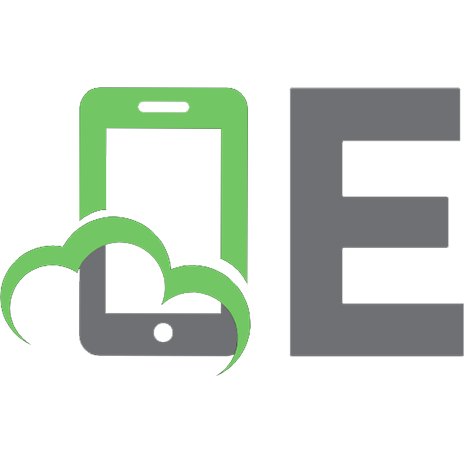

![Network Troubleshooting Tools [1 ed.]
9780596001865, 059600186X](https://ebin.pub/img/200x200/network-troubleshooting-tools-1nbsped-9780596001865-059600186x.jpg)
![Cisco Network Admission Control, Volume II NAC Network Deployment and Troubleshooting [1st edition]
1587052253, 1587052091, 9781587052255](https://ebin.pub/img/200x200/cisco-network-admission-control-volume-ii-nac-network-deployment-and-troubleshooting-1st-edition-1587052253-1587052091-9781587052255.jpg)
![Cisco Routers for the Desperate 2nd Edition: Router and Switch Management, the Easy Way [2 ed.]
159327193X, 9781593271930](https://ebin.pub/img/200x200/cisco-routers-for-the-desperate-2nd-edition-router-and-switch-management-the-easy-way-2nbsped-159327193x-9781593271930.jpg)


![Sniffer Pro: Network Optimization and Troubleshooting Handbook [1 ed.]
9781931836579, 1931836574](https://ebin.pub/img/200x200/sniffer-pro-network-optimization-and-troubleshooting-handbook-1nbsped-9781931836579-1931836574.jpg)