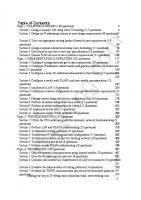Cisco Network Admission Control, Volume II NAC Network Deployment and Troubleshooting [1st edition] 1587052253, 1587052091, 9781587052255
Cisco Network Admission Control Volume II: NAC Framework Deployment and Troubleshooting The self-defending network in ac
300 74 8MB
English Pages 624 [625] Year 2006
Cover......Page 1
Contents......Page 9
Foreword......Page 23
Introduction......Page 24
Part I: NAC Overview......Page 30
Network Admission Control......Page 32
Components That Make Up the NAC Framework Solution......Page 39
Review Questions......Page 51
Part II: Configuration Guidelines......Page 54
Chapter 2 Cisco Trust Agent......Page 56
Preparing for Deployment of CTA......Page 57
Deploying CTA in a Lab Environment......Page 61
Customizing CTA with the Optional ctad.ini File......Page 75
CTA Scripting Interface......Page 84
CTA Logging Service......Page 90
Deploying CTA in a Production Network......Page 97
Troubleshooting CTA......Page 104
Review Question......Page 114
Chapter 3 Cisco Secure Services Client......Page 118
Installing and Configuring the Cisco Secure Services Client......Page 119
Deploying the Cisco Secure Services Client in a Production Network......Page 129
Viewing the Current Status of the Cisco Secure Services Client......Page 140
Troubleshooting the Cisco Secure Services Client......Page 142
Review Question......Page 147
NAC-L2-IP......Page 150
NAC-L2-802.1X......Page 166
Summary......Page 178
Review Questions......Page 179
Architectural Overview of NAC on Layer 3 Devices......Page 182
Configuration Steps of NAC on Layer 3 Devices......Page 185
Monitoring and Troubleshooting NAC on Layer 3 Devices......Page 195
Summary......Page 198
Review Questions......Page 199
Architectural Overview of NAC on Cisco VPN 3000 Concentrators......Page 202
Configuration Steps of NAC on Cisco VPN 3000 Concentrators......Page 208
Testing, Monitoring, and Troubleshooting NAC on Cisco VPN 3000 Concentrators......Page 227
Review Questions......Page 235
Architectural Overview of NAC on Cisco Security Appliances......Page 238
Configuration Steps of NAC on Cisco Security Appliances......Page 239
Testing, Monitoring, and Troubleshooting NAC on Cisco Security Appliances......Page 256
Review Questions......Page 265
Chapter 8 Cisco Secure Access Control Server......Page 268
Installing ACS......Page 269
Initial ACS Configuration......Page 275
Posture Validation......Page 291
Posture Enforcement......Page 303
Network Access Profiles......Page 313
Network Access Filtering......Page 322
NAC Agentless Hosts......Page 325
User Databases......Page 332
Importing Vendor Attribute-Value Pairs......Page 333
Enabling Logging......Page 334
Troubleshooting ACS......Page 340
Summary......Page 345
Review Questions......Page 346
Chapter 9 Cisco Security Agent......Page 350
Cisco Security Agent Architecture......Page 351
Installing Cisco Security Agents Management Center......Page 355
Configuring CSA NAC-Related Features......Page 358
Review Questions......Page 366
Supported Antivirus Software Vendors......Page 370
Antivirus Software Posture Plug-Ins......Page 371
Antivirus Policy Servers and the Host Credential Authorization Protocol (HCAP)......Page 372
Review Questions......Page 379
Options for Handling Agentless Hosts......Page 382
Architectural Overview of NAC for Agentless Hosts......Page 385
Configuring Audit Servers......Page 388
Monitoring of Agentless Hosts......Page 401
Review Questions......Page 405
Altiris......Page 408
PatchLink......Page 415
Review Questions......Page 417
Part III: Deployment Scenarios......Page 420
NAC Requirements for a Small Business......Page 422
Small Business Network Topology......Page 424
Configuring NAC in a Small Business......Page 426
Troubleshooting NAC Deployment in a Small Business......Page 438
Review Questions......Page 443
Deployment Overview of NAC in a Medium-Size Enterprise......Page 446
Business Requirements for NAC in a Medium-Size Enterprise......Page 451
Medium-Size Enterprise NAC Solution Highlights......Page 452
Steps for Configuring NAC in a Medium-Size Enterprise......Page 454
Monitoring and Troubleshooting NAC in a Medium-Size Enterprise......Page 471
Review Questions......Page 475
Chapter 15 Deploying and Troubleshooting NAC in Large Enterprises......Page 478
Business Requirements for Deploying NAC in a Large Enterprise......Page 479
Design and Network Topology for NAC in a Large Enterprise......Page 480
Configuring NAC in a Large Enterprise......Page 490
Troubleshooting NAC Deployment in a Large Enterprise......Page 500
Review Questions......Page 502
Part IV: Managing and Monitoring NAC......Page 506
A Phased Approach to Deploying NAC Framework......Page 508
Provisioning of User Client Software......Page 515
CSA Management......Page 516
Maintaining NAC Policies......Page 518
Technical Support......Page 519
Education and Awareness......Page 520
Summary......Page 521
Review Questions......Page 522
CS-MARS Overview......Page 524
Setting Up Cisco IOS Routers to Report to CS-MARS......Page 526
Setting Up Cisco Switches to Report to CS-MARS......Page 531
Configuring ACS to Send Events to CS-MARS......Page 536
Configuring CSA to Send Events to CS-MARS......Page 545
Configuring VPN 3000 Concentrators to Send Events to CS-MARS......Page 548
Configuring the Adaptive Security Appliance and PIX Security Appliance to Send Events to CS-MARS......Page 551
Configuring QualysGuard to Send Events to CS-MARS......Page 554
Generating Reports in CS-MARS......Page 555
Troubleshooting CS-MARS......Page 562
Reference......Page 564
Review Questions......Page 565
Part V: Appendix......Page 570
Chapter 1......Page 572
Chapter 2......Page 573
Chapter 3......Page 575
Chapter 4......Page 576
Chapter 5......Page 578
Chapter 6......Page 579
Chapter 7......Page 581
Chapter 8......Page 582
Chapter 9......Page 585
Chapter 10......Page 586
Chapter 11......Page 588
Chapter 12......Page 589
Chapter 13......Page 590
Chapter 14......Page 592
Chapter 15......Page 593
Chapter 16......Page 594
Chapter 17......Page 595
A......Page 600
C......Page 602
D......Page 605
I–K......Page 606
L......Page 607
N......Page 608
O–P......Page 610
S......Page 611
T......Page 613
W–Z......Page 614
Recommend Papers
![Cisco Network Admission Control, Volume II NAC Network Deployment and Troubleshooting [1st edition]
1587052253, 1587052091, 9781587052255](https://ebin.pub/img/200x200/cisco-network-admission-control-volume-ii-nac-network-deployment-and-troubleshooting-1st-edition-1587052253-1587052091-9781587052255.jpg)
- Author / Uploaded
- Frahim
- Jazib;White
- David;Santos
- Omar
File loading please wait...
Citation preview
Cisco Network Admission Control, Volume II: NAC Network Deployment and Troubleshooting Jazib Frahim, CCIE No. 5459, Omar Santos, David White, Jr., CCIE No. 12021
Cisco Press Cisco Press 201 West 103rd Street Indianapolis, IN 46290 USA
ii
Cisco Network Admission Control, Volume II NAC Framework Deployment and Troubleshooting Jazib Frahim, CCIE No. 5459, Omar Santos, David White, Jr., CCIE No. 12021 Copyright © 2007 Cisco Published by: Cisco Press 800 East 96th Street Indianapolis, IN 46240 USA All rights reserved. No part of this book may be reproduced or transmitted in any form or by any means, electronic or mechanical, including photocopying, recording, or by any information storage and retrieval system, without written permission from the publisher, except for the inclusion of brief quotations in a review. Library of Congress Catalog Card Number: 2004114756 Printed in the United States of America 1 2 3 4 5 6 7 8 9 0 First Printing November 2006 ISBN: 1-58705-225-3
Warning and Disclaimer This book is designed to provide information about the Cisco NAC Framework. Every effort has been made to make this book as complete and as accurate as possible, but no warranty or fitness is implied. The information is provided on an “as is” basis. The authors, Cisco Press, and Cisco shall have neither liability nor responsibility to any person or entity with respect to any loss or damages arising from the information contained in this book or from the use of the discs or programs that may accompany it. The opinions expressed in this book belong to the author and are not necessarily those of Cisco.
Trademark Acknowledgments All terms mentioned in this book that are known to be trademarks or service marks have been appropriately capitalized. Cisco Press or Cisco cannot attest to the accuracy of this information. Use of a term in this book should not be regarded as affecting the validity of any trademark or service mark.
Feedback Information At Cisco Press, our goal is to create in-depth technical books of the highest quality and value. Each book is crafted with care and precision, undergoing rigorous development that involves the unique expertise of members from the professional technical community. Readers’ feedback is a natural continuation of this process. If you have any comments regarding how we could improve the quality of this book or otherwise alter it to better suit your needs, you can contact us through e-mail at [email protected]. Please make sure to include the book title and ISBN in your message. We greatly appreciate your assistance.
iii
Corporate and Government Sales Cisco Press offers excellent discounts on this book when ordered in quantity for bulk purchases or special sales. For more information please contact: U.S. Corporate and Government Sales 1-800-382-3419 [email protected] For sales otuside the U.S. please contact: International Sales [email protected] Publisher Cisco Representative Cisco Press Program Manager Executive Editor Production Manager Development Editor Project Editor Copy Editor Technical Editors Publishing Coordinator Book Designer Cover Designer Composition Proofreader Indexer
Paul Boger Anthony Wolfenden Jeff Brady Brett Bartow Patrick Kanouse Andrew Cupp Tonya Simpson Krista Hansing Editorial Services, Inc. Darin Miller John Stuppi Vanessa Evans Louisa Adair Louisa Adair Carlisle Publishing Services Chrissy White Julie Bess
iv
About the Authors Jazib Frahim, CCIE No. 5459, has been with Cisco Systems for more than seven years. With a Bachelor’s degree in computer engineering from Illinois Institute of Technology, he started out as a TAC engineer with the LAN Switching team. He then moved to the TAC Security team, where he acted as a technical leader for the security products. He led a team of 20 engineers as a team leader in resolving complicated security and VPN technologies. Jazib is currently working as a Senior Network Security Engineer in the Worldwide Security Services Practice of Cisco’s Advanced Services for Network Security. He is responsible for guiding customers in the design and implementation of their networks, with a focus in network security. He holds two CCIEs, one in Routing and Switching and the other in Security. He also authored the Cisco Press book Cisco ASA: All-in-one Firewall, IPS, and VPN Adaptive Security Appliance (ISBN: 1-58705-209-1). Additionally, Jazib has written numerous Cisco online technical documents and has been an active member on Cisco’s online forum, NetPro. He has presented at Networkers on multiple occasions and has taught many onsite and online courses to Cisco customers, partners, and employees. Jazib is currently pursuing a Master of Business Administration (MBA) degree from North Carolina State University. Omar Santos is a Senior Network Security Consulting Engineer in the Worldwide Security Services Practice of Cisco’s Advanced Services for Network Security. He has more than 12 years of experience in secure data communications. Omar has designed, implemented, and supported numerous secure networks for Fortune 500 companies and the U.S. government, including the United States Marine Corps (USMC) and Department of Defense (DoD). He is also the author of the Cisco Press book Cisco ASA: All-in-one Firewall, IPS, and VPN Adaptive Security Appliance (ISBN: 1-58705-209-1) and many Cisco online technical documents and configuration guidelines. Prior to his current role, he was a technical leader of Cisco’s Technical Assistance Center (TAC), where he taught, led, and mentored many engineers within the organization. He is an active member of the InfraGard organization, a cooperative undertaking between the Federal Bureau of Investigation and an association of businesses, academic institutions, state and local law-enforcement agencies, and other participants that are dedicated to increasing the security of the critical infrastructures of the United States of America. Omar has also delivered numerous technical presentations to Cisco customers, partners, and other organizations. David White, Jr., CCIE No. 12021, has more than ten years of networking experience with a focus on network security. He is currently an Escalation Engineer in the Cisco TAC, where he has been for more than six years. In his role at Cisco, he is involved in new product design and implementation and is an active participant in Cisco documentation, both online and in print. David holds a CCIE in Security and is also NSA IAM certified. Before joining Cisco, David worked for the U.S. government, where he helped secure its worldwide communications network. He was born and raised in St. Petersburg, Florida, and received his Bachelor’s degree in computer engineering from the Georgia Institute of Technology.
v
About the Technical Reviewers Darrin Miller is an engineer in Cisco's security technology group. Darrin is responsible for systemlevel security architecture. He has worked primarily on policy-based admission and incident response programs within Cisco. Previous to that Darrin conducted security research in the areas of IPv6, SCADA, incident response, and trust models. This work has included protocol security analysis and security architectures for next-generation networks. Darrin has authored and contributed to several books and whitepapers on the subject of network security. He has also spoken around the world at leading network security conferences on a variety of topics. Before his eight years at Cisco, Darrin held various positions in the network security community. John Stuppi, CCIE No. 11154, is a Network Consulting Engineer for Cisco Systems. John is responsible for creating, testing, and communicating effective techniques using Cisco product capabilities to provide protection and mitigation options to Cisco customers facing current or expected security threats. John also advises Cisco customers on incident readiness and response methodologies and assists them in DoS and worm mitigation and preparedness. John is a CCIE and a CISSP, and he holds an Information Systems Security (INFOSEC) professional certification. In addition, John has a BSEE from Lehigh University and a Master of Business Administration degree from Rutgers University. John lives in Ocean Township, New Jersey, with his wife, Diane, and his two wonderful children, Thomas and Allison.
Dedications I would like to dedicate this book to my parents, Frahim and Perveen, who support and encourage me in all of my endeavors. I would also like to dedicate it to my siblings, including my brother, Shazib; my sisters, Erum and Sana; my sister-in-law, Asiya; and my cute nephew, Shayan; and my newborn niece, Shiza, for their patience and understanding during the development of this book. —Jazib I would like to dedicate this book to my lovely wife, Jeannette, and my two beautiful children, Hannah and Derek, who have inspired and supported me throughout the development of this book. I would also like to dedicate this book to my parents, Jose and Generosa. Without their knowledge, wisdom, and guidance, I would not have achieved many of my goals. —Omar I would like to dedicate this book to my wife, Holly, who has patiently put up with me (or the lack of me) during this writing process. And to our newborn son, Blake, who reminds us every day how much joy can be found in small things. I would also like to dedicate this to my loving parents, David and Connie, who have always supported me and pushed me to strive for perfection and to be the best I can be. And to my sister, Patricia, who is a true genius and someone I have always looked up to. Finally, I would not be the person I am without the strong influence that Jimmy Collins, Art and Shirley Cheek, and Brenda Markland have had on my life. To each, I am eternally grateful. —David
vi
Acknowledgments We would like to thank the technical editors, John Stuppi and Darrin Miller, for their time and technical expertise. They verified our work and provided recommendations on how to improve the quality of this manuscript. Special thanks go to Jay Biersbach for reviewing this book before final editing. We would like to thank the Cisco Press team, especially Brett Bartow and Andrew Cupp, for their patience, guidance, and consideration. Their efforts are greatly appreciated. Additionally, special thanks go to the NAC product and development teams, especially to Russell Rice, Jason Halpern, David Anderson, Thomas Gary Howard, and Darrin Miller for their unlimited support. Many thanks to our managers, William Beach, Ken Cavanagh, Mike Stallings, and Joe Dallatore, for their continuous support throughout this project. Finally, we would like to acknowledge the Cisco TAC. Some of the best and brightest minds in the networking industry work there, supporting our customers often under very stressful conditions and working miracles daily. They are truly unsung heroes, and we are all honored to have had the privilege of working side by side with them in the trenches of the TAC.
This Book Is Safari Enabled The Safari® Enabled icon on the cover of your favorite technology book means the book is available through Safari Bookshelf. When you buy this book, you get free access to the online edition for 45 days. Safari Bookshelf is an electronic reference library that lets you easily search thousands of technical books, find code samples, download chapters, and access technical information whenever and wherever you need it. To gain 45-day Safari Enabled access to this book: • Go to http://www.ciscopress.com/safarienabled • Complete the brief registration form • Enter the coupon code KICN-3ZJD-SDBH-RUD6-TDNM If you have difficulty registering on Safari Bookshelf or accessing the online edition, please e-mail [email protected].
vii
Contents at a Glance Part I
NAC Overview 3
Chapter 1
NAC Solution and Technology Overview 5
Part II
Configuration Guidelines 27
Chapter 2
Cisco Trust Agent 29
Chapter 3
Cisco Secure Services Client 91
Chapter 4
Configuring Layer 2 NAC on Network Access Devices 123
Chapter 5
Configuring Layer 3 NAC on Network Access Devices 155
Chapter 6
Configuring NAC on Cisco VPN 3000 Series Concentrators 175
Chapter 7
Configuring NAC on Cisco ASA and PIX Security Appliances 211
Chapter 8
Cisco Secure Access Control Server 241
Chapter 9
Cisco Security Agent 323
Chapter 10
Antivirus Software Integration 343
Chapter 11
Audit Servers 355
Chapter 12
Remediation 381
Part III
Deployment Scenarios 393
Chapter 13
Deploying and Troubleshooting NAC in Small Businesses 395
Chapter 14
Deploying and Troubleshooting NAC in Medium-Size Enterprises 419
Chapter 15
Deploying and Troubleshooting NAC in Large Enterprise 451
Part IV
Managing and Monitoring NAC 479
Chapter 16
NAC Deployment and Management Best Practices 481
Chapter 17
Monitoring the NAC Solution Using the Cisco Security Monitoring, Analysis, and Response System 497
Part V
Appendix 543
Appendix A Answers to Review Questions 545
viii
Contents Foreword xxi Introduction nxxii Part I
NAC Overview 3
Chapter 1
NAC Solution and Technology Overview 5 Network Admission Control 5 NAC: Phase I 7 NAC: Phase II 9 Periodic Revalidation 11 NAC Agentless Hosts 11 NAC Program Participants 12 Components That Make Up the NAC Framework Solution 12 Cisco Trust Agent 12 Cisco Security Agent 14 Network-Access Devices 15 Cisco IOS Router 16 Cisco Catalyst Switch Running Cisco IOS or CAT OS 17 Cisco VPN 3000 Series Concentrator 20 Cisco ASA 5500 Series Adaptive Security Appliance and PIX 500 Series Security Appliance 21 Cisco Wireless Devices 21 Cisco Secure Access Control Server 22 Event Monitoring, Analysis, and Reporting 23 Summary 24 Review Questions 24
Part II
Configuration Guidelines 27
Chapter 2
Cisco Trust Agent 29 Preparing for Deployment of CTA 30 Supported Operating Systems 31 Minimum System Requirements 32 Installation Packages and Files 32 Deploying CTA in a Lab Environment 34 CTA Windows Installation 34 CTA Windows Installation with the 802.1X Wired Supplicant 35 Installing the CTA Admin 802.1X Wired Client 35 Creating a Customized Deployment Package 36 Installing the Customized CTA 802.1X Wired Windows Client 41
ix
CTA Mac Installation 42 Extracting the Installation Disk Image 43 Installing CTA on Mac OS X Using the Installation Wizard 43 CTA Linux Installation 45 Installing the CA Certificate 46 Installing a CA Certificate (or ACS Self-Signed Certificate) on Windows 46 Installing a CA Certificate (or ACS Self-Signed Certificate) on Mac OS X 47 Installing a CA Certificate (or ACS Self-Signed Certificate) on Linux 47 Post-Certificate Installation Tasks 47 User Notifications 48 Customizing CTA with the Optional ctad.ini File 48 [main] Section 49 [EAPoUDP] Section 51 [UserNotifies] Section 51 [ServerCertDNVerification] Distinguished Name-Matching Section 53 [Scripting_Interface] Section 55 Example ctad.ini 55 CTA Scripting Interface 57 Requirements for Using the Scripting Interface 58 Step 1: Create a Posture Data File 58 Step 2: Create an .inf File 60 Step 3: Add Attributes to ACS Dictionary 61 Executing the Scripting Interface 62 CTA Logging Service 63 Creating a ctalogd.ini File 64 Using the clogcli Utility 68 Deploying CTA in a Production Network 70 Deploying CTA on Windows 72 Deploying CTA on Mac OS X 75 Deploying CTA on Linux 76 Troubleshooting CTA 77 Installation Issues 77 Communication Issues 78 System Logs 80 CTA Client Fails to Receive a Posture Token 81 CTA 802.1X Wired Client 82 CTA Wired Client System Report Utility 82 Viewing the Client Logs and Connection Status in Real Time 85 Client Icon Does Not Appear in System Tray 85 Client GUI Does Not Start 85
x
Client Does Not Prompt for Password 86 Wireless Client Is Immediately Dissociated after 802.1X Authentication 86 Client Is Disconnected (Suspended) 87 Chapter Summary 87 References 87 Review Question 87 Chapter 3
Cisco Secure Services Client 91 Installing and Configuring the Cisco Secure Services Client 92 Minimum System Requirements 93 Installing the Cisco Secure Services Administrative Client 93 Configuring the Cisco Secure Services Administrative Client 94 Creating a Network Profile 94 Defining Trusted Servers 101 Deploying the Cisco Secure Services Client in a Production Network 102 End-User Client Deployment Installation Prerequisite 103 Creating End-User Client-Configuration Files 103 Creating the License File 111 Deploying the End-User Client 112 Viewing the Current Status of the Cisco Secure Services Client 113 Windows Wireless Zero Configuration 115 Troubleshooting the Cisco Secure Services Client 115 System Report Utility 115 Viewing the Client Logs and Connection Status in Real Time 117 Client Icon Does Not Appear in System Tray 118 Client GUI Does Not Start 118 Client Does Not Prompt for Password 119 Wireless Client Is Immediately Dissociated after 802.1X Authentication 119 Client Is Disconnected (Suspended) 119 Summary 120 References 120 Review Question 120
Chapter 4
Configuring Layer 2 NAC on Network Access Devices 123 NAC-L2-IP 123 Architecture of NAC-L2-IP 123 Configuring NAC-L2-IP 125 NAC-L2-IP Cisco IOS Configuration 126
xi
NAC-L2-IP Cisco CatOS Configuration 130 NAC Nonresponsive Hosts 132 Troubleshooting NAC-L2-IP 133 Useful show Commands 133 EoU Logging 136 Useful Debugs 137 NAC-L2-802.1X 139 Architecture of NAC-L2-802.1X 139 Configuring NAC-L2-802.1X 142 NAC-L2-802.1X Cisco IOS Configuration 142 NAC-L2-802.1X Cisco CatOS Configuration 144 MAC Authentication Bypass 144 Troubleshooting NAC-L2-802.1X 145 Configuring NAC-L2-802.1X on Cisco Wireless Access Points 147 Summary 151 Review Questions 152 Chapter 5
Configuring Layer 3 NAC on Network Access Devices 155 Architectural Overview of NAC on Layer 3 Devices 155 Configuration Steps of NAC on Layer 3 Devices 158 Step 1: Configuring AAA Authentication 159 Step 2: Defining the RADIUS Server 160 Step 3: Specifying the Interface Access Control List 161 Step 4: Configuring the NAC Parameters 162 Step 5: Defining the NAC Intercept Access Control List (Optional) 162 Step 6: Setting Up the Exception Policies (Optional) 163 Step 7: Configuring the Clientless Host Parameters (Optional) 165 Step 8: Optimizing the NAC Parameters (Optional) 166 Monitoring and Troubleshooting NAC on Layer 3 Devices 168 Useful Monitoring Commands 168 Troubleshooting NAC 170 Summary 171 Review Questions 172
Chapter 6
Configuring NAC on Cisco VPN 3000 Series Concentrators 175 Architectural Overview of NAC on Cisco VPN 3000 Concentrators 175 Cisco Software Clients 176 Microsoft L2TP over IPSec Clients 179
xii
Configuration Steps of NAC on Cisco VPN 3000 Concentrators 181 VPN Configuration on the VPN 3000 Concentrator 182 Step 1: Group Configuration 182 Step 2: User Authentication 183 Step 3: Address Assignment 186 Step 4: Mode-config Assignment 189 VPN Configuration on the Cisco VPN Client 189 NAC Configuration on the VPN 3000 Concentrator 193 Step 1: Setting Up NAC Global Parameters 193 Step 2: Configuring the NAC Exception List 194 Step 3: Enabling NAC on User Groups 198 Testing, Monitoring, and Troubleshooting NAC on Cisco VPN 3000 Concentrators 200 Remote-Access IPSec Tunnel Without NAC 200 Remote-Access IPSec Tunnel from an Agentless Client 203 Remote-Access IPSec Tunnel from a CTA Client 205 Summary 208 Review Questions 208 Chapter 7
Configuring NAC on Cisco ASA and PIX Security Appliances 211 Architectural Overview of NAC on Cisco Security Appliances 211 Stateless Failover for NAC 211 Per-Group NAC Exception List 212 Configuration Steps of NAC on Cisco Security Appliances 212 VPN Configuration on the Security Appliances 213 Step 1: Enabling ISAKMP 214 Step 2: Creating the ISAKMP Policy 214 Step 3: Configuring Remote-Access Attributes 214 Step 4: Defining the Tunnel Type 216 Step 5: Configuring ISAKMP Preshared Keys 217 Step 6: Configuring User Authentication 217 Step 7: Assigning an IP Address 218 Step 8: Defining the IPSec Policy 219 Step 9: Setting Up a Dynamic Crypto Map 220 Step 10: Configuring the Crypto Map 220 Step 11: Applying the Crypto Map to an Interface 220 Step 12: Configuring Traffic Filtering 221 VPN Configuration on the Cisco VPN Client 221 NAC Configuration on the Cisco Security Appliances 221 Step 1: Setting Up NAC Global Parameters 222 Step 2: Configuring NAC Authentication 224
xiii
Step 3: Enabling NAC on a User Group-Policy 225 Step 4: Configuring the NAC Exception List 228 Testing, Monitoring, and Troubleshooting NAC on Cisco Security Appliances 229 Remote-Access IPSec Tunnel Without NAC 230 Remote-Access IPSec Tunnel from an Agentless Client 232 Remote-Access IPSec Tunnel from a CTA Client 234 Monitoring of NAC Sessions 235 Summary 238 Review Questions 238 Chapter 8
Cisco Secure Access Control Server 241 Installing ACS 242 Installation Prerequisites 242 Installing ACS on a Windows Server 243 Upgrading from Previous Versions of ACS Server 246 Post-Installation Tasks 246 Launching the ACS GUI on Windows 2003 246 Creating an ACS Administrator Account 247 Disabling Automatic Local Logins 247 Initial ACS Configuration 248 Configuring Network Device Groups (Optional) 249 Adding Network Access Devices 250 Configuring RADIUS Attributes and Advanced Options 251 Installing Certificates 252 Installing a Certificate from a CA 253 Using ACS to Generate a Self-Signed Certificate 256 Installing the CA Certificate in ACS 257 Editing the Certificate Trust List 258 Configuring Global Authentication Protocols 259 Creating Network Access Profiles Using NAC Templates 262 Posture Validation 264 Internal Posture-Validation Policies 266 Editing the NAC-SAMPLE-CTA-Policy 267 Creating a Policy to Validate the Windows Service Pack 270 Creating a Policy to Check for a Specific Windows Hotfix 272 External Posture Validation and Audit Servers 274 Miscellaneous Posture-Validation Options 275 Posture-Validation Rule Ordering 275 Posture-Validation Rule Cloning 275 Deleting a Posture-Validation Rule 276 Notification String 276
xiv
Posture Enforcement 276 Downloadable IP ACLs 276 VLAN Assignment 280 Policy-Based ACLs 281 RADIUS Authorization Components 282 Network Access Profiles 286 Protocols Policy 288 Authentication Policy 289 Posture Validation Policy 290 Authorization Policy 294 Network Access Filtering 295 NAC Agentless Hosts 298 Centralized Agentless Host Policy for NAC-L3-IP and NAC-L2-IP 299 Centralized Agentless Host Policy for NAC-L2-802.1X (MAC Authentication Bypass) 299 Configuring the Agentless Host Policy on ACS 300 User Databases 305 Importing Vendor Attribute-Value Pairs 306 Enabling Logging 307 Configuring Failed Attempts Logging 307 Configuring Passed Authentications Logging 309 Configuring RADIUS Accounting Logging 311 Replication 313 Troubleshooting ACS 313 Enabling Service Debug Logging 314 Setting the Services Logging Level to Full 314 Viewing the Logs 315 Invalid Protocol Data 317 RADIUS Posture-Validation Requests Are Not Mapped to the Correct NAP 318 RADIUS Dictionaries Missing from the Interface Configuration Section 318 Certificate Issues—EAP-TLS or PEAP Authentication Failed During SSL Handshake in Failed Attempts Log 318 Summary 318 Review Questions 319 Chapter 9
Cisco Security Agent 323 Cisco Security Agent Architecture 324 CSA MC Rule Definitions 325 Global Event Correlation 327
xv
Installing Cisco Security Agents Management Center 328 Configuring CSA NAC-Related Features 331 Creating Groups 331 Creating Agent Kits 333 System State and NAC Posture Changes 336 Summary 339 Review Questions 340 Chapter 10
Antivirus Software Integration 343 Supported Antivirus Software Vendors 343 Antivirus Software Posture Plug-Ins 344 Antivirus Policy Servers and the Host Credential Authorization Protocol (HCAP) 345 Adding External Antivirus Policy Servers in Cisco Secure ACS 346 Summary 352 Review Questions 352
Chapter 11
Audit Servers 355 Options for Handling Agentless Hosts 355 Exception Lists in the NADs 355 MAC Authentication Bypass 356 Audit Servers 357 Architectural Overview of NAC for Agentless Hosts 358 Configuring Audit Servers 361 Installation of QualysGuard Scanner Appliance 362 Configuration of QualysGuard Scanner Appliance 363 Configuration of CS-ACS Server 366 Step 1: Loading the ADF 367 Step 2: Defining the QualysGuard Scanner Appliance 368 Step 3: Setting Up Network Access Profiles for Audit Server 370 Step 4: Configuring Shared Profiles 371 Step 5: Setting Up Authorization Policy for Network Access Profiles 373 Step 6: Installing QualysGuard Root CA into CS-ACS (Optional) 373 Monitoring of Agentless Hosts 374 Monitoring Agentless Hosts on QualysGuard Scanner 375 Monitoring CS-ACS Logs 376 Monitoring Agentless Hosts on a Cisco NAD 377
xvi
Summary 378 Review Questions 378 Chapter 12
Remediation 381 Altiris 381 Altiris Network Discovery 384 Importing Attribute Files to Cisco Secure ACS 385 Setting External Posture Validation Audit Server on Cisco Secure ACS 386 Installing the Altiris Network Access Agent and Posture Plug-In 386 Exception Policies 387 Creating Posture Policies on the Altiris Notification Server 387 PatchLink 388 Summary 390 Review Questions 390
Part III
Deployment Scenarios 393
Chapter 13
Deploying and Troubleshooting NAC in Small Businesses 395 NAC Requirements for a Small Business 395 Small Business Network Topology 397 Configuring NAC in a Small Business 399 Cisco Secure ACS 399 End-User Clients 405 Switches 406 Web Server 411 Troubleshooting NAC Deployment in a Small Business 411 show Commands 411 EAP over UDP Logging 413 Cisco Secure ACS Logging 413 Certificate Issues: EAP-TLS or PEAP Authentication Failed During SSL Handshake 414 Missing or Incorrect Root CA Certificate 414 Incorrect Time or Date 415 Summary 416 Review Questions 416
Chapter 14
Deploying and Troubleshooting NAC in Medium-Size Enterprises 419 Deployment Overview of NAC in a Medium-Size Enterprise 419 The User Network 421 The Management Network 422
xvii
The Quarantine Network 423 Business Requirements for NAC in a Medium-Size Enterprise 424 Medium-Size Enterprise NAC Solution Highlights 425 Enforcement Actions 426 Steps for Configuring NAC in a Medium-Size Enterprise 427 Catalyst 6500 CatOS Configuration 427 VPN 3000 Concentrator Configuration 430 Audit Server Configuration 432 Altiris Quarantine Solution Configuration 433 Trend Micro Policy Server Configuration 434 Cisco Secure ACS Configuration 435 Import ADF Files 435 Configure Network Access Filters 435 Create Posture-Validation Policies 436 Set Up Trend Micro Policy Server 437 Set Up Altiris Server 438 Set Up QualysGuard Scanner 438 Configure Shared Components Profile 439 Configure Posture-Validation Rules for NAPs 441 Configure Authorization Rules for NAPs 442 CSA-MC Server Configuration 443 End-User Clients 443 Monitoring and Troubleshooting NAC in a Medium-Size Enterprise 444 Diagnosing NAC on Catalyst 6500 Switch 444 Diagnosing NAC on a VPN 3000 Concentrator 446 Cisco Secure ACS Logging 448 Summary 448 Review Questions 448 Chapter 15
Deploying and Troubleshooting NAC in Large Enterprises 451 Business Requirements for Deploying NAC in a Large Enterprise 452 Security Policies 452 Enforcement Actions 453 Design and Network Topology for NAC in a Large Enterprise 453 Branch Office 454 Regional Office 456 Headquarters 457 Call Center 458 Human Resources, Finance, and Sales Departments 459
xviii
Engineering 459 Conference Center 459 Data Center 460 Remote Access VPN 460 VLAN Assignments at the Headquarters with NAC-L2-802.1X 461 Configuring NAC in a Large Enterprise 463 ACS 463 Configuring NAC-L2-802.1X 464 Cisco Secure ACS Database Replication 466 End-User Clients 472 Switches 472 Troubleshooting NAC Deployment in a Large Enterprise 473 show Commands 473 debug Commands 474 ACS Logs and CS-MARS 475 Summary 475 Review Questions 475 Part IV
Managing and Monitoring NAC 479
Chapter 16
NAC Deployment and Management Best Practices 481 A Phased Approach to Deploying NAC Framework 481 Readiness Assessment 482 Stakeholders 483 Initial Lab Environment 483 Lab Isolation 484 Lab Management 484 Test Plans 485 Limited-Production Pilot Site 486 Initial Tuning 486 Final Deployment Strategy 487 Provisioning of User Client Software 488 CSA Management 489 Maintaining NAC Policies 491 Keeping Operating System Policies Up-to-Date 491 Keeping Your Antivirus Policies Up-to-Date 492 Maintenance of Remediation Servers and Third-Party Software 492 Technical Support 492 Education and Awareness 493
xix
End-User Education and Awareness 493 Help-Desk Staff Training 494 Engineering and Networking Staff Training 494 Summary 494 References 494 Review Questions 495 Chapter 17
Monitoring the NAC Solution Using the Cisco Security Monitoring, Analysis, and Response System 497 CS-MARS Overview 497 Setting Up Cisco IOS Routers to Report to CS-MARS 499 Defining the Cisco IOS Router as a Reporting Device within CS-MARS 500 Configuring the Cisco IOS Router to Forward Events to CS-MARS 502 Setting Up Cisco Switches to Report to CS-MARS 504 Defining the Cisco Switch as a Reporting Device within CS-MARS 505 Configuring the Cisco Switch to Forward Events to CS-MARS 508 Configuring ACS to Send Events to CS-MARS 509 Defining ACS as a Reporting Device within CS-MARS 509 Configuring Logging on ACS 511 Configuring 802.1X NADs in ACS to Report to CS-MARS 513 Installing the pnlog Agent on ACS 514 Configuring CSA to Send Events to CS-MARS 518 Defining CSA-MC as a Reporting Device within CS-MARS 518 Configuring CSA-MC to Forward Events to CS-MARS 520 Configuring VPN 3000 Concentrators to Send Events to CS-MARS 521 Defining the VPN 3000 Concentrator as a Reporting Device within CS-MARS 521 Configuring the VPN 3000 Concentrator to Forward Events to CS-MARS 523 Configuring the Adaptive Security Appliance and PIX Security Appliance to Send Events to CS-MARS 524 Defining the ASA/PIX Appliance as a Reporting Device within CS-MARS 524 Configuring the ASA/PIX Appliance to Forward Events to CS-MARS 526 Configuring QualysGuard to Send Events to CS-MARS 527 Generating Reports in CS-MARS 528 NAC Report—Top Tokens 530 NAC Report—Infected/Quarantine—Top Hosts 531 NAC Report—Agentless (Clientless) Hosts 532 Creating Scheduled NAC Reports 533
xx
Troubleshooting CS-MARS 535 Events from a Specific Device Are Not Showing Up 535 Submitting an Inline Query for All Raw Messages 535 Using tcpdump to Display Packets from a Device 536 Events Are Showing Up from an Unknown Reporting Device 536 Trouble Discovering a Monitored Device 537 Summary 537 Reference 537 Review Questions 538 Part V
Appendix 543
Appendix A Answers to Review Questions 545 Chapter 1 545 Chapter 2 546 Chapter 3 548 Chapter 4 549 Chapter 5 551 Chapter 6 552 Chapter 7 554 Chapter 8 555 Chapter 9 558 Chapter 10 559 Chapter 11 561 Chapter 12 562 Chapter 13 563 Chapter 14 565 Chapter 15 566 Chapter 16 567 Chapter 17 568 Index 572
xxi
Command Syntax Conventions The conventions used to present command syntax in this book are the same conventions used in the IOS Command Reference: • Boldface indicates commands and keywords that are entered literally as shown. In actual configuration examples and output (not general command syntax), boldface indicates commands that are manually input by the user (such as a show command). • Italics indicate arguments for which you supply actual values. • Vertical bars (|) separate alternative, mutually exclusive elements. • Square brackets [ ] indicate optional elements. • Braces { } indicate a required choice. • Braces within brackets [{ }] indicate a required choice within an optional element.
xxii
Foreword Cisco pioneered Network Admission Control (NAC) in 2003. Until then, client and network security were two disjointed worlds and islands, with little linkage between them. NAC has been an industrywide effort to overcome this gap and create explicit trust boundaries and policies that did not exist before. Today, NAC is more than technology or product only. It is a system, requiring important architectural and design guidelines as well as collaboration between industry partners. Cisco's NAC alliance has grown from three to more than 75 partners in the past three years. Successfully deploying and troubleshooting the Cisco NAC solution requires thoughtful builds and design of NAC in branch, campus, and enterprise topologies, of any size network. It requires a practical and methodical view toward building layered security and management with troubleshooting, auditing, and monitoring capabilities. NAC has unified wired with wireless, networks with devices, and transcends traditional boundaries for security decisions. The authors of Cisco Network Admission Control, Volume II: Deployment and Troubleshooting, Omar Santos, David White Jr., and Jazib Frahim, are industry veterans in network security, switching, and customer deployments, with cumulative expertise of more than 20 years. I hope you enjoy their comprehensive, informative, and thoughtful review of NAC highlighting real-world recommendations. Jayshree V. Ullal Cisco Systems, Inc. Senior Vice President, Datacenter, Switching, and Security Technology Group August 22, 2006
xxiii
Introduction This book is the second volume of Cisco Network Admission Control from Cisco Press. The first volume, NAC Architecture and Design, examines the protocols used in NAC and covers each individual component’s function in detail. Design guidance is provided to assist the reader in implementing NAC in an existing network infrastructure. This includes examining existing hardware and software to determine whether it is NAC capable, providing suggestions for logical enforcement points, and offering guidance on defining an admissions policy. This book focuses on the key components that make up NAC and how one can successfully deploy and troubleshoot each component as well as the overall solution. Emphasis is placed on real-world deployment scenarios, and the reader is walked step by step through the individual component configurations. Along the way, best practices are called out along with mistakes to avoid. Component-level and solution-level troubleshooting techniques are also presented. Three common deployment scenarios are covered in Part III, “Deployment Scenarios.” They include a small business, a medium-size enterprise, and a large enterprise. Each topology builds on the previous one and adds additional components of NAC to the solution. The small business becomes the branch (or remote) office in the enterprise topologies, while the medium-size enterprise becomes a separate geographically located part of the large enterprise design. This approach also demonstrates how one can phase in NAC in any size network.
Who Should Read This Book? This book serves as a guide for any network professional who wants to implement the Cisco NAC Framework solution in a network to identify, prevent, and adapt to threats. It systematically walks the reader through installing, configuring, deploying, troubleshooting, and maintaining the NAC solution. Any network professional should be able to use this book as a guide to successfully deploy NAC in a network. The requirements of the reader include a basic knowledge of TCP/IP and networking, familiarity with Cisco routers/switches and their CLI, and a general understanding of the overall NAC Framework solution.
How This Book Is Organized Part I includes Chapter 1, which provides an overview of the NAC Framework solution and the technology and components used to implement it. The remainder of the book is divided into three parts. Part II encompasses Chapters 2 through 12 and covers the installation, configuration, deployment, and troubleshooting of the individual components that make up the NAC solution. The chapters should be read in order, but if you are not using one of the components of the NAC solution in your network, you will want to skip the corresponding chapter. Part III encompasses Chapters 13 through 15, which cover how to deploy and troubleshoot the overall NAC solution in your network. Each deployment chapter builds off the previous; therefore, they should
xxiv
be read in order. However, if you are deploying NAC in only a small business, you will want to skip the chapters devoted to deploying NAC in an enterprise. Part IV encompasses Chapters 16 and 17, which explain how to manage and monitor the NAC solution. Some readers might find it useful to read Chapter 16 after Chapter 1. This will get your mind thinking about the overall tasks and processes in your business that need to be lined up before deploying NAC. The core chapters, Chapters 2 through 17, cover the following topics: Part II, “Configuration Guidelines,” includes the following chapters: • Chapter 2, “Cisco Trust Agent”—This chapter covers the installation, configuration, deployment, and troubleshooting of the Cisco Trust Agent (CTA). CTA is a small application, installed on end hosts in the NAC solution that provides posture information about the end host to ACS. • Chapter 3, “Cisco Secure Services Client”—This chapter covers the installation, configuration, deployment, and troubleshooting of the Cisco Secure Services Client. The Cisco Secure Services Client is a full-featured wired and wireless 802.1X supplicant that natively supports NAC Framework by passing posture credentials through an EAP-FAST tunnel within the Layer 2 802.1X session. • Chapter 4, “Configuring Layer 2 NAC on Network-Access Devices”—This chapter covers the configuration, operation, and troubleshooting of both Layer 2 IP and Layer 2 802.1X NAC on network-access devices. • Chapter 5, “Configuring Layer 3 NAC on Network-Access Devices”—This chapter discusses the packet flow in an IOS NAD when NAC is enabled and then provides detailed steps to configure Layer 3 NAC on the NAD. This chapter also covers how to monitor and troubleshoot the NAC sessions by examining various log and debug messages. • Chapter 6, “Configuring NAC on Cisco VPN 3000 Series Concentrators”—This chapter starts by covering the packet flow in a concentrator when NAC is enabled. Next, detailed configuration steps to enable NAC on the concentrator are provided, followed by a section on monitoring the remote-access VPN tunnels. For troubleshooting purposes, this chapter closes by covering various debug and log messages to help you isolate the issues related to remoteaccess tunnels and NAC. • Chapter 7, “Configuring NAC on Cisco ASA and PIX Security Appliances”—This chapter covers the configuration required to enable NAC on the ASA or PIX security appliance for remote-access tunnels. In addition, for troubleshooting purposes, various debug and log messages are explained to help you isolate the issues related to remote-access tunnels and NAC. • Chapter 8, “Cisco Secure Access Control Server”—At the core of NAC is the Cisco Secure Access Control Server. It is often considered the “brains” of NAC because ACS interprets the posture credentials returned from the end hosts and assigns a posture token and policy to them. This chapter covers an overview of ACS and walks the reader step by step through the installation and configuration of ACS for NAC. ACS logging is covered along with a troubleshooting section, which focuses on troubleshooting NAC issues on ACS.
xxv
•
Chapter 9, “Cisco Security Agent”—This chapter starts with an overview of the Cisco Security Agent and then walks the reader step by step through the installation of the management center and creation of agent kits. The remainder of the chapter focuses on NAC-specific features in CSA, such as the capability to dynamically activate or deactivate rules based on system posture token returned. • Chapter 10, “Antivirus Software Integration”—This chapter looks at the antivirus software vendors that interoperate with the NAC Framework. Installation of the antivirus posture plugin on CTA is covered along with the HCAP protocol (the protocol used to communicate between ACS and antivirus servers). Finally, the reader is walked systematically through the configuration steps necessary to add an antivirus policy server to ACS. • Chapter 11, “Audit Servers”—This chapter looks at the integration of the QualysGuard Scanner appliance into the NAC Framework solution. This chapter provides step-by-step configuration for both the Cisco devices and the QualysGuard Scanner appliance. • Chapter 12, “Remediation”—Remediation servers provide a way of automatically patching end hosts to bring them into compliance with network policies. This chapter examines the software provided by two of the remediation server vendors, Altiris and PatchLink. Part III, “Deployment Scenarios,” includes the following chapters: • Chapter 13, “Deploying and Troubleshooting NAC in Small Businesses”—This is the first of three chapters in the deployment section of the book. It focuses on the small business and what requirements a typical small business would have when deploying NAC in the network. After the requirements are defined, an example small business network is provided and the topology is reviewed. Next, the reader is walked through detailed steps on configuring ACS and the network devices to enable NAC-L2-IP and enforce the requirements drawn up earlier in the chapter. Finally, techniques for troubleshooting the NAC solution are covered. • Chapter 14, “Deploying and Troubleshooting NAC in Medium-Size Enterprises”—This chapter focuses on the requirements of a medium-size enterprise to protect its network from both internal and external unknown threats. Based on the requirements, a solution is presented to the company. This chapter shows step-by-step configurations of all the devices involved. We discuss NAC-L2-IP on a Catalyst switch and NAC-L3-IP on a VPN3000 concentrator. The configurations of an Altiris server for remediation and a QualysGuard server for agentless hosts auditing are also covered. We walk through the steps required to configure ACS and define all the policies. • Chapter 15, “Deploying and Troubleshooting NAC in Large Enterprises”—This chapter builds off the previous two deployment chapters and focuses on the large enterprise (greater than 5,000 users and multiple geographic locations). The requirements of the branch, regional, and headquarters sites are covered. Within the headquarters site, different policies are created for each of the following: executive floor, call center, human resources, finance, sales, engineering, conference center, and data center. Topics such as high availability and scalability are also covered.
xxvi
Part IV, “Managing and Monitoring NAC,” includes the following chapters: • Chapter 16, “NAC Deployment and Management Best Practices”—Some readers may find it useful to read this chapter first. The first half of the chapter is focused on the process of successfully deploying NAC in your network. Topics such as completing a readiness assessment, talking with stakeholders, deploying NAC in a lab, and creating test plans are covered. The second half of the chapter covers the following topics: provisioning user/client software (CTA and third-party software), handling CSA management, maintaining NAC policies, providing technical support, and performing education and awareness of end users as well as the support staff. • Chapter 17, “Monitoring the NAC Solution Using the Cisco Security Monitoring, Analysis, and Response System”—This chapter discusses how to monitor the NAC solution using the Cisco Security Monitoring, Analysis, and Response System (CS-MARS). Detailed instructions on how to configure the individual components of NAC to report to CS-MARS are covered, along with the reporting capabilities of CS-MARS. Troubleshooting the CS-MARS appliance is also covered.
This page intentionally left blank
PART
I
NAC Overview Chapter 1
NAC Solution and Technology Overview
This chapter covers the following topics:
• • •
Introduction to Network Admission Control Review of NAC Phase I and Phase II architecture Overview of the components that make up the NAC Framework solution, including: — Cisco Trust Agent — Cisco Security Agent — Network-access devices — Cisco Secure Access Control Server — Event monitoring, correlation, and reporting
CHAPTER
1
NAC Solution and Technology Overview One of the biggest challenges corporations face today is securing the internal network. When the words network security are mentioned, most people immediately associate this phrase with protecting their network from external threats. Few people think of the internal threats that already exist. Unpatched end-host systems, out-of-date antivirus signatures, and disabled or nonexistent personal firewalls all weaken the internal security of corporate networks and make them vulnerable to data theft and attacks. Preventing or limiting these hosts’ access to the corporate network has been difficult to do until now. Cisco Systems has launched the Self-Defending Network Initiative (SDNI) to dramatically improve the network’s capability to identify, prevent, and adapt to threats. A key part of this initiative is Network Admission Control (NAC). NAC is a multipart solution that validates the security posture of the endpoint before admitting it on the network. If admitted, NAC can also be used to define what resources the endpoint has access to, based on the endpoint’s overall security posture. This chapter is meant to provide you with an overall review of the NAC Framework solution. We start by covering what NAC is and why companies would want to deploy it. Then we cover an architectural overview of the initial NAC solution (NAC Phase I), followed by an architectural overview of the current NAC solution (NAC Phase II). In the remainder of the chapter, we provide an overview of the individual components that make up NAC. Each component has a dedicated chapter in this book where we cover the installation, configuration, and steps to troubleshoot that component in the NAC solution. After reading this chapter, you should be familiar with the concepts and components that make up the NAC Framework and should be ready to start installing and configuring NAC in your network. If you are unfamiliar with NAC or are interested in learning more about the architecture of the NAC solution, we invite you to read Cisco Network Admission Control, Volume I: NAC Architecture and Design (ISBN 1587052415), published by Cisco Press.
Network Admission Control Reports of data and identity theft have become hot topics in the news recently. Unfortunately, they have also become fairly common, often resulting in millions of dollars’ worth of damage to the companies affected. Traditionally, network security professionals
6
Chapter 1: NAC Solution and Technology Overview
have focused much of their time securing the front door to their networked companies— their Internet presence. Stateful firewalls often sit at the gateways, and, in most cases, these are supplemented with inline intrusion-prevention devices (IPS), antivirus scanners, and denial-of-service (DoS) mitigation devices. Behind this virtual fortress of protection sit hardened servers, which serve up the corporate web presence. Many companies are proud of their investment in this type of security and advertise this fact. Now, don’t get me wrong—this type of security is important. However, sometimes in the zeal to make the web presence secure, we forget that a huge threat exists from within. It is becoming mandatory these days for employees to have access to the Internet; often it is a critical component of their jobs. However, have you thought about devices that your employees are using to access the Internet? How secure are they? If they are corporate assets, they should have the corporate antivirus software installed and possibly a personal firewall. But how do you know the employee has not disabled one or more of these and thereby reduced the security of not only the device, but also your internal network, and opened it up to threats? While you are pondering that thought, let me give you another. How many noncorporate assets connect to your network? How many employees bring in their personal laptop, their personal digital assistant (PDA), or even their cell phone and connect it to the corporate network? What about partners and outside vendors? How much control do you have over these devices? Imagine what could happen if a rootkit or some other Trojan back door was installed on one of these devices and now has access to your internal network. How many confidential documents or corporate secrets could be stolen by attackers within? It is often easier to consider the mistakes or ignorance of others, but how many times have you been guilty of letting the security of your own PC lapse? How many times have you been notified of a new critical security patch for your laptop or desktop and clicked the Not Now button, choosing instead to install it later? I am sure all of us are guilty of this; I know I am. Installing security patches, especially to the operating system, usually results in the mandatory reboot. This usually comes at the worst time of the day, when shutting down your applications and rebooting is not an option. So we make a mental note to install the patches when we leave for the day, but how many times do we actually follow through? More often than not, weeks or months could go by before we find the time to install the patches. During this time, the PC remains susceptible to the targeted attack. Although I have highlighted only a few of the common threats to the internal security of your corporate network, I am sure you can think of many more. Home users connecting via a VPN tunnel, remote sales forces connecting from the local hotspot or hotel, partners with direct site-to-site tunnels to your company—the list goes on. These are the types of threats NAC was designed to protect you against and eliminate. NAC is a Cisco-led, multivendor initiative focused on eliminating threats to the corporate network caused by insecure endpoints attaching to the network. In its simplest form, NAC
Network Admission Control
7
defines a set of policies that are used to evaluate the security posture of an endpoint that wants to join the network. The endpoint can be a PC, a PDA, a server, an IP phone, a printer, and so on. Based on the security posture of the endpoint, it can be given unrestricted access to the network—if it meets all the security requirements. Devices that fail to fully satisfy the security requirements can be quarantined where autoremediation ensues. (Remediation servers can automatically push out patches and updates to software running on the endpoints to improve their security posture.) Alternatively, devices can be denied access to the network altogether, or they can be placed in their own VLAN and given limited access to the network. All of these actions are fully configurable, along with the security policy to be enforced.
NAC: Phase I Cisco rolled out NAC in a series of phases. Phase I was launched in the summer of 2004. It includes using Cisco routers as the enforcement point, running Cisco IOS Release 12.3(8)T or later. When NAC is deployed on Cisco IOS routers, it is called NAC-L3-IP because the router operates at Layer 3 (the IP layer) and contains noncompliant endpoints using Layer 3 Access Control Lists (ACLs). As endpoints attempt to access devices through the router, they are queried to determine their security posture. Based on the endpoint’s security posture, a security policy for the endpoint is pushed down to the router that permits or restricts access. Figure 1-1 shows a NAC-L3-IP architecture overview. Figure 1-1
NAC-L3-IP Architecture Overview 1
IP 2 EAPoUDP PEAP Client
Router
Antivirus Server
ACS
3 RADIUS PEAP 4
5 HCAP
6 7 8
IP
Internet
Follow along in Figure 1-1 as we walk through each step of this process: 1. The endpoint sends a packet, which passes through the router, on to its destination.
The packet matches the Intercept ACL applied to the router’s interface, which triggers the NAC-L3-IP posture-validation process. 2. The router initiates an EAP over UDP (EAPoUDP) tunnel to the Cisco Trust Agent
(CTA) on the endpoint. This is the first part in setting up a secure tunnel between the endpoint and the Cisco Secure Access Control Server (ACS).
8
Chapter 1: NAC Solution and Technology Overview
3. Next, the router initiates a RADIUS tunnel to the Cisco Secure ACS server. This is
the second part in establishing a secure tunnel between the endpoint and Cisco Secure ACS. 4. With the EAPoUDP and RADIUS tunnels established, the Cisco Secure ACS server
establishes a Protected Extensible Authentication Protocol (PEAP) tunnel with the endpoint and queries it for posture credentials. The posture credentials are sent to Cisco Secure ACS using EAP type-length-values (EAP-TLVs). The EAP-TLVs allow for any number of posture credentials to be returned from the end device. 5. (Optional) Cisco Secure ACS proxies some of the posture credentials to additional
validation servers (in this case, an antivirus server) using the Host Credentials Authorization Protocol (HCAP). 6. Cisco Secure ACS analyzes the end host’s security posture by passing the posture
credentials through rules, defined by the administrator in Cisco Secure ACS, or by sending them to external posture-validation servers. The host is then assigned an overall security posture, based on those results. The overall security posture is then forwarded to the router, along with the associated access list, which restricts the host’s access to the network, based on its security posture. 7. (Optional) Cisco Secure ACS can also send a message to the endpoint, which, in turn,
is displayed to the user to provide notification about the security posture of the host. Cisco Secure ACS can also redirect the user’s browser to a remediation server, where patches and updates can be applied. 8. If the host is deemed “healthy” (its security posture meets the requirements of the
company), it is permitted to access the network unrestricted. The protocols used in Figure 1-1 are discussed in more detail in later chapters. For now, it is important to know only that the posture credentials and security policy are carried over authenticated and encrypted tunnels for added security. Figure 1-2 illustrates the relationship among these protocols in a graphical way. The PEAP-encrypted tunnel is carried over both the RADIUS and EAPoUDP tunnels. It contains the EAP-TLVs used to determine the host’s posture.
IPC AV Client Host
DLL
Posture Agent
Graphical Representation of Protocols Used in Phase I NAC
Posture Plug-in
Figure 1-2
EAP-TLV (Posture + Posture Notification) PEAP PEAP EAPoUDP RADIUS NAD
HCAP ACS
AV Server
Network Admission Control
9
NAC: Phase II Cisco launched NAC Phase II in the summer of 2005. Phase II expands on Phase I by placing NAC capabilities into several more product lines, including the Catalyst line of switches, the VPN 3000 series concentrators, the ASA 5500 series and PIX 500 series security appliances, the Aironet wireless access points, and the Wireless LAN Service Module. With these new additions, the enforcement point has moved to the network edge, providing enforcement and containment at a port (or host) level instead of at the gateway. These additions also created some new terminology:
•
NAC-L2-IP—The term NAC-L2-IP is used when NAC is applied to a Catalyst switch, on a per-port basis. You can think of NAC-L2-IP as being identical to NAC-L3-IP, but the enforcement policy is an IP-based ACL applied to a switch port instead of a routed port. Likewise, the protocol flow as defined in Figure 1-1 is the same for NAC-L2-IP. One other difference between NAC-L2-IP and NAC-L3-IP is that, in NAC-L2-IP, the posture assessment is triggered when the switch port receives a Dynamic Host Configuration Protocol (DHCP) packet or an Address Resolution Protocol (ARP) packet from the endpoint attempting to connect to the network. Then the switch establishes the EAPoUDP tunnel to the endpoint to start the posture-validation process.
•
NAC-L2-802.1X—The term NAC-L2-802.1X is used when NAC is applied to a switch port along with 802.1X authentication. 802.1X provides for both user- and machine-based authentication of the endpoint before the switchport forwards any traffic to the network. NAC-L2-802.1X adds security posturing to 802.1X by way of the Extensible Authentication Protocol–Flexible Authentication via Secure Tunneling (EAP-FAST) protocol. Thus, the posture credentials are carried through EAP-FAST over a Transport Layer Security (TLS) tunnel from the endpoint directly to Cisco Secure ACS. Consequently, an 802.1X supplicant that supports EAP-FAST is needed for NAC-L2-802.1X. When NAC-L2-802.1X is enabled and a PC is connected to a switch port, 802.1X authentication and posture validation occur within the same EAP transaction. The posture credentials are included within the EAP-FAST messages that are transmitted on top of the 802.1X protocol. However, unlike NAC-L3-IP and NAC-L2-IP, posture enforcement is done not through ACLs but instead solely through VLAN assignment.
Figure 1-3 illustrates NAC-L2-802.1X on a switch that uses 802.1X authentication as the Layer 2 protocol.
10
Chapter 1: NAC Solution and Technology Overview
Figure 1-3
NAC-L2-802.1X Architecture Overview Client
1
Link
2
802.1X
Switch
3
Antivirus Server
ACS
RADIUS 4
EAP-Fast
5
7
HCAP
6 8
9 10
Internet
Follow along in Figure 1-3 as we walk through the process of what happens when an endpoint connects to a switch with NAC-L2-802.1X enabled on the port: 1. The end device is attached to a switch port. 2. As the link comes up, the client’s 802.1X supplicant initiates an authentication request
with the switch via 802.1X. 3. The user’s (or machine's) credentials are sent from the switch to the Cisco Secure ACS
server via RADIUS. 4. The Cisco Secure ACS server authenticates the user (or machine). 5. CTA and Cisco Secure ACS now establish an EAP-FAST tunnel over the existing
802.1x and RADIUS sessions. 6. The Cisco Secure ACS server queries CTA for posture credentials using the EAP
tunnel. 7. (Optional) Cisco Secure ACS optionally proxies some of the posture credentials to
additional validation servers (in this case, an antivirus server) using HCAP. These validation servers can notify the agents on the endpoint and trigger their own updates. 8. Cisco Secure ACS applies the security policy to the retrieved posture credentials, and
the host is assigned an overall posture. This security posture is forwarded to the switch along with the associated VLAN to be applied to the port the host is connected to. 9. (Optional) Based on the posture credentials, Cisco Secure ACS can send a message to
the end host to be displayed to the user or can redirect the browser to a remediation server. The remediation server can automatically push out patches and updates to the endpoint to bring it in compliance with the corporate security policy. 10. The host is now permitted (or denied) access to the network, based on its posture and
the VLAN it is assigned to.
Network Admission Control
11
Periodic Revalidation Periodic revalidations are built into the NAC-L3-IP and NAC-L2-IP solution. The networkaccess device (NAD) initiates the process by periodically polling validated endpoints to determine whether a change has been made in their posture. CTA alerts the NAD of any changes on the end host, and the NAD then issues a full revalidation and posture assessment. This security measure prevents users from validating their host and then lowering their security posture after they have been granted access to the network. Additionally, a separate revalidation timer requires all active hosts to be fully revalidated every 30 minutes, by default. This enables the network administrator to change the security policy on the fly. All already-validated end hosts must meet this new policy when their revalidation timer expires. The following example further illustrates this point: Bob, the network administrator of example.com, receives a new alert about a critical security vulnerability in Microsoft Windows. Realizing the security impact that this vulnerability might have on his network, Bob immediately modifies his NAC security policy to require the hotfix that addresses this vulnerability to be applied on all end hosts on his network. Because it is during the day, most users validated their machines on the network when they arrived in the morning. Without periodic revalidation, Bob would have to wait until each user disconnects and reconnects to the network before the endpoint is revalidated. However, the revalidation timer solves this by requiring all active, validated hosts to be fully revalidated every 30 minutes (by default).
NAC Agentless Hosts A NAC agentless host (NAH) (or a clientless endpoint) is a device that does not have CTA installed. Therefore, it cannot respond to the EAPoUDP or EAP-FAST request from the NAD. A printer, a webcam, an IP phone, and a guest PC are all examples of NAHs. Individual policies can be defined on the NAD for NAHs. The policy can be designed to exclude a specific MAC or IP address or a range of addresses. Alternatively, a global policy can be defined on Cisco Secure ACS for NAHs. After the EAPoUDP or EAP-FAST session times out, the NAD can notify Cisco Secure ACS of the NAH, and Cisco Secure ACS can apply the appropriate authorization rights. We look at NAHs in more detail in Chapters 4, “Configuring Layer 2 NAC on Network-Access Devices,” through 8, “Cisco Secure Access Control Server.” Another option for NAHs (which is part of NAC Phase II) is to use an audit server to scan the host for the services running on it and potential vulnerabilities. Cisco Secure ACS instructs the audit server on which hosts to scan by using the Generic Authorization Message Exchange (GAME) protocol. When the scan is complete, the audit server returns the results to Cisco Secure ACS through the GAME protocol, and Cisco Secure ACS uses these results to apply a security posture and overall policy to the end host.
12
Chapter 1: NAC Solution and Technology Overview
NAC Program Participants Cisco Systems leads the NAC program, but is open to any vendor that wants to participate. To ensure interoperability, Cisco requires all vendors shipping NAC-enabled code to have it tested either by an independent third-party testing center or by Cisco Systems. At the time of publication, more than 75 vendors were enrolled in the NAC program. A current list of program participants is maintained by Cisco at http://www.cisco.com/web/partners/pr46/ nac/partners.html.
Components That Make Up the NAC Framework Solution The following sections examine the individual components that make up the NAC Framework solution. Although only an overview is provided here, each component is covered in detail in its associated chapter in this book.
Cisco Trust Agent Cisco Trust Agent (CTA) is a small software application (approximately 3MB) that is installed locally on a PC and that allows Cisco Secure ACS to communicate directly with the PC to query it for posture credentials. Some common posture credentials are the OS name, the service pack installed, and specific hotfixes applied. Table 1-1 lists the posture credentials that CTA supports or for which CTA is a broker. CTA is a core component of NAC and is the only communications interface between the NAD and the applications that reside on the PC. It receives posture credential queries from Cisco Secure ACS, brokers them to the correct application, and then forwards the application responses to Cisco Secure ACS. CTA has three key responsibilities (see Figure 1-4):
•
Communication—Provides a communications link with the NAD using EAPoUDP or EAP-FAST.
•
Security—Authenticates the device requesting posture credentials and ensures that all information is sent out encrypted on the wire.
•
Broker—Provides an application programming interface (API) to query other applications running on the system and notifies them of the current system posture so they can react to posture changes.
Components That Make Up the NAC Framework Solution
Table 1-1
13
Posture Credentials Supported by CTA Application CTA (version 2)
Posture Credentials CTA version Operating system name Operating system version Installed service packs Installed hotfixes Custom credentials returned through the optional scripting interface
Cisco Security Agent (CSA)*
CSA version CSA status (enabled/disabled) Fully qualified domain name (FQDN) of Cisco Security Agent Management Center (CSA-MC) Last poll of CSA
Antivirus*
Antivirus software name or identifier Software version Scan engine version DAT/pattern file version DAT/pattern file release date Antivirus enabled/disabled On-access scan enabled
Other software*
Varies by vendor
*CTA must be installed and acts as a broker agent to forward the posture credentials to Cisco Secure ACS.
Figure 1-4
Responsibilities of CTA AV Client
CSA
Any App
Broker / EAP-TLV API Cisco Trust Agent
Security L2/L3 Communications EAPoUDP & EAPo802.1X Physical Connection
14
Chapter 1: NAC Solution and Technology Overview
NOTE
CTA is involved only in the posture query and response process; it does not take part in any enforcement action on its own. Thus, if a user disables (or removes) CTA, the host becomes clientless (a NAC agentless host). However, it still cannot bypass the NAC validation process and be granted unrestricted access to the network. Instead, the NAC agentless host policy takes effect, which can greatly restrict or even deny access to the network. This is unlike common personal firewall software or antivirus software, in which disabling the application lessens the protection provided.
Software Availability and Operating System Support CTA is available free of charge to all registered Cisco.com users at http://cisco.com/ cgi-bin/tablebuild.pl/cta. CTA supports the Windows NT, Windows 2000, Windows XP, Windows 2003, Red Hat Linux, and MAC OS 10.3 host operating systems. Internationalization support for CTA includes English, Japanese, Korean, French, Spanish, Arabic, Hebrew, and Russian.
CTA also includes an 802.1X supplicant bundled with it that supports EAP-FAST when running NAC. The 802.1X supplicant is needed to implement NAC-L2-802.1X. However, the 802.1X supplicant is limited to wired interfaces only—no wireless interfaces. Chapter 2, “Cisco Trust Agent,” fully covers the installation, configuration, operation, and troubleshooting of CTA.
Cisco Security Agent Cisco Security Agent (CSA) is the Cisco award-winning host-based intrusion-prevention system (HIPS) installed on a desktop or server PC that protects it from known and unknown threats. CSA adds a shim into the network layer and into the kernel layer (to watch both network traffic and API calls to kernel). This allows CSA to not only be a personal firewall, but also to protect against buffer-overflow attacks and spyware/adware. In addition, it provides file protection, malicious application protection, and operating-system integrity protection. CSA is one of the few HIPS products that provide true protection against “Day Zero” attacks. Starting with version 4.5, CSA integrates seamlessly with NAC through CTA. CTA queries CSA to establish the presence of the agent and determine whether it is in protect mode. This information is part of the posture credentials returned to Cisco Secure ACS and is used to determine the end host’s overall security posture. Based on this posture, Cisco Secure ACS can apply a policy that alters the state of CSA. CSA’s state change dynamically activates additional rules within CSA, thereby providing another level of protection to the host.
Components That Make Up the NAC Framework Solution
15
Cisco Security Agent Management Center (CSA MC) provides a powerful, scalable application used to manage all agents. When an agent is installed on a host, it first registers with CSA MC and downloads any updates to its rule set. Thereafter, the agent periodically polls CSA MC to check for any new software or rule updates. Besides the configuration and software update function, CSA MC receives real-time security events from the agents and immediately displays them in the Event Monitor for the network administrator to see. In addition, CSA MC correlates the events, received from all agents in the network, to detect suspicious activity across several hosts. If similar threats are detected across several agents, CSA MC creates and deploys dynamic rules to all the agents to provide an additional layer of protection against this newly spreading threat. Chapter 9, “Cisco Security Agent,” covers the installation, configuration, and operation of CSA.
Software Availability and Operating System Support CSA MC versions 4.5 and 5.0 are a separately licensed product under the CiscoWorks VMS umbrella. They are supported on Windows 2000 Server and Windows 2000 Advanced Server. CSA MC Version 5.1 and higher are standalone products (no longer part of VMS) and are supported on Windows 2003 R2 Standard and Enterprise editions. CSA MC is capable of managing up to 100,000 agents in distributed mode. CSA agents are supported on the following operating systems: Windows 2003, Windows XP, Windows 2000, Windows NT, Solaris, and Red Hat Linux. Internationalization is supported on Windows 2000 and later and includes all languages except Arabic and Hebrew. Localization is included for English, French, German, Italian, Japanese, Korean, Simplified Chinese, and Spanish language desktops. The agent UI, events, and help system all appear in the language of the end user's desktop. Additional information can be found online at http://www.cisco.com/go/csa/. Licensed users of CSA MC can obtain software updates at http://www.cisco.com/cgi-bin/ tablebuild.pl/csa.
See Chapter 9 for installation and configuration information about CSA and CSA MC.
Network-Access Devices NADs query the CTA installed on the endpoint. In NAC Phase I, the NAD could be only an IOS router. In Phase II, any of the following devices can be a NAD:
• • •
Cisco IOS router Cisco Catalyst Switch running Cisco IOS or CAT OS Cisco VPN 3000 series concentrator
16
Chapter 1: NAC Solution and Technology Overview
NOTE
•
Cisco ASA 5500 series adaptive security appliances and PIX 500 series security appliances
•
Cisco wireless access device
Future phases of NAC will continue to expand the list of supported network devices.
Cisco IOS Router Cisco IOS routers first supported NAC in Cisco IOS Release 12.3(8)T, in the Advanced Security, Advanced IP Services, or Advanced Enterprise Services feature sets. Table 1-2 lists Cisco IOS routers by platform and current NAC capability.
NOTE
For the most up-to-date list of NAC-enabled routers, check online at http://www.cisco.com/ go/nac/.
Table 1-2
NAC Support in IOS Routers 7500 series
Cisco Router Platform
NAC Support Yes
7300 series
Yes
7200 series
Yes
7100 series
No
4500 series
No
3800 series
Yes
3700 series
Yes
3640, 3640A, 3660-ENT series
Yes
3620, 3660-CO series
No
2800 series
Yes
2600XM series, 2691
Yes
2600 series (non-XM Models)
No
1800 series
Yes
1701, 1711, 1712, 1721, 1751, 1751-V, 1760
Yes
1710, 1720, 1750
No
830 series
Yes
AS5850, AS5400, AS5400HPX, AS5350
No
Components That Make Up the NAC Framework Solution
17
When NAC is implemented on a router, this is called NAC-L3-IP. That is, the security enforcement point becomes the Layer 3 gateway instead of the physical port into which the end host is plugged. Posture validation is triggered by defining an intercept ACL on the router’s interface. Any traffic arriving on the interface from a nonpostured source that matches the intercept ACL triggers the posture-validation process, as illustrated in Figure 1-1. When the overall security posture of the host is determined, Cisco Secure ACS sends a host-based downloadable ACL to the router to restrict, prohibit, or permit that client’s access to the network. Thus, policy enforcement takes place at Layer 3 with an ACL on the router’s interface.
Online Resource: Cisco Routers For more information about the line of IOS routers available from Cisco Systems, visit http://www.cisco.com/go/routers/.
See Chapter 5, “Configuring Layer 3 NAC on Network-Access Devices,” for more information on configuring and troubleshooting NAC on a Cisco IOS router.
Cisco Catalyst Switch Running Cisco IOS or CAT OS Catalyst switches first supported NAC in the summer of 2005 across various platforms and release trains. One benefit of adding NAC on the switch is enhanced posture-enforcement capabilities through containment. On Cisco IOS routers, policy enforcement was applied with a downloadable ACL on the router’s interface. This enabled the administrator to restrict (or even deny) the endpoint’s access through the router. However, the endpoint could not be restricted from sending packets to Layer 2–adjacent devices (because those packets did not traverse the router and, therefore, would not be subject to the downloadable ACL). However, on access switches, the endpoints are typically directly connected to a physical port on the switch. This allows for policy enforcement (through VLAN or ACL) as well as containment (because the endpoint is typically the only device connected to that port). Catalyst switches can implement NAC on a per-port basis at Layer 2 or Layer 3. As mentioned previously in this chapter, when NAC is implemented at Layer 2, it is known as NAC-L2-802.1X because 802.1X is used as the underlying Layer 2 transport protocol. When NAC is implemented on a switch at Layer 3, it is known as NAC-L2-IP. NAC-L2-802.1X and NAC-L2-IP have several administrative and operational differences that you should fully consider before selecting which one to deploy.
18
Chapter 1: NAC Solution and Technology Overview
The following are attributes of NAC-L2-802.1X:
• • • • •
802.1X authentication must be implemented on the switch.
•
Endpoints must be directly connected, or be connected through an IP phone.
The client’s 802.1X supplicant triggers authentication and posture validation. The client’s 802.1X supplicant must be CTA aware. Posture enforcement is provided by VLAN assignment only. EAP-FAST authenticates CTA to Cisco Secure ACS; therefore, no client-side certificate is needed.
The following are attributes of NAC-L2-IP:
•
Posture validation is triggered when the switch receives Address Resolution Protocol (ARP) packets from the endpoint. Optionally, Dynamic Host Configuration Protocol (DHCP) snooping can be enabled on the port to trigger posture validation when the switch receives the first DHCP packet.
• • •
Posture enforcement is provided by downloadable ACLs.
• •
URL redirection of the endpoint’s web browser to a remediation server is supported.
VLAN assignment is not supported. EAPoUDP is used to communicate between CTA and the NAD. PEAP is used between CTA and Cisco Secure ACS. Endpoints can be directly connected, connected through an IP phone, or connected through a shared-media device (hub, non-NAC-capable switch, and so on.)
No “right” or “wrong” choice exists between the two. But there is a best choice for your network. If you don’t know what that choice is, read Cisco Network Admission Control, Volume I: NAC Architecture and Design, which walks through several design scenarios, discusses the options available, and provides the rationale for the choices made. An additional consideration (and probably the most important one) is which one will run on your existing switch hardware. Table 1-3 should come in handy in making that determination; it lists the various models of Catalyst switches and their NAC capabilities based on the OS.
NOTE
For the most up-to-date list of NAC-enabled switches, check online at http:// www.cisco.com/go/nac/.
Components That Make Up the NAC Framework Solution
Table 1-3
19
NAC Support in Catalyst Switches
Platform, Supervisor 6500 - Sup32, Sup720
OS Native IOS
NAC-L2-802.1x Planned
NAC-L2-IP Yes, 12.2(18)SXF2
NAC-L3IP Planned
NAC Agentless Host Yes, NAC-L2-IP
6500 – Sup2
Native IOS
No
No
No
No
6500 – Sup32, Sup720, Sup2
Hybrid
Yes, 8.5
Yes, 8.5
No
Yes, NAC-L2-IP
6500 – Sup32, Sup720, Sup2
Cat OS
Yes, 8.5
Yes, 8.5
No
Yes, NAC-L2-IP
6500 – Sup1A
All
No
No
No
No
5000 Series
All
No
No
No
No
4900 Series
IOS
Yes, 12.2(25)SG
Yes, 12.2(25)SG
Planned
Yes, NAC-L2-IP
4000/4500 Series – SupII+, II+TS, II+10GE, IV, V, V-10GE
Cisco IOS
Yes, 12.2(25)SG
Yes, 12.2(25)SG
Planned
Yes, NAC-L2-IP
4000 – SupI, II, and III
All
No
No
No
No
3750, 3560
Cisco IOS; advanced IP services, IP services, IP base
Yes, 12.2(25)SED
Yes, 12.2(25)SED
No
Yes, NAC-L2-IP
3550
Cisco IOS; IP services and IP base
Yes, 12.2(25)SED
Yes, 12.2(25)SED
No
Yes, NAC-L2-IP
3500XL, 2900XL
All
No
No
No
No
2970
Cisco IOS; LAN base
Yes, 12.2(25)SED
No
No
No
2960
Cisco IOS; LAN base
Yes, 12.2(25)SED
No
No
No
2950
Cisco IOS; EI, SI
Yes, 12.1(22)EA6
No
No
No
2955, 2940
Cisco IOS
Yes, 12.1(22)EA6
No
NO
No continues
20
Chapter 1: NAC Solution and Technology Overview
Table 1-3
NAC Support in Catalyst Switches (Continued)
No
NAC-L3IP No
NAC Agentless Host No
No
No
No
No
No
No
No
No
Platform, Supervisor 2948G-GE-TX
OS Cat OS
NAC-L2-802.1x No
1900
All
Express 500
Cisco IOS
NAC-L2-IP
Catalyst switches are an integral part of the NAC solution, providing protection and containment of hosts that do not meet corporate security policies at the access layer. As such, Cisco is committed to providing NAC support on all new switch hardware. Online Resource: Cisco Catalyst Switches You can find more information about the Cisco Catalyst line of high-performance LAN switches at http://www.cisco.com/go/catalyst/. See Chapter 4 for more information on configuring and troubleshooting NAC on a Catalyst switch.
Cisco VPN 3000 Series Concentrator NAC support for the VPN 3000 series concentrators was first added in Release 4.7. The concentrator is a Layer 3 NAD and postures remote-access IPSec (or Layer 2 Tunneling Protocol [L2TP] over IPSec) clients. The posturing process is almost identical to that of NAC-L3-IP, described previously in the section “NAC: Phase I” (refer to Figure 1-1). The only difference is that the router is replaced with a VPN 3000 concentrator, and an IPSec tunnel is first established to the concentrator before the EAPoUDP session starts. When the EAPoUDP session starts, a PEAP session is established between the client and the Cisco Secure ACS so posture validation can take place. Cisco Secure ACS then notifies the concentrator (through RADIUS) of the client’s posture and passes down a filter list to be applied to the client. The filter list is the 3000’s equivalent to a downloadable ACL. One unique option that the concentrator provides is that clients can be excluded from posture validation based solely on OS type. This is because the Cisco VPN client sends its OS information during IPSec tunnel establishment, which occurs before NAC posture validation. Host exemption, along with all other NAC configuration, is specified under the group policy settings on the 3000. NAC configuration on the VPN 3000 concentrator is covered in detail in Chapter 6, “Configuring NAC on Cisco VPN 3000 Series Concentrators.” Online Resource: Cisco 3000 Series VPN Concentrators For more information about the Cisco VPN 3000 series concentrators, see http:// www.cisco.com/go/vpn3000/.
Components That Make Up the NAC Framework Solution
21
Cisco ASA 5500 Series Adaptive Security Appliance and PIX 500 Series Security Appliance The NAC implementation on the Cisco 5500 series Adaptive Security Appliances (ASA) and PIX 500 series security appliances is identical to the implementation on the VPN 3000 concentrators. NAC-L3-IP is supported starting with Version 7.2(1) on all IPSec and L2TP over IPSec remote-access tunnels. Posture enforcement is provided by way of a downloadable ACL from Cisco Secure ACS. Additionally, just as with the VPN 3000, remote-access clients can be exempted from NAC posture validation based on OS type. The ASA and PIX also support clientless authentication. Those hosts connecting through a remote-access tunnel that do not have CTA installed are marked as clientless. Cisco Secure ACS can then apply the clientless policy to those hosts, to limit (or remove entirely) their access to the network. Chapter 7, “Configuring NAC on Cisco ASA and PIX Security Appliances,” contains the complete configuration of NAC on the ASA 5500 series appliances and PIX 500 series security appliances.
Online Resource: Cisco Adaptive Security Appliances For more information about the Cisco ASA 5500 series adaptive security appliances, see http://www.cisco.com/go/asa/.
Cisco Wireless Devices NAC Framework support for wireless devices is available on autonomous Access Points (AP), lightweight access points running the Lightweight Access Point Protocol (LWAPP), and the Wireless LAN Services Module (WLSM) for the Catalyst 6500. Table 1-4 lists the wireless devices and minimum supported software. Table 1-4
NAC Support in Wireless Devices
Wireless Device Autonomous APs running IOS:
Minimum Supported Software Cisco IOS Release 12.3(7)JA or later
Aironet 1100, 1130AG, 1200, 1230AG, 1240AG, 1300 IOS-based access points Lightweight APs running LWAPP: Aironet 1000, 1130AG, 1200, 1230AG, 1240AG, 1500 + WLAN Controller 2000, 4100, or 4400 Catalyst 6500 series WLSM
Cisco Unified Wireless Network Software Release 3.1 or later Cisco IOS Release 1.4.1 or later
22
Chapter 1: NAC Solution and Technology Overview
Wireless devices are Layer 2 termination devices and, as such, support NAC-L2-802.1x as the posturing method. The process that a wireless client connecting to a wireless device goes through for posture validation is the same as for a wired client. Figure 1-3 depicts this posture. Note that wireless devices provide posture enforcement through VLAN only. This means that, to support NAC, the wireless devices must be configured for multiple VLANs per service set identifier (SSID). Configuration and troubleshooting of NAC on Cisco wireless access points is covered along with other Layer 2 network-access devices in Chapter 4. Online Resource: Cisco Wireless Access Points For more information about the wireless line of products available from Cisco Systems, see http://www.cisco.com/go/wireless/.
Cisco Secure Access Control Server The Cisco Secure Access Control Server (ACS) for Windows is another core required component of NAC. Cisco Secure ACS first supported NAC in Version 3.3, which was launched concurrently with Phase I in the summer of 2004. Cisco Secure ACS 4.0, released in the fall of 2005, added support for NAC Phase II, including all the NADs listed in the previous section. Cisco Secure ACS is the central controller for all NAC policy decisions. It receives posture credentials from all agents and either processes them locally or forwards them on to partner validation servers for processing. If the posture credentials are forwarded on, Cisco Secure ACS waits to receive the application posture token (APT) back from the external validation server. It then combines this APT with the local APTs it created based on the defined policy; the result is an overall system posture token (SPT). The SPT has one of the following values: Healthy, Checkup, Quarantine, Infected, or Unknown, which are mapped to a network access policy. The network-access policy and SPT are then transmitted to the NAD as part of policy enforcement. Optionally, Cisco Secure ACS can send a user-notification message that CTA displays on the end host. This message usually indicates the posture of the system along with some instructions (for the un-Healthy hosts). Cisco Secure ACS can also send a URL redirect to the end host via the NAD if either NAC-L3-IP or NAC-L2-IP is being used. Chapter 8 covers installation, configuration, and troubleshooting of Cisco Secure ACS. Online Resource: Cisco Access Control Server For more information about the Cisco Secure Access Control Server, see http:// www.cisco.com/go/acs/.
Components That Make Up the NAC Framework Solution
23
Event Monitoring, Analysis, and Reporting Protecting the network from threats is the first step toward securing it. However, event monitoring, analysis, and reporting are also vital pieces in understanding the network’s security posture:
•
Event monitoring—The process of receiving events (or alerts) from the network and presenting them to the user in real time and in a meaningful way. This is usually provided with some sort of “dashboard” where new events are displayed as they come in.
•
Analysis—The process of taking the events received and normalizing and correlating them to produce the most relevant set of data. The correlation process takes multiple streams of events from various device types and finds similarities in their data that can be linked to provide a detailed composite picture. The normalization process then removes the redundant data and improves data consistency.
•
Reporting—The process of querying historical data for specific events and presenting those events in a useful way to the user.
Monitoring, analysis, and reporting are powerful tools that show the network administrator the state of the network at any given point in time. These tools are very important in networks where NAC is enabled because the volume of events that each network device generates for each postured host is huge. Monitoring the network devices individually for problems or anomalies is neither practical nor efficient. This is why Cisco has enhanced its Cisco Security Monitoring, Analysis, and Reporting System (CS-MARS) to support NAC. The CS-MARS appliance is a topologically aware, high-performance event-correlation system. Syslogs, NetFlow data, Simple Network Management Protocol (SNMP) traps, and other network logging information can be sent to it from a variety of network sources. This includes routers, switches, firewalls, intrusion-prevention devices, Cisco Secure ACS, and even end hosts. All this information is then correlated within CS-MARS to detect network attacks and other types of security threats. When an attack is detected, an incident is fired and the attacker, victim, and path from attacker to victim are displayed in the CS-MARS interface. Additionally, based on the attack vector, CS-MARS can inform the user of the best way to mitigate the attack. In support of NAC, CS-MARS parses, normalizes, correlates, and reports on posturevalidation events for NAC-L3-IP, NAC-L2-IP, and NAC-L2-802.1X. Predefined reports enable network administrators to view the number of hosts in Healthy, Quarantined, Clientless, or other states throughout the entire network. Administrators can further drill down to determine the posture status on a per-device basis. They may also choose to receive daily reports (via e-mail) of the number and location of nonhealthy hosts in their network. Help-desk support teams can use CS-MARS to identify problems reported from end users. CS-MARS can display IP addresses, machine/usernames, and the logical switch port number the user is connected to, along with the posture information or authentication
24
Chapter 1: NAC Solution and Technology Overview
information of end hosts. This information can be displayed in real time and allows the help-desk teams to quickly and easily identify problems end users are having. Chapter 17, “Monitoring the NAC Solution Using the Cisco Security Monitoring, Analysis, and Response System,” covers the configuration and operation of CS-MARS in a NAC Framework solution.
Online Resource: Cisco Security Monitoring, Analysis, and Reporting System For more information about the Cisco Security Monitoring, Analysis, and Reporting System, see http://www.cisco.com/go/mars/.
Summary This chapter answered the question, “What is network access control?” by providing a solution overview as well as taking a look at the individual components that make up NAC. The different implementations of NAC were also explained, including NAC-L3-IP, NACL2-IP, and NAC-L2-802.1X. Network-access devices supporting NAC were presented, along with the version of software required. Looking ahead, subsequent chapters focus on the installation, configuration, and operation of each individual NAC component. Once complete, the individual components are combined to illustrate real-world deployment scenarios in Part III, “Deployment Scenarios.” Finally, Part IV, “Managing and Monitoring NAC,” focuses on the overall management and monitoring of the NAC solution.
Review Questions You can find the answers to the review questions in Appendix A, “Answers to Review Questions.” 1. Which of the following is a required component of NAC? a.
Remediation server
b.
Antivirus server
c.
Cisco Security Agent
d.
Cisco Secure Access Control Server
2. What is the posture-enforcement method for NAC-L3-IP? 3. What is the posture-enforcement method for NAC-L2-802.1X?
Review Questions
25
4. NAC-L3-IP and NAC-L2-IP use which of the following protocols to secure the
communication between the endpoint and Cisco Secure ACS? a.
EAP over UDP
b.
EAP-FAST
c.
77RADIUS
d.
PEAP
5. The network-access device uses what protocol to send NAC-related messages to
Cisco Secure ACS? a.
EAP over UDP
b.
EAP-FAST
c.
RADIUS
d.
PEAP
6. The VPN 3000 concentrator and the ASA and PIX security appliances support NAC
on which of the following: a.
Remote-access IPSec and L2TP over IPSec connections
b.
Remote-access and LAN-to-LAN IPSec connections
c.
Remote-access PPTP and L2TP over IPSec connections
d.
Remote-access IPSec connections only
PART
II
Configuration Guidelines Chapter 2
Cisco Trust Agent
Chapter 3
Cisco Secure Services Client
Chapter 4
Configuring Layer 2 NAC on Network Access Devices
Chapter 5
Configuring Layer 3 NAC on Network Access Devices
Chapter 6
Configuring NAC on Cisco VPN 3000 Series Concentrators
Chapter 7
Configuring NAC on Cisco ASA and PIX Security Appliances
Chapter 8
Cisco Secure Access Control Server
Chapter 9
Cisco Security Agent
Chapter 10
Antivirus Software Integration
Chapter 11
Audit Servers
Chapter 12
Remediation
This chapter covers the following topics:
• • • • • • • •
Preparing for deployment of CTA Deploying CTA in a lab environment Understanding user notifications Understanding how to customize CTA by editing *.ini files Understanding CTA’s Scripting Interface Understanding CTA’s logging service Deploying CTA in a production network Troubleshooting CTA
CHAPTER
2
Cisco Trust Agent Cisco Trust Agent (CTA) is a required, integral component of NAC deployments. CTA is a small software application (about 3MB) installed on end-host machines that performs the following functions:
•
Provides a secure communications channel between the host and the ACS server through which posture information is transmitted
•
Provides OS and patch information from the host, along with the machine running state, through its included posture plug-in
•
Provides state, version, and status information about other NAC partner applications installed on the host through the partner’s posture plug-in
•
Reports any arbitrary posture information back to ACS through an optional Scripting Interface (SI)
Currently, two versions of CTA are available: CTA Version 1 (released with NAC Phase I) and CTA Version 2 (released with NAC Phase II). CTA Version 1 was limited in the posture credentials it could report by itself. It required the installation of Cisco Security Agent (CSA) to retrieve the hotfixes installed on a Windows client machine. CTA Version 2 improves upon Version 1 by adding these new features:
•
Included plug-in module for reporting the host OS and hotfix information, along with running state
• • • •
Support for Macintosh OS X operating system
• • •
Capability to change the security level of CSA, based on the posture of the host
Support for Linux operating systems Silent installation options to ease large CTA deployments Included 802.1X supplicant (wired interfaces only), with support for the optional Cisco Secure Services Client, which supports wired and wireless interfaces Customizable end-user notifications, through a pop-up window Scripting interface to provide arbitrary posture information for third-party applications from the host to ACS
CTA Version 2 is backward-compatible with Version 1 and allows for automated silent upgrades (from Version 1 to Version 2) without user intervention.
30
Chapter 2: Cisco Trust Agent
NOTE
Because of a format change, the CTA 2.0 wired supplicant .xml configuration files are not compatible with those of CTA 2.1. After the CTA upgrade, new configuration profiles must be pushed to the clients.
TIP
Before attempting to deploy CTA in a production environment, it is highly recommended that you read this chapter in its entirety. As a network administrator, you have several available options in the deployment of CTA. Understanding these options and correctly configuring them before pushing CTA out to your users could save you a lot of time and headaches.
Preparing for Deployment of CTA As a network administrator, you must make a few key decisions before starting the deployment of CTA. The first and most important is whether your NAC deployment will include IEEE 802.1X port-based authentication. 802.1X authentication is an optional component of NAC that provides end-user authentication. When deployed, it is typically done company-wide as part of an overall security architecture. Therefore, you first need to determine whether your security policy requires that all devices authenticate before being granted access to the network. If so, you will want to deploy IEEE 802.1X authentication along with NAC.
NOTE
To learn more about IEEE 802.1X authentication and the benefits it can provide, see Cisco Network Admission Control, Volume I: NAC Architecture and Design.
The second decision that needs to be made is whether you will deploy the optional Scripting Interface for CTA. The Scripting Interface provides a way to gather posture information from non-NAC-compliant applications that reside on the end host. You can use it to pass back any arbitrary information that you want to use in the posture policy on ACS to determine the machine’s posture state. Typically, the Scripting Interface is used only when the existing posture plug-ins do not provide the posture credentials necessary for you to determine the overall policy of the endpoint. The next decision that must be made is whether your ACS server will use a self-signed certificate or a certificate obtained from a public Certificate Authority (CA, such as Verisign), or whether you plan to use your own CA server. The root CA certificate must reside on the CTA client machine to validate the identity certificate that ACS presents to
Preparing for Deployment of CTA
31
CTA during the negotiation of the PEAP (for NAC-L3-IP and NAC-L2-IP) or EAP-FAST (for NAC-L2-802.1X) tunnels. This certificate can be bundled in the CTA software distribution to aid in deployment. The final decision that needs to be made is how to distribute the CTA client to end hosts. For small offices or lab setups, it might be possible to manually install the software or have it installed through a startup script on the host. However, for large enterprise deployments a software-distribution tool such as Microsoft’s SMS or Altiris is the recommended way to push CTA out to end hosts. Additionally, if you are using the Cisco Security Agent (CSA) in your environment, CTA can also be deployed with an agent kit from CSA. See Chapter 9, “Cisco Security Agent,” for more information about deploying CTA with CSA.
Supported Operating Systems CTA Version 2.1 improves on CTA 1.0 by adding support for non-Windows platforms with the addition of Red Hat Linux and Mac OS X. Table 2-1 lists the supported operating systems for CTA. Table 2-1
CTA-Supported Operating Systems CTA Version 1.0
CTA Version 2.1
Windows 2003 Standard Server
Operating System
✓
✓
Windows XP Professional and Home*
✓
✓
Windows 2000 (Professional and Server)
✓
✓
Windows NT 4.0**
✓
Mac OS X***
✓
Red Hat Enterprise Linux Versions 3 and 4***
✓
* Windows XP Home does not support the CTA Wired 802.1X supplicant. However, it does support CTA without the supplicant. ** Beginning with CTA Version 2.1, Windows NT is no longer a supported operating system. *** Cisco currently does not have a wired 802.1X supplicant version of CTA for Mac OS X and Linux.
NOTE
If you are using the CTA 802.1X supplicant, be aware that user and machine profiles created with CTA 2.0.0 are not compatible with CTA 2.1. On upgrade, the profiles are deleted and new profiles must be created and pushed out to clients. Profiles created with CTA 2.0.1 are compatible with CTA 2.1 and are not deleted during the upgrade.
NOTE
CTA also supports localized versions of the operating systems listed in Table 2-1.
32
Chapter 2: Cisco Trust Agent
Cisco plans to continue to expand on the supported base of operating systems. Support for Solaris is on the roadmap.
Minimum System Requirements The CTA client software is a small software package that requires very few hardware resources. Table 2-2 lists the minimum system requirements for Windows, Mac, and Linux operating systems. In short, the machine needs to meet just the minimum OS requirements. Table 2-2
Windows, Mac, and Linux Minimum System Requirements Component Processor
Requirement Windows: Pentium II class or higher Mac: G3 processor or better Linux: Pentium class or higher
RAM
256MB: Windows XP, 2003, Mac 128MB: Windows 2000, NT, Linux
Hard Drive Space
20MB
Network Connectivity
UDP port 21862 (default)
Software Installer
Windows: MSI Version 2.0 or later Linux: Red Hat Package Management (RPM) v4.2 or greater
TIP
To determine the version of MSI installed, run msiexec from a DOS command prompt or from Start > Run. A GUI window appears displaying the current version of MSI. Windows NT (supported only on CTA 2.0 and earlier) and some Windows 2000 clients might need to upgrade their MSI before installing CTA.
Installation Packages and Files Cisco has created several installation packages for CTA, based on the host’s operating system. All the Admin packages include a bundled CTA executable that can be installed interactively or silently on end-user machines. The silent option is useful if you plan to push CTA out to users using a software-distribution tool. This method also allows the distribution of CTA with customized configuration files and certificates. The interactive installation options perform noisy installs. With noisy installs, the user is prompted to accept the End User License Agreement (EULA) and for information on where to install CTA. With either installation method, you have the option of choosing to install the optional 802.1X wired supplicant and Scripting Interface.
Preparing for Deployment of CTA
NOTE
33
The 802.1X wired supplicant is currently supported only on Windows installations of CTA. Cisco also offers a full-featured supplicant, the Cisco Secure Services Client, which supports both wired and wireless network interfaces. This supplicant used to be the Meetinghouse AEGIS SecureConnect client, before Cisco acquired Meetinghouse in the summer of 2006. We cover the installation and configuration of the Cisco Secure Services Client in Chapter 3, “Cisco Secure Services Client.” See Table 2-3 for a complete list of the available installation packages.
Table 2-3
CTA Installation Packages* Windows Installation Packages Filename
Description Admin install package contains ctasetup-winversion.msi.
CtaAdminEx-win-version.exe
No 802.1X supplicant. CtaAdminEx-supplicant-win-version.exe
Admin install package contains ctasetupsupplicant-win-version.msi. 802.1X wired supplicant. Client MSI installation file.
ctasetup-win-version.msi
No 802.1X supplicant.
ctasetup-supplicant-win-version.msi
Client MSI installation file. 802.1X wired supplicant.
Mac Installation Packages Filename
Description
ctaadminex-darwin-version.tar.gz
Admin installation package contains ctadarwin-version.dmg. No 802.1X supplicant.
cta-darwin-version.dmg
Installation disk image. Linux Installation Packages
Filename ctaadminex-linux-version.tar.gz
Description Admin installation package contains cta-linuxversion.i386.rpm. No 802.1X supplicant.
cta-linux-version.i386.rpm
Installation RPM. No 802.1X supplicant.
*The [version] string is a representation of the current version of CTA. It is represented in 4-tuple dotted-decimal format. Example: 2.1.0.11.
34
Chapter 2: Cisco Trust Agent
NOTE
You must have Administrator privileges to install CTA. One exception is on Windows. If the group policy allows the MSI to have elevated privileges, users with Standard or Restricted accounts can install CTA. The latest versions of CTA are available to users with a Cisco Connection Online (CCO) account. You can find them on the Cisco website at http://www.cisco.com/cgi-bin/ tablebuild.pl/cta.
Deploying CTA in a Lab Environment It is highly recommended that you deploy NAC in a lab environment before deploying it in a production network. Deploying it in a lab gives you invaluable hands-on experience and time to learn and understand all the configuration options available to you, under minimal pressure. Heed this warning: Do not attempt to deploy NAC in a production environment without any lab testing ahead of time. NAC is a complex solution with many components. Each one needs to be tested and fully understood before a production rollout. With that in mind, the next several sections walk you through the installation of CTA—with and without the 802.1X supplicant—in a lab environment.
CTA Windows Installation Installing CTA for windows is simple and very straightforward. For initial testing of CTA in a lab, download the CtaAdminEx-win-version.exe file and execute it on your test machine. The installer presents the End User License Agreement (EULA). You must read and accept the EULA before proceeding. After you accept the EULA, the .msi installation file is extracted to the same directory as the CTA Admin executable. Double-click the .msi file to start the CTA installation using the interactive wizard. When the wizard window appears, select Next. You are prompted one more time to accept the EULA before being allowed to continue. On the following screen, you are prompted to choose the location where you want CTA installed (the default is C:\Program Files\Cisco Systems\). The next screen presents you with three installation types: Typical, Complete, and Custom. The only difference among the three is whether the Scripting Interface (SI) is installed. Refer to Table 2-4, which summarizes the installation options. Table 2-4
CTA Installation Options Installation Type
What Is Installed
Typical
CTA only.
Complete
CTA with Scripting Interface.
Custom
CTA with the option to install the Scripting Interface. Note: The Scripting Interface is not selected by default.
Deploying CTA in a Lab Environment
35
After choosing the installation type, choose Next to begin the installation. The installer copies the files and inserts the associated Registry entries, and then notifies you that installation is complete. At this point, you might be prompted to reboot. Go ahead and reboot if needed. With CTA installed, the final step is to install the CA certificate (or ACS’s self-signed certificate) into the host’s trusted certificate store. See the section “Installing the CA Certificate,” later in this chapter, for instructions on how to complete this step.
CTA Windows Installation with the 802.1X Wired Supplicant Installation of CTA on Windows with the wired supplicant follows the same steps covered in the last section. The only difference is that you download and run the CtaAdminExsupplicant-win-version.exe file to begin the install.
Installing the CTA Admin 802.1X Wired Client As mentioned previously, download and run the CtaAdminEx-supplicant-win-version.exe file to begin the installation of the CTA Admin 802.1X wired client. The installer presents the EULA. You must read and accept the EULA before proceeding. After you accept the EULA, the .msi installation file (which contains the wired supplicant) is extracted to the same directory as the CTA Admin executable. Double-click the .msi file to start the CTA installation wizard for the administrative version of the wired client. When the installation wizard completes, you are prompted to reboot your computer. A reboot is required because of the installation of the 802.1X supplicant. After reboot, the Cisco Trust Agent 802.1X wired client icon appears in the system tray. The icon is colorcoded to represent the authentication status of the 802.1X client. Additionally, a status balloon pops up indicating your current authentication status. See Table 2-5 for a list of icon colors and their meanings. Table 2-5
CTA 802.1X Wired Client Icon Color Codes Icon Color Green
Status The device is authenticated and connected to the network. This is the normal state.
Yellow
802.1X authentication is in progress.
Red
802.1X authentication failed; the device is not connected to the network.
Blue
The device is connected to the network, but no authentication was required. This is normal when connecting to non802.1X-enabled switches.
No Color
The connection is idle.
36
Chapter 2: Cisco Trust Agent
NOTE
A PC with the 802.1X supplicant installed can still connect to networks that do not have 802.1X authentication enabled. The supplicant displays “No Authentication Required” when connected to non-802.1X networks. However, the converse is not always true. If a PC without a supplicant connects to an 802.1X-enabled switch, it might not be capable of accessing the network. Access to 802.1X-enabled networks by non-802.1X-enabled clients is based on the policy set forth by the network administrator.
The administrative version of the 802.1X wired client is preconfigured with the following policies and profiles:
• • • • •
It does not validate ACS’s certificate. It performs both machine and user authentication. It requests and stores user credentials and passwords. It does not allow certificate-based authentication. It uses anonymous as the identity in the outer (unprotected) tunnel during Phase 1 of the EAP-FAST negotiation.
Therefore, after the administrative version of the 802.1X wired client is installed on a machine and connected to an 802.1X-enabled switch port, you should be prompted for user credentials. If you enter valid user credentials, you are authenticated to the network. However, these preconfigured policies might not be what you want deployed to end users in your network. Next, we look at customizing the policies in preparation for client deployments.
Creating a Customized Deployment Package Before deploying the CTA 802.1X wired client to your network, you will most likely want to customize the client’s policies. The option to edit the client’s default policies is available only through the creation of a custom deployment package. However, before a custom deployment package can be created, you must decide which of the following authentication methods the client should support:
•
User authentication only—The network connection is established only after the user logs on to the machine and successfully authenticates.
•
Machine authentication only—The network connection is established only after the machine’s credentials have been authenticated. You can configure the client to provide the machine’s credentials at boot-up or after the user successfully logs into the machine.
Deploying CTA in a Lab Environment
•
37
User and machine authentication—The network connection is established only after both the user and the machine credentials have been authenticated.
Depending on which devices you plan to deploy the CTA 802.1X wired client to, you might want to create more than one deployment package to allow different devices to have different authentication methods. Follow these steps to launch the deployment wizard, which walks you through creating a deployment package. Step 1 Right-click the CTA admin 802.1X wired client icon in the system tray
and choose Open. Step 2 Select the Administration pull-down menu and choose Create
Deployment Package. Step 3 A new window appears, titled Create Deployment Package. Click the
Start button to begin the deployment wizard. You should see the client’s Station Policy configuration screen, shown in Figure 2-1. Figure 2-1
CTA 802.1X Wired Client Custom Deployment Configuration—Station Policy
38
Chapter 2: Cisco Trust Agent
Step 4 In the User Credentials section, select one of the following options:
— Use Single Sign-On for Password Credentials—This option uses the user’s Windows login credentials. Therefore, the user is not prompted for 802.1X authentication. (This is the default and most common selection.) — Request Password When Needed—This option prompts the user for credentials when needed. — Use Machine Credentials for User Connections—This option replaces the user credentials with the machine’s credentials. This option should be selected only when performing machine authentication. Step 5 The Allow Unprotected Client Certification section defines whether a
certificate should be used during Phase 1 of the EAP-FAST PAC provisioning. By default, neither option is selected. (This is the most common case.) — Machine Auth (Boot-time)—This method authenticates the client to ACS using the Microsoft Active Directory–provided machine certificate. — User Auth (Logon-time)—This method authenticates the client using a predeployed client certificate.
NOTE
Selecting these options has no effect on the use of a certificate during the protected portion of the EAP-FAST PAC provisioning. If ACS is configured to request a client certificate within the secure tunnel, the CTA wired client will always attempt to send one. If a certificate is not available, the connection attempt will fail.
Step 6 The Trusted Server Validation section enables you to choose whether the
client should validate the identity certificate presented by ACS. It is highly recommended that you select the Always Validate Servers option. Choosing the Never Validate Servers option allows the client to accept the credentials from any ACS server.
WARNING
The Never Validate Servers option is not recommended because it greatly reduces the level of security and could allow the client to communicate to a rogue authentication server.
Deploying CTA in a Lab Environment
39
Step 7 The Authentication Method section enables you to choose whether the
real username should be sent in the clear during the Phase 1 PAC provisioning, or whether the username anonymous should be sent. If you are unsure of what to select here, choose Use Anonymous as Identity.
NOTE
This option does not affect the username sent during the actual user or machine authentication. If user credentials are required for authentication, the client will send username@domain, regardless of the option selected here.
NOTE
ACS 3.3 supports only the Use Anonymous as Identity option. For all other versions of ACS, the selection chosen here must match what is configured on ACS.
Step 8 The Wired/Ethernet Settings section controls the number of retries the
client should attempt before failing authentication. The default is three retries for Interactive authentications (the client is prompted for credentials) and one retry for noninteractive authentications when the client is authenticated via a certificate and the user is not prempted for credentials. It is recommended that you keep the default options unless you have a specific reason to change them and have thoroughly tested the impact of the change before general deployment. Increasing Interactive Authentication Retries results in additional user dialog prompts. Increasing Noninteractive Authentication Retries adds delays to the machine or user logon to Windows when network connectivity fails.
NOTE
If you are using the auth fail vlan feature on your switch, the values for these fields must be one greater than the max-attempts value on the switch. If the switch is set for two maxattempts, both retry values should be 3.
Step 9 In the Automatic Behavior section, you have the option of automatically
establishing the machine connection. Select this option only if you want to perform machine-only authentication or machine and user authentication. Step 10 When you are finished making the selections on this page, click the Next
button.
40
Chapter 2: Cisco Trust Agent
Step 11 The Trusted Server Policy window appears. If on the previous page you
selected Never Validate Servers, you can skip to Step 16; however, for security reasons, this is greatly discouraged. Step 12 Click the Add Server Rule button. Step 13 The Trusted Server configuration window opens. In the Rule Name text
box, fill in a user-friendly name for this rule. It can be any name that represents your ACS server (because it is not used in the validation), but I suggest using the ACS keyword somewhere in the rule so that it is easily recognizable. Step 14 In the Validation Method drop-down box, select Certificate. (The PAC
method is not supported at this time.) Step 15 Under the Match ANY Certification Validation Rule section, deselect
Subject Alternative Name and select Subject/Common Name. Choose Exactly Matches and fill in the Common Name (CN) listed in ACS certificate; then click OK. (Alternatively, you could choose to match on the subject alternative name, which is typically the DNS name of the ACS server, but this must be included in the certificate). When ACS presents its certificate to the client, one of these rules must match or the client will reject the certificate. See Figure 2-2 for a screen shot of a configured trusted server rule. Figure 2-2
CTA 802.1X Wired Client Custom Deployment Configuration—Trusted Server Policy
NOTE
You can easily determine the Subject/Common name (CN) by opening ACS’s identity certificate and selecting the Details tab. See the sidebar “Obtaining the CN from ACS’s Identity Certificate” for more information.
Deploying CTA in a Lab Environment
NOTE
41
If you are using multiple ACS servers in your network, you can configure additional trusted server rules or create one rule that will match all servers.
Step 16 Click the Next button to advance to the Save Package screen. By default,
the deployment package configuration files are saved in the C:\Program Files\Cisco Systems\Cisco Trust Agent 802_1X Wired Client\ directory. Click the Browse button if you want to save them in a different location. Step 17 In the Deployment Package Filename field, specify a prefix to be
appended to the .xml configuration files that the wizard creates. In this chapter, we use 802_1x-auth to easily distinguish the files. Step 18 When finished, click the Save button. The Deployment Complete screen
appears, showing the three configuration files created: 802_1x-authpolicy.xml, 802_1x-auth-networks.xml, and 802_1x-authcredentials.xml. Step 19 Click the Close button to complete the deployment package wizard.
Obtaining the CN from ACS’s Identity Certificate You can determine the CN for your ACS identity certificate by opening the Microsoft Management Console (MMC) on the ACS box. Choose Start > Run > mmc. If Certificates (Local Computer) is not listed under the Console Root, you need to add the snap-in by selecting File > Add/Remove Snap-In. In the window that appears, choose Add. Select Certificates from the list and then Add. You are prompted for the certificates you want to manage. Choose Computer Account and then Next. In the final window, use the default Local Computer and click Finish. Finally, click OK and you should be back to the MMC. Expand Certificates (Local Computer) and also ACSCertStore. Select the Certificates folder; on the right pane, you should see the identity certificate issued to ACS. Double-click it and choose the Details tab. Select the Subject field; the CN is listed.
Installing the Customized CTA 802.1X Wired Windows Client It is recommended that you load the customized 802.X wired client on an alternate machine (aside from the one the admin client was installed on). This enables you to test the customized deployable client and make any necessary changes by rerunning the deployment wizard on the admin client machine.
42
Chapter 2: Cisco Trust Agent
Follow these steps to install the customized client: Step 1 Run the ctasetup-supplicant-win-version.msi file on the client machine.
However, do not reboot the machine when requested by the installer. Step 2 Copy the 802_1x-auth-policy.xml configuration file to the machine and
place it in the following directory: C:\Program Files\Cisco Systems\ Cisco Trust Agent 802_1x Wired Client\profiles\policies\. Step 3 Copy the 802_1x-auth-networks.xml configuration file to the machine
and place it in the following directory: C:\Program Files\Cisco Systems Cisco Trust Agent 802_1x Wired Client\profiles\networks\.
NOTE
The 802_1x-auth-credentials.xml file is not used on the Cisco CTA 802.1X wired client.
Step 4 Reboot the machine for the configuration to take affect.
The final step is to install the CA certificate (or ACS’s self-signed certificate) into the host’s trusted certificate store. See the section "Installing the CA Certificate," later in this chapter, to complete this task. When the certificate is installed, you are ready to begin testing.
NOTE
You can also install the CA certificate during the installation of the client by creating a certs\ directory in the directory the .msi client executable resides. Copy the CA certificate into the certs\ directory; during the client installation, it will install any certificate in that directory to the trusted root store.
CTA Mac Installation The Cisco Trust Agent first supported Macintosh operating systems starting with Version 2.1 of CTA and Version 10.3.9 (or higher) of OS X. Installation of CTA on the Mac can be accomplished one of the following ways:
• •
Installation with the installation wizard Custom installation from the command line
In this section, we cover the installation of CTA using the installation wizard. Later, in the “Deploying CTA in a Production Network” section, we cover the installation of CTA using the command line. Before installing CTA, you must have administrative privileges on the machine, and you must extract the installation disk image.
Deploying CTA in a Lab Environment
43
Extracting the Installation Disk Image Before you can begin the installation of CTA using the wizard or the command line, you must extract the installation disk image and accept the EULA. Follow these steps to accomplish this task: Step 1 Download the ctaadminex-darwin-version.tar.gz administrative archive
file to the machine you want to install CTA on. Step 2 Open a terminal window and change to the directory where you saved the
ctaadminex-darwin-version.tar.gz archive file. Step 3 Expand the compressed archive by typing the following command: tar
zxvf ctaadminex-darwin-version.tar.gz Step 4 The contents of the archive are extracted in the same directory. Next,
execute the command ./ctaadminex.sh. Step 5 You are presented with the EULA. After you have read the EULA, type
y if you agree to the terms. The cta-darwin-version.dmg file is then extracted. Step 6 Finally, execute the command open cta-darwin-version.dmg to open the
CTA disk image. This places the CiscoTrustAgent volume icon on the desktop and in Finder. With the disk image opened, you are ready to begin the installation process.
Installing CTA on Mac OS X Using the Installation Wizard With the CiscoTrustAgent disk image opened, follow these steps to install CTA using the installation wizard: Step 1 Open Finder and select the CiscoTrustAgent volume. Step 2 Double-click the CiscoTrustAgent.mpkg icon. Step 3 The installation wizard opens, displaying the window shown in
Figure 2-3. Choose Continue.
44
Chapter 2: Cisco Trust Agent
Figure 2-3
CTA Mac Installation Wizard
Step 4 The End User License Agreement is displayed. Read it and click the
Continue button. You are then prompted to agree to the terms of the license agreement. Click Agree to accept the terms and continue. Step 5 The Select a Destination window appears. Select the drive where you
want CTA installed, and then click Continue. Step 6 The Easy Install window appears. Click the Customize button if you
want to install the CTA Scripting Interface (see the section titled “CTA Scripting Interface” for more information about the Scripting Interface); otherwise, skip to step 8. Step 7 The Custom Install window appears. Select the Scripting Interface for
Cisco Trust Agent package from the list. Step 8 Next, choose Install to start the installation process. The installer
prompts you to authenticate with a user account that has administrative rights. Enter a username and password, and then click OK. Step 9 The installer begins to copy the files to the machine. When the process is
complete, you will see the message “The software was successfully installed.” Choose Close to exit the installation wizard. The final step is to install the CA certificate (or ACS’s self-signed certificate) into the host’s trusted certificate store. See the section "Installing the CA Certificate," later in this chapter, to complete this task. When the certificate is installed, you are ready to begin testing.
Deploying CTA in a Lab Environment
45
CTA Linux Installation Installation of CTA on Linux requires superuser privileges. In addition, the RPM Package Manager (RPM) must be installed. To begin the installation of CTA on a Linux machine, follow these steps: Step 1 Download the ctaadminex-linux-version.tar.gz administrative archive
file to the machine on which you want to install CTA. Step 2 Open a terminal window and change to the directory where you saved the
ctaadminex-linux-version.tar.gz archive file. Step 3 Expand the compressed archive by typing the following command: tar
zxvf ctaadminex-linux-version.tar.gz. Step 4 The contents of the archive are extracted in the same directory. Next,
execute this command: ./ctaadminex-linux-version.sh. Step 5 You are presented with the EULA. After you have read the EULA, type
y if you agree to the terms. The script creates a directory named CTAversion and extracts the cta-linux-version.i386.rpm file. Step 6 Change to the CTA-version directory (cd CTA-version) and begin the
installation by typing this command: rpm –ivh cta-linuxversion.i386.rpm. Example: [root@linux CTA-2.1.0-11]# rpm –ivh cta-linux-2.1.0-11.i386.rpm Preparing... 1:cta-linux
################################## [100%] ################################## [100%]
NOTE
To upgrade from a previous version of CTA, use this command: rpm –Uvh cta-linuxversion.i386.rpm.
NOTE
The CTA Scripting Interface is installed by default on Linux installations.
When you finish installing CTA, the CA certificate needs to be installed. Follow the instructions in the next section to complete this final step.
46
Chapter 2: Cisco Trust Agent
Installing the CA Certificate When the CTA installation is complete, you must install the CA certificate (or ACS’s selfsigned certificate) into the client’s trusted certificate store. This allows the client to accept the certificate that ACS provides during the negotiation of the PEAP or EAP-FAST tunnel. Without the certificate, CTA will not form the protected tunnel with ACS to transmit posture credentials. On Windows machines, CTA accepts a PEM (Privacy Enhanced Mail) (Base64) or DER (Distinguished Encoding Rules) encoded binary X.509 certificate. On Mac and Linux, only PEM (Base64) encoded certificates are supported.
NOTE
If you do not have a CA and do not want to purchase a certificate for ACS from a public CA, you can have ACS generate a self-signed certificate. This self-signed certificate must be installed into the trusted certificate store on the CTA host instead of the CA certificate. However, for scalability reasons, it is strongly suggested that you do not use a self-signed certificate. ACS’s self-signed certificate is valid for only one year. After that, you must regenerate it. If you do not currently have a CA server, Microsoft provides one free of charge with its Windows Server operating systems. Just install it from Add/Remove Programs -> Add/Remove Windows Components. For more information on getting a CA certificate or on retrieving ACS’s self-signed certificate, see the documentation that came with those products.
Follow these steps to install the CA certificate (or ACS self-signed certificate) into the trusted certificate store on the CTA client.
Installing a CA Certificate (or ACS Self-Signed Certificate) on Windows Follow these steps to install a CA certificate (or ACS self-signed certificate) on Windows: Step 1 Copy the certificate to the client. Step 2 Open a command prompt and change to the root directory where CTA is
installed: Example: C:\Program Files\Cisco Systems\CiscoTrustAgent\ Step 3 Install the certificate by entering the following command: ctaCert.exe /
ui x /add “path_to_cert” /store “Root”, where x represents the level of user interaction (2 or 3 is no interaction, 4 or 5 is full interaction) and path_to_cert is the full path and filename to the certificate. Example: c:\Program Files\Cisco Systems\CiscoTrustAgent> ctaCert.exe /ui 4 /add “C:\root_ca.cer” /store “Root”
Deploying CTA in a Lab Environment
47
A pop-up appears indicating that the certificate was successfully imported.
Installing a CA Certificate (or ACS Self-Signed Certificate) on Mac OS X Follow these steps to install a CA certificate (or ACS self-signed certificate) on Mac OS X: Step 1 Copy the certificate to the client. Step 2 Open a terminal window and change to the following directory: /opt/
CiscoTrustAgent/bin/. Step 3 Install the certificate by entering the following command: sudo ./ctacert
–add /path/cert_file.cer, where /path/cert_file.cer is the full path and filename to the certificate. Example: mac:/opt/CiscoTrustAgent/bin Admin$ sudo ./ctacert –add /Users/admin/ root_ca.cer
You are prompted to enter the admin password. Step 4 When the certificate is successfully installed, you will see the message
“Certificate successfully added to store with Hashed Name hash.”
Installing a CA Certificate (or ACS Self-Signed Certificate) on Linux Follow these steps to install a CA certificate (or ACS self-signed certificate) on Linux: Step 1 Copy the certificate to the client. Step 2 Open a terminal session. Step 3 At any prompt, install the certificate by entering the following command:
ctacert --add /path/cert_file.cer, where /path/cert_file.cer is the full path and filename to the certificate. Example: [root@linux cta]# ctacert --add root_ca.cer Certificate successfully added to store with Hashed Name 0c23cfaa.0
Post-Certificate Installation Tasks After you install the CA certificate, CTA is ready to go. You can begin testing in your lab network. But before you do, you might want to continue reading. The rest of the chapter is
48
Chapter 2: Cisco Trust Agent
devoted to customizing optional CTA components, deploying CTA in a production environment, and troubleshooting CTA.
User Notifications The CTA client includes a GUI-based user-notification system. With the exception of the 802.1X supplicant, this is the only user-visible part of CTA. Notifications are defined in ACS and sent to users for various reasons. Notifications can include a message along with a clickable URL. The notification system can also autolaunch a web browser to direct the user to a website specified by the ACS policy. Figure 2-4 shows an example of a Healthy user-notification message displayed on a client with CTA installed. Figure 2-4
CTA Healthy User-Notification Message
A few configurable options exist for user notifications, such as the capability to display the notification message before or after user logon, the length of time to display the message before it automatically closes, and whether the user must acknowledge the notification message before being able to continue working. All these options and more are defined in the [UserNotifies] section of the ctad.ini file. If an option is not specified (or a ctad.ini file does not exist), the default value is used. See the next section for a complete list of configurable options.
Customizing CTA with the Optional ctad.ini File The ctad.ini file is an optional file that contains CTA daemon configuration information. This file is not installed with a default installation of CTA, but it can be included in a customized package deployment. The presence of the ctad.ini file allows the Administrator to customize various components of CTA. In the absence of the file, CTA takes the default values. The ctad.ini file is a standard configuration file and can be created in any text editor. Each configuration setting is in attribute=value format. The default CTA installation comes with a ctad.ini.operating_system template file, which you can rename to ctad.ini and edit to
Customizing CTA with the Optional ctad.ini File
49
make modifications as necessary. You can also use the sample file shown in Example 2-1 at the end of this section for reference. The ctad.ini template files are located in the same directory where the ctad.ini file must be saved: Windows: C:\Program Files\Cisco Systems\CiscoTrustAgent\ Mac: /etc/opt/CiscoTrustAgent/ Linux: /etc/opt/CiscoTrustAgent/ The file is divided into the following sections:
• • • • •
[main] [EAPoUDP] [UserNotifies] [ServerCertDNVerification] [Scripting_Interface]
[main] Section The [main] section is optional and contains global configuration options for CTA. If you are using optional posture plug-ins, you might consider altering some of these options from their default. Specifically, if your antivirus posture plug-in returns very large messages, you might consider increasing the PPMsgSize attribute to from 1 K to 4 K. Likewise, you might want to change how frequently CTA polls the plug-ins to detect a change in their status. This option is configurable by changing the SQTimer attribute. See Table 2-6 for the complete list of available options. Table 2-6
[main] Configuration Options
Attribute EnableVFT
Description Notifies CTA of whether the Cisco IOS running on the NAD supports the Validation-Flag TVL.
Operating System(s) Windows, Mac, Linux
0 = Cisco IOS does not support Validation-Flag TVL 1 = Cisco IOS does support Validation-Flag TVL Default value: 0 Range of values: 0, 1
continues
50
Chapter 2: Cisco Trust Agent
Table 2-6
[main] Configuration Options (Continued)
Attribute PPInterfaceType
Description Defines how CTA gathers posture plug-in information. Block: CTA requests posture information serially, from one plugin at a time. It waits for a response before requesting information from the next plug-in.
Operating System(s) Windows, Mac, Linux
NonBlockConcurrent: CTA requests posture information from all plug-ins simultaneously. The request completes when CTA receives a response from each plug-in or when the PPWaitTimeout expires, whichever is sooner. NonBlockSerial: CTA requests posture information from one plug-in at a time. It waits for a response from the plug-in or for the PPWaitTimeout to expire before requesting information from the next plug-in. Default value: Block Range of values: Block, NonBlockConcurrent, NonBlockSerial PPWaitTimeout
This attribute is valid only if PPInterfaceType is set to NonBlockConcurrent or NonBlockSerial. It defines the maximum time allowed (in seconds) for CTA to receive the response from the posture plug-in query.
Windows, Mac, Linux
Default value: 5 seconds Range of values: 1–4294967295 seconds PPMsgSize
Specifies the maximum size of the posture plug-in message. Default value: 1024 bytes
Windows, Mac, Linux
Range of values: 1024–4096 bytes SQTimer
The status query (SQ) timer defines how often CTA queries the posture plug-ins to detect a change in their status. This is applicable only for NAC-L2-802.1X.
Windows, Mac, Linux
Default value: 300 seconds Range of values: 5–4294967295 seconds UserActionDelayTimeout
Defines the length of delay before a web browser window is launched upon receiving a redirect URL. Increasing this value gives the client more time to obtain an IP address (if using NACL2-802.1X) before the web browser attempts to access the URL. Default value: 15 seconds Range of values: 0–4294967295 seconds
Windows, Mac, Linux
Customizing CTA with the Optional ctad.ini File
51
[EAPoUDP] Section The [EAPoUDP] section contains the configurable communication settings for the EAP over UDP connection. The only option that you might consider changing in this section is the LocalPort. However, changing the LocalPort also requires making this change on all the NADs. See Table 2-7 for the complete list of available options. Table 2-7
[EAPoUDP] Configuration Options
Attribute LocalPort
Description UDP port that CTA will listen on. Default value: 21862
Operating System(s) Windows, Mac, Linux
Range of values: 1–65535 MaxSession
Number of simultaneous EAP over UDP sessions allowed.
Windows, Mac, Linux
Note: CTA supports multiple sessions, but only one from a given NAD at a time. Default value: 8 Range of values: 1–256 SessionIdleTimeout
Number of seconds after which idle EAP over UDP sessions times out.
Windows, Mac, Linux
Default value: 3600 Range of values: 60–172800 BootTimeUDPExemptions
This attribute alters the Windows XP SP2 firewall policy to allow CTA to receive EAPoUDP packets during boot.
Windows
0 = Exemptions are disabled. 1 = Exemptions are enabled. Default value: 1 Range of values: 0, 1
[UserNotifies] Section The [UserNotifies] section contains the configurable options for the user-notification messaging system. You might want to disable SysModal or tweak some of the timeout values. See Table 2-8 for a complete list of the available options in this section.
52
Chapter 2: Cisco Trust Agent
Table 2-8
[UserNotifies] Configuration Options
Attribute SysModal
Description If enabled, the user must acknowledge the CTA notification message before being allowed to access any other windows. In addition, if multiple notifications are received, only the newest one is viewable.
Operating System(s) Windows, Mac, Linux
0 = Disabled 1 = Enabled Default value: 1 Range of Windows values: 0, 1 Range of Mac values: 1 EnableNotifies
Enables or disables user notifications. 0 = Disabled
Windows, Mac
1 = Enabled Default value: 1 Range of values: 0, 1 MsgTimeout
Amount of time, in seconds, the notification message appears. A value of 0 indicates no timeout.
Windows, Mac, Linux
Default value: 30 seconds Range of values: 0, 30–4294967 EnableLogonNotifies
Specifies whether user notification messages are displayed on the login screen.
Windows, Mac, Linux
0 = Disabled 1 = Enabled—For Windows, messages are displayed on the logon screen. For Mac and Linux, messages are saved and presented to user after successful login. Default value: 0 Range of values: 0, 1 LogonMsgTimeout
Number of seconds a user notification message is displayed (Windows) or saved (Mac and Linux) when EnableLogonNotifies is set to 1. A value of 0 disables this timeout. Default value: 0 (Windows), 300 (Mac and Linux) Range of values: 0, 30–4294967
Windows, Mac, Linux
Customizing CTA with the Optional ctad.ini File
Table 2-8
53
[UserNotifies] Configuration Options (Continued)
Attribute ClearOldNotification
Description Clears or saves notification messages.
Operating System(s) Mac, Linux
0 = Notification messages are saved. 1 = CTA clears old notification messages before displaying new ones. Default value: 1 Range of values: 0, 1 TermFont
Specifies the font used to display messages. The TermFont for Asian languages will be implemented in a future release.
Linux
Default value: -misc-fixed-medium-r-semicondensed--13-120-75-75-c-60iso10636-1 For Asian languages, set this attribute equal to: -misc-zysong18030-medium-r-normal—0-0-0-0-c-0-iso10646-1 Display Type
Specifies whether user-notification messages sent from ACS to CTA are displayed in a GUI interface or in a terminal window. In Linux, if term is specified, messages are written to /var/opt/ CiscoTrustAgent/msg directory.
Mac, Linux
Default value: gui Range of values: term, gui (Linux); gui (Mac) BrowserPath
Specifies the full path to the user’s web browser. This value is used to open a web browser during URL redirection.
Linux
For Red Hat Enterprise v3 use: /usr/bin/mozilla For Red Hat Enterprise v4 use: /usr/bin/firefox
[ServerCertDNVerification] Distinguished Name-Matching Section Distinguished name matching provides additional security for CTA by requiring additional validation checks for the certificate presented by the ACS server. These checks are similar to, but in addition to, the Trusted Server Policy used with the CTA wired client; they apply to all CTA installations. The additional checks are created by adding distinguished name matching rules in the [ServerCertDNVerification] section of the ctad.ini file. If this section does not exist, CTA accepts any certificate with a validated certificate chain. If rules do exist, the certificate must match one of the rules for the certificate to be accepted. See Table 2-9 for a complete list of options for this section.
54
Chapter 2: Cisco Trust Agent
Table 2-9
[ServerCertDNVerification] Configuration Options
Attribute
Description
TotalRules
Operating System(s)
Defines the number of DN matching rules that will follow. If the number of rules is greater than 1, the rules are connected by an OR statement. A value of 0 disables DN matching
Windows, Mac, Linux
Default value: (none) Range of values: 0–64 RuleX
The RuleX parameters are DN matching rules, where X is the index of the rule. Example:
Windows, Mac, Linux
Rule1=CN=”acs01”, OU=”Cisco”
Each DN matching rule is an OR of the next rule. Therefore, the first rule that matches will cause the certificate to be accepted. Each rule can contain one or more subrules, separated by a comma. If any subrule fails, the entire rule fails. Rules are limited to 255 characters total and must be in this format: RuleX=subrule_a, subrule_b, subrule_c, ... Here, each subrule is comprised of a DN attribute, an operator, and a value: DN_attribute”value” Table 2-10 lists the valid DN attributes that CTA will accept. There are two possible operators: = (equals)—The certificate must exactly match the value. * (contains)—The certificate presented must contain the value. If the ACS server’s certificate had a Common Name of acs01, an Organization Unit of Cisco, a State of NC, and a Country of US, a validation rule would be written as follows: Rule1=CN=”acs01”, OU=”Cisco”, ST=”NC”, C=”US” Table 2-10
Valid DN Attributes
Attribute
Definition
Attribute
Definition
CN
Common Name
L
Locality
SN
Surname
SP
Province
GN
Given Name
ST
State
N
Unstructured Name
O
Organization
I
Initials
OU
Organization Unit
GENQ
Generation Qualifier
T
Title
C
Country
EA
E-mail address
Customizing CTA with the Optional ctad.ini File
55
In addition to the server certificate, you can validate the issuer attributes (the CA that issued the certificate to ACS). To do so, you must prefix the attribute with the string ISSUER-. For example: Rule1=ISSUER-CN=”ca-server1”
If you are using distinguished name matching rules, you will most likely want to have one rule for each ACS server that the client might need to posture with. The alternative option, if you have multiple ACS servers, is to choose attributes that will be common across each certificate assigned to the ACS servers. This way, only one rule is needed.
TIP
[Scripting_Interface] Section The [Scripting_Interface] section currently contains only one option that is used to determine when to expire old posture data retrieved through the Scripting Interface, from the posture database. This attribute is defined in Table 2-11. For more information on the Scripting Interface, see the section titled “CTA Scripting Interface.” Table 2-11
[Scripting_Interface] Configuration Options
Attribute delta_stale
Description Defines the amount of time, in minutes, before the posture database record is deemed outdated.
Operating System(s) Windows, Mac, Linux
Default value: 43200 minutes Range of values: 0–5256000 minutes; a value of 0 means never age out the records
Example ctad.ini This section closes with a sample ctad.ini file. Example 2-1 shows a sample ctad.ini file that can be used as a template for Windows, Mac, or Linux systems. All attributes listed are shown at their default values, with the exception of the distinguished name matching section. Lines proceeded by a semicolon are commented out.
56
Chapter 2: Cisco Trust Agent
Example 2-1 Sample ctad.ini File ; You can comment out a line ; by preceding it with a semi-colon [main] EnableVFT=0 PPInterfaceType=Block PPWaitTimeout=5 PPMsgSize=1024 SQTimer=300 UserActionDelayTimeout=15 [EAPoUDP] LocalPort=21862 BootTimeUDPExemptions=1 MaxSession=8 SessionIdleTimeout=3600 [UserNotifies] ; The following apply to Windows and MAC only SysModal=1 EnableNotifies=1 ; The following apply to Windows, MAC and Linux MsgTimeout=30 EnableLogonNotifies=0 LogonMsgTimeout=0 ; The following apply to MAC and Linux only ;ClearOldNotification=1 ;DisplayType=gui ; The following apply to Linux only ;TermFont=-misc-fixed-medium-r-semicondensed--13-120-75-75-c-60-iso10636-1 (default) ;BrowserPath=/usr/bin/firefox ; There are no defaults for Distinguished ; Name matching in the certificates, so all ; the below lines are commented out. ;[ServerCertDNVerification] ;TotalRules=2 ;Rule1=CN=”acs01”, OU=”cisco”, ST=”NC”, ISSUER-CN*”ca-server1” ;Rule2=CN=”acs02”, OU=”cisco”, ST=”NC”, ISSUER-CN*”ca-server1” [Scripting_Interface] delta_stale=43200
CTA Scripting Interface
57
CTA Scripting Interface CTA provides an optional Scripting Interface as a way for non-NAC-aware applications to provide CTA with posture information about that application. Cisco Secure ACS can then combine this additional posture information with the posture information received from NAC-aware applications and use it in determining the overall posture of the host. Although this is not a commonly used feature, it might be useful for companies that have a requirement to validate a specific attribute before making a posture decision. You have the option of installing the Scripting Interface during the installation by selecting either a Complete or Custom installation type. (Linux installations have the Scripting Interface installed by default.) If you choose a Custom Windows or Mac install, you must also manually select the Scripting Interface option and choose to install it on the local hard drive. By default, the Scripting Interface is not installed during a custom installation. See Figure 2-5, which illustrates this step on Windows. Figure 2-5
Scripting Interface Option Selected during Custom Windows Install
NOTE
If you are distributing CTA out to your users and silently installing it on their Windows machines, you must use the ADDLOCAL option to install the Scripting Interface. For example: C:\temp>Msiexec.exe /I “C:\temp\ctasetup-win-2.1.0.11.msi” ADDLOCAL=Scripting_Interface
58
Chapter 2: Cisco Trust Agent
Requirements for Using the Scripting Interface After installing the Scripting Interface executable and posture plug-in module, you must perform the following steps before you can use your user-defined posture credentials in a posture policy on ACS: Step 1 Create an executable script (in any programming language) on the client.
The script should run periodically and output a posture data file with current posture information in attribute-value pair format. Step 2 Create an .inf file to register the script with the ctascriptPP posture
plug-in. Step 3 Add the new user-defined attributes (created by the script) to the ACS
dictionary. Before you can begin with Step 1, you need to determine what information you want to retrieve from the host that will help you make a policy decision about the posture of the host. Some common examples are whether a particular non-NAC compatible application is installed (personal firewall, antivirus application, and so on), whether it is enabled, and what its current version is. When you have determined the information that you would like to get from the host, you are ready to proceed. The next few subsections walk you through each step.
Step 1: Create a Posture Data File You can use any programming or scripting language you want to create a script that will generate a posture data file. The only requirement is that the posture data file must contain only ASCII text and that it must comply with the format shown in Example 2-2. Example 2-2 Sample Posture Data File Excerpt [attr#0] vendor-id=9 vendor-name=Cisco application-id=61440 application-name=Script-001 attribute-id=32768 attribute-name=Script-Name attribute-profile=in attribute-type=string attribute-value=Script "posture_file_01" [attr#1] vendor-id=9 vendor-name=Cisco application-id=61440 application-name=Script-001 attribute-id=32769
CTA Scripting Interface
59
Example 2-2 Sample Posture Data File Excerpt (Continued) attribute-name=Unsigned-Integer attribute-profile=in attribute-type=unsigned integer attribute-value=31 ...
Each posture data file contains one or more posture-validation attribute definitions. Each attribute definition begins with an attribute identifier, followed by a series of attribute value pairs. Table 2-12 lists the valid attributes and their possible values. Table 2-12
Valid Attributes in the Posture Data File
Attribute
Description
Value
Required
[attr#n]
Attribute identifier. Each file must start with [attr#0].
The string “attr#”, enclosed in brackets [], and followed by an integer. The integer should start with zero and increment by one.
Yes
vendor-id
Globally unique vendor ID (used by Radius) assigned by the IANA.
Cisco Systems is assigned ID 9.
No
vendor-name
Vendor name that corresponds to the vendor-id.
Cisco
No
Application-id
Globally unique value that must match the AppType in the .inf file. The application-id must be the same throughout a posture data file.
Must be in the range of 61440–65535.
Yes
Application-name
The name of the script that created the posture data file.
String—no spaces allowed. Only characters, numbers, underscore, or hyphen.
No
attribute-id
Globally unique value assigned to each attribute definition.
Must be in the range of 32768–65535.
Yes
attribute-name
Describes the attribute.
String—no spaces allowed. Only characters, numbers, underscore, or hyphen.
No
attribute-profile
Always ignored. It is included to be consistent with the attribute definition file for ACS.
in, out
No
attribute-type
Format of the attribute-value.
String, integer, unsigned integer, ipaddr, date, version, octet-array
Yes
attribute-value
The posture information passed back to ASC and used in making a policy decision.
See Table 2-13 for a list of the possible values.
Yes
60
Chapter 2: Cisco Trust Agent
Table 2-13 lists the possible formats for the attribute-values used in the posture data file. Remember that the entire point of your script is to create a file of attribute-values. CTA passes these custom attribute-values to ACS, which compares them against the posture policy to help determine the host’s overall posture. Table 2-13
Possible Formats for the attribute-value Data
Data Type
Description
Example
octet-array
A stream of hexadecimal octets, separated by spaces
0x23 0x11 0x0B
integer
A 32-bit signed integer value
–12
Valid range: –2147483647–2147483646 unsigned integer
32-bit unsigned integer
430
string
Free text string
CustomApp_01
ipaddr
Standard 4-tuple dotted-decimal representation of an IP address
192.168.1.1
date
32-bit unsigned value representing the number of seconds elapsed since midnight January 1, 1970, Coordinated Universal Time (UTC)
1134439111
version
String representation of version, in dotteddecimal format. major.minor.revision.rebuild
5.0.1.214
The posture data file can be saved anywhere on a Windows system, but it is recommended that it be saved under the \Program Files\Cisco Systems\CiscoTrustAgent directory. On Linux systems, the posture data file must be saved in the directory /var/tmp/ CiscoTrustAgent/pdata.
Step 2: Create an .inf File An .inf file is required for each script. It must be saved in the \PostureAgent\Plugins\install directory on the host machine. (For Windows, the directory is C:\Program Files\Common Files\PostureAgent\Plug-Ins\Install; for Mac and Linux, it is /opt/PostureAgent/Plug-Ins/ Install). CTA uses the .inf file to register the CTA script posture plug-in, and as a means of locating your custom posture attributes in the local posture database. For this reason, the AppType value must match the application-id value used in the posture data file generated by your script. Example 2-3 shows a sample .inf file that can be used as the basis for all your scripts. You should modify only the last three lines. The AppList is a string (without spaces) that should uniquely describe your script. Also change the corresponding section heading, and ensure that the AppType is in the range 61440–65535 and matches the application-id used in the posture data file created in Step 1. That is all there is to creating and registering the .inf file.
CTA Scripting Interface
61
Example 2-3 Sample .inf File [main] PluginName=ctascriptPP.dll ; For MAC and Linux hosts use the following line instead ; PluginName=ctascriptpp.so VendorID=9 Styles=SupportAsync AppList=script_1 [script_1] AppType=61440
Step 3: Add Attributes to ACS Dictionary The final step is to add the attribute definitions to the ACS dictionary so that ACS is aware of their existence and they can be used in the posture policy definition. To begin, take the posture data file created by your script and copy it to a new file. It is a good idea to maintain the same name on the file but change the suffix to .ini. Next, edit the file and remove the attribute-value line from each of the attribute definition sections. Note that this will be the last line of each section. Finally, move the file to the ACS server and import it into the ACS dictionary using the CSUtil.exe utility. Example: CSUtil.exe –addAVP script1_data_file.ini
NOTE
The CSUtil.exe is located in the following directory starting with ACS Version 4.0: C:\Program Files\CiscoSecure ACS vX.X\bin where X.X is the version of your Cisco Secure ACS software.
NOTE
After adding the attributes to the ACS dictionary, you must stop and restart the CSAuth, CSAdmin, and CSLog services. All services can be restarted from the ACS GUI interface by selecting System Configuration, Service Control, Restart.
62
Chapter 2: Cisco Trust Agent
With the new custom attributes added to the ACS dictionary, you are now ready to use them in your posture policy.
Executing the Scripting Interface When all these steps are complete, the only remaining task is to have your script run the ctasi executable file to import the policy data file into the policy database. On a Windows box, the ctasi.exe file is located in the following directory: C:\Program Files\Common Files\PostureAgent\ On Mac and Linux, it is located here: /opt/PostureAgent/ ctasi will accept two variables passed in. The first is required. It must be the full path to the posture data file. The second is optional and represents whether the script has detected a posture change since the last time it was run. A value of 1 indicates that the script detected a change in posture and CTA should be alerted to this, regardless of the contents of the data file. A value of 2 indicates that the script did not detect a change in posture, and CTA should accept this, regardless of the contents of the data file. If no value is specified, CTA will determine whether a status change occurred by comparing the most recent posture reported with the previous one for the same application-id. In the following example, the posture data file is named script1_data_file.txt and is located in the C:\PostureDataFiles\ directory. The CTA Scripting Interface executable is run, passing in the full path to the file, along with the optional variable 1, to alert CTA that a change has taken place since the previous time the script ran. ctasi.exe C:\PostureDataFiles\script1_data_file.txt 1
An external process (scheduled task, startup script, and so on) should execute your script on a periodic basis so that the data saved to the policy database does not become stale. However, CTA also ages out data added to the posture database by the Scripting Interface if it exceeds a delta_stale value. The default delta_stale value is 43200 minutes (approximately one month). This value can be changed by specifying a new delta_stale value in the ctad.ini file. Example 2-4 shows part of a sample ctad.ini file with the delta_stale value set to 720 minutes. Example 2-4 Sample ctad.ini File Specifying a delta_stale Value Example: ; Sample ctad.ini file [Scripting_Interface] delta_stale=720
CTA Logging Service
63
Remember that this value applies to all posture data added to the database through the Scripting Interface. If more granular control is required, ACS can be configured to age out data on a per-AppType (or per-script) basis. To use this method, you must first add the WriteTimeStamp attribute to the ACS dictionary using CSUtil.exe. Example 2-5 shows a sample WriteTimeStamp.ini file. Example 2-5 Sample WriteTimeStamp.ini file [attr#0] vendor-id=9 vendor-name=Cisco application-id=61440 application-name=Script-001 attribute-id=15 attribute-name=WriteTimeStamp attribute-profile=in attribute-type=date
The WriteTimeStamp attribute applies only to the specified application-id. If additional application-ids are used, modify the application-id and application-name attributes in the WriteTimeStamp.ini file and add it to the ACS dictionary again. When the WriteTimeStamp is added to ACS, you can use it in your policy definition to provide more granular control over when to age out stale data.
NOTE
The local delta_stale attribute on the host overrides any aging policy set on the ACS. For this reason, the delta_stale value should be larger than any value used in a posture policy on ACS.
CTA Logging Service CTA includes its own logging service, ctalogd, for recording events and troubleshooting issues with CTA and posture plug-ins. Because CTA is designed to be a silent application on the end host, logging is disabled by default. However, logging can be enabled through one of two methods:
• •
Creating a ctalogd.ini file Using the clogcli utility
With logging enabled, CTA saves the log files in the following directories by default: Windows: C:\Program Files\Cisco Systems\CiscoTrustAgent\Logging\Logs\ Mac and Linux: /var/log/CiscoTrustAgent/ You can change the default log directory by specifying a different directory in the LogDir attribute in the ctalogd.ini file. With logging enabled, CTA will write all logs to a single file
64
Chapter 2: Cisco Trust Agent
in the log directory. A new file is created every time the log service restarts (when the system reboots) or after the file has reached a specified size (4MB, by default). Each log file has a unique name and follows the following naming convention: CTALOG-YYYY-MM-DDTHH-MM-SS_N.txt Where file values are
• • • • • • • •
YYYY—Four-digit year MM—Month DD—Day T—Literal character separator between date and time HH—Hour MM—Minute SS—Second N—Integer indicating the Nth log file created since the service was started
Creating a ctalogd.ini File The ctalogd.ini file defines the configuration of the logging service. It includes parameters for enabling/disabling logging, log retention policies, and the logging levels for each CTA component. A sample ctalogd.ini file (named ctalogd.tmp) is created when CTA is installed and can be found in the /Logging directory. Edit this file to meet your logging needs, and then save it as ctalogd.ini in the same directory. Example 2-6 shows a sample ctalogd.ini file with all options listed and all logging components set to level 3 (High). Example 2-6 Sample ctalogd.ini File [main] EnableLog=1 LogDir=C:\Program Files\Cisco Systems\CiscoTrustAgent\Logging\Logs MaxFileSize=1 MaxDiskSize=50 FileDeleteAge=30 [LogLevel] PADaemon=3 NetTrans=3 PAPlugin=3 CTAMsg=3 CTAD=3 PEAP=3 EAPTLV=3 EAPSQ=3 PPMgr=3
CTA Logging Service
65
Example 2-6 Sample ctalogd.ini File (Continued) PSDaemon=3 HostPP=3 CTASI=3 ScriptPlugin=3 CTASC=3 CTAVSTLV=3 CTASTATE=3
Table 2-14 lists the configurable options in the ctalogd.ini file. If any attribute is not listed in the ctalogd.ini file, then the default value is used. Table 2-14
ctalogd.ini Configurable Options
Attribute
Description
Value
[main]
Main section header—required.
[main]
EnableLog
Specifies whether logging is enabled.
0 = Disabled (default) 1 = Enabled 2 = Enabled temporarily (until reboot)
LogDir
Full path where log files are stored.
Any full, valid path
MaxFileSize
Maximum size of a single log file in megabytes. If this size is reached, a new log file is created.
0 = no limit
Maximum allowable disk space for log files in megabytes.
0 = no limit
MaxDiskSize
4 = (default) 50 = Max 50 = Min, 100 = Max 50 = (default)
FileDeleteAge
Max age of files before they are deleted.
0 = never delete 30 = (default)
[LogLevel]
Section header for specifying individual component logging levels.
[LogLevel]
PADaemon
CTA Posture Agent daemon logging component
0 = Disabled (default) 1 = Low (critical) 2 = Medium (warnings) 3 = High (informational) 15 = Debug (Packet Dump) continues
66
Chapter 2: Cisco Trust Agent
Table 2-14
ctalogd.ini Configurable Options (Continued)
Attribute NetTrans
Description Network Transport logging component
Value 0 = Disabled (default) 1 = Low (Critical) 2 = Medium (warnings) 3 = High (informational) 15 = Debug (Packet Dump)
PAPlugin
Posture Plug-In logging component
0 = Disabled (default) 1 = Low (Critical) 2 = Medium (Warnings) 3 = High (Informational) 15 = Debug (Packet Dump)
CTAMsg
CTA’s User Notify logging component
0 = Disabled (default) 1 = Low (Critical) 2 = Medium (Warnings) 3 = High (Informational) 15 = Debug (Packet Dump)
CTAD
CTA daemon service logging component
0 = Disabled (Default) 1 = Low (Critical) 2 = Medium (Warnings) 3 = High (Informational) 15 = Debug (Packet Dump)
PEAP
PEAP logging component
0 = Disabled (default) 1 = Low (Critical) 2 = Medium (Warnings) 3 = High (Informational) 15 = Debug (packet dump)
EAPTVL
EAP TVL logging component
0 = Disabled (default) 1 = Low (Critical) 2 = Medium (Warnings) 3 = High (Informational) 15 = Debug (packet dump)
CTA Logging Service
Table 2-14
ctalogd.ini Configurable Options (Continued)
Attribute EAPSQ
67
Description EAP Status Query logging component
Value 0 = Disabled (default) 1 = Low (Critical) 2 = Medium (Warnings) 3 = High (Informational) 15 = Debug (packet dump)
PPMgr
Third-party posture plug-in logging component. If enabled, this specifies the logging level for all third-party plug-ins.
0 = Disabled (default) 1 = Low (Critical) 2 = Medium (Warnings) 3 = High (Informational) 15 = Debug (Packet Dump)
PSDaemon
CTA Policy Server daemon logging component
0 = Disabled (default) 1 = Low (Critical) 2 = Medium (Warnings) 3 = High (Informational) 15 = Debug (Packet Dump)
HostPP
CTA’s built-in host posture plug-in logging component. The HostPP is used to retrieve posture information from the host OS.
0 = Disabled (default) 1 = Low (Critical) 2 = Medium (Warnings) 3 = High (Informational) 15 = Debug (Packet Dump)
CTASI
CTA Scripting Interface logging component
0 = Disabled (default) 1 = Low (Critical) 2 = Medium (Warnings) 3 = High (Informational) 15 = Debug (Packet Dump)
ScriptPlugin
CTA Scripting Interface posture plug-in logging component
0 = Disabled (default) 1 = Low (Critical) 2 = Medium (Warnings) 3 = High (Informational) 15 = Debug (Packet Dump) continues
68
Chapter 2: Cisco Trust Agent
Table 2-14
ctalogd.ini Configurable Options (Continued)
Attribute CTASC
Description CTA Status Change Logging component
Value 0 = Disabled (default) 1 = Low (Critical) 2 = Medium (Warnings) 3 = High (Informational) 15 = Debug (Packet Dump)
CTAVSTLV
CTA Vendor Specific TLV logging component
0 = Disabled (default) 1 = Low (Critical) 2 = Medium (Warnings) 3 = High (Informational) 15 = Debug (Packet Dump)
CTASTATE
CTA State logging component
0 = Disabled (default) 1 = Low (Critical) 2 = Medium (Warnings) 3 = High (Informational) 15 = Debug (packet dump)
If your company policy is to record critical events on the host machines, you can set the logging level to 1 (Low). Levels 2 and 3 are generally reserved for troubleshooting. There is no harm in setting these higher logging levels because the logs will be limited in the amount of disk space they can consume, and they will have negligible impact on the CPU. By default, the logging service will keep 50MB of files and up to 30 days’ worth of files. Logging level 15 should be used at the direction of the Cisco TAC, to troubleshoot a problem with you.
Using the clogcli Utility CTA provides a command-line utility, clogcli, that enables and disables logging on the fly to assist in troubleshooting CTA issues. This utility does not require the presence of the ctalogd.ini file, and thus is simple yet quick and easy to use. All logging configuration parameters are passed to the utility at execution time and take affect immediately. The clogcli utility is located in the following directories: Windows: C:\Program Files\Cisco Systems\CiscoTrustAgent\ Mac and Linux: /opt/CiscoTrustAgent/sbin/
CTA Logging Service
69
Table 2-15 provides a description of the command-line options for the clogcli utility. The command syntax is as follows: clogcli {enable [-t] | disable | clear | loglevel [1-3, 15] | maxfile [0-50] | maxdisk [0, 50-100] | fileage [0 - ...n] | logdir [any valid local dir | default] | zipit}
Table 2-15
clogcli Utility Options
Option clear
Description Clears the current log file. If logging is enabled, a new log file is created.
disable
Disables logging.
enable
Enables logging.
enable –t
Enables logging temporarily until the host is rebooted.
fileage
Specifies the maximum age that a log file will be kept, in days [0–[el]]. The default is 30 days. A value of 0 keeps the files forever.
logdir
Specifies a valid full path where the log file should be written. If this option is not specified, the log will be written to the default directory.
loglevel
Sets the logging level for all CTA components at once and to the same level. 1 = Low (Critical) 2 = Medium (Warnings) 3 = High (Informational) 15 = Debug (Packet Dump)
maxdisk
Specifies the maximum amount of disk space that can by used by logging (in megabytes). When this limit is reached, the oldest log files are deleted until the space used falls below this limit. The default is 50MB.
maxfile
Specifies the maximum size a single log file can grow to, in megabytes (MB). If this option is not specified, the default of 4MB is used.
zipit
Captures the log files and zips them into a compressed archive.
When executing the clogcli command, you can pass only one option at a time. Therefore, if you wanted to temporarily enable logging and set the level to High, you would issue the following two commands: clogcli enable –t clogcli loglevel 3
In the background, the clogcli executable checks whether a ctalogd.ini file exists. If not, it creates one. If one does exist, it modifies the file by inserting or adjusting the appropriate option.
NOTE
If you use comments in the ctalogd.ini file, note that the executing clogcli will cause all comments to be removed from the ctalogd.ini file.
70
Chapter 2: Cisco Trust Agent
Deploying CTA in a Production Network When you have thoroughly tested CTA in conjunction with the other components of NAC Framework in a lab environment and have decided on the configuration options for CTA, you can proceed with preparations for a production rollout.
NOTE
Before continuing, it is assumed that you have already read most of the remaining chapters in this book and have made a detailed, phased plan for a production rollout of CTA. You should have identified the ACS boxes you will be using for NAC and obtained the respective CA certificates. You should also know whether you will be using any third-party posture plug-ins that you can deploy with the CTA custom installation.
The first step in the production deployment is to download the appropriate CTA Admin package to an administrative workstation. Refer to Table 2-3 for a list of the available Admin packages. Execute the admin package to extract the client installation file. In addition, the process prompts you to accept the EULA. Because you will be pushing the application out to your users silently, they will not be prompted to accept the EULA. Therefore, your acceptance of the EULA here is on behalf of your end users. The next step is to gather all the files needed for the customized deployment and place them in a temporary directory. These files might include the following:
• •
CTA client executable (with or without the wired supplicant)
• • • • •
ctalogd.ini file, specifying logging settings and logging levels
ctad.ini file with communication settings, user-notification options, and certificatematching rules specified CA certificate to authenticate ACS’s server certificate Microsoft Windows Installer (MSI) Third-party posture plug-ins Customized .inf files for the Scripting Interface
Finally, prepare to create the distributable archive by copying the configuration files, certificates, and plug-ins to the appropriate directories for CTA to access during the install. Create all directories under the directory where the CTA silent package is located. Table 2-16 lists the files and directories that can be included.
Deploying CTA in a Production Network
Table 2-16
71
CTA Custom Installation Files
File or Directory ctasetup-win-version.exe ctasetup-supplicant-win-version.exe
Description CTA client installation file. Select the appropriate one for your custom installation package.
CiscoTrustAgent.mpkg cta-linux-version.i386.rpm ctad.ini
Configuration file that specifies communication settings, user notifications, and certificate validation.
ctalogd.ini
Configuration file that specifies the logging settings.
certs\
Create this directory and place the CA certificates for the ACS servers in it. These certificates are required. During CTA installation, any certificate located in this directory is added to the system root certificate store.
plugins\
Create this directory and place any third-party posture plug-in files in it, to be provisioned at install time. If using the optional Scripting Interface, place any custom .inf files in this directory as well.
802_1x\policies\
(Optional) This directory should contain the custom .xml policy file for the 802.1X wired supplicant that you saved at the end of the supplicant configuration wizard.
802_1x\networks\
(Optional) This directory should contain the custom .xml network file for the 802.1X wired supplicant that you saved at the end of the supplicant configuration wizard.
*.inf
(Optional) INF files for custom scripts. Place these files in the plugins\ directory.
instmsiw.exe
(Optional) Microsoft Windows installer application. This is needed only for clients that do not have MSI 2.0 already installed (older Windows NT clients).
Create the custom installation package by including the extracted silent installation file, along with any custom configuration files, certificates, and plug-ins in a distributable file set. One example is to include the files in a compressed zip archive, as shown in Figure 2-6, and push the zip file out to the individual clients. However, there is no restriction on how the files are deployed to the clients.
NOTE
If you deploy the CTA executable file without any custom configuration files, then CTA installs with all the defaults. However, you must still install the CA certificate before CTA could be operational.
72
Chapter 2: Cisco Trust Agent
Figure 2-6
CTA Distribution Package Example
With the distribution package deployed to the clients, complete the installation instructions in the corresponding section for your operating system.
Deploying CTA on Windows With the deployment package pushed out to the end clients, extract the files to a temporary directory to prepare for installation. CTA uses the standard MSI installer; options are included on the command line to determine the level of user interaction and what features to install. Table 2-17 lists the common MSI installation options Table 2-17
MSI Common Installation Options
Option
Description
/I “path_to_file”
Installs the MSI program located at path_to_file using an interactive installation wizard. Example:
/x ProductCode
Uninstalls the program with the ProductCode specified. CTA’s ProductCode can be found by using the Windows Registry editor and navigating to HKEY_LOCAL_MACHINE\Software\Cisco Systems\Cisco Trust Agent.
ADDLOCAL=option
Enables you to specify which features you want to install. The only two valid features for CTA are: 8021x_Wired_Client and Scripting_Interface. Both can be installed by using the ALL option or by separating them with a comma. Examples:
msiexec.exe /I “C:\temp\ctasetup-win-2.1.0.11.msi”
msiexec.exe /I “C:\temp\ctasetup-supplicant-win-2.1.0.11.msi” ADDLOCAL=8021x_Wired_Client,Scripting_Interface msiexec.exe /I “C:\temp\ctasetup-supplicant-win-2.1.0.11.msi” ADDLOCAL=ALL
Deploying CTA in a Production Network
Table 2-17
73
MSI Common Installation Options (Continued)
Option REBOOT=option
Description By default, the MSI installer will detect when a reboot is needed and automatically prompt the user. This action can be overridden by specifying the REBOOT option on the command line. The Force option automatically reboots the system when the installation completes, without prompting the user. The ReallySuppress option suppresses all reboots (both during and after the installation), and the user is never prompted. Example: msiexec.exe /I “C:\temp\ctasetup-supplicant-win-2.1.0.11.msi” ADDLOCAL=8021x_Wired_Client REBOOT=Force
/L*V “path_to_file”
The /L option instructs the installer to create a log file during the installation. *V indicates to use verbose logging. The path_to_file is the full path and filename of the log file to be created. The path must already exist. Example: msiexec.exe /I “C:\temp\ctasetup-win-2.1.0.11.msi” /L*V “C:\temp\cta_install.log”
/q, /qf, /qr, /qn+, /qb, /qb+
These options specify how much user interaction occurs during the CTA installation. /q—Quiet, no interaction. Silent install. /qf—Full user interaction. Users must walk through the installation wizard. /qr—Users see some of the installation wizard windows and a progress bar, but they are not prompted for any action. /qn+—Users receive a pop-up message at the end of the installation, indicating success or failure. /qb—Users see messages alerting them that CTA is being installed and configured, but they are not prompted to take any action. /qb+—Same as /qb, plus at the end, they receive a pop-up message indicating success or failure. Example: msiexec.exe /I “C:\temp\ctasetup-win-2.1.0.11.msi” /q
To solidify this section, we cover three of the very common CLI options to install the client on end machines, and we show the files and directory structure needed for the installation. In all cases, a customized ctad.ini and ctalogd.ini file were included in the deployment package. The most common deployment is to install CTA completely silently, without any other features. This command is needed to execute this installation: C:\> msiexec.exe /I “C:\temp\ctasetup-win-2.1.0.11.msi” /q
The CTA installation file, along with the corresponding custom configuration files and the root CA certificate, was deployed as part of a deployment package. The directory structure and files needed are shown in Example 2-7.
74
Chapter 2: Cisco Trust Agent
Example 2-7 Directory Structure and Files Needed for Standard Installation C:\temp>dir /S /B /A-D C:\temp\ctasetup-win-2.1.0.11.msi C:\temp\ctad.ini C:\temp\ctalogd.ini C:\temp\certs\root_ca.cer
Likewise, for the CTA wired client, with a completely silent install and no reboot at the end (which is required before the 802.1X supplicant will operate) the command would be C:\> msiexec.exe /I “C:\temp\ctasetup-supplicant-win-2.1.0.11.msi” ADDLOCAL=8021x_Wired_Client REBOOT=ReallySuppress /q
Example 2.8 shows the directory structure and files needed for this installation. Example 2-8 Directory Structure and Files Needed for Supplicant Installation C:\temp>dir /S /B /A-D C:\temp\ctasetup-supplicant-win-2.1.0.11.msi C:\temp\ctad.ini C:\temp\ctalogd.ini C:\temp\certs\root_ca.cer C:\temp\802_1x\policies\802_1x-auth-policy.xml C:\temp\802_1x\networks\802_1x-auth-networks.xml
Finally, to install the CTA wired client, along with the Scripting Interface and a custom script .inf file, allow the user to see the installation occur and let Windows determine whether a reboot is needed, use the following command: C:\> msiexec.exe /I “C:\temp\ctasetup-supplicant-win-2.1.0.11.msi” ADDLOCAL=8021x_Wired_Client,Scripting_Interface /qr
The directory structure and files needed for this installation are shown in Example 2-9. Example 2-9 Directory Structure and Files Needed for Supplicant and Scripting Interface Installation C:\temp>dir /S /B /A-D C:\temp\ctasetup-supplicant-win-2.1.0.11.msi C:\temp\ctad.ini C:\temp\ctalogd.ini C:\temp\certs\root_ca.cer C:\temp\plugins\script1.inf C:\temp\802_1x\policies\802_1x-auth-policy.xml C:\temp\802_1x\networks\802_1x-auth-networks.xml
NOTE
For a complete list of MSI command-line options, see the Microsoft Windows Installer SDK: http://msdn.microsoft.com/library/default.asp?url=/library/en-us/msi/setup/ about_windows_installer.asp
Deploying CTA in a Production Network
NOTE
75
CTA will not create a program group once installed, or an icon on the desktop or in the system tray. It is essentially hidden from the end user. If the 802.1X wired supplicant is installed, an icon appears in the system tray to alert the user about the connection status.
The procedure for installing CTA on Mac and Linux is similar and is covered in the next two sections.
Deploying CTA on Mac OS X Earlier in this chapter, we extracted the cta-darwin-version.dmg disk image from the CTA admin installation file. The disk image includes the CiscoTrustAgent.mpkg package, which is used to install CTA. The disk image can also be customized by adding configuration .ini files, as well as the root CA certificate. Follow these steps to customize the disk image and install CTA on end clients: Step 1 Locate the cta-darwin-version.dmg disk image file in Finder and rename
it to indicate that is has been customized. In this example, you will name it cta-custom-darwin-version.dmg. Step 2 Double-click the custom disk image to open its contents. Step 3 Copy the root CA certificate for your ACS server (or ACS’s self-signed
certificate, if not using a CA) to the Certs directory. Step 4 (Optional) Copy any third-party plug-ins for the plug-ins directory. Step 5 (Optional) Create a ctad.ini file to customize CTA and copy it to the
CiscoTrustAgent disk image (at the same level as the CiscoTrustAgent.mpkg file). Step 6 (Optional) Create a ctalogd.ini file to customize CTA’s logging and copy
it to the CiscTrustAgent disk image (at the same level as the CiscoTrustAgent.mpkg file). Step 7 (Optional) Copy any custom .inf files that you created to use with the
Scripting Interface to the plug-ins directory. Step 8 Eject the customized disk image.
76
Chapter 2: Cisco Trust Agent
Step 9 Deploy the custom disk image file to your Macintosh machines. Step 10 On the remote client machine, change to the directory where the custom
disk image was deployed and execute the command open cta-customdarwin-version.dmg. Step 11 Change to the directory /Volumes/CiscoTrustAgent. Step 12 Install CTA by executing the following command (all on one line): sudo installer –verbose –pkg /Volumes/CiscoTrustAgent/ CiscoTrustAgent.mpkg/ -target /Volumes/Macintosh\ /HD
If you want to install the optional Scripting Interface, use the following command instead: sudo installer –verbose –pkg /Volumes/CiscoTrustAgent/ CiscoTrustAgent.mpkg/CiscoTrustAgentSI.pkg/ -target /Volumes/ Macintosh\ /HD
Step 13 When prompted, enter the Administrator’s password. CTA will now be
installed. When finished, you will see the message “The install was successful.” Step 14 Exit the /Volumes/CiscoTrustAgent directory by typing cd .. Step 15 Complete the installation by detaching the CiscoTrustAgent volume. To
do this, execute the command hdiutil detach /Volumes/ CiscoTrustAgent. Step 16 A message appears, indicating that the volume was unmounted and
ejected. This completes the installation of a custom deployment package of CTA on a Mac.
Deploying CTA on Linux As indicated earlier in this section, you need to create a custom distribution package that contains the cta-linux-version.i386.rpm file, along with the root CA certificate (located in the /certs subdirectory) and, optionally, ctad.ini and ctalogd.ini, plus any third-party plugins (in the /plugins subdirectory) you plan to use. With the custom distribution package created, follow the steps below to install CTA on Linux client machines. Step 1 Deploy the custom distribution package to your end clients and extract
the contents to a temporary directory. In this example, we use /tmp/CTA. Example 2-10 shows files and directories our distribution package created.
Troubleshooting CTA
77
Example 2-10 Directory Structure and Files Needed for Supplicant and Scripting [root@linux CTA]# ls –bR1 .: certs ctad.ini cta-linux-2.1.0-11.i386.rpm ctalogd.ini plugins ./certs: root_ca.cer ./plugins: script1.inf
Step 2 Install CTA by executing the command rpm –ivh cta-linux-
version.i386.rpm. You will receive messages indicating that CTA was installed. Example: [root@linux CTA]# rpm –ivh cta-linux-2.1.0-11.i386.rpm Preparing... 1:cta-linux
################################## [100%] ################################## [100%]
Step 3 This completes the installation of a custom deployment package of CTA
on Linux.
Troubleshooting CTA This section includes some common problems you might run into during the deployment of CTA, along with examples. We begin with installation issues.
Installation Issues If you have successfully installed CTA but are not being postured, or are seeing any indication that CTA is operational, first verify that the services are running. For Windows, you should see the following services running:
• • • •
Cisco Posture Server Daemon Cisco Systems, Inc., CTA Posture State Daemon Cisco Trust Agent EOU Daemon Cisco Trust Agent Logger Daemon
78
Chapter 2: Cisco Trust Agent
If the 802.1X lite supplicant is installed, you will also see the following services:
•
Cisco Trust Agent 802.1X wired client
For Mac and Linux installations, verify that the following daemons are running:
• • • •
ctad ctalogd ctapsd ctaeoud
This can be verified by executing the command: ps –A grep cta
If one or more of the services are not running, reboot the machine to see if that resolves the issue. If not, enable logging in the ctalogd.ini file and examine the logs to see if they give a reason why a service failed to start. If necessary uninstall, reboot, and then reinstall CTA.
Communication Issues CTA communicates on UDP port 21862 with the NAD. If you are experiencing communication issues, ensure that this port is not blocked by a host-based firewall or an ACL on a device between your client and the NAD. Take a sniffer trace on the client and verify that you are seeing two-way communications. You can also use the ctastat utility to view the current status of CTA. This executable is located in the default CTA installation directory. When run, the command returns the session type, the system posture token, and the last time posture information was sent or received. It also includes information about each of the posture plug-ins installed. See Examples 2-11 and 2-12 for the output of this command on EAPoUDP and 802.1X-enabled clients.
Example 2-11
ctastat Output for an EAPoUDP Session C:\Program Files\Cisco Systems\CiscoTrustAgent>ctastat CTA Statistics Reporting Tool Cisco Trust Agent Statistics Current Time: Sat Aug 19 16:11:50 2006
Session Information Session Number (Hex): 01000000 Session Type: EOU IP Address: 172.18.173.99:21862
Troubleshooting CTA
Example 2-11
ctastat Output for an EAPoUDP Session (Continued) System Posture Token Value: Healthy Received on: Sat Aug 19 14:47:58 2006 Total Postures Received: 38 Last SQ Response was "No Status Change" Last "Status Change": Sat Aug 19 14:47:57 2006 Plugin Vendor/Application: 9/1 Application Posture Token Value: Healthy Received: Sat Aug 19 14:47:58 2006 Posture Request last received: Sat Aug 19 14:47:58 2006 Length of last response to Posture Req: 42 Sent: Sat Aug 19 14:47:58 2006 Plug-ins: Vendor: Cisco Systems Application ID: 1 Status: Operational Application ID: 2 Status: Operational
Example 2-12 ctastat Output for an 802.1X Session C:\Program Files\Cisco Systems\CiscoTrustAgent>ctastat CTA Statistics Reporting Tool Cisco Trust Agent Statistics Current Time: Sun Aug 13 18:25:37 2006
Session Information Session Number (Hex): 02000000 Session Type: 802.1X Local MAC Address: 00D0B74C46EC Remote MAC Address: 0014A9386882 System Posture Token Value: Healthy Received on: Sun Aug 13 17:24:51 2006 Total Postures Received: 2 Plugin Vendor/Application: 9/1 Application Posture Token Value: Healthy Received: Sun Aug 13 17:24:51 2006 Posture Request last received: Sun Aug 13 17:24:51 2006 Length of last response to Posture Req: 42 Sent: Sun Aug 13 17:24:51 2006 Plug-ins: Vendor: Cisco Systems Application ID: 1 Status: Operational Application ID: 2 Status: Operational
79
80
Chapter 2: Cisco Trust Agent
System Logs Enabling logging is also a great way to troubleshoot any problem on CTA after installation. Logging can be enabled quickly and easily just by executing the following two commands: clogcli enable –t clogcli loglevel 3
This set of commands enables logging temporarily (using the -t variable), until the next reboot, at an Informational level (using the loglevel 3 variable). Some example log messages follow. The following error indicates that CTA was unable to retrieve a key from the Windows Registry: 2 15:55:56.186 10/02/2005 Sev=Critical/1 to Open Registry Key, error code 13
PSDaemon/0xE3C0001C
Failed
Table 2-18 lists the Registry entries created by CTA. If you encounter this problem, verify that these entries exist. If any are missing, attempt a reinstall after rebooting the machine.
Table 2-18
Windows Registry Entries Created by CTA
Description
Registry
Cisco Trust Agent Service
\HKEY_LOCAL_MACHINE\SYSTEM\CurrentControlSet\Services\ctad
Cisco Trust Agent Logging Service
\HKEY_LOCAL_MACHINE\SYSTEM\CurrentControlSet\Services\ctalogd
Cisco Trust Agent MSI Product Code
\HKEY_LOCAL_MACHINE\SOFTWARE\CiscoSystems\Cisco Trust Agent\ProductCode\
Cisco Trust Agent Install Paths
\HKEY_LOCAL_MACHINE\SOFTWARE\CiscoSystems\Cisco Trust Agent
MSI Install Information
\HKEY_LOCAL_MACHINE\SOFTWARE\Microsoft\Windows\CurrentVersion\Installer\ UserData\S-1-5-18\Products\
MSI Uninstall Information
\HKEY_LOCAL_MACHINE\SOFTWARE\Microsoft\Windows\CurrentVersion\Uninstall \Product_code Product_code refers to the code in the Cisco Trust Agent MSI Product Code key in the registry.
The following message indicates that ACS is requesting posture information through the NAD: 30 17:07:14.443 10/02/2005 Sev=Info/4 being requested on session 0x02FFFFFE
PSDaemon/0x63C0001B
Posture is
Troubleshooting CTA
81
The following messages indicate that ACS evaluated the posture credentials returned from the client and assigned a Healthy posture token to both the application and the system: 60 17:15:55.763 10/02/2005 Posture Result = Healthy 61 17:15:55.763 10/02/2005 Posture Result = Healthy
Sev=Info/4
PAPlugin/0x63200001
Sev=Info/4
Application
PAPlugin/0x63200002
System
The following messages show a certificate that was successful in passing the DN certificatevalidation rules: 21 14:17:40.683 10/04/2005 Sev=Info/5 PEAP/0x6340000D Server certificate (/C=US/ST=NC/O=RTP/OU=cisco/CN=acs01) has been validated by local CA certificate (/DC=com/DC=cisco/CN=ca server1). 22 14:17:40.733 10/04/2005 Sev=Info/5 PEAP/0x6340000F Server certificate matches following DN checking rule: CN="acs01"
The following messages show a certificate that failed to match the DN certificate-validation rules. 266 14:07:51.671 10/04/2005 Sev=Info/5 PEAP/0x6340000D Server certificate (/C=US/ST=NC/O=RTP/OU=cisco/CN=acs01) has been validated by local CA certificate (/DC=com/DC=cisco/CN=ca server1). 267 14:07:51.671 10/04/2005 Sev=Warning/2 PEAP/0xA3400009 Server certificate failed DN verification (no matching rules), connection is rejected.
Many of the log messages are meaningful and can be interpreted literally. However, some require the assistance of the Cisco TAC to interpret.
CTA Client Fails to Receive a Posture Token You can quickly validate the posture token a client receives by checking either the NAD (for NAC-L2-IP and NAC-L3-IP) or the Passed and Failed attempts logs on ACS. The following output from a Cisco IOS switch shows a client that failed to receive a posture token. c3750#show eou all ------------------------------------------------------------------------Address Interface AuthType Posture-Token Age(min) ------------------------------------------------------------------------172.18.173.69 GigabitEthernet1/0/4 EAP ------6
Next, if the NAD device does not have too many clients, we can enable debug radius authentication to watch the authentication debugs. Once enabled, we will force a reposturing of the client by issuing the following command on the NAD clear eou ip 172.18.173.69. From the output of the RADIUS debugs, we see that the ACS server returned an Access-Reject packet. 6w2d: 6w2d: 6w2d: 6w2d: 6w2d: 6w2d:
RADIUS: Received from id 1645/111 172.18.173.77:1645, Access-Reject, len 56 RADIUS: authenticator DB 61 F7 FD 4F 2A 40 75 - C4 A5 2C E2 47 9F 24 10 RADIUS: EAP-Message [79] 6 RADIUS: 04 1C 00 04 [????] RADIUS: Reply-Message [18] 12 RADIUS: 52 65 6A 65 63 74 65 64 0A 0D [Rejected??]
82
Chapter 2: Cisco Trust Agent
The next step is to check the Failed Attempts logs on the ACS server. We find the current log for our client and see that the Authen-Failure-Code is that EAP-TLS or PEAP authentication failed during SSL handshake. This indicates a certificate issue. If other clients are successfully getting postured, you know that the ACS certificate is fine. So the next step is to check the client. On the client, execute ctalogd enable, followed by ctalogd level 3. This causes the client to start logging CTA events at level 3 (High). Next, we force a new revalidation by issuing the command clear eou ip 172.18.173.69 on the NAD, and we check the CTA log file. In it, we see the following: 22 16:44:31.216 08/19/2006 Sev=Warning/2 PEAP/0xA340000A PEAP certificate verification failure: self signed certificate in certificate chain. Subject of current certificate: /DC=com/DC=cisco/CN=ca-server1.
This tells us that the client did not establish the PEAP session because the certificate verification failed. Also note that the client thinks the certificate provided is a self-signed certificate. However, we know it is not. The reason the client thinks this is because it does not have a valid root CA certificate installed in its trusted root store. This problem is resolved by installing the root CA certificate on the client by issuing the command: C:\Program Files\Cisco Systems\CiscoTrustAgent>ctaCert.exe /ui 4 /add “C:\root_ca.cer” /store “Root”
We can verify that the client received a valid posture token by issuing the command show eou all on the NAD again. c3750#show eou all ------------------------------------------------------------------------Address Interface AuthType Posture-Token Age(min) ------------------------------------------------------------------------172.18.173.69 GigabitEthernet1/0/4 EAP Healthy 0
CTA 802.1X Wired Client The following sections apply only to the Cisco Trust Agent 802.1X wired client and cover troubleshooting wired client specific issues only. This does not apply to the CTA nonwired client.
CTA Wired Client System Report Utility Troubleshooting issues with 802.1X authentication can be complicated. However, the CTA 802.1X wired client comes with a nice tool called System Report, found in the Cisco Trust
Troubleshooting CTA
83
Agent 802.1X wired client program group. When executed, this tool gathers the following information from the client:
• •
*-networks.xml and *-policy.xml—Network- and policy-configuration files
• •
log_current.txt—CTA 802.1X wired client’s current log file
The contents of the profiles/ directory—Contains all the configuration files for the client CiscoLiteSysRepLogdate.txt—This file contains information about the client PC, including processor information, memory usage, active process list, network adapter information, Cisco Secure Services Client network, and policy profiles, as well as a list of all client files with their corresponding versions.
The System Report utility zips up all these files into a file named CiscoLiteSysRepdatestamp.zip. This .zip file is then placed on the user’s desktop where it can be e-mailed to the support team. Additional files are included in the .zip archive, including older log files, the client’s license file, and client debug logs, which can be sent to the Cisco TAC for additional troubleshooting, if necessary. Because some of these files contain sensitive information, the System Report utility allows you to encrypt the sensitive files with a password. Follow these steps to generate the System Report archive: Step 1 From the Windows Start menu, select Programs > Cisco Trust Agent
802.1X Wired Client > Cisco Trust Agent 802.1X Wired Client System Report. You should see the System Report utility screen shown in Figure 2-7. Figure 2-7
System Report Utility
84
Chapter 2: Cisco Trust Agent
Step 2 (Optional) Select the Protect Sensitive Data with the Following
Password check box to encrypt the configuration and licensing files. If selected, the .zip utility you use to extract the .zip archive must also support encrypted files. I have tested and used WinZip 9.0, and it works fine. Step 3 Click the Collect Data button to generate the report. Step 4 When complete, the archive file is placed on the user’s desktop. Click the
Locate Report File button to launch a Windows Explorer window showing the location of the file. The most important file in the archive is the log_current.txt file, which contains the most recent messages generated by the client. Each message in the log file is encoded in the following format: date time [process] msg_id severity context_ID string
The Severity field can be one of the following values:
• • •
I: Informational message W: Warning message E: Error message
When troubleshooting a client issue, it is best to search for error messages first to quickly locate the problem. Once located, examine the logs leading up to the error, to gain additional contextual information. The context_id field provides further information about the interface and device the client is authenticating with. Table 2-19 lists the possible values for the context_id field. Table 2-19
Possible Values for context_id Field Code
Description
MAC corresponds to the MAC address of the client interface adaptor.
MAC corresponds to the MAC address of the access device.
Media Type identifier.
Connection identifier—an incrementing integer.
Profile name, truncated to 16 characters.
Usually, the log_current.txt file provides enough information to assist you in determining the cause of the problem. In rare cases when the message is not completely clear, you can lookup the msg_id in the table of possible messages at the end of the Cisco Trust Agent 802.1X Wired Client’s User Guide.
Troubleshooting CTA
85
Viewing the Client Logs and Connection Status in Real Time You can view the client logs and watch the connection status in real time by opening the CTA 802.1X wired client GUI and selecting the Manage Networks tab. Select the interface and network you are attempting to connect to from the list, and then select the Details button. A new Information window opens, displaying the real-time logs from the client. The current client status also appears at the top of the window. See Figure 2-8 for a screen shot of the Information window just after connecting to a NAC-L2-802.1x enabled wireless network. Figure 2-8
Client Information Window
Client Icon Does Not Appear in System Tray If you do not see the CTA 802.1X wired client icon in the system tray, open the client GUI and select the Client menu; deselect Show System Tray and then reselect it.
Client GUI Does Not Start If you receive an error when you attempt to start the client GUI, run the System Report utility. In the .zip archive that it creates, open the clientDebug_current.txt file and scroll down to the bottom to read the most current events. Most errors are printed in plain English (not encoded hex strings) and are, therefore, straightforward to understand and diagnose.
86
Chapter 2: Cisco Trust Agent
Note that installation of the client over Remote Desktop (RDC) is not supported. If attempted, upon reboot and logon via RDC, the client GUI will fail to start, even though the services are running. If you reboot the PC again and log on via the console (or over a VNC session), you can successfully start the client GUI, but, again, this is unsupported.
Client Does Not Prompt for Password One common reason the user is never presented with a password dialogue box is if the ACS server is not in the Trusted Server list or if none of the rules can validate ACS’s certificate. When this happens, if the user clicks the Connect button in the client GUI, the connection fails and the icon changes to red. In addition, in the bottom of the client window reads the message “Connection failed: The server is not trusted.” If you see this message, follow the instructions in the Defining Trusted Servers section in this chapter to add a trusted server rule for ACS. You can also validate this issue remotely by having the end user run the System Report tool and sending in the .zip file it creates. To verify that this is the problem, open the .zip file and look in the /log directory for the log_current.txt file. Open the file and scroll to the bottom (where the most recent messages are) and look for the message “Trusted server list empty, server cannot be validated.” If some trusted server rules are defined on the client, you should also see messages indicating why these rules failed to validate ACS’s certificate.
Wireless Client Is Immediately Dissociated after 802.1X Authentication If your wireless client is authenticating via 802.1X but then immediately dissociates from the access point, check the CPU usage on the client during the authentication process. If the CPU is high, the CTA 802.1X wired client might not be getting enough CPU time to complete the protocol handshake within the time period permitted by the access point. If the CPU is high, check that you are running antivirus software that automatically scans files that are written to disk. Most current antivirus software does this automatically. Because the CTA 802.1X wired client software generates a lot of log messages during the authentication phase, the antivirus software is busy monitoring all these disk writes. This often prevents the client from getting enough CPU time to complete the handshake within the time period allowed. To resolve this issue, exclude the following directories from being monitored by the antivirus software: C:\Program Files\Cisco Systems\Cisco Trust Agent 802_1x Wired Client\system\log C:\Program Files\Cisco Systems\Cisco Trust Agent 802_1x Wired Client\log
Review Questions
87
Client Is Disconnected (Suspended) If the status of the client shows up as Disconnected (Suspended), on the Manage Networks tab, you just need to press the Connect button to allow the client to reconnect to the network. However, sometimes the Connect button is grayed out. In these cases, right-click the Cisco Trust Agent 802.1X wired client tray icon and deselect Enable Client; then wait a second and re-enable it. This should cause the Connect button to no longer be grayed out.
Chapter Summary This chapter opened with an introduction to CTA, followed by a list of decisions that must be made before deployment. The minimum system requirements were covered next, along with step-by-step instructions for installing CTA in a lab environment. Deploying CTA in a production environment came next. The remainder of the chapter described the various configuration files, along with the options available in each. Quite a bit of time was also spent describing the optional Scripting Interface and how to use it. Finally, we wrapped up by devoting a section to configuring logging and troubleshooting.
References NAC2 Deployment Guide Cisco Trust Agent Administrator Guide 2.1
Review Questions You can find the answers to the review questions in Appendix A, “Answers to Review Questions.” 1. What port does CTA use to communicate with the NAD? a.
12628
b.
1812
c.
1813
d.
21862
2. What type of certificate is required to be installed on the CTA client? a.
Identity certificate
b.
Root certificate
c.
Self-signed certificate
88
Chapter 2: Cisco Trust Agent
3. The 802.1X supplicant bundled with CTA supports what interface types? a.
Wired interfaces only
b.
Wireless interfaces only
c.
Both wired and wireless interfaces
4. On default CTA installs, logging is a.
Enabled at level High
b.
Enabled at level Medium
c.
Enabled at level Low
d.
Disabled
5. To temporarily enable CTA logging: a.
Manually start the ctalogd service
b.
Execute the clogcli command
c.
Create a log.ini file
6. What command will allow you to view the current status of CTA? a.
show status
b.
ctad -status
c.
ctastat
7. What file must be edited to disable user notifications? a.
ctalogd.ini
b.
ctad.ini
c.
ctaconfig.ini
8. True or false: The CTA Scripting Interface is installed by default.
Review Questions
89
9. When using the Scripting Interface, which of the following is not true: a.
The AppType value in the .inf file must match the application-id used in the posture data file.
b.
The application-id can be any positive integer.
c.
The ctasi executable is used to load the output of your custom script into the posture database on the client.
10. How do you add custom attributes to the ACS database? a.
Use CSUtil.exe
b.
Import a csv file, attributes.def, into ACS
c.
Enter each one into the GUI under the Posture Validation section
This chapter covers the following topics:
• • • •
Installing and configuring the Cisco Secure Services Client
•
Troubleshooting the Cisco Secure Services Client
Deploying the Cisco Secure Services Client in a production network Viewing the current status of the Cisco Secure Services Client Understanding interaction of the Cisco Secure Services Client with Windows Wireless Zero Configuration
CHAPTER
3
Cisco Secure Services Client In Chapter 2, “Cisco Trust Agent,” we covered CTA and its included 802.1X wired supplicant. In this chapter, we look at the Cisco Secure Services Client. This is a fullfeatured 802.1X supplicant for wired and wireless interfaces that integrates natively with NAC. This is important because the integration allows the posture validation to take place in the 802.1X exchange itself, within the authentication phase. Thus, posture information can be used along with authentication credentials for VLAN assignment.
NOTE
The Cisco Secure Services Client was previously the Meetinghouse AEGIS SecureConnect client. Cisco acquired Meetinghouse in August 2006.
Table 3-1 compares the CTA 2.1 wired 802.1X client with the Cisco Secure Services Client. Table 3-1
Comparison of CTA Wired Client and the Cisco Secure Services Client Features/OS Support
CTA 2.1
Cisco Secure Services Client 4.0
Wired connections
✓
✓ ✓
Wireless connections Windows 2003 Server (Enterprise, Standard, and Web)
✓
✓
Windows XP Professional
✓
✓
Windows 2000 (Professional and Server)
✓
✓
EAP support
FAST v.1a
FAST v.1a, EAP-LEAP, EAP-PEAP, EAP-TTLS, EAP-TLS
Network profiles
One
Multiple profiles allowed
Network adapter support
Wired only
Unlimited adapter support
92
Chapter 3: Cisco Secure Services Client
NOTE
Note that the Microsoft 802.1X supplicant is not included in this chapter. This is because the current Microsoft supplicant does not natively support NAC. This means that posture validation cannot occur in the 802.1X authentication phase. You can still use the Microsoft supplicant for 802.1X authentication, and when authentication is complete, CTA can be used for posture validation using NAC-L2-IP or NAC-L3-IP. However, in this case, authentication and posture validation are completely independent of one another. Cisco and Microsoft have agreed to work together to allow interoperability between NAC and Microsoft's Network Access Protection (NAP). Both Windows Vista and the next release of Windows Server (code-named Longhorn) will natively support NAC without the need for CTA.
If you do not plan to install the Cisco Secure Services Client, it is safe to skip this chapter and continue on to Chapter 4, “Configuring Layer 2 NAC on Network Access Devices.”
Installing and Configuring the Cisco Secure Services Client The Cisco Secure Services Client is a full-featured 802.1X supplicant that supports multiple network profiles for both wired and wireless connections. CTA's 802.1x wired supplicant is actually a stripped-down version of the Cisco Secure Services Client. Therefore, the installation and operation of the two are very similar, but the Cisco Secure Services Client has much more configurable options and can be used in any 802.1Xenabled network. In the next few sections, we cover how to install, configure, and deploy the Cisco Secure Services Client to hosts in your network. As always, before making any network deployment, we recommend that you fully test the client and deployment method in a lab or nonproduction environment. The time spent installing, configuring, and troubleshooting hands-on in a lab will make for a much smoother (and less stressful) production rollout. Two versions of the Cisco Secure Services Client exist:
• •
Administrator version End-User version
Both versions are installed using the same executable file, but the Administrator version (default install) enables you to create a deployable End-User version. The End-User version is defined by the configuration files that you will create when stepping through the Deployment Package Wizard. The installation of the configuration files during the Cisco Secure Services Client installation causes the client to become an end-user client.
Installing and Configuring the Cisco Secure Services Client
93
Minimum System Requirements The Administrator version of the Cisco Secure Services Client requires a user with administrative privileges to install. Table 3-2 lists the minimum system requirements; as you can see, these are minimal. Table 3-2
Cisco Secure Services Administrative Client—Minimum System Requirements Component
Requirement
Operating system
Windows 2003 Windows XP Professional (SP1, SP2) Windows 2000 (SP4) Windows 2000 Server (SP4)
RAM
256MB: Windows XP, 2003 128MB: Windows 2000
Hard drive space
24MB
Software installer
Microsoft System Installer (MSI) Version 2.0 (Version 3.0 or higher recommended)
You should experience no problem installing the Administrative Client on any system that supports the minimum OS requirements. Before installing the Cisco Secure Services Administrative Client, you need to install CTA on the host machine. See Chapter 2 for instructions on installing CTA. The Cisco Secure Services Client requires a CTA version of 2.0.0.30 or greater. (This was the first FCS build of CTA 2.0.) Also when installing CTA, make sure you choose the nonsupplicant version because you will be using the supplicant included with the Cisco Secure Services Client.
Installing the Cisco Secure Services Administrative Client Installation of the Cisco Secure Services Administrative Client is very simple and straightforward. The Windows version comes packaged as an .msi executable. The format of the file name is as follows: Cisco_SSC-OS-version.msi For example, the XP/2000 version of the client has the filename Cisco_SSC-2KXP4.0.5.4783.msi. Double-click the .msi file to start the InstallShield installation wizard. The installer presents the End User License Agreement (EULA). You must read and accept the EULA before proceeding. Next, you are prompted to choose the location where you want the Cisco Secure Services Client installed (the default is C:\Program Files\Cisco Systems\Cisco Secure Services Client\). The next screen presents you with two installation
94
Chapter 3: Cisco Secure Services Client
options: Complete (recommended) and Custom. The only difference is that, with the Custom option, you can choose not to install the documentation and a shortcut to the client GUI in the Program Group. After making your choice, click Install to start the installation. When the installation completes, choose Finish to close the InstallShield wizard. Next, you see a pop-up window requesting that you restart your computer. You must restart the computer before using the Administrative Client.
NOTE
The Cisco Secure Services Administrative Client contains its own full-featured 802.1X supplicant. This enables you to test the client configuration settings before packaging them in a deployment bundle.
The client installs itself as a Windows service entitled Cisco Secure Services Client. The service starts automatically at bootup using the local system account. After the reboot, you will notice the gray and blue Cisco Secure Services Client icon, which now appears in the system tray. Right-clicking the icon brings up a menu that enables you to open the configuration utility, disable the client, or disable the WiFi radio. Additionally, the installation creates the Cisco Secure Services Client Program Group, which contains the client configuration utility, the Release Notes and User's Guide, and the System Report utility, which we look at later. With the installation complete, the next step is to configure the client by creating a network profile and policy.
Configuring the Cisco Secure Services Administrative Client With the Administrative Client installed, the next step is to configure it in your lab environment and test it. This step is crucial and should not be overlooked. Take time to thoroughly test the client in the lab before any production rollout. Lessons learned in the lab can prevent major issues from appearing during the production rollout. The first step in configuring the client is to create a network profile. The next section walks you through completing this task.
Creating a Network Profile With the Administrative Client installed, follow these steps to create a network profile: Step 1 Right-click the Cisco Secure Services Client tray icon and choose Open
from the pop-up menu, as shown in Figure 3-1.
Installing and Configuring the Cisco Secure Services Client
Figure 3-1
Cisco Secure Services Client Tray Status Icon
Step 2 You will see a screen similar to the one in Figure 3-2. However, you
might see more or fewer networks listed, depending on the number of interfaces on your device and the number of wireless networks detected.
Figure 3-2
Cisco Secure Services Client GUI
Step 3 Click the Create Network button at the bottom of the window to open
the Network Profile Configuration window. Step 4 In the Name field, fill in a user-friendly name for the network profile. In
this example, we use SecureMe Corporate Network.
95
96
Chapter 3: Cisco Secure Services Client
Step 5 To make this network profile available to all users of the machine, check
the Available to All Users (Public Profile) check box. It is enabled by default, allowing all users to see this network in their main network display list. Step 6 Determine how and when authentication should take place.
— Select Automatically Establish Machine Connection if you want to allow the machine to be authenticated on its own, without requiring a user to log in to it. — Select Automatically Establish User Connection if you want this profile to be available in the automatic-selection process. — Select Before User Account if this profile requires authenticating to a domain or Active Directory (this is the default and the most common configuration). This option allows the authentication to take place before the Windows Domain Login, thus allowing network connectivity for Microsoft GPOs. However, this method supports only password authentication and smart cards; it does not support client certificates that are stored in the Microsoft Certificate Store. See Figure 3-3 for an example of this screen.
NOTE
If you are performing both machine and user authentication, you must deselect the Before User Account option. This option is not needed because the machine authentication will establish the network connectivity.
Step 7 Configure the authentication method by clicking the Modify button. The
default option is no authentication, which you would choose for open hotspots or home wireless access points. For enterprise networks, an authentication method is almost always selected. After selecting Modify in Step 7, the Network Authentication window appears, as shown in Figure 3-4. On the left of the screen is the Authentication Methods selection. Select Turn On to enable authentication; then select Use Anonymous as Identity if authenticating to an ACS server. This prevents the username from appearing in the outer (unprotected) tunnel. Step 8 Next, select one or more authentication protocols from the list provided.
For NAC-L2-802.1X, you must select FAST from the list and then choose the Configure button to modify the EAP-FAST settings.
Installing and Configuring the Cisco Secure Services Client
Figure 3-3
Network Profile Screen
Figure 3-4
Network Authentication Screen
97
98
Chapter 3: Cisco Secure Services Client
Step 9
A new window appears, enabling you to configure the EAP method. Use Client Certificate, if selected, is used only initially to provision the PAC (phase 1). This is deselected by default and is not required. Select this box only if you will be using client certificates to establish the initial EAP-FAST tunnel. (If you do not know, do not select it).
Step 10 Ensure that both Validate Server Certificate boxes are checked
(default), to validate the certificate that ACS presents during the EAPFAST and optional EAP-TLS authentication. Deselecting these options is not recommended because this can substantially weaken the security posture of the client.
NOTE
This option requires the CA certificate to be installed in the client's Trusted Root Store and for the server to be in the client's Trusted Servers list. Deselecting this option is not advised because it weakens the security posture.
Step 11 Select Allow Fast Session Resumption to allow cached credentials to be
used for reauthentication. Step 12 Under Tunneled Method, if you want to restrict the inner EAP method
used, select it from the list. Otherwise, use the default of Any Method. Step 13 Under the EAP-TLS Settings, the Use Smart Card–based Client
Certificates Only option restricts the client to presenting only certificates contained on smart cards and not a locally stored certificate. This option is not selected by default. Step 14 Select the OK button to close this window. Step 15 You should be back at the Network Authentication screen, where you can
configure the user credentials on the right pane. Select Use Machine Credentials only if you want all users of the machine to authenticate using the machine's certificate (not common). Otherwise, choose Use Single Sign-On Credentials to use the credentials provided during Windows login, or Request When Needed to have a pop-up box appear when authentication is required (default). This last option further enables you to configure whether you want the credentials cached forever (default), or for the life of the session (connection), or for a preset number of minutes. After making your selection, click the OK button to return to the Network Profile screen.
Installing and Configuring the Cisco Secure Services Client
99
Step 16 At the bottom of the Network Profile screen, choose the Add button to
add an access device (network connection) that you want to apply your configured policy to. This opens a new window with a list of available network devices shown in the upper half. Step 17 For wired connections, select the access method and then
choose the Add Access button. For wireless connections, choose the SSID from the list. This prepopulates the Access (SSID) field, along with the Mode (encryption type). If the SSID is not currently available, manually enter it in the Access (SSID) field and choose the encryption method from the Mode drop-down list. Finally, choose Add Access. Repeat this step to add additional network interfaces or SSIDs. The client can support up to ten network access devices. See Figure 3-5 for an example of this step. Figure 3-5
Add Access Device Screen
NOTE
Check the box Actively Search for This Access Device only if the wireless access point does not broadcast beacons or probes.
100
Chapter 3: Cisco Secure Services Client
Step 18 You should now be back at the Network Profile screen, and it should look
similar to what you see in Figure 3-6. Figure 3-6
Completed Network Profile Screen
Step 19 Click the OK button to close the Network Profile screen and return to the
Cisco Secure Services Client GUI. Upon closing the screen in Step 17, you might be prompted to authenticate to the network. However, if you enabled validation of the server's certificate in Step 10, you must complete the steps in the next section, “Defining Trusted Servers,” before you can authenticate.
NOTE
It is assumed that you previously installed the CA certificate into the Trusted Root Store of the client machine, as described in Chapter 2. If not, refer to the section in that chapter entitled “Installing the CA Certificate” for step-by-step instructions before proceeding.
Installing and Configuring the Cisco Secure Services Client
101
Defining Trusted Servers If the client is configured to validate the server certificate in the EAP exchange (highly suggested, for security reasons), after configuring the network profile, you must define at least one trusted server in the client. Add ACS as a trusted server by completing these steps: Step 1 Select the Client menu and choose Trusted Servers > Manage
Machine/All Users Trusted Servers. Optionally, you can choose to add ACS as a trusted server for just that user account by selecting Manage Current User Trusted Servers, but this is not recommended. Step 2 A new window opens displaying the current server rules. Select the Add
Server Rule button to create a new rule. Step 3 The Trusted Server configuration window opens. In the Rule Name text
box, fill in a user-friendly name for this rule. I suggest using the ACS keyword somewhere in the rule so that it is easily recognizable. Step 4 In the Validation Method drop-down box, select Certificate. Step 5 Under the Match ANY Certification Validation Rule section, select the
check box next to either (or both) of the options. The Subject Alternative Name in the certificate is typically the fully qualified domain name of the ACS machine. The Subject/Common Name is whatever string you specified when requesting the certificate. It can be easily determined by opening the certificate and selecting the Details tab. When ACS presents its certificate to the client, one of these rules must match or the client will reject the certificate. See Figure 3-7 for a screen shot of a configured trusted server rule. Figure 3-7
Create a Trusted Server Rule
102
Chapter 3: Cisco Secure Services Client
TIP
If you have multiple ACS servers and do not to define a unique rule for each server's certificate, then consider choosing to validate the ACS certificates against the subject alternative name with a match option of Ends With followed by the domain name.
Step 6 With the rule defined, click the OK button to return to the Manage
Machine/All Users Trusted Servers window. Your new rule should be visible as shown in Figure 3-8. If you need to define additional rules for multiple ACS servers, do so now before continuing. When finished, select the Close button to return to the Cisco Secure Services Client GUI window. Figure 3-8
Rule Added to the Trusted Server List
This completes the process of defining a rule to validate a trusted server's certificate. If a user is never prompted to enter the password, it is possible that the ACS server's certificate did not match any of the trusted server rules. See the “Troubleshooting the Cisco Secure Services Client” section in this chapter for more information on how to troubleshoot this type of issue.
Deploying the Cisco Secure Services Client in a Production Network After thoroughly testing the client in a lab environment, you are ready to deploy the client in your network. The following sections walk you through this process.
Deploying the Cisco Secure Services Client in a Production Network
103
End-User Client Deployment Installation Prerequisite Before deploying the Cisco Secure Services End-User Client, you need to install CTA on the client machines. See Chapter 2 for instructions on installing CTA. The Cisco Secure Services Client requires a CTA version of 2.0.0.30 or greater (this was the first FCS build of CTA 2.0). Also, when installing CTA, make sure you choose the nonsupplicant version because you will be using the supplicant included with the Cisco Secure Services Client.
Creating End-User Client-Configuration Files When you are ready to create End-User Client configuration files, select the Create Deployment Package item from the Administration menu. This launches a wizard that walks you through the process. Along the way, you create client policies and network profiles, which you package into a distribution along with the End-User Client (supplicant). Follow these steps to create the client-configuration files: Step 1 After selecting the Administration > Create Deployment Package
option, the Enterprise Deployment Wizard window appears, as shown in Figure 3-9. Figure 3-9
Enterprise Client Deployment Wizard
104
Chapter 3: Cisco Secure Services Client
Step 2 Unless you are editing an existing deployment, choose Start with
Default Policy and Start Without Any Configured Networks. Select the Start button to begin. Step 3 The Station Policy screen appears. You must first select whether you want
the end users to be able to create new networks using a configurable client (needed for sales or traveling users) or whether you want to provide them with a preset client. Users with a preset client will be able to access only the networks that you have defined; they will not have the ability to create new networks, and their user interface will show them only the status of the client. Step 4 If you chose a configurable client in Step 3, under the General Settings
section, you have the option Allow Users to Create Public Profiles, or profiles that are available to all users of the computer. This option must be selected if you want to allow the user to create machine-authentication connection profiles (uncommon). The default and most common deployment is to leave this option unchecked. Additionally, you might select the Remove Activation menu option, which removes the activation item from the Help menu (default). This option needs to be visible to end users only if you plan to have them manually install new licenses. Step 5 Under the Trusted Server Validation section, if you chose a preset client,
you can choose only Always Validate Servers (most secure option) or Never Validate Servers (least secure option). The configurable client has the additional option to allow the end user to select whether to validate the server on a per-network basis (most flexible option). Additionally, if the Always Validate Servers option is selected, then you can choose to Allow user to add new servers, or Do not allow the user to add new servers. Selecting Do not allow the user to add new servers removes the Manage Trusted Servers option from the Client menu. If you are unsure about what options to select, choose the defaults: a configurable client that always validates the server and does not allow users to add new servers. Step 6 Under the WPA/WPA2 Handshake Validation section, you can disable
the handshake-validation process if the client's end stations have wireless adapters that do not support RSN probe response/beacon IE verification performed within a four-way handshake. Disabling this option reduces the security. Also, you have an option to allow the client to choose by selecting the Advanced Settings from the Client menu. Step 7 Finally, in the Simultaneous Connections pane, you can choose Allow
Only One Connection at a Time or Allow Multiple Simultaneous Connections. Allowing multiple connections lets multihomed machines use all connections to the network at the same time. Finally, you can allow the user to choose the connection setting option.
Deploying the Cisco Secure Services Client in a Production Network
Step 8 Figure 3-10 shows a configured Station Policy screen. When you are
finished defining the station policy, click the Next button. Figure 3-10 Station Policy Screen
Step 9 The Network Policy screen now appears. The User Credentials section
enables you to prohibit machine authentication by deselecting the Allow Machine Credentials check box (uncommon). It also has an option Allow Single Sign-On and Request Credentials, which must be selected to perform user authentication. You can also specify how long the client should retain the authentication credentials. The default, For the User Session, is the most common. Forever is the equivalent of static credentials (less secure). Specifying a time limit reprompts the user to reenter credentials when the specified time elapses. Step 10 The Allow Media Types section enables you to restrict the client to a
specified network interface type (wired or wireless). It is uncommon to deselect either of these.
105
106
Chapter 3: Cisco Secure Services Client
Step 11 The Wired/Ethernet Settings control how many Interactive
Authentication Retries and Noninteractive Authentication Retries are allowed before marking the connection as failed. You should not change the defaults here unless you have a strong reason to do so and have tested the configuration thoroughly before deploying in your network. Increasing the interactive retries causes more pop-up boxes for your users, and increasing the noninteractive retries could add delay to the machine boot/user logon. These same options are provided under the WiFi Settings section, along with the Association Retries. Step 12 Figure 3-11 shows a configured Network Policy screen. When you are
finished making your selections, select the Next button. Figure 3-11 Network Policy Screen
Step 13 The WiFi Policy screen now appears, listing all the wireless modes the
client license supports. None of the modes is selected by default. If Configurable Client was selected in Step 3, I suggest selecting each
Deploying the Cisco Secure Services Client in a Production Network
mode listed. If Preset Client was chosen, you can choose only the modes being used in your enterprise network. When you are finished, click the Next button. Step 14 The Authentication Policy screen appears, listing the licensed
authentication methods. Choose the outer tunnel authentication methods you want available to the end users. For NAC-L2-802.1X, you must select FAST. If you are using non-NAC-capable 802.1X switches or wireless access points in your network, select the authentication method used on those devices and then click Next. Step 15 The Trusted Server Policy window appears. Click the Add Server Rule
button to create a new rule. Step 16 The Trusted Server configuration window opens. In the Rule Name text
box, fill in a user-friendly name for this rule, I suggest using the ACS keyword somewhere in the rule so that it is easily recognizable. Step 17 In the Validation Method drop-down box, select Certificate. Step 18 Under the Match Any Certification Validation Rule section, select the
check box next to either (or both) of the options. The Subject Alternative Name in the certificate is typically the fully qualified domain name of the ACS machine. The Subject/Common Name is whatever string you specified when requesting the certificate. When finished, click the OK button. If you have multiple ACS servers, you might need to define additional rules. When finished, click the Next button. Step 19 The Create Network Profile screen appears. Click the Create Network
button to open the Network Profile window. Step 20 In the Name field, fill in a user-friendly name for the network profile. Step 21 Determine how and when authentication should take place.
— Select Automatically Establish Machine Connection if you want to allow the machine to be authenticated on its own, without requiring a user to log in to it. — Select Automatically Establish User Connection if you want this profile to be available in the automatic-selection process. — Select Before User Account if this profile requires authenticating to a domain or Active Directory (this is the default and the most common configuration). This option allows the authentication to take place before the Windows Domain Login, thus allowing network connectivity for Microsoft GPOs. However, this method
107
108
Chapter 3: Cisco Secure Services Client
supports only password authentication and smart cards; it does not support client certificates that are stored in the Microsoft Certificate Store.
NOTE
If you are performing both machine and user authentication, you must deselect the Before User Account option. This option is not needed because the machine authentication will establish the network connectivity.
Step 22 Configure the authentication method by clicking the Modify button. The
default option is No Authentication, which you would choose for open hotspots or home wireless access points. For enterprise networks, an authentication method is almost always selected. Step 23 After selecting Modify in Step 22, the Network Authentication window
appears, as shown in Figure 3-2. On the left of the screen is the Authentication Methods selection. Select Turn On to enable authentication; then select Use Anonymous as Identity if authenticating to an ACS server. This prevents the username from appearing in the outer (unprotected) tunnel. Next, select one or more authentication protocols from the list provided. For NAC-L2-802.1X, you must select FAST from the list and then click the Configure button to modify the EAP-FAST settings. Step 24 A new window appears that enables you to configure the EAP method.
Use Client Certificate, if selected, is used only initially to provision the PAC (phase 1). This is deselected by default. Step 25 The Validate Server Certificate box is checked if you selected it back
in Step 5. When checked, ACS's certificate is validated during the EAPFAST and optional EAP-TLS authentication.
NOTE
Validating ACS identity certificate requires the CA certificate to be installed in the client's Trusted Root Store and for the server to be in the client's Trusted Servers list. Deselecting this option is not advised because it weakens the security posture.
Step 26 Select Allow Fast Session Resumption to allow cached credentials to be
used for reauthentication.
Deploying the Cisco Secure Services Client in a Production Network
109
Step 27 Finally, under Tunneled Method, if you want to restrict the inner EAP
method used, select it from the list. Otherwise, use the default of Any Method. Step 28 Under the EAP-TLS Settings, the Use Smart Card–based Client
Certificates Only option restricts the client to presenting only certificates contained on smart cards and not a locally stored certificate. This option is not selected by default. Step 29 Select the OK button to close this window. Step 30 You should be back at the Network Authentication screen, where you can
configure the user credentials in the right pane. Select Use Machine Credentials only if you want all users of the machine to authenticate using the machine's certificate (not common). Otherwise, choose Use Single Sign-On Credentials to use the credentials provided during Windows login, or choose Request When Needed to have a pop-up box appear when authentication is required (default). After making your selection, click the OK button to return to the Network Profile screen. Step 31 In the bottom of the Network Profile screen, click the Add button to add
an access device (network connection) that you want to apply your configured policy to. This opens a new window with a list of available network devices shown in the upper half. Step 32 For wired connections, select the access method and then
click the Add Access button. For wireless connections, choose the SSID from the list. This prepopulates the Access (SSID) field, along with the Mode (encryption type). If the SSID is not currently available, manually enter it in the Access (SSID) field and choose the encryption method from the Mode drop-down list. Finally, choose Add Access. Repeat this step to add network interfaces or SSIDs. The client can support up to ten network access devices.
NOTE
Check the box Actively Search for This Access Device only if the wireless access point does not broadcast beacons or probes.
Step 33 You should now be back at the Network Profile screen, and it should look
similar to what you see in Figure 3-4.
110
Chapter 3: Cisco Secure Services Client
Step 34 Click the OK button to close the Network Profile screen and return to the
Create Network Profile screen. Your network profile, along with the Network Configuration Summary, is displayed on the right side of the screen, as shown in Figure 3-12. Click the Next button to continue. Figure 3-12 Completed Network Profile Screen
Step 35 The Save Package screen now appears. Click the Browse button to
choose the directory where you want to save the deployment package. In the Deployment Package Filename field, specify a prefix to be appended to the .xml configuration files that the wizard creates. I used 802_1x-auth to easily distinguish the files. Step 36 Finally, click the Save button. The Deployment Complete screen
appears, as shown in Figure 3-13, providing a summary of the files created.
Deploying the Cisco Secure Services Client in a Production Network
111
Figure 3-13 Deployment Package Complete
The deployment package that you just created is really just a set of three .xml configuration files. The files are saved in the directory you specified in the last step and have the following naming conventions:
• • •
prefix-policy.xml prefix-networks.xml prefix-credentials.xml
Creating the License File Before deploying the client to end users, you must create a license file. To do this, open a text editor and paste the license string (obtained from Cisco) into the file. If you have more then one license, paste in each one a separate line. When you are finished, save the file with the name licenseTransport.txt. This file will be moved to the installation directory during the deployment process.
112
Chapter 3: Cisco Secure Services Client
Deploying the End-User Client Now you have everything you need to deploy the End-User Client. Follow these steps to push the client out to machines in your network: Step 1 Locate the Cisco Secure Services Client .msi installation file. It should
have the following naming convention: Cisco_SSC-OS-version.msi (this is the same file that was used previously to install the Administrative Client). Push this file out to end clients using your company's standard software-publishing process (Microsoft SMS, Altiris, and so on). Step 2 Also push out the *-policy.xml, *-networks.xml, and *-credentials.xml
files, created in the previous section, to a temporary directory on the client machine. Step 3 Execute the client using the silent install method, and try not to reboot the
client after installation. If the client has the Microsoft System Installer Version 3.0 or higher, you can use the following to perform a silent install and prevent the client from rebooting: msiexec /i Cisco_SSC-XP2K-4.0.5.4783.msi /quiet /norestart
Step 4 After the Cisco Secure Services Client has been installed, the *.xml
configuration files need to be moved to the following locations: — Policy .xml file: $INSTALL_DIR\profiles\policies\ — Networks .xml file: $INSTALL_DIR\profiles\networks\ — Credentials .xml file: $INSTALL_DIR\profiles\users\settings\ Step 5 With the correct configuration files installed, delete the default policy-
configuration file located in $INSTALL_DIR\profiles\policies\default\. Step 6 Move the license file to $INSTALL_DIR. Example: C:\Program Files\Cisco Systems\Cisco Secure Services Client\licenseTransport.txt
Step 7 With configuration now complete, restart the end user's machine. You can
accomplish this using the tsshutdn /REBOOT command. On Windows XP and Windows 2000 machines with the Resource Kit installed, you can also use the shutdown –r command to reboot the machine.
Viewing the Current Status of the Cisco Secure Services Client
113
Example 3-1 contains a sample .bat file that moves the .xml configuration files from C:\Temp to their proper locations. Then it removes the default policy and moves the license file to the correct location. Example 3-1 Sample Executable .bat File Used to Configure Clients REM Move configuration files to correct locations move C:\temp\802_1x-auth-policy.xml "C:\Program Files\Cisco Systems\Cisco Secure Services Client\profiles\policies\" move C:\temp\802_1x-auth-networks.xml "C:\Program Files\Cisco Systems\Cisco Secure Services Client\profiles\networks\" move C:\temp\802_1x-auth-credentials.xml "C:\Program Files\Cisco Systems\Cisco Secure Services Client\profiles\users\settings\" REM Delete the default policy del "C:\Program Files\Cisco Systems\Cisco Secure Services Client\profiles\policies\default\*" REM Move the license file to the correct location move C:\temp\licenseTransport.txt "C:\Program Files\Cisco Systems\Cisco Secure Services Client\"
It is highly recommended that before you push the client out on a large scale, you test the deployment process in the lab. This enables you to verify the process and ensure that everything works as expected before pushing it out to your end users.
NOTE
If you modify the client's configuration by pushing out a new network or policy .xml file with a different name, the Cisco Secure Services Client will use the file with the latest time stamp. However, it is still a good idea to remove the older configuration files to prevent confusion.
Viewing the Current Status of the Cisco Secure Services Client The Cisco Secure Services Client installs an icon in the system tray, as shown in Figure 3-1. The icon changes colors to represent the current status of the client. Table 3-3 lists the possible colors for the Cisco Secure Services icon and what they mean.
114
Chapter 3: Cisco Secure Services Client
Table 3-3
Cisco Secure Services Client—System Tray Icon Colors Color
Meaning
Green
Connected (authenticated, or no authentication required)
Yellow
Connecting (authenticating)
Red
Failed authentication
Gray
Disconnected (idle/not connected)—default state when not in any of the previous states
Additional information about the connection status can be obtained by opening the client GUI (right-click the status icon and choose the Open menu item). Select the network from the list that you want to retrieve additional status from, and then click the Status button. A screen similar to the one shown in Figure 3-14 appears, providing additional connection details. For wireless connections, selecting the WiFi Details tab displays additional information about the wireless link. Figure 3-14 Additional Connection Status Details
Troubleshooting the Cisco Secure Services Client
115
Windows Wireless Zero Configuration The Cisco Secure Services Client disables the Windows Wireless Zero Configuration (WZC) utility automatically when it binds to the network interfaces. Disabling the Cisco Secure Services Client by right-clicking the system tray status icon and deselecting Active restores the WZC on the interfaces previously controlled by the Cisco Secure Services Client.
NOTE
You can define several network policies in the client to allow end users to connect to various open wireless networks. However, you must know the SSID of the network to add it to the list of managed networks.
If you are deploying a preset client, laptop users will most likely disable the Cisco Secure Services Client when roaming from the office. However, if a configurable client is deployed, the Cisco Secure Services Client will display all wireless networks it detects, and the user can select the network SSID to join the network (much like the WZC utility). Whichever deployment model you choose, make sure you educate the user community on how to connect to nonenterprise networks.
Troubleshooting the Cisco Secure Services Client In this section, we cover troubleshooting tools and techniques to use when troubleshooting issues with the client. Common problems along with their solutions are also presented.
System Report Utility Troubleshooting End-User Client issues or issues with 802.1X authentication can be complicated. However, the Cisco Secure Services Client comes with a very nice tool called System Report, which can be found in the Cisco Secure Services Client program group. When executed, this tool gathers the following information from the client:
• •
*-networks.xml and *-policy.xml, network- and policy-configuration files.
• •
log_current.txt, the Cisco Secure Services Client's current log file.
The contents of the profiles/ directory, which contains all the configuration files for the client. Cisco_SSCSysRepLogdate.txt contains information about the client PC, including processor information, memory usage, active process list, network adapter information, Cisco Secure Services Client network and policy profiles, and a list of all client files with their corresponding versions.
116
Chapter 3: Cisco Secure Services Client
The System Report utility zips up all these files in a file named Cisco_SSCSysRepdatestamp.zip. This .zip file is then placed on the user's desktop, where it can be e-mailed to the support team. Additional files are included in the .zip archive, including older log files, the client's license file, and client debug logs, which can be sent to the Cisco TAC for additional troubleshooting, if necessary. Because some of these files contain sensitive information, the System Report utility enables you to encrypt the sensitive files with a password. Follow these steps to generate the System Report archive: Step 1 From the Windows Start menu, select Programs > Cisco Secure
Services Client > Cisco Secure Services Client System Report. You should see the System Report utility screen shown in Figure 3-15. Figure 3-15 System Report Utility
Step 2 (Optional) Select the Protect Sensitive Data with the Following
Password check box to encrypt the configuration and licensing files. If selected, the .zip utility you use to extract the .zip archive must also support encrypted files. I have tested and used WinZip 9.0, and it works fine. Step 3 Select the Collect Data button to generate the report. Step 4 When complete, the archive file is placed on the user's desktop. Press the
Locate Report File button to launch a Windows Explorer window showing the location of the file.
Troubleshooting the Cisco Secure Services Client
117
The most important file in the archive is the log_current.txt file, which contains the most recent messages generated by the client. Each message in the log file is encoded in the following format: date time [process] msg_id severity context_id string The severity field can be one of the following values:
• • •
I: Informational message W: Warning message E: Error message
When troubleshooting a client issue, it is best to search for error messages first to quickly locate the problem. Then examine the logs leading up to the error, to gain additional contextual information. The context_id field provides further information about the interface and device the client is authenticating with. Table 3-4 lists the possible values for the context_id field. Table 3-4
Possible Values for context_id Field Code
Description
MAC corresponds to the MAC address of the client interface adaptor.
MAC corresponds to the MAC address of the access device.
Media Type identifier.
Connection identifier, an incrementing integer.
Profile name, truncated to 16 characters.
Usually, the log_current.txt file provides enough information to assist you in determining the cause of the problem. In the rare cases in which the message is not completely clear, you can look up the msg_id in the table of possible messages at the end of the Cisco Secure Services Client's User Guide.
Viewing the Client Logs and Connection Status in Real Time You can view the client logs and watch the connection status in real time by opening the Cisco Secure Services Client GUI and selecting the Manage Networks tab. Select the interface and network you are attempting to connect to from the list, and then click the Details button. A new Information window opens, displaying the real-time logs from the client; the current client status appears at the top of the window. See Figure 3-16 for a screen shot of the Information window just after connecting to a NAC-L2-802.1X–enabled wireless network.
118
Chapter 3: Cisco Secure Services Client
Figure 3-16 Client Information Window
Client Icon Does Not Appear in System Tray If you do not see the Cisco Secure Services Client icon in the system tray, open the client GUI and select the Client menu; deselect Show System Tray, then reselect it.
Client GUI Does Not Start If you receive an error when attempting to start the client GUI, run the System Report utility. In the .zip archive that it creates, open the clientDebug_current.txt file and scroll down to the bottom to read the most current events. Most errors are printed in plain English (not encoded hex strings) and are therefore straightforward to understand and diagnose. Note that installation of the client over Remote Desktop (RDC) is not supported. If attempted, upon reboot and logon via RDC, the client GUI will fail to start, even though the services are running. If you reboot the PC again and log on via the console (or over a VNC session), you can successfully start the client GUI, but, again, this is unsupported.
Troubleshooting the Cisco Secure Services Client
119
Client Does Not Prompt for Password One common reason the user is never presented with a password dialogue box is that the ACS server is not in the Trusted Server list or if none of the rules can validate ACS's certificate. When this happens, if the user clicks the Connect button in the client GUI, the connection fails and the icon changes to red. In addition, in the bottom of the client window is the message “Connection failed: the server is not trusted.” If you see this message, follow the instructions in the Defining Trusted Servers section in this chapter to add a trusted server rule for ACS. You can also validate this issue remotely by having the end user run the System Report tool and sending in the .zip file it creates. To verify that this is the problem, open the .zip file and look in the /log directory for the log_current.txt file. Open the file and scroll to the bottom (where the most recent messages are) and look for the message, “Trusted server list empty, server cannot be validated.” If some trusted server rules are defined on the client, you should also see messages indicating why these rules failed to validate ACS’s certificate.
Wireless Client Is Immediately Dissociated after 802.1X Authentication If your wireless client is authenticating via 802.1X but then immediately is dissociated from the access point, check the CPU usage on the client during the authentication process. If the CPU is high, the Cisco Secure Services Client might not be getting enough CPU time to complete the protocol handshake within the time period permitted by the access point. If the CPU is high, check whether you are running antivirus software that automatically scans files that are written to disk. Most current antivirus software does this automatically. Because the Cisco Secure Services Client software generates a lot of log messages during the authentication phase, the antivirus software is busy monitoring all these disk writes. This often prevents the client from getting enough CPU time to complete the handshake within the time period allowed. To resolve this issue, exclude the following directories from being monitored by the antivirus software: C:\Program Files\Cisco Systems\Cisco Secure Services Client\system\log C:\Program Files\Cisco Systems\Cisco Secure Services Client\log
Client Is Disconnected (Suspended) If the status of the client shows up as Disconnected(Suspended), on the Manage Networks tab, you just need to press the Connect button to allow the client to reconnect to the network. However, sometimes the Connect button is grayed out. In these cases, right-click the Cisco Secure Services Client tray icon and deselect Enable Client, then wait a second an re-enable it. This should cause the Connect button to no longer be grayed out.
120
Chapter 3: Cisco Secure Services Client
Summary This chapter covered the Cisco Secure Services Client, a full-featured 802.1X client for both wired and wireless networks, that natively integrates with NAC Framework. The minimum system requirements were covered, followed by step-by-step instructions on how to install, configure, and deploy the client to end users. We finished the chapter by covering troubleshooting steps and common problem seen by end users.
References Cisco Secure Services Client's User Guide
Review Questions You can find the answers to the review questions in Appendix A, “Answers to Review Questions.” 1. What is the difference between the Administrator version and the End-User version of
the Cisco Secure Services Client? a.
The End-User Client version has a different .msi executable file than the Administrator version.
b.
The Administrator version is licensed separately.
c.
The clients are the same; the only difference is the configuration files.
2. The Cisco Secure Services End-Client configuration is defined by what three files? a.
*-networks.xml, *-config.xml, *-profile.xml
b.
*-config.xml, *-profile.xml, *-policy.xml
c.
*-config.xml, *-networks.xml, *-policy.xml
d.
*-networks.xml, *-policy.xml, *-credentials.xml
3. True or false: The Cisco Secure Services Client must always validate ACS's identity
certificate. 4. True or false: Cisco Secure Services Preset Clients cannot add new networks to their
profiles.
Review Questions
5. The Cisco Secure Services Client must be configured for which Authentication
method to support NAC-L2-802.1X? a.
EAP-MD5
b.
EAP-TLS
c.
FAST
d.
PEAP
6. What utility is included with the Cisco Secure Services Client to assist you in
troubleshooting client issues? a.
Debugger
b.
System Report
c.
Cisco Secure Services Troubleshooter
d.
None of the above
121
This chapter covers the following topics:
• •
NAC-L2-IP architecture, configuration, and troubleshooting NAC-L2-802.1X architecture, configuration, and troubleshooting
CHAPTER
4
Configuring Layer 2 NAC on Network Access Devices The Cisco Catalyst switches are capable of enforcing device security policy compliance when local-area network (LAN) users attempt to access the network. Switches that support NAC Framework features are capable of denying access to noncompliant devices and placing them in a quarantined area and allowing restricted access to network resources for remediation purposes. This posture validation is done at the Layer 2 network edge using two different technologies:
• •
NAC Layer 2 IP (NAC-L2-IP) NAC Layer 2 802.1X (NAC-L2-802.1X)
This chapter guides you in configuring and troubleshooting these technologies on Cisco Catalyst switches.
NAC-L2-IP This section covers the details about NAC-L2-IP, including the following:
• • •
Architecture of NAC-L2-IP Configuration of NAC-L2-IP Troubleshooting tips for NAC-L2-IP
Architecture of NAC-L2-IP NAC-L2-IP uses EAP over UDP (EoU) as the transport mechanism to complete the posture assessment of a device attempting to connect to the corporate network. This is similar to NAC Layer 3; however, the posture is done on a Layer 2 switch port. The posture assessment is triggered when the Cisco Catalyst switch receives a Dynamic Host Configuration Protocol (DHCP) or an Address Resolution Protocol (ARP) request from the device attempting to connect to the network. When the switch detects the DHCP or ARP request, it challenges the host by sending an EoU packet to start the posture validation. Figure 4-1 illustrates how the posture validation is performed in NAC-L2-IP.
124
Chapter 4: Configuring Layer 2 NAC on Network Access Devices
Figure 4-1 1
NAC-L2-IP Posture Validation DHCP or ARP Request EAP over UDP
3
Host with CTA
2
CTA Response
4
5 HCAP
EAP over RADIUS
Catalyst Switch PEAP Tunnel
EAP over RADIUS (Access Accept)
6 Cisco Secure ACS
Vendor Server
7
The following steps describe the process illustrated in Figure 4-1: Step 1 A DHCP or ARP request triggers the Cisco Catalyst switch to start the
posture-validation process. Step 2 The Cisco Catalyst Switch sends an EAP over UDP message to the
end host. Step 3 The Cisco Trust Agent (CTA) application replies to the Cisco Catalyst
with the host credentials (antivirus signature-definition information, operating system hotfixes, and service packs). Step 4 The Cisco Catalyst switch sends the host’s posture credentials to Cisco
Secure Access Control Server (ACS) through EAP over RADIUS. Step 5 Optionally, Cisco Secure ACS can send portions of the host credentials
to a third-party vendor server (such as antivirus) for further policy enforcement through the Host Credential Authorization Protocol (HCAP). Step 6 Cisco Secure ACS completes posture validation based on the configured
policies and determines the authorization rights of the machine. For example, it determines whether the host complies with the configured policies and classifies it as Healthy, Infected, Quarantined, and so on. Step 7 The Catalyst switch receives the response from the Cisco Secure ACS
server and downloads appropriate Access Control Lists (ACLs) to allow or deny the end host from communicating with the rest of the network.
NAC-L2-IP
125
Table 4-1 lists the NAC feature compatibility matrix, including all the supported switch platforms. Table 4-1
Switch Support Matrix Platform/ Supervisor 6500 with Sup32 or Sup720 6500 with Sup2 6500 with Sup32 or Sup720 6500 with Sup2 or Sup32 or Sup720 4500 Series with SupII+, II+TS, IV, V, V-10GE 4900 3550, 3560, 3750 2950, 2940, 2955, 2960, 2970 6500 with Sup1A 5000 4000—Sup I, II, 4000-SUP III 3500XL, 2900XM, 1900
NOTE
Operating System Native IOS
NAC L2 802.1X Future
NAC L2 IP Yes
NAC L3 IP Future
Native IOS Hybrid
No Yes
No Yes
No No
CatOS
Yes
Yes
No
IOS
Yes
Yes
Future
IOS IOS IOS
Yes Yes Yes
Yes Yes No
Future No No
All All CatOS IOS All
No No No No No
No No No No No
No No No No No
All the switches that support NAC L2 IP also support NAC agentless hosts (NAH) with a third-party audit server.
Configuring NAC-L2-IP This section guides you on how to configure NAC-L2-IP on Cisco Catalyst switches running Cisco IOS and CatOS. Figure 4-2 illustrates the topology used in the following examples.
126
Chapter 4: Configuring Layer 2 NAC on Network Access Devices
Figure 4-2
Configuring NAC-L2-IP Example Network 10.10.20.10
VLAN110 Users 6503-A (IOS)
VLAN101 Cisco Secure ACS 10.10.20.181
VLAN111 10.10.20.11
Users 6503-B (CATOS)
Remediation Server 10.10.20.30
NAC-L2-IP Cisco IOS Configuration The following steps are necessary to configure NAC-L2-IP on a Cisco Catalyst running Cisco IOS: Step 1 Enable Authentication, Authorization, and Accounting (AAA) services: 6503-A(config)#aaa new-model
Step 2 Enable EAPoUDP RADIUS authentication: 6503-A(config)#aaa authentication eou default group radius
Step 3 Configure the switch to run authorization for all network-related service
requests: 6503-A(config)#aaa authorization network default group radius
Step 4 Enable AAA RADIUS accounting: 6503-A(config)# aaa accounting network default start-stop group radius
Step 5 Next, you must specify the host name or IP address of the RADIUS
server using the radius-server host command. The Cisco Secure ACS RADIUS server IP address is 10.10.20.181. The default RADIUS port number for authentication is 1645 and for accounting is 1646; however, you can optionally change the port. In this example, the default ports are used. 6503-A(config)#radius-server host 10.10.20.181
NAC-L2-IP
127
Step 6 Enter the RADIUS server encryption key: 6503-A(config)#radius-server key cisco123
NOTE
The RADIUS server key must match the key configured in the Cisco Secure ACS server. If they do not match, the switch and Cisco Secure ACS will not be capable of communicating with each other. In this example, cisco123 is the key configured. Chapter 8, “Cisco Secure Access Control Server,” covers the configuration of the Cisco Secure ACS server.
Step 7 Configure the switch to send the Framed-IP-Address RADIUS attribute
(attribute 8) in access-request or accounting-request packets: 6503-A(config)#radius-server attribute 8 include-in-access-req
Step 8 Configure the switch to recognize and use vendor-specific attributes from
and to the Cisco Secure ACS server: 6503-A(config)#radius-server vsa send authentication
Step 9 Optionally, you can specify the interface from which all outgoing
RADIUS packets will be sourced. This is an optional step; however, it is recommended when multiple paths might exist for the communication between the switch and the RADIUS server. In this example, all RADIUS packets will be sourced from the VLAN 101 virtual interface. 6503-A(config)#ip radius source-interface Vlan101
Step 10 Enable the IP Device Tracking feature on the switch. This feature is used
for the switch to maintain a table that includes the IP and MAC addresses of the host attempting to access the network and information about what interface on the switch detected the host. IP Device Tracking enables the inspection of ARP packets to start the posture process. 6503-A(config)#ip device tracking
Step 11 In NAC-L2-IP, an ARP request from the host can trigger the security
posture-validation process. Optionally, you can enable the DHCP Snooping feature in the switch to trigger NAC posture validation after a DHCP request is detected. To enable DHCP snooping on VLAN 110, use the following commands: 6503-A(config)#ip dhcp snooping 6503-A(config)#ip dhcp snooping vlan 110
128
Chapter 4: Configuring Layer 2 NAC on Network Access Devices
Step 12 Create a default interface Access Control List (ACL) to be applied to the
client ingress switch port. This ACL is used as the default security policy. After NAC posture validation, an ACL is downloaded from the Cisco Secure ACS server that allows or denies traffic to the user based on the security posture results. 6503-A(config)#ip access-list extended interface_acl 6503-A(config-ext-nacl)#remark Allow EAPoUDP 6503-A(config-ext-nacl)#permit udp any any eq 21862 6503-A(config-ext-nacl)#remark Allow DHCP 6503-A(config-ext-nacl)#permit udp any eq bootpc any eq bootps 6503-A(config-ext-nacl)#remark Allow HTTP access to remediation server 6503-A(config-ext-nacl)#permit tcp any host 10.10.20.30 eq www
NOTE
Unlike NAC Layer 3 IP, there is no concept of an intercept ACL for NAC-L2-IP.
In this example, the ACL is named interface_acl and allows EAPoUDP traffic from the end host (CTA), DHCP requests, and HTTP traffic to a web server where quarantined clients can be redirected to obtain more information on how to download OS patches, hotfixes, service packs, and any other software needed to be compliant. Step 13 Create the IP admission rule to enable the EAPoUDP posture process.
The rule name in this example is NAC-L2-IP. 6503-A(config)#ip admission name NAC-L2-IP eapoudp
Step 14 Apply the interface ACL and the IP admission rule to the switch
interfaces where the clients reside. In this example, we apply it to the GigabitEthernet2/48 interface: 6503-A(config)#interface GigabitEthernet2/48 6503-A(config-if)# switchport 6503-A(config-if)# switchport mode access 6503-A(config-if)# switchport access vlan 110 6503-A(config-if)# ip access-group interface_acl in 6503-A(config-if)# ip admission NAC-L2-IP
NOTE
The ip admission command can be applied only to physical ports; it cannot be applied to VLAN interfaces. The switch will not accept the ip admission command if switchport mode access is not enabled on the interface.
NAC-L2-IP
129
Step 15 Configure the EAPoUDP hold-period timer to specify the time to wait (in
seconds) after a client-credential validation fails (accept-reject from RADIUS) or an EAPoUDP association fails. The default is 180 seconds. In this example, the switch is configured to wait 160 seconds. 6503-A(config)#eou timeout hold-period 160
Step 16 After a client-credential validation and security posture session is
successfully established, the switch sends a status-query to the client (CTA). If the switch does not receive a response from CTA, it waits 300 seconds, by default, before sending a new status-query message. To change the default value, use the eou timeout status-query command: 6503-A(config)#eou timeout status-query 360
Step 17 To verify whether any changes in the client admission policy have
occurred, the switch sends a revalidation EAPoUDP message to CTA every 36,000 seconds (10 hours) by default. However, you can change the default revalidation period timer using the eou timeout revalidation command. In this example, the timer is configured to wait 18,000 seconds (five hours) before revalidating the security posture of the endhost machine. 6503-A(config)#eou timeout revalidation 18000
NOTE
The status query and revalidation timeouts can also be configured in the Cisco Secure ACS server and sent to the switch during posture validation. The Cisco Secure ACS timers take precedence over the switch global EAPoUDP timers. This is the recommended method for controlling session timers, especially when interacting with a remediation server.
Step 18 To configure URL redirection, you can configure an ACL on the switch
to allow HTTP traffic to the server that has additional information for the user after being quarantined. The ACL must match the ACL defined in the Cisco Secure ACS server. In this example, the name of the ACL is quarantine_url_redir_acl. 6503-A(config)# ip access-list extended quarantine_url_redir_acl 6503-A(config-ext-nacl)# deny tcp any host 10.10.20.30 eq www
Step 19 For URL redirection to work, you must enable the HTTP server service
in the Catalyst switch. 6503-A(config)#ip http server
130
NOTE
Chapter 4: Configuring Layer 2 NAC on Network Access Devices
To increase the security of your switch, it is recommended that you protect against any HTTP vulnerability by restricting access to the switch HTTP services with other devices within your infrastructure, such as firewalls, infrastructure ACLs, and so on.
NAC-L2-IP Cisco CatOS Configuration This section covers the steps necessary to configure NAC-L2-IP on a Cisco Catalyst switch running CatOS. NAC-L2-IP is supported on Cisco Catalyst switches running CatOS version 8.5 or later. The following steps are necessary to configure the switch for NAC-L2-IP: Step 1 Configure the RADIUS server information on the switch. The RADIUS
server in this example is 10.10.20.181, and it is set as the primary RADIUS server. The RADIUS shared secret key is cisco123. Console> (enable)set radius server 10.10.20.181 primary Console> (enable)set radius key cisco123
Step 2 Enable EAP over UDP on the switch: Console> (enable)set eou enable
Step 3 Enable EAP over UDP for the switch port that will require posture
validation: Console> (enable)set port eou 2/48 auto
Step 4 Optionally, remove any previously configured Access Control Lists on
the switch: Console> (enable)clear security acl all
Step 5 Configure a policy-based ACL to allow the necessary services for NAC-
L2-IP and to restrict access based on the posture of the end host. Permit ARP: Console> (enable)set security acl ip nac permit arp Console> (enable)set security acl ip nac permit arp-inspection any any
Permit DHCP snooping: Console> (enable)set security acl ip nac permit dhcp-snooping
Allow EAPoUDP communication: Console> (enable)set security acl ip nac permit eapoudp
Allow DHCP communication: Console> (enable)set security acl ip nac permit udp any eq 67 any Console> (enable)set security acl ip nac permit udp any eq 68 any
NAC-L2-IP
131
Optionally, permit DNS services to resolve any internal hosts for remediation or used by URL redirect: Console> (enable)set security acl ip nac permit udp any any eq 53
Create an Access Control List entry that defines the level of access Healthy hosts will have after security posture validation. This must match the Healthy policy group name defined in the Cisco Secure ACS server. Console> (enable)set security acl ip nac permit ip group Healthy_hosts any
NOTE
In this example, the Healthy policy group name is Healthy_hosts. Refer to Chapter 8 to learn how to configure the Cisco Secure ACS server.
Allow limited access for quarantined hosts. In this example, the quarantine policy group name defined in the Cisco Secure ACS server is Quarantine_hosts. This is a policy-based ACL (PBACL). Console> (enable)set security acl ip nac permit ip group Quarantine_hosts 10.10.20.30 0.0.0.0 Console> (enable)set security acl ip nac permit ip 10.10.20.30 0.0.0.0 group Quarantine_hosts
NOTE
In this example, quarantined hosts are allowed to communicate to only an internal server (10.10.20.30) to obtain further instructions, patches, or any other software necessary for remediation.
PBACLs are Access Control Lists that are created dynamically with policy-based definitions in each Access Control Entry (ACE). These represent groups of network users. Enforcement on Catalyst 6500s is restricted to PBACLs. These PBACLs are commonly referred as intelligent VACLs. PBACLs are expanded in the Catalyst 6500 TCAM ACL implementation when the switch detects a new IP address on a specific port. The Catalyst 6500 looks at the group policy of the port and creates a specific ACE in the TCAM with the new IP address substituting for the group definition in the ACE.
132
Chapter 4: Configuring Layer 2 NAC on Network Access Devices
These group definitions are either static definitions or dynamic definitions done through a RADIUS assignment. In NAC-L2-802.1X, the most common implementation is the dynamic assignment from Cisco Secure ACS. On the other hand, PBACLs are not restricted to NAC-L2802.1X; PBACLs are also supported with NAC L2 IP as a way to dynamically implement access control policy. Step 6 Commit the configured ACL: Console> (enable)commit security acl all
Step 7 Map the ACL to the VLAN that will be used for NAC-L2-IP. In this case,
VLAN 111 is used. Console> (enable)set security acl map nac 111
NAC Nonresponsive Hosts NAC nonresponsive hosts are often referred to as NAC agentless hosts (NAH). These are devices that do not or cannot run CTA. Consequently, NAH are incapable of performing NAC functions. Examples of these devices are printers, scanners, IP phones, and hosts with unsupported operating systems. You can allow these hosts network access in several ways:
•
Using static exceptions defined on the switch based on the MAC address or IP address of such device
• • •
Configuring Network Access Profile (NAP) filtering on the Cisco Secure ACS server Using CDP, in the case of Cisco IP Phones Using a third-party audit server
This section teaches you how to configure static exceptions on the switch. Refer to Chapter 8 to learn how to configure NAP filtering and NARs on the Cisco Secure ACS server. Chapter 11, “Audit Servers,” covers the integration of third-party audit servers. In Figure 4-3, a printer with IP address 10.10.10.145 and an IP-enabled camera with MAC address 0099.1234.abcd need to be statically authorized. Additionally, all Cisco IP phones need to be excluded using CDP. Take the following steps to accomplish this task: Step 1 Configure an identity profile for EoU: 6503-A(config)#identity profile eapoudp
Step 2 Use the device authorize ip-address command to statically authorize
the printer’s IP address 10.10.10.145: 6503-A(config-identity-prof)#device authorize ip-address 10.10.10.145
NAC-L2-IP
133
Step 3 Use the device authorize mac-address command to statically authorize
the camera’s MAC address: 6503-A(config-identity-prof)#device authorize mac-address 0099.1234.abcd
Step 4 Use the device authorize type cisco ip phone command to statically
authorize the IP using the CDP protocol: 6503-A(config-identity-prof)#device authorize type cisco ip phone
Figure 4-3
NAH Exception Lists Example Network
Printer 10.10.10.145 6503-A (IOS)
Cisco Secure ACS 10.10.20.181
IP Phone 0099.1234.adcd
IP Phone
Troubleshooting NAC-L2-IP This section provides several tips on how to troubleshoot NAC-L2-IP problems. It includes the most useful show commands, debugs, and log messages that will help you troubleshoot any unexpected problems and monitor the NAC solution.
Useful show Commands You can use several show commands to monitor and report the state of NAC-L2-IP connections. The show eou all command is one of the most commonly used because it displays a table that summarizes all current NAC sessions. However, the show eou command has several options that can help you get more specific information about a NAC session. The following are all the options of the show eou command: show eou {all posture token authentication ip mac}
134
Chapter 4: Configuring Layer 2 NAC on Network Access Devices
Example 4-1 shows sample output of the show eou all command. Example 4-1 Output of the show eou all Command 6503-A#show eou all ------------------------------------------------------------------------Address Interface AuthType Posture-Token Age(min) ------------------------------------------------------------------------10.10.10.5 GigabitEthernet2/44 EAP Infected 4 10.10.10.6 GigabitEthernet2/45 EAP Quarantine 2 10.10.10.2 GigabitEthernet2/46 EAP Healthy 3 10.10.10.133 GigabitEthernet2/48 EAP Healthy 5
The switch has performed posture validation for four end hosts in Example 4-1. Two of the hosts are Healthy, one is Infected, and one is Quarantined. Example 4-2 shows sample output of the show eou ip command. In this example, details about the end host with IP address 10.10.10.133 are shown. Example 4-2 Displaying EoU Session Details for a Specific IP Address 6503-A# show eou ip Address MAC Address Interface AuthType Audit Session ID PostureToken Age(min) URL Redirect URL Redirect ACL ACL Name User Name Revalidation Period Status Query Period
10.10.10.133 : 10.10.10.133 : 0004.5aa8.2bde : GigabitEthernet2/48 : EAP : 0000003843C75E400000002AC1FE192 : Healthy : 15 : NO URL REDIRECT : NO URL REDIRECT ACL : #ACSACL#-IP-healthy-42c46e7c : PC123:User1 : 3600 Seconds : 300 Seconds
The output of the show eou ip command, as in Example 4-2, shows useful information such as the following:
• • • • • • • •
Interface on which the end host resides Posture token assigned to this session Age of the token URL redirect information Posture ACL name Username information Revalidation period Status query period
NAC-L2-IP
135
NAC-L2-IP EoU sessions can be reset on the switch on a per-interface, per-session basis or all at once. To clear all EoU sessions on the switch, use the clear eou all command. This command completely resets all existing NAC-L2-IP sessions. This command also clears all the information about existing sessions. Several other options in the clear eou command enable you to reset specific EoU sessions, as shown in Example 4-3. Example 4-3 clear eou Command Options 6503-A#clear eou ? all All EAPoUDP clients authentication Authentication Type interface Interface information ip IP Address mac MAC Address posturetoken Posture Token
The clear eou command enables you to reset specific EoU using the following keywords: all—Clears all EoU sessions authentication—Clears EoU sessions based on authentication type (for example, clientless, EAP, and static) interface—Clears EoU sessions terminated on a specific interface/switch port ip—Clears a specific EoU session using the end host’s IP address mac—Clears a specific EoU session using the end host’s MAC address posturetoken—Clears all EoU session for a specific posture token (Healthy, Quarantine, Infected, and so on) In CatOS, you can verify the NAC-L2-IP functionality and posture with the show policy group all command. Example 4-4 shows sample output of this command. Example 4-4 Verifying NAC-L2-IP Posture in CatOS 6503-B (enable) show policy group all -------------------------------------------------Group Name = Healthy Group Id = 1 No.of IP Addresses = 1 Is Changed flag = 0 Src Type = ACL CLI List of Hosts in group. ----------------------Interface = 2/48 IpAddress = 10.10.10.133 Src type = NAC
136
Chapter 4: Configuring Layer 2 NAC on Network Access Devices
You can also use the show eou config command to display the current EoU configuration on the switch running CatOS, as shown in Example 4-5. Example 4-5 show eou config Command 6503-B (enable) show eou config Eou Protocol Version : 1 Eou Global Config ----------------Eou Global Enable : Enabled Eou Clientless : Enabled Eou IP-Station-Id : Enabled Eou Logging : Enabled Eou Radius Accounting : Disabled Eou MaxRetry : 3 Eou AAA timeout : 60 Eou Hold timeout : 180 Eou Retransmit timeout : 30 Eou Revalidation timeout : 3600 Eou Status Query timeout : 300 Eou Rate Limit : 0 Eou Udp Port : 21862
In CatOS, you can also use the show eou all command as demonstrated earlier for Cisco Catalyst switches running Cisco IOS. You also can use the show eou ip ip-address command to obtain EoU information about a particular host. For example, if you want to see EoU information for a host with the IP address 10.10.21.123, you can use the show eou ip 10.10.21.123. You can also use the show access-list command to see the URL redirect access list and its hit count.
EoU Logging You can obtain detailed information about NAC-L2-IP sessions by enabling EoU logging on the Cisco Catalyst switch that is acting as a NAC network access device. This information can then be sent to a syslog server or an event-correlation system, such as CSMARS. To enable EoU logging, use the eou logging command, as shown in Example 4-6. Example 4-6 Enabling EoU Logging 6503-A(config)# eou logging
NAC-L2-IP
137
Example 4-7 shows the log entries of a security posture session of a Healthy host (10.10.10.5). Example 4-7 Event Log Messages of a Healthy Host w0d: eou-ev:eou_send_eap_msg: Send EAP Msg host= 0.0.0.0 eou_port= 5566 (hex) 5w0d: eou-ev:Stopping All timers 5w0d: eou-ev:Starting AAA timer 60(10.10.10.5) 5w0d: eou-ev:Stopping Retransmit timer 5w0d: %EOU-6-POLICY: IP=10.10.10.5| ACLNAME=#ACSACL#-IP-healthy_acl-43c0799b 5w0d: %EOU-6-POLICY: IP=10.10.10.5| TOKEN=Healthy 5w0d: %EOU-6-POLICY: IP=10.10.10.5| HOSTNAME=PC-UY303MGWIN:user 5w0d: %EOU-6-POSTURE: IP=10.10.10.5| HOST=AUTHORIZED| Interface=GigabitEthernet2 /48 5w0d: eou-ev:Stopping AAA timer
The shaded lines show the access control list downloaded from Cisco Secure ACS, the Healthy token, the username and end-host machine name, and the interface from which the end host is attempting to connect to the network.
Useful Debugs You can enable the following useful debug commands on the Cisco Catalyst switches when troubleshooting EoU or with authentication problems:
WARNING
• • • •
debug eou events—Shows EoU basic event information
• •
debug radius brief—Displays a summary of RADIUS authentication transactions
debug eou packets—Displays detailed packet information on EoU transactions debug eou all—Enables both debug eou events and debug eou packets debug radius authentication—Displays RADIUS authentication transactions in detail debug aaa authentication—Displays general AAA authentication messages
Be careful when enabling any of these debugs on busy devices. It is recommended to first start by enabling debug eou events and/or debug radius to troubleshoot authentication and communication problems. However, they need to be carefully enabled in production switches.
138
Chapter 4: Configuring Layer 2 NAC on Network Access Devices
Example 4-8 includes the output of debug eou events and debug radius authentication. In this example, the Cisco Secure ACS was offline. Example 4-8 Debugging RADIUS and EoU Communication Problems 5w0d: eou-ev:69.171.218.244: msg = 33(eventEouCreateSession) 5w0d: AAA/BIND(00000021): Bind i/f 5w0d: %EOU-6-SESSION: IP=10.10.10.5 HOST=DETECTED| Interface=GigabitEthernet2/48 5w0d: eou-ev:10.10.10.5: msg = 3(eventEouStartHello) 5w0d: eou-ev:Starting Retransmit timer 3(10.10.10.5) 5w0d: eou-ev:eou_send_hello_request: Send Hello Request host= 0.0.0.0 eou_port= 5566 (hex) 5w0d: eou-ev:Stopping All timers 5w0d: %EOU-6-CTA: IP=10.10.10.5| CiscoTrustAgent=DETECTED 5w0d: eou-ev:10.10.10.5: msg = 21(eventEouEapStart) 5w0d: eou-ev:Starting Retransmit timer 3(10.10.10.5) 5w0d: eou-ev:eou_send_eap_msg: Send EAP Msg host= 0.0.0.0 eou_port= 5566 (hex) 5w0d: eou-ev:Stopping All timers 5w0d: eou-ev:Starting AAA timer 60(10.10.10.5) 5w0d: eou-ev:Stopping Retransmit timer 5w0d: AAA/AUTHEN/EOU (00000021): Pick method list 'default' 5w0d: RADIUS(00000021): Config NAS IP: 10.10.20.10 5w0d: RADIUS/ENCODE(00000021): acct_session_id: 48 5w0d: RADIUS(00000021): sending 5w0d: RADIUS(00000021): Send Access-Request to 10.10.20.181:1645 id 1645/152, len 192 5w0d: RADIUS: authenticator 63 F9 BF 20 E9 5E E7 E5 - 1D 37 10 10 0D 4F 70 BA 5w0d: RADIUS: User-Name [1] 2 "" 5w0d: RADIUS: Called-Station-Id [30] 16 "0014.1c6b.864f" 5w0d: RADIUS: Calling-Station-Id [31] 16 "0006.5b02.944c" 5w0d: RADIUS: Framed-IP-Address [8] 6 10.10.10.5 5w0d: RADIUS: Vendor, Cisco [26] 32 5w0d: RADIUS: Cisco AVpair [1] 26 "aaa:service=ip_admission" 5w0d: RADIUS: Vendor, Cisco [26] 57 5w0d: RADIUS: Cisco AVpair [1] 51 "audit-sessionid=00000000B84E5D4C000000110A0A0A05" 5w0d: RADIUS: NAS-Port-Type [61] 6 Virtual [5] 5w0d: RADIUS: Message-Authenticato[80] 18 5w0d: RADIUS: 80 F0 8D B5 7F C5 B5 57 29 08 9D B3 D6 8A 3A DF [???????W)?????:?] 5w0d: RADIUS: EAP-Message [79] 7 5w0d: RADIUS: 02 01 00 05 01 [?????] 5w0d: RADIUS: Service-Type [6] 6 EAPoUDP [25] 5w0d: RADIUS: NAS-IP-Address [4] 6 10.10.20.10 5w0d: RADIUS: no sg in radius-timers: ctx 0x53E6DFC0 sg 0x0000 5w0d: RADIUS: Retransmit to (10.10.20.181:1645,1646) for id 1645/152 5w0d: RADIUS: no sg in radius-timers: ctx 0x53E6DFC0 sg 0x0000 5w0d: RADIUS: Retransmit to (10.10.20.181:1645,1646) for id 1645/152 5w0d: RADIUS: no sg in radius-timers: ctx 0x53E6DFC0 sg 0x0000 5w0d: RADIUS: Retransmit to (10.10.20.181:1645,1646) for id 1645/152 5w0d: RADIUS: no sg in radius-timers: ctx 0x53E6DFC0 sg 0x0000 5w0d: RADIUS: No response from (10.10.20.181:1645,1646) for id 1645/152 5w0d: RADIUS/DECODE: parse response no app start; FAIL 5w0d: RADIUS/DECODE: parse response; FAIL
NAC-L2-802.1X
139
The shaded lines show the Cisco Catalyst switch starting the EoU negotiations with the end host and subsequently trying to send its information to the Cisco Secure ACS RADIUS server. After several retransmissions, the connection times out and the RADIUS session fails.
TIP
In the previous example, only one RADIUS server is configured on the switch. You can specify backup RADIUS servers (if available) for higher availability.
NAC-L2-802.1X NAC-L2-802.1X leverages the Identity-Based Network Services (IBNS) solution to provide user- and machine-based authentication and adds security posture capabilities with the use of the Extensible Authentication Protocol–Flexible Authentication via Secure Tunneling (EAP-FAST). This section details the architecture of NAC-L2-802.1X and guides you on how to configure and troubleshoot NAC-L2-802.1X on Cisco Catalyst switches.
Architecture of NAC-L2-802.1X The NAC-L2-802.1X feature enables you to perform a security posture assessment of a host using 802.1X proven technologies on a Layer 2 switch port. NAC-L2-802.1X uses EAPFAST as the transport mechanism to carry identity and security posture information within a Transport Layer Security (TLS) tunnel. Consequently, an 802.1X supplicant that supports EAP-FAST is needed for NAC-L2-802.1X.
NOTE
The embedded supplicant included with CTA supports EAP-FAST. It also supports EAPGTC, EAP-MSCHAPv2, and EAP-TLS for client-side authentication. CTA is covered in Chapter 2, “Cisco Trust Agent.” Cisco initially developed EAP-FAST to support customers who cannot enforce a strong password policy and want to deploy an 802.1X EAP type that does not require digital certificates, supports a variety of user and password database types, supports password expiration and change, and is flexible, easy to deploy, and easy to manage. Two different sets of credentials can be sent from the client to the NAD and, subsequently, to ACS and back-end servers in a Microsoft Windows environment:
• •
Machine credentials (machine authentication) User credentials (user authentication)
140
Chapter 4: Configuring Layer 2 NAC on Network Access Devices
Microsoft Windows allows a client machine (using machine authentication) to send its identity information before authenticating a user. This information is sent at boot time, establishing a secure channel to update and participate in the domain Group Policy Objects (GPO) model. This enables the end host to subsequently communicate with a Windows domain controller to obtain machine group policies. The second method is user authentication. A user can log in to the local computer or to a Windows domain. The username and password can be used as the identity credentials for 802.1X authentication. EAP-FAST uses a unique shared credential called the Protected Access Credential (PAC) to mutually authenticate the client and the RADIUS server. The PAC is linked to the client username and a server authority ID. A PAC supplements the use of digital certificates in a Public Key Infrastructure (PKI) environment. EAP-FAST has three basic phases: Phase 0 (optional)—This is a special case of Phase 1 and Phase 2 provisioning. This phase is used infrequently to enable the client to be dynamically provisioned with a PAC. During this phase, a per-user access credential is generated securely between the user and the network. This per-user credential, known as the PAC, is used in Phase 1 of EAP-FAST authentication. Phase 1—A secure tunnel is established using the provided PAC. Phase 2—The client is authenticated via the secure tunnel. Two methods of provisioning the PAC are used:
• • NOTE
Out-of-band In-band
The 802.1X supplicant bundled with CTA supports only in-band provisioning. Additionally, CTA’s supplicant provisions a PAC to the client only if the Cisco Secure ACS server is configured to allow in-band provisioning and if there is a successful machine authentication using a digital certificate or a successful user authentication.
In NAC-L2-802.1X, security posture is performed in addition to the user and/or machine authentication. After a security posture token is assigned, the policy enforcement for NACL2-802.1X is done via dynamic VLAN assignment. Figure 4-4 illustrates the NAC-L2802.1X authentication process. The following steps describe the NAC-L2-802.1X authentication process illustrated in Figure 4-4: Step 1 The 802.1X connection is set up between the switch and the end host
(supplicant).
NAC-L2-802.1X
141
Step 2 The switch requests the credentials from the end host through EAP over
802.1X. This can include user and machine credentials and posture information (antivirus version and state, OS type, version, and so on). Step 3 The end host (CTA using the NAC-compatible supplicant) sends the
user/device credentials. Step 4 The switch forwards the credentials to Cisco Secure ACS via EAP over
RADIUS. Step 5 Cisco Secure ACS can send user/device credentials to external
authentication databases such as Microsoft Active Directory, Lightweight Directory Access Protocol (LDAP), and so on. Step 6 Cisco Secure ACS can also send security posture information to a third-
party vendor server through HCAP. Step 7 Cisco Secure ACS validates credentials and determines authorization
rights. Step 8 Cisco Secure ACS sends the authorization policy, including VLAN
assignment, to the switch.
NOTE
Optional notifications can also be sent to applications on end-host machines.
Figure 4-4
NAC-L2-802.1X Authentication Process
1
801.1X Negotiation
EAP over 802.1X (EAP-FAST)
3
CTA Response
2 4
5 External Authentication
EAP over RADIUS
Active Directory
Host with CTA
Catalyst Switch PEAP Tunnel
EAP over RADIUS (Access Accept)
6 Cisco Secure ACS 7 HCAP 8 Vendor Server
142
Chapter 4: Configuring Layer 2 NAC on Network Access Devices
Configuring NAC-L2-802.1X This section guides you on how to configure NAC-L2-802.1X on Cisco Catalyst switches.
NAC-L2-802.1X Cisco IOS Configuration The following steps are necessary to configure NAC-L2-802.1X on a Cisco Catalyst switch running Cisco IOS. Step 1 VLAN assignment is the method used in NAC-L2-802.1X for policy
enforcement. In this example, the following VLANs are used: — VLAN 10—Healthy Employees — VLAN 20—Guests — VLAN 30—Quarantine — VLAN 40—Infected — VLAN 50—Contractors Configure the appropriate VLANs as follows: 6503-A#configure terminal Enter configuration commands, one per line.
End with CNTL/Z.
6503-A(config)#vlan 10 6503-A(config-vlan)#name Healthy_Employees 6503-A(config-vlan)#exit 6503-A(config)#vlan 20 6503-A(config-vlan)#name Guests 6503-A(config-vlan)#exit 6503-A(config)#vlan 30 6503-A(config-vlan)#name Quarantine 6503-A(config-vlan)#exit 6503-A(config)#vlan 40 6503-A(config-vlan)#name Infected 6503-A(config-vlan)#exit 6503-A(config)#vlan 50 6503-A(config-vlan)#name Contractors 6503-A(config-vlan)#exit
Step 2 Enable the switch AAA services: 6503-A(config)#aaa new-model
Step 3 Configure the switch to use RADIUS for 802.1X authentication: 6503-A(config)#aaa authentication dot1x default group radius
NAC-L2-802.1X
Step 4 Enable authorization for all network-related service requests: 6503-A(config)#aaa authorization network default group radius
Step 5 Enable accounting with the following command: 6503-A(config)#aaa accounting network default start-stop radius
Step 6 Next you need to specify the host name or IP address of the RADIUS
server using the radius-server host command. The Cisco Secure ACS RADIUS server IP address is 10.10.20.181. The default RADIUS port number for authentication is 1645 and for accounting is 1646; however, you can optionally change the port. In this example, the default ports are used. 6503-A(config)#radius-server host 10.10.20.181
Step 7 Enter the RADIUS server encryption key: 6503-A(config)#radius-server key cisco123
Step 8 Optionally, you can specify the switch interface from which all outgoing
RADIUS packets will be originated (GigabitEthernet 2/12 is used in this example): 6503-A(config)#ip radius source-interface GigabitEthernet 2/12
Step 9 Enable 802.1X on the switch: 6503-A(config)#dot1x system-auth-control
Step 10 After enabling 802.1X globally, configure 802.1X parameters on all the
switch interfaces where NAC-L2-802.1X end hosts reside. Configure 802.1X port control to auto. This enables 802.1X port-based authentication and allows the port to begin in the unauthorized state, allowing only EAPOL packets to be sent and received. The authentication process starts when an EAPOL-start frame is detected or when the link state of the port changes to up. 6503-A(config)#interface GigabitEthernet 2/38 6503-A(config-if)#dot1x port-control auto
NOTE
All end hosts attempting to access the network are uniquely identified by their MAC addresses.
Step 11 Configure the 802.1X reauthentication timer. In this case, the switch uses
the timer configured in the Cisco Secure ACS server: 6503-A(config-if)#dot1x timeout reauth-period server
143
144
Chapter 4: Configuring Layer 2 NAC on Network Access Devices
Step 12 Enable 802.1X reauthentication: 6503-A(config-if)#dot1x reauthentication
NAC-L2-802.1X Cisco CatOS Configuration The following steps are necessary to configure NAC-L2-802.1X on a Cisco Catalyst switch running CatOS. NAC-L2-802.1X is supported on Cisco CatOS Version 8.5 and later. Step 1 Configure the RADIUS server information on the switch. The RADIUS
server in this example is 10.10.20.181, and it is set as the primary RADIUS server. The RADIUS shared secret key is cisco123. Console> (enable) set radius server 10.10.20.181 primary Console> (enable) set radius key cisco123
Step 2 Enable 802.1X authentication globally in the switch: Console> (enable) set dot1x system-auth-control enable
Step 3 Enable 802.1X control on the switch ports that the end hosts are
connected to. In this example, an NAC-L2-802.1X client is connected to port 2/38. Console> (enable) set port dot1x 2/38 port-control auto
Step 4 Enable reauthentication on the port: Console> (enable) set port dot1x 2/38 reauthentication
MAC Authentication Bypass MAC authentication bypass or MAC Auth Bypass is an 802.1X feature to control policies for NAC agentless hosts. MAC authentication bypass is configured on a per-port basis and currently is supported only on the Catalyst 6500 running CatOS. When this feature is enabled, the switch makes a RADIUS request to the Cisco Secure ACS server with the MAC address of the client machine that is attempting to connect to the network. If Cisco Secure ACS finds the MAC address of the client machine in its internal database, it sends an access-accept to the switch, and the host is allowed onto the network. This MAC authentication happens after NAC-L2-802.1X. It bypasses the default NAC-L2-802.1X security policy of denying access for all devices that cannot complete an EAP authentication.
NAC-L2-802.1X
TIP
145
You can use the MAC address OUI to wildcard and allow devices with MAC addresses within the same OUI range to access the network. This avoids an administrator having to enter each individual MAC address for devices such as printers or terminals that don’t have an 802.1X supplicant and need to be allowed access to the network.
The Cisco Catalyst 6500 configuration for MAC authentication bypass consists of only a few commands. It must be enabled globally and then applied to a port. To enable MAC authentication bypass globally, use the set mac-auth-bypass enable command: Console> (enable) set mac-auth-bypass enable
Then apply it to an specific port, as follows: Console> (enable) set port mac-auth-bypass 2/3 enable
This enables MAC authentication bypass on port 2/3.
TIP
Refer to Chapter 8 for the configuration of Cisco Secure ACS for MAC authentication bypass.
Troubleshooting NAC-L2-802.1X This section lists several show and debug commands useful for troubleshooting NAC-L2802.1X problems. The show dot1x all command displays a detailed table of authentication and posture information. This table includes information such as the following:
• • • • • •
Authentication state Current posture token Reauthentication information Timer settings VLAN information Maximum attempts
146
Chapter 4: Configuring Layer 2 NAC on Network Access Devices
Example 4-9 shows sample output of the show dot1x all command. Example 4-9
Output of show dot1x all Command 6503-A#show dot1x all Dot1x Info for interface GigabitEthernet2/38 ---------------------------------------------------Supplicant MAC 000f.4321.1234 AuthSM State = AUTHENTICATED BendSM State = IDLE Posture = Healthy ReAuthPeriod = 3600 Seconds (From Authentication Server) ReAuthAction = Reauthenticate TimeToNextReauth = 3590 Seconds PortStatus = AUTHORIZED MaxReq = 2 MaxAuthReq = 2 HostMode = Single PortControl = Auto QuietPeriod = 60 Seconds Re-authentication = Enabled ReAuthPeriod = From Authentication Server ServerTimeout = 30 Seconds SuppTimeout = 30 Seconds TxPeriod = 30 Seconds Guest-Vlan = 216 AuthFail-Vlan = 0 AuthFail-Max-Attempts = 3
TIP
You can also display this information on a per-interface basis with the show dot1x interface interface command. For example, to display information about the host connected on port GigabitEthernet 0/1, use the show dot1x interface GigabitEthernet 0/1 command. You can also use show dot1x interface interface detail to display detailed information on a specific interface. In addition, you can use the show dot1x interface interface statistics command to provide 802.1X interface statistics.
NAC-L2-802.1X
147
Example 4-10 includes a summarized view of the output of the show vlan command after the end host on port GigabitEthernet 2/38 was successfully authenticated and its security posture was Healthy. VLAN 10 (Healthy_Employees) was assigned to interface GigabitEthernet 2/38. Example 4-10 Output of show vlan Command after Authentication and Posture 6503-A#show vlan VLAN Name Status Ports -----------------------------------------------------1 default active Gi3/2 10 Healthy_Employees active Gi2/38
Unlike NAC-L2-IP, on NAC-L2-802.1X, no logging is available. However, the 802.1X accounting features provide useful information when troubleshooting 802.1X authentication issues. To enable 802.1X accounting, use the following command: aaa accounting dot1x default group radius
The following are some useful debug commands when troubleshooting 802.1X issues: debug dot1x errors debug dot1x events debug dot1x packets debug dot1x state-machine
NOTE
The output of the debug dot1x packets command can be very lengthy and can impact performance on busy switches.
Similar to NAC-L2-IP, the debug radius command can help you troubleshoot RADIUS negotiation issues on NAC-L2-802.1X.
Configuring NAC-L2-802.1X on Cisco Wireless Access Points Wireless networks are being deployed more every day. The increased deployment of these networks has also increased the need to secure them. Several different security methods, such as WEP keys, have classically been used by companies that deploy wireless networks. However, these methods have not been enough. NAC-L2-802.1X not only provides the secure mechanisms to perform authentication and identity, but it also provides advanced admission-control features. This section includes the steps necessary to configure NAC-L2802.1X on Cisco wireless access points.
148
Chapter 4: Configuring Layer 2 NAC on Network Access Devices
Cisco’s authentication scheme is based on the Extensible Authentication Protocol (EAP). Cisco Wireless provides mutual authentication, in part to guard against man-in-the-middle authentication attacks from rogue access points. The client device authenticates the network via a RADIUS server. The RADIUS server authenticates the client. The two sides of this authentication scheme are decoupled on separate secure channels, with the access point in the middle. Figure 4-5 illustrates this. The following steps are illustrated in Figure 4-5: 1. The client machine initiates the wireless association process with the Wireless
Access Point. 2. The access point blocks client requests for LAN access and establishes a tunnel using
EAP-FAST. Figure 4-5
Summary of Wireless NAC-L2-802.1X 1
Client Associates with AP EAP over 802.1X (EAP-FAST)
2
CTA/Supplicant Response
3
4
Access Point
Client
Cisco Secure ACS
EAP Tunnel Reply from ACS Quarantine!
5
8
3. The user and machine credentials are sent from CTA and the wireless 802.1X
supplicant. 4. Cisco Secure ACS processes the authentication request and also checks its NAC
policies for admission control. 5. Cisco Secure ACS replies and sends RADIUS attributes to the wireless access point. 6. The wireless access point enforces security based on the security posture of the
device. In this example, the client is quarantined because it didn’t comply with the policies configured on Cisco Secure ACS. The EAP protocol has a very detailed authentication process. Figure 4-6 illustrates the details of the EAP authentication sequence.
NAC-L2-802.1X
149
Now that you have learned the protocol details of EAP and NAC-L2-802.1X, it’s time you learn how to configure the wireless access points. The configuration of NAC-L2-802.1X on Cisco wireless access points is basically the same as the traditional configuration for 802.1X. Follow these steps to configure NAC-L2-802.1X on the Cisco wireless access point: 1. Log in to the Cisco wireless access point via its web console. 2. Select Security from the navigation menu and click Server Manager. This section
enables you to enter the authentication settings and to configure the RADIUS server information. 3. Configure the Cisco Secure ACS server information, identifying its IP address
(10.10.20.181 in this example), as illustrated in Figure 4-7.
Figure 4-6
Details of the EAP Authentication Sequence
Access Point
Wireless Client 1
Authentication Request Identity Request
3
5
7
9
Cisco Secure ACS
2
Username
(Relay to Server)
(Relay to Client)
Authentication Challenge
Authentication Response
(Relay to Server)
(Relay to Client)
Authentication Success
Authentication Challenge
(Relay to Server)
(Relay to Client)
Authentication Response
Successful Authentication
(Relay to Server)
4
6
8
150
Chapter 4: Configuring Layer 2 NAC on Network Access Devices
Figure 4-7
Adding Cisco Secure ACS Information to the Cisco Wireless Access Point
4. Enter a shared secret key between the Cisco wireless access point and the Cisco
Secure ACS server. The shared secret on the Cisco wireless access point must match the shared secret on the Local/Backup server. 5. Click Apply. 6. Navigate to Security > SSID Manager. 7. Enter your SSID information and select Network EAP. SecureMe is entered as the
SSID in this example in Figure 4-8. The SSID is the unique identifier that client devices use to associate with the wireless access point. The SSID can be any alphanumeric, case-sensitive entry from 2 to 32 characters. 8. Click Apply.
NOTE
Refer to Chapter 3, “Cisco Secure Services Client,” for the configuration of the 802.1X supplicant, and Chapter 8 for the configuration of Cisco Secure ACS.
Summary
Figure 4-8
151
Configuring the SSID Information on the Cisco Wireless Access Point
Summary This chapter covered the configuration of NAC-L2-IP and NAC-L2-802.1X on the Cisco Catalyst switches. It provided a step-by-step guide on how to configure these NAC features on switches running Cisco IOS and Cisco CatOS. It also included useful show and debug commands, as well as several tips on how to troubleshoot NAC-L2-IP and NAC 802.1X problems on the Cisco Catalyst switches. This chapter described the methods used in wireless NAC-L2-802.1X. It also demonstrated how to configure NAC-L2-802.1X on Cisco wireless access points.
152
Chapter 4: Configuring Layer 2 NAC on Network Access Devices
Review Questions You can find the answers to the review questions in Appendix A, “Answers to Review Questions.” 1. What command do you use to enable 802.1X globally on a switch running CatOS? a.
dot1x system-auth-control
b.
set dot1x system-auth-control
c.
dot1x enable
d.
set dot1x enable
2. True or false: EAP-FAST Phase 0 is used very frequently to enable the client to be
dynamically provisioned with a PAC. Phases 1 and 2 cannot complete without Phase 0. 3. True or false: VLAN assignment is the method used in NAC-L2-802.1X for policy
enforcement. 4. True or false: The output of the debug dot1x packets command can be very lengthy
and might impact performance on busy switches. 5. NAC nonresponsive hosts are often referred to as NAC agentless hosts (NAH). These
are devices that do not or cannot run CTA. What command can you use to statically authorize a NAH though its IP address in a Catalyst switch running IOS? a.
set device authorize ip ip-address
b.
device authorize ip-address ip-address
c.
ip device authorize ip-address
d.
device ip authorize ip-address
6. What command is used to enable EoU logging on a Catalyst switch running
Cisco IOS? a.
eou logging enable
b.
set eou logging
c.
ip logging eou
d.
eou logging
Review Questions
153
7. True or false: In NAC-L2-IP, the security posture process is triggered by an EAP-
START. 8. True or false: You can configure only one RADIUS server on a Catalyst switch
running CatOS. 9. True or false: The connection between CTA and a Catalyst switch running EoU is
encrypted using IPSec. 10. True or false: By default, a Catalyst switch configured for NAC-L2-IP and running
Cisco IOS will reauthenticate every 275 seconds.
This chapter covers the following topics:
• • •
Architectural overview of NAC on Layer 3 devices Configuration steps of NAC on Layer 3 devices Monitoring and troubleshooting NAC on Layer 3 devices
CHAPTER
5
Configuring Layer 3 NAC on Network Access Devices The Layer 3 NAC solution ensures that posture validation is done before packets are allowed to pass through the Cisco IOS network-access devices (NADs). A number of Cisco IOS routers support this solution. This way, the NADs apply appropriate access restrictions when an end host tries to access network resources. These restrictions are based on the end hosts’ state, such as the information about their antivirus software and their signature definitions. The Layer 3 NAC solution is useful in network deployments where
• •
You have Layer 2 devices but they do not support NAC.
•
You are using a site-to-site VPN tunnel to a partner and want to check the posture of your partner’s machines before allowing access to your network.
•
You have SSL- or IPSec-based remote-access VPN tunnels that NAC does not support.
You want to implement NAC on a central routing device instead of enabling it on all the Layer 2 and wireless devices.
This chapter discusses Layer 3 NAC implementation by providing an architectural overview of the solution and then step-by-step configuration examples.
NOTE
NAC Layer 3 support on Cisco IOS routers was introduced in the first phase of the NAC framework; NAC Layer 3 support on Cisco IOS—based Catalyst 6500 switches is currently planned.
Architectural Overview of NAC on Layer 3 Devices The posture-validation process on a Layer 3 device starts when an end host requests access to the network. Figure 5-1 provides a complete flow of the posture-validation process on a Layer 3 NAD. A Cisco 3845 router is acting as the Layer 3 NAD to validate the end host’s posture before allowing access to the corporate network. This assessment is checked against the policies defined on the Cisco Secure Access Control Server (Cisco Secure ACS).
156
Chapter 5: Configuring Layer 3 NAC on Network Access Devices
Figure 5-1
Layer 3 Posture-Validation Process for a Host Cisco 3845 Router
ACS Server
CTA-Enabled Host Corporate Network Application Data Posture Validation Start (EAP Request) Posture Validation Start (EAP Reply)
Posture Validation Start Posture Validation Start (Posture Request) Posture Validation Start (Posture Reply) Posture Result Access Policies Application Data
The end host, the Cisco IOS router, and the Cisco Secure ACS server go through the following process when a host tries to access the network: 1. The end host tries to access the network by sending traffic. The NAD identifies a new
host when it sees a host's IP address that is not registered in its table. 2. The NAD checks its exception list to determine whether the device is exempt from the
posture-validation process. If the reported device identity (IP address, MAC address, IP phone) is — In the exception list, the device is not subject to NAC verification. The NAD can optionally apply an access list (ACL) to restrict the traffic from these exempted hosts. — Not in the exception list, the host is subject to posture validation, and the NAC process continues.
Architectural Overview of NAC on Layer 3 Devices
157
3. The NAD creates an Extensible Authentication Protocol (EAP) session and applies a
default access list until the host is fully validated. The NAD sends an Extensible Authentication Protocol over User Datagram Protocol (EAPoUDP) hello packet to the host. If an EAPoUDP hello response is — Received, the NAD initiates the NAC posture validation process. — Not received after a number of retries, the NAD assumes that it is an agentless or unresponsive host. The NAD skips to step 11 for further processing of the agentless hosts. 4. The NAD sends an EAP-identity request to the host. The host sends an EAP-identity
response that is forwarded to the Cisco Secure ACS server as a part of the NAC access-request packet. 5. The Cisco Secure ACS server initiates a Protected Extensible Authentication Protocol
(PEAP) session to establish a secure communication channel, to ensure integrity of the packets that follow. 6. The Cisco Secure ACS server requests posture information from the host. The NAD
simply forwards this request to the host. The host responds with the requested posture information. 7. The Cisco Secure ACS server sends either an access-accept or accept-reject packet
based on the assessment. If it is — Access-accept, the Cisco Secure ACS server sends the NAC configuration and an ACL to be applied on the end machine. — Access-reject, the Cisco Secure ACS server displays an error, and the NAD treats the host as an agentless host. The NAD skips to step 10 for further processing of the agentless hosts. 8. The Cisco Secure ACS server closes the PEAP session with the end host. The NAD
starts the status query and revalidation timers. 9. The NAD sends a status query to the end host when it expires. If the response is
— Invalid or the host does not respond, the NAD initiates a full revalidation of the host machine by going back to step 4. — Valid, and the validation flag is not set, the NAC processing enters into the idle state. — Valid, and the validation flag is set, the NAD initiates a full revalidation of the host machine by going back to step 4. 10. The NAD discards the EAPoUDP association when the revalidation timer expires. In
this case, it goes back to step 3.
158
Chapter 5: Configuring Layer 3 NAC on Network Access Devices
11. The NAD starts a hold-off timer if the end host is agentless or if it does not respond
to EAPoUDP communication. In this state, the NAD ceases the EAPoUDP and other NAC-related activities until the hold-off timer expires. When it expires, the NAD initiates a full revalidation and goes back to step 3. 12. If the end host does not respond to an EAPoUDP hello message, it is deemed to be
agentless. The NAD requests agentless (clientless) policies from the Cisco Secure ACS server by forwarding the clientless user credentials.
NOTE
For clientless hosts, you can use an audit server to determine the current state of the machine. Consult Chapter 11, “Audit Servers,” for more information.
Configuration Steps of NAC on Layer 3 Devices Figure 5-2 illustrates a network topology in which a Cisco IOS 3845 router is acting as a NAD. Two Cisco Secure ACS servers are connected to the GigabitEthernet0/0 interface. These servers are used for EAPoUDP sessions and posture validation. On the GigabitEthernet0/1 interface, two end machines are connected. One is running the Cisco Trust Agent (CTA); the other acts as an agentless machine. Figure 5-2
Network Topology for Layer 3 NAC
CTA-Enabled Host .10
.181
Cisco 3845 Router 10.10.20.0/24
.182
.1 Gi0/0
.1 Gi0/1
Corporate Network
10.10.10.0/24
.2
Agentless Host
ACS Servers
The implementation of NAC on a Layer 3 device can be divided into the following eight steps: Step 1 Configure Authentication, Authorization, and Accounting (AAA)
authentication. Step 2 Define a Remote Authentication Dial-In User Service (RADIUS) server.
Configuration Steps of NAC on Layer 3 Devices
159
Step 3 Specify the interface Access Control List (ACL). Step 4 Configure the NAC parameters. Step 5 (Optional) Define the NAC intercept (ACL). Step 6 (Optional) Set up the exception policies. Step 7 (Optional) Configure the clientless host parameters. Step 8 (Optional) Optimize the NAC parameters.
NOTE
You need Cisco IOS Release 12.3(8)T or higher to enable NAC on Cisco routers.
Step 1: Configuring AAA Authentication The first step in configuring NAC on a Layer 3 Cisco IOS device is to enable AAA for posture validation. The NAC framework uses an external RADIUS server to validate the posture presented by the end hosts. Consequently, it is mandatory that the Cisco IOS NAD be set up to pass EAPoUDP sessions to the RADIUS server. A Cisco IOS NAD device can be set up for AAA by using the aaa new-model command, if it is not already configured to do so. This command enables the AAA process globally on a Cisco IOS device. Use the aaa authentication eou command to enable EAPoUDP processing by the AAA process. This command ensures that the Cisco IOS NAD requests the appropriate posture information from the end hosts and forwards them to the RADIUS server for authentication and verification. In Example 5-1, a Cisco IOS router is set up for the AAA process. It is then configured to process the EAPoUDP packets with the aaa authentication eou default group radius command. The default group radius option instructs the Cisco IOS NAD to send all EAPoUDP queries to a RADIUS server, defined in the next step. Example 5-1 AAA Configuration for Cisco IOS NAD IOS-NAD# configure terminal IOS-NAD(config)# aaa new-model IOS-NAD(config)# aaa authentication eou default group radius IOS-NAD(config)# aaa accounting network default start-stop group radius
You can optionally enable aaa accounting network if you want the Cisco IOS NAD to send an accounting record for each EAPoUDP session. In Example 5-1, the Cisco IOS NAD is set up to send an accounting record to the RADIUS server after it creates an EAPoUDP session and to send another accounting record when it tears down that session.
160
Chapter 5: Configuring Layer 3 NAC on Network Access Devices
NOTE
If the aaa new-model command is not configured, you will not see any AAA commands in the Cisco IOS command syntax.
NOTE
Using NAC with authentication proxy (Auth-Proxy) is fully supported. In this case, the Cisco IOS NAD subjects the received traffic to the Auth-proxy process first, followed by the NAC process. The ACLs for auth-proxy get overwritten by the ACLs that NAC downloads after posture validation.
Step 2: Defining the RADIUS Server After the IOS NAD is set up for the AAA process, the next step is to define a list of the RADIUS servers. The Cisco IOS NAD checks their availability on a round-robin basis. If the first server is not reachable, it tries the second server, and so on. It is highly recommended that you set up more than one RADIUS server, in case the first server is not reachable. A RADIUS server entry can be defined by using the radius-server host command followed by the IP address of the RADIUS server. You can optionally provide the following information for each of the RADIUS servers:
NOTE
•
Authentication and authorization port—If no default port is specified, the Cisco IOS NAD uses UDP port 1645 to send the authentication and authorization requests. The authentication port can be defined by using the auth-port keyword followed by the new port number.
•
Accounting port—If no default port is specified, the Cisco IOS NAD uses UDP port 1646 to send the accounting records. The accounting port can be defined by using the acct-port keyword followed by the new port number.
•
Shared secret—If all your RADIUS servers are configured to use the same shared secret, you can define a global key. You can use the radius-server key command followed by the actual shared secret. The Cisco IOS NAD authenticates itself to the RADIUS server by using a preconfigured shared secret. For security reasons, this shared secret is never sent over the network.
User passwords are sent as encrypted messages from the Cisco IOS NAD to the RADIUS server. This is useful to protect this critical information from an intruder. The Cisco IOS NAD hashes the password using the shared secret that is defined on the NAD and the RADIUS server. As shown in Example 5-2, a Cisco IOS NAD is configured for two RADIUS servers located at 10.10.20.181 and 10.10.20.182. Because both servers use the same shared secret, the administrator has defined a global key of cisco123. It is a best practice to encrypt the
Configuration Steps of NAC on Layer 3 Devices
161
specified shared secret by using the service password-encryption command. This way, an intruder will not be able to get this key even if he gets access to the NAD’s configuration. Example 5-2 Configuration of RADIUS Servers IOS-NAD# configure terminal IOS-NAD(config)# service password-encryption IOS-NAD(config)# radius-server host 10.10.20.181 IOS-NAD(config)# radius-server host 10.10.20.182 IOS-NAD(config)# radius-server key cisco123 IOS-NAD(config)# ip radius source-interface loopback0
If the Cisco IOS NAD can reach the RADIUS server through multiple interfaces, it is highly recommended that you use the ip radius source-interface command to send and receive the RADIUS traffic on a particular interface. In Example 5-2, a loopback0 interface is configured as the source interface for the RADIUS packets.
TIP
It is a best practice to use a loopback interface to source the RADIUS packets from the NAD to the RADIUS server. This is because a loopback interface is always up, and the source IP address in the RADIUS packets will be the same, regardless of the egress interface from the router.
Step 3: Specifying the Interface Access Control List The next step is to define an ACL that limits the inside hosts’ capability to send traffic until the RADIUS server validates their posture. In other words, this ACL defines exception rules for the traffic that needs to skip posture validation. This ACL is applied to the interface facing the end hosts. In Figure 5-2, the end hosts (client machines) reside on the inside interface of GigabitEthernet0/1. It is recommended that this ACL allows only EAPoUDP packets that are destined to the router on UDP port 21862. You can optionally allow other traffic such as Dynamic Host Configuration Protocol (DHCP) and Domain Name System (DNS) if those servers reside on different subnets. In Example 5-3, an ACL called intf-ACL is configured to allow UDP port 21862 to access the router’s inside interface IP address of 10.10.10.1. The ACL is then applied on the interface facing the end-host network as an inbound list. Example 5-3 Configuration of Interface ACL IOS-NAD# configure terminal IOS-NAD(config)# ip access-list extended intf-ACL IOS-NAD(config-ext-nacl)# permit udp any host 10.10.10.1 eq 21862 IOS-NAD(config-ext-nacl)# exit IOS-NAD(config)# interface GigabitEthernet0/1 IOS-NAD(config-if)# ip access-group intf-ACL in
162
NOTE
Chapter 5: Configuring Layer 3 NAC on Network Access Devices
An implicit deny (as in deny ip any any) is at the end of every ACL on Cisco IOS NADs.
If you have agentless hosts or other network devices such as IP phones, printers, switches, and routers, you can configure their IP addresses in this list. However, it is recommended that you specify those networking devices in the exception list, discussed in step 6.
Step 4: Configuring the NAC Parameters After specifying the interface ACL, the next step is to set up the NAC parameters. In this step, you configure a global rule that enables the EAPoUDP posture-validation process. This global policy is then applied to the interface facing the end hosts. Use the ip admission name command followed by a policy name to set up this policy. In Example 5-4, a NAC global policy called IOS-NAC is set up for the EAPoUDP posturing process. This policy is applied to the GigabitEthernet0/1 interface by using the ip admission IOS-NAC command under interface subconfiguration mode. Example 5-4 Configuration of NAC Parameters IOS-NAD# configure terminal IOS-NAD(config)# ip admission name IOS-NAC eapoudp IOS-NAD(config)# interface GigabitEthernet0/1 IOS-NAD(config-if)# ip admission IOS-NAC
NOTE
You can optionally define an ACL that lists the networks that are subject to the postureassessment process. This is discussed in the next step.
NOTE
Use the eou allow ip-station-id command to use an end machine’s IP address as the Calling-Station-Id. Otherwise, the IOS NAD uses the MAC address of the host machine. IOS-NAD(config)# eou allow station-ip-address
Step 5: Defining the NAC Intercept Access Control List (Optional) If you would rather include a few networks (or hosts) to go through the posture-validation process, you can define those interesting entities in an ACL. You can then map the ACL to the ip admission name command. This way, the Cisco IOS NAD subjects to the posture process only the entities that are defined in the mapped ACL. Example 5-5 shows the
Configuration Steps of NAC on Layer 3 Devices
163
configuration of a Cisco IOS NAD that is validating hosts on 10.10.10.0. Other networks behind the NAC-enabled interface are not checked for NAC. Example 5-5 Configuration of NAC Intercept ACL IOS-NAD# configure terminal IOS-NAD(config)# ip access-list extended NAC-ACL IOS-NAD(config-ext-nacl)# permit ip 10.10.10.0 0.0.0.255 any IOS-NAD(config-ext-nacl)# exit IOS-NAD(config)# ip admission name IOS-NAC eapoudp list NAC-ACL
Step 6: Setting Up the Exception Policies (Optional) If you are not using an audit server in your environment, you must install the CTA application in all your networking devices. However, in many instances installing CTA is not possible on all devices. As discussed in Chapter 2, “Cisco Trust Agent,” CTA is currently available for the Windows, Linux, and Macintosh platforms. Therefore, if you have other operating systems or network printers, you need to exempt them so that they are not subject to the posture-validation process. You can except these devices based on the following three attributes:
• • •
IP address MAC address Type
If you assign static IP addresses to the non-CTA-enabled devices, you can define their IP addresses in the exception rules. When the Cisco IOS NAD receives a packet from the IP address specified in the exception rule, the Cisco IOS NAD does not challenge the host for the posture-validation process. Using an IP address in the exception list can contradict your security polices because an inside intruder can try to bypass the posture-validation process by spoofing the address. The other option is to define an exception list consisting of the MAC addresses of the devices to be exempt from this process. This option is useful if you use a DHCP server to allocate IP addresses in your organization. You can specify the MAC addresses of your nonCTA-supported devices in this exception list even if they receive dynamic IP addresses. The third option is to specify the type of device you are using in your network. Currently, Cisco IP phones are the only valid device type. The exempt devices are added in the list by using the identity profile eapoudp command. Issuing this command places you into identity profile subconfiguration mode. All the exempt devices can be specified by using the device authorize command followed by one
164
Chapter 5: Configuring Layer 3 NAC on Network Access Devices
of the three options discussed previously. In Example 5-6, a device with a MAC address of 0011.2582.399d is allowed to exempt the posture process. Example 5-6 Configuration of Exemption List IOS-NAD# configure terminal IOS-NAD(config)# identity profile eapoudp IOS-NAD(config-identity-prof)# device authorize mac-address 0011.2582.399d
The Cisco IOS NAD also enables you to map a policy to the exempted devices to further define their network-access attributes. For example, you can limit the exempted devices to access only the allowed hosts on the network. You can create this policy by using the identity policy command followed by the policy name. You then are placed in identitypolicy subconfiguration mode, where you can apply an ACL to limit network access. As shown in Example 5-7, an extended ACL called Policy-ACL is created that permits traffic from the 10.10.10.0 subnet to a host located at 10.10.20.50. This ACL is mapped to an identity policy called Exempt-Devices by using the access-group Policy-ACL command. Finally, this policy is linked to the exemption rules by using the device authorize command.
NOTE
In a large enterprise network, it is a best practice to use centralized exemptions using Cisco Secure ACS. Consult Chapter 8, “Cisco Secure Access Control Server,” for more information about central device exemption.
Example 5-7 Configuration of Exemption List IOS-NAD# configure terminal IOS-NAD(config)# ip access-list extended Policy-ACL IOS-NAD(config-ext-nacl)# permit ip 10.10.10.0 0.0.0.255 host 10.10.20.50 IOS-NAD(config)# identity policy Exempt-Devices IOS-NAD(config-identity-policy)# access-group Policy-ACL IOS-NAD(config)# identity profile eapoudp IOS-NAD(config-identity-prof)# device authorize mac-address 0011.2582.399d policy Exempt-Devices
NOTE
The ACL mapped to the exempt devices must be a named ACL, not a numbered ACL.
The NAC feature of the Cisco IOS NAD also provides protection against infected devices that are exempted. You can set appropriate policies to redirect unallowed traffic to an internal web page. For example, if an infected machine tries to browse the Internet, you can
Configuration Steps of NAC on Layer 3 Devices
165
redirect the connection so that the user on the infected machine is instructed to load the appropriate software before granting access to the requested hosts. In Example 5-8, a redirect URL of internal.securemeinc.com is specified under the identity policy called Exempt-Devices. Example 5-8 Configuration of Exemption List IOS-NAD(config)# identity policy Exempt-Devices IOS-NAD(config-identity-policy)# access-group Policy-ACL IOS-NAD(config-identity-policy)# redirect url http://internal.securemeinc.com
NOTE
Cisco Secure ACS can instruct the Cisco IOS NAD to apply a redirect ACL to the user sessions. The ACL defined on Cisco Secure ACS for URL redirect must have an identical name because it is case sensitive. Cisco Secure ACS RADIUS attributes: • url-redirect=http://IP-Address-Of-Remediation-Server • url-redirect-acl=quarantine_url_redir_acl
Cisco IOS NAD configuration: IOS-NAD(config)# ip access-list extended quarantine_url_redir_acl IOS-NAD(config-ext-nacl)# permit tcp any 10.0.0.0 0.0.0.255 eq www
Step 7: Configuring the Clientless Host Parameters (Optional) If you own a relatively large network, adding all non-CTA-enabled devices in the exception list can be a cumbersome task. Alternatively, you can enable the clientless authentication feature for the hosts that do not respond to the EAPoUDP packets. This way, the unresponsive hosts are treated as clientless, and the Cisco IOS NAD sends the preconfigured authentication credentials for the RADIUS server. If authenticated successfully, the RADIUS server returns appropriate attributes such as an ACL that will be enforced on those machines. It is recommended that clientless machines such as guests’ and contractors’ end hosts not be given access to the trusted network of the company. Therefore, the RADIUS server can send a downloadable ACL to be applied to the clientless machines. In Example 5-9, a clientless user named clientless is set up with a password of cisco123cisco. The eou allow clientless command initiates the clientless machine authentication for the unresponsive hosts. This command requires that you set up a user
166
Chapter 5: Configuring Layer 3 NAC on Network Access Devices
account on the Cisco Secure ACS server with the same username and the password, and specify the appropriate restrictions on it. Example 5-9 Configuration of Clientless Host Credentials IOS-NAD(config)# eou clientless username clientless IOS-NAD(config)# eou clientless password cisco123cisco IOS-NAD(config)# eou allow clientless
If the clientless authentication parameters do not match the configuration on Cisco Secure ACS, an authentication failure occurs. This causes the unresponsive hosts to be unsuccessful if they try to access the network.
NOTE
The Cisco IOS router running the 12.4(6)T or higher version of the code does not use clientless user authentication. The eou clientless username and eou clientless password commands have been deprecated. To have the clientless functionality on the IOS NAD devices running the 12.4(6)T or higher version of code, follow these steps: 1.
Enable the eou allow clientless and eou allow ip-station-id commands in the Cisco IOS router.
2.
Configure the Cisco Secure ACS server to use an external audit server for posture validation. Please consult Chapter 11, "Audit Servers,"for the configuration steps.
Step 8: Optimizing the NAC Parameters (Optional) The Cisco IOS NAD supports five EAPoUDP timeouts when a machine goes through the posture-validation process:
•
Status query timeout—This timeout ensures that the Cisco IOS NAD periodically checks the posture state of the CTA-enabled host, in case it has changed from the last time. The default status query timer is 300 seconds. In Example 5-10, the status query timer is changed to 600 seconds, which is recommended if the number of concurrent sessions is high. If this value is set too low, the Cisco IOS NAD will use a lot of system resources in sending status queries to the agents.
•
Revalidation timeout—This timeout initiates a complete posture-validation process on the CTA-enabled host. The default timer is set to 36,000 seconds (10 hours). You can lower this timer to 5 hours, as shown in Example 5-10, if your organization requires you to revalidate the hosts more often. This is helpful when new antivirus patches are continuously updated on the servers and you want the end machines to update them as soon as they go through a new posture validation.
Configuration Steps of NAC on Layer 3 Devices
167
•
Hold period timeout—This timeout instructs the Cisco IOS NAD to initiate the posture-validation process if the host fails the EAPoUDP association in the previous attempt or if the Cisco Secure ACS server fails the authentication. In Example 5-10, the hold period timeout is changed from its default value of 180 seconds to 300 seconds. The hold period timeout varies between 60 and 86,400 seconds.
•
Retransmission timeout—The retransmission timeout indicates how long the Cisco IOS NAD waits if it fails to receive a reply from the end host. The default is 3 seconds, and it varies from 1 to 60 seconds. This timeout must be greater than the expected round-trip delays. If you have a slow network in which the round-trip delay might take more than 3 seconds, you should change it to a higher value, such as 10 seconds, as shown in Example 5-10.
•
AAA timeout—The default is 60 seconds; it varies from 1 to 60 seconds.
Example 5-10 Changing the NAC Timeouts on Cisco IOS NAD IOS-NAD(config)# IOS-NAD(config)# IOS-NAD(config)# IOS-NAD(config)#
NOTE
eou eou eou eou
timeout timeout timeout timeout
status-query 600 revalidation 18000 hold-period 300 retransmit 10
If the Cisco Secure ACS server is also set up to specify the status query and revalidation timeouts, the Cisco IOS NAD prefers the received timeouts from the Cisco Secure ACS server over the statically configured global timeouts in Cisco IOS.
In addition to the previously discussed NAC timeouts, you can modify the following NAC EAPoUDP parameters:
•
EAPoUDP port—If you have a requirement to use an EAPoUDP port different than 21862, you can achieve that by using the eou port command. It is recommended that you not change this port, if possible. In Example 5-11, the EAPoUDP port has been changed to port 21800.
•
EAPoUDP max-retry—The Cisco IOS NAD sends a retransmission EAPoUDP packet if it does not receive a response from a host. By default, it retransmits the EAPoUDP packet three times before declaring the host as agentless. If you would rather have the Cisco IOS NAD retransmit only two times, you can use the eou maxretry 2 command, as shown in Example 5-11.
•
EAPoUDP revalidation—In Cisco IOS NAD, the revalidation process for the CTAenabled hosts is enabled by default. If you do not want the existing EAPoUDP connections to go through the revalidation process, you can use the no eou revalidate command, as shown in Example 5-11.
168
Chapter 5: Configuring Layer 3 NAC on Network Access Devices
•
EAPoUDP rate-limit—You can set the Cisco IOS NAD to rate-limit the number of simultaneous posture validations for EAPoUDP. This way, if your Cisco IOS NAD gets overwhelmed with the number of simultaneous EAPoUDP requests, it will not run out of memory or CPU cycles. (This can occur if the entire building has a power outage and all clients boot and attempt to access the network at the exact same time.) Use the eou rate-limit command in global configuration mode to set the limit. In Example 5-11, the simultaneous number of EAPoUDP sessions has been limited to 100. If the 101st client tries to connect, the Cisco IOS NAD will not proceed with the posture-validation process until it is finished with one of the older sessions.
If you want to configure the Cisco IOS NAD to the default values of EAPoUDP, use the eou default command. Example 5-11 Changing the EOU Parameters on Cisco IOS NAD IOS-NAD(config)# IOS-NAD(config)# IOS-NAD(config)# IOS-NAD(config)#
eou port 21800 eou max-retry 2 no eou revalidate eou rate-limit 100
Monitoring and Troubleshooting NAC on Layer 3 Devices This section provides several tips on how to troubleshoot NAC Layer 3 issues. It includes the most useful show commands, debugs, and log messages that will help you troubleshoot any unexpected problems and monitor the NAC solution.
Useful Monitoring Commands Several show commands help monitor and report the state of NAC Layer 3 IP connections. The show eou all command is one of the most commonly used because it displays a table that summarizes all current NAC sessions. As shown in Example 5-12, the first entry indicates a clientless host that resides at 10.10.10.2. It was authenticated 3 minutes earlier, and the posture token is not known. The second entry indicates a static host that resides at 10.10.10.5 IP address. The last entry indicates a CTA-enabled host whose postureassessment result is Healthy. Example 5-12 Output of show eou all IOS-NAD# show eou all Address Interface 10.10.10.2 GigabitEthernet 10.10.10.5 GigabitEthernet 10.10.10.10 GigabitEthernet
AuthType CLIENTLESS STATIC EAP
Posture-Token Age(min) ------3 ------0 Healthy 15
Monitoring and Troubleshooting NAC on Layer 3 Devices
169
If you would rather get detailed information about a particular EAPoUDP session, you can use the show eou ip command followed by the IP address of the host you are interested in. Example 5-13 shows the output of the show eou ip command to see detailed connection information about 10.10.10.10. The host resides out the GigabitEthernet0/1 interface of the router and has been given a Healthy posture token. Cisco Secure ACS is pushing a corresponding ACL called #ACSACL#-IP-healthy-42c46e7c to the Cisco IOS NAD that is applied to this host. Example 5-13 Displaying EOU Session Details for a Specific IP Address 6503-A# show eou ip Address Interface AuthType PostureToken Age(min) URL Redirect ACL Name User Name Revalidation Period Status Query Period
10.10.10.10 : 10.10.10.10 : GigabitEthernet0/1 : EAP : Healthy : 15 : NO URL REDIRECT : #ACSACL#-IP-healthy-42c46e7c : PCTOO:User1 : 18000 Seconds : 600 Seconds
You can view the global EAPoUDP parameters on Cisco IOS by using the show eou command, as shown in Example 5-14. It displays the EAPoUDP port that the Cisco IOS NAD uses, along with all the EAPoUDP timers. It also shows the clientless authentication parameters, if configured. Example 5-14 Displaying Global EOU Parameters IOS-NAD# show eou Global EAPoUDP Configuration ---------------------------EAPoUDP Version = 1 EAPoUDP Port = 0x5566 Clientless Hosts = Enabled IP Station ID = Enabled Revalidation = Disabled Revalidation Period = 18000 Seconds ReTransmit Period = 10 Seconds StatusQuery Period = 600 Seconds Hold Period = 300 Seconds AAA Timeout = 60 Seconds Max Retries = 3 EAP Rate Limit = 20 EAPoUDP Logging = Enabled Clientless Host Username = clientless Clientless Host Password = cisco123 Interface Specific EAPoUDP Configurations ----------------------------------------Interface GigabitEthernet0/1 No interface specific configuration
170
Chapter 5: Configuring Layer 3 NAC on Network Access Devices
Troubleshooting NAC If the inside hosts are not going through the posture-validation process or they are having difficulties accessing the network resources, make sure that you have the proper debugs and logging turned on. To troubleshoot a NAC issue, start by enabling EAPoUDP logging by using the eou logging command, as shown in Example 5-15. This command shows information about EAPoUDP for the new and existing sessions. In Example 5-15, a new host is detected on the GigabitEthernet0/1 interface with an IP address of 10.10.10.10. The Cisco IOS NAD initiates the EAPoUDP process and authorizes the host. The host has CTA installed, as detected by the Cisco IOS NAD. Example 5-15 Enabling EOU Logging IOS-NAD# configure terminal IOS-NAD(config)# eou logging *Feb 1 00:48:22.511: %EOU-6-SESSION: IP=10.10.10.10 HOST=DETECTED Interface=GigabitEthernet0/1 *Feb 1 00:48:22.515: %EOU-6-CTA: IP=10.10.10.10 CiscoTrustAgent=DETECTED *Feb 1 00:48:22.531: %EOU-6-POLICY: IP=10.10.10.10 HOSTNAME= *Feb 1 00:48:22.531: %EOU-6-POSTURE: IP=10.10.10.10 HOST=AUTHORIZE D Interface= GigabitEthernet0/1 *Feb 1 00:48:22.531: %EOU-6-AUTHTYPE: IP=10.10.10.10 AuthType=EAP
By enabling the previous command, you can send the information to a syslog server or an event-correlation system, such as CS-MARS.
NOTE
Chapter 17, “Monitoring the NAC Solution Using the Cisco Security Monitoring, Analysis, and Response System,” covers monitoring the NAC solution using CS-MARS.
If the EOU logging does not give you enough information about a NAC session, you can enable the EAPoUDP debugs using the debug eou all command, as shown in Example 5-16. When a host tries to access the network through the Cisco IOS NAD, the Cisco IOS NAD initiates the EAPoUDP process, as shaded in the first debug entry. It creates the EAPoUDP session and sends an EAPoUDP hello to the host. If the CTA service is active on the client, it responds to the hello packet. The Cisco IOS NAD contacts the Cisco Secure ACS server to determine the posture state of the client. In this example, the Cisco Secure ACS server returns a failed attribute to the Cisco IOS NAD. View the logs on the Cisco Secure ACS server to determine why it failed the session for this host. Example 5-16 Output of debug eou all IOS-NAD# debug eou all *Feb 1 01:02:51.983: eou-obj_create:EOU Init Validation for idb= GigabitEthernet0/ 1 src_mac= 0011.2582.399d src_ip= 10.10.10.10 *Feb 1 01:02:51.987: eou-ev:32.98.114.105: msg = 33(eventEouCreateSession)
Summary
Example 5-16 Output of debug eou all
171
(Continued)
*Feb 1 01:02:51.987: eou_auth 10.10.10.10: initial state eou_initialize has enter *Feb 1 01:02:51.987: eou-obj_create:10.10.10.10: EAPoUDP Session Created *Feb 1 01:02:51.987: eou-obj_link:10.10.10.10: EAPoUDP Session added to Hash table *Feb 1 01:02:51.987: %EOU-6-SESSION: IP=10.10.10.10| HOST=DETECTED| Interface=GigabitEthernet0/1 *Feb 1 01:02:51.987: eou_auth 10.10.10.10: during state eou_initialize, got event 1(eouCheckProfile) *Feb 1 01:02:51.987: @@@ eou_auth 10.10.10.10: eou_initialize -> eou_initialize *Feb 1 01:02:51.987: eou-ev:10.10.10.10: msg = 3(eventEouStartHello) *Feb 1 01:02:51.987: eou_auth 10.10.10.10: during state eou_initialize, got event 3(eouStartHello) *Feb 1 01:02:51.987: @@@ eou_auth 10.10.10.10: eou_initialize -> eou_hello *Feb 1 01:02:51.987: eou-ev:Starting Retransmit timer 10(10.10.10.10) *Feb 1 01:02:51.987: eou-ev:eou_send_hello_request: Send Hello Request host= 10.10.10.1 eou_port= 5566 (hex)
*Feb 1 01:02:51.987: eou_auth 10.10.10.10: during state eou_hello, got event 5(eouHelloResponse) *Feb 1 01:02:51.987: @@@ eou_auth 10.10.10.10: eou_hello -> eou_client *Feb 1 01:02:51.987: %EOU-6-CTA: IP=10.10.10.10| CiscoTrustAgent=DETECTED *Feb 1 01:02:51.987: eou-ev:10.10.10.10: msg = 21(eventEouEapStart) *Feb 1 01:02:51.987: eou_auth 10.10.10.10: during state eou_client, got even t 12(eouEapStart)
*Feb 1 01:02:52.019: @@@ eou_auth 10.10.10.10: eou_client -> eou_server *Feb 1 01:02:52.019: eou-ev:Starting AAA timer 60(10.10.10.10) *Feb 1 01:02:52.027: %EOU-6-POLICY: IP=10.10.10.10| HOSTNAME= *Feb 1 01:02:52.027: %EOU-6-POSTURE: IP=10.10.10.10| HOST=AUTHORIZED Interface= GigabitEthernet0/1 *Feb 1 01:02:52.027: eou_auth 10.10.10.10: during state eou_server, got even t 16(eouEapFail) *Feb 1 01:02:52.027: @@@ eou_auth 10.10.10.10: eou_server -> eou_fail IOS-NAD# undebug all
WARNING
Enabling debug eou all on a production router is not recommended because it can overwhelm your Cisco IOS NAD with the debug output. You can try to schedule a maintenance window if you need to enable this debug for detailed troubleshooting.
Summary The NAC implementation on the Cisco IOS NAD provides a complete solution to check the posture state of an internal host. If the posture is not validated, the Cisco IOS NAD applies appropriate ACLs to filter traffic. This chapter discussed the packet flow in a Cisco IOS NAD when NAC is enabled and then provided detailed configuration steps. This chapter
172
Chapter 5: Configuring Layer 3 NAC on Network Access Devices
provided guidance on how to monitor the NAC sessions. For troubleshooting purposes, this chapter discussed various debug and log messages to help you isolate the issues related the NAC sessions.
Review Questions You can find the answers to the review questions in Appendix A, “Answers to Review Questions.” 1. You can exempt devices from the posture-validation process by using the following
attributes: (Multiple answers) a.
IP address
b.
MAC address
c.
Operating system
d.
Type
2. True or false: The Cisco IOS NAD does not allow you to use an audit server for
determining the current state of clientless machines. 3. True or false: The radius-server key cisco123 command encrypts the shared secret
defined on Cisco IOS NAD. 4. The Cisco IOS NAD supports the following EAPoUDP timeouts when a machine
goes through the posture-validation process: (Multiple answers) a.
AAA timeout
b.
NAD timeout
c.
Retransmission timeout
d.
Max-retry timeout
5. True or false: In the hold-off state, the NAD ceases the EAPoUDP and other NAC-
related activities until the hold-off timer expires.
Review Questions
173
6. The purpose of a NAC Intercept Access Control List is to a.
Define the interesting hosts and networks that are bypassed from the posture-validation process.
b.
Define the interesting hosts and networks that are subject to the posture-validation process.
c.
Define the interesting hosts and networks that are considered clientless hosts and networks.
d.
Define the interesting hosts and networks that are allowed to pass traffic even if they are infected.
This chapter covers the following topics:
• • •
Architectural overview of NAC on Cisco VPN 3000 concentrators Configuration steps of NAC on Cisco VPN 3000 concentrators Testing, monitoring, and troubleshooting NAC on Cisco VPN 3000 concentrators
CHAPTER
6
Configuring NAC on Cisco VPN 3000 Series Concentrators The Cisco VPN 3000 series concentrators provide a scalable, reliable, and flexible solution for the site-to-site as well as remote-access VPN tunnels. In the site-to-site IPSec tunnel, network professionals can reduce the high maintenance cost of point-to-point WAN links by connecting branch offices to the corporate network resources. The remote-access VPN tunnels provide a way to connect home and mobile users to the corporate network by leveraging dialup, wireless hotspots, digital subscriber line (DSL), and cable-modem connections. This chapter focuses on Network Admission Control (NAC) implementation on the VPN 3000 concentrators by providing an architectural overview of the solution and step-by-step configuration examples.
Architectural Overview of NAC on Cisco VPN 3000 Concentrators The current implementation of NAC provides posture validation (PV) to the remote-access VPN connections, including Cisco remote-access IPSec tunnels and Layer 2 Tunneling Protocol (L2TP) over IPSec tunnels. The PV ensures that VPN clients run the latest patches and antivirus signature files, the most recent personal firewall rules, and updated host-based intrusion-prevention system (HIPS) rules and software. The Cisco VPN 3000 concentrator, as your remote-access solution, allows mobile and home users to establish a VPN tunnel by using any of the following clients:
• • • NOTE
Cisco software clients Microsoft L2TP over IPSec clients Cisco Secure Sockets Layer (SSL) clients
The VPN 3000 concentrator currently does not support SSL-based clients for posture assessment.
176
Chapter 6: Configuring NAC on Cisco VPN 3000 Series Concentrators
Cisco Software Clients The Cisco VPN client uses aggressive mode if preshared keys are used and uses main mode when public key infrastructure (PKI) is used during Phase 1 of the tunnel negotiations. After bringing up the Internet Security Association and Key Management Protocol Security Association (ISAKMP SA) for secure communication, the Cisco VPN 3000 concentrator prompts the user to specify the user credentials. In this phase, also known as X-Auth or extended authentication, the VPN 3000 concentrator validates the user against the configured authentication database. If the user authentication is successful, the Cisco concentrator sends a successful authentication message back to the client. After X-Auth, the Cisco VPN client requests configuration parameters such as the assigned IP address, the Domain Name System (DNS) server's IP address, and the Windows Internet Naming Service (WINS) server's IP address. During this phase, known as mode-config, the VPN 3000 concentrator sends the configured parameters back to the client. The final step for a successful VPN tunnel is the negotiation of Phase 2 parameters, as illustrated in Figure 6-1. Figure 6-1
Tunnel Negotiations for Cisco VPN Client
ACS Server
Cisco VPN 3000 Concentrator
Cisco VPN Client
Phase 1 Negotiations X-Auth Request X-Auth Response Auth Request (Optional) Auth Response (Optional) mode-config Request mode-config Response Phase 2 Negotiations mode-config Response Phase 2 Negotiations
Architectural Overview of NAC on Cisco VPN 3000 Concentrators
NOTE
177
It is a best practice to use main mode for Internet Key Exchange (IKE) authentication using RSA signatures because of the known vulnerabilities in aggressive mode. For more information, consult http://www.cisco.com/warp/public/707/cisco-sn-20030422-ike.html.
After completing the tunnel negotiations, the VPN client and the concentrator follow this process: 1. If NAC is enabled on the group the client connects to, a NAC session is created and
NAC-related parameters are retrieved from the group configuration. 2. The exception list is checked against the reported operating system of the VPN client.
If the reported OS is — In the exception list, the IPSec session is not subject to NAC verification. An exception access-control list (ACL), if configured, is applied to the IPSec sessions. In the VPN 3000 concentrators, an ACL is also referred as a filter. — Not in the exception list, the IPSec session is subject to posture validation, and the NAC process continues. 3. The concentrator creates an Extensible Authentication Protocol over User Datagram
Protocol (EAPoUDP) session and applies a default ACL to the IPSec sessions. This default ACL is configured under the NAC section of user-group. 4. The EAPoUDP packet is sent to the IPSec client. If an EAPoUDP response is
— Received, the concentrator initiates the NAC authentication process. — Not received after a number of retries, the concentrator assumes that it is an agentless host. The concentrator skips to step 13 for further processing of an agentless host. 5. The concentrator sends an EAP-identity request to the host. The host sends an EAP-
identity response. 6. The concentrator forwards the EAP-identity response from the host to the ACS server
as a part of a NAC access-request packet. At this point, a Protected Extensible Authentication Protocol (PEAP) session is established between the ACS server and the VPN client. 7. The ACS server requests posture information directly from the host. The concentrator
simply forwards this request to the host. The host responds with the requested posture information.
178
Chapter 6: Configuring NAC on Cisco VPN 3000 Series Concentrators
8. The ACS server evaluates the response based on the configured policies. It sends
either an access-accept or accept-reject packet. If it is — Access-accept, the ACS server sends NAC-specific configuration and an ACL to be applied on the VPN client. — Access-reject, the ACS server displays an error, and the VPN 3000 concentrator treats the host as an agentless host. The concentrator skips to step 13 for further processing of the agentless hosts. 9. The concentrator starts the status query and revalidation timers. 10. The concentrator sends a status query to the IPSec client when it expires. If the
response is — Invalid or the host does not respond, the concentrator puts the IPSec client in the hold-off state. The concentrator skips to step 12 for further processing. — Valid, and the validation flag is not set, NAC processing enters into the idle state until the next status query timer expires. — Valid, and the validation flag is set, the concentrator initiates a full revalidation of the IPSec client. The concentrator goes back to step 4. 11. If the revalidation timer expires, the concentrator discards the EAPoUDP association
and goes back to step 3. 12. The concentrator starts a hold-off timer if the IPSec client is agentless or if it does not
respond to EAPoUDP communication. In this state, the concentrator ceases the EAPoUDP communications and other NAC-related activities until the hold-off timer expires. When it expires, the concentrator initiates a full revalidation and goes back to step 3. 13. If the IPSec client does not respond to an EAPoUDP hello message, it is deemed to
be agentless. The concentrator requests agentless (clientless) policies from the ACS server by forwarding the clientless user credentials. Figure 6-2 depicts this process of posture validation.
NOTE
If you are using downloadable ACLs for IPSec, those ACLs will be overwritten by the downloadable ACLs for NAC.
Architectural Overview of NAC on Cisco VPN 3000 Concentrators
Figure 6-2
179
Posture-Validation Process for Cisco VPN Client
ACS Server
Cisco VPN 3000 Concentrator
Cisco VPN Client
IPSec Negotiations Posture Validation Start (EAP Request) Posture Validation Start (EAP Reply) Posture Validation Start Posture Validation Start (Posture Request) Posture Validation Start (Posture Reply) Posture Result Access Policies Application Data
Microsoft L2TP over IPSec Clients When a Microsoft L2TP over an IPSec client is used to establish the VPN tunnel, the VPN 3000 concentrator can start the PV process as soon as the VPN tunnel is established. In the L2TP over IPSec tunnel, an IPSec tunnel is negotiated first to provide data protection. When the IPSec SAs are established, the VPN devices negotiate the L2TP tunnel within the IPSec tunnel. When the L2TP over IPSec tunnel is successfully established, the VPN devices go through the posture-validation process, described earlier. Figure 6-3 illustrates the entire process of establishing an L2TP over IPSec session between a Windows-based operating system and the Cisco VPN 3000 concentrator.
180
Chapter 6: Configuring NAC on Cisco VPN 3000 Series Concentrators
Figure 6-3
Tunnel Negotiation for L2TP over IPSec Client
ACS Server
Cisco VPN 3000 Concentrator
L2TP Over IPSec Client
IPSec Tunnel Negotiations L2TP Tunnel Negotiations Posture Validation Process
Table 6-1 lists major differences between the Cisco software clients and the L2TP over IPSec clients.
Table 6-1
Contrasting Cisco IPSec and L2TP over IPSec Clients
Feature
Cisco IPSec Client
L2TP over IPSec Client
Installation
This needs to be installed on the end workstations.
Authentication
Sessions are authenticated with X-Auth.
Encapsulation
Data packets are encapsulated into IPSec. Data can be compressed using the Lempel-Ziv Stac (LZS) compression algorithm. This works in Windows-, Solaris-, Linux-, and MAC based operating systems.
This is preinstalled on the Windowsbased operating systems, such as Windomws XP, Windows 2000, and Windows 2003. Sessions are authenticated using Point-to-Point Protocol (PPP)–based authentication methods. Data packets are encapsulated first into L2TP and then into IPSec. Data can be compressed using the Microsoft Point to Point Compression (MPPC) protocol. This works mostly in Windows-based operating systems.
Compression
Operating Systems
Configuration Steps of NAC on Cisco VPN 3000 Concentrators
181
Configuration Steps of NAC on Cisco VPN 3000 Concentrators Figure 6-4 illustrates a network topology in which a Cisco VPN 3000 concentrator is terminating VPN sessions from Cisco VPN clients. The public IP address of the concentrator is 209.165.201.2, and the private IP address is 172.18.0.2. The concentrator leverages a Cisco Secure Access Control Server (CS-ACS) for user authentication. The CSACS also participates in the client's posture validation and applies appropriate policies. The concentrator is set up with a pool of addresses from the 172.18.200.0/24 subnet. During the mode-config phase of the VPN tunnel negotiations, the concentrator assigns an IP address from this pool to the VPN client. Figure 6-4
VPN 3000 Topology to Terminate IPSec Connections 209.165.201.2/27
172.18.20.2/24
209.165.202.159
172.18.0.2/24
Internal Network CS-ACS Server
Internet
Cisco VPN 3000 Concentrator
Cisco VPN Client
Pool: 172.18.200.0/24
NOTE
You need to run Version 4.7 or later on the VPN 3000 concentrator to enable NAC.
The implementation of NAC on a VPN 3000 concentrator can be divided into three stages: 1. VPN configuration on the VPN 3000 concentrator 2. VPN configuration on the Cisco VPN client 3. NAC configuration on the VPN 3000 concentrator
NOTE
This chapter focuses on the configuration of the Cisco VPN 3000 concentrator and how it interacts with the Cisco VPN client because this is the most commonly deployed scenario. Consult the configuration guide of VPN 3000 concentrator for setting up L2TP over an IPSec tunnel.
182
Chapter 6: Configuring NAC on Cisco VPN 3000 Series Concentrators
VPN Configuration on the VPN 3000 Concentrator This section discusses the configuration of remote-access IPSec tunnels on the VPN 3000 concentrator that can be used to accept connections from the Cisco VPN clients. The following are the four steps for setting up a basic remote-access IPSec tunnel: Step 1 Group configuration Step 2 User authentication Step 3 Address assignment Step 4 Mode-config assignment
NOTE
This chapter assumes that you have some familiarity with the VPN 3000 graphical user interface (GUI) and that you have administrative rights to set up different functions and features. For more information about the Cisco VPN 3000 concentrators, visit http:// www.cisco.com/go/vpn3000.
Step 1: Group Configuration The first step in configuring a remote-access IPSec VPN tunnel is to set up a group that the Cisco VPN client can connect to. A group, also known as user-group, can be created by navigating to Configuration > User Management > Group and clicking Add. The GUI shows the Identity tab, where a group name and a group password can be entered, as shown in Figure 6-5. The administrator has added NAC-Group as the group name and cisco123, shown as asterisks, as the group password. You can define the group as either an internal or an external group. In an internal group, all the policy and mode-config attributes are defined locally on the concentrator; in an external group, all the attributes are stored on an external server, such as Remote Authentication Dial-In User Service (RADIUS). In most implementations, these attributes are defined locally on the concentrator. In Figure 6-5, NAC-Group is set up as an internal group. Click Add to create this VPN group in the local configuration file.
NOTE
If a group is set up as external, all tabs except for the Identity tab disappear.
Configuration Steps of NAC on Cisco VPN 3000 Concentrators
Figure 6-5
183
Creating a VPN Group
Step 2: User Authentication Although the VPN 3000 concentrator supports a variety of authentication servers, such as RADIUS, Windows NT domain, Kerberos, Security Dynamics Incorporated (SDI), and the local database, the NAC implementation on the concentrator supports only RADIUS. The RADIUS server not only participates in authenticating the VPN user, but it also checks the current posture state of the VPN client. You can define the RADIUS server at the following two locations:
• •
Configuration > System > Servers > Authentication Configuration > User Management > Groups > Authentication Servers
If an authentication server is defined under Configuration > System > Servers > Authentication, it is referred to as a global authentication server. Any user-group that does not have an authentication server bound to it can use the global authentication server. When a VPN client needs to be authenticated and an authentication server is not found for that group, the user is authenticated against the global authentication server. If an authentication server is defined under Configuration > User Management > Groups > Authentication Servers, only that particular user group can use the authentication server. Defining an authentication server under each group is important if you will use a unique RADIUS
184
Chapter 6: Configuring NAC on Cisco VPN 3000 Series Concentrators
server for each user group. If you have one RADIUS server that is responsible for authenticating users for all groups, you must define it as a global authentication server. In Figure 6-6, a global RADIUS server is defined. The IP address of the RADIUS server is 172.18.20.2. Because this server acts as an authentication server for VPN users and then a posture-validation server to check the status of the VPN clients, the Used For option is set to User Auth and PV. Figure 6-6
Configuration of a RADIUS Server
The other options under the User For drop-down menu include these:
•
User Authentication—This option specifies that the RADIUS server should be used for authentication purposes only. The VPN 3000 concentrator does not contact this RADIUS server for posture validation.
•
Posture Validation—This option specifies that the RADIUS server should be used only for validating the postures on the VPN clients. This is helpful if you want to use the RADIUS server for NAC purposes without user authentication.
The server port is set to 0, which means that the VPN 3000 concentrator uses the default UDP port of 1645 to communicate with the RADIUS server. If the RADIUS server is set up to use a different port, such as 1812, which RFC 2138 requires, you can specify that port here. In Figure 6-6, the RADIUS server port is 0 because CS-ACS uses 1645 for RADIUS authentication.
Configuration Steps of NAC on Cisco VPN 3000 Concentrators
NOTE
185
Cisco Secure ACS listens on both UDP ports 1645 and 1812 for authentication purposes.
The Timeout value instructs a VPN 3000 concentrator to wait for a response after sending a request to the RADIUS server. The default timeout value is 4 seconds. If the connection between the VPN 3000 concentrator and the RADIUS server is slow or congested, you can increase the timeout value to a higher value, up to a maximum value of 30 seconds. In Figure 6-6, the timeout value is 2 seconds, so the VPN 3000 concentrator has to wait only 2 seconds before timing out the request, in case it does not get a response from the RADIUS server. You can specify the number of times the VPN 3000 sends a RADIUS query if it does not get a response within the configured timeout interval. When the timeout interval expires, the VPN 3000 retransmits the query until the number of retries is reached. The default number of retries is 2, which is good enough if the connection between the concentrator and the RADIUS server is not congested. If the concentrator does not receive a response from the RADIUS server after the configured number of retries, it declares this server as unresponsive and tries to contact the next server, if any, in the list. The Cisco VPN 3000 concentrator authenticates itself to the RADIUS server by using a preconfigured shared secret. For security reasons, this shared secret is never sent over the network. When the VPN 3000 concentrator sends a user password during the authentication phase, it hashes this critical information using the shared secret, to protect it from hackers. You can specify a secret key up to a maximum length of 64 characters. In Figure 6-6, a secret key of cisco123cisco is entered, which the concentrator masks using asterisks. The VPN 3000 concentrator requires you to retype the key to verify the key that is entered under the Server Secret field. When all the required fields have been configured, click Add to create this server in the authentication database of the concentrator. After adding the RADIUS server in the database, the next step is to set up the user-group to consult the RADIUS server for user authentication. You can achieve this by modifying the user-group NAC-Group that was configured earlier. As shown in Figure 6-7, RADIUS is selected in the Authentication drop-down list of the Remote Access Parameters section.
186
Chapter 6: Configuring NAC on Cisco VPN 3000 Series Concentrators
Figure 6-7
User-Group Configuration to Use RADIUS Server
Step 3: Address Assignment After a successful user authentication, the VPN client requests an IP address to be assigned to the VPN adapter on the workstation. The VPN client uses this address to source the cleartext traffic to be sent over the tunnel. For a Cisco VPN client, this address is assigned to the IPSec VPN adapter, while for the L2TP over IPSec client, this IP address is assigned to the L2TP VPN adapter. The Cisco VPN 3000 concentrator supports four different methods to assign an IP address to the client:
•
Use Client Address—This option requires that an IP address be set up on the PPPbased VPN client such as L2TP over IPSec. This is not a recommended option for security reasons because you want to control address assignment from the concentrator.
•
Use Address from Authentication Server—This option requires that an IP address be assigned from the RADIUS server. After a user is authenticated, the RADIUS server assigns an IP address in RADIUS attribute 8, Framed-IP-Address. This is a preferred method for large VPN deployments in which the pool of addresses is centrally managed on the authentication server.
Configuration Steps of NAC on Cisco VPN 3000 Concentrators
NOTE
187
•
Use DHCP—For ease of management, the VPN 3000 concentrator can contact a DHCP server when allocating an IP address. After user authentication, the concentrator sends a request to the DHCP server and, when an address is allocated, assigns it to the VPN client.
•
Use Address Pools—For small to midsize deployments, the preferred method for assigning an IP address is through the local database. When the client requests an IP address, the concentrator checks the local pool and assigns the next available IP address.
The address-assignment process checks the selected methods in the sequential order of the preceding bullets until an address is found. If all methods are exhausted and an address cannot be allocated, the concentrator disconnects the VPN connection.
In Figure 6-8, the concentrator is being set up to assign an IP address from the RADIUS server and from a local pool of addresses. Address assignment is configured under Configuration > System > Address Management > Address Assignment. The concentrator checks the configured options in sequential order by trying to allocate an address from the RADIUS server. In this example, if the RADIUS server does not assign an address, the concentrator tries to allocate an address from the locally configured pool. You need to define a pool of IP addresses in the concentrator if address assignment is using that option. To set up a pool of addresses, browse to Configuration > System > Address Management > Address Pools and click Add. The concentrator displays an option to enter the start and end of an IP range. As shown in Figure 6-9, the start IP address is 172.18.200.1 and the end IP address is 172.18.200.254. The subnet mask is set to 255.255.255.0, which means that the VPN client will be assigned an address from the 172.18.200.0 subnet. If no subnet mask is provided, the VPN 3000 concentrator assigns a default Class B mask of 255.255.0.0 because 172.18.200.0 is a Class B subnet.
188
Chapter 6: Configuring NAC on Cisco VPN 3000 Series Concentrators
Figure 6-8
Address Assignment
Figure 6-9
Configuration of Address Pool
Configuration Steps of NAC on Cisco VPN 3000 Concentrators
189
Step 4: Mode-config Assignment As mentioned earlier, after user authentication, the VPN client requests mode-config attributes. The VPN 3000 concentrator replies with the configured values that the VPN client uses for proper operations. These attributes are configured under Configuration > User Management > Groups by modifying the group that was created earlier. All the attributes that are set up under the General, IPSec, Client Config, and Client FW tabs are considered mode-config attributes. In Figure 6-10, the VPN 3000 concentrator is configured to assign 172.18.20.100 and 172.18.20.101 as the primary and secondary IP address of the DNS server. Additionally, the Idle Timeout value is changed from 30 minutes to 20 minutes. An idle timeout value helps save system resources by disconnecting the VPN clients that have been idle for 20 minutes. Consult the configuration guide of VPN 3000 concentration for a detailed explanation of all the other mode-config attributes. Figure 6-10 Mode-config Configuration
VPN Configuration on the Cisco VPN Client The Cisco VPN Client, also known as the Cisco Easy VPN Client, initiates an IPSec tunnel to the VPN 3000 concentrator. If the configuration and user credentials are valid, the tunnel
190
Chapter 6: Configuring NAC on Cisco VPN 3000 Series Concentrators
is established and traffic is processed over it. The Cisco VPN clients come in two different flavors:
• •
Software-based VPN clients Hardware-based VPN clients
However, the Cisco NAC implementation is currently supported only on the software-based VPN clients. The software-based VPN client runs on a variety of operating systems, such as Windows, Solaris, Linux, and MAC OS X. Because the Cisco Trust Agent (CTA) is supported on Windows, Linux, and MAC OS X platforms, posture validation is performed only on those VPN clients. The VPN clients can be downloaded from Cisco.com free of charge as long as the Cisco VPN 3000 concentrator is under a valid service contract. Before you configure the Cisco VPN Client, it must be installed on the host machine. Refer to http://www.cisco.com/go/vpnclient for the installation instructions. NAC is supported on VPN Client version 4.x or higher.
NOTE
The installation of Cisco VPN Client requires administrative privileges on the workstation.
In the Windows-based operating systems, if a VPN client is installed, it can be launched by running the VPN client executable found under Start > Program files > Cisco Systems VPN Client. The operating system runs the executable and displays the VPN Client utility, as depicted in Figure 6-11. Figure 6-11 Initial VPN Client Window
Configuration Steps of NAC on Cisco VPN 3000 Concentrators
191
The configuration of a Windows-based VPN client requires five parameters:
• • • • •
Name of the connection entry Public IP address of the VPN 3000 concentrator Group name that the VPN client will be connecting to Group preshared key Tunnel encapsulation
You can configure these parameters on the Cisco VPN client by clicking the New icon. The Cisco VPN client shows a different window in which you can enter the necessary information. In Figure 6-12, the user has specified the Connection Entry as Headend Concentrator. You can name this entry any name you like; it has only local significance and is not forwarded to the concentrator. You can optionally enter the description for this connection entry. In this example, the connection description is Connection to the Headend Concentrator. The VPN client requires you to input the IP or the host name of the concentrator. Because the public IP address of the concentrator is 209.165.201.2, the VPN client is set up to use this address. The group name that the VPN client is configured to use is NAC-Group, and the group password is cisco123, displayed as asterisks. The group password on the client is the preshared key configured on the concentrator. Figure 6-12 VPN Client Configuration
You can specify what type of data encapsulation the Cisco VPN client should be using. This is set up under the Transport tab, as shown in Figure 6-13. If IPSec over UDP or NAT-T is the encapsulation mode, check the Enable Transparent Tunneling box with IPSec over UDP (NAT/PAT) as the selected option. If IPSec over TCP is the required encapsulation, select
192
Chapter 6: Configuring NAC on Cisco VPN 3000 Series Concentrators
IPSec over TCP and specify the appropriate port number. In this example, IPSec over UDP is the selected transport protocol.
NOTE
NAC is fully supported on all the transparent tunneling protocols.
Figure 6-13 Transparent Tunneling Configuration
NOTE
The concentrator needs to be set up for transparent tunneling as well with the appropriate encapsulation type. If you plan to use IPSec over TCP, it must be set up on the concentrator also.
NOTE
If the Enable Transparent Tunneling box is disabled, the VPN client uses only the native IPSec encapsulation mode using encapsulating security payload (ESP).
After configuring the VPN client, the user can click the Connect icon to establish the connection to the VPN 3000 concentrator.
Configuration Steps of NAC on Cisco VPN 3000 Concentrators
193
NAC Configuration on the VPN 3000 Concentrator This section discusses the configuration of NAC-related parameters on the VPN 3000 concentrator. These parameters are applied after a VPN tunnel is established. The following three steps are required in configuring NAC on the VPN 3000 concentrator: Step 1 Set up global NAC parameters. Step 2 Configure the NAC exception list. Step 3 Enable NAC on user-groups.
These configuration steps are discussed next.
Step 1: Setting Up NAC Global Parameters The first step in setting up NAC on the concentrator is to ensure that the global NAC parameters are properly configured. You can modify the default values of these parameters by navigating to Configuration > Policy Management > Network Admission Control > Global Parameters. As shown in Figure 6-14, the Retransmission Timer is modified from 3 seconds to 5 seconds. When the concentrator sends an EAPoUDP packet to the VPN client, it waits for 5 seconds before resending another request. This way, the VPN clients that use dialup connections to connect to the Internet can reply to the concentrator within a reasonable time. If a response is not received, the concentrator sends another request and starts the retransmission timer. The concentrator sends the EAPoUDP packets three times before failing the communication and initiating the hold timer. The hold time of 180 seconds ensures that no EAPoUDP request is sent to the VPN client. As soon as this timer expires, the VPN 3000 concentrator initiates EAPoUDP communication with the VPN client and goes through the process discussed earlier. The active VPN clients are periodically challenged to determine whether posture validation can be done on the client machine based on the configured value of the hold timer. The EAPoUDP communication is done on UDP port 21862. It is recommended that you not change this port unless there is a port conflict in your network. For agentless hosts, you can enable the clientless authentication and specify a username and password. The user authentication credential is sent to the RADIUS server for proper action, such as applying appropriate ACLs or requesting an audit server to scan the host. In Figure 6-14, a clientless user named clientless is set up with a password of cisco123cisco. It is recommended that clientless machines such as guest hosts and contractors' computers not be given access to the trusted network of the company. Therefore, the RADIUS server can send a downloadable ACL to be applied to the VPN clients that do not have a CTA agent installed. If clientless authentication is not enabled, the VPN 3000 concentrator applies a default ACL, discussed in Step 3 of this section. Traffic from the VPN client is subject to this ACL based on the permit and deny entries.
194
Chapter 6: Configuring NAC on Cisco VPN 3000 Series Concentrators
Figure 6-14 NAC Global Parameter Configuration
Step 2: Configuring the NAC Exception List The Cisco VPN client is supported on a number of operating systems, including Solaris, MAC OS X, Windows, and Linux. However, Cisco CTA is currently supported only on Windows, Linux, and MAC OS X. During the tunnel negotiations, the VPN client reports its version information, such as Windows 2000, Windows XP, or MAC OS X, to name a few. You can specify an exception list based on the reported version from the VPN client. This list excludes the configured operating systems to go through the posture-validation process. After the IPSec tunnel is negotiated, the VPN clients that are in the exception list can be subject to an ACL to restrict their activities on the network. For example, if you want only Solaris-based VPN clients to access an internal mainframe system, the exception list ACL should allow only traffic destined to the mainframe server in the ACL and should deny all other traffic. An ACL, also known as a filter, is a collection of rules. These rules can be added under Configuration > Policy Management > Traffic Management > Rules > Add. To allow bidirectional traffic between the Solaris VPN client and the mainframe server, you must configure two rules, one inbound and one outbound. The inbound rule inspects the traffic coming into the concentrator from the VPN client; the outbound rule inspects the traffic
Configuration Steps of NAC on Cisco VPN 3000 Concentrators
195
leaving the concentrator to the VPN client. In Figure 6-15, an inbound rule called SolarisInbound is being set up. This rule will be applied in the inbound direction of traffic with the action set to forward if
•
Traffic is sourced from the VPN clients. Thus, the VPN client pool of 172.18.200.0 with a wildcard mask of 0.0.0.255 is specified as the source address.
•
Traffic is destined to the Solaris server with an IP address of 172.18.50.100 and a wildcard of 0.0.0.0.
Figure 6-15 Inbound Rule
In Figure 6-16, an outbound rule called Solaris-Outbound is being set up. This rule will be applied in the outbound direction of traffic with the action set to forward if
•
Traffic is sourced from the Solaris server with an IP address of 172.18.50.100 and a wildcard of 0.0.0.0.
•
Traffic is destined to the VPN clients. Thus, the VPN client pool of 172.18.200.0 with a wildcard mask of 0.0.0.255 is specified as the destination address.
196
Chapter 6: Configuring NAC on Cisco VPN 3000 Series Concentrators
Figure 6-16 Outbound Rule
When both the inbound and outbound rules are configured, the next step is to set up a filter (an ACL) that consists of these rules. You can add a filter under Configuration > Policy Management > Traffic Management > Filters > Add Filter. In Figure 6-17, a new filter called Solaris is being added. Because you want to allow only the traffic that is permitted in the two rules we configured earlier, the default action is set to drop all other traffic. A description of Filter to restrict Solaris-based clients is added to describe the function of this filter. Click Add to create this filter. The VPN 3000 concentrator shows all the current and available rules in the database. Move Solaris-inbound and Solaris-outbound from the available rules to the current rules, as shown in Figure 6-18. Click Done to complete this process.
Configuration Steps of NAC on Cisco VPN 3000 Concentrators
Figure 6-17 Configuration of a New Filter
Figure 6-18 Add Rules to Filter
197
198
Chapter 6: Configuring NAC on Cisco VPN 3000 Series Concentrators
An exception list can be added under Configuration > Policy Management > Network Admission Control > Exception List > Add. As shown in Figure 6-19, an exception list is enabled for the Solaris version of the VPN client. An ACL named Solaris is applied to allow traffic from the VPN client to access the mainframe server. Figure 6-19 NAC Exception List
Step 3: Enabling NAC on User Groups As mentioned earlier, after a VPN tunnel is established, the VPN 3000 concentrator initiates the posture-validation process. During this process, a default ACL is applied on the users to restrict traffic. The VPN 3000 concentrator also applies this default ACL if the EAPoUDP communication fails between the client and the Cisco Secure ACS server. The purpose of this default ACL is to ensure that remote users do not send unnecessary traffic until their posture is fully validated. You want this ACL to be as restrictive as possible. Therefore, it is a best practice to allow EAPoUDP communication between the VPN clients and the VPN concentrator and to deny all traffic passing through the VPN 3000 concentrator using the inbound and outbound rules. This is illustrated in Table 6-2.
Configuration Steps of NAC on Cisco VPN 3000 Concentrators
Table 6-2
199
Inbound and Outbound Rules in the Default ACL Parameters Direction Action Protocol Source address Source wildcard mask Source port Destination address Destination wildcard mask Destination port
Inbound Rule
Outbound Rule
Inbound Forward UDP 172.18.200.0 0.0.0.255 Range 21862 to 21862 172.18.0.2 0.0.0.0 Range 0 to 65535
Outbound Forward UDP 172.18.0.2 0.0.0.0 Range 0 to 65535 172.18.200.0 0.0.0.255 Range 21862 to 21862
You can define a new filter and add both rules to it. The default action should be to drop all traffic. This filter is mapped to a user-group under Configuration > User Management > Groups > Modify NAC-Group > NAC. As shown in Figure 6-20, the default ACL name is Default-Filter. Figure 6-20 User-Group Configuration for NAC
200
Chapter 6: Configuring NAC on Cisco VPN 3000 Series Concentrators
The VPN 3000 concentrator supports two timers after successfully completing posture validation for the VPN clients:
•
Status query timer—This timer ensures that the concentrator periodically checks the posture state of the VPN client, in case it is changed from the last time. The default status query timer is 300 seconds. In Figure 6-20, the status query timer is changed to 600 seconds, which is recommended if the number of concurrent session is high. If this value is set too low, the concentrator will use a lot of system resources in sending status queries to the VPN clients.
•
Revalidation timer—This timer initiates a complete posture-validation process on the VPN client. The default timer is set to 36,000 seconds (10 hours). You can lower this timer to 18,000 seconds (5 hours) if your organization requires you to revalidate the VPN clients more often. This is helpful when new antivirus patches are continuously updated on the servers and you want the VPN clients to update them as soon as they go through a new posture validation.
When all the parameters are set up, the last step is to enable NAC on the group.
Testing, Monitoring, and Troubleshooting NAC on Cisco VPN 3000 Concentrators This section discusses the different test scenarios that are useful in implementing the NAC solution in the VPN 3000 concentrators. Each test scenario helps in gathering the statistical information about a connection. The scenarios also discuss the related debugs that are helpful in troubleshooting any IPSec or NAC deployments. The following test scenarios are discussed:
• • •
Remote-access IPSec tunnel without NAC Remote-access IPSec tunnel from an agentless client Remote-access IPSec tunnel from a CTA client
Remote-Access IPSec Tunnel Without NAC If you are setting up a new group on the concentrator that will validate the posture on the VPN clients, follow the first two configuration stages, as discussed earlier in the section “Configuration Steps of NAC on Cisco VPN 3000 Concentrators.” The next step is to make a VPN tunnel from a test VPN client machine to ensure that you do not run into any misconfigurations. If you want to enable logging on the concentrator, navigate to Configuration > System > Events > Classes and add the classes and their recommended severities, as shown in Table 6-3.
Testing, Monitoring, and Troubleshooting NAC on Cisco VPN 3000 Concentrators
Table 6-3
201
Recommended Event Logging Class
Recommended Severity (Events to Log)
AUTH
1 to 9
IKE
1 to 9
IKEDBG
1 to 9
EAP
1 to 9
EAPoUDP
1 to 9
NAC
1 to 9
If NAC is disabled on the user-group, you will not see EAP, EAPoUDP and NAC debugs. Browse to Monitoring > Filterable Event Log to view these system logs. The tunnel negotiations begin by exchanging the ISAKMP proposals. The VPN 3000 concentrator shows the tunnel group—NAC-Group, in this case—that the VPN client is trying to connect to. If the proposal is acceptable, the VPN 3000 concentrator displays a message indicating that the IKE SA proposal is acceptable, as shown in Example 6-1. It also displays the chosen IKE SA proposal, CiscoVPNClient-3DES-MD5, and the public IP address of the VPN client, which is 209.165.202.159. Example 6-1 Log Output to Display IKE SA Proposal Is Acceptable 377 10/18/2005 12:03:50.520 SEV=7 IKEDBG/28 RPT=15 209.165.202.159 Group [NAC-Group] IKE SA Proposal # 1, Transform # 10 acceptable Matches global IKE entry # 1 Proposal (CiscoVPNClient-3DES-MD5)
If the IKE proposal negotiation is successful, the Cisco VPN 3000 concentrator authenticates the user-group that the VPN client is trying to connect to. The concentrator displays an “Authentication successful” message if the client-specified group credential is accurate. In Example 6-2, the VPN client is connecting to the NAC-Group user-group, and the authentication succeeds.
202
Chapter 6: Configuring NAC on Cisco VPN 3000 Series Concentrators
Example 6-2 Log Output to Display a Successful Group Authentication 524 10/18/2005 12:04:02.550 SEV=6 AUTH/41 RPT=46 209.165.202.159 Authentication successful: handle = 56, server = Internal, group = NAC-Group
The Cisco VPN 3000 concentrator prompts the user to specify user credentials after group authentication. Upon successful user authentication, the VPN 3000 concentrator displays a message indicating that the user (testuser, in this example) is authenticated, as shown in Example 6-3. Example 6-3 Log Output to Display User Authentication 594 10/18/2005 12:04:02.750 SEV=4 IKE/52 RPT=11 209.165.202.159 Group [NAC-Group] User [testuser] User (testuser) authenticated.
The client requests mode-config attributes by sending a list of client-supported attributes, as shown in Example 6-4. The Cisco VPN 3000 concentrator replies with all its supported attributes and the appropriate information. Example 6-4 Log Output to Display Mode-Config Requests 610 10/18/2005 12:04:02.810 SEV=9 IKEDBG/1 RPT=220 Processing cfg Request attributes 611 10/18/2005 12:04:02.810 SEV=9 IKEDBG/53 RPT=161 MODE_CFG: Received request for IPV4 address! 612 10/18/2005 12:04:02.810 SEV=9 IKEDBG/53 RPT=162 MODE_CFG: Received request for IPV4 net mask! 613 10/18/2005 12:04:02.810 SEV=9 IKEDBG/53 RPT=163 MODE_CFG: Received request for DNS server address! 614 10/18/2005 12:04:02.810 SEV=9 IKEDBG/53 RPT=164 MODE_CFG: Received request for WINS server address!
After pushing down the attributes, VPN 3000 concentrator displays a message indicating that the ISAKMP SA was successfully negotiated, as demonstrated in Example 6-5. Example 6-5 Log Output to Indicate Phase 1 Negotiations Are Completed 670 10/18/2005 12:04:02.840 SEV=4 IKE/119 RPT=11 209.165.202.159 Group [NAC-Group] User [testuser] PHASE 1 COMPLETED
Testing, Monitoring, and Troubleshooting NAC on Cisco VPN 3000 Concentrators
203
After completing Phase 1 negotiations, the VPN peers try to negotiate Phase 2 SA by exchanging the proxy identities and the IPSec Phase 2 proposal. If they are acceptable, the Cisco VPN 3000 concentrator displays a message indicating that the IPSec SA proposal is acceptable, as shown in Example 6-6. It also shows the negotiated IPSec proposal—ESP3DES-MD5, in this case. Example 6-6 Log Output to Show Phase 2 Proposal Is Accepted 740 10/18/2005 12:04:02.850 SEV=7 IKEDBG/27 RPT=11 209.165.202.159 Group [NAC-Group] User [testuser] IPSec SA Proposal # 11, Transform # 1 acceptable Matches global IPSec SA entry # 2 Proposal (ESP-3DES-MD5)
After accepting the transform set values, both VPN devices complete IPSec SAs, also known as IKE Phase 2 SAs. Example 6-7 illustrates this. When the IPSec SAs have been created, both VPN devices should be capable of passing traffic bidirectionally across the tunnel. Example 6-7 Log Output to Indicate IPSec SA Negotiations Are Complete 778 10/18/2005 12:04:02.860 SEV=4 IKE/120 RPT=11 209.165.202.159 Group [NAC-Group] User [testuser] PHASE 2 COMPLETED (msgid=c1d569ac)
Because NAC is not configured on the concentrator, you will receive an informational message on the concentrator indicating that NAC is not enabled for this peer, as shown in Example 6-8. Example 6-8 Log Output to Indicate NAC Is Disabled for the Peer 727 10/21/2005 00:42:17.770 SEV=4 NAC/27 RPT=3 NAC is disabled for peer - PUB_IP:209.165.202.159, PRV_IP:172.18.200.1
Remote-Access IPSec Tunnel from an Agentless Client If the test VPN tunnel establishes successfully, the next step is to configure NAC on the VPN 3000 concentrator and then connect from the same test VPN client without installing the CTA agent. This emulates an agentless VPN client scenario. As shown in Example 6-9, as soon as IKE Phase 2 negotiations are complete, the VPN 3000 concentrator initiates the NAC process. It applies a default ACL called Default-Filter in this setup.
204
Chapter 6: Configuring NAC on Cisco VPN 3000 Series Concentrators
Example 6-9 Log Output to Display NAC Process Initiation 726 10/21/2005 00:45:31.460 SEV=4 IKE/120 RPT=23 209.165.202.159 Group [NAC-Group] User [testuser] PHASE 2 COMPLETED (msgid=ac1f830a) 727 10/21/2005 00:45:31.460 SEV=4 NAC/2 RPT=11 NAC session initialized - PUB_IP:209.165.201.2 PRV_IP:172.18.0.2 728 10/21/2005 00:45:31.460 SEV=4 NAC/29 RPT=5 NAC Applying filter - PUB_IP: 209.165.201.2, PRV_IP: 172.18.0.2, Name:Default -Filter, ID:7
The VPN 3000 concentrator sends EAPoUDP packets to the VPN client. Because CTA is not installed on the VPN client, the concentrator never receives a response from the client, and this fails the EAPoUDP communication, as shown in Example 6-10. Example 6-10 Log Output to Display EAPoUDP Failure 749 10/21/2005 00:45:41.460 SEV=13 EAPOUDP/16 RPT=1577 EAPoUDP packet (TX) 0000: 00120008 D075A76D 00000000 80010004 .....u.m........ 0010: D075A76D .u.m 752 10/21/2005 00:45:46.460 SEV=6 EAPOUDP/20 RPT=27 EAPoUDP response timer expiry - PRV_IP:172.18.200.1 753 10/21/2005 00:45:46.460 SEV=8 EAPOUDP/12 RPT=8 EAPoUDP failed to get a response from host - PRV_IP:172.18.200.1
After determining that the VPN client does not have CTA services active, the VPN 3000 concentrator sends the clientless user credentials to the RADIUS server. This process occurs only if clientless authentication is enabled under global NAC parameters. Example 6-11 shows this. The concentrator adds an event type of supplicant-failure to indicate that it is an agentless client that could not go through the posture-validation process. Example 6-11 Log Output to Show the VPN Client Failed EAPoUDP Communication 753 10/21/2005 00:45:46.460 SEV=8 EAPOUDP/12 RPT=8 EAPoUDP failed to get a response from host - PRV_IP:172.18.200.1 754 10/21/2005 00:45:46.460 SEV=8 AUTHDBG/1 RPT=74 AUTH_Open() returns 73 757 10/21/2005 00:45:46.460 SEV=9 NAC/25 RPT=8 NAC NRH auth_attr #1: PUB_IP:209.165.202.159, PRV_IP:172.18.200.1 un:clientless pw:cisco123cisco np:1017 gs:209.165.202.159
Testing, Monitoring, and Troubleshooting NAC on Cisco VPN 3000 Concentrators
205
Example 6-11 Log Output to Show the VPN Client Failed EAPoUDP Communication (Continued) ds:172.18.0.2 759 10/21/2005 00:45:46.460 SEV=9 NAC/26 RPT=8 NAC NRH auth_attr #2: PUB_IP:209.165.202.159, PRV_IP:172.18.200.1 as:aaa:service=ip-admission ae:aaa:event=supplicant-failure sv:1 ig:NAC-Group ru:2
The RADIUS server authenticates the clientless user and, if the authentication is successful, sends policies that are applied on the users. In Example 6-12, the concentrator applies an ACL called Clientless-435513f6 on the VPN client after receiving it from the RADIUS server. Example 6-12 Log Output to Show an ACL Is Applied on the VPN Client 865 10/21/2005 00:45:46.860 SEV=4 NAC/29 RPT=6 NAC Applying filter - PUB_IP:209.165.202.159, PRV_IP:172.18.200.1, Name:Clientless435513f6, ID:8 867 10/21/2005 00:45:46.860 SEV=6 NAC/7 RPT=13 NAC Access Accept - PUB_IP:209.165.202.159, PRV_IP:172.18.200.1
Remote-Access IPSec Tunnel from a CTA Client In the last test scenario, a CTA agent is installed on the VPN client machine. The idea is to have the VPN client to go through the entire posture-validation process. After establishing the IPSec SAs, the concentrator initiates the EAPoUDP process. If a response is received from the VPN client, the concentrator knows that the VPN client has an active CTA agent, as illustrated in Example 6-13. Example 6-13 Log Output to Indicate VPN Client Sends an EAPoUDP Response 749 10/21/2005 EAPoUDP packet 0000: 80120018 0010: B501A90A 0020: BE31E6FA
02:07:39.630 SEV=13 EAPOUDP/18 RPT=1615 (RX) B501A90A B501A90A 8003000C ................ 935BC3FF 4603A87A 80010004 .....[..F..z.... .1..
753 10/21/2005 02:07:39.630 SEV=8 EAPOUDP/3 RPT=13 EAPoUDP-Hello response received from host - PRV_IP:172.18.200.2 754 10/21/2005 02:07:39.630 SEV=7 EAPOUDP/4 RPT=13 NAC EAP association initiated - PRV_IP:172.18.200.2, EAP context:0x04096fd0
206
Chapter 6: Configuring NAC on Cisco VPN 3000 Series Concentrators
When the EAPoUDP session is successfully established between the VPN client and the concentrator, the concentrator contacts the RADIUS server to start a new posture-validation process, as shown in Example 6-14. Example 6-14 Log Output Displaying VPN 3000 Requesting a New PV 778 10/21/2005 02:07:39.640 SEV=9 NAC/23 RPT=112 NAC EAP auth_attr #1: PUB_IP:209.165.202.160, PRV_IP:172.18.200.2 un:64.102.44.254 np:1022 st:25 gs:209.165.202.160 ds:172.18.0.2 780 10/21/2005 02:07:39.640 SEV=9 NAC/24 RPT=112 NAC EAP auth_attr #2: PUB_IP: 209.165.202.160, PRV_IP:172.18.200.2 em:0x02b00005 as:aaa:service=ip-admission ae:aaa:event=new-session sv:1 ig:NAC-Group ru:2
The RADIUS server analyzes the information received from the VPN client and returns an appropriate posture token to the concentrator. The VPN 3000 concentrator also receives the policies such as an ACL that is applied to the VPN clients. In Example 6-15, the RADIUS sends an ACL called Healthy-435513f6. The posture token is Healthy, indicating that the VPN client meets all the configured policies on the RADIUS server. Example 6-15 Log Output Displaying RADIUS Server Applying Policies 865 10/21/2005 00:45:46.860 SEV=4 NAC/29 RPT=6 NAC Applying filter - PUB_IP: 209.165.202.160, PRV_IP:172.18.200.2, Name:Healthy435513f6, ID:8 1513 10/21/2005 02:07:42.180 SEV=8 NAC/12 RPT=12 NAC Access Accept - PUB_IP: 209.165.202.160, PRV_IP:172.18.200.1, user:AVCLIENTS:Administrator 1515 10/21/2005 02:07:42.180 SEV=8 NAC/14 RPT=12 NAC Access Accept - PUB_IP: 209.165.202.160, PRV_IP:172.18.200.2, Posture Token: Healthy 1517 10/21/2005 02:07:42.180 SEV=6 NAC/7 RPT=18 NAC Access Accept - PUB_IP: 209.165.202.160, PRV_IP:172.18.200.2
You can monitor the IPSec VPN sessions on the concentrator by browsing to Monitoring > Sessions. The L2TP over IPSec and Cisco remote-access VPN tunnels appear in the
Testing, Monitoring, and Troubleshooting NAC on Cisco VPN 3000 Concentrators
207
Remote Access Sessions section. The concentrator shows the following important information about the VPN client:
• • • • • • •
The public and assigned IP addresses of the VPN client The user-group membership The encryption protocol used The login time and the duration a connection is up for The operating system information and the version of VPN client The actual encrypted and decrypted data The status of NAC posture assessment
As shown in Figure 6-21, two VPN client connections are terminated on the VPN 3000 concentrator. The first connection is from an agentless host; consequently, the NAC result is Non-responsive. The second VPN connection is from a VPN client that has an active CTA client installed. The result of posture assessment is Accepted Healthy. Figure 6-21 Monitoring the VPN Connections
You can get detailed information about a VPN connection by clicking the username for the VPN tunnel you are interested in. You can get information such as IKE and IPSec sessions, NAC timers, and the ACL applied on the user. In Figure 6-22, an ACL is applied on a VPN user called testuser. The ACL name is Clientless-435955df, and it is applied under Dynamic Filters.
208
Chapter 6: Configuring NAC on Cisco VPN 3000 Series Concentrators
Figure 6-22 Detailed Information on a VPN Connection
Summary The NAC implementation on the VPN 3000 concentrator provides a complete solution to check the posture state of a VPN client. If the posture is not validated, the VPN 3000 concentrator applies appropriate ACLs to filter traffic. This chapter discussed the packet flow in a concentrator when NAC is enabled and then provided detailed configuration steps. This chapter provided guidance on how to monitor the remote-access VPN tunnels. For troubleshooting purposes, this chapter discussed various debug and log messages to help you isolate the issues related to remote-access tunnels and NAC.
Review Questions You can find the answers to the review questions in Appendix A, “Answers to Review Questions.” 1. The VPN 3000 concentrator uses UDP port ________ for EAPoUDP communication
to the VPN client. a.
2182
b.
3000
Review Questions
c.
21862
d.
3030
209
2. Cisco NAC solution is supported on which of the following VPN tunnels? (Multiple
answers) a.
PPTP
b.
L2TP
c.
IPSec
d.
L2TP over IPSec
3. True or false: A VPN client that has CTA installed will still be considered agentless if
the CTA services are disabled on it. 4. True or false: During mode-config, the VPN 3000 concentrator validates the user
against the configured authentication database. 5. True or false: The purpose of an exception ACL is to ensure that remote users do not
send unnecessary traffic until their posture is fully validated. 6. When configuring a user-group, you need to specify these two mandatory parameters.
(Multiple answers) a.
Group name
b.
Group password
c.
Group mode-config attributes
d.
Group x-auth
7. True or false: The posture-validation process is initiated by the VPN 3000
concentrator. 8. True or false: The IPSec tunnel is torn down if the VPN client does not respond to the
EAPoUDP request packet. 9. True or false: If a Healthy posture token is assigned to the VPN client, the VPN 3000
concentrator does not apply any ACL. 10. True or false: The assignment of an IP address to the VPN client is a mandatory
parameter during tunnel negotiations.
This chapter covers the following topics:
• • •
Architectural overview of NAC on Cisco security appliances Configuration steps of NAC on Cisco security appliances Testing, monitoring, and troubleshooting NAC on Cisco security appliances
CHAPTER
7
Configuring NAC on Cisco ASA and PIX Security Appliances Similar to the Cisco VPN 3000 series concentrators discussed in Chapter 6, "Configuring NAC on Cisco VPN 3000 Series Concentrators," the Cisco security appliances provide a complete solution for the site-to-site as well as remote-access VPN tunnels. Cisco security appliances consist of Cisco Adaptive Security Appliances (ASA) and the Cisco PIX Security Appliance. The NAC functionality on the Cisco security appliances enhances security of the IPSec tunnels. This chapter focuses on NAC implementation of the security appliances by providing a brief architectural overview of the solution and step-by-step configuration examples.
Architectural Overview of NAC on Cisco Security Appliances The NAC implementation on the security appliances is identical to the implementation on Cisco VPN 3000 series concentrators. Refer to Chapter 6 for detailed information about the NAC architectural design on the security appliance. This section covers some of the significant changes from the VPN 3000 concentrator NAC implementation.
Stateless Failover for NAC The security appliances support stateful failover for the traffic passing through the device. This includes Transmission Control Protocol (TCP), User Datagram Protocol (UDP), Internet Control Message Protocol (ICMP), and IPSec, to name a few protocols. However, the current implementation of NAC supports only stateless failover. This means that the NAC commands are replicated from the active appliance to the standby appliance; however, none of the active NAC connections will fail over to the standby appliance if the standby appliance becomes active. In a failover, all NAC postures that are validated by active appliance are disconnected, and the new NAC sessions are created on the newly active security appliance. If you are using the stateful failover, the IPSec connections are switched over seamlessly after a failover. However, the remote-access VPN clients go through the posture-validation process. During this time, the security appliance applies a NAC default Access Control List (ACL), if defined, on the remote-access VPN clients.
212
Chapter 7: Configuring NAC on Cisco ASA and PIX Security Appliances
Per-Group NAC Exception List Unlike a VPN 3000 concentrator, a security appliance supports multiple NAC exception lists that are configured under user group-policy. Each NAC exception list can be set up with the reported operating system from the VPN client and an ACL. This list excludes the configured operating systems from going through the posture-validation process. The Cisco VPN client also provides the name of the operating system the host is using, and this string is compared with entries in the NAC Exception List.
NOTE
The security appliances support NAC for Cisco software clients and Microsoft L2TP over IPSec clients. Plans are underway to support NAC for the SSL-based VPN tunnels in future releases.
Configuration Steps of NAC on Cisco Security Appliances Figure 7-1 illustrates a network topology in which a Cisco ASA 5500 appliance is terminating VPN client sessions from Cisco VPN clients. The public IP address of the appliance is 209.165.202.130; the private IP address is 10.10.0.2. The security appliance leverages a Cisco Secure ACS server for user authentication. The Cisco Secure ACS also participates in the client's posture validation and applies appropriate policies. The appliance is set up with a pool of addresses from the 10.10.200.0/24 subnet. During the mode-config phase of the VPN tunnel negotiations, the Cisco ASA 5500 appliance assigns an IP address from this pool to the VPN client.
NOTE
For more information about the mode-config phase, refer to Chapter 6.
Figure 7-1
ASA 5500 Topology to Terminate IPSec Connections 10.10.20.181/24
209.165.202.130/27
209.165.202.159
10.10.0.2/24
Internal Network CS-ACS Server
Internet
Cisco ASA 5500 Pool: 10.10.200.0/24
Cisco VPN Client
Configuration Steps of NAC on Cisco Security Appliances
NOTE
213
You need to run Version 7.2 or later on the security appliances to enable NAC. The implementation of NAC on a security appliance can be divided into three stages: 1. VPN configuration on the security appliances 2. VPN configuration on the Cisco VPN client 3. NAC configuration on the security appliances
NOTE
This chapter focuses on the configuration of the security appliances and how they interact with the Cisco VPN clients.
NOTE
The operating system used by Cisco ASA and PIX is the same. Consequently, the configuration of NAC on the two security appliances is identical.
VPN Configuration on the Security Appliances This section discusses the configuration of remote-access IPSec tunnels on the security appliances that can be used to accept connections from the Cisco VPN clients. The following 12 steps set up a basic remote-access IPSec tunnel. Step 1 Enable ISAKMP. Step 2 Create the ISAKMP policy. Step 3 Configure remote-access attributes. Step 4 Define the tunnel type. Step 5 Configure preshared keys. Step 6 Configure user authentication. Step 7 Assign an IP address. Step 8 Define the IPSec policy. Step 9 Set up a dynamic crypto map. Step 10 Configure the crypto map. Step 11 Apply the crypto map on the interface. Step 12 Configure traffic filtering.
214
NOTE
Chapter 7: Configuring NAC on Cisco ASA and PIX Security Appliances
This chapter assumes that you have basic familiarity with the security appliance commandline interface (CLI) and that you have administrative rights to set up different functions and features. For more information about the security appliances, visit http://www.cisco.com/ go/asa and http://www.cisco.com/go/pix.
Step 1: Enabling ISAKMP By default, ISAKMP is disabled on all the interfaces. If the remote VPN device sends a tunnel-initialization message, the security appliance drops it until ISAKMP is enabled on the interface terminating the IPSec tunnels. Typically, it is enabled on the Internet-facing or the outside interface, as demonstrated in Example 7-1. Example 7-1 Enabling ISAKMP on the Outside Interface CiscoASA# configure terminal CiscoASA(config)# isakmp enable outside
Step 2: Creating the ISAKMP Policy The isakmp policy commands define ISAKMP Phase 1 attributes that are exchanged between the VPN peers. Example 7-2 shows an ISAKMP policy to negotiate preshared keys for authentication, Advanced Encryption Standard-256 (AES-256) for encryption, Secure Hash Algorithm (SHA) for hashing, group 2 for Diffie-Hellman (DH), and 86400 seconds for lifetime. Example 7-2 Configuration of ISAKMP Policy CiscoASA# configure terminal CiscoASA(config)# isakmp policy CiscoASA(config)# isakmp policy CiscoASA(config)# isakmp policy CiscoASA(config)# isakmp policy CiscoASA(config)# isakmp policy
10 10 10 10 10
authentication pre-share encryption aes-256 hash sha group 2 lifetime 86400
Step 3: Configuring Remote-Access Attributes The security appliance allows the configuration of the mode-config parameters in three different places:
• •
Under default group-policy Under user group-policy
• Under user policy
Configuration Steps of NAC on Cisco Security Appliances
215
The security appliance implements an inheritance model in which a user inherits the modeconfig attributes from the user policy, which inherits its attributes from the user grouppolicy, which, in turn, inherits its attributes from the default group-policy, as illustrated in Figure 7-2. A user, ciscouser, receives traffic filtering ACL and an assigned IP address from the user policy, the domain name from the user group-policy, and IP Compression, along with the number of simultaneous logins from the default group-policy. Figure 7-2
Mode-Config Inheritance Model Default Group Attributes IP Comp = enabled
Specific Group Attributes
User Attributes
Specific Group Attributes Domain Name = securemeinc.com Simultaneous Login = 3
User Attributes User Attributes
User Attributes Traffic ACL = 101 IP Address = 192.168.50.1 ciscouser
Attributes Applied to ciscouser Traffic ACL = 101 IP Address = 192.168.50.1 Domain Name = securemeinc.com Simultaneous Login = 3 IP Comp = Enabled
You can use the group-policy attributes command to specify the default and user grouppolicy mode-config attributes. Example 7-3 shows how to configure the default group attributes on the security appliances by setting DfltGrpPolicy as the group name in the group-policy. The administrator has limited the simultaneous logins to three and has enabled IP Compression for data payload. Example 7-3 Configuration of Default Group-Policy CiscoASA(config)# group-policy DfltGrpPolicy attributes CiscoASA(config-group-policy)# vpn-simultaneous-logins 3 CiscoASA(config-group-policy)# ip-comp enable
216
NOTE
Chapter 7: Configuring NAC on Cisco ASA and PIX Security Appliances
DfltGrpPolicy is a special group name, used solely for the default group-policy.
The user group-policy is set up similarly to a default group-policy, by configuring the attributes under the group-policy submenu. In Example 7-4, a group called SecureMeGrp is being set up to send the domain-name securemeinc.com attribute during mode-config exchange. One major difference between the default group-policy and the user grouppolicy is that you can define the latter as an internal or external group. In an internal group, all the policy attributes are defined locally on the security appliance. In an external group, all the attributes are stored on an external server such as RADIUS. In Example 7-4, SecureMeGrp is set up as an internal group, which is why the domain-name attribute is defined locally. Example 7-4 Configuration of Group-Specific Group Policy CiscoASA(config)# group-policy SecureMeGrp internal CiscoASA(config)# group-policy SecureMeGrp attributes CiscoASA(config-group-policy)# default-domain value securemeinc.com
Step 4: Defining the Tunnel Type Cisco security appliances can be configured for two different tunnel types, as shown in Example 7-5. Example 7-5 Supported Tunnel Types CiscoASA(config)# tunnel-group NAC-Group type ? ipsec-l2l IPSec Site to Site group ipsec-ra IPSec Remote Access group
In this example, the tunnel-group tag is named NAC-Group, and the tunnel type is ipsec-ra. The ipsec-ra command stands for IPSec remote-access tunnels, and, when configured, the security appliance expects the Cisco VPN clients to initiate a tunnel and send vendor identity as a Cisco client during the ISAKMP negotiations. Example 7-6 shows the Cisco security appliance in CiscoASA configured for remote-access tunnels. Example 7-6 Configuration of Remote-Access Tunnels CiscoASA(config)# tunnel-group NAC-Group type ipsec-ra
Configuration Steps of NAC on Cisco Security Appliances
NOTE
217
The tunnel-group name—NAC-Group in the preceding example—is the group name that needs to be configured on the Cisco VPN clients.
Step 5: Configuring ISAKMP Preshared Keys If you want to use a preshared key as the authentication method, you must configure a shared secret that is used to validate the identity of both VPN devices. The preshared key is configured after the ipsec-attributes keyword of the tunnel-group command, as shown in Example 7-7. Example 7-7 Preshared Key Configuration CiscoASA(config)# tunnel-group NAC-Group ipsec-attributes CiscoASA(config-ipsec)# pre-shared-key cisco123cisco
In Example 7-7, all Cisco VPN clients configured for the NAC-Group group must use cisco123cisco as the preshared key. If there is a mismatch on the key, the security appliance denies group authentication for the client.
NOTE
A preshared key is also known as a group password in the Cisco remote-access VPN client.
Step 6: Configuring User Authentication The tunnel group must be configured with the corresponding authentication server, under general attributes. The authentication-server-group subcommand specifies the authentication server. Example 7-8 illustrates how to define a RADIUS server for user authentication. The RADIUS server is located on the inside interface and is set up for the 10.10.20.181 IP address. The RADIUS server is then mapped to the NAC-Group group for user authentication. Example 7-8 Authentication Using RADIUS Server CiscoASA(config)# aaa-server Radius (inside) host 10.10.20.181 CiscoASA(config-aaa-server-host)# key cisco123cisco CiscoASA(config-aaa-server-host)# exit CiscoASA(config)# tunnel-group NAC-Group general-attributes CiscoASA((config-group-policy)# authentication-server-group Radius
218
Chapter 7: Configuring NAC on Cisco ASA and PIX Security Appliances
Step 7: Assigning an IP Address During the mode-configuration phase of the IPSec tunnel negotiations, the Cisco VPN client requests an IP address to be assigned to the VPN adapter of the workstation. The security appliance supports three different methods to assign an IP address back to the client:
• • •
Local address pool DHCP server RADIUS server
Example 7-9 shows the available address-assignment methods in the vpn-addr-assign command. Example 7-9
Available Address-Assignment Methods CiscoASA(config)# vpn-addr-assign ? aaa Allow AAA servers to specify an IP address dhcp Allow DHCP servers to specify an IP address local Allow local pools to specify an IP address CiscoASA(config)# vpn-addr-assign local
These options are useful to meet any deployment methodology. Each address-assignment option is discussed here:
•
vpn-addr-assign aaa—This option requires that an IP address be assigned from the RADIUS server. When a user is authenticated, the RADIUS server assigns an IP address in RADIUS attribute 8, Framed-IP-Address. This is a preferred method for large VPN deployments in which the pool of addresses is centrally managed on the authentication server.
•
vpn-addr-assign dhcp—For ease of management, the security appliance can contact a DHCP server when allocating an IP address. After user authentication, the security appliance sends a request to the DHCP server and, after it is allocated, forwards it to the VPN client.
•
vpn-addr-assign local—For small to midsize deployments, the preferred method for assigning an IP address is through the local database. When the client requests an IP address, the security appliance checks the local pool and assigns the next available IP address.
Example 7-10 shows the necessary commands to configure an address pool called vpnpool and map it for address assignment for a VPN group NAC-Group. The pool range starts at 10.10.200.1 and ends at 10.10.200.254. Example 7-10 Address Assignment from Local Pool CiscoASA(config)# ip local pool vpnpool 10.10.200.1-10.10.200.254 CiscoASA(config)# tunnel-group NAC-Group general-attributes CiscoASA(config-general)# address-pool vpnpool
Configuration Steps of NAC on Cisco Security Appliances
219
Many large enterprises prefer to authenticate users on the external RADIUS servers, which can assign IP addresses to the client after successfully authenticating the users. Example 7-11 shows the configuration of the security appliance if RADIUS, set up as an authenticating device, is assigning the IP address. Example 7-11 Address Assignment from an AAA Server CiscoASA(config)# aaa-server Radius protocol radius CiscoASA(config-aaa-server-group)# exit CiscoASA(config)# aaa-server Radius (inside) host 10.10.20.181 CiscoASA(config-aaa-server-host)# key cisco123cisco CiscoASA(config-aaa-server-host)# exit CiscoASA(config)# vpn-addr-assign aaa
NOTE
If all three methods are configured for address assignment, the security appliance prefers RADIUS over DHCP and an address pool. If the Cisco security appliance cannot get an address from the RADIUS server, it contacts the DHCP server for address allocation. If that method fails as well, the security appliance checks the local address pool as the last resort.
Step 8: Defining the IPSec Policy An IPSec transform set specifies the encryption and hashing method to be used on the data packets when the tunnel is up. To configure the transform set, use the following command syntax: crypto ipsec transform-set transform-set tag esp-3des esp-aes esp-aes-192 esp-aes-256 esp-des esp-md5-hmac esp-null esp-none esp-sha-hmac}
NOTE
If the security appliance does not have a license for the VPN-3DES-AES feature, the security appliance allows DES encryption only for ISAKMP and IPSec policies. Administrators can now obtain a 3DES-AES license free from the Cisco website. The software download page includes instructions for obtaining the license.
In Example 7-12, the security appliance in CiscoASA is set up for AES-256 encryption and SHA hashing. The transform set name is myset. Example 7-12 Transform Set Configuration CiscoASA(config)# crypto ipsec transform-set myset esp-aes-256 esp-sha-hmac
220
Chapter 7: Configuring NAC on Cisco ASA and PIX Security Appliances
Step 9: Setting Up a Dynamic Crypto Map VPN clients often get dynamic IP addresses from their ISPs. Therefore, it is impossible to statically map their IP addresses in the group settings. The Cisco security appliance solves this problem by allowing configuration of a dynamic crypto map. Example 7-13 demonstrates the configuration of the Cisco security appliance to use the defined transform set. The dynamic crypto map name is dynmap, and it is configured with a sequence number of 10. Setting up a transform set in a dynamic crypto map is a required attribute. The dynamic crypto map becomes incomplete if no transform set is applied to it. Example 7-13 Dynamic Crypto Map Configuration CiscoASA(config)# crypto dynamic-map dynmap 10 set transform-set myset
Step 10: Configuring the Crypto Map The dynamic map is associated with a crypto map entry, which is eventually applied to the interface terminating the IPSec tunnels. Example 7-14 shows crypto map configuration on the CiscoASA security appliance. The crypto map name is IPSec_map, and the sequence number is 65535. Example 7-14 Crypto Map Configuration CiscoASA(config)# crypto map IPSec_map 65535 ipsec-isakmp dynamic dynmap
The Cisco security appliance limits you to one crypto map per interface. If there is a need to configure multiple VPN tunnels, use the same crypto map name with a different sequence number. However, the security appliance evaluates a VPN tunnel with the lowest sequence number first.
Step 11: Applying the Crypto Map to an Interface The next step in setting up a remote-access tunnel is to bind the crypto map to an interface. In Example 7-15, the crypto map, IPSec_map, is applied to the outside interface of the security appliance. Example 7-15 Applying a Crypto Map to the Outside Interface CiscoASA# configure terminal CiscoASA(config)# crypto map IPSec_map interface outside
Configuration Steps of NAC on Cisco Security Appliances
221
Step 12: Configuring Traffic Filtering If you trust all your private networks, including all your remote VPN clients, you can configure the security appliance to permit all decrypted IPSec packets to pass through it without inspecting them against the configured ACL. This is done with the use of the sysopt connection permit-vpn command, as shown in Example 7-16. Example 7-16 sysopt Configuration to Bypass Traffic Filtering CiscoASA(config)# sysopt connection permit-vpn
If NAT is configured on the security appliance but you do not want to change the source IP address of traffic going over the VPN tunnel, you need to configure the NAT exempt rules. You must create an access list to specify what traffic the NAT engine should bypass. Example 7-17 shows an access list that is permitting the VPN traffic from 10.10.0.0/16 to the pool of addresses in 10.10.200.0/24. Example 7-17 Access List to Bypass NAT CiscoASA(config)# access-list nonat extended permit ip 10.10.0.0 255.255.0.0 10.10.200.0 255.255.255.0
After defining the access list, the next step is to configure the nat 0 command. Example 7-18 demonstrates how to configure the nat 0 statement if the private LAN that is being protected is toward the inside interface. Example 7-18 Configuration of NAT 0 Access List CiscoASA(config)# nat (inside) 0 access-list nonat
VPN Configuration on the Cisco VPN Client The VPN client is set up identically to the process discussed in Chapter 6 in the section "VPN Configuration on the Cisco VPN client." Refer to Chapter 6 for configuration assistance with the VPN client.
NAC Configuration on the Cisco Security Appliances This section discusses the configuration of NAC-related parameters on the security appliances. These parameters are applied after a VPN tunnel is established. The following four steps are required in configuring NAC on the security appliances:
222
Chapter 7: Configuring NAC on Cisco ASA and PIX Security Appliances
Step 1 Set up the NAC global parameters. Step 2 Configure NAC authentication. Step 3 Enable NAC on user groups. Step 4 Configure the NAC exception list.
This section discusses these configuration steps.
Step 1: Setting Up NAC Global Parameters The first step in setting up NAC on the security appliances is to ensure that the global NAC parameters are properly configured. You can modify the default values of these parameters from the global configuration mode, as shown in Example 7-19, by using the eou commands. Example 7-19 Available EOU Parameters in Global Configuration Mode CiscoASA(config)# eou ? configure mode commands/options: allow Enable/Disable clientless authentication clientless Clientless host configuration max-retry Set maximum number of times an EAP over UDP message is retransmitted port Set EAP over UDP port number timeout Set EAP over UDP timeout values
In Example 7-20, some of the NAC EAP over UDP (EOU) parameters are modified from their default values. The Retransmission Timer is modified from 3 seconds to 5 seconds. When the security appliance sends an EOU packet to the VPN client, it waits for 5 seconds before resending another request. This way, the VPN clients that use dialup connections to connect to the Internet can reply to the security appliance within a reasonable time. If a response is not received, the security appliance sends another request and starts the retransmission timer. The security appliance sends the EAPoUDP packets three times (eou max-retry 3) before failing the communication and initiating the hold timer. The hold time of 180 seconds ensures that no EAPoUDP requests are sent to the VPN client for 180 seconds (3 minutes). As soon as this timer expires, the security appliance initiates EAPoUDP communication with the VPN client and goes through the process discussed in Chapter 6 in the section "Architectural Overview of NAC on Cisco VPN 3000 Concentrators." EAPoUDP communication is done on UDP port 21862. It is recommended that you not change this port unless there is a port conflict in your network.
Configuration Steps of NAC on Cisco Security Appliances
223
Example 7-20 Modifying EOU Parameters CiscoASA(config)# CiscoASA(config)# CiscoASA(config)# CiscoASA(config)#
eou eou eou eou
max-retry 3 port 21862 timeout retransmit 5 timeout hold-period 180
For agentless hosts, you can enable the clientless authentication and specify a username and password. The user authentication credential is sent to the RADIUS server for proper action, such as applying appropriate ACLs or requesting an audit server to scan the host. In Example 7-21, a clientless user named clientless is set up with a password of cisco123cisco. It is recommended that clientless machines such as guest hosts and contractors' computers not be given access to the trusted network of the company. Therefore, the RADIUS server can send a downloadable ACL to be applied to the VPN clients that do not have a CTA agent installed. Example 7-21 EOU Clientless Authentication CiscoASA(config)# eou allow clientless CiscoASA(config)# eou clientless username clientless CiscoASA(config)# eou clientless password cisco123cisco
If clientless authentication is not enabled, the security appliance applies a default ACL, discussed in step 3. Traffic from the VPN client is subject to this ACL based on the permit and deny entries. The active VPN clients are periodically challenged to determine whether posture validation can be done on the client machine based on the configured value of the hold timer. Additionally, you can use Adaptive Security Device Manager (ASDM) to manage a security appliance. ASDM provides an easy-to-navigate graphical interface to set up and monitor the different features that a Cisco security appliance provides. You can configure the NAC global parameters under Configuration > VPN > NAC, as shown in Figure 7-3.
224
Chapter 7: Configuring NAC on Cisco ASA and PIX Security Appliances
Figure 7-3
NAC Global Parameters in ASDM
Step 2: Configuring NAC Authentication For NAC posture validation, a RADIUS server must be defined under the tunnel group. The RADIUS server is available only for the remote-access tunnel groups: IPSec and L2TP over IPSec. If you don't define at least one RADIUS server for the NAC posture-validation process, the sessions will not get authenticated. A RADIUS server is mapped to the tunnel group by using the nac-authentication-server-group command followed by the server tag name. In Example 7-22, a RADIUS server is mapped to a NAC-Group tunnel group as Radius. Example 7-22 NAC Authentication Using RADIUS CiscoASA(config)# tunnel-group NAC-Group general-attributes CiscoASA(config-tunnel-general)# nac-authentication-server-group Radius
In ASDM, the NAC authentication can be configured under the Authentication tab of the Edit Tunnel Group window by navigating to Configuration > VPN > General > Tunnel Group, as shown in Figure 7-4.
Configuration Steps of NAC on Cisco Security Appliances
Figure 7-4
225
NAC Authentication in ASDM
Step 3: Enabling NAC on a User Group-Policy When a VPN tunnel is established, the security appliance initiates the posture-validation process. During this process, a default ACL is applied on the users to restrict traffic. The security appliance also applies this default ACL if the EAPoUDP communication fails between the client and the ACS server. The purpose of this default ACL is to ensure that remote users do not send unnecessary traffic until their posture is fully validated. You want this ACL to be as restrictive as possible. Therefore, it is recommended that you configure the appropriate inbound and outbound access-control entries (ACEs) to pass necessary packets and deny all other traffic passing through the security appliance. As shown in Example 7-23, an ACL is defined to allow the remote-access users to communicate with the ACS server and the DNS server, and vice versa. All other communication is dropped by the implicit deny of an ACL. This ACL is mapped to the NAC process under the user grouppolicy by using the nac-default-acl command. The user group-policy name is SecureMeGrp.
226
Chapter 7: Configuring NAC on Cisco ASA and PIX Security Appliances
Example 7-23 Default ACL for NAC CiscoASA(config)# access-list NAC-default permit ip host 10.10.20.181 10.10.200.0 255.255.255.0 CiscoASA(config)# access-list NAC-default permit udp any eq 53 10.10.200.0 255.255.255.0 CiscoASA(config)# access-list NAC-default permit ip 10.10.200.0 255.255.255.0 host 10.10.20.181 CiscoASA(config)# access-list NAC-default permit udp 10.10.200.0 255.255.255.0 any eq 53 CiscoASA(config)# group-policy SecureMeGrp attributes CiscoASA(config-group-policy)# nac-default-acl value NAC-default
NOTE
The NAC default ACL should allow traffic to pass from the VPN clients to the DNS server, and vice versa.
The security appliance supports two timers after successfully completing posture validation for the VPN clients. Both of these timers are configured under the user group-policy, as shown in Example 7-24:
•
Status query timer—This timer ensures that the security appliance periodically checks the posture state of the VPN client, in case it has changed from the last time. The default status query timer is 300 seconds. In Example 7-24, the status query timer is changed to 600 seconds, which is recommended if the number of concurrent sessions is high. If this value is set too low, the security appliance will use a lot of system resources in sending status queries to the remote-access VPN clients.
•
Revalidation timer—This timer initiates a complete posture-validation process on the remote-access VPN client. The default timer is set to 36,000 seconds (10 hours). You can lower this timer to 18,000 seconds (5 hours) if your organization requires you to revalidate the VPN clients more often. This is helpful when new antivirus patches are continuously updated on the servers and you want the VPN clients to update them as soon as they go through a new posture-validation process.
Example 7-24 Status Query and Revalidation Timers CiscoASA(config)# group-policy SecureMeGrp attributes CiscoASA(config-group-policy)# nac-sq-period 600 CiscoASA(config-group-policy)# nac-reval-period 18000
When all the parameters are set up, the last step is to enable NAC on the user group-policy. This is shown in Example 7-25 for a user group-policy called SecureMeGrp. Example 7-25 Enable NAC on a User Group-Policy CiscoASA(config)# group-policy SecureMeGrp attributes CiscoASA(config-group-policy)# nac enable
Configuration Steps of NAC on Cisco Security Appliances
NOTE
227
You can revalidate all the active NAC sessions by using the eou revalidate all command. To revalidate a specific host, you can use the eou revalidate ip command followed by the IP address of the host to be revalidated.
To configure these parameters in ASDM, navigate to Configuration > VPN > General > Group Policy and click the NAC tab, as shown in Figure 7-5. Figure 7-5
NAC Configuration of User Group-Policy Parameters in ASDM
228
Chapter 7: Configuring NAC on Cisco ASA and PIX Security Appliances
Step 4: Configuring the NAC Exception List A number of operating systems support the Cisco VPN client, including Solaris, Mac OS X, Windows, and Linux. However, Cisco CTA is currently supported only on Windows, Linux, and Mac OS X. During the tunnel-negotiation process, the VPN client reports its version information, such as Windows 2000, Windows XP, or Mac OS X, to name a few. You can specify an exception list based on the reported version of the VPN client. This list excludes the configured operating systems to go through the posture-validation process. After the IPSec tunnel is negotiated, the VPN clients that are in the exception list can be subject to an ACL to restrict their activities on the network. For example, if you want only Solaris-based VPN clients to access an internal mainframe system, the exception list ACL should allow only traffic destined for the mainframe server in the ACL and should deny all other traffic. In Example 7-26, an ACL called Solaris-ACL is being set up. This ACL will allow all bidirectional traffic to pass through if
• •
It is sourced from the mainframe server with an IP address of 10.10.50.100. It is destined to the Solaris VPN clients. Thus, the VPN client pool of 10.10.200.0 with a subnet mask of 255.255.255.0 is specified as the destination address.
Example 7-26 ACL for NAC Exception List CiscoASA(config)# access-list Solaris-ACL extended permit ip host 10.10.50.100 10.10.200.0 255.255.255.0 CiscoASA(config)# access-list Solaris-ACL extended permit ip 10.10.200.0 255.255.255.0 host 10.10.50.100
When both the inbound and outbound entries are configured, the next step is to apply this ACL either globally or to a specific group. This is achieved by using the vpn-nac-exempt command followed by the operating system name and the ACL name to filter traffic. In Example 7-27, Solaris-ACL is mapped to the SecureMeGrp user group-policy for the Solaris operating system. Example 7-27 NAC Exception List CiscoASA(config-group-policy)# group-policy SecureMeGrp attributes CiscoASA(config-group-policy)# vpn-nac-exempt os Solaris filter Solaris-ACL
If instead you want to define the NAC exception policies globally, specify the vpn-nacexempt command under the default group policy, DfltGrpPolicy. To define or manage an exception list in ASDM, navigate to Configuration > VPN > General > Group Policy and select the NAC tab, as shown in Figure 7-6. Under Posture Validation Exception List, click Add and specify the operating system and the NAC exception ACL.
Testing, Monitoring, and Troubleshooting NAC on Cisco Security Appliances
Figure 7-6
229
NAC Exception List in ASDM
Testing, Monitoring, and Troubleshooting NAC on Cisco Security Appliances This section discusses the different test scenarios that are useful in implementing the NAC solution on the security appliances. Each test scenario helps in gathering the statistical information about a connection. These scenarios also discuss the related debugs that are helpful in troubleshooting any IPSec or NAC deployments. The following test scenarios are discussed: 1. Remote-access IPSec tunnel without NAC 2. Remote-access IPSec tunnel from an agentless client 3. Remote-access IPSec tunnel from a CTA client
230
Chapter 7: Configuring NAC on Cisco ASA and PIX Security Appliances
Remote-Access IPSec Tunnel Without NAC If you are setting up a new group on the security appliance that will validate the posture on the VPN clients, follow the first two configuration stages, discussed earlier in the section "Configuration Steps of NAC on Cisco Security Appliances." The next step is to make a VPN tunnel from a test VPN client machine to ensure that you do not run into any misconfigurations. If the IPSec tunnel is not working for some reason, make sure that you have the proper debug turned on. The following are the two most important debugs to look at: debug crypto isakmp [debug-level] debug crypto ipsec [debug-level]
By default, the debug level is set to 1. You can increase the severity level up to 255 to get detailed logs. However, in most cases, setting this level to 127 provides enough information to determine the root cause of an issue. In Example 7-28, the debug crypto isakmp 127 and debug crypto ipsec 127 commands have been enabled. Example 7-28 Enabling Crypto Debugs CiscoASA# debug crypto isakmp 127 CiscoASA# debug crypto ipsec 127
The tunnel negotiations begin by exchanging the ISAKMP proposals. If ISAKMP debugs are enabled, the security appliance shows the tunnel group—NAC-Group, in this case— that the VPN client is trying to connect to. If the proposal is acceptable, the debugs display a message indicating that the IKE SA proposal is acceptable, as shown in Example 7-29. Also displayed are the chosen IKE SA proposal number and the public IP address of the VPN client, which is 209.165.202.159. Example 7-29 debug Output to Show ISAKMP Proposal Is Acceptable Mar 22 19:31:50 [IKEv1]: IP = 209.165.202.159, Connection landed on tunnel_group NAC-Group Mar 22 19:31:50 [IKEv1 DEBUG]: Group = NAC-Group, IP = 209.165.202.159, processing IKE SA payload Mar 22 19:31:50 [IKEv1 DEBUG]: Group = NAC-Group, IP = 209.165.202.159, IKE SA Proposal # 1, Transform # 10 acceptable Matches global IKE entry # 1
If the proposal is acceptable, the VPN devices try to discover whether they are NAT-T capable and whether an address-translation device lies between them. If NAT-Traversal (NAT-T) is not negotiated or a NAT/PAT device is not detected, the ISAKMP debugs display the "Remote end is NOT behind a NAT device. This end is NOT behind a NAT device" message, as shown in Example 7-30.
Testing, Monitoring, and Troubleshooting NAC on Cisco Security Appliances
231
Example 7-30 debug Output to Show NAT-T Discovery Process [IKEv1 DEBUG]: payload [IKEv1 DEBUG]: [IKEv1 DEBUG]: payload [IKEv1]: Group Remote end is
Group = NAC-Group, IP = 209.165.202.159, processing NAT-Discovery Group = NAC-Group, IP = 209.165.202.159, computing NAT Discovery hash Group = NAC-Group, IP = 209.165.202.159, processing NAT-Discovery = NAC-Group, IP = 209.165.202.159, Automatic NAT Detection Status: NOT behind a NAT device. This end is NOT behind a NAT device
After NAT-T negotiations, the Cisco security appliance prompts the user to specify user credentials. Upon successful user authentication, the ISAKMP debugs display a message indicating that the user (ciscouser, in this example) is authenticated, as shown in Example 7-31. Example 7-31 debug Output to Show User Is Authenticated [IKEv1]: Group = NAC-Group, Username = ciscouser, IP = 209.165.202.159, User (ciscouser) authenticated., [IKEv1 DEBUG]: Group = NAC-Group, Username = ciscouser, IP = 209.165.202.159, constructing blank hash [IKEv1 DEBUG]: Group = NAC-Group, Username = ciscouser, IP = 209.165.202.159, constructing qm hash
The client requests mode-config attributes by sending a list of client-supported attributes, as shown in Example 7-32. The security appliance replies with all its supported attributes and the appropriate information. Example 7-32 debug Output to Show Mode-Config Requests [IKEv1 [IKEv1 [IKEv1 [IKEv1 [IKEv1
DEBUG]Processing cfg Request attributes, DEBUG]MODE_CFG: Received request for IPV4 address!, DEBUG]MODE_CFG: Received request for IPV4 net mask!, DEBUG]MODE_CFG: Received request for DNS server address!, DEBUG]MODE_CFG: Received request for WINS server address!,
After pushing down the attributes, the security appliance displays a message indicating that the ISAKMP SA was successfully negotiated, as demonstrated in Example 7-33. Example 7-33 debug Output to Show Phase 1 Negotiations Are Completed [IKEv1]: Group = NAC-Group, Username = ciscouser, IP = 209.165.202.159 PHASE 1 COMPLETED
After completing Phase 1 negotiations, the VPN client and the security appliance try to negotiate Phase 2 SA by exchanging the proxy identities and the IPSec Phase 2 proposal. The remote host is the IP address that the security appliance assigned to the VPN client. If
232
Chapter 7: Configuring NAC on Cisco ASA and PIX Security Appliances
the proxy identities are acceptable, the ISAKMP debugs display a message indicating that the IPSec SA proposal is acceptable, as shown in Example 7-34. Example 7-34 debug Output to Show Proxy Identities and Phase 2 Proposal Are Accepted [IKEv1 DEBUG]: Group = NAC-Group, Username = ciscouser, IP = 209.165.202.159, IPSec SA Proposal # 12, Transform # 1 acceptable Matches global IPSec SA entry # 10, [IKEv1 DEBUG]: Group = NAC-Group, Username = ciscouser, IP = 209.165.202.159, Transmitting Proxy Id: Remote host: 10.10.200.1 Protocol 0 Port 0 Local subnet: 0.0.0.0 mask 0.0.0.0 Protocol 0 Port 0
After accepting the transform set values, both VPN devices agree on the inbound and outbound IPSec SAs, as shown in Example 7-35. After the IPSec SAs have been created, both VPN devices should be capable of passing traffic bidirectionally across the tunnel. Example 7-35 debug Output to Show IPSec SAs Are Activated IKEv1 DEBUG]: Group = NAC-Group, Username = ciscouser, IP = 209.165.202.159, loading all IPSEC SAs [IKEv1]: Group = NAC-Group, Username = ciscouser, IP = 209.165.202.159 Security negotiation complete for User (ciscouser) Responder, Inbound SPI = 0x00c6bc19, Outbound SPI = 0xa472f8c1, [IKEv1]: Group = NAC-Group, Username = ciscouser, IP = 209.165.202.159 Adding static route for client address: 10.10.200.1 , [IKEv1]: Group = NAC-Group, Username = ciscouser, IP = 209.165.202.159, PHASE 2 COMPLETED (msgid=8732f056)
Remote-Access IPSec Tunnel from an Agentless Client After successfully testing the VPN tunnel, the next step is to configure NAC on the security appliance and then connect from the same test VPN client without installing the CTA agent. This emulates an agentless VPN client scenario. The security appliance enables you to set up NAC logging and/or NAC debugging. NAC logging enables you to capture EAPoUDP, EAP, and NAC events such as EAP status query, posture-validation initializations and revalidations, exception list matches, ACS transactions, clientless authentications, and default ACL applications. NAC debugging is useful if you want to gather detailed NAC-specific events such as the hexadecimal dump of EAP header and packet contents, EAPoUDP header and packet contents, EAPoUDP session-state changes, and timer events. Example 7-36 illustrates how to enable NAC logging on a security appliance. An event list, called NAC, is defined to log the nac, eapoudp, and eap classes. The logging level is set as debugging. The NAC logs are sent to the internal buffer of the security appliance.
Testing, Monitoring, and Troubleshooting NAC on Cisco Security Appliances
233
Example 7-36 Enabling NAC Logging on a Security Appliance CiscoASA(config)# CiscoASA(config)# CiscoASA(config)# CiscoASA(config)# CiscoASA(config)#
NOTE
logging logging logging logging logging
enable list NAC list NAC list NAC buffered
level debugging class nac level debugging class eapoudp level debugging class eap NAC
It is a best practice to send the log messages to an external syslog server for forensics and later analysis. When NAC logging is turned on, establish an IPSec session from the VPN client that is clientless. As shown in Example 7-37, as soon as IKE Phase 2 negotiations are completed, the security appliance initiates the NAC process for 10.10.200.1. It applies a default ACL called Default-Filter on the VPN user session until the correct posture is determined. This test scenario assumes that you are not running the CTA application on the VPN client. Consequently, the security appliance fails to receive a response from the host. The security appliance times out the request and sends an authentication request to the RADIUS server for the clientless user. If the RADIUS server authenticates this user, it sends a downloadable ACL, ACSACL#-IP-Clientless_ACL-4470a5d3, to the security appliance. Based on the access-control entries, the user gets limited access on the network.
Example 7-37 NAC Logs for Clientless Agents CiscoASA(config)# show logging
%ASA-6-335001: NAC session initialized - 10.10.200.1. %ASA-5-335003: NAC Default ACL applied, ACL:NAC-default - 10.10.200.1. %ASA-6-334001: EAPoUDP association initiated - 10.10.200.1. %ASA-5-334006: EAPoUDP failed to get a response from host - 10.10.200.1. %ASA-6-334004: Authentication request for NAC Clientless host - 10.10.200.1. %ASA-6-335006: NAC Applying ACL:#ACSACL#-IP-Clientless_ACL-4470a5d3 - 10.10.200.1.
Alternatively, you can enable the appropriate debugs to troubleshoot issues related to NAC. Example 7-38 shows the recommended debugs on a security appliance for NAC troubleshooting. Example 7-38 Enabling NAC Logging on a Security Appliance CiscoASA# CiscoASA# CiscoASA# CiscoASA# CiscoASA# CiscoASA#
debug debug debug debug debug debug
nac nac nac eou eou eou
auth errors events eap errors events
234
Chapter 7: Configuring NAC on Cisco ASA and PIX Security Appliances
As shown in Example 7-39, the security appliance applies NAC-Default ACL when it initiates a NAC session. It tries to determine whether CTA is active on the VPN client. The EAPoUDP queries time out and the security appliance initiates clientless authentication for the VPN client. The RADIUS server sends an Access-Accept message if clientless authentication is successful. Example 7-39 Enabling NAC Debugs for Clientless Hosts NAC default acl NAC-default applied - 10.10.200.1 EAPoUDP association initiated - 10.10.200.1 EAPoUDP response timer expiry - 10.10.200.1 EAPoUDP response timer expiry - 10.10.200.1 EAPoUDP response timer expiry - 10.10.200.1 EAPoUDP failed to get a response from the host - 10.10.200.1 NAC clientless Access Request successful - 10.10.200.1 EAPoUDP Authentication request for NAC Clientless host - 10.10.200.1 NAC Clientless Access Accept - 10.10.200.1
Remote-Access IPSec Tunnel from a CTA Client If the "remote-access IPSec tunnel from an agentless client" test scenario is successful, the next test case is to install the CTA application on the VPN client and go through the posturevalidation process on the security appliance. After establishing the IPSec SAs, the security appliance initiates the EAPoUDP process. If an EAPoUDP response is received from the VPN client, the security appliance knows that the VPN client is actively running the CTA service. If you enable the debugs suggested in Example 7-37, the security appliance generates NACspecific messages. As illustrated in Example 7-40, the security appliance initiates an EAPoUDP association. It receives a response from the VPN client and starts the posturevalidation process. CTA forwards the host name and username of the client machine— SECUREME:Adminsitrator, in this example—through EAP. The security appliance receives the system posture token of Healthy from the RADIUS server and assigns it to the host machine. Example 7-40 NAC Debugs for CTA-Enabled VPN Client NAC default acl NAC-default applied - 10.10.200.1 EAPoUDP association initiated - 10.10.200.1 EAPoUDP-Hello response received from host - 10.10.200.1 NAC EAP association initiated - 10.10.200.1, EAP context:0x0463c490 NAC EAP Access Accept - 10.10.200.1 NAC EAP Access Accept - 10.10.200.1, user:SECUREME:Administrator NAC EAP Access Accept - 10.10.200.1, Reval Period:36000 seconds NAC Access Accept - 10.10.200.1, Posture Token:Healthy NAC Access Accept - 10.10.200.1, Status Query Period:300 seconds NAC PV complete - 10.10.200.1, posture:Healthy EAPoUDP association successfully established - 10.10.200.1
Testing, Monitoring, and Troubleshooting NAC on Cisco Security Appliances
235
After successfully testing the client posture, you are ready to start deploying NAC in your VPN environment. The CTA software can be distributed to the VPN client machines so that they can be assigned a correct posture based on their machine state.
Monitoring of NAC Sessions You can use several show commands to monitor and report the state of NAC sessions. The show vpn-sessiondb remote command is one of the most commonly used because it displays IPSec as well as NAC statistics of all the VPN clients. As shown in Example 7-41, the session type is remote for remote-access tunnel, and the VPN username is ciscouser. The assigned IP address is 10.10.200.1 and the public IP address is 209.165.202.159. The security appliance has transmitted 15,790 bytes and has received 6,179 bytes. The NAC result was accepted by the RADIUS server, and a system posture token of Healthy is assigned to this user. The RADIUS server assigned a downloadable ACL called IPNAC_HEALTHY_ACL-43c0876e. Example 7-41 Output of show vpn-sessiondb remote CiscoASA# show vpn-sessiondb remote Session Type: Remote Username : ciscouser Index : 1 Assigned IP : 10.10.200.1 Public IP : Protocol : IPSec Encryption : Hashing : SHA1 Bytes Tx : 15790 Bytes Rx : Client Type : WinNT Client Ver : Group Policy : SecureMeGrp Tunnel Group : NAC-Group Login Time : 03:23:16 UTC Wed Aug 2 2006 Duration : 0h:28m:13s Filter Name : #ACSACL#-IP-NAC_HEALTHY_ACL-43c0876e NAC Result : Accepted Posture Token: Healthy
209.165.202.159 3DES 6179 4.8.01.0300
You can also use ASDM to monitor the IPSec and NAC session on the security appliance. Navigate to Monitoring > VPN > VPN Statistics > Sessions to check the NAC result and system posture token assigned to a user, as shown in Figure 7-7.
236
Chapter 7: Configuring NAC on Cisco ASA and PIX Security Appliances
Figure 7-7
IPSec and NAC Monitoring in ASDM
If you would rather get detailed information about a particular EAPoUDP session, you can use the show vpn-sessiondb detail index command followed by an index number to see a detailed connection of the host you are interested in. Example 7-42 shows the output of show vpn-sessiondb detail index 1 to get detailed connection information about ciscouser. The index number is a local ID assigned to the user. Using this command, the security appliance can provide information about the EAPoUDP timers. The security appliance indicates that after 34,567 seconds, it will initiate EAPoUDP revalidation for this host. It also displays a Healthy system posture token associated for that host. Example 7-42 Displaying EOU Session Details for a Specific Host CiscoASA# show vpn-sessiondb detail index 1 Session Type: Remote Detailed Username : ciscouser Index : 1
NAC: Reval Int (T): 18000 Seconds SQ Int (T) : 600 Seconds Hold Left (T): 0 Seconds Redirect URL :
Reval Left(T): 17900 Seconds EoU Age(T) : 100 Seconds Posture Token: Healthy
Testing, Monitoring, and Troubleshooting NAC on Cisco Security Appliances
237
Using ASDM, you can view the similar NAC session timers by navigating to Monitoring > VPN > VPN Statistics > Sessions and selecting the Details icon. Figure 7-8 illustrates this. Figure 7-8
NAC Session Timers in ASDM
You can view a summary of all the VPN and NAC sessions on a security appliance by using the show vpn-sessiondb summary command. As shown in Example 7-43, it displays an active IPSec remote-access session. This session is an active accepted NAC session. Additionally, the security appliance displays cumulative NAC accepted and rejected sessions. This command is useful if you want to determine whether the RADIUS server is successfully assigning the appropriate posture token to the VPN client.
238
Chapter 7: Configuring NAC on Cisco ASA and PIX Security Appliances
Example 7-43 Displaying Active VPN and NAC Sessions CiscoASA# show vpn-sessiondb summary Active Sessions: IPSec LAN-to-LAN IPSec Remote Access WebVPN SSL VPN Client (SVC) Email Proxy Total Active Sessions
: : : : : :
0 1 0 0 0 1
Active NAC Sessions: Accepted Rejected Exempted Non-responsive Hold-off N/A
: : : : : :
1 0 0 0 0 0
Session Information: Peak Concurrent IPSec Limit WebVPN Limit Cumulative Sessions Percent Session Load VPN LB Mgmt Sessions Cumulative NAC Sessions: Accepted : Rejected : Exempted : Non-responsive : Hold-off : N/A :
: : : :
1 750 2 8
: 0% : 0
14 1 0 14 1 0
Summary The NAC implementation on the Cisco security appliances provides a complete solution to check the posture state of a VPN client. If the posture cannot be validated, the security appliance applies appropriate ACLs to filter traffic. This chapter discussed the packet flow in a security appliance when NAC is enabled and then provided detailed configuration steps. This chapter provided guidance on how to monitor the remote-access VPN tunnels. For troubleshooting purposes, this chapter discussed various debug and log messages to help you isolate the issues related to remote-access tunnels and NAC.
Review Questions You can find the answers to the review questions in Appendix A, "Answers to Review Questions." 1. The default value for the revalidation timer on a security appliance is ________. a.
1,800 seconds
b.
18,000 seconds
c.
180,000 seconds
d.
None of the above
Review Questions
239
2. NAC exception polices can be set up under which of the following locations?
(Multiple answers) a.
Default group policies
b.
User group policies
c.
User policies
d.
Tunnel policies
3. True or false: A VPN tunnel is considered clientless if it does not report any software
version information. 4. True or false: The NAC exception policies are configured under the tunnel group
subconfiguration mode. 5. True or false: The NAC session's database cannot be statefully replicated to a standby
appliance. 6. Mode-config attributes are configured under________. a.
User policy
b.
Default user-group
c.
User group-policy
d.
All of the above
7. True or false: Specifying a RADIUS server under tunnel-group is a mandatory step. 8. True or false: The IPSec tunnel is torn down if the VPN client does not respond to an
EAPoUDP request packet. 9. True or false: The NAC exemption list must be applied on a per-group basis. 10. True or false: Clientless authentication is used for machines that do not have CTA
installed.
This chapter covers the following topics:
• • • • • • • • • • • •
Installing Cisco Secure Access Control Server Performing initial ACS configuration Configuring posture validation Configuring posture enforcement Understanding and configuring network access profiles Understanding and configuring network access filtering Understanding and configuring nonresponsive policies Understanding user databases Importing vendors’ attribute/value pairs Understanding and configuring ACS logging Understanding ACS replication Troubleshooting ACS
CHAPTER
8
Cisco Secure Access Control Server The Cisco Secure Access Control Server, hereafter referred to as ACS, is the central core component in the NAC Framework. Whereas switches, routers, concentrators, and access points are the brawns of NAC (limiting access and enforcing policy), ACS is the brains. It is responsible for receiving the posture credentials from the end hosts and validating them against the policies defined by the administrator. It then sends the authorization policy to the enforcement device where it is applied. Additionally, in NAC-L2-802.1X deployments, ACS authenticates the user (or machine) to the network. For clientless hosts (where CTA is not installed), ACS can trigger an external audit of the endpoint to determine its security posture. Alternatively, it can look up the MAC address of the endpoint in its database or on an external LDAP server. On hosts that have CTA installed along with NAC partner applications, ACS can forward partner-specific posture information to the partner’s management console. This allows for an additional posture assessment of the specific partner application. (A common example of this is validating antivirus definition files.) The partner application then returns an application posture token to ACS. ACS combines this posture token with all other application posture tokens associated with the host and derives the system posture token. Based on the overall system posture, ACS applies a policy to the host by way of the network enforcement device. Besides the NAC capabilities that ACS has, it is a full-featured Authentication, Authorization, and Accounting (AAA) server. It is commonly used in networks to provide AAA services for remote-access (VPN, wireless, dialup) users and for management of network access devices (NADs). It supports both Remote Authentication Dial-In User Service (RADIUS) and Terminal Access Controller Access Control System (TACACS+) authentication protocols and provides support for several back-end databases, including Windows Active Directory (AD) and Security Accounts Manager (SAM), Lightweight Directory Access Protocol (LDAP), Novell NetWare, RSA ACE, any Open Database Connectivity (ODBC)–compliant relational database, and more. As an enterprise AAA server, ACS supports up to 300,000 users in its local database and 50,000 NADs. Cisco sells two different flavors of the ACS server. One is the software itself, which can be installed on any medium-size Windows server that meets the minimum requirements. The other is the ACS Solution Engine, which is a 1-RU hardened hardware appliance with ACS preinstalled on it. Some functional differences exist between the two. The Cisco Secure
242
Chapter 8: Cisco Secure Access Control Server
ACS Solution Engine uses a remote agent to receive logging information and to forward authentication requests to external databases. The Cisco Secure ACS software application performs these tasks natively. Therefore, you should evaluate both options before making a purchasing decision.
Installing ACS This section covers the installation of ACS software on a Windows server.
Installation Prerequisites Before installing the ACS software on a Windows server, make sure the server meets the minimum system requirements as indicated in Table 8-1. Table 8-1
ACS Windows Server Minimum System Requirements Component Operating System
Requirement Windows 2003 Server (Enterprise or Advanced) with SP1 Windows 2000 Server with SP4
Processor RAM Virtual Memory Free Hard Drive Space File System Network Interface
Windows 2000 Advanced Server with SP4 Pentium IV, 1.8 GHz or faster 1 GB (minimum) 1 GB (minimum) 1 GB (minimum) NTFS Fast Ethernet or Gigabit Ethernet
Most midclass servers today easily meet the minimum requirements. However, be aware that NAC posture validation is the most computationally intensive service that ACS provides. Therefore, if your NAC deployment will consist of thousands of endpoints, I advise you to use a server with the fastest CPU available to you. Compared to the other networking components in your network (routers, switches, and so on), servers are by far the cheapest. Do not skimp on the hardware for the ACS server.
NOTE
Although ACS will run on a multiprocessor machine, the software was not designed with multiprocessors in mind. Therefore, you will notice little to no performance improvement on a multiprocessor machine over a single-processor one.
Installing ACS
243
As for the hard drive, a bigger hard drive enables you to store the logs for a longer period of time. For most deployments, you should plan to retain the logs locally for 30 days. This usually amounts to less than 5GB of space. For comparison purposes, the system specifications of the ACS Solution Engine (part number CSACSE-1113-K9) are listed in Table 8-2. Table 8-2
ACS Solution Engine System Specifications Component Operating System Processor RAM Virtual Memory Hard Drive Size
Specification Windows 2000 Server Pentium IV, 3.2 GHz 1 GB 1.5 GB 80 GB
Now is a good time to point out that the ACS server hardware should be dedicated only to ACS. Do not host another enterprise application on the same server that ACS is installed on. This is unsupported and could substantially degrade the performance of ACS. Also note that, for Windows AD integration, ACS must be installed on a Domain Controller or on a member server. Access to the ACS server and ACS Solution Engine are through a Java-enabled web browser. Table 8-3 lists the supported web browsers along with the supported Java plug-ins. You might find that other web browsers work just fine, but the ones listed here have been tested and are officially supported by Cisco. Table 8-3
Supported Web Browsers with Java Plug-In Versions Web Browser Microsoft Internet Explorer Netscape Communicator
Version 6.0 with SP1, Sun Java plug-in Version 1.5 5.5 with SP1, Sun Java plug-in Version 1.4.2_04 8.0, 7.1 for Windows, with Sun Java plug-in Version 1.5 7.0, 7.1, 7.2 for Windows, with Sun Java plug-in Version 1.4.2_04
Installing ACS on a Windows Server Installing ACS on Windows is simple and straightforward. Like most Windows applications, ACS uses the Microsoft InstallShield installer. Therefore, you should be familiar with the process. To install ACS, complete these steps:
244
NOTE
Chapter 8: Cisco Secure Access Control Server
Installing ACS over Terminal Services (or Remote Desktop) is not supported. However, you can use VNC (Virtual Network Computing’s remote desktop utility) to install ACS remotely.
Step 1 Log in to the server using a local Administrator account. Step 2 Insert the ACS CD into the CD-ROM drive. If autorun is enabled, the
installation starts automatically. Otherwise, run setup.exe from the root directory on the CD. (If you downloaded the software from cisco.com, extract the archive file and then run setup.exe).
NOTE
If any of the minimum system requirements are not met, a dialog box appears indicating the missing components. It is recommended that you bring the system up to the minimum requirements before proceeding with the installation.
Step 3 The software license agreement appears. Read the software license
agreement and, if you agree to it, select Accept. Step 4 The welcome screen appears. Read the information on it, and then select
Next. Step 5 You are now presented with the Before You Begin dialog box. This step
was originally designed to prevent common mistakes but is now out of date. Check off each of the items so that you can continue with the installation; then click Next. Step 6 Choose a location where you want ACS installed; then click Next. The
default directory is C:\Program Files\CiscoSecure ACS v4.x\. Step 7 The Authentication Database Configuration box appears. If you plan to
authenticate users against an external Windows database (SAM or AD), you can select the box here. Optionally, selecting Grant Dial-In Permission to User requires the Windows user to have dial-in rights before ACS can authenticate them. Note that all databases (including Windows databases) can be configured after the installation completes. Again, this is another legacy screen in the installation. Continue the installation by selecting Next to start copying the files. Step 8 With the files copied, the Advanced Options dialog box appears.
Selecting any of these options causes them to appear in the web interface. However, you can always enable them after the installation completes
Installing ACS
245
from the Interface Configuration > Advanced Options screen in ACS. Note that none of these options is required for NAC. If you do not know what to select, I recommend selecting all of them except the Default Time of Day/Time of Week Specification. Then click Next. Step 9 The Active Service Monitoring dialog now appears. By default, ACS
monitors its services and restarts them if it detects a failure. You can disable or modify this action by choosing a different script from the dropdown list. However, I recommend keeping the default Restart All. Optionally, select Enable Mail Notifications and fill in the SMTP server and e-mail address to be notified in case of an ACS service failure (highly recommended). Select Next to continue. Step 10 Enter a password that will be used to encrypt the local ACS database. The
password must be at least eight characters in length and should include both letters and numbers. The password you enter is kept encrypted in the Windows Registry. Record the password you used and keep in a secure place. If there is ever a critical problem with the database, the password might be needed to access the database manually. After you enter the password, click Next to continue. Step 11 The installation is almost complete. A dialog box appears with three
options checked: Install ACS as a Windows Service, Launch ACS after the Installation, and Present the Readme File to the User. Click Next to perform these actions and complete the installation. Step 12 The Setup Complete dialog box appears. Select Finish to close ACS
setup. The ACS Admin icon should appear on your desktop. Double-click it to launch a web browser to the ACS GUI. By default, Internet Explorer is launched. As with any application that runs on Windows, the question invariably arises, “Can I install the latest Windows hotfixes?” The short answer is, “Yes.” Cisco documents the hotfixes they have tested with ACS in the Release Notes, but do not consider this list as a limit to the patches you can apply. Follow the security best practices and keep the operating system patched to protect against the latest security threats. In the rare case that a hotfix causes a problem with ACS, contact the Cisco TAC. The TAC will investigate and resolve the issue as quickly as possible.
246
Chapter 8: Cisco Secure Access Control Server
Upgrading from Previous Versions of ACS Server To upgrade from previous versions of ACS, follow the same steps as in the previous section. During the installation process, you are prompted to retain your existing data. If you choose Yes, to keep your existing configuration, it will be migrated to the new version. A couple more notes on upgrading:
•
Check the Release Notes for the supported upgrade paths. You can upgrade to ACS 4.1 directly from ACS 4.0. Upgrades to ACS 4.0 can be made from 3.3.3 and 3.3.2, but not directly from 3.3.1.
•
Always—I repeat, always—perform a backup of your data from within ACS before you attempt your upgrade. Backing up your data ensures that you can return to your existing, working configuration if anything goes wrong with the upgrade.
•
Most failed upgrades are caused by other applications placing locks on the ACS files or directories. Therefore, it is a good idea to reboot the server just before the upgrade attempt.
Post-Installation Tasks Immediately after installing ACS, you can choose to perform one or more of the following tasks in this section. If you plan to administer ACS from a Windows 2003 server, you might need to add ACS as a trusted location. In addition, to administer ACS remotely, you must first create an administrator account. Finally, to improve the security of ACS from local physical access, you can disable automatic user logins. Each of these is covered shortly.
Launching the ACS GUI on Windows 2003 After installing ACS Server on a Windows 2003 default installation, you will not be able to access the ACS GUI from your web browser. This is because of the enhanced security features Microsoft has added to Internet Explorer. To resolve this, follow these steps: Step 1 Double-click the ACS Admin icon on the desktop. This launches Internet
Explorer to display the ACS GUI. Step 2 If you do not see the ACS GUI interface, select the Tools menu and
choose Internet Options. Step 3 Select the Security tab and choose the Local Intranet icon. Next, select
the Sites button. Step 4 In the Add This Web Site to the Zone box, fill in http://127.0.0.1 and
choose Add followed by Close. Step 5 Click the OK button to close the Internet Options window.
Installing ACS
247
You should now be able to access the ACS GUI interface from Internet Explorer on the local machine. If you access the ACS server remotely from another Windows 2003 server, you might need to perform the same steps on that server, but replacing the 127.0.0.1 IP address with the IP address of the ACS server.
Creating an ACS Administrator Account To access ACS from any machine other than the one it is installed on, an administrator account must be created. Follow these steps to create one or more administrator accounts. Step 1 Double-click the ACS Admin icon on the desktop. Step 2 From the navigation frame on the left, click the Administration Control
button. Step 3 The Administration Control configuration appears in the middle frame.
Click the Add Administrator button. Step 4 The Add Administrator frame appears. Fill in the new administrator
name and passwords. In the Administrator Privileges section, select the Grant All button. Alternatively, you can select only the privileges you want to grant to this administrator, but we do not cover the individual privileges here. Step 5 Click the Submit button at the bottom of the frame to finish adding the
new administrator. Repeat steps 3–5 to add ACS administrators. Make sure at least one of the new administrators has been granted all privileges.
Disabling Automatic Local Logins With an administrator account created, it is time to secure access to ACS from the local machine by disabling automatic local logins. First, verify the new administrator account by logging in to ACS from a remote machine. Open a browser to http://ACS_Server_IP:2002/ and log in with the administrator account. (The :2002 after the ACS server’s IP address tells the browser to connect to TCP port 2002, which is where the ACS web server is listening.) When you have successfully logged in, disable automatic local logins by selecting Administration Control > Session Policy and unchecking Allow Automatic Local Login; then click Submit.
248
Chapter 8: Cisco Secure Access Control Server
Initial ACS Configuration In this section, we walk through the steps necessary to configure ACS for NAC posture validation. First, we quickly review the main components of the ACS GUI. For reference, refer to Figure 8-1. Figure 8-1
ACS Main Page
The ACS GUI screen is divided into three main frames. The frame on the left contains navigation buttons that, when selected, take you to that configuration component in the middle frame. The right frame contains localized help for the configuration component currently selected. It appears and disappears as you navigate around. (This frame is not shown in Figure 8-1.) Most of the NAC configuration falls under the Posture Validation and Network Access Profiles buttons. However, before you can configure the NAC policies, you must configure ACS to support generic RADIUS authentications. The next few sections walk you through the configuration steps.
Initial ACS Configuration
249
Configuring Network Device Groups (Optional) Network Device Groups (NDGs) enable an administrator to group similar network devices in a group. Each group is assigned a name, and the administrator can refer to all devices in the group by the network device group name. This greatly simplifies the administration of large amounts of network devices. Three key reasons exist for creating NDGs:
•
They help simplify the administration of large amounts of network devices by dividing them into logical groups.
• •
All network devices in a NDG can share a common shared secret key. Users and groups of users can be permitted, denied, or given restricted access to an NDG, which automatically applies the same restriction to all the devices in the NDG.
Most network administrators create NDGs that align with their overall enterprise structure. For example, a large retail outlet might choose to create NDGs for each region in the country And then place the devices in that region into the corresponding NDG. Another company might have a couple large campuses and choose to create an NDG for each building. Alternatively, a multinational company might choose to create an NDG for each country it has offices in. Again, how you choose to segment the network devices is up to you, but generally, the best way is to segment along an existing business operational area. To enable NDGs, follow these steps. If you choose not to enable NDGs now, you can always come back and do it at a later time, and then move your existing network devices into the corresponding NDG. Step 1 From the navigation frame on the left, select Interface Configuration >
Advanced Options. Step 2 Select Network Device Groups from the list, and then click Submit.
With NDGs enabled, follow these steps to create NDGs: Step 1 From the navigation frame on the left, select Network Configuration. Step 2 Click the Add button to create a new NDG. Step 3 Fill in the Network Device Group Name field. Do not use spaces in the
NDG name. Instead, substitute an underscore where the space would be. Step 4 (Optional) Fill in Shared Secret with the shared secret key that all
devices in the NDG should use. If you prefer that each device have a unique key, leave this field blank, and the individual devices key will be used instead. When finished, click Submit.
250
NOTE
Chapter 8: Cisco Secure Access Control Server
ACS 4.1 or later users will also notice the RADIUS Key Wrap section on the Network Device Group configuration page. RADIUS Key Wrap is new to ACS 4.1 and currently supports only Cisco 440x series WLAN controllers. It is used to securely encrypt session keys during an EAP-TLS session. It is not used in the NAC Framework and can be ignored.
Repeat the previous steps to add NDGs. When all your NDGs have been created, proceed to the next section.
Adding Network Access Devices Before your switches, routers, concentrators, firewalls, and wireless access points can communicate with ACS, you must add them in ACS as network access devices (NADs). (NADs are also commonly referred to as AAA clients.) Adding the device in ACS tells ACS what IP address the device has, what protocol it will be using to communicate, and what key to use to decrypt the messages. Follow these steps to add your NAC enforcement points to ACS: Step 1 From the navigation frame on the left, select Network Configuration. Step 2 (Optional) If you created Network Device Groups, select the NDG where
you want this client located. Step 3 In the AAA Clients section, select Add Entry. Step 4 In the AAA Client Hostname field, fill in a descriptive name for the
NAD. The name is not required to match the host name on the device; in fact, the host name can represent multiple devices. Whatever name you choose, it is advised that you standardize on a naming convention. Step 5 In the AAA Client IP Address field, fill in the IP of the NAD. Optionally,
you can overload multiple NADs to this same entry by wildcarding any part of the IP or by entering several IPs separated by pressing Enter. (See the following tip.) Step 6 If you are not using NDGs, fill in the key. The key is the shared secret key
you created on the NAD when defining the RADIUS server. When using NDGs, the key is typically defined at the group level and applies to all devices within that NDG. Step 7 From the Authenticate Using drop-down box, select the appropriate
RADIUS dictionary. For switches and routers, choose Cisco IOS/PIX 6.x. For the VPN 3000 and ASA/PIX 7.x, choose Cisco VPN 3000/ASA/ PIX7.x+. For wireless access points, choose Cisco Aironet.
Initial ACS Configuration
251
Step 8 Check the box next to Log Update/Watchdog Packets from This AAA
Client and then click Submit. This completes the steps necessary to add a NAD into ACS. Repeat these steps for each network device you plan to enable NAC on.
TIP
If you do not plan to restrict individual device access (to a user or groups of users), you might choose to wildcard your network devices. The most generic form of wildcarding involves matching all network devices to a single NAD. This is accomplished by defining a NAD with a host name of Any and an IP address of *.*.*.* The asterisks represent wildcarding that octet of the IP address. The key specified will be common to all your network devices. You can also wildcard classful networks, whereby all devices in the classful network are represented by the single NAD.
NOTE
If you want to wildcard all your network devices, the wildcard entry must be created before any other NADs are defined. Failure to do so results in an error message from ACS indicating overlapping IPs.
Configuring RADIUS Attributes and Advanced Options After adding your RADIUS network devices, you need to globally add the RADIUS attributes that are used with NAC. Follow these steps to complete this task: Step 1 From the navigation frame on the left, select Interface Configuration. Step 2 Select the RADIUS (IETF) link and verify that the following attributes
are selected: ✓ [027] Session-Timeout ✓ [029] Termination-Action ✓ [064] Tunnel-Type ✓ [065] Tunnel-Medium-Type ✓ [081] Tunnel-Private-Group-ID
NOTE
The RADIUS dictionaries appear in the Interface Configuration section only if ACS has at least one RADIUS NAD defined.
252
Chapter 8: Cisco Secure Access Control Server
Step 3 Click Submit. Step 4 Select the RADIUS (Cisco IOS/PIX 6.0) link and verify that the [026/
009/001] cisco-av-pair attribute is selected. Scroll to the bottom of the page and select Enable Authenticated Port cisco-av-pair from the Advanced Configuration Options section. Step 5 Click Submit. Step 6 Select the Advanced Options link and select the following options:
✓ Group-Level Shared Network Access Restrictions ✓ Group-Level Network Access Restrictions ✓ Group-Level Downloadable ACLs ✓ Network Access Filtering ✓ Distributed System Settings ✓ ACS Internal Database Replication Step 7 Click Submit.
Installing Certificates NAC requires the use of digital certificates to form the secure tunnels (PEAP or EAPFAST) between the clients and ACS. In Chapters 2, “Cisco Trust Agent,” and 3, “Cisco Secure Services Client,” we covered how to install the CA certificate (or ACS self-signed certificate) on the client. In this section, we cover how to install the certificates in ACS. To review, ACS provides these two options for using digital certificates:
• •
Using an identity certificate signed by a CA Using a self-signed certificate
For NAC deployments, it is highly recommended that ACS use a certificate signed by a CA. This provides for the most scalable and secure deployment. A self-signed certificate can be used for very small deployments or in lab settings but should not really be considered for long-term production rollouts. One reason for this is that self-signed certificates are generally valid for only a year. When they expire, a new certificate must be installed in ACS and then distributed to all the endpoints. If you are new to PKI and digital certificates, you have a couple options available. You can purchase a digital certificate from a public CA (such as VeriSign), or you can install your own CA. Purchasing a certificate from a public CA that Windows already trusts (the root CA is preinstalled in the trusted root store) eliminates the need to distribute the root CA certificate to the CTA clients.
Initial ACS Configuration
TIP
253
Microsoft includes a free CA server with its Windows Server operating systems, and it is fairly easy to install and set up.
When you have decided between using a certificate from a CA and using a self-signed certificate, you must complete the steps in either the “Installing a Certificate from a CA” section or the “Using ACS to Generate a Self-Signed Certificate” section.
Installing a Certificate from a CA ACS supports Base64-encoded X.509 certificates. Before receiving a certificate from a CA, you need to generate a certificate-signing request (CSR). The CSR is then supplied to the CA to generate ACS’s identity (or server) certificate. Follow these steps to create the CSR: Step 1 From the navigation frame on the left, select System Configuration. Step 2 Select ACS Certificate Setup and then Generate Certificate Signing
Request. Step 3 Under the Generate New Request section, fill in the Certificate Subject
box using the following format: field=value, field=value,... ACS requires only the commonName (CN) field, which is typically the server’s name. The CA might require other fields. Check with the CA administrator if you are unsure what is required. The ACS help frame on the right lists the possible fields and their lengths. In Figure 8-2, the following fields and values were used to generate the CSR: CN=ACS01, O=Cisco, C=US, S=California, L=San Jose. However, only the CN and O fields are visible.
TIP
VeriSign requires Common Name, Organization, Country, State, and Locality (City). An Organizational Unit (OU) is optional.
254
Chapter 8: Cisco Secure Access Control Server
Figure 8-2
Generating a Certificate-Signing Request
Step 4 In the Private Key File box, type the full directory path and filename
where the private key will be saved (for example, C:\ACS01_privateKeyFile.pem). Step 5 In the Private Key Password box, create a password used to protect the
private key. This password should follow your business guidelines for strong passwords. Step 6 In the Retype Private Key Password box, retype in the password you
created in Step 5. Step 7 From the Key Length list, select the length of key to use. The longer the
key, the more secure, but the CA server must support the key length you select. Step 8 From the Digest to Sign With list, select the hashing algorithm to use to
encrypt the key. The default is SHA1; if you are uncertain what to select, leave the default. Step 9 Next, click Submit to generate the CSR.
Initial ACS Configuration
255
Step 10 The CSR appears in the right frame. Highlight the entire output,
including the Begin and End Certificate Request lines, and copy the text into Notepad and save it to a file. Use this CSR to request a certificate from the CA.
NOTE
You can install a Microsoft CA server by selecting Add or Remove Programs from the Control Panel. Next, select the Add/Remove Windows Components button. In the window that appears, select Certificate Services from the list and then click Next. For the CA type, select Enterprise Root CA and then click Next. Fill in the Common name for the CA and modify the Distinguished name suffix, if needed. When finished, click Next. Choose a location to save the certificate database and log file (the default is fine) and then click Next. The CA server now is installed.
NOTE
To request a certificate from a Microsoft CA server, open Internet Explorer and browse to http://server-IP/certsrv. Select Request a Certificate and then the Advanced Certificate Request option. Next, select Submit a Certificate Request by Using a Base64-Encoded File. Paste in the CSR, select the Web Server certificate template, and then submit the request. Finally, download the certificate as Base64 encoded.
When you receive a certificate for ACS from the CA, install it in ACS by following these steps: Step 1 From the navigation frame on the left, select System Configuration. Step 2 Select ACS Certificate Setup and then Install ACS Certificate. Step 3 In the Install New Certificate section, select Read Certificate from File
and fill in the full path to where you saved the certificate on the ACS machine. Private Key File should be filled in for you, but if not, go ahead and supply the full path to the private key file. Finally, fill in the password you used to secure the private key file and then click Submit. Figure 8-3 shows an example of this step.
256
Chapter 8: Cisco Secure Access Control Server
Figure 8-3
Installing ACS Certificate
NOTE
If you are using an ACS appliance, you must place the ACS identity certificate on an FTP server where the appliance has access to it. In Step 3, select Download Certificate File to download the certificate to the appliance.
ACS installs the certificate and displays a summary of the certificate information. Finish the certificate configuration process by completing the steps in the section titled “Installing the CA Certificate in ACS.”
Using ACS to Generate a Self-Signed Certificate
NOTE
Skip this section if you will be using a certificate for ACS that is signed by a CA.
If you do not want to purchase a certificate for ACS from a third-party CA and you also do not want to install your own CA, you can have ACS generate its own self-signed certificate. However, using self-signed certificates generally makes NAC deployments less scalable and is therefore discouraged for production use. However, using self-signed certificates in a lab environment is perfectly acceptable. Complete these steps to have ACS generate a self-signed certificate: Step 1 From the navigation frame on the left, select System Configuration. Step 2 Select ACS Certificate Setup and then Generate Self-Signed
Certificate. Step 3 In the Generate New Self-Signed Certificate section, fill in Certificate
Subject using the following format: field=value, field=value,.... ACS requires only the commonName (CN) field, which is typically the
Initial ACS Configuration
257
server’s name. The ACS help frame on the right lists the possible fields and their lengths. One example for the certificate subject is: CN=ACS01, O=Cisco, C=US, S=California, L=San Jose. Step 4 In the Certificate File box, fill in the full directory path and filename of
the self-signed certificate ACS will create (for example, C:\ACS01-selfsigned.cer). Step 5 In the Private Key File box, type the full directory path and filename
where the private key will be saved (for example, C:\ACS01_privateKeyFile.pem). Step 6 In the Private Key Password box, create a password used to protect the
private key. This password should follow your business guidelines for strong passwords. Step 7 In the Retype Private Key Password box, retype the password you
created in Step 6. Step 8 From the Key Length list, select the length of key to use. The default
length of 2048 bits is the most secure. Step 9 From the Digest to Sign With list, select the hashing algorithm to use to
encrypt the key. The default is SHA1; if you are uncertain what to select, leave the default. Step 10 Next, check the box Install Generated Certificate and click Submit. Step 11 Finally, restart the ACS services from System Configuration > Services
Control. This completes the installation steps to generate and install a self-signed certificate in ACS.
Installing the CA Certificate in ACS Before you can use the ACS certificate, it must be trusted. Trust is established by installing the CA certificate in the root certificate store. Before completing the following steps, download the CA certificate to the machine ACS is installed on. Step 1 From the navigation frame on the left, select System Configuration. Step 2 Select ACS Certificate Setup and then ACS Certification Authority
Setup. Step 3 In the CA Operations section, fill in CA Certificate File with the full
path to where you saved the CA certificate on the ACS machine; then click Submit.
258
Chapter 8: Cisco Secure Access Control Server
To download the CA certificate from a Microsoft CA server, select the Download a CA Certificate option. Then select the correct CA certificate from the list and choose the Base64 encoding method. Finally, select Download CA Certificate. On the right frame, you should see a message indicating that the CA certificate was successfully installed. Before proceeding, restart the ACS services from System Configuration > Service Control > Restart.
NOTE
If you are using an ACS appliance, you must place the CA certificate on an FTP server where the appliance has access to it. In Step 3, select Download Certificate File to download the certificate to the appliance.
The final step is to trust this CA by completing the steps in the next section, “Editing the Certificate Trust List.” Another component of digital certificates is Certificate Revocation Lists (CRLs). Sometimes you want to revoke an already issued certificate before it expires. (One example is when the device is stolen.) CRLs contain a list of such revoked certificates. You can configure ACS to retrieve a CRL to validate certificates against. For more information on this topic, see the ACS User Guide.
Editing the Certificate Trust List The certificate trust list (CTL) is a further security step that ACS uses to decide whether to trust the CA certificate that is already installed. ACS implicitly trusts the CA that created the ACS identity certificate. Therefore, in many cases, this step is optional; however, for simplification, I recommend completing this step. Follow these steps to add the CA server to the ACS certificate trust list: Step 1 From the navigation frame on the left, select System Configuration. Step 2 Select ACS Certificate Setup and then Edit Certificate Trust List. Step 3 Scroll down the CTL until you find the CA that generated your
certificates. (Private CAs are generally at the bottom of the list.) When you find the CA, select it and then click Submit. Step 4 Finally, restart the ACS services to complete this process.
Initial ACS Configuration
259
NOTE
If your end hosts use certificates to authenticate to ACS, the CA that signed their certificate must be installed in ACS and added to the CTL before ACS will authenticate the client with the certificate.
NOTE
If you use an external audit or posture-validation server, ACS typically communicates to that server using HTTPS. Before ACS can trust the server’s certificate, you must add the CA to the computer’s Trusted Root store and then select the CA in the CTL, as indicated earlier.
The single exception to the requirement that you must explicitly specify a CA as trustworthy occurs when the clients and ACS are getting their certificates from the same CA. You do not need to add this CA to the CTL because ACS automatically trusts the CA that issued its certificate.
Configuring Global Authentication Protocols Out of the box, ACS will not authenticate NAC-enabled clients because the authentication protocols they use (PEAP or EAP-FAST) are not enabled by default. ACS provides the option of globally enabling or disabling authentication protocols from the System Configuration > Global Authentication Setup page. Later, in the “Protocols Policy” section, you will see that these protocols can also be selectively enabled or disabled on a per-profile basis. In this section, we walk you through the steps of enabling the NACspecific protocols. However, if you are using other protocols in your network, you are free to enable them here as well. In fact, if you are unsure about what protocols to enable, there is no problem with enabling them all. Follow these steps to configure the global authentication protocols: Step 1 From the navigation frame on the left, select System Configuration and
then Global Authentication Setup. Step 2 The Global Authentication Setup page appears. In the PEAP section,
select the following: ✓ Allow EAP-MSCHAPv2 ✓ Allow EAP-GTC ✓ Allow Posture Validation ✓ Cisco client initial message: empty
260
Chapter 8: Cisco Secure Access Control Server
✓ PEAP session timeout (minutes): 120 ✓ Enable Fast Reconnect Step 3 In the EAP-TLS section, select the following:
✓ Allow EAP-TLS Select one or more of the following options: ✓ Certificate SAN comparison ✓ Certificate CN comparison ✓ Certificate Binary comparison Step 4 Scroll down to the bottom of the page and verify that Allow MS-CHAP
Version 2 Authentication is selected. Step 5 Select the Submit + Restart button to save these changes. Step 6 You should now be back at the System Configuration page. Select Global
Authentication Setup again. Then click the EAP-FAST Configuration link. Step 7 Configure the EAP-FAST section to match the options selected next.
Leave the Client Initial Message blank, and supply the ACS server’s name in the Authority ID Info field. Selecting Allow Authenticated InBand PAC Provisioning along with Accept Client on Authenticated Provisioning allows the CTA clients to automatically receive a PAC during Phase 0 of the EAP-FAST negotiations, only after the client has authenticated. Refer to Figure 8-4 for a screen shot of properly configured EAP-FAST settings. ✓ Allow EAP-FAST Active master key TTL: 1 month Retired master key TTL: 3 months Tunnel PAC TTL: 1 week Client initial message: empty Authority ID Info: server-name Allow anonymous in-band PAC provisioning ✓ Allow authenticated in-band PAC provisioning ✓ Accept client on authenticated provisioning Require client certificate for provisioning
Initial ACS Configuration
Figure 8-4
EAP-FAST Configuration Settings
✓ Allow Machine Authentication Machine PAC TTL: 1 week ✓ Allow Stateless session resume Authorization PAC TTL: 1 hour Allowed inner methods ✓ EAP-GTC ✓ EAP-MSCHAPv2 ✓ EAP-TLS
261
262
Chapter 8: Cisco Secure Access Control Server
Select one or more of the following EAP-TLS comparison methods: ✓ Certificate SAN comparison ✓ Certificate CN comparison ✓ Certificate Binary comparison EAP-TLS session timeout (minutes): 120 ✓ EAP-FAST master server Step 8 Click Submit + Restart to save the changes.
You can change the timers in Step 7 to your liking, but the defaults shown represent a good balance between performance and security. Lowering the timers could increase security to the detriment of performance.
Creating Network Access Profiles Using NAC Templates The NAC configuration on ACS really consists of the following four policies: Protocols, Authentication, Posture Validation, and Authorization. Each of these policies can also contain multiple components. The protocols policy separates the authentication requests based on protocol: EAP-FAST for NAC-L2-802.1X, and PEAP for NAC-L2-IP and NACL3-IP. The authentication policy defines what databases are used for authentication, and it also is used to set up the agentless host configuration. The posture-validation policy is really the core of NAC. End-host credentials are measured against this policy to determine the current security posture of the host. Finally, the authorization policy enforces the corporate security policy by restricting an end host’s access to the network, based on the results of the posture validation. ACS glues these four policies together by way of a network access profile (NAP).
NOTE
ACS 4.0 had only three policies: authentication, posture validation, and authorization. The protocols policy in ACS 4.1 was part of the authentication policy in ACS 4.0.
NOTE
We cover NAPs in more detail later in this chapter in the section titled “Network Access Profiles.” Before ACS 4.0, the initial work required to configure NAC on ACS was quite daunting. However, ACS 4.0 introduced the concept of templates, through which you can easily create NAPs with prepopulated protocols (for ACS 4.1 only), authentication, posturevalidation, and authorization policies.
Initial ACS Configuration
263
These preconfigured NAPs enable you to quickly get started testing NAC in the lab because the templates also create sample RADIUS authorization components (RACs) with all the required NAC components in them. In addition, a sample CTA posture-validation policy is created. All these sample components can be quickly and easily modified to suit your lab or production environment. Because of the ease of use, we use templates to populate all our NAC policies. Currently, ACS has the following built-in templates available for NAC:
• • • • • • NOTE
NAC L3 IP NAC L2 IP NAC L2 802.1X Wireless (NAC L2 802.1X) Agentless Host for L2 (802.1X fallback)—or Authentication Bypass in ACS 4.0 Agentless Host for L3
Note that a template also exists for Microsoft IEEE 802.1X. However, this template is for straight 802.1X authentication (without NAC) using the Microsoft supplicant. The Microsoft supplicant currently does not support NAC over 802.1X. However, after 802.1X authentication, you could perform NAC-L2-IP or NAC-L3-IP posture validation.
Follow these steps to create NAC profiles using the ACS built-in templates. In later sections, we demonstrate how to edit these policies to match your corporate security policies. Step 1 From the navigation frame on the left, select Network Access Profiles. Step 2 The Network Access Profiles page appears. Click the Add Template
Profile button. Step 3 The Create Profile from Template page appears. From the Template
drop-down list, select the NAC template that the new profile should be based on. If you are using more than one NAC validation method (L2-IP, L3-IP, or NAC 802.1X) in your network, select one now and repeat these steps for the remaining validation methods. Step 4 Next, specify a name for the profile in the Name field. Note that spaces
are not allowed; use underscores or hyphens instead.
TIP
I highly recommend that you name the profile after the template it was based on. Doing so will save a lot of confusion down the road.
264
Chapter 8: Cisco Secure Access Control Server
Step 5 (Optional) Fill in the Description field with any comments you want to
add to the profile. Step 6 Finally, check the Active box and then click Submit.
A summary screen appears, as shown in Figure 8-5, indicating the objects created for the new profile. Figure 8-5
NAP Profile-Creation Summary Screen for L3-IP
Repeat these steps to create additional NAPs using the built-in NAC templates. When finished, you should have a NAP for each NAC method you plan to use in your network. Figure 8-6 shows the network access profiles after creating several profiles from the NAC templates. Be sure to restart the ACS processes by clicking the Apply and Restart button from the bottom of the page for the changes to take affect.
Posture Validation With the general configuration of ACS complete, it is time to define the posture-validation policies. However, before we begin that, let us review a key concept of posture validation: posture tokens. Posture tokens are used to represent the result of the posture-validation process. Posture validation can be performed internally to ACS via user-defined policies, or it can be performed externally to ACS through third-party applications (such as antivirus or audit servers). When an end host’s posture is evaluated against one of these policies (either internal or external), the result is returned by way of an application posture token (APT).
Posture Validation
Figure 8-6
265
Completed Network Access Profiles Screen Shot
Six predefined, nonconfigurable posture tokens available. As an end host is postured, it is evaluated against all policies, and the resulting APTs from each policy are collected. ACS then assigns the host a system posture token (SPT) by taking the most severe APT returned. Thus, the SPT defines the end host’s overall posture, and ACS sends the SPT to the NAD and the end host. Table 8-4 lists the possible posture tokens, from least to most severe, along with their descriptions.
266
Chapter 8: Cisco Secure Access Control Server
Table 8-4 Token Healthy Checkup
Transition
Quarantine Infected Unknown
NAC Posture Tokens Description The endpoint complies with the current policies. Unrestricted access is generally granted. The endpoint is within the policy but does not have the latest security software; an update is recommended. Use this posture token to proactively remediate a host to the Healthy state. The endpoint is in the process of having its posture checked and is given interim access pending a result from full posture validation. This is applicable during host boot, when all services might not be running or when audit results are not yet available. The endpoint is out of policy and needs to be restricted to a remediation network. The device is not actively placing a threat on other hosts, but it is susceptible to attack or infection and should be updated as soon as possible. The endpoint is an active threat to other hosts; network access should be severely restricted and placed into remediation or totally denied of all network access. The posture credentials of the endpoint cannot be determined. Quarantine the host and audit, or remediate until a definitive posture can be determined.
Even though the SPT indicates the overall posture of the end host, it by itself does not apply any restrictions to the host to grant, limit, or deny access to the network. Limiting the end host’s access to the network is done with authorization rules, which are tied to the SPT. We cover the authorization rules in the section titled “Authorization Policy.” By using the built-in templates to create the network access profiles, ACS automatically creates and prepopulates policies for the Healthy and Quarantine SPTs. In this section, we walk through the creation of the posture-validation rules that will result in one of those SPTs. You optionally can create additional policies for the remaining four SPTs; however, there is something to be said for keeping things simple. With the two posture tokens, Healthy and Quarantine, the end host is either Healthy or it is not. If it is Healthy, it is granted unrestricted access to the network. If it is not Healthy, access is restricted by either ACLs (NAC-L3-IP and NAC-L2-IP) or the VLAN (NAC-L2802.1X). Optionally, the host can be redirected to a remediation server to download patches or updates and bring it back into compliance.
Internal Posture-Validation Policies Creating posture-validation rules can be a little overwhelming in the beginning because many components link to create a policy. In this section, we walk you though those components and how they are linked. A posture-validation policy contains one or more posture-validation rules and returns an application posture token (APT, which is combined with other application posture tokens in the network access profile to determine the system posture token, SPT). A posture-
Posture Validation
267
validation rule contains one or more condition sets; if the condition sets evaluate to true, the posture token mapped to the rule is returned. A condition set contains one or more condition elements, which is a pairing of an attribute to a value. Now you can see why this can be a bit overwhelming. However, do not worry—after we walk through an example, this will make more sense. Examine Figure 8-7 for a graphical representation of the components that make up the posture-validation policy. Figure 8-7
Components in the Posture-Validation Policy Posture Validation Policy Condition Set Condition Element Attribute = Value Condition Element Attribute = Value
Posture Validation 1 Rule
AND / OR
If True
Healthy (APT)
If True
Quarantine (APT)
Condition Set Condition Element Attribute = Value Condition Element Attribute = Value
Posture Validation 2 Rule
Condition Set Condition Element Attribute = Value
Now that you understand the components that make up a posture-validation policy, let us walk through a couple examples together.
Editing the NAC-SAMPLE-CTA-Policy Previously, we used ACS’s built-in NAC templates to create network access profiles for NAC. In doing so, ACS automatically created a posture-validation policy titled NACSAMPLE-CTA-POLICY. You can take a look at this policy by clicking the Posture Validation button on the left and then selecting Internal Posture Validation Setup > NAC-SAMPLE-CTA-POLICY.
268
Chapter 8: Cisco Secure Access Control Server
Notice the two posture-validation rules. The first rule contains two condition elements within the condition set. The second is the default rule. (The default rule applies if the previous rules do not match.) The first rule has the following conditions: Cisco:PA:PA-Name contains Cisco Trust Agent AND Cisco:PA:PA-Version >= 1.0.0.0 This says, “If the posture agent name contains ‘Cisco Trust Agent’ and the posture agent version is greater than or equal to 1.0.0.0,” the Healthy application posture token is assigned. If a client does not match the first posture-validation rule, the default rule is applied and assigns the Quarantine application posture token. In this example, the first thing you will do is change the policy name to CTA-Policy. Next, you will modify the first rule so that an end-host is Healthy only if it has CTA installed and the version is greater than or equal to 2.0.0.30. This was the original FCS version of CTA that supports NAC Version 2. Then you will create a new policy-validation rule to check whether the host has CTA installed and is running a version less than 2.0.0.30. If so, you will assign the Quarantine posture token to let you know that CTA needs to be upgraded on this host. Complete this task by following these steps: Step 1 From the navigation frame on the left, select Posture Validation. Step 2 The Posture Validation Components Setup page appears. Select the
Internal Posture Validation Setup button. Step 3 Click the NAC-SAMPLE-CTA-POLICY link, and then click the
Rename button. Step 4 Change the name to CTA-Policy, add the description Check for CTA
Version 2.0, and click Submit. Step 5 Edit the first rule by clicking the link next to it. You will now see the
condition set for that rule. Step 6 Edit the condition set by selecting it again. The Add/Edit Condition
window appears. Step 7 From the Condition Elements table, select the Cisco:PA:PA-Version >=
1.0.0.0 entry; then click Remove. The condition element is removed from the table and populated in the fields below. Step 8 Change the Value field to 2.0.0.30 and select Enter. The condition
element is added back to the table. Click Submit. Step 9 Select Submit again to return to the posture-validation rules. Step 10 Select Add Rule, and then Add Condition Set to create the new
Quarantine rule.
Posture Validation
Step 11 From the Attribute drop-down list, select Cisco:PA:PA-Name. From
the Operator drop-down list, select Contains. In the Value field type in Cisco Trust Agent, then select Enter. Step 12 From the Attribute drop-down, select Cisco:PA:PA-Version. From the
Operator drop-down, select < (less than). In the Value field type in 2.0.0.30, select Enter, followed by Submit. Step 13 You are back on the posture-validation rule page. Change Posture Token
from Healthy to Quarantine, and then click Submit. Leave the Notification String field empty. Step 14 Verify that the posture-validation rules match what is shown in
Figure 8-8; then click Done. Otherwise, go back and make the necessary corrections. Figure 8-8
Modified CTA-Policy
269
270
Chapter 8: Cisco Secure Access Control Server
Creating a Policy to Validate the Windows Service Pack Now that you have modified an existing policy, you go one step further by creating a new policy to check to make sure the hosts running Windows have the latest service packs installed. Complete this task by following these steps: Step 1 From the navigation frame on the left, select Posture Validation. Step 2 The Posture Validation Components Setup page appears. Click the
Internal Posture Validation Setup button and then Add Policy. Step 3 In the Name field, type Windows-SP-Policy. Optionally, enter the
description Check for the Latest Windows Service Packs. Then click Submit. Step 4 Click the Add Rule button, followed by Add Condition Set. Step 5 Create a new condition element to check for Windows 2003 machines by
selecting the following values and then choosing Enter: Attribute: Cisco:PA:OS-Type Operator: contains Value: Windows 2003 Step 6 Create another condition element to check for the presence of Service
Pack 1 by selecting the following values and then choosing Enter: Attribute: Cisco:Host:ServicePacks Operator: contains Value: 1 Step 7 Now choose Submit to save the first condition set, followed by Add
Condition Set to create the next one for Windows XP. Step 8 Create a new condition element to check for Windows XP machines by
selecting the following values, and then choosing Enter: Attribute: Cisco:PA:OS-Type Operator: contains Value: Windows XP
Posture Validation
Step 9 Create another condition element to check for the presence of Service
Pack 2 by selecting the following values and then choosing Enter. Attribute: Cisco:Host:ServicePacks Operator: contains Value: 2 Step 10 Now click Submit to save the second Condition Set, followed by Add
Condition Set to create the next one for Windows 2000. Step 11 Create a new condition element to check for Windows 2000 machines by
selecting the following values and then choosing Enter: Attribute: Cisco:PA:OS-Type Operator: contains Value: Windows 2000 Step 12 Create another condition element to check for the presence of Service
Pack 4 by selecting the following values and then choosing Enter: Attribute: Cisco:Host:ServicePacks Operator: contains Value: 4 Step 13 Click Submit to save the third condition set, followed by Submit again
to return to the rules page. Step 14 Select the Default rule and change Posture Token from Unknown to
Quarantine. Then choose Submit. Step 15 Verify that the posture-validation rules match what is shown in
Figure 8-9; then click Done. Otherwise, go back and make the necessary corrections.
271
272
Chapter 8: Cisco Secure Access Control Server
Figure 8-9
Windows-SP-Policy
Creating a Policy to Check for a Specific Windows Hotfix To reinforce what you have already learned, you will create one more policy to check for the presence of a specific Windows hotfix. Microsoft released hotfix KB912812 to protect against a critical remote code execution vulnerability in Internet Explorer. Your task is to create a Posture Validation policy to check for this specific hotfix. If the hotfix exists on the end host, return the Healthy posture token. Otherwise, return Quarantine. I encourage you to attempt this one on your own. When finished, verify your results by checking them against the steps here. For the less inquisitive, follow the steps to complete this task.
Posture Validation
NOTE
273
You can replace the actual hotfix ID with any one you are interested in; you can even check for multiple hotfixes at the same time.
Step 1 From the navigation frame on the left, select Posture Validation. Step 2 The Posture Validation Components Setup page appears. Click the
Internal Posture Validation Setup button and then Add Policy. Step 3 In the Name field, type Windows-Hotfix-Policy. Optionally, enter the
description Check for Specific Windows Hotfixes. Then click Submit. Step 4 Select the Add Rule button, followed by Add Condition Set. Step 5 Create a new condition element to check for Windows 2003 machines by
selecting the following values and then choosing Enter: Attribute: Cisco:PA:OS-Type Operator: contains Value: Windows 2003 Step 6 Create another condition element to check for the presence of hotfix
KB912812 by selecting the following values and then choosing Enter.: Attribute: Cisco:Host:HotFixes Operator: contains Value: KB912812 Step 7 Now click Submit to save the Condition Set, followed by Add
Condition Set to create the next one. Step 8 Repeat steps 5–7 for Windows XP and Windows 2000. When finished,
select Submit to return to the rules page. Step 9 Select the Default rule and change Posture Token from Unknown to
Quarantine. Then choose Submit. Step 10 Verify that the posture-validation rules match what is shown in
Figure 8-10; then click Done. Otherwise, go back and make the necessary corrections.
274
Chapter 8: Cisco Secure Access Control Server
Figure 8-10 Windows-Hotfix-Policy
NOTE
For this specific task, you could have created a single condition set just to check for the hotfix, without validating the Windows OS. However, by first validating the Windows OS, this sets up a framework to enable you to check for additional hotfixes that are specific to a Windows OS.
Don't forget to restart the ACS processes by clicking the Apply and Restart button at the bottom of the Posture Validation Policies page.
External Posture Validation and Audit Servers In the Posture Validation section, you can optionally configure both external posturevalidation servers (antivirus servers) and external audit servers. When these servers are
Posture Validation
275
configured, ACS waits for the APT results from the external posture validation before combining it with the APTs from the internal posture validation to derive the SPT. Chapters 10, “Antivirus Software Integration,” and 11, “Audit Servers,” cover the required steps to configure ACS for external posture validation.
Miscellaneous Posture-Validation Options Before proceeding, it is important that we at least touch on a few miscellaneous items relating to the posture-validation process. One of these might even save you a lot of time during the posture-validation creation process, so pay attention!
Posture-Validation Rule Ordering As seen earlier, an internal policy can contain one or more rules. When ACS receives posture credentials from an end host, they are evaluated against the rules in order from top to bottom. The first rule that matches the APT is returned, and processing stops for that policy. This allows lower rules to encompass upper rules. Said another way, the lower rules can be less specific than the upper rules. However, if each rule in a policy is independent from one another, for best performance, place the rule that will be hit most at the top of the list. Rules can be reordered by selecting the radio button next to the rule and clicking the Up or Down buttons to reorder the rule. In addition, multiple rules can return the same posture token. This gives you the flexibility of creating additional rules instead of creating multiple condition sets within the same rule. In the section titled “Creating a Policy to Check for a Specific Windows Hotfix,” an alternative way of completing the task in that section is to create a unique rule for each Windows OS. In that case, each rule would contain one OS check and one hotfix check. Thus, you would have multiple rules that evaluate to a Healthy posture token.
Posture-Validation Rule Cloning ACS also provides a way to clone posture-validation rules. You might wonder why this would be useful. Let me illustrate by continuing with the last example. We were just discussing the alternate way of checking multiple Windows OSes for a single hotfix—by creating a unique rule for each OS. Cloning would help here because after creating the first rule, you could just clone it and then edit the rule to change the OS. This saves a few steps in the policy-creation process. To clone a rule, select Internal Posture Validation Policy and then select the link for the rule you want cloned. Click the Clone button at the bottom of the page to create a copy of the existing rule. Next, select the new cloned rule and edit it accordingly.
276
Chapter 8: Cisco Secure Access Control Server
An entire policy can also be cloned by selecting the policy and then clicking the Clone button at the bottom of the page.
Deleting a Posture-Validation Rule To delete a rule, select Internal Posture Validation Policy and then select the link for the rule you want deleted. Choose the Delete button at the bottom of the page. The rule is removed from the policy. An entire policy can also be deleted by selecting the policy and then clicking the Delete button at the bottom of the page.
Notification String You might have noticed that each posture-validation rule had its own notification string, which we left blank. The notification string sends a message back to the application that the Resultant Credential Type list indicates. The vendor determines the use of the text message. In most cases, this field is left blank. The third-party vendor will instruct you if this field needs to be filled in and what to place there.
Posture Enforcement In the previous section, we went over how to create posture-validation policies. In this section, we cover the enforcement aspect of NAC: downloadable IP ACLs (NAC-L2-IP and NAC-L3-IP) and VLAN assignment (NAC-L2-802.1X).
Downloadable IP ACLs Both NAC Layer 2 IP and Layer 3 IP use downloadable IP ACLs as the enforcement mechanism. After the posture-validation process, the resultant SPT is mapped to a downloadable IP ACL (in the Authorization policy of the network access profile), which is then pushed out to the NAD. The NAD then appends this ACL to the top of the interface ACL to further restrict (or permit) access to the network. If the SPT returned for the endhost is Healthy, the downloaded ACL is generally permit ip any any. However, if the SPT returned is Quarantine, you most likely want to restrict that host’s access to a limited set of remediation servers or a quarantine network. Likewise, additional posture tokens can each have their own unique downloadable ACL.
Posture Enforcement
NOTE
277
The Catalyst 6500 running CatOS (Hybrid mode) does not support downloadable IP ACLs for NAC-L2-IP. Instead, policy-based ACLs are used. See the section “Policy-Based ACLs,” later in this chapter, for more information on this feature. Before continuing on, decide what ACL you want to apply to Healthy end hosts and what ACL to apply to Quarantined end hosts. Examples 8-1 and 8-2 provide sample Healthy and Quarantine ACLs to assist you in this process.
Example 8-1 Sample—Healthy Downloadable IP ACL remark If host is Healthy allow full network access permit ip any any
Example 8-2 Sample—Quarantine Downloadable IP ACL remark remark permit permit remark permit remark permit
If host is Quarantine restrict access network Allow DHCP and DNS udp any any eq 67 udp any any eq 53 Allow EAPoUDP for CTA client udp any any eq 21862 Allow access to Quarantine network ip any 192.168.15.0 0.0.0.255
NOTE
In the examples in this section, you might have noticed that the source address used in the downloadable IP ACL definitions was always any. However, when ACS pushes the ACL to the NAD, the NAD changes the source IP address to the IP of the end host. Thus, the NAD personalizes the ACL for that host.
NOTE
If you make a mistake entering an ACL into ACS and that ACL is downloaded to the NAD, the authorization policy will most likely fail. Most switches will fail the authorization if the ACL is invalid.
When you have decided on the content of the ACLs, proceed with these steps to create them within ACS: Step 1 From the navigation frame on the left, select Shared Profile
Components. Step 2 The Shared Profile Components page appears. Click the Downloadable
IP ACLs link and then the Add button at the bottom of the page.
278
NOTE
Chapter 8: Cisco Secure Access Control Server
If you do not see the link Downloadable IP ACLs off the Shared Profile Components page, you are skipping sections of this chapter. (Shame on you.) Go back and read the section titled “Configuring RADIUS Attributes and Advanced Options.”
Step 3 In the Name field, fill in a name for the Healthy downloadable IP ACL
(example: NAC_Healthy_ACL). Step 4 Optionally, add a description to further explain the purpose of this
downloadable IP ACL. Step 5 Click the Add button to define elements in the ACL. The Downloadable
IP ACL Content page appears. Step 6 In the Name field, fill in the name of the ACL content (example:
Healthy_ACL). Step 7 In the ACL Definitions box, fill in the contents of the ACL. See Example
8-1 for a sample Healthy downloadable ACL. Step 8 Click the Submit button to return to the Downloadable IP ACLs page.
Then click Submit again to return to the Shared Profile Components— Downloadable IP ACLs page. Step 9 Click the Add button to create the Quarantine downloadable ACL. Step 10 In the Name field, fill in a name for the Quarantine downloadable IP ACL
(example: NAC_Quarantine_ACL). Step 11 Optionally, add a description to further explain the purpose of this
downloadable IP ACL. Step 12 Click the Add button to define elements in the ACL. The Downloadable
IP ACL Content page appears. Step 13 In the Name field, fill in the name of the ACL content (example:
Quarantine_ACL). Step 14 In the ACL Definitions box, fill in the contents of the ACL. See Example
8-2 for a sample Quarantine downloadable ACL. Step 15 Click the Submit button to return to the Downloadable IP ACLs page.
Then click Submit again to return to the Shared Profile Components— Downloadable IP ACLs page.
Posture Enforcement
279
Because you previously created network access profiles from NAC templates, you should also see a few sample downloadable IP ACLs. These ACL names have the format NAC_SAMPLE_Token_ACL. If you created a network access profile from the Agentless Host for L3 template, you will notice that one of the ACLs has the name NAC_SAMPLE_TRANSITION_ACL. As you can guess, this ACL is tied to the Transition SPT. If you have not yet created a network access profile for agentless hosts, you can go back and do so now. Alternatively, you can skip the steps in this section and proceed to the next section. The Transition SPT is typically used only if you are also using an external audit server (such as QualysGuard) to scan nonresponsive hosts (or hosts without CTA installed). ACS assigns the Transition token to the host (and, correspondingly, the Transition ACL) while the audit is performed. This provides the host with limited access to the network until the results of the full audit can be analyzed. In the following steps, you rename the NAC_SAMPLE_TRANSITION_ACL and edit its contents to make them applicable to your network: Step 1 From the Shared Profile Components—Downloadable IP ACLs page,
click the NAC_SAMPLE_TRANSITION_ACL link. Step 2 Modify the text in the Name field to read NAC_Transition_ACL. Step 3 In the ACL Contents column, select the L3_EXAMPLE link to edit it.
The Downloadable IP ACL Content page appears. Step 4 In the Name field, replace L3_EXAMPLE with Transition_ACL. Step 5 In the ACL Definitions box, fill in the contents of the Transition ACL.
This can be as permissive as the Healthy ACL or as restrictive as the Quarantine ACL. It all depends on how much access you want an agentless host to have while it is being scanned. The default ACL is permit ip any any. Make your changes and then click Submit. Step 6 Click the Submit button again to return to the Downloadable IP ACLs
page. Your screen should look similar to the one shown in Figure 8-11. You can delete the other sample ACLs by clicking their links, and then clicking the Delete button. You might receive a warning indicating that the ACL might be referenced by groups or users. This is because the sample RAC policy is referencing the ACL (which we have not covered yet). You can go ahead and click OK to remove the ACL. You will edit the RAC policy later.
280
Chapter 8: Cisco Secure Access Control Server
Figure 8-11 Downloadable IP ACLs Page
VLAN Assignment VLAN assignment is the method of enforcement used when deploying NAC-L2-802.1X. (The one exception to this is for the Catalyst 6500 series switches; they also have the capability to use policy-based ACLs as an additional enforcement mechanism.) VLAN assignment is provided by sending the IETF RADIUS attributes 64 (Tunnel-Type), 65 (Tunnel-Medium-Type), and 81 (Tunnel-Private-Group-ID) to the switch in the RADIUS Access-Accept packet. Attribute 81 specifies either a VLAN name (as a case-sensitive string) or a VLAN ID (as an integer). Upon receiving these attributes, the switch places the port in the corresponding VLAN. However, before you can effectively use VLAN assignment as a way of quarantining non-Healthy hosts, some up-front planning must be done.
Posture Enforcement
281
First, you must choose whether you will pass down a VLAN ID or a VLAN name to the switch. If a VLAN ID is used, the same VLAN must exist on every NAC-enabled L2802.1X switch in your enterprise. In addition, that VLAN must be used for the same purpose—enterprise-wide. For example, if you decided you were going to use VLAN 300 as the Quarantine VLAN, VLAN 300 should not be assigned to any access port (enterprisewide). The other option (which is more scalable and is, therefore, the preferred method) is to send down a VLAN name to the switch for the quarantined host. This enables you to use a different VLAN ID for the same VLAN name across multiple switches. For example, Switch-A might use VLAN 222 as the Quarantine VLAN, whereas Switch-B might use VLAN 333. The VLAN ID does not matter, as long as both VLANs are assigned the same name. This is useful when different geographic locations use different VLAN assignment policies. Second, the Quarantine VLAN needs to be isolated from the Healthy devices in your network. If you have a small company, this can be accomplished by VLAN segmentation alone. Just place the remediation servers in the Quarantine VLAN, along with the quarantined hosts. However, for larger enterprises, this is best accomplished by applying Layer 3 ACLs to the routed interfaces in the Quarantine VLAN, restricting traffic only to the remediation servers (or network). The upcoming “RADIUS Authorization Components” section covers the steps required to configure VLAN assignment on ACS.
Policy-Based ACLs Policy-based ACLs are used exclusively on Catalyst 6500 switches running CatOS. They provide policy enforcement for NAC-L2-IP and provide additional enforcement (beyond VLAN assignment) for NAC-L2-802.1X. Unlike downloadable IP ACLs, policy-based ACLs are defined on the switch.
NOTE
Chapter 4, “Configuring Layer 2 NAC on Network Access Devices,” covers the steps required to configure policy-based ACLs on the switch.
During the posture-validation process, ACS maps the resulting SPT to a RAC. The RAC then contains the name of the policy-based ACL that the switch is to apply to the end host’s port. The switch receives the policy-based ACL name in the RADIUS Access-Accept packet by way of a Cisco-specific av-pair. The following “RADIUS Authorization Components” section covers the steps required to configure policy-based ACLs on ACS.
282
Chapter 8: Cisco Secure Access Control Server
RADIUS Authorization Components RADIUS authorization components, or RACs, as they are more commonly referred to, are groupings of RADIUS attributes that map back to a NAC policy and are applied to a NAD during the posture-enforcement phase. These attributes apply NAC timers, assign ports to the specified VLAN, enforce policy-based ACLs, and apply URL redirect ACLs. Table 8-5 lists the NAC method along with the mandatory RADIUS attributes on the right. Table 8-5
RADIUS Attributes Used in NAC RADIUS Authorization Components NAC Method
RADIUS Attributes [027]Session-Timeout
L3-IP
[26/9/1]cisc-av-pair status-query-timeout [029] Termination-Action RADIUS-Request(1) [027] Session-Timeout
L2-IP
*[26/9/1] cisco-av-pair sec:pg [029] Termination-Action RADIUS-Request (1) [027] Session-Timeout *[26/9/1] cisco-av-pair sec:pg
L2-802.1X
[029] Termination-Action RADIUS-Request (1) [064] Tunnel-Type [T1] VLAN (13) [065] Tunnel-Medium-Type [T1] 802 (6) [081] Tunnel-Private-Group-ID (81)
* Required only for Catalyst 6500 switches running CatOS. Used to apply policy-based ACLs.
Because you previously created NAC profiles using ACS’s built-in NAC templates, the required RACs have already been created and prepopulated for you. The only thing left to do is rename and edit them to meet your needs. Additionally, you will apply a URL redirect ACL for NAC-L2-IP and NAC-L3-IP quarantined hosts. Follow these steps to accomplish this task:
NOTE
For more information about using NAC templates, see the section “Create Network Access Profiles Using NAC Templates,” earlier in this chapter.
Step 1 From the navigation frame on the left, select Shared Profile
Components.
Posture Enforcement
283
Step 2 The Shared Profile Components page appears. Select the RADIUS
Authorization Components link to display the current RACs. Depending on the NAC profiles you created earlier, you might see L2 RACs or L3 RACs or both. Step 3 If you see L3-RACs, continue with the next step. Otherwise, jump to
step 17. Step 4 Click the NAC-SAMPLE-HEALTHY-L3-RAC link. Step 5 The RADIUS Authorization Components page appears. Edit the Name
field to remove the word SAMPLE. Scroll down in the page to view the assigned attributes. The default for each attribute is fine; there is no need to edit them at this point. Step 6 Select the Submit button to save the changes. You get a pop-up message
indicating that the RAC might be referenced in a network access profile. Click OK to continue. Step 7 Click the NAC-SAMPLE-QUARANTINE-L3-RAC link. Step 8 The RADIUS Authorization Components page appears. Edit the Name
field to remove the word SAMPLE. Step 9 Scroll down to the bottom of the page. You will notice that for
quarantined hosts, Session-Timeout was shortened from 10 hours (in the Healthy RAC) to just 1 hour (3600 seconds). Also, status-querytimeout (or how often CTA is polled to check for a status change) was shortened from 300 to 30 seconds. Step 10 Specify the URL redirect ACL by adding a new Cisco av-pair. In the Add
New Attribute section, select cisco-av-pair (1) from the Cisco IOS/PIX 6.0 drop-down list. Then click the Add button. Step 11 In the Value field, type url-redirect-acl=ACL_Name_defined_on_NAD
(example: url-redirect-acl=quarantine_url_redir_acl). Then click Submit.
NOTE
The URL redirect ACL is defined on the router or switch and has a deny statement for your remediation server and permit tcp any any eq 80 for everything else. See Chapter 5, “Configuring Layer 3 NAC on Network Access Devices,” for more information on defining the redirect ACL.
284
Chapter 8: Cisco Secure Access Control Server
Step 12 Click the Submit button again to save the changes. You might get a pop-
up message indicating that the RAC might be referenced in a network access profile. If you do, click OK to continue. Step 13 Click the NAC-SAMPLE-TRANSITION-L3-RAC link. Step 14 The RADIUS Authorization Components page appears. Edit the Name
field to remove the word SAMPLE. Step 15 Scroll down to the bottom of the page. You will notice that, for transition
hosts, Session-Timeout (the amount of time to wait before a full revalidation takes place) is only 60 seconds. Also note that status-querytimeout is missing. This is because the session timeout is so short that there is no need to query CTA between revalidations. Step 16 Click the Submit button to save the changes. You might get a pop-up
message indicating that the RAC might be referenced in a network access profile. If you do, click OK to continue. If you are doing only NAC-L3IP, you can jump to the end of the steps. Otherwise, continue on. Step 17 Click the NAC-SAMPLE-HEALTHY-L2-RAC link. Step 18 The RADIUS Authorization Components page appears. Edit the Name
field to remove the word SAMPLE. Step 19 Scroll down in the page to view the assigned attributes. Notice that the
Tunnel-Private-Group-ID has a value of Healthy. This is the VLAN name used in the VLAN assignment process of NAC-L2-802.1X. (If you are using only NAC-L2-IP, you can safely ignore this attribute.) For CatOS-based 6500 administrators, pay attention to the cisco-av-pair value. sec:pg=healthy_hosts is the name of the policy-based ACL that is sent to the switch. You can edit either of these values, although it is not recommended. Step 20 Select the Submit button to save the changes. You might get a pop-up
message indicating that the RAC might be referenced in a network access profile. If you do, click OK to continue. Step 21 Click the NAC-SAMPLE-QUARANTINE-L2-RAC link. Step 22 The RADIUS Authorization Components page appears. Edit the Name
field to remove the word SAMPLE. Step 23 Scroll down in the page to view the assigned attributes. Again, if you are
deploying NAC-L2-802.1X, pay attention to the VLAN name used (quarantine); it is case sensitive. For CatOS-based 6500 administrators, the policy-based ACL name is quarantine_hosts; this is also case sensitive.
Posture Enforcement
285
Step 24 To allow the quarantined host’s web browsers to be automatically
redirected to a server for guided remediation, a URL redirect ACL must be defined. Specify the URL redirect ACL by adding a new Cisco av-pair. In the Add New Attribute section, select Cisco-av-pair (1) from the Cisco IOS/PIX 6.0 drop-down list. Then click the Add button. Step 25 In the Value field, type url-redirect-acl=ACL_Name_defined_on_NAD
(example: url-redirect-acl=quarantine_url_redir_acl). Then click Submit. The assigned attributes should look like the ones shown in Figure 8-12. Figure 8-12 RADIUS Authorization Components—Assigned Attributes
NOTE
If you plan to use automatic remediation through an external remediation server (such as Altiris or PatchLink), you do not need to add a URL redirect ACL in the Quarantine RAC. For more information about remediation servers, see Chapter 12, “Remediation.”
NOTE
The URL redirect ACL is defined on the switch and has a deny statement for your remediation server and permit tcp any any eq 80 for everything else. See Chapter 4 for more information on defining the redirect ACL.
Step 26 Click the Submit button again to save the changes. You might get a pop-
up message indicating that the RAC might be referenced in a network access profile. If you do, click OK to continue. Step 27 Finally, with all the changes complete, you need to restart the ACS
services from System Configuration > Service Control > Restart.
286
Chapter 8: Cisco Secure Access Control Server
This completes the steps necessary to configure the RADIUS authorization components from within the shared profile components. Continue to the next section, “Network Access Profiles,” to see how all these components fit together in the NAC solution.
Network Access Profiles Before we look at network access profiles (NAPs) in more detail, let us review what we have done so far. Earlier, we created some NAP templates, which triggered the creation of a default posture-validation policy, along with default downloadable IP ACLs and RADIUS authorization components. Then we edited the CTA posture-validation policy and created some new ones for Windows. Likewise, we edited the downloadable IP ACL policies along with the RADIUS authorization components, which make up the enforcement policy. Now, with both the posture-validation and enforcement policies defined, we circle back to the NAPs to see how all this fits together. First, you need to understand what a NAP is. Network access profiles classify incoming access requests and then apply a common policy to that type of request. This classification enables you to apply different policies to the same user, depending on how that user accesses the network. For example, you might want to apply a stricter policy when users access the network from home through a VPN connection than you would if those same users were sitting at their desks in the office. When accessing the VPN connection, you might want to authenticate those users to a one-time password server. However, when they are in the office, you might choose to authenticate them to the Windows Active Directory database. Similarly, you might want to place more restrictive access policies on wireless access points in public areas (lobbies, outside, and so on) than you would on the access points that are in secured areas. NAPs enable you to do all those things and more. In relation to NAC, network access profiles are the glue that holds all the NAC components together. When ACS receives a RADIUS access request, it traverses the ordered list of active network access profiles, looking for a match. The request must match all the required conditions in the profile (such as the network device the request is coming from, the authentication protocol used, or even a specific RADIUS attribute value) before ACS can map the request to the profile. The first profile that the request matches is used. After mapping, the request is processed against the remaining policies that make up the profile. A NAC network access profile consists of the following policies: Protocols, Authentication, Posture Validation, and Authorization. As you will see, each one plays its part in the posture-validation process.
Network Access Profiles
NOTE
287
The network access profiles feature was first added in ACS 4.0. It contained the Authentication, Posture Validation, and Authorization policies. In ACS 4.1 and later, the authentication protocols were removed from the Authentication policy and placed in a new Protocols policy. What remained in the Authentication policy were the credential validation database selection and the MAC auth-bypass configuration.
You should already have several existing NAPs, which you created earlier in this chapter in the section titled “Create Network Access Profiles Using NAC Templates.” Look at your existing NAPs by clicking the Network Access Profiles button from the navigation frame on the left. You should see a screen similar to the one shown back in Figure 8-6. However, you might have more or fewer NAPs listed. In Figure 8-6, the following NAPs are displayed: NAC-L3-IP, NAC-L2-IP, and NAC-L2-802.1x. Notice the Up and Down buttons at the bottom of the page. This enables you to reorder the NAPs without deleting and recreating them. Remember, ACS attempts to match the access request to a NAP in order (from top to bottom) until the first match. Follow along as we walk though a NAP profile: Step 1 Select one of the NAPs by clicking its name. Step 2 The Profile Setup page appears. Notice the Name and Description fields,
which we previously edited. The Active check box appears just below them. Deselecting the check box disables the profile without deleting it. This enables you to quickly test new profiles by deactivating the old ones and testing with the new ones. Step 3 The Network Access Filter is the next section in the NAP. It enables you
to filter the access requests on a per-NDG or even per-device basis. This enables you to apply a different policy, or even a different authentication method, to users based on the devices they are authenticating against. By default, the drop-down should say (Any). We cover network access filters in more detail in the “Network Access Filtering” section, later in this chapter. Step 4 The Protocol Types section enables you to filter the access request based
on the RADIUS vendor that generated the request. This section is not currently used for NAC, and the default Allow Any Protocol Type should remain selected. Step 5 The final section in the NAP, Advanced Filtering, enables you to filter the
access request based on any combination of RADIUS attributes and their values. For NAC-L2-IP and NAC-L3-IP, ACS checks for the presence of
288
Chapter 8: Cisco Secure Access Control Server
the ip_admission service (NAC) and makes sure the service type is not call-check. The following rule elements accomplish this and are applied as filters: [026/009/001]cisco-av-pair = aaa:service=ip_admission [006]Service-Type != 10 For NAC-L2-802.1X, ACS checks that there is no AAA service request in the access request packet (because the NAC service is contained within the EAP-FAST packet) and that the service type is not call-check. The following rule elements accomplish this and are applied as filters: [026/009/001]cisco-av-pair not-exist aaa:service [006]Service-Type != 10 Step 6 Finally, at the bottom of the page, you will notice the Clone and Delete
buttons. The Clone button comes in handy because it enables you to make a copy of an existing NAP, including all protocols, authentication, posture validation, and authorization policies (which we cover later), and then make modifications to the copied profile. This saves a lot of time over creating a new profile from scratch. The Delete button does exactly what you would think: It permanently deletes a profile. This wraps up the overview and basic framework of the NAP. Although you can edit the NAP, typically the only modifications you might want to make are applying a network access filter or activating and deactivating the NAP to test the profile. Everything else has already been preconfigured because you used the built-in NAC templates when creating the NAP. In the following sections, we look at the policies applied to the profile.
Protocols Policy The Protocols policy defines the authentication protocols allowed in the NAP. When ACS receives an inbound Access-Request from a NAD, it checks the list of NAPs (in order) to see if the protocol used in the request is allowed by the Authentication policy. If not, the next NAP in the list is checked. If the Protocols policy allows the protocol, processing continues. Because you created the NAC NAPs from ACS’s built-in NAC templates, all the Protocol policies have already been configured. However, for completeness, I will cover the preconfigured options.
NOTE
The Protocols policy exists only in ACS 4.1 and higher versions. In ACS 4.0, the Protocols policy is contained within the Authentication policy.
Network Access Profiles
289
For NAC-L2-IP and NAC-L3-IP NAPs, only the Allow Posture Validation option needs to be selected under the PEAP section of the EAP configuration. For NAC-L2-802.1X NAPS, verify that these items selected with a check mark are also selected (enabled) in your configuration: ✓ Allow EAP-FAST Allow anonymous in-band PAC provisioning ✓ Allow authenticated in-band PAC provisioning ✓ Accept client on authenticated provisioning Require client certificate for provisioning ✓ Allow Stateless session resume Authorization PAC TTL: 1 hours Allowed inner methods ✓ EAP-GTC ✓ EAP-MSCHAPv2 EAP-TLS Posture Validation: None ✓ Required Optional—Client may not supply posture data. Use token Unknown Posture only Now that you have covered the Protocols policies, continue on to the Authentication policy.
Authentication Policy The Authentication policy contains the credential-validation databases (the databases you want to authenticate the users to), along with the MAC authentication bypass settings for NAC-L2-802.1X agentless hosts. The credential-authentication databases are used to authenticate NAC-L2-802.1X users. The ACS internal database is listed by default. Additional external databases can be configured by clicking the External User Databases button. When configured, the database appears in the Available Databases list and can be moved over to the Selected Databases list. Multiple databases can be selected, and ACS attempts to authenticate the user to the databases in the order they appear in the list.
290
Chapter 8: Cisco Secure Access Control Server
The MAC authentication bypass section enables you to define a list of known MAC addresses for devices that do not have 802.1X supplicants and then authenticate those devices based on MAC addresses. The MAC addresses are mapped to user groups, where additional policies can be applied. Alternatively, you can authenticate the MAC addresses to an external LDAP server instead of defining them locally in ACS. We cover both components of the Authentication policy in more detail in the sections titled “User Databases” and “Nonresponsive Hosts.”
Posture Validation Policy On the Posture Validation Policy page, contained within the NAP, you create posturevalidation rules. Each rule comprises a condition and actions. If the condition is met, the actions are applied. Therefore, the condition can also be seen as a filter applied to the posture-validation policy. The condition is defined as the set of required credential types. Said another way, the condition is met if the posture credentials received in the RADIUS request match all the selected credentials in the required credential types. If the RADIUS request maps to a NAP but does not contain the required credential types, the posture-validation request fails and is logged in the Failed Attempts log. If the condition is met, the action is applied. The action is a list of internal posturevalidation policies, external posture-validation policies, or both. ACS evaluates each posture-validation policy and returns an application posture token, which represents the endpoint’s compliance with the policy. ACS then takes all the application posture tokens returned from the policies and selects the worst-case posture token to use as the system posture token. The system posture token then represents the overall posture of the endpoint. If this is still a bit fuzzy to you, do not worry: It will become clearer as we walk through an example. Previously in this chapter, you created posture-validation policies to check for an endpoint’s compliance with your business’s security policy. You checked for things such as what Windows service pack or hotfixes are installed. You now apply those policies to the NAP to complete the overall posture-validation policy. Follow along with these steps to modify the NAC-L2-IP profile to include the three posturevalidation policies created earlier: CTA-Policy, Windows-SP-Policy, and Windows-HotfixPolicy.
NOTE
If you are not using NAC-L2-IP in your enterprise, you can apply the same policies to your NAC-L3-IP or NAC-L2-802.1X network access profiles.
Network Access Profiles
291
Step 1 From the navigation frame on the left, select Network Access Profiles. Step 2 The Network Access Profiles page appears. Next, click the Posture
Validation link next to the NAC-L2-IP profile. Step 3 The Posture Validation page appears. Notice that the NAC Template
already created a posture-validation rule for you named NAC-SAMPLEPOSTURE-RULE. Select the link for the rule name. Step 4 The Posture Validation Rule page appears. Edit the Name field to, say,
NAC-L2-IP-POSTURE-RULE. Step 5
Under the Condition section, notice that Cisco:PA has been selected as a required credential type. There is no need to require any other credentials to be present.
NOTE
We recommend that you not add any more required credential types to your policies unless you understand the full consequences of that action. If a required credential type is specified and the client does not have that credential type, authentication will fail and no feedback will be provided to the user through CTA.
NOTE
Cisco: PA stands for the Cisco Posture Agent or, more specifically, the Cisco Trust Agent.
Step 6 Scroll down to the Action section. You will notice all your predefined
internal and external posture-validation policies listed. Select the check boxes next to the policy names you want applied to this posturevalidation rule. (In this example, select the check boxes next to CTAPolicy, Windows-SP-Policy, and Windows-Hotfix-Policy.) See Figure 8-13 for an example screenshot of this.
NOTE
Chapter 11, “Audit Servers,” covers external posture-validation servers.
292
Chapter 8: Cisco Secure Access Control Server
Figure 8-13 Internal Posture-Validation Policies
Step 7 Scroll down to the System Posture Token Configuration section. The six
system-defined posture tokens are listed on the left. You can add a unique PA Message to each token, which pops up on the end user’s screen at the end of the posture-validation process. This message should clearly and succinctly provide information or instructions to the user on what to do next. In this chapter, you have used only the Healthy and Quarantine system posture tokens. Therefore, you will apply the following PA messages to these tokens. — Healthy—The security posture of this machine has been analyzed and found to comply with the company security policy. You have been granted access to the network.
Network Access Profiles
293
— Quarantine—The overall security posture of this host has been analyzed and does not meet the minimum security policy of this company. Please open a web browser and follow the instructions on the page. You will be asked to install security updates to bring the machine into compliance with the corporate security policy. Once complete, you will be granted access to the network. Step 8 For the Quarantine system posture token, supply a link in the URL
Redirect box to redirect the end user’s browser to your remediation server. If you do not have a remediation server, you can redirect the user’s browser to an internal web server. There you can supply the user with instructions on how to download and install the latest service packs and hotfixes, which will bring the user’s machine back into compliance with your corporate security policy. See Figure 8-14 for an example screenshot of the system posture token configuration. Figure 8-14 System Posture Token Configuration
Step 9 Click Submit to return to the Posture Validation Rules page, followed by
Done to return to the Network Access Profiles page. Step 10 Finally, click Apply and Restart to apply the changes.
The posture-validation policy for NAC-L2-IP is now complete. Repeat these steps for the other NAPs to define the posture-validation rules, the PA message, and the redirect URL. In the next section, “Authorization Policy,” you will apply the downloadable IP ACL and RADIUS authorization components to the NAD, based on the posture results of the end host.
294
Chapter 8: Cisco Secure Access Control Server
Authorization Policy The Authorization Policy in the NAP is where you apply authorization rules to limit an end host’s access to the network, based on the system posture token returned from posture validation. Again, as with the posture validation rules you looked at in the last section, the authorization rules contain both a condition and an action. The condition consists of a user group and a system posture token. If the condition is met, the action can be to deny access or apply the selected shared RAC and downloadable ACL. We defined both the shared RAC and the downloadable ACL earlier in this chapter.
NOTE
Downloadable ACLs are not used in NAC-L2-802.1X. Instead, the enforcement mechanism is VLAN assignment. For NAC-L2-802.1X, leave Downloadable ACLs blank.
Follow along with these steps to continue to configure your NAC-L2-IP NAP by editing its authorization policy and applying your RAC and downloadable IP ACL: Step 1 From the navigation frame on the left, select Network Access Profiles. Step 2 The Network Access Profiles page appears. Next, click the
Authorization link next to the NAC-L2-IP profile. Two authorization rules have already been predefined from when the NAP was created from the NAC template. The first rule applies to all users whose system posture token (returned from the posture-validation policy) is Healthy; and the second applies to all users whose system posture token is Quarantine. Step 3 For the Healthy authorization rule, select the drop-down box under
Shared RAC and choose NAC-HEALTHY-L2-RAC from the list. Also choose NAC_Healthy_ACL from the Downloadable ACL drop-down list. Step 4 For the Quarantine authorization rule, select the drop-down box under
Shared RAC and choose NAC-QUARANTINE-L2-RAC from the list. Also choose NAC_Quarantine_ACL from the Downloadable ACL drop-down list. Step 5 Finally, you can specify both a RAC and a downloadable ACL if the
condition is not met for any of the authorization rules. In these cases, the recommended action is to apply the most restrictive policy. In this case, that is the Quarantine policy. Therefore, select NAC-QUARANTINEL2-RAC for Shared RAC and NAC_Quarantine_ACL for Downloadable ACL.
Network Access Filtering
295
Step 6 Leave both the Include RADIUS Attributes from User’s Group and
Include RADIUS Attributes from User Record check boxes unchecked. Your authorization rules should look like the ones shown in Figure 8-15. Figure 8-15 Authorization Rules for NAC L2-IP
Step 7 Click the Submit button to save the changes and return to the Network
Access Profiles page. Then choose Apply and Restart to apply the changes. Repeat the same steps for the other NAC network access profiles you have configured. When you have finished configuring all your authorization policies, the required NAC configuration for ACS is complete. The only exception is NAC-L2-802.1X users, who must still populate their users in the user database and then select that database in the Authentication policy. See the “User Databases” section for more information on this step.
Network Access Filtering Using network access filters (NAFs) is one method of filtering inbound RADIUS requests to the correct NAP. The other two methods are filtering on protocol type and filtering on specific RADIUS attributes. Both were covered previously in the “Network Access Profiles” section. Using NAFs, you can filter the inbound RADIUS request on the network access device’s IP. When configuring NAC, you can use NAFs to separate NAC-L3-IP devices from NAC-L2IP devices, thus enabling you to apply a different network access profile to each. Without NAFs, the RADIUS request from a NAC-L3-IP device looks the same as one coming from a NAC-L2-IP device, and ACS cannot distinguish them. NAFs overcome this by filtering on a single IP or range of IPs, one or more network devices, and/or one or more network
296
Chapter 8: Cisco Secure Access Control Server
device groups. Thus, you can define all the NAC-L3-IP devices in a single NAF and then apply the NAF to a network access profile. When a RADIUS request comes in, the protocol type is checked, followed by the source IP. If the source IP does not match the NAF, the next profile is checked. Otherwise, processing of the request continues against that profile. Another example is that you might be performing NAC-L3-IP on your concentrators for remote VPN access users, in addition to performing NAC-L3-IP at a remote branch site. By using NAFs, you can separate the requests from the two different devices and apply different posture-validation and authorization policies. You might want to perform fewer checks on the VPN users than the branch office users, but then further restrict their access to the network. On the other hand, for nonresponsive hosts, you might choose to audit them at the branch site and apply a very restrictive policy for VPN users (because the concentrators currently do not support auditing). A final example is that you might choose to apply different policies to the same device type, but based on location. Switches or access points connecting public areas might have a different policy than the same devices located in more secured areas. As you can see, NAFs are flexible and, when applied to NAPs, enable you to filter the incoming request on the source IP address or any attribute in the packet. When filtered, you can apply any authentication, posture-validation, or authorization policy you want. In the following steps, a NAF is created to group all VPN termination devices. Follow these steps to create a NAF, but you can select any device grouping you want: Step 1 From the navigation frame on the left, select Shared Profile
Components. Step 2 The Shared Profile Components page appears. Next, click the Network
Access Filtering link.
NOTE
If you do not see the Network Access Filtering link, you forgot to enable NAFs. Select Interface Configuration > Advanced Options, and then check Network Access Filtering.
Step 3 Click the Add button at the bottom of the page. Step 4 The Network Access Filtering page appears. In the Name field, enter a
name for this NAF (example: VPN_Devices).
Network Access Filtering
NOTE
297
The name of a NAF can contain up to 31 characters. Spaces are not allowed. Names cannot contain left or right brackets ([ ]), a comma (,), a slash (/), a hyphen (-), quotes (“), an apostrophe (‘), or left or right angle brackets (< >).
Step 5 (Optional) In the Description field, fill in a detailed description for this
NAF. Step 6 The final step is to select the devices you want in the NAF by selecting
and moving items from the left to the Selected Items on the right. This is accomplished by either selecting a network device group from the list (choose (Not Assigned) if you are not using NDGs), selecting a network device from within the NDG, or specifying an IP (or wildcarded IP). After you make your selection, choose the right arrow (->) to move your selection to the Selected Items field. Repeat as many times as necessary until you have selected all NAC devices of the same type. For example, Figure 8-16 shows the VPN_Devices NAF with the following devices selected: TPA-ASA5550, ORD-VPN3000, Empire-VPN3000, and the device with IP address 10.70.9.87. Step 7 When finished, click the Submit+Restart button to save and apply your
changes. With the NAF created, apply it to a network access profile to allow inbound RADIUS requests to be processed by the profile for only the devices you selected in the NAF. Create additional NAFs to group other like devices and apply the same policy to them. Remember, you can create a grouping of any devices that you want to apply the same policies to.
NOTE
If you need to delete a NAF, first remove all references to the NAF from any network access profile. Then delete the NAF by clicking the Delete button from within the NAF.
298
Chapter 8: Cisco Secure Access Control Server
Figure 8-16 L3-IP Network Access Filter
NAC Agentless Hosts Agentless (or nonresponsive) hosts in NAC are hosts without CTA installed—or, more specifically, ones that cannot communicate with ACS through EAP over UDP, or EAPFAST over 802.1X. In general, agentless hosts fall into one of the following categories: printers, IP Phones, hosts with operating systems not supported by CTA, and guests (external authorized visitors to your company). Additionally, you might have other devices plugged into your routers (or switchports) for which you want to exclude from NAC. One question you might ask is why you cannot just disable NAC on the ports that have agentless hosts connected to them. The answer is, you can, but it might significantly weaken
NAC Agentless Hosts
299
your network’s overall security posture by providing unsecured ports sprinkled throughout your network. Any employee (or nonemployee, for that matter) can bypass your company’s security policy just by disconnecting a printer and plugging in a laptop—or, worse, a wireless access point. So instead of disabling NAC on those ports, you can enable NAC but create an exception for the device out of the port. Chapters 4 and 5 covered how to apply static NAC exceptions on the switches and routers. In this section, we cover how to configure exception policies on ACS that will apply globally to all devices. In addition to the static local exceptions on the switches/routers and the exception policies in ACS, you can use an audit server to scan the agentless hosts.
NOTE
Chapter 11 covers audit servers and the ACS configuration associated with them.
Centralized Agentless Host Policy for NAC-L3-IP and NAC-L2-IP ACS provides a NAC template titled Agentless Host for L3, which covers all agentless hosts that the switch is attempting to posture through EAP over UDP. This includes both NACL3-IP and NAC-L2-IP. The Agentless Host for L3 policy provides a way to authorize clientless hosts using a downloadable ACL and RAC, but without posturing them. Thus, these hosts will not be assigned a system posture token. Instead, the show eou all output on the switch/router will display the AuthType as CLIENTLESS with a blank posture token. However, the downloadable ACL will still be applied to the interface, and it can be as restrictive or permissive as you want. In general, it is best to limit agentless host access to your internal network because you cannot validate the security posture of those devices.
NOTE
In ACS 4.0, the Agentless Host for L3 NAC template was called just Agentless Host.
Centralized Agentless Host Policy for NAC-L2-802.1X (MAC Authentication Bypass) Similar to the agentless host policy for NAC-L3-IP and NAC-L2-IP, ACS provides a NAC template to authenticate and authorize those agentless hosts in NAC-L2-802.1X–enabled networks. The NAC template used for this is titled Agentless Host for L2 (802.1X fallback). The NAC-L2-802.1X Agentless Host Policy enables you to configure exceptions, based on MAC addresses, for hosts without the NAC-enabled 802.1X supplicant to connect to the network. The exceptions authenticate the hosts based on MAC address (which is sometimes referred to as MAC authentication bypass), and the authorization policy assigns them to a
300
Chapter 8: Cisco Secure Access Control Server
VLAN based on the RAC applied. MAC addresses can be entered into ACS manually, or you can forward the MAC addresses to an external LDAP server to perform the authentication. If you are using LDAP-based authentication, first set up the external LDAP database under the External User Databases button. For more information, refer to the Cisco Secure ACS User Guide.
NOTE
In ACS 4.0, the Agentless Host for L2 (802.1X fallback) NAC template was called Authentication Bypass (802.1X fallback).
NOTE
Agentless Host Policy for NAC-L2-802.1X will be available for the 6500 series switches running Cisco IOS (native mode) in the middle of 2007.
Configuring the Agentless Host Policy on ACS The steps required to configure the Agentless Host Policy for NAC-L3-IP, NAC-L2-IP, and NAC-L2-802.1X are almost identical. The only difference is the NAC template used to create the policy and the method of enforcement through the authorization policy. Follow these steps to create a NAC Agentless Host Policy using ACS’s built-in templates: Step 1 From the navigation frame on the left, select Network Access Profiles. Step 2 The Network Access Profiles page appears. Click the Add Template
Profile button. Step 3 The Create Profile from Template page appears. In the Template drop-
down list, select Agentless Host for L3 (for NAC-L3-IP and NAC-L2IP) or Agentless Host for L2 (802.1X Fallback) for NAC-L2-802.1X. Step 4
In the Name field, type in either NAC-L3-Agentless-Host (NAC-L3-IP or NAC-L2-IP) or NAC-802.1X-Agentless-Host (NAC-L2-802.1X).
Step 5 (Optional) Fill in the Description field with any comments you want to
add to the profile. Step 6 Next, check the Active box and then click Submit. Step 7 A pop-up dialog box appears indicating what objects were created from
the template. Click the Close button to return to the Network Access Profiles page.
NAC Agentless Hosts
301
Step 8 You should now see a profile for NAC-L3-Agentless-Host (or NAC-
802.1X-Agentless-Host). Click the Protocols link next to the profile. (For ACS 4.0, is the Authentication link.) Step 9 In the Authentication Protocols section, verify that the Allow Agentless
Request Processing check box is selected; then click the Submit button. (For ACS 4.0, select Allow MAC-Authentication-Bypass.) Step 10 Next, click the Authentication link next to the NAC-L3-Agentless-Host
(or NAC-802.1X-Agentless-Host) profile. Step 11 In the Authenticate MAC With section, select either LDAP Server (and
choose a previously defined LDAP server from the drop-down list) or select Internal ACS DB. In this example, you should select Internal ACS DB. Step 12 After selecting the Internal ACS DB, click the Add button to add a list
of MAC addresses to exclude from your NAC policies. Step 13 In the MAC Address field, fill in the MAC addresses of the devices you
want to exclude from posture validation. Multiple entries can be entered but must be separated by commas. The following three MAC address formats are accepted: 00-13-c4-80-c5-19, 00:13:c4:80:c5:19, and 0013.c480.c519. Regardless of the format entered, ACS saves all MAC addresses internally in the same format.
NOTE
ACS 4.0 saved the MAC addresses in the internal database as a string. This limited the implementation because it required the MAC addresses to be case sensitive and also required the user to enter the MAC address into the database in the same format that the router/switch used. This was sometimes problematic if a user moved between switches because Cisco IOS routers and switches use xxxx.xxxx.xxxx format and CatOS switches use xx-xx-xx-xx-xx-xx. Both Cisco IOS and CatOS use lowercase letters. Also, ACS 4.0 did not support the xx:xx:xx:xx:xx:xx format.
TIP
MAC addresses can be wildcarded by specifying only the MAC prefix. For example, if you wanted to match all devices with MACs starting with 0013.c4, you could just enter that prefix without any wildcard characters. However, note that, when wildcarding, the prefixes must contain an even number of hex digits.
302
Chapter 8: Cisco Secure Access Control Server
Step 14 When finished adding MAC addresses, select a user group from the drop-
down list to map these agentless hosts to. This MAC address–to–group mapping represents an authentication rule. I recommend using a group that is above your normal user groups and renaming the group to indicate that it is used for agentless hosts.
NOTE
ACS supports up to 10,000 MAC addresses per authentication rule (MAC addresses–to– group mapping). Up to 100 authentication rules can be applied to a single network access profile. Each MAC authentication rule can be mapped to the same group or different groups.
Step 15 In the Default Action section, assign a group to Agentless Hosts whose
MAC addresses are not found in either the internal or external databases. This should be a group that is not used for any other purpose. These hosts might be guests to the company or any other unmanaged device. See Figure 8-17 for an example screen shot of the last few steps. Figure 8-17 Agentless Hosts Definition
Step 16 Click Submit to save the changes. Step 17 Next, click the Authorization link next to the NAC-L3-Agentless-Host
(or NAC-802.1X-Agentless-Host) profile.
NAC Agentless Hosts
303
Step 18 The Authorization Rules page appears. For the first authorization rule,
select the same user group that you selected under the Authentication configuration. Step 19 In the System Posture Token drop-down list, select Any. Because
nonresponsive hosts do not undergo posture validation, no SPT is returned. Therefore, Any is the only valid option here. Step 20 Select a RAC from the Shared RAC drop-down list. For NAC-L3-IP and
NAC-L2-IP, the RAC is typically one of the Healthy RACs because only the timeout values will be used. However, for NAC-L2-802.1X, the RAC applies the VLAN assignment; therefore, you might want to apply the Quarantine RAC or create a new RAC just for agentless hosts. Again, this depends on your security policy and how you want to restrict agentless hosts. Step 21 For NAC-L3-IP and NAC-L2-IP, select an ACL from the Downloadable
ACL drop-down list. This is normally your Healthy ACL. However, you can create a unique ACL for agentless devices. For NAC-L2-802.1X, leave the Downloadable ACL drop-down list blank. Step 22 You can delete or ignore the remaining Authorization rules because they
will not be matched. However, a default rule is enabled that is matched by all agentless hosts whose MAC addresses are not defined. You can choose to apply a RAC and/or a downloadable ACL to these devices, or deny them access altogether by selecting the Deny Access check box. This default fallback rule allows another way to grant limited access to all undefined (or unauthorized) agentless hosts. However, you should map these unauthorized, agentless hosts to a dedicated group in the MAC authentication step. After making your default rule choices, select Submit to save the changes. Step 23 Finally, restart the ACS services from System Configuration > Service
Control for the changes to take effect.
NOTE
For the NAC-L3-IP and NAC-L2-IP Agentless Host Policy to be applied, the switch/router must be configured to allow clientless devices. For Cisco IOS switches, use the command eou allow clientless.
With agentless hosts, you have a few configuration options. In the previous steps, all agentless hosts were included in the same group, so the same policies were applied to all of them. However, you have the option of grouping agentless hosts into multiple groups.
304
Chapter 8: Cisco Secure Access Control Server
For large enterprises, creating multiple groups gives you more flexibility. You can create a group for printers, a group for IP Phones, or a group for servers—or anything else you want. When you specify the MAC addresses under the authentication settings, just create additional MAC authentication mapping rules. Then apply a different user group to each rule. However, unique group mappings make sense only if you will apply a unique ACL (or VLAN) to each of these groups. Continuing with the earlier NAC-L3-Agentless-Host example, create a unique downloadable ACL for your printers (probably to allow print jobs only from clients) and a different ACL for your phones or servers. (Remember, downloadable ACLs are created under Shared Profile Components > Downloadable IP ACLs.) Then in the authorization policy, create a new rule for each agentless user group and map the appropriate ACL to the rule. This way, you can apply unique policies to individual agentless devices based on their MAC addresses. Figure 8-18 shows a sample MAC authentication mapping, with agentless hosts, printers, and IP Phones each mapped to a different user group. Figure 8-18 Agentless Hosts Authentication Policy—MAC Authentication Mapping Rules per Device Group
Figure 8-19 shows an example NAC-L3-Agentless-Host Authorization Policy with each agentless group of devices mapped to its own unique downloadable ACL, which allows only the traffic required for those devices.
User Databases
305
Figure 8-19 NAC-L3-Agentless-Host Authorization Policy—Unique Downloadable ACL Applied to Agentless Groups
With the nonresponsive host policy configured, you need to only periodically edit the MAC list to add agentless devices. You can also verify that the agentless devices are being mapped to the correct group by checking your passed authentications log file. The group name, network access profile name, shared RAC, and downloadable ACL are all listed, along with the client’s MAC address (in the Caller-ID field).
User Databases ACS contains a robust internal user database where usernames and attributes applied to those usernames are stored. ACS first checks this internal database for any userauthentication request it receives. However, NAC-L2-IP and NAC-L3-IP perform no user authentication, so no users need to be defined in ACS. NAC-L2-802.1X, on the other hand requires user authentication. This is because the network admission control piece is performed on top of the normal 802.1X authentication. For small to medium-size businesses deploying NAC-L2-802.1X, ACS’s internal database will meet your needs fine. Just define new users under the User Setup button on the left navigation frame and assign passwords to them. Large enterprises might want to leverage one of their pre-existing user databases (Windows domain, Active Directory, LDAP, Token Servers, and so on) to authenticate users against. Although it is outside the scope of this chapter to cover the configuration of external user databases, it is prudent to mention the following points regarding external databases when used with NAC-L2-802.1X:
• •
All token servers are not supported. External LDAP databases are supported.
306
NOTE
Chapter 8: Cisco Secure Access Control Server
•
Both Windows Active Directory and Windows SAM databases fully support NAC-L2-802.1X.
•
Machine authentication is supported only with the Windows Active Directory database when performing binary certificate matching.
For more information about external database configuration, see the “User Databases” chapter of the ACS Users Guide.
Importing Vendor Attribute-Value Pairs By default, ACS includes only Cisco-specific vendor attributes for NAC, which are used in the posture-validation process. If you have a partner application installed on the end hosts and you want to validate the state of that application (as in the current virus definition file), the vendor’s Attribute Definition File (ADF) must be imported into ACS. The ADF contains multiple attribute/value pairs (AVPs) that define the attributes that ACS can query for posture compliance. When this process is complete, you can include these attributes in the internal posturevalidation rules to determine the overall security posture of the host. Complete these steps to add a NAC partner’s ADF files to ACS. Step 1 Obtain one or more ADFs from the NAC partner. Step 2 Copy the ADFs to the following directory:
C:\Program Files\CiscoSecure ACS vX.X\bin Step 3 From a DOS command prompt, change to the directory where you
copied the ADFs and use the CSUtil.exe utility to import the ADFs. For example: CSUtil.exe –addAVP filename.adf Step 4 After adding all the ADFs to ACS, restart the ACS processes from
System Configuration > Service Control.
NOTE
For ACS appliances, AVPs are added through FTP from System Configuration > NAC Attributes Management.
Enabling Logging
307
Enabling Logging ACS provides very robust logging options that are used both for monitoring the NAC deployment through external monitoring applications (like CS-MARS, which is covered in Chapter 17, “Monitoring the NAC Solution Using the Cisco Security Monitoring, Analysis, and Response System”) and for troubleshooting NAC issues. By default, ACS stores the logs in comma-separated value (CSV) format on the local hard drive and provides a web interface to view the logs in a report format by selecting the Reports and Activity icon. Optionally, the log files can be downloaded and imported into any application that supports CSV files. ACS can also be configured to log to any Open Database Connectivity (ODBC) complaint relational database. And starting with ACS 4.1, logs can be sent out to an external syslog server. For more information on configuring syslog or ODBC logging, refer to the ACS User's Guide. In this section, you will configure ACS to log both passed and failed authentication attempts, as well as RADIUS accounting information; this is all critical in your NAC deployment. In addition, you will customize the fields to include in the log files and enable directory management, to prevent the log files from filling up the hard disk.
Configuring Failed Attempts Logging In this section, you will enable logging of failed attempts and add NAC-specific attributes to the Failed Attempts log. Doing so will aid in debugging NAC-related configuration errors. If an end host does not match any of the posture-validation rules, the result is logged in the Failed Attempts log file. Complete these steps to accomplish these tasks: Step 1 From the navigation frame on the left, select System Configuration >
Logging. Step 2 The Logging Configuration page appears. Click the Configure link in the
CSV column for the Failed Attempts report. Step 3 Verify that the Log to CSV Failed Attempts Report check box is
selected. Step 4 In the Select Columns to Log section, verify that the following attributes
appear in the right column (Logged Attributes). If any item is not listed, select it from the left column (Attributes) and click the -> button to move it to the right column. You can also select attributes other than those listed here. Attributes with asterisks are nondefault. — Message-Type — User-Name — Caller-ID
308
Chapter 8: Cisco Secure Access Control Server
— Authen-Failure-Code — NAS-Port — NAS-IP-Address — AAA Server* — PEAP/EAP-FAST-Clear-Name — EAP Type — EAP Type Name — Access Device — Network Device Group — Logged Remotely* — Network Access Profile Name — Shared RAC* — Downloadable ACL* — System-Posture-Token* — Application-Posture-Token* — Reason — cisco-av-pair* — Cisco:PA:PA-Name* — Cisco:PA:PA-Version* — Cisco:PA:OS-Type* — Cisco:PA:OS-Version* — Cisco:Host:ServicePacks* — Cisco:Host:Hotfixes* — Cisco:Host:Package*
TIP
I highly recommend that you log all the attributes that you are using in your posturevalidation rules. Doing so enables you to quickly determine why end hosts did not receive the system posture token you thought they should have. The previous list represents the most common attributes.
Enabling Logging
309
Step 5 In the Log File Management section, specify how often you want a new
log file to be created. The default of Every Day is the recommended option. Step 6 (Optional) Specify where you want the log file to be created by
modifying the path in the Directory field. The default location is C:\Program Files\CiscoSecure ACS v4.1\Logs\Failed Attempts\. Typically, this location is fine; modify it only if you have a specific reason to do so. Step 7 Check the Manage Directory box and specify either how many files to
keep or the number of days to keep them. A general rule of thumb is to keep a month's worth of files locally. You can also back up the files and save them in an alternate location if your security policy dictates it. Step 8 Finally, click the Submit button at the bottom of the page to save the
changes.
Configuring Passed Authentications Logging In this section, you will enable logging of passed authentications and add NAC-specific attributes to the Passed Authentications log. ACS logs all posture-validation credentials to this log unless access is strictly denied. In that case, ACS logs the result in the Failed Attempts log. Adding the posture attributes to this log enables you to see what posture credentials the end host is sending to ACS. This will help you further define your posturevalidation rules. Complete these steps to accomplish these tasks: Step 1 From the navigation frame on the left, select System Configuration >
Logging. Step 2 The Logging Configuration page appears. Click the Configure link in the
CSV column for the Passed Authentication report. Step 3 Check the Log to CSV Passed Authentications Report check box. Step 4 In the Select Columns to Log section, verify that the following attributes
appear in the right column (Logged Attributes). If any item is not listed, select it from the left column (Attributes) and click the -> button to move it to the right column. You can also select attributes other than those listed below. Attributes with asterisks are nondefault. — Message-Type — User-Name — Caller-ID
310
Chapter 8: Cisco Secure Access Control Server
— NAS-Port — NAS-IP-Address — AAA Server* — Filter Information* — PEAP/EAP-FAST-Clear-Name — EAP Type — EAP Type Name — Access Device — Network Device Group — Logged Remotely* — Outbound Class* — Network Access Profile Name — Shared RAC — Downloadable ACL — System-Posture-Token — Application-Posture-Token — Reason — cisco-av-pair* — Cisco:Host:HostFQDN* — Cisco:PA:PA-Name* — Cisco:PA:PA-Version* — Cisco:PA:OS-Type* — Cisco:PA:OS-Version* — Cisco:Host:ServicePacks* — Cisco:Host:Hotfixes* — Cisco:Host:Package*
Enabling Logging
TIP
I highly recommend that you log all the attributes that you are using in your posturevalidation rules. Doing so will enable you to quickly determine why end hosts did not receive the SPT you thought they should have. The previous list represents the most common attributes.
Step 5 In the Log File Management section, specify how often you want a new
log file to be created. The default of Every Day is the recommended option. Step 6 (Optional) Specify where you want the log file to be created by
modifying the path in the Directory field. The default location is C:\Program Files\CiscoSecure ACS v4.1\Logs\Passed Authentications\. Typically, this location is fine; modify it only if you have a specific reason to do so. Step 7 Check the Manage Directory box and specify either how many files to
keep or the number of days to keep them. A general rule of thumb is to keep a month's worth of files locally. You can also back up the files and save them in an alternate location, if your security policy dictates it. Step 8 Finally, click the Submit button at the bottom of the page to save the
changes.
Configuring RADIUS Accounting Logging Complete these steps to configure RADIUS accounting logging: Step 1 From the navigation frame on the left, select System Configuration >
Logging. Step 2 The Logging Configuration page appears. Click the Configure link in the
CSV column for the RADIUS Accounting report. Step 3 Verify that the Log to CSV RADIUS Accounting Report check box is
selected. Step 4 In the Select Columns to Log section, verify that the following attributes
appear in the right column (Logged Attributes). If any item is not listed, select it from the left column (Attributes) and click the -> button to move it to the right column. You can also select attributes other than those listed below. Attributes with asterisks are nondefault. — User-Name — Group-Name
311
312
Chapter 8: Cisco Secure Access Control Server
— Calling-Station-Id — Acct-Status-Type — Acct-Session-Id — Acct-Session-Time — Acct-Input-Octets — Acct-Output-Octets — Acct-Input-Packets — Acct-Output-Packets — Framed-IP-Address — NAS-Port — NAS-IP-Address — Class* — Termination-Action* — Called-Station-Id* — AcctDelay-Time* — Acct-Authentic* — Acct-Terminate-Cause* — Event-Timestamp* — NAS-Port-Type* — Port-Limit* — NAS-Port-Id* — AAA-Server* — ExtDB Info* — Network Access Profile Name* — cisco-av-pair — Access Device* — Logged Remotely* Step 5 In the Log File Management section, specify how often you want a new
log file to be created. The default of Every Day is the recommended option.
Troubleshooting ACS
313
Step 6 (Optional) Specify where you want the log file to be created by
modifying the path in the Directory field. The default location is C:\Program Files\CiscoSecure ACS v4.1\Logs\RADIUS Accounting\. Typically, this location is fine; modify it only if you have a specific reason to do so. Step 7 Check the Manage Directory box and specify either how many files to
keep or the number of days to keep them. A general rule of thumb is to keep a month's worth of files locally. You can also back up the files and save them in an alternative location if your security policy dictates it. Step 8 Finally, click the Submit button at the bottom of the page to save the
changes.
Replication Any time your organization relies on a single device, that device becomes a single point of failure. Using ACS to posture all the end hosts in your network is no exception. If the ACS server dies, you have a problem. Therefore, ACS provides a way to have multiple backup ACS servers that are all synced via replication. Each of the replication servers is a fully functioning ACS server and can actively process all types of authentication requests. Thus, you can use the replication partner servers in a load-balancing configuration (either locally or geographically dispersed). The ACS replication feature has been around for a long time and has several options that an administrator can configure to meet the needs of the network. The configuration of ACS replication is outside the scope of this chapter, but more information on ACS replication options can be found in the “Advanced System Configuration” chapter of the ACS User Guide.
NOTE
Chapter 15, “Deploying and Troubleshooting NAC in Large Enterprises,” covers the configuration required in ACS to replicate from a primary ACS server to one or more secondary ACS servers.
Troubleshooting ACS In this section, we begin by covering how to troubleshoot problems that cannot be solved by looking in the Reports and Activity log files. In those cases, it might be necessary to examine the individual services’ log files, which is where ACS stores verbose debugging information. Following that, we highlight a few common problems you might run into during your NAC deployment and discuss how to resolve the issues.
314
Chapter 8: Cisco Secure Access Control Server
Enabling Service Debug Logging Sometimes the information you need to troubleshoot a problem is not contained in the Failed Attempts, Passed Authentications, or RADIUS Accounting logs. In these cases, you can get additional debugging information by examining the AUTH.log or RDS.log files. These files contain detailed debugging information related to authentication attempts and RADIUS communications from the NAD to ACS. By default, these log files are set to record a low level of detail. At this level, most of the NAC-related information is not recorded. During initial deployment and when troubleshooting problems, you might find it useful to increase the services logging level to Full. Be aware that this change affects only future log messages recorded in the file. Therefore, if you are troubleshooting an issue and then change the logging level, you will need to re-experience the issue to capture the additional logging information. For this reason, some customers configure logging to Full and leave it there. By enabling directory management, ACS purges old log files so they do not consume all your disk space.
Setting the Services Logging Level to Full In the following steps, we walk through increasing the services logging level to Full and enabling directory management. You will configure ACS to generate a new log file every day and to purge files older than 31 days. Step 1 From the navigation frame on the left, select System Configuration >
Service Control. The Services Log File Configuration page appears. Step 2 In the Level of Detail section, select Full. Step 3 In the Generate New File section, select Every Day. Step 4 Ensure that the Manage Directory box is checked and select Delete
Files Older Than 31 Days. Step 5 Click the Restart button to save and apply the changes.
NOTE
When ACS has been deployed and running without any issues for a while, you might choose to lower the services logging level back to Low. This slightly improves performance while at the same time capturing any critical issue that might come up with ACS. If you need to debug a new NAC-related issue, you can always increase the logging level again.
Troubleshooting ACS
315
Viewing the Logs All the services log files are saved in the C:\Program Files\CiscoSecure ACS v4.x\$SERVICE\Logs\ directory, where $SERVICE is CSAuth, CSRadius, or similar. For example, the AUTH.log by default is saved in the following directory: C:\Program Files\CiscoSecure ACS v4.1\CSAuth\Logs\ Likewise, the default location of the RDS.log is C:\Program Files\CiscoSecure ACS v4.1\CSRadius\Logs\ The most recent logs are named AUTH.log and RDS.log, respectively. Older logs have a date-time stamp applied to their name, which indicates the time the log file was created. The AUTH.log file should be referenced when attempting to troubleshoot the host posture process. The RDS.log file is useful for troubleshooting the RADIUS communication between ACS and the NAD.
NOTE
The service logs are not directly accessible on the ACS appliance. Instead, the logs can be retrieved only by running the support utility and downloading the package.cab file. The support utility is accessible from System Configuration > Support and then selecting the Run Support Now button.
Example 8-3 shows the beginning of a NAC-L2-IP posture-validation request in the AUTH.log. The host being postured is identified on the first line by its MAC address: 00d0.b74c.46ec. The second line indicates that ACS is sending the posture query to CTA, and then CTA returns a few lines below the Incoming Posture Credentials. Example 8-3 L2-IP Posture-Validation Request in AUTH.log AUTH 05/11/2006 18:22:02 I 0897 0368 AuthenProcessResponse: process response for '00d0.b74c.46ec' AUTH 05/11/2006 18:22:02 I 0361 0368 EAP: TLV: Encoding specific PostureQuery, [32] octets AUTH 05/11/2006 18:22:02 I 5081 0368 Done RQ1027, client 50, status -2046 AUTH 05/11/2006 18:22:02 I 5094 0368 Worker 6 processing message 8. AUTH 05/11/2006 18:22:02 I 5081 0368 Start RQ1027, client 50 (127.0.0.1) AUTH 05/11/2006 18:22:02 I 0897 0368 AuthenProcessResponse: process response for 'SECURITY-TAC:Administrator' AUTH 05/11/2006 18:22:02 I 0143 0368 [PDE]: [START] Incoming Posture credentials (parsed) AUTH 05/11/2006 18:22:02 I 0143 0368 [PDE]: PostureAttribute: [Cisco:PA:PA-Name] value [Cisco Trust Agent]
continues
316
Chapter 8: Cisco Secure Access Control Server
Example 8-3 L2-IP Posture-Validation Request in AUTH.log (Continued) AUTH 05/11/2006 18:22:02 I 0143 0368 [PDE]: PostureAttribute: [Cisco:PA:PA-Version] value [2.0.0.30] AUTH 05/11/2006 18:22:02 I 0143 0368 [PDE]: PostureAttribute: [Cisco:Host:HotFixes] value [|KB904706|KB823980|Q324720|Q328310|Q329048|Q329170|Q329390|Q329441|Q331953|Q81057 7|Q811493|Q811630|Q815021|KB821557|KB822603|KB823182|KB823559|KB823980|KB824105|KB 824141|KB824146|KB824151|KB825119|KB828028|KB828035|KB828741|KB835409|KB835732|KB8 37001|KB839645|KB840315|KB840374|KB841873|KB842773|KB887472|KB892944|KB905495|KB91 4798|Q323255|Q327696|Q328310|Q329048|Q329115|Q329170|Q329390|Q329441|Q329834|Q3319 53|Q810565|Q810577|Q810833|Q811114|Q811493|Q811630|Q814033|Q814995|Q815021|Q817287 |Q817606|KB873339|KB885835|KB885836|KB888113|KB888302|KB890046|KB890859|KB891781|K B893066|KB893756|KB893803v2|KB896358|KB896422|KB896423|KB896424|KB896428|KB898461| KB899587|KB899589|KB899591|KB900725|KB901017|KB901214|KB902400|KB905414|KB905749|K B908519|KB908531|KB910437|KB911562|KB911927|KB912919|KB913446|KB913580|] AUTH 05/11/2006 18:22:02 I 0143 0368 [PDE]: [END] Incoming Posture credentials (parsed)
As you can see, the AUTH.log will show you exactly what posture credentials CTA sent from the end host. This is useful in troubleshooting why a host might have been given a nonHealthy system posture token. The RDS.log is useful for troubleshooting issues with the NAD. Example 8-4 shows a section of the RDS.log file. In this case, the user received a Healthy posture token but was unable to access the internal network after being postured. Checking the Passed Authentication log indicated that the downloadable ACL was not being applied. The next step was to check the RDS.log to see why. As you can see from the first highlighted text, ACS cannot download the ACL because the NAD is defined as a RADIUS (IETF) device, not a Cisco device. The remaining highlighted sections show the NAD’s IP address, the system posture token returned, the machine name and logged-in user, and finally the end-host’s MAC address. Example 8-4 L2-IP Authorization Response in the RDS.log RDS 05/12/2006 20:36:48 I 0501 2312 AuthorExtensionPoint: Initiating scan of configured extension points... RDS 05/12/2006 20:36:48 I 0523 2312 AuthorExtensionPoint: Supplier [Cisco Downloadable ACLs] not associated with vendor [RADIUS (IETF)], skipping... RDS 05/12/2006 20:36:48 I 0537 2312 AuthorExtensionPoint: Calling [AuthorisationExtension] for Supplier [Cisco Shared RACs] RDS 05/12/2006 20:36:48 I 0805 2312 ExtensionPoint: [RadiusSPC] Starting RAC lookup for user [SECURITY-TAC:Administrator] RAC [NAC-HEALTHY-L3-RAC] RDS 05/12/2006 20:36:48 I 0805 2312 ExtensionPoint: [RadiusSPC] Found RAC [NACHEALTHY-L3-RAC] for [SECURITY-TAC:Administrator] RDS 05/12/2006 20:36:48 I 0805 2312 ExtensionPoint: [RadiusSPC] RAC lookup for [SECURITY-TAC:Administrator] complete RDS 05/12/2006 20:36:48 I 0542 2312 AuthorExtensionPoint: [RadiusSpc.dll>AuthorisationExtension] returned [20 - authorised] RDS 05/12/2006 20:36:48 I 0537 2312 AuthorExtensionPoint: Calling [AuthorisationExtension] for Supplier [Cisco Dynamic Session Dll] RDS 05/12/2006 20:36:48 I 0542 2312 AuthorExtensionPoint: [DynaSession.dll>AuthorisationExtension] returned [20 - authorised]
Troubleshooting ACS
317
Example 8-4 L2-IP Authorization Response in the RDS.log (Continued) RDS 05/12/2006 20:36:48 I 0575 2312 AuthorExtensionPoint: Start of Attribute Set Returned From DynaSession.dll RDS 05/12/2006 20:36:48 I 3047 2312 [026] Vendor-Specific vsa id: 9 RDS 05/12/2006 20:36:48 I 3089 2312 [001] cisco-av-pair value: posture-token=Healthy RDS 05/12/2006 20:36:48 I 0577 2312 AuthorExtensionPoint: End of Attribute Set RDS 05/12/2006 20:36:48 D 3934 2312 Sending response code 2, id 255 to 192.168.20.1 on port 1645 RDS 05/12/2006 20:36:48 I 3017 2312 [027] Session-Timeout value: 36000 RDS 05/12/2006 20:36:48 I 3017 2312 [029] Termination-Action value: 1 RDS 05/12/2006 20:36:48 I 3047 2312 [026] Vendor-Specific vsa id: 9 RDS 05/12/2006 20:36:48 I 3089 2312 [001] cisco-av-pair value: status-query-timeout=300 RDS 05/12/2006 20:36:48 I 3047 2312 [026] Vendor-Specific vsa id: 9 RDS 05/12/2006 20:36:48 I 3089 2312 [001] cisco-av-pair value: posture-token=Healthy RDS 05/12/2006 20:36:48 I 3042 2312 [008] Framed-IP-Address value: 255.255.255.255 RDS 05/12/2006 20:36:48 I 2999 2312 [079] EAP-Message value: .V.. RDS 05/12/2006 20:36:48 I 3047 2312 [026] Vendor-Specific vsa id: 311 RDS 05/12/2006 20:36:48 I 3089 2312 [016] MS-MPPE-Send-Key value: ._.EW...!....yz...?V...J...*+8.I..>a.....8:.}J.... RDS 05/12/2006 20:36:48 I 3047 2312 [026] Vendor-Specific vsa id: 311 RDS 05/12/2006 20:36:48 I 3089 2312 [017] MS-MPPE-Recv-Key value: ...W...1.>.(U(...0 .....'.#L.0$....uR.8t.z?.%...Y. RDS 05/12/2006 20:36:48 I 2999 2312 [001] User-Name value: SECURITY-TAC:Administrator RDS 05/12/2006 20:36:48 I 2999 2312 [025] Class value: CACS:d/a1a5/ac12ad63/00d0.b74c.46ec RDS 05/12/2006 20:36:48 I 2999 2312 [080] Message-Authenticator value: 4E 4F 54 20 43 4F 4D 50 55 54 45 44 20 59 45 54
Invalid Protocol Data If you have configured NAC-L2-802.1X and are unable to connect to the network, the first step is to check the Failed Attempts log. If the Authen-Failure-Code is “Invalid Protocol Data,” this is likely because ACS cannot communicate with CTA on the client machine. If you are using the Cisco Secure Services Client, first make sure that you remembered to install CTA. Next, check that the CTA services are running, and execute ctastat to verify CTA’s status. If still no luck, select the Network Access Profile and modify the Authentication policy under the profile you are using (the Failed Attempts log indicates which profile the client is falling under). Change the EAP-FAST Posture Validation section to None, restart the services, and see if you are able to connect. If so, the issue is with ACS being unable to communicate with CTA, and you must troubleshoot that part.
318
Chapter 8: Cisco Secure Access Control Server
RADIUS Posture-Validation Requests Are Not Mapped to the Correct NAP If you cannot connect to the network, check both the Passed Authentications and Failed Attempts log files to find the inbound authentication request. Then verify that the NAP the RADIUS requests are mapped to is the correct one. Remember that the NAPs are processed in order, and the first one that matches is applied. If your RADIUS request is being mapped to the wrong NAP, either reorder the NAPs or apply a network access filter to filter the requests by NAD or network device group. See the “Network Access Filtering” section earlier in this chapter for more information.
RADIUS Dictionaries Missing from the Interface Configuration Section After clicking the Interface Configuration button from the left frame, if you do not see the RADIUS (IETF) or RADIUS (Cisco IOS/PIX 6.0) dictionaries listed, you have not defined a NAD using one of these dictionaries. See the section titled “Adding Network Access Devices (NADs)” for instructions on how to add NADs.
Certificate Issues—EAP-TLS or PEAP Authentication Failed During SSL Handshake in Failed Attempts Log If you have a host that is not being postured properly, the first troubleshooting step is to check the Failed Attempts log. If you see the message “EAP-TLS or PEAP authentication failed during SSL handshake” in the Authen-Failure-Code column, this indicates a problem with the certificates. If other hosts have been postured fine, you know that ACS’s certificate is fine. To resolve the problem, you need to check that the correct root CA certificate was installed in the trusted root store on the client. Both Chapters 2 and 3 cover the troubleshooting steps necessary on the client to resolve this issue.
Summary In this chapter, we covered step by step the installation, configuration, and operation of NAC on the Cisco Secure Access Control Server. One unstated goal of this chapter is that a network administrator should be able to start reading the chapter with a server with only the OS installed on it, and by the end of the chapter, he should have a fully functioning ACS server configured for NAC. Along the way, we also covered troubleshooting NAC issues on ACS by examining the Reports and Activity log files, as well as the individual component log files. In summary, this chapter completely covers NAC on ACS.
Review Questions
319
Review Questions You can find the answers to the review questions in Appendix A, “Answers to Review Questions.” 1. True or false: You can access the ACS server remotely, by default, after installation. 2. True or false: The ACS server software that runs on the ACS Solution Engine (ACS
appliance) is the same software that you can install on a standalone server. 3. Access to the ACS user interface is provided via what port? a.
TCP/80
b.
TCP/8080
c.
TCP/2000
d.
TCP/2002
4. How can you further secure access to the ACS GUI interface? 5. Network device groups are: a.
A way of grouping NAC policies to be applied to end hosts
b.
A way of grouping AAA clients so they can share a common shared secret key, and user access may be limited on a NDG basis
c.
A way of grouping users so common policies can be applied to all users in the group
d.
None of the above
6. Which of the following can you not add to a network access filter? a.
Network device group
b.
Network access device
c.
Network access profile
d.
IP address
320
Chapter 8: Cisco Secure Access Control Server
7. A network access profile contains which of the following policies? (Select two.) a.
Authentication and Protocols
b.
Accounting and Posture Validation
c.
Posture Validation and Authorization
d.
Protocols and RADIUS Authorization Components
8. Which of the following is not contained in the Authorization policy for a network
access profile? a.
Deny access
b.
Shared RAC
c.
Downloadable ACL
d.
Network access filter
9. What type of external database can be used to authenticate Agentless Hosts by MAC
address? a.
Windows database
b.
LDAP database
c.
ODBC database
d.
Token server
10. If a client is being assigned the wrong system posture token, where is the first place
you should look to troubleshoot the problem? a.
Network access profiles configuration
b.
RADIUS authorization components configuration
c.
Failed Attempts log
d.
Passed Authentications log
This page intentionally left blank
This chapter covers the following topics:
• • •
Cisco Security Agent architecture Installing Cisco Security Agent Management Center Configuring CSA NAC-related features
CHAPTER
9
Cisco Security Agent The Cisco Security Agent (CSA) is an optional component of the Cisco NAC Framework that provides endpoint security for servers and user desktop machines. The CSA solution has two major components:
•
Cisco Security Agent Management Center (CSA MC)—The management console where all groups, policies, and agent kits are configured
•
Cisco Security Agent—The agent installed on end-user machines
CSA provides several more robust security features than a traditional antivirus or a personal firewall. CSA rich security features include the following:
• • • • • • • • • •
Host intrusion prevention Protection against spyware Protection against buffer-overflow attacks Distributed host firewall features Malicious mobile code protection Operating system integrity assurance Application inventory Extensive audit and logging capabilities Protection against file modification or deletion Windows Registry protection
The Cisco Security Agent Management Center (CSA MC)is the central management system that enables you to define and distribute policies, providing software updates and maintaining communications to the Cisco Security Agents (CSA) installed in end-user machines and servers. This chapter guides you on how to install and configure the CSA NAC–related features.
324
Chapter 9: Cisco Security Agent
NOTE
You can refer to the Cisco Press book Cisco Security Agent, by Chad Sullivan (ISBN 1587052059), for a complete configuration and deployment guide of CSA. This chapter discusses CSA in the context of NAC.
Cisco Security Agent Architecture In the CSA solution architecture, a central management center maintains a database of policies and information about the workstations and servers that have the Cisco Security Agent software installed. Agents register with CSA MC. Subsequently, CSA MC checks its configuration database and deploys a configured policy for that particular system.
NOTE
Starting with CSA Version 5.1, the CSA MC is a standalone system. Before Version 5.1, CSA MC was part of the CiscoWorks VPN and Security Management System (VMS).
The Cisco Security Agent software constantly monitors all activity on the end host and polls to the CSA MC at configurable intervals for policy updates, as illustrated in Figure 9-1. Figure 9-1
Cisco Security Agent Architecture Agent Registers and Periodically Polls Configuration from CSA MC
Host with CTA
Log and Event Notification to CSA MC
CSA MC
The agent sends events and alerts to the CSA MC’s global event manager. The global event manager inspects the event logs and then alerts the administrator or triggers the agent to take action based on the specific alert.
NOTE
All the communication between the agents and the CSA MC is done through Secure Socket Layer (SSL). The administrator also connects to the CSA MC through SSL to manage and monitor the agents.
Cisco Security Agent Architecture
325
CSA MC has the following components:
• • • • • •
Database Web server Graphical user interface (GUI) Configuration manager Global event manager Report generator
Figure 9-2 illustrates the different components on CSA MC. Figure 9-2
CSA MC Architecture
CSA MC Configuration Manager Administrator
Graphical User Interface (GUI)
SSL
Report Generator Database Global Event Manager
Web Server
SSL
Alerts Host with CTA
CSA MC installs Microsoft SQL Server Database Engine (MSDE) with Service Pack 4. You can alternatively install Microsoft SQL Server 2000 to host the agent-configuration database. This is recommended for any deployments with more than 500 agents. The Microsoft SQL Server 2000 should be patched to Service Pack 4. Later service packs for SQL Server are not qualified.
CSA MC Rule Definitions CSA MC takes a structured, hierarchical approach to applying rules to the agents. Individual rules are created and applied to a rule module. One or more rule modules are then
326
Chapter 9: Cisco Security Agent
applied to a policy. Policies are then attached to a group, which contains one or more agents. Figure 9-3 illustrates the hierarchical nature of CSA MC. Figure 9-3
Relationship Between Rules and Agents Rule Rule Rule Rule Module Rule Rule Rule
Agents
Policy Rule Module
Rule Rule Rule
Group 1 Policy
Rule Module Rule Rule Rule
Group 2 Policy
Agents
Rule Module Rule Rule Rule
Any change to a rule is applied to any agent that is part of a group, to which a policy is attached, which contains the rule module with the modified rule in it. This sounds complicated but really is not. Figure 9-4 shows how the modification of a single rule can apply to all agents, even when the agents are members of different groups. The rule in the third group from the bottom is modified, and the dotted lines show how this rule is tied to a rule group, which is tied to two policies. One of these two policies is applied to both Group 1 and Group 2, which contains all the agents. Thus, modifying or adding any rule to that rule group affects all agents.
Cisco Security Agent Architecture
Figure 9-4
327
A Single Rule Modification Can Affect All Agents Rule Rule Rule Rule Rule Rule
Rule Module Agents
Policy Rule Rule Rule Rule Rule Rule
Rule Module
Group 1 Policy
Rule Rule Rule Rule Rule Rule
Rule Module
Group 2 Policy
Agents
Rule Rule Rule Rule Rule Rule
Rule Module
CSA MC comes with several predefined policies and rule sets to get you quickly up and running with minimal configuration. If changes to the rules are needed, a powerful exception wizard walks you through creating exceptions based on actual security events, which are then deployed to the agents.
Global Event Correlation CSA MC also provides global event correlation of alerts from all agents and can dynamically push out new rules based on the alerts received. One example of this is a malicious executable attempting to be launched on several hosts within a short time period. Depending on the rule actions applied, an end user might be allowed to override the default action of deny. However, with global event correlation, CSA-MC can detect this potential threat and push out a new rule to quarantine this file on any host it is detected on. This prevents inexperienced users from overriding the default protection mechanism and possibly allowing them to become infected with a new, unknown virus or worm. The great thing about CSA is that it takes a “defense in-depth” approach to securing the host. A virus/ worm has four stages:
• • • •
Installation Execution Exploitation Propagation
328
Chapter 9: Cisco Security Agent
CSA prevents each of these threats independently from the others. This allows CSA to be installed on computers with viruses or worms already on them, and it prevents any further execution, exploitation, or propagation. Another example of global event correlation is several hosts being scanned by the same source in a short period of time. The scan can be for one or more ports. CSA MC detects this and pushes out a rule to block all packets from the attacker’s source IP on all agents. In this way, CSA MC acts as a distributed firewall, aggregating what would seem like a chance event (a single port scan on a host), along with all other similar occurrences of it to uncover the true threat.
Installing Cisco Security Agents Management Center This section includes an overview of the installation of CSA MC. CSA MC Version 5.1 and later are supported only on Windows 2003 R2 Standard and Enterprise operating systems. Refer to the CSA MC release notes at www.cisco.com/go/csa for the minimum system requirements for your CSA MC version.
NOTE
Before you install CSA throughout your network, it is important that you create a detailed deployment plan. Chapter 16, “NAC Deployment and Management Best Practices,” covers several best practices when deploying CSA.
CSA version 5.x and later can scale to up to 100,000 agents. Refer to the recommended multitiered CSA MC server system hardware, CPU, and memory requirements for deployment planning in the CSA Installation Guide at www.cisco.com/go/csa (select Install and Upgrade).
TIP
In large deployments (close to 100,000 agents), you want to ensure that no more than 20 agents are communicating with the CSA MC every second. To achieve this, you should not configure the polling interval to less than 1 hour. On average, the polling interval of 1 hour or higher is appropriate.
You must consider three installation configuration options before installing CSA MC:
•
You can install CSA MC and the database on the same machine by selecting the Local Database radio button during the CSA MC installation. In this case, the CSA MC installation installs its own version of MSDE. You can alternatively install Microsoft SQL Server 2000 instead of MSDE on the same system. As previously mentioned, this
Installing Cisco Security Agents Management Center
329
is recommended if you are deploying more than 500 agents because MSDE has a 2GB database size limit.
•
You can install CSA MC on one system and install the database on a remote system by selecting the Remote Database radio button during the CSA MC installation.
•
You can install two CSA MCs on two separate systems and install the database on a remote machine. Both CSA MC systems use the same remote database. This is recommended for large deployments.
This section demonstrates how to install CSA MC and the database on the same system. Complete the following steps to install CSA MC: Step 1 Log in to the system as Administrator. Step 2 Click the CSA MC setup.exe file located at the CSA MC installation
CD-ROM. Step 3 The welcome screen appears. Click Next. Step 4 Accept the license agreement by clicking Yes. Step 5 Select the database location. In this example, the default selection of
Local Database is selected, as shown in Figure 9-5. Click the Next button. Figure 9-5
Selecting Local Database
330
Chapter 9: Cisco Security Agent
Step 6 The installation program checks the system to verify that MSDE is not
installed. If it is not installed, you are prompted to install it, as shown in Figure 9-6. Figure 9-6
MSDE Prompt
Step 7 Select the location you want to install MSDE. Click Browse to select a
specific location or click Next to leave the default location. The default location is C:\Program Files\Microsoft SQL Server. Step 8 After MSDE is installed, you are prompted to enter the location where
you want to install CSA MC. Click Browse to select a specific location or click Next to leave the default location. The default location is C:\Program Files\Cisco Systems\CSAMC. Step 9 Enter the administrator name and password information, as shown in
Figure 9-7. This is the username and password you will use to log in to CSA MC. Step 10 A dialog box appears asking if you want the system to automatically
reboot when the installation is complete. You are required to reboot the system after the installation is complete. If you want the installation program to automatically reboot at the end of installation click Yes; otherwise, click No. Step 11 All necessary files are copied to the system and CSA MC installs. If you
selected Yes in the previous step, the system will reboot automatically after the installation is complete.
NOTE
At the end of the installation process, an agent is installed to protect the system where you installed CSA MC.
Configuring CSA NAC-Related Features
Figure 9-7
331
Entering the Administrator Credentials
When installation is complete and the system has rebooted, you can access the CSA MC by launching a web browser and entering the CSA MC name or IP address in the address bar (for example, https://10.10.10.183).
Configuring CSA NAC-Related Features CSA MC comes with numerous predefined agent kits, groups, policies, and configuration variables that are designed to offer high-level security measures for end-user systems and servers. You can use these default agent kits, groups, policies, rule modules, and configuration variables as a baseline and then monitor for possible tuning to your environment. Cisco Trust Agent (CTA) can be bundled with CSA agent installations. This section guides you on how to configure an agent kit that will also install CTA for NAC deployments.
Creating Groups CSA MC comes with a list of predefined groups that you can use to meet initial needs. A group is the only element required to build an agent kit. Using groups eases the
332
Chapter 9: Cisco Security Agent
management of a large number of agents. When using groups, you can consistently apply the same policy to a number of hosts. Agent kits are the configuration and installation packages of the agent software to be deployed to end-user machines. Agent kits must be associated with configured groups. Agents installed on end-user hosts are automatically placed into their assigned group or groups when they register with CSA MC. The agents enforce the associated policies of each group. To modify or add a group, complete the following steps: Step 1 Log on to the CSA MC console and choose Systems > Groups. Step 2 Click the New button to create a new group. A dialog box appears and
asks what operating system will be supported by this group (Windows, Linux, or Solaris), as illustrated in Figure 9-8. In this example, the Windows button is selected. Figure 9-8
Creating a Group in CSA MC
Step 3 Enter a unique name for this group of hosts.
Configuring CSA NAC-Related Features
NOTE
333
Group names are not case sensitive and must start with an alphabetic character. Group names can be up to 64 characters in length and can include alphanumeric characters, spaces, and underscores. Step 4 (Optional) Enter a description for this group. Step 5 You can also configure the polling interval for hosts within this group.
The default is 10 minutes.
Creating Agent Kits As previously mentioned, CSA MC comes with preconfigured agent kits that can be used to fulfill initial security needs. However, CSA MC enables you to create custom agent kits to fit your specific requirements. To create a new agent kit, complete the following steps: Step 1 Choose Systems > Agent Kits from the CSA MC console. Step 2 Click New at the bottom of the page displayed. A dialog box appears
asking you which operating system this agent kit will be applied to, as shown in Figure 9-9. Figure 9-9
Creating an Agent Kit CSA MC
334
Chapter 9: Cisco Security Agent
Step 3 Enter a name and description for the new agent kit, as illustrated in
Figure 9-10. In this example, the agent kit is created for telecommuters and mobile workers. The name entered is Telecommuters. Step 4 Select the groups that will be associated with this agent kit. In this
example, Desktops – Remote or Mobile is selected. Step 5 Optionally, you can select to reboot the system when the CSA installation
is complete. You can also select a quiet install to avoid end-user interaction. Step 6 Select Install Cisco Trust Agent to bundle CTA during the installation.
You can select to install CTA Version 1, Version 2, or the version with the embedded 802.1.X supplicant, as illustrated in Figure 9-11. In this example, the ctasilent-supplicant-win-2.0.0.30.exe is selected. This installs CTA Version 2.0 with the embedded 802.1X supplicant. Figure 9-10 Agent Kit Attributes
Configuring CSA NAC-Related Features
335
Figure 9-11 Bundling CTA with CSA Installation
NOTE
Refer to Chapter 2, “Cisco Trust Agent,” for detailed information about CTA components and system requirements. Step 7 (Optional) You can enter instructions to create a custom ctad.ini file for
CTA in the Initialization Data field. Step 8 (Optional) You can install the Cisco Secure ACS server certificate along
with CTA during CSA installation. To install the Cisco Secure ACS server certificate, click Browse next to the Certificate File field and locate the certificate file. Step 9 In this example, the CTA scripting interface will be installed. This is an
optional component of CTA. For more information about the scripting interface, refer to Chapter 2. Step 10 Click Make Kit to create the new agent kit.
336
Chapter 9: Cisco Security Agent
Step 11 Click Generate Rules to generate all pending rules. A new window
appears with information about the rule generation. Click Generate after you have made the appropriate selections. Step 12 All rules and configuration changes are applied at this point. A summary
window is displayed when rule generation is successfully completed.
System State and NAC Posture Changes CSA can perform dynamic policy updates on the end-user machine to change the NAC posture. Clients using CSA can be identified and trusted to have full network access. Nonconforming hosts can be quarantined until remediation is performed and they are brought into compliance. Rules can be configured to allow only quarantined devices to communicate with remediation or notification servers. In some cases, this is redundant with the Access Control List (ACL) downloaded from Cisco Secure ACS. On the other hand, in cases such as with NAC-L3-IP, it is useful because it prevents the quarantined host from infecting other adjacent devices on the network. CSA system state parameters let you configure rules to be applied when certain conditions are met. These conditional rules can be based on the NAC posture of the end-host machine. For example, if you apply a system state to a rule module, you can dynamically activate and deactivate rules modules if the posture of the system has changed. For instance, if a machine is quarantined because of specific NAC policies, dynamic rules can be applied to allow the system to communicate with only specific remediation devices and/or services. To configure system state parameters, follow these steps: Step 1 Log on to CSA MC and select Configuration > Rule Modules > System
State Sets. Step 2 Click New to create a new system state. A new window appears, as
shown in Figure 9-12. Step 3 Enter a unique name for your system state. In this example, a system state
rule is created for NAC quarantined hosts, and the name entered is Cisco Trust Agent Quarantine Posture. Step 4 Enter a description. Step 5 In the Network Admission Control section, you can select one or more
Cisco Trust Agent posture state conditions.
NOTE
Hold down the Shift key while you click the mouse to choose multiple concurrent options. Hold down the Ctrl key to select nonconcurrent options.
Configuring CSA NAC-Related Features
Based on the NAC posture state that Cisco Secure ACS returns during posture validation, CSA can activate specific rules. For instance, if the system’s antivirus software is not up-to-date or is disabled and the system posture is quarantined, CSA takes action based on that posture state and enforces a stricter policy to protect that system or alienate the quarantined system from the network. Figure 9-12 CSA System State Parameters
The following are the different available posture states: — —This state is not provided by ACS. This state is currently the only valid posture state for UNIX-based machines. — Healthy—The end-user machine is in Healthy state, and the risk to the network from this host is low. — Checkup—Host credentials are not quite up-to-date, but the risk to the network is medium to low. — Quarantine—The end-user machine does not comply with security policies configured in Cisco Secure ACS or any other policy server. The risk to the network from this host is high.
337
338
Chapter 9: Cisco Security Agent
— Transition—The end-user machine is given temporary access to the network, pending a result from an audit server. For more information about audit servers, refer to Chapter 11, “Audit Servers.” — Infected—The end-user machine is infected with a virus or worm, or is severely vulnerable. The risk to the network from this host is very high. The host should be either removed from the network or remediated immediately. — Unknown—The posture of the host cannot be determined. — Other—This is shown if there is an incompatibility with posture state information received from ACS. Step 6 In the System Security section, you can select one or more security-level
conditions. Step 7 In the System Location section, you can use the Network Address Ranges
field to enter one or more addresses or address ranges to create a state condition based on system address. By default, no restrictions are configured. Step 8 In the System Location section, you can use the DNS Suffix Matching
Field to set a condition based on DNS server domain.
NOTE
Other system state parameters can be configured on CSA MC. This book concentrates only on the NAC-related system state parameters. For more information about all other system state parameters, refer to the Cisco Press Book titled Cisco Security Agent, by Chad Sullivan (ISBN 1587052059).
Step 9 Click the Save button to save the new system state configuration.
CSA gives you the flexibility to configure very customized and granular rules. It is important to carefully plan the rules to be applied when the system state changes because of different behavior, such as NAC posture. It is always a good idea to configure simple yet effective rules. An example of a simple, effective rule is, if a host is quarantined, CSA should allow this host to communicate with only a specific remediation server.
Review Questions
339
Summary CSA is an optional component of the NAC solution that provides a robust framework to protect end-host machines. This chapter provided an overview of the CSA architecture and its components. It demonstrated how to install CSA MC on a Windows 2003 server. You also learned how to create new agent kits while bundling CTA during the agent installation. Finally, this chapter showed how CSA can be configured to react to NAC posture changes on a host as reported by CTA.
Review Questions You can find the answers to the review questions in Appendix A, “Answers to Review Questions.” 1. CSA Version 5.x and later can scale to up to a.
10,000
b.
50,000
c.
100,000
d.
250,000
2. True or false: Agent kits are the configuration and installation packages of the agent
software to be deployed to end-user machines. Agent kits must be associated with configured groups. 3. True or false: To connect to the CSA MC, you must first install an agent in your
machine. 4. True or false: CSA version 3.x and above support NAC features and security posture–
related policies. 5. True or false: Cisco Secure ACS can communicate with CSA MC through the GAME
protocol for remediation purposes. 6. True or false: A group is the only element required to build an agent kit. 7. True or false: Groups can contain up to five policies. 8. The posture state in CSA a.
Is used when a client does not have CTA installed.
b.
Is not provided by ACS. This state is currently the only valid posture state for UNIX-based machines.
340
Chapter 9: Cisco Security Agent
c.
Is used when antivirus software is not installed on the end-host machine.
d.
Does not exist.
9. You can install CSA MC and the database on the same machine by selecting the Local
Database radio button during the CSA MC installation. In this case, the CSA MC installation installs the following: a.
Its own version of MSDE
b.
Microsoft SQL Server 2000
c.
MSDE and Microsoft SQL Server 2000
d.
None of the above
10. True or False: if you are deploying more than 500 agents, the use of Microsoft SQL
Server is recommended because MSDE has a 2GB database size limit.
This page intentionally left blank
This chapter covers the following topics:
• • •
Supported antivirus software vendors Antivirus software posture plug-ins Antivirus policy servers and the Host Credential Authorization Protocol
CHAPTER
10
Antivirus Software Integration A core component of Cisco NAC is the capability to ensure that computers attempting to access your corporate network meet the requirements of your approved security policy for antivirus software. As a result, many antivirus software vendors are working with Cisco to integrate their software with Cisco NAC. This chapter covers how to integrate third-party antivirus software with the Cisco NAC Framework solution.
Supported Antivirus Software Vendors The number of the antivirus program participants is growing every day. Some major participants include these:
• • • •
Computer Associates McAfee Symantec Trend Micro
Table 10-1 lists the antivirus software versions that are compatible with Cisco NAC. Table 10-1
Antivirus Software Versions Compatible with Cisco NAC Vendor Computer Associates eTrust AntiVirus Computer Associates eTrust Patrol McAfee VirusScan Symantec Antivirus Trend Micro OfficeScan Corporate Edition
Version Compatible with Cisco NAC Versions 6, 7, and 7.1 or later Version 5 or later Version 8.0i or later Version 9.0 or later (Version 10 recommended) Version 6.5 or later
Not all antivirus vendors have a policy server that is compatible with NAC. An example of a vendor that is compatible with the NAC solution is the Trend Micro Policy Server.
NOTE
Details on the Trend Micro Policy Server are discussed later in this chapter.
344
Chapter 10: Antivirus Software Integration
Antivirus Software Posture Plug-Ins Posture plug-ins enable Cisco Trust Agent (CTA) to retrieve posture credentials from thirdparty applications (such as antivirus software) installed on a client machine.
NOTE
Chapter 2, “Cisco Trust Agent,” covers the installation and configuration of CTA in detail.
In most cases, two files make up a posture plug-in. For Windows-based systems, a posture plug-in consists minimally of the following:
• •
A Dynamic Link Library (.dll) file An Information File (.inf) file
On Linux-based systems, posture plug-ins consist of the following:
• •
A Shared Object (.so) file An Information File (.inf) file
Posture credentials can be different for each NAC-compliant application. The antivirus application is responsible for installing its own posture plug-in in the correct location at the client machine. Plug-ins for Windows environments are installed in the \Program Files\Common Files\PostureAgent\Plugins\Install directory:
NOTE
This directory is different in CTA Version 1. When upgrading, CTA Version 2 moves the plug-ins to the \Program Files\Common Files\PostureAgent\Plugins\Install directory.
On Linux-based machines, plug-ins are installed in the /opt/PostureAgent/Plugins/install directory. During posture validation, CTA checks the install/ folder for new or updated posture plugins. If the posture plug-in does not exist in the PostureAgent/Plug-Ins folder, CTA moves the plug-in files from the install/ folder to the PostureAgent/Plug-Ins folder. If the posture plug-in does exist in the PostureAgent/Plug-Ins folder, CTA checks to see if the plug-in under the install/ folder is newer than the one in the Plug-Ins folder and moves the newer plug-in to PostureAgent/Plug-Ins, overwriting the older one. If the plug-in in the install/ folder is older, CTA deletes it and continues to use the original plug-in.
Antivirus Policy Servers and the Host Credential Authorization Protocol (HCAP)
TIP
345
Because all plug-ins are stored in a common directory, you do not need to install CTA before any antivirus software for CTA to make use of their plug-ins.
CTA gathers all posture plug-in data/attributes and sends it to the network-access device (NAD), which subsequently sends it to Cisco Secure ACS. All NAC attributes are sent using a namespace based on the vendor and application type. Each vendor and application type is represented by numbers within the EAP exchange; they are commonly referred to in the following format: Vendor-ID : Application-Type : Attribute The Vendor-ID is a 32-bit field containing a globally unique vendor identifier. The VendorID for Cisco is 9. The Application-Type is a 16-bit field indicating a globally unique posture application type. The Application-Type for antivirus software is 3. Table 10-2 lists and describes the antivirus software attributes. Table 10-2
Antivirus Software Attributes Attribute Name Software-Name Software-ID Version Scan-Engine-Version DAT-Version DAT-Date Protection-Enabled
Type String Unsigned32 Version Version Version Time Unsigned32
Description Name of the antivirus software product. Numeral identifier of the antivirus software product. Version of the antivirus software. Version of the antivirus scan engine. Version of the antivirus signature file. Release time of the antivirus signature file. 0 = Disabled.
Action
String
1 = Enabled. Format and content are vendor specific. Maximum length to be supported is 255 chars.
Antivirus Policy Servers and the Host Credential Authorization Protocol (HCAP) Cisco Systems developed the Host Credential Authorization Protocol (HCAP) to provide the communication channel between Cisco Secure Access Control Server (ACS) and thirdparty posture-validation servers, such as antivirus software. HCAP uses Secure Socket Layer (SSL) as the communication medium to exchange EAP-based credentials between Cisco Secure ACS and the posture-validation servers. ACS forwards client credentials to one or more antivirus vendor servers and receives posture token response and optional notification messages, as illustrated in Figure 10-1.
346
Chapter 10: Antivirus Software Integration
Figure 10-1 External Posture Validation with Antivirus Policy Server EAP Over UDP or EAP-FAST Over 802.1X
2
EAP Over RADIUS 3 HCAP
1
4 Host With CTA
Catalyst Switch
Cisco Secure ACS EAP Over RADIUS
Antivirus Vendor Server
5
The following explains the numbered process illustrated in Figure 10-1 during posture validation to an external antivirus policy server: 1. The Cisco Trust Agent collects security state information from antivirus software on
the client machine and communicates this to the NAD using EAPoUDP or 802.1X (EAP-FAST). 2. The NAD relays this information to the Cisco Secure ACS server for an admission
decision. 3. Cisco Secure ACS forwards the antivirus software information to the external policy
server over the HCAP protocol. The antivirus policy server sends posture token response and optional notification messages to Cisco Secure ACS. On Cisco Secure ACS, you can specify a text message that is sent to the third-party antivirus application. The vendor determines use of this text message. Some NAC-compliant applications do not implement the use of this notification string. 4. Cisco Secure ACS applies the respective policies based on the token received from the
antivirus policy server. 5. After Cisco Secure ACS determines the appropriate access policy to be applied
(permit, deny, quarantine, or restrict), it sends this information to the NAD for policy enforcement.
Adding External Antivirus Policy Servers in Cisco Secure ACS Before you add any external antivirus policy server to Cisco Secure ACS, you must import a NAC attribute definition file (ADF) provided by the antivirus vendor. To import the ADF to ACS, complete the following steps: Step 1 Copy the ADF file to a directory accessible by the Cisco Secure ACS
utility CSUtil.exe.
Antivirus Policy Servers and the Host Credential Authorization Protocol (HCAP)
347
Step 2 On the server running Cisco Secure ACS, open a command prompt and
change directories to the directory containing CSUtil.exe. Step 3 Import the ADF to ACS using the command CSUtil.exe -addAVP
filename.adf. (filename.adf is the ADF provided by the antivirus vendor.) In Example 10-1, the Trend Micro ADF is imported to Cisco Secure ACS. Example 10-1 Importing the Trend Micro ADF C:\Program Files\CiscoSecure ACS v4.0\bin> CSUtil.exe -addAVP Trend-AV.adf CSUtil v4.0(1.27), Copyright 1997-2005, Cisco Systems Inc Attribute 6101:3:1 (Application-Posture-Token) automatically added to dictionary (DB). Attribute 6101:3:2 (System-Posture-Token) automatically added to dictionary (DB) [attr#2]: Attribute 6101:3:3 (Software-Name) added to the dictionary (DB). [attr#3]: Attribute 6101:3:4 (Software-ID) added to the dictionary (DB). [attr#4]: Attribute 6101:3:5 (Software-Version) added to the dictionary (DB). [attr#5]: Attribute 6101:3:6 (Scan-Engine-Version) added to the dictionary (DB) [attr#6]: Attribute 6101:3:7 (Dat-Version) added to the dictionary (DB). [attr#7]: Attribute 6101:3:8 (Dat-Date) added to the dictionary (DB). [attr#8]: Attribute 6101:3:9 (Protection-Enabled) added to the dictionary (DB). [attr#9]: Attribute 6101:3:10 (Action) added to the dictionary (DB). === AVP Summary === 8 AVPs have been added to the dictionary (DB). === IMPORTANT NOTICE === Please restart the following services: (If more attributes are to be deleted, the services can be restarted once all delete operations are done) - CSAdmin - CSAuth - CSLog
Step 4 Be sure to restart the CSAdmin, CSAuth, and CSLog services after
successfully importing the ADF. To restart the Cisco Secure ACS services, go to System Configuration > Service Control and click Restart. After you have successfully imported the ADF, complete the following steps to add the external antivirus policy server in Cisco Secure ACS: Step 1 Access the Cisco Secure ACS administration window and click Posture
Validation. Step 2 Click External Posture Validation Setup, as illustrated in Figure 10-2.
348
Chapter 10: Antivirus Software Integration
Figure 10-2 Configuring External Posture Validation
Step 3 Click Add Server to add a new antivirus policy server, as shown in
Figure 10-3.
Antivirus Policy Servers and the Host Credential Authorization Protocol (HCAP)
Figure 10-3 Adding a New External Posture Validation Server
Step 4 Type a name in the Name field and a description in the Description field.
The name and description are arbitrary attributes. Select the Primary Server Configuration check box. Specify the HTTP or HTTPS URL for the external antivirus policy server, as illustrated in Figure 10-4. In this example, the antivirus policy server is a Trend Micro server, and the port used is 4343.
349
350
Chapter 10: Antivirus Software Integration
Figure 10-4 External Posture Validation Server Configuration
NOTE
Refer to your antivirus server documentation for the correct URL. If you do not have a secondary policy server, be sure to unselect the Secondary Server Configuration box.
Step 5 Enter the user credentials that Cisco Secure ACS will use to access the
external antivirus policy server. Step 6 Set the Timeout (Sec) value to the number of seconds that Cisco Secure
ACS waits for a result from the external server. This also includes the time that is taken for domain name resolution. The default is 10 seconds. Step 7 Select the Trusted Root CA to be used. Step 8 Select the credentials to be sent to the antivirus policy server, as shown
in Figure 10-5. In this example, Trend:Av is selected. Step 9 Click Add to add the antivirus policy server.
Antivirus Policy Servers and the Host Credential Authorization Protocol (HCAP)
351
Figure 10-5 Selecting Credential Type
NOTE
Refer to your antivirus vendor documentation to configure the external policy server and its respective rules and policies.
On Cisco Secure ACS, you can specify a secondary external posture-validation server, in case the primary server fails. For each posture-validation request, Cisco Secure ACS attempts to use the first server configured in the policy that is enabled. If Cisco Secure ACS cannot reach the primary server or the primary server fails to respond to the request, Cisco Secure ACS uses the secondary server, if it is configured and enabled. Cisco Secure ACS checks the first server in the list in every posture validation. Subsequently, you will experience an estimated 10-second delay on each posture validation if the primary server is down.
352
Chapter 10: Antivirus Software Integration
Cisco recommends using the Cisco IOS Server Load Balancing (SLB) feature to loadbalance requests to multiple posture-validation servers. The SLB feature is a Cisco IOS– based solution that provides server load balancing. This feature enables you to define a virtual server that represents a cluster of real servers. In this case, when Cisco Secure ACS initiates a connection to the virtual server, SLB load-balances the connection to a chosen external policy server, depending on the configured load-balance algorithm or predictor. In this case, you do not have to wait 10 seconds if one server is down.
Summary One of the major features of the Cisco NAC solution is the capability to evaluate the status of antivirus software before a machine can access the organization’s network. This chapter provided an overview of the different antivirus software that the Cisco NAC solution supports. It included detailed information about CTA posture plug-ins and the different attributes sent from the client machine to the policy servers. This chapter also provided an overview of the HCAP protocol and how to add antivirus vendor attribute definition files and external antivirus policy servers into Cisco Secure ACS.
Review Questions You can find the answers to the review questions in Appendix A, “Answers to Review Questions.” 1. True or false: The HPAC protocol is used as the communication mechanism when
using external posture validation to a third-party antivirus server. 2. Why does Cisco recommend the use of SLB when using external antivirus policy
servers? a.
Because NAC is dependent on the SLB Cisco IOS feature to perform posture validation.
b.
Because SLB creates a secure channel between Cisco Secure ACS and the antivirus server.
c.
Because Cisco Secure ACS checks the first external policy server in the list in every posture validation. Subsequently, you will experience an estimated 10-second delay on each posture validation if the primary server is down. Cisco recommends using SLB as a load-balancing and failover mechanism to avoid this unnecessary delay.
d.
SLB is faster.
Review Questions
353
3. What port does the HCAP protocol use for its communication? a.
TCP port 8080
b.
TCP port 80
c.
TCP port 4343
d.
TCP port 443
4. What utility can you use to import the antivirus ADF files on Cisco Secure ACS? a.
ADFUtil.exe
b.
CSUtil.exe
c.
CSADF.exe
d.
ADFinstall.exe
5. True or false: Cisco Secure ACS can send a notification message to the third-party
antivirus software installed at the end host. 6. True or false: Cisco Secure ACS can download the latest antivirus updates from each
vendor’s website automatically.
This chapter covers the following topics:
• • • •
Options for handling agentless hosts Architectural overview of NAC for agentless hosts Configuring audit servers Monitoring of agentless hosts
CHAPTER
11
Audit Servers Using the Network Admission Control (NAC) functionality, the Cisco network access devices (NADs) validate endpoint device posture by comparing them with the security policies on the access control server (ACS). However, this requires that you load the Cisco Trust Agent (CTA) on the end hosts. In a typical network topology, some hosts will use nonWindows, non-Linux, or non-MAC-based operating systems. Such devices might include network printers and Solaris-based workstations that cannot run CTA. These devices are referred to as agentless, clientless, or nonresponsive hosts. Cisco NAC Framework can leverage an audit server to scan agentless hosts and determine the device type (printer, phone, PC, and so on), the operating system (Solaris, Windows XP, and so on), and any potential vulnerabilities not patched on the host. Based on the results of the scan, an application posture token is applied to the host and returned to Cisco Secure ACS.
Options for Handling Agentless Hosts As discussed in the earlier chapters, three options exist for handling the agentless hosts:
• • •
Exception lists in the NADs MAC authentication bypass Audit servers
Exception Lists in the NADs In this option, when an agentless host tries to go through a network access device (NAD), it is checked against the local exception list on the NAD. If it is defined in the exception list, the posture-validation process is bypassed and the host is granted access based on the access policies. The exception list can exclude hosts for the posture-validation process, depending on their MAC address, IP address, operating system, or CDP device identity. However, not all NADs support configuration of all these attributes. Refer to Chapters 4–7 for a complete list of all the supported attributes related to a specific NAD.
356
NOTE
Chapter 11: Audit Servers
Exception lists are supported for the NAC deployments based on L2-IP and L3-IP.
Additionally, some NADs, such as the VPN 3000 Concentrator and Cisco security appliances, can be configured with a clientless username and password. These credentials are validated on a Cisco Secure Access Control Server (CS-ACS). If authentication is successful, the CS-ACS server can optionally send an access-control list (ACL) for the user session to limit its access. In Cisco IOS–based NADs, such as Cisco IOS routers and Catalyst switches, you do not have to specify the clientless user account.
NOTE
If you use an audit server to determine the posture state of an agentless machine, you cannot use the exception lists on the NADs. You must define exception policies on the Cisco Secure ACS server.
MAC Authentication Bypass If a NAD is not set up to use an exception list or a host does not exist in the exception list, the NAD can forward the request to the ACS server for posture validation if configured to do so. This request contains the MAC address of the end host. When the CS-ACS receives an authentication request, it checks the MAC Authorization bypass list to determine whether the received MAC address is present in the list. If a MAC address is found in its list, it associates the host with a particular user group on CS-ACS to apply appropriate attributes.
NOTE
The MAC authentication bypass feature is supported only on Cisco Catalyst switches that support 802.1X authentication. It is also called Agentless Host Configuration in the Cisco Secure ACS 4.1 version of code. MAC authentication bypass is used in conjunction with 802.1X authentication. Centralized Agentless Host L2 (802.1X fallback) is supported on Cisco Secure ACS without configuring it on a per-port basis.
NOTE
You cannot use the MAC authentication bypass feature on the Layer 3 devices and on the Layer 2 switches implementing Layer 2 IP.
Options for Handling Agentless Hosts
357
Audit Servers The third option, to support the agentless hosts in the NAC Framework environment, is to use an external audit server. An audit server collects information from the agentless machines and determines their compliance based on the security policies of an organization. The audit servers usually use well-known assessment methods, such as remote login, fingerprinting, scanning, and active probes. In some other implementations, user web sessions are redirected to an audit server for assessment. During this process, an applet is downloaded on the client machine that initiates the audit.
NOTE
Audit server support is available only for NAC deployments based on L2-IP and L3-IP.
When an agentless machine tries to pass traffic through a NAD, the ACS server contacts an external audit server to initiate the vulnerability scan on the agentless machines. When an assessment is finished, the Cisco Secure ACS server retrieves the vulnerability report from the audit server and assigns a proper posture token to the host. Figure 11-1 illustrates how an ACS server communicates with an audit server. The Cisco NAD uses RADIUS to talk to the CS-ACS server; CS-ACS uses the Generic Authorization Message Exchange (GAME) protocol to communicate with the audit server. Using GAME, the Cisco Secure ACS retrieves authorization decisions and attributes from the audit server. Figure 11-1 Communication Between Audit Server and CS-ACS 172.18.20.181
CS-ACS Server
RAD
IUS
Internal Network
GAME
172.18.10.200 Switch
172.18.30.189
Audit Server
Agentless Host
358
Chapter 11: Audit Servers
The use of an audit server is recommended for midsize to large enterprises, where there could be hundreds and thousands of hosts that are not running the Cisco Trust Agent (CTA) software.
NOTE
The audit server feature exits for NADs implementing Layer 2 IP (NAC-L2-IP). If you want to enable audit server support for L3-IP on Cisco routers, you need to run 12.4(6)T or higher version of code.
Architectural Overview of NAC for Agentless Hosts The posture-validation process is crucial in determining the correct status of a network device. When CTA is not present on a device, the NAD can leverage an audit server when an end machine requests access to the network. Figure 11-2 provides a complete flow of the posture-validation process on a Cisco NAD. A Cisco switch is set up for NAC-L2-IP to validate an end host’s posture before allowing access to the corporate network. Figure 11-2 Posture-Validation Process for a Host
172.18.30.189
Internal Network
172.18.20.181
Internal Network Switch
CS-ACS
Audit Server
172.18.10.200
Agentless Host EoU Hello EoU Hello
Radius Access Request Audit Request Audit Response Radius Access Accept Audit in Progress Audit Request Audit Response Radius Access Accept
Architectural Overview of NAC for Agentless Hosts
359
When an agentless host connects to a NAC-L2-IP-enabled network, the following steps take place: 1. A network host tries to access the network by sending traffic. The NAD identifies a
new host when it intercepts traffic. It sends out an EAPoUDP hello packet to determine whether the host is actively running the CTA service. 2. If the NAD does not get an acknowledgment from the host, it declares the host as an
agentless host. The ACS server checks to see whether an exception has been configured for the agentless host. If not, ACS initiates a request to the audit server to scan and then determine the overall posture of the host. 3. Based on the information sent by the NAD, the CS-ACS server sends the following
attributes to the audit server: — Service-Type [6] = Call Check [10] — Calling-Station-Id [30] = IP address of agentless host — Framed-IP-Address [8] = IP address of agentless host — Cisco VSA “aaa:service” = “ip_admission” — Cisco VSA “audit-session-id” = Unique session identifier
NOTE
Use the eou allow ip-station-id command to use the agentless host’s IP address as the calling station ID. Otherwise, it uses the MAC address of the host machine. The Service-Type attribute is set as Call Check to indicate that the NAD received a request for authentication and that the RADIUS server should send either an accessaccept to answer the NAC request or an access-reject to decline it. The CallingStation-Id and the Framed-IP-Address attributes indicate the IP address of the agentless machines. Additionally, Cisco Secure ACS sends two vendor-specific attributes of aaa:service and audit-session-id. For NAC implementations, the aaa:service attribute is always ip_admission, and the audit-session-id is a unique session ID that the NAD and the RADIUS server use for a specific agentless host. The aaa:service and Service-Type attributes are automatically populated if you use one of the agentless host templates in ACS when creating the network access profile. 4. The Cisco Secure ACS server is typically set up to assign a Transition token during an
audit server’s posture assessment. The audit server posture assessment could take a while in determining the current posture of the agentless host. Therefore, after it contacts the audit server, the Cisco Secure ACS server sends an access-accept packet to the NAD with the following attributes: — Termination-Action [29] = 0 or 1 — State [24] = State attribute value
360
Chapter 11: Audit Servers
— Session-Timeout [6] = Session timeout in seconds — Cisco VSA “posture-token” = “Transition” — Cisco VSA “ACS:CiscoSecure-Defined-ACL” = ACL name — Optional attributes, such as url-redirect and url-redirect-acl The Termination-Action attribute defines what action a NAD should perform when a session times out. If the Termination-Action value is 1, the NAD sends another accessrequest packet to authenticate the agentless host. If the Termination-Action value is set to the default value of 0, the RADIUS server specifies the current posture state of the agentless host after the session timeout. The Session-Timeout value specifies how long a NAD should wait before timing out the agentless host session. The vendorspecific posture-token attribute indicates a posture token that is applied to the agentless host while the audit server is determining the current posture. The “ACS:CiscoSecure-Defined-ACL” is the attribute that is forwarded to the NAD so that a temporary filtering ACL is applied to the agentless host session. Optionally, urlredirect and url-redirect-acl are vendor-specific attributes that can be applied to the agentless host session so that their web traffic can be redirected to a server, if necessary. 5. The Cisco Secure ACS server contacts the audit server using the GAME protocol and
specifies the following parameters: — An indication that this is a request for a new scan for the agentless machine — The name of the policy that the audit server will use for this agentless machine — The IP address of the agentless machine 6. The audit server starts the scan by contacting the agentless host directly. 7. The NAD declares the end station as agentless after receiving the access-accept
message from the RADIUS server. It assigns the received session-timeout value and the configured revalidation timer on the agentless host session. The host is seen as clientless if the EOU status is checked from the command-line interface (CLI) on the NADs. 8. When the session timeout expires, the NAD sends another request to the RADIUS
server for agentless host authentication if the Termination-Action attribute in the access-accept message was 1. If the value of the Termination-Action attribute was 0, the session is deleted from the NAD table. 9. When the NAD sends a revalidation request, the RADIUS server contacts the audit
server to determine whether the assessment result is available. If it is available, the RADIUS server pushes a new set of policies to the NAD for the agentless host. This
Configuring Audit Servers
361
policy includes a new session-timeout attribute, the current posture token, and an updated ACL. If the RADIUS server does not have an assessment from the audit server, it sends out a short session-timeout attribute. This process continues until an assessment result is available from the audit server. 10. If the RADIUS server does not receive an assessment result from the audit server
within the configured amount of time, the audit server is expected to send an error to the RADIUS server. The RADIUS server sends an access-reject to the NAD along with the Termination-Action to delete the agentless session.
NOTE
In the current implementation, the audit server cannot initiate communication with the Cisco Secure ACS server when an assessment result is available. The Cisco Secure ACS server needs to query the audit server periodically.
11. If during the entire assessment process the NAD receives an EAPoUDP Hello
response packet from the host, it goes through the regular posture-validation process and ignores the audit server assessment.
NOTE
The GAME protocol can use both http and https connections between the RADIUS server and the audit server.
Configuring Audit Servers The NAC Framework solution supports a number of audit servers:
• • •
QualysGuard Scanner Appliance Altiris SecurityExpressions Symantec WholeSecurity
This chapter focuses on the configuration of QualysGuard Scanner Appliance because it is the most commonly used audit server in the NAC Framework environments. The integration of QualysGuard Scanner Appliance into CS-ACS server can be divided into three stages: Step 1 Installation of QualysGuard Scanner Appliance Step 2 Configuration of QualysGuard Scanner Appliance Step 3 Configuration of CS-ACS Server
362
Chapter 11: Audit Servers
Installation of QualysGuard Scanner Appliance The QualysGuard Scanner Appliance is a hardware-based appliance that provides an outof-the-box integration for the NAC Framework. When you are ready to install the Scanner Appliance into your network, consider the following things first:
• •
IP address to be assigned to the LAN interface IP address to be assigned to the WAN interface
Even though you can assign a DHCP address on the LAN and WAN interfaces, it is highly recommended that you configure static IP addresses on the interfaces. The QualysGuard Scanner Appliance uses the WAN interface to establish a connection to QualysGuard platform over SSL. The Scanner Appliance uses this connection to get software updates, vulnerability signatures, and security scan results. Consequently, it is important for a WAN interface to have Internet connectivity to reach the QualysGuard platform. On the other hand, the LAN interface is used to scan hosts on the internal network. When the QualysGuard Scanner Appliance is integrated with NAC, the LAN interface scans the agentless hosts and provides results to the ACS server.
NOTE
You must contact Qualys, Inc. directly to order a QualysGuard Scanner Appliance.
The QualysGuard Scanner Appliance is 1 rack unit (RU) in height. When it is rack-mounted and using the split configuration, ensure that the LAN interface is connected to your inside network and that the WAN interface is connected to the network providing Internet access.
NOTE
The QualysGuard Scanner Appliance supports two network traffic configurations: • Standard traffic configuration—Uses one interface for both network scans and
management traffic • Split—Uses the WAN interface for management traffic and the LAN interface for
network scans
Connect the power cable to the Scanner Appliance to turn it on. The power LED is lit amber, indicating that the Scanner Appliance is powering up. It takes a few minutes for the appliance to boot up. During the boot-up process, the Scanner appliance displays the following message: Welcome to QualysGuard Qualys Scanner is starting up Filesystem check in progress Qualys Scanner is coming up
Configuring Audit Servers
NOTE
363
If you deploy the QualysGuard Scanner Appliance in the Standard traffic-configuration mode, connect the LAN interface to the network because the WAN interface is not used.
By default, the QualysGuard Scanner Appliance is set up as a DHCP client. As the Scanner Appliance boots up, it sends a request for a DHCP address. If it receives an IP address, it should display the SA LOGIN prompt for you to log in. If it fails to receive an IP address, it displays a “NETWORK ERROR” message. If the “NETWORK ERROR” message appears, press the Enter button (the circular button) to start the network-setup process. Press the up arrow to navigate through the menu. Select the Enable Static IP on LAN option and press the Enter button. When you see “CFG LAN STATIC NETWORK PARAMS?”, press the Enter button again. The appliance prompts for LAN IP ADDR. Use the up and down arrow buttons to configure a single digit. Use the left and right arrow buttons to move to the next digit. Press the Enter button to accept the IP address. Similarly, configure the LAN NETMASK, LAN GATEWAY, LAN DNS1, LAN DNS2, LAN WINS1, and LAN WINS2 addresses, and the DOMAIN NAME. When these parameters are configured, the “REALLY SET LAN STATIC NETWORK” message appears. Press Enter if you want to accept the current parameters. If you do not have a WINS server, you can skip defining those addresses. However, you must define at least one DNS server. Similarly, configure an IP address on the WAN interface of the Scanner Appliance if you deploy the appliance in the Split network configuration. When both the interfaces are set up and the Scanner Appliance has access to the QualysGuard platform, you are ready to move on to configure NAC-specific policies after logging into the appliance.
Configuration of QualysGuard Scanner Appliance After setting up the Scanner Appliance, you can access it through the Qualys website, at http://qualysguard.qualys.com. The web page prompts you to specify a username and a password. When your authentication credentials are successful, the Qualys website shows all the options to manage your Scanner Appliance. Browse to Preferences > Account and click the Edit icon for your Scanner Appliance. A new browser window pops up showing the Scanner Appliance Information. Make sure that Enable NAC is checked under NAC/ NAM Access Protocol. You can close the browser window after verifying the current settings. This is shown in Figure 11-3.
NOTE
You must make sure that the QualysGuard Scanner Appliance is set up for NAC. If it is not, you must contact Qualys, Inc., for a NAC subscription. You cannot create NAC-specific policies if your Scanner Appliance does not have NAC subscription from Qualys.
364
Chapter 11: Audit Servers
When you have verified that the Enable NAC option is turned on, the next step is to configure the NAC-specific policies on the Scanner Appliance. You must log into the Scanner Appliance by opening an HTTP or HTTPS session to its LAN interface’s IP address. The scanner prompts for the user credentials again. After the user credentials are authenticated, you can create a new policy or use the existing default policy. If you want to create a new NAC policy, click the New Policy icon. Under Policy Title, enter the name of the NAC policy. As shown in Figure 11-4, the name of this NAC policy is NAC-Policy and is made the default NAC policy. Therefore, this policy will be analyzed when the ACS server contacts the Scanner Appliance for an audit and does not specify a policy name. Figure 11-3 Verification of Scanner Appliance Information
The QualysGuard Scanner Appliance supports two polling intervals. The preliminary polling interval instructs the CS-ACS server to check back with the Scanner Appliance after the configured interval when an initial request for an audit is submitted. The preliminary polling interval is set to 60 seconds to allow the scanner appliance to complete the scan. When the preliminary polling interval expires, the ACS server contacts the Scanner
Configuring Audit Servers
365
Appliance to determine the current posture of the agentless machine. If the Scanner Appliance is not finished with the scanning process, it sends back a 30-second polling interval, which tells ACS to check back in 30 seconds to see if the posture assessment is ready. The following polling interval is set to 30 seconds so that the ACS server can have plenty of time to check back with the scanner appliance about the NAC posture-assessment result.
Figure 11-4 NAC Policy Setup on QualysGuard
366
NOTE
Chapter 11: Audit Servers
The QualysGuard Scanner Appliance usually takes between 15 and 30 seconds to complete an audit. However, scanning time can vary, depending on your implementation and configured NAC policies.
In Figure 11-4, the TCP and UDP ports are selected with the default NAC scanlist. You can view the list of all the ports by clicking the View List option. If you want to add more ports, you can specify them in the Additional option. The QualysGuard Scanner Appliance uses the application posture token (APT) evaluation method to determine the correct posture token for the agentless machine. It maps the severity levels of different threats with the posture tokens. In Figure 11-4, if there is at least one Severity 5–level vulnerability on the agentless host, the QualysGuard Scanner Appliance assigns an Infected posture token to the host. Similarly, if there is at least one Severity 4–level vulnerability on the host, the Scanner Appliance assigns a Quarantine posture token. A Checkup posture token is assigned if at least one Severity 3–level vulnerability is determined. If there are no Severity 3, 4, or 5 vulnerabilities on the agentless host, the Scanner Appliance assigns a Healthy posture token to the agentless host. The QualysGuard scanner assigns an Unknown posture token if it fails to communicate with the agentless host. The performance-level option is useful to specify what type of agentless hosts will be analyzed. If the network connection between the Qualys scanner and the agentless hosts is fast, use High under Performance. If the connection between the scanner and the agentless machines is slow, use Low under Performance. After the Scanner Appliance has done a vulnerability assessment of an agentless host, it can cache the assessment results for a configured period of time. It is recommended that all posture tokens except for the Healthy token have a shorter cache time. In Figure 11-4, the cache time to live (TTL) is 5 minutes for Infected and Quarantine posture tokens and 10 minutes for Checkup and Unknown hosts. For the Healthy posture token, the cache TTL is 1 hour so that the hosts do not have to go through the posture-validation process every time they reconnect to the network.
Configuration of CS-ACS Server Follow these steps to configure the CS-ACS server: Step 1 Load the ADF. Step 2 Define the QualysGuard Scanner Appliance. Step 3 Set up network access profiles for the audit server. Step 4 Configure shared profiles.
Configuring Audit Servers
367
Step 5 Set up authorization policy for network access profiles. Step 6 (Optional) Install QualysGuard Root CA into CS-ACS.
The following sections cover these steps.
Step 1: Loading the ADF Before you configure the audit server on CS-ACS, you need to import the attribute definition file (ADF) for the QualysGuard Scanner Appliance into CS-ACS. As discussed in Chapter 8, “Cisco Secure Access Control Server,” the ADF defines the attributes that the CS-ACS requires to communicate with the configured server. Example 11-1 shows the template ADF for the QualysGuard Scanner Appliance. Example 11-1 Template ADF to Be Imported into CS-ACS [attr#0] vendor-id=22282 vendor-name=Qualys application-id=6 application-name=Audit attribute-id=00003 attribute-name=Dummy-attr attribute-profile=out attribute-type=unsigned integer
NOTE
You must obtain the ADF from Qualys directly. Consult Chapter 8 for how to load the ADF file into Cisco Secure ACS.
Save the attributes in a text file and import it using the following methods: Step 1 CS-ACS software server—Import the saved ADF using the CSUtil.exe
utility, found under the root \ Program Files\CiscoSecure ACS v4.0\bin\ directory. Use the CSUtil.exe –addAVP filename.adf syntax when adding the ADF into CS-ACS. Step 2 CS-ACS appliance—Save the ADF to an FTP server and load it in the
appliance by browsing to System Configuration > NAC Attribute Management and specifying the FTP server IP address, user credentials, and the remote directory and ADF name.
NOTE
Ensure that you restart the CSAdmin, CSLog, and CSAuth services after loading the ADF.
368
Chapter 11: Audit Servers
Step 2: Defining the QualysGuard Scanner Appliance To add an audit server, log into the CS-ACS server and navigate to Posture Validation > External Posture Validation Audit Setup. Click Add Server to add a new QualysGuard Scanner Appliance. You must specify a name for this server. In Figure 11-5, we have given Qualys as the name to this server configuration. A description of Qualys Audit Server is added. Figure 11-5 Defining QualysGuard Server on CS-ACS
Under Which Hosts Are Audited, you can specify whether you want to exclude selected agentless hosts to be audited by this server. You can exclude hosts based on their IP addresses or their MAC addresses or both. As shown in Figure 11-5, a host with an IP address of 172.18.10.150 and a host with a MAC address of 0012.f0ac.ab78 are excluded from the audit process. The CS-ACS server grants these hosts a Healthy token. The audit server scans all the other agentless hosts. Select Qualys as the Audit Server Vendor under Use These Audit Servers. Specify the location of the audit server where the CS-ACS server can submit the audit request for an agentless host under the Primary Server Configuration. In Figure 11-5, the URL to submit the request is https://172.18.30.189/audit.cgi. The username is nac_user and the password is cisco123 (shown as asterisks). These user credentials must match the account
Configuring Audit Servers
369
information on the QualysGuard Scanner Appliance. The server timeout specifies how long the CS-ACS server should wait to get a response from the audit server when a communication attempt is made. If the audit server does not respond within the configured timeout value (5 seconds, in this case), the CS-ACS tries to contact the secondary server, if defined. The CS-ACS can contact the audit server using the HTTP or HTTPS protocols specified in the URL. The recommended option is to use the HTTPS protocol because the sessions from the CS-ACS to the Qualys scanner will be encrypted. If you are using the HTTPS protocol, you must select the Certificate Authority (CA) from the drop-down list of available servers. For additional security, you can enable the Validate Certificate Common Name option to ensure that the CS-ACS validates the common name (CN) in the received certificate before establishing a secured session. After defining the QualysGuard Scanner Appliance, you must specify what posture token the CS-ACS should assign when the audit server is determining the current posture of the agentless hosts. This posture token is assigned to the agentless host by the time it is discovered and by the time an audit server has the assessment ready. In Figure 11-6, the CSACS server is set up to assign a posture token of Transition. This parameter is configured in the drop-down list under Audit Flow Settings.
NOTE
When you assign a Transition posture token to the agentless host, make sure that you allow the traffic to pass to the audit server in your downloadable ACL. It is recommended that you set Polling Intervals and Session-Timeout to be Use Timeouts Sent by Audit Server for Polling Intervals and Session-Timeout. This way, the QualysGuard Scanner Appliance specifies a timeout value to CS-ACS when it starts the scanning process. When this timeout value expires, CS-ACS contacts the audit server to determine whether the scanning process is complete. If the audit server is still determining the posture state of the agentless machine, it sends back an updated timeout value to CS-ACS. In Figure 11-6, CS-ACS is set up to query the audit server three times. If the QualysGuard appliance is configured to scan the agentless hosts on ports other than the standard Qualys NAC (QNAC) ports, it can take a while to complete the scan; you need to increase the number of times CS-ACS contacts the Qualys appliance. The last thing you need to configure under Audit Flow Settings is the policy name that CS-ACS sends to the QualysGuard appliance. This policy name should match the NAC policy that you configure on the Qualys appliance, as discussed in the section “Configuration of QualysGuard Scanner Appliance.”
370
Chapter 11: Audit Servers
Figure 11-6 Defining Posture Token for Audit Process
Step 3: Setting Up Network Access Profiles for Audit Server The CS-ACS server needs to know which network access profile (NAP) needs to use the audit server for agentless hosts. For example, you do not want to use the QualysGuard scanner to assess the 802.1X-based agentless machines. Therefore, the audit server is typically assigned to the Layer 2 IP and Layer 3–based NAPs. To assign the configured audit server to a NAP, browse to Network Access Profiles and select Posture Validation of a NAC-L2-IP or NAC-L3-IP-based NAP. Under Determine Posture Validation for NAH, click the Select Audit option. You should see the audit server that you defined earlier, listed under Select Audit Server. Select the Qualys Audit Server, as shown in Figure 11-7. If the QualysGuard Scanner is not reachable from the CS-ACS server, we can optionally set up the fail-open method. In Figure 11-7, the fail-open policy involves assigning a Checkup posture token if the scanner appliance does not respond within 30 seconds of the request. If you want the CS-ACS server to reject the posture-validation request from the agentless machine if the audit server is not available, do not enable the fail-open option. After defining the mapping to a NAP, click Submit and Done to complete this step.
Configuring Audit Servers
NOTE
371
Make sure that you apply appropriate access-control lists and RADIUS authorization components to the Checkup token in the authorization section under Network Access Profiles.
Figure 11-7 Mapping of Qualys Scanner to a NAP
Step 4: Configuring Shared Profiles When CS-ACS assigns a Transition posture token to an agentless host, it also pushes down two additional RADIUS attributes:
• •
Downloadable IP ACL RADIUS Authorization Components (RACs)
The purpose of these attributes is to restrict the capability of agentless hosts to communicate on the network unless they are fully scanned. While they are being scanned, the agentless hosts should have access to the QualysGuard appliance so that their current states can be determined. Table 11-1 lists the contents of the downloadable IP ACL and the RAC.
372
Chapter 11: Audit Servers
Table 11-1
Shared Profiles for Agentless Hosts
Shared Profile
Name of Shared Profile
Attribute Type
Content of Shared Profile
Download able IP ACL RAC
Transition_ACL
—
Permit ip any host Qualys-IP-Addr
Transition_RAC (for Layer 2 and Layer 3 NAC) L2_IP_Transition_R AC (for Layer 2 NAC)
cisco-av-pair (string)
url-redirect=http://Qualys-IP-Addr/ viewreport.cgi?nac_session_id=$host_session_id
cisco-av-pair (string)
url-redirect-acl=name-of-ACL
RAC
NOTE
The url-redirect=http://Qualys-IP-Addr/viewreport.cgi?nac_session_id= $host_session_id attribute redirects the web session to the URL that has the NAC assessment report unique for the host that was audited. To learn more about shared profile components, consult Chapter 8.
TIP
The url-redirect-acl RAC needs to match the ACL name defined locally on the Layer 2 Cisco IOS switch. The ACL should have the following entries: ip access-list extended transition_redir_acl deny ip any host 172.18.30.189 permit tcp any any eq www
Here, 172.18.30.189 is the IP address of the Qualys scanner.
Configuring Audit Servers
373
Step 5: Setting Up Authorization Policy for Network Access Profiles The last mandatory step in setting up the audit server configuration on CS-ACS is to map the shared profiles (downloadable ACL and RACs) to a NAP. When a NAP is in use and the CS-ACS server assigns a Transition posture token to an agentless host, you want to apply the appropriate policies to it. You can configure this mapping by browsing to Network Access Profiles and selecting Authorization of a NAC-L2-IP or NAC-L3-IP-Based NAP. Click Add Rule and add a condition for the Transition posture token, as shown in Figure 11-8. Figure 11-8 Authorization Rules for Transition Token
Under the new rule, select the user group as Any and select Transition from the System Posture Token drop-down list. The shared profiles defined in Step 3 are applied under Action. L2_IP_Transition_RAC is selected from the drop-down menu of Shared RAC, and Transition_ACL is selected from the Downloadable ACL drop-down list. After defining the mappings, click Submit and restart the CS-ACS services.
Step 6: Installing QualysGuard Root CA into CS-ACS (Optional) If you are using an SSL connection for the GAME protocol between the audit server and CS-ACS, you must install the QualysGuard root certificate into Cisco Secure ACS. Consequently, this root certificate, once installed, must be added to the trusted root
374
Chapter 11: Audit Servers
certificate store on Cisco Secure ACS. To install the root certificate from the QualysGuard scanner into Cisco Secure ACS, follow these instructions: Step 1 Log in to your CS-ACS server and open a browser such as Microsoft
Internet Explorer. Step 2 Point your URL to the scanner’s LAN interfaces. For example, if the IP
address of your QualysGuard’s LAN interface is 172.18.30.189, use https://172.18.30.189/ca.crt as your URL. Step 3 The QualysGuard scanner presents you the root certificate as a file to
download. Click Open to open the certificate file. Click Install Certificate to install this certificate on CS-ACS.
NOTE
If you are using an ACS appliance, you can save the root certificate from QualysGuard as a file on an FTP server; then you can load it into the CS-ACS appliance by browsing to System Configuration > ACS Certificate Setup > Install ACS Certificate > Download Certificate. You can specify your FTP user credentials and the certificate file that is stored on the FTP server.
Step 4 Internet Explorer brings up the Certificate Import Wizard. Click Next to
proceed further. Step 5 Under Certificate Store, select Place All Certificates in the Following
Store and click Browse. Step 6 Enable the Show Physical Stores option and browse to Trusted Root
Certification Authorities > Local Computer. Click OK, then Next, and finally Finish to import the certificate into CS-ACS. You should receive the message “The import was successful,” indicating that the certificate has been added successfully. After loading the QualysGuard scanner root certificate into CS-ACS, the next process is to add this certificate into the ACS Certificate Trust List. Navigate to System Configuration > ACS Certificate Setup > Edit Certificate Trust List and select Qualys NAC CA from the list. Click Submit and restart the ACS services. This certificate can be used in Step 2 of the “Configuration of CS-ACS Server” section.
Monitoring of Agentless Hosts To monitor the status of the agentless machines, you can either check the audit report on the Qualys scanner or look at the logs on the CS-ACS server.
Monitoring of Agentless Hosts
375
Monitoring Agentless Hosts on QualysGuard Scanner When the Qualys server scans an agentless machine, it generates the audit report. This audit report can be viewed from any machine on the network, as long as it specifies either the NAC session ID or the IP address of the agentless machine in the URL string. To view an audit report by the IP address of a host, the URL is https://X.X.X.X/viewreport.cgi?ip=Y.Y.Y.Y Here, X.X.X.X is the IP address of the Qualys scanner and Y.Y.Y.Y is the IP address of the agentless host. To view an audit report based on the NAC session ID, the URL is https://X.X.X.X/viewreport.cgi?nac_session_id=session_id Here, X.X.X.X is the IP address of the Qualys scanner and session_id is the ID of the NAC session for that particular scan. Figure 11-9 shows an audit report for 172.18.10.200. The IP address of the QualysGuard scanner is 172.18.30.189. The Qualys scanner assigned a posture token of Checkup to this host because it discovered three Severity 3 vulnerabilities on the host. Based on OS fingerprinting, the scanner determined that it was a Windows XP machine running Service Pack 2, and it took about 28 seconds to complete the scan. Figure 11-9 Audit Report for 172.18.10.200
376
Chapter 11: Audit Servers
The audit report also provides detailed information about each vulnerability and the recommendation for how to mitigate it. As discussed in the configuration section, you can send the URL-redirect attribute along with the audit server report link. In this case, the user browser session will be redirected to this audit report, and the user can follow the recommendation to fix the vulnerability on the agentless machine. If the user feels that he or she has fixed all the vulnerabilities or this result is not accurate, the user can restart a new scan from the QualysGuard scanner by clicking the Re-Audit button, shown in Figure 11-9.
Monitoring CS-ACS Logs To determine whether your Cisco Secure ACS is assigning the correct RAC and the downloadable ACL when the audit initiates, you can navigate to Reports and Activities > Passed Authentications > Passed Authentication active.csv and check the Shared RAC, Downloadable ACL, and System-Posture-Token columns. As shown in Figure 11-10, the CS-ACS server assigns a Transition token when the audit server initiates a scan. It applies L2_IP_Transition_RAC as the shared RAC and Transition_ACL as the downloadable A CL. After the audit server assigns the Checkup system-posture token, CS-ACS server applies L2_IP_Quarantine_RAC as the shared RAC and Quarantine_ACL as the downloadable ACL. Figure 11-10 Passed Authentication Report on CS-ACS Server
Monitoring of Agentless Hosts
377
Monitoring Agentless Hosts on a Cisco NAD The NAC Framework solution enables you to check the state of an agentless machine on the NADs. When a new host is detected on the network, the NAD sends out the EAPoUDP hello packet, as shown in Example 11-2. This output was taken from a Cisco 6500 switch running CatOS. The agentless host IP address is 172.18.10.200, and the current state is hello. The host is connected to port 1/48 on the switch. Example 11-2
Output of the show eou all Command for EAPoUDP Hello Packet Console> (enable) show eou all Eou Summary ----------Eou Global State = enabled Currently mNo/pNo ------1/48
Validating EOU Sessions = 0 Host Ip Nac_Token -----------------------172.18.10.200 -
Host_Fsm_State -------------hello
Username --------
After determining that the host machine is agentless, the NAD contacts the CS-ACS server, which, in turn, contacts the audit server. When the audit initiates a scan on the host, the CSACS server assigns a Transition token to the agentless machine, as shown in Example 11-3. Example 11-3
Output of the show eou all Command for Transition Token Console> (enable) show eou all Eou Summary ----------Eou Global State = enabled Currently mNo/pNo ------1/48
Validating EOU Sessions = 0 Host Ip Nac_Token -----------------------172.18.10.200 Transition
Host_Fsm_State -------------clientless
Username --------
When the audit server completes its scanning process, it assigns the Checkup token. The CS-ACS server assigns that token to the host along with the appropriate ACLs and other
378
Chapter 11: Audit Servers
attributes. As shown in Example 11-4, the NAC token is Checkup for the agentless host with an IP address of 172.18.10.200. Example 11-4
Output of the show eou all Command for Checkup Token Console> (enable) show eou all Eou Summary ----------Eou Global State = enabled Currently mNo/pNo ------1/48
Validating EOU Sessions = 0 Host Ip Nac_Token -----------------------172.18.10.200 Checkup
Host_Fsm_State -------------clientless
Username --------
Summary The NAC Framework solution integrates Cisco partners in providing an end-to-end solution for determining the current posture state of a network device. The QualysGuard appliance not only can determine the posture state of a host, but it also can provide recommendations on how to fix the open vulnerabilities on the host. By providing the posture state of a machine, the QualysGuard appliance can update the CS-ACS server about an agentless machine. Using this information, the CS-ACS server can apply appropriate policies that are specific to those agentless machines.
Review Questions You can find the answers to the review questions in Appendix A, “Answers to Review Questions.” 1. The CS-ACS server supports which of the following audit servers? (Multiple
answers) a.
QualysGuard Scanner Appliance
b.
Microsoft IAS server
c.
Altiris SecurityExpressions
d.
Symantec WholeSecurity
Review Questions
379
2. Audit server support is available on which of the following Cisco NADs? (Multiple
answers) a.
Cisco IOS routers
b.
Cisco switches in 802.1X mode
c.
Cisco switches in NAC-L2-IP mode
d.
Cisco VPN 3000 concentrators
3. True or false: The audit servers use only SSL communication for the GAME protocol. 4. True or false: The Cisco Secure ACS server pulls the audit report from the
QualysGuard server. 5. True or false: You must use both interfaces on the QualysGuard scanner when
assessing the internal network. 6. What is the commend to load a QualysGuard ADF file into CS-ACS? a.
CSUtil.exe filename.adf –addAVP
b.
CSUtil.exe –addAVP filename.adf
c.
addAVP CSUtil filename.adf
d.
addAVP –CSUtil filename.adf
7. True or false: The CS-ACS server cannot apply the shared RAC and downloadable
ACL on the agentless machine because they are assigned by the audit server. 8. True or false: You can assign a Checkup posture token only if the QualysGuard
scanner is not reachable from the Cisco Secure ACS server. 9. True or false: The CS-ACS usually assigns a Transition posture token to the agentless
hosts while an audit is in progress. 10. True or false: You cannot use the MAC authentication bypass feature on the Layer 3
devices and on the Layer 2 devices implementing Layer 2 IP.
This chapter covers the following topics:
• •
Altiris remediation solution PatchLink remediation solution
CHAPTER
12
Remediation Cisco has partnered with several vendors to integrate different software-distribution solutions to enable you to reduce the time and expense of manually patching and fixing noncompliant systems trying to connect to the corporate network. Their integration with Cisco NAC enables you to leverage your existing investment by extending functionality to include network access-control policies. The number of NAC partners is growing every day. The following are some of the vendors that have remediation solutions:
• • • • •
Altiris PatchLink Citadel LANDesk BigFix
This chapter includes an overview of the integration of the Altiris and PatchLink remediation solutions with Cisco NAC.
Altiris Altiris has a very robust software-distribution and remediation solution called the Altiris Quarantine Solution. The Altiris Notification Server plays a crucial role in this solution, as illustrated on Figure 12-1.
382
Chapter 12: Remediation
Figure 12-1 Altiris Quarantine Solution EAP over UDP or EAP-FAST over 802.1X 1
SPT 2
3
HCAP GAME
Quarantine!
Host with CTA + Altiris Agent + Altiris Network Access Agent
APT
EAP over RADIUS
5 Cisco Secure ACS
Catalyst Switch
EAP over RADIUS
4
Altiris Quarantine Server
6
Remediation
7
The following remediation steps are illustrated in Figure 12-1: 1. A host attempts to access the network, and posture validation is started via EAPoUDP
or EAP over 802.1X. 2. The network access device (a switch, in this example) forwards the host credentials to
Cisco Secure ACS for validation. 3. When the Cisco Trust Agent (CTA), the Altiris Agent, the Altiris Network Access
Agent, and the Posture Plug-in are installed on the end-user machine, Cisco Secure ACS uses the Host Credential Authorization Protocol (HCAP) to send information to the Altiris Quarantine Server about the software, and the relevant information, installed on the client machine. 4. When the Altiris Network Access Agent or the Posture Plug-in are not installed on the
end host, Cisco Secure ACS uses the GAME protocol to communicate with the Altiris Quarantine Server. Cisco Secure ACS still receives posture information from CTA; however, you cannot have full network enforcement unless you install the Altiris Agent, the Altiris Network Access Agent, and the Posture Plug-in. 5. In this example, the end-user machine is not compliant with Cisco Secure ACS
policies. Cisco Secure ACS also evaluates the response from the Altiris Notification and enforces the quarantine policy.
NOTE
The Altiris Notification Server and the add-on Quarantine Solution grant the Application Posture Token (APT). Subsequently, Cisco Secure ACS compiles all application posture tokens within the System Posture Token (SPT).
6. The response is sent back to the network access device (switch).
Altiris
383
7. The end host is remediated automatically. The Altiris Quarantine Server sends
instructions to the Altiris Agent installed on the end-user machine to automatically start the remediation process. The agent downloads and installs the necessary patches or software to the machine from the remediation server. Four different pieces of software must be installed on the end host before you can begin granting or denying access to the network and perform remediation on the machine with the Altiris Quarantine Solution:
• • • •
Altiris Agent Cisco Trust Agent Altiris Network Access Agent Altiris Posture Plug-in
Figure 12-2 shows how each agent communicates with each other. Figure 12-2 Altiris Agents
Altiris Agent CTA Altiris Network Access Agent
Posture Plug-in
The Notification Server installs the Altiris Agent to systems connected to the network by using policies that point to a collection of end-user machines. The Altiris Network Access Agent communicates with the Altiris Agent and the Posture Plug-in. The Posture Plug-in is the interface between the Altiris Network Access Agent and CTA. When posture validation occurs, users receive a pop-up balloon notification that their machine posture has changed through the Altiris Network Access Agent and CTA.
NOTE
Cisco and Altiris recommend that you install all the agents in the following order: 1.
Altiris Agent
2.
Cisco Trust Agent
384
Chapter 12: Remediation
3.
Altiris Network Access Agent
4.
Posture Plug-in
Altiris Network Discovery The Altiris Network Discovery is a free plug-in component to the Notification Server that is used to discover all end-user machines connected to the network.
NOTE
For the Altiris Notification Server installation guidelines and minimum system requirements, refer to Altiris documentation at www.altiris.com. The Altiris Quarantine Solution does not require the use of Network Discovery to function; however, it is recommended that you use Network Discovery to have an accurate database of end-user machines that you will use to apply NAC policies and for remediation capabilities.
NOTE
The Network Discovery information is stored in the notification database and can be used by other Altiris network software components. Complete the following steps to run Network Discovery: Step 1 From the Altiris Console, click the Configuration tab. Step 2 Select Solutions Settings > Network Discovery > Scan Groups. You
can create different scan policies to discover end-user machines by entering either an IP address range or the IP address of a seed device. A Seed Device is a machine that has a list or inventory of all your end-user systems (this can be another Altiris server). Step 3 Right-click on the Default Scan Group policy and select Clone. Then
enter a name for the new policy. Step 4 Click the Schedule tab. Step 5 Select a time to run the policy from the pull-down list. Step 6 Click Apply. Step 7 Click Discovered Devices in the left pane. A table with the list of
discovered devices appears on the screen.
Altiris
385
Importing Attribute Files to Cisco Secure ACS For Cisco Secure ACS to communicate with the external Notification Server, you must import the Altiris attributes file. Complete the following steps to import the attributes file on Cisco Secure ACS: Step 1 On the Notification Server, locate the Altiris_ACS_Attrs.txt file under
Program Files\Altiris\Notification Server\NSCap\Quarantine. Step 2 Copy the Altiris_ACS_Attrs.txt file to the Cisco Secure ACS Server. Step 3 From a command prompt, run the CSUtil.exe utility using the following
attributes: CSUtil.exe -addAVP Altiris_ACS_Attrs.txt
The CSUtil.exe file is located on a folder called bin under the directory where you installed Cisco Secure ACS. C:\Program Files\CiscoSecure ACS v4.0\bin>CSUtil.exe -addAVP Altiris_ACS_Attrs.txt CSUtil v4.0(1.27), Copyright 1997-2005, Cisco Systems Inc [attr#0]: Error: attribute [12999:1:1] is reserved for (Application-Posture-Token) and is generated automatically. This attribute cannot be added manually or redefined. Skipping. [attr#1]: Error: attribute [12999:1:2] is reserved for (System-Posture-Token) and is generated automatically. This attribute cannot be added manually or redefined. Skipping. Attribute 12999:1:1 (Application-Posture-Token) automatically added to dictionary (DB). Attribute 12999:1:2 (System-Posture-Token) automatically added to dictionary (DB). [attr#2]: Attribute 12999:1:7 (PA-User-Notification) added to the dictionary (DB). [attr#3]: Attribute 12999:1:32768 (AppName) added to the dictionary (DB). [attr#4]: Attribute 12999:1:32769 (Version) added to the dictionary (DB). [attr#5]: Attribute 12999:1:32770 (ClientGUID) added to the dictionary (DB). [attr#6]: Attribute 12999:1:32771 (HostName) added to the dictionary (DB). [attr#7]: Attribute 12999:1:32772 (IPAddress) added to the dictionary (DB). [attr#8]: Attribute 12999:1:32773 (MACAddress) added to the dictionary (DB). === AVP Summary === 7 AVPs have been added to the dictionary (DB). === IMPORTANT NOTICE === Please restart the following services: (If more attributes are to be deleted, the services can be restarted once all delete operations are done) - CSAdmin - CSAuth - CSLog
Step 4 After the Altiris attribute file is imported to Cisco Secure ACS, the option
to select the Altiris Notification Server as an external audit server becomes available.
386
Chapter 12: Remediation
Setting External Posture Validation Audit Server on Cisco Secure ACS Now that you have added the ADF file to Cisco Secure ACS, you need to add the Altiris Notification Server to Cisco Secure ACS. To add the Altiris server information to Cisco Secure ACS, complete the following steps: Step 1 Log in to the Cisco Secure ACS web console. Step 2 Select Posture Validation. Step 3 Click the External Posture Validation Audit Setup page. Step 4 Click Add Server. Step 5 Type a name for the new server entry in the Name box and a description
in the Description box. Step 6 In the Which Hosts Are Audited section, select Audit All Hosts to audit
all hosts that do not contain a posture agent. Step 7 Select Healthy on the pull-down menu under Select a Token for the
Hosts That Will Not Be Audited. Step 8 Select Altiris under the Audit Server Vendor drop-down list. Step 9 Select the Primary Server Configuration check box and enter the
applicable information in the boxes to the right of the check box (such as the server URL, username, password, timeout, and trusted root certificate). Step 10 Configure the Audit Flow settings. Under Use This Token While the
Audit Server Does Not Yet Have a Posture Validation Result, select the Transition token from the drop-down list. Step 11 Click Submit.
Installing the Altiris Network Access Agent and Posture Plug-In The Altiris Network Access Agent and Posture Plug-in must be installed to establish communications among the Notification Server, the Cisco Secure ACS Server, and end-user machines with the Altiris Agent. Complete the following steps to install the Network Access Agent and Posture Plug-in to the end-user machines: Step 1 Access the Altiris Console and click the Configuration tab. Step 2 Select Solutions Settings > Network Access > Agent Configuration. Step 3 Select Network Access Agent/NAC Posture Plug-in Package.
Altiris
387
Step 4 Click the Package, Programs, Package Servers, and Advanced tabs to
change values as necessary, and click Apply. Refer to Altiris Notification Server documentation for more information. Step 5 Click the Network Access Agent/NAC Posture Plug-in Installation
policy in the left pane of the Altiris Console, and select the Enable check box to install the package. Step 6 Select the Scheduling Options for rolling out the agents and click
Apply.
Exception Policies Exception policies specify what devices should be exempt of posture validation. When you configure exception policies in the Altiris Notification Server, the status of the device running the policy is set to Healthy, granting it access to the network. You can alternatively create exception lists on the network access devices or Cisco Secure ACS. Complete the following steps to configure exception policies in the Altiris Notification Server: Step 1 Access the Altiris Notification Server Console and click the
Configuration tab. Step 2 Select Solutions Settings > Network Access > Policies. Step 3 Right-click the Exception folder. Step 4 Select New > Exception Policy. Step 5 Right-click New Exception Policy and select Rename to change the
policy name to a name that is more intuitive for you. Step 6 Select the Enable check box to run the policy. Step 7 Enter a description for the exception policy. Step 8 Click the Collection link and use the Collection Selector to select the
collections to which you want to apply the exemption policy; then click Apply. Step 9 Click the Impact Analysis tab. This shows a list of devices that will be
impacted when the policy runs.
Creating Posture Policies on the Altiris Notification Server This section shows you how to create a posture policy on the Altiris Notification Server to determine whether end-user machines are running a specific version of software before being granted access to the network. If the end-user machine does not meet minimum requirements, a client message can direct users to a URL for more instructions or can start
388
Chapter 12: Remediation
the automatic installation of software on such machines. Complete the following steps to configure posture policies on the Altiris Notification Server: Step 1 Access the Altiris Notification Server Console and click the
Configuration tab. Step 2 Navigate to Solutions Settings > Network Access > Policies. Step 3 Right-click the Posture folder. Step 4 Select New > Posture Policy. Step 5 Right-click New Posture Policy and select Rename to enter a more
descriptive name. Step 6 Select the Enable check box to run the policy. Step 7 Enter a description for the posture policy. Step 8 Select a posture from the drop-down list. Step 9 Click the Collection link and, using the Collection Selector, select the
collections to be applied. Step 10 Enter a message to display on end-user devices when the criteria of the
policy is met. Step 11 Enter a URL that users can be redirected to for more information about
their device and posture. Step 12 Enter command-line utilities or programs that will automatically run on
client devices when the policy criteria is met, and click Apply. Step 13 To verify the configuration, click the Impact Analysis tab to view a list
of devices that will be impacted when the policy runs.
TIP
It is important that you test the impact of quarantine and remediation policies in a lab or pilot environment before you configure the Altiris Quarantine Solution, Cisco Secure ACS server, network access devices, and rolled-out agents to client machines in a production environment.
PatchLink PatchLink is another Cisco partner that provides remediation features to the NAC solution. PatchLink Quarantine for NAC is an add-on feature to the PatchLink Update server, and it works very similarly to the Altiris solution. An agent is installed on the client machine that talks to CTA through a posture plug-in. The PatchLink Update server can then discover
PatchLink
389
end-user machines connected to the network. You can also use the Agent Management Utility of the PatchLink Update server to install and remove PatchLink agents on end-user machines. The installation and configuration documentation of PatchLink Update server and agents are publicly available on PatchLink's website at www.patchlink.com/support/ documentation.html. Figure 12-3 illustrates how the PatchLink Agent and Posture Plug-in communicate with CTA and the Windows Registry. Figure 12-3 PatchLink Agent
Windows Registry CTA PatchLink Agent
Posture Plug-in
The PatchLink Agent communicates with CTA via the Posture Plug-in. It also reads and updates Windows Registry entries. Similar to Altiris, the PatchLink Quarantine attributes need to be installed on Cisco Secure ACS server before you configure the PatchLink Update server as an external remediation server. In this case, PatchLink provides an installation package called PatchLink Quarantine ACS.msi. When executing this file on the Cisco Secure ACS server, all necessary PatchLink attributes are installed, and the csauth, cslog, and csadmin services are restarted.
NOTE
The Cisco Secure ACS configuration steps are exactly the same as the steps mentioned in the previous section.
390
Chapter 12: Remediation
Summary Remediation is one of the key elements of the Cisco NAC solution. If machines do not comply with security policies and are therefore being quarantined, the capability to easily or automatically install security patches and updates on these machines is crucial. This chapter covered some of the different remediation techniques that the Cisco NAC solution supports. It provided information about CTA posture plug-ins for remediation software solutions and the different attributes sent from the client machine to the notification and patching servers. This chapter also provided an overview of how to add remediation vendor attribute-definition files and external notification servers into Cisco Secure ACS.
Review Questions You can find the answers to the review questions in Appendix A, "Answers to Review Questions." 1. True or false: The Altiris Agent can be bundled with CTA's installation. 2. True or false: Cisco recommends installing the Altiris Agent after installing CTA. 3. True or false: The Altiris Network Discovery is a free plug-in component to the
Notification Server that is used to discover all end-user machines connected to the network. 4. Which one of the following is not a Cisco NAC program remediation partner: a.
Altiris
b.
BigFix
c.
RemediaCorp
d.
Citadel
5. What command you can use to install the attributes file for remediation servers on
Cisco Secure ACS? a.
CSUtility.exe
b.
CSUtil.exe
c.
CSACSUtil.exe
d.
CSImport.exe
This page intentionally left blank
PART
III
Deployment Scenarios Chapter 13
Deploying and Troubleshooting NAC in Small Businesses
Chapter 14
Deploying and Troubleshooting NAC in Medium-Size Enterprises
Chapter 15
Deploying and Troubleshooting NAC in Large Enterprises
This chapter covers the following topics:
• • • •
Defining the business requirements for deploying NAC in small businesses Reviewing the small businesses network topology Configuring NAC in a small business Troubleshooting the small businesses NAC deployment
CHAPTER
13
Deploying and Troubleshooting NAC in Small Businesses This is the first of three chapters devoted to helping you deploy NAC in your business. In the previous chapters, we covered all the individual pieces that make up the NAC Framework. Now we bring together all those components to demonstrate how to deploy NAC in a small business. In this chapter, we examine the typical small business with fewer then 100 employees, all located in the same building. If your business resembles the one presented here, use this chapter as your deployment template. Larger businesses might want to use one of the following two chapters as a template. However, the principals presented in this chapter apply to all businesses. As the network size grows, the policies, redundancy, third-party support, and complexity also grow—but the fundamentals are still the same. For the small-business network administrator, the goal is to help secure the network by requiring the machines that connect to the network to adhere to minimum-security requirements. To meet the requirements, the administrator has chosen to deploy NAC in the network. Users who meet the security requirements should be granted full access to the network. Those who fail to meet the minimum requirements should be granted limited access to the network. In this chapter, we explain the requirements, go over the network topology, and walk through the steps needed to configure and enforce the requirements using NAC. We close with a troubleshooting section.
NAC Requirements for a Small Business The purpose of NAC is to enforce a minimum-security policy across all the end hosts in your network. The network administrator enforces this policy using NAC. However, the requirements for the policy must come from the business leaders, working jointly with the network administrators, to define not only the minimum-security policy, but also the restrictions imposed on the end hosts that fail to meet the policy.
396
NOTE
Chapter 13: Deploying and Troubleshooting NAC in Small Businesses
After the initial deployment, you might receive complaints from end users who fail to comply with the minimum-security policy and are quarantined with restricted access. These complaints usually make it up to the business leaders. Therefore, it is imperative that the business leaders participate and sign off on the policies that will be enforced. Without their buy-in, you could run into some problems.
In the small business example presented here, network administrators and business leaders held joint meetings in which they agreed on the following policies and actions: Policies:
• •
All access ports on the switches must have NAC enabled on them.
•
All Windows machines must install all critical hotfixes. (The network administrator determines which hotfixes are critical to the company, based on the severity of the hotfix and its applicability to the end hosts.)
•
All Windows machines must be running the Trend antivirus software; it must be installed and enabled.
•
All Windows machines must have the latest version of the antivirus signatures installed.
• •
Printers must have network access to print, but nothing else.
All Windows machines must be running the latest service pack available. (Windows 2003, Windows XP, and Windows 2000 are the only supported OSes.)
Guest access must be allowed to provide vendors and other guests access to the Internet but not to the internal network.
Enforcement actions based on state:
•
Healthy—End hosts that meet the minimum-security policy are granted unrestricted access to the network.
•
Quarantine—End hosts that fail to meet the minimum-security policy are quarantined and redirected to an internal web server. The web server provides information on the company’s minimum-security requirements and instructions on how to bring the host in compliance with the policy.
•
Clientless—End hosts without CTA are assumed to be guests. Guests are allowed to access the Internet and the internal web server. If the guest’s machine needs to access the corporate network for a business reason, the guest can download CTA from the internal web server and bring the machine up to the company’s minimum-security policy.
Small Business Network Topology
397
TIP
Preparing your end users for NAC is the best way to avoid problems after deployment. Besides the typical messaging (e-mails, announcements, and so on), you can deploy NAC with a grace period, such as 30 days. In other words, you can deploy NAC, but the enforcement action for all states will continue to be permit ip any any for the grace period. For non-Healthy hosts, you can use the Posture Assessment (PA) message to give end users information on the upcoming enforcement policy change and tell them how to get their machines updated with the minimum-security policy. This allows for a soft transition period instead of a hard one and should prevent many help-desk calls when the real enforcement policy goes live.
TIP
During the grace period, you should periodically review the Cisco Secure ACS logs, or MARS reports, to verify that the number of agentless host devices is trending downward and that the majority of devices are in a Healthy state. Toward the end of the grace period, you should update the PA message to end users, especially those who are not in a Healthy state, warning them of the imminent policy-enforcement change. Additionally, you should attempt to investigate the non-Healthy hosts to determine why they have not made the changes necessary to meet the minimum-security policy. It is advisable to check that your boss’s and senior executive staff’s devices are reporting a Healthy state before you enforce more restrictive policies for non-Healthy hosts.
Small Business Network Topology The typical topology in a small business consists of one or more switches connected to a router, which, in turn, connects to the Internet. A dedicated firewall also might function between the Internet-facing router and the switches, or the router might have firewalling capabilities (one example is Cisco IOS Firewall running on a Cisco router). In this chapter, we use the topology shown in Figure 13-1 to represent the topology of a standard small business. The business is connected to the Internet through the GW_Router. The GW_Router is connected to a Layer 3 Catalyst 3750 switch on port GigabitEthernet 1/0/1. Following best practices, the business separates user traffic from server traffic by using VLANs. Each VLAN is defined as a Layer 3 switched virtual interface (SVI) on the 3750 and is assigned the .1 address in the Class C network. The devices connected to the 3750 (with the exception of the GW_Router) use the 3750 as the default gateway.
398
Chapter 13: Deploying and Troubleshooting NAC in Small Businesses
Figure 13-1 Small Business Topology
Catalyst 3750
.1
Gig 1/0/24
192.168.15.0/24 VLAN 15
.1
.1 Gig 1/0/1
.100
192.168.5.0/24 VLAN 5
Remediation Web Server
192.168.20.0/24
192.168.10.0/24 VLAN 10
Cisco Secure ACS Gig 1/0/20 VLAN 20
…
Gig 1/0/19
Gig 1/0/18
Gig 1/0/5
Gig 1/0/4
Gig 1/0/3
Gig 1/0/2
Users
.3
Gig 1/0/21 .2 App. Server
GW_Router
Internet
NOTE
For simplicity, Figure 13-1 shows only one switch in the topology, even though the typical small business might have several switches. However, the additional switches provide additional port capacity for servers and end hosts. Therefore, you can replicate the configuration to scale across all the switches in your network.
As shown in Figure 13-1 and detailed in Table 13-1, the 3750 is divided into four VLANs. VLAN 5 is the Internet segment, VLAN 10 is dedicated for end users, VLAN 15 is the quarantine network, and VLAN 20 is for servers. The quarantine network (VLAN 15) contains only a web server, which we use as a notification server and rudimentary remediation server.
Configuring NAC in a Small Business
Table 13-1
399
3750 Switch Port Configuration Network Segment
VLAN
Port(s)
Internet
5
GigabitEthernet1/0/1
End user
10
GigabitEthernet1/0/2 to GigabitEthernet1/0/19
Quarantine
15
GigabitEthernet1/0/24
Server
20
GigabitEthernet1/0/20 to GigabitEthernet1/0/23
Configuring NAC in a Small Business In this section, we cover the configuration needed to meet the requirements listed in the section “NAC Requirements for a Small Business.” However, before you can start configuring the individual components, you must decide on the type of NAC to deploy: NAC-L3-IP, NAC-L2-IP, or NAC-L2-802.1X. Because you do not have a requirement to authenticate the end users before granting them network access, you can rule out NAC-L2-801.X. Now the choice remains between NACL3-IP and NAC-L2-IP. This is actually an easy decision to make. Remember that NAC-L3IP provides posture enforcement at the Layer 3 interface, whereas NAC-L2-IP provides posture enforcement at the Layer 2 switchport. With NAC-L3-IP, hosts can still communicate with one another on the same segment (Layer 2) without being postured. With NAC-L2-IP, all hosts must be postured before they can communicate with one another. This is important because network security best practices indicate that the security enforcement point should be pushed as close to the end device as possible. This leaves you with only NAC-L2-IP. Finally, if that were not enough, the first requirement mentioned earlier is that all access ports on the switches must have NAC enabled on them. This can be accomplished only using NAC-L2-IP. With the requirements laid out and the type of NAC to deploy settled on, you can proceed with the configuration.
Cisco Secure ACS Install and configure Cisco Secure ACS following the procedure described in Chapter 8, “Cisco Secure Access Control Server (ACS).” Then follow the steps in this section to create both a NAC-L2-IP profile and an Agentless Host profile (for guests). For the NAC-L2-IP profile, you create policies to validate the requirements listed earlier and then create authorization rules to enforce them. For the Agentless Host profile, you use a default authorization rule, tied to a downloadable ACL to restrict guest access to the internal network.
400
Chapter 13: Deploying and Troubleshooting NAC in Small Businesses
NOTE
If you already created the internal posture-validation policies as described in the Cisco Secure ACS chapter, you do not need to re-create them here. Just edit them where needed. Complete the following steps to configure Cisco Secure ACS: Step 1 Create an L2-IP Network Access Profile using the NAC L2 IP template
and name it NAC-L2-IP. Do not forget to mark it Active. Step 2 Create an Agentless Host profile using the Agentless Host template, and
name it NAC_Agentless-Hosts. Step 3 Import Trend’s ADF file into Cisco Secure ACS using the command
CSUtil.exe –addAVP Trend-AV.adf. Do not forget to restart CSAdmin, CSAuth, and CSLog from the services control panel. Step 4 Edit the existing posture-validation policy, NAC-SAMPLE-CTA-
POLICY, to check whether the version of CTA is greater than or equal to 2.0.0.30. Also, rename the policy to just CTA-Policy. Step 5 Create a new internal posture-validation policy named Windows-SP-
Policy that will check that the latest service pack is installed for that OS. Add the conditions shown in Table 13-2 to accomplish this. Table 13-2
Windows Service Pack Posture-Validation Rule No.
Condition
Posture Token
(Cisco:PA:OS-Type contains Windows 2003
Cisco:PA:Healthy
AND Cisco:Host:ServicePacks contains 1) OR (Cisco:PA:OS-Type contains Windows XP AND Cisco:Host:ServicePacks contains 2) 1
OR (Cisco:PA:OS-Type contains Windows 2000 AND Cisco:Host:ServicePacks contains 4)
2
Default
Cisco:PA:Quarantine
Configuring NAC in a Small Business
Step 6 Create a new internal posture-validation policy named Windows-Hotfix-
Policy that will check that the critical hotfixes are installed for the respective OSes. Add the conditions shown in Table 13-3 to accomplish this. Table 13-3
Windows Hotfix Posture-Validation Rule No.
Condition
Posture Token
Cisco:PA:OS-Type contains Windows 2003
Cisco:PA:Healthy
AND Cisco:Host:HotFixes contains KB912812 AND Cisco:Host:HotFixes contains KB899585 AND 1
Cisco:Host:HotFixes contains KB908531 AND Cisco:Host:HotFixes contains KB911562 AND Cisco:Host:HotFixes contains KB911565 AND Cisco:Host:HotFixes contains KB918222 Cisco:PA:OS-Type contains Windows XP
Cisco:PA:Healthy
AND Cisco:Host:HotFixes contains KB912812 2
AND Cisco:Host:HotFixes contains KB899585 AND Cisco:Host:HotFixes contains KB918222 Cisco:PA:OS-Type contains Windows 2000
Cisco:PA:Healthy
AND Cisco:Host:HotFixes contains KB912812 3
AND Cisco:Host:HotFixes contains KB899585 AND Cisco:Host:HotFixes contains KB918222
4
Default
Cisco:PA:Quarantine
401
402
Chapter 13: Deploying and Troubleshooting NAC in Small Businesses
NOTE
For simplicity, Table 13-3 does not list all the critical hotfixes. Instead, you can use this table as a framework to check for as many hotfixes as you want. Just add or remove condition elements to the condition set for the appropriate OS. Step 7 Create a new internal posture-validation policy named Trend-AV-Policy
that will check that Trend’s antivirus software is enabled and that the latest virus-definition file is loaded. Add the conditions shown in Table 13-4 to accomplish this. Table 13-4
Trend Antivirus Posture-Validation Rule No
Condition
Posture Token
Cisco:PA:OS-Type contains Windows
Cisco:PA:Healthy
AND 1
Trend:AV:Protection-Enabled = 1 AND Trend:AV:Dat-Version >= 3.456.0.0
2
Default
Cisco:PA:Quarantine
Step 8 Create the downloadable IP ACLs shown in Table 13-5. Remember that
downloadable IP ACLs are under the Shared Profile Components. Table 13-5
Downloadable IP ACLs Name
ACL Contents
ACL Definitions
NAC_Healthy_ACL
Healthy_ACL
permit ip any any
NAC_Quarantine_ACL
Quarantine_ACL
remark If host is Quarantine restrict network access remark Allow DHCP and DNS permit udp any any eq 67 permit udp any any eq 53 remark Allow EAPoUDP for CTA client permit udp any any eq 21862 remark Allow access to Quarantine network permit ip any 192.168.15.0 0.0.0.255 remark Allow Updates from Microsoft.com permit tcp any host 207.46.253.157 permit tcp any host 207.46.20.93 permit tcp any host 207.46.157.61 permit tcp any host 207.46.225.221 permit tcp any host 207.46.156.254 remark Allow Updates from TrendMicro.com permit tcp any host 64.62.243.182 permit tcp any host 64.62.243.191
Configuring NAC in a Small Business
Table 13-5
403
Downloadable IP ACLs (Continued) Name
ACL Contents
ACL Definitions
NAC_Clientless_ACL
Clientless_ACL
remark Allow DHCP and DNS permit udp any any eq 67 permit udp any any eq 53 remark Deny access to Internal networks deny ip any 192.168.10.0 0.0.0.255 deny ip any 192.168.20.0 0.0.0.255 remark Permit web and IPSec access to the Internet permit tcp any any eq 80 permit tcp any any eq 443 permit udp any any eq 500 permit esp any any permit udp any any eq 4500
Step 9 Create the RADIUS Authorization Components (RACs) shown in Table
13-6. Remember that RACs are also under the Shared Profile Components. Table 13-6
RADIUS Authorization Components Name
NAC-HEALTHY-L2-RAC
NAC-QUARANTINEL2-RAC
Assigned Attributes Vendor Attribute
Value
IETF
Session-Timeout(27)
36000
Cisco IOS/ PIX 6.0
cisco-av-pair(1)
sec:pg=healthy_hosts
IETF
Termination-Action (29)
RADIUS-Request(1)
IETF
Session-Timeout(27)
36000
Cisco IOS/ PIX 6.0
cisco-av-pair(1)
sec:pg=healthy_hosts
IETF
Termination-Action (29)
RADIUS-Request(1)
cisco-av-pair(1)
url-redirectacl=quarantine_url_ redir_acl
Cisco IOS/ PIX 6.0
NOTE
Although the sec:pg=healthy_hosts attributes are included in the table, they are applicable only to the Catalyst 6500 series of switches. The other switches just ignore this attribute. For the Catalyst 6500s, this attribute is used to download a policy-based ACL.
404
Chapter 13: Deploying and Troubleshooting NAC in Small Businesses
Step 10 Configure the posture-validation rules for the NAC-L2-IP profile by
selecting the appropriate link under Network Access Profiles. Step 11 No modifications to the Required Credential Types are needed. In the
Action section, select the following Internal Posture Validation Policies: CTA-Policy, Windows-SP-Policy, Windows-Hotfix-Policy, and TrendAV-Policy. Step 12 In the System Posture Token Configuration section, fill in a PA Message
for both the Healthy and Quarantine System Posture Tokens. Example messages are shown here: — Healthy—The security posture of this machine has been analyzed and found to comply with the company security policy. You have been granted access to the network. — Quarantine—The overall security posture of this host has been analyzed and does not meet the minimum-security policy of this company. Please open a web browser and follow the instructions on the page. You will be asked to install security updates to bring the machine into compliance with the corporate security policy. Once complete, you will be granted access to the network. Step 13 For the Quarantine System Posture Token, fill in the URL Redirect field
with the URL of the web/remediation server on the quarantine network (Example: http://192.168.15.100). Step 14 Configure the authorization rules for the NAC-L2-IP profile by selecting
the Authorization link next to the profile and configuring the rules according to Table 13-7. Table 13-7
L2-IP Authorization Rules
Condition System User Posture Group Token Any
Healthy
Any
Quarantine
If a condition is not defined or there is no matched condition
Action Deny Access
Shared RAC
Downloadable ACL
NAC-HEALTHY-L2-RAC
NAC_Healthy_ACL
NAC-QUARANTINE-L2-RAC
NAC_Quarantine_ACL
NAC-QUARANTINE-L2-RAC
NAC_Quarantine_ACL
Step 15 Rename group 106 to Clientless by selecting the Rename Group option
under the Group Setup button.
Configuring NAC in a Small Business
405
Step 16 Configure the authentication rules for the NAC_Agentless-Hosts profile
by selecting the Authentication link under Network Access Profiles. Under the Default Action section, select 106: Clientless from the dropdown list. Step 17 Configure the authorization rules for the NAC_Agentless-Hosts profile
by selecting the Authorization link next to the profile and configuring the rules according to Table 13-8. Table 13-8
Agentless-Host Authorization Rules
Condition
Action
User Group
System Posture Token
106: Clientless
Any
If a condition is not defined or there is no matched condition
Deny Access
■ ✓ ■
Shared RAC
Downloadable ACL
NAC-HEALTHY-L2-RAC
NAC_Clientless_ACL
Step 18 Restart the ACS processes from System Configuration > Services
Control. This completes the configuration steps for Cisco Secure ACS.
End-User Clients The configuration of the end-user clients consists of creating a silent distribution package of CTA and deploying it to your end users. Follow these steps to accomplish this task: Step 1 Extract the CTA silent installation package from the CtaAdminEx
executable file. Step 2 Customize both the ctad.ini and ctalogd.ini files as appropriate for your
business. Step 3 Package, deploy, and install CTA on all company-owned hosts. Make
sure you include the root CA certificate (or Cisco Secure ACS self-signed certificate) in the deployment package. For more information, refer to the section “Deploying CTA in a Production Network” in Chapter 2, “Cisco Trust Agent.”
406
Chapter 13: Deploying and Troubleshooting NAC in Small Businesses
Step 4 It is assumed that the Trend antivirus software application is already
installed on the hosts. Verify that Trend’s posture plug-in for CTA is installed by checking for the existence of Trend’s .dll and .inf files in the \Program Files\Common Files\PostureAgent\Plugins\Install directory. If the plug-in files do not exist, obtain them from Trend and install them in that directory. This completes the configuration steps for the end-user clients.
Switches Configure the switch(es) for NAC-L2-IP by following these steps: Step 1 Configure Authentication, Authorization, and Accounting by adding the
following commands: aaa aaa aaa aaa
new-model authentication eou default group radius authorization network default group radius accounting network default start-stop group radius
Step 2 Configure RADIUS on the switch by adding the following commands: radius-server host Cisco-Secure-ACS-IP radius-server key shared-secret-key radius-server attribute 8 include-in-access-req radius-server vsa send authentication ip radius source-interface interface-name
Step 3 Enable device tracking to trigger the NAC-L2-IP posture validation by
adding the following command: ip device tracking
Step 4 Create an interface ACL that is applied to the switchport before posture
validation. An example ACL is shown here: ip access-list extended interface_acl permit udp any any eq 21862 permit udp any any eq 67 permit udp any any eq 53 permit tcp any quarantine–network mask
Step 5 Create an IP admission rule to enable NAC: ip admission name L2-IP eapoudp
Step 6 Allow clientless devices to connect and use the Agentless host policy: eou allow clientless
Step 7 Enable EAP over UDP logging: eou logging
Step 8 Configure a local NAC policy to authorize printer and server access to the
network:
Configuring NAC in a Small Business
407
identity profile eapoudp device authorize ip-address Printer-IP policy Printers device authorize ip-address Server-IP policy Servers identity policy Printers access-group printers identity policy Servers access-group servers ip access-list extended printers permit tcp any eq 9100 any ip access-list extended servers permit ip any any
Step 9 Enable the HTTP server and configure the URL redirect ACL for
quarantined hosts to be redirected to the web/remediation server. You might also want to exclude the windowsupdate.microsoft.com and Trend update servers from being redirected back to the remediation server: ip http server ip access-list extended quarantine_url_redir_acl deny tcp any host web/remediation server IP eq www deny tcp any host http://windowsupdate.microsoft.com eq www deny tcp any host http://www.trendmicro.com eq www permit tcp any any eq www
Step 10 Finally, apply the interface ACL and IP admission rule to each
switchport. The only exception to this is the switchport out which Cisco Secure ACS connects and the switchport that connects to your upstream gateway router: interface GigabitEthernet1/0/x ip access-group interface_acl in ip admission L2-IP
This completes the configuration of the Catalyst 3750 switch for NAC-L2-IP. Example 13-1 shows output of the full configuration of the switch after adding these commands. Example 13-1 Catalyst 3750 Switch Configuration for NAC-L2-IP Current configuration : 6236 bytes ! version 12.2 no service pad service timestamps debug uptime service timestamps log uptime service password-encryption ! hostname c3750 ! enable password ! aaa new-model aaa authentication login no-login none aaa authentication eou default group radius aaa authorization network default group radius aaa accounting network default start-stop group radius !
continues
408
Chapter 13: Deploying and Troubleshooting NAC in Small Businesses
Example 13-1 Catalyst 3750 Switch Configuration for NAC-L2-IP (Continued) aaa session-id common switch 1 provision ws-c3750g-24ps ip subnet-zero ip routing ip cef accounting non-recursive ip admission name L2-IP eapoudp ip device tracking ! eou allow clientless eou logging identity profile eapoudp description Exemption policy for Servers and Printers device authorize ip-address 192.168.10.19 policy Printers device authorize ip-address 192.168.20.2 policy Servers identity policy Servers access-group servers identity policy Printers access-group printers ! no file verify auto spanning-tree mode pvst spanning-tree extend system-id ! vlan internal allocation policy ascending ! interface GigabitEthernet1/0/1 description Connection to GW_Router switchport access vlan 5 switchport mode access ! interface GigabitEthernet1/0/2 switchport access vlan 10 switchport mode access ip access-group interface_acl in spanning-tree portfast ip admission L2-IP ! interface GigabitEthernet1/0/3 switchport access vlan 10 switchport mode access ip access-group interface_acl in spanning-tree portfast ip admission L2-IP ! ! The configuration for Ports 1/0/4 through 1/0/18 ! has been removed to simply the output. The ! configuration of those ports are identical to ! port 1/0/3 shown above. ! interface GigabitEthernet1/0/19 description Connection to HP Printer switchport access vlan 10
Configuring NAC in a Small Business
409
Example 13-1 Catalyst 3750 Switch Configuration for NAC-L2-IP (Continued) switchport mode access ip access-group interface_acl in spanning-tree portfast ip admission L2-IP ! interface GigabitEthernet1/0/20 description Connection to ACS Server switchport access vlan 20 switchport mode access spanning-tree portfast ! interface GigabitEthernet1/0/21 description Connection to Application Server switchport access vlan 20 switchport mode access ip access-group interface_acl in spanning-tree portfast ip admission L2-IP ! interface GigabitEthernet1/0/22 ! interface GigabitEthernet1/0/23 ! interface GigabitEthernet1/0/24 description Web / Remediation Server switchport access vlan 15 switchport mode access spanning-tree portfast ! interface GigabitEthernet1/0/25 ! interface GigabitEthernet1/0/26 ! interface GigabitEthernet1/0/27 ! interface GigabitEthernet1/0/28 ! interface Vlan1 ip address dhcp shutdown ! interface Vlan5 description Connection to GW_Router ip address 192.168.5.1 255.255.255.0 ! interface Vlan10 description End-User VLAN ip address 192.168.10.1 255.255.255.0 ! interface Vlan15 description Quarantine VLAN ip address 192.168.15.1 255.255.255.0
continues
410
Chapter 13: Deploying and Troubleshooting NAC in Small Businesses
Example 13-1 Catalyst 3750 Switch Configuration for NAC-L2-IP (Continued) ! interface Vlan20 description Server VLAN ip address 192.168.20.1 255.255.255.0 ! ip classless ip route 0.0.0.0 0.0.0.0 192.168.5.2 ip http server ip http authentication aaa ! ip radius source-interface Vlan20 ! ip access-list extended interface_acl permit udp any any eq 21862 permit udp any any eq bootps permit udp any any eq domain permit tcp any 192.168.15.0 0.0.0.255 ip access-list extended printers permit tcp any eq 9100 any ip access-list extended quarantine_url_redir_acl deny tcp any host 192.168.15.100 eq www remark Allow Updates from Microsoft.com deny tcp any host 207.46.253.157 deny tcp any host 207.46.20.93 deny tcp any host 207.46.157.61 deny tcp any host 207.46.225.221 deny tcp any host 207.46.156.254 remark Allow Updates from Trend.com deny tcp any host 64.62.243.182 deny tcp any host 64.62.243.191 permit tcp any any eq www ip access-list extended servers permit ip any any ! radius-server attribute 8 include-in-access-req radius-server host 192.168.20.3 auth-port 1812 acct-port 1813 radius-server key radius-server vsa send authentication ! control-plane ! line con 0 line vty 0 4 exec-timeout 60 0 password login authentication no-login line vty 5 15 ! end
Troubleshooting NAC Deployment in a Small Business
411
Web Server The web server shown in Figure 13-1 doubles as a very basic form of a remediation server. Its primary purpose is to supply information to quarantined users that are redirected to the server. It must contain information on why they were redirected there, as well as information on how to bring their computer up to the company standard. In the case of this small business example, configure the web server’s main index.html page to explain that the network has quarantined the user because the computer fails to meet minimum security. Next, provide instructions on how the users can install the latest patches, hotfixes, virus-definition files, and so on to bring the computer up-to-date and thus remove them from being quarantined. This can be as simple as providing links to http://windowsupdate.microsoft.com that users can click to follow the steps to install the latest patches. Or you can provide steps on running Windows update from Start > Programs. The same holds true for obtaining the latest antivirus file definitions. Alternatively, you can even download the files locally to the web/ remediation server and just have the user click them to download and install them. The simple rule of thumb is to gauge the knowledge base of your general users and then design the web page to be a self-help guide that walks users through the process to update their computers. Finally, yet importantly, always include the help-desk phone number that users can call if they get stuck. The last thing you want is an employee who is locked out of the network and is no longer being productive.
Troubleshooting NAC Deployment in a Small Business This section covers some common troubleshooting methods you can use when diagnosing NAC-related problems. The first two methods pertain to the switch, and the last two pertain to Cisco Secure ACS and the client running CTA. All four methods combined provide you with a complete end-to-end picture of how, when, where, and why an end host was posturevalidated by NAC.
show Commands show commands are useful in determining the current state and posture of an end host. However, they do not provide a historical reference of how (or why) the host ended up there. The two most useful show commands are show eou all and show eou ip ip-address.
412
NOTE
Chapter 13: Deploying and Troubleshooting NAC in Small Businesses
Cisco IOS uses eou commands to represent EAP over UDP, or what we generally refer to as EAPoUDP. All three—EAP over UDP, EAPoUDP, and EOU—are equivalent terms and can be used interchangeably.
The show eou all command displays a table of all clients connected to NAC-enabled ports on the switch. The output contains the IP address of the client, the port it is connected to, the authentication method it used to authenticate itself, the system posture token assigned to it, and the time since the last posture validation. Example 13-2 shows sample output from this command. Example 13-2 show eou all Command Output c3750#show eou all ------------------------------------------------------------------------Address Interface AuthType Posture-Token Age(min) ------------------------------------------------------------------------192.168.10.67 GigabitEthernet1/0/2 EAP HEALTHY 23 192.168.10.69 GigabitEthernet1/0/4 CLIENTLESS ------148
The show eou ip ip-address command displays the NAC policy applied to the host, including the assigned system posture token, the downloadable IP ACL, and the URL redirect link and ACL; all are important in determining what authorization components are applied to the end host after the posture-validation process completes. Example 13-3 shows sample output from this command for a quarantined host. Example 13-3 show eou ip ip-address Command Output c3750#show eou ip 192.168.10.73 Address : 192.168.10.73 MAC Address : 00d0.b73c.76ac Interface : GigabitEthernet1/0/5 AuthType : EAP Audit Session ID : 000000007D8518FC00000085AC12AD45 PostureToken : Quarantine Age(min) : 0 URL Redirect : http://192.168.15.100 URL Redirect ACL : quarantine_url_redir_acl ACL Name : #ACSACL#-IP-NAC_Quarantine_ACL-44665573 User Name : SECURITY-TAC:wbeach Revalidation Period : 3600 Seconds Status Query Period : 300 Seconds Current State : AUTHENTICATED
Troubleshooting NAC Deployment in a Small Business
413
EAP over UDP Logging You enabled EAP over UDP (or EOU, for short) logging on the switch during its configuration. Therefore, when a host is postured, the switch generates the EOU logs, which can be viewed by enabling logging on the switch at Level 6 or higher. The logs are standard syslogs and can be viewed in the local buffer, on the console/monitor session, or on the syslog server. Example 13-4 illustrates an example from an agentless (clientless) host connecting to the switch. Example 13-4 Clientless Host EOU Logs 3w3d: %EOU-6-SESSION: IP=192.168.10.69| HOST=DETECTED| Interface=GigabitEthernet1/ 0/4 3w3d: %EOU-6-POLICY: IP=192.168.10.69| ACLNAME=#ACSACL#-IP-NAC_Clientless_ACL44665562 3w3d: %EOU-6-POLICY: IP=192.168.10.69| HOSTNAME=Unknown User 3w3d: %EOU-6-POSTURE: IP=192.168.10.69| HOST=AUTHORIZED| Interface=GigabitEthernet1/0/4 3w3d: %EOU-6-AUTHTYPE: IP=192.168.10.69| AuthType=CLIENTLESS 3w3d: %EOU-6-CTA: IP=192.168.10.69| CiscoTrustAgent=NOT DETECTED
The EOU logs provide you with critical troubleshooting information, including the IP address of the end host, the port it is connecting to, the posture token (or, in this case, the CLIENTLESS AuthType is shown), the downloadable ACL applied, and, if CTA was enabled on the host, the username logged into the device. This information goes a long way in troubleshooting any client-connectivity issue.
Cisco Secure ACS Logging As discussed in Chapter 8, Cisco Secure ACS provides robust NAC logging capabilities with the Passed Authentications and Failed Attempts log files. Enable and configure Cisco Secure ACS logging from System Configuration > Logging.
NOTE
For detailed steps on configuring logging in Cisco Secure ACS, refer to the “Enabling Logging” section in Chapter 8. The Cisco Secure ACS log files contain critical information about not only the end host, but also the NAD that the end host is connecting to and the policies, profiles, and rules that the end host is mapped to in Cisco Secure ACS. These are some of the items contained in the logs:
• •
IP address and name of the device the end host is connecting to MAC and IP address of the end host
414
Chapter 13: Deploying and Troubleshooting NAC in Small Businesses
• • • • • • • •
Domain/username of the person logged in to the end host The Network Access Profile the end host is mapped to The RADIUS Authorization Component applied The downloadable ACL applied The system posture token assigned All the application posture tokens The posture-validation policies All the values returned from the posture plug-ins
Don’t forget that the logs are also configurable, so you can add even more information to them. As you can see, Cisco Secure ACS logging is very robust and enables you to easily diagnose configuration errors on Cisco Secure ACS. In addition, you can use the Cisco Secure ACS logs to determine why an end host failed to receive a Healthy system posture token. Typically, the Cisco Secure ACS logs is the first place you look to diagnose any NACrelated issues.
Certificate Issues: EAP-TLS or PEAP Authentication Failed During SSL Handshake If you have a host that is not being postured properly, the first troubleshooting step is to check the Cisco Secure ACS logs. Specifically, check the Failed Attempts log. If you see the message “EAP-TLS or PEAP authentication failed during SSL handshake” in the Authen-Failure-Code column, this indicates a problem with the certificates.
Missing or Incorrect Root CA Certificate The most common cause of this error is forgetting to install the root CA certificate (that signed Cisco Secure ACS certificate) into the client’s trusted root certificate store. Without the root CA certificate, the client cannot validate the certificate presented from Cisco Secure ACS, and authentication fails during the Secure Socket Layer (SSL) handshake.
NOTE
If you are using a self-signed certificate on Cisco Secure ACS, this same self-signed certificate needs to be imported into the client’s trusted root certificate store.
The easiest way to check whether the correct root certificate is installed is to select System Configuration > ACS Certificate Setup > Install ACS Certificate in ACS. This presents
Troubleshooting NAC Deployment in a Small Business
415
you with the currently installed ACS certificate. Record the name in the Issued By field. This is the name of the root CA that signed the ACS certificate. Now follow these steps to verify that the root CA’s certificate is installed on the client: Step 1 Go to the client that is generating the “EAP-TLS or PEAP authentication
failed during SSL handshake” messages and open Internet Explorer. Step 2 Select Tools > Internet Options. Step 3 Select the Content tab, followed by the Certificates button. Step 4 A new Certificates window opens up. Select the Trusted Root
Certification Authorities tab. Step 5 Scroll through the list of trusted root CAs, and verify that the CA name
you wrote down earlier appears in the list. If you do not see the root CA that issued the Cisco Secure ACS certificate in the list, you need to import that certificate into the trusted root CA store. From the same screen that appears in step 5, select the Import button to import the certificate.
Incorrect Time or Date After you have verified that the root CA that signed the Cisco Secure ACS certificate is in the client’s trusted root CA store, and authentication is still failing, the next step is to verify the time and date. Certificates are valid for only a given period of time. If either the Cisco Secure ACS clock or the client’s clock is off, the certificate might not be valid and authentication will fail. Verify that the clock on Cisco Secure ACS and the client are accurate. (Do not forget to check for the correct year!) Also, if they are in different time zones, verify that the time zone is properly selected on both.
TIP
It is highly suggested that you run a Network Time Protocol (NTP) application on the Cisco Secure ACS server to keep the Cisco Secure ACS clock accurate. Windows 2003 has an NTP client automatically built in. If you double-click the time in the taskbar, the Date and Time Properties window appears. If you select the Internet Time tab, you have the option Automatically Synchronize with an Internet Time Server. Selecting the check box enables the Windows NTP client.
416
Chapter 13: Deploying and Troubleshooting NAC in Small Businesses
Summary In this chapter, we walked through the steps required for a typical small business to deploy NAC-L2-IP in the network. We started by creating a list of requirements developed jointly by the network administrators and business leaders. Next, we reviewed the network topology used throughout this chapter. With solid requirements and a good idea of the network topology, we walked through the steps required to configure Cisco Secure ACS, the clients, the switches, and the web/remediation server. Finally, we closed with a troubleshooting section that covered common problems encountered in the deployment.
Review Questions You can find the answers to the review questions in Appendix A, “Answers to Review Questions.” 1. What two business groups must be involved in developing the NAC requirements? a.
Network administrators and users
b.
Users and human resources
c.
Human resources and business leaders
d.
Business leaders and network administrators
2. Why was NAC-L2-IP chosen over NAC-L3-IP or NAC-L2-802.1X? a.
L2-802.1X was too complicated.
b.
User authentication was not a requirement, and NAC-L2-IP pushed the enforcement point as close as possible to the end host.
c.
User authentication was a requirement that could be performed only with NAC-L2-IP.
d.
NAC-L3-IP is older and was replaced by NAC-L2-IP.
3. Why were only two system posture tokens used? a.
Cisco Secure ACS has only two predefined system posture tokens.
b.
The other system posture tokens apply only when using NAC partner applications.
c.
Three posture tokens were used.
d.
The requirements called for only two different types of enforcement, for users with CTA installed.
Review Questions
417
4. What two system posture tokens were used? a.
Healthy and Quarantine
b.
Healthy and Transition
c.
Healthy and Unknown
d.
Quarantine and Infected
5. True or false: End hosts without CTA installed cannot get access to the network. 6. True or false: Guests visiting the business must connect to a non-NAC-enabled switch
to get access to the Internet. 7. True or false: Printers and servers can be authorized by a local policy on the switch or
a central policy on Cisco Secure ACS. 8. What two things must be applied to each switchport interface to enable NAC? a.
Admission and authorization policy
b.
Authentication and authorization policy
c.
Admission policy and interface ACL
d.
Interface ACL and authorization policy
9. What is the identity policy used for? a.
To tie an access list to an authorized device
b.
To tell Cisco Secure ACS the identity of the device connected to the switchport
c.
To tell the switch the identity of the device connected to the switchport
d.
To spy on users
10. What can be configured to send a message to users after they have been postured? a.
The configured MOTD on the switch is sent to users.
b.
CTA displays the message associated with the posture token in the cta_message.ini file.
c.
CTA can display the PA message to end users.
d.
It is not possible to send a user a message.
This chapter covers the following topics:
• • • • •
Deployment overview of NAC in a medium-size enterprise Business requirements for NAC in a medium-size enterprise NAC solution highlights in a medium-size enterprise Steps for configuring NAC in a medium-size enterprise Monitoring and troubleshooting NAC in a medium-size enterprise
CHAPTER
14
Deploying and Troubleshooting NAC in Medium-Size Enterprises All companies, whether small, medium, or large, focus on securing their network infrastructure. This not only includes updating their security devices, but it also requires updating security policies to deal with new and emerging security threats. This chapter provides a detailed deployment scenario of the Cisco NAC solution for a medium-size enterprise. This chapter presents real-life examples of how the Cisco NAC solution can be deployed at a medium-size organization. It discusses the typical requirements of an organization and the solution to achieve those requirements. These solutions are based on the industry best practices and are commonly used by enterprises.
NOTE
This chapter builds on the content in Chapter 13, “Deploying and Troubleshooting NAC in Small Businesses.” Review Chapter 13 even if you plan to deploy NAC Framework in a medium-size enterprise.
Deployment Overview of NAC in a Medium-Size Enterprise In this chapter, we discuss the deployment scenario of NAC in a fictitious company called SecureMe, Inc. This company, based in Chicago, has around a thousand employees and is looking to provide admissions control for the users logging in to the network. Figure 14-1 shows the network topology of SecureMe, Inc.
420
Chapter 14: Deploying and Troubleshooting NAC in Medium-Size Enterprises
Preparing your end users for NAC is the best way to avoid problems after deployment. Besides the typical messaging (e-mails, announcements, and so on), you can deploy NAC with a grace period—say, 30 days. In other words, deploy NAC, but the enforcement action for all states will continue to be permit ip any any for the grace period. For non-Healthy hosts, you can use the Posture Assessment (PA) message to provide the end users with information on the upcoming enforcement policy change and how to get their machines updated with the minimum-security policy. This allows for a soft transition period instead of a hard one and should prevent many help-desk calls when the real enforcement policy goes live.
NOTE
Figure 14-1 Network Topology of a Medium-Size Enterprise User Network
Users 172.18.10.0/24 209.165.201.0/27
.3
.3
172.18.0.0/24
PIX
.1
Internet .1
VPN 3030
Catalyst 6500 Cat-OS
Catalyst 6506
3845-1 .2
Management Network
.2
Pool: 172.18.200.0/24 Quarantine Network
Altiris Remediation Server
CS-ACS
Alitris Notification Server QualysGuard Scanner Appliance
Custom Appl Server
Trend Anti-Virus
CSA Server
172.18.20.0/24
172.18.15.0/24
NOTE
The design scenarios discussed in this section should be used solely to reinforce learning. They should be used for reference purposes only.
Deployment Overview of NAC in a Medium-Size Enterprise
421
In Figure 14-1, a 3845 Cisco IOS router is used to provide Internet connectivity. On the LAN segment of the router, SecureMe, Inc., has implemented a security appliance (a PIX firewall) to filter inbound and outbound traffic. SecureMe, Inc., provides VPN services to its employees who require full network access from their home offices. The VPN 3000 concentrator also provides access to a number of contractors who access only one application server on the internal network. All these devices are connected to a core 6506 switch that links devices on the internal network. The 6506 switch connects to three distinct networks:
• • •
User network Management network Quarantine network
The User Network The User network consists of SecureMe employees who plug in their laptops and other devices to gain network access. Each user is connected to a unique port on the Cisco Layer 2 switches. SecureMe uses a number of Cisco switches, including Catalyst 6500 and 2924XL. A trunk connection exists between the Catalyst 6500 switch and the 2900XL switches. Most of the users are connected directly to the Catalyst 6500 switch. However, some users still connect to the Cisco 2924XL switches, as shown in Figure 14-2. The Catalyst 6500 switch is using the CatOS system image, while the 2924XLs are using the Cisco IOS code. The User network also hosts a number of network devices such as printers and IP phones. In this topology, the User network uses a 172.18.10.0 Class C subnet. Therefore, it can accommodate more than 250 network devices on that subnet. For a medium-size enterprise, multiple user networks are trunked to the Catalyst 6506 switch. Currently, SecureMe has five user networks, ranging from 172.18.10.0 to 172.18.14.0. The red dotted box around the 6500 Catalyst switch indicates that it is configured with the NAC Framework to check posture from the machines in the User network.
NOTE
After the initial deployment, you might receive complaints from end users who fail to comply with the minimum-security policy and are quarantined with restricted access. These complaints usually make it up to the business leaders. Therefore, it is imperative that the business leaders participate and sign off on the policies that will be enforced. Without their buy-in, you could run into some problems.
422
Chapter 14: Deploying and Troubleshooting NAC in Medium-Size Enterprises
Figure 14-2 User Network in a Medium-Size Enterprise 172.18.10.0/24 — 172.18.14.0/24 2924XL-1 User Machines
Gi3/1
User Machines
Gi3/2 Gi3/3 Gi3/4
Gi1/48
Catalyst 6506
650 Cat-OS Gi3/7
Gi3/5
Printers
Gi3/6
IP Phone
2924XL-2
User Machines
User Network
The Management Network The Management network hosts most of the network-management and user-authentication servers. Additionally, all the Cisco network access devices (NADs), including routers and switches, have their IP addresses in the Management network. Figure 14-3 shows five servers on the Management network:
•
CS-ACS—Cisco Secure Access Control Server is the authentication server that is currently used for validating user credentials on the network. All the Cisco NADs check with Cisco Secure ACS when users try to gain access to the devices.
•
CSA Server—Cisco Security Agent management console server. All end-user machines are expected to run the CSA agent to protect them against unforeseeable events.
Deployment Overview of NAC in a Medium-Size Enterprise
423
•
Trend Micro Policy Server—Trend Micro Policy Server downloads latest antivirus signatures from the Trend labs and then pushes them onto the machines running the Trend antivirus client software. This server is also acting as the OfficeScan server.
•
Altiris Notification Server—Altiris Notification Server contacts the remediation Server to update software and other patches on a quarantined or noncompliant host.
•
Application Server—The application server is used by the contractors who log in to SecureMe’s network over the VPN tunnel. The application uses TCP port 2005.
Figure 14-3 Management Network in a Medium-Size Enterprise 172.18.20.0/24 4948G-2 Gi1/47
Gi3/48
Gi3/2
Gi3/5
Catalyst 6506
Gi3/3
.185
CS-ACS
Gi3/4 .186
Altiris Notification Server
.187
Trend Micro Policy Server
CSAMC Server
.189
Application Server
Management Network
The Quarantine Network The Quarantine network consists of a number of servers that are solely used to identify and patch noncompliant hosts. In Figure 14-4, SecureMe has three servers on this network:
•
Remediation server—The remediation server updates software and patches on the end-host machines.
•
QualysGuard Audit Scanner Appliance—The QualysGuard Scanner Appliance scans hosts that do not identify themselves on the network. This way, it can check machine-specific credentials or policies to determine whether they are running updated patches.
424
Chapter 14: Deploying and Troubleshooting NAC in Medium-Size Enterprises
Figure 14-4 Quarantine Network in a Medium-Size Enterprise 172.18.15.0/24
.190
Altiris Remediation Server
Gi1/46
Catalyst 6506
.189
QualysGuard Scanner Appliance
Quarantine Network
Business Requirements for NAC in a Medium-Size Enterprise SecureMe is concerned about outbreaks of new network worms. A few months ago, the network infrastructure was severely degraded by a number of laptops. During the postanalysis phase of the incident, it was determined that those machines were not using the latest antivirus signature files and did not even have the Cisco Security Agent (CSA) application installed. The chief security officer (CSO) of SecureMe, Inc., is concerned about the findings of the port-analysis report and wants to look into a solution that can achieve the following requirements:
•
The solution should check for policy compliance for the host machines trying to get network access.
•
The solution should check for policy compliance for all types of users, whether those are VPN- or LAN-based users.
•
The solution, based on the compliance policies, should assign an appropriate level of access to the users.
•
If the solution determines that the hosts are not in compliance based on the policies, it should initiate the remediation process.
•
The solution should be capable of detecting the following: — Version of antivirus software, including the signature file — Operating system information, including any service packs and hotfixes — Status of certain security applications, such as CSA, running on the machines
Medium-Size Enterprise NAC Solution Highlights
425
•
The solution should seamlessly integrate with the network infrastructure without the need to install new devices.
•
The solution should be capable of differentiating among the VPN users. SecureMe employees and the contractor should have appropriate policies applied to them based on their user credentials.
•
The solution should quarantine the host machines if they are not in compliance with the corporate policies.
Based on these requirements, SecureMe has decided to implement Cisco’s NAC Framework solution.
Medium-Size Enterprise NAC Solution Highlights Before a solution is deployed in the production environment, SecureMe wants to document all the major highlights of the solution. This is necessary in case new network or security requirements come up later and they need to expand this solution to meet those requirements. The major highlights of the solution include the following:
•
The NAC Framework solution will install the CTA agent on all the host machines owned by SecureMe. SecureMe already has the Altiris Quarantine solution deployed for software management.
•
For the machines that SecureMe does not own or the machines that do not have the CTA agent installed, the NAC Framework solution will use a QualysGuard Scanner Appliance to scan for well-known vulnerabilities.
•
The NAC Framework solution will be implemented on the following devices: — VPN 3000 concentrator—SecureMe already has a VPN 3000 concentrator deployed to provide remote-access connectivity to its employees and other contractors. The concentrator will be enabled for NAC to ensure that users are given appropriate access based on their compliance with the corporate policies. — Cisco Catalyst 6500 Switch—SecureMe is using an access 6500 switch in its network infrastructure. Most of the user networks are directly connected to this switch. However, many legacy switches, such as Cisco 2924XL switches, are also connected to this 6500 switch. The Catalyst 6500 switch will be enabled for NAC in Layer 2 IP (NAC-L2-IP) mode. This way, it can accommodate host machines that are connected behind the 2924XL switches. The 2924XL switches do not support the NAC Framework solution.
426
Chapter 14: Deploying and Troubleshooting NAC in Medium-Size Enterprises
•
All the policies for compliance will be checked on the Cisco Secure ACS. Any host that is not in compliance with the policies will be given restrictive access to the network so that their machines can be updated. All Windows machines must be running the latest service pack available. (Windows 2003, Windows XP, and Windows 2000 are the only supported OSes.)
•
SecureMe already uses Altiris Quarantine solution. This solution will be integrated with the NAC Framework to ensure that hosts that do not meet corporate compliance policies are treated accordingly. The Network Discovery option is not enabled, but the CSO would like to use this functionality to get a list of all the devices that exist in SecureMe’s network.
•
The quarantined hosts should be given access only to the remediation server so that software updates and proper patches can be applied to those hosts.
•
SecureMe uses Trend Micro Policy Server for antivirus management. The solution will incorporate the antivirus server to ensure compliance with security policies. All Windows machines must be running the Trend antivirus software; it must be installed and enabled.
•
During the audit process, the hosts are given access to only the audit servers so that their posture can be determined.
•
The Cisco Security Agent (CSA) can generate an agent kit with the CTA software preinstalled.
Enforcement Actions The following enforcement actions are outlined by SecureMe’s leadership staff:
•
Healthy—End hosts that meet the minimum-security policy will be granted unrestricted access to the network.
•
Quarantine—End hosts that fail to meet the minimum-security policy will be quarantined and redirected to an internal web server. The web server will provide information on the company’s minimum-security requirements, and Altiris remediation servers will be used to update end-user machines.
•
Transition—This state is applicable either during host boot, when all NAC-enabled applications might not be running, or during an audit when posture information has not yet been obtained from the host.
•
Checkup—This state is applicable if the hosts’ antivirus definitions are at least five versions old. If the Cisco Secure ACS server cannot communicate with the audit server, the user is assigned a Checkup posture token. Additionally, if the audit server detects at least one Severity 4 vulnerability on the end-user machine, a Checkup posture token is assigned.
Steps for Configuring NAC in a Medium-Size Enterprise
•
427
Infected—This state is applicable if either the Antivirus real-time engine is not active or the audit server detects at least one Severity 5 vulnerability on the host.
The Internet, end-user, quarantine, and management VLANs continue to be configured as described in Chapter 13. Table 14-1 lists the different network segments in SecureMe. Table 14-1
VLAN Assignment Network Segment Internet End-user Quarantine/Remediation Management
VLAN 5 10–14 15 20
Steps for Configuring NAC in a Medium-Size Enterprise In this section, we cover the configuration needed to meet the requirements listed in the “Network Requirements” section. The major configuration stages are listed as follows:
• • • • • • • •
Catalyst 6500 CatOS configuration VPN 3000 concentrator configuration QualysGuard Audit Server configuration Altiris Server configuration Trend Micro Policy Server configuration Cisco Secure ACS configuration CSA-MC Server configuration End-user clients
Catalyst 6500 CatOS Configuration To meet the requirements that SecureMe has listed for the NAC Framework solution, the following are the major configuration steps on the Catalyst 6500 switch running CatOS. The solution requires you to configure NAC-L2-IP because you do not have a requirement to authenticate the end users before granting them network access. This way you can rule out NAC-L2-801.X and configure the switch for NAC-L2-IP. Step 1 Configure the RADIUS server information on the switch. The RADIUS
server in this example is 172.18.20.185 and is declared as the primary RADIUS server. The RADIUS shared secret key is cisco123cisco. set radius server 172.18.20.185 primary set radius key cisco123cisco
428
Chapter 14: Deploying and Troubleshooting NAC in Medium-Size Enterprises
Step 2 Enable EAP over UDP (EOU) on the switch. set eou enable
Step 3 Enable EOU on the switch ports that require posture validation. Port 3/
48 is exempt from posture validation because it is a trunk port connected to Catalyst 6506 core switch. Therefore, EOU is enabled on the switch ports 3/1 through 3/47. set port eou 3/1-47 auto
Step 4 Optionally, if you have any previously configured Access Control Lists
on the switch, you can remove them by using the clear security acl all command, as shown here: clear security acl all
Step 5 Configure a policy-based ACL to allow the necessary services for NAC-
L2-IP and to restrict access based on the posture of the end-host machines. Permit ARP: set security acl ip nac permit arp set security acl ip nac permit arp-inspection any any
Permit DHCP snooping: set security acl ip nac permit dhcp-snooping
Allow EAPoUDP communication: set security acl ip nac permit eapoudp
Allow DHCP communication: set security acl ip nac permit udp any eq 67 any set security acl ip nac permit udp any eq 68 any
Optionally, permit DNS services to resolve any internal hosts for remediation or used by URL redirect. set security acl ip nac permit udp any any eq 53
Create an Access Control List entry (ACE) that defines the level of access Healthy hosts will have after security posture validation. In the SecureMe network, Healthy hosts get full access to the network. The name of the Healthy policy group is Healthy_hosts. This name must match the Healthy policy group name defined in the Cisco Secure ACS server, shown in the section “Cisco Secure ACS Configuration.” set security acl ip nac permit ip group Healthy_hosts any
Steps for Configuring NAC in a Medium-Size Enterprise
429
For the hosts that are not in compliance with security policies, allow them limited access as quarantined hosts. In this example, the Quarantine policy group name is Quarantine_hosts. The Quarantine hosts should access only the Quarantine network (172.18.15.0). This way, the Altiris Quarantine solution can update the necessary software on the end hosts. The Quarantine hosts are also given access to the Trend Micro Policy Server so that they can update their latest antivirus signature files. set security acl ip nac permit ip group Quarantine_hosts 172.18.15.0 0.0.0.255 set security acl ip nac permit ip 172.18.15.0 0.0.0.255 group Quarantine_hosts set security acl ip nac permit ip group Quarantine_hosts host 172.18.20.187 set security acl ip nac permit ip host 172.18.20.187 group Quarantine_hosts
For hosts that are declared infected or are assigned a Checkup posture token, you can allow them limited access in the network so that they are patched accordingly. In this example, two policy group names are defined: Infected_hosts and Checkup_hosts. Both Infected hosts and Checkup hosts should access only the remediation server in the Quarantine network (172.18.15.190) and the Trend Micro Policy Server in the Management network (172.18.20.187). set security acl ip nac permit ip group Infected_hosts host 172.18.15.190 set security acl ip nac permit ip host 172.18.15.190 group Infected_hosts set security acl ip nac permit ip group Infected_hosts host 172.18.20.187 set security acl ip nac permit ip host 172.18.20.187 group Infected_hosts set security acl ip nac permit ip group Checkup_hosts host 172.18.15.190 set security acl ip nac permit ip host 172.18.15.190 group Checkup_hosts set security acl ip nac permit ip group Checkup_hosts host 172.18.20.187 set security acl ip nac permit ip host 172.18.20.187 group Checkup_hosts
If an end-user machine is declared agentless, the Cisco Secure ACS server can assign a Transition posture token. The hosts in that state should be allowed to access the audit server. In this example, the policy group name Transition_hosts is defined. Transition hosts should access only the audit server in the Quarantine network (172.18.15.189). set security acl ip nac permit ip group Transition_hosts host 172.18.15.189 set security acl ip nac permit ip host 172.18.15.189 group Transition_hosts
430
Chapter 14: Deploying and Troubleshooting NAC in Medium-Size Enterprises
Step 6 Commit the configured ACL. commit security acl all
Step 7 Map the ACL to the VLAN that will be used for NAC Layer 2 IP. In this
case, VLAN 10 is used for the user network. Apply the set security acl map nac command to all user VLANs. set security acl map nac 10
This completes the configuration of the Catalyst 6500 switch for NAC-L2-IP.
VPN 3000 Concentrator Configuration Based on the requirements put forward by SecureMe, the VPN 3000 concentrator is set up for two user groups:
•
SecureMe—This group is used by SecureMe employees when they need access to the corporate network over the remote-access VPN tunnel. All employee machines are required to run CTA. If their machines are Healthy, they get full access to the network. If their machines are not compliant, they are quarantined until they update their software and apply appropriate patches to become compliant.
•
Contractors—This group is used by contractors who log in to the corporate network to access a certain application (using TCP port 2005). The application resides on the management network and has an IP address of 172.18.20.100. The access to this application is controlled by using filters on this group. The contractors are not expected to have CTA installed on their machines.
The user groups are set up on the concentrator under Configuration > User Management > Groups > Add Group. Table 14-2 lists the two groups with their passwords and group type. Table 14-2
Adding User Groups in VPN 3000 Concentrator Group Name SecureMe Contractor
Password S3cur3M3 C0ntract0r
Type Internal Internal
You need to configure two filters on the concentrators to achieve the listed requirements. The first filter (default filter for NAC) is configured to restrict SecureMe employees from gaining full network access until their posture is fully verified. The other filter is used to limit contractors to the application that they need access to. Before you configure a filter, you need to define the inbound and outbound rules. Table 14-3 shows the configuration of four rules: NAC-Def-In, NAC-Def-Out, Consult-In, and Consult-Out.
Steps for Configuring NAC in a Medium-Size Enterprise
Table 14-3
431
Inbound and Outbound Rules in the Filters
Parameters Direction Action Protocol Source address Source wildcard mask Source port Destination address Destination wildcard Mask Destination port
NAC-Def-In Inbound Forward UDP 172.18.200.0 0.0.0.255
NAC-Def-Out Outbound Forward UDP 172.18.0.2 0.0.0.0
Consult_In Inbound Forward TCP 172.18.200.0 0.0.0.255
Consult_Out Outbound Forward TCP 172.18.20.189 0.0.0.0
Range 21862– 21862 172.18.0.2 0.0.0.0
Range 0–65535
Range 0–65535
Range 2005–2005
172.18.200.0 0.0.0.255
172.18.20.189 0.0.0.0
172.18.200.0 0.0.0.255
Range 0–65535
Range 21862– 21862
Range 2005–2005
Range 0–65535
After the rules have been added into the system, the next step is to define two filters that were described earlier. The filters are defined at Configuration > Policy Management > Traffic Management > Filters > Add Filter. Table 14-4 lists the two filters, the default action of each filter, and the rules that each filter contains. The NAC-Default filter contains NAC-Def-In and NAC-Def-Out; the Contract-fltr contains Consult-In and Consult-Out. Table 14-4
Filters to Restrict Traffic on Groups Filter Name NAC-Default Contract-fltr
Default Action Drop Drop
Rules in Filter NAC-Def-In, NAC-Def-Out Consult-In, Consult-Out
After the filters are defined, you can apply Contract-fltr to the Contractor user group by navigating to Configuration > User Management > Groups > Modify Contractor > General and by selecting Contract-fltr from the Filter drop-down menu. Click Apply when finished. Apply the NAC-Default filter to the SecureMe group, defined earlier under Configuration > User Management > Groups > Modify SecureMe > NAC. Select NAC-Default from the Default ACL drop-down menu. As the last step, select the Enable NAC option and click Apply.
432
Chapter 14: Deploying and Troubleshooting NAC in Medium-Size Enterprises
Audit Server Configuration The audit server (QualysGuard Scanner Appliance) needs to be installed on the network before it can be configured for NAC. After installing the appliance, log into it by browsing to the LAN interfaces IP address. Create a new NAC policy by clicking the New Policy icon. Under Policy Title, enter the name of the NAC policy as NAC-Policy and make it the default NAC policy. Configure the polling intervals, APT evaluation method, and validation and revalidation options, as shown in Figure 14-5. Figure 14-5 QualysGuard NAC Configuration
The preliminary polling interval is set to 30 seconds to instruct the Cisco Secure ACS server to check back with the Scanner Appliance. This provides enough time for the Scanner Appliance to complete the host scan. If the Scanner Appliance is still busy auditing a host, the Cisco Secure ACS server contacts it when the preliminary polling interval expires. The Qualys scanner sends back a new polling interval (following interval), configured as 15 seconds. After this interval, Cisco Secure ACS server attempts to contact the Qualys scanner again to see if it has finished the scan. Table 14-5 shows a mapping of different posture tokens with respect to the number of vulnerabilities detected on the enduser machine.
Steps for Configuring NAC in a Medium-Size Enterprise
Table 14-5
433
Number of Vulnerabilities to Posture Token Mapping Number of Vulnerabilities At least one Severity 5 At least one Severity 4 At least one Severity 3
Posture Token Infected Quarantine Checkup
For a machine that does not have any level 3, 4, or 5 severities, the Scanner Appliance assigns a Healthy posture token. The cache TTL for Infected, Quarantined, and Checkup is set to 5 minutes. This way, a host in either Infected, Quarantine, or Checkup state will be reaudited if the machine is patched using the Altiris patch-management software. Click Save to store the settings.
Altiris Quarantine Solution Configuration SecureMe wants to ensure that it has a database of all the end-host machines that exist in its network. Even though the Altiris Quarantine solution is already deployed, SecureMe wants to take advantage of its Network Discovery feature. To enable this feature, consult Chapter 12, “Remediation,” and follow the steps described in the “Altiris Network Discovery” section. The Altiris Notification Server determines whether end-user machines are running a specific version of software before being granted access to the network. If the end-user machine does not meet minimum requirements, a client message can direct users to the URL of the remediation server in the Quarantine network. Complete the following steps to configure posture policies on the Altiris Notification Server: Step 1 Access the Altiris Notification Server Console and click the
Configuration tab. Step 2 Select Solutions Settings > Network Access > Policies. Step 3 Right-click the Posture folder. Step 4 Select New > Posture Policy. Step 5 Right-click the New Posture Policy and select Rename; enter
Quarantine Policy as the policy name. Step 6 Select the Enable check box to run the policy. Step 7 Enter a description of This Policy Is for Quarantined Hosts. Step 8 Select the Quarantine posture from the drop-down list. Step 9 Click the Collection link and select All Computers.
434
Chapter 14: Deploying and Troubleshooting NAC in Medium-Size Enterprises
Step 10 Enter a message such as Your Connection Is Limited to the
Quarantine Network As Your Machine Is Not Compliant with the Security Policies. This message will be displayed on end-user devices when the criteria of the policy are met. Step 11 Enter a URL of http://172.18.15.190. This way, the Quarantine hosts
will be redirected to the Altiris remediation server.
Trend Micro Policy Server Configuration SecureMe already has a Trend Micro Policy Server deployed for its antivirus solution. The NAC Framework solution can leverage the server and define rules to meet the security posture criteria. Based on the information from the end-host machine, the policy server can assign the appropriate application posture token to the end-host machine. Table 14-6 shows the configuration of security posture criteria that the policy server uses to assign the appropriate posture token. The Client Real-Time Scan status checks whether the end-host machine has the real-time scan enabled. The Client Scan Engine Version Currency is used to check whether the end host machine’s scan engine is up-to-date. Finally, the Client Virus Pattern File Status determines how up-to-date the signature file is. Based on the application posture token, the policy server can take the configured action, such as to update the signature file on the end-host machine. By default, the policy server has the security criteria defined in Table 14-6. You can tweak this as necessary to meet any future needs. Table 14-6 Posture Token Healthy Checkup Quarantine Infected
Application Posture Token and Security Posture Criteria Client RealTime Scan Status Enabled Enabled Enabled Disabled
Client Scan Engine Version Up-to-date Up-to-date Up-to-date Unknown
Client Virus Pattern File Status Up-to-date At least one version older At least five versions older Unknown
Action
None 1) Update components 2) Perform automatic cleanup 1) Update components 2) Perform automatic cleanup and scan 1) Enable real-time scan 2) Send a message to client
Steps for Configuring NAC in a Medium-Size Enterprise
435
Cisco Secure ACS Configuration Install and configure ACS following the procedure described in Chapter 8, “Cisco Secure Access Control Server.” Then follow the next steps to create both a NAC-L2-IP profile and a NAC-L3-IP-VPN profile (for VPN users). For the NAC-L2-IP profile, you will create policies to validate the previously listed requirements and then create authorization rules to enforce them. You will map the audit server to scan the hosts that are not currently running CTA. For the NAC-L3-IP-VPN, you will create policies to check the posture state for the VPN user who are SecureMe employees and connect to SecureMe user group. However, those machines will not be audited if they are declared agentless. Configuration of the Cisco Secure ACS server can be completed by following these tasks.
NOTE
If you have already defined the internal posture-validation policies as described in Chapter 8, you do not need to re-create them here. Just edit them where needed.
Import ADF Files Complete the following steps to import ADF files: Step 1 Import Trend’s ADF file into ACS using this command: CSUtil.exe –addAVP Trend-AV.adf
Step 2 Import QualysGuard’s ADF file into ACS using this command: CSUtil.exe –addAVP Qualys-AV.adf
Step 3 Import Altiris’s ADF file into ACS using this command: CSUtil.exe –addAVP Altiris-AV.adf
Do not forget to restart CSAdmin, CSAuth, and CSLog from the services control panel.
NOTE
The .adf files must be obtained from the respective companies providing the NAC partner software.
Configure Network Access Filters NAFs are used to separate NAC-L3-IP devices from NAC-L2-IP devices, thus enabling you to apply a different network access profile to each. Create a NAF named NAF-L2 that will include the Catalyst 6500 switch and a NAF named NAF-L3 to include the VPN 3000 concentrator. These NAFs will be mapped to the network access profiles (NAPs) so that
436
Chapter 14: Deploying and Troubleshooting NAC in Medium-Size Enterprises
inbound RADIUS requests are processed by the profile for only the devices you selected in the NAF. Follow these steps to create NAPs: Step 1 Create an L2-IP network access profile using the NAC L2 IP template
and name it NAC-L2-IP. Do not forget to mark it Active. Step 2 Create an L3-IP network access profile using the NAC L3 IP template
and name it NAC-L3-IP-VPN. Mark it Active. Step 3 Select NAC-L2-IP and apply NAF-L2 to it. Step 4 Select NAC-L3-IP-VPN and apply NAF-L3 to it.
Create Posture-Validation Policies Complete the following steps to create posture-validation policies: Step 1 Navigate to Posture Validation > Internal Posture Validation Setup. Step 2 Edit the existing posture-validation policy, NAC-SAMPLE-CTA-
POLICY, to check whether the version of CTA is greater than or equal to 2.0.0.30. Also rename the policy to just CTA-Policy. Step 3 Create a new internal posture-validation policy named Windows-SP-
Policy that will checked if the latest service pack is installed for that OS. Add the conditions shown in Table 14-7 to accomplish this. Table 14-7
Windows Service Pack Posture-Validation Rule # 1
Condition (Cisco:PA:OS-Type contains Windows 2003 AND
Posture Token Cisco:PA:Healthy
Cisco:Host:ServicePacks contains 1) OR (Cisco:PA:OS-Type contains Windows XP AND Cisco:Host:ServicePacks contains 2) OR (Cisco:PA:OS-Type contains Windows 2000 AND 2
Cisco:Host:ServicePacks contains 4) Default
Cisco:PA:Quarantine
Step 4 Create a new internal posture-validation policy named Windows-Hotfix-
Policy that checks whether the critical hotfixes are installed for the respective OSes. Add the conditions shown in Table 14-8 to accomplish this.
Steps for Configuring NAC in a Medium-Size Enterprise
Table 14-8
437
Windows Hotfix Posture-Validation Rule # 1
Condition Cisco:PA:OS-Type contains Windows 2003 AND
Posture Token Cisco:PA:Healthy
Cisco:Host:HotFixes contains KB912812 AND Cisco:Host:HotFixes contains KB899585 AND Cisco:Host:HotFixes contains KB908531 AND Cisco:Host:HotFixes contains KB911562 AND Cisco:Host:HotFixes contains KB911565 AND 2
Cisco:Host:HotFixes contains KB918222 Cisco:PA:OS-Type contains Windows XP AND
Cisco:PA:Healthy
Cisco:Host:HotFixes contains KB912812 AND Cisco:Host:HotFixes contains KB899585 AND 3
Cisco:Host:HotFixes contains KB918222 Cisco:PA:OS-Type contains Windows 2000 AND
Cisco:PA:Healthy
Cisco:Host:HotFixes contains KB912812 AND Cisco:Host:HotFixes contains KB899585 AND 4
Cisco:Host:HotFixes contains KB918222 Default
Cisco:PA:Quarantine
Set Up Trend Micro Policy Server After you have successfully imported the ADF, complete the following steps to add the external antivirus policy server in Cisco Secure ACS: Step 1 Access the Cisco Secure ACS administration window, click Posture
Validation, and click External Posture Validation. Step 2 Click Add Server to add a new antivirus policy server and specify a
name of Trend-Policy in the Name field. In the Description field, add a description of This Is Trend Micro Antivirus Server Definition. Select the Primary Server Configuration check box. Specify the URL of http://172.18.20.187:4343/officescan for the external antivirus policy server. Step 3 Enter the user credentials (username = admin, password = cisco123, in
this case) that Cisco Secure ACS will use to access the external antivirus policy server. Step 4 A Timeout value of 10 seconds is configured so that Cisco Secure ACS
waits for a result from the external server and domain name resolution.
438
Chapter 14: Deploying and Troubleshooting NAC in Medium-Size Enterprises
Step 5 Select Trend:AV as the credentials to be sent to the antivirus policy
server, and then click Add to add the antivirus policy server. When the Trend Micro Policy Server is defined, the Cisco Secure ACS server can forward AV information from the end-host machines to the policy server.
Set Up Altiris Server Complete the following steps to add the Altiris server in Cisco Secure ACS: Step 1 Access the Cisco Secure ACS administration window, click Posture
Validation, and click External Posture Validation. Step 2 Click Add Server to add the Altiris server, and specify a name of Altiris-
Policy in the Name field. In the Description field, add a description of This Is Altiris Notification Server Definition. Select the Primary Server Configuration check box. Specify the URL of http:// 172.18.20.188/altiris/QuarantineSolution/ NACPostureValidationServer.aspx. Step 3 Select Altiris:PA as the credentials to be sent to the Altiris server and
then click Add to add the server.
Set Up QualysGuard Scanner To add an audit server, navigate to Posture Validation > External Posture Validation Audit Setup. Click Add Server to add a new QualysGuard Scanner Appliance. Specify Qualys as the name and select Do Not Audit These Hosts. Specify the IP addresses of the printers and IP Phones that will not be audited. Select Qualys as the Audit Server Vendor under Use These Audit Servers and enable Primary Server Configuration. Specify the URL for the audit server to submit the audit request to. In our example, the URL to submit the request is http://172.18.15.189/ audit.cgi. The username is nac_user and the password is cisco123 (shown as asterisks). Table 14-9 lists the Audit Flow Settings for the audit server. Table 14-9
Audit Flow Settings for Audit Server # 1 2 3 2
Attribute Use This Posture Token While Audit Server Does Not Yet Have a Posture-Validation result Polling Intervals and Session Timeout Maximum Amount of Times the Audit Server Should Be Polled Policy String to Be Sent to the Audit Server
Value Transition Use timeouts Sent by Audit Server for Polling Intervals and Session-Timeout 3 NAC-Policy
Steps for Configuring NAC in a Medium-Size Enterprise
439
The QualysGuard is mapped to Network Access Profile (NAP) to provide the audit server services for agentless hosts. Browse to Network Access Profiles and select the Posture Validation link next to the L2-IP NAP. Under Determine Posture Validation for NAH, click the Select Audit button and select the Qualys Audit Server. Define a fail-open policy so that a posture token of Checkup is assigned to the user if the ACS cannot communicate with the Scanner Appliance within 30 seconds of the request. After defining the mapping to a NAP, click Submit and Done to complete this step.
Configure Shared Components Profile Complete the following steps to configure shared components on the Cisco Secure ACS server: Step 1 Create the downloadable IP ACLs shown in Table 14-10. Remember that
downloadable IP ACLs are under Shared Profile Components. These downloadable ACLs are mapped to the VPN sessions on the VPN 3000 concentrator. Table 14-10 Downloadable IP ACLs Name NAC_Healthy_ACL NAC_Quarantine_ACL
Name Healthy_ACL Quarantine_ACL
ACL Definitions permit ip any any remark If host is Quarantine restrict network access remark Allow DHCP and DNS permit udp any any eq 67 permit udp any any eq 53 remark Allow EAPoUDP for CTA client permit udp any any eq 21862 remark Allow access to Quarantine network
NAC_Checkup_ACL
Checkup_ACL
permit ip any 172.18.15.0 0.0.0.255 remark If host is in Checkup State remark Allow DHCP and DNS permit udp any any eq 67 permit udp any any eq 53 remark Allow EAPoUDP for CTA client permit udp any any eq 21862 remark Allow access to Quarantine network permit ip any 172.18.15.0 0.0.0.255 continues
440
Chapter 14: Deploying and Troubleshooting NAC in Medium-Size Enterprises
Table 14-10 Downloadable IP ACLs (Continued) Name NAC_Infected_ACL
Name Infected_ACL
ACL Definitions remark If host is Infected remark Allow DHCP and DNS permit udp any any eq 67 permit udp any any eq 53 remark Allow EAPoUDP for CTA client permit udp any any eq 21862 remark Allow access to Remediation Server
NAC_Transition_ACL
Transition_ACL
permit ip any host 172.18.15.190 remark If host is in Transition remark Allow DHCP and DNS permit udp any any eq 67 permit udp any any eq 53 remark Allow EAPoUDP for CTA client permit udp any any eq 21862 remark Allow access to QualysGuard Scanner permit ip any host 172.18.15.189
Step 2 Create the RADIUS Authorization Components shown in Table 14-11.
Remember that RACs are also defined under Shared Profile Components. Table 14-11 RADIUS Authorization Components Name NAC-HEALTHYL2-RAC
NACQUARANTINEL2-RAC
NACTRANSITIONL2-RAC
Assigned Attributes Vendor IETF Cisco IOS/PIX 6.0 IETF IETF Cisco IOS/PIX 6.0 IETF Cisco IOS/PIX 6.0 IETF Cisco IOS/PIX 6.0 IETF
Attribute Session-Timeout(27) cisco-av-pair(1)
Value 36000 sec:pg=Healthy_hosts
Termination-Action (29) Session-Timeout(27) cisco-av-pair(1)
RADIUS-Request(1) 3600 sec:pg=Quarantine_hosts
Termination-Action (29) cisco-av-pair(1) Session-Timeout(27) cisco-av-pair(1)
RADIUS-Request(1) url-redirect=http// 172.18.15.190 3600 sec:pg=Transition_hosts
Termination-Action (29)
RADIUS-Request(1)
Steps for Configuring NAC in a Medium-Size Enterprise
Table 14-11 RADIUS Authorization Components (Continued) Assigned Attributes Name
NAC-CHECKUPL2-RAC
Vendor IETF Cisco IOS/PIX 6.0 IETF Cisco IOS/PIX 6.0 IETF Cisco IOS/PIX 6.0 IETF Cisco IOS/PIX 6.0
Attribute Session-Timeout(27) cisco-av-pair(1)
Value 3600 sec:pg=Infected_hosts
Termination-Action (29) cisco-av-pair(1)
RADIUS-Request(1) url-redirect=http// 172.18.15.190 3600 sec:pg=Checkup_hosts
Session-Timeout(27) cisco-av-pair(1) Termination-Action (29) cisco-av-pair(1)
RADIUS-Request(1) url-redirect=http// 172.18.15.190
Configure Posture-Validation Rules for NAPs Complete the following steps to configure posture-validation rules for NAPs: Step 1 Configure the posture-validation rules for the NAC-L2-IP profile by
selecting the appropriate link under Network Access Profiles. Step 2 No modifications are needed for the required credential types. In the
Action section, select the following internal posture-validation policies: CTA-Policy, Windows-SP-Policy, and Windows-Hotfix-Policy. Step 3 Under Select External Posture Validation Server, select Altiris. As a
failure action policy, select Cisco:PA with a posture token of Checkup. Disable Reject User if it has a check mark. Step 4 Under Select External Posture Validation Server, select Trend-Policy. As
a failure action policy, select Cisco:PA with a posture token of Checkup. Disable Reject User if it has a check mark. Step 5 Under the System Posture Token Configuration section, fill in a PA
message for the Healthy, Checkup, Infected, Transition, and Quarantine System Posture Tokens. Examples are as follows: — Healthy—The security posture of this machine has been analyzed and found to comply with the company security policy. You have been granted access to the network. — Infected—The overall security posture of this host has been analyzed, and you are identified as an infected host. Please open a web browser and follow the instructions on the page. The
441
442
Chapter 14: Deploying and Troubleshooting NAC in Medium-Size Enterprises
installation of updated software will start automatically once the Altiris server pushes those updates to bring the machine into compliance with the corporate security policy. Once complete, you will be granted access to the network. — Checkup—The security posture of this host has not been confirmed, or this host has been identified as a host that does not meet the minimum security policies. Please open a web browser and follow the instructions on the page. The installation of updated software will start automatically once the Altiris server pushes those updates to bring the machine into compliance with the corporate security policy. Once complete, you will be granted access to the network. — Transition—The security posture of this machine is being determined. You have limited access to the network until the posture-assessment process is completed. — Quarantine—The overall security posture of this host has been analyzed and does not meet the minimum security policy of this company. Please open a web browser and follow the instructions on the page. The installation of updated software will start automatically once the Altiris server pushes those updates to bring the machine into compliance with the corporate security policy. Once complete, you will be granted access to the network. For the Quarantine system posture token, fill in the URL Redirect field with the URL of the web server on the quarantine network (example: http://172.18.15.190).
Configure Authorization Rules for NAPs Complete the following steps to configure authorization rules for NAPs: Step 1 Configure the authorization rules for the NAC-L2-IP profile by selecting
the Authorization link next to the profile and configuring the rules according to Table 14-12. Table 14-12 L2-IP Authorization Rules Condition User Group Any Any Any
Action System Posture Token Healthy Infected Checkup
Deny Access ❑ ❑ ❑
Shared RAC
Downloadable ACL
NAC-HEALTHY-L2-RAC NAC-INFECTED-L2-RAC NAC-CHECKUP-L2-RAC
NAC_Healthy_ACL NAC_Infected_ACL NAC_Checkup_ACL
Steps for Configuring NAC in a Medium-Size Enterprise
443
Table 14-12 L2-IP Authorization Rules (Continued) Condition User Group
System Posture Token Any Transition Any Quarantine If a condition is not defined or there is no matched condition
Action Deny Access ❑ ❑ ❑
Shared RAC
Downloadable ACL
NAC-TRANSITION-L2-RAC NAC-QUARANTINE-L2-RAC NAC-QUARANTINE-L2-RAC
NAC_Transition_ACL NAC_Quarantine_ACL NAC_Quarantine_ACL
Step 2 Configure the authentication rules for the NAC-L3-IP-VPN profile by
selecting the Authentication link under the Network Access Profiles and configuring the rules according to Table 14-13. Table 14-13 L3-IP-VPN Authorization Rules Condition
Action
User Group
Deny Access ❑ ❑ ❑ ❑ ❑
System Posture Token Any Healthy Any Infected Any Checkup Any Quarantine If a condition is not defined or there is no matched condition
Shared RAC
Downloadable ACL
NAC-HEALTHY-L2-RAC NAC-INFECTED-L2-RAC NAC-CHECKUP-L2-RAC NAC-QUARANTINE-L2-RAC NAC-QUARANTINE-L2-RAC
NAC_Healthy_ACL NAC_Infected_ACL NAC_Checkup_ACL NAC_Quarantine_ACL NAC_Quarantine_ACL
Step 3 Restart the ACS processes from System Configuration > Services
Control. This completes the configuration steps for ACS.
CSA-MC Server Configuration You can leverage the CSA-MC server, already installed in the SecureMe network, to create a CSA agent kit that has the CTA software preconfigured. Select Install Cisco Trust Agent to bundle CTA during the installation and then select ctasilent-win-2.x.x.x.exe under the installer drop-down menu. The CTA version depends on the version of the CSAMC server that you are using in your network.
End-User Clients The configuration of the end-user clients simply consists of deploying the CSA agent kit to your end users. You can push the updated CSA agent kit by using the Altiris server. This completes the configuration steps for the end-user clients.
444
Chapter 14: Deploying and Troubleshooting NAC in Medium-Size Enterprises
Monitoring and Troubleshooting NAC in a Medium-Size Enterprise This section covers some common troubleshooting methods you can use when diagnosing NAC-related problems. The first two methods pertain to the NADs, and the last pertains to Cisco Secure ACS. All three methods combined provide you with a complete end-to-end picture of how, when, where, and why NCA posture-validated an end host.
Diagnosing NAC on Catalyst 6500 Switch show commands are very useful in determining the current state and posture of an end host. However, they do not provide a historical reference of how (or why) the host ended up there. In the Catalyst 6500 switch running CAT OS, you can verify the NAC Layer 2 IP functionality and posture using the show policy group all command. It shows you the configured NAC group name and the hosts that are bound to each group. In Example 14-1, a Healthy group name is displayed; the associated IP address is 172.18.10.100, and this host is connected to switch port 3/10. Example 14-1 Verifying NAC Layer 2 IP Posture in CatOS 6500 (enable) show policy group all -------------------------------------------------Group Name = Healthy Group Id = 1 No.of IP Addresses = 1 Is Changed flag = 0 Src Type = ACL CLI List of Hosts in group. ----------------------Interface = GigabitEthernet3/10 IpAddress = 172.18.10.100 Src type = NAC
In the Catalyst 6500 switch, you can also use show eou all to display a table of all clients connected to NAC-enabled ports on the switch. The output contains the IP address of the client, the port it is connected to, the authentication method it used to authenticate itself, the system posture token assigned to it, and the time since the last posture validation. Example 14-2 shows sample output from this command. Example 14-2
show eou all Command Output 6500# show eou all
Eou Summary ----------Eou Global State = enabled
Monitoring and Troubleshooting NAC in a Medium-Size Enterprise
Example 14-2
445
show eou all Command Output (Continued) Currently Validating EOU Sessions = 0 mNo/pNo Host Ip Nac_Token Host_Fsm_State Username -------------------------------------------------3/10 172.18.10.100 Healthy authenticated SECURITY:JaneFranklin 3/16 172.18.10.73 Quarantine authenticated SECURITY:JackFranklin
The show eou ip ip-address command displays the NAC policy applied to the host, including the assigned system posture token, the downloadable IP ACL, and the URL Redirect link and ACL—all are important in determining what authorization components are applied to the end host after the posture-validation process completes. Example 14-3 shows sample output from this command for a Quarantined host. Example 14-3
show eou ip ip-address Command Output 6500 (enable) show Port EOU-State -------- --------3/16 auto
eou ip-address 172.18.10.73 IP Address MAC Address Critical-Status --------------- ----------------- --------------172.18.10.73 00-00-86-4d-a2-52 No
Port FSM State Auth Type SQ-Timeout Session Timeout -------- ------------- ----------- ---------- --------------3/16 authenticated eap 300 60 Port Posture URL Redirect -------- ------------ -------------------3/16 Quarantine http://172.18.15.190
Port Termination action Session id -------- ------------------ -------------------------------3/16 initialize 00000db9000013a2000017f60000122f Port PolicyGroups -------- -----------------------------------------------------3/16 Quarantine-hosts
Additionally, you can use the show eou config command to display the current EoU configuration on the 6500 switch. The EOU logs provide you with critical troubleshooting information, including the IP address of the end host, the port it is connecting to, the posture token, the downloadable ACL applied, and information on whether CTA was enabled on the host. This is helpful in troubleshooting any client connectivity issue. Example 14-4 shows an example from a Quarantined host connecting to the Catalyst 6500 switch. When a new end-user machine (172.18.10.73) tries to pass traffic through the switch, the switch identifies it as a new host and starts the posture-validation process. It detects that the host is running CTA and contacts the Cisco Secure ACS server and successfully authenticates the host machine. The
446
Chapter 14: Deploying and Troubleshooting NAC in Medium-Size Enterprises
Cisco Secure ACS server assigns a Quarantine system posture token and sends a Quarantine_hosts policy group. Example 14-4 Quarantine Host EOU Logs %EOU-6-EOU_NEW_IP_LEARNT:EOU: New IP (172.18.10.73) and MAC (00-00-86-4d-a2-52) seen on port (3/16) %EOU-6-EOU_CTA_DETECT:EOU: CTA detected on host with IP 172.18.10.73 and MAC 00-0086-4d-a2-52 on port 3/16 %EOU-6-EOU_AUTH_STATUS_SUCCESS:EOU: Host with IP 172.18.10.73 and MAC 00-00-86-4da2-52 successful authenticated on port 3/16 %EOU-6-EOU_HOST_POLICY:EOU: IP 172.18.10.73 received policy group Quarantine_hosts on port 3/16 %EOU-6-EOU_POSTURE_TOKEN:EOU: Recvd token (Quarantine) for host IP 172.18.10.73 and MAC 00-00-86-4d-a2-52 on port 3/16 %EOU-6-EOU_HOSTNAME:EOU: Host Security:JackFranklin with IP 172.18.10.73 and MAC 0000-86-4d-a2-52 authenticated on port 3/16 %EOU-6-EOU_AUTHTYPE:EOU: Host with IP 172.18.10.73 and MAC 00-00-86-4d-a2-52 on port 3/16 authenticated using eap
Diagnosing NAC on a VPN 3000 Concentrator As described earlier in the chapter, SecureMe provides VPN services to its employees and wants the VPN client machines to go through the posture-validation process after the IPsec tunnels are established. After establishing the IPsec SAs, the concentrator initiates the EAPoUDP process. If a response is received from the VPN client, the concentrator knows that the VPN client has an active CTA agent, as illustrated in Example 14-5. You can view the output of these logs under Monitoring > Filterable Event Log. Example 14-5
Log Output to Indicate VPN Client Sends an EAPoUDP Response 749 10/21/2005 EAPoUDP packet 0000: 80120018 0010: B501A90A 0020: BE31E6FA
02:07:39.630 SEV=13 EAPOUDP/18 RPT=1615 (RX) B501A90A B501A90A 8003000C ................ 935BC3FF 4603A87A 80010004 .....[..F..z.... .1..
753 10/21/2005 02:07:39.630 SEV=8 EAPOUDP/3 RPT=13 EAPoUDP-Hello response received from host - PRV_IP:172.18.200.2 754 10/21/2005 02:07:39.630 SEV=7 EAPOUDP/4 RPT=13 NAC EAP association initiated - PRV_IP:172.18.200.2, EAP context:0x04096fd0
When the EAPoUDP session is successfully established between the VPN client and the concentrator, the concentrator contacts the RADIUS server to start a new posture-validation process by sending aaa:service=ip-admission and aaa:event=new-session RADIUS attributes. This is shown in Example 14-6. Example 14-6 Log Output Displaying VPN 3000 Requesting a New PV 778 10/21/2005 02:07:39.640 SEV=9 NAC/23 RPT=112 NAC EAP auth_attr #1: PUB_IP:209.165.202.160, PRV_IP:172.18.200.2 un:64.102.44.254
Monitoring and Troubleshooting NAC in a Medium-Size Enterprise
447
Example 14-6 Log Output Displaying VPN 3000 Requesting a New PV (Continued) np:1022 st:25 gs:209.165.202.160 ds:172.18.0.2 780 10/21/2005 02:07:39.640 SEV=9 NAC/24 RPT=112 NAC EAP auth_attr #2: PUB_IP: 209.165.202.160, PRV_IP:172.18.200.2 em:0x02b00005 as:aaa:service=ip-admission ae:aaa:event=new-session sv:1 ig:SecureMe ru:2
The RADIUS server analyzes the information received from the VPN client and returns an appropriate posture token to the concentrator. The VPN 3000 concentrator also receives the policies, such as an ACL that is applied to the VPN clients. In Example 14-7, the RADIUS sends an ACL called Healthy-435513f6. The posture token is Healthy, indicating that the VPN client meets all the configured policies on the RADIUS server. Example 14-7
Log Output Displaying RADIUS Server Applying Policies 865 10/21/2005 00:45:46.860 SEV=4 NAC/29 RPT=6 NAC Applying filter - PUB_IP: 209.165.202.160, PRV_IP:172.18.200.2, Name:Healthy435513f6, ID:8 1513 10/21/2005 02:07:42.180 SEV=8 NAC/12 RPT=12 NAC Access Accept - PUB_IP: 209.165.202.160, PRV_IP:172.18.200.1, user:AVCLIENTS:Administrator 1515 10/21/2005 02:07:42.180 SEV=8 NAC/14 RPT=12 NAC Access Accept - PUB_IP: 209.165.202.160, PRV_IP:172.18.200.2, Posture Token: Healthy 1517 10/21/2005 02:07:42.180 SEV=6 NAC/7 RPT=18 NAC Access Accept - PUB_IP: 209.165.202.160, PRV_IP:172.18.200.2
You can monitor the IPsec VPN sessions on the concentrator by browsing to Monitoring > Sessions. The concentrator shows the following important information about the VPN client:
• • • • •
The public and assigned IP addresses of the VPN client The user-group membership The encryption protocol used The login time and the duration a connection is up for The operating system information and the version of VPN client
448
Chapter 14: Deploying and Troubleshooting NAC in Medium-Size Enterprises
• •
The actual encrypted and decrypted data The status of NAC posture assessment
Cisco Secure ACS Logging Cisco Secure ACS provides robust NAC logging capabilities through the Passed Authentications and Failed Attempts log files. Enable and configure Cisco Secure ACS logging from System Configuration > Logging. The Cisco Secure ACS log files contain critical information about not only the end host, but also the NAD the end host is connecting to and the policies, profiles, and rules the end host is mapped to in Cisco Secure ACS. Consult Chapter 13, which discusses most of the common issues that occur on the Cisco Secure ACS server and how to troubleshoot them.
Summary This chapter focused on the requirements of a medium-size enterprise to protect its network from both internal and external unknown threats. Based on the requirements, a solution was presented to the company. This chapter showed step-by-step configurations of all the devices involved. We discussed NAC-L2-IP on a Catalyst switch, NAC-L3-IP on a VPN 3000 concentrator, and the configurations of an Altiris server for remediation and QualysGuard server for agentless hosts auditing. We walked through the steps required to configure ACS and defined all the policies. Finally, we closed with a troubleshooting section that covered common problems encountered in the deployment.
Review Questions You can find the answers to the review questions in Appendix A, “Answers to Review Questions.” 1. Why was NAC-L2-IP chosen over L2-802.1X on Catalyst 6500? a.
L2-802.1X was too complicated.
b.
Legacy switches that do not support NAC were connected to 6500.
c.
User authentication was a requirement that could be performed only with NAC-L2-IP.
d.
L3-IP is older and was replaced by NAC-L2-IP.
Review Questions
449
2. What is the purpose of the Transition system posture token? a.
It is used for transitioning a machine from Healthy to Quarantine.
b.
It is used for transitioning a machine from Quarantine to Healthy.
c.
It is used for transitioning a machine from Agentless to Quarantine.
d.
It is used for transitioning a machine from Agentless to a system posture token determined by the audit server.
3. What are the system posture tokens used? (Multiple answers) a.
Healthy
b.
Transition
c.
Unknown
d.
Quarantine
4. True or false: End hosts without CTA installed cannot get access to the network if they
are connected to the switches. 5. True or false: Printers are authorized by defining MAC addresses in the exception list
on the audit server.
This chapter covers the following topics:
• • • •
The business requirements for deploying NAC in a large enterprise Design and network topology for NAC in a large enterprise Configuring NAC in a large enterprise Troubleshooting NAC deployment in a large enterprise
CHAPTER
15
Deploying and Troubleshooting NAC in Large Enterprises In the previous two chapters, you learned the typical deployment scenarios in small and medium-size enterprises. This chapter demonstrates how to deploy NAC in a large enterprise, where most of the previous concepts still apply in a larger scheme. The typical large enterprise is an organization with more than 5,000 users, all located in different geographical locations. If your business resembles the one presented here, use this chapter, along with the previous two chapters, as your deployment template. SecureMe has grown dramatically and now has a new headquarters office in New York. It has also acquired the small company described in Chapter 13, “Deploying and Troubleshooting NAC in Small Businesses.” That acquisition has become a small branch office in the Tampa, Florida, area. The SecureMe Chicago office described in Chapter 14, “Deploying and Troubleshooting NAC in Medium-Size Enterprises,” has become a regional office. Figure 15-1 illustrates a high-level overview of the new infrastructure. This chapter explains the new business and technical requirements for Network Admission Control (NAC) now that it's being deployed in a large enterprise. It details the steps necessary to integrate the small and medium sites with the new headquarters office. Network administrators, security engineers, and the management team need to develop new global security policies for admission control and authentication. This chapter serves as a guide to network designers considering the security requirements of a large enterprise network. It takes a defense-in-depth approach to NAC and security design. This type of design focuses on the expected threats and their methods of mitigation and is based on typical scenarios for large enterprises. This strategy results in a layered approach to security, where the failure of one security system is not likely to lead to the compromise of network resources. By taking the defense-in-depth approach, this chapter provides network security engineers with information for making sound network security choices when deploying the NAC Framework.
452
Chapter 15: Deploying and Troubleshooting NAC in Large Enterprises
Figure 15-1 SecureMe’s New Infrastructure
Tampa’s Branch Office
Chicago’s Regional Office
Internet
IP
l
ne
Se
un cT
cT un
Se
ne
IP
l
New York’s Headquarters
Business Requirements for Deploying NAC in a Large Enterprise The business drivers and technical requirements outlined in Chapters 13 and 14 are still valid. However, SecureMe’s business leaders are working jointly with the network administrators to define global policies and integrate existing and new NAC features within the enterprise network.
Security Policies The following are the pre-existing and new security policies: 1. All access ports on the switches must have NAC enabled on them. 2. All Windows machines must be running the latest Service Pack available. (Windows
2003, Windows XP, and Windows 2000 are the only supported OSes.) 3. All Windows machines must install all critical hotfixes. (The network administrator
determines which hotfixes are critical to the company, based on the severity of the hotfix and its applicability to the end hosts.)
Design and Network Topology for NAC in a Large Enterprise
453
4. All Windows machines must be running the Trend Micro antivirus software. 5. All Windows machines must have the latest version of the Trend antivirus signatures
installed. Trend Micro policy servers communicating with Cisco Secure ACS server through the HCAP protocol control this. 6. Printers must have network access to print, but nothing else. 7. Guest access must be allowed to grant vendors and other guests’ access to the Internet
but not the internal network. Agentless machines, including guests, must be scanned by Qualys audit servers. 8. Admission control logs must be monitored by using CS-MARS and archived every
week. 9. Remediation should be automatic through the Altiris Quarantine Solution.
Enforcement Actions The following enforcement actions are outlined by SecureMe’s leadership staff:
•
Healthy—End hosts meeting the minimum-security policy will be granted unrestricted access to the network.
•
Quarantine—End hosts failing to meet the minimum-security policy will be quarantined and redirected to an internal web server. The web server will provide information on the company’s minimum-security requirements, and Altiris remediation servers are used to update end-user machines.
•
Transition—This state is applicable either during host boot when all NAC-enabled applications might not be running or during an audit when posture information has not yet been obtained from the host.
•
Clientless—End hosts without CTA will be assumed to be guests. Guests will be allowed to access the Internet but not corporate internal resources. If a business need arises for the guest’s machine to access the corporate network, the guest can download CTA from the internal web server and bring the machine up to the company’s minimum-security policy.
Design and Network Topology for NAC in a Large Enterprise This section details SecureMe’s new network topology:
• • •
Branch office Regional office Corporate headquarters
454
Chapter 15: Deploying and Troubleshooting NAC in Large Enterprises
Branch Office The branch office topology is the same described in Chapter 13 for the small business. It consists of one or more switches connected to a router, which, in turn, connects to the New York corporate headquarters through a site-to-site IPsec VPN tunnel. Figure 15-2 shows the topology. Figure 15-2 Tampa’s Branch Office
Gig 1/0/19
…
Gig 1/0/18
Gig 1/0/5
Gig 1/0/4
Gig 1/0/3
Gig 1/0/2
Users
192.168.20.0/24
192.168.10.0/24 VLAN 10
.1 Catalyst 3750
Gig 1/0/20 .3
Cisco Secure ACS
.1 Gig 1/0/21
Gig 1/0/1
192.168.5.0/24 VLAN 5
.2
App. Server
Branch Office GW_Router
IPS
ec
Tun
ne
Internet
l New York’s Headquarters
The branch office is connected to the Internet through the GW_Router and to SecureMe’s New York headquarters through the site-to-site IPsec VPN tunnel. This is done to avoid the use of expensive leased lines and to encrypt data over the Internet.
Design and Network Topology for NAC in a Large Enterprise
NOTE
455
Notice that the quarantine/remediation segment is removed from the topology previously illustrated in Chapter 13. This is because now the quarantined hosts are redirected to a web server in the quarantine zone at the corporate headquarters. Quarantined hosts at the branch office are also updated by an Altiris remediation server at New York’s headquarters. This is discussed later in this chapter. As mentioned in previous chapters, you should initially run NAC policies in monitor mode only. This enables you to quantify the impact of the NAC policies within your organization.
Table 15-1 lists the different network segments at the branch office in Tampa, Florida. Table 15-1
Branch Office 3750 Switch Port Configuration Network Segment
VLAN
Port(s)
Internet
5
GigabitEthernet1/0/1
End user
10
GigabitEthernet1/0/2 to GigabitEthernet1/0/19
Management
20
GigabitEthernet1/0/20 to GigabitEthernet1/0/23
As part of the integration and standardization efforts, all end-user machines at the branch office are now running the Altiris Agent, Altiris Network Access Agent, and Posture Plugin. SecureMe’s staff faced a challenge when integrating their remediation techniques at the branch office. If the Internet connection goes down, their remediation and external policy capabilities will fail because the Altiris remediation and notification servers are located at the corporate headquarters, along with the external Trend policy server. Consequently, security posture for all users attempting to connect to the network will fail and will be prevented to communicate with corporate resources. Deploying notification, remediation, and antivirus policy servers at each branch office is not a cost-effective solution. The management staff decided to put a low-cost backup DSL connection at the branch office. If their main Internet connection goes down, now they have an alternative method to connect to the corporate site. This is something that many organizations face when deploying NAC at branch offices. In some cases, NAC is deployed at a Layer 3 router at the headquarters site. However, by doing so, none of the end-user machines at the branch office are validated unless they attempt to communicate with the resources at the corporate headquarters.
456
Chapter 15: Deploying and Troubleshooting NAC in Large Enterprises
The Cisco Security Agent (CSA) is also installed in all end hosts at the branch office. CSA communicates with the CSA Management Console (CSA MC) at the corporate headquarters.
Regional Office SecureMe’s Chicago office has become a regional (medium-size) office, and the new office in New York is now the corporate headquarters. The topology at the Chicago office remains the same; however, it is now connected through a site-to-site IPsec VPN tunnel to the New York office. Figure 15-3 illustrates this. Figure 15-3 Chicago’s Regional Office Chicago’s Regional Office Users 209.165.201.0/27
172.18.10.0/24 .3
.3
172.18.0.0/24
PIX-1
.1
Internet
u cT
.1
VPN-3030
l
e nn
6500 Cat-OS
4948G-1
3845-1
e PS
.2
I
.2 Management Network 172.18.20.0/24 .185
.186
.187
.188
Quarantine Network 172.18.15.0/24
New York’s Headquarters
.189
Audit
.190
Remediation
.191
CS-ACS
CSA Server Trend Server Notification Server
Web
NAC Layer 3 is enabled at the VPN 3000 concentrator, and NAC-L2-IP is enabled at the Catalyst 6500 access switches. The Internet, end-user, quarantine, and management VLANs continue to be configured as described in Chapter 14. Table 15-2 lists the different network segments at the regional office in Chicago.
Design and Network Topology for NAC in a Large Enterprise
Table 15-2
457
Chicago’s Regional Office VLAN Assignment Network Segment
VLAN
Internet
5
End user
10
Quarantine/remediation
15
Management
20
Headquarters The new headquarters in New York serves around 2,000 users in a 15-floor building. Each floor hosts several access Layer 2 switches. Each floor is connected to distribution switches with Layer 2 links, as illustrated in Figure 15-4. Figure 15-4 New York Headquarters New York’s Headquarters
Users
Floor 1
Users
Floor 2 CORE Distribution
Users
Floor 15
458
Chapter 15: Deploying and Troubleshooting NAC in Large Enterprises
The distribution switches have redundant connections to core switches for high availability. Access switches range from Catalyst 3750s and Catalyst 4948s, to Catalyst 6500 switches in floors that have a large population of devices. NAC-L2-802.1X is configured in most of the access switches at the New York office. The headquarters building has the following different departments:
• • • • • • •
Call center Human Resources Department Finance Department Sales Department Engineering Conference center Data center
The following sections show how NAC is deployed on each of the different network segments at SecureMe’s New York headquarters.
Call Center The call center is one of the most populated sections of SecureMe’s network. More than 800 contractors handle customer and third-party calls at SecureMe’s call center. Each user’s desk is equipped with a workstation connected behind a Cisco IP Phone.
TIP
Cisco IP phones are supported in NAC-L2-IP and NAC-L2-802.1X when Cisco Discovery Protocol (CDP) is enabled to provide a seamless NAC bypass function. SecureMe’s network staff enables CDP to allow this functionality.
Contractors should have access only to limited corporate resources. Role-based authentication is necessary to only allow these contractors to access a customer database and an electronic ticketing system. SecureMe’s network administrator configures NAC-L2802.1X to authenticate each contractor and allow them access to limited resources based on his or her identity. In one incident, one of these contractors brought an unauthorized wireless access point to the call center and connected several other machines to the network. SecureMe’s network engineering staff was informed of the incident. To keep this from happening again, NACL2-802.1X machine authentication was configured on the access switches.
Design and Network Topology for NAC in a Large Enterprise
459
Human Resources, Finance, and Sales Departments Most of SecureMe’s sales representatives are now at branch offices. However, several sales representatives reside at the fourth floor in the New York office. The human resources and finance departments are also on the same floor. Role-based authentication is important for these areas because each group should not have access to the others’ data. NAC-L2-802.1X is configured to authenticate all users at these segments. SecureMe uses Microsoft Windows Active Directory for the user database. Cisco Secure ACS is configured to authenticate all NAC-L2-802.1X users against the Microsoft Active Directory user database. The human resources, finance, and sales personnel use different specialized printers and scanners to handle large printouts and high-resolution imaging. MAC Auth Bypass is configured on the Cisco Secure ACS to allow these printers and scanners to communicate to other devices within the corporate network.
Engineering The engineering group includes SecureMe’s network engineering staff, desktop support, and security teams. Most of them have two separate workstations: one for normal applications, such as email and web, and another that resides in a management VLAN to access all network resources, including routers, switches, firewalls, VPN concentrators, Cisco Secure ACS, and others. NAC-L2-IP is enabled on the management VLAN because some of their workstations are Linux systems that do not have an 802.1X supplicant. NACL2-802.1X is enabled on the other segment.
Conference Center The first floor has the conference center, where SecureMe’s customers and visitors can attend meetings and presentations. NAC-L2-802.1X is enabled at each port of the conference center. Guest machines are assigned to VLAN 60. Guests assigned to VLAN 60 have access to the Internet only via HTTP and HTTPS. SecureMe’s partners and guests are required to have access to the Internet because they are allowed to connect to their corporate VPN devices using IPsec. The following ports and protocols are allowed for IPsec VPN and for guests to access the Internet:
• • • • • •
UDP port 500: Internet Key Exchange (IKE) Protocol 50: Encapsulation Security Protocol (ESP) Protocol 51: Authentication header (AH) UDP port 4500: Network Address Translation (NAT) traversal TCP port 80: HTTP TCP port 443: HTTPS
460
Chapter 15: Deploying and Troubleshooting NAC in Large Enterprises
Data Center NAC is not enabled at SecureMe’s data center because the servers are tightly controlled with both physical security and good patch management. On the other hand, CSA is installed and running in all servers in the data center.
Remote Access VPN SecureMe’s New York headquarters have a cluster of Cisco Adaptive Security Appliance (ASA) 5550s to terminate their remote access VPN connections. Four Cisco ASA 5550s have been configured for load balancing. They run WebVPN and IPsec VPN for remote users and telecommuters. However, NAC is applied only for IPsec VPN users. Figure 15-5 illustrates how the Cisco ASA appliances are configured within New York’s headquarter offices. All Cisco ASA appliances outside/public interfaces are directly connected to the Internet routers (VLAN 5). The inside/private interfaces of each Cisco ASA are connected to a DMZ in the Catalyst 6500 Firewall Services Modules (FWSM) in VLAN 50. The pool of IP addresses to be assigned to the remote access VPN users are in the range of 10.10.200.0/24.
NOTE
Different pools of IP addresses are assigned to the remote access VPN users. However, for simplicity, in this example, 10.10.200.0/24 is used.
Each Internet-edge Catalyst 6500 is connected to other Catalyst 6500s that are connected to the rest of the corporate network.
Design and Network Topology for NAC in a Large Enterprise
461
Figure 15-5 New York’s Cisco ASAs
Internet
209.165.202.128/27 VLAN 5
ASA 5550s
Catalyst 6500s with FWSM VLAN 50
Pool: 10.10.200.0/24
Corporate Network
VLAN Assignments at the Headquarters with NAC-L2-802.1X This section describes SecureMe’s New York headquarters infrastructure. Figure 15-6 shows how the user, management, VPN, and quarantine segments are configured in the offices in New York.
462
Chapter 15: Deploying and Troubleshooting NAC in Large Enterprises
Figure 15-6 Scanning PDAs
Tampa’s Branch Office
Chicago’s Regional Office
Internet
New York’s Headquarters
VLAN 10 - 10.10.10.0/24
209.165.202.128/27 VLAN 5
Users
ASA 5550s
Catalyst 6500s with FWSM VLAN 50
Pool 10.10.200.0/24
Core VLAN 11 - 10.10.11.0/24
Quarantine VLAN 15
Management VLAN 20 10.10.20.0/24
10.10.21.0/24 .80
Web
NOTE
.81
Audit
.82
Remediation
.184
AD
.190
MARS
.183
CSA MC
.181
ACS-1
.182
ACS-2
Figure 15-6 illustrates two user VLANs (VLAN 10 and 11). The office in New York has several other user VLANs; however, only two are illustrated for simplicity.
Configuring NAC in a Large Enterprise
463
Table 15-3 lists the different network segments at the headquarters office in New York. Table 15-3
New York’s Headquarters VLAN Assignment Network Segment
VLAN
Internet
5
End-user segments
10, 11, 12, 13, 14
Quarantine/remediation
15
Management
20
Remote access VPN
50
Guests
60
Contractors
70
Configuring NAC in a Large Enterprise In this section, we cover the configuration needed to meet the requirements listed in the section “Business Requirements for Deploying NAC in a Large Enterprise” section.
NOTE
The switch, routers, and VPN concentrator configurations at the branch and regional offices are identical to the ones described in Chapters 13 and 14. The only changes are in the configuration of the Cisco Secure ACS for database replication. Additionally, the Cisco Secure ACS server at the branch office connects to external policy and audit servers at the New York headquarters office.
ACS NAC-L2-802.1X is deployed throughout the headquarters offices in New York. This section guides you on how to configure Cisco Secure ACS for NAC-L2-802.1X. The configuration of Cisco Secure ACS at the branch and regional offices is almost the same as demonstrated in Chapters 13 and 14. The only differences are that the Cisco Secure ACS now replicates to the ACS server(s) at the headquarters offices in New York, and the branch ACS server uses the remediation and external antivirus policy servers in New York.
464
Chapter 15: Deploying and Troubleshooting NAC in Large Enterprises
Configuring NAC-L2-802.1X
NOTE
Refer to Chapter 8, “Cisco Secure Access Control Server,” for the installation and initial configuration of Cisco Secure ACS. The steps listed next assume that you already know how to navigate the Cisco Secure ACS web admin console.
Complete the following steps to configure NAC-L2-802.1X in Cisco Secure ACS: Step 1 Create a NAC-L2-802.1X Network access profile using the NAC L2 IP
template and name it NAC_L2-802.1X. Make sure that the policy is Active. Step 2 Import Trend Micro, Qualys, and Altiris ADF files into ACS using the
CSUtil.exe command, as you learned in previous chapters. Do not forget to restart CSAdmin, CSAuth, and CSLog from the services control panel. This file is obtained from Trend Micro when purchasing the Trend Office Scan product(s). Step 3 Create a new policy to check whether the version of CTA is greater than
or equal to 2.0.0.30. Name this policy CTA-Policy. Step 4 In Chapter 13, you created an internal posture-validation policy named
Windows-SP-Policy, which will check that the latest Service Pack is installed. Similarly, create one at the New York Cisco Secure ACS server. Add the conditions shown in Table 15-4 to accomplish this. Table 15-4
Windows Service Pack Posture-Validation Rule #
Condition
Posture Token
(Cisco:PA:OS-Type contains Windows 2003 AND Cisco:Host:ServicePacks contains 1)
Cisco:PA:Healthy
OR 1
(Cisco:PA:OS-Type contains Windows XP AND Cisco:Host:ServicePacks contains 2) OR (Cisco:PA:OS-Type contains Windows 2000 AND Cisco:Host:ServicePacks contains 4)
2
Default
Cisco:PA:Quarantine
Configuring NAC in a Large Enterprise
465
Step 5 Create a new internal posture-validation policy named Windows-Hotfix-
Policy that checks that the critical hotfixes are installed for the respective OSes, as shown in Table 15-5. Table 15-5
Windows Hotfix Posture-Validation Rule #
Condition
Posture Token
Cisco:PA:OS-Type contains Windows 2003 AND
Cisco:PA:Healthy
Cisco:Host:HotFixes contains KB912812 AND Cisco:Host:HotFixes contains KB899585 AND 1
Cisco:Host:HotFixes contains KB908531 AND Cisco:Host:HotFixes contains KB911562 AND Cisco:Host:HotFixes contains KB911565 AND Cisco:Host:HotFixes contains KB918222 Cisco:PA:OS-Type contains Windows XP AND
2
Cisco:PA:Healthy
Cisco:Host:HotFixes contains KB912812 AND Cisco:Host:HotFixes contains KB899585 AND Cisco:Host:HotFixes contains KB918222 Cisco:PA:OS-Type contains Windows 2000 AND
3
Cisco:PA:Healthy
Cisco:Host:HotFixes contains KB912812 AND Cisco:Host:HotFixes contains KB899585 AND Cisco:Host:HotFixes contains KB918222
4
NOTE
Default
Cisco:PA:Quarantine
The steps to create new policies for Service Packs, hotfixes, and antivirus versions are detailed in this section. However, they can be replicated from existing Cisco Secure ACS servers. Later in this chapter, you learn how to configure database replication in Cisco Secure ACS.
Step 6 In Chapter 13, an internal posture-validation policy named Trend-AV-
Policy was created. This policy checks that Trend’s antivirus software is enabled and that the latest virus-definition file is loaded. On the other hand, SecureMe has integrated the antivirus posture checks with the
466
Chapter 15: Deploying and Troubleshooting NAC in Large Enterprises
Trend antivirus server. Configure Cisco Secure ACS to query the Trend server for antivirus posture validation, as shown in the configuration section in Chapter 10, “Antivirus Software Integration.” Step 7 In NAC-L2-IP, downloadable IP ACLs are used as the policy-
enforcement method. In NAC-L2-802.1X, VLAN assignment is used for policy enforcement. Configure Cisco Secure ACS to assign the VLANs in Table 15-6, depending on the different posture tokens and health of the machine. Table 15-6
Posture Tokens and VLAN Assignment Posture Token Name
VLAN
Healthy
VLAN 10
Quarantine
VLAN 15
Guest
VLAN 60
Contractors
VLAN 70
Step 8 Use the 10.10.21.80 web server in the URL Redirect field under the
Radius Authorization Components (RAC). (Example: http:// 10.10.21.80.) Refer to Chapter 8 for complete RAC configuration in Cisco Secure ACS.
Cisco Secure ACS Database Replication This section covers how to configure database replication on Cisco Secure ACS. Database replication enables an administrator to duplicate parts of the primary Cisco Secure ACS configuration to one or more secondary Cisco Secure ACS servers. In this case, you can configure the NAC network access devices (NADs) to use these secondary Cisco Secure ACS servers if the primary server is not reachable. When you configure database replication, you can select the specific functionality of the primary Cisco Secure ACS configuration to be replicated. You can also create automatic replication schedules.
Configuring NAC in a Large Enterprise
NOTE
467
You have the capability of selecting the time and date for replication. These timers depend on how often you change your Cisco Secure ACS policies and configuration. Cisco Secure ACS stops authentication services during replication. The replication process does not take a long time to complete. However, because authentication services are stopped during replication, typically replication is scheduled after hours.
Cisco Secure ACS cannot be replicated with these items:
• • • • • • NOTE
IP address pools Digital certificate and private key files Unknown user group mappings Dynamically mapped users Service management services (under the System Configuration section) RDBMS synchronization parameters
Cisco Secure ACS database replication will fail in a NAT environment. If a primary or secondary address is NATed, the database replication file will indicate a shared secret mismatch. NAT is bypassed in the branch, regional, and headquarters offices for their siteto-site VPN tunnels. Cisco Secure ACS database replication is done over TCP port 2000.
Complete the following steps to configure database replication on Cisco Secure ACS server: Step 1 Before you start configuring replication parameters, you need to make
sure that internal database replication and distributed system settings are enabled on the primary Cisco Secure ACS server and each of the secondary servers. To enable replication capabilities in Cisco Secure ACS server, go to Interface Configuration > Advanced Options. Make sure that the ACS Internal Database Replication and the Distributed System Settings check boxes are selected, as illustrated in Figure 15-7. Click Submit. Step 2 Navigate to System Configuration and click ACS Internal Database
Replication, as illustrated in Figure 15-8.
468
Chapter 15: Deploying and Troubleshooting NAC in Large Enterprises
Figure 15-7 Enabling Database-Replication Capabilities
Configuring NAC in a Large Enterprise
Figure 15-8 Configuring Internal Database Replication
Step 3 Under Replication Components in the primary server (only), make sure
that the following options are selected under the Send column, as illustrated in Figure 15-9. — User and Group Database — Distribution Table — Interface Configuration — Interface Security Settings — Password Validation Settings — EAP-FAST Master Keys and Policies — Network Access Profiles
469
470
Chapter 15: Deploying and Troubleshooting NAC in Large Enterprises
Figure 15-9 Selecting Replication Components
Step 4 Under each secondary server, make sure that the same replication
components are selected under the Receive column. Step 5 Configure the scheduling parameters as illustrated in Figure 15-10. In
this example, automatic replication is scheduled for 12:00 a.m. (midnight) every day of the week. Select the times that best suit your deployment strategies and your security policies and procedures.
Configuring NAC in a Large Enterprise
Figure 15-10
Scheduling Replication and Adding Replication Partners
Step 6 Move the secondary server(s) to the replication partners column, as
illustrated in Figure 15-10. In this example, the server called NY_ACS_2 is added. If you do not see any of the secondary servers listed in the AAA Servers column, add your AAA servers under Network Configuration > AAA Servers. Step 7 On the secondary Cisco Secure ACS servers (where replication is done
inbound), select the primary ACS server under Accept Replication from pull-down menu. Step 8 Select the replication timeout. The default value is 5 minutes and is
appropriate in most environments. Step 9 Click Submit. If you want to start replication immediately, click
Replicate Now.
471
472
Chapter 15: Deploying and Troubleshooting NAC in Large Enterprises
End-User Clients As described in Chapter 13, the configuration of the end-user clients consists of creating a silent distribution package of CTA and deploying it to your end users. In this case, the CTA distribution must include the 802.1X supplicant for users in the New York Office.
TIP
You can also bundle the CTA with wired-supplicant in the CSA Agent Kit. Instructions and detailed steps on how to do this are covered in Chapter 9, “Cisco Security Agent.”
Switches Configure the switch(es) for NAC-L2-802.1X by following these steps: Step 1 Configure Authentication, Authorization, and Accounting: Switch# configure terminal Switch(config)# aaa new-model Switch(config)# aaa authentication dot1x default group radius Switch(config)# aaa authorization network default group radius Switch(config)# aaa accounting network default start-stop group radius
Step 2 Configure the RADIUS server on the switch (the RADIUS server with IP
address 10.10.20.181 is used in this example): Switch(config)# radius-server host 10.10.20.181 Switch(config)# radius-server host 10.10.20.182 Switch(config)# radius-server key cisco123cisco Switch(config)# radius-server attribute 8 include-in-access-req Switch(config)# radius-server vsa send authentication
Step 3 Enable 802.1X globally in the switch: Switch(config)# dot1x system-auth-control
Step 4 Under each interface where you want to enable NAC-L2-802.1X on the
switch, configure the following commands: Switch(config)# interface interface-name Switch(config-if)#dot1x port-control auto Switch(config-if)#dot1x timeout reauth-period server Switch(config-if)#dot1x reauthentication
Troubleshooting NAC Deployment in a Large Enterprise
473
Troubleshooting NAC Deployment in a Large Enterprise In this section, you learn some of the common techniques to use when troubleshooting NAC-related problems in a large organization. The first two methods pertain to the switch, and the last pertains to ACS. All three methods combined provide you with a complete endto-end picture of how, when, where, and why an end host was posture validated by NAC.
show Commands The show commands you learned about in Chapters 13 and 14 still apply when troubleshooting NAC problems in a large enterprise. They are very useful in determining the state and posture of an end host. In the previous chapters, you learned that the two most useful show commands are show eou all and show eou ip ip-address in NAC-L3-IP and NAC-L2-IP scenarios. Several show commands are also useful in NAC-L2-802.1X environments. You can use the show dot1x all command to display 802.1X capabilities and information related to 802.1X users, groups, VLANs, and VLAN groups. Example 15-1 shows the output of the show dot1x all command. Example 15-1 show dot1x all Command Output Switch#show dot1x all Dot1x Info for interface GigabitEthernet 3/8 ---------------------------------------------------Supplicant MAC 000d.32ac.1234 AuthSM State = AUTHENTICATED BendSM State = IDLE Posture = Healthy ReAuthPeriod = 3600 Seconds (From Authentication Server) ReAuthAction = Terminate TimeToNextReauth = 3570 Seconds PortStatus = AUTHORIZED MaxReq = 2 MaxAuthReq = 2 HostMode = Single PortControl = Auto ControlDirection = Both QuietPeriod = 60 Seconds Re-authentication = Enabled ReAuthPeriod = From Authentication Server ServerTimeout = 30 Seconds SuppTimeout = 30 Seconds TxPeriod = 30 Seconds Guest-Vlan = 0
474
Chapter 15: Deploying and Troubleshooting NAC in Large Enterprises
In Example 15-1, an end user with a machine residing on switch port GigabitEthernet 3/8 was successfully authenticated. The highlighted lines show that the security posture is Healthy and that the machine was authorized on that port. After an authentication and posture attempt, you can also use the show vlan command to verify that the client switch port has been placed in the correct VLAN.
debug Commands In previous chapters, you learned about the EoU logging capabilities on the Cisco IOS routers running NAC-L3-IP and Cisco Catalyst switches running NAC-L2-IP. EoU logging still applies when troubleshooting NAC-L3-IP and NAC-L2-IP in large organizations. However, in case of NAC-L2-802.1X, the debug dot1x events is a very useful command when troubleshooting 802.1X-related problems. Example 15-2 shows the output of the debug dot1x events for a quarantined host. Example 15-2 debug dot1x events Output 00:55:00: dot1x-ev:auth_initialize_enter:000d.32ac.1234: Current ID=0 00:55:00: dot1x-ev:dot1x_update_port_direction: Updating oper direction for Ge3/8 (admin=Both, current oper=Both) 00:55:00: dot1x-ev:dot1x_update_port_direction: New oper direction for Ge3/8 is Both 00:55:00: dot1x-ev:dot1x_port_cleanup_author: cleanup author on interface GigabitEthernet3/8 00:55:00: dot1x-ev:dot1x_update_port_status: Called with host_mode=0 state UNAUTHORIZED 00:55:00: dot1x-ev:dot1x_update_port_status: using mac 000d.32ac.1234 to send port to unauthorized on vlan 15 00:55:00: dot1x-ev:Found a supplicant block for mac 000d.32ac.1234 1E113F0 00:55:00: dot1x-ev:dot1x_port_unauthorized: Host-mode=0 radius/guest vlan=15 on GigabitEthernet3/8
In the shaded lines in Example 15-2, you can see that the client machine has been placed in the UNAUTHORIZED state and is placed in the quarantined VLAN (VLAN 15).
NOTE
Use caution when enabling debugs in busy switches because they can impact performance.
Other debug commands mentioned in Chapter 4, “Configuring Layer 2 NAC on Network Access Devices,” such as debug aaa authentication and debug radius, are also good for authentication problems in large organizations. However, they need to be enabled with caution.
Review Questions
475
ACS Logs and CS-MARS Cisco Secure ACS provides robust NAC logging capabilities through the Passed Authentications and Failed Attempts log files. You can enable and configure ACS logging from System Configuration > Logging.
NOTE
For detailed steps on configuring logging in Cisco Secure ACS, refer to the "Enabling Logging" section in Chapter 8.
ACS log files contain a long list of attributes and other information about the end host and the network access device. This information can be very overwhelming in large environments. Consequently, it is recommended that you use a monitoring tool, such as CS-MARS, to correlate these events. Chapter 17, “Monitoring the NAC Solution Using the Cisco Security Monitoring, Analysis, and Response System,” details how to integrate CS-MARS with ACS and each different network access device.
Summary Many aspects must be considered when deploying NAC in a large organization. The breakdown of the business drivers and technical requirements should be carefully analyzed. NAC has different approaches and features that can be deployed to satisfy those business and technical needs. This chapter detailed several key items to consider and analyze while deploying NAC in a large organization. It presented a real-life scenario on where SecureMe integrated existing NAC approaches discussed in Chapters 13 and 14. This chapter covered the deployment of NAC policies for user and machine authentication using NAC-L2-802.1X features at a large headquarters site. It also covered how, in other sites and areas of the network, NAC-L2-IP and NAC Layer 3 IP were better choices to fulfill the previously mentioned business and technical requirements. In this chapter, you also learned how to take high availability and scalability into consideration while designing and deploying NAC. The chapter elaborated on the different third-party application integration methods that were discussed earlier on this book.
Review Questions You can find the answers to the review questions in Appendix A, “Answers to Review Questions.” 1. True or false: Cisco Secure ACS can replicate only internal users and groups; it cannot
replicate other configurations.
476
Chapter 15: Deploying and Troubleshooting NAC in Large Enterprises
2. True or false: NAC Layer 2 IP and NAC-L2-802.1X require a third-party supplicant
to do security posture validation. 3. What underlying protocol does Cisco Secure ACS use to communicate with third-
party antivirus servers? a.
HCAP
b.
HAAP
c.
GAME
d.
FTP
4. What is the system posture token used during an audit for NAC agentless hosts? a.
Quarantine
b.
Checkup
c.
Transition
d.
Audit
5. Where in the network are remediation servers typically located? a.
Internet edge
b.
Quarantine segment
c.
Datacenter
d.
All of the above
This page intentionally left blank
PART
IV
Managing and Monitoring NAC Chapter 16
NAC Deployment and Management Best Practices
Chapter 17
Monitoring the NAC Solution Using the Cisco Security Monitoring, Analysis, and Response System
This chapter covers the following topics:
• • • • • •
A phased approach to deploying NAC Provisioning of user/client software CSA management NAC policy maintenance Technical support Education and awareness
CHAPTER
16
NAC Deployment and Management Best Practices NAC is an architecture-based framework solution intended to use a collection of both Cisco networking and security technologies, as well as existing deployments of security and management solutions from other vendors. To achieve a successful enterprise-wide deployment of the Cisco NAC Framework solution, it is first necessary to have a solid background in the operational, management, and support functions required by such a deployment. The previous chapters explained how to configure and deploy all the major NAC components and features. This chapter provides guidelines on best practices to successfully plan, manage, and maintain the NAC solution within your organization.
A Phased Approach to Deploying NAC Framework Every organization faces its own challenges and pitfalls when deploying new technologies, products, and tools. The NAC Framework introduces new technologies that leverage existing network infrastructure. It is important that you create a clear and detailed test and implementation plan to overcome these challenges. Network and security best-practice procedures strongly recommend that any new technology or product be tested first in a lab environment. Subsequently, a pilot within a limited production environment should be completed and carefully evaluated. If at all possible, this environment should include a sample of the systems available within the rest of the production network. This enables your network and security staff to quantify the effects of the new NAC solution on the organization without actually affecting the production network. This might not be easy to do in many smaller environments; however, it is still recommended. Your security and network staff will gain valuable training and experience with the new technologies being deployed and will understand their interaction with the existing infrastructure. The up-front planning, time, and willingness to work through several iterations before a final deployment will save your organization a great deal in time and effort. The steps
482
Chapter 16: NAC Deployment and Management Best Practices
required to successfully evaluate, test, and deploy the NAC Framework components throughout your organization include the following: Step 1 Readiness assessment—Complete a readiness assessment of your
current infrastructure. Assuming that the organization has a corporate security policy, complete a gap analysis determining what NAC policies need to be developed. Step 2 Stakeholders—Identify who will be the stakeholders during the initial
tests and the rest of the deployment. Step 3 Lab—Build an initial lab environment. Step 4 Test plans—Create a detailed test plan for lab and limited-production
pilot. Step 5 Initial tuning—Complete any initial tuning of policies, configurations,
and procedures on the test network. Step 6 Final deployment strategy—Start the deployment in the production
environment in accordance with the deployment model devised from the pilot environment. Monitor the deployment stages and tune accordingly.
Readiness Assessment The first step in completing a readiness assessment is to create a list of requirements and determine what NAC features will help fulfill those requirements. For example, if one of the organization’s requirements is to be able to perform user and machine authentication while performing security posture, 802.1X is a required feature. Subsequently, you need to understand the technical requirements to successfully deploy Layer 2 NAC with 802.1X within your environment. In this case, you need to consider what supplicants to use, how they will be deployed, how the switches will be configured, and any other related tasks. After the list of requirements (technical and nontechnical) is completed, a complete inventory of existing network devices and systems must be evaluated to determine what software and equipment needs to be upgraded. An upgrade plan allows an organization to properly plan its budget and allocate resources. Without this upgrade plan and its definitions, an organization typically experiences an increase in compatibility issues because of software and hardware requirements.
A Phased Approach to Deploying NAC Framework
483
TIP
Release notes should be reviewed during the readiness-assessment phase to ensure that all required hardware and software support exists and to understand any migration issues, including different default behavior or upgrade requirements. The NAC release notes are posted on Cisco’s website at www.cisco.com/go/nac.
TIP
Products from NAC program partners, such as Great Bay’s Beacon Endpoint Profiler, help in the discovery phase of NAC readiness assessments.
The readiness assessment also evaluates how capable your engineering, help-desk, and network-management staff is to support the new implementation. User education and backend support are critical for a successful deployment. This is discussed later in this chapter.
NOTE
Cisco Advanced Services for Network Security provides numerous services that can help your organization successfully complete a readiness assessment and implementation plans. More information about these services can be obtained from Cisco’s website at http:// www.cisco.com/go/securityconsulting.
Stakeholders Another critical administrative step is to identify individuals from architecture, desktop support, InfoSec, engineering, the help desk, and any other groups within your organization that will be needed during the planning, test/pilot, and deployment phases. The group should first consider business goals and resource capabilities to ensure that the deployment will have continued success. Next, assign individuals or groups overall responsibility for key steps in the planning and deployment process, including track management, life-cycle upgrade definitions, testing, validation, and pilots. Each of these areas should be defined, approved, and formally communicated within the organization.
Initial Lab Environment Testing and validation is a critical best practice. Proper lab testing can significantly reduce production downtime, help your network and security support staff become familiar with
484
Chapter 16: NAC Deployment and Management Best Practices
the NAC solution, and assist in streamlining the implementation processes. To be effective, however, the organization must allocate the necessary resources to build and maintain the appropriate lab environment, apply necessary resources to perform the correct tests, and use a recommended testing methodology that includes measurement collection. Without giving each of these areas detailed attention, the testing and validation process might not meet an organization’s expectations. Many organizations do not take the time to build the recommended test lab environment. Consequently, they have deployed solutions incorrectly and have experienced network failures that could have been isolated in a lab environment. In some environments, this is acceptable because the cost of downtime does not offset the cost of a sophisticated lab environment. In many organizations, however, downtime cannot be tolerated. These organizations are strongly urged to develop the recommended test labs, test types, and test methodologies to improve production network quality.
Lab Isolation The lab should be an isolated area that is equipped to mimic the production environment.
TIP
Physical security is recommended to help maintain a test environment while tests are in progress. This helps prevent a lab test from being disrupted.
TIP
Logical security is also recommended to prevent test traffic from entering the production network. This can be done with routing filters, with extended access lists on a lab gateway router/firewall, or by simply not connecting the equipment to the production environment. As previously mentioned, the lab topology should be capable of mimicking some of the production environment for specific test plans. Reproducing hardware, network topology, and feature configurations is recommended. However, reproducing the actual topology is nearly impossible. Because of this, after the initial lab tests, a pilot within the production network is recommended. This is important for feature interaction between new and existing devices that cannot be reproduced in a pure lab environment.
Lab Management In large organizations, the lab also requires some management. Lab-management responsibilities include these:
• •
Ordering lab equipment Performing asset tracking
A Phased Approach to Deploying NAC Framework
• • • • •
485
Handling cabling Managing physical space Performing lab scheduling Performing lab documentation Setting up lab topologies
Test Plans When you have determined what NAC features will be tested, a test methodology and validation process should be developed. The purpose of a best-practice testing methodology is to help ensure that all features and capabilities are well documented, easily reproducible, and valuable in terms of finding potential risks. Try to document everything. Common steps of a testing methodology are as follows (some can be performed concurrently): Step 1 Create a test topology that simulates the production environment under
test. For example, a remote-access VPN test might include only one type of network-access device (NAD) and few components, whereas a LAN Layer 2 approach might include more devices that can best represent the environment. Step 2 The configuration of lab devices must closely match the expected
production device hardware and software configurations. For example, take into consideration Voice over IP (VoIP) interoperability, NAC agentless hosts, audit services, and all other details that closely match the production environment. Step 3 Document the test plan, defining goals and functionality based on
requirements tests. Tests should include basic protocol and feature validation, outage testing, and redundancy when applicable. Step 4 Baseline expected results and define the metrics that will be used to
measure success. Step 5 Simulate load, which would be expected in the production environment.
This will probably be more feasible to achieve in the limited-production environment. Validate expected network device utilization variables, such as CPU and memory utilization of NADs. Step 6 Documented test results and device-measurement tests should be
repeatable.
486
Chapter 16: NAC Deployment and Management Best Practices
Limited-Production Pilot Site It is important to identify a section of the network in which you can successfully test the new NAC features and devices you might be implementing. This helps minimize potential exposure and more safely identifies any production issues. For example, in the previous chapters, you learned how to successfully deploy Layer 2, Layer 3, wireless, and remoteaccess VPN NAC features on different sites within an organization. During the pilotselection phase, you might identify an area or branch office where you can test the specific features to be deployed. Pilot selection identifies where and how the pilot will be completed. The limited-production pilot might start with one device in a low-impact area and extend to multiple devices in a higher-impact area. You should perform a risk analysis to identify what areas and users can deal with some possible production impacts. You can also use the “monitor-mode” approach. In other words, you can configure the Cisco Secure ACS policies for Healthy, Quarantine, and Transition, yet still allow users to access the network. This way, you can quantify the impact of enforcing the configured policies and determine what machines are getting quarantined or placed into any other state—and why. The duration of this pilot should be based on the time it takes to sufficiently test and evaluate all the software, hardware, and third-party features and their dependencies. During the pilot phase, it is critical to monitor and document results in a similar manner as initial lab testing. This can include user surveys, pilot data collection, problem identification, and success/failure criteria.
Initial Tuning It is important to start the policy and configuration tuning process during the pilot phase. This will minimize numerous administrative hindrances. The tuning process includes these actions:
•
Tuning of ACS policies—Cisco ACS is the main policy decision point. It is the only component that provides details on the state of the credential checking, what those credentials are, and the authorization policy that is used.
•
Tuning of CSA policies—During the initial CSA tuning phase, you determine which rules would have a negative impact on the production systems. The tuning wizard helps modify the policy or policies applied by creating “allow rules” for the appropriate actions. This is discussed later in this chapter.
•
Creation of exception lists, white-lists, and audit server policies (when applicable)—As covered in previous chapters, you can create exception lists on the NADs, create white-lists on ACS, or configure audit servers for NAC unresponsive hosts. Products from Cisco partners such as Altiris, Great Bay Software, and others can help you create exception lists for NAC unresponsive hosts.
A Phased Approach to Deploying NAC Framework
487
Final Deployment Strategy When the pilot phase has been completed within the limited-production network, begin the full NAC implementation phase. The implementation phase includes several steps to ensure software/hardware upgrade and configuration success, including these: Step 1 Slow-start implementation Step 2 Final software certification Step 3 Upgrade preparation Step 4 Upgrade and client software automation Step 5 Final validation
The slow-start NAC implementation process ensures that the new technologies have full exposure to the production environment before final validation and full-scale conversion. It is recommended to start configuring only some devices (NADs) within the production network and allow at least one day of exposure within the NAC environment before moving on to the rest of the network. In some cases, continuing in monitor mode during the initial deployment is recommended. This way, you can continue to do more reconnaissance and measure the impact more effectively. Upon final validation, the organization can more rapidly deploy the NAC solution with a much higher confidence level. Some organizations do this right after the limited-production pilot; however, in large environments, it is recommended to carefully use the slow-start strategy. When starting the full-scale deployment, all devices identified for upgrade should be reviewed and validated using the device inventory that was collected during the readiness assessment, along with a matrix of the minimum Cisco IOS, CATOS, and other software standards, to ensure that the minimum requirements are met.
TIP
If a large number of similar devices (such as Cisco IOS routers or switches) need to be upgraded, it is strongly recommended that you use an automated method or tool. Automation has been shown to improve upgrade efficiency and to improve the percentage of device upgrade successes on large deployments. You can use the Cisco’s SoftWare Image Manager (SWIM) tool of CiscoWorks Interface Configuration Manager (ICM), Resource Manager Essentials (RME), or any other partner tools, such as Great Bay Software.
During the deployment phase, it is recommended to create standards with configuration templates and maintain a configuration version-control system. A configuration versioncontrol system upholds the running configurations of all the network-access devices. This information is useful for troubleshooting and change audits. When troubleshooting, you
488
Chapter 16: NAC Deployment and Management Best Practices
can compare the current running configuration to previous working versions to help understand if a configuration is linked to the problem in any way.
Provisioning of User Client Software NAC uses the Cisco Trust Agent (CTA) on hosts whose host policy state requires validation before permitting network access. An optional component is the Cisco Security Agent (CSA), antivirus software, or other required third-party security or management software. This section provides some tips on how to provision this type of software to the client machines. CTA is bundled with other client software, such as the following:
• • • • NOTE
CSA version 4.0.2 and later InfoExpress CyberGatekeeper Server 3.1 CyberGatekeeper Policy Manager 3.1 Trend Micro OfficeScan Corporate Edition 6.5
The number of vendors that bundle CTA within their software grows continuously. The most current list of vendors can be obtained from Cisco’s website at www.cisco.com/ go/nac.
In this section, we focus on the provisioning of CTA bundled within CSA. You should determine the impact of the user client software in the lab tests or in the limitedproduction pilot. After the impact is quantified, the next step is the deployment of the software across the entire production environment. In large organizations, it is recommended that you do a staged distribution within your production environment. In smaller deployments, you can do a single distribution. The suggested method for deploying the CSA/CTA across the client machines is based on the group or their network roles. This enables you to deploy the agent kits on similar client machines and helps you when troubleshooting unexpected problems.
TIP
It is recommended that you start the deployment of CSA with the appropriate policies set to the test mode. After each group of client machines runs CSA for a short period of time, you can enforce the applicable policies.
CSA Management
489
Large-scale enterprise deployments might require the use of sophisticated softwareinstallation tools such as Microsoft’s System Management Server (SMS) and Altiris. These types of deployment projects have become more complex because of the difficulty and cost associated with the installation and upgrades of software in numerous client systems. Software-provisioning tools deliver end-to-end capabilities to help enable the seamless deployment of CSA/CTA, while reducing the burden on the networking staff and also reducing costs.
NOTE
To obtain information about Microsoft SMS, visit Microsoft’s website at www.microsoft.com/sms. To obtain information about Altiris software, go to www.altiris.com.
When installing CTA by itself (without CSA), you should consider creating a custom installation package. Creating a custom installation package enables you to set CTA configuration parameters, provision certificates, and install any third-party plug-ins.
NOTE
Chapter 2 covers the packaging and custom installation of CTA.
CSA Management Chapter 9, “Cisco Security Agent,” discusses the installation and configuration of the Cisco Security Agent Management Center (CSA MC). This section provides a series of tips on how to plan, deploy, and maintain CSA MC and the agent software. CSA MC provides a central policy-management and distribution point for the CSA agent kits. It is recommended that you place the CSA MC server on your management network (management VLAN). When doing this, you need to understand how the agents communicate with CSA MC, and vice versa. The agents communicate with CSA MC over TCP port 5401 with a fallback to TCP port 443 (if TCP port 5401 communication is not possible). The CSA Profiler uses TCP port 5402 to communicate with CSA MC. Make sure that any firewalls or filtering devices allow this communication. All systems running the agent should reach CSA MC. Another important factor is that the system (hardware) running CSA MC must be sized appropriately.
490
NOTE
Chapter 16: NAC Deployment and Management Best Practices
For a list of hardware requirements, refer to the release notes on Cisco’s website at www.cisco.com/go/csa.
The current version of CSA MC is capable of managing up to 100,000 agents. However, it is recommended that you install and strategically deploy additional CSA MC servers, depending on your network topology and geographical needs. During the lab test and pilot phases, it is recommended that you start by using the default CSA policies (depending on the type of system where the agent is installed).
NOTE
The default CSA policies provide a good level of protection to the end hosts. Tuning of these is recommended; however, these default policies are known for stopping new and unknown threats.
When you start your CSA deployment, the initial hosts where CSA will be installed should be selected based on the following guidelines:
• • •
Select at least one host per each distinct application environment. During the pilot, the test hosts should be a mirror sample of the production systems. When installing CSA on servers, use a test machine per each server type to avoid negative impact from CSA agent software installation.
It is also recommended that you create a group for each type of application environment that needs to be protected.
NOTE
Chapter 9 covers CSA MC group configuration.
The following are some examples of different application environments:
• • • •
Engineering desktop machines Remote sales staff laptops Web servers Database servers
Building and tuning CSA policies is a continuous task. It is important to have the proper staff and procedures to minimize the administrative burden. The security staff is responsible
Maintaining NAC Policies
491
not only for maintaining the CSA MC policies, but also for creating and organizing exception rules appropriately and for monitoring user activity. You can organize the exception rules as follows:
•
Create a global exception policy to allow legitimate traffic and application behavior that is required on all the systems within the organization. Subsequently, add these global exception rules to this exception policy.
• •
Create one exception policy for each group. Apply these policies to their respective groups and collect all necessary data to complete any additional tuning.
The following summarizes the steps that your security staff should take when deploying the agent kits throughout the organization: Step 1 Deploy the CSA agents in test mode throughout your organization. Step 2 Collect and analyze results. Subsequently, start policy tuning (as
needed). Step 3 Enable protection mode. Step 4 Make sure that your security, operations, and engineering staff are
comfortable with the support of your deployment.
Maintaining NAC Policies Cisco Secure ACS is one of the major components of the NAC solution. It determines the appropriate action based on the device compliancy and the policies that you configure. It is important to recognize the administrative tasks that are involved in maintaining all the NAC policies in ACS and third-party vendor software. For example, some of the most common administrative tasks include the following:
• • •
Keeping the operating system (OS) policies up-to-date Keeping your antivirus policies up-to-date Maintaining remediation servers and third-party software
Keeping Operating System Policies Up-to-Date The network-access devices forward to Cisco Secure ACS all host credentials that CTA gathers. This information can include the device OS version, patch level (hotfixes), and antivirus software levels. Subsequently, it is important that you update your ACS NAC policies every time that a new OS critical patch is made available. If not, the host is allowed to access the network without having this update installed.
492
Chapter 16: NAC Deployment and Management Best Practices
This can be an administrative headache. That is why it is important that you have clear procedures in place and the correct staff to be able to support these important tasks.
Keeping Your Antivirus Policies Up-to-Date Similar to the OS policies, you must also keep your antivirus software policies up-to-date in ACS. Cisco Secure ACS works in concert with antivirus vendor software (such as Trend Micro OfficeScan policy server) to validate endpoint antivirus credentials. In this case, you also have to keep up with the latest signatures in the antivirus server. Commonly, this is done by automatic mechanisms helping with the administrative overhead of such tasks.
Maintenance of Remediation Servers and Third-Party Software The number of remediation servers (partners) is growing daily. Some examples are PatchLink Update with PatchLink Quarantine for NAC and the Altiris server. It is crucial that these servers also be up-to-date so you can successfully remediate machines that are put into quarantine for not having the latest version of the required software dictated in the configured NAC policies.
TIP
You can obtain the most current list of third-party remediation partners from www.cisco.com/go/nac.
It is important that your security staff is aware of all the previously mentioned administrative tasks. In addition, it is important that your organization’s management team allocate the necessary resources to be able to fully support the NAC solution.
Technical Support It is important that you use a well-structured call-routing process to give end users the correct resources as quickly as possible. To ensure that all service requests are reported in a standard format, it is recommended that your organization establish service request severity definitions. The following are some examples:
• • •
Severity 1 (S1): Network down situation. Severity 2 (S2): Network access degraded. Severity 3 (S3): Operational performance of the network/device is impaired, but most business operations remain functional.
Education and Awareness
493
Most of the NAC-related calls will involve users who cannot access the network (or are granted limited access) because their machines do not meet the standards that the security policy is enforcing. Consequently, these calls will most likely be Severity 1 or Severity 2 calls. If the production network is down or severely degraded, or if users do not have network access, they most likely will contact your help desk or technical support group by telephone. Engineers must be assigned immediately to S1 and S2 service requests to help keep business operations running smoothly. This is an important consideration when you are planning the deployment of the NAC solution and evaluating the impact on your support staff. Educating users on setting the severity of the service request accurately, based on the effect on the organization, enables you to allocate the appropriate resources to resolve problems more efficiently. Additionally, using online resources and education material will help alleviate the support process. The “life expectancy” of these calls depends on the nature of why the user can’t access the network. For instance, a user might open a service request because her or his machine has been placed into quarantine and has failed to install an OS patch or antivirus signature update. However, alternatively, a user might be infected and more detailed work needs to be done to his or her workstation. It is also important to have clearly defined escalation procedures. Having solid escalation procedures avoids service requests being escalated prematurely. During the troubleshooting process, the engineer assigned to assist the user might determine that an onsite engineer is required to resolve the issue. A clear process should be in place for the engineer to contact a resource onsite.
Education and Awareness The deployment of a NAC solution involves varying levels of education and training for the support, implementation, and engineering staff, as well as the end users within the organization. Education of these different groups varies based on the impact and involvement of the NAC implementation.
End-User Education and Awareness Some organizations already have extensive security-awareness programs that can be leveraged to provide much of the end-user education. Other organizations do not have these types of activities. It is highly recommended that you at least make your end users aware of what the impact might be when you start the deployment of NAC within your organization. This avoids confusion and might reduce the number of calls to your help-desk groups. Some of the awareness activities that can be leveraged include the training of employees on rethinking the importance of security and understanding that it is everyone’s job, not just
494
Chapter 16: NAC Deployment and Management Best Practices
the security staff. You should explain to the end users how important it is to keep workstations updated with the latest security patches and antivirus software. Your organization can create an awareness campaign that notifies end users that access to the network will be denied to devices that do not comply with the minimum security standards.
Help-Desk Staff Training The help desk is the organization that will receive the first phone call when a user cannot connect or has limited access to the network. Part of the training that needs to be supplied to the help-desk staff is how to determine whether the issue is related to NAC. This training includes guidance on how to get the posture status of the end host, what the policy applied is, and what the remediation steps are. The help desk should also understand where the remediation systems are located and how to help the user remediate the device or get an exception granted.
Engineering and Networking Staff Training Your organization might have several groups responsible for the configuration of NAC components. Subsequently, they must be trained appropriately on all the new features, configuration, management, and maintenance of the NAC solution. Training should include troubleshooting the underlying protocols and technologies to determine whether the communication and interaction of all systems is functional. Some organizations have sophisticated training programs and dedicated staff; others don’t. One of the most common methodologies that enable information to be delivered in a more customized, learner-centric format is the implementation of e-learning technologies. This can help reduce training costs, provide easier access to educational materials, increase collaboration, and improve accountability.
Summary In this chapter, you learned several best practices for managing a successful NAC deployment. The chapter described how to follow a phased approach when deploying NAC within your organization. This chapter also covered the provisioning and management of user client software such as CTA and CSA. It also provided guidance on how to prepare and educate your staff and improve processes for a successful deployment.
Review Questions
495
References Cisco NAC website, http://www.cisco.com/go/nac NAC technical documentation, http://www.cisco.com/en/US/netsol/ns617/ networking_solutions_sub_solution_home.html Cisco’s collateral material on third-party vendors, http://www.cisco.com/en/US/partners/ pr46/nac/partners.html
Review Questions You can find the answers to the review questions in Appendix A, “Answers to Review Questions.” 1. True or false: Documenting detailed test plans during the initial pilot phase is not
important because it adds unnecessary administrative overhead. 2. A slow-start NAC implementation is a.
Not recommended because it delays the implementation process.
b.
Recommended because it ensures that the new technologies have full exposure to the production environment before final validation and full-scale conversion.
c.
None of the above.
3. Automation tools have been shown to improve upgrade efficiency on large NAC
deployments when numerous network devices need to be upgraded. An example of an automation tool you can use is a.
Cisco Secure ACS
b.
CiscoWorks SWIM
c.
PatchLink Update
d.
All of the above
4. True or false: To avoid confusion, you should not notify end users before NAC is fully
deployed within your organization. 5. True or false: The default CSA policies do not provide a good level of protection to
the end hosts. 6. True or false: NAC deployment and support commonly do not affect your help-desk
staff because the solution should be transparent to the end users.
This chapter covers the following topics:
• • • • • • • • • •
CS-MARS overview Setting up Cisco IOS routers to report to CS-MARS Setting up Cisco switches to report to CS-MARS Configuring ACS to send events to CS-MARS Configuring CSA to send events to CS-MARS Configuring VPN 3000 concentrators to send events to CS-MARS Configuring the ASA and PIX security appliances to send events to CS-MARS Configuring QualysGuard to send events to CS-MARS Generating reports in CS-MARS Troubleshooting CS-MARS
CHAPTER
17
Monitoring the NAC Solution Using the Cisco Security Monitoring, Analysis, and Response System Implementing the NAC Framework into your organization’s network takes a well-thoughtout plan from the beginning for things to flow smoothly. One thing you should not leave out of that plan is a way to monitor the devices connecting to your NAC-enabled network. In this last chapter, we cover how to monitor the NAC solution using the Cisco Security Monitoring, Analysis, and Response System (CS-MARS).
NOTE
This chapter includes several references to Protego Networks (or pn, for short)—an example is the pnlog agent. All such references refer to CS-MARS. CS-MARS was originally designed and created by Protego Networks before it was acquired by Cisco Systems, Inc., in January 2005.
CS-MARS Overview CS-MARS is a hardware appliance solution that you plug into your network and then forward network events to it from your network devices. It acts as an information sink, absorbing all the events thrown at it. CS-MARS correlates and then sessionizes these events across all devices. Thus, it can recognize malicious activity taking place anywhere in the network. It can then alert you to not only the attack, but also the attacker, the victim, and the path the attack is taking through the network. In addition, it can provide the best mitigation point to stop the attack, while also suggesting the commands needed to enter on the mitigation device to stop the attack. CS-MARS also interrogates the endpoints to determine the host OS and whether they are actually vulnerable to the attack. It uses this information to prioritize the attack and rule out false positives. All configuration information and reporting that CS-MARS provides works through a web browser interface. You must use Internet Explorer 6.0 SP1 or later to access the appliance. In addition, CS-MARS uses Adobe's SVG viewer plug-in to display graphs and charts. If you do not have the plug-in installed, when you access CS-MARS for the first time, it
498
Chapter 17: Monitoring the NAC Solution
directs you to the Adobe SVG download page to install the plug-in. After installation, you are redirected back to the CS-MARS summary page.
NOTE
When navigating through the CS-MARS user interface, do not use your browser’s Forward and Back buttons. Doing so might lead to unpredictable behavior.
NOTE
For non-Windows clients, browsers other than Internet Explorer have been shown to work, but they are not officially supported. I have used Netscape 7.0 on MAC OS without any problems, although there are some cosmetic display issues.
The back end consists of an embedded Oracle database where the raw messages, sessions, incidents, reports, and configuration reside. The back end is self-maintaining and needs no periodic user intervention. This means your organization does not need to know anything about databases or Oracle to effectively use, operate, and maintain CS-MARS. CS-MARS is a turnkey appliance solution. A stand-alone software version is not available. Cisco sells various models of CS-MARS appliances. The main differences among them include how many events they can process per second and how long they can store the received events locally on the file system. Table 17-1 lists the current CS-MARS appliances. Table 17-1
CS-MARS Appliances Product CS-MARS-20R-K9 CS-MARS-20-K9 CS-MARS-50-K9 CS-MARS-100e-K9 CS-MARS-100-K9 CS-MARS-200-K9
Events/Sec 50 500 1000 3000 5000 10,000
NetFlows/Sec 1,500 15,000 30,000 75,000 150,000 300,000
Storage 120 GB (no RAID) 120 GB (no RAID) 240 GB, RAID 0 750 GB, RAID 10 750 GB, RAID 10 1 TB, RAID 10
In addition to the appliances in Table 17-1, Cisco offers a CS-MARS Global Controller (GC), which can manage and aggregate the incidents from several CS-MARS appliances spread out in a large enterprise. This allows for a total centralized configuration and management solution.
Setting Up Cisco IOS Routers to Report to CS-MARS
499
CS-MARS can receive events in the form of NetFlow export data, syslogs, SNMP traps, SDEE, and other security vendors' protocols. In the support of NAC, CS-MARS receives events from the following NAC components:
• • • • • • •
Cisco IOS routers Cisco switches Cisco Secure Access Control Servers (ACS) Cisco Security Agent Management Centers (CSA-MC) Cisco VPN 3000 series concentrators Cisco Adaptive Security Appliances and PIX security appliances QualysGuard network appliances
In the next several sections, we walk through the steps needed to set up the devices to send events to CS-MARS and for CS-MARS to become aware of the network devices. We focus mainly on the setup necessary to receive NAC events, but we also cover general setup of these devices. Be aware that CS-MARS is a feature-packed product that offers high levels of customization and extensive reporting capabilities. Covering the NAC-related reporting available in CS-MARS barely even skims the surface of what CS-MARS is capable of. The assumption is that this chapter is for those who already have the CS-MARS product installed or plan to acquire it to monitor NAC and want to know more information on how to use it related to a NAC deployment. To fully understand the value that CS-MARS provides to your overall network and to get a complete list of the current devices CS-MARS supports, refer to the online datasheets and documentation found at http://www.cisco.com/go/mars/.
Setting Up Cisco IOS Routers to Report to CS-MARS In a standard CS-MARS deployment, Cisco IOS routers are configured to forward syslogs and NetFlow events to CS-MARS. The syslogs allow CS-MARS to be aware of incidents occurring on the router; the NetFlow events allow CS-MARS to be aware of all the sessions that are flowing through the router. This allows CS-MARS to perform anomaly detection for Day Zero viruses and worms. When deploying NAC Framework in your network, if the NAC router is already set up to send syslogs and NetFlow events to CS-MARS, all you have left to do is configure the router to send NAC specific syslogs. To accomplish this, add the following commands to the router: eou allow ip-station-id eou logging
500
NOTE
Chapter 17: Monitoring the NAC Solution
Enabling the eou allow ip-station-id command causes the router to send the client’s IP address in the Calling-Station-Id field in the RADIUS Access-Request packet (instead of the client’s MAC address). This allows CS-MARS to run reports displaying the client’s IP. However, in doing so, because the client’s MAC is no longer sent, you will not be able to use centralized MAC-based exceptions (for agentless devices) on ACS.
However, if the Cisco IOS router has not been previously defined in CS-MARS or been configured to forward events to CS-MARS, you must complete the following tasks:
• •
Define the Cisco IOS router as a reporting device within CS-MARS. Configure the Cisco IOS router to forward events to CS-MARS.
In the next two sections, we walk through completing these tasks.
Defining the Cisco IOS Router as a Reporting Device within CS-MARS Before you can begin to add the Cisco IOS router into CS-MARS, you need to bootstrap the router so that CS-MARS can discover and import it. CS-MARS discovers Cisco IOS routers through SNMP, SSH, Telnet, or a saved configuration on an FTP server. If the router has ACLs defined or NAT configured, it is recommended that you discover the router through either SSH or Telnet. In addition, you need to supply the SNMP Read-Only (RO) community string. The SNMP community string allows CS-MARS to query the routing table, interface MIBs, and resource utilization. To bootstrap a Cisco IOS router for CS-MARS to access it through SSH, the router must be running a crypto image (–k8 or –k9) and must have the SSH Server feature in the version you are running. Issue the command ip ssh ? from config mode. If you see a list of options, the version you are running has support for SSH. Additionally, SSH requires that the user authenticate with a username/password pair. This means that AAA must be enabled on the router to query either the local database or a remote TACACS+ or RADIUS server. Example 17-1 shows an example of how to bootstrap a Cisco IOS router to allow SSH access while authenticating the user to an external TACACS+ server at 172.18.124.101. Example 17-1 Bootstrapping a Cisco IOS Router for SSH Access 7206-D(config)# tacacs-server host 172.18.124.101 key c1scs3cr3tA 7206-D(config)# aaa new-model 7206-D(config)# aaa authentication login default group tacacs+ 7206-D(config)# aaa authentication enable default group tacacs+ 7206-D(config)# ip domain-name securemeinc.com 7206-D(config)# crypto key generate rsa The name for the keys will be: 7206-D.securemeinc.com Choose the size of the key modulus in the range of 360 to 2048 for your
Setting Up Cisco IOS Routers to Report to CS-MARS
501
Example 17-1 Bootstrapping a Cisco IOS Router for SSH Access (Continued) General Purpose Keys. Choosing a key modulus greater than 512 may take a few minutes. How many bits in the modulus [512]: 2048 % Generating 2048 bit RSA keys ...[OK] 7206-D(config)#
Alternatively, instead of SSH access, you can have CS-MARS access the device via Telnet. However, this method is less secure because the contents of the session are not encrypted. The only requirements for the router are that you have not disabled Telnet access under the vty lines and that a password has been set. Next, add the following command to bootstrap the Cisco IOS router for CS-MARS to access it through SNMP: snmp-server community community-string ro optional-acl
With the router bootstrapped, follow these steps to add it as a monitored device within CS-MARS: Step 1 Log in to the CS-MARS GUI interface and select the Admin tab. Step 2 In the Device Configuration and Discovery Information section, click the
Security and Monitor Devices link. Step 3 Click the Add box on the far right of the screen. Step 4 In the Device Type drop-down list, select Cisco IOS 12.2.
NOTE
In CS-MARS, all Cisco IOS routers are represented as Device Type: Cisco IOS 12.2, regardless of the actual Cisco IOS version they are running.
Step 5 Fill in the Device Name with the host name of the router. Step 6 Fill in the Access IP and Reporting IP. These should be the same. The
Access IP is the address CS-MARS uses to discover the router. The Reporting IP is the address CS-MARS uses to match events received for the correct monitored device. Step 7 For Access Type, choose SSH from the drop-down list and select either
3DES or DES as the encryption strength. Step 8 Add the username in the Login field, and add the password in the
Password field. Also fill in the Enable Password field.
502
Chapter 17: Monitoring the NAC Solution
Step 9 Fill in the SNMP RO Community field with the read-only community
string that you set when bootstrapping the router earlier. Step 10 Under Monitor Resource Usage, I recommend that you select Yes from
the drop-down list. This allows CS-MARS to monitor the memory and CPU for abnormal activity. Figure 17-1 shows an example of this screen. Figure 17-1 Example: Adding a Cisco IOS Router to CS-MARS as a Reporting Device
Step 11 Select the Discover button. In a few seconds, you should see a pop-up
message indicating that the discovery is complete. Choose OK. Step 12 Select Submit. Step 13 Select Activate in the upper-right corner.
Repeat these steps to add other Cisco IOS NADs into CS-MARS.
Configuring the Cisco IOS Router to Forward Events to CS-MARS Now that the Cisco IOS router has been added into the CS-MARS GUI interface, it needs to be configured to forward events to CS-MARS. First, configure the router to send syslogs to CS-MARS by adding the following commands: logging logging logging logging
source-interface interface trap level CS-MARS-IP on
Setting Up Cisco IOS Routers to Report to CS-MARS
NOTE
503
To be most effective, CS-MARS needs to receive a high level of logging. This corresponds to a logging level of 6 (Informational) on the router.
Although sending NetFlow events to CS-MARS is not required to monitor the NAC solution, it is a highly recommended best practice and allows CS-MARS to detect attacks and other anomalous events in the network. For completeness, I have added the configuration needed on the router to send NetFlow events to CS-MARS: ip flow-export version 5 ip flow-export destination CS-MARS-IP 2055 ip flow-export source source-interface
In addition, you need to enable ip route-cache flow under each interface so the router can track the flows going through the interface: interface interface ip route-cache flow
NOTE
Specifying the source-interface in both the logging and flow-export commands is not required. However, on multi-interface routers, where packets could arrive to CS-MARS out more than one interface (and with a different source IP), it should be used. Remember that CS-MARS classifies received events from devices based on the reporting IP. If the IP address changes, CS-MARS considers the event to be coming from an unknown reporting device. Finally, as a security best practice, you should always specify the source interface and tie it to a loopback interface.
The last step is to enable the generation of NAC-specific events. They are sent through the existing syslog facility to CS-MARS: eou allow ip-station-id eou logging
NOTE
Enabling the eou allow ip-station-id command causes the router to send the client’s IP address in the Calling-Station-Id field in the RADIUS Access-Request packet (instead of the client’s MAC address). This allows CS-MARS to run reports displaying the client’s IP. However, in doing so, because the client’s MAC is no longer sent, you will not be able to use centralized MAC-based exceptions (for agentless devices) on ACS.
504
Chapter 17: Monitoring the NAC Solution
When you complete these steps, the Cisco IOS router is properly configured to send events to CS-MARS. Repeat these steps for the remaining NADs in your network.
NOTE
For large numbers of routers, importing each one individually into CS-MARS is not very practical. Therefore, CS-MARS provides a mechanism to import large numbers of devices using a comma-delimited seed file. See the CS-MARS User Guide for more information about this process.
Setting Up Cisco Switches to Report to CS-MARS If you have already defined your switches in CS-MARS and they are forwarding syslog messages to CS-MARS, very little is left for you to do. The only NAC-specific configuration that needs to be applied depends on whether the switch is being used for L2-IP or L3-IP. In that case, you need to configure the switch to send EAP over UDP logs to CS-MARS. Add the following commands to the switch to accomplish this. Cisco IOS switch: eou allow ip-station-id eou logging
CatOS switch: set eou allow ip-station-id enable set eou logging enable
NOTE
Enabling the eou allow ip-station-id command causes the switch to send the client’s IP address in the Calling-Station-Id field in the RADIUS Access-Request packet (instead of the client’s MAC address). This allows CS-MARS to run reports displaying the client’s IP. However, in doing so, because the client’s MAC is no longer sent, you cannot use centralized MAC-based exceptions (for agentless devices) on ACS.
However, if the switch has not been previously defined in CS-MARS or configured to forward events to CS-MARS, you must complete the following tasks: 1. Define the Cisco Switch as a reporting device within CS-MARS. 2. Configure the Cisco Switch to forward events to CS-MARS.
In the next two sections, we walk through completing these tasks.
Setting Up Cisco Switches to Report to CS-MARS
505
Defining the Cisco Switch as a Reporting Device within CS-MARS CS-MARS supports both Cisco IOS–based switches and CatOS-based Cisco switches. The procedure to add them into the CS-MARS GUI is exactly the same. The only difference is that for Cisco IOS–based switches, the Device Type is Cisco Switch-IOS 12.2; for CatOSbased switches, the Device Type is Cisco Switch-CatOS ANY. Before you can begin adding the switch into CS-MARS, you first need to bootstrap it so that CS-MARS can discover and import it. CS-MARS discovers switches through SNMP, SSH, Telnet, or a saved configuration on an FTP server. If the switch has ACLs defined or NAT configured, it is recommended that you discover the switch through either SSH or Telnet. In addition, you need to supply the SNMP read-only community string. The SNMP community string allows CS-MARS to query the content addressable memory (CAM) table, the spanning-tree table, interface MIBs, and resource utilization.
NOTE
If you want CS-MARS to push out L2 mitigation policies to your switches, you must define a read-write SNMP community string on the switch and supply it to CS-MARS during the L2 mitigation push. To bootstrap a switch for CS-MARS to access it through SSH, the switch must be running a crypto image (–k8 or –k9), and it must have the SSH Server feature in the version you are running. For Cisco IOS switches, issue the command ip ssh ? from config mode. For CatOS switches, issue the command set ssh mode ? from enable mode. If you see a list of options, the version you are running has support for SSH. Additionally, SSH requires that the user authenticate with a username/password pair. This means that AAA must be enabled on the switch to query either the local database or a remote TACACS+ or RADIUS server. Example 17-2 shows an example of how to bootstrap a Cisco IOS switch to authenticate against an external TACACS+ server at 172.18.124.101 and allow SSH access.
Example 17-2
Bootstrapping a Cisco IOS Switch for SSH Access 6503-A(config)# tacacs-server host 172.18.124.101 key c1scs3cr3tA 6503-A(config)# aaa new-model 6503-A(config)# aaa authentication login default group tacacs+ 6503-A(config)# aaa authentication enable default group tacacs+ 6503-A(config)# ip domain-name securemeinc.com 6503-A(config)# crypto key generate rsa The name for the keys will be: 6503-A.securemeinc.com Choose the size of the key modulus in the range of 360 to 2048 for your General Purpose Keys. Choosing a key modulus greater than 512 may take a few minutes. How many bits in the modulus [512]: 2048 % Generating 2048 bit RSA keys ...[OK] 6503-A(config)#
506
Chapter 17: Monitoring the NAC Solution
Example 17-3 shows how to bootstrap a CatOS switch to allow SSH access, authenticating to an external TACACS+ server at 172.18.124.101 and from management IPs on the 10.10.20.0/24 network. Example 17-3 Bootstrapping a CatOS Switch for SSH Access 6503-B (enable) set tacacs server 172.18.124.101 primary 6503-B (enable) set tacacs key c1sc0s3cr3t 6503-B (enable) set authentication login tacacs enable primary 6503-B (enable) set authentication enable tacacs enable primary 6503-B (enable) set ip permit 10.10.20.0 255.255.255.0 6503-B (enable) set crypto key rsa 2048 Generating RSA keys............................ [OK]
Alternatively, instead of SSH access, you can have CS-MARS access the device via Telnet. However, this method is less secure because the contents of the session are not encrypted. Next, add the following command to bootstrap the switch for CS-MARS to access it via SNMP: Cisco IOS switch: snmp-server community community-string {ro | rw} optional-acl
CatOS switch: set snmp community {read-only read-write} community-string
Now that the switch is bootstrapped, follow these steps to add the switch as a monitored device within CS-MARS: Step 1 Log in to the CS-MARS GUI interface and select the Admin tab. Step 2 Under the Device Configuration and Discovery Information section,
click the Security and Monitor Devices link. Step 3 Click the Add box on the far right of the screen. Step 4 In the Device Type drop-down list, select Cisco Switch-IOS 12.2 for a
Cisco IOS-based switch or Cisco Switch-CatOS ANY for a switch running CAT-OS. Step 5 Fill in the Device Name with the host name of the switch. Step 6 Fill in the Access IP and Reporting IP. These should be the same. The
Access IP is the address CS-MARS uses to discover the switch. The Reporting IP is the address CS-MARS uses to match events received to the correct monitored device. Step 7 For Access Type, choose SSH from the drop-down list and select either
3DES or DES as the encryption strength.
Setting Up Cisco Switches to Report to CS-MARS
Step 8 Add the username in the Login field and the password in the Password
field. Also fill in the Enable Password field. Step 9 Fill in the SNMP RO Community field with the read-only community
string that you set when bootstrapping the switch earlier. Step 10 Under Monitor Resource Usage, I recommend that you select Yes from
the drop-down list. This allows CS-MARS to monitor the memory and CPU for abnormal activity. Figure 17-2 shows an example of this screen for a CatOS-based switch. Figure 17-2 Example: Adding a CatOS Switch to CS-MARS as a Reporting Device
Step 11 Click the Discover button. In a few seconds, you should see a pop-up
message indicating that the discovery is complete. Choose OK. Step 12 Select Submit. Step 13 Select Activate in the upper-right corner.
Repeat these steps to add other Cisco Switches into CS-MARS.
507
508
Chapter 17: Monitoring the NAC Solution
Configuring the Cisco Switch to Forward Events to CS-MARS With the switch added to CS-MARS, the next step is to configure the switch to forward events to CS-MARS. First, configure the switch to send syslogs to CS-MARS by adding the following commands: Cisco IOS switch: logging logging logging logging
source-interface interface trap level CS-MARS-IP on
CatOS switch: set set set set
NOTE
logging server severity level logging server CS-MARS-IP logging server enable snmp rmon enable
To be most effective, CS-MARS needs to receive a high level of logging. This corresponds to a logging level of 6 (Informational) on the switch.
The last step is to enable the generation of NAC L2-IP and L3-IP specific events. They are sent through the existing syslog facility to CS-MARS: Cisco IOS switch: eou allow ip-station-id eou logging
CatOS switch: set eou allow ip-station-id enable set eou logging enable ! Also add the following if doing L2-802.1x set dot1x radius-accounting enable
NOTE
Enabling the eou allow ip-station-id command causes the switch to send the client’s IP address in the Calling-Station-Id field in the RADIUS Access-Request packet (instead of the client’s MAC address). This allows CS-MARS to run reports displaying the client’s IP. However, in doing so, because the client’s MAC is no longer sent, you cannot use centralized MAC-based exceptions (for agentless devices) on ACS.
After you complete these steps, the switch is properly configured to send events to CS-MARS. Repeat these steps for the remaining NADs in your network.
Configuring ACS to Send Events to CS-MARS
NOTE
509
For large numbers of switches, importing each one individually into CS-MARS is not very practical. Therefore, CS-MARS provide a mechanism to import large numbers of devices using a comma-delimited seed file. See the CS-MARS User Guide for more information about this process.
Configuring ACS to Send Events to CS-MARS Complete the following tasks to send events from ACS to the CS-MARS appliance: 1. Define ACS as a reporting device within CS-MARS. 2. Configure logging on ACS. 3. Configure 802.1X NADs in ACS to report to CS-MARS. 4. Install the pnlog agent on ACS.
In the next few sections, we walk through all these tasks.
Defining ACS as a Reporting Device within CS-MARS Before CS-MARS will analyze the events received from ACS, you must define ACS as a monitored device within CS-MARS. Follow these steps to accomplish this task: Step 1 Log in to the CS-MARS GUI interface and select the Admin tab. Step 2 In the Device Configuration and Discovery Information section, click the
Security and Monitor Devices link. Step 3 Click the Add box on the far right of the screen. Step 4 In the Device Type drop-down list, select Add SW Security Apps on
New Host. Step 5 Under the General Information section, fill in Device Name, Access IP,
and Reporting IP. Under the interface information section, fill in the IP address and netmask of the ACS machine. Figure 17-3 shows an example of this screen.
NOTE
The access IP, reporting IP, and interface IP should all be the IP address of the machine running the pnlog agent, which is generating the syslogs and sending them to CS-MARS. For ACS Software users, this is the IP of the ACS machine itself. For ACS appliance users, this is the IP of the machine where the Remote Agent is installed. If you have more than one ACS machine, each one must be added independently.
510
Chapter 17: Monitoring the NAC Solution
Figure 17-3 Example: Adding ACS to CS-MARS as a Reporting Device
Step 6 Click the Apply button. Step 7 Click the Next button to advance to the Reporting Applications tab. Step 8 From the Select Application drop-down list, choose Cisco ACS 3.x and
then click the Add button. Figure 17-4 shows an example of this screen.
NOTE
In CS-MARS, all ACS versions are represented as Device Type: Cisco ACS 3.x, regardless of the actual version of ACS.
Step 9 The Cisco ACS 3.x Windows Requirements window appears, indicating
that you need to install the pnlog agent on the ACS machine. Click the Submit button. Step 10 Cisco ACS 3.x appears as a device type. Click Done to save the changes. Step 11 The last step (which people often forget) is to select the Activate button
in the upper-right corner of the page.
Configuring ACS to Send Events to CS-MARS
511
Figure 17-4 Example: Adding ACS to CS-MARS as a Reporting Application
These steps are all you need to do to set up CS-MARS to receive events from ACS. In the next section, you will configure ACS to generate the correct events in its log files.
Configuring Logging on ACS In this section, we walk through the steps needed to configure the logging attributes on ACS that CS-MARS needs to monitor the NAC implementation. Keep in mind that you will most likely want to log additional attributes (other than those mentioned here) to the log files to assist in troubleshooting client connectivity issues. CS-MARS can receive these additional attributes without any issues.
NOTE
If you are using an ACS appliance, the following steps apply to the Remote Agent logging configuration, not to the local logging configuration on the appliance. Because appliance users do not have direct access to the file system, the pnlog agent cannot be installed on the appliance. Instead, the ACS Remote Agent utility is used to forward the logs to another Windows machine where the pnlog agent is also installed.
Step 1 Log in to the ACS GUI interface; select the System Configuration
button on the left and then the Logging link. Step 2 Select the Configure link in the CSV column for the Passed
Authentications report. (For ACS Appliance users, the Passed Authentications report is configured under the Remote Agent Logging Configuration section.)
512
Chapter 17: Monitoring the NAC Solution
Step 3 Verify that the Log to CSV Passed Authentications Report box is
checked. Step 4 In the Select Columns to Log section, ensure that, at a minimum, the
following attributes appear under the Logged Attributes list: — User-Name — Group-Name — Caller-ID — NAS-Port — NAS-IP-Address — System-Posture-Token — Message-Type — EAP Type — EAP Type Name — AAA Server Step 5 Select Submit. Step 6 Select the Configure link in the CSV column for the Failed Attempts
report. (For ACS Appliance users, the Failed Attempts report is configured under the Remote Agent Logging Configuration section.) Step 7 Verify that the Log to CSV Failed Attempts Report box is checked. Step 8 In the Select Columns to Log section, ensure that, at a minimum, the
following attributes appear under the Logged Attributes list: — User-Name — Group-Name — Caller-ID — NAS-Port — NAS-IP-Address — Message-Type — Authen-Failure-Code — AAA Server — Cisco-av-pair Step 9 Select Submit.
Configuring ACS to Send Events to CS-MARS
513
Step 10 Select the Configure link in the CSV column for the RADIUS
Accounting report. (For ACS Appliance users, the RADIUS Accounting report is configured under the Remote Agent Logging Configuration section.) Step 11 Verify that the Log to CSV RADIUS Accounting Report box is
checked. Step 12 Under the Select Columns to Log section, ensure that, at a minimum, the
following attributes appear under the Logged Attributes list: — User-Name — Calling-Station-Id — Acct-Status-Type — NAS-Port — NAS-IP-Address — Framed-IP-address — AAA Server — cisco-av-pair Step 13 Select Submit.
ACS is now set up to log NAC-related events to the local logging files. In a later section, you will install the pnlog agent to forward events from the log files to CS-MARS.
TIP
If left at their default settings, the ACS log files will eventually grow out of control and consume all the disk space on the machine. ACS has built-in log-file management, but it is disabled by default. To enable it, select System Configuration > Logging, and then select each log file independently. At the bottom of the log-file configuration is a section entitled Log File Management. Select the Manage Directory box to allow ACS to delete log files older than a specified time. A good practice is to generate a new log file every day and to keep files for 30 days.
Configuring 802.1X NADs in ACS to Report to CS-MARS Chapter 8, “Cisco Secure Access Control Server,” covered how to add the NADs as AAA clients in ACS. For NADs that are performing 802.1X authentication, CS-MARS needs to receive the incremental 802.1X update messages. Enable this within ACS under Network Configuration > AAA Clients. Select the specific AAA client and configure it to authenticate using the RADIUS (Cisco IOS/PIX 6.0) or RADIUS (IETF) dictionary. In
514
Chapter 17: Monitoring the NAC Solution
addition, make sure Log Update/Watchdog Packets from This AAA Client is checked. Refer to Figure 17-5 for an example screen shot of a properly configured 802.1X NAD. Figure 17-5 Properly Configured 802.1X NAD in ACS
Installing the pnlog Agent on ACS ACS currently does not have a mechanism to forward events to CS-MARS. Instead, CSMARS receives events from ACS through the pnlog agent. The pnlog agent is an application that you install on the ACS machine—or, if using an ACS Appliance, install the pnlog agent on the same machine as the Remote Agent. The pnlog agent monitors the log files ACS (or the Remote Agent) writes to disk, and then forwards events in the log files as syslog messages to CS-MARS. CS-MARS receives these syslog messages and parses them to retrieve the original event. All events are analyzed against other events that have come in; where applicable, events are sessionized and incidents are created. Begin by downloading the pnlog agent from cisco.com at http://www.cisco.com/cgi-bin/ tablebuild.pl/cs-mars-misc.
NOTE
Two versions of the pnlog agent are available. Version 1.1 is the latest and should be used with CS-MARS Versions 4.1.3 and later. It includes enhancements to the earlier 1.0 version. One important enhancement is the capability to send events to CS-MARS that are larger than 1024 bytes.
Configuring ACS to Send Events to CS-MARS
NOTE
515
To upgrade from the earlier pnlog agent to Version 1.1, install the new agent in the same directory as the old one. Note, however, that the CS-MARS IP address information is lost in the upgrade process and must be re-entered.
Step 1 Download the pnLogAgent.zip file to a temporary directory and unzip it.
The pnLogAgentInstall.exe file is extracted. Step 2 Double-click the pnLogAgentInstall.exe file to begin the installation. Step 3 Accept the license agreement and click Next to advance the install. By
default, the pnlog agent is installed in the following directory: C:\Program Files\Protego Networks\PNLogAgent\ Step 4 Upon completion of the install, the agent automatically starts, and the
Protego Networks Log Agent window appears.
NOTE
The pnlog agent is installed as a Windows Service with the name pnLogAgentService. It is set to start automatically on boot and uses the Local System Account.
Step 5 From the menu at the top, select Edit > PN-MARS Config... Step 6 The PNLog Agent Configuration box appears. Fill in the IP address of the
CS-MARS appliance, as shown in Figure 17-6. Figure 17-6 pnlog Agent Configuration Box
516
Chapter 17: Monitoring the NAC Solution
Step 7 Select Edit > Log File Config > Add. Step 8 The Add/Edit File Details dialog box appears. Under Application Name,
select Cisco ACS—Failed Attempts from the drop-down list. For the Log File, select the box with the three dots to browse to the file on disk. Browse to the Failed Attempts active.csv file, select it, and choose Open. See Figure 17-7 for an example of this step.
NOTE
The failed attempts active log file is located in the following default directory: ACS 4.0 software: C:\Program Files\CiscoSecure ACS v4.0\Logs\Failed Attempts\ ACS appliance - Remote Agent: C:\Program Files\Cisco\CiscoSecure ACS Agent\Logs\Failed Attempts\
Figure 17-7 Mapping the Failed Attempts Log File
Step 9 Repeat steps 7 and 8 for both the Passed Authentications and RADIUS
Accounting log files. Step 10 The pnlog agent should now be configured with all three log files mapped
to their respective locations on disk, as shown in Figure 17-8. Step 11 The final step is to select File > Activate to tell the agent to start
monitoring the log files. After you select Activate, it is grayed out.
Configuring ACS to Send Events to CS-MARS
517
Figure 17-8 Completed Log File Mapping
At this point, the pnlog agent will forward all new log events to CS-MARS for analysis using the syslog protocol on UDP port 514. If you encounter any trouble receiving events from the pnlog agent, verify that you do not have a firewall in place blocking traffic on UDP/514 from the pnlog agent to CS-MARS.
NOTE
The pnlog agent writes errors to the Windows Application Log in the Event Viewer. If CS-MARS is not receiving events from ACS through the pnlog agent, take a look in the Windows event log to see if the pnlog agent is having any problems starting or sending messages to CS-MARS. The pnlog agent messages have a source of ProtegoNetworks, as displayed in the Event Viewer.
NOTE
CS-MARS currently cannot parse out the Server field in the messages sent to it through the pnlog agent. This means if you have multiple ACS appliances reporting to the same Remote Agent with the pnlog agent installed, CS-MARS will not be capable of distinguishing between events coming from the individual ACS appliances. In addition, CS-MARS will see all events coming from the pnlog agent's IP address instead of from the ACS appliances IP. This should be resolved in later releases of CS-MARS.
518
Chapter 17: Monitoring the NAC Solution
Configuring CSA to Send Events to CS-MARS Individual CSA agents send events to the CSA-MC that they are registered with. The CSAMC can, in turn, forward the events to CS-MARS through SNMP traps. As CS-MARS receives the traps, it recognizes the individual CSA agent and associates it with the corresponding CSA-MC. Complete the following tasks for CS-MARS to receive and understand events sent from CSA-MC: 1. Define CSA-MC as a reporting device within CS-MARS. 2. Configure CSA-MC to forward events to CS-MARS.
In the next two sections, we walk through completing these tasks.
Defining CSA-MC as a Reporting Device within CS-MARS Before CS-MARS will analyze the events received from CSA-MC, you must define CSAMC as a monitored device within CS-MARS. Follow these steps to accomplish this task: Step 1 Log in to the CS-MARS GUI interface and select the Admin tab. Step 2 In the Device Configuration and Discovery Information section, click the
Security and Monitor Devices link. Step 3 Click the Add box on the far right of the screen. Step 4 In the Device Type drop-down list, select Add SW Security Apps on
New Host. Step 5 In the General Information section, fill in Device Name, Access IP, and
Reporting IP. In the interface information section, fill in the IP address and netmask of the CSA-MC machine. Figure 17-9 shows an example of this screen.
NOTE
The access IP, reporting IP, and interface IP should all be the IP address of the CSA-MC. If you have more than one CSA-MC machine, each one must be defined independently.
Step 6 Click the Apply button. Step 7 Click the Next button to advance to the Reporting Applications tab. Step 8 From the Select Application drop-down list, choose Cisco CSA 4.x;
then click the Add button. Figure 17-10 shows an example of this screen.
Configuring CSA to Send Events to CS-MARS
519
Figure 17-9 Example: Adding CSA-MC to CS-MARS as a Reporting Device
NOTE
In CS-MARS, all CSA versions are represented as Device Type: Cisco CSA 4.x, regardless of the actual version of CSA.
Figure 17-10 Example: Adding CSA-MC as a Reporting Application
520
Chapter 17: Monitoring the NAC Solution
Step 9 The Management Console window appears, where you can manually add
CSA agents. Instead, click the Submit button. (Starting with Version 4.1, CS-MARS can automatically discover the agents.) Step 10 Cisco CSA Management Center now appears as a device type. Click
Done to save the changes. Step 11 The last step (which people often forget) is to select the Activate button
in the upper-right corner of the page. These steps are all you need to do to set up CS-MARS to receive events from CSA-MC. In the next section, you will configure CSA-MC to forward agent events to CS-MARS.
Configuring CSA-MC to Forward Events to CS-MARS CSA-MC is capable of forwarding all received agent events as SNMP traps. CS-MARS can receive these traps and determine the agent that generated the event, automatically add the agent as a reporting device under the CSA-MC, and analyze the event. Complete the following steps to configure CSA-MC to forward events to CS-MARS: Step 1 Log in to the Cisco Works Desktop and launch CSA-MC. Step 2 Select the Events link at the top and then Alerts. Step 3 Create a new alert by clicking the New button at the bottom of the page. Step 4 Fill in the Name and Description fields. I highly recommend that you
make these entries descriptive. For Name, you could use “Forward events to ”. An example of the Description field could be, “Send events as SNMP traps to the CS-MARS appliance.” Step 5 In the Send Alerts section, select Event Set—All Events. Step 6 Scroll down the page to select the SNMP check box under the Alert
Method. Step 7 Fill in the SNMP Community name field with the community name of
your choice. CS-MARS does not use this, so you can use the standard string of public if you want. Step 8 In the Manager IP Address field, fill in the IP address of the CS-MARS
appliance. Step 9 Click the Save button at the bottom of the page.
This completes the required configuration needed in CSA-MC.
Configuring VPN 3000 Concentrators to Send Events to CS-MARS
TIP
521
When you install CS-MARS in a network that is being protected by CSA, you will receive a lot of events from the CSA agents when CS-MARS performs its vulnerability scans against the endpoints. You can prevent these alerts by adding CS-MARS to the $Authorized_Port_Scanners variable, which is included in the default rule module, IP Stack Hardening Module—Internal Systems. To add a CS-MARS IP address to the $Authorized_Port_Scanners variable in CSA-MC, click Configuration > Variables > Network Address Sets > Authorized Port Scanners. Then click Save and Generate Rules.
Configuring VPN 3000 Concentrators to Send Events to CS-MARS The VPN 3000 concentrator can forward events to CS-MARS relating to client access. This includes the username and IP address of the client who is connecting to the concentrator, along with the host OS and the duration of the connection. This information assists with the end-to-end attack path for attacks destined to or from VPN users. This enables you to single out a specific user’s machine instead of just an IP address from a DHCP pool. Complete the following tasks for CS-MARS to receive and understand events sent from a VPN 3000 concentrator: 1. Define the VPN 3000 concentrator as a reporting device within CS-MARS. 2. Configure the VPN 3000 concentrator to forward events to CS-MARS.
In the next two sections, we walk through completing these tasks.
Defining the VPN 3000 Concentrator as a Reporting Device within CS-MARS Before the VPN 3000 concentrator can be imported as a reporting device within CS-MARS, you must bootstrap it. This is done by enabling SNMP and setting a read-only community string. Follow these below to accomplish this task: Step 1 Enable SNMP by navigating to Configuration > System >
Management Protocols > SNMP. Check the Enable box and click Apply. Step 2 Next, set the SNMP community string by navigating to Configuration >
System > Management Protocols > SNMP Communities. Click the Add button. Fill in the Community String field and click Add. Step 3 Finally, click the Save Needed button.
522
Chapter 17: Monitoring the NAC Solution
With the concentrator properly bootstrapped, follow these steps to add it as a monitored device within CS-MARS: Step 1 Log in to the CS-MARS GUI interface and select the Admin tab. Step 2 In the Device Configuration and Discovery Information section, click the
Security and Monitor Devices link. Step 3 Click the Add box on the far right of the screen. Step 4 In the Device Type drop-down list, select Cisco VPN Concentrator 4.7. Step 5 Fill in Access IP and Reporting IP. These should be the same. The
access IP is the address CS-MARS uses to discover the concentrator. The reporting IP is the address CS-MARS uses to match events received to the correct monitored device. Step 6 For Access Type, choose SNMP from the drop-down list and fill in the
SNMP RO Community string. Step 7 Under Monitor Resource Usage, choose Yes. Figure 17-11 shows an
example of this screen. Figure 17-11 Example: Adding a VPN 3000 Concentrator to CS-MARS as a Reporting Device
Step 8 Select the Discover button. In a few seconds, you should see a pop-up
message indicating that the discovery is complete. Choose OK. Step 9 Select Submit. Step 10 Select Activate in the upper-right corner.
Repeat the above steps to add other VPN 3000 concentrators into CS-MARS.
Configuring VPN 3000 Concentrators to Send Events to CS-MARS
523
Configuring the VPN 3000 Concentrator to Forward Events to CS-MARS With the VPN 3000 concentrator added in CS-MARS, the next task is to configure it to send syslog events to CS-MARS. Follow these steps to accomplish this: Step 1 Log in to the VPN 3000 GUI interface and navigate to Configuration >
System > Events > General. Step 2 Set the Save Log Format to Multiline. Step 3 Set Syslog Format to Original. Step 4 Under Events to Log, select Severities 1–5. Step 5 Under Events to Syslog, select Severities 1–5. Step 6 Under Events to Trap, select Severities 1–3.
Figure 17-12 shows an example of configuring syslog levels on the VPN 3000 concentrator. Figure 17-12 Example: Configuring Syslog Levels on the VPN 3000 Concentrator
Step 7 Click Apply. Step 8 Navigate to Configuration > System > Events > Syslog Servers. Step 9 Click Add to add CS-MARS as a syslog server. Step 10 In the Syslog Server field, fill in the IP address of CS-MARS, and then
click Add. Step 11 Click the Save Needed icon in the upper-right corner.
524
Chapter 17: Monitoring the NAC Solution
This completes the configuration needed on the VPN 3000 concentrator to forward events to CS-MARS.
Configuring the Adaptive Security Appliance and PIX Security Appliance to Send Events to CS-MARS The ASA and PIX security appliances support NAC-L3-IP NAC for remote access VPN clients starting with Version 7.2. This includes the username and IP address of the client who is connecting to the appliance, along with the host OS and the duration of the connection. This information assists with the end-to-end attack path for attacks destined to or from VPN users. This enables you to single out a specific user’s machine instead of just an IP address from a DHCP pool. Besides the NAC-specific features CS-MARS can monitor, the firewall appliance is a critical network security device. It is typically the device that is performing Network Address Translation (NAT) in your network. Because of this, CS-MARS must know about the firewall’s configuration to retrieve the NAT rules. In addition, it needs to receive the built and teardown connection-related messages to properly sessionize events received from other devices in your network. Complete the following tasks for CS-MARS to receive and understand events sent from the ASA or PIX appliance: 1. Define the ASA/PIX appliance as a reporting device within CS-MARS. 2. Configure the ASA/PIX appliance to forward events to CS-MARS.
In the next two sections, we walk through completing these tasks.
Defining the ASA/PIX Appliance as a Reporting Device within CS-MARS Before the ASA or PIX appliance can be imported as a reporting device within CS-MARS, you must bootstrap it. This is done by enabling SSH or Telnet access to the appliance for the IP address assigned to CS-MARS and defining an SNMP read-only community string. CS-MARS uses the SSH or Telnet access to import the appliance’s configuration. The SNMP read-only community string is optional, but it allows CS-MARS to monitor the CPU, memory, and interface utilization of the appliance. Apply the following commands to bootstrap the appliance: crypto key generate rsa modulus modulus-size ssh CS-MARS-IP 255.255.255.255 interface snmp-server host interface CS-MARS-IP poll community community-string
The first command generates an RSA key that is used to encrypt the SSH session. The second command tells the appliance to accept incoming SSH sessions from CS-MARS IP
Configuring the Adaptive Security Appliance and PIX Security Appliance
525
addresses on the specified interface. The interface listed is the one packets would leave out of to reach the CS-MARS appliance. The third command allows CS-MARS to poll the appliance via SNMP. Now that the appliance is bootstrapped, follow these steps to add it to CS-MARS as a monitored device: Step 1 Log in to the CS-MARS GUI interface and select the Admin tab. Step 2 In the Device Configuration and Discovery Information section, click the
Security and Monitor Devices link. Step 3 Click the Add box on the far right of the screen. Step 4 In the Device Type drop-down list, select Cisco ASA 7.0 for an ASA, or
Cisco PIX 7.0 for a PIX appliance.
NOTE
In CS-MARS, all ASA versions greater than 7.0 are represented as Device Type: Cisco ASA 7.x, regardless of the actual version of ASA. The same is true of the PIX. Versions greater than 7.0 are represented as Device Type: Cisco PIX 7.0.
Step 5 Fill in Device Name with the host name of the appliance. Step 6 Fill in Access IP and Reporting IP. These should be the same. The
access IP is the address CS-MARS uses to discover the appliance. The reporting IP is the address CS-MARS uses to match events received to the correct monitored device. Step 7 For Access Type, choose SSH from the drop-down list and select either
3DES or DES as the encryption strength. Step 8 Add the username in the Login field and the password in the Password
field. Also fill in the Enable Password field.
NOTE
If you do not have authentication setup on the ASA/PIX for SSH access, use the default username of pix. The password for this user is the exec password.
Step 9 Fill in the SNMP RO Community field with the read-only community
string that you set when bootstrapping the appliance earlier.
526
Chapter 17: Monitoring the NAC Solution
Step 10 Under Monitor Resource Usage, I recommend that you select Yes from
the drop-down list. This allows CS-MARS to monitor the memory and CPU for abnormal activity. Figure 17-13 shows an example of this screen for an ASA appliance. Figure 17-13 Example: Adding an ASA Appliance to CS-MARS as a Reporting Device
Step 11 Click the Discover button. In a few seconds, you should see a pop-up
message indicating that the discovery is complete. Choose OK. Step 12 Select Submit. Step 13 Select Activate in the upper-right corner.
Repeat these steps to add other ASA or PIX appliances to CS-MARS.
Configuring the ASA/PIX Appliance to Forward Events to CS-MARS Now that the ASA or PIX appliance has been added into CS-MARS as a monitored device, it needs to be configured to forward events to CS-MARS. The ASA or PIX uses syslogs as the mechanism to generate and forward events. CS-MARS prefers to see a high level of syslogs (levels 6 or 7) to properly sessionize events in the network. Configure the ASA or PIX to send syslogs to CS-MARS by adding the following commands: logging host interface> CS-MARS-IP logging trap level logging enable
Configuring QualysGuard to Send Events to CS-MARS
527
NOTE
On highly utilized firewall appliances, setting the logging level above level 4 (Warning) might cause higher than normal CPU usage because of the number of syslogs generated. If the CPU usage is above 50 percent before enabling the previous logging, use caution when choosing a logging level. You can monitor the CPU usage by using the command show cpu usage. If the CPU usage is at 99 percent, the appliance will start dropping packets.
NOTE
Starting with Version 4.2.1, CS-MARS can correctly parse syslogs that have customized logging levels. This enables you to move the syslogs that CS-MARS needs to see down to a lower level and then log at that level. Use the command logging message message-id level level on the ASA, or PIX, to move a syslog to a new level.
Configuring QualysGuard to Send Events to CS-MARS Qualys provides network security audits and vulnerability assessments of your network using the QualysGuard solution. When used with the NAC Framework, QualysGuard can receive messages from ACS to scan nonresponsive hosts to assist in determining their system posture token. If you have a subscription with QualysGuard, you can configure CS-MARS to connect to the QualysGuard API server and retrieve the vulnerability analysis reports. These reports are then parsed and inserted into the CS-MARS back-end database. This per-host vulnerability assessment data augments the built-in capabilities of CS-MARS and results in high-fidelity attack analysis. If hosts that are under attack are not vulnerable to that exploit, CS-MARS can lower the incident severity. Likewise, if a host is vulnerable, the severity can be increased. Because CS-MARS queries the QualysGuard API server, no configuration changes or bootstrap settings need to be configured on QualysGuard. For the CS-MARS side, you just need to add QualysGuard as a monitored device. Follow these steps to add QualysGuard as a monitored device within CS-MARS: Step 1 Log in to the CS-MARS GUI interface and select the Admin tab. Step 2 Under the Device Configuration and Discovery Information section,
click the Security and Monitor Devices link. Step 3 Click the Add box on the far right of the screen. Step 4 In the Device Type drop-down list, select QualysGuard 3.x.
528
Chapter 17: Monitoring the NAC Solution
Step 5 Fill in the Device Name field. This name is used in reports and query
results to identify the QualysGuard. I suggest using the name QualysGuard. Step 6 The Access IP is filled in for you: 165.193.18.12. This is the address
assigned to the QualysGuard API server on the Internet. In addition, the URL to retrieve the audit reports is prepopulated in the URL field. Fill in the Login and Password fields with your credentials to the QualysGuard subscription service. Figure 17-14 shows an example of this screen. Figure 17-14 Example: Adding QualysGuard to CS-MARS as a Reporting Device
Step 7 Click the Test Connectivity button to verify your login credentials and
network connectivity. In a few seconds, you should see a pop-up message indicating that the connectivity was successful. Choose OK. Step 8 Select Submit. Step 9 Select Activate in the upper-right corner.
This completes the steps needed to add QualysGuard to CS-MARS.
Generating Reports in CS-MARS Up until now in this chapter, we have talked about how to configure CS-MARS to receive events from your NADs. However, what you really want to know about is how CS-MARS can help you monitor your network for NAC-specific events and map those to your company’s overall security policies. This is where CS-MARS really shines. It takes in all the events generated by the various devices in your network and correlates, consolidates, rules out false positives, and alerts you to what is important to you. Out of the box, CS-MARS has a number of built-in reports to assist you with monitoring your NAC solution:
• •
Activity: AAA Failed Auth—All Events (Total View) Activity: AAA Failed Auth—Top NADs (Total View)
Generating Reports in CS-MARS
• • • • • • • • • • • • • • • • • • • •
529
Activity: AAA Failed Auth—Top Users (Total View) Activity: Security Posture: Healthy—Top Users (Total View) Activity: Security Posture: NAC—Top NADs (Total View) Activity: Security Posture: NAC—Top NADs and Tokens (Total View) Activity: Security Posture: NAC—Top Tokens (Total View) Activity: Security Posture: NAC Agentless—Top Hosts (Total View) Activity: Security Posture: NAC Agentless—Top NADs (Total View) Activity: Security Posture: NAC Agentless—Top Tokens (Total View) Activity: Security Posture: NAC Audit Server Issues—All Events (Total View) Activity: Security Posture: NAC End Host Details—All Events (Total View) Activity: Security Posture: NAC Infected/Quarantine—All Events (Total View) Activity: Security Posture: NAC Infected/Quarantine—Top Hosts (Total View) Activity: Security Posture: NAC L2 802.1X—Top Tokens (Total View) Activity: Security Posture: NAC L2IP—Top Tokens (Total View) Activity: Security Posture: NAC Static Auth—Top Hosts (Total View) Activity: Security Posture: NAC Static Auth—Top NADs (Total View) Activity: Security Posture: NAC Status Query Failure—Top Hosts (Total View) Activity: Security Posture: Not Healthy—All Events (Total View) Activity: Vulnerable Host Found (Total View) Activity: Vulnerable Host Found via VA Scanner (Total View)
One question on your mind might be, “How easy is it to access and use these reports?” The answer to that is, it is very simple. After logging in to the GUI, you select the Query/ Reports tab from the top. Then in the first drop-down list, choose System: Security Posture Compliance (Cisco NAC). A second drop-down lists all the NAC-related reports. Figure 17-15 shows a screenshot of this. These reports can be run on demand, anytime you want. Alternatively, you can schedule any or all of them to be run at a predetermined time, and the report can be sent to you by e-mail.
530
Chapter 17: Monitoring the NAC Solution
Figure 17-15 Screenshot Showing Built-In NAC Reports
NAC Report—Top Tokens One of the most important reports to run is the Activity: Security Posture: NAC—Top Tokens (Total View), which shows you the overall security posture of your network. This report gives you a summary of the number of hosts at the various NAC posture states. Let us walk through an example to see how easy it is to generate this report. Step 1 Log in to the CS-MARS GUI and click the Query/Reports tab at the top
of the page. Step 2 In the Load Report as On-Demand Query with Filter section, choose
System: Security Posture Compliance (Cisco NAC) from the first drop-down list, and then choose Activity: Security Posture: NAC—Top Tokens (Total View) from the second drop-down list. Step 3 Choose the Submit Inline button to generate the report.
By default, the report is generated from the events over the last hour, but you can easily edit this to be the last 24 hours, or any period you desire. Figure 17-16 shows an example of this report.
Generating Reports in CS-MARS
531
Figure 17-16 Report: NAC—Top Tokens
NAC Report—Infected/Quarantine—Top Hosts Another report you might to run is the Activity: Security Posture: NAC Infected/ Quarantine—Top Hosts (Total View). This report shows you the number of hosts that are in an Infected or Quarantine state, along with the user logged into the host. The steps to generate this report are similar to the previous steps: Step 1 Log in to the CS-MARS GUI and click the Query/Reports tab at the top
of the page. Step 2 In the Load Report as On-Demand Query with Filter section, choose
System: Security Posture Compliance (Cisco NAC) from the first drop-down list, and then choose Activity: Security Posture: NAC— Infected/Quarantine—Top Hosts (Total View) from the second dropdown list. Step 3 Click the Submit Inline button to generate the report.
Figure 17-17 shows an example of this report.
532
Chapter 17: Monitoring the NAC Solution
Figure 17-17 Report: NAC—Infected/Quarantine—Top Hosts
NAC Report—Agentless (Clientless) Hosts Another very useful piece of information to know during the rollout of NAC is the number of agentless (clientless) hosts in your network. These hosts represent users who have not installed the CTA agent. Before implementing any restrictive policy, you will want the number of agentless hosts to less than 10 percent. You can keep a close eye on this number by running the agentless hosts report with a small customization, as follows: Step 1 Log in to the CS-MARS GUI and click the Query/Reports tab at the top
of the page. Step 2 In the Load Report as On-Demand Query with Filter section, choose
System: Security Posture Compliance (Cisco NAC) from the first drop-down list, and then choose Activity: Security Posture: NAC Agentless—Top Hosts (Total View) from the second drop-down list. Step 3 Select the link under the Events column to edit the events to query on. Step 4 Under the Filter by Event Type section, change the filter drop-down list
from Event Type Groups to All Event Types; then type Passed AAA in the free text search box and then click Search.
Generating Reports in CS-MARS
533
Step 5 The result list is provided in the box below. Select Passed AAA
Authentication and move it to the left box. Then click the Apply button. Step 6 Click the Submit Inline button to generate the report.
Figure 17-18 shows an example of this customized agentless report. Figure 17-18
Report: NAC Agentless—Top Hosts
Running the Agentless Hosts report without modification returns only the agentless hosts that have been scanned by an audit server and been assigned a posture token. However, including the Passed AAA Authentication events to the report, as shown in the previous steps, ensures that all agentless hosts are reported.
Creating Scheduled NAC Reports Running these on-demand style reports is neat, but the real beauty is configuring CS-MARS to e-mail you the reports at the schedule you specify. For example, you might find it useful to receive a report every morning of the hosts that are Infected or in a Quarantine state. To create a scheduled report, follow these steps: Step 1 Log in to the CS-MARS GUI and click the Query/Reports tab at the top
of the page.
534
Chapter 17: Monitoring the NAC Solution
Step 2 In the Load Report as On-Demand Query with Filter section, choose
System: Security Posture Compliance (Cisco NAC) from the first drop-down list, and then choose Activity: Security Posture: NAC Infected/Quarantine—Top Hosts (Total View) from the second dropdown list. Step 3 Next, click the Edit button to change the time interval from 1 hour to 1
day, and then click Apply. Step 4 Click the Save As Report button to save this customized report. Step 5 On the next page, you need to specify the report name. What you type
here will be the Subject line in the e-mail report CS-MARS generates. I chose Daily Report: NAC Infected/Quarantined Hosts for mine. You also need to fill in the Report Description field. When finished, click Next. Step 6 For the schedule, choose Daily and specify a time to start the report. I
suggest running the report an hour before you normally arrive in the office. The report then will be in your e-mail inbox when you arrive. Step 7 Under View Type, leave the default of Total View and click Next. Step 8 You now need to list which users should receive this report. You can
specify a group of users or, from the drop-down list, select All Users to choose individual users who should receive the report. When the users are selected, click Next. Step 9 You now see a summary of the report criteria. Click Next. Step 10 The final page in the wizard appears. Click the Submit button to save the
custom report. The Reports screen appears, and the new custom report is listed at the top of the table. Figure 17-19 shows this step. Repeat this process to deliver as many reports as you want—whenever you want—to your inbox every day. This will help you stay on top of your NAC deployment and as other events occurring in your network. In this section, we examined the built-in reports that CS-MARS provides for NAC-related events. We also walked through customizing one of these reports to be generated daily and e-mailed to users. However, this is only a very small sampling of what CS-MARS can do with respect to reporting. Besides generating all the built-in reports, you can configure CSMARS to generate your own fully customized reports—matching on whatever criteria you deem is important. You could generate different reports for different branches or different departments. Then you could e-mail the reports to the local administrators of those networks. Whatever you can dream up, CS-MARS can probably handle.
Troubleshooting CS-MARS
Figure 17-19
535
Custom Daily Report: NAC Non-Healthy Hosts
Troubleshooting CS-MARS In this section, we cover some common problems users experience with CS-MARS. Troubleshooting steps are provided to assist in resolving the issue.
Events from a Specific Device Are Not Showing Up You can determine whether CS-MARS is receiving events from a given device in two ways:
• •
Submit an inline query for all raw messages Use tcpdump to display packets from that device
Submitting an Inline Query for All Raw Messages The easiest way to determine whether events are arriving to CS-MARS from a specified device is to submit an inline query for all raw messages that CS-MARS is receiving. To do this, click the Query/Reports tab. In the middle of the page, the query type Event Types ranked by sessions is shown. Click the Edit box and, under Result Format, select All Matching Event Raw Messages from the drop-down list. Under the Filter by Time section, select Real Time. Next, choose Apply. Select the link for the Source IP. Remove Any from the selected addresses (the box on the left) and, below, fill in the IP address of the device you are troubleshooting and select the double up arrow icon to add it to the source IP box. Then click Apply. Finally, click Submit Inline to start the query.
536
Chapter 17: Monitoring the NAC Solution
Any new events from the device automatically appear on the page. If you do not see any events, the device either is not sending them or is sending them with the incorrect IP, or they are being filtered along the path.
NOTE
In addition, when troubleshooting why a host has been quarantined (or assigned any nonHealthy token), you can choose to view the raw messages from ACS because this enables you to see the attributes sent from the client and the various application posture tokens.
Using tcpdump to Display Packets from a Device The second option to determine whether events are arriving to CS-MARS from a specified device is to SSH into the CS-MARS appliance. From there, execute the tcpdump host device-ip command to verify the events are making it from the device to the CS-MARS interface. In Example 17-4, tcpdump is executed, filtering packets from the ACS server at 10.10.20.181. From the output, you can see that CS-MARS is receiving syslogs from ACS. Example 17-4 Executing tcpdump to Verify That Events Are Arriving at CS-MARS [pnadmin]$ tcpdump host 10.10.20.181 tcpdump: listening on eth0 00:55:34.450306 10.10.20.181.1523 > 10.10.20.190.syslog: 00:55:34.489659 10.10.20.181.1499 > 10.10.20.190.syslog:
udp 665 udp 230
tcpdump is terminated by issuing Ctrl+C. If tcpdump does not display the packets from the network device, the next step is to verify that the device is actually generating the traffic. Next, verify that the packets are being generated with the source IP you expect. (Remember, you can always use the source-interface option.) Finally, verify that the packets are not being dropped by an access list or some other filtering mechanism between the originator and CS-MARS.
Events Are Showing Up from an Unknown Reporting Device If you run a Raw Event Query and see events arriving from an Unknown Reporting Device, but the IP matches one that you have defined on a monitored device, pat yourself on the back. You have just made the number one mistake that every CS-MARS owner hits about ten times in the first week. You forgot to click the Activate button in the upper-right corner of the page. The GUI front end is aware of the monitored device you configured. However, the database back end has not been made aware of it. Clicking the Activate button synchronizes the GUI configuration to the back-end database. So click the Activate button and let us move on.
Reference
NOTE
537
In a future version of CS-MARS, we hope to change the Activate button into a flashing strobe light when you make changes to the front-end GUI. Until then, history has shown us that we humans will still forget to click the button.
Trouble Discovering a Monitored Device When adding a Reporting/Monitoring device into CS-MARS, you click the Discover button for CS-MARS to attempt to access the device and pull in its configuration. If discovery fails, click the View Error button at the bottom of the page. A pop-up window appears indicating why discovery failed. Note the protocol that CS-MARS used to try to discover the device. Ensure that this is the protocol CS-MARS should be using. Also verify that you correctly bootstrapped the device to allow CS-MARS to access it through the protocol. This often means allowing the IP address of CS-MARS in the vty access-list, or in the SSH/Telnet/SNMP filter list. Also verify that all usernames/passwords are correct. If you still have problems, SSH into CS-MARS itself and from there attempt to SSH/Telnet to the device using the same credentials that you specified in the GUI. If this is not successful, check the logs on the device to ensure that your access attempt is reaching the device. If not, a device in between is either filtering the packets or possibly NATing them.
Summary In this chapter, we covered a brief overview of the CS-MARS appliance family. Then we showed, step by step, how to bootstrap and import the following devices in CS-MARS:
• • • • • • •
Cisco IOS routers Cisco switches Cisco Secure Access Control Servers (ACS) Cisco Security Agent Management Centers (CSA-MC) Cisco VPN 3000 series concentrators Cisco ASA and PIX security appliances QualysGuard network appliances
Next, we covered the reporting capabilities CS-MARS provides that are specific to the NAC Framework. Finally, we finished with our usual troubleshooting section.
Reference CS-MARS User Guide
538
Chapter 17: Monitoring the NAC Solution
Review Questions You can find the answers to the review questions in Appendix A, “Answers to Review Questions.” 1. After adding any new monitored device into CS-MARS, what must be done before
CS-MARS analyzes events sent from that device? a.
CS-MARS must be rebooted.
b.
The Activate button must be clicked to synchronize the GUI to the back-end database.
c.
You must select the Analyze Events button next to the device on the Report tab.
d.
Nothing needs to be done after adding the new device through the GUI.
2. What protocol/port do Cisco IOS routers (by default) use to send NetFlow data
to CS-MARS? a.
UDP/5520
b.
TCP/5520
c.
UDP/2055
d.
TCP/2055
3. What version(s) of NetFlow does CS-MARS support? a.
5
b.
7
c.
9
d.
5 and 7
e.
7 and 9
4. When discovering a monitored device, which of the following protocols is not
supported by CS-MARS? a.
FTP
b.
SSH
c.
Syslog
d.
Telnet
Review Questions
539
5. What utility is used to send ACS events as syslogs to CS-MARS? a.
pnlog agent
b.
mars-syslog.exe
c.
syslog.exe
d.
csagent
6. Events from which log file are not forwarded to CS-MARS from the ACS server? a.
Failed Attempts
b.
Passed Authentications
c.
RADIUS Accounting
d.
TACACS+ Accounting
7. When adding a new monitored device into CS-MARS, which protocol used during
discovery requires the access IP and reporting IP to be different? a.
FTP
b.
SNMP
c.
SSH
d.
Telnet
8. When sending syslogs from monitored devices to CS-MARS, if the traffic flow passes
through a firewall, what protocol and port must be allowed through for the syslogs to reach CS-MARS? a.
TCP/21
b.
TCP/513
c.
TCP/514
d.
UDP/513
e.
UDP/514
540
Chapter 17: Monitoring the NAC Solution
9. CSA agents send events to CS-MARS . . . a.
Directly, via syslog
b.
Indirectly; the CSA-MC sends the events via Syslog
c.
Directly, via SNMP traps
d.
Indirectly; the CSA-MC sends the events via SNMP traps
e.
CS-MARS cannot receive individual agent events.
10. True or false: CS-MARS can automatically discover CSA agents and add them to
the database.
This page intentionally left blank
PART
V
Appendix Appendix A
Answers to Review Questions
APPENDIX
A
Answers to Review Questions Chapter 1 1. Which of the following is a required component of NAC? a.
Remediation server
b.
Antivirus server
c.
Cisco Security Agent
d.
Cisco Secure Access Control Server
Answer: D 2. What is the posture-enforcement method for NAC-L3-IP?
Answer: NAC-L3-IP uses a downloadable ACL to permit, restrict, or deny access to the network, based on the overall posture of the endpoint along with the policy defined on Cisco Secure ACS. 3. What is the posture-enforcement method for NAC-L2-802.1X?
Answer: NAC-L2-802.1X uses VLAN assignment as the posture enforcement. However, on the Catalyst 6500 series switches, policy-based ACL might optionally be applied to the switch port as well. On Layer 3 switches, the network administrator might additionally apply an ACL to the Layer 3 VLAN interface (or switch virtual interface) to further restrict network access. 4. NAC-L3-IP and NAC-L2-IP use which of the following protocols to secure the
communication between the endpoint and Cisco Secure ACS? a.
EAP over UDP
b.
EAP-FAST
c.
RADIUS
d.
PEAP
Answer: D
546
Appendix A: Answers to Review Questions
5. The network-access device uses what protocol to send NAC-related messages to
Cisco Secure ACS? a.
EAP over UDP
b.
EAP-FAST
c.
RADIUS
d.
PEAP
Answer: C 6. The VPN 3000 concentrator and the ASA and PIX security appliances support NAC
on which of the following: a.
Remote-access IPSec and L2TP over IPSec connections
b.
Remote-access and LAN-to-LAN IPSec connections
c.
Remote-access PPTP and L2TP over IPSec connections
d.
Remote-access IPSec connections only
Answer: A
Chapter 2 1. What port does CTA use to communicate with the NAD? a.
12628
b.
1812
c.
1813
d.
21862
Answer: D 2. What type of certificate is required to be installed on the CTA client? a.
Identity certificate
b.
Root or self-signed certificate
c.
Authoritative certificate
Answer: B
Chapter 17
3. The 802.1X supplicant bundled with CTA supports what interface types? a.
Wired interfaces only
b.
Wireless interfaces only
c.
Both wired and wireless interfaces
Answer: A 4. On default CTA installs, logging is a.
Enabled at level High
b.
Enabled at level Medium
c.
Enabled at level Low
d.
Disabled
Answer: D 5. To temporarily enable CTA logging: a.
Manually start the ctalogd service
b.
Execute the clogcli command
c.
Create a log.ini file
Answer: B 6. What command will allow you to view the current status of CTA? a.
show status
b.
ctad -status
c.
ctastat
Answer: C 7. What file must be edited to disable user notifications? a.
ctalogd.ini
b.
ctad.ini
c.
ctaconfig.ini
Answer: B
547
548
Appendix A: Answers to Review Questions
8. True or false: The CTA Scripting Interface is installed by default.
Answer: False—with one notable exception. The CTA Linux installation always installs the Scripting Interface. 9. When using the Scripting Interface, which of the following is not true: a.
The AppType value in the .inf file must match the application-id used in the posture data file.
b.
The application-id can be any positive integer.
c.
The ctasi executable is used to load the output of your custom script into the posture database on the client.
Answer: B 10. How do you add custom attributes to the ACS database? a.
Use CSUtil.exe
b.
Import a csv file, attributes.def, into ACS
c.
Enter each one into the GUI under the Posture Validation section
Answer: A
Chapter 3 1. What is the difference between the Administrator version and the End-User version of
the Cisco Secure Services Client? a.
The End-User Client version has a different .msi executable file than the Administrator version.
b.
The Administrator version is licensed separately.
c.
The clients are the same; the only difference is the configuration files.
Answer: C 2. The Cisco Secure Services End-Client configuration is defined by what three files? a.
*-networks.xml, *-config.xml, *-profile.xml
b.
*-config.xml, *-profile.xml, *-policy.xml
c.
*-config.xml, *-networks.xml, *-policy.xml
d.
*-networks.xml, *-policy.xml, *-credentials.xml
Answer: D
Chapter 17
549
3. True or false: The Cisco Secure Services Client must always validate ACS’s identity
certificate. Answer: False 4. True or false: Cisco Secure Services Preset Clients cannot add new networks to their
profile. Answer: True 5. The Cisco Secure Services Client must be configured for which Authentication
method to support NAC-L2-802.1X? a.
EAP-MD5
b.
EAP-TLS
c.
FAST
d.
PEAP
Answer: C 6. What utility is included with the Cisco Secure Services Client to assist you in
troubleshooting client issues? a.
Debugger
b.
System Report
c.
Cisco Secure Services Troubleshooter
d.
None of the Above
Answer: B
Chapter 4 1. What command do you use to enable 802.1X globally on a switch running CatOS? a.
dot1x system-auth-control
b.
set dot1x system-auth-control
c.
dot1x enable
d.
set dot1x enable
Answer: B
550
Appendix A: Answers to Review Questions
2. True or false: EAP-FAST Phase 0 is used very frequently to enable the client to be
dynamically provisioned with a PAC. Phases 1 and 2 cannot complete without Phase 0. Answer: False 3. True or false: VLAN assignment is the method used in NAC-L2-802.1X for policy
enforcement. Answer: True 4. True or false: The output of the debug dot1x packets command can be very lengthy
and might impact performance on busy switches. Answer: True 5. NAC nonresponsive hosts are often referred to as NAC agentless hosts (NAH). These
are devices that do not or cannot run CTA. What command can you use to statically authorize a NAH though its IP address in a Catalyst switch running IOS? a.
set device authorize ip ip-address
b.
device authorize ip-address ip-address
c.
ip device authorize ip-address
d.
device ip authorize ip-address
Answer: B 6. What command is used to enable EoU logging on a Catalyst switch running
Cisco IOS? a.
eou logging enable
b.
set eou logging
c.
ip logging eou
d.
eou logging
Answer: D 7. True or false: In NAC-L2-IP, the security posture process is triggered by a
EAP-START. Answer: False 8. True or false: You can configure only one RADIUS server on a Catalyst switch
running CatOS. Answer: False
Chapter 17
551
9. True or false: The connection between CTA and a Catalyst switch running EoU is
encrypted using IPSec. Answer: False 10. True or false: By default, a Catalyst switch configured for NAC-L2-IP and running
Cisco IOS will reauthenticate every 275 seconds. Answer: False
Chapter 5 1. You can exempt devices from the posture-validation process by using the following
attributes: (Multiple answers) a.
IP address
b.
MAC address
c.
Operating system
d.
Type
Answer: A, B, D 2. True or false: The Cisco IOS NAD does not allow you to use an audit server for
determining the current state of clientless machines. Answer: False 3. True or false: The radius-server key cisco123 command encrypts the shared secret
defined on Cisco IOS NAD. Answer: False 4. The Cisco IOS NAD supports the following EAPoUDP timeouts when a machine
goes through the posture-validation process: (Multiple answers) a.
AAA timeout
b.
NAD timeout
c.
Retransmission timeout
d.
Max-retry timeout
Answer: A, C
552
Appendix A: Answers to Review Questions
5. True or false: In the hold-off state, the NAD ceases the EAPoUDP and other NAC-
related activities until the hold-off timer expires. Answer: True 6. The purpose of a NAC Intercept Access Control List is to a.
Define the interesting hosts and networks that are bypassed from the posturevalidation process.
b.
Define the interesting hosts and networks that are subject to the posturevalidation process.
c.
Define the interesting hosts and networks that are considered clientless hosts and networks.
d.
Define the interesting hosts and networks that are allowed to pass traffic even if they are infected.
Answer: B
Chapter 6 1. The VPN 3000 concentrator uses UDP port ________ for EAPoUDP communication
to the VPN client. a.
2182
b.
3000
c.
21862
d.
3030
Answer: C 2. Cisco NAC solution is supported on which of the following VPN tunnels? (Multiple
answers) a.
PPTP
b.
L2TP
c.
IPSec
d.
L2TP over IPSec
Answer: C, D
Chapter 17
553
3. True or false: A VPN client that has CTA installed will still be considered agentless if
the CTA services are disabled on it. Answer: True 4. True or false: During mode-config, the VPN 3000 concentrator validates the user
against the configured authentication database. Answer: False 5. True or false: The purpose of an exception ACL is to ensure that remote users do not
send unnecessary traffic until their posture is fully validated. Answer: False 6. When configuring a user-group, you need to specify these two mandatory parameters.
(Multiple answers) a.
Group name
b.
Group password
c.
Group mode-config attributes
d.
Group x-auth
Answer: A, B 7. True or false: The posture-validation process is initiated by the VPN 3000
concentrator. Answer: True 8. True or false: The IPSec tunnel is torn down if the VPN client does not respond to the
EAPoUDP request packet. Answer: False 9. True or false: If a Healthy posture token is assigned to the VPN client, the VPN 3000
concentrator does not apply any ACL. Answer: False 10. True or false: The assignment of an IP address to the VPN client is a mandatory
parameter during tunnel negotiations. Answer: True
554
Appendix A: Answers to Review Questions
Chapter 7 1. The default value for the revalidation timer on a security appliance is ________. a.
1,800 seconds
b.
18,000 seconds
c.
180,000 seconds
d.
None of the above
Answer: D 2. NAC exception polices can be set up under which of the following locations?
(Multiple answers) a.
Default group policies
b.
User group policies
c.
User policies
d.
Tunnel policies
Answer: A, B 3. True or false: A VPN tunnel is considered clientless if it does not report any software
version information. Answer: False 4. True or false: The NAC exception policies are configured under the tunnel group
subconfiguration mode. Answer: False 5. True or false: The NAC session's database cannot be statefully replicated to a standby
appliance. Answer: True 6. Mode-config attributes are configured under________. a.
User policy
b.
Default user-group
c.
User group-policy
d.
All of the above
Answer: D
Chapter 17
555
7. True or false: Specifying a RADIUS server under tunnel-group is a mandatory step.
Answer: True 8. True or false: The IPSec tunnel is torn down if the VPN client does not respond to an
EAPoUDP request packet. Answer: False 9. True or false: The NAC exemption list must be applied on a per-group basis.
Answer: False 10. True or false: Clientless authentication is used for machines that do not have CTA
installed. Answer: True
Chapter 8 1. True or false: You can access the ACS server remotely, by default, after installation.
Answer: False. All remote users must authenticate before accessing the ACS GUI interface. After installation, no administrative users are defined; therefore, you cannot be authenticated to access the GUI. 2. True or false: The ACS server software that runs on the ACS Solution Engine (ACS
appliance) is the same software that you can install on a standalone server. Answer: False. Because an administrator cannot access the Windows GUI interface on the ACS Solution Engine, some features needed to be moved off the Solution Engine and are handled by the Remote Agent. This includes authenticating to remote databases, along with some logging capabilities. 3. Access to the ACS user interface is provided via what port? a.
TCP/80
b.
TCP/8080
c.
TCP/2000
d.
TCP/2002
Answer: D
556
Appendix A: Answers to Review Questions
4. How can you further secure access to the ACS GUI interface?
Answer: You can enable SSL encryption to the ACS GUI interface to protect the contents of the HTTP session. In addition, you can restrict access to the GUI by allowing only specified IP addresses to connect. Finally, authenticated users can be limited based on what configuration rights they have. 5. Network device groups are a.
A way of grouping NAC policies, to be applied to end hosts
b.
A way of grouping AAA clients so they can share a common shared secret key, and user access may be limited on a NDG basis
c.
A way of grouping users so common policies can be applied to all users in the group
d.
None of the above
Answer: B 6. Which of the following can you not add to a network access filter? a.
Network device group
b.
Network access device
c.
Network access profile
d.
IP address
Answer: C 7. A network access profile contains which of the following policies? (Select two.) a.
Authentication and Protocols
b.
Accounting and Posture Validation
c.
Posture Validation and Authorization
d.
Protocols and RADIUS Authorization Components
Answer: A and C
Chapter 17
557
8. Which of the following is not contained in the Authorization policy for a network
access profile? a.
Deny access
b.
Shared RAC
c.
Downloadable ACL
d.
Network access filter
Answer: D 9. What type of external database can be used to authenticate Agentless Hosts by MAC
address? a.
Windows database
b.
LDAP database
c.
ODBC database
d.
Token server
Answer: B 10. If a client is being assigned the wrong system posture token, where is the first place
you should look to troubleshoot the problem? a.
Network access profiles configuration
b.
RADIUS authorization components configuration
c.
Failed Attempts log
d.
Passed Authentications log
Answer: D
558
Appendix A: Answers to Review Questions
Chapter 9 1. CSA Version 5.x and later can scale to up to a.
10,000
b.
50,000
c.
100,000
d.
250,000
Answer: C 2. True or false: Agent kits are the configuration and installation packages of the agent
software to be deployed to end-user machines. Agent kits must be associated with configured groups. Answer: True 3. True or false: To connect to the CSA MC, you must first install an agent in your
machine. Answer: False 4. True or false: CSA version 3.x and above support NAC features and security posture–
related policies. Answer: False 5. True or false: Cisco Secure ACS can communicate with CSA MC through the GAME
protocol for remediation purposes. Answer: False 6. True or false: A group is the only element required to build an agent kit.
Answer: True 7. True or false: Groups can contain up to five policies.
Answer: False 8. The posture state in CSA a.
Is used when a client does not have CTA installed.
b.
Is Not provided by ACS. This state is currently the only valid posture state for UNIX-based machines.
c.
Is used when antivirus software is not installed on the end-host machine.
d.
Does not exist.
Answer: B
Chapter 17
559
9. You can install CSA MC and the database on the same machine by selecting the Local
Database radio button during the CSA MC installation. In this case, the CSA MC installation installs the following: a.
Its own version of MSDE
b.
Microsoft SQL Server 2000
c.
MSDE and Microsoft SQL Server 2000
d.
None of the above
Answer: A 10. True or False: if you are deploying more than 500 agents, the use of Microsoft SQL
Server is recommended because MSDE has a 2GB database size limit. Answer: True
Chapter 10 1. True or false: The HPAC protocol is used as the communication mechanism when
using external posture validation to a third-party antivirus server. Answer: False. The Host Credential Authorization Protocol (HCAP) is used as the communication mechanism when using external posture validation to a third-party antivirus server. 2. Why does Cisco recommend the use of SLB when using external antivirus policy
servers? a.
Because NAC is dependent on the SLB Cisco IOS feature to perform posture validation.
b.
Because SLB creates a secure channel between Cisco Secure ACS and the antivirus server.
c.
Because Cisco Secure ACS checks the first external policy server in the list in every posture validation. Subsequently, you will experience an estimated 10-second delay on each posture validation if the primary server is down. Cisco recommends using SLB as a load-balancing and failover mechanism to avoid this unnecessary delay.
d.
SLB is faster.
560
Appendix A: Answers to Review Questions
Answer: C. Cisco Secure ACS checks the first external policy server in the list in every posture validation. Subsequently, you will experience an estimated 10-second delay on each posture validation if the primary server is down. Cisco recommends using SLB as a load-balancing and failover mechanism to avoid this unnecessary delay. 3. What port does the HCAP protocol use for its communication? a.
TCP port 8080
b.
TCP port 80
c.
TCP port 4343
d.
TCP port 443
Answer: D. HCAP uses SSL/TLS as the underlying communication protocol. SSL/TLS uses TCP port 443. 4. What utility can you use to import the antivirus ADF files on Cisco Secure ACS? a.
ADFUtil.exe
b.
CSUtil.exe
c.
CSADF.exe
d.
ADFinstall.exe
Answer: B. To import an antivirus vendor ADF file to ACS, use the command CSUtil.exe -addAVP filename.adf (filename.adf is the ADF provided by the antivirus vendor). 5. True or false: Cisco Secure ACS can send a notification message to the third-party
antivirus software installed at the end host. Answer: True. An optional notification message can be sent to the third-party antivirus software installed at the end host. 6. True or false: Cisco Secure ACS can download the latest antivirus updates from each
vendor’s website automatically. Answer: False. This feature does not exist. Cisco Secure ACS can query an external antivirus posture-validation server; however, it does not download the latest antivirus updates from any antivirus vendor website.
Chapter 17
561
Chapter 11 1. The CS-ACS server supports which of the following audit servers? (Multiple
answers) a.
QualysGuard Scanner Appliance
b.
Microsoft IAS server
c.
Altiris SecurityExpressions
d.
Symantec WholeSecurity
Answer: A, C, D 2. Audit server support is available on which of the following Cisco NADs? (Multiple
answers) a.
Cisco IOS routers
b.
Cisco switches in 802.1X mode
c.
Cisco switches in NAC-L2-IP mode
d.
Cisco VPN 3000 concentrators
Answer: A, C 3. True or false: The audit servers use only SSL communication for the GAME protocol.
Answer: False 4. True or false: The Cisco Secure ACS server pulls the audit report from the
QualysGuard server. Answer: True 5. True or false: You must use both interfaces on the QualysGuard scanner when
assessing the internal network. Answer: False 6. What is the commend to load a QualysGuard ADF file into CS-ACS? a.
CSUtil.exe filename.adf –addAVP
b.
CSUtil.exe –addAVP filename.adf
c.
addAVP CSUtil filename.adf
d.
addAVP –CSUtil filename.adf
Answer: B
562
Appendix A: Answers to Review Questions
7. True or false: The CS-ACS server cannot apply the shared RAC and downloadable
ACL on the agentless machine because they are assigned by the audit server. Answer: False 8. True or false: You can assign a Checkup posture token only if the QualysGuard
Scanner is not reachable from the Cisco Secure ACS server. Answer: False 9. True or false: The CS-ACS usually assigns a Transition posture token to the agentless
hosts while an audit is in progress. Answer: True 10. True or false: You cannot use the MAC authentication bypass feature on the Layer 3
devices and on the Layer 2 devices implementing Layer 2 IP. Answer: False
Chapter 12 1. True or false: The Altiris Agent can be bundled with CTA’s installation.
Answer: False 2. True or false: Cisco recommends installing the Altiris Agent after installing CTA.
Answer: False 3. True or false: The Altiris Network Discovery is a free plug-in component to the
Notification Server that is used to discover all end-user machines connected to the network. Answer: True 4. Which one of the following is not a Cisco NAC program remediation partner: a.
Altiris
b.
BigFix
c.
RemediaCorp
d.
Citadel
Answer: C
Chapter 17
563
5. What command you can use to install the attributes file for remediation servers on
Cisco Secure ACS? a.
CSUtility.exe
b.
CSUtil.exe
c.
CSACSUtil.exe
d.
CSImport.exe
Answer: B
Chapter 13 1. What two business groups must be involved in developing the NAC requirements? a.
Network administrators and users
b.
Users and human resources
c.
Human resources and business leaders
d.
Business leaders and network administrators
Answer: D 2. Why was NAC-L2-IP chosen over NAC-L3-IP or NAC-L2-802.1X? a.
L2-802.1X was too complicated.
b.
User authentication was not a requirement, and NAC-L2-IP pushed the enforcement point as close as possible to the end host.
c.
User authentication was a requirement that could be performed only with NAC-L2-IP.
d.
NAC-L3-IP is older and was replaced by NAC-L2-IP.
Answer: B
564
Appendix A: Answers to Review Questions
3. Why were only two system posture tokens used? a.
Cisco Secure ACS has only two predefined system posture tokens.
b.
The other system posture tokens apply only when using NAC partner applications.
c.
Three posture tokens were used.
d.
The requirements called for only two different types of enforcement for users with CTA installed.
Answer: D 5. What two system posture tokens were used? a.
Healthy and Quarantine
b.
Healthy and Transition
c.
Healthy and Unknown
d.
Quarantine and Infected
Answer: A 5. True or false: End hosts without CTA installed cannot get access to the network.
Answer: False 6. True or false: Guests visiting the business must connect to a non-NAC-enabled switch
to get access to the Internet. Answer: False 7. True or false: Printers and servers can be authorized by a local policy on the switch or
a central policy on Cisco Secure ACS. Answer: True 8. What two things must be applied to each switchport interface to enable NAC? a.
Admission and authorization policy
b.
Authentication and authorization policy
c.
Admission policy and interface ACL
d.
Interface ACL and authorization policy
Answer: C
Chapter 17
565
9. What is the identity policy used for? a.
To tie an access list to an authorized device
b.
To tell Cisco Secure ACS the identity of the device connected to the switchport
c.
To tell the switch the identity of the device connected to the switchport
d.
To spy on users
Answer: A 10. What can be configured to send a message to users after they have been postured? a.
The configured MOTD on the switch is sent to users.
b.
CTA displays the message associated with the posture token in the cta_message.ini file.
c.
CTA can display the PA message to end users.
d.
It is not possible to send a user a message.
Answer: C
Chapter 14 1. Why was NAC-L2-IP chosen over L2-802.1X on Catalyst 6500? a.
L2-802.1X was too complicated.
b.
Legacy switches that do not support NAC were connected to 6500.
c.
User authentication was a requirement that could be performed only with NAC-L2-IP.
d.
L3-IP is older and was replaced by NAC-L2-IP.
Answer: B
566
Appendix A: Answers to Review Questions
2. What is the purpose of the Transition system posture token? a.
It is used for transitioning a machine from Healthy to Quarantine.
b.
It is used for transitioning a machine from Quarantine to Healthy.
c.
It is used for transitioning a machine from Agentless to Quarantine.
d.
It is used for transitioning a machine from Agentless to a system posture token determined by the audit server.
Answer: D 3. What are the system posture tokens used? (Multiple answers) a.
Healthy
b.
Transition
c.
Unknown
d.
Quarantine
Answer: A, B, D 5. True or false: End hosts without CTA installed cannot get access to the network if they
are connected to the switches. Answer: False 6. True or false: Printers are authorized by defining MAC addresses in the exception list
on the audit server. Answer: False
Chapter 15 1. True or false: Cisco Secure ACS can replicate only internal users and groups; it cannot
replicate other configurations. Answer: False 2. True or false: NAC Layer 2 IP and NAC-L2-802.1X require a third-party supplicant
to do security posture validation. Answer: False
Chapter 17
567
3. What underlying protocol does Cisco Secure ACS use to communicate with third-
party antivirus servers? a.
HCAP
b.
HAAP
c.
GAME
d.
FTP
Answer: A 4. What is the system posture token used during an audit for NAC agentless hosts? a.
Quarantine
b.
Checkup
c.
Transition
d.
Audit
Answer: C 5. Where in the network are remediation servers typically located? a.
Internet edge
b.
Quarantine segment
c.
Datacenter
d.
All of the above
Answer: B
Chapter 16 1. True or false: Documenting detailed test plans during the initial pilot phase is not
important because it adds unnecessary administrative overhead. Answer: False
568
Appendix A: Answers to Review Questions
2. A slow-start NAC implementation is a.
Not recommended because it delays the implementation process.
b.
Recommended because it ensures that the new technologies have full exposure to the production environment before final validation and full-scale conversion.
c.
None of the above.
Answer: B 3. Automation tools have been shown to improve upgrade efficiency on large NAC
deployments when numerous network devices need to be upgraded. An example of an automation tool you can use is a.
Cisco Secure ACS
b.
CiscoWorks SWIM
c.
PatchLink Update
d.
All of the above
Answer: C 4. True or false: To avoid confusion, you should not notify end users before NAC is fully
deployed within your organization. Answer: False 5. True or false: The default CSA policies do not provide a good level of protection to
the end hosts. Answer: False 6. True or false: NAC deployment and support commonly do not affect your help-desk
staff because the solution should be transparent to the end users. Answer: False
Chapter 17 1. After adding any new monitored device into CS-MARS, what must be done before
CS-MARS analyzes events sent from that device? a.
CS-MARS must be rebooted.
b.
The Activate button must be clicked to synchronize the GUI to the back-end database.
Chapter 17
569
c.
You must select the Analyze Events button, next to the device on the Report tab.
d.
Nothing needs to be done after adding the new device through the GUI.
Answer: B 2. What protocol/port do Cisco IOS routers (by default) use to send NetFlow data
to CS-MARS? a.
UDP/5520
b.
TCP/5520
c.
UDP/2055
d.
TCP/2055
Answer: C 3. What version(s) of NetFlow does CS-MARS support? a.
5
b.
7
c.
9
d.
5 and 7
e.
7 and 9
Answer: D 4. When discovering a monitored device, which of the following protocols is not
supported by CS-MARS? a.
FTP
b.
SSH
c.
Syslog
d.
Telnet
Answer: C
570
Appendix A: Answers to Review Questions
5. What utility is used to send ACS events as syslogs to CS-MARS? a.
pnlog agent
b.
mars-syslog.exe
c.
syslog.exe
d.
csagent
Answer: A 6. Events from which log file are not forwarded to CS-MARS from the ACS server? a.
Failed Attempts
b.
Passed Authentications
c.
RADIUS Accounting
d.
TACACS+ Accounting
Answer: D 7. When adding a new monitored device into CS-MARS, which protocol used during
discovery requires the access IP and reporting IP to be different? a.
FTP
b.
SNMP
c.
SSH
d.
Telnet
Answer: A
Chapter 17
571
8. When sending syslogs from monitored devices to CS-MARS, if the traffic flow passes
through a firewall, what protocol and port must be allowed through for the syslogs to reach CS-MARS? a.
TCP/21
b.
TCP/513
c.
TCP/514
d.
UDP/513
e.
UDP/514
Answer: E 9. CSA agents send events to CS-MARS . . . a.
Directly, via syslog
b.
Indirectly; the CSA-MC sends the events via Syslog
c.
Directly, via SNMP traps
d.
Indirectly; the CSA-MC sends the events via SNMP traps
e.
CS-MARS cannot receive individual agent events
Answer: D 10. True or false: CS-MARS can automatically discover CSA agents and add them to the
database. Answer: True
INDEX
Numbers 5500 series Adaptive Security Appliances, NADs (Network Access Devices), 21 802.1X disassociated wireless client, 119 wired clients. CTA Windows installation, 35–42 troubleshooting, 82, 85–86
A Access Control Server. See ACS access-group Policy-ACL command, 164 ACLs, Layer 3 NAC configuration, 161–163 ACS (Access Control Server), 22. See also Cisco Secure Access Control Server agentless hosts, 298–299 Agentless Host for L3, 299 configuration, 300–305 NAC-L2-802.1X enabled networks, 299–300 configuration, 248 digital certificates, 252–253, 256–258 global authentication protocols, 259–262 NADs (network access devices), 250–251 NAPs (network access profiles), 262–264 NDGs (Network Device Groups), 249–250 RADIUS attributes, 251–252 event sending to CS-MARS, 509 802.1X NADs configuration, 513–514 defining as reporting device, 509–511 logging configuration, 511–513 pnlog agent installation, 514–517 installation post tasks, 246–247 previous version upgrade, 246 server system requirements, 242–243 Windows, 243–245 large enterprise NAC configuration, 463 database replication, 466–471 NAC-L2-802.1X, 464–466 logging options, 307 failed attempts configuration, 307–309
passed authentications configuration, 309–311 RADIUS accounting logging, 311–313 NAFs (network access filters), 295–297 NAPs (network access profiles), 286–288 Authentication policy, 289–290 Authorization policy, 294–295 Posture Validation policy, 290–293 Protocols policy, 288–289 posture enforcement downloadable IP ACLs, 276–279 policy-based ACLs, 281 RACs (RADIUS authorization components), 282–286 VLAN assignment, 280–281 posture validation, 264–266 antivirus servers, 274 audit servers, 274 deleting rule, 276 notification string, 276 policies, 266–267, 270–272 rule cloning, 275–276 rule ordering, 275 replication, 313 small business configuration, 399–405, 413–414 troubleshooting certificate issues, 318 enabling service debug logging, 314–317 invalid protocol data, 317 RADIUS dictionary missing, 318 RADIUS posture validation incorrect mapping, 318 user database, 305–306 vendor attributes, 306 ACS dictionary, attribute definitions, 61–62 Activity, Security Posture NAC, 530 NAC Infected/Quarantine, 531 Adaptive Security Appliances. See ASA address assignment IPSec remote-access tunnels, 186–187 security appliance configuration, 218–219 Administrative Client, Cisco Secure Services configuration, 94–102 installation, 93–94
574
agent kits, CSA (Cisco Security Agent)
agent kits, CSA (Cisco Security Agent), 333–336 agentless hosts ACS, 298–299 Agentless Host for L3, 299 configuration, 300–305 NAC-L2-802.1X enabled networks, 299–300 architecture, 358–361 audit servers, configuration, 361–374 CS-MARS reports, 532–533 handling options audit servers, 357–358 MAC authentication bypass, 356 NAD exception lists, 355–356 monitoring CS-ACS logs, 376 NADs, 377–378 QualysGuard Scanner Appliance, 375–376 Altiris Quarantine solution medium enterprise configuration, 433–434 remediation solutions, 381–384 adding Notification Server, 386 exception policies, 387 importing attribute files, 385 Network Access Agent and Posture Plug-in, 386–387 Network Discovery, 384 posture policy on Notification Server, 387–388 analysis, NAC components, 23–24 antivirus policies, maintaining, 492 antivirus servers, ACS posture validation, 274 antivirus software HCAP (Host Credential Authorization Protocol), 345–352 posture plug-ins, 344–345 supported vendors, 343 architectures agentless hosts, 358–361 CSA (Cisco Security Agent), 324–325 CSA MC rule definitions, 325–327 global event correlation, 327–328
Layer 3 NAC, 155–158 NAC-L2-802.1X, 139–141 NAC-L2-IP, 123–125 security appliance, 211–212 VPN 3000 series concentrators, 175 L2TP over IPSec clients, 179–180 software clients, 176–178 ASA (Adaptive Security Appliances), 21, 211 5500 series, 21 architecture, 211–212 configuration, 212–213 NAC-related parameters, 221–228 VPN, 213–221 VPN client, 221 event sending to CS-MARS, 524 configuring forward events, 526–527 defining reporting device, 524–526 testing, 229 NAC session monitoring, 235–238 remote-access IPSec tunnel from agentless client, 232–234 remote-access IPSec tunnel from CTA client, 234–235 remote-access IPSec tunnel without NAC, 230–232 attribute files, Altiris, 385 audit servers ACS posture validation, 274 configuration, 361 configuring QualysGuard Scanner Appliance, 363–366 CS-ACS server configuration, 366–374 QualysGuard Scanner Appliance installation, 362–363 medium enterprise configuration, 432–433 NAP setup, 370 audits servers, agentless hosts, handling options, 357–358 authentication Layer 3 NAC configuration, 159–160 users IPSec remote-access tunnels, 183–185 security appliance configuration, 217 authentication bypass, agentless host handling, 356 Authentication policy, ACS NAPs, 289–290 Authorization policy, ACS NAPs, 294–295
Cisco Secure Access Control Server
B best practices CSA MC management, 489–491 maintaining policies, 491 antivirus, 492 operating system, 491–492 remediation servers, 492 NAC deployment, 481–482 final deployment strategy, 487–488 initial tuning, 486 lab testing, 483–485 pilot site, 486 readiness assessment, 482–483 test plans, 485 user assessment, 483 provisioning software to client machines, 488–489 technical support, 492–493 training and education, 493 end-user, 493–494 engineering staff, 494 help desk staff, 494 branch offices, large enterprise network topology, 454–456 brokers, CTA (Cisco Trust Agent), 12 business requirements, medium enterprise, 424–425
C CA certificates, CTA lab environment deployment, 46 Linux, 47 Mac, 47 post installation tasks, 47 Windows, 46–47 call centers, headquarter network topology, 458 catalyst switches, NADs (Network Access Devices), 17–20 CatOS (Cisco Catalyst switch), 130 medium enterprise configuration, 427–430 NAC-L2-802.1X configuration, 144 NAC-L2-IP configuration, 130–132 Cisco 5500 series Adaptive Security Appliances NADs (Network Access Devices), 21
575
Cisco Adaptive Security Appliances. See ASA Cisco Catalyst switch. See CatOS Cisco Easy VPN Client, VPN configuration, 189–192, 221 Cisco IOS NAC-L2-802.1X configuration, 142–144 NAC-L2-IP configuration, 126–129 router report to CS-MARS, 499–500 defining as reporting device, 500–502 forward events configuration, 502–504 Cisco IOS routers, NADs (Network Access Devices), 16–17 Cisco Network Admission Control, Volume I, 5, 18, 30 Cisco PIX Security Appliances. See PIX Security Appliances Cisco Secure Access Control Server, 241–242. See also ACS agentless hosts, 298–299 Agentless Host for L3, 299 configuration, 300–305 NAC-L2-802.1X enabled networks, 299–300 configuration, 248 digital certificates, 252–253, 256–258 global authentication protocols, 259–262 NADs (network access devices), 250–251 NAPs (network access profiles), 262–264 NDGs (Network Device Groups), 249–250 RADIUS attributes, 251–252 HCAP (Host Credential Authorization Protocol), 346–352 installation post tasks, 246–247 previous version upgrade, 246 server system requirements, 242–243 Windows, 243–245 logging options, 307 failed attempts configuration, 307–309 passed authentications configuration, 309–311 RADIUS accounting logging, 311–313 medium enterprise configuration, 435 ADF file import, 435 Altiris server setup, 438 authorization rules, 442–443 external antivirus policy server, 437–438
576
Cisco Secure Access Control Server
network access filter configuration, 435–436 posture-validation policies, 436–437 posture-validation rules, 441–442 QualysGuard Scanner setup, 438–439 shared components profile, 439–441 NAFs (network access filters), 295–297 NAPs (network access profiles), 286–288 Authentication policy, 289–290 Authorization policy, 294–295 Posture Validation policy, 290–293 Protocols policy, 288–289 posture enforcement downloadable IP ACLs, 276–279 policy-based ACLs, 281 RACs (RADIUS authorization components), 282–286 VLAN assignment, 280–281 posture validation, 264–266 antivirus servers, 274 audit servers, 274 deleting rule, 276 notification string, 276 policies, 266–267, 270–272 rule cloning, 275–276 rule ordering, 275 replication, 313 troubleshooting certificate issues, 318 enabling service debug logging, 314–317 invalid protocol data, 317 RADIUS dictionary missing, 318 RADIUS posture validation incorrect mapping, 318 user database, 305–306 vendor attributes, 306 Cisco Secure Services Client, 91–92 current status viewing, 113–114 deployment creating license file, 111 End-User Client, 103–113 installation, 92 Administrative Client, 93–94 configuring Administrative Client, 94–102 system requirements, 93 troubleshooting disassociated wireless client, 119
GUI does not start, 118 icon in system tray, 118 password prompt, 119 suspended client, 119 System Report Utility, 115–117 viewing client log, 117 WZC (Windows Wireless Zero configuration), 115 Cisco Security Agent. See CSA Cisco Security Agent, 324 Cisco Security Agent Management Center. See CSA MC Cisco Security Monitoring, Analysis, and Response System. See CS-MARS Cisco Trust Agent. See CTA Cisco VPN 3000 series concentrators. See VPN 3000 series concentrators Cisco Web site, 12 clear eou command, 135 clientless hosts, Layer 3 NAC configuration, 165–166 clients end-user, small business configuration, 405–406 provisioning software, 488–489 VPN 3000 series concentrators, 176–178 clients logs, troubleshooting Cisco Secure Services Client, 117 clogcli utility, CTA logging, 68–69 commands, Layer 3 NAC monitoring, 168–169 communications CTA (Cisco Trust Agent), 12 troubleshooting CTA (Cisco Trust Agent), 78–79 components, NAC (Network Admissions Control) analysis, 23–24 Cisco Secure Access Control Server, 22 CSA (Cisco Security Agent), 14–15 CTA (Cisco Trust Agent), 12–14 monitoring, 23–24 NADs (Network Access Devices), 15–22 reporting, 23–24 Computer Associates, supported antivirus vendors, 343 conference center, headquarter network topology, 459
CS-MARS (Cisco Security Monitoring, Analysis, and Response System)
configuration ACS, 248 agentless host policy, 300–305 digital certificates, 252–253, 256–258 global authentication protocols, 259–262 NADs (network access devices), 250–251 NAPs (network access profiles), 262–264 NDGs (Network Device Groups), 249–250 RADIUS attributes, 251–252 audit servers, 361 configuring QualysGuard Scanner Appliance, 363–366 CS-ACS server configuration, 366–374 QualysGuard Scanner Appliance installation, 362–363 Cisco Secure Services, 92 Administrative Client, 93–102 system requirements, 93 CSA (Cisco Security Agent), 331 agent kits, 333–336 creating groups, 331–333 NAC Posture changes, 336–338 large enterprise NAC, 463 ACS, 463–471 end-user clients, 472 switches, 472 Layer 3 NAC, 158–159 AAA authentication, 159–160 clientless host parameters, 165–166 defining RADIUS server, 160–161 exception policies, 163–165 intercept ACLs, 162–163 interface ACL, 161–162 optimizing parameters, 166–168 parameters, 162 NAC for small business, 399 Cisco Secure ACS, 399–405 end-user clients, 405–406 switches, 406–410 web server, 411 NAC-L2-802.1X CatOS, 144 Cisco IOS, 142–144 wireless access points, 147–150 NAC-L2-IP CatOS, 130–132 Cisco IOS, 126–129 nonresponsive hosts, 132–133
577
security appliance, 212–213 NAC-related parameters, 221–228 VPN, 213–221 VPN client, 221 VPN 3000 series concentrators, 181 Cisco Easy VPN Client, 189–192 NAC-related parameters, 193–200 VPN configuration, 182–189 WZC (Windows Wireless Zero configuration), 115 CSA (Cisco Security Agent), 14–15, 323-324 architecture, 324–325 CSA MC rule definitions, 325–327 global event correlation, 327–328 configuring features, 331 agent kits, 333–336 creating groups, 331–333 NAC Posture changes, 336–338 CSA MC installation, 328–331 event sending to CS-MARS, 518 defining as reporting device, 518–520 forward event configuration, 520–521 CSA MC (Cisco Security Agent Management Center), 15, 323 architecture, 324–325 global event correlation, 327–328 rule definitions, 325–327 installation, 328–331 management, 489–491 CS-ACS (Cisco Secure Access Control Server), 181 BPN 3000 series concentrators user authentication, 181 configuration, 366–367 defining QualysGuard Scanner Appliance, 368–369 loading ADF, 367 NAP audit server setup, 370 NAP authorization policy, 373 QualysGuard root certificate, 373–374 shared profile configuration, 371–372 monitoring logs, 376 CSA-MC, medium enterprise configuration, 443 CS-MARS (Cisco Security Monitoring, Analysis, and Response System), 497 ACS event sending configuration, 509 802.1X NADs configuration, 513–514 defining as reporting device, 509–511
578
CS-MARS (Cisco Security Monitoring, Analysis, and Response System)
logging configuration, 511–513 pnlog agent installation, 514–517 ASA (Adaptive Security Appliance), 524 configuring forward events, 526–527 defining reporting device, 524–526 basics, 497–499 Cisco IOS router setup, 499–500 defining as reporting device, 500–502 forward events configuration, 502–504 CSA event sending configuration, 518 defining as reporting device, 518–520 forward event configuration, 520–521 generating reports, 528–529 agentless hosts, 532–533 scheduling, 533–534 top hosts, 531 top tokens, 530 PIX, 524 configuring forward events, 526–527 defining reporting device, 524–526 QualysGuard, 527–528 switch setup, 504 defining as reporting device, 505–507 forward events configuration, 508–509 troubleshooting monitored device discovery, 537 specific device events not showing, 535–536 unknown reporting device events showing, 536–537 VPN 3000 concentrators, 521 defining as reporting device, 521–522 forward event configuration, 523–524 CTA (Cisco Trust Agent), 12–14, 29–30, 331 ctad.ini file, 48–49, 55–56 deployment, 30–31 installation packages, 32–34 lab environment, 34–47 minimum system requirements, 32 operating systems, 31–32 production networks, 70–77 logging service, 63–64 clogcli utility, 68–69 ctalogd.ini file creation, 64–68 posture plug-ins, 344–345 Scripting Interface, 57 executing, 62–63 use requirements, 58–62
troubleshooting 802.1X wired client, 82, 85–86 communication, 78–79 disconnected client, 87 installation, 77–78 posture token validation, 81–82 system logs, 80–81 user notifications, 48 wired client comparison to Cisco Secure Services Client, 91 ctad.ini files, CTA (Cisco Trust Agent), 48–51, 55–56 ctalogd.ini files, creating, 64–68
D data center, headquarter network topology, 460 database replication, large enterprise NAC configuration, 466–471 debug commands, troubleshooting large enterprise NAC, 474 NAC-L2-IP, 137–139 debug eou all command, 170–171 deployment Cisco Secure Services creating license file, 111 End-User Client, 103–113 CTA (Cisco Trust Agent), 30–31 installation packages, 32–34 lab environment, 34–47 minimum system requirements, 32 operating systems, 31–32 production networks, 70–77 NAC in medium enterprise, 419–421 management network, 422–423 quarantine network, 423 user network, 421 phases, final strategy, 487–488 device authorize command, 163–164 digital certificates, ACS configuration, 252–253, 256–258 downloadable IP ACLs, ACS posture enforcement, 276–279 dynamic crypto maps, security appliance configuration, 220 Dynamic Link Library files, posture plug-in, 344
IEEE 802.1X
E education, best practices, 493 end-user, 493–494 engineering staff, 494 help desk staff, 494 End-User Client, Cisco Secure Services creating configuration files, 103–111 deployment, 112–113 prerequisites, 103 end-user clients large enterprise NAC configuration, 472 medium enterprise configuration, 443 small business configuration, 405–406 training best practices, 493–494 enforcement actions, large enterprise business requirements, 453 engineering, headquarter network topology, 459 engineering staff, training best practices, 494 eou allow clientless command, 165 eou allow ip-station-id command, 162, 359, 500 eou clientless password command, 166 eou clientless username command, 166 eou default command, 168 EoU logging, troubleshooting, NAC-L2-IP, 136–137 eou logging command, 170 eou max-retry 2 command, 167 eou port command, 167 eou rate-limit command, 168 eTrust AntiVirus, 343 eTrust Patrol, 343 exception lists NAD, agentless hosts, 355–356 security appliance configuration, 228 security appliances, 212 exception policies Altiris remediation, 387 Layer 3 NAC configuration, 163–165 exceptions list, VPN 3000 series concentrators, 194–198 external antivirus policy servers, Cisco Secure ACS, 346–352 external groups, 182
579
F–G finance, headquarter network topology, 459 GAME protocol (Generic Authorization Message Exchange protocol), 11 Generic Authorization Message Exchange protocol (GAME protocol), 11 global authentication protocols, ACS configuration, 259–262 global parameters, NAC, VPN 3000 series concentrators, 193 groups CSA (Cisco Security Agent), 331–333 IPSec remote-access tunnels, 182 GUI, troubleshooting Cisco Secure Services Client, 118
H HCAP (Host Credential Authorization Protocol), 345–352 headquarters, large enterprise network topology, 457–458 call center, 458 conference center, 459 data center, 460 engineering, 459 finance, 459 human resources, 459 remote access VPNs, 460 sales department, 459 VLAN assignment, 461–463 help desk staff, training best practices, 494 Host Credential Authorization Protocol (HCAP), 345–352 human resources, headquarter network topology, 459
I–K identity policy command, 164 identity profile eapoudp command, 163 IEEE 802.1X, 30
580
.inf files, CTA Scripting Interface
.inf files, CTA Scripting Interface, 60–62 Information Files, posture plug-in, 344 installation ACS post tasks, 246–247 previous version upgrade, 246 server system requirements, 242–243 Windows, 243–245 Cisco Secure Services, 92 Administrative Client, 93–94 configuring Administrative Client, 94–102 system requirements, 93 CSA MC, 328–331 CTA (Cisco Trust Agent) packages, 32–34 troubleshooting, 77–78 internal groups, 182 IOS routers, NADs (Network Access Devices), 16–17 IP address assignment, security appliance configuration, 218–219 ip admission IOS-NAC command, 162 ip admission name command, 162 ip radius source-interface command, 161 IPSec remote-access tunnels, 182 address assignment, 186–187 group configuration, 182 mode-config assignment, 189 user authentication, 183–185 security appliance configuration, defining policy, 219 tunnels, VPN 3000 series concentrators, 179–180 IPSec tunnels remote-access from agentless client security appliances, 232–234 VPN 3000 series concentrators, 203–205 remote-access from CTA client security appliances, 234–235 VPN 3000 series concentrators, 205–207 remote-access without NAC security appliances, 230–232 VPN 3000 series concentrators, 200–203
ISAKMP security appliance configuration, preshared keys, 217 VPN security appliance configuration, 214
L L2TP over IPSec clients, VPN 3000 series concentrators, 179–180 lab environments, CTA deployment, 34 CA certificate, 46–47 Linux installation, 45 Mac installation, 42–44 Windows installation, 34–42 lab testing, NAC deployment phase, 483–485 large enterprises business requirements enforcement actions, 453 security policies, 452–453 NAC configuration, 463 ACS, 463–471 end-user clients, 472 switches, 472 network topology branch office, 454–456 headquarters, 457–463 regional office, 456 troubleshooting ACS logs, 475 debug commands, 474 show commands, 473–474 Layer 3 NAC architecture, 155–158 configuration, 158–159 AAA authentication, 159–160 clientless host parameters, 165–166 defining RADIUS server, 160–161 exception policies, 163–165 intercept ACLs, 162–163 interface ACL, 161–162 optimizing parameters, 166–168 parameters, 162 monitoring commands, 168–169 troubleshooting, 170–171 license files, Cisco Secure Services Client deployment, 111
NAC (Network Admission Control)
Linux, CTA (Cisco Trust Agent) CA certificate, 47 installation packages, 33 lab environment installation, 45 operating system support, 31 production environment deployment, 76–77 logging, ACS, 307 failed attempts configuration, 307–309 passed authentication configuration, 309–311 RADIUS accounting logging, 311–313 logging services, CTA (Cisco Trust Agent), 63–64 clogcli utility, 68–69 ctalogd.ini file creation, 64–68 troubleshooting, 80–81
M MAC agentless hosts handling, authentication bypass, 356 CTA (Cisco Trust Agent) CA certificate, 47 installation packages, 33 lab environment installation, 42–44 operating system support, 31 NAC-L2-802.1X authentication bypass, 144–145 production environment deployment, 75–76 management networks, medium enterprise NAC deployment, 422–423 McAfee, supported antivirus vendors, 343 medium enterprises business requirements, 424–425 configuration steps, 427 Altiris Quarantine solution configuration, 433–434 audit server configuration, 432–433 CatOS configuration, 427–430 Cisco Secure ACS configuration, 435–443 CSA-MC server configuration, 443 end-user clients, 443 Trend Micro Policy Server configuration, 434 VPN 300 concentrator configuration, 430–431
581
major NAC solution highlights, 425–427 NAC deployment overview, 419, 421 management network, 422–423 quarantine network, 423 user network, 421 troubleshooting NAC on Catalyst 6500 switch, 444–446 NAC on VPN 3000 concentrator, 446–448 secure ACS logging, 448 Meetinghouse AEGIS SecureConnect client. See Cisco Secure Services Client mode-config assignment, IPSec remote-access tunnels, 189 monitoring agentless hosts, 375–376 CS-ACS logs, 376 NADs, 377–378 Layer 3 NAC, 168–169 medium enterprises NAC on Catalyst 6500 switch, 444–446 NAC on VPN 3000 concentrator, 446–448 secure ACS logging, 448 NAC components, 23–24 security appliances, 229 NAC sessions, 235–238 remote-access IPSec tunnel from agentless client, 232–234 remote-access IPSec tunnel from CTA client, 234–235 remote-access IPSec tunnel without NAC, 230–232 VPN 3000 series concentrators, 200 remote-access IPSec tunnel from agentless client, 203–205 remote-access IPSec tunnel from CTA client, 205–207 remote-access IPSec tunnel without NAC, 200–203
N NAC (Network Admission Control), 5 basics, 5–7 Phase I, 7–8 Phase II, 9–11 program participation, 12
582
NAC (Network Admission Control)
components analysis, 23–24 Cisco Secure Access Control Server, 22 CSA (Cisco Security Agent), 14–15 CTA (Cisco Trust Agent), 12–14 monitoring, 23–24 NADs (Network Access Devices), 15–22 reporting, 23–24 NAC agentless host (NAH), 11 NAC Layer 2 802.1X agentless hosts, 299–300 architecture, 139–141 configuration CatOS, 144 Cisco IOS, 142–144 Mac authentication bypass, 144–145 troubleshooting, 145–147 wireless access point configuration, 147–150 NAC Layer 2 IP agentless hosts, 299 architecture, 123–125 configuration CatOS, 130–132 Cisco IOS, 126–129 nonresponsive hosts, 132–133 troubleshooting debug commands, 137–139 EoU logging, 136–137 show commands, 133–136 NAC Posture, CSA (Cisco Security Agent), 336–338 NAC-L2-802.1X, 9 agentless hosts, 299–300 architecture, 139–141 attributes, 18 configuration CatOS, 144 Cisco IOS, 142–144 large enterprise NAC configuration, 464–466 Mac authentication bypass, 144–145 troubleshooting, 145–147 wireless access point configuration, 147–150 NAC-L2-IP, 9 agentless hosts, 299 architecture, 123–125 attributes, 18
configuration CatOS, 130–132 Cisco IOS, 126–129 nonresponsive hosts, 132–133 troubleshooting debug commands, 137–139 EoU logging, 136–137 show commands, 133–136 NAC-L3-IP, agentless hosts, 299 NAC-related parameters security appliance configuration, 221–222 authentication configuration, 224 exception list, 228 global parameter setup, 222–223 user group policy, 225–227 VPN 3000 series concentrators, 193 global parameter setup, 193 NAC exception list, 194–198 user group enabling, 198–200 NADs (Network Access Devices), 15–16, 250 ACS configuration, 250–251 agentless host handling, exception lists, 355–356 catalyst switches, 17–20 Cisco 5500 series Adaptive Security Appliances, 21 Cisco IOS routers, 16–17 monitoring agentless hosts, 377–378 PIX 500 series security appliances, 21 VPN 3000 series concentrators, 20, 175 architecture, 175–180 configuration steps, 181–200 testing solutions, 200–207 wireless device support, 21–22 NAFs (network access filters), 295–297 NAH (NAC agentless host), 11 NAPs (network access profiles), 286 ACS, 286–288 Authentication policy, 289–290 Authorization policy, 294–295 configuration, 262–264 Posture Validation policy, 290–293 Protocols policy, 288–289 NDGs (Network Device Groups), 249–250 Network Access Agent and Posture Plug-in, Altiris remediation, 386–387 network access devices. See NADs network access filters (NAFs), 295–297
posture validation
network access profiles. See NAPs Network Admission Control. See NAC Network Device Groups (NDGs), 249–250 Network Discovery, Altiris, 384 network profiles, configuring Administrative Client, 94–100 network topology, large enterprises branch office, 454–456 headquarters, 457–463 regional office, 456 networks, small businesses, 397–398 no eou revalidate command, 167 nonresponsive hosts, NAC-L2-IP configuration, 132–133 Notification Server, Altiris remediation adding, 386 posture policy, 387–388 notification strings, ACS posture validation, 276
O–P operating systems CTA deployment, 31–32 maintaining policies, 491–492 parameters Layer 3 NAC, 162 Layer 3 NAC configuration, 166–168 passwords, troubleshooting Cisco Secure Services Client, 119 PatchLink, remediation solutions, 388–389 periodic revalidations, NAC Phase II, 11 Phase I, NAC rollout, 7–8 Phase II, NAC rollout, 9–11 phases, deployment best practices, 481–482 final deployment strategy, 487–488 initial tuning, 486 lab testing, 483–485 pilot site, 486 readiness assessment, 482–483 test plans, 485 user assessment, 483 pilot sites, NAC deployment phase, 486 PIX, event sending to CS-MARS, 524 configuring forward events, 526–527 defining reporting device, 524–526
583
PIX 500 series security appliances, NADs (Network Access Devices), 21 PIX security appliances architecture, 211 NAC exception lists, 212 stateful failover, 211 configuration, 212–213 NAC-related parameters, 221–228 VPN, 213–221 VPN client, 221 testing, 229 NAC session monitoring, 235–238 remote-access IPSec tunnel from agentless client, 232–234 remote-access IPSec tunnel from CTA client, 234–235 remote-access IPSec tunnel without NAC, 230–232 pn (Protego Networks), 497 policies ACS NAPs Authentication, 289–290 Authorization, 294–295 Posture Validation, 290–293 Protocols, 288–289 ACS posture validation, 266–267, 270–272 maintaining, 491 antivirus, 492 operating system, 491–492 remediation servers, 492 policy-based ACLs, ACS posture enforcement, 281 posture enforcement, ACS downloadable IP ACLs, 276–279 policy-based ACLs, 281 RACs (RADIUS authorization components), 282–286 VLAN assignment, 280–281 posture plug-ins, antivirus software, 344–345 posture tokens, CTA (Cisco Trust Agent) troubleshooting, 81–82 posture validation, ACS, 264–266 antivirus servers, 274 audit servers, 274 deleting rule, 276 notification string, 276
584
posture validation
policies, 266–267, 270, 272 rule cloning, 275–276 rule ordering, 275 creating policies, 436–437 Layer 3 NAC, 156 rule configuration, 441–442 posture validation option, 184 Posture Validation policy, ACS NAPs, 290–293 postures CTA Scripting Interface, 57 executing, 62–63 use requirements, 58–62 NAC-L2-802.1X validation architecture, 139–141 configuration, 142–144 Mac authentication bypass, 144–145 troubleshooting, 145–147 wireless access point configuration, 147–150 NAC-L2-IP validation architecture, 123–125 configuration, 126–133 troubleshooting, 133–139 production networks, CTA (Cisco Trust Agent) deployment, 70–72 Linux, 76–77 Mac, 75–76 Windows, 72–75 Protego Networks (pn), 497 Protocols policy, ACS NAPs, 288–289
Q–R QualysGuard Scanner Appliance configuration, 363–366 defining, 368–369 event sending to CS-MARS, 527–528 installation, 362–363 monitoring agentless hosts, 375–376 root certificate, 373–374 quarantine networks, medium enterprise NAC deployment, 423 RACs (RADIUS authorization components), 282–286
RADIUS ACS configuration, 251–252 Layer 3 NAC configuration, 160–161 RADIUS authorization components (RACs), 282–286 radius-server host command, 160 radius-server key command, 160 readiness assessment, NAC deployment phase, 482–483 regional offices, large enterprise network topology, 456 remediations Altiris, 381–384 adding Notification Server, 386 exception policies, 387 importing attribute files, 385 Network Access Agent and Posture Plugin, 386–387 Network Discovery, 384 posture policy on Notification Server, 387–388 PatchLink, 388–389 servers, maintaining policies, 492 remote access VPNs, headquarter network topology, 460 remote-access attributes, security appliance configuration, 214–216 replication ACS, 313 large enterprise NAC configuration, 466–471 reporting, NAC components, 23–24 reports, CS-MARS, 528–529 agentless hosts, 532–533 scheduling, 533–534 top hosts, 531 top tokens, 530 revalidation timers, 200, 226 routers, NADs (Network Access Devices), 16–17
S sales department, headquarter network topology, 459 Scripting Interfaces, CTA (Cisco Trust Agent), 57 executing, 62–63 use requirements, 58–62
system requirements
SDNI (Self-Defending Network Initiative), 5 section, 49–55 SecureMe, Inc. business requirements, 424–425 large enterprise network topology branch office, 454–456 headquarters, 457–463 regional office, 456 major NAC solution highlights, 425–427 NAC configuration steps, 427 Altiris Quarantine solution configuration, 433–434 audit server configuration, 432–433 CatOs configuration, 427–430 Cisco Secure ACS configuration, 435–443 CSA-MC server configuration, 443 end-user clients, 443 Trend Micro Policy Server configuration, 434 VPN 3000 concentrator configuration, 430–431 NAC deployment overview, 419–421 management network, 422–423 quarantine network, 423 user network, 421 troubleshooting NAC on Catalyst 6500 switch, 444–446 NAC on VPN 3000 concentrator, 446–448 secure ACS logging, 448 security, CTA (Cisco Trust Agent), 12 security appliances architecture, 211 NAC exception lists, 212 stateful failover, 211 configuration, 212–213 NAC-related parameters, 221–228 VPN, 213–221 testing, 229 NAC session monitoring, 235–238 remote-access IPSec tunnel from agentless client, 232–234 remote-access IPSec tunnel from CTA client, 234–235 remote-access IPSec tunnel without NAC, 230–232 security policies, large enterprise business requirements, 452–453 Self-Defending Network Initiative (SDNI), 5
585
service password-encryption command, 161 Shared Object files, posture plug-in, 344 show commands Layer 3 NAC monitoring, 168 troubleshooting large enterprise NAC, 473–474 NAC small business deployment, 411–412 NAC-L2-IP, 133–136 show eou all command, 134, 168, 377–378, 411, 444 show eou config command, 136, 445 show eou ip command, 169, 411, 445 show policy group all command, 444 small business configuring NAC, 399 Cisco Secure ACS, 399–405 end-user clients, 405–406 switches, 406–410 web server, 411 NAC requirements, 395–397 network topology, 397–398 troubleshooting NAC deployment, 411 ACS logging, 413–414 certificate issues, 414–415 EAP over UDP logging, 413 show commands, 411–412 software, provisioning to client machines, 488–489 software clients, VPN 3000 series concentrators, 176–178 stateful failovers, security appliances, 211 status, Cisco Secure Services, 113–114 status query timers, 200, 226 Sullivan, Chad, Cisco Security Agent, 324 switches catalyst switches, 17–20 large enterprise NAC configuration, 472 report to CS-MARS setup, 504 defining as reporting device, 505–507 forward events configuration, 508–509 small business configuration, 406–410 Symantec, supported antivirus vendors, 343 System Report Utility, troubleshooting Cisco Secure Services Client, 115–117 system requirements ACS installation, 242–243 CTA (Cisco Trust Agent), 32
586
technical support, best practices
T technical support, best practices, 492–493 testing NAC deployment phase, planning, 485 security appliance, 229 NAC session monitoring, 235–238 remote-access IPSec tunnel from agentless client, 232–234 remote-access IPSec tunnel from CTA client, 234–235 remote-access IPSec tunnel without NAC, 230–232 VPN 3000 series concentrators, 200 remote-access IPSec tunnel from agentless client, 203–205 remote-access IPSec tunnel from CTA client, 205–207 remote-access IPSec tunnel without NAC, 200–203 third-party software, maintaining policies, 492 Top Hosts (Total View) reports, 531 top hosts reports, CS-MARS, 531 Top Tokens (Total View) reports, 530 top tokens reports, CS-MARs, 530 topology, large enterprises branch office, 454–456 headquarters, 457–463 regional office, 456 traffic filtering, security appliance configuration, 221 training, best practices, 493 end-user, 493–494 engineering staff, 494 help desk staff, 494 Trend Micro Policy Server medium enterprise configuration, 434 supported antivirus vendors, 343 troubleshooting ACS certificate issues, 318 enabling service debug logging, 314–317 invalid protocol data, 317 RADIUS dictionary missing, 318 RADIUS posture validation incorrect mapping, 318
Cisco Secure Services disassociated wireless client, 119 GUI does not start, 118 icon in system tray, 118 password prompt, 119 suspended client, 119 System Report Utility, 115–117 viewing client log, 117 CS-MARS monitored device discovery, 537 specific device events not showing, 535–536 unknown reporting device events showing, 536–537 CTA (Cisco Trust Agent) 802.1X wired client, 82, 85–86 communication, 78–79 disconnected client, 87 installation, 77–78 posture token validation, 81–82 system logs, 80–81 large enterprise NAC ACS logs, 475 debug commands, 474 show commands, 473–474 Layer 3 NAC, 170–171 medium enterprises NAC on Catalyst 6500 switch, 444–446 NAC on VPN 3000 concentrator, 446–448 secure ACS logging, 448 NAC for small business, 411 ACS logging, 413–414 certificate issues, 414–415 EAP over UDP logging, 413 show commands, 411–412 NAC-L2-802.1X, 145–147 NAC-L2-IP debug commands, 137–139 EoU logging, 136–137 show commands, 133–136 security appliances, 229 NAC session monitoring, 235–238 remote-access IPSec tunnel from agentless client, 232–234 remote-access IPSec tunnel from CTA client, 234–235
WZC (Windows Wireless Zero configuration), Cisco Secure Services
remote-access IPSec tunnel without NAC, 230–232 VPN 3000 series concentrators, 200 remote-access IPSec tunnel from agentless client, 203–205 remote-access IPSec tunnel from CTA client, 205–207 remote-access IPSec tunnel without NAC, 200–203 trusted servers, configuring Administrative Client, 101–102 tuning, NAC deployment phase, 486 tunnels, security appliance configuration, 216
U upgrades, ACS installation, 246 user databases, ACS, 305–306 user networks, medium enterprise NAC deployment, 421 user notifications, CTA (Cisco Trust Agent), 48 users authentication IPSec remote-access tunnels, 183–185 security appliance configuration, 217 NAC deployment phase, 483 training best practices, 493–494
V vendor attributes, ACS, 306 VirusScan, 343 VLAN assignment ACS posture enforcement, 280–281 headquarter network topology, 461–463 VPN configuration, VPN 3000 concentrator, 182–189 security appliance configuration, 213–214, 221 defining tunnel type, 216 dynamic crypto map, 220 enabling ISAKMP, 214 IP address assignment, 218–219 IPSec policy, 219 ISAKMP preshared keys, 217 remote-access attributes, 214–216
587
traffic filtering, 221 user authentication, 217 VPN 3000 series concentrators, 175 architecture, 175 L2TP over IPSec clients, 179–180 software clients, 176–178 configuration steps, 181 Cisco Easy VPN Client, 189–192 NAC-related parameters, 193–200 VPN configuration, 182–189 event sending to CS-MARS, 521 defining as reporting device, 521–522 forward event configuration, 523–524 medium enterprise configuration, 430–431 NADs (Network Access Devices), 20 testing solutions, 200 remote-access IPSec tunnel from agentless client, 203–205 remote-access IPSec tunnel from CTA client, 205–207 remote-access IPSec tunnel without NAC, 200–203
W–Z web servers, small business configuration, 411 Web sites, Cisco, 12 Windows ACS, installation, 243–245 CTA (Cisco Trust Agent) 802.1X wired supplicant, 35–42 CA certificate, 46–47 installation packages, 33 lab environment installation, 34–35 operating system support, 31 production environment deployment, 72–75 Windows Wireless Zero configuration (WZC), 115 wired supplicants, CTA Windows installation, 35–42 wireless clients, troubleshooting Cisco Secure Services, 119 wireless devices, NADs (Network Access Devices), 21–22 WZC (Windows Wireless Zero configuration), Cisco Secure Services, 115
Learn more about
Cisco Network Admission Control Volume 1 is now available from Cisco Press Cisco Network Admission Control, Volume I: NAC Architecture and Design Authors: Denise Helfrich, Jason Frazier, Paul Bigbee, Lou Ronnau ISBN: 1587052415 Published December 2006
Secure the network edge with the premier book on NAC Cisco Network Admission Control, Volume I describes the Cisco NAC solution. It also describes how to plan and design each component as well as an overall NAC-enabled architecture. This first book on the Cisco NAC solution focuses on the system architecture and design and it also addresses the security risks of remote and mobile computer users connecting to corporate networks.
Visit www.ciscopress.com to find out more about this and other Cisco Press titles.
Cisco Press
3 STEPS TO LEARNING STEP 1
STEP 2
STEP 3
First-Step
Fundamentals
Networking Technology Guides
STEP 1
First-Step—Benefit from easy-to-grasp explanations. No experience required!
STEP 2
Fundamentals—Understand the purpose, application, and management of technology.
STEP 3
Networking Technology Guides—Gain the knowledge to master the challenge of the network.
NETWORK BUSINESS SERIES The Network Business series helps professionals tackle the business issues surrounding the network. Whether you are a seasoned IT professional or a business manager with minimal technical expertise, this series will help you understand the business case for technologies. Justify Your Network Investment.
Look for Cisco Press titles at your favorite bookseller today. Visit www.ciscopress.com/series for details on each of these book series.
Cisco Press
Your first-step to networking starts here Are you new to the world of networking? Whether you are beginning your networking career or simply need a better understanding of a specific technology to have more meaningful discussions with networking experts, Cisco Press First-Step books are right for you.
➤ No experience required ➤ Includes clear and easily understood explanations ➤ Makes learning easy Check out each of these First-Step books that cover key networking topics
Computer Networking First-Step ISBN: 1-58720-101-1
LAN Switching First-Step
Network Security First-Step
Voice over IP First-Step
ISBN: 1-58720-099-6
ISBN: 1-58720-156-9
TCP/IP First-Step
Routing First-Step
ISBN: 1-58720-108-9
ISBN: 1-58720-122-4
Wireless Networks First-Step ISBN: 1-58720-111-9
ISBN: 1-58720-100-3
Visit www.ciscopress.com/firststep to learn more.
What’s your next step? Eager to dig deeper into networking technology? Cisco Press has the books that will help you move to the next level. Learn more at www.ciscopress.com/series. ciscopress.com
Learning begins with a first step.
Cisco Press
FUNDAMENTALS SERIES ESSENTIAL EXPLANATIONS AND SOLUTIONS
1-57870-168-6
When you need an authoritative introduction to a key networking topic, reach for a Cisco Press Fundamentals book. Learn about network topologies, deployment concepts, protocols, and management techniques and master essential networking concepts and solutions.
Look for Fundamentals titles at your favorite bookseller 802.11 Wireless LAN Fundamentals ISBN: 1-58705-077-3
Network Security Fundamentals ISBN: 1-58705-167-2
Cisco CallManager Fundamentals: A Cisco AVVID Solution ISBN: 1-58705-008-0
Storage Networking Fundamentals ISBN: 1-58705-162-1
Cisco LAN Switching Fundamentals ISBN: 1-58705-089-7 Cisco Unity Fundamentals ISBN: 1-58705-098-6 Data Center Fundamentals ISBN: 1-58705-023-4
Voice over IP Fundamentals ISBN: 1-57870-168-6
Coming in Fall 2005 Cisco CallManager Fundamentals: A Cisco AVVID Solution, Second Edition ISBN: 1-58705-192-3
IP Addressing Fundamentals ISBN: 1-58705-067-6 IP Routing Fundamentals ISBN: 1-57870-071-X Visit www.ciscopress.com/series for details about the Fundamentals series and a complete list of titles.
Cisco Press
NETWORKING TECHNOLOGY GUIDES MASTER THE NETWORK Turn to Networking Technology Guides whenever you need in-depth knowledge of complex networking technologies. Written by leading networking authorities, these guides offer theoretical and practical knowledge for real-world networking applications and solutions.
Look for Networking Technology Guides at your favorite bookseller Cisco CallManager Best Practices: A Cisco AVVID Solution ISBN: 1-58705-139-7 Cisco IP Telephony: Planning, Design, Implementation, Operation, and Optimization ISBN: 1-58705-157-5
Cisco Wireless LAN Security ISBN: 1-58705-154-0 End-to-End QoS Network Design: Quality of Service in LANs, WANs, and VPNs ISBN: 1-58705-176-1
1-58705-139-7
Cisco PIX Firewall and ASA Handbook ISBN: 1-58705-158-3
Network Security Architectures ISBN: 1-58705-115-X Optimal Routing Design ISBN: 1-58705-187-7 Top-Down Network Design, Second Edition ISBN: 1-58705-152-4 Visit www.ciscopress.com/series for details about Networking Technology Guides and a complete list of titles.
Learning is serious business. Invest wisely.
SEARCH THOUSANDS OF BOOKS FROM LEADING PUBLISHERS Safari® Bookshelf is a searchable electronic reference library for IT professionals that features more than 2,000 titles from technical publishers, including Cisco Press.
With Safari Bookshelf you can ■
Search the full text of thousands of technical books, including more than 70 Cisco Press titles from authors such as Wendell Odom, Jeff Doyle, Bill Parkhurst, Sam Halabi, and Karl Solie.
■
Read the books on My Bookshelf from cover to cover, or just flip to the information you need.
■
Browse books by category to research any technical topic.
■
Download chapters for printing and viewing offline.
With a customized library, you’ll have access to your books when and where you need them—and all you need is a user name and password.
TRY SAFARI BOOKSHELF FREE FOR 14 DAYS! You can sign up to get a 10-slot Bookshelf free for the first 14 days. Visit http://safari.ciscopress.com to register.
Cisco Press
CISCO CERTIFICATION SELF-STUDY #1 BEST-SELLING TITLES FROM CCNA® TO CCIE®
Look for Cisco Press Certification Self-Study resources at your favorite bookseller Learn the test topics with Self-Study Guides
1-58705-142-7
1-58720-046-5
Gain hands-on experience with Practical Studies books
Practice testing skills and build confidence with Flash Cards and Exam Practice Packs
Visit www.ciscopress.com/series to learn more about the Certification Self-Study product family and associated series.
1-58720-079-1
1-58720-083-X
Prepare for the exam with Exam Certification Guides
Learning is serious business. Invest wisely.
Cisco Press
CCIE PROFESSIONAL DEVELOPMENT RESOURCES FROM EXPERTS IN THE FIELD
1-57870-041-8
CCIE Professional Development books are the ultimate resource for advanced networking professionals, providing practical insights for effective network design, deployment, and management. Expert perspectives, in-depth technology discussions, and real-world implementation advice also make these titles essential for anyone preparing for a CCIE® exam.
Look for CCIE Professional Development titles at your favorite bookseller Cisco BGP-4 Command and Configuration Handbook ISBN: 1-58705-017-X Cisco OSPF Command and Configuration Handbook ISBN: 1-58705-071-4
Troubleshooting IP Routing Protocols ISBN: 1-58705-019-6 Troubleshooting Remote Access Networks ISBN: 1-58705-076-5
Coming in Fall 2005
Inside Cisco IOS® Software Architecture ISBN: 1-57870-181-3
Cisco LAN Switching, Volume I, Second Edition ISBN: 1-58705-216-4
Network Security Principles and Practices ISBN: 1-58705-025-0
Routing TCP/IP, Volume I, Second Edition ISBN: 1-58705-202-4
Routing TCP/IP, Volume I ISBN: 1-57870-041-8
Visit www.ciscopress.com/series for details about the CCIE Professional Development series and a complete list of titles.
Learning is serious business. Invest wisely.
Cisco Press
NETWORK BUSINESS SERIES JUSTIFY YOUR NETWORK INVESTMENT Understand the business case for technologies with Network Business books from Cisco Press. Designed to support anyone searching for optimal network systems, Network Business titles help you justify your network investments.
Look for Network Business titles at your favorite bookseller The Business Case for E-Learning Kelly / Nanjiani • ISBN: 1-58720-086-4 The Business Case for Network Security Paquet / Saxe • ISBN: 1-58720-121-6 The Business Case for Storage Networks Williams • ISBN: 1-58720-118-6
1-58720-121-6
The Case for Virtual Business Processes Young / Jude • ISBN: 1-58720-087-2 IP Telephony Unveiled Brown • ISBN: 1-58720-075-9 Power Up Your Small-Medium Business Aber • ISBN: 1-58705-135-4 The Road to IP Telephony Carhee • ISBN: 1-58720-088-0 Taking Charge of Your VoIP Project Walker / Hicks • ISBN: 1-58720-092-9
Coming in Fall 2005 The Business Case for Enterprise-Class Wireless LANs Castaneda / Alasdair / Vinckier • ISBN: 1-58720-125-9 MPLS for Decision Makers Sayeed / Morrow • ISBN: 1-58720-120-8 Network Business Series.
Justify Your Network Investment.
Visit www.ciscopress.com/netbus for details about the Network Business series and a complete list of titles.
Cisco Press
SAVE UP TO 30% Become a member and save at ciscopress.com!
Complete a user profile at ciscopress.com today to become a member and benefit from discounts up to 30% on every purchase at ciscopress.com, as well as a more customized user experience. Your membership will also allow you access to the entire Informit network of sites. Don’t forget to subscribe to the monthly Cisco Press newsletter to be the first to learn about new releases and special promotions. You can also sign up to get your first 30 days FREE on Safari Bookshelf and preview Cisco Press content. Safari Bookshelf lets you access Cisco Press books online and build your own customized, searchable electronic reference library. Visit www.ciscopress.com/register to sign up and start saving today! The profile information we collect is used in aggregate to provide us with better insight into your technology interests and to create a better user experience for you. You must be logged into ciscopress.com to receive your discount. Discount is on Cisco Press products only; shipping and handling are not included.
Learning is serious business. Invest wisely.
THIS BOOK IS SAFARI ENABLED INCLUDES FREE 45-DAY ACCESS TO THE ONLINE EDITION The Safari® Enabled icon on the cover of your favorite technology book means the book is available through Safari Bookshelf. When you buy this book, you get free access to the online edition for 45 days. Safari Bookshelf is an electronic reference library that lets you easily search thousands of technical books, find code samples, download chapters, and access technical information whenever and wherever you need it.
TO GAIN 45-DAY SAFARI ENABLED ACCESS TO THIS BOOK:
• • •
Go to http://www.ciscopress.com/safarienabled Complete the brief registration form Enter the coupon code found in the front of this book before the “Contents at a Glance” page
If you have difficulty registering on Safari Bookshelf or accessing the online edition, please e-mail [email protected].
![Cisco Network Admission Control, Volume II: Deployment and Troubleshooting [1 ed.]
9781587052095, 1587052091, 1587052253](https://ebin.pub/img/200x200/cisco-network-admission-control-volume-ii-deployment-and-troubleshooting-1nbsped-9781587052095-1587052091-1587052253.jpg)