Think Java: How to Think Like a Computer Scientist 9781491929568, 1491929561
Currently used at many colleges, universities, and high schools, this hands-on introduction to computer science is ideal
298 58 5MB
English Pages 235 [251] Year 2016
Copyright......Page 4
Table of Contents......Page 5
The Philosophy Behind the Book......Page 11
Appendixes......Page 12
Using the Code Examples......Page 13
Safari® Books Online......Page 14
Acknowledgments......Page 15
What Is Programming?......Page 17
What Is Computer Science?......Page 18
Programming Languages......Page 19
The Hello World Program......Page 20
Displaying Strings......Page 21
Escape Sequences......Page 22
Formatting Code......Page 23
Vocabulary......Page 24
Exercises......Page 26
Declaring Variables......Page 29
Assignment......Page 30
State Diagrams......Page 31
Arithmetic Operators......Page 32
Floating-Point Numbers......Page 33
Operators for Strings......Page 35
Types of Errors......Page 37
Vocabulary......Page 40
Exercises......Page 41
The System Class......Page 45
The Scanner Class......Page 46
Program Structure......Page 47
Inches to Centimeters......Page 48
Formatting Output......Page 49
Modulus Operator......Page 51
Putting It All Together......Page 52
The Scanner Bug......Page 53
Vocabulary......Page 54
Exercises......Page 55
Math Methods......Page 59
Composition Revisited......Page 60
Adding New Methods......Page 61
Flow of Execution......Page 63
Parameters and Arguments......Page 64
Multiple Parameters......Page 65
Stack Diagrams......Page 66
Reading Documentation......Page 67
Writing Documentation......Page 69
Vocabulary......Page 70
Exercises......Page 71
Relational Operators......Page 73
Logical Operators......Page 74
Conditional Statements......Page 75
Chaining and Nesting......Page 76
The return Statement......Page 77
Recursive Methods......Page 78
Recursive Stack Diagrams......Page 80
Binary Numbers......Page 81
Vocabulary......Page 82
Exercises......Page 83
Return Values......Page 87
Writing Methods......Page 89
Method Composition......Page 91
Overloading......Page 92
Boolean Methods......Page 93
Javadoc Tags......Page 94
More Recursion......Page 95
Leap of Faith......Page 97
Vocabulary......Page 98
Exercises......Page 99
The while Statement......Page 105
Generating Tables......Page 106
Encapsulation and Generalization......Page 108
More Generalization......Page 110
The for Statement......Page 112
The do-while Loop......Page 113
break and continue......Page 114
Exercises......Page 115
Creating Arrays......Page 119
Accessing Elements......Page 120
Displaying Arrays......Page 121
Copying Arrays......Page 122
Array Traversal......Page 123
Random Numbers......Page 124
Traverse and Count......Page 125
Building a Histogram......Page 126
The Enhanced for Loop......Page 127
Vocabulary......Page 128
Exercises......Page 129
Characters......Page 133
Strings Are Immutable......Page 134
String Traversal......Page 135
Substrings......Page 136
String Comparison......Page 137
String Formatting......Page 138
Command-Line Arguments......Page 139
Exercises......Page 141
Point Objects......Page 147
Attributes......Page 148
Objects as Return Types......Page 149
Mutable Objects......Page 150
Aliasing......Page 152
Garbage Collection......Page 153
Class Diagrams......Page 154
Java Library Source......Page 155
Exercises......Page 156
The Time Class......Page 161
Constructors......Page 162
More Constructors......Page 164
Getters and Setters......Page 165
The toString Method......Page 167
The equals Method......Page 168
Adding Times......Page 170
Pure Methods and Modifiers......Page 171
Vocabulary......Page 172
Exercises......Page 173
Card Objects......Page 177
Card toString......Page 179
Class Variables......Page 180
The compareTo Method......Page 181
Cards Are Immutable......Page 182
Arrays of Cards......Page 183
Binary Search......Page 185
Tracing the Code......Page 186
Recursive Version......Page 187
Exercises......Page 188
The Deck Class......Page 191
Shuffling Decks......Page 192
Selection Sort......Page 193
Subdecks......Page 194
Merging Decks......Page 195
Adding Recursion......Page 196
Exercises......Page 197
Chapter 14. Objects of Objects......Page 201
CardCollection......Page 202
Inheritance......Page 205
Dealing Cards......Page 206
The Player Class......Page 207
The Eights Class......Page 210
Class Relationships......Page 213
Exercises......Page 214
Installing DrJava......Page 217
DrJava Interactions......Page 218
Command-Line Interface......Page 219
Command-Line Testing......Page 220
Running Checkstyle......Page 222
Tracing with a Debugger......Page 223
Testing with JUnit......Page 224
Vocabulary......Page 226
Creating Graphics......Page 227
Graphics Methods......Page 228
Example Drawing......Page 230
Exercises......Page 231
Compile-Time Errors......Page 233
I’m getting a weird compiler message, and it won’t go away.......Page 234
I can’t get my program to compile no matter what I do.......Page 235
My program hangs.......Page 236
When I run the program I get an exception.......Page 238
My program doesn’t work.......Page 239
I’ve got a big hairy expression and it doesn’t do what I expect.......Page 240
My method doesn’t return what I expect.......Page 241
No, I really need help.......Page 242
I found the bug!......Page 243
Index......Page 245
Colophon......Page 251
Recommend Papers

- Author / Uploaded
- Downey
- Allen B;Mayfield
- Chris
File loading please wait...
Citation preview
Think Java HOW TO THINK LIKE A COMPUTER SCIENTIST
Allen B. Downey & Chris Mayfield
Think Java
How to Think Like a Computer Scientist
Allen B. Downey and Chris Mayfield
Beijing
Boston Farnham Sebastopol
Tokyo
Think Java by Allen B. Downey and Chris Mayfield Copyright © 2016 Allen B. Downey and Chris Mayfield. All rights reserved. Printed in the United States of America. Published by O’Reilly Media, Inc., 1005 Gravenstein Highway North, Sebastopol, CA 95472. O’Reilly books may be purchased for educational, business, or sales promotional use. Online editions are also available for most titles (http://safaribooksonline.com). For more information, contact our corporate/ institutional sales department: 800-998-9938 or [email protected].
Editor: Brian Foster Production Editor: Kristen Brown Copyeditor: Charles Roumeliotis Proofreader: Christina Edwards
Indexers: Allen B. Downey and Chris Mayfield Interior Designer: David Futato Cover Designer: Karen Montgomery Illustrator: Rebecca Demarest
First Edition
May 2016:
Revision History for the First Edition 2016-05-06:
First Release
See http://oreilly.com/catalog/errata.csp?isbn=9781491929568 for release details. The O’Reilly logo is a registered trademark of O’Reilly Media, Inc. Think Java, the cover image, and related trade dress are trademarks of O’Reilly Media, Inc. While the publisher and the authors have used good faith efforts to ensure that the information and instructions contained in this work are accurate, the publisher and the authors disclaim all responsibility for errors or omissions, including without limitation responsibility for damages resulting from the use of or reliance on this work. Use of the information and instructions contained in this work is at your own risk. If any code samples or other technology this work contains or describes is subject to open source licenses or the intellectual property rights of others, it is your responsibility to ensure that your use thereof complies with such licenses and/or rights. Think Java is available under the Creative Commons Attribution-NonCommercial 3.0 Unported License. The author maintains an online version at http://greenteapress.com/wp/think-java/.
978-1-491-92956-8 [LSI]
Table of Contents
Preface. . . . . . . . . . . . . . . . . . . . . . . . . . . . . . . . . . . . . . . . . . . . . . . . . . . . . . . . . . . . . . . . . . . . . . . ix 1. The Way of the Program. . . . . . . . . . . . . . . . . . . . . . . . . . . . . . . . . . . . . . . . . . . . . . . . . . . . . . 1 What Is Programming? What Is Computer Science? Programming Languages The Hello World Program Displaying Strings Escape Sequences Formatting Code Debugging Code Vocabulary Exercises
1 2 3 4 5 6 7 8 8 10
2. Variables and Operators. . . . . . . . . . . . . . . . . . . . . . . . . . . . . . . . . . . . . . . . . . . . . . . . . . . . . 13 Declaring Variables Assignment State Diagrams Printing Variables Arithmetic Operators Floating-Point Numbers Rounding Errors Operators for Strings Composition Types of Errors Vocabulary Exercises
13 14 15 16 16 17 19 19 21 21 24 25
iii
3. Input and Output. . . . . . . . . . . . . . . . . . . . . . . . . . . . . . . . . . . . . . . . . . . . . . . . . . . . . . . . . . . 29 The System Class The Scanner Class Program Structure Inches to Centimeters Literals and Constants Formatting Output Centimeters to Inches Modulus Operator Putting It All Together The Scanner Bug Vocabulary Exercises
29 30 31 32 33 33 35 35 36 37 38 39
4. Void Methods. . . . . . . . . . . . . . . . . . . . . . . . . . . . . . . . . . . . . . . . . . . . . . . . . . . . . . . . . . . . . . 43 Math Methods Composition Revisited Adding New Methods Flow of Execution Parameters and Arguments Multiple Parameters Stack Diagrams Reading Documentation Writing Documentation Vocabulary Exercises
43 44 45 47 48 49 50 51 53 54 55
5. Conditionals and Logic. . . . . . . . . . . . . . . . . . . . . . . . . . . . . . . . . . . . . . . . . . . . . . . . . . . . . . 57 Relational Operators Logical Operators Conditional Statements Chaining and Nesting Flag Variables The return Statement Validating Input Recursive Methods Recursive Stack Diagrams Binary Numbers Vocabulary Exercises
iv
|
Table of Contents
57 58 59 60 61 61 62 62 64 65 66 67
6. Value Methods. . . . . . . . . . . . . . . . . . . . . . . . . . . . . . . . . . . . . . . . . . . . . . . . . . . . . . . . . . . . . 71 Return Values Writing Methods Method Composition Overloading Boolean Methods Javadoc Tags More Recursion Leap of Faith One More Example Vocabulary Exercises
71 73 75 76 77 78 79 81 82 82 83
7. Loops. . . . . . . . . . . . . . . . . . . . . . . . . . . . . . . . . . . . . . . . . . . . . . . . . . . . . . . . . . . . . . . . . . . . . 89 The while Statement Generating Tables Encapsulation and Generalization More Generalization The for Statement The do-while Loop break and continue Vocabulary Exercises
89 90 92 94 96 97 98 99 99
8. Arrays. . . . . . . . . . . . . . . . . . . . . . . . . . . . . . . . . . . . . . . . . . . . . . . . . . . . . . . . . . . . . . . . . . . 103 Creating Arrays Accessing Elements Displaying Arrays Copying Arrays Array Length Array Traversal Random Numbers Traverse and Count Building a Histogram The Enhanced for Loop Vocabulary Exercises
103 104 105 106 107 107 108 109 110 111 112 113
9. Strings and Things. . . . . . . . . . . . . . . . . . . . . . . . . . . . . . . . . . . . . . . . . . . . . . . . . . . . . . . . . 117 Characters Strings Are Immutable String Traversal
117 118 119
Table of Contents
|
v
Substrings The indexOf Method String Comparison String Formatting Wrapper Classes Command-Line Arguments Vocabulary Exercises
120 121 121 122 123 123 125 125
10. Objects. . . . . . . . . . . . . . . . . . . . . . . . . . . . . . . . . . . . . . . . . . . . . . . . . . . . . . . . . . . . . . . . . . 131 Point Objects Attributes Objects as Parameters Objects as Return Types Mutable Objects Aliasing The null Keyword Garbage Collection Class Diagrams Java Library Source Vocabulary Exercises
131 132 133 133 134 136 137 137 138 139 140 140
11. Classes. . . . . . . . . . . . . . . . . . . . . . . . . . . . . . . . . . . . . . . . . . . . . . . . . . . . . . . . . . . . . . . . . . . 145 The Time Class Constructors More Constructors Getters and Setters Displaying Objects The toString Method The equals Method Adding Times Pure Methods and Modifiers Vocabulary Exercises
145 146 148 149 151 151 152 154 155 156 157
12. Arrays of Objects. . . . . . . . . . . . . . . . . . . . . . . . . . . . . . . . . . . . . . . . . . . . . . . . . . . . . . . . . . 161 Card Objects Card toString Class Variables The compareTo Method Cards Are Immutable
vi
|
Table of Contents
161 163 164 165 166
Arrays of Cards Sequential Search Binary Search Tracing the Code Recursive Version Vocabulary Exercises
167 169 169 170 171 172 172
13. Objects of Arrays. . . . . . . . . . . . . . . . . . . . . . . . . . . . . . . . . . . . . . . . . . . . . . . . . . . . . . . . . . 175 The Deck Class Shuffling Decks Selection Sort Merge Sort Subdecks Merging Decks Adding Recursion Vocabulary Exercises
175 176 177 178 178 179 180 181 181
14. Objects of Objects. . . . . . . . . . . . . . . . . . . . . . . . . . . . . . . . . . . . . . . . . . . . . . . . . . . . . . . . . 185 Decks and Hands CardCollection Inheritance Dealing Cards The Player Class The Eights Class Class Relationships Vocabulary Exercises
186 186 189 190 191 194 197 198 198
A. Development Tools. . . . . . . . . . . . . . . . . . . . . . . . . . . . . . . . . . . . . . . . . . . . . . . . . . . . . . . . 201 B. Java 2D Graphics. . . . . . . . . . . . . . . . . . . . . . . . . . . . . . . . . . . . . . . . . . . . . . . . . . . . . . . . . . . 211 C. Debugging. . . . . . . . . . . . . . . . . . . . . . . . . . . . . . . . . . . . . . . . . . . . . . . . . . . . . . . . . . . . . . . . 217 Index. . . . . . . . . . . . . . . . . . . . . . . . . . . . . . . . . . . . . . . . . . . . . . . . . . . . . . . . . . . . . . . . . . . . . . . 229
Table of Contents
|
vii
Preface
Think Java is an introduction to computer science and programming intended for readers with little or no experience. We start with the most basic concepts and are careful to define all terms when they are first used. The book presents each new idea in a logical progression. Larger topics, like recursion and object-oriented program‐ ming, are divided into smaller examples and introduced over the course of several chapters. This book is intentionally concise. Each chapter is 12–14 pages and covers the mate‐ rial for one week of a college course. It is not meant to be a comprehensive presenta‐ tion of Java, but rather, an initial exposure to programming constructs and techniques. We begin with small problems and basic algorithms and work up to object-oriented design. In the vocabulary of computer science pedagogy, this book uses the “objects late” approach.
The Philosophy Behind the Book Here are the guiding principles that make the book the way it is: • One concept at a time. We break down topics that give beginners trouble into a series of small steps, so that they can exercise each new concept in isolation before continuing. • Balance of Java and concepts. The book is not primarily about Java; it uses code examples to demonstrate computer science. Most chapters start with language features and end with concepts. • Conciseness. An important goal of the book is to be small enough so that students can read and understand the entire text in a one-semester college or AP course. • Emphasis on vocabulary. We try to introduce the minimum number of terms and define them carefully when they are first used. We also organize them in glossa‐ ries at the end of each chapter.
ix
• Program development. There are many strategies for writing programs, including bottom-up, top-down, and others. We demonstrate multiple program develop‐ ment techniques, allowing readers to choose methods that work best for them. • Multiple learning curves. To write a program, you have to understand the algo‐ rithm, know the programming language, and be able to debug errors. We discuss these and other aspects throughout the book, and include an appendix that sum‐ marizes our advice.
Object-Oriented Programming Some Java books introduce classes and objects immediately; others begin with proce‐ dural programming and transition to object-oriented more gradually. Many of Java’s object-oriented features are motivated by problems with previous lan‐ guages, and their implementations are influenced by this history. Some of these fea‐ tures are hard to explain when people aren’t familiar with the problems they solve. We get to object-oriented programming as quickly as possible, limited by the require‐ ment that we introduce concepts one at a time, as clearly as possible, in a way that allows readers to practice each idea in isolation before moving on. So it takes some time to get there. But you can’t write Java programs (even hello world) without encountering objectoriented features. In some cases we explain a feature briefly when it first appears, and then explain it more deeply later on. This book is well suited to prepare students for the AP Computer Science A exam, which includes object-oriented design and implementation. (AP is a registered trade‐ mark of the College Board.) We introduce nearly every topic in the “AP Java subset” with a few exceptions. A mapping of Think Java section numbers to the current AP course description is available on our website: http://thinkjava.org.
Appendixes The chapters of this book are meant to be read in order, because each one builds on the previous one. We also include three appendixes with material that can be read at any time: Appendix A, Development Tools The steps for compiling, running, and debugging Java code depend on the details of the development environment and operating system. We avoided putting these details in the main text, because they can be distracting. Instead, we provide this appendix with a brief introduction to DrJava—an interactive development envi‐
x
|
Preface
ronment (IDE) that is helpful for beginners—and other development tools, including Checkstyle for code quality and JUnit for testing. Appendix B, Java 2D Graphics Java provides libraries for working with graphics and animation, and these topics can be engaging for students. The libraries require object-oriented features that readers will not completely understand until after Chapter 11, but they can be used much earlier. Appendix C, Debugging We provide debugging suggestions throughout the book, but we also collect our debugging advice in an appendix. We recommend that readers review this appen‐ dix several times as they work through the book.
Using the Code Examples Most of the code examples in this book are available from a Git repository at https:// github.com/AllenDowney/ThinkJavaCode. Git is a “version control system” that allows you to keep track of the files that make up a project. A collection of files under Git’s control is called a “repository”. GitHub is a hosting service that provides storage for Git repositories and a conve‐ nient web interface. It provides several ways to work with the code: • You can create a copy of the repository on GitHub by pressing the Fork button. If you don’t already have a GitHub account, you’ll need to create one. After forking, you’ll have your own repository on GitHub that you can use to keep track of code you write. Then you can “clone” the repository, which downloads a copy of the files to your computer. • Alternatively, you could clone the repository without forking. If you choose this option, you don’t need a GitHub account, but you won’t be able to save your changes on GitHub. • If you don’t want to use Git at all, you can download the code in a ZIP archive using the Download ZIP button on the GitHub page, or this link: http:// tinyurl.com/ThinkJavaCodeZip. After you clone the repository or unzip the ZIP file, you should have a directory called ThinkJavaCode with a subdirectory for each chapter in the book. All examples in this book were developed and tested using Java SE Development Kit 8. If you are using a more recent version, the examples in this book should still work. If you are using an older version, some of them may not.
Preface
|
xi
Conventions Used in This Book The following typographical conventions are used in this book: Italic Indicates emphasis, keystrokes, menu options, URLs, and email addresses. Bold Indicates terms defined in the Vocabulary section at the end of each chapter. Constant width
Used for program listings, as well as within paragraphs to refer to filenames, file extensions, and program elements such as variable and function names, data types, statements, and keywords. Constant width bold
Shows commands or other text that should be typed literally by the user.
Safari® Books Online Safari Books Online (www.safaribooksonline.com) is an ondemand digital library that delivers expert content in both book and video form from the world’s leading authors in tech‐ nology and business. Technology professionals, software developers, web designers, and business and crea‐ tive professionals use Safari Books Online as their primary resource for research, problem solving, learning, and certification training. Safari Books Online offers a range of plans and pricing for enterprise, government, education, and individuals. Members have access to thousands of books, training videos, and prepublication manuscripts in one fully searchable database from publishers like O’Reilly Media, Prentice Hall Professional, Addison-Wesley Professional, Microsoft Press, Sams, Que, Peachpit Press, Focal Press, Cisco Press, John Wiley & Sons, Syngress, Morgan Kauf‐ mann, IBM Redbooks, Packt, Adobe Press, FT Press, Apress, Manning, New Riders, McGraw-Hill, Jones & Bartlett, Course Technology, and hundreds more. For more information about Safari Books Online, please visit us online.
xii
|
Preface
How to Contact Us Please address comments and questions concerning this book to the publisher: O’Reilly Media, Inc. 1005 Gravenstein Highway North Sebastopol, CA 95472 800-998-9938 (in the United States or Canada) 707-829-0515 (international or local) 707-829-0104 (fax) We have a web page for this book, where we list errata, examples, and any additional information. You can access this page at http://bit.ly/think-java-1e. To comment or ask technical questions about this book, send email to bookques‐ [email protected]. For more information about our books, courses, conferences, and news, see our web‐ site at http://www.oreilly.com. Find us on Facebook: http://facebook.com/oreilly Follow us on Twitter: http://twitter.com/oreillymedia Watch us on YouTube: http://www.youtube.com/oreillymedia
Acknowledgments Many people have sent corrections and suggestions, and we appreciate their valuable feedback! • Ellen Hildreth used this book to teach Data Structures at Wellesley College and submitted a whole stack of corrections, along with some great suggestions. • Tania Passfield pointed out that some glossaries had leftover terms that no longer appeared in the text. • Elizabeth Wiethoff noticed that the series expansion of exp − x2 was wrong. She has also worked on a Ruby version of the book. • Matt Crawford sent in a whole patch file full of corrections. • Chi-Yu Li pointed out a typo and an error in one of the code examples. • Doan Thanh Nam corrected an example. • Muhammad Saied translated the book into Arabic, and found several errors in the process.
Preface
|
xiii
• Marius Margowski found an inconsistency in a code example. • Leslie Klein discovered another error in the series expansion of exp − x2 , iden‐ tified typos in the card array figures, and gave helpful suggestions to clarify sev‐ eral exercises. • Micah Lindstrom reported half a dozen typos and sent corrections. • James Riely ported the textbook source from LaTeX to Sphinx: http:// fpl.cs.depaul.edu/jriely/thinkapjava/. • Peter Knaggs ported the book to C#: http://www.rigwit.co.uk/think/sharp/. • Heidi Gentry-Kolen recorded several video lectures that follow the book: https:// www.youtube.com/user/digipipeline. We are especially grateful to our technical reviewers: Blythe Samuels, David Wisneski, and Stephen Rose. They found errors, made many great suggestions, and helped make the book much better. Additional contributors who found one or more typos: Stijn Debrouwere, Guy Drie‐ sen, Andai Velican, Chris Kuszmaul, Daniel Kurikesu, Josh Donath, Rens Findham‐ mer, Elisa Abedrapo, Yousef BaAfif, Bruce Hill, Matt Underwood, Isaac Sultan, Dan Rice, Robert Beard, and Daniel Pierce. If you have additional comments or ideas about the text, please send them to: [email protected].
xiv
| Preface
CHAPTER 1
The Way of the Program
The goal of this book is to teach you to think like a computer scientist. This way of thinking combines some of the best features of mathematics, engineering, and natural science. Like mathematicians, computer scientists use formal languages to denote ideas, specifically computations. Like engineers, they design things, assembling com‐ ponents into systems and evaluating trade-offs among alternatives. And like scien‐ tists, they observe the behavior of complex systems, form hypotheses, and test predictions. The single most important skill for a computer scientist is problem solving. It involves the ability to formulate problems, think creatively about solutions, and express solutions clearly and accurately. As it turns out, the process of learning to program is an excellent opportunity to develop problem solving skills. That’s why this chapter is called, “The way of the program”. On one level you will be learning to program, a useful skill by itself. But on another level you will use programming as a means to an end. As we go along, that end will become clearer.
What Is Programming? A program is a sequence of instructions that specifies how to perform a computation. The computation might be something mathematical, like solving a system of equa‐ tions or finding the roots of a polynomial. It can also be a symbolic computation, like searching and replacing text in a document or (strangely enough) compiling a pro‐ gram. The details look different in different languages, but a few basic instructions appear in just about every language.
1
input: Get data from the keyboard, a file, a sensor, or some other device. output: Display data on the screen, or send data to a file or other device. math: Perform basic mathematical operations like addition and division. decisions: Check for certain conditions and execute the appropriate code. repetition: Perform some action repeatedly, usually with some variation. Believe it or not, that’s pretty much all there is to it. Every program you’ve ever used, no matter how complicated, is made up of small instructions that look much like these. So you can think of programming as the process of breaking down a large, complex task into smaller and smaller subtasks. The process continues until the sub‐ tasks are simple enough to be performed with the basic instructions provided by the computer.
What Is Computer Science? One of the most interesting aspects of writing programs is deciding how to solve a particular problem, especially when there are multiple solutions. For example, there are numerous ways to sort a list of numbers, and each way has its advantages. In order to determine which way is best for a given situation, we need techniques for describing and analyzing solutions formally. Computer science is the science of algorithms, including their discovery and analy‐ sis. An algorithm is a sequence of steps that specifies how to solve a problem. Some algorithms are faster than others, and some use less space in computer memory. As you learn to develop algorithms for problems you haven’t solved before, you also learn to think like a computer scientist. Designing algorithms and writing code is difficult and error-prone. For historical rea‐ sons, programming errors are called bugs, and the process of tracking them down and correcting them is called debugging. As you learn to debug your programs, you will develop new problem solving skills. You will need to think creatively when unex‐ pected errors happen. Although it can be frustrating, debugging is an intellectually rich, challenging, and interesting part of computer programming. In some ways, debugging is like detective work. You are confronted with clues, and you have to infer the processes and events
2
|
Chapter 1: The Way of the Program
that led to the results you see. Thinking about how to correct programs and improve their performance sometimes even leads to the discovery of new algorithms.
Programming Languages The programming language you will learn is Java, which is a high-level language. Other high-level languages you may have heard of include Python, C and C++, Ruby, and JavaScript. Before they can run, programs in high-level languages have to be translated into a low-level language, also called “machine language”. This translation takes some time, which is a small disadvantage of high-level languages. But high-level languages have two advantages: • It is much easier to program in a high-level language. Programs take less time to write, they are shorter and easier to read, and they are more likely to be correct. • High-level languages are portable, meaning they can run on different kinds of computers with few or no modifications. Low-level programs can only run on one kind of computer, and have to be rewritten to run on another. Two kinds of programs translate high-level languages into low-level languages: inter‐ preters and compilers. An interpreter reads a high-level program and executes it, meaning that it does what the program says. It processes the program a little at a time, alternately reading lines and performing computations. Figure 1-1 shows the struc‐ ture of an interpreter.
Figure 1-1. How interpreted languages are executed. In contrast, a compiler reads the entire program and translates it completely before the program starts running. In this context, the high-level program is called the source code, and the translated program is called the object code or the executable. Once a program is compiled, you can execute it repeatedly without further transla‐ tion. As a result, compiled programs often run faster than interpreted programs. Java is both compiled and interpreted. Instead of translating programs directly into machine language, the Java compiler generates byte code. Similar to machine lan‐ guage, byte code is easy and fast to interpret. But it is also portable, so it is possible to compile a Java program on one machine, transfer the byte code to another machine,
Programming Languages
|
3
and run the byte code on the other machine. The interpreter that runs byte code is called a “Java Virtual Machine” (JVM).
Figure 1-2. The process of compiling and running a Java program. Figure 1-2 shows the steps of this process. Although it might seem complicated, these steps are automated for you in most program development environments. Usually you only have to press a button or type a single command to compile and run your program. On the other hand, it is important to know what steps are happening in the background, so if something goes wrong you can figure out what it is.
The Hello World Program Traditionally, the first program you write when learning a new programming lan‐ guage is called the hello world program. All it does is display the words “Hello, World!” on the screen. In Java, it looks like this: public class Hello { public static void main(String[] args) { // generate some simple output System.out.println("Hello, World!"); } }
When this program runs it displays: Hello, World!
Notice that the output does not include the quotation marks. Java programs are made up of class and method definitions, and methods are made up of statements. A statement is a line of code that performs a basic operation. In the hello world program, this line is a print statement that displays a message on the screen: System.out.println("Hello, World!");
System.out.println displays results on the screen; the name println stands for
“print line”. Confusingly, print can mean both “display on the screen” and “send to the printer”. In this book, we’ll try to say “display” when we mean output to the screen. Like most statements, the print statement ends with a semicolon (;).
4
|
Chapter 1: The Way of the Program
Java is “case-sensitive”, which means that uppercase and lowercase are not the same. In this example, System has to begin with an uppercase letter; system and SYSTEM won’t work. A method is a named sequence of statements. This program defines one method named main: public static void main(String[] args)
The name and format of main is special: when the program runs, it starts at the first statement in main and ends when it finishes the last statement. Later, we will see pro‐ grams that define more than one method. A class is a collection of methods. This program defines a class named Hello. You can give a class any name you like, but it is conventional to start with a capital letter. The name of the class has to match the name of the file it is in, so this class has to be in a file named Hello.java. Java uses squiggly braces ({ and }) to group things together. In Hello.java, the outer‐ most braces contain the class definition, and the inner braces contain the method definition. The line that begins with two slashes (//) is a comment, which is a bit of English text that explains the code. When the compiler sees //, it ignores everything from there until the end of the line. Comments have no effect on the execution of the program, but they make it easier for other programmers (and your future self) to understand what you meant to do.
Displaying Strings You can put as many statements as you like in main. For example, to display more than one line of output: public class Hello { public static void main(String[] args) { // generate some simple output System.out.println("Hello, World!"); System.out.println("How are you?"); }
// first line // another line
}
As this example shows, you can put comments at the end of a line as well as on lines all by themselves. Phrases that appear in quotation marks are called strings, because they contain a sequence of “characters” strung together. Characters can be letters, numbers, punctu‐ ation marks, symbols, spaces, tabs, etc.
Displaying Strings
|
5
System.out.println appends a special character, called a newline, that moves to the beginning of the next line. If you don’t want a newline at the end, you can use print instead of println: public class Goodbye { public static void main(String[] args) { System.out.print("Goodbye, "); System.out.println("cruel world"); } }
In this example, the first statement does not add a newline, so the output appears on a single line as Goodbye, cruel world. Notice that there is a space at the end of the first string, which appears in the output.
Escape Sequences It is possible to display multiple lines of output in just one line of code. You just have to tell Java where to put the line breaks. public class Hello { public static void main(String[] args) { System.out.print("Hello!\nHow are you doing?\n"); } }
The output is two lines, each ending with a newline character: Hello! How are you doing?
The \n is an escape sequence, which is a sequence of characters that represents a spe‐ cial character. The backslash allows you to “escape” the string’s literal interpretation. Notice there is no space between \n and How. If you add a space there, there will be a space at the beginning of the second line. Another common use of escape sequences is to have quotation marks inside of strings. Since double quotes indicate the beginning and end of strings, you need to escape them with a backslash. System.out.println("She said \"Hello!\" to me.");
The result is: She said "Hello!" to me.
6
|
Chapter 1: The Way of the Program
Table 1-1. Common escape sequences \n newline \t tab \" double quote \\ backslash
Formatting Code In Java programs, some spaces are required. For example, you need at least one space between words, so this program is not legal: publicclassGoodbye{ publicstaticvoidmain(String[] args) { System.out.print("Goodbye, "); System.out.println("cruel world"); } }
But most other spaces are optional. For example, this program is legal: public class Goodbye { public static void main(String[] args) { System.out.print("Goodbye, "); System.out.println("cruel world"); } }
The newlines are optional, too. So we could just write: public class Goodbye { public static void main(String[] args) { System.out.print("Goodbye, "); System.out.println ("cruel world");}}
It still works, but the program is getting harder and harder to read. Newlines and spaces are important for organizing your program visually, making it easier to under‐ stand the program and find errors when they occur. Many editors will automatically format source code with consistent indenting and line breaks. For example, in DrJava (see Appendix A) you can indent the code by selecting all text (Ctrl+A) and pressing the Tab key. Organizations that do a lot of software development usually have strict guidelines on how to format source code. For example, Google publishes its Java coding standards for use in open-source projects: http://google.github.io/styleguide/javaguide.html.
Formatting Code
|
7
You might not understand these guidelines now, because they refer to language fea‐ tures we haven’t yet seen. But you might want to refer back to them periodically as you read this book.
Debugging Code It is a good idea to read this book in front of a computer so you can try out the exam‐ ples as you go. You can run many of the examples directly in DrJava’s Interactions Pane (see Appendix A). But if you put the code in a source file, it will be easier to try out variations. Whenever you are experimenting with a new feature, you should also try to make mistakes. For example, in the hello world program, what happens if you leave out one of the quotation marks? What if you leave out both? What if you spell println wrong? These kinds of experiments help you remember what you read. They also help with debugging, because you learn what the error messages mean. It is better to make mistakes now and on purpose than later on and accidentally. Debugging is like an experimental science: once you have an idea about what is going wrong, you modify your program and try again. If your hypothesis was correct, then you can predict the result of the modification, and you take a step closer to a working program. If your hypothesis was wrong, you have to come up with a new one. Programming and debugging should go hand in hand. Don’t just write a bunch of code and then perform trial and error debugging until it all works. Instead, start with a program that does something and make small modifications, debugging them as you go, until the program does what you want. That way you will always have a working program, and it will be easier to isolate errors. A great example of this principle is the Linux operating system, which contains mil‐ lions of lines of code. It started out as a simple program Linus Torvalds used to explore the Intel 80386 chip. According to Larry Greenfield in The Linux Users’ Guide, “One of Linus’s earlier projects was a program that would switch between printing AAAA and BBBB. This later evolved to Linux.” Finally, programming sometimes brings out strong emotions. If you are struggling with a difficult bug, you might feel angry, despondent, or embarrassed. Remember that you are not alone, and most if not all programmers have had similar experiences. Don’t hesitate to reach out to a friend and ask questions!
Vocabulary Throughout the book, we try to define each term the first time we use it. At the end of each chapter, we include the new terms and their definitions in order of appearance.
8
|
Chapter 1: The Way of the Program
If you spend some time learning this vocabulary, you will have an easier time reading the following chapters. problem solving: The process of formulating a problem, finding a solution, and expressing the sol‐ ution. program: A sequence of instructions that specifies how to perform tasks on a computer. programming: The application of problem solving to creating executable computer programs. computer science: The scientific and practical approach to computation and its applications. algorithm: A procedure or formula for solving a problem, with or without a computer. bug:
An error in a program.
debugging: The process of finding and removing errors. high-level language: A programming language that is designed to be easy for humans to read and write. low-level language: A programming language that is designed to be easy for a computer to run. Also called “machine language” or “assembly language”. portable: The ability of a program to run on more than one kind of computer. interpret: To run a program in a high-level language by translating it one line at a time and immediately executing the corresponding instructions. compile: To translate a program in a high-level language into a low-level language, all at once, in preparation for later execution. source code: A program in a high-level language, before being compiled.
Vocabulary
|
9
object code: The output of the compiler, after translating the program. executable: Another name for object code that is ready to run on specific hardware. byte code: A special kind of object code used for Java programs. Byte code is similar to a low-level language, but it is portable like a high-level language. statement: Part of a program that specifies one step of an algorithm. print statement: A statement that causes output to be displayed on the screen. method: A named sequence of statements. class: For now, a collection of related methods. (We will see later that there is more to it.) comment: A part of a program that contains information about the program but has no effect when the program runs. string: A sequence of characters; the primary data type for text. newline: A special character signifying the end of a line of text. Also known as line ending, end of line (EOL), or line break. escape sequence: A sequence of code that represents a special character when used inside a string.
Exercises At the end of each chapter, we include exercises you can do with the things you’ve learned. We encourage you to at least attempt every problem. You can’t learn to pro‐ gram only by reading about it; you have to practice. Before you can compile and run Java programs, you might have to download and install a few tools. There are many good options, but we recommend DrJava, which is an “integrated development environment” (IDE) well suited for beginners. Instruc‐ tions for getting started are in “Installing DrJava” on page 201.
10
|
Chapter 1: The Way of the Program
The code for this chapter is in the ch01 directory of ThinkJavaCode. See “Using the Code Examples” on page xi for instructions on how to download the repository. Before you start the exercises, we recommend that you compile and run the examples. Exercise 1-1. Computer scientists have the annoying habit of using common English words to mean something other than their common English meaning. For example, in English, statements and comments are the same thing, but in programs they are different. 1. In computer jargon, what’s the difference between a statement and a comment? 2. What does it mean to say that a program is portable? 3. In common English, what does the word compile mean? 4. What is an executable? Why is that word used as a noun? The glossary at the end of each chapter is intended to highlight words and phrases that have special meanings in computer science. When you see familiar words, don’t assume that you know what they mean! Exercise 1-2. Before you do anything else, find out how to compile and run a Java program. Some environments provide sample programs similar to the example in “The Hello World Program” on page 4. 1. Type in the hello world program, then compile and run it. 2. Add a print statement that displays a second message after the “Hello, World!”. Say something witty like, “How are you?” Compile and run the program again. 3. Add a comment to the program (anywhere), recompile, and run it again. The new comment should not affect the result. This exercise may seem trivial, but it is the starting place for many of the programs we will work with. To debug with confidence, you will need to have confidence in your programming environment. In some environments, it is easy to lose track of which program is executing. You might find yourself trying to debug one program while you are accidentally running another. Adding (and changing) print statements is a simple way to be sure that the program you are looking at is the program you are running.
Exercises
|
11
Exercise 1-3. It is a good idea to commit as many errors as you can think of, so that you see what error messages the compiler produces. Sometimes the compiler tells you exactly what is wrong, and all you have to do is fix it. But sometimes the error messages are mis‐ leading. Over time you will develop a sense for when you can trust the compiler and when you have to figure things out yourself. Starting with the hello world program, try out each of the following errors. After you make each change, compile the program, read the error message (if there is one), and then fix the error. 1. Remove one of the open squiggly braces. 2. Remove one of the close squiggly braces. 3. Instead of main, write mian. 4. Remove the word static. 5. Remove the word public. 6. Remove the word System. 7. Replace println with Println. 8. Replace println with print. 9. Delete one of the parentheses. Add an extra one.
12
| Chapter 1: The Way of the Program
CHAPTER 2
Variables and Operators
This chapter describes how to write statements using variables, which store values like numbers and words, and operators, which are symbols that perform a computa‐ tion. We also explain three kinds of programming errors and offer additional debug‐ ging advice.
Declaring Variables One of the most powerful features of a programming language is the ability to define and manipulate variables. A variable is a named location that stores a value. Values may be numbers, text, images, sounds, and other types of data. To store a value, you first have to declare a variable. String message;
This statement is a declaration, because it declares that the variable named message has the type String. Each variable has a type that determines what kind of values it can store. For example, the int type can store integers, and the char type can store characters. Some types begin with a capital letter and some with lowercase. We will learn the sig‐ nificance of this distinction later, but for now you should take care to get it right. There is no such type as Int or string. To declare an integer variable, the syntax is: int x;
Note that x is an arbitrary name for the variable. In general, you should use names that indicate what the variables mean. For example, if you saw these declarations, you could probably guess what values would be stored:
13
String firstName; String lastName; int hour, minute;
This example declares two variables with type String and two with type int. When a variable name contains more than one word, like firstName, it is conventional to capitalize the first letter of each word except the first. Variable names are casesensitive, so firstName is not the same as firstname or FirstName. This example also demonstrates the syntax for declaring multiple variables with the same type on one line: hour and minute are both integers. Note that each declaration statement ends with a semicolon. You can use any name you want for a variable. But there are about 50 reserved words, called keywords, that you are not allowed to use as variable names. These words include public, class, static, void, and int, which are used by the compiler to ana‐ lyze the structure of the program. You can find the complete list of keywords at http://docs.oracle.com/javase/tutorial/ java/nutsandbolts/_keywords.html, but you don’t have to memorize them. Most pro‐ gramming editors provide “syntax highlighting”, which makes different parts of the program appear in different colors.
Assignment Now that we have declared variables, we want to use them to store values. We do that with an assignment statement. message = "Hello!"; hour = 11; minute = 59;
// give message the value "Hello!" // assign the value 11 to hour // set minute to 59
This example shows three assignments, and the comments illustrate different ways people sometimes talk about assignment statements. The vocabulary can be confus‐ ing here, but the idea is straightforward: • When you declare a variable, you create a named storage location. • When you make an assignment to a variable, you update its value. As a general rule, a variable has to have the same type as the value you assign to it. For example, you cannot store a string in minute or an integer in message. We will see some examples that seem to break this rule, but we’ll get to that later. A common source of confusion is that some strings look like integers, but they are not. For example, message can contain the string "123", which is made up of the characters '1', '2', and '3'. But that is not the same thing as the integer 123.
14
|
Chapter 2: Variables and Operators
message = "123"; message = 123;
// legal // not legal
Variables must be initialized (assigned for the first time) before they can be used. You can declare a variable and then assign a value later, as in the previous example. You can also declare and initialize on the same line: String message = "Hello!"; int hour = 11; int minute = 59;
State Diagrams Because Java uses the = symbol for assignment, it is tempting to interpret the state‐ ment a = b as a statement of equality. It is not! Equality is commutative, and assignment is not. For example, in mathematics if a = 7 then 7 = a. In Java a = 7; is a legal assignment statement, but 7 = a; is not. The left side of an assignment statement has to be a variable name (storage location). Also, in mathematics, a statement of equality is true for all time. If a = b now, a is always equal to b. In Java, an assignment statement can make two variables equal, but they don’t have to stay that way. int a = 5; int b = a; a = 3;
// a and b are now equal // a and b are no longer equal
The third line changes the value of a, but it does not change the value of b, so they are no longer equal. Taken together, the variables in a program and their current values make up the pro‐ gram’s state. Figure 2-1 shows the state of the program after these assignment state‐ ments run.
Figure 2-1. State diagram of the variables a and b. Diagrams like this one that show the state of the program are called state diagrams. Each variable is represented with a box showing the name of the variable on the out‐ side and the value inside. As the program runs, the state changes, so you should think of a state diagram as a snapshot of a particular point in the execution.
State Diagrams
|
15
Printing Variables You can display the value of a variable using print or println. The following state‐ ments declare a variable named firstLine, assign it the value "Hello, again!", and display that value. String firstLine = "Hello, again!"; System.out.println(firstLine);
When we talk about displaying a variable, we generally mean the value of the variable. To display the name of a variable, you have to put it in quotes. System.out.print("The value of firstLine is "); System.out.println(firstLine);
For this example, the output is: The value of firstLine is Hello, again!
Conveniently, the syntax for displaying a variable is the same regardless of its type. For example: int hour = 11; int minute = 59; System.out.print("The current time is "); System.out.print(hour); System.out.print(":"); System.out.print(minute); System.out.println(".");
The output of this program is: The current time is 11:59.
To output multiple values on the same line, it’s common to use several print state‐ ments followed by println at the end. But don’t forget the println! On many com‐ puters, the output from print is stored without being displayed until println is run; then the entire line is displayed at once. If you omit the println, the program might display the stored output at unexpected times or even terminate without displaying anything.
Arithmetic Operators Operators are symbols that represent simple computations. For example, the addi‐ tion operator is +, subtraction is -, multiplication is *, and division is /. The following program converts a time of day to minutes: int hour = 11; int minute = 59; System.out.print("Number of minutes since midnight: "); System.out.println(hour * 60 + minute);
16
|
Chapter 2: Variables and Operators
In this program, hour * 60 + minute is an expression, which represents a single value to be computed. When the program runs, each variable is replaced by its cur‐ rent value, and then the operators are applied. The values operators work with are called operands. The result of the previous example is: Number of minutes since midnight: 719
Expressions are generally a combination of numbers, variables, and operators. When complied and executed, they become a single value. For example, the expression 1 + 1 has the value 2. In the expression hour - 1, Java replaces the variable with its value, yielding 11 - 1, which has the value 10. In the expression hour * 60 + minute, both variables get replaced, yielding 11 * 60 + 59. The multiplication happens first, yielding 660 + 59. Then the addition yields 719. Addition, subtraction, and multiplication all do what you expect, but you might be surprised by division. For example, the following fragment tries to compute the frac‐ tion of an hour that has elapsed: System.out.print("Fraction of the hour that has passed: "); System.out.println(minute / 60);
The output is: Fraction of the hour that has passed: 0
This result often confuses people. The value of minute is 59, and 59 divided by 60 should be 0.98333, not 0. The problem is that Java performs “integer division” when the operands are integers. By design, integer division always rounds toward zero, even in cases like this one where the next integer is close. As an alternative, we can calculate a percentage rather than a fraction: System.out.print("Percent of the hour that has passed: "); System.out.println(minute * 100 / 60);
The new output is: Percent of the hour that has passed: 98
Again the result is rounded down, but at least now it’s approximately correct.
Floating-Point Numbers A more general solution is to use floating-point numbers, which can represent frac‐ tions as well as integers. In Java, the default floating-point type is called double, which is short for double-precision. You can create double variables and assign values to them using the same syntax we used for the other types:
Floating-Point Numbers
|
17
double pi; pi = 3.14159;
Java performs “floating-point division” when one or more operands are double val‐ ues. So we can solve the problem we saw in the previous section: double minute = 59.0; System.out.print("Fraction of the hour that has passed: "); System.out.println(minute / 60.0);
The output is: Fraction of the hour that has passed: 0.9833333333333333
Although floating-point numbers are useful, they can be a source of confusion. For example, Java distinguishes the integer value 1 from the floating-point value 1.0, even though they seem to be the same number. They belong to different data types, and strictly speaking, you are not allowed to make assignments between types. The following is illegal because the variable on the left is an int and the value on the right is a double: int x = 1.1;
// compiler error
It is easy to forget this rule because in many cases Java automatically converts from one type to another: double y = 1;
// legal, but bad style
The preceding example should be illegal, but Java allows it by converting the int value 1 to the double value 1.0 automatically. This leniency is convenient, but it often causes problems for beginners. For example: double y = 1 / 3;
// common mistake
You might expect the variable y to get the value 0.333333, which is a legal floatingpoint value. But instead it gets the value 0.0. The expression on the right divides two integers, so Java does integer division, which yields the int value 0. Converted to dou ble, the value assigned to y is 0.0. One way to solve this problem (once you figure out the bug) is to make the righthand side a floating-point expression. The following sets y to 0.333333, as expected: double y = 1.0 / 3.0;
// correct
As a matter of style, you should always assign floating-point values to floating-point variables. The compiler won’t make you do it, but you never know when a simple mistake will come back and haunt you.
18
|
Chapter 2: Variables and Operators
Rounding Errors Most floating-point numbers are only approximately correct. Some numbers, like reasonably-sized integers, can be represented exactly. But repeating fractions, like 1/3, and irrational numbers, like π, cannot. To represent these numbers, computers have to round off to the nearest floating-point number. The difference between the number we want and the floating-point number we get is called rounding error. For example, the following two statements should be equiva‐ lent: System.out.println(0.1 * 10); System.out.println(0.1 + 0.1 + 0.1 + 0.1 + 0.1 + 0.1 + 0.1 + 0.1 + 0.1 + 0.1);
But on many machines, the output is: 1.0 0.9999999999999999
The problem is that 0.1, which is a terminating fraction in base 10, is a repeating fraction in base 2. So its floating-point representation is only approximate. When we add up the approximations, the rounding errors accumulate. For many applications, like computer graphics, encryption, statistical analysis, and multimedia rendering, floating-point arithmetic has benefits that outweigh the costs. But if you need absolute precision, use integers instead. For example, consider a bank account with a balance of $123.45: double balance = 123.45;
// potential rounding error
In this example, balances will become inaccurate over time as the variable is used in arithmetic operations like deposits and withdrawals. The result would be angry cus‐ tomers and potential lawsuits. You can avoid the problem by representing the balance as an integer: int balance = 12345;
// total number of cents
This solution works as long as the number of cents doesn’t exceed the largest integer, which is about 2 billion.
Operators for Strings In general, you cannot perform mathematical operations on strings, even if the strings look like numbers. The following expressions are illegal: "Hello" - 1
"World" / 123
"Hello" * "World"
Rounding Errors
|
19
The + operator works with strings, but it might not do what you expect. For strings, the + operator performs concatenation, which means joining end-to-end. So "Hello, " + "World!" yields the string "Hello, World!". Or if you have a variable called name that has type String, the expression "Hello, " + name appends the value of name to the hello string, which creates a personalized greeting. Since addition is defined for both numbers and strings, Java performs automatic con‐ versions you may not expect: System.out.println(1 + 2 + "Hello"); // the output is 3Hello System.out.println("Hello" + 1 + 2); // the output is Hello12
Java executes these operations from left to right. In the first line, 1 + 2 is 3, and 3 + "Hello" is "3Hello". But in the second line, "Hello" + 1 is "Hello1", and "Hello1" + 2 is "Hello12". When more than one operator appears in an expression, they are evaluated according to order of operations. Generally speaking, Java evaluates operators from left to right (as we saw in the previous section). But for numeric operators, Java follows mathe‐ matical conventions: • Multiplication and division take “precedence” over addition and subtraction, which means they happen first. So 1 + 2 * 3 yields 7, not 9, and 2 + 4 / 2 yields 4, not 3. • If the operators have the same precedence, they are evaluated from left to right. So in the expression minute * 100 / 60, the multiplication happens first; if the value of minute is 59, we get 5900 / 60, which yields 98. If these same operations had gone from right to left, the result would have been 59 * 1, which is incor‐ rect. • Any time you want to override the order of operations (or you are not sure what it is) you can use parentheses. Expressions in parentheses are evaluated first, so (1 + 2) * 3 is 9. You can also use parentheses to make an expression easier to read, as in (minute * 100) / 60, even though it doesn’t change the result. Don’t work too hard to remember the order of operations, especially for other opera‐ tors. If it’s not obvious by looking at the expression, use parentheses to make it clear.
20
|
Chapter 2: Variables and Operators
Composition So far we have looked at the elements of a programming language—variables, expres‐ sions, and statements—in isolation, without talking about how to put them together. One of the most useful features of programming languages is their ability to take small building blocks and compose them. For example, we know how to multiply numbers and we know how to display values. We can combine these operations into a single statement: System.out.println(17 * 3);
Any arithmetic expression can be used inside a print statement. We’ve already seen one example: System.out.println(hour * 60 + minute);
You can also put arbitrary expressions on the right side of an assignment: int percentage; percentage = (minute * 100) / 60;
The left side of an assignment must be a variable name, not an expression. That’s because the left side indicates where the result will be stored, and expressions do not represent storage locations. hour = minute + 1; // correct minute + 1 = hour; // compiler error
The ability to compose operations may not seem impressive now, but we will see examples later on that allow us to write complex computations neatly and concisely. But don’t get too carried away. Large, complex expressions can be hard to read and debug.
Types of Errors Three kinds of errors can occur in a program: compile-time errors, run-time errors, and logic errors. It is useful to distinguish among them in order to track them down more quickly. Compile-time errors occur when you violate the syntax rules of the Java language. For example, parentheses and braces have to come in matching pairs. So (1 + 2) is legal, but 8) is not. In the latter case, the program cannot be compiled, and the com‐ piler displays an error. Error messages from the compiler usually indicate where in the program the error occurred, and sometimes they can tell you exactly what the error is. As an example, let’s get back to the hello world program from “The Hello World Program” on page 4.
Composition
|
21
public class Hello { public static void main(String[] args) { // generate some simple output System.out.println("Hello, World!"); } }
If you forget the semicolon at the end of the print statement, you might get an error message like this: File: Hello.java [line: 5] Error: ';' expected
That’s pretty good: the location of the error is correct, and the error message tells you what’s wrong. But error messages are not always easy to understand. Sometimes the compiler reports the place in the program where the error was detected, not where it actually occurred. And sometimes the description of the problem is more confusing than helpful. For example, if you leave out the closing brace at the end of main (line 6), you might get a message like this: File: Hello.java [line: 7] Error: reached end of file while parsing
There are two problems here. First, the error message is written from the compiler’s point of view, not yours. Parsing is the process of reading a program before translat‐ ing; if the compiler gets to the end of the file while still parsing, that means something was omitted. But the compiler doesn’t know what. It also doesn’t know where. The compiler discovers the error at the end of the program (line 7), but the missing brace should be on the previous line. Error messages contain useful information, so you should make an effort to read and understand them. But don’t take them too literally. During the first few weeks of your programming career, you will probably spend a lot of time tracking down compile-time errors. But as you gain experience, you will make fewer mistakes and find them more quickly. The second type of error is a run-time error, so-called because it does not appear until after the program has started running. In Java, these errors occur while the interpreter is executing byte code and something goes wrong. These errors are also called “exceptions” because they usually indicate that something exceptional (and bad) has happened.
22
|
Chapter 2: Variables and Operators
Run-time errors are rare in the simple programs you will see in the first few chapters, so it might be a while before you encounter one. When a run-time error occurs, the interpreter displays an error message that explains what happened and where. For example, if you accidentally divide by zero you will get a message like this: Exception in thread "main" java.lang.ArithmeticException: / by zero at Hello.main(Hello.java:5)
Some parts of this output are useful for debugging. The first line includes the name of the exception, java.lang.ArithmeticException, and a message that indicates more specifically what happened, / by zero. The next line shows the method where the error occurred; Hello.main indicates the method main in the class Hello. It also reports the file where the method is defined, Hello.java, and the line number where the error occurred, 5. Error messages sometimes contain additional information that won’t make sense yet. So one of the challenges is to figure out where to find the useful parts without being overwhelmed by extraneous information. Also, keep in mind that the line where the program crashed may not be the line that needs to be corrected. The third type of error is the logic error. If your program has a logic error, it will compile and run without generating error messages, but it will not do the right thing. Instead, it will do exactly what you told it to do. For example, here is a version of the hello world program with a logic error: public class Hello { public static void main(String[] args) { System.out.println("Hello, "); System.out.println("World!"); } }
This program compiles and runs just fine, but the output is: Hello, World!
Assuming that we wanted the output on one line, this is not correct. The problem is that the first line uses println, when we probably meant to use print (see the “good‐ bye world” example of “Displaying Strings” on page 5). Identifying logic errors can be hard because you have to work backwards, looking at the output of the program, trying to figure out why it is doing the wrong thing, and how to make it do the right thing. Usually the compiler and the interpreter can’t help you, since they don’t know what the right thing is. Now that you know about the three kinds of errors, you might want to read Appen‐ dix C, where we’ve collected some of our favorite debugging advice. It refers to lan‐ Types of Errors
|
23
guage features we haven’t talked about yet, so you might want to re-read it from time to time.
Vocabulary variable: A named storage location for values. All variables have a type, which is declared when the variable is created. value: A number, string, or other data that can be stored in a variable. Every value belongs to a type (for example, int or String). declaration: A statement that creates a new variable and specifies its type. type: Mathematically speaking, a set of values. The type of a variable determines which values it can have. keyword: A reserved word used by the compiler to analyze programs. You cannot use key‐ words (like public, class, and void) as variable names. assignment: A statement that gives a value to a variable. initialize: To assign a variable for the first time. state: The variables in a program and their current values. state diagram: A graphical representation of the state of a program at a point in time. operator: A symbol that represents a computation like addition, multiplication, or string concatenation. operand: One of the values on which an operator operates. Most operators in Java require two operands. expression: A combination of variables, operators, and values that represents a single value. Expressions also have types, as determined by their operators and operands. 24
|
Chapter 2: Variables and Operators
floating-point: A data type that represents numbers with an integer part and a fractional part. In Java, the default floating-point type is double. rounding error: The difference between the number we want to represent and the nearest floating-point number. concatenate: To join two values, often strings, end-to-end. order of operations: The rules that determine in what order operations are evaluated. composition: The ability to combine simple expressions and statements into compound expressions and statements. syntax: The structure of a program; the arrangement of the words and symbols it con‐ tains. compile-time error: An error in the source code that makes it impossible to compile. Also called a “syntax error”. parse: To analyze the structure of a program; what the compiler does first. run-time error: An error in a program that makes it impossible to run to completion. Also called an “exception”. logic error: An error in a program that makes it do something other than what the program‐ mer intended.
Exercises The code for this chapter is in the ch02 directory of ThinkJavaCode. See “Using the Code Examples” on page xi for instructions on how to download the repository. Before you start the exercises, we recommend that you compile and run the examples. If you have not already read “DrJava Interactions” on page 202, now might be a good time. It describes the DrJava Interactions Pane, which is a useful way to develop and test short fragments of code without writing a complete class definition. Exercises
|
25
Exercise 2-1. If you are using this book in a class, you might enjoy this exercise. Find a partner and play “Stump the Chump”: Start with a program that compiles and runs correctly. One player looks away while the other player adds an error to the program. Then the first player tries to find and fix the error. You get two points if you find the error without compiling the program, one point if you find it using the compiler, and your opponent gets a point if you don’t find it. Exercise 2-2. The point of this exercise is (1) to use string concatenation to display values with dif‐ ferent types (int and String), and (2) to practice developing programs gradually by adding a few statements at a time. 1. Create a new program named Date.java. Copy or type in something like the hello world program and make sure you can compile and run it. 2. Following the example in “Printing Variables” on page 16, write a program that creates variables named day, date, month, and year. The variable day will contain the day of the week (like Friday), and date will contain the day of the month (like the 13th). What type is each variable? Assign values to those variables that repre‐ sent today’s date. 3. Display (print out) the value of each variable on a line by itself. This is an inter‐ mediate step that is useful for checking that everything is working so far. Compile and run your program before moving on. 4. Modify the program so that it displays the date in standard American format, for example: Thursday, July 16, 2015. 5. Modify the program so it also displays the date in European format. The final output should be: American format: Thursday, July 16, 2015 European format: Thursday 16 July 2015
26
| Chapter 2: Variables and Operators
Exercise 2-3. The point of this exercise is to (1) use some of the arithmetic operators, and (2) start thinking about compound entities (like time of day) that are represented with multi‐ ple values. 1. Create a new program called Time.java. From now on, we won’t remind you to start with a small, working program, but you should. 2. Following the example program in “Printing Variables” on page 16, create vari‐ ables named hour, minute, and second. Assign values that are roughly the cur‐ rent time. Use a 24-hour clock so that at 2pm the value of hour is 14. 3. Make the program calculate and display the number of seconds since midnight. 4. Calculate and display the number of seconds remaining in the day. 5. Calculate and display the percentage of the day that has passed. You might run into problems when computing percentages with integers, so consider using floating-point. 6. Change the values of hour, minute, and second to reflect the current time. Then write code to compute the elapsed time since you started working on this exer‐ cise. Hint: You might want to use additional variables to hold values during the computa‐ tion. Variables that are used in a computation but never displayed are sometimes called “intermediate” or “temporary” variables.
Exercises
|
27
CHAPTER 3
Input and Output
The programs we’ve looked at so far simply display messages, which doesn’t involve a lot of real computation. This chapter will show you how to read input from the key‐ board, use that input to calculate a result, and then format that result for output.
The System Class We have been using System.out.println for a while, but you might not have thought about what it means. System is a class that provides methods related to the “system” or environment where programs run. It also provides System.out, which is a special value that provides methods for displaying output, including println. In fact, we can use System.out.println to display the value of System.out: System.out.println(System.out);
The result is: java.io.PrintStream@685d72cd
This output indicates that System.out is a PrintStream, which is defined in a pack‐ age called java.io. A package is a collection of related classes; java.io contains classes for “I/O” which stands for input and output. The numbers and letters after the @ sign are the address of System.out, represented as a hexadecimal (base 16) number. The address of a value is its location in the com‐ puter’s memory, which might be different on different computers. In this example the address is 685d72cd, but if you run the same code you might get something different. As shown in Figure 3-1, System is defined in a file called System.java, and Print Stream is defined in PrintStream.java. These files are part of the Java library, which is an extensive collection of classes you can use in your programs. 29
Figure 3-1. System.out.println refers to the out variable of the System class, which is a PrintStream that provides a method called println.
The Scanner Class The System class also provides the special value System.in, which is an InputStream that provides methods for reading input from the keyboard. These methods are not easy to use; fortunately, Java provides other classes that make it easier to handle com‐ mon input tasks. For example, Scanner is a class that provides methods for inputting words, numbers, and other data. Scanner is provided by java.util, which is a package that contains classes so useful they are called “utility classes”. Before you can use Scanner, you have to import it like this: import java.util.Scanner;
This import statement tells the compiler that when you say Scanner, you mean the one defined in java.util. It’s necessary because there might be another class named Scanner in another package. Using an import statement makes your code unambigu‐ ous. Import statements can’t be inside a class definition. By convention, they are usually at the beginning of the file. Next you have to create a Scanner: Scanner in = new Scanner(System.in);
30
|
Chapter 3: Input and Output
This line declares a Scanner variable named in and creates a new Scanner that takes input from System.in. Scanner provides a method called nextLine that reads a line of input from the key‐ board and returns a String. The following example reads two lines and repeats them
back to the user:
import java.util.Scanner; public class Echo { public static void main(String[] args) { String line; Scanner in = new Scanner(System.in); System.out.print("Type something: "); line = in.nextLine(); System.out.println("You said: " + line); System.out.print("Type something else: "); line = in.nextLine(); System.out.println("You also said: " + line); } }
If you omit the import statement and later refer to Scanner, you will get a compiler error like “cannot find symbol”. That means the compiler doesn’t know what you mean by Scanner. You might wonder why we can use the System class without importing it. System belongs to the java.lang package, which is imported automatically. According to the documentation, java.lang “provides classes that are fundamental to the design of the Java programming language.” The String class is also part of the java.lang package.
Program Structure At this point, we have seen all of the elements that make up Java programs. Figure 3-2 shows these organizational units. To review, a package is a collection of classes, which define methods. Methods con‐ tain statements, some of which contain expressions. Expressions are made up of tokens, which are the basic elements of a program, including numbers, variable names, operators, keywords, and punctuation like parentheses, braces and semico‐ lons.
Program Structure
|
31
Figure 3-2. Elements of the Java language, from largest to smallest. The standard edition of Java comes with several thousand classes you can import, which can be both exciting and intimidating. You can browse this library at http:// docs.oracle.com/javase/8/docs/api/. Most of the Java library itself is written in Java. Note there is a major difference between the Java language, which defines the syntax and meaning of the elements in Figure 3-2, and the Java library, which provides the built-in classes.
Inches to Centimeters Now let’s see an example that’s a little more useful. Although most of the world has adopted the metric system for weights and measures, some countries are stuck with English units. For example, when talking with friends in Europe about the weather, people in the United States might have to convert from Celsius to Fahrenheit and back. Or they might want to convert height in inches to centimeters. We can write a program to help. We’ll use a Scanner to input a measurement in inches, convert to centimeters, and then display the results. The following lines declare the variables and create the Scanner: int inch; double cm; Scanner in = new Scanner(System.in);
The next step is to prompt the user for the input. We’ll use print instead of println so they can enter the input on the same line as the prompt. And we’ll use the Scanner method nextInt, which reads input from the keyboard and converts it to an integer: System.out.print("How many inches? "); inch = in.nextInt();
Next we multiply the number of inches by 2.54, since that’s how many centimeters there are per inch, and display the results: 32
|
Chapter 3: Input and Output
cm = inch * 2.54; System.out.print(inch + " in = "); System.out.println(cm + " cm");
This code works correctly, but it has a minor problem. If another programmer reads this code, they might wonder where 2.54 comes from. For the benefit of others (and yourself in the future), it would be better to assign this value to a variable with a meaningful name. We’ll demonstrate in the next section.
Literals and Constants A value that appears in a program, like 2.54 (or " in ="), is called a literal. In gen‐ eral, there’s nothing wrong with literals. But when numbers like 2.54 appear in an expression with no explanation, they make code hard to read. And if the same value appears many times, and might have to change in the future, it makes code hard to maintain. Values like that are sometimes called magic numbers (with the implication that being “magic” is not a good thing). A good practice is to assign magic numbers to variables with meaningful names, like this: double cmPerInch = 2.54; cm = inch * cmPerInch;
This version is easier to read and less error-prone, but it still has a problem. Variables can vary, but the number of centimeters in an inch does not. Once we assign a value to cmPerInch, it should never change. Java provides a language feature that enforces that rule, the keyword final. final double CM_PER_INCH = 2.54;
Declaring that a variable is final means that it cannot be reassigned once it has been initialized. If you try, the compiler reports an error. Variables declared as final are called constants. By convention, names for constants are all uppercase, with the underscore character (_) between words.
Formatting Output When you output a double using print or println, it displays up to 16 decimal places: System.out.print(4.0 / 3.0);
The result is: 1.3333333333333333
Literals and Constants
|
33
That might be more than you want. System.out provides another method, called printf, that gives you more control of the format. The “f ” in printf stands for “for‐ matted”. Here’s an example: System.out.printf("Four thirds = %.3f", 4.0 / 3.0);
The first value in the parentheses is a format string that specifies how the output should be displayed. This format string contains ordinary text followed by a format specifier, which is a special sequence that starts with a percent sign. The format speci‐ fier %.3f indicates that the following value should be displayed as floating-point, rounded to three decimal places. The result is: Four thirds = 1.333
The format string can contain any number of format specifiers; here’s an example with two: int inch = 100; double cm = inch * CM_PER_INCH; System.out.printf("%d in = %f cm\n", inch, cm);
The result is: 100 in = 254.000000 cm
Like print, printf does not append a newline. So format strings often end with a newline character. The format specifier %d displays integer values (“d” stands for “decimal”). The values are matched up with the format specifiers in order, so inch is displayed using %d, and cm is displayed using %f. Learning about format strings is like learning a sub-language within Java. There are many options, and the details can be overwhelming. Table 3-1 lists a few common uses, to give you an idea of how things work. For more details, refer to the documen‐ tation of java.util.Formatter. The easiest way to find documentation for Java classes is to do a web search for “Java” and the name of the class. Table 3-1. Example format specifiers decimal integer
%d
12345
%08d padded with zeros, at least 8 digits wide 00012345
floating-point
%f
%.2f rounded to 2 decimal places
34
|
Chapter 3: Input and Output
6.789000 6.79
Centimeters to Inches Now suppose we have a measurement in centimeters, and we want to round it off to the nearest inch. It is tempting to write: inch = cm / CM_PER_INCH;
// syntax error
But the result is an error—you get something like, “Bad types in assignment: from double to int.” The problem is that the value on the right is floating-point, and the variable on the left is an integer. The simplest way to convert a floating-point value to an integer is to use a type cast, so called because it molds or “casts” a value from one type to another. The syntax for type casting is to put the name of the type in parentheses and use it as an operator. double pi = 3.14159; int x = (int) pi;
The (int) operator has the effect of converting what follows into an integer. In this example, x gets the value 3. Like integer division, converting to an integer always rounds toward zero, even if the fraction part is 0.999999 (or -0.999999). In other words, it simply throws away the fractional part. Type casting takes precedence over arithmetic operations. In this example, the value of pi gets converted to an integer before the multiplication. So the result is 60.0, not 62.0. double pi = 3.14159; double x = (int) pi * 20.0;
Keeping that in mind, here’s how we can convert a measurement in centimeters to inches: inch = (int) (cm / CM_PER_INCH); System.out.printf("%f cm = %d in\n", cent, inch);
The parentheses after the cast operator require the division to happen before the type cast. And the result is rounded toward zero; we will see in the next chapter how to round floating-point numbers to the closest integer.
Modulus Operator Let’s take the example one step further: suppose you have a measurement in inches and you want to convert to feet and inches. The goal is divide by 12 (the number of inches in a foot) and keep the remainder. We have already seen the division operator (/), which computes the quotient of two numbers. If the numbers are integers, it performs integer division. Java also provides the modulus operator (%), which divides two numbers and computes the remainder. Centimeters to Inches
|
35
Using division and modulus, we can convert to feet and inches like this: quotient = 76 / 12; // division remainder = 76 % 12; // modulus
The first line yields 6. The second line, which is pronounced “76 mod 12”, yields 4. So 76 inches is 6 feet, 4 inches. The modulus operator looks like a percent sign, but you might find it helpful to think of it as a division sign (÷) rotated to the left. The modulus operator turns out to be surprisingly useful. For example, you can check whether one number is divisible by another: if x \% y is zero, then x is divisible by y. You can use modulus to “extract” digits from a number: x \% 10 yields the rightmost digit of x, and x \% 100 yields the last two digits. Also, many encryption algorithms use the modulus operator extensively.
Putting It All Together At this point, you have seen enough Java to write useful programs that solve everyday problems. You can (1) import Java library classes, (2) create a Scanner, (3) get input from the keyboard, (4) format output with printf, and (5) divide and mod integers. Now we will put everything together in a complete program: import java.util.Scanner; /** * Converts centimeters to feet and inches. */ public class Convert { public static void main(String[] args) { double cm; int feet, inches, remainder; final double CM_PER_INCH = 2.54; final int IN_PER_FOOT = 12; Scanner in = new Scanner(System.in); // prompt the user and get the value System.out.print("Exactly how many cm? "); cm = in.nextDouble(); // convert and output the result inches = (int) (cm / CM_PER_INCH); feet = inches / IN_PER_FOOT; remainder = inches % IN_PER_FOOT; System.out.printf("%.2f cm = %d ft, %d in\n", cm, feet, remainder); } }
36
|
Chapter 3: Input and Output
Although not required, all variables and constants are declared at the top of main. This practice makes it easier to find their types later on, and it helps the reader know what data is involved in the algorithm. For readability, each major step of the algorithm is separated by a blank line and begins with a comment. It also includes a documentation comment (/**), which we’ll learn more about in the next chapter. Many algorithms, including the Convert program, perform division and modulus together. In both steps, you divide by the same number (IN_PER_FOOT). When statements get long (generally wider than 80 characters), a common style con‐ vention is to break them across multiple lines. The reader should never have to scroll horizontally.
The Scanner Bug Now that you’ve had some experience with Scanner, there is an unexpected behavior we want to warn you about. The following code fragment asks users for their name and age: System.out.print("What is your name? "); name = in.nextLine(); System.out.print("What is your age? "); age = in.nextInt(); System.out.printf("Hello %s, age %d\n", name, age);
The output might look something like this: Hello Grace Hopper, age 45
When you read a String followed by an int, everything works just fine. But when you read an int followed by a String, something strange happens. System.out.print("What is your age? "); age = in.nextInt(); System.out.print("What is your name? "); name = in.nextLine(); System.out.printf("Hello %s, age %d\n", name, age);
Try running this example code. It doesn’t let you input your name, and it immediately displays the output: What is your name? Hello , age 45
To understand what is happening, you have to understand that the Scanner doesn’t see input as multiple lines, like we do. Instead, it gets a “stream of characters” as shown in Figure 3-3.
The Scanner Bug
|
37
Figure 3-3. A stream of characters as seen by a Scanner. The arrow indicates the next character to be read by Scanner. When you call nextInt, it reads characters until it gets to a non-digit. Figure 3-4 shows the state of the stream after nextInt is invoked.
Figure 3-4. A stream of characters after nextInt is invoked. At this point, nextInt returns 45. The program then displays the prompt "What is your name? " and calls nextLine, which reads characters until it gets to a newline. But since the next character is already a newline, nextLine returns the empty string "". To solve this problem, you need an extra nextLine after nextInt. System.out.print("What is your age? "); age = in.nextInt(); in.nextLine(); // read the newline System.out.print("What is your name? "); name = in.nextLine(); System.out.printf("Hello %s, age %d\n", name, age);
This technique is common when reading int or double values that appear on their own line. First you read the number, and then you read the rest of the line, which is just a newline character.
Vocabulary package: A group of classes that are related to each other. address: The location of a value in computer memory, often represented as a hexadecimal integer. library: A collection of packages and classes that are available for use in other programs.
38
| Chapter 3: Input and Output
import statement: A statement that allows programs to use classes defined in other packages. token: A basic element of a program, such as a word, space, symbol, or number. literal: A value that appears in source code. For example, "Hello" is a string literal and 74 is an integer literal. magic number: A number that appears without explanation as part of an expression. It should generally be replaced with a constant. constant: A variable, declared final, whose value cannot be changed. format string: A string passed to printf to specify the format of the output. format specifier: A special code that begins with a percent sign and specifies the data type and for‐ mat of the corresponding value. type cast: An operation that explicitly converts one data type into another. In Java it appears as a type name in parentheses, like (int). modulus: An operator that yields the remainder when one integer is divided by another. In Java, it is denoted with a percent sign; for example, 5 \% 2 is 1.
Exercises The code for this chapter is in the ch03 directory of ThinkJavaCode. See “Using the Code Examples” on page xi for instructions on how to download the repository. Before you start the exercises, we recommend that you compile and run the examples. If you have not already read “Command-Line Interface” on page 203, now might be a good time. It describes the command-line interface, which is a powerful and efficient way to interact with your computer.
Exercises
|
39
Exercise 3-1. When you use printf, the Java compiler does not check your format string. See what happens if you try to display a value with type int using %f. And what happens if you display a double using %d? What if you use two format specifiers, but then only pro‐ vide one value? Exercise 3-2. Write a program that converts a temperature from Celsius to Fahrenheit. It should (1) prompt the user for input, (2) read a double value from the keyboard, (3) calculate the result, and (4) format the output to one decimal place. For example, it should dis‐ play "24.0 C = 75.2 F". Here is the formula. Be careful not to use integer division! F =C×
9 + 32 5
Exercise 3-3. Write a program that converts a total number of seconds to hours, minutes, and sec‐ onds. It should (1) prompt the user for input, (2) read an integer from the keyboard, (3) calculate the result, and (4) use printf to display the output. For example, "5000 seconds = 1 hours, 23 minutes, and 20 seconds". Hint: Use the modulus operator. Exercise 3-4. The goal of this exercise is to program a “Guess My Number” game. When it’s fin‐ ished, it will work like this: I'm thinking of a number between 1 and 100 (including both). Can you guess what it is? Type a number: 45 Your guess is: 45 The number I was thinking of is: 14 You were off by: 31
To choose a random number, you can use the Random class in java.util. Here’s how it works:
40
|
Chapter 3: Input and Output
import java.util.Random; public class GuessStarter { public static void main(String[] args) { // pick a random number Random random = new Random(); int number = random.nextInt(100) + 1; System.out.println(number); } }
Like the Scanner class we saw in this chapter, Random has to be imported before we can use it. And as we saw with Scanner, we have to use the new operator to create a Random (number generator). Then we can use the method nextInt to generate a random number. In this example, the result of nextInt(100) will be between 0 and 99, including both. Adding 1 yields a number between 1 and 100, including both. 1. The definition of GuessStarter is in a file called GuessStarter.java, in the directory called ch03, in the repository for this book. 2. Compile and run this program. 3. Modify the program to prompt the user, then use a Scanner to read a line of user input. Compile and test the program. 4. Read the user input as an integer and display the result. Again, compile and test. 5. Compute and display the difference between the user’s guess and the number that was generated.
Exercises
|
41
CHAPTER 4
Void Methods
So far we’ve only written short programs that have a single class and a single method (main). In this chapter, we’ll show you how to organize longer programs into multiple methods and classes. We’ll also present the Math class, which provides methods for common mathematical operations.
Math Methods In mathematics, you have probably seen functions like sin and log, and you have learned to evaluate expressions like sin π/2 and log 1/x . First, you evaluate the expression in parentheses, which is called the argument of the function. Then you can evaluate the function itself, maybe by punching it into a calculator. This process can be applied repeatedly to evaluate more complex expressions like log 1/ sin π/2 . First we evaluate the argument of the innermost function, then evaluate the function itself, and so on. The Java library includes a Math class that provides common mathematical opera‐ tions. Math is in the java.lang package, so you don’t have to import it. You can use, or invoke, Math methods like this: double root = Math.sqrt(17.0); double angle = 1.5; double height = Math.sin(angle);
The first line sets root to the square root of 17. The third line finds the sine of 1.5 (the value of angle). Arguments of the trigonometric functions—sin, cos, and tan—should be in radians. To convert from degrees to radians, you can divide by 180 and multiply by π. Con‐
43
veniently, the Math class provides a constant double named PI that contains an approximation of π: double degrees = 90; double angle = degrees / 180.0 * Math.PI;
Notice that PI is in capital letters. Java does not recognize Pi, pi, or pie. Also, PI is the name of a variable, not a method, so it doesn’t have parentheses. The same is true for the constant Math.E, which approximates Euler’s number. Converting to and from radians is a common operation, so the Math class provides methods that do it for you. double radians = Math.toRadians(180.0); double degrees = Math.toDegrees(Math.PI);
Another useful method is round, which rounds a floating-point value to the nearest integer and returns a long. A long is like an int, but bigger. More specifically, an int uses 32 bits; the largest value it can hold is 231 − 1, which is about 2 billion. A long uses 64 bits, so the largest value is 263 − 1, which is about 9 quintillion. long x = Math.round(Math.PI * 20.0);
The result is 63 (rounded up from 62.8319). Take a minute to read the documentation for these and other methods in the Math class. The easiest way to find documentation for Java classes is to do a web search for “Java” and the name of the class.
Composition Revisited Just as with mathematical functions, Java methods can be composed. That means you can use one expression as part of another. For example, you can use any expression as an argument to a method: double x = Math.cos(angle + Math.PI / 2.0);
This statement divides Math.PI by two, adds the result to angle, and computes the cosine of the sum. You can also take the result of one method and pass it as an argu‐ ment to another: double x = Math.exp(Math.log(10.0));
In Java, the log method always uses base e. So this statement finds the log base e of 10, and then raises e to that power. The result gets assigned to x. Some math methods take more than one argument. For example, Math.pow takes two arguments and raises the first to the power of the second. This line of code assigns the value 1024.0 to the variable x:
44
|
Chapter 4: Void Methods
double x = Math.pow(2.0, 10.0);
When using Math methods, it is a common error to forget the Math. For example, if you try to invoke pow(2.0, 10.0), you get an error message like: File: Test.java [line: 5] Error: cannot find symbol symbol: method pow(double,double) location: class Test
The message “cannot find symbol” is confusing, but the last line provides a useful hint. The compiler is looking for pow in the same class where it is used, which is Test. If you don’t specify a class name, the compiler looks in the current class.
Adding New Methods You have probably guessed by now that you can define more than one method in a class. Here’s an example: public class NewLine { public static void newLine() { System.out.println(); } public static void main(String[] args) { System.out.println("First line."); newLine(); System.out.println("Second line."); } }
The name of the class is NewLine. By convention, class names begin with a capital let‐ ter. NewLine contains two methods, newLine and main. Remember that Java is casesensitive, so NewLine and newLine are not the same. Method names should begin with a lowercase letter and use “camel case”, which is a cute name for jammingWordsTogetherLikeThis. You can use any name you want for methods, except main or any of the Java keywords. newLine and main are public, which means they can be invoked from other classes. They are both static, but we can’t explain what that means yet. And they are both void, which means that they don’t yield a result (unlike the Math methods, for exam‐
ple).
The parentheses after the method name contain a list of variables, called parameters, where the method stores its arguments. main has a single parameter, called args, which has type String[]. That means that whoever invokes main must provide an array of strings (we’ll get to arrays in a later chapter). Adding New Methods
|
45
Since newLine has no parameters, it requires no arguments, as shown when it is invoked in main. And because newLine is in the same class as main, we don’t have to specify the class name. The output of this program is: First line. Second line.
Notice the extra space between the lines. If we wanted more space between them, we could invoke the same method repeatedly: public static void main(String[] args) { System.out.println("First line."); newLine(); newLine(); newLine(); System.out.println("Second line."); }
Or we could write a new method that displays three blank lines: public static void threeLine() { newLine(); newLine(); newLine(); } public static void main(String[] args) { System.out.println("First line."); threeLine(); System.out.println("Second line."); }
You can invoke the same method more than once, and you can have one method invoke another. In this example, main invokes threeLine, and threeLine invokes new Line. Beginners often wonder why it is worth the trouble to create new methods. There are many reasons, but this example demonstrates a few of them: • Creating a new method gives you an opportunity to give a name to a group of statements, which makes code easier to read and understand. • Introducing new methods can make a program smaller by eliminating repetitive code. For example, to display nine consecutive new lines, you could invoke three Line three times.
46
| Chapter 4: Void Methods
• A common problem solving technique is to break tasks down into sub-problems. Methods allow you to focus on each sub-problem in isolation, and then compose them into a complete solution.
Flow of Execution Pulling together the code from the previous section, the complete program looks like this: public class NewLine { public static void newLine() { System.out.println(); } public static void threeLine() { newLine(); newLine(); newLine(); } public static void main(String[] args) { System.out.println("First line."); threeLine(); System.out.println("Second line."); } }
When you look at a class definition that contains several methods, it is tempting to read it from top to bottom. But that is likely to be confusing, because that is not the flow of execution of the program. Execution always begins at the first statement of main, regardless of where it is in the source file. Statements are executed one at a time, in order, until you reach a method invocation, which you can think of as a detour. Instead of going to the next statement, you jump to the first line of the invoked method, execute all the statements there, and then come back and pick up exactly where you left off. That sounds simple enough, but remember that one method can invoke another one. In the middle of main, we go off to execute the statements in threeLine. While we are executing threeLine, we go off to execute newLine. Then newLine invokes println, which causes yet another detour. Fortunately, Java is good at keeping track of which methods are running. So when println completes, it picks up where it left off in newLine; when newLine completes, it goes back to threeLine, and when threeLine completes, it gets back to main.
Flow of Execution
|
47
In summary, when you read a program, don’t read from top to bottom. Instead, fol‐ low the flow of execution.
Parameters and Arguments Some of the methods we have used require arguments, which are the values you pro‐ vide when you invoke the method. For example, to find the sine of a number, you have to provide the number, so sin takes a double as an argument. To display a mes‐ sage, you have to provide the message, so println takes a String. When you use a method, you provide the arguments. When you write a method, you name the parameters. The parameter list indicates what arguments are required. The following class shows an example: public class PrintTwice { public static void printTwice(String s) { System.out.println(s); System.out.println(s); } public static void main(String[] args) { printTwice("Don't make me say this twice!"); } }
printTwice has a parameter named s with type String. When we invoke printTwice, we have to provide an argument with type String.
Before the method executes, the argument gets assigned to the parameter. In this example, the argument "Don't make me say this twice!" gets assigned to the parameter s. This process is called parameter passing because the value gets passed from outside the method to the inside. An argument can be any kind of expression, so if you have a String variable, you can use it as an argument: String argument = "Never say never."; printTwice(argument);
The value you provide as an argument must have the same type as the parameter. For example, if you try: printTwice(17);
// syntax error
You will get an error message like this:
48
|
Chapter 4: Void Methods
File: Test.java [line: 10] Error: method printTwice in class Test cannot be applied to given types; required: java.lang.String found: int reason: actual argument int cannot be converted to java.lang.String by method invocation conversion
Sometimes Java can convert an argument from one type to another automatically. For example, Math.sqrt requires a double, but if you invoke Math.sqrt(25), the integer value 25 is automatically converted to the floating-point value 25.0. But in the case of printTwice, Java can’t (or won’t) convert the integer 17 to a String. Parameters and other variables only exist inside their own methods. Inside main, there is no such thing as s. If you try to use it there, you’ll get a compiler error. Simi‐ larly, inside printTwice there is no such thing as argument. That variable belongs to main. Because variables only exist inside the methods where they are defined, they are often called local variables.
Multiple Parameters Here is an example of a method that takes two parameters: public static void printTime(int hour, int minute) { System.out.print(hour); System.out.print(":"); System.out.println(minute); }
In the parameter list, it may be tempting to write: public static void printTime(int hour, minute) { ...
But that format (without the second int) is only legal for variable declarations. In parameter lists, you need to specify the type of each variable separately. To invoke this method, we have to provide two integers as arguments: int hour = 11; int minute = 59; printTime(hour, minute);
A common error is to declare the types of the arguments, like this: int hour = 11; int minute = 59; printTime(int hour, int minute);
// syntax error
Multiple Parameters
|
49
That’s a syntax error; the compiler sees int hour and int minute as variable declara‐ tions, not expressions. You wouldn’t declare the types of the arguments if they were simply integers: printTime(int 11, int 59);
// syntax error
Stack Diagrams Pulling together the code fragments from the previous section, here is a complete class definition: public class PrintTime { public static void printTime(int hour, int minute) { System.out.print(hour); System.out.print(":"); System.out.println(minute); } public static void main(String[] args) { int hour = 11; int minute = 59; printTime(hour, minute); } }
printTime has two parameters, named hour and minute. And main has two variables, also named hour and minute. Although they have the same names, these variables are not the same. hour in printTime and hour in main refer to different storage locations,
and they can have different values.
For example, you could invoke printTime like this: int hour = 11; int minute = 59; printTime(hour + 1, 0);
Before the method is invoked, Java evaluates the arguments; in this example, the results are 12 and 0. Then it assigns those values to the parameters. Inside printTime, the value of hour is 12, not 11, and the value of minute is 0, not 59. Furthermore, if printTime modifies one of its parameters, that change has no effect on the variables in main. One way to keep track of everything is to draw a stack diagram, which is a state dia‐ gram (see “State Diagrams” on page 15) that shows method invocations. For each method there is a box called a frame that contains the method’s parameters and vari‐ ables. The name of the method appears outside the frame; the variables and parame‐ ters appear inside.
50
|
Chapter 4: Void Methods
As with state diagrams, stack diagrams show variables and methods at a particular point in time. Figure 4-1 is a stack diagram at the beginning of the printTime method.
Figure 4-1. Stack diagram for PrintTime.
Reading Documentation One of the nice things about Java is that it comes with an extensive library of classes and methods. But before you use them, you might have to read the documentation. And sometimes that’s not easy. As an example, let’s look at the documentation for Scanner, which we used in “The Scanner Class” on page 30. You can find it by doing a web search for “Java Scanner”. Figure 4-2 shows a screenshot of the page.
Figure 4-2. Screenshot of the documentation for Scanner.
Reading Documentation
|
51
Documentation for other classes uses a similar format. The first line is the package that contains the class, such as java.util. The second line is the name of the class. The “Implemented Interfaces” section lists some of the things a Scanner can do; we won’t say more about that for now. The next section of the documentation is a narrative that explains the purpose of the class and includes examples of how to use it. This text can be difficult to read because it uses terms we have not learned yet. But the examples are often very useful. A good way to get started with a new class is to paste the examples into a test file and see if you can compile and run them. One of the examples shows how you can use a Scanner to read input from a String instead of System.in: String input = "1 fish 2 fish red fish blue fish"; Scanner s = new Scanner(input);
After the narrative, code examples, and some other details, you will find the following tables: Constructor summary: Ways of creating, or “constructing”, a Scanner. Method summary: The list of methods that Scanner provides. Constructor detail: More information about how to create a Scanner. Method detail: More information about each method. As an example, here is the summary information for nextInt: public int nextInt() Scans the next token of the input as an int.
The first line is the method’s signature, which specifies the name of the method, its parameters (none), and what type it returns (int). The next line is a short description of what it does. The “Method detail” explains more: public int nextInt() Scans the next token of the input as an int. An invocation of this method of the form nextInt() behaves in exactly the same way as the invocation nextInt(radix), where radix is the default radix of this scanner. Returns: the int scanned from the input
52
|
Chapter 4: Void Methods
Throws: InputMismatchException - if the next token does not match the Integer regular expression, or is out of range NoSuchElementException - if input is exhausted IllegalStateException - if this scanner is closed
The “Returns” section describes the result when the method succeeds. In contrast, the “Throws” section describes possible errors and their resulting exceptions. Exceptions are said to be “thrown”, like a referee throwing a flag, or like a toddler throwing a fit. It might take you some time to get comfortable reading documentation and learning which parts to ignore. But it’s worth the effort. Knowing what’s available in the library helps you avoid reinventing the wheel. And a little bit of documentation can save you a lot of debugging.
Writing Documentation As you benefit from reading good documentation, you should “pay it forward” by writing good documentation. A nice feature of the Java language is the ability to embed documentation in your source code. That way, you can write it as you go, and as things change, it is easier to keep the documentation consistent with the code. If you include documentation in your source code, you can extract it automatically, and generate well-formatted HTML, using a tool called Javadoc. This tool is included in standard Java development environments, and it is widely used. In fact, the online documentation of the Java libraries is generated by Javadoc. Javadoc scans your source files looking for specially-formatted documentation com‐ ments, also known as “Javadoc comments”. They begin with /** (two stars) and end with */ (one star). Anything in between is considered part of the documentation. Here’s a class definition with two Javadoc comments, one for the class and one for the main method: /** * Example program that demonstrates print vs println. */ public class Goodbye { /** * Prints a greeting. */ public static void main(String[] args) { System.out.print("Goodbye, "); // note the space System.out.println("cruel world"); } }
Writing Documentation
|
53
The class comment explains the purpose of the class. The method comment explains what the method does. Notice that this example also includes an inline comment, beginning with //. In gen‐ eral, inline comments are short phrases that help explain complex parts of a program. They are intended for other programmers reading and maintaining the source code. In contrast, Javadoc comments are longer, usually complete sentences. They explain what each method does, but they omit details about how the method works. And they are intended for people who will use the methods without looking at the source code. Appropriate comments and documentation are essential for making source code readable. And remember that the person most likely to read your code in the future, and appreciate good documentation, is you.
Vocabulary argument: A value that you provide when you invoke a method. This value must have the same type as the corresponding parameter. invoke: To cause a method to execute. Also known as “calling” a method. parameter: A piece of information that a method requires before it can run. Parameters are variables: they contain values and have types. flow of execution: The order in which Java executes methods and statements. It may not necessarily be from top to bottom, left to right. parameter passing: The process of assigning an argument value to a parameter variable. local variable: A variable declared inside a method. Local variables cannot be accessed from outside their method. stack diagram: A graphical representation of the variables belonging to each method. The method calls are “stacked” from top to bottom, in the flow of execution. frame: In a stack diagram, a representation of the variables and parameters for a method, along with their current values.
54
|
Chapter 4: Void Methods
signature: The first line of a method that defines its name, return type, and parameters. Javadoc: A tool that reads Java source code and generates documentation in HTML for‐ mat. documentation: Comments that describe the technical operation of a class or method.
Exercises The code for this chapter is in the ch04 directory of ThinkJavaCode. See “Using the Code Examples” on page xi for instructions on how to download the repository. Before you start the exercises, we recommend that you compile and run the examples. If you have not already read “Command-Line Testing” on page 204, now might be a good time. It describes an efficient way to test programs that take input from the user and display specific output. Exercise 4-1. The point of this exercise is to practice reading code and to make sure that you understand the flow of execution through a program with multiple methods. 1. What is the output of the following program? Be precise about where there are spaces and where there are newlines. Hint: Start by describing in words what ping and baffle do when they are invoked. 2. Draw a stack diagram that shows the state of the program the first time ping is invoked. 3. What happens if you invoke baffle(); at the end of the ping method? (We will see why in the next chapter.) public static void zoop() { baffle(); System.out.print("You wugga "); baffle(); } public static void main(String[] args) { System.out.print("No, I "); zoop(); System.out.print("I "); baffle(); }
Exercises
|
55
public static void baffle() { System.out.print("wug"); ping(); } public static void ping() { System.out.println("."); }
Exercise 4-2. The point of this exercise is to make sure you understand how to write and invoke methods that take parameters. 1. Write the first line of a method named zool that takes three parameters: an int and two Strings. 2. Write a line of code that calls zool, passing as arguments the value 11, the name of your first pet, and the name of the street you grew up on. Exercise 4-3. The purpose of this exercise is to take code from a previous exercise and encapsulate it in a method that takes parameters. You should start with a working solution to Exercise 2-2. 1. Write a method called printAmerican that takes the day, date, month and year as parameters and that displays them in American format. 2. Test your method by invoking it from main and passing appropriate arguments. The output should look something like this (except that the date might be differ‐ ent): Saturday, July 22, 2015
3. Once you have debugged printAmerican, write another method called printEuropean that displays the date in European format.
56
|
Chapter 4: Void Methods
CHAPTER 5
Conditionals and Logic
The programs we’ve seen in previous chapters do pretty much the same thing every time, regardless of the input. For more complex computations, programs usually react to the inputs, check for certain conditions, and generate appropriate results. This chapter presents the features you need for programs to make decisions: a new data type called boolean, operators for expressing logic, and if statements.
Relational Operators Relational operators are used to check conditions like whether two values are equal, or whether one is greater than the other. The following expressions show how they are used: x x x x x x
== y != y > y < y >= y operators. The two sides of a relational operator have to be compatible. For example, the expres‐ sion 5 < "6" is invalid because 5 is an int and "6" is a String. When comparing values of different numeric types, Java applies the same conversion rules we saw pre‐
57
viously with the assignment operator. For example, when evaluating the expression 5 < 6.0, Java automatically converts the 5 to 5.0. Most relational operators don’t work with strings. But confusingly, == and != do work with strings—they just don’t do what you expect. We’ll explain what they do later; in the meantime, don’t use them with strings. Instead, you should use the equals method: String fruit1 = "Apple"; String fruit2 = "Orange"; System.out.println(fruit1.equals(fruit2));
The result of fruit1.equals(fruit2) is the boolean value false.
Logical Operators Java has three logical operators: &&, ||, and !, which respectively stand for and, or, and not. The results of these operators are similar to their meanings in English. For example, x > 0 && x < 10 is true when x is both greater than zero and less than 10. The expression evenFlag || n \% 3 == 0 is true if either condition is true, that is, if evenFlag is true or the number n is divisible by 3. Finally, the ! operator inverts a boolean expression. So !evenFlag is true if evenFlag is not true. Logical operators evaluate the second expression only when necessary. For example,
true || anything is always true, so Java does not need to evaluate the expression anything. Likewise, false && anything is always false. Ignoring the second operand,
when possible, is called short circuit evaluation, by analogy with an electrical circuit. Short circuit evaluation can save time, especially if anything takes a long time to eval‐ uate. It can also avoid unnecessary errors, if anything might fail. If you ever have to negate an expression that contains logical operators, and you probably will, De Morgan’s laws can help: • !(A && B) is the same as !A || !B • !(A || B) is the same as !A && !B Negating a logical expression is the same as negating each term and changing the operator. The ! operator takes precedence over && and ||, so you don’t have to put parentheses around the individual terms !A and !B. De Morgan’s laws also apply to the relational operators. In this case, negating each term means using the “opposite” relational operator.
58
|
Chapter 5: Conditionals and Logic
• !(x < 5 && y == 3) is the same as x >= 5 || y != 3 • !(x >= 1 || y != 7) is the same as x < 1 && y == 7 It may help to read these examples out loud in English. For instance, “If I don’t want x to be less than 5, and I don’t want y to be 3, then I need x to be greater than or equal to 5, or I need y to be anything but 3.”
Conditional Statements To write useful programs, we almost always need to check conditions and react accordingly. Conditional statements give us this ability. The simplest conditional statement in Java is the if statement: if (x > 0) { System.out.println("x is positive"); }
The expression in parentheses is called the condition. If it is true, the statements in braces get executed. If the condition is false, execution skips over that block of code. The condition in parentheses can be any boolean expression. A second form of conditional statement has two possibilities, indicated by if and else. The possibilities are called branches, and the condition determines which one gets executed: if (x % 2 == 0) { System.out.println("x is even"); } else { System.out.println("x is odd"); }
If the remainder when x is divided by 2 is zero, we know that x is even, and this frag‐ ment displays a message to that effect. If the condition is false, the second print state‐ ment is executed instead. Since the condition must be true or false, exactly one of the branches will run. The braces are optional for branches that have only one statement. So we could have written the previous example this way: if (x % 2 == 0) System.out.println("x is even"); else System.out.println("x is odd");
However, it’s better to use braces—even when they are optional—to avoid making the mistake of adding statements to an if or else block and forgetting to add the braces.
Conditional Statements
|
59
if (x > 0) System.out.println("x is positive"); System.out.println("x is not zero");
This code is misleading because it’s not indented correctly. Since there are no braces, only the first println is part of the if statement. Here is what the compiler actually sees: if (x > 0) { System.out.println("x is positive"); } System.out.println("x is not zero");
As a result, the second println runs no matter what. Even experienced programmers make this mistake; search the web for Apple’s “goto fail” bug.
Chaining and Nesting Sometimes you want to check related conditions and choose one of several actions. One way to do this is by chaining a series of if and else statements: if (x > 0) { System.out.println("x is positive"); } else if (x < 0) { System.out.println("x is negative"); } else { System.out.println("x is zero"); }
These chains can be as long as you want, although they can be difficult to read if they get out of hand. One way to make them easier to read is to use standard indentation, as demonstrated in these examples. If you keep all the statements and braces lined up, you are less likely to make syntax errors. In addition to chaining, you can also make complex decisions by nesting one condi‐ tional statement inside another. We could have written the previous example as: if (x == 0) { System.out.println("x is zero"); } else { if (x > 0) { System.out.println("x is positive"); } else { System.out.println("x is negative"); } }
The outer conditional has two branches. The first branch contains a print statement, and the second branch contains another conditional statement, which has two branches of its own. These two branches are also print statements, but they could have been conditional statements as well. 60
|
Chapter 5: Conditionals and Logic
These kinds of nested structures are common, but they get difficult to read very quickly. Good indentation is essential to make the structure (or intended structure) apparent to the reader.
Flag Variables To store a true or false value, you need a boolean variable. You can create one like this: boolean flag; flag = true; boolean testResult = false;
The first line is a variable declaration, the second is an assignment, and the third is both. Since relational operators evaluate to a boolean value, you can store the result of a comparison in a variable: boolean evenFlag = (n % 2 == 0); boolean positiveFlag = (x > 0);
// true if n is even // true if x is positive
The parentheses are unnecessary, but they make the code easier to read. A variable defined in this way is called a flag, because it signals or “flags” the presence or absence of a condition. You can use flag variables as part of a conditional statement later: if (evenFlag) { System.out.println("n was even when I checked it"); }
Notice that you don’t have to write if (evenFlag == true). Since evenFlag is a boolean, it’s already a condition. Likewise, to check if a flag is false: if (!evenFlag) { System.out.println("n was odd when I checked it"); }
The return Statement The return statement allows you to terminate a method before you reach the end of it. One reason to use return is if you detect an error condition: public static void printLogarithm(double x) { if (x 0) { System.out.println(); nLines(n - 1); } }
This method takes an integer, n, as a parameter and displays n newlines. The structure is similar to countdown. As long as n is greater than zero, it displays a newline and then invokes itself to display n − 1 additional newlines. The total number of new‐ lines is 1 + n − 1 , which is just what we wanted: n.
Recursive Stack Diagrams In the previous chapter, we used a stack diagram to represent the state of a program during a method invocation. The same kind of diagram can make it easier to inter‐ pret a recursive method. Remember that every time a method gets called, Java creates a new frame that con‐ tains the current method’s parameters and variables. Figure 5-1 is a stack diagram for countdown, called with n == 3.
Figure 5-1. Stack diagram for the countdown program. By convention, the stack for main is at the top and the stack grows down. The frame for main is empty because main does not have any variables. (It has the parameter args, but since we’re not using it, we left it out of the diagram.)
64
|
Chapter 5: Conditionals and Logic
There are four frames for countdown, each with a different value for the parameter n. The last frame, with n == 0, is called the base case. It does not make a recursive call, so there are no more frames below it. If there is no base case in a recursive method, or if the base case is never reached, the stack would grow forever, at least in theory. In practice, the size of the stack is limited; if you exceed the limit, you get a StackOverflowError. For example, here is a recursive method without a base case: public static void forever(String s) { System.out.println(s); forever(s); }
This method displays the string until the stack overflows, at which point it throws an exception.
Binary Numbers The countdown example has three parts: (1) it checks the base case, (2) displays some‐ thing, and (3) makes a recursive call. What do you think happens if you reverse steps 2 and 3, making the recursive call before displaying? public static void countup(int n) { if (n == 0) { System.out.println("Blastoff!"); } else { countup(n - 1); System.out.println(n); } }
The stack diagram is the same as before, and the method is still called n times. But now the System.out.println happens just before each recursive call returns. As a result, it counts up instead of down: Blastoff! 1 2 3
This behavior comes in handy when it is easier to compute results in reverse order. For example, to convert a decimal integer into its binary representation, you repeat‐ edly divide the number by two: 23 11 5 2 1
/ / / / /
2 2 2 2 2
is 11 remainder 1 is 5 remainder 1 is 2 remainder 1 is 1 remainder 0 is 0 remainder 1
Binary Numbers
|
65
Reading these remainders from bottom to top, 23 in binary is 10111. For more back‐ ground about binary numbers, see http://www.mathsisfun.com/binary-numbersystem.html. Here is a recursive method that displays the binary representation of any positive integer: public static void displayBinary(int value) { if (value > 0) { displayBinary(value / 2); System.out.print(value % 2); } }
If value is zero, displayBinary does nothing (that’s the base case). If the argument is positive, the method divides it by two and calls displayBinary recursively. When the recursive call returns, the method displays one digit of the result and returns (again). The leftmost digit is at the bottom of the stack, so it gets displayed first. The right‐ most digit, at the top of the stack, gets displayed last. After invoking displayBinary, we use println to complete the output. displayBinary(23); System.out.println(); // output is 10111
Learning to think recursively is an important aspect of learning to think like a com‐ puter scientist. Many algorithms can be written concisely with recursive methods that perform computations on the way down, on the way up, or both.
Vocabulary boolean: A data type with only two values, true and false. relational operator: An operator that compares two values and produces a boolean indicating the relationship between them. logical operator: An operator that combines boolean values and produces a boolean value. short circuit: A way of evaluating logical operators that only evaluates the second operand if necessary. De Morgan’s laws: Mathematical rules that show how to negate a logical expression.
66
|
Chapter 5: Conditionals and Logic
conditional statement: A statement that uses a condition to determine which statements to execute. branch: One of the alternative sets of statements inside a conditional statement. chaining: A way of joining several conditional statements in sequence. nesting: Putting a conditional statement inside one or both branches of another condi‐ tional statement. flag:
A variable (usually boolean) that represents a condition or status.
recursion: The process of invoking (and restarting) the same method that is currently exe‐ cuting. recursive: A method that invokes itself, usually with different arguments. base case: A condition that causes a recursive method not to make another recursive call. binary: A system that uses only zeros and ones to represent numbers. Also known as “base 2”.
Exercises The code for this chapter is in the ch05 directory of ThinkJavaCode. See “Using the Code Examples” on page xi for instructions on how to download the repository. Before you start the exercises, we recommend that you compile and run the examples. If you have not already read “Tracing with a Debugger” on page 207, now might be a good time. It describes the DrJava debugger, which is a useful tool for tracing the flow of execution. Exercise 5-1. Logical operators can simplify nested conditional statements. For example, can you rewrite this code using a single if statement?
Exercises
|
67
if (x > 0) { if (x < 10) { System.out.println("positive single digit number."); } }
Exercise 5-2. For the following program: 1. Draw a stack diagram that shows the state of the program the second time ping is invoked. 2. What is the complete output? public static void zoop(String fred, int bob) { System.out.println(fred); if (bob == 5) { ping("not "); } else { System.out.println("!"); } } public static void main(String[] args) { int bizz = 5; int buzz = 2; zoop("just for", bizz); clink(2 * buzz); } public static void clink(int fork) { System.out.print("It's "); zoop("breakfast ", fork) ; } public static void ping(String strangStrung) { System.out.println("any " + strangStrung + "more "); }
Exercise 5-3. Draw a stack diagram that shows the state of the program in “Recursive Methods” on page 62 after main invokes nLines with the parameter n == 4, just before the last invocation of nLines returns.
68
|
Chapter 5: Conditionals and Logic
Exercise 5-4. Fermat’s Last Theorem says that there are no integers a, b, and c such that an + bn = cn, except when n ≤ 2. Write a method named checkFermat that takes four integers as parameters—a, b, c and n—and checks to see if Fermat’s theorem holds. If n is greater than 2 and an + bn = cn, the program should display “Holy smokes, Fermat was wrong!” Other‐ wise the program should display “No, that doesn’t work.” Hint: You may want to use Math.pow. Exercise 5-5. The purpose of this exercise is to take a problem and break it into smaller problems, and to solve the smaller problems by writing simple methods. Consider the first verse of the song “99 Bottles of Beer”: 99 bottles of beer on the wall, 99 bottles of beer, ya’ take one down, ya’ pass it around, 98 bottles of beer on the wall. Subsequent verses are identical except that the number of bottles gets smaller by one in each verse, until the last verse: No bottles of beer on the wall, no bottles of beer, ya’ can’t take one down, ya’ can’t pass it around, ’cause there are no more bottles of beer on the wall! And then the song (finally) ends. Write a program that displays the entire lyrics of “99 Bottles of Beer”. Your program should include a recursive method that does the hard part, but you might want to write additional methods to separate other parts of the program. As you develop your code, test it with a small number of verses, like 3. Exercise 5-6. This exercise reviews the flow of execution through a program with multiple meth‐ ods. Read the following code and answer the questions.
Exercises
|
69
public class Buzz { public static void baffle(String blimp) { System.out.println(blimp); zippo("ping", -5); } public static void zippo(String quince, int flag) { if (flag < 0) { System.out.println(quince + " zoop"); } else { System.out.println("ik"); baffle(quince); System.out.println("boo-wa-ha-ha"); } } public static void main(String[] args) { zippo("rattle", 13); } }
1. Write the number 1 next to the first line of code in this program that will execute. 2. Write the number 2 next to the second line of code, and so on until the end of the program. If a line is executed more than once, it might end up with more than one number next to it. 3. What is the value of the parameter blimp when baffle gets invoked? 4. What is the output of this program? Exercise 5-7. Now that we have conditional statements, we can get back to the “Guess My Number” game from Exercise 3-4. You should already have a program that chooses a random number, prompts the user to guess it, and displays the difference between the guess and the chosen number. Adding a small amount of code at a time, and testing as you go, modify the program so it tells the user whether the guess is too high or too low, and then prompts the user for another guess. The program should continue until the user gets it right. Hint: Use two methods, and make one of them recursive.
70
|
Chapter 5: Conditionals and Logic
CHAPTER 6
Value Methods
Some of the methods we have used, like the Math methods, return values. But all the methods we have written so far have been void; that is, they don’t return values. In this chapter, we’ll write methods that return values, which we call value methods.
Return Values When you invoke a void method, the invocation is usually on a line all by itself. For example, here is the countup method from “Recursive Methods” on page 62: public static void countup(int n) { if (n == 0) { System.out.println("Blastoff!"); } else { countup(n - 1); System.out.println(n); } }
And here is how it is invoked: countup(3); System.out.println("Have a nice day.");
On the other hand, when you invoke a value method, you have to do something with the return value. We usually assign it to a variable or use it as part of an expression, like this: double error = Math.abs(expected - actual); double height = radius * Math.sin(angle);
71
Compared to void methods, value methods differ in two ways: • They declare the type of the return value (the return type); • They use at least one return statement to provide a return value. Here’s an example: calculateArea takes a double as a parameter and returns the area of a circle with that radius: public static double calculateArea(double radius) { double result = Math.PI * radius * radius; return result; }
As usual, this method is public and static. But in the place where we are used to seeing void, we see double, which means that the return value from this method is a double. The last line is a new form of the return statement that includes a return value. This statement means, “return immediately from this method and use the following expression as the return value.” The expression you provide can be arbitrarily com‐ plex, so we could have written this method more concisely: public static double calculateArea(double radius) { return Math.PI * radius * radius; }
On the other hand, temporary variables like result often make debugging easier, especially when you are stepping through code using an interactive debugger (see “Tracing with a Debugger” on page 207). The type of the expression in the return statement must match the return type of the method. When you declare that the return type is double, you are making a promise that this method will eventually produce a double value. If you try to return with no expression, or an expression with the wrong type, the compiler will generate an error. Sometimes it is useful to have multiple return statements, for example, one in each branch of a conditional: public static double absoluteValue(double x) { if (x < 0) { return -x; } else { return x; } }
Since these return statements are in a conditional statement, only one will be exe‐ cuted. As soon as either of them executes, the method terminates without executing any more statements.
72
|
Chapter 6: Value Methods
Code that appears after a return statement (in the same block), or any place else where it can never be executed, is called dead code. The compiler will give you an “unreachable statement” error if part of your code is dead. For example, this method contains dead code: public static double absoluteValue(double x) { if (x < 0) { return -x; } else { return x; } System.out.println("This line is dead."); }
If you put return statements inside a conditional statement, you have to make sure that every possible path through the program reaches a return statement. The com‐ piler will let you know if that’s not the case. For example, the following method is incomplete: public static double absoluteValue(double x) { if (x < 0) { return -x; } else if (x > 0) { return x; } // syntax error }
When x is 0, neither condition is true, so the method ends without hitting a return statement. The error message in this case might be something like “missing return statement”, which is confusing since there are already two of them. But hopefully you will know what it means.
Writing Methods Beginners often make the mistake of writing a lot of code before they try to compile and run it. Then they spend way too much time debugging. A better approach is what we call incremental development. The key aspects of incremental development are: • Start with a working program and make small, incremental changes. At any point, if there is an error, you will know where to look. • Use variables to hold intermediate values so you can check them, either with print statements or by using a debugger. • Once the program is working, you can consolidate multiple statements into com‐ pound expressions (but only if it does not make the program more difficult to read).
Writing Methods
|
73
As an example, suppose you want to find the distance between two points, given by the coordinates x1, y1 and x2, y2 . By the usual definition: distance =
x2 − x1 2 + y2 − y1
2
The first step is to consider what a distance method should look like in Java. In other words, what are the inputs (parameters) and what is the output (return value)? In this case, the two points are the parameters, and it is natural to represent them using four double values. The return value is the distance, which should also have type double. Already we can write an outline for the method, which is sometimes called a stub. The stub includes the method signature and a return statement: public static double distance (double x1, double y1, double x2, double y2) { return 0.0; }
The return statement is a placeholder that is necessary for the program to compile. At this stage the program doesn’t do anything useful, but it is good to compile it so we can find any syntax errors before we add more code. It’s usually a good idea to think about testing before you develop new methods; doing so can help you figure out how to implement them. To test the method, we can invoke it from main using sample values: double dist = distance(1.0, 2.0, 4.0, 6.0);
With these values, the horizontal distance is 3.0 and the vertical distance is 4.0. So the result should be 5.0, the hypotenuse of a 3-4-5 triangle. When you are testing a method, it is helpful to know the right answer. Once we have compiled the stub, we can start adding lines of code one at a time. After each incremental change, we recompile and run the program. If there is an error at any point, we have a good idea where to look: the last line we added. The next step is to find the differences x2 − x1 and y2 − y1. We store those values in temporary variables named dx and dy. public static double distance (double x1, double y1, double x2, double y2) { double dx = x2 - x1; double dy = y2 - y1; System.out.println("dx is " + dx); System.out.println("dy is " + dy); return 0.0; }
74
|
Chapter 6: Value Methods
The print statements allows us to check the intermediate values before proceeding. They should be 3.0 and 4.0. We will remove the print statements when the method is finished. Code like that is called scaffolding, because it is helpful for building the pro‐ gram, but it is not part of the final product. The next step is to square dx and dy. We could use the Math.pow method, but it is simpler to multiply each term by itself. public static double distance (double x1, double y1, double x2, double y2) { double dx = x2 - x1; double dy = y2 - y1; double dsquared = dx * dx + dy * dy; System.out.println("dsquared is " + dsquared); return 0.0; }
Again, you should compile and run the program at this stage and check the inter‐ mediate value, which should be 25.0. Finally, we can use Math.sqrt to compute and return the result. public static double distance (double x1, double y1, double x2, double y2) { double dx = x2 - x1; double dy = y2 - y1; double dsquared = dx * dx + dy * dy; double result = Math.sqrt(dsquared); return result; }
As you gain more experience programming, you might write and debug more than one line at a time. Nevertheless, incremental development can save you a lot of time.
Method Composition Once you define a new method, you can use it as part of an expression, or build new methods using existing methods. For example, suppose someone gave you two points, the center of the circle and a point on the perimeter, and asked for the area of the circle. Let’s say the center point is stored in the variables xc and yc, and the perimeter point is in xp and yp. The first step is to find the radius of the circle, which is the distance between the two points. Fortunately, we have a method that does just that (distance). double radius = distance(xc, yc, xp, yp);
The second step is to find the area of a circle with that radius. We have a method for that computation too (calculateArea).
Method Composition
|
75
double area = calculateArea(radius); return area;
Putting everything together in a new method, we get: public static double circleArea (double xc, double yc, double xp, double yp) { double radius = distance(xc, yc, xp, yp); double area = calculateArea(radius); return area; }
The temporary variables radius and area are useful for development and debugging, but once the program is working we can make it more concise by composing the method calls: public static double circleArea (double xc, double yc, double xp, double yp) { return calculateArea(distance(xc, yc, xp, yp)); }
This example demonstrates a process called functional decomposition; that is, breaking a complex computation into simple methods, testing the methods in isola‐ tion, and then composing the methods to perform the computation. This process reduces debugging time and yields code that is more likely to be correct and easier to maintain.
Overloading You might have noticed that circleArea and calculateArea perform similar func‐ tions. They both find the area of a circle, but they take different parameters. For cal culateArea, we have to provide the radius; for circleArea we provide two points. If two methods do the same thing, it is natural to give them the same name. Having more than one method with the same name is called overloading, and it is legal in Java as long as each version takes different parameters. So we could rename cir cleArea to calculateArea: public static double calculateArea (double xc, double yc, double xp, double yp) { return calculateArea(distance(xc, yc, xp, yp)); }
Note that this new calculateArea method is not recursive. When you invoke an overloaded method, Java knows which version you want by looking at the arguments that you provide. If you write: double x = calculateArea(3.0);
76
|
Chapter 6: Value Methods
Java looks for a method named calculateArea that takes one double as an argument, and so it uses the first version, which interprets the argument as a radius. If you write: double y = calculateArea(1.0, 2.0, 4.0, 6.0);
Java uses the second version of calculateArea, which interprets the arguments as two points. In this example, the second version actually invokes the first version. Many Java methods are overloaded, meaning that there are different versions that accept different numbers or types of parameters. For example, there are versions of print and println that accept a single parameter of any data type. In the Math class, there is a version of abs that works on doubles, and there is also a version for ints. Although overloading is a useful feature, it should be used with caution. You might get yourself nicely confused if you are trying to debug one version of a method while accidentally invoking a different one.
Boolean Methods Methods can return boolean values, just like any other type, which is often conve‐ nient for hiding tests inside methods. For example: public static boolean isSingleDigit(int x) { if (x > -10 && x < 10) { return true; } else { return false; } }
The name of this method is isSingleDigit. It is common to give boolean methods names that sound like yes/no questions. Since the return type is boolean, the return statement has to provide a boolean expression. The code itself is straightforward, although it is longer than it needs to be. Remember that the expression x > -10 && x < 10 has type boolean, so there is nothing wrong with returning it directly (without the if statement): public static boolean isSingleDigit(int x) { return x > -10 && x < 10; }
In main, you can invoke the method in the usual ways: System.out.println(isSingleDigit(2)); boolean bigFlag = !isSingleDigit(17);
The first line displays true because 2 is a single-digit number. The second line sets bigFlag to true, because 17 is not a single-digit number.
Boolean Methods
|
77
Conditional statements often invoke boolean methods and use the result as the con‐ dition: if (isSingleDigit(z)) { System.out.println("z is small"); } else { System.out.println("z is big"); }
Examples like this one almost read like English: “If is single digit z, print ... else print ...”.
Javadoc Tags In “Writing Documentation” on page 53, we discussed how to write documentation comments using /**. It’s generally a good idea to document each class and method, so that other programmers can understand what they do without having to read the code. To organize the documentation into sections, Javadoc supports optional tags that begin with the at sign (@). For example, we can use @param and @return to provide additional information about parameters and return values. /** * Tests whether x is a single digit integer. * * @param x the integer to test * @return true if x has one digit, false otherwise */ public static boolean isSingleDigit(int x) {
Figure 6-1 shows part of the resulting HTML page generated by Javadoc. Notice the relationship between the source code and the documentation.
Figure 6-1. HTML documentation for isSingleDigit.
78
|
Chapter 6: Value Methods
Methods with multiple parameters should have separate @param tags that describe each one. Void methods should have no @return tag, since they do not return a value.
More Recursion Now that we have methods that return values, we have a Turing complete program‐ ming language. That means Java can compute anything computable, for any reason‐ able definition of “computable”. This idea was developed by Alonzo Church and Alan Turing, so it is known as the Church-Turing thesis. To give you an idea of what you can do with the tools we have learned, let’s look at some methods for evaluating recursively-defined mathematical functions. A recursive definition is similar to a circular definition, in the sense that the definition refers to the thing being defined. Of course, a truly circular definition is not very useful: recursive: An adjective used to describe a method that is recursive. If you saw that definition in the dictionary, you might be annoyed. But if you search for recursion on Google, it displays “Did you mean: recursion” as an inside joke. Many mathematical functions are defined recursively, because that is often the sim‐ plest way. For example, the factorial of an integer n, which is written n!, is defined like this: 0! = 1 n! = n · n − 1 !
Don’t confuse the mathematical symbol !, which means factorial, with the Java opera‐ tor !, which means not. This definition says that factorial(0) is 1, and that facto rial(n) is n * factorial(n - 1). So factorial(3) is 3 * factorial(2); factorial(2) is 2 * factorial(1); factorial(1) is 1 * factorial(0); and factorial(0) is 1. Putting it all together, we get 3 * 2 * 1 * 1, which is 6. If you can formulate a recursive definition of something, you can easily write a Java method to evaluate it. The first step is to decide what the parameters and return type are. Since factorial is defined for integers, the method takes an int as a parameter and returns an int. So here’s a good starting place: public static int factorial(int n) { return 0; }
More Recursion
|
79
Next, we think about the base case. If the argument happens to be zero, we return 1. public static int factorial(int n) { if (n == 0) { return 1; } return 0; }
Otherwise, and this is the interesting part, we have to make a recursive call to find the factorial of n − 1, and then multiply it by n. public static int factorial(int n) { if (n == 0) { return 1; } int recurse = factorial(n - 1); int result = n * recurse; return result; }
The flow of execution for this program is similar to countdown from “Recursive Methods” on page 62. If we invoke factorial with the value 3: Since 3 is not zero, we take the second branch and calculate the factorial of n − 1... Since 2 is not zero, we take the second branch and calculate the factorial of n − 1... Since 1 is not zero, we take the second branch and calculate the fac‐ torial of n − 1... Since 0 is zero, we take the first branch and return the value 1 immediately. The return value (1) gets multiplied by n, which is 1, and the result is returned. The return value (1) gets multiplied by n, which is 2, and the result is returned. The return value (2) gets multiplied by n, which is 3, and the result, 6, is returned to whatever invoked factorial(3).
Figure 6-2 shows what the stack diagram looks like for this sequence of method invo‐ cations. The return values are shown being passed back up the stack. Notice that recurse and result do not exist in the last frame, because when n == 0 the code that declares them does not execute.
80
|
Chapter 6: Value Methods
Figure 6-2. Stack diagram for the factorial method.
Leap of Faith Following the flow of execution is one way to read programs, but it can quickly become overwhelming. An alternative is the leap of faith: when you come to a method invocation, instead of following the flow of execution, you assume that the method works correctly and returns the appropriate value. In fact, you are already practicing a leap of faith when you use methods in the Java library. When you invoke Math.cos or System.out.println, you don’t examine the implementations of those methods. You just assume that they work properly. You should apply the same reasoning to your own methods. For example, in “Boolean Methods” on page 77 we wrote a method called isSingleDigit that determines whether a number is between 0 and 9. Once we convince ourselves that this method is correct—by testing and examination of the code—we can use the method without ever looking at the implementation again. The same is true of recursive methods. When you get to the recursive call, instead of following the flow of execution you should assume that the recursive invocation works. For example, “Assuming that I can find the factorial of n − 1, can I compute the factorial of n?” Yes you can, by multiplying by n. Of course, it is strange to assume that the method works correctly when you have not finished writing it, but that’s why it’s called a leap of faith!
Leap of Faith
|
81
One More Example Another common recursively-defined mathematical function is the Fibonacci sequence, which has the following definition: f ibonacci 1 = 1 f ibonacci 2 = 1 f ibonacci n = f ibonacci n − 1 + f ibonacci n − 2
Translated into Java, this function is: public static int fibonacci(int n) { if (n == 1 || n == 2) { return 1; } return fibonacci(n - 1) + fibonacci(n - 2); }
If you try to follow the flow of execution here, even for small values of n, your head will explode. But if we take a leap of faith and assume that the two recursive invoca‐ tions work correctly, it is clear that their sum is the result.
Vocabulary void method: A method that does not return a value. value method: A method that returns a value. return type: The type of value a method returns. return value: The value provided as the result of a method invocation. temporary variable: A short-lived variable, often used for debugging. dead code: Part of a program that can never be executed, often because it appears after a return statement. incremental development: A process for creating programs by writing a few lines at a time, compiling, and testing. 82
|
Chapter 6: Value Methods
stub: A placeholder for an incomplete method so that the class will compile. scaffolding: Code that is used during program development but is not part of the final ver‐ sion. functional decomposition: A process for breaking down a complex computation into simple methods, then composing the methods to perform the computation. overload: To define more than one method with the same name but different parameters. tag:
A label that begins with an at sign (@) and is used by Javadoc to organize docu‐ mentation into sections.
Turing complete: A programming language that can implement any theoretically possible algo‐ rithm. factorial: The product of all the integers up to and including a given integer. leap of faith: A way to read recursive programs by assuming that the recursive call works, rather than following the flow of execution.
Exercises The code for this chapter is in the ch06 directory of ThinkJavaCode. See “Using the Code Examples” on page xi for instructions on how to download the repository. Before you start the exercises, we recommend that you compile and run the examples. If you have not already read “Testing with JUnit” on page 208, now might be a good time. It describes JUnit, a tool for efficiently testing value methods. Exercise 6-1. If you have a question about whether something is legal, and what happens if it is not, a good way to find out is to ask the compiler. Answer the following questions by try‐ ing them out.
Exercises
|
83
1. What happens if you invoke a value method and don’t do anything with the result; that is, if you don’t assign it to a variable or use it as part of a larger expres‐ sion? 2. What happens if you use a void method as part of an expression? For example, try System.out.println("boo!") + 7; Exercise 6-2. Write a method named isDivisible that takes two integers, n and m, and that returns true if n is divisible by m, and false otherwise. Exercise 6-3. If you are given three sticks, you may or may not be able to arrange them in a trian‐ gle. For example, if one of the sticks is 12 inches long and the other two are one inch long, you will not be able to get the short sticks to meet in the middle. For any three lengths, there is a simple test to see if it is possible to form a triangle: If any of the three lengths is greater than the sum of the other two, you cannot form a triangle.
Write a method named isTriangle that takes three integers as arguments and returns either true or false, depending on whether you can or cannot form a trian‐ gle from sticks with the given lengths. The point of this exercise is to use conditional statements to write a value method. Exercise 6-4. Many computations can be expressed more concisely using the “multadd” operation, which takes three operands and computes a * b + c. Some processors even provide a hardware implementation of this operation for floating-point numbers. 1. Create a new program called Multadd.java. 2. Write a method called multadd that takes three doubles as parameters and that returns a * b + c. 3. Write a main method that tests multadd by invoking it with a few simple parame‐ ters, like 1.0, 2.0, 3.0.
84
| Chapter 6: Value Methods
4. Also in main, use multadd to compute the following values: π
π cos 4 + 4 2 log 10 + log 20 sin
5. Write a method called expSum that takes a double as a parameter and that uses multadd to calculate: xe−x + 1 − e−x Hint: The method for raising e to a power is Math.exp. In the last part of this exercise, you need to write a method that invokes another method you wrote. Whenever you do that, it is a good idea to test the first method carefully before working on the second. Otherwise, you might find yourself debug‐ ging two methods at the same time, which can be difficult. One of the purposes of this exercise is to practice pattern-matching: the ability to rec‐ ognize a specific problem as an instance of a general category of problems. Exercise 6-5. What is the output of the following program? public static void main(String[] args) { boolean flag1 = isHoopy(202); boolean flag2 = isFrabjuous(202); System.out.println(flag1); System.out.println(flag2); if (flag1 && flag2) { System.out.println("ping!"); } if (flag1 || flag2) { System.out.println("pong!"); } } public static boolean isHoopy(int x) { boolean hoopyFlag; if (x % 2 == 0) { hoopyFlag = true; } else { hoopyFlag = false; } return hoopyFlag; }
Exercises
|
85
public static boolean isFrabjuous(int x) { boolean frabjuousFlag; if (x > 0) { frabjuousFlag = true; } else { frabjuousFlag = false; } return frabjuousFlag; }
The purpose of this exercise is to make sure you understand logical operators and the flow of execution through value methods. Exercise 6-6. In this exercise, you will use a stack diagram to understand the execution of the fol‐ lowing recursive program. public static void main(String[] args) { System.out.println(prod(1, 4)); } public static int prod(int m, int n) { if (m == n) { return n; } else { int recurse = prod(m, n - 1); int result = n * recurse; return result; } }
1. Draw a stack diagram showing the state of the program just before the last invo‐ cation of prod completes. 2. What is the output of this program? (Try to answer this question on paper first, then run the code to check your answer.) 3. Explain in a few words what prod does (without getting into the details of how it works). 4. Rewrite prod without the temporary variables recurse and result. Hint: You only need one line for the else branch.
86
| Chapter 6: Value Methods
Exercise 6-7. Write a recursive method named oddSum that takes a positive odd integer n and returns the sum of odd integers from 1 to n. Start with a base case, and use temporary variables to debug your solution. You might find it helpful to print the value of n each time oddSum is invoked. Exercise 6-8. The goal of this exercise is to translate a recursive definition into a Java method. The Ackermann function is defined for non-negative integers as follows:
A m, n =
n+1 A m − 1, 1 A m − 1, A m, n − 1
if m = 0 if m > 0 and n = 0 if m > 0 and n > 0
Write a method called ack that takes two ints as parameters and that computes and returns the value of the Ackermann function. Test your implementation of Ackermann by invoking it from main and displaying the return value. Note the return value gets very big very quickly. You should try it only for small values of m and n (not bigger than 3). Exercise 6-9. Write a recursive method called power that takes a double x and an integer n and returns xn. Hint: A recursive definition of this operation is xn = x · xn − 1. Also, remember that anything raised to the zeroth power is 1. Optional challenge: you can make this method more efficient, when n is even, using 2
xn = xn/2 .
Exercises
|
87
CHAPTER 7
Loops
Computers are often used to automate repetitive tasks. Repeating tasks without mak‐ ing errors is something that computers do well and people do poorly. Running the same code multiple times is called iteration. We have seen methods, like
countdown and factorial, that use recursion to iterate. Although recursion is elegant
and powerful, it takes some getting used to. Java provides language features that make iteration much easier: the while and for statements.
The while Statement Using a while statement, we can rewrite countdown like this: public static void countdown(int n) { while (n > 0) { System.out.println(n); n = n - 1; } System.out.println("Blastoff!"); }
You can almost read the while statement like English: “While n is greater than zero, print the value of n and then reduce the value of n by 1. When you get to zero, print Blastoff!” The expression in parentheses is called the condition. The statements in braces are called the body. The flow of execution for a while statement is: 1. Evaluate the condition, yielding true or false. 2. If the condition is false, skip the body and go to the next statement. 3. If the condition is true, execute the body and go back to step 1.
89
This type of flow is called a loop, because the last step loops back around to the first. The body of the loop should change the value of one or more variables so that, even‐ tually, the condition becomes false and the loop terminates. Otherwise the loop will repeat forever, which is called an infinite loop. An endless source of amusement for computer scientists is the observation that the directions on shampoo, “Lather, rinse, repeat,” are an infinite loop. In the case of countdown, we can prove that the loop terminates when n is positive. But in general, it is not so easy to tell whether a loop terminates. For example, this loop continues until n is 1 (which makes the condition false): public static void sequence(int n) { while (n != 1) { System.out.println(n); if (n % 2 == 0) { // n is even n = n / 2; } else { // n is odd n = n * 3 + 1; } } }
Each time through the loop, the program displays the value of n and then checks whether it is even or odd. If it is even, the value of n is divided by two. If it is odd, the value is replaced by 3n + 1. For example, if the starting value (the argument passed to sequence) is 3, the resulting sequence is 3, 10, 5, 16, 8, 4, 2, 1. Since n sometimes increases and sometimes decreases, there is no obvious proof that n will ever reach 1 and that the program will ever terminate. For some values of n, we can prove that it terminates. For example, if the starting value is a power of two, then the value of n will be even every time through the loop until we get to 1. The previous example ends with such a sequence, starting when n is 16. The hard question is whether this program terminates for all values of n. So far, no one has been able to prove it or disprove it! For more information, see https://en.wiki pedia.org/wiki/Collatz_conjecture.
Generating Tables Loops are good for generating and displaying tabular data. Before computers were readily available, people had to calculate logarithms, sines and cosines, and other common mathematical functions by hand. To make that easier, there were books of tables where you could look up values of various functions. Creating these tables by hand was slow and boring, and the results were often full of errors.
90
| Chapter 7: Loops
When computers appeared on the scene, one of the initial reactions was: “This is great! We can use a computer to generate the tables, so there will be no errors.” That turned out to be true (mostly), but shortsighted. Not much later, computers were so pervasive that printed tables became obsolete. Even so, for some operations, computers use tables of values to get an approximate answer, and then perform computations to improve the approximation. In some cases, there have been errors in the underlying tables, most famously in the table the original Intel Pentium used to perform floating-point division (see https://en.wikipe dia.org/wiki/Pentium_FDIV_bug). Although a “log table” is not as useful as it once was, it still makes a good example of iteration. The following loop displays a table with a sequence of values in the left col‐ umn and their logarithms in the right column: int i = 1; while (i < 10) { double x = (double) i; System.out.println(x + " i = i + 1; }
" + Math.log(x));
The output of this program is: 1.0 2.0 3.0 4.0 5.0 6.0 7.0 8.0 9.0
0.0 0.6931471805599453 1.0986122886681098 1.3862943611198906 1.6094379124341003 1.791759469228055 1.9459101490553132 2.0794415416798357 2.1972245773362196
Math.log computes natural logarithms, that is, logarithms base e. For computer sci‐
ence applications, we often want logarithms with respect to base 2. To compute them, we can apply this equation: log2 x =
log ex log e2
We can modify the loop as follows: int i = 1; while (i < 10) { double x = (double) i; System.out.println(x + " i = i + 1; }
" + Math.log(x) / Math.log(2));
Generating Tables
|
91
And here are the results: 1.0 2.0 3.0 4.0 5.0 6.0 7.0 8.0 9.0
0.0 1.0 1.5849625007211563 2.0 2.321928094887362 2.584962500721156 2.807354922057604 3.0 3.1699250014423126
Each time through the loop, we add one to x, so the result is an arithmetic sequence. If we multiply x by something instead, we get a geometric sequence: final double LOG2 = Math.log(2); int i = 1; while (i < 100) { double x = (double) i; System.out.println(x + " " + Math.log(x) / LOG2); i = i * 2; }
The first line stores Math.log(2) in a final variable to avoid computing that value over and over again. The last line multiplies x by 2. The result is: 1.0 2.0 4.0 8.0 16.0 32.0 64.0
0.0 1.0 2.0 3.0 4.0 5.0 6.0
This table shows the powers of two and their logarithms, base 2. Log tables may not be useful anymore, but for computer scientists, knowing the powers of two helps a lot!
Encapsulation and Generalization In “Writing Methods” on page 73, we presented a way of writing programs called incremental development. In this section we present another program development process called “encapsulation and generalization”. The steps are: 1. Write a few lines of code in main or another method, and test them. 2. When they are working, wrap them in a new method, and test again. 3. If it’s appropriate, replace literal values with variables and parameters. The second step is called encapsulation; the third step is generalization.
92
|
Chapter 7: Loops
To demonstrate this process, we’ll develop methods that display multiplication tables. Here is a loop that displays the multiples of two, all on one line: int i = 1; while (i


![Think Java - How to Think Like a Computer Scientist ... [true pdf] [2 ed.]
9781492072508](https://ebin.pub/img/200x200/think-java-how-to-think-like-a-computer-scientist-true-pdf-2nbsped-9781492072508.jpg)

![Think Java: How to Think Like a Computer Scientist [2 ed.]
1492072508, 9781492072508](https://ebin.pub/img/200x200/think-java-how-to-think-like-a-computer-scientist-2nbsped-1492072508-9781492072508.jpg)
![Think Java: How to Think Like a Computer Scientist [2 ed.]
1492072508, 9781492072508](https://ebin.pub/img/200x200/think-java-how-to-think-like-a-computer-scientist-2nbsped-1492072508-9781492072508-b-6756006.jpg)

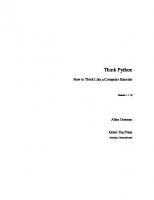
![Think Python How to Think Like a Computer Scientist [2.0.12 ed.]](https://ebin.pub/img/200x200/think-python-how-to-think-like-a-computer-scientist-2012nbsped.jpg)
![Think Julia: How to Think Like a Computer Scientist [1 ed.]
9781492044987](https://ebin.pub/img/200x200/think-julia-how-to-think-like-a-computer-scientist-1nbsped-9781492044987.jpg)