Think Java: How to Think Like a Computer Scientist [2 ed.] 1492072508, 9781492072508
Think Java is a hands-on introduction to computer science and programming used by many universities and high schools aro
357 100 8MB
English Pages 300 [326] Year 2019
Table of Contents
Preface
Acknowledgments
CHAPTER 1 Computer Programming
What Is a Computer?
What Is Programming?
The Hello World Program
Compiling Java Programs
Displaying Two Messages
Formatting Source Code
Using Escape Sequences
What Is Computer Science?
Debugging Programs
Vocabulary
Exercises
CHAPTER 2 Variables and Operators
Declaring Variables
Assigning Variables
Memory Diagrams
Printing Variables
Arithmetic Operators
Floating-Point Numbers
Rounding Errors
Operators for Strings
Compiler Error Messages
Other Types of Errors
Vocabulary
Exercises
CHAPTER 3 Input and Output
The System Class
The Scanner Class
Language Elements
Literals and Constants
Formatting Output
Reading Error Messages
Type Cast Operators
Remainder Operator
Putting It All Together
The Scanner Bug
Vocabulary
Exercises
CHAPTER 4 Methods and Testing
Defining New Methods
Flow of Execution
Parameters and Arguments
Multiple Parameters
Stack Diagrams
Math Methods
Composition
Return Values
Incremental Development
Vocabulary
Exercises
CHAPTER 5 Conditionals and Logic
Relational Operators
The if-else Statement
Chaining and Nesting
The switch Statement
Logical Operators
De Morgan’s Laws
Boolean Variables
Boolean Methods
Validating Input
Example Program
Vocabulary
Exercises
CHAPTER 6 Loops and Strings
The while Statement
Increment and Decrement
The for Statement
Nested Loops
Characters
Which Loop to Use
String Iteration
The indexOf Method
Substrings
String Comparison
String Formatting
Vocabulary
Exercises
CHAPTER 7 Arrays and References
Creating Arrays
Accessing Elements
Displaying Arrays
Copying Arrays
Traversing Arrays
Generating Random Numbers
Building a Histogram
The Enhanced for Loop
Counting Characters
Vocabulary
Exercises
CHAPTER 8 Recursive Methods
Recursive Void Methods
Recursive Stack Diagrams
Value-Returning Methods
The Leap of Faith
Counting Up Recursively
Binary Number System
Recursive Binary Method
CodingBat Problems
Vocabulary
Exercises
CHAPTER 9 Immutable Objects
Primitives Versus Objects
The null Keyword
Strings Are Immutable
Wrapper Classes
Command-Line Arguments
Argument Validation
BigInteger Arithmetic
Incremental Design
More Generalization
Vocabulary
Exercises
CHAPTER 10 Mutable Objects
Point Objects
Objects as Parameters
Objects as Return Values
Rectangles Are Mutable
Aliasing Revisited
Java Library Source
Class Diagrams
Scope Revisited
Garbage Collection
Mutable Versus Immutable
StringBuilder Objects
Vocabulary
Exercises
CHAPTER 11 Designing Classes
The Time Class
Constructors
Value Constructors
Getters and Setters
Displaying Objects
The toString Method
The equals Method
Adding Times
Vocabulary
Exercises
CHAPTER 12 Arrays of Objects
Card Objects
Card toString
Class Variables
The compareTo Method
Cards Are Immutable
Arrays of Cards
Sequential Search
Binary Search
Tracing the Code
Vocabulary
Exercises
CHAPTER 13 Objects of Arrays
Decks of Cards
Shuffling Decks
Selection Sort
Merge Sort
Subdecks
Merging Decks
Adding Recursion
Static Context
Piles of Cards
Playing War
Vocabulary
Exercises
CHAPTER 14 Extending Classes
CardCollection
Inheritance
Dealing Cards
The Player Class
The Eights Class
Class Relationships
Vocabulary
Exercises
CHAPTER 15 Arrays of Arrays
Conway’s Game of Life
The Cell Class
Two-Dimensional Arrays
The GridCanvas Class
Other Grid Methods
Starting the Game
The Simulation Loop
Exception Handling
Counting Neighbors
Updating the Grid
Vocabulary
Exercises
CHAPTER 16 Reusing Classes
Langton’s Ant
Refactoring
Abstract Classes
UML Diagram
Vocabulary
Exercises
CHAPTER 17 Advanced Topics
Polygon Objects
Adding Color
Regular Polygons
More Constructors
An Initial Drawing
Blinking Polygons
Interfaces
Event Listeners
Timers
Vocabulary
Exercises
APPENDIX A Tools
Installing DrJava
DrJava Interactions
Command-Line Interface
Command-Line Testing
Running Checkstyle
Tracing with a Debugger
Testing with JUnit
Vocabulary
APPENDIX B Javadoc
Reading Documentation
Writing Documentation
Javadoc Tags
Example Source File
Vocabulary
APPENDIX C Graphics
Creating Graphics
Graphics Methods
Example Drawing
Vocabulary
Exercises
APPENDIX D Debugging
Compile-Time Errors
Run-Time Errors
Logic Errors
Index
Recommend Papers
![Think Java: How to Think Like a Computer Scientist [2 ed.]
1492072508, 9781492072508](https://ebin.pub/img/200x200/think-java-how-to-think-like-a-computer-scientist-2nbsped-1492072508-9781492072508-b-6756006.jpg)
- Author / Uploaded
- Allen Downey
- Chris Mayfield
File loading please wait...
Citation preview
nd co ion Se dit E
Think Java How to Think Like a Computer Scientist
Allen B. Downey & Chris Mayfield
SECOND EDITION
Think Java
How to Think Like a Computer Scientist
Allen B. Downey and Chris Mayfield
Beijing
Boston Farnham Sebastopol
Tokyo
Think Java by Allen B. Downey and Chris Mayfield Copyright © 2020 Allen B. Downey and Chris Mayfield. All rights reserved. Printed in the United States of America. Published by O’Reilly Media, Inc., 1005 Gravenstein Highway North, Sebastopol, CA 95472. O’Reilly books may be purchased for educational, business, or sales promotional use. Online editions are also available for most titles (http://oreilly.com). For more information, contact our corporate/institutional sales department: 800-998-9938 or [email protected].
Acquisitions Editor: Suzanne McQuade Development Editor: Corbin Collins Production Editor: Christopher Faucher Copyeditor: Sharon Wilkey Proofreader: Christina Edwards May 2016: December 2019:
Indexers: Allen Downey and Chris Mayfield Interior Designer: David Futato Cover Designer: Karen Montgomery Illustrator: Rebecca Demarest
First Edition Second Edition
Revision History for the Second Edition 2019-11-27:
First Release
See http://oreilly.com/catalog/errata.csp?isbn=9781492072508 for release details. The O’Reilly logo is a registered trademark of O’Reilly Media, Inc. Think Java, the cover image, and related trade dress are trademarks of O’Reilly Media, Inc. The views expressed in this work are those of the authors, and do not represent the publisher’s views. While the publisher and the authors have used good faith efforts to ensure that the information and instructions contained in this work are accurate, the publisher and the authors disclaim all responsibility for errors or omissions, including without limitation responsibility for damages resulting from the use of or reliance on this work. Use of the information and instructions contained in this work is at your own risk. If any code samples or other technology this work contains or describes is subject to open source licenses or the intellectual property rights of others, it is your responsibility to ensure that your use thereof complies with such licenses and/or rights. Think Java is available under the Creative Commons Attribution-NonCommercial-ShareAlike 4.0 Inter‐ national License. The authors maintain an online version at https://greenteapress.com/wp/think-java-2e.
978-1-492-07250-8 [LSI]
Table of Contents
Preface. . . . . . . . . . . . . . . . . . . . . . . . . . . . . . . . . . . . . . . . . . . . . . . . . . . . . . . . . . . . . . . . . . . . . . . ix 1. Computer Programming. . . . . . . . . . . . . . . . . . . . . . . . . . . . . . . . . . . . . . . . . . . . . . . . . . . . . . 1 What Is a Computer? What Is Programming? The Hello World Program Compiling Java Programs Displaying Two Messages Formatting Source Code Using Escape Sequences What Is Computer Science? Debugging Programs Vocabulary Exercises
1 2 3 4 6 6 7 8 9 10 12
2. Variables and Operators. . . . . . . . . . . . . . . . . . . . . . . . . . . . . . . . . . . . . . . . . . . . . . . . . . . . . 15 Declaring Variables Assigning Variables Memory Diagrams Printing Variables Arithmetic Operators Floating-Point Numbers Rounding Errors Operators for Strings Compiler Error Messages Other Types of Errors Vocabulary Exercises
15 16 17 18 19 20 21 22 23 24 25 27 iii
3. Input and Output. . . . . . . . . . . . . . . . . . . . . . . . . . . . . . . . . . . . . . . . . . . . . . . . . . . . . . . . . . . 29 The System Class The Scanner Class Language Elements Literals and Constants Formatting Output Reading Error Messages Type Cast Operators Remainder Operator Putting It All Together The Scanner Bug Vocabulary Exercises
29 30 31 32 34 35 36 37 38 39 40 41
4. Methods and Testing. . . . . . . . . . . . . . . . . . . . . . . . . . . . . . . . . . . . . . . . . . . . . . . . . . . . . . . . 45 Defining New Methods Flow of Execution Parameters and Arguments Multiple Parameters Stack Diagrams Math Methods Composition Return Values Incremental Development Vocabulary Exercises
45 46 47 49 50 51 52 53 54 56 57
5. Conditionals and Logic. . . . . . . . . . . . . . . . . . . . . . . . . . . . . . . . . . . . . . . . . . . . . . . . . . . . . . 63 Relational Operators The if-else Statement Chaining and Nesting The switch Statement Logical Operators De Morgan’s Laws Boolean Variables Boolean Methods Validating Input Example Program Vocabulary Exercises
iv
|
Table of Contents
63 64 65 66 67 69 69 70 71 72 73 74
6. Loops and Strings. . . . . . . . . . . . . . . . . . . . . . . . . . . . . . . . . . . . . . . . . . . . . . . . . . . . . . . . . . 79 The while Statement Increment and Decrement The for Statement Nested Loops Characters Which Loop to Use String Iteration The indexOf Method Substrings String Comparison String Formatting Vocabulary Exercises
79 81 81 83 84 85 86 87 87 88 89 90 91
7. Arrays and References. . . . . . . . . . . . . . . . . . . . . . . . . . . . . . . . . . . . . . . . . . . . . . . . . . . . . . . 95 Creating Arrays Accessing Elements Displaying Arrays Copying Arrays Traversing Arrays Generating Random Numbers Building a Histogram The Enhanced for Loop Counting Characters Vocabulary Exercises
96 97 98 99 100 102 103 104 105 107 108
8. Recursive Methods. . . . . . . . . . . . . . . . . . . . . . . . . . . . . . . . . . . . . . . . . . . . . . . . . . . . . . . . 111 Recursive Void Methods Recursive Stack Diagrams Value-Returning Methods The Leap of Faith Counting Up Recursively Binary Number System Recursive Binary Method CodingBat Problems Vocabulary Exercises
111 113 114 116 117 118 119 120 122 123
9. Immutable Objects. . . . . . . . . . . . . . . . . . . . . . . . . . . . . . . . . . . . . . . . . . . . . . . . . . . . . . . . 129 Primitives Versus Objects
129
Table of Contents
|
v
The null Keyword Strings Are Immutable Wrapper Classes Command-Line Arguments Argument Validation BigInteger Arithmetic Incremental Design More Generalization Vocabulary Exercises
130 131 132 134 135 136 137 139 140 141
10. Mutable Objects. . . . . . . . . . . . . . . . . . . . . . . . . . . . . . . . . . . . . . . . . . . . . . . . . . . . . . . . . . . 147 Point Objects Objects as Parameters Objects as Return Values Rectangles Are Mutable Aliasing Revisited Java Library Source Class Diagrams Scope Revisited Garbage Collection Mutable Versus Immutable StringBuilder Objects Vocabulary Exercises
147 148 149 150 151 152 153 154 154 155 156 157 158
11. Designing Classes. . . . . . . . . . . . . . . . . . . . . . . . . . . . . . . . . . . . . . . . . . . . . . . . . . . . . . . . . 161 The Time Class Constructors Value Constructors Getters and Setters Displaying Objects The toString Method The equals Method Adding Times Vocabulary Exercises
161 162 164 165 167 167 168 170 172 173
12. Arrays of Objects. . . . . . . . . . . . . . . . . . . . . . . . . . . . . . . . . . . . . . . . . . . . . . . . . . . . . . . . . . 175 Card Objects Card toString Class Variables
vi
|
Table of Contents
175 177 178
The compareTo Method Cards Are Immutable Arrays of Cards Sequential Search Binary Search Tracing the Code Vocabulary Exercises
179 180 181 183 183 184 185 186
13. Objects of Arrays. . . . . . . . . . . . . . . . . . . . . . . . . . . . . . . . . . . . . . . . . . . . . . . . . . . . . . . . . . 189 Decks of Cards Shuffling Decks Selection Sort Merge Sort Subdecks Merging Decks Adding Recursion Static Context Piles of Cards Playing War Vocabulary Exercises
189 190 192 192 193 194 195 196 197 199 200 201
14. Extending Classes. . . . . . . . . . . . . . . . . . . . . . . . . . . . . . . . . . . . . . . . . . . . . . . . . . . . . . . . . 205 CardCollection Inheritance Dealing Cards The Player Class The Eights Class Class Relationships Vocabulary Exercises
206 208 209 211 212 215 216 216
15. Arrays of Arrays. . . . . . . . . . . . . . . . . . . . . . . . . . . . . . . . . . . . . . . . . . . . . . . . . . . . . . . . . . . 219 Conway’s Game of Life The Cell Class Two-Dimensional Arrays The GridCanvas Class Other Grid Methods Starting the Game The Simulation Loop Exception Handling
219 221 222 223 224 225 226 227
Table of Contents
|
vii
Counting Neighbors Updating the Grid Vocabulary Exercises
227 229 231 231
16. Reusing Classes. . . . . . . . . . . . . . . . . . . . . . . . . . . . . . . . . . . . . . . . . . . . . . . . . . . . . . . . . . . 235 Langton’s Ant Refactoring Abstract Classes UML Diagram Vocabulary Exercises
235 237 238 240 241 241
17. Advanced Topics. . . . . . . . . . . . . . . . . . . . . . . . . . . . . . . . . . . . . . . . . . . . . . . . . . . . . . . . . . 243 Polygon Objects Adding Color Regular Polygons More Constructors An Initial Drawing Blinking Polygons Interfaces Event Listeners Timers Vocabulary Exercises
243 244 245 247 248 250 251 253 256 257 258
A. Tools. . . . . . . . . . . . . . . . . . . . . . . . . . . . . . . . . . . . . . . . . . . . . . . . . . . . . . . . . . . . . . . . . . . . . 259 B. Javadoc. . . . . . . . . . . . . . . . . . . . . . . . . . . . . . . . . . . . . . . . . . . . . . . . . . . . . . . . . . . . . . . . . . 271 C. Graphics. . . . . . . . . . . . . . . . . . . . . . . . . . . . . . . . . . . . . . . . . . . . . . . . . . . . . . . . . . . . . . . . . . 279 D. Debugging. . . . . . . . . . . . . . . . . . . . . . . . . . . . . . . . . . . . . . . . . . . . . . . . . . . . . . . . . . . . . . . 287 Index. . . . . . . . . . . . . . . . . . . . . . . . . . . . . . . . . . . . . . . . . . . . . . . . . . . . . . . . . . . . . . . . . . . . . . . 299
viii
|
Table of Contents
Preface
Think Java is an introduction to computer science and programming intended for readers with little or no experience. We start with the most basic concepts and are careful to define all terms when they are first used. The book presents each new idea in a logical progression. Larger topics, like control flow statements and objectoriented programming, are divided into smaller examples and introduced over the course of several chapters. This book is intentionally concise. Each chapter is 10–12 pages and covers the mate‐ rial for one week of a college course. It is not meant to be a comprehensive presenta‐ tion of Java, but rather, an initial exposure to programming constructs and techniques. We begin with small problems and basic algorithms and work up to object-oriented design. In the vocabulary of computer science pedagogy, this book uses the objects late approach.
The Philosophy Behind the Book Here are the guiding principles that make the book the way it is: One concept at a time We break down topics that give beginners trouble into a series of small steps, so that they can exercise each new concept in isolation before continuing. Balance of Java and concepts The book is not primarily about Java; it uses code examples to demonstrate com‐ puter science. Most chapters start with language features and end with concepts. Conciseness An important goal of the book is to be small enough so that students can read and understand the entire text in a one-semester college or AP course.
ix
Emphasis on vocabulary We try to introduce the minimum number of terms and define them carefully when they are first used. We also organize them in glossaries at the end of each chapter. Program development There are many strategies for writing programs, including bottom-up, top-down, and others. We demonstrate multiple program development techniques, allowing readers to choose methods that work best for them. Multiple learning curves To write a program, you have to understand the algorithm, know the program‐ ming language, and be able to debug errors. We discuss these and other aspects throughout the book, and summarize our advice in Appendix D.
Object-Oriented Programming Some Java books introduce classes and objects immediately; others begin with proce‐ dural programming and transition to object-oriented more gradually. Many of Java’s object-oriented features are motivated by problems with previous lan‐ guages, and their implementations are influenced by this history. Some of these fea‐ tures are hard to explain when people aren’t familiar with the problems they solve. We get to object-oriented programming as quickly as possible (beginning with Chap‐ ter 9). But we introduce concepts one at a time, as clearly as possible, in a way that allows readers to practice each idea in isolation before moving on. So it takes some time to get there. You can’t write Java programs (even Hello World) without encountering objectoriented features. In some cases we explain a feature briefly when it first appears, and then explain it more deeply later on. If you read the entire book, you will see nearly every topic required for Java SE Pro‐ grammer I certification. Supplemental lessons are available in the official Java tutori‐ als on http://thinkjava.org/tutorial. This book is also well suited to prepare high school students for the AP Computer Science A exam, which includes object-oriented design and implementation. (AP is a registered trademark of The College Board.) A mapping of Think Java section num‐ bers to the AP course is available on https://thinkjava.org.
x |
Preface
Changes to the Second Edition This new edition was written over several years, with feedback from dozens of instructors and hundreds of students. A complete history of all changes is available on GitHub. Here are some of the highlights: Chapters 2–4 We reordered the material in Chapter 1 to present a more interesting balance of theory and practice. Chapters 2 and 3 are much cleaner now too. Methods are now presented in a single chapter, along with additional in-depth examples. Chapters 5–8 We rearranged these chapters a lot, added many examples and new figures, and removed unnecessary details. Strings are covered earlier (before arrays) so that readers can apply them to loop problems. The material on recursion is now a chapter, and we added new sections to explain binary numbers and CodingBat. Chapters 9–12 Our main goal for these chapters was to provide better explanations and more diagrams. Chapters 9 and 10 focus more on immutable versus mutable objects, and we added new sections on BigInteger and StringBuilder. The other con‐ tent is largely the same, but it should be easier to understand now. Chapters 13–17 We balanced the amount of content in Chapters 13–14 by moving ArrayLists earlier, and we implement the War card game as another example. Chapters 15– 17 are brand-new in this edition; they cover more advanced topics including 2D arrays, graphics, exceptions, abstract classes, interfaces, and events. Appendixes We added Appendix B to explain documentation comments and Javadoc in more detail. The other three appendixes that were present in the first edition have been revised for clarity and layout.
About the Appendixes The chapters of this book are meant to be read in order, because each one builds on the previous one. We also include several appendixes with material that can be read at any time: Appendix A, “Tools” This appendix explains how to download and install Java so you can compile programs on your computer. It also provides a brief introduction to DrJava—an integrated development environment (IDE) that is designed primarily for students
Preface
|
xi
—and other development tools, including Checkstyle for code quality and JUnit for testing. Appendix B, “Javadoc” It’s important to document your classes and methods so that other programmers (including yourself in the future) will know how to use them. This appendix explains how to read documentation, how to write documentation, and how to use the Javadoc tool. Appendix C, “Graphics” Java provides libraries for working with graphics and animation, and these topics can be engaging for students. The libraries require object-oriented features that students will not completely understand until after Chapter 10, but they can be used much earlier. Appendix D, “Debugging” We provide debugging suggestions throughout the book, but this appendix pro‐ vides many more suggestions on how to debug your programs. We recommend that you review this appendix frequently as you work through the book.
Using the Code Examples Most of the code examples in this book are available from https://github.com/Chris Mayfield/ThinkJavaCode2. Git is a “version control system” that allows you to keep track of the files that make up a project. A collection of files under Git’s control is called a repository. GitHub is a hosting service that provides storage for Git repositories and a convenient web interface. It provides several ways to work with the code: • You can create a copy of the repository on GitHub by clicking the Fork button. If you don’t already have a GitHub account, you’ll need to create one. After forking, you’ll have your own repository on GitHub that you can use to keep track of code you write. Then you can clone the repository, which downloads a copy of the files to your computer. • Alternatively, you could clone the original repository without forking. If you choose this option, you don’t need a GitHub account, but you won’t be able to save your changes on GitHub. • If you don’t want to use Git at all, you can download the code in a ZIP archive using the Download ZIP button on the GitHub page, or this link: https://think java.org/code2zip.
xii
|
Preface
After you clone the repository or unzip the ZIP file, you should have a directory named ThinkJavaCode2 with a subdirectory for each chapter in the book. The examples in this book were developed and tested using OpenJDK 11. If you are using a more recent version, everything should still work. If you are using an older version, some of the examples might not. If example code is offered with this book, you may use it in your programs and docu‐ mentation. You do not need to contact us for permission unless you’re reproducing a significant portion of the code. For example, writing a program that uses several chunks of code from this book does not require permission. Selling or distributing examples from O’Reilly books does require permission. Answering a question by cit‐ ing this book and quoting example code does not require permission. Incorporating a significant amount of example code from this book into your product’s documenta‐ tion does require permission. We appreciate, but generally do not require, attribution. An attribution usually includes the title, author, publisher, and ISBN. For example: “Think Java by Allen B. Downey and Chris Mayfield. (O’Reilly). Copyright 2020 Allen B. Downey and Chris Mayfield, 978-1-492-07250-8.” If you feel your use of code examples falls outside fair use or the permission given above, feel free to contact us at [email protected].
Conventions Used in This Book The following typographical conventions are used in this book: Italic Indicates new terms, URLs, email addresses, filenames, and file extensions. Bold Indicates vocabulary words defined at the end of each chapter. Constant width
Used for program listings, as well as within paragraphs to refer to program ele‐ ments such as variable or function names, databases, data types, environment variables, statements, and keywords. Constant width bold
Shows commands or other text that should be typed literally by the user.
Preface
|
xiii
O’Reilly Online Learning For more than 40 years, O’Reilly Media has provided technol‐ ogy and business training, knowledge, and insight to help companies succeed. Our unique network of experts and innovators share their knowledge and expertise through books, articles, conferences, and our online learning platform. O’Reilly’s online learning platform gives you on-demand access to live training courses, indepth learning paths, interactive coding environments, and a vast collection of text and video from O’Reilly and 200+ other publishers. For more information, please visit http://oreilly.com.
How to Contact Us Please address comments and questions concerning this book to the publisher: O’Reilly Media, Inc. 1005 Gravenstein Highway North Sebastopol, CA 95472 800-998-9938 (in the United States or Canada) 707-829-0515 (international or local) 707-829-0104 (fax) We have a web page for this book, where we list errata, examples, and any additional information. You can access this page at https://oreil.ly/think-java-2e. Email [email protected] to comment or ask technical questions about this book. For more information about our books, courses, conferences, and news, see our web‐ site at http://www.oreilly.com. Find us on Facebook: http://facebook.com/oreilly Follow us on Twitter: http://twitter.com/oreillymedia Watch us on YouTube: http://www.youtube.com/oreillymedia
xiv
|
Preface
Acknowledgments Many people have sent corrections and suggestions over the years, and we appreciate their valuable feedback! This list begins with version 4.0 of the open source edition, so it omits those who contributed to earlier versions: • Ellen Hildreth used this book to teach data structures at Wellesley College and submitted a whole stack of corrections and suggestions. • Tania Passfield pointed out that some glossaries had leftover terms that no longer appeared in the text. • Elizabeth Wiethoff noticed that the series expansion of exp − x2 was wrong. She has also worked on a Ruby version of the book. • Matt Crawford sent in a whole patch file full of corrections. • Chi-Yu Li pointed out a typo and an error in one of the code examples. • Doan Thanh Nam corrected an example. • Muhammad Saied translated the book into Arabic and found several errors in the process. • Marius Margowski found an inconsistency in a code example. • Leslie Klein discovered another error in the series expansion of exp − x2 , iden‐ tified typos in the card array figures, and helped clarify several exercises. • Micah Lindstrom reported half a dozen typos and sent corrections. • James Riely ported the textbook source from LaTeX to http://fpl.cs.depaul.edu/ jriely/thinkapjava. • Peter Knaggs ported the book to https://www.rigwit.co.uk/think/sharp. • Heidi Gentry-Kolen recorded several https://www.youtube.com/user/digipipeline that follow the book. • Waldo Ribeiro submitted a pull request that corrected a dozen typos. • Michael Stewart made suggestions for improving the first half of the book. • Steven Richardson adapted the book for an online course and contributed many ideas for improving the text. • Fazl Rahman provided detailed feedback, chapter by chapter, and offered many suggestions for improving the text. We are especially grateful to the technical reviewers of the O’Reilly Media first edi‐ tion: Blythe Samuels, David Wisneski, and Stephen Rose. They found errors, made many great suggestions, and helped make the book much better.
Preface
|
xv
Likewise, we thank Marc Loy for his thorough review of the O’Reilly Media second edition. He contributed many corrections, insights, and clarifications. Many students have given exceptional feedback, including Ian Staton, Tanner Wer‐ necke, Jacob Green, Rasha Abuhantash, Nick Duncan, Kylie Davidson, Shirley Jiang, Elena Trafton, Jennifer Gregorio, and Azeem Mufti. Other contributors who found one or more typos: Stijn Debrouwere, Guy Driesen, Andai Velican, Chris Kuszmaul, Daniel Kurikesu, Josh Donath, Rens Findhammer, Elisa Abedrapo, Yousef BaAfif, Bruce Hill, Matt Underwood, Isaac Sultan, Dan Rice, Robert Beard, Daniel Pierce, Michael Giftthaler, Chris Fox, Min Zeng, Markus Geuss, Mauricio Gonzalez, Enrico Sartirana, Kasem Satitwiwat, and Jason Miller. If you have additional comments or ideas about the text, please send them to [email protected]. —Allen Downey and Chris Mayfield
xvi
| Preface
CHAPTER 1
Computer Programming
The goal of this book is to teach you to think like a computer scientist. This way of thinking combines some of the best features of mathematics, engineering, and natural science. Like mathematicians, computer scientists use formal languages to denote ideas—specifically, computations. Like engineers, they design things, assembling components into systems and evaluating trade-offs among alternatives. And like sci‐ entists, they observe the behavior of complex systems, form hypotheses, and test predictions. An important skill for a computer scientist is problem solving. It involves the ability to formulate problems, think creatively about solutions, and express solutions clearly and accurately. As it turns out, the process of learning to program computers is an excellent opportunity to develop problem-solving skills. On one level, you will be learning to write Java programs, a useful skill by itself. But on another level, you will use programming as a means to an end. As we go along, that end will become clearer.
What Is a Computer? When people hear the word computer, they often think of a desktop or laptop. Not surprisingly, searching for “computer” on Google Images displays rows and rows of these types of machines. However, in a more general sense, a computer can be any type of device that stores and processes data. Dictionary.com defines a computer as “a programmable electronic device designed to accept data, perform prescribed mathematical and logical operations at high speed, and display the results of these operations. Mainframes, desktop and laptop comput‐ ers, tablets, and smartphones are some of the different types of computers.” Each type of computer has its own unique design, but internally they all share the same type of hardware. The two most important hardware components are 1
processors (or CPUs) that perform simple calculations and memory (or RAM) that temporarily stores information. Figure 1-1 shows what these components look like.
Figure 1-1. Example processor and memory hardware Users generally see and interact with touchscreens, keyboards, and monitors, but it’s the processors and memory that perform the actual computation. Nowadays it’s fairly standard, even for a smartphone, to have at least eight processors and four gigabytes (four billion cells) of memory.
What Is Programming? A program is a sequence of instructions that specifies how to perform a computation on computer hardware. The computation might be something mathematical, like solving a system of equations or finding the roots of a polynomial. It could also be a symbolic computation, like searching and replacing text in a document or (strangely enough) compiling a program. The details look different in different languages, but a few basic instructions appear in just about every language: Input Get data from the keyboard, a file, a sensor, or some other device. Output Display data on the screen, or send data to a file or other device. Math Perform basic mathematical operations like addition and division. Secision Check for certain conditions and execute the appropriate code. Repetition Perform an action repeatedly, usually with some variation.
2
|
Chapter 1: Computer Programming
Believe it or not, that’s pretty much all there is to it. Every program you’ve ever used, no matter how complicated, is made up of small instructions that look much like these. So you can think of programming as the process of breaking a large, complex task into smaller and smaller subtasks. The process continues until the subtasks are simple enough to be performed with the electronic circuits provided by the hardware.
The Hello World Program Traditionally, the first program you write when learning a new programming lan‐ guage is called the Hello World program. All it does is output the words Hello, World! to the screen. In Java, it looks like this: public class Hello { public static void main(String[] args) { // generate some simple output System.out.println("Hello, World!"); } }
When this program runs, it displays the following: Hello, World!
Notice that the output does not include the quotation marks. Java programs are made up of class and method definitions, and methods are made up of statements. A statement is a line of code that performs a basic action. In the Hello World program, this line is a print statement that displays a message to the user: System.out.println("Hello, World!");
System.out.println displays results on the screen; the name println stands for
print line. Confusingly, print can mean both display on the screen and send to the printer. In this book, we’ll try to say display when we mean output to the screen. Like most statements, the print statement ends with a semicolon (;).
Java is case-sensitive, which means that uppercase and lowercase are not the same. In the Hello World program, System has to begin with an uppercase letter; system and SYSTEM won’t work. A method is a named sequence of statements. This program defines one method named main: public static void main(String[] args)
The name and format of main is special: when the program runs, it starts at the first statement in main and ends when it finishes the last statement. Later, you will see pro‐ grams that define more than one method.
The Hello World Program
|
3
This program defines a class named Hello. For now, a class is a collection of meth‐ ods; we’ll have more to say about this later. You can give a class any name you like, but it is conventional to start with a capital letter. The name of the class has to match the name of the file it is in, so this class has to be in a file named Hello.java. Java uses curly braces ({ and }) to group things together. In Hello.java, the outermost braces contain the class definition, and the inner braces contain the method definition. The line that begins with two slashes (//) is a comment, which is a bit of English text that explains the code. When Java sees //, it ignores everything from there until the end of the line. Comments have no effect on the execution of the program, but they make it easier for other programmers (and your future self) to understand what you meant to do.
Compiling Java Programs The programming language you will learn in this book is Java, which is a high-level language. Other high-level languages you may have heard of include Python, C and C++, PHP, Ruby, and JavaScript. Before they can run, programs in high-level languages have to be translated into a low-level language, also called machine language. This translation takes some time, which is a small disadvantage of high-level languages. But high-level languages have two major advantages: • It is much easier to program in a high-level language. Programs take less time to write, are shorter and easier to read, and are more likely to be correct. • High-level languages are portable, meaning they can run on different kinds of computers with few or no modifications. Low-level programs can run on only one kind of computer. Two kinds of programs translate high-level languages into low-level languages: inter‐ preters and compilers. An interpreter reads a high-level program and executes it, meaning that it does what the program says. It processes the program a little at a time, alternately reading lines and performing computations. Figure 1-2 shows the struc‐ ture of an interpreter.
Figure 1-2. How interpreted languages are executed 4
|
Chapter 1: Computer Programming
In contrast, a compiler reads the entire program and translates it completely before the program starts running. The high-level program is called the source code. The translated program is called the object code, or the executable. Once a program is compiled, you can execute it repeatedly without further translation. As a result, com‐ piled programs often run faster than interpreted programs. Note that object code, as a low-level language, is not portable. You cannot run an exe‐ cutable compiled for a Windows laptop on an Android phone, for example. To run a program on different types of machines, it must be compiled multiple times. It can be difficult to write source code that compiles and runs correctly on different types of machines. To address this issue, Java is both compiled and interpreted. Instead of translating source code directly into an executable, the Java compiler generates code for a virtual machine. This “imaginary” machine has the functionality common to desktops, lap‐ tops, tablets, phones, etc. Its language, called Java byte code, looks like object code and is easy and fast to interpret. As a result, it’s possible to compile a Java program on one machine, transfer the byte code to another machine, and run the byte code on that other machine. Figure 1-3 shows the steps of the development process. The Java compiler is a program named javac. It translates .java files into .class files that store the resulting byte code. The Java interpreter is another program, named java, which is short for Java Virtual Machine (JVM).
Figure 1-3. The process of compiling and running a Java program The programmer writes source code in the file Hello.java and uses javac to compile it. If there are no errors, the compiler saves the byte code in the file Hello.class. To run the program, the programmer uses java to interpret the byte code. The result of the program is then displayed on the screen. Although it might seem complicated, these steps are automated for you in most development environments. Usually, you have to only press a button or type a single command to compile and interpret your program. On the other hand, it is important to know what steps are happening in the background, so if something goes wrong, you can figure out what it is.
Compiling Java Programs
|
5
Displaying Two Messages You can put as many statements as you like in the main method. For example, to dis‐ play more than one line of output: public class Hello2 { public static void main(String[] args) { // generate some simple output System.out.println("Hello, World!"); System.out.println("How are you?"); }
// first line // another line
}
As this example also shows, you can put comments at the end of a line as well as on lines all by themselves. Phrases that appear in quotation marks are called strings, because they contain a sequence of characters strung together in memory. Characters can be letters, num‐ bers, punctuation marks, symbols, spaces, tabs, etc. System.out.println appends a special character, called a newline, that moves to the beginning of the next line. If you don’t want a newline at the end, you can use print instead of println: public class Goodbye { public static void main(String[] args) { System.out.print("Goodbye, "); System.out.println("cruel world"); } }
In this example, the first statement does not add a newline, so the output appears on a single line: Goodbye, cruel world
Notice that there is a space at the end of the first string, which appears in the output just before the word cruel.
Formatting Source Code In Java source code, some spaces are required. For example, you need at least one space between words, so this program is not legal:
6
|
Chapter 1: Computer Programming
publicclassGoodbye{ publicstaticvoidmain(String[] args) { System.out.print("Goodbye, "); System.out.println("cruel world"); } }
But most other spaces are optional. For example, this program is legal: public class Goodbye { public static void main(String[] args) { System.out.print("Goodbye, "); System.out.println("cruel world"); } }
The newlines are optional, too. So we could just write this: public class Goodbye { public static void main(String[] args) { System.out.print("Goodbye, "); System.out.println ("cruel world");}}
It still works, but the program is getting harder and harder to read. Newlines and spaces are important for visually organizing your program, making it easier to under‐ stand the program and find errors when they occur. Many editors will automatically format source code with consistent indenting and line breaks. For example, in DrJava (see “Installing DrJava” on page 259) you can indent your code by selecting all text (Ctrl+A) and pressing the Tab key. Organizations that do a lot of software development usually have strict guidelines on how to format source code. For example, Google publishes its Java coding standards for use in open source projects. You probably won’t understand these guidelines now, because they refer to language features you haven’t yet seen. But you might want to refer to them periodically as you read this book.
Using Escape Sequences It’s possible to display multiple lines of output with only one line of code. You just have to tell Java where to put the line breaks: public class Hello3 { public static void main(String[] args) { System.out.print("Hello!\nHow are you doing?\n"); } }
Using Escape Sequences
|
7
The output is two lines, each ending with a newline character: Hello! How are you doing?
Each \n is an escape sequence, or two characters of source code that represent a sin‐ gle character. (The backslash allows you to escape the string to write special charac‐ ters.) Notice there is no space between \n and How. If you add a space there, there will be a space at the beginning of the second line. Java has a total of eight escape sequen‐ ces, and the four most commonly used ones are listed in Table 1-1. Table 1-1. Common escape sequences \n Newline \t Tab \" Double quote \\ Backslash
For example, to write quotation marks inside of strings, you need to escape them with a backslash: System.out.println("She said \"Hello!\" to me.");
The result is as follows: She said "Hello!" to me.
What Is Computer Science? This book intentionally omits some details about the Java language (such as the other escape sequences), because our main goal is teaching you how to think like a com‐ puter scientist. Being able to understand computation is much more valuable than just learning how to write code. If you’re interested in learning more about Java itself, Oracle maintains an official set of tutorials on its website. The “Language Basics” tutorial (found under “Learning the Java Language”) is a good place to start. One of the most interesting aspects of writing programs is deciding how to solve a particular problem, especially when multiple solutions exist. For example, there are numerous ways to sort a list of numbers, and each way has its advantages. In order to determine which way is best for a given situation, we need techniques for describing and analyzing solutions formally. An algorithm is a sequence of steps that specifies how to solve a problem. Some algo‐ rithms are faster than others, and some use less space in computer memory. Com‐ puter science is the science of algorithms, including their discovery and analysis. As
8
|
Chapter 1: Computer Programming
you learn to develop algorithms for problems you haven’t solved before, you will learn to think like a computer scientist. Designing algorithms and writing code is difficult and error-prone. For historical rea‐ sons, programming errors are called bugs, and the process of tracking them down and correcting them is called debugging. As you learn to debug your programs, you will develop new problem-solving skills. You will need to think creatively when unex‐ pected errors happen. Although it can be frustrating, debugging is an intellectually rich, challenging, and interesting part of computer science. In some ways, debugging is like detective work. You are confronted with clues, and you have to infer the processes and events that led to the results you see. Thinking about how to correct programs and improve their performance sometimes even leads to the discovery of new algorithms.
Debugging Programs It is a good idea to read this book in front of a computer so you can try out the exam‐ ples as you go. You can run many of the examples directly in DrJava’s Interactions pane (see “DrJava Interactions” on page 260). But if you put the code in a source file, it will be easier to try out variations. Whenever you are experimenting with a new feature, you should also try to make mistakes. For example, in the Hello World program, what happens if you leave out one of the quotation marks? What if you leave out both? What if you spell println wrong? These kinds of experiments help you remember what you read. They also help with debugging, because you learn what the error messages mean. It is better to make mistakes now and on purpose than later on and accidentally. Debugging is like an experimental science: once you have an idea about what is going wrong, you modify your program and try again. If your hypothesis was correct, then you can predict the result of the modification, and you take a step closer to a working program. If your hypothesis was wrong, you have to come up with a new one. Programming and debugging should go hand in hand. Don’t just write a bunch of code and then perform trial-and-error debugging until it all works. Instead, start with a program that does something and make small modifications, debugging them as you go, until the program does what you want. That way, you will always have a working program, and isolating errors will be easier. A great example of this principle is the Linux operating system, which contains mil‐ lions of lines of code. It started out as a simple program Linus Torvalds used to explore the Intel 80386 chip. According to Larry Greenfield in The Linux Users’ Guide, “One of Linus’s earlier projects was a program that would switch between printing AAAA and BBBB. This later evolved to Linux.”
Debugging Programs
|
9
Finally, programming sometimes brings out strong emotions. If you are struggling with a difficult bug, you might feel angry, despondent, or embarrassed. Remember that you are not alone, and virtually every programmer has had similar experiences. Don’t hesitate to reach out to a friend and ask questions!
Vocabulary Throughout the book, we try to define each term the first time we use it. At the end of each chapter, we include the new terms and their definitions in order of appearance. If you spend some time learning this vocabulary, you will have an easier time reading the following chapters: problem solving The process of formulating a problem, finding a solution, and expressing the solution. hardware The electronic and mechanical components of a computer, such as CPUs, RAM, and hard disks. processo A computer chip that performs simple instructions like basic arithmetic and logic. memory Circuits that store data as long as the computer is turned on. Not to be confused with permanent storage devices like hard disks and flash. program A sequence of instructions that specifies how to perform tasks on a computer. Also known as software. programming The application of problem solving to creating executable computer programs. statement Part of a program that specifies one step of an algorithm. print statement A statement that causes output to be displayed on the screen. method A named sequence of statements. class For now, a collection of related methods. (You will see later that there is a lot more to it). 10
|
Chapter 1: Computer Programming
comment A part of a program that contains information about the program but has no effect when the program runs. high-level language A programming language designed to be easy for humans to read and write. low-level language A programming language that is designed to be easy for a computer to run. Also called machine language. portable The ability of a program to run on more than one kind of computer. interpret To run a program in a high-level language by translating it one line at a time and immediately executing the corresponding instructions. compile To translate a program in a high-level language into a low-level language, all at once, in preparation for later execution. source code A program in a high-level language, before being compiled. object code The output of the compiler, after translating the program. executable Another name for object code that is ready to run on specific hardware. virtual machine An emulation of a real machine. The JVM enables a computer to run Java programs. byte code A special kind of object code used for Java programs. Byte code is similar to object code, but it is portable like a high-level language. string A sequence of characters; the primary data type for text. newline A special character signifying the end of a line of text. Also known as line ending, end of line (EOL), or line break. escape sequence A sequence of code that represents a special character when used inside a string. Vocabulary
|
11
algorithm A procedure or formula for solving a problem, with or without a computer. computer science The scientific and practical approach to computation and its applications. bug
An error in a program.
debugging The process of finding and removing errors.
Exercises At the end of each chapter, we include exercises you can do with the things you’ve learned. We encourage you to at least attempt every problem. You can’t learn to pro‐ gram only by reading about it; you have to practice. Before you can compile and run Java programs, you might have to download and install a few tools. There are many good options, but we recommend DrJava, which is an IDE well suited for beginners. Instructions for getting started are in Appendix A. The code for this chapter is in the ch01 directory of ThinkJavaCode2. See “Using the Code Examples” on page xii for instructions on downloading the repository. Before you start the exercises, we recommend that you compile and run the examples. Exercise 1-1. Computer scientists have the annoying habit of using common English words to mean something other than their common English meanings. For example, in English, statements and comments are the same thing, but in programs they are different. 1. In computer jargon, what’s the difference between a statement and a comment? 2. What does it mean to say that a program is portable? 3. In common English, what does the word compile mean? 4. What is an executable? Why is that word used as a noun? The Vocabulary section at the end of each chapter is intended to highlight words and phrases that have special meanings in computer science. When you see familiar words, don’t assume that you know what they mean!
12
|
Chapter 1: Computer Programming
Exercise 1-2. Before you do anything else, find out how to compile and run a Java program. Some environments provide sample programs similar to the example in “The Hello World Program” on page 3. 1. Type in the Hello World program; then compile and run it. 2. Add a print statement that displays a second message after the Hello, World!. Say something witty like, “How are you?” Compile and run the program again. 3. Add a comment to the program (anywhere), recompile, and run it again. The new comment should not affect the result. This exercise may seem trivial, but it is the starting place for many of the programs we will work with. To debug with confidence, you will need to have confidence in your programming environment. In some environments, it is easy to lose track of which program is executing. You might find yourself trying to debug one program while you are accidentally running another. Adding (and changing) print statements is a simple way to be sure that the program you are looking at is the program you are running. Exercise 1-3. It is a good idea to commit as many errors as you can think of, so that you see what error messages the compiler produces. Sometimes the compiler tells you exactly what is wrong, and all you have to do is fix it. But sometimes the error messages are mis‐ leading. Over time you will develop a sense for when you can trust the compiler and when you have to figure things out yourself. Starting with the Hello World program, try out each of the following errors. After you make each change, compile the program, read the error message (if there is one), and then fix the error. 1. Remove one of the opening curly braces. 2. Remove one of the closing curly braces. 3. Instead of main, write mian. 4. Remove the word static. 5. Remove the word public. 6. Remove the word System. 7. Replace println with Println. 8. Replace println with print. Exercises
|
13
9. Delete one parenthesis. 10. Add an extra parenthesis.
14
|
Chapter 1: Computer Programming
CHAPTER 2
Variables and Operators
This chapter describes how to write statements using variables, which store values like numbers and words, and operators, which are symbols that perform a computa‐ tion. We also explain three kinds of programming errors and offer additional debug‐ ging advice. To run the examples in this chapter, you will need to create a new Java class with a main method (see “The Hello World Program” on page 3). Throughout the book, we often omit class and method definitions to keep the examples concise.
Declaring Variables One of the most powerful features of a programming language is the ability to define and manipulate variables. A variable is a named location in memory that stores a value. Values may be numbers, text, images, sounds, and other types of data. To store a value, you first have to declare a variable: String message;
This statement is called a declaration, because it declares that the variable message has the type String. Each variable has a type that determines what kind of values it can store. For example, the int type can store integers like 1 and -5, and the char type can store characters like 'A' and 'z'. Some types begin with a capital letter and some with lowercase. You will learn the sig‐ nificance of this distinction later, but for now you should take care to get it right. There is no such type as Int or string. To declare an integer variable named x, you simply type this: int x;
15
Note that x is an arbitrary name for the variable. In general, you should use names that indicate what the variables mean: String firstName; String lastName; int hour, minute;
This example declares two variables with type String and two with type int. The last line shows how to declare multiple variables with the same type: hour and minute are both integers. Note that each declaration statement ends with a semicolon (;). Variable names usually begin with a lowercase letter, in contrast to class names (like Hello) that start with a capital letter. When a variable name contains more than one word (like firstName), it is conventional to capitalize the first letter of each subse‐ quent word. Variable names are case-sensitive, so firstName is not the same as first name or FirstName. You can use any name you want for a variable. But there are about 50 reserved words, called keywords, that you are not allowed to use as variable names. These words include public, class, static, void, and int, which are used by the compiler to ana‐ lyze the structure of the program. You can see the full list of keywords, but you don’t have to memorize them. Most pro‐ gramming editors provide syntax highlighting, which makes different parts of the pro‐ gram appear in different colors. And the compiler will complain even if one does sneak past you and your editor.
Assigning Variables Now that we have declared some variables, we can use them to store values. We do that with an assignment statement: message = "Hello!"; hour = 11; minute = 59;
// give message the value "Hello!" // assign the value 11 to hour // set minute to 59
This example shows three assignments, and the comments illustrate different ways people sometimes talk about assignment statements. The vocabulary can be confus‐ ing here, but the idea is straightforward: • When you declare a variable, you create a named storage location. • When you make an assignment to a variable, you update its value. As a general rule, a variable has to have the same type as the value you assign to it. For example, you cannot store a string in minute or an integer in message. We will show some examples that seem to break this rule, but we’ll get to that later.
16
|
Chapter 2: Variables and Operators
A common source of confusion is that some strings look like integers, but they are not. For example, message can contain the string "123", which is made up of the characters '1', '2', and '3'. But that is not the same thing as the integer 123: message = "123"; message = 123;
// legal // not legal
Variables must be initialized (assigned for the first time) before they can be used. You can declare a variable and then assign a value later, as in the previous example. You can also declare and initialize on the same line: String message = "Hello!"; int hour = 11; int minute = 59;
Memory Diagrams Because Java uses the = symbol for assignment, it is tempting to interpret the state‐ ment a = b as a statement of equality. It is not! Equality is commutative, and assignment is not. For example, in mathematics if a = 7, then 7 = a. In Java a = 7; is a legal assignment statement, but 7 = a; is not. The left side of an assignment statement has to be a variable name (storage location). Also, in mathematics, a statement of equality is true for all time. If a = b now, a is always equal to b. In Java, an assignment statement can make two variables equal, but they don’t have to stay that way: int a = 5; int b = a; a = 3;
// a and b are now equal // a and b are no longer equal
The third line changes the value of a, but it does not change the value of b, so they are no longer equal. Taken together, the variables in a program and their current values make up the pro‐ gram’s state. Figure 2-1 shows the state of the program after these assignment state‐ ments run.
Figure 2-1. Memory diagram of the variables a and b
Memory Diagrams
|
17
Diagrams like this one that show the state of the program are called memory dia‐ grams. Each variable is represented with a box showing the name of the variable on the outside and its current value inside. As the program runs, the state of memory changes, so memory diagrams show only a particular point in time. For example, if we added the line int c = 0; to the previous example, the memory diagram would look like Figure 2-2.
Figure 2-2. Memory diagram of the variables a, b, and c
Printing Variables You can display the current value of a variable by using print or println. The fol‐ lowing statements declare a variable named firstLine, assign it the value "Hello, again!", and display that value: String firstLine = "Hello, again!"; System.out.println(firstLine);
When we talk about displaying a variable, we generally mean the value of the variable. To display the name of a variable, you have to put it in quotes: System.out.print("The value of firstLine is "); System.out.println(firstLine);
For this example, the output is as follows: The value of firstLine is Hello, again!
Conveniently, the code for displaying a variable is the same regardless of its type. For example: int hour = 11; int minute = 59; System.out.print("The current time is "); System.out.print(hour); System.out.print(":"); System.out.print(minute); System.out.println(".");
The output of this program is shown here: The current time is 11:59.
18
|
Chapter 2: Variables and Operators
To output multiple values on the same line, it’s common to use several print state‐ ments followed by println at the end. But don’t forget the println! On many com‐ puters, the output from print is stored without being displayed until println is run; then the entire line is displayed at once. If you omit the println, the program might display the stored output at unexpected times or even terminate without displaying anything.
Arithmetic Operators Operators are symbols that represent simple computations. For example, the addi‐ tion operator is +, subtraction is -, multiplication is *, and division is /. The following program converts a time of day to minutes: int hour = 11; int minute = 59; System.out.print("Number of minutes since midnight: "); System.out.println(hour * 60 + minute);
The output is as follows: Number of minutes since midnight: 719
In this program, hour * 60 + minute is an expression, which represents a single value to be computed (719). When the program runs, each variable is replaced by its current value, and then the operators are applied. The values that operators work with are called operands. Expressions are generally a combination of numbers, variables, and operators. When compiled and executed, they become a single value. For example, the expression 1 + 1 has the value 2. In the expression hour - 1, Java replaces the variable with its value, yielding 11 - 1, which has the value 10. In the expression hour * 60 + minute, both variables get replaced, yielding 11 * 60 + 59. The multiplication happens first, yielding 660 + 59. Then the addition yields 719. Addition, subtraction, and multiplication all do what you expect, but you might be surprised by division. For example, the following fragment tries to compute the frac‐ tion of an hour that has elapsed: System.out.print("Fraction of the hour that has passed: "); System.out.println(minute / 60);
The output is as follows: Fraction of the hour that has passed: 0
Arithmetic Operators
|
19
This result often confuses people. The value of minute is 59, and 59 divided by 60 should be 0.98333, not 0. The problem is that Java performs integer division when the operands are integers. By design, integer division always rounds toward zero, even in cases like this one where the next integer is close. As an alternative, we can calculate a percentage rather than a fraction: System.out.print("Percent of the hour that has passed: "); System.out.println(minute * 100 / 60);
The new output is as follows: Percent of the hour that has passed: 98
Again the result is rounded down, but at least now it’s approximately correct.
Floating-Point Numbers A more general solution is to use floating-point numbers, which represent values with decimal places. In Java, the default floating-point type is called double, which is short for double-precision. You can create double variables and assign values to them the same way we did for the other types: double pi; pi = 3.14159;
Java performs floating-point division when one or more operands are double values. So we can solve the problem from the previous section: double minute = 59.0; System.out.print("Fraction of the hour that has passed: "); System.out.println(minute / 60.0);
The output is shown here: Fraction of the hour that has passed: 0.9833333333333333
Although floating-point numbers are useful, they can be a source of confusion. For example, Java distinguishes the integer value 1 from the floating-point value 1.0, even though they seem to be the same number. They belong to different data types, and strictly speaking, you are not allowed to make assignments between types. The following is illegal because the variable on the left is an int and the value on the right is a double: int x = 1.1;
// compiler error
It is easy to forget this rule, because in many cases Java automatically converts from one type to another: double y = 1;
20
|
// legal, but bad style
Chapter 2: Variables and Operators
The preceding example should be illegal, but Java allows it by converting the int value 1 to the double value 1.0 automatically. This leniency is convenient, but it often causes problems for beginners. For example: double y = 1 / 3;
// common mistake
You might expect the variable y to get the value 0.333333, which is a legal floatingpoint value. But instead it gets the value 0.0. The expression on the right divides two integers, so Java does integer division, which yields the int value 0. Converted to double, the value assigned to y is 0.0. One way to solve this problem (once you figure out the bug) is to make the righthand side a floating-point expression. The following sets y to 0.333333, as expected: double y = 1.0 / 3.0;
// correct
As a matter of style, you should always assign floating-point values to floating-point variables. The compiler won’t make you do it, but you never know when a simple mistake will come back and haunt you.
Rounding Errors Most floating-point numbers are only approximately correct. Some numbers, like rea‐ sonably sized integers, can be represented exactly. But repeating fractions, like 1/3, and irrational numbers, like π, cannot. To represent these numbers, computers have to round off to the nearest floating-point number. The difference between the number we want and the floating-point number we get is called rounding error. For example, the following two statements should be equivalent: System.out.println(0.1 * 10); System.out.println(0.1 + 0.1 + 0.1 + 0.1 + 0.1 + 0.1 + 0.1 + 0.1 + 0.1 + 0.1);
But on many machines, the output is as follows: 1.0 0.9999999999999999
The problem is that 0.1 is a repeating fraction when converted into binary. So its floating-point representation stored in memory is only approximate. When we add up the approximations, the rounding errors accumulate. For many applications (like computer graphics, encryption, statistical analysis, and multimedia rendering), floating-point arithmetic has benefits that outweigh the costs. But if you need absolute precision, use integers instead. For example, consider a bank account with a balance of $123.45: double balance = 123.45;
// potential rounding error
Rounding Errors
|
21
In this example, balances will become inaccurate over time as the variable is used in arithmetic operations like deposits and withdrawals. The result would be angry cus‐ tomers and potential lawsuits. You can avoid the problem by representing the balance as an integer: int balance = 12345;
// total number of cents
This solution works as long as the number of cents doesn’t exceed the largest int, which is about 2 billion.
Operators for Strings In general, you cannot perform mathematical operations on strings, even if the strings look like numbers. The following expressions are illegal: "Hello" - 1
"World" / 123
"Hello" * "World"
The + operator works with strings, but it might not do what you expect. For strings, the + operator performs concatenation, which means joining end-to-end. So "Hello, " + "World!" yields the string "Hello, World!". Likewise if you have a variable called name that has type String, the expression "Hello, " + name appends the value of name to the hello string, which creates a per‐ sonalized greeting. Since addition is defined for both numbers and strings, Java performs automatic con‐ versions you may not expect: System.out.println(1 + 2 + "Hello"); // the output is 3Hello System.out.println("Hello" + 1 + 2); // the output is Hello12
Java executes these operations from left to right. In the first line, 1 + 2 is 3, and 3 + "Hello" is "3Hello". But in the second line, "Hello" + 1 is "Hello1", and "Hello1" + 2 is "Hello12". When more than one operator appears in an expression, they are evaluated according to the order of operations. Generally speaking, Java evaluates operators from left to right (as you saw in the previous section). But for numeric operators, Java follows mathematical conventions: • Multiplication and division take precedence over addition and subtraction, which means they happen first. So 1 + 2 × 3 yields 7, not 9, and 2 + 4 / 2 yields 4, not 3. • If the operators have the same precedence, they are evaluated from left to right. So in the expression minute × 100 / 60, the multiplication happens first; if the 22
|
Chapter 2: Variables and Operators
value of minute is 59, we get 5900 / 60, which yields 98. If these same operations had gone from right to left, the result would have been 59 × 1, which is incorrect. • Anytime you want to override the order of operations (or you are not sure what it is), you can use parentheses. Expressions in parentheses are evaluated first, so (1 + 2) × 3 is 9. You can also use parentheses to make an expression easier to read, as in (minute × 100) / 60, even though it doesn’t change the result. See the official Java tutorials for a complete table of operator precedence. If the order of operations is not obvious when looking at an expression, you can always add parentheses to make it more clear. But over time, you should internalize these kinds of details about the Java language.
Compiler Error Messages Three kinds of errors can occur in a program: compile-time errors, run-time errors, and logic errors. It is useful to distinguish among them in order to track them down more quickly. Compile-time errors occur when you violate the rules of the Java language. For example, parentheses and braces have to come in matching pairs. So (1 + 2) is legal, but 8) is not. In the latter case, the program cannot be compiled, and the compiler displays a syntax error. Error messages from the compiler usually indicate where in the program the error occurred. Sometimes they can tell you exactly what the error is. As an example, let’s get back to the Hello World program from “The Hello World Program” on page 3: public class Hello { public static void main(String[] args) { // generate some simple output System.out.println("Hello, World!"); } }
If you forget the semicolon at the end of the print statement, you might get an error message like this: File: Hello.java [line: 5] Error: ';' expected
That’s pretty good: the location of the error is correct, and the error message tells you what’s wrong. But error messages are not always easy to understand. Sometimes the compiler reports the place in the program where the error was detected, not where it actually occurred. And sometimes the description of the problem is more confusing than helpful. Compiler Error Messages
|
23
For example, if you forget the closing brace at the end of main (line 6), you might get a message like this: File: Hello.java [line: 7] Error: reached end of file while parsing
There are two problems here. First, the error message is written from the compiler’s point of view, not yours. Parsing is the process of reading a program before translat‐ ing; if the compiler gets to the end of the file while still parsing, that means something was omitted. But the compiler doesn’t know what. It also doesn’t know where. The compiler discovers the error at the end of the program (line 7), but the missing brace should be on the previous line. Error messages contain useful information, so you should make an effort to read and understand them. But don’t take them too literally. During the first few weeks of your programming career, you will probably spend a lot of time tracking down syntax and other compile-time errors. As you gain experience, you will make fewer mistakes and find them more quickly.
Other Types of Errors The second type of error is a run-time error, so-called because it does not appear until after the program has started running. In Java, these errors occur while the interpreter is executing byte code and something goes wrong. These errors are also called exceptions because they usually indicate that something unexpected has happened. Run-time errors are rare in the simple programs you will see in the first few chapters, so it might be a while before you encounter one. When a run-time error occurs, the program “crashes” (terminates) and displays an error message that explains what hap‐ pened and where. For example, if you accidentally divide by zero, you will get a mes‐ sage like this: Exception in thread "main" java.lang.ArithmeticException: / by zero at Hello.main(Hello.java:5)
Error messages are very useful for debugging. The first line includes the name of the exception, ArithmeticException, and a message that indicates more specifically what happened, division by zero. The next line shows the method where the error occur‐ red; Hello.main indicates the method main in the class Hello. It also reports the file where the method is defined, Hello.java, and the line number where the error occur‐ red, 5. The third type of error is a logic error. If your program has a logic error, it will com‐ pile and run without generating error messages, but it will not do the right thing. Instead, it will do exactly what you told it to do. For example, here is a version of the Hello World program with a logic error: 24
|
Chapter 2: Variables and Operators
public class Hello { public static void main(String[] args) { System.out.println("Hello, "); System.out.println("World!"); } }
This program compiles and runs just fine, but the output is as follows: Hello, World!
Assuming that we wanted the output on one line, this is not correct. The problem is that the first line uses println, when we probably meant to use print (see the “good‐ bye, cruel world” example of “Displaying Two Messages” on page 6). Identifying logic errors can be hard because you have to work backward, looking at the output of the program, trying to figure out why it is doing the wrong thing, and how to make it do the right thing. Usually, the compiler and the interpreter can’t help you, since they don’t know what the right thing is.
Vocabulary variable A named storage location for values. All variables have a type, which is declared when the variable is created. value A number, string, or other data that can be stored in a variable. Every value belongs to a type (e.g., int or String). declaration A statement that creates a new variable and specifies its type. type
Mathematically speaking, a set of values. The type of a variable determines which values it can have.
keyword A reserved word used by the compiler to analyze programs. You cannot use key‐ words (like public, class, and void) as variable names. assignment A statement that gives a value to a variable. initialize To assign a variable for the first time.
Vocabulary
|
25
state The variables in a program and their current values. memory diagram A graphical representation of the state of a program at a point in time. operator A symbol that represents a computation like addition, multiplication, or string concatenation. expression A combination of variables, operators, and values that represents a single value. Expressions also have types, as determined by their operators and operands. operand One of the values on which an operator operates. Most operators in Java require two operands. floating-point A data type that represents numbers with an integer part and a fractional part. In Java, the default floating-point type is double. rounding error The difference between the number we want to represent and the nearest floating-point number. concatenate To join two values, often strings, end to end. order of operations The rules that determine in what order expressions are evaluated. Also known as operator precedence. compile-time error An error in the source code that makes it impossible to compile. Also called a syntax error. parse To analyze the structure of a program; what the compiler does first. run-time error An error in a program that makes it impossible to run to completion. Also called an exception. logic error An error in a program that makes it do something other than what the program‐ mer intended.
26
|
Chapter 2: Variables and Operators
Exercises The code for this chapter is in the ch02 directory of ThinkJavaCode2. See “Using the Code Examples” on page xii for instructions on downloading the repository. Before you start the exercises, we recommend that you compile and run the examples. If you have not already read “DrJava Interactions” on page 260, now might be a good time. It describes the DrJava Interactions pane, which is a useful way to develop and test short fragments of code without writing a complete class definition. Exercise 2-1. If you are using this book in a class, you might enjoy this exercise. Find a partner and play Stump the Chump. Start with a program that compiles and runs correctly. One player looks away, while the other player adds an error to the program. Then the first player tries to find and fix the error. You get two points if you find the error without compiling the program, one point if you find it using the compiler, and your opponent gets a point if you don’t find it. Exercise 2-2. The point of this exercise is (1) to use string concatenation to display values with dif‐ ferent types (int and String), and (2) to practice developing programs gradually by adding a few statements at a time. 1. Create a new program named Date.java. Copy or type in something like the Hello World program and make sure you can compile and run it. 2. Following the example in “Printing Variables” on page 18, write a program that creates variables named day, date, month, and year. The variable day will contain the day of the week (like Friday), and date will contain the day of the month (like the 13th). Assign values to those variables that represent today’s date. 3. Display the value of each variable on a line by itself. This is an intermediate step that is useful for checking that everything is working so far. Compile and run your program before moving on. 4. Modify the program so that it displays the date in standard American format; for example: Thursday, July 18, 2019. 5. Modify the program so it also displays the date in European format. The final output should be as follows: American format: Thursday, July 18, 2019 European format: Thursday 18 July 2019
Exercises
|
27
Exercise 2-3. The point of this exercise is to (1) use some of the arithmetic operators, and (2) start thinking about compound entities (like time of day) that are represented with multi‐ ple values. 1. Create a new program called Time.java. From now on, we won’t remind you to start with a small, working program, but you should. 2. Following the example program in “Printing Variables” on page 18, create vari‐ ables named hour, minute, and second. Assign values that are roughly the cur‐ rent time. Use a 24-hour clock so that at 2 p.m. the value of hour is 14. 3. Make the program calculate and display the number of seconds since midnight. 4. Calculate and display the number of seconds remaining in the day. 5. Calculate and display the percentage of the day that has passed. You might run into problems when computing percentages with integers, so consider using floating-point. 6. Change the values of hour, minute, and second to reflect the current time. Then write code to compute the elapsed time since you started working on this exercise. Hint: You might want to use additional variables to hold values during the computa‐ tion. Variables that are used in a computation but never displayed are sometimes called intermediate or temporary variables.
28
| Chapter 2: Variables and Operators
CHAPTER 3
Input and Output
The programs you’ve looked at so far simply display messages, which doesn’t really involve that much computation. This chapter shows you how to read input from the keyboard, use that input to calculate a result, and then format that result for output.
The System Class We have been using System.out.println for a while, but you might not have thought about what it means. System is a class that provides methods related to the system, or environment. where programs run. It also provides System.out, which is a special value that has additional methods (like println) for displaying output. In fact, we can use System.out.println to display the value of System.out: System.out.println(System.out);
The result is shown here: java.io.PrintStream@685d72cd
This output indicates that System.out is a PrintStream, which is defined in a pack‐ age called java.io. A package is a collection of related classes; java.io contains classes for I/O which stands for input and output. The numbers and letters after the @ sign are the address of System.out, represented as a hexadecimal (base 16) number. The address of a value is its location in the com‐ puter’s memory, which might be different on different computers. In this example, the address is 685d72cd, but if you run the same code, you will likely get something else. As shown in Figure 3-1, System is defined in a file called System.java, and Print Stream is defined in PrintStream.java. These files are part of the Java library, which is 29
an extensive collection of classes that you can use in your programs. The source code for these classes is usually included with the compiler (see “Java Library Source” on page 152).
Figure 3-1. System.out.println refers to the out variable of the System class, which is a PrintStream that provides a method called println
The Scanner Class The System class also provides the special value System.in, which is an InputStream that has methods for reading input from the keyboard. These methods are not conve‐ nient to use, but, fortunately, Java provides other classes that make it easy to handle common input tasks. For example, Scanner is a class that provides methods for inputting words, numbers, and other data. Scanner is provided by java.util, which is a package that contains various utility classes. Before you can use Scanner, you have to import it like this: import java.util.Scanner;
This import statement tells the compiler that when you refer to Scanner, you mean the one defined in java.util. Using an import statement is necessary because there might be another class named Scanner in another package. Next you have to initialize the Scanner. This line declares a Scanner variable named in and creates a Scanner that reads input from System.in: Scanner in = new Scanner(System.in);
The Scanner class provides a method called nextLine that reads a line of input from the keyboard and returns a String. Here’s a complete example that reads two lines and repeats them back to the user:
30
|
Chapter 3: Input and Output
import java.util.Scanner; public class Echo { public static void main(String[] args) { String line; Scanner in = new Scanner(System.in); System.out.print("Type something: "); line = in.nextLine(); System.out.println("You said: " + line); System.out.print("Type something else: "); line = in.nextLine(); System.out.println("You also said: " + line); } }
Import statements can’t be inside a class definition. By convention, they are usually at the beginning of the file. If you omit the import statement, you get a compiler error like cannot find symbol. That means the compiler doesn’t know where to find the defi‐ nition for Scanner. You might wonder why we can use the System class without importing it. System belongs to the java.lang package, which is imported automatically. According to the documentation, java.lang “provides classes that are fundamental to the design of the Java programming language.” The String class is also part of java.lang.
Language Elements At this point, we have seen nearly all of the organizational units that make up Java programs. Figure 3-2 shows how these language elements are related.
Figure 3-2. Elements of the Java language, from largest to smallest
Language Elements
|
31
Java applications are typically organized into packages (like java.io and java.util) that include multiple classes (like PrintStream and Scanner). Each class defines its own methods (like println and nextLine), and each method is a sequence of statements. Each statement performs one or more computations, depending on how many expressions it has, and each expression represents a single value to compute. For example, the assignment statement hours = minutes / 60.0; contains a single expression: minutes / 60.0. Tokens are the most basic elements of a program, including numbers, variable names, operators, keywords, parentheses, braces, and semicolons. In the previous example, the tokens are hours, =, minutes, /, 60.0, and ; (spaces are ignored by the compiler). Knowing this terminology is helpful, because error messages often say things like not a statement or illegal start of expression or unexpected token. Comparing Java to English, statements are complete sentences, expressions are phrases, and tokens are individual words and punctuation marks.
Note there is a big difference between the Java language, which defines the elements in Figure 3-2, and the Java library, which provides the built-in classes that you can import. For example, the keywords public and class are part of the Java language, but the names PrintStream and Scanner are not. The standard edition of Java comes with several thousand classes you can use, which can be both exciting and intimidating. You can browse this library. Interestingly, most of the Java library is written in Java.
Literals and Constants Although most of the world has adopted the metric system for weights and measures, some countries are stuck with imperial units. For example, when talking with friends in Europe about the weather, people in the United States might have to convert from Celsius to Fahrenheit and back. Or they might want to convert height in inches to centimeters. We can write a program to help. We’ll use a Scanner to input a measurement in inches, convert to centimeters, and then display the results. The following lines declare the variables and create the Scanner: int inch; double cm; Scanner in = new Scanner(System.in);
32
|
Chapter 3: Input and Output
The next step is to prompt the user for the input. We’ll use print instead of println so the user can enter the input on the same line as the prompt. And we’ll use the Scanner method nextInt, which reads input from the keyboard and converts it to an integer: System.out.print("How many inches? "); inch = in.nextInt();
Next we multiply the number of inches by 2.54, since that’s how many centimeters there are per inch, and display the results: cm = inch * 2.54; System.out.print(inch + " in = "); System.out.println(cm + " cm");
This code works correctly, but it has a minor problem. If another programmer reads this code, they might wonder where 2.54 comes from. For the benefit of others (and yourself in the future), it would be better to assign this value to a variable with a meaningful name. A value that appears in a program, like the number 2.54, is called a literal. In general, there’s nothing wrong with literals. But when numbers like 2.54 appear in an expres‐ sion with no explanation, they make the code hard to read. And if the same value appears many times and could change in the future, it makes the code hard to maintain. Values like 2.54 are sometimes called magic numbers (with the implication that being magic is not a good thing). A good practice is to assign magic numbers to vari‐ ables with meaningful names, like this: double cmPerInch = 2.54; cm = inch * cmPerInch;
This version is easier to read and less error-prone, but it still has a problem. Variables can vary (hence the term), but the number of centimeters in an inch does not. Once we assign a value to cmPerInch, it should never change. Java provides the keyword final, a language feature that enforces this rule: final double CM_PER_INCH = 2.54;
Declaring that a variable is final means that it cannot be reassigned once it has been initialized. If you try, the compiler gives an error. Variables declared as final are called constants. By convention, names for constants are all uppercase, with the underscore character (_) between words.
Literals and Constants
|
33
Formatting Output When you output a double by using print or println, it displays up to 16 decimal places: System.out.print(4.0 / 3.0);
The result is as follows: 1.3333333333333333
That might be more than you want. System.out provides another method, called printf, that gives you more control of the format. The f in printf stands for format‐ ted. Here’s an example: System.out.printf("Four thirds = %.3f", 4.0 / 3.0);
The first value in the parentheses is a format string that specifies how the output should be displayed. This format string contains ordinary text followed by a format specifier, which is a special sequence that starts with a percent sign. The format speci‐ fier %.3f indicates that the following value should be displayed as floating-point, rounded to three decimal places. The result is shown here: Four thirds = 1.333
The format string can contain any number of format specifiers; here’s an example with two of them: int inch = 100; double cm = inch * CM_PER_INCH; System.out.printf("%d in = %f cm\n", inch, cm);
The result is as follows: 100 in = 254.000000 cm
Like print, printf does not append a newline. So format strings often end with a newline character. The format specifier %d displays integer values (d stands for decimal, meaning base 10 integer). The values are matched up with the format specifiers in order, so inch is dis‐ played using %d, and cm is displayed using %f. Learning about format strings is like learning a sublanguage within Java. There are many options, and the details can be overwhelming. Table 3-1 lists a few common uses, to give you an idea of how things work.
34
| Chapter 3: Input and Output
Table 3-1. Example format specifiers %d
Integer in base 10 (decimal)
12345
%,d
Integer with comma separators
12,345
%08d Padded with zeros, at least eight digits wide 00012345 %f
Floating-point number
6.789000
%.2f Rounded to two decimal places
6.79
%s
String of characters
"Hello"
%x
Integer in base 16 (hexadecimal)
bc614e
For more details, refer to the documentation of java.util.Formatter. The easiest way to find documentation for Java classes is to do a web search for “Java” and the name of the class.
Reading Error Messages Notice that the values you pass to printf are separated by commas. If you are used to using the + operator to concatenate strings, you might write something like this by accident: System.out.printf("inches = %d" + inch);
// error
This line of code is legal, so the compiler won’t catch the mistake. Instead, when you run the program, it causes an exception: Exception in thread "main" java.util.MissingFormatArgumentException: Format specifier '%d' at java.util.Formatter.format(Formatter.java:2519) at java.io.PrintStream.format(PrintStream.java:970) at java.io.PrintStream.printf(PrintStream.java:871) at Example.main(Example.java:10)
As you saw in “Other Types of Errors” on page 24, the error message includes the name of the exception, MissingFormatArgumentException, followed by additional details, Format specifier '%d'. That means it doesn’t know what value to substitute for %d. The problem is that concatenation happens first, before printf executes. If the value of inch is 100, the result of concatenation is "inches = %d100". So printf gets the format string, but it doesn’t get any values to format. The error message also includes a stack trace that shows the method that was run‐ ning when the error was detected, java.util.Formatter.format; the method that
Reading Error Messages
|
35
ran it, java.io.PrintStream.format; the method that ran that, java.io.Print Stream.printf; and finally the method you actually wrote, Example.main. Each line also names the source file of the method and the line it was on (e.g., Exam ple.java:10). That’s a lot of information, and it includes method names and file‐ names you have no reason to know at this point. But don’t be overwhelmed. When you see an error message like this, read the first line carefully to see what hap‐ pened. Then read the last line to see where it happened. In some IDEs, you can click the error message, and it will take you to the line of code that was running. But remember that where the error is discovered is not always where it was caused.
Type Cast Operators Now suppose we have a measurement in centimeters, and we want to round it off to the nearest inch. It is tempting to write this: inch = cm / CM_PER_INCH;
// syntax error
But the result is an error—you get something like incompatible types: possible lossy conversion from double to int. The problem is that the value on the right is floating-point, and the variable on the left is an integer. Java converts an int to a double automatically, since no information is lost in the process. On the other hand, going from double to int would lose the decimal places. Java doesn’t perform this operation automatically in order to ensure that you are aware of the loss of the fractional part of the number. The simplest way to convert a floating-point value to an integer is to use a type cast, so called because it molds, or casts, a value from one type to another. The syntax for type casting is to put the name of the type in parentheses and use it as an operator: double pi = 3.14159; int x = (int) pi;
The (int) operator has the effect of converting what follows into an integer. In this example, x gets the value 3. Like integer division, casting to an integer always rounds toward zero, even if the fractional part is 0.999999 (or -0.999999). In other words, it simply throws away the fractional part. In order to use a cast operator, the types must be compatible. For example, you can’t cast a String to an int because a string is not a number: String str = "3"; int x = (int) str;
36
|
// error: incompatible types
Chapter 3: Input and Output
Type casting takes precedence over arithmetic operations. In the following example, the value of pi gets converted to an integer before the multiplication: double pi = 3.14159; double x = (int) pi * 20.0;
// result is 60.0, not 62.0
Keeping that in mind, here’s how we can convert centimeters to inches: inch = (int) (cm / CM_PER_INCH); System.out.printf("%f cm = %d in\n", cent, inch);
The parentheses after the cast operator require the division to happen before the type cast. And the result is rounded toward zero. You will see in the next chapter how to round floating-point numbers to the closest integer.
Remainder Operator Let’s take the example one step further: suppose you have a measurement in inches and you want to convert to feet and inches. The goal is divide by 12 (the number of inches in a foot) and keep the remainder. You have already seen the division operation (/), which computes the quotient of two numbers. If the numbers are integers, the operation performs integer division. Java also provides the modulo operation (%), which divides two numbers and computes the remainder. Using division and modulo, we can convert to feet and inches like this: feet = 76 / 12; // quotient inches = 76 % 12; // remainder
The first line yields 6. The second line, which is pronounced “76 mod 12”, yields 4. So 76 inches is 6 feet, 4 inches. Many people (and textbooks) incorrectly refer to % as the modulus operator. In mathe‐ matics, however, modulus is the number you’re dividing by. In the previous example, the modulus is 12. The Java language specification refers to % as the remainder operator. The remainder operator looks like a percent sign, but you might find it helpful to think of it as a divi‐ sion sign (÷) rotated to the left. Modular arithmetic turns out to be surprisingly useful. For example, you can check whether one number is divisible by another: if x % y is 0, then x is divisible by y. You can use the remainder operator to “extract” digits from a number: x % 10 yields the rightmost digit of x, and x % 100 yields the last two digits. And many encryption algorithms use the remainder operator extensively.
Remainder Operator
|
37
Putting It All Together At this point, you have seen enough Java to write useful programs that solve everyday problems. You can (1) import Java library classes, (2) create a Scanner, (3) get input from the keyboard, (4) format output with printf, and (5) divide and mod integers. Now we will put everything together in a complete program: import java.util.Scanner; /** * Converts centimeters to feet and inches. */ public class Convert { public static void main(String[] args) { double cm; int feet, inches, remainder; final double CM_PER_INCH = 2.54; final int IN_PER_FOOT = 12; Scanner in = new Scanner(System.in); // prompt the user and get the value System.out.print("Exactly how many cm? "); cm = in.nextDouble(); // convert and output the result inches = (int) (cm / CM_PER_INCH); feet = inches / IN_PER_FOOT; remainder = inches % IN_PER_FOOT; System.out.printf("%.2f cm = %d ft, %d in\n", cm, feet, remainder); } }
Although not required, all variables and constants are declared at the top of main. This practice makes it easier to find their types later on, and it helps the reader know what data is involved in the algorithm. For readability, each major step of the algorithm is separated by a blank line and begins with a comment. The class also includes a documentation comment (/**), which you can learn more about in Appendix B. Many algorithms, including the Convert program, perform division and modulo together. In both steps, you divide by the same number (IN_PER_FOOT). When statements including System.out.printf get long (generally wider than 80 characters), a common style convention is to break them across multiple lines. The reader should never have to scroll horizontally.
38
| Chapter 3: Input and Output
The Scanner Bug Now that you’ve had some experience with Scanner, we want to warn you about an unexpected behavior. The following code fragment asks users for their name and age: System.out.print("What is your name? "); name = in.nextLine(); System.out.print("What is your age? "); age = in.nextInt(); System.out.printf("Hello %s, age %d\n", name, age);
The output might look something like this: Hello Grace Hopper, age 45
When you read a String followed by an int, everything works just fine. But when you read an int followed by a String, something strange happens: System.out.print("What is your age? "); age = in.nextInt(); System.out.print("What is your name? "); name = in.nextLine(); System.out.printf("Hello %s, age %d\n", name, age);
Try running this example code. It doesn’t let you input your name, and it immediately displays the output: What is your name? Hello , age 45
To understand what is happening, you need to realize that Scanner doesn’t see input as multiple lines as we do. Instead, it gets a stream of characters, as shown in Figure 3-3.
Figure 3-3. A stream of characters as seen by a Scanner The arrow indicates the next character to be read by Scanner. When you run nextInt, it reads characters until it gets to a nondigit. Figure 3-4 shows the state of the stream after nextInt runs.
Figure 3-4. A stream of characters after nextInt runs
The Scanner Bug
|
39
At this point, nextInt returns the value 45. The program then displays the prompt "What is your name? " and runs nextLine, which reads characters until it gets to a newline. But since the next character is already a newline, nextLine returns the empty string "". To solve this problem, you need an extra nextLine after nextInt: System.out.print("What is your age? "); age = in.nextInt(); in.nextLine(); // read the newline System.out.print("What is your name? "); name = in.nextLine(); System.out.printf("Hello %s, age %d\n", name, age);
This technique is common when reading int or double values that appear on their own line. First you read the number, and then you read the rest of the line, which is just a newline character.
Vocabulary package A directory of classes that are related to each other. address The location of a value in computer memory, often represented as a hexadecimal integer. library A collection of packages and classes that are available for use in other programs. import statement A statement that allows programs to use classes defined in other packages. token The smallest unit of source code, such as an individual word, literal value, or symbol. prompt A brief message displayed in a print statement that asks the user for input. literal A value that appears in source code. For example, "Hello" is a string literal, and 74 is an integer literal. magic number A number that appears without explanation as part of an expression. It should generally be replaced with a constant.
40
| Chapter 3: Input and Output
constant A variable, declared as final, whose value cannot be changed. format string The string in System.out.printf that specifies the format of the output. format specifier A special code that begins with a percent sign and specifies the data type and for‐ mat of the corresponding value. stack trace An error message that shows the methods that were running when an exception occurs. type cast An operation that explicitly converts one data type into another. In Java, it appears as a type name in parentheses, like (int). modulo An operation that yields the remainder when one integer is divided by another. In Java, it is denoted with a percent sign: 5 % 2 is 1. modulus The value of b in the expression a % b. It often represents unit conversions, such as 24 hours in a day, 60 minutes in an hour, etc.
Exercises The code for this chapter is in the ch03 directory of ThinkJavaCode2. See “Using the Code Examples” on page xii for instructions on downloading the repository. Before you start the exercises, we recommend that you compile and run the examples. If you have not already read “Command-Line Interface” on page 261, now might be a good time. It describes the command-line interface, which is a powerful and efficient way to interact with your computer. Exercise 3-1. When you use printf, the Java compiler does not check your format string. See what happens if you try to display a value with type int using %f. And what happens if you display a double using %d? What if you use two format specifiers, but then provide only one value?
Exercises
|
41
Exercise 3-2. Write a program that converts a temperature from Celsius to Fahrenheit. It should (1) prompt the user for input, (2) read a double value from the keyboard, (3) calculate the result, and (4) format the output to one decimal place. When it’s finished, it should work like this: Enter a temperature in Celsius: 24 24.0 C = 75.2 F
Here is the formula to do the conversion: F =C×
9 + 32 5
Hint: Be careful not to use integer division! Exercise 3-3. Write a program that converts a total number of seconds to hours, minutes, and sec‐ onds. It should (1) prompt the user for input, (2) read an integer from the keyboard, (3) calculate the result, and (4) use printf to display the output. For example, "5000 seconds = 1 hours, 23 minutes, and 20 seconds". Hint: Use the remainder operator. Exercise 3-4. The goal of this exercise is to program a Guess My Number game. When it’s finished, it should work like this: I'm thinking of a number between 1 and 100 (including both). Can you guess what it is? Type a number: 45 Your guess is: 45 The number I was thinking of is: 14 You were off by: 31
To choose a random number, you can use the Random class in java.util. Here’s how it works:
42
|
Chapter 3: Input and Output
import java.util.Random; public class GuessStarter { public static void main(String[] args) { // pick a random number Random random = new Random(); int number = random.nextInt(100) + 1; System.out.println(number); } }
Like the Scanner class in this chapter, Random has to be imported before we can use it. And as with Scanner, we have to use the new operator to create a Random (number generator). Then we can use the method nextInt to generate a random number. In this example, the result of nextInt(100) will be between 0 and 99, including both. Adding 1 yields a number between 1 and 100, including both. 1. The definition of GuessStarter is in a file called GuessStarter.java, in the direc‐ tory called ch03, in the repository for this book. 2. Compile and run this program. 3. Modify the program to prompt the user; then use a Scanner to read a line of user input. Compile and test the program. 4. Read the user input as an integer and display the result. Again, compile and test. 5. Compute and display the difference between the user’s guess and the number that was generated.
Exercises
|
43
CHAPTER 4
Methods and Testing
So far, we’ve written programs that have only one method, named main. In this chap‐ ter, we’ll show you how to organize programs into multiple methods. We’ll also take a look at the Math class, which provides methods for common mathematical opera‐ tions. Finally, we’ll discuss strategies for incrementally developing and testing your code.
Defining New Methods Some methods perform a computation and return a result. For example, nextDouble reads input from the keyboard and returns it as a double. Other methods, like println, carry out a sequence of actions without returning a result. Java uses the key‐ word void to define such methods: public static void newLine() { System.out.println(); } public static void main(String[] args) { System.out.println("First line."); newLine(); System.out.println("Second line."); }
In this example, the newLine and main methods are both public, which means they can be invoked (or called) from other classes. And they are both void, which means that they don’t return a result (in contrast to nextDouble). The output of the program is shown here: First line. Second line.
45
Notice the extra space between the lines. If we wanted more space between them, we could invoke the same method repeatedly. Or we could write yet another method (named threeLine) that displays three blank lines: public class NewLine { public static void newLine() { System.out.println(); } public static void threeLine() { newLine(); newLine(); newLine(); } public static void main(String[] args) { System.out.println("First line."); threeLine(); System.out.println("Second line."); } }
In this example, the name of the class is NewLine. By convention, class names begin with a capital letter. NewLine contains three methods, newLine, threeLine, and main. Remember that Java is case-sensitive, so NewLine and newLine are not the same. By convention, method names begin with a lowercase letter and use camel case, which is a cute name for jammingWordsTogetherLikeThis. You can use any name you want for methods, except main or any of the Java keywords.
Flow of Execution When you look at a class definition that contains several methods, it is tempting to read it from top to bottom. But that is not the flow of execution, or the order the program actually runs. The NewLine program runs methods in the opposite order than they are listed. Programs always begin at the first statement of main, regardless of where it is in the source file. Statements are executed one at a time, in order, until you reach a method invocation, which you can think of as a detour. Instead of going to the next statement, you jump to the first line of the invoked method, execute all the statements there, and then come back and pick up exactly where you left off. That sounds simple enough, but remember that one method can invoke another one. In the middle of main, the previous example goes off to execute the statements in threeLine. While in threeLine, it goes off to execute newLine. Then newLine invokes println, which causes yet another detour. 46
|
Chapter 4: Methods and Testing
Fortunately, Java is good at keeping track of which methods are running. So when println completes, it picks up where it left off in newLine; when newLine completes, it goes back to threeLine; and when threeLine completes, it gets back to main. Beginners often wonder why it’s worth the trouble to write other methods, when they could just do everything in main. The NewLine example demonstrates a few reasons: • Creating a new method allows you to name a block of statements, which makes the code easier to read and understand. • Introducing new methods can make the program shorter by eliminating repetitive code. For example, to display nine consecutive newlines, you could invoke three Line three times. • A common problem-solving technique is to break problems down into subpro‐ blems. Methods allow you to focus on each subproblem in isolation, and then compose them into a complete solution. Perhaps most importantly, organizing your code into multiple methods allows you to test individual parts of your program separately. It’s easier to get a complex program working if you know that each method works correctly.
Parameters and Arguments Some of the methods we have used require arguments, which are the values you pro‐ vide in parentheses when you invoke the method. For example, the println method takes a String argument. To display a message, you have to provide the message: System.out.println("Hello"). Similarly, the printf method can take multiple arguments. The statement System.out.printf("%d in = %f cmn", inch, cm) has three arguments: the format string, the inch value, and the cm value. When you invoke a method, you provide the arguments. When you define a method, you name the parameters, which are variables that indicate what arguments are required. The following class shows an example: public class PrintTwice { public static void printTwice(String s) { System.out.println(s); System.out.println(s); } public static void main(String[] args) { printTwice("Don't make me say this twice!"); } }
Parameters and Arguments
|
47
The printTwice method has a parameter named s with type String. When you invoke printTwice, you have to provide an argument with type String. Before the method executes, the argument gets assigned to the parameter. In the printTwice example, the argument "Don't make me say this twice!" gets assigned to the parameter s. This process is called parameter passing, because the value gets passed from outside the method to the inside. An argument can be any kind of expression, so if you have a String variable, you can use its value as an argument: String message = "Never say never."; printTwice(message);
The value you provide as an argument must have the same (or compatible) type as the parameter. For example, if you try this: printTwice(17);
// syntax error
You will get an error message like this: File: Test.java [line: 10] Error: method printTwice in class Test cannot be applied to given types; required: java.lang.String found: int reason: actual argument int cannot be converted to java.lang.String by method invocation conversion
This error message says that it found an int argument, but the required parameter should be a String. In the case of printTwice, Java won’t convert the integer 17 to the string "17" automatically. Sometimes Java can convert an argument from one type to another automatically. For example, Math.sqrt requires a double, but if you invoke Math.sqrt(25), the integer value 25 is automatically converted to the floating-point value 25.0. Parameters and other variables exist only inside their own methods. In the
printTwice example, there is no such thing as s in the main method. If you try to use
it there, you’ll get a compiler error.
Similarly, inside printTwice there is no such thing as message. That variable belongs to main. Because variables exist only inside the methods where they are defined, they are often called local variables.
48
|
Chapter 4: Methods and Testing
Multiple Parameters Here is an example of a method that takes two parameters: public static void printTime(int hour, int minute) { System.out.print(hour); System.out.print(":"); System.out.println(minute); }
To invoke this method, we have to provide two integers as arguments: int hour = 11; int minute = 59; printTime(hour, minute);
Beginners sometimes make the mistake of declaring the arguments: int hour = 11; int minute = 59; printTime(int hour, int minute);
// syntax error
That’s a syntax error, because the compiler sees int hour and int minute as variable declarations, not expressions that represent values. You wouldn’t declare the types of the arguments if they were simply integers: printTime(int 11, int 59);
// syntax error
Pulling together the code fragments, here is the complete program: public class PrintTime { public static void printTime(int hour, int minute) { System.out.print(hour); System.out.print(":"); System.out.println(minute); } public static void main(String[] args) { int hour = 11; int minute = 59; printTime(hour, minute); } }
printTime has two parameters, named hour and minute. And main has two variables, also named hour and minute. Although they have the same names, these variables are not the same. The hour in printTime and the hour in main refer to different memory locations, and they can have different values.
Multiple Parameters
|
49
For example, you could invoke printTime like this: int hour = 11; int minute = 59; printTime(hour + 1, 0);
Before the method is invoked, Java evaluates the arguments; in this example, the results are 12 and 0. Then it assigns those values to the parameters. Inside printTime, the value of hour is 12, not 11, and the value of minute is 0, not 59. Furthermore, if printTime modifies one of its parameters, that change has no effect on the variables in main.
Stack Diagrams One way to keep track of variables is to draw a stack diagram, which is a memory diagram (see “Memory Diagrams” on page 17) that shows currently running meth‐ ods. For each method, there is a box called a frame that contains the method’s param‐ eters and local variables. The name of the method appears outside the frame; the variables and parameters appear inside. As with memory diagrams, stack diagrams show variables and methods at a particu‐ lar point in time. Figure 4-1 is a stack diagram at the beginning of the printTime method. Notice that main is on top, because it executed first.
Figure 4-1. Stack diagram for printTime(hour + 1, 0). Stack diagrams help you to visualize the scope of a variable, which is the area of a program where a variable can be used. Stack diagrams are a good mental model for how variables and methods work at runtime. Learning to trace the execution of a program on paper (or on a whiteboard) is a useful skill for communicating with other programmers. Educational tools can automatically draw stack diagrams for you. For example, Java Tutor allows you to step through an entire program, both forward and backward, and see the stack frames and variables at each step. If you haven’t already, you should check out the Java examples on that website.
50
|
Chapter 4: Methods and Testing
Math Methods You don’t always have to write new methods to get work done. As a reminder, the Java library contains thousands of classes you can use. For example, the Math class pro‐ vides common mathematical operations: double root = Math.sqrt(17.0); double angle = 1.5; double height = Math.sin(angle);
The first line sets root to the square root of 17. The third line finds the sine of 1.5 (the value of angle). Math is in the java.lang package, so you don’t have to import it. Values for the trigonometric functions—sin, cos, and tan—must be in radians. To convert from degrees to radians, you divide by 180 and multiply by π. Conveniently, the Math class provides a constant named PI that contains an approximation of π: double degrees = 90; double angle = degrees / 180.0 * Math.PI;
Notice that PI is in capital letters. Java does not recognize Pi, pi, or pie. Also, PI is the name of a constant, not a method, so it doesn’t have parentheses. The same is true for the constant Math.E, which approximates Euler’s number. Converting to and from radians is a common operation, so the Math class provides methods that do that for you: double radians = Math.toRadians(180.0); double degrees = Math.toDegrees(Math.PI);
Another useful method is round, which rounds a floating-point value to the nearest integer and returns a long. The following result is 63 (rounded up from 62.8319): long x = Math.round(Math.PI * 20.0);
A long is like an int, but bigger. More specifically, an int uses 32 bits of memory; the largest value it can hold is 231 − 1, which is about 2 billion. A long uses 64 bits, so the largest value is 263 − 1, which is about 9 quintillion. Take a minute to read the documentation for these and other methods in the Math class. The easiest way to find documentation for Java classes is to do a web search for “Java” and the name of the class.
Math Methods
|
51
Composition You have probably learned how to evaluate simple expressions like sin π/2 and log 1/x . First, you evaluate the expression in parentheses, which is the argument of the function. Then you can evaluate the function itself, either by hand or by punching it into a calculator. This process can be applied repeatedly to evaluate more-complex expressions like log 1/ sin π/2 . First we evaluate the argument of the innermost function (π/2 = 1 . 57), then evaluate the function itself (sin 1 . 57 = 1 . 0), and so on. Just as with mathematical functions, Java methods can be composed to solve complex problems. That means you can use one method as part of another. In fact, you can use any expression as an argument to a method, as long as the resulting value has the correct type: double x = Math.cos(angle + Math.PI / 2.0);
This statement divides Math.PI by 2, adds the result to angle, and computes the cosine of the sum. You can also take the result of one method and pass it as an argu‐ ment to another: double x = Math.exp(Math.log(10.0));
In Java, the log method always uses base e. So this statement finds the log base e of 10, and then raises e to that power. The result gets assigned to x. Some math methods take more than one argument. For example, Math.pow takes two arguments and raises the first to the power of the second. This line computes 210 and assigns the value 1024.0 to the variable x: double x = Math.pow(2.0, 10.0);
When using Math methods, beginners often forget the word Math. For example, if you just write x = pow(2.0, 10.0), you will get a compiler error: File: Test.java [line: 5] Error: cannot find symbol symbol: method pow(double,double) location: class Test
The message cannot find symbol is confusing, but the last two lines provide a useful hint. The compiler is looking for a method named pow in the file Test.java (the file for this example). If you don’t specify a class name when referring to a method, the com‐ piler looks in the current class by default.
52
|
Chapter 4: Methods and Testing
Return Values When you invoke a void method, the invocation is usually on a line all by itself. For example: printTime(hour + 1, 0);
On the other hand, when you invoke a value-returning method, you have to do something with the return value. We usually assign it to a variable or use it as part of an expression, like this: double error = Math.abs(expect - actual); double height = radius * Math.sin(angle);
Compared to void methods, value-returning methods differ in two ways: • They declare the type of the return value (the return type). • They use at least one return statement to provide a return value. Here’s an example from a program named Circle.java. The calculateArea method takes a double as a parameter and returns the area of a circle with that radius (i.e., πr2): public static double calculateArea(double radius) { double result = Math.PI * radius * radius; return result; }
As usual, this method is public and static. But in the place where we are used to seeing void, we see double, which means that the return value from this method is a double. The last line is a new form of the return statement that means, “Return immediately from this method, and use the following expression as the return value.” The expres‐ sion you provide can be arbitrarily complex, so we could have written this method more concisely: public static double calculateArea(double radius) { return Math.PI * radius * radius; }
On the other hand, temporary variables like result often make debugging easier, especially when you are stepping through code by using an interactive debugger (see “Tracing with a Debugger” on page 265). Figure 4-2 illustrates how data values flows through the program. When the main method invokes calculateArea, the value 5.0 is assigned to the parameter radius. calculateArea then returns the value 78.54, which is assigned to the variable area.
Return Values
|
53
Figure 4-2. Passing a parameter and saving the return value The type of the expression in the return statement must match the return type of the method itself. When you declare that the return type is double, you are making a promise that this method will eventually produce a double value. If you try to return with no expression, or return an expression with the wrong type, the compiler will give an error.
Incremental Development People often make the mistake of writing a lot of code before they try to compile and run it. Then they spend way too much time debugging. A better approach is what we call incremental development. Its key aspects are as follows: • Start with a working program and make small, incremental changes. At any point, if there is an error, you will know where to look. • Use variables to hold intermediate values so you can check them, either with print statements or by using a debugger. • Once the program is working, you can consolidate multiple statements into com‐ pound expressions (but only if it does not make the program more difficult to read). As an example, suppose you want to find the distance between two points, given by the coordinates x1, y1 and x2, y2 . By the usual definition: distance =
x2 − x1 2 + y2 − y1
2
The first step is to consider what a distance method should look like in Java. In other words, what are the inputs (parameters) and what is the output (return value)? For
54
| Chapter 4: Methods and Testing
this method, the parameters are the two points, and it is natural to represent them using four double values. The return value is the distance, which should also have type double. Already we can write an outline for the method, which is sometimes called a stub. The stub includes the method declaration and a return statement: public static double distance (double x1, double y1, double x2, double y2) { return 0.0; // stub }
The return statement is a placeholder that is necessary only for the program to com‐ pile. At this stage, the program doesn’t do anything useful, but it is good to compile it so we can find any syntax errors before we add more code. It’s usually a good idea to think about testing before you develop new methods; doing so can help you figure out how to implement them. To test the method, we can invoke it from main by using the sample values: double dist = distance(1.0, 2.0, 4.0, 6.0);
With these values, the horizontal distance is 3.0 and the vertical distance is 4.0. So the result should be 5.0, the hypotenuse of a 3-4-5 triangle. When you are testing a method, it is necessary to know the right answer. Once we have compiled the stub, we can start adding code one line at a time. After each incremental change, we recompile and run the program. If there is an error, we have a good idea of where to look: the lines we just added. The next step is to find the differences: x2 − x1 and y2 − y1. We store those values in temporary variables named dx and dy, so that we can examine them with print state‐ ments before proceeding. They should be 3.0 and 4.0: public static double distance (double x1, double y1, double x2, double y2) { double dx = x2 - x1; double dy = y2 - y1; System.out.println("dx is " + dx); System.out.println("dy is " + dy); return 0.0; // stub }
We will remove the print statements when the method is finished. Code like that is called scaffolding, because it is helpful for building the program but is not part of the final product. The next step is to square dx and dy. We could use the Math.pow method, but it is simpler (and more efficient) to multiply each term by itself.
Incremental Development
|
55
Then we add the squares and print the result so far: public static double distance (double x1, double y1, double x2, double y2) { double dx = x2 - x1; double dy = y2 - y1; double dsquared = dx * dx + dy * dy; System.out.println("dsquared is " + dsquared); return 0.0; // stub }
Again, you should compile and run the program at this stage and check the inter‐ mediate value, which should be 25.0. Finally, we can use Math.sqrt to compute and return the result: public static double distance (double x1, double y1, double x2, double y2) { double dx = x2 - x1; double dy = y2 - y1; double dsquared = dx * dx + dy * dy; double result = Math.sqrt(dsquared); return result; }
As you gain more experience programming, you might write and debug more than one line at a time. But if you find yourself spending a lot of time debugging, consider taking smaller steps.
Vocabulary void
A special return type indicating the method does not return a value.
invoke To cause a method to execute. Also known as calling a method. flow of execution The order in which Java executes methods and statements. It may not necessarily be from top to bottom in the source file. argument A value that you provide when you call a method. This value must have the type that the method expects. parameter A piece of information that a method requires before it can run. Parameters are variables: they contain values and have types. parameter passing The process of assigning an argument value to a parameter variable. 56
|
Chapter 4: Methods and Testing
local variable A variable declared inside a method. Local variables cannot be accessed from outside their method. stack diagram A graphical representation of the variables belonging to each method. The method calls are stacked from top to bottom, in the flow of execution. frame In a stack diagram, a representation of the variables and parameters for a method, along with their current values. scope The area of a program where a variable can be used. compose To combine simple expressions and statements into compound expressions and statements. return type The type of value a method returns. return value The value provided as the result of a method invocation. temporary variable A short-lived variable, often used for debugging. incremental development A process for creating programs by writing a few lines at a time, compiling, and testing. stub
A placeholder for an incomplete method so that the class will compile.
scaffolding Code that is used during program development but is not part of the final version.
Exercises The code for this chapter is in the ch04 directory of ThinkJavaCode2. See “Using the Code Examples” on page xii for instructions on downloading the repository. Before you start the exercises, we recommend that you compile and run the examples.
Exercises
|
57
If you have not already read “Command-Line Testing” on page 262, now might be a good time. It describes an efficient way to test programs that take input from the user and display specific output. Exercise 4-1. The purpose of this exercise is to take code from a previous exercise and redesign it as a method that takes parameters. Start with a working solution to Exercise 2-2. 1. Write a method called printAmerican that takes the day, date, month, and year as parameters and displays them in American format. 2. Test your method by invoking it from main and passing appropriate arguments. The output should look something like this (except the date might be different): Saturday, July 22, 2015
3. Once you have debugged printAmerican, write another method called printEur opean that displays the date in European format. Exercise 4-2. This exercise reviews the flow of execution through a program with multiple meth‐ ods. Read the following code and answer the questions: public static void main(String[] args) { zippo("rattle", 13); } public static void baffle(String blimp) { System.out.println(blimp); zippo("ping", -5); } public static void zippo(String quince, int flag) { if (flag < 0) { System.out.println(quince + " zoop"); } else { System.out.println("ik"); baffle(quince); System.out.println("boo-wa-ha-ha"); } }
1. Write the number 1 next to the first line of code in this program that will execute. 2. Write the number 2 next to the second line of code, and so on until the end of the program. If a line is executed more than once, it might end up with more than one number next to it.
58
|
Chapter 4: Methods and Testing
3. What is the value of the parameter blimp when baffle gets invoked? 4. What is the output of this program? Exercise 4-3. Answer the following questions without running the program on a computer. 1. Draw a stack diagram that shows the state of the program the first time ping is invoked. 2. What is output by the following program? Be precise about the placement of spaces and newlines. public static void zoop() { baffle(); System.out.print("You wugga "); baffle(); } public static void main(String[] args) { System.out.print("No, I "); zoop(); System.out.print("I "); baffle(); } public static void baffle() { System.out.print("wug"); ping(); } public static void ping() { System.out.println("."); }
Exercise 4-4. If you have a question about whether something is legal, and what happens if it is not, a good way to find out is to ask the compiler. Answer the following questions by try‐ ing them out. 1. What happens if you invoke a value method and don’t do anything with the result; that is, if you don’t assign it to a variable or use it as part of a larger expression? 2. What happens if you use a void method as part of an expression? For example, try System.out.println("boo!") + 7;.
Exercises
|
59
Exercise 4-5. Draw a stack diagram that shows the state of the program the second time zoop is invoked. What is the complete output? public static void zoop(String fred, int bob) { System.out.println(fred); if (bob == 5) { ping("not "); } else { System.out.println("!"); } } public static void main(String[] args) { int bizz = 5; int buzz = 2; zoop("just for", bizz); clink(2 * buzz); } public static void clink(int fork) { System.out.print("It's "); zoop("breakfast ", fork); } public static void ping(String strangStrung) { System.out.println("any " + strangStrung + "more "); }
Exercise 4-6. Many computations can be expressed more concisely using the multadd operation, which takes three operands and computes a * b + c. Some processors even provide a hardware implementation of this operation for floating-point numbers. 1. Create a new program called Multadd.java. 2. Write a method called multadd that takes three doubles as parameters and returns a * b + c. 3. Write a main method that tests multadd by invoking it with a few simple parame‐ ters, like 1.0, 2.0, 3.0. 4. Also in main, use multadd to compute the following values: π
π cos 4 sin + 4 2 log 10 + log 20
60
|
Chapter 4: Methods and Testing
5. Write a method called expSum that takes a double as a parameter and uses multadd to calculate: xe−x + 1 − e−x Hint: The method for raising e to a power is Math.exp. In the last part of this exercise, you need to write a method that invokes another method you wrote. Whenever you do that, it is a good idea to test the first method carefully before working on the second. Otherwise, you might find yourself debug‐ ging two methods at the same time, which can be difficult. One of the purposes of this exercise is to practice pattern-matching: the ability to rec‐ ognize a specific problem as an instance of a general category of problems.
Exercises
|
61
CHAPTER 5
Conditionals and Logic
The programs in the previous chapters do pretty much the same thing every time, regardless of the input. For more-complex computations, programs usually react to inputs, check for certain conditions, and generate applicable results. This chapter introduces Java language features for expressing logic and making decisions.
Relational Operators Java has six relational operators that test the relationship between two values (e.g., whether they are equal, or whether one is greater than the other). The following expressions show how they are used: x x x x x x
== y != y > y < y >= y do not exist. The two sides of a relational operator have to be compatible. For example, the expres‐ sion 5 < "6" is invalid because 5 is an int and "6" is a String. When comparing values of different numeric types, Java applies the same conversion rules you saw
63
previously with the assignment operator. For example, when evaluating the expres‐ sion 5 < 6.0, Java automatically converts the 5 to 5.0.
The if-else Statement To write useful programs, we almost always need to check conditions and react accordingly. Conditional statements give us this ability. The simplest conditional statement in Java is the if statement: if (x > 0) { System.out.println("x is positive"); }
The expression in parentheses is called the condition. If it is true, the statements in braces get executed. If the condition is false, execution skips over that block of code. The condition in parentheses can be any boolean expression. A second form of conditional statement has two possibilities, indicated by if and else. The possibilities are called branches, and the condition determines which branch gets executed: if (x % 2 == 0) { System.out.println("x is even"); } else { System.out.println("x is odd"); }
If the remainder when x is divided by 2 is 0, we know that x is even, and the program displays a message to that effect. If the condition is false, the second print statement is executed instead. Since the condition must be true or false, exactly one of the branches will run. The braces are optional for branches that have only one statement. So we could have written the previous example this way: if (x % 2 == 0) System.out.println("x is even"); else System.out.println("x is odd");
However, it’s better to use braces—even when they are optional—to avoid making the mistake of adding statements to a one-line if or else block. This code is misleading because it’s not indented correctly: if (x > 0) System.out.println("x is positive"); System.out.println("x is not zero");
64
|
Chapter 5: Conditionals and Logic
Since there are no braces, only the first println is part of the if statement. Here is what the compiler actually sees: if (x > 0) { System.out.println("x is positive"); } System.out.println("x is not zero");
As a result, the second println runs no matter what. Even experienced programmers make this mistake; search the web for Apple’s “goto fail” bug. In all previous examples, notice that there is no semicolon at the end of the if or else lines. Instead, a new block should be defined using braces. Another common mistake is to put a semicolon after the condition, like this: int x = 1; if (x % 2 == 0); { // incorrect semicolon System.out.println("x is even"); }
This code will compile, but the program will output "x is even" regardless of the value of x. Here is the same incorrect code with better formatting: int x = 1; if (x % 2 == 0) ; // empty statement { System.out.println("x is even"); }
Because of the semicolon, the if statement compiles as if there are no braces, and the subsequent block runs independently. As a general rule, each line of Java code should end with a semicolon or brace—but not both. The compiler won’t complain if you omit optional braces or write empty statements. Doing so is allowed by the Java language, but it often results in bugs that are difficult to find. Development tools like Checkstyle (see “Running Checkstyle” on page 264) can warn you about these and other kinds of programming mistakes.
Chaining and Nesting Sometimes you want to check related conditions and choose one of several actions. One way to do this is by chaining a series of if and else blocks: if (x > 0) { System.out.println("x is positive"); } else if (x < 0) { System.out.println("x is negative"); } else { System.out.println("x is zero"); }
Chaining and Nesting
|
65
These chains can be as long as you want, although they can be difficult to read if they get out of hand. One way to make them easier to read is to use standard indentation, as demonstrated in these examples. If you keep all the statements and braces lined up, you are less likely to make syntax errors. Notice that the last branch is simply else, not else if (x == 0). At this point in the chain, we know that x is not positive and x is not negative. There is no need to test whether x is 0, because there is no other possibility. In addition to chaining, you can also make complex decisions by nesting one condi‐ tional statement inside another. We could have written the previous example as follows: if (x > 0) { System.out.println("x is positive"); } else { if (x < 0) { System.out.println("x is negative"); } else { System.out.println("x is zero"); } }
The outer conditional has two branches. The first branch contains a print statement, and the second branch contains another conditional statement, which has two branches of its own. These two branches are also print statements, but they could have been conditional statements as well. These kinds of nested structures are common, but they can become difficult to read very quickly. Good indentation is essential to make the structure (or intended struc‐ ture) apparent to the reader.
The switch Statement If you need to make a series of decisions, chaining else if blocks can get long and redundant. For example, consider a program that converts integers like 1, 2, and 3 into words like "one", "two", and "three": if (number == 1) { word = "one"; } else if (number == 2) { word = "two"; } else if (number == 3) { word = "three"; } else { word = "unknown"; }
66
| Chapter 5: Conditionals and Logic
This chain could go on and on, especially for banking programs that write numbers in long form (e.g., “one hundred twenty-three and 45/100 dollars”). An alternative way to evaluate many possible values of an expression is to use a switch statement: switch (number) { case 1: word = "one"; break; case 2: word = "two"; break; case 3: word = "three"; break; default: word = "unknown"; break; }
The body of a switch statement is organized into one or more case blocks. Each case ends with a break statement, which exits the switch body. The default block is optional and executed only if none of the cases apply. Although switch statements appear longer than chained else if blocks, they are particularly useful when multiple cases can be grouped: switch (food) { case "apple": case "banana": case "cherry": System.out.println("Fruit!"); break; case "asparagus": case "broccoli": case "carrot": System.out.println("Vegetable!"); break; }
Logical Operators In addition to the relational operators, Java also has three logical operators: &&, ||, and !, which respectively stand for and, or, and not. The results of these operators are similar to their meanings in English. For example, x > 0 && x < 10 is true when x is both greater than 0 and less than 10. The expression x < 0 || x > 10 is true if either condition is true; that is, if x is less than 0 or greater than 10.
Logical Operators
|
67
Finally, !(x > 0) is true if x is not greater than 0. The parentheses are necessary in this example because in the order of operations ! comes before >. In order for an expression with && to be true, both sides of the && operator must be true. And in order for an expression with || to be false, both sides of the || operator must be false. The && operator can be used to simplify nested if statements. For example, the fol‐ lowing code can be rewritten with a single condition: if (x == 0) { if (y == 0) { System.out.println("Both x and y are zero"); } } // combined if (x == 0 && y == 0) { System.out.println("Both x and y are zero"); }
Likewise, the || operator can simplify chained if statements. Since the branches are the same, there is no need to duplicate that code: if (x == 0) { System.out.println("Either x or y is zero"); } else if (y == 0) { System.out.println("Either x or y is zero"); } // combined if (x == 0 || y == 0) { System.out.println("Either x or y is zero"); }
Then again, if the statements in the branches were different, we could not combine them into one block. But it’s useful to explore different ways of representing the same logic, especially when it’s complex. Logical operators evaluate the second expression only when necessary. For example, true || anything is always true, so Java does not need to evaluate the expression anything. Likewise, false && anything is always false. Ignoring the second operand, when possible, is called short-circuit evaluation, by analogy with an electrical circuit. Short-circuit evaluation can save time, especially if anything takes a long time to evaluate. It can also avoid unnecessary errors, if anything might fail.
68
|
Chapter 5: Conditionals and Logic
De Morgan’s Laws Sometimes you need to negate an expression containing a mix of relational and logi‐ cal operators. For example, to test if x and y are both nonzero, you could write the following: if (!(x == 0 || y == 0)) { System.out.println("Neither x nor y is zero"); }
This condition is difficult to read because of the ! and parentheses. A better way to negate logic expressions is to apply De Morgan’s laws: • !(A && B) is the same as !A || !B • !(A || B) is the same as !A && !B In words, negating a logical expression is the same as negating each term and chang‐ ing the operator. The ! operator takes precedence over && and ||, so you don’t have to put parentheses around the individual terms !A and !B. De Morgan’s laws also apply to the relational operators. In this case, negating each term means using the “opposite” relational operator: • !(x < 5 && y == 3) is the same as x >= 5 || y != 3 • !(x >= 1 || y != 7) is the same as x < 1 && y == 7 It may help to read these examples out loud in English. For instance, “If I don’t want the case where x is less than 5 and y is 3, then I need x to be greater than or equal to 5, or I need y to be anything but 3.” Returning to the previous example, here is the revised condition. In English, it reads, “If x is not zero and y is not zero.” The logic is the same, and the source code is easier to read: if (x != 0 && y != 0) { System.out.println("Neither x nor y is zero"); }
Boolean Variables To store a true or false value, you need a boolean variable. You can declare and assign them like other variables. In this example, the first line is a variable declara‐ tion, the second is an assignment, and the third is both: boolean flag; flag = true; boolean testResult = false;
De Morgan’s Laws
|
69
Since relational and logical operators evaluate to a boolean value, you can store the result of a comparison in a variable: boolean evenFlag = (n % 2 == 0); boolean positiveFlag = (x > 0);
// true if n is even // true if x is positive
The parentheses are unnecessary, but they make the code easier to understand. A variable defined in this way is called a flag, because it signals, or flags, the presence or absence of a condition. You can use flag variables as part of a conditional statement: if (evenFlag) { System.out.println("n was even when I checked it"); }
Flags may not seem that useful at this point, but they will help simplify complex con‐ ditions later. Each part of a condition can be stored in a separate flag, and these flags can be combined with logical operators. Notice that we didn’t have to write if (evenFlag == true). Since evenFlag is a boolean, it’s already a condition. To check if a flag is false, we simply negate the flag: if (!evenFlag) { System.out.println("n was odd when I checked it"); }
In general, you should never compare anything to true or false. Doing so makes the code more verbose and awkward to read out loud.
Boolean Methods Methods can return boolean values, just like any other type, which is often conve‐ nient for hiding tests inside methods. For example: public static boolean isSingleDigit(int x) { if (x > -10 && x < 10) { return true; } else { return false; } }
The name of this method is isSingleDigit. It is common to give boolean methods names that sound like yes/no questions. Since the return type is boolean, the return statement has to provide a boolean expression. The code itself is straightforward, although it is longer than it needs to be. Remember that the expression x > -10 && x < 10 has type boolean, so there is nothing wrong with returning it directly (without the if statement):
70
|
Chapter 5: Conditionals and Logic
public static boolean isSingleDigit(int x) { return x > -10 && x < 10; }
In main, you can invoke the method in the usual ways: System.out.println(isSingleDigit(2)); boolean bigFlag = !isSingleDigit(17);
The first line displays true because 2 is a single-digit number. The second line sets bigFlag to true, because 17 is not a single-digit number. Conditional statements often invoke boolean methods and use the result as the condition: if (isSingleDigit(z)) { System.out.println("z is small"); } else { System.out.println("z is big"); }
Examples like this one almost read like English: “If is single digit z, print z is small else print z is big.”
Validating Input One of the most important tasks in any computer program is to validate input from the user. People often make mistakes while typing, especially on smartphones, and incorrect inputs may cause your program to fail. Even worse, someone (i.e., a hacker) may intentionally try to break into your system by entering unexpected inputs. You should never assume that users will input the right kind of data. Consider this simple program that prompts the user for a number and computes its logarithm: Scanner in = new Scanner(System.in); System.out.print("Enter a number: "); double x = in.nextDouble(); double y = Math.log(x); System.out.println("The log is " + y);
In mathematics, the natural logarithm (base e) is undefined when x ≤ 0. In Java, if you ask for Math.log(-1), it returns NaN, which stands for not a number. We can check for this condition and print an appropriate message:
Validating Input
|
71
if (x > 0) { double y = Math.log(x); System.out.println("The log is " + y); } else { System.out.println("The log is undefined"); }
The output is better now, but there is another problem. What if the user doesn’t enter a number at all? What would happen if they typed the word hello, either by accident or on purpose? Exception in thread "main" java.util.InputMismatchException at java.util.Scanner.throwFor(Scanner.java:864) at java.util.Scanner.next(Scanner.java:1485) at java.util.Scanner.nextDouble(Scanner.java:2413) at Logarithm.main(Logarithm.java:8)
If the user inputs a String when we expect a double, Java reports an input mismatch exception. We can prevent this run-time error from happening by testing the input first. The Scanner class provides hasNextDouble, which checks whether the next input can be interpreted as a double. If not, we can display an error message: if (!in.hasNextDouble()) { String word = in.next(); System.err.println(word + "is not a number"); }
In contrast to in.nextLine, which returns an entire line of input, the in.next method returns only the next token of input. We can use in.next to show the user exactly which word they typed was not a number. This example also uses System.err, which is an OutputStream for error messages and warnings. Some development environments display output to System.err with a dif‐ ferent color or in a separate window.
Example Program In this chapter, you have seen relational and logical operators, if statements, boolean methods, and validating input. The following program shows how the individual code examples in the previous section fit together: import java.util.Scanner; /** * Demonstrates input validation using if statements. */ public class Logarithm {
72
| Chapter 5: Conditionals and Logic
public static void main(String[] args) { // prompt for input Scanner in = new Scanner(System.in); System.out.print("Enter a number: "); // check the format if (!in.hasNextDouble()) { String word = in.next(); System.err.println(word + " is not a number"); return; } // check the range double x = in.nextDouble(); if (x > 0) { double y = Math.log(x); System.out.println("The log is " + y); } else { System.out.println("The log is undefined"); } } }
Notice that the return statement allows you to exit a method before you reach the end of it. Returning from main terminates the program. What started as five lines of code at the beginning of “Validating Input” on page 71 is now a 30-line program. Making programs robust (and secure) often requires a lot of additional checking, as shown in this example. It’s important to write comments every few lines to make your code easier to under‐ stand. Comments not only help other people read your code, but also help you docu‐ ment what you’re trying to do. If there’s a mistake in the code, finding it will be a lot easier when there are good comments.
Vocabulary relational operator An operator that compares two values and produces a boolean indicating the relationship between them. boolean A data type with only two possible values, true and false. conditional statement A statement that uses a condition to determine which statements to execute.
Vocabulary
|
73
block A sequence of statements, surrounded by braces, that generally runs as the result of a condition. branch One of the alternative blocks after a conditional statement. For example, an ifelse statement has two branches. chaining A way of joining several conditional statements in sequence. nesting Putting a conditional statement inside one or both branches of another condi‐ tional statement. logical operator An operator that combines boolean values and produces a boolean value. short-circuit evaluation A way of evaluating logical operators that evaluates the second operand only if necessary. De Morgan’s laws Mathematical rules that show how to negate a logical expression. flag
A variable (usually boolean) that represents a condition or status.
validate To confirm that an input value is of the correct type and within the expected range. hacker A programmer who breaks into computer systems. The term hacker may also apply to someone who enjoys writing code. NaN A special floating-point value that stands for not a number.
Exercises The code for this chapter is in the ch05 directory of ThinkJavaCode2. See “Using the Code Examples” on page xii for instructions on downloading the repository. Before you start the exercises, we recommend that you compile and run the examples. If you have not already read “Running Checkstyle” on page 264, now might be a good time. It describes Checkstyle, a tool that analyzes many aspects of your source code. 74
|
Chapter 5: Conditionals and Logic
Exercise 5-1. Rewrite the following code by using a single if statement: if (x > 0) { if (x < 10) { System.out.println("positive single digit number."); } }
Exercise 5-2. Now that we have conditional statements, we can get back to the Guess My Number game from Exercise 3-4. You should already have a program that chooses a random number, prompts the user to guess it, and displays the difference between the guess and the chosen number. By adding a small amount of code at a time and testing as you go, modify the pro‐ gram so it tells the user whether the guess is too high or too low, and then prompts the user for another guess. The program should continue until the user gets it right or guesses incorrectly three times. If the user guesses the correct number, display a message and terminate the program. Exercise 5-3. Fermat’s Last Theorem says that there are no integers a, b, c, and n such that an + bn = cn, except when n ≤ 2. Write a program named Fermat.java that inputs four integers (a, b, c, and n) and checks to see if Fermat’s theorem holds. If n is greater than 2 and an + bn = cn, the program should display Holy smokes, Fermat was wrong! Otherwise, the program should display “No, that doesn’t work.” Hint: You might want to use Math.pow.
Exercises
|
75
Exercise 5-4. Using the following variables, evaluate the logic expressions in the table that follows. Write your answers as true, false, or error. boolean yes = true; boolean no = false; int loVal = -999; int hiVal = 999; double grade = 87.5; double amount = 50.0; String hello = "world";
Expression
Result
yes == no || grade > amount amount == 40.0 || 50.0 hiVal != loVal || loVal < 0 True || hello.length() > 0 hello.isEmpty() && yes grade 75 > amount amount = loVal no && !no || yes && !yes
Exercise 5-5. What is the output of the following program? Determine the answer without using a computer. The purpose of this exercise is to make sure you understand logical opera‐ tors and the flow of execution through methods. public static void main(String[] args) { boolean flag1 = isHoopy(202); boolean flag2 = isFrabjuous(202); System.out.println(flag1); System.out.println(flag2); if (flag1 && flag2) { System.out.println("ping!"); } if (flag1 || flag2) { System.out.println("pong!"); } }
76
|
Chapter 5: Conditionals and Logic
public static boolean isHoopy(int x) { boolean hoopyFlag; if (x % 2 == 0) { hoopyFlag = true; } else { hoopyFlag = false; } return hoopyFlag; } public static boolean isFrabjuous(int x) { boolean frabjuousFlag; if (x > 0) { frabjuousFlag = true; } else { frabjuousFlag = false; } return frabjuousFlag; }
Exercise 5-6. Write a program named Quadratic.java that finds the roots of ax2 + bx + c = 0 using the quadratic formula: x=
−b ± b2 − 4ac 2a
Prompt the user to input integers for a, b, and c. Compute the two solutions for x, and display the results. Your program should be able to handle inputs for which there is only one or no solu‐ tion. Specifically, it should not divide by zero or take the square root of a negative number. Be sure to validate all inputs. The user should never see an input mismatch exception. Display specific error messages that include the invalid input. Exercise 5-7. If you are given three sticks, you may or may not be able to arrange them in a trian‐ gle. For example, if one of the sticks is 12 inches long and the other two are 1 inch long, you will not be able to get the short sticks to meet in the middle. For any three lengths, there is a simple test to see if it is possible to form a triangle: If any of the three lengths is greater than the sum of the other two, you cannot form a triangle.
Exercises
|
77
Write a program named Triangle.java that inputs three integers, and then outputs whether you can (or cannot) form a triangle from the given lengths. Reuse your code from the previous exercise to validate the inputs. Display an error if any of the lengths are negative or zero.
78
|
Chapter 5: Conditionals and Logic
CHAPTER 6
Loops and Strings
Computers are often used to automate repetitive tasks, such as searching for text in documents. Repeating tasks without making errors is something that computers do well and people do poorly. In this chapter, you’ll learn how to use while and for loops to add repetition to your code. We’ll also take a first look at String methods and solve some interesting problems.
The while Statement Using a while statement, we can repeat the same code multiple times: int n = 3; while (n > 0) { System.out.println(n); n = n - 1; } System.out.println("Blastoff!");
Reading the code in English sounds like this: “Start with n set to 3. While n is greater than 0, print the value of n, and reduce the value of n by 1. When you get to 0, print Blastoff! So the output is as follows: 3 2 1 Blastoff!
79
The flow of execution for a while statement is shown here: 1. Evaluate the condition in parentheses, yielding true or false. 2. If the condition is false, skip the following statements in braces. 3. If the condition is true, execute the statements and go back to step 1. This type of flow is called a loop, because the last step “loops back around” to the first. Figure 6-1 shows this idea using a flowchart.
Figure 6-1. Flow of execution for a while loop The body of the loop should change the value of one or more variables so that, even‐ tually, the condition becomes false and the loop terminates. Otherwise, the loop will repeat forever, which is called an infinite loop: int n = 3; while (n > 0) { System.out.println(n); // n never changes }
This example will print the number 3 forever, or at least until you terminate the pro‐ gram. An endless source of amusement for computer scientists is the observation that the directions on shampoo, “Lather, rinse, repeat,” are an infinite loop. In the first example, we can prove that the loop terminates when n is positive. But in general, it is not so easy to tell whether a loop terminates. For example, this loop con‐ tinues until n is 1 (which makes the condition false): while (n != 1) { System.out.println(n); if (n % 2 == 0) { n = n / 2; } else { n = 3 * n + 1; } }
80
|
Chapter 6: Loops and Strings
// n is even // n is odd
Each time through the loop, the program displays the value of n and then checks whether it is even or odd. If it is even, the value of n is divided by 2. If it is odd, the value is replaced by 3n + 1. For example, if the starting value is 3, the resulting sequence is 3, 10, 5, 16, 8, 4, 2, 1. Since n sometimes increases and sometimes decreases, there is no obvious proof that n will ever reach 1 and that the program will ever terminate. For some values of n, such as the powers of two, we can prove that it terminates. The previous example ends with such a sequence, starting when n is 16 (or 24). The hard question is whether this program terminates for all values of n. So far, no one has been able to prove it or disprove it! For more information, see the “Collatz conjecture” entry on Wikipedia.
Increment and Decrement Here is another while loop example; this one displays the numbers 1 to 5: int i = 1; while (i
![Think Java: How to Think Like a Computer Scientist [2 ed.]
1492072508, 9781492072508](https://ebin.pub/img/200x200/think-java-how-to-think-like-a-computer-scientist-2nbsped-1492072508-9781492072508.jpg)

![Think Java - How to Think Like a Computer Scientist ... [true pdf] [2 ed.]
9781492072508](https://ebin.pub/img/200x200/think-java-how-to-think-like-a-computer-scientist-true-pdf-2nbsped-9781492072508.jpg)




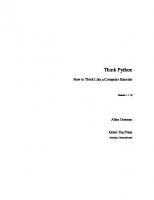
![Think Python How to Think Like a Computer Scientist [2.0.12 ed.]](https://ebin.pub/img/200x200/think-python-how-to-think-like-a-computer-scientist-2012nbsped.jpg)
![Think Julia: How to Think Like a Computer Scientist [1 ed.]
9781492044987](https://ebin.pub/img/200x200/think-julia-how-to-think-like-a-computer-scientist-1nbsped-9781492044987.jpg)