Real-time 3D Character Animation with Visual C++ 9780240516646, 0240516648
The language is simple and direct. Nik really touches the subject in depth and keeps the math simple. The sample code is
551 124 5MB
English Pages 496 Year 2002
Recommend Papers

- Author / Uploaded
- Nik Lever
File loading please wait...
Citation preview
Real-time 3D Character Animation with Visual C++
This book is dedicated to David Lever (1927–2001). My Dad, who is greatly missed.
Real-time 3D Character Animation with Visual C++ Nik Lever
Focal Press OXFORD AUCKLAND
BOSTON
JOHANNESBURG MELBOURNE
NEW DELHI
Focal Press An imprint of Butterworth-Heinemann Linacre House, Jordan Hill, Oxford OX2 8DP 225 Wildwood Avenue, Woburn, MA 01801-2041 A division of Reed Educational and Professional Publishing Ltd A member of the Reed Elsevier plc group First published 2002 © Nik Lever 2002 All rights reserved. No part of this publication may be reproduced in any material form (including photocopying or storing in any medium by electronic means and whether or not transiently or incidentally to some other use of this publication) without the written permission of the copyright holder except in accordance with the provisions of the Copyright, Designs and Patents Act 1988 or under the terms of a licence issued by the Copyright Licensing Agency Ltd, 90 Tottenham Court Road, London, England W1P 0LP. Applications for the copyright holder’s written permission to reproduce any part of this publication should be addressed to the publishers
British Library Cataloguing in Publication Data A catalogue record for this book is available from the British Library Library of Congress Cataloguing in Publication Data A catalogue record for this book is available from the Library of Congress ISBN 0 240 51664 8 For information on all Focal Press publications visit our website at: www.focalpress.com
Composition by Genesis Typesetting, Laser Quay, Rochester, Kent Printed and bound in Great Britain
Contents at a glance
About the author
xiii
Introduction
xv
Chapter 1: Chapter 2: Chapter 3: Chapter Chapter Chapter Chapter Chapter Chapter Chapter
4: 5: 6: 7: 8: 9: 10:
Chapter 11: Chapter 12: Chapter 13: Chapter 14: Chapter 15: Chapter 16: Chapter 17: Chapter 18: Appendix A: Appendix B: Appendix C: Index
3D basics Drawing points and polygons the hard way Drawing points and polygons the easy way with OpenGL OpenGL lighting and textures Creating low polygon characters Texture mapping Setting up a single mesh character Keyframe animation Inverse kinematics Importing geometry and animation from Lightwave 3D Importing geometry and animation from 3DS Max Motion capture techniques Collision detection Using morph objects Using subdivision surfaces Using multi-resolution meshes The scene graph Web 3D, compression and streaming Using Toon3D Creator MFC Document/View architecture – a short introduction Further information
1 14 39 58 78 97 124 145 168 184 215 259 287 304 320 346 364 386 405 444 457 461
Contents at a glance
Real-time 3D Character Animation with Visual C++
vi
The Toon3D Creator application.
Contents in summary
䊉
䊉
䊉
䊉
䊉
䊉
About the author
xiii
Introduction xv How to install the CD software. Compiling a first test program with Visual C++. Chapter 1: 3D basics 1 Describing points in space. Transforming, rotating and scaling points. Connecting points to form triangles and quads to form polygons. Polygon normals and point normals. Connecting polygons to form objects. This chapter introduces vector manipulation, dot and cross products. Chapter 2: Drawing points and polygons the hard way 14 Creating memory for a background display. Writing to the display. Blitting the display to the screen. Drawing a line with Bresenham’s algorithm. Painting a flat coloured polygon. Painting a shaded polygon. Painting a textured polygon. Chapter 3: Drawing points and polygons the easy way with OpenGL 39 Introducing the OpenGL library. Creating a double buffered window using PIXELFORMATDESCRIPTOR. Drawing a point. Drawing a line. Drawing an unshaded polygon. Chapter 4: OpenGL lighting and textures 58 Using lights. Transforming normals. Drawing a shaded polygon. Drawing a textured polygon.
Real-time 3D Character Animation with Visual C++
viii
Contents in summary
䊉
䊉
䊉
䊉
䊉
䊉
Chapter 5: Creating low polygon characters 78 An introduction to low polygon modelling. The tutorial uses Lightwave 3D for the modelling. However, the ideas can easily be applied to the reader’s preferred modelling environment. If it is possible to get a demo version of a CGI modeller to ship on the CD, then an explanation will be offered as to how to use this for low polygon modelling. Chapter 6: Texture mapping 97 Loading a windows bitmap. Loading a TGA file. Loading a JPEG file. Assigning the pixel data to the OpenGL texture engine. Generating texture coordinates. Displaying the result. Chapter 7: Setting up a single mesh character 124 Introducing the alternative approaches to the control of the movement of individual vertices in a mesh. A detailed look at one method, that of control objects with shared points. Producing a hierarchy of control objects and adjusting the pivot location. Chapter 8: Keyframe animation 145 Principles of keyframe animation. Using live action reference. Using Toon3D Creator to animate ‘Actions’ for your characters. Ensuring the action’s loop. Chapter 9: Inverse kinematics 168 The problem of anchoring parts of a character while continuing to animate the remainder. How inverse kinematics can eliminate foot slip and provide a solution for characters picking up something from the environment. Chapter 10: Importing geometry and animation from Lightwave 3D 184 Lightwave 3D scene files are simple text files that define how objects appear and animate in a scene. In this chapter we look in detail at the scene file and how to extract the animation data. Lightwave is unusual for CGI packages in storing rotation data as Euler angles. This is why the package can suffer from gimbal lock; a mathematical explanation of this is covered in the chapter. Lightwave 3D object files are binary files containing point, polygon and surface data. This chapter covers in detail how to parse such a file and extract the information necessary to display the geometry.
Contents in summary
䊉
䊉
䊉
䊉
䊉
䊉
Chapter 11: Importing geometry and animation from 3DS Max 215 3DS Max has an option to export an entire scene as an ASCII text file. This chapter goes into detail showing how to use this file to rebuild the geometry it contains, use the surface data to recreate maps and the mapping coordinates to allow these to be displayed accurately. Chapter 12: Motion capture techniques 259 Starting with an overview of motion capture techniques, optical, magnetic and mechanical, the chapter goes on to show how it is possible with a little simple engineering and some limited electronics skill to create a motion capture set-up using simple electronics and hardware. A full motion capture set-up for less than $1000. Applying motion capture data to your characters’ actions. Chapter 13: Collision detection 287 Collision detection at the bounding box level and the polygon level is covered in this chapter. Chapter 14: Using morph objects 304 To get total control over the deformation of your characters, you need to be able to model deformations using a modelling application and then blend between several different models in the runtime application. Morph objects are the easiest solution to this complex geometrical problem. Chapter 15: Using subdivision surfaces 320 How to implement subdivision surfaces using modified butterfly subdivision. Chapter 16: Using multi-resolution meshes 346 Displaying an appropriate amount of polygons for the display. Reducing polygons using subdivision surfaces. Reducing polygons using Quadric Error Metrics. Chapter 17: The scene graph 364 How to store the complexity of a scene, using object, light, camera, image and surface lists. Using multiple scenes in a single project.
Real-time 3D Character Animation with Visual C++
䊉
ix
Real-time 3D Character Animation with Visual C++
x
Contents in summary
䊉
Chapter 18: Web 3D, compression and streaming 386 If you intend to distribute your masterpiece on the Internet, then you will find this chapter particularly useful. How to deliver the data so that the user gets to see some content before it has all downloaded. Delivering bounding box data first so that some painting can start early.
Animating with Toon3D.
䊉
䊉
Appendix A: Using Toon3D Creator 405 Using the included application Toon3D Creator to import geometry, surfaces and animation. Creating geometry, animation and surfaces. Defining behaviours and compressing your data. Using Tscript to add interactivity. Check out the website for more tutorials, toon3d.com Appendix B: MFC Document/View architecture – a short introduction 444 Most examples in this book from Toon3D source code use MFC. For those readers who are unfamiliar with the document/view architecture, this appendix provides a brief introduction.
Contents in summary
䊉
䊉
Appendix C: Further information 457 Where to start to look for additional information. Index
461
Real-time 3D Character Animation with Visual C++
The Toon3D logo.
xi
This Page Intentionally Left Blank
About the author
The author has been programming for about 20 years. Professionally, he started out as a drawn animator. These days he spends most of his time programming, but occasionally gets his pencil out. He is married with two children, one of whom spends far too long glued to his PS1!! He lives high in the Pennines in England and tries to get out sailing when it’s not raining, which means he spends most of his time playing with computers, because it rains a lot in England.
Using the Toon3D application.
This Page Intentionally Left Blank
Introduction
Who should read this book? To get the best from this book, you need some experience with C and a reasonable knowledge of C++. It does not attempt to teach the basics of C/C++ programming. If you are new to programming then I recommend getting a good introduction to C++ programming, particularly Visual C++. If you have ever looked at a PC or Playstation game with characters running and leaping through an exciting landscape and wondered how it was done, then you should read this book. You may be a hobby programmer, a student or a professional.
Hobby programmer The book takes you on an exciting adventure. From the basics of 3D manipulation to morph objects and subdivision. On the way, you get Visual C++ project files to load and software that runs on the Windows desktop. You get a full-featured development environment for 3D character animation, so even if you find the maths and the code hard to follow, you can still create games to impress the kids. The game engine even has an ActiveX control that allows you to distribute your work on the Internet.
Student The computer games industry has become an important employer, always looking for new talent. After reading this book you will be ready to create the sample programs that will get you that first job. You will be guided through the maths and the principal ideas involved in displaying
Real-time 3D Character Animation with Visual C++
xvi
Introduction
complex moving characters. You will get an insight into the artist’s problems in keeping the characters interesting while not exhausting the game engine.
Professional You need to display characters in architectural walkthroughs or you may want to add this level of sophistication to multimedia kiosks that you produce. Maybe you use Director and want to add 3D support via an ActiveX control. If you are a web developer then you will find the chapter on streaming and compression particularly useful.
Using the CD Most of the chapters have example programs to help illustrate the concepts described. These example programs provide you with source code to get you started with your own programs. The CD has two folders, Examples and Toon3D. Inside the Examples folder you will find folders labelled Chapterxx, where xx is the chapter number. To find the examples for the chapter you are reading simply look in the appropriate Chapter folder. Many of the examples use Microsoft Foundation Classes (MFC). When programming with Visual C++, MFC is a common approach. You will find a brief introduction to MFC in Appendix B; if you have never used MFC then I recommend reading this and perhaps getting one of the many introductory MFC books. The Toon3D folder contains all the source code for a Web3D application. Toon3D allows you to develop in Lightwave 3D or Max and import the geometry, surface data and animation into Toon3D. In the application you can add interactive behaviour and then publish the material suitable for the Internet. Toon3D is mentioned throughout the book because it is used to illustrate some concepts; the application is also in the Toon3D folder along with some content to play about with. Toon3D is explained in detail in Appendix A. There is no installation program on the CD. If you want to use an example then copy it to your hard drive and remember to change the file attributes from Read-only. In Explorer you can do this by selecting the files and right clicking; in the pop-up menu select Properties and uncheck the Read-only check box.
Introduction
xvii Real-time 3D Character Animation with Visual C++
Altering file attributes using Windows Explorer.
Typographic conventions All code examples are set out using Courier New: BOOL CMyClass::CodeExample(CString str){ CString tmp; if (str.Find(“code example”)!=-1) return FALSE; tmp.Format(“The string you passed was %s”, str); AfxMessageBox(tmp); Return TRUE; }
All C++ classes are prefixed with the letter C. When variables or function names are used in the text they are italicized; for example,
Real-time 3D Character Animation with Visual C++
xviii
Introduction
CodeExample uses the parameter str. I prefer not to use the m_ to indicate a member variable in a class. Additionally, I do not use Hungarian notation to indicate the variable type. Source code style is a matter of heated debate but I prefer name rather than m_szName. Variables are all lower case and function names use capital letters to indicate the beginning of a word, for example CodeExample.
How much maths do I need? 3D computer graphics uses a lot of maths, there is no denying it. In this book I have kept the maths to a minimum. You will need basic school maths up to trigonometric functions, inverse trigonometric functions and algebra. When concepts are introduced they are explained fully and if you find some of the later chapters confusing in their use of the trig functions then I recommend reading Chapter 1 again, where the concepts are explained more fully. You will not find any proofs in this book. If you want to find why a particular technique for using a curve works rather than taking it on trust, then I suggest you look at Appendix C. Appendix C provides a list of alternative sources of information if you want to delve deeper into a particular topic. All vertex transformations are done with the processor in the sample code. This helps illustrate what is going on, but it does mean that the accelerated graphics card that includes transformations is not being used to its best effect. Once you are familiar with the techniques you may choose to let the hardware look after transformations, leaving the processor to look after the logic.
Credits The development of 3D graphics has been a combined effort by many people. In the text I explain most techniques with no clear indication of who should be given the credit for developing the technique in the first place. Appendix C on further information makes some attempt to give the credit to the individuals who devised the techniques and also to those who have provided much needed assistance to fledgling developers in the 3D industry.
Contacting the author I hope you enjoy the book and find it useful. If you do then send me an email at [email protected], if you don’t then send me an email at [email protected]; just kidding, I would like to hear your views good and bad.
1
3D basics
In this chapter we are going to introduce the 3D basics. We will look at how to store the information required for a computer to display a 3D object. In addition, we will consider the maths required to manipulate this object in 3D space and then convert this to a 2D display. We need a sufficiently general scheme that will allow us to store and manipulate the data that can be displayed as a box, a teapot or an action hero. The method generally used is to store a list of points and a list of polygons. Throughout this book, all the source code is designed to handle polygons with three or four sides. In later chapters we will leave most low-level operations to a graphics library, which will manage most of the mathematical manipulation. In this book we use the graphics library, OpenGL. But to ease the creation of seamless mesh characters, we will need to do some of our own manipulation of point data; to understand how this code operates you will need to follow the methods outlined in this chapter.
OpenGL is the most widely adopted graphics standard From the OpenGL website www.opengl.org ‘OpenGL is the premier environment for developing portable, interactive 2D and 3D graphics applications. Since its introduction in 1992, OpenGL has become the industry’s most widely used and supported 2D and 3D graphics application programming interface (API), bringing thousands of applications to a wide variety of computer platforms. OpenGL fosters innovation and speeds application development by incorporating a broad set of rendering, texture mapping, special effects and other powerful visualization functions. Developers can leverage the power of OpenGL across all popular desktop and workstation platforms, ensuring wide application deployment.’
Real-time 3D Character Animation with Visual C++
2
3D basics
Describing 3D space First let’s imagine a small box lying on the floor of a simple room (Figure 1.1). How can we create a dataset that describes the position of the box? One method is to use a tape measure to find out the distance of the box from each wall. But which wall? We need to have a frame of reference to work from. Figure 1.2 shows the same room, only this time there are three perpendicular axes overlaid on the picture. The point where the three axes meet is called the origin. The use of these three axes allows you as a programmer to specify any position in the room using three Figure 1.1 A simplified room numerical values. showing a small box. In Figure 1.2, the two marked lines perpendicular to the axes give an indication of the scale we intend to use. Each slash on these lines represents 10 cm. Counting the slashes gives the box as 6 along the x-axis and 8 along the z-axis. The box is lying on the floor, so the value along the y-axis is 0. To define the position of the box with respect to the frame of reference we use a vector, [6, 0, 8] In this book, all vectors are of the form [x, y, z]. The direction of the axes is the scheme used throughout this book. The y-axis points up, the x-axis points to the right and the z-axis points out of the screen. We use this scheme because it is the same as that used by the OpenGL graphics library.
Figure 1.2 A simplified room with overlaid axes.
Transforming the box To move the box around the room we can create a vector that gives the distance in the x, y and z directions that you intend to move the box. That
3D basics
[x, y, z] = [x1, y1, z1] + [x2, y2, z2] where x = x1 + x2, y = y1 + y2 and z = z1 + z2 For example,
[12, 3, 10] = [6, 0, 8] + [6, 3, 2]
Describing an object The simplest shape that has some volume has just four points or vertices. A tetrahedron is a pyramid with a triangular base. We can extend the idea of a point in 3D space to define the four vertices needed to describe a tetrahedron. Before we can draw an object we also need to define how to join the vertices. This leads to two lists: a list of vertices and a list of faces or polygons. The vertices used are: A: [ 0.0, B: [–1.0, C: [ 0.0, D: [ 1.0,
1.7, 0.0] 0.0, 0.6] 0.0, –1.1] 0.0, 0.6]
To describe the faces we give a list of the vertices that the face shares: 1: 2: 3: 4:
A,B,D A,D,C A,C,B B,C,D
Figure 1.3 A tetrahedron.
Although the triangles ABD and ADB appear to be the same, the order of the vertices is clearly different. This ordering is used by many computer graphics applications to determine whether a face is pointing towards the viewer or away from the viewer. Some schemes use points described in a clockwise direction to indicate that this face is pointing towards the viewer. Other schemes choose counter-clockwise to indicate forwardfacing polygons. In this book we used counter-clockwise. There are no advantages or disadvantages to either scheme, it is simply necessary to
Real-time 3D Character Animation with Visual C++
is, if we want to move the box 60 cm to the right, 30 cm up and 20 cm towards the back wall, then we can use the vector [6, 3, 2] (recall that the scale for each dash is 10 cm) to move the box. The sum of two vectors is the sum of the components.
3
Real-time 3D Character Animation with Visual C++
4
3D basics
be consistent. Think about the triangle ABD as the tetrahedron rotates about the y-axis. If this rotation is clockwise when viewed from above then the vertex B moves right and the vertex D moves left. At a certain stage the line BD is vertical. If the rotation continues then B is to the right of D. At this stage in the rotation the face ABD is pointing away from the viewer. Since we know that the order of the vertices read in a counter-clockwise direction should be ABD, when the order changes to ADB, the triangle has turned away from the viewer. This is very useful because in most situations it is possible to effectively disregard this polygon. (If an object is transparent then it will be necessary to continue to render back-facing polygons.) We will look at other techniques to determine back-facing polygons, but vertex order is always the most efficient to compute.
Polygon normals
Figure 1.4 A polygon normal.
A normal is simply a vector that points directly out from a polygon. It is used in computer graphics for determining lighting levels, amongst other things. For the software accompanying this book we store the normal for every polygon in a scene. We have already seen how to deal with the sum of two vectors. The method is easily extended to allow us to subtract two vectors:
[x, y, z] = [x1, y1, z1] – [x2, y2, z2] = [x1 – x2, y1 – y2, z1 – z2] For example,
[6, 0, 8] – [6, 3, 2] = [6 – 6, 0 – 3, 8 – 2] = [0, –3, 6]
But what happens when we choose to multiply two vectors. In fact, there are two methods of ‘multiplying’ vectors. One is referred to as the dot product. This is defined as a•b = 円a円円b円 cos() where 0 ≤ ≤ 180° The symbol |a| refers to the magnitude of the vector a, which is defined as: 円a円 = √(x*x + y*y + z*z)
3D basics
円a円 = √(6*6 + 3*3 + 2*2) = √(36 + 9 + 4) = √49 = 7 The dot product is a scalar; this simply means it is a number with a single component not a vector. Given two vectors a = [ax, ay, az] and b = [bx, by, bz], the dot product is given by a•b = ax × bx + ay × by + az × bz The dot product is very useful for finding angles between vectors. Since we know that a•b = 円a円円b円 cos This implies that a•b 円a円円b円
= cos
Now we can calculate cos directly. We can then use the inverse function of cos, acos, to calculate the value of . Here is a code snippet that will pump out the angle between two vectors. double angleBetweenVectors(VECTOR &v1, VECTOR &v2){ double s,dot,mag1,mag2; //Calculate the magnitude of the two supplied vectors mag1=sqrt(v1.x*v1.x + v1.y*v1.y + v1.z*v1.z); mag2=sqrt(v2.x*v2.x + v2.y*v2.y + v2.z*v2.z); //Calculate the sum of the two magnitudes s=mag1 * mag2; //Avoid a division by zero if (s==0.0) s=0.00001; dot=v1.x*v2.x + v1.y*v2.y + v1.z*v2.z; //Cos theta is dot/s. Therefore theta=acos(dot/s) return acos(dot/s); }
Real-time 3D Character Animation with Visual C++
This is a method of measuring the length of the vector. It is a 3D version of the famous theorem of Pythagoras that gives the length of the hypotenuse of a right-angled triangle from the two other sides. For example, if a = [6, 3, 2], then:
5
Real-time 3D Character Animation with Visual C++
6
3D basics
The alternative technique for ‘multiplying’ vectors is the cross product. This method creates a further vector that is at right angles or orthogonal to the two vectors used in the cross product. Unlike the dot product the operation is not commutative. This simply means that A × B does not necessarily equal B × A. Whereas A•B = B•A The cross product of two 3D vectors is given by A × B = [Ay*Bz – Az*By, Az*Bx – Ax*Bz, Ax*By – Ay*Bx] This is easier to remember if we look at the pattern for calculating determinants. Determinants are important scalar values associated with square matrices. The determinant of a 1 × 1 matrix [a] is simply a. If A is a 2 × 2 matrix then the determinant is given by A =
冤 c d 冥, a
b
det A =
冤 c d 冥 = ad – bc a
b
That is the diagonal top left, bottom right minus top right, bottom left. When extended to 3 × 3 matrices we have: A =
冤 冥 a
b
c
d
e
f
g
h
i
,
det A = a
冤h i冥 冤g i冥 冤g h冥 e
f
–b
d
f
+c
d
e
= a(ei – fh) – b(di – fg) + c(dh – eg)
Here we take the top row one at a time and multiply it by the determinant of the remaining two rows, excluding the column used in the top row. The only thing to bear in mind is that the middle term has a minus sign. If we apply this to the vectors A and B we get A =
冤
x
y
z
Ax Ay Az Bx By Bz
冥
det A = x
冤 By Bz 冥 冤 By Bz 冥 冤 Bx By 冥 Ay Az
–y
Ax Az
+z
Ax Ay
= x(AyBz – AzBy) – y(AxBz – AzBx) + z(AxBy – AyBx) = x(AyBz – AzBy) + y(AzBx – AxBz) + z(AxBy – AyBx) The x, y and z terms are then found from the determinants of the matrix A.
3D basics
Rotating the box There are many options available when rotating a 3D representation of an object; we will consider the three principal ones. The first option we will look at uses Euler angles.
Euler angles When considering this representation it is useful to imagine an aeroplane flying through the sky. Its direction is given by its heading. The slope of the flight path is described using an angle we shall call pitch and the orientation of each wing can be described using another angle which we shall call bank. The orientation can be completely given using these three angles. Heading gives the rotation about the y-axis, pitch gives Figure 1.5 Euler angle rotation about the x-axis and bank gives rotation rotation. about the z-axis. To describe the orientation of an object we store an angle for the heading, the pitch and the bank. Assuming that the rotation occurs about the point [0, 0, 0] as the box is modelled then heading is given from the 3 × 3 matrix:
H =
冤
cos(h)
0
sin(h)
0
1
0
–sin(h) 0
cos(h)
冥
Real-time 3D Character Animation with Visual C++
The purpose of all this vector manipulation is that, given three vertices that are distinct and define a polygon, we can find a vector that extends at right angles from this polygon. Given vertices A, B and C we can create two vectors. N is the vector from B to A and M is the vector from B to C. Simply subtracting B from A and B from C respectively creates these vectors. Now the cross product of the vectors N and M is the normal of the polygon. It is usual to scale this normal to unit length. Dividing each of the terms by the magnitude of the vector achieves this.
7
Real-time 3D Character Animation with Visual C++
8
3D basics
Rotation in the pitch is given by:
P =
冤
1
0
0
0
cos(p)
–sin(p)
0
sin(p)
cos(p)
冥
and bank rotation is given by:
B =
冤
cos(b)
sin(b)
–sin(b)
cos(b) 0
0
0
0 1
冥
Combining columns with rows as follows is another form of matrix multiplication:
冤 冥冤 冥 冤 abc def ghi
ABC Aa + Db + Gc D E F = Ad + De + Gf GHI Ag + Dh + Gi
Ba + Eb + Hc Bd + Ee + Hf Bg + Eh + Hi
Ca + Fb + Ic Cd + Fe + If Cg + Fh + Ii
冥
Using this method we can combine the H, P and B rotation matrices:
HPB =
冤
cos(h)cos(b) – sin(h)sin(p)sin(b)
cos(h)sin(b) + sin(h)sin(p)cos(b)
sin(h)cos(p)
–cos(p)sin(p)
cos(p)cos(b)
–sin(p)
–sin(h)cos(b) – cos(h)sin(p)sin(b) –sin(h)sin(b) + cos(h)sin(p)cos(b) cos(h)cos(p)
冥
Matrix multiplication is non-commutative, so HPB, HBP, PHB, PBH, BHP and BPH all give different results. Now, to translate the object vertices to world space we multiply all the vertices as vectors by the rotation matrix above. Vector and matrix multiplication is done in this way:
R =
冤 冥 冤冥 冤 abc x d e f v = y Rv = ghi z
冥
ax + by + cz dx + ey + fz gx + hy + iz
So the vertex (x, y, z) maps to the vertex (ax + by + cz, dx + ey + fz, gx + hy + iz). If the object also moves in the 3D world by T = (tx, ty, tz), then the new position of the vertex should include this mapping. That is, the vertex maps to Rv + T, giving the world location
3D basics
Euler angle rotation suffers from a problem that is commonly called gimbal lock. This problem arises when one axis is mapped to another by a rotation. Suppose that the heading rotates through 90°, then the x- and z-axes become aligned to each other. Now pitch and bank are occurring along the same axis. Whenever one rotation results in a mapping of one axis to another, one degree of freedom is lost. To avoid this problem, let’s consider another way of describing rotations which uses four values.
Angle and axis rotation The values used are an angle and a vector A = [x, y, z]T that represents the axis of rotation. When the orientation of the box is described in this way the rotation matrix is given by:
R =
冤
1 + (–z2 – y2)(1 – cos()) z sin() + yx(1 – cos()) –y sin() + zx(1 – cos())
–z sin() + yx(1 – cos()) 1 + (–z2 – x2)(1 – cos()) x sin() + zy(1 – cos())
Figure 1.6 Angle and axis rotation.
y sin() + zx(1 – cos()) –x sin() + zy(1 – cos()) 1 + (–y2 – z2)(1 – cos())
冥
We can use this rotation matrix in the same way as described for Euler angles to map vertices in the object to a 3D world space location.
Quaternion rotation Yet another way to consider an object’s orientation uses quaternions. Devised by W. R. Hamilton in the eighteenth century, quarternions are used extensively in games because they provide a quick way to interpolate between orientations. A quaternion uses four values. One value is a scalar quantity w, and the remaining three values are combined into a vector v = (x, y, z). When using quaternions for rotations they must be unit quaternions. If we have a quaternion q = w + x + y + z = [w, v], then: The norm of a quaternion is N(q) = w 2 + x 2 + y 2 + z 2 = 1 A unit quaternion has N(q) = 1
Real-time 3D Character Animation with Visual C++
(x, y, z) → (ax + by + cz + tx, dx + ey + fz + ty, gx + hy + iz + tz)
9
Real-time 3D Character Animation with Visual C++
10
3D basics
The conjugate of a quaternion is q* = [w, –v] The inverse is q –1 = q*/N(q). Therefore, for unit quaternions the inverse is the same as the conjugate. Addition and subtraction involves q0 ± q1 = [w0 + w1 , v0 + v1] Multiplication is given by q0 q1 = [w0 w1 – v0 v1 , v0 × v1 + w0 v1 + w1 v0]; this operation is non-commutative, i.e. q0 q1 is not the same as q1 q0 . The identity for quaternions depends on the operation; it is [1, 0] (where 0 is a zero vector (0, 0, 0)) for multiplication and [0, 0] for addition and subtraction. Rotation involves v⬘ = qvq*, where v = [0, v]. Turning a unit quaternion into a rotation matrix results in R=
冤
1 – 2y2 – 2x2 2xy – 2wz 2xz + 2wy
2xy + 2wz 1 – 2x2 – 2z2 2yz – 2wx
2xz – 2wy 2yz – 2wx 1 – 2x2 – 2y2
冥
We will consider the uses of quaternions for smooth interpolation of camera orientation and techniques for converting quickly between the different representations of rotation in Chapter 8.
Rotation about a point other than the origin
Figure 1.7 Rotation about a pivot point.
To rotate about an arbitrary point, which in many CGI applications is called the pivot point, involves first translating a vertex to the origin, doing the rotation then translating it back. If the vertex [1, 1, 1]T were rotated about the point (2, 0, 0), then we want to consider the point (2, 0, 0) to be the origin. By subtracting (2, 0, 0) from [1, 1, 1]T we can now rotate as though this is the origin then add (2, 0, 0) back to the rotated vertex.
Scaling the object The size of the object has so far been unaffected by the operations considered. If we want to scale the object up or down we can use another
3D basics
S =
冤
Sx 0 0
0 0 Sy 0 0 Sz
冥
Scaling should be applied before any other operations. We can concatenate our rotation matrix to ensure that scaling occurs first. If R is our rotation matrix from either Euler angles or from the angle/axis method, then the matrix becomes: R=
冤 冥 冤 a b c d e f g h i
Sx 0 0 S = 0 Sy 0 0 0 Sz
冥 冤 RS =
aSx bSy cSz dSx eSy fSz gSx nSy iSz
冥
The full operation to translate a vertex in the object to a location in world space including pivot point consideration becomes RS(v – p) + t + p, where R is the rotation matrix, S the scaling matrix, v is the vertex, p is the pivot point and t is the translation vector. For every vertex in a solid object, t + p and RS will be the same. Precalculating these will therefore speed up the transformation operations. It is highly likely that the pivot point of an object will remain constant throughout an animation, so the object could be stored already transformed to its pivot point. If this is the case then the equation becomes RSv + t So now we can move and rotate our box. We are now ready to transfer this to the screen.
Perspective transforms Converting 3D world space geometry to a 2D screen is surprisingly easy. Essentially we divide the x and y terms by z to get screen locations (sx, sy). The technique uses similar triangles to derive the new value for (sx, sy) from the world coordinates. Referring to Figure 1.8, here we indicate the position of the camera, the screen and the object. Following the vertex P to the image of this on the screen at P⬘, we get two similar triangles, CPP•z and CP⬘d, where d is the distance from the camera to the screen. We want to know the position of P⬘:
Real-time 3D Character Animation with Visual C++
matrix. The scaling in the x-axis is Sx, scaling in the y-axis is Sy and scaling in the z-axis is Sz. This results in the matrix
11
Real-time 3D Character Animation with Visual C++
12
3D basics
Figure 1.8 Perspective transform.
(Px – Cx)/(Pz – Cz) = (P⬘x – Cx)/d (Py – Cy)/(Pz – Cz) = (P⬘y – Cy)/d which can be rearranged to become P⬘x = ((Px – Cx)*d)/(Pz – Cz) + Cx P⬘y = ((Py – Cy)*d)/(Pz – Cz) + Cy The value for d, the distance from the camera to the screen, should be of the order of twice the pixel width of the 3D display window to avoid serious distortion. The above equations assume that the centre of the display window is (0, 0) and that y values increase going up the screen. If (0, 0) for the display window is actually in the top left corner, then the y values should be subtracted from the height of the display window and half the width and height if the display is added to the result. sx = ((Px – Cx)*d)/(Pz – Cz) + Cx + screen width/2 sy = screen height/2 – (((Py – Cy)*d)/(Pz – Cz) + Cy)
Using 4 × 4 matrix representations Although rotation and scaling of an object can be achieved using 3 × 3 matrices, translation cannot be included. To get around this problem it is usual to add a row and column to the matrix. We move from
3D basics
b e h
冤
a d g tx
b e h ty
冥
c f i
to c f i tz
0 0 0 1
冥
where (tx, ty, tz) is the translation in the x-, y- and z-axes respectively. This technique requires us to add a component to the vector representation of a vertex. Now a vertex is defined as [x, y, z, 1]T. Such coordinates are often referred to as homogeneous coordinates. The matrix can now include the perspective transform that converts world coordinates into the 2D screen coordinates that the viewer ultimately sees. By concatenating the above matrix with a matrix that achieves this perspective transform, all the calculations necessary to take a vertex from model space through world space to camera space and finally to screen space can be achieved by a single matrix.
Summary The basic operations presented here will act as building blocks as we develop the character animation engine. To get the most out of this book, you need to be confident of the use of vectors, matrix multiplication and the simple algebra manipulation we used in this chapter. I have tried to present the material in a form that is suitable for those who are unfamiliar with mathematical set texts. If the reader wishes to explore the mathematics presented in this chapter in more depth, then please check Appendix C, where further references are mentioned.
Real-time 3D Character Animation with Visual C++
冤
a d g
13
2
Drawing points and polygons the hard way
Some people like to climb mountains, others prefer to fly over them sipping a chilled wine. If you are a climber then this chapter is for you. Most of this book uses the OpenGL library, which originated on the SGI platform and is now available for Windows, Mac and Unix boxes. The advantage of using such a library is that it shields much of the complexity of displaying the 3D characters we create. Another very definite benefit is that the library takes advantage of any hardware the user may have installed. The disadvantage to the climbers is that we have no understanding of how the display is actually generated at the individual pixel level. This chapter takes you through this process; if you are a climber then read on, if you are a flyer then feel free to skip this chapter, no one will ever know!
Creating memory for a background display In this chapter we are trying to avoid using Windows-specific code wherever possible. For this reason we use a class library that deals with a memory-based bitmap. This class library, which is supplied as part of the sample code for this chapter on the CD, is called CCanvas. CCanvas has a constructor that can be supplied with a width and a height in pixels, together with the bit depth. A colour can be specified in many ways. Generally you will need a red value, a green value and a blue value. Many applications allow for 256 levels of red, 256 levels of green and 256 levels of blue. Zero to 255 is the range of values available in 1 byte. One byte contains 8 bits of information. Hence with 8 bits for red, 8 bits for green and 8 bits for blue, we have a 24-bit colour value, 8 + 8 + 8. When colour is specified using 3 bytes in this book, it is called an RGB value. If we define the colour value for an array of pixels then we can display this as a bitmap. If the value for each pixel were the same, then
Drawing points and polygons the hard way
// Create a new empty Canvas with specified bitdepth BOOL CCanvas::Create(int width, int height, int bitdepth) { // Delete any existing stuff. if (m_bits)) delete m_bits; // Allocate memory for the bits (DWORD aligned). if (bitdepth==16) m_swidth =width*2; if (bitdepth==24) m_swidth =width*3; if (bitdepth==32) m_swidth =width*4; m_swidth =( m_swidth + 3) & ~3; m_size= m_swidth *height; m_bits = new BYTE[m_size]; if (!m_bits) { TRACE(”Out of memory for bits”); return FALSE;
Real-time 3D Character Animation with Visual C++
the display would simply show a flat coloured rectangle. If we carefully choose the value for each pixel then we can display a photograph. If the range of colours in the displayed bitmap is limited then we could choose to store the bitmap as a combination of all the different colours used, followed by a list of where to use these colours. This type of display is called a palletized display and we are not supporting palletized displays in this book. Usually, palletized displays are limited to 256 colours. Creating an optimized palette for each frame of animation is time consuming. The alternative is to use a master palette, which has definite restrictions on the way that the display can handle lighting. Imagine the simplest of scenes with three bouncing balls all lit from above. Ball A is red, B is blue and C is green. If the master palette has about 80 levels of red, green and blue, then 240 slots in the palette have been used. Now in comes a purple, yellow and orange cube. Somehow, this has to be displayed using the remaining 16 colours; the results, while acceptable on desktop computer platforms 10 years ago, simply do not cut it by today’s standards. Another type of display uses 16 bits for the colour value of each pixel. This gives just 32 levels of red, 32 levels of green and 32 levels of blue. This standard is often used in computer games, resulting in faster frame rates with most hardware than 24-bit displays. A 32-bit display can use the additional 8 bits for alpha or stencil use or it can be used by the display driver to ensure all colour calculations use 32-bit integers. This results in fewer instructions for the processor to handle and consequently faster image transfers. The code for the creation of the buffer is:
15
Real-time 3D Character Animation with Visual C++
16
Drawing points and polygons the hard way
} // Set all the bits to a known state (black). memset(m_bits, 0, m_size); m_width=width; m_height=height; m_bitdepth=bitdepth; CreateBMI(); return TRUE; }
Two things to notice here. First, the code to ensure that our line widths are exact multiples of 4. m_swidth =( m_swidth + 3) & ~3;
We do this by adding 3 to the storage width and then bitwise And-ing this with the bitwise complement of 3. A bitwise complement has every bit in the number inverted. If we take an example, suppose that the width of the bitmap is 34 pixels and it is stored as a 24-bit image. A 24-bit image uses 3 bytes of information for each pixel, so if the storage width was simply the width times 3 then it would be 102. However, 102 is not a multiple of 4. We need to find the next multiple of 4 greater than 102. Three as a byte wide binary value is 00000011. The bitwise complement is 11111100. The algorithm adds 3 to the storage width, making it 105. Now 105 as a binary value is 01101001; note here that one of the lowest 2 bits is set, which means it cannot be a multiple of 4. 01101001 And 11111100 = 01101000, which is 104. This is divisible by 4 as required. The effect of the operation is to clear the last 2 bits of the number. This kind of alignment is used regularly in such buffers because it allows a pixel location in memory to be found with fewer instructions. The memory variable, m_swidth, holds the storage width of a single line and m_size keeps a check on the buffer size, so that we can easily check for out of bounds memory errors. The other curiosity is the call to CreateBMI. Our canvas uses a Windows structure called BITMAPINFO, so that ultimately we can display the canvas on the user’s screen using a simple Windows API call. A BITMAPINFO contains a BITMAPINFOHEADER and a single RGBQUAD. We are only interested in the BITMAPINFOHEADER, so we cast our member variable to a header to fill in the appropriate details. By keeping it in a function call, this minimizes the changes necessary to port this code to another platform. BOOL CCanvas::CreateBMI(){ // Clear any existing header. If (m_pBMI) delete m_pBMI;
Drawing points and polygons the hard way
}
Blitting the display to the screen My rule about not using Windows code falls down again here, since at some stage we need to display the result of our labours. Windows uses device contexts in such operations. This book does not go into any detail in this regard. There are many other books that explain graphics operation for Windows; the Appendix lists some of the author’s favourites. We use a simple blit to get our memory-based bitmap onto the screen. Now you will realize why the BITMAPINFO structure was needed. // Draw the DIB to a given DC. void CCanvas::Draw(CDC *pdc) { ::StretchDIBits(pdc->GetSafeHdc(), 0, // 0, // m_width, // m_height, // 0, //
Destination Destination Destination Destination Source x
x y width height
Real-time 3D Character Animation with Visual C++
// Allocate memory for the new header. m_pBMI = new BITMAPINFO; if (!m_pBMI) { TRACE(”Out of memory for header”); return FALSE; } // Fill in the header info. BITMAPINFOHEADER *bmi=(BITMAPINFOHEADER*)m_pBMI; bmi->biSize = sizeof(BITMAPINFOHEADER); bmi->biWidth = m_width; bmi->biHeight = -m_height; bmi->biPlanes = 1; bmi->biBitCount = m_bitdepth; bmi->biCompression = BI_RGB; bmi->biSizeImage = 0; bmi->biXPelsPerMeter = 0; bmi->biYPelsPerMeter = 0; bmi->biClrUsed = 0; bmi->biClrImportant = 0; Return TRUE;
17
Drawing points and polygons the hard way
Real-time 3D Character Animation with Visual C++
18
Figure 2.1 PolyDraw Sample drawing lines.
0, m_width, m_height, m_bits, m_bmi, DIB_RGB_COLORS, SRCCOPY);
// Source y // Source width // Source height // Pointer to bits // BITMAPINFO // Options // Raster operation code (ROP)
}
So that is it for the Windows stuff. Now we can get down to the actual code.
Drawing a line with Bresenham’s algorithm We now have in memory a BYTE buffer. We can draw on this by setting the RGB values at a particular memory location. For convenience, the class includes a private function GetPixelAddress(x, y), which returns a
Drawing points and polygons the hard way
BYTE* CCanvas::GetPixelAddress(int x, int y) { // Make sure it’s in range and if it isn’t return zero. if ((x >= m_width)|| (y >= m_height())||(xtc[i].u = (pt->z - tex->min.z)/tex->size.z; ply->tc[i].v = (pt->y – tex->centre.y)/tex->size.y; } break; case MAP_Y_AXIS: for (i=0; inumverts; i++){ pt=&pts[ply->p[i]]; ply->tc[i].u = (pt->x – tex->min.x)/tex->size.x; ply->tc[i].v = (pt->z – tex->centre.z)/tex->size.z; } break; case MAP_Z_AXIS: for (i=0; inumverts; i++){ pt=&pts[ply->p[i]]; ply->tc[i].u = (pt->x – tex->min.x)/tex->size.x; ply->tc[i].v = (pt->y - tex->centre.y)/tex->size.y; } break; }
Figure 6.2 The image map used in the cylindrical and spherical mapping examples.
Texture mapping
Cylindrical mapping is a little more complex than planar mapping, since we need to wrap a 2D image around on itself. Again, we first need to know which axis we are using. Let us consider what happens when the image is wrapped around the y-axis. First, we need to know where this vertical line is centred in the x and z directions. In the same manner as the planar example, we step through each polygon in the object that uses this surface, and for each polygon we step through the vertices one by one. To determine the centre we interate through all the polygons and create a minimum and maximum vector defining a bounding box. The size is found by deleting the minimum from the maximum and the centre is found by halving the size and adding it to the minimum vector. The first step in determining the texture coordinates is to create a vector from the texture’s centre to the current vertex. Viewing the object from above and looking down, we need to determine a value from the texture image for each vertex in the object. The problem is principally a 2D one; from the x and z values we need to create a value between 0 and 1 that chooses a point from the image between 0 and the width in pixels of the image. In order to decide this value we will need to determine the angle, looking straight down from above, between the z-axis and the vector we have created. The trigonometric function tan is a ratio of the length of the opposite side over the adjacent side to an angle. Imagine a right angled triangle with the x value of the vector as one side and the z value as another. In this case the tangent of the angle is given by the length along the z-axis divided by the length along the x-axis. If we know the value of the tangent of an angle, then we can calculate the angle by using the inverse function arctan. The arctan function gives values from 0 to 2 × . We need values from 0 to 1, so we must scale the result by dividing by 2. Therefore, in order to calculate the u value from the texture, that is how far across the bitmap, we need to determine the angle from the length of the two known sides of the triangle using the arctan function. A simple cylindrical map will wrap a texture once around the object. Toon3D allows this wrap to be tiled so that a single image maps an arbitrary number of times around the object. If the image should only map to 60° then repeat, then the wrap would be six times, 360/60. Equally, the wrap could be less than one; if the wrap was 0.5, then in a full wrap around the object, only half the texture image width would be used. We need to take this width wrap into consideration when determining the texture coordinate. All trig functions use radians, where
Real-time 3D Character Animation with Visual C++
Cylindrical mapping
117
Texture mapping
Real-time 3D Character Animation with Visual C++
118
Figure 6.3 Calculating the u values for a cylindrical texture map.
2 radians are equivalent to 360°. The distance across the texture map is given by the product of the width wrap and the current angle, , divided by 2. This is capped to between 0 and 1.0 using a while loop. Calculating the v value is the same as planar mapping, although in this sample we use the centre of the texture as the origin point not the minimum vector, so we need to add 0.5 back to the v value to centre the result. Here is a code snippet that shows how to generate the coordinates for a cylindrical image mapping around the y-axis: for (i=0; inumverts; i++){ pt=&oi->pts[ply->p[i]]; vec.x = pt->x – tex->centre.x; vec.y = pt->y – tex->centre.y; vec.z = pt->z – tex->centre.z; //Calculate the u coordinate u = (float)(atan2(vec.x,vec.z)/PI2); u *= tex->widthwrap; //Cap to 0 < u < 1 while (u>=1.0) u-=1.0; while (usize.y + 0.5; ply->tc[i].u = u; ply->tc[i].v = v; }
Figure 6.4 Example of cylindrical image mapping.
Spherical mapping The final type of basic mapping is spherical. In this type of mapping we need to wrap the image in two directions. Calculations for the principal axis are exactly the same as for cylindrical mapping. Wrapping around towards the poles of the sphere is handled differently. We need to consider another angle. Using the vector we have created from the texture centre to the current vertex, we normalize this vector to unit length. We now effectively have a hypotenuse that is of length 1. That means the y value is the sine of the angle . Using the inverse function arcsin will return the angle from the y value of the vector.
Texture mapping
Real-time 3D Character Animation with Visual C++
120
Figure 6.5 Generating spherical coordinates.
Toon3D allows for the width wrapping and the height wrapping to be set. In this way, a single texture can be tiled around the sphere’s principal and minor axes. This code snippet shows how to generate spherical texture coordinates having previously defined the texture centre and size as described for the planar and cylindrical examples: for (i=0;inumverts;i++){ pt=&oi->pts[ply->p[i]]; vec.x=pt->x-tex->centre.x; vec.y=pt->y-tex->centre.y; vec.z=pt->z-tex->centre.z; //Calculate the u coordinate u = (float)(atan2(vec.x,vec.z)/PI2); u*=tex->widthwrap; while (u>=1.0) u-=1.0; while (uheightwrap)/PI + 0.5;
Texture mapping
}
Figure 6.6 shows an example of this mapping. Figure 6.7 illustrates a potential problem. When generating coordinates this way, it is possible to have a polygon that has a high value, say 0.87 for one side, and a value for the other side that is very low, say 0.0. The left image in the diagram shows the result of this. The entire texture image is mapped to the central polygons. In reality, we want the polygon to map
Figure 6.6 Example of spherical image mapping.
Figure 6.7 Problems with mapping.
Real-time 3D Character Animation with Visual C++
while (v>=1.0) v-=1.0; while (vtc[i].x=(float)u; ply->tc[i].y=(float)v;
121
Real-time 3D Character Animation with Visual C++
122
Texture mapping
from 0.87 to 1.0. The simplest solution to this is to test polygons for a high range and to add one to the low value if a high range is found. The right image in the diagram shows the result of this simple fix.
UV mapping The final option for texture mapping is to allow the artist total control over how to map the vertices. Many CGI packages provide a way to achieve this end and it is the user interface that is the complex issue. As you have learned, any form of mapping generates (u, v) coordinates. You may wish to create your own interface to allow the generation of mapping data. One technique is to start with a basic mapping and then to draw the mesh flat over the texture and allow the artist to move vertices with point manipulation tools. If you had a split screen then you could show the results of the mapping as the artist edits the vertices.
Displaying the result Then we can either blend the texture with the current colour or apply it directly. If we are blending with the current colour then it is usually best to set the colour to plain white. When painting a polygon we must inform OpenGL of the current vertex location, the normal and the texture coordinates for this vertex. Remember that a vertex can be shared in several polygons. One of the polygons that shares the vertex may have a different texture. For this reason it is the polygon that is used as the storage medium for texture coordinates, not the vertex. A short code snippet that will paint a textured polygon stored in the previously created texture object defined by the number ‘texID’ is as follows: texID = ply->tex; glBindTexture(GL_TEXTURE_2D, texID); glRGB(255,255,255); glMaterialfv(GL_FRONT, GL_SPECULAR, ply->srf.spec); glBegin(GL_TRIANGLES); while(ply->tex == texID){ pt=&pts[ply->p[0]]; glNormal3d(pt->mx, pt->my, pt->mz); glTexCoord2f(ply->tc[0].u, ply->tc[0].v); glVertex3d(pt->wx, pt->wy, pt->wz);
Texture mapping
} glEnd();
Now you have the armoury to display fully textured meshes.
Summary There are many details to consider in this chapter, and if any of them are handled incorrectly in your code then you are likely to experience the frustration of no texturing on your meshes. You are advised to work through the code samples carefully. Create a Windows bitmap loader first and then make sure it works by displaying the results of the load using a Windows API call such as StretchDIBits. Once your bitmap loader is working, try mapping it directly to a single four-sided polygon as suggested. This proves that the pixel storage and unpacking methods are correctly set and that the texture environment parameters are defined. Then try mapping a single planar texture to a mesh by using the code fragments to define the texture coordinates; if everything is working correctly then you should have a textured mesh. The texture will move with your mesh as it moves.
Real-time 3D Character Animation with Visual C++
//second vertex pt=&pts[ply->p[1]]; glNormal3d(pt->mx, pt->my, pt->mz); glTexCoord2f(ply->tc[1].u, ply->tc[1].v); glVertex3d(pt->wx, pt->wy, pt->wz); //third vertex pt=&oi->pts[ply->p[2]]; glNormal3d(pt->mx, pt->my, pt->mz); glTexCoord2f(ply->tc[2].u, ply->tc[2].v); glVertex3d(pt->wx, pt->wy, pt->wz); ply++;
123
7
Setting up a single mesh character
If your character was a jointed robot then you could set it up so that each individual part that moves is a separate object. Then you will need some way of informing your transformation code that a bicep is connected to a shoulder, a forearm is connected to the bicep and a hand is connected to the forearm. In this chapter we will consider how you can set up hierarchies of objects so that rotating and transforming the object will affect not only the object itself, but also those other objects that are connected to it. But we need to go further than this; we want to be able to deform a character so that the rendered result will appear as a single mesh. If we attempt to display an organic character using separate objects for each section, the result will either appear as though the sections overlap, or that the sections appear to be separated. To display organic characters effectively in your real-time render engine, we need to be able to move certain vertices in a mesh and not others. Whatever deformation system we use we need to be able to rotate and transform a section of a mesh using some form of control object. There are several ways in which this can be achieved; this chapter looks at some possible methods. One method described takes a complete mesh that is the render target, and then uses sections cut from the object as controls. These controls will affect how the animation engine deforms the full mesh. The render engine will not display the controls, just the full mesh. Before we consider this option we will look at the leading alternative method, bones, and discuss why some implementations of bones have severe performance penalties when applied to real-time rendering engines. We will consider how we can implement a bonesbased system using control objects, which can be readily imported from key modelling software. We will consider hierarchies of objects where the parent of an object affects its animation. Finally, as hardware develops apace we will look at how the single mesh deformations we are considering are suitable for real-time rendering systems that use some form of subdivision.
Setting up a single mesh character
If you are aware of CGI developments over the last 10 years, then you will know that bone deformation systems have been a key feature of the leading 3D animation packages. The real-time industry has until very recently looked on in awe as these rendering-based packages provided more and more sophisticated tools for single mesh deformation. What we want for our render engine is something that allows us to deform certain vertices in a mesh using a control object. In other words, something rather like the way a modeller application lets us select a bunch of points from a mesh and deform just that set of points. Bones are one way of doing just that. First, you create a single mesh that you wish to deform, and then you add some kind of skeleton to this mesh. Some software requires you to assign certain vertices in the mesh to each bone in the skeleton. Other software uses the location of the bone and its strength to influence how each vertex in a mesh is deformed by each bone.
The problems behind bone deformation All calculations that your engine performs take some processor time. The ideal deformation system only considers each vertex once. In a bone deformation system that uses weights, a single bone has a zone of influence that has a blurred edge. In a central area vertices are very influenced by this bone, in the outer area the influence falls off until it has no influence at all. This type of system is great for rendering software because it allows the animator maximum control over the way a single mesh is deformed. Admittedly, this comes at the price of some major setup headaches! In a real-time engine this method is not great because it can and often does result in an engine that has to consider every point in a mesh for every bone. A fairly simple but common hierarchy for a biped is as follows: Hips Torso Neck Head Hair Left Shoulder Left Bicep Left Forearm Left Wrist Left Hand
Real-time 3D Character Animation with Visual C++
How bone deformation systems work
125
Real-time 3D Character Animation with Visual C++
126
Setting up a single mesh character
Right Shoulder Right Bicep Right Forearm Right Wrist Right Hand Left Thigh Left Calf Left Ankle Left Foot Left Toe Right Thigh Right Calf Right Ankle Right Foot Right Toe In this hierarchy there are 25 possible bones. In a simple low polygon single mesh character you may have 1000 vertices. If each of these 1000 vertices is acted on by 25 bones, then there are 25 000 calculations to perform rather than just 1000. This is 25 times as many calculations to do than we would prefer. Our real-time engine needs much more focus over which vertices are deformed by which bone. But, suppose that no vertex is acted on by more than one bone. This can lead to some very unwanted artefacts. Let’s consider how the mesh at a knee joint may behave if each vertex in the mesh is controlled by a single bone. As the joint rotates, the vertices at the back of the knee that influence the calf can end up overlapping the vertices for the thigh (see Figure 7.1). This can lead to very bad nipping. At a distance this may be acceptable, but close up to
Figure 7.1 How vertex selection can result in poor quality rendering.
Setting up a single mesh character
127 Real-time 3D Character Animation with Visual C++
Figure 7.2 Using point blending.
camera this technique definitely lacks the finesse that customers expect. Therefore, our system wants the ability for vertices to be influenced by more than one bone, without suffering a significant performance penalty. Figure 7.2 illustrates how point blending can eliminate the unwanted nipping when deforming a single mesh character. If you look closely you will see that vertex B from the leg mesh is created from a combination of the vertex location of vertex A from the thigh control and vertex C from the calf control. This very focused control over vertex locations using controls, where more than one control can affect a single vertex, is the aim of our deformation system. Then it becomes the job of the artist to minimize the number of vertices that are deformed by more than one control.
One possible solution to bone deformation systems One way to achieve this level of control is to dynamically create a set of vertices from a list of point indices that relate to your target mesh. An example may help (see Figure 7.3). Here we have a very simple mesh, with just 12 vertices. We want a bone deformation system that allows Bone01 to deform vertices 1–8 and Bone02 to deform vertices 5–12. In this system both bones deform vertices 5–8, Bone01 alone deforms vertices 1–4 and Bone02 alone
Setting up a single mesh character
Real-time 3D Character Animation with Visual C++
128
Figure 7.3 A two bone set-up with some basic overlapping.
deforms vertices 9–12. So the list of point indices for Bone01 is simply {1, 2, 3, 4, 5, 6, 7, 8} and the list for Bone02 is {5, 6, 7, 8, 9, 10, 11, 12}. In a more complex example, the vertex numbers would not be so obvious and the list could easily be {2, 34, 72, 123, 125, 212, 216, 321, 322, 333, 469} or any other arbitrary list from the mesh; nevertheless, the principle of the system remains the same. As the program initializes the data, Bone01 is created in memory. The software creates an array of eight pointers to vertices 1–8 from the single mesh. Bone02 dynamically creates the set of vertices that point to vertices 5–12 from the single mesh. The single mesh is informed that it is no longer responsible for its own deformations using a weight flag for each vertex. A possible type definition for the vertices in the single mesh is: typedef stMESHVERTEX{ double ox,oy,oz; //Original vertex location double wx,wy,wz; //World transformed vertex location int weight; //0 = vertex transformed by mesh //n = vertex transformed by n // controls }MESHVERTEX;
We ensure that the weight parameter is set to zero on creation of the single mesh, indicating that the mesh itself is responsible for the
Setting up a single mesh character
An alternative to bone deformation This alternative works in just the same way as the previously suggested bone deformation system, the difference being the way that the point
Real-time 3D Character Animation with Visual C++
deformation of each vertex. As each bone is created, if it is going to influence a vertex from the single mesh then it adds one to the weight for this vertex. When we are deforming the single mesh object and find that the weight parameter is greater than zero, then a bone must be deforming the vertex. If the weight parameter is 2 then two bones are deforming the vertex, if the weight parameter is 3 then three bones are deforming the vertex, and so on. Now, in our transformation loop, we first need to zero the world vertex locations for each vertex in the single mesh object. Then we deform the vertices pointed to by Bone01 summing the value with the existing world value of the vertex. Because this is the first bone the existing value will have each component (wx, wy, wz) set to 0.0. Having set the vertex locations for Bone01, the software moves on to Bone02. If the scene was more complex then we would simply iterate through all the bones in the scene until all transformations were complete. At this stage, vertices 1–4 and 9–12 are already in their correct location because they have weights of one. Vertices 5–8 are now set to the sum of the location of the vertex in Bone01 and the vertex in Bone02. What we actually require is the average of these two, which we can simply derive by dividing the x, y and z values for the vertex by its weight; in this simple example the weight will be 2. We need to check whether a vertex has a weight greater than 1 and if so divide by its weight to get the correct location for all vertices in an object that are being controlled in this way. This simple bone deformation system has the merit that it has very little redundancy; all the calculations performed are necessary for the required display. The problem with the system is that as a developer you need to be able to import geometry from a modeller package such as 3DS, Maya or Lightwave into your application while retaining point index references for your bone assignments. This is not easily achieved. How do you decide which vertices are those in the arm and which in the neck, etc.? One way would be to write your own plug-in for Lightwave or 3DS that creates a list of point indices from a point selection and use this when creating your bones. See Chapter 10 for how you could do just this for Lightwave. But there is an alternative that shares the benefits of performance while allowing you to continue to use just simple geometry for import and export, rather than requiring you to familiarize yourself with yet another SDK.
129
Setting up a single mesh character
Real-time 3D Character Animation with Visual C++
130
Figure 7.4 Objects required for the Bendypoints system.
selection from the target mesh is defined. Going back to the 12 vertices example, we create three objects in the modelling program, as shown in Figure 7.4. Here ObjectA is the target mesh, ObjectB is an object made up of the polygons formed from vertices 1–8 of ObjectA and ObjectC is made up of the polygons formed from vertices 5–12 of ObjectA. Each of these is a simple object so can obviously be saved to disk if you are using Lightwave, or will appear as a mesh object in a scene file when exported in ASCII format in 3DS. We will look in later chapters at how to get access to this geometry, but suffice it to say that it is possible. When we set up a scene in our development engine we want to be able to say that objects B and C are actually control objects for A and do not need to be displayed. Similarly, since every vertex in A is being controlled by another object, there is no requirement to transform mesh A itself, since this will only be overridden by the control objects. In the application program Toon3D Creator provided on the CD we can set up this simple scene. But before we do, let’s look at the way that Toon3D creates the linkage between the control vertices and the target mesh vertices by point location. typedef struct stPOINT3D{ double ox,oy,oz; //Modelled points double nx,ny,nz; //Original normal
Setting up a single mesh character
//Rotated normal //Rotated points //0 vertex transformed by mesh //n vertex transformed by n controls
}POINT3D; //============================================================= //AssignControlPoints //bobj is the target single mesh object //This function looks for a link between the vertex locations in this //object and those in the target mesh bobj. It creates an array of //m_numpoints POINT3D pointers which can be used to deform the target //mesh. //============================================================= BOOL CToon3DObject::AssignControlPoints(CToon3DObject *bobj) { //Delete any existing m_vptr array if (m_vptr) delete [] m_vptr; //Creates m_numpoints POINT3D pointers m_vptr=new POINT3D*[m_numpoints]; if (!m_vptr) return FALSE; //Probably means a memory error POINT3D *pt; //pt is used to step through this controls points POINT3D *bpt;// bpt is used to step through the target points int count=0; //Incremented as point assignment occurs pt = m_pts; //m_pts is the point array for this control //Step through control points for (int i=0;im_pts; for (int j=0;jm_numpoints;j++){ if (pt->x==bpt->x && pt->y==bpt->y && pt->z==bpt->z){ //Control and target points match bpt->weight++; ptindex[i]=bpt; count++; break; } //Step on to next target point bpt++;
Real-time 3D Character Animation with Visual C++
double mx,my,mz; double wx,wy,wz; int weight;
131
Setting up a single mesh character
Real-time 3D Character Animation with Visual C++
132
} //Step on to next control point pt++; } if (count!=m_numpoints){ //If all control points are not found in the target mesh //then this function returns FALSE TRACE(”CLWScene::AssignControlPoints>> Not all points in control object found in Bendy target\n”); delete [] ptindex; ptindex=NULL; return FALSE; } return TRUE; }
This function is designed to fail if all the vertices in the control are not found in the target. This is not essential and you could have a situation where the same control deforms points in two different meshes, but this gets rather complicated to set up and usually simple solutions are the best. If you are near your computer and have installed the CD software, then run Toon3D Creator and open the project file Chapter07/Bendypoints01.t3d. This contains the objects illustrated. These are ridiculously simple so that the concept is conveyed; the mesh can be as complex as the target hardware can cope with.
Creating a hierarchy for controlling your single mesh character The first thing to do is to notice that ObjectC is parented to ObjectB. This is achieved by right clicking on the object in the tree control on the left of the main application window. In the pop-up menu that is displayed select ‘properties’. In the dialog box that is generated select the parent object by name from the combo box list. When an object is parented to another object it takes on the world position, rotation and scale of the parent. The object can then be animated from this new position and orientation, but will move with respect to the parent. The location and orientation of the parent becomes the new origin for the object. An object can have just one parent, but an object can be the parent of many other objects.
Setting up a single mesh character
133 Real-time 3D Character Animation with Visual C++
Figure 7.5 Selecting the parent object in Toon3D Creator.
We will look now at how the object is transformed and rotated in Toon3D. The first thing to be aware of is that the parent of an object must have already been rotated in order for the code to work. So the overall transformation loop must begin by iterating through all objects in the scene that have no parent. In the transformation loop for these parentless objects, we need to transform any objects that have the current object as a parent. As an example, let’s take part of the hierarchy that we considered earlier: Torso Neck Head Left Shoulder Left Bicep Left Forearm Left Hand Right Shoulder Right Bicep Right Forearm Right Hand In our scene we need to be able to individually control each of these objects. All code examples use a C++ class called CToon3DObject. (The
134
Setting up a single mesh character
Real-time 3D Character Animation with Visual C++
Microsoft convention of adding a C to the class name is adopted throughout this book, for the principle of adding ‘m_’ member variable is sometimes used.) For editing convenience we use a linked list for the object class. Each object has a pointer to a CToon3DObject called ‘m_next’. In the constructor for the object this is set to NULL, indicating that the object is the last in the list. We also use a class called CToon3DScene that has a member variable called m_ObjectList, which is a CToon3DObject. We use a CToon3DObject rather than a pointer to an object so that the list is always valid. The first member in the list is only used as a place holder, it contains no geometry. A scene is effectively empty if m_ObjectList.next is NULL. Referring back to the hierarchy, there is no requirement that this appears in the order of the hierarchy, i.e. ‘Torso’ does not have to be first, followed by ‘Neck’. The list of objects in the scene may well appear as shown in Table 7.1.
Table 7.1 Object list and parents Object
Parent
Next pointer
m_ObjectList Left Shoulder Left Bicep Neck Torso Right Shoulder Right Bicep Head Left Forearm Left Hand Right Forearm Right Hand
NULL Torso Left Shoulder Torso NULL Torso Right Shoulder Neck Left Bicep Left Forearm Right Bicep Right Forearm
Left Shoulder Left Bicep Neck Torso Right Shoulder Right Bicep Head Left Forearm Left Hand Right Forearm Right Hand NULL
Our transformation code starts with a function called ‘UpdateAllObjects’. A pointer to m_ObjectList.m_next is created if this is NULL, then the list is empty and we have nothing to transform. In this example m_ObjectList.next points to the object called ‘Left Shoulder’; this object has ‘Torso’ as a parent so we can skip this object for the time being, since we are looking for objects with no parent. We skip past ‘Left Bicep’ and ‘Neck’ also until we get to ‘Torso’. This object has no parent. So we transform this object and then call a function called ‘UpdateChildObjects’ passing the ‘Torso’ object as a parameter. ‘UpdateChildObjects’ has
Setting up a single mesh character
UpdateAllObjects() UpdateChildObjects(‘Torso’) UpdateChildObjects(‘Left Shoulder’) UpdateChildObjects(‘Left Bicep’) UpdateChildObjects(‘Left Forearm’) UpdateChildObjects(‘Left Hand’) The key to using recursive functions is to ensure they return, otherwise your code will hang in an endless loop. The function ‘UpdateChildObjects’ returns when the entire scene list has been searched and the next pointer is ‘NULL’. In the example, ‘UpdateChildObjects’ for ‘Left Hand’ the entire scene list will be searched and no children of ‘Left Hand’ found. Having got to the object ‘Right Hand’ in the list, the function returns because the ‘next’ pointer for ‘Right Hand’ is NULL. The function call ‘UpdateChildObjects’ using ‘Left Forearm’ as a parameter having found the child object ‘Left Hand’ and ensured that it is updated continues looking at the object list by examining ‘Right Forearm’ and ‘Right Hand’, at which stage the list has been traversed and now this function returns. Ultimately, all the calls to ‘UpdateChildObjects’ return and the function pointer is back in ‘UpdateAllObjects’, where the remainder of the object list is traversed, finding no other objects with no parent. In this way, we ensure that all objects are transformed, but that the parent of an object is transformed first. The order of updating for the list described in Table 7.1 will be UpdateAllObjects() UpdateChildObjects(‘Torso’) UpdateChildObjects(‘Left Shoulder’) UpdateChildObjects(‘Left Bicep’) UpdateChildObjects(‘Left Forearm’) UpdateChildObjects(‘Left Hand’)
Real-time 3D Character Animation with Visual C++
another pointer to the object list. Starting again at the beginning of the list, we are now looking for objects that have ‘Torso’ as a parent. In this example the first object in the list, ‘Left Shoulder’, has ‘Torso’ as a parent. The next step is to transform ‘Left Shoulder’ and then from this function call ‘UpdateChildObjects’, only this time with ‘Left Shoulder’ as the parameter. In this next call to ‘UpdateChildObjects’, ‘Left Bicep’ has ‘Left Shoulder’ as a parent. So we transform ‘Left Bicep’ and call ‘UpdateChildObjects’ with ‘Left Bicep’ as the parameter. This is repeated for ‘Left Forearm’ and ‘Left Hand’. At this stage the nested function calls are:
135
Real-time 3D Character Animation with Visual C++
136
Setting up a single mesh character
UpdateChildObjects(‘Neck’) UpdateChildObjects(‘Head’) UpdateChildObjects(‘Right Shoulder’) UpdateChildObjects(‘Right Bicep’) UpdateChildObjects(‘Right Forearm’) UpdateChildObjects(‘Right Hand’) Only the call to UpdateChildObjects with ‘Torso’ as the parameter finds more than one object in the object list that needs updating. The remainder of the objects are the parents of at most one object. If the hierarchies of objects in your scene remain constant after loading, then you could eliminate some of the function call overheads by changing the order of objects in the scene so that a parent is transformed before a child simply by traversing the object list once. In this simple example, this would be achieved by ordering the list as in Table 7.2.
Table 7.2 Object list and parents suitable for once-through transformations Object
Parent
Next pointer
m_ObjectList Torso Left Shoulder Left Bicep Left Forearm Left Hand Neck Head Right Shoulder Right Bicep Right Forearm Right Hand
NULL NULL Torso Left Shoulder Left Bicep Left Forearm Torso Neck Torso Right Shoulder Right Bicep Right Forearm
Torso Left Shoulder Left Bicep Left Forearm Left Hand Neck Head Right Shoulder Right Bicep Right Forearm Right Hand NULL
A development engine with objects being added and moved around would probably lend itself to the recursive ‘UpdateChildObjects’ option, whilst a runtime engine where speed of execution is the highest priority would be more suited to the once-through list that is guaranteed to be in a suitable ordering.
Setting up a single mesh character
//Zero any bendy objects world points while(obj){ if (obj->m_type == OBJECT_TYPE_TARGET){ pt=&obj->m_pts; for (int i=0;im_numpoints;i++){ pt->mx=0.0; pt->my=0.0; pt->mz=0.0; pt->wx=0.0; pt->wy=0.0; pt->wz=0.0; } pt++; } obj=obj->m_next; } //Do the real transforming obj=m_selScene->m_ObjectList.next; while(obj){ if (obj->m_parent==NULL){ obj->SetTime(m_selScene->m_curtime); obj->Transform(); UpdateChildObjects(obj, m_selScene->m_curtime); } obj=obj->m_next; } //Divide any bendy point objects vertices by vertex weights obj=m_selScene->m_ObjectList.next; while(obj){ if (obj->m_type == OBJECT_TYPE_TARGET){ pt=&obj->m_pts; for (int i=0;im_numpoints;i++){ if (pt->w){ pt->wx/=pt->w; pt->mx/=pt->w; pt->wy/=pt->w; pt->my/=pt->w; pt->wz/=pt->w; pt->mz/=pt->w; } }
Real-time 3D Character Animation with Visual C++
void CToon3DDoc::UpdateAllObjects() { if (!m_selScene) return; CToon3DObject *obj=m_selScene->m_ObjectList.m_next; POINT3D *pt;
137
Real-time 3D Character Animation with Visual C++
138
Setting up a single mesh character
pt++; } obj=obj->m_next; } } void CToon3DDoc::UpdateChildObjects(CToon3DObject *parent,↵ double time) { if (!m_selScene) return; CToon3DObject *obj=m_selScene->objList.m_next; while(obj){ if (obj->m_parent==parent){ obj->SetTime(time); obj->Transform(); UpdateChildObjects(obj, time); } obj=obj->m_next; } }
A CToon3DObject has an integer value called m_type that sets the type of the object. It can be: OBJECT_TYPE_NULL OBJECT_TYPE_NORMAL OBJECT_TYPE_CONTROL OBJECT_TYPE_MORPH OBJECT_TYPE_TARGET
An object with a single vertex used as a type of simple control A standard object A control object for a bendy object A morph object used to deform a mesh A target object deformed by control objects
Notice in the code how the world vertex and normal positions for each vertex in an object that is being deformed by controls are zeroed at the beginning of the transformations and divided through by weights at the end. This ensures the correct display with the minimum of redundancy. Notice also that the code includes a call to the member function of ‘CToon3DObject’, ‘SetTime’. This is where the animation data for an object are used to set the position, orientation and scale at a certain time in a scene or action. In the next chapter on keyframe animation, we will look at this function call in detail.
Setting up a single mesh character
Parent objects are important in the way that a complex set of geometry is animated and deformed. Another important consideration is the location around which the object rotates. By default, an object rotates about the origin {0.0, 0.0, 0.0}. But we may wish an object to rotate about another location. See Figure 7.6 to see how the pivot point of an object influences how a 30° rotation of the pitch affects the object’s position with respect to its parent. Rotating the calf with the pivot at the ankle has an undesirable effect of distorting the thigh.
Figure 7.6 The effect of varying the pivot location of an object.
To ensure that a child object is located in the correct position and orientation with respect to its parent, we must first ensure that its pivot point is in the correct location. Then we must rotate and transform the pivot point location using the parent’s transformation matrix. The rotation matrix for the parent must have been previously calculated and stored in the m_right, m_up and m_forward member variables of the parent object. Each of these member variables is a VECTOR, the declaration of which is shown in the code segment below. The rotation matrix is M =
冤
Rx Ux Fx Ry Uy Fy Rz Uz Fz
冥 冤冥 v =
x
y z
where R is shorthand for m_right, U is shorthand for m_up and F relates to m_forward.
Real-time 3D Character Animation with Visual C++
How pivot point locations affect the animation
139
Real-time 3D Character Animation with Visual C++
140
Setting up a single mesh character
A vertex is transformed using this matrix as follows: Mv = {Rx*x + Ux*y + Fx*z, Ry*x + Uy*y + Fy*z, Rz*x + Uz*y + Fz*z} The full code to align the object to its parent involves subtracting the parent’s pivot point from the current position for the object, then scaling this vector by the parent’s scale. This vector is rotated and transformed using the parent’s rotation matrix and location. Finally, the object’s scale is multiplied by the parent’s scale. typedef struct stVECTOR{ double x,y,z; }VECTOR; void CToon3DObject::AlignToParent(){ VECTOR pp; //Store the simple position before alignment for editing //purposes StorePos(); if (m_parent){ //Transform position if the object has a parent: //Note parent must have been transformed first pp.x=(m_pos.x - m_parent->m_piv.x) * m_parent->m_scale.x; pp.y=(m_pos.y – m_parent->m_piv.y) * m_parent->m_scale.y; pp.z=(m_pos.z – m_parent->m_piv.z) * m_parent->m_scale.z; m_pos.x = m_parent->m_right.x * pp.x + m_parent->m_up.x * pp.y + m_parent->m_forward.x * pp.z + m_parent->m_pos.x; m_pos.y = m_parent->m_right.y * pp.x + m_parent->m_up.y * pp.y + m_parent->m_forward.y * pp.z + m_parent->m_pos.y; m_pos.z = m_parent->m_right.z * pp.x + m_parent->m_up.z * pp.y + m_parent->m_forward.z * pp.z + m_parent->m_pos.z; //Adjust scale m_scale.x *= m_parent->m_scale.x; m_scale.y *= m_parent->m_scale.y; m_scale.z *= m_parent->m_scale.z; } }
Setting up a single mesh character
141 Real-time 3D Character Animation with Visual C++
Figure 7.7 Single character mesh and control objects.
Having considered such a simple object and how it can be deformed using just two control objects, let us look at how the character we created in Chapter 5 can be set up using this methodology. Figure 7.7 shows both the final mesh and the control objects that are used to deform it. The full hierarchical list for this mesh and its controls is: Hips Torso Neck Head Hairbit1 Hairbit2 Hairbit3 Hairbit4 Left Shoulder Left Bicep Left Forearm Left Wrist Left Hand Left Index Finger Left Fingers Left Thumb
Real-time 3D Character Animation with Visual C++
142
Setting up a single mesh character
Right Shoulder Right Bicep Right Forearm Right Wrist Right Hand Right Index Finger Right Fingers Right Thumb Left Thigh Left Calf Left Ankle Left Foot Left Toe Right Thigh Right Calf Right Ankle Right Foot Right Toe This extends the original hierarchy to give control over the fingers in the hand and to allow for the girl’s long hair to swing as she dances. All the control objects are carefully parented and the positions of their pivot points chosen to reflect the body part they represent. Low polygon characters are the norm at the time of writing, but many realtime developers are starting to look at how to use the next generation of graphics cards and consoles to better effect. Some computers are capable of transforming and displaying just 2000 textured polygons the 15 times a second minimum you need to give smooth animation. Other computers can display 20 000 textured polygons 50 times a second. We need a scalable solution so that those with better hardware get a better looking display, while not excluding those many customers using last year’s model graphics cards or consoles.
Looking ahead to subdivision surfaces One way we can do just this is to use subdivision surfaces. In a later chapter we will look at how we can implement subdivision surfaces. For now we will simply look at the concept. We have an engine that can deform a mesh, but what if we regard that mesh as simply a control mesh? This mesh is not intended to be displayed; the vertices and
Setting up a single mesh character
edges it contains represent the basis of how to make a model, not the model itself. In code we can take each triangle and split it into four triangles by dividing each edge into two, or split the triangle into nine by dividing each edge by 3, or divide each triangle into n 2 triangles by dividing each edge by n, using an algorithm to position the new vertices to result in a smoother looking mesh. Figure 7.8 shows the effect of doing just this using the Lightwave 6.5 subdivision option. There are many options to subdivision. Some methods retain the shape of the control mesh with better accuracy than others. You can see from the diagram that the method adopted by Lightwave has the effect of shrinking the mesh so that the arms and legs appear slimmer. The artist modelling the original cage can accommodate for this when creating the original geometry, designing the cage so that the subdivided mesh looks correct at the expense of the control cage. In Chapter 15 we explore the options for subdivision and look at the full implementation of one system, butterfly subdivision. This method uses interpolation, so the rendered subdivided mesh uses vertices from the original cage in addition to the added vertices. Using butterfly subdivision with a subdivision of zero, the rendered mesh and the control mesh are the same. With a subdivision of 1 it has a slight swelling effect for a convex polygonal mesh, which can be controlled to a certain degree using a weight parameter. Overall, butterfly subdivision has the effect, with relatively low polygon cages, of retaining the shape of the original more accurately.
Real-time 3D Character Animation with Visual C++
Figure 7.8 Smoothing the object with subdivision.
143
Real-time 3D Character Animation with Visual C++
144
Setting up a single mesh character
Summary If you have followed the text from the beginning then your real-time engine has developed considerably. The engine has moved on from displaying a single polygon so that now we are able to display a complex mesh with textures. In this chapter we learned how to deform this mesh using control objects defined in a hierarchical object list. The control can be created using a list of point indices from the mesh object or using section objects cut from the mesh. We learnt how important it is to have a logical hierarchy of objects in a scene. When displaying characters it is essential that moving the body has an effect on the head and arms. Moving the hips should have an effect on every part of the body. Hierarchies are the way that you can inform your transformation engine of the connection between the motion of one object and that of objects that are connected to it. We also considered how to display your characters on different displays using subdivision surfaces so that a super deluxe computer has a smoother, higher resolution display than a less capable machine, without the requirement for the artists on a real-time project having to create totally unique geometry for each level of computer. We are beginning to consider how the structure of our code must be formed to allow for object lists. Later, this will be extended to include lists for lights, cameras, morph objects, images and surface attributes. With this level of control and sophistication, we are at last ready to put some motion into the characters. In the next chapter we will finally begin to animate the characters we have so carefully created.
8
Keyframe animation
Animation is magic. Creating static imagery by any means, drawing, painting, sculpture or CGI, is interesting and the results can often be arresting and full of emotion, but they are not magic. Animation is magic. Seeing the results of your labours come to life, walking, talking or fighting, as is the case with far too many computer games, generates the buzz of excitement that is the real reward for the hard work. If you are new to animation then seeing your character move for the first time will be a huge kick. If you intend to do some animation of your own and you are starting from scratch, I recommend using as much reference material as you can. You will be particularly interested in the section about using live action. This chapter covers essentially two topics. We look at animation from the artist’s perspective and we look at it from the programmer’s viewpoint. Since this book is essentially for programmers, you may be surprised at the coverage of the artists’ concerns, but if you intend to write software that will be used by artists then you need to know their problems before you can provide the solutions. Otherwise, you provide solutions to nonexistent problems and no solution to their real problems.
Principles of animation Most people know that animation is made up from a series of static images that are changed rapidly before the viewer, who, being unable to detect the change of image, reads the result as a moving sequence. Animation uses a limitation of our eyes, persistence of vision. Our eyes are terrific at detecting movement but there is a finite limit to how quickly we can view a changing scene. In the nineteenth century, lots of toys were invented that exploit this limitation. It was discovered that if you flash a series of static images quickly enough then the result appears to our eyes as a moving scene. These early devices included ‘Zoetropes’ and ‘Praxinoscopes’. A Zoetrope is a short, wide cylinder that has a series of
146
Keyframe animation
Real-time 3D Character Animation with Visual C++
Figure 8.1 A Zoetrope.
slots cut in the perimeter. A strip of images is placed inside the cylinder. The cylinder is free to rotate about a central axis (see Figure 8.1). The viewer looks through the slots. Since they can only see inside the cylinder when a slot whizzes past the eye, they don’t see the strip of images inside as a blur. The viewer sees the strip as a series of static pictures that appear to change from one picture to the next as it is viewed first through one slot then the next as the cylinder rotates. The slots have the effect of freezing the rotational motion so that we don’t see as image one swings around to the position of image two; instead, we seem to see image one change into image two. This fast changing of the pictures gives the illusion of movement. A Praxinoscope uses mirrors to achieve the same result. The eye can only see the pictures when they are aligned to the mirror. The result is that the pictures do not seem to be rotating, they seem to be changing, giving the illusion of movement. These early Victorian parlour toys helped lead to the invention of cinema. The illusion of movement when a film is projected comes from the film having 24 separate pictures for every second of screen time. This sequence of pictures is displayed in order by anchoring the film in a static gate for around one fiftieth of a second. Then a shutter swings across blocking the light; while the light is blocked the film is released from the static gate, advanced a frame and re-anchored. Once the film is again static, the shutter swings back allowing light to shine through the celluloid again. If this flashing of the light is set at a speed below 12 times a second then flickering is detected by most viewers. Early films were shot at low
Keyframe animation
How to store the animation data We need the ability to animate the position, scale and orientation of an object. The position is defined by three scalar values, x, y and z. The scale is defined by three scalar values, which we will refer to as sx, sy and sz, for the scale in the x-, y- and z-axes. The orientation of the
Real-time 3D Character Animation with Visual C++
frame rates (pictures per second) and then projected manually, with the projectionist responsible for hand cranking the projector. If the projectionist wound the handle too slowly then flickering would be very obvious and led to films sometimes being called the ‘flicks’. When sound came to the movies, the low frame rates of the silent films had to be increased. Movie sound is recorded optically down the edge of the film as a waveform. In order to be able to modulate the human voice, this waveform has to have a large number of peaks and troughs in a short space. It was found that, with the technology that existed in the late 1920s, a frame rate of 24 times per second was the optimum. However, you will find that the illusion of movement starts with frame rates around eight per second; the movement looks ever smoother up to around 50 frames per second (fps). Above 50 fps, there is little improvement discerned by most viewers. TV animation is often done on ‘twos’; that is, instead of displaying 30 fps they use 15 and show each picture for two frames. In countries where the TV system is PAL, the frame rate is 25 fps. Here, movies are shown slightly speeded up over the original shooting speed of 24 fps. In the US, the TV frame rate for NTSC is 30 fps. When showing a movie it is elaborately converted from the original display rate of 24 fps to the transmission rate of 30 fps using specialized telecine equipment. For the real-time animation we are intent on producing, we will target a display rate of 25 fps. To create the movement we want, we can create 25 new positions for the model for each second. If a character consists of 17 segments and the position, scale and orientation of these segments are stored 25 times a second, that would be a lot of data, and a lot of work. We want a system that lets us store an important position every, say, half second interval and lets the computer work out where the model should be in the intervening frames. That is exactly what keyframe animation involves. In the next two chapters we will look at how to extract this keyframe data from Lightwave and 3DS scene files. But in this chapter we will look at how we will store the data in our application and how to interpolate the result. Then we will look at how we can generate some animation data ourselves using the supplied software, Toon3D Creator, and the sample models.
147
Real-time 3D Character Animation with Visual C++
148
Keyframe animation
object can be stored in one of several ways including Euler angles, angle axis or quaternions. If the orientation is stored as Euler angles, then three scalar values are used to hold the rotation of the object in the x-, y- and z-axes. We use heading (h) to define the rotation in the y-axis, pitch (p) for the rotation about the x-axis and bank (b) for the rotation about the z-axis. As we know from Chapter 1, Euler angles describe a unique orientation only if we know the order in which the rotations are applied. Euler angle rotation suffers from the distinct disadvantage that gimbal lock occurs when a rotation through 90° maps one axis onto another. If the order in which rotations are applied is HPB, heading, pitch then bank problems can arise with a rotation of 90° in the pitch. The effect of this rotation is to map the z-axis onto the y-axis; consequently, heading rotations about y seem to be the same as bank rotations about z. This problem is very frustrating for animators. For much of the last 5 years I have been running a company where we use Lightwave for TV animation. Lightwave up to version 5.6 used Euler angles to store and interpolate the orientation. Sometimes animators can get very annoyed with their monitors when it seems impossible to bend a character into the orientation that they want. At this point they become very aware of the problems of gimbal lock. Thankfully, this annoying problem can be avoided with version 6+ of Newtek’s otherwise excellent software. If the orientation is stored as angle axis, then four scalar values are used. Three define a vector that describes the axis about which a rotation takes place. The fourth value defines the angle of rotation about this axis. This method has the advantage that it does not suffer from gimbal lock. The final alternative is to use quarternions. This rather exotic mathematical device is the method of choice for interpolating orientation in many computer games because it is computationally more efficient and gives pleasing results. As well as the ability to store the position, scale and orientation, we need to store the time during the animation that we wish this to occur. We could store the position, scale and orientation all together for a particular time interval. But if we want total control over the way the character animates, it is better that each channel of position, scale and orientation is stored separately with its own time parameter. Using totally separate channels ensures that interpolating a channel does not suffer from the artefacts of another channel. Suppose that the x position moves smoothly over the interval of 2 seconds. During this interval, the object rotates in a complex fashion using keys at one third of a second intervals. If all channels are stored for a key value, then the x position is stored at one third of a second intervals. It will be more difficult to ensure a smooth
Keyframe animation
Interpolating by frame and time Every single one of our objects, whether they are in motion or not, will need a keyframe defining for all motion channels at time zero. We will define a key channel as typedef struct stKEYCHANNEL{ float time; float value; //Actual magnitude float tn, bs, ct; //Tension, bias and continuity int linear; //Flag to indicate that the key is linear }KEYCHANNEL
If we can consider each channel independently then the code problem becomes how to interpolate a single channel. Suppose a particular channel has five key positions. We have five values for time and five floating-point values. Figure 8.2 shows a plot of these five points; the points are joined using straight lines. This method of linear interpolation is extremely easy to do. Between any two keyframes, K1 and K2, the value of a point P at time t is given by P = K1.value + ((t – K1.time)/(K2.time – K1.time))*(K2.value – K1.value)
Figure 8.2 Linear interpolation of five key values against time.
Real-time 3D Character Animation with Visual C++
movement in the x-axis with the six keyframes that will be created, rather than using just two keys for the x movement.
149
Real-time 3D Character Animation with Visual C++
150
Keyframe animation
But the results of this crude method will be very jerky. This is because the curve joining the points is not smooth. The technical description of this is that it lacks G1 and C1 continuity. A curve has G0 continuity if it is connected at the key positions, Kn, and has G1 continuity if the tangent at this point for both the segment Kn – 1 → Kn and segment Kn → Kn + 1 is in the same direction but not necessarily of the same magnitude. For a curve to have C1 continuity, the tangents must be in the same direction and of the same magnitude. For the curve we are considering, we have a value changing against time. If you are familiar with calculus then you will know that differentiating a curve gives a new curve that represents the way the slope of the original curve changes with time. For a smooth curve we need C1 continuity as it bends through the key positions. There are many possible contenders for such a curve. The standard technique is to use a different curve between each pair of key positions. To ensure that the curve is smooth through the key positions, we need to consider the slope or tangent to the curve for the end of one segment and the beginning of the next. The slopes must be in the same direction and of the same magnitude to ensure a smooth transition. Figure 8.3 shows the result of using piecewise cubic curves with and without the matching of tangents for the curve leading up to the key position and the curve following the key position. That’s all well and good, but how do we define a cubic that is guaranteed to go through the key positions. The problem comes down to a familiar problem for computer graphics generally, one of curve fitting. Some curve-fitting options do not go through the actual key positions so would not be suitable. A curve that is guaranteed to go through the key
Figure 8.3 Key position tangents for piecewise cubic curves.
Keyframe animation
151
positions is described as interpolating. One curve that is suited to the problem is a Hermite, named after the mathematician. Again, we need to consider this in a piecewise fashion, joining just two key positions with each curve. We want to have control over the key position tangents, so the variant of a Hermite curve that we will use is the Kochanek–Bartels or TCB form. TCB stands for tension, continuity and bias. Any readers familiar with Lightwave 3D will know that this form was the only motion curve available until version 6. Adjusting the TCB parameters has the effect of altering the tangent for the curve at the key positions. Now to find a point P at time t on the curve between key positions K1 and K2, we find tangent vectors T1 for the beginning of the curve and T2 for the end of the curve. To find these tangent vectors, we first calculate scale factors relating the interval to the sum of the interval and the preceding interval and the sum of the interval and the following interval.
Real-time 3D Character Animation with Visual C++
S1 = (K2.time – K1.time)/(K2.time – K0.time) S2 = (K2.time – K1.time)/(K3.time – K1.time) T1 = S1*(1 – K1*tn)(1 + K1*bs)(1 + K1*ct)(K1.value – K0.value) + (1 – K1*tn)(1 – K1*bs)(1 – K1*ct)(K2.value – K1.value) T2 = (1 – K2*tn)(1 + K2*bs)(1 – K2*ct)(K2.value – K1.value) + S2*(1 – K2*tn)(1 – K2*bs)(1 + K2*ct)(K3.value – K2.value) If K1 is the first key position then K0 does not exist. In this case T1 is T1 = (1 – K1*tn)(1 – K1*bs)(1 – K1*ct)(K2.value – K1.value) If K2 is the last key position then T2 becomes T2 = (1 – K2*tn)(1 + K2*bs)(1 – K2*ct)(K2.value – K1.value) The next stage of our curve-fitting procedure is to calculate the Hermite coefficients at the actual time. We are dealing here with a parametric curve where the parameter t varies between 0 and 1. Now you may well have two key positions with time values of 6.3 and 9.87. But we need to scale this interval to 1.0. This is very easily done. Suppose we want to know the value for t at time 7.8. First, we subtract the start time of the interval and then calculate the segment duration. t⬘ = 7.8 – 6.3 = 1.5 dur = 9.87 – 6.3 = 3.57
Real-time 3D Character Animation with Visual C++
152
Keyframe animation
Now we simply need to know what 1.5 is as a proportion of 3.57. When the time is 6.3 this method will give t as 0 and when the time is 9.87, t will be 1.0. But at time 7.8, t is given by t = 1.5/3.57 = 0.42 The Hermite coefficients are defined as: h0 h1 h2 h3
= = = =
2t 3 – 3t 2 + 1 –2t 3 + 3t 2 t 3 – 2t 2 + t t3 – t2
Finally, we are able to calculate the actual value at time t: Q(t) = h0*K1.value + h1*K2.value + h2*T1 + h3*T2 Notice that when t = 0, h0 = 1, h1 = 0, h2 = 0 and h3 = 0, and at t = 1, h0 = 0, h1 = 1, h2 = 0 and h3 = 0. Hence at t = 0 the value for the curve is Q(0) = 1*K1.value + 0*K2.value + 0*T1 + 0*T2 = K1.value And at t = 1 the value for the curve is Q(1) = 0*K1.value + 1*K2.value + 0*T1 + 0*T2 = K2.value So the curve goes through the key positions just as we planned. Having calculated the tangents at each end of a curve segment we can interpolate the curve. Now that we know the theory, let’s look at how to implement this. In the source code for Toon3D Creator, you will see that all the key positions for an object are stored as arrays in member variables of the CToon3DObject class. We also use an array that stores the total number of keys in each channel. KEYCHANNEL *anim[9]; int keytotal[9]; void CToon3DObject::SetTime(double time, int channel) { //Test for parameters out of range if (channel8 || !anim[channel) return;
Keyframe animation
if (time > anim[channel][keytotal[channel] – 1].time){ //Set directly no interpolation required if time after last key SetChannel(channel, anim[channel][keytotal[channel] – 1]->value); return; } //Must be within range lets find the section under consideration int key=0; for (int i = 0;i < keytotal[channel]; i++){ if (time next; } } //============================================================= //Tween //Use the positions stored by SetTweenKeys in tpos[0] and tpos[1] //and the tweenTime parameter to create a linear interpolation //between the position, scale and orientation at tpos[0] and that //at tpos[1] //============================================================= void CToon3DObject::Tween(double tweenTime, double duration, CToon3DObject *objList, VECTOR *toonpos, VECTOR *toonrot, VECTOR *toonscale) { double time = tweenTime / duration, oneminustime = 1.0 – time; if (toonpos){ pos.x=tpos[0].x * oneminustime + tpos[1].x * time + toonpos->x; pos.y=tpos[0].y * oneminustime + tpos[1].y * time + toonpos->y; pos.z=tpos[0].z * oneminustime + tpos[1].z * time + toonpos->z; }else{ pos.x=tpos[0].x * oneminustime + tpos[1].x * time;
Keyframe animation
Real-time 3D Character Animation with Visual C++
166
pos.y=tpos[0].y * oneminustime + tpos[1].y * time; pos.z=tpos[0].z * oneminustime + tpos[1].z * time; } if (toonrot){ rot.x=trot[0].x * oneminustime + trot[1].x * time + toonrot->x; rot.y=trot[0].y * oneminustime + trot[1].y * time + toonrot->y; rot.z=trot[0].z * oneminustime + trot[1].z * time + toonrot->z; }else{ rot.x=trot[0].x * oneminustime + trot[1].x * time; rot.y=trot[0].y * oneminustime + trot[1].y * time; rot.z=trot[0].z * oneminustime + trot[1].z * time; } if (toonscale){ scale.x=(tscale[0].x * oneminustime + tscale[1].x * time)*toonscale->x; scale.y=(tscale[0].y * oneminustime + tscale[1].y * time)*toonscale->y; scale.z=(tscale[0].z * oneminustime + tscale[1].z * time)*toonscale->z; }else{ scale.x=tscale[0].x * oneminustime + tscale[1].x * time; scale.y=tscale[0].y * oneminustime + tscale[1].y * time; scale.z=tscale[0].z * oneminustime + tscale[1].z * time; } AlignToParent(); Transform(); CToon3DObject *obj=objList; while(obj){ if (obj->parent==this){ obj->Tween(tweenTime,duration,objList); } obj=obj->next; } }
Using this blending makes a huge difference to the way an interactive game appears. Rather than jumping disconcertingly between actions, they blend seamlessly.
Keyframe animation
Bringing your geometry to life with animation has a timeless appeal. In this chapter we looked at various options for keyframe animation. First, we considered how to store the data and then we looked at interpolating the data. We looked in detail at one way to create smooth animations using Kochanek–Bartels (TCB) curves. We also considered an alternative way of interpolating the orientation of an object using quaternions. Finally, we looked at putting this theory into practice with a tutorial on creating an animated walk.
Real-time 3D Character Animation with Visual C++
Summary
167
9
Inverse kinematics
For many real-time applications the actions of the characters will be created before the application is run and the interactive game code will select the most suitable action for a particular stage of the game. This provides an effective game style, but what happens when a character needs to reach further than the stored action in order to pick up an item? It would be good if the final position of the character’s hand could be determined just by providing a world location for the hand and letting the code determine the orientations of the hand, forearm, bicep, shoulder, torso and hips, that are needed to achieve this goal. Inverse Kinematics (IK) provide this solution and can be a useful addition to any game code engine. Anchoring feet or any other part of the character can be done using IK solutions. If a character has a fall action that relies on falling on a flat floor, but instead because of the game location the floor is uneven, then IK can be used with collision detection to ensure that the character’s final position relates to the game location. In this chapter we will look first at how IK developed out of robotics. In the next section we will look at how to determine the orientation for a single link and then a double link analytically. We will look at the problems for calculating the position of an IK chain with more than two links. Following on from the problems associated with analytical solutions, we will look at how iterative or numerical solutions can be used to find IK solutions for chains with more than two links. Finally, we will look at how IK can be blended with forward kinematics so that pre-stored actions can be used alongside IK solutions.
How IK developed out of robotics The principle of an inverse kinematics solution to a motion problem is that, given a position in world space and the end point of a linked chain (end effector), determine the rotations that have to be applied to the linked
Inverse kinematics
chain in order that the end effector reaches the goal. Most of the study of this problem stems from robotics. In the car industry, robot arms have been used for many years to do repetitive jobs on a production line. Spot welding is a good example. The position of a required weld is known to a high degree of accuracy because the bodywork is on a conveyor belt and the relationship between the car body and the robot arm can be carefully measured. Since the car design is also known to a high degree of accuracy, the location of, for example, 12 weld points along a seam can be plotted in world locations. The problem the engineers were left with was how to position the spot welder on the end of a robot arm in these 12 positions. This is just the same problem we have when positioning our virtual characters, only this time the problem has a real world setting. Robot arms can be moved using pneumatics, d.c. servos or stepper motors. Each joint can be rotated in one or more directions. A single joint that rotates in the heading, pitch and bank is described as having three degrees of freedom (3 DOF). For an object to be completely free moving, it must have six degrees of freedom (6 DOF). This is achieved by allowing translations in addition to rotation. Most robot arms are fixed at the base, so they have three degrees of freedom. For this reason they cannot always achieve a goal. The engineers have to ensure that the relative positioning of the car body in relation to the robot is such that the targets can all be reached. There are numerous papers on techniques to derive the orientation of the links in the chain based on a target location, a few of which are mentioned in Appendix C.
Calculating the orientation for a single link IK chain Before we explore more complex solutions we will look first at the simplest possible case, an IK chain consisting of a single link. In the 2D version of
Real-time 3D Character Animation with Visual C++
Figure 9.1 Using an IK solution to make a character’s hand reach a goal.
169
Real-time 3D Character Animation with Visual C++
170
Inverse kinematics
Figure 9.2 A single link IK chain.
this problem we have a target position indicated in Figure 9.2 using a cross. We also have a single link object. We want to orientate the object so that it points towards the cross. To achieve this we have only to calculate the value of , the rotation angle. This is an exercise in simple trigonometry. We know the x distance to the target is target x minus object x and the y distance can calculated the same way. The y distance divided by the x distance gives the tangent of the angle, so the simple solution is found by calculating the inverse of the tangent of the y distance divided by the x distance. The simple solution to this problem is = atan(ydistance/xdistance) The demo for this can be run by selecting Chapter09/Ikdemo.exe and selecting ‘Single Link’ from the menu.
Calculating the orientations for a double link IK chain By adding a single extra link, the problem becomes much more complex. Consider Figure 9.3; the intention is to calculate both values based on the position of the target. Assuming we know the length of each link (Length1 and Length2), we can state that Pivot2.x = Pivot1.x + Length1*cos(1 ) Pivot2.y = Pivot1.y + Length1*sin(1 )
Inverse kinematics
171 Real-time 3D Character Animation with Visual C++
Figure 9.3 A double link IK chain.
Target.x = Pivot2.x + Length2*cos(1 + 2 ) Target.y = Pivot2.y + Length2*sin(1 + 2 ) which implies that Target.x = Pivot1.x + Length1*cos(1 ) + Length2*cos(1 + 2 ) Target.y = Pivot1.x + Length1*sin(1 ) + Length2*sin(1 + 2 ) The aim is to invert this equation and express the values using the known values. Assuming we are keeping the pivot point of the first link stationary, we already know the value of Pivot1. Using the trigonometric identities cos(1 + 2 ) = cos(1 )cos(2 ) – sin(1 )sin(2 ) sin(1 + 2 ) = cos(1 )sin(2 ) + sin(1 )cos(2 ) We can restate the equations as Target.x = Pivot1.x + Length1*cos(1 ) + Length2*(cos(1 )cos(2 ) – sin(1 )sin(2 )) Target.y = Pivot1.x + Length1*sin(1 ) + Length2*(cos(1 )sin(2 ) + sin(1 )cos(2 )) Another useful trigonometric identity is cos2() + sin2() = 1
Real-time 3D Character Animation with Visual C++
172
Inverse kinematics
By squaring both sides of the equations and adding them together, the equation can be carefully rearranged to give cos(2 ) =
Target.x 2 + Target.y 2 – Length12 – Length22 2*Length1*Length2
Therefore, 2 = acos
冢
Target.x 2 + Target.y 2 – Length12 – Length22 2*Length1*Length2
冣
So, all we have to do now is find 1. Looking at Figure 9.4, we can use two additional angles to help to find 1.
Figure 9.4 How to find 1.
1 = 3 – 4 Finding 3 is the same problem as the single link solution given above 3 = atan(ydistance/xdistance) Looking at the triangle formed from the pivot of object 2, the target and the right angle indicated, we can express the lengths of the two sides as Length2*cos(2 ) and Length2*sin(2 )
Inverse kinematics
Length2*sin(2 ) and Length2*cos(2 ) + Length1 The angle 4 is found using the inverse tangent of the ratio of these lengths: 4 = atan
冢
Length2*sin (2 ) Length1 + Length2*cos (2 )
冣
You could even reduce the number of trig function calls by using the tan identity for tan(1 – 2 ): tan(1 – 2 ) = (tan(1 ) – tan(2 ))/(1 + tan(1 )tan(2 )) If the target is beyond the reach of the current chain, the exercise reduces to the single link one. The child object will have zero rotation or rotation that orientates it to the direction of the parent in a more general solution. The parent object can be rotated as in the single link solution. The code for the double link solution is shown below. The code makes use of a CLink class that stores the current orientation for a link and the rotation matrix. The CLink class is a linked list with a parent member variable.
Figure 9.5 Rotating the objects with the target beyond reach.
Real-time 3D Character Animation with Visual C++
Therefore, the triangle that includes 4 has sides
173
Real-time 3D Character Animation with Visual C++
174
Inverse kinematics
void CLink::CreateMatrix() { //HPB double ch,sh,cp,sp,cb,sb; ch = cos(rot.x); sh = sin(rot.x); cp = cos(rot.y); sp = sin(rot.y); cb = cos(rot.z); sb = sin(rot.z); right.x = right.y = right.z = up.x = up.y = up.z = forward.x= forward.y= forward.z=
ch*cb-sh*sp*sb; -cp*sb; -sh*cb-ch*sp*sb; ch*sb+sh*sp*cb; cp*cb; -sh*sb+ch*sp*cb; sh*cp; -sp; ch*cp;
if (parent){ //Concatentate the parents rotation matrix which must already //have been calculated, otherwise the positions will be in //error double t1,t2,t3; t1 = parent->right.x*right.x + parent->up.x*right.y + parent->forward.x*right.z; t2 = parent->right.y*right.x + parent->up.y*right.y + parent->forward.y*right.z; t3 = parent->right.z*right.x + parent->up.z*right.y + parent->forward.z*right.z; right.x = t1; right.y = t2; right.z = t3; t1 = parent->right.x*up.x + parent->up.x*up.y + parent->forward.x*up.z; t2 = parent->right.y*up.x + parent->up.y*up.y + parent->forward.y*up.z; t3 = parent->right.z*up.x + parent->up.z*up.y + parent->forward.z*up.z; up.x = t1; up.y = t2; up.z = t3; t1 = parent->right.x*forward.x + parent->up.x*forward.y + parent->forward.x*forward.z; t2 = parent->right.y*forward.x + parent->up.y*forward.y + parent->forward.y*forward.z; t3 = parent->right.z*forward.x + parent->up.z*forward.y
Inverse kinematics
} for (int i=0; inext){ link1 = links.next; link2 = link1->next; }else{ return; } //Check solution is possible x = target.x – link1->pos.x; y = -target.y – link1->pos.y; totallength = sqrt(x*x + y*y); if (totallength < (link1->length + link2->length)){ cos2 = (x * x + y * y - link1->length * link1->length – link2->length * link2->length)/ (2 * link1->length * link2->length); link2->rot.z = acos(cos2); sin2 = sin(link2->rot.z); tan1 = (-(link2->length * sin2 * x) + ((link1->length + (link2->length * cos2)) * y))/
Real-time 3D Character Animation with Visual C++
+ parent->forward.z*forward.z; forward.x = t1; forward.y = t2; forward.z = t3; pos.x = parent->length * parent->right.x + parent->pos.x; pos.y = parent->length * parent->right.y + parent->pos.y; pos.z = parent->length * parent->right.z + parent->pos.z;
175
Inverse kinematics
Real-time 3D Character Animation with Visual C++
176
((link2->length * sin2 * y) + ((link1->length + (link2->length * cos2)) * x)); link1->rot.z = atan(tan1); }else{ //Just use the single link solution x = target.x – link1->pos.x; y = -target.y – link1->pos.x; link1->rot.z = atan(y/x); if (xrot.z = PI + link1->rot.z; link2->rot.z = 0.0; } link1->CreateMatrix(); link2->CreateMatrix(); CString str; str.Format(”(%4.2f, %4.2f)”, x, y); SetStatus(str); }
Limitations for the analytical approach for multiple link chains In Figure 9.6, you can see that there are two valid ways of achieving the orientations necessary to reach the target. This problem stems from using
Figure 9.6 IK problems often have more than one solution.
Inverse kinematics
177
the square of the equations in the solution. Whenever a square is used the root has two solutions, one positive, the other negative. Each solution is valid and leads to one or other of the solutions in the figure. The effect of this in a double link chain is fairly minimal, but can still lead to a disturbing snapping when the software analysis trips from one solution to the other. You could attempt to minimize the rotation change and take the minimum solution, and this can help. A fully general solution using analysis that is robust in all circumstances can prove elusive even with a double link chain. Adding a single additional link doubles the possible solutions, a three-link chain having four possible valid solutions. A four-link chain has eight solutions. A hips, torso, shoulder, bicep, forearm, hand chain with six links will have 32 possible solutions. The software is very likely to snap between solutions and this will lead to poor quality animations. We need a way out of this dilemma.
Real-time 3D Character Animation with Visual C++
Using an iterative technique to determine orientations for a multiple link IK chain The way we will study here was first presented by Chris Welman in his masters thesis on IK as an extension to work developed by Li-Chun Tommy Wang and Chih Cheng Chen in an IEEE paper ‘Transactions on Robotics and Automation’. The technique is called Cyclic Coordinate Descent. The principal algorithm is as follows: 1 2 3 4 5
Set a loop counter to zero. Start with the last link in the chain. Rotate this link to point towards the target. Move down the chain and repeat step 2. When the base object is reached, determine if the target has been reached or a loop limit has been reached. If so exit, if not increment loop counter and repeat from step 2.
This algorithm has the benefit of simplicity and can be easily implemented. To derive the angle , we go back to the familiar methods of using vectors. Remember that the dot product of vectors is given by a•b = 円a円円b円cos() where 円a円 = √(a•x 2 + a•y 2 ) and 円b円 = √(b•x 2 + b•y 2 ) Therefore, the angle is given by = acos(a•b/円a円円b円)
Real-time 3D Character Animation with Visual C++
178
Inverse kinematics
Figure 9.7 Rotating the last link using the Cylic Coordinate Descent technique for IK solutions.
Unfortunately, the angle does not imply direction and we are interested in both the angle and the direction. Since the cross product of two vectors gives a perpendicular vector, we can use this to determine the direction. By extending the vectors from two to three dimensions, we then have a z value. The sign of this z value will give the direction in which to rotate. If a = (a.x, a.y, 0) and b = (b.x, b.y, 0) then a × b = (a.y*0 – 0*b.y, 0*b.x – a.x*0, a.x*b.y – a.y*b.x) We are only interested in the sign of the third term. So the sign of a.x*b.y – a.y*b.x defines the direction of rotation. When using the algorithm, we start by iterating through the link chain to find the last link. We then create unit vectors from the pivot point of the link to the chain end and from the pivot point to the target. The inverse cosine of the dot product of these two vectors gives the angle of rotation and the third term of the result of the three-value vector cross product gives the direction of rotation. We generate a rotation matrix using this information and record the current chain end position.
Inverse kinematics
179 Real-time 3D Character Animation with Visual C++
Figure 9.8 Rotating the intermediate link using the Cylic Coordinate Descent technique for IK solutions.
We then move one link down the chain and determine new vectors from the pivot point of the new link to the chain end and target and repeat the dot product and cross product calculations. We then create a rotation matrix and calculate the new location for the chain end. This procedure is repeated until the base object is rotated. At this point we determine if we are close enough to the target to exit the function. If not, we must repeat the procedure. It is possible that the target cannot be reached. The function needs to ensure that under such circumstances the program does not enter an infinite loop. A simple technique to avoid this is to limit the looping to a certain number of times; if this is exceeded then the function exits. If the total length of the links is less than the distance to the target, then the goal can never be achieved and it can be useful to add this condition to the code. Under these circumstances we return to the problem of orientating a single link, the base link, and setting all other links to zero rotation. The code for the Cyclic Coordinate Descent method is as follows: void CIKDemoDoc::SolveMultiLink() { CLink *link = links.next, *lastlink, *tmplink; int loopcount = 0; double x, y, totallength, linkslength = 0.0, dotprod;
Real-time 3D Character Animation with Visual C++
180
Inverse kinematics
double mag, theta, sign, sqdist; VECTOR pe, pt; //Check solution is possible x = target.x - link->pos.x; y = -target.y – link->pos.y; totallength = sqrt(x*x + y*y); //Find the last link and links length while (link->next){ linkslength += link->length; lastlink = link; link = link->next; } if (totallength < linkslength){ //Calculate Cyclic Coordinate Descent solution link = lastlink; while(link && loopcountlength * lastlink->right.x + lastlink->pos.x; endeffector.y = lastlink->length * lastlink->right.y + lastlink->pos.y; //Calculate the squared distance from end effector to //target x = target.x – endeffector.x; y = target.y – endeffector.y; sqdist = x*x + y*y; if (sqdist < 0.1) break; //Calculate pivot to target vector pt.x = target.x – link->pos.x; pt.y = target.y – link->pos.y; pt.z = 0; //Calculate pivot to end effector vector pe.x = endeffector.x – link->pos.x; pe.y = endeffector.y - link->pos.y; pe.z = 0;
Inverse kinematics
//Calculate dot product dotprod = pe.x * pt.x + pe.y * pt.y; //Calculate cross product for direction sign = pe.x * pt.y – pe.y * pt.x; if (sign > 0.0){ theta = -acos(dotprod); }else{ theta = acos(dotprod); } link->rot.z += theta; //Set matrices for current link and all children tmplink = link; while(link){ link->CreateMatrix(); link = link->next; } link = tmplink; //Move on to next link if (link==links.next){ loopcount++; link = lastlink; }else{ link = link->parent; } } }else{ //Just use the single link solution link = links.next; x = target.x – link->pos.x; y = -target.y – link->pos.x; link->rot.z = atan(y/x); if (xrot.z = PI + link->rot.z;
Real-time 3D Character Animation with Visual C++
//Convert to unit vectors mag = sqrt(pt.x * pt.x + pt.y * pt.y); pt.x/=mag; pt.y/=mag; mag = sqrt(pe.x * pe.x + pe.y * pe.y); pe.x/=mag; pe.y/=mag;
181
Real-time 3D Character Animation with Visual C++
182
Inverse kinematics
while (link->next){ link = link->next; link->rot.z = 0.0; } } link = links.next; while(link){ link->CreateMatrix(); link = link->next; } }
Setting joint limits and bending strengths In the previous section, the ease of rotation at each joint was the same. Because the algorithm starts at the end of the chain, this favours the rotation of the later links. It may be that you would prefer most of the rotation to come from the middle of the chain. If we only allow some links to rotate by less than 100 per cent of the optimum rotation we can favour certain links. In our four-link chain we could have a scale value for the angle of rotation set to 0.3, 0.1, 0.5, 0.6 starting from the root object. In this way, the second link up the chain has a greater influence on the way the goal is reached. Another technique to ensure that rotations are applied as intended is to limit the maximum rotation. If a link is locked so that beyond certain minimum and maximum rotation it cannot move, then this forces the rotation of a chain to reach a goal, so it is handled in a way that feels correct. A good example of this is our knee joints. The joint is capable of rotating around 140° back from straight, but cannot rotate forward. If the software allowed forward rotations then a walk would seem very awkward to the viewer.
Blending IK solutions with forward kinematic animation There are many times when you will want to switch from a forward kinematic solution to a motion problem, to an IK solution. Suppose a character places a hand temporarily on a fixed surface such as a table or wall. The hand should appear to be stationary on the surface. If the body
Inverse kinematics
IK * (1 – blendtime) + FK * blendtime
As soon as blendtime exceeds 1.0, we can stop calculating the IK solution and rely solely on the forward kinematic animation.
Summary IK solutions can be calculated in sufficient time to be applicable to realtime engines for character animation. By using IK the stored animations can be extended and do not represent as great a limitation on interactivity. Using Cyclic Coordinate Descent, the IK solution is quite robust and efficiently calculated. Combining forward and inverse kinematics gives the maximum flexibilty. Using joint strengths allows the developer to make some parts of the model appear more supple than others to the viewer.
Real-time 3D Character Animation with Visual C++
continues to move then this is an ideal candidate for an IK solution. A few seconds later the character may be running around. As soon as the hand leaves the surface the animation will be better handled by a forward kinematic solution. What we need to be careful about is that the two solutions blend well visually. One technique is to calculate two solutions until the hand is within bounds that could leave the wall. By calculating both solutions we can determine when the hand would move away using the forward kinematics solution. At this stage, we need to blend the IK solution into the forward kinematic solution. We can use a progressively changing weight to determine the final outcome. If we set the blend to be over 1 second and blendtime is the number of seconds that have elapsed during the blend, then the two solutions are based on
183
10
Importing geometry and animation from Lightwave 3D
No man is an island as the saying goes, and this is undoubtedly true of real-time character animation. In order to produce effective real-time character animation you are likely to need to use many application programs as tools. The kinds of tools you will need are likely to include: a good bitmap editor such as Paint Shop Pro to create the texture maps that are so essential for the look of low polygon characters; a level editor to create the real-time content; and a modelling program. In this chapter we look in detail at how we can use data created by one important tool, Lightwave 3D, in our own application. Lightwave 3D scene files are simple text files that define how objects appear and animate in a scene. In this chapter we look in detail at the scene file and how to extract the animation data. Lightwave 3D object files are binary files containing point, polygon and surface data. This chapter covers in detail how to parse such a file and extract the information necessary to display the geometry.
Lightwave overview Lightwave splits the CGI animation process into two distinct stages: modelling and animating. Because of this Lightwave has two main application programs, ‘Modeler’ and ‘Layout’. The data created in ‘Modeler’ comprise a binary file that contains information about a model’s vertices, polygons and surfaces. This file can contain other information that a model may use that can be provided by plug-ins or extensions to the Lightwave dataset that may appear later. Any parsing engine we create must be able to skip this additional information. A Lightwave scene file is a text file that contains a list of all objects used in a scene, the animation they perform, any plug-ins they use, the lights used and their animation, the camera and its animation, and finally user display settings. Parsing a scene file involves reading the text file and
Importing geometry and animation from Lightwave 3D
Importing a Lightwave object file First we are going to create a new class CLWObject; this class will contain all the information about an object that we will use: points, polygons and surface data. Initially, we will start with a stripped down application that will load a single object and allow the user to rotate the object. In terms of surface data we will simply load the colour of a surface. Later we will look at the Toon3D source code to learn how to extract texture information. The rationale behind splitting the process up is that the more code in an application, the more difficult it is to learn from this source in order to apply the techniques to your own application. When loading the full data out of a Lightwave object file for a low polygon application, the main complexity lies in the parsing of the surface data. For this reason we look at the problem in two stages, basic object geometry and then surface details. One of the best features of Lightwave 3D is the documentation available. Lightwave 3D has a free and very useful mailing list which I encourage the interested reader to become a part of (see the information at the end of the book for further details). A Lightwave 3D file uses the IFF file format that was used extensively on the Commodore Amiga. This file format uses a chunk format. A chunk starts with a four-letter code that describes what the chunk is about, followed by an integer value that defines the length of the code. A parser first reads the chunk ID and the chunk length, checks whether it understands this chunk and if it does then reads the chunk. If it does not understand the chunk, then the parser uses the chunk length to tell the file pointer to skip the next section, where it can then happily read the next chunk. So here is how the first chunk in a Lightwave 6+ file looks: F O R M 340 L W O 2 46 4F 52 4D 00 00 01 54 4C 57 4F 32 First we find four characters that define the file as an IFF ‘FORM’. Then 4 bytes that are the length of the file minus 8 bytes. The final part of the header chunk is the form type, which for a Lightwave 6 object file will contain the four characters ‘LWO2’; the ‘O’ stands for object, it
Real-time 3D Character Animation with Visual C++
loading any objects that are described along with the animation these objects perform. In order to use a scene file we need to be able to load an object file, so we will begin our examination of importing Lightwave data by looking at how to read and load an object file.
185
Real-time 3D Character Animation with Visual C++
186
Importing geometry and animation from Lightwave 3D
is not a number. The only thing we have to be careful of here is that the byte ordering in a Lightwave file is in Motorola order. This is not the same as the byte ordering on an Intel machine, so if you are creating a parser on an Intel machine then you will have to change the byte order. The following shows three functions you can use when reading short, int and floating-point values from a file that uses Motorola, sometimes also called network, byte ordering. Each function uses the same strategy. The function returns true or false depending on whether there was a file read error. For a short we declare a 2-byte buffer, for an int or float we use a 4-byte buffer. There are two parameters passed to the function: a file pointer and a reference to a variable of the type we are reading. In addition to creating an appropriately sized buffer, we also create a character pointer that is initialized to the address of the variable reference passed to the function. Then we read either 2 or 4 bytes from the file, returning false if there was a read error. Finally, we flip the contents of the buffer, storing the result in the passed variable using the character pointer we created. BOOL CLWObject::ReadShort(FILE *fp, unsigned short &s) { char buf[2], *cs = (char*)&s; if (fread(&buf, 2, 1, fp)!=1) return FALSE; cs[0]=buf[1]; cs[1]=buf[0]; return TRUE; } BOOL CLWObject::ReadInt(FILE *fp, int &i) { char rd[4], *ci = (char*)&i; if (fread(rd,4,1,fp)!=1) return FALSE; ci[0]=rd[3]; ci[1]=rd[2]; ci[2]=rd[1]; ci[3]=rd[0]; return TRUE; } BOOL CLWObject::ReadFloat(FILE * fp, float &f) { char rd[4], *cf = (char*)&f;
Importing geometry and animation from Lightwave 3D
return TRUE; }
Assuming that we have read the file header and the file is of suitable format, we can start to read the chunk headers. To read a chunk header, we read the 4-byte identifier and the chunk length. Below is a function that will do just this. We pass a file pointer, a buffer that must be at least four characters long, and an integer reference to the function. Again, the function returns false if there was a file read error. We store the chunk identifier and length in passed variables. When navigating a chunk we need to read an additional byte from the file if the length of a chunk is odd, because all chunks start on an even byte boundary. BOOL CLWObject::ReadChunkHeader(FILE *fp, char *buf, int &i) { //Read header if (!fread(buf,4,1,fp)) return FALSE; //Read sub chunk length if (!ReadInt(fp,i)) return FALSE; return TRUE; }
Lightwave also uses sub-chunks; these are read in exactly the same way as reading a standard chunk, except that the length of the sub-chunk is stored in a short integer. The function call for reading a sub-chunk header is as follows: BOOL CLWObject::ReadSubChunkHeader(FILE *fp, char *buf, USHORT &s) { //Read header if (!fread(buf,4,1,fp)) return FALSE; //Read sub chunk length if (!ReadShort(fp,s)) return FALSE; return TRUE; }
Now that we have an armoury of function calls for navigating a Lightwave object file, we will look at the structure of the parser. We want to create a structure that is easily extendable. All Lightwave files have a
Real-time 3D Character Animation with Visual C++
if (fread(rd,4,1,fp)!=1) return FALSE; cf[0]=rd[3]; cf[1]=rd[2]; cf[2]=rd[1]; cf[3]=rd[0];
187
Real-time 3D Character Animation with Visual C++
188
Importing geometry and animation from Lightwave 3D
certain format. Having read the initial header, we will read a TAGS chunk where a list of string values are stored that can be referred to later in the file. Following this chunk will be a LAYR chunk, defining the start of a layer. The Lightwave object format can store several object layers, each effectively a self-contained mesh. A single LAYR chunk will contain point, polygon and surface data for that layer. So we can structure our reader to have an overall function that will read an entire file. This function will contain a switch statement that looks for a TAG or LAYR chunk. Any other chunk can be ignored and skipped by seeking through the file by the amount returned in the length variable passed to the ReadChunkHeader function. The function is given below. The loop is exited when the function call ReadChunkHeader returns false to indicate a file error. BOOL CLWObject::ReadObjectFile(FILE *fp){ char buf[4]; int length; while (1){ if (!ReadChunkHeader(fp, buf, length)) break; if (strncmp(buf, “TAGS”, 4)==0){ if (!ReadTags(fp, length)) return FALSE; continue; } if (strncmp(buf, “LAYR”, 4)==0){ if (!ReadLayer(fp)) return FALSE; continue; } if (length%2){ //Skip one extra byte if odd length chunk fseek(fp, length+1, SEEK_CUR); }else{ fseek(fp, length, SEEK_CUR); } } return TRUE; }
Reading the tags chunk is simply a case of reading a series of zero terminated strings until the read count reaches the length of the chunk. A function call that will read a zero terminated string from a Lightwave object file is shown below. The function takes a file pointer, a character buffer, a reference to a count variable and the length of the passed buffer. If the
Importing geometry and animation from Lightwave 3D
BOOL CLWObject::ReadString(FILE *fp, char *buf, int &count, int buflength){ count = 0; while(1){ if (fread(&buf[count], 1, 1, fp)!=1) return FALSE; if (buf[count++]==0) break; if (count==buflength) return FALSE; } //Align to even byte boundary if (count%2) fseek(fp, 1, SEEK_CUR); //Don’t include final zero in count count--; return TRUE; }
To read the tag chunk simply call ReadString repeatedly until the length of the chunk is reached. The length of the string is returned in the passed count variable. Store all the strings in an array. They will be needed when reading a surface chunk.
Reading a layer section The content of a layer is finished when the end of a file is reached or another LAYR chunk is found. Let’s examine a simple unit cube file to see how the data for a layer are stored. FORM 340 LWO2 TAGS 8 "Default" LAYR 18 0 0 0.0 0.0 0.0 "" PNTS 96 –0.5 –0.5 –0.5 0.5 –0.5 –0.5
Real-time 3D Character Animation with Visual C++
function fails to read a full zero terminated string then it returns false. This can be because of either a file read error or because the length of the buffer passed to the function was insufficient to store the string being read. The function returns the read string in the character buffer ‘buf’. If the size of a string is odd then we need to read another byte from the file, since all strings start on an even byte boundary.
189
Real-time 3D Character Animation with Visual C++
190
Importing geometry and animation from Lightwave 3D
BBOX
POLS
PTAG
SURF
0.5 –0.5 0.5 –0.5 –0.5 0.5 –0.5 0.5 –0.5 0.5 0.5 –0.5 0.5 0.5 0.5 –0.5 0.5 0.5 24 –0.5 –0.5 –0.5 0.5 0.5 0.5 64 FACE 4 0 1 2 3 4 0 4 5 1 4 1 5 6 2 4 3 2 6 7 4 0 3 7 4 4 4 7 6 5 28 SURF 0 0 1 0 2 0 3 0 4 0 5 0 42 "Default" "" COLR 14 0.78431 0.78431 0.78431 0 DIFF 6 1.0 0
As can be seen from the above, a layer contains chunks that describe the data for the points (PNTS), bounding box (BBOX), polygons (POLS), polygon tag information (PTAG) and surfaces (SURF). For a layer section we will use the following function; this returns if it finds another layer, so in this simple application only the first layer in a file will return any object geometry. If you wish to extend this then you will need to create a list of objects and have the overall document do the reading, creating new objects in the object list as new layer chunks are encountered.
Importing geometry and animation from Lightwave 3D
while(1){ if (!ReadChunkHeader(fp, buf, length)) return FALSE; if (strncmp(buf, “PNTS”, 4)==0){ if (!LoadPoints(fp, length)) return FALSE; } if (strncmp(buf, “POLS”, 4)==0){ if (!LoadPoints(fp, length)) return FALSE; } if (strncmp(buf, “PTAG”, 4)==0){ if (!LoadPTag(fp, length)) return FALSE; } if (strncmp(buf, “SURF”, 4)==0){ if (!LoadSurface(fp, length)) return FALSE; } if (strncmp(buf, “LAYR”, 4)==0) break; } return TRUE; }
The point list always precedes the polygon list, so we will examine this first. A point chunk is identified with the chunk identifier ‘PNTS’; the length of a point chunk gives the number of points, since each point is defined by three floating-point values and a floating-point value uses 4 bytes. To get the number of points in a chunk, divide the length of the PNTS chunk by 12. For convenience in the sample code, I have defined a VECTOR structure: typedef struct stVECTOR{ float x, y, z; }VECTOR;
A CLWObject has a member variable ‘pts’ that is a pointer to a VECTOR. The class also includes a member variable ‘numpoints’, which is used to ensure that we do not try to use points outside the range of those created. In the ‘LoadPoints’ function we create an array of VECTOR quantities. Then up to the ‘length’ of the file we keep calling the ‘ReadFloat’ function to read each component of the VECTOR structure.
Real-time 3D Character Animation with Visual C++
BOOL CLWObject::ReadLayer(FILE *fp){ char buf[4]; int length;
191
Real-time 3D Character Animation with Visual C++
192
Importing geometry and animation from Lightwave 3D
One slight surprise is that the z orientation for a Lightwave model is the inverse of that expected by OpenGL, so we flip the z value to ensure consistency between the Lightwave interface display and our OpenGL display. As long as there are no file read errors, the function returns the number of points read. If there is a file read error then the function returns zero. int CLWObject::LoadPoints(FILE *fp, int length) { int numpts, count; VECTOR *pt; numpts = length/12; pts = new VECTOR[numpts];; if (!pts) return 0; count=0; pt = pts; while(countx)) return 0; if (!ReadFloat(fp, pt->y)) return 0; if (!ReadFloat(fp, pt->z)) return 0; pt->z = -pt->z; pt++; count+=12; } numpoints=numpts; //Align to even boundary if (length%2) fseek(fp,1,SEEK_CUR); //Must have gone OK return numpts; }
Having created an array of points we next create an array of polygons. A polygon is defined as having a certain number of vertices; in our simple application this value is restricted to three or four. Vertices are indicated by the index into the point array. Surface information is stored as an index into the surface array. Polygon chunks can also define sub-patch polygons, so we check first that we are dealing with a regular polygon list
Importing geometry and animation from Lightwave 3D
typedef struct stPOLYGON{ int numverts; //Number of vertices int p[4]; //Index into the point array of the vertices int srfID; //Index into the surface array of the surface float nx, ny, nz; //Normal for this polygon }POLYGON;
For every polygon we store the normal in the three float values, nx, ny and nz. The function to load all the polygons in a ‘POLS’ chunk is shown below: int CLWObject::LoadPolygons(FILE *fp, int length) { int r,count; char buf[4]; numpolygons=0; if (fread(buf, 1, 4, fp)!=1) return 0; if (strncmp(buf, ”FACE”, 4)!=0) return 0; count = 4; //bytes read so far while(countblue = (BYTE)(f * 255.0f); if (!ReadShort(fp, e)) return FALSE; if (e!=0){ AfxMessageBox(”Colour envelopes not supported”); return FALSE; } count += sublength; continue; } //If we got to here then the chunk was // not found so skip by byte aligned sublength if (sublength%2){ fseek(fp, sublength+1, SEEK_CUR); count += (sublength+1); }else{ fseek(fp, sublength, SEEK_CUR); count += sublength; } } } return TRUE; }
The simple application LWLoader in the examples for this chapter on the CD should load most Lightwave 6 files. The application makes no attempt to scale the view to the size of the object, so if the object is much smaller than 5 units high or much bigger then it will appear either too small or two big on the screen. A couple of suitably sized objects can be found in the Objects folder for this chapter.
More about surfaces Toon3D uses many more features of the surface chunk and we will look now at how these are loaded and how we use the details stored in the object file to assign complex textures to our polygons. This function call is suitable for LWO1 objects created with Lightwave 5+. Many of the same features are found in the surface sub-chunks in an LW02 file created with
Importing geometry and animation from Lightwave 3D
COLR
LWO1 files store colours as 1-byte integers for red, green and blue. VDIF A floating-point value that stores the diffuse level. VLUM A floating-point value that stores the luminous level. VSPC A floating-point value that stores the specular level. VTRN A floating-point value that stores the transparency level. CTEX A colour texture we read whether the mapping is planar, cylindrical or spherical. TIMG If we encountered a texture then we can read the filename for the bitmap. TWRP A flag indicating whether a texture tiles. TSIZ The overall size of a texture used by planar and cylindrical mapping. TCTR The centre of the texture. TFP0 Used to store special data about a texture, we use it simply for the width repeat total. TFP1 Used to store special data about a texture, we use it simply for the height repeat total. Using these sub-chunks we can create a fully textured object. Lightwave until version 6 did not store any texture coordinates in an object or scene file. Anyone parsing a pre 6 file has to generate the texture coordinates themselves. The more detailed surface loader is as follows: BOOL CLWObject::LoadSurface(FILE* fp, int length) { char buf[5], nm[128]; int r, count, index; unsigned short s; SURFACE *srf = &srfs[index]; float flt; if (index>=numsurfaces) return FALSE; //Index out of range //Read name ReadString(fp, nm, count, 127); index=0; //Try to find the name
Real-time 3D Character Animation with Visual C++
Lightwave 6+; for full documentation on LWO2 sub-chunks, see the details at the end of this book.
199
Real-time 3D Character Animation with Visual C++
200
Importing geometry and animation from Lightwave 3D
while(strcmp(tag[index], nm)){ index++; if (index>=numsurfaces) return FALSE; //Surface name not found } srf = &srfs[index]; //Set some default values srf->diffuse=1.0f; srf->transparency=0.0f; //Read sub-chunks while (countr=buf[0]; srf->g=buf[1]; srf->b=buf[2]; continue; } if (strcmp(buf,”VDIF”)==0){ ReadFloat(fp,srf->diffuse); continue; } if (strcmp(buf,”VLUM”)==0){ ReadFloat(fp,flt); if(flt>0.0f)srf->flag+=SRF_FLAG_LUMINOUS; continue; } if (strcmp(buf,”VSPC”)==0){ ReadFloat(fp,srf->specular); continue; } if (strcmp(buf,”SMAN”)==0){ ReadFloat(fp,flt); continue; } if (strcmp(buf,”VTRN”)==0){ //Found transparency ReadFloat(fp,srf->transparency); continue; }
Importing geometry and animation from Lightwave 3D
Real-time 3D Character Animation with Visual C++
if (strcmp(buf,”FLAG”)==0){ //Found flag ReadShort(fp,srf->flag); continue; } if (strcmp(buf,”TFP0”)==0){ //Found algorithmic texture parameter 0 if (srf->tex) ReadFloat(fp,srf->tex->widthwrap); continue; } if (strcmp(buf,”TFP1”)==0){ //Found algorithmic texture parameter 1 if (srf->tex) ReadFloat(fp,srf->tex->heightwrap); continue; } if (strcmp(buf,”CTEX”)==0){ if (srf->tex==NULL) srf->tex=new TEXTURE; if (!srf->tex) return FALSE; srf->tex->texID=0;//Default srf->tex->tiling=(2centre.x=0.0; srf->tex->centre.y=0.0; srf->tex->centre.z=0.0; srf->tex->size.x=1.0; srf->tex->size.y=1.0; srf->tex->size.z=1.0; fread(nm,s,1,fp); nm[s]=0; if (strcmp(nm,”Planar Image Map”)==0) srf->tex->type=TEX_PLANAR; if (strcmp(nm,”Cylindrical Image Map”)==0) srf->tex->type=TEX_CYLINDRICAL; if (strcmp(nm,”Spherical Image Map”)==0) srf->tex->type=TEX_SPHERICAL; continue; } if (strcmp(buf,”TIMG”)==0){ //Read name fread(srf->tex->name,s,1,fp); continue; } if (strcmp(buf,”TWRP”)==0){ ReadInt(fp,srf->tex->tiling);
201
Importing geometry and animation from Lightwave 3D
Real-time 3D Character Animation with Visual C++
202
continue; } if (strcmp(buf,”TFLG”)==0){ ReadShort(fp,srf->tex->flag); continue; } if (strcmp(buf,”TSIZ”)==0){ ReadFloat(fp,srf->tex->size.x); ReadFloat(fp,srf->tex->size.y); ReadFloat(fp,srf->tex->size.z); srf->tex->size.z=-srf-tex->size.z; continue; } if (strcmp(buf,”TCTR”)==0){ ReadFloat(fp,srf->tex->centre.x); ReadFloat(fp,srf->tex->centre.y); ReadFloat(fp,srf->tex->centre.z); srf->tex->centre.z=-srf->tex->centre.z; continue; } //If we got to here then the chunk was not found so skip by s fseek(fp,s,SEEK_CUR); } return TRUE; }
Generating texture coordinates Most CGI packages store texture coordinates in the file. Lightwave until version 6 stored details about the texture coordinates but forced the developer to recreate the texture coordinates from this information. In this section we will look at how to generate texture coordinates from the details that Lightwave provides. Generating the texture coordinates can be done using the texture size, centre and mapping type. Toon3D stores the texture coordinates in the POLYGON structure, inside an indexed array of type TVEC. As we know from the texture mapping chapter, it is common practice to refer to texture coordinates as (u, v), where u is a number from 0 to 1 that defines a position across the bitmap texture from 0 to texture width in pixels, and v is a number between 0 and 1 that defines a position down the bitmap texture from 0 to texture height in pixels. The first step in creating the
Importing geometry and animation from Lightwave 3D
Planar mapping As we know from Chapter 6, planar mapping takes an image and projects it parallel down one of the axes. If the axis is z, for a planar texture then the coordinates are applied with the x-axis running left to right and the y-axis running up and down. For each polygon we loop through the vertices. The actual texture coordinates are found by subtracting the texture centre from the current point, then dividing by the size of the texture. This will result in texture coordinates that run from –0.5 to 0.5 assuming that automatic sizing was used in Lightwave to determine the texture size and centre. When automatic sizing is used, Lightwave loops through all the polygons in a scene that uses the current surface; for each vertex in a polygon it stores the maximum and minimum values. Then it subtracts the minimum from the maximum to get the size, divides this by 2 and adds back the minimum to define the centre. OpenGL uses texture coordinates that run from 0.0 to 1.0, so we add 0.5 to the calculation to re-centre the texture suitable for OpenGL. switch (tex->flag & 0x07){ //Only axis bits are supported. Flag bits are //7 NU //6 AntiAlias //5 PixelBlend //4 Negative Image //3 World Coord //2 Z axis //1 Y axis //0 X axis case 1://X axis for (i=0; inumverts; i++){ pt=&pts[ply->p[i]]; ply->tc[i].u = ((float)pt->z - tex->centre.z)/ tex->size.z + 0.5f; ply->tc[i].v = ((float)pt->y – tex->centre.y)/ tex->size.y + 0.5f; } break; case 2://Y axis
Real-time 3D Character Animation with Visual C++
texture coordinates involves checking the mapping type and using the flag member of the surface variable to switch to the appropriate axis. Let’s look at the principle texturing methods.
203
Real-time 3D Character Animation with Visual C++
204
Importing geometry and animation from Lightwave 3D
for (i=0; inumverts; i++){ pt=&pts[ply->p[i]]; ply->tc[i].u=((float)pt->x – tex->size.x + 0.5f; ply->tc[i].v=((float)pt->z – tex->size.z + 0.5f; } break; case 4://Z axis for (i=0; inumverts; i++){ pt=&pts[ply->p[i]]; ply->tc[i].u=((float)pt->x – tex->size.x + 0.5f; ply->tc[i].v=((float)pt->y – tex->size.y + 0.5f; } break; }
tex->centre.x)/ tex->centre.z)/
tex->centre.x)/ tex->centre.y)/
Cylindrical and spherical mapping For the principles of cylindrical and spherical mapping, refer to Chapter 6.
UV mapping Beginning with Lightwave 6, an object file can contain UV texture coordinates. UV mapped textures use vertex maps, defined in the object file as a VMAP sub-chunk of type TXUV to hold the U and V texture coordinates. TXUV VMAPs have a dimension of 2. A very simple VMAP chunk that defines the u, v texture coordinates for one polygon of a cube. Vertex 2 will use texture coordinates (0, 0), vertex 3 uses coordinates (1, 0), vertex 6 uses coordinates (0, 1) and vertex 7 uses coordinates (1, 1). In this example the full texture is mapped to the polygon. VMAP 58 TXUV 2 “UV Texture” 2 0.0 0.0 3 1.0 0.0 6 0.0 1.0 7 1.0 1.0
Importing geometry and animation from Lightwave 3D
CLIP 30 1 STIL 20 “Images/testbars.iff”
A full description of the UV SURF chunk follows: SURF 348 “UVExample” “” COLR 14 0.78431 0.78431 0.78431 0 DIFF 6 1.0 0 SPEC 6 0.0 0 BLOK 286 IMAP 50 “\x80” CHAN 4 COLR OPAC 8 0 1.0 0 ENAB 2 1
Real-time 3D Character Animation with Visual C++
This VMAP chunk is used by a SURF chunk which is defined as using UV mapping. In the following example you can see the differences between an LWO1 object and an LWO2 object. A SURF chunk still has multiple sub-chunks, but these have changed subtly. First, we have a name, followed by the name of the parent of the surface. COLR defines the rgb colour of a surface; these values have changed for 1-byte integers to floating-point values. DIFF gives the diffuse level and SPEC the specularity. If a texture map is applied then it is defined in a BLOK chunk. The first field of the BLOK header (the IMAP sub-chunk) is called an ordinal string. When multiple textures are applied to a surface channel, the ordinal string determines the order in which they’re evaluated. Object readers can sort BLOKs by using ‘strcmp’ to compare the ordinal strings. The rest of the BLOK header identifies which surface channel the texture layer modifies, the layer’s opacity, whether it is enabled, whether its output is inverted, and what the default axis is. The sub-chunks following the TMAP are specific to IMAP layers. The AXIS sub-chunk overrides the default in the IMAP header. The IMAG sub-chunk contains a CLIP index that identifies the image. CLIP chunks work rather like TAGS chunks in that they define an indexed list of string values. They are formatted as follows:
205
Real-time 3D Character Animation with Visual C++
206
Importing geometry and animation from Lightwave 3D
NEGA 2 0 AXIS 2 1 TMAP 104 CNTR 14 0.0 0.0 0.0 0 SIZE 14 1.0 1.0 1.0 0 ROTA 14 0.0 0.0 0.0 0 FALL 16 0 0.0 0.0 0.0 0 OREF 8 ”(none)” CSYS 2 0 PROJ 2 5 AXIS 2 2 IMAG 2 1 WRAP 4 1 1 WRPW 6 1.0 0 WRPH 6 1.0 0 VMAP 12 “UV Texture” AAST 6 1 1.0 PIXB 2 1 STCK 6 0.0 0 TAMP 6 1.0 0
Although most of these chunks can safely be ignored, we still have a complete TMAP sub-chunk. A TMAP sub-chunk defines a texture’s centre, size and rotation, which for a UV chunk is really unnecessary. The value in PROJ (projection) has changed from 0 (planar) to 5 (UV), and a VMAP sub-chunk identifies the TXUV VMAP by name.
Lightwave scene files Lightwave stores everything to do with an object in the object file. We have looked at how to read this binary file to get the geometry and surface details. Lightwave uses scene files to store the hierarchy of objects, how they animate, the lights used to display these objects and the movement of the camera. A scene file is simply a text file. We will look first at a Lightwave scene file that displays a single unit cube, positioned at the origin and not rotated. The cube rotates through 360° between frame 1 and frame 50. The scene uses a single distant light and the camera points down the z-axis towards the cube. The camera is raised slightly above the ground and is pointing down towards the cube. All scene files start with a configuration section.
Importing geometry and animation from Lightwave 3D
207 Real-time 3D Character Animation with Visual C++
Figure 10.1 Lightwave 6 – unit cube scene.
Reading the configuration section The first line defines this text file as a Lightwave Scene file and the following line gives the version number. Lightwave 6 uses a scene file version number of 3. A Lightwave scene file has a start frame and end frame which are declared in the file as ‘FirstFrame’ and ‘LastFrame’. When using the software it is possible to render every frame or every second frame or skip more than one frame when moving through the frames; the ‘FrameStep’ value gives the amount of frames to move on by for each rendered frame. Previews in Lightwave can use a different start and end frame, which are defined by ‘PreviewFirstFrame’ and ‘PreviewLastFrame’. When previews are created the renderer moves on by ‘PreviewFrameStep’ amount as each frame is finished. ‘CurrentFrame’ defines the frame that was being viewed when the file was saved. ‘FramesPerSecond’ gives the relationship between frame values and time. For the sample file the configuration section is given below:
Real-time 3D Character Animation with Visual C++
208
Importing geometry and animation from Lightwave 3D
LWSC 3 FirstFrame 1 LastFrame 60 FrameStep 1 PreviewFirstFrame 0 PreviewLastFrame 60 PreviewFrameStep 1 CurrentFrame 50 FramesPerSecond 25
Reading an object layer section The objects that are used in a file are defined using ‘LoadObjectLayer’. Since a single object can contain multiple layers, the integer value following the ‘LoadObjectLayer’ declaration defines which of these layers to load where multiple layers are present. LoadObjectLayer 1 Objects/UnitCube.lwo
The remainder of the line is a path from the content directory to the object file. When parsing the scene file you would now need to load and parse this file to get at the object geometry and surface data. In the next chapter we will look at the way 3DS approaches the same problem and discover that 3DS chooses to store everything in a single file. ShowObject 6 3
This next line declares the object visibility inside the application. Lightwave allows the animator to view an object as wireframe, smooth shaded or textured, or turn off the object’s visibility altogether. When creating animations this is a useful feature since it improves update performance and can remove some clutter from the display when editing. The second of the two integer values defines the wireframe colour from a limited set of colours that Lightwave uses for objects displayed in wireframe format. ObjectMotion NumChannels 9 Channel 0
Importing geometry and animation from Lightwave 3D
The next section when parsing an object layer involves reading the ‘ObjectMotion’. The first line after ‘ObjectMotion’ declares the number of channels involved in the motion. Lightwave uses nine channels, three for position, three for orientation and three for scale. ObjectMotion NumChannels 9 Channel 0 { Envelope nkeys Key value time smoothing p1 p2 p3 p4 p5 p6 Behaviors pre post Key ... } Channel 1 { Envelope ...
When parsing a channel the values found are: 䊉 䊉 䊉 䊉
䊉
nkeys – the number of keys. value – the key value. time – the time in seconds. smoothing – the curve type, an index into the pop-up list on the graph editor, currently 0 TCB (Kochanek–Bartels) 1 Hermite 2 Bezier 3 Linear 4 Stepped Curve parameters p1 Tension p2 Continuity p3 Bias p4 Incoming tangent
Real-time 3D Character Animation with Visual C++
{ Envelope 1 Key 0 0 0 0 0 0 0 0 0 Behaviors 1 1 } Channel 1 { Envelope ......
209
Real-time 3D Character Animation with Visual C++
210
Importing geometry and animation from Lightwave 3D
䊉
p5 Outgoing tangent p6 Reserved pre, post – pre- and post-behaviours, an index into the graph editor pop-up, currently 0 Reset 1 Constant 2 Repeat 3 Oscillate 4 Offset Repeat 5 Linear
The only remaining line guaranteed to be in an object layer section is ShadowOptions 7 This defines whether the object receives and casts shadows. The integer value is based on a combination of bit position flags. Table 10.1 Bit position 0 1 2
Description Self shadow Cast shadow Receive shadow
Other sections can be present in an object layer section and one that is often used is the value for Parent. ParentItem 10000000
This is defined as a 32-bit hex value. The first character defines the parent type. It could be 1 2 3 4
= = = =
object light camera bone
The remaining values are simply an index into the number of that type in the scene file. In the example the parent would be the first object found in the scene file.
Importing geometry and animation from Lightwave 3D
Lightwave uses a global ambient value which is defined in the lights section using floating-point values for colour. AmbientColor 1 1 1 AmbientIntensity 0.25
Each light that is found follows a line containing ‘AddLight’. The motion of a light is read in the same way as the motion of an object. AddLight LightName Light ShowLight 1 5 LightMotion NumChannels 9 Channel 0 { Envelope 1 Key -2 0 0 0 0 0 0 0 0 Behaviors 1 1 } Channel 1 { Envelope. . ..
Light colour and intensity are defined as floating-point values. The ‘LightType’ value is an index value that can be LightColor 1 1 1 LightIntensity 1 AffectCaustics 1 LightType 0 ShadowType 1
Reading the camera section The camera section uses motion that can be read in the same way as an object; only six channels are present, the values for scale are not used. AddCamera CameraName Camera
Real-time 3D Character Animation with Visual C++
Reading the lights section
211
Real-time 3D Character Animation with Visual C++
212
Importing geometry and animation from Lightwave 3D
ShowCamera 1 2 CameraMotion NumChannels 6 Channel 0 { Envelope 1 Key 0 0 0 0 0 0 0 0 0 Behaviors 1 1 } Channel 1 { Envelope . . ..
To match the way a scene appears in Lightwave, you will need to take into consideration the ‘ZoomFactor’ when creating a projection. ‘ZoomFactor’ defines the angle of view of a camera. In Toon3D the match is made with this code. This was created in true trial and error fashion, but has proved to be fairly representative of most values of ‘ZoomFactor’: zf = camera->zoomFactor; fAspect=(GLfloat)m_width/(GLfloat)m_height; fovy=(GLfloat)((sin((90.0/zf)*DEG2RAD)*90.0+90.0/zf)/2.0); glMatrixMode(GL_PROJECTION); glLoadIdentity(); //Field of view, near and far planes gluPerspective(fovy,fAspect,0.1f,2000.0f); } ZoomFactor 3.2 MotionBlur 0
Rendering options You may choose to use or ignore the rendering options. Backdrop colours can be useful. Toon3D brings in the grid size values, since these are useful in an interactive design environment. ResolutionMultiplier 1.0 FrameSize 640 480 PixelAspect 1 MaskPosition 0 0 640 480 ApertureHeight 0.015
Importing geometry and animation from Lightwave 3D
SolidBackdrop 1 BackdropColor 0 0 0 ZenithColor 0 0.1569 0.3137 SkyColor 0.4706 0.7059 0.9412 GroundColor 0.1961 0.1569 0.1176 NadirColor 0.3922 0.3137 0.2353 FogType 0 DitherIntensity 1 AnimatedDither 0 RenderMode 2 RayTraceEffects 0 DataOverlayLabel FullSceneParamEval 0 ViewConfiguration 0 DefineView 0 ViewMode 5 ViewAimpoint 0 0 0 ViewRotation -17.2 18 0 ViewZoomFactor 4 GridNumber 80 GridSize 0.2 CameraViewBG 0 ShowMotionPath 1 ShowFogRadius 0 ShowFogEffect 0 ShowSafeAreas 0 ShowFieldChart 0 CurrentObject 0 CurrentLight 0 CurrentCamera 0 GraphEditorFavorites { GraphEd_Favorites }
Real-time 3D Character Animation with Visual C++
Antialiasing 0 AdaptiveSampling 1 AdaptiveThreshold 0.1 FieldRendering 0
213
Real-time 3D Character Animation with Visual C++
214
Importing geometry and animation from Lightwave 3D
Summary Lightwave presents the developer with the best documentation of all the leading CGI packages. It also has a very useful mailing list that affords developers almost direct access to the key Lightwave programmers. For these reasons, it is the author’s favourite development application. In this chapter we looked at how we can read Lightwave object files to access geometry and texture data, and at how to extract motion and hierarchy information from a Lightwave scene file.
11
Importing geometry and animation from 3DS Max
Getting information about the file format for 3DS Max has proved very difficult. No doubt once this book is published someone will point me in the right direction, but I have tried many user groups without success. There are some limited and unreliable documents available for the ‘3DS’ format, but very little about Max. In the end, I decided to derive the information I required from an ASCII export of a 3DS Max scene file. 3DS Max differs from Lightwave by combining geometry, surface and motion into a single file, and provides the option to export this as a plain text file. In this chapter we will look at getting the geometry, surface and motion data out of this file.
An ASCII export of a static cube scene To export from Max in ASCII format choose ‘Export as text’ from the export sub-menu. Having saved the scene off, you will have created a scene with an ‘ASE’ extension. We will look at how to parse a scene containing a single cube. Any ASE parser needs to check the file to make sure that this is in the correct format. The first line of any ASE file contains the tag ‘*3DSMAX_ ASCIIEXPORT’. In a parser we first confirm this before moving on. If the line does not contain this tag then it is not a suitable ASE file and your parser can return FALSE, to indicate an import error or return a numerical value indicating the type of error. *3DSMAX_ASCIIEXPORT 200
The next line in any ASE file is a comment containing the export version number and the date and time of exporting. If you want to retain this information then you could store it; most parsers will simply ignore it.
Importing geometry and animation from 3DS Max
Real-time 3D Character Animation with Visual C++
216
Figure 11.1 Exporting a scene from Max.
*COMMENT "AsciiExport Version 2.00 – Sun Apr 08 23:21:17 2001"
An ASE file is structured using opening and closing braces, { and }. At the root level the tags you find are SCENE, MATERIAL_LIST, GEOMOBJECT and CAMERAOBJECT. Any section can contain an unlimited number of subsections. Any parser must work within a section and not read beyond it when parsing the file. The first section you will find in most ASE files is the SCENE section.
The SCENE section The SCENE section contains tags SCENE_FILENAME, SCENE_FIRSTFRAME, SCENE_LASTFRAME, SCENE_FRAMESPEED, SCENE_ TICKSPERFRAME, SCENE_BACKGROUND_STATIC, SCENE_AMBIENT_STATIC, SCENE_BACKGROUND_ANIM and SCENE_ AMBIENT_ANIM. The first three of these are self-explanatory. SCENE_ FRAMESPEED stores the frames per second value. SCENE_TICKSPERFRAME is unique to Max. In 3DS Max, time values are stored as integers,
Importing geometry and animation from 3DS Max
20 × 160 = 3200 The tag SCENE_BACKGROUND_STATIC stores the background colour in RGB format. Each value is stored as a floating-point value with the maximum value of a colour component being represented by 1.0 and the minimum value being represented by 0.0. The tag SCENE_AMBIENT_ STATIC stores the global ambient lighting level as an RGB value stored in the same way as the background colour tag. Both the background colour and the ambient level can change over time; if this is the case then the tags SCENE_BACKGROUND_ANIM and SCENE_AMBIENT_ANIM will be present. We will look at parsing an animation section later in this chapter. *SCENE { *SCENE_FILENAME "Box.max" *SCENE_FIRSTFRAME 0 *SCENE_LASTFRAME 100 *SCENE_FRAMESPEED 30 *SCENE_TICKSPERFRAME 160 *SCENE_BACKGROUND_STATIC 0.0000 0.0000 0.0000 *SCENE_AMBIENT_STATIC 0.0431 0.0431 0.0431 }
The MATERIAL_LIST section As is so often the case with CGI data structures, the materials section is the most complex to parse. It contains many subsections that need to be individually handled. When parsing a MATERIAL_LIST section I did a lot of guessing; if any reader is aware of errors then please contact me by mailing [email protected]. An update will be available for readers at toon3d.com/book; this will contain updated source code as it becomes available and will address any errors that are pointed out. When parsing the material list, the first tag is MATERIAL_COUNT. This gives a numerical value of the total number of materials in the list. At the root of the MATERIAL_LIST section the only other tag is MATERIAL, followed by an integer giving the material number. The MATERIAL section is a subsection of MATERIAL_LIST. A MATERIAL subsection uses a large
Real-time 3D Character Animation with Visual C++
but instead of storing frame 20, for example, as the numerical value 20, the value is stored as 20 * SCENE_TICKSPERFRAME. If SCENE_ TICKSPERFRAME is 160 then the stored value for frame 20 will be
217
Real-time 3D Character Animation with Visual C++
218
Importing geometry and animation from 3DS Max
number of tags; the ones we will examine are MATERIAL_NAME, MATERIAL_CLASS, MATERIAL_AMBIENT, MATERIAL_DIFFUSE, MATERIAL_SPECULAR, MATERIAL_SHINE, MATERIAL_SHINESTRENGTH, MATERIAL_TRANSPARENCY, MATERIALS_WIRESIZE, MATERIAL_SELFILLUM, MAP_DIFFUSE, NUMSUBMTLS and SUBMATERIAL. MATERIAL_NAME is self-explanatory. MATERIAL_CLASS indicates whether this material contains sub-materials or not. A value of ‘Multi/Sub-Object’ indicates sub-materials will be present, whilst a value of ‘Standard’ indicates that the material contains only the base values. When we read the polygon list each polygon has an integer indicating which material to use. In addition, an object is given a material integer. For a material that contains no sub-materials, the integer defines the base material and will be zero. For a material that contains sub-materials, the integer defines the sub-material to use. The material tags MATERIAL_AMBIENT, MATERIAL_DIFFUSE and MATERIAL_SPECULAR define RGB values for the ambient, diffuse and specular components. MATERIAL_SHINE and MATERIAL_SHINESTRENGTH are used along with the specular component to define the glossiness of a surface. MATERIAL_TRANSPARENCY defines the transparency, with 0.0 being opaque and 1.0 being totally transparent. MATERIAL_WIRESIZE is used by the editor to indicate the wireframe line width. MATERIAL_SELFILLUM indicates the luminance level for this surface. The tag MAP_DIFFUSE contains another subsection contained within opening and closing braces. A map subsection contains a great deal of information and we will look at this later in the chapter. When a material contains sub-materials the total number is defined using the NUMSUBMTLS tag. Each sub-material is defined using a SUBMATERIAL tag containing a consecutively numbered integer starting at zero. 3DS Max can contain an unlimited number of nested submaterials. When reading a sub-material the tags are the same as the base MATERIAL. *MATERIAL_LIST { *MATERIAL_COUNT 1 *MATERIAL 0 { *MATERIAL_NAME "Box" *MATERIAL_CLASS "Multi/Sub-Object" *MATERIAL_AMBIENT 0.1000 0.1000 0.1000 *MATERIAL_DIFFUSE 0.5000 0.5000 0.5000 *MATERIAL_SPECULAR 0.9000 0.9000 0.9000 *MATERIAL_SHINE 0.2500
Importing geometry and animation from 3DS Max
Reading a MAP subsection A MAP subsection has several tags. We will only consider MAP_NAME and BITMAP. Other values are available if you are using multi-texture blends and u, v offsets from the stored texture coordinates. MAP_NAME supplies a human readable name for this map. BITMAP defines the bitmap source of this map. A map does not have to be bitmap based, it can be procedural. *MAP_DIFFUSE { *MAP_NAME "BoxGridMap" *MAP_CLASS "Bitmap" *MAP_SUBNO 1 *MAP_AMOUNT 1.0000 *BITMAP "boxgridmap.tga" *MAP_TYPE Screen *UVW_U_OFFSET 0.0000 *UVW_V_OFFSET 0.0000 *UVW_U_TILING 1.0000 *UVW_V_TILING 1.0000
Real-time 3D Character Animation with Visual C++
*MATERIAL_SHINESTRENGTH 0.0500 *MATERIAL_TRANSPARENCY 0.0000 *MATERIAL_WIRESIZE 1.0000 *NUMSUBMTLS 6 *SUBMATERIAL 0 { *MATERIAL_NAME "BoxTexture" *MATERIAL_CLASS "Standard" *MATERIAL_AMBIENT 0.1791 0.0654 0.0654 *MATERIAL_DIFFUSE 0.5373 0.1961 0.1961 *MATERIAL_SPECULAR 0.9000 0.9000 0.9000 *MATERIAL_SHINE 0.2500 *MATERIAL_SHINESTRENGTH 0.0500 *MATERIAL_TRANSPARENCY 0.0000 *MATERIAL_WIRESIZE 1.0000 *MATERIAL_SHADING Blinn *MATERIAL_XP_FALLOFF 0.0000 *MATERIAL_SELFILLUM 0.0000 *MATERIAL_FALLOFF In *MATERIAL_XP_TYPE Filter *MAP_DIFFUSE { . . .
219
Real-time 3D Character Animation with Visual C++
220
Importing geometry and animation from 3DS Max
*UVW_ANGLE 0.0000 *UVW_BLUR 1.0000 *UVW_BLUR_OFFSET 0.0000 *UVW_NOUSE_AMT 1.0000 *UVW_NOISE_SIZE 1.0000 *UVW_NOISE_LEVEL 1 *UVW_NOISE_PHASE 0.0000 *BITMAP_FILTER Pyramidal }. . .
Reading a GEOMOBJECT section The next root level tag to consider is GEOMOBJECT. The tags we will look at are NODE_NAME, NODE_PARENT, NODE_TM, MESH and MATERIAL_REF. The NODE_NAME tag is a simple string giving the object name. NODE_PARENT indicates the parent of this object by name reference. MATERIAL_REF is an integer value into the material list. NODE_TM and MESH are subsections that we will look at individually. *GEOMOBJECT { *NODE_NAME "Box" *NODE_PARENT "BoxParent" *NODE_TM {. . . } *MESH {. . . } *PROP_MOTIONBLUR 0 *PROP_CASTSHADOW 1 *PROP_RECVSHADOW 1 *MATERIAL_REF 0 }
Reading a NODE_TM section The NODE_TM section defines the position of the object. The tags TM_ ROW0 to TM_ROW3 supply the matrix for the object in 4 × 4 format with the last column missing. TM_ROW0 to TM_ROW2 give the 3 × 3 rotation matrix and TM_ROW3 gives the translation. Orientations in 3DS Max are provided as angle axis. TM_ROTAXIS supplies the rotational axis and
Importing geometry and animation from 3DS Max
*NODE_TM { *NODE_NAME "Box" *INHERIT_POS 0 0 0 *INHERIT_ROT 0 0 0 *INHERIT_SCL 0 0 0 *TM_ROW0 0.0000 1.0000 0.0000 *TM_ROW1 0.0000 0.0000 1.0000 *TM_ROW2 1.0000 0.0000 -0.0000 *TM_ROW3 -48.7847 -1.1912 2.4400 *TM_POS -48.7847 -1.1912 2.4400 *TM_ROTAXIS -0.5774 -0.5774 -0.5774 *TM_ROTANGLE 2.0944 *TM_SCALE 1.0000 1.0000 1.0000 *TM_SCALEAXIS 0.0000 0.0000 0.0000 *TM_SCALEAXISANG 0.0000 }
Reading the MESH section The MESH section contains the tags MESH_NUMVERTEX, MESH_NUMFACES, MESHVERTEX_LIST, MESH_FACE_LIST, MESH_ NUMTVERTEX, MESH_TVERTLIST, MESH_NUMCVERTEX, MESH_CVERTLIST and MESH_NORMALS. MESH_NUMVERTEX, MESH_NUMFACES, MESH_NUMTVERTEX and MESH_NUMCVERTEX are all single integer values giving the total number of vertices, polygons, texture vertices and colour vertices respectively. The other values are subsections defining the content of the lists. *MESH { *TIMEVALUE 0 *MESH_NUMVERTEX 8 *MESH_NUMFACES 12 *MESH_VERTEX_LIST {. . . } *MESH_FACE_LIST {. . . } *MESH_NUMTVERTEX 12
Real-time 3D Character Animation with Visual C++
TM_ROTANGLE gives the angle in radians. Scale is provided as three component values using the TM_SCALE tag.
221
Real-time 3D Character Animation with Visual C++
222
Importing geometry and animation from 3DS Max
*MESH_TVERTLIST {. . . } *MESH_NUMCVERTEX 0 *MESH_NORMALS {. . . }
Reading the vertex list There will be MESH_NUMVERTEX lines in a MESH_VERTEX_LIST subsection. Each line contains a MESH_VERTEX tag, followed by an index for the current vertex and then three values defining the (x, y, z) value of the vertex. *MESH_VERTEX_LIST { *MESH_VERTEX 0 *MESH_VERTEX 1 *MESH_VERTEX 2 *MESH_VERTEX 3 *MESH_VERTEX 4 *MESH_VERTEX 5 *MESH_VERTEX 6 *MESH_VERTEX 7 }
-48.7847 -48.7847 -48.7847 -48.7847 51.2153 51.2153 51.2153 51.2153
-51.1912 -47.5600 48.8088 -47.5600 -51.1912 52.4400 48.8088 52.4400 -51.1912 -47.5601 48.8088 -47.5601 -51.1912 52.4399 48.8088 52.4399
Reading the face list The MESH_FACE_LIST subsection contains MESH_NUMFACES lines. Each line starts with a MESH_FACE tag followed by an index value for the current face. The remainder of a line contains values for A, B, C, AB, BC, CA, MESH_SMOOTHING, MESH_MTLID. A, B and C give indices into the vertex list for this triangle. All polygons in 3DS are triangles. MESH_ SMOOTHING defines which sets of polygons are to be smoothed together. MESH_MTLID defines an integer value. The full GEOMOBJECT of which MESH_FACE_LIST is a subsection contains a MATERIAL_REF tag. This is an index into the global level material list. If the material referred to is of class ‘Multi/Sub Object’ then the value of MESH_MTLID refers to the sub-material index. If the material is of class ‘Standard’ then the index refers to the root of the material.
Importing geometry and animation from 3DS Max
A: 0
*MESH_FACE
1:
A: 0
*MESH_FACE
2:
A: 0
*MESH_FACE
3:
A: 0
*MESH_FACE
4:
A: 0
*MESH_FACE
5:
A: 0
*MESH_FACE
6:
A: 0
*MESH_FACE
7:
A: 0
*MESH_FACE
8:
*MESH_FACE
9:
A: 0 A: 0
*MESH_FACE 10:
A: 0
*MESH_FACE 11:
A: 0
0 B: 2 C: *MESH_SMOOTHING 3 B: 1 C: *MESH_SMOOTHING 4 B: 5 C: *MESH_SMOOTHING 7 B: 6 C: *MESH_SMOOTHING 0 B: 1 C: *MESH_SMOOTHING 5 B: 4 C: *MESH_SMOOTHING 1 B: 3 C: *MESH_SMOOTHING 7 B: 5 C: *MESH_SMOOTHING 3 B: 2 C: *MESH_SMOOTHING 6 B: 7 C: *MESH_SMOOTHING 2 B: 0 C: *MESH_SMOOTHING 4 B: 6 C: *MESH_SMOOTHING
2 2 3 3 4 4 5 5 6 6 7 7
3 AB: 1 BC: *MESH_MTLID 1 0 AB: 1 BC: *MESH_MTLID 1 7 AB: 1 BC: *MESH_MTLID 0 4 AB: 1 BC: *MESH_MTLID 0 5 AB: 1 BC: *MESH_MTLID 4 0 AB: 1 BC: *MESH_MTLID 4 7 AB: 1 BC: *MESH_MTLID 3 1 AB: 1 BC: *MESH_MTLID 3 6 AB: 1 BC: *MESH_MTLID 5 3 AB: 1 BC: *MESH_MTLID 5 4 AB: 1 BC: *MESH_MTLID 2 2 AB: 1 BC: *MESH_MTLID 2
1 CA: 1 CA: 1 CA: 1 CA: 1 CA: 1 CA: 1 CA: 1 CA: 1 CA: 1 CA: 1 CA: 1 CA:
}
Reading the texture vertex list The MESH_TVERTLIST contains MESH_NUMTVERTS lines. Each line begins with the tag MESH_TVERT followed by the index of the current vertex. The next two values give (u, v) values for the vertex. Connecting these data to a polygon is done using the MESH_TFACELIST. *MESH_TVERTLIST { *MESH_TVERT 0 *MESH_TVERT 1 *MESH_TVERT 2 *MESH_TVERT 3 *MESH_TVERT 4 *MESH_TVERT 5
0.0000 1.0000 0.0000 1.0000 0.0000 1.0000
0.0000 0.0000 1.0000 1.0000 0.0000 0.0000
0.0000 0.0000 0.0000 0.0000 0.0000 0.0000
Real-time 3D Character Animation with Visual C++
*MESH_FACE_LIST { *MESH_FACE 0:
223
Real-time 3D Character Animation with Visual C++
224
Importing geometry and animation from 3DS Max
*MESH_TVERT *MESH_TVERT *MESH_TVERT *MESH_TVERT *MESH_TVERT *MESH_TVERT
6 7 8 9 10 11
0.0000 1.0000 0.0000 1.0000 0.0000 1.0000
1.0000 1.0000 0.0000 0.0000 1.0000 1.0000
0.0000 0.0000 0.0000 0.0000 0.0000 0.0000
}
Reading the texture face list The MESH_TFACELIST contains MESH_NUMTFACES lines. Each line begins with the tag MESH_TFACE followed by the index of the current vertex. The next three values give integer indices from the texture vertex list. The integer value for a texture face and the integer value for a face refer to the same polygon, so you can connect the texture coordinate values to the actual polygon and vertex data. *MESH_TFACELIST { *MESH_TFACE 0 *MESH_TFACE 1 *MESH_TFACE 2 *MESH_TFACE 3 *MESH_TFACE 4 *MESH_TFACE 5 *MESH_TFACE 6 *MESH_TFACE 7 *MESH_TFACE 8 *MESH_TFACE 9 *MESH_TFACE 10 *MESH_TFACE 11 }
9 10 8 11 4 7 0 3 4 7 0 3
11 8 9 10 5 6 1 2 5 6 1 2
10 9 11 8 7 4 3 0 7 4 3 0
Reading the normals list The MESH_NORMALS subsection contains MESH_NUMFACES minisections that define the face and vertex normals for each face. To parse this subsection read the MESH_FACENORMAL section; this contains an index for the current face and a vector defining the unit length normal. Three MESH_VERTEXNORMAL lines follow each MESH_FACENORMAL. The MESH_VERTEXNORMAL line contains an index defining the index of the vertex, followed by a vector defining the unit length normal.
Importing geometry and animation from 3DS Max
Real-time 3D Character Animation with Visual C++
*MESH_NORMALS { *MESH_FACENORMAL 0 0.0000 0.0000 -1.0000 *MESH_VERTEXNORMAL 0 0.0000 0.0000 -1.0000 *MESH_VERTEXNORMAL 2 0.0000 0.0000 -1.0000 *MESH_VERTEXNORMAL 3 0.0000 0.0000 -1.0000 *MESH_FACENORMAL 1 0.0000 0.0000 -1.0000 *MESH_VERTEXNORMAL 3 0.0000 0.0000 -1.0000 *MESH_VERTEXNORMAL 1 0.0000 0.0000 -1.0000 *MESH_VERTEXNORMAL 0 0.0000 0.0000 -1.0000 *MESH_FACENORMAL 2 0.0000 0.0000 1.0000 *MESH_VERTEXNORMAL 4 0.0000 0.0000 1.0000 *MESH_VERTEXNORMAL 5 0.0000 0.0000 1.0000 *MESH_VERTEXNORMAL 7 0.0000 0.0000 1.0000 *MESH_FACENORMAL 3 0.0000 0.0000 1.0000 *MESH_VERTEXNORMAL 7 0.0000 0.0000 1.0000 *MESH_VERTEXNORMAL 6 0.0000 0.0000 1.0000 *MESH_VERTEXNORMAL 4 0.0000 0.0000 1.0000 *MESH_FACENORMAL 4 0.0000 -1.0000 0.0000 *MESH_VERTEXNORMAL 0 0.0000 -1.0000 0.0000 *MESH_VERTEXNORMAL 1 0.0000 -1.0000 0.0000 *MESH_VERTEXNORMAL 5 0.0000 -1.0000 0.0000 *MESH_FACENORMAL 5 0.0000 -1.0000 0.0000 *MESH_VERTEXNORMAL 5 0.0000 -1.0000 0.0000 *MESH_VERTEXNORMAL 4 0.0000 -1.0000 0.0000 *MESH_VERTEXNORMAL 0 0.0000 -1.0000 0.0000 *MESH_FACENORMAL 6 1.0000 0.0000 0.0000 *MESH_VERTEXNORMAL 1 1.0000 0.0000 0.0000 *MESH_VERTEXNORMAL 3 1.0000 0.0000 0.0000 *MESH_VERTEXNORMAL 7 1.0000 0.0000 0.0000 *MESH_FACENORMAL 7 1.0000 0.0000 0.0000 *MESH_VERTEXNORMAL 7 1.0000 0.0000 0.0000 *MESH_VERTEXNORMAL 5 1.0000 0.0000 0.0000 *MESH_VERTEXNORMAL 1 1.0000 0.0000 0.0000 *MESH_FACENORMAL 8 0.0000 1.0000 0.0000 *MESH_VERTEXNORMAL 3 0.0000 1.0000 0.0000 *MESH_VERTEXNORMAL 2 0.0000 1.0000 0.0000 *MESH_VERTEXNORMAL 6 0.0000 1.0000 0.0000 *MESH_FACENORMAL 9 0.0000 1.0000 0.0000 *MESH_VERTEXNORMAL 6 0.0000 1.0000 0.0000 *MESH_VERTEXNORMAL 7 0.0000 1.0000 0.0000 *MESH_VERTEXNORMAL 3 0.0000 1.0000 0.0000 *MESH_FACENORMAL 10 -1.0000 0.0000 0.0000
225
Real-time 3D Character Animation with Visual C++
226
Importing geometry and animation from 3DS Max
*MESH_VERTEXNORMAL *MESH_VERTEXNORMAL *MESH_VERTEXNORMAL *MESH_FACENORMAL 11 *MESH_VERTEXNORMAL *MESH_VERTEXNORMAL *MESH_VERTEXNORMAL
2 -1.0000 0.0000 0.0000 0 -1.0000 0.0000 0.0000 4 -1.0000 0.0000 0.0000 -1.0000 0.0000 0.0000 4 -1.0000 0.0000 0.0000 6 -1.0000 0.0000 0.0000 2 -1.0000 0.0000 0.0000
} }
When parsing a GEOMOBJECT, that covers the most important subsections.
Reading a CAMERA section A 3DS Max file can contain multiple cameras. A camera has a name and type defined by NODE_NAME and CAMERA_TYPE. A camera has a NODE_TM subsection which defines the default position, scale and orientation. The NODE_TM subsection was described in the GEOMOBJECT section. A camera object also has a CAMERA_SETTINGS subsection that contains the tags TIMEVALUE, CAMERA_NEAR, CAMERA_FAR, CAMERA_FOV and CAMERA_TDIST. CAMERA_NEAR and CAMERA_FAR describe the near and far clipping distances for OpenGL renders. The most important tag is CAMERA_FOV, which describes the field of view angle in radians. *CAMERAOBJECT { *NODE_NAME "Camera01" *CAMERA_TYPE Free *NODE_TM {. . . } *CAMERA_SETTINGS { *TIMEVALUE 0 *CAMERA_NEAR 0.0000 *CAMERA_FAR 1000.0000 *CAMERA_FOV 0.7854 *CAMERA_TDIST 160.0000 } }
Importing geometry and animation from 3DS Max
227
When reading the light section, we get the usual NODE_NAME and NODE_TM tags to define the name and default position, orientation and scale. A light has a type; the basic ones are ‘Directional’, ‘Position’ or ‘Spot’. A light section then has tags to indicate whether to use shadows, whether the light is active, the shape of a spotlight cone and the source of the light’s ambient level; these are defined by the tags LIGHT_ SHADOWS, LIGHT_USELIGHT, LIGHT_SPOTSHAPE and LIGHT_USEGLOBAL respectively. Most of the settings for a light are contained in the subsection LIGHT_SETTINGS. This subsection will supply the colour of the light via the LIGHT_COLOR tag and the intensity of the light using the LIGHT_INTENS tag. The settings subsection provides many other details for working with shadow maps or projection maps, which we will not be using in the real-time parser.
Real-time 3D Character Animation with Visual C++
Reading a LIGHT section
*LIGHTOBJECT { *NODE_NAME "FDirect01" *LIGHT_TYPE Directional *NODE_TM {. . . } *LIGHT_SHADOWS Off *LIGHT_USELIGHT 1 *LIGHT_SPOTSHAPE Circle *LIGHT_USEGLOBAL 0 *LIGHT_ABSMAPBIAS 0 *LIGHT_OVERSHOOT 0 *LIGHT_SETTINGS { *TIMEVALUE 0 *LIGHT_COLOR 1.0000 1.0000 1.0000 *LIGHT_INTENS 1.0000 *LIGHT_ASPECT 1.0000 *LIGHT_HOTSPOT 43.0000 *LIGHT_FALLOFF 45.0000 *LIGHT_TDIST 240.0000 *LIGHT_MAPBIAS 1.0000 *LIGHT_MAPRANGE 4.0000 *LIGHT_MAPSIZE 512 *LIGHT_RAYBIAS 0.0000 } }
Real-time 3D Character Animation with Visual C++
228
Importing geometry and animation from 3DS Max
Reading an ANIMATION section A GEOMOBJECT, CAMERAOBJECT and LIGHTOBJECT can all contain a TM_ANIMATION subsection. This subsection contains tags CONTROL_POS_BEZIER, CONTROL_ROT_TCB and CONTROL_SCALE_ BEZIER. A bezier section describes a curve in bezier format and a TCB section contains a curve in TCB format. CONTROL_POS_BEZIER is itself a subsection; within this section are lines that contain the tag CONTROL_BEZIER_POS_KEY followed by 11 values. The first value is the frame value multiplied by the value found in the SCENE_TICKSPERFRAME tag in the SCENE section. To get this as a frame value, simply divide by the SCENE_TICKEPERFRAME value. The next three values are a vector giving the position of the object at this frame. The next six values give the tangents at the start and end of a curve section as a three-component vector. The last value always seems to be zero, but is probably some type of control flag. A CONTROL_ROT_TCB subsection describes a TCB curve. Each line in this section contains a CONTROL_TCB_ROT_KEY tag followed by 10 values. The first value is the frame value multiplied by SCENE_ TICKSPERFRAME. Then three values that give the rotation axis. A single value gives the rotation angle, leaving five values. Trials suggest that these values are tension, continuity and bias and two values that remain a mystery. This leaves the CONTROL_SCALE_BEZIER subsection. In this subsection, each line begins with the tag CONTRL_BEZIER_SCALE_KEY followed by no less than 15 values. The first value is the frame value multiplied by SCENE_TICKSPERFRAME. Then a vector follows with the x, y, z scale. Values 5–7 give the scale axis and value 8 the scale angle. The incoming tangent is given by values 9–11 and the outgoing by values 12–14. The final value serves the same purpose as the last value in the CONTROL_POS_BEZIER subsection, which I think is to provide some kind of control flag. *TM_ANIMATION { *NODE_NAME "Sphere" *CONTROL_POS_BEZIER { *CONTROL_BEZIER_POS_KEY 0 0.4590 1.9079 48.0766 0.0000 *CONTROL_BEZIER_POS_KEY 4000 0.4590 94.4473 48.1007 0.0000 –0.0164 -0.0001 0.0000 0.0164 0.0001 0 *CONTROL_BEZIER_POS_KEY 4160 0.4590 97.0334 48.1247 0.0019 –0.0153 0.0015 -0.0019 0.0153 -0.0015 0 *CONTROL_BEZIER_POS_KEY 6880 -92.0482 97.0334 -31.8995 0.0196 0.0000 -0.0181 -0.0196 -0.0000 0.0181 0
Importing geometry and animation from 3DS Max
} *CONTROL_ROT_TCB { *CONTROL_TCB_ROT_KEY 0 1.0000 0.0000 0.0000 0.0000 0.0000 0.0000 0.0000 0.0000 0.0000 *CONTROL_TCB_ROT_KEY 4000 -0.0000 1.0000 -0.0000 1.8309 0.0000 0.0000 0.0000 0.0000 0.0000 *CONTROL_TCB_ROT_KEY 12000 0.0000 -1.0000 0.0000 1.2898 0.0000 0.0000 0.0000 0.0000 0.0000 } *CONTROL_SCALE_BEZIER { *CONTROL_BEZIER_SCALE_KEY 0 1.1700 1.1700 1.1700 0.0000 0.0000 0.0000 0.0000 0.0000 0.0000 0.0000 –0.0001 -0.0001 -0.0001 0 *CONTROL_BEZIER_SCALE_KEY 9600 0.6061 0.6061 0.6061 0.0000 0.0000 0.0000 0.0000 0.0001 0.0001 0.0001 0.0000 0.0000 0.0000 0 } }
Implementing a 3DS ASCII parser To parse a 3DS ASE file we will use a C3DSAscii class. Before getting into the details of parsing individual sections, we will implement three useful functions to help when reading the file. The file uses matching curly braces to contain subsections. The purpose of the function GetSectionEnd is to locate the file position of the closing brace. The function takes an MFC class CStdioFile as the sole parameter. This class is a wrapper for a standard text file. The function starts by initializing two variables, start records the file position when the function is called and count is set to one, indicating that one opening curly brace has been read. The function is designed to be used after reading the opening curly brace. After this initialization, the function enters an infinite loop with two exit conditions. The first exit condition occurs if an attempt to read from the file using ReadString returns FALSE. If this occurs then the matching end curly brace is not present and so the data are not in a suitable format or
Real-time 3D Character Animation with Visual C++
*CONTROL_BEZIER_POS_KEY 9600 -106.2602 97.0334 146.6617 –0.0456 0.0000 -0.0301 0.0456 -0.0000 0.0301 0 *CONTROL_BEZIER_POS_KEY 12000 110.8874 97.0334 143.4107 –0.0460 -0.0000 0.0097 0.0460 0.0000 -0.0097 0 *CONTROL_BEZIER_POS_KEY 16000 -1.1630 97.0334 48.6045 0.1021 0.0000 0.0377 0.0000 0.0000 0.0000 0
229
Real-time 3D Character Animation with Visual C++
230
Importing geometry and animation from 3DS Max
the file is corrupted. Either way the function returns –1 to indicate an error after showing a message box. The other exit condition occurs if the value count reaches zero. The variable count is incremented if { is found in the string read from the file and decremented if } is found. If count reaches zero the variable end is used to record the file position. Then the loop is exited and the file is returned to the original position using the variable start. int C3DSAscii::GetSectionEnd(CStdioFile &file) { CString line; int end, start = file.GetPosition(), count=1; //First brace↵ assumed while(1){ if (!file.ReadString(line)){ AfxMessageBox("Matching brace not found in file,↵ wrong data format"); end = –1; break; } if (line.Find("{")!=-1) count++; if (line.Find("}")!=-1) count–; if (!count){ end = file.GetPosition(); break; } } //Return file position back to initial location file.Seek(start,CFile::begin); return end; }
Each line in an ASE file contains tokens separated by either spaces or tabs. The purpose of the utility function ParseTokens is to take a string stored in an MFC CString and a string array defined as TOKENS and to split the string up into substrings stored in the TOKEN array. Because we could try to write to an index in the array out of bounds, the final parameter used in the ParseTokens function is maxtokens, defining the TOKEN limit. The first step is to clear any white space characters at the beginning or end of the line string. Then the function enters a loop examining each character in the line string in turn. If the character is a space or a tab then we have found the end of a substring. The loop first gets the next character to be examined. If this is not a space or a tab then it is added
Importing geometry and animation from 3DS Max
int C3DSAscii::ParseTokens(CString &line, TOKEN *tokens, int↵ maxtokens) { char c; int count = 0, index = 0, tmp; BOOL string = FALSE; line.TrimLeft(); line.TrimRight(); for(int i=0; i=maxtokens) return count; index = 0; } }else{ if (c==’"’){ string=(string)?FALSE:TRUE; }else{ tokens[count].name[index++]=c; }
Real-time 3D Character Animation with Visual C++
to the current token string. If it is a space or tab then the current token string has a terminating zero added to the end. Then we move through the line string until no more spaces or tabs are found. The gap between tokens can contain multiple spaces, which need to be removed. If some spaces or tabs are removed in this loop then we need to back up the character index, i, by one so that when the loop is incremented in the ‘for’ statement it points to the correct next character. Then the token count is incremented and tested against the value for maximum tokens. If the token count equals the maximum tokens then the function returns because the token count is a zero index count. The loop uses a variable string to bypass the parsing of spaces if this is a token nested between inverted commas.
231
Real-time 3D Character Animation with Visual C++
232
Importing geometry and animation from 3DS Max
} } tokens[count].name[index]=0; return count + 1; }
A final utility function for parsing ASE files is the function FindToken that iterates through the file looking for a specific token that is supplied. BOOL C3DSAscii::FindToken(CStdioFile &file, CString &line, const↵ char *token, int start, int end) { if (start!=-1) file.Seek(start,CFile::begin); while(1){ if (!file.ReadString(line)) return FALSE; if (line.Find(token)!=-1) break; if (end!=-1 && file.GetPosition()>(UINT)end) return FALSE; } return TRUE; }
The top level loop for parsing an ASE file When dealing with an ASE file we need to first open a text file, then check the first line for the tag 3DSMAX_ASCIIEXPORT. If this is not present, then this is not a suitable file and any parsing must be abandoned. If this is an appropriate file then the function Load enters an infinite loop checking for the tags SCENE, MATERIAL_LIST, GEOMOBJECT, CAMERAOBJECT and LIGHTOBJECT. In the loop, a single line is read from the file until the end of the file is reached; at this stage the loop is exited. Each tag is handled by a separate function, which we will examine later. If the loading is successful then the next part of this function is to set up the parent pointers based on the parent name loaded in the ReadObject function. An ASE file does not necessarily contain a light; if no light is loaded then a default light is created using the function CreateDefaultLight. BOOL C3DSAscii::Load(CString &filename) { CStdioFile file; CString line;
Importing geometry and animation from 3DS Max
while(obj){ if (obj->parentname!="noparent"){
Real-time 3D Character Animation with Visual C++
try{ file.Open(filename,CFile::modeRead); } catch(CFileException e){ AfxMessageBox("3DS ASCII import error: problem opening↵ file"); return FALSE; } file.ReadString(line); if (line.Find("3DSMAX_ASCIIEXPORT")==-1){ AfxMessageBox("3DS ASCII Import error: Unexpected header↵ line"); return FALSE; } while(1){ if (!file.ReadString(line)) break; if (line.Find("SCENE ")!=-1){ if (!ReadSceneInfo(file)) return FALSE; continue; } if (line.Find("MATERIAL_LIST")!=-1){ if (!ReadMaterialList(file)) return FALSE; continue; } if (line.Find("GEOMOBJECT")!=-1){ if (!ReadObject(file)) return FALSE; continue; } if (line.Find("CAMERAOBJECT")!=-1){ if (!ReadCamera(file)) return FALSE; continue; } if (line.Find("LIGHTOBJECT")!=-1){ if (!ReadLight(file)) return FALSE; continue; } } //Assign parent pointers using loaded parent names CToon3DObject *obj = objList.next, *tmpobj;
233
Importing geometry and animation from 3DS Max
Real-time 3D Character Animation with Visual C++
234
tmpobj = objList.next; while(tmpobj){ if (tmpobj->name == obj->parentname){ obj->parent = tmpobj; break; } tmpobj = tmpobj->next; } if (!obj->parent){ line.Format("%s parent object %s not found in object↵ list", LPCTSTR(obj->name), LPCTSTR(obj->parentname)); AfxMessageBox(line); obj->parentname = "noparent"; } } obj = obj->next; } if (!lightList.next) CreateDefaultLight(); file.Close(); return TRUE; }
Reading the SCENE section When reading the SCENE section we first make use of the function GetSectionEnd to find the matching end brace. Then the function enters a loop which has the exit condition that the file position exceeds the value returned by the GetSectionEnd function. The scheme for most of the readers is the same, read the next line and search for certain expected tags. If a tag is found then process it using ParseTokens; if it is a simple single line tag or a subroutine or if it is a complex multi-line section. The SCENE section contains no subsections unless background colour or ambient animation is implemented. BOOL C3DSAscii::ReadSceneInfo(CStdioFile &file) { CString line; TOKEN tokens[5]; int start, end;
Importing geometry and animation from 3DS Max
while(file.GetPosition()transparency=0.0; obj->srfs->flag=0; strcpy(obj->srfs->name,"Colour"); obj->srfs->specular=0.0; obj->srfs->r=(BYTE)atoi(tokens[1].name); obj->srfs->g=(BYTE)atoi(tokens[2].name); obj->srfs->b=(BYTE)atoi(tokens[3].name); for (int i=0;inumpolygons;i++){ obj->plys[i].srf=0; } } } obj->hide = FALSE; return TRUE; }
The token MATERIAL_REF returns a single integer and when reading a polygon we get a single integer that defines the surface. If an object contains multiple surfaces then these will be represented by the submaterials of that object; if the material is a basic material then the material can be set directly. The application Toon3D uses an object level surface list rather than global level, so after reading the MATERIAL_REF the appropriate surfaces are duplicated in a format expected by Toon3D.
Importing geometry and animation from 3DS Max
return TRUE; }
The default scale, position and orientation for the object is read from the NODE_TM section by the function ReadNodeTM. The function is quite straightforward except that the axes used in 3DS are different from those used by Toon3D. To get the orientation back, the z and y components are
Real-time 3D Character Animation with Visual C++
BOOL C3DSAscii::AssignSurfaces(CToon3DObject *obj, int index) { if (materials[index].numsubmtls){ obj->srfs = new SURFACE[materials[index].numsubmtls]; if (!obj->srfs) return FALSE; obj->numsurfaces = materials[index].numsubmtls; memcpy(obj->srfs, materials[index].submat, sizeof(SURFACE)*obj->numsurfaces); for (int i=0; isrfs[i].tex = new TEXTURE; memcpy(obj->srfs[i].tex, materials[index].submat[i].tex,↵ sizeof(TEXTURE)); } } for (i=0; inumpolygons; i++){ if (obj->plys[i].srf>obj->numsurfaces) return FALSE; } }else{ obj->srfs = new SURFACE; if (!obj->srfs) return FALSE; if (materials[index].mat.tex){ obj->srfs->tex = new TEXTURE; memcpy(obj->srfs->tex, materials[index].mat.tex, sizeof(TEXTURE)); } obj->numsurfaces = 1; memcpy(obj->srfs, &materials[index].mat, sizeof(SURFACE)); for (int i=0; inumpolygons; i++){ obj->plys[i].srf=0; } }
243
Real-time 3D Character Animation with Visual C++
244
Importing geometry and animation from 3DS Max
flipped and the direction of the z component is inverted. Orientation in 3DS is stored in angle axis format. Since Toon3D uses Euler angles we need to convert angle axis to Euler using the function AngleAxisToEuler. BOOL C3DSAscii::ReadNodeTM(CStdioFile &file, CToon3DObject *obj) { CString line; int start,end; TOKEN tokens[5]; VECTOR rotaxis; double rotangle; start = file.GetPosition(); end = GetSectionEnd(file); while(file.GetPosition()spos.y = atof(tokens[3].name); obj->spos.z =-atof(tokens[2].name); } if (line.Find("TM_SCALE ")!=-1){ if (ParseTokens(line,tokens,5)sscale.x = atof(tokens[1].name); obj->sscale.y = atof(tokens[3].name); obj->sscale.z = atof(tokens[2].name); } if (line.Find("TM_ROTAXIS ")!=-1){ if (ParseTokens(line,tokens,5)CreateKey(0); return TRUE; }
Importing geometry and animation from 3DS Max
HPB =
冤
cos(h)cos(b) – sin(h)sin(p)sin(b)
cos(h)sin(b) + sin(h)sin(p)cos(b)
–cos(p)sin(p)
cos(p)cos(b)
–sin(h)cos(b) – cos(h)sin(p)sin(b)
–sin(h)sin(b) + cos(h)sin(p)cos(b)
冥
sin(h)cos(p) –sin(p)
cos(h)cos(p)
If each term of this is given a name based on the row and column, then we get the matrix
冤
m00
m01
m02
m10
m11
m12
m20
m21
m22
冥
Comparing terms, we can see that m12 = –sin(p). Hence, p = asin(–m12). From term m10 we have m10 = –cos(p)sin(p). Therefore, m10 = m12cos(p). Hence, cos(p) = m10/m12. We can use this to find the heading using term m02: m02 = sin(h)cos(p); therefore, m02 = sin(h)*(m10/m12) sin(h) = (m02*m12)/m10; hence, h = asin((m02*m12)/m10) Using the same value for cos(p) and term m11, we can derive the b value: m11 = cos(p)cos(b); therefore, m11 = cos(b)*(m10/m12) cos(b) = (m11*m12)/m10; hence, b = acos((m11*m12)/m10) The function uses this derivation to get the appropriate values for H, P and B. void C3DSAscii::AngleAxisToEuler(const VECTOR &rotaxis, const↵ double &rotangle, VECTOR &euler) { double c = cos(rotangle); double s = sin(rotangle); double omc = 1.0 – c; double m02, m10, m11, m12; m11 = c + rotaxis.y*rotaxis.y*omc;
Real-time 3D Character Animation with Visual C++
The principle behind the AngleAxisToEuler function is to create a rotation matrix, then use inverse trig functions to extract the Euler angles. Recall that a rotation matrix formed from HPB rotations is defined as
245
Importing geometry and animation from 3DS Max
Real-time 3D Character Animation with Visual C++
246
double tmp1 = rotaxis.x*rotaxis.y*omc; double tmp2 = rotaxis.z*s; m10 = tmp1 - tmp2; tmp1 = rotaxis.x*rotaxis.z*omc; tmp2 = rotaxis.y*s; m02 = tmp1 - tmp2; m12 = tmp1 + tmp2; if (m10==0.0) m10=0.00000001;// Avoid division by zero tmp1 = m12/m10; euler.x = asin(-m12); euler.y = asin(m02 * tmp1); euler.z = acos(m11 * tmp1); }
Reading the MESH section The MESH section contains the tags MESH_NUMVERTEX, MESH_ VERTEX_LIST, MESH_NUMFACES, MESH_FACE_LIST, MESH_NUMTVERTS, MESH_TVERTLIST, MESH_NUMTVFACES, MESH_TFACELIST and MESH_NORMALS. MESH_NUMVERTEX, MESH_NUMFACES, MESH_NUMTVERTS and MESH_NUMTVFACES are all single integer values giving the number of vertices, faces, texture vertices and textured faces respectively. Each of the lists is handled by a dedicated function call that we will examine in turn. Reading the normals section is handled by the function ReadNormals. BOOL C3DSAscii::ReadMesh(CStdioFile &file, CToon3DObject *obj) { CString line; int start,end, numtverts, numtvfaces; TOKEN tokens[5]; TEXVEC *tvert = NULL; start = file.GetPosition(); end = GetSectionEnd(file); while(file.GetPosition()pts=new POINT3D[obj->numpoints]; if (!obj->pts) return FALSE; continue; } if (line.Find("MESH_VERTEX_LIST")!=-1){ if (!ReadVertexList(file,obj)) goto meshabort; continue; } if (line.Find("MESH_NUMFACES")!=-1){ if (ParseTokens(line,tokens,5)numpolygons=atoi(tokens[1].name); obj->plys=new POLYGON[obj->numpolygons]; if (!obj->plys) return FALSE; continue; } if (line.Find("MESH_FACE_LIST")!=-1){ if (!ReadFaceList(file,obj)) goto meshabort; continue; } if (line.Find("MESH_NUMTVERTEX")!=-1){ if (ParseTokens(line,tokens,2)numpoints); for (int i=0; inumpoints; i++){ if (!FindToken(file,line,"MESH_VERTEX ",-1,end)) return↵ FALSE; if (ParseTokens(line,tokens,5)pts[i].x = atof(tokens[2].name); obj->pts[i].y = atof(tokens[4].name); obj->pts[i].z =-atof(tokens[3].name); } return TRUE; }
Importing geometry and animation from 3DS Max
BOOL C3DSAscii::ReadFaceList(CStdioFile &file, CToon3DObject *obj) { CString line,tmp; int start,end; TOKEN tokens[20]; start=file.GetPosition(); end=GetSectionEnd(file); memset(obj->plys,0,sizeof(POLYGON)*obj->numpolygons); for (int i=0;inumpolygons;i++){ if (!FindToken(file,line,"MESH_FACE ",-1,end)) return↵ FALSE; if (ParseTokens(line,tokens,20)plys[i].p[3] = -1; obj->plys[i].numverts = 3; obj->plys[i].p[0] = atoi(tokens[3].name); obj->plys[i].p[2] = atoi(tokens[5].name); obj->plys[i].p[1] = atoi(tokens[7].name); obj->plys[i].srf = atoi(tokens[17].name); } return TRUE; }
3DS stores the value of texture coordinates in a special list of texture vertices. This list is read using the ReadTextureVertices function. Each line in a MESH_TVERTLIST section contains a MESH_TVERT tag followed by the index for this texture vertex and three floating-point values. Standard 2D bitmap textures only use the first two floating-point values. The first value is the u component and the second the v. *MESH_TVERTLIST { *MESH_TVERT 0 *MESH_TVERT 1
0.0000 0.0625
1.0000 1.0000
0.0000 0.0000
Real-time 3D Character Animation with Visual C++
The face list follows a similar pattern to the vertex list. First, the polygon array is set to zero value then the function enters a ‘for’ loop reading obj → numpolygons lines from the file. All 3DS polygons are triangles, so the numverts member is set to 3 and the value of the fourth vertex set to –1. The polygon order is flipped because Toon3D expects counter-clockwise polygons to be forward facing and 3DS expects clockwise polygons. The index of the vertices for the current polygon are read from the file.
249
Real-time 3D Character Animation with Visual C++
250
Importing geometry and animation from 3DS Max
*MESH_TVERT 2 *MESH_TVERT 3 . . .
0.1250 0.1875
1.0000 1.0000
0.0000 0.0000
}
When reading the list the function enters a loop. The exit condition for the loop is the file location exceeding the end of the list. For each iteration of the loop we find the next MESH_TVERT token and then parse this line. The token array will contain the index of the vertex in array value one, the u component in array value two and the v component in array value three. BOOL C3DSAscii::ReadTextureVertices(CStdioFile &file, TEXVEC↵ *tvert, int count) { CString line; int start, end, index; TOKEN tokens[5]; start = file.GetPosition(); end = GetSectionEnd(file); while(file.GetPosition()plys[plyindex]. index = atoi(tokens[2].name); ply->tc[0].u = tverts[index].u; ply->tc[0].v = tverts[index].v; index = atoi(tokens[3].name); ply->tc[2].u = tverts[index].u; ply->tc[2].v = tverts[index].v; index = atoi(tokens[4].name); ply->tc[1].u = tverts[index].u; ply->tc[1].v = tverts[index].v; } return TRUE; }
Real-time 3D Character Animation with Visual C++
*MESH_TFACE 22 19 20 *MESH_TFACE 33 20 21 *MESH_TFACE 44 21 22 . . .
251
Real-time 3D Character Animation with Visual C++
252
Importing geometry and animation from 3DS Max
The MESH_NORMAL section contains MESH_NUMFACES mini-sections. Each mini-section contains a MESH_FACENORMAL line and three MESH_VERTEXNORMAL lines. The face normal defines the normal for the face and the vertex normals the normals for the face vertices. Each line follows the familiar pattern of tag, index, vector. When parsing the function reads the index and applies the data to the normal stored in the POLYGON and POINT3D structures. *MESH_NORMALS { *MESH_FACENORMAL 0 -0.0388 0.1949 0.9800 *MESH_VERTEXNORMAL 0 0.0000 0.0000 1.0000 *MESH_VERTEXNORMAL 1 -0.0225 0.4185 0.9079 *MESH_VERTEXNORMAL 2 -0.1809 0.3781 0.9079 *MESH_FACENORMAL 1 -0.1104 0.1653 0.9800 *MESH_VERTEXNORMAL 0 0.0000 0.0000 1.0000 *MESH_VERTEXNORMAL 2 -0.1809 0.3781 0.9079 *MESH_VERTEXNORMAL 3 -0.3118 0.2801 0.9079 . . . } BOOL C3DSAscii::ReadNormals(CStdioFile &file, CToon3DObject *obj) { CString line, tmp; int i, j, start, end, index, plyindex; TOKEN tokens[5]; start = file.GetPosition(); end = GetSectionEnd(file); //Set default value for (i=0;inumpoints;i++){ obj->pts[i].weight = 1; obj->pts[i].nx = 0.0; obj->pts[i].ny = 1.0; obj->pts[i].nz = 0.0; } while (file.GetPosition()plys[plyindex].normal[1] = atof(tokens[4].name); obj->plys[plyindex].normal[2] =-atof(tokens[3].name); //Now read the three vertex normals for (j=0;jobj->numpoints) return FALSE; obj->pts[index].nx = atof(tokens[2].name); obj->pts[index].ny = atof(tokens[4].name); obj->pts[index].nz =-atof(tokens[3].name); } } return TRUE; }
All the animation in Toon3D uses TCB curves. ASE files include Bezier curves. This simple animation reader makes no attempt to convert Bezier curves to TCB, it simply takes the raw data. Curve smoothing is ignored. Since Bezier curves are not interpolating, that is they do not usually go through the control points, the results will be in error. I leave it for you to create a good Bezier to TCB converter. It would probably be better to add a flag to the interpolator in the engine to say whether the data are in TCB or Bezier format and then interpolate using a different mechanism rather than attempt to convert the curves. A full read would then need to handle the incoming and outgoing tangents in the Bezier handler and the scale axis and scale angle components in a scale key value.
Real-time 3D Character Animation with Visual C++
if (plyindex>obj->numpolygons){ tmp.Format("Face index %i(%i) out of range when reading normals list.", index,obj->numpolygons); AfxMessageBox(tmp); return FALSE; }
253
Real-time 3D Character Animation with Visual C++
254
Importing geometry and animation from 3DS Max
A CONTROL_POS_BEZIER line consists of Token 0 1 2–4 5–7 8–10 11
Value CONTROL_BEZIER_POS_KEY Frame multiplied by TICKSPERFRAME Control position Incoming tangent Outgoing tangent Control flag
A CONTROL_ROT_TCB line consists of Token 0 1 2–5 6 7 8 9 10–11
Value CONTROL_TCB_ROT_KEY Frame multiplied by TICKSPERFRAME Rotation axis Rotation angle Tension Continuity Bias Unknown
A CONTROL_SCALE_BEZIER line consists of Token 0 1 2–4 5–7 8 9–11 12–14 15
Value CONTROL_BEZIER_SCALE_KEY Frame multiplied by TICKSPERFRAME Control position Scale axis Scale angle Incoming tangent Outgoing tangent Control flag
*TM_ANIMATION { *NODE_NAME "Sphere" *CONTROL_POS_BEZIER { *CONTROL_BEZIER_POS_KEY 0 0.0000 0.0000 0.0000 . . . } *CONTROL_ROT_TCB {
0.4590 0.0000
1.9079 0.0298
48.0766↵ –0.0001 0
Importing geometry and animation from 3DS Max
}
In this simplified parser we simply get at the main control values and store these directly. BOOL C3DSAscii::ReadAnimation(CStdioFile &file, CToon3DObject↵ *obj) { CString line; int start,end, frame; TOKEN tokens[5]; VECTOR rotaxis; double rotangle; start = file.GetPosition(); end = GetSectionEnd(file); while (file.GetPosition()spos.x = atof(tokens[2].name); obj->spos.y = atof(tokens[4].name); obj->spos.z =-atof(tokens[3].name); obj->CreateKey(frame); } if (line.Find("CONTROL_TCB_ROT_KEY")!=-1){ if (ParseTokens(line,tokens,5)SetFrame(frame); rotaxis.x = atof(tokens[2].name); rotaxis.y = atof(tokens[4].name); rotaxis.z = atof(tokens[3].name); rotangle = atof(tokens[5].name); AngleAxisToEuler(rotaxis, rotangle, obj->srot); obj->CreateKey(frame); } if (line.Find("CONTROL_BEZIER_SCALE_KEY")!=-1){ if (ParseTokens(line,tokens,5)SetFrame(frame); obj->sscale.x = atof(tokens[2].name); obj->sscale.y = atof(tokens[3].name); obj->sscale.z = atof(tokens[4].name); obj->CreateKey(frame); } } return TRUE; }
Reading the CAMERAOBJECT section A camera section is easily read. The important elements are the NODE_ TM, which is the same as the data for an object, and the CAMERA_FOV component that sets up whether this is a long lens or wide angle. BOOL C3DSAscii::ReadCamera(CStdioFile &file) { CString line; int start,end; TOKEN tokens[5]; double fov; start = file.GetPosition(); end = GetSectionEnd(file); while(file.GetPosition()1000){ AfxMessageBox(”A/D card not ready. Timed out.”); return -1; } } //Read high and low bytes hb = _inp(baseaddress + 1); lb = _inp(baseaddress); advalue =((short)hb >4); return advalue; }
Motion capture techniques
AdminH minH AdminP minP AdminB minB
AdmaxH maxH AdmaxP maxP AdmaxB maxB
mcChannelH mcChannelP mcChannelB
numerical value from the A/D conversion when the suit is at minimum heading numerical minimum rotation value for the Euler angle heading for the current object numerical value from the A/D conversion when the suit is at minimum pitch numerical minimum rotation value for the Euler angle pitch for the current object numerical value from the A/D conversion when the suit is at minimum bank numerical minimum rotation value for the Euler angle bank for the current object numerical value from the A/D conversion when the suit is at maximum heading numerical maximum rotation value for the Euler angle heading for the current object the numerical value from the A/D conversion when the suit is at maximum pitch numerical maximum rotation value for the Euler angle pitch for the current object the numerical value from the A/D conversion when the suit is at maximum bank numerical maximum rotation value for the Euler angle bank for the current object lowest 4 bits A/D channel, highest 4 bits multiplexer channel for heading lowest 4 bits A/D channel, highest 4 bits multiplexer channel for pitch lowest 4 bits A/D channel, highest 4 bits multiplexer channel for bank
Using these values we can determine the current orientation by setting the multiplexer and A/D channel. We then read the value from the current channel. If the A/D minimum value is less than the maximum value, the orientation will be given by first setting the limits to with bounds. Then the current channel orientation is
Real-time 3D Character Animation with Visual C++
To use the input device to drive a model requires the calibration previously outlined. In this code segment we use the following variables to define the rotation limits:
269
Real-time 3D Character Animation with Visual C++
270
Motion capture techniques
rot =
(ADvalue – Admin) (ADmax – ADmin)
* (max – min) + min
In the following function, we calculate this value for each channel for an object:
void CToonObject::ADRotate() { CADConvert adcon; short s,c,m; if (mcChannelH > -1){ c = mcChannelH & 0xF; m = (mcChannelH & 0xF0)>>4; adcon.SetMultiplexer(m); s = adcon.GetChannel(c); if (ADminHADminH) s=ADminH; if (s-1){ c=mcChannelP & 0xF; m=(mcChannelP & 0xF0)>>4; adcon.SetMultiplexer(m); s=adcon.GetChannel(c); if (ADminPADminP) s=ADminP;
Motion capture techniques
} } if (mcChannelB>-1){ c=mcChannelB & 0xF; m=(mcChannelB & 0xF0)>>4; adcon.SetMultiplexer(m); s=adcon.GetChannel(c); if (ADminBADminB) s=ADminB; if (sSetOffset(bvhfile); bone->SetChannels(bvhfile); filepos = bvhfile.GetPosition();
Real-time 3D Character Animation with Visual C++
CString braceline, line, name; int filepos, strpos;
277
Motion capture techniques
Real-time 3D Character Animation with Visual C++
278
//Find matching brace while (1){ if (!bvhfile.ReadString(line)) return FALSE; if (line == braceline) break; } endpos = bvhfile.GetPosition(); bvhfile.Seek(filepos, CFile::begin); while (fileposGetProfileString(”Settings”,↵ ”BVHLoad”,”C:\\”); dlg.m_ofn.lpstrInitialDir = str; dlg.m_ofn.lpstrTitle=”Load a Biovision file”; if (dlg.DoModal()==IDCANCEL) return; int pos; //Clear any existing animation frames = 0; bones.ClearAll(); CStdioFile file(dlg.GetPathName(), CFile::modeRead); //Recursively load the file if (LoadBVHHierarchy(NULL, file, 0)){ //Store new path str = dlg.GetPathName(); pos = str.ReverseFind(‘\\’); if (pos!=-1) str=str.Left(pos); AfxGetApp()->WriteProfileString(”Settings”,↵ ”BVHLoad”,str); }
Real-time 3D Character Animation with Visual C++
through the bones in the order in which they were allocated by using the next member variable. We first read the next line and create a character pointer to this line. The CBone class contains a member function SetKey that takes the current frame and the character pointer as parameters. It returns the position of the character pointer after the appropriate number of channel values for the current bone have been read from the file. If the returned pointer is NULL then the current bones are cleared and the function returns. At this stage we have loaded all the data from the file and it can be closed.
279
Real-time 3D Character Animation with Visual C++
280
Motion capture techniques
//Load the motion //Look for the MOTION key word if it is not found before the end //of the file then the current bone hierarchy is cleared and the //function returns. while (1){ if (!file.ReadString(str)){ bones.ClearAll(); return; } if (str.Find(”MOTION”)!=-1) break; }
//Read frame total and frame time file.ReadString(str); str = str.Right(str.GetLength()-7); frames = atoi(LPCTSTR(str));
file.ReadString(str); str = str.Right(str.GetLength()-11); frametime = atof(LPCTSTR(str));
CBone *bone = bones.next; char *cp;
//For each bone create storage for the key values while(bone){ if (!bone->CreateKeys(frames)){ bones.ClearAll(); return; } bone = bone->next; }
//Store the keys into all active channels available for (int i=0; iSetKey(i, cp);
Motion capture techniques
} } SetTitle(dlg.GetFileTitle()); }
The next step is to display the file contents moving. We start a timer that has an increment defined by the member variable frametime. Since windows timers use a millisecond parameter, we convert the floating-point value into an integer millisecond value by multiplying the value by 1000 and taking the integer part. The purpose of the timer function call is to transform the object. We can achieve this by updating the current frame value. If this exceeds the total number of frames then frame is reset to zero. Then each bone is transformed starting with the top level parent. A parent object updates all its children using a recursive function call, until
Figure 12.9 The BVHViewer application displaying a walk action.
Real-time 3D Character Animation with Visual C++
if (!cp && bone->next){ bones.ClearAll(); return; } bone = bone->next;
281
Real-time 3D Character Animation with Visual C++
282
Motion capture techniques
all the bones have been repositioned. The skeleton is then drawn by drawing a line from the child to its parent.
Applying BVH files to your single mesh characters A BVH file stores most data via Euler angle orientations. If you want to apply these data to your own model then you need top know the default position of the character. In many instances this will be standing upright with arms outstretched. Some files, however, record the default position as arms down to the side. If you are going to apply the motion to your own object, then you must either model the character to suit the default location of the mocap data or alternatively be able to conform your model at frame zero to the mocap position and then apply the rotational motion on top of the current orientation. If the rotation matrix for an object at position zero is A and the rotation matrix for the motion capture data at frame n is B, then the combination of the two matrices will be AB. To record this to your scene file as Euler angles you will need to extract the rotation angles from this matrix. If in your application you normally apply the rotations in HPB order then in BVH terms this is Zrotation followed by Xrotation and finally Yrotation. This leads to the following matrix:
AB =
HPB =
冤
冤
aa
ab
ac
ba
bb
bc
ca cb cc
冥
cos(h)cos(b) – sin(h)sin(p)sin(b)
cos(h)sin(b) + sin(h)sin(p)cos(b)
–cos(p)sin(p)
cos(p)cos(b)
冥
sin(h)cos(p)
–sin(p)
–sin(h)cos(b) – cos(h)sin(p)sin(b) –sin(h)sin(b) + cos(h)sin(p)cos(b) cos(h)cos(p)
Notice that the final term of the second row is –sin(p). So we can find the pitch by looking at the arcsin of this value: p = asin(–bc) Since we know –sin(p), we know that –bc = sin(p). Using this information with term ba gives ba = bc × cos(p)
Motion capture techniques
cos(p) = ba/bc Using this information, term ac can supply the heading value: [ac = (ba/bc)sin(h)] Hence,
冤 sin(h) =
ac*bc ba
冥
Therefore,
冤
h = asin
冢
ac*bc ba
冣冥
Finally, we can use the fact that bb = cos(p)cos(b) to find the value of bank. Substituting ba/bc for cos(p), we have [bb = (ba/bc)cos(b)] Hence,
冤 cos(b) =
bb*bc ba
冥
Therefore,
冤
b = acos
冢
bb*bc ba
冣冥
Now to apply the data to your model you simply need to create a dialog box that will map the elements in the mocap file to the segments in your character. By reorientating the data with respect to frame zero for your model the alignment can be achieved. This is often a trial and error task. You may find that the data give a bow-legged character, in which case
Real-time 3D Character Animation with Visual C++
Hence,
283
Motion capture techniques
Real-time 3D Character Animation with Visual C++
284
Figure 12.10 Using a dialog box to connect mocap data with a segmented model.
rotate the character at frame zero so the legs are not as splayed. When the mocap data are applied the character’s legs will appear more upright.
Enhancing mocap There are two fundamental problems with mocap data. First, mocap data are difficult to edit. The other fundamental problem is that the data are restricted by the ability of a human to perform an action. We will look at solutions to both these problems.
Working with mocap data With a key value every frame the data are very dense. If you want to adjust a keyframe then you will create a sudden jolt because there is a key value on the preceding and following frames. One way out of this problem is to use curve-fitting techniques. This subject is very dense in terms of
Motion capture techniques
Avoiding human limitations The restrictions on the data that are the natural consequence of environment of the capture can be eliminated in two ways. First, the timings of certain sections can be adjusted. By setting a starting time, an end time and a new target end time, the data can either be spaced out or compressed. This can add considerably to the dynamics of a scene. The other method to enhance a human performance is to add extended targets on top of the existing action. Suppose the position of the hips is driven not only by the mocap data, but also by a secondary animation layer. In this secondary layer you can add keyframes in just the same way you would with straightforward keyframing and these keys can be interpolated using the techniques described in Chapter 8. Now your character can jump higher and faster than any human ever could. This dynamism greatly improves mocap scenes and is well worth adding to any animation tools.
Blending motions You may have a mocap scene that is a great walk and another that is a stop and turn. You can easily blend these actions by setting a start frame and a blend length, then iterating through the data slowly blending one action into the next.
Implement IK The motion of your character and the actual mocap data may be in some ways incompatible. The length of legs and arms may mean that certain restrictions have to be set in order to map the data effectively to your character. IK offers the best solution to most of these problems. If the
Real-time 3D Character Animation with Visual C++
the mathematical presentation and is unfortunately beyond the scope of this book. However, with the emphasis on providing useful tools for animators, one way out is to let the user recreate the curve visually. If the data for a single channel are presented as a graph and the user can create an approximation to this graph by clicking and dragging keyframe markers on the graph, then in a large majority of cases this will provide just the method required to simplify the data sufficiently to allow them to edit the animation.
285
Real-time 3D Character Animation with Visual C++
286
Motion capture techniques
rotations in the mocap data are not sufficient for your character to walk because they have very short stubby legs that rotate in a very exaggerated way to achieve the goals, then by forcing them to conform to an IK target the data are tweaked to suit your model. Most mocap data are suitable in their raw form only for characters that are similar in limb lengths to humans. IK can provide a way out of this dilemma.
Summary Mocap is a great way to create realistic actions. By enhancing the data the restrictions can easily be removed from the motion and animators given free rein to create the scenes they desire. Mocap data provide an excellent raw resource for the animator and if handled as valuable reference rather than always used in their raw form then these data should be an essential part of any CG animator’s armoury.
13
Collision detection
If you are simply creating animated demos then collision detection is not an issue. But as soon as your characters are under user control they can easily walk through walls. It is your job as the programmer to stop this happening without interrupting the flow of the game. Collision detection can be handled in very complex ways using particularly heavy going mathematical approaches. In this chapter we are going to look at some of the simpler ways of handling collisions. First, we will look at a real world problem and some simple solutions to it using easy to code bounding boxes. Next we will look at how basic bounding boxes can introduce errors and how we can deal with these. Then we will look at how many collision detection problems can be reduced from a 3D to a 2D problem, greatly simplifying the code and speeding up the implementation. If you are dealing with a fighting game then basic bounding box collision detection with the two full figure fighting characters is not going to give enough information for your game logic; we will look at how the full mesh can be handled in sections to get finer control over collision detection. Finally, we will look at how to handle basic collisions with the background. When a character is running near a wall, it is better to align the character to run along the wall than to stop the character when the angle of collision between the character and the wall is very small.
A real world problem To introduce the problems involved in collision detection, let’s look at a real world problem. Figure 13.1 shows a single mesh character running down a tunnel. The scene character contains 994 polygons and the set contains 529 polygons. The aim is to avoid the character running through the walls. The most complex approach would be to get down to the individual polygon level and calculate any intersections between
Collision detection
Real-time 3D Character Animation with Visual C++
288
Figure 13.1 A single mesh character running down a tunnel.
polygons. This would be very time consuming and for much of the time totally unnecessary. The first stab at a solution to this problem involves using axis-aligned bounding boxes (AABBs). The advantage of AABBs is that they are easily handled. The screen grab is from the supplied Toon3D application; the example can be found in Examples/Chapter13 as file Bug01.t3d. In Toon3D the developer can position and create axis-aligned collision boxes and then set up actions to handle the response when a collision occurs between two bounding boxes. The bounding boxes for the set are static, while the bounding box for the character is created from the minimum and maximum vertices for the mesh at each time increment. Since the processor handles the transformation of the character it is easy to determine which are the minimum and maximum vertices in a mesh. Set the minimum and maximum vertices to the first vertex values for x, y and z. As you iterate through the vertices, if a component value is less than the current minimum, then update the minimum, and if a component value is greater than the maximum, then update the maximum.
Collision detection
for (i=0; inumpoints; i++){ //Transformation code ... //Update bounding box min and max if (pt.xbbmin.x) obj->bbmin.x = pt.x; if (pt.ybbmin.y) obj->bbmin.y = pt.y; if (pt.zbbmin.z) obj->bbmin.z = pt.z; if (pt.x>obj->bbmax.x) obj->bbmax.x = pt.x; if (pt.y>obj->bbmax.y) obj->bbmax.y = pt.y; if (pt.z>obj->bbmax.z) obj->bbmax.z = pt.z; pt++; } ...
Once you have your bounding boxes you can check if one bounding box is inside another. Since the bounding boxes are aligned along their axes this is very simply done. If the character’s bounding box, defined by bbmin, bbmax, is inside the test bounding box, defined by testbbmin, testbbmax, then the following conditional evaluates to true: if (bbmin.xtestbbmin.x && bbmin.ytestbbmin.y && bbmin.ztestbbmin.z)
An alternative to testing for intersections is to force a bounding box to remain totally inside another. If a contained bounding box goes outside another, then the following conditional evaluates to true: if (bbmin.x>testbbmin.x || bbmax.x>testbbmax.x || bbmin.y>testbbmin.y || bbmax.y>testbbmax.y || bbmin.z>testbbmin.z || bbmax.z>testbbmax.z)
Real-time 3D Character Animation with Visual C++
... //Get first vertex pt = obj->pts; //Initialise the bounding box obj->bbmin.x = pt.x; obj->bbmin.y = pt.y; obj->bbmin.z = pt.z; obj->bbmax.x = pt.x; obj->bbmax.y = pt.y; obj->bbmax.z = pt.z;
289
Real-time 3D Character Animation with Visual C++
290
Collision detection
With this simple checking we can contain our character within an area and test for more specific collisions within that zone. If you set up each collision box to have a specific numerical value, then your code can easily determine how to react. We add a box that the character can jump onto and give this a collision box that returns, for example, 12. Then in code we can tell that the character has bumped into the box if a 12 is returned from a collision testing routine. But which side was hit? You may want your character to react Figure 13.2 Simple axis-aligned differently if the box is hit from the side, collision detection. the top or the bottom. A side hit could result in a character falling over if the speed of the hit reaches a certain value or the character may simply have to enter a stationary animation cycle. A hit on the top may result in a bounce, again depending on the hit vector. To decide, we can use a vector from the character centre to the collision box centre. The component with the greatest absolute magnitude will give the collision direction that is the most marked visually. When an intersection of two bounding boxes occurs, one vertex must be completely inside the other bounding box; hence, all the axes are affected, but if we want to get the general feel of the collision the absolute biggest component of the collision vector gives a good starting point. VECTOR bbcen, bbtestcen, a, tmp; //Find the bounding box centres bbcen.x = (bbmax.x – bbmin.x)/2 + bbmin.x; bbcen.y = (bbmax.y – bbmin.y)/2 + bbmin.y; bbcen.z = (bbmax.z – bbmin.z)/2 + bbmin.z; bbtestcen.x = (bbtestmax.x – bbtestmin.x)/2 + bbtestmin.x; bbtestcen.y = (bbtestmax.y – bbtestmin.y)/2 + bbtestmin.y; bbtestcen.z = (bbtestmax.z – bbtestmin.z)/2 + bbtestmin.z; //Calculate vector from testbb to bb a.x = bbtestcen.x – bbcen.x; a.y = bbtestcen.y – bbcen.y; a.z = bbtestcen.z – bbcen.z;
Collision detection
if (tmp.x > tmp.y){ if (tmp.x>tmp.z){ if (a.x>0){ //Hit on right of bounding box ... }else{ //Hit on left of bounding box ... } }else{ if (a.z>0){ //Hit on front of bounding box ... }else{ //Hit on rear of bounding box ... } } }else{ if (tmp.y>tmp.z){ if (a.y>0){ //Hit on top of bounding box ... }else{ //Hit on base of bounding box ... } }else{ if (a.z>0){ //Hit on front of bounding box ... }else{ //Hit on rear of bounding box ... } } }
Real-time 3D Character Animation with Visual C++
//Find component with greatest magnitude tmp.x = a.x*a.x; tmp.y = a.y*a.y; tmp.z = a.z*a.z;
291
Real-time 3D Character Animation with Visual C++
292
Collision detection
Your scene will have bounding boxes that will never collide. The first rule of real-time applications is only calculate what is essential. If a bounding box can never collide with another, then do not test them for collisions. The axis-aligned bounding box approach gives a good first check for a collision. It is fairly low in the computational hit apart from one major flaw; graphics cards are increasingly able to do all the transformations, relieving the processor of this computationally expensive work. The maximum and minimum vertex bounding box approach is rather reliant on the processor doing the transformation work, so that you can derive the world values for maximum and minimum values for the character’s bounding box in world coordinates. You can get around this problem by having a fixed bounding box that you transform using the graphics hardware matrix which you can get from OpenGL after setting up the camera location. You can then use this matrix to transform just the two vertices in the fixed bounding box. An alternative approach to using bounding boxes for the basic collision testing is to use spheres centred on the collision targets. To get a basic test for a collision you need only check that the distance from the character’s bounding sphere centre to the centre of each collision sphere in the set is less than the combined radii of the two
Figure 13.3 Using bounding spheres.
Collision detection
double CalcDistance(VECTOR a, VECTOR b){ VECTOR ab; ab.x = a.x – b.x; ab.y = a.y – b.y; ab.z = a.z – b.z; return sqrt(ab.x*ab.x + ab.y*ab.y + ab.z*ab.z); }
Unfortunately, square root operations are computationally expensive. But, wait a minute, we don’t actually need a distance, we are only interested in a condition, namely is sphere A intersecting with sphere B. For this we can use the squared distance and the combined radii squared, avoiding any use of square roots. //a and b give the sphere centres, R and r give the sphere radii typedef struct stSPHERE{ double x, y, z; //Centre double r; //radius }SPHERE; BOOL DoSpheresIntersect(SPHERE a, SPHERE b){ VECTOR ab; double sqdist, sqrad; //Vector from b to a ab.x = a.x – b.x; ab.y = a.y – b.y; ab.z = a.z – b.z; sqdist = ab.x*ab.x + ab.y*ab.y + ab.z*ab.z; //Combined radii squared sqrad = a.r*a.r + b.r*b.r; return (sqdist0){ bbmin.x -= move.x; }else{ bbmax.x += move.x; } if (move.y>0){ bbmin.y -= move.y; }else{ bbmax.y += move.y; } if (move.z){ bbmin.z -= move.z; }else{ bbmax.z += move.z; }
This is such a simple fix that it is recommended that time is always considered. We will explore techniques for getting more accurate collision results in more detail in a later section.
Real-time 3D Character Animation with Visual C++
296
Collision detection
Simplifying the problem Surprisingly, many collision detection problems in 3D can be simplified to a 2D solution. If your character is wandering around a set where the floor is flat and the walls are fairly vertical, then collision detection can be reduced to detecting whether a single 2D polygon intersects another 2D polygon. Before we look at this general case, we can simplify the problem still further by looking at a single point inside a polygon. If the polygon is convex, then a point is inside this polygon if the dot product of a unit length vector from the point to each corner vertex in the polygon and a unit length vector from the same corner vertex to the adjacent vertex returns a value under 1.0. A dot product of two normalized vectors gives the cosine of the angle between the two vectors. The cosine curve runs from 1.0 to 0.0 for angle values of 0–90°. Unfortunately, normalized Figure 13.6 Determining whether a point vectors require a square root is inside a polygon using the dot product operation, which is computamethod. tionally expensive. Another flaw in using this method is that the technique only works on convex polygons. An alternative approach that works with any arbitrary polygon uses the quadrant technique. Divide the polygon into four quadrants centred on the test point. Start at the first edge in the polygon; if this edge crosses a quadrant boundary in a clockwise direction add 1 to a count, if the edge crosses a quadrant boundary in an anticlockwise direction then subtract 1 from your count. If the value of the count after iterating through all the edges in the polygon is either 4 or –4 then the point is inside the polygon. Figure 13.7 illustrates the concept; of points A–E, only point A gives a result of 4. If the quadrants are labelled as in Figure 13.7 then the truth table for the updating of the count variable is as in Table 13.1. Notice that the leading diagonal, where both ends of the edge are in the same quadrant, has no effect on the count and that quadrants cannot be reached across the diagonals. We can use the truth table to calculate the count value for vertex A:
Collision detection
Table 13.1 Truth table of points inside a polygon using the quadrant method
Edge P1P2 P2P3 P3P4 P4P5 P5P6 P6P7 P7P8 P8P9 P9P10 P10P1
q1\q2
0
1
2
3
0
0
–1
X
1
1
1
0
–1
X
2
X
1
0
–1
3
–1
X
1
0
Count 1 2 2 2 3 2 3 4 5 4
Real-time 3D Character Animation with Visual C++
Figure 13.7 Using the quadrant method to determine whether a point is inside a polygon.
297
Real-time 3D Character Animation with Visual C++
298
Collision detection
Vertex A returns 4 as stated. But, if we try the same thing for vertex B we get a count of 3, so the vertex is not inside the polygon. BOOL PointInPolygon(POINT &p, POLYGON &ply){ int count = 0, q1, q2; EDGE *e; for (i=0; ia.y>p.y){ q1 = (e->a.x>p.x)?0:1; }else{ q1 = (e->a.xb.y>p.y){ q2 = (e->b.x>p.x)?0:1; }else{ q2 = (e->b.xAddMorph(mi, name); delete [] oi.pts; return TRUE; }
The final part of the code above uses a call to a CMorph class to store the actual read data within the morph member variable of the object class. We will look at how this class works in the next section.
Storing a morph target The CMorph class stores the base object vertex locations and up to MAX_ MORPH_TARGETS morph targets. Each morph target is stored inside a ‘MORPHITEM’ structure, which is used to access the vertex locations and also to offer a friendly user name for a development interface and a current blend level. The function ‘AddMorph’ is used to allocate the vertex data. The member variable ‘objcount’ stores the number of morph targets that have been added. A call to ‘AddMorph’ will fail if a controller has not been created first. A controller stores the base level vertex locations and points to the vertices that define the object, so the morph object can alter these base vertices; this means that a morph object can deform the mesh before any other transformations are executed. As far as the object is concerned, the new vertex locations are as modelled. A controller is created using the constructor shown in the code below. After a controller is created, ‘AddMorph’ ensures that new memory is allocated for existing morph targets and one additional. The previous targets are copied to the
Real-time 3D Character Animation with Visual C++
mi.pts[vindex].x = x; mi.pts[vindex].y = y; mi.pts[vindex].z = z; //If value is relative then add base value if (relative){ mi.pts[vindex].x += pts[vindex].x; mi.pts[vindex].y += pts[vindex].y; mi.pts[vindex].z += pts[vindex].z; } //Each vertex uses 14 bytes = 2 (index) + 4(x) + 4(y) + 4(z) bytesread += 14;
309
Real-time 3D Character Animation with Visual C++
310
Using morph objects
new array of ‘MORPHITEM’s and the new one is tagged on the end. If at some stage it is decided to remove the morph targets or maybe replace them with alternative targets, then the vertex locations stored in morphitem[0] should be copied back to the object. This restores the object as it was before the morph controller was added. Then the new morph controller can be added as required. //The object info structure stores the geometry and surface data //for the object typedef struct stOBJECTINFO{ int numpoints; int numpolygons; int numsurfaces; POINT3D *pts; POLYGON *plys; SURFACE *srfs; }OBJECTINFO;
CMorph::CMorph(OBJECTINFO &oi){ if (oi.numpoints){ basepts = oi.pts; numpoints = oi.numpoints; morphitem[0].pts = new VECTORF[numpoints]; if (morphitem.pts){ for (int i=0; ilevel = 0.0; mitem->pts = new VECTOR[numpoints]; if (!mitem->pts) return FALSE; memcpy(mitem->pts, mi.pts, sizeof(VECTOR)*numpoints); strncpy(mitem->name, name, 29); //Do we have any keyframes if (keys) for (i=0;ix += morphitem[i].pts[j].x * morphlevel[i]; pts->y += morphitem[i].pts[j].y * morphlevel[i]; pts->z += morphitem[i].pts[j].z * morphlevel[i]; } } //Move on to next vertex ++pts; } return TRUE; }
Figure 14.5 Setting keyframes using Toon3D.
Using morph objects
Now that we can blend our morph targets, the next stage is to store the result of the blending so that we can interpolate the result. The interpolation will use TCB curves, so any new keyframe must store the current levels for all the morph targets along with a time or frame value for the position. The flow of a TCB curve is adjusted by altering the tension, bias and continuity parameters, which are stored for each keyframe. Full details of TCB curves are given in Chapter 8. Because TCB curves attempt to smooth the flow of the curve around each key value, this can sometimes result in movement where no movement is intended. The linear flag informs the code that the movement between two key positions should be linear rather than smoothed. The main benefit of this flag is to ensure that static sections are static. typedef struct stMORPHKEY{ int frame; float time; float level[MAX_MORPH_TARGETS]; int linear; float tn, bs, ct;//tension, bias and continuity }MORPHKEY;
When creating a key value we need to take the current morph levels and a supplied frame or time value and amend, insert or add a keyframe. We amend a keyframe if there is already a key defined for this frame value. The development software Toon3D uses a combination of an integer value ‘frame’ and an integer value ‘fps’ to define the time value. Time is defined as frame/fps. Why not simply use time in seconds? The reason is that comparing floating-point values is not nearly as reliable as comparing integer values. It is easy in practice to end up creating a key at 1.04 seconds and another at 1.0401 seconds when the intention was to amend the key at 1.04 seconds. If the frames per second (fps) is 25 and the current frame is 26, then the time value is 1.04. If the intention is to amend the values at frame 26, then comparing 26 with a keyframe with the frame value set to 26 will ensure a one-to-one comparison. In the supplied code, a loop is used to check the current frame value against the current keyframes; if the current frame is less than a current keyframe then we need to insert the key before this existing keyframe. Since we are inserting a key we must allocate memory for the existing keyframes and one extra. Before inserting the key, the previous keys are copied to the new keyframe array. Then the keyframe is added and any keyframes that
Real-time 3D Character Animation with Visual C++
Keyframing morph targets
315
Real-time 3D Character Animation with Visual C++
316
Using morph objects
follow are copied on the end. The final alternative for adding keyframes is to insert the key at the end of the current array. Here again memory is allocated for all the existing keyframes plus one extra. All the existing keyframes are copied to the new array and the new data are inserted on the end. Suppose there are existing keyframes at frames 0, 20, 52, 64 and 78. If the function is called with frame value 20, then the existing keyframe that has a frame value of 20 is adjusted. If the function is called with the value 34 then it must be inserted between the keyframes at 0 and 20 and the keyframes at 52, 64 and 78. First, we allocate an array of six MORPHKEY values. The first two MORPHKEYS in the existing array are copied to the new array. Then the new data are assigned to MORPHKEY[2]. Finally, the remaining MORPHKEYS are copied into the new array. The new array has keyframes at 0, 20, 34, 52, 64 and 78. If the function is called with a frame value of 89, then the new keyframe must be added to the end of the array. Again, an array of six MORPHKEYS is created. This time, all the existing array is copied across and the new data are assigned to the last member of the array. The new array has keyframes at 0, 20, 52, 64, 78 and 89. The code for this function is as follows: MORPHKEY *CMorph::CreateKey(int frame) { if (keytotal==0){ keys = new MORPHKEY; if (!keys){ TRACE(”CMorph::CreateKey>>Problem creating key zero\n”); return NULL; } keytotal = 1; for (int i=0; ilevel[i] = 0.0; //There must be a key at frame zero keys->time = 0.0f; keys->linear = 0; keys->tn = 0.0; keys->bs = 0.0; keys->ct = 0.0; } //Does the object have a key for this frame? MORPHKEY *key = keys,*ikey = NULL; int i;
Using morph objects
//Copy earlier keys if (i) memcpy(ikey, keys, sizeof(MORPHKEY)*i); ikey[i].frame = frame; //Insert new key for (i=0; ilevel[i] = morphitem[i].level; //Assign default parameters ikey[i].linear = 0; ikey[i].tn = 0.0; ikey[i].ct = 0.0; ikey[i].bs = 0.0; //Copy following keys if (i> Problem creating keys\n”); return NULL; }
317
Using morph objects
Real-time 3D Character Animation with Visual C++
318
//Must need a key at the end of the current list ikey = new MORPHKEY[keytotal + 1]; if (!ikey){ TRACE(”CMorph::CreateKey>>Problem creating keys\n”); return NULL; } memcpy(ikey, keys, sizeof(MORPHKEY)*keytotal); ikey[keytotal].frame = frame; for (i=0; ilevel[i] = morphitem[i].level; ikey[keytotal].linear = 0; ikey[keytotal].tn = 0.0; ikey[keytotal].ct = 0.0; ikey[keytotal].bs = 0.0; keytotal++; if (keys) delete [] keys; keys = ikey; return &keys[keytotal-1]; }
Interpolating the morph targets The only remaining task is to interpolate between two morph keys. This is done in exactly the same way as the motion curves are handled for keyframe animation. Instead of interpolating three position values, three rotation values and three scale values, objcount morph level values are interpolated. To check out the interpolation method, refer to Chapter 8 on keyframing. Each morphitem represents a different channel and is handled independently. When keyframing you must make a choice with the way you handle your code. You could have a keyframe value and store levels for each morph target at this keyframe. Alternatively, you could assign a frame value and level to each channel. Independent channels are a little more awkward to handle and when animating the channels can sometimes seem more trouble than they are worth, but for maximum flexibility this method is obviously preferable. You pays your money and you takes your choice. If you want the flexibility that independently interpolated channels allow without the hassle, then another technique is to use morphing groups. This technique has a lot to recommend it.
Using morph objects
If you want a character to say lines that synchronize to a soundtrack, then you must first record the dialogue, then use a sound editor to analyse the sound, calculating at what time the mouth must form the shapes that apply to particular phrases. If you have carefully modelled the mouth positions and are ready to create some breathtaking character animation, then it will be frustrating to know that if you want to raise the character’s eyebrow or shut their eyes, you will have to model an entire set of heads with the eyes shut and all the different mouth positions. Without this set your model cannot both talk and blink at the same time. Not a very satisfactory state of affairs. This is when groups come to the rescue. If you move a set of points around the mouth but make no movement at all to the eyes, then dealing with this set of targets independently of the eyes will have no effect on the eye movement. Similarly, a set of targets that move the vertex locations in the eyes and no other points can be handled independently. One way to achieve this is to create a subset of the mesh that includes point indices into the target mesh or pointers to vertices in the target mesh along with the morph targets’ vertex locations. The vertex locations of the final mesh are a combination of the original vertex locations and the deformations created from interpolating the key positions for each group. This technique has much to commend it, since it gives the animator a great deal of control in a very intuitive way without any significant performance hit.
Summary In this chapter we learned how to allow the animator to use carefully modelled shape animation within a real-time engine. Using morph targets allows animation at the vertex level in a highly controlled way and allows for the repetition of regularly used shapes. It doesn’t suffer from a great performance hit, since we are dealing with transformations at the vertex level rather than the pixel level. A 2000-polygon character rarely uses more than 300 vertices in a face. The transformation of these 300 vertices takes a small fraction of the time it takes to paint a 640 × 480 pixel display. It is worth adding morph facilities to any character animation engine for no other reason than to allow for the manipulation of faces and hands.
Real-time 3D Character Animation with Visual C++
Using multiple channels
319
15
Using subdivision surfaces
Real-time 3D applications are limited to relatively few polygons to describe a model. On some machines displaying 5000 triangles, 25–30 times a second is the limit of the processor and graphic card capabilities; on other systems, a 50 000-polygon limit could be achieved. How do we scale the display to suit the hardware? One popular technique is to use subdivision surfaces. Using this method the original polygonal mesh is used as the basis for the model. With one pass of subdivision every edge is divided in two, so that each triangle is replaced with four triangles. If the new vertices are placed simply at the mid-point of the edge then the surface would not be smoothed, but if we could devise a way of placing the vertices at the optimum place to smooth the mesh then the effect is a smoothly refined mesh. It is equally possible to subdivide the new mesh again, thereby replacing the original triangle with 16 new triangles. As you can see, each level of subdivision replaces the original triangles with four times the number of triangles, so the polygon count ramps up at a rate of 4n, where n is the subdivision count. Subdividing four times gives 44 = 256 times the original polygon count. A 1000-polygon character now has a staggering 256 000 polygons. For most real-time applications, one level of subdivision, or two at the most, will be the limit. So that is the principle, but the real cunning of any subdivision scheme is deciding where to place the new vertices. Let’s look at the options.
An overview of subdivision We must decide first whether the original vertices feature in the subdivided mesh or not. If we choose a scheme that retains the original vertices, then we know that the new surface will go through the original mesh. A scheme that retains the original vertices and adds to the vertex list is described as interpolating, while a scheme that creates all new vertices is called approximating. For low resolution meshes, this decision
Using subdivision surfaces
can be very important. Figure 15.2 shows the effect of subdivision on a very low resolution mesh. The sample on the left uses butterfly subdivision, which is interpolating, while the sample on the right uses exactly the same control mesh, but this time the subdivision scheme is approximating. Interpolating subdivision has the effect of slightly swelling the original mesh if the original mesh is principally convex. Approximating subdivision shrinks the mesh; the fewer polygons in the original mesh, the more exaggerated this result. With a very low polygon control mesh, the subdivided mesh can differ greatly in volume and shape from the base. Approximating subdivision is the scheme used by Pixar for most of their
Figure 15.2 Using interpolating and approximating subdivision on a low polygon head.
Real-time 3D Character Animation with Visual C++
Figure 15.1 Subdivision using a linear model, the butterfly model and the Catmull–Clark scheme.
321
Real-time 3D Character Animation with Visual C++
322
Using subdivision surfaces
animated characters. They subdivide the mesh until the size of a polygon is half a pixel, not a technique that real-time applications are likely to be capable of performing in the near future at rates of 25 times a second. In such high-end examples, the original source meshes will be denser than those used for real-time character animation. With a denser mesh the effect of shrinking is not as pronounced. The mesh created from approximating schemes tends to be smoother than that from interpolating and so it is suited to pre-rendered animation, but an interpolating scheme is more suited to a real-time application.
Triangles or quadrilaterals For some schemes the algorithms can work on three- or four-sided polygons. Meshes with polygons containing more than four sides can be converted into a triangular mesh or a mesh that contains triangles and
Figure 15.3 Subdividing triangles and quadrilaterals.
quadrilaterals. When subdividing a triangle, each edge has a new vertex added; consequently, three additional vertices are added and each triangle is converted to four triangles. When subdividing a quadrilateral, each edge has a new vertex added and an additional vertex is added to the centre of the mesh. Again, four polygons replace the original single quadrilateral. Figure 15.3 shows how polygons are added using triangles and quadrilaterals.
Catmull–Clark – an approximating scheme Catmull–Clark surfaces use a quadrilateral control mesh and are approximating. Pixar uses Catmull–Clark surfaces for animated characters and variants of this subdivision are used in high-end CGI packages.
Using subdivision surfaces
323 Real-time 3D Character Animation with Visual C++
Figure 15.4 Adding a vertex edge using the Catmull–Clark subdivision scheme.
The scheme is quite simple to implement. Step 1: for each polygon, add a centre vertex that is the average of the four vertices in the polygon. Step 2: for each edge, add a new vertex that is positioned at the average of the edge end-points and the adjacent polygon vertices (see Figure 15.4 for an illustration of the vertices to consider). The final step is to move the original vertices in the mesh using the following rule: V =
N – 2v N
+
1 N2
冢
N–1
⌺ (ei + fi )
i=0
冣
where V is new vertex location, v is the old vertex location, N is the vertex valence, ei is the vertex in the original mesh indicated in Figure 15.5 and fi is the vertex in the new mesh indicated in Figure 15.5. This step introduces a new term, valence. The valence of a vertex is simply the number of edges that use that vertex. For a regular quadrilateral mesh the valence of each vertex will be four. Because the original vertices are not part of the final mesh in a Catmull–Clark scheme, there are significantly more calculations to perform when subdividing. This computational expense and a resultant mesh that can be very different from the control mesh encourage us to use an interpolating scheme rather than an approximating scheme like Catmull–Clark.
Real-time 3D Character Animation with Visual C++
324
Using subdivision surfaces
Figure 15.5 The vertices used to calculate a new vertex location using Catmull–Clark subdivision.
Butterfly subdivision – an interpolating scheme The subdivision scheme we are going to explore in detail is the so-called modified butterfly scheme. This scheme works only on triangular meshes, so you must work with a triangular mesh or create a function to triple your mesh. Butterfly subdivision only works on a regular triangular mesh where each vertex is of valence six. This limitation would be beyond even the best low polygon modeller. The modified scheme works with vertices of any valence. The scheme was devised and presented at Siggraph in 1996 by Zorin, Schroder ¨ and Sweldens. The first step in the subdivision is to add a new vertex for an edge. Since the scheme is interpolating, the end-points of the edge are going to be part of the final mesh and do not need repositioning. The location of the new vertex is affected by the valences of the end-points for the current edge. If both end-points have valence six, then the location of the new vertex is calculated using the following method. The weighting of effect of each vertex is a: 21 – w;
b: 81 + 2w;
c: – 161 – w;
d: w
where w is a weighting value. Subdivision in Toon3D uses a value for w of 0.0125. A vertex with valence other than six in this scheme is described as an extraordinary vertex. If one of the end-points of the edge is an extraordinary vertex and the other vertex has valence six, then we
Using subdivision surfaces
calculate the location of the added vertex based solely on this extraordinary vertex. This seems intuitively strange, but the result is very effective. One of the authors of the original paper, Denis Zorin, justifies the choice of weighting on his website at www.mrl.nyu.edu/dzorin. If both endpoints are extraordinary, then we calculate the location of the added vertex as the average of the position calculated using each extraordinary vertex. The scheme used is: Valence 3: Valence 4:
v: 34; e0 : 125 ; e1 : –121 ; e2 : –121 v: 34; e0 : 83; e1 : 0, e2 : –18; e3 : 0
Valence 5 and 7 or more:
v: 34; ei :
1 4
+ cos(2i/N) + 12 cos(4i/N) N
where N is the valence. Border vertices are handled differently from other vertices, taking all the weighting from adjacent border points. The new edge vertex is calculated using V =
9 16
a+
9 16
b – 161 c – 161 d
Using this technique for border vertices ensures that the mesh doesn’t pull away from any boundary edges.
Real-time 3D Character Animation with Visual C++
Figure 15.6 Ten-vertex stencil for new vertex assuming end-points have valence six.
325
Using subdivision surfaces
Real-time 3D Character Animation with Visual C++
326
Figure 15.7 Identification of vertices in an extraordinary vertex in the modified butterfly scheme.
Figure 15.8 Identification of border vertices in the modified butterfly scheme.
Implementing modified butterfly subdivision Having explained the theory, now for a practical guide to implementation. First, we need to know more about our mesh than just the vertices and polygons. We need to know about the edges in the mesh and we need to know how the vertices connect to other vertices. For this purpose we create two new structures, EDGE and POINTCON. EDGE stores both the indices of the end-points and the index of an added mid-point vertex. POINTCON stores the valence of the vertex, an ordered array of vertex indices stored in anticlockwise order and a flag to indicate whether this vertex is a border vertex. If the flag is set then this is a boundary vertex; if the border flag is set for both vertices in an edge then the edge must be
Using subdivision surfaces
typedef struct stEDGE{ unsigned short a,b; unsigned short v; }EDGE;
//Indices of existing vertices //Index of the middle vertex
typedef struct stPOINTCON{ unsigned char valence; unsigned short p[MAX_VALENCE]; unsigned char border; }POINTCON;
The first step in any subdivision is to store the original mesh topology. This is stored in a new PATCHINFO structure. typedef struct stPATCHINFO{ POINT3D *pts; POLYGON *pchs; int numpoints; int numpatches; }PATCHINFO;
This ensures that we can restore the original topology at any time. //============================================================= //CreatePatchInfo //Copies the original vertex and polygon information into a //new data structure PATCHINFO. This is the same as a OBJECTINFO //without any surface information. The purpose of the function //is to allow the transformation engine to restore the original //vertex and polygon structure after having rendered the subdivided //mesh //============================================================= BOOL CT3DObject::CreatePatchInfo() { if (pi.pts) delete [] pi.pts; if (pi.pchs) delete [] pi.pchs; pi.pts = new POINT3D[oi.numpoints];
Real-time 3D Character Animation with Visual C++
a boundary edge and so a mid-point must be added using the border edge equation given above, regardless of the vertex valences.
327
Real-time 3D Character Animation with Visual C++
328
Using subdivision surfaces
if (!pi.pts) return FALSE; memcpy(pi.pts, oi.pts, sizeof(POINT3D) * oi.numpoints); pi.numpoints = oi.numpoints; pi.pchs = new POLYGON[oi.numpolygons]; if (!pi.pchs) return FALSE; memcpy(pi.pchs, oi.plys, sizeof(POLYGON) * oi.numpolygons); pi.numpatches = oi.numpolygons; return TRUE; }
Having stored the original topology we now want to analyse the topology of the mesh. To this end, the code used to examine the mesh is given below. For each vertex in the mesh we scan all the polygons in the mesh and if the current vertex, v, is used then we add a pointer to this polygon to the local array plyscan and update a counter of added polygons. Having traversed all the polygons in the mesh, we have an array of plycount POLYGON pointers called plyscan. The next stage in the process is to attempt to create an ordered list of vertices using just the plycount polygons in the plyscan array. Regarding the current vertex as a central point, we can store the vertices in the first polygon in the plyscan array. The vertex indices are stored in the POINTCON members p[0] and p[1]. Now that the first polygon has been added plyscan[0] can be set to NULL, to indicate that this polygon has been considered. The next step is
Figure 15.9 Identifying the appropriate vertices to create an anticlockwise ordering.
Using subdivision surfaces
to find a polygon in the plyscan array that has the edge (v, p[1]), where v is the current vertex index (‘ptindex’ in the sample code) and p[1] is the index shown in the code as ‘vindex’. If this edge is found, then we can add the remaining vertex in the triangle as the next member of our connectivity array and update the search edge. If it is not found, then we can assume that this is a boundary vertex. We store the current count so that we can reorder the array later. A border vertex must have two edges that do not form a continuous link; Figure 15.10 indicates how this must be so. If we have found the gap, then setting our search to any other polygon in the scanned array should result in a continuous link. Then we place the vertices we found before restarting at the end of the newly found vertices. In this way, the edges defined by (v, p[0]) and (v, p[N – 1]), where N is the valence, must be boundary edges. //============================================================= //CreateConnectivityArray //Used by SubDivide. //============================================================= BOOL CT3DObject::CreateConnectivityArray(POINTCON *con){ POLYGON *plyscan[MAX_VALENCE],*ply; int i, ptindex, plyindex, plycount, count, vindex; unsigned short p[MAX_VALENCE]; POINTCON *ptcon = con; BOOL found,rev; for(ptindex=0; ptindexp[0]==ptindex || ply->p[1]==ptindex || ply->p[2]==↵ ptindex){ plyscan[plycount++] = ply; } ply++; } if (plycount){ //Add first scanned polygon if (plyscan[0]->p[0]==ptindex){ ptcon->p[0] = plyscan[0]->p[2]; ptcon->p[1] = plyscan[0]->p[1]; } if (plyscan[0]->p[1]==ptindex){ ptcon->p[0] = plyscan[0]->p[0]; ptcon->p[1] = plyscan[0]->p[2]; } if (plyscan[0]->p[2]==ptindex){ ptcon->p[0] = plyscan[0]->p[1]; ptcon->p[1] = plyscan[0]->p[0]; } ptcon->valence = 2; ptcon->border = 1; vindex = ptcon->p[1]; plyscan[0] = NULL; count = plycount-1; while(count){ //Scan for edge ptindex>>vindex found = FALSE; for(plyindex=1; plyindexp[0] == ptindex){
Using subdivision surfaces
} if (ply->p[1] == ptindex){ if (ply->p[0]==vindex){ if (ply->p[2]!=ptcon->p[0]){ ptcon->p[ptcon->valence++] = ply->p[2]; }else{ ptcon->border = 0; } vindex = ptcon->p[ptcon->valence-1]; plyscan[plyindex] = NULL; found = TRUE; break; } } if (ply->p[2] == ptindex){ if (ply->p[1] == vindex){ if (ply->p[0]!=ptcon->p[0]){ ptcon->p[ptcon->valence++] = ply->p[0]; }else{ ptcon->border = 0; } vindex = ptcon->p[ptcon->valence-1]; plyscan[plyindex] = NULL; found = TRUE; break; } } } if (!found){ //Must be a border vertex store the current count so we can //order the list later
Real-time 3D Character Animation with Visual C++
if (ply->p[2] == vindex){ if (ply->p[1]!=ptcon->p[0]){ ptcon->p[ptcon->valence++] = ply->p[1]; }else{ ptcon->border = 0; } vindex = ptcon->p[ptcon->valence-1]; plyscan[plyindex] = NULL; found = TRUE; break; }
331
Using subdivision surfaces
Real-time 3D Character Animation with Visual C++
332
ptcon->border = count; //Reset search with next unused polygon for (plyindex = 1; plyindex < plycount; plyindex++){ //Find next polygon if (plyscan[plyindex]{ if (plyscan[plyindex]->p[0] == ptindex){ ptcon->p[count++] = plyscan[0]->p[2]; ptcon->p[count] = plyscan[0]->p[1]; } if (plyscan[plyindex]->p[1] == ptindex){ ptcon->p[count++] = plyscan[0]->p[0]; ptcon->p[count] = plyscan[0]->p[2]; } if (plyscan[plyindex]->p[2] == ptindex){ ptcon->p[count++] = plyscan[0]->p[1]; ptcon->p[count] = plyscan[0]->p[0]; } ptcon->valence += 2; vindex = ptcon->p[count++]; plyscan[plyindex] = NULL; break; } } } } }else{ //Point index not found must be a point with //no polygons so ignore it. ptcon->valence = 0; } if (ptcon->border && ptcon->border!=plycount){ memcpy(p, ptcon->p, sizeof(USHORT)*ptcon->valence); memcpy(ptcon->p, &p[ptcon->border], sizeof(USHORT)*(plycount – ptcon->border); memcpy(&ptcon->p[plycount – ptcon->border], p, sizeof(USHORT) * ptcon->border); } ptcon++; } return TRUE; }
Using subdivision surfaces
u = (tc1 * u + tc2 * u)/2 v = (tc1 * v + tc2 * v)/2 These coordinates are calculated by the caller to the CreatePolygon function. BOOL CT3DObject::CreatePolygon(POLYGON &sdply, int srfID, int v1, int v2, int v3, TEXVEC &tv1, TEXVEC &tv2, TEXVEC &tv3){ sdply.numverts = 3; sdply.p[0] = v1; sdply.p[1] = v2; sdply.p[2] = v3; sdply.srf = srfID; if (oi.srfs[srfID].tex){ sdply.tc[0].u = tv1.u; sdply.tc[0].v = tv1.v; sdply.tc[1].u = tv2.u; sdply.tc[1].v = tv2.v; sdply.tc[2].u = tv3.u; sdply.tc[2].v = tv3.v; }else{ memset(sdply.tc, 0, sizeof(TEXVEC)*3); } return TRUE; }
The actual function call to subdivide a mesh iterates through all the polygons in the mesh and replaces a single polygon with four polygons. The first step in creating the new polygons is to add the three edges in the triangle to an edge array. This is achieved using the AdgeEdge function call, which has seven parameters. int CT3DObject::AddEdge(EDGE *edges, POINT3D *pts, POINTCON *con, int &pointcount, int &edgecount, int v1, int v2)
Real-time 3D Character Animation with Visual C++
At this stage we have all the information we need to apply modified butterfly subdivision. The purpose of subdivision is to add polygons to the mesh, so we include a utility function for this purpose. This function is passed a reference to the new polygon and sets the vertex indices and texture coordinates. Texture coordinates are calculated as simply the midpoint of an edge. If the end-points of the edge have texture coordinates tc1 and tc2 then the mid-point for this edge will have texture coordinates:
333
Real-time 3D Character Animation with Visual C++
334
Using subdivision surfaces
䊉 䊉 䊉 䊉 䊉 䊉 䊉 䊉
edges – the current edge array; pts – the point list for the mesh; con – the connectivity array for the mesh; pointcount – the number vertices in the pts, point list; edgecount – the number of edges in the edges, edge list; v1 – end-point index; v2 – end-point index; return value – the index of the mid-point for this edge.
The AddEdge function first checks if the edge already exists. If it does, then it simply returns the index of the mid-point of the existing edge. If it does not exist, then a new edge is added to the edge array and the value edgecount is updated. The mid-point of the edge is calculated using the POINTCON array for the end-points. Vertices are passed using indices into the pts array and the con array. The calculation uses the valence of one end-point in the array to calculated a new vertex location pt1. Then the function looks at the other end-point and calculates a new vertex location pt2. If both end-points are extraordinary, then the average of the two points is used. When using the POINTCON for the current vertex, it is important to get the correct orientation, that is p[0] must be the opposite edge vertex. This is done by iterating through the vertex indices in the point array to find the opposite edge vertex index and then constructing a new POINTCON structure using this information. When a vertex is a border edge this simply means moving the end of the array to the beginning and placing the beginning of the array on the end of the new
Figure 15.11 Identifying vertices as named in the AddEdge function.
Using subdivision surfaces
//============================================================= //AddEdge //Takes an array of count edges and tests to see if vertex indices //v1 and v2 have already been assigned an edge if so function returns //the index of the edge. If not it creates a new edge, updates the //count value, assigns the connectivity of end vertices, sets //the valences and returns the index of this edge //The connectivity array must have been pre calculated //============================================================= int CT3DObject::AddEdge(EDGE *edges, POINT3D *pts, POINTCON *con, int &pointcount, int &edgecount, int v1, int v2) { EDGE *edge = edges; for (int i=0; ia == v1 && edge->b == v2) return edge->v; if (edge->a == v2 && edge->b == v1) return edge->v; edge++; } //If we get here then the edge has not been found edge = &edges[edgecount]; edge->a = v1; edge->b = v2; edge->v = pointcount; edgecount++; pointcount++; POINT3D *v = &pts[edge->v], pt1, pt2; double w=0.0125,weight,valence; int index,j; POINTCON pc1, pc2;
Real-time 3D Character Animation with Visual C++
list. An example may help. If the vertex indices for each end of an edge are (10, 23) and the connectivity array for the vertex with index 10 is (2, 34, 56, 23, 12, 14), then we need to adjust the connectivity array so that it reads (23, 12, 14, 2, 34, 56). Now the vertex with index 23, the opposite edge vertex, is first in the connectivity array. The same work must be done to the connectivity array for the vertex with index 23. This time the first member of the connectivity array must be the vertex with index 10. Figure 15.11 shows how the vertices relate to the code naming.
335
Real-time 3D Character Animation with Visual C++
336
Using subdivision surfaces
pc1.p[0] = -1; pc1.valence = con[v1].valence; //Set pc1 so that the opposite vertex is v2 for (i=0; iz = pt2.z;
Using subdivision surfaces
Real-time 3D Character Animation with Visual C++
}else{ v->x = (pt1.x + pt2.x)/2.0; v->y = (pt1.y + pt2.y)/2.0; v->z = (pt1.z + pt2.z)/2.0; } break; case 4: //v2=3/4,cb[0]=3/8, cb[1]=0, cb[2],=-1/8,cb[3]=0 pt2.x = pts[v2].x * 0.75 + pts[pc2.p[0]].x * 0.375 pts[pc2.p[2]].x * 0.125; pt2.y = pts[v2].y * 0.75 + pts[pc2.p[0]].y * 0.375 pts[pc2.p[2]].y * 0.125; pt2.z = pts[v2].z * 0.75 + pts[pc2.p[0]].z * 0.375 pts[pc2.p[2]].z * 0.125; if (pc1.valence==6){ v->x = pt2.x; v->y = pt2.y; v->z = pt2.z; }else{ v->x = (pt1.x + pt2.x)/2.0; v->y = (pt1.y + pt2.y)/2.0; v->z = (pt1.z + pt2.z)/2.0; } break; case 6: //ca[0],cb[0] = 1/2-w, ca[1],cb[1] = 1/8+2w, //ca[2],ca[4],cb[2],cb4[]=-1/16-w //ca[3],cb[3] = w; if (pc1.valence==6){ v->x = pts[v1].x * (0.5-w) + pts[v2].x * (0.5-w) + pts[pc1.p[1]].x * (0.125 + 2*w) + pts[pc1.p[5]].x * (0.125 + 2*w) + pts[pc1.p[2]].x * (-0.0625 – w) + pts[pc2.p[2]].x * (-0.0625 – w) + pts[pc1.p[4]].x * (-0.0625 - w) + pts[pc2.p[4]].x * (-0.0625 – w) + pts[pc1.p[3]].x * w + pts[pc2.p[3]].x * w; v->y = pts[v1].y * (0.5-w) + pts[v2].y * (0.5-w) +
339
Real-time 3D Character Animation with Visual C++
340
Using subdivision surfaces
pts[pc1.p[1]].y * (0.125 + 2*w) + pts[pc1.p[5]].y * (0.125 + 2*w) + pts[pc1.p[2]].y * (-0.0625 – w) + pts[pc2.p[2]].y * (-0.0625 – w) + pts[pc1.p[4]].y * (-0.0625 – w) + pts[pc2.p[4]].y * (-0.0625 – w) + pts[pc1.p[3]].y * w + pts[pc2.p[3]].y * w; v->z = pts[pc1.p[0]].z * (0.5-w) + pts[pc2.p[0]].z * (0.5-w) + pts[pc1.p[1]].z * (0.125 + 2*w) + pts[pc1.p[5]].z * (0.125 + 2*w) + pts[pc1.p[2]].z * (-0.0625 – w) + pts[pc2.p[2]].z * (-0.0625 – w) + pts[pc1.p[4]].z * (-0.0625 – w) + pts[pc2.p[4]].z * (-0.0625 – w) + pts[pc1.p[3]].z * w + pts[pc2.p[3]].z * w; }else{ //Already calculated v->x=pt1.x; v->y=pt1.y; v->z=pt1.z; } break; case 5: default: //v2=3/4,cb[n]=(1/4+cos(2pi*n/valence)+1/2(cos(4pi*n/↵ valence))/valence valence = pc2.valence; pt2.x = pts[v2].x * 0.75; pt2.y = pts[v2].y * 0.75; pt2.z = pts[v2].z * 0.75; for ( i=0; iv;//Zero start for the indices }
This leaves just the main function call to the function SubDivide. The passed parameter indicates how many times to subdivide the mesh. The first step in the subdivision is restoring the original mesh. Then we create a connectivity array and iterate through the base polygons, adding the new polygons to the subdivided polygons’ array. The subdivided mesh uses all new polygons, but it uses the original vertex list. The new polygons are formed from the existing and new vertices using the following stencil: p[0], p[1], p[2], v1,
v1, v2, v3, v2,
v3 v1 v2 v3
Figure 15.12 Indices of added polygons.
Real-time 3D Character Animation with Visual C++
v->x=pt2.x; v->y=pt2.y; v->z=pt2.z; }else{ v->x = (pt1.x + pt2.x)/2.0; v->y = (pt1.y + pt2.y)/2.0; v->z = (pt1.z + pt2.z)/2.0; } break;
341
Real-time 3D Character Animation with Visual C++
342
Using subdivision surfaces
//============================================================= //SubDivide //Sub divides the mesh pointed to by the OBJECTINFO data structure //The results of the subdivision are stored in the OBJECTINFO //data structure. //============================================================= BOOL CT3DObject::SubDivide(int subDivIndex) { if (subDivIndexp[1], ply->p[2]); v3 = AddEdge(edges, pts, con, pointcount, edgecount, ply->p[2], ply->p[0]); //Create the polygons and interpolate the texture coordinates if (oi.srfs[ply->srf].tex){ tv[0].u = (float)(ply->tc[0].u + ply->tc[1].u)/2.0f; tv[0].v = (float)(ply->tc[0].v + ply->tc[1].v)/2.0f; tv[1].u = (float)(ply->tc[1].u + ply->tc[2].u)/2.0f; tv[1].v = (float)(ply->tc[1].v + ply->tc[2].v)/2.0f; tv[2].u = (float)(ply->tc[0].u + ply->tc[2].u)/2.0f; tv[2].v = (float)(ply->tc[0].v + ply->tc[2].v)/2.0f; } if (!CreatePolygon(sdply++, ply->srf, ply->p[0], v1, v3, ply->tc[0], tv[0], tv[2])) goto↵ subdivabort; if (!CreatePolygon(sdply++, ply->srf, ply->p[1], v2, v1, ply->tc[1], tv[1], tv[0])) goto↵ subdivabort; if (!CreatePolygon(sdply++, ply->srf, ply->p[2], v3, v2, ply->tc[2], tv[2], tv[1])) goto↵ subdivabort; if (!CreatePolygon(sdply++, ply->srf, v1, v2, v3, tv[0], tv[1], tv[2])) goto subdivabort;
Real-time 3D Character Animation with Visual C++
if (!edges||!plys || !pts || !con) goto subdivabort;
343
Using subdivision surfaces
Real-time 3D Character Animation with Visual C++
344
if (edgecount > numedges){ //Not sure if we need this but I’ll put it in for safety AfxMessageBox(”Edge count exceeds memory limit”); goto subdivabort; } ply++; } //Now we know the actual number of edges delete [] edges; delete [] oi.pts; delete [] oi.plys; delete [] con; oi.pts = new POINT3D[pointcount]; memcpy(oi.pts, pts, sizeof(POINT3D) * pointcount); delete [] pts; pts = NULL; oi.numpoints = pointcount; oi.plys = plys; oi.numpolygons = numpolygons; } CalcNormals(); return TRUE; subdivabort: if (pts) delete [] pts; if (plys) delete [] plys; if (con) delete [] con; return FALSE; }
Optimization If you intend to use subdivision for character animation, then the vertex placement must be calculated for every change in the base mesh. Connectivity will not alter throughout the animation, however, so it will improve the performance to calculate the connectivity values only once. If the maximum subdivision is order three, then calculate and store three connectivity arrays. You could also store the number edges and points in the subdivision after the first call, thereby reducing the memory
Using subdivision surfaces
345
allocations, which by default use the worst case scenario. If a mesh has 100 triangles, then the maximum number of edges is 100 × 3 = 300. This implies that every triangle is a separate item and no triangles share any edges. Clearly, in a character mesh this is not going to happen. If a mesh has no deformations then subdivision needs to be called only once, after which the subdivided mesh is used for all screen paints. Character animation, however, involves mesh deformation and needs to be called for each deformation of the mesh. Since this could be 50 times a second, any optimizations will pay dividends in performance. It is possible to subdivide a mesh an arbitrary number of times in a single pass with no iteration. One technique was presented at Siggraph 1998 by Jos Stam. The method uses the invariance of eigenvectors and eigenvalues. It is a fairly mathematical presentation, but you are advised to refer to Appendix C for a link to his paper.
Real-time 3D Character Animation with Visual C++
Summary Subdivision allows the modeller to use all the low polygon methods that they have used in the past with the benefit that the final rendered mesh can be as smooth as you choose. Subdivision addresses the increasing sophistication of computer hardware while not excluding users with less capable machines. It is fairly easy to implement and can greatly improve the appearance of low polygon meshes. As the gap between low- and high-end computer hardware grows wider, the requirement of scalable solutions becomes increasingly important.
16
Using multi-resolution meshes
In this chapter we will look at how to reduce polygons from your mesh. In essence this is the opposite of the previous chapter. Whereas in the previous chapter we were concerned with smoothing the display of a low polygon mesh by using progressive refinement of the mesh, in this chapter we will look at a technique for reducing the polygons in a mesh. The aim is to gradually reject polygons until a target polygon total is achieved. There are many options for polygon reduction and we will look briefly at these alternatives before examining one technique in detail. Michael Garland and Paul S. Heckbert first introduced the one method that I felt gave the best results for low polygon meshes. Their method is known as Quadric Error Metrics and is discussed in detail in this chapter.
Overview Painting polygons is the most time-consuming aspect of generating realtime computer graphic displays. If instead of painting 10 000 polygons we can paint just 1000, then the display update time will improve dramatically. As a character heads off into the distance, the area of the screen display occupied by this character will be reduced. Suppose your key character uses 2000 polygons. At some stages in the game her on-screen height is 500 pixels. At another stage her height occupies just 50 pixels. If she looks good using 2000 polygons when 500 pixels high, then using 2000 polygons for the 50 pixels high version is unnecessarily complex. The purpose of this chapter is to show how to create several versions of the character that are suited for use at different distances from the camera. Most modelling software will include tools for polygon reduction. One option would be to include the different resolution meshes in the application. While this approach would be suitable for CD-ROM distribution, it does not suit low bandwidth Internet applications. For the latter, we
Using multi-resolution meshes
347 Real-time 3D Character Animation with Visual C++
Figure 16.1 A 2000-, 500- and 250-polygon character.
Figure 16.2 The same model viewed at different camera distances.
Real-time 3D Character Animation with Visual C++
348
Using multi-resolution meshes
want as little data in the file as possible and to let the transformation and rendering engine look after the creation of the different resolution meshes. Another problem of storing the data within the file will be the use of a single mesh deformation engine. The approach we will adopt for the movement of characters is to have a key resolution that is deformed using some kind of bones system, as outlined earlier. Having deformed the mesh we then create a display resolution version of this mesh. If the character is close to the camera, then we may use subdivision to smooth the mesh. If the character is further away, then we can use polygon reduction.
The options for polygon reduction When reducing the number of polygons in a mesh there are fundamentally three alternative routes.
Removing vertices An algorithm is adopted to scan a mesh and determine the vertex which, if removed, would make the least difference to the mesh. This vertex is removed leaving a hole. The hole is re-triangulated and the iteration process continues until a target number of polygons is in the mesh or a limiting error is reached. Most algorithms that take this approach cannot work on arbitrary meshes, so this approach is not really suited to the multiresolution meshes we intend to create.
Figure 16.3 Removing a vertex and re-triangulating the hole.
Using multi-resolution meshes
The idea behind this algorithm, introduced by Rossignac and Borrel, is to encase the mesh inside a bounding box. This bounding box is divided into an even array of cells. The cells are scanned to see if any vertices from the original mesh are contained within the cell. In the resulting model, a single vertex will be used for each cell that contains vertices from the source model. Merging all the vertices that are found in a single cell creates the resulting mesh. This algorithm has the benefit of speed but the resulting models can be improved upon.
Figure 16.4 Using cell-based analysis.
Removing edges The final option is to scan all the edges in the mesh using an algorithm to determine the edge that will be least missed. Having decided on the edge to remove, this is achieved by merging the end-points of this edge into a single vertex. It is this approach that is used in Quadric Error Metric polygon reduction.
Real-time 3D Character Animation with Visual C++
Cell analysis
349
Using multi-resolution meshes
Real-time 3D Character Animation with Visual C++
350
Figure 16.5 Removing an edge.
There is a limitation to the edge contraction-based technique where an unconnected mesh is involved. Because we only allow for edge contraction, the model can change dramatically in the volumes perceived. In a low polygon game, the perceived volumes are the most important aspect of the display. A useful way to avoid the problem of changing volume when reducing polygons is to allow for two vertices that are close together to be regarded in the same way as an edge. The human eye works in much the same way, with distant detail merging together. Determining the limiting distance for such vertex pairs has to be handled with care, but the resulting models hold their volume much more effectively.
Deciding who can stay and who must go The algorithm we use must determine an error for the removal of an edge. If by removing the edge we retain a similar shape to the original, after this contraction then this edge can be safely removed. We do this by calculating a quadric matrix, Q, for each vertex. The error at a vertex is then given by vTQv. When calculating the effect of merging two vertices, we create a new matrix by using the sum of the matrices for each vertex: Q⬘ = Q1 + Q2
Using multi-resolution meshes
The location of the merged vertex can be found using the inverse of this matrix if it is invertible or some point along the current edge if it is not. The effect of merging a vertex pair is found using this vertex location and the sum of the two vertex quadrics: vT⬘Q⬘v⬘ In their paper, Garland and Heckbert summarized the algorithm as: 1 Compute the Q matrices for all the vertices in the mesh. 2 Select all valid pairs, edges and unconnected vertices that are within the distance parameter. 3 Compute the position of the vertex when a vertex pair is merged. 4 Compute the error for these new vertices using vT(Q1 + Q2 )v. 5 Place the pairs on a heap based on the error calculated in step 4. 6 Iteratively merge a pair and update the costs of any other vertices affected by this change. 7 Repeat until the desired polygon total is reached.
Deriving the quadric matrix Each vertex in the mesh is one corner of a number of triangles. If we think of the triangles as planes, then the vertex represents the intersection of a group of planes. If these planes are almost in line with each other, then the effect of removing this vertex will be minimal. If the planes are at a sharp
Real-time 3D Character Animation with Visual C++
Figure 16.6 The benefits of allowing merging of close vertex pairs in addition to edge contraction.
351
Real-time 3D Character Animation with Visual C++
352
Using multi-resolution meshes
angle to each other, then the effect of removing the vertex will be dramatic. For any vertex we can define the error with respect to the current vertex as the sum of the distance to planes. To find a distance will require us to use a square root, which is a computationally expensive procedure. Since we are concerned with the error rather than the distance, we can just use the squared distance. If we describe each of the n planes using p and a vertex as v, then the error becomes n
⌺ (p Tv) 2
p=1
A plane p is defined by the equation ax + by + cy + d = 0 where a 2 + b2 + c 2 = 1 Deriving the values for a, b, c and d using the three vertices of a triangle requires some careful algebra. The exercise becomes one of solving four simultaneous equations in four unknowns. If we define the three vertices of the triangle as p, q and r, then the equations are: apx + bpy + cpz + d = 0 aqx + bqy + cqz + d = 0 arx + bry + crz + d = 0 a2 + b2 + c2 = 1
(1) (2) (3) (4)
Let k = rx /qx Therefore, we can create E5 using E2 – k(E3) (where E represents equation): b(qy – kry ) + c(qz – krz ) + d + kd = 0 Let m = px/qx
(5)
Using multi-resolution meshes
b(py – mqy ) + c(pz – mqz ) + d + md = 0
(6)
Let n = (py – mqy)/(qy – kry) We can create E7 using E6 – n(E5): c(pz – mqz – n) (qz – krz ) + d(1 – m – n + kn) = 0
(7)
Let s =
v =
pz – mqz – n(qz – krz ) n + kn – 1 + m (m – 1)s – pz + mqz Py – mqy vpy + pz + s
w =
px
With some careful manipulation, we get c d b a
= = = =
√(1/(1 + w 2 + v 2 )) cs cv –cw
A quadric matrix for a single plane is defined from these values using Kp =
冤
a2
ab
ac
ad
ab
b2
bc
bd
ac
bc
c2
cd
ad
bd
cd
d2
冥
Since this matrix is symmetrical about the leading diagonal (top left to bottom right), we do not need to store 16 values, we can make do with just 10:
Real-time 3D Character Animation with Visual C++
Therefore, we can create E6 using E1 – m(E2):
353
Real-time 3D Character Animation with Visual C++
354
Using multi-resolution meshes
Kp =
冤
q11
q12
q13
q14
q12
q22
q23
q24
q13
q23
q33
q34
q14
q24
q34
q44
冥
The quadric matrix for the vertex is defined as the sum of each plane quadric.
Implementation Now we will look at how this algorithm can be implemented. We start by creating a structure to store the information we need for a vertex pair. Since the rest of our code uses point indices into a point list to describe each vertex, we use two indices to indicate the number of each vertex in the vertex pair. The next member is a VECTOR storing the (x, y, z) location of the contraction target for this pair. Finally, we store the numerical value for the error for this vertex pair. typedef struct stQUADRICPAIR{ unsigned short v1, v2; //point indices VECTOR v; //location for contraction target double error; //Stores quadric error }QUADRICPAIR;
The function call to reduce polygons takes a single parameter, which is the target total polygons. The purpose of the function is to take an arbitrary mesh containing more polygons than the target and reduce the polygon total to that passed as a parameter. If you examine the function, you will see that after checking whether the target polygon total is less than the current total and marking any morph targets as invalid, a copy of the original mesh is created using the function call CreatePatchInfo. The function proceeds by creating quadric matrices for each vertex in the mesh. We do this using a CQuadric class. This class has member variables to represent the quadric matrix and constructors to create a quadric matrix from the plane variables a, b, c and d. Member functions are available to create the matrix from three points or three quadrics. A member function, QEM, returns the error for a vertex and a member function, CreateValidPairsArray, can create an array of quadric pairs that forms the basis of the algorithm.
Using multi-resolution meshes
355
The ReducePolygons function creates an array of quadric pairs using the CreateValidPairsArray function and then calculates the optimum location for the contraction target using CalculateVDash. At this stage, the list of QUADRICPAIRS is sorted into a new list based on the calculated error. Then the function enters a loop where an edge is removed at each iteration until the target polygon total is achieved. The removal of an edge may delete one or more polygons. The RemoveEdge function returns the number of polygons that have been removed from the mesh. When a vertex is removed, we set the valid flag for the quadric with the same index to false to indicate that it is no longer used in the target mesh. On completion of the algorithm, we must tidy up the data, because we have a vertex list that now contains gaps indicated by the invalid flag. The function call StreamlineMesh takes the quadric list and recreates a mesh based on the current state of the vertex list.
Real-time 3D Character Animation with Visual C++
BOOL CToon3DObject::ReducePolygons(int polyTotal){ if (polyTotal >= oi.numpoints) return FALSE; if (morph) usemorph = FALSE; //Save original mesh data so we can restore the original if (pi.numpoints==0) CreatePatchInfo(); CQuadric *q = new CQuadric[oi.numpoints], k; if (!q) return FALSE; POLYGON *ply; int i, j, n, pTotal, qpTotal, count, vTotal; QUADRICPAIR *qp = NULL, *qparray; //Calculate the Quadric matrices for each vertex for (int ptindex=0; ptindex < oi.numpoints; ptindex++){ ply = oi.plys; q[ptindex].SetVertex(oi.pts[ptindex]); for(i=0; ip[0] == ptindex || ply->p[1] == ptindex || ply->p[2] == ptindex || ply->p[3] == ptindex){ k.CreateFromPoints(oi.pts[ply->p[0]], oi.pts[ply->p[1]], oi.pts[ply->p[2]]); q[ptindex]+=k; } ply++; }
Using multi-resolution meshes
Real-time 3D Character Animation with Visual C++
356
} //Create array of valid pairs qp = k.CreateValidPairsArray(oi, qpTotal); if (qpTotalp[m]){ found=TRUE; break; } if (qp[j].v1==ply->p[m] && qp[j].v2==ply->p[n]){ found=TRUE; break; } } if (!found){ //Add edge qp[qpTotal].v1 = ply->p[n]; qp[qpTotal].v2 = ply->p[m]; qp[qpTotal].deleted = FALSE; qpTotal++; if (qpTotal>=qpMax){ //Enlarge the array qptmp = new QUADRICPAIR[qpMax * 2]; if (!qptmp) return FALSE; qpMax *= 2; memcpy(qptmp, qp, sizeof(QUADRICPAIR)*qpTotal); delete [] qp; qp = qptmp; } } } ply++; } if (sqdist>0.0){ //Add any vertex pairs closer than distance for (i=0; i
![Character Animation in 3D (Focal Press Visual Effects and Animation Series) [1st edition]
9780240516653, 0-240-51665-6](https://ebin.pub/img/200x200/character-animation-in-3d-focal-press-visual-effects-and-animation-series-1st-edition-9780240516653-0-240-51665-6.jpg)
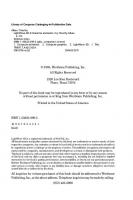

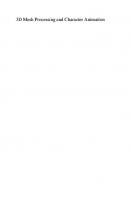
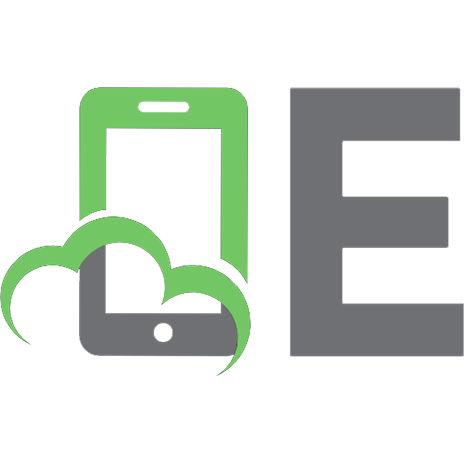



![Lightwave 3D 8 Cartoon Character Creation, Rigging & Animation [vol.2]
9781556222542, 1-55622-254-8](https://ebin.pub/img/200x200/lightwave-3d-8-cartoon-character-creation-rigging-amp-animation-vol2-9781556222542-1-55622-254-8.jpg)
![Character Emotion in 2D and 3D Animation [1 ed.]
1598633813, 9781598633818, 159863626X](https://ebin.pub/img/200x200/character-emotion-in-2d-and-3d-animation-1nbsped-1598633813-9781598633818-159863626x.jpg)