Pro VS 2005 Reporting using SQL Server and Crystal Reports [1 ed.] 1590596889, 9781590596883
This book is about building a distributed reporting solution using Visual Studio .NET 2005, Crystal Reports .NET, and SQ
296 115 7MB
English Pages 527 Year 2006
Recommend Papers
![Pro VS 2005 Reporting using SQL Server and Crystal Reports [1 ed.]
1590596889, 9781590596883](https://ebin.pub/img/200x200/pro-vs-2005-reporting-using-sql-server-and-crystal-reports-1nbsped-1590596889-9781590596883.jpg)
- Author / Uploaded
- Rod Paddock
- Kevin Goff
File loading please wait...
Citation preview
THE EXPERT’S VOICE ® IN .NET ailable
Pro VS 2005 Reporting
Pro VS 2005 Reporting Using SQL Server and Crystal Reports Write enterprise-level reporting applications with VS 2005, harnessing the power of Crystal Reports and Microsoft SQL Server 2005
Kevin S. Goff and Rod Paddock
Pro VS 2005 Reporting Using SQL Server and Crystal Reports
Kevin S. Goff and Rod Paddock
Pro VS 2005 Reporting Using SQL Server and Crystal Reports Copyright © 2006 by Kevin S. Goff and Rod Paddock All rights reserved. No part of this work may be reproduced or transmitted in any form or by any means, electronic or mechanical, including photocopying, recording, or by any information storage or retrieval system, without the prior written permission of the copyright owner and the publisher. ISBN-13 (pbk): 978-1-59059-688-3 ISBN-10 (pbk): 1-59059-688-9 Printed and bound in the United States of America 9 8 7 6 5 4 3 2 1 Trademarked names may appear in this book. Rather than use a trademark symbol with every occurrence of a trademarked name, we use the names only in an editorial fashion and to the benefit of the trademark owner, with no intention of infringement of the trademark. Lead Editor: Matt Moodie Technical Reviewer: Jason Lefebvre Editorial Board: Steve Anglin, Ewan Buckingham, Gary Cornell, Jason Gilmore, Jonathan Gennick, Jonathan Hassell, James Huddleston, Chris Mills, Matthew Moodie, Dominic Shakeshaft, Jim Sumser, Keir Thomas, Matt Wade Project Manager: Sofia Marchant Copy Edit Manager: Nicole Flores Copy Editor: Ami Knox Assistant Production Director: Kari Brooks-Copony Production Editor: Katie Stence Compositor: Molly Sharp Proofreader: Nancy Riddiough Indexer: Broccoli Information Management Artist: April Milne Cover Designer: Kurt Krames Manufacturing Director: Tom Debolski Distributed to the book trade worldwide by Springer-Verlag New York, Inc., 233 Spring Street, 6th Floor, New York, NY 10013. Phone 1-800-SPRINGER, fax 201-348-4505, e-mail [email protected], or visit http://www.springeronline.com. For information on translations, please contact Apress directly at 2560 Ninth Street, Suite 219, Berkeley, CA 94710. Phone 510-549-5930, fax 510-549-5939, e-mail [email protected], or visit http://www.apress.com. The information in this book is distributed on an “as is” basis, without warranty. Although every precaution has been taken in the preparation of this work, neither the author(s) nor Apress shall have any liability to any person or entity with respect to any loss or damage caused or alleged to be caused directly or indirectly by the information contained in this work. The source code for this book is available to readers at http://www.apress.com in the Source Code/Download section.
This book is dedicated to my “inner circle”: my wife Gwen, her mother Diane, and my brother Steve. I love all of you. —Kevin Goff
Contents at a Glance About the Authors . . . . . . . . . . . . . . . . . . . . . . . . . . . . . . . . . . . . . . . . . . . . . . . . . . . . . . . . . . . . . . . . xvii About the Technical Reviewer . . . . . . . . . . . . . . . . . . . . . . . . . . . . . . . . . . . . . . . . . . . . . . . . . . . . . . xix Acknowledgments . . . . . . . . . . . . . . . . . . . . . . . . . . . . . . . . . . . . . . . . . . . . . . . . . . . . . . . . . . . . . . . xxi Introduction . . . . . . . . . . . . . . . . . . . . . . . . . . . . . . . . . . . . . . . . . . . . . . . . . . . . . . . . . . . . . . . . . . . . xxiii
PART 1
■■■
■CHAPTER 1
PART 2
Defining the Requirements . . . . . . . . . . . . . . . . . . . . . . . . . . . . . . . . . . . . . 3
■■■
■CHAPTER 2 ■CHAPTER 3
The Requirements: Begin with the End in Mind Building the Database with SQL Server 2005
Generating Result Sets with T-SQL 2005 Stored Procedures and UDFs . . . . . . . . . . . . . . . . . . . . . . . . . . . . . . . . . . . . . . . . . . . . . . . . . . . . . 13 More T-SQL 2005 Stored Procedures . . . . . . . . . . . . . . . . . . . . . . . . . . . 29
PART 3 ■ ■ ■ Defining and Building the Architecture ■CHAPTER ■CHAPTER ■CHAPTER ■CHAPTER
PART 4
4 5 6 7
Building Remoting/Web Service Solutions with Interfaces . . . . . . 57 Building a Data Access Layer . . . . . . . . . . . . . . . . . . . . . . . . . . . . . . . . . . 93 Using Strongly-Typed DataSets . . . . . . . . . . . . . . . . . . . . . . . . . . . . . . . 119 Middleware Data Summarization Using Typed DataSets . . . . . . . 143
■■■
Report Writers
■CHAPTER 8 Basic/Intermediate Report Design with Crystal Reports . . . . . . . . 167 ■CHAPTER 9 Advanced Report Design with Crystal Reports . . . . . . . . . . . . . . . . . 199 ■CHAPTER 10 Using ActiveReports for .NET . . . . . . . . . . . . . . . . . . . . . . . . . . . . . . . . . 243 v
vi
■CHAPTER 11 Using Microsoft SQL Server Reporting Services . . . . . . . . . . . . . . . 269 ■CHAPTER 12 Integrating the Reporting Tool with the Application . . . . . . . . . . . . 299
PART 5
■■■
Building the Client Piece
■CHAPTER 13 Constructing the User Interface . . . . . . . . . . . . . . . . . . . . . . . . . . . . . . . 343 ■CHAPTER 14 Building Report Output Using Microsoft PowerPoint . . . . . . . . . . . 401
PART 6
■■■
■APPENDIX A ■APPENDIX B ■APPENDIX C
Appendixes
Client Specs . . . . . . . . . . . . . . . . . . . . . . . . . . . . . . . . . . . . . . . . . . . . . . . . . 445 Database Schema . . . . . . . . . . . . . . . . . . . . . . . . . . . . . . . . . . . . . . . . . . . . 455 Technical Roadmap and Reference . . . . . . . . . . . . . . . . . . . . . . . . . . . 465
■INDEX . . . . . . . . . . . . . . . . . . . . . . . . . . . . . . . . . . . . . . . . . . . . . . . . . . . . . . . . . . . . . . . . . . . . . . . 485
Contents About the Authors . . . . . . . . . . . . . . . . . . . . . . . . . . . . . . . . . . . . . . . . . . . . . . . . . . . . . . . . . . . . . . . . xvii About the Technical Reviewer . . . . . . . . . . . . . . . . . . . . . . . . . . . . . . . . . . . . . . . . . . . . . . . . . . . . . . xix Acknowledgments . . . . . . . . . . . . . . . . . . . . . . . . . . . . . . . . . . . . . . . . . . . . . . . . . . . . . . . . . . . . . . . xxi Introduction . . . . . . . . . . . . . . . . . . . . . . . . . . . . . . . . . . . . . . . . . . . . . . . . . . . . . . . . . . . . . . . . . . . . xxiii
PART 1
■■■
■CHAPTER 1
The Requirements: Begin with the End in Mind
Defining the Requirements
.................................3
The First Meeting: Defining the Requirements . . . . . . . . . . . . . . . . . . . . . . . 3 Building the Plan of Attack . . . . . . . . . . . . . . . . . . . . . . . . . . . . . . . . . . . . . . . . 7 Building a Report Draft and Report Style Guide . . . . . . . . . . . . . . . . . . . . . . 9 Summary . . . . . . . . . . . . . . . . . . . . . . . . . . . . . . . . . . . . . . . . . . . . . . . . . . . . . . 10
PART 2
■■■
■CHAPTER 2
Building the Database with SQL Server 2005
Generating Result Sets with T-SQL 2005 Stored Procedures and UDFs . . . . . . . . . . . . . . . . . . . . . . . . . . . . . . . . . . . . . . 13 Defining the Result Set . . . . . . . . . . . . . . . . . . . . . . . . . . . . . . . . . . . . . . . . . . 13 Querying on a Variable Number of Selections . . . . . . . . . . . . . . . . . . . . . . . 16 Handling Variable Selections with XML . . . . . . . . . . . . . . . . . . . . . . . . 19 Table-Valued UDFs and How to APPLY Them . . . . . . . . . . . . . . . . . . . 20 Moving On: UDF to Get Worker Rates . . . . . . . . . . . . . . . . . . . . . . . . . 22 Putting It All together: Stored Procedure GetTimeSheetData . . . . . . . . . . 24 Summary . . . . . . . . . . . . . . . . . . . . . . . . . . . . . . . . . . . . . . . . . . . . . . . . . . . . . . 28
vii
viii
■CONTENTS
■CHAPTER 3
More T-SQL 2005 Stored Procedures . . . . . . . . . . . . . . . . . . . . . . 29 Building the Construction Job Summary Report . . . . . . . . . . . . . . . . . . . . . 30 Determining the Total Labor Data . . . . . . . . . . . . . . . . . . . . . . . . . . . . 31 Retrieving Material Purchases . . . . . . . . . . . . . . . . . . . . . . . . . . . . . . . 33 Retrieving Invoiced Amounts and Payments . . . . . . . . . . . . . . . . . . . 34 Putting It All Together . . . . . . . . . . . . . . . . . . . . . . . . . . . . . . . . . . . . . . . 35 Building the Result Sets for an Aging Receivables Report . . . . . . . . . . . . 36 General SQL Server Programming Tasks . . . . . . . . . . . . . . . . . . . . . . . . . . . 40 TOP N Reporting . . . . . . . . . . . . . . . . . . . . . . . . . . . . . . . . . . . . . . . . . . . 40 Common Table Expressions/Recursive Queries . . . . . . . . . . . . . . . . . 41 Implementing Audit Trail Functionality . . . . . . . . . . . . . . . . . . . . . . . . 43 Getting Immediate Feedback with OUTPUT and OUTPUT INTO in SQL Server 2005 . . . . . . . . . . . . . . . . . . . . . . . . . . . . . . . . . . . . . . 45 Using Dynamic SQL (and Finding Alternatives) . . . . . . . . . . . . . . . . . 45 New Functions in SQL Server 2005 to Assign Ranking Values . . . . 47 Implementing Better Error Handling with TRY...CATCH . . . . . . . . . . . 48 Using LIKE to Perform Text Searches . . . . . . . . . . . . . . . . . . . . . . . . . 49 Working with XML Data . . . . . . . . . . . . . . . . . . . . . . . . . . . . . . . . . . . . . 49 Using Date Parts . . . . . . . . . . . . . . . . . . . . . . . . . . . . . . . . . . . . . . . . . . . 51 A Cleaner Alternative to IN: INTERSECT and EXCEPT . . . . . . . . . . . . 52 APPLY Revisited: Using UDFs with Correlated Subqueries . . . . . . . . 52 Using SQL Server 2000 . . . . . . . . . . . . . . . . . . . . . . . . . . . . . . . . . . . . . . . . . . 53 Summary . . . . . . . . . . . . . . . . . . . . . . . . . . . . . . . . . . . . . . . . . . . . . . . . . . . . . . 54 Recommended Reading . . . . . . . . . . . . . . . . . . . . . . . . . . . . . . . . . . . . . . . . . 54
PART 3
■■■
■CHAPTER 4
Defining and Building the Architecture
Building Remoting/Web Service Solutions with Interfaces . . . . . . . . . . . . . . . . . . . . . . . . . . . . . . . . . . . . . . . . . . . . . . 57 Begin with the End in Mind . . . . . . . . . . . . . . . . . . . . . . . . . . . . . . . . . . . . . . . 58 .NET Remoting . . . . . . . . . . . . . . . . . . . . . . . . . . . . . . . . . . . . . . . . . . . . . 58 .NET Web Services . . . . . . . . . . . . . . . . . . . . . . . . . . . . . . . . . . . . . . . . . 61 Your Development Goals . . . . . . . . . . . . . . . . . . . . . . . . . . . . . . . . . . . . 62 Remoting and Web Services . . . . . . . . . . . . . . . . . . . . . . . . . . . . . . . . . . . . . . 67 General Usage Notes for .NET Remoting . . . . . . . . . . . . . . . . . . . . . . 68 General Usage Notes for .NET Web Services . . . . . . . . . . . . . . . . . . . 68
■CONTENTS
Defining the Interface . . . . . . . . . . . . . . . . . . . . . . . . . . . . . . . . . . . . . . . . . . . 68 Building a Remoting Application . . . . . . . . . . . . . . . . . . . . . . . . . . . . . . . . . . 69 Writing the Server-Side Code . . . . . . . . . . . . . . . . . . . . . . . . . . . . . . . . 70 Building the Client-Side of a Remoting Piece . . . . . . . . . . . . . . . . . . 73 Building a Web Service . . . . . . . . . . . . . . . . . . . . . . . . . . . . . . . . . . . . . . . . . . 74 Building a Web Service . . . . . . . . . . . . . . . . . . . . . . . . . . . . . . . . . . . . . 74 Using the Web Service from a Client Application . . . . . . . . . . . . . . . 79 Creating a Factory to Simplify the Process . . . . . . . . . . . . . . . . . . . . . . . . . 84 New Features for Remoting in Visual Studio 2005 . . . . . . . . . . . . . . . . . . . 88 Secure TCP Remoting and TCP Channel Timeouts . . . . . . . . . . . . . . 88 The New IPC Client Channel . . . . . . . . . . . . . . . . . . . . . . . . . . . . . . . . . 89 Serializing DataSets in a Binary Format . . . . . . . . . . . . . . . . . . . . . . . 89 Using .NET Generics to Simplify Remoting Interfaces . . . . . . . . . . . 90 Summary . . . . . . . . . . . . . . . . . . . . . . . . . . . . . . . . . . . . . . . . . . . . . . . . . . . . . . 91 Recommended Reading . . . . . . . . . . . . . . . . . . . . . . . . . . . . . . . . . . . . . . . . . 92
■CHAPTER 5
Building a Data Access Layer
. . . . . . . . . . . . . . . . . . . . . . . . . . . . . 93
Overview: What Is a Data Access Layer? . . . . . . . . . . . . . . . . . . . . . . . . . . . 93 Requirements for a DAL . . . . . . . . . . . . . . . . . . . . . . . . . . . . . . . . . . . . . . . . . 94 Building a Data Access Class . . . . . . . . . . . . . . . . . . . . . . . . . . . . . . . . . . . . . 95 Handling Multiple Databases with a DBKey Identifier . . . . . . . . . . 95 Handling Stored Procedure Parameters . . . . . . . . . . . . . . . . . . . . . . . 98 Implementing a Custom Timeout . . . . . . . . . . . . . . . . . . . . . . . . . . . . 100 Using Your Basic Data Access Class . . . . . . . . . . . . . . . . . . . . . . . . . 102 Are You Satisfied with This? . . . . . . . . . . . . . . . . . . . . . . . . . . . . . . . . 102 Populating Typed DataSets Using .NET Generics . . . . . . . . . . . . . . . . . . . 103 Looking at Where You Are . . . . . . . . . . . . . . . . . . . . . . . . . . . . . . . . . . . . . . . 105 The Aging Report Business Object (bzAgingReport) . . . . . . . . . . . . 106 The Aging Report Web Service (wAgingReport.asmx) . . . . . . . . . . 106 The Aging Report Data Access Class (daAgingReport.cs) . . . . . . . 107 Your Final Data Access Class (cgsDataAccess.cs) . . . . . . . . . . . . . 108 Extending a Data Access Class . . . . . . . . . . . . . . . . . . . . . . . . . . . . . . . . . . 111 Multiple Active Result Sets . . . . . . . . . . . . . . . . . . . . . . . . . . . . . . . . . 111 Loading a DataSet from a DataReader . . . . . . . . . . . . . . . . . . . . . . . 112 Using Provider Factories to Support Multiple Database Products . . . . . . . . . . . . . . . . . . . . . . . . . . . . . . . . . . . . . . . . . . . . . . 112 Asynchronous Processing Made Simple . . . . . . . . . . . . . . . . . . . . . . 113 Summary . . . . . . . . . . . . . . . . . . . . . . . . . . . . . . . . . . . . . . . . . . . . . . . . . . . . . 116
ix
x
■CONTENTS
■CHAPTER 6
Using Strongly-Typed DataSets
. . . . . . . . . . . . . . . . . . . . . . . . . . 119
What Are Typed DataSets? . . . . . . . . . . . . . . . . . . . . . . . . . . . . . . . . . . . . . . 119 Building Typed DataSets for This Application . . . . . . . . . . . . . . . . . . . . . . 120 Building a Utility to Generate a Typed DataSet from Your Stored Procedures . . . . . . . . . . . . . . . . . . . . . . . . . . . . . . . . . . . . . . 120 Creating a Typed DataSet Manually . . . . . . . . . . . . . . . . . . . . . . . . . . 124 Benefits of Typed DataSets . . . . . . . . . . . . . . . . . . . . . . . . . . . . . . . . . . . . . . 126 Strong Typing . . . . . . . . . . . . . . . . . . . . . . . . . . . . . . . . . . . . . . . . . . . . . 126 Easier Traversing of Hierarchical Data . . . . . . . . . . . . . . . . . . . . . . . 127 Find Your Way Easier . . . . . . . . . . . . . . . . . . . . . . . . . . . . . . . . . . . . . . 127 Null Value Handling . . . . . . . . . . . . . . . . . . . . . . . . . . . . . . . . . . . . . . . . 128 But Wait—More Benefits! . . . . . . . . . . . . . . . . . . . . . . . . . . . . . . . . . . . . . . . 128 Reporting . . . . . . . . . . . . . . . . . . . . . . . . . . . . . . . . . . . . . . . . . . . . . . . . 128 Subclassing . . . . . . . . . . . . . . . . . . . . . . . . . . . . . . . . . . . . . . . . . . . . . . 128 Simplify Data Binding . . . . . . . . . . . . . . . . . . . . . . . . . . . . . . . . . . . . . . 129 Using Typed DataSets with Designer Tools . . . . . . . . . . . . . . . . . . . . . . . . 129 Using Typed DataSets for Reports . . . . . . . . . . . . . . . . . . . . . . . . . . . 129 Viewing Typed DataSets in Windows Forms . . . . . . . . . . . . . . . . . . . 130 Overcoming the Shortcomings . . . . . . . . . . . . . . . . . . . . . . . . . . . . . . . . . . . 133 The Great Debate on Typed DataSets . . . . . . . . . . . . . . . . . . . . . . . . . . . . . 134 Stop the Presses! Something Doesn’t Match . . . . . . . . . . . . . . . . . . . . . . 134 Breakpoint: The Architecture As It Stands . . . . . . . . . . . . . . . . . . . . . . . . . 136 Breaking Down the Code . . . . . . . . . . . . . . . . . . . . . . . . . . . . . . . . . . . 138 Summary . . . . . . . . . . . . . . . . . . . . . . . . . . . . . . . . . . . . . . . . . . . . . . . . . . . . . 141 Recommended Reading . . . . . . . . . . . . . . . . . . . . . . . . . . . . . . . . . . . . . . . . 141
■CHAPTER 7
Middleware Data Summarization Using Typed DataSets . . . . . . . . . . . . . . . . . . . . . . . . . . . . . . . . . . . . . . . . . . . . . . . . . . . 143 Capabilities in ADO.NET . . . . . . . . . . . . . . . . . . . . . . . . . . . . . . . . . . . . . . . . . 143 The Scenario: Produce an Aging Report Result Set from a Flat List of Invoices . . . . . . . . . . . . . . . . . . . . . . . . . . . . . . . . . . . . . . . . . . . . . . 144 Step 1: Creating an Instance and Adding Rows . . . . . . . . . . . . . . . . 146 Step 2: Creating Default Column Values for New Rows . . . . . . . . . 147 Step 3: Looping Through Strongly-Typed Rows . . . . . . . . . . . . . . . . 148 Step 4: Performing Date Math . . . . . . . . . . . . . . . . . . . . . . . . . . . . . . 148 Step 5: Performing Lookups on Primary Keys . . . . . . . . . . . . . . . . . 149 Step 6: Filtering . . . . . . . . . . . . . . . . . . . . . . . . . . . . . . . . . . . . . . . . . . . 150 Step 7: Performing the Equivalent of SELECT DISTINCT . . . . . . . . 152 Step 8: Handling Data Relations . . . . . . . . . . . . . . . . . . . . . . . . . . . . . 152
■CONTENTS
Step 9: Computing Subtotals Automatically . . . . . . . . . . . . . . . . . . . 154 Step 10: Computing Subtotals Manually . . . . . . . . . . . . . . . . . . . . . . 155 Putting It All Together . . . . . . . . . . . . . . . . . . . . . . . . . . . . . . . . . . . . . . . . . . . 157 Some Miscellaneous ADO.NET Tips . . . . . . . . . . . . . . . . . . . . . . . . . . . . . . . 161 Reading/Writing NULL Values . . . . . . . . . . . . . . . . . . . . . . . . . . . . . . . 161 More Date Handling . . . . . . . . . . . . . . . . . . . . . . . . . . . . . . . . . . . . . . . 162 Choices, Choices: When to Use RowFilter, When to Use Select()? . . . . . . . . . . . . . . . . . . . . . . . . . . . . . . . . . . . . . . . . . . . . . . 163 Summary . . . . . . . . . . . . . . . . . . . . . . . . . . . . . . . . . . . . . . . . . . . . . . . . . . . . . 163
PART 4
■■■
■CHAPTER 8
Report Writers
Basic/Intermediate Report Design with Crystal Reports . . . . . . . . . . . . . . . . . . . . . . . . . . . . . . . . . . . . . . . . . . . . . . . . . . . . . 167 Versions of Crystal Reports . . . . . . . . . . . . . . . . . . . . . . . . . . . . . . . . . . . . . . 168 The Crystal Reports Push Model . . . . . . . . . . . . . . . . . . . . . . . . . . . . . . . . . 168 Building a Reusable Header and Footer Subreport . . . . . . . . . . . . . . . . . . 169 Creating the Generic Report Header and Defining the Data Source . . . . . . . . . . . . . . . . . . . . . . . . . . . . . . . . . . . . . . . . . . . 170 Editing Options . . . . . . . . . . . . . . . . . . . . . . . . . . . . . . . . . . . . . . . . . . . 175 Using Report Sections to Build the Report Header . . . . . . . . . . . . . 178 Building the Footer Page . . . . . . . . . . . . . . . . . . . . . . . . . . . . . . . . . . . 180 Using the Report Header and Footer in a New Report . . . . . . . . . . . . . . . 182 “Houston, We Have a Problem” . . . . . . . . . . . . . . . . . . . . . . . . . . . . . . . . . . 185 Implementing a Base Report Template . . . . . . . . . . . . . . . . . . . . . . . . . . . . 186 The End Result . . . . . . . . . . . . . . . . . . . . . . . . . . . . . . . . . . . . . . . . . . . 186 Integrating the Header Subreport and a New Base Report Template . . . . . . . . . . . . . . . . . . . . . . . . . . . . . . . . . . . . . . . . . . . . . . 186 Using Your New Base Report Template . . . . . . . . . . . . . . . . . . . . . . . 196 Summary . . . . . . . . . . . . . . . . . . . . . . . . . . . . . . . . . . . . . . . . . . . . . . . . . . . . . 197
■CHAPTER 9
Advanced Report Design with Crystal Reports
. . . . . . . . . . 199
Report 1: Implementing the Timesheet Report . . . . . . . . . . . . . . . . . . . . . 200 The End Result . . . . . . . . . . . . . . . . . . . . . . . . . . . . . . . . . . . . . . . . . . . 200 The Result Set . . . . . . . . . . . . . . . . . . . . . . . . . . . . . . . . . . . . . . . . . . . . 201 The Steps to Build It . . . . . . . . . . . . . . . . . . . . . . . . . . . . . . . . . . . . . . . 202 Final Notes . . . . . . . . . . . . . . . . . . . . . . . . . . . . . . . . . . . . . . . . . . . . . . . 219
xi
xii
■CONTENTS
Report 2: Implementing the Gantt Chart . . . . . . . . . . . . . . . . . . . . . . . . . . . 219 The End Result . . . . . . . . . . . . . . . . . . . . . . . . . . . . . . . . . . . . . . . . . . . 219 The Result Set . . . . . . . . . . . . . . . . . . . . . . . . . . . . . . . . . . . . . . . . . . . . 220 The Steps to Build It . . . . . . . . . . . . . . . . . . . . . . . . . . . . . . . . . . . . . . . 221 Report 3: Implementing Dynamic Images on a Customer Invoice . . . . . 227 The End Result . . . . . . . . . . . . . . . . . . . . . . . . . . . . . . . . . . . . . . . . . . . 227 The Result Set . . . . . . . . . . . . . . . . . . . . . . . . . . . . . . . . . . . . . . . . . . . . 228 The Steps to Build It . . . . . . . . . . . . . . . . . . . . . . . . . . . . . . . . . . . . . . . 228 Report 4: Implementing a Stacked Bar Chart . . . . . . . . . . . . . . . . . . . . . . 229 The End Result . . . . . . . . . . . . . . . . . . . . . . . . . . . . . . . . . . . . . . . . . . . 229 The Result Set . . . . . . . . . . . . . . . . . . . . . . . . . . . . . . . . . . . . . . . . . . . . 230 The Steps to Build It . . . . . . . . . . . . . . . . . . . . . . . . . . . . . . . . . . . . . . . 230 Report 5: Implementing the Labor/Cost Report/Graph . . . . . . . . . . . . . . . 234 The End Result . . . . . . . . . . . . . . . . . . . . . . . . . . . . . . . . . . . . . . . . . . . 235 The Result Set . . . . . . . . . . . . . . . . . . . . . . . . . . . . . . . . . . . . . . . . . . . . 237 The Steps to Build It . . . . . . . . . . . . . . . . . . . . . . . . . . . . . . . . . . . . . . . 238 Final Note: The Aging Receivables Report . . . . . . . . . . . . . . . . . . . . . . . . . 242 Summary . . . . . . . . . . . . . . . . . . . . . . . . . . . . . . . . . . . . . . . . . . . . . . . . . . . . . 242
■CHAPTER 10 Using ActiveReports for .NET . . . . . . . . . . . . . . . . . . . . . . . . . . . . . 243 ActiveReports Basics . . . . . . . . . . . . . . . . . . . . . . . . . . . . . . . . . . . . . . . . . . . 243 Creating Your First Reporting Application . . . . . . . . . . . . . . . . . . . . . 243 Binding to the XML-XSD File . . . . . . . . . . . . . . . . . . . . . . . . . . . . . . . . 245 Simple ActiveReports Layout . . . . . . . . . . . . . . . . . . . . . . . . . . . . . . . 247 Creating a Report Viewer . . . . . . . . . . . . . . . . . . . . . . . . . . . . . . . . . . . 249 Building Header and Footer Subreports . . . . . . . . . . . . . . . . . . . . . . . . . . . 251 Header/Footer Strategy . . . . . . . . . . . . . . . . . . . . . . . . . . . . . . . . . . . . 252 Creating the Header . . . . . . . . . . . . . . . . . . . . . . . . . . . . . . . . . . . . . . . 252 The Timesheet Details Report . . . . . . . . . . . . . . . . . . . . . . . . . . . . . . . . . . . 260 Creating Subtotals and Totals . . . . . . . . . . . . . . . . . . . . . . . . . . . . . . . 263 Printing . . . . . . . . . . . . . . . . . . . . . . . . . . . . . . . . . . . . . . . . . . . . . . . . . . 265 Exporting . . . . . . . . . . . . . . . . . . . . . . . . . . . . . . . . . . . . . . . . . . . . . . . . 266 Summary . . . . . . . . . . . . . . . . . . . . . . . . . . . . . . . . . . . . . . . . . . . . . . . . . . . . . 268
■CHAPTER 11 Using Microsoft SQL Server Reporting Services . . . . . . . . 269 What Is SQL Server Reporting Services? . . . . . . . . . . . . . . . . . . . . . . . . . . 269 SSRS Basics . . . . . . . . . . . . . . . . . . . . . . . . . . . . . . . . . . . . . . . . . . . . . . . . . . 269 Creating a Report Project . . . . . . . . . . . . . . . . . . . . . . . . . . . . . . . . . . 269 Configuring Your Project . . . . . . . . . . . . . . . . . . . . . . . . . . . . . . . . . . . 270 Reporting Project Components . . . . . . . . . . . . . . . . . . . . . . . . . . . . . . 271
■CONTENTS
Accessing XML Data with SSRS . . . . . . . . . . . . . . . . . . . . . . . . . . . . . . . . . . 272 Accessing Data from a Static XML Data Source . . . . . . . . . . . . . . . 272 Creating Your First Report . . . . . . . . . . . . . . . . . . . . . . . . . . . . . . . . . . 274 Examining the Report Designer . . . . . . . . . . . . . . . . . . . . . . . . . . . . . 274 Creating an SSRS Dataset . . . . . . . . . . . . . . . . . . . . . . . . . . . . . . . . . . 277 Basic XML Query Syntax . . . . . . . . . . . . . . . . . . . . . . . . . . . . . . . . . . . 278 Presenting Your Data . . . . . . . . . . . . . . . . . . . . . . . . . . . . . . . . . . . . . . 281 Deploying Your Project . . . . . . . . . . . . . . . . . . . . . . . . . . . . . . . . . . . . . 284 Accessing Data from Web Services . . . . . . . . . . . . . . . . . . . . . . . . . . 285 Creating the Test Web Service . . . . . . . . . . . . . . . . . . . . . . . . . . . . . . 285 Creating the Data Source . . . . . . . . . . . . . . . . . . . . . . . . . . . . . . . . . . 289 Basic Web Service Syntax . . . . . . . . . . . . . . . . . . . . . . . . . . . . . . . . . . 290 Understanding SOAP Request and Response Packets . . . . . . . . . . 291 Parameter Query Syntax . . . . . . . . . . . . . . . . . . . . . . . . . . . . . . . . . . . 293 Summary . . . . . . . . . . . . . . . . . . . . . . . . . . . . . . . . . . . . . . . . . . . . . . . . . . . . . 297 Recommended Reading . . . . . . . . . . . . . . . . . . . . . . . . . . . . . . . . . . . . . . . . 297
■CHAPTER 12 Integrating the Reporting Tool with the Application . . . . 299 Begin with the End in Mind: Your Final Result . . . . . . . . . . . . . . . . . . . . . . 299 Using the Crystal Reports .NET Object Model . . . . . . . . . . . . . . . . . . . . . . 300 The ReportDocument Object Model . . . . . . . . . . . . . . . . . . . . . . . . . . 301 Building a Generic Crystal Reports .NET Library . . . . . . . . . . . . . . . . . . . . 314 The Generic Report Manager: ccCrystalManager . . . . . . . . . . . . . . 315 Report Header/Footer Data Objects: ccReportInfo . . . . . . . . . . . . . . 321 The Generic Print Options Form: ccCrystalPrintOptionForm . . . . . 322 The Generic Report Preview Form: ccCrystalViewer . . . . . . . . . . . . 323 Miscellaneous Reporting Tasks . . . . . . . . . . . . . . . . . . . . . . . . . . . . . . . . . . 324 Determining the Current Executing Folder for Exporting to a Location . . . . . . . . . . . . . . . . . . . . . . . . . . . . . . . . . . . . . . . . . . . . . . . 324 Loading Untyped Reports . . . . . . . . . . . . . . . . . . . . . . . . . . . . . . . . . . 325 Changing Report Authentication . . . . . . . . . . . . . . . . . . . . . . . . . . . . . 325 Utilizing Your Library to Generate a Report . . . . . . . . . . . . . . . . . . . . . . . . 326 Building the Aging Receivables Report . . . . . . . . . . . . . . . . . . . . . . . 326 The Final Results for the Aging Receivables Report . . . . . . . . . . . . 327 Summary . . . . . . . . . . . . . . . . . . . . . . . . . . . . . . . . . . . . . . . . . . . . . . . . . . . . . 339 Recommended Reading . . . . . . . . . . . . . . . . . . . . . . . . . . . . . . . . . . . . . . . . 340
xiii
xiv
■CONTENTS
PART 5
■■■
Building the Client Piece
■CHAPTER 13 Constructing the User Interface . . . . . . . . . . . . . . . . . . . . . . . . . . 343 Building Reusable Winforms Classes . . . . . . . . . . . . . . . . . . . . . . . . . . . . . 343 Creating Winform Classes . . . . . . . . . . . . . . . . . . . . . . . . . . . . . . . . . . . . . . . 346 Subclassing the Windows Forms Controls . . . . . . . . . . . . . . . . . . . . 349 Creating an Inherited Windows Form . . . . . . . . . . . . . . . . . . . . . . . . 355 Some Commentary on the Visual Studio Forms Designer . . . . . . . 361 Building an Authentication Screen . . . . . . . . . . . . . . . . . . . . . . . . . . . . . . . . 362 Building the Layers, Redux . . . . . . . . . . . . . . . . . . . . . . . . . . . . . . . . . 364 Creating a Report Options Screen . . . . . . . . . . . . . . . . . . . . . . . . . . . . . . . . 382 Creating a Reusable Record Selection Screen . . . . . . . . . . . . . . . . . 383 Creating a Reusable Footnote Entry Screen . . . . . . . . . . . . . . . . . . . 391 Building Your Report Options Screen . . . . . . . . . . . . . . . . . . . . . . . . . 391 Viewing Previously Saved PDF Files . . . . . . . . . . . . . . . . . . . . . . . . . . . . . . 398 Summary . . . . . . . . . . . . . . . . . . . . . . . . . . . . . . . . . . . . . . . . . . . . . . . . . . . . . 400
■CHAPTER 14 Building Report Output Using Microsoft PowerPoint . . . . 401 Introducing PowerPointTools . . . . . . . . . . . . . . . . . . . . . . . . . . . . . . . . . . . . 401 Creating PowerPointTools: Begin with the End in Mind, Times Two! . . . 402 An Overview of PowerPointTools . . . . . . . . . . . . . . . . . . . . . . . . . . . . 402 Adding COM References to the PowerPoint and Excel Object Models . . . . . . . . . . . . . . . . . . . . . . . . . . . . . . . . . . . . . . . . . . . . . . . . 403 The Source Code for PowerPointTools . . . . . . . . . . . . . . . . . . . . . . . 405 Using PowerPointTools . . . . . . . . . . . . . . . . . . . . . . . . . . . . . . . . . . . . . . . . . . 418 Creating an Instance of PowerPointTools . . . . . . . . . . . . . . . . . . . . . 418 Starting a New Presentation with a Template and a Title Page . . 419 Creating a Text-Only Slide with a Title and a Set of Bullet Points . . 422 Building an Excel Table to Be Used As the Source of a PowerPoint Table . . . . . . . . . . . . . . . . . . . . . . . . . . . . . . . . . . . . . . . 424 Creating a Slide That Displays an Excel Table . . . . . . . . . . . . . . . . . 426 Building an Excel Table to Be Used As a Source of an Excel Chart Object . . . . . . . . . . . . . . . . . . . . . . . . . . . . . . . . . . . . . . . . . . . 428 Setting Animations and Slide Transitions . . . . . . . . . . . . . . . . . . . . . 438 Defining Slide Footer Information . . . . . . . . . . . . . . . . . . . . . . . . . . . . 439 Saving the Presentation . . . . . . . . . . . . . . . . . . . . . . . . . . . . . . . . . . . . 440 Closing Excel . . . . . . . . . . . . . . . . . . . . . . . . . . . . . . . . . . . . . . . . . . . . . 440 When in Doubt, Use Office Macros! . . . . . . . . . . . . . . . . . . . . . . . . . . . . . . . 440 Summary . . . . . . . . . . . . . . . . . . . . . . . . . . . . . . . . . . . . . . . . . . . . . . . . . . . . . 442
■CONTENTS
PART 6
■■■
■APPENDIX A
Appendixes
Client Specs . . . . . . . . . . . . . . . . . . . . . . . . . . . . . . . . . . . . . . . . . . . . . . . . 445 1. Timesheet Report . . . . . . . . . . . . . . . . . . . . . . . . . . . . . . . . . . . . . . . . . . . . 445 2. Construction Job Summary/Profit Report . . . . . . . . . . . . . . . . . . . . . . . 446 3. Project Timeline (Gantt) Chart . . . . . . . . . . . . . . . . . . . . . . . . . . . . . . . . . 448 4. Client Invoice . . . . . . . . . . . . . . . . . . . . . . . . . . . . . . . . . . . . . . . . . . . . . . . 448 5. Aging Receivables Report . . . . . . . . . . . . . . . . . . . . . . . . . . . . . . . . . . . . . 449 6. Combination Report/Graph of Labor and Costs . . . . . . . . . . . . . . . . . . 450 7. Stacked Bar Chart Showing Labor/Costs by Month . . . . . . . . . . . . . . . 452 8. Construction Job Profile Report . . . . . . . . . . . . . . . . . . . . . . . . . . . . . . . . 453
■APPENDIX B
Database Schema
. . . . . . . . . . . . . . . . . . . . . . . . . . . . . . . . . . . . . . . . . 455
Database Schema . . . . . . . . . . . . . . . . . . . . . . . . . . . . . . . . . . . . . . . . . . . . . 455 Categories of Data . . . . . . . . . . . . . . . . . . . . . . . . . . . . . . . . . . . . . . . . . . . . . 461 Employees and Rates and Rate Types . . . . . . . . . . . . . . . . . . . . . . . 461 Overhead Rates . . . . . . . . . . . . . . . . . . . . . . . . . . . . . . . . . . . . . . . . . . . 461 Construction Job Master Data . . . . . . . . . . . . . . . . . . . . . . . . . . . . . . 462 Timesheet/Labor Data . . . . . . . . . . . . . . . . . . . . . . . . . . . . . . . . . . . . . 463 Material Purchases . . . . . . . . . . . . . . . . . . . . . . . . . . . . . . . . . . . . . . . . 463 Jobs and Invoices and Invoice Receipts . . . . . . . . . . . . . . . . . . . . . . 464
■APPENDIX C
Technical Roadmap and Reference
. . . . . . . . . . . . . . . . . . . . . . 465
Application Component Reference . . . . . . . . . . . . . . . . . . . . . . . . . . . . . . . 465 The Common Ground Framework Library . . . . . . . . . . . . . . . . . . . . 465 The Construction Demo Solution . . . . . . . . . . . . . . . . . . . . . . . . . . . . 471 Class Library Project: ConstructionDemo.Business . . . . . . . . . . . . 472 Class Library Project: ConstructionDemo.DataAccess . . . . . . . . . . 473 Windows Application Project: ConstructionDemo.RemotingServer . . . . . . . . . . . . . . . . . . . . . . . 475 Class Library Project: ConstructionDemo.CrystalReports . . . . . . . 475 Class Library Project: ConstructionDemo.Datasets . . . . . . . . . . . . . 476 Class Library Project: ConstructionDemo.Interfaces . . . . . . . . . . . . 476 Class Library Project: ConstructionDemo.WebServices . . . . . . . . . 477 Main Windows Application: ConstructionDemo.Client.Winforms . . . 478
xv
xvi
■CONTENTS
Some Final Notes . . . . . . . . . . . . . . . . . . . . . . . . . . . . . . . . . . . . . . . . . . . . . . 478 Setting Project Dependencies . . . . . . . . . . . . . . . . . . . . . . . . . . . . . . . 478 Alternative Approaches . . . . . . . . . . . . . . . . . . . . . . . . . . . . . . . . . . . . 479 Handling Master Tables . . . . . . . . . . . . . . . . . . . . . . . . . . . . . . . . . . . . 480 Looking at the User Interface . . . . . . . . . . . . . . . . . . . . . . . . . . . . . . . 480
■INDEX . . . . . . . . . . . . . . . . . . . . . . . . . . . . . . . . . . . . . . . . . . . . . . . . . . . . . . . . . . . . . . . . . . . . . . . 485
About the Authors ■KEVIN S. GOFF is the principal consultant and founder of Common Ground Solutions, a consulting practice with 20 years of experience in building custom software solutions. He has received several awards and citations from organizations in both the public and private sector, including multiple recognitions for solutions that yielded six-figure returns on investment. Kevin is currently a Microsoft .NET MVP for C #, and is the author of CoDe Magazine’s The Baker’s Dozen series, where he selects a development topic each issue and writes 13 productivity tips. In early 2006, Microsoft featured Kevin on their internal newsletter, Microsite. In late 2004, he wrote an article on productivity tips for Crystal Reports in .NET, a subject close to his heart. The article discussed reporting for line-of-business applications, and focused on producing efficient, effective results. The article caught the attention of many people and organizations, including Apress, and he’s been talking to people and building up the ideas for this book ever since. Kevin speaks at various conferences, .NET User Group presentations, and MSDN CodeCamp events. His company web site is www.commongroundsolutions.net, and his blog is www.TheBakersDozen.net.
■ROD PADDOCK is president and founder of Dash Point Software, Inc. DPSI is an award-winning software company based in Seattle, WA. DPSI specializes in application architecture, development, and software training. Clients include Six Flags, First Premier Bank, Microsoft, the US Coast Guard and the US Navy. DPSI specializes in Visual Studio .NET (C# and VB .NET), Visual Basic, Visual FoxPro, and SQL Server development. Rod has been a very popular speaker at a wide variety of developer conferences in North America and Europe since 1995. His most recent speaking appearance was at the DevTeach 2005 conference in Montreal, Canada. Rod was an MSDN Canada speaker in 2004 and is currently a Microsoft VB .NET MVP. Rod is also editor-in-chief for CoDe Magazine (www.code-magazine.com) and has written numerous articles and books on software development. Rod can be contacted via his web site, www.dashpoint.com, or his blog, http:// blog.dashpoint.com.
xvii
About the Technical Reviewer ■JASON LEFEBVRE is vice president and founding partner of Intensity Software, Inc. (www.intensitysoftware.com), which specializes in providing custom Microsoft .NET applications, legacy system migration, and boxed software products. Jason has been using Microsoft .NET since its Alpha stages in early 2000 and uses Visual Studio and the Microsoft .NET Framework daily while creating solutions for Intensity Software’s clients. Jason has been a participating author for a number of books and has written numerous articles about Microsoft .NET–related topics. Jason has been building software professionally for over 10 years.
xix
Acknowledgments I
love books. For years I wanted to be a novelist, but I traded in my storylines and plots for a computer. But as it turns out, truth can be more interesting than fiction. The sequence of events and professional support I’ve received remind me of the famous “six degrees of separation.” So going back in time, mille mercis to the following: • The Apress team of Sofia Marchant, Matthew Moodie, Jason Lefebrve, Katie Stence, and Ami Knox for their work and incredible patience. • Ewan Buckingham for his efforts and encouragement on the initial chapters. • Dominick Shakeshaft for reading my articles in CoDe Magazine and offering me the great opportunity of writing for Apress. • Rod Paddock and Markus Egger for taking a chance on me as a new columnist for CoDe Magazine in the summer of 2004. • The great books that changed my life and inspired me to become a writer—such how-to books as Yair Alan Griver’s The Visual FoxPro Codebook and Allen Holub’s Compiler Design in C inspired me to write. • Folks in the .NET community like Bonnie Berent and Cathi Gero, who helped me ascend the .NET learning curve; and Mike Antonovich, my first boss in early 1988, who gave me terrific guidance to last an entire career. • A special thanks to Matthew Moodie at Apress. A first-time author couldn’t ask for a better development editor than Matt. Mass quantities of Red Bull, Hot Tamales candy, and Starbucks Caramel Macchiato were consumed while I wrote this book. I listened to Charlie Parker, Cannonball Adderley, ELP, and Rush until my ears bled. And two Persian cats constantly vied for my attention. I’ve saved the best for last. My “inner circle” is my wife Gwen, her mother Diane, and my brother Steve, and I love you all. Et toujours notre bon vielle ami . . . Mike A. Kevin Goff
xxi
xxii
■ACKNOWLEDGMENTS
F
irst and foremost, I want to thank my wife Jessica, daughter Krysta, and son Isaiah. Without the support of family, none of this would be possible. Second, I want to thank my coauthor Kevin Goff. Kevin is 100% responsible for the successful completion of this book. This book started with a column Kevin wrote in CoDe Magazine that prompted editors at Apress to contact Kevin. Thanks for having me on board. Next, I would like to thank the crew we worked with at Apress. Thanks Sofia, Matt, Katie, Ewan, and Ami. Props go out to our tech editor Jason Lefebvre. Working with Apress has been a great experience. I also want to thank a bunch of people who contributed to this book in many untold ways. John Petersen, the Zerfas family (Dan, Terry, and PJ), Erik Ruthruff, Markus Egger, Ellen Whitney, Art Sanchez, the Wolff family (Mark, Dana, Allie, and Adam), Jim Duffy, Miguel Castro, and too many others to mention. Friendship is one of the most important aspects of life. Thanks for being there . . . Finally, this book was written with the help of Starbucks, Korn, Stone Sour, Godsmack, Van Halen, AC/DC, Stargate SG1, Battlestar Gallactica, Family Guy, and lots of South Park (go Kenny, Kyle, Eric, and Stan) . . . Rod Paddock
Introduction T
his book is about building a distributed reporting solution using Visual Studio .NET 2005, Crystal Reports .NET, and SQL Server 2005. The book demonstrates some proven methodologies for building data-driven .NET business reporting applications. The book also utilizes my Common Ground Framework for Visual Studio 2005, a collection of reusable classes to increase your productivity in building such applications. The book will walk you through a complete reporting application for a fictitious construction company. The application contains several reports, both detailed and summarized, along with different types of business charts. The reports reflect many of the common types of report content that users ask for. The application will run in a distributed environment, with separate layers for data access, business classes, web services/remoting, and the reporting and client layers. Along the way, you’ll see a large supply of code and techniques for the following: • Writing T-SQL 2005 stored procedures • Building an architecture for web services and .NET remoting • Building a reusable data access library using .NET Generics • ADO.NET data handling and strongly-typed DataSets • Subclassing Windows Forms controls and building reusable user-interface modules for reporting • Using the Crystal Reports .NET designer to construct complex report layouts • Automating common Crystal Reports tasks • Generating PowerPoint slides from a .NET application. As a regular columnist for CoDe Magazine, each edition in my The Baker’s Dozen series presents 13 productivity tips on a different technology, to help developers to become more productive and efficient. To borrow a cliché, this book is like a Baker’s Dozen on steroids. I set out to build the type of book and demo application that I could have used when I began the .NET learning curve. While no one can learn any technology overnight, my goal was to write a book of technical steps/walkthroughs to help folks become more comfortable and proficient in building .NET applications with these types of requirements; and also to present a set of reusable classes that you can leverage for your .NET applications.
xxiii
xxiv
■INTRODUCTION
Why a Book on Reporting? In 1988 I developed my first application report. It was a text-based report for an old FoxBase for DOS application, based on notes and phone conversations with a client. Little did I know that almost 20 years later I would build hundreds of reports and graphs, and then write a book about constructing reporting solutions. By the time I completed my first report, my level of consciousness of the entire application—the data and what users wanted out of it—grew by leaps and bounds. Suddenly all the lightbulbs came on about the application and the data. So I’ve always gravitated towards the reporting functionality of an application—it gives me a clear picture of the entire application. Like so many developers in today’s world of agile development, you never know when you may be asked to switch from module A to module X, so understanding what users will ultimately want out of the application will increase your ability to be flexible. If the eyes are indeed the windows to the soul, reports are a view into an application. They reflect the data of the application (even if in a synthesized form). They are used as a tool for business analysis. For some managers, the reports are the reason for the application! And somewhat tongue-in-cheek: Richard Campbell (of DotNetRocks! fame) said to me last year that people reviewing the reports are usually the ones signing the paychecks! Reports play a critical role in business applications. Project stakeholders expect reports to summarize and efficiently present data to business users and decision markers to help evaluate and analyze business performance. This book will arm .NET developers with the necessary skills and tools to address reporting requirements and produce sophisticated output using Crystal Reports. Fast-forward to the present: in late 2004, I wrote an article in CoDe Magazine on tips for using Crystal Reports—the article focused on reporting for line-of-business applications. The article caught the attention of many people and organizations—including Dominic Shakeshaft, the editorial director for Apress. Mr. Shakeshaft sent me an e-mail and asked me whether I was interested in writing a book on reporting. So here we are. Many people ask me what report writer I use. I respond with two answers. First, I use Crystal Reports. Other tools may have specific features, but Crystal Reports remains the best general-purpose reporting tool for Windows-based development. Second, I tell people that the report writer constitutes a small portion of building reporting solutions. That is the segue into the structure and general content of this book.
What’s Covered in This Book? This book isn’t “just” about Crystal Reports. It’s a book that covers the reporting process from beginning to end. Sure, it’s important to develop fancy reports and cool-looking graphs. Eye candy sells. But there’s so much more to building reports than the final output. In most cases, the process involves the following: • Establishing the report requirements and defining the report content and output. • Defining the report input parameters and report data result sets.
■INTRODUCTION
• Developing a set of strongly-typed DataSets that represent the result sets. • Building the back-end database stored procedures to query the databases and produce the result sets. • When necessary, writing any additional application code using ADO.NET to synthesize the database result sets into the final result sets that the report itself will utilize. (This is needed if the back-end database doesn’t contain all the functionality to produce the final result set—so it may need to be a two-step process.) • Building the necessary infrastructure to support a distributed environment. Users may be running the reports internally on an intranet, or remotely. A solution may require code so that components can communicate across application boundaries (e.g., web service or remoting solutions). • Constructing a set of classes to deal with database and stored procedure access. • Developing the reports themselves using a report writer. (See? The report writer didn’t appear until the seventh bullet point.) The reports will utilize the strongly-typed DataSets as the design-time data source. • Building client interface forms for users to make report selections (date range, other report options). • Generating the report, displaying the report output, and allowing the user to export the report to different formats, such as PDF. • Generating PowerPoint presentation slides directly from a .NET application. • Archiving output, so that users can retrieve the image of a report at the time it was generated. To increase the coverage of report writers, my editor at CoDe Magazine and good friend Rod Paddock wrote two outstanding chapters on ActiveReports.NET and SQL Server Reporting Services 2005. Rod also inspired the chapter on middleware data summarization, for those using databases that don’t have a rich programming language like T-SQL. So if you’re using one of those two report writers, you can still walk away with material to leverage in your applications.
Focus on the Distributed Model As stated at the beginning, this book focuses on a distributed model and techniques you can employ in each layer. It means many things, both obvious and not so obvious. For the former, it means the client piece can’t directly access the database, since the database is likely sitting behind a server and a firewall, and therefore the client piece has no direct access. For the latter, it means that reports can’t directly access the database either. In both cases, the book demonstrates different methods, from strongly-typed interfaces to XML schema definitions.
xxv
xxvi
■INTRODUCTION
The Philosophy of the Book For years now, I’ve delivered presentations at different conferences and user groups on this very topic. I took a database application I wrote for a construction company and modified it to become a “training application” on how to build distributed reporting solutions. In all my years as a reader, the best books were those that provided meaningful exercises. So this is very much a “how-to” book with real-world examples. It covers stored procedures, data access layers, remoting interfaces, web services, Winforms development—and tons of code. As an added attraction, the book presents techniques for generating Office/PowerPoint output. I hope you find this book meaningful. There are two general themes I’ve tried to maintain throughout this book. One is a theme that an old college professor advocated when writing papers: “idea-packing.” He stressed the practice of value in each and every sentence and paragraph, making each one count. From that day, I made that one of my mantras: to pack as much meaningful information into each paragraph as possible. The second theme borrows from the Steven Covey premise of “Begin with the End in Mind.” In this-e book, we’ll build each layer by first presenting the end vision, and then working backward to identify the necessary steps. We build each piece in enough detail that each set of chapters could stand as a book on its own. So as this book is divided into parts for database code, middleware, report interfaces, etc., the goal is to make the content in each part rival the content of entire books on the subject.
The Source Code for This Book You can download the code for this book by visiting my web site (www.commongroundsolutions.net) as well as the Apress web site (www.apress.com). There is a link on the main page specifically for the book and the download project. My site also contains a link for contact information, should you have any questions about the book or the code. The download project is a single ZIP file called ProVS2005Reporting.zip. It contains three files inside: • The SQL 2005 database (ConstructionDB.zip). • The entire Visual Studio 2005 demo solution (ConstructionApp.zip). This contains both the Construction Demo project and my Common Ground Framework for Visual Studio 2005. • A Microsoft Word document named INSTALL.DOC that contains complete installation instructions and latest release notes. I use this application and the reporting framework as a training application for professional conferences, .NET User Group presentations, and MSDN CodeCamp events. The demo application itself is an ongoing effort, so you can expect it to grow with more functionality and more report examples. Feel free to visit my blog at www.TheBakersDozen.net for followup discussions on the book.
■INTRODUCTION
What You’ll Need to Run the Demo Application You’ll need the professional version of Visual Studio 2005, which includes Crystal Reports .NET. You do not need to purchase the standalone version of Crystal Reports, as all of the reports were built using the version of Crystal that’s integrated with VS 2005. You will also need SQL Server 2005. And, as we all need these days, plenty of memory and disk space . . .
Have You Considered “This”? Why Doesn’t It Do “That”? For all the features and functionality in this application, I’m sure that folks will read this and say, “Why aren’t you using Crystal crosstabs?” or “Why didn’t you try web services another way?” or “Why didn’t you show how to use Crystal Reports in web forms?” and so on. As a reader, I’ve done it for years (and still do it!). It’s impossible to cover everything, as I soon discovered when writing this book! However, your feedback is very important. As I mentioned earlier, I use this application as part of my training efforts, and I’m periodically enhancing it. So if you have any thoughts or suggestions, feel free to contact me. An author once told me that the truly good books are ones that not only present meaningful material, but also inspire others to come up with new ideas. So I hope this book achieves both objectives for you.
Miscellaneous Notes There are reports that appear in the application, though we don’t fully cover them in the book. For instance, we cover the stored procedure for the construction job summary/profit report in Chapter 3, but we don’t fully cover the Crystal report itself. Conversely, we covered specific reports in Crystal in Chapter 9, but we don’t talk about the stored procedures. This isn’t an omission: our goal is to cover as many different capabilities, without duplicating effort. We certainly could step through the Crystal Report for the construction job summary/profit report, but the process wouldn’t cover any Crystal techniques that we don’t cover in other reports.
To Sum It All Up At the risk of repetition, the goal is to show reusable code/classes and reusable techniques/ methodologies. In many instances, we’ll start a section by showing the end result and then work backward to identify the necessary key steps. I was 22 years old when I started my career, and I thought that building software and talking/writing about it was the best job anyone can ever have. Sure, the waywardness of business can affect the most passionate of all of us, but I’m about to turn 42, and I still love this as much as I did 20 years ago. It is just so much fun! Thank you for purchasing the book! We hope you appreciate the work and find it useful. Kevin S. Goff Lead Author
xxvii
PART
1
■■■
The Requirements: Begin with the End in Mind The opening chapter sets the stage for the entire text. We present a real-world situation: a manager and business analyst define a set of general reporting requirements for an application. You work to solidify the requirements. Then you work with other developers to build the architecture and components for the system.
CHAPTER
1
■■■
Defining the Requirements A
s we stated in the introduction to this part, this chapter presents the scenario on which the entire text is based. Here it is: You arrive at work on Monday morning. Your manager sees you and pulls you into his office. He informs you that the developer working on a .NET/SQL Server application for a client has left your organization. The application is a job-costing system for a construction company. The developer managed to finish the data entry piece of the application. Your manager goes on to say that there are ten reports that the company has promised the client for the application. Because you’ve built reports for the company in the past, your manager decides to pull you from your current project to build the reports. You take a deep breath and ask your manager the following questions: “What types of reports?” “Do you have specs?” “How much time will I have?” Your manager answers that he doesn’t have the details, but he’s scheduled a 10 a.m. meeting with the company business analyst who has all the information on the reports. When you ask again how much time you’ll have, your manager responds, “Right now, we’re a week behind schedule. The reports were due to be delivered at the end of this week. I may be able to buy some time if we can demonstrate some progress—but we need to come through on this quickly.” Your manager finishes by saying that the company can’t invoice the client until all reports are complete. Your instincts tell you to say something right away, but you decide to wait until after you speak with the business analyst. You return to your desk and type a detailed e-mail to the programmer who will be taking over your work. Finally, you take 30 minutes to study the database schema of the construction application (found in Appendix B), and then you go to the 10 a.m. meeting.
The First Meeting: Defining the Requirements You arrive at the 10 a.m. meeting in the conference room, where your manager and the company analyst are waiting. The analyst asks you how much you know about the construction application. You answer that you haven’t seen much of the application, but you reviewed the database just prior to the meeting, and you have an idea of what the application stores. The analyst asks you if you can provide an overview, based on what you reviewed. You pull out the notes you took earlier and answer that you know the application stores the following: 1. Workers, classified as either regular employees or subcontractors. 2. Hourly pay rates per worker, with an effective date. 3
4
CHAPTER 1 ■ DEFINING THE REQUIREMENTS
3. Hourly overhead rates, such as liability insurance, work comp, health insurance, etc., with an effective date. Some rates only apply to employees. 4. A client/customer table with general customer information and customer logos. 5. A construction job table that contains each job number, the client, and job start/close date. 6. A timesheet table that contains a row for hours worked by worker, job, and date. You let them know that you found that hours are broken out by regular hours and overtime hours, and that you also realize that a worker may work on multiple jobs in one day. 7. A materials table that stores data for all materials purchased for a job. Each material purchased falls into one of a handful of categories (petty cash, fuel, stone, and standard material). 8. An invoice table that contains a reference to the job(s) associated with the invoice. 9. A receivables table that stores money received for each invoice. The analyst accepts that you have a basic understanding of the data and gives you an abbreviated tour of the application, which consists of data entry and lookup screens. He then hands you a batch of stapled papers: some are Excel report printouts, some are Word document printouts, and a few are handwritten charts. You ask for a few minutes to read through the documents, which present the following: 1. A printout of an Excel spreadsheet that the client was using for timesheets. The spreadsheet lists each name, date worked, job description, and regular hours/overtime hours worked. At the bottom of the spreadsheet, the client has asked for the following: • A date prompt to print timesheets based on a date range. • An option to display columns for the hourly rate, overtime rate, and overhead rate that would be applied to the daily hours, as well as the total labor dollars. (Only users with rights to see rates can select this option.) • An option to print timesheets for specific jobs. • An option to select one worker, multiple workers, just employees, or just subcontractors. • The main sort order is division: within this, the option to sort on name, hours worked, or total labor dollars. • Subtotals of hours worked (and labor dollars, if applicable) by employee, division, and then grand totals. 2. An Excel printout of a report titled Construction Job Profile Report, which should show all details on a construction job. It contains four sections: • A header section that lists the job number, client name, job description, create and close date, and summary totals for labor costs, material costs, and profit dollars/margin
CHAPTER 1 ■ DEFINING THE REQUIREMENTS
• A summary of labor: one line for each worker on the job, total number of hours, and total labor dollars • A detail list of materials purchased for the job (material name, date purchased, and amount) • A list of each overhead category, the total overhead dollars for the job, and the total overhead dollars for the year • A list of invoices for the job, and invoices paid The requested options for this report are as follows: • Date range: job created (or closed) between two dates. • Select specific construction jobs. • Each page should contain a single job. The only sort order is job number. 3. An Excel printout of a report titled Construction Job Summary Report. The report displays one line per job number, with the following columns (measures): • Job Number, Description, and Client Name • Labor Profit $ and Total Labor $ • Material Profit $ and Total Material $ • Profit Margin $ • Total Profit $ • Total Dollars Billed, Total Dollars Received, and Balance (Amount Due) The requested options for the report are as follows: • The user must be able to sort on any column. A user may want to rank order jobs by Material Profit, or by Balance, etc. • The user must be able to define a filter condition on any column (e.g., only jobs with a balance greater than $5,000, total received greater than $25,000, etc.). • The user must be able to highlight certain pieces of information in red (e.g., profit above a certain amount). 4. A handwritten Gantt pictorial chart that shows a timeline of construction jobs for a client or time range. The hard copy shows the chart at the top and a data summary at the bottom. 5. A printout of an MS word document for the new client invoice. The invoice displays summary information at the top, and then details identical to the construction profile, as well as past due invoices and notes. The invoice should also display both the company logo as well as a client logo, if one is on file.
5
6
CHAPTER 1 ■ DEFINING THE REQUIREMENTS
6. A handwritten aging receivables report that shows invoices that have not been paid. The unpaid invoice amounts should show in standard aging bracket time periods (aged 1–30 days, 31–60 days, etc.). The user must be able to run the report at a detail level (by invoice) or summarized by customer. The client has also asked that they be able to change the date range of the aging brackets. For example, they may want to run for 1–15 days, 16–45 days, etc. 7. A complex handwritten chart that shows three sections on a single page: • A line chart that shows total costs (materials and labor) by month. The chart should show two lines in different colors—one for this year, and one for the same time period a year ago. • A pie chart that shows the breakdown of labor and costs. • A data recap for the first graph. • The graph is run by location. 8. A simpler version of the preceding chart that shows monthly costs and revenue (profit). 9. A printout of PowerPoint slides—the president promised the client that the software would automatically generate a quarterly PowerPoint presentation. The client has been generating the presentation manually. The presentation contains the following: • A title page with the company name and logo • A table of contents page • A list (table) of the top five construction jobs based on profit, along with details • A list of the top five workers based on hours and the jobs they worked on • A slide for the following charts that compare data to a previous quarter (selected by the user): • A line chart comparing profit • A bar chart showing materials and labor (last year as a line) Appendix A contains more information (and actual client-generated examples) of these reports. In addition, on a separate page the client has stated that all reports (except for the PowerPoint presentation) follow specific rules and specific output guidelines. They recognize that all their existing reports and printouts are inconsistent, and they want the new reports to have a common and consistent appearance. The rules are as follows: 1. All reports must use the same font. They prefer either Arial or Verdana. 2. Every report must allow the user to enter a footnote that will appear on the bottom of every page.
CHAPTER 1 ■ DEFINING THE REQUIREMENTS
3. Every report must be saved to PDF—not only so that users can e-mail PDFs to other people, but also so that there is a documented record of every report that was run. For example, someone can see what an invoice looked like at the time it was actually printed. 4. The name of the user who ran the report should appear on the report. 5. The page number and number of pages should appear on every report. 6. The software must retain user selections for reports. If the user runs a timesheet report for two workers and for a specific date range, the software should make those the default selections if the user closes/reopens the application and runs the same report. The analyst also explains that while the data entry piece of the software is a desktop application, some of the company managers or sales force will need to access the reports remotely. These users might run the reports from within the corporate network, or they might run the software from a remote location such as a hotel room, customer location, etc. Finally, your manager chimes in. After hearing the details about the reporting module, he realizes that much of the functionality could be applied to two upcoming client projects— neither of which use SQL Server. He asks if the reports can be written to utilize different databases. He acknowledges that the work is more than what was initially believed, but states that the time put against the reports can be leveraged on these other projects. You tell the analyst and your manager that you’re going back to your office to digest everything and to talk to some other technical developers, and that you’ll get back to them in a few days.
Building the Plan of Attack You look over the tasks at hand, you do some research, and over the course of the week you begin to map out a general architecture that addresses every requirement. Because your manager wants to use elements of this solution for other projects, you plan on developing certain areas for configuration and reuse. • You plan to use SQL Server 2005 stored procedures to query the databases and generate the result sets. Your company database administrator (DBA) has tremendous experience in writing stored procedures. You will provide the DBA with the schema, and you will define both the input parameters and the query/result set requirements (using strongly-typed DataSets, as described later in this list) for each of the reports. Armed with this information, the DBA can build and test the stored procedures independently of any other development efforts. • Related to the database—you will support multiple databases/database servers. You expect to utilize a test database as well as the production database, and would like to easily toggle back and forth between the two. • You will construct a set of classes in C# for the client application to use either web services or remoting to communicate with the back-end business layer. This includes building a set of generic interfaces to work with either approach. Once again, you will document the technical requirements and parameters for these classes and see whether you can assign this work to another developer.
7
8
CHAPTER 1 ■ DEFINING THE REQUIREMENTS
• You will build a generic data access layer (DAL) in C#. The DAL will manage the connection to the back-end database. The DAL will call the database stored procedures, return the results, and allow the developer to set certain properties during the stored procedure execution process (such as setting a custom timeout for specific reports). • You will build strongly-typed DataSets to represent the result sets that SQL Server produces. • You will design the reports and graphs using the Crystal Reports designer that ships with Visual Studio 2005. You will set each report’s DataSource to the corresponding strongly-typed DataSet. The Crystal Reports designer in VS 2005 allows developers to preview reports while designing. • You will write a set of generic classes in C# to seamlessly integrate the reports with the application so that the user can preview or print reports. The classes will also export reports to a PDF format. • You will write a Winform client application in C# that will perform the following: • Prompt for a user ID and password, and then communicate with the back-end through either web services or remoting (using the generic connection object) to validate. • Prompt the user for a list of reports and present a user interface form to make the necessary selections for a report (date range, workers, jobs, etc.). The interface also prompts for a report footnote. • Call the back-end report logic through the generic connection object, and send the report input selection parameters. Each report will have a separate .NET interface that defines the report parameters and return result set. When the application uses web services, the web service will return report result sets as an XML string. When the application uses remoting, the back end will return the result sets as a DataSet, serialized in a binary format. • Receive the result sets from the back end, bind the result sets to the report object associated with the Crystal Report, and display the report. (Note: the application will invoke a client-side business object to determine whether any report measures should be blank, based on the user’s access level.) • Automatically generate a PDF version of the report and catalog the PDF with the user name, date/time generated, and footnote. • Allow users to view and print previously generated reports. • Generate the PowerPoint presentation described in the requirements using a set of VB classes for Office 2003 automation you previously developed. • Store user selections as an XML file so that users do not need to retype/repick selections from the last report. • Automatically update itself via Visual Studio 2005 Click-Once capability.
CHAPTER 1 ■ DEFINING THE REQUIREMENTS
Building a Report Draft and Report Style Guide To establish a common appearance for reports, you draft a version of the timesheet report in Microsoft Word, and email it to the client (see Figure 1-1).
Figure 1-1. A draft version of the timesheet report
You also sent the client a report rule sheet, shown in Figure 1-2, to confirm the rules associated with the report.
Figure 1-2. Report rule sheet for the timesheet report
9
10
CHAPTER 1 ■ DEFINING THE REQUIREMENTS
Finally, to build on the client’s concept of a report style guide, you incorporate common formatting you’ve established on other reporting projects with what the client provided. You propose the following to the client: • All reports will use the Verdana font for report header and footer content. • All other report content (data, column headings, section names, etc.) will use the Arial font. • All report titles will use 14-point bold. • All report subtitles will use 12-point bold. • Any secondary subtitles will use 10-point type. • Numeric columns will be right-aligned with their headings, where applicable. • All other columns (text, date, etc.) will be left-aligned with their headings, where applicable. • Report headings will use 9-point bold (the only exception is reports with many measures, which will use 8-point type). • Report content will use 8- or 9-point type, depending on level of content. • Report footers will always contain the name of the user who generated the report, the data/project source, user footnotes, and a system footnote (if necessary).
Summary In this chapter, we’ve covered the requirements for the reporting application. We’ve presented the specific content for each report, as well as the options that each report must provide. This book will cover the capabilities of Crystal Reports and how you can build the reports to specification. We’ve also talked about the primary technical requirements for the application, as well as the environments in which users will run the reports: from these requirements, you can see that building a complete solution will be much more than just covering the report writer capabilities. A theme throughout this book is that building a full-blown reporting solution is much more than just the report writer. While the report writer is arguably the most visible aspect of reporting, it represents just a portion of the entire picture. As stated in the introduction, the purpose of this book is to cover all the major aspects of reporting and present a methodology for building reporting solutions. With each chapter, we will begin by listing the technical requirements for the chapter topic—that process will lead us into the actual code to perform the necessary tasks. As this book will cover all the major components of a distributed application, we’ll be doing a great deal of “traveling” across many technical areas. What’s the most valuable tool when you travel for the first time? A map—and in this instance, a roadmap. Appendix C contains a technical roadmap for our application. Just like you would with a regular roadmap, take a look at the roadmap before you begin—and don’t hesitate to read it again if you feel you’re not finding your way! Much of the code in this text comes from Kevin Goff’s Common Ground Framework for Visual Studio 2005, a set of productivity classes for all major tiers of a distributed application. Appendix D contains a complete reference for all the components of the framework.
PART
2
■■■
Building the Database with SQL Server 2005 In Part 2, you begin your quest toward building the reports by analyzing the data requirements for the reports. You will write stored procedures in SQL Server 2005 to retrieve data and generate the result sets for the reports. To do so, you must define both the input parameters and the result sets for each report. You will review those definitions with the DBA, who will write and test the stored procedures. Chapter 2 presents a methodology to build the database code for the Timesheet report. The code utilizes some of the new features in T-SQL 2005, such as PIVOT and APPLY. The chapter also covers some reusable code for subsequent reports. Chapter 3 discusses T-SQL code for other reports, and covers additional new language features in SQL Server 2005. (For developers using SQL Server 2000, the last section of Chapter 3 will contain equivalent T-SQL 2000 code where possible.)
CHAPTER
2
■■■
Generating Result Sets with T-SQL 2005 Stored Procedures and UDFs A
s we stated in Chapter 1, you will define the input parameters and result sets for each report, and then deliver this to the DBA. This process potentially leads to more analytical depth—writing a spec for someone else will often lead you to consider things more thoroughly than writing a spec for yourself. This chapter covers the first report, which is the Timesheet report. The first report will take a little longer, partly because we’ll introduce some functions that you can leverage in subsequent reports in Chapter 3. In this chapter, you’ll do the following: • Learn about SQL result sets for reports and build the result set for the Timesheet report. • Build an SQL stored procedure solution for handling a variable number of user selections (the user may select a number of workers, or jobs, etc.). • Write queries to calculate labor costs by joining daily timesheet records with rates, where the database stores rates with an effective date. • Utilize the new PIVOT keyword in SQL Server 2005 to translate rows of data (regular hours, overtime hours) into result set columns. • Utilize the new APPLY operator to directly apply the results of table-valued user-defined functions (UDFs) to queries that call those UDFs.
This chapter assumes a basic understanding of SQL syntax. You don’t need to be a wizard at building SQL statements, but you will need to understand JOIN and WHERE clauses, outer joins, and SQL Server user-defined functions.
Defining the Result Set Take the first report, the Timesheet report, and build a specification. You can review it and see if you’re comfortable passing it on. Table 2-1 lists the parameters for the report, and Table 2-2 lists the result set that you will want the back-end SQL queries to generate. 13
14
CHAPTER 2 ■ GENERATING RESULT SETS WITH T-SQL 2005 STORED PROCEDURES AND UDFS
Table 2-1. Draft of Parameters for Timesheet Report
Input Parameter
Description
Starting Date
Starting date range
Ending Date
Ending date range
JobList
A list of jobs (or all)
WorkerList
A list of workers (or employees only, or subcontractors only, or all)
Sort Option
Division/name, division/hours worked, division/labor dollars
DetailOption
Only show hours, or show hours plus labor rates
Table 2-2. Draft of Result Set for Timesheet Report (Three Tables)
Table
Column
Table1
Worker List (One Row for Each Worker/Division) DivisionFK
Table2
Table3
Description The division the work was done in
WorkerFK
The worker FK
First Name
Worker’s first name
Last Name
Worker’s last name
EmployeeFlag
Whether the worker is an employee or a subcontractor
RegularHours
Sum of regular hours for the worker/division
OverTimeHours
Sum of overtime hours for the worker/division
TotalHours
Sum of total hours for the worker/division
*TotalLabor
Sum of labor dollars for the worker/division
Unique Division List (One Row for Each Division) DivisionFK
The division
Description
The division name
RegularHours
Sum of regular hours for the worker/division
OverTimeHours
Sum of overtime hours for the worker/division
TotalHours
Sum of total hours for the worker/division
*TotalLabor
Sum of labor dollars for the worker/division
Table Containing Detail-Level Timesheet Data DivisionFK
The division the work was done in
WorkerFK
The worker FK
WorkDate
Date worked
JobMasterFK
The job number
RegularHours
Regular hours worked
OverTimeHours
Overtime hours worked
CHAPTER 2 ■ GENERATING RESULT SETS WITH T-SQL 2005 STORED PROCEDURES AND UDFS
Table
Column
Description
TotalHours
Sum of regular hours and overtime hours
*HourlyRate
Regular rate per hour
*OverTimeRate
Overtime rate per hour
*OverheadRate
Overhead rate per hour
*TotalLabor
Total labor dollars for the day
Your final product will be a strongly-typed DataSet that models the result set in Table 2-2. The data in the result set will mirror the final contents of the report. The report will ultimately read the result set and display the data in the result set. Just as an input screen would not contain business calculations, the report will not create and display report content that does not appear in the result set. The report is, by nature, an extension of the UI: the only responsibility of the report is to present the prepared and complete result set.
■Caution Notice how we said “the only responsibility of the report”—the report should not contain calculations or logic or rules (with the exception of logic to display things in different colors or fonts, and even then it should be data driven).
This concept means that the result set should be complete. This practice leads to two important benefits: • If you wanted to replicate the output in a different format using a different reporting tool, you could use the result set in its entirety and concentrate on the presentation, without worry of searching for calculations. • The result set serves as documentation for the reporting process and a model for the report content. A reporting solution with a complete and comprehensive result set will be easier to maintain than a reporting solution that takes a partial result set and adds reporting data in different layers. Finally, some notes as part of the spec: • A worker may work on jobs for two different divisions. If so, the worker will appear twice in the list, once for each division. • An asterisk (*) indicates the column should be populated only if the detail option is set from the input parameters. If not, these columns should be zero. • Rate changes may take effect in the middle of a period. When querying rates for a given date, you must determine the effective date for a specific day. Right away, you see two technical challenges. First, you must deal with the input parameters for the list of jobs and the list of workers (when they are selected). The list may contain
15
16
CHAPTER 2 ■ GENERATING RESULT SETS WITH T-SQL 2005 STORED PROCEDURES AND UDFS
one key value, or two, or ten, etc. The list may be empty, which indicates that all jobs/workers should be selected. This will be the case for other reports that allow a variable number of selections. So your stored procedures must be able to work with a variable list of keys representing selections. The second challenge is to deal with rates changing. A rate change (either for a pay rate or an overhead rate) may take effect in the middle of a period. Your SQL queries will need to account for this. Many reports and queries must take this into account, so reusable database code will be valuable to calculate the labor rates for any given day. Fortunately, the DBA knows some powerful tricks in T-SQL 2005 to meet these challenges.
Querying on a Variable Number of Selections The requirements for the first (and many other) reports state that the system must allow the user to select one employee per job, or multiples, or all. Essentially, you want to pass a variable number of integer keys (representing the user selections) and query the database against those integer keys. The DBA knows that one way to accomplish this in SQL Server 2005 is to pass a comma-separated list of integers to a stored procedure and, inside the stored procedure, convert the list of integers to a temporary table that you can use in subsequent JOIN statements. This process is as follows: • Pass a comma-delimited list of integer keys (representing the selections) to a stored procedure. For example, if the user selects Worker One and Worker Two, which map to WorkerPK values of 1111 and 1112, then the system would pass a parameter of 1111,1112 as a string. • In the stored procedure, create a table-valued user-defined function called CommaListToTable (see Listing 2-1). The UDF will receive the comma-delimited list as a parameter and will return a table variable. The code in Listing 2-1 iterates through the keys in the comma-delimited list and creates a table variable that subsequent queries can use in JOIN or WHERE statements. Figure 2-1 shows a quick example of this UDF.
■Note We can’t take credit for the idea of this UDF—we’ve only made minor modifications. Several versions and variations of this UDF exist on the SqlTeam.com and DotNetMonster.com web sites, as well as other .NET and SQL newsgroups.
Listing 2-1. Code to Convert a Comma-Separated List to a Table Variable CREATE FUNCTION [dbo].[CommaListToTable] (@cList VarChar(MAX)) RETURNS @IntKeyTable TABLE (IntKey INT, Counter int PRIMARY KEY CLUSTERED ([IntKey]) BEGIN
) AS
CHAPTER 2 ■ GENERATING RESULT SETS WITH T-SQL 2005 STORED PROCEDURES AND UDFS
DECLARE @nPosition INT DECLARE @cTempValue VARCHAR(max) DECLARE @nIntKey int DECLARE @nCounter int SET @nCounter = 0 SET @cList = RTRIM(@cList) + ',' -- So right now you might have '1111,2222,' -- (Careful if the CSV already ended with a comma, -- you'll wind up with an extra 0 in the key table) -- See if comma exists in list -- (Use PATINDEX to return pattern position within a string WHILE PATINDEX('%,%' , @cList) 0 BEGIN SET @nCounter = @nCounter + 1 -- Get the position of the comma SELECT @nPosition = PATINDEX('%,%' , @cList) -- Get the key, from beginning of string to the comma SELECT @cTempValue = LEFT(@cList, @nPosition - 1) SET @nIntKey = CAST(@cTempValue AS INT) -- Write out to the Keys table (convert to integer) INSERT INTO @IntKeyTable VALUES (@nIntKey, @nCounter) -- Wipe out the value you just inserted SELECT @cList = STUFF(@cList, 1, @nPosition, '') END RETURN END
Figure 2-1. Quick example of using CommaListToTable, which returns a table variable
17
18
CHAPTER 2 ■ GENERATING RESULT SETS WITH T-SQL 2005 STORED PROCEDURES AND UDFS
Listing 2-2 shows another example of using CommaListToTable, with Figure 2-2 illustrating the output. Listing 2-2. Code to Utilize CommaListToTable DECLARE @cList VARCHAR(10) SET @cList = '1,2,3' -- Variable list of Integer keys SELECT LKOverHead.* FROM LKOverHead CROSS APPLY dbo.CommaListToTable(@cList) AS TList WHERE LKOverHeadPK = TList.IntKey
Figure 2-2. Output example using CommaListToTable
While developers could use this technique in SQL Server 2000, SQL Server 2005 expands the capability through two important enhancements: • Developers can apply the results of a table-valued UDF directly in a query (note the use of the new APPLY keyword in Listing 2-2). As the name implies, APPLY allows developers to directly apply the results of a table-valued UDF: the result is better and cleaner integration between table-valued UDFs and the queries that call them. By contrast, in SQL Server 2000, developers had to create a table variable or temporary table first, store the results of the UDF in the table, and then use the table in a JOIN. For those who are still using SQL Server 2000, Listing 2-3 demonstrates the “pre-APPLY” approach (which works in both SQL Server 2000 and SQL Server 2005). • The VarChar parameter in CommaListToTable uses the new MAX keyword, which allows developers to store up to 2 billion bytes in a single VarChar. (In SQL Server 2000, VarChar variables were limited to 8,000 bytes.)
CHAPTER 2 ■ GENERATING RESULT SETS WITH T-SQL 2005 STORED PROCEDURES AND UDFS
Listing 2-3. Your Second Example Stores Results of the UDF in a Table Variable DECLARE @cList VARCHAR(10) SET @cList = '1,2,3' -- Variable list of integer keys DECLARE @tTempList TABLE (IntKey int) INSERT INTO @tTempList (IntKey) SELECT IntKey FROM dbo.CommaListToTable(@cList)
Handling Variable Selections with XML Developers can also use XML for managing and querying against variable selections. To apply the previous example to XML, suppose you’ve created an XML string with a root name of ACCOUNTS and a record tag of Account, as follows:
You can pass that XML string to a stored procedure and use it against subsequent queries by doing the following: • Declare an integer variable to hold an XML document, and use the system stored procedure sp_xml_preparedocument. • Create a temporary table or table variable to receive the contents of the XML document. • Query the XML document with the system UDF OPENXML, and insert the results of that query into a table variable or temporary table. DECLARE @cAccountData VARCHAR(MAX) SET @cAccountData = '
' DECLARE @hdoc int EXEC sp_xml_preparedocument @hdoc OUTPUT, @cAccountData DECLARE @tAccounts TABLE (IntKey int) INSERT INTO @tAccounts (IntKey) SELECT IntKey FROM OPENXML (@hdoc, '/ACCOUNTS/Account',1) WITH (IntKey int) SELECT * FROM @tAccounts -- You can now use the contents of tAccounts in subsequent JOIN statements EXEC sp_xml_removedocument @hDoc
19
20
CHAPTER 2 ■ GENERATING RESULT SETS WITH T-SQL 2005 STORED PROCEDURES AND UDFS
SQL Server 2005 contains many new XML capabilities that we’ll cover further in Chapter 3.
Table-Valued UDFs and How to APPLY Them The requirements to determine rates and labor dollars for any given worker per workday gives you an opportunity to demonstrate different capabilities with user-defined functions. In this example, you need to determine two sets of rates: • The hourly overhead rate (stored in OverHeadRate) for any given day • The regular hourly work rate and overtime work rate (stored in WorkerRate) for any given day Figures 2-3 and 2-4 show the LKOverHead and OverHeadRate tables.
Figure 2-3. LKOverHead master lookup table
Figure 2-4. OverHeadRate table (note the rate increase for two overhead categories)
CHAPTER 2 ■ GENERATING RESULT SETS WITH T-SQL 2005 STORED PROCEDURES AND UDFS
Note two pieces of data in the OverHeadRate table. First, the EmployeeFlag indicates whether the rate applies to employees only (value of 1) or all workers (value of 0). Second, the EffectiveDate indicates the date that the specific rate goes into effect. From the tables in Figures 2-3 and 2-4, you can see that the overhead rate for accountants’ fees increased from 70 cents to 85 cents on January 9. The system logic must calculate labor dollars by matching the labor date against the correct rate for that date. Listing 2-4 introduces your second UDF, GetOverHeadRate. A developer calls GetOverHeadRate and passes two parameters: an effective date and a flag for whether the function should include employee-only overhead rates or all overhead rates. The query utilizes a subquery that reads OverHeadRate a second time to determine the maximum rate and date given the effective date. The main query matches up on this date to return the correct rate. Listing 2-4. UDF GetOverHeadRate to Determine Sum of Overhead Rate CREATE FUNCTION [dbo].[GetOverHeadRate] ( @dEffectiveDate DateTime, @lEmployeeFlag bit) RETURNS decimal (14,2) AS BEGIN DECLARE @dHourlyRate DECIMAL(14,2) -- Query Overhead Rate, match each one on the maximum date given -- the date parameter (@dEffectiveDate) SET @dHourlyRate = (SELECT SUM(HourlyRate) FROM OverHeadRate OHR JOIN (SELECT LKOverHeadFK,MAX(EffectiveDate) AS EffectiveDate FROM OverHeadRate OVTemp WHERE EffectiveDate @nThreshold ORDER BY OrderAmount DESC RETURN END Go
* Quantity)
Your next step is to run that UDF against every customer in the database and determine which customers have at least two orders from the UDF. Ideally, you’d like to construct a subquery to pass each customer as a parameter to the UDF. Here’s where the power of T-SQL Server 2005 comes in. In SQL Server 2000, table-valued functions within a correlated subquery could not reference columns from the outer query. Fortunately, T-SQL 2005 removes this restriction and allows you to use a table-valued function in a subquery, where the arguments to the UDF come from columns in the outer query. You can now build a subquery that calls your UDF and passes columns from the outer query as arguments to the UDF: DECLARE @nNumOrders int, @nMinAmt decimal(14,2) SET @nNumOrders = 2 SET @nMinAmt = 5000.00 SELECT CustomerID FROM Customers WHERE (SELECT COUNT(*) FROM DBO.GetCustOrders_GT_X(CustomerID,@nMinAmt)) >=@nNumOrders
Using SQL Server 2000 You’ve used three new functions in SQL2005: TOP N, APPLY, and PIVOT. Implementing similar or comparable capabilities in SQL Server 2000 is as follows: • To achieve TOP N capability in SQL Server 2000, you must use dynamic SQL to construct and execute a SQL statement where the N value is unknown until runtime. Listing 3-14 shows a brief example. Note the use of the system stored procedure sq_executesql. • To APPLY the results of a table-valued UDF in SQL Server 2000 to every row in the inner expression, you’ll need to create a temporary table (or table variable, or derived table) and then perform a JOIN. Listing 2-3 back in Chapter 2 demonstrates a simple example of this. • To convert source table rows into destination columns, you must hand-code a conversion process by using CASE statements. Listing 3-15 contains an equivalent code snippet for the aging receivables report that utilized a PIVOT back in Listing 3-6.
53
54
CHAPTER 3 ■ MORE T-SQL 2005 STORED PROCEDURES
Listing 3-14. Equivalent Code in SQL Server 2000 to Demonstrate TOP N DECLARE @nRows int SET @nRows = 5 DECLARE @cSQL nvarchar(2000) SET @cSQL = N'SELECT TOP ' + CAST(@nRows AS VARCHAR(5)) + ' * FROM Customer' EXEC sp_executesql @cSQL Listing 3-15. Equivalent Code in SQL Server 2000 to Demonstrate PIVOT SUM(CASE WHEN DDate BETWEEN @dAgeDate-30 AND @dAgeDate THEN DBalance ELSE 0 END) AS Age30 , SUM(CASE WHEN DDate BETWEEN @dAgeDate-60 AND @dAgeDate-31 THEN DBalance ELSE 0 END) AS Age60 , SUM(CASE WHEN DDate BETWEEN @dAgeDate-90 AND @dAgeDate-61 THEN DBalance ELSE 0 END) AS Age90 , SUM(CASE WHEN DDate BETWEEN @dAgeDate-120 AND @dAgeDate-91 THEN DBalance ELSE 0 END) AS Age120 , SUM(CASE WHEN DDate < @dAgeDate - 120 THEN DBalance ELSE 0 END) AS AgeGT120, SUM(CASE WHEN DDate > @dAgeDate THEN DBalance ELSE 0 END) AS NotAged, SUM(DBalance) AS TotBalance
Summary In this chapter, you spent some more time looking at the new APPLY and PIVOT capabilities. You also looked at other new language features, such as variable TOP N, recursive queries with common table expressions, OUTPUT, and new XML features. You also took a look at other tasks, such as audit trail logging, and how you can build solutions to address them. Hopefully these last two chapters have provided valuable insight into how you can use T-SQL to generate result sets and solve many other database problems.
Recommended Reading Bob Beauchemin and Dan Sullivan. A Developer’s Guide to SQL Server 2005. Boston, MA: Addison-Wesley, 2006. Itzik Ben-Gan et al. Inside Microsoft SQL Server 2005: T-SQL Querying. Redmond, WA: Microsoft Press, 2006. Shawn Wildermuth. “Making Sense of the XML DataType in SQL Server 2005.” CoDe Magazine, May/June 2006.
PART
3
■■■
Defining and Building the Architecture Now that you’ve completed the database requirements, we will shift the focus to the application layer (middle-tier) components of your solution. The general theme to this part is developing components that execute on the server—not on the client side. There are four chapters to this part. Chapter 4 defines the back-end interfaces that the client will utilize. This chapter will also cover the general architecture for accessing the back end (using either web services or remoting). The content segues into Chapter 5, which presents the complete business object and data-access layer. Chapter 6 integrates typed DataSets into the equation. Chapter 7 demonstrates the use of typed DataSets and ADO.NET in environments that require additional data summarization outside of the database. Installations that cannot make full use of stored procedure code must perform postquery data-munging—Chapter 7 presents several examples that demonstrate the power of ADO.NET and typed DataSets.
CHAPTER
4
■■■
Building Remoting/Web Service Solutions with Interfaces T
he initial requirements stated that users must be able to use the client software components to view the reports either internally or while traveling. In this chapter, we will show you how to build a step-by-step solution for this requirement that includes web services, remoting, and interfaces. Many developers who are new to .NET and/or distributed computing in general often ask questions regarding how components in a web-based/distributed environment “talk” to each other. Unlike thick-client applications where most or all of the code and classes reside on one computer or one server, the components of a distributed application will reside on different domains. This chapter covers the following: • Using the philosophy of “begin with the end in mind,” we’ll present some technical diagrams that depict the end result that you’re going to build. • We’ll talk about web services and remoting: how they work, the differences between the two, the coding requirements, and the benefits/advantages and downsides to each of them. • We will discuss interfaces and how valuable they are in a distributed environment. We’ll also show you how to build interfaces using .NET Generics so that classes implementing your interfaces can return more than one type of data. • You will build a remoting solution, first focusing on the server-side components and then the client-side components. • You will build a web service: again, we will cover the server side first, and then show how to access it on the client side. • In perhaps the most important part of this chapter, you will build a general factory class that allows you to abstract out all the intricacies and complexities of web services and remoting into a class that you can reuse in other applications. • Finally, you will explore a number of specific remoting features of Visual Studio 2005, such as the new security enhancements for TCP remoting, the new IPC client channel for remoting on a single physical computer, and how .NET Generics in Visual Studio 2005 can streamline your use of remoting interfaces.
57
58
CHAPTER 4 ■ BUILDING REMOTING/WEB SERVICE SOLUTIONS WITH INTERFACES
■Note Several parts of this chapter have appeared in one form or another from Kevin Goff’s Baker’s Dozen Productivity Series in CoDe Magazine. See the introduction to this book for the actual issues.
Begin with the End in Mind When building a solution that contains multiple moving parts, a diagram of the end result can help you see the big picture. In this section, you’ll look at diagrams for your remoting solution, your web services solution, and how you’ll integrate them into one system. This section will cover some material and technical terms that may be new to you: don’t worry, we will be discussing them in more detail throughout this chapter. We’re showing these diagrams now to help you visualize the final solution and how all the pieces work together.
.NET Remoting .NET remoting is the process whereby one .NET class/application (class A) in a specific domain calls the method of another .NET class (class B) in a different domain. The .NET code for class B executes on the domain where class B resides. Class B communicates with class A through internal .NET messaging. The application to which class A resides does not have the code for class B, nor does it even have a reference to the DLL for class B. However, you can use the combination of .NET remoting and .NET interfaces for class A to call class B in a strongly-typed manner.
■Note You can use .NET remoting when all directly related components are .NET components. You cannot use non-.NET code as part of a remoting architecture.
Figure 4-1 shows a diagram of the .NET remoting process for the aging receivables report.
CHAPTER 4 ■ BUILDING REMOTING/WEB SERVICE SOLUTIONS WITH INTERFACES
Figure 4-1. Overview of remoting
59
60
CHAPTER 4 ■ BUILDING REMOTING/WEB SERVICE SOLUTIONS WITH INTERFACES
You can build a remoting solution in four general steps: 1. First, you define a .NET interface, IAgingReport. Interfaces by themselves do nothing: they provide value in conjunction with classes/objects that implement them. The IAgingReport interface contains a reference to the method GetAgingReport, which receives parameters and returns a DataSet with the results. Both the client and server domains will have a reference to this interface. The interface allows the client piece to access the remote server class in a strongly-typed manner. 2. Second, you must build your server-side class (bzAgingReport) to perform the actual processing for the aging receivables report. (In reality, this class will use a data access method that we’ll cover in the next chapter.) The class bzAgingReport is the “target” of the remoting call. You have three requirements for bzAgingReport: • It must implement the IAgingReport interface (the client will be activating this class by means of the interface). • It must inherit from your base business class (which has some base support properties and methods). • It must inherit from the .NET system class System.MarshalByRefObject. This is the base class for objects that communicate across application domain boundaries by exchanging messages using a proxy. This presents a challenge for you, as .NET does not support multiple inheritance. However, while a single .NET class cannot inherit from multiple classes, you can still achieve the end result by inheriting from MarshalByRefObject in the base class. We’ll cover this in Listings 4-2 and 4-3 later in this chapter. 3. Third, you need to build a server “listener” that registers bzAgingReport on one of the server domain’s TCP port numbers. You will register it as a WellKnownServiceType so that the client piece can communicate with it. 4. For your fourth and final step, you can build your client code to remote with bzAgingReport. The code will essentially perform the following: • Open a new TCP channel (eventually referencing the same port number that the server listener specified). • Activate bzAgingReport using the port number, server address, and a type reference to IAgingReport. (The type reference must match the object type that you registered as a well-known service back in step 3.) When you activate an object that inherits from MarshalByRefObject, .NET will automatically download a proxy object for bzAgingReport to the client domain. • Take the result of the activation (a .NET proxy object ) and cast it to IAgingReport so that you can utilize bzAgingReport in a strongly-typed manner. You can then call the method GetAgingReport in bzAgingReport. Each time you use properties and methods in bzAgingReport, .NET automatically sends messages back and forth between the local proxy and the actual server-side object so that the actual code executes on the domain where you registered bzAgingReport.
CHAPTER 4 ■ BUILDING REMOTING/WEB SERVICE SOLUTIONS WITH INTERFACES
■Note When you want to call/activate a class remotely, that class must inherit from System.MarshalByRefObject. This is the base class for objects that communicate across application
domain boundaries by exchanging messages using a proxy.
.NET Web Services By contrast, .NET web services require fewer steps. Figure 4-2 depicts the process of running the aging receivables report through a web service, which requires three general steps.
Figure 4-2. Overview of web services
61
62
CHAPTER 4 ■ BUILDING REMOTING/WEB SERVICE SOLUTIONS WITH INTERFACES
1. First, you construct your server-side class (bzAgingReport) in the same way you constructed it in the remoting scenario. 2. Second, you build an ASP.NET 2.0 web service called wAgingReport. The web service will receive the four parameters for the aging receivables report (as of date, the option for details, the list of customers, and the database key). Unlike the remoting scenario, which returned a DataSet to the calling procedure, the web service returns a string in an XML format. This allows non-.NET clients to access/consume the web service. 3. Finally, in the client piece, you add a web reference to the web service and code against an object reference to this web reference. The web reference serves as a proxy for messaging with the actual web service, via XML.
Your Development Goals This chapter will present code in C# to address the requirements of the web service and remoting scenarios. You’ll build the interfaces first, since by definition they serve as the contract that any classes implementing them will contain specific properties and methods. You’ll look at each part of the code in isolation, and then at the end you’ll build some reusable factory classes that you can use in other applications. As you’ll see, your factory classes will hide the complexities of remoting and even web services. One of the goals of this text is to frequently show the end result, so that you can visualize the big picture while you’re building individual pieces. As you go through each piece of code (interfaces, remoting code, etc.), it helps to understand where you’re going with all this. First, take a look at the general solution/project structure that you’re going to build. Figure 4-3 shows a subset of your final development solution. In this chapter (and the next few chapters), you’ll be writing code for several of the files in these projects to address the requirements depicted back in Figures 4-1 and 4-2. Note in Figure 4-3 that you have two primary solution folders: Common Ground Framework and Construction Demo. The former contains some reusable functionality for remoting and data access techniques, while the latter contains projects for your business solution.
CHAPTER 4 ■ BUILDING REMOTING/WEB SERVICE SOLUTIONS WITH INTERFACES
Figure 4-3. Partial development solution for the construction demo
Primary Folder #1: The Common Ground Framework As stated back in Chapter 1, much of this book uses code from Kevin Goff’s Common Ground Framework for Visual Studio 2005, a set of reusable classes for multitier .NET development. In this chapter and the next few chapters, we’ll be covering code for the following projects: The Base Business Class (CGS.Business) In our overview of remoting, we stated as a requirement that all business objects must implement an interface, must inherit from a base object, and must also inherit from System.MarshalByRefObject (to meet remoting requirements). Since .NET does not support multiple inheritance, your business objects will derive from a base business object in this project (CGS.Business), which in turn will derive from System.MarshalByRefObject. You will see this base class (cgsBaseBusinessObject.cs) in Listing 4-2 later in this chapter. The Crystal Reports Tools Class (CGS.CrystalReportsTools) You will use Crystal Reports .NET to build your report files, using the version of Crystal Reports that comes with Visual Studio 2005. You will need to write code to integrate these reports with your application, and you will also need functionality to preview, print, and export reports. We will cover this project in detail in Chapter 12.
63
64
CHAPTER 4 ■ BUILDING REMOTING/WEB SERVICE SOLUTIONS WITH INTERFACES
The Base Data Access Class (CGS.DataAccess) As part of your architecture, all database access will go through a stand-alone database component. This component will interact with the stored procedures you wrote in Chapters 2 and 3. We will cover this component in Chapter 5. The System Globals Class (CGS.Globals) The system architecture will utilize some global properties, primarily in the client part of the application. We will cover these in Chapter 13. The Communication Factory Class (CGS.RemoteAccess) In the beginning of this chapter, we mentioned a general factory class that will allow you to abstract out all the intricacies and complexities of web services and remoting into a class that you can reuse in other applications. This factory class in the CGS.RemoteAccess project (cgsRemoteAccess.cs) contains the code for this functionality, which we’ll cover in Listings 4-8 and 4-9 later in this chapter.
Primary Folder #2: the Construction Demo The Construction Demo folder is divided into four subfolders for the client, server, web service, and shared components of the application. Each of these subfolders will ultimately contain several projects: but for simplicity, you’ll start by covering the necessary projects for the aging receivables report. The Client Section The Client folder contains projects for the client-side aspects of the application, such as the Windows Forms and web server references. The Client Web References Class (ConstructionDemo.Client.WebReferences) The client application will need .NET web references to the construction web services. Because you want your web services to implement the same reporting interfaces that your .NET business objects implement, you will subclass these .NET web references to implement your reporting interfaces. You will subclass the aging receivables report for the web service (wAgingReport.asmx) as wAgingReportRef.cs. You will see this in Listing 4-7 later in the chapter. This project requires a reference to the DLL ConstructionDemo.Interfaces, as well as a web reference to the server web service wAgingReport.asmx. This project also requires a reference to the .NET System DLL System.Web.Services. The Client Winforms Classes (ConstructionDemo.Client.Winforms) This project will eventually contain the Windows Forms for your application. The test code in this chapter to activate/consume remoting/web service objects (Listings 4-7 through 4-9) will reside in this project.
CHAPTER 4 ■ BUILDING REMOTING/WEB SERVICE SOLUTIONS WITH INTERFACES
This project requires the following .NET DLL references from the ConstructionDemo namespace: Client.WebServices, DataSets, and Interfaces. The Server Section The server folder contains projects for the server-side aspects of the application, such as the client-specific business objects and data access objects, as well as a remoting server to honor client remoting requests. You’ll see in many instances that these classes derive from your base classes in the Common Ground Framework. The Server Business Classes (ConstructionDemo.Business) You will store all of your server-side business objects in this project. Listing 4-3 later in this chapter shows an example of the bzAgingReport object for the aging receivables report: the class inherits from your base business object (cgsBaseBusinessObject) and implements your IAgingReport interface. Remember that cgsBaseBusinessObject inherits from System.MarshalByRefObject, so that you can use your business objects with .NET remoting. Ultimately your business classes will integrate with your data access component (in Chapter 5) to return data.
■Note The naming convention you will use here requires you to preface all business objects with bz. You will preface any web services that call their corresponding business objects with w (for example, bzAgingReport and wAgingReport).
This project requires the following .NET DLL references from the ConstructionDemo namespace: DataAccess, DataSets, and Interfaces. The project also inherits from the Common Ground Framework classes CGS.Business and CGS.DataAccess. The Server Data Access Classes (ConstructionDemo.DataAccess) You will define a data access class for each report and store the classes in this project. These classes will inherit from your base data access class (cgsDataAccess) and will interact with your database stored procedures. The business objects will call these data access classes. We will cover this section in detail in Chapter 5. This project requires a reference to the DLL ConstructionDemo.Interfaces, as well as the Common Ground Framework class CGS.DataAccess. The Server Remoting Server (ConstructionDemo.RemotingServer) You’ll need to build a remoting “listener” application that registers all of the server-side business objects as well-known service types, so that client-side code can activate them through remoting. We’ll cover this later in Listing 4-4.
65
66
CHAPTER 4 ■ BUILDING REMOTING/WEB SERVICE SOLUTIONS WITH INTERFACES
This project requires the following .NET DLL references from the ConstructionDemo namespace: Business and Interfaces. The project also requires a reference to the Common Ground framework class CGS.Business. The Construction Demo Shared Section Some applications (including ours) may use components on both the client and server side. Both the client piece and the server tier of the Construction Demo will refer to the interfaces that you build. Your application will also utilize typed DataSets that represent the structure. The Shared Interface Classes (ConstructionDemo.Interfaces) This project contains all of the interfaces for your reports. Listing 4-1 will show an example of a report interface for your aging receivables report (IAgingReport). You will utilize .NET Generics to build a generic interface so that classes implementing these interfaces can return a DataSet, or a custom collection, or even an XML string. The Shared Typed DataSet Classes (ConstructionDemo.DataSets) The project contains all of the typed DataSets for your application. Chapter 6 will cover typed DataSets in detail. The typed DataSet objects are not dependent on any other application component; however, they are used as references in both the client and server tiers. The Crystal Reports Classes (ConstructionDemo.CrystalReports) The project contains all of the Crystal Report files for your application. Chapters 8 and 9 will cover these in detail. The reason they are in a shared folder, and not the client folder, is to support the idea that reports might be run in batch mode on the server. This project requires the following .NET DLL references from the ConstructionDemo namespace: DataSets. The Client Web Service Section As your application will support XML web services, you must build a project with web services for your reports. While the web services are a server-side element, they may reside on a different location; you will separate them into their own folder. The Client Web Service Classes (ConstructionDemo.WebServices) This project contains all of the web service definitions for each of the reports. The client piece will directly consume these services when the user runs a report over a web service connection. We will cover the web service for the aging receivables report (wAgingReport.asmx) later in Listing 4-6. This project requires the following .NET DLL references from the ConstructionDemo namespace: Business, DataSets, and Interfaces.
CHAPTER 4 ■ BUILDING REMOTING/WEB SERVICE SOLUTIONS WITH INTERFACES
■Note The preceding discussion of the development solution is just an overview. For more details on the development solution, check the Technical Roadmap in Appendix C.
Remoting and Web Services Your general architecture will support two methods to access the back end: web services and TCP remoting. You will build an ASP.NET project as a web service, which contains C# code that will call the necessary business objects. Users accessing the application outside of corporate headquarters will in turn connect to the application via this web service. Visual Studio 2005 greatly simplifies the process of building .NET web services because, when you build a web service, Visual Studio creates a proxy web reference that the client component will utilize. (However, you’ll subclass that proxy to fully integrate with the interfaces in Listing 4-1. More on that later in this chapter.) Now for remoting. You will also build a remoting server to accommodate internal users. While web services can be used for this kind of user, remoting will generally outperform web services, and doesn’t require IIS (when using TCP remoting). It is also true that some people view remoting as more complex than web services. While it does require a little more work, you can build some reusable code and techniques to take the sting out of it. Let’s start with a few concepts. Suppose you have two components, A (a client-side DLL) and B (a server-side DLL). B may have ten different methods to perform different actions on the server side. The definitions for these methods would be stored in an interface similar to that in Listing 4-1 (which you’ll see later). Remoting is a technique where A activates a reference to B and uses the interface to instruct B to execute one of B’s methods on the domain where B resides. OK, so how does the activation take place? Well, the activation takes place through a port—either a TCP port or an HTTP port.
■Note This book only covers TCP remoting.
In this context, the port represents a connection for the client program to access backend functions. It is a two-step process: the server side registers each back-end object as a well-known type and associates it with a port channel, and then the client side activates the desired back-end object through that same port. Last, but perhaps most critically, any backend class that executes via a remoting call must inherit from System.MarshalByRefObject. This is absolutely essential: MarshalByRefObject allows objects to communicate across application boundaries via a proxy. You’ll get a runtime error if you omit it.
67
68
CHAPTER 4 ■ BUILDING REMOTING/WEB SERVICE SOLUTIONS WITH INTERFACES
Finally, Visual Studio 2005 offers two new capabilities for TCP remoting that further accentuate its capabilities. First, Microsoft has implemented new security features for remoting. Second, developers can now pass DataSets across application domains in a true binary format, which reduces the size by a factor of six.
General Usage Notes for .NET Remoting Keep these points in mind about .NET remoting: • First and foremost, .NET remoting will only work with .NET components. • Use .NET interfaces when you implement remoting. • In Visual Studio 2005, you can pass/return a DataSet across an application boundary in a true binary format.
General Usage Notes for .NET Web Services And now, a few general things you’ll want to remember about .NET web services: • Use ASP.NET web services (and the Web Services Enhancements, or WSE) when your requirements include SOAP or service-oriented architectures. Also use web services if non-.NET clients will need to access the application (platform independence). • If your web service returns a result set from a DataSet, first convert the DataSet to an XML string by using the DataSet.GetXml() function, and then return the XML string.
Defining the Interface A common definition/description of an interface is a contract that guarantees how a class will behave, and what properties and methods the class will contain. When you create an instance of a class that implements the interface, you can be assured that the class will contain every property and method that the interface defined. Think of the interface as the bullet point list of what will be in the class. This assurance is critical in a distributed environment. The code for the back-end logic to build the reporting data will reside on a different domain than the client Winform component. So ultimately you will need to call methods in business objects that don’t exist on the client domain. You can do this by creating strongly-typed interfaces that both the client-side and server-side code will share. The interfaces define each method call, the parameters, and the return value types. The value of interfaces increases even further in multideveloper environments. One or more developers might build the back-end pieces, while a UI developer works on the client piece. The interfaces serve as their common language. Later in this chapter we’ll show you how to activate the code associated with these interfaces. In Chapter 1, we listed all of the reports and their general requirements. The client component for running the reports will utilize an interface for executing the actual back-end code
CHAPTER 4 ■ BUILDING REMOTING/WEB SERVICE SOLUTIONS WITH INTERFACES
to retrieve the reporting data. Listing 4-1 contains the interface definitions for the construction reporting module, which you’ll store in the project ConstructionDemo.Interfaces. Listing 4-1. Report Interfaces (ReportInterfaces.cs) using System; using System.Collections.Generic; using System.Text; namespace ConstructionDemo.Interfaces { // Utilizes .NET Generics - parameter declaration for a DataSet, // or custom list, // or even an XML string public interface IAgingReport { T GetAgingReport(DateTime dAsOfDate, bool lDetails, string cClientList, int nDBKey); } public interface ITimeSheetReport { T GetTimeSheetReport(DateTime dStartDate, DateTime dEndDate, bool lShowDetails, string cJobList, string cEmployeeList, int nDBKey); } // etc., etc. } The code in Listing 4-1 provides your first glimpse of .NET Generics. You may be wondering . . . what is the ? That is the placeholder for a data type. You can specify a placeholder for the interface and fill it in during the implementation. The classes that implement this interface can fill it in with a DataSet, or a typed DataSet, or a custom collection—or even (as you’ll see when you get to web services) an XML string representing a DataSet. This will ultimately allow your client code to access either a web service object (which will return an XML string) or a remoting object (which will return a typed DataSet) using the same interface. There is nothing significant about the actual letter T: it is just a type parameter declaration inside the placeholder, for classes that implement the interface. You can call it anything you want (except for a .NET keyword).
Building a Remoting Application The next two sections cover the “meat and potatoes” of writing code for remoting and web services. In each section, we’ll focus on the server-side aspects first, and then we’ll talk about the necessary code and processes on the client side.
69
70
CHAPTER 4 ■ BUILDING REMOTING/WEB SERVICE SOLUTIONS WITH INTERFACES
Writing the Server-Side Code There are four steps to building the server-side components for remoting in your reporting solution: 1. You need to create strongly-typed interfaces that contain definitions for your back-end objects. Fortunately, you’ve already performed that step, in Listing 4-1. At the risk of repetition, these interfaces are the cornerstone to any distributed solution. They provide the language by which both sides communicate. As you’ll see in the next section, the clientside component will utilize this interface to access the actual back-end functionality.
■Note The interface contains no actual code for any of the methods. Its only significance is that any class that implements this interface must have methods with the same name and parameters. As you’ll see later, that’s all the client side needs.
2. You need to build external business objects that implement the interfaces from Listing 4-1. Chapter 7 will cover the contents of the business objects in detail. This section merely creates a stub. However, as you’re about to see, even setting up the structure and inheritance is important. There are three requirements for your external business objects: a. They all must implement the corresponding report interface in ReportInterfaces (IAgingReport, for instance). b. They must inherit from the .NET system class MarshalByRefObject. As stated back in the section “Begin with the End in Mind,” the back-end remoting objects must inherit from this class, which enables remote code to execute the class on the domain of the external method. c. Your business objects must inherit from a base business object (as you may want to store base business behavior in a base object). Right away, you face a challenge. While a single .NET class can inherit from one class and one interface, it cannot inherit from multiple classes. You can resolve this by defining a base business object (BaseBzObject, which is shown in Listing 4-2 in the upcoming section) that inherits from MarshalByRefObject. Then you can define the actual business object (bzAgingReport) to inherit from BaseBzObject and implement IAgingReport. This way, bzAgingReport still picks up the critical inheritance of MarshalByRefObject from the BaseBzObject. 3. Having addressed the inheritance issue in step 2, you can construct your first actual business object. Listing 4-3 (in the upcoming section) contains a stub function for bzAgingReport. Note the reference to the base class BaseBzObject and the implementation of IAgingReport. 4. Build a listener, which is a remoting server that registers bzAgingReport on a specific TCP channel. The client class can access and activate registered classes through the TCP port and server address. Listing 4-4 later in this chapter shows an example of this.
CHAPTER 4 ■ BUILDING REMOTING/WEB SERVICE SOLUTIONS WITH INTERFACES
Building the Remoting Object with MarshalByRefObject Listings 4-2 and 4-3 demonstrate what we described previously: a base business class (cgsBaseBusinessObject.cs, in Listing 4-2) that inherits from System.MarshalByRefObject, and then your aging report class (bzAgingReport.cs, in Listing 4-3) that implements the IAgingReport interface and inherits from the base business class. The cgsBaseBusinessObject class will reside in your base CGS.Business project, while the bzAgingReport class will reside in your ConstructionDemo.Business class (with a .NET reference to CGS.Business). Listing 4-2. The Base Business Object cgsBaseBusinessObject.cs using System; using System.Collections.Generic; using System.Text; namespace CGS.Business { public class cgsBaseBusinessObject : System.MarshalByRefObject { // Base business object methods go here public cgsBaseBusinessObject() { // TODO: Add constructor logic here } } } Once again, the most important thing to note here is the inheritance of MarshalByRefObject: the aging report class must inherit from this class in order for remoting to work. Listing 4-3. Stub Method for the Aging Report Object using using using using using using using using
System; System.Collections.Generic; System.Text; System.Data; ConstructionDemo.Interfaces; CGS.Business; ConstructionDemo.Datasets; ConstructionDemo.DataAccess;
namespace ConstructionDemo.Business { public class bzAgingReport : cgsBaseBusinessObject, IAgingReport { public DataSet GetAgingReport(DateTime dAsOfDate, bool lDetails, string cClientList, int nDBKey)
71
72
CHAPTER 4 ■ BUILDING REMOTING/WEB SERVICE SOLUTIONS WITH INTERFACES
{ // Return new daAgingReport().GetAgingReport( // dAsOfDate, lDetails, cClientList, nDBKey); // You haven't yet defined your data access class, so for now // you'll comment it out and return an empty DataSet return new DataSet(); } } } A few key points on the code in Listing 4-3: • The class implements your IAgingReport interface and fills in the type parameter as a standard DataSet. In Chapter 6, you will replace this with a typed DataSet for the aging receivables report. • The class calls the data access class, which you will build in the next chapter.
Building a Server Listener for Remoting Objects After you construct your back-end remoting objects, you need to set up a listener on the server (or domain where the remoting objects reside). The listener will register a channel on a specific TCP port and then will register each object as a well-known service type. Once registered, your client-code can activate these server-side objects using the same TCP port, the name of the object, and a type reference to the corresponding interface.
■Note A remoting listener must be running on the server domain. If the client piece tries to activate backend objects that have not been registered as well-known service types by the listener, the client piece will receive a runtime system error.
The development solution back in Figure 4-3 contains a Windows Forms project called ConstructionDemo.RemotingServer, which performs the tasks just listed. Listing 4-4 contains the code for a basic listener that you can include in a Windows console application on the server end. Listing 4-4. A Basic Remoting Server/Listener using using using using
System.Runtime.Remoting; System.Runtime.Remoting.Channels; System.Runtime.Remoting.Channels.Tcp; System.Runtime;
// You can place this code in the Load event of the form, or in a command button // to launch the listener
CHAPTER 4 ■ BUILDING REMOTING/WEB SERVICE SOLUTIONS WITH INTERFACES
TcpServerChannel Tcps; int nTCPPort = 8228;
// For demo purposes, would normally come from a config file
Tcps = new TcpServerChannel(nTCPPort); ChannelServices.RegisterChannel(Tcps);
// Register the channel
// Create a listener - client code can activate object with the same type, using the // port number and server address RemotingConfiguration.RegisterWellKnownServiceType ( typeof(bzAgingReport.bzAgingReport), "bzAgingReport", WellKnownObjectMode.Singleton);
■Note You must manually add a .NET reference to System.Runtime.Remoting when you build the remoting listener.
Building the Client-Side of a Remoting Piece Now that you’ve established an interface and a server-side business object, you need to write code to access this back-end object using remoting. The steps are as follows: 1. Add a reference to the System.Runtime.Remoting namespace (by right-clicking in Solution Explorer and choosing Add Reference). 2. Define an object reference to the IAgingReport interface (call it oAgingReport). You’ll eventually use the object reference to access the back-end method GetAgingReport(), as if you had direct access to it. 3. Define a type reference to IAgingReport (the server-side needs this to match up on object types). 4. Open a TCP channel (for purposes of demonstration, you’re hard-coding port 8228 and the TCP address) 5. Activate the remote object and cast the return value to IAgingReport. At this point, oAgingReport can access any properties and methods defined in IAgingReport. Listing 4-5 demonstrates a complete example of using remoting. Listing 4-5. Client Code to Access the Back End via Remoting using using using using using
System.Runtime.Remoting; System.Runtime.Remoting.Channels; System.Runtime.Remoting.Channels.Tcp; ConstructionDemo.Interfaces; System.Data;
73
74
CHAPTER 4 ■ BUILDING REMOTING/WEB SERVICE SOLUTIONS WITH INTERFACES
IAgingReport oAgingReport; Type tReport = typeof(IAgingReport) ChannelServices.RegisterChannel( new TcpClientChannel()); oAgingReport = (IAgingReport)Activator.GetObject( tReport, "tcp://localhost:8228/bzAgingReport"); DataSet dsResults = oAgingReport.GetAgingReport(dAsOfDate, true, cClientList, 1);
■Note Just like with the server-side remoting listener, you must manually add a .NET reference to System.Runtime.Remoting when you build the client piece.
Building a Web Service We’ll now cover the necessary steps for building and consuming a web service. Just like we did with the remoting scenario, we’ll cover the steps on the server-side as you build your first web service. Next, you’ll learn how to test out the web service using nothing more than Internet Explorer. Then you’ll see how to integrate the web service into your application.
■Note This section uses Web Application Projects for Visual Studio 2005. Microsoft offers web application projects as an alternative to the Website project model that comes with Visual Studio 2005. Some developers who used the Visual Studio .NET 2003 Web project model were not satisfied with the new Website project model in Visual Studio 2005. In response to developer feedback, Microsoft built the Web Application Projects add-in: this add-in provides a Visual Studio 2005 Web project model option that works like the Visual Studio .NET 2003 Web project model. Developers can now use Web Application Projects as an alternative to the Website project model already available in Visual Studio 2005. The “Recommended Reading” section at the end of this chapter provides the URL for this add-in.
Building a Web Service Next, you’ll create a web service project (ConstructionDemo.WebServices) and build the web service for your aging receivables report.
Creating the Web Service Project Create a new project in Visual Studio 2005, and select ASP.NET Web Service Application as the project template (Figure 4-4). You can store your web services in wherever location is best for your setup, either on your local host (C:\INETPUB\WWWROOT) or in another folder.
CHAPTER 4 ■ BUILDING REMOTING/WEB SERVICE SOLUTIONS WITH INTERFACES
Figure 4-4. Creating a new web service application using Web Application Projects for VS 2005
By default, Visual Studio 2005 creates a default web service called Service1.asmx. While you can rename this to whatever name you desire, we prefer to erase the default web service and create a new one with the name we want (in this case, wAgingReport). To do so yourself, right-click and select Add New Item in Solution Explorer and add a new web service for the project (see Figure 4-5).
Figure 4-5. Adding a new web service to the project
After adding the new web service, Solution Explorer now displays the new web service, along with the associated C# class file, as shown in Figure 4-6.
75
76
CHAPTER 4 ■ BUILDING REMOTING/WEB SERVICE SOLUTIONS WITH INTERFACES
Figure 4-6. Web application project, with a web service for the aging receivables report
Next, you need to add a method to the web service to start execution of the aging receivables report. This will be a public method that the web service will expose to outside clients that wish to run the aging receivables report as a web service. Remember that the definition for the aging receivables report included parameters for the effective date, detail option, optional list of clients, and database key identifier. The definition also called for the function to return an XML string representing the result sets that you defined in Chapter 3 when you covered the stored procedure for the aging receivables report. Unfortunately, you don’t (yet) have anything that calls the database layer: we’ll cover that in the next chapter when we discuss building data access layers. For right now, you’ll simply build a stub function within the web service that receives the aging receivables report parameters and returns a dummy string, as shown in Listing 4-6. Listing 4-6. Example of a Web Service for the Aging Receivables Report (wAgingReport.asmx) namespace ConstructionDemo.WebServices { public class wAgingReport : System.Web.Services.WebService, IAgingReport { [WebMethod] public string GetAgingReport(DateTime dAsOfDate, bool lShowDetails, string cCustomerList, int nDBKey) { return
CHAPTER 4 ■ BUILDING REMOTING/WEB SERVICE SOLUTIONS WITH INTERFACES
"This will eventually be the XML result set for the aging report"; } } } After you build the additional components in the next chapter, we’ll come back to this and “fill in the blanks.”
Defining the Web Service Location As a Shareable Web Folder Your next step is to test the web service, which you can do through Internet Explorer. However, there is one step you need to take before you can test, and that is to set up the web service folder as shareable. If you navigate to the folder in Windows Explorer, right-click and choose Properties, and go to the Web Sharing tab of the Properties sheet (see Figure 4-7), you can define the folder as a shareable folder on the default web site.
Figure 4-7. Setting a folder for local web sharing
Testing the Web Service Even before you integrate the web service project into your client application, you can test the basic mechanics of the web service by using Internet Explorer. As demonstrated in Figure 4-8, you launch the browser and enter http://localhost/ConstructionDemo.WebServices/ wAgingReport.asmx in the address bar. If you type the address correctly, the local web server will execute the web service you specified and list all available methods in the web service.
77
78
CHAPTER 4 ■ BUILDING REMOTING/WEB SERVICE SOLUTIONS WITH INTERFACES
Figure 4-8. Testing the web service using Internet Explorer
You only have one method in your web service, so you select GetAgingReport, which contains four parameters. When you execute the web service programmatically, you will pass the appropriate parameters; however, since you have not yet specified any, the web server passes a message back to the browser to prompt for the parameters (see Figure 4-9). Again, when you “hook this up” to a data access layer, this will allow you to test the result sets before you write any client-side code.
Figure 4-9. Web service parameters
CHAPTER 4 ■ BUILDING REMOTING/WEB SERVICE SOLUTIONS WITH INTERFACES
After you enter the parameters and click Invoke, the web service will execute whatever method code exists in the web service for that specific function. Since you merely inserted a dummy string into the web service, all you will see is that string as the result (see Figure 4-10).
Figure 4-10. Testing the web service using Internet Explorer
■Tip Internet Explorer is an excellent way to perform basic testing of web service functions.
Using the Web Service from a Client Application Once you’re comfortable with your web service wAgingReport, your next step is to add a reference (actually, a web reference) to wAgingReport in your client application.
Creating a Web Reference Project The development solution back in Figure 4-3 included a project called ConstructionDemo. Client.WebReferences. We stated that this particular project would reference all of the web services in ConstructionDemo.WebServices. When you add web service references to another .NET project, Visual Studio does not bring forward any interface implementations you defined in the web service. Because your client-side code will activate back-end web services (and business objects) through your interfaces, you will subclass the web service references and implement the interface in the subclass. That way, even when .NET regenerates your web references any time you update/refresh a web service, your technique of subclassing the web reference will retain the interface implementation. You begin by adding the new project (ConstructionDemo.Client.WebReferences) as a class library project to your development solution, Immediately, you can right-click the new project to add the web references (see Figure 4-11).
Adding References to Your Web Services Next, you need to add a specific web reference to the web service. In a sense, you will be using the web reference in the same manner that the remoting client uses the remoting interface— to “discover” what properties and methods are exposed by the web service. So you right-click the project name and select Add Web Reference. Visual Studio 2005 then displays a dialog, shown in Figure 4-12, so that you can begin adding the web reference.
79
80
CHAPTER 4 ■ BUILDING REMOTING/WEB SERVICE SOLUTIONS WITH INTERFACES
Figure 4-11. Add web service project to current solution and adding a web reference
Figure 4-12. Adding a new web reference
CHAPTER 4 ■ BUILDING REMOTING/WEB SERVICE SOLUTIONS WITH INTERFACES
This dialog provides you with different options for locating the web service that you want. Since you added the web service project to your solution, you can take the first option to quickly retrieve the web service. Had you not added the web service project to your solution, you could still retrieve the web service by selecting the second option to browse from the web services on the local machine. You can also retrieve the desired web service by typing the URL in the address bar at the top of the screen. However, you selected the option to browse for web services in the current solution: since you opened the web service project wAgingReport in the current solution, Visual Studio 2005 displays it for you to confirm and select (see Figure 4-13).
Figure 4-13. Selecting the web service wAgingReport as a reference
After you select the web service, Visual Studio 2005 adds a web reference to the service in your current project. By default, VS 2005 adds the reference with the name of “localhost”; however, you can rename it to the desired name (usually the original name of the service), as shown in Figure 4-14.
81
82
CHAPTER 4 ■ BUILDING REMOTING/WEB SERVICE SOLUTIONS WITH INTERFACES
Figure 4-14. Renaming the web reference from “localhost” to wAgingReport After you rename the web reference and add the reference, Visual Studio will update your project with the web reference that you added (see Figure 4-15).
Figure 4-15. The web reference now renamed as wAgingReport
CHAPTER 4 ■ BUILDING REMOTING/WEB SERVICE SOLUTIONS WITH INTERFACES
Subclassing Your Web Reference to Implement Your Interfaces Also note in Figure 4-15 that you’ve renamed the default class in your new ConstructionDemo.Client.WebReferences from Class1.cs to wAgingReportRef.cs. Your next step is to subclass the web reference to implement IAgingReport. You need to do this because Visual Studio does not carry forward IAgingReport from the server-side web service wAgingReport to the web reference. Listing 4-7 shows the code for wAgingReportRef. Listing 4-7. Subclassing the Web Reference to Implement the Interface // wAgingReportRef.cs // Subclasses the web service reference to implement IAgingReport using using using using
System; System.Collections.Generic; System.Text; ConstructionDemo.Interfaces;
namespace ConstructionDemo.Client.WebReferences { public class wAgingReportRef : wAgingReport.wAgingReport, IAgingReport { } } That’s it! You’ve filled the basic requirements on the client side for your web services. To utilize your web services on the client side, all you have to do is add a reference to ConstructionDemo.Client.WebReferences and write code against the web references that you subclassed (wAgingReportRef). As an example, Figure 4-16 shows the web service reference being instantiated, with IntelliSense used for statement completion of the web service method GetAgingReport. Should you need to specify a different URL than the default URL when you created the web service, you can change the URL property of the web reference object.
Figure 4-16. Using IntelliSense to discover the method(s) in the web service
83
84
CHAPTER 4 ■ BUILDING REMOTING/WEB SERVICE SOLUTIONS WITH INTERFACES
■Tip A common beginner’s question on web services is how to specify the actual location (URL) of the web service at runtime, if the location differs from the design-time URL. Just as Grant is buried in Grant’s tomb, the web service object has a URL property for you to specify the runtime URL!
Creating a Factory to Simplify the Process In the previous section, we separately covered access using two code bases, one for web services and the other for remoting. However, in the end you’re striving for a common code base that handles both situations seamlessly and that also hides as much of the complexity of remoting and web services as possible from the rest of the application. Listing 4-8 presents cgsRemoteAccess.cs, a generic factory class for returning a remote object that you can cast to either a remoting interface or a web service object. This class will reside in the CGS.RemoteAccess project. Listing 4-9 demonstrates the use of the class. Note that in Listing 4-9, you do not need to specify any specific remoting logic—just merely whether you are using remoting or web services, as well as the type interface references to the back-end objects. The factory class returns an object that you can cast to the desired interface and utilize in a strongly-typed manner.
■Note Listing 4-9 is a very basic example of using the remote access factory class to consume a web service. Listing 6-3 in Chapter 6 will provide a more complete example.
In Chapter 13,which covers client access in detail, we’ll cover the specific properties of this generic factory class, and how you can utilize them for maximum flexibility and power. Listing 4-8. A Factory-Based Approach to Generic Remote Objects using using using using using using using
System; System.Data; System.Runtime; System.Runtime.Remoting; System.Runtime.Remoting.Channels; System.Runtime.Remoting.Channels.Tcp; System.Web.Services.Protocols;
namespace CGS.RemoteAccess { public class ClientRemoteAccess { // Supported enumerations public enum ConnectionTypeOptions {WebServices=1, TcpRemoting };
CHAPTER 4 ■ BUILDING REMOTING/WEB SERVICE SOLUTIONS WITH INTERFACES
// Set at startup when user logs in and // selects the connection profile private static DataSet _DsAvailableConnections; public DataSet DsAvailableConnections { get {return _DsAvailableConnections ;} set {_DsAvailableConnections = value;} } private static string _cDescription; public string cDescription { get {return _cDescription ;} set {_cDescription = value;} } // Set at startup when user logs in and selects the // connection profile
private static ConnectionTypeOptions _nConnectionType; public ConnectionTypeOptions nConnectionType { get {return _nConnectionType ;} set {_nConnectionType = value;} } // Set at startup when user logs in, comes from //connection profile, default is 8228 private static int _nTCPPort; public int nTCPPort { get {return _nTCPPort ;} set {_nTCPPort = value;} } private static string _cTcpServer; public string cTcpServer { get {return _cTcpServer ;} set {_cTcpServer = value;} }
// this is concatenated with the port
private static string _cWebServiceURL; public string cWebServiceURL { get {return _cWebServiceURL ;} set {_cWebServiceURL = value;} }
private Type _tInterface; public Type tInterface { get {return _tInterface ;} set {_tInterface = value;} }
85
86
CHAPTER 4 ■ BUILDING REMOTING/WEB SERVICE SOLUTIONS WITH INTERFACES
private string _cServiceName; public string cServiceName { get {return _cServiceName ;} set {_cServiceName = value;} } private SoapHttpClientProtocol _wService; public SoapHttpClientProtocol wService { get {return _wService ;} set {_wService = value;} }
public ClientRemoteAccess() { this.nTCPPort = 8228; } public bool UsingWebServices() { if(this.nConnectionType == ConnectionTypeOptions.WebServices) return true; else return false; } // Required naming convention is for all web service objects to begin with 'w', // and all business objects to begin with 'bz' // Service name will be referenced with a 'base' name (AgingReport, for instance) private string cWSPrefix = "w"; private string cBzPrefix = "bz";
public object GetAccessObject() { // Type reference to back-end interface Type oInterface = this.tInterface; string cServiceName = this.cServiceName; // Object reference to web service (if used) SoapHttpClientProtocol ows = this.wService; // Generic back-end object (will be cast to interface) object oAccessObject = new object(); switch(this.nConnectionType) {
CHAPTER 4 ■ BUILDING REMOTING/WEB SERVICE SOLUTIONS WITH INTERFACES
case ConnectionTypeOptions.TcpRemoting: // TCP remoting....must create new TCP channel IChannel[] myIChannelArray = ChannelServices.RegisteredChannels; if(myIChannelArray.Length ==0) ChannelServices.RegisterChannel( new TcpClientChannel()); // Activate back-end object oAccessObject = Activator.GetObject( oInterface, this.cTcpServer.ToString().Trim() + ":" + this.nTCPPort.ToString().Trim() + "/" + cServiceName ) ; break; case ConnectionTypeOptions.WebServices: // Set URL of instantiated web service object ows.Url = this.cWebServiceURL.ToString() + "/" + cWSPrefix + cServiceName + ".asmx"; oAccessObject = ows; break; } return oAccessObject; } } }
■Note The project for the code in Listing 4-8 (cgsRemoteAccess) requires .NET references to System.Web.Services and System.Runtime.Remoting.
Listing 4-9. Example of Using the Factory Class // To get a result set from the back end, // you need to instantiate the remote access class, // and provide it with some information // // // //
A type-reference to the server-side Interface (IAgingReport) The name of the service (the back-end object name, or the name of the web service) If web services are being used, an object reference to a web service
// Then you call GetAccessObject, // which returns a generic object that you can cast to your interface IAgingReport
oAgingReport;
// Create instance of remote access class
87
88
CHAPTER 4 ■ BUILDING REMOTING/WEB SERVICE SOLUTIONS WITH INTERFACES
oRemoteAccess = new CGS.RemoteAccess.ClientRemoteAccess(); // Type reference to the remote interface, plus the name of the web service oRemoteAccess.tInterface = typeof(IAgingReport); oRemoteAccess.cServiceName = "AgingReport"; // Need to specify whether you're using web services or remoting. // In this example of using the factory, you'll try web services. // You'll handle remoting with the typed DataSet in Chapter 6. oRemoteAccess.nConnectionType = ClientRemoteAccess.ConnectionTypeOptions.WebServices // Create instance of web service, if web services were selected at startup if(oRemoteAccess.UsingWebServices()) oRemoteAccess.wService = new wAgingReportRef(); // Get an object reference to the remote object (which you can cast) oAgingReport = (IAgingReport)oRemoteAccess.GetAccessObject(); // Begin/End parameters DateTime dStartDate = DateTime.Today; // Remote object contains a function to get the result set string cXMLResults = oAgingReport.GetAgingReport(dStartDate,true,"",1); // Now that you've received the results from the web service as XML, you // can convert it to a DataSet, and do whatever you need with it.
New Features for Remoting in Visual Studio 2005 After the release of Visual Studio 2003, many individuals in this industry stated that .NET remoting was essentially “going away.” News of Windows Communication Foundation (formerly known as Indigo) further reinforced this belief. However, a large number of developers continued to use remoting and requested enhancements for the next version of .NET. Microsoft responded with new remoting functionality (primarily in the area of security) in Visual Studio 2005 that we’ll cover in this section.
Secure TCP Remoting and TCP Channel Timeouts In Visual Studio 2003, the only way to implement secure remoting was to use HTTP remoting (as opposed to TCP remoting) and host the remoting objects in IIS. TCP remoting in Visual Studio 2005 supports encryption and authentication using Security Support Provider Interface (SSPI).
CHAPTER 4 ■ BUILDING REMOTING/WEB SERVICE SOLUTIONS WITH INTERFACES
You can implement secure TCP remoting by specifying remoting configuration parameters in a dictionary object, both on the server and client side. On the server-side, you can implement the following when you establish a new TcpServerChannel: IDictionary oDict = new System.Collections.Hashtable(); oDict.Add("port", 8228); oDict.Add("secure", true); oDict.Add("impersonate", true); oDict.Add("protectionlevel", "EncryptAndSign"); TcpServerChannel serverChannel = new TcpServerChannel(oDict, null); ChannelServices.RegisterChannel(serverChannel); The corresponding client-side code is as follows (note that you can also use the new connection timeout parameter): IDictionary oDict = new System.Collections.Hashtable(); oDict.Add("secure", "true"); oDict.Add("tokenImpersonationLevel", "Impersonation"); oDict.Add("protectionlevel", "EncryptAndSign"); oDict.Add("connectionTimeOut", 1000); TcpClientChannel oChannel = new TcpClientChannel(oDict, null); ChannelServices.RegisterChannel(oChannel);
The New IPC Client Channel While not specifically part of this book’s development project, in some instances, both the client and server components of a remoting architecture may run on the same physical computer. One example might be development testing, where you might want to mimic a distributed environment on a stand-alone system. While you could still utilize TCP remoting, port 8228, and the localhost address, Visual Studio 2005 allows access to the IPC channel for maximum performance. The IPC channel defines a communication channel for remoting using the Windows IPC system and bypasses any network communication across application domains: as a result, the IPC channel is significantly faster than the TCP channels. Of course, you can only use the IPC channel between domains on the same physical computer. However, it offers the advantage of additional performance for testing (or any instances where two or more applications/objects need to access each other). To utilize the IPC client channel, all you need to do is take the client code from the previous section and replace TcpClientChannel with IpcClientChannel as follows: IpcClientChannel oClientChannel = new IpcClientChannel(oDict, null); ChannelServices.RegisterChannel(oClientChannel);
Serializing DataSets in a Binary Format As we stated earlier in this chapter, Visual Studio 2005 allows you to serialize DataSets across remoting application boundaries in a true binary format. Many data-centric applications pass
89
90
CHAPTER 4 ■ BUILDING REMOTING/WEB SERVICE SOLUTIONS WITH INTERFACES
and receive data that either began (or will end) in ADO.NET DataSets. In Visual Studio .NET 2003, developers often serialized this data as XML strings, because of the overhead of DataSets. Fortunately, Visual Studio 2005 has improved this situation by allowing developers to serialize DataSets as a true binary format (when using TCP remoting). The actual syntax is MyDataSet.RemotingFormat = SerializationFormat.Binary This will reduce the size of the transferred data by at least a factor of 6.
Using .NET Generics to Simplify Remoting Interfaces In a database application, you might have a dozen modules, each containing a method to retrieve data for a primary key. That might mean GetProduct, GetAccount, GetCostCenter, etc. And then you might have other categories of functions for the various modules. Does that mean you are potentially facing a proliferation of interfaces? This is one of the areas where .NET Generics in Visual Studio 2005 can help you out. Generics can help simplify situations where you have multiple classes that differ only by an internal type. In this instance, you can define a generic interface that receives a single primary key integer (it could be an account key, a product key, or a cost center key) and returns a DataSet (it could be account results, product results, or cost center results). The first step is to define the interface and specify a placeholder for the parameter (in case you might have specific business objects that return custom collections instead of a DataSet). Note that the placeholder indicates a generic. When we refer to the actual type, we will represent it in the same way. The following code demonstrates a reference to an object that implements this generic interface: public interface IRemoteGenericResultSet { T GetResults(int nID); } The second step is to define the business objects that implement IRemoteGenericResultSet: namespace ProductBzObject { public class ProductBzObject: System.MarshalByRefObject, IRemoteGenericResultSet { public DataSet GetResults(int nID) { // Do something, return a result set for the product file } } namespace CostCenterBzObject { public class CostCenterBzObject: System.MarshalByRefObject, IRemoteGenericResultSet
CHAPTER 4 ■ BUILDING REMOTING/WEB SERVICE SOLUTIONS WITH INTERFACES
{ public DataSet GetResults(int nID) { // Do something, return a result set for the cost center file } } Finally, on the client side, you can execute each back-end object using nothing more than a string for each specific class and the generic interface. Note that the following client code doesn’t contain any type references to a specific module. We’ve build a simple method called RemoteGeneric to illustrate this: DataSet ds1 = this.RemoteGeneric("ProductBzObject",100); // PK Value DataSet ds2 = this.RemoteGeneric("CostCenterBzObject",300); // PK Value
private DataSet RemoteGeneric(string cRemoteClass, int nPK) { string cServer = "tcp://localhost:8228"; object oRemoteObject = Activator.GetObject( typeof(IRemoteGenericResultSet), cServer + "/" + cRemoteClass); IRemoteGenericResultSet oRemoteBzObject = oRemoteObject as IRemoteGenericResultSet; return oRemoteBzObject.GetResults(nPK); }
Summary We’ve covered a great deal in this chapter. Even though you need to develop additional components before you can actually run anything meaningful, you’ve tackled a significant milestone in building your general infrastructure. We presented two diagrams that covered the general architecture using either web services or remoting, and we stressed the value of interfaces as part of our model of distributed computing. We performed a walk-through with code for both web services and remoting, and presented a reusable factory class for distributed computing: this factory class allows application developers to focus on the business aspect of their tasks without needing to worry about technical terms/namespaces/functions directly associated with web services and remoting. Finally, we covered some new functions in Visual Studio 2005 that add value to remoting functionality, such as secure TCP remoting, serializing DataSets in binary format, and the use of .NET Generics to add both simplicity and flexibility to remoting interfaces. In the next chapter, you’ll learn how to build a data access layer and explore business objects in more detail. At that point, you’ll be able to perform some integration testing. You’ll
91
92
CHAPTER 4 ■ BUILDING REMOTING/WEB SERVICE SOLUTIONS WITH INTERFACES
also be able to interactively test your back-end processes by calling some of the stored procedures through your data access layer and manually generate some of the report result sets.
Recommended Reading Ingo Rammer and Mario Szpuszta. Advanced .NET Remoting, Second Edition. Berkeley, CA: Apress, 2005. Ingo Rammer and Christian Weyer. .NET Remoting FAQ. www.ThinkTecture.com/Resources/ RemotingFAQ/default.html. Microsoft Corporation. “Introduction to Web Application Projects.” http://msdn.microsoft.com/ vstudio/default.aspx?pull=/library/en-us/dnvs05/html/WAP.asp. April 2006.
CHAPTER
5
■■■
Building a Data Access Layer I
n this chapter, we’ll show you how to construct a data access layer (DAL) for the example application. The DAL will communicate with a back-end database server to retrieve (and save) data. You’ll start by defining the requirements for a DAL that you can use for many applications—your reporting application as well as many different types of applications. Then you’ll see the C# code to address these requirements. Finally, you’ll learn some techniques to expand the functionality of the DAL. So in this chapter, we’ll cover the following: • The requirements, and features that you want in a data access layer, and a diagram depicting how data access fits within your architecture • How most developers initially construct a data retrieval procedure • How you can build a data retrieval process to implement your desired functionality • How to use .NET Generics to write an abstract retrieval process that can automatically populate any DataSet (including a typed DataSet) from a stored procedure • The complete code that you’ll use for the data access class, which we present when we “track back” over the project in the section “Looking at Where You Are” (You’ll also update some of the code presented for your business object and web service from Chapter 4.) • Some of the new ADO.NET capabilities in the SQL Server Provider for Visual Studio 2005 that you can use to extend your data access component, such as multiple active result sets, provider factories to easily support multiple database products, and asynchronous command execution to run multiple back-end database processes
Overview: What Is a Data Access Layer? A DAL is an application component that communicates with the back-end database. Its primary function is to execute commands against the database, through a provider component. The DAL manages database connections, retrieves data from the database server, and sends data to the database server. Other application components (such as business objects) retrieve and save data by using the DAL—so you can think of the DAL as the funnel for all database requests in your application. 93
94
CHAPTER 5 ■ BUILDING A DATA ACCESS LAYER
Requirements for a DAL Before you construct your DAL, take a look at the requirements. Many of your requirements will reflect an interest in reusing your DAL for many different applications, with no modifications: • The DAL should contain functionality to open a database connection, execute a stored procedure, close the connection, and return the results to the calling function. • The DAL should handle connection strings. • The DAL should handle a variable number of input parameters. • The DAL should be able to work against different databases and even different database servers. The calling application may need to retrieve data from server A/database B one minute, and then server C/database D the next minute. • A developer should be able to set a custom database timeout for a specific database operation. • The DAL should be built as a class from which custom classes can inherit, to gain access to the public properties and methods of the DAL. • The DAL should be the only. . . repeat, only . . . component that communicates with the back-end database. No other pieces of the software should access the database. Figure 5-1 illustrates how this data access layer will fit into your application.
Figure 5-1. Diagram of data access layer
CHAPTER 5 ■ BUILDING A DATA ACCESS LAYER
Building a Data Access Class Some developers may start a DAL with a function similar to that shown in Listing 5-1. Listing 5-1. Simple Method to Retrieve Data from a Stored Procedure using using using using using using
System; System.Data; System.Data.SqlClient; System.ComponentModel; System.Collections; System.Collections.Generic;
public DataSet SPRetrieveData(string cProcName) { SqlConnection oSqlConn = new SqlConnection("user id=sa;password=; initial catalog=MyDatabase; data source=MyServer"); DataSet DsReturn = new DataSet(); SqlDataAdapter oSqlAdapter = new SqlDataAdapter(cProcName, oSqlConn); oSqlAdapter.SelectCommand.CommandType = CommandType.StoredProcedure; oSqlAdapter.Fill( DsReturn,"MyData"); oSqlConn.Close(); return DsReturn; } While this will work in specific situations, you need to expand it to cover all of your requirements.
■Note Throughout this chapter, any code listings assume that namespace using statements appear at the top of the code listing, particularly for the System.Data, System.Data.SqlClient, and System.Collections.Generic namespaces.
Handling Multiple Databases with a DBKey Identifier Let’s start with the requirement to handle connections and support multiple databases. Your application will need to access different database servers (test server, production server, etc.). Since you want to use the DAL in many different applications, you don’t want to hard-code any application-specific entities into the base DAL. At startup, the application will prompt the user for which database to use. The application must inform the DAL which database should be used, and you will use an integer key
95
96
CHAPTER 5 ■ BUILDING A DATA ACCESS LAYER
identifier for each specific database. You will define your database connection information in a configuration file called database.xml, which will reside on the server side, in the same area where the DAL runs. Listing 5-2 shows an example of this file. Listing 5-2. database.xml
1 sa sa2000 KCI890TEST ConstructionDemo false false 30
2 sa
KCI890PROD ConstructionProdt false false 230
Note the element DBKey in each row. Your database.xml file will contain a unique DBKey for each possible database. Your client-side solution (which we’ll cover in Chapter 13) will prompt the user for the database to be used (“use test database,” “use production database,” etc.). The client-side configuration file will contain these same DBKey values. All calls from the client side to the back end will pass this DBKey, which the DAL will use when opening database.xml to retrieve the specific database information. The DAL can then create a database connection using this information. Listing 5-3 shows two methods that meet the requirements for managing connections and supporting different database servers. The two methods work to open the database.xml file, retrieve the database definition based on the requested database key, and return a SQL connection object.
■Note Chapter 13 will demonstrate the client-side functionality for determining which database to use.
CHAPTER 5 ■ BUILDING A DATA ACCESS LAYER
Listing 5-3. GetConnection and BuildDBConnectionString public SqlConnection GetConnection(int nDatabaseKey) { return new SqlConnection(this.BuildDBConnectionString(nDatabaseKey)); } private string BuildDBConnectionString (int nDatabaseKey) { string cDBConnectionString=""; DataSet DsDBInfo = new DataSet(); // Retrieve the XML file in the current domain/folder // (Don't use GetCurrentDirectory, it isn't always reliable!) AppDomain currentDomain = AppDomain.CurrentDomain; string cFileXml=currentDomain.BaseDirectory+"database.xml";
// Open the XML file, create a primary key on the DBKey, // so that you can perform a quick FIND // (You could also use a RowFilter or SELECT) DsDBInfo.ReadXml(cFileXml); DsDBInfo.Tables[0].PrimaryKey = new DataColumn[] {DsDBInfo.Tables[0].Columns["DbKey"]}; DataRow Dr = DsDBInfo.Tables[0].Rows.Find(nDatabaseKey); cDBConnectionString = "user id=" + Dr["UserID"].ToString().Trim() + ";" + "password=" + Dr["Password"].ToString().Trim() + ";" + "initial catalog=" + Dr["InitialCatalog"].ToString().Trim() + ";" + "data source=" + Dr["DataSource"].ToString().Trim() + ";" + "Connect Timeout=" + Dr["ConnectiontimeOut"].ToString().Trim() ; return cDBConnectionString; }
■Note In Listing 5-3, the BaseDirectory property of the current application domain object determines the current directory. This is more reliable than the commonly used GetCurrentDirectory function, which isn’t fully reliable if the application changes the active directory.
97
98
CHAPTER 5 ■ BUILDING A DATA ACCESS LAYER
In addition to the code in Listing 5-3, you can also take advantage of the new SqlConnectionStringBuilder object, which exposes the connection string elements as stronglytyped properties. Listing 5-4 demonstrates an alternative to the BuildDBConnectionString from the preceding listing. Listing 5-4. VS 2005 Code to Utilize the New Connection String Builder Object public string BuildDatabaseConnectionString(int nDatabaseKey) { DataSet DsDBInfo = new DataSet(); AppDomain currentDomain = AppDomain.CurrentDomain; string cFileXml=currentDomain.BaseDirectory+"database.xml"; DsDBInfo.ReadXml(cFileXml); DsDBInfo.Tables[0].PrimaryKey = new DataColumn[] {DsDBInfo.Tables[0].Columns["DbKey"]}; DataRow Dr = DsDBInfo.Tables[0].Rows.Find(nDatabaseKey); SqlConnectionStringBuilder oStringBuilder = new SqlConnectionStringBuilder(); oStringBuilder.UserID = Convert.ToString(Dr["UserID"]); oStringBuilder.Password = Convert.ToString(Dr["PassWord"]); oStringBuilder.InitialCatalog = Convert.ToString(Dr["InitialCatalog"]); oStringBuilder.DataSource = Convert.ToString(Dr["DataSource"]); oStringBuilder.ConnectTimeout = Convert.ToInt32(Dr["ConnectiontimeOut"]); oStringBuilder.MultipleActiveResultSets = Convert.ToBoolean(Dr["MultipleActiveResultSets"]); oStringBuilder.AsynchronousProcessing = Convert.ToBoolean(Dr["AsynchronousProcessing"]);
return oStringBuilder.ConnectionString; }
■Note In Listing 5-4, you reference two new connection string settings for multiple active result sets and asynchronous processing. These are new settings for the ADO.NET System.Data.SqlClient namespace in Visual Studio 2005, and we’ll cover them later in this chapter in the sections “Multiple Active Result Sets” and “Asynchronous Processing Made Simple.”
Handling Stored Procedure Parameters Next, let’s take a look at input parameters. Your DAL must support stored procedures, which will have a variable number of parameters. Some stored procedures may have no parameters, while others may have a small handful, and some might have many. Your solution must allow developers to pass a variable number of parameters to the DAL.
CHAPTER 5 ■ BUILDING A DATA ACCESS LAYER
Your DAL solution will populate an ArrayList of parameters, and pass the ArrayList to the DAL. The DAL will iterate through the ArrayList and pass the necessary parameters to the stored procedure. Listings 5-5 and 5-6 demonstrate an example of calling the DAL with an ArrayList of SQL parameters, as well as the DAL code for reading the ArrayList. Listing 5-5. Custom DAL Code to Call the Base Method SPRetrieveData public DataSet ValidateUserID(string cUserID, string cPassword, int nDBKey) { // Build array list of parameters for the stored procedure ArrayList aSqlParms = new ArrayList(); aSqlParms.Add(new SqlParameter("@cUserID",cUserID)); aSqlParms.Add(new SqlParameter("@cPassword",cPassword)); // Call SPRetrieveData, passing the name of the stored proc, // the DB key to be used, and the array list of parameters DataSet DsReturn = this.SPRetrieveData("SPValidateUserID",nDBKey,aSqlParms); return DsReturn; }
Listing 5-6. SPRetrieveData protected virtual DataSet SPRetrieveData(string cProcName, int nDBKey, ArrayList aParameters) { // Get the connection object SqlConnection oSqlConn = this.GetConnection(nDBKey); DataSet DsReturn = new DataSet(); // Open a data adapter, set the command type SqlDataAdapter oSqlAdapter = new SqlDataAdapter(cProcName, oSqlConn); oSqlAdapter.SelectCommand.CommandType = CommandType.StoredProcedure; // Look through the array list of SQL parameters foreach(SqlParameter oParms in aParameters) { oSqlAdapter.SelectCommand.Parameters.Add(oParms); } oSqlAdapter.Fill( DsReturn,"MyData"); oSqlConn.Close(); return DsReturn; }
99
100
CHAPTER 5 ■ BUILDING A DATA ACCESS LAYER
Implementing a Custom Timeout You’re getting closer to meeting your final requirements. Another requirement is the option of specifying a custom timeout for individual queries/stored procedures. While your database.xml file contains a setting for a timeout, you may have a special stored procedure that takes longer to execute. You can create an overload for SPRetrieveData, to optionally supply an additional parameter for a custom timeout. Listing 5-7 contains the complete listing for your data access class to demonstrate this. Listing 5-7. SPRetrieveData, with an Overload for a Custom Timeout using using using using using using
System; System.Data; System.Data.SqlClient; System.ComponentModel; System.Collections; System.Collections.Generic;
namespace CGS.DataAccess { public class cgsDataAccess { protected string TableName; private SqlConnection GetConnection(int nDatabaseKey) { return new SqlConnection(this.BuildDatabaseConnectionString(nDatabaseKey)); } public string BuildDatabaseConnectionString(int nDatabaseKey) { DataSet DsDBInfo = new DataSet(); AppDomain currentDomain = AppDomain.CurrentDomain; string cFileXml=currentDomain.BaseDirectory+"database.xml"; DsDBInfo.ReadXml(cFileXml); DsDBInfo.Tables[0].PrimaryKey = new DataColumn[] {DsDBInfo.Tables[0].Columns["DbKey"]}; DataRow Dr = DsDBInfo.Tables[0].Rows.Find(nDatabaseKey); SqlConnectionStringBuilder oStringBuilder = new SqlConnectionStringBuilder(); oStringBuilder.UserID = Convert.ToString(Dr["UserID"]); oStringBuilder.Password = Convert.ToString(Dr["PassWord"]); oStringBuilder.InitialCatalog = Convert.ToString(Dr["InitialCatalog"]); oStringBuilder.DataSource = Convert.ToString(Dr["DataSource"]); oStringBuilder.ConnectTimeout = Convert.ToInt32(Dr["ConnectiontimeOut"]); oStringBuilder.MultipleActiveResultSets =
CHAPTER 5 ■ BUILDING A DATA ACCESS LAYER
Convert.ToBoolean(Dr["MultipleActiveResultSets"]); oStringBuilder.AsynchronousProcessing = Convert.ToBoolean(Dr["AsynchronousProcessing"]); return oStringBuilder.ConnectionString; } // Overload for a stored procedure, DB key, but no parameters or custom timeout protected virtual DataSet SPRetrieveData(string cProcName, int nDBKey) { return this.SPRetrieveData(cProcName, nDBKey, new ArrayList(), 0); } // Overload for a stored procedure, DB key, parameters, no custom timeout protected virtual DataSet SPRetrieveData(string cProcName, int nDBKey, ArrayList aParameters) { return this.SPRetrieveData(cProcName, nDBKey, aParameters, 0); } // Overload for all parameters: // stored procedure, DB key, parameters, custom timeout protected virtual DataSet SPRetrieveData(string cProcName, int nDBKey, ArrayList aParameters, int nCommandTimeOut) { // Get the connection object SqlConnection oSqlConn = this.GetConnection(nDBKey); DataSet DsReturn = new DataSet(); // Open a data adapter, set the command type SqlDataAdapter oSqlAdapter = new SqlDataAdapter(cProcName, oSqlConn); oSqlAdapter.SelectCommand.CommandType = CommandType.StoredProcedure; // If someone specified a timeout, use it if(nCommandTimeOut > 0) { oSqlAdapter.SelectCommand.CommandTimeout=nCommandTimeOut; } // Look through the arraylist of SQL parameters foreach(SqlParameter oParms in aParameters) { oSqlAdapter.SelectCommand.Parameters.Add(oParms); } oSqlAdapter.Fill( DsReturn,"MyData"); oSqlConn.Close(); return DsReturn; } } }
101
102
CHAPTER 5 ■ BUILDING A DATA ACCESS LAYER
Using Your Basic Data Access Class Finally, Listing 5-8 shows a custom data access class that inherits from your base data access class. The listing utilizes the methods in your base data access layer to return the result sets for the aging receivables report. Listing 5-8. Custom Data Access Class for the Aging Receivables Report using using using using using using
System; System.Data; System.Data.SqlClient; System.ComponentModel; System.Collections; CGS.DataAccess;
namespace ConstructionDemo.DataAccess { public class AgingReportDataAccess : cgsDataAccess { public AgingReportDataAccess () { } public DataSet GetAgingReport(DateTime dAsOfDate, bool lDetails, string cClientList, int nDBKey) { ArrayList aSqlParms = new ArrayList(); aSqlParms.Add(new SqlParameter("@dAsOfDate",dAsOfDate)); aSqlParms.Add(new SqlParameter("@lDetails",lDetails)); aSqlParms.Add(new SqlParameter("@cClientList",cClientList)); DataSet DsReturn=this.SPRetrieveData("GetAgingReceivables", nDBKey,aSqlParms); return DsReturn; } } }
Are You Satisfied with This? You’ve built a basic process to retrieve data from stored procedures. You could stop here and move on, but there’s just one little hitch. As you’ll see in Chapter 6, you’re using typed DataSets in your application—yet the data access method you just built only populates regular untyped DataSets.
CHAPTER 5 ■ BUILDING A DATA ACCESS LAYER
You can certainly build another process to read untyped DataSets into your typed DataSets. That would certainly work, but wouldn’t it be great if you could somehow pass a reference to a typed DataSet into the data access layer, and have the data access layer populate it for you? Now, you may be thinking, “How can I possibly do that, unless somehow I make my base data access class aware of the typed DataSet?” That would surely couple the base data access class with your application DataSets, which is something you surely don’t want. Could you use .NET reflection? Perhaps, though some solutions utilizing reflection tend to be nonstandard, clumsy, and don’t perform well. Fortunately, there is painless way to do this. In the next section, we’ll show how .NET Generics can help you to populate your application DataSets, while keeping your base data access class “generic.”
Populating Typed DataSets Using .NET Generics We use stored procedures and typed DataSets heavily. One of our many “holy grail” quests for years has been to populate a typed DataSet directly from a stored procedure, while still maintaining a level of separation between the typed DataSet and the database connection. For a long time, we used a base method in our data access class to populate a plain vanilla DataSet from a stored procedure with parameters (essentially the same code from the previous listings in this chapter). Afterwards we would merge the DataSet into a typed DataSet. This certainly worked, but meant additional code and an additional processing step. What we wanted to do was pass an instance of a typed DataSet into the base method, and have the base method serve as a factory—to pump out a populated typed DataSet, without needing an actual reference to the typed DataSet. .NET Generics allow you to create such a class and then use it (as demonstrated later in this section in Listings 5-9 and 5-10). The steps are as follows: 1. Create an instance of a typed DataSet from the project (we’ll use the aging receivables report as our example). 2. Create a typed list of SQL parameters for the stored procedure (instead of using ArrayList). 3. Call the data access class method (ReadIntoTypedDs), passing an instance of the typed DataSet, the name of the stored procedure, and the typed list of parameters for the stored proc. 4. Create the data access method ReadIntoTypedDs (see Listing 5-9), and specify a typed placeholder for the first parameter and for the return value. Note the restriction that the parameter must be a DataSet, since code inside the method will use DataSetspecific properties and methods. public T ReadIntoTypedDs (T dsTypedDs, string cStoredProc, List oParmList, int nDBKey, int CommandTimeOut) where T : DataSet 5. Define the standard connection object, data adapter, etc.
103
104
CHAPTER 5 ■ BUILDING A DATA ACCESS LAYER
6. Elbow grease time! SQL Server returns stored procedure result sets with actual names of Table, Table1, Table2, etc. (Please don’t ask why!) When you designed your typed DataSet, you might have used more descriptive names (dtClient, dtDetails, etc.) Therefore, you need to map the names Table, Table1, etc., to the names in your typed DataSet, using the TableMappings command of the data adapter. 7. Fill the DataSet from the data adapter, and return it. Note that the method in Listing 5-9 uses the GetConnection function covered earlier. Listing 5-9. A Data Access Method to Retrieve Data Directly into a Typed DataSet public T ReadIntoTypedDs(T dsTypedDs, string cStoredProc, List oParmList, int nDBKey, int nCommandTimeOut ) where T : DataSet { SqlConnection oSqlConn = this.GetConnection(nDBKey); SqlDataAdapter oSqlAdapter = new SqlDataAdapter(cStoredProc, oSqlConn); oSqlAdapter.SelectCommand.CommandType = CommandType.StoredProcedure; if(nCommandTimeOut > 0) oSqlAdapter.SelectCommand.CommandTimeout = nCommandTimeOut; foreach (SqlParameter oParm in oParmList) oSqlAdapter.SelectCommand.Parameters.Add(oParm); int nTableCtr = 0; foreach (DataTable Dt in dsTypedDs.Tables) { string cSource = ""; // Tricky part... // first result set from sql is Table, 2nd is Table1, 3rd, is Table2 // So you have to check the counter and set the source string correctly if (nTableCtr == 0) cSource = "Table"; else cSource = "Table" + nTableCtr.ToString().Trim(); oSqlAdapter.TableMappings.Add(cSource, Dt.TableName.ToString()); // Set the mapping from the original table name to the corresponding one // in your typed dS nTableCtr++; } oSqlAdapter.Fill(dsTypedDs); oSqlConn.Close(); return dsTypedDs; }
CHAPTER 5 ■ BUILDING A DATA ACCESS LAYER
Listing 5-10 shows an example of directly populating a typed DataSet. You will see how to make use of this when we cover typed DataSets in the next chapter: the key point is that you are able to use .NET Generics to populate your application DataSets using a base method, simply by defining a typed parameter placeholder in the base class and then declaring the actual DataSet in the method that calls it. This demonstrates the power (and simplicity) of .NET Generics! Listing 5-10. Using the Method to Populate a Typed DataSet int nDBKey = 1; cgsDataAccess oDataAccess = new cgsDataAccess(); dsAgingReport odsAgingReport = new dsAgingReport(); // Type-safe list of SQL parameters List oParms = new List(); oParms.Add(new SqlParameter("@cCustomerList", "")); oParms.Add(new SqlParameter("@dAgingDate", DateTime.Today)); oParms.Add(new SqlParameter("@lShowDetails", true)); // You can have a base data access class read the results of a stored procedure // DIRECTLY into a typed DataSet....no need to do a MERGE odsAgingReport = oDataAccess.ReadIntoTypedDs( odsAgingReport,"GetAgingReceivables",oParms,nDBKey,100); Note that the first line in Listing 5-10 references the typed DataSet dsAgingReport (from the ConstructionDemo.Datasets project) that we’ll cover in Chapter 6. This typed DataSet represents the structure of the data for the stored procedure result sets: your goal is to populate an instance of this object with the data from the stored procedure, and ultimately push the contents into the actual report.
■Note We will cover typed DataSets in detail in Chapter 6.
Looking at Where You Are After a few iterations of building a data access class, you’re ready to “nail down” some of your code and move on. In Chapter 4, your business object and web service for the aging receivables report (bzAgingReport and wAgingReport) contained “stub” code for an empty DataSet and a dummy string, until you constructed an actual data access component. Now you can go back and “fill in” some of the blanks. Though we still have to cover the typed DataSet for the
105
106
CHAPTER 5 ■ BUILDING A DATA ACCESS LAYER
aging receivables report, things are starting to crystallize. You will make use of the typed DataSet throughout this section. Remember that the following projects contain references to other projects in the application. Refer to either the project overview that accompanies Figure 4-3 back in Chapter 4 or the Technical Roadmap in Appendix C for details.
The Aging Report Business Object (bzAgingReport) Listing 5-11 contains the complete revised code for bzAgingReport.cs (in the ConstructionDemo.Business project). The class creates an instance of the application data access class that will use the typed DataSet (daAgingReport, covered later in Listing 5-13) and calls the method GetAgingReport() with the specified parameters. Note that your implementation of IAgingReport in the business object declares dsAgingReport (your typed DataSet, which we’ll cover in the next chapter) as the type parameter. Listing 5-11. Revised bzAgingReport.cs in the ConstructionDemo.Business Project using using using using using using using
System; System.Collections.Generic; System.Text; ConstructionDemo.Datasets; ConstructionDemo.DataAccess; CGS.Business; ConstructionDemo.Interfaces;
namespace ConstructionDemo.Business { public class bzAgingReport : cgsBaseBusinessObject, IAgingReport { public dsAgingReport GetAgingReport(DateTime dAsOfDate, bool lDetails, string cClientList, int nDBKey) { return new daAgingReport().GetAgingReport(dAsOfDate, lDetails, cClientList, nDBKey); } } }
The Aging Report Web Service (wAgingReport.asmx) Listing 5-12 contains the complete revised code for the web service wAgingReport.asmx (in the ConstructionDemo.WebServices project). Once again, this class also implements IAgingReport, but here you define a string as the type parameter for the interface, as your web service must return an XML string to accommodate non-.NET clients that may need to consume the service.
CHAPTER 5 ■ BUILDING A DATA ACCESS LAYER
Listing 5-12. Revised wAgingReport.asmx Web Service using using using using using using using using using
System; System.Data; System.Web; System.Collections; System.Web.Services; System.Web.Services.Protocols; System.ComponentModel; ConstructionDemo.Interfaces; ConstructionDemo.Business;
namespace ConstructionDemo.WebServices { /// /// Summary description for wAgingReport /// [WebService(Namespace = "http://tempuri.org/")] [WebServiceBinding(ConformsTo = WsiProfiles.BasicProfile1_1)] [ToolboxItem(false)] public class wAgingReport: System.Web.Services.WebService, IAgingReport { [WebMethod] public string GetAgingReport(DateTime dAsOfDate, bool lDetails, string cClientList, int nDBKey) { string cXML = new bzAgingReport().GetAgingReport( dAsOfDate, lDetails, cClientList, nDBKey).GetXml(); return cXML; } } }
The Aging Report Data Access Class (daAgingReport.cs) Listing 5-13 contains the complete code for the aging report data access class (daAgingReport.cs in the ConstructionDemo.DataAccess project). Note that this class inherits from your base data access class, so that you can utilize the base method ReadIntoTypedDs.
107
108
CHAPTER 5 ■ BUILDING A DATA ACCESS LAYER
Listing 5-13. Aging Report Data Access Class using using using using using using using
System; System.Collections.Generic; System.Text; System.Data; System.Data.SqlClient; CGS.DataAccess; ConstructionDemo.Datasets;
namespace ConstructionDemo.DataAccess { public class daAgingReport : cgsDataAccess {
public dsAgingReport GetAgingReport(DateTime dAsOfDate, bool lDetails, string cClientList, int nDBKey) { List oParms = new List(); oParms.Add(new SqlParameter("@cCustomerList", cClientList)); oParms.Add(new SqlParameter("@dAgingDate", dAsOfDate)); oParms.Add(new SqlParameter("@lShowDetails", true)); // You can have a base data access class read // the results of a stored procedure // DIRECTLY into a typed DataSet....no need to do a MERGE dsAgingReport odsAgingReport = new dsAgingReport(); odsAgingReport = this.ReadIntoTypedDs(odsAgingReport, "[dbo].[GetAgingReceivables]", oParms, nDBKey, 0); return odsAgingReport; } } }
Your Final Data Access Class (cgsDataAccess.cs) Listing 5-14 contains the complete code for the data access class that you’ll use in the application. This class resides in the CGS.DataAccess project.
CHAPTER 5 ■ BUILDING A DATA ACCESS LAYER
Listing 5-14. Data Access Class for the Application (cgsDataAccess.cs) using using using using using using
System; System.Data; System.Data.SqlClient; System.ComponentModel; System.Collections; System.Collections.Generic;
namespace CGS.DataAccess { public class cgsDataAccess {
private SqlConnection GetConnection(int nDatabaseKey) { return new SqlConnection(this.BuildDatabaseConnectionString (nDatabaseKey)); } public T ReadIntoTypedDs(T dsTypedDs, string cStoredProc, List oParmList, int nDBKey) where T : DataSet { return this.ReadIntoTypedDs(dsTypedDs, cStoredProc, oParmList, nDBKey, 0); }
public T ReadIntoTypedDs(T dsTypedDs, string cStoredProc, List oParmList, int nDBKey, int nCommandTimeOut ) where T : DataSet { SqlConnection oSqlConn = this.GetConnection(nDBKey); SqlDataAdapter oSqlAdapter = new SqlDataAdapter(cStoredProc, oSqlConn); oSqlAdapter.SelectCommand.CommandType = CommandType.StoredProcedure; if(nCommandTimeOut > 0) oSqlAdapter.SelectCommand.CommandTimeout = nCommandTimeOut;
foreach (SqlParameter oParm in oParmList) oSqlAdapter.SelectCommand.Parameters.Add(oParm);
109
110
CHAPTER 5 ■ BUILDING A DATA ACCESS LAYER
int nTableCtr = 0; foreach (DataTable Dt in dsTypedDs.Tables) { string cSource = ""; // Tricky part...first result set from sql is Table, 2nd is Table1, // 3rd is Table2 // So you must check the counter and set the source string correctly if (nTableCtr == 0) cSource = "Table"; else cSource = "Table" + nTableCtr.ToString().Trim(); oSqlAdapter.TableMappings.Add(cSource, Dt.TableName.ToString()); // Set the mapping from the original table name // to the corresponding one in your typed dS nTableCtr++; } oSqlAdapter.Fill(dsTypedDs); oSqlConn.Close(); return dsTypedDs; }
public string BuildDatabaseConnectionString(int nDatabaseKey) { DataSet DsDatabaseInfo = new DataSet(); AppDomain currentDomain = AppDomain.CurrentDomain; string cFileXml=currentDomain.BaseDirectory+"database.xml"; DsDatabaseInfo.ReadXml(cFileXml); DsDatabaseInfo.Tables[0].PrimaryKey = new DataColumn[] {DsDatabaseInfo.Tables[0].Columns["DbKey"]}; DataRow Dr = DsDatabaseInfo.Tables[0].Rows.Find(nDatabaseKey); SqlConnectionStringBuilder oStringBuilder = new SqlConnectionStringBuilder(); oStringBuilder.UserID = Convert.ToString(Dr["UserID"]); oStringBuilder.Password = Convert.ToString(Dr["PassWord"]); oStringBuilder.InitialCatalog = Convert.ToString(Dr["InitialCatalog"]); oStringBuilder.DataSource = Convert.ToString(Dr["DataSource"]);
CHAPTER 5 ■ BUILDING A DATA ACCESS LAYER
oStringBuilder.ConnectTimeout = Convert.ToInt32(Dr["ConnectionTimeOut"]); oStringBuilder.MultipleActiveResultSets = Convert.ToBoolean(Dr["MultipleActiveResultSets"]); oStringBuilder.AsynchronousProcessing = Convert.ToBoolean(Dr["AsynchronousProcessing"]); return oStringBuilder.ConnectionString; }
public cgsDataAccess() { // TODO: Add constructor logic here } } } Once again, we’ll cover the typed DataSet in the next chapter, which will help to complete the picture.
Extending a Data Access Class You now know the basic requirements of your data access class. Next, you’ll learn about extending your data access class. Some of the following capabilities will utilize new capabilities in Visual Studio 2005: • Multiple active result sets • Loading DataSets without using data adapters • Supporting multiple database products • Asynchronous processing While you won’t actually incorporate any of these functions into your data access class, they are still important enhancements that are worth being aware of.
Multiple Active Result Sets First, let’s look at multiple active result sets, which many refer to as MARS. Some developers prefer the ADO.NET DataReader; but Visual Studio .NET 2003 contained a limitation where a single connection object only supported one DataReader. Situations calling for multiple concurrent readers needed to use multiple SQL connections. Visual Studio 2005 supports multiple active readers on a single connection—according to Microsoft, this was one of the most highly requested enhancements. Listing 5-15 demonstrates an example of MARS.
111
112
CHAPTER 5 ■ BUILDING A DATA ACCESS LAYER
Listing 5-15. Example of Multiple Active Result Sets SqlConnection oSqlConn = this.GetConnection(nDatabaseKey); SqlCommand cmd1 = new SqlCommand("SELECT * FROM Table1",oSqlConn); SqlCommand cmd2 = new SqlCommand("SELECT * FROM Table2",oSqlConn); SqlDataReader rReader1 = cmd1.ExecuteReader(); SqlDataReader rReader2 = cmd2.ExecuteReader();
■Note You must set MultipleActiveResultSets=true in the connection string to enable this functionality on a connection object.
Loading a DataSet from a DataReader Second, Visual Studio 2005 now allows developers to easily load DataReader content into a DataTable or DataSet, thus reducing the need for the DataAdapter class. Listing 5-16 demonstrates a brief example of this. Listing 5-16. Loading a DataTable Without a Data Adapter SqlConnection oSqlConn = this.GetConnection(nDatabaseKey); SqlCommand cmd1 = new SqlCommand("SELECT * FROM Table1",oSqlConn); SqlDataReader rReader1 = cmd1.ExecuteReader(); DataTable DtTable = new DataTable(); // Note the second parameter, for overwriting or preserving changes DtTable.Load(rReader1,LoadOption.OverwriteChanges);
Using Provider Factories to Support Multiple Database Products Third, some database applications must support multiple database products (e.g., an application must support both SQL Server and Oracle). In Visual Studio .NET 2003, developers needed to code against interfaces for IDbConnection, IDbAdapter, etc., and then write case statements to determine the connection object to use. Visual Studio 2005 introduces new provider factory classes to simplify the process. You must do two things to use provider factories. First, you must specify a provider string in MACHINE.CONFIG for each data provider you intend to support. Listing 5-17 shows an example. Listing 5-17. Machine.CONFIG Entry for a Provider String // Each data provider to be used must have a provider string in the machine.config // //
//
CHAPTER 5 ■ BUILDING A DATA ACCESS LAYER
Note the invariant attribute (essentially, the name of the database provider): the second step is to supply this name to the ADO.NET provider factory classes. Listing 5-18 shows an example of using the factory classes to perform database queries. Listing 5-18. Using the Provider Factory Classes DbProviderFactory oFactory = new DbProviderFactories.GetFactory("System.Data.SqlClient"); DbConnection oConn = oFactory.CreateConnection(); DbCommand oCommand = oFactory.CreateCommand(); oCommand.CommandText = "SELECT * FROM WHERE "; DbParameter oParm = oCommand.CreateParameter(); oParm.ParameterName = "@MyParameter"; oParm.Value = 12345; oCommand.Parameters.Add(oParm); oConn.Open(); IdataReader oReader = oCommand.ExecuteReader(); // Execute your code against the reader, then close oReader.Close(); oConn.Close();
Asynchronous Processing Made Simple Fourth, Visual Studio 2005 now allows developers to easily process database tasks asynchronously. In Visual Studio .NET 2003, developers needed to use asynchronous delegates to simulate asynchronous processing, a task that many developers chose not to implement. Fortunately, the SQL Server data provider in Visual Studio 2005 now supports asynchronous database interactions, thanks to two new features: new member functions in SqlCommand and a new IAsyncResult interface that represents the status of an asynchronous operation. The SqlCommand object contains the following new member functions that you can use for asynchronous processing: • BeginExecuteReader() and EndExecuteReader() • BeginExecuteNonQuery() and EndExecuteNonQuery() • BeginExecuteXmlReader() and EndExecuteXmlReader() Visual Studio 2005 provides three methods for working with asynchronous commands: • Polling method: This requires using the new IsCompleted property. • The callback model: The developer specifies a function to be executed when the asynchronous command completes. The BeginXXX() methods contain an overload for a delegate parameter. • Synchronization objects (the wait model): The IAsyncResult object listed previously contains a WaitHandle property.
113
114
CHAPTER 5 ■ BUILDING A DATA ACCESS LAYER
Note the Begin and End prefixes on each of these methods. These all implement the new IAsyncResult interface in Visual Studio 2005. Any time you begin an asynchronous process using one of the methods just listed, the method returns an IAsyncResult object that represents the status of the asynchronous process. Table 5-1 lists the main properties of IAsyncResult. Table 5-1. Main Properties for IAsyncResult
Property
Description
AsyncState
Object that contains information about the asynchronous process. For example, you can cast this object to the SqlCommand associated with the process (particularly valuable in the callback model).
AsyncWaitHandle
WaitHandle object that you can use (in conjunction with the wait model).
CompletedSynchronously
Property that indicates whether the asynchronous operation completed synchronously.
IsCompleted
Property that indicates whether the asynchronous operation has completed (used in the polling model).
■Note You must set Async=true in the connection string for asynchronous processing to work.
Asynchronous Processing Using the Polling Model Listing 5-19 demonstrates the polling model, which is the simplest form of asynchronous processing. As the name implies, you can poll the new Boolean property IsCompleted, which indicates whether the asynchronous operation is finished. You can issue the BeginExecuteReader() method, perform other tasks, and then check to see whether IsCompleted is true. Listing 5-19. Basic Asynchronous Processing Using the Polling Method SqlConnection oSqlConn = this.GetConnection(nDatabaseKey); oSqlConn.Open(); SqlCommand oCmd = new SqlCommand("SELECT * FROM Orders", oSqlConn); IAsyncResult oAR = oCmd.BeginExecuteReader(); while (oAR.IsCompleted == false) { // Do something while waiting } SqlDataReader r = oCmd.EndExecuteReader(oAR); oMyConn.Close();
CHAPTER 5 ■ BUILDING A DATA ACCESS LAYER
Asynchronous Processing Using the Callback Model You can also define and register an event handler in conjunction with asynchronous command execution. As shown in Listing 5-20, you define an asynchronous callback delegate that should be called when the asynchronous process completes. You then pass that delegate as a parameter to one of the overloads for BeginExecuteReader. The actual event that you define (GetResult) will receive the IAsyncResult object and will cast the object’s AsyncState property as the original SqlCommand object. From there, you can capture the data from the reader. Listing 5-20. Basic Example of the Callback Model SqlConnection oSqlConn = this.GetConnection(nDatabaseKey); oSqlConn.Open(); SqlCommand oCmd = new SqlCommand("SELECT * FROM Orders", oSqlConn); AsyncCallback oCallBack = new AsyncCallback(GetResult); oCmd.BeginExecuteReader(oCallBack, oCmd,CommandBehavior.CloseConnection); public void GetResult(IAsyncResult result) { SqlCommand oCmd = (SqlCommand)result.AsyncState; SqlDataReader rdr =oCmd.EndExecuteReader(result); // Do something with the reader }
Asynchronous Processing Using the Wait Model You can implement asynchronous processing in conjunction with utilizing multiple active result sets. This demonstrates some of the true power that ADO.NET offers in Visual Studio 2005. You may need to retrieve multiple sets of data to populate multiple data-bound controls in the user interface. You might also need to concurrently retrieve data from different data sources (which might even include multiple physical databases), and then define a specific point where no further processing should occur until all retrieval processes are complete. You can start your retrieval processes asynchronously, and use WaitHandles to define where all subsequent execution should wait until all the retrieval processing has finished. The final example (Listing 5-21) utilizes the wait model, where you create an array of WaitHandle objects (from the System.Threading namespace) In Listing 5-21, you set out to retrieve data from multiple tables. Once again you call BeginExecuteReader, which returns an IAsyncResult object. The IAsyncResult object exposes a property called AsyncWaitHandle, which you store in a WaitHandle array. Finally, you call WaitAll (again, from the System.Threading namespace) and pass your WaitHandle array as a parameter. You are guaranteed that no further code execution will occur until all retrievals complete.
■Tip Alternatively, you can use WaitAny, which also receives an array of WaitHandles. Execution will wait until any of the processes associated with those handles completes.
115
116
CHAPTER 5 ■ BUILDING A DATA ACCESS LAYER
Listing 5-21. Basic Example of the Wait Model SqlConnection oSqlConn = this.GetConnection(nDatabaseKey); oSqlConn.Open(); SqlCommand oCmd1 = new SqlCommand("SELECT * FROM Orders", oMyConn); SqlCommand oCmd2 = new SqlCommand("SELECT * FROM shippers", oMyConn); WaitHandle[] oHandles = new WaitHandle[2]; IAsyncResult oResult1 = oCmd1.BeginExecuteReader(); IAsyncResult oResult2 = oCmd2.BeginExecuteReader(); oHandles[0] = oResult1.AsyncWaitHandle; oHandles[1] = oResult2.AsyncWaitHandle; WaitHandle.WaitAll(oHandles); SqlDataReader oReader1 = oCmd1.EndExecuteReader(oResult1); SqlDataReader oReader2 = oCmd2.EndExecuteReader(oResult2);
oMyConn.Close();
■Note You cannot use WaitHandles in a Single Threaded Apartment Model (STAThread).
A Final Word on Asynchronous Command Execution The new capabilities in ADO.NET to implement asynchronous processing provide great power to scale out complex back-end processing tasks. Of course, any technology that exposes this much power should be used judiciously, For instance, asynchronous processing using DataReaders can potentially lock a data buffer on the server: this may be accentuated by any additional waiting for other processes. Also, your implementation of asynchronous processing may cause a performance hit on the server. In general, it is best to use asynchronous processing on operations that you know will require some time on the server, and where you could be performing other critical tasks while waiting for those processes to complete.
Summary In this chapter, you saw how to build a data access component that allows you to work with multiple back ends and to run different back-end database processes. You also wrote code to leverage .NET Generics, so that you can populate any DataSet (including a typed DataSet) from a stored procedure. You also looked at some of the new capabilities in the SqlClient database provider for Visual Studio 2005 that allow you to implement multiple active result sets, provider factories, and asynchronous command processing.
CHAPTER 5 ■ BUILDING A DATA ACCESS LAYER
Now that you’ve constructed a data access layer, your next step is to look at the content and format of what the data layer returns. Your result sets will contain data for aging receivables reports, timesheets, and other reporting data: we’ll introduce you to a technique for representing this data in a strongly-typed manner, using strongly-typed DataSets. The next chapter will demonstrate how typed DataSets can simplify any processing of the result sets. We’ll also show how to utilize the strongly-typed result sets in the business layer, to execute any necessary postquery data manipulation.
117
CHAPTER
6
■■■
Using Strongly-Typed DataSets I
n this chapter, we’ll talk about strongly-typed DataSets (which we’ll refer to as simply typed DataSets) and how they help in a reporting solution. We’ll explain what typed DataSets are and we’ll cover the different ways you can build and integrate them into your reporting process. We’ll also look closely at the many benefits they provide at different stages of an application. In the next chapter, we’ll look at some advanced uses of typed DataSets. Specifically in this chapter, we’ll cover the following: • What typed DataSets are and how they differ from untyped DataSets. • How to create typed DataSets: you can either generate them from your stored procedure result set structures or create them manually. • Specific benefits of typed DataSets in detail. • How you can use typed DataSets not only for reporting, but also for some of the new data-binding capabilities of the DataGridView in Visual Studio 2005. • Some of the shortcomings of typed DataSets, and some of the ways you can work around them. • A look back at the entire architecture up to this point. We’ll review what you’re now able to accomplish and how you can use your back-end processes to populate an instance of a typed DataSet for your report.
■Note Your application will store typed DataSets in a separate project, ConstructionDemo.Datasets. You will use the typed DataSets to store the result sets from your stored procedures, and you’ll bind the typed DataSets into your Crystal Reports files when you generate the reports.
What Are Typed DataSets? A typed DataSet is a strongly-typed container for collections of business entity data and inherits from the System.Data.DataSet class. However, unlike the standard DataSet that features 119
120
CHAPTER 6 ■ USING STRONGLY-TYPED DATASETS
late binding and weak typing, typed DataSets provide strongly-typed access to data. This means that they expose table, column, and relation objects as named properties, rather than generic collection elements. Essentially, you can write code as MyRow.ClientName, as opposed to MyRow["ClientName"]. Typed DataSets also give you the ability to use IntelliSense for statement completion and type checking at compile time. In the context of reporting, they aid in data-driven report design and provide an excellent form of self-documentation of stored procedure result sets. Also (as you’ll see in the next chapter), when you need further massaged and summarized result sets, typed DataSets add a level of efficiency and structure to the code you write. Typed DataSets also simplify data binding. Several of the visual designers in Visual Studio 2005 are capable of reading typed DataSet definitions, which simplifies the process of constructing user interfaces. And last but certainly not least, typed DataSets improve your productivity when building reports with Crystal Reports (which you’ll see later in this book).
Building Typed DataSets for This Application In this chapter, we’ll walk you through the steps to construct typed DataSets. First, you’ll build a typed DataSet from a prebuilt schema; then, you’ll construct a typed DataSet manually using the Visual Studio 2005 typed DataSet editor.
Building a Utility to Generate a Typed DataSet from Your Stored Procedures In Chapter 3, we covered the stored procedure and the result set for the aging receivables report. Because you’ve already established the entire result set, you can easily use it to create a typed DataSet. You’ll do it by writing a simple Windows Forms developer utility that does the following: 1. The utility calls the stored procedure GetAgingReceivables, which you wrote back in Chapter 3. You’ll call the stored procedure using your base data access class (cgsDataAccess). 2. This will return a standard untyped DataSet. You’ll take the DataSet, set the table names the way you want them, and write out the DataSet as an XML Schema Definition (XSD) file. 3. Finally, you’ll read the XSD into your ConstructionDemo.Datasets project as a typed DataSet. Here are the steps you’ll take to build this utility. You’ll build it specifically for the aging receivables report, though you’ll easily see how to expand this to cover schema generation from the other application stored procedures. 1. First, create a new stand-alone Windows forms project, and add a .NET reference to CGS.DataAccess, your base data access class. (Call the project DeveloperUtilities.) 2. Make sure to store your Database.XML (from Chapter 3) in the BIN\DEBUG folder of the project you’re creating (or in the folder where the project executable will reside). Unlike all the other code in this book, which is designed for a distributed architecture, this utility assumes direct access to the database server and DataSource.
CHAPTER 6 ■ USING STRONGLY-TYPED DATASETS
3. Change the name of the default form in the project from Form1 to FrmGenerateSchemas. In the default form for the project, add a command button called btnGenerateAgingSchema. 4. Paste the code in Listing 6-1 into the new form (FrmGenerateSchemas).
Listing 6-1. Utility Form to Generate XML Schemas using using using using using using using using using
System; System.Collections.Generic; System.ComponentModel; System.Data; System.Drawing; System.Text; System.Windows.Forms; System.Data.SqlClient; CGS.DataAccess;
namespace DeveloperUtilities { public partial class FrmGenerateSchemas : Form { string cLocation = "c:\\MyXmlFiles\\"; int nDBKey = 1;
public FrmGenerateSchemas() { InitializeComponent(); } private void btnGenerateAgingSchema_Click(object sender, EventArgs e) { this.GenerateAgingSchema(); }
private void GenerateAgingSchema() { // Create SQL parameters using a type-safe list List oParms = new List(); oParms.Add(new SqlParameter("@cCustomerList", "1")); oParms.Add(new SqlParameter("@dAgingDate", new DateTime(2006, 1, 1))); oParms.Add(new SqlParameter("@lShowDetails", true));
121
122
CHAPTER 6 ■ USING STRONGLY-TYPED DATASETS
// Call your form method, which calls the base CGS data access class DataSet dsReturn = this.GetResults("GetAgingReceivables", oParms); // Set the names, for both the set name and the table names dsReturn.DataSetName = "dsAgingReport"; dsReturn.Tables[0].TableName = "dtAgingDetails"; dsReturn.Tables[1].TableName = "dtAgingSummary"; dsReturn.Tables[2].TableName = "dtAgingBrackets"; dsReturn.Tables[3].TableName = "dtClients"; string cXMLFile = cLocation + "dsAgingReport.xsd"; dsReturn.WriteXmlSchema(cXMLFile); MessageBox.Show(cXMLFile + " successfully created!"); }
private DataSet GetResults(string cStoredProc, List oParms) { cgsDataAccess oBaseData = new cgsDataAccess(); DataSet dsReturn = new DataSet(); return oBaseData.ReadIntoTypedDs(dsReturn, cStoredProc, oParms, nDBKey); } } } After you run the code in Listing 6-1, you can create the aging report typed DataSet from the XSD. To do so, open (or create) the project ConstructionDemo.Datasets. The project is created as a .NET class library. Once you create/open the project, load Solution Explorer, right-click, choose Add ➤ Existing Item, and then navigate to the folder that contains dsAgingReport.xsd (the file you created in Listing 6-1). Figure 6-1 shows the end result—a typed DataSet in Solution Explorer. Any project in the solution that needs to use the typed DataSet for the aging receivables report must add ConstructionDemo.DataSets as a .NET reference.
Figure 6-1. Solution Explorer after adding the XSD
CHAPTER 6 ■ USING STRONGLY-TYPED DATASETS
Figure 6-2 shows the dsAgingReport.xsd file in the Visual Studio 2005 default DataSet Editor.
Figure 6-2. Default DataSet Editor
You can choose other methods for viewing/editing the typed DataSet by right-clicking the DataSet in Solution Explorer and selecting Open With to bring up the dialog shown in Figure 6-3.
Figure 6-3. Options for editing a typed DataSet
123
124
CHAPTER 6 ■ USING STRONGLY-TYPED DATASETS
Finally, Figure 6-4 shows the XML Schema Editor that many utilized in Visual Studio 2003.
■Note Those who used typed DataSets in Visual Studio .NET 2003 were accustomed to using the XML Schema Editor. By default, when you open a typed DataSet in Visual Studio 2005, you will see the DataSet Editor, which has a simplified interface. However, those who prefer the “old-style” XML Schema Editor can select the XML Schema Editor from the Open With dialog.
Figure 6-4. Viewing a typed DataSet using the XML Schema Editor
Creating a Typed DataSet Manually There may be situations where it is necessary to create a typed DataSet (to build a report or to write some middleware data summarization), but where the stored procedure doesn’t yet exist. In this instance, you can create the typed DataSet manually, and the end result will be the same as if you had created it from the previous steps. To create a typed DataSet manually, navigate to the project that stores the typed DataSets, right-click, and choose Add ➤ New Item. Visual Studio 2005 will display a dialog box like the one in Figure 6-5, where you can select DataSet as the installed template and enter the name.
CHAPTER 6 ■ USING STRONGLY-TYPED DATASETS
Figure 6-5. Adding a new typed DataSet
After clicking Add in the dialog, Visual Studio 2005 will display the DataSet Designer (see Figure 6-6).
Figure 6-6. Creating a new typed DataSet with the default DataSet Designer
Once you begin creating DataTables within the typed DataSet, you can right-click to add columns (see Figure 6-7) or right-click to view/set the properties of an individual column (see Figure 6-8).
125
126
CHAPTER 6 ■ USING STRONGLY-TYPED DATASETS
Figure 6-7. Adding columns to a typed DataSet
Figure 6-8. Viewing properties of a column in a typed DataSet
Benefits of Typed DataSets Typed DataSets have many benefits over standard DataSets. Let’s take a look at how they simplify and enhance the development process.
Strong Typing Typed DataSets give you the ability to use IntelliSense for statement completion and type checking at compile time as shown in Figure 6-9. Compare that to an untyped example as shown in Figure 6-10. Note that in the second example, you cannot use IntelliSense, so you
CHAPTER 6 ■ USING STRONGLY-TYPED DATASETS
must type the column name correctly (or receive a runtime error), and you must cast the column object to the correct DataType.
Figure 6-9. Example of statement completion with typed DataSets
Figure 6-10. Example of an untyped DataSet
Typed DataSets also make it easy to define default column values when you add new DataRows (see the DefaultValue property back in Figure 6-8).
Easier Traversing of Hierarchical Data If a typed DataSet contains table relations, the XML Schema Definition tool adds methods to the typed DataSet class for traversing hierarchical data. For example, a developer can write parent/child code for the tables DtOrderHeader and DtOrderDetail by using two methods that the .NET schema definition tool automatically generates: GetDtOrderDetailRows() and GetDtOrderHeaderRow(). A developer can use DataSet annotations to define alternate naming conventions: we’ll cover this later in the chapter in the section called “Overcoming the Shortcomings.”
Find Your Way Easier Additionally, if you define a primary key for any table in a typed DataSet, the class exposes a FindXXX() method associated with the column name. A developer can perform a find against a table with a primary key of OrderID by using the pregenerated method FindByOrderID(). If the primary key is a concatenation of two columns (for example, CustomerID and OrderID), the developer would use FindByCustomerIDOrderID().
127
128
CHAPTER 6 ■ USING STRONGLY-TYPED DATASETS
In general, there’s less code to write because the typed DataSet class contains generated code for building the schema and creating the necessary table, column, row, and relation objects. The code you do have to write can be cleaner, more compact, and easier to maintain.
Null Value Handling Working with null values is a little easier when using typed DataSets. Each typed DataRow contains a method to check whether a column value is null: MyRow.IsAddressNull(). The DataRow also contains a second method to set a column value to null: MyRow.SetAddressNull(). Again, we’ll cover annotations later, which also provide flexibility in dealing with nulls.
But Wait—More Benefits! The benefits that typed DataSets have over normal DataSets are not the only advantages you gain by using them. Let’s look at some more.
Reporting Typed DataSets are valuable in the reporting process, as we’ll demonstrate in later chapters. A developer can design report content from a typed DataSet definition, even before the stored procedures are constructed. Once again, the typed DataSet becomes a form of documentation for the report DataSource. We’ve developed hundreds of reports using different methodologies and find typed DataSets to be the most efficient.
■Note There is a common misconception that utilizing or even referring to typed DataSets in the presentation tier is an example of coupling the presentation tier with the data tier, and therefore not a good practice. The methodology in this book populates the typed DataSets in the data access/business layer, which is completely outside the client piece. The same general approach would be required to populate custom business collections. The DataSet project resides outside of both tiers, and it used as a reference for tiers that either need to populate it or bind to it.
Subclassing Since a typed DataSet is a class that inherits from System.DataSet, you can further subclass a typed DataSet to add validation code or any other methods. Alternatively, you can also take advantage of the new partial class capability in Visual Studio 2005 to add method code for your DataSet.
CHAPTER 6 ■ USING STRONGLY-TYPED DATASETS
Simplify Data Binding Typed DataSets can simplify design-time data binding—a developer can define a DataSource in the property sheet. Because your sample application stores all typed DataSets as a separate project DLL, a developer can add the DLL to the Visual Studio toolbox, and then drop an instance of the typed DataSet onto a form as a precursor to design-time data binding. Developers who define DataSources in code still gain the advantage of table/column name discovery through IntelliSense.
Using Typed DataSets with Designer Tools You can used typed DataSets with many different designer tools. Visual Studio 2005 provides new designer tools for use with typed DataSets to potentially increase your productivity in building user-interface modules. Let’s take a look at them.
Using Typed DataSets for Reports Although we won’t walk you through the creation of the actual reports using Crystal Reports and typed DataSets until Chapters 8 and 9, we’ll give you a quick overview here. In a broad nutshell, to build reports, you go through two steps. First, you open the typed DataSet schema that you’ll use to design the report (dsAgingReport, for instance) using the Crystal Reports Database Expert (see Figure 6-11).
Figure 6-11. Specifying a typed DataSet for a report using the Crystal Reports Database Expert
Second, once you’ve specified the typed DataSet as the design-time DataSource, you can use the Crystal Reports Field Explorer (see Figure 6-12) to drag/drop data columns onto the report layout area, as needed.
129
130
CHAPTER 6 ■ USING STRONGLY-TYPED DATASETS
Figure 6-12. The Crystal Reports Field Explorer, for viewing available columns
Viewing Typed DataSets in Windows Forms There may be times where you want to display the contents of your typed DataSets in something other than a report. For instance, you may want to review your result sets in a Windows Form—if for no other reason than to verify results. You can easily display your result sets using the improved DataGridView in Visual Studio 2005. Your first step is to pull up the task list for the DataGridView, which you can do by clicking in the upper-right corner of the control (see Figure 6-13).
Figure 6-13. Retrieving the DataGridView tasks to view available options
CHAPTER 6 ■ USING STRONGLY-TYPED DATASETS
You’ll want to click Choose Data Source from Figure 6-13. Visual Studio will then display the pop-up window in Figure 6-14, where you’ll select the option Add Project Data Source.
Figure 6-14. Selecting a design-time DataSource for the DataGridView Next, you need to specify the type of DataSource to bind to the DataGridView. Note that at design time, any form or report that you build will not have any direct connection to a database connection or web service. All that you have (and all that you need) is the result set definitions in your database project (ConstructionDemo.DataSets). As shown in Figure 6-15, you will select Object as your DataSource Type.
Figure 6-15. Selecting an object as a design-time DataSource
Once you select Object, Visual Studio 2005 will display all available objects that either reside in the current project or were defined as .NET references in the current project. Simply by adding ConstructionDemo.DataSets as a reference to your current project, you can select the desired DataSet (dsAgingReport) as shown in Figure 6-16.
131
132
CHAPTER 6 ■ USING STRONGLY-TYPED DATASETS
Figure 6-16. Selecting from the DataSets project (which must be set as a reference)
Since dsAgingReport contains four DataTables, you need to specify which table to display (which will become the value of the DataMember property of the DataGridView). In Figure 6-17, you can select the desired table from the pop-up DataSource for the DataGridView.
Figure 6-17. Select the corresponding data member—in this case, the summary data table
Now that you’ve specified the DataSource, Visual Studio 2005 automatically generates all of the column objects for the DataGridView. You can customize the column headings, alignment, and overall appearance (see Figure 6-18).
CHAPTER 6 ■ USING STRONGLY-TYPED DATASETS
Figure 6-18. Columns from the design-time DataSource At runtime, you can bind the DataGridView to an instance of a populated dsAgingReport object, as follows: this.grvSummary.DataSource = dsAgingReport.dtAgingSummary
■Note Chapter 13 will cover more details for design-time data binding and displaying result sets using Windows Forms in Visual Studio 2005.
Overcoming the Shortcomings Typed DataSets aren’t perfect, because they carry overhead. While certain specific aspects of typed DataSets are faster than untyped DataSets, instantiating a complex typed DataSet can be costly. Of course, costly is a relative term. In many instances, we are talking about half a second, which, for many applications, is meaningless. But for some, it’s the low-hanging fruit. An application that frequently creates an instance of the same typed DataSet will spend a measured percentage of time on the creation process. Uri N. has developed a proxy class for
133
134
CHAPTER 6 ■ USING STRONGLY-TYPED DATASETS
typed DataSets so that the actual creation only needs to occur once. You can find his article and source code on the Code Project at www.codeproject.com/csharp/TypedDSProxy.asp. Another complaint about typed DataSets is the default naming conventions in the typed DataSet class for items like the DataTable/DataRow objects and methods/events. The generated names may not be consistent with the preferred naming conventions on your development projects. Fortunately, developers can use typed DataSet annotations to solve some of the common naming issues, by allowing developers to modify the names of elements in the typed DataSet without modifying the actual schema. Annotations also allow you to specify a nullValue annotation to instruct the typed DataSet class how to react when a column is DbNull. You can optionally tell the typed DataSet to return an empty string or a default replacement value. Shawn Wildermuth demonstrates typed DataSet annotations in an excellent online article that you can find in the recommended reading section at the very end of this chapter. Another common criticism of typed DataSets is that developers must update them any time a stored procedure changes. That is true (and in reality, if you add a column or table to a result set, the new data will appear in the DataSet: it just won’t be strongly-typed). However, if new columns or tables are added to a stored procedure, chances are good that other components of the application will be modified as well to reflect the new data (screens, reports, validations, etc.).
The Great Debate on Typed DataSets Many blogs and online forums contain debates on typed DataSets versus custom objects. While the new List class capabilities in Visual Studio 2005 create new possibilities for representing data, typed DataSets continue to offer great benefits in data-driven, report-intensive applications. Ironically, one of the things that has surprised us is that the most vocal proponents of typed DataSets have understated how valuable typed DataSets are to the reporting process. For ubiquitous line-of-business, data-driven applications, the typed DataSet approach provides many benefits. Tasks such as two-way data binding, filtering, sorting, XML integration, setting up relationships between data objects, preserving rowstate information, merging changes, and complex reporting operations are much easier with typed DataSets. You may have to write additional code—sometimes a substantial amount of code—in the absence of DataSets. Those eschewing typed DataSets should ask themselves—is it worthwhile? And with the performance enhancements in ADO.NET 2.0, will custom code to accomplish these tasks execute as quickly as native ADO.NET 2.0 capabilities? In our opinion, the ability to effectively finish an application more quickly using native capabilities in .NET is a fundamental argument that developers should seriously evaluate when opting for approaches that exclude DataSets.
Stop the Presses! Something Doesn’t Match Unless you’re a perfect developer who has never made a mistake, you’ve probably discovered midway through a process that some aspect of the design needs to be changed or tweaked. (We once knew a project manager who told his developers, “Once I thought I made a mistake—but it turned out I was wrong.”) Well, as the saying goes, “Houston, we have a problem.” The dtAgingBrackets table in dsAgingReport contains one row for each aging bracket: it mirrors the AgingBrackets table in
CHAPTER 6 ■ USING STRONGLY-TYPED DATASETS
the database. However, you need to display the aging bracket labels as column headings; therefore, a flat one-row table with a column for each bracket will serve you better than a table with one row for each bracket. You could certainly modify the stored procedure to PIVOT the rows into columns. Another approach would be to manually add a DataTable to dsAgingReport with a fixed number of columns for each bracket. Call the new DataTable dtBracketColumns, with five string columns (Bracket1 through Bracket5). When you populate an instance of dsAgingReport, you can write some .NET code to scan through the rows in dtAgingBrackets and create a single dtBracketColumns. You need to modify bzAgingReport (in the ConstructionDemo.Business project) as shown in Listing 6-2 to populate the columns in your new table so that you can easily add a “nonnormalized” row to dtBracketColumns for the report. Listing 6-2. Modified Aging Report Business Class to Manually Add a Row using using using using using using using
System; System.Collections.Generic; System.Text; ConstructionDemo.Datasets; ConstructionDemo.DataAccess; CGS.Business; ConstructionDemo.Interfaces;
namespace ConstructionDemo.Business { public class bzAgingReport : cgsBaseBusinessObject, IAgingReport { public dsAgingReport GetAgingReport(DateTime dAsOfDate, bool lDetails, string cClientList, int nDBKey) { dsAgingReport odsAgingReport = new dsAgingReport(); odsAgingReport = new daAgingReport().GetAgingReport( dAsOfDate, lDetails, cClientList, nDBKey); string[] Brackets = new string[5]; for(int nRowCtr=0;nRowCtr 0 && nLastPage > 0) { oFormatOptions.FirstPageNumber = nFirstPage; oFormatOptions.LastPageNumber = nLastPage; oFormatOptions.UsePageRange = true; } switch (oExportTypes) { case ExportTypes.PDF: oExportOptions.ExportFormatType = ExportFormatType.PortableDocFormat; break; case ExportTypes.MSWord: oExportOptions.ExportFormatType = ExportFormatType.WordForWindows; break; case ExportTypes.MSExcel: oExportOptions.ExportFormatType = ExportFormatType.Excel; break; } oExportOptions.ExportFormatOptions = oFormatOptions; oDestinationOptions.DiskFileName = cFileName; oExportOptions.ExportDestinationOptions = oDestinationOptions; oExportOptions.ExportDestinationType = ExportDestinationType.DiskFile; oReport.Export(oExportOptions); }
Previewing Reports Now it’s time for some eye candy! Figure 12-6 shows an example of the Report Preview toolbar in action. Crystal Reports provides a rich preview window with an attractive toolbar containing built-in options that allow the end user to do the following: • Export the report to different formats. • Print the report. • Navigate to the first/last/next/previous report page, as well as navigate to a specific page number. • Search for a particular piece of text within the report. • Zoom in/out of the report.
311
312
CHAPTER 12 ■ INTEGRATING THE REPORTING TOOL WITH THE APPLICATION
Figure 12-6. Showing the preview window The first step towards creating a report preview window is to drop an instance of the Crystal Reports Preview control on a Windows Form. Figure 12-7 shows a Visual Studio 2005 development environment with Crystal Reports installed: you can select the Crystal Reports tab category in the toolbox and drop an instance of the Crystal Reports Viewer control on a form.
CHAPTER 12 ■ INTEGRATING THE REPORTING TOOL WITH THE APPLICATION
Figure 12-7. Creating a form with the Crystal Reports Preview control
The Crystal Reports Preview control contains many properties that you can set to customize the report display at runtime. Table 12-5 shows the properties that you can set for the Crystal Reports Preview control. Table 12-5. CrystalDecisions.Windows.Forms.CrystalReportViewer
Object EnableToolTips EnableDrillDown ReportSource Zoom ShowCloseButton ShowExportButton ShowGoToPageButton ShowGroupTreeButton ShowPageNavigationButtons ShowPrintButton ShowRefreshButton ShowTextSearchButton ShowZoomButton ExportReport Continues
313
314
CHAPTER 12 ■ INTEGRATING THE REPORTING TOOL WITH THE APPLICATION
Table 12-5. Continued
Object ShowNthPage ShowFirstPage ShowLastPage ShowNextPage ShowPreviousPage ShowGroupTree SearchForText PrintReport
Building a Generic Crystal Reports .NET Library One of your development goals is to build a set of generic reporting components that you can utilize in many different applications. Figure 12-8 shows a Visual Studio 2005 project that you’ll use towards that end. The project contains the following pieces: • A nonvisual report manager class (ccCrystalManager) that contains code to automate the tasks we covered in the previous section: • Pushing DataSet information into a report • Previewing reports • Printing reports (with or without custom print options) • Exporting reports • A generic form to prompt for print options (ccCrystalPrintOptionForm) • A generic report preview form that you can use to display reports to the screen (ccCrystalViewer) • A class (ccReportInfo.cs) to set the common report header/footer properties (footnote, title, subtitle, etc.)
CHAPTER 12 ■ INTEGRATING THE REPORTING TOOL WITH THE APPLICATION
Figure 12-8. A project of reporting components
The Generic Report Manager: ccCrystalManager Table 12-6 shows the public methods in ccCrystalManager that you can use for common reporting functionality. Table 12-7 shows the available properties, primarily for printing options. Table 12-6. Public Methods for ccCrystalManager
Method
Description
PushReportData()
Passes a report object and DataSet, fills the report, and returns the report object
SetReportInfo()
Sets the report header/footer information
PreviewReport()
Passes a report object and title, and displays the report
PrintReport()
Passes a report object and print options, and prints the report
ExportReport()
Passes a report object, export options, and file name, and exports the report
Table 12-7. Public Properties for ccCrystalManager
Name
Description
cPrinterName
Printer name to use
nCopies
Number of copies to print
lAllPages
Prints all pages
lPageRange
Prints a page range
nStartPage
If printing a page range, the starting page number
nEndPage
If printing a page range, the ending page number
lCollate
Whether to collate
315
316
CHAPTER 12 ■ INTEGRATING THE REPORTING TOOL WITH THE APPLICATION
Listing 12-6 contains the complete listing for ccCrystalManager. This is the main anchor class for your reporting functionality. Listing 12-6. Complete Listing for ccCrystalManager using using using using using using using
System; CrystalDecisions.CrystalReports.Engine; CrystalDecisions.Shared; System.Data; System.Windows.Forms; System.Collections; CrystalDecisions.Windows.Forms;
namespace CGS.CrystalReportsTools { public class ccCrystalManager {
public enum ExportTypes { PDF = 1, MSWord = 2, MSExcel = 3 }
// Properties utilized by the generic print routine.
private string _cPrinterName; public string cPrinterName { get {return _cPrinterName ;} set {_cPrinterName = value;} }
private int _nCopies; public int nCopies { get {return _nCopies ;} set {_nCopies = value;} }
CHAPTER 12 ■ INTEGRATING THE REPORTING TOOL WITH THE APPLICATION
private bool _lAllPages; public bool lAllPages { get {return _lAllPages ;} set {_lAllPages = value;} } private bool _lPageRange; public bool lPageRange { get {return _lPageRange ;} set {_lPageRange = value;} }
private int _nStartPage; public int nStartPage { get {return _nStartPage ;} set {_nStartPage = value;} } private int _nEndPage; public int nEndPage { get {return _nEndPage ;} set {_nEndPage = value;} } private bool _lCollate; public bool lCollate { get {return _lCollate ;} set {_lCollate = value;} }
public ccCrystalManager() { this.nCopies = 1; this.nStartPage = 0; this.nEndPage = 0;
317
318
CHAPTER 12 ■ INTEGRATING THE REPORTING TOOL WITH THE APPLICATION
this.cPrinterName = ""; this.lAllPages = true; this.lPageRange = false; this.lCollate = true; }
public ReportDocument PushReportData(DataSet DsReportData, ReportDocument oReport) { // Called when a report is generated. // Calls SetData for the main report object. // Also calls SetData for any subreport objects.
this.SetData(DsReportData,oReport); foreach(ReportDocument oSubReport in oReport.Subreports) this.SetData(DsReportData,oSubReport); return oReport; } private void SetData(DataSet DsReportData, ReportDocument oReport) { // Receives a DataSet and a report object. // Could be the main object, could be a subreport object. // Loops through the report object's tables collection, // matches up the table name with the corresponding table name // in the DataSet, and sets the DataSource accordingly. // This function eliminates the need for a developer // to know the specific table order in the report. foreach (Table oTable in oReport.Database.Tables) oTable.SetDataSource( DsReportData.Tables[oTable.Name.ToString()]); } public void SetReportInfo(ReportDocument oReport, ccReportInfo oReportInfo) {
CHAPTER 12 ■ INTEGRATING THE REPORTING TOOL WITH THE APPLICATION
// This is a typed DataSet that's also part of the library. DsReportInfo odsReportInfo = new DsReportInfo(); DsReportInfo.dtReportInfoRow oHeaderFooterRow = odsReportInfo.dtReportInfo.NewdtReportInfoRow(); oHeaderFooterRow.FtrDataSource = oReportInfo.FtrDataSource; oHeaderFooterRow.FtrFootNotes = oReportInfo.FtrFootNotes; oHeaderFooterRow.FtrRunBy = oReportInfo.FtrRunBy; oHeaderFooterRow.FtrVersion = oReportInfo.FtrVersion; oHeaderFooterRow.HdrCompany = oReportInfo.HdrCompany; oHeaderFooterRow.HdrReportTitle = oReportInfo.HdrReportTitle; oHeaderFooterRow.HdrSubTitle1 = oReportInfo.HdrSubTitle1; oHeaderFooterRow.HdrSubTitle2 = oReportInfo.HdrSubTitle2; oHeaderFooterRow.UserID = oReportInfo.UserID; odsReportInfo.dtReportInfo.AdddtReportInfoRow(oHeaderFooterRow); this.PushReportData(odsReportInfo, oReport); } public ccCrystalViewer PreviewReport(ReportDocument oReport, string cTitle, DataSet DsReportData) { // Overload of PreviewReport, if you want to push the data // and then run the report in one method. this.PushReportData(DsReportData, oReport); return this.PreviewReport(oReport, cTitle); }
public ccCrystalViewer PreviewReport(ReportDocument oReport, string cTitle) { ccCrystalViewer oViewer = new ccCrystalViewer(); oViewer.crViewer.ReportSource = oReport; oViewer.crViewer.Zoom(100); oViewer.Text = cTitle; oViewer.ShowDialog(); return oViewer; }
319
320
CHAPTER 12 ■ INTEGRATING THE REPORTING TOOL WITH THE APPLICATION
public void PrintReport(ReportDocument oReport) { oReport.PrintOptions.PrinterName = this.cPrinterName; oReport.PrintToPrinter(this.nCopies, this.lCollate, this.nStartPage, this.nEndPage); }
public void ExportReport(ReportDocument oReport,string cFileName, ExportTypes oExportTypes) { this.ExportReport(oReport, cFileName,oExportTypes,0,0); }
public void ExportReport(ReportDocument oReport, string cFileName, ExportTypes oExportTypes, int nFirstPage, int nLastPage) { ExportOptions oExportOptions = new ExportOptions(); PdfRtfWordFormatOptions oFormatOptions = ExportOptions.CreatePdfRtfWordFormatOptions(); DiskFileDestinationOptions oDestinationOptions = ExportOptions.CreateDiskFileDestinationOptions(); if (nFirstPage > 0 && nLastPage > 0) { oFormatOptions.FirstPageNumber = nFirstPage; oFormatOptions.LastPageNumber = nLastPage; oFormatOptions.UsePageRange = true; } switch (oExportTypes) { case ExportTypes.PDF: oExportOptions.ExportFormatType = ExportFormatType.PortableDocFormat; break; case ExportTypes.MSWord: oExportOptions.ExportFormatType = ExportFormatType.WordForWindows; break; case ExportTypes.MSExcel: oExportOptions.ExportFormatType = ExportFormatType.Excel; break; }
CHAPTER 12 ■ INTEGRATING THE REPORTING TOOL WITH THE APPLICATION
oExportOptions.ExportFormatOptions = oFormatOptions; oDestinationOptions.DiskFileName = cFileName; oExportOptions.ExportDestinationOptions = oDestinationOptions; oExportOptions.ExportDestinationType = ExportDestinationType.DiskFile; oReport.Export(oExportOptions); } } }
Report Header/Footer Data Objects: ccReportInfo Table 12-8 shows the properties that you can set for any report header/footer. In code, you’ll create an instance of ccReportInfo, populate the properties in Table 12-8, and then pass the object instance to ccCrystalManager (see Listing 12-7), using the method SetReportInfo() in ccCrystalManager. In other words, ccReportInfo is nothing more than a container for the properties listed in the table. The DsReportInfo DataSet also contains these columns in a DataTable called dtReportInfo.
Table 12-8. Public Methods for ccReportInfo
Property
Description
FtrDataSource
The annotation for the report data source (shown in the footer)
FtrFootNotes
The user-supplied footnotes (shown in the footer)
FtrRunBy
The name of the user who ran the report (shown in the footer)
FtrVersion
The version of the software used to generate the report (shown in the footer)
HdrCompany
The name of the company (shown in the header)
HdrReportTitle
The main name of the report (shown in the header)
HdrSubTitle1
The subtitle of the report (shown in the header)
HdrSubTitle2
The second subtitle of the report (shown in the header)
UserID
The user ID of the user who ran the report
321
322
CHAPTER 12 ■ INTEGRATING THE REPORTING TOOL WITH THE APPLICATION
The Generic Print Options Form: ccCrystalPrintOptionForm Figure 12-9 shows your print options form, ccCrystalPrintOptionForm.
Figure 12-9. A generic print form
Getting a List of Installed Printers and Showing the Default In Figure 12-9, we show the list of available printers and default the list to the current default printer. You can do this as follows: 1. Use the System.Drawing.Printing namespace. 2. Determine the current printer name—create a new PrintDocument object and access the PrinterSettings.PrinterName of the object. 3. Iterate through the PrinterSettings.InstalledPrinters object and populate the printer pull-down list. Listing 12-7. Method to Populate the List of Available Printers private void PopulatePrinterList() { PrintDocument prtdoc = new PrintDocument(); // Get the current default printer, you'll make that the default in the drop-down. // Note: this requires using the System.Drawing.Printing namespace. string strDefaultPrinter = prtdoc.PrinterSettings.PrinterName; int nCtr = 0; // Get list of installed printers. foreach(String cPrinter in PrinterSettings.InstalledPrinters) {
CHAPTER 12 ■ INTEGRATING THE REPORTING TOOL WITH THE APPLICATION
this.cboPrinterList.Items.Add(cPrinter); // add the printer to the combobox if(cPrinter==strDefaultPrinter) this.cboPrinterList.SelectedIndex = nCtr; nCtr++; } }
The Generic Report Preview Form: ccCrystalViewer Figure 12-10 shows your standard report viewer form, ccCrystalViewer. You’ll use this form to preview every report. The viewer is simply a Windows form with an instance of the Crystal Reports .NET Viewer control called crViewer. Make sure this control is set with public access.
Figure 12-10. The ccCrystalViewer, a Windows Form with the Crystal viewer object
To create this report, you can create a new Windows form in the CGS.CrystalReports namespace. In the Visual Studio 2005 Forms designer, load the Windows Forms toolbox and navigate to the Crystal Reports tab (see Figure 12-11), which contains a reference to the CrystalReportsViewer object. Drag the control onto the form and size it to match the dimensions of the form.
323
324
CHAPTER 12 ■ INTEGRATING THE REPORTING TOOL WITH THE APPLICATION
When you drop an instance of the CrystalReportsViewer object onto the form, you can set additional properties in the property sheet for the control, such as the Anchor property (to Top, Bottom, Left, Right, so that the control will stretch when the form is maximized).
Figure 12-11. The ccCrystalViewer, a Windows Form with the Crystal viewer object
Miscellaneous Reporting Tasks In this section, we’ll present some miscellaneous reporting tasks.
Determining the Current Executing Folder for Exporting to a Location In some instances, you may need to determine the current folder where code is executing— perhaps to determine the root of a folder where you will export report output. Developers sometimes use the following code to determine the current folder: string cFolder = System.IO.Directory.GetCurrentDirectory(); Unfortunately, the preceding code will not work if the application has changed the active folder, and is also not fully reliable in a distributed environment. To accurately determine the folder where the current assembly resides, use the following code: AppDomain currentDomain = AppDomain.CurrentDomain; string cFolder = currentDomain.BaseDirectory.ToString();
CHAPTER 12 ■ INTEGRATING THE REPORTING TOOL WITH THE APPLICATION
Loading Untyped Reports Our text has focused on strongly-typed reports, where you include the report as part of the Visual Studio 2005 application. However, some applications may need to generate a Crystal report that does not reside as part of the application. You can load a report manually with the following code: ReportDocument oReport = new CrystalDecisions.CrystalReports.Engine.ReportDocument(); this.oReport.Load("MyExternalReport.RPT");
Changing Report Authentication You have strived to design your reports against a common format (XML/XML Schemas) and to keep database information out of the report. However, some applications, primarily internal (in-house) applications, may run directly off a database server. These applications will often have the reports, database server, and application all under one roof. Developers may design the reports against a test or development server, using database stored procedures as the report’s DataSource. Then they will set up a basic interface where internal users will run them off a different server that contains the same stored procedures. To accomplish this, you need to do the following, as shown in Listing 12-8: 1. Create an instance of the report. 2. Create instances of the Crystal Reports TableLogOnInfo and ConnectionInfo objects. 3. Set the authentication properties in the ConnectionInfo object. 4. Apply the authentication values to each table in the result sets.
Listing 12-8. Handling Report Authentication // Create an instance of the report. ReportDocument oReport = new CrystalDecisions.CrystalReports.Engine.ReportDocument(); oReport.Load("MyInternalReport.RPT"); // // // // //
Set the runtime authentication info. (You designed the report to directly work with a stored procedure, which meant you authenticated with the database stored proc at design time.) The report will access a different server at runtime, so it must reauthenticate.
string string string string
cServer = cDatabase cUserID = cPassword
"MyServer"; = "MyDatabase"; "kevin"; = "kevin7781";
325
326
CHAPTER 12 ■ INTEGRATING THE REPORTING TOOL WITH THE APPLICATION
// Set the connection information, and apply the login information // for every table/result set from the stored procedure. TableLogOnInfo logOnInfo = new TableLogOnInfo(); logOnInfo = oReport.Database.Tables[0].LogOnInfo; ConnectionInfo connectionInfo = new ConnectionInfo (); connectionInfo = logOnInfo.ConnectionInfo; connectionInfo.DatabaseName = cDatabase; connectionInfo.ServerName = cServer; connectionInfo.Password = cPassword; connectionInfo.UserID = cUserID; oReport.Database.Tables[0].ApplyLogOnInfo(logOnInfo); oReport.Database.Tables[0].LogOnInfo.ConnectionInfo.DatabaseName = cDatabase; oReport.Database.Tables[0].LogOnInfo.ConnectionInfo.ServerName = cServer; oReport.Database.Tables[0].LogOnInfo.ConnectionInfo.UserID = cUserID; oReport.Database.Tables[0].LogOnInfo.ConnectionInfo.Password = cPassword; // Tricky part: you may need everything before the period character // of the result set name. oReport.Database.Tables[0].Location = oReport.Database.Tables[0].Location.Substring( ➥ oReport.Database.Tables[0].Location.LastIndexOf(".") + 1); myCRViewer.ReportSource = oReport;
Utilizing Your Library to Generate a Report You’re approaching the point of the book where things are coming together, and now you can look at generating an actual report from beginning to end. You’ll select the aging receivables report. While you haven’t (yet) built any kind of interface for users to select a report from a menu option and run it (we’ll cover that in Chapter 13), you can combine your back-end efforts (stored procedures, interfaces, back-end data access, and business layer) with your Crystal Reports development.
Building the Aging Receivables Report If you’ve already read Chapters 8 and 9 on building reports in Crystal Reports, you’ll notice that one report example is conspicuous by its absence: the aging receivables report! Fortunately, we covered most of the fundamental aspects of report construction that are necessary to build your aging receivables report. So you can fast-track creation of the aging receivables report.
CHAPTER 12 ■ INTEGRATING THE REPORTING TOOL WITH THE APPLICATION
The Final Results for the Aging Receivables Report Figures 12-12 and 12-13 show the end results for the aging receivables report. Figure 12-12 shows the aging receivables report with the option to display individual invoices for each customer (detail option), and Figure 12-13 shows the aging receivables report summarized by customer. You will build one report that supports both options—and just like your other reports, you will use the rptBase.RPT report template.
Figure 12-12. Detail aging receivables report
327
328
CHAPTER 12 ■ INTEGRATING THE REPORTING TOOL WITH THE APPLICATION
Figure 12-13. Summary aging receivables report
The Steps to Build It You’ll take a rapid (but complete) step-by-step approach to building the aging receivables report, as shown in the Crystal Reports .NET designer in Figure 12-14. This assumes that you’re already familiar with general navigation in Crystal Reports .NET, and you know how to load the Crystal expert functions (Database Expert, Group Expert, Section Expert, etc.). If you need a refresher, check through the examples in Chapters 8 and 9.
CHAPTER 12 ■ INTEGRATING THE REPORTING TOOL WITH THE APPLICATION
Figure 12-14. The Crystal Reports .NET designer for the aging receivables report
1. Add a new item in the ConstructionDemo.CrystalReports project, as a Crystal Report file. Call the new report RPT_AgingReport.RPT. 2. When you are prompted with the screen to create a new Crystal report document, select the third option, From an Existing Report, and click OK. Then navigate to locate the file rptBase.RPT and select it. 3. In the Crystal Reports .NET designer, load the Database Expert, and navigate to the XSD Schema for the aging receivables report (dsAgingReport.XSD). However, instead of selecting every DataTable in the schema, select every one except for dtAgingBrackets. (The reason you don’t need this is because of code you wrote in Chapter 7 to produce a nonnormalized table, dtBracketColumns, for the aging column headers.) 4. In the Linking Expert, set links from dtAgingSummary to dtClients, and from dtAgingSummary to dtAgingDetails, as shown in Figure 12-15. Because dtAgingDetails may not contain any data (if the summary option is taken), set the Join Type to a Left Outer Join for the link into dtAgingDetails (see Figure 12-16).
329
330
CHAPTER 12 ■ INTEGRATING THE REPORTING TOOL WITH THE APPLICATION
Figure 12-15. Linking Expert for the aging receivables report
Figure 12-16. The link options for the aging receivables report; note the Outer Join against dtAgingDetails.
CHAPTER 12 ■ INTEGRATING THE REPORTING TOOL WITH THE APPLICATION
5. Your aging receivables report will either group invoices by client or summarize by client. Either way, you need to create a group definition based on the client. Using the Group Expert, create a group based on dtAgingSummary.ClientFK. In the Group Expert options, change the sort order for the group to the option “in original order”. This will force Crystal Reports to display the customers in the natural order of the source data. 6. You need a flag to determine whether the user is running the report at the detail level or a summary level. As you see in the two screenshots for the report (Figures 12-12 and 12-13 earlier), some labels do not appear in the summary option. You could add a Boolean column to the schema, but you have another option: you can add a Boolean parameter field to the report, and simply pass the corresponding true/false value to the parameter when you launch the report. You created parameter fields for the header and footer reports, so you’ve already gone through the mechanics of doing so. To create a parameter field, do the following: a. Load the Crystal Reports .NET Field Explorer. b. In the Parameter Fields option of Field Explorer, right-click, and select New. c. In the Create Parameter Field window, give the new parameter a name of ShowDetails. Select Boolean as the value type. Later, you’ll use the value of this parameter field to determine whether certain report elements should be displayed. d. Finally, when you create an instance of the report, you can set the value of the parameter with the following line of code: oReport.SetParameterValue("ShowDetails", false);. 7. Next, you need to create the page headings. In the Section Expert, insert a new section underneath the Page Header section (so that Page Header a contains the subreport for rptHeader.RPT and Page Header b is blank). 8. In the Page Header b section, add the field objects from Field Explorer for the aging bracket column headers (dtBracketColumns.Bracket1 through dtBracketColumns.Bracket5). Then add the text objects for the remaining columns (“Client”, “Invoice Number”, etc.) 9. As we stated earlier, certain report objects should only appear if the report is run for details. You need to create a Crystal Reports formula to conditionally suppress the Invoice Number and Invoice Date report headings if the value of your parameter field ShowDetails is false. For both text objects, right-click to load the Format Object/Format Editor screen, and check the Suppress check box on the Common tab. Beside the Suppress check box, click the formula button, and enter the following formula: if {?ShowDetails} = true then false else true
331
332
CHAPTER 12 ■ INTEGRATING THE REPORTING TOOL WITH THE APPLICATION
10. Drag the column dtClients.ClientName from Field Explorer into the Group Header section. Also drag the aging bracket columns from dtAgingSummary (Bracket1 through Bracket5, along with TotalAged) from Field Explorer into the Group Header section, as shown in Figure 12-14. 11. Drag the following columns from Field Explorer into the Detail Section (all from the dtAgingDetails table): InvoiceNumber, InvoiceDate, Bracket1 though Bracket5, and TotalAged. 12. You want to suppress the entire detail section if you’re generating the report for the summary option. So load the Section Expert, and for the detail section, check the option to Suppress Blank Section. 13. To create some blank white space between customers (when the detail option is run), expand the vertical space in the Group Footer section. Load the Section Expert, and in the Group Footer section, check the Suppress (No Drill-Down) check box and include the same formula that you used in step 9 (to suppress this section only if the detail option is false). 14. Finally, you need to create the summary totals for the aging brackets. Your first thought might be to create and insert summary total fields from the detail-level aging brackets (from dtAgingDetails). Unfortunately, the aging details table will be empty if the report is generated for the summary option, so you can’t use data from dtAgingDetails to create totals. You also can’t create summary totals from the client summary/subtotal line, because any summary totals from a group-level definition will be incorrect (they’ll be double counted for each detail line). So what you need is some type of calculation that summarizes the customer totals on the break of every customer. Fortunately, Crystal Reports allows you to create a running total field that summarizes based on the change/break of a group. One at a time, right-click each of the bracket columns in the Group Header section, and then select Insert ➤ Running Total from the context menu. This will take you to the Create Running Total Field screen. Check the option to Evaluate on change of group to summarize the bracket every time the group changes as shown in Figure 12-17. Click OK, and insert the new running total into the report footer section (it is found in the Running Total Fields section of Field Explorer).
CHAPTER 12 ■ INTEGRATING THE REPORTING TOOL WITH THE APPLICATION
Figure 12-17. Creating a running total on the change of a group definition
Running the Aging Receivables Report This leads to Listing 12-9, which demonstrates execution of the aging receivables report from beginning to end, in a test form. We’ll cover the specifics of the client piece in the next chapter: but for now, here are the steps you can take to run your report: 1. On the client side, create a Windows application project called ConstructionDemo. Client.WinForms. Add two command buttons to the page, called btnRemotingTest and btnWebServiceTest. Add a .NET system DLL reference to CrystalDecisions. CrystalReports.Engine.DLL. Also add references to the following application DLLs that you’ve created: a. CGS.CrystalReportsTools.DLL b. CGS.RemoteAccess.DLL c. ConstructionDemo.Client.WebReferences d. ConstructionDemo.CrystalReports e. ConstructionDemo.DataSets f. ConstructionDemo.Interfaces
333
334
CHAPTER 12 ■ INTEGRATING THE REPORTING TOOL WITH THE APPLICATION
2. In the Windows form, create an instance of your communication factory class (ClientRemoteAccess) that we covered in Chapter 4. Recall that this class returns an object reference to either a remoting proxy or a web service reference. 3. Set the factory objects tInterface and cServiceName to a typed reference to the aging receivables report interface (IAgingReport) and the name of the aging receivables report class (bzAgingReport). 4. Manually define the three parameters for the aging receivables report (the locations, details flag, and as-of date), since you don’t (yet) have a user interface form. 5. Call the method GetAccessObject() in the communication factory. This will return either a remoting proxy object or a web service object. Cast the return object to IAgingReport, so that you can access the methods of the back-end object that implements IAgingReport using strong typing. 6. Call the back-end method GetAgingReport(), passing the three parameters you defined in step 3. Remember that the interface defines that GetAgingReport() will return an XML string. In the back end, this method will perform the following: a. Calls your data-access layer with the three parameters. b. The data-access layer calls the back-end stored procedure to retrieve the result sets, based on the parameters. c. Returns the results back to the client tier, as an XML string. 7. Next, you need to create an instance of the strongly-typed DataSet that you previously used to design the aging receivables report (dsAgingReport). 8. Your goal is to read the contents of the XML string from step 5 into the instance of the aging receivables report DataSet in step 6. To do so, you’ll create a StringReader object from the XML string, and then read the StringReader object into the DataSet. 9. Create an instance of the aging receivables report and your Crystal Reports report manager, and then push the DataSet into the report object using the report manager’s PushReportData() method. 10. Create an instance of the ccReportInfo object to set the report header/footer information, and then call SetReportInfo. 11. Call the report object’s SetParameterValue() method to set the report ShowDetails parameter to either true or false. 12. Call the report manager’s methods ExportReport(), PreviewReport(), and PrintReport() to test the different report output processes.
CHAPTER 12 ■ INTEGRATING THE REPORTING TOOL WITH THE APPLICATION
Listing 12-9. A Walkthrough of Where You Are using using using using using using using using using using using using using using
System; System.Collections.Generic; System.ComponentModel; System.Data; System.Drawing; System.Text; System.Windows.Forms; System.IO; CGS.RemoteAccess; ConstructionDemo.Interfaces; ConstructionDemo.Client.WebReferences; ConstructionDemo.Datasets; ConstructionDemo.CrystalReports; CGS.CrystalReportsTools;
namespace ConstructionDemo.Client.Winforms { public partial class Form1 : Form { public Form1() { InitializeComponent(); } private void Form1_Load(object sender, EventArgs e) { }
private void btnWebServiceTest_Click(object sender, EventArgs e) { this.TestAgingReport (ClientRemoteAccess.ConnectionTypeOptions.WebServices); } private void btnRemotingTest_Click(object sender, EventArgs e) { this.TestAgingReport (ClientRemoteAccess.ConnectionTypeOptions.TcpRemoting); }
335
336
CHAPTER 12 ■ INTEGRATING THE REPORTING TOOL WITH THE APPLICATION
private void TestAgingReport (ClientRemoteAccess.ConnectionTypeOptions oConnType) { // Return result set for aging receivables report into typed DataSet. dsAgingReport dsAgingReport = this.GetAgingReportResult(oConnType); // Generate the report, using the typed DataSet. this.GenerateAgingReport(dsAgingReport); }
private dsAgingReport GetAgingReportResult (ClientRemoteAccess.ConnectionTypeOptions oConnType) { // Create an instance of your Remote Access Factory class. ClientRemoteAccess oRemoteAccess = new ClientRemoteAccess(); // You need to set five properties for the factory. // 1) A type reference to the interface oRemoteAccess.tInterface = typeof(ConstructionDemo.Interfaces.IAgingReport); // 2) The base name of the back-end object oRemoteAccess.cServiceName = "AgingReport"; // 3) Connection type (remoting or web services) oRemoteAccess.nConnectionType = oConnType; // 4) Back-end server address (could be a URL or TCP server address) oRemoteAccess.cTcpServer = "tcp://localhost"; oRemoteAccess.nTCPPort = 8228; oRemoteAccess.cWebServiceURL = "http://localhost/ConstructionDemo.WebServices/"; // 5) If you're using the web, create instance of local web proxy // (subclassed reference) if (oRemoteAccess.UsingWebServices() == true) oRemoteAccess.wService = new wAgingReportRef();
// Now that you've set properties for the factory, // get an object reference to the back-end object. object oReturnObject = oRemoteAccess.GetAccessObject();
CHAPTER 12 ■ INTEGRATING THE REPORTING TOOL WITH THE APPLICATION
// Create instance of typed DataSet. dsAgingReport dsAgingReport = new dsAgingReport(); // Set some parameters for the aging receivables report. DateTime dAsOfDate = new DateTime(2006, 3, 1); bool lUseDetails = false; string cClientList = ""; int nDBKey = 1; // If you're using web services, create instance of Interface object // (as an XML string), // Call back-end method GetAgingReport, and convert the XML string // back to your typed DataSet. if (oRemoteAccess.UsingWebServices() == true) { IAgingReport oAgingReport; oAgingReport = (IAgingReport)oReturnObject; string cXMLResults = oAgingReport.GetAgingReport (dAsOfDate, lUseDetails, cClientList, nDBKey); dsAgingReport.ReadXml(new StringReader(cXMLResults), XmlReadMode.InferSchema); } else { // If you're using remoting, create instance of Interface object // (as your typed DataSet), // call back-end method GetAgingReport, which returns result // directly into your typed DataSet. IAgingReport oAgingReport; oAgingReport = (IAgingReport)oReturnObject; dsAgingReport = oAgingReport.GetAgingReport (dAsOfDate, lUseDetails, cClientList, nDBKey); } // At this point, dsAgingReport has been populated! // You can use it for your report. return dsAgingReport; }
337
338
CHAPTER 12 ■ INTEGRATING THE REPORTING TOOL WITH THE APPLICATION
private void GenerateAgingReport(dsAgingReport odsAgingReport) { // Create an instance of the aging receivables report. RPT_AgingReport oCrystalAgingReport = new RPT_AgingReport(); // Create an instance of the Crystal Manager. ccCrystalManager oCrystal = new ccCrystalManager(); // Create an instance of the header/footer object. ccReportInfo oReportInfo = new ccReportInfo(); oReportInfo.FtrDataSource = "From Invoice Data"; oReportInfo.FtrFootNotes = "Aging Report Footnotes"; oReportInfo.FtrRunBy = "Run by Kevin Goff"; oReportInfo.FtrVersion = "Version 1.00"; oReportInfo.HdrCompany = "Test Construction Company"; oReportInfo.HdrReportTitle = "Aging Receivables Report (Summary)"; oReportInfo.HdrSubTitle1 = "Based on Invoices Aged from 3/1/2006"; oReportInfo.HdrSubTitle2 = "Sorted by Total Aging Amount"; oReportInfo.UserID = "KSG001"; oCrystal.SetReportInfo(oCrystalAgingReport, oReportInfo); // Push the result set into the report. oCrystal.PushReportData(odsAgingReport, oCrystalAgingReport); // Set the report ShowDetails Parameter. oCrystalAgingReport.SetParameterValue("ShowDetails", false);
// Show the different capabilities for output...First, do a preview. oCrystal.PreviewReport(oCrystalAgingReport, "Preview"); // Second, show a report export. oCrystal.ExportReport(oCrystalAgingReport, "c:\\myexport.pdf", ccCrystalManager.ExportTypes.PDF);
// Finally, do a print using the printer options dialog. ccCrystalPrintOptionForm oPrintOptionsForm = new ccCrystalPrintOptionForm(); oPrintOptionsForm.ShowDialog(); if (oPrintOptionsForm.DialogResult == DialogResult.OK) { oCrystal.lCollate = oPrintOptionsForm.chkCollateCopies.Checked; oCrystal.nCopies =
CHAPTER 12 ■ INTEGRATING THE REPORTING TOOL WITH THE APPLICATION
Convert.ToInt32(oPrintOptionsForm.spnNumPrintedCopies.Value); oCrystal.lAllPages = oPrintOptionsForm.optPrintAll.Checked; oCrystal.lPageRange = oPrintOptionsForm.optPrintRange.Checked; oCrystal.cPrinterName = oPrintOptionsForm.cboPrinterList.Text.ToString(); if (oPrintOptionsForm.optPrintRange.Checked == true) { oCrystal.nStartPage = Convert.ToInt32(oPrintOptionsForm.txtPrintStartPage.Text); oCrystal.nEndPage = Convert.ToInt32(oPrintOptionsForm.txtPrintEndPage.Text); } oCrystal.PrintReport(oCrystalAgingReport); } } } } Some final notes on the report and on the code in Listing 12-9: 1. Again, this is a test form to demonstrate report generation. In Chapter 13, you’ll break out this functionality and implement some user interface modules. 2. Instead of implementing summary report totals for the aging brackets, you could have created a one-row DataTable in the result set to store the results. The reporting methodology in this book definitely creates data-driven subtotals at group levels, but does not create a one-row result set for grand totals. 3. You can use the CGS.CrystalReportsTools library in the middle-tier as well as the presentation layer. You could generate a report in the middle tier and export it to a PDF.
Summary So, it’s time for a check point. What do you need to do that will make your application complete? • Creating a set of interface forms so that users can make selections for each report • Allowing the user to save selections for later use • Allowing the user to view previously exported reports • Building a testing environment for developers to interactively generate result sets for testing reports • Generating custom Office output
339
340
CHAPTER 12 ■ INTEGRATING THE REPORTING TOOL WITH THE APPLICATION
Recommended Reading Brian Bischof. Crystal Reports .NET Programming. Bischof Systems, 2004. David McAmis. Professional Crystal Reports for Visual Studio .NET, Second Edition. Hoboken, NJ: Wrox, 2004. The Business Objects Developer Zone. www.businessobjects.com/products/dev_zone/. Crystal Reports Support Newsgroup, Microsoft.Public.VB.Crystal (on the public news server, News.Microsoft.Com).
PART
5
■■■
Building the Client Piece You’ve reached the final phase of the application, where you construct the user interface modules to interact with all of the back end and support library code that you’ve built. In previous chapters, you built simple test Windows Forms to launch the modules that you constructed. Now it’s time to build the actual client forms. We’ll break this into two parts. In Chapter 13, we will cover the basics of Windows Forms and how to build screens for login/authentication and how to launch your reports. In Chapter 14, we’ll show you how to build a reusable library for users to generate PowerPoint output from your application.
CHAPTER
13
■■■
Constructing the User Interface I
n this chapter, we’ll cover four major pieces: • We’ll show you how to build a set of reusable Windows Forms classes and reusable Windows Forms dialogs. Along the way, we’ll cover many different areas and topics dealing with creating controls, visual inheritance, the Windows Forms designer, and subclassing. • We’ll show you how to construct a reusable login/authentication system that allows the user to sign on and set the database/connection to be used. Whereas in prior chapters you had to assign communication settings manually (which server to use, whether to use remoting or web services), this chapter will show how to read these settings out of an XML file, so that the user can select the desired connection at startup. • We’ll walk you through creating basic forms to set report options prior to launching reports. • We’ll show you how to view previously run reports, exactly as they were generated.
■Note Just like other chapters in this book, this chapter uses Kevin Goff’s Common Ground Framework for Visual Studio 2005. One of the goals of the Common Ground Framework is to provide a set of starter, or “productivity,” classes for building .NET applications.
Building Reusable Winforms Classes In this first section, you’ll establish some base Windows Forms classes that you can use throughout your client piece. In the same manner that you established a common appearance for report content, you want to establish common appearance and behavior for your base Windows Forms controls. Subclassing .NET Windows Forms controls can be confusing and even frustrating, especially for developers who have used other development products. Fortunately, you can take a guided tour through the process. 343
344
CHAPTER 13 ■ CONSTRUCTING THE USER INTERFACE
In following the motto of beginning with the end in mind, here are some of the things you’ll build by the end of this section. First, you want to build a standard base class Windows Form, from which all of your forms will derive. You want all forms to contain a status label at the bottom of the form to show a message when a process is running (otherwise, the label will be invisible). Figure 13-1 shows the base class form that you’ll build, cgsForm, in the CGS.Winforms.Controls namespace. It contains a label, docked to the bottom of the form so that it will stretch to display across the width of the form and always at the bottom. The base form contains two methods so that you can set a message and hide the label.
Figure 13-1. A base form class (cgsForm) wth a status message at the bottom
Second, you want to build a set of reusable Windows Forms controls (e.g., CheckBox, TextBox, Button, etc.) based on the native Winforms controls. Figure 13-2 shows the end result: controls that you will subclass in the Windows Forms Toolbox that you can subsequently use on any form. Third, you want to build different classifications of system forms. The first type is a response dialog (otherwise known as a modal form). As the name implies, it is a form that requires a response from a user—generally, either to continue with a process or to cancel. Figure 13-3 shows the form cgsFrmResponse, from the CGS.Winforms.Forms project. The form cgsFrmResponse derives from cgsForm, to inherit the status message functionality. The form also contains two command buttons from your Windows control library that you’ll see in the first set of code listings in this chapter.
CHAPTER 13 ■ CONSTRUCTING THE USER INTERFACE
Figure 13-2. Your base Winforms controls in the VS 2005 Windows Forms Toolbox
Figure 13-3. A base response form class (cgsFrmResponse), derived from cgsForm
In this section, you’ll be adding two new development projects (as class libraries) to your framework (in Figure 13-4). CGS.Winforms.Controls will contain your subclassed Winforms controls as well as your base Winform class that we showed back in Figure 13-1 (cgsForm). CGS.Winforms.Forms will contain different classifications of system forms (for now, you’ll just concentrate on one, your base response form, cgsFrmResponse, in Figure 13-3).
345
346
CHAPTER 13 ■ CONSTRUCTING THE USER INTERFACE
Figure 13-4. Framework with the CGS.Winforms.Controls and CGS.Winforms.Forms projects
■Note As we stated earlier in the book, .NET does not directly support multiple inheritance. So a single class cannot directly inherit from multiple classes. However, keep in mind that when you create forms that derive from either cgsFrmReponse or cgsFrmApplication, you still pick up the inheritance from whatever those two classes derive from (in this case, cgsForm).
Let’s take a look at the steps for each of these.
Creating Winform Classes Your first step will be to create the form we described back in Figure 13-1. So create a new class library project called CGS.Winforms.Controls. Once Visual Studio loads the project, you need to add .NET references to two .NET components, System.Windows.Forms and System.Drawing (see Figure 13-5). These components are necessary for you to create your Winform classes.
CHAPTER 13 ■ CONSTRUCTING THE USER INTERFACE
Figure 13-5. Adding .NET references to a class that subclasses Winforms controls
After adding the .NET references in Figure 13-5, you can create your new form. Rightclick in Solution Explorer on the project to add a new Windows Form, and call the new form cgsForm. Visual Studio will build a default Windows Form in the Visual Studio designer. By default, you want every form in your application to be centered. The base Windows Form class contains a property called StartPosition that you can set in the property sheet. So right-click the form to retrieve the property sheet, and set the StartPosition property to CenterScreen. Next, you want to add a status label to the bottom of the form, so that you can display messages when a process is running. So load the Windows Forms Toolbox (by clicking the View pull-down menu and selecting Toolbox), navigate to the Common Controls tab in the Toolbox, and drag an instance of the Label control into the bottom of the form. Now you need to set up the label: 1. Using the property sheet, set the name of the label to lblStatus. 2. Set the label’s background color to black, the foreground color to white, and the font to Trubuchet 9.75 (10) point. 3. So that the label will always display at the bottom of the form and will stretch to the width of the form, set the Dock property to Bottom. 4. Finally, so that you’ll only see the label when you trigger a function (which we’ll cover shortly), set the Visible property for lblStatus to false. When finished, the form should look exactly like the one back in Figure 13-1.
347
348
CHAPTER 13 ■ CONSTRUCTING THE USER INTERFACE
Finally, you need to add two methods to control the display of the status label lblStatus: one to make the label visible and set its caption, and a second to set the label back to invisible. Listing 13-1 contains the complete code-behind file for the form, which contains two methods, SetMessageOn() and SetMessageOff(). Listing 13-1. Code for cgsForm using using using using using using using
System; System.Collections.Generic; System.ComponentModel; System.Data; System.Drawing; System.Text; System.Windows.Forms;
namespace CGS.Winforms.Controls { public partial class cgsForm : Form { public cgsForm() { InitializeComponent(); } private void cgsForm_Load(object sender, EventArgs e) { }
public virtual void SetMessageOn(string cMessage) { this.lblStatus.Text = cMessage; this.lblStatus.Visible = true; this.Update(); } public virtual void SetMessageOff() { this.lblStatus.Visible = false; this.lblStatus.Text = ""; }
} }
CHAPTER 13 ■ CONSTRUCTING THE USER INTERFACE
Subclassing the Windows Forms Controls Also within the CGS.Winforms.Controls project, you’ll add a class that subclasses the most common Windows Forms controls that you’ll use for the application. Unlike the Windows Form that you created with ease in the last step, you cannot subclass the Windows Forms controls visually: you must write some code. Fortunately, the code is minimal, and gives you some exposure to the .NET Framework. You’ll focus on the following controls: the Label, MaskedTextBox, ComboBox, DateTimePicker, Panel, CheckedListbox, Button, CheckBox, UserControl, and DataGridView. The purpose of subclassing controls is the same as any other form of subclassing: to define common base appearance/behavior throughout your application. So start by creating a new item in the CGS.Winforms.Controls project, as a class file called cgsControls.cs. A common example of subclassing Winforms controls appears in Listing 13-2. The code creates a subclass of the Label system class. In the class, you define a default font, Verdana 8 point. Anytime you use this class on a form, the default font will come from this definition. Listing 13-2. A Common (but Incorrect) Code Listing for Subclassing the Label Control using using using using using
System; System.Collections.Generic; System.Text; System.Windows.Forms; System.Drawing;
namespace CGS.Winforms.Controls { public class cgsLabel : Label { public cgsLabel() { this.Font = new Font("Verdana", 8); } } } Some textbooks use code almost identical to Listing 13-2. Unfortunately, it doesn’t quite work. Why? Because of the way the Visual Studio Windows Forms designer works. What happens is as follows: 1. You create some instances of cgsLabel and drop them on a form, and then you change other properties (text, position, etc.) using the property sheet. 2. Consequently, the Windows Forms designer generates code for the form, including code for the value of the font property. 3. Now suppose you later decide that your default font should be Arial 8 instead of Verdana 8. You retrieve the code in Listing 13-2 and change the font to Arial 8, and rebuild the application.
349
350
CHAPTER 13 ■ CONSTRUCTING THE USER INTERFACE
4. Unfortunately, when you load any forms that use cgsLabel, the font is still Verdana 8, because the Windows Forms designer generated code at the time you first created instances of the label class on the form. Your only recourse at this point is to reset the font property for each control using the property sheet. Of course, this would make subclassing of Winforms controls very inefficient. However, there is a solution. Essentially, you need to use the base constructor and override the Font property, as shown in Listing 13-3. Listing 13-3. Correct Way to Subclass a Label Control using using using using using
System; System.Collections.Generic; System.Text; System.Windows.Forms; System.Drawing;
namespace CGS.Winforms.Controls { public class cgsLabel : Label { override public Font Font { get { return base.Font; } set { base.Font = value; } } public cgsLabel() { base.Font = new Font("Verdana", 8); } } }
■Note You cannot subclass Windows Forms controls visually in Visual Studio 2005. This comes as a surprise to developers who use tools that allow for visual subclassing. However, most developers spend such a small percentage of time subclassing controls, that this isn’t much of an issue. In addition, the process of writing the type of code in Listings 13-3 and 13-4 increases exposure to the development language and the .NET Framework.
Now that you’ve established the mechanics for subclassing, let’s take a look at subclassing the rest of the main Windows Forms controls. Table 13-1 shows the main controls that you’ll subclass, along with the specific default attributes you want to set.
CHAPTER 13 ■ CONSTRUCTING THE USER INTERFACE
Table 13-1. Winforms Controls That You’ll Subclass
Control
Description
CheckedListBox
Sets a default font and sets the check boxes as 3D
Panel
Sets the Border Style and Anchor properties
Label
Sets a default font
DateTimePicker
Sets a default font, width, and date format
Button
Sets a default font and background color
MaskTextBox
Sets a default font, and sets behavior for entering/leaving a text entry control
ComboBox
Sets a default font
CheckBox
Sets a default font
Listing 13-4 shows the complete listing for cgsControls in the CGS.Winforms.Controls namespace. Some important things to note: • The cgsPanel class sets the Anchor property to all four corners, to stretch consistently with the parent form. • The cgsButton class sets the background color to white. All of your forms will have some form of a blue/gray background. • The cgsMaskedTextBox class will set the background color to yellow when the user enters a specific text box (using the Enter event), and back to white when the user leaves the text box (using the Leave event). The class will also treat the Enter key like the Tab key, for users who are accustomed to hitting the Enter key to navigate across fields during data entry (using the KeyDown event). • The end of the code in Listing 13-4 also contains class definitions for cgsContainer and cgsGrid. These are very basic subclasses of the UserControl and DataGridView controls. You are adding these in now, for when you need them later in the “Creating a Record Selection Screen” section.
Listing 13-4. Total Listing for Subclassed Controls using using using using using
System; System.Collections.Generic; System.Text; System.Windows.Forms; System.Drawing;
namespace CGS.Winforms.Controls { public class cgsCheckedListBox : CheckedListBox { public cgsCheckedListBox() { this.Font = new Font("Verdana", 8);
351
352
CHAPTER 13 ■ CONSTRUCTING THE USER INTERFACE
this.ThreeDCheckBoxes = true; } } public class cgsPanel : Panel { public cgsPanel() { this.BorderStyle = System.Windows.Forms.BorderStyle.Fixed3D; this.Anchor = ((System.Windows.Forms.AnchorStyles)(((( System.Windows.Forms.AnchorStyles.Top | System.Windows.Forms.AnchorStyles.Bottom) | System.Windows.Forms.AnchorStyles.Left) | System.Windows.Forms.AnchorStyles.Right))); } } public class cgsLabel : Label { override public Font Font { get { return base.Font; } set { base.Font = value; } } public cgsLabel() { base.Font = new Font("Verdana", 8); } } public class cgsDateTime : DateTimePicker { override public Font Font { get { return base.Font; } set { base.Font = value; } } public cgsDateTime() { base.Font = new Font("Verdana", 8); this.Format = DateTimePickerFormat.Short; this.Width = 92; }
CHAPTER 13 ■ CONSTRUCTING THE USER INTERFACE
} public class cgsButton : Button { override public Font Font { get { return base.Font; } set { base.Font = value; } } public cgsButton() { base.Font = new Font("Verdana", 8); base.BackColor = Color.White; } } public class cgsMaskedTextBox : MaskedTextBox { public override Font Font { get { return base.Font; } set { base.Font = value; } } public cgsMaskedTextBox() { base.Font = new Font("Verdana", 8); this.Enter += new EventHandler(OnEnter); this.Leave += new EventHandler(OnLeave); this.KeyDown += new KeyEventHandler(OnKeyDown); } public void OnKeyDown(object sender, System.Windows.Forms.KeyEventArgs e) { if (e.KeyCode == Keys.Enter) SendKeys.Send("{TAB}"); } public void OnEnter(object sender, EventArgs e) { this.SelectAll(); if (this.ReadOnly == false) this.BackColor = Color.Yellow; }
353
354
CHAPTER 13 ■ CONSTRUCTING THE USER INTERFACE
public void OnLeave(object sender, EventArgs e) { if (this.ReadOnly == false) this.BackColor = Color.White; } } public class cgsComboBox : ComboBox { override public Font Font { get { return base.Font; } set { base.Font = value; } } public cgsComboBox() { base.Font = new Font("Verdana", 8); this.DropDownStyle = ComboBoxStyle.DropDownList; } } public class cgsCheckBox : CheckBox { override public Font Font { get { return base.Font; } set { base.Font = value; } } public cgsCheckBox() { // This call is required by the Windows.Forms Forms designer. base.Font = new Font("Verdana", 8); this.Width = 88; // TODO: Add any initialization after the InitForm call } } public class cgsContainer : UserControl { public cgsContainer() { this.BackColor = Color.FromArgb(192, 192, 255); }
CHAPTER 13 ■ CONSTRUCTING THE USER INTERFACE
} public class cgsGrid : DataGridView { public cgsGrid() { } } }
■Note When subclassing any Windows Forms controls in a class project, you must add .NET references to System.Windows.Forms. And since your code utilizes the Font object, you must also add a .NET reference to System.Drawing.
You can now build your CGS.Winforms.Controls library, which will create a DLL called CGS.Winforms.Controls.DLL, in the BIN\DEBUG folder of the project location. Your final step is to make these controls available anytime you want to drop instances of labels, buttons, etc., on a form. In the next section, when you build your base response dialog form, you’ll use some of these controls, instead of the standard Windows Forms controls (since you subclassed them to add appearance and functionality). To use them, you need to add them to the Visual Studio Toolbox. In the next section, at the point where you want to add your controls, we’ll cover these steps.
Creating an Inherited Windows Form Your last step is to create the reusable base response form class that we showed back in Figure 13-3 (cgsFrmResponse). You’ll use this form as the basis of every form where the user can either continue to the next step or cancel and go back. (In the next section, you’ll use this response dialog to create your first actual application form, a login form.) You’ll create cgsFrmResponse in a separate project, CGS.Winforms.Forms. The reason you’re creating this form in a separate project is to avoid situations where the Windows Forms designer would otherwise have to display a class that inherits from another class in the same project. While Visual Studio generally supports this (or at least doesn’t prevent you from doing so), it can lead to abnormal behavior with the designer, including designer errors that result in either closing or reopening Visual Studio, rebuilding the project, and so on. While it means creating another project, our methodology is to avoid visual inheritance within the same project.
Building the cgsFrmResponse Form So create a new project as a class library project called CGS.Winforms.Forms. Inside the project, right-click to add a new Windows Form. In the Add New Item screen (see Figure 13-6), select Inherited Form.
355
356
CHAPTER 13 ■ CONSTRUCTING THE USER INTERFACE
Figure 13-6. Creating an inherited form Next, you need to define the form from which cgsFrmResponse will inherit: the cgsForm base class form from CGS.Winforms.Controls. When you create an inherited form, Visual Studio will prompt for the class from which to inherit (see Figure 13-7). Select the Browse button to navigate to the CGS.Winforms.Controls.DLL file in the BIN\DEBUG folder of the project for CGS.Winforms.Controls.
Figure 13-7. Selecting the class from which to inherit
CHAPTER 13 ■ CONSTRUCTING THE USER INTERFACE
After you locate and select cgsForm, you can select OK (in Figure 13-7). That will create the new form cgsFormResponse in your project. If you look at the code-behind file for the form, you’ll see that the form indeed inherits from cgsForm: public partial class cgsFrmResponse : CGS.Winforms.Controls.cgsForm Because you’re inheriting from your base form, the methods for turning on/off the status label back in Listing 13-1 are exposed (see Figure 13-8).
Figure 13-8. Using IntelliSense to demonstrate the inherited methods
Building a Base Application Form, cgsFrmApplication Before moving on, you want to create a second base form for your application. Unlike the response dialog you just created (cgsFrmResponse), this second base form will be used for all of your standard report options forms. You’ll call this one cgsFrmApplication. At design time, the only difference is that you’ll give the form a different background color, to distinguish it from the response dialog. At runtime, you’ll call the form with the standard Show form method, which allows multiple forms to be available. (By contrast, you’ll call response dialog forms with the ShowDialog method, which makes the form modal, and therefore the user cannot activate any other form.) So create the inherited form cgsFrmApplication in the CGS.WinForms.Forms project by repeating the steps in the previous heading that you used to create cgsFrmResponse. Feel free to use any background color you wish, so long as it’s something different from the background color for the response dialog. By creating the form as an inherited form from cgsForm, the SetMessageOn method that we showed back in Figure 13-8 will be exposed. You’ll use this application form when you create your aging report options screen later in this chapter in the section “Creating a Report Options Screen.”
Adding Your Subclassed Controls to the Toolbox Your next step is to add command buttons to the bottom of the form, for Continue and Cancel. While it’s not absolutely necessary to add your subclassed controls to the Toolbox—you could simply drop instances of the base Winforms controls onto your form and programmatically change where they inherit from—it is easier to add your controls as a new category tab to the Toolbox and then use them. To do so, load the Windows Forms Toolbox from the View menu item, and then right-click to add a new tab to the Toolbox (see Figure 13-9).
357
358
CHAPTER 13 ■ CONSTRUCTING THE USER INTERFACE
Figure 13-9. Adding a tab to the Windows Forms ToolBox
Next, specify a name for the new controls (see Figure 13-10). The name can be any name you choose.
CHAPTER 13 ■ CONSTRUCTING THE USER INTERFACE
Figure 13-10. Specifying a tab name The next step is to add items to the tab category. So right-click again and select Choose Items (see Figure 13-11).
Figure 13-11. Right-click to choose items.
359
360
CHAPTER 13 ■ CONSTRUCTING THE USER INTERFACE
This loads the Choose Toolbox Items dialog (see Figure 13-12). Click the Browse button and navigate to the BIN\DEBUG location for the CGS.Winforms.Controls.DLL file. Once you select the file, the screen in Figure 13-12 will automatically select all of the classes from the DLL, so that you can click OK.
Figure 13-12. Selecting controls for the Toolbox
And voila! Your Toolbox tab contains all of the controls (see Figure 13-13). You can now drop them into the form as needed.
CHAPTER 13 ■ CONSTRUCTING THE USER INTERFACE
Figure 13-13. The updated Toolbox
At this point, you can add command buttons to your response dialog, to make it appear like Figure 13-3. So drag two Button controls from the Toolbox onto the form area, and call the buttons btnContinue and btnCancel. Set the Modifier property for both buttons to Public. Use whatever captions and icons you wish. To achieve the general appearance of both buttons, set the TextAlign property to MiddleRight and the ImageAlign property to MiddleLeft.
Some Commentary on the Visual Studio Forms Designer Visual Studio 2005 is an outstanding development product, and .NET is a powerful development platform. However, no development product is perfect. Having used Visual Studio heavily for years, there are a few quirks and issues—in this context, with the Visual Studio Forms and UI designer. Earlier you saw that part of your class methodology is to avoid visual inheritance within the same project. There can be other instances where you load a Winform from Solution Explorer and see a message like the ones in Figures 13-14 and 13-15.
361
362
CHAPTER 13 ■ CONSTRUCTING THE USER INTERFACE
Figure 13-14. A Windows Forms designer error
Figure 13-15. Another Windows Forms designer error
There are a variety of reasons for these types of messages. Essentially, it means the Windows Forms designer cannot draw the form. It may be as simple as a conflict with a reference; therefore, rebuilding the reference may help. Sometimes you may need to close the project, exit, and then relaunch Visual Studio, and then open the project again. In other instances, your project dependencies may not be correct, and may need to be reviewed. Check the section “Setting Project Dependencies” in Appendix C for more information on project dependencies. As a practice, I avoid keeping forms open when I am modifying classes that the form uses. Sometimes this means closing a form, just to avoid a strange designer error when I modify and rebuild the class. So the Visual Studio 2005 Forms designer is not perfect. Many use it for months without experiencing even the slightest hiccup, while others run into these quirks more regularly.
Building an Authentication Screen Now that you’ve gone through the mechanics of creating form and control classes, you can focus on building some application components. Where to start? Well, what better place than the first form users will normally see—the login form? A login form might seem like a rather mundane application form to build. However, in this situation, the login form serves a dual purpose, as you can see by looking at the finished product (shown in Figures 13-16 and 13-17). Your login screen prompts not only for the user ID and password, but also for the connection you plan to use. At the beginning of the book, we stated a requirement that the client piece needed to connect to the back end via web services or remoting, and also that the client piece might need to connect to one of multiple databases. The pull-down menu for Connection to Location prompts the user for the connection and lists the available connections. This section will show how you populate that pull-down menu.
CHAPTER 13 ■ CONSTRUCTING THE USER INTERFACE
Figure 13-16. Your login form in action
Figure 13-17. Your login form, with the list of available connections
363
364
CHAPTER 13 ■ CONSTRUCTING THE USER INTERFACE
Building the Layers, Redux Because you’ve been through the mechanics of much of what we’re going to cover, you’ll take a fast-track approach to building the entire infrastructure for the login form. In previous chapters, you broke up all of the components: now we’ll cover them in one section, for each of the physical layers to which they belong: 1. The XML connection file that stores all available connections (client side) 2. A class containing a set of global properties (to store the user ID and communication properties in memory in the client application) 3. The actual base login form (client side) 4. A back-end stored procedure to validate the user ID and password (server side) 5. A typed DataSet that stores the results of the stored procedure (server side) 6. The data access class to call the stored procedure (server side) 7. The back-end interface for the user ID validation process (server side) 8. The business object (server side) 9. The web service (server side, as well as client-side reference and proxy) 10. The client-side code to call out to the back end (client side)
List of Available Connections in XML File The drop-down menu in Figures 13-16 and 13-17 lists the available connections. You will read these out of an XML file that must reside in the same folder as the actual executable. We’ll cover that location a little later (specifically, in Listing 13-7). Listing 13-5 shows the XML file, and Table 13-2 provides a description for each XML column. The client login form will display the descriptions only—and the software will use the remaining entries for the selection to drive how back-end processes are called. Listing 13-5. Connect.XML
Construction Reporting (Inside HQ) 3 2 tcp://localhost 8228
Construction Reporting (Outside HQ) 1
CHAPTER 13 ■ CONSTRUCTING THE USER INTERFACE
1 http://localhost/ConstructionDemo.WebServices/
0
Construction Reporting (Local Off-Line Test) 1 2 tcp://localhost 8228
Internal Test Database 2 2 tcp://localhost 8228
Table 13-2. List of Columns in Connect.XML
XML Column
Description
Description
The description for the connection
DBKey
The database key—which is resolved against the database key from Chapter 5
ConnectionType
The connection type (1 = web services, 2 = TCP remoting)
ServerAddress
The main address (either a web service URL or TCP server address)
PortNumber
For TCP remoting, the TCP port number
A Class of Globals When the user’s full name and connection settings are determined at sign-on, you want to hold these and other values in memory to easily access them at different points of the application. For instance, you’ll want to know the user’s name for any custom messages, and you’ll want to know the connection option that user chose. Listing 13-6 shows cgsGlobals.cs, which resides in the CGS.Globals standard class library project. Other projects that need to reference this information can simply set a reference to CGS.Globals to access these values. Note that the properties in this class are set to static, thus being retained anytime the class is instantiated.
365
366
CHAPTER 13 ■ CONSTRUCTING THE USER INTERFACE
Listing 13-6. cgsGlobals.cs using System; namespace CGS.Globals { public class cgsGlobals { private static bool _lAppRunning; public bool lAppRunning { get { return _lAppRunning; } set { _lAppRunning = value; } } private static string _cUserID; public string cUserID { get { return _cUserID; } set { _cUserID = value; } } private static int _nUserPK; public int nUserPK { get { return _nUserPK; } set { _nUserPK = value; } } private static string _cUserPassword; public string cUserPassword { get { return _cUserPassword; } set { _cUserPassword = value; } } private static string _cUserName; public string cUserName { get { return _cUserName; } set { _cUserName = value; } } private static string _cCurrentConnection; public string cCurrentConnection {
CHAPTER 13 ■ CONSTRUCTING THE USER INTERFACE
get { return _cCurrentConnection; } set { _cCurrentConnection = value; } } private static int _nDataBaseKey; public int nDataBaseKey { get { return _nDataBaseKey; } set { _nDataBaseKey = value; } } public cgsGlobals() { // // TODO: Add constructor logic here // this.cUserID = ""; this.cUserPassword = ""; // Default, for internal systems with one database this.nDataBaseKey = 1; } } }
Creating the Base Login Form Your login form will inherit from the cgsFrmResponse form that you created in the previous section. You will create this form in a new project within the Common Ground Framework solution—you’ll call the project CGS.Winforms.AppForms, as the login form represents one of several base application forms in the Framework. So create a new class library project called CGS.Winforms.AppForms. Very important— add a reference to your remote access factory class, CGS.RemoteAccess, as this login form will set specific connection properties, based on the connection the user selects. Inside the project, add a new inherited form called cgsFrmLogin. When Visual Studio prompts for the inherited form (which we covered back in Figure 13-7), select cgsFrmResponse from the CGS.Winforms.Forms DLL. In the Windows Forms designer, add Label, MaskedTextBox, and ComboBox controls from the Toolbox (using your Common Ground Framework controls) to the login form area, so that the form resembles the one in Figure 13-18. (The logo at the top with the keychain icon is for aesthetics only—feel free to replace it with your own image.) Call the three entry/pull-down controls txtUserID, txtPassword, and cboConnections. Make sure to set all three controls to Public.
367
368
CHAPTER 13 ■ CONSTRUCTING THE USER INTERFACE
Figure 13-18. Your base login form, cgsFrmLogin
Now let’s look at the code to support this form. Listing 13-7 contains the complete code for the cgsFrmLogin class. Of particular importance are the following: • The PopulateConnections() method reads the Connect.XML file and populates the cboConnections pull-down menu. • When clicked, the button btnContinue calls the UserLogin() form method, which does three things: • Sets the status message on to indicate that a login attempt is occurring. • Sets the global properties mentioned in cgsGlobals, based on the connection that the user selected. • Calls the ValidateUserID() form method. This is a virtual stub method that you’ll override when you subclass this form and add your custom logic. Note that you won’t actually run this base form. You’ll eventually create your own form in the main Windows application, ConstructionDemo.Client.Winforms. Listing 13-7. Code-Behind in cgsFrmLogin Base Form using using using using
System; System.Collections.Generic; System.ComponentModel; System.Data;
CHAPTER 13 ■ CONSTRUCTING THE USER INTERFACE
using using using using using
System.Drawing; System.Text; System.Windows.Forms; CGS.Globals; CGS.RemoteAccess;
namespace CGS.Winforms.AppForms { public partial class cgsFrmLogin : CGS.Winforms.Forms.cgsFrmResponse { DataSet DsAvailableConnections; // Set at startup when user logs in and selects the connection profile private DataRow _Dr; public DataRow Dr { get { return _Dr; } set { _Dr = value; } } cgsGlobals oGlobals; private bool lLoaded = false; public cgsFrmLogin() { InitializeComponent(); }
private void cgsFrmLogin_Load(object sender, EventArgs e) { oGlobals = new cgsGlobals(); if (oGlobals.lAppRunning == true) if (this.lLoaded == false) { this.PopulateConnections(); this.lLoaded = true; } } protected virtual void PopulateConnections() { this.DsAvailableConnections = new DataSet(); if (System.IO.File.Exists(System.IO.Directory.GetCurrentDirectory() + "\\connect.xml")) {
369
370
CHAPTER 13 ■ CONSTRUCTING THE USER INTERFACE
this.DsAvailableConnections.ReadXml( System.IO.Directory.GetCurrentDirectory() + "\\connect.xml"); foreach (DataRow Dr in this.DsAvailableConnections.Tables[0].Rows) this.cboConnections.Items.Add(Dr["Description"]); if (this.cboConnections.Items.Count > 0) this.cboConnections.SelectedIndex = 0; } } private void btnCancel_Click(object sender, EventArgs e) { this.Close(); } private void btnContinue_Click(object sender, EventArgs e) { this.UserLogin(); }
protected virtual bool ValidateUserID() { return false; } protected virtual void UserLogin() { this.SetMessageOn("Connecting for user " + oGlobals.cUserID.ToString().Trim() + "...please wait"); this.SetConnectionInfo(); if (this.ValidateUserID() == true) { this.DialogResult = DialogResult.OK; this.Close(); } this.SetMessageOff(); }
protected virtual void SetConnectionInfo() { // Set the communcation properties ClientRemoteAccess oRemoteAccess = new ClientRemoteAccess(); this.Dr = this.DsAvailableConnections.Tables[0].Rows
CHAPTER 13 ■ CONSTRUCTING THE USER INTERFACE
[this.cboConnections.SelectedIndex]; oRemoteAccess.nConnectionType = (ClientRemoteAccess.ConnectionTypeOptions) Convert.ToInt32(Dr["ConnectionType"]); oRemoteAccess.cWebServiceURL = (string)Dr["ServerAddress"]; oRemoteAccess.cTcpServer = (string)Dr["ServerAddress"]; oRemoteAccess.nTCPPort = Convert.ToInt32(Dr["PortNumber"]); oRemoteAccess.cDescription = (string)Dr["Description"]; oGlobals.nDataBaseKey = Convert.ToInt32(this.Dr["DbKey"]); } } }
■Note The code in the base login class is an example of framework design that allows for extensibility. The virtual Boolean method ValidateUserID() is simply a stub that the developer can override to implement the necessary custom login process.
Stored Procedure to Validate User ID The login prompt requires two pieces of information from the user: user ID and password. So you need a basic stored procedure that queries the user table to determine whether the user exists. Listing 13-8 shows a stored procedure that reads UserFile based on the user ID and password, and also performs an outer join on the Status table to determine the user’s current status (Active, Suspended, etc.). Listing 13-8. Stored Procedure to Validate User ID CREATE PROCEDURE [dbo].[ValidateUserID] (@cUserID nChar(10), @cPassword nchar (10)) AS BEGIN -- Introduces new table, Status (StatusPK int, Description char(100) SELECT UserPK, UserName, COALESCE(StatusPK,0) AS StatusFK, COALESCE(Status.Description,'') AS StatusDescription FROM UserFile LEFT JOIN Status ON StatusFK = StatusPK WHERE UserID = @cUserID AND Password = @cPassword END
371
372
CHAPTER 13 ■ CONSTRUCTING THE USER INTERFACE
The Typed DataSet In Chapter 6, you built typed DataSets to store results of your queries and for any post-query data processing or data manipulation. Figure 13-19 shows the dsUser typed DataSet for your stored procedure’s results. You’ll store this DataSet in the same project you used in Chapter 6, namely ConstructionDemo.DataSets.
Figure 13-19. Typed DataSet for dsUser
The stored procedure that you’ll build in the next heading will return the UserPK, UserName, StatusPK, and StatusDescription columns. You’ll build a custom message in your business object for any instances where the login should be refused.
Data Access Class Back in Chapter 5, you built data access classes to interact with your stored procedures, in the project ConstructionDemo.DataAccess. You’ll need to add a new class to call your stored procedure from Listing 13-8. So create a new class inside ConstructionDemo.DataAccess, and call it daUser (see Listing 13-9). daUser will inherit from your base data access class cgsDataAccess, which you built in Chapter 5. Just like the data access classes you built in Chapter 5, daUser will receive parameters (the user ID and password), along with the database key to use. The GetUser() method will create
CHAPTER 13 ■ CONSTRUCTING THE USER INTERFACE
an instance of the typed DataSet dsUser and call the stored procedure using the base data access method ReadIntoTypedDS(). Listing 13-9. Data Access Class daUser in the ConstructionDemo.DataAccess Project using using using using using using using
System; System.Collections.Generic; System.Text; System.Data; System.Data.SqlClient; CGS.DataAccess; ConstructionDemo.Datasets;
namespace ConstructionDemo.DataAccess { public class daUser : cgsDataAccess { public dsUser GetUser(string cUserID, string cPassword, int nDBKey) { List oParms = new List(); oParms.Add(new SqlParameter("@cUserID", cUserID)); oParms.Add(new SqlParameter("@cPassword", cPassword)); dsUser odsUser = new dsUser(); odsUser = this.ReadIntoTypedDs(odsUser, "[dbo].[ValidateUserID]", oParms, nDBKey); return odsUser; } } }
The Interface In Chapter 4, we covered the value of interfaces to maintain strong typing in the client piece. You’ll need an interface here for the validation process. Your interface will require a back-end function called GetUser(), that receives a user ID, a password, and a database key, and returns either an XML string or a DataSet. public interface IUser { T GetUser(string cUserID, string cPassword, int nDBKey); }
373
374
CHAPTER 13 ■ CONSTRUCTING THE USER INTERFACE
You can add this interface directly into your ReportInterfaces.cs file in the ConstructionDemo.Interfaces project, or you can create a new interface class in the project. For purposes of simplicity, you’ll just add this interface to ReportInterfaces.cs.
Business Object Next, you need to build your business object, which you’ll call bzUser, in the ConstructionDemo. Business project (see Listing 13-10). bzUser will inherit from your base business object (to pick up the necessary inheritance to System.MarshalByRefObject for remoting), and will also implement the IUser interface we just covered. The GetUser() method will call daUser (see Listing 13-9) to retrieve the user information. GetUser() will also construct a custom message if the user’s status is anything other than Active by using the UserStatus enumeration. Listing 13-10. Business Object bzUser in the ConstructionDemo.Business Project using using using using using using using
System; System.Collections.Generic; System.Text; ConstructionDemo.Datasets; ConstructionDemo.DataAccess; CGS.Business; ConstructionDemo.Interfaces;
namespace ConstructionDemo.Business { public class bzUser : cgsBaseBusinessObject, IUser< dsUser> { public enum UserStatus
{ Active = 1, TemporarilyInActive = 2, Inactive = 3, Suspended = 4, Deleted = 5};
public dsUser GetUser(string cUserID, string cPassword, int nDBKey) { dsUser odsUser = new dsUser(); odsUser = new daUser().GetUser(cUserID, cPassword, nDBKey); if (odsUser.dtUser.Rows.Count > 0) { dsUser.dtUserRow oRow = odsUser.dtUser[0]; if (oRow.StatusFK != (int)UserStatus.Active) oRow.Message = "Cannot login: User Status is currently " + oRow.StatusDescription.Trim();
CHAPTER 13 ■ CONSTRUCTING THE USER INTERFACE
else oRow.Message = String.Empty; } else { dsUser.dtUserRow oBlankRow = odsUser.dtUser.NewdtUserRow(); oBlankRow.Message = "User ID/Password was not found"; odsUser.dtUser.AdddtUserRow(oBlankRow); } return odsUser; } } }
■Note If your database application uses a combination of status/type codes and enumerations, consider writing a tool to autogenerate your enumerations from the database. This reduces maintenance and keeps things a little more synchronized.
The Web Service Moving right along, you now need to build your web service. Again, you can follow the lead of Chapter 4, where you built web services in the ConstructionDemo.WebServices project. Listing 13-11 shows the web service to validate the user ID: you’ll call it wUser, in the same project as the other web services. Just as you did with other web services, wUser will implement IUser, but specifying an XML string for the return value. Listing 13-11. The Web Service wUser using using using using using using using using using
System; System.Data; System.Web; System.Collections; System.Web.Services; System.Web.Services.Protocols; System.ComponentModel; ConstructionDemo.Interfaces; ConstructionDemo.Business;
namespace ConstructionDemo.WebServices { ///
375
376
CHAPTER 13 ■ CONSTRUCTING THE USER INTERFACE
/// Summary description for wUser /// [WebService(Namespace = "http://tempuri.org/")] [WebServiceBinding(ConformsTo = WsiProfiles.BasicProfile1_1)] [ToolboxItem(false)] public class wUser : System.Web.Services.WebService, IUser { [WebMethod] public string GetUser(string cUserID, string cPassword, int nDBKey) { string cXML = new bzUser().GetUser(cUserID, cPassword, nDBKey).GetXml(); return cXML; } } }
The Client-Side Web Service Reference You’re getting close! On the client side, you need to add a web reference to your web service wUser.asmx. Chapter 4 covered the steps for adding a web reference, if you need a refresher on the process. As also stated in Chapter 4, you want to subclass the web reference proxy to implement your interface (in this case, IUser). So after adding the web reference to wUser in ConstructionDemo.Client.WebReferences, you’ll subclass the web reference (see Listing 13-12) as wUserRef (also in ConstructionDemo.Client.WebReferences). Remember that there is nothing in the way of code when you subclass your web references—the only objective is for the web service reference to implement the interface. Listing 13-12. Web Service Proxy Reference Subclass // wUserRef.cs // Subclasses the web service reference for wUser, to implement IUser using System; using System.Collections.Generic; using System.Text; using ConstructionDemo.Interfaces; namespace ConstructionDemo.Client.WebReferences { public class wUserRef : wUser.wUser, IUser { } }
CHAPTER 13 ■ CONSTRUCTING THE USER INTERFACE
Finally! The Client Form You’ve reached the final point. In your main windows application (ConstructionDemo.Client. Winforms), you can subclass the base login form (cgsFrmLogin) to your own login form, and implement your methods to call the back end. There are a few steps you need to perform to create this, as described in the next sections. First, the .NET References Figure 13-20 shows all of the .NET references that you’ll ultimately need in your client application. Note that some are from your CGS set of libraries, and others are from your client-side libraries in the ConstructionDemo namespace.
Figure 13-20. All the .NET references in your Windows application
Second, Creating the Form Once again, you’ll create an inherited form, your last level of inheritance. So in the ConstructionDemo.Client.Winforms project, create an inherited form called FrmLogin, and inherit from cgsFrmLogin in the CGS.Winforms.AppForms DLL. This will create a new Windows Form in your client project (see Figure 13-21). You can set the form caption to whatever you wish, and you can add any additional information that you might need on the form.
377
378
CHAPTER 13 ■ CONSTRUCTING THE USER INTERFACE
Figure 13-21. Final login form with your caption
Third, Writing the Code to Call Out to the Back End Last, but certainly not least, you need to fill in the code in the client form. Back in Listing 13-7, you saw a stub Boolean method in the base cgsFrmLogin class called ValidateUserID(). You can override that function and implement your own logic. Listing 13-13 shows the codebehind for the FrmLogin form in your local Winform application. Listing 13-13. Code-Behind for FrmLogin using using using using using using using using
System; System.Collections.Generic; System.ComponentModel; System.Data; System.Drawing; System.Text; System.Windows.Forms; CGS.Globals;
namespace ConstructionDemo.Client.Winforms { public partial class FrmLogin : CGS.Winforms.AppForms.cgsFrmLogin { FrmLoginManager oLoginManager; public FrmLogin()
CHAPTER 13 ■ CONSTRUCTING THE USER INTERFACE
{ InitializeComponent(); } private void FrmLogin_Load(object sender, EventArgs e) { } protected override bool ValidateUserID() { cgsGlobals oGlobals = new cgsGlobals(); bool lRetVal = true; string cUserID = this.txtUserID.Text.Trim(); string cPassword = this.txtPassword.Text.Trim(); oGlobals.cCurrentConnection = this.cboConnections.Text; oLoginManager = new
FrmLoginManager();
string cMessage = oLoginManager.ValidateUserID(cUserID, cPassword); if(cMessage.Length > 0) { MessageBox.Show(cMessage,oGlobals.cCurrentConnection); lRetVal = false; } return lRetVal; } private void btnContinue_Click(object sender, EventArgs e) { } private void btnCancel_Click(object sender, EventArgs e) { } } }
■Note The base virtual method SetConnectionInfo in cgsFrmLogin automatically sets the connection properties such as cTcpServer, cWebServiceUrl, etc., in the ClientRemoteAccess class, when the user makes a connection selection. You can use this capability as is. However, if you need to tap into it to add additional logic, declare an override method as protected override void SetConnectionInfo(). Inside the method, call the base behavior with the line base.SetConnectionInfo(), and then add your own custom logic.
379
380
CHAPTER 13 ■ CONSTRUCTING THE USER INTERFACE
You probably noticed something interesting in Listing 13-13, particularly in the override for ValidateUserID(). You don’t have much code, just a call out to another function in an object called FrmLoginManager? What gives? Read on . . . The Form’s Right-Hand Man, a Form Manager Your form’s methodology in the client piece will implement two classes for each form: the form itself (which ultimately inherits from some base Windows Form), and a form manager class. You’ll minimize any lengthy code in the form itself and delegate that responsibility to the corresponding form manager. At the top of Listing 13-13, you see a line of code that declares an object reference to the form manager, and then further down you see two lines that create an instance of the manager and then call the form manager. FrmLoginManager oLoginManager; oLoginManager = new FrmLoginManager(); string cMessage = oLoginManager.ValidateUserID(cUserID, cPassword); The code for the login manager (FrmLoginManager.cs) appears in Listing 13-14. Note that the form manager takes care of all the actual calling out to the back end, through the communications factory classes that we covered in prior chapters. Listing 13-14. Login Manager using using using using using using using using using using
System; System.Collections.Generic; System.Text; ConstructionDemo.Interfaces; ConstructionDemo.Datasets; CGS.RemoteAccess; ConstructionDemo.Client.WebReferences; CGS.Globals; System.IO; System.Data;
namespace ConstructionDemo.Client.Winforms { class FrmLoginManager { private dsUser GetUser(string cUserID, string cPassword) { cgsGlobals oGlobals = new cgsGlobals(); ClientRemoteAccess oRemoteAccess = new ClientRemoteAccess(); oRemoteAccess.tInterface = typeof(ConstructionDemo.Interfaces.IUser);
CHAPTER 13 ■ CONSTRUCTING THE USER INTERFACE
oRemoteAccess.cServiceName = "User"; if (oRemoteAccess.UsingWebServices() == true) oRemoteAccess.wService = new wUserRef(); object oReturnObject = oRemoteAccess.GetAccessObject(); dsUser odsUser = new dsUser(); if (oRemoteAccess.UsingWebServices() == true) { IUser oUser; oUser = (IUser)oReturnObject; string cXMLResults = oUser.GetUser(cUserID, cPassword, oGlobals.nDataBaseKey); odsUser.ReadXml(new StringReader(cXMLResults), XmlReadMode.InferSchema); } else { IUser oUser; oUser = (IUser)oReturnObject; odsUser = oUser.GetUser(cUserID, cPassword, oGlobals.nDataBaseKey); } return odsUser; } public string ValidateUserID(string cUserID, string cPassword) { string cMessage = ""; dsUser odsUser = this.GetUser(cUserID, cPassword); if (odsUser.dtUser.Count == 0) cMessage = "User not found"; else cMessage = odsUser.dtUser[0].Message; return cMessage; } } }
381
382
CHAPTER 13 ■ CONSTRUCTING THE USER INTERFACE
Creating a Report Options Screen Your next step is to build a screen for users to run a report. Since we’ve focused on the aging receivables report, you’ll build the options screen for the user to run the aging receivables report. Figures 13-22 and 13-23 show the end result: an options screen that prompts for the report parameters (aging date, details option, and list of clients), and the report preview screen when the user runs the report. Some of the options are ones that you’ll want to use across other areas, so you’ll build some reusable tools for selecting items from a list and entering a footnote. This section will walk through the steps to create these visual components.
Figure 13-22. End result of an options screen
CHAPTER 13 ■ CONSTRUCTING THE USER INTERFACE
Figure 13-23. Preview of the aging receivables report
Creating a Reusable Record Selection Screen Figure 13-22 contains a component that displays the list of available clients and allows the user to select the desired clients for the report. The component also allows the end user to search for a specific entry and filter the list based on the same entry—capabilities that will be valuable for long lists of clients. You could certainly build specific functionality for this situation (selecting clients); however, in other areas of the application, you will want to utilize this same functionality to select workers, construction jobs, invoices, etc. So instead you can build a reusable record selection screen that handles different types of lists and provides the functionality described previously. Up to this point, you’ve built two types of controls: single Windows Forms controls, and Windows Forms classes. But in this situation, you want to build a set or collection of controls into one composite control, and drop that composite control on a form. In .NET, this is called a UserControl—though some developers refer to this as a container (since it contains multiple controls). So you’ll create a generic record-selection UserControl called ctrRecordSelect in the CGS.Winforms.Containers namespace (see Figure 13-24).
383
384
CHAPTER 13 ■ CONSTRUCTING THE USER INTERFACE
Figure 13-24. A reusable selection screen
To create this, do the following: 1. Create a new class library project in the Common Ground Framework solution called CGS.Winforms.Containers. 2. In the project, add .NET references to CGS.Winforms.Controls.DLL, as well as the .NET system libraries System.Windows.Forms.DLL and System.Drawing.DLL. 3. In the new project, add a new item, as an inherited user control, and call it ctrRecordSelect. You want to inherit from your base container class (cgsContainer, in your CGS.Winforms.Controls library back in Listing 13-4). Note that in the inheritance picker screen that we covered back in Figure 13-7, you may need to browse to navigate to the DLL. 4. In the new UserControl, drop instances of TextBox, Label, Grid, and Button controls as show in Figure 13-24. Make sure to drop instances of these controls from your Common Ground Framework Winforms controls tab in the Windows Forms Toolbox. Name the controls as follows: • For the single textbox, txtSearch: This will be the text for the user to perform a find, find next, or filter operation. • For the three command buttons in the upper right, btnFind, btnFindNext, and btnFilter: These work with the text search to perform finds and filters on the list. • For the grid, grdSelect: This will contain the list of items that you want to display. • For the two command buttons above the grid and on the left-hand side, chkSelectAll and chkUnselectAll: These two buttons provide a fast means to check/uncheck all items in the list for selection. • For the two labels at the bottom, lblSelected and lblTotalItems: These display the counts of selected and available items.
CHAPTER 13 ■ CONSTRUCTING THE USER INTERFACE
5. In the code-behind for the UserControl, add the code in Listing 13-15. The main aspects of the code are as follows: • Public properties for the grid’s DataSource (dtSource), the DataSource column name that stores the selection flag (SelectColumn), the DataSource column name that contains the description for each row to display in the grid (DescriptionColumn), and the DataSource column name that stores the unique PK identifier for each row (PKColumn). Since you’ll want to use this container class for many different types of data, you need to set these properties for the method code in the container. • A public property (PKList) that contains a comma-separated list of all PK values that the user has selected in the grid. You can ultimately read this property and pass it as a parameter that the stored procedures will use to query against those specific values. The code always keeps PKList in synch with the checked selections in the grid every time the user selects/unselects an entry. • Code in the Enter event to set the DataSource of the grid, and to establish the columns in the grid for the selection check box and the description. • The method MarkAll(), called from the check/uncheck command buttons, to set the selected column for each row to either true or false. • The method SetCount(), which shows the total number of items in the list, and the number of items selected. The method performs a DataTable Select() method to determine the number of checked items. • The method TextSearch(), which reads the text search and loops through the DataSource (either from the top or the current row using the BindingManager position), depending on whether the user is doing a find or a find next. • The method FilterList(), which uses the RowFilter property of the DataSource to filter the list, based on the search text.
Listing 13-15. Code for ctrRecordSelect.CS using using using using using using using
System; System.Collections.Generic; System.ComponentModel; System.Data; System.Drawing; System.Text; System.Windows.Forms;
namespace CGS.Winforms.Containers { public partial class ctrRecordSelect : CGS.Winforms.Controls.cgsContainer { private bool lFilterOn = false;
385
386
CHAPTER 13 ■ CONSTRUCTING THE USER INTERFACE
private DataTable _dtSource; public DataTable dtSource { get { return _dtSource; } set { _dtSource = value; } } private string _SelectColumn ; public string SelectColumn { get { return _SelectColumn; } set { _SelectColumn = value; } } private string _DescriptionColumn ; public string DescriptionColumn { get { return _DescriptionColumn; } set { _DescriptionColumn = value; } } private string _PKColumn; public string PKColumn { get { return _PKColumn; } set { _PKColumn = value; } } private string _PKList; public string PKList { get { return _PKList; } set { _PKList = value; } } public ctrRecordSelect() { InitializeComponent(); } private void ctrRecordSelect_Load(object sender, EventArgs e) { }
CHAPTER 13 ■ CONSTRUCTING THE USER INTERFACE
private void CheckFilterChanged(object sender, DataColumnChangeEventArgs e) { this.SetCount(); } private void ctrRecordSelect_Enter(object sender, EventArgs e) { this.dtSource.DefaultView.AllowNew = false; this.grdSelect.DataSource = this.dtSource.DefaultView; this.grdSelect.CellContentClick += new DataGridViewCellEventHandler(grdSelect_CellContentClick); foreach (DataColumn dc in this.dtSource.Columns) { try { this.grdSelect.Columns.Remove(dc.ColumnName.ToString()); } catch (Exception) { } } DataGridViewCheckBoxColumn fld1 = new DataGridViewCheckBoxColumn(); fld1.DataPropertyName = this.SelectColumn; fld1.HeaderText = "Selected"; fld1.Width = 55; fld1.ReadOnly = false; this.grdSelect.Columns.Insert(0, fld1); DataGridViewTextBoxColumn fld2 = new DataGridViewTextBoxColumn(); fld2.DataPropertyName = this.DescriptionColumn; fld2.HeaderText = "Description"; fld2.Width = this.grdSelect.Width - fld1.Width - 11; fld2.ReadOnly = true; this.grdSelect.Columns.Insert(1, fld2); this.SetCount(); }
387
388
CHAPTER 13 ■ CONSTRUCTING THE USER INTERFACE
void grdSelect_CellContentClick(object sender, DataGridViewCellEventArgs e) { this.grdSelect.CommitEdit(DataGridViewDataErrorContexts.Commit); this.SetCount(); } private void MarkAll(bool lMark) { foreach (DataRow dr in this.dtSource.Rows) dr[this.SelectColumn] = lMark; this.SetCount(); } private void chkSelectAll_Click(object sender, EventArgs e) { this.MarkAll(true); } private void chkUnselectAll_Click(object sender, EventArgs e) { this.MarkAll(false); } private void SetCount() { this.lblTotalItems.Text = this.dtSource.DefaultView.Count.ToString().Trim() + " Total item(s)"; string cFilter = this.SelectColumn + " = true "; DataRow[] drSelections = this.dtSource.DefaultView.ToTable().Select(cFilter); int nCount = drSelections.Length; this.lblSelected.Text = nCount.ToString().Trim() + " item(s) selected"; this.PKList = String.Empty; foreach (DataRow dr in drSelections) this.PKList += dr[this.PKColumn].ToString().Trim() + ","; if (this.PKList != String.Empty) this.PKList = this.PKList.Substring(0, this.PKList.Length - 1);
CHAPTER 13 ■ CONSTRUCTING THE USER INTERFACE
} private void btnFilter_Click(object sender, EventArgs e) { this.FilterList(); } private void TextSearch(bool lStartAtTop) { BindingManagerBase bMgr = this.grdSelect.BindingContext [this.grdSelect.DataSource,this.grdSelect.DataMember]; // Will scan through rows for a hit int nStartRow; bool lFound = false; int nRowCount = bMgr.Count; string cSearchText = this.txtSearch.Text.ToString().Trim(); if (cSearchText.Length > 0) { int nPos = bMgr.Position; if (lStartAtTop == true) nStartRow = 0; else nStartRow = bMgr.Position + 1; int nRowCtr; for (nRowCtr = nStartRow; nRowCtr < nRowCount; nRowCtr++) { if (this.dtSource.DefaultView [nRowCtr][this.DescriptionColumn]. ToString().IndexOf(cSearchText) > 0) { bMgr.Position = nRowCtr; lFound = true; break; } } if (lFound == false) MessageBox.Show("End of the result list reached!"); } }
389
390
CHAPTER 13 ■ CONSTRUCTING THE USER INTERFACE
private void FilterList() { if (this.lFilterOn == false) { this.btnFilter.Text = "Filter Off"; string cFilter = this.DescriptionColumn + " Like '%" + this.txtSearch.Text.ToString().Trim() + "%'"; this.dtSource.DefaultView.RowFilter = cFilter; } else { this.btnFilter.Text = "Filter On"; this.dtSource.DefaultView.RowFilter = ""; } this.lFilterOn = !this.lFilterOn; this.SetCount(); } private void btnFind_Click(object sender, EventArgs e) { this.TextSearch(true); } private void btnFindNext_Click(object sender, EventArgs e) { this.TextSearch(false); } private void cgsPanel1_Paint(object sender, PaintEventArgs e) { } } }
■Note The record selection screen ctrRecordSelect is a reusable container that we can utilize anytime we need to allow the user to make multiple selections. We can drop an instance of ctrRecordSelect on a form, and set the properties dtSource, DescriptionColumn, SelectColumn, and PKColumn for the DataSource containing the selections to display, the string column representing the selection descriptions, the boolean column for whether the user has selected a row, and an integer column for each row’s primary key value. Listing 13-16 will show an example of utilizing ctrRecordSelect.
CHAPTER 13 ■ CONSTRUCTING THE USER INTERFACE
Creating a Reusable Footnote Entry Screen Figure 13-25 shows your second UserControl, ctrFootNote: a small but useful control to prompt users for a report footnote. You can create this control in the same manner you created the previous UserControl (ctrRecordSelect). Call the text box txtFootNote and make sure it is public.
Figure 13-25. A reusable footnote screen
Building Your Report Options Screen Figure 13-26 shows the end result: an aging report form options screen (FrmAgingReport) in the main windows application. You’ll drop instances of your two UserControls onto the form, and then add the miscellaneous options.
391
392
CHAPTER 13 ■ CONSTRUCTING THE USER INTERFACE
Figure 13-26. Your aging report options form
Adding Your User Controls To create instances of your UserControls (so that you can select clients and enter a footnote), you’ll add your base UserControls to the Windows Forms Toolbox. You’ll do it the same way you did it for your base Winforms controls, by loading the Windows Forms Toolbox, adding a new tab (which you’ll call Common Ground Framework Winform Containers), and then choosing new items. Then you can navigate to the BIN\DEBUG folder that contains CGS.Winforms.Containers.DLL. At the end, you’ll see the two UserControls in the Toolbox, as shown in Figure 13-27.
CHAPTER 13 ■ CONSTRUCTING THE USER INTERFACE
Figure 13-27. Your new tab in the Toolbox for your containers/UserControls
You can drag the two UserControls onto your form and call them ctrAgingReportSelect and ctrAgingFootNote.
Adding Additional Options After you add the two UserControls, you add a DateTime control and a CheckBox control (again, from your library of controls) for the aging date and the check box for including detail invoices. Call them dAgingDate and chkDetails, respectively.
The Code for the Form and the Form Manager Listings 13-16 and 13-17 show the code for the FrmAgingReport form, as well as the corresponding form manager, FrmAgingReportManager.cs. Note the following in Listing 13-16: • We are going to have you do a little bit of cheating for purposes of demonstration—you are hand-coding the list of clients and setting the dtSource property of ctrRecordSelect to that hand-coded list. Normally you would want to retrieve the data from your client’s database through a stored procedure and through the mechanisms we’ve already described in this book. • The code sets the other properties for ctrRecordSelect so that the container can work with the specific columns of the source table. • The click event of the run button creates an instance of the report’s form manager (shown in Listing 13-17). The form manager contains properties for the list of clients, aging date, and details options, which correspond to the options you send to the back end to return the result set.
393
394
CHAPTER 13 ■ CONSTRUCTING THE USER INTERFACE
Listing 13-16. Code-Behind for Form FrmAgingReport using using using using using using using
System; System.Collections.Generic; System.ComponentModel; System.Data; System.Drawing; System.Text; System.Windows.Forms;
namespace ConstructionDemo.Client.Winforms { public partial class FrmAgingReport : CGS.Winforms.Forms.cgsFrmApplication { public FrmAgingReport() { InitializeComponent(); } private void FrmAgingReport_Load(object sender, EventArgs e) { DataTable dtClients = new DataTable(); dtClients.Columns.Add("Selected", typeof(System.Boolean)); dtClients.Columns.Add("ClientPK", typeof(System.Int32)); dtClients.Columns.Add("ClientName", typeof(System.String)); dtClients.Rows.Add(false, dtClients.Rows.Add(false, dtClients.Rows.Add(false, dtClients.Rows.Add(false,
1, 2, 3, 4,
"KINGSTON CONSTRUCTION"); "GOLDGATE CONTRACTING"); "L&L EXCAVATING INC."); "ROBINSKY HOUSING");
this.ctrAgingReportSelect.dtSource = dtClients; this.ctrAgingReportSelect.DescriptionColumn = "ClientName"; this.ctrAgingReportSelect.SelectColumn = "Selected"; this.ctrAgingReportSelect.PKColumn = "ClientPK"; } private void ctrRecordSelect1_Load(object sender, EventArgs e) { } private void cgsButton2_Click(object sender, EventArgs e) { }
CHAPTER 13 ■ CONSTRUCTING THE USER INTERFACE
private void btnRun_Click(object sender, EventArgs e) { this.SetMessageOn("Running Report...please wait"); FrmAgingReportManager oAgingClass = new FrmAgingReportManager(); oAgingClass.cClientList = this.ctrAgingRecordSelect.PKList; oAgingClass.cFootNote = this.ctrAgingFootNote.txtFootNote.Text.ToString().Trim(); oAgingClass.dAgingDate = this.dAgingDate.Value; oAgingClass.lDetails = this.chkDetails.Checked; oAgingClass.RunAgingReport(); this.SetMessageOff(); } } } The code in the aging report form manager (see Listing 13-17) is similar to the code for the login form manager earlier in this chapter. You take your parameters from the aging report form itself and call out to the necessary back-end functions. This ties together code that you’ve built in previous chapters for retrieving the result set and generating the report. Listing 13-17. FrmAgingReportManager.cs using using using using using using using using using using using using
System; System.Collections.Generic; System.Text; ConstructionDemo.Interfaces; ConstructionDemo.Datasets; CGS.RemoteAccess; ConstructionDemo.Client.WebReferences; CGS.Globals; System.IO; System.Data; ConstructionDemo.CrystalReports; CGS.CrystalReportsTools;
namespace ConstructionDemo.Client.Winforms { class FrmAgingReportManager { private string _cClientList ; public string cClientList
395
396
CHAPTER 13 ■ CONSTRUCTING THE USER INTERFACE
{ get { return _cClientList; } set { _cClientList = value; } } private DateTime _dAgingDate ; public DateTime dAgingDate { get { return _dAgingDate; } set { _dAgingDate = value; } } private bool _lDetails ; public bool lDetails { get { return _lDetails; } set { _lDetails = value; } } private string _cFootNote ; public string cFootNote { get { return _cFootNote; } set { _cFootNote = value; } } public void RunAgingReport() { dsAgingReport odsAgingReport = this.GetAgingReportResultSet(); this.PreviewReport(odsAgingReport); } private void PreviewReport(dsAgingReport odsAgingReport) { cgsGlobals oGlobals = new cgsGlobals(); RPT_AgingReport oRPTAgingReport = new RPT_AgingReport(); // Create an instance of the Crystal Manager ccCrystalManager oCrystal = new ccCrystalManager(); // Create an instance of the header/footer object ccReportInfo oReportInfo = new ccReportInfo(); oReportInfo.FtrDataSource = "From Invoice Data"; oReportInfo.FtrFootNotes = this.cFootNote; oReportInfo.FtrRunBy = "Run by " + oGlobals.cUserName;
CHAPTER 13 ■ CONSTRUCTING THE USER INTERFACE
oReportInfo.FtrVersion = "Version 1.00"; oReportInfo.HdrCompany = oGlobals.cCurrentConnection; oReportInfo.HdrReportTitle = "Aging Receivables Report"; oReportInfo.HdrSubTitle1 = "Based on Invoices Aged from " + dAgingDate.ToShortDateString(); oReportInfo.HdrSubTitle2 = "Sorted by Total Aging Amount"; oReportInfo.UserID = oGlobals.cUserID; oCrystal.SetReportInfo(oRPTAgingReport, oReportInfo); oCrystal.PushReportData(odsAgingReport, oRPTAgingReport); // Set the report ShowDetails Parameter oRPTAgingReport.SetParameterValue("ShowDetails", lDetails); // Show the different capabilities for output...first, do a preview oCrystal.PreviewReport(oRPTAgingReport, "Aging Report Preview"); } private dsAgingReport GetAgingReportResultSet() { cgsGlobals oGlobals = new cgsGlobals(); ClientRemoteAccess oRemoteAccess = new ClientRemoteAccess(); oRemoteAccess.tInterface = typeof(ConstructionDemo.Interfaces.IAgingReport); oRemoteAccess.cServiceName = "AgingReport"; if (oRemoteAccess.UsingWebServices() == true) oRemoteAccess.wService = new wAgingReportRef(); object oReturnObject = oRemoteAccess.GetAccessObject(); dsAgingReport odsAgingReport = new dsAgingReport(); if (oRemoteAccess.UsingWebServices() == true) { IAgingReport oAgingReport; oAgingReport = (IAgingReport)oReturnObject; string cXMLResults = oAgingReport.GetAgingReport (this.dAgingDate, this.lDetails, this.cClientList, oGlobals.nDataBaseKey); odsAgingReport.ReadXml(new StringReader(cXMLResults), XmlReadMode.InferSchema); } else {
397
398
CHAPTER 13 ■ CONSTRUCTING THE USER INTERFACE
IAgingReport oAgingReport; oAgingReport = (IAgingReport)oReturnObject; odsAgingReport = oAgingReport.GetAgingReport (this.dAgingDate, this.lDetails, this.cClientList, oGlobals.nDataBaseKey); } return odsAgingReport; } } }
Viewing Previously Saved PDF Files Finally, if you want to view previously saved PDF files (to view what reports looked like at the time you generated them), you can create a Windows Form with an instance of the Adobe Acrobat ActiveX control, and then use the control to load a specific PDF. To do so, first you need to add an instance of the Adobe Reader to your Toolbox. When you choose the Toolbox items this time (as in Figure 13-28), you will search in the COM Components tab, and select the Adobe Acrobat Reader.
Figure 13-28. Selecting the Adobe Acrobat control
CHAPTER 13 ■ CONSTRUCTING THE USER INTERFACE
This will add the Adobe Acrobat control to the Toolbox, in whichever tab you specified (see Figure 13-29).
Figure 13-29. The Adobe Reader control in the Windows Forms Toolbox
This allows you to drag an instance of the control onto a form and utilize the following code (this assumes the default name of the control is axPdf1): this.axPdf1.LoadFile("c:\\MyAgingReport.PDF"); this.axPdf1.Anchor = AnchorStyles.Left & AnchorStyles.Right & AnchorStyles.Bottom & AnchorStyles.Top; ; That will allow you to view PDF inside a Windows Form (see Figure 13-30).
399
400
CHAPTER 13 ■ CONSTRUCTING THE USER INTERFACE
Figure 13-30. Viewing a previously generated PDF
Summary In this chapter, we covered the basics of Winforms and Winforms controls and also established how to integrate your client piece with your back-end functionality. You built a reusable authentication component that you can use for this and other applications, and you also built some reusable components for making report selections. In the next and final chapter, you’ll learn to extend the end-user experience by generating Microsoft PowerPoint slideshow output from your application.
CHAPTER
14
■■■
Building Report Output Using Microsoft PowerPoint W
e’ll end this text with some eye candy: generating PowerPoint output. Many power users build PowerPoint presentations using data from Excel or other data sources. PowerPoint output should not be confused with general business reporting; each slide should be a synthesized and self-contained unit, and must not reference information on other slides. But presentation slides still serve a valuable purpose in conveying information in a highly summarized and graphical manner. This chapter shows how to automate Microsoft PowerPoint 2003 from within a Visual Studio 2005 application. The chapter presents a class called PowerPointTools, which creates several different types of slides, including slides that integrate tables and charts. PowerPointTools is written in Visual Basic 2005, thus demonstrating the usage of multiple .NET languages in a solution. In this chapter, we’ll show how the PowerPointTools library helps to automate the following tasks: • Loading an instance of PowerPoint, and starting a new presentation with a template and title page • Generating a table of contents (TOC) page with multiple levels of bullet points • Building and displaying an Excel table with data • Generating common charts (pie chart, bar chart, line chart), and even displaying a chart and a table on the same slide • Setting animations and slide transitions • Defining slide footer information • Saving the presentation
Introducing PowerPointTools PowerPointTools heavily utilizes the PowerPoint and Excel Object Libraries. However, any external class that utilizes PowerPointTools does not need to reference the PowerPoint and
401
402
CHAPTER 14 ■ BUILDING REPORT OUTPUT USING MICROSOFT POWERPOINT
Excel libraries. As such, PowerPointTools demonstrates an example of the Façade design pattern. A Façade design pattern is a class that provides a simple interface to a larger and more complex class. Some of the characteristics of a Façade pattern are as follows: • Simplifies access to the larger body of classes (in this case, the PowerPoint and Excel libraries). In a nutshell, the Façade class provides developer-friendly access to the classes you ultimately want to use. • Potentially makes the interface to the larger body of classes more readable. • The larger body of classes may contain a larger number of functions that are not necessary for you. The Façade class exposes only those functions you need through an interface that you design.
Creating PowerPointTools: Begin with the End in Mind, Times Two! Throughout this book, we’ve often taken the approach of first looking at the end result in some form and then working backwards. This chapter will do the same, times two. Building an Office Automation can be a tricky and difficult task, so we’ll start by unveiling the entire project, and then spend the rest of the chapter going over the individual pieces.
An Overview of PowerPointTools PowerPointTools is a DLL, written in Visual Basic 2005. It contains a .NET reference to System.Drawing.DLL. It also contains COM references to the Microsoft Excel 11.0 and Microsoft PowerPoint 11.0 Object Libraries, as well as COM references to Microsoft Core Office Library and Visual Basic for Application Extensibility. Visual Studio 2005 automatically adds these references when you add the PowerPoint and Excel Object Libraries. You may be wondering, “Everything else in this book was C# code . . . why VB all of a sudden?” There are two reasons: one practical, one philosophical, either one conclusive. First, as Office Automation is historically rooted in VBA (Visual Basic for Applications), VB is better suited for Office Automation and often requires less code as compared to C#. This is more notable when dealing with optional parameters for Office functions, and also comes into play with parameterized properties and late binding. The second reason is more demonstrative: to show that you can use VB 2005 to build a reusable project class and then call it from a C# application. Figure 14-1 shows the project CGS.PowerPointTools as part of the Common Ground Framework project folder. The project is a VB 2005 project, built as a class library project. The project has two source code class files, PowerPointTools.VB and PPTBulletList.VB: we’ll cover them shortly.
CHAPTER 14 ■ BUILDING REPORT OUTPUT USING MICROSOFT POWERPOINT
Figure 14-1. The VB 2005 project CGS.PowerPointTools
Adding COM References to the PowerPoint and Excel Object Models Your first order of business in the CGS.PowerPointTools project is to add the COM references we mentioned earlier: the Microsoft Excel 11.0 and Microsoft PowerPoint 11.0 Object Libraries. To do so, navigate to the References folder in Figure 14-1, right-click, and choose Add Reference. From the Add Reference window, click the COM tab and scroll down to the Microsoft Excel and Microsoft PowerPoint Object Libraries to select them (see Figures 14-2 and 14-3).
Figure 14-2. Adding the Microsoft Excel 11.0 Object Library
403
404
CHAPTER 14 ■ BUILDING REPORT OUTPUT USING MICROSOFT POWERPOINT
Figure 14-3. Adding the Microsoft PowerPoint 11.0 Object Library
After adding the two COM references, add a .NET reference to System.Drawing.DLL. After you do so, the project in Solution Explorer should look like Figure 14-4. Note that even though you only added two COM references, Visual Studio 2005 automatically retrieved references for three other COM objects.
■Note Depending on which version(s) of Microsoft Office (production and/or beta) you have installed, you may receive compilation errors when trying to build CGS.PowerPointTools. If this occurs, check the properties for the COM references to Microsoft.Office.Core and Office to ensure that both have the Copy Local property set to FALSE. If either is set to TRUE, set it to FALSE. If you still receive compilation errors on the project, you may need to delete the references to Microsoft.Office.Core and Office, and manually set a COM reference to the Office.DLL file in the Global Assembly Cache.
CHAPTER 14 ■ BUILDING REPORT OUTPUT USING MICROSOFT POWERPOINT
Figure 14-4. The PowerPointTools project with the COM references
The Source Code for PowerPointTools Listing 14-1 contains the complete listing for the main class, PowerPointTools.VB. Throughout this chapter, we will cover the different functions in the class. Listing 14-1. Complete Listing for PowerPointTools.VB Imports Imports Imports Imports
PowerPoint = Microsoft.Office.Interop.PowerPoint Excel = Microsoft.Office.Interop.Excel System.Drawing System.Collections.Generic
Public Class PowerPointTools Private _SlideNumber As Integer Public Property SlideNumber() As Integer Get Return _SlideNumber
405
406
CHAPTER 14 ■ BUILDING REPORT OUTPUT USING MICROSOFT POWERPOINT
End Get Set(ByVal value As Integer) _SlideNumber = value End Set End Property
Private _oPPTApp As PowerPoint.Application Public Property oPPTApp() As PowerPoint.Application Get Return _oPPTApp End Get Set(ByVal value As PowerPoint.Application) _oPPTApp = value End Set End Property Private _oPPTPres As PowerPoint.Presentation Public Property oPPTPres() As PowerPoint.Presentation Get Return _oPPTPres End Get Set(ByVal value As PowerPoint.Presentation) _oPPTPres = value End Set End Property Private _oExcel As Excel.Application Public Property oExcel() As Excel.Application Get Return _oExcel End Get Set(ByVal value As Excel.Application) _oExcel = value End Set End Property
Private _oSheet As Excel.Worksheet Public Property oSheet() As Excel.Worksheet Get Return _oSheet End Get Set(ByVal value As Excel.Worksheet) _oSheet = value End Set End Property
CHAPTER 14 ■ BUILDING REPORT OUTPUT USING MICROSOFT POWERPOINT
Public Sub LaunchPPT() ' Creates instances of PPT and Excel Me.oPPTApp = New PowerPoint.Application Me.oPPTApp.Visible = True Me.oExcel = New Excel.Application Me.oExcel.Visible = False Me.SlideNumber = 0 End Sub Public Sub AddPicture(ByVal PicFile As String) Dim oBitmap As Bitmap oBitmap = New Bitmap(PicFile) Dim PicWidth As Int32 Dim PicHeight As Int32 PicWidth = oBitmap.Width PicHeight = oBitmap.Height Dim StartTop As Int32 = (540 - PicHeight) / 2 Dim StartWidth As Int32 = (720 - PicWidth) / 2 Me.oPPTApp.ActiveWindow.Selection.SlideRange.Shapes.AddPicture _ (PicFile, False, True, StartWidth, StartTop) End Sub Public Sub DisplayPPT() Me.oPPTApp.Visible = True Me.oPPTApp.WindowState = _ PowerPoint.PpWindowState.ppWindowMaximized Me.oExcel = Nothing End Sub
Public Sub SetTemplate(ByVal TemplateFilename As String) Me.oPPTPres = Me.oPPTApp.Presentations.Add Me.oPPTPres.ApplyTemplate(TemplateFilename)
407
408
CHAPTER 14 ■ BUILDING REPORT OUTPUT USING MICROSOFT POWERPOINT
Me.AddSlide(PowerPoint.PpSlideLayout.ppLayoutTitle) End Sub
Public Sub AddSlide(ByVal oLayout As PowerPoint.PpSlideLayout) ' Increment the active slide number, ' add a new slide based on that number/layout, ' and go to the slide. Me.SlideNumber = Me.SlideNumber + 1 Me.oPPTApp.ActivePresentation.Slides.Add(Me.SlideNumber, oLayout) Me.oPPTApp.ActiveWindow.View.GotoSlide(Me.SlideNumber) End Sub
Public Sub BuildTitlePage(ByVal MainTitle As String, _ ByVal SubTitleTemplate As String) Me.AddText("Rectangle 2", MainTitle) Me.AddText("Rectangle 3", SubTitleTemplate) End Sub Public Sub AddText(ByVal ShapeName As String, ByVal PPTText As String) Me.oPPTApp.ActiveWindow.Selection.SlideRange.Shapes(1).Select() Me.oPPTApp.ActiveWindow.Selection.TextRange.Text = PPTText End Sub
Public Sub BuildBulletPage(ByVal MainTitle As String, _ ByVal BulletList As List(Of PPTBulletList)) Me.AddSlide(PowerPoint.PpSlideLayout.ppLayoutText) Me.AddText("Rectangle 2", MainTitle) ' Note the indentlevel property, from IndentLevel in the DataTable source. Me.SelectMainRectangle() Dim TextCounter As Int32 = 0
CHAPTER 14 ■ BUILDING REPORT OUTPUT USING MICROSOFT POWERPOINT
For Each oBulletItem As PPTBulletList In BulletList oPPTApp.ActiveWindow.Selection.TextRange.InsertAfter( _ oBulletItem.BulletItem + Chr(13)) TextCounter = TextCounter + 1 oPPTApp.ActiveWindow.Selection.TextRange.Paragraphs( _ TextCounter, 1).IndentLevel = oBulletItem.BulletItemIndent Next End Sub Public Sub BuildLineChartPage(ByVal MainTitle As String, _ ByVal DtLineChartData As DataTable, ByVal xAxisTitle As String, _ ByVal yAxisTitle As String) Me.AddSlide(PowerPoint.PpSlideLayout.ppLayoutChart) Me.AddText("Rectangle 2", MainTitle) Me.BuildExcelLineChart(DtLineChartData, xAxisTitle, yAxisTitle) Me.SelectMainRectangle() Me.oPPTApp.ActiveWindow.View.Paste()
End Sub Public Sub BuildTablePieChartPage(ByVal MainTitle As String, _ ByVal DtTableEntries As DataTable, ByVal DtHeadings As DataTable, _ ByVal ChartTitle As String, ByVal DtPieChartData As DataTable) ' Add the slide, based on the Text/PieChart layout. Me.AddSlide(PowerPoint.PpSlideLayout.ppLayoutTextAndChart) Me.AddText("Rectangle 2", MainTitle) ' Build the table, paste it into the slide. Me.SelectMainRectangle() Me.BuildExcelTable(DtTableEntries, DtHeadings) Me.oPPTApp.ActiveWindow.View.Paste() ' Build the table for the pie chart, generate the chart, and paste the chart Me.BuildExcelPieChart(DtPieChartData, ChartTitle) Me.oPPTApp.ActiveWindow.Selection.SlideRange.Shapes(3).Select() Me.oPPTApp.ActiveWindow.View.Paste() End Sub Public Sub SavePresentation(ByVal PPTName As String) Me.oPPTApp.ActivePresentation.SaveAs(PPTName)
409
410
CHAPTER 14 ■ BUILDING REPORT OUTPUT USING MICROSOFT POWERPOINT
End Sub Public Sub SetSlideTransitions() ' Basic demonstration of looping through the slideshow collection. ' Use this as a guide to change settings at the slide level. For Each oSlide As PowerPoint.Slide In Me.oPPTApp.ActivePresentation.Slides oSlide.SlideShowTransition.EntryEffect = _ PowerPoint.PpEntryEffect.ppEffectBlindsVertical Next End Sub
Public Sub BuildFooter(ByVal FooterText As String) ' Possible enhancement could be making the slide number and date optional With Me.oPPTApp.ActivePresentation.SlideMaster.HeadersFooters .DateAndTime.Visible = True .DateAndTime.Format = _ PowerPoint.PpDateTimeFormat.ppDateTimeMMddyyhmmAMPM .DateAndTime.Text = "" .DateAndTime.UseFormat = True .Footer.Text = FooterText .SlideNumber.Visible = True .DisplayOnTitleSlide = False End With End Sub Public Sub BuildExcelPieChart(ByRef DtTableEntries As DataTable, _ ByRef ChartTitle As String) Dim TableCellRange As String TableCellRange = Me.BuildExcelTable(DtTableEntries) Me.oExcel.Charts.Add() Me.oExcel.ActiveChart.ApplyCustomType(Excel.XlChartType.xl3DPieExploded) 'Me.oExcel.ActiveChart.ChartType = Excel.XlChartType.xl3DPie Me.oExcel.ActiveChart.SetSourceData(Me.oSheet.Range(TableCellRange), _ Excel.XlRowCol.xlColumns) Me.oExcel.ActiveChart.Location(Excel.XlChartLocation.xlLocationAsObject, _ "Sheet1")
CHAPTER 14 ■ BUILDING REPORT OUTPUT USING MICROSOFT POWERPOINT
Me.oExcel.ActiveChart.HasTitle = True Me.oExcel.ActiveChart.ChartTitle.Characters.Text = ChartTitle Me.oExcel.ActiveChart.HasLegend = False Me.oExcel.ActiveChart.SeriesCollection(1).HasDataLabels = True oExcel.ActiveChart.ApplyDataLabels _ (Excel.XlDataLabelsType.xlDataLabelsShowLabelAndPercent) Me.oExcel.ActiveChart.PlotArea.Select() Me.oExcel.Selection.Interior.ColorIndex = 0 Me.oExcel.Selection.Border.LineStyle = 0
Me.oExcel.ActiveChart.ChartArea.Select() Me.oExcel.Selection.Interior.ColorIndex = 0 Me.oExcel.Selection.Border.LineStyle = 0 Me.oExcel.ActiveChart.ChartArea.Select() Me.oExcel.ActiveChart.ChartArea.Copy()
End Sub
Public Sub BuildBarChartPage(ByVal MainTitle As String, _ ByVal DtBarChartData As DataTable, ByVal xAxisTitle As String, _ ByVal yAxisTitle As String, ByVal DtBarChartHeadings As DataTable) Me.AddSlide(PowerPoint.PpSlideLayout.ppLayoutChart) Me.AddText("Rectangle 2", MainTitle) Me.BuildExcelBarChart(DtBarChartData, xAxisTitle, DtBarChartHeadings) Me.SelectMainRectangle() Me.oPPTApp.ActiveWindow.View.Paste() End Sub
Public Sub BuildExcelBarChart(ByRef DtTableEntries As DataTable, _ ByRef ChartTitle As String, ByRef DtHeadings As DataTable) Dim TableCellRange As String TableCellRange = Me.BuildExcelTable(DtTableEntries, DtHeadings) Me.oExcel.Charts.Add() Me.oExcel.ActiveChart.ApplyCustomType(Excel.XlChartType.xlColumnStacked)
411
412
CHAPTER 14 ■ BUILDING REPORT OUTPUT USING MICROSOFT POWERPOINT
Me.oExcel.ActiveChart.SetSourceData(Me.oSheet.Range(TableCellRange), _ Excel.XlRowCol.xlColumns) Me.oExcel.ActiveChart.Location(Excel.XlChartLocation.xlLocationAsObject, _ "Sheet1") Me.oExcel.ActiveChart.HasTitle = True Me.oExcel.ActiveChart.ChartTitle.Characters.Text = ChartTitle Me.oExcel.ActiveChart.Axes(1).Select() Me.oExcel.Selection.TickLabels.Alignment = Excel.Constants.xlCenter Me.oExcel.Selection.TickLabels.Offset = 40 Me.oExcel.Selection.TickLabels.Orientation = Excel.XlOrientation.xlUpward Me.oExcel.ActiveChart.SeriesCollection(5).Select() Me.oExcel.Selection.ChartType = Excel.XlChartType.xlLine Me.oExcel.ActiveChart.ChartArea.Select() Me.oExcel.Selection.Interior.ColorIndex = 0 Me.oExcel.Selection.Border.LineStyle = 0 Me.oExcel.ActiveChart.SeriesCollection(1).Select() Me.oExcel.Selection.Interior.ColorIndex = 4 Me.oExcel.ActiveChart.SeriesCollection(2).Select() Me.oExcel.Selection.Interior.ColorIndex = 26 Me.oExcel.ActiveChart.SeriesCollection(3).Select() Me.oExcel.Selection.Interior.ColorIndex = 27 Me.oExcel.ActiveChart.SeriesCollection(4).Select() Me.oExcel.Selection.Interior.ColorIndex = 42 Me.oExcel.ActiveChart.ChartArea.Select() Me.oExcel.ActiveChart.ChartArea.Copy()
End Sub
Public Sub BuildExcelLineChart(ByRef DtTableEntries As DataTable, _ ByRef xAxisTitle As String, ByRef yAxisTitle As String)
Dim TableCellRange As String TableCellRange = Me.BuildExcelTable(DtTableEntries) Me.oExcel.Charts.Add()
CHAPTER 14 ■ BUILDING REPORT OUTPUT USING MICROSOFT POWERPOINT
Me.oExcel.ActiveChart.ChartType = Excel.XlChartType.xlLineMarkers Me.oExcel.ActiveChart.Location(Excel.XlChartLocation.xlLocationAsObject, _ "Sheet1")
Me.oExcel.ActiveChart.PlotArea.Select() Me.oExcel.Selection.Interior.ColorIndex = 36 Me.oExcel.Selection.Border.LineStyle = 0
' light yellow
Me.oExcel.ActiveChart.ChartArea.Select() Me.oExcel.Selection.Interior.ColorIndex = 0 Me.oExcel.Selection.Border.LineStyle = 0
Me.oExcel.ActiveChart.Axes(1).Select() Me.oExcel.Selection.TickLabels.Alignment = Excel.Constants.xlCenter Me.oExcel.Selection.TickLabels.Offset = 40 ' Me.oExcel.Selection.ReadingOrder = Excel.Constants.xlContent Me.oExcel.Selection.TickLabels.Orientation = Excel.XlOrientation.xlUpward
Me.oExcel.ActiveChart.ChartArea.Select() Me.oExcel.ActiveChart.ChartArea.Copy()
End Sub
Public Sub BuildTablePage(ByVal MainTitle As String, _ ByVal DtTableEntries As DataTable, ByVal DtHeadings As DataTable) ' Create a new slide for the table page. AddSlide(PowerPoint.PpSlideLayout.ppLayoutTable)
' Add the title inside the first shape. AddText("Rectangle 2", MainTitle) ' Select the body shape. Me.SelectMainRectangle() ' Generate the Excel table from the table entries/headings. Me.BuildExcelTable(DtTableEntries, DtHeadings)
413
414
CHAPTER 14 ■ BUILDING REPORT OUTPUT USING MICROSOFT POWERPOINT
' Paste the generated Excel table. Me.oPPTApp.ActiveWindow.View.Paste()
End Sub Public Sub SelectMainRectangle() Me.oPPTApp.ActiveWindow.Selection.SlideRange.Shapes("Rectangle 3").Select() End Sub
' Note that BuildExcelTable has an overload for either 1 or 2 parameters. Function BuildExcelTable(ByVal DtTableEntries As DataTable) As String Dim EmptyTable As DataTable EmptyTable = New DataTable() Dim ReturnVal As String = BuildExcelTable(DtTableEntries, EmptyTable) Return ReturnVal End Function Function BuildExcelTable(ByVal DtTableEntries As DataTable, _ ByVal DtHeadings As DataTable) As String ' Add a workbook and reference the first sheet. Dim oBook As Excel.Workbook = Me.oExcel.Workbooks.Add() Me.oSheet = oBook.Worksheets(1) Dim Dim Dim Dim Dim Dim
RowCounter As Int32 = 1 ColumnCounter As Int32 = 0 LastCell As String = "" Cell As String = "" Columnletter As String = "" NumRows As Int32 = DtTableEntries.Rows.Count + 1
' Write out the column headings (if a heading table was provided). For Each Dr As DataRow In DtHeadings.Rows ' Determine cell. Columnletter = Chr(Asc("A") + ColumnCounter) 'Cell = Columnletter + RowCounter.ToString().Trim() Cell = Columnletter + "1" ColumnCounter += 1 Me.WriteExcelCell(Me.oSheet.Range(Cell), Dr(0), True) ' Apply the alignment to the column. Me.oSheet.Range(Columnletter + "1:" + _ Columnletter + NumRows.ToString().Trim()).Select()
CHAPTER 14 ■ BUILDING REPORT OUTPUT USING MICROSOFT POWERPOINT
If Convert.ToBoolean(Dr(1)) = True Then Me.oExcel.Selection.HorizontalAlignment = 4 Else Me.oExcel.Selection.HorizontalAlignment = 2 End If 'Me.oExcel.Selection.HorizontalAlignment = Dr(1) Next
For Each Dr As DataRow In DtTableEntries.Rows RowCounter += 1 ColumnCounter = 0 For Each Dc As DataColumn In DtTableEntries.Columns Cell = Chr(Asc("A") + ColumnCounter) + RowCounter.ToString().Trim() LastCell = Cell ColumnCounter += 1 Me.WriteExcelCell(Me.oSheet.Range(Cell), Dr(Dc), False) Next Next Me.oSheet.Range("A1:" + LastCell).Select() Me.oExcel.Selection.Copy() Return ("A1:" + LastCell) End Function
Public Sub WriteExcelCell(ByVal oRange As Excel.Range, _ ByVal Col As Object, ByVal CellBold As Boolean) With oRange .Value = Col .Font.Name = "Verdana" .Font.Size = 12 .Font.Bold = CellBold End With End Sub
End Class CGS.PowerPointTools also contains a second class for populating bullet-point items on a PowerPoint slide. Listing 14-2 contains the source code for PPTBulletList.VB, a custom class that we will cover a little later.
415
416
CHAPTER 14 ■ BUILDING REPORT OUTPUT USING MICROSOFT POWERPOINT
Listing 14-2. Complete Listing for PPTBulletList.VB Public Class PPTBulletList Public Enum IndentLevel NoIndent = 1 Indent1 = 2 Indent2 = 3 End Enum
Private BulletItemValue As String Public Property BulletItem() As String Get Return BulletItemValue End Get Set(ByVal value As String) BulletItemValue = value End Set End Property
Private BulletItemIndentValue As Integer Public Property BulletItemIndent() As Integer Get Return BulletItemIndentValue End Get Set(ByVal value As Integer) BulletItemIndentValue = value End Set End Property
Public Sub New(ByVal Bullet As String, ByVal Indent As IndentLevel) Me.BulletItemValue = Bullet Me.BulletItemIndentValue = Indent End Sub End Class Table 14-1 and Table 14-2 list all the public properties and methods of PowerPointTools. PowerPointTools also contains a few support methods for common tasks, and these appear in Table 14-3.
CHAPTER 14 ■ BUILDING REPORT OUTPUT USING MICROSOFT POWERPOINT
Table 14-1. PowerPointTools Properties
Property
Description
oPPTApp
Object reference to the PowerPoint application
oExcel
Object reference to the Excel application
SlideNumber
Current slide number
oSheet
Object reference to the current Excel worksheet
Table 14-2. Primary PowerPointTools Public Methods
Method
Description
LaunchPPT()
Creates an instance of PowerPoint and Excel
SetTemplate()
Defines the default template to be used
SetFooter()
Defines the footer of the PPT
BuildTitlePage()
Builds the PPT title page slide
BuildBulletPage()
Builds a slide of bullet points, using a DataTable source
BuildTablePage()
Builds a slide with a table, using a DataTable source
BuidTableChartPage()
Builds a slide with a table and chart, using DataTable sources
BuildChartPage()
Builds a slide with a chart, using a DataTable source
SavePPT()
Saves the generated PPT
DisplayPPT()
Displays the generated PPT
AddPicture()
Adds a picture to be centered on the current slide
BuildFooter()
Builds a footer
SetSlideTransitions()
Sets the transition effect for each slide in the presentation
Table 14-3. PowerPointTools Support Methods
Method
Description
AddSlide()
Adds a new slide using a specific slide layout
AddText()
Adds text to the slide, inside a preexisting shape in the layout
BuildExcelTable()
Creates an Excel table from a DataTable source
WriteExcelCell()
Writes out a single value to a cell
SelectMainRectangle()
Selects the Main Rectangle on a slide, for subsequent editing
The remaining figures in this chapter demonstrate the output that you can generate with this project. We’ll now cover the steps to build output with PowerPointTools.
417
418
CHAPTER 14 ■ BUILDING REPORT OUTPUT USING MICROSOFT POWERPOINT
Using PowerPointTools We’ll show you how you can use PowerPointTools by utilizing the functionality we listed in Tables 14-1 through 14-3. We’ll do that by walking you through the creation of a test form as a stand-alone Windows Forms project in C#. The purpose of the test form will be to launch the PowerPointTools library and generate a sample set of presentation slides. Our approach will be to break this into sections. With each section, we’ll show the necessary C# calls in the form to PowerPointTools, and then we’ll talk about the actual VB 2005 code that’s running in PowerPointTools. So, create a Windows Forms application using the C# language, and add a .NET reference to CGS.PowerPointTools.DLL. Even though the DLL was written in VB 2005, you can still utilize all of the methods in the library.
Creating an Instance of PowerPointTools Kicking off PowerPointTools is easy—as we just stated, add a reference to CGS.PowerPointTools.DLL to your test Windows application project. Next, in the Windows Forms file (assume you’re just using the standard Form1 for the form in the Windows application), create an object reference to the PowerPointTools library, just underneath the class declaration for the form: public partial class Form1 : Form { PowerPointTools oPPT; This creates an object reference (oPPT) to the library that you can use throughout the form. You’ll create separate methods in the form to cover the different slides that you want to create. Before you call any functionality, you first need to create an instance of PowerPointTools. So in your Windows application, you can use the following code: // Create instance of PowerPointTools in your Windows app test form PowerPointTools oPPT = new PowerPointTools (); oPPT.LaunchPPT(); The code for LaunchPPT() in CGS.PowerPointTools (see Listing 14-3) creates new instances for PowerPoint 2003 and Excel. Note that the method utilizes the object property references to oPPTApp and oExcel, which other methods in the class will use. Listing 14-3. LaunchPPT in CGS.PowerPointTools Public Sub LaunchPPT() Me.oPPTApp = New PowerPoint.Application Me.oPPTApp.Visible = True Me.oExcel = New Excel.Application Me.oExcel.Visible = False Me.SlideNumber = 0 End Sub
CHAPTER 14 ■ BUILDING REPORT OUTPUT USING MICROSOFT POWERPOINT
Now that you have the basic setup, let’s do something more interesting with PowerPointTools.
Starting a New Presentation with a Template and a Title Page After creating an instance of PowerPoint, you can create a new presentation and specify the template and a title page, using three public methods from PowerPointTools. So in your Windows application test form, add the following three lines: oPPT.SetTemplate("C:\\MyTemplates\\Pixel.pot"); oPPT.BuildTitlePage("Construction Demo", "Prepared by Common Ground Solutions"); oPPT.AddPicture("C:\\construction.jpg"); First, the PowerPointTools code for SetTemplate(), shown in Listing 14-4, provides your first exposure to the PowerPoint object model. Listing 14-4. SetTemplate in CGS.PowerPointTools Public Sub SetTemplate (ByVal TemplateFilename As String) Me.oPPTPres = Me.oPPTApp.Presentations.Add Me.AddSlide(PowerPoint.PpSlideLayout.ppLayoutTitle) Me.oPPTPres.ApplyTemplate(TemplateFilename) End Sub SetTemplate() adds a new presentation and stores an object reference to oPPTPres. The method also calls one of the PowerPointTools support methods, AddSlide() (see Listing 14-5). Listing 14-5. AddSlide in CGS.PowerPointTools Public Sub AddSlide(ByVal oLayout As PowerPoint.PpSlideLayout) ' Increment the active slide number, ' add a new slide based on that number/layout, ' and go to the slide. Me.SlideNumber = Me.SlideNumber + 1 oPPTApp.ActivePresentation.Slides.Add(Me.SlideNumber, oLayout) oPPTApp.ActiveWindow.View.GotoSlide(Me.SlideNumber) End Sub When you call AddSlide(), you pass one of the PowerPoint predefined layout templates. You can use IntelliSense to view the available slide layouts (see Figure 14-5).
419
420
CHAPTER 14 ■ BUILDING REPORT OUTPUT USING MICROSOFT POWERPOINT
Figure 14-5. Using IntelliSense to display available slide layouts
Second, the PowerPointTools code for BuildTitlePage() utilizes another internal method called AddText(), to place text inside predefined shapes for the current slide layout (see Listing 14-6). Listing 14-6. BuildTitlePage and AddText Methods in CGS.PowerPointTools Public Sub BuildTitlePage(ByVal MainTitle As String, ➥ ByVal SubTitleTemplate As String) Me.AddText("Rectangle 2", MainTitle) Me.AddText("Rectangle 3", SubTitleTemplate) End Sub Public Sub AddText(ByVal ShapeName As String, ByVal PPTText As String) Me.oPPTApp.ActiveWindow.Selection.SlideRange.Shapes(1).Select() Me.oPPTApp.ActiveWindow.Selection.TextRange.Text = PPTText End Sub Finally, PowerPointTools contains the method AddPicture(), which displays an image on the center of the current slide (see Listing 14-7). Listing 14-7. AddPicture Method in CGS.PowerPointTools Public Sub AddPicture(ByVal PicFile As String) Dim oBitmap As Bitmap oBitmap = New Bitmap(PicFile)
CHAPTER 14 ■ BUILDING REPORT OUTPUT USING MICROSOFT POWERPOINT
Dim PicWidth As Int32 = oBitmap.Width Dim PicHeight As Int32 = oBitmap.Height Dim StartTop As Int32 = (540 - PicHeight) / 2 Dim StartWidth As Int32 = (720 - PicWidth) / 2 Me.oPPTApp.ActiveWindow.Selection.SlideRange.Shapes.AddPicture(➥ PicFile, False, True, StartWidth, StartTop) End Sub So far, this leads to the generation of the first title slide, shown in Figure 14-6.
Figure 14-6. Title slide built with PowerPointTools
Again, PowerPointTools contains wrapper functions so that a developer doesn’t have to access the PowerPoint object model directly. However, there may be times when a developer will need to access the PowerPoint object model directly. If so, the developer will need to add a COM reference to the PowerPoint Object Model Library in the application code.
421
422
CHAPTER 14 ■ BUILDING REPORT OUTPUT USING MICROSOFT POWERPOINT
Creating a Text-Only Slide with a Title and a Set of Bullet Points The next step is to create a table-of-contents slide, with a title at the top and bullet points in the body of the slide. PowerPointTools must account for a variable-sized list of bullet points, and some of those bullet points may be indented. PowerPointTools provides a method called BuildBulletPage() for generating individual slides with bullet-point content (see Figure 14-7).
Figure 14-7. Slide of bullet points
To use this method, you can create instances of the PowerPointTools custom class PPTBulletList that we covered back in Listing 14-2. So in your Windows application test form, add the following code to create a generic list of PPTBulletList objects that matches the bulletpoint items that you wish to create, and pass them to PowerPointTools (see Listing 14-8). Listing 14-8. Using PowerPointTools to Create a Slide of Bullet Points List oBulletList = new List(); // Note the indent level that you set. oBulletList.Add(new PPTBulletList("Customer Satisfaction", PPTBulletList.IndentLevel.NoIndent));
CHAPTER 14 ■ BUILDING REPORT OUTPUT USING MICROSOFT POWERPOINT
oBulletList.Add(new PPTBulletList("Many referrals for 2006", PPTBulletList.IndentLevel.Indent1)); oBulletList.Add(new PPTBulletList("Repeat business from five customers", PPTBulletList.IndentLevel.Indent1)); oBulletList.Add(new PPTBulletList("Jobs mentioned in local business journal", PPTBulletList.IndentLevel.Indent1)); oBulletList.Add(new PPTBulletList("Every customer invoice paid on time", PPTBulletList.IndentLevel.Indent1));
oBulletList.Add(new PPTBulletList("Company Growth", PPTBulletList.IndentLevel.NoIndent)); oBulletList.Add(new PPTBulletList("5 new hires in 2005", PPTBulletList.IndentLevel.Indent1)); oBulletList.Add(new PPTBulletList("3 new hires in 2004", PPTBulletList.IndentLevel.Indent1)); oBulletList.Add(new PPTBulletList("No turnover in 2005", PPTBulletList.IndentLevel.Indent1)); // Etc., etc. oPPT.BuildBulletPage("2005 Summary", oBulletList); The BuildBulletPage() method in PowerPointTools (see Listing 14-9) uses the ppLayoutText slide layout to build a bullet page. The method adds a new slide, sets the slide title, and scans through the generic list. The method examines the Indent column to set the IndentLevel for each bullet point. Listing 14-9. BuildBulletPage in CGS.PowerPointTools Public Sub BuildBulletPage(ByVal MainTitle As String, ByVal BulletList As List(Of PPTBulletList)) Me.AddSlide(PowerPoint.PpSlideLayout.ppLayoutText) Me.AddText("Rectangle 2", MainTitle) ' Note the indentlevel property Me.SelectMainRectangle() Dim TextCounter As Int32 = 0
423
424
CHAPTER 14 ■ BUILDING REPORT OUTPUT USING MICROSOFT POWERPOINT
For Each oBulletItem As PPTBulletList In BulletList oPPTApp.ActiveWindow.Selection.TextRange.InsertAfter( oBulletItem.BulletItem + Chr(13)) TextCounter = TextCounter + 1 oPPTApp.ActiveWindow.Selection.TextRange.Paragraphs (TextCounter, 1).IndentLevel = oBulletItem.BulletItemIndent Next End Sub
■Note There is one aspect of PowerPointTools that is essentially experimental, and that is the format of the data you pass to build slides. Some developers prefer to use DataSets, some prefer to use custom collections. PowerPointTools demonstrates both. You’re encouraged to tweak and customize the PowerPointTools interface to suit your particular needs.
Building an Excel Table to Be Used As the Source of a PowerPoint Table Often, creating/generating a PowerPoint slide also involves creating an Excel table. It may be a temporary table, where the contents are pasted into a PowerPoint table or used to create an Excel Chart Object (also pasted into PowerPoint). The next few sections will cover examples of this. The contents may be all numeric entries or a combination of entries, and they may or may not include column headings and alignment definitions. PowerPointTools includes a method called BuildExcelTable() to generate a temporary Excel table (see Listing 14-10). This method receives two parameters: a DataTable representing the rows/columns (DtTableEntries), and a DataTable containing column headings and alignment definitions (DtHeadings). BuildExcelTable also has an overload for instances where no headings exist: the overload receives the parameter for DtTableEntries, and passes an empty table to the method with two parameters. BuildExcelTable performs the following: 1. Adds a new workbook to the oExcel application object 2. Writes out column heading lines and sets the alignment for each column (using DtHeadings) 3. Writes out the actual data (by scanning through DtTableEntries) 4. Selects the entire range of cells written out, and copies them to the system clipboard (for subsequent pasting into PowerPoint) 5. Returns a string representing the range of cells (“A1: D10”) Note that all instances of the type of DataTable are referring to the ADO.NET DataTable.
CHAPTER 14 ■ BUILDING REPORT OUTPUT USING MICROSOFT POWERPOINT
Listing 14-10. BuildExcelTable in CGS.PowerPointTools: Method to Build a Table from Data Function BuildExcelTable(ByVal DtTableEntries As DataTable, ➥ ByVal DtHeadings As DataTable) As String ' Add a workbook, and reference the first sheet. Dim oBook As Excel.Workbook = Me.oExcel.Workbooks.Add() Me.oSheet = oBook.Worksheets(1) Dim Dim Dim Dim Dim Dim
RowCounter As Int32 = 1 ColumnCounter As Int32 = 0 LastCell As String = "" Cell As String = "" Columnletter As String = "" NumRows As Int32 = DtTableEntries.Rows.Count + 1
' Write out the column headings (if a heading table was provided). For Each Dr As DataRow In DtHeadings.Rows ' Determine cell. Columnletter = Chr(Asc("A") + ColumnCounter) Cell = Columnletter + RowCounter.ToString().Trim() ColumnCounter += 1 Me.WriteExcelCell(Me.oSheet.Range(Cell), Dr(0), True) ' Apply the alignment to the column. Me.oSheet.Range(Columnletter + "1:" + Columnletter + ➥ NumRows.ToString().Trim()).Select() Me.oExcel.Selection.HorizontalAlignment = Dr(1) Next For Each Dr As DataRow In DtTableEntries.Rows RowCounter += 1 ColumnCounter = 0 For Each Dc As DataColumn In DtTableEntries.Columns Cell = Chr(Asc("A") + ColumnCounter) + ➥ RowCounter.ToString().Trim() LastCell = Cell ColumnCounter += 1 Me.WriteExcelCell(Me.oSheet.Range(Cell), Dr(Dc), False) Next Next Me.oSheet.Range("A1:" + LastCell).Select() Me.oExcel.Selection.Copy() Return ("A1:" + LastCell) End Function
425
426
CHAPTER 14 ■ BUILDING REPORT OUTPUT USING MICROSOFT POWERPOINT
Public Sub WriteExcelCell(ByVal oRange As Excel.Range, ➥ ByVal Col As Object, ByVal CellBold As Boolean) With oRange .Value = Col .Font.Name = "Verdana" .Font.Size = 12 .Font.Bold = CellBold End With End Sub Note that Listing 14-10 also contains a method called WriteExcelCell(). As the name implies, this method writes out a value for a particular cell. Calling methods use it when iterating through row/column objects. The next section will present some code to utilize this capability.
■Note The method WriteExcelCell represents a very basic but important tenet in building libraries— always isolate repeated tasks into a single block of code.
Creating a Slide That Displays an Excel Table Now that you have a class to build a table, you can provide some data to populate it. Listing 14-11 shows an example of calling PowerPointTools with data to build a table that will result in your third slide (see Figure 14-8). Listing 14-11. Code in Your Test Form to Call PowerPointTools to Build a Slide with a Table // Code to generate a page with a title and a table. DataTable DtJobTable = new DataTable(); DtJobTable.Columns.Add("Job Number", typeof(String)); DtJobTable.Columns.Add("Client", typeof(String)); DtJobTable.Columns.Add("Completed", typeof(String)); DtJobTable.Columns.Add("TotLabor", typeof(Decimal)); DtJobTable.Columns.Add("TotMaterial", typeof(Int32)); DtJobTable.Columns.Add("TotProfit", typeof(Int32)); DtJobTable.Rows.Add("167 - New Visitor Center", "Smithson Masonry", "Jul 2005", 5010, 72116, 19120); DtJobTable.Rows.Add("212 - Summit Center", "Dave Hamilton", "Sep 2005", 10111, 32118, 11120); DtJobTable.Rows.Add("321 - Manxler Homes", "Smithson Masonry", "Nov 2005", 9227, 29012, 10020);
CHAPTER 14 ■ BUILDING REPORT OUTPUT USING MICROSOFT POWERPOINT
DtJobTable.Rows.Add("177 - Summit Center", "Dave Hamilton", "Sep 2005", 10111, 32118, 11120); DtJobTable.Rows.Add("109 - K.T. Repairs", "Lexington Construction", "Apr 2005", 4119,15023, 7020); DataTable DtJobHeading = new DataTable(); DtJobHeading.Columns.Add("ColumnName", typeof(String)); DtJobHeading.Columns.Add("Alignment", typeof(Int32)); DtJobHeading.Rows.Add("Job #/Description", 2); DtJobHeading.Rows.Add("Client", 2); DtJobHeading.Rows.Add("Completed", 2); DtJobHeading.Rows.Add("Labor $", 4); DtJobHeading.Rows.Add("Material $", 4); DtJobHeading.Rows.Add("Profit $", 4); oPPT.BuildTablePage("Top Five Construction Jobs for 2005", DtJobTable,DtJobHeading);
Figure 14-8. Slide built from an Excel table
427
428
CHAPTER 14 ■ BUILDING REPORT OUTPUT USING MICROSOFT POWERPOINT
Listing 14-12 shows the code in PowerPointTools for BuildTablePage that actually builds the slide. Listing 14-12. BuildTablePage in PowerPointTools, to Construct the Table Public Sub BuildTablePage(ByVal MainTitle As String, ➥ ByVal DtTableEntries As DataTable, ByVal DtHeadings As DataTable)
' Create a new slide for the table page. AddSlide(PowerPoint.PpSlideLayout.ppLayoutTable) ' Add the title inside the first shape. AddText("Rectangle 2", MainTitle) ' Select the body shape. Me.SelectMainRectangle() ' Generate the Excel table from the table entries/headings. Me.BuildExcelTable(DtTableEntries, DtHeadings) ' Paste the generated Excel table. Me.oPPTApp.ActiveWindow.View.Paste() End Sub
Building an Excel Table to Be Used As a Source of an Excel Chart Object Now that we’ve covered bullet points and tables, let’s have some fun and throw charts into the mix. In the same manner that you provided data to PowerPointTools to generate a table, you can do the same thing to generate charts. If you define a DataTable and pass it to PowerPointTools, PowerPointTools can use the method to build a temporary Excel table, and then use the range of cells to generate an Excel Chart Object. Once PowerPointTools generates the Chart Object, it can programmatically copy the chart image to the Windows clipboard and then paste it into a slide that utilizes a chart. This time you’ll work backwards (“begin with the end in mind”). Figure 14-9 contains the slide you want to create: a table on the left and an exploded pie chart on the right.
CHAPTER 14 ■ BUILDING REPORT OUTPUT USING MICROSOFT POWERPOINT
Figure 14-9. Slide incorporating a pie chart and supporting Excel table data
Listing 14-13 shows how to call PowerPointTools from your Windows application to generate this output. The following two sections cover the actual PowerPointTools methods to create the chart. Listing 14-13. Code in Your Windows Application to Call PowerPointTools to Build a Pie Chart DataTable DtPieChart = new DataTable(); DtPieChart.Columns.Add("Category", typeof(System.String)); DtPieChart.Columns.Add("Amount", typeof(System.Int32)); DtPieChart.Rows.Add("Labor", 167734); DtPieChart.Rows.Add("Material", 26148); DtPieChart.Rows.Add("Other", 13805 + 11920); DataTable dtLaborCostData = new DataTable(); dtLaborCostData.Columns.Add("Quarter", typeof(System.String)); dtLaborCostData.Columns.Add("Labor", typeof(System.Int32)); dtLaborCostData.Columns.Add("Materials", typeof(System.Int32)); dtLaborCostData.Columns.Add("Other", typeof(System.Int32));
429
430
CHAPTER 14 ■ BUILDING REPORT OUTPUT USING MICROSOFT POWERPOINT
dtLaborCostData.Rows.Add("'Q1", dtLaborCostData.Rows.Add("'Q2", dtLaborCostData.Rows.Add("'Q3", dtLaborCostData.Rows.Add("'Q4",
42300, 40700, 42260, 42474,
9640, 5330, 5100, 6078,
3400 2860 3666 3879
+ + + +
2420); 3560); 3540); 2400);
DataTable DtLaborCostHeading = new DataTable(); DtLaborCostHeading.Columns.Add("ColumnName", typeof(System.String)); DtLaborCostHeading.Columns.Add("RightAlign", typeof(System.Boolean)); DtLaborCostHeading.Rows.Add("Quarter", false); DtLaborCostHeading.Rows.Add("Labor", true); DtLaborCostHeading.Rows.Add("Materials", true); DtLaborCostHeading.Rows.Add("Other", true); oPPT.BuildTablePieChartPage("2005 Labor/Costs by Quarter", dtLaborCostData, DtLaborCostHeading, "Labor/Costs Breakdown",DtPieChart);
Customizing the Display of an Excel Chart Object Listing 14-14 demonstrates how to create an Excel chart, using the method BuildExcelPieChart() in PowerPointTools. Building a pie chart (and for the most part, building any chart) involves the following: 1. Calling BuildExcelTable() with a DataTable containing the data for the chart. 2. Adding a new chart. 3. Using either ActiveChart.ChartType or ApplyCustomType() to define the type of chart. IntelliSense will provide the list of available chart types. 4. Setting the source data for the active chart, using the cell range that BuildExcelTable() returns. 5. Setting other properties relevant to the chart type (legend, X and Y axis, etc.). 6. Setting the ColorIndex and LineStyle of the chart’s ChartArea and PlotArea. This is very important to the overall display of the chart. 7. Selecting the entire chart area and copying it to the Windows clipboard.
Listing 14-14. BuildExcelPieChart in CGS.PowerPointTools, to Construct a Pie Chart Public Sub BuildExcelPieChart(ByRef DtTableEntries As DataTable, ➥ ByRef ChartTitle As String) Dim TableCellRange As String TableCellRange = Me.BuildExcelTable(DtTableEntries) Me.oExcel.Charts.Add()
CHAPTER 14 ■ BUILDING REPORT OUTPUT USING MICROSOFT POWERPOINT
Me.oExcel.ActiveChart.ApplyCustomType(➥ Excel.XlChartType.xl3DPieExploded) Me.oExcel.ActiveChart.SetSourceData(➥ Me.oSheet.Range(TableCellRange), Excel.XlRowCol.xlColumns) Me.oExcel.ActiveChart.Location(➥ Excel.XlChartLocation.xlLocationAsObject, "Sheet1") Me.oExcel.ActiveChart.HasTitle = True Me.oExcel.ActiveChart.ChartTitle.Characters.Text = ChartTitle Me.oExcel.ActiveChart.HasLegend = False Me.oExcel.ActiveChart.SeriesCollection(1).HasDataLabels = True oExcel.ActiveChart.ApplyDataLabels(➥ Excel.XlDataLabelsType.xlDataLabelsShowLabelAndPercent) Me.oExcel.ActiveChart.PlotArea.Select() Me.oExcel.Selection.Interior.ColorIndex = 0 Me.oExcel.Selection.Border.LineStyle = 0 Me.oExcel.ActiveChart.ChartArea.Select() Me.oExcel.ActiveChart.ChartArea.Copy() End Sub
Creating a Slide that Displays Both a Table and a Pie Chart The code back in Listing 14-14 directly calls the PowerPointTools method BuildTablePieChartPage() (see Listing 14-15) to build the slide with a table and a chart (to produce Figure 14-9). BuildTablePieChartPage() does the following: 1. Creates a new slide based on the ppLayoutTextAndChart layout 2. Adds a slide title 3. Calls BuildExcelTable() for the table data, and pastes the results into the table section of the slide 4. Calls BuildExcelPieChart() for the chart data, and pastes the results into the chart section of the slide 5. Sets other properties relevant to the chart type (legend, X and Y axis, etc.)
431
432
CHAPTER 14 ■ BUILDING REPORT OUTPUT USING MICROSOFT POWERPOINT
Listing 14-15. BuildTablePieChartPage in CGS.PowerPointTools Public Sub ByVal ByVal ByVal
BuildTablePieChartPage(ByVal MainTitle As String, DtTableEntries As DataTable, DtHeadings As DataTable, ByVal ChartTitle As String, DtPieChartData As DataTable)
' Add the slide, based on the text/pie chart layout. Me.AddSlide(PowerPoint.PpSlideLayout.ppLayoutTextAndChart) Me.AddText("Rectangle 2", MainTitle) ' Build the table, paste it into the slide. Me.SelectMainRectangle() Me.BuildExcelTable(DtTableEntries, DtHeadings) Me.oPPTApp.ActiveWindow.View.Paste() ' Build the table for the pie chart, generate the chart, and ' paste the chart in. Me.BuildExcelPieChart(DtPieChartData, ChartTitle) Me.oPPTApp.ActiveWindow.Selection.SlideRange. Shapes(3).Select() Me.oPPTApp.ActiveWindow.View.Paste() End Sub
■Note The general pattern for charting is consistent. First you build an Excel table containing data for the chart, then you build the chart from the Excel table range of data, and then you paste the chart into PowerPoint.
Creating a Slide That Displays a Line Chart Now that you’ve displayed a chart as part of a slide, you’ll create a chart that occupies the entire slide. Figure 14-10 shows a line chart that plots monthly labor and costs for 2004 and 2005.
CHAPTER 14 ■ BUILDING REPORT OUTPUT USING MICROSOFT POWERPOINT
Figure 14-10. Slide for a basic line chart
Once again, in your Windows application, you’ll create data to drive the table (see Listing 14-16), and then call the method BuildLineChartPage in PowerPointTools (see Listing 14-17). This method will create a new slide (this time based on the ppLayoutChart layout), and will call the method BuildExcelLineChart (also in Listing 14-17) to physically construct the line chart. Again, similar to the pie chart example, the code builds a chart image based on a chart type and source data. Listing 14-16. Windows Application Code to Call PowerPointTools to Build a Line Chart DataTable dtLineChart = new DataTable(); // Column names are not important. // Just need to define the first column as the X-axis, // and columns 2-N as the groups for the Y-axis. dtLineChart.Columns.Add("Month", typeof(String)); dtLineChart.Columns.Add("Costs2005", typeof(Decimal)); dtLineChart.Columns.Add("Costs2004", typeof(Decimal)); dtLineChart.Rows.Add(System.DBNull.Value, 2005, 2004);
433
434
CHAPTER 14 ■ BUILDING REPORT OUTPUT USING MICROSOFT POWERPOINT
dtLineChart.Rows.Add("'Jan dtLineChart.Rows.Add("'Feb dtLineChart.Rows.Add("'Mar dtLineChart.Rows.Add("'Apr dtLineChart.Rows.Add("'May dtLineChart.Rows.Add("'Jun dtLineChart.Rows.Add("'Jul dtLineChart.Rows.Add("'Aug dtLineChart.Rows.Add("'Sep dtLineChart.Rows.Add("'Oct dtLineChart.Rows.Add("'Nov dtLineChart.Rows.Add("'Dec oPPT.BuildLineChartPage("",
05", 05", 05", 05", 05", 05", 05", 05", 05", 05", 05", 05",
14000 + 1780 + 1100 + 140,13500); 14100 +4780+1200+1140,13600); 14200 + 3080 + 1100 + 1140,13900); 13000 + 1980 + 1300 + 1180, 14200); 13800 + 1580+1450+1240, 11800); 13900+1770+110+1140,16788); 13960+1710+1111+1240,14591); 14200+1720+1222+1140,14204); 14100+1670+1333+1160,15021); 14075+1120+1555+1170,16015); 14133+1667+1111+1120, 15943); 14266+3291+1213+110, 14201);
dtLineChart, "","Total Costs");
Listing 14-17. BuildLineChartPage in PowerPointTools Method to Construct a Line Chart Public Sub BuildLineChartPage(ByVal MainTitle As String, _ ByVal DtLineChartData As DataTable, ByVal xAxisTitle As String, _ ByVal yAxisTitle As String) Me.AddSlide(PowerPoint.PpSlideLayout.ppLayoutChart) Me.AddText("Rectangle 2", MainTitle) Me.BuildExcelLineChart(DtLineChartData, xAxisTitle, yAxisTitle) Me.SelectMainRectangle() Me.oPPTApp.ActiveWindow.View.Paste() End Sub
Public Sub BuildExcelLineChart(ByRef DtTableEntries As DataTable, _ ByRef xAxisTitle As String, ByRef yAxisTitle As String) Dim TableCellRange As String TableCellRange = Me.BuildExcelTable(DtTableEntries) Me.oExcel.Charts.Add() Me.oExcel.ActiveChart.ChartType = Excel.XlChartType.xlLineMarkers Me.oExcel.ActiveChart.Location(Excel.XlChartLocation.xlLocationAsObject, _ "Sheet1")
Me.oExcel.ActiveChart.PlotArea.Select() Me.oExcel.Selection.Interior.ColorIndex = 36 Me.oExcel.Selection.Border.LineStyle = 0
' light yellow
CHAPTER 14 ■ BUILDING REPORT OUTPUT USING MICROSOFT POWERPOINT
Me.oExcel.ActiveChart.ChartArea.Select() Me.oExcel.Selection.Interior.ColorIndex = 0 Me.oExcel.Selection.Border.LineStyle = 0 Me.oExcel.ActiveChart.Axes(1).Select() Me.oExcel.Selection.TickLabels.Alignment = Excel.Constants.xlCenter Me.oExcel.Selection.TickLabels.Offset = 40 Me.oExcel.Selection.TickLabels.Orientation = Excel.XlOrientation.xlUpward Me.oExcel.ActiveChart.ChartArea.Select() Me.oExcel.ActiveChart.ChartArea.Copy()
End Sub
Creating a Slide That Displays a Bar Chart We’ll round out our coverage of graphs by showing how to build a slide that contains a bar chart. Back in Chapter 9, you constructed a bar chart that depicted monthly costs by category as a stacked bar chart. You also saw how to display the total costs for the previous year as a line chart that cuts across the graph. Figure 14-11 shows an example of this very graph that you can build as a slide page using PowerPointTools.
Figure 14-11. Slide for a bar chart, showing the totals for last year as a line instead of a bar
435
436
CHAPTER 14 ■ BUILDING REPORT OUTPUT USING MICROSOFT POWERPOINT
Once again, you’ll create data to drive the table (see Listing 14-18) and then call the method BuildBarChartPage in PowerPointTools (see Listing 14-19). This method will create a new slide (this time based on the ppLayoutChart layout) and will call the method code BuildExcelBarChart (also in Listing 14-19) to construct the bar chart. Listing 14-18. Code in Your Windows Application to Call PowerPointTools to Build a Bar Chart DataTable DtBarChartHeading = new DataTable(); DtBarChartHeading.Columns.Add("ColumnName", typeof(System.String)); DtBarChartHeading.Columns.Add("RightAlign", typeof(System.Int32)); DtBarChartHeading.Rows.Add("Week Number", false); DtBarChartHeading.Rows.Add("Labor", true); DtBarChartHeading.Rows.Add("Materials", true); DtBarChartHeading.Rows.Add("Fuel", true); DtBarChartHeading.Rows.Add("Petty Cash", true); DtBarChartHeading.Rows.Add("Total LY", true); DataTable dtBarChart = new DataTable(); // Column names are not important. // Just need to define the first column as the X-axis, // and columns 2-N as the groups for the Y-axis. dtBarChart.Columns.Add("WeekNumber",typeof(String)); dtBarChart.Columns.Add("Labor", typeof(Decimal)); dtBarChart.Columns.Add("Materials", typeof(Decimal)); dtBarChart.Columns.Add("PettyCash", typeof(Decimal)); dtBarChart.Columns.Add("Other", typeof(Decimal)); dtBarChart.Columns.Add("Total LY", typeof(Decimal)); dtBarChart.Rows.Add("'Jan dtBarChart.Rows.Add("'Feb dtBarChart.Rows.Add("'Mar dtBarChart.Rows.Add("'Apr dtBarChart.Rows.Add("'May dtBarChart.Rows.Add("'Jun dtBarChart.Rows.Add("'Jul dtBarChart.Rows.Add("'Aug dtBarChart.Rows.Add("'Sep dtBarChart.Rows.Add("'Oct dtBarChart.Rows.Add("'Nov dtBarChart.Rows.Add("'Dec
05", 05", 05", 05", 05", 05", 05", 05", 05", 05", 05", 05",
14000, 14100, 14200, 13000, 13800, 13900, 13960, 14200, 14100, 14075, 14133, 14266,
1780, 4780, 3080, 1980, 1580, 1770, 1710, 1720, 1670, 1120, 1667, 3291,
1100, 140, 13500); 1200, 1140, 13600); 1100, 1140, 13900); 1300, 1180, 14200); 1450, 1240, 11800); 110, 1140, 16788); 1111, 1240, 14591); 1222, 1140, 14204); 1333, 1160, 15021); 1555, 1170, 16015); 1111, 1120, 15943); 1213, 110, 14201);
oPPT.BuildBarChartPage("", dtBarChart, "", "", DtBarChartHeading);
CHAPTER 14 ■ BUILDING REPORT OUTPUT USING MICROSOFT POWERPOINT
Listing 14-19. PowerPointTools Methods to Build a Bar Chart Slide Public Sub BuildBarChartPage(ByVal MainTitle As String, _ ByVal DtBarChartData As DataTable, ByVal xAxisTitle As String, _ ByVal yAxisTitle As String, ByVal DtBarChartHeadings As DataTable) Me.AddSlide(PowerPoint.PpSlideLayout.ppLayoutChart) Me.AddText("Rectangle 2", MainTitle) Me.BuildExcelBarChart(DtBarChartData, xAxisTitle, DtBarChartHeadings) Me.SelectMainRectangle() Me.oPPTApp.ActiveWindow.View.Paste() End Sub Public Sub BuildExcelBarChart(ByRef DtTableEntries As DataTable, _ ByRef ChartTitle As String, ByRef DtHeadings As DataTable) Dim TableCellRange As String TableCellRange = Me.BuildExcelTable(DtTableEntries, DtHeadings) Me.oExcel.Charts.Add() Me.oExcel.ActiveChart.ApplyCustomType(Excel.XlChartType.xlColumnStacked) Me.oExcel.ActiveChart.SetSourceData(Me.oSheet.Range(TableCellRange), _ Excel.XlRowCol.xlColumns) Me.oExcel.ActiveChart.Location(Excel.XlChartLocation.xlLocationAsObject, _ "Sheet1") Me.oExcel.ActiveChart.HasTitle = True Me.oExcel.ActiveChart.ChartTitle.Characters.Text = ChartTitle Me.oExcel.ActiveChart.Axes(1).Select() Me.oExcel.Selection.TickLabels.Alignment = Excel.Constants.xlCenter Me.oExcel.Selection.TickLabels.Offset = 40 Me.oExcel.Selection.TickLabels.Orientation = Excel.XlOrientation.xlUpward Me.oExcel.ActiveChart.SeriesCollection(5).Select() Me.oExcel.Selection.ChartType = Excel.XlChartType.xlLine Me.oExcel.ActiveChart.ChartArea.Select() Me.oExcel.Selection.Interior.ColorIndex = 0 Me.oExcel.Selection.Border.LineStyle = 0
437
438
CHAPTER 14 ■ BUILDING REPORT OUTPUT USING MICROSOFT POWERPOINT
Me.oExcel.ActiveChart.SeriesCollection(1).Select() Me.oExcel.Selection.Interior.ColorIndex = 4 Me.oExcel.ActiveChart.SeriesCollection(2).Select() Me.oExcel.Selection.Interior.ColorIndex = 26 Me.oExcel.ActiveChart.SeriesCollection(3).Select() Me.oExcel.Selection.Interior.ColorIndex = 27 Me.oExcel.ActiveChart.SeriesCollection(4).Select() Me.oExcel.Selection.Interior.ColorIndex = 42 Me.oExcel.ActiveChart.ChartArea.Select() Me.oExcel.ActiveChart.ChartArea.Copy() End Sub
■Note The code in Listing 14-19 produces a bar chart that assumes five data elements (SeriesCollections)— four columns for the stacked bars, and a fifth for the horizontal line depicting data for the previous year. An exercise would be to modify the method BuildExcelBarChart to handle a variable number of data elements to graph, and also to identify the element to chart using the Excel.XLChartType.xlLine.
Setting Animations and Slide Transitions Of course, no fancy PowerPoint presentation is complete without some type of slide transition. Listing 14-20 shows a method, SetSlideTransitions, that sets a slide-by-slide transition of vertical blinds. PowerPoint offers a number of slide transitions and animation schemes— the listing is just one brief example. Figure 14-12 illustrates the value of IntelliSense to view the different available options. The value of the code in Listing 14-20 isn’t so much the specific result as much as it is a basic demonstration of iterating through a collection of PowerPoint objects. Listing 14-20. PowerPointTools Method to Set Slide Transitions Public Sub SetSlideTransitions() ' Basic demonstration of looping through the slideshow collection. ' Use this as a guide to change settings at the slide level. For Each oSlide As PowerPoint.Slide In Me.oPPTApp.ActivePresentation.Slides oSlide.SlideShowTransition.EntryEffect = ➥ PowerPoint.PpEntryEffect.ppEffectBlindsVertical
CHAPTER 14 ■ BUILDING REPORT OUTPUT USING MICROSOFT POWERPOINT
Next End Sub
Figure 14-12. Using IntelliSense to view the available slide transition effects
Defining Slide Footer Information PowerPointTools provides a method called BuildFooter() (see Listing 14-21) so that a developer can define footer text for each slide. The method uses the ActivePresentation.SlideMaster.HeaderFooters object hierarchy. Listing 14-21. PowerPointTools Method to Set a Common Slide Footer Public Sub BuildFooter(ByVal FooterText As String) ' Possible enhancement could be making the ' slide number and date optional. With Me.oPPTApp.ActivePresentation.SlideMaster.HeadersFooters .DateAndTime.Visible = True .DateAndTime.Format = ➥ PowerPoint.PpDateTimeFormat.ppDateTimeMMddyyhmmAMPM .DateAndTime.Text = "" .DateAndTime.UseFormat = True
439
440
CHAPTER 14 ■ BUILDING REPORT OUTPUT USING MICROSOFT POWERPOINT
.Footer.Text = FooterText .SlideNumber.Visible = Microsoft.Office.Core.MsoTriState.msoCTrue .DisplayOnTitleSlide = False End With End Sub
Saving the Presentation Finally, PowerPointTools provides a simple method to save a presentation: oPPT.SavePresentation("c:\\2005Summary.PPT"); The method code for SavePresentation() is just as simple: Public Sub SavePresentation(ByVal PPTName As String) Me.oPPTApp.ActivePresentation.SaveAs(PPTName) End Sub
Closing Excel You’ve seen that the PowerPointTools library utilizes Excel to generate tables and charts. After you’ve saved your PowerPoint presentation, you can release the Excel object with the following code: Me.oExcel.DisplayAlerts = False Me.oExcel.Quit() Me.oExcel = Nothing The first line (which uses the DisplayAlerts property) prevents Excel from prompting to save the temporary worksheet that you created. The second line terminates Excel, and the third line sets your object reference to nothing.
When in Doubt, Use Office Macros! If you’re not sure how to perform a specific programming task in PowerPoint (or any Microsoft Office product), you can create a macro, perform the task manually, and then review the macro code. In most instances, the code in the VBA macro will show you the way. This approach was helpful in researching the Excel object model for creating charts from data. For example, to create a bar chart, you manually create some data, start a new macro (as shown in Figure 14-13), build the bar chart manually using the Excel Charting Wizard, stop recording the macro, and then examine the code for the macro (see Figure 14-14).
CHAPTER 14 ■ BUILDING REPORT OUTPUT USING MICROSOFT POWERPOINT
Figure 14-13. Creating a macro to examine the necessary VBA code to perform a task
Figure 14-14. Viewing the resulting macro code
441
442
CHAPTER 14 ■ BUILDING REPORT OUTPUT USING MICROSOFT POWERPOINT
Summary This chapter presented a basic but functional library for automating PowerPoint slide generation. The library utilized Excel functionality to drive charts and tables. You can use this library as is to generate the types of slides presented in this chapter, or modify it to adapt to specific needs you may have for high-quality presentation output.
PART
6
■■■
Appendixes This book contains three appendixes. Appendix A covers the client specs we covered in Chapter 1. Appendix B lists the database contents we covered in Chapters 2 and 3. Appendix C covers the .NET classes for the application that we discuss in the remainder of the book.
APPENDIX A ■■■
Client Specs W
hen clients request new reports, they will often provide drafts in Excel or Microsoft Word format. In some situations, they may specify some of the report rules. Our job as developers is to review what they provide, ask questions, and look for undocumented rules. Often you’ll want to communicate back to the client what you understand their requirements to be: in some instances, the client may think you’re doing nothing more than repeating back their needs but in slightly different words, and in other instances the follow-up communication might lead to meaningful discussions. Appendix A covers all of the samples received from our fictional client. Let’s take a look at them.
1. Timesheet Report Figure A-1 shows a sample of the timesheet report: the client currently builds this semimanually in Excel using macros. They have indicated some rules for the report, such as hiding rates and dollar amounts based on user roles. They have also requested several options, such as running the report for a specific division, worker, or construction job. One of the areas you can provide value is to allow users to select a variable number of works/jobs in a single report run.
445
446
APPENDIX A ■ CLIENT SPECS
Figure A-1. Client sample of a timesheet report
2. Construction Job Summary/Profit Report At first glance, the profit summary report in Figure A-2 is a simple report that summarizes labor and material data for each construction job. However, client has requested a few additional options: the ability to sort in descending sequence on any numeric column, and the ability to specify one or more filters.
APPENDIX A ■ CLIENT SPECS
Figure A-2. Client sample for a job construction summary report
The client has subsequently provided definitions for the following columns: 1. Labor Profit: The client assigns an hourly profit rate for each construction job. The labor profit is the total hours on the job, multiplied by this hourly profit rate. Some jobs do not have a labor profit rate, so the labor profit will be zero. (In lieu of a labor profit rate, the client may prefer to add a lump sum labor profit figure during the invoicing stage.) 2. Total Labor: The total hours on the job, multiplied by the appropriate rates (regular hours, overtime hours), plus any labor profit (value from Labor Profit column). 3. Material Profit: The client assigns a material markup percentage for each construction job. The material profit is the total material costs for the job, multiplied by this markup percentage. Some jobs do not have a material markup percentage, so the material profit will be zero. 4. Total Material: The total materials purchased for the job, plus any material profit (value from Material Profit column). 5. Profit Margin: While the client refers to this as a profit margin, it is actually a lump sum labor profit the client assigns at invoice time. On jobs for some customers, the construction company will assign a labor profit rate per hour; on other jobs, the company will leave the labor profit rate per hour as zero, and then assign a lump sum labor profit (which they refer to as the profit margin) as part of the invoice. 6. Total Profit: The sum of the values in the Labor Profit, the Material Profit, and the Profit Margin (lump sum profit) columns. 7. Total Billed: The sum of the values in the Total Labor, Total Material, and Profit Margin columns.
447
448
APPENDIX A ■ CLIENT SPECS
8. Total Received: The total amount of invoices received for each construction job. 9. Amount Due: The value in the Total Billed column minus that in the Total Received column.
3. Project Timeline (Gantt) Chart One of the more interesting requested reports is a project timeline, a pictorial representation of construction jobs. The client has drawn a simple example in Paintbrush, where jobs are drawn chronologically by the job customer. The client also wants to display specific data elements at the bottom of the page for each job depicted at the top. The client realizes that the report can only display so much information on a page, but has asked for the report to show the job date range, amount billed, amount received, and balance due (see Figure A-3).
Figure A-3. Project timeline chart
4. Client Invoice The client has been preparing invoices using an inexpensive off-the-shelf program and welcomes the opportunity to design their invoices. Figure A-4 shows the customer invoice. The client has stated that the job customer mailing address must appear three inches from the top of the page and four inches from the left, so that a folded invoice can display the customer address in the envelope window. The client also wants the invoice to display the customer logo at the top of the invoice.
APPENDIX A ■ CLIENT SPECS
Figure A-4. Draft of client invoice
Note that the Labor section will only show a single line for total hours on the job. However, the Materials and Past Due invoices sections will show one line per material purchase and past due invoice, respectively.
5. Aging Receivables Report One of the most common accounting reports is an aging receivables report. An aging receivables report displays past due invoices based on the invoice date with respect to the current date (or an as-of date). A standard aging receivables report categorizes these invoices based on the number of days the invoice has aged (i.e., the number of days between the invoice date and the report as-of date): in most cases, the categories are 1–30 days old, 31–60 days old, etc. The primary objectives of an aging report include identifying customers with a large number of overdue invoices, and to also show a company total for outstanding receivables.
449
450
APPENDIX A ■ CLIENT SPECS
Figure A-5 shows the aging receivables report the client wishes to run. For the most part, it is a standard aging receivables report, where the user will specify the report date and whether to show data by invoice or summarize aging results by client. They have also requested basic options to sort by client, by invoice number, or by total amount due.
Figure A-5. Aging receivables report, either detail by invoice or summarized by client
They have also requested the ability (for admin users) to customize the brackets. The client sometimes wants to see the aging receivables report for bracket categories other than 1–30 days, 31–60 days, etc. So the design must account for this requirement.
6. Combination Report/Graph of Labor and Costs The most challenging (or as we like to call it, “adventurous”) report is something the client has offered to pay more for, if you can deliver. They are very conscious of labor and cost trends, and monitor them on a monthly basis. They also want to compare labor and cost amounts versus the same time the prior year. The client has requested two charts and a listing (Figures A-6, A-7, and A-8) on one page. They want to run this for one location, multiple locations, or all locations. The first chart is a line chart (see Figure A-6) that shows total labor and costs for the past year (and the same time period last year) as a line chart.
APPENDIX A ■ CLIENT SPECS
Figure A-6. First of three outputs on a page, labor and costs by month in a line chart
The second chart is a pie chart (see Figure A-7) that simply divides total costs by category for the specified report period.
Figure A-7. Second of three outputs on a page, total labor/costs in a pie chart
The third and final section of the page is a listing (see Figure A-8) that displays the supporting data for the preceding charts. The client also wants users to be able to specify a display threshold: any months with labor or costs above a runtime specified value displays in red.
451
452
APPENDIX A ■ CLIENT SPECS
Figure A-8. Third of three outputs on a page, simple data listing with thresholds in red
7. Stacked Bar Chart Showing Labor/Costs by Month Finally, Figure A-9 shows a stacked bar chart that the client currently runs in Excel. The chart shows costs by category for each month of the report period specified.
Figure A-9. Stacked bar chart—client also wants to plot costs from last year as a horizontal line.
APPENDIX A ■ CLIENT SPECS
The client has also requested one additional piece of information: the graph should show the total costs from the prior year as a black horizontal line.
8. Construction Job Profile Report Finally, the client has asked for a report that shows all details on a construction job. Figures A-10 through A-13 show the four parts of a detailed report. The client wants to run this report from a list of jobs: they may select one job or a range of jobs. Figure A-10 shows the heading for the report, which contains general job information, along with summary totals for labor and materials. Typically, the client will run this report after a job has been closed out.
Figure A-10. Part 1 of 4—closeout report heading
Figure A-11 shows the labor breakdown section of the closeout report. It lists employees in name order, along with the total hours worked on each job and the total labor burden (labor rates, as well as overhead rates).
Figure A-11. Part 2 of 4—closeout report labor summary
453
454
APPENDIX A ■ CLIENT SPECS
Figure A-12 shows the material purchase breakdown for the closeout report. It lists each purchase and the purchase type, date, and amount.
Figure A-12. Part 3 of 4—closeout report material history
Finally, Figure A-13 shows the overhead breakdown for the closeout report. This fourth and final section lists each client overhead labor category and the amount applied to the job (the total labor hours on the job multiplied by the overhead rate). The cumulative totals column calculates the overhead for all closed jobs in the year of the report. In this example, the job is the only closed job for 2005, so both columns are the same. However, as more jobs are closed, the cumulative total will increase.
Figure A-13. Part 4 of 4—closeout report overhead/cumulative totals for all closed jobs
APPENDIX
B
■■■
Database Schema T
his appendix lists all of the tables and columns in the Construction Demo database and also provides a brief explanation of the different categories of data.
Database Schema Tables B-1 and B-2 list the database tables and database columns for the application. Table B-1. List of Database Tables for the Construction and Job-Costing Application
Table Name
Table Description
Address
A table of addresses
AgingBrackets
A table of configuration aging receivables brackets
Client
One row for each client
ClientAddr
Cross-reference table of addresses for each client
ClientPhone
Cross-reference table of phones for each client
Division
Division master table (Northern, Southern, etc.)
Invoices
One row per invoice
InvoiceJob
Stores link to invoice and associated jobs
JobMaster
Job construction master, one row per job, reference to client
LKAddrType
Address types (business, residence, etc.)
LKInvTerms
Invoice terms (net 30, upon receipt, etc.)
LKMaterialType
Material type categories (regular materials, fuel, etc.)
LKOverHead
Overhead categories (workman’s comp, etc.)
LKPhoneType
Business phone, cell, fax
LKRateType
Regular rate, OT rate
Materials
Materials purchased for a job
OverheadRate
Overhead rate, effective date, amount, and whether it applies to contractors
Phone
A table of phone numbers
Receipts
Stores one row per receipt/invoice Continues 455
456
APPENDIX B ■ DATABASE SCHEMA
Table B-1. Continued
Table Name
Table Description
Reports
A master table of the reports in the application
Status
A table of user status codes (Active, Suspended, etc.)
TimeSheets
One row per worker/work date/job number/LKRateType
UserFile
A table of users who can access the application
Worker
One row for each worker, with a flag to indicate subcontractors
WorkerAddr
Cross-reference table of addresses for each worker
WorkerPhone
Cross-reference table of phones for each worker
WorkerRate
Pay rates for each worker, with an effective date
Table B-2. Database Columns
Table Name
Column Name
Column Type
Column Description
Address
AddressPK
Int
Unique identifier
AddressLine1
Char
First line of address
AddressLine2
Char
Second line of address
City
Char
City
State
Char
State
ZipCode
Char
ZIP code
DateCreated
DateTime
Date row was created
DateModified
DateTime
Date row was last modified
StartDay
Int
The first day of the bracket range (e.g., 1)
EndDay
Int
The last day of the bracket range (e.g., 30)
BracketNumber
Int
The column order number of the bracket (e.g., 1)
AgingBrackets
Client
ClientAddr
BracketLabel
Char
A description (e.g., “< 30 days”)
ClientPK
Int
Unique identifier
ClientName
Char
Client name
ContactName
Char
Main contact name
Comments
Text
Miscellaneous remarks
DateCreated
DateTime
Date row was created
DateModified
DateTime
Date row was last modified
ClientAddrPK
Int
Unique identifier
ClientFK
Int
Pointer to PK in Client
AddressFK
Int
Pointer to PK in Address
LKAddrTypeFK
Int
Pointer to PK in LKAddrType
EffectiveDate
DateTime
Date address goes into effect
APPENDIX B ■ DATABASE SCHEMA
Table Name
Column Name
Column Type
Column Description
ClientAddr
ExpireDate
DateTime
Date address is no longer in effect
DateCreated
DateTime
Date row was created
DateModified
DateTime
Date row was last modified
ClientAddrPK
Int
Unique identifier
ClientFK
Int
Pointer to PK in Client
PhoneFK
Int
Pointer to PK in Phone
ClientPhone
Division
Invoices
InvoiceJob
JobMaster
LKPhoneTypeFK
Int
Pointer to PK in LKPhoneType
EffectiveDate
DateTime
Date address goes into effect
ExpireDate
DateTime
Date address is no longer in effect
DateCreated
DateTime
Date row was created
DateModified
DateTime
Date row was last modified
DivisionPK
Int
Unique identifier
Description
Char
Description
DateCreated
DateTime
Date row was created
DateModified
DateTime
Date row was last modified
InvoicePK
Int
Unique identifier
InvoiceNumber
Char
Invoice number
ClientFK
Int
Pointer to PK in Clients
LKInvTermsFK
Int
Pointer to PK in LKInvTerms
InvoiceDate
DateTime
Invoice date
LaborNotes
Char
Notes for labor
MaterialNotes
Char
Notes for materials
InvoiceNotes
Char
General invoice notes
InvoiceAmount
Decimal
Invoice amount
InvoiceClosed
Bit
Boolean for whether invoice is closed
DateCreated
DateTime
Date row was created
DateModified
DateTime
Date row was last modified
InvoiceJobPK
Int
Unique identifier
InvoiceFK
Int
Pointer to PK in Invoices
JobMasterFK
Int
Pointer to PK in JobMaster
InvoiceAmount
Decimal
Invoice amount (for the specific job)
DateCreated
DateTime
Date row was created
DateModified
DateTime
Date row was last modified
JobMasterPK
Int
Unique identifier
Description
Char
Job description
DivisionFK
Int
Pointer to PK in Division
ClientFK
Int
Pointer to PK in Client Continues
457
458
APPENDIX B ■ DATABASE SCHEMA
Table B-2. Continued
Table Name
Column Name
Column Type
Column Description
JobMaster
MaterialMarkupPct
Decimal
Material markup % on job (profit)
AdditionalHourlyRate
Decimal
Additional hourly rate (profit)
AdditionalLabor
Decimal
Additional labor amount
JobClosed
Bit
Flag for when job is closed
CreateDate
DateTime
Date job was created
CloseDate
DateTime
Date job was closed—no more activity
DateCreated
DateTime
Date row was created
LKAddrType
LKInvTerms
LKMaterialType
LKOverHead
LKPhoneType
LKRateType
Materials
DateModified
DateTime
Date row was last modified
LKAddrTypePK
Int
Unique identifier
Description
Int
Description (business, residence, etc.)
DateCreated
DateTime
Date row was created
DateModified
DateTime
Date row was last modified
LKInvTermsPK
Int
Unique identifier
Description
Char
Description (net 30, upon receipt, etc.)
DateCreated
DateTime
Date row was created
DateModified
DateTime
Date row was last modified
LKMaterialTypePK
Int
Unique identifier
Description
Char
Description
DateCreated
DateTime
Date row was created
DateModified
DateTime
Date row was last modified
LKOverHeadPK
Int
Unique identifier
Description
Char
Description
DateCreated
DateTime
Date row was created
DateModified
DateTime
Date row was last modified
LKPhoneTypePK
Int
Unique identifier
Description
Int
Description (main phone, cell, fax)
DateCreated
DateTime
Date row was created
DateModified
DateTime
Date row was last modified
LKRateTypePK
Int
Unique identifier
Description
Char
Description
DateCreated
DateTime
Date row was created
DateModified
DateTime
Date row was last modified
MaterialPK
Int
Unique identifier
JobMasterFK
Int
Pointer to PK in JobMaster
LKMaterialTypeFK
Int
Pointer to PK in LKMaterialType
PurchaseAmount
Decimal
Amount of material purchase
PurchaseDate
DateTime
Date of material purchase
APPENDIX B ■ DATABASE SCHEMA
Table Name
Column Name
Column Type
Column Description
Materials
PurchaseNotes
VarChar
Notes for material purchase
DateCreated
DateTime
Date row was created
DateModified
DateTime
Date row was last modified
OverHeadRatePK
Int
Unique identifier
LKOverHeadFK
Int
Pointer to PK in LKOverHead
HourlyRate
Decimal
Rate per hour
EffectiveDate
DateTime
Date the rate goes into effect
EmployeeFlag
Bit
Whether this rate is for employees only
DateCreated
DateTime
Date row was created
DateModified
DateTime
Date row was last modified
PhonePK
Int
Unique identifier
AreaCode
Char
Area code
MainNumber
Char
Main number
Extension
Char
Extension
DateCreated
DateTime
Date row was created
DateModified
DateTime
Date row was last modified
ReceiptPK
Int
Unique identifier
InvoiceFK
Int
Pointer to PK in Invoices
JobMasterFK
Int
Pointer to PK in JobMaster
AmountReceived
Decimal
Amount received
DateCreated
DateTime
Date row was created
DateModified
DateTime
Date row was last modified
ReportPK
Int
Unique identifier
Name
Char
The name of the report
OverHeadRate
Phone
Receipts
Reports
Status
TimeSheets
UserFile
Description
Char
A description for the report
StatusPK
Int
Unique identifier
Description
Char
Description (active, suspended, inactive, etc.)
TimeSheetPK
Int
Unique identifier
WorkerFK
Int
Pointer to PK in Worker
DivisionFK
Int
Pointer to PK in Division
JobMasterFK
Int
Pointer to PK in JobMaster
LKRateTypeFK
Int
Pointer to PK in LKRateType
HoursWorked
Decimal
Actual hours worked
WorkDate
DateTime
Date worked
DateCreated
DateTime
Date row was created
DateModified
DateTime
Date row was last modified
UserPK
Int
Unique identifier Continues
459
460
APPENDIX B ■ DATABASE SCHEMA
Table B-2. Continued
Table Name
Column Name
Column Type
Column Description
UserFile
UserID
Char
User ID (e.g., KGOFF)
Worker
WorkerAddr
WorkerPhone
WorkerRate
Password
Char
The user’s password
UserName
Char
The full user name (e.g., Kevin S. Goff)
StatusFK
Int
Pointer to PK in Status
WorkerPK
Int
Unique identifier
DivisionFK
Int
Pointer to PK in Division
FirstName
Char
First name
LastName
Char
Last name
EmployeeFlag
Bit
Whether the worker is an employee
Comments
Text
Miscellaneous remarks
EmailAddress
Char
The worker’s e-mail address
LastUpdated
DateTime
Date row was last updated
DateCreated
DateTime
Date row was created
DateModified
DateTime
Date row was last modified
WorkerAddrPK
Int
Unique identifier
WorkerFK
Int
Pointer to PK in Worker
AddressFK
Int
Pointer to PK in Address
LKAddrTypeFK
Int
Pointer to PK in LKAddrType
EffectiveDate
DateTime
Date address goes into effect
ExpireDate
DateTime
Date address is no longer in effect
DateCreated
DateTime
Date row was created
DateModified
DateTime
Date row was last modified
WorkerPhonePK
Int
Unique identifier
WorkerFK
Int
Pointer to PK in Worker
PhoneFK
Int
Pointer to PK in Phone
LKPhoneTypeFK
Int
Pointer to PK in LKPhoneType
EffectiveDate
DateTime
Date address goes into effect
ExpireDate
DateTime
Date address is no longer in effect
DateCreated
DateTime
Date row was created
DateModified
DateTime
Date row was last modified
WorkerRatePK
Int
Unique identifier
LKRateTypeFK
Int
Pointer to LKRateType.LKRateTypePK
WorkerFK
Int
Pointer to Worker.WorkerFK
HourlyRate
Decimal
Rate per hour
EffectiveDate
DateTime
Date the rate goes into effect
DateCreated
DateTime
Date row was created
DateModified
DateTime
Date row was last modified
APPENDIX B ■ DATABASE SCHEMA
Categories of Data For your reporting application, there are six categories of data that you will read and process. Let’s take a few minutes and review them.
Employees and Rates and Rate Types Figure B-1 displays some test data for the Worker, Division, WorkerRate, and LKRateType tables. Note that the database can store multiple labor rates for each worker, rates for regular hours and overtime hours, and rates with effective dates. This allows the application to calculate (and retroactively calculate) labor figures for a specific point in time. Chapters 2 and 3 cover the SQL code to retrieve rates based on effective dates.
Figure B-1. Worker, Division, WorkerRate, and LKRateType tables
Overhead Rates The client stores overhead rates per hour: some rates apply to all workers on construction jobs, while other rates apply only to regular employees (as opposed to subcontractors). Figure B-2 shows some sample overhead rates for the application.
461
462
APPENDIX B ■ DATABASE SCHEMA
Figure B-2. OverHeadRate and LKOverHead tables
The database supports multiple rates per each overhead category (health insurance, rent, etc.), based on an effective date. This allows the application to calculate (and retroactively calculate) overhead figures for a specific point in time. In the example data in Figure B-2, on January 9, 2006, accountants’ fees and office phones increased from $.70 per hour and $.11 per hour to $.85 per hour and $.16 per hour, respectively.
Construction Job Master Data Figure B-3 shows the JobMaster table. When the construction company enters a new job, the company specifies the division for the job, as well as the client. Note that for each job, the construction company can enter the following: • MaterialMarkupPct: This is essentially an upcharge on any materials purchased, passed on to the client during the invoice (material profit). • AdditionalHourlyRate: This is a labor profit rate per hour on all hours worked on the job, passed on to the client during the invoice (labor profit). • AdditionalLabor: The construction company may choose to specify labor profit as a lump sum figure, as opposed to an hourly profit rate. • JobClosed: Once a job is closed, users can no longer post labor or material purchases for the job.
APPENDIX B ■ DATABASE SCHEMA
Figure B-3. JobMaster and Client tables
Timesheet/Labor Data Figure B-4 shows the TimeSheet table. The database supports the most complex labor scenario possible: a worker who works for multiple jobs in multiple divisions for a single day.
Figure B-4. Timesheet data
Material Purchases The construction company may purchase a variety of materials for a job, such as different forms of equipment, supplies, fuel, etc. The database stores both material purchases, as well as the categories of materials for reporting purposes (see Figure B-5).
Figure B-5. Materials and LKMaterialType tables
463
464
APPENDIX B ■ DATABASE SCHEMA
■Note Some jobs may have labor, but no material purchases, or vice-versa. For any model with multiple parent-child relationships, make sure that all queries and joining functions recognize that parent rows may have child rows in some tables, but not others.
Jobs and Invoices and Invoice Receipts Figure B-6 shows an example of two different customer invoices for two different construction jobs. In the example, the company invoiced Client 1 twice, for Job 1 and Job 2. The client paid all but $100 for Job 1, and paid for all of Job 2 in two separate payments. The example demonstrates what the application can store in the Invoices, InvoiceJob, and Receipts tables. The following rules apply: • An invoice is generated for one client (Invoices.ClientFK). • An invoice can reference multiple construction jobs for the client (InvoiceJob table). While this example only stores one job for each invoice, the application needs to support multiple jobs on an invoice (provided they are all for the same client). In that instance, the Invoices.InvoiceAmount column will store the sum of the InvoiceJob.InvoiceAmount values for the invoice. • The construction company may receive payment multiple times on an invoice, so the Receipts table may contain more than one payment received row for the invoice.
Figure B-6. Invoices, InvoiceJob, Receipts, and LKInvTerms tables
APPENDIX
C
■■■
Technical Roadmap and Reference T
his final appendix provides a reference for the application components we covered throughout the book: the framework components as well as the specific projects for the construction demo. You can find the entire project (source code and database) on Kevin Goff’s web site, at www.commongroundsolutions.net\downloads. At the conclusion, we’ll also include some final notes on the libraries.
Application Component Reference This section will list all of the projects in the entire Visual Studio 2005 solution, along with a list of the classes in each solution, and a description for each one.
The Common Ground Framework Library As stated throughout the book, the reporting application makes heavy use of Kevin Goff’s Common Ground Framework for Visual Studio 2005. This framework focuses on distributed applications and contains reusable productivity classes for reporting, as well as data access, business objects, remoting, and client-side access.
Class Library Project: CGS.Business This is the base class library, from which all business objects will inherit. Chapter 4 covers this project in detail. Class File: cgsBaseBusinessObject.cs This class inherits from System.MarshalByRefObject, which is required for all classes that use .NET remoting. When creating a class that inherits from cgsBaseBusinessObject, set a reference to CGS.Business, and do the following: using CGS.Business; public class bzMyBackEndClassForRemoting : cgsBaseBusinessObject
465
466
APPENDIX C ■ TECHNICAL ROADMAP AND REFERENCE
Any classes that inherit from cgsBaseBusinessObject will automatically inherit from System.MarshalByRefObject. If you have any base methods or properties that you want to expose to all your business objects, you should place them in this class.
Class Library Project: CGS.CrystalReportsTools This library contains reusable tools to automate Crystal Reports. Instead of writing code using the Crystal Reports API every time the application generates a report, the developer can utilize this library, which in turn makes function calls to the Crystal API. The library contains a class manager for general Crystal functionality (pushing runtime DataSource items into a report and previewing/printing/exporting reports); form class files for viewing reports and setting printer options; and a class for setting report header/footer information. Chapter 12 covers this library in detail. In particular, Listing 12-9 in Chapter 12 shows a complete example of using this library. Class File: ccCrystalManager.cs This is the primary class file in the project. It contains the methods to generate reports. Tables C-1 and C-2 show the properties and methods in ccCrystalManager. Table C-1. Properties in ccCrystalManager
Name
Description
cPrinterName
String property for the printer name to use
nCopies
Numeric property for number of copies, when printing
lAllPages
Boolean property for whether to print all pages
lPageRange
Boolean property for whether to print a page range
nStartPage
Numeric property for starting page (if printing a page range)
nEndPage
Numeric property for ending page (if printing a page range)
lCollate
Boolean property for whether to collage pages
ExportTypes
Enumeration for supported export types
Table C-2. Public Methods in ccCrystalManager
Name
Description
PushReportData()
Method to push a DataSet into a report—automatically handles subreports
SetReportInfo()
Method to set report header/footer information (see Table C-3 for details)
PreviewReport()
Method to launch the report previewer
PrintReport()
Method to print a report
ExportReport()
Method to export a report
APPENDIX C ■ TECHNICAL ROADMAP AND REFERENCE
Form File: ccCrystalPrintOptionForm.cs This is a reusable form for the user to set common print options. Form File: ccCrystalViewer.cs This is a reusable form to preview Crystal Reports output in a Windows Form. Class File: ccReportInfo.cs This is a class that can be used to set common report header/footer annotations. Table C-3 lists the available properties. Table C-3. Public Properties in ccReportInfo
Name
Description
FtrDataSource
Property to show report DataSource
FtrFootNotes
Property to show user footnotes
FtrRunBy
Property to show the user who ran the report
FtrVersion
Property to show the software version
HdrCompany
The name of the company
HdrReportTitle
The name of the report
HdrSubTitle1
The report subtitle
HdrSubTitle2
A second report subtitle
UserID
The user ID of the user running the report
Class Library Project: CGS.DataAccess This is the base data access library. It contains the functionality to retrieve data from SQL Server. Class File: cgsDataAccess.cs This is the base data access class. All application-specific data access will inherit from this class. Table C-4 lists the public method in cgsDataAccess. Table C-4. Public Method in cgsDataAccess
Name
Description
ReadIntoTypedDs()
Method that executes a stored procedure, based on a set of parameters and a custom timeout, and returns the result directly into a typed DataSet
Chapter 5 covers this class in detail. In particular, Listing 5-10 in Chapter 5 demonstrates an example of using this data access class.
467
468
APPENDIX C ■ TECHNICAL ROADMAP AND REFERENCE
Class Library Project: CGS.Globals This project stores global settings that are used through the application. Chapter 13 shows how the application uses these settings. Class File: cgsGlobals.cs This is the single class in the project. It contains static properties, mainly set at startup, for retaining through the application session. Table C-5 lists the available properties. Table C-5. Public Properties in cgsGlobals
Name
Description
cUserID
The user ID of the user signed on
nUserPK
The user PK integer value of the user signed on
cUserName
The name of the user signed on (for messages to show the user’s name)
cUserPassword
The password of the user signed on
cCurrentConnection
The name of the current selection (from the local Connect.XML file)
lAppRunning
A Boolean property to indicate that the application is running (This will prevent the Windows Forms designer from trying to draw certain content at design time.)
nDataBaseKey
The database key specified at startup
Class Library Project: CGS.PowerPointTools This is a Visual Basic project library to help automate the creation of PowerPoint slides and charts. Chapter 14 shows many examples of creating PowerPoint output using this library. Class File: PowerPointTools.VB This class file provides the major functionality for the PowerPointTools class. Tables C-6 and C-7 list the available properties and methods. Table C-6. Public Properties in PowerPointTools
Name
Description
SlideNumber
Property that gets/sets the current slide number
oPPTApp
Object reference to PowerPoint application class
oPPTPres
Object reference to PowerPoint presentation class
oExcel
Object reference to Excel application class
oSheet
Object reference to Excel worksheet
APPENDIX C ■ TECHNICAL ROADMAP AND REFERENCE
Table C-7. Public Methods in PowerPointTools
Name
Description
AddPicture()
Adds an image to the current slide
AddSlide()
Creates a new slide
AddText()
Adds text to the current slide
BuildBarChartPage()
Builds a new slide page with a bar chart
BuildBulletPage()
Builds a new slide page with bullet points
BuildExcelTable()
Builds an Excel table for display
BuildFooter()
Sets the footer for the PowerPoint presentation
BuildLineChartPage()
Builds a new slide page with a line chart
BuildTablePage()
Builds a new slide page with an Excel table
BuildTablePieChartPage()
Builds a new slide page with a pie chart and a table
BuildTitlePage()
Sets the main title page
DisplayPPT()
Displays the active PowerPoint presentation
LaunchPPT()
Launches the PowerPointTools library
SavePresentation()
Saves the created presentation
SelectMainRectangle()
Selects the main body rectangle of the current slide page
SetSlideTransitions()
Sets the transition effect between slides
SetTemplate()
Sets the PPT background to use for the presentation
WriteExcelCell()
Writes out a cell or range of cells based on a specific value
Class File: PPTBulletList.VB This class file contains a custom class for generating slide bullet point lists. Table C-8 lists the available properties. Table C-8. Public Properties in PPTBulletList
Name
Description
BulletItem
Bullet point string
BulletItemIndent
Indent level (using enumeration, as in the next entry)
IndentLevel
Enumeration (NoIndent, Indent1, Indent2)
Class Library Project: CGS.RemoteAccess This is a reusable class library that provides a communication factory class, to simplify creating web service and remoting calls. Chapter 4 covers this class in detail, as do Chapters 6 and 13.
469
470
APPENDIX C ■ TECHNICAL ROADMAP AND REFERENCE
Class File: ClientRemoteAccess.cs This class file contains the main remote factory access class. Tables C-9 and C-10 list the available properties and methods. Table C-9. Public Properties in ClientRemoteAccess
Name
Description
ConnectionTypeOptions
Enumeration (WebServices = 1, TcpRemoting)
cServiceName
Base name of the back-end object/web service name being accessed
cTcpServer
TCP server address, for remoting
cWebServiceURL
URL, for web services
nConnectionType
Current connection type (of type ConnectionTypeOptions)
nTCPPort
TCP port, for remoting
tInterface
Type reference to the back-end interface
wService
Object reference to the local web reference proxy, for web services
Table C-10. Methods in cgsRemoteAccess
Name
Description
GetAccessObject()
Based on supplied properties, creates an object reference to either a back-end web service or a remoting object
UsingWebServices()
Indicates whether application is actively using web services (Boolean method)
Class Library Project: CGS.Winforms.AppForms This is a reusable class library containing base application-level forms. Form File: cgsFrmLogin.cs This class file contains the reusable login form, as described in Chapter 13.
Class Library Project: CGS.Winforms.Containers This is a reusable class library containing user controls, covered in Chapter 13. Class User Control File: ctrFootNote.cs This user control prompts for a footnote to appear on a report.
APPENDIX C ■ TECHNICAL ROADMAP AND REFERENCE
Class User Control File: ctrDateRange This user control prompts for a date range. Although not specifically mentioned in Chapter 13, note that this is a reusable container with two DateTimePicker controls that can be used for any report options screen that prompts for a date range. Class User Control File: ctrPDFViewer This user control displays a PDF file. Although not specifically mentioned in Chapter 13, note that this is a reusable container that can be dragged and dropped onto any Windows Form to display a PDF file. Class User Control File: ctrRecordSelect.cs This user control displays any DataTable and allows the user to make selections. See Chapter 13 for details.
Class Library Project: CGS.Winforms.Controls This is a reusable class library containing base Winform controls, covered in Chapter 13. Form File: cgsControls.cs This class file contains subclassed versions of the most commonly used Winform controls. Form File: cgsForm.cs This class file contains the base class form.
Class Library Project: CGS.Winforms.Forms This is a reusable class library containing base Winform forms, covered in Chapter 13. Form File: cgsFrmResponse.cs This is a base form class for response dialogs/modal forms. Form File: cgsFrmApplication.cs This is a base form class for application forms.
The Construction Demo Solution The following projects make up the entire application-level solution for the construction demo.
Class Library Project: ConstructionDemo.Client.WebReferences Chapter 4 showed how to create a web service that implements an interface. However, when you add the web reference proxy to the client application, Visual Studio drops the interface
471
472
APPENDIX C ■ TECHNICAL ROADMAP AND REFERENCE
implementation. You can subclass the proxy to implement the interface—that way, any time you update any web references, you’ll retain the interface implementation. The following is a code excerpt from a subclassed web reference, to implement the back-end interface IAgingReport. using using using using
System; System.Collections.Generic; System.Text; ConstructionDemo.Interfaces;
namespace ConstructionDemo.Client.WebReferences { public class wAgingReportRef : wAgingReport.wAgingReport, IAgingReport { } } Table C-11 lists all of the subclassed web references. The base web references have the same name, but without the Ref suffix. Table C-11. Web References
Web Reference Class
Description
wAgingReportRef
Subclassed web reference for the aging receivables report
wCostLaborReportRef
Subclassed web reference for the combination report/graph of labor and costs
wCostStackedBarGraph
Subclassed web reference for the stacked bar chart showing labor/costs by month
wClientInvoiceRef
Subclassed web reference for the client invoice report
wJobGanttChartRef
Subclassed web reference for the construction job timeline Gantt chart
wTimeSheetsRef
Subclassed web reference for the timesheet/labor report
wJobProfitSummaryRef
Subclassed web reference for the construction job summary/profit report
wJobCloseOutRef
Subclassed web reference for the construction job profile (closeout) report
wUserRef
Subclassed web reference for the user validation function
Class Library Project: ConstructionDemo.Business Our application contains server-side business objects that interact with the data access layer. The client layer will interact with these business objects via .NET remoting. We cover this in detail in Chapters 4 and 5. Each class in this project inherits from the cgsBaseBusinessObject class in the CGS.Business project, which inherits from the .NET system class System.MarshalByRefObject. This is required for .NET remoting.
APPENDIX C ■ TECHNICAL ROADMAP AND REFERENCE
using ConstructionDemo.Datasets; using ConstructionDemo.DataAccess; using CGS.Business; public class bzAgingReport : cgsBaseBusinessObject, IAgingReport { public dsAgingReport GetAgingReport (DateTime dAsOfDate, bool lDetails, string cClientList, int nDBKey) { dsAgingReport odsAgingReport = new dsAgingReport(); odsAgingReport = new daAgingReport().GetAgingReport (dAsOfDate, lDetails, cClientList, nDBKey); return odsAgingReport; } } Table C-12 lists all of the business object classes in the project. Table C-12. Business Objects
Class
Description
bzAgingReport
Business object for the aging receivables report
bzCostLaborReportGraph
Business object for the combination report/graph of labor and costs
bzCostStackedBarGraph
Business object for the stacked bar chart showing labor/costs by month
bzClientInvoice
Business object for the client invoice report
bzJobGanttChart
Business object for the construction job timeline Gantt chart
bzTimeSheets
Business object for the timesheet/labor report
bzJobProfitSummary
Business object for the construction job summary/profit report
bzJobCloseOut
Business object for the construction job profile (closeout) report
bzUser
Business object for the user validation function
Class Library Project: ConstructionDemo.DataAccess Each class in this project inherits from the data access class cgsDataAccess, in the CGS.DataAccess project, which exposes the base data access methods for retrieving data from SQL Server. Each class in this project contains at least one method that does the following: • Receives parameters from a business object, along with the database key that represents the actual database to be used • Creates a List object of SqlParameters • Creates an instance of the typed DataSet associated with the result set
473
474
APPENDIX C ■ TECHNICAL ROADMAP AND REFERENCE
• Calls the base data access method ReadIntoTypedDs() and passes the following: • The object instance of the typed DataSet, which the base method will fill • The name of the stored procedure • The object list of SqlParameters • The database key • Returns the object instance of the typed DataSet The following excerpt from the aging report data access class demonstrates the data access methodology: using System.Data.SqlClient; using CGS.DataAccess; using ConstructionDemo.Datasets; public class daAgingReport : cgsDataAccess { public dsAgingReport GetAgingReport(DateTime dAsOfDate, bool lDetails, string cClientList, int nDBKey) { List oParms = new List(); oParms.Add(new SqlParameter("@cCustomerList", cClientList)); oParms.Add(new SqlParameter("@dAgingDate", dAsOfDate)); oParms.Add(new SqlParameter("@lShowDetails", lDetails)); // We can have a base data access class read the results // of a stored procedure DIRECTLY into a typed dataset.... // no need to do a MERGE dsAgingReport odsAgingReport = new dsAgingReport(); odsAgingReport = this.ReadIntoTypedDs (odsAgingReport, "[dbo].[GetAgingReceivables]", oParms,nDBKey); return odsAgingReport; } } Table C-13 lists all of the data access classes in the project. Table C-13. Data Access Classes
Class
Description
daAgingReport
Data access class for the aging receivables report
daCostLaborReportGraph
Data access class for the combination report/graph of labor and costs
daCostStackedBarGraph
Data access class for the stacked bar chart showing labor/costs by month
APPENDIX C ■ TECHNICAL ROADMAP AND REFERENCE
Class
Description
daClientInvoice
Data access class for the client invoice report
daJobGanttChart
Data access class for the construction job timeline Gantt chart
daTimeSheets
Data access class for the timesheet/labor report
daJobProfitSummary
Data access class for the construction job summary/profit report
daJobCloseOut
Data access class for the construction job profile (closeout) report
daUser
Data access class for the user validation function
Windows Application Project: ConstructionDemo.RemotingServer This project contains a reference to all the back-end business objects in ConstructionDemo. Business. It launches a test remoting server that registers all back-end objects as WellKnownServiceType objects on a specific TCP port, so that client-side modules can activate them. See the .NET remoting discussion in Chapter 4 for details.
Form Class File: frmRemotingServer.cs This form serves as a test listener for the remoting server. In a true production environment, the remoting server would be an actual Windows service.
Class Library Project: ConstructionDemo.CrystalReports The example application uses Crystal Reports for the actual report files. Chapters 8, 9, and 12 cover many techniques for using Crystal Reports. The application stores the reports in a stand-alone DLL—any modules using the reports just needs to set a reference to this DLL. Table C-14 lists the report files in the application. Table C-14. Crystal Report RPT Files
Class
Description
RPT_AgingReport
File for the aging receivables report
RPT_CostLaborReportGraph
File for the combination report/graph of labor and costs
RPT_CostStackedBarGraph
File for the stacked bar chart showing labor/costs by month
RPT_ClientInvoice.rpt
File for the client invoice report
RPT_JobGanttChart.rpt
File for the construction job timeline Gantt chart
RPT_TimeSheet
File for the timesheet/labor report
RPT_JobProfitSummaryReport
File for the construction job summary/profit report
RPT_JobCloseOut
File for the construction job profile (closeout) report
RPTFooter
File for the reusable footer subreport
RPTHeader
File for the reusable header subreport
RPTBase
File for the reusable report template
475
476
APPENDIX C ■ TECHNICAL ROADMAP AND REFERENCE
Class Library Project: ConstructionDemo.Datasets The example application uses strongly typed DataSets to store the result sets. Chapters 6 and 7 cover the use of typed DataSets. Table C-15 lists the primary typed DataSets in the application. Table C-15. Typed DataSets
Class
Description
dsAgingReport
Typed DataSet for the aging report result set
dsCostLaborReportGraph
Typed DataSet for the combination report/graph of labor and costs
dsCostStackedBarGraph
Typed DataSet for the stacked bar chart showing labor/costs by month
dsClientInvoice
Typed DataSet for the client invoice report
dsJobGanttChart
Typed DataSet for the construction job timeline Gantt chart
dsTimeSheets
Typed DataSet for the timesheet/labor report
dsJobProfitSummary
Typed DataSet for the construction job summary/profit report
dsJobCloseOut
Typed DataSet for the construction job profile (closeout) report
dsUser
Typed DataSet for the user validation results.
Class Library Project: ConstructionDemo.Interfaces As we covered in Chapter 4, the application uses interfaces to support strongly typed references on the client side to the server-side components.
Class File: ReportInterfaces.cs This class file contains all of the interfaces for the application. Each interface contains a signature for the method that the business object or web service will use. Table C-16 lists all of the interfaces in this class file. Table C-16. Interfaces for the Application
Interface
Description
IAgingReport
Interface for the aging receivables report
ICostLaborReportGraph
Interface for the combination report/graph of labor and costs
ICostStackedBarGraph
Interface for the stacked bar chart showing labor/costs by month
IClientInvoice
Interface for the client invoice report
IJobGanttChart
Interface for the construction job timeline Gantt chart
ITimeSheets
Interface for the timesheet/labor report
IJobProfitSummary
Interface for the construction job summary/profit report
IJobCloseOut
Interface for the construction job profile (closeout) report
IUser
Interface for the user validation result set
APPENDIX C ■ TECHNICAL ROADMAP AND REFERENCE
Class Library Project: ConstructionDemo.WebServices This project contains all the server-side web services. The project contains .NET references to the CGS.Business library, as well as the ConstructionDemo.Business, ConstructionDemo.Datasets, and ConstructionDemo.Interfaces libraries. Chapter 4 covers these web services in detail. Each web service implements the same interface as its corresponding business object. The web service receives specific parameters, as well as an integer for the necessary database key to use. The web service calls the corresponding business object and returns an XML representation of a result set. The following is an excerpt from wAgingReport: using ConstructionDemo.Interfaces; using ConstructionDemo.Business; public class wAgingReport : System.Web.Services.WebService, IAgingReport { [WebMethod] public string GetAgingReport (DateTime dAsOfDate, bool lDetails, string cClientList, int nDBKey) { string cXML = new bzAgingReport().GetAgingReport (dAsOfDate, lDetails, cClientList, nDBKey).GetXml(); return cXML; } } On the client side, you’ll subclass the references to these web services: in the subclass, you’ll implement the same interface. Table C-17 lists all of the web services in the project. Table C-17. Web Service ASMX files
Web Service
Description
wAgingReport
Web service for the aging receivables report
wCostLaborReportGraph
Web service for the combination report/graph of labor and costs
wCostStackedBarGraph
Web service for the stacked bar chart showing labor/costs by month
wClientInvoice
Web service for the client invoice report
wJobGanttChart
Web service for the construction job timeline Gantt chart
wTimeSheets
Web service for the timesheet/labor report
wJobProfitSummary
Web service for the construction job summary/profit report
wJobCloseOut
Web service for the construction job profile (closeout) report
wUser
Web service for the user validation function
477
478
APPENDIX C ■ TECHNICAL ROADMAP AND REFERENCE
Main Windows Application: ConstructionDemo.Client.Winforms Finally, the Windows application ConstructionDemo.Client.Winforms contains a series of report options forms, along with corresponding form managers. Chapter 13 covers a complete example of the aging report options form (FrmAgingReport), along with the related form manager (FrmAgingReportManager). Table C-18 lists all of the forms in the application. In addition to the options forms, the application also contains a basic main menu form (FrmMain), along with a basic report selection/launcher form (FrmAgingLauncher). Table C-18. Forms and Form Managers
Form
Form Manager
FrmMain
FrmMainManager
FrmReportLauncher
FrmReportLauncherManager
FrmAgingReport
FrmAgingReportManager
FrmCostLaborReportGraph
FrmCostLaborReportGraphManager
FrmCostStackedBarGraph
FrmCostStackedBarGraphManager
FrmClientInvoice
FrmClientInvoiceManager
FrmJobGanttChart
FrmJobGanttChartManager
FrmTimeSheets
FrmTimeSheetsManager
FrmJobProfitSummary
FrmJobProfitSummaryManager
FrmJobCloseOut
FrmJobCloseOutManager
FrmLogin
FrmLoginManager
Some Final Notes Finally, we’ll cover some areas that didn’t fit into any specific part of this book, but are still worth mentioning.
Setting Project Dependencies The example application splits components into separate projects and sets references to these projects. You must also define project dependencies. If project X contains references to components B and C, you’ll want the compiler to compile B and C before compiling X. Visual Studio 2005 allows you to set project dependencies for each project by right-clicking a project and selecting Project Dependencies from the context menu. Figure C-1 shows the Project Dependencies screen for the CGS.Winforms.AppForms project. We’ve checked four of the projects that serve as .NET references for the current project. This instructs VS 2005 to compile those projects before compiling the current project.
APPENDIX C ■ TECHNICAL ROADMAP AND REFERENCE
Figure C-1. Setting .NET project dependencies
Note that the second tab of the Project Dependencies screen in Figure C-1 lists the build order for the entire solution. Visual Studio automatically determines the build order of solution, based on the dependencies that you set.
Alternative Approaches The techniques in this book are being used in production, in one form or another. They work. They may or may not work for specific readers, depending on what types of applications they are building and how they use .NET. There are aspects of the book’s framework that could have been done different ways. Some might be better for some situations, some not as effective. The interface-based approach we present to result sets from either .NET remoting DLLs or web services utilizes a generic interface to handle two essentially disparate data types (XML string and DataSet). This allows you to use the same interface and the same back-end method, although you need some code in the client piece to work with the different return types. You could have utilized some flags on the back end instead, or you could have just used slightly different method names between the web service and the business object. Having said that, the use of generic interfaces still paves the way for an architecture that can handle either DataSets or custom collections as result sets. It’s possible you may only be using .NET remoting, in which case you can simply remove the web service functionality. The example application also makes heavy use of stored procedures and typed DataSets. Some feel that applications using this model tend to require a number of code changes when the database schema changes. The truth is that schema changes are often likely to require code changes somewhere, regardless of the model being used. Some tackle this by writing utilities to autogenerate source code.
479
480
APPENDIX C ■ TECHNICAL ROADMAP AND REFERENCE
Handling Master Tables There are a few techniques in the application that we didn’t really cover in the book. One is handling lookups in master tables. In Chapter 13, we had you hard-code a list of clients for a client pick list because we hadn’t walked through the creation of classes to store items such as client lists, employee lists, etc. The companion download application contains basic functionality for handling basic master file and pick lists. The functionality consists of the following: • Basic stored procedures to return data from these master files. • DataSet definitions for these results. • A local class that optionally writes these to local XML files when the application closes. • A method in the application that reloads the XML at subsequent startup, and simply checks the back end to see whether the last modified date of the file back on the server is more recent than the version date on the local end. In doing this, you are retaining user selections by storing a flag with each item to indicate whether the user checked it on or off during a selection process.
Looking at the User Interface Finally, let’s take a look at some miscellaneous aspects of the user interface. These are ones you can “mix and match.”
Showing a Status Bar Just as you can display common annotations on report header and footer areas, you can also display common information on a main system screen. Visual Studio 2005 allows you to add a StatusStrip control to the bottom of any Windows Form, and then add individual StatusLabel controls to the StatusStrip control. Figure C-2 shows an example of a status bar that you can incorporate into your application: a StatusStrip control that contains three StatusLabel controls for the current user, connection, and available disk space.
Figure C-2. A status bar to display system information
You can create a status bar to the one shown in Figure C-2 by doing the following: 1. In any Windows Form that you’ve created, load the Windows Forms Toolbox and expand the category for Menus & Toolbars (see Figure C-3).
APPENDIX C ■ TECHNICAL ROADMAP AND REFERENCE
Figure C-3. The menu and toolbar controls for Visual Studio 2005
2. Drag an instance of the StatusStrip control onto your form. 3. Click the StatusStrip control on your form (see Figure C-4) to add items to the status bar. Add three new StatusLabel controls called toolStripStatusLblUser, toolStripStatusLblConnection, and toolStripStatusLblDiskSpace.
Figure C-4. Adding controls to the StatusStrip control
4. Finally, set the text for each of the StatusLabel controls using the code in Listing C-1. You can utilize the global properties that we covered back in Table C-5.
Listing C-1. A Method to Show Information in a Windows Forms ToolStrip Control using using using using using using using using using
System; System.Collections.Generic; System.ComponentModel; System.Data; System.Drawing; System.Text; System.Windows.Forms; CGS.Globals; System.Management;
481
482
APPENDIX C ■ TECHNICAL ROADMAP AND REFERENCE
private void SetStatus() { cgsGlobals oGlobals = new cgsGlobals(); // Show the user and connection. this.toolStripStatusLblUser.Text = "User: " + oGlobals.cUserName; this.toolStripStatusLblConnection.Text = "Connection: " + oGlobals.cCurrentConnection; // Now calculate the amount of free disk space. // If the local drive is not the C drive, you'd need to determine it. ManagementObject disk = new ManagementObject("win32_logicaldisk.deviceid='c:'"); disk.Get(); long availFree = long.Parse(disk["Freespace"].ToString()); string cMessage = ""; // If we have at least 1GB left, show in terms of GB. if(availFree > 1000000000) { decimal nGB = System.Math.Round((decimal)(availFree / 1000000000.00),2); cMessage = nGB.ToString().Trim() + " GB"; } else // Show in terms of MB. { decimal nMB = System.Math.Round((decimal)(availFree / 1000000.00), 2); cMessage = nMB.ToString().Trim() + " MB"; } this.toolStripStatusLblDiskSpace.Text = "Available disk space: " + cMessage; }
■Note You will need to add a .NET reference to the System.Management namespace to use the code in Listing C-1.
APPENDIX C ■ TECHNICAL ROADMAP AND REFERENCE
Displaying a Menu List of Available Reports The demo application provides a basic interface for displaying a list of available reports and allowing the user to launch a specific report. Figure C-5 shows a basic report launcher form: a Windows Form that inherits from the base response dialog form (cgsFrmResponse, in the CGS.Windows.Forms project).
Figure C-5. A basic Windows Form for a user to select a report
The form populates a simple ListBox control from the Reports table (see Appendix A for information on the Reports table). The code in the application simply reads the SelectedItem property of the listbox and calls the corresponding report options form using a simple C# switch statement. For an application with a fairly fixed number of reports that are more disparate than similar, an approach like this is usually sufficient. Some applications contain categories of reports with some level of commonality: in those instances, the system can display the report categories/hierarchy with a visual tool (such as a treeview control). These applications will likely use some level of abstraction to launch the report, based on specific report properties, or an interface, or some other means. For example, a medical software application might produce a high number of forms that fall into a small number of categories. The application might make use of report definitions and attributes to launch the reports using a generic interface or some other means of abstraction. Also, the Reports database contains a description column to store information on a report. You could modify the screen in Figure C-5 to show the description when the user highlights a specific report. This would be especially helpful in conveying information to end users about specific report content.
483
Index ■Special Characters % (wildcard percentage character), 49 * (asterisk), 15 … (ellipsis) button, 278
■A Acrobat ActiveX control, 398 ActiveReports basics binding to XML-XSD file, 245–247 creating first reporting application, 243–245 creating report viewer, 249–251 overview, 243 simple ActiveReports layout, 247–249 building header and footer subreports creating header, 252–260 header/footer strategy, 252 overview, 251–252 overview, 243 timesheet details report creating subtotals and totals, 263–265 exporting, 266–268 overview, 260–263 printing, 265–266 Add New Item dialog, 170, 243, 252, 355 Add Project Data Source option, 131 Add Reference window, 403 Add Web Reference, 79 AdddtAgingBracketsRow( ) method, 146 AddPicture( ) method, 417, 420, 469 AddSlide( ) method, 417, 419, 469 AddText( ) method, 417, 469 Addtl Labor Profit $ calculated column, 31 Adobe Acrobat ActiveX control, 398 Adobe Reader, 398 ADO.NET DataSets, 90 AfterPrint event, 265 aging brackets, 29, 36 aging receivables report, 66, 242 AgingBrackets table, 37, 134 Anchor property, 351 application component reference Common Ground Framework Library CGS.Business, 465–466 CGS.CrystalReportsTools, 466–467 CGS.DataAccess, 467
CGS.Globals, 468 CGS.PowerPointTools, 468–469 CGS.RemoteAccess, 469–470 CGS.Winforms.AppForms, 470 CGS.Winforms.Containers, 470–471 CGS.Winforms.Controls, 471 CGS.Winforms.Forms, 471 overview, 465 construction demo solution, 471–472 ConstructionDemo.Business, 472–473 ConstructionDemo.Client.Winforms, 478 ConstructionDemo.CrystalReports, 475 ConstructionDemo.DataAccess, 474–475 ConstructionDemo.Datasets, 476 ConstructionDemo.Interfaces, 476 ConstructionDemo.RemotingServer, 475 ConstructionDemo.WebServices, 477 overview, 465 Application Extensibility, Visual Basic, 402 application layer, 55 APPLY, 18, 30, 52–53 ArrayList, 99 ASP.NET Web Service Application, 74 asterisk (*), 15 asynchronous processing overview, 113–114 using callback model, 115 using polling model, 114 using wait model, 115–116 AsyncState property, 114–115 AsyncWaitHandle property, IAsyncResult, 114–115 audit trail functionality, 43–45 AuditTrail log, 44 authentication screen base login form, 367–371 business object, 374–375 cgsGlobals.cs, 365–367 client form, 377–381 client-side web service reference, 376 data access class, 372–373 interface, 373–374 list of available connections in XML file, 364–365 overview, 362, 364 stored procedure to validate user ID, 371 typed DataSet, 372 web service, 375–376 485
486
■INDEX
■B back-end business layer, 7 back-end report logic, 8 base login form, 367–371 base method, 103 base report template (Crystal Reports) implementation end result, 186 integrating header subreport and new base report template, 186–195 overview, 186 using your new base report template, 196 BaseBzObject class, 70 BeginExecuteReader( ) method, 114 BeginExecuteReader object, 115 BINEBUG folder, 120, 392 Boolean column, 214 btnCancel button, 361 btnContinue button, 361 btnGenerateAgingSchema command button, 121 BuidTableChartPage( ) method, 417, 436 BuildBarChartPage( ) method, 469 BuildBulletPage( ) method, 417, 422, 469 BuildChartPage( ) method, 417 BuildDBConnectionString object, 98 BuildExcelBarChart method code, 436 BuildExcelPieChart( ) method, 430 BuildExcelTable( ) method, 417, 424, 469 BuildFooter( ) method, 417, 439, 469 BuildLineChartPage( ) method, 469 BuildLineChartPage method, 433 BuildTablePage( ) method, 417, 428, 469 BuildTablePieChartPage( ) method, 431, 469 BuildTitlePage( ) method, 417, 420, 469 BulletItem public property, PPTBulletList, 469 BulletItemIndent public property, PPTBulletList, 469 business object, 374–375 Button controls, 351, 361 bzAgingReport class, 60, 106, 473 bzAgingReport table, 135 bzClientInvoice class, 473 bzCostLaborReportGraph class, 473 bzCostStackedBarGraph class, 473 bzJobCloseOut class, 473 bzJobGanttChart class, 473 bzJobProfitSummary class, 473 bzTimeSheets class, 473 bzUser class, 473
■C C# switch statement, 483 callback model, 114 callback model, asynchronous processing using, 115
Can Grow option, 177 CASE statements, 29, 53, 112 ccCrystalManager class, 315–320, 321, 466 ccCrystalPrintOptionForm, 322–323, 467 ccCrystalViewer, 323–324, 467 ccReportInfo, 321, 334, 467 cCurrentConnection public property, cgsGlobals, 468 CenterScreen property, 347 cgsBaseBusinessObject class, 65, 71, 465–466, 472 CGS.Business, 465–466 cgsButton class, 351 cgsContainer subclass, 349, 351, 471 CGS.CrystalReports namespace, 323 CGS.CrystalReportsTools, 299, 339, 466–467 CGS.DataAccess, 467 CGS.DataAccess project, 108 cgsDataAccess.cs, 467 cgsForm class, 356, 471 cgsFrmApplication, 357, 471 cgsFrmLogin class, 368, 377, 470 cgsFrmResponse, 344, 355–357, 471 CGS.Globals, 365, 468 cgsGlobals.cs, 365–367, 468 cgsGrid subclass, 351 cgsMaskedTextBox class, 351 cgsPanel class, 351 CGS.PowerPointTools overview, 468 PowerPointTools.VB, 468–469 PPTBulletList.VB, 469 CGS.PowerPointTools project, 403, 415 CGS.RemoteAccess, 64, 84, 469–470 cgsRemoteAccess.cs, 84 CGS.RemoteAccess.DLL, 138 CGS.Winforms.AppForms, 470 CGS.Winforms.Containers ctrDateRange, 471 ctrFootNote.cs, 470 ctrPDFViewer, 471 ctrRecordSelect.cs, 471 overview, 470 CGS.Winforms.Controls, 471 CGS.Winforms.Controls library, 355 CGS.Winforms.Controls namespace, 344 CGS.Winforms.Forms, 345, 471 Chart Options menu, 231, 233 CheckBox control, 351, 391 CheckedListBox control, 351 Choose Toolbox Items dialog, 360 class library project, 355 Click event, 255, 393 client form, 377–381 client login form, 364 Client section, Construction Demo folder, 64–65
■INDEX
ConnectionTypeOptions, 139 ConnectionTypeOptions property, ClientRemoteAccess, 470 construction application, 3 Construction Demo folder, 62 Client section, 64–65 Client web service section, 66–67 Construction Demo shared section, 66 overview, 64 Server section, 65–66 Construction Demo solution, 299, 471–472 ConstructionDemo namespace, 377 ConstructionDemo.Business, 472–473 ConstructionDemo.Client.WebReferences, 79, 138, 471–472 ConstructionDemo.CrystalReports project, 329 ConstructionDemo.DataAccess, 474–475 ConstructionDemo.DataSets, 131, 138 ConstructionDemo.Datasets project, 120 ConstructionDemo.Interfaces, 69, 138 ConstructionDemo.RemotingServer, 72, 475 Copy Local property, 404 Core Office Library, 402 cPrinterName method, ccCrystalManager, 315, 466 crBlack value, 241 Create a New Crystal Report Document screen, 171 Create New Connection item, 172 Create New Connection option, Database Expert, 202 Create Parameter Field window, 331 Create Running Total Field screen, 334 CROSS APPLY, 26, 32 crRed value, 241 crViewer control, .NET Viewer, 323 Crystal Reports designer, 8 Crystal Reports Format Editor, 184 Crystal Reports .NET Formula Editor, 188 Crystal Reports .NET library generic print options form, 322–323 generic report manager, 315–320 generic report preview form, 323–324 overview, 314 report header/footer data objects, 321 Crystal Reports .NET object model, 300–313 Crystal Reports template, 202 CrystalDecisions.Shared namespace, 308 CrystalReportsViewer object, 323–324 cServiceName object, 334 cServiceName property, RemoteAccess, 139 cServiceName public property, ClientRemoteAccess, 470 cTcpServer property, ClientRemoteAccess, 470
Find it faster at http://superindex.apress.com/
Client table, 43 Client web references class (ConstructionDemo.Client.WebRefer ences), 64 Client web service classes (ConstructionDemo.WebServices), 66–67 Client web service section, Construction Demo folder, 66–67 Client Winforms classes (ConstructionDemo.Client.Winforms), 64–65 ClientPK, 152 ClientRemoteAccess property, 139 ClientRemoteAccess.cs, 470 client-side configuration file, 96 client-side web service reference, 376 COALESCE function, 29, 31, 46 Code Project, 134 COM Components tab, 398 ComboBox control, Winforms, 351 CommaListToTable function, 16 CommaListToTable UDF, 37 Common Ground Framework class, 65–66 Common Ground Framework folder, 62 Base Business class (CGS.Business), 63 Base Data Access class (CGS.DataAccess), 64 Communication Factory class (CGS.RemoteAccess), 64 Crystal Reports Tools class (CGS.CrystalReportsTools), 63 overview, 63 System Globals class (CGS.Globals), 64 Common Ground Framework Library CGS.Business, 465–466 CGS.CrystalReportsTools, 466–467 CGS.DataAccess, 467 CGS.Globals, 468 CGS.PowerPointTools, 468–469 CGS.RemoteAccess, 469–470 CGS.Winforms.AppForms, 470 CGS.Winforms.Containers, 470–471 CGS.Winforms.Controls, 471 CGS.Winforms.Forms, 471 overview, 465 Common Ground Framework project folder, 402 Common Ground Framework solution, 367 common table expressions (CTEs), 41–42 CompletedSynchronously property, IAsyncResult, 114 Compute( ) method, 155 Connection to Location prompts, 362 ConnectionInfo object, 325 ConnectionType column, Connect.XML, 365
487
488
■INDEX
cTcpServer property, RemoteAccess, 139 CTEs (common table expressions), 41–42 ctrDateRange, 471 ctrFootNote.cs, 470 ctrPDFViewer, 471 ctrRecordSelect property, 391 curly brackets ( ), 280 cUserID public property, cgsGlobals, 468 cUserName public property, cgsGlobals, 468 cUserPassword public property, cgsGlobals, 468 custom timeout, 100–101 CustomerList report, 284 Customers node, 280 CustomPaperSource property, ReportDocument Object Model, 302 cWebServiceURL property, ClientRemoteAccess, 470 cWebServiceURL property, RemoteAccess, 139
■D daAgingReport data access class, 474 daClientInvoice data access class, 474 daCostLaborReportGraph data access class, 474 daCostStackedBarGraph data access class, 474 daJobCloseOut data access class, 475 daJobGanttChart data access class, 475 daJobProfitSummary data access class, 475 DAL. See data access layer (DAL) data access class, 65, 103, 372–373 data access layer (DAL), 8 aging report business object (bzAgingReport), 106 aging report data access class (daAgingReport.cs), 107–108 aging report web service (wAgingReport.asmx), 106–107 building handling multiple databases with DBKey Identifier, 95–96, 98 handling stored procedure parameters, 98–99 implementing custom timeout, 100–101 overview, 95 using basic data access class, 102 extending data access class asynchronous processing, 113–116 loading DataSet from DataReader, 112 multiple active result sets (MARS), 111–112 overview, 111 using provider factories to support multiple database products, 112–113 final data access class (cgsDataAccess.cs), 108–111
overview, 93 populating typed DataSets using .NET generics, 103–105 requirements for, 94 data binding, 129 Data tab, 274 DataAdapter class, 112 database administrator (DBA), 7 Database Expert, 129, 202 Database object, ReportDocument, 303 Database option menu, 171 Database property, ReportDocument Object Model, 302 databases/database servers, 7 database.xml file, 96 DataColumn, 228 DataDefinition property, ReportDocument Object Model, 302 DataField property, 254, 265 DataGridView, 130 DataInitialize event, 264 DataMember property, 263 DataRelation objects, 154 DataRows, 127 DataSet class, 129, 134 DataSets serializing in binary format, 89–90 strongly-typed benefits of, 126–129 building, 120–126 debate about, 134 overcoming shortcomings, 133–134 overview, 119–120 using with designer tools, 129–133 typed, populating using .NET generics, 103–105 Datasets toolbox, 274 DataSource property, 263 DataSourceConnections property, ReportDocument Object Model, 302 DataTable, 147 DataTable/DataRow objects, 134 DataTable.Select( ) method, 150, 163 DataView.ToTable( ) method, 305 date parts, 51 DATEPART functions, 51 DateTime class, 148 DateTime control, 391 DateTime variable, 162 DateTime.Now function, 254 DateTimePicker controls, 351, 470 daTimeSheets data access class, 475 daUser data access class, 475 DBA (database administrator), 7 DBKey column, Connect.XML, 365 DBKey element, 96 DBKey Identifier, 95–98
■INDEX
■E element, 280, 290 ellipsis (…) button, 278 Embedded Images option, 276 EmployeeID method, 47 Enter event, 385 error handling, implementing with TRY.CATCH, 48 Excel, 299, 308 building table for source of Excel Chart Object, 428–438 for source of PowerPoint table, 424–426 closing, 440 creating slide that displays table, 426–428 object models, adding COM references to, 403–404 reports, 4 Excel Chart Object, 429 EXCEPT operator, 52 Export( ) method, 267, 303, 309–310 ExportFormatType object, 308–309 exporting timesheet details report, 266–268 ExportOptions object, 309–310 ExportReport( ) method, 310, 315, 466 ExportTypes method, 466
■F Façade design pattern class, 402 factory communication class, 139 Field Explorer, 187 Field Explorer option menu, 171 filter syntax, 150 FilterList( ) method, 385 FindByCustomerIDOrderID( ) method, 127 FindByOrderID( ) method, 127 FirstName attribute, 280 FirstPageNumber property, 310 Font object, 355 Font property, 350 footer, 180, 251, 259. See also header and footer subreport, reusable footnote entry screen, 391 foreach statement, 148 foreign keys, 203 Format event, 263 formatting attributes, 305 Formula Editor, 208 Formula Fields item, 207 Formula Fields list option, 191 FrmAgingReport form, 393 FrmLogin form, 377 frmRemotingServer.cs, 475 FtrDataSource, 252 FtrDataSource column, 170
Find it faster at http://superindex.apress.com/
debugging visualizers, 160 Default Settings, 175 default template, 202 DefaultValue, 154, 293 element, 293 Deleted system table, 45 Description column, Connect.XML, 365 DESCRIPTION columns, 44 Design menu option, 175, 177 Design option menu, 171 design-time data source, 174 desktop application, 7 Detail band section, 214 diffgram element, 292 DiskFileDestinationOptions object, 309 DiskFileName property, 309 DisplayAlerts property, 440 DisplayPPT( ) method, 417, 469 DivisionFK key, 230 dsAgingReport, 105–106, 122, 132, 144, 476 dsClientInvoice class, Typed DataSets, 476 dsCostLaborReportGraph class, Typed DataSets, 476 dsCostReportGraph file, 237 dsCostStackedBarGraph class, Typed DataSets, 476 dsInvoices typed DataSet, 144 dsJobCloseOut class, Typed DataSets, 476 dsJobGanttChart class, Typed DataSets, 476 dsJobGanttChart folder, 220 dsJobProfitSummary class, Typed DataSets, 476 dsReportInfo.xsd file, 253 dsTimeSheets class, Typed DataSets, 476 dsTimesheets element, 292 dsUser class, Typed DataSets, 476 dtAgingBrackets, 329 dtAgingBrackets table, 134 dtBracketColumns, 135 dtClients table, 152 dtEmployeeList datatable, 250 dtEmployees datatable, 263 dtHeader table, 241 DtOrderDetail table, 127 DtOrderHeader table, 127 dtReportInfo method, ccReportInfo, 321 dtReportInfo.xml folder, 173 dtSource property, 393 DtTableEntries parameter, 424 dtTimeDetails table, 261 dynamic images on customer invoice (Crystal Reports) end result, 227–228 overview, 227 result set, 228 steps to build it, 228 Dynamic SQL, 45–47
489
490
■INDEX
FtrDataSource method, ccReportInfo, 322 FtrDataSource property, ccReportInfo, 467 FtrFootNotes, 252 FtrFootNotes column, 170 FtrFootNotes method, ccReportInfo, 321 FtrFootNotes property, ccReportInfo, 467 FtrRunBy, 252 FtrRunBy column, 170 FtrRunBy method, ccReportInfo, 322 FtrRunBy property, ccReportInfo, 467 FtrVersion, 252 FtrVersion column, 170 FtrVersion method, ccReportInfo, 321 FtrVersion property, ccReportInfo, 467 FullName formula, 208, 218
■G Gantt chart implementation (Crystal Reports) end result, 219–220 overview, 219 result set, 220–221 steps to build it, 221–227 generic connection object, 8 generic interfaces, 479 generics, .NET populating typed DataSets using, 103–105 using to simplify remoting interfaces, 90–91 GetRows( ) method, 152 GetAccessObject( ) method, 334, 470 GetAccessObject method, 138–139 GetAgingReceivables stored procedure, 37, 120 GetAgingReport( ) method, 73, 106, 140, 334 GetAgingReport parameters, 78 GetConnection function, 104 GetCustOrders table-valued UDF, 52 GetDtAgingDetailsRows( ) method, 152–153 GetDtOrderDetailRows( ) method, 127 GetDtOrderHeaderRow( ) method, 127 GetTimeSheetData( ) method, 286, 291 GetTimeSheetData stored procedure, 24–26, 28 GetTimeSheetDataResponse element, 291–292 GetTimeSheetDataResult element, 291 GetTimeSheetDataWithParameter( ) method, 286, 293 GetUser( ) method, 372, 374 GetXml( ) function, 68 Global Assembly Cache, 243 GROUP BY clause, 47 Group Footer section, 206, 216, 332 Group Header section, 206, 216, 238, 332 Group Options dialog box, 216
GroupNameFields property, ReportDocument Object Model, 302 Groups property, ReportDocument Object Model, 302
■H HdrCompany, 252 HdrCompany column, 170 HdrCompany method, ccReportInfo, 321 HdrCompany property, ccReportInfo, 467 HdrReportTitle, 252 HdrReportTitle column, 170 HdrReportTitle method, ccReportInfo, 321 HdrReportTitle property, ccReportInfo, 467 HdrSubTitle1, 252 HdrSubTitle1 column, 170 HdrSubTitle1 method, ccReportInfo, 321 HdrSubTitle1 property, ccReportInfo, 467 HdrSubTitle2, 252 HdrSubTitle2 column, 170 HdrSubTitle2 method, ccReportInfo, 321 HdrSubTitle2 property, ccReportInfo, 467 header and footer subreport, reusable (Crystal Reports) building footer page, 180–181 creating generic report header and defining data source, 170–175 editing options, 175–177 overview, 169–170 using report sections to build report header, 178–180 hierarchies, 42
■I IAgingReport, 106 IAgingReport interface, 65, 73, 472, 476 IAgingReport interfaces, 60 IAsyncResult interface, 113 IAsyncResult object, 115 IClientInvoice interface, 476 ICostLaborReportGraph interface, 476 ICostStackedBarGraph interface, 476 IJobCloseOut interface, 476 IJobGanttChart interface, 476 IJobProfitSummary interface, 476 ImageAlign property, 361 IndentLevel public property, PPTBulletList, 469 input parameters, 98 Insert Group dialog box, 206 Insert option menu, 171 Insert Subreport screen, 191, 224 Inserted system table, 43, 45 integer key identifier, 95 integer keys, 16
■INDEX
■J JobNumber parameter, 31 JOIN statements, 16
■L Label control, 347, 351 Label system class, 349 Labor Profit $ calculated column, 31 labor/cost report/graph implementation end result, 235–236 overview, 234 result set, 237 steps to build it, 238–241 lAllPages method, ccCrystalManager, 315, 466 lAppRunning public property, cgsGlobals, 468 LastName element, 280–281 LastPageNumber property, 310 LastUpdated Client table, 43 LaunchPPT( ) method, 417–418, 469 Layout tab, 274 lblStatus status label, 348 lCollate method, ccCrystalManager, 315, 466 LIKE keyword, 29, 49 Line Style option, 182 LineChart subreport, 238 Linking Expert, 203 List class, 134 ListBox control, 483 Load( ) method, ReportDocument object, 303 login form, 362 login manager, 380 login/authentication system, 343 lPageRange method, ccCrystalManager, 315, 466
■M MACHINE.CONFIG, 112 macros, Office, 440–441 Make New Connection option, 202 MarkAll( ) method, 385 MarshalByRefObject class, 60, 67, 70, 71–72, 139 MaskTextBox control, Winforms, 351 master tables, 480 Material Profit $ calculated column, 31 MAX keyword, 18 menu list of available reports, 483 Merge function, 152 element, 290, 293 Microsoft Core Office Library, 402 Microsoft Excel. See Excel Microsoft PowerPoint. See PowerPointTools Microsoft SQL Server Reporting Services (SSRS). See SQL Server Reporting Services (SSRS) Microsoft Word, 4, 299, 308 MiddleLeft property, 361 MiddleRight property, 361 Middleware data summarization using typed DataSets capabilities in ADO.NET, 143–144 overview, 143 produce aging report result set from flat list of invoices, 144–157 Modifier property, 361 MonthEnding values, 239 multiple databases, handling with DBKey Identifier, 95–96, 98 MyRow.ClientName, 120
■N N number, 40 namespaces, 138 nConnectionType property, ClientRemoteAccess, 470 nConnectionType property, RemoteAccess, 139 nCopies method, ccCrystalManager, 316, 466 nDataBaseKey property, cgsGlobals, 468 nEndPage method, ccCrystalManager, 315, 466 .NET DLL references, 66 .NET programming namespaces, 299 .NET Windows Forms controls, 343 .NET/SQL Server application, 3 New Page After option, 226 New Project dialog, Visual Studio, 270 nParam parameter, 293 nStartPage method, ccCrystalManager, 315, 466
Find it faster at http://superindex.apress.com/
integer variable, 19 IntegratedSecurity property, ReportDocument Object Model, 302 IntelliSense, 301 interfaces, building remoting/web service solutions with. See remoting INTERSECT operator, 52 INTO keywords, 29 invariant attribute, 113 Invoices table, 37 IPC channel, 88–89 IpcClientChannel, 89 IRemoteGenericResultSet, 90 IsAddressNull( ) method, MyRow, 128 IsCompleted property, IAsyncResult, 114 IsSubReport property, ReportDocument Object Model, 302 ITimeSheets interface, 476 IUser interface, 476
491
492
■INDEX
nTCPPort property, ClientRemoteAccess, 470 nTcpPort property, RemoteAccess, 139 NULL values, 31, 128, 161 nullValue annotation, 134 nUserPK public property, cgsGlobals, 468
■O oAgingReport interface, 73 Object Libraries, Microsoft, 402 Object Model Library, PowerPoint, 421 object reference (oPPT), 418 odsAgingReport typed DataSet, 152 oExcel property, 417 oExcel public property, 468 Office Automation, 402 Office macros, 440–441 OpenSubReport( ) method, ReportDocument object, 303 oPPT (object reference), 418 oPPTApp property, 417–418 oPPTApp public property, 468 oPPTPres public property, 468 Options dialog, 175 ORDER BY clause, 47 oSheet property, 417 oSheet public property, 468 OUTPUT and OUTPUT INTO, 45 OutputFormat property, 254 OverHeadRate table, 21 OverwriteDataSources option, 271
■P Page Footer option, 276 Page Header option, 276 PageMargins property, ReportDocument Object Model, 302 PageNumber column, 222 PageNumber parameter, 188–189 PageXofY formula, 188 Panel control, Winforms, 351 PaperOrientation property, ReportDocument Object Model, 302 PaperSource property, ReportDocument Object Model, 302 Parameter Fields option, 331 element, 293 ParameterFields property, ReportDocument Object Model, 302 PARTITION keyword, 48 Password property, ReportDocument Object Model, 302 PDF (Portable Document Format), 299, 307, 398–399 PdfRtfWordFormatOptions object, 309
PERCENT keyword, 40 PieChart subreport, 238 PIVOT, 24, 29, 31 polling model, 113–114 PopulateConnections( ) method, 368 Portable Document Format (PDF), 299, 307, 398–399 PortNumber column, Connect.XML, 365 PowerPointTools adding COM references to, 403–404 building Excel table for source of Excel Chart Object, 428–438 for source of PowerPoint table, 424–426 closing Excel, 440 creating instance of, 418–419 creating slide that displays Excel table, 426–428 creating text-only slide with title and set of bullet points, 422–424 defining slide footer information, 439–440 overview, 401–402, 418 saving presentation, 440 setting animations and slide transitions, 438–439 source code for, 405–417 starting new presentation with template and title page, 419–421 PowerPointTools class, 401 PowerPointTools library, 418 PowerPointTools method, 433, 436 PowerPointTools.VB, 402, 468–469 PPTBulletList objects, 422 PPTBulletList.VB, 402, 415, 469 presentation elements, 281 Preview control, 312 Preview Report option menu, 171 Preview tab, 274 PreviewReport( ) method, ccCrystalManager, 315, 466 primary key integer, 90 Primary Key option, 149 primary keys, 203 Print( ) method, 266 Print button, 265 PrintDocument object, 322 Printer Setup option, 177 PrinterDuplex property, ReportDocument Object Model, 302 PrinterName property, ReportDocument Object Model, 302 PrinterSettings.InstalledPrinters object, 322 printing timesheet details report, 265–266 PrintOptions object, 307 PrintOptions property, ReportDocument Object Model, 302
■INDEX
PrintReport( ) method, ccCrystalManager, 315, 466 PrintToPrinter( ) method, ReportDocument object, 303, 306 Project Dependencies, 478–479 proxy class, 133 proxy web reference, 67 public properties, 264, 385 pull model, 167 push model, 167–169 PushReportData( ) method, 315, 334, 466
■Q element, 280, 290 query/result set requirements, 7
Find it faster at http://superindex.apress.com/
■R ranking functions, 29 values, 47–48 Reader, Adobe, 398 reading NULL values, 161 ReadIntoTypedDS( ) method, 103, 107, 372, 467 ReadXml method, 140 Recordset Pattern property, 261 Ref suffix, 472 references, setting, 138 References folder, 403 RemoteAccess class, 139 RemoteGeneric method, 91 remoting building remoting application building client-side of remoting piece, 73–74 overview, 69 writing server-side code, 70–73 development goals Common Ground Framework folder, 63–64 Construction Demo folder, 64–67 overview, 62–63 general usage notes for, 68 new features for, in Visual Studio 2005 new IPC client channel, 89 overview, 88 secure TCP remoting and TCP channel timeouts, 88–89 serializing DataSets in binary format, 89–90 using .NET generics to simplify remoting interfaces, 90–91 overview, 58, 60–62 report attributes, 306
Report Creator, 269 report design with Crystal Reports aging receivables report, 242 base report template implementation end result, 186 integrating header subreport and new base report template, 186–195 overview, 186 using your new base report template, 196 building reusable header and footer subreport, 170–181 building footer page, 180–181 editing options, 175–177 overview, 169–170 using report sections to build report header, 178–180 calculation of current page number and total pages, 185 dynamic image implementation on customer invoice, 227–228 Gantt chart implementation end result, 219–220 overview, 219 result set, 220–221 steps to build, 221–227 labor/cost report/graph implementation end result, 235–236 overview, 234 result set, 237 steps to build it, 238–241 overview, 167, 199–200 push model, 168–169 stacked bar chart implementation end result, 229 overview, 229 result set, 230 steps to build it, 230–234 timesheet report implementation end result, 200 final notes, 219 overview, 200 result set, 201 steps to build, 202–219 using report header and footer in new report, 182, 184–185 versions of Crystal Reports, 168 Report Explorer, 245, 254 report form options screen, 391 report header control, 259 Report Header section, 178 Report Items toolbox, 274, 281 Report Manager, 269 report manager class, 300 Report menu bar, 245, 275 Report option menu, 171
493
494
■INDEX
report options screen additional options, 393 code for form and form manager, 393–398 footnote entry screen, 391 overview, 382, 391 record selection screen, 383–390 user controls, 392–393 report parameters, 382 Report Parameters option, 276 Report Parameters screen, 295 report preview, 306, 382 Report Properties option, 276 report rule sheet, 9 Report Server Projects, 269–270 report style guide, 10 Report Wizard, 224 ReportData.XML file, 272 ReportDefinition property, ReportDocument Object Model, 303 ReportDocument object, 302–303, 306 ReportDocument object model accessing report objects on fly, 305–306 exporting reports, 307–311 overview, 301–303 previewing reports, 311–313 printing with Print Object, 306–307 using database and subreport objects to implement Push Model, 303–305 reporting tool, integrating with application building generic Crystal Reports .NET library, 314–324 Crystal Reports .NET object model, 300–313 miscellaneous reporting tasks, 324–326 overview, 299–300 utilizing library to generate report, 326–339 ReportInterfaces, 70, 373 ReportObjects property, ReportDocument Object Model, 303 Reports folder, 272 Reports table, 483 requirements, defining building plan of attack, 7–8 building report draft and report style guide, 9–10 first meeting for, 3–7 overview, 3 response dialog, 344 Response method, 291 Result method, 291 reusable headers, 251 ROW_NUMBER OVER function, 48 ROWCOUNT system variable, 40 RowFilter property, 163, 385 RPT_AgingReport class, 475 RPT_ClientInvoice.rpt class, 475
RPT_CostLaborReportGraph class, 475 RPT_CostStackedBarGraph class, 475 RPT_JobCloseOut class, 475 RPT_JobGanttChart.rpt class, 475 RPT_JobProfitSummaryReport class, 475 RPT_TimeSheet class, 475 RPTBase class, 475 rptBase.RPT, 196, 202, 327, 329 rptEmployeeTimeDetails class, 264 rptEmployeeTimeDetails.rpx file, 261 rptEmployeeTimesheetDetails.rpx report, 264 RPTFooter class, 475 rptFooter.RPT, 182, 195 RPTHeader class, 475 rptHeader.RPT, 182, 187, 190, 194 RunningTotalFields property, ReportDocument Object Model, 302
■S SavePPT( ) method, 417 SavePresentation( ) method, 440, 469 Sections property, ReportDocument Object Model, 303 Security Support Provider Interface (SSPI), 88 Select( ) method, 163 SELECT string, 46 Selected Item option, 233 SelectedItem property, 483 SelectMainRectangle( ) method, 417, 469 Server section, Construction Demo folder overview, 65 Server Business classes (ConstructionDemo.Business), 65 Server Data Access classes (ConstructionDemo.DataAccess), 65 Server Remoting Server (ConstructionDemo.RemotingServer ), 65–66 ServerAddress column, Connect.XML, 365 ServerName property, ReportDocument Object Model, 302 Service1.asmx default web service, 75 SetAddressNull( ) method, MyRow, 128 SetCount( ) method, 385 SetData( ) method, 304 SetDatabaseLogon( ) method, ReportDocument object, 303 SetDataSource( ) method, Crystal, 305 SetFooter( ) method, 417 SetMessageOff( ) method, 348 SetMessageOn( ) method, 348, 357 SetParameterValue( ) method, 334 SetReportInfo( ) method ccCrystalManager, 315, 466 ccReportInfo, 321
■INDEX
stored procedures. See also T-SQL 2005 stored procedures and UDFs building utility to generate typed DataSet from, 120–124 parameters, 98–99 to validate user ID, 371 StringReader object, 334 strongly-typed DataSets benefits of easier traversing of hierarchical data, 127 find your way easier, 127–128 null value handling, 128 overview, 126 reporting, 128 simplify data binding, 129 strong typing, 126–127 subclassing, 128 building building utility to generate typed DataSet from stored procedures, 120–124 creating manually, 124–126 overview, 120 debate about, 134 overcoming shortcomings, 133–134 overview, 119–120 using with designer tools overview, 129 using typed DataSets for reports, 129–130 viewing typed DataSets in Windows Forms, 130–133 stub function, 76 subclassing, 128 Subreport control, 256 Subreport tab, 184 subreports, 254 Subreports collection, 304–305 Subreports object, ReportDocument, 303 Subreports property, ReportDocument Object Model, 303 subtotals, creating on timesheet details report, 263–265 Subtract( ) method, 148 SummaryFields property, ReportDocument Object Model, 302 Suppress blank section, 178 Suppress Blank Section, 213, 332 Suppress If Duplicated option, 211 synchronization objects, 113 System.Data.DataSet class, 119 System.Data.SqlClient namespace, ADO.NET, 98 System.Drawing.Printing namespace, 322
Find it faster at http://superindex.apress.com/
SetSlideTransitions( ) method, 417, 438, 469 SetTemplate( ) method, 417, 419, 469 Shared Data Sources folder, 271 ShipVia method, 47 Show form method, 357 ShowDetails parameter, 331–332 Simple Object Access Protocol (SOAP), 272 SlideNumber property, 417 SlideNumber public property, 468 SOAP (Simple Object Access Protocol), 272 element, 290 Solution Explorer, 243, 270 sp_executesql stored procedure, 45 SPRetrieveData file, 100 SQL Server Reporting Services (SSRS) accessing XML data with accessing data from static XML data source, 272–273 accessing data from web services, 285 basic web service syntax, 290 basic XML query syntax, 278–281 creating data source, 289–290 creating first report, 274 creating SSRS DataSet, 277–278 creating test web service, 285–289 deploying project, 284 overview, 272 parameter query syntax, 293–297 presenting data, 281–283 report designer, 274–276 SOAP request and response packets, 291–292 configuring project, 270–271 creating Report Server Project, 269–270 overview, 269 reporting project components, 271–272 SqlCommand object, 113, 115 SqlConnectionStringBuilder object, 98 SSPI (Security Support Provider Interface), 88 SSRS. See SQL Server Reporting Services (SSRS) SSRS project parameters, 270 SSRS Report Manager, 284 stacked bar chart implementation end result, 229 overview, 229 result set, 230 steps to build it, 230–234 StartPosition property, 347 static XML data, querying, 272 status bar, 480–482 Status table, 371 StatusLabel control, 480 StatusStrip control, 480
495
496
■INDEX
System.MarshalByRefObject class, 60–61, 67, 71 System.Runtime.Remoting namespace, 73
■T placeholder, 90 TableLogOnInfo object, 325 TableMappings command, 104 Tables collection, 304 Tables property, ReportDocument Object Model, 302 table-valued UDFs, 20–22 table-valued user-defined function, 16 TargetDataSourceFolder option, 271 TargetReportFolder option, 271 TargetServerUrl attribute, 284 TargetServerURL option, 271 TCP port, 72 TCP remoting and TCP channel timeouts, 88–89 temporary table, 19 Test Header Control, 255 text objects, 204 Text property, 255 text searches, using LIKE to perform, 49 TextAlign property, 361 TextSearch( ) method, 385 timeout, custom, 100–101 timesheet details report creating subtotals and totals, 263–265 exporting, 266–268 overview, 260–263 printing, 265–266 timesheet report implementation (Crystal Reports) end result, 200 final notes, 219 overview, 200 result set, 201 steps to build it, 202–207, 209–214, 216–219 TimeSheetGrandTotal control, 265 TimeSpan class, 148 tInterface object, 334 tInterface property ClientRemoteAccess, 470 RemoteAccess, 139 Toolbox, adding subclassed controls to, 357–358, 360–361 TOP N capability, 40, 53 TOP N reporting, 40–41 TOP variable, 41 ToTable( ) method, 152, 163 Total Amount Billed calculated column, 31 Total Amount Received calculated column, 31 Total Labor $ calculated column, 30
Total Material $ calculated column, 30 TotalPageCount parameter, 188–189 totals, creating on timesheet details report, 263–265 ToText( ) function, 189 TRIM functions, 189, 208 TRY.CATCH, 48 try.catch block, 162 TRY.CATCH error-handling, 29 T-SQL 2005 stored procedures building construction job summary report, 30–36 determining total labor data, 31–33 overview, 30–31 retrieving invoiced amounts and payments, 34 retrieving material purchases, 33–34 building result sets for aging receivables report, 36–39 general SQL server programming tasks APPLY, 52–53 common table expressions(CTEs)/recursive queries, 41–42 getting immediate feedback with OUTPUT and OUTPUT INTO, 45 implementing audit trail functionality, 43–45 implementing better error handling with TRY.CATCH, 48 INTERSECT and EXCEPT, 52 new functions to assign ranking values, 47–48 overview, 40 TOP N reporting, 40–41 using date parts, 51 using Dynamic SQL, 45–47 using LIKE to perform text searches, 49 using UDFs with correlated subqueries, 52–53 working with XML data, 49–51 overview, 29–30 using SQL Server 2000, 53–54 T-SQL 2005 stored procedures and UDFs generating result sets with defining result set, 13–16 GetTimeSheetData stored procedure, 24–28 overview, 13 querying on variable number of selections, 16–22 querying on variable number of selections handling variable selections with XML, 19–20 UDF to get worker rates, 22–24 T-SQL code, 277 tTimeSheets table variable, 26
■INDEX
tWorkerRates table variable, 23 txtTotalLabor text box, 264 typed DataSets, 103–105, 372
■U
UserID column, 170 UserID method, ccReportInfo, 321 UserID property ccReportInfo, 467 ReportDocument Object Model, 302 UserLogin( ) form method, 368 UserStatus enumeration, 374 UsingWebServices( ) method, cgsRemoteAccess, 470
■V ValidateUserID( ) method, 371, 377 validation, user ID, 371 VarChar parameter, 18 VBA (Visual Basic for Applications), 402 versions of Crystal Reports, 168 View option, 276 viewer form, 250 Visual Basic for Applications (VBA), 402 Visual Studio, 355 Visual Studio 2005, 285 Visual Studio Forms designer, 361–362 Visual Studio property sheet, 247 Visual Studio Toolbox, 355
■W wAgingReport, 62, 79, 106, 139, 477 wAgingReportRef reference class, 472 wAgingReportRef.cs class, 64 wait model, asynchronous processing using, 115–116 WaitHandle array, 115 WaitHandle object, 115 wClientInvoice Web Service ASMX files, 477 wClientInvoiceRef, 472 wCostLaborReportGraph Web Service ASMX files, 477 wCostLaborReportRef, 472 wCostStackedBarGraph, 472 wCostStackedBarGraph Web Service ASMX files, 477 web services, 375–376 building creating web service project, 74–77 defining web service location as shareable web folder, 77 overview, 74 development goals Common Ground Framework folder, 63–64 Construction Demo folder, 64–67 overview, 62–63 general usage notes for, 68 overview, 61–62, 74 testing, 77–79
Find it faster at http://superindex.apress.com/
UDFs (user-defined functions), 24, 29, 34. See also T-SQL 2005 stored procedures and UDFs Underlay Following Sections, 178, 212 Update triggers, 43 UPDATED function, 43 URL property, 83 UsePageRange property, 310 user ID, 371 user interface displaying menu list of available reports, 483 overview, 480 showing status bar, 480–482 user interface construction authentication screen base login form, 367–371 business object, 374–375 cgsGlobals.cs, 365–367 client form, 377–381 client-side web service reference, 376 data access class, 372–373 interface, 373–374 list of available connections in XML file, 364–365 overview, 362–364 stored procedure to validate user ID, 371 typed DataSet, 372 web service, 375–376 overview, 343 report options screen additional options, 393 code for form and form manager, 393–398 footnote entry screen, 391 overview, 382, 391 record selection screen, 383–390 user controls, 392–393 viewing previously saved PDF files, 398–399 Winforms classes creating, 346–348 inherited, creating, 355–361 overview, 343–346 subclassing Winforms controls, 349–355 Visual Studio Forms designer, 361–362 user-defined functions (UDFs), 24, 29, 34. See also T-SQL 2005 stored procedures and UDFs UserID, 252
497
498
■INDEX
web services, continued using from client application adding references to web services, 79–82 creating web reference project, 79–80 overview, 79 subclassing web reference to implement interfaces, 83–84 Web Sharing tab, Properties sheet, 77 WHERE clause, 26 wildcard percentage character (%), 49 Windows Forms, 130–133, 300 Windows Forms classes, 343, 383 Windows Forms control, 383 Windows Forms designer, 355 Windows Forms developer utility, 120 Windows Forms dialogs, 343 Windows Forms Toolbox, 344, 357 Winform client application, 8 Winforms classes creating, 346–348 adding subclassed controls to Toolbox, 357–358, 360–361 building cgsFrmApplication form, 357 building cgsFrmResponse form, 355–357 overview, 355 reusable, 343–346 subclassing Winforms controls, 349–355 Visual Studio Forms designer, 361–362 wJobCloseOut Web Service ASMX files, 477 wJobCloseOutRef, 472 wJobGanttChart Web Service ASMX files, 477 wJobGanttChartRef, 472 wJobProfitSummary Web Service ASMX files, 477 wJobProfitSummaryRef, 472 Word, Microsoft, 4, 299, 308
WriteExcelCell( ) method, 417, 426, 469 writing NULL values, 161 wService property, RemoteAccess, 139 wService public property, ClientRemoteAccess, 470 wTimeSheets Web Service ASMX files, 477 wTimeSheetsRef, 472 wUser user ID, 375 wUser Web Service ASMX files, 477 wUserRef, 376, 472
■X XML data accessing with SSRS accessing data from static XML data source, 272–273 accessing data from web services, 285 basic web service syntax, 290 basic XML query syntax, 278–281 creating data source, 289–290 creating first report, 274 creating SSRS DataSet, 277–278 creating test web service, 285–289 deploying project, 284 overview, 272 parameter query syntax, 293–297 presenting data, 281–283 report designer, 274–276 SOAP request and response packets, 291–292 working with, 49–51 XML Schema Definition (XSD) file, 120, 245–247 XMLDataSource data source, 290 XSD (XML Schema Definition) file, 120, 245–247
![Pro VS 2005 Reporting using SQL Server and Crystal Reports [1 ed.]
9781590596883, 1590596889](https://ebin.pub/img/200x200/pro-vs-2005-reporting-using-sql-server-and-crystal-reports-1nbsped-9781590596883-1590596889.jpg)

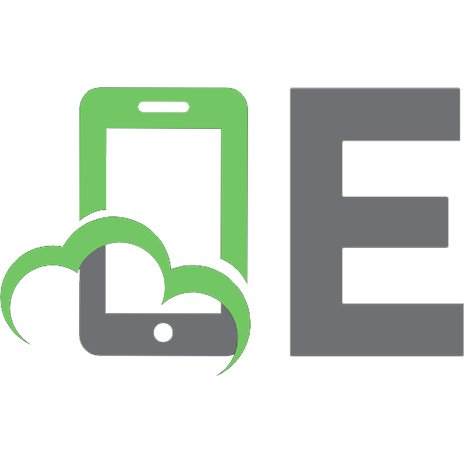
![Pro SQL Server 2005 Reporting Services [1 ed.]
9781590594988, 1590594983](https://ebin.pub/img/200x200/pro-sql-server-2005-reporting-services-1nbsped-9781590594988-1590594983.jpg)

![Pro SQL Server 2005 Reporting Services [1 ed.]
9781590594988, 1590594983](https://ebin.pub/img/200x200/pro-sql-server-2005-reporting-services-1nbsped-9781590594988-1590594983-x-2560359.jpg)



