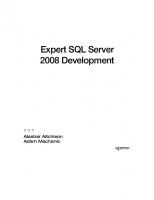Pro SQL Server 2008 Analytics Delivering Sales And Marketing Dashboards 1430219289, 9781430219286
248 100 12MB
English Pages 282 Year 2009
Prelims ......Page 1
Contents at a Glance......Page 5
Contents......Page 7
Foreword......Page 11
About the Authors......Page 13
About the Technical Reviewer......Page 15
Acknowledgments......Page 17
Understanding Analytics......Page 19
Why Analytics Implementations Fail......Page 20
Environment Preparations......Page 22
Summary......Page 40
Key 1: Developing Executive Sponsorship......Page 41
Key 2: Identifying Organizational Key Performance Indicators......Page 42
Assessing Existing Technology Investments......Page 43
Assessing Power User and I.T. Skill Sets......Page 44
Reviewing the Appropriate Microsoft BI Tools for Various User Roles......Page 45
Identifying and Prioritizing Final Phase-One Solution Components......Page 48
Key 4: Ensuring Data Availability......Page 50
Key 6: Adjusting Core System Business Rules......Page 51
Key 7: Delivering Organization-wide Performance Management......Page 52
Summary......Page 53
Keeping KPIs Forward Looking......Page 55
Using Specific Metrics......Page 57
Limiting the Quantity of KPIs for a Given Scorecard......Page 58
Developing a KPI Step By Step......Page 59
Categorizing Potential Metrics......Page 60
Prioritizing Draft Metrics......Page 61
Performing a Final Filter on Metrics......Page 64
Setting Targets for Selected Metrics......Page 67
Summary......Page 69
Understanding the Analytics Pyramid......Page 71
Creating Basic Analytics......Page 72
Step 1: Mapping KPIs to Source Systems......Page 73
Step 2: Identifying Specific Analytics Stakeholders......Page 76
Step 3: Prioritizing Scorecards and Reports......Page 77
Step 4: Developing Initial Reports and Dashboards......Page 79
Moving into Intermediate Analytics......Page 98
Step 1: Developing a Basic Analysis Services Cube......Page 99
Step 3: Developing Your Data Mart and SSAS Cube......Page 113
Considering Advanced Analytics......Page 114
Summary......Page 115
Components of SQL Server 2008......Page 117
Developing a Sales Manager Dashboard......Page 118
Developing the Marketing Campaign Dashboard......Page 139
Summary......Page 159
SQL Server Analysis Services......Page 161
Understanding Sales Trends......Page 162
Identifying the Sales Trend Dimensions......Page 163
Tracking Search Engine Marketing......Page 175
Identifying the SEM Dimensions......Page 176
Summary......Page 188
Defining fiPerformance Management......Page 189
Creating the Dashboard Display......Page 191
Drilling into the KPI Details......Page 197
Managing Marketing Performance......Page 203
Summary......Page 211
Understanding the Project Management Phases......Page 213
Beginning with the Envisioning Phase......Page 214
Calculating the ROI......Page 215
Prioritizing Scope Items......Page 216
Planning the Project......Page 217
Identifying Critical Team Skills......Page 219
Sponsoring the Project......Page 220
Designing the Schema......Page 221
Designing the User Interface......Page 222
Developing Use Cases......Page 223
Moving into the Test Phase......Page 224
Releasing the Solution During the Deployment Phase......Page 226
Releasing the Solution......Page 227
Maintaining the System......Page 230
Performing Core Maintenance......Page 231
Moving Past the Initial Implementation......Page 232
Categorizing Project Management Tasks......Page 235
Managing Budgets......Page 236
Reporting on the Project’s Status......Page 237
Using SharePoint As a Project Management Tool......Page 238
Summary......Page 239
Identifying the Customer’s Challenges......Page 241
Exploring the Solution......Page 242
Seeing the Results......Page 252
Case Study 2: Implementing Embedded Analytics......Page 253
Exploring the Solution......Page 254
Seeing the Results......Page 261
Case Study 3: Adding Web Analytics......Page 262
Identifying the Customer’s Challenges......Page 263
Exploring the Solution......Page 264
Seeing the Results......Page 265
Summary......Page 267
Index......Page 269
Recommend Papers
File loading please wait...
Citation preview
THE EXPERT’S VOICE ® IN SQL SERVER
Pro
SQL Server 2008 Analytics Delivering Sales and Marketing Dashboards Create at-a-glance dashboards showing key performance indicators to guide your business to success
Brian Paulen and Jeff Finken Foreword by Bryan Nielson Director, Worldwide Product Marketing Microsoft Dynamics CRM and CRM Analytics Microsoft Corporation
Pro SQL Server 2008 Analytics Delivering Sales and Marketing Dashboards
■■■
Brian Paulen and Jeff Finken
Pro SQL Server 2008 Analytics: Delivering Sales and Marketing Dashboards Copyright © 2009 by Brian Paulen and Jeff Finken All rights reserved. No part of this work may be reproduced or transmitted in any form or by any means, electronic or mechanical, including photocopying, recording, or by any information storage or retrieval system, without the prior written permission of the copyright owner and the publisher. ISBN-13 (pbk): 978-1-4302-1928-6 ISBN-13 (electronic): 978-1-4302-1929-3 Printed and bound in the United States of America 9 8 7 6 5 4 3 2 1 Trademarked names may appear in this book. Rather than use a trademark symbol with every occurrence of a trademarked name, we use the names only in an editorial fashion and to the benefit of the trademark owner, with no intention of infringement of the trademark. Lead Editors: Mark Beckner, Jonathan Gennick Technical Reviewer: Vidya Vrat Agarwal Editorial Board: Clay Andres, Steve Anglin, Mark Beckner, Ewan Buckingham, Tony Campbell, Gary Cornell, Jonathan Gennick, Michelle Lowman, Matthew Moodie, Jeffrey Pepper, Frank Pohlmann, Ben Renow-Clarke, Dominic Shakeshaft, Matt Wade, Tom Welsh Project Manager: Sofia Marchant Copy Editor: Heather Lang Associate Production Director: Kari Brooks-Copony Production Editor: Katie Stence Compositor: Susan Glinert Proofreader: April Eddy Indexer: BIM Indexing & Proofreading Services Artist: April Milne Cover Designer: Kurt Krames Manufacturing Director: Tom Debolski Distributed to the book trade worldwide by Springer-Verlag New York, Inc., 233 Spring Street, 6th Floor, New York, NY 10013. Phone 1-800-SPRINGER, fax 201-348-4505, e-mail orders ny@springer sbm.com, or visit http://www.springeronline.com. For information on translations, please contact Apress directly at 2855 Telegraph Avenue, Suite 600, Berkeley, CA 94705. Phone 510-549-5930, fax 510-549-5939, e-mail [email protected], or visit http:// www.apress.com. Apress and friends of ED books may be purchased in bulk for academic, corporate, or promotional use. eBook versions and licenses are also available for most titles. For more information, reference our Special Bulk Sales–eBook Licensing web page at http://www.apress.com/info/bulksales. The information in this book is distributed on an “as is” basis, without warranty. Although every precaution has been taken in the preparation of this work, neither the author(s) nor Apress shall have any liability to any person or entity with respect to any loss or damage caused or alleged to be caused directly or indirectly by the information contained in this work. The source code for this book is available to readers at http://www.apress.com. You will need to answer questions pertaining to this book in order to successfully download the code.
Contents at a Glance Foreword . . . . . . . . . . . . . . . . . . . . . . . . . . . . . . . . . . . . . . . . . . . . . . . . . . . . . . . . . . . . . . . . . . . . . . ix About the Authors . . . . . . . . . . . . . . . . . . . . . . . . . . . . . . . . . . . . . . . . . . . . . . . . . . . . . . . . . . . . . . . xi About the Technical Reviewer . . . . . . . . . . . . . . . . . . . . . . . . . . . . . . . . . . . . . . . . . . . . . . . . . . . . xiii Acknowledgments . . . . . . . . . . . . . . . . . . . . . . . . . . . . . . . . . . . . . . . . . . . . . . . . . . . . . . . . . . . . . xv
■CHAPTER 1
An Overview of Analytics . . . . . . . . . . . . . . . . . . . . . . . . . . . . . . . . . . . . . . 1
■CHAPTER 2
Seven Keys to Successful Reporting Projects . . . . . . . . . . . . . . . . . . 23
■CHAPTER 3
Key Performance Indicators . . . . . . . . . . . . . . . . . . . . . . . . . . . . . . . . . . 37
■CHAPTER 4
Microsoft Platform Components for Dashboards . . . . . . . . . . . . . . . 53
■CHAPTER 5
Core Components of SQL Server 2008 . . . . . . . . . . . . . . . . . . . . . . . . 99
■CHAPTER 6
SQL Server Analysis Services . . . . . . . . . . . . . . . . . . . . . . . . . . . . . . . 143
■CHAPTER 7
Performance Management . . . . . . . . . . . . . . . . . . . . . . . . . . . . . . . . . 171
■CHAPTER 8
Implementation and Maintenance of the Integrated System . . . 195
■CHAPTER 9
Case Studies . . . . . . . . . . . . . . . . . . . . . . . . . . . . . . . . . . . . . . . . . . . . . . . 223
■INDEX . . . . . . . . . . . . . . . . . . . . . . . . . . . . . . . . . . . . . . . . . . . . . . . . . . . . . . . . . . . . . . . . . . . . 251
iii
Contents Foreword . . . . . . . . . . . . . . . . . . . . . . . . . . . . . . . . . . . . . . . . . . . . . . . . . . . . . . . . . . . . . . . . . . . . . . ix About the Authors . . . . . . . . . . . . . . . . . . . . . . . . . . . . . . . . . . . . . . . . . . . . . . . . . . . . . . . . . . . . . . . xi About the Technical Reviewer . . . . . . . . . . . . . . . . . . . . . . . . . . . . . . . . . . . . . . . . . . . . . . . . . . . . xiii Acknowledgments . . . . . . . . . . . . . . . . . . . . . . . . . . . . . . . . . . . . . . . . . . . . . . . . . . . . . . . . . . . . . xv
■CHAPTER 1
An Overview of Analytics
..................................1
Understanding Analytics . . . . . . . . . . . . . . . . . . . . . . . . . . . . . . . . . . . . . . . . 1 The Value of Analytics . . . . . . . . . . . . . . . . . . . . . . . . . . . . . . . . . . . . . . . . . . 2 Why Analytics Implementations Fail . . . . . . . . . . . . . . . . . . . . . . . . . . . . . . . 2 Environment Preparations . . . . . . . . . . . . . . . . . . . . . . . . . . . . . . . . . . . . . . . 4 Summary . . . . . . . . . . . . . . . . . . . . . . . . . . . . . . . . . . . . . . . . . . . . . . . . . . . . 22
■CHAPTER 2
Seven Keys to Successful Reporting Projects
. . . . . . . . . . . 23
The Seven Keys Approach . . . . . . . . . . . . . . . . . . . . . . . . . . . . . . . . . . . . . 23 Key 1: Developing Executive Sponsorship . . . . . . . . . . . . . . . . . . . . . . 23 Department Managers . . . . . . . . . . . . . . . . . . . . . . . . . . . . . . . . . . . . . 24 Senior Executives . . . . . . . . . . . . . . . . . . . . . . . . . . . . . . . . . . . . . . . . . 24 Key 2: Identifying Organizational Key Performance Indicators . . . . . . . . 24 Key 3: Delivering Structured, Ad Hoc Reports . . . . . . . . . . . . . . . . . . . . . . 25 Selecting Appropriate Technologies . . . . . . . . . . . . . . . . . . . . . . . . . . 25 Reviewing the Appropriate Microsoft BI Tools for Various User Roles . . . . . . . . . . . . . . . . . . . . . . . . . . . . . . . . . . . . . . . . . . . . 27 Identifying and Prioritizing Final Phase-One Solution Components . . . . . . . . . . . . . . . . . . . . . . . . . . . . . . . . . . . 30 Key 4: Ensuring Data Availability . . . . . . . . . . . . . . . . . . . . . . . . . . . . . . . . 32 Key 5: Proactively Reviewing Data Quality . . . . . . . . . . . . . . . . . . . . . . . . . 33 Key 6: Adjusting Core System Business Rules . . . . . . . . . . . . . . . . . . . . . 33 Key 7: Delivering Organization-wide Performance Management . . . . . . 34 Summary . . . . . . . . . . . . . . . . . . . . . . . . . . . . . . . . . . . . . . . . . . . . . . . . . . . . 35
v
vi
■C O N T E N T S
■CHAPTER 3
Key Performance Indicators
. . . . . . . . . . . . . . . . . . . . . . . . . . . . . . 37
Keeping KPIs Forward Looking . . . . . . . . . . . . . . . . . . . . . . . . . . . . . . . . . . 37 Understanding the Core Principles for KPIs . . . . . . . . . . . . . . . . . . . . . . . . 39 Using Specific Metrics . . . . . . . . . . . . . . . . . . . . . . . . . . . . . . . . . . . . . 39 Ensuring Clear Metric Ownership . . . . . . . . . . . . . . . . . . . . . . . . . . . . 40 Keeping Metrics Measurable . . . . . . . . . . . . . . . . . . . . . . . . . . . . . . . . 40 Using Timely Metrics . . . . . . . . . . . . . . . . . . . . . . . . . . . . . . . . . . . . . . 40 Limiting the Quantity of KPIs for a Given Scorecard . . . . . . . . . . . . . 40 Assigning Targets to KPIs . . . . . . . . . . . . . . . . . . . . . . . . . . . . . . . . . . 41 Aligning the KPI with Organizational Goals . . . . . . . . . . . . . . . . . . . . 41 Developing a KPI Step By Step . . . . . . . . . . . . . . . . . . . . . . . . . . . . . . . . . . 41 Assembling a Team to Define KPIs . . . . . . . . . . . . . . . . . . . . . . . . . . . 42 Categorizing Potential Metrics. . . . . . . . . . . . . . . . . . . . . . . . . . . . . . . 42 Brainstorming Possible Metrics . . . . . . . . . . . . . . . . . . . . . . . . . . . . . 43 Prioritizing Draft Metrics . . . . . . . . . . . . . . . . . . . . . . . . . . . . . . . . . . . 43 Performing a Final Filter on Metrics . . . . . . . . . . . . . . . . . . . . . . . . . . 46 Setting Targets for Selected Metrics . . . . . . . . . . . . . . . . . . . . . . . . . 49 Combining the KPIs into a Scorecard . . . . . . . . . . . . . . . . . . . . . . . . . . . . . 51 Summary . . . . . . . . . . . . . . . . . . . . . . . . . . . . . . . . . . . . . . . . . . . . . . . . . . . . 51
■CHAPTER 4
Microsoft Platform Components for Dashboards
. . . . . . . . 53
Understanding the Analytics Pyramid . . . . . . . . . . . . . . . . . . . . . . . . . . . . . 53 Creating Basic Analytics . . . . . . . . . . . . . . . . . . . . . . . . . . . . . . . . . . . . . . . . 54 Step 1: Mapping KPIs to Source Systems . . . . . . . . . . . . . . . . . . . . . 55 Step 2: Identifying Specific Analytics Stakeholders . . . . . . . . . . . . . 58 Step 3: Prioritizing Scorecards and Reports . . . . . . . . . . . . . . . . . . . 59 Step 4: Developing Initial Reports and Dashboards . . . . . . . . . . . . . 61 Moving into Intermediate Analytics . . . . . . . . . . . . . . . . . . . . . . . . . . . . . . . 80 Step 1: Developing a Basic Analysis Services Cube . . . . . . . . . . . . 81 Step 2: Designing an Approach to Deliver Trend Data . . . . . . . . . . . 95 Step 3: Developing Your Data Mart and SSAS Cube . . . . . . . . . . . . 95 Step 4: Evaluating Limitations in Your BI Platform . . . . . . . . . . . . . 96 Considering Advanced Analytics . . . . . . . . . . . . . . . . . . . . . . . . . . . . . . . . . 96 Summary . . . . . . . . . . . . . . . . . . . . . . . . . . . . . . . . . . . . . . . . . . . . . . . . . . . . 97
■CHAPTER 5
Core Components of SQL Server 2008
. . . . . . . . . . . . . . . . . . . 99
Developing a Sales Manager Dashboard . . . . . . . . . . . . . . . . . . . . . . . . . 100 Developing the Marketing Campaign Dashboard . . . . . . . . . . . . . . . . . . 121 Summary . . . . . . . . . . . . . . . . . . . . . . . . . . . . . . . . . . . . . . . . . . . . . . . . . . . 141
■C O N T E N T S
■CHAPTER 6
SQL Server Analysis Services
. . . . . . . . . . . . . . . . . . . . . . . . . . . 143
Understanding Sales Trends . . . . . . . . . . . . . . . . . . . . . . . . . . . . . . . . . . . 144 Identifying the Sales Trend Measures . . . . . . . . . . . . . . . . . . . . . . . 145 Identifying the Sales Trend Dimensions . . . . . . . . . . . . . . . . . . . . . . 145 Tracking Search Engine Marketing . . . . . . . . . . . . . . . . . . . . . . . . . . . . . . 157 Indentifying the SEM Measures. . . . . . . . . . . . . . . . . . . . . . . . . . . . . 158 Identifying the SEM Dimensions . . . . . . . . . . . . . . . . . . . . . . . . . . . . 158 Summary . . . . . . . . . . . . . . . . . . . . . . . . . . . . . . . . . . . . . . . . . . . . . . . . . . . 170
■CHAPTER 7
Performance Management
. . . . . . . . . . . . . . . . . . . . . . . . . . . . . . 171
Defining “Performance Management” . . . . . . . . . . . . . . . . . . . . . . . . . . . 171 Managing Sales Performance . . . . . . . . . . . . . . . . . . . . . . . . . . . . . . . . . 173 Creating the Dashboard Display . . . . . . . . . . . . . . . . . . . . . . . . . . . . 173 Drilling into the KPI Details . . . . . . . . . . . . . . . . . . . . . . . . . . . . . . . . 179 Managing Marketing Performance . . . . . . . . . . . . . . . . . . . . . . . . . . . . . 185 Summary . . . . . . . . . . . . . . . . . . . . . . . . . . . . . . . . . . . . . . . . . . . . . . . . . . . 193
■CHAPTER 8
Implementation and Maintenance of the Integrated System . . . . . . . . . . . . . . . . . . . . . . . . . . . . . . . . . . . . . 195 Understanding the Project Management Phases . . . . . . . . . . . . . . . . . . 195 Beginning with the Envisioning Phase . . . . . . . . . . . . . . . . . . . . . . . . . . . 196 Identifying the Project Scope . . . . . . . . . . . . . . . . . . . . . . . . . . . . . . . 197 Calculating the ROI . . . . . . . . . . . . . . . . . . . . . . . . . . . . . . . . . . . . . . . 197 Selecting the Project Scope . . . . . . . . . . . . . . . . . . . . . . . . . . . . . . . . 198 Planning the Project . . . . . . . . . . . . . . . . . . . . . . . . . . . . . . . . . . . . . . 199 Initiating the Design Phase . . . . . . . . . . . . . . . . . . . . . . . . . . . . . . . . . . . . 203 Designing the Schema . . . . . . . . . . . . . . . . . . . . . . . . . . . . . . . . . . . 203 Designing the User Interface . . . . . . . . . . . . . . . . . . . . . . . . . . . . . . 204 Developing Use Cases . . . . . . . . . . . . . . . . . . . . . . . . . . . . . . . . . . . . 205 Working Through the Build Phase . . . . . . . . . . . . . . . . . . . . . . . . . . . . . . . 206 Moving into the Test Phase . . . . . . . . . . . . . . . . . . . . . . . . . . . . . . . . . . . . 206 Releasing the Solution During the Deployment Phase . . . . . . . . . . . . . . 208 Training Various Resources . . . . . . . . . . . . . . . . . . . . . . . . . . . . . . . . 209 Releasing the Solution . . . . . . . . . . . . . . . . . . . . . . . . . . . . . . . . . . . . 209 Maintaining the System . . . . . . . . . . . . . . . . . . . . . . . . . . . . . . . . . . . . . . 212 Performing Core Maintenance. . . . . . . . . . . . . . . . . . . . . . . . . . . . . . 213 Moving Past the Initial Implementation . . . . . . . . . . . . . . . . . . . . . . 214
vii
viii
■C O N T E N T S
Performing Overall Project Management Tasks . . . . . . . . . . . . . . . . . . . 217 Categorizing Project Management Tasks. . . . . . . . . . . . . . . . . . . . . 217 Using SharePoint As a Project Management Tool . . . . . . . . . . . . . . 220 Summary . . . . . . . . . . . . . . . . . . . . . . . . . . . . . . . . . . . . . . . . . . . . . . . . . . . 221
■CHAPTER 9
Case Studies
. . . . . . . . . . . . . . . . . . . . . . . . . . . . . . . . . . . . . . . . . . . . . 223
Case Study 1: Reporting in a Hosted Business Application Environment . . . . . . . . . . . . . . . . . . . . . . . . . . . . . . . . . . . . . . . . . . . . . . 223 Identifying the Customer’s Challenges . . . . . . . . . . . . . . . . . . . . . . 223 Exploring the Solution . . . . . . . . . . . . . . . . . . . . . . . . . . . . . . . . . . . . 224 Seeing the Results . . . . . . . . . . . . . . . . . . . . . . . . . . . . . . . . . . . . . . . 234 Case Study 2: Implementing Embedded Analytics . . . . . . . . . . . . . . . . . 235 Identifying the Customer’s Challenges . . . . . . . . . . . . . . . . . . . . . . . 236 Exploring the Solution . . . . . . . . . . . . . . . . . . . . . . . . . . . . . . . . . . . . 236 Seeing the Results . . . . . . . . . . . . . . . . . . . . . . . . . . . . . . . . . . . . . . . 243 Case Study 3: Adding Web Analytics . . . . . . . . . . . . . . . . . . . . . . . . . . . . 244 Identifying the Customer’s Challenges . . . . . . . . . . . . . . . . . . . . . . 245 Exploring the Solution . . . . . . . . . . . . . . . . . . . . . . . . . . . . . . . . . . . . 246 Seeing the Results . . . . . . . . . . . . . . . . . . . . . . . . . . . . . . . . . . . . . . . 247 Summary . . . . . . . . . . . . . . . . . . . . . . . . . . . . . . . . . . . . . . . . . . . . . . . . . . . 249
■INDEX . . . . . . . . . . . . . . . . . . . . . . . . . . . . . . . . . . . . . . . . . . . . . . . . . . . . . . . . . . . . . . . . . . . . 251
Foreword M
ost of you have long since started a promising analytics journey and have experienced the deceptively rocky road firsthand, with only fleeting glimpses of the promise of fully realized analytics. These challenges vary by organization, and issues can be data-driven, process-driven, technology-driven, or often people-driven. The result is that one or more of these obstacles, left unchecked, can lead to poor decision making and operational misalignment with business strategy, which can be catastrophic for a business, especially in the current economic climate where there is very little room for error. Using applications, like Microsoft Dynamics CRM, that are designed to work the way your people work, through familiar Microsoft Office and Outlook user interfaces, is one of the key ways in which you can ensure that end users rapidly adopt your solution to capture necessary customer data and context. Oftentimes, organizations build analytics and dashboards solely for executives to monitor and track historical activities. Keeping with the theme that analytics is a journey, this is similar to driving a Maserati in first gear on a straight road—while fun to do, it doesn’t take advantage of the car’s full potential or the reality of curved and winding roads. As a result, these organizations can be left far behind. Analytics and dashboards are not only the province of the executive suite but have tremendous value to managers and individual sales and marketing professionals. Implemented correctly, these can help users make better decisions and find root causes, empower front-line marketing and sales users, improve operational efficiency, and drive action. The right analytics delivered to the right users at the right time ensures organizational alignment for executives, accountability for managers, and agility for end users. Business insight requires an approach that is as sophisticated as the results you are trying to achieve. Analytics is a journey on which your organization cannot afford to be left behind. Effective and fully realized analytics will help you measure the past, understand the present, and even project the future. Unlike using a Magic 8 Ball, marketing and sales analysis and forecasting is a legitimate way for organizations to see a potential future based on today’s reality and to help you make better decisions now to avoid upcoming disasters or improve capacity plans for impending success. To help in this journey, Microsoft Business Intelligence provides flexible and powerful lowcost analytical tools that can help organizations of all sizes with a wide variety of analytical needs. Because this journey is different from organization to organization, relevant guidance on how to take the key concepts and tasks associated with successful analytics projects and implement them efficiently is required. Pro SQL Server 2008 Analytics: Delivering Sales and Marketing Dashboards combines important functional concepts with technical information on the available Microsoft Business Intelligence tools to form an end-to-end guide for individuals and organizations looking to successfully implement a powerful analytics solution. While Microsoft has always been committed to providing powerful analytics tools, with the release of Microsoft SQL Server 2008, the tools, graphics, and capabilities available to users and developers grew significantly. ix
x
■F O R E W O R D
In the end, being able to appropriately set the stage for your analytics engagement by correctly defining requirements, selecting the appropriate Microsoft technologies, and working through a proven implementation methodology will position you on the road to success. Brian Paulen and Jeff Finken have written this book with you, the reader, in mind. For analysts and executives, this book will provide the planning, requirement-gathering, and project management tools necessary to ensure your implementation goes smoothly. Developers, this book will enable you to further understand the tools available from Microsoft and how they can most successfully be implemented in your organization by beginning with basic steps and progressing to more advanced concepts. Finally, for those using Microsoft Dynamics CRM 4.0 and Microsoft Office SharePoint, additional exercises are provided to further enhance your usage of these applications. This book is full of sensible concepts and direction for a successful analytics deployment based on the authors’ real-world analytics and CRM projects and experiences. I’m confident that this book can help your organization run a little smoother, and I hope you find this guide as informative and useful as I have. I wish you every success with your marketing and sales analytics journey. Bryan Nielson Director, Worldwide Product Marketing Microsoft Dynamics CRM and CRM Analytics Microsoft Corporation
About the Authors
■BRIAN PAULEN cofounded Madrona Solutions Group in July 2005. He has overall responsibility for the firm’s growing business and for managing client and partner relationships. Additionally, Brian works to ensure that Madrona can offer an exciting and challenging “work” environment for its employees. Prior to founding Madrona Solutions, Brian was the director of the CRM practice at a large consulting firm in the northwest, where he had responsibility for sales and client delivery of CRM solutions. Earlier, Brian was a member of the CRM team at Equarius (now EMC), working primarily with clients in the pacific northwest. His career began at Accenture (formerly Andersen Consulting), working out of their New York office. Throughout his career, Brian has developed extensive project and program management experience and is an expert in delivering strategic sales and marketing solutions for organizations large and small. ■JEFF FINKEN cofounded Madrona Solutions Group in July 2005 and brings years of experience to Madrona’s Business Intelligence practice. He brings a particular focus on working with sales, marketing, and IT leaders to define key performance indicators that drive improved organizational performance. Jeff spends much of his time working hands-on with clients on both the development of metrics as well as the technical implementation leveraging the most appropriate tools from Microsoft’s Business Intelligence platform. Throughout his career, Jeff has worked to deliver technology-driven sales and marketing solutions for large organizations while working with Deloitte Consulting and Onyx Software.
xi
About the Technical Reviewer
■VIDYA VRAT AGARWAL is a Microsoft .NET purist and an MCT, MCPD, MCTS, MCSD.NET, MCAD.NET, and MCSD. He is also a lifetime member of the Computer Society of India (CSI). He started working on Microsoft .NET with its beta release. He has been involved in software development, evangelism, consultation, corporate training, and T3 programs on Microsoft .NET for various employers and corporate clients. He has been the technical reviewer of many books published by Apress and an author for the Apress titles Beginning C# 2008 Databases: From Novice to Professional, Beginning VB 2008 Databases: From Novice to Professional, and Pro ASP.NET 3.5 in VB 2008: Includes Silverlight 2Pro. His articles can be read at www.ProgrammersHeaven.com and his reviews of .NET preparation kits at www.UCertify.com. He lives with his beloved wife, Rupali, and lovely daughter, Vamika (“Pearly”). He believes that nothing will turn into a reality without them and that his wife is his greatest strength. He is the follower of the concept “no pain, no gain.” He is a bibliophile, and he blogs at http:// dotnetpassion.blogspot.com. You can reach him at Vidya [email protected].
xiii
Acknowledgments W
e would like to begin by thanking the team at Madrona Solutions Group for their assistance and patience as we worked through this process for the first time. Specifically, we would not have been able to complete the work without technical guidance and extensive editing support from Katie Plovie, Tri Pham, Phong Nguyen, and Megan Conyers. We truly appreciate the long hours you have committed to make the book what it is. We can’t imagine how this could have come together without your dedication, insight, and knowledge of SQL Server. We’d also like to thank Julie Paulen for taking the time to review the book and helping us improve the overall structure and flow. Finally, we would like to thank the team at Apress for giving us this opportunity. Particularly, we are grateful for the work that Mark Beckner did getting us engaged in the process. You have all been great people to work with. Brian Paulen and Jeff Finken I would like to thank my wife, Phoebe, for giving me the time and freedom to work on this project. It took more time than I’d ever imagined. I want to also thank my daughter, Zoe, who continues to grow and motivate me every day. Finally, I would like to thank Jeff for owning the tough parts of this book. As always, it was a pleasure working with you on this project. Brian Paulen Deb, you are the best. You have been incredibly patient with the amount of time it took for this project to come to completion, and I can’t tell you how much I have appreciated your support every day. Gracie, you are always an inspiration, and your skeptical glances always cause me to double-check my work. Finally, Brian, it is always enjoyable. I really did not know how this would come together in the beginning, but it has been a great project, and I can’t tell you how thankful I am for the steady approach you have brought to coordinating all the moving pieces. Jeff Finken
xv
CHAPTER 1 ■■■
An Overview of Analytics M
ost organizations’ existing business applications deliver the capacity to store a wealth of valuable data. The challenge is that this data loses its value when it is not readily available to information workers and business executives in the right format on demand. Far too often, sales managers don’t have visibility into their pipeline, and they can’t make clear decisions about discounting, hiring, and resource allocation. Equally challenging are the situations when finance professionals can’t effectively break down revenue and costs by product line and geography. Yet, with client after client, we encounter situations where significant time and effort have been spent designing and deploying business applications without putting any investment into the reporting. The result is that executives have little visibility into how their business is performing, and information workers and IT professionals spend exorbitant amounts of time manually pulling reports that become outdated almost as soon as they are delivered.
Understanding Analytics A practical definition of “analytics” would be to think of them as the ways an organization arrives at its decisions. Long-time organization employees may base decisions on historical experience or gut feelings, while those more focused on data analytics or financials will focus on the reports or information generated by frequently used applications. Throughout this book, we will utilize the terms “business intelligence” (BI) and “analytics” interchangeably. At the most fundamental level, we will be discussing the ability to leverage the available Microsoft tools and data from within an organization to improve the decisions that are made by people or groups of employees. Information can be accessed via a wide range of tools in BI environments. On the simple end, for operational or ad hoc reporting, Microsoft Office products (like Excel) can be combined with reports available within line of business applications to gather enough data to make more informed decisions. Should more complex reporting (often referred to as performance management) be necessary, products like SQL Server Reporting Services, Microsoft SharePoint Server, and even Vista gadgets can be used to provide varying views of information. Finally, analytics, or BI if you prefer, includes the ability to present information to consumers where it makes the most sense for them, whether that is via a desktop PC or a mobile device.
1
2
CHAPTER 1 ■ AN OVERVIEW OF ANALYTICS
Projects involving analytics frequently include data from a wide range of sources. In addition to the standard sources like customer relationship management (CRM) or enterprise resource planning (ERP) applications, initiatives support the inclusion of data from an organization’s web site, disparate spreadsheets, and single-purpose applications like dispatching tools or e-mail marketing technologies. While some of an organization’s data exists in these formats, much of it exists in an unstructured format. Merrill Lynch estimates that more than 85 percent of all business information exists as unstructured data, commonly appearing in e-mails, notes, web pages, instant message discussions, letters, general documents, and marketing information. With the growth of the Internet, considering unstructured data is important. However, this book will focus primarily on structured data and on providing the most valuable information to end users.
The Value of Analytics Imagine running a business without the benefits of monthly financial information: Put yourself in sales representatives’ shoes: what if they don’t have access to customer satisfaction information before they head into a sales call? Picture running the same marketing campaign over and over again, without being able to completely understand the results, conversion rate, and overall return on investment. These scenarios are examples of struggles that many organizations have when they’re not able to synthesize data and present it in a manageable fashion. Analytics are valuable because they can help individuals within an organization make wellinformed decisions. Whether evaluating employee performance, judging the historical and predicted success of the business, or identifying the next investment opportunity, without intelligent information people are simply guessing at the correct answer.
Why Analytics Implementations Fail One significant source of concern is the ultimate failure of business intelligence initiatives once the data has been gathered and presented. While this and other concerns seem obvious, many implementations fail because of the following reasons: • Differing priorities: End users, managers, and executives within an organization frequently have varying priorities when it comes to managing data. Finding a solution that addresses all user needs is critical. This can be accomplished by identifying a solution that delivers the right level of analytics for each role within an organization, specifically: • End users want information in a timely fashion that helps them better perform their day-to-day activities. This data must be easy to find, specific to a role, and available whenever and wherever the employee needs it.
CHAPTER 1 ■ AN OVERVIEW OF ANALYTICS
• Managers need information that helps them evaluate the performance of their specific business and/or employees. This information must be a summary but contain enough detail for managers to provide feedback or change course as needed. • Executives want data at a very high level. Information is often presented in a datadense format and at a high, rolled-up level. • Data explosion: Organizations are capturing increasing amounts of data across a broad array of locations. Many companies now have customer and prospect data spread between business applications located on premises, in the cloud, and on local hard drives in Excel and Access files. One of the great challenges facing analytics initiatives is the need to standardize applications that serve as the system of record for key customer interactions. At the same time, those organizations must architect analytics solutions that are adept at pulling data from local servers and cloud-based web applications while applying effective approaches to scrub and standardize this data to ensure that it performs well in business metrics. Failure to appreciate the need to define the system of record for key business data and to architect for a heterogeneous data environment will lead to a failed analytics implementation: users won’t waste their time with scorecards and dashboards that report on only a subset of key business data. As more and more data is introduced into an analytics solution, the complexity of developing the solution and making the results consistent rises. Identifying quick wins and a manageable set of data for each phase will greatly improve the likelihood of project success. • Trust: Employee trust in the data available to them and willingness to work with the results are crucial to the ultimate success or failure of an analytics solution. While the direct problem of having to work through reporting issues during a meeting is significant, the permeation of the subsequent distrust throughout the organization should be given equal weight when addressing issues. • Application adoption: Many times, BI initiatives fail because the underlying systems have either poor-quality or incomplete data, which leads to limited usefulness from the analytics tools. Failures of this kind demonstrate the need for BI projects to be concerned with having a focus on delivering tools that help drive adoption of key underlying business systems. • Software-driven projects: Frequently, we’re asked to visit a client who is struggling to adopt an analytics solution. Invariably, the client has implemented the latest and greatest business intelligence tool but hasn’t focused on deciding which metrics really matter for the business and delivering these metrics in a role-based context. One thing this book will do is to heighten the recognition that successful analytics projects must be driven by the business and enabled by good technology choices. Both the software and the business are critical for success, and neither alone can lead to successful analytics projects.
3
4
CHAPTER 1 ■ AN OVERVIEW OF ANALYTICS
Environment Preparations To successfully navigate the exercises and code presented in future chapters, you need to familiarize yourself with SQL Server 2008. You may already have a SQL Server 2008 environment to use throughout this book; if you don’t, Microsoft also publishes a trial version of SQL Server 2008 Enterprise Edition for use. Please navigate to www.microsoft.com/sqlserver/2008/en/us/ trial-software.aspx to download the software and install it in your environment. Additionally, for many of the scenarios presented in this book, having a platform or an application on which to build reports and dashboards is important. Based on our experiences, we have chosen Dynamics CRM and SharePoint as the tools used in these application-specific exercises. If you’re using these tools, you will be able to implement the exercises in your environment. If you’re using a different CRM or SharePoint-like application, the same concept can be implemented using your application. As anyone familiar with analytics knows, good data often makes or breaks reports, so as we move through the exercises in the rest of this chapter, we will focus on setting up the SQL Server environment and associated data to allow for the best exercises and examples in future chapters. Finally, from time to time, Microsoft releases a 180-day trial Dynamics CRM Virtual PC environment for evaluation by prospects and partners. If you would like to use this application, please navigate to www.microsoft.com/downoads/en/default.aspx and search for Dynamic CRM v4.0 to see if the VPC is currently available.
Exercise 1-1. Restoring the Database Exercise 1-1 walks you through the steps associated with restoring a database in your SQL Server environment. This data will be used in subsequent chapters to build reports and provide a structure for upcoming exercises. 1. Restore the CRMDB.bak file located on this book’s page of the Apress web site. Navigate to Start ➤ All Programs ➤ SQL Server 2008 ➤ SQL Server Management Studio. 2. Create a new database by right-clicking the databases folder and clicking New Database. Type Contoso_MSCRM in the “Database name” field, as shown in Figure 1-1. 3. Restore the backup file by right-clicking the database and navigating to Tasks ➤ Restore ➤ Database (see Figure 1-2).
CHAPTER 1 ■ AN OVERVIEW OF ANALYTICS
Figure 1-1. Type the database name.
Figure 1-2. Restore the database.
5
6
CHAPTER 1 ■ AN OVERVIEW OF ANALYTICS
4. Select “From device”, and navigate to the location of the .bak file (see Figure 1-3).
Figure 1-3. Backup file location 5. Navigate to Options. Make sure “Overwrite existing database” is checked. Click OK to begin the restore process. Once the database has restored successfully, close SQL Server Management Studio. 6. The restored database has built-in security that does not allow individuals to query the filtered views without meeting specific security requirements. To ensure that you are able to see data in the views, edit the SystemUserBase table and change the DomainName for AntonK to your own DomainName. For example, if your domain is Adventureworks and your domain name is jsmith, you will input Adventureworks\JSmith for the DomainName column of the SystemUserBase table on the row associated with AntonK.
Exercise 1-2 will enable you to familiarize yourself with another important reporting tool, Microsoft Office Excel. This exercise will focus on installing the Data Mining Add-In. We’ve found that, in deploying analystics solutions, most users are familiar with Excel’s pivot tables, but more advanced functionality like data mining remains a mystery. Our goal with this example is to provide a baseline for some of the advanced Excel functionality that we will delve into more deeply in later chapters.
CHAPTER 1 ■ AN OVERVIEW OF ANALYTICS
Exercise 1-2. Installing the Data Mining Add-In in Excel This exercise will walk through installation and use of the Data Mining Add-In in Excel. To use the Data Mining Add-In outside of the demonstration environment, Microsoft Office 2007 and Microsoft .NET Framework 2.0 must be installed. 1. Open Internet Explorer in your environment. Type the URL http://www.microsoft.com/DOWNLOADS/ details.aspx?familyid=896A493A-2502-4795- 94AE-E00632BA6DE7&displaylang=en. Download the item displayed in Figure 1-4.
Figure 1-4. The Data Mining Add-In download 2. Run the Windows Installer Package you just downloaded. Accept the license agreement, and fill out any remaining questions appropriately. In the Feature Selection page, click the drop-down next to each item displayed in Figure 1-5, and select “This feature, and all subfeatures, will be installed on local hard drive.”
Figure 1-5. Data Mining Add-In setup
7
8
CHAPTER 1 ■ AN OVERVIEW OF ANALYTICS
3. Configure SQL Server 2008 for the Office 2007 Data Mining Add-ins by navigating to Start ➤ All Programs ➤ Microsoft SQL 2008 Data Mining Add-ins ➤ Server Configuration Utility. Accept all the defaults and click Next on each screens until Finish. Install the Microsoft SQL Server Data Mining Add-In by navigating to Start ➤ All Programs ➤ Microsoft Office ➤ Microsoft Office Excel 2007. Open the file ‘DMAddins_ SampleData.xlsx’. Navigate to the Data Mining tab. Click the sample data button to run the Sample Data Wizard. Click Next to get past the introductory page. The screen in Figure 1-6 will be displayed.
Figure 1-6. Data Mining Add-In setup continued 4. On the Select Sampling Type page, select the Random Sampling option, and click Next. 5. Select the Table option and a table of your choice, and click Next. 6. The next page is the Finish page shown in Figure 1-7. Accept the defaults on the Finish page, and click Finish.
CHAPTER 1 ■ AN OVERVIEW OF ANALYTICS
Figure 1-7. The final setup step for the Data Mining Add-In 7. Exit the Configuration Wizard. 8. Exit the Data Mining Add-In introduction page. 9. The sample data will be launched into the selected page. Take some time to look over the information provided. 10. Click the Data Mining tab, and navigate to the No Connection icon shown in Figure 1-8.
Figure 1-8. The No Connection icon
9
10
CHAPTER 1 ■ AN OVERVIEW OF ANALYTICS
11. Click New, and type localhost in the “Server name” field and DMAddinsDB in “Catalog name.” The friendly name shown in Figure 1-9 will be filled in automatically. Click OK.
Figure 1-9. The Data Mining Add-In’s friendly name 12. When the “Connect to Analysis Services” window is closed, the Analysis Services Connections window will open automatically. Utilize this window to make the sure that DMAddinsDB (localhost) is the current connection by clicking the Make Current button displayed in Figure 1-10. Click Close.
Figure 1-10. The Make Current button 13. Navigate to the Training Data sheet and the Analyze tab. This can be found by looking at the sheet names at the bottom of the workbook. The sheet will be called Training Data. Click a cell in the table, and click Detect Categories. 14. Review the columns shown in Figure 1-11, and decide which columns to select. In this case, everything but the ID column should be selected.
CHAPTER 1 ■ AN OVERVIEW OF ANALYTICS
Figure 1-11. Column selection 15. Click Run, and the window displayed in Figure 1-12 will be shown.
Figure 1-12. Detecting categories 16. Once the Detect Categories dialog closes, a series of graphs and charts will be displayed. Use the filter on the category characteristics to see different categories outlined in Figure 1-13. Rename the categories to something more fitting by editing the entries in the Category Name column of the category graph shown in Figure 1-14.
Figure 1-13. Category characteristics
11
12
CHAPTER 1 ■ AN OVERVIEW OF ANALYTICS
Figure 1-14. Category names 17. Navigate back to the Training Data sheet. All customers are categorized by their names. Customers can be filtered based on categories and targeted for marketing campaigns. For example, people in the “Medium Income, Children” category could be sent e-mails at the winter holidays describing new children’s bikes. People in the “Educated, Short Commute” category could be sent e-mails in the spring detailing the benefits of bicycle riding for individual health and the environment.
Figure 1-15. Additional information 18. Spend some time navigating through the other tabs and information shown in Figure 1-15. Explore the different ways the tools can be used.
The final exercise in this chapter, Exercise 1-3, helps you to familiarize yourself with the Microsoft tools used to build and maintain SQL Server Reporting Services (SSRS) reports. For many organizations, SSRS will serve as a foundation for beginning an analytics program. We like to introduce SSRS at this time to demonstrate that building reports is within the skill set of both developers and technical analysts and to provide a foundation for the types of data connections you will use when developing reports and cubes for future exercises.
CHAPTER 1 ■ AN OVERVIEW OF ANALYTICS
Exercise 1-3. Building a Basic SQL Server Reporting Services Report The exercise will walk through the initial creation of a reporting services report. The report, entitled Sales Report, will render information regarding opportunities won in the past year and any open opportunities. Selected parameter values will determine the data displayed. 1. SQL Server Business Intelligence Development Studio (BIDS) ships with SQL Server 2008. When you install SQL Server you must make an active decision to install BIDS. Navigate to Start ➤ All Programs ➤ SQL Server ➤ SQL Server Business Intelligence Development Studio. 2. Navigate to File ➤ New ➤ Project. Select the Report Server Project, as shown in Figure 1-16.
Figure 1-16. Select Report Server Project. 3. Give the report a name, and click OK. 4. When the Solution Explorer window shown in Figure 1-17 opens, right-click Reports, click Add, and then click Add New Item.
Figure 1-17. Adding a new item
13
14
CHAPTER 1 ■ AN OVERVIEW OF ANALYTICS
5. Select Report, and type Opportunities.rdl for the report name. Click OK. The report will open to the dataset page. Click the New drop-down in the Report Data section to create a new data source. The Data Source Properties dialog box, shown in Figure 1-18, is used to create a connection to the database.
Figure 1-18. The Data Source Properties dialog box 6. Click the Edit button to configure the connection string. 7. In this example, the report will be built on information based in Microsoft CRM. Since the database for Microsoft CRM is located on the same sever the report is being built on, the server is localhost. The database that contains information from CRM is called Contoso_MSCRM. Set the server name to localhost and the database name to Contoso_MSCRM, as shown in Figure 1-19, and click OK. Click OK again to close the Data Source Properties window. 8. Right-click the newly created data source, and click Add DataSet. Change the name of the dataset to OpenOpportunities. In the query window, type the following text: SELECT AccountIDName AS AccountName, Name AS OpportunityName, EstimatedValue AS EstimatedValue, EstimatedCloseDate AS EstimatedCloseDate FROM FilteredOpportunity WHERE StateCodeName = 'Open' AND OwnerID IN (@SalesRep)
CHAPTER 1 ■ AN OVERVIEW OF ANALYTICS
When these tasks are complete, the dataset will resemble Figure 1-20.
Figure 1-19. The Connection Properties dialog
Figure 1-20. The Dataset Properties dialog
15
16
CHAPTER 1 ■ AN OVERVIEW OF ANALYTICS
9. Click OK to close the window. 10. Create a new dataset by right-clicking the data source and clicking New Dataset. In the dialog displayed in Figure 1-21, type WonOpportunities in the Name field.
Figure 1-21. Adding a new dataset And type the following SQL code into the Query text box: SELECT DATENAME(MONTH, ActualCloseDate) AS ActualCloseMonth, MONTH(ActualCloseDate) AS AcutalCloseDateMonthNumber, SUM(EstimatedValue) AS EstimatedValue FROM FilteredOpportunity WHERE StateCodeName = 'Won' AND YEAR(ActualCloseDate) = YEAR(GetDate()) AND OwnerID IN (@SalesRep) GROUP BY DATENAME(MONTH, ActualCloseDate),MONTH(ActualCloseDate) ORDER BY MONTH(ActualCloseDate) ASC 11. Click OK. A window will pop up requesting that you define the query parameters. This box is useful to check the SQL syntax. However, it isn’t necessary in this scenario. Click OK to close the window. 12. Create a new dataset named SalesReps. Insert the following SQL code into the Query box: SELECT FullName, SystemUserID FROM FilteredSystemUser
CHAPTER 1 ■ AN OVERVIEW OF ANALYTICS
13. Click OK to close the window. Expand the Parameters folder in the Report Data window. Double-click the SalesRep parameter to configure the parameter properties. 14. Figure 1-22 shows the general screen for the parameter properties. Set the properties of the SalesRep parameter, which will list all of the sales representatives in the SalesRep dataset. Users will have the ability to select one, all, or a few representatives. The report’s default behavior will be to run for all sales representatives. Set the values in the Report Parameter Properties dialog as follows: The General tab: • For Name, type SalesRep. • For Prompt, type Sales Rep. • For “Data type,” type Text. • Check “Allow multiple values,” and leave “Allow null value” and “Allow blank value” blank. • Set the parameter visibility to Visible. The Available Values tab: • Set available values to From Query. • Set the Available Values to “Get values from a query,” the Dataset field to SalesRep, the Value field to SystemUserID, and Label field to FullName. The Default Values tab: • Set the Default Values to “Get values from a query.” Set the dataset to SalesReps and the Value field to SystemUserID.
Figure 1-22. General report parameter properties
17
18
CHAPTER 1 ■ AN OVERVIEW OF ANALYTICS
15. Click OK to leave this screen. Check to see if the toolbox is located on the left-hand side of the project. If it is not, navigate to View ➤ Toolbox to add the toolbox to the view. 16. One informative and visually appealing way to display revenue from won opportunities over time is to chart the information in a graph. Click the chart icon, and drag it onto the canvas. Once the chart is on the canvas, a window will automatically be displayed that requires the report creator to select a chart type. Select the smooth area chart. Click OK. The results are shown in Figure 1-23.
Figure 1-23. A smooth area chart 17. Change the chart title from Chart Title to Won Opportunities by clicking the chart title and typing in the new title. Set the title format to Calibri. Right-click the graph, select Chart Properties, and set the color palate to “pastel.” 18. Drag the EstimatedValue field from the WonOpportunites dataset on to the section of the graph entitled “Drop data fields here.” Drag ActualCloseMonth from the WonOpportunities dataset into the “Drop category fields here” section. The graph will resemble Figure 1-24.
Figure 1-24. A sample graph design 19. Click the legend to highlight it. Delete the legend. 20. Delete both axis titles by highlighting each title and clicking the Delete key on the keyboard.
CHAPTER 1 ■ AN OVERVIEW OF ANALYTICS
21. Right-click the y axis, and navigate to the properties. Navigate to the Number tab. Select Currency. Set the decimal places to 0, and check the “Use 1000 separator (,)” box. The properties page will look like Figure 1-25.
Figure 1-25. The Value Axis Properties dialog 22. Drag a text box on to the canvas. Click the text box, and type Sales Report. Make the text box larger, and move it to the top of the canvas, as shown in the upper left-hand corner of Figure 1-26.
Figure 1-26. Adding a text box 23. Click the text box, and use the toolbar shown in Figure 1-27 to set the font to Calibri and font size to 24pt and to center the text.
19
20
CHAPTER 1 ■ AN OVERVIEW OF ANALYTICS
Figure 1-27. Updating the report font 24. Open the toolbox. Sales representatives need to keep track of a number of open opportunity metrics, and open opportunity information is easiest to view in a table. Click and drag a table onto the canvas. The table has three rows: one for the header, one for the footer, and one for the details. The details row is marked by three black lines. The table also has three columns. 25. Insert a column to the right by right-clicking a column and clicking Insert Column ➤ Right, as displayed in Figure 1-28.
Figure 1-28. Inserting a column 26. Figure 1-29 shows what the table will look like with data allotted for each cell. Navigate to the OpenOpportunities dataset. Expand the dataset to view that dataset’s fields. Click and drag the following fields from the dataset into the appropriate columns on the table: • OpportunityName: The detail cell of the first column on the table • AccountName: The detail cell of the second column • EstimatedCloseDate: The detail cell of the third column • EstimatedValue: The detail cell of the fourth column
CHAPTER 1 ■ AN OVERVIEW OF ANALYTICS
Figure 1-29. The updated report 27. Highlight the table, and use the toolbar to change the font to Calibri. 28. Highlight the top row, and change the background to MediumSeaGreen by clicking the background color button on the toolbar. 29. Right-click the header row, and click Insert row ➤ Above. Highlight the new row and right-click. Choose Merge Cells. Use the properties window to change the background color to SeaGreen, text color to White, font size to 14pt, and text alignment to Center. Type Open Opportunities into the new row. 30. To create a totals row at the bottom of the table, right-click the details row, and click Insert Row ➤ Outside Group—Below. Navigate to the totals row. Mouse over the cell where the totals row and the Estimated Value column intersect. A table icon will appear. Click the icon, and select EstimatedValue. The new cell will read [Sum(EstimatedValue)]. The result is shown in Figure 1-30.
Figure 1-30. Adding row totals 31. Format the dollar values for Estimated Value by highlighting the applicable cells and navigating to Properties. Set the Format cell to $#,###. 32. The report is ready to be deployed to a report server. Navigate to the Preview tab to see how it looks when an individual runs the report. Figure 1-31 provides an example of this.
21
22
CHAPTER 1 ■ AN OVERVIEW OF ANALYTICS
Figure 1-31. Previewing the report 33. For extra practice, try to do the following on your own: a. Add more columns to the open opportunities table for the Owner and Modified On. b. Alphabetize the names of the sales representatives in the drop-down. c. Enable sorting on the Opportunity Name, Account Name, and Estimated Value fields.
Summary This chapter provides a background on analytics and on a number of the tools that will be used throughout this book. The exercises in future chapters will add more detail and complexity to both the product and the analytics system. In general, most organizations need to go beyond Excel reporting and out-of-the-box application reports but don’t understand how to get started and how to plan a long-term strategy. The two upcoming chapters of this book will help in those departments by providing guidelines for successful implementations. These chapters also assist with the most fundamental of tasks, the development of key performance indicators (KPIs).
CHAPTER 2 ■■■
Seven Keys to Successful Reporting Projects F
inding the balance between the functional components of an analytics implementation, like process design, key performance indicator (KPI) development, development, look and feel, and the technical items, like tool selection and complex feature development, is a daunting task. You typically must evaluate the trade-offs associated with spending time in one area vs. another. This chapter will focus on providing you with the key tasks and tools necessary to lay an effective groundwork for any analytics implementation, large or small.
The Seven Keys Approach Our approach to BI is based on three fundamental beliefs: • All successful BI projects start with an understanding of the key metrics that drive the business and work through a proven design and implementation approach. • Cost-effective BI projects focus on leveraging only the components of the BI platform necessary to deliver the key metrics in an accurate and timely manner. There is no onesize-fits-all solution when selecting the right components of the BI platform. A large part of defining the technical solution has to be driven by selecting the right tool for the skill level and preferences of the user community. • Integrity of the business processes and underlying data will ultimately define the success or failure of any created reports, dashboards, and scorecards. With these beliefs in mind, we recognize that successful business intelligence initiatives will require different tools from the Microsoft BI platform for different organizations, but we use a set of seven common key tasks that allow our clients to select the right technologies and to make the appropriate implementation choices to achieve their desired outcomes.
Key 1: Developing Executive Sponsorship The first key of a successful business intelligence project begins at the top. Ensuring that the management team and key managers are aligned with the goals of the project will allow these individuals to take a more active role in designing and implementing an analytics solution. This executive sponsorship can take two forms: department managers and senior executives. 23
24
CHAPTER 2 ■ SEVEN KEYS TO SUCCESSFUL REPORTING PROJECTS
Department Managers As we mention briefly in Chapter 1, a number of factors contribute to failed business intelligence initiatives, including a lack of trust. Oftentimes, when senior executives use analytics to quantify the success or failure of a specific group or department, managers will immediately dismiss the quality of the data or will challenge the availability of the displayed information. In addition to posing an employee-management challenge, this lack of trust creates other issues throughout the team. Paramount among the additional issues created is proliferation of distrust throughout the rest of the employees in the business unit. Once managers distrust the analytics presented to them, members of their teams will not only follow suit but may begin to use critical business applications less frequently.
Senior Executives From a senior executive perspective, there are two distinct values to having a great reporting solution. First, it is important to have metrics to point to when gauging the health of a business. Second, analytical information is invaluable when managing employees and providing feedback during evaluations. To ensure adoption of the delivered solution, senior executives can choose between the carrot and the stick approaches. While both of these approaches have merit, the decision on direction depends on management style and the existing adoption situation within an organization. Based on our experience, few managers have the stomach to make the stick work in the absence of carrots, so keep that in mind as your planning process progresses. Regardless of their positions in the organization, the executive sponsors’ roles in the process are to drive requirements, facilitate the key performance indicator and deliverable prioritization process, and drive the overall process to completion. Ultimately, the sponsor should ensure that the organization seeks outside help where needed but owns the overall implementation.
Key 2: Identifying Organizational Key Performance Indicators The second key step to effectively leverage the Microsoft BI tools is to identify the key organizational metrics that drive business performance; such metrics are called key performance indicators (KPIs). This may sound obvious, but it’s critical to have a clear business-oriented target when selecting the appropriate components of the platform to use. In addition, it’s important to not only identify the metrics that stakeholders find interesting but to focus on identifying and clearly defining the metrics that serve as leading indicators for where the business is headed for each key stakeholder group. This process can be as simple as creating a list of the important metrics and may result in the identification of 10 to 20 key metrics for each stakeholder group and 10 to 20 key metrics for the executive team and board. Once the list is generated, each metric can be evaluated against a number of criteria, including these:
CHAPTER 2 ■ SEVEN KEYS TO SUCCESSFUL REPORTING PROJECTS
• Is the data that it takes to evaluate this KPI trustworthy and readily available? • Is the metric well defined, and will it make sense to those who evaluate it? • Does the identified metric align with the goals of the organization? Figure 2-1 provides a high-level example of what makes a good metric. Significantly more information on developing KPIs can be found in Chapter 3.
Figure 2-1. Ideal KPIs
Key 3: Delivering Structured, Ad Hoc Reports Once you have secured executive sponsorship and reviewed and developed the KPIs that are pertinent to the business, it is appropriate to move into the evaluation and solution design process. Keep in mind that, in phase one at least, you should deliver only the most necessary solution components. Your solution and evaluation process should include selecting the appropriate technologies, reviewing the appropriate Microsoft BI tools for various user roles, and identifying and prioritizing final phase-one solution components.
Selecting Appropriate Technologies Evaluating the technologies to use for phase one of the implementation is an important process. This evaluation should include the high-level decision points and questions described in the following subsections.
Assessing Existing Technology Investments Take stock of the organizations’ existing BI tools. Understanding what is available will allow better-informed decisions to be made, in terms of both additional product purchases and investments in consulting assistance during the analytics implementation. Here are some questions to consider:
25
26
CHAPTER 2 ■ SEVEN KEYS TO SUCCESSFUL REPORTING PROJECTS
• What technologies does my organization currently own? • Do I need to purchase additional technologies? • If so, what is the associated cost? Leveraging products that are already part of the organization, and thereby reducing the phase-one investment, may also enable the business to be more patient when evaluating the results of the initial implementation. Based on our experience, many organizations rush to judgment when the results are not immediately clear. Taking time and having the patience to allow the results to morph during the months immediately following the implementation will benefit the organization. While data-availability and quality issues may arise, if the initial investment is manageable, both time and funds (if needed) will then be available to make these adjustments.
Assessing Technology Complexity Think about the complexity of the available solutions. Some questions to consider follow: • Do Excel pivot tables and graphs achieve my goals? • Can I develop and understand my KPIs using SQL Server Reporting Services (SSRS)? • How should the reports and dashboards I develop be made available to users?
Assessing Power User and I.T. Skill Sets One reason to think about the complexity of the solutions you might implement is that, ultimately, people have to use and apply those solutions. A sure road to failure is to pick a solution that is too complex for the users in question. So consider these questions: • Do I have data or reporting analysts as part of the business units consuming the reports? • With what technologies are my IT and development staff members comfortable working? Leveraging functional expertise as needed is important. However, you should ultimately own your analytics implementation. This notion of ownership is also true when it comes to building and supporting the tools developed. Like most business applications, if reports aren’t consistently tweaked and updated, the information they present will become stale and hold less value for the organization. Table 3-1 provides a high-level overview of the development and administration capabilities needed to work with many of the available Microsoft tools. At every stage in the functional deployment process, these technology items should be considered. Working through these items makes straightforward tasks of evaluating the Microsoft BI platform and targeting the appropriate tools to get business users on their way to making better-informed decisions aligned with their KPIs.
CHAPTER 2 ■ SEVEN KEYS TO SUCCESSFUL REPORTING PROJECTS
Table 3-1. Microsoft Product Development Skills
Microsoft Product
Development Skills and Environment Data Access
Excel
Business users can develop reports through knowledge of pivot tables and Excel functions.
Users will have built-in access to online analytical processing (OLAP) cubes and SQL Server data. Access is most frequently accomplished through pivot tables.
SQL Server Reporting Services (SSRS)
Reports are developed via the Microsoft BI Studio (Visual Studio) using SQL and Multidimensional Expressions (MDX).
SSRS provides built-in access to OLAP cubes and authoring for SQL Server data sets.
SQL Server Analysis Services (SSAS)
Cubes are developed via the Microsoft BI studio (Visual Studio) using MDX.
Cubes can consume SQL queries or access SQL tables directly.
Reviewing the Appropriate Microsoft BI Tools for Various User Roles From a technology perspective, evaluating tools relative to those needing to use them is likely the most important factor in selecting which components belong in phase one. Specifically, when provided with tools that don’t meet their daily or reporting needs, business users may begin to utilize data and tools that are not part of the organization-wide strategy for business intelligence. The following roles should be considered when reviewing the appropriateness of users’ tools: • Reporting and data analysts: Employees who are responsible for generating reports and evaluating the success of KPIs developed for the business • Business application users: Users like sales or service representatives who are the source of much of the organization’s valuable data and who spend most of their time within lines of business applications or Microsoft Outlook • Senior executives and managers: Individuals within the organization who need to see quick, often graphical representations of information and statistics Reports available for analysts, such as the example in Figure 2-2, typically offer options allowing analysts to see both the data and associated graphical representations. Additionally, those reports often offer tools that analysts can use to slice, dice, and filter the data as needed to accomplish the desired results and answer the analyst’s questions. Finally, many analystfocused reports and dashboards emphasize the way in which data is trending.
27
28
CHAPTER 2 ■ SEVEN KEYS TO SUCCESSFUL REPORTING PROJECTS
Figure 2-2. An analyst-focused tool example Reporting tools used by a more typical user within the business, such as sales or service representatives, need to be available quickly. They also need to be aligned with those users’ regular activities, as shown by the example in Figure 2-3. This example shows how a user can open a specific CRM account and find detailed, contextually relevant information inside the Account window. Users of ERP or accounting applications often use quick views or lists to manage information or metrics that are important. Similarly, users of CRM applications benefit from analytics that are embedded in various places throughout the tool that provide information at a glance. Because of their level of responsibility, executives and managers within the organization typically require the ability to view information quickly and without having to manipulate or change the view or data. For this reason, executives benefit from highly data-dense reporting tools. Data-dense displays can be developed in many tool sets, but one solution is provided by SharePoint leveraging PerformancePoint services, where all information is available on one screen with the ability to filter and drill down intuitively. Figure 2-4 shows an example of one of these types of dashboards.
CHAPTER 2 ■ SEVEN KEYS TO SUCCESSFUL REPORTING PROJECTS
Figure 2-3. An example of embedded analytics for business application users
Figure 2-4. A SharePoint-delivered executive dashboard
29
30
CHAPTER 2 ■ SEVEN KEYS TO SUCCESSFUL REPORTING PROJECTS
Throughout the remainder of this book, we’ll discuss how simple tools like Microsoft Excel can offer many of the benefits needed by organizations during phase one of their business intelligence initiative. Applications like SharePoint can provide more content and flashiness, but you are often better off saving those for a later phase of your analytics implementation.
■Note The images provided in Figures 2-4, 2-6, and 2-9 are part of the CRM Analytics Accelerator released by the Microsoft Dynamics CRM product team. To download the available CRM accelerators or find additional information, please visit www.codeplex.com/crmaccelerators.
Identifying and Prioritizing Final Phase-One Solution Components Once you have considered the preceding technical items, it’s time to move on to evaluating and prioritizing the items to be included in phase one of the implementation. The type of prioritization exercise, as well as who is involved, may vary depending on the size and complexity of the implementation. Some typical questions that may assist with the evaluation follow: • Is the KPI being reported core to my business, or is it something that can wait until a later phase? • Is the data that feeds that KPI currently available, or will data consolidation be necessary? • Can I use existing software to complete phase one? • Do I have the skills in-house to complete the development needed for this phase, or should I work with a technology partner? • Can I compare the metrics I defined? • Are the data sources needed clearly defined? • Can the information be presented in a timely fashion? • Will the reports and dashboard being considered allow me to draw user attention to the information, rather than the bells and whistles? • Will the structure allow users to interact with the data to the extent they need to? • Can users interact with the reports online, offline, on mobile devices, or by printing the reports, whichever format is the most useful? • Are the displays being considered data dense, thereby providing the most information in a consolidated format? Once organizations select the technology tools based on their ability to achieve the effective delivery of the prioritized KPIs, the implementation generally is most effective if it focuses on iterative delivery of reports for specific functional groups, pulling data from multiple underlying business applications simultaneously and providing the most value to end users. Figure 2-5 shows how an iterative approach allows business users to start with a general understanding
CHAPTER 2 ■ SEVEN KEYS TO SUCCESSFUL REPORTING PROJECTS
of the metrics they would like to see and subsequently clarify their requirements within the context of the actual data with each new version of reports. In this scenario, no detailed design document is generated. Instead, the development team builds iteratively toward a solution.
Figure 2-5. Iteratively designing and building an analytics solution The solution is actively developed with the business users; business owners see a quick return on their investments, and the project has built-in flexibility to adapt to meet the business needs as they evolve. The final solution, which could end up as shown in Figure 2-6, provides for robust, effective operational reporting.
Figure 2-6. An effective operational reporting example
31
32
CHAPTER 2 ■ SEVEN KEYS TO SUCCESSFUL REPORTING PROJECTS
With functional and technical components of the implementation evaluated, it becomes practical to manage the relevant attributes from the core systems that will serve as the source data for the business intelligence initiative. At this stage in the process, the next two key steps, which both focus on data, become important.
Key 4: Ensuring Data Availability After deciding on the KPIs and associated tools, the next step to consider is to identify where the relevant data exists and how it relates to the other attributes that make up any given KPI. This is normally a relatively straightforward exercise of reviewing the data models of the affected applications, identifying related keys to link information together, and identifying any underlying inconsistencies in the granularity of the data. Once you’ve identified the data, you should make sure both data source and data refresh information is available on all the reports that you generate. That source and refresh information will quickly answer questions about the source of the data should inconsistencies arise and will allow users to compare apples to apples when viewing multiple versions of a report. Figure 2-7 provides an example of how refresh information can be provided and where source information can be displayed on a complex, data-rich report.
Figure 2-7. An example with clear refresh and source information
CHAPTER 2 ■ SEVEN KEYS TO SUCCESSFUL REPORTING PROJECTS
Key 5: Proactively Reviewing Data Quality Conduct a proactive, thorough review of the quality of the underlying data. By ensuring the data is of good quality and up to date, you can avoid confusion about report accuracy and ensure that your project does not fail due to business stakeholders’ inability to trust the data. In many instances, data quality can be reviewed within the lines of business applications themselves. By performing advanced searches and reviewing simple lists of information, many data issues will become apparent. Additionally, many applications contain algorithms that help to identify issues that exist with the data. Figure 2-8 illustrates a simple CRM application query that can identify sales opportunities that would otherwise corrupt pipeline reports. Most business applications will provide the same functionality, and organizations must be able to rely on power users of key applications to complete this analysis. A simple review of this type of operational and ad hoc report will identify any data irregularities that exist.
Figure 2-8. A data-quality search example
Key 6: Adjusting Core System Business Rules Many organizations get through the first five steps in this process successfully. They are able to roll out the phase-one version of operational and ad hoc reports for executives and managers and see some short-term value in the data displayed. Unfortunately, often the insight gathered from adoption of these tools is never fully realized, because time is not allocated after deployment to update business rules in the underlying applications based on the initial learning.
33
34
CHAPTER 2 ■ SEVEN KEYS TO SUCCESSFUL REPORTING PROJECTS
Based on our implementation experience, the most effective way to get improved return on any BI initiative is to allocate 15–20 percent of the total project time to support the business and associated applications after the initial reporting rollout has gone into production. This level of planning allows the team to improve the business performance by combining the insights from the reporting systems with their underlying business applications’ ability to manage business rules. Here are some enhancements that may happen during this postdeployment phase: • Development of improved accuracy and consistency within reports: • Modify field values available in pick lists to ensure all individuals are using common terms. • Modify the attributes that are required in underlying business systems to ensure reporting is complete. • Deliver ad hoc training to resolve data inconsistencies among users in different geographies. • Implementation of systematic resolution plans for newly found problems: • Apply a business rule that prevents sales representatives from submitting orders unless a legal review is completed of the contract. • Apply a business rule that will reroute assigned leads if left untouched for more than three days. • Organized pursuit of newly discovered opportunities: • Apply a business rule to automatically create new opportunities for maintenance contract renewals in advance of existing contracts closing. • Apply a business rule to automatically seek to replenish inventory if enough qualified opportunities exist that shortages would occur.
Key 7: Delivering Organization-wide Performance Management Following the completion of the preceding steps, and more importantly, delivery of an operational, ad hoc, phase-one reporting solution, organizations are ready to commit additional time and project cycles to report enhancement and growth of their existing analytics solution. The development of a report commonly used for organization-wide performance management, such as the example in Figure 2-9, is generally undertaken as a second and ongoing phase of a business intelligence rollout. Implementing performance management is the logical next step from a fully functioning reporting solution, as it combines the insight from operational and ad hoc reports with dynamic scorecarding, planning, and budgeting tools. The resulting application systematically manages and displays KPIs in the context of performance targets with the ability to drill down to granular details of how each component of the business is
CHAPTER 2 ■ SEVEN KEYS TO SUCCESSFUL REPORTING PROJECTS
performing to its target. To achieve this goal, Microsoft provides the PerformancePoint application that consolidates access to all other reporting tools and allows for extremely robust and visual analysis of the business.
Figure 2-9. An effective performance management example Implementing organization-wide performance management is the goal for many organizations undertaking BI initiatives, but it is critical to take a step-by-step approach toward achieving this goal.
Summary By working through the key steps in this chapter in small, manageable stages, you will ultimately provide for a more successful analytics implementation. These keys to implementation also allow you to avoid some of the primary pitfalls associated with implementations discussed in Chapter 1, especially: • Differing Priorities • Data Explosion • Lack of Trust. Consistently performing the tasks highlighted in Figure 2-10 will not only allow for continued growth of an analytics solution, but also will prevent existing operation and ad hoc reports and dashboards from becoming stale and less valuable.
35
36
CHAPTER 2 ■ SEVEN KEYS TO SUCCESSFUL REPORTING PROJECTS
Figure 2-10. Continued analytics process and technology improvement Chapter 8 will provide you with a project management framework that can be leveraged as you move through these seven keys. Combining the functional tasks with a sound overall project approach will allow you to realize the ultimate value from your analytics solution.
CHAPTER 3 ■■■
Key Performance Indicators T
his chapter outlines key considerations in defining key performance indicators (KPIs) that will be meaningful when rolled out in scorecards across the organization. This is not intended to be a comprehensive presentation on KPIs (a topic that could itself span the length of an entire book), but it will outline core principles that we have seen leveraged by organizations as they have set up their first few versions of dashboards and scorecards. In addition, we will attempt to provide a practical example of how a company might apply these principles to develop a list of meaningful KPIs.
Keeping KPIs Forward Looking Analytics initiatives often begin with organizations requesting that business users document their requirements for dashboards and reports. Users will work as individuals or in small teams to list a set of metrics that they believe are used to quantitatively evaluate their performance. The technical team will follow up with a proposed approach for rendering these metrics in a dashboard or set of reports while deprecating any metrics for which they cannot effectively capture the data. At first glance, this approach is a common-sense way to begin to deliver dashboards to the organization, but it does miss a larger truth. The larger truth is that, in many organizations, the metrics currently in place for evaluating sales and marketing performance are strictly backward looking and reflect performance of past periods. For example, a typical request for a sales manager dashboard might include the following components: • Sales forecast: Show all the deals set to close within the current quarter weighted by probability or sales stage. • Sales pipeline: Show the value of all the open deals in my pipeline and the trend over time. • Performance: Show the performance of my sales team to date (e.g., win value and win rate). Figure 3-1 shows an example of what a simple sales manager dashboard might look like.
37
38
CHAPTER 3 ■ KEY PERFORMANCE INDICATORS
Figure 3-1. Basic sales scorecard Figure 3-1 might appear to represent a comprehensive solution for a sales dashboard. In reality, this dashboard is almost entirely focused on tracking performance using metrics that look backward. By this, I mean that each measure on this dashboard shows you the sales organization from a different perspective based on where it is today (and historical context of where it has been), but it does not provide insight into where it is going to be one, two, or three quarters from now. A fully functioning analytical solution will combine critical metrics that show performance to date with metrics that are indicative of future performance. The difference is that one set of metrics tells you where you are. The other provides strong evidence for where you will be. Organizations have a tendency to fall back on the metrics that demonstrate where they are right now, because those metrics generally mirror the way that peoples’ job performances are evaluated (i.e., the sales manager is measured on total revenue, so a sales forecast seems like the best metric to review on a routine basis), and these metrics are easier for technical teams to capture and reproduce in repeatable reports and dashboards. The power of a complete set of KPIs is that they can not only illuminate where the organization is today but project where the organization will be and provide visibility into where key individuals can engage to correct the course for the organization if the forward-looking KPIs are off track. With this in mind, this chapter will focus on one process an organization can use to develop a set of KPIs that are not only balanced between forward and backward metrics but also take into account a broader set of core principles that can help ensure that the metrics selected will be effective in leading the organization toward achieving its overall goals.
CHAPTER 3 ■ KEY PERFORMANCE INDICATORS
Understanding the Core Principles for KPIs The set of core principles outlined in this section can be used by any organization to validate a set of foundational KPIs that can serve as the core business metrics for a comprehensive sales and marketing analytics program. For deeper information on the development of KPIs and their role in organizational strategy the following are excellent resources, see Key Performance Indicators by David Paramenter (Wiley, 2007) and Balanced Scorecard Step-By-Step by Paul Niven (Wiley, 2006). In order for KPIs to be useful in driving business performance, you need to have a standard for what constitutes a good KPI. Further, you need to have an awareness of this standard in order to be active participants in managing the KPIs and refining them over time. Core principles that we encourage clients to follow include the following: • The metric is specific. • The metric is clearly owned by a given department or group. • The metric is measurable. • The metric can be produced in a timely manner. • The quantity of KPIs must be limited to a manageable few items for a given scorecard. • KPIs must have targets. • KPIs must be aligned with overall organizational goals. Let’s examine each of these principles in detail.
Using Specific Metrics Using specific metrics means that each metric has a precise definition that can be easily explained and will be understood by any reasonable person within the organization. The most common example of a sales and marketing metric that fails the specificity test is forecasted revenue. We’re not saying that having a measure for forecasted revenue isn’t important, but we do mean to say that this metric must be completely clear and must be well understood across the organization. For many organizations that we work with, when we ask what forecast revenue is, the response will be that obviously this is revenue associated with open deals that our sales team currently has in progress. This definition may be true, but it lacks a great deal of specificity. A good, specific forecast revenue metric definition might be as follows: forecast revenue is the weighted value for all deals recorded in Microsoft Dynamics CRM that have been qualified and are expected to close this quarter. The value for all deals has been converted to US dollars based on current exchange rates. This calculation can be completed by summing the forecast value and multiplying this amount by the close probability field in Dynamics CRM. This metric definition is good, because it is unambiguous and detailed enough that any person familiar with the business and the key business systems can clearly understand what the value means once it is being produced at an aggregate level. Without a detailed definition like this, management meetings where these KPIs are being reviewed can easily devolve into questions about what the metric is intending to show (Does this include leads or only late-stage deals? Is this weighted based on close probability?). And valuable time that should be placed on the overall direction of the firm is lost making sense of the numbers.
39
40
CHAPTER 3 ■ KEY PERFORMANCE INDICATORS
Ensuring Clear Metric Ownership Ownership takes a metric from being merely interesting into something that will be acted upon. The key here is that, in order for a metric to be useful in driving the organization forward, some individual or department must be accountable for keeping it on track. Knowing the rate at which maintenance is attached to product sales may be interesting, but that knowledge is unlikely to be relevant enough to be a KPI if no individual is clearly accountable for this attachment. By holding your metrics to a standard that there must be someone clearly accountable for them in order to spend time measuring and displaying them, you are performing one key filtering activity that will help to maintain your focus on a critical few metrics that truly drive the business.
Keeping Metrics Measurable All elements that are displayed in a scorecard must be quantifiable. Measuring employee satisfaction is a great concept. However, without a business process and system in place to track both current and ongoing satisfaction, it is not a relevant KPI, because you simply can’t use the metric in decision making without guessing. Perhaps you will identify a metric as critical, and this will lead you to define the process and systems around it in order to include it in your scorecard. Making a metric measurable can be an excellent use of time and resources, but we would strongly recommend against referring to metrics as KPIs unless you have in place the ability to measure them. Making a metric measurable includes not only the systems to capture the metric but also the business processes that create consistency, audit tracking, and oversight.
Using Timely Metrics One other seemingly small detail in the management of KPIs is paying attention to the time interval within which a metric can be tracked. If you have a weekly scorecard where two of the seven metrics are only reported monthly, those metrics are of questionable value. We do realize that not all measures will follow the same cadence, but we assert that, in order for your KPIs to be useful in decision making, you must be able to repeatedly produce each metric in a routine, consistent time interval so that it can be used in conjunction with the other KPIs to get an overall picture of the current state of the organization.
Limiting the Quantity of KPIs for a Given Scorecard One key client of ours asked us to review its management reporting. The company called us in and, with great pride, displayed a 50-page manual that was produced monthly and included metrics for virtually every operation in a 200-person department. The executives explained that the book took too long to assemble (about 20 days) and that, unfortunately, was not widely reviewed. Their conclusions were that the current reports needed to be more automated and that a big rollout of the new book was needed, so people would know that they should refer to it to improve their performance. We asked the general manager who owned the document if he referred to it on a regular basis. He said, “No, it’s really just too much information for me to make sense of it. I don’t have a full day to devote to figuring out what it all means.” We agreed and recommended that we work toward a situation in which each management tier in the organization has a scorecard relevant for its role that captures and displays metrics
CHAPTER 3 ■ KEY PERFORMANCE INDICATORS
that it can control and influence. Each of these scorecards should display five to ten key metrics, because we believed that was about the capacity of items on which any individual role could truly focus and impact. The key to this structure is that, as you move up the organizational ladder, the metrics in the scorecards are linked and directly aligned with the organization’s strategy. Many organizations assume that measuring as many business processes as possible makes for better performance, but we’ve found that the reality is almost the opposite. Organizations that carefully choose what to measure and selectively track only a relatively few metrics tend to have the most widely adopted and longest lasting scorecard projects.
Assigning Targets to KPIs One of the areas where KPIs tend to break down is in moving from the theoretical measures that are developed at a strategy session to the practical management and tracking that occurs on a day-to-day basis. A key to success with KPIs is effectively moving from developing KPIs to setting and managing to targets based on the established KPIs. The keys to target setting follow: • The designed target metric is captured within a set of existing business processes that are backed by systems where quantitative results are stored and accessible to a dashboard system. • Achieving, or failing to achieve, the target is within control of the department or person being measured by the scorecard. • Targets are clearly time bound in a way that is aligned with the realities of the business and fits the organizational strategy. Many times, we’ve seen good targets undermined by poorly designed software that either leaves the timeline unbounded for achieving a goal, or evenly spreads a target across a series of months without taking into account seasonality that may affect many measures.
Aligning the KPI with Organizational Goals Recognize that the metrics can only have a positive, long-term impact if you have a clear organizational destination in mind (i.e., you’ll have significantly different KPIs if your goal is to grow the organization by 50 percent annually and expand into new geographies than you will if your goal is to maintain 10 percent growth and maximize profitability). Teams that are developing KPIs must take great care to ensure that the selected metrics that are forward looking will actually lead toward the organization’s projected destination. This statement may at first seem obvious, but it is a common failure for a team developing KPIs to become so enthralled with the process of developing creative metrics that it loses track of the need to deliver simple, unambiguous metrics that are clearly linked with the organization arriving at a destination.
Developing a KPI Step By Step Keeping in mind the principals outlined already, let’s step through an example of how an engineering company might work through the development of its KPIs. Our engineering company, Dyno Technologies, has two primary lines of business: mechanical engineering systems for
41
42
CHAPTER 3 ■ KEY PERFORMANCE INDICATORS
building projects and maintenance on existing systems. The organization has a ten-year history of successful business operations and has recently decided that it would like to expand its operations beyond Boise—by opening an office in Seattle, it hopes to double revenue for the overall business within the next five years. The executives at Dyno have decided that they would like to formally start a scorecard project to both improve the performance of their existing sales and marketing teams and better manage the initiative to expand the business to Seattle. These are the steps they are going through to deliver an effective scorecard: 1. Assemble a small team to define KPIs. 2. Categorize potential metrics. 3. Brainstorm possible metrics. 4. Prioritize draft metrics. 5. Perform a final filter on metrics. 6. Set targets for selected metrics.
Assembling a Team to Define KPIs Dyno Technologie’s combined sales and marketing departments total 65 employees. There is a clear recognition that, for this project to work, all the staff must be committed to capturing the data required for the dashboard but not every team member needs to be a part of defining the KPIs. As a result, Dyno has established a team made up of an executive sponsor (the chief financial officer), the sales vice president, one key sales manager, one leading sales representative, the marketing manager, and the IT director. This team of seven is small enough to meet regularly but includes relevant resources from each key department that must sign off that the KPIs established are the right metrics to measure and that the end scorecard is technically feasible. The key takeaway here is that, in order for the team to get off the ground, it must have executive support; have representative support from sales, marketing, and IT; and be nimble enough to actually hold multiple working sessions within a relatively short period of time (e.g., four to six weeks).
Categorizing Potential Metrics To look at the business from perspectives other than strictly financial metrics, each scorecard will differ. Recall the idea of the balanced scorecard: making sure your metrics are not overly weighted on financial measures will be extremely valuable; that is, make sure you focus on other core perspectives that drive the long-term health of the business. With this in mind, Dyno has established that it will make a first pass at metrics by dividing them into the following perspectives, which the KPI team members believe they must satisfy in order for the business to be effective: • Financial: Metrics that capture the overall fiscal health of the sales and marketing organization • Customer: Metrics that capture both how the organization is performing from a customer’s perspective and how effectively the organization is generating interest and demand from customers
CHAPTER 3 ■ KEY PERFORMANCE INDICATORS
43
• Employee: Metrics that capture how the organization is performing with respect to meeting the needs of employees • Current initiative: Any unique metrics explicitly associated with a current critical initiative, which in the case of Dyno, are metrics associated with the business expansion into a new market
Brainstorming Possible Metrics Hold an initial team working session where the overall objectives of the project will be reviewed and an initial draft of five to ten metrics in each category will be established. For each organization, this list will be unique, but the key takeaway is that this task should be a high-level brainstorming activity where many possible measures can be discussed and captured without deciding on a final list. Then, the metrics will be critically reviewed by the team members as individuals and in a joint session where the team applies the core principles to determine just how appropriate each metric may be. Table 3-1 provides our list of draft metrics for Dyno Technologies. In this table, each department’s metrics are displayed in columns, and you will notice that some departments have identified more metrics than others.
Table 3-1. Initial Brainstorming of Potential KPIs by Department
Marketing
Sales
Customer
Employee
Current Initiative
New leads
Forecast revenue
Customer satisfaction
Regrettable turnover
New customers
Campaign return on investment
Total pipeline value over time
Customer renewals
Percentage of Booked revenue representatives hitting quota
Product market share
Cost of goods sold
Win ratio
Employee satisfaction
Buzz
Sales representative win rate
Referrals
Brand awareness
Year-over-year revenue
Cost per lead
Activity level
Introductory calls Value of deals proposed in the new market Customer satisfaction
Number of qualified prospects Number of initial prospect meetings Average sales cycle
Prioritizing Draft Metrics At this point, most organizations will adjourn the working session with a full list of draft metrics (some realistic, other less so). The organization will then pass this list around to allow feedback
44
CHAPTER 3 ■ KEY PERFORMANCE INDICATORS
from the KPI team and perhaps the larger organization. After that, the KPI team will reconvene about a week later. In our case, Dyno Technologies has set up the team to hold weekly meetings, and the team follows up the initial session with a facilitated discussion that will go through metrics on the original list and narrow down that list. This prioritization of metrics will be done with the goal of reducing the list of potential KPIs to 10 to 12 of the most meaningful possible metrics, determined by how well they satisfy the following key questions: • What is the precise definition of this metric? • Is this a leading or lagging metric (the goal is to have an even split of leading and lagging metrics)? • Does this metric indicate a key causal event in taking us toward our destination? • Can we use this metric to rally employee action and impact behavior? • Is this metric linked to a specific set of business processes that we can drill into if it goes off target? • Do we have representation of at least one to two metrics for each key category? After reviewing the draft metrics based on these questions, Dyno Technologies has generated the list of prioritized KPIs outlined in Table 3-2.
Table 3-2. The Second Revision, a Prioritized List of Potential KPIs
Metric
Definition
Category
Leading or Lagging?
New leads
Each opportunity record created in Dynamics CRM represents one new lead. An opportunity record will be created for any potential deal where a prospect or customer has expressed interest in new or additional products or services.
Marketing
Leading
Cost per lead
This metric refers to the total marketing expenditure directly related to leadgeneration activities (advertising, trade shows, and campaigns) divided by the quantity of new leads during a specific interval of time.
Marketing
Lagging
Forecast revenue
This is the weighted value for all deals recorded in Dynamics CRM that have been qualified and are expected to close this quarter. The value for all deals has been converted to US dollars based on current exchange rates. This calculation can be completed by summing the forecast value and multiplying this amount by the close probability field in Dynamics CRM.
Sales
Leading
CHAPTER 3 ■ KEY PERFORMANCE INDICATORS
Table 3-2. The Second Revision, a Prioritized List of Potential KPIs (Continued)
Metric
Definition
Category
Leading or Lagging?
Qualified prospects
This counts opportunities in Dynamics CRM that have moved from stage one (new lead) to stage two (qualified) within a defined time period. This change in stage should be based on the prospects having clearly indicated that they have a specific timeframe within which they will purchase and have allocated budget for the project, and the sales representative clearly understands who the ultimate decision maker is.
Sales
Leading
Activity level
This is the total quantity of e-mails, meetings, and phone calls logged in Dynamics CRM associated with a given sales representative within a defined time period.
Sales
Leading
Won deals (year-over-year)
This tracks the total value, converted to US dollars, of all Dynamics CRM opportunities marked as won. This metric will be presented with visibility into year-over-year comparisons.
Sales
Lagging
Average sales cycle
This metric calculates the average duration, in days, between the time an opportunity is created in Dynamics CRM and the date on which the opportunity is closed as won or lost.
Sales
Lagging
Regrettable turnover
The quantity of employees who terminate their employment and who the firm intended to continue to retain within a given time period is tracked in this metric.
Employee
Leading
Percentage of representatives hitting quota
This is the percentage of total sales representatives that achieve their quota in a given year.
Employee
Lagging
Referrals
Here, the company will count opportunities created in Dynamics CRM where the referral check box is marked on the opportunity form within a given time interval.
Customer
Leading
Win ratio
This is the quantity of CRM opportunities marked as won in CRM divided by the total quantity of opportunities closed in the system within a given time interval.
Customer
Lagging
Introductory calls (new market)
This counts the total quantity of phone calls logged in Dynamics CRM by sales representatives focused on the Seattle market where the recipient is a new prospect within a given time interval.
New initiative
Leading
Value of deals proposed (new market)
Sum all opportunities in Dynamics CRM for deals where the prospect is in the Seattle market that is at stage three or better in the sales cycle.
New initiative
Leading
45
46
CHAPTER 3 ■ KEY PERFORMANCE INDICATORS
Table 3-2. The Second Revision, a Prioritized List of Potential KPIs (Continued)
Metric
Definition
Category
Leading or Lagging?
Booked revenue (new market)
Sum all won opportunities in Dynamics CRM where the prospect is in the Seattle market within a given time interval.
New initiative
Lagging
Customer satisfaction (new market)
Track the overall satisfaction level of customers in the Seattle market.
New initiative
Lagging
Performing a Final Filter on Metrics The last step is to perform a final filter on the metrics to validate that you have credible data that supports a metric tightly aligned with key strategic goals. With the list of metrics from the previous step in hand, the KPI team will typically meet one final time to drill into an additional set of qualifying questions to help refine the list to a final set of the five to ten most meaningful metrics to track on the overall scorecard. In the case of Dyno Technologies, the team adjourned after developing a list in step four and is now reconvening to take up a last review. While these review sessions could be completed in one longer working session, in essence making for a longer step four, our experience shows that breaking the review process into shorter sessions leads to greater focus on the task at hand and allows time for team members to reflect on their choices between meetings. This time for reflection can facilitate making adjustments to the list during the planning process, as opposed to making the change later in the program when it may be more difficult to convene all the stakeholders. The key questions that will be reviewed at this stage follow: Is the metric definition not only unambiguous but also clear to people not on the core team? Quite a bit of focus has been placed on developing metrics that cannot be construed differently by different audiences. This review provides the opportunity to do a final check and validate that not only is the definition clear but that any member of the organization will be able to have an understanding of the metric when they interact with it even if they aren’t intimately aware of the precise definition. Do we have credible data on which to base the metric? Now is the time to validate a clear understanding of the business process that drives the data capture for the metric and to verify that a solid data-capture infrastructure is in place to support that business process. Many scorecard initiatives never make it beyond the white board stage, because even though the metrics are important and thoughtful, no particular attention was paid during planning to determine the practicality of gathering and assembling the data into a scorecard. One of the key roles of the IT director at Dyno will be to provide supporting evidence in this meeting that identifies which data systems are the sources of record in support of the business processes that drive our key metrics. In addition, our IT director will take the responsibility for assessing the data quality in these systems and suggesting a remediation strategy, if necessary, to ensure that our business systems are capable of accurately managing the data that drives the KPIs.
CHAPTER 3 ■ KEY PERFORMANCE INDICATORS
Will achieving the metrics lead to achieving your goals? Perform a final check that each metric is actually aligned with the goals you care about most. The Dyno Technologies team members will take the time during this session to ask themselves, “If we measure these metrics on a regular basis, and we hit our targets, do we believe we will get to our goal?” It may seem redundant to ask such a simple question upon conclusion of a timeconsuming process, but it is valuable for the entire team to always keep the focus on the fact that the reason the KPIs exist is to provide tangible evidence about whether the organization is on track to hit its goals. Thus, take a step back and make sure that, during the complicated process of prioritizing and refining metrics, the metrics themselves are still closely aligned with the organizational strategy. Dyno Technologies has used the filtering questions to refine the list of KPIs one additional time and has now established the metrics in Table 3-3 as the baseline set for their scorecard.
Table 3-3. Final Revision of the Refined List of Potential KPIs
Metric
Pass the Current Review?
Why?
New leads
Yes
A clear definition exists, and the data can be directly sourced from the existing CRM system. The business process to create leads is well defined and consistently understood. Most importantly, there is believed to be a direct causal linkage between lead volume and revenue growth.
Cost per lead
Yes
This metric is well defined, and the marketing expenditures are well classified and thoroughly tracked in the existing ERP system. The metric is perceived to represent a clear indicator of the effectiveness of the overall suite of marketing programs.
Forecast revenue
Yes
The definition for this metric is not universally agreed on today, but this metric is perceived as so important to the stability of the business that that sales vice president has committed to refining the definition and rolling out systematic effort to explain the forecast and enforce the accurate data upkeep in Dynamics CRM. With this additional commitment from the sales department, this metric was included as a core KPI.
Qualified prospects
No
The definition is somewhat ambiguous, with each sales representative applying unique informal rules to define “qualified.” In addition, the capture of this data in Dynamics CRM is somewhat haphazard. With these points in mind, the team has decided it is more important to focus on getting accurate forecast data and will revisit this metric at a later date.
47
48
CHAPTER 3 ■ KEY PERFORMANCE INDICATORS
Table 3-3. Final Revision of the Refined List of Potential KPIs (Continued)
Metric
Pass the Current Review?
Why?
Activity level
Yes
The definition is clear and includes any meeting, e-mail, or phone call between a sales representative and a prospect. The data is cleanly tracked in Dynamics CRM. Also, just last year, the IT director rolled out reporting that specifically audited the level of usage of Dynamics CRM for activity tracking, so the systems fully support the management of this business process. In addition, this metric is perceived as a strong leading indicator of how aggressively and actively sale representatives are able to convert new leads into clients.
Won deals (year-over-year)
Yes
The definition is clear, and the data is tracked in the CRM system and readily available. The metric is viewed as lagging but as a very important symbolic measure that the whole organization can comprehend. It is believed that including this makes the scorecard very tangible and likely allows many people in the department to see the links between the other metrics and overall financial performance of the organization.
Average sales cycle
No
The definition is clear, and the data is readily available, but there are questions as to whether this metric truly is an indicator of how effectively Dyno is executing on its primary goal of revenue growth. Clearly, the number is interesting, but it’s not currently viewed as critical enough to be considered a KPI.
Regrettable turnover
No
The metric is well understood but too subjective to be a KPI. In addition, no data-driven system distinguishes between good attrition and bad attrition. The team members view this metric as potentially very valuable but do not believe they have the process and systems in place today to track this.
Percentage of representatives hitting quota
Yes
The metric is well understood, and the business processes and systems exist today. The metric is viewed as being an adequate proxy for employee satisfaction and is being included in the KPI for that reason, but the team would like to later replace this metric with a more meaningful measure of employee fulfillment once business processes and systems are in place to facilitate quantifiable measurement of that metric.
Referrals
Yes
The metric is well understood, and data tracking exists in the existing CRM system to capture whether a particular deal or lead was based on a referral. This is seen as a very valuable metric in terms of demonstrating the extent to which customers are truly pleased with the experience they have had with Dyno.
Win ratio
No
This metric is well understood and captured effectively today, but it is another metric that is not perceived to truly be strongly indicative of the revenue growth of the firm.
CHAPTER 3 ■ KEY PERFORMANCE INDICATORS
Table 3-3. Final Revision of the Refined List of Potential KPIs (Continued)
Metric
Pass the Current Review?
Why?
Introductory calls (new market)
Yes
The metric is well defined and effectively tracked in existing CRM systems. Further, it is believed to be one of the best leading indicators of whether the new sales force is effectively engaging the new market and carrying out the brand message for Dyno.
Value of deals proposed (new market)
Yes
The metric is well defined and well tracked. This is another sales-centric measure that is perceived to be a simple, tangible measure of how effectively the sales team is moving beyond general conversation about Dyno and toward closing deals that are the first measure of success in the firm’s expansion into a new geographical market.
Booked revenue (new market)
Yes
The metric is clearly defined and tracked in the ERP system with categorization that makes it easy to separate the new market. This measure is also viewed as very tangible and likely allows many people in the department to gauge success of the expansion into the new market.
Customer satisfaction (new market)
No
No business process is in place to capture this data consistently, and there is a concern that there will be limited data points at this time, which makes this metric more likely to be manipulated by the local sales and service representatives. Also, during the initial expansion period, the core team believes the most relevant KPIs are sales related but that a metric for customer satisfaction may be merited in future versions of the scorecard.
Setting Targets for Selected Metrics Perhaps the greatest challenge in establishing KPIs is to set realistic targets for each metric. Target setting is a combination of art and science. During the initial phases of a project, compiling historical data for each KPI dating back as far as is realistically possible may be useful. This broad historical context can allow the core team to make good choices in establishing baseline targets for each of the metrics. Using this historical information does not mean that it will be the only influence on the targets, but it can serve as a useful guide against which the core team can look at industry benchmarks, economic conditions, and any unique elements of the current business to determine an appropriate value. The end goal should be that the target can serve as both a yardstick for progress and a rallying point for the organization. At Dyno Technologies, the core team looked at historical data from the CRM system for sales metrics, historical data from the human resources database for employee metrics, and marketing metrics from past executive presentations to use to develop the following set of targets. The team seeks to ensure that the targets outlined can be seen as both achievable and challenging for the whole organization. As Table 3-4 shows, Dyno Technologies has arrived at a set of beta KPIs. We say “beta” because Dyno Technologies has yet to implement them and test whether they actually do drive business performance, and it is critical to realize that you will never really be finished with
49
50
CHAPTER 3 ■ KEY PERFORMANCE INDICATORS
refining and adjusting the set of KPIs you use; you’ll always need to tune them to impact business performance.
Table 3-4. KPIs and Their Associated Targets
Metric
Target
How Was the Target Established?
New leads
5,000 leads in the 2009 calendar year
This prior-year total was 3,500 leads. The team expects to expand that total by 15 percent and contribute an additional 1,000 leads from investments in the new market.
Cost per lead
$50/lead
The prior year amount was $65. The team expects to shift resources from high-cost mediums like radio advertising to more targeted web advertising on both trade periodical sites and search engines.
Forecast revenue
Q1 = $2,300,000 Q2 = $2,600,000 Q3 = $2,600,000 Q4 = $3,100,000
The forecast amounts represent 15 percent growth from the prior year.
Activity level
8,000 activities per month, increasing by 2 percent each month of the year
The activity level represents 15 percent growth from the prior year.
Won deals (year-over-year)
25 percent yearover-year growth
Revenue growth is based on 15 percent growth in core markets and on having the new market contribute an additional 10 percent.
Referrals
150 referrals
In the prior year, 85 referrals were generated. The expected 150 referrals are based on duplicating the prior year’s performance and assumes significant growth based on the rollout of a peer-to-peer program that matches each client executive with a Dyno executive. This peer-to-peer program is intended to improve customer satisfaction and deepen personal relationships leading to increased referrals.
Percentage of sales representatives hitting quota
80 percent
In the prior year, this measure was 78 percent. The team would like to see this performance improve more significantly, but there are no direct programs focused on achieving this, and the team currently leads an industry average of 70 percent.
Introductory calls (new market)
500 per month
This number is largely an educated guess based on the assumption that there will be two representatives in place, making 8 to 12 calls per day.
Value of deals proposed (new market)
Q1 = $40,000 Q2 = $150,000 Q3 = $250,000 Q4 = $350,000
This number is largely an educated guess.
Booked revenue (new market)
Q1 = $20,000 Q2 = $80,000 Q3 = $170,000 Q4 = $230,000
This number is largely an educated guess.
CHAPTER 3 ■ KEY PERFORMANCE INDICATORS
Combining the KPIs into a Scorecard The next step is to take the KPIs that you’ve developed and integrate them into a system that provides good visibility for all relevant individuals within the organization. In subsequent chapters, we will delve into the different technical options for bringing scorecards to life depending on your audience, infrastructure, and the level of sophistication in your adoption of analytics. For now, Figure 3-2 shows a mock-up of the scorecard Dyno Technologies first deployed to bring the KPIs to life leveraging a simple web-based UI built on top of SQL Server 2008. You can see the differences between the example shown in Figure 3-2 and our initial example in Figure 3-1: the scorecard developed after following our key principles is balanced between leading and lagging metrics and is highly focused on the metrics that Dyno’s team believes are truly paramount to achieving the core strategic objectives.
Figure 3-2. KPI-driven sales dashboard mock-up
Summary To define KPIs that will help in decision making, we’ve found the following key principles to be good guidelines for whether a metric will be useful: • The metric is specific. • The metric is clearly owned by a given department or group. • The metric is measurable. • The metric can be produced in a timely manner.
51
52
CHAPTER 3 ■ KEY PERFORMANCE INDICATORS
• The quantity of KPIs is limited to only the most critical metrics for a given audience. • The metric has a target. • The metric is specifically aligned with the overall organizational goals. In addition, we frequently follow a specific set of steps when developing our KPIs in order to develop consensus around the KPIs and ensure that the results are consistent with the core principals: 1. Assemble a small team to define KPIs. 2. Categorize potential metrics. 3. Brainstorm possible metrics. 4. Prioritize draft metrics. 5. Perform a final filter on metrics. 6. Set targets for selected metrics. By applying the principals and following the steps presented in this chapter, you will have KPIs that serve as a strong foundation for business dashboards and reports.
CHAPTER 4 ■■■
Microsoft Platform Components for Dashboards I
n past chapters, we’ve outlined some key considerations for the overall management of your dashboard project, and we’ve detailed some principles for selecting your KPIs. At this point, we turn to execution, which includes a discussion of both the tools available and an approach to successfully deliver on the initiative. The Microsoft business intelligence platform is broad and deep, but it can be confusing to determine which components you need to deliver your KPIs in a compelling format that will be extensible to meet business demands and scale as adoption grows. If there is one thing you take away from this chapter, it should be that the foundation of the BI platform is SQL Server, and gaining skills with the core elements, that is, SQL Server Integration Services (SSIS), SQL Reporting Services (SSRS), and the SQL Language, will serve you extremely well in delivering analytics. A second key takeaway is that organizations that are starting or restarting analytics initiatives are almost always best served by treating their analytics program as if they are building a pyramid and incrementally developing and releasing tools based on progressing through a set of steps up the pyramid.
Understanding the Analytics Pyramid The levels of the pyramid for incrementally adding complexity to your analytics solution are as follows: • Basic: Solidify core SQL skills and develop comprehensive abilities with SSRS. Combine these technical capabilities with good design principles and a clear understanding of key sales and marketing needs to deliver compelling dashboards and reporting solutions. • Intermediate: Develop skills with SSAS and SSIS in order to enhance the user experience by providing robust ad hoc tools. • Advanced: Assemble end-to-end performance management solutions by integrating the tools developed at the basic and intermediate levels deep into the day-to-day workflows of sales and marketing users.
53
54
CHAPTER 4 ■ MICROSOFT PLATFORM COMPONENTS FOR DASHBOARDS
Figure 4-1. The analytics pyramid
Creating Basic Analytics The basic stage of analytics with the Microsoft BI platform involves using all of the core database services and SSRS as well. This may sound like an elementary step, but it provides a solid foundation from which to build, and it is critical to put in place a quality data architecture before attempting to layer on top OLAP cubes or performance management applications. We have consistently found that by starting with the basics of good data practices and layering on SSRS, organizations realize a quick return on investment in a short time frame. In addition, the quick implementation time for basic reporting helps to ensure clarity on business requirements, because the key stakeholders can rapidly see their initial thoughts come to life. This allows them to refine their thinking about which KPIs are most critical and to refine the precise definition for each KPI. At the basic stage, an organization is looking to answer the following questions: • What is a fast and cost-effective way to deliver my KPIs to key business users? • What are the key threats to data quality that must be addressed for the system to be trusted? • What are the key skills that are necessary to put in place a foundation for effective analytics?
CHAPTER 4 ■ MICROSOFT PLATFORM COMPONENTS FOR DASHBOARDS
At this stage, organizations should be taking the following actions: 1. Map KPIs to source systems and look for data weaknesses. 2. Identify specific analytics stakeholders and segment based on how they will consume data. 3. Define a roadmap that prioritizes the scorecards and reports necessary to deliver on KPIs for each constituency. 4. Develop initial reports and dashboards.
Step 1: Mapping KPIs to Source Systems Analytics projects depend on quality data, and quality data is largely a function of effective business processes. The most important step you can take at this stage in the development of an analytics program is to begin mapping out the core business systems and working to achieve consensus on which applications are, in fact, the system of record for key customer, order, campaign, quota, and product data. This mapping process may not be completely necessary to develop your initial dashboards, but it is highly beneficial to set a standard for these systems. Going through the process now will likely help you to identify weaknesses in data quality that might not otherwise become evident until after the initial reports have been released. Identifying these weaknesses early is beneficial in that it allows you to proactively notify business stakeholders about the expected limitations in their reports. You may also be able to have them begin the process of cleaning up bad data so that, by the time dashboards are released, the resulting picture is both an accurate depiction of the business and a clear success for the group that built it. Let’s take a look at the process of developing a data map and the resulting output for our example company, Dyno. In Chapter 3, we focused on setting up KPIs across the organization, and in our data map example, we will focus in specifically on sales and marketing in order to provide a deeper analysis of bringing analytics to these departments. The development of the data map should follow the business processes as they exist in the organization. With this in mind, identify the top tier sales and marketing business processes about which data exists. In the case of Dyno, the analytics team began by asking key business stakeholders these questions and used their answers to drive the development of the data map: • Sales • Is there a common system for tracking all customers and key sales interactions? • What is the system of record for orders? • Where is quota and commission data stored? • What processes are in place to manage data quality for customer data? • Does an initial scan of the customer system reveal any duplicate records?
55
56
CHAPTER 4 ■ MICROSOFT PLATFORM COMPONENTS FOR DASHBOARDS
• Marketing • Is there a common system for tracking marketing campaigns and responses? • How are web statistics used as a measure of marketing success? • How are web leads tracked? • Where is marketing spending tracked? • Are marketing invoices associated with specific campaigns and activities? • How is conversion from lead to opportunity to closed deal tracked? At Dyno Technologies, these questions were reviewed by our marketing, sales, and IT teams. The sales and marketing teams are the primary owners of answers to these questions, but IT is a critical stakeholder as those team members typically bring the deep domain knowledge about how the data is stored and have the ability to bring insight into the current data quality. Table 4-1 represents a map of data assets that resulted from the discussion around our key questions. In this map, we’ve focused on identifying the key logical categories of data related to sales and marketing. We refer to these logical categories as business entities and then track, in detail, where they are stored as well as how they are linked to our KPIs. In addition, we complete the map by providing a textual overview of the typical flow of information through the sales and marketing process so that everyone involved in the BI project gets the general understanding of how the business operates.
Table 4-1. Sample Data Map
Business Entity
System of Record
Data Quality/Linked to KPI?
Comments
Campaigns
CRM
High/Yes, directly Basic information is tracked about linked to new leads and campaigns including the budget, name, cost per lead and goals.
Campaign responses
CRM
Medium/Yes, directly linked to new leads
Basic information is captured in responses, but data is imprecise, as many duplicates exist.
Web site visitors
Google Analytics
Medium/No
Web site visitors don’t leave a complete trail of activity, so this cannot be directly linked to leads.
Web site leads
CRM via a custom database
Medium/Yes, directly linked to new leads
People who register via the web site have leads automatically created for them in the CRM system. This data is moderately clean but can include duplicates.
Events
Custom web application that pushes into CRM
High/Yes, directly linked to new leads
The event-tracking application is a custom tool that manages both summary information about events and detailed information on registrants and attendees.
CHAPTER 4 ■ MICROSOFT PLATFORM COMPONENTS FOR DASHBOARDS
57
Table 4-1. Sample Data Map
Business Entity
System of Record
Data Quality/Linked to KPI?
Comments
Event participants
Custom web application that pushes data into CRM
Medium/Yes, directly linked to new leads
Event participants are tracked by our lead application, and they are loaded as leads into the CRM system. The challenge is to make sure that there is no double counting between this group and individuals loaded for other activities.
Prospect records
CRM
Medium/Yes
These records are recorded as leads in the CRM system. They are fed by direct entry, event participants, and campaign responses. There is already a process in place to prevent duplication, but this data element is challenging to maintain without duplicates.
Customer records
CRM
High/No
These records are maintained as account records in the CRM system, and a business process is in place to have the order entry team manage the maintenance of key fields on these records.
Sales activity records
CRM
Low/Yes
These records are activities in the CRM system and are created and maintained by sales representatives. However, data quality is considered poor, as many sales representatives do not record all of their activities in the CRM system.
Sales opportunities
CRM
Medium/Yes
These records are opportunities in the CRM system and are created and managed by sales representatives. Data quality around the value and close date is high, but many other fields are not well maintained.
Sales orders
Dynamics GP
High/Yes
Orders are tightly managed based on a structured business process defined and maintained by the order entry team, and the data is high quality.
Sales quotas
Excel spreadsheet
High/Yes
Quotas are maintained on a spreadsheet by the chief financial officer. It is critical to incorporate this data to allow for tracking of KPIs.
Sales commissions
Access database
High/No
Sales commissions are tracked in an Access database by the controller. This data is not considered critical for tracking KPIs but does provide good context for the sales team.
58
CHAPTER 4 ■ MICROSOFT PLATFORM COMPONENTS FOR DASHBOARDS
Here’s a typical scenario: A prospect is engaged at a trade show. The prospect leaves a business card with a Dyno sales representative, and that information is scanned into the Dyno Microsoft Dynamics CRM application. The prospect then has an individual record in the CRM system, a company record for that organization, as well as an automatically generated sales opportunity. The prospect then automatically receives a follow-up e-mail, which is recorded in the CRM system as a sales activity. This e-mail points that prospect to the web site for more information on our products. The prospect views the information on the web site and registers for a web seminar. After the web seminar, the telesales team makes a follow-up phone call, and interest is expressed in getting a quote to purchase the Dyno product. At this point, the sales representative moves the sales opportunity from the lead stage to the qualified stage and sends the prospect a quote. After a series of negotiations, the prospect purchases the product; the sales opportunity is closed as won, and an order is submitted in Great Plains by the fulfillment team. Quotas are tracked in an Excel spreadsheet, and the Great Plains data is compared to this spreadsheet for the purposes of paying out commissions. With this data map, we now have a powerful tool that connects the business process with the existing data systems. This link helps us to begin planning and estimating the development effort associated with key reports. The information also allows us to have precise conversations with business owners about how their reporting needs map to our existing infrastructure and will highlight any lack of consensus about which system truly is the system of record for specific business data.
Step 2: Identifying Specific Analytics Stakeholders At this point in the project, you must begin to think specifically about how the users would like to interact with the data. It is critical for the BI team to think from the perspective of the intended audience to select the right tools from the BI platform so that the result is a compelling tool that fits within the users’ typical daily processes. An initial approach is to break out the roles of targeted users and to define the level of interactivity they are expecting with the data. This segmentation allows us to map precisely which audiences will use SSRS dashboards and which will use SSAS cubes. It also provides a guideline for planning the release cycle and serves as a source of documentation that can demonstrate how the BI budget is relating specifically back to different functional areas of the business. Table 4-2 shows the initial stakeholder segmentation developed by Dyno Technologies.
Table 4-2. Sample Stakeholder Map
Role
Primary Need
Secondary Need
Overall Goal
Chief executive officer
Dashboard view of overall performance in the context of targets and trends
The ability to drill down to see the performance and trends in individual metrics
Obtain an at-a-glance view of business performance and identification of key successes and risks.
Marketing vice president
Dashboard view of specific marketing commitments with the ability to look at individual campaigns and the associated return on investment (ROI)
Obtain an at-a-glance view of business performance and identification of underperforming and overperforming campaigns.
CHAPTER 4 ■ MICROSOFT PLATFORM COMPONENTS FOR DASHBOARDS
59
Table 4-2. Sample Stakeholder Map
Role
Primary Need
Secondary Need
Overall Goal
Sales vice president
Dashboard view of critical pipeline and forecast metrics
The ability to drill down to understand which sales representatives and products are performing well or are underperforming and why
Accurately forecast revenue for the period and take corrective action where possible to maximize revenue.
Marketing manager
View campaign perforThe ability to drill down to mance and ROI on a view the performance of indicampaign-by-campaign vidual campaign tactics basis and look at sales conversion on campaigngenerated leads
Maximize the performance of individual campaigns by focusing resources on campaigns and tactics that are the most effective.
Sales manager
View the pipeline, forecast for the sales team, and drive accurate sales projections
The ability to drill down to view individual sales representative performance at each stage in the sales cycle
Accurately predict revenue and focus team’s effort effectively on the opportunities most likely to close.
Marketing analyst
The ability to generate detailed, ad hoc analysis for the marketing vice president
The ability to review trends on KPIs in depth
Spend minimal time assembling data, but use data to answer key questions about how the business is performing.
Sales analyst
The ability to generate detailed, ad hoc analysis for the sales vice president
The ability to review trends on KPIs in depth
Spend minimal time assembling data, but use data to answer key questions about how the business is performing.
Sales representative
Insight into performance against quota
A simple tool for updating and Understand performance managing pipeline and fore- and easily manage the rollup cast information of forecast information.
Step 3: Prioritizing Scorecards and Reports Your next job is to prioritize scorecards and reports needed to deliver on your KPIs. Be sure to consider each of your critical audiences, such as executive management, sales, and so forth. The road map in Table 4-3 brings together the key metrics, with the audience’s preferred approach for consuming the data, and identifies the technologies required to deliver the solution. The road map does this in a way that is focused on building incrementally more sophisticated tools so that the software and hardware costs associated with the BI initiative are only incurred as the increased sophistication is necessary to meet users’ needs. This road map can then serve as a living document as the organization moves from the basic stage through intermediate analytics and onto advanced tools. In the case of Dyno Technologies, a priority of 1 indicates that the item is critical to execute on as soon as possible. A priority of 2 indicates that the team believes these items are important and part of a comprehensive solution that should be developed as soon as the priority 1 items are complete. Items with a priority of 3 represent deliverables that fulfill the vision the team has for analytics, but these are not tied to a specific time line today.
60
CHAPTER 4 ■ MICROSOFT PLATFORM COMPONENTS FOR DASHBOARDS
Table 4-3. Sample Road Map
Deliverable
Audience
Priority
Key BI Platform Components Utilized
Executive KPIs
Chief executive officer, marketing 1 vice president, sales vice president
Initial release in SSRS with the ability to extract data to Excel for ad hoc analysis, and subsequent releases to leverage SharePoint
Sales manager dashboard
Sales vice president and sales management
1
Initial release in SSRS with the ability to extract detailed data to Excel for ad hoc analysis, and subsequent releases to leverage SharePoint
Campaign dashboard
Marketing vice president and marketing manager
1
Initial release in SSRS with the ability to extract detailed data to Excel for ad hoc analysis, and subsequent releases to leverage SharePoint
Sales representative dashboard
Sales representatives
2
SSRS
Sales pipeline trending
Sales manager, sales analysts, and sales vice president
2
Initial release in SSRS, though future releases may include the ability to navigate this data through Excel connected to an OLAP cube and ultimately include display in SharePoint
Lead trending
Marketing vice president, marketing manager, and marketing analysts
2
Initial release in SSRS, though future releases may include the ability to navigate this data through Excel connected to an OLAP cube and ultimately include display in SharePoint
Ad hoc sales reporting toolkit
Sales analysts
2
Initial release in an OLAP cube accessed via Excel, though future releases may include the ability to interact with this data via SharePoint
Ad hoc marketing reporting toolkit
Marketing Analysts
2
Initial release in an OLAP cube accessed via Excel, though future releases may include the ability to interact with this data via SharePoint
Customer data mining
Sales analysts
3
Initial release in data mining models accessed via Excel, though future releases may incorporate mining model display in SSRS or SharePoint
CHAPTER 4 ■ MICROSOFT PLATFORM COMPONENTS FOR DASHBOARDS
61
Table 4-3. Sample Road Map
Deliverable
Audience
Priority
Key BI Platform Components Utilized
Prospect data mining
Marketing analysts
3
Initial release in data mining models accessed via Excel, though future releases may incorporate mining model display in SSRS or SharePoint
Comprehensive performance management dashboard
Chief executive officer, sales vice president, marketing vice president, marketing analysts, and sales analysts
3
SharePoint Server
Note that many of the high-priority items describe using SSRS initially with subsequent development to occur in SharePoint. It is our experience that most organizations benefit from heavily leveraging reporting services in conjunction with Excel to deliver their initial analytics solutions. These projects provide for a quick turnaround, and they allow for the fastest way to get the business up and working in a structured way with the Microsoft BI platform. This quick implementation time frame both creates momentum for analytics and allows the team good logical break points between which priorities can be reevaluated and any changing requirements can be accommodated.
Step 4: Developing Initial Reports and Dashboards Finally! Having laid some solid plans, you can begin to generate useful results by creating reports and dashboards. A baseline competency with SQL and SSRS is critical. It serves as the foundation for all advanced analytics, and it allows the organization to begin to deliver the business value of analytics while making a minimal investment in software and hardware. Chapter 5 will focus in detail on leveraging SQL Server 2008 to step through the development of a set of key reports that leverage the new analytical tools built into SQL 2008, as well as stepping through specific examples of how SQL 2008 can serve as a central repository that allows you to consolidate data between multiple core business systems. Right now, in Exercise 4-1, we’ll build on the earlier SSRS exercises and the road map outlined in Table 4-3 by developing the initial release of the Dyno Technologies executive KPIs.
Exercise 4-1. Building an Executive KPI Dashboard with SSRS 2008 We will build on the SQL Server Reporting Services exercise in Chapter 1 by creating a new reporting project to deliver the Executive Dashboard mock-up designed in Chapter 3. Begin by opening Microsoft BI Development Studio. Then execute the following steps:
62
CHAPTER 4 ■ MICROSOFT PLATFORM COMPONENTS FOR DASHBOARDS
1. Navigate to File ➤ New ➤ Project. Select the Report Server Project, as shown in Figure 4-2.
Figure 4-2. Creating a new reporting project 2. Give the Report a name, and click OK. 3. When the Solution Explorer window in Figure 4-3 comes up, right-click Reports, and click Add.
Figure 4-3. Adding a report
CHAPTER 4 ■ MICROSOFT PLATFORM COMPONENTS FOR DASHBOARDS
4. Click Add New Item. Select Report. Type Dashboard.rdl for the name of the report, and click OK. The report will open to the design page. On the toolbar, click View, and select Toolbox to get a list of all of the available charts. Figure 4-4 displays the View menu expanded with Toolbox as an available option.
Figure 4-4. Accessing the toolbox 5. We will begin our design of the report by setting the page dimensions so that the report can easily be printed or exported. Open the Properties tab on the far right-hand side, and select Body in the dropdown menu. Type 6.75in, 5.75in for the Size, as shown in Figure 4-5.
Figure 4-5. Accessing report Body properties
63
64
CHAPTER 4 ■ MICROSOFT PLATFORM COMPONENTS FOR DASHBOARDS
6. Select Report in the drop-down menu. Type 11in, 8.5in for the InteractiveSize and PageSize of the Report, and type 0in, 0in, 0in, 0in for Margins, as shown in Figure 4-6.
Figure 4-6. Set the page dimensions. 7. To add an item to the report, drag a Chart item from the Toolbox pane to the Design surface, which is shown in Figure 4-7.
Figure 4-7. To add a chart, select Chart from the Report Items menu and drag it to the Design surface.
CHAPTER 4 ■ MICROSOFT PLATFORM COMPONENTS FOR DASHBOARDS
8. The next dialog box will prompt for a chart type, as shown in Figure 4-8. You’ll notice that the dialog box includes a wide selection of charts that are new for SQL 2008. Specifically, the funnel shapes are newly added and provide a set of visualizations that are frequently asked for as part of executive dashboards. Select the Stacked Column chart type, and click OK.
Figure 4-8. Select the chart type. 9. The next screen, shown in Figure 4-9, will prompt you for a data source. This screen will only appear when the report does not yet have a data source. 10. Click the Edit button to configure the data source. 11. In this example, the report will be built on information from the sample database. Since the database is located on the same server as the report being built, the server is localhost. The database is called Contoso_MSCRM. Set the “Server name” to “localhost” and the database name to Contoso_MSCRM, as shown in Figure 4-10. Then click OK.
65
66
CHAPTER 4 ■ MICROSOFT PLATFORM COMPONENTS FOR DASHBOARDS
Figure 4-9. Establish the data source.
Figure 4-10. Define the dataset.
CHAPTER 4 ■ MICROSOFT PLATFORM COMPONENTS FOR DASHBOARDS
12. Click Next, shown in Figure 4-11, to create a new dataset.
Figure 4-11. Dataset connection properties 13. In the Query Designer, which is shown in Figure 4-12, type the following code, and click Finish: SELECT O.owneridname AS 'Sales Representative' ,LEFT(S.firstname,1) AS 'First Initial' ,S.lastname AS 'Last Name' ,LEFT(S.firstname,1) + '. ' + S.lastname AS 'Name Label' ,SUM(O.estimatedvalue)/1000 AS 'Revenue in 1000s' ,LEFT (O.stepname,1) AS 'Stage' ,SUBSTRING(RIGHT(O.crm moneyformatstring, LEN(O.crm moneyformatstring) - 1), 1,CHARINDEX('"', RIGHT(O.crm moneyformatstring, LEN(O.crm moneyformatstring) – 1)) - 1) AS 'Currency Symbol' FROM FilteredOpportunity O INNER JOIN FilteredSystemUser S ON O.owneridname = S.fullname WHERE O.stepname != 'NULL' AND O.stepname >= '3' GROUP BY O.stepname ,O.owneridname ,S.firstname ,S.lastname
67
68
CHAPTER 4 ■ MICROSOFT PLATFORM COMPONENTS FOR DASHBOARDS
,SUBSTRING(RIGHT(O.crm moneyformatstring, LEN(O.crm moneyformatstring) – 1), 1, CHARINDEX('"', RIGHT(O.crm moneyformatstring, LEN(O.crm moneyformatstring) - 1)) - 1) ORDER BY O.stepname
Figure 4-12. Our dataset query 14. Create a new dataset called WonDeals by right-clicking DataSource1 in the Report Data tab and selecting Add Dataset, which is shown in Figure 4-13. Figure 4-14 shows the window that will display once you click Add Dataset.
Figure 4-13. Add an additional dataset.
CHAPTER 4 ■ MICROSOFT PLATFORM COMPONENTS FOR DASHBOARDS
Figure 4-14. Establish the dataset’s details. 15. Insert the following SQL into the Query box, and then click OK: SELECT DATEPART(MONTH, actualclosedate) AS Month , DATEPART(YEAR, actualclosedate) AS Year , SUM(actualvalue) / 1000 AS [Revenue in 1000s] , CASE WHEN DATEPART(MONTH, actualclosedate) >= 1 AND DATEPART(MONTH, actualclosedate) = 4 AND DATEPART(MONTH, actualclosedate) = 7 AND (MONTH, actualclosedate) = 10 AND DATEPART(MONTH, actualclosedate) = YEAR(GETDATE()) - 2) AND (actualclosedate = DATEPART(SECOND,modifiedon) = DATEPART(SECOND,modifiedon) = DATEPART(SECOND,modifiedon) = 46 AND DATEPART(SECOND,modifiedon) = 1 AND DATEPART(SECOND,modifiedon) = 16 AND DATEPART(SECOND,modifiedon) = 31 AND DATEPART(SECOND,modifiedon) = 46 AND DATEPART(SECOND,modifiedon) 0 40. Insert a column to the right by right-clicking a column and clicking Insert Column ➤ Right, as displayed in Figure 4-25.
CHAPTER 4 ■ MICROSOFT PLATFORM COMPONENTS FOR DASHBOARDS
Figure 4-25. Adding a column to a table 41. On the Report Data tab, drag the fields into the details row, as shown in Figure 4-26.
Figure 4-26. The table in design mode 42. Back in the main dashboard report, right-click the text box previously created, and select Text Box Properties, as shown in Figure 4-27.
Figure 4-27. Access text box properties. 43. In the Text Box Properties window, select Action ➤ “Go to report,” and select the subreport Data Extract in the drop-down menu, as shown in Figure 4-28. Click OK.
77
78
CHAPTER 4 ■ MICROSOFT PLATFORM COMPONENTS FOR DASHBOARDS
Figure 4-28. Setting text box properties 44. Insert a page footer in the report to display the time the report was run. This is extremely valuable, as the report may be printed, and it is critical for users to know the date when the report was current. Add the footer by navigating from the menu toolbar to Report ➤ Add Page Footer, as shown in Figure 4-29.
Figure 4-29. Adding a report footer 45. In the page footer, add a text box, and input the following text to display the current date and time of when the report was run: ="Current as of " & Now()
CHAPTER 4 ■ MICROSOFT PLATFORM COMPONENTS FOR DASHBOARDS
The main report dashboard has now been started with examples of a column chart, line chart, and radial gauge. A text box has been added to allow navigation to a subreport, serving as a data extract that contains a table of raw data. For extra practice on your own, try to do the following to the dashboard report: 1. Add two more column charts to include the datasets ActivityLevel and NewLeads. 2. Add another radial gauge to include the dataset Quota. 3. Also, to the Data Extract report, add additional columns to the table to accommodate all of the fields created in the query provided in step 39. Figures 4-30 and 4-31 are examples of complete dashboard and data extract reports. The power of this dashboard is that it provides a simple visual interface for executives to use to understand the business from multiple perspectives and it provides the raw data in a format that can be exported to Excel with one click in order to engage in deeper analysis.
Figure 4-30. A sample sales manager dashboard
79
80
CHAPTER 4 ■ MICROSOFT PLATFORM COMPONENTS FOR DASHBOARDS
Figure 4-31. A sample data extract
Moving into Intermediate Analytics At the intermediate analytics stage, we build on the solid data foundation we have established in the basic stage and layer on OLAP and enhanced data management techniques. These tools and techniques allow us to deliver improved performance for larger sets of data and increased options for how power users may interact with and explore the data. The intermediate stage fully leverages the work done at the beginning stage and allows your organization to deal with deeper questions that business users may be asking. You’ll know there is demand to move to the intermediate stage if you are getting requests from users like these: • I can see how my sales team is performing at the current moment, but I’d like to better understand how the overall pipeline is changing over time (i.e., how much money in proposals do we have outstanding today compared to last quarter at this time?). • I have good visibility into my marketing spending on online ads because of the data automatically extracted from Yahoo and Google, but I need to look at this as one overall program by keyword without having to run two separate reports. • These SSRS reports are great, but they just take too long to run. Is there any way to speed this up? • I like having access to my data in pivot tables. Can we open up the data behind this report for one of our analysts to really look through for hidden patterns?
CHAPTER 4 ■ MICROSOFT PLATFORM COMPONENTS FOR DASHBOARDS
At this stage, organizations should be taking the following actions: 1. Develop basic SSAS cubes to allow business users to explore the data running behind key dashboards in an easy-to-use, high-performance environment. 2. Think through a design approach to determine how to best deliver trend-based data via a data mart and SSAS cube. 3. Develop the data mart and SSAS cube based on the SSIS toolkit and analysis services tools bundled with SQL Server 2008. 4. Evaluate the limitations of the overall BI platform you’ve established to determine if your next initiative should involve revisions to your existing SQL Server–based solution or a migration to a more comprehensive solution based on PerformancePoint. In Chapter 6, we will address these steps in detail, but at this stage, we’ll walk through the development of one sample cube and touch on the high-level concepts that must be addressed to deliver on the actions outlined in this section.
Step 1: Developing a Basic Analysis Services Cube Your first step is to develop an analysis services cube. That cube forms the basis for everything else that you do in this intermediate stage. Exercise 4-2 walks you through the creation of an initial cube for Dyno Technologies. Later, you’ll see that cube extended to deliver tools that analysts can use to explore their sales and marketing data in an ad hoc fashion.
Exercise 4-2. Developing a Simple Cube Using SSAS Cubes can come in many shapes and sizes, ranging from the all-encompassing data warehouse to a small cube an analyst uses on a desktop to run reports. What is the difference? The difference is in the type of cube. A small, or simple, cube contains information from only one point in time. It is what is known as a transactional cube. In a transactional cube, there are no updates, either to the fact row or to the dimension. This type of cube is useful for a few reasons. One reason is speed. It is much faster to query a cube than it is to query a transactional database. The second reason is reduced stress on the production database. Without a cube, any reporting must be done against the same database people are using to access and update records. This puts the server under unnecessary strain. Execute the following steps to build a simple Analysis Services cube: 1. Navigate to Start ➤ Programs ➤ Microsoft Visual Studio 2005. Create a new project by navigating to File ➤ New ➤ Project, as shown in Figure 4-32.
Figure 4-32. Initiate a project.
81
82
CHAPTER 4 ■ MICROSOFT PLATFORM COMPONENTS FOR DASHBOARDS
2. Click Business Intelligence Projects. The templates section on the right will display a number of Visual Studio installed templates. Click Analysis Services Project. Give the project a name. The completed new project attributes will look like Figure 4-33. Click OK to complete the new project.
Figure 4-33. Create an Analysis Services project. 3. In the Solution Explorer, right-click the Data Sources folder, and select New Data Source. Click Next to get past the wizard introduction page. 4. Select “Create a data source based on an existing or new connection” to create a new data source. Click New to define the data source. Since the database is located on this computer, the server name is localhost, which can also be denoted as a period, as shown in Figure 4-34. Set the connection to log on with Windows authentication. Connect the database Contoso_MSCRM. Click the Test Connection button to make sure the connection succeeds. Click OK.
CHAPTER 4 ■ MICROSOFT PLATFORM COMPONENTS FOR DASHBOARDS
Figure 4-34. Define the data source. 5. Click Next. Select “Use a specific user name and password.” Set the user name to “administrator” and the password to “pass@word1.” Click Next again. 6. Give the data source a name, and click Finish. 7. Right-click Data Source Views, and select New Data Source View. Click Next to get past the introduction page. 8. Select the previously created data source, and click Next. 9. Select FilteredOpportunity, FilteredAccount, and FilteredSystemUser. Move them into the Included Objects section. Figure 4-35 provides an example of the completed table selection. Click Next and then Finish. 10. Right-click the FilteredSystemUser table, and select Replace Table ➤ With New Named Query. 11. Edit the FilteredSystemUser table to include the system user’s manager. Add this SQL: ISNULL(parentsystemuserid, systemuserid) AS Manager. An example of the edited query is in Figure 4-36.
83
84
CHAPTER 4 ■ MICROSOFT PLATFORM COMPONENTS FOR DASHBOARDS
Figure 4-35. Select tables.
Figure 4-36. Edit the data source.
CHAPTER 4 ■ MICROSOFT PLATFORM COMPONENTS FOR DASHBOARDS
12. Click OK to exit the Create Named Query dialog. On FilteredSystemUser, find SystemUserId. Right-click SystemUserId, and select Set Logical Primary Key. Right-click SystemUserId again, and select New Relationship. Set the Source to FilteredSystemUser and the Source Column to Manager. Set the Destination table to FilteredSystemUser and Destination Columns to SystemUserId. The relationship displayed in Figure 4-37 allows people to use a managerial hierarchy when browsing the cube. Click OK to close the Create Relationship dialog box.
Figure 4-37. Establish key relationships. 13. Right-click Data Source View, and select New Named Query. Name the query OpportunityFact, and type the following code into the Query box: SELECT O.opportunityid AS OpportunityId, O.campaignid AS CampaignId, O.accountid AS AccountId, ISNULL(ISNULL(A.city, 'NA ') + ISNULL(A.stateorprovince, 'NA ') + ISNULL(A.country, 'NA '), 'NA NA NA ') AS CityCode, O.originatingleadid AS OriginatingLeadId, CONVERT(DATETIME, CONVERT(VARCHAR(10), ISNULL(O.estimatedclosedate, '1/1/1990'), 120)) AS EstimatedCloseDateKey, CONVERT(DATETIME, CONVERT(VARCHAR(10), ISNULL(O.actualclosedate, DATEADD(day, 90, O.createdon)), 120)) AS ActualCloseDateKey, CONVERT(DATETIME, CONVERT(VARCHAR(10), O.createdon, 120)) AS CreatedOnDateKey, CONVERT(DATETIME, CONVERT(VARCHAR(10), O.modifiedon, 120)) AS ModifiedOnDateKey, O.closeprobability AS CloseProbability, O.estimatedvalue AS EstimatedValue,
85
86
CHAPTER 4 ■ MICROSOFT PLATFORM COMPONENTS FOR DASHBOARDS
O.actualvalue AS ActualValue, O.ownerid AS OwnerId, CASE WHEN statecode = 1 THEN 1 ELSE 0 END AS OpportunityWon , CASE WHEN statecode = 2 THEN 1 ELSE 0 END AS OpportunityLost FROM WHERE
FilteredOpportunity AS O LEFT OUTER JOIN FilteredCustomerAddress AS A ON O.accountid = A.parentid (A.addressnumber = 1)
The query that creates the Opportunity fact table has a few of subtle data manipulations. The data manipulations are created to make it possible to link to dimensions. For example, the server time dimension will need to be linked to the Opportunity fact table in order for time to be kept accurately. Since the server time dimension’s smallest time increment is a day, the Opportunity fact table’s smallest time increment must be a day, as well. The query converts any time metric into a simple date so it can be joined to the server time dimension. Null removal is another manipulation that needs to be made to many fields within the Opportunity fact table. Any dimension that tries to join to the Opportunity table by using a null key will produce an error. The preceding query gets around this problem by using the ISNULL() SQL statement to replace any null row with something else, such as NA. 14. Make a relationship between OpportunityFact and FilteredSystemUser by right-clicking OwnerId on OpportunityFact from the Tables menu in the left-hand column and selecting New Relationship. Configure the relationship to have OpportunityFact as a Source table and OwnerId as a Source column. Set the Destination table to FilteredSystemUser and Destination column to SystemUserId. Click OK. 15. In FilteredAccount, make AccountId the logical primary key by right-clicking AccountId from the Tables menu in the left-hand column and selecting set logical primary key. 16. In FilteredAccount, edit the query. Give the name attribute alias AccountName. 17. In FilteredOpportunity, make OpportunityId the logical primary key. 18. In FilteredOpportunity, edit the query. Give the name attribute alias OpportunityName. 19. Repeat step 14. This time, however, create a relationship between OpportunityFact and FilteredOpportunity. Do this by setting the Source table to OpportunityFact, Source column to OpportunityId, Destination table to FilteredOpportunity, and Destination column to OpportunityId. 20. Repeat step 14 to create a relationship between OpportunityFact and FilteredAccount. To do this, set the Source table to OpportunityFact, Source column to AccountId, Destination table to FilteredAccount, and Destination column to AccountId. 21. Add a new Named Query. Insert the following code into the Named Query window. Call the Named Query LeadFact, and click OK to close the window. SELECT leadid AS LeadId, contactid AS ContactId, accountid AS AccountId, campaignid AS CampaignId, ISNULL(ISNULL(address1 city, address2 city) + ISNULL(address1 stateorprovince,
CHAPTER 4 ■ MICROSOFT PLATFORM COMPONENTS FOR DASHBOARDS
address2 stateorprovince) + ISNULL(address1 country, address2 country), N'NA NA NA ') AS CityCode, ownerid AS OwnerId, CONVERT(DATETIME, CONVERT(VARCHAR(10), estimatedclosedate, 120)) AS EstimatedCloseDate, CONVERT(DATETIME, CONVERT(VARCHAR(10), createdon, 120)) AS CreatedOn FROM FilteredLead 22. Set LeadId as the Logical Primary Key on LeadFact. Create a new relationship between LeadFact and FilteredAccount. To do this, set the Source table to LeadFact and Source column to AccountId. Set the Destination table to FilteredAccount and Desitnation column to AccountId. When the relationship is configured, the data source view will resemble Figure 4-38.
Figure 4-38. Viewing the data source relationships 23. With the appropriately configured Data Source View, it is possible to create a cube. Right-click Cubes in the Solution Explorer, and select New Cube. Click Next to get past the welcome screen. Select “Use existing tables”. Click Next. 24. Select the default data source. Click Next. 25. Select Opportunity Fact and Lead Fact as measure groups. Click Next. Click Next. Click Next. 26. The final screen on the Cube Wizard should look like the one shown in Figure 4-39. Give the cube a meaningful name, and click Finish. 27. Now that the cube is created, a new dimension must be added for time. Right-click the Dimensions folder in the Solution Explorer, and click New Dimension. 28. Click Next to get past the welcome screen. 29. Select the “Generate a time table on the server” option. Click Next. 30. Extend the Last calendar day to December 31, 2013. Select “Year,” “Quarter,” “Month,” “Week,” and “Date” for Time periods as shown in Figure 4-40. Click Next.
87
88
CHAPTER 4 ■ MICROSOFT PLATFORM COMPONENTS FOR DASHBOARDS
Figure 4-39. Cube Wizard Final Screen
Figure 4-40. Define time periods.
CHAPTER 4 ■ MICROSOFT PLATFORM COMPONENTS FOR DASHBOARDS
31. Select Regular calendar. Click Next. 32. Type Time for the name, and click Finish. 33. Once the dimension has been created, return to the Cube Structure tab and right-click the cube name in the dimensions section of the form. Click Add Cube Dimension. Select the Time dimension, and close the window. 34. Now you will add the appropriate attributes for each dimension. a. Return to the Cube Structure tab and right-click on FilteredOpportunity and select Edit Dimension. b. In the Data Source View section, select the following attributes to add to the dimension: accountidname, closeprobability, OpportunityName, salesstagecodename, statecodename, statuscodename, and stepname.
c. Right-click and select New Attribute from Column to add the attributes to the dimension as shown below in Figure 4-41.
Figure 4-41. Add attributes to dimensions. 35. Select the Time dimension, and close the window. 36. Navigate to the Dimensions tab on the top menu of BIDS. As shown in Figure 4-42, Time is displayed as a dimension that can be linked to either fact table.
Figure 4-42. Map the Time dimension.
89
90
CHAPTER 4 ■ MICROSOFT PLATFORM COMPONENTS FOR DASHBOARDS
37. Open the grey box where Time and Fact Opportunity meet. When the Define Relationship dialog shown in Figure 4-43 opens, set the relationship type to Regular. Set the Granularity attribute to Date. For the measure group columns, select ModifiedOnDateKey. Click OK to close the window.
Figure 4-43. Define the Time relationship. 38. At this point, your screen will display Figure 4-42 again. Double-click Time to change the name to Modified On. 39. Save the cube to make sure any changes made since the cube’s development will be processed. 40. Click the process icon in the upper left-hand corner next to the toolbox. A message will appear stating that the server content appears out of date. It will ask if Visual Studio can build and deploy the project first. Click OK. 41. When the project is built and deployed, the process screen will come up. Click Run to begin processing. When the project is processing, the process screen will resemble Figure 4-44.
CHAPTER 4 ■ MICROSOFT PLATFORM COMPONENTS FOR DASHBOARDS
Figure 4-44. Cube processing 42. When the process completes, the status will change to “Process succeeded,” as shown in Figure 4-45. Click Close to exit the process screen.
Figure 4-45. The cube has been processed successfully.
91
92
CHAPTER 4 ■ MICROSOFT PLATFORM COMPONENTS FOR DASHBOARDS
43. Click the Browser tab on the right side of the cube menu bar to browse the cube. The browser will look like Figure 4-46. 44. Make additional changes to the cube, including, but not limited to, the following: • Add more tables to the Data Source Views, such as Competitors, Contacts, Campaigns, and Leads. • Edit the aliases for each column header to ensure they are meaningful to end users. • Remove any columns that aren’t useful to end users. • Format the numerical columns to ensure they can be summed, averaged, or divided in a cube browser.
Figure 4-46. The drag-and-drop cube browser 45. Now that the cube is complete, you need to help users figure out how to access the cube. The cube is easily accessible through Excel, a format most users are very familiar with. Open Excel. Navigate to Data ➤ From Other Sources ➤ From Analysis Services. The pathway to the Analysis Services connection is shown in Figure 4-47.
Figure 4-47. Establish a data connection in Excel.
CHAPTER 4 ■ MICROSOFT PLATFORM COMPONENTS FOR DASHBOARDS
46. Click Next. The next page will ask for connection information. For the server name, type a period. The period is another way of saying “localhost” or “this computer.” Let the log-on credentials be set to Use Windows Authentication. Click Next. 47. The next page requests more detailed connection information. Specify the names of the database and the cube that was just created. The name of the database is typically whatever the project was named. Click Next. 48. Give the data connection a name, and click Finish. A window like the one shown in Figure 4-48 will pop up asking which way the data should be displayed in Excel. PivotTable Report is typically the best option. Accept the defaults, and click OK.
Figure 4-48. Select the PivotTable Report destination. 49. Click some interesting metrics and values. Add them to the pivot table. In Figure 4-49, for example, each sales representative has an actual and an estimated close value for deals.
Figure 4-49. Browse the cube in Excel.
93
94
CHAPTER 4 ■ MICROSOFT PLATFORM COMPONENTS FOR DASHBOARDS
50. Add a filter by clicking and dragging the field “Is Disabled Name” from the fields list into the report filter on the Pivot menu available in the right-hand frame of Excel. Once created as a report filter, Is Disabled Name will show up above the pivot table. Set the filter to show only enabled, or active, employees. An example of the filter is shown in Figure 4-50.
Figure 4-50. Adding a filter in Excel 51. To graph the results, click the PivotChart button located on the Options tab of the PivotTable Tools section. A graph like the one shown in Figure 4-51 will come up to display the information from the pivot table. This graph, for example, shows that sales representatives tend to overestimate how much sales they will bring by a factor of two.
Figure 4-51. A pivot chart based on cube data
CHAPTER 4 ■ MICROSOFT PLATFORM COMPONENTS FOR DASHBOARDS
While this cube provides the viewer with enough information to do some forecasting regarding estimated value and actual value, a more complex cube would give viewers the ability to see each sales representative’s actual value vs. estimated value over time, allowing them to do better forecasting with less uncertainty. Viewers would be able to answer questions such as these: Are the sales representatives’ estimated values always nearly double? Or is it only during the summer months, when business is at its heaviest? In Chapter 6, you’ll see how to create a cube to help answer time-based questions about the business. Now that you have a functioning cube, spend some time in Excel working with that cube. Try adding a new parameter to limit the Excel table shown in Figure 4-50 to only closed deals. You might also try looking for visible trends in the data by adding additional pivot charts based on the data in Figure 4-50. For example, with a pie chart, you might notice the disproportionate amount of actual revenue generated by Anton and Simon. Cubes help a great deal in allowing you to explore the data collected by the business. This ad hoc exploration is a powerful way to pick up on trends and patterns that can help drive your business forward in the right direction.
Step 2: Designing an Approach to Deliver Trend Data With a transactional cube in place, you now need to think through an approach to deliver trend data. All BI projects focused on sales and marketing data must deal with the problems that the underlying source data is constantly changing and that there are not always well-defined business rules for how key sales forecasts and pipeline trends should be displayed. Specifically, many sales managers and vice presidents are eager to know how the pipeline is changing over time, and many marketing vice presidents are eager to know the cycle time at each sales stage of the leads they provide. Both of these problems present a challenge for transactional reporting as it’s delivered in either our SSRS examples or our basic OLAP cube, because many transactional CRM systems store the state of these records at only the current point in time. The result is that analytics practitioners must be prepared to work around these transactional system limitations by leveraging the breadth of the SQL Server data platform to deliver tools that can meet these business needs. In Chapter 6, we will explore one approach and discuss alternative options for delivering sales and marketing trending and cycle time data.
Step 3: Developing Your Data Mart and SSAS Cube Based on the design established in step 2, you will need to establish a persistent data store to capture and maintain the data that is only temporary in the transactional CRM system. Many times, this data store is referred to as a data mart or data warehouse. The primary distinction between a data mart and data warehouse is one of the breadth of data captured. A warehouse captures a full cross section of organizational data (e.g., financial, customer, sales, marketing, support, and operations), whereas a data mart typically is specific to one business domain (e.g., sales and marketing). For the purposes of this book, we will focus on capturing sales- and marketing-specific data and will use the term “data mart.” The primary tools for development of the data mart will be SSIS and SSAS. These frameworks available in SQL Server 2008 are specifically designed to extract, load, and transform data from transactional systems into data marts and data warehouses and then deliver cubes that allow users to explore the extracted and transformed data.
95
96
CHAPTER 4 ■ MICROSOFT PLATFORM COMPONENTS FOR DASHBOARDS
In Chapter 6, we will step through two specific examples where we are using SSIS and SSAS to build a data mart and deliver an SSAS cube in order to support the ad hoc exploration of sales and marketing data.
Step 4: Evaluating Limitations in Your BI Platform The delivery of the core intermediate tools including the deployment of trend-based cubes and a data mart marks a great opportunity for an analytics team to stop and reflect on what the next step should be. Many organizations would use reaching the intermediate stage as an immediate call to move toward performance management, but our experience is that taking this next step is not always necessary. Many organizations that reach this stage will benefit greatly from revising their dashboards and cubes before they take the next step and move into performance management. We’ll dig more deeply into the details in Chapter 7, but many organizations find that by effectively deploying and extending solutions built at the basic and intermediate levels, they are delivering the value that their business customers need. They further find that, occasionally, the business has not fully evolved its requirements for performance management, and the result of deployment of project management tools would lead to additional software and hardware costs without delivering the corresponding return on business value. In other situations, the business and technology teams are effectively moving together down this path, and it is a natural step to make the financial and human investment required to move up the analytics pyramid.
Considering Advanced Analytics At the advanced stage, we look to take advantage of the investments in time and resources we’ve made at both of the prior stages to deliver broad and deep performance management applications that will be driven by both the data foundation we established in the basic stage and the OLAP cubes we’ve developed in the intermediate stage. The key with advanced analytics is in fully integrating the tools built at the basic and intermediate stages so that they fit elegantly into the day-to-day work of all the relevant stakeholders. Many organizations would like to jump directly to advanced analytics, but our experience has been that the organizations that experience the greatest success with BI follow a clear path from focusing on business processes and data infrastructure at the basic stage to development of robust OLAP capabilities at the intermediate stage; only then do they truly have the skills and knowledge necessary to move onto full-fledged performance management. You will know there is demand to move to this stage based on getting requests like these: • I’ve managed to create some great insights in my pivot tables from the cubes, but I’d really like to be able to share these more broadly to provide context for our KPIs. • We’ve got a great set of analytical capabilities between the cubes and the SSRS reports, but we need some way to put them all together and shift from one environment to the next. • The SSRS reports and cubes do a great job of pulling together our metrics, but I’m working on my plan for next year and really need a tool that will facilitate setting up budgets, commissions, and goals in an iterative approach.
CHAPTER 4 ■ MICROSOFT PLATFORM COMPONENTS FOR DASHBOARDS
At the advanced stage, organizations should be taking the following actions: 1. Evaluate the licensing implications of moving from the intermediate solution. 2. Refine OLAP cubes and existing datasets to support scorecard design. 3. Establish a plan for performance management that leverages SharePoint. 4. Define drill-through paths for key sales and marketing KPIs. 5. Deploy SharePoint scorecards and dashboards. Details regarding these actions will be covered in depth in Chapter 7.
Summary The material in this chapter has provided insight into our approach toward aligning our KPIs with business systems and beginning to prioritize business requirements. In addition, we’ve introduced the analytics pyramid as a way to break your analytics program into specific incremental steps. These key stages are as follows: • Basic: The organization is new to analytics or is restarting an analytics initiative. The basic stage focuses on defining a clear road map and executing on key dashboards with SQL Server and SQL Server Reporting Services (SSRS). • Intermediate: The intermediate stage builds on the core infrastructure and skills developed at the basic level and focuses on providing users ad hoc analytics via OLAP cubes built with SQL Server Analysis Services (SSAS). • Advanced: The final stage focuses on enhancing all of the tools built at earlier stages and embedding them into the workflow of users to provide end-to-end performance management.
97
CHAPTER 5 ■■■
Core Components of SQL Server 2008 I
n Chapter 4, we walked through the development of our executive KPI dashboard using SQL Server 2008 with a focus on SSRS. The combination of SQL Server’s database services and SSRS is the technical foundation for the basic level of our analytics platform as described in our analytics pyramid, shown again for reference in Figure 5-1.
Figure 5-1. The analytics pyramid
99
100
CHAPTER 5 ■ CORE COMPONENTS OF SQL SERVER 2008
This chapter will cover these core components in greater depth, and weave in examples from our fictional company, Dyno Technologies, to show these components in action. In our deep dive into SQL Server 2008, we will focus on both a set of enhancements in SQL Server 2008 that bring out a richer user experience as well as on leveraging some core functionality that has been in existence in earlier versions of the software. Let’s get started by looking at how SQL Server 2008 can help to deliver on the relevant priority 1 items in our Dyno Technologies road map that was established in Chapter 4. These priority 1 items include: • Sales Manager dashboard: With our Sales Manager dashboard, we will develop an SSRS report that will look deeper into the sales-related metrics than is possible at the executive KPI level. • Marketing Campaign dashboard: With our campaign dashboard, we will develop an SSRS report that will focus on delivering analytics specifically for the marketing team.
Developing a Sales Manager Dashboard Dyno Technologies begins the process of developing a Sales Manager dashboard by working with the key users to develop a basic mock-up of their desired experience. The key thing at this stage is not to get every single detail of the report locked down, but rather to get a good understanding of the users’ goals, to set clear expectations about how many charts and graphs will be displayed, and to have general consensus on which parameters will be enabled to filter data. In the case of Dyno Technologies, these interactions with the customer result in a short goal statement and corresponding mock-up. Here is the goal statement, and Figure 5-2 shows the mock-up: The Sales Manager dashboard will allow for our sales vice president and regional managers to have an at-a-glance understanding of multiple key elements of the performance of the sales organization in one viewable frame. These key elements are a view of the forecast for the current quarter, a view on won deals to date as compared with goals, a view of who the leading sales representatives are within the organization, a view of key open deals expected to close this quarter, and an overall view of the sales pipeline. At this top-level view, there will be no parameters to limit or filter the results. The mock-up in Figure 5-2 won’t give us every detail we need to build the report, but it’s enough for us to validate that our SSRS toolkit can deliver on the business needs, and it provides a starting point for us to get into the development of the scorecard. Exercise 5-1 walks you through the process of using SSRS to deliver a real-time report that meets the functionality demonstrated in Figure 5-2.
CHAPTER 5 ■ CORE COMPONENTS OF SQL SERVER 2008
Figure 5-2. The Sales Manager dashboard mock-up
Exercise 5-1. Building a Sales Manager SSRS Report Develop the dashboard mock-up shown in Figure 5-2. Create the report by leveraging SSRS, the built-in reporting tool that comes as part of SQL Server. Here are the steps to follow: 1. Start Microsoft Business Intelligence Development Studio (BIDS), and select the Report Server Project template. Enter the project information as shown in Figure 5-3.
Figure 5-3. Select Report Server Project.
101
102
CHAPTER 5 ■ CORE COMPONENTS OF SQL SERVER 2008
2. When the Solution Explorer window comes up, right-click Reports, and click Add ➤ Add New Item ➤ Report. Name the report SalesManager.rdl. 3. On the toolbar, click View, and select Report Data to set up a new dataset, as shown in Figure 5-4.
Figure 5-4. Set up a dataset. 4. We will begin our design of the report by setting the page dimensions so that the report can easily be printed or exported. Open the Properties tab on the far right-hand side, and select Body in the drop-down menu. Type 9.9in, 8in for the Size of the body, as shown in Figure 5-5. 5. Under Properties, click the drop-down for BackgroundColor, and select More Colors. Under “Color system,” click the drop-down menu, and select RGB. Type 141, 180, and 227 for the Red, Green, and Blue values, as shown in Figure 5-6.
CHAPTER 5 ■ CORE COMPONENTS OF SQL SERVER 2008
Figure 5-5. Set the page dimensions.
Figure 5-6. Set the background color. 6. Under Properties, select Report in the drop-down menu. Type 11in, 8.5in for the InteractiveSize and PageSize of the report and 0in, 0in, 0in, 0in for the Margins.
103
104
CHAPTER 5 ■ CORE COMPONENTS OF SQL SERVER 2008
7. To add an item to the report, drag a Chart from the toolbox to the design surface. Select the first line chart in the Select Chart Type dialog, and click OK. 8. The Data Source Properties dialog will pop up and ask you to define your connection. The option to define a data source only appears if there is no data source yet defined for the current report. Under Name, type Contoso_MSCRM. Click the Edit button, and type localhost in the Server name field. Select Contoso_MSCRM under the “Select or choose database name” label, and then click OK and Next. 9. In the Query Designer, type the following query, and click Finish: SELECT DATEPART(MONTH, actualclosedate) AS 'Month', LEFT (DATENAME(MONTH,actualclosedate),3) AS 'Month Name', DATEPART(YEAR, actualclosedate) AS 'Year', SUM(ISNULL(actualvalue, 0))/1000 AS 'Revenue in 1000s', t.[Target] FROM FilteredOpportunity o LEFT JOIN KPITarget t ON DATEPART(MONTH, o.actualclosedate) = t.[Month] AND DATEPART(YEAR, o.actualclosedate) = t.[Year] AND t.KPI = 'WonDeals' WHERE DATEPART(YEAR, actualclosedate) > 2006 AND actualclosedate = '3' AND YEAR(O.estimatedclosedate) = 2008 GROUP BY A.territoryidname, O.stepname, YEAR(O.estimatedclosedate), K.[Target] 29. Click the toolbox on the left, and drag over a new chart to the right of the existing line/area chart just created. Select the first column chart (the default), and click OK. 30. In the Properties window, type 4.63in, 3.75in for the chart Size, as shown in Figure 5-12.
Figure 5-12. Set the chart size.
109
110
CHAPTER 5 ■ CORE COMPONENTS OF SQL SERVER 2008
31. Click the chart, and drag the fields from the TerritoryForecast dataset onto the chart, as shown in Figure 5-13.
Figure 5-13. Set up the forecast chart. 32. Right-click the [Sum(Target)] box in the data fields, and change the chart type to the first line chart under the chart options. 33. Right-click the [Sum(Target)] box again, and go to Series Properties ➤ Legend. Check the “Do not show this series in a legend” box. 34. Right-click the [Sum(Revenue_in_1000s)] box. Go to Series Properties ➤ Legend ➤ “Custom legend text,” and enter the following expression: =Left(Fields!Revenue in 1000s.Value, 1) 35. Right-click the default Chart Title, and enter in the following for the expression (“fx”) value: ="Forecast (in 1000s) for Specified Quarter: " & FormatNumber(Sum(Fields!Revenue in 1000s.Value),0) 36. Right-click the legend, and move the position to right-center like the previous chart.
CHAPTER 5 ■ CORE COMPONENTS OF SQL SERVER 2008
37. Right-click the legend, and enable Show Legend Title. Rename the title to Stage. 38. Rename the x axis title to Territory in bold. 39. Rename the y axis title to Est. Rev. (in 1,000s) in bold. 40. Right-click the x axis value, and go to Axis Properties. Change the Minor Tick Marks values to match Figure 5-14.
Figure 5-14. Configure the category axis. 41. Click Labels, shown on the left of Figure 5-14, and select the “Disable auto-fit” radio button. Type 90 for the Label rotation angle. Click OK. 42. Right-click the y axis values, and change the number format to currency with “0 decimal places,” 43. Right-click the x axis (territory labels), and select Axis Properties ➤ Line. Click the “fx” button under “Line color”; enter #c0c0c0 in the expression box, and click OK. Repeat this step for the y axis to change both axes to a grey color. Repeat for the “Line color” property under Major Tick Marks for both the x and y axes. 44. Preview your report, and arrange it to resemble Figure 5-15.
111
112
CHAPTER 5 ■ CORE COMPONENTS OF SQL SERVER 2008
Figure 5-15. The dashboard in preview mode 45. Add another dataset by going to View ➤ Report Data. Right-click the Microsoft_MSCRM dataset created earlier, and click Add Dataset. 46. Name the Dataset KeyDeals. Click the Query Designer button; enter the following, and click OK twice: SELECT TOP 10 opportunityid, FA.regardingobjectid, accountidname AS 'Account', estimatedclosedate AS 'Est. Close Date', estimatedvalue/1000 AS 'Est Revenue in 1000s', ISNULL(FA.[Recent Activity],0) AS 'Recent Activity' FROM FilteredOpportunity FO LEFT OUTER JOIN (SELECT regardingobjectid, ISNULL(COUNT(*), 0) AS 'Recent Activity' FROM FilteredActivityPointer WHERE DATEDIFF(MONTH, modifiedon, GETDATE())
![Pro SQL Server 2008 Analytics: Delivering Sales and Marketing Dashboards [1 ed.]
1430219289, 9781430219286](https://ebin.pub/img/200x200/pro-sql-server-2008-analytics-delivering-sales-and-marketing-dashboards-1nbsped-1430219289-9781430219286.jpg)
![Pro SQL Server 2008 Analytics: Delivering Sales and Marketing Dashboards [1 ed.]
9781430219286, 1430219289](https://ebin.pub/img/200x200/pro-sql-server-2008-analytics-delivering-sales-and-marketing-dashboards-1nbsped-9781430219286-1430219289.jpg)



![Pro SQL Server 2008 Replication [2nd Edition]
9781430218081](https://ebin.pub/img/200x200/pro-sql-server-2008-replication-2nd-edition-9781430218081.jpg)


![Delivering Business Intelligence with Microsoft SQL Server 2008 [2 ed.]
0071549447, 9780071549448, 9780071549455](https://ebin.pub/img/200x200/delivering-business-intelligence-with-microsoft-sql-server-2008-2nbsped-0071549447-9780071549448-9780071549455.jpg)