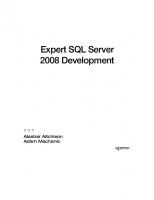Pro SQL Server 2008 Replication [2nd Edition] 9781430218081
1,144 142 37MB
English Pages 938 Year 2009
Prelims ......Page 1
Contents at a Glance......Page 7
Contents......Page 9
About the Author......Page 19
About the Technical Reviewer......Page 21
Acknowledgments......Page 23
Prerequisites......Page 25
Contacting the Author......Page 26
Distributed Data......Page 27
Distributed Data Transactions......Page 31
Eager Replication......Page 35
Lazy Replication......Page 37
Replication in SQL Server......Page 38
Benefits of Replication......Page 39
SQL Server 2008 Tools......Page 40
Replication Monitor......Page 41
Quick Tips......Page 42
Publisher-Subscriber Model......Page 43
Components of Replication......Page 44
Distributor......Page 45
Publication......Page 46
Subscriptions......Page 47
Agents......Page 49
Log Reader Agent......Page 50
Queue Reader Agent......Page 51
Central Publisher–Multiple Subscribers Model......Page 52
Central Subscriber–Multiple Publishers Model......Page 54
Multiple Publishers–Multiple Subscribers Model......Page 55
Installing SQL Server Replication......Page 56
Configuring with the GUI......Page 57
Distribution Database Properties......Page 63
Distributor Server Properties......Page 65
Distribution Agent Profiles......Page 66
Publisher Server Properties......Page 68
Replication Agents......Page 70
Configuring with T-SQL......Page 72
Summary......Page 80
Quick Tips......Page 81
Snapshot Replication......Page 83
The Snapshot Agent Profile......Page 85
How Snapshot Replication Works......Page 87
Transactional Replication......Page 88
How Transactional Replication Works......Page 90
Immediate Updating Subscriptions......Page 91
Queued Updating Subscriptions......Page 93
The Log and Queue Reader Agent Profiles......Page 94
Peer-to-Peer Transactional Replication......Page 98
Merge Replication......Page 101
The Merge Agent Profile......Page 104
Summary......Page 107
Quick Tips......Page 109
Configuring Snapshot Replication Using the GUI......Page 111
Configuring Publication......Page 112
Configuring Push Subscriptions......Page 121
Configuring Pull Subscriptions......Page 130
Starting Synchronization for Pull Subscriptions......Page 138
Starting Pull Subscriptions Using the WSM......Page 139
Adding and Deleting an Article......Page 146
Summary......Page 147
Quick Tips......Page 148
Dropping Subscriptions and Publications......Page 149
Dropping a Pull Subscription......Page 150
Dropping a Push Subscription......Page 152
Dropping a Publication......Page 154
Creating a Publication......Page 155
Creating a Snapshot Agent......Page 158
Creating Articles for Publication......Page 160
Starting the Snapshot Agent......Page 163
Adding a Subscription to the Publication Database......Page 166
Adding a Scheduled Agent Job on the Publisher......Page 168
Creating a Pull Subscription and Adding a Scheduled Agent Job on the Subscriber......Page 169
Synchronizing a Pull Subscription......Page 171
Configuring Anonymous Subscriptions......Page 172
Snapshot Replication Stored Procedures......Page 174
Summary......Page 175
Quick Tips......Page 176
Locating the Snapshot Folder......Page 177
Securing Snapshot Data......Page 178
Transmitting and Storing Snapshots......Page 179
Transferring Compressed Files......Page 180
Locating the Snapshot Files......Page 182
Determining the Types and Size of Snapshot Files......Page 183
Setting Up the Snapshot Folder......Page 187
Setting Up the Subscriber Server’s Alias......Page 190
Configuring the Pull Subscription......Page 191
Summary......Page 193
Quick Tips......Page 194
The Publication Access List......Page 195
The Publication......Page 199
Enabling the Database for Replication......Page 201
Adding the Publication......Page 203
Adding the Articles......Page 204
The Snapshot Agent......Page 206
The Distribution Agent......Page 216
The Maintenance Cleanup Jobs......Page 223
The Distribution Database......Page 225
The MSDB Database......Page 236
On the Subscriber Server......Page 242
Summary......Page 246
Quick Tips......Page 247
Configuring Transactional Replication Using the GUI......Page 249
Configuring Publications......Page 250
Configuring Standard Transactional Publications......Page 251
Configuring Transactional Publications with Updatable Subscriptions......Page 259
Configuring Updatable Subscriptions for Transactional Publication......Page 266
Switching Update Modes......Page 275
Setting Up the Publication......Page 276
Enabling the Publication for Peer-to-Peer Replication......Page 277
Initializing the Database Schema......Page 278
Configuring Peer-to-Peer Topology......Page 280
Summary......Page 285
Quick Tips......Page 286
Configuring Transactional Replication Using T-SQL......Page 287
Configuring Publication......Page 288
Enabling Publication for Transactional Replication......Page 289
Adding Articles to the Publication......Page 292
Creating the Snapshot Agent and Generating the Snapshot......Page 297
Configuring a Push Subscription for Standard Publication......Page 298
Configuring a Pull Subscription for Standard Publication......Page 299
Configuring Transactional Publication with Updatable Subscriptions......Page 301
Verifying That the Publication Supports Immediate Updating Subscriptions......Page 307
Adding the Pull Subscription on the Subscriber......Page 308
Adding the Pull Subscription Agent......Page 309
Configuring Security for the Synchronization Triggers......Page 310
Adding the Subscription on the Publisher Server......Page 311
Configuring a Push Subscription for Immediate Updating......Page 312
Configuring a Push Subscription for Queued Updating......Page 313
Configuring a Pull Subscription for Queued Updating......Page 315
Switching Between Immediate and Queued Updating Subscriptions......Page 318
Adding the Publication on Node A......Page 320
Adding the Articles to the Publication on Node A......Page 321
Adding the Push Subscription Agent on Node A......Page 322
Adding the Publication on Node B......Page 323
Adding the Articles to the Publication on Node B......Page 324
Adding the Subscription on Node B......Page 325
Checking the Configuration for Peer-to-Peer Replication......Page 326
Configuring Bidirectional Transactional Replication......Page 328
Transactional Replication Stored Procedures......Page 336
Summary......Page 339
Quick Tips......Page 340
Concurrent Snapshot Processing......Page 341
The Transaction Log......Page 342
The Log Reader Agent......Page 347
The Queue Reader Agent......Page 355
The Publication......Page 361
The Subscriptions......Page 367
Conflict Detection and Resolution......Page 372
The Publication......Page 377
The Subscriptions......Page 378
Peer-to-Peer Replication......Page 381
The Publication......Page 394
The Distribution Database......Page 407
Summary......Page 422
Quick Tips......Page 424
Configuring Merge Replication Using the GUI......Page 425
Configuring a Publication for Download-Only Articles......Page 426
Configuring a Publication for Standard Articles......Page 435
Adding Filters......Page 439
Configuring Subscriptions......Page 451
Configuring Pull Subscriptions......Page 452
Synchronizing with the Windows Synchronization Manager......Page 459
Configuring Push Subscriptions......Page 460
Summary......Page 466
Quick Tips......Page 467
Web Synchronization Basics......Page 469
Configuring a Publication for Web Synchronization......Page 470
Configuring SSL for Web Synchronization......Page 472
Configuring the IIS Server for Web Synchronization......Page 480
Setting Permissions for the SQL Server Replication Listener......Page 485
Running IIS in Diagnostic Mode......Page 486
Configuring Subscriptions for Web Synchronization......Page 488
Summary......Page 495
Quick Tips......Page 496
Configuring Publications......Page 497
Configuring Publication with Download-Only Articles......Page 498
Configuring Publication with Standard Articles......Page 505
Configuring Client-Type Push Subscriptions for Download-Only Articles......Page 537
Server-Type Subscriptions......Page 541
Client-Type Subscription......Page 543
Identity Range Management......Page 544
Configuring Automatic Range Management......Page 545
Merge Replication with Filestream......Page 550
Merge Replication Stored Procedures......Page 558
Summary......Page 560
Quick Tips......Page 562
The Merge Agent......Page 563
Subsystem Objects......Page 571
The Roles of Subsystems and Proxies......Page 574
Publication with Download-Only Articles......Page 586
Initializing Subscriptions for Dynamic Partitioning of Data......Page 602
The Merge Agent’s Evaluation of Partitions......Page 615
The Merge Agent’s Enumeration Process......Page 618
Conflict Detection and Resolution......Page 619
Summary......Page 623
Quick Tips......Page 624
Snapshot Replication......Page 625
Backing Up the Publication Database......Page 627
Restoring the Publication Database......Page 637
Considerations for Other Databases......Page 641
Validating Subscriptions......Page 642
Checking for Nonconvergence......Page 643
Logging Validation Errors......Page 646
Standard Read-Only Transactional Replication......Page 650
Backing Up the Publication Database......Page 651
Restoring the Publication Database......Page 652
Transactional Publication with Updatable Subscriptions......Page 658
Backing Up the Publication Database......Page 659
Restoring the Publication Database......Page 662
Peer-to-Peer Replication......Page 665
Log Shipping with Transactional Replication......Page 670
Summary......Page 677
Quick Tips......Page 678
Publication with Download-Only Articles......Page 679
Restoring the Publication Database for Push Subscription......Page 680
Restoring the Publication Database for Pull Subscription......Page 685
Synchronizing Subscriptions with No-Sync Initialization Using T-SQL and sqlcmd......Page 702
Backing Up and Restoring Subscription Databases......Page 705
Validating Subscriptions for Merge Replication......Page 708
Configuring Log Shipping on the Primary Server......Page 713
Configuring Log Shipping on the Secondary Server......Page 715
Adding the Secondary Server Information to the Primary Server......Page 718
Summary......Page 719
Quick Tips......Page 721
Optimizing Performance......Page 723
Using the System Monitor......Page 725
Using SQL Server Profiler......Page 743
Management Data Warehouse......Page 752
Creating Custom Data Collection Sets......Page 753
Viewing Reports and Query Statistics......Page 754
Generating a Custom SQL Trace Collection Set......Page 755
Best Practices for Snapshot Replication......Page 758
Summary......Page 760
Quick Tips......Page 762
Performance Considerations for the Transaction Log......Page 763
Using Tracer Tokens......Page 766
Using the System Monitor......Page 772
Using SQL Trace......Page 777
Using the Database Engine Tuning Advisor......Page 811
Best Practices for Transactional Replication......Page 821
Summary......Page 825
Quick Tips......Page 826
Using the System Monitor......Page 827
Using the SQL Server Profiler......Page 830
Using the Management Data Warehouse......Page 849
Adjusting Publication Retention......Page 853
Changing Merge Agent Parameters......Page 854
Snapshot Considerations......Page 856
Best Practices for Merge Replication......Page 857
Summary......Page 860
Quick Tips......Page 861
Configuring an Oracle Publication for Snapshot Replication......Page 863
Configuring a SQL Server Subscription for Snapshot Publication......Page 875
Monitoring Replication with Replication Monitor......Page 882
Transactional Replication from an Oracle Publisher to a SQL Server Subscriber......Page 884
Configuring an Oracle Publication for Transactional Replication......Page 885
Configuring a SQL Server Subscription for Transactional Publication......Page 892
Quick Tips......Page 900
E-R Diagram of the mysales Database......Page 901
Index......Page 905
Recommend Papers
![Pro SQL Server 2008 Replication [2nd Edition]
9781430218081](https://ebin.pub/img/200x200/pro-sql-server-2008-replication-2nd-edition-9781430218081.jpg)
- Similar Topics
- Computers
- System Administration
File loading please wait...
Citation preview
THE EXPERT’S VOICE ® IN SQL SERVER
Pro
SQL Server 2008 Replication An essential and comprehensive guide to developing, administering, and mastering the complexities of SQL Server 2008 replication
Sujoy P. Paul
Pro SQL Server 2008 Replication
■■■
Sujoy Paul
Pro SQL Server 2008 Replication Copyright © 2009 by Sujoy Paul All rights reserved. No part of this work may be reproduced or transmitted in any form or by any means, electronic or mechanical, including photocopying, recording, or by any information storage or retrieval system, without the prior written permission of the copyright owner and the publisher. ISBN-13 (pbk): 978-1-4302-1807-4 ISBN-13 (electronic): 978-1-4302-1808-1 Printed and bound in the United States of America 9 8 7 6 5 4 3 2 1 Trademarked names may appear in this book. Rather than use a trademark symbol with every occurrence of a trademarked name, we use the names only in an editorial fashion and to the benefit of the trademark owner, with no intention of infringement of the trademark. Lead Editor: Jonathan Gennick Technical Reviewer: Don Watters Editorial Board: Clay Andres, Steve Anglin, Mark Beckner, Ewan Buckingham, Tony Campbell, Gary Cornell, Jonathan Gennick, Michelle Lowman, Matthew Moodie, Jeffrey Pepper, Frank Pohlmann, Ben Renow-Clarke, Dominic Shakeshaft, Matt Wade, Tom Welsh Project Manager: Kylie Johnston Copy Editor: Ami Knox Associate Production Director: Kari Brooks-Copony Production Editor: Ellie Fountain Compositor: Susan Glinert Proofreader: April Eddy Indexer: BIM Indexing & Proofreading Services Artist: Kinetic Publishing Services, LLC Cover Designer: Kurt Krames Manufacturing Director: Tom Debolski Distributed to the book trade worldwide by Springer-Verlag New York, Inc., 233 Spring Street, 6th Floor, New York, NY 10013. Phone 1-800-SPRINGER, fax 201-348-4505, e-mail orders ny@springer sbm.com, or visit http://www.springeronline.com. For information on translations, please contact Apress directly at 2855 Telegraph Avenue, Suite 600, Berkeley, CA 94705. Phone 510-549-5930, fax 510-549-5939, e-mail [email protected], or visit http:// www.apress.com. Apress and friends of ED books may be purchased in bulk for academic, corporate, or promotional use. eBook versions and licenses are also available for most titles. For more information, reference our Special Bulk Sales–eBook Licensing web page at http://www.apress.com/info/bulksales. The information in this book is distributed on an “as is” basis, without warranty. Although every precaution has been taken in the preparation of this work, neither the author(s) nor Apress shall have any liability to any person or entity with respect to any loss or damage caused or alleged to be caused directly or indirectly by the information contained in this work. The source code for this book is available to readers at http://www.apress.com.
Dedicated to my parents, the late Subhendu P. Paul and Kavita Paul
Contents at a Glance About the Author . . . . . . . . . . . . . . . . . . . . . . . . . . . . . . . . . . . . . . . . . . . . . . . . . . . . . . . . . . . . . . xvii About the Technical Reviewer . . . . . . . . . . . . . . . . . . . . . . . . . . . . . . . . . . . . . . . . . . . . . . . . . . . . xix Acknowledgments . . . . . . . . . . . . . . . . . . . . . . . . . . . . . . . . . . . . . . . . . . . . . . . . . . . . . . . . . . . . . xxi Introduction . . . . . . . . . . . . . . . . . . . . . . . . . . . . . . . . . . . . . . . . . . . . . . . . . . . . . . . . . . . . . . . . . . xxiii
■CHAPTER 1
Introduction . . . . . . . . . . . . . . . . . . . . . . . . . . . . . . . . . . . . . . . . . . . . . . . . . . 1
■CHAPTER 2
Replication Basics . . . . . . . . . . . . . . . . . . . . . . . . . . . . . . . . . . . . . . . . . . . 17
■CHAPTER 3
Types of Replication . . . . . . . . . . . . . . . . . . . . . . . . . . . . . . . . . . . . . . . . . 57
■CHAPTER 4
Configuring Snapshot Replication Using the GUI . . . . . . . . . . . . . . . 85
■CHAPTER 5
Configuring Snapshot Replication Using T-SQL . . . . . . . . . . . . . . . 123
■CHAPTER 6
Snapshot Generation . . . . . . . . . . . . . . . . . . . . . . . . . . . . . . . . . . . . . . . 151
■CHAPTER 7
Internals of Snapshot Replication . . . . . . . . . . . . . . . . . . . . . . . . . . . . 169
■CHAPTER 8
Configuring Transactional Replication Using the GUI . . . . . . . . . . 223
■CHAPTER 9
Configuring Transactional Replication Using T-SQL . . . . . . . . . . . 261
■CHAPTER 10
Internals of Transactional Replication . . . . . . . . . . . . . . . . . . . . . . . . 315
■CHAPTER 11
Configuring Merge Replication Using the GUI . . . . . . . . . . . . . . . . . 399
■CHAPTER 12
Web Synchronization with Merge Replication . . . . . . . . . . . . . . . . . 443
■CHAPTER 13
Configuring Merge Replication Using T-SQL . . . . . . . . . . . . . . . . . . 471
■CHAPTER 14
The Internals of Merge Replication . . . . . . . . . . . . . . . . . . . . . . . . . . 537
■CHAPTER 15
Backup and Recovery of Snapshot and Transactional Replication . . . . . . . . . . . . . . . . . . . . . . . . . . . . . . . . . 599
■CHAPTER 16
Backup and Recovery of Merge Replication . . . . . . . . . . . . . . . . . . 653
■CHAPTER 17
Optimizing Snapshot Replication . . . . . . . . . . . . . . . . . . . . . . . . . . . . 697
■CHAPTER 18
Optimizing Transactional Replication . . . . . . . . . . . . . . . . . . . . . . . . 737
■CHAPTER 19
Optimizing Merge Replication . . . . . . . . . . . . . . . . . . . . . . . . . . . . . . . 801
■CHAPTER 20
Heterogeneous Replication . . . . . . . . . . . . . . . . . . . . . . . . . . . . . . . . . . 837
■APPENDIX
E-R Diagram of the mysales Database . . . . . . . . . . . . . . . . . . . . . . . 875
■INDEX . . . . . . . . . . . . . . . . . . . . . . . . . . . . . . . . . . . . . . . . . . . . . . . . . . . . . . . . . . . . . . . . . . . . 879
v
Contents About the Author . . . . . . . . . . . . . . . . . . . . . . . . . . . . . . . . . . . . . . . . . . . . . . . . . . . . . . . . . . . . . . xvii About the Technical Reviewer . . . . . . . . . . . . . . . . . . . . . . . . . . . . . . . . . . . . . . . . . . . . . . . . . . . . xix Acknowledgments . . . . . . . . . . . . . . . . . . . . . . . . . . . . . . . . . . . . . . . . . . . . . . . . . . . . . . . . . . . . . xxi Introduction . . . . . . . . . . . . . . . . . . . . . . . . . . . . . . . . . . . . . . . . . . . . . . . . . . . . . . . . . . . . . . . . . . xxiii
■CHAPTER 1
Introduction
................................................1
Distributed Data . . . . . . . . . . . . . . . . . . . . . . . . . . . . . . . . . . . . . . . . . . . . . . . 1 Distributed Data Transactions . . . . . . . . . . . . . . . . . . . . . . . . . . . . . . . . . . . . 5 Replication . . . . . . . . . . . . . . . . . . . . . . . . . . . . . . . . . . . . . . . . . . . . . . . . . . . . 9 Eager Replication . . . . . . . . . . . . . . . . . . . . . . . . . . . . . . . . . . . . . . . . . . 9 Lazy Replication . . . . . . . . . . . . . . . . . . . . . . . . . . . . . . . . . . . . . . . . . . 11 Replication in SQL Server . . . . . . . . . . . . . . . . . . . . . . . . . . . . . . . . . . 12 Benefits of Replication . . . . . . . . . . . . . . . . . . . . . . . . . . . . . . . . . . . . . 13 SQL Server 2008 Tools . . . . . . . . . . . . . . . . . . . . . . . . . . . . . . . . . . . . . . . . 14 SQL Server Configuration Manager . . . . . . . . . . . . . . . . . . . . . . . . . . 15 SQL Server Management Studio . . . . . . . . . . . . . . . . . . . . . . . . . . . . . 15 Database Engine Tuning Advisor . . . . . . . . . . . . . . . . . . . . . . . . . . . . 15 Replication Monitor . . . . . . . . . . . . . . . . . . . . . . . . . . . . . . . . . . . . . . . . 15 Summary . . . . . . . . . . . . . . . . . . . . . . . . . . . . . . . . . . . . . . . . . . . . . . . . . . . . 16 Quick Tips . . . . . . . . . . . . . . . . . . . . . . . . . . . . . . . . . . . . . . . . . . . . . . . . . . . 16
■CHAPTER 2
Replication Basics
. . . . . . . . . . . . . . . . . . . . . . . . . . . . . . . . . . . . . . . . 17
Publisher-Subscriber Model . . . . . . . . . . . . . . . . . . . . . . . . . . . . . . . . . . . . 17 Components of Replication . . . . . . . . . . . . . . . . . . . . . . . . . . . . . . . . . . . . . 18 Distributor . . . . . . . . . . . . . . . . . . . . . . . . . . . . . . . . . . . . . . . . . . . . . . . 19 Publisher . . . . . . . . . . . . . . . . . . . . . . . . . . . . . . . . . . . . . . . . . . . . . . . . 20 Subscriber . . . . . . . . . . . . . . . . . . . . . . . . . . . . . . . . . . . . . . . . . . . . . . . 20 Publication . . . . . . . . . . . . . . . . . . . . . . . . . . . . . . . . . . . . . . . . . . . . . . . 20 Article . . . . . . . . . . . . . . . . . . . . . . . . . . . . . . . . . . . . . . . . . . . . . . . . . . . 21 Subscriptions. . . . . . . . . . . . . . . . . . . . . . . . . . . . . . . . . . . . . . . . . . . . . 21 Agents . . . . . . . . . . . . . . . . . . . . . . . . . . . . . . . . . . . . . . . . . . . . . . . . . . 23
vii
viii
■C O N T E N T S
Physical Replication Models . . . . . . . . . . . . . . . . . . . . . . . . . . . . . . . . . . . . 26 Publisher/Distributor–Subscriber Model . . . . . . . . . . . . . . . . . . . . . . 26 Central Publisher–Multiple Subscribers Model . . . . . . . . . . . . . . . . . 26 Central Subscriber–Multiple Publishers Model . . . . . . . . . . . . . . . . . 28 Multiple Publishers–Multiple Subscribers Model . . . . . . . . . . . . . . . 29 Installing and Configuring Replication . . . . . . . . . . . . . . . . . . . . . . . . . . . . 30 Installing SQL Server Replication . . . . . . . . . . . . . . . . . . . . . . . . . . . . 30 Configuring with the GUI . . . . . . . . . . . . . . . . . . . . . . . . . . . . . . . . . . . 31 Configuring Database Properties . . . . . . . . . . . . . . . . . . . . . . . . . . . . 37 Configuring with T-SQL . . . . . . . . . . . . . . . . . . . . . . . . . . . . . . . . . . . . 46 Summary . . . . . . . . . . . . . . . . . . . . . . . . . . . . . . . . . . . . . . . . . . . . . . . . . . . . 54 Quick Tips . . . . . . . . . . . . . . . . . . . . . . . . . . . . . . . . . . . . . . . . . . . . . . . . . . . 55
■CHAPTER 3
Types of Replication
. . . . . . . . . . . . . . . . . . . . . . . . . . . . . . . . . . . . . . 57
Snapshot Replication . . . . . . . . . . . . . . . . . . . . . . . . . . . . . . . . . . . . . . . . . . 57 The Snapshot Agent Profile . . . . . . . . . . . . . . . . . . . . . . . . . . . . . . . . . 59 How Snapshot Replication Works . . . . . . . . . . . . . . . . . . . . . . . . . . . . 61 Transactional Replication . . . . . . . . . . . . . . . . . . . . . . . . . . . . . . . . . . . . . . . 62 How Transactional Replication Works . . . . . . . . . . . . . . . . . . . . . . . . 64 Immediate Updating and Queued Updating Subscriptions . . . . . . . . 65 The Log and Queue Reader Agent Profiles . . . . . . . . . . . . . . . . . . . . 68 Peer-to-Peer Transactional Replication . . . . . . . . . . . . . . . . . . . . . . . 72 Merge Replication . . . . . . . . . . . . . . . . . . . . . . . . . . . . . . . . . . . . . . . . . . . . . 75 The Merge Agent Profile . . . . . . . . . . . . . . . . . . . . . . . . . . . . . . . . . . . 78 Summary . . . . . . . . . . . . . . . . . . . . . . . . . . . . . . . . . . . . . . . . . . . . . . . . . . . . 81 Quick Tips . . . . . . . . . . . . . . . . . . . . . . . . . . . . . . . . . . . . . . . . . . . . . . . . . . . 83
■CHAPTER 4
Configuring Snapshot Replication Using the GUI
. . . . . . . . 85
Configuring Publication . . . . . . . . . . . . . . . . . . . . . . . . . . . . . . . . . . . . . . . . 86 Configuring a Subscription . . . . . . . . . . . . . . . . . . . . . . . . . . . . . . . . . . . . . 95 Configuring Push Subscriptions . . . . . . . . . . . . . . . . . . . . . . . . . . . . . 95 Configuring Pull Subscriptions . . . . . . . . . . . . . . . . . . . . . . . . . . . . . 104 Adding and Deleting an Article . . . . . . . . . . . . . . . . . . . . . . . . . . . . . 120 Summary . . . . . . . . . . . . . . . . . . . . . . . . . . . . . . . . . . . . . . . . . . . . . . . . . . . 121 Quick Tips . . . . . . . . . . . . . . . . . . . . . . . . . . . . . . . . . . . . . . . . . . . . . . . . . . 122
■C O N T E N T S
■CHAPTER 5
Configuring Snapshot Replication Using T-SQL . . . . . . . . . 123 Dropping Subscriptions and Publications . . . . . . . . . . . . . . . . . . . . . . . . 123 Dropping a Pull Subscription . . . . . . . . . . . . . . . . . . . . . . . . . . . . . . . 124 Dropping a Push Subscription . . . . . . . . . . . . . . . . . . . . . . . . . . . . . . 126 Dropping a Publication . . . . . . . . . . . . . . . . . . . . . . . . . . . . . . . . . . . . 128 Configuring a Publication Using T-SQL . . . . . . . . . . . . . . . . . . . . . . . . . . 129 Creating a Publication . . . . . . . . . . . . . . . . . . . . . . . . . . . . . . . . . . . . 129 Creating a Snapshot Agent . . . . . . . . . . . . . . . . . . . . . . . . . . . . . . . . 132 Granting Publication Access . . . . . . . . . . . . . . . . . . . . . . . . . . . . . . . 134 Creating Articles for Publication . . . . . . . . . . . . . . . . . . . . . . . . . . . . 134 Starting the Snapshot Agent . . . . . . . . . . . . . . . . . . . . . . . . . . . . . . . 137 Configuring a Subscription Using T-SQL . . . . . . . . . . . . . . . . . . . . . . . . . 140 Configuring Push Subscriptions . . . . . . . . . . . . . . . . . . . . . . . . . . . . 140 Configuring Pull Subscriptions . . . . . . . . . . . . . . . . . . . . . . . . . . . . . 143 Configuring Anonymous Subscriptions. . . . . . . . . . . . . . . . . . . . . . . 146 Snapshot Replication Stored Procedures . . . . . . . . . . . . . . . . . . . . . . . . . 148 Summary . . . . . . . . . . . . . . . . . . . . . . . . . . . . . . . . . . . . . . . . . . . . . . . . . . . 149 Quick Tips . . . . . . . . . . . . . . . . . . . . . . . . . . . . . . . . . . . . . . . . . . . . . . . . . . 150
■CHAPTER 6
Snapshot Generation
. . . . . . . . . . . . . . . . . . . . . . . . . . . . . . . . . . . . 151
Locating the Snapshot Folder . . . . . . . . . . . . . . . . . . . . . . . . . . . . . . . . . . 151 Securing Snapshot Data . . . . . . . . . . . . . . . . . . . . . . . . . . . . . . . . . . . . . . . 152 Transmitting and Storing Snapshots . . . . . . . . . . . . . . . . . . . . . . . . . . . . 153 Transferring Compressed Files . . . . . . . . . . . . . . . . . . . . . . . . . . . . . 154 Transferring a Snapshot with Other Methods . . . . . . . . . . . . . . . . . 156 Locating the Snapshot Files . . . . . . . . . . . . . . . . . . . . . . . . . . . . . . . 156 Determining the Types and Size of Snapshot Files . . . . . . . . . . . . . 157 Transmitting Snapshots Using FTP . . . . . . . . . . . . . . . . . . . . . . . . . . 161 Summary . . . . . . . . . . . . . . . . . . . . . . . . . . . . . . . . . . . . . . . . . . . . . . . . . . . 167 Quick Tips . . . . . . . . . . . . . . . . . . . . . . . . . . . . . . . . . . . . . . . . . . . . . . . . . . 168
■CHAPTER 7
Internals of Snapshot Replication
. . . . . . . . . . . . . . . . . . . . . . . 169
On the Publisher Server . . . . . . . . . . . . . . . . . . . . . . . . . . . . . . . . . . . . . . . 169 The Publication Access List . . . . . . . . . . . . . . . . . . . . . . . . . . . . . . . . 169 The Publication . . . . . . . . . . . . . . . . . . . . . . . . . . . . . . . . . . . . . . . . . . 173 The Snapshot Agent . . . . . . . . . . . . . . . . . . . . . . . . . . . . . . . . . . . . . . 180 The Distribution Agent . . . . . . . . . . . . . . . . . . . . . . . . . . . . . . . . . . . . 190 The Maintenance Cleanup Jobs . . . . . . . . . . . . . . . . . . . . . . . . . . . . 197
ix
x
■C O N T E N T S
On the Distributor Server . . . . . . . . . . . . . . . . . . . . . . . . . . . . . . . . . . . . . . 199 The Distribution Database . . . . . . . . . . . . . . . . . . . . . . . . . . . . . . . . . 199 The MSDB Database. . . . . . . . . . . . . . . . . . . . . . . . . . . . . . . . . . . . . . 210 On the Subscriber Server . . . . . . . . . . . . . . . . . . . . . . . . . . . . . . . . . . . . . . 216 Summary . . . . . . . . . . . . . . . . . . . . . . . . . . . . . . . . . . . . . . . . . . . . . . . . . . . 220 Quick Tips . . . . . . . . . . . . . . . . . . . . . . . . . . . . . . . . . . . . . . . . . . . . . . . . . . 221
■CHAPTER 8
Configuring Transactional Replication Using the GUI . . . . . . . . . . . . . . . . . . . . . . . . . . . . . . . . . . . . . . . . . . . . . . . . . 223 Configuring Publications . . . . . . . . . . . . . . . . . . . . . . . . . . . . . . . . . . . . . . 224 Configuring Standard Transactional Publications . . . . . . . . . . . . . . 225 Configuring Transactional Publications with Updatable Subscriptions . . . . . . . . . . . . . . . . . . . . . . . . . . . . . . . . 233 Configuring Subscriptions . . . . . . . . . . . . . . . . . . . . . . . . . . . . . . . . . . . . . 240 Configuring Updatable Subscriptions for Transactional Publication . . . . . . . . . . . . . . . . . . . . . . . . . . . . . . . 240 Switching Update Modes . . . . . . . . . . . . . . . . . . . . . . . . . . . . . . . . . . 249 Configuring Peer-to-Peer Transactional Replication . . . . . . . . . . . . . . . . 250 Setting Up the Publication . . . . . . . . . . . . . . . . . . . . . . . . . . . . . . . . . 250 Enabling the Publication for Peer-to-Peer Replication . . . . . . . . . . 251 Initializing the Database Schema . . . . . . . . . . . . . . . . . . . . . . . . . . . 252 Configuring Peer-to-Peer Topology . . . . . . . . . . . . . . . . . . . . . . . . . 254 Summary . . . . . . . . . . . . . . . . . . . . . . . . . . . . . . . . . . . . . . . . . . . . . . . . . . . 259 Quick Tips . . . . . . . . . . . . . . . . . . . . . . . . . . . . . . . . . . . . . . . . . . . . . . . . . . 260
■CHAPTER 9
Configuring Transactional Replication Using T-SQL
. . . . 261
Configuring Publication . . . . . . . . . . . . . . . . . . . . . . . . . . . . . . . . . . . . . . . 262 Configuring Standard Transactional Publication . . . . . . . . . . . . . . . 263 Configuring a Push Subscription for Standard Publication . . . . . . 272 Configuring a Pull Subscription for Standard Publication . . . . . . . . 273 Configuring Transactional Publication with Updatable Subscriptions . . . . . . . . . . . . . . . . . . . . . . . . . . . . . . . . . . . . 275 Configuring a Pull Subscription for Immediate Updating . . . . . . . . 281 Configuring a Push Subscription for Immediate Updating . . . . . . . 286 Configuring a Push Subscription for Queued Updating . . . . . . . . . 287 Configuring a Pull Subscription for Queued Updating. . . . . . . . . . . 289 Switching Between Immediate and Queued Updating Subscriptions . . . . . . . . . . . . . . . . . . . . . . . . . . . . . . . . . 292
■C O N T E N T S
Configuring Peer-to-Peer Transactional Replication . . . . . . . . . . . . . . . . 294 Adding the Publication on Node A . . . . . . . . . . . . . . . . . . . . . . . . . . . 294 Adding the Articles to the Publication on Node A . . . . . . . . . . . . . . 295 Adding the Subscription on Node A . . . . . . . . . . . . . . . . . . . . . . . . . 296 Adding the Push Subscription Agent on Node A . . . . . . . . . . . . . . . 296 Adding the Publication on Node B. . . . . . . . . . . . . . . . . . . . . . . . . . . 297 Adding the Articles to the Publication on Node B . . . . . . . . . . . . . . 298 Adding the Subscription on Node B . . . . . . . . . . . . . . . . . . . . . . . . . 299 Adding the Push Subscription Agent on Node B . . . . . . . . . . . . . . . 300 Checking the Configuration for Peer-to-Peer Replication . . . . . . . 300 Configuring Bidirectional Transactional Replication . . . . . . . . . . . . . . . . 302 Transactional Replication Stored Procedures . . . . . . . . . . . . . . . . . . . . . 310 Summary . . . . . . . . . . . . . . . . . . . . . . . . . . . . . . . . . . . . . . . . . . . . . . . . . . . 313 Quick Tips . . . . . . . . . . . . . . . . . . . . . . . . . . . . . . . . . . . . . . . . . . . . . . . . . . 314
■CHAPTER 10 Internals of Transactional Replication . . . . . . . . . . . . . . . . . . 315 Concurrent Snapshot Processing . . . . . . . . . . . . . . . . . . . . . . . . . . . . . . . 315 The Transaction Log . . . . . . . . . . . . . . . . . . . . . . . . . . . . . . . . . . . . . . . . . . 316 The Log Reader Agent . . . . . . . . . . . . . . . . . . . . . . . . . . . . . . . . . . . . . . . . 321 The Queue Reader Agent . . . . . . . . . . . . . . . . . . . . . . . . . . . . . . . . . . . . . . 329 Transactional Replication with Queued Updating . . . . . . . . . . . . . . . . . . 335 The Publication . . . . . . . . . . . . . . . . . . . . . . . . . . . . . . . . . . . . . . . . . . 335 The Subscriptions . . . . . . . . . . . . . . . . . . . . . . . . . . . . . . . . . . . . . . . . 341 Conflict Detection and Resolution . . . . . . . . . . . . . . . . . . . . . . . . . . . 346 Transactional Replication with Immediate Updating . . . . . . . . . . . . . . . . 351 The Publication . . . . . . . . . . . . . . . . . . . . . . . . . . . . . . . . . . . . . . . . . . 351 The Subscriptions . . . . . . . . . . . . . . . . . . . . . . . . . . . . . . . . . . . . . . . . 352 Peer-to-Peer Replication . . . . . . . . . . . . . . . . . . . . . . . . . . . . . . . . . . . . . . 355 Standard Transactional Publication . . . . . . . . . . . . . . . . . . . . . . . . . . . . . 368 The Publication . . . . . . . . . . . . . . . . . . . . . . . . . . . . . . . . . . . . . . . . . . 368 The Distribution Database . . . . . . . . . . . . . . . . . . . . . . . . . . . . . . . . . 381 Summary . . . . . . . . . . . . . . . . . . . . . . . . . . . . . . . . . . . . . . . . . . . . . . . . . . . 396 Quick Tips . . . . . . . . . . . . . . . . . . . . . . . . . . . . . . . . . . . . . . . . . . . . . . . . . . 398
■CHAPTER 11 Configuring Merge Replication Using the GUI . . . . . . . . . . . 399 Configuring Publication . . . . . . . . . . . . . . . . . . . . . . . . . . . . . . . . . . . . . . . 400 Configuring a Publication for Download-Only Articles . . . . . . . . . . 400 Configuring a Publication for Standard Articles . . . . . . . . . . . . . . . . 409 Adding Filters . . . . . . . . . . . . . . . . . . . . . . . . . . . . . . . . . . . . . . . . . . . 413
xi
xii
■C O N T E N T S
Configuring Subscriptions . . . . . . . . . . . . . . . . . . . . . . . . . . . . . . . . . . . . . 425 Configuring Pull Subscriptions . . . . . . . . . . . . . . . . . . . . . . . . . . . . . 426 Configuring Push Subscriptions . . . . . . . . . . . . . . . . . . . . . . . . . . . . 434 Summary . . . . . . . . . . . . . . . . . . . . . . . . . . . . . . . . . . . . . . . . . . . . . . . . . . . 440 Quick Tips . . . . . . . . . . . . . . . . . . . . . . . . . . . . . . . . . . . . . . . . . . . . . . . . . . 441
■CHAPTER 12 Web Synchronization with Merge Replication . . . . . . . . . . 443 Web Synchronization Basics . . . . . . . . . . . . . . . . . . . . . . . . . . . . . . . . . . . 443 Configuring a Publication for Web Synchronization . . . . . . . . . . . . . . . . 444 Configuring IIS for Web Synchronization . . . . . . . . . . . . . . . . . . . . . . . . . 446 Configuring SSL for Web Synchronization . . . . . . . . . . . . . . . . . . . . 446 Configuring the IIS Server for Web Synchronization . . . . . . . . . . . . 454 Setting Permissions for the SQL Server Replication Listener . . . . 459 Running IIS in Diagnostic Mode . . . . . . . . . . . . . . . . . . . . . . . . . . . . 460 Configuring Subscriptions for Web Synchronization . . . . . . . . . . . . . . . . 462 Summary . . . . . . . . . . . . . . . . . . . . . . . . . . . . . . . . . . . . . . . . . . . . . . . . . . . 469 Quick Tips . . . . . . . . . . . . . . . . . . . . . . . . . . . . . . . . . . . . . . . . . . . . . . . . . . 470
■CHAPTER 13 Configuring Merge Replication Using T-SQL . . . . . . . . . . . . 471 Configuring Publications . . . . . . . . . . . . . . . . . . . . . . . . . . . . . . . . . . . . . . 471 Configuring Publication with Download-Only Articles . . . . . . . . . . 472 Configuring Publication with Standard Articles . . . . . . . . . . . . . . . . 479 Configuring Subscriptions . . . . . . . . . . . . . . . . . . . . . . . . . . . . . . . . . . . . . 511 Configuring Client-Type Push Subscriptions for Download-Only Articles . . . . . . . . . . . . . . . . . . . . . . . . . . . . . . . . . 511 Configuring Pull Subscriptions for Standard Articles . . . . . . . . . . . 515 Identity Range Management . . . . . . . . . . . . . . . . . . . . . . . . . . . . . . . . . . . 518 Understanding the Problem . . . . . . . . . . . . . . . . . . . . . . . . . . . . . . . . 519 Configuring Automatic Range Management . . . . . . . . . . . . . . . . . . 519 Merge Replication with Filestream . . . . . . . . . . . . . . . . . . . . . . . . . . . . . . 524 Merge Replication Stored Procedures . . . . . . . . . . . . . . . . . . . . . . . . . . . 532 Summary . . . . . . . . . . . . . . . . . . . . . . . . . . . . . . . . . . . . . . . . . . . . . . . . . . . 534 Quick Tips . . . . . . . . . . . . . . . . . . . . . . . . . . . . . . . . . . . . . . . . . . . . . . . . . . 536
■CHAPTER 14 The Internals of Merge Replication . . . . . . . . . . . . . . . . . . . . . 537 The Merge Agent . . . . . . . . . . . . . . . . . . . . . . . . . . . . . . . . . . . . . . . . . . . . 537 Subsystems and Proxies . . . . . . . . . . . . . . . . . . . . . . . . . . . . . . . . . . . . . . 545 Subsystem Objects . . . . . . . . . . . . . . . . . . . . . . . . . . . . . . . . . . . . . . . 545 The Roles of Subsystems and Proxies . . . . . . . . . . . . . . . . . . . . . . . 548
■C O N T E N T S
Publication and Subscriptions . . . . . . . . . . . . . . . . . . . . . . . . . . . . . . . . . . 560 Publication with Download-Only Articles . . . . . . . . . . . . . . . . . . . . . 560 Publication with Standard Articles and Parameterized Filters . . . . 576 Conflict Detection and Resolution . . . . . . . . . . . . . . . . . . . . . . . . . . . . . . . 593 Summary . . . . . . . . . . . . . . . . . . . . . . . . . . . . . . . . . . . . . . . . . . . . . . . . . . . 597 Quick Tips . . . . . . . . . . . . . . . . . . . . . . . . . . . . . . . . . . . . . . . . . . . . . . . . . . 598
■CHAPTER 15 Backup and Recovery of Snapshot and
Transactional Replication
. . . . . . . . . . . . . . . . . . . . . . . . . . . . . 599
Snapshot Replication . . . . . . . . . . . . . . . . . . . . . . . . . . . . . . . . . . . . . . . . . 599 Backing Up the Publication Database. . . . . . . . . . . . . . . . . . . . . . . . 601 Restoring the Publication Database . . . . . . . . . . . . . . . . . . . . . . . . . 611 Considerations for Other Databases . . . . . . . . . . . . . . . . . . . . . . . . . 615 Transactional Replication . . . . . . . . . . . . . . . . . . . . . . . . . . . . . . . . . . . . . . 616 Validating Subscriptions . . . . . . . . . . . . . . . . . . . . . . . . . . . . . . . . . . . 616 Standard Read-Only Transactional Replication . . . . . . . . . . . . . . . . 624 Transactional Publication with Updatable Subscriptions . . . . . . . . 632 Peer-to-Peer Replication . . . . . . . . . . . . . . . . . . . . . . . . . . . . . . . . . . 639 Log Shipping with Transactional Replication . . . . . . . . . . . . . . . . . . 644 Summary . . . . . . . . . . . . . . . . . . . . . . . . . . . . . . . . . . . . . . . . . . . . . . . . . . . 651 Quick Tips . . . . . . . . . . . . . . . . . . . . . . . . . . . . . . . . . . . . . . . . . . . . . . . . . . 652
■CHAPTER 16 Backup and Recovery of Merge Replication . . . . . . . . . . . . 653 Publication with Download-Only Articles . . . . . . . . . . . . . . . . . . . . . . . . . 653 Backing Up the Publication Database. . . . . . . . . . . . . . . . . . . . . . . . 654 Restoring the Publication Database for Push Subscription . . . . . . 654 Restoring the Publication Database for Pull Subscription . . . . . . . 659 Synchronizing Subscriptions with No-Sync Initialization Using T-SQL and sqlcmd . . . . . . . . . . . . . . . . . . . . . . . . . . . . . . . 676 Backing Up and Restoring Subscription Databases . . . . . . . . . . . . . . . . 679 Validating Subscriptions for Merge Replication . . . . . . . . . . . . . . . . . . . . 682 Log Shipping with Download-Only Articles . . . . . . . . . . . . . . . . . . . . . . . 687 Configuring Log Shipping on the Primary Server . . . . . . . . . . . . . . 687 Configuring Log Shipping on the Secondary Server . . . . . . . . . . . . 689 Adding the Secondary Server Information to the Primary Server . . . . . . . . . . . . . . . . . . . . . . . . . . . . . . . . . . . . . . . . 692 Summary . . . . . . . . . . . . . . . . . . . . . . . . . . . . . . . . . . . . . . . . . . . . . . . . . . . 693 Quick Tips . . . . . . . . . . . . . . . . . . . . . . . . . . . . . . . . . . . . . . . . . . . . . . . . . . 695
xiii
xiv
■C O N T E N T S
■CHAPTER 17 Optimizing Snapshot Replication . . . . . . . . . . . . . . . . . . . . . . . . 697 Optimizing Performance . . . . . . . . . . . . . . . . . . . . . . . . . . . . . . . . . . . . . . . 697 Using the System Monitor . . . . . . . . . . . . . . . . . . . . . . . . . . . . . . . . . . . . . 699 Using SQL Server Profiler . . . . . . . . . . . . . . . . . . . . . . . . . . . . . . . . . . . . . . 717 Management Data Warehouse . . . . . . . . . . . . . . . . . . . . . . . . . . . . . . . . . 726 Configuring the Management Data Warehouse . . . . . . . . . . . . . . . 727 Creating Custom Data Collection Sets . . . . . . . . . . . . . . . . . . . . . . . 727 Viewing Reports and Query Statistics . . . . . . . . . . . . . . . . . . . . . . . . 728 Generating a Custom SQL Trace Collection Set . . . . . . . . . . . . . . . 729 Best Practices for Snapshot Replication . . . . . . . . . . . . . . . . . . . . . . . . . 732 Summary . . . . . . . . . . . . . . . . . . . . . . . . . . . . . . . . . . . . . . . . . . . . . . . . . . . 734 Quick Tips . . . . . . . . . . . . . . . . . . . . . . . . . . . . . . . . . . . . . . . . . . . . . . . . . . 736
■CHAPTER 18 Optimizing Transactional Replication . . . . . . . . . . . . . . . . . . . 737 Performance Considerations for the Transaction Log . . . . . . . . . . . . . . 737 Using Tracer Tokens . . . . . . . . . . . . . . . . . . . . . . . . . . . . . . . . . . . . . . . . . . 740 Using the System Monitor . . . . . . . . . . . . . . . . . . . . . . . . . . . . . . . . . . . . . 746 Using SQL Trace . . . . . . . . . . . . . . . . . . . . . . . . . . . . . . . . . . . . . . . . . . . . . 751 Using the Database Engine Tuning Advisor . . . . . . . . . . . . . . . . . . . . . . . 785 Best Practices for Transactional Replication . . . . . . . . . . . . . . . . . . . . . . 795 Summary . . . . . . . . . . . . . . . . . . . . . . . . . . . . . . . . . . . . . . . . . . . . . . . . . . . 799 Quick Tips . . . . . . . . . . . . . . . . . . . . . . . . . . . . . . . . . . . . . . . . . . . . . . . . . . 800
■CHAPTER 19 Optimizing Merge Replication . . . . . . . . . . . . . . . . . . . . . . . . . . . 801 Using the System Monitor . . . . . . . . . . . . . . . . . . . . . . . . . . . . . . . . . . . . . 801 Using the SQL Server Profiler . . . . . . . . . . . . . . . . . . . . . . . . . . . . . . . . . . 804 Using the Management Data Warehouse . . . . . . . . . . . . . . . . . . . . . . . . . 823 Adjusting Publication Retention . . . . . . . . . . . . . . . . . . . . . . . . . . . . . . . . . 827 Changing Merge Agent Parameters . . . . . . . . . . . . . . . . . . . . . . . . . . . . . 828 Snapshot Considerations . . . . . . . . . . . . . . . . . . . . . . . . . . . . . . . . . . . . . . 830 Best Practices for Merge Replication . . . . . . . . . . . . . . . . . . . . . . . . . . . . 831 Summary . . . . . . . . . . . . . . . . . . . . . . . . . . . . . . . . . . . . . . . . . . . . . . . . . . . 834 Quick Tips . . . . . . . . . . . . . . . . . . . . . . . . . . . . . . . . . . . . . . . . . . . . . . . . . . 835
■C O N T E N T S
■CHAPTER 20 Heterogeneous Replication . . . . . . . . . . . . . . . . . . . . . . . . . . . . . . 837 Snapshot Replication from an Oracle Publisher to a SQL Server Subscriber . . . . . . . . . . . . . . . . . . . . . . . . . . . . . . . . . . . . . . . . . 837 Configuring an Oracle Publication for Snapshot Replication . . . . . 837 Configuring a SQL Server Subscription for Snapshot Publication . . . . . . . . . . . . . . . . . . . . . . . . . . . . . . . . . . . 849 Monitoring Replication with Replication Monitor . . . . . . . . . . . . . . . 856 Transactional Replication from an Oracle Publisher to a SQL Server Subscriber . . . . . . . . . . . . . . . . . . . . . . . . . . . . . . . . . . . . . . . . . 858 Configuring an Oracle Publication for Transactional Replication . . . . . . . . . . . . . . . . . . . . . . . . . . . . . . . 859 Configuring a SQL Server Subscription for Transactional Publication . . . . . . . . . . . . . . . . . . . . . . . . . . . . . . . 866 Summary . . . . . . . . . . . . . . . . . . . . . . . . . . . . . . . . . . . . . . . . . . . . . . . . . . . 874 Quick Tips . . . . . . . . . . . . . . . . . . . . . . . . . . . . . . . . . . . . . . . . . . . . . . . . . . 874
■APPENDIX
E-R Diagram of the mysales Database
. . . . . . . . . . . . . . . . . . 875
■INDEX . . . . . . . . . . . . . . . . . . . . . . . . . . . . . . . . . . . . . . . . . . . . . . . . . . . . . . . . . . . . . . . . . . . . 879
xv
About the Author
■SUJOY PAUL has a bachelor’s degree in chemical engineering from the University of Toronto, Canada, and a postgraduate degree in the same discipline from the University of Strathclyde, Glasgow, UK. Since then, he has moved on to the software industry and has gained extensive experience in database management systems, such as Microsoft SQL Server, Sybase ASA, and Sybase ASE; data modeling; and case-based tools like PowerDesigner and ERWIN. His background includes expertise in database replication, with a special interest in two-way replication, backup and recovery, performance and tuning, and troubleshooting. He is a Microsoft Certified Professional on SQL Server 2000. His other professional interests include knowledge management, semantic web, and bioinformatics, in which he also has a postgraduate diploma. He has also written Pro SQL Server 2005 Replication. Currently, he is working as a Senior SQL Server DBA in Ontario, Canada. Sujoy is an avid fan of soccer and tennis. In his spare time, he plays squash and enjoys reading literature, and he has also published poetry. He can be reached at [email protected].
xvii
About the Technical Reviewer
■DON WATTERS is a group architect for data services at MySpace.com. He lives in Seattle, Washington. He has been working on Microsoft SQL Server products since version 6.5 and has over 11 years of experience with the product. He has extensive administrative and developer experience with large OLTP and OLAP systems and enjoys learning and applying his knowledge to new and interesting database challenges. An additional area of expertise is in implementing Massively Parallel Processing (MPP) data warehouse systems. In his free time, Don enjoys spending time with his children, playing music and video games, and, of course, studying all things related to Microsoft SQL Server. He can be reached at [email protected].
xix
Acknowledgments F
irst of all, I would like to thank Mr. Jonathan Gennick, without whose constant encouragement and support this book would not have been possible. I would also like to thank Ms. Ami Knox, Ms. Ellie Fountain, Ms. Kylie Johnson, and the rest of the Apress team for their unending patience and superb professionalism in constantly striving for excellence. They also gave me sufficient time to complete my work even when deadlines had elapsed. I sincerely appreciate that. In addition, I would also like to thank Don Watters for his valuable insights and various suggestions while writing the book. Babu, although you missed this one, you knew that I was going to write this book. I am thankful for that. I would also like to thank Mummy, Chordi, Didi, Ajoyda, Mohor, Gogol, Ma, Anjanda, Shweta, and my dear friend Bob for being there for me. Finally, I would like to thank my baby daughter, Arushi, for the sheer joy she brings, and my wife, Aditi, for being a fountain of inspiration.
xxi
Introduction R
eplication enables data and objects to be transferred from one database to another across different platforms and geographic locales, albeit with a certain time lag. Replication is an attractive technology in various business implementations such as sales force automation due to the physical separation and latency of databases. However, configuring, administering, and optimizing a harmonious replication environment can be a daunting task even for the seasoned database developer and DBA due to the complexities of not only maintaining data integrity, but also knowing how replication works. This book explains the different replication types like snapshot, transactional, and merge that are available in SQL Server 2008 and helps to fill in the necessary gaps in knowledge with real-life examples. The book covers replication between SQL Server databases, and also covers heterogeneous replication between SQL Server and other database brands.
Who This Book Is For This book is aimed at SQL Server database administrators who must plan and implement a replication environment. It’s also an ideal reference and guide for developers who must deal with replication issues in their code.
How This Book Is Structured This book deals with the configuration and the administration of the different kinds of replication, namely snapshot, transactional, and merge replication. The first three chapters deal with the replication basics and the types of replication that are supported by SQL Server. Every replication type is discussed by first demonstrating its configuration using the GUI, followed by the T-SQL method, and finally by explaining the internals to reveal the intricacies of the given type. The use of new features, wherever applicable, such as filestream in merge replication, is discussed. These new features are covered in Chapters 6 to 14. Chapters 15 to 19 discuss backup and recovery, followed by optimization. The book also covers how new technology such as SQL Server’s Management Data Warehouse can be used to good advantage in monitoring optimization of replication. Finally, Chapter 20 shows the configuration of heterogeneous replication involving SQL Server and Oracle.
Prerequisites Readers should be familiar with the principles of SQL and have a basic understanding of the fundamentals of SQL Server. Readers should be comfortable issuing T-SQL statements, and they should know their way around SQL Server’s GUI-based management interface. xxiii
xxiv
■I N T R O D U C T I O N
Downloading the Code The source code for this book is available to readers at http://www.apress.com in the Downloads section of this book’s home page. Please feel free to visit the Apress web site and download all the code there. You can also check for errata and find related titles from Apress.
Contacting the Author You are welcome to contact the author, Sujoy Paul, with questions. You can reach him at [email protected].
CHAPTER 1 ■■■
Introduction M
S SQL Server 2008 distributes data to remote or mobile users by replication either over the Internet or over the local area network (LAN). Throughout this book I will focus on how the different types of replication can be used in distributing data and database objects. I will discuss the fundamentals, the implementations, the architectures, and the topologies of replication and demonstrate them with real-world examples. Before we look at replication as one of the methods of distributing data, however, I will explain what distributing data means. I will outline the different kinds of distributed data and the methods and considerations for distributing data. Two methods of distributing data exist in SQL Server: distributed transactions and replication. It is possible to maintain multiple copies of current data in the same environment using both of these methods. It is also possible to implement either of these methods in a distributed environment. In transactional replication with queued updates, you can transmit data by using the Microsoft Distributed Transaction Coordinator (MS DTC). Although the focus of this book is on replication, I will explain distributed transactions in this chapter and the differences between the two methods. On completing this chapter, you will be able to describe the following: • Various methods of data distribution • Eager replication • Lazy replication
Distributed Data Companies nowadays have multiple copies of data distributed across various locales. This data can be in different formats, employ different relational database management systems (RDBMSs), and often reside on multiple servers. Depending on the business logic, it may be necessary to access the data residing either on a local machine or at a remote site using either the LAN or the company’s wide area network (WAN). At other times it may be essential to integrate the distributed data available across the network. The purpose in all these cases is to bring the data closer, to allow autonomy of data, and to reduce conflicts for the users. In subsequent chapters, I will discuss some business considerations in designing a distributed environment for replication. Distributed databases are loosely connected databases stored on multiple servers distributed over a network. These databases are logically interrelated. Figure 1-1 shows the representation of a distributed database system where databases residing in Paris, Montreal, London, and 1
2
CHAPTER 1 ■ INTRODUCTION
Boston can cooperate with each other via the company’s network. Distributed systems can be found in any organization that has a decentralized structure, such as the travel and airline industries, hotel and retail chains, and hospitals.
Figure 1-1. Configuring a distributed database system
■Note The terms distributed databases and distributed processing are often used interchangeably. Distributed processing involves applications that share the resources among the members of the network. The clientserver system would be an example of distributed processing.
Information systems are sometimes distributed because of the evolution of the companies that create them. As companies grow, they often become decentralized, and different sites might want to remain autonomous and design databases that cater to their particular needs. Therefore, depending on the business requirements, it may be imperative to add servers in a particular site or to a centralized site to share the workload. You can also use failover clustering for high availability. SQL Server 2008 also provides other database availability options like database mirroring, which can either be used in tandem with clustering or on its own. The distribution of all these heterogeneous sources, like processors, networks, operating systems, and data, opens up new opportunities in scalability as well as creating challenges in security, transactional consistency, and transparency. Distributed computing systems are systems in which several autonomous processes interconnected in a computer network cooperate to perform a specific task. Distributed databases are parts of this much bigger distributed computing picture.
CHAPTER 1 ■ INTRODUCTION
■Note For more information on distributed computing, refer to M. Tamer Özsu and Patrick Valduriez, Principles of Distributed Database Systems, Second Edition (Prentice-Hall, 1999).
Consider the challenges of a distributed system such as a distributed data environment. In a distributed data environment, like a replication environment, the various sites are autonomous and can be online when needed. As such, scalability is allowed. Transactions are atomic, meaning that either the whole of a transaction is committed or all of it is rolled back. Although latency is an integral factor in replication, the consistency of the transactions is still maintained. Data entry users can look at the system as a whole—they do not have to be concerned about the logistics of the data. This means data can be relocated from one place to another with minimal impact to the user or the application. In a distributed environment, each of the components is independent of each other, so they can also function independently. Databases in a distributed system can either be homogeneous, such as when using all SQL Server databases, or heterogeneous, using databases like DB2, Oracle, or Sybase residing on different servers. Homogeneous databases in a distributed environment provide tight coupling, such as the close interaction between the SQL Server client and the SQL Server database server. Heterogeneous databases provide looser coupling due to the autonomous nature of each of the sites. For example, using replication in SQL Server, you can transmit data from the SQL Server databases to remote servers running Oracle databases. SQL Server provides access to heterogeneous databases by using the ODBC or OLE DB drivers. The Microsoft OLE DB provider for SQL Server (SQLOLEDB) is installed automatically with SQL Server 2008. The other OLE DB providers that are installed with SQL Server 2008 are • Microsoft OLE DB Provider for ODBC • Microsoft OLE DB Provider for Jet • Microsoft OLE DB Provider for Oracle For a list of OLE DB providers, please refer to http://msdn2.microsoft.com/en-us/library/ ms187072.aspx.
■Note Throughout this book, the term “SQL Server” refers to SQL Server 2008.
Although each of the databases in a distributed database system is distinct, users can use applications that access the distributed database system as if they were connected to a single database. Such applications can execute transactions that read or modify the data in different databases. SQL Server users can execute distributed queries across data in several instances of SQL Server and across OLE DB–enabled heterogeneous data sources by the use of a linked server, as shown in Figure 1-2.
3
4
CHAPTER 1 ■ INTRODUCTION
Figure 1-2. SQL Server using OLE DB to communicate with heterogeneous data sources
■Tip The OpenQuery function can be used to execute the query on the remote server. This way the processing can be done on the remote server, and the result set is returned to the local server. You may also make an RPC call through a stored procedure to perform the same function.
■Note Heterogeneous databases and heterogeneous replication are discussed in Chapter 20.
Linked servers enable users to access remote servers and allow remote data to be retrieved and joined with local data. A linked server facilitates the execution of the queries locally, and since data is retrieved from the remote sites and transferred across the network to the local server, it can cause significant overhead and have an impact on system performance.
■Note For more information on linked servers, refer to SQL Server 2008 Books Online (BOL). You can install the BOL when you install SQL Server 2008.
CHAPTER 1 ■ INTRODUCTION
SQL Server Management Studio (SSMS) can be used in the configuration of linked servers. The configuration of a linked server is shown in Figure 1-3. A linked server configuration can issue distributed queries, updates, commands, and transactions.
Figure 1-3. Configuring linked servers Now suppose an application issues a transaction, in the linked server configuration of Figure 1-3, and the transaction is processed on Server A but needs some data from the Oracle database. In this configuration, it is not important to Server B where the transaction request comes from. Server B simply communicates with the Oracle database and processes the transaction’s request, returning the results to wherever the request came from—in this case, Server A.
Distributed Data Transactions Distributed transactions represent one of the two ways to distribute data in SQL Server. Distributed transactions are transactions that span two or more servers. These servers are called resource managers, and the coordination of these transactions across resource managers is done by transaction managers. MS DTC is a transaction manager that coordinates transaction-processing requests from databases, message queues, and file systems either on a local machine or distributed across the network. By employing the two-phase commit (2PC) protocol, MS DTC guarantees the completion of the transaction at all sites at the same time. For example, suppose you have two databases—one storing customer accounts and the other containing the sales history of the customers—residing on two different servers, and you want to find out the account information and sales history of a particular customer. The distributed transaction in this example would involve the execution of data manipulation
5
6
CHAPTER 1 ■ INTRODUCTION
language (DML) statements on both the databases. Therefore, databases like those in SQL Server are regarded as resource managers when an application gets, stores, or manipulates a distributed transaction. The configuration of the different components involved in executing a distributed transaction is shown in Figure 1-4. Typically the application initiates a distributed transaction, and the transaction manager, as mentioned before, acts as the coordinator. It holds a local copy of the MS DTC log, which maintains the identity of the transaction and contains information on any resource managers enlisted with the transaction manager. The log also keeps track of any transactions that are coming from or going to other transactional managers.
Figure 1-4. MS DTC components executing a distributed transaction So, in effect, a distributed transaction can traverse several nodes, where each node consists of an MS DTC. This is illustrated in Figure 1-5.
■Caution The MS DTC transaction manager cannot be started without the log file. It is therefore best to keep a backup copy of the log file on a separate machine.
SQL Server manages distributed transactions internally. When these transactions connect to two or more servers, these servers are called resource managers. To a user, it looks as if the transaction is being executed locally. First, the application initiates a transaction by calling the BeginTransaction method on the MS DTC, which is a transaction manager. A transaction object is created, and it acts as the representative of the transaction. The log file keeps a record of all the transactions, and the resource manager for each node checks whether such a transaction exists. The transaction object then binds to the connection object of the Open Database Connectivity (ODBC) interface by calling the SQLSetConnectAttr method. The ODBC layer is an intermediary layer that sits on top of the database layer. ODBC facilitates the movement of the transaction between the transaction manager and the resource manager. The transaction will either update or read the data or will perform both operations. At the end of the transaction, the application will normally either call the Rollback method or complete the transaction by calling the Commit method. This is illustrated in Figure 1-6.
CHAPTER 1 ■ INTRODUCTION
Figure 1-5. Transmitting a distributed transaction through several nodes
Figure 1-6. Transferring distributed data
7
8
CHAPTER 1 ■ INTRODUCTION
If the application fails, the MS DTC aborts the command. However, if the application issues a COMMIT command, the MS DTC needs to accommodate all possible scenarios. For example, some of the resource managers might successfully complete the transaction and others might not. Or there might be a disruption in the network traffic that impedes the completion of the transaction. You can resolve these problems by using the 2PC protocol. The transaction manager ensures that all the resource managers either issue a COMMIT command fully to the transaction or, in the event of one transaction failing, abort the transactions. The 2PC protocol consists of two phases: prepare and commit. The prepare phase starts off with the MS DTC broadcasting a message to all the resource managers asking them whether they are prepared to accept the transactions. At this stage, any transactions in the buffers are written to disk. The resource managers then reply to the broadcast by sending out either a success or failure notification to the MS DTC. If any of the resource managers report a failure, the MS DTC sends a rollback command to each of the resource managers, including those successful transaction operations, and the transaction is aborted. The process is shown in Figure 1-7.
Figure 1-7. Diagram showing the prepare phase in a 2PC protocol If all the resource managers send out successful prepares to the transaction manager, the transaction manager issues commit commands to the resource managers. The resource managers then proceed to commit the commands, as shown in Figure 1-8. Once the transaction manager has sent the commit or rollback message to the resource managers, it sends a success or failure notification to the application.
CHAPTER 1 ■ INTRODUCTION
Figure 1-8. Commit phase of the 2PC protocol
Replication Now that you know what a distributed data transaction is, I will explain what replication is and what the different types are. Replication, as described by BOL, is a “set of technologies” that can move data and database objects from one database to another and across different platforms and geographic locales. This allows users to work with a local copy of the database, and any changes they make are transferred to one or more remote servers or mobile users across the network. The consistency of the database is maintained by the process of synchronization. The advantages of replicating databases are the physical separation of the databases and the normal latency of the data. For example, sales staff working in the field can enter their orders or changes on their portable devices and transfer the data automatically to the head office while maintaining database consistency at each site. The question is how to distribute data using replication, and the answer depends on when, where, and how data is propagated. There are two kinds of replication: eager and lazy replication.
Eager Replication Eager replication is also known as synchronous replication. In this method, an application can update a local replica of a table, and within the same transaction it can also update other replicas of the same table. No concurrency anomalies occur, since synchronous replication gives serializable execution. Any anomaly in concurrency is detected by the locking method. If any of the nodes are disconnected, eager replication prevents the update from taking place. Furthermore, the
9
10
CHAPTER 1 ■ INTRODUCTION
atomicity of the transactions is guaranteed by the employment of the 2PC method. However, there is a compromise in performance as a result of all the updates being carried in a single transaction. Eager replication consists of the following steps: execute, transmit, notify, and either commit or rollback. An executed transaction is transmitted to different nodes, and in the event of failure in one node, the transaction is rolled back and all the other nodes are notified of the failure. The transaction is then aborted in all nodes. If replication is successful in all the nodes, a commit is broadcast and a copy of the committed transaction is then sent to all the nodes. This type of replication is illustrated in Figure 1-9.
Figure 1-9. Eager replication Suppose you want to have a real-time copy of the master database so that you have a ready backup in the event of a failure or in the event that downtime of the system is not available. The synchronous nature of data transfer in eager replication facilitates real-time data transfer, and in this situation it would be useful to use eager replication. However, eager replication is not a good choice for a remote or mobile environment, since it reduces update performance. Also, in a mobile environment the nodes are not always connected. It is also not supported in SQL Server 2008.
CHAPTER 1 ■ INTRODUCTION
■Note If you are interested in knowing the research trends in eager replication, a good article to read is “Database Replication Techniques: A Three Parameter Classification,” by M. Weismann, F. Pedone, A. Schiper, B. Kemme, and G. Alonso in Proceedings of 19th IEEE Symposium on Reliable Distributed Systems (SRDS2000) (Nurnberg: Germany, IEEE Computer Society, October 2000), 206–15. This paper describes the eight classes of eager replication protocols.
Lazy Replication Lazy replication is also known as asynchronous replication. In this case, if the transactions are committed, they are sent to the different sites for the updates to occur. However, if they are rolled back, the changes will not be transmitted to the different sites. Thus, the very nature of asynchronous replication allows the updates of committed transactions to be sent to disconnected sites, as in the case of handheld sets or mobile devices. This is shown in Figure 1-10.
Figure 1-10. Lazy replication
11
12
CHAPTER 1 ■ INTRODUCTION
With this type of replication, it is possible for two different sites to update the same data on the same destination site. This will lead to a conflict in the updating of the data. Such update conflicts need to be resolved in lazy replication, and this is done by associating timestamps with each of the transaction objects. Each object carries the timestamp associated with the previous update of that data. So when a transaction is sent to the destination site, it first checks to see whether the timestamp associated with the local copy of the replicated data matches the incoming transaction’s old timestamp for that data. Only if they match will the changes, including the transaction’s new timestamp, be applied. If the timestamps do not match at the initial stage, the updated transaction is rejected. SQL Server has a conflict-resolution viewer that deals with updates, inserts, and deletes.
■Note For an excellent discussion of the theoretical aspects of both eager and lazy replication, including the mathematical formulations of transactions, see “The Dangers of Replication and a Solution,” by J. Gray, P. Helland, P. O’Neil, and D. Sasha in Proceedings of the 1996 ACM SIGMOD International Conference on Management of Data (Montreal: Canada, June 1996), 173–82. It is also available from Microsoft at http:// research.microsoft.com/apps/pubs/default.aspx?id=68247.
Replication in SQL Server SQL Server follows asynchronous (lazy) replication. It permits three different kinds of asynchronous replication: snapshot, transactional, and merge replication. Snapshot replication makes a copy of the data and propagates changes for the whole set of data rather than individual transactions, thereby making it a discontinuous process and entailing a higher degree of latency. Essentially it carries out bulk copy of the schema and data and transmits them to the different nodes. For example, suppose a bookstore chain offers discounts once or twice a year. The regional bookstores only need to be aware of the price changes occasionally, so you could use snapshot replication to transfer the changes from the head office to the regional bookstores. Transactional replication allows incremental changes to data to be transferred either continuously or at specific time intervals. Transactional replication is normally used where there is a high volume of inserts, updates, and deletes. This type of replication is usually used in a server-to-server environment. For example, auto repair shops need to have real-time data about inventory in their warehouses and other shops. By using transactional replication across all stores, it is possible for each of the shops to know the current inventory, and stock shortages can be anticipated ahead of time.
■Note Other database vendors like Sybase offer replication that is also transaction log based.
CHAPTER 1 ■ INTRODUCTION
Merge replication permits a higher degree of autonomy. It allows the subscribing servers to make changes and then it propagates those changes to the publishing servers, which in turn transfer the changes to other subscriber servers. Salespeople working in the field can enter their orders or changes once the transactions are complete. The advantage of using merge replication in such a scenario is to send specific sales orders related to a specific person only. This can be done by the use of dynamic partitioning in merge replication. I will demonstrate this option while discussing merge replication in Chapters 11 and 13. The updated data from different salespeople can lead to conflicts, which can be resolved by setting up a conflict policy in merge replication. The Conflict Policy Viewer in SQL Server 2008 helps you track the conflicts. Point of sales applications, like sales force automation, are situations where you can use merge replication.
■Note Snapshot replication is discussed in Chapters 4 through 7, transactional replication is discussed in Chapters 8 through 10, and merge replication is discussed in Chapters 11 through 14.
Benefits of Replication If managing replication can be a challenging task to even a seasoned database administrator, then why would we consider using it? Scalability, fault tolerance, autonomy of sites, and compatibility with various platforms such as handheld devices are some of the benefits of using replication in a business environment. Replication can create additional strain on storage resources, as in the storage of an additional distribution database that is created during the initial replication process, and even on the network if large volumes of real-time data are replicated. However, the need to maintain 24×7×365 operations has made replication an attractive option for companies to transmit disparate data across different geographic locales and sometimes even across the firewall. Following are some of the likely situations in which the dynamic nature of replication can be used: • Snapshot replication can be employed to archive data that can then be used for data warehousing purposes in the future. • Transactional replication can be used to transfer real-time data to facilitate the generation of real-time reports. • Peer-to-peer replication can be used for disaster recovery purposes. Such a process can enable IT systems to have a warm standby of databases, although this does not necessarily substitute having a sound backup and recovery strategy for the organization. • Merge replication can be used for sales force automation. Salespeople can take advantage of the web synchronization for merge replication to download data from the Web, while any conflicts in DML operations can be resolved in the background.
13
14
CHAPTER 1 ■ INTRODUCTION
So what are the differences between replication and distributed transactions? In the case of replication, there can be a time lag in the propagation of data, depending on the type of replication used. In the case of distributed transactions, all copies of the data must be synchronized at all times. Each server that is included in the transaction must be available online at all times and must be able to commit its part of the transaction. Failure of the transaction on any of the servers causes the transaction to be aborted. Hence, distributed transactions have a lower latency compared to asynchronous replication. Unlike replication, distributed transactions do not scale well. With replication, the servers do not need to be online all the time, so autonomy of the sites is supported, allowing more scalability in the process. Figure 1-11 shows the degree of the autonomy and latency in the different methods of distributed data. As you can see, distributed transactions have the lowest latency, while merge replication has the highest latency and maximum autonomy.
Figure 1-11. Degree of autonomy and latency in the different methods of distributing data Transactional replication has a lower latency and autonomy compared to both snapshot and merge replication. In transactional replication, incremental data changes need to be updated at both the source and the destination. Merge replication allows remote sites to make autonomous changes to data, and changes from all the sites are then merged either at a scheduled time or on demand. This means conflicts can occur, but the method allows for the latency and autonomy of the sites. Snapshot replication makes a snapshot of the data and database objects at a specific point in time and does not monitor the specific changes in the data. The autonomy and latency of snapshot replication lies between transactional and merge replication.
SQL Server 2008 Tools You’ll start learning the fundamentals of replication in Chapter 2, but first let’s look at the tools available in SQL Server 2008. We will be making use of them in the following chapters to configure, administer, and adjust performance of the different types of replication.
CHAPTER 1 ■ INTRODUCTION
SQL Server Configuration Manager The SQL Server Configuration Manager is a management tool that acts as a one-stop interface that allows administrators to configure and manage the services of SQL Server, SQL Server Agent, SQL Server Analysis Services, and MS DTC. It can be integrated with other Microsoft Management Console (MMC) applications. The SQL Server Configuration Manager is installed with SQL Server 2008.
■Note The SAC tool does not exist in SQL Server 2008 anymore.
SQL Server Management Studio The SQL Server Management Studio allows for the administration of services like Reporting Services, Integration Services, Notification Services, and Replication. The Object Explorer is a component of the SSMS, and it allows you to view lists of the objects for a particular instance of SQL Server like a Database Engine, Analysis Service, Notification, and Integration Services. It lists the System and user databases, the linked servers, Replication, and SQL Server Agent. If you want to execute a query, the Object Explorer will also allow you to open the Query Editor. The alternative way is to open a new Database Engine Query and connect to the server.
■Tip If you want to check the veracity of the T-SQL syntax in the Query Editor, you can highlight the statement and press Shift+F1. It will take you directly to the online help. SQL Server 2008 has IntelliSense installed in SQL Server Management Studio. You need to have IntelliSense enabled in order to use its features.
Database Engine Tuning Advisor The Database Engine Tuning Advisor helps you to optimize the performance of the databases by recommending the optimal set of indexes and types of physical design structures. This advisor is also integrated with the SSMS.
Replication Monitor The Replication Monitor lists the status of the publications and subscriptions. The interface for the Replication Monitor has changed from what it was in SQL Server 2005. You can now launch the Database Mirroring Monitor from the Replication Monitor. It is also possible to check replication agent profiles, such as those for the Distribution, Snapshot, and Merge Agents, in the Replication Monitor. While a number of warnings are issued by default, it is possible to enable warnings for other conditions. Alerts can be created and thresholds set to trigger those alerts. The Replication Monitor can also monitor the performance of transactional and merge replication by allowing you to set warnings and thresholds, view detailed synchronization statistics of merge replication, and view transactions and delivery times for transactional replication.
15
16
CHAPTER 1 ■ INTRODUCTION
Summary This chapter introduced replication and the different tools available in SQL Server for configuring, administering, monitoring, and troubleshooting replication. • Databases that are logically interrelated and connected over the network are called distributed databases. • There are two methods of distributing data: distributed transactions and replication. • Distributed transactions are coordinated by the MS DTC. A transaction manager coordinates the distribution of the transaction with resource managers and the MS DTC log. • The two-phase commit protocol is employed by the MS DTC to successfully execute distributed transactions. • Replication is the process by which copies of distributed data can be sent to remote sites. • There are two kinds of replication: synchronous and asynchronous replication. • SQL Server supports asynchronous replication. • The benefits of using replication in a distributed data environment are scalability, performance, and autonomy of the sites. • SQL Server uses OLE DB to communicate with heterogeneous data sources like Oracle by using the linked server. • Replication has a higher autonomy and latency than distributed transactions. • The Replication Monitor allows the monitoring of publications and subscriptions. It can also be used to monitor the performance of snapshot, merge, and transactional replication. In Chapter 2, I will introduce the Publisher-Subscriber model. We will look at articles, publications, subscriptions, distribution, and agents, which will help you better understand the fundamentals of replication. I will also show you how to set up replication in SQL Server.
Quick Tips • Distributed processing involves sharing resources among the members of the network. • The Microsoft OLE DB provider for SQL Server is installed automatically with SQL Server. • The MS DTC log file is a binary file. It is needed for the transaction manager to start. • In order to use IntelliSense in SSMS, you need to have IntelliSense enabled in SSMS.
CHAPTER 2 ■■■
Replication Basics I
n the previous chapter, I introduced replication as a method of distributing data. I described what asynchronous replication is and outlined the replication types available in SQL Server. We are now ready to look at the details of replication. In this chapter, I will explain the PublisherSubscriber model that is used to represent the several components involved in replication: the Distributor, Publisher, Subscriber, publications, articles, subscriptions, and agents. In addition, you will also learn how different agents are used in transferring the data. On completing this chapter, you will be able to do the following: • Describe the Publisher-Subscriber model. • Identify replication components. • Apply agent types to different kinds of replication. • Compare physical replication models.
Publisher-Subscriber Model The Publisher-Subscriber model is based on a metaphor from the publishing industry. This metaphor is a logical representation of the architecture the software industry has followed in database replication. Imagine you want to buy a couple of books on replication and SQL Server from a publisher that publishes several books and magazines on database topics. The publisher packages the books you order and sends them to the distributor. The distributor distributes these books and magazines, which are then picked up by the different agents whose job is to sell them to you— the subscriber. When you buy a book from a publisher, you are buying a publication. Each of the chapters inside the book is an article of the publication. This is shown in Figure 2-1.
17
18
CHAPTER 2 ■ REPLICATION BASICS
Figure 2-1. The Publisher-Subscriber metaphor used in replication Replication ensures the consistency and integrity of the databases at different server locations. Data is synchronized initially. For example, the Publisher server propagates the changes or updates to the subscribing servers, albeit with a certain time lag. Any conflicts that arise are resolved either programmatically or by the mechanisms provided by SQL Server. The corollary to this is that changes made by the Subscriber servers can be sent back to the Publisher server or republished to other subscribing servers.
■Note The paradigm of bidirectional replication has also been used with transactional replication, in which data is replicated between tables on two servers. Each server has a copy of the table, and changes made in one table get copied to the other server. Each server acts as both a Publisher and a Subscriber server to the other server. Bidirectional transactional replication is discussed in Chapter 9.
Components of Replication These are the different components of replication: • Distributor • Publisher • Subscriber • Publication
CHAPTER 2 ■ REPLICATION BASICS
• Article • Subscriptions • Agents
Distributor The Distributor server is the common link that enables all the components involved in replication to interact with each other. It contains the distribution database, and it is responsible for the smooth passage of data between the Publisher servers and the Subscriber servers. If the Distributor server is located on the same machine as the Publisher server, it is known as the local Distributor server, but if it is on a separate machine from the Publisher server, it is called the remote Distributor server. In large-scale replication, it is better to house the Distributor server on a remote server. This will not only improve performance, but also reduce I/O processing and reduce the impact of replication on the Publisher server.
■Note Optimization for the three types of replication is discussed in Chapters 17 through 19.
The role of the Distributor server varies depending on the type of replication: • In snapshot and transactional replication, the distribution database in the Distributor server stores the replicated transactions temporarily and also stores the metadata and the job history. The replication agents are also stored in the Distributor server, except in cases where the agents are configured remotely or pull subscriptions are used. (A pull subscription is one in which the Subscriber server asks for periodic updates of all changes made at the publishing server.) • In merge replication, unlike in snapshot and transactional replication, the distribution database in the Distributor server stores the metadata and the history of the synchronization. It also contains the Snapshot Agent and the Merge Agent for push subscriptions.
■Note A push subscription is a subscription in which the Publisher server propagates the changes to the subscribing servers without any specific request from the subscribing server.
The distribution database is a system database that is created when the Distributor server is configured. You should not drop the distribution database unless you want to disable it. It stores information about not only replication, but also the metadata, job history, and transactions.
19
20
CHAPTER 2 ■ REPLICATION BASICS
SYSTEM DATABASES The four system databases—master, model, msdb, and tempdb—are created when SQL Server is installed. If you open Windows Explorer, you will find the data files (.mdf files) listed in the following directory, assuming that you installed SQL Server in the same directory as I did: C:\Program Files\Microsoft SQL Server\ MSSQL.1\MSSQL\Data\. There is also another system database, called the Resource database, first introduced in SQL Server 2005. The physical location of the data file Mssqlsystemresource.mdf is in the BINN directory of the instance. Each instance of SQL server contains only one resource database. It does not show up in the list of system databases in the SQL Server Management Studio (SSMS). If you try to add this, then you will get the following error message: You cannot perform this operation for the resource database. (Microsoft SQL Server, Error: 4616) The Resource database is a read-only system database. It contains the physical location of the system objects. As such, in order to upgrade to newer versions of SQL Server, all you have to do is copy this file to the local server. It is worth remembering that you cannot use SQL Server to back up the Resource database, although you can make a file copy of it.
Publisher While the Distributor server manages the data flow, the Publisher server ensures that data is available for replication to other servers. The Publisher is the server that contains the data to be replicated. It can also identify and maintain changes in data. Depending on the type of replication, changes in data are identified and periodically time-stamped. You can see the list of Publisher servers on the machine in the Replication Monitor.
Subscriber The Subscriber server stores replicas and receives updates from the Publisher server. Periodic updates made on the Subscriber server can then be sent back to the Publisher server. It may also be necessary for the Subscriber server to act as a Publisher server and republish the data to other subscribing servers.
Publication The Publisher server contains a collection of articles in the publication database. This database tells the Publisher server which data needs to be sent to other servers or to the subscribing servers. In other words, the publication database acts as the data source for replication. Any database that is used as a source of replication therefore needs to be enabled as a Publisher server. In SQL Server you can achieve this by using the Create Publication Wizard, the Configure Publishing and Distribution Wizard, or the sp replicationdboption system stored procedure. The database that is published can contain one or more publications. A publication is a unit that contains one or more articles that are sent to the subscribing servers.
CHAPTER 2 ■ REPLICATION BASICS
■Caution You cannot publish the msdb, tempdb, or model databases, or the system tables in the master database.
Article An article is any grouping of data to be replicated; it is a component of a publication. It may contain a set of tables or a subset of tables. Articles can also contain a set of columns (vertical filtering), a set of rows (horizontal filtering), stored procedures, views, indexed views, or userdefined functions (UDFs).
■Note The Subscriber servers subscribe to publications only. They do not subscribe to individual articles.
Subscriptions Subscriber servers must define their subscriptions for a particular set of publications in order to receive the snapshot from the Publisher server. For all three types of replication, snapshot files are made of the schema and initial data files of the publication and are stored in the snapshot folder. Subsequent changes to the data or the schema are transferred from the Publisher server to the Subscriber server. This process is known as synchronization. The subscriptions map the different articles to the corresponding tables in the Subscriber server. They also specify when the Subscriber servers should receive the publications from the publishing servers.
■Caution Subscriptions need to be synchronized within a specific period of time, which depends on the replication and subscription types used. If they are not synchronized in time, the Distribution cleanup job can deactivate them.
There are two methods by which data changes made on the publication can be sent to subscriptions in SQL Server: anonymous subscriptions and named subscriptions. In an anonymous subscription, no information about the subscribing server or the subscription is stored on the Publisher server. It is the responsibility of the subscribing servers to keep track of the history of the data and the subscriptions. These details are then passed on to the Distribution Agent at the time of the next synchronization. Named subscriptions are those in which the Subscriber servers are explicitly enabled in the Publisher server. There are two kinds of named subscriptions: push subscriptions and pull subscriptions. (In fact, anonymous subscription is a kind of pull subscription.) Which subscription type you use depends on where you want the administration of the subscription and the agent processing to take place. Push subscriptions are created at the Publisher server, as shown in Figure 2-2. The Publisher server retains control of the subscriptions and can propagate the changes either on demand, or
21
22
CHAPTER 2 ■ REPLICATION BASICS
continuously, or at scheduled intervals. However, synchronization in push subscriptions is typically transmitted continuously, whenever changes occur in the publication, without waiting for the Subscriber server to make a request. In this case, there is no need to administer individual subscribing servers—the Distribution or the Merge Agent that resides on the Distributor server implements the scheduling. The Subscriber server must be explicitly enabled in the Publisher server for this type of replication to function.
Figure 2-2. Publishing with a push subscription For pull subscriptions, the Subscriber servers must be enabled explicitly in the Publisher server, just as for push subscriptions. In pull subscriptions, however, the subscriptions are created at the Subscriber server. The Subscriber server requests changes in the publication from the Publisher server, and the data is synchronized either on demand or at a scheduled time. The implementation of a pull subscription is done by the Distribution or the Merge Agent, but the agent synchronization is done on the Subscriber server. The changes are administered by the Subscriber server. This is shown in Figure 2-3.
CHAPTER 2 ■ REPLICATION BASICS
Figure 2-3. Publishing with a pull subscription
Agents So where do the agents fit in, and what purpose do they serve? They are the workhorses in the group. The agents collate all the changes and perform the necessary jobs in distributing the data. These agents are the executables, which, by default, run as jobs under the SQL Server Agent folder in the SSMS. Bear in mind, though, that the SQL Server Agent needs to be running in order for the jobs to do their work! The executables are located under Program Files\ Microsoft SQL Server\100\COM, and they can be run from the command prompt.
23
24
CHAPTER 2 ■ REPLICATION BASICS
There are five different types of agents: • Snapshot Agent • Log Reader Agent • Distribution Agent • Merge Agent • Queue Reader Agent
■Note These agents are grouped differently in the Replication Monitor. Snapshot, Log Reader, and Queue Reader Agents are associated with subscriptions in the Replication Monitor. Distribution and Merge Agents are associated with publication in the Replication Monitor.
There are also other miscellaneous jobs that perform maintenance and servicing for replication. The Distribution cleanup job is one such example.
Snapshot Agent The name of the Snapshot Agent executable is snapshot.exe. This agent usually resides on the Distributor server. The Snapshot Agent is used in all replications, particularly at the time of initial synchronization. It makes a copy of the schema and the data of the tables that are to be published, stores them in the snapshot file, and records information about synchronization in the distribution database.
Log Reader Agent The name of the Log Reader Agent executable is logread.exe. This agent is used in transactional replication. The Log Reader Agent monitors the transaction logs of all databases that are involved in transactional replication. The agent copies any changes in the data that are marked for replication in the transaction log of the publication database and sends them to the Distributor server where they are stored in the distribution database. The transactions are held there until they are ready to be sent to the Subscriber servers.
■Note Transactional replication is discussed in Chapters 8 through 10.
CHAPTER 2 ■ REPLICATION BASICS
Distribution Agent The name of the Distribution Agent executable is distrib.exe. Both snapshot and transactional replication use this agent. The Distribution Agent is responsible for moving the snapshot and the transactions held in the distribution database to the subscribing servers. In the case of push subscriptions, the Distribution Agent resides on the Distributor server, as shown in Figure 2-2. In the case of pull subscriptions, it resides on the Subscriber server, as shown in Figure 2-3.
Merge Agent The name of the Merge Agent executable is replmerg.exe. This agent is used with merge replication. The Merge Agent applies the initial snapshot to the Subscriber servers. Incremental changes subsequent to the initial synchronization are monitored and merged to the Subscriber servers by the Merge Agent. The agent also resolves the update conflicts. Each of the databases taking part in the process has one Merge Agent. Like the Distribution Agent, the Merge Agent runs on the Distributor server in push subscriptions and on the Subscriber server in the case of pull subscriptions.
■Note Merge replication is discussed in Chapters 11 through 14.
Queue Reader Agent The name of the Queue Reader Agent executable is qrdrsvc.exe. In transactional replication, there is an option to either immediately update the messages or store them in a queue, using either the SQL Server queue or the Microsoft Messaging queue. If the updated messages need to be sent immediately, there needs to be a constant connection between the Publisher and the Subscriber servers. However, if you are going to store the messages in the queue, you do not need a constant connection; you can send the messages whenever the connection is available. In such cases, the Queue Reader Agent takes the messages from the queue and applies them to the publishing server. The Queue Reader Agent is multithreaded and thereby helps to perform multiple tasks concurrently. It runs on the Distributor server and transmits changes made at the Subscriber to the Publisher servers. There is only one instance of this agent for a given distribution database, and it services all the publications and Publisher servers.
■Note Snapshot replication is discussed in Chapters 4 through 7.
25
26
CHAPTER 2 ■ REPLICATION BASICS
Physical Replication Models Now that we have looked at the logical architecture and the different components involved in replication, it’s time to see the physical implementations of the logical model. There are four physical models for replication: • Publisher/Distributor–Subscriber model • Central Publisher–Multiple Subscribers model • Central Subscriber–Multiple Publishers model • Multiple Publishers–Multiple Subscribers model
Publisher/Distributor–Subscriber Model In the Publisher/Distributor–Subscriber model, you place the Distributor server along with the Publisher server in one physical server, and the Subscriber server in another physical server, as shown in Figure 2-4. This is the simplest of all the models. Data is replicated from the Publisher server to the Subscriber server.
Figure 2-4. Simple Publisher/Distributor–Subscriber model
Central Publisher–Multiple Subscribers Model The Central Publisher–Multiple Subscribers model is actually an extension of the previous model. In this one, you have one Publisher server publishing data that is sent to several Subscriber servers. For example, the publisher publishes a book, and you and others want to read several chapters. In this case, each of you buys the book, and each of you is a subscriber. Each chapter constitutes an article, but you have to buy the whole book—the publication—to read either all or some of the chapters. The Publisher server is a central Publisher that is distributing data to multiple Subscriber servers, as shown in Figure 2-5. The Distributor server can reside on the same physical server as the Publisher server, or on a different one.
CHAPTER 2 ■ REPLICATION BASICS
Figure 2-5. Central Publisher–Multiple Subscribers model Typically this model is used when you want the Subscribers to have read-only permission. The Distributor server processes the changes in data from the Publisher server, and sends them to the Subscriber servers. As such, the administrator needs to ensure that SELECT permissions have been granted to the Subscriber servers. When you put the Distributor server on another physical server, you are essentially offloading the work of replication. This may be done to take advantage of a high-speed network connection or to optimize the performance of replication. Either way, you want to take advantage of the powerful network at your disposal. You might implement this model if, for example, the regional salespeople working in the field do not have access to retrieve data from the central publishing server. The Publisher server partitions the data and only sends out data that is relevant to the subscribing servers. The distributing server receives all the data from the publishing server and transmits the subscriptions to the subscribing servers at the regional level. Instead of logging on to the main publishing server, the salespeople log on to the local Subscriber server and retrieve the dataset. This is shown in Figure 2-6.
27
28
CHAPTER 2 ■ REPLICATION BASICS
■Note You need to have separate installations of SQL Server when you use this model—one for the Distributor server and one for the Publisher server.
Figure 2-6. Central Publisher–Multiple Subscribers model with Remote Distributor
■Caution The replication process might be disrupted if there is only one remote Distributor server in the network and it fails.
Central Subscriber–Multiple Publishers Model The Central Subscriber–Multiple Publishers model is commonly used in situations where data from multiple sites needs to be consolidated at a central location while providing access to the local site with local data. Data warehousing is a typical example. A diagram of this model is shown in Figure 2-7.
CHAPTER 2 ■ REPLICATION BASICS
Figure 2-7. Central Subscriber–Multiple Publishers model The multiple Publisher servers replicate their data to the same subscription table, and this poses a unique problem. For example, suppose regional product orders are tracked by consolidating them in an inventory database at a central location. The Publisher servers publish a table called Products, which contains the following columns: productid, product name, and quantity. Because data from the Products table on each Publisher server is being published to the same subscription table, data from one Publisher server runs the risk of being overwritten by another. One way to resolve this issue is to create a unique local identifier for each Publisher server. This can be done by adding a column called region id in the Products table and assigning each Publisher server a unique number for region id. This means the two columns, productid and region id, are a composite key.
Multiple Publishers–Multiple Subscribers Model The Multiple Publishers–Multiple Subscribers model allows the Publisher in one server to also act as a Subscriber. When using such a model, you need to consider consistency in data and any potential update conflicts. For example, suppose three or more shops belong to the same manufacturer of refrigerator parts. Each of the shops keeps a record in the Parts table of ice-maker kits, water inlet valves, o-rings, and so on. If a shop owner knows the inventory of the parts in the other stores, he will be able to get inventory from the other shops if he runs out of the parts in any store. This is made possible by implementing the Multiple Publishers–Multiple Subscribers model using transactional or merge replication. Each shop is a Publisher server of the Parts table to the other two subscribing servers, and it is also a Subscriber server to the same table. Any time the data in the table is updated, it can be replicated by transactional replication. And if you want to ensure that other shops know each other’s inventory, you can use transactional replication with updateable subscriptions. This is shown diagrammatically in Figure 2-8.
29
30
CHAPTER 2 ■ REPLICATION BASICS
Figure 2-8. Multiple Publishers–Multiple Subscribers model
Installing and Configuring Replication Now that you have an understanding of the logical representation and the physical implementation of replication, it is time to look at the procedure for installing and configuring the different replication components.
Installing SQL Server Replication When you install replication, you will see under the Object Explorer in the SSMS that the Replication and SQL Server Agent objects are installed. However, some of the components that are involved in replication, like the distribution database, are not installed. You have to manually configure the Distributor server in the SSMS before the distribution database is installed. Next, using the SSMS, you need to configure the Publisher server and then set up the publications and subscriptions before you can start replicating data. I earlier mentioned that agents are actually jobs by default. If you open the SSMS, you will see that even though the SQL Server Agent is running, there are no replication agents running under the Jobs folder. This is because the Distributor server has yet to be configured; once it is, you will see that the agents are also installed. You can run both the SQL Server database engine and the SQL Server Agent as services, which are Windows operating system applications that run in the background. You can start these services manually or automatically, or you can disable them. When you install SQL Server 2008, the service to start the SQL Server Agent is disabled by default, but the service for the SQL Server engine is set to start automatically. If you open the SQL Server Configuration Manager, expand SQL Server Services, and select SQL Server engine, you will see under the Start Mode column that the engine has been set to Automatic. The Start Mode column can be set to manual, automatic, or disabled.
CHAPTER 2 ■ REPLICATION BASICS
■Note In order to enable the SQL Server Agent service to run automatically, open the SQL Server Configuration Manager, right-click the SQL Server Agent, select Properties, select the Service tab, and set the Start Mode to Automatic. Once you have enabled the Start Mode, go back to the Configuration Manager, right-click the SQL Server Agent service, and select Start.
Now we need to configure the Distributor server, the distribution database, and the Publisher server. There are two ways to accomplish this: use the graphical user interface (GUI) that comes with the SSMS or write T-SQL code. I will show you both methods.
Configuring with the GUI To configure the Distributor server with the GUI, select the Replication object in the SSMS. Right-click Replication and select Configure Distribution. This will start the Configure Distribution Wizard. This wizard will not only guide you in setting up the Distributor server, but also help you set up the Publisher server. Click Next in the initial page of the Configure Distribution Wizard, and it will ask you to select the server that will be used as a Distributor. By default, it will select the local server, as you can see in Figure 2-9.
Figure 2-9. Setting up Distributor servers in the local server
31
32
CHAPTER 2 ■ REPLICATION BASICS
At this stage you can also select any other remote servers that you want to use as Distributor servers. However, you should note that you need to install SQL Server on each remote machine that you want to use as a Distributor server. In Figure 2-9, the focus is primarily set on the local server to act as the Distributor.
■Note You can go back and forth in this wizard, so if you want to change something during the process, you can do so easily.
Click the Next button, and the wizard will ask you where you want to place the snapshot folder, as shown in Figure 2-10. This snapshot folder will contain the snapshot of the publications to be accessed by the Distribution and Merge Agents. By default, the folder is placed in the following path: C:\Program Files\Microsoft SQL Server\MSSQL.1\MSSQL\ReplData. You must ensure that you have permissions to the folder where you store the snapshot files.
Figure 2-10. Specifying a location for the snapshot folder Click the Next button, and the wizard will ask you to specify the name and the path of the distribution database and the log files, as shown in Figure 2-11. Sometimes, it might be necessary to set the files in a different location. For example, you might want to put the data and the log files on a separate drive on the same machine for performance reasons. In production environments, the data and the log files are normally stored on separate volumes.
CHAPTER 2 ■ REPLICATION BASICS
Figure 2-11. Specifying the location of the data and the log files for the distribution database
■Note Performance and optimization are discussed in Chapters 17 through 19.
Because I selected the local server as the Distributor, the wizard does not allow me to select a network drive. For the purpose of this configuration, we will keep the location of the data and log files as shown in Figure 2-11. The next wizard page enables you to set the Publisher, as shown in Figure 2-12. I am using the current server to act as the Publisher and have enabled it to use the distribution database that I configured in Figure 2-11. The wizard also allows you to add any other registered instances of SQL Server or an Oracle server as a Publisher. By clicking the ellipsis button beside the distribution database, you can set the security parameters for the Publisher server and also change the location of the snapshot folder. By default, SQL Server uses the option Impersonate Agent Process account (essentially the Windows account) as the Agent Connection Mode. Agents use this connection to connect to the Publisher server. On clicking the Next button, the wizard will ask you whether you want to configure the distribution and whether you want to generate a script file for all these configuration steps. You can see this in Figure 2-13.
33
34
CHAPTER 2 ■ REPLICATION BASICS
Figure 2-12. Enabling the Publisher server with the distribution database
Figure 2-13. Setting the final wizard options
CHAPTER 2 ■ REPLICATION BASICS
If you do not choose to generate a script file (a SQL file), the wizard will take you to the Complete the Wizard page (shown later in Figure 2-15). But if you do, the wizard will ask you to specify a location for the script file, as shown in Figure 2-14. You can choose to append the script to an existing file or to overwrite it.
Figure 2-14. Setting a location for the script file Whether you generate a script or not, you will end up at the Complete the Wizard page, shown in Figure 2-15. The wizard summarizes the actions that it will take to configure the Distributor server, the location of the snapshot folder, the distribution database, and the options set for configuring the distribution.
■Note If you do not click Finish in the Complete the Wizard page (shown in Figure 2-15), the next time you try to configure the Distributor server, it will remember your previous setup and will immediately go to the Complete the Wizard page.
Finally, the wizard goes through the configuration process and tells you whether or not it has succeeded, as shown in Figure 2-16. It also lists each of the actions taken by the wizard. The figure shows that the process has been successful.
35
36
CHAPTER 2 ■ REPLICATION BASICS
Figure 2-15. The configuration options for the Distributor server and the distribution database
Figure 2-16. Configuring the Distributor, enabling the Publisher, and generating a script file
CHAPTER 2 ■ REPLICATION BASICS
Configuring Database Properties Once you have configured the Distributor and Publisher servers, whether with the GUI or T-SQL, you can go back to the SSMS, and you will find the distribution database listed under the system databases, as shown in Figure 2-17.
Figure 2-17. The different objects of the distribution database
Distribution Database Properties Like the other system databases, the Users and Roles object folders of the distribution database are located in the Security folder, as shown in Figure 2-17. Right-click the distribution database and select Properties to open the window shown in Figure 2-18.
37
38
CHAPTER 2 ■ REPLICATION BASICS
Figure 2-18. The different properties of the distribution database Here you can see the type of collation sequence used and the recovery model, which in this case is Simple. This is the default recovery model used in the distribution database. If you check the properties of the other system databases, except the model database, you will also find that the recovery model is set to Simple by default. The recovery model for the model database is set to Full.
■Note Backup and recovery of the databases used in a replicated environment are discussed in Chapters 15 and 16.
At the bottom of Figure 2-18, you can see that the database is not set to read-only. If the Database Read-Only option were set to True, users could not modify the distribution database— the cylinder icon for the distribution database would be disabled and marked Read-Only in the SSMS. Also, bear in mind that in order for replication to work, the Database Read-Only option needs to be set to False. If you select the Files page in the Database Properties window, as shown in Figure 2-19, you will see the initial size of the data and log files for the distribution database. When you configure the database, you do not have an option to set the initial size of the data and log files, so this is the time for you to reset it if you need to, or to change the Autogrowth option.
CHAPTER 2 ■ REPLICATION BASICS
Figure 2-19. File size specifications for the distribution database’s data and log files
Distributor Server Properties Since you have already configured the Distributor and Publisher servers, you can now check the properties of both these servers by right-clicking the Replication object in the Object Explorer and then selecting Distributor properties; this will open the page shown in Figure 2-20.
Figure 2-20. Displaying the Distributor server properties
39
40
CHAPTER 2 ■ REPLICATION BASICS
This page shows the name of the Distributor server and the user connection. You can also see that the distribution database is tied to this Distributor server. The retention period of transactions and the history in the distribution databases have also been set. Remember that subscriptions need to be synchronized, or they will be deactivated. So if there are changes in the distribution database, and the transactions have not been delivered to the subscribing server within the retention period, which by default is 72 hours, the subscription will be marked as deactivated by the Distribution cleanup job. You will then have to reinitialize the subscription. The history retention parameter keeps a record of the agent history, and this parameter has been set to 48 hours. You can change the retention time of the transactions and the agent history by clicking the ellipsis button beside the history retention time.
Distribution Agent Profiles To see the profile of the agents, click the Profile Defaults button at the bottom of the Distributor Properties page (shown in Figure 2-20), and you will see the page shown in Figure 2-21. You can select one profile for each of the agents listed by clicking a check box in the Default for New column. Whenever an agent is executed, it uses the parameters that have been set in the agent profile.
Figure 2-21. Displaying all the agent profiles for the Distribution Agent If you click the ellipsis button beside the Type column for the Distribution Agent profile, it will display the parameters for the profile, as shown in Figure 2-22. You can similarly view the different profiles for each of the agents.
CHAPTER 2 ■ REPLICATION BASICS
Figure 2-22. Viewing the parameter settings for the default Distribution Agent profile The syntax to start the Distribution Agent is as follows: distrib -Publisher server name[\instance name] -PublisherDB publisher database -Subscriber server name[\instance name] -SubscriberDB subscriber database [-parameters] The parameters that have been set in the default profile are as follows: Distrib [-BcpBatchSize]: This specifies how many rows are to be copied when you want to send a bulk copy to the server as one transaction. This also specifies the number of rows that the Distribution Agent logs before it is processed as a bulk copy program (bcp). The default value is 0, which means that messages are not logged. Distrib [-CommitBatchSize]: This specifies how many transactions need to be sent to the Subscriber server before they are committed. The default value is 100. Distrib [-CommitBatchThreshold]: This specifies how many replication commands are issued to the Subscriber server before they are committed. The default value is 1000. Distrib [-HistoryVerboseLevel]: This parameter specifies the amount of history logged during the distribution operation. The default value is 1, which means that the previous information will be updated. Setting the value to 0 means that the history records will not be logged in the distribution database, while a value of 2 indicates that it will insert new history records other than for idle messages or long-running job messages. A setting of 3 (the maximum value) means that new records will always be inserted except for idle messages.
41
42
CHAPTER 2 ■ REPLICATION BASICS
Distrib [-KeepAliveMessageInterval]: This specifies how long the agent will wait before the history thread checks whether there are any connections waiting for a response from the server. The default value is 300 seconds. In long-running batch processes, you may have to reduce the value for performance reasons. Distrib [-LoginTimeout]: This parameter specifies the time-out in seconds for login sessions. The default time is 15 seconds. If you do not log in within the specified time, the session will be logged out. Distrib [-MaxBcpThreads]: This parameter specifies how many bulk copy operations can be run in parallel. In the case of transactional replication, this parameter can be passed to both the Snapshot and Distribution Agents. The default value is 1. Bear in mind that this parameter can affect the Distribution Agent in copying the snapshot to the Subscriber server. Increasing this parameter to a high value can degrade the performance, since the processors will have to manage the number of threads specified by this parameter. Distrib [-MaxDeliveredTransactions]: This sets the maximum number of transactions that are sent to the subscribing server during one synchronization. A value of 0 means an infinite number of transactions can be sent. You should consider resetting this to an optimum value, such as 1000, to shorten the period after which transactions are sent, and hence improve performance. Distrib [-PollingInterval]: This parameter tells the agent at what interval it should query the distributed database for any replicated transactions. The default value is 5 seconds. Distrib [-QueryTimeout]: This parameter ensures that queries are executed within the stipulated time. The default is 1800 seconds. Distrib [-TransactionsPerHistory]: This parameter specifies how many transactions are to be committed before the history is logged. The default value is 100. We will discuss the other agents in Chapter 3. The profile parameters can be set differently depending on the situation or the type of replication used, or for troubleshooting purposes. You can also create your own agent profile and run it as a job.
Publisher Server Properties In the Distributor Properties window (see Figure 2-20, shown earlier), select Publishers in the left pane. As you can see in Figure 2-23, both the Publisher and the Distributor reside on the same server. The name of the Distributor server is shown beside the Distributor Properties, while the name of the Publisher server is given under the Publisher column. It also shows you that the distribution database is enabled with this Publisher server. At the bottom right of the window shown in Figure 2-23, you can reset the password if you want to. If you click the ellipsis button beside the distribution database, you can see the agent connection mode of the Publisher server, which was set during the configuration (see Figure 2-12). Now go back to the Object Explorer, right-click the Replication object, and select Publisher Properties. If you select General in the left pane, it will tell you explicitly that this server acts as both the Distributor and the Publisher. If you now select Publication Database in the left pane, you will find that there are no databases configured for replication, as shown in Figure 2-24.
CHAPTER 2 ■ REPLICATION BASICS
Figure 2-23. The Publisher server is enabled with the Distributor server
Figure 2-24. No databases have been configured for publication yet
43
44
CHAPTER 2 ■ REPLICATION BASICS
Replication Agents By right-clicking the Replication object in the Object Explorer again, you can launch the Replication Monitor, as shown in Figure 2-25.
Figure 2-25. The maintenance jobs listed in the Agents tab in the Replication Monitor The Replication Monitor can be used to monitor the status of subscriptions. The Publications tab displays all the publications for a specified Publisher server. The Subscription Watch List tab shows all the subscriptions for all the publications of a specified Publisher server. Since we have not yet configured the publications and the subscriptions, they will not be displayed in the Publications and the Subscription Watch List tabs. In SQL Server 2005, in order to see a list of jobs, you had to select the Common Jobs tab. However, in SQL Server 2008 you can see jobs by selecting the Agents tab, and then from the drop-down list box select, for example, Maintenance Jobs, and you will see the jobs used in the maintenance of replication. You can see the same list of maintenance jobs in the SSMS by clicking the SQL Server Agent object in the SSMS’s Object Explorer, and then selecting the Jobs object. Remember that before we configured the Distributor server, the Jobs object folder was empty. If you click the Jobs object now, you will see the list of maintenance jobs. This is similar to what we saw in the Replication Monitor (see Figure 2-25). The maintenance jobs are essentially cleanup agents that are used for the routine maintenance of replication. These maintenance jobs and their actions are described in Table 2-1.
Table 2-1. The Maintenance Cleanup Jobs and Their Actions for Replication
Job
Description of Job
Agent history cleanup: distribution
This job removes agent history from the distribution database.
Distribution cleanup: distribution
This job removes any replicated transactions. It also deactivates any subscriptions that have not been synchronized within the maximum retention time.
CHAPTER 2 ■ REPLICATION BASICS
Table 2-1. The Maintenance Cleanup Jobs and Their Actions for Replication (Continued)
Job
Description of Job
Expired subscription cleanup
This job detects and removes any expired subscriptions from the publication database.
Reinitialize subscriptions having data failed to validate
This job looks for any subscriptions that have validation failures. Once one is detected, the job then marks it for reinitialization so that the next time the Distribution or Merge Agent runs, a new snapshot will be provided to the Subscriber server.
Replication agents checkup
This job checks whether replication agents are logging their history. If they are not and a job step fails, the Replication agents checkup job will write to the event log in Windows.
Replication monitoring refresher for distribution
This job refreshes any cached queries.
In the Jobs object folder, some of the jobs are highlighted in blue and some are grayed out. If you right-click the Replication agents checkup job, you will see the Job Properties window, as shown in Figure 2-26.
Figure 2-26. The job properties of the Replication agents checkup job On the General page, you will see that this job is enabled, and hence is highlighted in blue. Jobs that are disabled are grayed out, which means that the job will not run in response to a schedule or an alert. You can, however, manually start a job using the sp start job stored procedure.
45
46
CHAPTER 2 ■ REPLICATION BASICS
On the Steps page, shown in Figure 2-26, you will see the job steps listed. Click the Edit button, and you will be able to see the T-SQL script for the job.
TO GUI OR NOT TO GUI Whether you choose to configure using the GUI method or the T-SQL method, the underlying objects will still be generated by SQL Server. If you have used the GUI method to configure the Distributor and Publisher servers and now want to follow the T-SQL method shown next, you need to drop the Publisher server, and then the distribution database, and finally the Distributor server. The following script does so, assuming that you have set up the Distributor and Publisher servers as I explained. This script can be executed in the SQL Query Editor using the SSMS. /* Declare variable to store name of Publisher */ set @publisher name =(select name from msdb..MSdistpublishers where name=@@servername); print @publisher name; /*Drop the Publisher */ exec sp dropdistpublisher @publisher=@publisher name,@no checks=0; declare @distributiondb as sysname; set @distributiondb =(select name from sys.sysdatabases where name ='distribution'); /*Drop the distribution database */ exec sp dropdistributiondb @distributiondb; /*Remove the local Distributor */ exec sp dropdistributor; go This script first checks for the existence of the Publisher server from the MS distpublishers table, which is located in the msdb database. It then drops the Publisher server using the sp distpublisher stored procedure. The @no checks parameter is set to 0, which ensures that there are no publication or distribution objects on the local server. It then gets the name of the distribution database and drops it using the sp dropdistributiondb stored procedure. Finally, it drops the Distributor server using the sp distributor stored procedure.
Configuring with T-SQL I will now use the T-SQL method to configure the Distributor server, the distribution database, and the Publisher server. Once you have finished the configuration with T-SQL, you should go back to the “Configuring Database Properties” section and follow the steps described there to ensure that the configuration using T-SQL is similar to the GUI method. Listing 2-1 shows the T-SQL code that configures the Distributor and the distribution database. The code that configures the Publisher on the local server is shown in Listing 2-2.
CHAPTER 2 ■ REPLICATION BASICS
■Note In order to run Listing 2-1, the SQL Server Agent must be running as a service.
Listing 2-1. Configuring the Distributor Server and the Distribution Database Use master go /* Declare the variables and get the default instance of the server and use that as the Distributor*/ declare @distributor as sysname = convert(sysname, serverproperty('servername'); /*Set the message for the @distributorserver msg variable */ declare @distributorserver msg as varchar(50)='The name of the Distributor server.';
/*Print the name of the Distributor server */ print @distributorserver msg + ' ' +@distributor; /* Add the Distributor */ exec sp adddistributor @distributor=@distributor; /* Install the distribution database on the default directory and use Windows Integrated Authentication*/ declare @distributiondb as sysname ='distribution'; exec sp adddistributiondb @database =@distributiondb,@security mode=1; go In Listing 2-1, the variables are declared first. The sysname data type is equivalent to nvarchar(128). We need to know the instance name of the server, so that it can be used as the Distributor. You can retrieve the name of the server with the following code: Select convert (sysname, serverproperty('servername')) The output of this query is as follows:
BIOREPL\BIOREPL
We declare the distributor variable and initialize the value at the same time. This is an enhancement of the T-SQL variable declaration in SQL Server 2008 whereby you can declare and assign a value at the same time. Next we print out the name of the Distributor server. We then use the sp adddistributor system stored procedure to add the name of the Distributor on the local server.
47
48
CHAPTER 2 ■ REPLICATION BASICS
SERVERPROPERTY OR @@SERVERNAME You can easily use the @@servername function to find the name of the server instead of using serverproperty. However, any change in the name of the computer on the network is immediately recognized by serverproperty. This is not possible with the @@servername function.
The code then adds the distribution database on the Distributor server. This is done by declaring and assigning the name of the distribution database to the database variable at the same time, and then using the sp adddistributiondb system stored procedure to add the database. I have used the default settings for adding the distribution database. This means that the data and log files will be stored in the following folder: C:\Program Files\Microsoft SQL Server\ MSSQL.1\MSSQL\Data\. You can also see that I have set the security mode parameter to 1. This means that Windows Integrated Authentication will be used when I log in, which is what I want. If you want to use SQL Server Authentication, you should set the parameter to 0. The output of Listing 2-1 is as follows:
The name of the Distributor server: BIOREPL\BIOREPL
Having configured the Distributor server, it is now time to configure the Publisher server. This is shown in Listing 2-2. Listing 2-2. Configuring the Publisher Server /* Declare the variables */ declare @distributor as sysname= convert (sysname,serverproperty('servername')); declare @publisher as sysname; declare @publisherserver msg as varchar (50)= 'The name of the publisher server:'; /*Get the default instance of the name of the server and use that as the Distributor */
/*Set the name and then print the name of the Publisher server. The Publisher and the Distributor are residing on the same server */ set @publisher =@distributor; print @publisherserver msg +' '+ @publisher;
/*Now add the Publisher to the same Distributor as installed locally --- remember that sp adddistpublisher can be used for snapshot, transactional and merge replication*/
CHAPTER 2 ■ REPLICATION BASICS
use distribution declare @distributiondb as sysname='distribution'; ; exec sp adddistpublisher @publisher, @security mode=1, @distribution db=@distributiondb, @publisher type = 'MSSQLSERVER'; go Again, in this code the variables are declared and assigned the values at the same time. Since the Publisher and the Distributor are to be on the same server, I assign the value of the distributor to the publisher variable and print out the name of the Publisher server. The code then initializes the value of the distribution database to the distributiondb variable. In order to add the Publisher, we use the sp adddistpublisher system stored procedure. You can see that I have added the same Windows Integrated Authentication by setting the security mode parameter to 1. Also, note the type of the Publisher in the publisher type parameter. I have assigned MS SQL Server as the Publisher server, and this is the default value. In case of heterogeneous replication, you can use another RDBMS, like Oracle, as the Publisher server. The output of Listing 2-2 is as follows:
The name of the publisher server: BIOREPL\BIOREPL
Now that we have configured the Distributor server, the distribution database, and the Publisher server, let’s look into the changes made in the system tables. The metadata stores information about replication, such as subscription expiration, publication retention period, and agent profiles, in the subscription, publication, and distribution databases.
■Note Catalog views act as the interface to the catalog metadata used by the SQL Server database engine. Although they look into the metadata, catalog views do not contain any information about replication.
We first want to find out whether the Distributor server is registered in any of the system tables. Listing 2-3 shows how we can find out. Listing 2-3. Remote Server Link use master go /* Declare the table variable */ declare @servername dist table ( serverid smallint, servername sysname);
49
50
CHAPTER 2 ■ REPLICATION BASICS
/* We want the names of the server ID and the corresponding server names from the sys.sysservers and then insert into the table variable */ insert into @servername dist (serverid, servername) select srvid, srvname from sys.sysservers; /* We then retrieve the name of the server from the table variable */ select * from @servername dist; go The code in Listing 2-3 first creates a table variable that will store the ID and name of the server, which will be retrieved from the sys.sysservers system table. The column of interest in the system table is the server name. I have used the table variable because it is stored in memory, unless there is pressure on that memory, in which case it is stored in tempdb. It has a well-defined scope that lasts for the duration of the batch, in this case, so we do not have to clean up by issuing a drop table statement. The code inserts the value of the server name into the column of the table variable, and then queries the table variable to display the result.
■Note For a comparison between the use of table variable and temporary table, please check out the following link: http://blogs.msdn.com/sqlserverstorageengine/archive/2008/03/30/ sql-server-table-variable-vs-local-temporary-table.aspx.
The output of Listing 2-3 is as follows: (2 row(s) affected) serverid servername -------------------------------------------------- -----------1 repl distributor 0 BIOREPL\BIOREPL In the result set you can see the name of the SQL Server instance whose server ID is 0. But what is the server named repl distributor for server ID 1? This is a remote server that is created automatically during configuration for security reasons. It ensures the connection between the Publisher and Distributor servers and communicates with the distribution database regardless of whether the Distributor server is installed locally, as in this case, or set up on a remote server. When the Distributor server is configured locally, repl distributor generates a random password. The Distributor server uses this password to authenticate that the Publisher server is registered with the Distributor server, and to validate any stored procedure that is used for replication before it is executed. Now that we know for sure that the Distributor server has been configured and that SQL Server used its built-in features to provide the security link, we need to see what happens to the distribution database. Listing 2-4 checks the category type of the distribution database.
CHAPTER 2 ■ REPLICATION BASICS
Listing 2-4. Retrieving the Category Type of the Distribution Database use master go /* Declare the table variable */ declare @databasename dist table ( dbname sysname, categorytype int, databaseid smallint ); /* We want the names of the database, the database ID and the category type from the sys.sysdatabases and then insert into the table variable */ insert into @databasename dist(dbname,databaseid,categorytype) select name, dbid,category from sys.sysdatabases; /* We then retrieve the name, the ID and the category type of the database from the table variable */ select databaseid, dbname, categorytype from @databasename dist order by databaseid; go As in Listing 2-3, this code declares a table variable that houses the ID, name, and category type of the databases that are set up in the server. This information is retrieved from the sys.sysdatabases system table and inserted into the table variable. The column of interest from the system table is category.
■Note You cannot use the sys.databases catalog view instead of the sys.sysdatabases system table, since catalog views do not contain any information on replication.
The output of Listing 2-4 is shown here: (7 row(s) affected) databaseid dbname -------------------------------------------------1 master 2 tempdb 3 model 4 msdb 5 AdventureWorksDW 6 AdventureWorks 7 distribution
categorytype -----------0 0 0 0 0 0 16
51
52
CHAPTER 2 ■ REPLICATION BASICS
In the output you can see that all the system databases, except for the distribution database, have a value of 0 for categorytype. So do the sample databases. The distribution database has a categorytype value of 16, which indicates that only this database is being used for replication. This is correct, since we cannot use any of the system databases for replication while there is no database set up for publications. Now we need to see the security mode and the type of the Publisher server in the system table. Listing 2-5 retrieves this information. Listing 2-5. Retrieving the Type of the Publisher and the Security Mode of the Login use msdb go /* Declare the table variable */ declare @publishertype dist table ( servername sysname, distdb sysname, security int, publishertype sysname ); /* We want to insert the names of the server, the database, the security mode, and the Publisher type from the MSdistpublishers insert into the table variable */ insert into @publishertype dist(servername,distdb,security,publishertype) select name, distribution db,security mode,publisher type from MSdistpublishers; /* We then retrieve the names of the server, the database, the security mode, and the Publisher type from the table variable */ select servername,distdb,security,publishertype from @publishertype dist; go This code saves the security mode and the publisher type from MSdistpublishers in a table variable as in the previous two listings. They are then retrieved from the table variable. The output of Listing 2-5 is shown here: (1 row(s) affected) servername distdb security publishertype ----------------------------------------------------------------------------------BIOREPL\BIOREPL distribution 1 MSSQLSERVER In the output, you can see that security is set to 1. This confirms that Windows Integrated Authentication has been set. Note that the type of the Publisher listed in the output is MSSQLSERVER. Listing 2-6 retrieves the agent profiles that I described earlier in the chapter.
CHAPTER 2 ■ REPLICATION BASICS
Listing 2-6. Retrieving Descriptions of the Agent Profiles use msdb go /* Retrieve data from MSagent profiles to see the agent definition */ select profile id, profile name, agent type, type, description, def profile from MSagent profiles; go The output of Listing 2-6 is shown here: Profile id profile name agent type type description def profile 14 Continue on data consistency errors. 3 0 Agent profile for skipping data consistency errors. It can be used only by SQLServer Subscribers. 0 1 Default agent profile 1 0 NULL 1 2 Default agent profile 2 0 NULL 1 4 Default agent profile 3 0 NULL 1 6 Default agent profile 4 0 NULL 1 11 Default agent profile 9 0 Agent profile for replicated queued transaction reader. 16 Distribution Profile for OLEDB streaming. 3 0 Distribution agent profile enabled for the processing LOB data using OLEDB streaming. 0 15 High Volume Server-to-Server Profile 4 0 Merge agent profile optimized for the high volume server-to-server synchronization scenario. 0 13 Rowcount and checksum validation profile. 4 0 Profile used by the Merge Agent to perform rowcount and checksum validation. 0 12 Rowcount validation profile. 4 0 Profile used by the Merge Agent to perform rowcount validation. 0 7 Slow link agent profile. 4 0 Agent profile for low bandwidth connections. 0 3 Verbose history agent profile. 2 0 Agent profile for detailed history logging. 0 5 Verbose history agent profile. 3 0 Agent profile for detailed history logging. 0 8 Verbose history agent profile. 4 0 Agent profile for detailed history logging. 0 9 Windows Synchronization Manager profile 4 0 Profile used by the Windows Synchronization Manager. 0 10 Windows Synchronization Manager profile 3 0 Profile used by the Windows Synchronization Manager. 0 Earlier, in Figure 2-20, we looked at the different profiles for the Distribution Agent in the Distributor Properties window. The type column in the preceding output tells you whether the profile is custom-made or generated by the system. A value of 0 indicates that it is generated by
53
54
CHAPTER 2 ■ REPLICATION BASICS
the system. Now take a look at the agent type column. You will see the values are 1, 2, 3, 4, and 9, which correspond to agent types of Snapshot, Log Reader, Distribution, Merge, and Queue Reader Agent, respectively. Check that the profile name of the Distribution Agent for the preceding output matches with the Name column in the Agent Profiles window of Figure 2-21.
Summary In this chapter, I have discussed the Publisher-Subscriber metaphor that is the logical representation of replication. By now you should have a clear understanding of the different components of replication and a grasp of the fundamentals of the physical models of replication. I have shown you how to configure replication and how to set up the Distributor server, the Publisher server, and the distribution database locally. You should feel comfortable setting them up using either the GUI method or the T-SQL method. You also now have an understanding of the internals of some of the system tables. • The Publisher-Subscriber metaphor is the logical representation of replication. • The different components of replication are the Distributor, the Publisher, publications, articles, agents, the Subscriber, and subscriptions. • There are three different kinds of subscriptions: push, pull, and anonymous subscriptions. • Both push and pull subscriptions must be enabled at the Publisher server. • The Publisher and Distributor can be installed locally on the same server. • The Distributor server can also be installed on a remote server. • The distribution database is a system database that is installed after replication is configured. • The installation of replication requires 31 MB of disk space. • There are five different kinds of agents: the Distribution Agent, the Snapshot Agent, the Merge Agent, the Log Reader Agent, and the Queue Reader Agent. • There are other maintenance agents, such as the Distribution cleanup job, that are run as jobs. • There are four different physical models for implementing replication: the Publisher/ Distributor–Subscriber model, the Central Publisher–Multiple Subscribers model, the Central Subscriber–Multiple Publishers model, and the Multiple Publishers–Multiple Subscribers model. • The Distributor server, the distribution database, and the Publisher server can be configured by using either the GUI or the T-SQL method. The T-SQL variable declaration and initialization can be done at the same time, since it is an enhancement in SQL Server 2008. • The SQL Server Agent needs to run before you can set up replication.
CHAPTER 2 ■ REPLICATION BASICS
• SQL Server installs repl distributor after the configuration of replication. It generates a password that the Distributor server uses to authenticate the registration of the Publisher server on the Distributor server. • The master, model, msdb, and tempdb system databases cannot be replicated. • When configuring replication, set up the Distributor server first, followed by the distribution database. Then configure the Publisher server. • When using T-SQL, use the sp adddistributor stored procedure to set up the Distributor server. Use the sp adddistributiondb stored procedure to set up the distribution database. Then use the sp adddistpublisher stored procedure to configure the Publisher server. In the next chapter, I will show you how to set up the publication database, the subscriptions, and the Subscriber server. First, though, I will further explain the different types of replication: snapshot, transactional, and merge replication, which I introduced in Chapter 1. The different physical models of replication can be implemented with any of these types of replication.
Quick Tips • The service for SQL Server Agent is disabled by default at the time of installation. Use the SQL Server Configuration Manager to start the service automatically. • Synchronize the subscriptions within a specific period of time to prevent them being deactivated by the Distribution cleanup job.
55
CHAPTER 3 ■■■
Types of Replication I
n Chapter 2, I introduced the Publisher-Subscriber metaphor, which is the logical representation of replication and the various physical models of replication. But knowing the replication design alone is not enough. You need to understand the functionality and how to administer it, which means you need to know all about the different kinds of replication. This chapter discusses the replication types that you will be using. On completion of this chapter, you will be familiar with the following: • The different types of replication • The workings of snapshot replication and when it is used • The workings of transactional replication and when it is used • The workings of merge replication and when it is used
Snapshot Replication A snapshot is an instantaneous photograph, and that is exactly what happens in snapshot replication. The Snapshot Agent makes a bulk copy of all the objects and data to be published, and it transfers them to the Distributor server; the Distribution Agent then processes them to send to the appropriate Subscriber servers. There is a high degree of latency involved, since publications do not need to be updated often. Also, since data is distributed exactly at the scheduled time, there is no need to continuously monitor the updates, which means there is very low overhead. This offers a high degree of autonomy—even if a particular Subscriber server is not connected to the Publisher server, you can always transfer the publications the next time it is connected.
■Tip The amount of data and objects transferred in snapshot replication can cause significant overhead at the time of replication. You should consider the frequency and the timing for transferring with snapshot replication (perhaps choosing off-peak hours).
57
58
CHAPTER 3 ■ TYPES OF REPLICATION
In what situations and likely scenarios would you want to use snapshot replication? Following are a few instances: you want the subscribing data to be read-only, latency of data is not an issue, you will be transferring large volumes of data within a short period of time, or subscribers require autonomy. Consider a bookstore chain where the prices of the books are fixed and special offers are made once a year during the holiday season. Since each of the bookstores needs to know this one-time offer only once a year, the updates occur infrequently, and snapshot replication can be used. Most businesses nowadays have heterogeneous databases like Oracle, Sybase, and DB2, and often data needs to be migrated from one to another. For example, if your business needs to move all data from Oracle to SQL Server, you can use snapshot replication to migrate the data. In this case, you can use the Oracle database as the snapshot Publisher and employ push subscription to transfer the schema and the data to the SQL Server Subscriber. Note SQL Server supports heterogeneous replication with Oracle and DB2. You can only use DB2 if it is the subscribing server, whereas you can use Oracle as a publishing server for both snapshot and transactional replication.
■Tip You can transmit data from Sybase to SQL Server. For example, you can use Mobilink to synchronize data using SQL Server as the publishing server to Sybase ASA as the remote server.
■Note Heterogeneous replication is discussed in Chapter 20.
Snapshot replication involves complete synchronization of the data and objects. The initial synchronization generated by the Snapshot Agent is, by default, also implemented by both transactional and merge replication. Figure 3-1 shows how it works. The Snapshot Agent generates the snapshot files, containing the schema and the bulk copy of the data, from the publication and stores them in the snapshot folder. This folder is normally stored in the distribution database on the Distributor server, which also keeps a history of the transaction. Next, in the case of snapshot and transactional replication, the Distribution Agent reads the database objects and the data from the snapshot files in the snapshot folder and moves them to the appropriate Subscriber servers. The Distribution Agent runs on the Distributor server for push subscriptions and on the Subscriber server for pull subscriptions. In merge replication, it is the responsibility of the Merge Agent to distribute the snapshot files. The Merge Agent runs on the Distributor server for push subscriptions and on the Subscriber server for pull subscriptions. (Push and pull subscriptions were discussed in the “Subscriptions” section in Chapter 2.)
CHAPTER 3 ■ TYPES OF REPLICATION
Figure 3-1. The snapshot replication process While it is true that you can store the snapshot folder at the Distributor server, it is also possible to keep it at an alternative location. You can compress the snapshot files, or even write them on a CD. Since the location of the snapshot folder is a property of the Publisher server, it is possible for the Distribution and Merge Agents to find the locations. However, once you specify the location of the snapshot folder and generate the synchronization process, you should not change the location.
■Note The different methods of snapshot generation are discussed in Chapter 6.
The Snapshot Agent Profile In the “Distribution Agent Profiles” section of Chapter 2, we looked at the different profiles for the Distribution Agent. As you can see in Figure 3-2, the Snapshot Agent has only one default profile.
59
60
CHAPTER 3 ■ TYPES OF REPLICATION
Figure 3-2. The Snapshot Agent’s one default profile As was mentioned in Chapter 2, understanding the parameters for the default profile will help you troubleshoot and create your own profiles. The parameters for the Snapshot Agent’s default profile are shown in Figure 3-3.
Figure 3-3. The parameters for the Snapshot Agent’s default profile
CHAPTER 3 ■ TYPES OF REPLICATION
■Note The components of replication and the Distribution Agent profile are described in Chapter 2.
The syntax for starting the Snapshot Agent is as follows: snapshot -Publisher server name[\instance name] -Publication publication name [-parameters] These are the parameters set in the Snapshot Agent’s default profile: Snapshot [-BcpBatchSize]: This parameter specifies how many rows in a bulk copy operation (bcp) are sent to the Distributor server as one transaction. This is also the number of rows that the Distribution Agent logs before it logs a bcp progress message. The default value is 100000; a value of 0 means that messages are not logged. Snapshot [-HistoryVerboseLevel]: This parameter specifies the amount of history that is logged for the snapshot replication. Setting the value to 1 will help to improve performance by minimizing the effect of history logging. The default value of 2 means that the Snapshot Agent updates idle or long-running messages and only inserts new messages. Initially it is better to have all the history logged so that you can ensure the successful completion of snapshot replication. Once you are satisfied, you can change it to 1 for performance reasons. If you set the value to 3, new records will always be inserted, except for idle messages. A value of 0 indicates that while the progress of the messages can be displayed either on the console or written to an output file, they will not be written in the distribution database. Snapshot [-LoginTimeout] parameter: The default time-out for login sessions is 15 seconds. This is the same as for the Distribution Agent. Snapshot [-QueryTimeout]: This parameter ensures that the queries are executed within the stipulated time. The default value is 1800 seconds.
How Snapshot Replication Works Now that you know some of the parameters of the Snapshot Agent, the next question is how it works. Initially the Snapshot Agent establishes a connection between the Distributor server and the Publisher server. Then, for snapshot replication and at the initial phase of the transactional replication, it puts a lock on all the tables that are to be published (this does not happen in the case of merge replication). The agent then generates the schema of the tables and writes them to a file with an .sch extension in the snapshot folder on the Distributor server. It also generates script files for each of the stored procedures, indexes, views, functions, and other database objects that need to be replicated. The Snapshot Agent then bulk copies the data from the publication database and, like the schema files, stores it in the snapshot folder. It also makes entries in the distribution database about the location of the script and data files. (The Distribution Agent will later read the location of these files from the MSrepl commands system table in the distribution database.) Finally, the locks that were held on the publication tables are released. This process is shown in Figure 3-4.
61
62
CHAPTER 3 ■ TYPES OF REPLICATION
Figure 3-4. How the Snapshot Agent works You cannot make changes to the schema of the publication tables during snapshot generation. You can, however, see the files in Windows Explorer after they are generated.
■Note In Chapter 7, I will show you how the Snapshot Agent works behind the scenes. Chapters 4 through 7 all discuss snapshot replication.
Transactional Replication Before you can start with transactional replication, you need to synchronize the initial database objects, the schema, and the dataset with the subscribing servers. This is done by taking an initial snapshot using the Snapshot Agent and then distributing it to the subscribing servers via the Distribution Agent. Once the synchronization procedure is done, any incremental changes made at the Publisher server are transferred to the Subscriber server at the same time the changes are made at the Publisher server. As such, there is minimal latency in transactional replication. Since only committed data changes are applied in transactional replication, you are guaranteed transfer of data, and you can rest assured about the consistency of the data. The atomicity of data means that any transactions that are rolled back are not replicated. While the initial synchronization of the schema and the dataset is often performed with the Snapshot and Distribution Agents, another option is to make a backup copy of the publication database and restore it at the Subscriber servers; then the Distribution Agent applies the necessary stored procedures and the metadata for replication. Since a backup has a copy of the entire schema and the dataset, including objects that are not specified as publications, it is the
CHAPTER 3 ■ TYPES OF REPLICATION
responsibility of the database administrator to remove unwanted database objects. Subsequent synchronizations will ensure that data is replicated according to the specifications. This method might be faster, since the overhead costs associated with the transfer across the network are eliminated. Another option is to copy the initial dataset of the publication database by attaching it at the Subscriber servers. In this case, you must ensure that the schema and the dataset are properly synchronized and that there is no activity in the publication database at the time. If there is, data changes in the publication database will not be replicated at the time of synchronization. As with the backup method, the Distribution Agent is then run to copy the stored procedures and the metadata for replication.
■Note Transactional replication is discussed in Chapters 8 through 10.
So when would you use transactional replication? • When you want to transfer incremental changes from the Publisher server to the Subscriber server • When you want minimal latency • When you want the transactions at the Subscriber server to be read-only • When the network connections between the Publisher server and the various Subscriber servers are reliable • When the Publisher server has a high volume of data modifications • When you want to use a heterogeneous database as a Publisher server Likely scenarios for implementing transactional replication would definitely include online transaction processing (OLTP), with changes made at the central Publisher server being updated at the various regional offices. In situations where maintenance downtime is not allowed for business reasons, you might consider using transactional replication as an alternative to backing up your databases, since they will have real-time data. Although transactional replication has not been designed for high availability, it can be an inexpensive solution to high availability. You can set the latency in transactional replication and thereby control the synchronization of the publication. This allows you to send real-time data, albeit with a slight latency, to different subscribing servers at different geographic locales. Since most of the subscriptions in transactional replication are read-only, there is little possibility of any conflicts or lost updates. Sometimes businesses require reports to contain the latest data, and transactional replication can be used for this purpose. It is also useful if you need to use data marts.
■Note Other methods, including log shipping and database mirroring, support high availability in SQL Server. Both example methods can be used in conjunction with replication. Log shipping with replication is discussed in more detail in Chapter 15.
63
64
CHAPTER 3 ■ TYPES OF REPLICATION
Transactional replication supports peer-to-peer replication, a form of nonhierarchical replication that can be used for failover purposes, since the different nodes contain the same data at the same time.
How Transactional Replication Works The process of transactional replication is shown in Figure 3-5. Transactional replication makes use of the Snapshot Agent, the Log Reader Agent, and the Distribution Agent.
Figure 3-5. How transactional replication works, following the initial synchronization The synchronization process is completed by the Snapshot Agent and the Distribution Agent as mentioned before, but the locking employed in transactional replication is not the same as in snapshot replication. In case of snapshot replication, all tables to be published share a lock, so you cannot make any changes during the snapshot generation. In transactional replication there are no shared locks in place during the snapshot generation, so you can work unhindered while replication is generating the initial snapshot files in the background. This process, known as concurrent snapshot processing, is the default for transactional replication.
■Note Concurrent snapshot processing is discussed in Chapter 9.
CHAPTER 3 ■ TYPES OF REPLICATION
Once synchronization is complete, the Log Reader Agent scours the transaction logs for each published database that is configured for transactional replication. If the agent notices any data modifications in the log files, it copies the committed transactions that are marked for replication, and forwards them in batches to the distribution database. The Log Reader Agent uses the sp replcmds internal stored procedure to get the next set of commands for transactions marked for replication. The distribution database then becomes, in SQL Server parlance, a store-and-forward queue. Once the distribution database receives the entire batch of transactions, they are committed in the distribution database. Next, the Log Reader Agent goes back to the publication databases and executes the sp repldone stored procedure to mark the completion of the replication. The agent then tells the transaction log that it is ready for the replicated rows to be purged. Any rows that have not yet been replicated will not be purged. The Distribution Agent then copies the transactions from the distribution database and sends them to the appropriate subscribing servers. The transactions are stored in the distribution database until all the transactions have been sent to the subscribing servers or the maximum retention time has elapsed.
Immediate Updating and Queued Updating Subscriptions Although the subscriptions for transactional replication are set to be read-only by default, horizontal and vertical partitioning of tables makes it possible for different servers to subscribe to different sets of data. It is also possible for transactional replication to update the data at the subscribing servers with either updatable subscriptions or peer-to-peer transactional replication. With peer-to-peer transactional replication, you can either read or modify the data at both the publishing and the subscribing servers. You can use the Central Publisher–Multiple Subscribers model for transactional replication with updatable subscriptions. Change-tracking triggers are used to process transactions, and the 2PC protocol is used to transmit the messages across a network that must be constantly connected, so there might be an impact on performance. As such, it might be better to use this option when you are occasionally updating the subscription database on the Subscriber servers.
Immediate Updating Subscriptions There are two ways to update subscriptions in transactional replication: immediate updating and queued updating. In case of immediate updating, there must be an established connection between the Publisher and Subscriber servers. The modifications made on the subscription database are immediately transferred to the publication database using the 2PC protocol, as you can see in Figure 3-6. Notice that the updates issued at the subscriptions do not go via the Distributor server. The changes in data bind directly to the Publisher server using the MS DTC. So how does this work?
■Note For a quick review of the 2PC protocol, see the “Distributed Data Transactions” section of Chapter 1.
65
66
CHAPTER 3 ■ TYPES OF REPLICATION
Figure 3-6. The immediate updating subscription option for transactional replication When you create publications for transactional replication, you have the option of immediate updating or queued updating. If you set up immediate updating subscriptions, a new MSrepl tran version column is created in each of the tables in the publication database. Changes in this column and possible conflicts are tracked by the Log Reader Agent. New change-tracking triggers, such as insert, update, and delete triggers, are added for each of the published tables in the subscription database, and they are marked with NOT FOR REPLICATION. Insert, update, and delete stored procedures are also created for each of the tables in the publication. The change-tracking triggers are known as replication triggers, and they are different from the DML triggers that are used to enforce business rules when data changes occur. In the case of replication triggers, the execution of the triggers is not replicated. For example, if the user performs an insert operation, the insert trigger will be fired to change the data; but if the insert data is going to be replicated, the Distribution Agent will not execute the trigger for any changes that are going to be sent to the Subscriber server. This prevents any unnecessary rows from being added to the replicated table. Replication triggers also monitor the identity and the
CHAPTER 3 ■ TYPES OF REPLICATION
timestamp columns in the subscription database. Values for these columns are entered in the publication database in the Publisher server and are sent to the Subscriber server using the 2PC protocol.
■Note Replication triggers can coexist with the application triggers, and they don’t interfere with each other’s capabilities.
Any changes in the subscription database cause the appropriate replication trigger to issue a remote procedure call via the MS DTC to the appropriate stored procedure to make the necessary changes. If there are no conflicts, the changes are committed in the publication database in the Publisher server using the 2PC protocol through the MS DTC, and they are then replicated to other Subscriber servers through the Distribution Agent. If there are any conflicts, the transaction is aborted.
Queued Updating Subscriptions If you decide to use queued updating subscriptions, the changes to data in the subscription database are applied to the publishing database occasionally, when the network is available. The updates that you make in the subscription database are placed in the queue, and since the queued transactions are applied asynchronously in the Publisher server, conflicts can occur that need to be resolved. Detecting and resolving conflicts in transactional replication is discussed in Chapter 10, but for now you should know that you can set the conflicts to be resolved by allowing either the Publisher server to follow the publisher win policy or the Subscriber server to follow the subscriber win policy. As with immediate updating subscriptions, a new MSrepl tran version column is created in each of the tables in the publication database for tracking changes in the column. The changetracking triggers are also created for each of the published tables in the subscription database, and stored procedures are created for each of the tables in the publication database. In the subscription database, the MSreplication queue system table is created, and any changes made in the subscription database are logged in this table. The Queue Reader Agent picks up the changes from this table and applies the queued transactions to the publication database by using the requisite stored procedures. If it detects any conflicts, it resolves them by following the conflict policy, and it sends the necessary commands to the distribution database, which in turn sends them to the other Subscriber servers. It also posts conflict information to the Publisher server by calling the appropriate stored procedure. This is shown in Figure 3-7.
■Note It is possible to switch between immediate updating and queued updating subscriptions. You must enable the publication and the subscription for both modes before you can select either one. This is done on the Subscriber server.
67
68
CHAPTER 3 ■ TYPES OF REPLICATION
Figure 3-7. The queued updating subscription option for transactional replication The Queue Reader Agent, like the Log Reader Agent, runs in the Distributor server. It is multithreaded and thread-safe. However, you can run only one instance of the Queue Reader Agent, which means that it services all the publishing servers. Its job is to take the messages from the queue and send them to the appropriate Publisher server. These messages are now stored in the SQL Server queue. Prior to SQL Server 2008, you were able to store both in the SQL Server and the Microsoft Messaging queue, with messages being processed in the SQL Server queue as the default. The Microsoft Messaging queue has been discontinued in this version.
The Log and Queue Reader Agent Profiles Now that you know what the Log Reader and Queue Reader Agents do in transactional replication, let’s look at the parameters of their profiles. The Log Reader Agent has two profiles, the default agent profile and the verbose history agent profile, as shown in Figure 3-8.
CHAPTER 3 ■ TYPES OF REPLICATION
Figure 3-8. The two profiles of the Log Reader Agent The syntax for starting the Log Reader Agent is as follows, and the parameters used in the default profile are shown in Figure 3-9: logread -Publisher server name[\instance name] -PublisherDB publisher database [-parameters]
Figure 3-9. The parameters of the Log Reader Agent’s default profile
69
70
CHAPTER 3 ■ TYPES OF REPLICATION
These are the parameters set for the Log Reader Agent’s default profile: Logread [-HistoryVerboseLevel]: This parameter specifies the amount of history that is logged for the log reader operation. The default value is 1, which improves performance by minimizing the effect of history logging. If you set the value to 2, it will update the previous records for idle or long-running jobs; otherwise, it will insert the new history records.
■Note The HistoryVerboseLevel parameter for the Distribution Agent can have values of 0, 1, 2, or 3, whereas for the Log Reader Agent it can have values of 0, 1, or 2.
Logread [-LoginTimeout]: This parameter sets the time-out for login sessions. The default is 15 seconds. Logread [-PollingInterval]: This parameter specifies how often the Log Reader Agent reads the transaction log for replicated transactions. The default value is 5 seconds. Logread [-LogScanThreshold]: The SQL Server BOL lists this parameter as being for internal use only. Logread [-QueryTimeout]: This parameter specifies the time limit for the Log Reader Agent to execute its query before it times out. The default is 1800 seconds. Logread [-ReadBatchsize]: This parameter sets the maximum number of transactions read by the Log Reader Agent from the log for every batch. The default size is 500 transactions.
■Tip The default profile does not contain the packet size parameter. By increasing the packet size, you can improve the performance for transactional replication over the network. Performance and tuning of transactional replication is discussed in Chapter 18.
The syntax for starting the Queue Reader Agent is as follows: qrdrsvc -[-parameters] The Queue Reader Agent has only one profile generated by the system—the default profile. The parameters for this profile are shown in Figure 3-10.
CHAPTER 3 ■ TYPES OF REPLICATION
Figure 3-10. The parameters for the Queue Reader Agent’s default profile These are the Queue Reader Agent’s parameters: Qrdrsvc [-HistoryVerboseLevel]: This parameter specifies the amount of history that is logged for the queue reader operation. The possible values are from 0 to 3. The default value of 1 will improve performance by minimizing the effect of history logging. A value of 0 means that no history will be logged, while a value of 2 means that new history records will be inserted, including those for idle and long-running job messages. For further details when you are troubleshooting, you can use a value of 3. Qrdrsvc [-LoginTimeout]: The default time-out for login sessions is 15 seconds. This is the same as for the Distribution Agent. Qrdrsvc [-PollingInterval]: This parameter specifies how often the Queue Reader Agent reads the messages that use SQL Server–based queues. The default value is 5 seconds. Qrdrsvc [-QueryTimeout]: This parameter specifies the time limit for the Queue Reader Agent to execute its query before it times out. The default value is 1800 seconds.
■Tip By reducing the polling interval of both the Log Reader and Queue Reader Agents, you can improve the latency of transactional replication.
71
72
CHAPTER 3 ■ TYPES OF REPLICATION
Peer-to-Peer Transactional Replication So far, I have discussed two approaches in transactional replication. In the first case, data is replicated from the primary source, the Publisher server, to the secondary source, the Subscriber server, which can also act as a Publisher server to the subscribing servers, which are usually read-only. In the second case, data is transferred from the primary source to the secondary source, the Subscriber server, which can also republish the data back to the primary source. The primary source then sends the modified data to the remaining leaf-node Subscriber servers. Both of these systems are hierarchical in nature, as illustrated in Figure 3-11.
Figure 3-11. Hierarchy of transactional replication SQL Server gives you another option, where the different nodes in the topology are peers: peer-to-peer transactional replication. The relationship between the nodes in peer-to-peer transactional replication is equal, so each node contains identical schema and data. You might use this type of replication if your business needs a hot backup. Another scenario would be an online business application that needs to read or modify data, and the databases participate in replication. You can improve the performance of the queries by spreading them out across multiple databases, and in the event of one database failing, you can route the traffic to other servers since each will have an identical database copy. In this topology, both the Publisher and Subscriber servers are of the same node, which means they contain the same schema and data. Changes made in one are reflected in the other. However, SQL Server recognizes that data modifications in one node should not be cycled back again. Figures 3-12 and 3-13 show how data can be distributed across multiple databases in a peer-to-peer replication environment. In both cases, there is load balancing of the data. However, in Figure 3-12 the database is partitioned between the two servers. For example, by partitioning, a client application can update a subset of rows for a published table to one node and update
CHAPTER 3 ■ TYPES OF REPLICATION
another subset of rows to the second node. The updated data is replicated from one node to the other. If one of the servers or the database goes down, you can easily connect your application to the other one, since it will have the latest copy of the data.
Figure 3-12. Peer-to-peer transactional replication with a partitioned database
Figure 3-13. Peer-to-peer transactional replication with no partitioning of the database
73
74
CHAPTER 3 ■ TYPES OF REPLICATION
Figure 3-13 shows a different method of updating. Updates to the database are made on a single node, and it is replicated to the other. If you need to suspend actions on one of the servers, you can easily bring the other one online. Partitioning creates a subset of the rows in the table. In Figure 3-13, the updates are made in one node and then replicated to the other. In Figure 3-12, the subset of rows is updated at two different nodes, and the updates are then replicated to the other node. While both these methods can be used for peer-to-peer replication, the type of replication shown in Figure 3-13 is used for standard transactional replication. In peer-to-peer replication the nodes for all the servers are equal, and any updates in one node can lead to data conflicts. Resolving data conflicts in peer-to-peer replication in SQL Server 2005 wasn’t possible—hence, the necessity to partition the data either horizontally or vertically. However, in SQL Server 2008 it is now possible to resolve any conflicting data.
ONLINE OR OFFLINE In a peer-to-peer replication, you sometimes need to be online, and at other times you can go offline. During online sessions you can perform data modifications and issue the ALTER COLUMN and ADD COLUMN DDL commands. When you take any of the nodes offline, you are rendering the system inactive. The system is said to be quiesced, which means that all activity on all the published tables at all nodes has been suspended, and it ensures that each of the nodes have received all the changes from the other nodes.
■Note A horizontal partition contains a subset of the columns of a table, while a vertical partition contains a subset of rows.
In peer-to-peer replication, the two agents at work are the Log Reader Agent and the Distribution Agent. In peer-to-peer transactional replication, the agents behave much as in standard transactional replication. The Log Reader Agent processes the transactions from the Publisher server and sends them to the Distributor server. The Distribution Agent then sends them to the required subscriptions. It is up to the Subscriber servers to decide whether they want to apply the changes. There are three tables in the distribution database that keep track of the metadata for peer-to-peer transactional replication: MScached peer lsns, MSrepl commands, and MSrepl originators. The MScached peer lsns table tracks the log sequence number (LSN) in the transaction log to determine which commands to send to the subscribing servers. The MSrepl commands table contains rows of replicated commands. Of particular interest in this table is the originator lsn column, which identifies the LSN for the originating publication. The MSrepl originators table contains one row for each updatable Subscriber server. In the subscription database, there is only one table you need to be aware of: MSpeer lsns. It is added to every publication and subscription database in peer-to-peer replication, and it maps each of the transactions to the subscription database. It actually tracks the LSN of the originating publication.
CHAPTER 3 ■ TYPES OF REPLICATION
There are also two other tables of interest to us in the publication database: the MSpeer request and MSpeer response system tables. The former tracks the status requests for a given publication, while the latter stores each node’s response to a publication status request. By now you should have a basic understanding of snapshot and transactional replication. Next let’s look at the third type of replication: merge replication.
■Note Snapshot replication is discussed in Chapters 4 through 7, transactional replication is discussed in Chapters 8 through 10, and merge replication is covered in Chapters 11 through 14.
Merge Replication In merge replication, like transactional replication, the Snapshot Agent makes a snapshot of the schema and data during the initial synchronization. Subsequently, incremental data modifications can be made at either the Publisher server or the Subscriber servers, or both. Changes made at all sites are then combined, or merged, into a single uniform result set. The Merge Agent performs the subsequent synchronization, and it can be asked to run either on demand or at a scheduled time. Merge replication allows autonomous changes to be made at multiple nodes or different sites, and this can cause problems—notably update conflicts. At other times there may be constraint violations, and changes may not be propagated to other sites. SQL Server offers four ways of reconciling the conflicts: • Default priority-based conflict resolver • Business logic handler that is written in managed code • COM-based custom resolver supplied by Microsoft • COM-based custom resolver Conflict resolution in merge replication is done at the article level. The type of conflict resolver that you choose is determined during the configuration of merge replication. When a conflict arises, the Merge Agent invokes the necessary resolver. If you use the default prioritybased conflict resolver, the Merge Agent will establish which sites will accept the data, and what type of data, according to the priority values that have been set. The last three resolvers are known as article resolvers. If you select any of the article resolvers, you need to set the resolver property for the article on the Publisher server. If the default resolver is used, it behaves according to the type of subscription you choose. A subscription can be either a client or a server subscription, and priority values are assigned to the subscriptions accordingly. If you have a republishing Subscriber server, you choose the server subscription; otherwise you must choose the client subscription. A client subscription has the same priority value as the Publisher server after synchronization, while the priority values for the server subscription range from 0.00 to 99.99. In case of client subscriptions, the Subscriber server that makes the first change wins the conflict for that particular row or column.
75
76
CHAPTER 3 ■ TYPES OF REPLICATION
■Note The configuration of conflict resolvers in merge replication using the GUI and T-SQL is discussed in Chapters 11 and 13.
If you want to assign priority values to the Subscriber servers in the default priority-based conflict resolver, any changes in the row for the subscription will also include the priority value of the Subscriber servers when they are propagated. This ensures that Subscriber servers with a higher priority value do not lose out to the Subscriber servers with a lower priority value.
■Note A subscription with a priority value assigned at the Publisher server is referred to as a client subscription; if the priority value is assigned on the Subscriber server, the subscription is known as a server subscription.
The business logic handler is a framework that implements the logic specific to the business rules to resolve the conflict. You can write a managed code assembly that responds to data changes, conflicts, and errors during the synchronization process. When you invoke the custommade business-rule handler for data change, you can either reject or accept the data or apply custom data to override specific values in the data. The COM-based custom resolvers provided by Microsoft are installed with SQL Server. The resolvers can handle insert, update, and delete conflicts. They can handle column conflicts, and most of them can handle row conflicts.
■Tip If you run the sp enumcustomresolvers stored procedure, SQL Server will list all the conflict resolvers that are registered in the distribution database.
The COM-based custom resolvers also implement logic specific to the business rules in the resolution of the conflict. These are essentially drivers, and you have to program conflictresolution code in a language like Visual Basic. You could use merge replication if you have several subscribing servers updating information that is transferred to the Publisher server, which then directs that information to other subscribing servers. The autonomous nature of merge replication and the latency involved should be considered. Sales force automation (SFA) is another application that can make use of merge replication. Salespeople working in the field can update the data in laptops and then forward the updated data to the central database in the Publisher server. In this situation, you might also consider partitioning the database so that each of the salespeople will receive filtered data from the Publisher servers. If data is filtered and partitioned, you should not expect as many conflicts arising, but you still have to allow for and resolve the conflicts. The process of merge replication is shown in Figure 3-14.
CHAPTER 3 ■ TYPES OF REPLICATION
Figure 3-14. The process of merge replication I mentioned previously that the initial synchronization is done by the Snapshot Agent, as in snapshot and transactional replication. However, in merge replication the Snapshot Agent makes some changes in the schema. It adds a ROWGUID column in every published table, unless there is already a column with a uniqueidentifier data type that has been set with the ROWGUIDCOL property, in which case it will use that column.
■Note The Globally Unique Identifier (GUID) is a 16-byte data type. Columns with a GUID can have significant impact on performance. Performance of the three types of replication are discussed in Chapters 17 and 18.
Next it adds the following objects in all the published tables in the publication database using the dbo schema: • Insert, update, and delete triggers that track changes. These triggers have names of the form MSmerge ins , MSmerge upd , and MSmerge del . The sysmergearticles system table provides the values for the GUID entry. • Stored procedures are created to handle the insert, update, and delete statements for the published tables.
77
78
CHAPTER 3 ■ TYPES OF REPLICATION
• Views are created to filter the data and DML statements. • Conflict tables are created that match the schema of the published tables. You will see in Chapters 11, 13, and 14 that these table names are in the form MSmerge conflict . The Merge Agent then takes up the responsibility of transferring all these objects and the data to the subscriptions in the initial synchronization. Once the synchronization is complete, the Merge Agent then tracks the data changes in the publication. The Merge Agent resides in the Distributor server if you have configured push subscriptions. If you are running pull subscriptions, it resides in the Subscriber servers.
■Note SQL Server allows for the peaceful coexistence of development triggers and triggers created during merge replication.
The Merge Agent Profile The Merge Agent has seven profiles. A set of parameters defines the kind of profile that is executed when the Merge Agent runs. The following shows the list of Merge Agent profiles: • Default agent profile: Use this profile if you want SQL Server to decide the parameters that should be used when the Merge Agent is executed. • High Volume Server-to-Server profile: Use this profile when you want the agent to perform synchronization between high-volume servers. • Rowcount and checksum validation profile: This profile causes the agent to perform both rowcount and checksum validation. • Rowcount validation profile: Use this profile when you want the agent to perform rowcount validation. • Slow link agent profile: This profile is suitable for low-bandwidth connections. • Verbose history agent profile: Use this profile to log all the details. • Windows Synchronization Manager profile: The WSM uses this profile. For now we will look into the parameters of the default profile of the Merge Agent. These are shown in Figure 3-15.
CHAPTER 3 ■ TYPES OF REPLICATION
Figure 3-15. Parameters for the Merge Agent’s default profile The syntax for starting the Merge Agent is as follows: replmerg -Publisher server name[\instance name] -PublisherDB publisher database -Publication publication -Subscriber server name[\instance name] -SubscriberDB subscriber database [-parameters] These are the parameters for the Merge Agent’s default profile: Replmerg [-BcpBatchSize]: This parameter specifies how many rows of data can be sent when you perform a bulk copy operation. The default value is 100000. By controlling the batch size, you can optimize the performance in merge replication. Replmerg [-ChangesPerHistory]: This parameter specifies the threshold value beyond which the uploaded and downloaded messages will be logged. Replmerg [-DestThreads]: This parameter specifies how many threads are used to process the articles either at the Publisher or the Subscriber server. The default value is 1. Replmerg [-DownloadGenerationsPerBatch]: A logical group of changes per article is called a generation, and this parameter specifies the number of generations that are processed in a single batch when downloading from a Publisher to a Subscriber server. By increasing the value for frequent updates, the performance can be optimized. The default value is 100.
79
80
CHAPTER 3 ■ TYPES OF REPLICATION
■Note A batch is a group of one or more T-SQL statements that are executed as a command.
Replmerg [-DownloadReadGenerationsPerBatch]: This parameter sets the number of generations that are read when downloading from the Publisher server to the Subscriber server. The default value is 100. Replmerg [-DownloadWriteGenerationsPerBatch]: This parameter sets the number of generations that are written when downloading from the Publisher server to the Subscriber server. The default value is 100. Replmerg [-FastRowCount]: This parameter specifies the type of rowcount calculation method that should be used for the validation of rowcount. The default value is 1. Replmerg [-HistoryVerboseLevel]: This parameter specifies the amount of history that is logged for merge replication; the value can be from 0 to 3. A value of 1 will improve performance by minimizing the effect of history logging. The default value is 2, which means that the incremental session results, the errors, and the agent status messages are logged. Replmerg [-KeepAliveMessageInterval]: This parameter specifies a time after which the history thread checks whether there is any connection left waiting for a response from the server. The default value is 300 seconds. Replmerg [-LoginTimeout]: The default time-out for login sessions is 15 seconds. This is the same as for the other agents. Replmerg [-MaxBcpThreads]: This parameter specifies how many bulk copy operations can be run in parallel. The default value is 1. Replmerg [-MaxDownloadChanges]: This specifies the maximum number of rows changed during the download process. The default value is 0. Replmerg [-MaxUploadChanges]: This specifies the maximum number of rows changed during the upload process. The default is 0. Replmerg [-MetadataRetentionCleanUp]: This parameter specifies whether the agent will clean up the metadata based on the setting of the publication retention period. The default value is 1, which indicates that cleanup should occur. The tables that hold the metadata are MSmerge genhistory, MSmerge contents, and MSmerge tombstone. Replmerg [-NumDeadlockRetries]: This parameter specifies how many times the Merge Agent will try to process the change if it encounters a deadlock. The default value is 5. Replmerg [-PollingInterval]: This parameter specifies at what interval the agent should query the publication database or the subscription database for any changes. The default value is 60 seconds. Replmerg [-QueryTimeout]: This parameter specifies a time limit for queries to be executed within. The default is 300 seconds for the Merge Agent.
CHAPTER 3 ■ TYPES OF REPLICATION
Replmerg [-SrcThreads]: This parameter specifies how many threads are used to process the articles at the source. The source can be a Publisher server during upload or a Subscriber server during download. Replmerg [-StartQueueTimeout]: This parameter specifies how long the Merge Agent will wait until the other Merge Agents have completed processing. The default value of 0 indicates that the Merge Agent will wait for an indefinite time. It is better to reset this to some other value for optimum performance. Replmerg [-UploadGenerationsPerBatch]: This parameter specifies the number of generations that are processed in a single batch when uploading articles from a Subscriber to the Publisher server. By increasing the value for frequent updates, the performance can be optimized. The default value is 100. Replmerg [-UploadReadGenerationsPerBatch]: This parameter specifies the number of generations that are read when uploading from the Subscriber server to the Publisher server. The default value is 100. Replmerg [-UploadWriteGenerationsPerBatch]: This parameter specifies the number of generations that are written when uploading from the Subscriber server to the Publisher server. The default value is 100. Replmerg [-Validate]: This parameter specifies whether, at the end of the merge session, validation for the subscriptions for a particular publication should be performed or not. It also specifies the type of validation that should be carried out. The default value of 0 means that there is no validation. Replmerg [-ValidateInterval]: This parameter specifies how often the subscription is validated in a continuous mode. The default value is 60 minutes.
Summary In this chapter, I have discussed the different types of replication—snapshot, transactional, and merge—and the scenarios in which you would most likely consider using them. You should now have a clear understanding of the different agents used for each type of replication and the parameters used in the default profiles. You should also have a basic knowledge of the workings of the different types of replication. • There are three types of replication in SQL Server: snapshot, transactional, and merge replication. • Snapshot replication involves the bulk copying of database objects and data from the Publisher server to the Distributor server. This is carried out by the Snapshot Agent. • The Snapshot Agent generates the database objects and the data, and stores them in a snapshot folder on the Distributor server or at a remote site. • The Distribution Agent then transfers the data to the required subscriptions. • There is a high degree of latency involved in snapshot replication.
81
82
CHAPTER 3 ■ TYPES OF REPLICATION
• The Snapshot Agent is used by both transactional and merge replication during the initial synchronization process. • In transactional replication, only committed transactions are replicated from the Publisher server to the Subscriber servers. • Standard transactional replication involves the use of the Snapshot, Log Reader, and Distribution Agents. • There are two ways to update subscriptions: immediate updating subscriptions or queued updating subscriptions. • Immediate updating subscriptions require the use of MS DTC and remote procedure calls for the subscriptions to be updated immediately to the Publisher server before they are transferred to the other subscribing servers. • Queued updating subscriptions do not require a network connection all the time. Updates are placed in the message queue and are transferred once the network connection is established. • For queued updating, the updates are placed in a message queue. You can use the SQL Server queue to place the updates in the message queue. • In the case of queued updating, the Queue Reader Agent processes the message from the queue before it is sent to the Publisher server. • Replication that involves the transfer of data from the primary to the secondary source is hierarchical in nature. • Peer-to-peer transactional replication involves nodes that are equal. • Peer-to-peer replication cannot be used with non-SQL Server databases. • Merge replication involves modifications of data both at the Publisher server and at multiple Subscriber servers. • Data modifications can be made either online or offline. The Subscriber servers can then synchronize the data changes. • Merge replication is performed by the Snapshot and Merge Agents. The autonomous nature of merge replication can lead to update conflicts. • The Merge Agent resides in the Distributor server for push subscriptions and in the Subscriber servers for pull subscriptions. • The update conflicts are resolved based on the principle of first priority. • There are four types of conflict resolvers: the default priority-based conflict resolver, the business logic handler written in managed code, the COM-based custom resolver provided by Microsoft, and the COM-based custom resolver. In the next chapter, I will show you how to set up snapshot replication. I will also show you how to configure the publication database, subscriptions, and the Subscriber server for snapshot replication using the GUI method.
CHAPTER 3 ■ TYPES OF REPLICATION
Quick Tips • Consider the frequency and the timing of synchronization with snapshot replication. This type of replication causes significant overhead when transferring data, so you may want to do this during off-peak hours. • Files generated by snapshot replication can be viewed in the Windows Explorer. • The schema of the publications cannot be changed during snapshot replication. • It is possible to switch between the immediate updating and the queued updating subscriptions, but you must first enable the publication and the subscription for both modes. • Use the SQL Server queue for queued updating, as the processing is fast. • Increase the packet size in the Log Reader Agent for faster processing when sending messages across the network. • If you execute the sp enumcustomresolvers stored procedure, SQL Server will show the different resolvers installed.
83
CHAPTER 4 ■■■
Configuring Snapshot Replication Using the GUI I
n Chapter 3 I explained how snapshot, transactional, and merge replication work. In this chapter, and in Chapters 5 to 7, I will focus on snapshot replication. The SQL Server products that support snapshot replication are listed in Table 4-1.
Table 4-1. SQL Server Products That Support Snapshot Replication
SQL Server Product
Snapshot Replication
SQL Server Workgroup Edition
Subscriber only
SQL Server Enterprise Edition
Enabled
SQL Server Standard Edition
Enabled
SQL Server Web Edition
Subscriber only
SQL Server Express Edition
Subscriber only
In this chapter, I will show you how to configure and implement snapshot replication using the GUI method (Chapter 5 will cover the T-SQL method). I will show you how to configure the publication and the different subscriptions. The generation of the snapshot will be discussed in Chapter 6, and the internal workings of snapshot replication will be covered in Chapter 7. Before you proceed with this chapter, however, you need to install the database script, which you can download from the Source Code web page at http://www.apress.com. The Entity-Relationship (E-R) diagram for the database is shown in the Appendix, and the SQL code for the database is available from the Apress web site.
■Tip The topic of replication is replete with jargon that can be confusing, but it is important to be comfortable with the terminology. Chapter 2 discusses in detail the terms used in replication. Do familiarize yourself with the terms, if you are new to this topic.
85
86
CHAPTER 4 ■ CONFIGURING SNAPSHOT REPLICATION USING THE GUI
On completing this chapter, you will be able to do the following using the GUI: • Configure snapshot replication. • Configure publication. • Configure both push and pull subscriptions. • Use Windows Synchronization Manager (WSM), or Sync Center on Vista, to pull subscriptions.
Configuring Publication If you are reading this book sequentially, you have already learned how to configure the Distributor server, the Publisher server, and the distribution database in Chapter 2. In this section, I will show you how to configure the publication. To begin, open the Microsoft SQL Server Management Studio (SSMS). I have already configured the publication, so it is listed under the Local Publications object, as you can see in Figure 4-1. Since you haven’t done so yet, your local publications list will be blank in the Object Explorer, although the Publisher server has been configured. If you expand the Jobs object under the SQL Server Agent, you will notice that the Snapshot Agent is not in the list of agents. This makes sense, since we have not yet configured snapshot replication.
Figure 4-1. Viewing local publications in the SSMS
■Note The types of miscellaneous jobs and their functions for monitoring replication are discussed in Chapter 2.
CHAPTER 4 ■ CONFIGURING SNAPSHOT REPLICATION USING THE GUI
Right-click the Local Publications object under the Replication folder in the left pane, and select New Publication from the menu. When the wizard for configuring new publications opens, click Next.
■Note If this is the first time you are setting up a publication, the New Publication Wizard will guide you through creation of the distribution database and setting up of the snapshot folder.
This wizard guides you through the creation of the publication. You will see the page in Figure 4-2. Choose the database that contains the data or objects you want to publish, and click Next.
Figure 4-2. Selecting the database whose data and objects you want to publish
■Note Throughout the book, the mysales database has been given different names to illustrate the different publications of all three types of replication (in this case, mysales_new). The E-R diagrams are listed in the Appendix, and the database structure is available from the Apress web site.
In the next page, shown in Figure 4-3, the wizard lists the different types of publications, such as snapshot publication, transactional publication, transactional publication with updatable subscriptions, and merge publication. At the bottom of the page, it describes the different publication types. Select Snapshot publication, and click Next.
87
88
CHAPTER 4 ■ CONFIGURING SNAPSHOT REPLICATION USING THE GUI
Figure 4-3. Selecting snapshot publication
■Note It is possible to have different types of replication within the same publication.
The next page displays the list of objects in the database that you can publish as articles. This can be seen in Figure 4-4. Select the tables that you want to publish, and click next.
Figure 4-4. Selecting the articles that you want to publish
CHAPTER 4 ■ CONFIGURING SNAPSHOT REPLICATION USING THE GUI
In the next page, shown in Figure 4-5, the wizard asks whether you want to filter the rows horizontally for the articles. You can click Add to choose horizontal partitioning; otherwise click Next.
Figure 4-5. Choosing whether you want to exclude unwanted rows from published tables We will ignore horizontal filtering in this page for now. Click Next, and you will see the Snapshot Agent page shown in Figure 4-6. As you can see, I have specified that the Snapshot Agent should create a snapshot for the publications immediately, and also that it should run at the scheduled times.
Figure 4-6. Specifying the tasks and the scheduling of the Snapshot Agent
89
90
CHAPTER 4 ■ CONFIGURING SNAPSHOT REPLICATION USING THE GUI
To set up the Snapshot Agent’s schedule, click the Change button, as shown in Figure 4-6. Doing so will display the page shown in Figure 4-7. In this example, I have scheduled the Snapshot Agent to run once every week at midnight on Monday—the wizard summarizes the schedule at the bottom of the screen.
Figure 4-7. Scheduling the frequency and the duration of the execution of the Snapshot Agent
■Note The name of the job is disabled by default, and the schedule type is enabled by default.
Once you have set the schedule, click OK to return to the Snapshot Agent page (shown earlier in Figure 4-6), and click Next to move on to the Agent Security page, shown in Figure 4-8. You need to specify the account under which the Snapshot Agent will run, and to do this you need to specify the security settings of the agent. This can be done by clicking the Security Settings button. Figure 4-9 shows the options you can choose to set Snapshot Agent security. Although it is possible to connect using the SQL Server Agent’s services permissions, it is recommended, for security purposes, that you configure the connection to the Distributor server using a domain account, such as the SQL Server Agent service account. This setting is shown in Figure 4-9.
CHAPTER 4 ■ CONFIGURING SNAPSHOT REPLICATION USING THE GUI
Figure 4-8. The security account under which the Snapshot Agent will run
Figure 4-9. Specifying Snapshot Agent security settings
91
92
CHAPTER 4 ■ CONFIGURING SNAPSHOT REPLICATION USING THE GUI
■Note When you connect to the Publisher server, use the option By impersonating the process account, because the security credentials are checked in the Windows account. However, if the domain is unavailable and you used the SQL Server login, then you can connect to the Publisher server as long as the network is up.
The Snapshot Agent resides on the Distributor server and also establishes a connection to the Publisher server, so you need to have a second connection setting for the Snapshot Agent. In Chapter 3, I mentioned that the Snapshot Agent needs to establish a connection to the publication server during the snapshot process to lock the tables that are being published. As you can see in the lower part of the page in Figure 4-9, the Snapshot Agent connects to the Publisher server by impersonating the process account, which is essentially the Windows account.
■Note Chapter 3 describes the three different types of replication. The “How Snapshot Replication Works” section explains how the Snapshot Agent connects to the Publisher server and establishes a lock.
Once you have set the security settings, click OK to return to the Agent Security page of the wizard (shown earlier in Figure 4-8), and click Next. You’ll see the Wizard Actions page, shown in Figure 4-10.
Figure 4-10. Choosing to create a publication
CHAPTER 4 ■ CONFIGURING SNAPSHOT REPLICATION USING THE GUI
Select the Create the publication check box option, as shown in the figure. You can also choose to generate a script file for the publication. If you set up the publication in a test environment, you can then use this script to load it on a production environment by selecting File ➤ Open ➤ File in SSMS. When you’re done, click Next to go to the last page of the wizard, where you can give a name to the publication, as shown in Figure 4-11.
Figure 4-11. Setting a name for the publication The wizard asks you to verify the list of tables that are being published, the account under which the Snapshot Agent will run, and the type of replication that you want to publish. Ensure that the right articles for publication, the domain account for the Snapshot Agent, and the type of publication are correct before you click the Finish button. Otherwise, you will have to drop the publication and re-create it. If you need to change any of the properties, you can use the Back button to return to previous pages in the wizard. After checking that you have made the right selections, click the Finish button. The next wizard page you will see confirms the success in creating the publication, as shown in Figure 4-12. As you can see, the New Publication Wizard lists its success in creating the publication, the number of articles created for the publication, and its success in executing the Snapshot Agent. In case you want to interrupt the wizard while the publication and articles are being created, you can do so by clicking the Stop button. The Stop button is disabled once the process is successful, as shown in Figure 4-12. Should any of the actions listed in Figure 4-12 fail, you can click the Report button to check whether there are any error messages. Figure 4-13 shows the report for the successful creation of the publication.
93
94
CHAPTER 4 ■ CONFIGURING SNAPSHOT REPLICATION USING THE GUI
Figure 4-12. The successful creation of the publication and the articles
Figure 4-13. The report for the publications created can be saved in a file.
■Tip Save the report in a file. In the event of a failure, you can then go back and troubleshoot any error messages.
CHAPTER 4 ■ CONFIGURING SNAPSHOT REPLICATION USING THE GUI
Configuring a Subscription Now that you know how to create a publication, the next step is to create a subscription. The Snapshot Agent generates the publications that are stored in the snapshot folder, and the Distribution Agent distributes the database objects and data to the Subscriber server. Before the Distribution Agent can send the data to the Subscriber server, though, you need to create a subscription database on a Subscriber server. This section explains how to configure a Subscriber server and a subscription database for snapshot replication. In Chapter 2, I explained the different types of subscriptions: push, pull, and anonymous. All three can be used in snapshot, transactional, and merge replication. In this section, I will show you how to configure push and pull subscriptions. An anonymous subscription is a type of pull subscription.
■Note The configuration of anonymous subscriptions using T-SQL is covered in Chapter 5.
Configuring Push Subscriptions To configure push subscriptions, right-click the Local Subscriptions object under the Replication folder in the SSMS and select New Subscriptions from the menu. The New Subscription Wizard will open. You can have multiple subscriptions for the same publication, and you can specify when and where the agents for the synchronization process run. Depending on the type of subscription, the Distribution Agent can run either on the Distributor server for push subscriptions or on the Subscriber server for pull or anonymous subscriptions. Click Next to go to the next page, shown in Figure 4-14.
Figure 4-14. Selecting the publication to subscribe to
95
96
CHAPTER 4 ■ CONFIGURING SNAPSHOT REPLICATION USING THE GUI
From the Publisher drop-down box, select the name of the Publisher server that you want to associate with the subscriptions. Once you do so, the wizard will list the database that is used for publications. Select the name of the publication by highlighting it, as shown in Figure 4-14, and click Next. In the next page, shown in Figure 4-15, the wizard asks for the location of the Distribution Agent. For this example, I have selected the option to run the Distribution Agent at the Distributor server (a push subscription), since I want to push through the snapshot of the whole database to the Subscriber server. Click Next to go to the next page.
Figure 4-15. Setting the location of the Distribution Agent
■Tip For performance purposes, it is better to use either pull or anonymous subscriptions, since they cause less overhead than push subscriptions. Chapters 17 through 19 focus on the performance and tuning of the three types of replication.
The next page of the wizard, shown in Figure 4-16, is where you select the Subscriber server. Since the model that is being followed here is the Publisher/Distributor–Subscriber model, where all three servers reside on the same machine, the wizard lists the name of the Subscriber server. You can add additional Subscriber servers by clicking the Add Subscriber button; once you add the servers, check the check box beside the server name to subscribe it. Now we need to attach a subscription database to the Subscriber server. Since none have been created yet, open the drop-down list under Subscription Database, and click New database to create a database for the subscription. You will see the New Database window, shown in Figure 4-17.
CHAPTER 4 ■ CONFIGURING SNAPSHOT REPLICATION USING THE GUI
Figure 4-16. Choosing a Subscriber server
Figure 4-17. Creating the subscription database In the Database name field, enter the name of the subscription database that you want to attach to the Subscriber server. The logical names of the data and log files will be added automatically in the Database files section of the window. After creating a database for the subscription, click OK. This will take you back to the wizard page shown earlier in Figure 4-16. Click Next.
97
98
CHAPTER 4 ■ CONFIGURING SNAPSHOT REPLICATION USING THE GUI
The next page is the Distribution Agent Security page, shown in Figure 4-18, where you can set the connection parameters for the Distribution Agent.
Figure 4-18. Setting the connection parameters for the Distribution Agent You can see that the Distribution Agent resides on the same server as the Publisher and the Subscriber. This is how we have configured it. However, we have yet to set the connection parameters by which the Distribution Agent can connect to the Distributor and the Subscriber servers. Click the ellipsis button beside the Connection to Distributor or Connection to Subscriber column. You will see the window shown in Figure 4-19 where you can specify the security settings for the Distribution Agent. For security purposes, I used the process account to connect the Distribution Agent to both the Subscriber and Distributor servers.
■Tip It is essential that when the agent impersonates a process account, the process account itself be a member of the Publication Access List (PAL). You can check whether the process account is a member of PAL by selecting the Publication Access List in the Publication Properties of the publication object. This is further discussed in the “Publication Access List” section in Chapter 7.
Click OK and the wizard will take you back to the Distribution Agent Security page (shown earlier in Figure 4-18). The connection settings for the Distributor and Subscriber servers will now be listed in the respective columns. Click the Next button. In the next wizard page, you can schedule the synchronization process, as you can see in Figure 4-20.
CHAPTER 4 ■ CONFIGURING SNAPSHOT REPLICATION USING THE GUI
Figure 4-19. Specifying security settings for the Distribution Agent
Figure 4-20. Running the Distribution Agent on demand only
99
100
CHAPTER 4 ■ CONFIGURING SNAPSHOT REPLICATION USING THE GUI
I have scheduled the Distribution Agent to execute on demand only, but it is also possible to ask the agent to run continuously. If you do so, the agent will run immediately after the execution of the snapshot and will not stop unless you stop the agent services manually. I will discuss this further in Chapter 7 where I explain the steps in the execution of the agents. Click Next to continue. In the next page, shown in Figure 4-21, you can specify when you want to initialize the subscriptions. You have three options: if you do not check the check box, the subscription won’t be initialized; checking the check box gives you access to the other two options: immediately or at first synchronization. When you select the latter, the Distribution Agent reapplies the snapshot on the Subscriber server so that you have data consistency between the publication and the subscription databases. In this case, set the synchronization to start immediately, and click Next.
Figure 4-21. Initializing the subscription immediately
■Tip Although the initial synchronization of the subscription database is set to Immediately, subsequent synchronization for snapshot replication usually occurs on schedule.
The next step is to specify the wizard’s actions, as shown in Figure 4-22. Check the first check box option to create the subscription. You can also create a script file for the subscription and keep it as a backup that you can load on the subscription database later. Click Next. The next wizard screen summarizes the configuration of the Subscriber server; the name of the subscription database; the location, schedule, process account, and connection parameters of the Distribution Agent; and the scheduling of the synchronization process. This is shown in Figure 4-23. As with the New Publication Wizard, you can go back and make changes if you are not satisfied with the configuration.
CHAPTER 4 ■ CONFIGURING SNAPSHOT REPLICATION USING THE GUI
Figure 4-22. Setting the wizard to create the subscription
■Note If you choose to generate a script file for the subscription, the file is created in the MyDocuments folder by default.
Figure 4-23. Summary of the subscription and the Distribution Agent
101
102
CHAPTER 4 ■ CONFIGURING SNAPSHOT REPLICATION USING THE GUI
Before you click the Finish button, you should open the Activity Monitor so you can view the locks held by the Snapshot Agent during the synchronization process. By right-clicking the Subscriber server and selecting Activity Monitor, you will be able to see the processes and the locks held in the resource objects. When the Activity Monitor is open, click the Finish button of the Complete the Wizard page and watch the simultaneous generation of the snapshot and the cumulative wait time of the locks. If you move the cursor to the Cumulative Wait Time (secs) heading, you will notice that the DBCC SQLPERF statement is executed. Figures 4-24 and 4-25 show the two windows.
Figure 4-24. Successful creation of the subscriptions
■Note You can also identify those transactions that hold the most significant number of locks by selecting the server reports. The use of locks in the optimization of snapshot replication is discussed in Chapter 17.
The wizard lists the success and, if any, failures of the creation of the subscriptions for the publication (Figure 4-24). As in creating publications, you can view any error messages by clicking the Report button. Save the report, shown in Figure 4-26, in a file so that you have it available later for troubleshooting purposes.
CHAPTER 4 ■ CONFIGURING SNAPSHOT REPLICATION USING THE GUI
Figure 4-25. The wait time of the locks held on the database objects during the creation of the subscription
Figure 4-26. Viewing the report on the creation of the subscription To check the properties of the new subscription, go back to the SSMS and open the Object Explorer. Under the Local Publications object you will see the name of the publication that you created. The Subscriber server subscribing to the publication is also listed. Move your cursor close to the subscription, and you will see a pop-up window listing the name of the Publisher server, the publication database, the publication name, and the publication type, as shown in Figure 4-27. In this case, the publication type is snapshot replication. Furthermore, the pop-up
103
104
CHAPTER 4 ■ CONFIGURING SNAPSHOT REPLICATION USING THE GUI
window lists the name of the Subscriber server and subscription database and the location of the Distribution Agent. Similarly, you can check the properties of a Subscriber server, subscription database, or publication by moving the cursor close to the publication under the Local Publications object.
Figure 4-27. Verifying the properties of a subscription
Configuring Pull Subscriptions In the case of push subscriptions, the Publisher server retains control of the distribution of the changes in data. This is not the case with either pull or anonymous subscriptions—for these subscriptions, it is the Subscriber server that requests the Publisher server send the replicated data either at a stipulated time or when required. Another difference is that the Distribution Agent does not reside on the Distributor server in pull subscriptions—it resides on the Subscriber server. This causes a significant reduction in the overhead for processing the data changes. Pull subscriptions also allow each Subscriber server the flexibility to administer the changes. The New Subscription Wizard will remind us of this when we configure a subscription using the GUI method. To configure a pull subscription, right-click the Local Subscriptions object under the Replication folder in the SSMS and select New subscription from the menu. The New Subscription Wizard will open as you saw earlier with the push subscription example. The same wizard is used for both push and pull subscriptions. Click Next on the first wizard page, and the wizard will ask you to select either a push or pull subscription, as shown previously in Figure 4-15. Choose Run each agent at its Subscriber (pull subscriptions). Click Next.
CHAPTER 4 ■ CONFIGURING SNAPSHOT REPLICATION USING THE GUI
In the next page, the wizard asks you to select the Subscribers and their corresponding subscription databases, as shown in Figure 4-28. Once you have selected a Subscriber server, the Subscription Database drop-down box identifies the different databases residing on that particular Subscriber. Select the New database option to create a new subscription database. The wizard will display the New Database page, as shown previously in Figure 4-17, so you can create the new database.
Figure 4-28. Selecting a subscription database Once you have entered a name for the database in the General page, click the ellipsis button beside Owner to change the settings for the owner for the database. The window shown in Figure 4-29 will open.
Figure 4-29. Setting the owner for the new database
105
106
CHAPTER 4 ■ CONFIGURING SNAPSHOT REPLICATION USING THE GUI
The object types in the top half of the window list the server-level and database-level security settings for the SQL Server. You can select the type of object owner that you want for the database, which in this example is Logins. In the lower half of the window, click the Browse button. The window shown in Figure 4-30 will open, listing the names of the objects that match the Login type. Scroll down and check the box beside the sa (System Administrator) object. Click OK to return to the Select Database Owner window (shown previously in Figure 4-29).
Figure 4-30. The different objects that match the login type In the Select Database Owner window, you will now see that the sa object is in the list. Click OK, and the wizard will take you back to the New Database window (as shown earlier in Figure 4-17) where you can now see that the database owner is “sa.” If you select the Options page in the New Database window, as shown in Figure 4-31, and scroll to the bottom of the page, you will see that the database allows you to do both read and write operations—the Database Read-Only property has been set to False. If the option Database Read-Only was set to True, the snapshot would not be created. Click OK to return to the Subscribers page of the New Subscription Wizard (shown previously in Figure 4-28). In the Subscribers page, you will now see that the name of the subscription database is listed, as shown in Figure 4-32. If you wish, you can add additional Subscribers by clicking the Add SQL Server Subscriber button. Click Next to continue to the next wizard page.
CHAPTER 4 ■ CONFIGURING SNAPSHOT REPLICATION USING THE GUI
Figure 4-31. Setting the Database Read-Only option to True will make the database read-only for Subscriber servers.
Figure 4-32. The newly added subscription database is now listed.
107
108
CHAPTER 4 ■ CONFIGURING SNAPSHOT REPLICATION USING THE GUI
The wizard will now ask you to specify the process and the connection parameters that the Distribution Agent will use to connect to both the Distributor and Subscriber servers, as shown in Figure 4-33.
Figure 4-33. Configuring the security settings for the Distribution Agent to communicate with the Distributor and the Subscriber servers In this case, the Publisher, Distributor, and Subscriber servers all reside on the same machine, and the Distribution Agent is on the Subscriber server. Click the ellipsis button beside the Connection to Subscriber column to access the connection settings shown in Figure 4-34. Configure the settings as shown in the figure, and click OK. You will see the changed security settings reflected in the Distribution Agent Security wizard page (shown previously in Figure 4-33). Click Next to continue. The wizard will now ask you to schedule the synchronization process. Select the option Run on demand only, as shown in Figure 4-35. Click Next to continue.
■Tip As discussed in the section “Configuring Push Subscriptions” earlier in this chapter, the Distribution Agent was located on the Distributor server; in pull subscriptions it is on the Subscriber server. You can see this difference by comparing Figure 4-20 and Figure 4-35.
CHAPTER 4 ■ CONFIGURING SNAPSHOT REPLICATION USING THE GUI
Figure 4-34. Setting the connection parameters for the Distribution Agent to communicate with the Distributor and Subscriber servers
Figure 4-35. Scheduling the Distribution Agent to run on demand only
109
110
CHAPTER 4 ■ CONFIGURING SNAPSHOT REPLICATION USING THE GUI
The wizard will now ask you whether and when you want to initialize the subscription, as shown in Figure 4-36. Check the box under the Initialize column and then select Immediately from the Initialize When drop-down list. Click Next to go to the next wizard page.
Figure 4-36. The wizard asks you to create the synchronization immediately.
■Note The Distribution Agent does not start to run until the initial synchronization process has started. In the Wizard Actions page, you can specify what the wizard will create, as shown in Figure 4-37. Check the box to create the subscription. You can also create a script file and save it so that you can either use it as a backup or for troubleshooting purposes. Click Next when you are done. The wizard will now summarize the actions it will take to configure the pull subscription, as you can see in Figure 4-38. If need be, you can click the Back button and make any necessary changes.
CHAPTER 4 ■ CONFIGURING SNAPSHOT REPLICATION USING THE GUI
Figure 4-37. Creating the pull subscription
Figure 4-38. Checking the actions the wizard will take to create the subscription
111
112
CHAPTER 4 ■ CONFIGURING SNAPSHOT REPLICATION USING THE GUI
Once you are satisfied with the settings of the configuration, click the Finish button. The wizard will churn through the process of creating the subscription, and it will also start the synchronization agent immediately. As you can see in Figure 4-39, it displays the status and any error messages, which can be used for diagnostic purposes.
Figure 4-39. The successful creation of the subscription You can click the Report button to view the report, and you can save it as a file or send it by e-mail. I find it is always better to save it as a file so that, in the event of a failure, I can compare the successful creation of subscriptions with those that failed and identify the problems. You can view the report as shown earlier in Figure 4-25.
Starting Synchronization for Pull Subscriptions Now that we have configured a pull subscription and synchronized the schedule for the snapshot, how can you start the synchronization at your discretion? There are a couple of ways to do this: with the GUI using the SSMS or with T-SQL. In this section, I will show you how to use the GUI method.
■Note Chapter 5 focuses on the configuration of snapshot replication using T-SQL, including how to start synchronization for pull subscriptions.
CHAPTER 4 ■ CONFIGURING SNAPSHOT REPLICATION USING THE GUI
First, expand the Local Subscriptions object in the SSMS, and right-click the pull subscription that has just been configured. Select View Synchronization Status in the menu. This will open the window shown in Figure 4-40. You can now start the synchronization process by clicking the Start button.
Figure 4-40. Starting the synchronization process for the pull subscription You can also synchronize pull subscriptions using a built-in Windows tool, the WSM, as discussed next.
Starting Pull Subscriptions Using the WSM The Windows Synchronization Manager is a Windows utility provided with Microsoft Windows 2000 and later versions. In Vista the tool has undergone changes, foremost among them the renaming of the tool, which is now called the Sync Center. You can use this tool to allow the synchronization of pull subscriptions according to your schedule, and you can allow the replication of data updates before you shut down the computer, or when you log in. You will also see how you can reinitialize or even delete subscriptions. From the Local Subscriptions object folder in the SSMS, right-click the pull subscription that you created and select Properties. This will open up the Subscription Properties page for the pull subscription. In the Synchronization section, for the Use Windows Synchronization Manager property, select Enable from the drop-down list, as shown in Figure 4-41. Now you need to open the Sync Center if you are using the Vista edition. In the Start menu, select All Programs ➤ Accessories ➤ Sync Center (you can also select Sync Center from the Control Panel). Figure 4-42 shows SQL Server 2008 has been enabled for WSM.
■Tip The name of the executable for opening the Sync Center is mobsync.exe. You can also open the Sync Center by selecting Start ➤ Run ➤ mobsync.exe.
113
114
CHAPTER 4 ■ CONFIGURING SNAPSHOT REPLICATION USING THE GUI
Figure 4-41. Enabling the Windows Synchronization Manager
Figure 4-42. SQL Server 2008 has been enabled for WSM. Select a subscription, right-click, select Properties, and then click the More button. The window in Figure 4-43 will be displayed. The Identification tab displays the name of the Subscriber server, the subscription database, the Publisher server, the name of the publication, the publication database, and the name of the Distributor server. It also displays the publication type.
CHAPTER 4 ■ CONFIGURING SNAPSHOT REPLICATION USING THE GUI
Figure 4-43. Pull subscription properties You can also see the security settings for the Subscriber, Publisher, and Distributor servers by selecting the Login tabs for each. The security settings for the Subscriber login are shown in Figure 4-44.
Figure 4-44. Displaying the Subscriber server’s login settings
115
116
CHAPTER 4 ■ CONFIGURING SNAPSHOT REPLICATION USING THE GUI
■Note In addition to displaying the login properties in the WSM, you can also change them.
Similarly, you can see the security settings for the Publisher and the Distributor servers. If you select the Other tab, you will see the login and the query time-out settings for the Distribution Agent, as shown in Figure 4-45. As you can see in the figure, both the update modes, immediate updating and queued updating, have been disabled for the Subscriber server. These update modes are used in conjunction with transactional replication. I will discuss transactional replication in Chapters 8, 9, and 10.
Figure 4-45. Displaying the agent time-outs and Subscriber server update mode Click the OK button in the SQL Server Subscription Properties window to get back to the Sync Center window (shown previously in Figure 4-42). Select the Identification tab, and at the bottom of the window you will see the Reinitialize Subscription and Remove Subscription buttons. If you click the Reinitialize Subscription button, a dialog box will ask you whether you want to reinitialize the subscription, as shown in Figure 4-46. If you click Yes in this dialog box, the next time you run the WSM, the subscription will reinitialize. If no new articles have been added, the subscription will not reinitialize. Since we have not added any new articles, click the No button. This will return you to the SQL Server Subscription Properties window (shown earlier in Figure 4-43).
CHAPTER 4 ■ CONFIGURING SNAPSHOT REPLICATION USING THE GUI
Figure 4-46. Clicking Yes will reinitialize the subscription the next time you run the WSM.
■Note For snapshot replication, any changes made at the Subscriber server due to reinitialization will be overwritten the next time you run the Snapshot Agent.
Now click the Remove Subscription button. This will display the window shown in Figure 4-47.
Figure 4-47. You have three options for removing a subscription. You can see that there are three options for removing a subscription. Since we do not want to delete the subscription from the WSM, choose the first option and click OK. This will return you to the Sync partnership details window (shown previously in Figure 4-42). The subscriptions are now ready to pull the data from the publication. Click Schedule to display the list of items that are ready to be synchronized in the Sync Schedule Wizard, as shown in Figure 4-48. Schedule the item to be synchronized and click Next. You will now be asked whether you want to schedule the synchronization process at a designated time for a particular event, as shown in Figure 4-49. Click Next.
117
118
CHAPTER 4 ■ CONFIGURING SNAPSHOT REPLICATION USING THE GUI
Figure 4-48. Selecting the item that needs to be synchronized
Figure 4-49. Scheduling the synchronization process By clicking an event or action, you can schedule the synchronization process to occur when you log on to the computer, when the computer is idle, when you have locked the computer, or when you unlock the computer (see Figure 4-50).
CHAPTER 4 ■ CONFIGURING SNAPSHOT REPLICATION USING THE GUI
Figure 4-50. Choosing the events that schedule the synchronization process Click the arrow button in the upper-left corner of the window to return to the Microsoft SQL Server 2008 Sync Schedule window (shown previously in Figure 4-49). Move the mouse over At a scheduled time and click to go to the window shown in Figure 4-51 to schedule your synchronization process. You can see I have scheduled my synchronization process to run every 7 days. Click Next.
Figure 4-51. Scheduling the synchronization to run every 7 days
119
120
CHAPTER 4 ■ CONFIGURING SNAPSHOT REPLICATION USING THE GUI
You will now be asked to give a name for the synchronization process and then save the schedule. Now that we have finished configuring the WSM for the pull subscription, go back to the Sync Center window (shown earlier in Figure 4-42) and click the Synchronize button to start the synchronization process.
Adding and Deleting an Article In the “Configuring Publication” section earlier in this chapter, I showed you how to select the articles in a publication that will be transmitted to the subscribing servers. In this case, both the publishing and the subscribing servers are synchronized so that the data integrity is maintained. Now suppose you needed to add an article to the publication after the synchronization is done. Or maybe you need to drop an article due to some business considerations. This section explains how to add or delete an article once the initial synchronization is complete. First, select the publication from the Local Publications folder under the Replication object in the SSMS. Then right-click the publication you want to add the article to or drop the article from, and select Properties. This will open the Publication Properties window shown in Figure 4-52.
Figure 4-52. Adding and deleting the articles in a publication Select Articles from the left pane and you will see the Objects to publish list, as shown in the figure. To add an article to the publication, simply uncheck the box that says Show only checked articles in the list. This will list the articles that are not included in the publication, and you can simply check the box beside the tables you want to publish.
CHAPTER 4 ■ CONFIGURING SNAPSHOT REPLICATION USING THE GUI
If you want to delete any of the articles, just uncheck the box beside the appropriate tables. A dialog box will be displayed, asking you whether you want to drop the article, as shown in Figure 4-53. Click Yes, and the wizard will reinitialize the subscription.
Figure 4-53. Dropping the articles from a publication requires you to reinitialize the subscription.
Summary In this chapter, I showed you how to configure a publication for snapshot replication and how to set up push and pull subscriptions for snapshot publication using the GUI. I also discussed setting up pull subscriptions using the WSM. • All the different editions of SQL Server support snapshot replication. • You first configure the publication, then the Subscriber server, and finally the subscription. • By default, when you configure a subscription, the wizard selects a push subscription. • You can also use the GUI to configure pull subscriptions. • Only after the synchronization has been initialized will the Distribution Agent run. • The WSM allows the synchronization of subscriptions. This allows pull subscriptions to call for updates from publications at scheduled times. In the Vista edition, this tool is called the Sync Center. • Pull subscriptions reduce the overhead associated with push subscriptions. • The Use Windows Synchronization Manager option must be enabled in the Subscription Properties window for the pull subscription. • It is possible to add or delete articles after the initial synchronization. In the next chapter, I will show you how to use T-SQL to configure the publication and push and pull subscriptions, and to add and drop articles. Understanding the configuration of the publication and the subscription using the GUI method is important, as it will help you better understand the implementation of the publication and subscription of snapshot replication using T-SQL.
121
122
CHAPTER 4 ■ CONFIGURING SNAPSHOT REPLICATION USING THE GUI
Quick Tips • The Snapshot Agent makes two connections: one to the Publisher server and the other to the Distributor server. • You can check whether the process account is a member of PAL by selecting the Publication Access List in the Publication Properties of the publication object in the SSMS. • Save the reports on the success or failure of creating both publications and subscriptions. This will help in future troubleshooting.
CHAPTER 5 ■■■
Configuring Snapshot Replication Using T-SQL B
oth transactional and merge replication use the Snapshot Agent for the initial synchronization, which is essential for maintaining database consistency and integrity on both the Publisher and Subscriber servers. It is crucial that you understand the steps involved in snapshot replication regardless of which type of replication you are using. Chapter 4 showed how to configure snapshot replication with the GUI, so in this chapter we will first use T-SQL to drop the publications and subscriptions that were configured in Chapter 4. We will then configure publications and subscriptions using the T-SQL method. On completing this chapter, you will know how to use T-SQL to do the following: • Drop subscriptions and publications. • Configure snapshot replication. • Configure publication. • Configure both push and pull subscriptions.
Dropping Subscriptions and Publications If you are reading this book sequentially, you probably have configured the publication and the subscriptions using the GUI method described in Chapter 4. If you now want to use the T-SQL method on the same set of publications for the same set of subscriptions, you will need to drop those publications and subscriptions. Alternatively, you can use T-SQL to configure the publications and subscriptions on an alternate set of articles. I am assuming that you have set up the Distributor and Publisher servers as configured in Chapter 2. I explained how to drop the Publisher, the distribution database, and finally the Distributor server in Chapter 2 (in the “To GUI or Not to GUI” sidebar). In the following sections, I will show you how to drop publications and subscriptions for snapshot replication. You need to drop the subscriptions first and then the publications. If the publication has one or more subscriptions, you will not be able to drop the publication.
123
124
CHAPTER 5 ■ CONFIGURING SNAPSHOT REPLICATION USING T-SQL
Dropping a Pull Subscription To drop a pull subscription, you essentially need to execute two steps. The third is optional. 1. Execute the sp droppullsubscription stored procedure on the subscription database on the Subscriber server. 2. Execute the sp dropsubscription stored procedure on the publication database on the Publisher server. 3. Optionally, drop the Subscriber server using the sp dropsubscriber stored procedure, specifying the name of the Subscriber server for the @subscriber parameter.
■Note In this case, I do not want to drop the Subscriber server, so I did not follow the third step. However, this is the stored procedure to use if you need to.
Now that you know what’s involved in dropping a pull subscription, look at Listing 5-1, which performs the first two steps in the preceding list. As you can see from the listing, the script needs to be executed from the distribution database initially. Listing 5-1. Dropping a Pull Subscription /* Execute this on the Distributor server on the distribution database. The Distributor server is on the same machine as the Publisher server */ use distribution go /*Declare a table variable */ declare @subscription pull table (publisher id smallint, publisher db sysname, subscriber db sysname, subscription type int, sync type tinyint, status tinyint); /* Insert data into the table variable from the MSsubscriptions table in the distribution database */ insert into @subscription pull select publisher id, publisher db, subscriber db,
CHAPTER 5 ■ CONFIGURING SNAPSHOT REPLICATION USING T-SQL
subscription type, sync type, status from distribution..MSsubscriptions where subscription type=1 and status =2 /* Check the data of the @subscription pull table variable */ select * from @subscription pull /* Declare table variable that will store the Publisher, the publication database, the type of publication, and the name of the publication using sp helpsubscription properties */ declare @subscriberinfo table (publisher sysname, publisher db sysname, publication type int, publication sysname); /* Insert the data into the @subscriberinfo table variable */ insert into @subscriberinfo exec sp helpsubscription properties /* Check the data for the @subscriberinfo table variable */ select * from @subscriberinfo /* Execute on the Subscriber on the subscription db – use the name of the Publisher, the publication database, and the name of the publication*/ exec sp droppullsubscription 'BIOREPL','mysales new','pub mysalesnew' /* Finally, on the Publisher server on the publication database, remove the subscription for the Publisher*/ exec sp dropsubscription 'pub mysalesnew','all', 'BIOREPL' go What this script does is create a table variable called @subscription pull that will retain the information from the MSsubscriptions table in the distribution database. This table contains a row for each of the published articles in a subscription that is serviced by the local Distributor server. The information we want is the name of the publication database and the subscription database, the type of subscription, the synchronization type, and the status of the subscriptions. In this case, you can see that I set the subscription type to 1, which indicates a pull subscription, and the status to 2, which means that the subscription is still active. We want to delete active pull subscriptions. Then the script ensures that the data for the publisher id, publisher db, subscriber db, subscription type, sync type, and status is correct by retrieving all of them from the @subscription pull table variable.
125
126
CHAPTER 5 ■ CONFIGURING SNAPSHOT REPLICATION USING T-SQL
Next, we need to know the name of the Publisher server, the name of the publication database, and the name of the publication for snapshot replication. A table variable called @subscriberinfo retrieves this data by using the sp helpsubscription properties stored procedure. The script then drops the subscription by executing the sp droppullsubscription stored procedure on the subscription database on the Subscriber server. The parameters that we need to specify are the names of the Publisher server, the publication database, and the publication to which the subscription is enabled. Now that we have dropped the subscription from the Subscriber server, we need to remove the subscription that is enabled on the Publisher server. This is done by executing the sp dropsubscription stored procedure on the publication database on the Publisher server, and specifying the name of the publication and the name of the Subscriber server. To delete all the articles, use a value of all for the @article parameter. Since we are executing this on the publication database, we do not need to specify the name of the Publisher server. So what are the security permissions for executing all these stored procedures? In the case of sp droppullsubscription, you need to be a member of the sysadmin fixed server role or the user who created the pull subscription. If you are a member of the db owner fixed database role, you can execute it only if you also created the pull subscription. To execute the sp dropsubscription stored procedure, you have to be a member of either the sysadmin fixed server role or the db owner fixed database role, or the user who created the subscription. To execute the sp helpsubscription properties stored procedure, you need to be either a member of the sysadmin fixed server role or the db owner fixed database role.
Dropping a Push Subscription Dropping a push subscription is quite similar to dropping a pull subscription. You only have to take a single step to delete a push subscription: Execute the sp dropsubscription stored procedure on the publication database on the Publisher, specifying the name of the publication and the name of the Subscriber server. Listing 5-2 shows you how to delete a push subscription. Listing 5-2. Dropping a Push Subscription /* Execute this on the Distributor server on the distribution database. The Distributor server is on the same machine as the Publisher server */ use distribution go /*Declare a table variable */ declare @subscription push table (publisher id smallint, publisher db sysname, subscriber db sysname, subscription type int, sync type tinyint, status tinyint);
CHAPTER 5 ■ CONFIGURING SNAPSHOT REPLICATION USING T-SQL
/* Insert data into the table variable from the MSsubscriptions table in the distribution database */ insert into @subscription push select publisher id, publisher db, subscriber db, subscription type, sync type, status from distribution..MSsubscriptions where subscription type=0 and status =2 /* Check the data of the @subscription push table variable */ select * from @subscription push /* Declare table variable that will store the Publisher and the Subscriber information from the MSSubscriber info table */ declare @subscriberinfo table (publisher sysname, subscriber sysname); /* Insert the data into the @subscriberinfo table variable */ insert into @subscriberinfo select publisher, subscriber from distribution..MSsubscriber info /* Check the data for the @subscriberinfo table variable */ select * from @subscriberinfo /* Finally, on the Publisher server on the publication database remove the subscription for the Publisher*/ exec sp dropsubscription 'pub mysalesnew','all', 'BIOREPL' go The steps in this script are pretty much the same as in Listing 5-1. The first part of the script is executed on the distribution database to find all the publications that support push subscription. Notice the difference in the value for the subscription type parameter, which here is set to 0, for push subscriptions. Listing 5-1 used sp helpsubscription properties, and in this case we use MSsubscriber info from the distribution database to find the names of the Publisher and Subscriber servers and store them in a table variable. The MSsubscriber info table stores a row for each pair of Publisher and Subscriber servers, and the Distribution Agent (in the local Distributor server), pushes the subscriptions to the Subscriber server. We then execute the sp dropsubscription stored procedure on the publication database on the Publisher server.
127
128
CHAPTER 5 ■ CONFIGURING SNAPSHOT REPLICATION USING T-SQL
■Tip To remove the replication metadata for a subscription dropped at a Subscriber server, you can use the sp subscription cleanup stored procedure on the subscription database. The parameters that you must specify are the names of the publication database and the publication. If you do not specify the name of the publication database, you will get an error message.
The next step in the process is to drop the publication.
Dropping a Publication Now that we have dropped the subscriptions, we need to drop the required publications. In this case, I will use sp droppublication to remove one publication at a time. There is only one step to removing a publication with sp droppublication, as shown in Listing 5-3. Listing 5-3. Dropping a Publication /* Use the distribution database to find the name of the publication */ Use distribution Go Select * from MSpublications Go /* Use the publication database */ Use mysales new Go /* Finally drop the publication */ sp droppublication 'pub mysalesnew' As you can see, this script retrieves the names of the publications to be dropped from the MSpublications system table in the distribution database. It then drops the publication by executing the stored procedure on the publication database. If the MSpublications system table contained a list of several publications, and you wanted to drop all the publications, you would have to execute the sp removedbreplication stored procedure.
■Note Deleting a publication does not remove the published objects from the subscription database or the publication database. That is why the subscription was dropped before the publication. If you removed the publication first, and then wanted to drop the objects in the publication database, you would need to use the DROP statement.
CHAPTER 5 ■ CONFIGURING SNAPSHOT REPLICATION USING T-SQL
Configuring a Publication Using T-SQL As you will recall, these are the steps in preparing for snapshot replication: 1. Create a Distributor server. 2. Create a distribution database. 3. Create a Publisher server. 4. Create one or more publications. 5. Add articles to the publications. 6. Create a Subscriber server. 7. Create one or more subscriptions. Chapter 2 covered the configuration of the Distributor server, distribution database, and Publisher server. Chapter 4 then explained how to configure the publication and subscription using the GUI method; this chapter will show you how to configure them using the T-SQL method. These are the steps involved in binding the publication database to the Publisher server: 1. Create a publication using the sp addpublication stored procedure. 2. Create an agent for the publication—in this case, a Snapshot Agent—by using sp addpublication snapshot. 3. Grant publication access to the users with the sp grant publication access stored procedure. 4. Create articles for publication using sp addarticle.
Creating a Publication The script in Listing 5-4 enables the database for replication using the sp replicationdboption stored procedure, and then adds the publication to the Publisher server. Listing 5-4. Creating a Snapshot Publication /* Enable the database for replication */ use master exec sp replicationdboption @dbname = 'mysales new', @optname = 'publish', @value = 'true' go /* Add the snapshot publication */
129
130
CHAPTER 5 ■ CONFIGURING SNAPSHOT REPLICATION USING T-SQL
use [mysales new] exec sp addpublication @publication = 'pub mysalesnew', @description = 'Snapshot publication of database ''mysales new'' from Publisher ''BIOREPL''.', @sync method = 'native', @repl freq = 'snapshot', @status = 'active', @allow push = 'true', @allow pull = 'true', @allow anonymous = 'false', @immediate sync = 'false', @allow sync tran = 'false', @autogen sync procs = 'false', @retention = 336, @allow queued tran = 'false', @snapshot in defaultfolder = 'true', @compress snapshot = 'false', @allow dts = 'false', @allow subscription copy = 'false', @add to active directory = 'false', @replicate ddl=1 go This script first uses the sp replicationdboption stored procedure to set up the database for replication. The @value parameter is set to true to enable the database to publish all the publications. The @optname parameter specifies the kind of replication—I assigned it the value publish so that all the publications can be used. Bear in mind that you need to be a member of the sysadmin fixed server role to execute this stored procedure. You can execute it either on the Publisher server or on the Subscriber server. Next, the script adds the publication by executing the sp addpublication stored procedure. You can execute it in the publication database on the Publisher server. The script first assigns a name to the publication that is unique to the database using the @publication parameter. The @sync method parameter is set to native mode, which tells the bcp utility to use the native format for generating the data from the tables. This is appropriate if you are using SQL Server on both the Publisher and Subscriber servers.
■Tip For non-SQL Server Publishers, like Oracle, you need to use the character format for the @sync method parameter.
The @repl freq parameter specifies how frequently the replicated data will be sent. This parameter can have two values: continuous and snapshot. For snapshot replication, the frequency is set to snapshot, which means that the Publisher server will forward the transactions when the
CHAPTER 5 ■ CONFIGURING SNAPSHOT REPLICATION USING T-SQL
synchronization is scheduled. You can also see that the @status parameter is set to active, which means that the data is immediately available for replication. This publication can also be used for both push and pull subscriptions, since both the parameters @allow push and @allow pull have been set to true. The subscription server will not be using anonymous subscriptions, so the @allow anonymous parameter is set to false. The @immediate sync parameter has also been set to false, which means that the synchronization files will not be created every time the Snapshot Agent runs—they will be generated only if new subscriptions are created. This is what we want, because snapshot generation creates significant overhead and affects performance.
■Tip If @immediate sync is set to true, you also need to run a stand-alone Distribution Agent for the publication by setting the @independent agent parameter to true. Setting the @independent agent parameter to false (the default) means the publication will use a shared agent rather than a stand-alone Distribution Agent. A stand-alone Distribution Agent serves only one subscription, whereas a shared agent serves many subscriptions.
Note that the retention time is 336 hours, which is the default for subscription activity. Setting it to 0 sets the retention time to infinity, and the Distribution Agent will not clean up the messages if the Subscriber servers do not pick them up. The script also specifies that the snapshot is stored in the default folder by setting the @snapshot in defaultfolder parameter to true. If you want the snapshot to be stored in another location in addition to the default location, you can use the @alt snapshot folder parameter and specify the other location. A snapshot stored at an alternative location like this can be compressed by setting the @compress snapshot parameter to true; snapshots in the default location cannot be compressed. There is a limit to how much you can compress a snapshot when using the CAB format, and you can only do so if the total size of the snapshot does not exceed 2GB. The use of the CAB format in generating snapshots is discussed in Chapter 6.
■Note Compressed snapshots are uncompressed where the Distribution Agent is located. So in the case of pull subscriptions, the uncompressing is done at the Subscriber server.
The @replicate ddl parameter in the script is set to 1, which means that changes in the schema in the publication database can be replicated—this is the default value for SQL Server. Note that you can disable this setting on the fly by setting the parameter to 0. If you were to set the parameter to 0, you would not be able to replicate any schema changes. So, if you want to see whether the publication has been configured to replicate any schema changes, right-click the publication in the Local Publications object in the SSMS, and select Properties. This will open the Publication Properties window. Select the Subscription Options page, and you will see that the Replicate schema changes option has been set to True, as shown in Figure 5-1.
131
132
CHAPTER 5 ■ CONFIGURING SNAPSHOT REPLICATION USING T-SQL
Figure 5-1. The replication of schema changes is enabled by default.
Creating a Snapshot Agent Once you have run the script in Listing 5-4 and created a publication on the Publisher server, it is time to create the Snapshot Agent for the publication. This is done by executing the sp addpublication snapshot stored procedure on the publication database. Listing 5-5 shows you how. Listing 5-5. Creating the Snapshot Agent /* Execute the stored procedure under the current publication database*/ use [mysales new] exec sp addpublication snapshot @publication = 'pub mysalesnew', @frequency type = 8, @frequency interval = 4, @frequency relative interval = 1, @frequency recurrence factor = 1, @frequency subday = 1, @frequency subday interval = 1, @active start time of day = 0, @active end time of day = 235959, @active start date = 0, @active end date = 0, @job login = null,
CHAPTER 5 ■ CONFIGURING SNAPSHOT REPLICATION USING T-SQL
@job password = null, @publisher security mode = 1 go This stored procedure creates a Snapshot Agent for the specified publication. Again, the name of the publication is specified using the @publication parameter. The @frequency type parameter specifies when the agent is executed—the value of 8 means that the Snapshot Agent is run on a weekly basis. Table 5-1 lists the frequency types for the execution of the Snapshot Agent.
Table 5-1. Frequency Type for the Snapshot Agent
Value
Description
1
Run once.
4
Run daily.
8
Run weekly.
16
Run on a monthly basis.
32
Run monthly, relative to the frequency interval.
64
Run whenever the SQL Server Agent starts.
128
Run whenever the computer is idle.
The @frequency interval parameter specifies the days on which the agent will run. This value for @frequency interval is dependent on the frequency set by the @frequency type parameter. The @frequency type in this case has been set to run weekly. If the @frequency type is set to 8, the values for @frequency interval can be 1 (Sunday), 2 (Monday), 4 (Tuesday), 8 (Wednesday), 16 (Thursday), 32 (Friday), or 64 (Sunday). Here the @frequency interval has been set to 4, meaning that it will run every Tuesday. The @frequency relative interval parameter specifies the date the Snapshot Agent runs, depending on the value that has been set for @frequency interval.
■Note For a complete description of the parameters for the creation of the Snapshot Agent, enter sp addpublication snapshot on BOL.
The frequency with which the execution of the Snapshot Agent recurs is set by @frequency recurrence factor, which has been set to 1. The @frequency recurrence factor is determined by the value of the @frequency type parameter. The @frequency subday parameter can have values of 1, 2, 4, or 8, which correspond to once, second, minute, and hour, respectively. The parameter has been set to 1, which means that it will run only once. The @frequency subday interval is the number of intervals for the @frequency subday between each execution of the agent, which specifies the interval for the frequency subday.
133
134
CHAPTER 5 ■ CONFIGURING SNAPSHOT REPLICATION USING T-SQL
The time when the Snapshot Agent starts is specified by the @active start time of day parameter, which is set to 0 in this script, meaning that the schedule starts at 12:00 a.m. Sunday. The schedule ends at 11:59:59 p.m., which is equivalent to the value of 235959 set for the @active end time of day parameter. The date on which the Snapshot Agent first runs is specified by the @active start date parameter, and the date when it ends by the @active end date parameter. The @job login and the @job password parameters have been set to null for the Snapshot Agent, which means it uses the Windows account (@publisher security mode = 1). If the @publisher security mode is set to 0, it means that the Snapshot Agent is using the SQL Server authentication to connect to the Distributor server.
■Note Do not specify the login parameters in the script file for security reasons. It is recommended that you prompt the user for the login and the password. I have specified the values for the @job login and @job password in Listing 5-5 to exemplify the process.
Granting Publication Access Having set up the Snapshot Agent, we now need to grant publication access to the users by using the sp grant publication access stored procedure. This is shown in Listing 5-6. Listing 5-6. Granting Publication Access to the Users /* Grant access to the current publication database and execute on the publication database*/ exec sp grant publication access @publication = 'pub mysalesnew', @login = 'distributor admin' go exec sp grant publication access @publication = 'pub mysalesnew', @login = 'sa' go This stored procedure adds a login to the Publication Access List (PAL). As you can see, this script gives login permissions to sa and distributor admin for the specified publication. This stored procedure is executed on the publication database on the Publisher server, and to execute it you need to be a member of the sysadmin fixed server role or have a db owner fixed database role.
Creating Articles for Publication Now that we have finished setting up the publication on the Publisher server, have added the Snapshot Agent, and have granted publication access to the users, we need to add the articles to the publication. The sp addarticle stored procedure is executed on the publication database in the Publisher server. It creates an article and then adds it to the publication. Listing 5-7 demonstrates how you can use it.
CHAPTER 5 ■ CONFIGURING SNAPSHOT REPLICATION USING T-SQL
Listing 5-7. Adding the Articles to the Publication /* Adding each of the articles in the current publication */ use [mysales new] exec sp addarticle @publication = 'pub mysalesnew', @article = 'AccountsReceivable', @source owner = 'myfinance', @source object = 'AccountsReceivable', @type = 'logbased', @description = null, @creation script = null, @pre creation cmd = 'drop', @destination table = 'AccountsReceivable', @destination owner = 'myfinance', @vertical partition = 'false' go use [mysales new] exec sp addarticle @publication = 'pub mysalesnew', @article = 'AccountInvoice', @source owner = 'myfinance', @source object = 'AccountInvoice', @type = 'logbased', @description = null, @creation script = null, @pre creation cmd = 'drop', @destination table = 'AccountInvoice', @destination owner = 'myfinance', @vertical partition = 'false' go use [mysales new] exec sp addarticle @publication = 'pub mysalesnew', @article = 'BillTo', @source owner = 'myorder' @source object = 'BillTo', @type = 'logbased', @description = null, @creation script = null, @pre creation cmd = 'drop', @destination table = 'BillTo', @destination owner = 'myorder', @vertical partition = 'false' go
135
136
CHAPTER 5 ■ CONFIGURING SNAPSHOT REPLICATION USING T-SQL
■Note For the purposes of brevity, I haven’t included all of the articles in Listing 5-4.
This script first specifies a unique name for the article that will be used in the publication. This is set with the @article parameter. Then the owner of the source is specified with the @source owner parameter. The @source object parameter identifies the database object to be published. The @type parameter specifies that the article is logbased, which is the default because no description has been entered for the article. The @creation script parameter tells you whether you want an optional script that contains the article schema to be executed in creating the article in the subscription. In that case, you have to specify the path and the name of the script. Since we do not need it, we set it to null. The @pre creation cmd parameter specifies what the system should do if the object already exists on the Subscriber server. In this case, it will drop the object; the other values that you can specify are none, delete, and truncate. The @destination owner parameter specifies the name of the subscription owner, and @destination table indicates to which subscription table it should be sent. Finally, setting the @vertical partition parameter to false specifies that there is no vertical filtering and that all columns will be published.
DROPPING AN ARTICLE In the earlier sections of the chapter, I showed you how to drop a subscription and a publication. Similarly, it is also possible to drop a single article from a snapshot publication. However, you cannot drop an article if a subscription exists for that article. You can drop an article by executing the sp droparticle stored procedure on the publication database on the Publisher server. The syntax for the code is as follows: sp droparticle @publication, @article, @ignore distributor, @force invalidate snapshot, @publisher, @from drop publication The @force invalidate snapshot parameter is used to invalidate the snapshot. If you drop an article, the snapshot will obviously be invalidated, so setting the value of @force invalidate snapshot to 1 will mark the existing snapshot as obsolete if there are existing subscriptions that require a new snapshot. This will cause a new snapshot to be generated for that subscription. Setting the parameter to 0 means that the snapshot will not be invalidated for changes in the article. Should the stored procedure detect any changes that require generating a new snapshot, an error will be generated if a subscription exists and no changes will be made. The @ignore distributor and @from drop publication parameters are used for internal purposes, and the @publisher parameter is used for non–SQL Server publishers only. As with the other stored procedures, you need to be a member of the sysadmin fixed server role or the db owner fixed database role to run it. Dropping an article does not mean that the object (such as a table) will be dropped from the publication and the subscription database. As when dropping a publication, you have to manually drop the database object.
CHAPTER 5 ■ CONFIGURING SNAPSHOT REPLICATION USING T-SQL
Starting the Snapshot Agent Now that we have configured the publication, granted users the permissions to access the publication, and added the snapshot and articles, we have one more thing to do before we can generate the snapshot. We need to start the Snapshot Agent. You do this by executing the sp startpublication snapshot stored procedure as shown in Listing 5-8. Listing 5-8. Starting the Snapshot Agent Job /* Start the Snapshot Agent and execute this on the publication database*/ exec sp startpublication snapshot 'pub mysalesnew' This stored procedure is executed on the publication database in the Publisher server, and it generates the first snapshot for the publication. You have to be a member of the sysadmin fixed server role or db owner fixed database role in order to execute the stored procedure.
■Note Keep in mind that you can also use this stored procedure to generate the initial snapshot for the other replication types.
Alternatively, you can execute the script shown in Listing 5-9 to find out the name and the replication type for the publication, and then execute the Snapshot Agent. Listing 5-9. Running the Snapshot Agent Executable /* Execute on the distribution database */ use distribution go declare @distpub sysname; set @distpub =(select convert(sysname, serverproperty('servername'))) declare @publisherdatabases table (pub id smallint, pubdb sysname, id int) insert into @publisherdatabases(pub id,pubdb, id) select publisher id, publisher db, id from MSpublisher databases if (select top 1 publication type from MSpublications)1 begin print 'this is not snapshot replication' end else begin
137
138
CHAPTER 5 ■ CONFIGURING SNAPSHOT REPLICATION USING T-SQL
declare @pubname sysname; declare @pubdb sysname; declare @cmd varchar(4000); set @pubname= (select top 1 b.publication from @publisherdatabases a, MSpublications b where a.pub id =b.publisher id) set @pubdb= (select pubdb from @publisherdatabases) /*end */ /* Execute the Snapshot Agent */ set @cmd= '"C:\Program Files\Microsoft SQL Server\100\COM\snapshot.exe" -Publication @pubname -Publisher @distpub -Distributor @distpub -DistributorSecurityMode 1' exec xp cmdshell '@cmd' end
ENABLING XP_CMDSHELL Before you run the script in Listing 5-9, you need to enable xp cmdshell (an extended stored procedure) as follows: /*Execute this on the master database */ Use master Go Exec sp configure 'show advanced options', 1 Go Reconfigure with override Go Exec sp configure 'xp cmdshell', 1 Go Reconfigure with override Go This script first checks whether xp cmdshell is enabled or not by executing the sp configure stored procedure and setting show advanced options to 1. Then it enables xp cmdshell if it is not already. You can then check whether it is enabled by executing sp configure again.
■Caution Extended stored procedures like xp cmdshell have the potential to access system resources. As such, it is essential to be aware of the security implications before granting permissions to execute the extended stored procedures to users.
CHAPTER 5 ■ CONFIGURING SNAPSHOT REPLICATION USING T-SQL
The script in Listing 5-9 initially declares a variable that will store the name of the server that houses both the Distributor and the Publisher servers, and then it retrieves the name of the server using the serverproperty function. Next, a table variable is declared that will store the ID of the Publisher server and the name of the publisher database. These values are retrieved from the system table, MSpublisher databases, which is in the distribution database. This system table stores one row for each Publisher server and corresponding publication database that is serviced by the local Distributor server. Since both the Publisher and Distributor servers reside on the same machine, we can use this system table.
■Note The system tables used in the distribution database for snapshot replication are discussed in Chapter 7.
Now the script ensures that the publication is used for snapshot replication by retrieving the value for the publication type column in the MSpublications system table, which is also in the distribution database. This table contains a row for each of the publications that is replicated by the Publisher server. If the value for the publication type is not set to 1, the publication is not used for snapshot replication, and the script prints out a message to that effect. The publication type values and the corresponding types of replication are shown in Table 5-2.
Table 5-2. Values for the publication type Column in the MSpublications Table
Value
Replication Type
0
Transactional
1
Snapshot
2
Merge
If the publication is indeed used for snapshot replication, the script then selects the name of the publication. Finally, the path for the Snapshot Agent and the necessary parameters are stored in the @cmd variable, and it is then run with the xp cmdshell extended stored procedure. Notice in the listing that if you knew the name of the publication database and the corresponding name of the Publisher and Distributor servers, you could have simply executed the following code from the command prompt: "C:\Program Files\Microsoft QLServer\100\COM\snapshot.exe" -Publication @pubname -Publisher @distpub -Distributor @distpub -DistributorSecurityMode 1 Ensure that this command is written in one single line.
139
140
CHAPTER 5 ■ CONFIGURING SNAPSHOT REPLICATION USING T-SQL
Configuring a Subscription Using T-SQL I have shown you how to configure the publication and bind it to the Publisher server, and how to add the articles to the publication and run the Snapshot Agent. In this section, I will show you the next step of the replication process: how to configure the subscription using T-SQL. As mentioned earlier, there are two kinds of subscriptions: push and pull. We will look at push subscriptions first.
Configuring Push Subscriptions Push subscriptions are created on the Publisher server, and it is the Publisher that monitors the changes in the publication and propagates them to the Subscriber servers. As such, you need to configure the subscriptions in the Publisher server. To do this, you essentially need to perform two steps: 1. Add the subscription in the publication database on the Publisher server using the sp addsubscription stored procedure. 2. Execute the sp addpushsubscription agent stored procedure in the publication database on the Publisher server. Before you do either of these steps, though, it is good practice to verify whether the publication supports push subscriptions. You can check the MSpublications system table in the distribution database, as shown in Listing 5-10. Listing 5-10. Checking the Status of the Type of Subscriptions for the Publication /* Check the allow push column to see whether the subscription supports push subscriptions. Execute this on the distribution database*/ use distribution go Select publication, publisher db, publication type, allow push from MSpublications The script in Listing 5-10 will produce output like this: publication publisher db publication type allow push -----------------------------------------------------------------pub mysalesnew mysales new 1 1 (1 row(s) affected)
Adding a Subscription to the Publication Database Now that we have verified that the publication supports push subscriptions, we need to configure the subscription. The first thing to do is add the subscription, as shown in Listing 5-11.
CHAPTER 5 ■ CONFIGURING SNAPSHOT REPLICATION USING T-SQL
Listing 5-11. Adding the Push Subscription /* Run the stored procedure on the publication database that supports push subscription */ use mysales new go exec sp addsubscription @publication = 'pub mysalesnew', @subscriber = 'BIOREPL', @destination db ='subpush mysales new', @subscription type = 'Push', @sync type = 'automatic', @article = 'all', @update mode = 'read only', @subscriber type = 0 The sp addsubscription stored procedure adds a subscription to the publication so that it is aware of the subscription status. As mentioned earlier, push subscriptions are executed from the Publisher server, which is why this stored procedure is executed on the publication database in the Publisher server. You need to be a member of the sysadmin fixed server role to execute the stored procedure. This script first specifies the name of the publication (@publication) to be published and the name of the Subscriber server (@subscriber). The name of the subscription database is then assigned using the @destination db parameter, and the type of subscription—Push—is set in the @subscription type parameter. The @sync type parameter has been set to automatic, which indicates that the schema and the data for the publication are to be sent first to the Subscriber server. All the articles are to be transmitted, as set in the @article parameter. The @update mode parameter has been set to read only, which means that the subscription is read-only and that changes made at the Subscriber server are not allowed to be sent back to the Publisher server. The @subscriber type parameter is set to the default value of 0, which means that all the subscribing servers are using SQL Server databases. Table 5-3 shows the values and corresponding types of subscribers.
Table 5-3. Values for the subscriber type Parameter
Values
Description
0
SQL Server
1
ODBC data source
2
Microsoft Jet database
3
OLE DB provider
141
142
CHAPTER 5 ■ CONFIGURING SNAPSHOT REPLICATION USING T-SQL
Adding a Scheduled Agent Job on the Publisher Now that we have enabled the subscription on the Publisher server, we need to execute the sp addpushsubscription agent stored procedure, as shown in Listing 5-12. Listing 5-12. Executing the Agent /*Execute this code on the publication database */ exec sp addpushsubscription agent @publication = 'pub mysalesnew', @subscriber = 'BIOREPL', @subscriber db = 'subpush mysales new', @job login = null, @job password = null, @subscriber security mode = 1, @frequency type = 1, @frequency interval = 0, @frequency relative interval = 0, @frequency recurrence factor = 0,@frequency subday = 0, @frequency subday interval = 0, @active start time of day = 0, @active end time of day = 0, @active start date = 0, @active end date = 19950101, @enabled for syncmgr = 'False', @dts package location = 'Distributor' This stored procedure is executed on the publication database in the Publisher server. As usual, you need to have either the sysadmin fixed server role or the db owner fixed database role to run it. As in previous scripts, the name of the publication is assigned, as are the names of the Subscriber server and subscription database that are to be used for push subscription. The @job login and @job password parameters specify, with default values of null, that the Windows account is used to run the agent and connect to the Distributor server. The @subscriber security mode parameter has been set to 1, which indicates that it uses Windows Authentication to connect to the Subscriber server. You can give a name to the job by using the @job name parameter, provided you are using an existing job, but this script is not. The @enabled for syncmgr parameter has been set to False, which means that the WSM will not be used to synchronize the subscription. The @dts package location parameter specifies that the DTS package is located on the Distributor server. The @frequency type, @frequency interval, @frequency relative interval, @frequency recurrence factor, @frequency subday, @frequency subday interval, @active start time of day, @active end time of day, @active start date, and @active end date parameters are the same as in Listing 5-5, except that here they are applicable to the Subscriber server—see the explanation of these parameters in the “Creating a Snapshot Agent” section. The other difference is that the @frequency type parameter, in this script, is for the Distribution Agent, whereas in Listing 5-5 it is for the Snapshot Agent.
CHAPTER 5 ■ CONFIGURING SNAPSHOT REPLICATION USING T-SQL
Configuring Pull Subscriptions Pull subscriptions are created on the Subscriber server, and the subscriptions must be enabled on the Publisher server. The monitoring of the process is done on the Subscriber server, so the synchronization is done on demand only. This is particularly helpful for Subscriber servers that are not always online, such as sales agents working in the field—they can pull the data down from the central Publisher to their laptop database when they have the opportunity. Configuring pull subscriptions involves the following steps: 1. Execute the sp addpullsubscription stored procedure on the Subscriber server to create a pull subscription. 2. Use the sp addpullsubscription agent stored procedure to add an agent job to synchronize the pull subscription for the publication. 3. Register the subscription on the Publisher server by using the sp addsubscription stored procedure. As in push subscription, it is best to check whether the publication supports pull subscriptions. You can do this by executing the sp helppublication stored procedure on the Publisher server as shown in Listing 5-13. Listing 5-13. Checking Whether the Publication Supports Pull Subscriptions /*Execute it on the publication database */ sp helppublication 'pub mysalesnew' If, on executing this stored procedure, each of the allow push and allow pull columns returns a value of 1, the publication allows both push and pull subscriptions.
Creating a Pull Subscription and Adding a Scheduled Agent Job on the Subscriber Now that we know the publication allows pull subscriptions, we need to set the name of the publication, the publication database, and the Publisher server on the Subscriber server. We then need to add the pull subscription and a scheduled agent job to synchronize the pull subscription on the Subscriber server. Listing 5-14 describes the process. Listing 5-14. Enabling the Names of the Publication, Publication Database, and Publisher Server on the Subscriber Server /* Execute the code on the Subscriber server. Execute this on the subscription database */ declare @publisher sysname; declare @publication sysname; declare @pbdb sysname;
143
144
CHAPTER 5 ■ CONFIGURING SNAPSHOT REPLICATION USING T-SQL
set @publisher='BIOREPL'; set @publication = 'pub mysalesnew'; set @pbdb ='mysales new'; /* Add the pull subscription on the Subscriber server. Execute this on the subscription database */ exec sp addpullsubscription @publisher=@publisher, @publication=@publication, @publisher db=@pbdb, @update mode='read only' /* Add the Distribution Agent to synchronize the pull subscription. Execute this on the subscription database*/ exec sp addpullsubscription agent @publisher=@publisher, @publication=@publication, @publisher db=@pbdb, @distributor=@publisher, @job login=null, @job password=null After executing the stored procedure shown in Listing 5-13, we know that the publication, pub_mysales_new, supports pull subscription since it returned a value of 1 for the allow pull column. As a result, in Listing 5-14 we first declare variables that will store the names of the publication, the publication database, and the Publisher server, and then we assign their values. The sp addpullsubscription stored procedure then adds the pull subscription. As you can see, this stored procedure is executed on the Subscriber server on the publication database, which is where the pull subscription is to be created. You need to have either the sysadmin fixed server role or the db owner fixed database role to execute the procedure. The stored procedure receives the name of the Publisher server, the publication database, and the publication through the @publisher, @publisher db, and @publication parameters. As for the earlier push subscription, this subscription has been set to read-only. Now that we have added the pull subscription, we need to synchronize the subscription using the sp addpullsubscription agent stored procedure, which is executed on the subscription database. As for the sp addpullsubscription stored procedure, the names of the Publisher server, the publication database, and the publication are passed through the @publisher, @publisher db, and @publication parameters. Since the Distributor server and the Publisher server reside on the same machine, we can assign the value of the Publisher server to the variable @distributor. The agent is using Windows Authentication. The @job login and the @job password parameters are set to null. The values for the parameters correspond to the Windows account under which the agent is running. This was covered in the “Adding a Scheduled Agent Job on the Publisher” section.
CHAPTER 5 ■ CONFIGURING SNAPSHOT REPLICATION USING T-SQL
Enabling the Subscriptions on the Publisher The next step in the process is to enable the subscriptions on the Publisher server. This is done by executing the sp addsubscription stored procedure on the Publisher server as shown in Listing 5-15. I have already discussed the details of using sp addsubscription in Listing 5-11. Listing 5-15. Enabling the Subscriptions on the Publisher Server /* Execute this on the Publisher server. Execute on the publication database */ /*declare the variables first */ declare @subscriber sysname; declare @publication sysname; declare @subdb sysname; set @subscriber= 'BIOREPL'; set @publication ='pub mysalesnew'; set @subdb ='subpull mysales new'; /* Now register the pull subscription */ exec sp addsubscription @publication=@publication, @subscriber=@subscriber, @destination db=@subdb, @article='all', @subscription type='pull', @subscriber type=0, @update mode='read only' Compared to Listing 5-11, the only difference in the use of sp addsubscription here is that the @subscription type parameter has been set to pull.
Synchronizing a Pull Subscription We already know that pull subscriptions usually synchronize on demand. You set up the synchronization by executing the Distribution Agent either from the command prompt or from the SSMS. Listing 5-16 shows you how you can execute the Distribution Agent. Listing 5-16. Synchronizing the Pull Subscription Using the Distribution Agent declare declare declare declare declare declare
@subscriber sysname; @subdb sysname; @publisher sysname; @pbdb sysname; @distributor sysname; @cmd varchar(1000);
145
146
CHAPTER 5 ■ CONFIGURING SNAPSHOT REPLICATION USING T-SQL
set @subscriber='BIOREPL'; set @subdb ='subpull mysales new'; set @publisher='BIOREPL'; set @distributor = @publisher; set @pbdb ='mysales new'; /* Execute the Distribution Agent */ set @cmd= '"C:\Program Files\Microsoft SQL Server\100\COM\distribution.exe" -Subscriber @subscriber -SubscriberDB @subdb -Publisher @publisher -PublisherDB @pubdb -Distributor @distributor -DistributorSecurityMode 1 -Continuous -SubscriptionStreams 4' exec xp cmdshell '@cmd' go In this script, the variables are set with the values of the Publisher server, the Subscriber server, and their corresponding publication and subscription databases. Next, the same values are set for the Distributor server, since both the Publisher and Distributor servers are on the same machine in this example. The parameters for the Distribution Agent are then stored in a variable called @cmd. The first parameter is Continuous, which means that the Distribution Agent will poll the transactions continuously from the source at intervals, even if there are no transactions waiting to be replicated. The SubscriptionStreams parameter is set to 4, which means there are four connections for the Distribution Agent running in parallel to the Subscriber server. Finally, the agent is executed using the xp cmdshell extended stored procedure.
Configuring Anonymous Subscriptions An anonymous subscription is a kind of pull subscription, so like the pull subscription, the anonymous subscription must be enabled on the Publisher server. These are the steps in configuring an anonymous subscription: 1. Execute the sp addpullsubscription stored procedure on the Subscriber server to create the anonymous subscription. 2. Schedule the Distribution Agent on the Subscriber server to synchronize the anonymous subscription for the publication by using the sp addpullsubscription agent stored procedure. 3. Register the subscription on the Publisher server using the sp addsubscription stored procedure. Listing 5-17 shows you how to do all three of these steps.
CHAPTER 5 ■ CONFIGURING SNAPSHOT REPLICATION USING T-SQL
Listing 5-17. Configuring an Anonymous Subscription /* Execute the code on the Subscriber server; execute this on the subscription database*/ declare @publisher sysname; declare @publication sysname; declare @pbdb sysname; /* Assign values to the variables */ set @publisher='BIOREPL'; set @publication ='pub mysalesnew anon'; set @pbdb ='mysales new'; /* Add the pull subscription on the Subscriber server; execute this on the subscription database */ exec sp addpullsubscription @publisher=@publisher, @publication=@publication, @publisher db=@pbdb, @update mode='read only' /* Add the agent to synchronize the pull subscription; execute this on the subscription database*/ exec sp addpullsubscription agent @publisher=@publisher, @publication=@publication, @publisher db=@pbdb, @distributor=@publisher, @job login=null, @job password=null /* Execute sp addpublication on the Publisher server on the publication database; execute this on the publication database*/ use mysales new go
147
148
CHAPTER 5 ■ CONFIGURING SNAPSHOT REPLICATION USING T-SQL
exec sp addpublication @publication='pub mysalesnew anon', @allow pull='true', @allow anonymous='true', @immediate sync='true', @independent agent='true' The coding for anonymous subscriptions is similar to that for pull subscriptions (see the earlier “Configuring Pull Subscriptions” section), except for the sp addpublication stored procedure in this listing. The @allow pull, @allow anonymous, and @immediate sync parameters need to be set to true for anonymous subscriptions. When you set the @immediate sync parameter to true, it means that the synchronization files are created each time the Snapshot Agent runs. You can then run the Distribution Agent at a scheduled time.
Snapshot Replication Stored Procedures Before closing this chapter, I will summarize the stored procedures and parameters for each type of configuration as a reference. Table 5-4 lists the stored procedures and parameters for configuring the publication.
Table 5-4. Procedures for Configuring Publications for Snapshot Replication
Stored Procedure
Parameters
sp replicationdboption
@dbname, @optname, @value
sp addpublication
@publication, @repl freq=snapshot
sp addpublication snapshot
@publication, @frequency type, @frequency interval, @job login, @job password (For SQL Server Authentication, set @publisher security mode=0 and specify @publisher login and @publisher password.)
sp grant publication access
@publication, @login
sp addarticle
@publication, @article, @type, @source object, @source owner
sp startpublication snapshot
@publication
Table 5-5 lists the stored procedures and parameters for configuring a push subscription.
Table 5-5. Procedures for Configuring Push Subscriptions for Snapshot Replication
Stored Procedure
Parameters
sp helppublication
@publication
sp addsubscription
@publication, @subscriber, @destination db, @subscription type=push
sp addpushsubscription agent
@subscriber, @subscriber db, @publication, @job login, @job password
CHAPTER 5 ■ CONFIGURING SNAPSHOT REPLICATION USING T-SQL
Table 5-6 lists the stored procedures and parameters for configuring a pull subscription.
Table 5-6. Procedures for Configuring Pull Subscriptions for Snapshot Replication
Stored Procedure
Parameters
sp helppublication
@publication
sp addpullsubscription
@publisher, @publication
sp addpullsubscription agent
@publisher, @publication, @publisher db, @job login, @job password
sp addsubscription
@publication, @subscriber, @destination db, @subscriber type=pull
Table 5-7 lists the stored procedures and parameters for configuring an anonymous subscription.
Table 5-7. Procedures for Configuring Anonymous Subscriptions for Snapshot Replication
Stored Procedure
Parameters
sp addpullsubscription
@publisher, @publication
sp addpullsubscription agent
@publisher, @publication, @publisher db, @job login, @job password
sp addpublication
@publication, @allow pull, @allow anonymous, @immediate sync
sp addsubscription
@publication, @subscriber, @destination type, @subscriber type=pull
Summary In this chapter, you learned to use T-SQL to drop both publications and subscriptions that were configured using the GUI method in Chapter 4. You also learned to configure the publication and pull, push, and anonymous subscriptions using the T-SQL method. By now you should be comfortable using both the GUI and T-SQL methods for configuring snapshot replication. While you can configure snapshot replication and other types of replication using the GUI method, T-SQL will offer you more flexibility, as you have seen in this chapter. • Drop the pull subscription using the sp droppullsubscription stored procedure, and drop the push subscription using the sp dropsubscription stored procedure. • Drop the publication using the sp droppublication stored procedure. • Dropping the publication does not drop the corresponding objects, either in the publication database or in the subscribing database.
149
150
CHAPTER 5 ■ CONFIGURING SNAPSHOT REPLICATION USING T-SQL
• When you drop the subscription, you can clean the replication metadata using the sp subscription cleanup stored procedure. • Publication is configured using the sp addpublication, sp addpublication, sp addpublication snapshot, sp grant publication access, and sp addarticle stored procedures. • The snapshot is uncompressed wherever the Distribution Agent is located. In the case of pull subscriptions, the snapshot is therefore uncompressed in the Subscriber server. • Pull subscriptions are configured using the sp addpullsubscription and sp addpullsubscription agent stored procedures. Then on the Publisher server you need to register the subscription using the sp addsubscription stored procedure. • Anonymous subscriptions are configured using the sp addpullsubscription stored procedure on the Subscriber server. • On executing sp addpullsubscription agent, the stored procedure creates a scheduling job for synchronization of anonymous subscription, a type of pull subscription. • Finally, on the Publisher server, you need to register the subscription using the sp addsubscription stored procedure. In the next chapter, I will show you how to generate different snapshot types. You will need this added flexibility to circumvent the overhead costs associated with the initial synchronization with snapshot replication.
Quick Tips • Use the sp helppublication stored procedure to check whether the publication supports push or pull subscription. • Dropping a publication or an article does not mean that the corresponding objects are dropped from the publication or the subscription database. You need to manually drop those database objects. • After dropping the subscription, use the sp subscription cleanup stored procedure to remove the replication metadata from the subscription database.
CHAPTER 6 ■■■
Snapshot Generation S
napshot Agent is used in all three types of replication (snapshot, merge, and transactional), since the initial snapshot is essential for the synchronization between the publication and subscription databases. However, as I have mentioned, heavy network traffic can significantly affect the performance of the generation of the snapshot, which can be alleviated by having large network bandwidth. To avoid performance problems with snapshot replication, you need to consider the following factors: • Where snapshot folders are created • What kind of snapshot folders are used—default or alternative • What kind of network you have • How the snapshots are transmitted and stored • When the Snapshot Agent should be optimally scheduled • Whether there is disk I/O and disk contention In this chapter, I will explore methods for generating snapshots without causing unnecessary performance problems. On completing this chapter you will know much more about the following: • Creating snapshot folders • Security considerations for snapshot folders • Different formats of snapshot folders • Generating snapshots
Locating the Snapshot Folder The snapshot folder is created by default at the local path of C:\Program Files\Microsoft SQL Server\MSSQL10.BIOREPL\MSSQL\repldata when you configure the Distributor server using either the Configure Distribution Wizard or the New Publisher Wizard. In this section the file name MSSQL10.BIOREPL contains the instance name BIOREPL attached to a string, MSSQL10, indicating the SQL Server version. The default location for the snapshot folder is on the Distributor server. 151
152
CHAPTER 6 ■ SNAPSHOT GENERATION
To locate your snapshot folder in the Windows Registry Editor, open the Windows Start menu and select Run. Then run the executable Registry Editor by typing regedit. In the left pane, select and open the following entries in the directory tree: HKEY LOCAL MACHINE, SOFTWARE, Microsoft, Microsoft SQL Server, MSSQL10.instancename (BIOREPL in my case), and finally select Replication. The right pane will display the path for the snapshot folder in the WorkingDirectory entry, as shown in Figure 6-1.
Figure 6-1. Locating the snapshot folder in the registry
■Caution Do not alter any portion of the registry. Correct registry entries are essential for the proper functioning of the software.
Securing Snapshot Data The snapshot folder stores the snapshot of the publication. Hence, you must ensure that the appropriate privileges are granted to both the Distribution Agent and the Snapshot Agent. The Snapshot Agent should have Write privileges, since it needs to perform write operations when it makes a snapshot of the publication. On the other hand, you should give Read permissions to the Distribution Agent, as it needs to read the files generated by the Snapshot Agent in the snapshot folder so that it can transmit the messages to the Subscriber server.
■Note If you are using a remote Distributor server or a pull subscription, you need to specify a shared directory that follows the Universal Naming Convention (UNC) path. The path name in that case will be \\computer name\folder name.
To grant permissions to the folder in the local path, right-click the snapshot folder in Windows Explorer and select Properties. Then open the Security tab. Click the Advanced button to see the permissions granted to the users, as shown in Figure 6-2. You will need to confer with your system administrator about assigning the appropriate privileges.
CHAPTER 6 ■ SNAPSHOT GENERATION
Figure 6-2. Granting permissions to use the snapshot folder If you are specifying permissions for the network path, you can do so by right-clicking the snapshot folder in Windows Explorer and selecting Properties. Then select the Sharing tab to grant the necessary permissions. Be aware that if you decide to drop any publications at any stage, SQL Server will try to remove the snapshot folder using the permissions provided under the security context of the SQL Server Services. If the local path is specified, SQL Server will not be able to drop the folder if it does not have Modify privileges. If you are using the network share, then you need to grant Full Control privileges.
Transmitting and Storing Snapshots You know where the snapshot files are, and now you need to bear in mind the amount of disk space that you will need for all the snapshot files. This will depend on the following: • The number of articles involved in the publication • Whether the files are compressed • Whether the files are placed on remote servers • The amount of space available in the folder Once you have decided where the snapshot files should be (which is usually on the Distributor server), you can decide how to move the contents of the folder. You can use the Snapshot Agent to transfer the snapshot, but the overhead costs associated with generating the snapshot from the Publisher server in a default folder and then relocating the folder can be high, particularly if you are transmitting the snapshot across a network with low bandwidth. Fortunately there are alternatives.
153
154
CHAPTER 6 ■ SNAPSHOT GENERATION
Transferring Compressed Files One option is to compress the writeable snapshot files in the CAB format. However, you cannot compress files that exceed 2 GB, and to use compressed files, you need to store them at alternative locations, since you cannot compress the files in the default location. Alternative locations can be a network drive, on another server, or a CD. (Remember that the alternative folder location is a property of the publication to which the Distribution Agent must have access.) Compressing a file can be time consuming because additional work needs to be done by the Snapshot Agent and the Distribution Agent (or by the Merge Agent for merge replication).
■Note If you are storing the snapshot files at both the default and alternative locations, remember that you must store files first in the default location and then copy them to the alternative location.
To compress the files in the folder, open the Local Publications object in the SSMS, rightclick the snapshot publication that you created, and select Properties from the menu. In the Publication Properties window, select the Snapshot page, as shown in Figure 6-3. As you can see in the figure, I have unchecked the default folder option so the files will not be compressed in that location. I have instead checked the Put files in the following folder check box. Checking the Compress snapshot files in this folder check box will compress the files.
Figure 6-3. Setting the snapshot folder in CAB format to be compressed
CHAPTER 6 ■ SNAPSHOT GENERATION
Click OK, and the dialog box shown in Figure 6-4 will inform you that after the changes are saved you can start the Snapshot Agent to generate a new snapshot. Click Yes if you want to generate a new snapshot.
Figure 6-4. Confirming the changes to the snapshot Now if you open WinZip, you will be able to see a list of the compressed files in CAB format. Normally, you use a pull subscription with compressed snapshots since it can extract the data from the publication on demand only. The Subscriber server uncompresses the snapshots in a temporary folder and then extracts them in the order they were compressed.
■Caution If the alternative location of the folder is changed after the initial snapshot is created, subsequent generations of snapshots may not be directed to the new alternative location, and the Distribution Agent might not find them. This will cause a breakdown in synchronization and the loss of valuable data.
You can use the Activity Monitor as shown in Chapter 4 to determine the waiting time of the locks, or you can use the sp lock stored procedure to determine the different shared locks held by the objects of the Snapshot Agent, each with a process ID. You will see that there is a shared lock on the database and that most of the tables have intent-exclusive (IX) locks held by the Snapshot Agent in snapshot replication. This means that the agent intends to place an exclusive lock on some of the resources that are subordinate in the locking hierarchy. Once the snapshot generation is completed, the locks will be released automatically.
■Note How the Snapshot Agent works is discussed in Chapter 7. The Snapshot Agent does not hold any locks for merge replication; for transactional replication, the locks are held during the initial phase of the snapshot generation.
Alternatively, you can use the sys.dm tran locks dynamic management view to find out the mode, status, type of resources, and addresses of the active locks. Listing 6-1 shows how I executed it.
155
156
CHAPTER 6 ■ SNAPSHOT GENERATION
Listing 6-1. Viewing Manager Resources of Active Locks Held by the Publication Database /* Execute this on the publication database */ Use mysales Go Select * from sys.dm tran locks
Transferring a Snapshot with Other Methods Another way of transferring the snapshot is to make a backup copy of the publication database using the full backup method. Once you have backed up the data and the log files, you then restore the snapshot to the subscription database.
■Note Backing up and restoring publication databases for snapshot replication is discussed in Chapter 15. High availability, like log shipping, with transactional and merge replication is discussed in Chapters 15 and 16, respectively.
You can also use the File Transfer Protocol (FTP) to transfer the snapshot and store it on a server dedicated for the purpose. In that case, Subscriber servers using pull subscriptions on demand make the request for updates at the Publisher server. This is discussed later in the “Transmitting Snapshots Using FTP” section of this chapter.
Locating the Snapshot Files In Chapter 2, you saw how to set the location for the snapshot folder using the Configure Distribution Wizard, and the “Locating the Snapshot Folder” section of this chapter showed how to identify that location. However, if you do not remember the location when you are configuring the Distributor server (see the “Configuring with the GUI” section in Chapter 2), there is another way of finding it.
■Note Chapter 2 discusses the configuration of the Distributor server, the distribution database, and the publisher.
In the Object Explorer of the SSMS, right-click the publication that you created for push subscription, and select Properties. On the Snapshot page of the Publication Properties window, you will see the location of the folder, as shown in Figure 6-5.
CHAPTER 6 ■ SNAPSHOT GENERATION
Figure 6-5. Showing the default location of snapshot files for a push subscription
■Note The user in Figure 6-5 has sa permissions.
Remember that the Snapshot Agent must have Write permissions on this folder, and the Distribution Agent must have Read permissions. In Figure 6-5, since we are using a push subscription, you can specify the path name for the snapshot folder as shown. If you were using a pull subscription, or if you were running the Distributor server on a remote location, you would need to use the Universal Naming Convention (UNC).
■Tip In merge replication, the Merge Agent must also have Read permissions on the snapshot folder. For security purposes, you need to grant Write permissions on the folder to the account using the Snapshot Agent. Give only Read permissions on the folder to the Windows account that uses the Distribution Agent.
Determining the Types and Size of Snapshot Files If you open Windows Explorer and go to the directory where you have asked the Snapshot Agent to generate the snapshot files, you will see a list of files with different extensions, as shown in Figure 6-6.
157
158
CHAPTER 6 ■ SNAPSHOT GENERATION
Figure 6-6. Files generated by the Snapshot Agent In Figure 6-6, the Snapshot Agent generated four types of files for each of the articles in the publication. Since there were no triggers in the articles, and the snapshot was not compressed, files with .trg and .cab extensions were not generated. Table 6-1 lists the different file types a Snapshot Agent generates.
■Tip You can open each of the files in a text editor and see the contents of the schema and the index files.
Table 6-1. File Types Generated by the Snapshot Agent
File Extension
Description
.sch
Schema for each of the database objects
.bcp
Data of the snapshot to the target tables in bulk copy program files
.idx
Indexes of the snapshot to the target tables
.cab
Compressed snapshot files
.trg
Trigger files
.pre
Referential integrity constraints on the target tables
■Note If the snapshot is interrupted and reinitialized, it will send those files that need to be synchronized. The Snapshot Agent will not regenerate the files it has already created.
CHAPTER 6 ■ SNAPSHOT GENERATION
While there is no limit on the size of the file generated by using the bulk copy utility, anything over 10 GB has a considerable overhead cost associated with it. On top of that, if you are sending data over the network, the available bandwidth can have a major impact on the performance of the synchronization process. If you right-click the snapshot folder in Windows Explorer and select Properties from the menu, you can find out how much disk space all the files use by selecting the General tab. As you can see in Figure 6-7, the accumulated file sizes are larger than the database size—this is due to the nature of the sparse files.
Figure 6-7. Viewing the total size of the files generated by the Snapshot Agent You can also find out the maximum size each of the sparse files can grow to. Listing 6-2 shows you how. Listing 6-2. Getting Size Information for Sparse Files in the Current Database File /* Need to run from the current publication database */ /* Declare the variables */ /* 1.Get the name of the current database */ /* 2.Get the ID of the data file for the current database. Type=0 from the sys.database files correspond to the data file while type=1 correspond to the log file */ /* 3.Get the current database id */
159
160
CHAPTER 6 ■ SNAPSHOT GENERATION
declare @dbname sysname = (select db name(db id())); declare @fileid int=( select file id from sys.database files where type=0) (select file db name(db id())); declare @dbid smallint=(select db id());
/*Get the maximum bytes on the disk for the current data file and the corresponding SQL Server pages from fn virtualfilestats */ select db name(db id()) as currentdatabase, bytesondisk, (bytesondisk/8192)as pages from fn virtualfilestats (@dbid,@fileid)
■Note The SSMS has some new additional features that have been introduced in SQL Server 2008. You can use the IntelliSense feature in the Query Editor to verify the syntax or even check for the names of parameters for procedures that you need to use.
Here is the output for the script in Listing 6-2: Currentdatabase mysales new
bytesondisk 3145728
pages 384
The script in Listing 6-2 first declares and initializes the values of the variables that will store the name of the current database and its corresponding database ID and file ID. It uses the db id() function to retrieve the id of the database and then extracts the name of the database using the dbname() function. Since we are only interested in finding the size of the sparse file for the data file for the current database used in the publication, the script only selects the file id column from the sys.database files view by matching with the value of 0 for the type column. A value of 1 for the type column means that it is a database log file. The file id is now stored in the fileid variable. Now that the script has the database and the file ID of the current database, it calls the system table–valued function, fn virtualstats, which returns statistical information on database files and log files. The two columns that we are interested in are dbid and bytesondisk. The bytesondisk specifies the maximum number of bytes on the disk for the data file corresponding to the database ID (dbid). We also want to know the number of SQL Server pages that the number of bytes corresponds to, and this can be calculated by dividing the number of bytes on the disk by 8,192. The parameters that are passed to the function are the dbid and fileid variables.
CHAPTER 6 ■ SNAPSHOT GENERATION
■Note The user needs View Server State permission on the server to use the fn virtualstats function.
SPARSE FILES Sparse files are a feature of the NTFS, and they are created at the time of database creation. SQL Server 2008 makes use of sparse files to reduce contention by allocating the appropriate disk space as necessary. Snapshot replication uses one or more sparse files to store data during the generation of the snapshot. Initially a sparse file is empty since no user data has been entered, and disk space has not been allocated to the sparse file for the user data. The amount of disk space that is allocated for the sparse file is larger, but the disk space consumed by the sparse file is nil. With the addition of data, sparse files grow, and the expansion of the sparse files, like database files, can be fast. As more data is added to the data file, and as more pages are added to the database, the size of the sparse file will grow in 64 KB increments. NTFS allocates disk space gradually, and a sparse file can grow considerably in size.
Transmitting Snapshots Using FTP As mentioned earlier, you can use the File Transfer Protocol (FTP) to retrieve the snapshot files for pull subscriptions. Once you set up an FTP account for the publication, any subscribing servers that use that particular publication will, by default, use FTP to pull the subscriptions. In this section, I will show you how to use FTP to deliver the snapshot. Don’t forget the security considerations. Retrieving the snapshot over FTP is not the same as transmitting the snapshot over the network using the Distribution Agent. The replication agents in SQL Server run under the security context of either the Windows Authentication account or the SQL Server account. The Distribution Agent impersonates the user account at the Distributor server. SQL Server 2008 also allows you to use the FTP share to store the snapshot folder. However, when the FTP share is used, passwords for the FTP server are stored and sent to the Subscriber servers in plain text. Hence, you need to take into consideration the password that you would use to connect to the Subscriber servers. You can use Windows Authentication for this purpose.
■Caution Do not grant anonymous logins to the Subscriber servers.
Setting Up the Snapshot Folder In order to transmit the snapshot using FTP, you need to have the FTP server set up and running. In this case, I will assume that you have Microsoft Internet Information Services (IIS) installed on your machine. If you have IIS 6.0 installed in your machine, it will also host the web and the FTP site by default.
161
162
CHAPTER 6 ■ SNAPSHOT GENERATION
■Note You need to confer with your network administrator to set up the FTP server.
If you are not sure where the default FTP site is, go to the Start menu and select Control Panel ➤ Administrative Tools ➤ Computer Management. At the bottom of the Computer Management console, under the Services and Applications tree, you will find Internet Information Services. The default FTP site has been configured for you.
■Note If you have installed IIS 7.0, then you need to install the FTP service as suggested at the following site: http://technet.microsoft.com/en-us/library/cc732769.aspx.
In order to enable the subscribing servers to download files from the FTP site, select a publication (one whose snapshot you want to download from FTP) from the Local Publications object in the Object Explorer section of the SSMS. Right-click the object and select Properties. Select the FTP Snapshot page in the left pane, and in the right pane check the Allow Subscribers to download snapshot files using FTP check box. The next step is to set up user accounts and passwords so that the Subscriber servers can access the snapshot files from the FTP server—don’t allow anonymous logins. Make sure the port number for the FTP server is the default 21.
■Tip To see the FTP server’s port number, open the Computer Management console. Then select Internet Information Services, right-click the Default FTP Site, select Properties, and choose the FTP Site tab.
You can see your FTP site directory by opening the Computer Management console, selecting Internet Information Services, and right-clicking Default FTP Site. Next select Properties, and select the Home Directory tab. If the Read check box is checked, and the Write check box is left unchecked, then the Subscribers can read or download the files. Having ensured the logical path and permissions for the FTP site directory are correct, go back to the FTP Snapshot page of the Publication Properties window, shown in Figure 6-8. In the right pane, the Path from the FTP root folder property specifies the path where the Subscriber will look for the snapshot files. So if the FTP server root is \\Intepub\ftproot, and you want to store the snapshot files at \\Intepub\ftproot\snapshot, you’ll need to specify \snapshot\ftp for the property. You need not specify the ftp folder, because replication will automatically append it. You should ensure that the Snapshot Agent has Write permissions for the snapshot folder and that you use a UNC name for the path to the snapshot folder for the pull subscription. Now you need to specify that the Snapshot Agent writes to the FTP root folder, so select the Snapshot page in the left pane, as shown in Figure 6-9. Here you can set the location for the snapshot files. You basically have two options: to put them in the default folder, or to place them in the alternative location, which is where the ftp folder is located. Check the Put files in the following folder check box, and specify the location of the FTP folder as shown.
CHAPTER 6 ■ SNAPSHOT GENERATION
Figure 6-8. Specifying where Subscriber servers can retrieve the snapshot files
Figure 6-9. Specifying an alternative location for snapshot files
163
164
CHAPTER 6 ■ SNAPSHOT GENERATION
■Note It is worth noting that each time the Snapshot Agent runs and a new snapshot is generated, it will update the files in the FTP folder.
Setting Up the Subscriber Server’s Alias We have configured the publication and set up the path for the snapshot folder in the FTP server. The next step is to make sure the Subscriber and SQL Server can talk to each other. The default port number for FTP is 21, and SQL Server uses the default port number of 1433, so we need to set up an alias for the Subscriber to facilitate communication between the two. Start by opening the SQL Server Configuration Manager and selecting SQL Native Client Configuration, as shown in Figure 6-10. You will see two objects, Client Protocols and Aliases, belonging to the SQL Native Client Configuration.
Figure 6-10. Showing aliases under SQL Native Client Configuration Right-click Aliases, and select New Alias, which opens the window shown in Figure 6-11. Enter a name for the alias that matches the name of the Publisher server. (Right-click the Replication object in the SSMS and select Publisher Properties, and you will find the name of the Publisher server under Connection.) You can then enter the default port number for SQL Server (1433), select the TCP/IP protocol, and specify the name of the server you want the Subscriber to connect to. Now that we have configured the alias for the Subscriber, we need to associate the Publisher server’s NETBIOS with that of TCP/IP. Open the Hosts file, which is located in the Windows\System32\drivers\etc folder. This file is used by TCP/IP for Windows, and it maps the IP addresses to the host names (see Listing 6-3). The first two lines contain comments, which are preceded by the # character. You need to place the IP address of the Publisher and the name of the Publisher server (localhost or BIOREPL in our example) in the first row. Then leave a single space and specify the name of the Publisher server. This is shown later in Figure 6-12.
CHAPTER 6 ■ SNAPSHOT GENERATION
Figure 6-11. Configuring the alias for the Subscriber server Listing 6-3. The Hosts File Parameters # #
102.54.94.97 38.25.63.10
127.0.0.1 24.141.XX.XX
rhino.acme.com x.acme.com
# source server # x client host
localhost ftp.biorelpl.com
■Note NETBIOS is an API—it is not a protocol like TCP/IP. That’s why it needs to be associated with a network protocol.
Configuring the Pull Subscription The next step in the process is to configure the pull subscription. In Chapters 4 and 5, I showed you how to configure the pull subscription using the GUI and the T-SQL methods, but there is one more thing you need to do: you need to specify the location of the snapshot folder.
165
166
CHAPTER 6 ■ SNAPSHOT GENERATION
■Note Chapter 4 discusses the configuration of snapshot replication using the GUI method, and Chapter 5 discusses the configuration using T-SQL.
With the GUI, you can specify the location of the snapshot folder for transferring files by FTP. Right-click the pull subscription in the SSMS and select Properties from the menu. In the Properties section of the page, set the Snapshot location to FTP folder and the Snapshot folder to Download from FTP folder, as shown in Figure 6-12. Then click OK.
Figure 6-12. Enabling the snapshot location on the FTP folder for the pull subscription If you are using T-SQL instead of the GUI, you must use the following stored procedures in the following sequence: 1. Execute sp addpullsubscription on the subscription database on the Subscriber. Specify @publisher and @publication. 2. On the subscription database on the Subscriber server, use the sp addpullsubscription agent stored procedure. You need to specify @publisher, @publisher db, @publication, and @use ftp='true'. Then specify the Windows Authentication login for @job login and @job password. 3. On the publication database on the Publisher server, register the subscription using the sp addsubscription stored procedure.
CHAPTER 6 ■ SNAPSHOT GENERATION
■Note The configuration of pull subscriptions by T-SQL is discussed in Chapter 5. Table 5-6 lists the stored procedures and the parameters that you need for configuring pull subscriptions.
You could also have used the bulk copy program (bcp) utility, as mentioned previously, to extract the data from the SQL Server publication database into a text file, and from there to the tables in the subscription database. You would then need to set up the subscription with no initialization.
■Tip Because the overhead costs associated with generating the snapshot can be high, particularly if network bandwidth is low, you should consider generating the snapshot using the Snapshot Agent during off-peak hours. This is because the Snapshot Agent uses the bcp utility to generate the snapshot.
Summary You should now have a good understanding of the snapshot generation processes and how they fit into the realm of snapshot replication. Since generating a snapshot is crucial to synchronizing all three types of replication, it is important that you be comfortable with the process. Knowing how it works is also helpful when you are dealing with network bandwidth, compression, and storage at different locations, all of which can have an effect on performance and ultimately on the appropriate replication setup. • The default path for the snapshot folder is C:\Program Files\Microsoft SQL Server\ MSSQL10.BIOREPL\MSSQL\repldata. • The default location for the snapshot folder can be seen in the registry at the following place: HKEY LOCAL MACHINE\Microsoft Microsoft SQL Server\MSSQL10.instancename\ Replication. • Give Write permissions to the Snapshot Agent, since it performs write operations as it makes a snapshot of the publication. Grant Read permissions to the Distribution Agent, since it reads the files generated by the Snapshot Agent in the snapshot folder and transmits the messages to the Subscriber servers. • Sparse files grow in increments of 64 KB. • You can compress the snapshot files using the CAB format. If the file size exceeds 2 GB, however, you cannot use the CAB format. • Use the sys.dm tran locks dynamic management view to monitor the locks held by the Snapshot Agent during the snapshot generation process. • Snapshot replication makes use of sparse files to store data during snapshot generation.
167
168
CHAPTER 6 ■ SNAPSHOT GENERATION
• You can use the FTP method to store the snapshot. Subscriber servers will need Read permissions on the folder where the snapshot is stored to download the snapshot. • Pull subscriptions are used when the snapshot is generated by using FTP. Now that you know how to configure the different database objects for snapshot replication using both the GUI and T-SQL methods, we will look at the internal workings of snapshot replication in the next chapter. I will show you the different steps executed by each of the agents involved in snapshot replication, the login information of the Publication Access List (PAL), and the system tables used by the distribution, publication, and subscription databases.
Quick Tips • Compress the snapshot if the file size is less than 2 GB. • Run the snapshot during off-hours. • If the network traffic is high and the bandwidth low, consider alternative methods of generating the snapshot. • When using the bcp utility, use the native format when transferring data between a SQL Server Publisher and a SQL Server Subscriber. • If files are stored at both the default location and an alternative location, remember that files are copied first to the default location and then to the alternative location. This can have a considerable impact on performance. • If using FTP to store a snapshot, assign a password to the Subscriber servers. Do not grant anonymous logins. • You can open each of the schema files generated by the Snapshot Agent in a text editor and see the contents of the schema and index files.
CHAPTER 7 ■■■
Internals of Snapshot Replication F
or replication to work seamlessly, all components must work together, from the Publisher server to the Subscriber server. Each has its own distinct part to play, and I will show you how they work under the hood. Once you know their internal workings, it is easier to interpret errors, optimize replication, and, wherever possible, find alternative solutions to mitigate any problems. In this chapter, I will discuss in detail the internal workings of snapshot replication. On completing this chapter, you will know much more about the following: • The Publication Access List (PAL) • The steps taken by the Snapshot and Distribution Agents • The internal workings of publications, push subscriptions, and pull subscriptions
On the Publisher Server On the Publisher server, the components involved in replication are the publication, the publication database, and the Publication Access List, which contains a list of logins to grant access to the publication. The Snapshot Agent needs to make a connection to the publication database before it can generate the snapshot that is transmitted to the Distributor server, and this needs to be done securely so that only users with the necessary permissions have access to the publications. To this end, the publication database maintains a list of the logins that can have access to the publication data. This is the Publication Access List.
The Publication Access List SQL Server creates a Publication Access List when you create a publication. The publication database contains a list of logins, hidden from the view. When an agent or a user tries to connect to the publication database, SQL Server will first verify that the login is indeed stored for the publication before access is granted. The login members in the PAL must be members of the sysadmin fixed server role, with the exception of the login that was used to create the publication in the first place. Members of the db owner fixed database role on the publication database can also subscribe by default. They do not have to be added to the PAL.
169
170
CHAPTER 7 ■ INTERNALS OF SNAPSHOT REPLICATION
■Note You have already encountered the PAL in Chapter 4. In Figures 4-18 and 4-19, during the configuration of the Distribution Agent, the wizard informed you that the process account under which the Distribution Agent ran to connect to the Distributor server must be a member of the PAL.
To administer the logins within the PAL, right-click the publication object under the Object Explorer in the SQL Server Management Studio (SSMS), and select Properties. Then in the Publication Properties window, select the Publication Access List page, and you will see the login names and their associated types, as shown in Figure 7-1.
Figure 7-1. The login names and types in the PAL You can remove members from the PAL by selecting the login and clicking the Remove button.
■Caution Replication uses the distributor admin login. Do not remove it from the PAL.
If you click the Add button, it will show you a list of logins for that database, and you can then select the login and click OK to add the login to the PAL.
■Note You can create a login using the Logins object under the Security object in the SSMS.
CHAPTER 7 ■ INTERNALS OF SNAPSHOT REPLICATION
Consider the following when granting login access to the PAL: • If the login uses only specific replication tasks, grant only permissions that are specific to that login’s replication tasks in the PAL. • If a remote Distributor server is used, the PAL must have login accounts for both the Publisher and the Distributor servers. The account must be defined as either a domain account or a local account on both servers. The passwords associated with the logins must be in sync. • If the PAL contains the Windows account, and the domain makes use of the Active Directory, the account under which SQL Server is executed must have read permissions to the Active Directory. In Figure 7-1 you can see the login names and their corresponding types. You can also execute the sp help publication access stored procedure on the publication database on the Publisher server to see the same list of logins and groups that belong to the PAL. You need to be either a member of the sysadmin fixed server role or the db owner fixed database role to execute this stored procedure. Listing 7-1 shows how you can execute the stored procedure on the publication whose PAL you wish to check. Listing 7-1. Executing sp help publication access on a Publication /* Execute the stored procedure on the publication database that contains the publication */ Use mysales new Go sp help publication access 'pub mysalesnew' The output of this stored procedure is shown here: loginname isntname isntgroup sa 0 0 NT AUTHORITY\SYSTEM 1 0 BUILTIN\Administrators 1 1 BIOREPL\SujoyPaul 1 0 BIOREPL\SQLServerFDHostUser$BIOREPL$BIOREPL 1 1 BIOREPL\SQLServerMSSQLUser$BIOREPL$BIOREPL 1 1 BIOREPL\SQLServerSQLAgentUser$BIOREPL$BIOREPL 1 1 distributor admin 0 0
As you can see, running the stored procedure on the pub_mysalesnew publication shows the login names and whether they belong to a Windows user or group. The loginname column lists the logins that have permissions to access the publications. The isntname and isntgroup
171
172
CHAPTER 7 ■ INTERNALS OF SNAPSHOT REPLICATION
columns are of integer data type and return a value of 1 or 0. A value of 0 for both columns means that the login name is neither a Windows user nor does it belong to the Windows group. This is what you can see for the sa and distributor admin logins, because both of them are SQL Server login names. The sp help publication access stored procedure first gets information about the Publisher server from the sp MSrepl getdistributor info stored procedure. It checks to see whether the type of the Publisher is SQL Server or not, and then it sets the database context to that of the Distributor server. Next, it checks whether the logins have been dropped or not, and also the valid logins for the Distributor server. If the value of @initial list is 1, it returns all the valid logins that existed on the Distributor server, including the current user. However, if the value of @initial list is 0, it returns all the members that existed on the Distributor server when the publication was created who are members of the sysadmin fixed server role, and also PAL members who are not members of the sysadmin fixed server role. It retrieves this information from the master.dbo.syslogins table. The parameters for sp help publication access are as follows: @publication: Specifies the name of the publication to access. @return granted: Returns the login ID. The default value is 1. @login: Specifies the standard security login ID. @initial list: Specifies whether all members with access to the publication should be returned or just those who had access before new members were added. You have already seen how to add a login to the PAL in Chapter 5, using the sp grant publication access stored procedure in Listing 5-6. If you want to remove a login, you will have to execute the sp revoke publication access stored procedure on the publication database on the Publisher server, as shown in Listing 7-2. In order to execute this stored procedure, you need to be either a member of the sysadmin fixed server role or the db owner fixed database role. Listing 7-2. Removing a Login Name from the PAL /* Execute this on the publication database on the Publisher server */ sp revoke publication access @publication='pub mysalesnew', @login=[BIOREPL\Sujoy Paul] This stored procedure first does a security check using the sys.sp MSreplcheck publish stored procedure, and then it gets the name of the Publisher server using the sp MSrepl getdistributorinfo stored procedure. Next, it sets the database context to the Distributor server for those Publisher servers using SQL Server. It then checks that the publication exists and that the Publisher type is SQL Server, and then it drops the user for the PAL role. Finally, it revokes the connection of that login member using the sys.sp MSrevokeconnectreplication stored procedure.
CHAPTER 7 ■ INTERNALS OF SNAPSHOT REPLICATION
Now that you know what the PAL is and how it works, let’s look at the inner workings of the publication database.
PAL ROLES In order to enforce the PAL membership, replication creates a role. For snapshot and transactional replication, the role is MSReplPAL . For transactional replication, the role is assigned as a member of the MStran PAL role. In cases of merge replication, the role is MSmerge . In the Object Explorer of the SSMS, if you open the Database Roles object under the Security object for the database mysales_new, you will see the role being added. In this case, the name of the role is MSReplPAL 10 1. This is added when you add the login to the PAL. The publication database ID in this case is 10, while the ID for the publication is 1.
The Publication In order to understand the inner workings of the publication, let’s look again at the steps you need to take to configure the publication for snapshot replication: 1. Enable the database for publication using the sp replicationdboption stored procedure. 2. Add the publication using the sp addpublication stored procedure. 3. Add logins to the PAL using the sp grant publication access stored procedure. 4. Create articles and add them to the publication using the sp addarticle stored procedure. You have already seen the steps needed to add a login to the PAL, so the following three sections will discuss the other three steps. Before we get into the details, though, we need to know whether the publication database is involved in replication. To find out, you simply execute the sp dboption stored procedure on the publication database to see whether it is being published. Listing 7-3 shows how to ask the mysales_new database whether it is published or not. Listing 7-3. Finding Out Whether the Database Is Being Published or Not /* Execute this on the publication database on the Publisher server */ Use mysales new Go Exec sp dboption 'mysales new'
173
174
CHAPTER 7 ■ INTERNALS OF SNAPSHOT REPLICATION
The output is shown next. You can see that the database is being published. The following options are set: ----------------------------------published auto create statistics auto update statistics You need to be a member of the public role to view the options of the database, and everyone is a member of public by default. However, if you want to change the options, you need to be a member of the db owner fixed database role. Now that we have confirmed that this database is indeed being used for publication, let’s look into each of the steps we took when we configured the publication. However, bear in mind that the configuration of the publication (whether using stored procedures or the GUI) actually enters values in the system tables that are set for replication. It is recommended that you back up the publication database soon after the configuration of a publication. The seven system tables in the publication database for snapshot replication are shown in the E-R diagrams in Figures 7-2 and 7-3. They are each described in Table 7-1. As we explore each of the steps involved in publication, you will learn about the functionality and actions of each of these tables.
Figure 7-2. The E-R diagram showing the MSpub identity range, sysschemaarticles, and sysarticles system tables used for snapshot replication in the publication database
CHAPTER 7 ■ INTERNALS OF SNAPSHOT REPLICATION
Figure 7-3. The E-R diagram showing the sysarticleupdates, syspublications, systranschemas,
and system tables used for snapshot replication in the publication database Table 7-1. System Tables Used for Snapshot Replication in a Publication Database
Table
Description
MSpub identity range
Provides identity-range management support.
Sysarticles
Contains a row for each article defined in the database.
Sysarticleupdates
Contains a row for each article that supports immediate updating subscriptions.
Syspublications
Contains a row for each publication for that database.
Sysschemaarticles
Tracks schema-only articles.
Syssubscriptions
Contains a row for each of the subscriptions in the database.
Systranschemas
Tracks changes in the schema in the articles. This table is also stored in the subscription database.
Enabling the Database for Replication As you’ll recall, the sp replicationdboption stored procedure, which enables the database for replication, is executed on the publication database on the Publisher server. When you set the
175
176
CHAPTER 7 ■ INTERNALS OF SNAPSHOT REPLICATION
@value parameter to true as we did in Chapter 5 (Listing 5-4), with the @optname parameter set to publish, we essentially ensured that the publication database is enabled for all types of publication except for merge publication (publication that is used in merge replication; the @optname parameter is then set to merge publish). The @optname parameter determines whether the replication database option is enabled; it can be set to publish, merge publish, subscribe, or sync with backup. The @value parameter then determines whether the replication database option is enabled or disabled. This stored procedure creates the necessary security settings, the replication system tables, and the system stored procedures. It also adds the bit value in the category column in the sys.sysdatabases system view. The sys.sysdatabases table contains a row for each database created for a server instance. Initially, when SQL Server is installed, there are entries for master, model, msdb, and tempdb databases. When databases are enabled for replication, the entries that are made in the category column are used by common replication maintenance jobs, such as Expired subscription cleanup, to check for any existing publications. Then, depending on the presence of publications, it removes corresponding subscriptions. These bits also prevent users from accidentally dropping the database that is being used for replication. The query in Listing 7-4 returns the databases that are being used for snapshot replication. Listing 7-4. Viewing category Column in Bits on Replication /* Execute on any database */ Use mysales new Go select name,dbid, category,filename from sys.sysdatabases The output of this query is as follows: name dbid category filename master 1 0 C:\Program Files\Microsoft SQL Server\MSSQL10.BIOREPL\MSSQL\DATA\ master.mdf tempdb 2 0 C:\Program Files\Microsoft SQL Server\MSSQL10.BIOREPL\MSSQL\DATA\ tempdb.mdf model 3 0 C:\Program Files\Microsoft SQL Server\MSSQL10.BIOREPL\MSSQL\DATA\model.mdf msdb 4 0 C:\Program Files\Microsoft SQL Server\MSSQL10.BIOREPL\MSSQL\DATA\ MSDBData.mdf ReportServer 5 0 C:\Program Files\Microsoft SQL Server\MSSQL10.BIOREPL\MSSQL\DATA\ ReportServer.mdf ReportServerTempDB 6 0 C:\Program Files\Microsoft SQL Server\MSSQL10.BIOREPL\MSSQL\ DATA\ReportServerTempDB.mdf AdventureWorks 7 1 C:\Program Files\Microsoft SQL Server\100\Tools\Samples\ AdventureWorks Data.mdf distribution 8 16 C:\Program Files\Microsoft SQL Server\MSSQL10.BIOREPL\MSSQL\Data\ distribution.MDF mysales new 9 1 C:\Program Files\Microsoft SQL Server\MSSQL10.BIOREPL\MSSQL\DATA\ mysales.mdf subpush mysales new 10 0 C:\Program Files\Microsoft SQL Server\MSSQL10.BIOREPL\
CHAPTER 7 ■ INTERNALS OF SNAPSHOT REPLICATION
MSSQL\DATA\subpush mysales new.mdf subpull mysales new 11 0 C:\Program Files\Microsoft SQL Server\MSSQL10.BIOREPL\ MSSQL\DATA\subpull mysales new.mdf In this output, you can see the database name, the database ID, and the file names. Note the category bit for the databases: databases that are not used for replication have a category bit of 0, while those that have been published for snapshot replication have a bit value of 1, as in the mysales_new database. Subscribing databases used for snapshot replication will have a category value of 2. The distribution database has a bit value of 16, as you can see in the output.
■Note Publications for transactional replication also have a bit value of 1 for the category column.
Adding the Publication The purpose of the sp addpublication stored procedure is to add the publication so that the Subscriber servers can subscribe to the publication. Whether you are using the script in Listing 5-4 to add the publication or the GUI method, the underlying principles remain the same.
■Note The sp addpublication stored procedure is also used for transactional replication. This is described in Chapter 9.
When you execute sp addpublication, it adds a row to the syspublications system table for every publication that you create. When you execute Listing 7-5, you will see that it retrieves the name of the publication for each publication defined in the database from the syspublications table. Listing 7-5. Finding the Names of the Publications That Have Been Added in the syspublications System Table /* Execute this on the publication database on the Publisher */ select name, repl freq, status, sync method, independent agent, immediate sync, allow push, allow pull, allow anonymous, retention, snapshot in defaultfolder, alt snapshot folder,
177
178
CHAPTER 7 ■ INTERNALS OF SNAPSHOT REPLICATION
compress snapshot, replicate ddl from syspublications The output of this script is as follows: name repl freq status sync method independent agent immediate sync allow push allow pull allow anonymous retention snapshot in defaultfolder alt snapshot folder compress snapshot replicate ddl ------------------------------------------------------------pub mysalesnew 1 1 0 1 1 1 1 1 0 1 NULL 0 1 pub itempricelist 1 1 0 1 1 1 1 1 0 1 NULL 0 1 As you can see, the script retrieves the names of the publications: pub_mysalesnew and pub_itempricelist. The replication frequency (repl freq) is set to 1 in both publications, which means they are not transaction based. Both the publications are active, as both of them have a value of 1 for status. The method of synchronization (sync method) is 0 in both the publications. As you know, the bcp method is used to generate the snapshot, and a value of 0 for the synchronization method means that it is using the native format for bcp. You can only use this method if you are using SQL Server on both the Publisher and the Subscriber servers. A value of 1 for the independent agent indicates that the Distribution Agent is being used as a stand-alone program, and a value of 1 for the immediate synch column means that the synchronization occurs every time the Snapshot Agent runs. You can see that both the publications support push (allow push is 1), pull (allow pull is 1), and anonymous (allow anonymous is 1) subscriptions. The retention period of 0 indicates that the publication is stored for an infinite period. The snapshot in defaultfolder setting is 1, which indicates that both publications will store the snapshot in the default folder. The location of the alternative snapshot folder (alt snapshot folder) is not specified in either of the publications, and the snapshot is not compressed (compress snapshot is 0) in both the publications. A value of 1 for the compress snapshot means that the snapshot has been compressed. If the snapshot is located in another location, you would see the directory listed in the alt snapshot folder column. Finally, the schema is replicated (replicate ddl is 1) in both publications.
■Caution The distributor admin login acts as the channel for transmitting the data held by the syspublications system table in the publication database to the MSpublications system table in the distribution database. Do not delete this login.
Adding the Articles So what happens when you add articles to the publication? As you probably guessed, each of the articles for the publication gets added as a row in the sysarticles system table. The output
CHAPTER 7 ■ INTERNALS OF SNAPSHOT REPLICATION
of Listing 7-6 shows the articles that have been added in the sysarticles table when you add the articles in the publication. Listing 7-6. Finding the Articles Added in the sysarticles System Table When They Were Added to the Publication /* Execute this on the publication database */ select creation script, dest table, del cmd, ins cmd, upd cmd, name, objid, pubid, type, dest owner from sysarticles The output is as follows: creation script dest table del cmd ins cmd upd cmd name objid pubid type dest owner NULL AccountInvoice SQL SQL SQL AccountInvoice 533576939 1 1 myfinance NULL AccountsReceivable SQL SQL SQL AccountsReceivable 501576825 1 1 myfinance NULL BillTo SQL SQL SQL BillTo 2137058649 1 1 myorder NULL CashReceipt SQL SQL SQL CashReceipt 469576711 1 1 myfinance NULL Customer SQL SQL SQL Customer 85575343 1 1 myorder NULL CustSales SQL SQL SQL CustSales 197575742 1 1 myorder NULL Item SQL SQL SQL Item 261575970 1 1 myinventory NULL OrderDetail SQL SQL SQL OrderDetail 149575571 1 1 myorder NULL OrderHeader SQL SQL SQL OrderHeader 117575457 1 1 myorder NULL Pricelist SQL SQL SQL Pricelist 373576369 1 1 myinventory NULL PurchaseOrderDetail SQL SQL SQL PurchaseOrderDetail 341576255 1 1 myinventory NULL PurchaseOrderHeader SQL SQL SQL PurchaseOrderHeader 405576483 1 1 myinventory NULL SalesPerson SQL SQL SQL SalesPerson 53575229 1 1 myorder NULL ShipTo SQL SQL SQL ShipTo 165575628 1 1 myorder NULL Stock SQL SQL SQL Stock 21575115 1 1 myorder NULL StockItem SQL SQL SQL StockItem 437576597 1 1 myinventory NULL Vendor SQL SQL SQL Vendor 309576141 1 1 myinventory NULL Warehouse SQL SQL SQL Warehouse 229575856 1 1 myinventory NULL ZONE SQL SQL SQL ZONE 2105058535 1 1 myorder
179
180
CHAPTER 7 ■ INTERNALS OF SNAPSHOT REPLICATION
In this output, you can see that the name of the destination table is contained in the schema, which is the destination owner. In our database, the myfinance schema is the owner of the AccountsReceivable table, as is shown in the preceding output. The type column indicates the kind of article—a value of 1 indicates that it is log based. The pubid column contains the ID of the publication to which the article belongs, and the objid column lists the object ID of the published table. The del cmd, ins cmd, and upd cmd columns are the commands used to replicate deletes, inserts, and updates, respectively. You can see that the commands are of type SQL.
The Snapshot Agent The previous chapters should have given you a good understanding of what the Snapshot Agent does. It is involved in the initial synchronization of the database objects and data, and it is primarily responsible for generating database objects and data from the publication database and storing them in the snapshot folder. So how does the Snapshot Agent work? I mentioned earlier that agents are essentially SQL Server jobs, and the Snapshot Agent is no exception. It also executes a series of job steps. To see this, open the SQL Server Agent object in the Object Explorer in the SSMS. Then open the Jobs object, and select the Snapshot Agent object for the publication, as shown in Figure 7-4.
Figure 7-4. Viewing agents listed as objects in the Jobs folder under SQL Server Agent
CHAPTER 7 ■ INTERNALS OF SNAPSHOT REPLICATION
■Note Snapshot Agents are created for every publication you create. Snapshot Agents are listed as jobs under the Jobs folder in the SSMS. Their names follow this pattern: --- Now right-click an agent, and select Properties in the context menu. This will display the General page of the Job Properties window, as shown in Figure 7-5.
Figure 7-5. Viewing the properties of the Snapshot Agent’s connection to the Publisher Click the ellipsis button beside the Category field, and you will see that there are two jobs listed under this snapshot, as shown in Figure 7-6. Close the dialog box to get back to the Job Properties window (shown previously in Figure 7-5). Then click the Cancel button in the Job Properties window to get back to the SSMS (refer back to Figure 7-4). Now, right-click any of the jobs for the Snapshot Agent under the Jobs object in the SSMS, and select View History. This will open the Log File Viewer shown in Figure 7-7. You can save the displayed information for future troubleshooting purposes.
181
182
CHAPTER 7 ■ INTERNALS OF SNAPSHOT REPLICATION
Figure 7-6. Viewing the job category properties for the Snapshot Agent named REPL-Snapshot
Figure 7-7. Viewing the job history logs Click Close to get back to the SSMS (shown earlier in Figure 7-4). Right-click the job for the Snapshot Agent, and select Properties from the menu. This will open the Job Properties window. Select the Steps page, and you will see a list of the steps that the Snapshot Agent takes. This is shown in Figure 7-8. By default, the agent takes three steps to execute the job: 1. Snapshot Agent startup message. 2. Run agent. 3. Detect nonlogged agent shutdown.
CHAPTER 7 ■ INTERNALS OF SNAPSHOT REPLICATION
Figure 7-8. Viewing the success and failure of the job steps performed by the Snapshot Agent You can change the sequence of these steps by moving them up or down in the list. Now let’s examine each of these steps. Select the first one and click the Edit button. This will take you to the Job Step Properties window shown in Figure 7-9.
Figure 7-9. Viewing the general settings for the Snapshot Agent’s first job step—the startup message
183
184
CHAPTER 7 ■ INTERNALS OF SNAPSHOT REPLICATION
The agent uses the sp MSadd snapshot history stored procedure to start the snapshot message, and executes it on the distribution database. As you can see in the figure, this is the script: sp MSadd snapshot history @perfmon increment=0, @agent id=2, @runstatus=1, @comments='Starting agent' The @perfmon increment parameter updates the replication performance counters for a specific agent, @agent id, associated with the id column in the MS snapshotagents table. The performance counters that are updated on the successful execution of the agent are Snapshot: Delivered Cmds/Sec and Snapshot: Delivered Trans/Sec. The Snapshot: Delivered Cmds/Sec counter reports the average number of commands, and the Snapshot: Delivered Trans/Sec counter records the average number of transactions executed by the Snapshot Agent. Once the counters are added to the replication performance counter, the sp MSadd snapshot history then adds the history of the data in the MSsnapshot history table. You will find both the tables in the distribution database. The @runstatus parameter records the status of the Snapshot Agent. The values of this parameter are shown in Table 7-2.
Table 7-2. The Status Values of the @runstatus Parameter
Value
Status
1
Start
2
Succeed
3
In progress
4
Idle
5
Retry
6
Failure
If the @runstatus parameter is idle, the idle record is inserted, or if the history of the row is idle, the row is updated in the MSsnapshot history table. Now select the Advanced page shown in Figure 7-10. The options on this page allow you to send the output of the job step to a table. This output is recorded in the sysjobstepslogs table in the msdb database. You can see the output in the table by clicking the View button, only after your job step has been executed once. You can see that on successful completion of the first step, the agent is set to go to the next step. However, for On failure action, select Quit the job reporting failure from the drop-down box.
■Tip If you log the job step in the table, you can view it using a text editor.
Click OK to return to the Job Properties window (shown previously in Figure 7-8). Select the second job step and click Edit. This will open the window shown in Figure 7-11.
CHAPTER 7 ■ INTERNALS OF SNAPSHOT REPLICATION
Figure 7-10. Viewing the advanced settings for the Snapshot Agent’s first job step— the startup message
Figure 7-11. Viewing the general settings for the Snapshot Agent’s second job step— running the agent
185
186
CHAPTER 7 ■ INTERNALS OF SNAPSHOT REPLICATION
The command parameters tell the agent to run both the Distributor and the Publisher servers on the same machine (BIOREPL\BIOREPL), that the name of the publication is pub_ mysalesnew, and that the name of the database to be published is mysales_new. It also tells the agent to use the Windows Authentication login to access the Distributor server. (A value of 0 for the DistributorSecurityMode parameter means that you have to use the SQL Server Authentication to log in to the Distributor server.) Next select the Advanced page, shown in Figure 7-12.
Figure 7-12. Viewing the advanced settings for the Snapshot Agent’s second job step— running the agent From the On success action drop-down box, select Quit the job reporting success. Similarly, from the On failure action drop-down box, select Go to step 3. If step 2 runs successfully, the entire job is successful and it quits. However, if it fails, it goes to step 3. Now click OK. This will take you back to the Job Properties window (shown earlier in Figure 7-8). This time, select the third job step and click the Edit button. This will take you to the window shown in Figure 7-13. This third step runs the following script to detect errors in either the Snapshot or Distribution Agents: sp MSdetect nonlogged shutdown @subsystem= 'Snapshot', @agent id=2 The @subsystem parameter identifies the snapshot associated with the agent id parameter, which is associated with the id column in the MSsnapshot agents table. The sp MSdetect nonlogged shutdown stored procedure then writes to the history of the job, and logs the messages in the SQL Server Agent’s log and in the Replication Monitor. Select the Advanced page, and you will see the window shown in Figure 7-14. Here you can view the output of the third step by either logging the messages to a text file or writing the output of the job step to a table.
CHAPTER 7 ■ INTERNALS OF SNAPSHOT REPLICATION
Figure 7-13. Viewing the general settings for the Snapshot Agent’s third job step—detecting errors
Figure 7-14. Viewing the advanced settings for the Snapshot Agent’s third job step— detecting errors
187
188
CHAPTER 7 ■ INTERNALS OF SNAPSHOT REPLICATION
You have now seen the three steps performed by the Snapshot Agent, but suppose you want to add or insert a step in the job. You can indeed add or move the steps depending on your business rules. Perhaps you want to add the name of the user who needs to view the pub_mysalesnew publication at a remote site. You can simply add another step after the Snapshot Agent is run and before the agent logs the error messages. For example, suppose we want to add a new user, apaul. In the Job Properties window (shown previously in Figure 7-8), select step 3 and click the Insert button. Select the General tab and enter the following in the Command section: CREATE USER [apaul] FOR LOGIN [NT AUTHORITY\SYSTEM] WITH DEFAULT SCHEMA=[myinventory] This is shown in Figure 7-15.
Figure 7-15. Adding SQL scripts in the Command section By clicking the Parse button, you can check the SQL syntax. You can also run a SQL script by clicking the Open button and selecting the file. I have named the step “create user.” If you clicked the Parse button, click OK to get back to the Job Step Properties window (shown previously in Figure 7-15). Now select the Advanced page of the Job Step Properties window. The configuration is shown in Figure 7-16. In the Output file text box, enter the directory and name of the file in which you want to view the logged steps of the execution of the text. Click OK to get back to the Job Properties window (shown previously in Figure 7-8). Click OK again to return to the SSMS. Now locate the agent you just finished configuring in the Object Explorer of the SSMS. It will be under the Jobs object, as shown in Figure 7-17.
CHAPTER 7 ■ INTERNALS OF SNAPSHOT REPLICATION
Figure 7-16. Selecting the output file that will store the messages Right-click the job and select the Start Job at Step option. You will see the window shown in Figure 7-18, which lists the four job steps. You can step through the job, or just go directly to any given step.
Figure 7-17. Right-click the job.
189
190
CHAPTER 7 ■ INTERNALS OF SNAPSHOT REPLICATION
Figure 7-18. Viewing the four job steps In this case, select step 2 and click the Start button. You can see that the step has been executed successfully in Figure 7-19.
Figure 7-19. The successful execution of job step 2 In this section, I have shown you how the Snapshot Agent works, the steps it takes to generate the files, and the folder it stores them in. The Distribution Agent then picks up the messages and transmits them to the appropriate Subscriber servers. Let’s look at how the Distribution Agent works.
The Distribution Agent Once the snapshot of the publication is in the folder, the Distribution Agent takes up the responsibility of processing the messages and sending them to the necessary Subscriber servers.
CHAPTER 7 ■ INTERNALS OF SNAPSHOT REPLICATION
As we did with the Snapshot Agent, let’s look at the job steps for the execution of the Distribution Agent. Open the SQL Server Agent object in the Object Explorer in the SSMS. Then open the Jobs object, right-click the Distribution Agent object (BIOREPL\BIOREPL-mysales new-pub mysalesnew-BIOREPL\BIOREPL-3 in this case), and select Properties. The agent’s Job Properties window will open, as shown in Figure 7-20.
Figure 7-20. Viewing the general properties of the Distribution Agent
■Tip The name of the job for the Distribution Agent in the case of push subscriptions is ----. For pull subscriptions, it is ----.
Click the ellipsis button beside the Category field to view the list of jobs for the Distribution Agent. In the View Job Category Properties dialog box that opens, you can see the names of the subscriptions listed, as shown in Figure 7-21. Click Close to return to the Job Properties window (shown earlier in Figure 7-20). Select the Steps page, and you will notice that, just like the Snapshot Agent, the Distribution Agent consists of three steps by default. This is shown in Figure 7-22.
191
192
CHAPTER 7 ■ INTERNALS OF SNAPSHOT REPLICATION
Figure 7-21. Viewing the names of the subscriptions
Figure 7-22. Viewing the three default steps of the Distribution Agent The three steps in the Distribution Agent are as follows: 1. Distribution Agent startup message. 2. Run agent. 3. Detect nonlogged agent shutdown. Select step 1 and click the Edit button. As shown in Figure 7-23, the Distribution Agent startup message runs the following command: sp MSadd distribution history @perfmon increment=0, @agent id=6, @runstatus=1, @comments='Starting agent'
CHAPTER 7 ■ INTERNALS OF SNAPSHOT REPLICATION
Figure 7-23. Viewing the Distribution Agent’s startup message step As in step 1 of the Snapshot Agent, the Distribution Agent updates the replication performance counters by using the @perfmon increment parameter for a specific agent, @agent id, which is associated with the id column in the MS distributionagents table. The performance counters that are updated on the successful execution of the agent are Dist: Delivered Cmds/ Sec, Dist: Delivered Latency/Sec, and Dist: Delivered Trans/Sec. The Dist: Delivered Latency/Sec counter reports the average time it took for the transactions to be delivered by the Distribution Agent. Once the counters are added to the replication performance counter, sp MSadd snapshot history then adds the history of the data in the MSdistribution history table. Both tables can be found in the distribution database. If you select the Advanced page, shown in Figure 7-24, you will see that the settings for the Distribution Agent are the same as for the Snapshot Agent. From the drop-down box for On failure action, select Quit the job reporting failure. Note you can also save the messages by storing them in a table. Click the OK button twice to return to the Job Properties window (shown previously in Figure 7-22). Select step 2, and click the Edit button. As you can see in Figure 7-25, the following commands are issued in the Run agent step: -Subscriber [BIOREPL\BIOREPL] -SubscriberDB [subpush mysales new] -Publisher [BIOREPL\BIOREPL] -Distributor [BIOREPL\BIOREPL] -DistributorSecurityMode 1 -Publication [pub mysalesnew] -PublisherDB [mysales new]
193
194
CHAPTER 7 ■ INTERNALS OF SNAPSHOT REPLICATION
Figure 7-24. Setting the actions taken on the success or failure of the Distribution Agent’s first job step
Figure 7-25. Viewing the general settings for the Distribution Agent’s second job step— running the agent
CHAPTER 7 ■ INTERNALS OF SNAPSHOT REPLICATION
The Distribution Agent looks for the subscription database, subpush_mysales_new, on the Subscriber server, BIOREPL\BIOREPL, to transfer the publication, pub_mysales_new, using the Windows Authenticated login. The Distribution Agent can continuously poll for new snapshots at polling intervals by adding the -Continuous option in the Run agent step.
■Note If the value of the DistributorSecurityMode is set to 0, that means it is using the SQL Server Authentication mode.
In Figure 7-25, you can see that the agent job step runs as the SQL Agent Service Account. This is the proxy account for the agent job step. A proxy account is one where the SQL Server Agent defines the security context under which the job step, Run agent, can be executed. The job step will run as a SQL Agent service continuously, until you manually stop the service. Select the Advanced page and configure the settings as shown in Figure 7-26. In this case, if the job step is successful, the job step will quit, reporting success as shown. However, to specify what will happen if the job step is unsuccessful, select Go to the next step from the On failure action drop-down list. The job will go directly to step 3 if there is an error.
Figure 7-26. Changing the advanced settings for the Distribution Agent’s second job step— running the agent
195
196
CHAPTER 7 ■ INTERNALS OF SNAPSHOT REPLICATION
Click OK to return to the Job Properties window (shown earlier in Figure 7-22). Now choose step 3 and click Edit to open the window shown in Figure 7-27. You will see that the command issued is similar to the one issued for the Snapshot Agent: sp MSdetect nonlogged shutdown @subsystem = 'Distribution', @agent id = 6
Figure 7-27. Viewing the general settings for the Distribution Agent’s third job step— detecting errors In this case, the @subsystem parameter identifies the Distribution Agent with the parameter agent id, which is associated with the id column in the MSdistribution agents table. As with the Snapshot Agent, the sp Msdetect nonlogged shutdown stored procedure for the Distribution Agent then writes to the history of the job, and logs messages in the SQL Server Agent’s log and in the Replication Monitor. Finally, select the Advanced page and set the log to be written to a table, as shown in Figure 7-28.
CHAPTER 7 ■ INTERNALS OF SNAPSHOT REPLICATION
Figure 7-28. Changing the advanced settings for the Distribution Agent’s third job step— detecting errors
The Maintenance Cleanup Jobs As was mentioned in Chapter 2, creating the distribution database causes SQL Server to generate a set of maintenance cleanup jobs. These were outlined in Table 2-1, but here I will identify the stored procedures that they execute and describe the internal workings of these cleanup jobs. Table 7-3 shows what stored procedure each cleanup job is using.
Table 7-3. Stored Procedures Used for the Execution of the Maintenance Cleanup Jobs
Stored Procedure
Miscellaneous Cleanup Jobs
dbo.sp MShistory cleanup
Agent history cleanup
dbo.sp MSdistribution cleanup
Distribution cleanup
sys.sp expired subscription cleanup
Expired subscription cleanup
sys.sp MSreinit failed subscriptions
Reinitialize subscriptions having data validation failures
sys.sp replication agent checkup
Replication agents checkup
dbo.sp replmonitorrefreshjob
Replication Monitor refresher for distribution
197
198
CHAPTER 7 ■ INTERNALS OF SNAPSHOT REPLICATION
Right-click Agent History Clean Up in the SSMS under the Jobs section, and select Properties. Select the Steps page and click Edit; you will see the window shown in Figure 7-29. You can do the same to see the corresponding stored procedures that are executed for each of the cleanup jobs mentioned in Table 7-3.
Figure 7-29. Displaying the Run agent step of the Agent history cleanup job As mentioned in Chapter 2, the cleanup jobs are used for the routine maintenance and administration of replication. The following list describes how each of the cleanup jobs works in snapshot replication. • Agent history cleanup: This job is used for all the different types of replication and is executed on the distribution database on the local Distributor server. It cleans up everything in the MSrepl errors system table in the distribution database where the @history retention exceeds 30 days plus 48 hours, which is specified in the command. It then deletes all but one row from the MSsnapshot history table in the distribution database—the one row is left for monitoring purposes. It then takes out the rows from the MSdistribution history system table. Finally, it finishes deleting the messages from the sysreplicationalerts system table.
CHAPTER 7 ■ INTERNALS OF SNAPSHOT REPLICATION
• Distribution cleanup: This job runs on the distribution database and removes the replicated transactions and commands, and then it updates the statistics periodically on the cleaned tables. It also deactivates those subscriptions that have not been synchronized within the maximum retention period. In my case the retention period is 72 hours.
■Note Agent history cleanup, Replication agents checkup, and Distribution cleanup run every 10 minutes by default.
• Expired subscription cleanup: This job detects and removes subscriptions that have expired from both heterogeneous and SQL Server publications. It scans the sysdatabases system table and checks the category column for both the bit values of 1 and 4 to retrieve all the SQL Server publications, and then removes the expired subscriptions using the sys.sp MSdrop expired subscription stored procedure. • Reinitialize subscriptions having data validation failures: This job checks for validation failures by scanning for each of the publications in the sysreplicationalerts system table in the msdb database. It scans the alert error code column for a value of 20574, which indicates that there is a validation failure. Having found a validation failure, it then reinitializes the subscription for snapshot and transactional replication using the sp reinitsubscription stored procedure. • Replication agents checkup: This job finds out which agents are not logging correctly and writes to the Windows event log. • Replication Monitor refresher for distribution: This job monitors the cached queries used by the Replication Monitor. It does so by scouring MSreplication monitordata and then refreshes the queries.
On the Distributor Server The implementation of snapshot replication that I have described in Chapters 4 through 6 uses the Publisher-Subscriber model, in which data is transmitted from the central Publisher to the different Subscriber servers using the distribution database. The distribution database resides on the Distributor server.
The Distribution Database The distribution database is the key to understanding the workings of the different types of replication, and to troubleshooting when necessary. The E-R diagrams of the system tables in the distribution database used for snapshot replication are shown in Figures 7-30 through 7-34. I will explain most of these tables; I have included all of them because they’re a useful reference.
199
200
CHAPTER 7 ■ INTERNALS OF SNAPSHOT REPLICATION
Figure 7-30. The E-R diagram showing the MSsubscriber info, MSsync states, MSrepl errors, MSarticles, MSpublication access, MSpublicationthresholds, and MSpublisher databases system tables used for snapshot replication in the distribution database
Figure 7-31. The E-R diagram showing the MSrepl commands, MSrepl originators, MSrepl version, MSrepl identity range, MSpublications, and MSsubscriptions system tables used for snapshot replication in the distribution database
CHAPTER 7 ■ INTERNALS OF SNAPSHOT REPLICATION
Figure 7-32. The E-R diagram showing the MSdistribution agents system table used for snapshot replication in the distribution database
Figure 7-33. The E-R diagram showing the MSreplication monitordata and MSsnapshot history system tables used for snapshot replication in the distribution database
201
202
CHAPTER 7 ■ INTERNALS OF SNAPSHOT REPLICATION
Figure 7-34. The E-R diagram showing the MSsnapshot agents and MSdistribution history system tables used for snapshot replication in the distribution database Earlier in the chapter, I mentioned that creating a publication causes a row to be added in the syspublications system table in the publication database. The distributor admin link is then used to transmit the rows to the MSpublications table in the distribution database. Let’s start by taking a look at the MSpublications system table. This table contains information for each publication. Listing 7-7 shows you the names of the publications and the associated types of subscriptions that are stored in the distribution database. Listing 7-7. Getting Information About the Publications /* Execute this on the distribution database */ select publication type, publisher db, publication, thirdparty flag, independent agent, immediate sync, allow push, allow pull, allow anonymous, retention, sync method, vendor name from MSpublications order by publication type The output of this script is as follows: publication type immediate sync retention
publisher db allow push sync method
publication allow pull vendor name
independent agent allow anonymous
CHAPTER 7 ■ INTERNALS OF SNAPSHOT REPLICATION
1 AdventureWorks test 0 1 1 1 1 1 1 0 0 Microsoft SQL Server 1 mysales new pub mysalesnew 0 1 1 1 1 1 0 0 Microsoft SQL Server In this case, publication type identifies the kind of publication that is being used. A value of 1 indicates that the publication is of snapshot type. The name of the publication database and the publication are defined by the columns publisher db and publication, respectively. You can see that in all the publications, the synchronization method uses the native format for the bulk copy program (sync method is 0). This is also what we saw when we tried to retrieve the rows in the syspublications table in the publication database (shown earlier in Listing 7-5). You can also see that the vendor for the publication database is SQL Server and that all the publications support push (allow push), pull (allow pull), and anonymous (allow anonymous) subscriptions. Now that we know the names of the publications, we can look up the articles in the publication in the MSarticles system table. Listing 7-8 shows you how to get this information for the publication database using the myinventory schema. Listing 7-8. Getting Information on the Articles in a Publication /* Execute this on distribution database */ select publisher db , publication id , article , destination object , source owner , source object from MSarticles where source owner like 'myinventory' The output of this script is as follows: publisher db publication id article destination object source owner source object mysales new 2 Item Item myinventory Item mysales new 2 Pricelist Pricelist myinventory Pricelist mysales new 2 PurchaseOrderDetail PurchaseOrderDetail myinventory PurchaseOrderDetail mysales new 2 PurchaseOrderHeader PurchaseOrderHeader myinventory PurchaseOrderHeader mysales new 2 StockItem StockItem myinventory StockItem mysales new 2 Vendor Vendor myinventory Vendor mysales new 2 Warehouse Warehouse myinventory Warehouse (7 row(s) affected)
203
204
CHAPTER 7 ■ INTERNALS OF SNAPSHOT REPLICATION
The destination object column contains the name of the table that is being sent to the Subscriber server, and the source object holds the name of the table in the publication database. Recall from earlier in the section “The Snapshot Agent” that when the Snapshot Agent starts, it looks for the agent ID, which is associated with the id column in the MSsnapshot agents table, in order to update the performance counters before the sp MSadd snapshot history stored procedure adds the history of the data in the MSsnapshot history system table. Listings 7-9 and 7-10 show you how to retrieve the data stored by the Snapshot Agent and the history of the snapshot data from the distribution database. Listing 7-9. Getting the Data Stored by the Snapshot Agent /* Execute this on the distribution database */ use distribution go select id, name, publisher db, publication, publication type, job id, publisher security mode, publisher login, job step uid from MSsnapshot agents The output of the script in Listing 7-9 is as follows: id name publisher db publication publication type job id publisher security mode publisher login job step uid --------------------------------------------------------------------2 BIOREPL\BIOREPL-mysales new-pub itempricelist-2 mysales new pub itempricelist 1 0x8D800FD5CF5B354889B571BF77B813B4 1 --E0C8E478-121E-48E4-8597-06AF1C9687CE 1 BIOREPL\BIOREPL-mysales new-pub mysalesnew-1
CHAPTER 7 ■ INTERNALS OF SNAPSHOT REPLICATION
mysales new pub mysalesnew 1 0xE62B8BEB58B43E4D8138E3ABBA2900EB 1 --77335488-9A01-444D-9EC3-1D59A65A1D48 3 BIOREPL\BIOREPLmysales new-pub mysalesnew locks-3 mysales new pub mysalesnew locks 1 0xEA4C1B8D44C6AF4298D9425C763516A5 0 sa E85D60DC-6FB5-4E48-846B-4C9EDF1F5C54 This output lists the name of the Snapshot Agent (name), the name of the publication database (publisher db), the name of the publication (publication), and the type of publication (publication type is 1, which means snapshot). The job id is the job identification number. The publisher security mode column identifies the mode used by the agent to connect to the Publisher server; a value of 1 indicates that the agent is using Windows Authentication. The login value of the Publisher server is represented by publisher login. The job step uid column contains the unique ID of the SQL Server Agent job step when the Snapshot Agent is started. Listing 7-10 shows how to get the history of the snapshot data. We want to know that the commands have been delivered successfully, so we want to know the running status of the agent, the start time for the execution of the job, the time when the message was logged, and the duration of the session. It’s good to have the comments included too, so you will know what exactly is happening. Listing 7-10. Getting the History of the Snapshot /* Execute this on the distribution database */ use distribution go select agent id, runstatus, start time, time, duration, comments, delivered transactions, delivered commands, delivery rate, error id from MSsnapshot history where delivered commands 0
205
206
CHAPTER 7 ■ INTERNALS OF SNAPSHOT REPLICATION
The output of this script is as follows: agent id runstatus start time time duration comments delivered transactions delivery rate error id -----------------------------------------------------------------------------1 3 2005-12-26 19:27:06.137 2005-12-26 19:27:11.270 1 [2%] Bulk copied snapshot data for article 'Customer' (25 rows) 0 25 0 1 3 2005-12-26 19:27:06.137 2005-12-26 19:27:11.610 1 [3%] Bulk copied snapshot data for article 'Item' (25 rows). 0 25 0 1 3 2005-12-26 19:27:06.137 2005-12-26 19:27:11.800 1 [5%] Bulk copied snapshot data for article 'OrderHeader' (25 rows) 0 25 0 1 3 2005-12-26 19:27:06.137 2005-12-26 19:27:12.060 1 [6%] Bulk copied snapshot data for article 'OrderDetail' (48 rows) 0 48 0 ... (62 row(s) affected) In this output, the delivery rate column indicates the average number of commands delivered per second. The error id is the ID of the error in the MSrepl errors system table. Should there be a failure in the Distribution Agent (or the Merge Agent in merge replication), the error messages will be logged in the MSrepl errors system table. There were no errors for the result set of 62 rows in this example. The runstatus of 3 means that the job is still in progress. The different values of the runstatus were mentioned previously in Table 7-2. The duration of execution is 1 second, while the delivery rate for the Customer, Item, and OrderHeader is 25 seconds. In the case of OrderDetail, it is 48 seconds for delivering 48 rows. Now let’s look into the MSdistribution history system table to see whether there is a history of the data associated with the Distribution Agent on the local Distributor server. Listing 7-11 shows how to look up this history. Listing 7-11. Getting the History Associated with the Distribution Agent /* Execute this on the distribution database */ use distribution go select agent id, runstatus, start time, time,
CHAPTER 7 ■ INTERNALS OF SNAPSHOT REPLICATION
duration, comments, delivered transactions, delivery rate, error id from MSdistribution history where delivered commands 0 and runstatus3 The output of this query is as follows: agent id runstatus start time time duration comments delivered transactions delivery rate error id ----------- ----------- ----------------------- ----------------------6 2 2008-08-22 13:18:19.237 2008-08-22 13:18:23.040 4 Applied the snapshot to the Subscriber. 1 312.83 0 7 2 2008-09-06 12:43:43.860 2008-09-06 12:43:46.717 3 Applied the snapshot to the Subscriber. 1 3656.25 0 (2 rows affected) With this history data associated with the Distribution Agent, we can find out the history of the data for the Distribution Agent, except when the agent is in progress. A runstatus of 3 means that the agent is in progress. By setting the runstatus column to not equal 3, you will be able to read the history of the records and find out whether the snapshot has been applied or whether any replicated transactions are available, as shown in the preceding output. We also can view the comments in the MSdistribution history table, and the error id associated with the agent id. You can see from the preceding output that where the agent has been successful, it mentions that it applied the snapshot to the Subscriber server. However, when it has been idle, there were no transactions to be replicated.
■Tip To find out what the errors were, look at the comments column in the MSrepl errors system table in the distribution database. It will provide you with information on the command or transaction that is causing the problem.
If we were to remove the where clause from the query in Listing 7-11, it would return more rows, and you would be able to see the application of different snapshot files generated by the Snapshot Agent in the comments column or whether the Distribution Agent has delivered the snapshot. Now let’s look at the information that is stored for the subscriptions. You will find this in the MSsubscriptions system table, which contains one row for each article that is published in the subscription. This table is stored on the distribution database in the local Distributor server. Listing 7-12 shows how to retrieve this information.
207
208
CHAPTER 7 ■ INTERNALS OF SNAPSHOT REPLICATION
Listing 7-12. Retrieving Information About the Subscriptions /* Execute this on the distribution database */ use distribution go select publisher db, publication id, article id, subscription type, subscriber db, status, independent agent from MSsubscriptions where subscriber db like 'sub%' The output of this query is as follows: publisher db publication id article id subscription type subscriber db status independent agent ---------------------------------------------------------------------------------mysales new 2 1 0 subpush mysales new 0 1 mysales new 2 2 0 subpush mysales new 0 1 mysales new 2 3 0 subpush mysales new 0 1 mysales new 2 4 0 subpush mysales new 0 1 mysales new 2 5 0 subpush mysales new 0 1 mysales new 2 6 0 subpush mysales new 0 1 mysales new 2 7 0 subpush mysales new 0 1 mysales new 2 8 0 subpush mysales new 0 1 mysales new 2 9 0 subpush mysales new 0 1 mysales new 2 10 0 subpush mysales new 0 1 mysales new 2 11 0 subpush mysales new 0 1 mysales new 2 12 0 subpush mysales new 0 1 mysales new 2 13 0 subpush mysales new 0 1 mysales new 2 14 0 subpush mysales new 0 1 mysales new 2 15 0 subpush mysales new 0 1 mysales new 2 16 0 subpush mysales new 0 1 mysales new 2 17 0 subpush mysales new 0 1 mysales new 2 18 0 subpush mysales new 0 1 mysales new 2 19 0 subpush mysales new 0 1 mysales new 2 1 1 subpull mysales new 0 1 mysales new 2 2 1 subpull mysales new 0 1 mysales new 2 3 1 subpull mysales new 0 1 mysales new 2 4 1 subpull mysales new 0 1
CHAPTER 7 ■ INTERNALS OF SNAPSHOT REPLICATION
mysales new 2 5 1 subpull mysales new 0 1 mysales new 2 6 1 subpull mysales new 0 1 mysales new 2 7 1 subpull mysales new 0 1 mysales new 2 8 1 subpull mysales new 0 1 mysales new 2 9 1 subpull mysales new 0 1 mysales new 2 10 1 subpull mysales new 0 1 mysales new 2 11 1 subpull mysales new 0 1 mysales new 2 12 1 subpull mysales new 0 1 mysales new 2 13 1 subpull mysales new 0 1 mysales new 2 14 1 subpull mysales new 0 1 mysales new 2 15 1 subpull mysales new 0 1 mysales new 2 16 1 subpull mysales new 0 1 mysales new 2 17 1 subpull mysales new 0 1 mysales new 2 18 1 subpull mysales new 0 1 mysales new 2 19 1 subpull mysales new 0 1... (38 row(s) affected) This query lists the name of the publication database (publisher db), the corresponding ID of the publication (publication id), the ID of the article (article id), and the type of subscription (subscription type). A value of 0 specifies a push subscription. The name of the subscription database is in the subscriber db column; a status of 1 means that the subscription has already been received by the Subscriber server. The independent agent column indicates whether there is a stand-alone Distribution Agent running for the publication. Now let’s find out the names of the Publisher and Subscriber servers that are being used for push subscriptions. You can do this by using the MSsubscriber info system table, as shown in Listing 7-13. Listing 7-13. Determining the Publisher and Subscriber Servers for Push Subscriptions /* Execute this on the distribution database */ use distribution go select publisher, subscriber, type, security mode from MSsubscriber info The output of this script is as follows: publisher subscriber type security mode ----------------------------------------------------------------BIOREPL\BIOREPL BIOREPL\BIOREPL 0 1
209
210
CHAPTER 7 ■ INTERNALS OF SNAPSHOT REPLICATION
The script retrieves the names of the Publisher and Subscriber servers that are involved in the push subscription. We also find out that this is a SQL Server Subscriber, since the type is 0— a value of 1 indicates an ODBC data source. The security mode of 1 specifies that Windows Authentication is being used. The functions of the other tables are described in Table 7-4. You can find more details in the BOL.
Table 7-4. Functions of System Tables in the Distribution Database Used for Snapshot Replication
Name
Function
MSdistribution agents
Contains one row for each Distributor Agent running on the local Distributor server.
MSpublicationthresholds
Contains one row for each threshold monitored. This is used to track the performance metrics of replication for a publication.
MSpublisher databases
Contains one row for each Publisher–publication database pair serviced by the local Distributor server.
MSrepl identity range
Provides identity range management.
MSrepl commands
Contains rows of commands that have been replicated.
MSrepl version
Contains a row for the current installation of the replication system.
MSsync states
Tracks those publications that are still using the concurrent snapshot mode.
MSrepl originators
Contains a row for each transaction updated from the Subscriber.
MSreplication monitordata
Contains one row for each monitored subscription. This is used by the Replication Monitor to monitor the cached data.
The MSDB Database Now that I have shown you the tables that store snapshot replication information in the distribution database, we will look at the workings of the msdb system database. You already know that this database is used for the jobs carried out by SQL Server. Since agents are nothing but a series of jobs carried out for replication, you will find that most of the tables store information regarding the agents, their profiles, and their parameters. Figures 7-35 through 7-37 show the E-R diagrams for the system tables in the msdb database involved in replication.
CHAPTER 7 ■ INTERNALS OF SNAPSHOT REPLICATION
Figure 7-35. The E-R diagram showing the MSdbms, MSdbms map, MSdbms datatype, and MSdbms datatype mapping system tables for the msdb database
Figure 7-36. The E-R diagram showing the MSagent profiles, MSagent parameters, MSdistributiondbs, MSreplmonthresholdmetrics, and MSagentparameterlist system tables for the msdb database
Figure 7-37. The E-R diagram showing the MSdistributor, MSdistpublishers, and sysreplicationalerts system tables for the msdb database
211
212
CHAPTER 7 ■ INTERNALS OF SNAPSHOT REPLICATION
In Chapters 2 and 3, I showed you the different profiles for the Snapshot and Distribution Agents, respectively. Those profiles are stored in the MSagent profiles system table of the msdb database. Listing 2-6 in Chapter 2 showed how you can retrieve the details for the different agent profiles. We can also look up the different parameters for the agents. This information is stored in the MSagentparameterlist table. The script in Listing 7-14 retrieves the different parameters for the agents. Listing 7-14. Viewing Agent Profile Parameters /* Execute this on the msdb database */ use msdb go select agent type, parameter name, default value, min value, max value from MSagentparameterlist where agent type=1 The output of this script is as follows: agent type parameter name default value min value max value 1 70Subscribers 0 0 1 1 BcpBatchSize 100000 1 NULL 1 HistoryVerboseLevel 2 0 3 1 LoginTimeout 15 1 65534 1 MaxBcpThreads 1 1 NULL 1 MaxNetworkOptimization 1 0 1 1 Output NULL NULL NULL 1 OutputVerboseLevel 1 0 2 1 PacketSize 8192 512 32767 1 PublisherFailoverPartner NULL NULL NULL 1 QueryTimeout 1800 1 65534 1 StartQueueTimeout 0 0 300 1 UsePerArticleContentsView 0 0 1 (13 row(s) affected)
CHAPTER 7 ■ INTERNALS OF SNAPSHOT REPLICATION
This output displays all the parameters for the Snapshot Agent’s default profile. The value of 1 in the agent type column means that it is a Snapshot Agent. The default profile for the Snapshot Agent is generated by the system. We can create a user-defined profile by changing the values of the parameters and asking the Snapshot Agent to use the newly created profile instead of the default profile. You can, for example, create a user-defined profile that will help to optimize the delivery of the snapshot. Let’s go back to view the profile of the Snapshot Agent using the SSMS and take another look at the list of parameters. I will then show you how to change the profile. Open the SSMS, right-click the Local Publications object under Replication, and select Distributor Properties. Select the General page in the Distributor Properties window, and click the Profile Defaults button at the lower right of the screen to open the Agent Profiles window. You will see a list of agents that are present. Select Snapshot Agents, and click the New button. It will ask you to create a New Agent Profile, as shown in Figure 7-38. Click OK.
Figure 7-38. Initializing the parameters for a new Snapshot Agent profile from the default profile The Properties window shown in Figure 7-39 will be displayed. Uncheck the Show only parameters used in this profile check box to display all the parameters for the profile. Select -MaxBcpThreads, click the row under the Value column, and set the value to 2, as in the figure. This value sets the bcp utility to run in parallel; a value of 2 will help the bcp utility run faster using parallel processing. Finally, give the profile a name, and click OK.
■Caution Do not increase MaxBcpThreads to a much higher level because it will have an impact on overall system performance. Depending on the number of processes, however, you may increase the thread limit; but remember, by increasing the number of threads, you are also increasing the amount of context switching. So if you have multiple core processors, you might have to play around to find the optimum limit.
This will take you back to the Agent Profiles window shown in Figure 7-40.
213
214
CHAPTER 7 ■ INTERNALS OF SNAPSHOT REPLICATION
Figure 7-39. Setting the value for the MaxBcpThreads parameter to 2
Figure 7-40. Selecting the new agent profile Check the box in the Default for New column for the profile that you created (snapshot agent profile -maxbcpthreads), and the check box for the Default agent profile is automatically unchecked. The new profile is a User type. Now click the Change Existing Agents button. You will see the message shown in Figure 7-41. Click OK.
CHAPTER 7 ■ INTERNALS OF SNAPSHOT REPLICATION
Figure 7-41. Existing Snapshot Agents are changed to use the new profile. Now if you run Listing 2-6, you will see that the new profile has been included in the MSagent profiles table. The output is shown here: agent type profile id profile name type description ----------- ----------- --------------------------------------------1 1 Default agent profile 0 NULL 1 17 snapshot agent profile-maxbcpthreads 1 Increase the maxbcpthreads value to 2 for increasing performance 2 3 Verbose history agent profile. 0 Agent profile for detailed history logging. ... (17 row(s) affected) You can also add a parameter to the profile using T-SQL. There are four steps that you need to follow to do this: 1. Look up all of the profiles listed for the agent type you want to change. In this case, I am using the Snapshot Agent. 2. Select one of the profiles, and look up the list of parameters and the corresponding values for that profile id. 3. Get the list of parameters and the corresponding default, minimum, and maximum values for the profile for the agent type. 4. Add the new parameter for the profile id you chose by using the sp add agent parameter stored procedure. Listing 7-15 shows you how to do this with T-SQL. Listing 7-15. Adding a New Parameter to the Snapshot Agent Profile /* Execute this on the msdb database */ use msdb go /*1. List all the profiles for the Snapshot Agent */
215
216
CHAPTER 7 ■ INTERNALS OF SNAPSHOT REPLICATION
exec sp help agent profile @agent type=1 /* 2. Select the profile id from step 1. Find out the parameters and the corresponding values that are being used */ /* profile id=17 has a profile name of Snapshot Agent profile-maxbcpthreads */ exec sp help agent parameter @profile id=17 /*3. Find out the available parameters and the corresponding default, the minimum and the maximum values */ select agent type, parameter name, default value, min value, max value from MSagentparameterlist where agent type=1 /*4. Now add the parameter MaxNetworkOptimization and set it to a value of 1*/ exec sp add agent parameter @profile id=17, @parameter name='MaxNetworkOptimization', @parameter value='1'
■Note The value of the @profile id parameter might be different on your installation.
By now you should have a good fundamental knowledge of the internal workings of the publication database, the distribution database, and the msdb database. We will now look at how the different types of subscriptions work, and how they interact with the other components. The next section discusses the internal workings of subscriptions.
On the Subscriber Server The Subscriber server receives transactions from the publication database on the Publisher server via the Distributor server. The Snapshot Agent delivers the snapshot, which is then used by the Distribution Agent to deliver the messages to the appropriate subscriptions. We have discussed two kinds of subscriptions so far: push and pull subscriptions. You saw in Chapter 4 how to use the Windows Synchronization Manager (WSM) to pull subscriptions from the publications residing on the Publisher server. But before you could synchronize the subscription with the publication, you needed to configure the subscription properly—the subscription needs to be displayed in the WSM before you can start synchronizing. The subscription will not start pulling messages from the publication even if it is configured using the GUI.
CHAPTER 7 ■ INTERNALS OF SNAPSHOT REPLICATION
■Caution Do not make changes to the registry unless you are sure that it will not affect your system adversely. Make a backup of the registry and try your changes on a test machine first.
The WSM uses the keys in the registry to display the list of subscriptions for the SQL Server. Specifically, it looks into the HKEY LOCAL MACHINE\SOFTWARE\Microsoft\Windows\CurrentVersion\ Syncmgr\Handlers key. As you can see in Figure 7-42, each subfolder under the Handlers section in the Registry Editor represents a clsid (also known as a classid).
Figure 7-42. Viewing the HKEY LOCAL FOLDER handlers WSM looks for the replsync.dll file in the registry when synchronization is started. The replsync.dll file is the value for this key and is used by the WSM as the SQL Server replication handler, as you can see in Figure 7-42.
■Tip You will find this file in C:\Program Files\Microsoft SQL Server\100\COM.
You will find replsync.dll in HKEY CLASSES ROOT\CLSID\BF5939EC-F097-4D5A-8E20C7EB082A995F\InprocServer32 in the registry, as shown in Figure 7-43.
Figure 7-43. Viewing the replsync.dll file in InprocServer32 used by the WSM
217
218
CHAPTER 7 ■ INTERNALS OF SNAPSHOT REPLICATION
The subscriptions also have registry settings in the following location in the registry: HKEY LOCAL MACHINE\SOFTWARE\Microsoft\Microsoft SQL Server\100\Replication\ Subscriptions. Figure 7-44 shows the settings for the subpull mysales new pull subscription that is used by the WSM.
Figure 7-44. Displaying the settings of the pull subscription used by the WSM Now when you start the synchronization of the pull subscription by clicking the Synchronize button in the WSM, the progress of the synchronization is controlled by the HKEY LOCAL MACHINE\ SOFTWARE\Microsoft\Microsoft SQL Server\100\Tools\SQLEW\Replication registry setting. We’ve looked into the system requirements for the workings of the pull subscription, so let’s now look into the system tables in the subscription database that we use for snapshot replication. The E-R diagram for these system tables is shown in Figure 7-45.
Figure 7-45. The E-R diagram showing the MSsnapshotdeliveryprogress, MSreplication objects, MSsubscription agents, and MSreplication subscriptions system tables used for snapshot replication in the subscription database
CHAPTER 7 ■ INTERNALS OF SNAPSHOT REPLICATION
A pull subscription is created when you use the sp addpullsubscription stored procedure on the Subscriber server. If the MSreplication subscription table is not present on the subscription database when the pull subscription is being created, this stored procedure will create the table and add a row to it. This table is used by both snapshot and transactional replication. Listing 7-16 displays the contents of a row in this table for a pull subscription that I created for the Distribution Agent servicing the local Subscriber server. Listing 7-16. Getting Information from the MSreplication subscription Table /* Execute this on a subscription database that is used for pull subscriptions */ Use subpull mysales new Go select publisher, publisher db, publication, independent agent, subscription type, distribution agent, time from MSreplication subscriptions The output of this script is as follows: publisher publisher db publication independent agent subscription type distribution agent time ----------------------------------------------------------------------------BIOREPL\BIOREPL mysales new pub mysalesnew 1 1 BIOREPL\BIOREPL-mysales new-pub mysalesnew-BIOREPL\BIOREPLsubpull mysales ne-EECE2935-0835-4554-9333-342E2856F5FE 2008-09-06 12:44:00 (1 row(s) affected) This output displays the name of the Publisher server, the publication database, and the publication that is being used for pull subscription. The independent agent column also indicates whether the Distribution Agent is used as a stand-alone agent. And as you know by now, a value of 1 for the subscription type means that this is a pull subscription. The time column indicates the last time the Distribution Agent ran. If you now want to find the status of the push subscriptions, you can run the sp MSenumsubscriptions stored procedure on the subscription database whose status you want to look up. The output for the execution is shown here:
219
220
CHAPTER 7 ■ INTERNALS OF SNAPSHOT REPLICATION
publisher publisher db publication replication type subscription type last updated subscriber db update mode last sync status last sync summary last sync time -------------------------------------------------------------------------------BIOREPL\BIOREPL mysales new pub mysalesnew 0 0 2008-08-22 13:18:00.000 subpush mysales new 0 2 Applied the snapshot to the Subscriber. 2008-08-22 13:18:23.053 Here you can see that subpush_mysales_new is the subscriber database and pub_ mysalesnew is the publisher database, that the synchronization is still in progress, and when the subscription database was last synchronized.
Summary You should now have a good understanding of the internals of snapshot replication. You should know that the publication database contains logins in the PAL, and you should be familiar with the job steps taken by both the Snapshot and the Distribution Agents. You should also be aware of the different system tables that store metadata in the publication, the distribution, the subscription, and the msdb databases. • The publication database maintains a list of the logins that have access to it. It is called the Publication Access List, or PAL. • The PAL is created when the publication is created. • When any agent or user tries to connect to the publication database, SQL Server will first verify that the logins are indeed stored in the publication before it grants any access. • The publication database contains seven system tables that are used for snapshot replication: MSpub identity range, sysarticles, sysarticleupdates, syspublications, sysschemaarticles, syssubscriptions, and systranschemas. • The distributor admin login acts as a tunnel that transfers the data held by the syspublications system table in the publication database to the MSpublications system table in the distribution database. • The Snapshot Agent takes three steps to execute its job: Snapshot Agent startup message, Run agent, and Detect nonlogged agent shutdown. • The Distribution Agent also takes three steps to execute its job: Distribution Agent startup message, Run agent, and Detect nonlogged agent shutdown. • The system tables in the msdb database hold information on the agents, the profiles of the agents, and the parameters of the agent profiles.
CHAPTER 7 ■ INTERNALS OF SNAPSHOT REPLICATION
• To display the list of subscriptions for SQL Server in the WSM, the WSM looks into the HKEY LOCAL MACHINE\SOFTWARE\Microsoft\Windows\CurrentVersion\Syncmgr\Handlers registry keys. • The subscriptions have registry settings in HKEY LOCAL MACHINE\SOFTWARE\Microsoft\ Microsoft SQL Server\100\Replication\Subscriptions. In the next chapter, we will look at how to configure publications and subscriptions for transactional replication using the GUI method.
Quick Tips • You can create a login using the Logins object under the Security object in the SSMS. • The jobs for the Snapshot Agent have names in the form --. • You can log the job steps for the Snapshot and the Distribution Agents in the table and also view them in a text editor. • The name of the job for the Distribution Agent in push subscriptions has the form ----. • The name of the job for the Distribution Agent in pull subscriptions has the form ----. • By default, the Agent history cleanup, Replication agents checkup, and Distribution cleanup jobs run every 10 minutes. • To find out about any errors while replicating, use the MSrepl errors system table. Information on the command that is causing the problem will be shown.
221
CHAPTER 8 ■■■
Configuring Transactional Replication Using the GUI B
y now you should have a good grasp of the fundamentals and configuration of snapshot replication, and you know that one important consideration in snapshot replication is the high latency involved, latency being the time it takes to transfer data from the publication database to the subscription database. Unlike snapshot replication, transactional replication has low latency—the data is propagated to the subscriptions in real time. Although transactional replication makes use of the Snapshot Agent for the initial synchronization, subsequent changes in the data are made in small increments. Transactional replication makes use of the transaction log to transmit the messages. Table 8-1 lists the different SQL Server products that support transactional replication.
Table 8-1. SQL Server Products That Support Transactional Replication
SQL Server Products
Transactional Replication
SQL Server Workgroup Edition
Subscriber only
SQL Server Enterprise Edition
Enabled
SQL Server Standard Edition
Enabled
SQL Server Web Edition
Subscriber only
SQL Server Express Edition
Subscriber only
In this chapter, I will show you how to configure transactional replication using the GUI method, first setting up a publication and then the different kinds of subscriptions. The use of T-SQL in setting up transactional replication is discussed in Chapter 9.
■Note Before you proceed with this chapter, you should install the database script from the Source Code page at http://www.apress.com. The E-R diagram for the database is shown in the Appendix, and the SQL code for the database is available from the Apress web site. 223
224
CHAPTER 8 ■ CONFIGURING TRANSACTIONAL REPLICATION USING THE GUI
On completing this chapter, you will know how to use the GUI to do the following: • Configure a standard publication. • Configure transactional publication with updatable subscriptions. • Configure the immediate and queued updating subscriptions. • Change the mode between immediate updating subscriptions and queued updating subscriptions. • Configure peer-to-peer transactional replication.
■Note Updatable subscriptions are deprecated in SQL Server 2008.
Configuring Publications Configuring publications in transactional replication is different from doing so for snapshot replication. In snapshot replication, there was only one type of publication. Transactional replication, however, is mostly carried out in a server-to-server environment, and the data is available in real time, so it is possible to use this method to have a warm standby on another server.
■Note The use of high availability with replication is discussed in Chapter 10. By default, the Publisher transfers the data to the Subscribers for read-only purposes. This is known as standard publication. There are also two other methods of publication: transactional publication with updatable subscriptions and transactional publication in a peer-to-peer topology. Table 8-2 briefly outlines the three types. Table 8-2. Different Types of Publication for Transactional Replication
Types
Description
Standard publication
This default publication type is used mainly for Subscribers that have read-only permissions.
Transactional publication with updatable subscriptions
One Publisher server services multiple Subscriber servers, and updates can also be made on any of the Subscribers. Data is transmitted using the 2PC protocol, and conflicts are resolved. You would use this topology when updates are occasionally made in the Subscribers.
Transactional publication in a peer-to-peer topology
Each site acts as both the Publisher and the Subscriber. Data availability is maintained all the time, so one site can be used as a hot standby for another. Each row can only be changed at one site. Conflict resolution in peer-to-peer replication has been introduced in this version.
I will introduce you to standard publication first and then demonstrate the other two types.
CHAPTER 8 ■ CONFIGURING TRANSACTIONAL REPLICATION USING THE GUI
Configuring Standard Transactional Publications Suppose for our business purposes we need to read only the inventory, order, and financial information. To do that, we will set up a standard transactional publication. Open the SQL Server Management Studio (SSMS). Under the Replication folder in the Object Explorer, you’ll find the Local Publications object. Right-click this object and select New Publication. The New Publication Wizard will start up. Click Next, and the wizard will ask for the name of the Distributor server if you have not configured replication before. If you are reading this book sequentially, then the Distributor server and the distribution database have been set up as shown in Chapter 2, in the sections “Configuring with the GUI” and “Configuring with T-SQL.” The window will ask you to select the publication database, as shown in Figure 8-1. Choose the database that is being used for publication, and click Next.
Figure 8-1. Selecting the publication database The wizard now asks you what kind of publication you want to use for transactional replication, as shown in Figure 8-2. Select the standard transactional publication, which is the default. Then click Next. Now you can select the tables and other database objects, such as views and stored procedures, that you want to publish as articles, as shown in Figure 8-3. For now, select tables, stored procedures, and views. Click the plus sign next to a table to see its objects, and click a check box beside a particular table to select it.
225
226
CHAPTER 8 ■ CONFIGURING TRANSACTIONAL REPLICATION USING THE GUI
Figure 8-2. Selecting the publication type
Figure 8-3. Selecting objects to be published
CHAPTER 8 ■ CONFIGURING TRANSACTIONAL REPLICATION USING THE GUI
In Figure 8-3, you can see a circle with a line through it on the icon for the OrderDetail table. This means that the table is not allowed to be published. If you select the table, the reason will be displayed at the bottom of the window. As you can see in Figure 8-4, for a table to be published it must contain a primary key, and the OrderDetail table does not have one.
Figure 8-4. Displaying the reason the table cannot be published
■Note Primary keys should be as narrow as possible for replication purposes. If you want to include the table for transactional replication, simply add a primary key on the table. The OrderDetail table for the myorder schema was deliberately designed not to have a primary key to illustrate this point.
Now, highlight the Item table, click the Article Properties button, and select Set Properties of Highlighted Table from the drop-down list. This will open the Article Properties window shown in Figure 8-5.
227
228
CHAPTER 8 ■ CONFIGURING TRANSACTIONAL REPLICATION USING THE GUI
Figure 8-5. Setting the Item article’s properties Scroll down to the bottom of the Properties pane, and you will see the Statement Delivery section, which lists the methods of transmitting data changes to the Subscriber server in transactional replication. By clicking the drop-down list for the delivery format, you can select the kind of propagation method you want from the different methods: • Specify that you do not want to replicate the DML statements; in this case, the DML statements will not be replicated to the Subscriber server. • Call a custom stored procedure; in this case you can write a custom stored procedure to replicate the DML operations. • Call a stored procedure; this is the default. Transactional replication will generate the stored procedures for the necessary DML operations. • Use insert, update, or delete statements to perform the DML operations; this method can be used with non-SQL Server Subscriber servers. In this case, I chose to call stored procedures for the insert and delete statements, while the SCALL method was used for the update delivery format. Transactional replication creates the following stored procedures by default when the table article is created: • sp MSins : A stored procedure used in insert statements • sp MSupd : A stored procedure used in update statements • sp MSdel : A stored procedure used in delete statements
CHAPTER 8 ■ CONFIGURING TRANSACTIONAL REPLICATION USING THE GUI
This is done for all tables that are selected for publication in transactional replication.
■Note Tables that cannot be used as publications, such as the OrderDetail table shown previously, will not be displayed in the Article Properties window.
Click OK in the Article Properties window (shown earlier in Figure 8-5) to return to the wizard (refer back to Figure 8-3), and click Next. Since the stored procedures and views were selected earlier, you will see the Filter Table Rows page. Since we do not want to use the where clause to filter out any rows, click Next again. This will take you to the Snapshot Agent page shown in Figure 8-6.
Figure 8-6. Scheduling the Snapshot Agent Uncheck the check box option Schedule the Snapshot Agent to run at the following times. Since we are using transactional replication and are not going to change the properties of the publication, we do not need to use this feature. We just want to use the Snapshot Agent now to generate the initial snapshot. Click Next. You will now see the Agent Security page shown in Figure 8-7, in which you can configure security for both the Snapshot and Log Reader Agents. Click the Security Settings button for the Snapshot Agent, and you’ll see the Snapshot Agent Security window, as shown in Figure 8-8. Select the security settings under which the Snapshot Agent will run.
229
230
CHAPTER 8 ■ CONFIGURING TRANSACTIONAL REPLICATION USING THE GUI
Figure 8-7. Specifying accounts for the Snapshot and the Log Reader Agents
Figure 8-8. Setting the Snapshot Agent process to run under the SQL Server Agent service Normally you should select the domain account for the Snapshot Agent, but in this case, since I am the only person using the machine, I chose the SQL Server Agent service account. In order to connect to the Publisher server, I chose to impersonate the process account (Windows account). Click OK to return to the Agent Security page (shown earlier in Figure 8-7), and repeat the
CHAPTER 8 ■ CONFIGURING TRANSACTIONAL REPLICATION USING THE GUI
process for the Log Reader Agent if you want it to have a separate security account. Otherwise, check the box beside the option Use the security settings from the Snapshot Agent.
■Caution Use the domain account on the client machine for the SQL Server Agent, and not the Local Service account.
Click Next in the Agent Security page, and you’ll see the Wizard Actions page shown in Figure 8-9. Check both check box options to create the publication and generate a script file. Click Next to continue.
Figure 8-9. Setting the wizard to create the publication Now the wizard will ask you to specify a location for the script file, as shown in Figure 8-10. Set the location and whether you want it to be appended to or to overwrite any existing file, and then click Next.
■Tip It is a good practice to keep a script for creating publications and subscriptions.
The final page of the wizard asks you to specify the publication name and summarizes the settings for the publication, as shown in Figure 8-11. You can scroll down to view the full summary of the settings. If you are not happy with the results, you can always go back to the previous pages and make any necessary changes. If you’re satisfied, click Finish.
231
232
CHAPTER 8 ■ CONFIGURING TRANSACTIONAL REPLICATION USING THE GUI
Figure 8-10. Setting the script file properties
Figure 8-11. Completing the wizard The wizard will now create the publication and show its success or failure, as shown in Figure 8-12. You can click the Report button to view, save, or e-mail the report.
CHAPTER 8 ■ CONFIGURING TRANSACTIONAL REPLICATION USING THE GUI
Figure 8-12. The successful completion of the process Now that you have seen how to configure the standard publication for transactional replication, let’s look at how to set up a publication that allows you to use updatable subscriptions.
Configuring Transactional Publications with Updatable Subscriptions You can use the standard publication mode when you want the Subscriber servers to have read-only privileges. However, suppose warehouses at remote locations need to update their inventory and send the changes back to the central Publisher server. How would you provide the Subscriber servers with the ability to update the data changes? It is in such situations that you need to use updatable subscriptions with transactional publication. Updatable subscriptions with transactional publication allow you to make updates on any of the Subscriber servers and send them to the Publisher server, which can then act as a republishing Publisher and send the updates to other Subscriber servers. The topology is hierarchical in nature. Different Subscriber servers can update the same row at the same time, and conflicts will be resolved automatically. There are two kinds of updatable subscriptions with transactional publication: immediate updating subscriptions and queued updating subscriptions.
■Caution Once you have enabled the publication for updatable subscriptions, you cannot disable it. You have to drop the publication to stop it.
233
234
CHAPTER 8 ■ CONFIGURING TRANSACTIONAL REPLICATION USING THE GUI
Both immediate updating subscriptions and queued updating subscriptions are enabled when you use transactional replication with updatable subscriptions, and it is possible to switch between the two modes. This is because when the update is made on one Subscriber server, it is transmitted using the 2PC protocol to the Publisher server first, and the committed data is then replicated to the other Subscriber servers.
■Note Transactional publication with updatable subscriptions can only be used with SQL Server Subscribers. To configure a publication for updatable subscriptions, open the SSMS, right-click the Local Publications object, and select New Publication to start up the New Publication Wizard. Click Next in the first wizard page, and in the Publication Database window, select the mysales database. Then click Next. You’ll now see the Publication Type page shown in Figure 8-13. Select the option Transactional publication with updatable subscriptions for the publication type, and click Next.
Figure 8-13. Selecting the publication type This will display the Articles page shown in Figure 8-14. For this example, we will publish the StockItem, Item, Stock, and Warehouse tables, since the staff at remote warehouse sites need to update these articles and send them back to the Publisher server. Check the tables shown in Figure 8-14. Now select the StockItem table, click the Article Properties button, select Set Properties of Highlighted Article from the drop-down list, and click Next. Scroll down to the bottom of the Article Properties window, and you will see the Destination Object properties. We will keep the name of the object the same on the subscription database on the Subscriber server, so set the Action if name is in use setting, as shown in Figure 8-15. The destination object owner is the schema of the table. Keep the rest of the properties as they are and click OK.
CHAPTER 8 ■ CONFIGURING TRANSACTIONAL REPLICATION USING THE GUI
Figure 8-14. Selecting the articles to be published
Figure 8-15. Setting the destination object properties You should now be back at the Articles page of the New Publication Wizard (shown previously in Figure 8-14). Click the Next button.
235
236
CHAPTER 8 ■ CONFIGURING TRANSACTIONAL REPLICATION USING THE GUI
At this stage, the wizard will tell you that it is going to add a uniqueidentifier column called MSrepl tran version to the tables involved in this transactional publication, as shown in Figure 8-16. This is done when the snapshot is first generated. Click Next to continue.
Figure 8-16. The uniqueidentifier column is added only to the published tables.
■Caution Before setting up any updatable subscriptions with transactional publication, ensure that you have sufficient space.
In the next wizard page, you will be asked whether you want to filter the rows. Click the Add button to filter out rows. You will see the Add Filter window shown in Figure 8-17. Since the subscriptions are being sent to Vancouver, there is no need for the Subscribers to update the city. Select Warehouse from the drop-down list in step 1, and in step 2, doubleclick the Whse city column in the left pane to display the filter statement. Add the value Vancouver for the column [Whse city] to the filter statement, as shown in Figure 8-17. Click OK when you’re done.
■Note You can only enter the value of the column in the filter statement. You cannot modify the filter statement.
You will now see the Filter Table Rows page of the wizard, as shown in Figure 8-18. You can see that the filter value shows up at the bottom of the window, and you can add, edit, or delete the filter by clicking the appropriate buttons. Click Next.
CHAPTER 8 ■ CONFIGURING TRANSACTIONAL REPLICATION USING THE GUI
Figure 8-17. Adding a filter to prevent specific rows from being replicated
Figure 8-18. Viewing the completed filter The next wizard page, shown in Figure 8-19, is where you schedule the Snapshot Agent if you wish to, or create a snapshot immediately for the initial synchronization. Click Next.
237
238
CHAPTER 8 ■ CONFIGURING TRANSACTIONAL REPLICATION USING THE GUI
Figure 8-19. Scheduling the Snapshot Agent to run immediately The wizard will now ask you for the security settings for the Snapshot, Log Reader, and Queue Reader Agents, as shown in Figure 8-20. Click the Security Settings button for each of the agents to configure their security options.
Figure 8-20. Setting the agent security settings for updatable subscriptions for transactional publication
CHAPTER 8 ■ CONFIGURING TRANSACTIONAL REPLICATION USING THE GUI
For each agent, you will see a window similar to the one shown earlier in Figure 8-8. Use the SQL Server Agent service account on the client machine for this example, and click OK to return to the Agent Security window (refer back to Figure 8-20). Once you have selected the security settings for the three agents, click Next. The wizard will now ask what actions you want it to take, as shown earlier in Figure 8-9. Check the box to create the publication, and optionally to generate a script. Click Next. If you checked the box to generate a script file, you will see the Script File Properties wizard page shown previously in Figure 8-10. Change the options if necessary, and click Next. Whether or not you chose to generate a script, you will now see the Complete the Wizard page. As before, this final page of the wizard summarizes the configuration. Enter a name for the publication, as shown in Figure 8-21, and click the Finish button.
Figure 8-21. Reviewing your configuration choices for the publication The wizard will now generate the publication and the articles, as shown in Figure 8-22. Now that we have created two different publication types, we are ready to set up the subscriptions. The process of configuring both subscriptions is shown in the next section.
■Tip In order to see whether there are any conflicts for a publication with updatable subscriptions, right-click the publication and select View Conflicts.
239
240
CHAPTER 8 ■ CONFIGURING TRANSACTIONAL REPLICATION USING THE GUI
Figure 8-22. Successfully creating the publication
Configuring Subscriptions Both push and pull subscriptions can be used in transactional replication. Push subscriptions are created on the Publisher server, and the Distribution Agent on the Distributor server delivers the transactions. In contrast, both pull and anonymous subscriptions reside on the Subscriber server and call for the delivery of transactions on demand only. As a result, the workload for the Publisher and the Distributor servers is less for pull subscriptions. The configuration of push and pull subscriptions for standard publications using transactional replication is the same as the configuration for snapshot replication. Refer to Chapter 4 for the details of setting up push and pull subscriptions.
■Note Chapter 4 explains how to configure push and pull subscriptions using the GUI method. The T-SQL method is explained in Chapter 5.
Configuring Updatable Subscriptions for Transactional Publication We created a publication for updatable subscription in the “Configuring Transactional Publications with Updatable Subscriptions” section earlier in this chapter. I also showed you the configuration for the security settings of the Log Reader, Snapshot, and Queue Reader Agents. Now we will configure a subscription.
CHAPTER 8 ■ CONFIGURING TRANSACTIONAL REPLICATION USING THE GUI
■Note You must have the MS DTC installed on your machine if you want to allow publication to use updatable subscriptions. Chapter 9 shows you how to check whether MS DTC is running or not.
Open the SSMS. Right-click the publication that has been set for transactional publication with updatable subscription, and choose New Subscriptions from the menu. The New Subscription Wizard will start up; click Next on the Welcome page. You will now see the wizard page shown in Figure 8-23. Click Next.
Figure 8-23. Selecting the publication to subscribe to
■Note If you start the wizard by right-clicking the publication, the wizard will automatically choose the right publication, as shown in Figure 8-23.
In the Distribution Agent Location page of the wizard, choose the radio button for pull subscriptions, as shown in Figure 8-24, and click Next. The wizard will now ask you to select the Subscriber server and the subscription database (the wizard window is the same as the one in Figure 4-28 in Chapter 4). Check the box beside the Subscriber server that you want to select. If you click the drop-down list, you will see the list of available databases that you can select as the subscription database. If you do not have a subscription database set up for this purpose, you will need to create one by selecting the New database option from the drop-down list.
241
242
CHAPTER 8 ■ CONFIGURING TRANSACTIONAL REPLICATION USING THE GUI
Figure 8-24. Selecting a pull subscription After creating the new database, the name of the subscription database will show up in the Subscription Database column, as shown in Figure 8-25. In this case, I had already created a database prior to configuring the subscription, so I did not have to use the New database option. Click Next.
Figure 8-25. Selecting the subscription database
CHAPTER 8 ■ CONFIGURING TRANSACTIONAL REPLICATION USING THE GUI
The wizard will now ask you to configure the security settings the Distribution Agent will use when synchronizing this subscription. The Distribution Agent runs under the SQL Server Agent service account, and its connection to the Distributor and Subscriber servers is made by impersonating the process account. This is shown in Figure 8-26. Click OK to continue.
Figure 8-26. Configuring the Distribution Agent security settings
■Note The login that is used to connect to the Publisher server must be a member of the Publication Access List (PAL).
You will see the process accounts that the Distribution Agent uses to connect to the Distributor and Subscriber servers, as shown in Figure 8-27. Click Next.
243
244
CHAPTER 8 ■ CONFIGURING TRANSACTIONAL REPLICATION USING THE GUI
Figure 8-27. Viewing the Distribution Agent security settings The wizard will now ask you to schedule the synchronization. Since this is a pull subscription, the Subscriber server makes the requests to receive the transactions, and the synchronization agent is usually run on demand or on a particular schedule. In this case, I chose to run on demand only, as shown in Figure 8-28. Click Next.
Figure 8-28. Running the agent on demand only
CHAPTER 8 ■ CONFIGURING TRANSACTIONAL REPLICATION USING THE GUI
In the next wizard page, shown in Figure 8-29, you must check the box for the Replicate option; otherwise, the data changes made at the Subscriber server will not be sent to the Publisher server. Then make sure that the option Simultaneously commit changes is selected in the Commit at Publisher column. This is the default selection for publications created with updating subscriptions. Click Next to continue.
Figure 8-29. Specifying when changes are committed
■Note For queued updating subscriptions, follow the steps described for immediate updating subscriptions so far, but select the option Queue changes and commit when possible in the Updatable Subscriptions page of the wizard (shown in Figure 8-29). The remaining parts of the configuration are the same as those for immediate updating subscriptions. The wizard will now lead you to the login parameters for the linked server, as shown in Figure 8-30. (If you have not configured a linked server, the SQL Server replication process will create one for you.) You need to specify the login used by the Subscriber server to connect to the Publisher server when the Subscriber is simultaneously committing changes to replicated data. The login must be included in the PAL for this publication. Click Next to continue.
■Note The account used by the login to the linked server must already be there on the Publisher server. The wizard will now ask you whether you want to initialize the subscriptions or not, as shown in Figure 8-31. Check the box in the Initialize column, and select Immediately in the Initialize When column. Click Next.
245
246
CHAPTER 8 ■ CONFIGURING TRANSACTIONAL REPLICATION USING THE GUI
Figure 8-30. Setting the login parameters for the linked server
Figure 8-31. Initializing the subscription immediately In the next wizard page, you can specify the wizard actions: the wizard can create the subscription and generate a script file for creating subscriptions, which you can use for future diagnostic purposes or run on other Subscriber servers that are using updatable subscriptions for transactional publication. This is shown in Figure 8-32. Make your selections and click Next.
CHAPTER 8 ■ CONFIGURING TRANSACTIONAL REPLICATION USING THE GUI
Figure 8-32. Creating the subscription and generating a script file If you chose to generate the script file, the wizard will ask you whether you want to append to or overwrite an existing file. You also need to specify the location of the script file. Click Next. You are now at the final page of the wizard, shown in Figure 8-33. Review the choices you made to generate the updating subscription, and click the Finish button.
Figure 8-33. Reviewing your configuration choices for the updating subscription
247
248
CHAPTER 8 ■ CONFIGURING TRANSACTIONAL REPLICATION USING THE GUI
The wizard reports on its success or failure in creating the updating subscriptions, as shown in Figure 8-34.
Figure 8-34. Successfully creating the updating subscription As I mentioned at the beginning of the chapter, you can update subscriptions in transactional replication using either transactional publication with updatable subscriptions or peerto-peer replication. You have now seen how to configure updating subscriptions. Remember that you can only use this configuration for publications with updatable subscriptions. The two types of updatable subscriptions have already been discussed in this section. In the Updatable Subscriptions page of the New Subscription Wizard (shown previously in Figure 8-29), you saw that both modes for updatable subscriptions are enabled. If you select the option Simultaneously commit changes from the Commit at Publisher drop-down list, and the publication allows queued updating subscriptions (in this case, the publication does), then the update mode subscription property will be set to failover so that you can switch to the queued updating subscription mode. The update mode property can have the following values when you add a subscription: read-only, failover, sync tran, queued tran, and queued failover.
■Note The @update mode parameter of sp addsubscription is where you set the values for the update mode property. I discussed the @update mode parameter in the context of configuring snapshot replication using T-SQL (see Listing 5-11) in Chapter 5. The configuration of transactional replication using T-SQL is discussed in Chapter 9.
CHAPTER 8 ■ CONFIGURING TRANSACTIONAL REPLICATION USING THE GUI
Now that you know that both the updating subscriptions are enabled, what do you do if you have to switch from one mode to another? Say, for example, there is a network failure and you need to keep the transactional system running. That’s our next topic.
Switching Update Modes In this section, I will show you how to switch from immediate updating to queued updating, or vice versa, for a pull subscription. For pull subscriptions, right-click the pull subscription that is enabled for updatable subscriptions, mysales remoteupdate tran3 in this case, and select Properties. In order to change from immediate updating to queued updating, under the Subscription options change Immediately replicate changes to Queue changes, as shown in Figure 8-35.
Figure 8-35. Changing the queued updating subscription to immediately replicate changes
■Note If you need to change from immediate updating to queued updating for a pull subscription, change the Subscriber update method from Immediately replicate changes to Queue changes.
You have now seen the different methods of configuring the publication and subscriptions for transactional publication. I have also shown you how to switch from one mode of updating a subscription to another.
249
250
CHAPTER 8 ■ CONFIGURING TRANSACTIONAL REPLICATION USING THE GUI
In all these scenarios, the Snapshot Agent generates the snapshot during the initial synchronization.
■Note Alternative methods of generating snapshots are discussed in Chapter 6.
Configuring Peer-to-Peer Transactional Replication In both standard transactional replication and transactional publication with updatable subscriptions, the relationship is of a hierarchical nature, but in a peer-to-peer format, the relationship between the two or more servers is one of partners on an equal basis (the topology is also known as master-to-master, since the nodes are equal). While peer-to-peer transactional replication may support n-nary server configuration, bidirectional transactional replication, as the name suggests, is supported only between two servers.
■Note Bidirectional transactional replication is discussed in Chapter 9.
By distributing the workload between the servers, the peer-to-peer format helps in improving the read performance of queries. Since each of the nodes in the peer-to-peer topology act as both the Publisher and the Server, changes made at any one node will not be applied at other nodes more than once. For example, if we want to keep a running hot backup of the mysales database, and we do not need to update subscriptions where the nodes are arranged in a hierarchical order, we might consider using peer-to-peer replication. Therefore for high availability, the use of peer-to-peer transactional replication might be considered. In this section, I will show you how to configure peer-to-peer transactional replication.
Setting Up the Publication As a first step, you need to create a publication on the first node with the New Publication Wizard. The name of the server for the first node is BIOREPL. When creating the publication, you should choose transactional replication. Follow the wizard until you come to the Articles page of the wizard (shown previously in Figure 8-5). Select the articles that you want to publish, and click the Article Properties button. You’ll see the Article Properties window shown in Figure 8-36. You should go through each of the articles, ensuring that you do not change the settings for the Destination object name and Destination object owner properties. Also ensure the INSERT, UPDATE, and DELETE delivery format options are set to INSERT, UPDATE, and DELETE stored procedures.
CHAPTER 8 ■ CONFIGURING TRANSACTIONAL REPLICATION USING THE GUI
Figure 8-36. Setting the properties for the articles
■Note You cannot filter any articles in a peer-to-peer framework, since the nodes are all equal.
When you come to the Snapshot Agent page of the wizard, choose the option to create a snapshot immediately. Then simply follow the instructions in the rest of the wizard, and when you come to the final page, enter a name for the publication. The same name will be used on the other servers.
Enabling the Publication for Peer-to-Peer Replication You need to enable the publication for peer-to-peer replication. This is done by right-clicking the publication, and selecting Properties. In the Publication Properties window, select the Subscription Options page, and in the Peer-to-Peer Replication section set Allow peer-to-peer subscriptions to True from the drop-down list. Once the Allow peer-to-peer subscriptions option has been set to True and you have clicked OK, you cannot reset it to False; the properties under the Updatable subscriptions section will be disabled, as shown in Figure 8-37.
■Note You cannot use immediate updating and queued updating subscriptions when setting up peer-topeer transactional replication.
251
252
CHAPTER 8 ■ CONFIGURING TRANSACTIONAL REPLICATION USING THE GUI
Figure 8-37. Setting up the peer-to-peer subscriptions Peer-to-peer transactional replication also requires that the allow initialize from backup parameter be set to True. That parameter will not be automatically set to True—as in SQL Server 2005—when you enable the publication for peer-to-peer subscriptions as shown in Figure 8-37. Set the option Allow anonymous subscriptions to False as well. In this chapter’s example, I have also set conflict detection for peer-to-peer replication to True and the option to continue replication after conflict detection to False. Note that my Peer Originator ID is set to 1, and be aware that each of the nodes in the topology must be unique.
Initializing the Database Schema The next step in the process is to create a second database on a second server that has the same name, schema, and set of data as the first. For this example, I added a second instance of SQL Server called BIOREPL_PEER and made a backup copy of the mysales_peer database on the BIOREPL server instance, and I will restore it on the BIOREPL_PEER server instance. Normally you should back up after creating the publication on the first node. In this instance, the node is BIOREPL. You should also verify that there is no activity on any of the other nodes before adding them to the peer-to-peer topology. Otherwise, you will have to create a new backup and then synchronize the newly added nodes with the first node so that the metadata is the same on all the nodes.
■Note Backup and restoration of transactional replication is discussed in Chapter 15.
CHAPTER 8 ■ CONFIGURING TRANSACTIONAL REPLICATION USING THE GUI
Since the name of the database to be restored on the BIOREPL_PEER instance also needs to be the same as on the first instance, I created a database called mysales_peer on this server instance. Right-click the mysales_peer database in the BIOREPL_PEER server and select Tasks ➤ Restore ➤ Database. This will display the Restore Database window shown in Figure 8-38.
Figure 8-38. Restoring the mysales_peer database on the second server instance Select the Options page, as shown in Figure 8-39. Ensure that you do not check the Preserve the replication settings check box. In my case, I checked the box for Overwrite the existing database, since I created this database originally on this server instance. Then click OK to restore the database. Figure 8-40 shows the successful restoration of the database.
■Tip You could alternatively use SSIS to copy the schema and data.
Now that we have set up the publication, enabled it for peer-to-peer replication, and initialized the database schema and the data, the next step is to configure the peer-to-peer topology.
253
254
CHAPTER 8 ■ CONFIGURING TRANSACTIONAL REPLICATION USING THE GUI
Figure 8-39. Restoring the database
Figure 8-40. The successful restoration of the mysales database on BIOREPL_PEER
Configuring Peer-to-Peer Topology We have already configured the publication and ensured that the name of the publication database is the same on both nodes. Now right-click the publication that has been enabled for publication on the SSMS (pub_mysalesnew_peer, in this case) and select the Configure Peer-toPeer Topology option in the menu. This will start up the Configure Peer-to-Peer Topology Wizard. Click the Next button on the introductory page, and in the next page the wizard will ask you to select the publication to be configured for the peer-to-peer topology, as shown in Figure 8-41. Select the publication and click Next. The wizard will now ask you to select a peer server instance. At this stage, ensure that you have created a Distributor server for the other nodes; otherwise, you will get a message saying that the server cannot be a peer because it does not have a Distributor.
■Note The configuration of the Distributor server is discussed in Chapter 2.
CHAPTER 8 ■ CONFIGURING TRANSACTIONAL REPLICATION USING THE GUI
Figure 8-41. Selecting the publication for which the topology will be configured Right-click the empty space in the Configure Peer-to-Peer Topology Wizard and select Add a New Peer Node. Once you are connected to the server (BIOREPL_PEER), the wizard will then ask you to select the database and specify a number for the Peer Originator ID, as shown in Figure 8-42.
Figure 8-42. Adding a new peer node Click OK. This will take you to the wizard page showing the connections between the nodes. Figure 8-43 shows I have configured the topology for three nodes. In SQL Server 2005 you had to quiesce the nodes before you could add a new node. In SQL Server 2008 you do not have to do this. You simply add a new node by right-clicking the wizard. If you scroll your mouse over each of the nodes, you will be able to see the number of peers; the enabling of conflict detection; the Publisher, the publication database, and the peer originator ID; and the last time it was refreshed. Click Next. Specify the security settings for the Log Reader Agent for each of the publishing nodes as shown in Figure 8-44, and click Next.
255
256
CHAPTER 8 ■ CONFIGURING TRANSACTIONAL REPLICATION USING THE GUI
Figure 8-43. Connection of the different peers
Figure 8-44. Log Reader Agent security settings for the Publishers Similarly, set the Distribution Agent security settings for the subscribing servers for each of the nodes as shown in Figure 8-45.
CHAPTER 8 ■ CONFIGURING TRANSACTIONAL REPLICATION USING THE GUI
Figure 8-45. Distribution Agent Security Settings for the Subscriber Click Next. The wizard will ask you how the new peer was initialized, as shown in Figure 8-46. Since I created the peer database manually and have not changed the original publication database, I selected the first radio button. Select the appropriate answer and click Next.
Figure 8-46. Specifying how the new peer was initialized
257
258
CHAPTER 8 ■ CONFIGURING TRANSACTIONAL REPLICATION USING THE GUI
The final page of the wizard is shown in Figure 8-47, where you can see the choices I made. If you scroll down the window, you will be able to see both server instances. If the peers do not match, you should go back and change the settings so they do match. If all is well, click the Finish button.
Figure 8-47. Reviewing the peer-to-peer topology The wizard will now create the publication and the subscriptions on both peers. It then proceeds to build the topology, as shown in Figure 8-48.
Figure 8-48. Building the peer-to-peer topology. As always, save the building of the topology in a file. Click the Report button and select View Report. It is a good practice to save the report for future reference or troubleshooting.
CHAPTER 8 ■ CONFIGURING TRANSACTIONAL REPLICATION USING THE GUI
Summary In this chapter, I have shown you how to use the GUI method to configure the different types of publication used in transactional replication, namely standard publication, publication with updatable subscriptions, and peer-to-peer publication. I have also shown you how to use immediate updating and queued updating subscriptions for transactional publication. You should also have a good understanding of how to change the mode of the updatable subscriptions and the consequences of doing so. And you should be aware of the concepts behind peer-to-peer replication, the likely situations in which it will be used, and the steps that you need to take to configure it. • There are three different types of publication in transactional replication that can be configured using the GUI: standard publication, publication with updatable subscriptions, and peer-to-peer publication. • The initial synchronization of a publication to the Subscriber is done by the Snapshot Agent. Alternative methods of generating the snapshot can be used in transactional replication. • Transactional replication uses the transaction log to transmit the changes. • The Log Reader Agent reads the changes in the transaction log and transmits them; the Distribution Agent then picks them up and sends them to the Subscriber servers. • Tables that do not contain a primary key cannot be used in transactional replication. • The Log Reader Agent is used for standard publication. • Both the Log Reader and the Queue Reader Agents are used for queued updating subscriptions. • Updates made on the subscription database are transferred to the Publisher using the 2PC protocol. • The MS DTC must be configured in order to use immediate updating subscriptions and queued updating subscriptions. • It is possible to switch between the two modes of subscriptions. • The relationship between the servers in a peer-to-peer configuration is equal. • The name of the database should be the same on all the servers. You do not need to quiesce the nodes in order to add any new nodes in peer-to-peer topology. In the next chapter, you will gain a better understanding of how transactional replication can be configured using the T-SQL method. Comparing the two methods will give you a strong grasp of transactional replication.
259
260
CHAPTER 8 ■ CONFIGURING TRANSACTIONAL REPLICATION USING THE GUI
Quick Tips • You cannot use immediate updating and queued updating subscriptions for peer-topeer transactional replication. • You cannot use vertical and horizontal filtering when setting up updatable subscriptions and queued updates. • The Distribution Agent usually runs continuously for transactional replication. • You cannot configure bidirectional transactional replication using the GUI. You have to configure it using the T-SQL method.
CHAPTER 9 ■■■
Configuring Transactional Replication Using T-SQL I
n Chapter 8, I showed you how to configure publications and subscriptions for transactional replication using the GUI method. You have seen that transactional replication uses the transaction log to transmit the data changes after the publication and the subscription have been initially synchronized. You also learned that the latency of transactional replication is smaller than for snapshot replication. In standard transactional replication, both push and pull subscriptions use the Snapshot, Distribution, and Log Reader Agents. For queued updating subscriptions, the Queue Reader Agent is also used. Remember that the MS DTC is used for both immediate and queued updating subscriptions. In this chapter, I will show you how to use T-SQL to set up the different types of publication, updatable subscriptions, the peer-to-peer topology, and bidirectional transactional replication. The inner workings of transactional replication are discussed in Chapter 10. On completing this chapter, you will know how to use the T-SQL method to do the following: • Configure standard publication. • Configure transactional publication with immediate and queued updates. • Configure immediate and queued updating subscriptions. • Change modes between immediate and queued updating. • Configure peer-to-peer transactional replication. • Use the sqlcmd utility. • Configure bidirectional transactional replication.
■Tip If you have yet to download the database from Apress.com, you should do so now. The E-R diagram for the database can be found in the Appendix. You can download the SQL code for the database from the Apress web site (http://www.apress.com).
261
262
CHAPTER 9 ■ CONFIGURING TRANSACTIONAL REPLICATION USING T-SQL
Configuring Publication The steps for configuring transactional replication are generally the same as for configuring snapshot replication: 1. Create a Distributor server. 2. Create a distribution database. 3. Create a Publisher server. 4. Create one or more publications. 5. Add the articles to the publication. 6. Create a Subscriber server. 7. Create one or more subscriptions. I showed you how to create a Distributor server, distribution database, and Publisher server in Chapter 2, using both the GUI and T-SQL methods. For peer-to-peer transactional replication, I recommend that you create a separate Distributor server and distribution database for each server instance, rather than having all server instances be serviced by one Distributor server and distribution database. This way, if the central Distributor server on the network fails, you can still access the alternative Distributor server. Transactional replication has three different types of publication, and the configuration of each type is different. Even the initial synchronization of the publication in transactional replication is different from synchronization in snapshot replication, as you will see in the next section, where we look at concurrent snapshot processing. While the configuration of push and pull subscriptions for standard publication in transactional replication is similar to snapshot replication, immediate updating and queued updating subscriptions need to be configured differently. In the next section, I will show you how to configure the standard transactional publication.
DROPPING SUBSCRIPTIONS AND PUBLICATIONS You can drop any pull and push subscriptions that you configured in Chapter 8. To drop a pull subscription, first execute the sp droppullsubscription stored procedure on the subscription database on the Subscriber server, and then execute sp dropsubscription on the publication database on the Publisher server. You can also make use of the script in Listing 5-1 (in Chapter 5) to drop a pull subscription for transactional replication. To drop a push subscription, you should first execute the sp dropsubscription stored procedure on the publication database, and then use sp subscription cleanup on the subscription database to remove the replication metadata. You can use the code in Listing 5-2 (in Chapter 5) to drop a push subscription for transactional replication. If you need to drop a publication, use the sp droppublication stored procedure as discussed in Listing 5-3 (in Chapter 5).
CHAPTER 9 ■ CONFIGURING TRANSACTIONAL REPLICATION USING T-SQL
Configuring Standard Transactional Publication The steps taken to bind the publication database to the Publisher server for standard transactional publication are similar to those for the configuration of publication in snapshot replication, with some caveats. These are the steps for configuring standard transactional publication: 1. Enable the database for replication using the sp replicationdboption stored procedure. 2. Determine whether the Log Reader Agent exists using the sp helplogreader agent stored procedure. If it exists, go on to step 3. If not, execute the sp addlogreader agent stored procedure to create a Log Reader Agent. 3. Create the publication using the sp addpublication stored procedure. 4. Add articles to the publication using the sp addarticle stored procedure. 5. Create an agent for the publication using the sp addpublication snapshot stored procedure. 6. Start the Snapshot Agent to generate the initial snapshot using the sp startpublication snapshot stored procedure.
Enabling Publication for Transactional Replication As with publication for snapshot replication (discussed in Chapter 5), we first need to enable the publication for transactional replication using the sp replicationdboption stored procedure on the publication database, mysales_copy. Once the pub_mysales_copy_myinventory publication is enabled, we need to check whether the Log Reader Agent exists or not. If it does, we can add the publication. The code in Listing 9-1 performs steps 1 and 3 from the preceding list for configuring standard publication for transactional replication (I set up the Log Reader Agent already). Listing 9-1. Enabling and Creating the Standard Publication for Transactional Replication /*Execute this on the publication database, mysales copy */ use [mysales copy] exec sp replicationdboption @dbname = 'mysales copy', @optname = 'publish', @value = 'true' Go /* Add the transactional publication */ /* The @synch method is set to concurrent for transactional replication */
263
264
CHAPTER 9 ■ CONFIGURING TRANSACTIONAL REPLICATION USING T-SQL
use [mysales copy] exec sp addpublication @publication = 'pub mysales copy myinventory', @description = 'Transactional publication of database ''mysales copy'' from Publisher ''BIOREPL\BIOREPL PEER''.', @sync_method = 'concurrent', @retention = 0, @allow push = 'true', @allow pull = 'true', @allow anonymous = 'true', @snapshot in defaultfolder = 'true', @compress snapshot = 'false', @allow subscription copy = 'false', @add to active directory = @repl_freq = 'continuous', @status = 'active',
'false',
@independent_agent = 'true', @immediate_sync = 'true', @allow sync tran = 'false', @autogen sync procs = 'false', @allow queued tran = 'false', @replicate_ddl = 1, @allow initialize from backup = 'false', @enabled_for_p2p = 'false', @enabled for het sub = 'false' go The @value parameter for sp replicationdboption has been set to true for the mysales_ copy publication database. The @optname parameter has been set to publish; Table 9-1 shows the possible values for the @optname parameter.
Table 9-1. Values for the @optname Parameter in the sp replicationdboption Stored Procedure
Value
Description
Merge publish
Specifies whether the database will be enabled or disabled for merge publication
publish
Specifies whether the database will be enabled or disabled for other types of publication
subscribe
Specifies the database is a subscription database
sync with backup
Enables the database for coordinated backup
■Note You use the sync with backup value for the @optname parameter to enable the database for backup. This is discussed in Chapter 15.
The next step of the script adds the publication without setting up the Log Reader Agent. This is because I already set up the Log Reader Agent prior to setting up this publication—you
CHAPTER 9 ■ CONFIGURING TRANSACTIONAL REPLICATION USING T-SQL
can use the sp helplogreader agent stored procedure to find out whether the agent exists, as shown in Listing 9-2. Listing 9-2. Finding Out Whether the Log Reader Agent Exists /*Execute this on the publication database */ Use mysales copy Go sp helplogreader agent The output of this script looks like this: id name publisher security mode publisher login publisher password job id job login job password --------------------------------------------------2 BIOREPL\BIOREPL PEER-mysales copy-2 1 ********** 81BE4098-802E-4C3C-BDDE-40B4F974A5F6 NULL **********
■Tip Specify the name of the Publisher server for the @publisher parameter for the sp helplogreader agent stored procedure only for non-SQL Server Publishers. If you do this for SQL Server Publishers, you will get an error message. The syntax for sp helplogreader agent is sp helplogreader agent @publisher.
The name column in the output contains the name of the Log Reader Agent, and the id column displays the ID of the agent. You can see that the Log Reader Agent is using Windows Authentication, as the value for the publisher security mode column is set to 1. If you do not have a Log Reader Agent set up, use the sp addlogreader agent stored procedure to add one. You would execute the following on the publication database in the Publisher server to set up the Log Reader Agent: sp addlogreader agent @job login, @job password, @publisher security mode The @job login and @job password parameters are the login and password for the Windows account under which the agent will run. The default value for @publisher security mode is 1, which is the Windows authentication used to connect to the Publisher server. In order to execute either of these stored procedures, you need to be a member of the sysadmin fixed server role or the db owner fixed database role.
265
266
CHAPTER 9 ■ CONFIGURING TRANSACTIONAL REPLICATION USING T-SQL
The next thing the script in Listing 9-1 does is add the publication with the sp addpublication stored procedure. This is executed on the Publisher server. The procedure for adding a standard publication for transactional replication is similar to that for the addition of a publication in snapshot replication. Those parameters that have different values for transactional replication appear in bold; you can compare them with the values in Listing 5-4 in Chapter 5. Notice the sync method parameter is set to concurrent; this setting does not lock the tables during the generation of the snapshot, but it still uses the native bulk copy program (bcp) to generate the snapshot. This is unique for transactional replication. The repl freq parameter has been set to continuous, whereas in snapshot replication it was set to snapshot. Since transactional replication requires all committed transactions to be logbased, you must set it to continuous so that the Publisher can send the output continuously.
■Tip For non-SQL Server Publishers, like Oracle, the repl freq parameter should be set to continuous c.
Both the immediate sync and independent agent parameters have been set to true. When the @independent agent is set to true, a stand-alone Distribution Agent serves the publication. A value of false would mean the publication uses a shared Distribution Agent. A value of true for the @immediate sync parameter means that the snapshot will be created each time the Snapshot Agent runs and will be available to the subscriptions. The independent agent parameter must be set to true when the immediate sync parameter is set to true; if you set it to false, the snapshot will be created only if there is a new subscription. The @replicate ddl parameter is set to 1, which means that the articles or the schema definition can be altered and then transmitted to the Subscriber servers. I will show you how to change article definitions and replicate the changes at the end of this chapter. The @enabled for p2p parameter has been set to false, since this publication is not going to be used for peer-to-peer replication.
Adding Articles to the Publication After you have created the publication, the next step in the process is to add articles to the publication. The articles that I have added in this example are StockItem, Customer, Item, Stock, Warehouse, and the usp item duplicates stored procedure, which removes any duplicate values from the Item table. Only the Warehouse table is horizontally filtered. Listing 9-3 shows you how to add and filter the tables.
■Tip When creating your own stored procedures, follow a naming convention. It is better to name a userdefined stored procedure as usp . If you name a stored procedure as sp and place it in the master, it can be referenced from any database.
CHAPTER 9 ■ CONFIGURING TRANSACTIONAL REPLICATION USING T-SQL
Listing 9-3. Adding Articles, Including the usp item duplicates Stored Procedure /* Execute sp addarticle for the StockItem article */ use [mysales copy] exec sp addarticle @publication = 'pub mysales copy myinventory', @article = 'StockItem', @source owner = 'myinventory', @source object = 'StockItem', @type = 'logbased', @description = null, @creation script = null, @pre creation cmd = 'drop', @schema option = 0x000000000803509F, @identityrangemanagementoption = 'manual', @destination table = 'StockItem', @destination owner = @vertical partition = 'false', @ins_cmd = @del_cmd = @upd_cmd = GO
'myinventory',
'CALL sp_MSins_myinventoryStockItem', 'CALL sp_MSdel_myinventoryStockItem', 'SCALL sp_MSupd_myinventoryStockItem'
/* Execute sp addarticle for the Customer article */ use [mysales copy] exec sp addarticle @publication = 'pub mysales copy myinventory', @article = 'Customer', @source owner = 'myorder', @source object = 'Customer', @type = 'logbased', @description = null, @creation script = null, @pre creation cmd = 'drop', @schema option = 0x000000000803509F, @identityrangemanagementoption = 'manual', @destination table = 'Customer', @destination owner = @vertical partition = 'false', @ins cmd = @del cmd = @upd cmd = GO
'myorder',
'CALL sp MSins myorderCustomer', 'CALL sp MSdel myorderCustomer', 'SCALL sp MSupd myorderCustomer'
/* Execute sp addarticle for the Stock article */ use [mysales copy] exec sp addarticle @publication = 'pub mysales copy myinventory', @article = 'Stock', @source owner = 'myorder', @source object = 'Stock', @type = 'logbased',
267
268
CHAPTER 9 ■ CONFIGURING TRANSACTIONAL REPLICATION USING T-SQL
@description = null, @creation script = null, @pre creation cmd = 'drop', @schema option = 0x000000000803509F, @identityrangemanagementoption = 'manual', @destination table = 'Stock', @destination owner = 'myorder', @vertical partition = 'false', @ins cmd = @del cmd = @upd cmd = GO
'CALL sp MSins myorderStock', 'CALL sp MSdel myorderStock', 'SCALL sp MSupd myorderStock'
/* Execute sp addarticle for the Item article */ use [mysales copy] exec sp addarticle @publication = 'pub mysales copy myinventory', @article = 'Item', @source owner = 'myinventory', @source object = 'Item', @type = 'logbased', @description = null, @creation script = null, @pre creation cmd = 'drop', @schema option = 0x000000000803509F, @identityrangemanagementoption = 'manual', @destination table = 'Item', @destination owner = @vertical partition = 'false', @ins cmd = @del cmd = @upd cmd = GO
'myinventory',
'CALL sp MSins myinventoryItem', 'CALL sp MSdel myinventoryItem', 'SCALL sp MSupd myinventoryItem'
/* Execute sp addarticle for the Warehouse article */ use [mysales copy] exec sp addarticle @publication = 'pub mysales copy myinventory', @article = 'Warehouse', @source owner = 'myinventory', @source object = 'Warehouse', @type = 'logbased', @description = null, @creation script = null, @pre creation cmd = 'drop', @schema option = 0x000000000803509F, @identityrangemanagementoption = 'manual', @destination table = @destination owner = @ins cmd = @del cmd =
'Warehouse', 'myinventory', @vertical partition =
'CALL sp MSins myinventoryWarehouse', 'CALL sp MSdel myinventoryWarehouse',
'false',
CHAPTER 9 ■ CONFIGURING TRANSACTIONAL REPLICATION USING T-SQL
@upd cmd = 'SCALL sp MSupd myinventoryWarehouse', @filter clause = '[Whse City] =''Vancouver''' /* Add the article filter */ exec sp articlefilter @publication = 'pub mysales copy myinventory', @article = 'Warehouse', @filter name = 'FLTR Warehouse 1 63', @filter_clause = '[Whse_City] =''Vancouver''', @force_invalidate_snapshot = 1, @force_reinit_subscription = 1 /* Add the article synchronization object */ exec sp articleview @publication = 'pub mysales copy myinventory', @article = 'Warehouse', @view name = 'SY C Warehouse 1 63', @filter clause = '[Whse City] =''Vancouver''', @force invalidate snapshot = 1, @force reinit subscription = 1 GO /* Add the stored procedure */ use [mysales copy] go /* Check the source owner and the destination owner of the stored procedure before executing the following code.*/ exec sp addarticle @publication = 'pub mysales copy myinventory', @article = 'usp_item_duplicates', @source owner = 'dbo', @source object = 'usp item duplicates', @type = 'proc schema only', @description = null, @creation script = null, @pre creation cmd = 'drop', @schema option = 0x0000000008000001, @destination_table = 'usp_item_duplicates', @destination owner = 'dbo' GO This script adds the articles StockItem, Customer, Item, Stock, and Warehouse to the publication and issues insert, delete, and update commands that should be propagated to the Subscribers using the sp addarticle stored procedure. Most of the parameters for the stored procedure are similar to those in Listing 5-7 (in Chapter 5) for snapshot replication, except for the ones displayed in bold. The @ins cmd, @del cmd, and @upd cmd parameters for the Customer table have been set to CALL sp MSins myorderCustomer, CALL sp MSdel myorderCustomer, and SCALL sp MSupd myorderCustomer, respectively. These three parameters guide the changes of data in transactional replication.
269
270
CHAPTER 9 ■ CONFIGURING TRANSACTIONAL REPLICATION USING T-SQL
■Note If you do not want the changes to be propagated, set the insert, delete, and update parameters to none.
The stored procedures for the inserts (sp MSins myorderCustomer), updates (sp MSupd myorderCustomer), and deletes (sp MSdel myorderCustomer) are the default stored procedures used for transactional replication. The CALL syntax can be used for all three DML operations. The CALL syntax for the sp MSins stored procedure passes the inserted values for all the columns to the Subscriber servers. The CALL syntax for the delete statement passes all the delete values for the primary key columns. Although the @upd cmd parameter uses SCALL, you can use the CALL syntax instead. The stored procedure for update statements using the CALL syntax first passes the updated values for all the columns in the articles, followed by the original values for the primary key columns, and it doesn’t check whether the columns have indeed changed. This is not the case with the SCALL syntax, which passes the values for those columns that have been updated, followed by the original primary key columns, and then by a bitmask parameter to indicate the changed columns.
■Note You can only use the SCALL syntax with update statements. After all the articles are created and added, the horizontal filtering can be added. Since all the promotion has already been done in Vancouver, we want to find out how the items and the corresponding stocks are doing for other cities. You perform horizontal filtering by executing the sp articlefilter stored procedure. I use a static filter in this example, since the subset of all the rows will be received by all the Subscribers. A static filter returns a single subset of data for the publication. This stored procedure is executed on the Publisher server on the publication database.
■Note Dynamic filtering is carried out in merge replication. It is discussed in Chapters 11 and 13. When you filter articles, you have to assign a name for the publication and the article you are going to filter, and a name for the filter. The @filter clause parameter is essentially the WHERE clause without the need to specify one; a static filter is exemplified by the use of the WHERE clause in the SQL statement. In fact, you are prevented from specifying a WHERE clause. Since this parameter causes the snapshot to be invalidated, I have assigned a value of 1 to the @force invalidate snapshot parameter, which makes the current snapshot obsolete and causes a new snapshot to be generated. The default value of 0 specifies that the changes to the article do not make the snapshot invalid so that a new snapshot is not needed. The @force reinit subscription parameter is set to 1, which forces existing subscriptions to reinitialize. Again, the default value is 0, which means that reinitialization is not necessary. If the reinitialization attempts to proceed while the default value is 0, it will generate an error message.
CHAPTER 9 ■ CONFIGURING TRANSACTIONAL REPLICATION USING T-SQL
The sp articleview stored procedure then needs to be run with the same parameters as sp articlefilter; it creates a view that holds the information for the published article when a table is filtered either horizontally, as in this case, or vertically. This view is then used by the destination table as the filtered source of the schema and the data. To run either of these stored procedures, you need to be a member of either the sysadmin fixed server role or the db owner fixed database role.
■Tip If you want to do vertical filtering, you first need to add the article. Then execute the sp articlecolumn stored procedure, specifying the names of the columns you want to add in the @column parameter and setting the @operation parameter to add. Finally, execute the sp articleview stored procedure.
The script also added the usp items duplicates user-defined stored procedure as one of the articles that will be published. Notice the @type parameter, which has been set to proc schema only. This means that only the schema will be replicated. This is not supported by non-SQL Server Publisher servers. If you now open the SSMS, select the publication database, and open the Programmability object, you will see the list of stored procedures generated by the execution of these stored procedures. You can right-click any of these stored procedures and view the code by selecting Modify from the menu.
Creating the Snapshot Agent and Generating the Snapshot The next step is to create the Snapshot Agent and then generate the new snapshot for the newly created publication. The Snapshot Agent is created on the publication database on the Publisher server, as shown in Listing 9-4. Listing 9-4. Creating the Snapshot Agent /* Execute the stored procedure on the current publication database */ exec sp addpublication snapshot @publication = 'pub mysales copy myinventory', @frequency_type = 1, @frequency interval = 0, @frequency relative interval = 0, @frequency recurrence factor = 0, @frequency subday = 0, @frequency subday interval = 0, @active start time of day = 0, @active end time of day = 235959,
271
272
CHAPTER 9 ■ CONFIGURING TRANSACTIONAL REPLICATION USING T-SQL
@active start date = 0, @active end date = 0, @job login = null, @job password = null, @publisher security mode = 1 In this script, the @frequency type parameter has been set to 1, which means that the Snapshot Agent will only run once; compare this to Listing 5-5 in Chapter 5, where the Snapshot Agent was scheduled to run weekly. The parameter in bold is used when running the Snapshot Agent for transactional replication, where you just need to execute the Snapshot Agent once for the initial delivery of the snapshot, as compared to the setting used when running the Snapshot Agent for snapshot replication. In this case, the Snapshot Agent uses Windows Authentication (@publisher security mode=1) to connect to the Publisher server. Finally, we are ready to run the snapshot for the publication. We do so by executing the sp startpublication snapshot stored procedure from the publication database on the Publisher server, as shown in Listing 9-5. You need to be a member of the sysadmin fixed server role or the db owner fixed database role to execute the stored procedure. Listing 9-5. Starting the Snapshot Agent Job /* Execute this on the publication database */ Use mysales copy Go Exec sp startpublication snapshot 'pub mysales copy myinventory' Go
■Note If you have not created any subscription databases for any of the publication types for transactional replication, you need to create one.
Configuring a Push Subscription for Standard Publication Now that you have set up a standard publication for transactional replication, I will show you how to set up a push subscription for a standard publication. You will find that it is similar to setting up a push subscription for snapshot replication (discussed in Chapter 5). Listing 9-6 shows how to set up a push subscription. Listing 9-6. Setting Up a Push Subscription for Standard Transactional Replication /* Execute this on the publication database */ use mysales copy go
CHAPTER 9 ■ CONFIGURING TRANSACTIONAL REPLICATION USING T-SQL
exec sp addsubscription @publication = 'pub mysales copy myinventory', @subscriber = 'BIOREPL\BIOREPL PEER', @destination db = 'mysalescopy stpub remotepush', @subscription type = 'Push', @sync type = 'automatic', @article = 'all', @update mode = 'read only', @subscriber type = 0 exec sp addpushsubscription agent @publication = 'pub mysales copy myinventory', @subscriber = 'BIOREPL\BIOREPL PEER', @subscriber db = 'mysalescopy stpub remotepush', @job login = null, @job password = null, @subscriber security mode = 1, @frequency type = 64, @frequency interval = 0, @frequency relative interval = 0, @frequency recurrence factor = 0, @frequency subday = 0, @frequency subday interval = 0, @active start time of day = 0, @active end time of day = 235959, @active start date = 20060111, @active end date = 99991231, @enabled for syncmgr = 'False', @dts package location = 'Distributor' go The parameters specified in this code are similar to those used for push subscriptions for snapshot replication. You can refer to Chapter 5 for explanations of these parameters.
Configuring a Pull Subscription for Standard Publication The configuration of pull subscriptions for a standard publication for transactional replication is similar to their configuration for snapshot replication. The steps you need to take are shown in Listing 9-7.
■Note Push and pull subscriptions for snapshot replication are discussed in Chapter 5.
273
274
CHAPTER 9 ■ CONFIGURING TRANSACTIONAL REPLICATION USING T-SQL
Listing 9-7. Setting Up a Pull Subscription for Standard Publication for Transactional Replication /*1. Execute this on the Publisher server on the publication database */ use mysales copy go exec sp addsubscription @publication = 'pub mysales copy myinventory', @subscriber = 'BIOREPL\BIOREPL PEER', @destination db = 'mysalescopyinven stdpub remotepull', @sync type = 'Automatic', @subscription type = 'pull', @update mode = 'read only' Go /* 2. Execute this on the subscription database on the Subscriber server */ use mysalescopyinven stdpub remotepull go exec sp addpullsubscription @publisher = 'BIOREPL\BIOREPL PEER', @publication = 'pub mysales copy myinventory', @publisher db = 'mysales copy', @independent agent = @subscription type =
'True', 'pull',
@description = '', @update mode = 'read only', @immediate sync = 1 exec sp addpullsubscription agent @publisher = 'BIOREPL\BIOREPL PEER', @publisher db = 'mysales copy', @publication = 'pub mysales copy myinventory', @distributor @distributor @distributor @distributor
= 'BIOREPL\BIOREPL PEER', security mode = 1, login = '', password = null,
CHAPTER 9 ■ CONFIGURING TRANSACTIONAL REPLICATION USING T-SQL
@enabled for syncmgr = 'False', @frequency type = 64, @frequency interval = 0, @frequency relative interval = 0, @frequency recurrence factor = 0, @frequency subday = 0, @frequency subday interval = 0, @active start time of day = 0, @active end time of day = 235959, @active start date = 20060113, @active end date = 99991231, @alt snapshot folder = '', @working directory = '', @job login = null, @job password = null, @publication type = 0 GO Now that I have shown you how to configure push and pull subscriptions for a standard publication, I will discuss the other types of publication and their subscriptions.
Configuring Transactional Publication with Updatable Subscriptions Now that you know how to set up a standard publication using both the GUI and T-SQL methods, let’s explore the case where you might have to set up publications with the privilege of updating the subscriptions. In Chapter 8, I showed you how to set up a publication and subscriptions for this purpose using the GUI, and now we’ll do the same with T-SQL. Since publications allow immediate subscriptions, we will use the 2PC protocol, which places a lock on all the components involved in the replication process. This means the latency, the time taken to transfer any updates from the Subscriber server to the Publisher server, is minimal compared with queued updating, where the updates are placed in the queue. However, you need to ensure that both the Publisher server and the corresponding Subscriber servers are running all the time. You also need to ensure that the MS DTC is running.
MS DISTRIBUTED TRANSACTION COORDINATOR Before I show you how to set up the publication, you should check that the MS DTC is running as a service. To find out, open the command window and enter the following at the prompt: net start
275
276
CHAPTER 9 ■ CONFIGURING TRANSACTIONAL REPLICATION USING T-SQL
Now press Enter. You will see a list of services that are running on the system:
You can see that MS DTC (which appears onscreen as Distributed Transaction Coordinator) is running as a service. To look up the properties of the DTC services, open Component Services from the Control Panel, right-click Services, Distributed Transaction Coordinator, and select Properties from the menu. The name of the executable for MS DTC is msdtc.exe. If the service is not running, you can start the service by issuing the command net start msdtc. In SQL Server, you can check whether MS DTC is running by opening the Management object in the Object Explorer:
CHAPTER 9 ■ CONFIGURING TRANSACTIONAL REPLICATION USING T-SQL
Once you know that the MS DTC is running, you can set up a publication for updatable subscriptions. The steps are the same as for the configuration of a standard publication, and they’re shown in Listing 9-8. The parameters that need to be added for updatable subscriptions are displayed in bold. Listing 9-8. Configuring the Transactional Publication /*1. Enable the replication database */ use master exec sp replicationdboption @dbname = 'mysales copy', @optname = 'publish', @value = 'true' GO /* 2. Add the transactional publication for immediate update subscriptions */ use [mysales copy] go exec sp addpublication @publication = 'pub updsub mysales copy', @description = 'Transactional publication with updatable subscriptions of database ''mysales copy'' from Publisher ''BIOREPL\BIOREPL PEER''.', @sync method = 'concurrent', @retention = 0, @allow_push = 'true', @allow_pull = 'true', @snapshot in defaultfolder = 'true', @allow subscription copy = 'false', @add to active directory = 'false', @repl_freq = 'continuous', @status = 'active', @independent_agent = 'true', @immediate_sync = 'true', @allow_sync_tran = 'true', @autogen_sync_procs = 'true', @allow_queued_tran = 'true',
277
278
CHAPTER 9 ■ CONFIGURING TRANSACTIONAL REPLICATION USING T-SQL
@conflict_policy = 'pub wins', @centralized_conflicts = 'true', @conflict_retention = 14, @queue_type = 'sql', @replicate ddl = 1, @allow initialize from backup = 'false', @enabled for p2p = 'false', @enabled for het sub = 'false' GO /* 3. Execute the stored procedure on the current publication database to create the Snapshot Agent */ use [mysales copy] go exec sp addpublication snapshot @publication = 'pub updsub mysales copy', @frequency type = 1, @frequency interval = 0, @frequency relative interval = 0, @frequency recurrence factor = 0, @frequency subday = 0, @frequency subday interval = 0, @active start time of day = 0, @active end time of day = 235959, @active start date = 0, @active end date = 0, @job login = null, @job password = null, @publisher security mode = 1 /* 4. Add the articles */ use [mysales copy] go /* Execute sp addarticle for the Customer article */ exec sp addarticle @publication = 'pub updsub mysales copy', @article = 'Customer', @source owner = 'myorder', @source object = 'Customer', @type = 'logbased',
CHAPTER 9 ■ CONFIGURING TRANSACTIONAL REPLICATION USING T-SQL
@description = null, @creation script = null, @pre creation cmd = 'drop', @schema option = 0x0000000008035CDF, @identityrangemanagementoption = 'manual', @destination table = 'Customer', @destination owner = 'myorder', @status = 16, @vertical_partition = 'false' GO /* Execute sp addarticle for the Item article */ exec sp addarticle @publication = 'pub updsub mysales copy', @article = 'Item', @source owner = 'myinventory', @source object = 'Item', @type = 'logbased', @description = null, @creation script = null, @pre creation cmd = 'drop', @schema option = 0x0000000008035CDF, @identityrangemanagementoption = 'manual', @destination table = 'Item', @destination owner = 'myinventory', @status = 16, @vertical partition = 'false' GO /* Execute sp addarticle for the StockItem article */ exec sp addarticle @publication = 'pub updsub mysales copy', @article = 'StockItem', @source owner = 'myinventory', @source object = 'StockItem', @type = 'logbased', @description = null, @creation script = null, @pre creation cmd = 'drop', @schema option = 0x0000000008035CDF, @identityrangemanagementoption = 'manual', @destination table = 'StockItem', @destination owner = 'myinventory', @status = 16, @vertical partition = 'false' GO
279
280
CHAPTER 9 ■ CONFIGURING TRANSACTIONAL REPLICATION USING T-SQL
/* Execute sp addarticle for the Warehouse article */ exec sp addarticle @publication = 'pub updsub mysales copy', @article = 'Warehouse', @source owner = 'myinventory', @source object = 'Warehouse', @type = 'logbased', @description = '', @creation script = null, @pre creation cmd = 'drop', @schema option = 0x0000000008035CDF, @identityrangemanagementoption = 'manual', @destination table = 'Warehouse', @destination owner = 'myinventory', @status = 16, @vertical partition = 'false' GO /* Execute sp addarticle for the usp item duplicates article */ exec sp addarticle @publication = 'pub updsub mysales copy', @article = 'usp item duplicates', @source owner = 'dbo', @source object = 'usp item duplicates', @type = 'proc schema only', @description = null, @creation script = null, @pre creation cmd = 'drop', @schema option = 0x0000000008000001, @destination table = 'usp item duplicates', @destination owner = 'dbo' GO As with standard publication, the first step of the script enables the database for replication. In the second step, the publication is added using the sp addpublication stored procedure. The retention period (@retention) has a default value of 336 hours; the value of 0 specified in the script is interpreted as infinite, which means that if the subscription is inactive, it is never removed. Since you can use both push and pull subscriptions with updatable subscriptions, both the @allow push and @allow pull parameters are set to true. The @repl freq parameter has been set to a default value of continuous, as the transactions are log based for this type of replication. I discussed the @independent agent and @immediate sync parameters earlier in the “Enabling Publication for Transactional Replication” section of the chapter, and that explanation applies here.
CHAPTER 9 ■ CONFIGURING TRANSACTIONAL REPLICATION USING T-SQL
The setting of the @allow sync tran parameter determines whether the publication is set up for immediate subscriptions—a setting of true means that it is. The @autogen sync procs parameter, when set to true, indicates that the synchronization of stored procedures for updatable subscriptions is generated on the Publisher server. The @allow queued tran parameter has been set to true, which means that it is set for queued updating. The @conflict policy parameter is used for queued updating to specify the conflict policy followed. Thus, this publication has been configured for both immediate and queued updating subscriptions. Table 9-2 describes the values for the conflict policy settings.
Table 9-2. Values of the Conflict Policy for the Queued Updating Option
Value
Description
Pub wins
Publisher wins the conflict.
Sub wins
Subscriber wins the conflict.
Sub reinit
Reinitialize the subscription if there is a conflict.
NULL
If the publication is a transactional replication, Pub wins becomes the default.
A value of true for the @centralized conflicts parameter means that the conflict policy is stored on the Publisher server; it is retained for a period of 14 days (@conflict retention), and SQL Server is used to store the transactions (@queue type). The updated subscriptions do not allow any filtering, because the @vertical filtering parameter has been set to false. Having set up the publication, we will now set up the pull subscription for updatable subscriptions.
Configuring a Pull Subscription for Immediate Updating In Chapter 8, I showed you how to configure immediate updating pull subscriptions using the GUI method. In this section, I will show you how to use T-SQL stored procedures to create a pull subscription. The steps that you need to take are as follows: 1. Verify that the publication supports immediate updating subscriptions. 2. Verify that the publication supports pull subscriptions. 3. Add the pull subscription on the Subscriber server. 4. Add a scheduled agent job to synchronize the pull subscription on the Subscriber server. 5. Configure the security information used by the synchronization triggers. 6. Add the subscription on the Publisher server.
Verifying That the Publication Supports Immediate Updating Subscriptions For this example, I will be setting up the pull subscription for the pub_updsub_mysales_copy publication. So the first task is to see whether the publication has been enabled to support immediate updating subscriptions. You do this by executing the sp helppublication stored
281
282
CHAPTER 9 ■ CONFIGURING TRANSACTIONAL REPLICATION USING T-SQL
procedure and checking that the allow sync tran option is set to 1 (we already know that it was set to true in the script in Listing 9-8). Listing 9-9 shows how the stored procedure is executed. Listing 9-9. Verifying Whether the Publication Supports Immediate Updating Subscriptions /* Execute this on the publication database */ Use mysales copy Go sp helppublication The output of this script is shown next. For brevity, I will show only those columns that are relevant. Pubid 1 4 3
name pub mysales copy myinventory pub updatesub mysalescopy pub updsub mysales copy
allow push 1 1 1
allow pull 1 1 1
allow sync tran 0 1 1
■Note For queued updates, the allow queued tran column should be set to 1 to ensure that the publication supports queued updating subscriptions.
You can see that there are two publications, including pub_updsub_mysales_copy, which have been set up for immediate subscriptions. If the allow sync tran value is 0, you will have to enable the publication for immediate updating subscriptions—that process was shown in Listing 9-6.
Verifying That the Publication Supports Pull Subscriptions The next step in the process is to check whether the publication supports pull subscriptions. We have already verified that the publication supports both push and pull subscriptions with the sp helppublication stored procedure in Listing 9-9. The output shows their corresponding columns are set to 1.
Adding the Pull Subscription on the Subscriber Now that we know the publication is enabled for immediate updating and that it also supports both pull and push subscriptions, the next step is to add the pull subscription on the Subscriber server. As you know from Chapter 5, you create a pull subscription using the sp addpullsubscription stored procedure. Listing 9-10 shows how this is done.
CHAPTER 9 ■ CONFIGURING TRANSACTIONAL REPLICATION USING T-SQL
Listing 9-10. Creating the Pull Subscription /* Execute this on the subscription database on the Subscriber that is going to be used for pull subscription */ use mysalescopy upd remotepull go exec sp addpullsubscription @publisher='BIOREPL\BIOREPL PEER', @publication = 'pub updsub mysales copy', @publisher db = 'mysales copy', @independent agent = 'True', @subscription type = 'pull', @update_mode = 'failover', @immediate_sync = 1 go This code adds the pull subscription on the subscription database on the Subscriber server. In order to enable the subscription for immediate updates, we have to set the @update mode parameter to synctran, but I have set it to failover mode. This means that it can be used not only for immediate updating subscriptions, but also for queued updating subscriptions. When using this option, you also need to ensure that the publication is enabled for queued updating. The @immediate sync parameter is set to 1; this should be the same as was specified when creating the publication using sp addpublication on the Publisher server.
Adding the Pull Subscription Agent Next, we need to schedule the agent to synchronize the pull subscription. You do this by executing the sp addpullsubscription agent on the subscription database on the Subscriber server, as shown in Listing 9-11. Listing 9-11. Adding the Scheduled Agent to Synchronize the Pull Subscription /* Execute this on the subscription database on the Subscriber server */ Use mysales copy Go exec sp addpullsubscription agent @publisher='BIOREPL\BIOREPL PEER' @publisher db = 'mysales copy', @publication =
'pub updsub mysales copy',
@distributor = 'BIOREPL\BIOREPL PEER', @distributor security mode = 1, @distributor login = '', @distributor password = null,
283
284
CHAPTER 9 ■ CONFIGURING TRANSACTIONAL REPLICATION USING T-SQL
@enabled_for_syncmgr = 'False', @frequency_type = 64, @frequency interval = 0, @frequency relative interval = 0, @frequency recurrence factor = 0, @frequency subday = 0, @frequency subday interval = 0, @active start time of day = 0, @active end time of day = 235959, @active start date = 20060108, @active end date = 99991231, @alt snapshot folder = '', @working directory =
'',
@job login = null, @job password = null, @publication_type = 0 GO The script specifies the name of the publication, publication database, and Publisher server from which the subscriptions will be pulling the data. It also sets the security mode used to connect to the Distributor server when synchronizing—it is using Windows Authentication to connect to the Distributor server. The @enabled for syncmgr parameter has been set to False, which means that the Windows Synchronization Manager will not be used to pull the subscriptions. The @frequency type parameter is used to schedule the Distribution Agent job for this subscription. The value of 64 means that the Distribution Agent is running continuously. The @publication type parameter has been set to 0, which indicates that the type of replication for the publication is transactional. A value of 0 would mean snapshot replication, while a value of 2 would mean merge replication.
Configuring Security for the Synchronization Triggers The sp link publication stored procedure sets the configuration and security of the Subscriber server’s synchronization triggers when connecting to the Publisher server. This stored procedure enables the triggers on the Subscriber servers to allow updates to the Publisher server.
■Note I already have an existing linked server, so I have used sp link publication. If you do not have a linked server, you will have to create one. Use sp addlinkedserver 'name of the server', 'SQLServer' to create a SQL Server linked server.
The stored procedure is executed on the subscription database on the Subscriber server, as shown in Listing 9-12.
CHAPTER 9 ■ CONFIGURING TRANSACTIONAL REPLICATION USING T-SQL
Listing 9-12. Configuring the Subscriber Server Triggers for Immediate Updating Subscriptions /* Execute this on the subscription database on the Subscriber server */ use mysalescopy upd remotepull go exec sp link publication @publisher = 'BIOREPL\BIOREPL PEER', @publication = 'pub updsub mysales copy', @publisher db = 'mysales copy', @security mode = 0, @login = 'sa', @password = null go This script specifies the name of the Publisher server, the publication, and the publication database to which the update subscriptions will be sent. The @security mode parameter has been set to 0 so that it can use SQL Server Authentication when making updates on the publication server. When using SQL Server Authentication, you need to have a valid login and password.
Adding the Subscription on the Publisher Server This is the final step of the process. As in snapshot replication for pull subscriptions, you need to enable the subscription on the Publisher server. Do so by executing the sp addsubscription stored procedure on the Publisher server, as shown in Listing 9-13. Listing 9-13. Adding the Subscription on the Publisher Server /* Execute this on the publication database on the Publisher server */ use [mysales copy] go exec sp addsubscription @publication = 'pub updsub mysales copy', @subscriber = 'BIOREPL\BIOREPL PEER', @destination db = 'mysalescopy upd remotepull', @sync type = 'Automatic', @subscription type = 'pull', @update_mode = 'failover' GO This script adds the name of the publication and the name of the Subscriber server. The @destination db parameter specifies the name of the subscription database. You can see that the subscription type is pull, which is what you need to specify here. You also need to specify the @update mode parameter—the value here should match with what you specified in Listing 9-10. Now that you know how to configure pull subscriptions for immediate updating, I will show you how to configure push subscriptions for publication with immediate updating.
285
286
CHAPTER 9 ■ CONFIGURING TRANSACTIONAL REPLICATION USING T-SQL
Configuring a Push Subscription for Immediate Updating The steps that you need to take for push subscriptions for immediate updating are similar to those for pull subscriptions, except for the execution of some stored procedures: 1. Verify that the publication supports immediate updating subscriptions. 2. Verify that the publication supports push subscriptions. 3. Add the push subscription on the Publisher server. 4. Add the push subscription agent on the Publisher server. 5. Configure the security information used by the synchronization triggers. We have already verified that the publication supports immediate updating subscriptions and push subscriptions in Listing 9-9. Listing 9-14 shows the remaining steps. Listing 9-14. Adding the Push Subscription and Agent, and Configuring the Triggers’ Security Settings /* Execute this code on the publication database on the Publisher */ use mysales copy go /* Add the push subscription on the Publisher */ exec sp addsubscription @publication = 'pub updsub mysales copy', @subscriber = 'BIOREPL\BIOREPL PEER', @destination db = 'mysalescopy upd remotepush', @subscription type = 'Push', @sync type = 'automatic', @article = 'all', @update mode = 'failover', @subscriber type = 0 go
/* Add the push subscription agent on the Publisher server */ exec sp addpushsubscription agent @publication = 'pub updsub mysales copy', @subscriber = 'BIOREPL\BIOREPL PEER', @subscriber db = 'mysalescopy upd remotepush',
CHAPTER 9 ■ CONFIGURING TRANSACTIONAL REPLICATION USING T-SQL
@job login = null, @job password = null, @subscriber security mode = 1, @frequency type = 64, @frequency interval = 0, @frequency relative interval = 0, @frequency recurrence factor = 0, @frequency subday = 0, @frequency subday interval = 0, @active start time of day = 0, @active end time of day = 235959, @active start date = 20060108, @active end date = 99991231, @enabled for syncmgr = 'False' go /* Configure the security information using sp link publication on the Subscriber server*/ use mysalescopy upd remotepush go exec sp link publication @publisher = 'BIOREPL\BIOREPL PEER', @publisher db = 'mysales copy', @publication = 'pub updsub mysales copy', @distributor =
'BIOREPL\BIOREPL PEER',
@security mode = 0, @login = 'spaul', @password = null go Except for the sp link publication stored procedure, all the other steps are executed on the Publisher server. In this section I discussed the configuration of transactional publications with updatable subscriptions. In the next section, I will show you how to configure queued updating subscriptions.
Configuring a Push Subscription for Queued Updating We have already configured the publication for queued updates while setting it up for updatable subscriptions (see the “Configuring Transactional Publication with Updatable Subscriptions” section of the chapter). The steps that you now need to take to create a queued updating push subscription are as follows:
287
288
CHAPTER 9 ■ CONFIGURING TRANSACTIONAL REPLICATION USING T-SQL
1. Verify that the publication supports queued updating subscriptions. 2. Verify that the publication supports push subscriptions. 3. Add the push subscription on the Publisher server. 4. Add the push subscription agent on the Publisher server. The publication is verified by executing the sp helppublication stored procedure. Ensure that the value of the allow queued tran column is 1 and that the allow push column is also set to 1. Steps 3 and 4—configuring the push subscription for queued updating—are performed by the script in Listing 9-15. Listing 9-15. Configuration of the Push Subscription for Queued Updating /* Add the push subscription on the Publisher server */ use mysales copy go exec sp addsubscription @publication = 'pub updsub mysales copy', @subscriber = 'BIOREPL\BIOREPL PEER', @destination db = 'mysalescopy qud remotepush', @subscription type = 'Push', @sync type = 'automatic', @article = 'all', @update_mode = 'queued failover', @subscriber type = 0 /* Add the push subscription agent on the Publisher */ exec sp addpushsubscription agent @publication = 'pub updsub mysales copy', @subscriber = 'BIOREPL\BIOREPL PEER', @subscriber db = 'mysalescopy qud remotepush', @job login = null, @job password = null, @subscriber security mode = 1, @frequency type = 64, @frequency interval = 0, @frequency relative interval = 0, @frequency recurrence factor = 0,
CHAPTER 9 ■ CONFIGURING TRANSACTIONAL REPLICATION USING T-SQL
@frequency subday = 0, @frequency subday interval = 0, @active start time of day = 0, @active end time of day = 235959, @active start date = 20060108, @active end date = 99991231, @enabled for syncmgr = 'False' go /* Add the sp link publication since the subscription has the @update_mode parameter Set to 'queued failover' */ /* Execute this on the subscription database on the Subscriber server */ use mysalescopy qud remotepush go exec sp link publication @publisher = 'BIOREPL\BIOREPL PEER', @publisher db = 'mysales copy', @publication ='pub updsub mysales copy', @distributor = 'BIOREPL\BIOREPL PEER', @security mode = 0, @login = 'sa', @password = null go The @update mode parameter in the preceding script has been set to queued failover in the sp addsubscription stored procedure. This enables support for queued updating, with immediate updating as a failover option. Because I have set the parameter to this value, I have to execute the sp link publication stored procedure to configure the security settings of the triggers. Now that you know how to set up the push subscription for queued updating, it’s time to learn how to configure pull subscriptions.
Configuring a Pull Subscription for Queued Updating The steps in configuring the pull subscription for queued updating are as follows: 1. Verify that the publication supports queued updating subscriptions. 2. Verify that the publication supports pull subscriptions. 3. Add the pull subscription on the Subscriber server. 4. Add the pull subscription agent on the Subscriber server. 5. Add the subscription on the Publisher server.
289
290
CHAPTER 9 ■ CONFIGURING TRANSACTIONAL REPLICATION USING T-SQL
As discussed in the previous section, you first need to verify that the publication supports both queued updating subscriptions and pull subscriptions using the sp helppublication stored procedure. Once you know the publication supports those two features, you are ready to set up the remainder of the process. Listing 9-16 shows how to configure the pull subscription for queued updating. Listing 9-16. Configuring a Pull Subscription for Queued Updating /* 1. Execute this on the subscription database on the Subscriber server */ use mysalescopy qud remotepull go exec sp addpullsubscription @publisher = 'BIOREPL\BIOREPL PEER', @publication ='pub updsub mysales copy', @publisher db = 'mysales copy', @independent agent ='True', @subscription type ='pull', @update mode = 'queued failover', @immediate sync = 1 /* 2. Configure the security settings since the subscription has @update_mode parameter set to 'queued failover' */ /* Execute this on the Subscriber server */ exec sp link publication @publisher = 'BIOREPL\BIOREPL PEER', @publication = 'pub updsub mysales copy', @publisher db ='mysales copy', @security mode = 0, @login ='sa', @password = null exec sp addpullsubscription agent @publisher = 'BIOREPL\BIOREPL PEER', @publisher db = 'mysales copy', @publication = 'pub updsub mysales copy', @distributor = 'BIOREPL\BIOREPL PEER', @distributor security mode = 1, @distributor login = '',
CHAPTER 9 ■ CONFIGURING TRANSACTIONAL REPLICATION USING T-SQL
@distributor password = null, @enabled_for_syncmgr = 'False', @frequency type = 64, @frequency interval = 0, @frequency relative interval = 0, @frequency recurrence factor = 0, @frequency subday = 0, @frequency subday interval = 0, @active start time of day = 0, @active end time of day = 235959, @active start date = 20060108, @active end date = 99991231, @alt snapshot folder = '', @working directory = '', @job login = null, @job password = null, @publication type = 0 Go /* Add the subscription on the Publisher server */ use mysales copy go exec sp addsubscription @publication = 'pub updsub mysales copy', @subscriber = 'BIOREPL\BIOREPL PEER', @destination db = 'mysalescopy qud remotepull', @sync type = 'Automatic', @subscription_type = 'pull', @update_mode = 'queued failover' GO As for pull subscriptions, the @update mode parameter has been set to queued failover in the sp addsubscription stored procedure. This means we have to execute the sp link publication stored procedure to configure the security settings of the triggers. I have already explained what the remaining portion of a pull subscription does and how it works (see the “Configuring a Pull Subscription for Immediate Updating” section earlier in this chapter).
291
292
CHAPTER 9 ■ CONFIGURING TRANSACTIONAL REPLICATION USING T-SQL
Switching Between Immediate and Queued Updating Subscriptions In Chapter 8, I showed you how to switch between the immediate and queued updating modes using the SSMS. In this section, I will show you how to programmatically change between the two modes, provided you have used the failover option. In all the listings for immediate and queued updating, I have used the failover option so that I can switch between the modes. If there are any changes in the downtime of the server, I can quickly change to the other mode. This flexibility comes with a caveat, particularly when you want to switch from queued updating to immediate updating: both the Subscriber and the Publisher servers have to stay connected, and any pending messages in the queue have to be sent to the Publisher server by the Queue Reader Agent. To switch between the two modes, follow these two steps: 1. Verify that the subscription supports the failover option by using sp helpsubscription for push subscriptions or sp helppullsubscription for pull subscriptions (see Listing 9-17). You need to check that the update mode column has been set either to 4 (queued updating) or 3 (immediate updating). 2. Execute sp setreplfailovermode on the subscription database (see Listing 9-18). For the @failover mode parameter, specify immediate if the connection is restored or queued if there is a temporary loss in connection.
■Note You need to have the sysadmin fixed server role permission or to be a member of the db owner fixed database role in order to execute the stored procedures mentioned in the preceding steps.
Listing 9-17 shows the execution of step 1 for push subscription. Listing 9-17. Verifying the Subscription Supports the Failover Option /* Execute this on the publication database for the push subscription */ Use mysales copy Go sp helpsubscription 'pub updsub mysales copy' go
■Note For pull subscriptions, use the sp helppullsubscription stored procedure on the subscription database on the Subscriber server instead.
The output of this script is shown next. In my case, it returned 54 rows. For brevity, I have included a single output.
CHAPTER 9 ■ CONFIGURING TRANSACTIONAL REPLICATION USING T-SQL
subscriber publication article destination database subscription status synchronization type subscription type full subscription subscription name update mode distribution job id loopback detection offload enabled offload server dts package name dts package location subscriber security mode subscriber login subscriber password job login job password distrib agent name subscriber type subscriber provider subscriber datasource subscriber providerstring subscriber location subscriber catalog BIOREPL\BIOREPL PEER pub updsub mysales copy AccountInvoice mysalescopy qud remotepush 2 1 0 1 BIOREPL\BIOREPL PEER:mysalescopy qud remotepush:AccountInvoice 3 0xE1F8E4D4713EFC4DBDCA41CFF2AA6B77 1 0 NULL NULL 0 1 ********** NULL ********** BIOREPL\BIOREPL PEER-mysales copy-pub updsub mysales co-BIOREPL\BIOREPL PEER-9 NULL NULL NULL NULL NULL NULL ...... (54 rows returned) Now that we know the subscription supports both immediate and queued updating, let’s change the mode from immediate to queued updating. This is shown in Listing 9-18.
■Caution Ensure that the subscription is set up for failover mode.
Listing 9-18. Changing the Mode of the Updatable Subscription /* Execute this on the subscription database on the Subscriber server */ sp setreplfailovermode 'BIOREPL PEER','mysales copy', 'pub updsub mysales copy','queued'
■Note You need to have the Distribution Agent running while the script in Listing 9-18 is executed.
I have now shown you how to set up standard publication and immediate updating. In the next section, I will explain how to set up peer-to-peer transactional replication.
293
294
CHAPTER 9 ■ CONFIGURING TRANSACTIONAL REPLICATION USING T-SQL
Configuring Peer-to-Peer Transactional Replication In Chapter 8, I showed you how to configure peer-to-peer replication, and one possible instance when you might want to use it. However, there are other considerations that you must take into account when you set up the peer-to-peer replication system, including its impact on performance. In this section, I will show you how to set it up using T-SQL. There are several steps that you need to take to set it up: 1. On node A, add the publication using sp addpublication. 2. Add the articles to the publication using sp addarticle. 3. Add the subscription on node A using sp addsubscription. 4. Add the push subscription agent on node A using sp addpushsubscription agent. 5. On node B, add the publication using sp addpublication. 6. Add the articles to the publication on node B using sp addarticle. 7. Add the subscription on node B using sp addsubscription. 8. Add the push subscription agent on node B using sp addpushsubscription agent. In the next sections, I discuss the code for each step. I will highlight the parameters that you need to use for each of the stored procedures.
Adding the Publication on Node A The first step is adding the publication using the sp addpublication stored procedure. Listing 9-19 adds the publication to the BIOREPL server. Listing 9-19. Adding the Publication on Node A, BIOREPL Server /*Execute this on the BIOREPL server */ use purchaseorder repl go select DATABASEPROPERTYEX ('purchaseorder repl', 'IsSyncWithBackup') go /* If the preceding select statement returns 0, execute sp replicationdboption. If it returns a value of 1, the database is enabled for publication.*/
CHAPTER 9 ■ CONFIGURING TRANSACTIONAL REPLICATION USING T-SQL
sp replicationdboption @dbname='purchaseorder repl', @optname='publish', @value='true' go sp addpublication @publication='pub purchaseorder repl', @restricted='false', @sync method='native', @repl freq='continuous', @allow push='true', @allow pull='true', @immediate sync='true', @allow sync tran='false', @autogen sync procs='false', @retention=60, @independent_agent='true', @enabled_for_p2p='true', @status='active', @allow_initialize_from_backup='true' go In this example, the @enabled for p2p and @allow initialize from backup parameters must be set to true; @enabled for p2p is false by default. When it is set to true, you cannot use immediate and queued updating subscriptions when configuring peer-to-peer replication. Also, the @independent agent parameter must be set to true and the @status parameter should be set to active.
Adding the Articles to the Publication on Node A Listing 9-20 shows how to add the articles to the publication. Listing 9-20. Adding the Articles to the Publication on Node A /*Execute this on the publication database */ use purchaseorder repl go sp addarticle @publication='pub purchaseorder repl', @article='vendor', @source owner='dbo',
295
296
CHAPTER 9 ■ CONFIGURING TRANSACTIONAL REPLICATION USING T-SQL
@source object='vendor', @destination table='[BIO-REPL\BIOREPL PEER].[purchaseorder peer].[vendor]', @type='logbased', @creation script='null', @schema option='null', @status=16, @ins cmd='CALL sp ins vendor', @del cmd='XCALL sp del vendor', @upd cmd='XCALL sp upd vendor', @sync object='null' Go In this case, the @source object parameter contains the name of the table that needs to match the table on node B, the second server. The @destination table parameter specifies the name of the table on node B, which is the BIOPEER server in my case.
Adding the Subscription on Node A Listing 9-21 shows how to add the subscription on node A. Listing 9-21. Adding the Subscription on Node A /* Execute this on the subscription database on node A, BIOREPL server */ exec sp addsubscription @publication='pub purchaseorder repl', @subscriber ='BIOREPL\BIOREPL PEER', @destination db ='purchaseorder peer', @subscription type = 'Push', @sync_type = 'replication support only', @article = 'all', @subscriber type = 0 Go The name of the publication should be the one that was specified in the first step (refer back to Listing 9-19). The Subscriber server is node B, which is BIOREPL_PEER in this example. The @sync type parameter is set to replication support only.
Adding the Push Subscription Agent on Node A Listing 9-22 shows how to add the push subscription agent.
CHAPTER 9 ■ CONFIGURING TRANSACTIONAL REPLICATION USING T-SQL
Listing 9-22. Adding the Push Subscription Agent on Node A /* Execute this on node A, BIOREPL server, on the publication database */ exec sp addpushsubscription agent @publication='pub purchaseorder repl', @subscriber = 'BIOREPL\BIOREPL PEER', @subscriber db = 'purchaseorder peer', @job login = null, @job password = null, @subscriber security mode = 1, @frequency type = 64, @frequency interval = 0, @frequency relative interval = 0, @frequency recurrence factor = 0, @frequency subday = 0, @frequency subday interval = 0, @active start time of day = 0, @active end time of day = 235959, @active start date = 20060111, @active end date = 99991231, @enabled for syncmgr = 'False', @dts package location = 'Distributor' The sp addpushsubscription agent stored procedure adds a scheduled agent job on the publication database on node A for synchronizing a push subscription. The name of the Subscriber server is that of node B, BIOREPL_PEER, and it is specified by the @subscriber parameter. The name of the subscription database is specified by the @subscriber db parameter. The other parameters are similar to the specifications mentioned when discussing sp addpullsusbscription agent (shown earlier in Listing 9-16).
Adding the Publication on Node B Listing 9-23 shows how to add the publication on node B. Listing 9-23. Adding the Publication on Node B /*Execute this on node B, BIOREPL PEER server */ /*Execute on the publication database */ use purchaseorder peer go
297
298
CHAPTER 9 ■ CONFIGURING TRANSACTIONAL REPLICATION USING T-SQL
select DATABASEPROPERTYEX ('purchaseorder peer', 'IsSyncWithBackup') go /* If the preceding select statement returns 0, execute sp replicationdboption. If it returns a value of 1, the database is enabled for publication. Go straight to addition of the publication*/ sp replicationdboption @dbname='purchaseorder peer', @optname='publish', @value='true' go /*Addition of the publication*/ sp addpublication @publication='pub purchaseorder peer', @restricted='false', @sync method='native', @repl_freq='continuous', @status='active', @allow push='true', @allow pull='true', @immediate sync='false', @allow sync tran='false', @autogen sync procs='false', @retention=60, @independent agent='true', @enabled for p2p='true', @status='active', @allow initialize from backup='true' go The publication is added on node B using sp addpublication on the publication database, purchaseorder_peer. Before the publication is added, however, you need to check whether the publication is enabled for replication, as shown in Listing 9-19. Once the publication is enabled, the publication is added. The rest of the parameters are the same as in Listing 9-19.
Adding the Articles to the Publication on Node B Listing 9-24 shows how to add the articles to the publication on node B.
CHAPTER 9 ■ CONFIGURING TRANSACTIONAL REPLICATION USING T-SQL
Listing 9-24. Adding the Articles to the Publication on Node B, BIOREPL_PEER /* Add this article to the publication */ /*Execute this on the publication database */ use purchaseorder peer go exec sp addarticle @publication='pub_purchaseorder_peer', @article='vendor', @source owner='dbo', @source_object='vendor', @destination_table='[BIOREPL\BIOREPL].[purchaseorder_peer].[vendor]', @type='logbased', @creation script='null', @schema option='null', @status=16, @ins cmd='CALL sp ins vendor', @del cmd='XCALL sp del vendor', @upd cmd='XCALL sp upd vendor', @sync object=null Go Articles are added using the sp_addarticle stored procedure on the publication database in node B, just like they were for node A.
Adding the Subscription on Node B Listing 9-25 shows how to add the subscription on node B. Listing 9-25. Adding the Subscription on Node B, BIOREPL_PEER /* Execute this on the subscription database on the BIOREPL PEER server */ exec sp addsubscription @publication='pub_purchaseorder_peer', @subscriber ='BIOREPL\BIOREPL', @destination db ='purchaseorder peer', @subscription type = 'Push', @sync type = 'replication support only', @article = 'all', @subscriber type = 0 Go
299
300
CHAPTER 9 ■ CONFIGURING TRANSACTIONAL REPLICATION USING T-SQL
Again, the subscription is added using sp addsubscription on node B, BIPOREPL_PEER. This is similar to the addition of the subscription on node A, BIOREPL.
Adding the Push Subscription Agent on Node B Listing 9-26 shows how to add the push subscription agent on node B. Listing 9-26. Add the Push Subscription Agent on Node B, BIOREPL_PEER /* Execute this on the publication database on node B */ exec sp addpushsubscription agent @publication='pub purchaseorder repl', @subscriber = 'BIOREPL\BIOREPL', @subscriber db = 'purchaseorder peer', @job login = null, @job password = null, @subscriber security mode = 1, @frequency type = 64, @frequency interval = 0, @frequency relative interval = 0, @frequency recurrence factor = 0, @frequency subday = 0, @frequency subday interval = 0, @active start time of day = 0, @active end time of day = 235959, @active start date = 20060111, @active end date = 99991231, @enabled for syncmgr = 'False', @dts package location = 'Distributor'
Checking the Configuration for Peer-to-Peer Replication You should ensure that the Log Reader Agent is running on both the nodes by executing the sp helplogreader agent stored procedure as follows: sp helplogreader agent @publisher You need to specify the name of the Publisher server for the @publisher parameter. If there are no Log Reader Agents configured, you need to add a Log Reader Agent by executing the sp addlogreader agent stored procedure on the publication database. This is shown in Listing 9-27.
CHAPTER 9 ■ CONFIGURING TRANSACTIONAL REPLICATION USING T-SQL
Listing 9-27. Adding the Log Reader Agent on Both the Nodes /* Execute this on the BIOREPL(A) node */ sp addlogreader agent @joblogin='spaul', @jobpassword='****', @publisher security mode=1, @publisher login='spaul' @publisher password='password', go /* Execute this on the BIOREPL PEER(B) node */ sp addlogreader agent @joblogin='spaul', @jobpassword='****', @publisher security mode=1, @publisher login='spaul' @publisher password='password', Go Now that we have set up the topology, we need to check whether the other node has received all the changes. You do this by first inserting data on one of the nodes, and then ensuring that the data has indeed been received on the other node. Listing 9-28 shows how you can do it. Listing 9-28. Ensuring That All the Peer-to-Peer Nodes Have Received the Data /*1. Execute this on the purchaseorder repl publication database on the BIOREPL server */ /* insert the row first on the publication database */ insert into vendor values (2,'Fern's Gardens','24 Wayne Blvd.','Toronto','M5H 2KL', '1-800-123-4567') go /* 2. Execute this on the BIOREPL PEER server node*/ /* Retrieve the data */ select id,publication, sent date, description from MSpeer request go In this case, we want to get the ID, the name of the publication, and the date the message was sent from the MSpeer request table, and to store that information in the @peertopeertable received table variable. The output of the listing is shown here:
301
302
CHAPTER 9 ■ CONFIGURING TRANSACTIONAL REPLICATION USING T-SQL
Id 1 2 3 4
publication pub purchaseorderrepl pub purchaseorderrepl pub purchaseorderrepl pub purchaseorderrepl
peer peer peer peer
sent date 2006-01-11 2006-01-11 2006-01-11 2006-01-13
22:49:31.767 22:50:22.700 22:51:30.920 19:39:19.220
description NULL NULL NULL NULL
Now that we know the ID of the publication, we can use it to find the peer response by executing the sp helppeerresponses stored procedure. This ID is equivalent to the request id parameter in the sp helppeerresponses stored procedure. Listing 9-29 shows the execution of the stored procedure. Listing 9-29. Ensuring BIOREPL_PEER Receives the Responses in the Result Set /* Execute this on the publication database on the node that is being checked */ Sp helppeerresponses '4' Go Here is the output: Request id 4
peer BIOREPL\BIOREPL
publication received date purchaseorder repl 2006-01-13 19:39:37.940
Configuring Bidirectional Transactional Replication Now that you know how to set up peer-to-peer replication, I will show you how to configure bidirectional transactional replication, a similar topology for exchanging transactions between two servers in which a server that publishes data to a second server also subscribes to the same published data from the second server. However, bidirectional transactional replication helps to improve performance because it supports “no sync” initialization, as you will see in this section. In the previous sections on transactional replication, you saw that the Snapshot Agent is used for the initial synchronization. The overhead cost of generating a snapshot that contains the schema and the associated data, triggers, and index files has already been discussed in the context of snapshot replication. On top of that, the Distribution Agent needs to transfer these files to the Subscriber server. So, if there is a way to circumvent the generation of the snapshot and still configure replication, it will be a lot faster. Bidirectional transactional replication offers this alternative. There are no change-tracking triggers or extra columns added to tables to monitor changes, and yet it offers the added advantage of having two databases on two different servers in a consistent stage, since the latency in transactional replication is small. While the advantages of bidirectional transactional replication are clear, they can be offset by the complexity of configuring conflict resolutions. There is no GUI that you can use to configure bidirectional transactional replication, nor are there any rich features that you can use to set up conflict resolution policies. Essentially, you have to
CHAPTER 9 ■ CONFIGURING TRANSACTIONAL REPLICATION USING T-SQL
design the conflict resolution manually. In this section, I will show you how to configure bidirectional transactional replication for the nonpartitioned method on the same server using two different databases. Before we set up bidirectional transactional replication, however, you should ensure that you have configured the Distributor and the Publisher servers on the same machine. Then you need to enable both databases for replication using the sp replicationdboption stored procedure as shown in Listing 9-30. Set the @optname parameter to publish and the @value parameter to true. Listing 9-30. Adding the Publication in mysales /*Execute this on the master database */ use master go ---Enable the databases for transactional publishing. EXEC sp replicationdboption @publication='mysales', @optname='publish', @value=true; EXEC sp replicationdboption @publication='mysales2', @optname='publish', @value= true; GO The next step in the configuration process is to add the publication and the articles for the mysales database and the Log Reader Agent. This is shown in Listing 9-31. Listing 9-31. Adding the Publication, Articles, and Log Reader Agent for the mysales Database /*Execute this on the mysales database */ DECLARE @publication AS sysname; DECLARE @article1 AS sysname; DECLARE @article2 AS sysname; DECLARE @login AS sysname; DECLARE @password AS varchar(512); SET @publication = 'bidirectional mysalespub'; SET @article1 = 'Item1'; SET @article2 = 'Item2'; SET @login = 'sa'; SET @password = 'sujoy'; --- Add the publication ----use mysales
303
304
CHAPTER 9 ■ CONFIGURING TRANSACTIONAL REPLICATION USING T-SQL
EXEC sp addpublication @publication = @publication, @restricted = 'false', @sync method = 'native', @repl freq = 'continuous', @description = 'publ1', @status = 'active', @allow push = 'true', @allow pull = 'true', @allow anonymous = 'false', @enabled for internet = 'false', @independent agent = 'false', @immediate sync = 'false', @allow sync tran = 'false', @autogen sync procs = 'false', @retention = 60;
--- Add the articles --EXEC sp addarticle @publication = @publication, @article = @article1, @source owner = 'myinventory', @source object = @article1, @destination table = @article2, @type = 'logbased', @creation script = null, @description = null, @pre creation cmd = 'drop', @schema option = 0x00000000000000F1, @status = 16, @vertical partition = 'false', @ins cmd = 'CALL sp MSins myinventoryItem ', @del cmd = 'XCALL sp MSdel myinventoryItem', @upd cmd = 'XCALL sp MSupd myinventoryItem', @filter = null, @sync object = null; GO --- Add the Log Reader Agent EXEC sp addlogreader agent @job login = @login, @job password = @password, @publisher security mode = 1; go
CHAPTER 9 ■ CONFIGURING TRANSACTIONAL REPLICATION USING T-SQL
As you can see in the listing, you need to add the publication using the sp addpublication stored procedure. Once you have done so, you can add the articles to the publication using the sp addarticle stored procedure with the following parameters: • @publication: The name of the publication, which should correspond to what was specified in the sp addpublication stored procedure • @article: The name of the article • @source object: The name of the published table • @destination table: The name of the corresponding table on the subscription database • @ins cmd: The name of the insert stored procedure • @del cmd: The name of the delete stored procedure • @upd cmd: The name of the update stored procedure Note that in Listing 9-31 I used the XCALL syntax for the delete and update stored procedures— this keeps a record of the previous and the current values. You can use any of the formats for calling the stored procedures. Finally the script adds the Log Reader Agent using the sp addlogreader agent stored procedure. You now need to do the same on the second database, as shown in Listing 9-32. Listing 9-32. Adding the Publication, Articles, and Log Reader Agent for the mysales2 Database /*Execute this on the mysales2 database */ DECLARE @publication AS sysname; DECLARE @article1 AS sysname; DECLARE @article2 AS sysname; DECLARE @login AS sysname; DECLARE @password AS nvarchar(512); SET @publication = 'bidirectional mysalespub2'; SET @article1 = 'item'; SET @article2 = 'Item2'; SET @login = 'sa'; SET @password = 'sujoy';
--- Add the publication ----EXEC sp addpublication @publication = @publication, @restricted = 'false', @sync method = 'native', @repl freq = 'continuous', @description = 'pub2',
305
306
CHAPTER 9 ■ CONFIGURING TRANSACTIONAL REPLICATION USING T-SQL
@status = 'active', @allow push = 'true', @allow pull = 'true', @allow anonymous = 'false', @enabled for internet = 'false', @independent agent = 'false', @immediate sync = 'false', @allow sync tran = 'false', @autogen sync procs = 'false', @retention = 60;
--- Add the articles --EXEC sp addarticle @publication = @publication, @article = @article2, @source owner = 'myinventory', @source object = @article2, @destination table = @article1, @type = 'logbased', @creation script = null, @description = null, @pre creation cmd = 'drop', @schema option = 0x00000000000000F1, @status = 16, @vertical partition = N'false', @ins cmd = 'CALL sp MSins myinventoryItem2 ', @del cmd = 'XCALL sp MSdel myinventoryItem2', @upd cmd = 'XCALL sp MSupd myinventoryItem2', @filter = null, @sync object = null;
--- Add the Log Reader Agent EXEC sp addlogreader agent @job login = @login, @job password = @password, @publisher security mode = 1; go Now that the publication, articles, and Log Reader Agent have been added on both databases, we need to add the corresponding subscriptions. We will do this using the sqlcmd utility so that we can execute one script on both databases and just change the variables for the two databases. When executing the script using sqlcmd, we will pass the values for the variables. For example, the $db variable will be given as mysales and mysales2. This is shown in Listing 9-33.
CHAPTER 9 ■ CONFIGURING TRANSACTIONAL REPLICATION USING T-SQL
Listing 9-33. Adding Subscriptions for Both Databases :setvar logintimeout 120 :setvar server "BIOREPL\BIOREPL" :setvar user "sa" :setvar pwd "sujoy" :connect $(server) -l $(logintimeout) -U $(user) -P $(pwd) --Add the transactional subscription in mysales and mysales2 USE $(db) GO
----mysales and mysales2
DECLARE @publication AS sysname; DECLARE @subscriber AS sysname; DECLARE @subscription db AS sysname; SET @publication = '$(pubname)'; SET @subscriber = @@SERVERNAME; /* for mysales the subdbname should be mysales2 and vice versa */ SET @subscription db = '$(subdbname)'; EXEC sp addsubscription @publication = @publication, @article = 'all', @subscriber = @subscriber, @destination db = @subscription db, @sync type = 'none', @status = 'active', @update mode = '$(value)', --set to read-only by default @loopback detection = '$(boolean)'; --- must be true for bidirectional EXEC sp addpushsubscription agent @publication = @publication, @subscriber = @subscriber, @subscriber db = @subscription db, @job login = $(user), @job password = $(pwd); GO The setvar command is used to define the variables for the SQLCMD script; a $ sign must precede a variable name. In this case, I have defined the server, the username, and the password needed to connect to the BIOREPL\BIOREPL server. The logintimeout variable specifies the duration of the session after which the login is disconnected, and here it has been specified as 120 seconds. The connect command is a SQLCMD command that is used to connect to the server with the user and the password specified. The name of the executable for the sqlcmd utility is sqlcmd.exe, and it is located in the following directory: C:\Program Files\Microsoft SQL Server\100\Tools\Binn.
307
308
CHAPTER 9 ■ CONFIGURING TRANSACTIONAL REPLICATION USING T-SQL
The subscription is added in the script by using the sp addsubscription. It is here that the no-sync initialization is set, by setting the @sync type parameter to none. The @update mode parameter must be set to read-only, and the @loopback detection parameter must be set to true for bidirectional transactional replication. This ensures that when data changes are sent to the Subscriber server, they are not sent back to the Publisher server. Save the code in Listing 9-33 in a file with a .sql extension, and then open the command prompt and type the following (all on one line): C:\>sqlcmd -i c:\files\bidirectionalsubscript.sql -v db=mysales, pubname=pub1,subdbname=mysales2,value=read-only,boolean=true The -i switch includes the file called bidirectionalsubscript.sql. The -v switch is used to set the values for the variables, which in this case are for the publication database, mysales. You need to run the same SQLCMD commands again, but with the variable values set for the publication database, mysales2. Next, you need to create the insert, delete, and update stored procedures to handle any conflicts. The insert stored procedure is shown in Listing 9-34. Listings 9-34, 9-35, and 9-36 have been adjusted for the myinventory.Item table based on the configuration of bidirectional transactional replication in BOL. There are two stored procedures, sp MSins myinventoryItem and sp MSins myinventoryItem1, that will be passed as values for the $name variable when using sqlcmd. Listing 9-34. Creating Insert Stored Procedures on Both Publication Databases, mysales and mysales2 -- Insert procedure, [sp MSins myinventoryItem] and [sp MSins myinventoryItem1] create procedure [dbo].$[name] @c1 int,@c2 varchar(30),@c3 int,@c4 varchar(20),@c5 varchar(10),@c6 char(4) as insert into "myinventory"."Item"( "ItemID" ,"Description" ,"Vendor" ,"Category" ,"Color" ,"Unit" ) values ( @c1 ,@c2 ,@c3 ,@c4 ,@c5 ,@c6 )
CHAPTER 9 ■ CONFIGURING TRANSACTIONAL REPLICATION USING T-SQL
The delete stored procedure is shown in Listing 9-35. Again, you need to create it on both publication databases. Listing 9-35. Creating Delete Stored Procedures on Both Publication Databases, mysales and mysales2 create procedure [dbo].[sp MSdel myinventoryItem] @pkc1 int as delete "myinventory"."Item" where "ItemID" = @pkc1 go The update stored procedure also needs to be added on both publication databases, as shown in Listing 9-36. Listing 9-36. Creating Update Stored Procedures on Both Publication Databases, mysales and mysales2 create procedure [dbo].[sp MSupd myinventoryItem] --Primary key is @c1 @old c1 int int,@old c2 varchar(30),old @c3 int,@old c4 varchar(20),@old c5 varchar(10),@old c6 char(4), @c1 int int,@c2 varchar(30),@c3 int,@c4 varchar(20),@c5 varchar(10),@c6 char(4) as DECLARE @curr c1 int, @curr c3 int,@curr c2 varchar(30), @curr c2 varchar(20),@curr c5 varchar(10),@curr c2 char(4); select @curr c3=Vendor,@curr c2=Description, @curr c4=Category,@curr c5=Color,@curr c6=Unit from myinventory.Item where ItemID=@c1; --Add values for conflicts on int columns; don't add for primary key columns IF @curr c3 != @old c3 SELECT @c3 = @curr c3 + (@c3 - @old c3); -- Concatenate values for conflicts on varchar columns IF @curr c2 != @old c2 SELECT @c2 = rtrim(@curr c2) + ' ' + rtrim(@c2); IF @curr c4 != @old c4 SELECT @c4 = rtrim(@curr c4) + ' ' + rtrim(@c4);
309
310
CHAPTER 9 ■ CONFIGURING TRANSACTIONAL REPLICATION USING T-SQL
IF @curr c5 != @old c5 SELECT @c5 = rtrim(@curr c5) + ' ' + rtrim(@c5); IF @curr c6 != @old c6 SELECT @c6 = rtrim(@curr c6) + ' ' + rtrim(@c6); --Update item table UPDATE myinventory.Item SET Vendor = @c3, Description = @c2, Category =@c4, Color =@c5, Unit =@c6 WHERE ItemId = @old c1; go
Transactional Replication Stored Procedures Before closing the chapter, I will summarize the stored procedures that you can use for transactional replication as a reference. Table 9-3 lists the stored procedures used for dropping subscriptions.
Table 9-3. Stored Procedures for Dropping Subscriptions
Type of Subscription
Stored Procedure
Parameters
Server
Pull
sp droppullsubscription
@publication, @publisher db, @publisher
Subscriber
sp dropsubscription
@publication, @subscriber, @article
Publisher
sp dropsubscription,
@publication, @subscriber, @article
Publisher
Push
sp subscription cleanup
Subscriber
CHAPTER 9 ■ CONFIGURING TRANSACTIONAL REPLICATION USING T-SQL
Table 9-4 lists the parameters for standard publication for transactional replication.
Table 9-4. Stored Procedures for Standard Publication
Stored Procedure
Parameters
sp replicationdboption
@dbname, @optname, @value
sp helplogreader agent
@publisher
sp addlogreader agent
@job login, @job password, @publisher security mode, @publisher login, @publisher password, @publisher
sp addpublication
@synch method, @repl freq, @independent agent, @immediate sync, @replicate ddl, @enabled for p2p
sp addpublication snapshot
@publication, @frequency type, @publisher security mode, @publisher login, @publisher password
sp addarticle
@ins cmd, @del cmd, @upd cmd, @publication, @article
sp startpublication snapshot
@publication
Table 9-5 lists the stored procedures and parameters for publication with updatable subscriptions.
Table 9-5. Stored Procedures for Configuring Publication with Updatable Subscriptions
Stored Procedure
Parameters
sp replicationdboption
@dbname, @optname, @value.
sp addpublication
@publication, @allow push, @allow pull, @repl freq, @independent agent = 'true', @immediate sync = 'true', @allow sync tran = 'true', @autogen sync procs = 'true', @allow queued tran = 'true', @conflict policy = 'pub wins', @centralized conflicts = 'true', @conflict retention = 14, @queue type = 'sql'.
sp addpublication snapshot
@publication, @frequency type, @frequency interval, @job login, @job password. For SQL Server Authentication, set @publisher security mode=0 and specify @publisher login and @publisher password.
sp addarticle
@publication, @article, @type.
sp startpublication snapshot
@publication.
311
312
CHAPTER 9 ■ CONFIGURING TRANSACTIONAL REPLICATION USING T-SQL
Table 9-6 shows the stored procedures and parameters used for pull subscriptions for publication with updatable subscriptions.
Table 9-6. Stored Procedures for Configuring Pull Subscriptions for Publication with Updatable Subscriptions
Stored Procedure
Parameters
sp helppublication
@publication
sp addpullsubscription
@publisher, @publication, @update mode = 'failover', @immediate sync = 1
sp addpullsubscription agent
@publisher, @publication, @publisher db, @job login, @job password, @enabled for syncmgr, @publication type
sp link publication
@publisher, @publication, @publisher db, @security mode, @login, @password
sp addsubscription
@publication, @subscriber, @destination type, @subscriber type=pull, @destination db, @update mode
Table 9-7 shows the stored procedures and parameters used for push subscriptions for updatable publication.
Table 9-7. Stored Procedures for Configuring Push Subscriptions for Publication with Updatable Subscriptions
Stored Procedure
Parameters
sp helppublication
@publication
sp addsubscription
@publication, @subscriber, @subscriber type, @subscriber type=push, @update mode
sp addpushsubscription agent
@subscriber security mode, @subscriber db, @publication, @enabled for syncmgr
sp link publication
@publisher, @publication, @publisher db, @security mode, @login, @password
Table 9-8 shows the stored procedures used to switch between the two modes of updatable subscriptions.
Table 9-8. Stored Procedures for Switching Between Immediate and Queued Updating
Stored Procedure
Parameters
sp helpsubscription
@publication
sp helppullsubscription
@publication
sp setreplfailovermode
@publisher, @publication db, @publication, @failover mode
CHAPTER 9 ■ CONFIGURING TRANSACTIONAL REPLICATION USING T-SQL
Summary In this chapter, you learned to drop both pull and push subscriptions for transactional replication. I then showed you how to configure the standard publication, the publication with immediate and queued updating, peer-to-peer replication, and nonpartitioned bidirectional transactional replication. I also demonstrated the use of the sqlcmd utility. I also showed you how to configure push and pull subscriptions for each of the publication types used in transactional replication. You should now have a strong grasp on the configuration of transactional replication using both the GUI and the T-SQL methods. • Drop a pull subscription using the sp droppullsubscription stored procedure. Drop a push subscription using sp dropsubscription. • Enable the database to be set up for replication using the sp replicationdboption stored procedure. • Determine the existence of the Log Reader Agent using the sp helplogreader agent stored procedure. • Create the publication using the sp addpublication stored procedure. • Create articles for the publication using the sp addarticle stored procedure. • Create an agent for the publication using the sp addpublication snapshot stored procedure. • Start the snapshot using the sp startpublication snapshot stored procedure. • Switch between immediate updating and queued updating by first checking that the failover option is enabled. • Use the sp helpsubscription stored procedure to get a list of push subscriptions and the sp helppullsubscription stored procedure to get a list of pull subscriptions. The sp helpsubscription stored procedure is executed on the publication database on the Publisher server, and sp helppullsubscription is executed on the subscription database on the Subscriber server. • The MS DTC should be running when you are using updatable subscriptions, since the 2PC protocol is used for both immediate and queued updating. The name of the executable for MS DTC is msdtc.exe. • In order to set up peer-to-peer replication, you need to add the Log Reader Agent using the sp addlogreader agent stored procedure, add the publication using sp addpublication, add the article using sp addarticle, add the subscription using sp addsubscription, and add the subscription agent using sp addpushsubscription agent. You then need to do the same things on the other nodes. You do not have to quiesce the peer-to-peer topology, unlike in SQL Server 2005, to add another server. • In order to set up bidirectional transactional replication, ensure that the @loopback detection parameter for the sp addsubscription stored procedure is set to true.
313
314
CHAPTER 9 ■ CONFIGURING TRANSACTIONAL REPLICATION USING T-SQL
• Bidirectional transactional replication uses no-sync initialization. • Bidirectional transactional replication provides better performance than peer-to-peer replication. In the following chapter, you will learn about the internals of transactional replication. You will see how the concurrent snapshot processing works, what different system tables are used, and what changes occur under the hood for queued and immediate updating subscriptions.
Quick Tips • You can ensure that the MS DTC is running by either seeing the green arrow in the SSMS under the Management object in the Object Explorer or by executing the net start command from the command prompt. • When switching modes, use the queued updating option when the connection fails, and move back to immediate updating after the connection is restored. • The repl freq parameter will be set to continuous c for non-SQL Server Publishers. • For vertical filtering, first add the article. Then, execute the sp articlecolumn stored procedure specifying the columns in the @column parameter and setting the @operation parameter to add. Finally, execute sp articleview.
CHAPTER 10 ■■■
Internals of Transactional Replication I
n Chapters 8 and 9, I showed you how to configure transactional replication using both the GUI and T-SQL methods. Before you start reading this chapter, you should know how to set up the different components of transactional replication and the workings of snapshot replication. As with snapshot replication, it is essential that you understand how the different components work in synch to make transactional replication function smoothly. In this chapter, I will first discuss how each of the job steps is executed by the different agents. Then I will show how each of the agents works behind the scenes in conjunction with transactional publication with updatable subscriptions, standard transactional publication, and peer-to-peer replication. On completing this chapter, you will understand how the following processes work on the inside: • Concurrent snapshot processing • Information processing from the transaction log • Transactional replication with queued updating subscription • Transactional replication with immediate updating subscription • Peer-to-peer transactional replication • Standard transactional publication
Concurrent Snapshot Processing You already know that generating a snapshot is the first step in setting up the different types of replication in SQL Server. Unfortunately, snapshot generation can be a time-consuming process, depending on the size of the tables and how much network bandwidth is available. Additionally, the Snapshot Agent places shared locks on all the publishing tables as snapshots are generated, as was mentioned in Chapter 6, and no changes or updates can be made while the locks are in place.
■Note Snapshot generation is covered in Chapter 6. 315
316
CHAPTER 10 ■ INTERNALS OF TRANSACTIONAL REPLICATION
In Listing 9-1 (in Chapter 9), the sp addpublication stored procedure had the @sync method parameter set to concurrent. This value tells the native bulk copy utility not to lock the tables during snapshot generation, but this feature is available only with transactional replication. So how different is the concurrent snapshot process from the processes used in other types of replication?
■Note When you set up transactional publication using the GUI, concurrent snapshot processing is automatically used by default.
Concurrent snapshot processing allows users to make changes while a snapshot is being generated. The Snapshot Agent places a lock on the publication tables at the start of the synchronization process, and an entry is made in the publication database’s transaction log. Until that time, the lock is held in place, but as soon as the entry is made in the log, the lock is released and you can start making data modifications again. Once the snapshot is completed, a second entry is made in the transaction log to mark the completion of the process. Any changes associated with the tables during the process are captured, and the Log Reader Agent forwards these transactions to the distribution database. The Distribution Agent then forwards the snapshot to the Subscriber server, and the transactions that took place during snapshot generation are also forwarded to the appropriate Subscriber servers. The Distribution Agent places locks on the tables on the Subscriber servers to ensure that the correct subscribing servers are receiving the transactions before the agent releases the lock on the subscription database. Concurrent snapshot processing involves a series of INSERT and DELETE statements for bulk copying the tables as one single transactional unit, which keeps the database in a consistent state. Consequently, any triggers or constraints that are designed to meet the business requirements of the Subscriber server will be melded into the single transaction and may lead to an inconsistent set of data during the generation process. As such, any columns that contain constraints with the IDENTITY property should be set to NOT FOR REPLICATION on the subscription database. It is not necessary to set the triggers and foreign key constraints on the subscription database to NOT FOR REPLICATION because they are disabled during concurrent snapshot processing. They are reenabled after the process.
■Caution Do not make any changes on columns that are part of the clustering index during the concurrent snapshot process; otherwise it will fail.
The Transaction Log A transaction log file is created every time a database is created. Data and log information are always kept in two separate files—the log files keep information about all the transactions that are logged in the database. Transaction log files are used not only during the recovery of the
CHAPTER 10 ■ INTERNALS OF TRANSACTIONAL REPLICATION
database, but also by the Log Reader Agent, which uses the log to send the messages to the distribution database during transactional replication.
■Note Both the data and the transaction log file, by default, are located at C:\Program Files\ Microsoft SQL Server\MSSQL.1\MSSQL\Data. The logical and the physical portions of the transaction log are discussed in Chapter 18. Ensure that the log files are stored on a separate machine.
The important question is whether we can read the transaction log file, and the answer is that it depends on what kind of information you are looking for. You can bulk copy the data using the bcp utility, but this does not provide any meaningful information concerning replication—all you can see is the data and not the internal processes. However, there is an undocumented Database Consistency Checker (DBCC) command that can show some information. Its use is shown in Listing 10-1.
■Caution Use undocumented commands with caution. Back up the database and try them on a test machine first.
Listing 10-1. Executing the DBCC Command /* Execute this on the database whose information you want. */ /* First turn the trace on using dbcc traceon.*/ DBCC traceon(3604) /* Now declare the variable. */ declare @dbid int; /* Select the db ID and place the value in the variable. */ set @dbid=(select db id('mysales')); /* Then call the dbcc log command. */ dbcc log(@dbid,2) /* Now turn the trace off using dbcc traceoff.*/ DBCC traceoff(3604) This script first turns the trace on to get a detailed output of the results. It then declares a variable that will store the database ID using the db id() function, and then it passes the value of the variable to the DBCC log statement.
317
318
CHAPTER 10 ■ INTERNALS OF TRANSACTIONAL REPLICATION
■Tip When you turn the trace on, you can set it either at the server level or at the session level. If you set it at the server level, you are setting it globally, and the trace becomes visible to every connection on the server. If you set it for the session, it is visible only to the connection. To set the trace option globally, use DBCC traceon(number,-1).
The syntax for the DBCC log statement is as follows: DBCC log ({dbid|dbname},[,type={0|1|2|3|4}]) In this statement, dbid or dbname is the ID of the database or the name of the database type, and the type can be one of the following: • 0: Minimum information (the Current LSN, Operation, Context, and Transaction ID columns) • 1: Information from type 0, plus the Tag Bits, Log Record Fixed Length, Log Record Length, Previous LSN, Flag Bits, and Description columns • 2: Information from type 1, plus the AllocUnitId, AllocUnitName, PageID, Slot ID, Previous Page LSN, Number of Locks, and Lock Information columns • 3: Full information on every operation • 4: Full information on every operation, plus the Log Record column A portion of the output of the DBCC log command is shown here: Current LSN Operation Context TransactionID logBlockGeneration tag Bits logRecordFixedlength Log Record length Previous LSn Flag Bits Log Reserve AllocUnitId AllocUnitName PageId Slot ID PreviousPage LSN Number of Locks Lock Information Description 00000021:000000f2:0001 LOP BEGIN CKPT LCX NULL 0000:00000000 0 0x0000 96 9600000021:000000e2:0001 0x0000 0 NULL NULL NULL NULL NULL NULL NULL 00000021:000000f3:0001 LOP END CKPT LCX NULL 0000:00000000 0 0x0000 136 136 00000021:000000f2:0001 0x0000 0 NULL NULL NULL NULL NULL NULL NULL log minRecoveryLsn 00000021:000000f2:0001;log replbeginlsn 00000000:00000000:0000;log replnextlsn 00000000:00000000:0000;log distbackuplsn 00000020:000001b5:001a;log distlastlsn 00000020:000001b5:001a Now let’s look at another command that allows us to better control the rows we receive. The syntax for this command is as follows: ::fn dblog(@startlsn,@endlsn)
CHAPTER 10 ■ INTERNALS OF TRANSACTIONAL REPLICATION
Here, @startlsn is the starting log sequence number (LSN), and @endlsn is the end LSN. If both parameters are set to NULL, it means that you want the information from the first LSN to the last LSN. In essence, you are retrieving all the information. Listing 10-2 shows how you can return all information. Listing 10-2. Returning All Information Using the fn dblog Command /* Execute this on the publication database, purchaseorder repl, on the Publisher server, BIOREPL\BIOREPL. */ /* You can use other databases as well, here I am using the mysales database */ Use mysales Go select * from fn dblog(null,null) Following is a portion of the output of the fn dblog command. Long lines have been abridged to make them better fit the page. Ellipses at the end of each line show where many additional columns of data have been elided. Current LSN 00000021:00000122:0011 00000021:00000122:0012 00000021:00000122:0013 ...
Operation LOP COMMIT XACT LOP INSERT ROWS LOP COMMIT XACT
Context... LCX NULL... LCX CLUSTERED... LCX NULL...
Take a look at row 00000021:00000126:0001 in the output. The Operation column states LOP BEGIN XACT, which means it is at the beginning of a transaction. On row 00000021: 00000126:0002, you can see that the operation carried out an insert (LOP INSERT ROWS), and in the Description column, it indicates that it has been replicated. Now let’s take a look at Listing 10-3 to see how the commands are executed on the objects and the total number of rows inserted for each of the objects inserted. Listing 10-3. Retrieving All the Inserted Rows in the Publication Database, mysales /*Execute this on the publication database, mysales, on the Publisher server, BIOREPL\BIOREPL */ select [AllocUnitId], [AllocUnitName], count([Current LSN])as TotalLSN, command,description from fn dblog(null, null) where Operation ='LOP INSERT ROWS' group by [AllocUnitId],[AllocUnitName],[command],[description] go
319
320
CHAPTER 10 ■ INTERNALS OF TRANSACTIONAL REPLICATION
In this case, the script retrieves the name of the object (AllocUnitName), the corresponding ID, the total number of rows (count([Current LSN])) affected by the insert operation (LOP INSERT ROWS), and the description. Following is the output of this script: AllocUnitId
AllocUnitName
TotalLSN
command
description
281474978480128 sys.sysowners.clst 4 NULL 281474978611200 sys.sysprivs.clust 8 NULL 281474980249600 sys.sysidxstats.clst 1 NULL 281474980315136 sys.sysiscols.clst 1 NULL 281474980642816 sys.sysobjvalues.clst 1 NULL 562949955190784 sys.sysowners.nc1 4 NULL 562949956960256 sys.sysidxstats.nc 1 NULL 562949957025792 sys.sysiscols.nc1 1 NULL 844424931901440 sys.sysowners.nc2 4 NULL 72057594039959552 myorder.Stock.PK STOCK 4 NULL REPLICATE 72057594041794560 dbo.syssubscriptions 8 NULL 72057594041860096 dbo.syssubscriptions.unc1syssubscriptions 8 NULL From the preceding output, you can see that the total number of rows being sent for replication (in row 13) is four. Next, we will update a row in the publication database. Then we will see how the update statement works inside the transaction log. Listing 10-4 shows how to update a value in the database table. Listing 10-4. Updating a Row of the Table Vendor in the mysales Database /* Update a row in the publication database, mysales, in the Publisher server, BIOREPL\BIOREPL.*/ update myinventory.Vendor set whse postal code='30033' where Vendorid=105 Now, if you modify Listing 10-4 to read select [Current LSN], Operation, Context, AllocUnitName, Description from fn dblog(null, null), you can see the following portion of output: Current LSN
Operation
Context
AllocUnitName
........ 00000024:00000174:0001 LOP BEGIN XACT LCX NULL NULL UPDATE;0x01050000000000051500000055548ccb0cd1bcb8d95d5af2e8030000 00000024:00000174:0002 LOP DELETE ROWS LCX MARK AS GHOST myinventory.Vendor.PK VENDOR REPLICATE
Description
CHAPTER 10 ■ INTERNALS OF TRANSACTIONAL REPLICATION
00000024:00000174:0003 LOP INSERT ROWS LCX CLUSTERED myinventory.Vendor.PK VENDOR REPLICATE 00000024:00000174:0004 LOP COMMIT XACT LCX NULL NULL REPLICATE 00000024:00000176:0001 LOP BEGIN XACT LCX NULL NULL UPDATE;0x01050000000000051500000055548ccb0cd1bcb8d95d5af2e8030000 00000024:00000176:0002 LOP DELETE ROWS LCX MARK AS GHOST myinventory.Vendor.PK VENDOR REPLICATE 00000024:00000176:0003 LOP INSERT ROWS LCX CLUSTERED myinventory.Vendor.PK VENDOR REPLICATE 00000024:00000176:0004 LOP COMMIT XACT LCX NULL NULL REPLICATEI In this case, it returned 6,111 rows. The LOP BEGIN XACT (row 00000024:00000174:0001) and LOP COMMIT XACT (row 00000024:00000174:0004) operations mark the beginning and end of the implicit transaction that surrounds the update statement. In between those two operations, the script first deletes the row (LOP DELETE ROWS) and then inserts (LOP INSERT ROWS) the value. It then enters the value in the MSreplication subscription table. Sometimes you will see that the row has been modified (LOP MODIFY ROW). This means a single row has been updated. If you checkpoint the database and then execute the script in Listing 10-4, the number of rows returned will be fewer than before you started the checkpoint. This is because the transaction is written to disk. You can check the Checkpoint Begin and Checkpoint End columns to determine where the checkpoints start and end.
The Log Reader Agent The Log Reader Agent is responsible for tracking the transaction log on the publication database for any changes marked for replication. It then pushes them to the distribution database, where the Distribution Agent then picks up the messages. As such, the Log Reader Agent is scheduled to run continuously. The transaction log is cleared by SQL Server only after all the messages have been delivered to the distribution database. Like the Snapshot and Distribution Agents, the Log Reader Agent also runs as a job and is listed under the SQL Server Jobs section in the SSMS. To look at it, open the Jobs object in the Object Explorer of the SSMS, right-click the Log Reader Agent, and select Properties. You will see the General page of the Job Properties window, shown in Figure 10-1.
■Tip The naming convention for the Log Reader Agent in the Jobs section of the SSMS is -.
If you now click the ellipsis button beside the Category field, you will see the list of jobs for this Log Reader Agent, as shown in Figure 10-2. In this example, I have two jobs listed. SQL Server allows you to have a Log Reader Agent for each publication database that is marked for transactional replication. Click the Close button to return to the Job Properties window (shown in Figure 10-1).
321
322
CHAPTER 10 ■ INTERNALS OF TRANSACTIONAL REPLICATION
Figure 10-1. The general properties of the Log Reader Agent
Figure 10-2. Viewing the jobs scheduled to run for this Log Reader Agent If you now click the ellipsis button beside the Owner field, you will find the names along with the login types listed. If the names are not there, you can click the Browse button to select the name and match it with the corresponding login type that you want to associate with the agent. Select an owner if you want to do so, and click OK twice to get back to the Job Properties window (shown earlier in Figure 10-1).
CHAPTER 10 ■ INTERNALS OF TRANSACTIONAL REPLICATION
Now select the Steps page in the left pane, as shown in Figure 10-3. Like the Snapshot Agent (shown in Figure 7-9 in Chapter 7), it takes three steps for the Log Reader Agent to run: Log Reader Agent startup message, Run agent, and Detect nonlogged agent shutdown.
Figure 10-3. The three steps taken for the execution of the Log Reader Agent
■Note The internals of snapshot replication are discussed in Chapter 7.
Let’s examine each of the steps taken by the Log Reader Agent. Select the first step and click the Edit button. You will see the Job Step Properties window for the first step, shown in Figure 10-4. The Log Reader Agent uses the sp MSadd logreader history stored procedure to start the log reader message and, like the Snapshot Agent, executes it on the distribution database. As you can see in Figure 10-4, it executes the following script behind the scenes: sp MSadd logreader history @perfmon increment=0, @agent id=1, @runstatus=1, @comments='Starting agent'
■Note You can execute this script only on the distribution database, and you have to be a member of the db owner fixed database role.
323
324
CHAPTER 10 ■ INTERNALS OF TRANSACTIONAL REPLICATION
Figure 10-4. Viewing the general settings for the Log Reader Agent’s first job step—the startup message The stored procedure first looks for the start time, last delivered commands, last delivered transactions, last delivery latency, last delivery time, last delivery rate, and last transaction sequence number columns in the MSlogreader history table. It updates the performance counter for Logreader:Delivery Latency using the DBCC Addinstance command, which adds the object to be tracked in the Performance Monitor, and then the script for the stored procedure sets the instance of the object using the DBCC Setinstance command.
■Caution Both these DBCC commands are undocumented, so use them with caution. The syntax for DBCC Addinstance is DBCC Addinstance(@object, @instance), and the syntax for DBCC Setinstance is DBCC setinstance(objectname, countername, instancename, value).
If there are no startup messages logged, the stored procedure uses the current time to calculate the following: • Number of transactions (latest-delivered transactions = delivered transactions – lastdelivered transactions) • Number of commands (latest-delivered commands = delivered commands – last-delivered commands)
CHAPTER 10 ■ INTERNALS OF TRANSACTIONAL REPLICATION
• The duration of the agent to run in the current session • The total delivery time of the agent since the first transaction was delivered • The average delivery rate of the session • The average delivery latency of the session The stored procedure then calculates the average number of commands issued per transaction (delivered commands / delivered transactions) and sets the transaction sequence number (xact seqno) to the last value of the transaction sequence number. The stored procedure, based on the value of the @perfmon increment parameter, then increments the replication performance counters for a specific agent, @agent id, associated with the id column in the MS logreaderagents table using the DBCC incrementinstance command. The performance counters that are updated on the successful execution of the agent are Logreader: Delivered Trans/Sec and Logreader: Delivered Cmds/Sec. The Logreader: Delivered Cmds/Sec counter reports the average number of commands, while the Logreader: Delivered Trans/Sec counter reports the average number of transactions executed by the Log Reader Agent.
■Note DBCC Incrementinstance has the same syntax as DBCC Setinstance, and it is also an undocumented command.
Once the counters are updated, the stored procedure then adds the history of the data to the MSlogreader history table. The @run status parameter records the status of the Log Reader Agent. You will find the table in the distribution database.
■Note The values for the @run status parameter are described in Table 7-2 in Chapter 7.
Now select the Advanced page in the Job Step Properties window, shown in Figure 10-5. This is where you specify the steps the Log Reader Agent performs on the success or failure of the first step. As you can see, if the first step is successful, the agent can go to the next step, but if it is not, I have set the agent to Quit the job reporting failure. If you want the Log Reader Agent to perform some other function if it fails, you can select the following from the drop-down list: Go to the next step, Quit the job reporting success, Go to step: [2]Run agent, or Go to step: [3]Detect nonlogged agent shutdown. As with the Snapshot Agent, you can log the information to a table and also store the output in a file. Click OK to return to the Job Properties window (shown previously in Figure 10-3). Select the second job step and click the Edit button. This will open the Job Step Properties window for the second step, as shown in Figure 10-6.
325
326
CHAPTER 10 ■ INTERNALS OF TRANSACTIONAL REPLICATION
Figure 10-5. Viewing the advanced settings for the Log Reader Agent’s first job step— the startup message
Figure 10-6. Viewing the general settings for the Log Reader Agent’s second job step—Run agent
CHAPTER 10 ■ INTERNALS OF TRANSACTIONAL REPLICATION
The command parameters tell the Log Reader Agent to run both the Distributor and the Publisher servers on the same machine (BIOREPL\BIOREPL) and that the name of the publication database is mysales. The DistributorSecurityMode parameter tells the agent to use the Windows Authentication login to access the Distributor server. By default, the Log Reader Agent has been set to run continuously, which means that the Log Reader Agent will track the transaction log file even if there are no pending transactions marked for replication. Now select the Advanced page in the left pane. The advanced page is shown in Figure 10-7.
Figure 10-7. Viewing the advanced settings for the Log Reader Agent’s second job step—Run agent In the On success action drop-down list, select Quit the job reporting success. Notice the number of attempts the Log Reader Agent takes before it goes to step 3. In this case, it makes 21,474 attempts. If the execution is successful before the Log Reader Agent reaches the maximum number of attempts, it proceeds to the next step. However, if it fails, the agent is flagged for retry after an interval of 1 minute. Select Go to the next step from the On failure action drop-down list. If the second step runs successfully, then it quits. However, if the second step fails, then it goes to the third step. Click OK to get back to the Job Properties window (shown earlier in Figure 10-3). Select the third step and click the Edit button. This will take you to the Job Step Properties window for the third step, shown in Figure 10-8.
327
328
CHAPTER 10 ■ INTERNALS OF TRANSACTIONAL REPLICATION
Figure 10-8. Viewing the general settings for the Log Reader Agent’s third job step— Detect nonlogged agent shutdown To detect Log Reader Agent errors and their causes, this step runs the following script: sp MSdetect nonlogged shutdown @subsystem='LogReader', @agent id=1 The stored procedure first retrieves the runstatus value from the MSlogreader history table. If the runstatus is of type 2, 3, or 4, which corresponds to Succeed, Retry, or Failure, respectively, the @subsystem parameter identifies the log reader associated with the agent id parameter (the id column in the MSlogreader agents table is associated with the agent id parameter). Finally, the stored procedure writes the history of the job and logs the messages in the SQL Server Agent’s log and in the Replication Monitor. Now select the Advanced page shown in Figure 10-9. As you can see, I have checked the check box options for Log to table and Include step output in history so that I can use the records for auditing. The agent will only log the step output if there are errors. Only members of the sysadmin fixed server role can issue operating-system-level commands in the job steps.
■Tip To find out the list of job steps for the agents that are configured to write the job step output in a table, execute select * from sysjobstepslogs from the msdb database.
CHAPTER 10 ■ INTERNALS OF TRANSACTIONAL REPLICATION
Figure 10-9. Viewing the advanced settings for the Log Reader Agent’s third job step— Detect nonlogged agent shutdown
The Queue Reader Agent The Queue Reader Agent, as you know by now, is used only by transactional replication for queued updating. It takes messages from the SQL Server queue on the Subscriber server and sends them to the publication database. It is a multithreaded agent that runs on the distribution database on the Distributor server and services all Publisher servers and their publication databases for a given distribution database. Hence, there is only one Queue Reader Agent to be set up in the distribution database. You set up the Queue Reader Agent by executing the sp addqreader agent stored procedure on the distribution database. This needs to be done before you add the publication. In order to execute this stored procedure, you need to have the sysadmin fixed server role permission. You’ve seen how to view properties for agents under the Jobs section of the SQL Agents folder in the SSMS, and now I will show you other ways to find the properties of the Queue Reader Agent. Open the Replication Monitor by right-clicking the Replication folder in the SSMS and selecting the publication that you have configured for queued updating. In this example, it is pub_mysales_tran2 on the BIOREPL Publisher server. Then select the Agents tab on the right side of the pane. You will then see a list box called Agent types. Select Queue Reader Agent to view the agents running as jobs. Right-click the green icon beside the status column for the Queue Reader Agent, and select Properties from the menu. This will open the Job Properties window. Select the Steps page, which is shown in Figure 10-10. You can see that the Queue Reader Agent job has three steps: Queue Reader Agent startup message, Run agent, and Detect nonlogged agent shutdown.
329
330
CHAPTER 10 ■ INTERNALS OF TRANSACTIONAL REPLICATION
■Note The name of the Queue Reader Agent is listed as - under Jobs in the SSMS.
Figure 10-10. Viewing the steps of the Queue Reader Agent job
■Note The user in the previous figure has sa permissions.
The first job is already highlighted, so click the Edit button. This will open the Job Step Properties window shown in Figure 10-11. The Queue Reader Agent executes the sp MSadd qreader history stored procedure on the distribution database. As you can see in Figure 10-11, it executes the following script behind the scenes: sp Msadd qreader history @perfmon increment=0, @agent id=1, @runstatus=1, @comments='Starting agent' The stored procedure updates the performance counter parameter, and if the Queue Reader Agent has already started, it uses the DBCC incrementinstance command to add performance counters for the Queue Reader Agent.
CHAPTER 10 ■ INTERNALS OF TRANSACTIONAL REPLICATION
Figure 10-11. Viewing the general settings for the Queue Reader Agent’s first job step— the startup message
■Note DBCC incrementinstance is an undocumented command; use it with caution. The syntax is dbcc incrementinstance(objectname, countername, instancename, value). If you want to find a list of all the DBCC commands, issue the DBCC traceon(2520) command, and then use DBCC help('?').
The stored procedure then retrieves the start time from the MSqreader history table if the agent has not started to run. It also finds out how long it takes for the agent to run, calculates the time for each of the commands to be processed, and updates the performance counters. The performance counters that are updated on the successful execution of the agent are QueueReader: Delivered Trans/Sec and QueueReader: Delivered Cmds/Sec. The QueueReader: Delivered Cmds/Sec counter reports the average number of commands, while the QueueReader: Delivered Trans/Sec counter reports the average number of transactions executed by the Queue Reader Agent. Once the counters are updated, the stored procedure then updates the history of the data in the MSqreader history table, should the user want to log the errors. You will find the table in the distribution database.
■Note The performance counters for the Logreader and QueueReader performance objects are discussed in Chapter 18, which covers the optimization of transactional replication.
331
332
CHAPTER 10 ■ INTERNALS OF TRANSACTIONAL REPLICATION
Now select the Advanced page in the Job Step Properties window, as shown in Figure 10-12. As you can see, I have checked the boxes for the options Log to table and Include step output in history.
Figure 10-12. Viewing the advanced settings for the Queue Reader Agent’s first job step— the startup message Click OK to return to the Job Properties window (shown previously in Figure 10-10). Select the second step and click the Edit button to open the window shown in Figure 10-13. From the command parameters, you can see that the Queue Reader Agent is running continuously on the Distributor server named BIOREPL\BIOREPL. This means the Queue Reader Agent processes the Subscriber server for any pending queued subscriptions. Now select the Advanced page in the left pane, as shown in Figure 10-14. These settings are similar to the ones we set for the Log Reader Agent (in the previous “The Log Reader Agent” section), except that different names are specified for the Distributor server and the distribution database in this case. To detect Queue Reader Agent errors and their cause, this step runs the following script: sp MSdetect nonlogged shutdown @subsystem='QueueReader', @agent id=1
CHAPTER 10 ■ INTERNALS OF TRANSACTIONAL REPLICATION
Figure 10-13. Viewing the general settings for the Queue Reader Agent’s second job step— Run agent
Figure 10-14. Viewing the advanced settings for the Queue Reader Agent’s second job step— Run agent
333
334
CHAPTER 10 ■ INTERNALS OF TRANSACTIONAL REPLICATION
Click OK to return to the Job Properties window (shown earlier in Figure 10-10). Select the third job step and again click the Edit button. You will see the Job Step Properties window shown in Figure 10-15.
Figure 10-15. Viewing the general settings for the Queue Reader Agent’s third job step— Detect nonlogged agent shutdown The stored procedure first retrieves the runstatus value from the MSqreader history table. If the runstatus is not of type 2, 3, or 4 (corresponding to Succeed, Retry, or Failure), the @subsystem parameter identifies the queue reader associated with the parameter agent id (the id column in the MSqreader agents table is associated with the agent id parameter). Finally, the stored procedure writes the history of the job and logs the messages in the SQL Server Agent’s log and in the Replication Monitor. Now select the Advanced page, as shown in Figure 10-16. This is similar to the final step of the Log Reader Agent—the output is appended to the table, and the step output is included in the history. Now that I have described the different steps taken in the execution of both the Log Reader and Queue Reader Agents, we will look into how each of these agents function in conjunction with components of transactional replication to make the whole process work. We’ll look at transactional replication with queued updating next.
CHAPTER 10 ■ INTERNALS OF TRANSACTIONAL REPLICATION
Figure 10-16. Viewing the advanced settings for the Queue Reader Agent’s third job step— Detect nonlogged agent shutdown
Transactional Replication with Queued Updating Subscriptions using queued updating can send transactions back to the central Publisher server, which then transmits them to other Subscriber servers using the 2PC protocol. Since data can be changed at both the publishing and subscribing servers, there are potential data conflicts that need to be resolved if data integrity is to be maintained. However, the benefit of making data changes at both the Publisher and Subscriber servers, albeit with a certain degree of latency and without maintaining a direct connection, can be advantageous in certain business scenarios. For example, suppose the quantity to be ordered at a particular warehouse changes; the sales representative working in the field will need to update the information. Using her remote connection, she updates the transaction and places it in the queue that the Queue Reader Agent reads. In this section, I will show you how transactional replication with queued updating works.
The Publication In the Publisher server, BIOREPL, I used mysales as the publication database that is to be used for queued updating. The name of the publication is pub_mysales_tran2. In our case, the Stock table is used as the article such that information about any stock for a particular warehouse is sent from the central Publisher server to the Subscriber servers. Salespeople working in the field can receive the information at their convenience and then send any updates from their remote sites. The updates are sent to the queue that the Queue Reader Agent processes.
335
336
CHAPTER 10 ■ INTERNALS OF TRANSACTIONAL REPLICATION
As soon as the publication is created for queued updating, SQL Server makes changes in the schema to facilitate the process. It creates a column called msrepl tran version in the table Stock that has been used as an article. The DDL for the Stock table is shown here: CREATE TABLE [myorder].[Stock]( [StockId] [int] NOT NULL, [Whse] [varchar](10) NULL, [QtyOnHand] [decimal](18, 0) NULL, [QtyOnOrd] [decimal](18, 0) NULL, [QtyAvail] [decimal](18, 0) NULL, [ItemNum] [varchar](50) NOT NULL, [msrepl tran version] [uniqueidentifier] NOT NULL, CONSTRAINT [PK STOCK] PRIMARY KEY CLUSTERED ( [StockId] ASC )WITH (PAD INDEX = OFF, STATISTICS NORECOMPUTE = OFF, IGNORE DUP KEY = OFF, ALLOW ROW LOCKS = ON, ALLOW PAGE LOCKS = ON) ON [PRIMARY]) ON [PRIMARY] In fact, for every table that is used as an article for a publication with queued updating, SQL Server adds a column, msrepl tran version, of uniqueidentifier data type. This column is used for change tracking and detecting any conflicts during the synchronization process.
■Note If you configure the publication using the GUI, SQL Server will tell you that it is going to add the uniqueidentifier column.
Besides adding a column, SQL Server adds an update trigger called sp MSsync upd trig Stock on the same table. If you look into the code for the trigger, you will notice that the trigger specifies NOT FOR REPLICATION. This means that the original identity values on the rows are maintained; when a new row is added, the identity value is incremented. Say, for example, an update is made on the stock information. This trigger will be fired, and the msrepl tran version column will be updated with the new GUID. The queue holding the transaction will contain both the old and the new GUIDs. ALTER trigger [myorder].[sp MSsync upd trig Stock 2] on [myorder].[Stock] for update not for replication as declare @rc int select @rc = @@ROWCOUNT if @rc = 0 return if update (msrepl tran version) return update [myorder].[Stock] set msrepl tran version = newid() from [myorder].[Stock],inserted where [myorder].[Stock].[StockId] = inserted.[StockId]
CHAPTER 10 ■ INTERNALS OF TRANSACTIONAL REPLICATION
GO EXEC sp settriggerorder @triggername=N'[myorder].[sp MSsync upd trig Stock 2]', @order=N'First', @stmttype=N'UPDATE' GO When the Publisher server receives the new transaction, the GUID of the transaction is compared to that in the publication database. If the old GUID of the transaction matches with the one in the publication database, the publication is updated, and the row is updated to the GUID of the Subscriber server so that both GUIDs match. If, however, the GUID of the transaction is not in harmony with the publication in the Publisher server, a conflict is detected, and both the GUIDs will be present in the publication database. This indicates that there are two different versions of the row. One row contains the transaction with the GUID from the Subscriber server, and the other is the one that already existed in the publication. SQL Server also adds another table, called conflict pub mysales tran2 Stock, which is a conflict table. The system columns added are specific to queued updates: • msrepl tran version • origin datasource • conflict type • reason code • reason text • pubid • tranid • insertdate • qcfttabrowid These columns are shown here: CREATE TABLE [myorder].[conflict pub mysales tran2 Stock]( [StockId] [int] NOT NULL, [Whse] [varchar](10) NULL, [QtyOnHand] [decimal](18, 0) NULL, [QtyOnOrd] [decimal](18, 0) NULL, [QtyAvail] [decimal](18, 0) NULL, [ItemNum] [varchar](50) NOT NULL, [msrepl tran version] [uniqueidentifier] NOT NULL, [origin datasource] [nvarchar](255) NULL, [conflict type] [int] NULL, [reason code] [int] NULL, [reason text] [nvarchar](720) NULL, [pubid] [int] NULL, [tranid] [nvarchar](40) NULL,
337
338
CHAPTER 10 ■ INTERNALS OF TRANSACTIONAL REPLICATION
[insertdate] [datetime] NOT NULL, [qcfttabrowid] [uniqueidentifier] NOT NULL ) ON [PRIMARY] Transactional replication for queued updating subscription also adds insert, delete, and update stored procedures to the publication database, named sp MSsync ins %, sp MSsync del , and sp MSsync upd , respectively. A stored procedure (sp MSscft pub mysales queueupd Stock) to log the conflict information is also added in the publication database in the Publisher server and sent to the Subscriber server. This stored procedure will be executed if a conflict is detected by the Queue Reader Agent. Initially if you insert, delete, or update a transaction on the publication database, the Log Reader Agent picks up the messages marked for replication and sends them to the distribution database, where they are held in the MSrepl commands system table. To see how the transactional publication with queued updating subscription works, I have inserted rows used for queued updating in the Stock table of the mysales publication database, as shown in Figure 10-17.
Figure 10-17. Inserting values in the Stock table in the mysales database
■Tip To ensure that transactions marked for replication have already been sent to the Distributor server, and that no other transactions are waiting to be distributed in the publication database, you can use the sp repltrans stored procedure.
After the rows are sent by the Log Reader Agent from the publication to the distribution database, the Distribution Agent picks up the insert commands from the MSrepl commands table and executes the sp MS ins Stock stored procedure on the subscribing database to insert the rows in the requisite table. The insert trigger does not get fired on the subscription database as the trigger is marked NOT FOR REPLICATION.
CHAPTER 10 ■ INTERNALS OF TRANSACTIONAL REPLICATION
■Note For the delete command, the Distribution Agent executes sp MS del Stock on the subscribing database, and for the update command, it executes sp MS upd Stock.
The system table, MSrepl commands, contains rows of commands that have been replicated. If you were to retrieve the result set of the commands held in the MSrepl commands table from the distribution database, as shown in Listing 10-5, you would not be able to see how the insert stored procedure was executed in the Command column of the MSrepl commands table. The Command column is of data type varbinary, so it lists the commands executed in binary format. Listing 10-5. Retrieving Transactions Held in the MSrepl commands Table /* Execute this on the distribution database. */ use distribution1 go select * from msrepl commands where publisher database id= DB ID( 'mysales') go Thankfully, there is a way to read the commands that have been executed on the distribution database. The stored procedure that provides detailed information from the MSrepl commands table in a human-readable format is sp browsereplcmds. The portion of the output of the Command column of this stored procedure is shown here: command {CALL [dbo].[sp MSins myorderStock] 6FA6-4B78-8BA0-7524969870A1})} {CALL [dbo].[sp MSins myorderStock] 2B78-4DB2-A1AD-5C2AFCDD0D56})} {CALL [dbo].[sp MSins myorderStock] 2B78-4DB2-A1AD-5C2AFCDD0D56})} {CALL [dbo].[sp MSins myorderStock] C627-4507-8DB0-4A8B22C106DA})} {CALL [dbo].[sp MSins myorderStock] C627-4507-8DB0-4A8B22C106DA})} {CALL [dbo].[sp MSins myorderStock] 1217-4A63-9590-AEE34F118592})} {CALL [dbo].[sp MSins myorderStock] 1217-4A63-9590-AEE34F118592})} .......
(1031,'41',2000,100,1900,'1033',{A1321A03(1032,'2',2000,150,1000,'1033',{69F746AA(1032,'2',2000,150,1000,'1033',{69F746AA(1040,'50',8000,100,7500,'1033',{057F92A9(1040,'50',8000,100,7500,'1033',{057F92A9(1050,'60',10000,545,7000,'1035',{412B490A(1050,'60',10000,545,7000,'1035',{412B490A-
339
340
CHAPTER 10 ■ INTERNALS OF TRANSACTIONAL REPLICATION
You can see that the Distribution Agent is executing the sp MSins myorderStock stored procedure and the inserted values are passed as parameters in the stored procedure that I put in the Stock table (as shown previously in Figure 10-17).
■Note Internally, the stored procedure adds the myorder schema name prior to the Stock table name.
In Figure 10-18, you can see that the transactions have been transmitted successfully on the subscription database, mysales_remotequeue_tran4.
Figure 10-18. Successful transmission of the insert values in the subscribing database Now that you know what system tables and columns have been added to the publication database, let’s look into the changes made on the subscription database on the Subscriber server.
CHAPTER 10 ■ INTERNALS OF TRANSACTIONAL REPLICATION
The Subscriptions In the case of subscriptions with queued updating, replication allows you to make changes to the published data. As mentioned earlier, the GUID of the transaction sent by the subscribing server is matched with the GUID in the publication database. Consequently, creating a subscription for queued updating also results in adding the msrepl tran version column to each table in the subscription database that sends and receives changes. Figures 10-19 and 10-20 show the system tables in the subscription database for queued updating.
Figure 10-19. The MSsubscription articles, MSsnapshotdeliveryprogress, and MSsubscription articlecolumns system tables in the subscription database for queued updating
341
342
CHAPTER 10 ■ INTERNALS OF TRANSACTIONAL REPLICATION
Figure 10-20. The MSsubscription agents, MSrepl queuetraninfo, MSreplication objects, MSsubscription agents, MSreplication queue, MSsubscription properties, and MSreplication subscriptions system tables in the subscription database for queued updating The functions of the system tables in queued updating subscriptions are shown in Table 10-1.
Table 10-1. System Tables in the Subscription Database Involved in Queued Updating
System Table
Function
MSreplication queuedtraninfo
This table stores information about the queued commands that are using SQL-based queue updating.
MSreplication objects
Each row contains an object associated with replication.
MSreplication queue
This table stores the queued commands issued by all queued updating subscriptions using SQL-based queue updating.
MSreplication subscriptions
Each row contains information on replication for the Distribution Agent servicing the local subscription database.
CHAPTER 10 ■ INTERNALS OF TRANSACTIONAL REPLICATION
343
Table 10-1. System Tables in the Subscription Database Involved in Queued Updating (Continued)
System Table
Function
MSsnapshotdeliveryprogress
This table tracks files that have been successfully delivered to the Subscriber server after the snapshot has been applied.
MSsubscription agents
This table is used by the Distribution Agent and triggers of updatable subscriptions to track the subscription properties.
MSsubscription articlecolumns
This table contains the columns of the articles used for replication.
MSsubscription articles
This table contains information regarding the articles that are used in queued updating and immediate updating subscriptions.
MSsubscription properties
This table contains rows for the parameter information required to run replication agents on the Subscriber server.
Besides the addition of the preceding system tables when transactional publication with queued updating subscription is configured, the conflict pub mysales queueupd Stock table is also added on the subscription database. Three triggers are added as well to the Stock table in the subscription database: trg MSsync ins Stock, trg MSsync del Stock, and trg MSsync upd stock. As in the publication database, three stored procedures are also added in the subscription database: sp MSsync ins Stock, sp MSsync del Stock, and sp MSsync upd Stock. Now let’s insert two new rows in the subscription database, as shown in Listing 10-6. Listing 10-6. Inserting Data in the Subscription Database /* Insert the records in the queued updating subscription database. */ Use mysales remotequeue tran4 go insert into myorder.Stock( [StockId] ,[Whse] ,[QtyOnHand] ,[QtyOnOrd] ,[QtyAvail] ,[ItemNum])values( 1060,11,1000,200,25,1026) Go insert into myorder.Stock( [StockId] ,[Whse] ,[QtyOnHand] ,[QtyOnOrd] ,[QtyAvail] ,[ItemNum])values( 1070,10,1000,300,125,1026) go
344
CHAPTER 10 ■ INTERNALS OF TRANSACTIONAL REPLICATION
SQL Server fires the trg MSins ins Stock trigger to capture the values that have been inserted and sent to the MSreplication queue table. When making an insert, it records the after states of the insert action. So if the transaction is not committed, it will not be written to the table. Once the transaction is committed, you can retrieve the data from the MSreplication queue table in the subscription database. The portion of the output containing the two rows inserted is shown here: Publisher publisher db publication tranid data datalen commandtype insertdate orderkey cmdstate ........ BIOREPL\BIOREPL mysales pub mysales tran2 ?H-9A8GfUA78k[BH2T:NU=5---0gE=-0x780200001000000030000000E71E0000001E00000000000000420049004F0052004500 50004C005C00420049004F005200450050004C000020000000E70E0000000E0000000000 00006D007900730061006C00650073000038000000E72200000022000000000000007000 750062005F006D007900730061006C00650073005F007400720061006E00320000000000 0038000000A72000000020000000000000003F482D3941384766554137386B5B42483254 3A4E553D352D2D2D3067453D2D2D5E1A10485E1A1018000000E704000000040000000000 00003200360000000018000000E706000000060000000000000069006E00730000400000 00E72A0000002A00000000000000730070005F004D005300730079006E0063005F006900 6E0073005F00530074006F0063006B005F003200000000000030000000E71E0000001E00 000000000000420049004F005200450050004C005C00420049004F005200450050004C00 FF48000000E73200000032000000000000006D007900730061006C00650073005F007200 65006D006F0074006500710075006500750065005F007400720061006E0034001080CD19 10180000003804000000040000000000000024040000CC191018000000A7020000000200 00000000000031311088D31910200000006A080000000800000000000000310030003000 300000001048D21910200000006A0600000006000000000000003200300030000000D119 1008D11910180000006A0400000004000000000000003200350000001018000000A70400 0000040000000000000031303236000000280000002410000000100000000000000067B2 CCDABEBC8A4E85CFFD857324B60900000010001400 632 1 2008-11-02 19:11:25.743 5 0 BIOREPL\BIOREPL mysales pub mysales tran2 \Ci3 I>S 1/lTX1\I82;V]5---0bGM-0x800200001000000030000000E71E0000001E00000000000000420049004F005200450050 004C005C00420049004F005200450050004C000020000000E70E0000000E00000000000000 6D007900730061006C00650073000038000000E72200000022000000000000007000750062 005F006D007900730061006C00650073005F007400720061006E0032000000000000380000 00A72000000020000000000000005C4369335F493E535F312F6C5458315C4938323B565D35 2D2D2D3062474D2D2D5E1A10485E1A1018000000E704000000040000000000000032003600 00000018000000E706000000060000000000000069006E0073000040000000E72A0000002A 00000000000000730070005F004D005300730079006E0063005F0069006E0073005F005300 74006F0063006B005F003200000000000030000000E71E0000001E00000000000000420049 004F005200450050004C005C00420049004F005200450050004C00FF48000000E732000000 32000000000000006D007900730061006C00650073005F00720065006D006F007400650071 0075006500750065005F007400720061006E0034001080CD19101800000038040000000400 0000000000002E040000CC191018000000A702000000020000000000000031301088D31910
CHAPTER 10 ■ INTERNALS OF TRANSACTIONAL REPLICATION
200000006A080000000800000000000000310030003000300000001048D21910200000006A 0600000006000000000000003300300030000000D1191008D11910200000006A0600000006 000000000000003100320035000000000000A704000018000000A704000000040000000000 00003130323610000028000000241000000010000000000000006448B88C1B3BB341A9BB75 7E495B205601FA4378022000 640 1 2008-11-02 19:12:22.420 6 0 The value of 1 in the commandtype column indicates that this is a user-defined transaction, and the date on which it was entered is indicated by the insertdate column. The value of 0 in the cmdstate column indicates that the data entered is complete; a value of 1 means it is partial. The tranid column is of sysname data type, while the data column is in varbinary format. The orderkey column reflects the order in which the transactions are entered in the subscription database. Since the commands are being stored in MSreplication queue, the next step in the delivery process is for the Queue Reader Agent to pick up the messages. We can check the number of commands picked up by the Queue Reader Agent from the message queue for a particular transaction (tranid) to find out how the Queue Reader Agent is functioning. This will allow us to locate where the commands are being held in the queued updating process. This is shown in Listing 10-7. Listing 10-7. Retrieving the Number of Commands for a Transaction Waiting to Be Picked Up by the Queue Reader Agent /* Execute this on the subscription database.*/ Use mysales remotequeue tran4 Go select a.commandcount, b.publication from MSrepl queuedtraninfo a, Msreplication queue b where a.tranid=b.tranid go The output is as follows: Commandcount 1 1
publication pub mysales tran2 pub mysales tran2
In this script, I selected the commandcount column from the MSrepl queuedtraninfo table, and the name of the publication from the MSreplication queue table for the same transaction ID (tranid). You can see that two inserts were issued and are waiting for the Queue Reader Agent.
345
346
CHAPTER 10 ■ INTERNALS OF TRANSACTIONAL REPLICATION
■Tip If the MSreplication queue table is empty, check whether the Queue Reader Agent is running. If it is, the messages have already been delivered to the publication database in the Publisher server.
Now let’s try to update the table in our subscription database for the whse column. In the Stock table, let’s add the data to the QtyOnOrd column where whse is 41, as follows: update myorder. Stock set QtyonOrd=150 where whse='41'. Once the updates are made in the subscription database on the Subscriber server, the trg MSsync upd Stock trigger is fired and captures the before update and after update states and sends them to the MSreplication queue table. Now let’s start the Queue Reader Agent so that it connects to the subscription database, picks up the messages from the MSreplication queue table, and sends them to the publication on the Publisher server. Once this is done, if you try to retrieve the result from the MSreplication queue table, you will find that it is empty. The Queue Reader Agent has picked up the messages. If you execute select QtyOnOrder from myorder.Stock where whse ='41' in the publication database, you will see that QtyOnOrder has indeed been updated, as shown in the output: QtyOnOrd 150 150 The Queue Reader Agent uses the sp MSsync upd Stock stored procedure to update the data in the publication database on the Publisher server. It uses sp MSsync ins Stock to insert the data. Likewise, for deleting data it uses sp MSsync del Stock.
Conflict Detection and Resolution Now that you have seen how messages in the queue are transferred from the Publisher to the Subscriber server and vice versa, let’s see if any conflicts were encountered during the process. Right-click the publication that you created for queued updating in the SSMS, and select View Conflicts from the menu. As you can see in Figure 10-21, I did not have any conflicts.
Figure 10-21. No conflicts were encountered on the Publisher server for queued updating So how would you know what kind of conflict resolution has been set up? To find out, right-click the publication in the SSMS and select Properties. Then select the Subscription
CHAPTER 10 ■ INTERNALS OF TRANSACTIONAL REPLICATION
Options page in the Publication Properties window, as shown in Figure 10-22. Under the Updatable subscriptions section, the Conflict resolution policy is set to Keep the Publisher change. In this case, the Publisher wins if there is a conflict detected; this is the default.
Figure 10-22. Viewing the conflict resolution policy: Keep the Publisher change You cannot change the conflict resolution policy while there is a subscription. If you try to do so, you will get an error message, as shown in Figure 10-23. You can change the policy only after the publication is created. The other options for conflict resolution are Subscriber wins and Reinitialize the Subscription.
Figure 10-23. Changing the conflict resolution policy while there is a subscription results in an error. To demonstrate conflict resolution, let’s try to update the Name for SlsPerson in the myinventory.Customer table, as shown in Listing 10-8.
347
348
CHAPTER 10 ■ INTERNALS OF TRANSACTIONAL REPLICATION
Listing 10-8. Updating the Name in the Customer Table in Both the Subscription and the Publication Databases /* Execute the update on the queued updating subscription database. */ Use queue mysales subpull Go update queue mysales subpull.myorder.Customer set Name='MPaul' where SlsPerson='10' go /* Now execute the update on the publication database for the queued updating subscription. */ use queue mysales go update queue mysales.myorder.Customer set Name='KPaul' where SlsPerson='10' go Now start the Queue Reader Agent. You will see that since the Publisher wins policy has been set in this case, the updated value in the subscription database will be overwritten by the value set in the publication database by executing select * from myorder.Customer as shown in Figure 10-24.
Figure 10-24. The updated values in the subscription database are overwritten by the values set in the publication database.
CHAPTER 10 ■ INTERNALS OF TRANSACTIONAL REPLICATION
The Queue Reader Agent executes the sp MSsync upd Customer stored procedure, and SQL Server checks for any possible conflicts. Note there will be a time delay before you are able to see the change in the Publisher being replicated to the Subscriber. If you were to retrieve the data in both the Subscriber and the Publisher, you would only see the changes made in the respective database. This is like having dirty read being set to on. SQL Server preserves the data for both the winner and the loser, and the Conflict Viewer shows you the loser, the winner, and the reason (Publisher wins) for the resolution selected. By executing select * from myorder. conflict pub queue mysales Customer, you will be able to see the loser data in the publication database. In peer-to-peer replication, it is possible to configure conflict resolution. Open up the Properties section of the publication for peer-to-peer replication and select Subscription Options. You need to set the option for Allow peer-to-peer conflict detection to true, as shown in Figure 10-25.
Figure 10-25. Setting Allow peer-to-peer conflict detection to true By default the distribution agent will stop replication if there is a conflict. Any conflicts that occur will be logged in the error log. As such, it is essential that an alert be configured for peer-to-peer conflict detection, as shown in Figure 10-26.
349
350
CHAPTER 10 ■ INTERNALS OF TRANSACTIONAL REPLICATION
Figure 10-26. Setting up an alert for peer-to-peer conflict detection You can then generate the Response section to notify the operators accordingly. It is also essential that all the nodes that participate in peer-to-peer replication have conflict detection enabled. You can run sp help peerconflictdetection 'pub mysales peer' at each of the nodes to ensure that conflict detection is enabled. The output of the execution of the stored procedure is as follows: id publication sent date timeout modified date progress phase phase timed out 1 pub mysales peer 2009-02-22 21:47:29.827 60 2009-02-22 21:49:30.040 status collected 1 request id peer node peer db peer version peer db version is peer conflictdetection enabled originator id peer conflict retention peer continue onconflict peer subscriptions progress phase modified date 1 BIOREPL\BIOREPL mysales peer NULL NULL NULL NULL NULL NULL NULL NULL started 2009-02-22 21:47:29.840 1 BIOREPL\BIOREPL PEER mysales peer NULL NULL NULL NULL NULL NULL NULL NULL started 2009-02-22 21:47:29.840 1 BIOREPL\BIOREPL TEST mysales peer 167773760 -934698629 1 1 3 14 0 status collected 2009-02-22 21:47:29.840
CHAPTER 10 ■ INTERNALS OF TRANSACTIONAL REPLICATION
originator publication originator id originator node originator db originator db version originator version inserted date pub mysales peer 1 BIOREPL\BIOREPL mysales peer 1859492432 167773760 2008-10-13 11:18:04.773 pub mysales peer 2 BIOREPL\BIOREPL PEER mysales peer 1616168361 167773760 2008-10-13 12:36:06.377 pub mysales peer 3 BIOREPL\BIOREPL TEST mysales peer -934698629 167773760 2008-10-13 12:34:44.337 Now that you know the internals of queued updating for transactional replication, I will show you how immediate updating for transactional replication works.
Transactional Replication with Immediate Updating There is not much difference between the inner workings of queued and immediate updating subscriptions. In the case of immediate updating subscriptions, however, the connection needs to be maintained between the Publisher and Subscriber servers. Also, you don’t need the Queue Reader Agent, since messages are not placed in the queue by the subscribing database. Unlike the standard publication, the subscriptions have the ability to update the data.
The Publication Consider the case where the stock of items in the warehouse needs to be updated immediately at remote sites. This makes the central site more aware of what items exist in stock at different locations, so that all the remote sites are in sync. Any shortage of spare parts at one site can easily be alleviated, since updates are sent to the other subscribing servers. For this example, the mysales publication database on the BIOREPL Publisher server will be used as the publication database for immediate updating. The name of the publication is pub_mysales_tran2, and the articles are shown in Figure 10-27. As with queued updating, immediate updating also makes schema changes. The msrepl tran version column is added to every table in the immediate updating subscription to track the GUID of the published tables. For this reason, you need to specify the column names whenever you are issuing an INSERT command. In fact, for every table that is used as an article for a publication with queued updating, SQL Server adds the msrepl tran version column of data type uniqueidentifier. SQL Server also adds an update trigger called sp MSsync upd trig Item, set to NOT FOR REPLICATION, on each table. Finally, SQL Server adds a conflict table for each table used as an article. In this example, the name of the conflict table for the Item table is conflict pub mysales tran2 Item.
■Note If you configure the publication using the GUI, SQL Server will tell you that it is going to add the uniqueidentifier column.
351
352
CHAPTER 10 ■ INTERNALS OF TRANSACTIONAL REPLICATION
Figure 10-27. The articles in the publication for immediate updating As you probably guessed, four stored procedures are added to the publication database for each of the articles involved in the publication. For the Item table, they are sp MSsync ins Item, sp MSsync del Item, sp MSsync upd Item, and sp MScft pub mysales tran2 Item. These stored procedures are used to detect any conflicts arising from the updates made at the Subscriber server. Changes made on the publication database on the Publisher server and marked for replication are picked up by the Log Reader Agent and forwarded to the distribution database, which acts as the store-and-forward queue. The Distribution Agent then forwards the transactions to the appropriate subscribing servers.
The Subscriptions The system tables in the subscription database are the same as those for queued updating, shown in Figures 10-19 and 10-20. A column of uniqueidentifier data type is added to each of the tables used for immediate updating in the subscription database, which, as you know by now, is involved in tracking changes in the published data. Besides the system tables involved in replication, the conflict pub mysales tran2 Item table is also added on the subscription database. The other tables involved in the immediate updating subscription also have their own conflict tables.
CHAPTER 10 ■ INTERNALS OF TRANSACTIONAL REPLICATION
Three triggers are added on the Customer table in the subscription database: trg MSsync ins Item, trg MSsync del Item, and trg MSsync upd Item. As in the publication database, three stored procedures are also added: sp MSsync ins Customer, sp MSsync del Customer, and sp MSsync upd Customer. For each of the articles in immediate updating, SQL Server also adds insert, update, and delete stored procedures. For the Item table, the names of these stored procedures are sp MSins myinventoryItem, sp MSupd myinventoryItem, and sp MSdel myinventoryItem.
■Note The MS DTC must be running for both immediate and queued updating to work.
Now let’s insert new rows in the myinventory.Item table in the mysales_remoteupdate_ tran3 subscription database as shown in Listing 10-9. Listing 10-9. Inserting Values in the Updated Subscription Database Use mysales remoteupdate tran3 go INSERT INTO [mysales remoteupdate tran3].[myinventory].[Item] ([ItemID],[Description],[Vendor],[Category] ,[Color],[Unit],[msrepl tran version]) VALUES (1020,'Vase',105,'Tableware','White','EA',NEWID()) GO INSERT INTO [mysales remoteupdate tran3].[myinventory].[Item] ([ItemID],[Description],[Vendor],[Category] ,[Color],[Unit],[msrepl tran version]) VALUES (1021,'Vase',105,'Tableware','Yellow','EA',NEWID()) GO INSERT INTO [mysales remoteupdate tran3].[myinventory].[Item] ([ItemID],[Description],[Vendor],[Category] ,[Color],[Unit],[msrepl tran version]) VALUES ((1021,'PlaceMat',106,'Textiles','Pink','EA',NEWID()) Go INSERT INTO [mysales remoteupdate tran3].[myinventory].[Item] ([ItemID],[Description],[Vendor],[Category] ,[Color],[Unit],[msrepl tran version]) VALUES ((1023,'TableCloth',106,'Textiles','Pink','EA',NEWID()) Go If you now check the mysales publication database by executing select * from myinventory. Item, you will see that the rows have been updated.
353
354
CHAPTER 10 ■ INTERNALS OF TRANSACTIONAL REPLICATION
ItemID Description 1020 Vase E55FA311653D 1021 Vase D8F68F377F73 1022 PlaceMat 28462DC2B7C9 1023 TableCloth F8CC075464A0
Vendor Category Color Unit msrepl tran version 105 Tableware White EA 938BD3B8-A191-4A6E-B357105
Tableware Yellow EA
03120297-92BD-453A-BC9B-
106
Textiles
Pink
EA
AB58DBEA-E04E-4F10-BEC9-
106
Textiles
Pink
EA
761912BC-94FD-4FD3-8C4E-
When the inserts were applied to the Item table in the subscription database, the trg MSsync ins Item trigger is fired to capture the transactional change. This trigger then makes an RPC call to the Publisher server through the MS DTC. If there are no conflicts, the transactions are applied to the publication database. (It is worth noting that the 2PC protocol is used only when the transactions are sent from the subscribing server to the publishing server.) The Publisher server then sends out the messages to the other subscribing servers via the Distributor server. The Distribution Agent uses the sp MS ins myinventoryItem stored procedure to apply the changes to the other subscribing servers. If you now execute the sp browsereplcmds stored procedure, the distribution database will run the sp MS ins myinventoryItem stored procedure for each row that is being inserted. You will notice that the command column, for example, will have the following output for one of the inserted rows: {CALL [dbo].[sp MSins myinventoryItem] (1023,'TableCloth',106,'Textiles', 'Pink','EA ',{761912BC-94FD-4FD3-8C4E-F8CC075464A0})} Notice that the value 761912BC-94FD-4FD3-8C4E-F8CC075464A0 corresponds to the value of the msrepl tran version column for the row that is being inserted. To retrieve a list of articles and their corresponding destination tables in the publication database, you can query the MSsubscription articles system table in the subscription database. You can also retrieve a list of stored procedures and the triggers associated with the immediate updating subscription by querying the MSreplication objects system table. Both of these queries are shown in Listing 10-10. Listing 10-10. Retrieving the Names of the Articles and Their Corresponding Objects in an Immediate Updating Subscription /* execute this on the subscription database */ Use mysales-remoteupdate trans3 go Select * from MSsubscription articles Go Select * from MSreplication objects Go
CHAPTER 10 ■ INTERNALS OF TRANSACTIONAL REPLICATION
The output of Listing 10-10 is shown here: agent id artid article dest table owner cft table 1 25 Item Item myinventory conflict pub mysales tran2 Item 1 26 Stock Stock myorder conflict pub mysales tran2 Stock 1 27 StockItem StockItem myinventory conflict pub mysales tran2 StockItem 1 28 Warehouse Warehouse myinventory conflict pub mysales tran2 Warehouse publisher publisher db publication object BIOREPL\BIOREPL mysales pub mysales tran2 BIOREPL\BIOREPL mysales pub mysales tran2 BIOREPL\BIOREPL mysales pub mysales tran2 BIOREPL\BIOREPL mysales pub mysales tran2 BIOREPL\BIOREPL mysales pub mysales tran2 BIOREPL\BIOREPL mysales pub mysales tran2 BIOREPL\BIOREPL mysales pub mysales tran2 BIOREPL\BIOREPL mysales pub mysales tran2 BIOREPL\BIOREPL mysales pub mysales tran2 BIOREPL\BIOREPL mysales pub mysales tran2 BIOREPL\BIOREPL mysales pub mysales tran2 BIOREPL\BIOREPL mysales pub mysales tran2 BIOREPL\BIOREPL mysales pub mysales tran2 BIOREPL\BIOREPL mysales pub mysales tran2 BIOREPL\BIOREPL mysales pub mysales tran2 BIOREPL\BIOREPL mysales pub mysales tran2 BIOREPL\BIOREPL mysales pub mysales tran2 BIOREPL\BIOREPL mysales pub mysales tran2 BIOREPL\BIOREPL mysales pub mysales tran2 BIOREPL\BIOREPL mysales pub mysales tran2 BIOREPL\BIOREPL mysales pub mysales tran2 BIOREPL\BIOREPL mysales pub mysales tran2 BIOREPL\BIOREPL mysales pub mysales tran2 BIOREPL\BIOREPL mysales pub mysales tran2
name object type article sp MSdel myinventoryItem P Item sp MSdel myinventoryStockItem P sp MSdel myinventoryWarehouse P sp MSdel myorderStock P Stock sp MSins myinventoryItem P Item sp MSins myinventoryStockItem P sp MSins myinventoryWarehouse P sp MSins myorderStock P Stock sp MSupd myinventoryItem P Item sp MSupd myinventoryStockItem P sp MSupd myinventoryWarehouse P sp MSupd myorderStock P Stock sp MSupd myorderStock P Stock trg MSsync del Stock T NULL trg MSsync del StockItem T NULL trg MSsync del Warehouse T NULL trg MSsync ins Item T NULL trg MSsync ins Stock T NULL trg MSsync ins StockItem T NULL trg MSsync ins Warehouse T NULL trg MSsync upd Item T NULL trg MSsync upd Stock T NULL trg MSsync upd StockItem T NULL trg MSsync upd Warehouse T NULL
StockItem Warehouse
StockItem Warehouse
StockItem Warehouse
If conflicts are detected when the subscribing server sends out the changes to the publishing server, the transaction is rejected and rolled back on both the Publisher and Subscriber servers. The messages are then logged in the conflict table. As with queued updating, both the loser and winner rows are logged in the conflict table and can be viewed using the Conflict Viewer (shown earlier in Figure 10-26). If you are using the Subscriber wins conflict policy, you cannot update the primary key column and should not use foreign key constraints either on the Publisher server or on the Subscriber server; see the BOL for more details.
Peer-to-Peer Replication I showed you how to configure the peer-to-peer topology for transactional replication using the GUI and T-SQL methods in Chapters 8 and 9. In this section, I will discuss the internals of peer-to-peer replication.
355
356
CHAPTER 10 ■ INTERNALS OF TRANSACTIONAL REPLICATION
■Note Chapter 8 discusses how to configure peer-to-peer replication using the GUI; Chapter 9 covers the T-SQL method.
Scalability, reliability, and availability are some of the benefits of using this configuration. However, conflicting situations can arise when simultaneous updates are made at two different nodes. While conflict detection and resolution were not available in SQL Server 2005, it is now possible to resolve conflicts in SQL Server 2008. The system tables used in peer-to-peer replication are shown in Figures 10-28 through 10-31.
Figure 10-28. The MSreplication objects, MSsubscription articles, MSpeer conflictdetectionconfigresponse, MSpeer conflictdetectionconfigrequest, MSpeer originatorid history, MSpeer topologyresponse, sysarticlecolumns, MSpeer response, sysarticleupdates, and systranschemas system tables used in peer-to-peer replication
CHAPTER 10 ■ INTERNALS OF TRANSACTIONAL REPLICATION
Figure 10-29. The syspublications, syssubscriptions, and sysreplservers system tables used in peer-to-peer replication
357
358
CHAPTER 10 ■ INTERNALS OF TRANSACTIONAL REPLICATION
Figure 10-30. The MSpeer lsns, MSpeer request, MSpeer topologyrequest, MSreplication subscriptions, and MSsubscription agents system tables in peer-to-peer replication
Figure 10-31. The MSpub identity range, syschemaarticles, and sysarticles system tables in peer-to-peer replication
CHAPTER 10 ■ INTERNALS OF TRANSACTIONAL REPLICATION
The functions of the system tables involved in peer-to-peer replication are listed in Table 10-2.
Table 10-2. System Tables in the Databases Involved in Peer-to-Peer Replication
System Table
Function
MSreplication objects
Contains each row’s object associated with replication.
MSreplication subscriptions
Contains each row’s information on replication for the Distribution Agent servicing the local subscription database.
MSsubscription agents
Used by the Distribution Agent and triggers of updatable subscriptions to track the subscription properties.
MSsubscription articles
Contains information regarding the articles that are used in queued and immediate updating subscriptions.
MSpeer lsns
Maps each transaction to a subscription. This table is stored in every publication database and in the subscription database.
MSpeer request
Tracks status requests for a given publication.
MSpeer response
Stores each node’s response to a publication status request.
MSpub identity range
Provides identity range management support. This table is stored in both the publication and subscription databases.
sysarticlecolumns
Contains one row for each table column that is published.
sysarticles
Contains a row for each article.
sysarticleupdates
Contains a row for each article involved in immediate updating subscriptions.
syspublications
Contains a row for each publication defined in the database.
sysreplservers
Contains a row for the name of the server that is used for peerto-peer replication.
sysschemaarticles
Tracks schema-only articles.
syssubscriptions
Contains a row for each subscription in the database; this table is stored in the publication database.
systranschemas
Tracks schema changes in articles; this table is stored in both the publication and subscription databases.
In the diagram for the system tables in peer-to-peer replication, there is a parent-to-child relationship between sysreplservers and syssubscriptions. The same relationship exists between MSpeer lsns and MSpeer request, and between MSpeer lsns and MSsubscription agents. Besides the system tables in replication, peer-to-peer replication also adds the VID identity column of data type int in the Vendor table, which is used as an article in peer-to-peer replication. (The column name consists of the first initial of the table name plus ID.) Three stored procedures are also added in the database involved in the peer-to-peer replication. In this example for the BIOREPL server and the mysales_peer database, the three procedures are sp MSins dboVendor, sp MSdel dboVendor, and sp MSupd dboVendor. Four database-level triggers are added on the mysales_peer database: tr MStran alterschemaonly, tr MStran altertable, tr MStran altertrigger, and tr MStran alterview.
359
360
CHAPTER 10 ■ INTERNALS OF TRANSACTIONAL REPLICATION
When you insert data in the Vendor table in the mysales_peer database, the insert stored procedure is executed. For each column in the table there is a corresponding parameter that is used to pass the insert value. When the row is being deleted, the delete stored procedure is called; its purpose is to delete based on the primary key column of the Vendor table. If the @@rowcount global variable does not change (indicated by a @@rowcount variable value of 0), the row is not replicated to the other node, and an error message is sent. If we update a row in the Vendor table, the update stored procedure is executed. It checks first whether the primary key is modified or not, and if so it finds out what other columns are updated based on the bitmap values. If the primary key is not modified, then the stored procedure resets the columns to their previous values. In standard transactional replication, changes are propagated from one source to several destinations, but it is not the same with peer-to-peer replication. This topology also allows you to house both the publication and the subscription on the same database. In this topology, transactions can be sent from several sources to various destinations because all the peers receive all transactions that are sent from one node, otherwise they are rejected. These well-formed transactions are tracked by a marker (known as a watermark) for the particular publication; the marker is the last sequence number seen. The MSpeer lsns table in the subscription database keeps track of the marker.
■Note For a detailed description of how the watermark is used to maintain transactional consistency in peer-to-peer replication, see “Well-Known Transactions in Data Replication,” by Richard W. Tom, Kaushik Choudhury, and Qun Guo at http://www.freepatentsonline.com/20050165858.html.
I will now show how the messages are processed in one node before being sent to the other node. In order to do that, let’s first insert two rows in the Vendor table in the mysales_peer database in the BIOREPL server instance, as shown in Listing 10-11. Listing 10-11. Inserting Values in the Vendor Table in the BIOREPL Node Use mysales peer Go INSERT INTO [mysales peer].[myinventory].[Vendor] ([VendorID] ,[Name] ,[WhseAddress1] ,[Whse City] ,[Whse Postal Code] ,[Phone]) VALUES (220 ,'APaul' ,'200 Dundas Street'
CHAPTER 10 ■ INTERNALS OF TRANSACTIONAL REPLICATION
,'Mississauga' ,'M3h2C4' ,'905-123-4567') GO INSERT INTO [mysales peer].[myinventory].[Vendor] ([VendorID] ,[Name] ,[WhseAddress1] ,[Whse City] ,[Whse Postal Code] ,[Phone]) VALUES (210 ,'MPaul' ,'123 Burlington Street' ,'Burlington' ,'M3h3S2' ,'905-789-6543') GO If we now look at either of the peer nodes, BIOREPL_PEER or BIOREPL, and execute select * from Vendor, you will see that the two rows have been added in the Vendor table. VendorID Name WhseAddress1 Whse City Whse Postal Code Phone 210 MPaul 123 Burlington Street Burlington M3h3S2 905-789-6543 220 APaul 200 Dundas Street Mississauga M3h2C4 905-123-4567 As I mentioned, a marker is used to tag commands in peer-to-peer replication. If you look into the distribution database, you will find that the originator lsn column in the MSrepl commands table and the publication id and dbversion columns in the MSrepl originators table contain values. If the publications were not enabled for peer-to-peer replication, these columns would be set to NULL to save storage. The originator lsn column is the one that is used as the marker, and it is only used for peer-to-peer replication. You can view the commands that are tagged in peer-to-peer replication by executing the script shown in Listing 10-12. Listing 10-12. Viewing the Marker for Peer-to-Peer Replication /* Execute this on the distribution database. */ use distribution go set nocount on go /* Find the not null values for the originator lsn, the publication id, and the dbversion. */
361
362
CHAPTER 10 ■ INTERNALS OF TRANSACTIONAL REPLICATION
select b.id, a.publisher database id, a.originator lsn, a.xact seqno,b.publication id, b.srvname, b.dbname, b.dbversion from MSrepl commands a,MSrepl originators b where a.publisher database id = b.publisher database id and a.originator lsn is not null and b.dbversion is not null and b.publication id is not null order by a.publisher database id go For brevity, I have included a portion of the output of the preceding script: id publisher database id originator lsn xact seqno publication id srvname dbname dbversion 1 1 0x000000B5000014D00013 0x000000B7000003210001 1 BIOREPL\BIOREPL PEER mysales peer 1616168361 1 1 0x000000B5000014D40003 0x000000B7000003210001 1 BIOREPL\BIOREPL PEER mysales peer 1616168361 1 1 0x000000B5000014D50003 0x000000B7000003210001 1 BIOREPL\BIOREPL PEER mysales peer 1616168361 1 1 0x000000B5000014D60003 0x000000B7000003210001 1 BIOREPL\BIOREPL PEER mysales peer 1616168361 ....... 2 1 0x000000B900000DC00005 0x000000B70000185F0001 1 BIOREPL\BIOREPL mysales peer 1859492432 2 1 0x000000B900000DDA0003 0x000000B7000018740001 1 BIOREPL\BIOREPL mysales peer 1859492432 ...... 3 1 0x000000B50000173C0003 0x000000B7000010060001 1 BIOREPL\BIOREPL TEST mysales peer -934698629 3 1 0x000000B5000017670003 0x000000B70000101B0001 1 BIOREPL\BIOREPL TEST mysales peer -934698629 3 1 0x000000B7000010610003 0x000000B7000010610003 1 BIOREPL\BIOREPL TEST mysales peer -934698629 3 1 0x000000B70000109A0003 0x000000B70000109A0003 1 BIOREPL\BIOREPL TEST mysales peer -934698629 3 1 0x000000B5000018420018 0x000000B7000018140001 1 BIOREPL\BIOREPL TEST mysales peer -934698629 3 1 0x000000B5000018670003 0x000000B7000018290001
CHAPTER 10 ■ INTERNALS OF TRANSACTIONAL REPLICATION
1 3 1 3 1 3 1
1 1 1
BIOREPL\BIOREPL TEST mysales peer -934698629 0x000000B5000018920003 0x000000B70000183E0001 BIOREPL\BIOREPL TEST mysales peer -934698629 0x000000B900000DC00005 0x000000B70000185F0001 BIOREPL\BIOREPL TEST mysales peer -934698629 0x000000B900000DDA0003 0x000000B7000018740001 BIOREPL\BIOREPL TEST mysales peer -934698629
In the preceding output, you can see that the values for the Originator lsn for the mysales_ peer database in all the servers is the same. The commands held in the MSrepl commands system table are used by the sp MSget repl commands stored procedure based on the markers. In a peer-to-peer scenario, the commands are based on the LSN for every publication included in the peer-to-peer topology. The markers used by sp MSget repl commands are stored in the MScached peer lsns table. Using this table, we can track the LSN in the log to see which commands will be delivered to the Subscriber server in a peer-to-peer topology. This is shown in Listing 10-13. Listing 10-13. Viewing the Marker Stored in the MScached peer lsns Table /* Execute on the distribution database. */ Use distribution go select agent id,originator,originator db, originator lsn, originator db version from MScached peer lsns go The output is as follows: Agent id originator 3 BIOREPL\BIOREPL TEST 3 BIOREPL\BIOREPL PEER 4 BIOREPL\BIOREPL PEER 4 BIOREPL\BIOREPL
originator db originator lsn originator db version mysales peer 0x00000035000000620008 -934698629 mysales peer 0x000000B70000109A0003 1616168361 mysales peer 0x000000B70000109A0003 1616168361 mysales peer 0x000000B900000DDA0003 1859492432
The last transaction sequence number is made known to the subscribing server for each publication in the topology. Listing 10-14 shows how you can find the last transaction sequence number. Listing 10-14. Finding the Last Transaction Sequence Number /* Execute this on the distribution database. */ use distribution go /* Declare a variable to store the Publisher database ID */
363
364
CHAPTER 10 ■ INTERNALS OF TRANSACTIONAL REPLICATION
declare @publisherdbid int /* Get the Publisher database id from the MSdistribution agents table. */ set @publisherdbid= (select publisher database id from msdistribution agents /* The name of the Publisher and the Subscriber database is the same. */ where publisher db=subscriber db) /* The maximum transaction sequence number is the last sequence number. */ select max(xact seqno) as lastseqno from msrepl commands where publisher database id=@publisherdbid and command id=1 go This script first finds the publisher database ID from the MSdistribution agents system table, and then gets the maximum transaction number from the MSrepl commands system table for this publisher database ID. The maximum transaction number is the last sequence number. This is the output: Lastseqno 0x000000B7000018740001 You can see the last transaction sequence number (abbreviated in commands as lsns) in the previous output matches with the transaction sequence number displayed in bold in the output for Listing 10-12. If you run the sp browsereplcmds stored procedure on the distribution database, you will see that the transaction sequence number (xact seqno) and the originator lsn match with the output in Listing 10-12. The sp MSins dboVendor stored procedure is executed to transfer the inserted values. When you execute the sp browsereplcmds stored procedure, you will see that the sp MSins dboVendor stored procedure is called under the Command column. This is shown in the following output:
CHAPTER 10 ■ INTERNALS OF TRANSACTIONAL REPLICATION
xact seqno originator srvname originator db article id type partial command hashkey originator publication id originator db version originator lsn command command id 0x000000B7000003320005 BIOREPL\BIOREPL PEER mysales peer 14 30 0 10 1 1616168361 0x000000B7000003320005 {CALL [dbo].sp MSins myorderStock077939450] (1030,'31',25,5000,25,'1026',0x020000009D99010000000000)} 1 0x000000B7000003340003 BIOREPL\BIOREPL PEER mysales peer 14 30 0 11 1 1616168361 0x000000B7000003340003 {CALL [dbo].[sp MSins myorderStock077939450] (1031,'31',1000,1700,100,'1030',0x020000009E99010000000000)} 1 0x000000B7000003350003 BIOREPL\BIOREPL PEER mysales peer 14 30 0 12 1 1616168361 0x000000B7000003350003 {CALL [dbo].[sp MSins myorderStock077939450] (1032,'31',400,6000,150,'1031',0x020000009F99010000000000)} 1 0x000000B7000003360003 BIOREPL\BIOREPL PEER mysales peer 14 30 0 13 1 1616168361 0x000000B7000003360003 {CALL [dbo].[sp MSins myorderStock077939450] (1033,'21',1000,4000,3000,'1032',0x02000000A099010000000000)} 1 0x000000B7000010610003 BIOREPL\BIOREPL PEER mysales peer 14 30 0 16 1 1616168361 0x000000B7000010610003 {CALL [dbo].[sp MSins myorderStock077939450] (1036,'61',4000,1000,2000,'1036',0x02000000F79D010000000000)} 1 0x000000B70000109A0003 BIOREPL\BIOREPL PEER mysales peer 14 30 0 17 1 1616168361 0x000000B70000109A0003 {CALL [dbo].[sp MSins myorderStock077939450] (1037,'71',5000,1000,3000,'1037',0x020000000B9E010000000000)} 1 0x000000B7000003210001 BIOREPL\BIOREPL mysales peer 14 30 0 6 1 1859492432 0x000000B5000014D00013 {CALL [dbo].[sp MSins myorderStock077939450] (1026,'31',25,5000,25,'1026',0x010000007C8E010000000000)} 1 0x000000B7000003210001 BIOREPL\BIOREPL mysales peer 14 30 0 7 1 1859492432 0x000000B5000014D40003 {CALL [dbo].[sp MSins myorderStock077939450] (1027,'31',1000,1700,100,'1030',0x010000007F8E010000000000)} 2 0x000000B7000003210001 BIOREPL\BIOREPL mysales peer 14 30 0 8 1 1859492432
365
366
CHAPTER 10 ■ INTERNALS OF TRANSACTIONAL REPLICATION
0x000000B5000014D50003 {CALL [dbo].[sp MSins myorderStock077939450] (1028,'31',400,6000,150,'1031',0x01000000808E010000000000)} 3 0x000000B7000003210001 BIOREPL\BIOREPL mysales peer 14 30 0 9 1 1859492432 0x000000B5000014D60003 {CALL [dbo].[sp MSins myorderStock077939450] (1029,'21',1000,4000,3000,'1032',0x01000000818E010000000000)} 4 0x000000B7000010060001 BIOREPL\BIOREPL mysales peer 14 30 0 14 1 1859492432 0x000000B50000173C0003 {CALL [dbo].[sp MSins myorderStock077939450] (1034,'41',1200,200,1200,'1034',0x01000000418F010000000000)} 1 0x000000B70000101B0001 BIOREPL\BIOREPL mysales peer 14 30 0 15 1 1859492432 0x000000B5000017670003 {CALL [dbo].[sp MSins myorderStock077939450] (1035,'51',3000,1000,2500,'1035',0x01000000518F010000000000)} 1 0x000000B7000018140001 BIOREPL\BIOREPL mysales peer 16 30 0 60 1 1859492432 0x000000B5000018420018 {CALL [dbo].[sp MSins myinventoryVendor0353884552] (100,'CEast','123 main Street','Oakville','30233',NULL, 0x01000000958F010000000000)} 1 0x000000B7000018290001 BIOREPL\BIOREPL mysales peer 16 30 0 1 1 1859492432 0x000000B5000018670003 {CALL [dbo].[sp MSins myinventoryVendor0353884552] (105,'SYu','246 Side Street ','London','L6h 346',NULL, 0x01000000A38F010000000000)} 1 0x000000B70000183E0001 BIOREPL\BIOREPL mysales peer 16 30 0 6 1 1859492432 0x000000B5000018920003 {CALL [dbo].[sp MSins myinventoryVendor0353884552] (110,'ECast','245 Wood St','Toronto','M65 234',NULL, 0x01000000B28F010000000000)} 1 0x000000B70000185F0001 BIOREPL\BIOREPL mysales peer 16 30 0 42 1 1859492432 0x000000B900000DC00005 {CALL [dbo].[sp MSins myinventoryVendor0353884552] (210,'MPaul','123 Burlington Street','Burlington','M3h3S2', '905-789-6543',0x0100000018B4010000000000)} 1 0x000000B7000018740001 BIOREPL\BIOREPL mysales peer 16 30 0 52 1 1859492432 0x000000B900000DDA0003 {CALL [dbo].[sp MSins myinventoryVendor0353884552] (220,'APaul','200 Dundas Street','Mississauga','M3h2C4', '905-123-4567',0x0100000021B4010000000000)} 1 Now that we know that the messages are ready to be sent to the other peer, let’s look at where the messages are being stored. The system tables of interest are MSpeer lsns, MSpeer request, and MSsubscription agents. The MSpeer lsns table keeps a record of each transaction that is being sent to the subscription in peer-to-peer replication. The last transaction sequence number seen (lsns) in this table should match with the one in MScached peer lsns in the distribution database. The MSpeer request table tracks the status of the publication for the peer-to-peer node. This is shown in Listing 10-15.
CHAPTER 10 ■ INTERNALS OF TRANSACTIONAL REPLICATION
Listing 10-15. Tracking the Status of the Transactions for the Peer Node, BIOREPL_PEER /* Execute this on purchaseorder repl on the BIOREPL PEER node. */ use mysales peer go /* First check whether the stored procedure exists. */ IF OBJECT ID ( 'usp GetPeertoPeerList', 'P' ) IS NOT NULL DROP PROCEDURE usp GetPeertoPeerList; go set nocount on go /* Create the stored procedure */ create procedure usp GetPeertoPeerResponseList as select a.originator, a.originator db, a.originator db version, a.originator lsn, b.publication, c.publisher, c.publisher db, c.subscription type, c.update mode, c.failover mode from MSpeer lsns as a, MSpeer request as b, MSsubscription agents as c where a.id=b.id and a.id=c.id order by originator lsn go You need to use the exec usp GetPeertoPeerResponseList stored procedure in order to see the output of the preceding script, shown here: Originator originator db originator db version originator lsn publication publisher publisher db subscription type update mode failover mode BIOREPL\BIOREPL PEER mysales peer 1838042866 0x00 pub mysales peer BIOREPL\BIOREPL mysales peer 0 0 0
367
368
CHAPTER 10 ■ INTERNALS OF TRANSACTIONAL REPLICATION
■Tip You can also execute the sp helppeerresponses or sp helppeerrequests stored procedures to get a return on all the responses or requests by a node involved in peer-to-peer replication.
Standard Transactional Publication In the preceding sections, I discussed transactional replication with updating subscriptions and with peer-to-peer replication. In this section, I will discuss transactional replication with standard publication.
The Publication The system tables in standard publication for transactional replication on the publication database are shown in Figures 10-32 through 10-34.
Figure 10-32. The sysarticleupdates, systranschemas, sysarticlecolumns, sysreplservers, and syssubscriptions system tables used in standard publication for transactional replication
CHAPTER 10 ■ INTERNALS OF TRANSACTIONAL REPLICATION
Figure 10-33. The sysschemaarticles, sysarticles, and MSpub identity range system tables used in standard publication for transactional replication The syspublications system table stores the names of the publications and indicates whether DDL changes can be replicated for transactional replication (a value of 1 for the replicate ddl column means that DDL changes can be replicated); the syssubscriptions system table stores the names of the destination tables and the commands that are issued for inserts, deletes, and updates. The sysarticles system table records information on the articles that are being replicated.
369
370
CHAPTER 10 ■ INTERNALS OF TRANSACTIONAL REPLICATION
Figure 10-34. The syspublication system table used in standard publication for transactional replication Listing 10-16 shows how you can get the names of the subscription databases for the standard publication that allow push subscription. Listing 10-16. Getting the Names of Subscription Databases for the Standard Publication /* Execute this on the mysales copy publication database on the BIOREPL PEER node */ use mysales copy go /* First check whether the stored procedure exists. */ IF OBJECT ID ( 'usp GetSubForStdPublication', 'P' ) IS NOT NULL DROP PROCEDURE usp GetSubForStdPublication; go set nocount on go /* Create the stored procedure. */ create procedure usp GetSubForStdPublication as select a.artid,b.dest db,
CHAPTER 10 ■ INTERNALS OF TRANSACTIONAL REPLICATION
b.subscription type,b.timestamp, b.srvname,c.pubid, c.name,c.replicate ddl from syspublications c, syssubscriptions b, sysarticles a where b.dest db'virtual'and b.subscription type=0 and a.artid=b.artid and a.del cmd 'vcall%'and a.upd cmd'vcall%' and a.ins cmd 'vcall%' and c.name='pub mysales copy myinventory' go This script does not retrieve any updatable subscriptions. The CALL syntax used for executing stored procedures for updatable subscriptions is VCALL. In the preceding script, I have eliminated the retrieval of all updatable subscriptions by specifying that del cmd, ins cmd, and upd cmd not use the VCALL command syntax. However, it does find out whether the pub_mysales_ copy_myinventory publication supports schema changes (replicate ddl) for push subscriptions (subscription type).
■Note Chapter 9 discusses the T-SQL parameters used in transactional replication.
If you execute the stored procedure created in Listing 10-16 on the publication database, mysales_copy, as follows, you can see the output. Execute usp GetSubForStdPublication Artid dest db subscription type timestamp srvname pubid name replicate ddl 1 mysalescopy stdpub repl 0 0x0000000000000886 BIOREPL\BIOREPL pub mysales copy myinventory 1 2 mysalescopy stdpub repl 0 0x0000000000000887 BIOREPL\BIOREPL pub mysales copy myinventory 1 3 mysalescopy stdpub repl 0 0x0000000000000888 BIOREPL\BIOREPL pub mysales copy myinventory 1 4 mysalescopy stdpub repl 0 0x0000000000000889 BIOREPL\BIOREPL pub mysales copy myinventory 1 5 mysalescopy stdpub repl 0 0x000000000000088A BIOREPL\BIOREPL pub mysales copy myinventory 1 6 mysalescopy stdpub repl 0 0x000000000000088B BIOREPL\BIOREPL pub mysales copy myinventory 1 7 mysalescopy stdpub repl 0 0x000000000000088C BIOREPL\BIOREPL pub mysales copy myinventory 1 8 mysalescopy stdpub repl 0 0x000000000000088D BIOREPL\BIOREPL pub mysales copy myinventory 1
1 1 1 1 1 1 1 1
371
372
CHAPTER 10 ■ INTERNALS OF TRANSACTIONAL REPLICATION
9 mysalescopy stdpub repl 0 0x000000000000088E BIOREPL\BIOREPL 1 pub mysales copy myinventory 1 10 mysalescopy stdpub repl 0 0x000000000000088F BIOREPL\BIOREPL 1 pub mysales copy myinventory 1 11 mysalescopy stdpub repl 0 0x0000000000000890 BIOREPL\BIOREPL 1 pub mysales copy myinventory 1 12 mysalescopy stdpub repl 0 0x0000000000000891 BIOREPL\BIOREPL 1 pub mysales copy myinventory 1 13 mysalescopy stdpub repl 0 0x0000000000000892 BIOREPL\BIOREPL 1 pub mysales copy myinventory 1 14 mysalescopy stdpub repl 0 0x0000000000000893 BIOREPL\BIOREPL 1 pub mysales copy myinventory 1 15 mysalescopy stdpub repl 0 0x0000000000000894 BIOREPL\BIOREPL 1 pub mysales copy myinventory 1 16 mysalescopy stdpub repl 0 0x0000000000000895 BIOREPL\BIOREPL 1 pub mysales copy myinventory 1 17 mysalescopy stdpub repl 0 0x0000000000000896 BIOREPL\BIOREPL 1 pub mysales copy myinventory 1 18 mysalescopy stdpub repl 0 0x0000000000000897 BIOREPL\BIOREPL 1 pub mysales copy myinventory 1 1 mysalescopy stdtranpub 0 0x00000000000008E0 BIOREPL\BIOREPL PEER 1 pub mysales copy myinventory 1 2 mysalescopy stdtranpub 0 0x00000000000008E1 BIOREPL\BIOREPL PEER 1 pub mysales copy myinventory 1 3 mysalescopy stdtranpub 0 0x00000000000008E2 BIOREPL\BIOREPL PEER 1 pub mysales copy myinventory 1 4 mysalescopy stdtranpub 0 0x00000000000008E3 BIOREPL\BIOREPL PEER 1 pub mysales copy myinventory 1 5 mysalescopy stdtranpub 0 0x00000000000008E4 BIOREPL\BIOREPL PEER 1 pub mysales copy myinventory 1 6 mysalescopy stdtranpub 0 0x00000000000008E5 BIOREPL\BIOREPL PEER 1 pub mysales copy myinventory 1 7 mysalescopy stdtranpub 0 0x00000000000008E6 BIOREPL\BIOREPL PEER 1 pub mysales copy myinventory 1 8 mysalescopy stdtranpub 0 0x00000000000008E7 BIOREPL\BIOREPL PEER 1 pub mysales copy myinventory 1 9 mysalescopy stdtranpub 0 0x00000000000008E8 BIOREPL\BIOREPL PEER 1 pub mysales copy myinventory 1 10 mysalescopy stdtranpub 0 0x00000000000008E9 BIOREPL\BIOREPL PEER 1 pub mysales copy myinventory 1 11 mysalescopy stdtranpub 0 0x00000000000008EA BIOREPL\BIOREPL PEER 1 pub mysales copy myinventory 1 12 mysalescopy stdtranpub 0 0x00000000000008EB BIOREPL\BIOREPL PEER 1 pub mysales copy myinventory 1 13 mysalescopy stdtranpub 0 0x00000000000008EC BIOREPL\BIOREPL PEER 1 pub mysales copy myinventory 1 14 mysalescopy stdtranpub 0 0x00000000000008ED BIOREPL\BIOREPL PEER 1
CHAPTER 10 ■ INTERNALS OF TRANSACTIONAL REPLICATION
pub mysales copy myinventory 1 15 mysalescopy stdtranpub 0 0x00000000000008EE BIOREPL\BIOREPL PEER 1 pub mysales copy myinventory 1 16 mysalescopy stdtranpub 0 0x00000000000008EF BIOREPL\BIOREPL PEER 1 pub mysales copy myinventory 1 17 mysalescopy stdtranpub 0 0x00000000000008F0 BIOREPL\BIOREPL PEER 1 pub mysales copy myinventory 1 18 mysalescopy stdtranpub 0 0x00000000000008F1 BIOREPL\BIOREPL PEER 1 pub mysales copy myinventory 1
DYNAMIC MANAGEMENT VIEWS While discussing the internals of replication, be it snapshot or transactional, I have shown the workings of replication using the system tables. There are four dynamic management views (DMVs) that are used for replication: sys.dm repl articles, sys.dm repl schemas, sys.dm repl traninfo, and sys.dm repl tranhash. A DMV provides information that can either be server-scoped or database-scoped, and it can be used to monitor the performance of the system or diagnose possible errors. The views are found in all databases listed under the System Views object in the Object Explorer of the SSMS, and their names are all prefixed with the sys schema. There are ten types of DMV. They are Common Language Runtime, Database Mirroring, Database, Execution, Full-Text Search, I/O, Query Notifications, Replication, Service Broker, and SQL Operating System–Related Dynamic Management Views.
Now let’s find out whether any of the articles in the publication have been used for horizontal partitioning. Listing 10-17 shows you how. Listing 10-17. Articles in Horizontal Partitioning /* Execute this on the publication database. */ use mysales copy go /* First check whether the stored procedure exists. */ IF OBJECT ID ( 'usp GetArticleUsedHorizontalPartition', 'P' ) IS NOT NULL DROP PROCEDURE usp GetArticleUsedHorizontalPartition; go set nocount on go /*Create the stored procedure. */ create procedure usp GetArticleUsedHorizontalPartition as
373
374
CHAPTER 10 ■ INTERNALS OF TRANSACTIONAL REPLICATION
select a.artid, b.dest db, b.subscription type, b.timestamp, b.srvname,c.pubid, c.name,c.replicate ddl into dbo.syspubsubart from syspublications c, syssubscriptions b, sysarticles a where b.dest db'virtual'and b.subscription type=0 and a.artid=b.artid and a.del cmd'vcall%'and a.upd cmd'vcall%' and a.ins cmd'vcall%' and c.name='pub mysales copy myinventory' /*Now select from the syspubsubart table */ select * from dbo.syspubsubart /* Find the articles involved in horizontal partitioning */ select a.artid, a.del cmd, a.ins cmd, a.upd cmd, a.dest table, a.filter clause, a.dest owner,a.type, b.dest db,b.name from sysarticles a, dbo.syspubsubart b where a.artid=b.artid and a.pubid=b.pubid and a.filter0 go
■Tip If you wanted to return all articles that are not filtered, set the filter column to 0.
This script is an extension of the code in Listing 10-16, and it creates a new table using the SELECT INTO statement and then retrieves the del cmd, ins cmd, and upd cmd columns from the sysarticles table. To find out which articles have been involved in horizontal partitioning, we need to find out what the filter clause contains. The output of this script is displayed.
CHAPTER 10 ■ INTERNALS OF TRANSACTIONAL REPLICATION
Artid dest db subscription type timestamp srvname pubid name replicate ddl 1 mysalescopy stdpub repl 0 0x0000000000000886 BIOREPL\BIOREPL 1 pub mysales copy myinventory 1 2 mysalescopy stdpub repl 0 0x0000000000000887 BIOREPL\BIOREPL 1 pub mysales copy myinventory 1 3 mysalescopy stdpub repl 0 0x0000000000000888 BIOREPL\BIOREPL 1 pub mysales copy myinventory 1 4 mysalescopy stdpub repl 0 0x0000000000000889 BIOREPL\BIOREPL 1 pub mysales copy myinventory 1 5 mysalescopy stdpub repl 0 0x000000000000088A BIOREPL\BIOREPL 1 pub mysales copy myinventory 1 6 mysalescopy stdpub repl 0 0x000000000000088B BIOREPL\BIOREPL 1 pub mysales copy myinventory 1 7 mysalescopy stdpub repl 0 0x000000000000088C BIOREPL\BIOREPL 1 pub mysales copy myinventory 1 8 mysalescopy stdpub repl 0 0x000000000000088D BIOREPL\BIOREPL 1 pub mysales copy myinventory 1 9 mysalescopy stdpub repl 0 0x000000000000088E BIOREPL\BIOREPL 1 pub mysales copy myinventory 1 10 mysalescopy stdpub repl 0 0x000000000000088F BIOREPL\BIOREPL 1 pub mysales copy myinventory 1 11 mysalescopy stdpub repl 0 0x0000000000000890 BIOREPL\BIOREPL 1 pub mysales copy myinventory 1 12 mysalescopy stdpub repl 0 0x0000000000000891 BIOREPL\BIOREPL 1 pub mysales copy myinventory 1 13 mysalescopy stdpub repl 0 0x0000000000000892 BIOREPL\BIOREPL 1 pub mysales copy myinventory 1 14 mysalescopy stdpub repl 0 0x0000000000000893 BIOREPL\BIOREPL 1 pub mysales copy myinventory 1 15 mysalescopy stdpub repl 0 0x0000000000000894 BIOREPL\BIOREPL 1 pub mysales copy myinventory 1 16 mysalescopy stdpub repl 0 0x0000000000000895 BIOREPL\BIOREPL 1 pub mysales copy myinventory 1 17 mysalescopy stdpub repl 0 0x0000000000000896 BIOREPL\BIOREPL 1 pub mysales copy myinventory 1 18 mysalescopy stdpub repl 0 0x0000000000000897 BIOREPL\BIOREPL 1 pub mysales copy myinventory 1 1 mysalescopy stdtranpub 0 0x00000000000008E0 BIOREPL\BIOREPL PEER pub mysales copy myinventory 1 2 mysalescopy stdtranpub 0 0x00000000000008E1 BIOREPL\BIOREPL PEER pub mysales copy myinventory 1 3 mysalescopy stdtranpub 0 0x00000000000008E2 BIOREPL\BIOREPL PEER pub mysales copy myinventory 1 4 mysalescopy stdtranpub 0 0x00000000000008E3 BIOREPL\BIOREPL PEER pub mysales copy myinventory 1 5 mysalescopy stdtranpub 0 0x00000000000008E4 BIOREPL\BIOREPL PEER
1 1 1 1 1
375
376
CHAPTER 10 ■ INTERNALS OF TRANSACTIONAL REPLICATION
pub mysales copy myinventory 1 6 mysalescopy stdtranpub 0 0x00000000000008E5 BIOREPL\BIOREPL PEER 1 pub mysales copy myinventory 1 7 mysalescopy stdtranpub 0 0x00000000000008E6 BIOREPL\BIOREPL PEER 1 pub mysales copy myinventory 1 8 mysalescopy stdtranpub 0 0x00000000000008E7 BIOREPL\BIOREPL PEER 1 pub mysales copy myinventory 1 9 mysalescopy stdtranpub 0 0x00000000000008E8 BIOREPL\BIOREPL PEER 1 pub mysales copy myinventory 1 10 mysalescopy stdtranpub 0 0x00000000000008E9 BIOREPL\BIOREPL PEER 1 pub mysales copy myinventory 1 11 mysalescopy stdtranpub 0 0x00000000000008EA BIOREPL\BIOREPL PEER 1 pub mysales copy myinventory 1 12 mysalescopy stdtranpub 0 0x00000000000008EB BIOREPL\BIOREPL PEER 1 pub mysales copy myinventory 1 13 mysalescopy stdtranpub 0 0x00000000000008EC BIOREPL\BIOREPL PEER 1 pub mysales copy myinventory 1 14 mysalescopy stdtranpub 0 0x00000000000008ED BIOREPL\BIOREPL PEER 1 pub mysales copy myinventory 1 15 mysalescopy stdtranpub 0 0x00000000000008EE BIOREPL\BIOREPL PEER 1 pub mysales copy myinventory 1 16 mysalescopy stdtranpub 0 0x00000000000008EF BIOREPL\BIOREPL PEER 1 pub mysales copy myinventory 1 17 mysalescopy stdtranpub 0 0x00000000000008F0 BIOREPL\BIOREPL PEER 1 pub mysales copy myinventory 1 18 mysalescopy stdtranpub 0 0x00000000000008F1 BIOREPL\BIOREPL PEER 1 pub mysales copy myinventory 1 artid del cmd ins cmd upd cmd dest table filter clause dest owner type dest db name 17 CALL [dbo].[sp MSdel myinventoryWarehouse] CALL [dbo].[sp MSins myinventoryWarehouse] SCALL [dbo].[sp MSupd myinventoryWarehouse]Warehouse[Whse City] ='Vancouver' myinventory 1 mysalescopy stdpub repl pub mysales copy myinventory 17 CALL [dbo].[sp MSdel myinventoryWarehouse] CALL [dbo].[sp MSins myinventoryWarehouse] SCALL [dbo]. [sp MSupd myinventoryWarehouse]Warehouse [Whse City] ='Vancouver' myinventory 1 mysalescopy stdtranpub pub mysales copy myinventory Notice in the preceding output that stored procedures are used to transport insert, update, and delete commands. I have already shown you how they work while discussing peer-to-peer replication—refer to the “Peer-to-Peer Replication” section if you need to review. As with the other transactional replication types discussed previously, I will show you how the trail of transactions is replicated as they move from the Publisher server to the Subscriber server. To this end, I inserted four rows into the myorder.Stock table in the mysales_copy database, which is being used as a publication database for the pub_mysales_copy_myinventory publication. I then checked to see that the data was replicated to the mysalescopy_std_remotepush subscription database. This is shown in Listing 10-18.
CHAPTER 10 ■ INTERNALS OF TRANSACTIONAL REPLICATION
Listing 10-18. Inserting Data into the myorder.Stock Table in the Publication Database /* Execute this on the mysales copy publication database on the BIOREPL PEER instance. */ Use mysales copy Go /* Insert the values. */ insert into myorder.Stock(StockId,Whse,QtyOnHand,QtyOnOrd,QtyAvail,ItemNum) values(1026,31,25,5000,25,1026) insert into myorder.Stock(StockId,Whse,QtyOnHand,QtyOnOrd,QtyAvail,ItemNum) values(1027,31,1000,1700,100,1030) insert into myorder.Stock(StockId,Whse,QtyOnHand,QtyOnOrd,QtyAvail,ItemNum) values(1028,31,400,6000,150,1031) insert into myorder.Stock(StockId,Whse,QtyOnHand,QtyOnOrd,QtyAvail,ItemNum) values(1029,21,1000,4000,3000,1032) go /*Now check to see that the data has been replicated in the mysalescopy std remotepush subscription database */ use mysalescopy stdtranpub go select stockid, Whse,QtyOnHand,QtyOnOrd,QtyAvail,ItemNum from myorder.Stock go The Log Reader Agent picks up the transactions marked for replication from the transaction log, as shown in Figure 10-35. The Log Reader Agent uses the sp replcmds stored procedure to send in batches the transactions marked for replication from the publication database’s transaction log to the distribution database.
■Caution Ensure that there is only one connection to the Publisher server when running the sp replcmds stored procedure; otherwise, stop the Log Reader Agent and restart it. Also, use this procedure for troubleshooting purposes only.
377
378
CHAPTER 10 ■ INTERNALS OF TRANSACTIONAL REPLICATION
Figure 10-35. The four values inserted in the myorder.Stock table are marked for replication in the transaction log. Once the transactions are committed in the distribution database, the Log Reader Agent uses the sp repldone stored procedure to mark the completion of replication in the transaction log. The transactions are then ready to be purged.
■Note Only committed transactions are forwarded to the distribution database.
Any transactions still waiting to be replicated are not purged. These transactions are written to both the MSrepl commands and the MSrepl transactions system tables in the distribution database. The insert operations are performed not as a set but singly. Now suppose we want to update one of the rows that we inserted in Listing 10-18. Let’s say we need to change the StockId column value from 1029 to 1030, and then we want to check whether the Log Reader Agent reads the updated transaction marked for replication and forwards it to the distribution database. Once the column value is changed, we can run the DBCC Opentran command and check the output, as shown here: Transaction information for database 'mysales copy'. Replicated Transaction Information: Oldest distributed LSN : (165:341:3) Oldest non-distributed LSN : (165:348:1) DBCC execution completed. If DBCC printed error messages, contact your system administrator.
CHAPTER 10 ■ INTERNALS OF TRANSACTIONAL REPLICATION
You can see that the oldest nondistributed LSN is 165:348:1, while the oldest distributed LSN is 165:341:3. This means the replicated transaction is still waiting to be forwarded to the distribution database. In this case, I checked to see whether the Log Reader Agent was running in the first place, and it wasn’t. I started the agent and then ran the DBCC Opentran command again, and the output is different, as you can see here: Transaction information for database 'mysales copy'. Replicated Transaction Information: Oldest distributed LSN : (165:348:7) Oldest non-distributed LSN : (0:0:0) DBCC execution completed. If DBCC printed error messages, contact your system administrator. Now we can check the subscribing database to ensure that the data has been updated by executing the following command: select * from myorder.Stock. StockId Whse QtyOnHand QtyOnOrd QtyAvail ItemNum 1026 31 25 5000 25 1027 31 1000 1700 100 1028 31 400 6000 150 1030 21 1000 4000 3000 1032
1026 1030 1031
If you now look into the log, you will see that the update is not a singleton. A singleton update is one where the update operation is conducted in a UPDATE statement. In fact, this one consists of a delete and an insert statement, as shown in Figure 10-36. This is called a deferred update.
Figure 10-36. Transaction log showing the deletion and the insertion of the updated row
379
380
CHAPTER 10 ■ INTERNALS OF TRANSACTIONAL REPLICATION
You can, however, make a deferred update into a singleton update by turning on the trace flag. This is accomplished by using the DBCC traceon (8207,-1) command on the publication database. Any new update made will then be replicated as a singleton update. So if you have a large set of updated data that needs to be replicated, you can use the singleton update to improve the performance. However, if you are replicating multiple updates, they will still be replicated as DELETE or INSERT pairs. To set the trace flag on the server level, select the SQL Server Configuration Manager and stop the SQL Server service. Right-click the SQL Server service in the Configuration Manager, and select Properties. Select the Advanced tab in the SQL Server Properties window, and for the Startup Parameters option specify -T8207 at the end of the settings, as shown in Figure 10-37. Then restart the SQL Server service.
Figure 10-37. Setting the trace flag on the Startup Parameters property for the server
■Caution Do not use this trace flag if you are using updating subscriptions, if a primary key can be updated on the subscription server, or if an update can be made on a unique constraint on the subscribing server. (Refer to http://support.microsoft.com/kb/q302341 for more information.)
CHAPTER 10 ■ INTERNALS OF TRANSACTIONAL REPLICATION
The Distribution Database The Log Reader Agent acts as the facilitator in forwarding and storing messages from the publication to the distribution database. This agent executes the dbo.sp MSadd replcommands stored procedure to read the records logged in the publication database’s transaction log and insert them first in the MSrepl transactions system table in the following columns: publisher database id, xact id, xact seqno, and entry time. It then records the replicated commands in the MSrepl commands system table after it checks for the publisher database id, srvname, and dbname columns in the MSrepl originators system table. The Distribution Agent then invokes the sys.sp MSget repl commands stored procedure to pick up the messages from the MSrepl commands table, and sends it to the appropriate subscribing servers. The system views and tables used in the distribution database in transactional replication are shown in Figures 10-38 through 10-43.
Figure 10-38. The MSarticles, MSdistribution history, MScached peer lsns, and MSdistribution status system views used in the distribution database in transactional replication
381
382
CHAPTER 10 ■ INTERNALS OF TRANSACTIONAL REPLICATION
Figure 10-39. The Mstracer history, Mstracer tokens, MSpublication access, Mspublisher databases, MSlogreader history, MSrepl commands, and MSrepl backup lsns system tables used in the distribution database in transactional replication
CHAPTER 10 ■ INTERNALS OF TRANSACTIONAL REPLICATION
Figure 10-40. The MSrepl transactions, MSrepl version, MSsubscriptions, MSsubscriber schedule, MSsubscriber info, MSdistribution agents, and MSlogreader agents system tables used in the distribution database for transactional replication
383
384
CHAPTER 10 ■ INTERNALS OF TRANSACTIONAL REPLICATION
Figure 10-41. The MSpublications, syspublications, sysarticles, MSpublicationthresholds, and MSqreader agents system tables used in the distribution database for transactional replication
CHAPTER 10 ■ INTERNALS OF TRANSACTIONAL REPLICATION
Figure 10-42. The MSrepl identity range, MSrepl monitordata, syssubscriptions, sysarticlecolumns, MSrepl originators, MSqreader history, MSsync states, and MSrepl errors system tables used in the distribution database for transactional replication
385
386
CHAPTER 10 ■ INTERNALS OF TRANSACTIONAL REPLICATION
Figure 10-43. The MSsnapshot history, MSsnapshot agents, sysschemaarticles, and sysextendedarticlesview system tables used in the distribution database for transactional replication Table 10-3 lists the functions of the system views in the distribution database, and Table 10-4 lists the functions of the system tables in the distribution database that are involved in transactional replication.
■Note A syspublications system table is stored in the publication database, while a syspublications system view is stored in the distribution database. Similarly the syssubscriptions system table is stored in the publication database, while the syssubscriptions system view is stored in the distribution database.
Table 10-3. Information Provided by the Functions to Each System View in the Distribution Database
View Name
Information Type
sys.syspublications
Information about publications
sys.syssubscriptions
Information about subscriptions
CHAPTER 10 ■ INTERNALS OF TRANSACTIONAL REPLICATION
Table 10-3. Information Provided by the Functions to Each System View in the Distribution Database (Continued)
View Name
Information Type
sys.sysarticles
Information about articles
sys.sysarticlecolumns
Information about the columns in the articles
sys.sysextendedarticlesview
Information about published articles
sys.MSdistribution status
Information on the status commands
Table 10-4. The Functions of the System Tables in the Distribution Database
System Table
Description
MSarticles
Contains a row for each replicated article.
MScached peer lsns
Used in peer-to-peer replication. This table keeps track of the LSN in the transaction log for the commands that need to be sent to the Subscriber server.
MSdistribution agents
Stores a row for each Distribution Agent running on the local Distributor server.
MSdistribution history
Keeps a record of the history data for the Distribution Agent running on the local Distributor server.
MSlogreader agents
Keeps a record for each row of the Log Reader Agent running on the local Distributor server.
MSlogreader history
Keeps a record of the history of the Log Reader Agent running on the local Distributor server.
MSpublication access
Contains a row for each SQL Server login that has access to the publication of a Publisher server.
MSpublications
Stores information for each publication that is replicated by any Publisher server.
MSpublicationthresholds
Monitors the replication performance metrics with each row containing the threshold value.
MSpublisher databases
Contains a row for each database on the Publisher server that is serviced by the local Distributor server.
MSqreader agents
Keeps a record for each row of the Queue Reader Agent running on the local Distributor server.
MSqreader history
Keeps a record of the history of the Queue Reader Agent running on the local Distributor server.
MSrepl backup lsns
Stores the LSN of the sync with a backup option for the distribution database.
MSrepl commands
Stores the replicated commands.
MSrepl errors
Contains information on the failures of the Distribution and Merge Agents.
387
388
CHAPTER 10 ■ INTERNALS OF TRANSACTIONAL REPLICATION
Table 10-4. The Functions of the System Tables in the Distribution Database (Continued)
System Table
Description
MSrepl identity range
Contains information on the identity range management support.
MSrepl originators
Contains information on the origin of transactions for each updatable Subscriber server.
MSrepl transactions
Contains information for each replicated transaction.
MSrepl version
Contains information about the current version of the installation of replication.
MSreplication monitordata
Contains the cached data of the Replication Monitor with each row containing information on the subscription that is monitored.
MSsnapshot agents
Keeps a record for each row of the Snapshot Agent running on the local Distributor server.
MSsnapshot history
Keeps a record of the history of the Snapshot Agent running on the local Distributor server.
MSsubscriber info
Has been deprecated. This table contains information for each Publisher/Subscriber pair that uses push subscription.
MSsubscriber schedule
Has been deprecated. This table contains information on the default synchronization schedules for merge and transactional replication for each Publisher/Subscriber pair.
MSsubscriptions
Contains information on each article that is in a subscription serviced by the local Distributor server.
MSsync states
Keeps track of those publications that are in concurrent snapshot mode.
MStracer history
Contains information on the tracer tokens received by the Subscriber server.
MStracer tokens
Contains information on the tracer tokens inserted in a publication.
Sysschemaarticles
Keeps track of the schema-only articles for snapshot and transactional replication.
The transactions are retained in both the MSrepl commands and MSrepl transactions tables for a period of up to 72 hours, by default, as shown in Figure 10-44. This means any transactions that have not been delivered to the subscriptions by that time will be cleaned up by the Distribution cleanup job, and the subscriptions will have to be reinitialized. The publication retention period is 336 hours, by default, and the subscriptions will be deactivated by the Expired subscription cleanup job on the publishing server after that time. After the subscriptions are reactivated, the retention period will have to be re-created and reinitialized. The history of the commands and the data is stored in the history tables for each of the agents, namely MSdistribution history, MSlogreader history, MSqreader history (for publication with queued updates), and MSsnapshot history. As you can see in Figure 10-44, they are stored for 48 hours by default.
CHAPTER 10 ■ INTERNALS OF TRANSACTIONAL REPLICATION
Figure 10-44. Viewing the transaction and history retention periods
■Tip For long weekends and holidays, you might want to increase this period.
The MSrepl commands table contains information regarding the location of the snapshot of the schema, and the bcp files, and other pre- or postcondition scripts. The MSrepl transactions table contains commands that are waiting to be synchronized to the subscribing server. The MSpublications system table contains one row for each publication that is replicated by the Publisher server. Listing 10-19 shows how rows are replicated. Listing 10-19. Replicating Rows from the Publication Database /* Execute this on the distribution database. */ Use distribution Go /* Select the ID of the row, the push subscription values. */ /* Ensure that the sync method is used for transactional replication */ select a.id, b.allow push, b.publisher db,
389
390
CHAPTER 10 ■ INTERNALS OF TRANSACTIONAL REPLICATION
b.sync method, b.description from MSpublications b,MSpublisher databases a where a.publisher id=b.publisher id and b.publication type=0 and b.publication ='pub mysales copy myinventory' order by a.id go The output of this listing is as follows: Id allow push publisher db sync method description 1 1 mysales copy 3 Transactional publication of database 'mysales copy' from Publisher 'BIOREPL\BIOREPL PEER'. 2 1 mysales copy 3 Transactional publication of database 'mysales copy' from Publisher 'BIOREPL\BIOREPL PEER'. You can see in the figure that mysales_copy is the database that is used for the pub_mysales_ copy_myinventory publication, and that the publication supports push subscription, which is what I have configured for. The sync method column returns a value of 3, which means that concurrent snapshot processing is being used for the initial synchronization. The id column contains the identity of the row that is being replicated. In this case, four rows are being replicated for this publication. The description column validates the return of the sync method column. Next, let’s see what transactions are being entered in the MSrepl transactions and MSrepl commands tables in the distribution database and that will be processed by the Distribution Agent. The script in Listing 10-20 retrieves the transaction sequence number and the date on which the entry was made in the distribution database. It also retrieves the last transaction sequence number. Listing 10-20. Retrieving the Transaction Sequence Number and the Date of Entry in the Distribution Database /*Execute this on the distribution database. */ Use distribution Go /* Create a table variable to hold the data. */ declare @transactionentry table (xactseqno varbinary(16), entrytime datetime, command varbinary(1024) )
CHAPTER 10 ■ INTERNALS OF TRANSACTIONAL REPLICATION
/* Insert the data into the table variable. */ insert into @transactionentry /* Select transaction sequence numbers for the same publisher database id For the MSrepl commands and MSrepl transactions system tables */ select b.xact seqno, b.entry time, a.command from MSrepl commands a, MSrepl transactions b where a.publisher database id=b.publisher database id /* Now check the data. */ select * from @transactionentry /*Now check the last transaction number. */ select max(xactseqno) as lastseqno from @transactionentry go The Command column displays the command that was executed for the transaction in binary format as shown in the following output: Xactseqno entrytime command 0x000000330000015C0001 2008-10-13 12:46:32.210 0x7A00000007007B00430041004C004C0020005B00640062006F005D002E005B0073007000 5F004D00530069006E0073005F006D0079006F007200640065007200530074006F0063006B 003000370037003900330039003400350030005D00200028003F002C003F002C003F002C00 3F002C003F002C003F002C003F0029007D0001000000020400000C00000002000000333107 1200000400320035000712000008003500300030003000071200000400320035000C00000004 000000313032360B0000000C000000010000007C8E010000000000 0x000000330000015C0001 2008-10-13 12:46:32.210 0x7A00000007007B00430041004C004C0020005B00640062006F005D002E005B0073007000 5F004D00530069006E0073005F006D0079006F007200640065007200530074006F0063006B 003000370037003900330039003400350030005D00200028003F002C003F002C003F002C00 3F002C003F002C003F002C003F0029007D0001000000030400000C00000002000000333107 1200000800310030003000300007120000080031003700300030000712000006003100300030 000C0004000000313033300B0000000C000000010000007F8E010000000000 ------lastseqno 0x000000B70000187E0001 Obviously, the output is in binary format and is not human-readable. However, by executing the sp browsereplcmds stored procedure on the transaction sequence number, you will be able to see the commands that were issued for that transaction number.
391
392
CHAPTER 10 ■ INTERNALS OF TRANSACTIONAL REPLICATION
xact seqno originator srvname originator db article id type partial command hashkey originator publication id originator db version originator lsn command command id 0x000000B7000003320005 BIOREPL\BIOREPL PEER mysales peer 14 30 0 10 1 1616168361 0x000000B7000003320005 {CALL [dbo].[sp MSins myorderStock077939450] (1030,'31',25,5000,25,'1026',0x020000009D99010000000000)} 1 0x000000B7000003340003 BIOREPL\BIOREPL PEER mysales peer 14 30 0 11 1 1616168361 0x000000B7000003340003 {CALL [dbo].[sp MSins myorderStock077939450] (1031,'31',1000,1700,100,'1030',0x020000009E99010000000000)} 1 0x000000B7000003350003 BIOREPL\BIOREPL PEER mysales peer 14 30 0 12 1 1616168361 0x000000B7000003350003 {CALL [dbo].[sp MSins myorderStock077939450] (1032,'31',400,6000,150,'1031',0x020000009F99010000000000)} 1 0x000000B7000003360003 BIOREPL\BIOREPL PEER mysales peer 14 30 0 13 1 1616168361 0x000000B7000003360003 {CALL [dbo].[sp MSins myorderStock077939450] (1033,'21',1000,4000,3000,'1032',0x02000000A099010000000000)} 1 0x000000B7000010610003 BIOREPL\BIOREPL PEER mysales peer 14 30 0 16 1 1616168361 0x000000B7000010610003 {CALL [dbo].[sp MSins myorderStock077939450] (1036,'61',4000,1000,2000,'1036',0x02000000F79D010000000000)} 1 0x000000B70000109A0003 BIOREPL\BIOREPL PEER mysales peer 14 30 0 17 1 1616168361 0x000000B70000109A0003 {CALL [dbo].[sp MSins myorderStock077939450] (1037,'71',5000,1000,3000,'1037',0x020000000B9E010000000000)} 1 0x000000B7000003210001 BIOREPL\BIOREPL mysales peer 14 30 0 6 1 1859492432 0x000000B5000014D00013 {CALL [dbo].[sp MSins myorderStock077939450] (1026,'31',25,5000,25,'1026',0x010000007C8E010000000000)} 1 0x000000B7000003210001 BIOREPL\BIOREPL mysales peer 14 30 0 7 1 1859492432 0x000000B5000014D40003 {CALL [dbo].[sp MSins myorderStock077939450] (1027,'31',1000,1700,100,'1030',0x010000007F8E010000000000)} 2 0x000000B7000003210001 BIOREPL\BIOREPL mysales peer 14 30 0 8 1 1859492432 0x000000B5000014D50003 {CALL [dbo].[sp MSins myorderStock077939450] (1028,'31',400,6000,150,'1031',0x01000000808E010000000000)} 3 0x000000B7000003210001 BIOREPL\BIOREPL mysales peer 14 30 0 9 1 1859492432 0x000000B5000014D60003 {CALL [dbo].[sp MSins myorderStock077939450] (1029,'21',1000,4000,3000,'1032',0x01000000818E010000000000)} 4 0x000000B7000010060001 BIOREPL\BIOREPLmysales peer 14 30 0 14 1 1859492432 0x000000B50000173C0003 {CALL [dbo].[sp MSins myorderStock077939450]
CHAPTER 10 ■ INTERNALS OF TRANSACTIONAL REPLICATION
(1034,'41',1200,200,1200,'1034',0x01000000418F010000000000)} 1 0x000000B70000101B0001 BIOREPL\BIOREPL mysales peer 14 30 0 15 1 1859492432 0x000000B5000017670003 {CALL [dbo].[sp MSins myorderStock077939450] (1035,'51',3000,1000,2500,'1035',0x01000000518F010000000000)} 1 0x000000B7000018140001 BIOREPL\BIOREPL mysales peer 16 30 0 60 1 1859492432 0x000000B5000018420018 {CALL [dbo].[sp MSins myinventoryVendor0353884552] (100,'CEast','123 main Street','Oakville','30233',NULL,0x01000000958F010000000000)} 1 0x000000B7000018290001 BIOREPL\BIOREPL mysales peer 16 30 0 1 1 1859492432 0x000000B5000018670003 {CALL [dbo].[sp MSins myinventoryVendor0353884552] (105,'SYu','246 Side Street ','London','L6h 346',NULL,0x01000000A38F010000000000)} 1 0x000000B70000183E0001 BIOREPL\BIOREPL mysales peer 16 30 0 6 1 1859492432 0x000000B5000018920003 {CALL [dbo].[sp MSins myinventoryVendor0353884552] (110,'ECast','245 Wood St','Toronto','M65 234',NULL,0x01000000B28F010000000000)} 1 0x000000B70000185F0001 BIOREPL\BIOREPL mysales peer 16 30 0 42 1 1859492432 0x000000B900000DC00005 {CALL [dbo].[sp MSins myinventoryVendor0353884552] (210,'MPaul','123 Burlington Street','Burlington','M3h3S2','905-789-6543',0x0100000018B4010000000000)} 1 0x000000B7000018740001 BIOREPL\BIOREPL mysales peer 16 30 0 52 1 1859492432 0x000000B900000DDA0003 {CALL [dbo].[sp MSins myinventoryVendor0353884552] (220,'APaul','200 Dundas Street','Mississauga','M3h2C4','905-123-4567',0x0100000021B4010000000000)} 1 In the preceding output you can see the commands that are executed from the start of the specified transaction sequence number. But this stored procedure only tells you what commands have been executed; it helps you for troubleshooting purposes but does not tell you whether there are any undelivered transactions waiting to be replicated. The script in Listing 10-21 accomplishes this. Listing 10-21. Finding Out the Number of Undelivered Transactions /* Execute this on the distribution database. */ Use distribution Go /* Count the distinct number of transactions */ select count(distinct xact seqno) as undeliveredtransactions from MSrepl commands a JOIN dbo.MSsubscriptions b ON (a.article id = b.article id AND a.publisher database id=b.publisher database id )
393
394
CHAPTER 10 ■ INTERNALS OF TRANSACTIONAL REPLICATION
/* Want to know only for the 'mysalescopy stdtranpub subscribing database and for push subscription. */ where b.subscriber db like 'mysalescopy stpub remotepush' /* Now get the agent id from the MSdistribution agents table. */ and b.subscription type=0 and b.agent id=4 go The output of the previous listing is as follows: undeliveredtransactions 0 For the particular Distribution Agent ID of 4 there are no transactions waiting to be delivered. We confirmed this to be the case, since the values we inserted earlier were already delivered. If you want a list of all the publications and their corresponding subscriptions in transactional replication, you will have to use the MSsubscriptions and MSpublications system tables, as shown in Listing 10-22. Listing 10-22. Retrieving a List of Publications and Their Corresponding Subscriptions in Transactional Replication /* Execute this on the distribution database. */ Use distribution Go Select publisher database id,publisher id,publisher db,publication id,article id, subscriber id,subscriber db,subscription type,sync type,status, subscription seqno,snapshot seqno flag,independent agent,subscription time, loopback detection,agent id,update mode,publisher seqno, ss cplt seqno,nosync type from MSsubscriptions a Join MSpublications p On ( a.publisher id = p.publisher id and a.publisher db = p.publisher db and a.publication id = p.publication id ) where (p.sync method = 3 or p.sync method = 4) and subscriber db'virtual' go In the preceding listing, I have set the subscriber db to not include those databases that are virtual. These databases correspond to the subscriber id values of -1 or -2. These values are set whenever either the @allow anonymous or @immediate sync parameters of sp addpublication in transactional replication is set to true. Some of the output of this script is shown here:
CHAPTER 10 ■ INTERNALS OF TRANSACTIONAL REPLICATION
publisher database id publisher id publisher db publication id article id subscriber id subscriber db subscription type sync type status subscription seqno snapshot seqno flag independent agent subscription time loopback detection agent id update mode publisher seqno ss cplt seqno nosync type publisher id publisher db publication publication id publication type thirdparty flag independent agent immediate sync allow push allow pull allow anonymous description vendor name retention sync method allow subscription copy thirdparty options allow queued tran options retention period unit allow initialize from backup min autonosync lsn 2 0 mysales copy 2 1 2 mysalescopy stdpub repl 0 1 2 0x00000019000000BA0045 1 1 2008-11-03 19:51:11.990 1 7 0 0x00000019000000BA0045 0x0000001A000000B3026F 0 0 mysales copy pub mysales copy myinventory 2 0 0 1...1...1...1 1 Transactional publication of database 'mysales copy' from Publisher BIOREPL\BIOREPL PEER'. Microsoft SQL Server 0 3 0 NULL 0 0 0 0 NULL 2 0 mysales copy 2 2 2 mysalescopy stdpub repl 0 1 2 0x00000019000000BA0045 1 1 2008-11-03 19:51:11.990 1 7 0 0x00000019000000BA0045 0x0000001A000000B3026F 0 0 mysales copy pub mysales copy myinventory 2 0 0 1 1 1 1 1 Transactional publication of database 'mysales copy' from Publisher 'BIOREPL\BIOREPL PEER' Microsoft SQL Server 0 3 0 NULL 0 0 0 0 NULL 2 0 mysales copy 2 3 2 mysalescopy stdpub repl 0 1 2 0x00000019000000BA0045 1 1 2008-11-03 19:51:11.990 1 7 0 0x00000019000000BA0045 0x0000001A000000B3026F pub mysales copy myinventory 2 0 0
0
0
mysales copy
395
396
CHAPTER 10 ■ INTERNALS OF TRANSACTIONAL REPLICATION
1 1 1 1 1 Transactional publication of database 'mysales copy' from Publisher 'BIOREPL\BIOREPL PEER'. Microsoft SQL Server 0 3 0 NULL 0 0 0 0 NULL 2 0 mysales copy 2 4 2 mysalescopy stdpub repl 0 1 2 0x00000019000000BA0045 1 1 2008-11-03 19:51:11.990 1 7 0 0x00000019000000BA0045 0x0000001A000000B3026F 0 0 mysales copy pub mysales copy myinventory 2 0 0 1 1 1 1 1 Transactional publication of database 'mysales copy' from Publisher 'BIOREPL\BIOREPL PEER'. Microsoft SQL Server 0 3 0 NULL 0 0 0 0 NULL 2 0 mysales copy 2 5 2 mysalescopy stdpub repl 0 1 2 0x00000019000000BA0045 1 1 2008-11-03 19:51:11.990 1 7 0 0x00000019000000BA0045 0x0000001A000000B3026F 0 0 mysales copy pub mysales copy myinventory 2 0 0 1 1 1 1 1 Transactional publication of database 'mysales copy' from Publisher 'BIOREPL\BIOREPL PEER'. Microsoft SQL Server 0 3 0 NULL 0 0 0 0 NULL ---------------------(36 rows)
Summary You should by now have a strong grasp on the fundamentals of configuring transactional replication using both the GUI and T-SQL methods. You should also have a good understanding of the internals of transactional replication. You should be aware of concurrent snapshot processing, the internals of the transaction log, and the different agents involved in processing transactions from the publishing server via the distributing server to the subscribing servers. You should also understand the basic functioning of queued and immediate updating subscriptions, conflict policies, peer-to-peer replication, and standard transactional replication.
CHAPTER 10 ■ INTERNALS OF TRANSACTIONAL REPLICATION
• Transactional replication uses concurrent snapshot processing for the initial synchronization. • Transactional replication does not place a shared lock on the tables during the synchronization process, unlike snapshot replication, so it is possible to perform uploads during the synchronization process. • The transaction log can be read using either the DBCC log command or the ::fn dbLog function statement. • There are three agents involved in standard publication: the Snapshot Agent, the Log Reader Agent, and the Distribution Agent. • The execution of the Log Reader Agent involves three steps: Log Reader Agent startup message, Run agent, and Detect nonlogged agent shutdown. • The Queue Reader Agent is called when queued updating subscriptions are used. • The execution of the Queue Reader Agent also involves three steps: Queue Reader Agent startup message, Run agent, and Detect nonlogged agent shutdown. • Queued updating subscriptions make use of the 2PC protocol to transfer messages in the queue to the publishing server. • You cannot change the conflict policy while there are still subscriptions for transactional replication with queued updating. You can enable conflict detection in peer-to-peer replication. • Transactional replication executes stored procedures for insert, update, and delete statements. • Peer-to-peer replication uses the MSpeer lsns, MSpeer request, and MSpeer response system tables on each of the nodes. Peer-to-peer replication uses the MScached peer lsns table, which resides in the distribution database. You can add nodes in peer-topeer replication without quiescing the nodes. • The Log Reader Agent picks up those messages marked for replication from the transaction log and writes them to the MSrepl transactions and MSrepl commands system tables in the distribution database. • Check the status of the messages in the distribution database by using the MSdistribution status view. • The dynamic management views (DMVs) provide insider information at both the server level and the database level. They can be used for monitoring and troubleshooting. • The four DMVs used in replication are sys.dm repl articles, sys.dm repl schemas, sys.dm repl traninfo, and sys.dm repl tranhash. In the next chapter, I will discuss how to set up merge replication using the GUI method. Configuration using the T-SQL method will be covered in Chapter 13, and the internals of merge replication will be covered in Chapter 14.
397
398
CHAPTER 10 ■ INTERNALS OF TRANSACTIONAL REPLICATION
Quick Tips • Updates are replicated as a pair of delete and insert statements. They are known as deferred updates. • Deferred updates can be turned into singleton updates by setting the trace option to 8207. • Increase the retention of both the transactions and the history during long weekends and holidays. • Use the sp browsereplcmds stored procedure to see, in text form, the commands that are executed in the distribution database. • Use the dbcc opentran command to see whether there are still active transactions waiting to be replicated.
CHAPTER 11 ■■■
Configuring Merge Replication Using the GUI W
e have so far looked at snapshot and transactional replication using both the GUI and the T-SQL method, and you should now know how to set up the different components of snapshot replication and have a good understanding of transactional replication. In this chapter, I will show you how to configure the different components of merge replication. We will set up the different kinds of publications first, and then the subscriptions that you can use for specific publications. Table 11-1 lists the different SQL Server products that support merge replication.
Table 11-1. SQL Server Products That Support Merge Replication
SQL Server Product
Merge Replication
SQL Server Workgroup Edition
Subscriber only
SQL Server Enterprise Edition
Enabled
SQL Server Standard Edition
Enabled
SQL Server Web Edition
Subscriber only
SQL Server Express Edition
Subscriber only
On completing this chapter, you will know how to use the GUI to do the following: • Configure publications for download-only articles. • Configure publications for standard articles with parameterized filters. • Set up join filters. • Partition data with dynamic functions. • Create a pull subscription for client subscriptions. • Use Windows Synchronization Manager (WSM) as an interactive resolver. • Create a push subscription for server subscriptions. 399
400
CHAPTER 11 ■ CONFIGURING MERGE REPLICATION USING THE GUI
■Note If you have yet to install the database, you should do so. The E-R diagram for the database is shown in the Appendix, and the SQL code for the database is available for download from the Apress web site (http://www.apress.com).
Configuring Publication In Chapter 8 I mentioned that snapshot replication has only one type of publication, while transactional replication has three (see Table 8-2). For merge replication, a publication can be configured to use either standard articles or download-only articles. In this section, I will focus on the configuration of publication with download-only articles first, and then publication with standard articles. I will also demonstrate the configuration of parameterized filters. Join filters, as an extension of parameterized filters, will also be discussed in this section.
Configuring a Publication for Download-Only Articles Consider the case where the central office should be the only office to make changes to the data for items, prices, and the names of salespeople. This data is then replicated to different offices. The central office is the central Publisher, and the different offices act as the Subscribers, where data changes are not allowed. In such a scenario, you would configure the publication with download-only articles. Right-click the Local Publications folder under the Replication object in the SSMS and select New Publication. This will start up the New Publication Wizard. Click Next in the Welcome page, and you will see the Publication Database page shown in Figure 11-1. Choose the database that you want to use as the publication database—the one that contains the data or objects you want to publish. Then click Next.
Figure 11-1. Selecting the database for publication
CHAPTER 11 ■ CONFIGURING MERGE REPLICATION USING THE GUI
The next page will ask you to select the type of publication, as shown in Figure 11-2. Choose Merge publication.
Figure 11-2. Selecting the publication type You can see in Figure 11-2 that SQL Server gives you a brief explanation of what merge publication is. Click Next to continue. In the next wizard page, you can select the subscriber types for the merge publication, as shown in Figure 11-3. For this example, choose SQL Server 2008 as the subscriber type. Depending on the type of Subscriber server that you use, SQL Server will load the features for the publication. For example, if you select SQL Server 2008 as the Subscriber server, the publication compatibility level will be set such that the logical records feature is available. However, if you select SQL Server 2000, this feature will not be available. Click Next when you’re done. In the Articles wizard page, you can select the articles that are to be a part of the publication, as shown in Figure 11-4.
401
402
CHAPTER 11 ■ CONFIGURING MERGE REPLICATION USING THE GUI
Figure 11-3. Selecting the subscriber types
Figure 11-4. Selecting the articles for the publication
CHAPTER 11 ■ CONFIGURING MERGE REPLICATION USING THE GUI
If you check the box beside Tables in Figure 11-4, the system will check all the tables. To avoid this, you need to expand the list of tables by clicking the + sign and then check the boxes for each of the tables that you want to include as an article. You can even expand each table by clicking its + sign and selecting specific columns. If you do this, you will be filtering out columns. Notice that the check box option Highlighted table is download-only has been checked for the Item table. This option is only available in merge replication with client subscriptions, and it prevents any tracking metadata from being sent to the Subscriber servers so that you cannot make any changes in those servers. This reduces storage requirements at the Subscriber end and improves performance.
■Note The optimization of merge replication is discussed in Chapter 19.
Since new items are usually added at the central Publisher server, this option has been checked for the Item table. If you have lookup tables that do not need to be updated at the subscribing end, consider making them download-only articles.
■Note Server subscriptions can, however, make changes to the replicated data as stated in Figure 11-4.
We’ve looked at download-only articles, but there are two other kinds of articles that are used with merge replication: standard articles and articles with parameterized row filters. Standard articles are the default, in which all the features of merge replication, like conflict resolvers, are available in both the Publisher and Subscriber servers, and you can update the data on either server. Articles with parameterized filters contain partitions of data that eliminate the possibility of any conflicts arising among multiple Subscriber servers and the Publisher server. Point-of-sales applications are an example of where merge replication with parameterized filters can be used.
■Note Parameterized filters used to be known as dynamic filters prior to SQL Server 2005.
Once you have finished selecting the articles, click Next. This will display the Article Issues wizard page shown in Figure 11-5. In this page, the wizard lists issues that may require changes to your application to ensure it operates as expected.
403
404
CHAPTER 11 ■ CONFIGURING MERGE REPLICATION USING THE GUI
Figure 11-5. A column with the uniqueidentifier data type is added to the tables. In Figure 11-5, the issue is that, like transactional replication with updatable subscriptions, merge replication also requires the addition of a column with the uniqueidentifier data type. The column is added when the initial snapshot is created, unless you manually add it. So if you are performing INSERT operations in merge replication, you need to specify the column names of the tables; otherwise the INSERT operation will fail. Click Next to continue.
■Note Transactional replication is discussed in Chapters 8 through 10. The use of the GUI and T-SQL for configuration is discussed in Chapters 8 and 9, and Chapter 10 deals with the internals of transactional replication.
The next wizard page allows you to filter table rows. For this example, we will not add any filters, so click Next.
CHAPTER 11 ■ CONFIGURING MERGE REPLICATION USING THE GUI
In the Snapshot Agent wizard page, shown in Figure 11-6, I set the snapshot to be created immediately, and I chose the default times to run the agent. If you want to change the schedule of the Snapshot Agent, click the Change button and schedule it accordingly. Click the Next button to continue.
Figure 11-6. Creating a snapshot and scheduling the agent
■Note For the details of scheduling the Snapshot Agent, see the “Configuring Publication” section in Chapter 4, and specifically the discussion of Figure 4-9.
The next wizard page lets you configure the snapshot security settings, as shown in Figure 11-7. While configuring publications for snapshot and transactional replication using the GUI, I used the SQL Server Agent service account to set the security settings of the Snapshot Agent. Here, I have chosen to run the Snapshot Agent under the Windows domain account. The SQL Server Agent service account has been disabled. Click OK to continue.
405
406
CHAPTER 11 ■ CONFIGURING MERGE REPLICATION USING THE GUI
Figure 11-7. Specifying the Snapshot Agent security settings for merge replication The Agent Security wizard page is next, shown in Figure 11-8. Since we have already specified the account under which the Snapshot Agent will run, just click the Next button.
Figure 11-8. Specifying the account under which the Snapshot Agent will run
CHAPTER 11 ■ CONFIGURING MERGE REPLICATION USING THE GUI
The next wizard page asks what actions you want to take to create the publication, as shown in Figure 11-9. Check the Create the publication box and click Next.
Figure 11-9. Setting the wizard to create the publication Verify your choices and then click Finish to complete the wizard, as shown in Figure 11-10.
Figure 11-10. Completing the publication wizard for download-only articles
407
408
CHAPTER 11 ■ CONFIGURING MERGE REPLICATION USING THE GUI
The engine will complete the process and then display the results, indicating whether the action for each step succeeded or failed. This is shown in Figure 11-11.
Figure 11-11. Successful creation of the publication for all four articles Now, in the SSMS, right-click the publication you have just created and select Properties. The Properties window for the publication will be displayed. Select the Articles page in the Publication Properties window, and click the down arrow in the Article Properties button. If you select the Set Properties of All Table Articles option, you will see that the synchronizing direction is set to Bidirectional, which is the default. In this example, though, I have set the articles to be for download only for the Subscriber types, so I need to change the properties of the synchronization direction to Download-only to Subscriber, prohibit Subscriber changes, as shown in Figure 11-12. Click the OK button twice so that the publication is ready to be synchronized again.
CHAPTER 11 ■ CONFIGURING MERGE REPLICATION USING THE GUI
Figure 11-12. Setting the properties of the articles for download-only publication
Configuring a Publication for Standard Articles The previous section explained how to configure a publication for download articles only. Now let’s look at how to configure a publication for standard articles. In this example, views and stored procedures will be included in articles. The views that are included in the articles are vw CustomerInvoiceStatus, vw ItemEnquiry, and vw OrderStatus. These views enable us to find the invoice status of the customer, any items they want to inquire about, and the order status of any items, respectively. The usp GetCustomerInvoicePaymentDue stored procedure uses the customer invoice view to find out which customers have to make payments. This is shown in the database script, available for download from the Apress web site (http://www.apress.com). As in the previous section, start by right-clicking the Local Publications folder in the SSMS and selecting New Publication. Click Next on the New Publication Wizard’s welcome page, and on the next page select the database that you want to use for merge publication (as shown earlier in Figure 11-1). For this example, I have used another copy of the mysales_merge database, called mysales_mergestdarticle. Click Next to continue.
409
410
CHAPTER 11 ■ CONFIGURING MERGE REPLICATION USING THE GUI
■Note The mysales_new, mysales, and mysales_merge databases have the same database schema. Different names have been used simply for demonstration purposes.
In the next page, select the publication type (as shown earlier in Figure 11-2) and click Next. You will now see the Subscriber Types page of the wizard, which was shown earlier in Figure 11-3. However, if the database has already been set up for merge publication, the wizard page will look slightly different. Check the box for SQL Server 2008, and click Next. The wizard will now ask you to select the articles. In this case, we are using views and stored procedures as articles for publication. This is shown in Figure 11-13.
Figure 11-13. Selecting the tables, views, and stored procedures involved in standard publication Click the down arrow in the Article Properties button, and select Set Properties of All Table Articles. This opens the Properties for All Table Articles window shown in Figure 11-14, and you can see that the synchronization direction is bidirectional and changes are tracked at the row level (changes can also be tracked at the column level).
CHAPTER 11 ■ CONFIGURING MERGE REPLICATION USING THE GUI
Figure 11-14. Setting the properties for the table articles involved in standard publication You can see that the insert, delete, and update permissions for merge changes have been set to False. This is because the Merge Agent has access to the publication objects using the Publication Access List (PAL), so it does not need these permissions.
■Note The PAL was discussed in the context of the internals of snapshot replication. See the “The Publication Access List” section in Chapter 7.
Click the Resolver tab and check the option Allow the Subscriber server to resolve conflicts interactively during on-demand synchronization. This is shown in Figure 11-15. Click OK to return to the Articles page (shown earlier in Figure 11-13) and click Next to continue. You will now see the Article Issues wizard page shown in Figure 11-16. It tells you that you should add the tables referenced by the views, and the objects referenced by the stored procedures. Since we have already done so, as shown earlier in Figure 11-13, click Next. You will see a wizard page similar to the one in Figure 11-4, and the rest of the settings are similar to the process described in the preceding section for the wizard pages in Figures 11-5 through 11-10. Simply follow the steps in that section.
411
412
CHAPTER 11 ■ CONFIGURING MERGE REPLICATION USING THE GUI
Figure 11-15. Handling of merge conflicts using the resolver
Figure 11-16. Viewing the issues raised concerning the database objects used as articles
CHAPTER 11 ■ CONFIGURING MERGE REPLICATION USING THE GUI
Adding Filters In both of the preceding configurations, all the data for the articles is sent to the Subscriber servers. But suppose that you only want to send a subset of the data. How would you do this? The answer is to use data filters to send only the required subset of data to the appropriate subscriptions. While setting up transactional replication with updatable subscriptions in Chapter 8, in the “Configuring Transactional Publications with Updatable Subscriptions” section, I demonstrated the use of data filters. In that case, I specified a string value for the where clause used in the horizontal partitioning of the rows. The specified data subset was received by all the servers subscribing to the pub_mysales_tran2 publication. This is known as static filtering. I mentioned column filtering while setting up publication for download-only articles earlier in this chapter. However, merge replication allows for partitioning of data not only by static and column filtering, but also by two other methods: parameterized row filters and join filters. Parameterized row filters are used to send different subsets of data to one or more subscriptions from the same publication. There are two kinds of parameterized row filters: nonoverlapping and overlapping. When each row in the published table belongs to only one partition, it is called a nonoverlapping partition. If the row belongs to two or more partitions, it is called an overlapping partition. The data provided by the Subscriber servers is first sent to the Publisher, which then sends the data to other Subscriber servers. For example, in our pub_stdpub_mysalesmergevwusp publication with standard articles, we have the SalesPerson table as one of the articles. Sales personnel working in the field are assigned to customers in their specified zones. To ensure that the data is being received by the right salesperson, we use the SUSER SNAME() function, which returns the login associated with the Security Identification Number (SID) for the login name. To set up parameterized filters, right-click the pub_stdpub_mysalesmergestdarticle publication in the SSMS, and select Properties. In the Publication properties window, select the Filter Rows page, as shown in Figure 11-17. Click the Add button, and select Add filter. The login name for each of the salespeople is associated with the Name column of the SalesPerson table. The validity of the login for a particular salesperson is checked when she logs in by using the SUSER SNAME() system function. The Merge Agent returns the login information dynamically when it connects to the Publisher server, and based on the information provided, the Publisher sends the required data set to the subscribing servers of the appropriate salespeople. The filtering of the data based on the SUSER SNAME() function is shown in Figure 11-18. For this example, choose the radio button option A row from this table will go to multiple subscriptions, as shown in Figure 11-18. (For performance reasons, it is better to select the radio button option. A row from this table will go to only one subscription radio button, if that is the case; this results in the Merge Agent storing less metadata.)
■Tip You can also use the HOST NAME() function along with the SUSER SNAME() function when setting up the parameterized filter.
413
414
CHAPTER 11 ■ CONFIGURING MERGE REPLICATION USING THE GUI
Figure 11-17. Filtering the rows for the articles
Figure 11-18. Adding a parameterized filter for the SalesPerson table
CHAPTER 11 ■ CONFIGURING MERGE REPLICATION USING THE GUI
Click OK. This will take you back to the Publication Properties window, as shown in Figure 11-19.
Figure 11-19. The publication properties with the filtered SalesPerson table
■Note The Data Partitions property is created only after the addition of the join filter.
If you click the Add button, you will see that the Add Join to Extend Selected Filter option is enabled. The join filter is an extension of the parameterized filter, which is why it is enabled only after a parameterized filter has been set. A join filter is much like joins in normal SQL—you set the join filter using the primary–foreign key relationship between the tables, although any business logic can be used as a join filter. In our example, there is a many-to-many relationship between the SalesPerson and Customer tables. The physical model therefore contains the intermediate table, CustSales, so that the primary–foreign key relationship between the SalesPerson table and the Customer table is maintained. To ensure that each of the salespeople has the right customer assigned, a join filter is issued. Click the Add button, and click the Add Join to Extend Selected Filter option. You will now see the Add Join window in Figure 11-20. From the Joined table list box, select the [myorder].[CustSales] table, from the Filtered table columns list, select the SalesID column, and from the Joined table columns list, select the CustID column to make the join statement shown in the figure.
415
416
CHAPTER 11 ■ CONFIGURING MERGE REPLICATION USING THE GUI
Figure 11-20. Adding a join filter
■Note You cannot alter the SELECT setting. It has already been set by SQL Server.
Check the Unique key box. The join filter uses a join unique key property to make use of the optimization process if the relationship between the parent and child tables is one-to-one or one-to-many. The join unique key property is used when the join condition has a unique column. Click OK to continue. The Publication Properties window will now include the joined filter and the Find Table button, as shown in Figure 11-21. Select the CustSales filtered table, as shown in Figure 11-21, click the Add button, and select the Add Join to Extend Selected Filter option again to establish the join filter between the CustSales and Customer tables. This will display the Add Join window shown previously in Figure 11-20. However, this time click the Use the builder to create the statement radio button. Notice that when you add the columns to build the join filter in Figure 11-22, there is a preview section, which will show you the SQL statement used to build the filter. The operator column in the builder helps you establish the relationship between the tables.
CHAPTER 11 ■ CONFIGURING MERGE REPLICATION USING THE GUI
Figure 11-21. Adding the joined filter in the Filtered Rows section of the Publication Properties window
Figure 11-22. Using the builder to build the join filter
417
418
CHAPTER 11 ■ CONFIGURING MERGE REPLICATION USING THE GUI
Once you have completed the join filter, click OK to return to the Publication Properties window. This is the same window as in Figure 11-21, but the Customer join filter has been added. Now select the Customer table and add the join with the OrderHeader table. Similarly, add the OrderDetail table to the join filters to ensure that each salesperson can only download his customer data. After you are finished, the filtered tables will have been added as shown in Figure 11-23.
Figure 11-23. All the filtered tables are added. So far I have showed you how to add join filters to extend the functionality of parameterized row filtering. The relationship between the tables is that of primary key and foreign key in join filters, thereby allowing data in the tables that are included as articles to be replicated only if the data matches the join filter clause. However, this is not the only relationship that exists in a join filter. You can also group two tables if there is a logical relationship between them.
■Note Unlike in SQL Server 2005, logical grouping is a deprecated feature in SQL Server 2008.
In Figure 11-23, you can see the join filter that exists between the OrderDetail and OrderHeader tables. We can group the related rows in the two tables so that they are processed as a logical unit. The logical grouping of the rows, in this case, will be used along with join filters.
CHAPTER 11 ■ CONFIGURING MERGE REPLICATION USING THE GUI
■Caution Using logical relationships has an impact on the performance of merge replication. The Merge Agent processes the changes for the entire logical record, instead of processing on a row-by-row basis as it normally does.
LOGICAL GROUPING You can see the join filter that exists between the OrderDetail and OrderHeader tables. We can group the related rows in the two tables so that they are processed as a logical unit. The logical grouping of the rows, in this case, will be used along with join filters. To do this, select the OrderDetail table and click the Edit button. This will open the Add Join window. Check the Logical record box for this join. This means that all the related rows in a transaction will be processed as a unit by the engine, and not on a row-by-row basis as is the norm with merge replication. In our case, logical grouping will mean that all rows in the OrderHeader table that are related to a single OrderId value will be transmitted as one functional unit, and all rows in the OrderDetail table that are related to rows in the OrderHeader table will similarly be transmitted as one unit. However, you must be aware of the fact that you can specify logical grouping only on the parent table. You might wonder why I did not use a logical grouping between the SalesPerson, CustSales, and Customer tables. If you look into the E-R diagram for the database, you will find that the CustSales table has two parent tables: SalesPerson and Customer. Since the rows in CustSales are not associated with a single primary key row, you cannot use a logical relationship between the three tables. The grouping of rows as one unit is one of the benefits of using logical records; the other benefit is being able to track and resolve conflicts simultaneously on multiple rows from multiple tables, and logical conflict detection can only be set with the use of T-SQL. There are some considerations that must be fulfilled prior to setting up a logical grouping of rows: • You must enable the precomputed partition. • When a subscribing server synchronizes with the publishing server, the latter must determine the data set that each of the subscribing servers receives, based on the filters that are associated with them. • When you use precomputed partitions, the membership of each of the partitions of the subscribing servers are evaluated prior to the synchronization and persistence of data so that when the subscribing server tries to synchronize, the data set is ready for download. This helps to optimize the process for the Merge Agent. Otherwise, the partition would have to be evaluated on the filtered columns for any changes made to the columns.
When the parameterized filters have been set, the precomputed partition will also be enabled. Right-click the publication folder in the SSMS, and select Subscription Options. In the Publication Properties window, you will see that the Precompute partitions option displays Set automatically when a snapshot is created, as shown in Figure 11-24. Now, ensure that the login names for the salespeople are enlisted in the PAL. Select the Publication Access List page in the Publication Properties window, as shown in Figure 11-25, and you can add the login names.
419
420
CHAPTER 11 ■ CONFIGURING MERGE REPLICATION USING THE GUI
Figure 11-24. The Precompute partitions property is set automatically when a snapshot is created.
Figure 11-25. Adding login names in the PAL
CHAPTER 11 ■ CONFIGURING MERGE REPLICATION USING THE GUI
■Note The PAL is discussed in more detail in the “The Publication Access List” section of Chapter 7.
Next, you should ensure that you do not use nonoverlapping partitions on the filtered publication that is using logical relationships. In Figure 11-14, earlier in the chapter, all the articles had the Partition option set to Overlapping. It is, however, possible to set the option differently for each of the articles. You need to regenerate the snapshot by running the Snapshot Agent before the Precompute partitions option turns to True as shown in Figure 11-26.
Figure 11-26. Setting the Precompute partitions option to True The very nature of merge replication permits autonomy, and making updates at both the Publisher and Subscriber servers only enhances the possibility of data conflicts. As such, detecting and resolving conflicts in merge replication is a primary requisite in planning for merge replication.
■Note Setting up a conflict policy for transactional replication is discussed in the “Conflict Detection and Resolution” section of Chapter 10.
421
422
CHAPTER 11 ■ CONFIGURING MERGE REPLICATION USING THE GUI
If a conflict policy is set, the Merge Agent can detect the conflicts and, based on the conflict policy, resolve the disputes, accept the winning data, and transmit it to the other subscribing servers. You can view the winners and losers of the data conflicts using the Conflict Viewer. The way a Merge Agent resolves a dispute depends on two factors: • The type of subscription: Client or server • The type of conflict: Row-level, column-level, or logical-level record While the Conflict Viewer helps you to view the winning and losing records after the conflict has been resolved, you can also use the Interactive Resolver to view the conflicts prior to their resolution during the synchronization process. For this you have to use the WSM—I discussed its use in pull subscriptions for snapshot replication in the “Starting Pull Subscriptions Using the WSM” section of Chapter 4.
■Caution The Interactive Resolver makes use of the WSM. If the synchronization is performed outside the WSM, the resolution will be done automatically, according to the conflict policy.
The Interactive Resolver is used in conjunction with the conflict resolver that is associated with the publication, or with each of the articles in the publication. There are four different kinds of conflict resolvers, as discussed in the “Merge Replication” section of Chapter 3: • Default priority-based conflict resolver • Business logic handler • COM-based custom resolver supplied by Microsoft • COM-based custom resolver In our case, all the articles for this publication are set to use the default resolver except for the OrderHeader article. With the default resolver, the conflict-resolution mechanism behaves differently according to the subscription type. If the subscription type is that of a subscribing server, as in our example, priority values are assigned to each of the subscribing servers, and the server node with the highest priority wins. If the subscription type is that of a client, as in the download-only publication, the first change written to the publishing server wins. Let’s set the OrderHeader article to use the COM-based resolver supplied by Microsoft. Select the Articles page in the Publication Properties window (shown previously in Figure 11-26), select the OrderHeader table, click the down arrow on the Article Properties button, and select Set Properties of Highlighted Table Article. Select the Resolver tab and check the Use a custom resolver (registered at the Distributor) radio button as shown in Figure 11-27. Select the Microsoft SQL Server DATETIME (Earlier Wins) Conflict Resolver, and enter the information needed by the resolver. In this case, the column should have a datetime data type. The OrderHeader table has the Order Date and Ship Date columns with a datetime data type. Choose the Ship Date column, since the customer’s delivery can be tracked based on the date it has been shipped.
CHAPTER 11 ■ CONFIGURING MERGE REPLICATION USING THE GUI
Figure 11-27. Choosing the Microsoft-supplied COM-based custom resolver Since we want to use the Interactive Resolver, check the check box option Allow Subscriber to resolve conflicts interactively during on-demand synchronization. Click the OK button to return to the Publication Properties window. Now select the Data Partitions page, and click the Add button to add the values for the dynamic functions. The Add Data Partition window will open, as shown in Figure 11-28.
Figure 11-28. Setting the value for the dynamic function SUSER SNAME() Choose to schedule the Snapshot Agent, as shown in Figure 11-28. Then, click the Change button to schedule the execution of the dynamic snapshot. The Job Schedule Properties window, shown in Figure 11-29, will open.
423
424
CHAPTER 11 ■ CONFIGURING MERGE REPLICATION USING THE GUI
Figure 11-29. Scheduling the dynamic snapshot Make sure the scheduling times are correct, and click OK. This will take you back to the Add Data Partition window (shown earlier in Figure 11-28); click OK again to get back to the Publication Properties window, as shown in Figure 11-30.
Figure 11-30. Viewing the properties for the data partitions
CHAPTER 11 ■ CONFIGURING MERGE REPLICATION USING THE GUI
If you select the row, as in the figure, you will notice that two links at the bottom of the page are enabled: Generate the selected snapshots now, and Clean up the existing snapshots. Click the Clean up the existing snapshots link before you proceed to generate the dynamic snapshot. If the time at which the snapshot is supposed to be run (as set in the window shown in Figure 11-29) has passed, you can click the Generate the selected snapshots now link. Otherwise click OK. Note you have to generate dynamic snapshots for each of the salespeople included in the SalesPerson table. In this example, the only salesperson listed is the one shown in Figure 11-30.
■Note If you do not have any existing snapshots, the Current snapshot column shown in Figure 11-30 will display “none.”
After the generation of the dynamic snapshot, in the SSMS, right-click the publication and select the View Snapshot Agent Status option to see whether the articles have been generated. The View Snapshot Agent Status window will open, as shown in Figure 11-31.
Figure 11-31. Viewing the status of the Snapshot Agent You have now completed setting up the publication with parameterized filtering and generating the dynamic snapshot. So far in this chapter, you have learned how to configure a publication for standard articles and articles for download only. You also learned how to add parameterized filters and extend them by adding join filters. In the next section, I will show you how to set up the different subscriptions for merge replication.
Configuring Subscriptions Now that you know how to configure both kinds of publication for merge replication, I will explain how to set up the different subscriptions.
425
426
CHAPTER 11 ■ CONFIGURING MERGE REPLICATION USING THE GUI
In merge replication, the Distribution Agent has no say in the distribution of the transactions. It is the Merge Agent that takes on this responsibility after the initial synchronization. The Merge Agent resides on the distributing server for push subscriptions, while it resides on the subscribing server for pull subscriptions. In either case, the distribution database acts as the store and forward queue, as in other types of replication.
Configuring Pull Subscriptions To set up a pull subscription, right-click the publication under the Local Publications folder in the SSMS, and select New Subscriptions from the menu. This will start the New Subscription Wizard.
■Note The color of the publication icon is yellow for merge replication. For transactional replication, it is blue, and it is purple for snapshot replication.
Click Next in the welcome page, and you will see the Publication page shown in Figure 11-32. Select the publication for pull subscription, and click Next.
Figure 11-32. Selecting the publication for pull subscription
CHAPTER 11 ■ CONFIGURING MERGE REPLICATION USING THE GUI
Next you will see the Merge Agent Location wizard page shown in Figures 11-33. It will ask you to select the kind of subscription you want. The Merge Agent runs on the subscribing server for pull subscriptions, so select the second option, and click Next.
■Note In this example, the pull subscription resides on the same server instance as the publication.
Figure 11-33. Selecting a pull subscription The wizard will next ask you to select the Subscriber servers and the subscription databases, as shown in Figure 11-34. As you can see, I checked the boxes for the Subscriber and the subscription databases. Make your selections and click Next.
■Note If you do not have any subscription databases, you will have to create one. You can do so when you select the subscription database in Figure 11-34—it has an option to create a new database.
Now the wizard will ask you to specify the security settings for the Merge Agent. Click the ellipsis button beside the Connection to Subscriber property; this will open the Merge Agent Security window shown in Figure 11-35. The Merge Agent sits on the subscribing server in pull subscriptions, and it needs to impersonate the process account when it connects to the Subscriber server. It also needs to use the SQL Server login when it connects to the Publisher and Distributor servers. Enter these settings and click OK.
427
428
CHAPTER 11 ■ CONFIGURING MERGE REPLICATION USING THE GUI
Figure 11-34. Selecting the Subscriber servers and the subscription databases
Figure 11-35. Configuring the security settings for the Merge Agent
CHAPTER 11 ■ CONFIGURING MERGE REPLICATION USING THE GUI
You will now see the Merge Agent Security wizard page shown in Figure 11-36. You need to specify the security settings for each of the Merge Agents running on each of the SQL Server Subscriber servers. Once you’re done, click Next.
Figure 11-36. Setting the process and connection options for each Merge Agent The wizard will now ask you to specify the synchronization schedule for the agent. In order to configure it as shown in Figure 11-37, click the row in the Agent Schedule column, and then select Define schedule from the drop-down list.
Figure 11-37. Specifying the synchronization scheduling for the Merge Agent
429
430
CHAPTER 11 ■ CONFIGURING MERGE REPLICATION USING THE GUI
This will take you to the Job Schedule Properties window (shown earlier in Figure 11-29) where you can schedule the agent. Click OK to return to the Synchronization Schedule window (shown in Figure 11-37). Click Next, and the wizard will ask you whether you want to initialize the subscriptions, as shown in Figure 11-38. Make sure that the initialization is set to occur immediately, and click Next.
Figure 11-38. Initializing the subscriptions The wizard will now ask you for the type of subscription and the priority that you want to set for resolving conflicts for a specific Subscriber server. This is shown in Figure 11-39. Since we are using the standard publication, select the Server subscription type. As you can see, I have assigned a priority setting of 75.00 for the subscribing servers in both instances. Click Next to continue.
■Note The priority settings can range from 0.00 to 99.99 for server subscriptions. The default value for client subscriptions is 0.
CHAPTER 11 ■ CONFIGURING MERGE REPLICATION USING THE GUI
Figure 11-39. Selecting subscription types and the priority settings for conflict resolution A client subscription is one that has the priority settings of the Publisher server, while a server subscription has a value that is set by the DBA or developer. Normally republishing Subscriber servers use server subscriptions, whereas read-only Subscriber servers use client subscriptions. In this example, both server instances have the same value. You can, however, assign different priority values to the server subscriptions, and in that case, when the subscribing server with the higher priority value synchronizes with the Publisher server, the subscribing server with higher priority will take precedence over the one with the lower priority if there are any conflicts. In such a situation, if the Subscriber server with the lower priority loses out due to the conflict policy, any changes made in that server will be lost. To avoid this problem, I have set the same priority levels. The wizard will now ask you to choose the actions you want to take to create the subscription. Make your choices and click Next. Now you’ll see the final wizard page shown in Figure 11-40. Check the actions that you took to create the subscription, and if you’re satisfied, click the Finish button. You will now see the wizard’s results, as shown in Figure 11-41.
431
432
CHAPTER 11 ■ CONFIGURING MERGE REPLICATION USING THE GUI
Figure 11-40. Completing the wizard
Figure 11-41. Successfully creating the subscription
CHAPTER 11 ■ CONFIGURING MERGE REPLICATION USING THE GUI
Synchronizing with the Windows Synchronization Manager We have just successfully set up a pull subscription, but we still have to synchronize with the WSM in order for the pull subscription to make use of the Interactive Resolver. To do so, right-click the subscription that you just created from the Local Subscriptions folder in the SSMS, and choose Properties from the menu. This will open the Subscription Properties window shown in Figure 11-42. You need to enable the Use Windows Synchronization Manager and set the Resolve conflicts interactively property to True, as shown. Then click the OK button.
Figure 11-42. Setting the pull subscription properties
■Note The use of the WSM in pull subscriptions for snapshot replication is discussed in Chapter 4. Refer to the “Starting Pull Subscriptions Using the WSM” section of that chapter.
Now, as you did with the pull subscription to set up replication in Chapter 4, select Programs ➤ Control Panel ➤ SyncCenter from the Start menu. You will see the pull subscription for merge replication that we just configured, mysales_mergestd, listed. If you select the item and click the Properties button, you will see the SQL Server Subscription Properties. Notice that the merge publication type is specified; compare this with Figure 4-43 in Chapter 4, where the publication type is referred to as “Transactional or Snapshot.” Now let’s look at the Web Server Information tab. This tab is not present in Figure 4-43 because you can use web synchronization with merge replication but not with transactional or
433
434
CHAPTER 11 ■ CONFIGURING MERGE REPLICATION USING THE GUI
snapshot replication. In our example, however, we are using logical records in the join filter, so we cannot use web synchronization for a subscription that uses this publication. Click the Synchronize button, and you will see the synchronization proceeding. As it proceeds, click the Results tab to view any errors. If you get any errors, you can skip them in the Progress tab. In this case, there were no errors, and the synchronization completed its run. If the synchronization is successful, the window will close automatically. Now let’s look at how to set up a push subscription for the publication with download-only articles.
Configuring Push Subscriptions As mentioned earlier, the Merge Agent resides on the Distributor server for push subscriptions. The Merge Agent processes the transactions, reconciles any conflicts, and transmits the messages to the required subscriptions. The distribution database merely stores the history of the messages. Earlier in the chapter, I discussed publication with download-only articles, and I demonstrated by setting up the pub_download_mysalesmerge publication. Since data is not going to be updated at the subscribing end, we can push through the changes in the data using a push subscription. To configure the push subscription, right-click the publication in the SSMS and select New Subscriptions. The New Subscription Wizard will automatically select the publication for the subscription you want to create. This is shown in Figure 11-43. Click the Next button.
Figure 11-43. Selecting the publication whose subscription you want to create The next wizard page lets you choose where to run the Merge Agent, as shown in Figure 11-44. Set the Merge Agent to run on the Distributor server, and click Next.
CHAPTER 11 ■ CONFIGURING MERGE REPLICATION USING THE GUI
Figure 11-44. Setting where the Merge Agent will run The next wizard page, shown in Figure 11-45, asks you to select the name of the subscription database on the Subscriber server. Select the database and click Next to continue.
Figure 11-45. Selecting the subscription database for the Subscriber server, BIOREPL In the Merge Agent Security window, click the ellipsis button beside Connection to Subscriber to set up the account under which the Merge Agent will run. To connect to the Publisher and
435
436
CHAPTER 11 ■ CONFIGURING MERGE REPLICATION USING THE GUI
Distributor servers, choose to impersonate the process account. To connect to the Subscriber server, choose to use SQL Server login. This is shown in Figure 11-46. Click OK when you are done.
Figure 11-46. Selecting the accounts under which the Merge Agent will run and make connections to the Publisher and Subscriber servers In the next wizard page, shown in Figure 11-47, you can specify the process account and connection options for each Merge Agent. When you are finished, click Next. The wizard will now ask you to schedule the synchronization, as shown in Figure 11-48. Choose Run continuously for the Agent Schedule. Click Next to continue.
■Tip Running the Merge Agent continuously for push subscriptions, rather than on demand, increases performance for replicated databases. Stopping and starting the agent involves more work for the engine.
CHAPTER 11 ■ CONFIGURING MERGE REPLICATION USING THE GUI
Figure 11-47. Setting the subscription properties for the Merge Agent security account
Figure 11-48. Scheduling the agents for synchronization Now the wizard will ask whether you want to initialize immediately, as shown in Figure 11-49. You do, so click Next.
437
438
CHAPTER 11 ■ CONFIGURING MERGE REPLICATION USING THE GUI
Figure 11-49. Initializing the subscriptions immediately The wizard will ask you to select the type of subscription. The publication that I have selected is enabled for download only, so I have set the subscription type as Client, as you can see in Figure 11-50.
Figure 11-50. Specifying a Client subscription type and the conflict resolution policy
CHAPTER 11 ■ CONFIGURING MERGE REPLICATION USING THE GUI
The conflict resolution policy is set to the first subscription that sends its message to the Publisher server. With this setting, the changed message from the Subscriber server, along with the metadata carrying the priority, is sent to the Publisher server during the synchronization, so that it does not lose out to messages sent subsequently by other subscriptions. Click Next. You can now specify what the wizard will create. Click Next to continue. Finally, you can verify the choices you made, as shown in Figure 11-51. Click the Finish button to complete the wizard.
Figure 11-51. Completing the subscription wizard for download-only publication The replication engine will generate the subscription and will show you whether the actions creating the subscriptions were a success or not. This is shown in Figure 11-52.
439
440
CHAPTER 11 ■ CONFIGURING MERGE REPLICATION USING THE GUI
Figure 11-52. Successfully creating the push subscription
Summary In this chapter, I discussed the different types of publications and the corresponding subscriptions that you can use. You should have a clear understanding of the differences between publications with download-only articles and the standard articles with parameterized filters. By now, you should also have a good idea of the differences between the Conflict Viewer and the Interactive Resolver that you can configure using the WSM. You should also be aware of the subscription types and the corresponding conflict policies that you can use. • There are two different kinds of publications in merge replication: publication with download-only articles and standard articles with parameterized filtering. • The initial synchronization is done by the Snapshot Agent. The Distribution Agent is not used in merge replication. • The Merge Agent transmits the messages to the subscribing servers and for republishing Subscriber servers back to the Publisher server. • The Merge Agent resides on the Distribution server for push subscriptions and on the Subscription server for pull subscriptions. • There are two types of subscriptions: client subscriptions and server subscriptions. • Use client subscriptions for download-only articles and server subscriptions for standard articles.
CHAPTER 11 ■ CONFIGURING MERGE REPLICATION USING THE GUI
• Use publication with download-only articles for lookup tables. • For publications with articles containing parameterized filters, use dynamic functions such as SUSER SNAME(), SUSER SID(), and HOST NAME(). • The Conflict Viewer shows you the data for both the winner and the loser of the conflicts after the conflict has occurred. The Interactive Resolver enables you to manually resolve the conflicts during the process. • You can use the Interactive Resolver with the WSM. • You need to partition the data for each dynamic function that you use. In the next chapter, I will show you how to synchronize over the Web using merge replication. I have already showed you how to set up pull subscriptions for merge replication, and while pull subscription is the only form of subscription that you can use in web synchronization of merge replication, there are also certain conditions that you are required to meet.
Quick Tips • Run the Merge Agent continuously for push subscriptions to optimize the performance, as more work needs to be done by the replication engine to stop and restart. • Join filters are established based on the primary and foreign key relationship if you use the automatic join filter. • Join filters use the join unique key property to make use of the optimization process.
441
CHAPTER 12 ■■■
Web Synchronization with Merge Replication I
n Chapter 11, I discussed the configuration of merge replication using the GUI method, including how you can set up a pull subscription using the WSM for publications containing dynamic functions. Salespeople working in the field can use pull subscriptions with merge publication to download data via the Internet. In this context, I will discuss the synchronization of merge replication via the Internet. As background, you should have a basic understanding of the different components involved in merge replication and how to set it up before you proceed. On completing this chapter, you will know how to do the following: • Enable publication for web synchronization. • Configure SSL to facilitate communication between the Internet Information Services (IIS) and the Subscriber servers. • Configure the server that is running IIS for web synchronization. • Assign permissions to the SQL Server Replication Listener. • Run the IIS in diagnostic mode to ensure the installation of a certificate for SSL and to test the IIS connection. • Configure a pull subscription for web synchronization.
Web Synchronization Basics With web synchronization, you can use the HTTPS protocol to replicate data to mobile users over the Internet or to remote databases across the corporate firewall. However, there are three main limitations: • The remote databases have to be SQL Server databases. • The subscriptions being synchronized must be pull subscriptions. • Only merge replication (not snapshot or transactional replication) is supported.
443
444
CHAPTER 12 ■ WEB SYNCHRONIZATION WITH MERGE REPLICATION
In addition to the replication components, you need a web server to use web synchronization. The web server is usually the IIS server that comes with the Windows operating system. You can use either IIS 5.0 or IIS 6.0. IIS 7.0, the version included in Vista, is not supported. The use of different server components permits interesting replication topologies to be created for web synchronization. These are your options: • Single server • Two servers • Multiple IIS servers and a SQL Server Publisher server The single-server topology is the simplest one: IIS, the SQL Server Publisher server, and the Distributor server all reside on the same machine. The subscribing servers connect to the publishing server behind the corporate firewall via the IIS server. This topology is mainly used for intranet scenarios. The two-servers topology involves the physical separation of the web server and the replication servers. In this case, you would configure the IIS server on one machine while placing the Publisher server and the Distributor server on another. Because the IIS server is behind the firewall, the subscribing servers will access the Publisher server via the IIS server. The third topology involves the use of multiple IIS servers working with the SQL Server Publisher and Distributor servers. In such a scenario, you have multiple IIS servers to facilitate the demands of a large number of subscribing servers at the same time. To help in the load distribution, you can use multiple IIS servers that direct requests to the appropriate Publisher server.
■Note You can always place the Distributor server on a remote location for either the multiple IIS or the two-servers topology.
Now that you know about the different topologies that you can use, we will look at how to set up web synchronization for subscribing servers using merge replication. There are three things to set up: • A publication for web synchronization • The IIS server that will synchronize the subscriptions • Pull subscriptions that will use web synchronization
Configuring a Publication for Web Synchronization Consider the case where a sales representative working in the field with a laptop needs to check the numbers and descriptions of items, which vendor has them in stock, and what the prices are. Using pull subscriptions, the sales representative can connect to the Publisher server configured for merge replication via the IIS and update the laptop’s copies of the Item, Vendor,
CHAPTER 12 ■ WEB SYNCHRONIZATION WITH MERGE REPLICATION
Stock, and PriceList tables. The Secure Sockets Layer (SSL) certificate is used on the HTTP protocol to connect to the Publisher server. For this example, a publication called pub_mysales_mergeweb has been set up using the following tables as articles: Item, PriceList, PurchaseOrderDetail, PurchaseOrderHeader, Stock, StockItem, and Vendor. Once you have set up this publication for merge replication, you can configure it for web synchronization.
■Note Configuring merge replication using the GUI is discussed in Chapter 11. Note, however, that you cannot use logical groupings of records as discussed in Chapter 11 if you wish to use web synchronization.
To start the configuration, right-click the publication and select Properties from the menu. In the Publication Properties window, select the FTP Snapshot and Internet page as shown in Figure 12-1.
Figure 12-1. Configuring a merge publication to allow web synchronization Check the box for Allow Subscribers to synchronize by connecting to a Web server. In the Address of Web server to which Subscribers should connect field, specify the address of the IIS server—this should be the URL associated with SSL, as shown in Figure 12-1. (The replisapi.dll part of the address specifies the Replication Listener that needs to have the right permissions— this is explained in the “Setting Permissions for the SQL Server Replication Listener” section of the chapter.) The name of the server in the URL must be the name specified when the SSL was created for the URL.
445
446
CHAPTER 12 ■ WEB SYNCHRONIZATION WITH MERGE REPLICATION
■Note SQL Server uses the default port of 1433, so if you use any other port, you will have to specify the port number in the address of the web server. In this case, the address of the web server would be of this form: https://sis-tor-ws039:portnumber/ProductPrice/replisapi.dll.
Click OK to enable the publication for web synchronization. The next step is to set up SSL.
Configuring IIS for Web Synchronization The setup process for IIS is integrated with the operating system. By default, it is installed as one of the Windows components when the operating system is installed, and it can run as an enterprise service while interacting with other services like Windows Active Directory.
■Note I have assumed that the client components for SQL Server are already installed on your machine; if not, they need to be installed.
To set up pull subscriptions for merge publication to be synchronized over the Web, you need to follow these steps to configure IIS: 1. Configure SSL, which is required for communication between the Subscriber servers and IIS. 2. Configure the server that is running IIS for web synchronization using the Configure Web Synchronization Wizard. 3. Assign appropriate permissions to the SQL Server Replication Listener. 4. Ensure that SSL is working properly by running IIS in diagnostic mode.
■Note It is possible to configure IIS for web synchronization manually, but the preferred method is to use the Configure Web Synchronization Wizard.
Configuring SSL for Web Synchronization SQL Server uses SSL to facilitate communication between the subscribing servers and IIS. SSL ensures the authenticity, message integrity, and confidentiality of user subscriptions and encrypted network transmissions while users are connected through an Internet browser. In order to enable this form of security, you need to configure the SSL features of IIS.
CHAPTER 12 ■ WEB SYNCHRONIZATION WITH MERGE REPLICATION
Configuring SSL is accomplished by making use of certificates. A certificate, more precisely known as a digital certificate, ensures the genuineness of the holder’s identity (the holder being the computer on which the application is running). These certificates are issued by trusted authorities, such as a certificate authority (CA), who act as guarantors to both the parties involved in the transfer of authenticated data. What normally happens is that the party sending out the authenticated data sends a public key that has been certified by a CA that is accepted by the party receiving the data. This way, the authenticity, the message integrity, and the confidentiality are maintained.
■Note Internet Explorer (IE) allows the user to reject the transfer even if it is from a sender with a trusted certificate.
There are two kinds of certificates: server and client certificates. You can only use server certificates for web synchronization of merge replication. Ensure that you have only one server certificate associated with the Internet URL that points to the machine where IIS is installed. The machine that has the web server will also contain the replication components. The subscriptions will select the first available certificate, which might not be the one you want. So, the first thing you need to do is to get a certificate from a CA or other trusted third party. Do this by selecting Run ➤ inetmgr.exe from the Start menu. This will open the central administrative site of IIS. Expand the local computer node, right-click Default Web Site, and select Properties. On the Directory Security tab, click the Server Certificate button in the Secure communications group box, and follow the wizard. However, it is also possible to test the use of a certificate without actually going to the trouble of getting one from a CA. You can use the SelfSSL utility provided by Microsoft in the IIS 6.0 Resource Kit. SelfSSL lets you issue a personal certificate that you can use within a trusted domain for a small group of personnel. This certificate is fine for testing or diagnostic purposes, but it is not issued by any certified authority so it should not be used for a production environment. The IIS Resource Kit can be downloaded from http://www.microsoft.com/downloads; search for IIS Resource Kit 6 IIS. Once you have downloaded the resource kit (IIS60RKT.exe), you need to install it. Ensure that you are the administrator for IIS on the machine before you install, and then simply follow the InstallShield Wizard. I had IIS 5.1 already installed on my machine, so I only installed SelfSSL. Uncheck the boxes for the features that you do not want to install. After the installation process is complete, select All Programs ➤ IIS Resources ➤ SelfSSL ➤ selfssl from the Start menu to open the DOS shell. On the DOS command line, type selfssl as shown in Figure 12-2. As you can see in Figure 12-2, the utility will ask whether you want to replace the SSL settings. Type y to assign the signed certificate. Note the default specifications. You can change the validity of the certificate from 7 days to an appropriate number by using the -V switch, assign a common name to the certificate using the -N switch, or ensure that the local browser treats this certificate as a trusted one by turning on the -T switch.
447
448
CHAPTER 12 ■ WEB SYNCHRONIZATION WITH MERGE REPLICATION
Figure 12-2. Executing the SSL utility Now that we have assigned the certificate, we can test it on the local browser. Open Internet Explorer and type https://. This opens a Security Alert window. You can click OK if you want to display information regarding the security of the digital certificate that was assigned. Click the View Certificate button, and you will see the details of the certificate, as shown in Figure 12-3. You can see that the certificate is not trusted—we could have used the -T switch, as mentioned earlier, to make this a trusted certificate. Notice the name of the issuing authority and the dates for which the certificate is valid.
Figure 12-3. Viewing the general details of the certificate
CHAPTER 12 ■ WEB SYNCHRONIZATION WITH MERGE REPLICATION
Now click the Details tab, as shown in Figure 12-4.
Figure 12-4. Viewing the details of the certificate The Details tab shows that the certificate conforms to the X.509 standard for certificate syntax, and the format of the International Telecommunication Union, Telecommunication Standardization Sector (ITU-T), which contains the following: • Version • Serial number • Signature algorithm • Issuer • Validity • Subject • Public key • Enhanced key usage • Thumbprint algorithm • Thumbprint
449
450
CHAPTER 12 ■ WEB SYNCHRONIZATION WITH MERGE REPLICATION
If you select any of the fields, you will be able to see the details in the bottom pane.
■Tip Select the public key to view the details in the bottom pane, and then make a copy of the key for safe storage by clicking the Copy to File button.
If you click the Certification Path tab, you will see the path of the certification and the current status of the certificate, as shown in Figure 12-5.
Figure 12-5. Viewing the certification path of the certificate Since we did not use the -T switch when we ran selfssl.exe from the DOS shell, we need to enable the trust. Click the General tab again (shown previously in Figure 12-3). As is explained in Figure 12-3, you enable trust by installing the certificate in the Trusted Root Certification Authorities store. To do this, click the Install Certificate button. This will start the Certificate Import Wizard. Click the Next button on the Welcome page, and you will see the Certificate Store page shown in Figure 12-6. I have allowed Windows to automatically select the certificate store.
CHAPTER 12 ■ WEB SYNCHRONIZATION WITH MERGE REPLICATION
Figure 12-6. Selecting a certificate store However, if you want to put all certificates in a particular store, choose the other option. After the Browse button is enabled, click it and select a physical location of the storage for the certificates, such as the Registry or the Local Computer, depending on the kind of certificate store that you want to use. Regardless of where you store your certificates, you can click Next to continue to the page shown in Figure 12-7.
Figure 12-7. Completing the Certificate Import Wizard
451
452
CHAPTER 12 ■ WEB SYNCHRONIZATION WITH MERGE REPLICATION
Click the Finish button. The wizard will tell you that the import has been successful. Now if you open Internet Explorer, type https://, and click View Certificates, you will see that the certificate is trusted. Now that the certificate has been installed, we can export it to the users on the Subscriber servers so that when they access the site they will have a secure line of communication. To do this, first open Internet Explorer. Select Tools ➤ Internet Options and click the Content tab, as shown in Figure 12-8.
Figure 12-8. Setting certificate options Now click the Certificates button to open the Certificates window, and click the Trusted Root Certification Authorities tab, as shown in Figure 12-9. If you scroll down the list box, you will see the name of the certificate you created in the Issued To column. Select the certificate and click the Export button. You will now see the Certificate Export Wizard’s Welcome page. Click Next to go to the Export File Format page, shown in Figure 12-10. Here you can see the file formats in which the certificate can be exported. Accept the default file format as shown, and click Next.
CHAPTER 12 ■ WEB SYNCHRONIZATION WITH MERGE REPLICATION
Figure 12-9. Exporting the certificate from the Trusted Root Certification Authorities
Figure 12-10. Choosing a format type for exporting the file
453
454
CHAPTER 12 ■ WEB SYNCHRONIZATION WITH MERGE REPLICATION
Now you can specify the name of the file; the file will have a .cer extension. Enter a name for the file, and click Next. You will now see the final page of the Certificate Export Wizard, shown in Figure 12-11. Click the Finish button, and the wizard will inform you of its successful completion.
Figure 12-11. Completing the Certificate Export Wizard Double-click the .cer file, and you will be able to see the details and trustworthiness of the certificate. You can send this file to the publication subscribers. Now that we have set up the secured socket for IIS, the next step is to set up the server that runs IIS for web synchronization.
Configuring the IIS Server for Web Synchronization For this configuration example, we will use the single-server topology: both IIS and the server components of replication are installed on the same machine. The publication is configured as explained in the “Configuring a Publication for Web Synchronization” section earlier in the chapter.
■Note Configuring merge replication using the GUI is discussed in Chapter 11. Configuration with T-SQL is discussed in Chapter 13.
To configure the IIS server, open the SSMS and expand the Local Publications folder. Rightclick the publication, pub_mysales_mergeweb, and select Configure Web Synchronization. This will start the Configure Web Synchronization Wizard. Click Next in the Welcome page. The wizard will now ask you for the type of Subscriber you are using, as shown in Figure 12-12—SQL Server or SQL Server Compact. Choose SQL Server and click Next.
CHAPTER 12 ■ WEB SYNCHRONIZATION WITH MERGE REPLICATION
Figure 12-12. Specifying the type of Subscriber that will use the virtual directory to synchronize the data The wizard will now ask you to select the web server and either create a virtual directory or configure an existing one. This is shown in Figure 12-13.
Figure 12-13. Selecting a web server and the corresponding virtual directory
455
456
CHAPTER 12 ■ WEB SYNCHRONIZATION WITH MERGE REPLICATION
You can either select a web server from a list of the existing web servers by clicking the Browse button or select the web site that the SQL Server replication engine picks up automatically. Once you have selected the web server, click the Create a new virtual directory radio button option. At the bottom of the pane, you will see the name of the computer running IIS. Expand the node and select Default Web Sites, as shown in Figure 12-13. Click Next to continue. Now the wizard will ask you to enter an alias for the virtual directory, as shown in Figure 12-14. An alias is assigned to a virtual directory so that users, when using the web browser, can access the directory without knowing the exact physical location. This not only improves security, but also makes it easier to move to another directory if necessary—you do not have to change the URL but merely reassign the mapping of the alias to the new directory.
Figure 12-14. Specifying an alias and the path for the virtual directory Specify the alias and the path for the virtual directory, and then click Next. The wizard will ask you whether it should create the new folder, since it does not exist. Click the Yes button. The wizard will now ask whether you want to copy the SQL Server Replication WebSync ISAPI DLL, replisapi.dll, as shown in Figure 12-15. Click the Yes button.
Figure 12-15. Copying the SQL Server Replication WebSync ISAPI DLL
CHAPTER 12 ■ WEB SYNCHRONIZATION WITH MERGE REPLICATION
Next, the wizard will ask you to choose how the client credentials will be authenticated, as shown in Figure 12-16. Uncheck the Integrated Windows authentication and Digest authentication for Windows domain servers boxes, and check the Basic authentication box. Basic authentication allows passwords to be transmitted in clear text, which means it is possible to intercept the messages. In this case, we are encrypting data using SSL, so we need to check the Basic authentication check box option.
Figure 12-16. Specifying authentication access details for the client Specify the default domain and the realm as shown in Figure 12-16, and click Next.
■Note I am connecting to the Windows domain with the Basic Authentication mode. You need to confer with your network or web administrator to determine the name of the domain that you should specify.
The wizard will now ask for those clients that will have access to the directory. Click the Add button, and you will see the Select Users or Groups window. Click the Advanced button, which will open the Select Users or Groups window. Click the Find Now button to find the location and select the user, and then click OK. Click OK again, and you will see the Directory Access wizard page, which will list the users you have given permissions to.
457
458
CHAPTER 12 ■ WEB SYNCHRONIZATION WITH MERGE REPLICATION
■Tip If you are using the Compact edition, you should check the box for the UNC snapshot in the Directory Access wizard page. This will open a Snapshot Share Access window where you specify the network path for the snapshot share.
Click the Next button to get to the final page of the wizard, as shown in Figure 12-17. Verify your choices and click the Finish button.
Figure 12-17. Completing the wizard for web synchronization The wizard will now show the success or failure of the configuration, as shown in Figure 12-18.
CHAPTER 12 ■ WEB SYNCHRONIZATION WITH MERGE REPLICATION
Figure 12-18. The successful configuration of web synchronization Now that the IIS server has been configured for web synchronization, we need to give the right permissions to the Replication Listener.
Setting Permissions for the SQL Server Replication Listener The SQL Server Replication Listener (replisapi.dll) handles the messages that need to be sent from the Publisher server to the Subscriber servers. When a subscribing server tries to access the web server, the IIS checks to see whether the subscriptions have the correct permissions to invoke the Replication Listener.
459
460
CHAPTER 12 ■ WEB SYNCHRONIZATION WITH MERGE REPLICATION
If you have not yet created any users to subscribe to the publication, you can do so by right-clicking My Computer and selecting Manage. Expand the Computer Management node, expand Local Users and Groups, right-click the Users folder, and select New User. After you have created users, the next step is to assign the permissions for the replisapi.dll file. This file should have been already copied (refer back to Figure 12-15) to the C:\InetPub\ wwwroot\ProductPrice\ProductPrice folder. Right-click the folder containing the file for the Replication Listener, select Properties from the menu, and select Security. On the Security tab, click the Add button; next, click the Advanced button, and then click the Find Now button. Select the user for that computer and click OK. Ensure that you have Read, Read & Execute, and List Folder Contents permissions. If you do not want any other users to have permissions, consider removing them for security reasons. Click OK. Now that the subscribing users have been given the appropriate permissions, you should test to see that the Replication Listener is successfully invoked when the users connect to the web server running IIS.
Running IIS in Diagnostic Mode The purpose of running IIS in diagnostic mode is to see whether the Replication Listener is invoked and the SSL certificate is correctly installed when users try to connect. To turn on diagnostic mode, open Internet Explorer, and select Tools ➤ Internet Options. In the Internet Options window, select the Connections tab and click the LAN Settings button. You will see the window shown in Figure 12-19.
Figure 12-19. Settings for the LAN
CHAPTER 12 ■ WEB SYNCHRONIZATION WITH MERGE REPLICATION
Since a proxy server is not used on the LAN, uncheck the check box options for Automatically detect settings and Use automatic configuration script. Click the OK button. On the machine that the subscribing users will use to connect, open Internet Explorer and type the following: https://sis-tor-ws039/ProductPrice/replisapi.dll?diag Here the name of the server is sis-tor-ws039. The use of ?diag in the URL specifies diagnostic mode.
■Note The version of Internet Explorer that I used in these examples is 5.1.
This URL will open the Security Alert window. Click OK, and you will see the Connect window. Specify the login information for the subscribing user and then click OK. Internet Explorer will now open the page containing the SQL Websync diagnostic information, as shown in Figure 12-20.
Figure 12-20. Viewing the SQL Websync diagnostic information in Internet Explorer Scroll down to the bottom of the screen and ensure that the values in the Status column for the Class Initialization test are all SUCCESS, as in Figure 12-21.
461
462
CHAPTER 12 ■ WEB SYNCHRONIZATION WITH MERGE REPLICATION
Figure 12-21. Viewing the status of the SQL Websync tests Now close Internet Explorer and connect to the URL in diagnostic mode again (https:// sis-tor-ws039/ProductPrice/replisapi.dll?diag). This time the Security Alert window should not appear. If it does, ensure that the security certificate is added to the certificate store as a trusted certificate. Otherwise the Merge Agent will fail when it tries to connect to the server that is running IIS. So far we have configured the publication and enabled it to use web synchronization, and we have configured IIS for web synchronization. The final step of the process is to configure the subscriptions for web synchronization.
Configuring Subscriptions for Web Synchronization As stated earlier, you can only use pull subscriptions with web synchronization and merge publication. For this example, we will use the same pub_mysales_mergeweb publication that we have used throughout this chapter. To configure the subscription, right-click the publication, pub_mysales_mergeweb, in the SSMS, and select New Subscriptions from the menu. This will start the New Subscription Wizard. Click the Next button in the Welcome page, and the wizard will automatically select the publication that is being used for pull subscription, as shown in Figure 12-22. Click Next to continue.
CHAPTER 12 ■ WEB SYNCHRONIZATION WITH MERGE REPLICATION
Figure 12-22. Selecting the publication to be used for pull subscription Select the pull subscription option in the Merge Agent Location page, as shown in Figure 12-23. As you can see in the figure, the Merge Agent is located on the Subscriber server, in contrast to push subscriptions, where the Merge Agent resides on the Distributor server. Click the Next button.
Figure 12-23. Specifying the location of the Merge Agent
463
464
CHAPTER 12 ■ WEB SYNCHRONIZATION WITH MERGE REPLICATION
The next wizard page will ask you to associate the subscription database with the Subscriber server, as shown in Figure 12-24. From the drop-down box under Subscription Database, select the database. Then click Next to continue.
Figure 12-24. Specifying the Subscriber server and the subscribing database Now you need to configure the Merge Agent security accounts, as shown in Figure 12-25. By clicking the ellipsis button, you can set the security options for the Merge Agent connections to the Publisher and Subscriber servers. Click Next to continue. The wizard will now ask you to schedule the synchronization of the agent, as in Figure 12-26. Normally, for pull subscriptions you want to run the Merge Agent on demand only. For this example, however, I scheduled the Merge Agent to run continuously. Click the Next button. Now the wizard will ask whether you want to initialize the subscription and when, as shown in Figure 12-27. Check the Initialize box so that you can initialize each subscription with a snapshot of the publication data and schema. Click the Next button.
■Note The security settings for the Merge Agent and pull subscriptions are explained in the “Configuring Pull Subscriptions” section of Chapter 11.
CHAPTER 12 ■ WEB SYNCHRONIZATION WITH MERGE REPLICATION
Figure 12-25. Configuring the security settings for the Merge Agent
Figure 12-26. Scheduling the Merge Agent
465
466
CHAPTER 12 ■ WEB SYNCHRONIZATION WITH MERGE REPLICATION
Figure 12-27. Initializing the subscriptions This time the wizard will ask you whether you want to use web synchronization. Check the box for Use Web Synchronization, as shown in Figure 12-28. Click the Next button.
Figure 12-28. Choosing web synchronization for the Subscriber server
CHAPTER 12 ■ WEB SYNCHRONIZATION WITH MERGE REPLICATION
The wizard will now ask you to specify the web server address that you need to connect to, as shown in Figure 12-29. This is the same URL that you specified in the Publication Properties window (shown earlier in Figure 12-1).
Figure 12-29. Specifying connection information for synchronizing the web server Specify the web server address, and then select the radio button for using Basic Authentication. Fill in the login information, and then click Next. The wizard will ask what kind of subscription type you want to specify, as shown in Figure 12-30. Earlier in the chapter I mentioned that we wanted the sales representative to simply retrieve the data and not make any changes to it, so we want the subscription type to be the client type. We do not want the subscribing servers to republish the data. Click Next to continue. In the next window, the wizard will ask you to create the subscription. Check the box for Create the subscription(s). Click the Next button.
467
468
CHAPTER 12 ■ WEB SYNCHRONIZATION WITH MERGE REPLICATION
Figure 12-30. Setting the subscription type and the corresponding conflict policy You now have the chance to verify your selections, as shown in Figure 12-31. If everything is correct, click the Finish button.
Figure 12-31. Completing the wizard The final wizard page will indicate whether the subscription was successfully created, as shown as in Figure 12-32.
CHAPTER 12 ■ WEB SYNCHRONIZATION WITH MERGE REPLICATION
Figure 12-32. Successful creation of the pull subscription Now that the subscription has been configured, you need to log in to the Subscriber server with the URL you specified in the Web Server Information page of the wizard (shown previously in Figure 12-29). You will be asked for the username and the password so that you can use the Merge Agent to download the data from the Publisher server.
Summary You should now have a solid understanding of the fundamentals of publication with merge replication, of how to configure web synchronization, and of how to set up a server with IIS for web synchronization. If you cannot get a digital certificate from a CA, you can use the SelfSSL utility from Microsoft for testing purposes. • You can only use pull subscriptions for web synchronization with merge replication. • You can only use SQL Server as the Publisher when using web synchronization. • A publication should not contain logical records if it is to be used for web synchronization. • The three steps involved in setting up web synchronization are setting up a publication, setting up the IIS machine for web synchronization, and creating subscriptions for web synchronization. • There are three topologies that you can use for web synchronization: single server, two servers, and multiple IIS servers with a SQL Server Publisher server. • After the publication has been configured, you should enable it for web synchronization and specify the URL that has been associated with SSL.
469
470
CHAPTER 12 ■ WEB SYNCHRONIZATION WITH MERGE REPLICATION
• You can use SSL as the communication layer between the Subscriber servers and IIS. • You can use the SelfSSL utility to create a personal digital certificate. • The SQL Server Replication Listener handles the messages between the Publisher server and the Subscriber server. • The name of the SQL Server Replication Listener is replisapi.dll. • Assign the right permissions to the SQL Server Replication Listener. • Test the web synchronization configuration by running in diagnostic mode. In the next chapter, I will show you how to use T-SQL to set up publication for both download-only and standard articles, and how to use join filters and data partitioning using dynamic functions. Finally, I will show you how to configure push and pull subscriptions for both client and server subscription types.
Quick Tips • Use the -T switch when running the SelfSSL utility. • The validity of a certificate created with SelfSSL is 7 days by default. You can change the validity by using the -V switch. • SQL Server uses port number 1433 by default. If you use a different port number, you have to specify it in the URL. • Use Basic Authentication instead of Windows Authentication to connect to a client.
CHAPTER 13 ■■■
Configuring Merge Replication Using T-SQL I
explained how to set up merge replication using the GUI in Chapters 11 and 12. In this chapter, I will show you how to configure publications for both download-only and standard articles and how to configure subscriptions for those publications using T-SQL. I will also show you how to set up logical records and join filters, and how to use dynamic functions for data partitioning. On completing this chapter, you will know how to use T-SQL to do the following: • Configure publication for download-only articles. • Configure publication for standard articles with parameterized filters. • Set up join filters. • Partition data using dynamic functions. • Set up pull subscriptions for client subscriptions. • Set up push subscriptions for server subscriptions. • Set up identity range management.
■Note If you have yet to install the database, you should do so. The E-R diagram for the database is shown in the Appendix, and the SQL code for the database is available for download from the Apress web site (http://www.apress.com).
Configuring Publications You must configure the Distributor server and the distribution database before you can set up the publishing server and the publication; this is true for snapshot, transactional, and merge replication. Chapters 5 and 9 discuss the steps for setting up snapshot and transactional replication using T-SQL. Like transactional replication, merge replication makes use of the Snapshot Agent to generate the initial snapshot, although it is possible to manually synchronize the subscription 471
472
CHAPTER 13 ■ CONFIGURING MERGE REPLICATION USING T-SQL
without generating a snapshot (by first generating the publication, making a backup copy of the publication database, restoring the schema and the data on the subscription database, and then manually synchronizing the process). The autonomous nature of merge replication allows latency but also leads to new complexities, like conflict resolution. The changes made in merge replication, whether in the schema or data, are tracked by triggers, and any conflicts in changes on different servers are resolved using the conflict resolution policy. Merge replication can be used for client-server scenarios such as point-of-sale applications or sales force automation where you need to integrate data from multiple clients to the central server. As mentioned in Chapter 11, you can use download-only articles if the subscriptions do not need to make any updates to the data. The subscriptions can view any changes made on the Publisher server at their discretion. Merge publication with standard articles, on the other hand, is used if you want to update data at the Subscriber servers. When you set up merge replication, standard articles are configured by default. Database objects, such as stored procedures and views, are always published as standard articles, regardless of the type of articles that you select. The next section shows how merge publication with download-only articles can be configured using T-SQL.
DROPPING SUBSCRIPTIONS AND PUBLICATIONS Before setting up transactional and snapshot replication using T-SQL, you need to drop the subscriptions and publications you created in Chapters 11 and 12. You can drop a pull subscription created for merge replication by executing the sp dropmergepullsubscription stored procedure on the Subscriber server. The parameters for the stored procedure are @publication, @publisher db, and @publisher. This stored procedure cleans up the metadata for the subscription database. For push subscriptions, on the other hand, you first have to drop the subscription by executing the sp dropmergesubscription stored procedure on the Publisher server, using the @publication, @subscriber, and @subscriber db parameters. You then clean up the metadata on the subscription database by executing sp mergesubscription cleanup with the @publication, @publisher, and @publisher db parameters on the Subscriber server. Once you drop the subscriptions, you can then drop the publications. To drop a merge publication, execute sp dropmergepublication with the @publication parameter. This stored procedure should be executed on the publication database on the Publisher server. You can then remove the replication objects using sp replicationdboption with the @dbname, @optname, and @value parameters. Note that if the @optname parameter is merge publish and the @value parameter is set to false, the subscriptions for the merge publication will also be dropped.
Configuring Publication with Download-Only Articles Download-only articles are used for subscriptions that do not have to issue any insert, delete, or update statements—they are used for read-only subscriptions. Changes are only made at the Publisher server on the publication database. As such, metadata changes are not made on the subscription database but only on the publication database. As was mentioned in Chapter 11, this can increase the performance of merge replication, since there is less storage required in
CHAPTER 13 ■ CONFIGURING MERGE REPLICATION USING T-SQL
subscription databases. You would normally use publication with download-only articles for client-type subscriptions. Here are the steps to configure publication with download-only articles: 1. Enable the database for replication using the sp replicationdboption stored procedure. 2. Create the publication using the sp addmergepublication stored procedure. 3. Create an agent for the publication using the sp addpublication snapshot stored procedure. 4. Grant publication access using the sp grant publication access stored procedure. 5. Add articles for the publication using the sp addmergearticle stored procedure. 6. Start the snapshot with the sp startpublication snapshot stored procedure. Listing 13-1 shows you how to set up the replication and create the publication (steps 1 and 2 in the preceding list). In this example, the publication database is mysales_merge1. Listing 13-1. Setting Up the Database for Merge Replication and Creating a Publication /* Use the Publisher server to enable merge replication */ use master go sp replicationdboption @dbname = 'mysales merge1', @optname = 'merge publish', @value = 'true' go /* Create the merge publication on the mysales merge1 database */ use [mysales merge1] go /*Add the publication 'pub download mysalesmerge' */ sp addmergepublication @publication = 'pub downloadonly mysalesmerge', @sync mode = 'native', @retention = 14, @allow push = 'true', @allow pull = 'true', @allow anonymous = 'true', @enabled for internet = 'false', @snapshot in defaultfolder = 'true', @allow subscription copy = 'false', @dynamic filters = 'false', @conflict retention = 14,
473
474
CHAPTER 13 ■ CONFIGURING MERGE REPLICATION USING T-SQL
@keep partition changes = 'false', @max concurrent merge = 0, @max concurrent dynamic snapshots = 0, @use partition groups = 'false', @publication compatibility level = '100RTM', /* For SQL2K5 it is 90TRM */ @replicate ddl = 1, @allow subscriber initiated snapshot = 'false', @allow web synchronization = 'false', @allow partition realignment = 'true', @retention period unit = 'days', @conflict logging = 'both', @automatic reinitialization policy = 0 go As with snapshot and transactional replication, this script enables the database for merge replication using the sp replicationdboption stored procedure, where the @optname parameter has been set to merge publish. I outlined the different values for the @optname parameter in Table 9-1 in Chapter 9. Having enabled the database for replication, the script creates the publication by executing the sp addmergepublication stored procedure on the publication database on the Publisher server. Notice that since the Publisher server is a SQL Server Publisher, I have set the @sync mode parameter to the native type. This means that the initial synchronization of the subscriptions will be performed by the bulk copy program such that the output of all the tables is in native mode. (This is in contrast to the character-mode generation used for the SQL Server Compact edition.) I have not used any dynamic partitioning in this example, so the @dynamic filters parameter has been set to false. I have not enabled the publication to use web synchronization or to use FTP for transferring the snapshot, so the @enabled for internet and @allow web synchronization parameters have been set to false. The snapshot is located in the default folder, as specified by the @snapshot in defaultfolder parameter. I have set the @conflict retention parameter to 14 days, which means that after 14 days, any conflict row that is present will be purged from the conflict table. The @conflict logging parameter has been set to both, which means that the conflict records will be stored at both the Publisher and Subscriber servers. You can alternatively set the value for this parameter to publisher or subscriber. However, since the @publication compatibility level parameter has been set to true, the default value of both is set for @conflict logging. I set the @retention parameter to 14 days, which means that the subscription will have 14 days to synchronize; otherwise you will have to reinitialize the subscription by running the Snapshot Agent again. Both the @max concurrent merge and @max concurrent dynamic snapshots parameters have been set to 0. The @max concurrent merge parameter allows any number of Merge Agent processes to run concurrently, and the @max concurrent dynamic snapshots parameter allows any number of concurrent Snapshot Agents to generate filtered data for snapshots of Subscriber partitions. Note that I have set the @allow partition realignment parameter to true. This is the default value. Any changes in the partition of the data in the Publisher server are sent as deletes to the subscribing server.
CHAPTER 13 ■ CONFIGURING MERGE REPLICATION USING T-SQL
The next step in the process is to create the Snapshot Agent for the publication using the sp addpublication snapshot stored procedure, and to grant access to the publication using the sp grant publication access stored procedure. This is shown in Listing 13-2. Listing 13-2. Creating the Snapshot Agent and Access to the Publication /* Execute this on the publication database */ use [mysales merge1] go /* Create the Snapshot Agent */ sp addpublication snapshot @publication = 'pub downloadonly mysalesmerge', @frequency type = 4, @frequency interval = 14, @frequency relative interval = 1, @frequency recurrence factor = 0, @frequency subday = 1, @frequency subday interval = 5, @active start time of day = 500, @active end time of day = 235959, @active start date = 0, @active end date = 0, @job login = 'BIOREPL\Sujoy Paul', @job password = null, @publisher security mode = 0, @publisher login = 'sa', @publisher password = '' /*Grant publication access */ exec sp grant publication access @publication = 'pub downloadonly mysalesmerge', @login = 'sa' go
■Tip The Snapshot Agent job is named as follows: - -.
The script in Listing 13-2 is discussed in the “Creating a Snapshot Agent” section of Chapter 5. The next step of the process is adding the articles to the publication. The script in Listing 13-3 adds the Item, SalesPerson, Warehouse, and PriceList articles.
475
476
CHAPTER 13 ■ CONFIGURING MERGE REPLICATION USING T-SQL
Listing 13-3. Adding Download-Only Articles for Merge Publication /* Execute this on the publication database */ Use mysales merge1 Go /* Add the merge article, Item, to the publication */ sp addmergearticle @publication = 'pub downloadonly mysalesmerge', @article = 'Item', @source owner = 'myinventory', @source object = 'Item', @type = 'table', @pre creation cmd = 'drop', @identityrangemanagementoption = 'none', @destination owner = 'myinventory', @force reinit subscription = 1, @column tracking = 'false', @subset filterclause = '', @vertical partition = 'false', @verify resolver signature = 0, @allow interactive resolver = 'false', @check permissions = 0, @subscriber upload options = 2, @delete tracking = 'true', @compensate for errors = 'false', @stream blob columns = 'false', @partition options = 0 Go use [mysales merge1] go /* Add the merge article, SalesPerson, to the publication */ sp addmergearticle @publication = 'pub downloadonly mysalesmerge', @article = 'SalesPerson', @source owner = 'myorder', @source object = 'SalesPerson', @type = 'table', @pre creation cmd = 'drop', @identityrangemanagementoption = 'none', @destination owner = 'myorder', @force reinit subscription = 1, @column tracking = 'false', @subset filterclause = '', @vertical partition = 'false', @verify resolver signature = 0,
CHAPTER 13 ■ CONFIGURING MERGE REPLICATION USING T-SQL
@allow interactive resolver = 'false', @check permissions = 0, @subscriber upload options = 2, @delete tracking = 'true', @compensate for errors = 'false', @stream blob columns = 'false', @partition options = 0 Go use [mysales merge1] go /* Add the merge article, Warehouse, to the publication */ sp addmergearticle @publication = 'pub downloadonly mysalesmerge', @article = 'Warehouse', @source owner = 'myinventory', @source object = 'Warehouse', @type = 'table', @pre creation cmd = 'drop', @identityrangemanagementoption = 'none', @destination owner = 'myinventory', @force reinit subscription = 1, @column tracking = 'false', @subset filterclause = '', @vertical partition = 'false', @verify resolver signature = 0, @allow interactive resolver = 'false', @check permissions = 0, @subscriber upload options = 2, @delete tracking = 'true', @compensate for errors = 'false', @stream blob columns = 'false', @partition options = 0 Go use [mysales merge1] go /* Add the merge article, PriceList, to the publication */ sp addmergearticle @publication = 'pub downloadonly mysalesmerge', @article = 'PriceList', @source owner = 'myinventory', @source object = 'PriceList', @type = 'table', @pre creation cmd = 'drop',
477
478
CHAPTER 13 ■ CONFIGURING MERGE REPLICATION USING T-SQL
@identityrangemanagementoption = 'none', @destination owner = 'myinventory', @force reinit subscription = 1, @column tracking = 'false', @subset filterclause = '', @vertical partition = 'false', @verify resolver signature = 0, @allow interactive resolver = 'false', @check permissions = 0, @subscriber upload options = 2, @delete tracking = 'true', @compensate for errors = 'false', @stream blob columns = 'false', @partition options = 0 go In this case, the sp addmergearticle stored procedure is used to add new articles. The @pre creation cmd parameter has been set to drop, which means that if the table exists on the subscription database, it will be dropped and re-created. The other possible values are none and delete. If it is set to delete, a delete statement based on a where clause will be issued. We are not using any identity range management right now, so I have set it to none. (Identity range management is discussed toward the end of the chapter.) The @force reinit subscription parameter has been set to 1, which means that any changes to the article will cause the reinitialization of the subscriptions. The default value is 0, so if articles are added to the publication, the subscription will not be reinitialized. Should the stored procedure detect any changes to the article and require the reinitialization of the subscriptions, however, the stored procedure will only report errors without taking any action. The @column tracking parameter has been set to false, which means that conflict detection will be done at the row level; if this table is used in other publications, we will have to use the same column-level tracking there. The @verify resolver signature parameter has been set to 0, which means that a digital signature is not required to verify whether a resolver is used. Since we are not going to use the Interactive Resolver with the WSM, I have set the @allow interactive resolver to false. The @delete tracking parameter has been set to true, which is the default value. This replicates the deleted values. If it were set to false, any rows deleted at either the subscription or the publication database would need to be manually deleted on the publication or the subscription database. The @subscriber upload options parameter specifies whether the article is used for download only. If so, the value should be either 1 or 2: 1 indicates that changes are allowed on the subscription database but are not uploaded to the publication database, while 2 means that changes are not allowed on the subscription database. Bear in mind that you need to be a member of the sysadmin fixed server role or db owner fixed database role to execute the stored procedure.
CHAPTER 13 ■ CONFIGURING MERGE REPLICATION USING T-SQL
■Note If an article has been changed to download-only after the synchronization, you must reinitialize all the subscriptions.
Finally, we need to start the Snapshot Agent job. This is shown in Listing 13-4. Listing 13-4. Starting the Snapshot Agent Job /* Execute this stored procedure on the publication database */ Use [mysales merge1] Go /* Start the Snapshot Agent job to generate the initial snapshot for the publication */ Exec sp startpublication snapshot 'pub downloadonly mysalesmerge' Go Now that I have shown you how to set up the publication for download-only articles, I will show you how to configure the publication for standard articles.
Configuring Publication with Standard Articles Although this section deals primarily with configuring standard articles for merge publication, I have also incorporated data partitioning and join filters. The articles contain the following tables, and the schema associated with the table is shown in parentheses: • AccountsReceivable (myfinance) • Customer (myorder) • CustSales (myorder) • Item (myinventory) • OrderDetail (myorder) • OrderHeader (myorder) • PriceList (myinventory) • SalesPerson (myorder) • Stock (myorder) • StockItem (myinventory)
479
480
CHAPTER 13 ■ CONFIGURING MERGE REPLICATION USING T-SQL
The publication also contains views (vw CustomerInvoiceStatus, vw ItemEnquiry, and vw OrderStatus) and a stored procedure (usp GetCustomerInvoicePaymentDue) as articles. The views will find the customer’s invoice status, any items he wants to enquire about, and the order status of any items, respectively. The stored procedure locates customers whose payments are due. I will first show you how to set up the merge publication, create the publication snapshot, and grant access to the publication. I will then demonstrate how to create the merge articles and join filters. I will also show you how to set up conflict resolution using Microsoft COM-based conflict resolvers. Listing 13-5 shows how to set up the publication for standard articles. Listing 13-5. Setting Up the Publication for Standard Articles /* Enable the database for replication by executing this on the master database.*/ use master exec sp replicationdboption @dbname = 'mysales merge2', @optname = 'merge publish', @value = 'true' go /*Add the merge publication for standard articles using the default agent schedule.*/ /* Execute this on the publication database. */ use [mysales merge2] go sp addmergepublication @publication = 'pub stdpub mysalesmerge2', /* Need to add @publication compatibility level='100RTM' when @conflict logging is set to 'both' */ @publication compatibility level='100RTM', @sync mode = 'native', @retention = 14, @allow push = 'true', @allow pull = 'true', @allow anonymous = 'true', @snapshot in defaultfolder = 'true', @allow subscription copy = 'false', @dynamic filters = 'true', @conflict retention = 14, @keep partition changes = 'false', @allow synctoalternate = 'false', @validate subscriber info = 'SUSER SNAME()', @max concurrent merge = 0,
CHAPTER 13 ■ CONFIGURING MERGE REPLICATION USING T-SQL
@max concurrent dynamic snapshots = 0, @use partition groups = 'true', @replicate ddl = 1, @allow subscriber initiated snapshot = 'true', @allow web synchronization = 'false', @allow partition realignment = 'true', @retention period unit = 'days', @conflict logging = 'both', @automatic reinitialization policy = 0 GO /* Now add the publication snapshot */ exec sp addpublication snapshot @publication = 'pub stdpub mysalesmerge2', @frequency type = 4, @frequency interval = 14, @frequency relative interval = 1, @frequency recurrence factor = 0, @frequency subday = 1, @frequency subday interval = 5, @active start time of day = 500, @active end time of day = 235959, @active start date = 0, @active end date = 0, @job login = null, @job password = null, @publisher security mode = 0, @publisher login = 'sa', @publisher password = '' /* Grant access to the publication. */ exec sp grant publication access @publication = 'pub stdpub mysalesmerge2', @login = 'sa' GO exec sp grant publication access @publication = 'pub stdpub mysalesmerge2', @login = 'NT AUTHORITY\SYSTEM' GO exec sp grant publication access @publication = 'pub stdpub mysalesmerge2', @login = 'BUILTIN\Administrators' GO exec sp grant publication access @publication = 'pub stdpub mysalesmerge2', @login = 'BIOREPL\SQLServerSQLAgentUser$ $BIOREPL' GO
481
482
CHAPTER 13 ■ CONFIGURING MERGE REPLICATION USING T-SQL
exec sp grant publication access @publication = 'pub stdpub mysalesmerge2', @login = 'BIOREPL \SQLServerMSSQLUser$ BIOREPL' GO exec sp grant publication access @publication = 'pub stdpub mysalesmerge2', @login = 'BIOREPL\Sujoy Paul' GO exec sp grant publication access @publication = 'pub stdpub mysalesmerge2', @login = 'distributor admin' GO exec sp grant publication access @publication = 'pub stdpub mysalesmerge2', @login = 'LexasSmith' GO exec sp grant publication access @publication = 'pub stdpub mysalesmerge2', @login = 'BensMarcedez' GO As in Listing 13-1, I enabled the database for replication and then used the sp addmergepublication stored procedure to create the publication. However, there are three major differences in the parameters in this case. First, I set the @dynamic filters parameter to true. This is because we want to use parameterized row filters. The SUSER SNAME() system function has been used for the purpose of dynamic data partitioning. The @validate subscriber info parameter lists the system functions used in the partition of Subscriber servers when parameterized filters are used. Second, the @use partition groups parameter is set to true. This means that the publication uses precomputed partitions for optimizing the synchronization. The @allow subscriber initiated snapshot parameter is also set to true, which means that the subscribing servers for this publication can initiate the snapshot process and generate a dynamic snapshot. In order to generate the initial snapshot, you will have to execute sp startpublication snapshot after you set up the merge filters. The next step is to add the articles to the publication using the sp addmergearticle stored procedure. This is shown in Listing 13-6. Listing 13-6. Adding Standard Articles to the Publication /* Execute this on the publication database. */ use [mysales merge2] go /* Add the merge article, Customer, to the publication */ exec sp addmergearticle @publication = 'pub stdpub mysalesmerge2', @article = 'Customer', @source owner = 'myorder', @source object = 'Customer',
CHAPTER 13 ■ CONFIGURING MERGE REPLICATION USING T-SQL
@type = 'table', @creation script = '', @pre creation cmd = 'drop', @identityrangemanagementoption = 'none', @destination owner = 'myorder', @force reinit subscription = 1, @column tracking = 'false', @subset filterclause = '', @vertical partition ='false', @verify resolver signature = 1, @allow interactive resolver = 'true', @check permissions = 0, @subscriber upload options = 0, @delete tracking = 'true', @compensate for errors = 'false', @stream blob columns = 'false', @partition options = 0 Go use [mysales merge2] go /* Add the merge article, Stock, to the publication */ exec sp addmergearticle @publication = 'pub stdpub mysalesmerge2', @article = 'Stock', @source owner ='myorder', @source object = 'Stock', @type = 'table', @creation script = '', @pre creation cmd = 'drop', @identityrangemanagementoption = 'none', @destination owner = 'myorder', @force reinit subscription = 1, @column tracking = 'false', @subset filterclause = '', @vertical partition = 'false', @verify resolver signature = 1, @allow interactive resolver = 'true', @check permissions = 0, @subscriber upload options = 0, @delete tracking = 'true', @compensate for errors = 'false', @stream blob columns = 'false', @partition options = 0 go
483
484
CHAPTER 13 ■ CONFIGURING MERGE REPLICATION USING T-SQL
use [mysales merge2] go /* Add the merge article, Item, to the publication */ exec sp addmergearticle @publication = 'pub stdpub mysalesmerge2', @article = 'Item', @source owner = 'myinventory', @source object = 'Item', @type = 'table', @creation script = '', @pre creation cmd = 'drop', @identityrangemanagementoption = 'none', @destination owner = 'myinventory', @force reinit subscription = 1, @column tracking = 'false', @subset filterclause = '', @vertical partition ='false', @verify resolver signature = 1, @allow interactive resolver = 'true', @check permissions = 0, @subscriber upload options = 0, @delete tracking = 'true', @compensate for errors = 'false', @stream blob columns = 'false', @partition options = 0 go use [mysales merge2] go /* Add the merge article, SalesPerson, to the publication */ exec sp addmergearticle @publication = 'pub stdpub mysalesmerge2', @article = 'SalesPerson', @source owner = 'myorder', @source object = 'SalesPerson', @type = 'table', @creation script = '', @pre creation cmd = 'drop', @identityrangemanagementoption = 'none', @destination owner = 'myorder', @force reinit subscription = 1, @column tracking = 'false',
CHAPTER 13 ■ CONFIGURING MERGE REPLICATION USING T-SQL
@subset filterclause = 'cast([SalesID] as char(10))= SUSER SNAME()', @vertical partition = 'false', @verify resolver signature = 1, @allow interactive resolver = 'true', @check permissions = 0, @subscriber upload options = 0, @delete tracking = 'true', @compensate for errors = 'false', @stream blob columns = 'false', @partition options = 0 go use [mysales merge2] go /* Add the merge article, AccountsReceivable, to the publication */ exec sp addmergearticle @publication = 'pub stdpub mysalesmerge2', @article = 'AccountsReceivable', @source owner = 'myfinance', @source object = 'AccountsReceivable', @type = 'table', @creation script = '', @pre creation cmd = 'drop', @identityrangemanagementoption = 'none', @destination owner = 'myfinance', @force reinit subscription = 1, @column tracking = 'false', @subset filterclause = '', @vertical partition = 'false', @verify resolver signature = 1, @allow interactive resolver = 'true', @check permissions = 0, @subscriber upload options = 0, @delete tracking = 'true', @compensate for errors = 'false', @stream blob columns = 'false', @partition options = 0 Go use [mysales merge2] go /* Add the merge article, OrderHeader, to the publication */
485
486
CHAPTER 13 ■ CONFIGURING MERGE REPLICATION USING T-SQL
exec sp addmergearticle @publication = 'pub stdpub mysalesmerge2', @article = 'OrderHeader', @source owner ='myorder', @source object = 'OrderHeader', @type = 'table', @creation script = '', @pre creation cmd = 'drop', @identityrangemanagementoption = 'none', @destination owner = 'myorder', @force reinit subscription = 1, @column tracking = 'false', /*@article resolver = 'Microsoft SQL Server DATETIME (Earlier Wins) Conflict Resolver',*/ @subset filterclause = '', /*@resolver info = 'Ship date',*/ @vertical partition = 'false', @verify resolver signature = 0, @allow interactive resolver = 'true', @check permissions = 0, @subscriber upload options = 0, @delete tracking = 'true', @compensate for errors = 'false', @stream blob columns = 'false', @partition options = 0 Go use [mysales merge2] go /* Add the merge article, PriceList, to the publication */ exec sp addmergearticle @publication = 'pub stdpub mysalesmerge2', @article = 'PriceList', @source owner = 'myinventory', @source object = 'PriceList', @type = 'table', @creation script = '', @pre creation cmd = 'drop', @identityrangemanagementoption = 'none', @destination owner = 'myinventory', @force reinit subscription = 1, @column tracking = 'false', @article resolver = 'Microsoft SQL Server Maximum Conflict Resolver', @subset filterclause = '', @resolver info = 'Price',
CHAPTER 13 ■ CONFIGURING MERGE REPLICATION USING T-SQL
@vertical partition ='false', @verify resolver signature = 1, @allow interactive resolver = 'true', @check permissions = 0, @subscriber upload options = 0, @delete tracking = 'true', @compensate for errors = 'false', @stream blob columns = 'false', @partition options = 0 Go use [mysales merge2] go /* Add the merge article, StockItem, to the publication */ exec sp addmergearticle @publication = 'pub stdpub mysalesmerge2', @article = 'StockItem', @source owner = 'myinventory', @source object = 'StockItem', @type = 'table', @creation script = '', @pre creation cmd = 'drop', @identityrangemanagementoption = 'none', @destination owner = 'myinventory', @force reinit subscription = 1, @column tracking = 'false', @subset filterclause = '', @vertical partition ='false', @verify resolver signature = 1, @allow interactive resolver = 'true', @check permissions = 0, @subscriber upload options = 0, @delete tracking = 'true', @compensate for errors = 'false', @stream blob columns = 'false', @partition options = 0 Go use [mysales merge2] go /* Add the merge article, CustSales, to the publication */
487
488
CHAPTER 13 ■ CONFIGURING MERGE REPLICATION USING T-SQL
exec sp addmergearticle @publication = 'pub stdpub mysalesmerge2', @article = 'CustSales', @source owner ='myorder', @source object = 'CustSales', @type = 'table', @creation script = '', @pre creation cmd = 'drop', @identityrangemanagementoption = 'none', @destination owner = 'myorder', @force reinit subscription = 1, @column tracking = 'false', @subset filterclause = '', @vertical partition ='false', @verify resolver signature = 1, @allow interactive resolver = 'true', @check permissions = 0, @subscriber upload options = 0, @delete tracking = 'true', @compensate for errors = 'false', @stream blob columns = 'false', @partition options = 0 Go use [mysales merge2] go /* Add the merge article, OrderDetail, to the publication */ exec sp addmergearticle @publication = 'pub stdpub mysalesmerge2', @article = 'OrderDetail', @source owner = 'myorder', @source object = 'OrderDetail', @type = 'table', @creation script = '', @pre creation cmd = 'drop', @identityrangemanagementoption = 'none', @destination owner = 'myorder', @force reinit subscription = 1, @column tracking = 'false', @subset filterclause = '', @vertical partition ='false', @verify resolver signature = 1, @allow interactive resolver = 'true', @check permissions = 0, @subscriber upload options = 0,
CHAPTER 13 ■ CONFIGURING MERGE REPLICATION USING T-SQL
@delete tracking = 'true', @compensate for errors = 'false', @stream blob columns = 'false', @partition options = 0 Go use [mysales merge2] go /* Add the merge article, usp GetCustomerInvoicePaymentDue, to the publication */ exec sp addmergearticle @publication = 'pub stdpub mysalesmerge2', @article ='usp GetCustomerInvoicePaymentDue', @source owner = 'myorder', @source object = 'usp GetCustomerInvoicePaymentDue', @type = 'proc schema only', @pre creation cmd = 'drop', @destination owner = 'myorder', @destination object = 'usp GetCustomerInvoicePaymentDue', @force reinit subscription = 1 Go use [mysales merge2] go /* Add the merge article, vw CustomerInvoiceStatus, to the publication */ exec sp addmergearticle @publication = 'pub stdpub mysalesmerge2', @article = 'vw CustomerInvoiceStatus', @source owner = 'myorder', @source object = 'vw CustomerInvoiceStatus', @type = 'view schema only', @pre creation cmd = 'drop', @destination owner = 'myorder', @destination object = 'vw CustomerInvoiceStatus', @force reinit subscription = 1 Go use [mysales merge2] go /* Add the merge article, vw ItemEnquiry, to the publication */
489
490
CHAPTER 13 ■ CONFIGURING MERGE REPLICATION USING T-SQL
exec sp addmergearticle @publication = 'pub stdpub mysalesmerge2', @article = 'vw ItemEnquiry', @source owner= 'myorder', @source object = 'vw ItemEnquiry', @type = 'view schema only', @pre creation cmd = 'drop', @destination owner = 'myorder', @destination object = 'vw ItemEnquiry', @force reinit subscription = 1 Go use [mysales merge2] go /* Add the merge article, vw OrderStatus, to the publication */ exec sp addmergearticle @publication = 'pub stdpub mysalesmerge2', @article = 'vw OrderStatus', @source owner = 'myorder', @source object = 'vw OrderStatus', @type = 'view schema only', @pre creation cmd = 'drop', @destination owner = 'myorder', @destination object ='vw OrderStatus', @force reinit subscription = 1 go For the Customer article, you can see that the @type parameter has been specified as table. This is the default value; the other possible values are shown in Table 13-1. Where tables have been included as articles, they have been assigned table type. For views, such as vw ItemEnquiry, the parameter has been specified as view schema only, and for the usp GetCustomerInvoicePaymentDue stored procedure, it has been specified as proc schema only.
Table 13-1. Values for the @type Parameter for sp addmergearticle
Value
Description
Table
Table with schema and data
func schema only
Function with schema only
indexed view schema only
Indexed view with schema only
proc schema only
Stored procedure with schema only
synonym schema only
Synonym with schema only
view schema only
View with schema only
CHAPTER 13 ■ CONFIGURING MERGE REPLICATION USING T-SQL
Since I want to detect conflicts at the row level, I have set the @column tracking parameter to false.
■Note If the same table is used in other merge publications, the @column tracking parameter must have the same value.
Because we are going to use parameterized row filtering, I have set the @source object parameter to the table that I included as the article. Also to allow parameterized row filtering, the @force reinit subscription and @partition options parameters are set to 1 and 0, respectively. When @force reinit subscription is set to 1, it means that any changes in the article not only reinitialize the subscription but also give permission to change. The @partition options parameter is set to 0, which means that it supports overlapping partitions. The other values for the parameter are shown in Table 13-2.
Table 13-2. Values for the @partition options Parameter for sp addmergearticle
Value
Description
0
Article filtering allows overlapping partitions. Occurs when the subset of data is not unique.
1
Article filtering allows overlapping partitions, but updates made at the Subscriber server do not alter the partition for the row.
2
Article filtering produces nonoverlapping partitions, and multiple Subscriber servers can receive the same partition.
3
Article filtering produces nonoverlapping partitions that are unique for each subscription.
Because this example will use pull subscriptions and we will manually resolve conflicts using the Interactive Resolver, I have set the @allow interactive resolver parameter to true. The @subset filterclause parameter is used to dynamically determine the salesperson at login time by using the SUSER SNAME() dynamic function for the SalesPerson article. The @source owner parameter holds the name of the schema that contains the table, while the @destination owner is the owner of the object in the subscription database. For the PriceList article, I have asked the Microsoft SQL Server Maximum Conflict Resolver to calculate the maximum of the column 'Price' should any conflicts arise. The @article resolver parameter is assigned the value of the Microsoft SQL Server Maximum Conflict Resolver. After adding the articles, the next step is to add the filters and start the Snapshot Agent, as shown in Listing 13-7.
491
492
CHAPTER 13 ■ CONFIGURING MERGE REPLICATION USING T-SQL
Listing 13-7. Adding the Parameterized and Join Filters and Starting the Snapshot Agent /*Add the merge article join filters on the publication database*/ use [mysales merge2] go /*Add the join filter to the article AccountsReceivable */ exec sp addmergefilter @publication = 'pub stdpub mysalesmerge2', @article = 'AccountsReceivable', @filtername= 'AccountsReceivable Customer', @join articlename = 'Customer', @join filterclause = '[Customer].[CustID] = [AccountsReceivable].[CustID]', @join unique key = 1, @filter type = 1, @force invalidate snapshot = 1, @force reinit subscription = 1 Go use [mysales merge2] go /*Add the join filter to the article OrderHeader */ exec sp addmergefilter @publication = 'pub stdpub mysalesmerge2', @article = 'OrderHeader', @filtername ='OrderHeader Customer', @join articlename = 'Customer', @join filterclause = '[Customer].[CustID] =[OrderHeader].[CustID]', @join unique key = 1, @filter type = 1, @force invalidate snapshot = 1, @force reinit subscription = 1 Go use [mysales merge2] go /*Add the join filter to the article Customer */ exec sp addmergefilter @publication = 'pub stdpub mysalesmerge2', @article = 'Customer', @filtername ='Customer CustSales',
CHAPTER 13 ■ CONFIGURING MERGE REPLICATION USING T-SQL
@join articlename = 'CustSales', @join filterclause = '[CustSales].[CustID] =[Customer].[CustID]', @join unique key = 1, @filter type = 1, @force invalidate snapshot = 1, @force reinit subscription = 1 Go
use [mysales merge2] go /*Add the join filter to the article CustSales */ exec sp addmergefilter @publication = 'pub stdpub mysalesmerge2', @article = 'CustSales', @filtername ='CustSales SalesPerson', @join articlename = 'SalesPerson', @join filterclause = '[SalesPerson].[SalesID] =[CustSales].[SalesID]', @join unique key = 1, @filter type = 1, @force invalidate snapshot = 1, @force reinit subscription = 1 Go /* Start the Snapshot Agent on the Publisher server .*/ exec sp startpublication snapshot @publication = 'pub stdpub mysalesmerge2' go In order to use a join filter, you have to use the sp addmergefilter stored procedure. In this script, based on the partition that is created by joining two tables, I have added a new filter to the merge publication. The @filtername parameter holds the name of the filter that you are assigning. The @join articlename parameter contains the name of the parent table to which the current article, specified by the @article parameter, is going to be joined. For example, for the OrderHeader article, the parent table is Customer and the name of the filter is OrderHeader Customer. They are joined by setting the @join filterclause parameter to [Customer].[CustID] =[OrderHeader]. [CustID]. The @join unique key parameter has been set to 1. The default value is 0, which means that the join is either a many-to-many or many-to-one join. However, in this case, since there is a relationship between the primary key of the parent table (Customer) and the foreign key of the child table (OrderHeader), the value is set to 1, which means the join is either one-to-one or one-to-many.
493
494
CHAPTER 13 ■ CONFIGURING MERGE REPLICATION USING T-SQL
■Caution Ensure that the @join unique key parameter is set to 1 only if there is a unique constraint on the joining column in the parent table; otherwise there might be nonconvergence of data.
NONCONVERGENCE Nonconvergence of data essentially means that the data on the subscription database does not match the data on the publication database. This can happen if the data is partitioned when you are using parameterized filters but the data is out of context. This may happen due to constraint violations, the execution of scripts on the subscribing server but not on the publishing server, and the updating of data on the subscription database when it should be read-only. In such circumstances, you can ensure that users cannot make any changes to read-only tables by creating a trigger for the table. For example, you can prevent salespeople from inserting, deleting, or updating the Item table by writing a trigger as NOT FOR REPLICATION on the publication database. Then, when you add the publication using the sp addmergepublication stored procedure, use the @pre snapshot script parameter to send it to the subscription databases as follows: Create trigger readonly On Myinventory.Item For insert, delete, update NOT FOR REPLICATION As Print 'You cannot insert, delete, update table Item' Raiserror('Cannot perform any DML operations', 16,1) Rollback There are two ways of checking for nonconvergence. One way is to validate the subscription (I will cover this method while discussing the backup of replicated databases for merge replication in Chapter 16). The other method is to use the tablediff utility, which is discussed in Chapter 15.
Setting the @filter type parameter to 1 means the filter is a join filter only. A value of 2 means it is a logical record relationship, while a value of 3 indicates that the filter is both a join filter and a logical record relationship. The @force invalidate snapshot parameter has been set to 1, which means that any changes in the merge article might render the snapshot invalid and a new snapshot will be generated for existing subscriptions. A value of 0, which is the default, means the snapshot will not be invalidated, and if the procedure detects any changes, it will only generate an error message. Finally the snapshot is generated using the sp startpublication snapshot stored procedure. There are two dynamic functions that can be used to generate dynamic snapshots in merge replication: SUSER SNAME() and HOST NAME(). In Listing 13-6, I showed you how you can use SUSER SNAME() as the dynamic function for retrieving data based on the login information of the salesperson. Data is partitioned according to the name of the salesperson; when a salesperson connects from a remote location and pulls the subscription, the publication database validates the login name based on the data provided by SUSER SNAME() and sends the appropriate
CHAPTER 13 ■ CONFIGURING MERGE REPLICATION USING T-SQL
subscription to the salesperson. Now I will show you how to use HOST NAME() to generate the dynamic snapshot. The HOST NAME() dynamic function can similarly be used to find out which computer the salesperson is pulling the subscription from. You can use this function with SUSER SNAME() if you want to ensure that salespeople get their subscriptions only when they use their assigned computers. For our example, salespeople will have the ability to insert invoice data for customers using the usp InsertCustomerInvoice stored procedure. They will also be able to look up items of high value using the usp GetItemAbovePremiumPrice stored procedure. The sales representatives will be subscribing to the Customer, Item, OrderHeader, OrderDetail, Stock, SalesPeople, AccountsReceivable, AccountsInvoice, PriceList, CustSales, and StockItem articles, so when they log in and try to download the subscription, the Merge Agent will check the computer name using the HOST NAME() dynamic function and then send subscriptions accordingly. Listing 13-8 shows how you can set this up. Listing 13-8. Using the HOST NAME() Dynamic Function to Set Up the Publication for Standard Articles /* Enable the database for replication on the master database */ use master go exec sp replicationdboption @dbname = 'mysales merge replpeer', @optname = 'merge publish', @value = 'true' go /* Now add the merge publication on the mysales merge replpeer database on the BIOREPL PEER instance */ use [mysales merge replpeer] go exec sp addmergepublication @publication = 'pub mysales mergereplpeer hostname', @sync mode = 'native', @retention = 14, @allow push = 'true', @allow pull = 'true', @allow anonymous = 'true', @enabled for internet = 'false', @snapshot in defaultfolder = 'true', @dynamic filters = 'true', @conflict retention = 14, @keep partition changes = 'false', @allow synctoalternate = 'false', @validate subscriber info = 'HOST NAME()',
495
496
CHAPTER 13 ■ CONFIGURING MERGE REPLICATION USING T-SQL
@max concurrent merge = 1, @max concurrent dynamic snapshots = 0, @use partition groups = 'true', @publication compatibility level = '100RTM', @replicate ddl = 1, @allow subscriber initiated snapshot = 'false', @allow web synchronization = 'false', @allow partition realignment = 'true', @retention period unit = 'days', @conflict logging = 'both', @automatic reinitialization policy = 0 go /* Create the Snapshot Agent */ exec sp addpublication snapshot @publication = 'pub mysales mergereplpeer hostname', @frequency type = 4, @frequency interval = 14, @frequency relative interval = 1, @frequency recurrence factor = 0, @frequency subday = 1, @frequency subday interval = 5, @active start time of day = 500, @active end time of day = 235959, @active start date = 0, @active end date = 0, @job login = null, @job password = null, @publisher security mode = 1 /*Grant access to the publication */ exec sp grant publication access @publication = 'pub mysales mergereplpeer hostname', @login = 'sa' go sp grant publication access @publication = 'pub mysales mergereplpeer hostname', @login = 'distributor admin' go /* Now add the merge articles */
CHAPTER 13 ■ CONFIGURING MERGE REPLICATION USING T-SQL
use [mysales merge replpeer] go exec sp addmergearticle @publication = 'pub mysales mergereplpeer hostname', @article = 'Customer', @source owner = 'myorder', @source object = 'Customer', @type = 'table', @pre creation cmd = 'drop', @identityrangemanagementoption = 'none', @destination owner = 'myorder', @force reinit subscription = 1, @column tracking = 'false', @subset filterclause = '', @vertical partition = 'false', @verify resolver signature = 1, @allow interactive resolver = 'false', @fast multicol updateproc = 'true', @check permissions = 0, @subscriber upload options = 0, @delete tracking = 'true', @compensate for errors = 'false', @stream blob columns = 'false', @partition options = 0 Go use [mysales merge replpeer] go /*Add the article, Item, to the publication */ exec sp addmergearticle @publication = 'pub mysales mergereplpeer hostname', @article = 'Item', @source owner = 'myinventory', @source object = 'Item', @type = 'table', @pre creation cmd = 'drop', @identityrangemanagementoption = 'none', @destination owner = 'myinventory', @force reinit subscription = 1, @column tracking = 'false', @subset filterclause = '', @vertical partition = 'false', @verify resolver signature = 1,
497
498
CHAPTER 13 ■ CONFIGURING MERGE REPLICATION USING T-SQL
@allow interactive resolver = 'false', @fast multicol updateproc = 'true', @check permissions = 0, @subscriber upload options = 0, @delete tracking = 'true', @compensate for errors = 'false', @stream blob columns = 'false', @partition options = 0 Go use [mysales merge replpeer] go /*Add the article, OrderHeader, to the publication */ exec sp addmergearticle @publication = 'pub mysales mergereplpeer hostname', @article = 'OrderHeader', @source owner = 'myorder', @source object = 'OrderHeader', @type = 'table', @pre creation cmd = 'drop', @identityrangemanagementoption = 'none', @destination owner = 'myorder', @force reinit subscription = 1, @column tracking = 'false', @subset filterclause = '', @vertical partition = 'false', @verify resolver signature = 1, @allow interactive resolver = 'false', @fast multicol updateproc = 'true', @check permissions = 0, @subscriber upload options = 0, @delete tracking = 'true', @compensate for errors = 'false', @stream blob columns = 'false', @partition options = 0 Go use [mysales merge replpeer] go /*Add the article, SalesPerson, to the publication */
CHAPTER 13 ■ CONFIGURING MERGE REPLICATION USING T-SQL
exec sp addmergearticle @publication = 'pub mysales mergereplpeer hostname', @article = 'SalesPerson', @source owner = 'myorder', @source object = 'SalesPerson', @type = 'table', @pre creation cmd = 'drop', @identityrangemanagementoption = 'none', @destination owner = 'myorder', @force reinit subscription = 1, @column tracking = 'false', @subset filterclause = 'convert(char,[SalesID])=HOST NAME()', @vertical partition = 'false', @verify resolver signature = 1, @allow interactive resolver = 'false', @fast multicol updateproc = 'true', @check permissions = 0x10, @subscriber upload options = 0, @delete tracking = 'true', @compensate for errors = 'false', @stream blob columns = 'false', @partition options = 0 go use [mysales merge replpeer] go /*Add the article, Stock, to the publication */ exec sp addmergearticle @publication = 'pub mysales mergereplpeer hostname', @article = 'Stock', @source owner = 'myorder', @source object = 'Stock', @type = 'table', @pre creation cmd = 'drop', @identityrangemanagementoption = 'none', @destination owner = 'myorder', @force reinit subscription = 1, @column tracking = 'false', @subset filterclause = '', @vertical partition = 'false', @verify resolver signature = 1, @allow interactive resolver = 'false',
499
500
CHAPTER 13 ■ CONFIGURING MERGE REPLICATION USING T-SQL
@fast multicol updateproc = 'true', @check permissions = 0, @subscriber upload options = 0, @delete tracking = 'true', @compensate for errors = 'false', @stream blob columns = 'false', @partition options = 0 Go use [mysales merge replpeer] go /*Add the article, AccountsReceivable, to the publication */ exec sp addmergearticle @publication = 'pub mysales mergereplpeer hostname', @article = 'AccountsReceivable', @source owner = 'myfinance', @source object = 'AccountsReceivable', @type = 'table', @pre creation cmd = 'drop', @identityrangemanagementoption = 'none', @destination owner = 'myfinance', @force reinit subscription = 1, @column tracking = 'false', @subset filterclause = '', @vertical partition = 'false', @verify resolver signature = 1, @allow interactive resolver = 'false', @fast multicol updateproc = 'true', @check permissions = 0, @subscriber upload options = 0, @delete tracking = 'true', @compensate for errors = 'false', @stream blob columns = 'false', @partition options = 0 Go use [mysales merge replpeer] go /*Add the article, OrderDetail, to the publication */ exec sp addmergearticle @publication = 'pub mysales mergereplpeer hostname', @article = 'OrderDetail', @source owner = 'myorder',
CHAPTER 13 ■ CONFIGURING MERGE REPLICATION USING T-SQL
@source object = 'OrderDetail', @type = 'table', @pre creation cmd = 'drop', @identityrangemanagementoption = 'none', @destination owner = 'myorder', @force reinit subscription = 1, @column tracking = 'false', @subset filterclause = '', @vertical partition = 'false', @verify resolver signature = 1, @allow interactive resolver = 'false', @fast multicol updateproc = 'true', @check permissions = 0, @subscriber upload options = 0, @delete tracking = 'true', @compensate for errors = 'false', @stream blob columns = 'false', @partition options = 0 Go use [mysales merge replpeer] go /*Add the article, PriceList, to the publication */ exec sp addmergearticle @publication = 'pub mysales mergereplpeer hostname', @article = 'PriceList', @source owner = 'myinventory', @source object = 'PriceList', @type = 'table', @pre creation cmd = 'drop', @identityrangemanagementoption = 'none', @destination owner = 'myinventory', @force reinit subscription = 1, @column tracking = 'false', @article resolver = 'Microsoft SQL Server Averaging Conflict Resolver', @subset filterclause = '', @resolver info = 'Price', @vertical partition = 'false', @verify resolver signature = 0, @allow interactive resolver = 'false', @fast multicol updateproc = 'true', @check permissions = 0, @subscriber upload options = 0, @delete tracking = 'true', @compensate for errors = 'false',
501
502
CHAPTER 13 ■ CONFIGURING MERGE REPLICATION USING T-SQL
@stream blob columns = 'false', @partition options = 0 Go use [mysales merge replpeer] go /*Add the article, AccountInvoice, to the publication */ exec sp addmergearticle @publication = 'pub mysales mergereplpeer hostname', @article = 'AccountInvoice', @source owner = 'myfinance', @source object = 'AccountInvoice', @type = 'table', @pre creation cmd = 'drop', @identityrangemanagementoption = 'none', @destination owner = 'myfinance', @force reinit subscription = 1, @column tracking = 'false', @subset filterclause = '', @vertical partition = 'false', @verify resolver signature = 1, @allow interactive resolver = 'false', @fast multicol updateproc = 'true', @check permissions = 0, @subscriber upload options = 0, @delete tracking = 'true', @compensate for errors = 'false', @stream blob columns = 'false', @partition options = 0 Go use [mysales merge replpeer] go /*Add the article, CustSales, to the publication */ exec sp addmergearticle @publication = 'pub mysales mergereplpeer hostname', @article = 'CustSales', @source owner = 'myorder', @source object = 'CustSales', @type = 'table', @pre creation cmd = 'drop', @identityrangemanagementoption = 'none', @destination owner = 'myorder',
CHAPTER 13 ■ CONFIGURING MERGE REPLICATION USING T-SQL
@force reinit subscription = 1, @column tracking = 'false', @subset filterclause = '', @vertical partition = 'false', @verify resolver signature = 1, @allow interactive resolver = 'false', @fast multicol updateproc = 'true', @check permissions = 0, @subscriber upload options = 0, @delete tracking = 'true', @compensate for errors = 'false', @stream blob columns = 'false', @partition options = 0 Go use [mysales merge replpeer] go /*Add the article, StockItem, to the publication */ exec sp addmergearticle @publication = 'pub mysales mergereplpeer hostname', @article = 'StockItem', @source owner = 'myinventory', @source object = 'StockItem', @type = 'table', @pre creation cmd = 'drop', @identityrangemanagementoption = 'none', @destination owner = 'myinventory', @force reinit subscription = 1, @column tracking = 'false', @subset filterclause = '', @vertical partition = 'false', @verify resolver signature = 1, @allow interactive resolver = 'false', @fast multicol updateproc = 'true', @check permissions = 0, @subscriber upload options = 0, @delete tracking = 'true', @compensate for errors = 'false', @stream blob columns = 'false', @partition options = 0 Go use [mysales merge replpeer] go
503
504
CHAPTER 13 ■ CONFIGURING MERGE REPLICATION USING T-SQL
/*If the snapshot was already generated, use @force invalidate snapshot=1*/ /*Add the article, usp GetCustomerInvoicePaymentDue, to the publication */ exec sp addmergearticle @publication = 'pub mysales mergereplpeer hostname', @article = 'usp GetCustomerInvoicePaymentDue', @source owner = 'myorder', @source object = 'usp GetCustomerInvoicePaymentDue', @type = 'proc schema only', @pre creation cmd = 'drop', @destination owner = 'myorder', @destination object = 'usp GetCustomerInvoicePaymentDue', @force reinit subscription = 1 Go use [mysales merge replpeer] go /*Add the article, usp GetItemAbovePremiumPrice, to the publication */ exec sp addmergearticle @publication = 'pub mysales mergereplpeer hostname', @article = 'usp GetItemAbovePremiumPrice', @source owner = 'myinventory', @source object = 'usp GetItemAbovePremiumPrice', @type = 'proc schema only', @pre creation cmd = 'drop', @destination owner = 'myinventory', @destination object = 'usp GetItemAbovePremiumPrice', @force reinit subscription = 1 Go use [mysales merge replpeer] go exec sp addmergearticle /*Add the article, usp InsertCustomerInvoice, to the publication */ @publication = 'pub mysales mergereplpeer hostname', @article = 'usp InsertCustomerInvoice', @source owner = 'myorder',
CHAPTER 13 ■ CONFIGURING MERGE REPLICATION USING T-SQL
@source object = 'usp InsertCustomerInvoice', @type = 'proc schema only', @pre creation cmd = 'drop', @destination owner = 'myorder', @destination object = 'usp InsertCustomerInvoice', @force reinit subscription = 1 Go use [mysales merge replpeer] go /*Add the article, vw CustomerInvoiceStatus, to the publication */ sp addmergearticle @publication = 'pub mysales mergereplpeer hostname', @article = 'vw CustomerInvoiceStatus', @source owner = 'myorder', @source object = 'vw CustomerInvoiceStatus', @type = 'view schema only', @pre creation cmd = 'drop', @destination owner = 'myorder', @destination object = 'vw CustomerInvoiceStatus', @force reinit subscription = 1 Go use [mysales merge replpeer] go /*Add the article, vw ItemEnquiry, to the publication */ exec sp addmergearticle @publication = 'pub mysales mergereplpeer hostname', @article = 'vw ItemEnquiry', @source owner = 'myorder', @source object = 'vw ItemEnquiry', @type = 'view schema only', @pre creation cmd = 'drop', @destination owner = 'myorder', @destination object = 'vw ItemEnquiry', @force reinit subscription = 1 Go use [mysales merge replpeer] go
505
506
CHAPTER 13 ■ CONFIGURING MERGE REPLICATION USING T-SQL
/*Add the article, vw OrderStatus, to the publication */ exec sp addmergearticle @publication = 'pub mysales mergereplpeer hostname', @article = 'vw OrderStatus', @source owner = 'myorder', @source object = 'vw OrderStatus', @type = 'view schema only', @pre creation cmd = 'drop', @destination owner = 'myorder', @destination object = 'vw OrderStatus', @force reinit subscription = 1 go /* Now add the merge article join filters. */ use [mysales merge replpeer] go /* Add the join filter to AccountsReceivable */ exec sp addmergefilter @publication = 'pub mysales mergereplpeer hostname', @article = 'AccountsReceivable', @filtername = 'AccountsReceivable Customer', @join articlename = 'Customer', @join filterclause = '[Customer].[CustID] = [AccountsReceivable].[CustID]', @join unique key = 1, @filter type = 1, @force invalidate snapshot = 1, @force reinit subscription = 1 Go use [mysales merge replpeer] go /* Add the join filter to OrderHeader */ exec sp addmergefilter @publication = 'pub mysales mergereplpeer hostname', @article = 'OrderHeader', @filtername = 'OrderHeader Customer', @join articlename = 'Customer', @join filterclause = '[Customer].[CustID] = [OrderHeader].[CustID]', @join unique key = 1, @filter type = 1,
CHAPTER 13 ■ CONFIGURING MERGE REPLICATION USING T-SQL
@force invalidate snapshot = 1, @force reinit subscription = 1 Go use [mysales merge replpeer] go /* Add the join filter to Customer */ exec sp addmergefilter @publication = 'pub mysales mergereplpeer hostname', @article = 'Customer', @filtername = 'Customer CustSales', @join articlename = 'CustSales', @join filterclause = '[CustSales].[CustID] = [Customer].[CustID]', @join unique key = 1, @filter type = 1, @force invalidate snapshot = 1, @force reinit subscription = 1 Go use [mysales merge replpeer] go
use [mysales merge replpeer] go /* Add the join filter to CustSales */ exec sp addmergefilter @publication = 'pub mysales mergereplpeer hostname', @article = 'CustSales', @filtername = 'CustSales SalesPerson', @join articlename = 'SalesPerson', @join filterclause = '[SalesPerson].[SalesID] = [CustSales].[SalesID]', @join unique key = 1, @filter type = 1, @force invalidate snapshot = 1, @force reinit subscription = 1 Go /*Generate the publication snapshot */ exec sp startpublication snapshot @publication = 'pub mysales mergereplpeer hostname' go
507
508
CHAPTER 13 ■ CONFIGURING MERGE REPLICATION USING T-SQL
The same steps are used for configuring the publication in this script as in Listing 13-6. However, the sp addmergepublication stored procedure has the @validate subscriber info parameter set to HOST NAME(), where in Listing 13-6 it was set to SUSER SNAME(). Also, here the @max concurrent merge parameter is set to a limit of 1 for the number of concurrent merge processes that can run at the same time—this is done to improve performance. Another difference between the two is that in Listing 13-8, when adding the SalesPerson article to the publication using sp addmergearticle, the subset filterclause parameter sets the value of SalesId with this line: convert(char,[SalesID]) =HOST NAME(). Since the HOST NAME() function returns a value of the char type, the convert function returns a data type of char, as the SalesID has a data type of int.
■Note If you are using the GUI, you have to specify convert(char,[SalesID])=HOST NAME() instead of the version in Listing 13-8. Otherwise, it will not be able to return the name of the computer, and you will get an error message.
I have also specified a value of 0x10 for the @check permissions parameter. This means that any insert operations in the SalesPeople table will need to have the right permissions before data can be inserted. The PriceList article uses the Microsoft SQL Server Averaging Conflict Resolver to calculate the average list price on the Price column should there be any conflicts. The @allow subscriber initiated snapshot parameter has been set to false unlike in Listing 13-6. Listing 13-9 shows how DBAs can manually generate the dynamic snapshot for publications with parameterized filters by using the sp adddynamicsnapshot job stored procedure. Before you execute the code in Listing 13-9, ensure that the snapshot is ready. You can verify this by executing the following script on the publication database: Select publisher, publisher db, name, snapshot ready from sysmergepublications where name='pub mysales mergereplpeer hostname' If the snapshot ready column returns a value of 1, the snapshot is ready, and you can execute the code in Listing 13-9. A value of 0 means the snapshot is not ready, and a value of 2 indicates that a new snapshot needs to be generated for the publication.
■Tip You can specify the WAITFOR DELAY '00:00:10' T-SQL statement before finding out whether the snapshot is ready.
CHAPTER 13 ■ CONFIGURING MERGE REPLICATION USING T-SQL
Listing 13-9. Generating a Dynamic Snapshot for Publications with Parameterized Row Filters /*Execute this on the publication database. */ use [mysales merge replpeer] go /*Create a table variable. */ declare @dynamicsnapshot table (id int, job name sysname, job id uniqueidentifier, dynamic filter login sysname NULL, dynamic filter hostname sysname NULL, dynamic snapshot location nvarchar(255), frequency type int, frequency interval int, frequency subday type int, frequency subday interval int, frequency relative interval int, frequency recurrence factor int, active start date int, active end date int, active start time int, active end time int ) /* Declare variables and assign values to publication and HOSTNAME. */ declare @publication AS sysname; declare @jobname AS sysname declare @hostname AS sysname set @publication = 'pub mysales mergereplpeer hostname'; set @hostname = 'BIOREPL\BIOREPL PEER '; /* Add a data partition. */ sp addmergepartition @publication = @publication, @host name = @hostname;
509
510
CHAPTER 13 ■ CONFIGURING MERGE REPLICATION USING T-SQL
/* Add the filtered data snapshot job. */ sp adddynamicsnapshot job @publication = @publication, @host name = @hostname; /* Insert into the table variable the data from the sp helpdynamicsnapshot job. */ insert into @dynamicsnapshot exec sp helpdynamicsnapshot job /*Test to see that the values are successfully inserted. */ select * from @dynamicsnapshot /* Find the name of the job for the dynamic snapshot, and then start the job.*/ select @jobname = (select distinct job name from @dynamicsnapshot where dynamic filter hostname = @hostname); /* Start the job in the msdb database. */ exec msdb..sp start job @job name = @jobname; go This script creates a table variable called @dynamicsnapshot that stores the data from the execution of sp helpdynamicsnapshot job for merge publication. Next, it assigns the values for @hostname and @publication and creates a data partition using the sp addpartition stored procedure (you must have the sysadmin fixed server role or db owner fixed database role in order to execute this stored procedure). Then, the script runs sp adddynamicsnapshot job to create the dynamic snapshot job, sp helpdynamicsnapshot job to determine the name of the job, and sp start job to start the job on the msdb database.
■Note The initial snapshot must have already been generated before you can create a snapshot for each partition.
Unlike the SUSER SNAME() dynamic function, it is possible to override the default value of HOST NAME() with another value for a subscription. Since we are using parameterized filters, I will show you how to override the value when setting up the subscriptions. In the next section, I will show you how to set up subscriptions for both kinds of publications and the use of client and server subscription types.
CHAPTER 13 ■ CONFIGURING MERGE REPLICATION USING T-SQL
Configuring Subscriptions Since publication with download-only articles is used for viewing only, and changes made at the Publisher server are transmitted to the subscription databases, we will use a push subscription. When we set up publication with standard articles, we will use a pull subscription. While both push and pull subscriptions are used in all three types of replication, there are two additional types that can be used in merge replication for both push and pull subscriptions. They are client and server subscriptions.
Configuring Client-Type Push Subscriptions for Download-Only Articles You will normally use client subscriptions in scenarios where you will not make any changes at the Subscriber server end. If you plan to make any changes on the Subscriber server, as in the case of republishing Subscriber servers, you will need to use a server subscription. Depending on the type of subscription you choose, you will also affect the conflict policy, as mentioned in Chapter 11 (see Figure 11-39 in the “Configuring Pull Subscriptions” section).
■Note Chapter 11 explains how to set up merge replication using the GUI.
In this example, we want to know what items are available and what their prices are. The subscribing servers do not need to make any changes in the data, so we will be using push subscriptions. Listing 13-10 shows how to set up the subscription. Listing 13-10. Setting Up a Push Subscription for Merge Publication with Download-Only Articles /* Execute this on the publication database. */ Use mysales merge1 Go /* Create a temporary table to hold the values of merge publication. */ create table #mergepublication ( id int, name sysname, description varchar(255), status tinyint, retention int,
511
512
CHAPTER 13 ■ CONFIGURING MERGE REPLICATION USING T-SQL
syncmode tinyint, allowpush int, allowpull int, allowanon int, centralizedconflicts int, priority float(8), snapshotready tinyint, publicationtype int, pubid uniqueidentifier, snapshotjobid binary(16), enabledforinternet int, dynamicfilter int, hassubscription int, snapshotdefaultfolder bit, altsnapshotdefaultfolder nvarchar(255), presnapshotscript nvarchar(255), postsnapshotscript nvarchar(255), compresssnapshot bit, ftpaddress nvarchar(255), ftpport int, ftpsubdirectory nvarchar(255), ftplogin sysname, conflictretention int, keeppartitionchanges int, allowsubscriptioncopy int, allowsynctoalternate int, validatesubscriberinfo nvarchar(500), bkwdcomplevel int, publishactivedir bit, maxconcurrentmerge int, maxconcurrentdynamicsnapshots int, usepartitiongr int, numarticles int, replicateddl int, pubnumber smallint, allowsubintsnapshot bit, allowwebsync bit, websynchurl nvarchar(500), allowpartrealign bit, retentionperiodunit tinyint, hasdownloadonlyarticles bit, decentralizedconflicts int, generationlevelthreshold int, automaticreinitialpolicy bit) /* Insert into the temp table the values of the merge publication. */
CHAPTER 13 ■ CONFIGURING MERGE REPLICATION USING T-SQL
insert into #mergepublication exec sp helpmergepublication; /* Check to see that the insert worked. */ select * from #mergepublication; /* Declare the variable. */ declare @allowpush int /*Assign the allowpush variable. */ set @allowpush=(select max(allowpush) from #mergepublication) /* If push subscription is not supported then use sp changemergepublication and set the value to true. */ if @allowpush 1 begin exec sp changemergepublication 'pub downloadonly mysalesmerge','allow push','true' end exec sp addmergesubscription @publication = 'pub downloadonly mysalesmerge', @subscriber = 'BIOREPL\BIOREPL', @subscriber db = 'mysales remotedown merge1', @subscription type = 'Push', @sync type = 'Automatic', @subscriber type = 'Local', @subscription priority = 0, @use interactive resolver = 'False' /* Add the merge push subscription agent on the publication database. */ exec sp addmergepushsubscription agent @publication = 'pub downloadonly mysalesmerge', @subscriber ='BIOREPL\BIOREPL', @subscriber db = 'mysales remotedown merge1', @job login = 'BIOREPL\SujoyPaul', /*Note you can only specify @job password to null if the @job login is null. If the password is set to null, the Merge Agent will be created and will run under the SQL Server Agent Service account*/
513
514
CHAPTER 13 ■ CONFIGURING MERGE REPLICATION USING T-SQL
@job password = password, @subscriber security mode = 0, @subscriber login = 'sa', @subscriber password = null, @publisher security mode = 1, @frequency type = 64, @frequency interval = 0, @frequency relative interval = 0, @frequency recurrence factor = 0, @frequency subday = 0, @frequency subday interval = 0, @active start time of day = 0, @active end time of day = 235959, @active start date = 0, @active end date = 0 /* Finally drop the temp table. */ drop table #mergepublication go
■Tip You can also check whether the publication supports download-only articles by selecting the hasdownloadonlyarticles column. If the value is 1, the publication contains download-only articles.
This script first creates a temporary table named #mergepublication that will store the result of the sp helpmergepublication stored procedure. Having inserted the result in the temporary table, it then checks to see whether the publication supports push subscription (allowpush=1). If not, it uses sp changemergepublication to set the allow push publication property to true. It then uses the sp addmergesubscription stored procedure to create the push subscription. You can see that the subscription has been specified as push. The @subscriber type parameter has been set to local, which means that the subscription is of client type, and hence the @subscription priority has been set to 0. If the subscription were of server type, you would have to specify a value between 0.00 and 100.00 for the priority. The @sync type parameter has been set to automatic, which means that the schema and the initial data are transferred from the publishing database to the subscription database. Next, the Merge Agent is added for the push subscription and is scheduled. The @subscriber security mode parameter has been set to 0, while the @publisher security mode parameter has been set to 1. This means that the SQL Server login credential is used to connect to the subscription database, and Windows Authentication is used to connect to the publication database. Next, we’ll look at how to set up a pull subscription for publication with standard articles.
CHAPTER 13 ■ CONFIGURING MERGE REPLICATION USING T-SQL
Configuring Pull Subscriptions for Standard Articles Earlier in Listings 13-5 through 13-7, I discussed the configuration of publication for standard articles with parameterized and join filters. Data is partitioned according to the name of the sales representative who needs to find out the information when she logs in and pulls the data from the central Publisher server. As such, a pull subscription is used. The steps for configuring a pull subscription are as follows: 1. On the publication database on the Publisher server, register the subscription. 2. On the Subscriber server, create a pull subscription for the merge publication. 3. On the Subscriber server, add the pull subscription agent to synchronize the pull subscription. In the following two sections, I will describe how to set up a server-type pull subscription and then a client-type pull subscription.
Server-Type Subscriptions In the case of pull subscriptions, you first need to register the subscription on the publication database using the sp addmergesubscription stored procedure. The subscription database, mysales_remotestd_merge_peer, is registered on the other instance of the server, BIOREPL\ BIOREPL_PEER. This is demonstrated in Listing 13-11. Listing 13-11. Registering the Subscription on the Publication Database /* Execute this on the publication database. */ use [mysales merge2] go sp addmergesubscription @publication = 'pub stdpub mysalesmerge2', @subscriber ='BIOREPL\BIOREPL PEER', @subscriber db = 'mysales remotestd merge peer', @subscription type = 'Pull', @sync type = 'Automatic', @subscriber type = 'Global', @subscription priority = 75, @use interactive resolver = 'False' Go In this script, the type of subscription (pull) is specified by the @subscription type parameter, and the synchronization type (@sync type) is Automatic. This means that the schema and the initial data for the publication tables will be transferred to the subscribing server; if it were set to none, the engine would assume that the subscribing server already has the schema and the data.
515
516
CHAPTER 13 ■ CONFIGURING MERGE REPLICATION USING T-SQL
Unlike the push subscription set up in Listing 13-10, the @subscriber type parameter here has been set to Global. This means that the subscribing server is visible to all other Subscriber servers, as well as to the Publisher server. The subscription priority for global subscriptions should be less than 100.0, and in this example I have specified it as 75. The next steps in the process are to create the pull subscription on the subscription database and then add the pull subscription agent. The pull subscription is created with the sp addmergepullsubscription stored procedure, while the pull subscription agent is added using sp addmergepullsubscription agent. This is shown in Listing 13-12. Listing 13-12. Creating a Pull Subscription and Adding the Pull Subscription Agent /* Execute this on the subscription database. */ use [mysales remotestd merge peer] go /* Create the pull subscription. */ sp addmergepullsubscription @publisher = 'BIOREPL\BIOREPL', @publication = 'pub stdpub mysalesmerge2', @publisher db = 'mysales merge2', @subscriber type = 'Global', @subscription priority = 75, @sync type = 'Automatic' Go /* Add the pull subscription agent. */ sp addmergepullsubscription agent @publisher = 'BIOREPL\BIOREPL', @publisher db = 'mysales merge2', @publication = 'pub stdpub mysalesmerge2', @distributor = 'BIOREPL\BIOREPL', @distributor security mode = 1, @distributor login = '', @distributor password = '', @enabled for syncmgr = 'False', @job login = null, @job password = null, @publisher security mode = 1, @publisher login = '', @publisher password = '', @use interactive resolver = 'False', @use web sync = 0 Go
CHAPTER 13 ■ CONFIGURING MERGE REPLICATION USING T-SQL
The pull subscription is added on the subscription database using sp addmergepullsubscription. The parameter values entered for the stored procedure are the names of the Publisher server, the publication, and the publication database. The server-type subscription is specified by setting the @subscriber type parameter to Global. The pull subscription agent is then added using sp addmergepullsubscription agent. The WSM is not being used to pull the subscriptions, since the @enabled for syncmgr parameter has been set to false. The Interactive Resolver will not be used, since the @use interactive resolver parameter has been set to false. As such, conflicts will not be resolved manually. The @use web sync parameter has been set to 0, which means that web synchronization is enabled.
■Note Web synchronization with merge replication is discussed in Chapter 12.
Client-Type Subscription I have discussed how to set up pull subscriptions of the server type for publication with standard articles and using the SUSER SNAME() dynamic function. Now let’s look at the configuration of pull subscriptions where the value returned by the HOST NAME() function is being overruled for the client-type subscription. This is shown in Listing 13-13. Listing 13-13. Setting Up a Pull Subscription for Client-Type Subscription /* Execute this on the publication database. */ use [mysales merge replpeer] go /* Enable the pull subscription on the publication database.*/ sp addmergesubscription @publication = 'pub mysales mergereplpeer hostname', @subscriber = 'BIOREPL\BIOREPL PEER', @subscriber db = 'mysales mergehost sub', @subscription type = 'pull', @subscriber type = 'local', @subscription priority = 0, @sync type = 'Automatic' go /* Add the pull subscription on the subscription database. */ use [mysales mergehost sub]
517
518
CHAPTER 13 ■ CONFIGURING MERGE REPLICATION USING T-SQL
sp addmergepullsubscription @publisher = 'BIOREPL\BIOREPL PEER', @publication = 'pub mysales mergereplpeer hostname', @publisher db = 'mysales merge replpeer', @subscriber type = 'Local', @subscription priority = 0, @sync type = 'Automatic' /* Add the pull subscription agent on the Subscriber server. */ sp addmergepullsubscription agent @publisher = 'BIOREPL\BIOREPL PEER', @publisher db = 'mysales merge replpeer', @publication = 'pub mysales mergereplpeer hostname', @distributor = 'BIOREPL\BIOREPL PEER', @distributor security mode = 1, @distributor login = '', @distributor password = null, @enabled for syncmgr = 'False', @job login = null, @job password = null, @publisher security mode = 1, @publisher login = null, @publisher password = null, @use interactive resolver = 'False', @dynamic snapshot location = null, @use web sync = 0, @hostname='BIOREPL\BIOREPL PEER' Go In this script, you can see that the value returned by the HOST NAME() function in the publication is overwritten by the @hostname parameter of the sp addmergepullsubscription agent stored procedure. To do so, you have to set the value of the host name for each of the subscribing servers; when the Merge Agent connects to the publishing server, it compares the value specified and then allows the salesperson to pull the subscription.
Identity Range Management So far, we have focused on replicating publications containing articles where the data type for the primary key columns did not contain the identity property. But what happens if you want to replicate articles containing columns with the identity property?
CHAPTER 13 ■ CONFIGURING MERGE REPLICATION USING T-SQL
Understanding the Problem You can assign the identity property to only one column in a table, and normally it is the primary key column. The identity property is associated with the decimal, tinyint, smallint, int, bigint, and numeric data types, and it contains a seed, which is the initial value, and an increment by which successive identity numbers will be increased. Although you can assign both positive and negative numbers as values to the seed and the increment, the SQL Server engine defaults to 1 for both of them. However, the identity value is unique to the table, so you have to be careful when inserting values from the identity column across the tables in the database. On top of that, if you are carrying out a large number of deletions, there will be gaps in the sequence of the identity values because those numbers will not be reclaimed after deletion. The problem can be acute if the column is involved in replication. As you know by now, the autonomous nature of merge replication allows you to perform inserts and updates at both the Publisher and Subscriber servers. Consequently, if you are replicating the primary key containing the identity column from the Publisher server to the Subscriber server, it is essential that duplicate values in the primary key be avoided; otherwise inserts and updates will be rolled back. You have to assign different ranges of values for the identity column in each of the nodes to which data is being replicated to avoid primary key conflicts. For example, the primary key column for the Warehouse table has a data type of int, and if you alter the column to have the identity property, you have a range of values from –2,147,483,648 to 2,147,483,647 that you can assign to the Publisher and Subscriber servers. For an average number of Subscriber servers, the int data type should be able to handle the range of values without running the risk of being out of range, at which point any replicated data will be rolled back. Obviously, the bigint, decimal, and numeric data types offer larger ranges, but you should keep the primary key column as narrow as possible for performance reasons. For example, you can assign a range from 1 to 10,000 for the Publisher server at the central office, the Subscriber server at one location can have a range from 10,001 to 20,000, the Subscriber server at another location can have a range from 20,001 to 30,000, and so on. If an insert on the row containing the identity value of 5000 is replicated from the Publisher to the Subscriber servers, there will be no primary key conflict, and the row with the identity value of 5000 will be inserted on each of the Subscriber servers. Replication does not increment the seed value for the identity key column; it merely inserts the row of the identity value of the Publisher server. This is achieved by using the NOT FOR REPLICATION (NFR) option on the identity column. You can manage the identity ranges either automatically or manually. Suppose we want to use the identity range management option with the Warehouse table so that we do not have to assign primary key values for each of the warehouses. How do we set up merge replication using automatic range management?
Configuring Automatic Range Management In this section, I will show you how to configure merge replication using automatic range management. The first step is to change the WhseID column to support the identity property with NOT FOR REPLICATION (NFR), as shown in Listing 13-14.
519
520
CHAPTER 13 ■ CONFIGURING MERGE REPLICATION USING T-SQL
Listing 13-14. Assigning the identity Property to the WhseID Column Use mysales pub identity Go create table [myinventory].[Warehouse] ( WhseID int identity(1,1) not for WhseName varchar(20) null WhseAddress1 varchar(30) null Whse City varchar(20) null Whse Postal Code varchar(7) null constraint PK WAREHOUSE primary key (WhseID) )
replication not null, , , , ,
The next step is to set up merge publication and then add the articles to the merge publication. This is shown in Listing 13-15. Listing 13-15. Setting Up Merge Publication with Identity Range Management /* Enable the replication database */ use master exec sp replicationdboption @dbname = @optname = 'merge publish', @value = 'true' GO
'mysales pub identity',
/* Adding the merge publication */ use [mysales pub identity] exec sp addmergepublication @publication = 'pub mysales identity', @sync mode = 'native', @retention = 14, @allow push = 'true', @allow pull = 'true', @allow anonymous = 'true', @enabled for internet = 'false', @snapshot in defaultfolder = 'true', @compress snapshot = 'false', @allow subscription copy = 'false', @add to active directory = 'false', @dynamic filters = 'false',
CHAPTER 13 ■ CONFIGURING MERGE REPLICATION USING T-SQL
@conflict retention = 14, @keep partition changes = 'false', @allow synctoalternate = 'false', @max concurrent merge = 0, @max concurrent dynamic snapshots = 0, @use partition groups = 'false', @publication compatibility level = '100RTM', @replicate ddl = 1, @allow subscriber initiated snapshot = 'false', @allow web synchronization = 'false', @allow partition realignment = 'true', @retention period unit = 'days', @conflict logging = 'both', @automatic reinitialization policy = 0 GO /* Add the publication snapshot */ exec sp addpublication snapshot @publication = 'pub mysales identity', @frequency type = 4, @frequency interval = 14, @frequency relative interval = 1, @frequency recurrence factor = 0, @frequency subday = 1, @frequency subday interval = 5, @active start time of day = 500, @active end time of day = 235959, @active start date = 0, @active end date = 0, @job login = null, @job password = null, @publisher security mode = 1 /* Grant publication access */ exec sp grant publication access @publication = 'pub mysales identity', @login = 'sa' GO
521
522
CHAPTER 13 ■ CONFIGURING MERGE REPLICATION USING T-SQL
GO exec sp grant publication access @publication = 'pub mysales identity', @login = 'distributor admin' GO /* Add the merge articles */ use [mysales pub identity] go exec sp addmergearticle @publication = 'pub mysales identity', @article = 'Warehouse', @source owner = 'myinventory', @source object = 'Warehouse', @type = 'table', @creation script = '', @pre creation cmd = 'drop', @schema option = 0x000000000C034FD1, @identityrangemanagementoption = 'auto', @pub identity range = 10000, @identity range = 1000, @threshold = 80, @destination owner = 'myinventory', @force reinit subscription = 1, @column tracking = 'false', @subset filterclause = '', @vertical partition = 'false', @verify resolver signature = 1, @allow interactive resolver = 'false', @fast multicol updateproc = 'true', @check permissions = 0, @subscriber upload options = 0, @delete tracking = 'true', @compensate for errors = 'false', @stream blob columns ='false', @partition options = 0 GO
CHAPTER 13 ■ CONFIGURING MERGE REPLICATION USING T-SQL
use [mysales pub identity] exec sp changemergepublication GO
'pub mysales identity',
'status',
'active'
The merge publication is created using the sp addmergepublication stored procedure. The article for the identity range management is created using sp addmergearticle, and the parameters of interest are @identityrangemanagement, @pub identity range, @identity range, and @threshold. The @identityrangemanagement parameter has been set to auto because we want to use the automatic identity range management. The @pub identity range parameter is used to control the identity range size for Subscriber servers with server subscriptions, and it has been set to a value of 10000. The @identity range parameter controls the identity range for both the Publisher and the Subscriber servers. The @threshold parameter has been set to 80. This parameter is expressed in percentage terms, and when the threshold value is exceeded, the Merge Agent will generate a new identity range. Having configured the publication for identity range management, we can now set up the subscription. You need to create a subscription database, mysales_sub_identity, before you can execute Listing 13-16, which sets up a push subscription. Listing 13-16. Setting Up a Push Subscription use [mysales pub identity] exec sp addmergesubscription @publication = 'pub mysales identity', @subscriber = 'BIOREPL\BIOREPL', @subscriber db = 'mysales sub identity', @subscription type = 'Push', @sync type = 'Automatic', @subscriber type = 'Global', @subscription priority = 75, @description = null, @use interactive resolver = 'False' exec sp addmergepushsubscription agent @publication = 'pub mysales identity', @subscriber = 'BIOREPL\BIOREPL', @subscriber db = 'mysales sub identity', @job login = null, @job password = null, @subscriber security mode = 1, @publisher security mode = 1, @frequency type = 64,
523
524
CHAPTER 13 ■ CONFIGURING MERGE REPLICATION USING T-SQL
@frequency @frequency @frequency @frequency
interval = 0, relative interval = 0, recurrence factor = 0, subday = 0,
@frequency subday interval = 0, @active start time of day = 0, @active end time of day = 235959, @active start date = 20060822, @active end date = 99991231, @enabled for syncmgr = 'False' GO In this section, I focused on setting up merge replication with identity range management. You should be aware that although the use of the identity property causes the automatic generation of unique sequential numbers that require minimal I/O processing, there can be significant gaps in the identity should the database server go down accidentally. While identity range management in merge replication allows replication to automatically manage these values, you should also be aware of the consequences of using automatic identity range management.
Merge Replication with Filestream In this section, I will discuss the usage of a new data type, filestream, in merge replication. Prior to SQL Server 2008, it was difficult to manage unstructured documents like Word documents, Excel files, and even graphic files in SQL Server. Columns with the varbinary(max) data type were created to handle such unstructured data. Since these were large data types, they had an adverse affect on query performance involving columns with these data types. Another limitation was that these data types could be used only if the size of the data was restricted to 2GB. In SQL Server 2008, the new filestream data type has been introduced to facilitate the use of varbinary(max) data type columns where the size is limited to the availability of space in the operating system. From removing the restriction on size, and by making use of the Windows API, it has become possible to store unstructured data in the file system while making use of the database engine. Performance has been optimized, since it is the system cache that is used, while SQL Server ensures that columns using filestream data can perform DML operations. Consider the case where salespeople working in the field need to show customers pictures of the different items available for the different units. Since images are BLOBs, you can make use of filestream data in implementing such a scenario. Before configuring replication with filestream data, we need to first ensure that the server instance is enabled for filestream. Open the SQL Server Configuration Manager, right-click the instance, and select Properties. Next, select the FILESTREAM tab, and then check the Enable FILESTREAM for Transact-SQL access and Enable FILESTREAM for file I/O streaming access check box options, as shown in Figure 13-1.
CHAPTER 13 ■ CONFIGURING MERGE REPLICATION USING T-SQL
Figure 13-1. filestream access enabled for the instance BIOREPL_PEER Next, we have to enable the database for filestream access. Do this by executing the query shown in Listing 13-17. Listing 13-17. Enabling a Database for filestream Access EXEC sp configure filestream access level, 2 RECONFIGURE We will now create a database that is filestream enabled, as shown in Listing 13-18. Listing 13-18. Creating a Database That Is filestream Enabled CREATE DATABASE [mysales mergefs] ON PRIMARY (NAME = 'mysales mergefs data', FILENAME = 'C:\publishing\mysales mergefs.mdf' , SIZE = 9216KB , MAXSIZE = UNLIMITED, FILEGROWTH = 1024KB ), FILEGROUP mysales_mergefsgr CONTAINS FILESTREAM (NAME=mysales_mergefsgr_data, FILENAME='C:\publishing\mysales_mergefs') LOG ON ( NAME = 'mysales mergefs log', FILENAME = 'C:\publishing\mysales mergefslog.ldf' , SIZE = 10176KB , MAXSIZE = 2048GB , FILEGROWTH = 10%) GO
525
526
CHAPTER 13 ■ CONFIGURING MERGE REPLICATION USING T-SQL
You can see that the FILEGROUP clause has a new phrase, CONTAINS FILESTREAM, that needs to be included if the database is enabled for filestream. The FILENAME clause indicates the path in the file system where these unstructured documents are located. You should ensure that the folder C:\publishing exists prior to the execution of Listing 13-18. We will next create a table that will contain the filestream column. In this case, we have introduced a new table called ItemCatalog in the myinventory schema. This table will contain all unstructured documents, such as pictures for the different items of the Items table. Listing 13-19 shows the creation of the new table. Listing 13-19. ItemCatalog Table with the filestream Column Use mysales mergefs go create table myinventory.ItemCatalog ( ItemCatalogId uniqueidentifier rowguidcol not null unique, Unit char(4), ItemDocs varbinary(max) filestream )go In order to create a table with a filestream-enabled column, we have to create a column with a GUID data type that has a unique constraint. Having created the table, we will next create a merge publication and a push subscription to see how the filestream-enabled column is replicated. The configuration of the publication and the subscription are shown in Listings 13-20 and 13-21. Listing 13-20. Creating the Publication Containing the filestream-Enabled Column use [mysales mergefs] go exec sp replicationdboption @dbname = 'mysales mergefs ', @optname = 'merge publish', @value = 'true' GO -- Adding the merge publication use [mysales mergefs] go exec sp addmergepublication @publication = 'pub mysales mergefs', @description = 'Merge publication of database ''mysales mergefs'' from Publisher ''BIOREPL\BIOREPL PEER''.', @sync mode = 'native', @retention = 14, @allow push = 'true', @allow pull = 'true', @allow anonymous = 'true', @enabled for internet = 'false', @snapshot in defaultfolder = 'true', @compress snapshot = 'false', @ftp port = 21,
CHAPTER 13 ■ CONFIGURING MERGE REPLICATION USING T-SQL
@ftp subdirectory= 'ftp', @ftp login = 'anonymous', @allow subscription copy = 'false', @add to active directory = 'false', @dynamic filters = 'false', @conflict retention = 14, @keep partition changes = 'false', @allow synctoalternate = 'false', @max concurrent merge = 0, @max concurrent dynamic snapshots = 0, @use partition groups = null, @publication compatibility level = '100RTM', @replicate ddl = 1, @allow subscriber initiated snapshot = 'false', @allow web synchronization = 'true', @allow partition realignment = 'true', @retention period unit = 'days', @conflict logging = 'both', @automatic reinitialization policy = 0 GO exec sp addpublication snapshot @publication = 'pub mysales mergefs', @frequency type = 1, @frequency interval = 0, @frequency relative interval = 0, @frequency recurrence factor = 0, @frequency subday = 0, @frequency subday interval = 0, @active start time of day = 500, @active end time of day = 235959, @active start date = 0, @active end date = 0, @job login = null, @job password = null, @publisher security mode = 1 use [mysales mergefs] go exec sp addmergearticle @publication = 'pub mysales mergefs', @article = 'Item', @source owner = 'myinventory', @source object = 'Item', @type = 'table', @description = null, @creation script = null, @pre creation cmd = 'drop', @schema option = 0x000000B208034FF1, @identityrangemanagementoption = 'manual', @force reinit subscription = 1, @column tracking = 'false', @subset filterclause = null, @vertical partition = 'false', @verify resolver signature = 1, @allow interactive resolver = 'false', @fast multicol updateproc = 'true', @check permissions = 0, @subscriber upload options = 0, @delete tracking = 'true', @compensate for errors = 'false', @stream blob columns = 'false', @partition options = 0 GO
527
528
CHAPTER 13 ■ CONFIGURING MERGE REPLICATION USING T-SQL
use [mysales mergefs] go exec sp addmergearticle @publication = 'pub mysales mergefs', @article = 'ItemCatalog', @source owner = 'myinventory', @source object ='ItemCatalog', @type = 'table', @description = null, @creation script = null, @pre creation cmd = 'drop', @schema option = 0x000000B208034FF1, @identityrangemanagementoption = 'manual', @force reinit subscription = 1, @column tracking = 'false', @subset filterclause = null, @vertical partition = 'false', @verify resolver signature = 1, @allow interactive resolver = 'false', @fast multicol updateproc = 'true', @check permissions = 0, @subscriber upload options = 0, @delete tracking = 'true', @compensate for errors = 'false', @stream blob columns = 'false', @partition options = 0 GO use [mysales mergefs] go exec sp addmergearticle @publication = 'pub mysales mergefs', @article = 'Pricelist', @source owner = 'myinventory', @source object = 'Pricelist', @type = 'table', @description = null, @creation script = null, @pre creation cmd = 'drop', @schema option = 0x000000B208034FF1,@identityrangemanagementoption = 'manual', @force reinit subscription = 1, @column tracking = 'false', @subset filterclause = null, @vertical partition = 'false', @verify resolver signature = 1, @allow interactive resolver = 'false', @fast multicol updateproc = 'true', @check permissions = 0, @subscriber upload options = 0, @delete tracking = 'true', @compensate for errors = 'false', @stream blob columns = 'false', @partition options = 0 GO use [mysales mergefs] go exec sp addmergearticle @publication = 'pub mysales mergefs', @article = 'PurchaseOrderDetail', @source owner = 'myinventory', @source object = 'PurchaseOrderDetail', @type = 'table', @description = null, @creation script = null, @pre creation cmd = 'drop', @schema option = 0x000000B208034FF1, @identityrangemanagementoption = 'manual', @force reinit subscription = 1, @column tracking = 'false', @subset filterclause = null,
CHAPTER 13 ■ CONFIGURING MERGE REPLICATION USING T-SQL
@vertical partition = 'false', @verify resolver signature = 1, @allow interactive resolver = 'false', @fast multicol updateproc = 'true', @check permissions = 0, @subscriber upload options = 0, @delete tracking = 'true', @compensate for errors = 'false', @stream blob columns = 'false', @partition options = 0 GO use [mysales mergefs] go exec sp addmergearticle @publication = 'pub mysales mergefs', @article = 'PurchaseOrderHeader', @source owner = 'myinventory', @source object = 'PurchaseOrderHeader', @type = 'table', @description = null, @creation script = null, @pre creation cmd = 'drop', @schema option = 0x000000B208034FF1, @identityrangemanagementoption = 'manual', @force reinit subscription = 1, @column tracking = 'false', @subset filterclause = null, @vertical partition = 'false', @verify resolver signature = 1, @allow interactive resolver = 'false', @fast multicol updateproc = 'true', @check permissions = 0, @subscriber upload options = 0, @delete tracking = 'true', @compensate for errors = 'false', @stream blob columns = 'false', @partition options = 0 GO
use [mysales mergefs] go exec sp addmergearticle @publication = 'pub mysales mergefs', @article = 'Stock', @source owner = 'myorder', @source object = 'Stock', @type ='table', @description = null, @creation script = null, @pre creation cmd = 'drop', @schema option = 0x000000B208034FF1, @identityrangemanagementoption = 'manual', @force reinit subscription = 1, @column tracking = 'false', @subset filterclause = null, @vertical partition = 'false', @verify resolver signature = 1, @allow interactive resolver = 'false', @fast multicol updateproc = 'true', @check permissions = 0, @subscriber upload options = 0, @delete tracking = 'true', @compensate for errors = 'false', @stream blob columns = 'false', @partition options = 0 GO
529
530
CHAPTER 13 ■ CONFIGURING MERGE REPLICATION USING T-SQL
use [mysales mergefs] exec sp addmergearticle @publication = 'pub mysales mergefs', @article = 'StockItem', @source owner = 'myinventory', @source object = 'StockItem', @type = 'table', @description = null, @creation script = null, @pre creation cmd = 'drop', @schema option = 0x000000B208034FF1, @identityrangemanagementoption = 'manual', @force reinit subscription = 1, @column tracking = 'false', @subset filterclause = null,@vertical partition = 'false', @verify resolver signature = 1, @allow interactive resolver = 'false', @fast multicol updateproc = 'true', @check permissions = 0, @subscriber upload options = 0, @delete tracking = 'true', @compensate for errors = 'false', @stream blob columns = 'false', @partition options = 0 GO use [mysales mergefs] go exec sp addmergearticle @publication = 'pub mysales mergefs', @article = 'Vendor', @source owner = 'myinventory', @source object = 'Vendor',@type = 'table', @description = null, @creation script = null, @pre creation cmd = 'drop', @schema option = 0x000000B208034FF1, @identityrangemanagementoption = 'manual', @force reinit subscription = 1, @column tracking = 'false', @subset filterclause = null, @vertical partition = 'false', @verify resolver signature = 1, @allow interactive resolver = 'false', @fast multicol updateproc = 'true', @check permissions = 0, @subscriber upload options = 0, @delete tracking = 'true', @compensate for errors = 'false', @stream blob columns = 'false', @partition options = 0 GO We save the script in a file. Now we open the SSMS, enable SQLCMD mode, and execute the following command: :r C: \publishing\pub mysales mergefs.sql. You should see that it executes successfully. Listing 13-21. Configuring the Push Subscription use [mysales mergefs] go exec sp addmergesubscription @publication = 'pub mysales mergefs', @subscriber = 'BIOREPL\BIOREPL PEER', @subscriber db = 'mysales mergefs sub', @subscription type = 'Push', @sync type = 'Automatic', @subscriber type = 'Global',
CHAPTER 13 ■ CONFIGURING MERGE REPLICATION USING T-SQL
@subscription priority = 75, @description = null, @use interactive resolver = 'False' exec sp addmergepushsubscription agent @publication = 'pub mysales mergefs', @subscriber = 'BIOREPL\BIOREPL PEER', @subscriber db = 'mysales mergefs sub', @job login = null, @job password = null, @subscriber security mode = 1, @publisher security mode = 1, @frequency type = 64, @frequency interval = 0, @frequency relative interval = 0, @frequency recurrence factor = 0, @frequency subday = 0, @frequency subday interval = 0, @active start time of day = 0, @active end time of day = 235959, @active start date = 20081122, @active end date = 99991231, @enabled for syncmgr = 'False' go Now that we have configured the publication and the subscription, we now insert data. In SQL Server 2008, the new Row Constructor feature allows you to insert multiple values in a single insert statement, as shown in Listing 13-22. Listing 13-22. Inserting Data in the ItemCatalog Table in the Publication Database insert into myinventory.ItemCatalog values (newid(),'EA',CAST('Pictures of Plates...' as varbinary(max))), (newid(),'BOX',CAST('Pictures of different Boxes...' as varbinary(max))), (newid(),'ERP',CAST('Pictures of Spoons ...' as varbinary(max))), (newid(),'LTS',CAST('Pictures of Lights...' as varbinary(max))), (newid(),'CHA',CAST('Pictures of Chandeliers...' as varbinary(max))) go 20
■Note We use the NEWID() function instead of the NEWSEQUENTIALID() function since we did not use this as the default function when creating the table ItemCatalog.
In Listing 13-22, the insert statement is executed 20 times. This is made possible by using a count value of 20 with the go statement. If you now execute select * from myinventory. ItemCatalog in the subscribing database, you will see that the Merge Agent has transmitted the data from the publication to the subscription database.
531
532
CHAPTER 13 ■ CONFIGURING MERGE REPLICATION USING T-SQL
Merge Replication Stored Procedures Before closing the chapter, I will summarize the stored procedures that are used for merge replication. Tables 13-3 through 13-8 list the stored procedures and their parameters.
Table 13-3. Stored Procedures for Dropping Subscriptions
Type of Subscription
Stored Procedure
Parameters
Server
Pull
sp dropmergepullsubscription
@publication @publisher db @publisher
Subscriber
Push
sp dropmergesubscription
@publication @subscriber @subscriber db
Publisher
sp mergesubscription cleanup
@publication @publisher @publisher db
Subscriber
Table 13-4. Stored Procedures for Configuring Merge Publication with Download-Only Articles
Stored Procedure
Parameters
sp replicationdboption
@dbname, @optname, @value
sp addmergepublication
@publication, @sync mode, @allow subscriber initiated snapshot, @max concurrent merge, @max concurrent dynamic snapshots, @conflict logging, @replicate ddl, @automatic reinitialization policy, @allow web synchronization
sp addpublication snapshot
@publication, @frequency type, @publisher security mode, @publisher login, @publisher password
sp grant publication access
@publication, @login, @password
sp addmergearticle
@article, @source owner, @source object, @type, @pre creation cmd, @identityrangemanagementoption, @destination owner, @force reinit subscription, @column tracking, @subset filterclause, @vertical partition, @verify resolver signature, @allow interactive resolver, @check permissions, @subscriber upload options, @delete tracking, @compensate for errors, @partition options
sp startpublication snapshot
@publication
CHAPTER 13 ■ CONFIGURING MERGE REPLICATION USING T-SQL
Table 13-5. Stored Procedures for Configuring Merge Publication with Standard Articles and Parameterized Filters
Stored Procedure
Parameters
sp replicationdboption
@dbname, @optname, @value
sp addmergepublication
@publication, @sync mode, @allow subscriber initiated snapshot, @max concurrent merge, @max concurrent dynamic snapshots, @conflict logging, @replicate ddl, @automatic reinitialization policy, @allow web synchronization, @allow push, @allow pull, @validate subscriber info, @use partition groups
sp addpublication snapshot
@publication, @frequency type, @frequency interval, @job login, @job password, @publisher security mode, @publisher login, @publisher password
sp addmergearticle
@article, @source owner, @source object, @type, @pre creation cmd, @identityrangemanagementoption, @destination owner, @force reinit subscription, @column tracking, @subset filterclause, @vertical partition, @verify resolver signature, @allow interactive resolver, @check permissions, @subscriber upload options, @delete tracking, @compensate for errors, @partition options, @article resolver, @resolver info
sp addmergefilter
@publication, @article, @filtername, @join articlename, @join filterclause, @join unique key, @filter type, @force invalidate snapshot, @force reinit subscription
sp startpublication snapshot
@publication
Table 13-6. Stored Procedures for Generating the Dynamic Snapshots for Publications with Parameterized Row Filters
Stored Procedure
Parameters
sp addmergepartition
@publication, @host name
sp adddynamicsnapshot job
@publication, @host name
sp helpdynamicsnapshot job
@publication
sp start job
@jobname
533
534
CHAPTER 13 ■ CONFIGURING MERGE REPLICATION USING T-SQL
Table 13-7. Stored Procedures for Configuring Push Subscriptions
Stored Procedure
Parameters
sp helpmergepublication
@publication
sp addmergesubscription
@publication, @subscriber, @subscriber db, @subscription type, @sync type, @subscriber type, @subscription priority, @use interactive resolver
sp addmergepushsubscription agent
@publication, @subscriber, @subscriber db, @job login, @job password, @subscriber security mode, @subscriber login, @subscriber password, @publisher security mode
Table 13-8. Stored Procedures for Configuring Pull Subscriptions
Stored Procedure
Parameters
sp helpmergepublication
@publication
sp addmergesubscription
@publication, @subscriber, @subscriber db, @subscription type, @sync type, @subscriber type, @subscription priority, @use interactive resolver, @publisher, @publication
sp addmergepullsubscription
@publisher, @publication, @publisher db, @subscriber type, @subscription priority, @sync type
sp addmergepullsubscription agent
@publisher, @publisher db, @publication, @distributor @distributor security mode, @distributor login, @distributor password, @enabled for syncmgr, @job login, @job password, @publisher security mode, @publisher login, @publisher password, @use interactive resolver, @dynamic snapshot location, @use web sync, @hostname
Summary In this chapter, I showed you how to set up merge publication for download-only articles and for standard articles using parameterized filters. You should have a clear understanding of the differences between the two, and when to use the dynamic functions to partition the data. You should also know how to override the HOST NAME() function when setting up subscriptions. You should also be aware of the different Microsoft conflict resolvers that are available and how to set up of the default conflict resolver along with the Interactive Resolver.
■Note The setting up of the Interactive Resolver using the WSM is discussed in Chapter 11.
I have also showed you how to set up push and pull subscriptions, and in what situations you might use them. We also looked at the use of client and server subscription types, which you
CHAPTER 13 ■ CONFIGURING MERGE REPLICATION USING T-SQL
can use for both push and pull subscriptions. I have also discussed the use of filestream-enabled columns in merge replication. You first have to enable filestream for the server instance, followed by enabling the database, creating a database that contains the filestream folder, and then creating a table containing a column with the GUID, which has a unique constraint, and the filestream-enabled column. Finally, I also discussed identity range management and showed you how to configure automatic identity range management for merge replication. • You can drop a pull subscription using the sp dropmergepullsubscription stored procedure, and drop a push subscription using sp dropmergesubscription. Then clean up the metadata using sp mergesubscription cleanup for push subscriptions. • There are two types of publication in merge replication: publication with download-only articles, and publication with standard articles. • Enable the database for replication using the sp replicationdboption stored procedure. • Create a publication using sp addmergepublication. • Create articles for a publication using sp addmergearticle. • Create a parameterized filter for a standard article with sp addmergefilter. • Create an agent for a publication using sp addpublication snapshot. • Start the Snapshot Agent for the initial generation of the snapshot using sp startpublication snapshot. • You can either use the default conflict resolver or the Microsoft COM-based Conflict Resolver. • In order to manually resolve conflicts, you have to use the Interactive Resolver with the WSM. • Use the SUSER SNAME() or the HOST NAME() dynamic functions for parameterized row filters. • The value for the HOST NAME() function can be overridden in the subscription. • Manually generate a dynamic snapshot using the sp adddynamicsnapshot job stored procedure. • Create a merge partition using sp addmergepartition. • Determine the name of a job by using the sp helpdynamicsnapshot job stored procedure, and then add the job on the msdb database using sp start job. • Both push and pull subscriptions have two types of subscriptions in merge replication: client subscriptions and server subscriptions. • Server subscriptions are used for republishing servers, while client subscriptions are usually used for read-only subscriptions. • Use the sp addmergesubscription stored procedure to create a push subscription, and use sp addmergepushsubscription agent to start the merge push subscription.
535
536
CHAPTER 13 ■ CONFIGURING MERGE REPLICATION USING T-SQL
• Use the sp addmergesubscription stored procedure to enable a pull subscription on the publication database. Then use sp addmergepullsubscription on the subscription database, and sp addmergepullsubscription agent to start the pull subscription. • Identity range management can be automatic or manual. • The parameters that should be taken into consideration when setting up identity range management for merge replication using sp addarticle are @identityrangemanagement, @pub identity range, @identity range, and @threshold. • The conflict policy is set according to the type of subscription you use. In the next chapter, I will discuss the internal workings of merge replication. I will show you the system tables that are used in both the publication and subscription databases and discuss the system stored procedures and database triggers that are used.
Quick Tips • You must reinitialize all the subscriptions if an article has been changed to downloadonly after the initial synchronization. • Column-level tracking must have the same value in each subscription for a table that is used in more than one merge publication. • You can now insert multiple values in a single insert statement. The initial snapshot must be generated before you can manually generate the snapshot for each partition.
CHAPTER 14 ■■■
The Internals of Merge Replication B
y now you should have a good appreciation of the different types of replication and the possible topologies that can be used, depending on the business scenario. Before proceeding to look at the internals of merge replication, you should be comfortable setting up publication for both standard and download-only articles and know when each is used. You should also understand the use of parameterized and join filters. You should know when to override the HOST NAME() dynamic function and the consequences of doing so, how to use the filestream data type in merge replication, and also how to plan for conflict resolution and implement it. These topics are all discussed in Chapters 11 through 13. In this chapter, I will discuss the internals of merge replication. I will first focus on the steps taken by the Merge Agent, and then discuss subsystems and proxies to highlight how each of the replication agent’s job steps works. I will also describe the initialization of the different merge replication types, and the enumeration process of the Merge Agent. Finally I will show you how conflict detection and resolution work in merge replication. On completing this chapter, you will know how the following things work: • Merge Agent • Subsystems and proxies • sqlcmd utility • Initialization of the merge publication with nonpartitioning of data • Initialization of the merge publication with parameterized filters • Evaluation of partitions by the Merge Agent • Enumeration process of the Merge Agent • Conflict detection and resolution
The Merge Agent In both snapshot and transactional replication, the Distribution Agent plays a pivotal role in transferring the data from the Publisher server to the Subscriber server. Although the Distribution 537
538
CHAPTER 14 ■ THE INTERNALS OF MERGE REPLICATION
Agent has no function in merge replication, the distribution database still plays an active role— it logs the agent history and tracks the changes made to articles by the Merge Agent during the synchronization. Autonomy and latency are the two attractive features of merge replication. Once the initial synchronization is complete, the Merge Agent does the bulk of the work by transmitting the incremental changes from the Publisher server to the Subscriber server, or vice versa. In this section, we will delve into the inner workings of the Merge Agent. To get started, open the SSMS, right-click the Merge Agent job that you created, and select Properties. Select the General page, as shown in Figure 14-1.
■Tip The Merge Agent job name follows the pattern Publisher-publicationdatabasepublicationname-Subscriber-integer for push subscriptions. In the case of pull subscriptions, it is Publisher-publicationdatabase-publicationname-Subscribersubscriptiondatabase-integer.
Figure 14-1. Viewing the general job properties of the Merge Agent
■Note The View Job History link at the bottom of the Job Properties window in Figure 14-1 can also be accessed by right-clicking the Merge Agent job in the SSMS and selecting View Job History from the menu.
CHAPTER 14 ■ THE INTERNALS OF MERGE REPLICATION
Now click the ellipsis button beside the Category field, and you will see three jobs listed for the Merge Agent, as shown in Figure 14-2. Click Close to return to the Job Properties window (shown earlier in Figure 14-1).
Figure 14-2. Viewing the jobs for this Merge Agent
■Note In Chapter 13, I discussed the maximum number of concurrent merge processes. A value of 0 means that an infinite number of merge processes can run at any given time. You can set the number of concurrent merge processes by using the @max concurrent merge parameter when calling sp addmergepublication (see Listing 13-8 in Chapter 13).
To view the list of owners for the agent, click the ellipsis button beside the Owner field. Click Close to return to the Job Properties window (shown earlier in Figure 14-1). Now select the Steps page as shown in Figure 14-3 to view the steps taken by the Merge Agent. The three steps that the Merge Agent executes are like those of the other agents, but the inner workings are different for each of them.
Figure 14-3. Viewing the Merge Agent’s three job steps
539
540
CHAPTER 14 ■ THE INTERNALS OF MERGE REPLICATION
The steps for the Merge Agent, as listed in Figure 14-3, are as follows: • Merge Agent startup message • Run agent • Detect nonlogged agent shutdown Select step 1, as shown in Figure 14-3, and then click the Edit button. This will display the Job Step Properties window shown in Figure 14-4.
Figure 14-4. Viewing the general settings for the Merge Agent’s first job step—Merge Agent startup message As you can see in the figure, when the Merge Agent is executed, the first step calls a stored procedure, as follows: sp MSadd merge history @perfmon increment = 0, @agent id = 5, @runstatus = 1, @comments = 'Starting agent.'
■Note You cannot disable this stored procedure, as it is used for tracking purposes.
This stored procedure is executed on the distribution database. It first accesses the MSmerge sessions table, which records all the historical data of the previous sessions of the Merge Agent— whenever you start the Merge Agent, a new row is added to the table. By using this table, the
CHAPTER 14 ■ THE INTERNALS OF MERGE REPLICATION
agent determines the start time of the previous session of the Merge Agent, and then it uses the getdate() function to find the end of the session. It uses this end time as the current time, and if the runstatus is set to start, it updates the performance counter using the following command: dbcc incrementinstance ("SQL Replication Agents", "Running", "Merge", 1) However, if the runstatus is succeed, retry, or failure, it uses the following command: dbcc incrementinstance ("SQL Replication Agents", "Running", "Merge", -1)
■Caution DBCC incrementinstance is an undocumented DBCC command. You should try it on a test server before you use it on a production server. The syntax for the DBCC incrementinstance command is given in Chapter 10 (see the “The Queue Reader Agent” section in that chapter).
The stored procedure then selects the Merge Agent specific to the publication, and the corresponding publication database for the Publisher server, from the MSmerge agents system table, and it checks whether the runstatus is idle or in progress. If the runstatus is either idle or in progress, the stored procedure retrieves the last timestamp from the timestamp column and the bit value, which states whether the history row can be overwritten, from the updatable row column in the MSmerge history table by issuing a row lock. The MSmerge history table records information on the history of the previous Merge Agent sessions. It then retrieves the timestamp, start time, any DML operations and conflicts on the Subscriber server (download inserts, download updates, download deletes, download conflicts), the DML operations and conflicts on the Publisher server (upload inserts, upload updates, upload deletes, upload conflicts), and the time to deliver the messages (delivery time) from the MSmerge sessions table for the past session. If the runstatus is succeed, failure, or retry, the stored procedure finds the current time, associates the login time with the start time column from the MSmerge sessions table, and then finds the number of rows delivered by adding the number of inserts, updates, and deletes delivered to both the Publisher and Subscriber servers. Next, if the runstatus is either idle or in progress, the stored procedure adds the SQL Replication Merge performance object to the performance counter in the Performance Monitor using the dbcc addinstance command. The procedure then adds up the number of DML operations for both the Publisher and Subscriber servers, and increments the upload changes/sec and download changes/sec counters: dbcc incrementinstance ("SQL Replication Merge", "Downloaded Changes", @agent name, @changes) or this one: dbcc incrementinstance ("SQL Replication Merge", "Uploaded Changes", @agent name, @changes) The @changes parameter contains the total number of DML operations, while the @agent name parameter holds the name of the Merge Agent. The stored procedure also adds up the
541
542
CHAPTER 14 ■ THE INTERNALS OF MERGE REPLICATION
number of conflicts on both the publication and subscription databases, and then increments the conflicts/sec counter by using the following command: dbcc incrementinstance ("SQL Replication Merge", "Conflicts", @agent name, @perfmon conflict count) Next, select the Advanced page in the Job Step Properties window, as shown in Figure 14-5. As you can see, if the current step is successful, the agent goes to the next step; if it is not successful, the Merge Agent quits, reporting the failed action and logging it to the table.
Figure 14-5. Viewing the advanced settings for the Merge Agent’s first job step—Merge Agent startup message Click OK to return to the Job Properties window (shown previously in Figure 14-3). Select the second job step and click the Edit button. You will see the Job Step Properties window shown in Figure 14-6. The parameters command in this step of the Merge Agent specifies that the Publisher, Subscriber, and Distributor servers all run on the same machine (BIOREPL\BIOREPL_PEER). The name of the publication and subscription databases are mysales_mergevwusp and mysales_ remotestd_mergepush. Remember that for push subscriptions, the Merge Agent runs on the Distributor server, and it uses Windows Authentication to connect to the Distributor server, as specified by setting DistributorSecurityMode to 1. Now select the Advanced page, as shown in Figure 14-7. Note that you can change the actions of the second job step of the Merge Agent. In the On success action drop-down list, select the Quit the job reporting success option. You can also change the number of retry attempts and the interval between the retries.
CHAPTER 14 ■ THE INTERNALS OF MERGE REPLICATION
Figure 14-6. Viewing the general settings for the Merge Agent’s second job step—Run agent
Figure 14-7. Setting the advanced settings for the Merge Agent’s second job step—Run agent
543
544
CHAPTER 14 ■ THE INTERNALS OF MERGE REPLICATION
Click OK to return to the Job Properties window (shown previously in Figure 14-3). Select the third job step and click the Edit button. You will see the Job Step Properties window shown in Figure 14-8.
Figure 14-8. Viewing the general settings for the Merge Agent’s third job step—Detect nonlogged agent shutdown This step runs the following script to detect any errors in the Merge Agent job and their causes: sp Msdetect nonlogged shutdown @subsystem='Merge', @agent id=5 It first detects whether the agent was shut down without a logged reason, and then it retrieves the runstatus value from the MSmerge sessions table in the distribution database. If the runstatus is Succeed, Retry, or Failure, the @subsystem parameter identifies the Merge Agent associated with the agent id parameter (the id column in the MSmerge agents table is associated with the agent id parameter). Finally, like the other replication agents, it writes the history of the job using the sp MSadd merge history stored procedure, and logs the messages in the SQL Server Agent’s log and in the Replication Monitor. Now select the Advanced page shown in Figure 14-9. As you can see, the agent quits the job regardless of whether this step succeeds or fails. If the job step is not successful, it logs the output of the step in the history table.
CHAPTER 14 ■ THE INTERNALS OF MERGE REPLICATION
Figure 14-9. Viewing the advanced settings for the Merge Agent’s third job step—Detect nonlogged agent shutdown
■Note For the Log Reader Agent, you can find the records for each of the job steps that are configured to write output in the sysjobstepslogs table in the msdb database, but this is not possible for the other replication agents. The records for the job steps are handled by their respective subsystems. You can output the records to operating system files if you choose. Click the View button shown in Figure 14-9 to see the output in a text editor, such as Notepad.
Subsystems and Proxies In order to explain subsystems and their relationship with the Merge Agent, we first need to look at the objects that support subsystems’ functionality. We will use the sqlcmd utility to look at these objects and then discuss their functionality.
Subsystem Objects Sqlcmd is the utility that we’ll use to look at subsystem objects. sqlcmd allows you to execute T-SQL that includes sqlcmd variables and scripting keywords. It connects to the server instance via OLE DB and can run either interactively or noninteractively. We discussed sqlcmd earlier in Chapter 9, in connection with bidirectional replication.
545
546
CHAPTER 14 ■ THE INTERNALS OF MERGE REPLICATION
Listing 14-1 shows the code that needs to be executed to find the subsystems present in SQL Server. Listing 14-1. Listing the Subsystems in SQL Server :setvar logintimeout 120 :setvar server "BIOREPL\BIOREPL PEER" :setvar user "sa" :setvar pwd "sujoy" :connect $(server) -l $(logintimeout) -U $(user) -P $(pwd) USE msdb go sp enum sqlagent subsystems go The setvar command is used to define the variables for the script. In this example, I have defined the server, the username, and the password needed to connect to the BIOREPL\ BIOREPL_PEER server. The logintimeout variable specifies the time within which the user will have to log in, and it has been specified as 120 seconds. Otherwise the user will be disconnected. The connect command is used to connect to the server with the username and password specified. The $ sign must precede a variable name.
■Note Only members of the sysadmin fixed server role or users with the SQLAgentOperatorRole fixed database role in the msdb database can execute the sp enum sqlagent subsystems stored procedure.
Save the code in Listing 14-1 as a file with the .sql extension. You can use any text editor to create the file.
SETTING SQLCMD TO USE A TEXT EDITOR In order to select a text editor in the sqlcmd utility, enter the following command at the command prompt: sqlcmd -SBIOREPL\BIOREPL PEER -Usa -Psujoy Once the connection to the server instance is established, enter the following command: set sqlcmdeditor=notepad At the prompt on the next line, enter 'ed'. This will open Notepad, and you can go ahead and use it. If you want to use another text editor instead of Notepad, you can specify it instead.
CHAPTER 14 ■ THE INTERNALS OF MERGE REPLICATION
Now open the command prompt, type the following, and then press Enter: c:\>sqlcmd -i c:\files\enum subsystems.sql -o c:\files\enum subsystems out.txt The -i switch includes the file called enum subsystems.sql, and the -o switch outputs the result set to the enum subsystems out.txt file.
■Tip To view the output in the command prompt itself, use the -e switch instead of the -o switch.
If you open the output file, you will see results like the following: Changed database context to 'msdb'. subsystem description subsystem dll agent exe start entry point event entry point stop entry point max worker threads subsystem id TSQL Transact-SQL Subsystem [Internal] [Internal] [Internal] [Internal] [Internal] 40 1 ActiveScripting Active Scripting Subsystem C:\Program Files\Microsoft SQL Server\MSSQL10.BIOREPL PEER\MSSQL\binn\SQLATXSS.DLL NULL ActiveScriptStart ActiveScriptEvent ActiveScriptStop 20 2 CmdExec Command-Line Subsystem C:\Program Files\Microsoft SQL Server\MSSQL10.BIOREPL PEER\MSSQL\binn\SQLCMDSS.DLL NULL CmdExecStart CmdEvent CmdExecStop 20 3 Snapshot Replication Snapshot Subsystem C:\Program Files\Microsoft SQL Server\MSSQL10.BIOREPL PEER\MSSQL\binn\SQLREPSS.DLL C:\Program Files\Microsoft SQL Server\100\COM\SNAPSHOT.EXE ReplStart ReplEvent ReplStop 200 4 LogReader Replication Transaction-Log Reader Subsystem C:\Program Files\Microsoft SQL Server\MSSQL10.BIOREPL PEER\MSSQL\binn\SQLREPSS.DLL C:\Program Files\Microsoft SQL Server\100\COM\logread.exe ReplStart ReplEvent ReplStop 50 5 Distribution Replication Distribution Subsystem C:\Program Files\Microsoft SQL Server\MSSQL10.BIOREPL PEER\MSSQL\binn\SQLREPSS.DLL C:\Program Files\Microsoft SQL Server\100\COM\DISTRIB.EXE
547
548
CHAPTER 14 ■ THE INTERNALS OF MERGE REPLICATION
ReplStart ReplEvent ReplStop 200 6 Merge Replication Merge Subsystem C:\Program Files\Microsoft SQL Server\MSSQL10.BIOREPL PEER\MSSQL\binn\SQLREPSS.DLL C:\Program Files\Microsoft SQL Server\100\COM\REPLMERG.EXE ReplStart ReplEvent ReplStop 200 7 QueueReader Replication Transaction Queue Reader Subsystem C:\Program Files\Microsoft SQL Server\MSSQL10.BIOREPL PEER\MSSQL\binn\SQLREPSS.dll C:\Program Files\Microsoft SQL Server\100\COM\qrdrsvc.exe ReplStart ReplEvent ReplStop 200 8 ANALYSISQUERY Analysis query subsystem C:\Program Files\Microsoft SQL Server\MSSQL10.BIOREPL PEER\MSSQL\binn\SQLOLAPSS.DLL NULL OlapStart OlapQueryEvent OlapStop 200 9 ANALYSISCOMMAND Analysis command subsystem C:\Program Files\Microsoft SQL Server\MSSQL10.BIOREPL PEER\MSSQL\binn\SQLOLAPSS.DLL NULL OlapStart OlapCommandEvent OlapStop 200 10 SSIS SSIS package execution subsystem C:\Program Files\Microsoft SQL Server\MSSQL10.BIOREPL PEER\MSSQL\binn\SQLDTSSS.DLL C:\Program Files\Microsoft SQL Server\100\DTS\Binn\DTExec.exe DtsStart DtsEvent DtsStop 200 11 PowerShell PowerShell Subsystem C:\Program Files\Microsoft SQL Server\MSSQL10.BIOREPL PEER\MSSQL\binn\SQLPOWERSHELLSS.DLL C:\Program Files\Microsoft SQL Server\100\Tools\Binn\SQLPS.exe PowerShellStart PowerShellEvent PowerShellStop 2 12 This stored procedure lists the eleven names of the subsystems and corresponding executables, locations of the drivers, and the maximum number of worker threads.
The Roles of Subsystems and Proxies A subsystem is a predefined set of functionality that is available to the SQL Server Agent proxy. A proxy can access any of the subsystems and, by providing security around its functionality, can decide which users can access the subsystem. A SQL Server Agent proxy provides access to the security credentials of the Windows user in which context each of the job steps will run. Recall that there are three steps in the execution of the Merge Agent. So even if a proxy for a user is a member of the sysadmin fixed server role, it does not mean that the user will have full access to the subsystems. Hence the proxy needs to have prior access to the subsystem before the user can run the job step. As you can see from the output in the previous section, except for Transact-SQL (T-SQL) job steps, all job steps use proxies. Job steps that execute T-SQL do so under the security context of
CHAPTER 14 ■ THE INTERNALS OF MERGE REPLICATION
the owner of the job, and consequently do not need to use a SQL Server Agent proxy. As such, there is no SQL Server Agent subsystem for job steps that include T-SQL. The security context of the job steps containing T-SQL is set up by using the EXECUTE statement.
■Caution Consider removing users who do not need access to the subsystems from the SQL Server Agent. Instead, create proxy accounts to limit access to the required subsystems.
In the previous output, you can see that the name of the merge subsystem (Replication Merge) driver is C:\Program Files\Microsoft SQL Server\MSSQL10.BIOREPL PEER\MSSQL\binn\ SQLREPSS.DLL and the executable is replmerge.exe. So what is a merge subsystem and how does it relate to the Merge Agent? The merge subsystem activates the Merge Agent. Notice also that the maximum number of worker threads for the merge subsystem in SQL Server 2008 is increased to 200 from 100 in SQL Server 2005. This is the number of threads that are active at any given time. SQL Server uses the native thread of the operating system to service the SQL Server processes, which means that it can simultaneously perform both server and database operations. This significantly aids in the optimizing process, since max worker threads pools the threads to service the SQL Server processes. So if you have several client connections to the SQL Server, dedicating a single thread to each of the connections will have an impact on SQL Server resources, and consequently on the performance of the engine. To alleviate this problem, you can change the max worker threads option.
■Note If the number of client connections is fewer than the maximum number of worker threads, each thread will service a client connection. Otherwise, the worker threads will be pooled together. Once a thread has finished servicing a connection, it will move to service the next client connection.
The SQL Server Agent checks to see if the same type of job step is waiting to be executed after it exceeds the number of threads that you have specified. If the agent sees that there is another thread waiting, it will execute the step. Otherwise it will stop the thread.
■Tip The setting of max worker threads can be increased using the sp configure stored procedure in the master database. You need to set show advanced options to 1 to determine the current setting of max worker threads, and then you can set the new value accordingly.
While discussing how the Merge Agent works, I explained how names are assigned to the Merge Agents. You know that agents are essentially jobs behind the scenes, and that you have to specify security accounts for the agents in order for them to connect to the Publisher, Distributor, and Subscriber servers. In some instances, I specified that the agents impersonate the Windows account to connect to the Subscriber server, as in Figure 11-35 (in Chapter 11),
549
550
CHAPTER 14 ■ THE INTERNALS OF MERGE REPLICATION
when configuring pull subscriptions. Actually, though, each of the job steps for these agents runs under the security context of the proxy, whether it is being run in a continuous or a demand mode.
■Note Chapters 11 and 13 discuss the configuration of merge replication using the GUI and T-SQL, respectively.
As each of the job steps run in the security context of a proxy, the SQL Server Agent proxy provides access to resources outside the SQL Server system, such as user accounts of the Windows operating system. It does this by mapping the login account to a credential that stores information about the Windows account. A proxy for the corresponding credential is created using the sp add proxy stored procedure. The SQL Server Agent then checks which subsystem the proxy belongs to and gives access accordingly. To view a list of credentials and proxies, open the SSMS and then the Object Explorer. Under the Security object, you will see the Credentials object, and within it a list of credentials, as shown in Figure 14-10. To see the proxies, open the SQL Server Agent object, and under the Proxies object you will see a list of subsystems to which the proxies belong. Open the Replication Merge subsystem, and you will see the list of proxies for this subsystem.
Figure 14-10. Viewing the credentials and proxies for the server instance BIOREPL\BIOREPL_PEER If you right-click a credential name and select Properties from the menu, the Credential Properties window will open, as shown in Figure 14-11.
CHAPTER 14 ■ THE INTERNALS OF MERGE REPLICATION
Figure 14-11. The Credential Properties window shows the credential name and the identity of the credential. If you click the ellipsis button beside the Identity field, you will see a list of user accounts. By selecting the user from the user account, you can associate the identity with the credential name. Click OK to return to the Credential Properties window (see Figure 14-11).
■Note A credential can be associated with multiple user accounts, but a user account can be associated with only one credential.
You can see that the credential contains authentication information for the user. Since the identity is associated with the Windows account, the password is a secret. Click the OK button.
■Note Credentials that have a # sign preceding the credential name are system-generated credentials.
Now let’s look at the proxies for the Replication Merge subsystem and the corresponding credential. Right-click the proxy under the Replication Merge object in the Object Explorer, and select Properties. This will open the General page of the Properties window, as shown in Figure 14-12.
551
552
CHAPTER 14 ■ THE INTERNALS OF MERGE REPLICATION
Figure 14-12. Viewing the general properties of the proxy In Figure 14-12 you can see the name of the proxy and the credential with which it is associated. You can also see that the proxy belongs to the Replication Merge subsystem. Remember that you can associate a proxy with any number of subsystems. Click the ellipsis button beside the Credential name field. The wizard will ask you to select the credential name for this proxy. You can also browse the list of credentials, as shown in Figure 14-13. Click the Cancel button to return to the Properties window (shown previously in Figure 14-12).
Figure 14-13. Browsing the list of credentials that you can choose to associate with the proxy The user must have the right access to the proxy, or the job steps will not be executed. Access to the proxy of each of the job steps for the user is provided by granting access to any of the security principals. A principal has a unique SID. Any user, group, or process that makes a request to access the SQL Server resource is a principal and is arranged in a hierarchy. There
CHAPTER 14 ■ THE INTERNALS OF MERGE REPLICATION
are three types of security principals: SQL Server logins, roles within the msdb database, and server roles. As you will see next, if the login for the user has access to the proxy, the user with the proxy can run the step. The same is true for the user with server roles and roles within the msdb database. Select the Principals page, as shown in Figure 14-14. You can see that the usernames belong to the SQL Login principal. You can add usernames to (or remove them from) any of the three principals.
Figure 14-14. Setting the proxy account principals
■Note Users belonging to the sysadmin fixed server role have automatic access to the proxy account; they do not need to be added to the proxy. Members belonging to sysadmin can create, delete, and modify the proxy.
Click the OK button, and you will see the Add Principal window shown in Figure 14-15. The users that belong to SQLAgentUserRole, SQLAgentReaderRole, and SQLAgentOperatorRole can create or execute the SQL Server Agent jobs. You can add the appropriate principals to the proxy by checking the appropriate check boxes. Click Cancel to return to the Properties window (shown previously in Figure 14-14). Now select the References page, as shown in Figure 14-16. Here you can see the name of the job, the job step, and the subsystem that is referenced by the proxy. The credentials and the proxies are created behind the scenes when you configure the security settings of the agents.
553
554
CHAPTER 14 ■ THE INTERNALS OF MERGE REPLICATION
Figure 14-15. The principals belonging to the msdb database role
Figure 14-16. Viewing the name of the job that references the proxy The script in Listing 14-2 shows how you can return a list of the proxies and the corresponding credentials for the Replication Merge subsystem. This is executed by enabling the sqlcmd mode in the SSMS.
■Note You can execute the script in Listing 14-2 to find the list of proxies and corresponding credentials for other subsystems like the snapshot and log reader subsystems. You need to replace the search argument (SARG) with snapshot instead of merge for the snapshot subsystem.
CHAPTER 14 ■ THE INTERNALS OF MERGE REPLICATION
Listing 14-2. Listing the Proxies and Corresponding Credentials for the Replication Merge Subsystem /*Set the sqlcmd variables and the connection settings first*/ /* :setvar logintimeout 120 :setvar server "BIOREPL\BIOREPL PEER" --- you can specify your server name :setvar user "sa" --- you can specify your username :setvar pwd "sujoy" --- you can specify your password :connect $(server) -l $(logintimeout) -U $(user) -P $(pwd) */ set nocount on /* Need to run this on the msdb database */ use msdb go select a.subsystem id, a.subsystem, a.description id, a.subsystem dll, a.agent exe, a.max worker threads, c.flags, d.proxy id, d.name as proxyname, d.enabled, d.description, d.user sid, e.credential id, e.name as credentialname, e.credential identity, e.create date as credentialcreatedate, e.modify date as credentialmodifydate, f.sid, f.status, f.createdate as logincreatedate, f.name as loginname, f.sysadmin, f.isntuser into #proxies from syssubsystems a, sysproxysubsystem b, sysproxylogin c,
555
556
CHAPTER 14 ■ THE INTERNALS OF MERGE REPLICATION
sysproxies d, sys.credentials e, sys.syslogins f where a.subsystem id=b.subsystem id and b.proxy id=c.proxy id and c.proxy id=d.proxy id and d.credential id=e.credential id and c.sid=f.sid
/* Count to see that proxies exist */ declare @countmerge int set @countmerge= (select subsystem id from #proxies where subsystem like 'merge' group by subsystem id having count(0)>1) /* If the number of counts is 1 or more then find those proxies that belong to the merge subsystem */ if (@countmerge >0) begin select * from #proxies where subsystem like 'merge'; end /*Finally drop the temp table #proxies */ drop table #proxies go In this script, four system tables (syssubsystems, sysproxies, sysproxysubsystem, and sysproxylogin), a catalog view, and a compatibility view are used. The schema and the relationship are shown in Figure 14-17. The script in Listing 14-2 inserts the values of subsystem id, subsystem, description id, subsystem dll, agent exe, and max worker threads from the syssubsystems table; flags from the sysproxylogin system table; and proxy id, name, enabled, description, and user sid from the sysproxies system table into the #proxies temporary table. It then loads the credential id, name, credential identity, create date, and modify date columns from the sys.credentials catalog view and the sid, status, createdate, name, sysadmin, and isntuser columns from the sys.logins compatibility view into the same temporary table. The subsystem id, proxy id, credential id, and sid columns are joined using a where clause. Once the data is inserted in the #proxies temporary table, the script uses the count function to determine whether any proxies for the merge subsystems exist. If they do, it retrieves all the data for the merge subsystem.
CHAPTER 14 ■ THE INTERNALS OF MERGE REPLICATION
Figure 14-17. The schema for the four system tables used in Listing 14-2 To run the script in Listing 14-2, use the sqlcmd utility as shown in the following code. The output is directed to an output file with an .html extension (proxycredential.html). I’ll show you how to view it in a moment. c:\>sqlcmd -i c:\files\proxycredential.sql -o c:\files\proxycredential.html Here is the output of this script: Changed database context to 'msdb'. (22 rows affected) subsystem id subsystem description id subsystem dll agent exe max worker threads flags proxy id proxyname enabled description user sid credential id credentialname credential identity credentialcreatedate credentialmodifydate sid status logincreatedate loginname sysadmin isntuser ------------ ---------------------------------------- -------------- ----------7 Merge 14554 C:\Program Files\Microsoft SQL Server\MSSQL.1\MSSQL\binn\SQLREPSS100.DLL C:\Program Files\Microsoft SQL Server\100\COM\REPLMERG.EXE 100 0 4 [REPL][BIOREPL\Sujoy Paul][BIOREPL\BIORE-
557
558
CHAPTER 14 ■ THE INTERNALS OF MERGE REPLICATION
mysales mergevwusp-pub stdpub mysales] 1 NULL 0x0105000000000005150000003FAD1462358A021ADBEB0C50E8030000 65540 [REPL][BIOREPL\Sujoy Paul][BIOREPL\BIOREmysales mergevwusp-pub stdpub mysales] BIOREPL\Sujoy Paul 2006-02-08 23:45:32.910 2006-02-08 23:45:32.910 0x774916C8D662D94FBD31DA8A1D4B80E4 9 2006-02-09 14:09:18.397 BensMarcedez 0 0
7 Merge 14554 C:\Program Files\Microsoft SQL Server\MSSQL.1\MSSQL\binn\SQLREPSS100.DLL C:\Program Files\Microsoft SQL Server\100\COM\REPLMERG.EXE 100 0 5 [REPL][BIOREPL\Sujoy Paul][BIOREPL\BIOREmysales merge-pub download mysalesm-B] 1 NULL 0x0105000000000005150000003FAD1462358A021ADBEB0C50E8030000 65541 [REPL][BIOREPL\Sujoy Paul][BIOREPL\BIOREmysales merge-pub download mysalesm-B] BIOREPL\Sujoy Paul 2006-02-10 20:45:32.330 2006-02-10 20:45:32.330 0x0105000000000005150000003FAD1462358A021ADBEB0C501E040000 9 2005-12-29 23:57:16.607 BIOREPLSQLServer2005MSFTEUser$BIOREPL$BIOREPL 0 0
7 Merge 14554 C:\Program Files\Microsoft SQL Server\MSSQL.1\MSSQL\binn\SQLREPSS100.DLL C:\Program Files\Microsoft SQL Server\100\COM\REPLMERG.EXE 100 0 5 REPL][BIOREPL\Sujoy Paul][BIOREPL\BIORE-mysales mergepub download mysalesm-B] 1 NULL 0x0105000000000005150000003FAD1462358A021ADBEB0C50E8030000 65541 [REPL][BIOREPL\Sujoy Paul][BIOREPL\BIOREmysales merge-pub download mysalesm-B] BIOREPL\Sujoy Paul 2006-02-10 20:45:32.330 2006-02-10 20:45:32.330 0x774916C8D662D94FBD31DA8A1D4B80E4 9 2006-02-09 14:09:18.397 BensMarcedez 0 0
CHAPTER 14 ■ THE INTERNALS OF MERGE REPLICATION
7 Merge 14554 C:\Program Files\Microsoft SQL Server\MSSQL.1\MSSQL\binn\SQLREPSS100.DLL C:\Program Files\Microsoft SQL Server\100\COM\REPLMERG.EXE 100 0 5 [REPL][BIOREPL\Sujoy Paul][BIOREPL\BIOREmysales merge-pub download mysalesm-B] NULL 0x0105000000000005150000003FAD1462358A021ADBEB0C50E8030000 65541 [REPL][BIOREPL\Sujoy Paul][BIOREPL\BIOREmysales merge-pub download mysalesm-B] BIOREPL\Sujoy Paul 2006-02-10 20:45:32.330 2006-02-10 20:45:32.330 0x91967DA635AB8C4086E543C30D74F459 9 2005-12-30 18:34:04.183 repllinkproxy 0 0 (4 rows affected) You can see from the preceding output that there were 22 rows inserted in the #proxies table, and that the merge subsystem has four proxies. You can see the subsystem ID for the merge subsystem, the driver for the subsystem, and the name of the executable for the agent. The maximum number of worker threads is shown to be 100, and the column flags in all cases have a value of 0, which means the proxy’s login type is Windows Authentication (a value of 1 would mean it is using the SQL Server fixed server role, and a value of 2 would means it is using the msdb database role). You can also see the name of the corresponding proxy, and that all of them are enabled (a value of 0 means it is disabled). The name of the credential and the identity of the credential corresponding to the proxy are also shown. The login name of the user who is using the proxy is also listed. While the output can be viewed in different file formats, the purpose of generating the output in HTML format is to make it web enabled. Open the SSMS, and select View ➤ Web Browser ➤ Home. Type in the URL and specify the HTML file. For example, I have the IIS Server running and I have a separate folder to hold the file, so the URL in my case is http:// localhost/replication files/proxycredential1.html.
■Note Chapter 12 describes how to set up IIS.
In this chapter you have seen how the Merge Agent and the proxies and credentials with the Replication Merge subsystems work. In the following sections, we will look at the internal workings of publication for both the download-only and standard articles and then at how the subscriptions for the merge replication work behind the scenes.
559
560
CHAPTER 14 ■ THE INTERNALS OF MERGE REPLICATION
Publication and Subscriptions Chapters 11 through 13 explained how to configure publication for both download-only and standard articles, how to use parameterized filters for standard articles, and how to set up web synchronization for standard articles. In this section, I will discuss the inner workings of publication with download-only articles and then with standard articles, which can also be used for web synchronization.
■Note The configuration of merge replication using GUI and T-SQL methods is detailed in Chapters 11 and 13; Chapter 12 describes how to set up merge replication with web synchronization.
Publication with Download-Only Articles For download-only articles, metadata changes do not occur on the Subscriber server because updates are not made. You would use download-only articles where updates are made at the Publisher server, and they are sent to the Subscriber server for read-only purposes. If you are reading this book sequentially, you probably have already used the Item table to view a list of items that are available for the myinventory schema. The Item table was included when the publication was set up for download-only articles during the configuration of merge replication using T-SQL in Chapter 13. As with transactional replication, a new column is added to the table when you set up the publication. The column, in this case, is called rowguid, and it is of data type uniqueidentifier, as you can see in the following output: CREATE TABLE [myinventory].[Item]( [ItemID] [int] NOT NULL, [Description] [varchar](30) NULL, [Vendor] [int] NULL, [Category] [varchar](20) NULL, [Color] [varchar](10) NULL, [Unit] [char](4) NULL, [rowguid] [uniqueidentifier] ROWGUIDCOL NOT NULL ) ON [PRIMARY]
CHAPTER 14 ■ THE INTERNALS OF MERGE REPLICATION
You will find the same column in the other tables that are included as articles in the publication, namely PriceList, Warehouse, and SalesPerson. This column uniquely identifies every row involved in the publication. This column is created when the Snapshot Agent is run for the first time. Before the column is created in the published tables, system tables are introduced by the engine in the publication database and are built the first time you enable the database for merge replication using the sp replicationdboption stored procedure. The entries for the publication are added to the system table when you execute sp addmergepublication. The E-R diagrams for the system tables that are added to the publication database are shown in Figures 14-18 through 14-24.
Figure 14-18. The E-R diagram showing the MSdynamicsnapshotjobs, MSmerge agent parameters, MSdynamincsnapshotviews, MSmerge current partition mappings, MSmerge tombstone, MSmerge contents, and MSmerge conflicts info system tables used in the publication and subscription databases in merge replication
561
562
CHAPTER 14 ■ THE INTERNALS OF MERGE REPLICATION
Figure 14-19. The E-R diagram showing the MSmerge articlehistory, MSmerge genhistory, MSmerge history, MSmerge conflict pub download mysalesmerge item, MSmerge generation partition mappings, and MSmerge conflict pub download mysalesmerge PriceList system tables used in the publication and subscription databases in merge replication
Figure 14-20. The E-R diagram showing the MSmerge replinfo, MSmerge settingshistory, MSmerge sessions, MSmerge errorlineage, MSmerge supportability settings, MSrepl errors, and MSmerge altsyncpartners system tables used in the publication and subscription databases in merge replication
CHAPTER 14 ■ THE INTERNALS OF MERGE REPLICATION
Figure 14-21. The E-R diagram showing the MSmerge identity range, MSmerge conflict pub download mysalesmerge SalesPerson, MSmerge log files, MSmerge past partition mappings, sysmergeschemachange, sysreplservers, and MSmerge metadataaction request system tables used in the publication and subscription databases in merge replication
563
564
CHAPTER 14 ■ THE INTERNALS OF MERGE REPLICATION
Figure 14-22. The E-R diagram showing the sysmergepartitioninfo, MSmerge dynamic snapshots, sysmergeschemaarticles, and MSmerge partition groups system tables used in the publication and subscription databases in merge replication
CHAPTER 14 ■ THE INTERNALS OF MERGE REPLICATION
Figure 14-23. The E-R diagram showing the sysmergearticles and sysmergepublications system tables used in the publication and subscription databases in merge replication
565
566
CHAPTER 14 ■ THE INTERNALS OF MERGE REPLICATION
Figure 14-24. The E-R diagram showing the sysmergesubscriptions and sysmergesubsetfilters system tables used in the publication and subscription databases in merge replication The same schema can be found in databases for merge publication using push subscription. Table 14-1 lists the system tables involved in the publication, the push subscriptions for merge replication, and the related functions.
Table 14-1. System Tables Involved in Publication and Push Subscriptions for Merge Replication
Table Name
Description
MSdynamicsnapshotjobs
Contains information on snapshot jobs for publication with parameterized filters.
MSdynamicsnapshotviews
Holds information on the temporary snapshot views created by the Snapshot Agent and used by the system for cleaning up views if the engine shuts down abnormally.
MSmerge agent parameters
Holds information about the profile name and the parameters of the Merge Agents.
MSmerge altsyncpartners
Tracks the current synchronization partners for the Publisher server.
MSmerge articlehistory
Holds information about changes made to each article during the synchronization session with one row for each article to which changes are made. This table is stored in the distribution database.
CHAPTER 14 ■ THE INTERNALS OF MERGE REPLICATION
Table 14-1. System Tables Involved in Publication and Push Subscriptions for Merge Replication (Continued)
Table Name
Description
MSmerge conflict pub download mysales merge Item
Is an article-specific conflict table that is used for logging conflicts. The name of the conflict table, Item, is appended to the publication name, which in turn is appended to MSmerge conflict. The standard name of the table is MSmerge conflict publicationname articlename.
MSmerge conflict pub download mysales merge PriceList
Same as the preceding table.
MSmerge conflict pub download mysales merge SalesPerson
Same as the preceding table.
MSmerge conflict pub download mysales merge Warehouse
Same as the preceding table.
MSmerge conflicts info
Records conflicts that occur while synchronizing a subscription to a merge publication. The data for the losing row is held in the MSmerge conflict publicationname articlename table.
MSmerge contents
Contains one row for each row modified in the publication since the last time it has been published. This table is stored in both the publication and subscription databases and is used by the Merge Agent to determine whether any changes have occurred.
MSmerge current partition mappings
Stores a row for each partition ID a changed row belongs to.
MSmerge dynamic snapshots
Helps to track the location of the filtered data snapshot for each partition in publication with parameterized filters.
MSmerge errorlineage
Stores rows for each deletion that has been carried out on the Subscriber server but not propagated to the Publisher server.
MSmerge generation partition mappings
Tracks changes to partitions in a merge publication, and is also found in the subscription database.
MSmerge genhistory
Contains a row for each generation that a Subscriber server is aware of within the retention period, so that common generations are not sent again to the subscribing servers. This table is found in both the publication and subscription databases.
MSmerge history
Contains the history of all the descriptions and outcomes of the previous Merge Agent job sessions. This table is stored in the distribution database.
MSmerge identity range
Tracks numeric ranges assigned to identity columns for subscription to publications on which merge replication automatically manages the identity ranges.
MSmerge log files
Contains information about the type of log files for the publication.
MSmerge metadataaction request
Stores information for every compensating action taken by the merge process.
567
568
CHAPTER 14 ■ THE INTERNALS OF MERGE REPLICATION
Table 14-1. System Tables Involved in Publication and Push Subscriptions for Merge Replication (Continued)
Table Name
Description
MSmerge partition groups
Used for publication with parameterized filters. A column is added for every function used in the parameterized filter. If the SUSER SNAME() function is used, a column called SUSER SNAME FN is added.
MSmerge past partition mappings
Contains a row for each partition ID of a changed row that used to belong to the partition but no longer belongs anymore.
MSmerge replinfo
Tracks information about the sent and received generations. (Each collection of changes that is delivered to either a Publisher or a Subscriber server is called a generation.) This table is stored in both the publication and the subscription databases.
MSmerge sessions
Contains history rows with the outcomes of the previous Merge Agent job sessions. This table is stored in the distribution database.
MSmerge settingshistory
Contains information about when the initial property settings were made. It also maintains a history of the changes made to article and publication properties. This table is stored in both the publication and subscription databases.
MSmerge supportablity settings
Contains information about the name, path, type, and size of the log files.
MSmerge tombstone
Contains information about all the rows that are deleted and allows the transmission of the deletes to the subscribing server. This table is stored in both the publication and subscription databases.
MSrepl errors
Contains information about the failure of Merge Agents. This table is stored in the distribution database.
sysmergearticles
Contains information for each merge article defined in the publication database.
sysmergepartitioninfo
Contains information on partitions for each article. This table is stored in the publication and subscription databases.
sysmergepublications
Contains information for each merge publication. This table is defined in both the publication and subscription databases.
sysmergeschemaarticles
Contains information about schema-only articles. This table is stored in both the publication and subscription databases.
sysmergeschemachange
Contains information about published articles generated by the Snapshot Agent. This table is stored in both the publication and subscription databases.
CHAPTER 14 ■ THE INTERNALS OF MERGE REPLICATION
Table 14-1. System Tables Involved in Publication and Push Subscriptions for Merge Replication (Continued)
Table Name
Description
sysmergesubscriptions
Contains information for the subscribing server. This table is stored in both the publication and subscription databases.
sysmergesubsetfilters
Contains information about partitioned articles containing join filters. This table is found in both the publication and subscription databases.
sysreplservers
Contains information about the server involved in replication.
Besides the system tables, insert, update, and delete triggers are added on each of the tables that are included in the publication for merge replication, be it for download-only articles or standard articles. These triggers track the information changes for the articles involved in the merge publication. The triggers are named according to their DML operations. For example, these are the names of the triggers for the Item table: MSmerge del 537A9AC35A434763B9100213B7C076C8E MSmerge ins 537A9AC35A434763B9100213B7C076C8E MSmerge upd 537A9AC35A434763B9100213B7C076C8E The list of numbers at the end of the name is a Globally Unique Identifier (GUID), which is retrieved from the artid column of the sysmergearticles table. The complete name of the trigger follows the pattern MSmerge GUID, and this is true of all the tables, such as PriceList, Warehouse, and SalesPerson, that were used as download articles.
■Tip If you right-click the trigger in the SSMS, select View Dependencies, and select Objects on Which Depends, you will see that the trigger lists the user table and the sysmergearticles system table as dependencies.
The insert trigger, such as MSmerge GUID, first sets the transaction level to read committed. It finds out whether any rows are inserted for the article, and then it finds the highest generation for which the metadata has been cleaned by retrieving the maxversion at cleanup column from the sysmergearticles table for the table the trigger depends on. This is done by retrieving the value for the nickname column from the sysmergearticles table. The trigger then selects the latest generation from the view that is created for merge replication. The name of the view for the Item table is MSmerge genvw 537A9AC35A434763B9100213B7C076C8E.
569
570
CHAPTER 14 ■ THE INTERNALS OF MERGE REPLICATION
■Note Four views with the name MSmerge genvw are generated for each table used for publication with download-only articles. If you add another download-only article for publication, another view with the same name format will be generated. The columns for the views are guidsrc, pubid, generation, art nick, nicknames, coldate, genstatus, changecount, and subscriber number.
If the value for the latest generation is NULL, the trigger inserts values for the following columns in the view: guidsrc, genstatus, art nick, nicknames, coldate, and changecount. If it is NOT NULL, the trigger updates the changecount column of the view by adding the value of the changecount column and the number of rows inserted for the article. If an error is encountered during either of these operations, the transaction is rolled back. The trigger then finds the maximum version for the lineage column from the MSmerge tsvw 537A9AC35A434763B9100213B7C076C8Eview. If it is NOT NULL, the trigger resets the lineage column to the higher version.
■Note Four views with the name MSmerge tsvw are generated for each of the tables used for publication with download-only articles. The columns for the views are rowguid, tablenick, type, lineage, generation, logical record parent rowguid, and logical record lineage.
Another column called colv1 in the MSmerge ctsv 537A9AC35A434763B9100213B7C076C8E view is also reset.
■Note Four views with names of the form MSmerge ctsv are generated for each of the tables used for publication with download-only articles. The columns for the views are tablenick, rowguid, generation, partchangegen, lineage, colv1, marker, logical record parent rowguid, and logical record lineage.
The MSmerge del GUID trigger finds out whether any rows have been deleted for the article. Like the insert trigger, it finds the highest generation for which the metadata has been cleaned, and it selects the latest generation from the view that is created for merge replication. The changecount column for the view is updated by adding the value of the changecount column and the number of rows deleted for the article. If the trigger finds any rows being deleted for the article, it inserts the following columns in the MSmerge tsvw GUID view: rowguid, tablenick, type, lineage, and generation. If any errors are generated, it deletes the rows from the MSmerge ctsv GUID. The MSmerge upd GUID trigger first determines whether any rows for the article are updated and, like the previous triggers, retrieves the oldest version from the sysmergearticlecolumns system table stored in the publication database. Then it uses the intrinsic column update() function to set the bits for updated columns. Next, it updates the changecount column, since
CHAPTER 14 ■ THE INTERNALS OF MERGE REPLICATION
the view is updated by adding the value of the changecount column and the number of rows updated for the article. The trigger then checks to see whether any partition, join filter in the partition, or column in the logical relationship has changed, and it updates the MSmerge ctsv GUID view. Two views have been added: sysmergepartitioninfoview and sysmergeextendedarticlesview. The former provides partition information for table articles, and the latter provides information about the articles involved in the merge publication. Both views are found in the publication and subscription databases. Besides the DML triggers for the four tables that are used as articles in the merge publication, replication also adds four DDL triggers that are database-scoped: • MSmerge tr alterschemaonly • MSmerge tr altertable • MSmerge tr altertrigger • MSmerge tr alterview All these DDL triggers call the sys.sp MSmerge ddldispatcher stored procedure. The MSmerge tr alterschemaonly trigger is fired whenever a function or a stored procedure is altered. The MSmerge tr altertable trigger is fired whenever a table is altered; the MSmerge tr altertrigger and MSmerge tr alterview triggers are fired for trigger and view alterations.
DATABASE TRIGGERS Database-scoped and server-scoped triggers are DDL triggers that were introduced in SQL Server 2005. Unlike DML triggers, which are fired when DML operations take place, DDL triggers are fired when changes are made in the DDL, like CREATE, ALTER, and DROP. As such, they can be used to monitor the administration of the database or the server. However, as with DML triggers, transactions can be committed or rolled back after the completion of the transaction, and this can even include nested triggers. DDL triggers are created using the create trigger statement just like DML triggers. However, there are certain things that you cannot do with DDL triggers. For example, you cannot use the INSTEAD OF triggers and the inserted and deleted tables like the DML triggers. The EVENTDATA() function is used to capture the events that fire DDL triggers. It returns a data type of XML. It returns numerous events, but the following three items are included for all event types: • Type of event • Time when the event was fired • The System Process ID (SPID) of the connection that fired the trigger The following code executes a DDL trigger that will prevent the creation, alteration, and dropping of tables, views, and stored procedures on the mysales_merge database: create trigger ddlmysales merge on database for drop table, drop view, drop procedure, alter table, alter view, alter procedure,
571
572
CHAPTER 14 ■ THE INTERNALS OF MERGE REPLICATION
create table, create view, create procedure as declare @eventdata xml set @eventdata=eventdata() select @eventdata.value('(/EVENT as [EventType], @eventdata.value('(/EVENT @eventdata.value('(/EVENT @eventdata.value('(/EVENT as [Servername], @eventdata.value('(/EVENT @eventdata.value('(/EVENT as [CommandText]
INSTANCE/EventType)[1]','varchar(100)') INSTANCE/PostTime)[1]','varchar(100)') as [PostTime], INSTANCE/SPID)[1]','varchar(25)') as [SPID], INSTANCE/ServerName)[1]','varchar(30)') INSTANCE/LoginName)[1]','varchar(30)') as [Loginname], INSTANCE/TSQLCommand/CommandText)[1]','varchar(2000)')
raiserror('Create, drop and alter statements for tables, views and procedures not allowed',16,1) rollback go You will find that the trigger is created in the Database Triggers object under the Programmability object of the mysales_merge database in the Object Explorer of the SSMS. If you try to create, alter, or drop a table, you will get the following error message: (1 row(s) affected) Msg 50000, Level 16, State 1, Procedure ddlmysales merge, Line 20 Create, drop and alter statements for tables, views and procedures not allowed Msg 3609, Level 16, State 2, Line 1 The transaction ended in the trigger. The batch has been aborted. This code creates a trigger that is database-scoped by using the statement create trigger on the database. Then the Eventdata() function triggers the events for the SPID, the server name, the login name, the T-SQL command, the event type, and the time when the trigger event was executed. The value method is used to return the event data. If you execute this code, Select * from sys.trigger events you will get the following result set: object id type type desc is first is last event group type event group type desc 706101556 22 ALTER TABLE 0 0 NULL NULL 722101613 42 ALTER VIEW 0 0 NULL NULL
CHAPTER 14 ■ THE INTERNALS OF MERGE REPLICATION
738101670 52 ALTER PROCEDURE 0 0 NULL NULL 738101670 62 ALTER FUNCTION 0 0 NULL NULL 754101727 72 ALTER TRIGGER 0 0 NULL NULL 10100102924 1 INSERT 0 0 NULL NULL 1106102981 2 UPDATE 0 0 NULL NULL 1122103038 3 DELETE 0 0 NULL NULL 1186103266 1 INSERT 0 0 NULL NULL 1202103323 2 UPDATE 0 0 NULL NULL 1218103380 3 DELETE 0 0 NULL NULL 1282103608 1 INSERT 0 0 NULL NULL 1298103665 2 UPDATE 0 0 NULL NULL 1314103722 3 DELETE 0 0 NULL NULL 1378103950 1 INSERT 0 0 NULL NULL 1394104007 2 UPDATE 0 0 NULL NULL 1410104064 3 DELETE 0 0 NULL NULL
Stored procedures are also created for handling DML operations for each of the published tables. The stored procedures are named following the patterns MSmerge ins sp GUID, MSmerge del sp GUID, and MSmerge upd sp GUID. For the Item table, therefore, you could have the stored procedures dbo.MSmerge ins sp 537A9AC35A4347630E0BCE73A6D441BD, dbo.MSmerge del sp 537A9AC35A4347630E0BCE73A6D441BD, and dbo.MSmerge upd sp 537A9AC35A4347630E0BCE73A6D441BD (the last part of each name will vary). Another set of insert stored procedures is also created with the name batch appended. So, again for the Item table, you would have an insert procedure called MSmerge ins sp 537A9AC35A4347630E0BCE73A6D441BD batch. A set of select stored procedures is also added: MSmerge sel sp 537A9AC35A4347630E0BCE73A6D441BD and MSmerge sel sp 537A9AC35A4347630E0BCE73A6D441BD metadata. So, when you insert data in the Item table, the insert stored procedure is executed. It checks the security by ensuring that the user is a member of the PAL and is a member of the db owner fixed database role, makes an entry in the MSmerge contents system table, and commits the transaction.
■Note The PAL is discussed in the “The Publication Access List” section of Chapter 7.
The rowguid in the MSmerge contents table is the rowguid of the row that is inserted. The next time synchronization occurs, this row will be sent to the Subscriber server; once the synchronization is successfully completed, the row is then removed from the MSmerge metadataaction request table. Following is the code that does this:
573
574
CHAPTER 14 ■ THE INTERNALS OF MERGE REPLICATION
insert into [myinventory].[Item] ( [ItemID] , [Description] , [Vendor] , [Category] , [Color] , [Unit] , [rowguid] ) values ( @p1 , @p2 , @p3 , @p4 , @p5 , @p6 , @p7 ) select @rowcount= @@rowcount, @error= @@error if (@rowcount 1) begin set @errcode= 3 goto Failure end -- set row meta data if @resend > 0 update dbo.MSmerge contents set generation = 0, partchangegen = 0 where rowguid = @rowguid and tablenick = @tablenick if @started transaction = 1 commit tran delete from dbo.MSmerge metadataaction request where tablenick=@tablenick and rowguid=@rowguid return(1) Failure: if @started transaction = 1 rollback tran return(@errcode) If any rows are to be deleted from the Item table, the delete stored procedure is executed. It first checks whether any of the rows are waiting to be deleted. It then checks whether the rows have already been deleted, and whether they exist in the Item user table. If they exist, the stored procedure makes an entry in the MSmerge tombstone system table for the rows that have been deleted. The rowguid of the MSmerge tombstone table is the rowguid of the row that has been deleted, and the next time synchronization is executed, the Merge Agent sends a message to the subscribing server to delete the row. If the deleted row is referenced in MSmerge contents because data has been either inserted or updated, it is removed from the MSmerge contents
CHAPTER 14 ■ THE INTERNALS OF MERGE REPLICATION
table. If the rows were previously deleted, the metadatatype, generation, and lineage columns of the MSmerge tombstone system table are still updated. In the case of updating rows in the Item table, the update stored procedure is executed. Like the delete procedure, it ensures security by checking whether the user is a member of the PAL and is a member of the db owner database role. It then updates the Item table and makes data changes in the MSmerge contents table like when rows are inserted. Conflict tables are also added in the publication database, and they have the name MSmerge conflict publicationname articlename, as mentioned in Table 14-1. Each table that is included as an article will have a corresponding conflict table containing the schema of the article. Two other columns are added to the conflict tables, rowguid and origin datasource id, both of which are of the uniqueidentifier type. The initial synchronization in merge publication with download-only articles is different than when a publication contains parameterized filters. In this case, the generation of the snapshot is similar to snapshot replication.
■Note Dynamic snapshots for parameterized filters are discussed in Chapters 11 and 13. Snapshot generation, including the use of sparse files, FTP location, and UNC shares, is discussed in detail in Chapter 6.
The initial snapshot is generated with the following types of files being created for each article in the publication database: • Schema files (.sch) • Trigger files (.trg) • Constraint and index files (.dri) • Data files (.bcp) • System files (.sys) • Conflict table files (.cft) The files are in the default location unless an alternate location has been specified.
■Note When generating the initial snapshot using the Snapshot Agent, it is the bcp utility that copies the file behind the scenes, as discussed in Chapter 7. The bcp used in replication is a normal bcp, not a fast bcp, since indexes are present in the table and are also being generated.
Now let’s look at the workings of parameterized filters for standard articles. You will find the same system tables being generated in the publication database as for publication with download-only articles.
575
576
CHAPTER 14 ■ THE INTERNALS OF MERGE REPLICATION
Publication with Standard Articles and Parameterized Filters The system tables generated for publication with standard articles are the same as for publication with download-only articles, so you can refer to the E-R diagrams shown in Figures 14-18 through 14-24. A publication can either have filters or have no filters at all. If a publication has filters, they can be either static or dynamic. A static filter is one where all the subscribing servers receive the same subset of data. Dynamic filtering allows each of the subscribing servers to receive a different portion of the data from each of the table articles. Dynamic filtering can be very useful if you have thousands of subscriptions requiring different partitions of data. The cost of maintaining publications for each of the subscriptions can be greatly reduced by using dynamic data partitions. You do this by using the @subset filter parameter for the sp addmergepublication stored procedure. For example, in Listing 13-8 (in Chapter 13) this parameter was set as follows: @subset filterclause = 'convert(char,[SalesID] )= HOST NAME()'
■Note Listing 13-8 in Chapter 13 shows you how to use the HOST NAME() dynamic function in setting up merge publication for standard articles.
Initializing Subscriptions for Dynamic Partitioning of Data Initializing a dynamic partition is actually a two-step process. In the first step, a schema snapshot generates the objects and the schema without the data. Then it initializes the subscription with the snapshot of the objects, the schema, and any relevant data for the particular subscription. If several subscriptions are supposed to receive the same partition of data, the snapshot is created only once, and all subscribers to the same partition are initialized from that snapshot. Snapshots can be generated either by allowing the Snapshot Agent to send a pre-generated snapshot or by allowing the subscriptions to request snapshot generation using the Data Partitions property in the SSMS, as shown in Chapter 11. The initialization of subscriptions that subscribe to a merge publication with dynamic filtering is different compared to initialization with static or no filtering. In the discussion of initializing download articles (see the “Publication with Download-Only Articles” section earlier in this chapter) with no filtering, snapshots were created using the bcp utility. This method, as you know, copies the files created during the generation of the snapshot. This is not the case with dynamic filtering, where a two-step process is used to do the initial synchronization, resulting in an impact on performance. To an extent, the performance of the initialization and subsequent synchronization is dependent on the values assigned to some parameters when you set up the publication for parameterized filters. The parameters of interest are @use partition groups and @keep partition changes for the sp addmergepublication stored procedure. In Listing 13-5 (in Chapter 13), I set the @use partition groups parameter to true and the @keep partition changes parameter to false. Both of these parameters have an effect on synchronization performance, although the @use partition groups parameter is supposed to have a greater impact.
CHAPTER 14 ■ THE INTERNALS OF MERGE REPLICATION
The initialization, as mentioned earlier, is a two-step process. Once the schema and the objects are generated by the Snapshot Agent, it has no way of knowing how to send the partitioned data to the required subscriptions. That’s when the sys.sp MSinitdynamicsubscriber stored procedure is used by the merge process to track the tables and fill them with data. The code for the system stored procedure that is used in the generation of the dynamic snapshot is as follows: CREATE procedure [sys].[sp MSinitdynamicsubscriber] (@maxrows int, @tablenick int, @rowguid uniqueidentifier, @pubid uniqueidentifier = NULL, @compatlevel int = 10, -- backward compatibility level, default=Sphinx @enumentirerowmetadata bit= 1, @blob cols at the end bit = 0) as declare @retcode smallint declare @procname nvarchar(2100) -- Security Checking -- PAL user access exec @retcode = sys.sp MSrepl PAL rolecheck @pubid = @pubid, @tablenick = @tablenick if (@retcode 0) or (@@error 0) return 1
if (@tablenick is null) begin RAISERROR(14043, 16, -1, '@tablenick', 'sp MSinitdynamicsubscriber') return (1) end select @procname = view sel proc from dbo.sysmergearticles where pubid = @pubid and nickname = @tablenick exec @retcode= @procname @tablenick= @tablenick, @max rows= @maxrows, @guidlast= @rowguid, @compatlevel= @compatlevel, @pubid= @pubid, @enumentirerowmetadata= @enumentirerowmetadata, @blob cols at the end = @blob cols at the end
577
578
CHAPTER 14 ■ THE INTERNALS OF MERGE REPLICATION
if @@ERROR0 or @retcode0 begin return (1) end return (0) You can see that the stored procedure first checks whether the user has PAL access, and then it finds the view sel proc column from the sysmergearticles system table based on the nickname of the article. This column actually stores the name of the stored procedure used by the Merge Agent to initially populate the article for merge publication with dynamic partitioning. To find out the names of the stored procedures used to initially populate each of the articles used with parameterized filters, and whether there are join filters associated with them, we can use the code in Listing 14-3. Listing 14-3. Checking the Stored Procedures in view sel proc for Associated Dynamic Filters /* Execute this on the publication database */ Use mysales mergevwusp Go select a.filtername, a.join articlename, a.join unique key, a.expand proc, a.join filterclause, a.filter type, b.column tracking, b.status, b.insert proc, b.update proc, b.select proc, b.metadata select proc, b.resolver info, b.view sel proc from sysmergesubsetfilters a,sysmergearticles b where a.art nickname=b.nickname go This script returns the name of the partition filter, the names of the articles involved in the join filter, whether there is a unique key associated with the join filter, and the types of filters being used, all from the sysmergesubsetfilters system table. It also indicates whether column-level tracking is used to detect and resolve conflicts, which procedures are being used to insert, update, and select during synchronization, and the kind of conflict resolver being used. The names of the stored procedures used during the initial synchronization are also returned. All these values are retrieved from the sysmergearticles system table.
CHAPTER 14 ■ THE INTERNALS OF MERGE REPLICATION
Both these tables have a one-to-one cardinality, and they are joined by the nickname column in sysmergarticles and the art nickname column in sysmergesubsetfilters. Here is the output of the code in Listing 14-3: Filtername join article name join unique key expand proc Join filter clause filter type column tracking status Insert proc Update proc Select proc Metadata select proc Resolver info View select proc ---------------------------------------------------------------AccountsReceivable Customer Customer 1 MSmerge expand 13 [Customer].[CustID] = [AccountsReceivable].[CustID] 1 0 1 MSmerge ins sp EA5CA67ECB9E43781A6BFA3A3EA14622 MSmerge upd sp EA5CA67ECB9E43781A6BFA3A3EA14622 MSmerge sel sp EA5CA67ECB9E43781A6BFA3A3EA14622 MSmerge sel sp EA5CA67ECB9E43781A6BFA3A3EA14622 metadata NULL MSmerge sel EA5CA67ECB9E43781A6BFA3A3EA14622 Customer CustSales CustSales 1 MSmerge expand 12 [CustSales].[CustID] = [Customer].[CustID] 1 0 1 MSmerge ins sp 2757B341B56843FD1A6BFA3A3EA14622 MSmerge upd sp 2757B341B56843FD1A6BFA3A3EA14622 MSmerge sel sp 2757B341B56843FD1A6BFA3A3EA14622 MSmerge sel sp 2757B341B56843FD1A6BFA3A3EA14622 metadata NULL MSmerge sel 2757B341B56843FD1A6BFA3A3EA14622 CustSales SalesPerson SalesPerson MSmerge expand 9 [SalesPerson].[SalesID] = [CustSales].[SalesID] 1 0 1
1
579
580
CHAPTER 14 ■ THE INTERNALS OF MERGE REPLICATION
MSmerge MSmerge MSmerge MSmerge NULL MSmerge
ins upd sel sel
sp sp sp sp
2FECAB1A04FA41911A6BFA3A3EA14622 2FECAB1A04FA41911A6BFA3A3EA14622 2FECAB1A04FA41911A6BFA3A3EA14622 2FECAB1A04FA41911A6BFA3A3EA14622 metadata
sel 2FECAB1A04FA41911A6BFA3A3EA14622
OrderDetail OrderHeader OrderHeader 1 MSmerge expand 15 [OrderHeader].[OrderID] = [OrderDetail].[OrderID] 3 0 1 MSmerge ins sp BABD7822A0EF45EB1A6BFA3A3EA14622 MSmerge upd sp BABD7822A0EF45EB1A6BFA3A3EA14622 MSmerge sel sp BABD7822A0EF45EB1A6BFA3A3EA14622 MSmerge sel sp BABD7822A0EF45EB1A6BFA3A3EA14622 metadata NULL MSmerge sel BABD7822A0EF45EB1A6BFA3A3EA14622 OrderHeader Customer Customer 1 MSmerge expand 14 [Customer].[CustID] = [OrderHeader].[CustID] 1 0 1 MSmerge ins sp 2F6FED042100246C71A6BFA3A3EA14622 MSmerge upd sp 2F6FED042100246C71A6BFA3A3EA14622 MSmerge sel sp 2F6FED042100246C71A6BFA3A3EA14622 MSmerge sel sp 2F6FED042100246C71A6BFA3A3EA14622 metadata Ship date MSmerge sel 2F6FED042100246C71A6BFA3A3EA14622 In this output, you can see that all the filters are join filters (filter type is 1) and that all the join filters are using a unique key (join unique key is 1). You can also see that column-level tracking is not used, because the value is 0. The expand proc column lists the name of the stored procedure that is used by the Merge Agent to find the rows that need to be sent to the subscribing servers. The only filter that has the conflict resolver set is the OrderHeader Customer join, which uses the Ship date column. The procedures listed in the view sel proc column for each of the parameterized filters are used to query the partition view to retrieve the partition data. For the SalesPerson article, which was at the top of the hierarchy in the join filter, the name of the stored procedure is MSmerge sel 2FECAB1A04FA41911A6BFA3A3EA14622. Before we look at how the MSmerge sel 2FECAB1A04FA41911A6BFA3A3EA14622 stored procedure works, let’s see which objects it depends on. The code in Listing 14-4 lists these objects.
CHAPTER 14 ■ THE INTERNALS OF MERGE REPLICATION
Listing 14-4. The Objects on Which the MSmerge sel 2FECAB1A04FA41911A6BFA3A3EA14622 Stored Procedure Depends /*Execute this on the publication database */ Use mysales mergevwusp Go Sp depends 'MSmerge sel 2FECAB1A04FA41911A6BFA3A3EA14622' go The output of the code in Listing 14-4 is shown next. name dbo.MSmerge dbo.MSmerge dbo.MSmerge dbo.MSmerge dbo.MSmerge dbo.MSmerge dbo.MSmerge dbo.MSmerge
type contents user table contents user table contents user table contents user table contents user table pub stdpub mysalesmergevwusp CustSales VIEW pub stdpub mysalesmergevwusp CustSales VIEW pub stdpub mysalesmergevwusp CustSales VIEW
updated selected
column
no yes tablenick no yes rowguid no yes generation no yes lineage no yes colv1 view no yes CustID view no yes SalesID view no yes rowguid
You can see that the stored procedure essentially depends on the MSmerge contents table and the MSmerge pub stdpub mysalesmergevwusp CustSales View view. In the table, the columns of interest are tablenick, rowguid, lineage, colv1, and generation; in the view, the columns are CustID, SalesID, and the rowguid columns. Let’s now look at the code for the stored procedure. The output for the partial code of the stored procedure that contains the select query generated by the SQL Server engine is as follows: create procedure dbo.[MSmerge sel 2FECAB1A04FA41911A6BFA3A3EA14622] ( @tablenick int, @max rows int = NULL, @guidlast uniqueidentifier = '00000000-0000-0000-0000-000000000000', @compatlevel int = 10, @pubid uniqueidentifier = NULL, @enumentirerowmetadata bit= 1, @blob cols at the end bit = 0 ) as begin ----------------------
581
582
CHAPTER 14 ■ THE INTERNALS OF MERGE REPLICATION
if @blob cols at the end = 0 begin select top (@max rows) @tablenick, t.[rowguid], coalesce(c.generation,1), case when 0=@enumentirerowmetadata then null when @compatlevel >= 100 then coalesce(c.lineage, @lin) else {fn LINEAGE 100 TO 80(coalesce(c.lineage, @lin))} end, case when 0=@enumentirerowmetadata then null when @compatlevel >= 100 or @coltracked = 0 then coalesce(c.colv1, @cv) else {fn COLV 100 TO 80(coalesce(c.colv1, @cv), @colv80)} end, t.* from [dbo].[MSmerge pub stdpub mysalesmergevwusp CustSales VIEW] t left outer join dbo.MSmerge contents c on t.[rowguid] = c.rowguid and c.tablenick = @tablenick where t.[rowguid] > @guidlast order by t.[rowguid] end else begin select top (@max rows) @tablenick, t.[rowguid], coalesce(c.generation,1), case when 0=@enumentirerowmetadata then null when @compatlevel >= 100 then coalesce(c.lineage, @lin) else {fn LINEAGE 100 TO 80(coalesce(c.lineage, @lin))} end, case when 0=@enumentirerowmetadata then null when @compatlevel >= 100 or @coltracked = 0 then coalesce(c.colv1, @cv) else {fn COLV 100 TO 80(coalesce(c.colv1, @cv), @colv80)} end, t.* from [dbo].[MSmerge pub stdpub mysalesmergevwusp CustSales VIEW] t left outer join dbo.MSmerge contents c on t.[rowguid] = c.rowguid and c.tablenick = @tablenick where t.[rowguid] > @guidlast order by t.[rowguid] end
CHAPTER 14 ■ THE INTERNALS OF MERGE REPLICATION
return (1) end insert into #belong (tablenick, rowguid, flag, skipexpand, partchangegen) select ct.tablenick, ct.rowguid, 0, 0, ct.partchangegen from #contents subset ct, [dbo].[MSmerge pub stdpub mysalesmergevwusp CustSales VIEW] t where ct.tablenick = @tablenick and ct.rowguid = t.[rowguid] if @@error 0 begin raiserror('Error selecting from view' , 16, -1) return (1) You can see that data is retrieved from the MSmerge pub stdpub mysalesmergevwusp CustSales VIEW view and is inserted in the #belong temporary table. If you look into the other stored procedures in the view sel proc column, you will find that the definitions of those stored procedures are similar. The #belong temporary table is created by the execution of sp MSsetupbelongs, which runs along with sp MSinitdynamicsubscriber. The Merge Agent calls the sp MSsetupbelongs stored procedure, to evaluate which subscription should receive the filtered rows. This stored procedure first creates two temporary tables for each of the filtered articles: #belongs and #notbelongs. It then uses the value obtained from the dynamic function at the Subscriber server to query if any row in MSmerge contents and MSmerge tombstone belongs to the subscription in question. Metadata entries are made in the two temporary tables depending on whether the partitioned data belongs to the subscription. If not, there is no need to make any entries to either of the two temporary tables. However, if the data belongs to the subscription, metadata entries are made as follows: • If the row in MSmerge contents is an insert or an update that does not change the filtered column, an entry are made in the #belongs table. • If the row in MSmerge tombstone is a deletion or an update that causes the filtered column to change, an entry is made in the #notbelongs table. If you try to find the objects that depend on the sp MSsetupbelongs stored procedure using the sp depends stored procedure, you will get the following output:
Object does not reference any object, and no objects reference it.
Besides the previously mentioned views that are generated, partitioning of the data causes additional views to be generated depending on the base tables involved in the partitioning. The views generated for the partitioning of the data are named as follows: MSmerge publication article Partition view. The tables involved in the partition in our example are SalesPerson, CustSales, Customer, AccountsReceivable, OrderHeader, and OrderDetail. The schema generated for the views is as follows:
583
584
CHAPTER 14 ■ THE INTERNALS OF MERGE REPLICATION
/*1. Create a partition view for StockItem PARTITION VIEW */ create view dbo.[MSmerge pub stdpub mysalesmergevwusp StockItem PARTITION VIEW] as select [StockItem].[rowguid], partition id = -1 from [myinventory].[StockItem] [StockItem] where ({fn ISPALUSER('1A6BFA3A-3EA1-4622-9D55-F4088742AF4E')} = 1 or permissions (405576483) & 0x1b 0) /*2. Create a partition view for StockItem VIEW */ create view dbo.[MSmerge pub stdpub mysalesmergevwusp StockItem VIEW] as select * from [myinventory].[StockItem] where ({fn ISPALUSER('1A6BFA3A-3EA1-4622-9D55-F4088742AF4E')} = 1) /*3. Create a partition view for CustSales VIEW */ create view dbo.[MSmerge pub stdpub mysalesmergevwusp CustSales VIEW] as select [CustSales].* from [myorder].[CustSales] [CustSales] , [dbo].[MSmerge pub stdpub mysalesmergevwusp SalesPerson VIEW] [SalesPerson] where ( [SalesPerson].[SalesID] = [CustSales].[SalesID]) and ({fn ISPALUSER('1A6BFA3A-3EA1-4622-9D55-F4088742AF4E')} = 1) /*4. Create a partition view for CustSales PARTITION VIEW */ create view dbo.[MSmerge pub stdpub mysalesmergevwusp CustSales PARTITION VIEW] as select [CustSales].[CustID], [CustSales].[SalesID], [CustSales].[rowguid], [SalesPerson].partition id from [myorder].[CustSales] [CustSales] , [dbo].[MSmerge pub stdpub mysalesmergevwusp SalesPerson PARTITION VIEW] [SalesPerson] where ( ( [SalesPerson].[SalesID] = [CustSales].[SalesID]) ) and ({fn ISPALUSER('1A6BFA3A-3EA1-4622-9D55-F4088742AF4E')} = 1 or permissions(341576255) & 0x1b 0) /*5. Create a partition view for Customer VIEW */ create view dbo.[MSmerge pub stdpub mysalesmergevwusp Customer VIEW] as select [Customer].* from [myorder].[Customer] [Customer] , [dbo].[MSmerge pub stdpub mysalesmergevwusp CustSales VIEW] [CustSales] where ( [CustSales].[CustID] = [Customer].[CustID]) and ({fn ISPALUSER('1A6BFA3A-3EA1-4622-9D55-F4088742AF4E')} = 1) /*6. Create a partition view for Customer PARTITION VIEW */
CHAPTER 14 ■ THE INTERNALS OF MERGE REPLICATION
create view dbo.[MSmerge pub stdpub mysalesmergevwusp Customer PARTITION VIEW] as select [Customer].[CustID], [Customer].[rowguid], [CustSales].partition id from [myorder].[Customer] [Customer] , [dbo].[MSmerge pub stdpub mysalesmergevwusp CustSales PARTITION VIEW] [CustSales] where ( ( [CustSales].[CustID] = [Customer].[CustID]) ) and ({fn ISPALUSER('1A6BFA3A-3EA1-4622-9D55-F4088742AF4E')} = 1 or permissions(245575913) & 0x1b 0) /*7. Create a partition view for AccountsReceivable VIEW */ create view dbo.[MSmerge pub stdpub mysalesmergevwusp AccountsReceivable VIEW] as select [AccountsReceivable].* from [myfinance].[AccountsReceivable] [AccountsReceivable] , [dbo].[MSmerge pub stdpub mysalesmergevwusp Customer VIEW] [Customer] where ( [Customer].[CustID] = [AccountsReceivable].[CustID]) and ({fn ISPALUSER('1A6BFA3A-3EA1-4622-9D55-F4088742AF4E')} = 1) /*8. Create a partition view for AccountsReceivable PARTITION VIEW*/ create view dbo.[MSmerge pub stdpub mysalesmergevwusp AccountsReceivable PARTITION VIEW] as select [AccountsReceivable].[CustID], [AccountsReceivable].[rowguid], [Customer].partition id from [myfinance].[AccountsReceivable] [AccountsReceivable] , [dbo].[MSmerge pub stdpub mysalesmergevwusp Customer PARTITION VIEW] [Customer] where ( ( [Customer].[CustID] = [AccountsReceivable].[CustID]) ) and ({fn ISPALUSER('1A6BFA3A-3EA14622-9D55-F4088742AF4E')} = 1 or permissions(613577224) & 0x1b 0) /*9. Create a partition view for OrderHeader VIEW*/ create view dbo.[MSmerge pub stdpub mysalesmergevwusp OrderHeader VIEW] as select [OrderHeader].* from [myorder].[OrderHeader] [OrderHeader] , [dbo].[MSmerge pub stdpub mysalesmergevwusp Customer VIEW] [Customer] where ( [Customer].[CustID] = [OrderHeader].[CustID]) and ({fn ISPALUSER('1A6BFA3A-3EA1-4622-9D55-F4088742AF4E')} = 1) /*10. Create a partition view for OrderHeader PARTITION VIEW*/ create view dbo.[MSmerge pub stdpub mysalesmergevwusp OrderHeader PARTITION VIEW] as select [OrderHeader].[CustID], [OrderHeader].[OrderID], [OrderHeader].[rowguid], [Customer].partition id from [myorder].[OrderHeader] [OrderHeader] , [dbo].[MSmerge pub stdpub mysalesmergevwusp Customer PARTITION VIEW] [Customer] where ( ( [Customer].[CustID] = [OrderHeader].[CustID]) )
585
586
CHAPTER 14 ■ THE INTERNALS OF MERGE REPLICATION
and ({fn ISPALUSER('1A6BFA3A-3EA1-4622-9D55-F4088742AF4E')} = 1 or permissions(277576027) & 0x1b 0) /*11. Create a partition view for OrderDetail VIEW*/ create view dbo.[MSmerge pub stdpub mysalesmergevwusp OrderDetail VIEW] as select [OrderDetail].* from [myorder].[OrderDetail] [OrderDetail] , [dbo].[MSmerge pub stdpub mysalesmergevwusp OrderHeader VIEW] [OrderHeader] where ( [OrderHeader].[OrderID] = [OrderDetail].[OrderID]) and ({fn ISPALUSER('1A6BFA3A-3EA1-4622-9D55F4088742AF4E')} = 1) /*12. Create a partition view for OrderDetail PARTITION VIEW */ create view dbo.[MSmerge pub stdpub mysalesmergevwusp OrderDetail PARTITION VIEW] as select [OrderDetail].[OrderID], [OrderDetail].[rowguid], [OrderHeader].partition id from [myorder].[OrderDetail] [OrderDetail], [dbo].[MSmerge pub stdpub mysalesmergevwusp OrderHeader PARTITION VIEW] [OrderHeader] where ( ( [OrderHeader].[OrderID] = [OrderDetail].[OrderID]) ) and ({fn ISPALUSER('1A6BFA3A-3EA1-46229D55-F4088742AF4E')} = 1 or permissions(197575742) & 0x1b 0) Like publication with download-only articles, views and stored procedures are also generated. In our case, for the pub_stdpub_mysalesmergevwusp publication, which uses data partitioning, the tables used in the join filters are shown in Figure 14-25.
Figure 14-25. E-R diagram for the tables used in join filters in the partitioning of data for the pub_ stdpub_mysalesmergevwusp merge publication
CHAPTER 14 ■ THE INTERNALS OF MERGE REPLICATION
■Note Setting up merge filters using the GUI and T-SQL is described in Chapters 11 and 13.
The initialization of the publication causes the generation of the system tables, views, and triggers in the same way they were generated during the publication with download-only articles. Insert (MSmerge ins GUID), update (MSmerge upd GUID), and delete (MSmerge del GUID) triggers are generated to track changes in the articles. Tables like the MSmerge contents table are used to store the records during insert and update operations so that they can be transmitted to the subscribing servers during the next synchronization. The MSmerge tombstone table is used for storing deleted rows. The MSgeneration history table contains a row for each generation, which is actually a collection of all the changes that are delivered from the publishing server to the subscribing server.
■Note Generations are closed every time the Merge Agent runs.
Insert, update, and delete stored procedures are also generated; they are executed when you perform insert, update, and delete operations on the standard articles involved in the merge publication. These stored procedures were discussed in the context of the output for Listing 14-3. Listing 14-5 shows code that returns the number of generations that have already been sent to the subscriptions, the number of changes for those generations, and the articles corresponding to the nickname. Listing 14-5. Determining the Total Number of Changes for a Generation That Is Already Closed /*Execute this on the publication database */ Use mysales mergevwusp Go select a.generation, count(*) as changecount, b.nickname from MSmerge genhistory a, MSmerge contents c, sysmergearticles b where c.generation = a.generation and b.nickname=c.tablenick and c.generation = a.generation and a.genstatus0 group by a.generation, b.nickname go
587
588
CHAPTER 14 ■ THE INTERNALS OF MERGE REPLICATION
This script finds the total number of changes that have occurred in a generation that has already been closed, and the corresponding articles indicated by the nickname of the article. If you look at the sysmergearticles table shown in Figure 14-24, you will see that the nickname column has an int data type. The integer values correspond to the article definition of the merge publication and are assigned by the merge setup process. The value of nickname is assigned depending on the Declarative Referential Integrity constraints; if there is a foreign key constraint between a parent table and a child table, for example, nickname will have a smaller value for the parent table than for the child table. However, if there are no foreign key constraints, the value will be assigned to nickname depending on the order in which the article was added to the publication. The Merge Agent uses the integer value of nickname to locate the article. The order in which the Merge Agent processes articles depends on how the @processing order parameter was set when the articles were added using the sp addmergearticle stored procedure. By default, the value of the @processing order parameter is 0, which means that the processing order is unordered.
■Note For more information on article processing order in merge replication, see the following web site: http://support.microsoft.com/default.aspx?scid=kb;[LN];307356.
If the genstatus column in the MSmerge genhistory table has a value other than 0, it indicates that the generation is already closed. Normally, every time a change is made, the generation is 0 until the changes have been sent to the subscriptions. Once it has been sent, the value is increased. The output of Listing 14-5 is as follows: Generation 11 15
changecount 1 1
nickname 4026003 4026003
The script in Listing 14-6 shows which generation has been deleted after being sent to the MSmerge tombstone table. Listing 14-6. Finding the Generation That Has Been Deleted /*Execute this on the publication database */ Use mysales mergevwusp Go select a.generation, count(*) as changecount, b.nickname from MSmerge genhistory a, MSmerge tombstone t, sysmergearticles b
CHAPTER 14 ■ THE INTERNALS OF MERGE REPLICATION
where t.generation = a.generation and b.nickname=t.tablenick and a.genstatus0 group by a.generation, b.nickname go The output of the code in this listing is as follows: Generation 13
changecount 4
nickname 4026003
The Merge Agent’s Evaluation of Partitions Data in merge publications is partitioned by setting up parameterized and join filters. How you send the subset of data, or partition, from the publishing server to the subscribing server depends on the values used in the system functions, such as the SUSER SNAME() or HOST NAME() functions. This process of determining which partition of data needs to be sent to which subscribing server is called partition evaluation. Depending on the value of the @partition options parameter in the sp addmergearticle stored procedure, a row in the published table will belong to one partition and be sent to one Subscriber server, or it will belong to one partition and be sent to more than one Subscriber server, or it will belong to more than one partition and be sent to more than one Subscriber server. In our example, @partition options has been set to 0, which means that the row belongs to more than one partition and is being sent to more than one subscribing server. Partition evaluation depends on whether the precomputed partition feature is enabled or not. By default, it is set to true, and this is the case in our example. I will focus on the use of the precomputed partition feature for partition evaluation.
■Note If the precomputed partition feature is not used, partition evaluation is done using the SetUpBelongs process, which calls the sp MSsetupbelongs stored procedure.
In addition to the MSmerge contents and MSmerge tombstone system tables, there are other tables that are used for tracking data changes in filtered tables for publication with parameterized filters: MSmerge partition groups, MSmerge current partition mappings, and MSmerge past partition mappings. When you create data partitions using sp addmergepublication or use the GUI to create data partitions in the publication properties, a row is added to the MSmerge partition groups table for each precomputed partition. (Note that if the subscription for the Subscriber server requires a data partition and no such entry exists in MSmerge partition groups, a partition will be created automatically.) For every system function that is used to dynamically partition rows, a new column is added. So in the mysales_mergevwusp publication, when the SUSER SNAME() system function was used on the SalesID column of the SalesPerson table, a column called SUSER SNAME FN was added to the table.
589
590
CHAPTER 14 ■ THE INTERNALS OF MERGE REPLICATION
■Note The use of data partitions for parameterized filters is discussed in Chapters 11 and 13. The MSmerge current partition mappings table contains a row that combines entries from the MSmerge contents and MSmerge partition groups tables. So if you update a row in a table that belongs to two different partitions, a row is inserted in the MSmerge contents table, and two rows are entered in the MSmerge current partition mappings table. The MSmerge past partition mappings table contains a row for each row that no longer belongs to the partition. So if a row is deleted from a user table that is involved in data partitioning, one row is entered in the MSmerge tombstone table and one or more rows are entered in the MSmerge past partition mappings table. The value in the filtered column can also change such that the column is no longer used for partitioning; in this case, a row is entered in the MSmerge contents table and in the MSmerge past partition mappings table. Table 14-2 describes the tables that are affected by DML operations in a publication with parameterized filters. Table 14-2. Tables Affected by DML Operations in a Publication with Parameterized Filters
DML Operation
Table Description
Insert
An entry is made in the MSmerge contents table, and a partition mapping is added on the MSmerge current partition mappings table for each partition that the row belongs to.
Update
An entry is made in the MSmerge contents table and in MSmerge current partition mappings. If the row is being moved to another partition, an entry is made in the MSmerge current partition mappings table, and another entry is made in MSmerge past partition mappings.
Delete
An entry is made in the MSmerge tombstone table, and one is removed from the MSmerge current partition mappings table and entered in the MSmerge past partition mappings table.
The initial synchronization for merge publication with parameterized filters using the Snapshot Agent is different from the process mentioned earlier. In this case, the initial files do not contain any data. The snapshot is generated according to the partition of the subscribing server. Data for parameterized filters is copied to the subscribing server in one of the following ways: • If the location of the snapshot is provided at the command prompt during the execution of the Merge Agent, the snapshot is applied from that location. • If the snapshot has already been generated, the location is retrieved from the MSmerge dynamic snapshots table, and the snapshot is applied. • If the snapshot for the data partition has already been generated for another subscribing server, apply it to the Subscriber server or generate and apply the snapshot for the Subscriber server. In this case, it is assumed that the publication permits the subscribing server to generate snapshots. • The Subscribing server is initialized using SELECT statements against the table.
CHAPTER 14 ■ THE INTERNALS OF MERGE REPLICATION
In order to find out whether the snapshot has already been generated, determine the location of the dynamic snapshot, and identify the dynamic login name for the agent id, you can use the code in Listing 14-7. Listing 14-7. Determining the Location of the Dynamic Snapshot and the Dynamic Login Name /* Execute this on the publication database used for parameterized filters */ Use mysales mergevwusp Go select a.name, a.pubid, a.job id, a.agent id, a.dynamic filter login, a.dynamic snapshot location, b.partition id, b.last started from MSdynamicsnapshotjobs a left outer join MSmerge dynamic snapshots b on a.partition id=b.partition id go This script selects the identification number for the publication, the job, the name of the agent, the login name, and the location of the snapshot from the MSdynamicsnapshotsjobs table. It uses a left outer join to retrieve all rows that have a job for the partition. The join is on the partition id column with the MSmerge dynamic snapshots table. This is the output: Name Pubid Job id Agent id Dynamic filter login Dynamic snapshot location Partition id Last started dyn BIOREPL\BIOREPL-mysales mergevwusppub stdpub mysalesmergevwusp-17 sa 31 1A6BFA3A-3EA1-4622-9D55-F4088742AF4E 13713D9F-9642-4A29-B484-0992656AFEEE sa C:\Program Files\Microsoft SQL Server\MSSQL.1\MSSQL\ReplData\unc\BIOREPLLZS$BIOREPL MYSALES MERGEVWUSP PUB STDPUB MYSALESMERGEVWUSP\sa 9\ NULL NULL
591
592
CHAPTER 14 ■ THE INTERNALS OF MERGE REPLICATION
dyn BIOREPL\BIOREPL-mysales mergevwusppub stdpub mysalesmergevwusp-17 BIOREPL\ 27 1A6BFA3A-3EA1-4622-9D55-F4088742AF4E C16134FC-26FB-4793-800A-A7F374CE4AF2 BIOREPL\Sujoy Paul C:\Program Files\Microsoft SQL Server\MSSQL.1\MSSQL\ReplData\unc\BIOREPL$ BIOREPL MYSALES MERGEVWUSP PUB STDPUB MYSALESMERGEVWUSP\ BIOREPLBSu 8\ 8 2006-03-26 17:06:17.770
■Tip If you wanted the output to generate only rows in the MSmerge dynamic snapshots table (in Listing 14-7), you could use a right outer join instead of the left outer join.
Conflict tables are also created as they were for publication with download-only articles. The conflict tables are similarly named: MSmerge conflict .
The Merge Agent’s Enumeration Process After the publication has been initialized and the snapshot generated, the Merge Agent is run to transmit the data from the publishing server to the subscribing server. When the Merge Agent runs, it uses the triggers and the system tables to track and enumerate the changes and log the metadata in system tables, and it executes stored procedures to perform these tasks. The following system tables are used for the enumeration of publication with downloadonly articles and publication with parameterized filters: • MSmerge genhistory: This table stores each generation in a row. • Sysmergesubscriptions: This table stores information about subscriptions that are used for publication, including the generation. It is found in both the publication and subscription databases and stores information about the publication and the corresponding subscription. • MSmerge generation partition mappings: This table is used for publication with parameterized filters, and it stores a generation containing changes for the partition. The row in this table is a unique combination of rows in MSmerge genhistory and MSmerge partition groups. This table is stored in both the publication and subscription databases. The stored procedures that are used for enumeration are as follows: • Sp MSmakegeneration: This stored procedure is responsible for closing the generations at the beginning of the enumeration process. When this procedure is executed, it first closes all the open generations in MSmerge genhistory for both the filtered and unfiltered tables. If a generation contains changes relevant to a partition, a row is inserted in the MSmerge generation partition mappings table. Otherwise no row is inserted, and the Merge Agent does not enumerate the changes for the partition.
CHAPTER 14 ■ THE INTERNALS OF MERGE REPLICATION
• Sp MSenumchanges: This stored procedure enumerates the changes since the last synchronization. It determines the generation from which point the enumeration starts, based on the sentgen and recgen columns of the sysmergesubscriptions tables. If the values for sentgen and recgen are the same, changes are enumerated based on the next generation in MSmerge genhistory. For unfiltered tables, the enumeration is done by joining the MSmerge genhistory, MSmerge contents, and MSmerge tombstone tables to decide which changes must be sent. For filtered tables, MSmerge generation partition mappings is joined to MSmerge current partition mappings, MSmerge contents, MSmerge past partition mappings, and MSmerge tombstone to decide which changes are relevant to the partition the subscribing server should receive. • Sp MSgetmetadata: This stored procedure is called to decide what kind of DML operation should be used if a change made at one node is applied to another node. It is at this point that conflict detection and resolution is performed.
Conflict Detection and Resolution You should already have a clear understanding about how messages are sent from the Publisher server to the Subscriber server, and vice versa, in merge replication. However, this process can lead to problems, such as constraint violations or data conflicts during the transfer of data from one node to another. These conflicts can be resolved manually using the Interactive Resolver in the WSM or by letting the conflict resolver detect the conflicts and resolve them based on the subscription type you set. I explained in Chapters 11 and 13 how to use the Interactive Resolver and the automatic conflict detection and resolution techniques. The Interactive Resolver helps in resolving the conflicts manually, and you can use the Conflict Viewer to automatically resolve the conflicts.
CONFLICT RESOLVERS You can use sp enumcustomresolvers to find the list of custom resolvers that are registered on the distribution database. This stored procedure can be executed in the publication database. Use this code to find the list of the conflict resolvers registered: /*execute this on the publication database */ Use mysales mergefs Go Exec sp enumcustomresolvers The output is as follows: article resolver resolver clsid is dotnet assembly dotnet assembly name dotnet class name Microsoft SQL Server Additive Conflict Resolver {D2CCB059-65DD-497B-8822-7660B7778DDF} 0 Microsoft SQL Server Additive Conflict Resolver
593
594
CHAPTER 14 ■ THE INTERNALS OF MERGE REPLICATION
NULL Microsoft SQL Server Averaging Conflict Resolver {91DD61BF-D937-4A21-B0EF-36204A328439} 0 Microsoft SQL Server Averaging Conflict Resolver NULL Microsoft SQL Server DATETIME (Earlier Wins) Conflict Resolver {2FF7564F-9D55-48C0-A4C1-C148076D9119} 0 Microsoft SQL Server DATETIME (Earlier Wins) Conflict Resolver NULL Microsoft SQL Server DATETIME (Later Wins) Conflict Resolver {77209412-47CF-49AF-A347-DCF7EE481277} 0 Microsoft SQL Server DATETIME (Later Wins) Conflict Resolver NULL Microsoft SQL Server Download Only Conflict Resolver {9602B431-2937-4D51-8CC3-11F8AC1EC26D} 0 Microsoft SQL Server Download Only Conflict Resolver NULL Microsoft SQL Server Maximum Conflict Resolver {77209412-47CF-49AF-A347-DCF7EE481277} 0 Microsoft SQL Server Maximum Conflict Resolver NULL Microsoft SQL Server Merge Text Columns Conflict Resolver {0045200C-9126-4432-BC9B-3186D141EB5A} 0 Microsoft SQL Server Merge Text Columns Conflict Resolver NULL Microsoft SQL Server Minimum Conflict Resolver {2FF7564F-9D55-48C0-A4C1-C148076D9119} 0 Microsoft SQL Server Minimum Conflict Resolver NULL Microsoft SQL Server Priority Column Resolver {77209412-47CF-49AF-A347-DCF7EE481277} 0 Microsoft SQL Server Priority Column Resolver NULL Microsoft SQL Server Subscriber Always Wins Conflict Resolver {E93406CC-5879-4143-B70B-29B385BA80C9} 0 Microsoft SQL Server Subscriber Always Wins Conflict Resolver NULL Microsoft SQL Server Upload Only Conflict Resolver {05614E0C-92A9-45F3-84A4-46C8E36424A9} 0 Microsoft SQL Server Upload Only Conflict Resolver NULL Microsoft SQLServer Stored Procedure Resolver {D264B5C0-1300-471A-80C9-9C1FC34A3691} 0 Microsoft SQLServer Stored Procedure Resolver NULL
CHAPTER 14 ■ THE INTERNALS OF MERGE REPLICATION
The is dotnet assembly column tells you whether it is a COM-based resolver (if the value is 0) or a business logic handler (if the value is 1). Note that only members of the sysadmin fixed server role and db owner fixed database role can execute this procedure. So how does the Merge Agent detect and resolve conflicts? The tables that are of primary interest in this process are MSmerge contents, MSmerge genhistory, and MSmerge tombstone. In addition, conflict tables are created, with names in the following format: MSmerge conflict publicationname articlename. These conflict tables have the same schema as the tables used as articles and an additional column called origin datasource id, which is of the uniqueidentifier data type. The MSmerge conflicts info table is also used because it tracks conflicts when synchronizing subscriptions to the publication. The conflict records can be created in both the publishing and the subscribing servers, depending on how the @conflict logging parameter is set when sp addmergepublication is used. While setting up the publication for data partitioning in Chapter 13, I set this parameter to both, so the conflict tables will be recorded in both the Publisher and Subscriber servers. If the @conflict logging were set to publisher, the conflict records would be stored in the Publisher server; setting it to subscriber would mean that the records would be stored in the Subscriber server that caused the conflict.
■Note Listing 13-5 in Chapter 13 shows you how to set data partitioning using T-SQL.
The foremost table that is used to detect conflicts is MSmerge contents. When an insert or an update is performed, and the Merge Agent is fired, merge replication triggers are fired and entries are made in the MSmerge contents table. The Merge Agent looks into the lineage column for row-level conflict metadata; for column-level conflicts the colv1 column is used. The Merge Agent compares the metadata when it enumerates the changes in the data for each row in the publication and subscription databases. If it detects a conflict in the changed data, the conflict resolver for the article is fired by the conflict resolver to determine the conflict winner. The winning row is applied to the Publisher and Subscriber servers, while the losing row is sent to the conflict table. Having resolved the conflict, the Merge Agent then enters the data in the tables according to the conflict types. If the conflict has arisen due to insert or update operations, it enters the losing rows in the MSmerge conflict publicationname articlename tables, and the general information about the conflict is entered in the MSmerge conflicts info table. However, for delete conflicts, the losing rows are stored in the MSmerge conflicts info table—no rows are written in the MSmerge conflict publicationname articlename table. Note that the Merge Agent purges the rows from the conflict tables for each of the articles once the retention period is exceeded. This, by default, is 14 days. The retention period can be altered using the @conflict retention parameter of the sp addmergepublication stored procedure.
■Note The @conflict retention parameter is discussed in the “Configuring Publication with Download-Only Articles” section of Chapter 13.
595
596
CHAPTER 14 ■ THE INTERNALS OF MERGE REPLICATION
The very nature of merge replication, with its ability to send messages in both directions between the Publisher and Subscriber servers, can lead to conflicts when the same rows are sent from one node to another. Totally eliminating conflicts is not possible, but you can alleviate the problems by using the provided conflict resolvers or by designing one. To do this, though, you need to know what causes conflicts in the first place. The behavior of conflict detection and resolution is dependent on the following: • The kind of conflict tracking being used. This means whether you are using row-level, column-level, or logical-level tracking. • The kinds of subscriptions used when setting up merge replication. This has got nothing to do with push or pull subscriptions but whether the subscription is client or server. • The kind of conflict resolver that is used: the default conflict resolver, article-based resolvers like the Microsoft-supplied COM-based conflict resolver, or the business logic handler. The first two points determine how the Merge Agent resolves a conflict on detecting it. In Chapter 11 I set the row-tracking level while setting up the publication with standard articles. However, the subscription policy was set when configuring the subscriptions, be they pull or push. If you set a priority value, you are setting a server subscription. In that case, the priority value is normally set between 0 and 99.99 (I used a value of 75.00 in Chapter 11). The highest value is 100.00, which is what the Publisher server has. The Subscriber server must have a value less than that of the Publisher server, even though the Subscriber server has the ability to republish data back to the Publisher server.
■Note The setting up of the subscription policy using the GUI and T-SQL is described in Chapters 11 and 13.
When you make changes in the Subscriber server, entries are made in the metadata. When the next synchronization is started, the metadata changes are carried with the changed data to the Publisher server and subsequently to other subscribing servers. This ensures that rows with the highest subscription policy do not lose out to the ones with a lower subscription policy. If the Subscriber server does not republish the data, you obviously want to use the client subscription. The client-level subscription has the priority level of the publishing server. In a way, the Publisher server controls the whole process, because it determines the priority level. Unlike the server subscription, no rows are tracked, so when you make changes in the Subscriber server and start synchronizing, the Publisher server sets the priority level, and this is retained for subsequent synchronizations. However, remember that the tracking of conflicts and the subscription policy work in tandem before SQL Server determines which rows gets precedence over which. In Chapter 11 we set the article to row-level tracking (see Figure 11-16). For row-level tracking, changes that are made to the same row at different nodes will be regarded as a conflict regardless of whether changes are made on the same column or not, as the conflict is detected when changes are made on the same row. So if the name and the phone number of a salesperson (in the SalesPerson table) and a customer (in the Customer table) are updated at different nodes, using row-level tracking will help to detect the conflict. Since detection is done at the row level, any changes in either of the columns will be captured.
CHAPTER 14 ■ THE INTERNALS OF MERGE REPLICATION
The flip side of using row-level conflict tracking is that it creates workload across the network. However, if we were to use column-level tracking, any changes to either of the two columns in the two tables would not be detected, and an error would have gone unnoticed. Although detection is done at the column level, it is worth pointing out that resolution for both column-level and row-level tracking is done at the row level.
■Note Wherever possible, use row-level instead of column-level tracking. Column-level tracking makes use of the colv1 table with entries of the varbinary type and adds a significant overhead in the storage of the publication database. Row-level tracking can help optimize the synchronization process for merge replication.
Summary In this chapter, I discussed the steps taken by the Merge Agent to download the messages from publications to subscriptions. I also described how the initial synchronization works for both publication with download-only articles and publication with parameterized filters. You should know that publication with data partitioning is a two-step process, unlike the bulk copying procedure used by publication without parameterized filters. You should also know the views and partition views created by SQL Server to help the Merge Agent initially populate the tables on the subscription database. I discussed the generation of triggers and stored procedures for change tracking in merge replication. By now you should also be familiar with the different types of conflict policies, the system tables used for conflict resolution, and the resolvers used to detect and resolve the conflicts and how they work. I also discussed the enumeration process for merge replication, and the system tables involved: MSmerge contents, MSmerge genhistory, and MSmerge tombstone. I also showed you how to use the sqlcmd utility. • Merge replication uses the Snapshot Agent for the initial synchronization of data. • Merge replication makes use of the Snapshot and the Merge Agents. The Distribution Agent has no part in merge replication. • The snapshot process for nonpartitioned data involves the generation of the snapshot, schema, and the data, which are then transferred to the subscriptions using the bcp utility. • The initial synchronization for publication with parameterized filters is a two-step process. The first step in the synchronization of publication with parameterized filters involves generating the schema and the objects. The second step involves populating data for the objects for the respective subscriptions; this step is performed by the Merge Agent by executing the sp MSinitdynamicsubscriber and sp MSsetupbelongs stored procedures. • The execution of the Merge Agent involves three steps: Merge Agent startup message, Run agent, and Detect nonlogged agent shutdown.
597
598
CHAPTER 14 ■ THE INTERNALS OF MERGE REPLICATION
• You cannot change from row-level tracking to column-level tracking if you use the same article in another publication. • Row-level tracking uses less storage overhead compared to column-level tracking, since column-level tracking uses the colv1 column to track the conflicts. • The detection of column-level tracking is carried out at the column level, but the resolution for both row-level and column-level tracking is done at the row level. • Row-level tracking has the ability to detect more conflicts. • Merge replication executes stored procedures for insert, update, and delete statements. • You can view the list of subagents in your system by using the sp enum sqlagent subsystems stored procedure on the msdb database. • Use the sp enumcustomresolvers stored procedure to get a list of conflict resolvers provided by SQL Server. • The @use partition options parameter is used by default for optimizing the performance of publication with parameterized filters. • The precomputed partitions feature will not be set to true until the Snapshot Agent is run the first time. It will show as “Set automatically when snapshot is created” in the Subscription options for the publication properties. • You can resolve conflicts either manually using the Interactive Resolver of the WSM or automatically by using the Conflict Viewer. Now that you have a good understanding of snapshot, transactional, and merge replication, and the scenarios where you would use them, the next chapter will discuss how to back up and recover replicated databases.
Quick Tips • The Merge Agent for push subscriptions is named Publisher-publicationdatabasepublicationname-Subscriber-integer. For pull subscriptions, it is Publisherpublicationdatabase-publicationname-Subscriber-subscriptiondatabase-integer. • You can use any text editor for writing SQL queries by using the sqlcmd utility. • To find the list of dependencies for triggers or any other objects, use the sp depends stored procedure. • Generations are closed every time the Merge Agent runs.
CHAPTER 15 ■■■
Backup and Recovery of Snapshot and Transactional Replication S
o far, I have primarily focused on the different types of replication that you can use with SQL Server. I will now show you how to administer replicated databases by first backing up and then restoring them. Before proceeding with this chapter, you should have a fundamental understanding of the Simple, Full, and Bulk Logged recovery models that SQL Server supports and how the transaction log works during the backup and restoration of the databases. On completing this chapter, you will know how to do the following: • Back up databases for snapshot replication. • Back up databases for transactional replication. • Use the tablediff utility to check for table differences. • Validate transactional replication. • Restore databases for snapshot replication. • Restore databases for transactional replication. • Use log shipping with the publication database for transactional replication.
Snapshot Replication Snapshot replication involves transferring the whole replica intermittently to the subscribing servers. Since low latency is an integral feature of snapshot replication, it is possible to resynchronize the subscriptions if the subscription and the publication databases are not in sync. However, the network bandwidth and overhead cost associated with transferring snapshots may preclude you from doing so, particularly at a peak time on production databases. Having a backup of the required database can offset the costs associated with the downtime of production databases.
599
600
CHAPTER 15 ■ BACKUP AND RECOVERY OF SNAPSHOT AND TRANSACTIONAL REPLICATION
You need a backup strategy that meets the requirements for your situation. Suppose the mysales database used for snapshot replication is being replicated intermittently, since the discounts on items occur on a semiannual basis. If any schema changes, such as the addition of a column, occur on the publication database, they need to be reflected on the subscription databases. In that situation, we could back up the publication database whenever there is a schema change. How often and where you should back up the publication database depends on the frequency with which you perform insert, update, or delete operations or make schema changes. It is worth pointing out at this stage that backups of replicated databases must be restored on the same server. Otherwise you will lose the replication settings and will have to re-create publications and subscriptions once the backup has been restored.
■Note Database snapshots and snapshot replication are not related to each other. A database snapshot is essentially a read-only, static view of the source database.
You should consider backing up the following databases for snapshot replication: • Publication database on the Publisher server • Distribution database on the Distributor server (or on the Publisher server if the distribution and the publication databases are on the same server) • Subscription database on the Subscriber server • Master and msdb databases on the Publisher, Distributor, and Subscriber servers
■Note The msdb database contains information about the agents, while the master database contains information concerning publications, subscriptions, and articles. The E-R diagrams of the databases involved in snapshot replication are shown in Chapter 7 and those for transactional replication are shown in Chapter 10.
If you are backing up the publication database, you should also consider backing up the distribution database at the same time. You should also ensure that no new publications or subscriptions are added while the backup is in progress. You should back up the publication database any time you perform the following actions: • Make schema changes on any of the publication tables. • Add a publication or a subscription. • Add new articles to an existing publication. • Drop a publication or an article. • Perform a publication-wide reinitialization of the subscriptions.
CHAPTER 15 ■ BACKUP AND RECOVERY OF SNAPSHOT AND TRANSACTIONAL REPLICATION
Backing Up the Publication Database To view the properties of the database, right-click the database under the Object Explorer in the SSMS and select Properties from the menu. Select the Options page. You can see that the database that has been created for snapshot publication in the SSMS (the BIOREPL\BIOREPL instance in this example) has a recovery model of Full. This is shown in Figure 15-1.
Figure 15-1. Viewing the database properties for the publication database used in snapshot replication If you are familiar with the backup and recovery of SQL Server, you will know that the engine uses the database and all the logged information to restore the databases in the Full Recovery model. Since every operation is logged, including bulk and index creation, it is possible to recover the database to any point in time. There are two other recovery models: Simple Recovery and Bulk Logged Recovery. The Simple Recovery model makes use of the full or differential restoration copies of the database. You can only recover to the point when the last backup was made, and any entries made after the last backup will be lost. The Bulk Logged Recovery model, like the Full Recovery model, uses both the database and the logs to restore the database. However, unlike the Full model, it only logs the operation of bulk load and create index. It does not make entries for the whole transaction. The log is smaller and the performance is faster, but you cannot recover to a point in time. Notice that in Figure 15-1, which shows the Options page of the Database Properties window, the Page Verify property for the Recovery option has been set to Checksum. You have two other options for this property: None or Torn page detection.
601
602
CHAPTER 15 ■ BACKUP AND RECOVERY OF SNAPSHOT AND TRANSACTIONAL REPLICATION
The Checksum setting of the Page Verify property is an interesting feature that was first introduced in SQL Server 2005. It determines whether any of the database pages have been damaged by disk I/O path errors as a result of database corruption. When this setting is set to Checksum, it calculates the checksum for the contents of the whole page and records the value in the page header when the page is written to disk. Next time, when the page is read from the disk, the checksum is recomputed and compared with the value stored in the page header. If the value does not match, an error message of 824 is sent to the SQL Server error log and to the Windows event viewer.
■Note Checksum is the default setting as of SQL Server 2005; Torn page detection and Checksum are mutually exclusive—you can only use one of them for any given database.
The Torn page detection setting reserves a particular bit of the 512-byte sector of the 8 KB page and stores the bit in the page header when it is written to disk. Later, when the page is read from the disk, a comparison is made between the bit stored in the page header and the actual page, and any mismatch is reported both on the SQL Server error log and the Windows event log as error message 824, indicating a torn page.
■Note For more information on torn pages and the I/O basics of SQL Server, refer to the excellent article “SQL Server 2000 I/O Basics” by Bob Dorr. You will find it at http://www.microsoft.com/technet/ prodtechnol/sql/2000/maintain/sqlIObasics.mspx.
If Page Verify is set to None, no value will be generated on the header page when database pages are written to disk. In fact, SQL Server will ignore the value if it is present in the page header. Click the OK button in the Database Properties window, and you will be returned to the SSMS. Right-click the database that has been used for snapshot publication, select Tasks, and then select Back Up from the menu. Select the General page of the Back Up Database window, as shown in Figure 15-2. In this figure, you can see the backup model used, which is Full (as was set in Figure 15-1), and the name of the backup file that is being written to the disk. In the Backup set section, give a name to the backup database. In the Destination section, you will see that the backup is saved to the disk. The location of the backup file is also shown. If you need to change the location of the file, click the Remove button, and then click the Add button and specify a new location for the file.
CHAPTER 15 ■ BACKUP AND RECOVERY OF SNAPSHOT AND TRANSACTIONAL REPLICATION
Figure 15-2. Viewing the general backup settings for the mysales_new database, which is used for snapshot publication Now select the Options page in the pane on the left side, and you will see the window shown in Figure 15-3. I chose the default for the Back up to the existing media set option by selecting Append to the existing backup set. This procedure preserves existing backup sets and appends the new information to the backup set. Normally, I would select the Overwrite all existing backup sets setting to overwrite all existing backup sets with the recent backup, but this is the first backup so there are no existing backups. I also checked the Verify backup when finished check box option to ensure that the backup set is complete and readable. The Checksum property (set with the Perform checksum before writing to media option) is also checked when backing up the database. This will cause a significant increase in the workload, while decreasing the throughput of the backup operation.
■Caution Even if the Verify backup when finished option is checked, this does not mean the backup is good. The only way to verify whether the backup is good is to restore it.
603
604
CHAPTER 15 ■ BACKUP AND RECOVERY OF SNAPSHOT AND TRANSACTIONAL REPLICATION
Figure 15-3. Viewing the backup options for the mysales_new database To see how SQL Server writes the backup script behind the scenes, click the Script toolbar button at the top of the Back Up Database window (see Figure 15-3). This will display the following output. By clicking the down arrow in the Script button, you can select Script Action to New Query Window, which displays the output in the Query Editor of the SSMS. BACKUP DATABASE [mysales new] TO DISK = N'C:\Program Files\Microsoft SQL Server\MSSQL.3\MSSQL\Backup\mysales new.bak' WITH NOFORMAT, INIT, NAME = N'mysales new-Full Database Backup', SKIP, NOREWIND, NOUNLOAD, STATS = 10, CHECKSUM GO
CHAPTER 15 ■ BACKUP AND RECOVERY OF SNAPSHOT AND TRANSACTIONAL REPLICATION
declare @backupSetId as int select @backupSetId = position from msdb..backupset where database name=N'mysales new' and backup set id =(select max(backup set id) from msdb..backupset where database name=N'mysales new' ) if @backupSetId is null begin raiserror(N'Verify failed. Backup information for database ''mysales new'' not found.', 16, 1) end RESTORE VERIFYONLY FROM DISK = N'C:\Program Files\Microsoft SQL Server\MSSQL.3\MSSQL\Backup\mysales new.bak' WITH FILE = @backupSetId, NOUNLOAD, NOREWIND Go You can see that SQL Server overwrites any existing data in the backup data file by using the INIT option. You can also see that the Checksum parameter has been set for the backup of the database. When you specify this option, the backup T-SQL statement verifies the consistency of the data in the database with any checksum or any torn page indication in the database. If a page checksum exists, it will back up the page and verify the checksum status and the ID of the page. The pages are not modified by the database. They are simply backed up the way they are found in the database. If the checksum verification is not consistent, the backup fails. This is because the STOP ON ERROR parameter for the backup statement instructs it to do so. This is the default behavior.
■Note The RESTORE VERIFYONLY statement does not restore the database. It only verifies that the backup set is complete and readable, checks the status of the checksum, ensures that the header field of the database page contains the page ID, and checks that there is enough space where the backup copy is made.
We can modify the preceding script to make it more generic, so that we can use it to back up other databases, like the subscription database, using the sqlcmd utility. Listing 15-1 shows you how. Listing 15-1. Generic Backup Script for Use with Other Databases Involved in Snapshot Replication /* Execute this using the sqlcmd utility */ /* Declare the sqlcmd variables */
605
606
CHAPTER 15 ■ BACKUP AND RECOVERY OF SNAPSHOT AND TRANSACTIONAL REPLICATION
:setvar logintimeout 120 :setvar server "BIOREPL\BIOREPL" :setvar user "sa" :setvar pwd "sujoy" :connect $(server) -l $(logintimeout) -U $(user) -P $(pwd) /*Back up the database */ BACKUP DATABASE $(db) TO DISK = '$(path)\$(db).bak' WITH NOFORMAT, INIT, NAME = '$(db)Database Backup', SKIP, NOREWIND, NOUNLOAD, STATS = 10, CHECKSUM Go declare @backupSetId as int select @backupSetId = position from msdb..backupset where database name='$(db)' and backup set id= (select max(backup set id) from msdb..backupset where database name='$(db)' ) /* If backup does not exist, raise the error */ if @backupSetId is null begin raiserror('Verify failed. Backup information for database ''$(db)'' not found.', 16, 1) end RESTORE VERIFYONLY FROM DISK = '$(path)\$(db).bak' WITH FILE = @backupSetId, NOUNLOAD, NOREWIND go Save the preceding code as an SQL script. Then open the command prompt from the Start menu, and execute the following: SQLCMD -iC:\Backupdatabase.sql -vdb="mysales copy" path="C:\files"
CHAPTER 15 ■ BACKUP AND RECOVERY OF SNAPSHOT AND TRANSACTIONAL REPLICATION
In this command, I specified the path for the backup copy of the database and the name of the database that I want to back up. You can also back up using the Back Up Database window (shown previously in Figure 15-3). Click the OK button, and you will see that the backup succeeded, as shown in Figure 15-4.
Figure 15-4. Successful backup of the database The entry for the checksum is made in the backupset system table of the msdb database. If there is damage, it will be marked in the is damaged column of the table. Listing 15-2 shows which databases in the server instance have the Checksum option enabled, and whether there are any damages. Listing 15-2. Checking to Find Out Which Databases Have the Checksum Option Enabled /*Execute this on the msdb database */ Use msdb Go select backup size, database name, first lsn,last lsn, checkpoint lsn, name, user name, server name, is damaged, has backup checksums from backupset order by has backup checksums desc go In this script, the has backup checksums column tells us which database has the checksum enabled. A value of 1 means that it is enabled, while a value of 0 means it is disabled. If there is a torn page or the checksum status is not consistent, that information would be recorded in the is damaged column. The first and the last LSN are also recorded. The output of the script in Listing 15-2 follows:
607
608
CHAPTER 15 ■ BACKUP AND RECOVERY OF SNAPSHOT AND TRANSACTIONAL REPLICATION
backup size database name first lsn last lsn checkpoint lsn name user name server name is damaged has backup checksums -------------------------------------------------------------1853952 mysales new 25000000017700037 25000000019500001 25000000017700037 mysales new-Full Database Backup BIOREPL\Sujoy Paul BIOREPL\BIOREPL TEST 0 1 2566656 mysales 25000000005500001 26000000032800001 26000000031000037 mysales-Full Database Backup sa SHW-TOR-WS039 0 0 2553344 mysales 133000000085000140 133000000090700001 133000000085000140 mysales-Full Database Backup BIOREPL\Sujoy Paul BIOREPL\BIOREPL TEST 0 0 You can see that only mysales_new is enabled for checksum, and that there is no damage. Due to the overhead cost associated with using the checksum, not only will the performance of the backup operation be affected, but it will also have an impact on the system’s CPU. To determine this effect on CPU usage, we can first find out if there are any tasks waiting to be completed. To do this, you can use the sys.dm os schedulers dynamic management view, which gives a glimpse of the internal workings of the server. The script in Listing 15-3 will indicate whether there are any tasks waiting to be completed. Listing 15-3. Finding Tasks Waiting to Be Run for the CPU id Associated with the Scheduler /* Execute this on the database that is being used for backup with checksum enabled */ Use mysales new go
CHAPTER 15 ■ BACKUP AND RECOVERY OF SNAPSHOT AND TRANSACTIONAL REPLICATION
select scheduler id, current tasks count, runnable tasks count, is online, cpu id, current workers count, active workers count, work queue count, pending disk io count from sys.dm os schedulers order by scheduler id go This script finds the ID of the scheduler with which the CPU (cpu id) is associated. It also finds out whether there are any tasks waiting to be run on the scheduler (runnable tasks count). The is online column indicates whether there are any schedulers that are not in the affinity mask—a value of 0 would indicate that it is not in the affinity mask. The script also returns the number of workers associated with the scheduler (current workers count) and the number of workers associated with the task (active workers count). The output of the script is shown here: scheduler id current tasks count runnable tasks count is online cpu id current workers count active workers count work queue count pending disk io count 0 9 15 9 1 11 18 8 255 2 3 1 257 1 1 1 258 1 1 1 259 1 1 1
0 0 0 0 0 0 0 0 0 0 0 0
1 0 1 0 1 0 1 0 1 0 1 0
0 1 0 0 1 0
We can see that there are currently no tasks waiting to run for any of the schedulers. Note that there is only 1 regular query that is being run (scheduler id less than 255) and that there are 18 worker threads associated with the current task (the value for current workers count is 18). If the current workers count is greater than the active workers count, the work queue count should be 0, and this is indeed the case here.
609
610
CHAPTER 15 ■ BACKUP AND RECOVERY OF SNAPSHOT AND TRANSACTIONAL REPLICATION
Next, we want to know which batch of SQL statements or procedures are consuming the most CPU time. To determine this, we need to use the dm.sys exec query stats DMV. However, the sql handle and plan handle columns, which tell us which SQL statements belong to the same procedure or batch, are of type varbinary. In order to read the SQL statements in text format, we need to use the sys.dm exec sql txt view. This is shown in Listing 15-4. Listing 15-4. Determining the Average CPU Time for the Batch of SQL Statements /* Execute this on the publication database*/ Use mysales copy go select top 20 (total worker time/execution count) AS AvgCPUTime, total worker time, execution count, statement start offset, statement end offset, (select text from sys.dm exec sql text(sql handle)) AS querytext from sys.dm exec query stats order by AvgCPUTime desc go
■Note You can include the plan handle and sql handle columns in the preceding listing. However, the data type for both columns is varbinary. In order to see them in text format, you need to use sys.dm exec sql text.
The sys.dm exec query stats DMV provides information on the query plans that are in the cache. Each row in the DMV contains a query plan that is in the cache. Once the plan is removed from the cache, the entry in the row is also removed. In the preceding script, the total worker time column tells us the total amount of CPU time, in microseconds, that was taken by the CPU since the query plan was compiled; the execution count column tells us how many times the plan was executed since it was last compiled. The dm exec sql text view displays the SQL in text format. The output for Listing 15-4 returned 20 rows, and for brevity I have shown here the output for only 2 rows:
CHAPTER 15 ■ BACKUP AND RECOVERY OF SNAPSHOT AND TRANSACTIONAL REPLICATION
AvgCPUTime total worker time execution count statement start offset statement end offset querytext 1181067 1181067 1 0 -1 select top 20 (total worker time/execution count) AS AvgCPUTime, total worker time, execution count, statement start offset, statement end offset, (select text from sys.dm exec sql text(sql handle)) AS querytext from sys.dm exec query stats order by AvgCPUTime desc 580033 580033 1 164 -1 (@ msparam 0 nvarchar(4000),@ msparam 1 nvarchar(4000),@ msparam 2 nvarchar(4000))SELECT SCHEMA NAME(sp.schema id) AS [Schema], sp.name AS [Name], sp.object id AS [ID], CASE WHEN sp.type = N'P' THEN 1 WHEN sp.type = N'PC' THEN 2 ELSE 1 END AS [ImplementationType], CAST( case when sp.is ms shipped = 1 then 1 when (select major id from sys.extended properties where major id = sp.object id and minor id = 0 and class = 1 and name = N'microsoft database tools support') is not null then 1 else 0 end AS bit) AS [IsSystemObject], CAST(CASE WHEN ISNULL(smsp.definition, ssmsp.definition) IS NULL THEN 1 ELSE 0 END AS bit) AS [IsEncrypted] FROM sys.all objects AS sp LEFT OUTER JOIN sys.sql modules AS smsp ON smsp.object id = sp.object id LEFT OUTER JOIN sys.system sql modules AS ssmsp ON ssmsp.object id = sp.object id WHERE (sp.type = @ msparam 0 OR sp.type = @ msparam 1 OR sp.type=@ msparam 2) ORDER BY [Schema] ASC,[Name] ASC ... (20 rows returned)
Restoring the Publication Database After backing up the database, the next requirement in a backup strategy is to ensure that the database can be restored properly from the backup. You should try this in a test environment to see that it works correctly. Right-click the publication database used for snapshot replication, and select Tasks ➤ Restore ➤ Database. This will open the Restore Database window shown in Figure 15-5. If you scroll to the right in the lower-right pane of that window, you will be able to see the First LSN, Last LSN, and CheckPoint LSN columns, as shown in Figure 15-6. Notice that the values for these columns are the same as in the output of Listing 15-2. You can also see that I have set the mysales_new database as the source for the restore.
611
612
CHAPTER 15 ■ BACKUP AND RECOVERY OF SNAPSHOT AND TRANSACTIONAL REPLICATION
Figure 15-5. Viewing the general restoration properties for the mysales_new database
Figure 15-6. Viewing the first, last, and checkpoint LSNs for restoring from mysales_new
CHAPTER 15 ■ BACKUP AND RECOVERY OF SNAPSHOT AND TRANSACTIONAL REPLICATION
Now select the Options page of the Restore Database window, as shown in Figure 15-7. Since this is the first time I am restoring the database, I do not need to overwrite any existing database. However, I want to preserve the replication settings and be prompted before the restoration, so I checked these boxes. The latter option is particularly useful if you have a tape drive and need to restore from a taped backup. Preserving the replication settings is equivalent to using the KEEP REPLICATION option in the RESTORE DATABASE statement. The files will be restored as specified.
Figure 15-7. Viewing the restoration options for the mysales_new database
■Note When you use the KEEP REPLICATION option in the RESTORE DATABASE statement, you also need to select RESTORE WITH RECOVERY so that any uncommitted transactions are rolled back.
Click the script button to see how SQL Server works behind the scene. The script is as follows: RESTORE DATABASE [mysales new restore] FROM DISK = 'C:\Program Files\Microsoft SQL Server\MSSQL.3\MSSQL\Backup\mysales new.bak' WITH FILE = 1, MOVE 'mysales new' TO 'C:\Program Files\Microsoft SQL Server\MSSQL.2\MSSQL\Data\mysales new restore.mdf', MOVE 'mysales new log' TO
613
614
CHAPTER 15 ■ BACKUP AND RECOVERY OF SNAPSHOT AND TRANSACTIONAL REPLICATION
N'C:\Program Files\Microsoft SQL Server\MSSQL.2\MSSQL\Data\mysales new restore 1.ldf', KEEP REPLICATION, NOUNLOAD, STATS = 10 GO
■Note This restoration was carried out on the same server instance as the backup of the database.
I have modified the preceding restoration script to make it more generic as I did with the backup script. It is shown in Listing 15-5. Listing 15-5. Generic Restoration Script for Use with Other Databases Involved in Snapshot Replication /* Execute this using the sqlcmd utility */ /* Declare the sqlcmdvariables */ :setvar logintimeout 120 :setvar server "BIOREPL\BIOREPL" :setvar user "sa" :setvar pwd "sujoy" :connect $(server) -l $(logintimeout) -U $(user) -P $(pwd) /*Restore the database */ RESTORE DATABASE $(db1) FROM DISK = '$(path)\$(db).bak' WITH FILE = 1, MOVE '$(db)' TO '$(path1)\$(db1).mdf', MOVE '$(log)' TO '$(path1)\$(log1).ldf', KEEP REPLICATION, NOUNLOAD, STATS = 10 GO You can use the sqlcmd utility to execute the restoration script in Listing 15-5. Note that in the backup statement, I specified CHECKSUM verification, so the restore operation will verify the checksum by default. If the restore operation does not find the checksum in the backup script, the restore operation will fail. By default the restore operation will stop and fail if it encounters an error. You need to execute the following from the command prompt for Listing 15-5 to work:
CHAPTER 15 ■ BACKUP AND RECOVERY OF SNAPSHOT AND TRANSACTIONAL REPLICATION
SQLCMD -iC:\files\restoremysales.sql -vdb1="mysales new restore" path="'C:\Program Files\Microsoft SQLServer\MSSQL.3\MSSQL\Backup" db="mysales new" path1="C:\Program Files\Microsoft SQLServer\MSSQL.2\MSSQL\Data" log="mysales new log" log1="mysales new restore 1" Click the OK button in the Restore Database window (shown previously in Figure 15-7), and if the restoration is successful, you will see the dialog box shown in Figure 15-8.
Figure 15-8. The successful restoration of the publication database
■Tip The restorehistory system table in the msdb database keeps a record of the restoration of databases.
We have looked at how to back up and restore the publication database; let’s look at how to do the same for the other databases involved in snapshot replication.
Considerations for Other Databases The distribution database contains information about the profiles of both the Snapshot and Distribution Agents. It also stores the historical data of the snapshot and maintains the identity range management through the use of the MSrepl identity range table. You should therefore back up the distribution database when you make the following changes: • Create or modify the agent profiles. • Change the parameters for the agent profiles. • Change the scheduling of the agents, specifically for push subscriptions. • Add a new range of identities with automatic range identity management. Once the snapshot has been synchronized with the subscription database, you should back up the subscription database. You should also consider backing it up if you drop any subscriptions attached to the subscription database. You should also regularly back up those subscription databases that have pull subscriptions enabled. Having backed up the publication, distribution, and subscription databases, you should then back up the msdb and master databases. The msdb database contains all the information about the jobs, their history, and the profiles, and we all know by now that the replication agents are nothing but jobs under the
615
616
CHAPTER 15 ■ BACKUP AND RECOVERY OF SNAPSHOT AND TRANSACTIONAL REPLICATION
hood. So you should consider backing up the msdb database at the appropriate server end when you make any of the following changes: • Modify replication agent profiles. • Change the scheduling of the agents for push subscriptions. • Drop a subscription or publication. • Disable replication in general, or disable any of the publications. You should back up the master database when you back up the msdb database. You should also back up the master database when you do any of the following: • Add or drop a publication. • Add or drop a subscription. • Add or drop a distribution database. • Disable replication in general, or disable a publication or a subscription database. You now know how to back up and restore the databases for snapshot replication. In the next section, I will discuss backup and recovery strategies for the different types of transactional replication.
Transactional Replication I discussed the different types of transactional replication in Chapters 8 and 9: standard publication, publication with updatable subscriptions, peer-to-peer transactional replication, and bidirectional transactional replication.
■Note Chapter 8 discusses how to configure transactional replication using the GUI, while Chapter 9 describes the T-SQL method.
In this section, I will first discuss the backup and recovery strategy for standard publication, followed by the strategy for publication with updatable subscriptions. Finally, I will show you how to implement the backup methodology for the peer-to-peer topology. The same databases should be backed up for transactional replication as for snapshot replication.
Validating Subscriptions In order to eliminate any nonconvergence of data between the publishing and subscription databases, you should validate the data to ensure the databases are in sync. You should also consider validating the replicated data before you back up the publication database. I will show you how to validate replicated data for the standard publication; the method is the same for the other types of transactional replication.
CHAPTER 15 ■ BACKUP AND RECOVERY OF SNAPSHOT AND TRANSACTIONAL REPLICATION
Checking for Nonconvergence Right-click the publication in the SSMS and select Validate Subscriptions from the menu. The Validate Subscriptions window will open, as shown in Figure 15-9. For this example, I chose to validate pub_mysales_copy_myinventory, which is a standard publication for transactional replication. Currently this publication has two subscriptions.
Figure 15-9. Validating all the subscriptions for standard publication for transactional replication
■Caution Although validation does not interrupt the replication process, you should ensure that no updating activity is carried out in the publication database or, in case of publication with updatable subscriptions, that no updates are made on the subscription databases.
To validate all the subscriptions for the publication, select the Validate all SQL Server subscriptions option. To validate only one subscription, select the Validate the following subscriptions option and select the required subscription. Then click the Validation Options button. This will open the Subscription Validation Options dialog box shown in Figure 15-10.
617
618
CHAPTER 15 ■ BACKUP AND RECOVERY OF SNAPSHOT AND TRANSACTIONAL REPLICATION
Figure 15-10. Setting the validation options for the subscriptions For transactional replication, validation is done by the Distribution Agent; the Merge Agent performs the validation for merge replication. There are three types of validation that can be performed: • Rowcount validation: The agent checks that the rowcount on the publishing database matches that on the subscription database. It does not validate that the content of the rows match with each other. • Rowcount and binary checksum: The agent compares the rowcount on both the publishing and the subscribing databases, and then uses the checksum algorithm to validate the data. If the rowcount does not match, then it does not use the checksum algorithm. • Rowcount and checksum: This validation type has been deprecated. SQL Server, when using either the rowcount or the checksum validation type, compares each value for the columns on the publication table with those on the subscription table, except for columns that contain text, ntext, or image data types. While performing these calculations, the engine temporarily places a shared lock on the rows for those tables whose validation is being conducted. Once the validation is complete, it releases the lock. However, when binary checksums are used, a 32-bit redundancy check (CRC) is implemented on a column-by-column basis and not on the physical row on the data page. This allows the computation to be done on any row, since it does not matter whether the columns of the table are in any physical order in the data page. Binary checksums consume a lot of processor resources, so validating large amounts of data should be done in off-peak hours. Also, replication validates only the tables and does not validate objects such as stored procedures. While binary checksums can be used to validate any published table, checksums on their own cannot validate published tables containing column filters or logical table structures where there is a difference in column offsets.
CHAPTER 15 ■ BACKUP AND RECOVERY OF SNAPSHOT AND TRANSACTIONAL REPLICATION
■Note For more information on validation, see “Validating Replicated Data” in BOL.
It is worth pointing out that you can carry out validation on both the publishing and the subscribing tables if they have identical structures. The column data types and the lengths should also be the same.
■Tip If you are validating Oracle subscriptions, you can only use the rowcount validation type. You will have to select the Compute an actual row count by querying the tables directly option.
Once you have set the validation option, click OK to return to the Validate Subscriptions window (shown previously in Figure 15-9). Click OK again. The results of the validation will show up in the Replication Monitor. Ensure that the Distribution Agent is running; if it is not, you will need to manually start it for the validation to take effect. Once the validation is complete, you need to view the results to check whether it is working properly. Right-click the publication in the SSMS and select Launch Replication Monitor. This will open up the Replication Monitor, as shown in Figure 15-11.
Figure 15-11. Monitoring the subscriptions for the standard publication You can see the server instance and publications in the left pane. To view the validation results, select the Subscription Watch List tab, right-click the subscription, and select View Details. This will open the window shown in Figure 15-12. Select the Distributor To Subscriber History tab to view the actions. You can see that the tables have been validated using rowcount and binary checksum validation.
619
620
CHAPTER 15 ■ BACKUP AND RECOVERY OF SNAPSHOT AND TRANSACTIONAL REPLICATION
Figure 15-12. Checking the subscription validation for standard publication
■Tip If you execute SELECT * FROM MSDISTRIBUTION HISTORY in the distribution database, you will also be able to see the status of the validation in the comments column.
Logging Validation Errors Although the validation was successful, we did not have any contingency plan to capture errors should the validation fail. One way of resolving this problem is to create a replication alert that will log the failure of the validation and, if need be, reinitialize the subscriptions. In the SSMS open SQL Server Agent, and then open Alerts. Right-click Replication: Subscriber has failed data validation and enable it by selecting Enable from the menu. Similarly, select Properties from the menu. This will open the window shown in Figure 15-13. This alert has been set for all the databases in this server instance. In the event of a validation failure, it will register a 20574 error message that will be logged in the Application log of the Windows Event Viewer. Select the Response page in the left pane, as shown in Figure 15-14.
CHAPTER 15 ■ BACKUP AND RECOVERY OF SNAPSHOT AND TRANSACTIONAL REPLICATION
Figure 15-13. Viewing the subscriber data-validation failure alert properties
Figure 15-14. Viewing the Response settings for the alert
621
622
CHAPTER 15 ■ BACKUP AND RECOVERY OF SNAPSHOT AND TRANSACTIONAL REPLICATION
Now click the View Job button to see the properties for the job, as shown in Figure 15-15.
Figure 15-15. General job properties In the Category field, select REPL-Alert Response from the drop-down list, and then click the ellipsis button. This will open the View Job Category Properties window shown in Figure 15-16. Select the Reinitialize subscriptions having data validation failures option, and then click the Close button. This will return you to the Job Properties window (see Figure 15-15). Select the Steps page in the left pane, as shown in Figure 15-17. If you click the Edit button, you will see that the agent executes the following statement: exec sys.sp MSreinit failed subscriptions @failure level = 1 The agent reinitializes all subscriptions should the validation fail (@failure level=1).
CHAPTER 15 ■ BACKUP AND RECOVERY OF SNAPSHOT AND TRANSACTIONAL REPLICATION
Figure 15-16. Setting the job category properties for REPL-Alert Response
Figure 15-17. Viewing the one job step
623
624
CHAPTER 15 ■ BACKUP AND RECOVERY OF SNAPSHOT AND TRANSACTIONAL REPLICATION
Select the Notifications page in the left pane of the Job Properties window (see Figure 15-17), and you will see that the error is written in the Windows Event Viewer, as mentioned earlier. This is shown in Figure 15-18.
Figure 15-18. The validation failure is notified in the Windows Application log Click the OK button to return to the window shown previously in Figure 15-13. Click OK again to set the alert. The next time you run the validation of the publication, any error messages that occur will be logged on the Application log of the Event Viewer.
Standard Read-Only Transactional Replication In standard read-only transactional replication, the subscriptions are read-only. Changes made at the Publisher server are transferred to the Subscriber server either in real time or with a certain time lag, depending on the business requirements. It is therefore imperative that you back up the publication database. However, your backup and recovery strategy for standard read-only transactional replication should also include the restoration of the replicated databases. The process of restoring the publication database from backup depends on the replication options. However, the restoration for the master and msdb system databases from backup are the same for snapshot replication, standard read-only transactional replication with updating subscriptions, and peer-to-peer transactional replication. In this section, I will discuss the backup and restoration of the publication database for standard read-only transactional replication. The server instance that I used for this example is connected using Windows Authentication.
CHAPTER 15 ■ BACKUP AND RECOVERY OF SNAPSHOT AND TRANSACTIONAL REPLICATION
Backing Up the Publication Database To back up the publication database, we can use a modified version of the code in Listing 15-1 and then run the backup script using the sqlcmd utility. Listing 15-6 shows the modified script. Listing 15-6. Backup Script Running on a Windows-Authenticated SQL Server Instance /*Execute using sqlcmd utility on the BIOREPL\BIOREPL PEER instance*/ /*Declare the variables to be used for Windows Authentication; the username and password are not specified */ :setvar logintimeout 120 :setvar server "BIOREPL\BIOREPL PEER" :connect $(server) -l $(logintimeout) /*Back up the database */ BACKUP DATABASE $(db) TO DISK = N'$(path)\$(db).bak' WITH NOFORMAT, INIT, NAME = N'$(db)Database Backup', SKIP, NOREWIND, NOUNLOAD, STATS = 10, CHECKSUM GO /* Locate the appropriate backup set and files */ declare @backupSetId as int select @backupSetId = position from msdb..backupset where database name='$(db)' and backup set id= (select max(backup set id) from msdb..backupset where database name='$(db)' ) /*Verify that the backup is available */ if @backupSetId is null begin raiserror (N'Verify failed. Backup information for database ''$(db)'' not found.', 16, 1) end /*Restore the database */ RESTORE VERIFYONLY FROM DISK = N'$(path)\$(db).bak' WITH FILE = @backupSetId, NOUNLOAD, NOREWIND GO
625
626
CHAPTER 15 ■ BACKUP AND RECOVERY OF SNAPSHOT AND TRANSACTIONAL REPLICATION
We can run this script from the command prompt by executing the following: SQLCMD -E -ic:\Backupdatabasepeer.sql -vdb="mysales copy" path="C:\files" The -E switch is used when connection to the server is made by using trusted Windows Authentication.
Restoring the Publication Database Having backed up the database, we can use the wizard to restore the database as mysales_ copy_restore. Once the database is restored, we need to check that the restoration process for the current replication option, which involves checking for any undelivered commands for the subscription and nonconvergence of data, is complete. First we will check whether the database is enabled with the sync with backup option. Listing 15-7 shows you how to check for this option. If the value is 0, this option has not been enabled. A value of 1 would mean that it has been enabled. Listing 15-7. Checking for the sync with backup Option /* Can be executed either on the publication or the distribution database*/ /*In this case, check it on the publication database */ Use mysales copy restore Go SELECT DATABASEPROPERTYEX ('mysales copy restore','IsSyncWithBackup') Go As you can see from the preceding listing, this option can be enabled either on the publication or distribution database. Enabling this option on either of the two has its pros and cons. Setting it on the distribution database ensures that the transactions in the log do not get truncated in the publication database until they have been backed up in the distribution database. You can restore the distribution database from the last backup, and any undelivered transactions will be transmitted from the publishing database to the distribution database and replication remains unaffected by the process. Although it has no effect on latency, there will be a delay in the truncation of the log in the publication database until all the transactions have been backed up in the distribution database. Setting this option in the publication database, as in this case, increases latency. This is because transactions will not be delivered to the distribution database until they have been backed up in the publication database. Consequently there is a time lag between when the transaction is committed in the publication database and when it is delivered to the distribution database. Since this option was not set in the publication database, it is possible that the restored database does not contain transactions that have already been delivered to the distribution database and subsequently to the subscription database. If that were the case, you would have to ensure that all the subscriptions for the publication database are in sync with all the outstanding commands of the distribution database. Then you would need to manually apply any transactions that were not delivered in the restored database. To ensure that the subscription and
CHAPTER 15 ■ BACKUP AND RECOVERY OF SNAPSHOT AND TRANSACTIONAL REPLICATION
distribution databases are in sync, run the Distribution Agent until the outstanding commands have been delivered to the subscription database. In this example, the Distribution Agent runs continuously, so we need to check whether the outstanding commands have been delivered. To do this, open the Replication Monitor and select the publication, as shown in Figure 15-19.
Figure 15-19. Viewing a list of subscriptions for the standard publication, pub_mysales_ copy_myinventory Right-click the green arrow in the right pane, select the subscription, select View Details, and select Undistributed Commands. You will see any undistributed commands, as shown in Figure 15-20. As you can see, the subscription database is not waiting for any undistributed commands from the distribution database, so they are in sync.
Figure 15-20. Viewing undistributed commands in the subscription database
627
628
CHAPTER 15 ■ BACKUP AND RECOVERY OF SNAPSHOT AND TRANSACTIONAL REPLICATION
While it is possible to view the undelivered commands in the Replication Monitor, the overhead cost of retrieving them this way can be high. It is possible, however, to retrieve the same information by querying the distribution database. Listing 15-8 shows how you can find out whether the commands have been delivered or not. Listing 15-8. Finding the Number of Undelivered Commands /* Execute this on the distribution database */ Use distribution Go select a.agent id, a.UndelivCmdsInDistDB, a.DelivCmdsInDistDB, b.name, b.publisher db, b.publication from MSdistribution status a,MSdistribution agents b where a.agent id=b.id and b.publication='pub mysales copy myinventory' and b.name= 'BIOREPL\BIORE-mysales copy-pub mysales copy myin-BIOREPL\BIORE-17' go This script determines how many commands have been delivered and how many are still left undelivered for the publication and the Distribution Agent (b.name) servicing the publication. The two tables used are MSdistribution status and MSdistribution agents. This script needs to be executed on the distribution database. The output is as follows: Agent id UndelivCmdsInDistDB DelivCmdsInDistDB Name Publisher db Publication ---------------------------------------------------------------------------------17 0 10 BIOREPL\BIORE-mysales copy-pub mysales copy myin-BIOREPL\BIORE-17 mysales copy pub mysales copy myinventory 17 0 5 BIOREPL\BIORE-mysales copy-pub mysales copy myin-BIOREPL\BIORE-17 mysales copy pub mysales copy myinventory 17
0
5
CHAPTER 15 ■ BACKUP AND RECOVERY OF SNAPSHOT AND TRANSACTIONAL REPLICATION
BIOREPL\BIORE-mysales copy-pub mysales copy myin-BIOREPL\BIORE-17 mysales copy pub mysales copy myinventory 17 0 5 BIOREPL\BIORE-mysales copy-pub mysales copy myin-BIOREPL\BIORE-17 mysales copy pub mysales copy myinventory 17 0 5 BIOREPL\BIORE-mysales copy-pub mysales copy myin-BIOREPL\BIORE-17 mysales copy pub mysales copy myinventory You can see that there are no commands left to be delivered. Although we have validated the data for replication, validation merely provides a success or failure result. It does not tell us whether there are any differences between the source and the destination tables. At this stage, you should check to see whether there are indeed any differences between the source and destination tables. To do this, you have to use a utility tool called tablediff. You will find the executable in this directory: C:\Program Files\Microsoft SQL Server\100\COM. Figure 15-21 shows a list of the parameters for the utility.
Figure 15-21. The parameters of the tablediff utility
629
630
CHAPTER 15 ■ BACKUP AND RECOVERY OF SNAPSHOT AND TRANSACTIONAL REPLICATION
Listing 15-9 shows how you can use tablediff to find out whether there is any nonconvergence between the publication database, mysales_copy, and the subscription database, mysalescopy_ stpub_remotepush, for the Item table. You need to run the utility for each of the articles to ensure that there is no data nonconvergence. In this example, both databases are running on the same server instance, BIOREPL\BIOREPL_PEER. The parameters used for tablediff in this example are listed in Table 15-1. Listing 15-9. Checking for Nonconvergence Between the Publication and Subscription Databases /* Run from the command prompt */ tablediff -sourceserver BIOREPL\BIOREPL PEER -sourcedatabase mysales copy -sourcetable Item -sourceschema myinventory destinationserver BIOREPL\BIOREPL PEER -destinationdatabase mysalescopy stpub remotepush -destinationtable Item destinationschema myinventory -f C:\files\tabledifferencepeer.sql -o C:\files\tablediffoutput.txt
Table 15-1. Parameter Settings for tablediff in Listing 15-9
Parameter
Value
sourceserver
BIOREPL\BIOREPL PEER
sourcedatabase
mysales copy
sourcetable
Item
sourceschema
myinventory
destinationserver
BIOREPL\BIOREPL PEER
destinationdatabase
mysalescopy stpub remotepush
destinationtable
Item
destinationschema
myinventory
f
C:\files\tabledifferencepeer.sql
o
C:\files\tablediffoutput.txt
The -f switch is used to generate a SQL file that will help to fix the data on the subscription server so that it matches that on the publishing server. If there is data convergence, the SQL file will not be generated, as you will see in this case. The -o switch is used to generate an output text file.
■Note In the preceding example, I used Windows Authentication to connect to the server instance. If you are using SQL Server Authentication, you can also use the -sourceuser and -sourcepassword options.
CHAPTER 15 ■ BACKUP AND RECOVERY OF SNAPSHOT AND TRANSACTIONAL REPLICATION
When you run the tablediff utility, it will list the parameters and their corresponding values on the command prompt, as shown in Figure 15-22.
Figure 15-22. Executing the tablediff utility If you open the output file, you will see the result of the execution, as shown here: Table [mysales copy].[myinventory].[Item] on BIOREPL\BIOREPL PEER and Table [mysalescopy stdtranpub].[myinventory].[Item] on BIOREPL\BIOREPL PEER are identical. The requested operation took 0.417 seconds. In this example there is no data nonconvergence, so the SQL file was not generated. If you don’t specify the -sourceschema and -destinationschema parameters, you will get an error message, as shown in Figure 15-23.
Figure 15-23. Error message generated by not including the -sourceschema and -destinationschema parameters Once you have checked for data convergence for all of the articles, you need to check that the database is configured for all the publications and the subscriptions. To do this, open the
631
632
CHAPTER 15 ■ BACKUP AND RECOVERY OF SNAPSHOT AND TRANSACTIONAL REPLICATION
SSMS and open the Local Publications folder. Right-click the publication that is attached to the database you have restored, and select Properties. You should go through each of the publication properties and ensure that the right values are set. In my case, I did not set up the agent security settings on the mysales_copy_restore database in the restoration of the database. I configured it using the agent security setting option. Refresh the server instance so that the settings can take effect. In order to view the restored publication database and the corresponding subscriptions, open the Local Publications object under Replication in the Object Explorer of the SSMS. You will see the restored publication database.
■Tip If you run the sp repltrans stored procedure on the publication database, it will tell you whether there are any transactions marked for replication but waiting to be sent to the distribution database. In this example, I did not have any.
Now that the configuration is finally set, you can run the sp replrestart stored procedure in the publication database to ensure that the replication data on both the publication and distribution database are in sync. The procedure matches the highest LSN of the distribution database with that of the publication database. On executing the procedure, you will get a message indicating whether it was successful or not.
■Caution Only members of the sysadmin fixed server role or db owner fixed database role can execute sp replrestart. There are no parameters for this stored procedure. This is an internal replication stored procedure. Follow the guidelines in the BOL for the execution of this stored procedure.
Now that the restoration of the publication database is complete, we can start the Log Reader and Distribution Agents and start the replication process. In the next section, I will discuss the backup and restoration of the publication database for updatable subscriptions.
Transactional Publication with Updatable Subscriptions Transactional replication with updatable subscriptions allows changes to be made at the Subscriber servers, which are then sent to the Publisher server, and in a republishing Publisher, the changes are then sent to other Subscriber servers. Changes are made at the Subscriber server occasionally and, depending on the availability of the network and your business requirements, you can either configure a transactional publication with immediate or queued updating subscriptions. In this section, I will describe the backup and restoration of transactional publication with queued updating subscriptions. The publication database I used for this example is the mysales database on the BIOREPL\BIOREPL instance.
CHAPTER 15 ■ BACKUP AND RECOVERY OF SNAPSHOT AND TRANSACTIONAL REPLICATION
Backing Up the Publication Database Before backing up the database, we need to check whether the sync with backup option is enabled on both the publication and the distribution databases. If not, this option needs to be enabled. The sync with backup setting ensures that all transactions are backed up before being delivered to the distribution database. This means that you can use the last backup of the publication database to restore, since the distribution database will not have any transactions that the restored publication database will not have. This option has effects on both the latency and throughput, since transactions cannot be delivered to the distribution database until they have been backed up in the publication database. You can also set this option on the distribution database. When you do so, the SQL Server engine ensures that the log is not truncated for the publication database until after all the transactions delivered to the distribution database are backed up. This means you can use the last restored distribution database; transactions from the publication database will be delivered to the distribution database without affecting the replication process. However, the downside of this is that the transaction log of the publication database will grow in size. Listing 15-10 shows you how to enable this option. Listing 15-10. Enabling the sync with backup Option /* Use the sqlcmd utility to execute the script */ /*Declare the variables */ :setvar logintimeout 120 :setvar server "BIOREPL\BIOREPL TEST" :setvar user "sa" :setvar pwd "sujoy" :connect $(server) -l $(logintimeout) -U $(user) -P $(pwd) /*Enable the sync with backup option */ Use $(db) Go if DATABASEPROPERTYEX ('$(db)','$(property)')=0 exec sp replicationdboption '$(db)','sync with backup','true' else print "'$(db)' is already enabled for sync with backup" Go The DATABASEPROPERTYEX function returns the current settings of the specified database for the property specified. A value of 0 for the IsSynchWithBackup option indicates that this is not enabled. The sp replicationdboption is then executed, setting the sync with backup option to true. Using the sqlcmd utility, you can see that this option is not enabled initially, and using the sp replicationdboption the sync with backup option is set to true. If you run this script again, you will get a message saying that it is already enabled for the publication database, as shown in Figure 15-24.
633
634
CHAPTER 15 ■ BACKUP AND RECOVERY OF SNAPSHOT AND TRANSACTIONAL REPLICATION
Figure 15-24. The sync with backup option is enabled for the publication database The next step of the process is to back up the publication database. To do this, we can use a modified version of the backup script in Listing 15-6. This is shown in Listing 15-11. Listing 15-11. Backup Script for a Publication Database That Has the sync with backup Option Enabled /*Execute this with the sqlcmd utility */ /*Declare the variables */ :setvar logintimeout 120 :setvar server "BIOREPL\BIOREPL TEST" :setvar user "sa" :setvar pwd "sujoy" :connect $(server) -l $(logintimeout) -U $(user) -P $(pwd) Use $(db) Go /*Check the property of the database and then run a DBCC Checkdb */ IF DATABASEPROPERTYEX ('$(db)','$(property)')='FULL' and DATABASEPROPERTYEX ('$(db)','$(property1)')='Online' begin dbcc checkdb('$(db)') with physical only end go /*Back up the database */
CHAPTER 15 ■ BACKUP AND RECOVERY OF SNAPSHOT AND TRANSACTIONAL REPLICATION
BACKUP DATABASE $(db) TO DISK = N'$(path)\$(db).bak' WITH NOFORMAT, INIT, NAME = N'$(db)Database Backup', SKIP, NOREWIND, NOUNLOAD, STATS = 10, CHECKSUM GO declare @backupSetId as int select @backupSetId = position from msdb..backupset where database name='$(db)' and backup set id=(select max(backup set id) from msdb..backupset where database name='$(db)' ) /*Verify the backup information for the database */ if @backupSetId is null begin raiserror(N'Verify failed. Backup information for database ''$(db)'' not found.', 16, 1) end /*Restore the database */ RESTORE VERIFYONLY FROM DISK = N'$(path)\$(db).bak' WITH FILE = @backupSetId, NOUNLOAD, NOREWIND GO This script first checks whether the recovery model for the database is Full and also whether the Status property is Online. If the database is set to Full and is Online, then it runs dbcc checkdb to check the validity of the database. Since Checksum is the default for the page verification of the recovery model, the script uses the physical only option with dbcc checkdb. This option checks torn pages, checksum failures, and the physical integrity of the page and record headers, including the physical structure of the B-trees and the allocation of the database. It does not provide any informational messages when you set this option.
635
636
CHAPTER 15 ■ BACKUP AND RECOVERY OF SNAPSHOT AND TRANSACTIONAL REPLICATION
The script in Listing 15-11 is run from the command prompt using the sqlcmd utility: C:\sqlcmd -SBIOREPL\BIOREPL -iC:\backupdatabase.sql vdb="mysales copy" property="Recovery" property1="Status" path="C:\publishing" The output is shown in Figure 15-25.
Figure 15-25. Output from running the script in Listing 15-11
■Caution The script in Listing 15-11 will back up the database even if there are errors found by dbcc checkdb.
As you can see in Figure 15-25, DBCC checkdb with physical only did not show any informational messages, as it does when you use it without the physical only option.
Restoring the Publication Database First, restore the database as shown earlier in the “Snapshot Replication” section of the chapter. You should then verify that all the commands have been distributed to the subscription databases. To do that, you can either modify Listing 15-8 by changing the name of the Distribution Agent and the publication, or you can view the number of undistributed commands using the Replication Monitor. In this example, there are no undistributed commands in the Replication Monitor for the pub_updsub_mysales_copy publication with queued updating subscription. This is shown in Figure 15-26. Next, we need to delete any rows that exist in the MSreplication queue system table. To do so, connect to the Subscriber server for the publication that is using queued updating subscription. This table stores all the queued commands issued by all queued updating subscriptions.
CHAPTER 15 ■ BACKUP AND RECOVERY OF SNAPSHOT AND TRANSACTIONAL REPLICATION
Figure 15-26. Viewing the number of undistributed commands for a publication with a queued updating subscription
■Note You do not have to perform this step for publications with immediate updating subscriptions.
Listing 15-12 shows how to delete the rows from the table. Listing 15-12. Deleting Rows from MSreplication queue /*Execute this on the subscription database that subscribes to queued subscriptions*/ use mysales remote queueupd go if ((select count(*) from MSreplication queue) >0) delete from MSreplication queue go
■Note If the tables in the publication for queued updating subscriptions contain identity ranges, you need to assign the same settings on the restored database.
637
638
CHAPTER 15 ■ BACKUP AND RECOVERY OF SNAPSHOT AND TRANSACTIONAL REPLICATION
In the earlier sections, I showed you how to validate the subscriptions using the GUI. It is also possible to validate the subscriptions at the Publisher server by executing sp publication validation. Although it runs behind the scenes, it can give dubious error messages (see BOL for details). To avoid this problem, we can run the tablediff utility to check for any nonconvergence of data.
■Tip The sp publication validation stored procedure validates all the articles in a publication for transactional replication. If you want to validate only a single article for the publication, you need to execute sp article validation. The parameters that you need to use are @publication, @article, and @rowcount only.
Before running tablediff, though, we need to find out the number of articles present in the publication to be tested for nonconvergence, as shown in Listing 15-13. Listing 15-13. Finding Out How Many Articles Are Present in the Publication /*Execute this on the publication database */ /*Declare the variables */ :setvar logintimeout 120 :setvar server "BIOREPL\BIOREPL TEST" :setvar user "sa" :setvar password "sujoy" :connect $(server) -l $(logintimeout) -U $(user) -P $(password) use $(db) go select a.artid, a.dest table, a.name as sourcetable, a.dest owner as destinationowner, b.name as publicationname, c.dest db as subscriptiondatabase from sysarticles a, syspublications b, syssubscriptions c where a.pubid=b.pubid and a.artid=c.artid and c.dest db='$(subname)' and b.name='$(pubname)' go This script uses the sysarticles, syspublications, and syssubscriptions system tables. The artid, dest table, sourcetable, and dest owner columns are retrieved from the sysarticles table, while the name of the publication and the corresponding subscriptions are taken from the syspublications and syssubscriptions tables, respectively. Using the sqlcmd utility, the
CHAPTER 15 ■ BACKUP AND RECOVERY OF SNAPSHOT AND TRANSACTIONAL REPLICATION
script in Listing 15-13 can find the articles for any publication. The execution of the script with the sqlcmd utility is shown in Figure 15-27.
Figure 15-27. Executing the script in Listing 15-13 with the sqlcmd utility The output for this script follows: Changed database context to 'mysales copy'. artid dest table sourcetable destinationowner publicationname subscriptiondatabase ----------100 Customer Customer myorder pub updsub mysales copy mysalescopy qud remotepush (1 rows affected) There is only one table that needs to be tested for nonconvergence with the tablediff utility: Customer. The table present in the publication database is identical with that in the subscription database. The next step is to find out whether the restored database has an up-to-date configuration, and in this case it does. Finally, we can run sp replrestart to resynchronize the metadata with the Distributor server’s metadata.
Peer-to-Peer Replication While both standard and updatable subscriptions can be hierarchical, peer-to-peer transactional replication transmits messages between nodes that are at the same level. As such, you can make use of peer-to-peer replication in cases such as load balancing or hot backups.
■Note The configuration of peer-to-peer replication using the GUI and T-SQL is discussed in Chapters 8 and 9, respectively.
639
640
CHAPTER 15 ■ BACKUP AND RECOVERY OF SNAPSHOT AND TRANSACTIONAL REPLICATION
In Chapters 8 and 9, peer-to-peer replication was configured between three instances of the server, BIOREPL\BIOREPL_PEER, BIOREPL\BIOREPL_TEST, and BIOREPL\BIOREPL. If any of them gets corrupted, we will have to restore the damaged publication database from the one that is working. Obviously, this involves a different implementation of the restoration process. For this example, we will assume that the purchaseorder_repl database in BIOREPL\ BIOREPL_TEST is not functioning and is not available. The first thing that we need to do is remove the subscription metadata from the distribution database of this server. You can do this by executing sp removedistpublisherdbreplication from the distribution database. This stored procedure drops the metadata for the subscriptions associated with the publication first, and making use of cursors, it then drops all the metadata for the articles that belong to the publication. Finally, it drops the metadata for the publication and for all the agents listed for that publication. This is shown in Listing 15-14. Listing 15-14. Dropping the Metadata from the Distribution Database /*Execute this on the distribution database on the node that failed */ Use distribution Go /*Specify the name of the publication database and the name of the publication */ sp removedistpublisherdbreplication 'pub purchaseorderrepl peer', 'purchaseorder repl' Go
■Note You have to be a member of the sysadmin fixed server role or the db owner fixed database role to run this stored procedure.
Having removed the metadata for the publication, the next step is to drop the subscription from the publication. In Listings 5-1 and 5-2 (in Chapter 5) I demonstrated how to drop pull and push subscriptions, respectively. Here, I will modify Listing 5-2 so that it can be used to drop push subscriptions for either snapshot or transactional replication using the sqlcmd utility. For peer-to-peer replication, the subscription that is being dropped is a push subscription. The modified script is shown in Listing 15-15. Listing 15-15. Dropping a Subscription from the Publication for Peer-to-Peer Replication /*Execute this on the distribution database on the publishing server that is working */ /*Declare the variables */
CHAPTER 15 ■ BACKUP AND RECOVERY OF SNAPSHOT AND TRANSACTIONAL REPLICATION
:setvar logintimeout 120 :setvar server "BIOREPL\BIOREPL" :setvar user "sa" :setvar password "sujoy" :connect $(server) -l $(logintimeout) -U $(user) -P $(password) :setvar subtype 0 /*For pull subscriptions, set the subtype variable to 1.*/ :setvar statusnum 2 use $(db) go /*Declare a table variable */ declare @subscription push table (publisher id smallint, publisher db sysname, subscriber db sysname, subscription type int, sync type tinyint, status tinyint); /* Insert data into the table variable from the MSsubscriptions table in the distribution database*/ insert into @subscription push select publisher id, publisher db, subscriber db, subscription type, sync type, status from $(db)..MSsubscriptions where subscription type=$(subtype) and status=$(statusnum) /* Check the data of the @subscription push table variable */ select * from @subscription push /* Declare table variable that will store the Publisher and the Subscriber information from the MSSubscriber info table */
641
642
CHAPTER 15 ■ BACKUP AND RECOVERY OF SNAPSHOT AND TRANSACTIONAL REPLICATION
declare @subscriberinfo table (publisher sysname, subscriber sysname); /* Insert the data into the @subscriberinfo table variable */ insert into @subscriberinfo select publisher,subscriber from $(db)..MSsubscriber info /* Check the data for the @subscriberinfo table variable */ select * from @subscriberinfo /* Finally on the Publisher server on the publication database, remove the subscription for the Publisher*/ use $(pubdb) go exec sp dropsubscription '$(pubname)','$(article)','$(subserver)' go You can use the sqlcmd utility to execute this script. The syntax for the execution of the script is shown here: C:\Sqlcmd –SBIOREPL\BIOREPL –iC:\publishing\peertopeerdropsubs.sql – vdb="distribution" pubname="purchaseorderrepl peer" articles="all" pubdb="purchaseorder repl" subserver="BIOREPL\BIOREPL PEER" For push subscriptions, the $(subtype) variable is set to 0. The next step in the process is to back up the purchaseorder_repl database on the BIOREPL\ BIOREPL server and then restore it on the BIOREPL\BIOREPL_TEST server. Ensure that the database is using the Full Recovery model, as it has been in this chapter. It is also important when you restore the database that the Preserve the replication settings option check box not be checked in the Options page of the Restore Database window under the Restore options group box, as shown in Figure 15-28. Otherwise you will have the publication settings for the BIOREPL\BIOREPL server instance transferred to BIOREPL\BIOREPL_TEST. I have also used the RESTORE WITH RECOVERY statement, by selecting the first option in the Recovery state section, in order to roll back uncommitted transactions. The successful recovery of the purchaseorder_repl database from the BIOREPL\BIOREPL server instance to BIOREPL\BIOREPL_TEST is shown in Figure 15-29. The restoration of the database from another server removes the replication properties, so you have to reconfigure the publication from the ground up. In this example, you’ll first need to create a new publication on the BIOREPL\BIOREPL_TEST instance with the same name as on the BIOREPL\BIOREPL instance—pub_purchaseorderrepl_peer. Having created the publication, you will need to add the subscription on the database on the BIOREPL\BIOREPL_TEST server instance. This database subscribes to the publication database that resides on the BIOREPL\BIOREPL server instance. You should also set the @sync type parameter to true.
CHAPTER 15 ■ BACKUP AND RECOVERY OF SNAPSHOT AND TRANSACTIONAL REPLICATION
Figure 15-28. Unchecking all the Restore options check boxes before restoring the database
■Note The Preserve the replication settings option is equivalent to the KEEP REPLICATION option.
Figure 15-29. The successful restoration of purchaseorder_repl in BIOREPL\BIOREPL_TEST
■Note The name of the database in BIOREPL\BIOREPL_TEST is the same as in the BIOREPL\BIOREPL instance because the name needs to be the same for peer-to-peer replication.
Remember that we dropped the subscribing database on the BIOREPL\BIOREPL server instance, so the next step is to create a subscribing database on the BIOREPL\BIOREPL server instance for the publication database on BIOREPL\BIOREPL_TEST. In this case, the @sync type parameter should have a value of replication support only. So far, I have focused on backing up and restoring databases involved in replication, but this can be very time consuming for large databases. That’s where log shipping comes in.
643
644
CHAPTER 15 ■ BACKUP AND RECOVERY OF SNAPSHOT AND TRANSACTIONAL REPLICATION
Log Shipping with Transactional Replication When you back up databases, you are essentially making a copy of the database and the log so that you can restore the database in the event of system failure. However, this can be time consuming if you have a VLDB (very large database). Also, if your application is using transactional replication, the downtime might not be acceptable for your business. Log shipping offers an alternative, and it can be used with transactional or merge replication. While hardware clustering offers failover, the licensing may not be cost effective for all organizations. Log shipping, as the name implies, allows a copy of the transaction log of the primary database to be sent from the primary server to a secondary database on a secondary server so that depending on the frequency with which the logs are backed up, both the databases are synchronized. Although the failover for log shipping is not automatic (you have to manually fail over from the primary to the secondary server), the downtime might be within acceptable limits.
■Note It is possible to have several secondary servers storing the secondary database.
Since all the DML operations made on the transaction log of the primary database are copied to the secondary database by log shipping, this method can be used with transactional replication. Log shipping involves backing up the primary database and the transaction log, copying the transactional log backup file to the secondary server, and restoring the log on the secondary database so that both the primary and the secondary databases are in sync. These operations all run as jobs—a backup job, copy job, and restore job. The configuration of log shipping requires that you have a primary server and a secondary server. Optionally, you can also use a monitor server, which keeps a record of all the backups, the copies, and the restoration process, and gives you a status report that you can view in the SSMS. It also raises alerts should there be a failure in any of the operations. These operations are performed on the monitor server by the alert job. If the monitor server is not configured, the alert job is created on both the primary and secondary servers. When log shipping is used with replication, consider the following points: • The secondary server should be configured as a Publisher server in the Distributor server. • If the primary server goes down, data will not be replicated to subscriptions. • Since failover from the primary to the secondary server is not automatic, you have to manually revert to the secondary server.
CHAPTER 15 ■ BACKUP AND RECOVERY OF SNAPSHOT AND TRANSACTIONAL REPLICATION
• Ensure that you have enough disk space and memory on both servers, since the overhead costs are high. • If the primary server is the Publisher server, and it goes down, and you manage to bring back the primary server, replication can continue. • There is no guarantee that log shipping will recover any loss of data should there be any failure of the primary database. Before you configure log shipping for a publication database used for transactional replication, you need to back up the publication database on the primary server. The backup recovery mode should either be Full or Bulk Logged; you cannot use the Simple recovery mode to enable log shipping. You then need to restore the publication database on the secondary server. This will be your secondary database. The name of the secondary database should be the same as the primary database. You should also back up the master and msdb databases on the primary server. If the Distributor server is located on the same server as the Publisher server, as in this example, back up the distribution database. You should also back up the master service key on the primary server.
■Note Although you can back up and restore the databases using the SSMS, it is better to use T-SQL when complex backup and restore statements are required. You can use the SSMS to generate the restore script and then use it for future use.
Once the backups and restores are done, you can configure log shipping. Open the SSMS and connect to the server that is going to be used as the primary server. Once you are connected to the primary server, open Databases in the Object Explorer and select the publication database, which is going to be used as the publication database. This will be your primary database. Ensure that the sync with backup option is set to on for the publication database. You can execute the script in Listing 15-10 for this purpose. Next right-click the database and select Tasks ➤ Ship Transaction Logs. This will open the Database Properties window, as shown in Figure 15-30. (This figure shows the complete configuration of the log settings. Initially everything will be disabled except for the Enable this as a primary database in a log shipping configuration setting.) Select the Transaction Log Shipping page and make sure the Enable this as a primary database in a log shipping configuration box is checked.
645
646
CHAPTER 15 ■ BACKUP AND RECOVERY OF SNAPSHOT AND TRANSACTIONAL REPLICATION
Figure 15-30. Viewing the transaction log shipping settings for the database Click the Backup Settings button. This will open the Transaction Log Backup Settings window, as shown in Figure 15-31. Ensure that the primary database is located in the primary server and that the SQL Server Agent service account has read and write permissions on the folder. Specify the network path as a UNC share for the backup, as shown in Figure 15-31. Also, specify a local path where the backup will be stored. Then specify a date after which the backup files will be deleted. In this example, I chose three days. You can also raise a threshold alert if the backup does not occur within a specific time frame (60 minutes, in this example). At the bottom of the window, the name and the schedule of the job are also displayed. If necessary, you can edit the name and the schedule by clicking the Edit Job button. Click OK to return to the Database Properties window (shown previously in Figure 15-30). In the Database Properties window, the Add button under the Secondary server instances and databases box is enabled. Click it to add the secondary server and corresponding database. The Secondary Database Settings window will open. Click the Connect button to connect to the secondary server. Once you are connected, the name of the secondary server instance will be displayed, as in Figure 15-32. From the Secondary database drop-down list, select the database that you restored on the secondary server; this will be the secondary database for the publication database. Then click the No, the secondary database is initialized radio button.
CHAPTER 15 ■ BACKUP AND RECOVERY OF SNAPSHOT AND TRANSACTIONAL REPLICATION
Figure 15-31. Configuring the backup settings for the transaction logs
Figure 15-32. The Initialize Secondary Database tab of the Secondary Database Settings
647
648
CHAPTER 15 ■ BACKUP AND RECOVERY OF SNAPSHOT AND TRANSACTIONAL REPLICATION
Next, select the Copy Files tab, as shown in Figure 15-33. Specify the destination folder to which the primary database will be copied in the secondary server. This folder location is relative to the secondary server, so you need to specify a local path. Then select the appropriate time after which the copied files should be deleted, and enter a job name for the copy job.
Figure 15-33. Configuring the copy job that will copy files to the secondary database Now click the Restore Transaction Log tab, as shown in Figure 15-34. As you can see, I selected the Standby mode option for when the transaction log is restored on the secondary database. Since I do not want any users connected to the database, I checked the Disconnect users in the database when restoring backups box. You can also select a time if you want to delay the restoring process. In this example, there is no delay in the restoration, but you might consider using it if you think there might be situations when accidental deletions of critical data might occur. If you delay the restoration, you might be able to retrieve the data from the secondary database. As with the primary database, specify a threshold time for the restoration before an alert is raised. I selected 45 minutes from the drop-down list. Also, give the restore job a name. Click OK to return to the Database Properties window (shown previously in Figure 15-30). You will see the name of the secondary server and the secondary database listed. Click the Settings button beside Monitor Server instance to set the server that will monitor the log shipping process. This will open the Log Shipping Monitor Settings window shown in Figure 15-35. Click the Connect button, and select the server that should be the monitor server. Once you configure the server, the Connect button and the name of the monitor server will be disabled (as in Figure 15-35).
CHAPTER 15 ■ BACKUP AND RECOVERY OF SNAPSHOT AND TRANSACTIONAL REPLICATION
Figure 15-34. Restore Transaction Log tab of the Secondary Database Settings
Figure 15-35. Configuring the log shipping monitor
649
650
CHAPTER 15 ■ BACKUP AND RECOVERY OF SNAPSHOT AND TRANSACTIONAL REPLICATION
Select the By impersonating the proxy account of the job radio button, and for history retention, choose the number of days after which the history records should be deleted. At the bottom of the window, the name of the alert job is given, and also the schedule. Click OK to return to the Database Properties window (shown previously in Figure 15-30).
■Tip By clicking the Script Configuration button in the Database Properties window (shown earlier in Figure 15-30), you can save the script in a file and use it in other configurations for log shipping with transactional replication.
Click the OK button to see whether the configuration is successful or not. If any of the steps in the configuration fails, the process will stop and roll back. The success of the process is shown in Figure 15-36.
Figure 15-36. Successfully configuring log shipping You can click the Report button and view the report. You should save this report for troubleshooting purposes. You can now check the status of transactional log shipping for the monitor, or the primary or secondary server. Just connect to any one of the servers using the SSMS and select the server. On the Summary page, click Reports, and from the drop-down list select Transaction Log Shipping Status. In this example, the primary server is also the monitor server, so the status report for the monitor server lists the names of the primary and the secondary servers, and the report displays the status and the names of the primary server along with the primary database and the status of the backup job. It also displays the secondary server and the secondary database along with the copy and restore status of the most recent log backup. If the Publisher server fails now, you have to carry out a series of steps to fail over to the secondary server: 1. Restore the last transaction log on the secondary database. 2. Ensure that the replication settings are enabled by setting Keep Replication on for the Restore Log With statement.
CHAPTER 15 ■ BACKUP AND RECOVERY OF SNAPSHOT AND TRANSACTIONAL REPLICATION
3. Restore the master, msdb, and distribution databases of the primary server onto the secondary server. Before you restore these databases, check to see that the latest replication configuration settings for the publication are there. 4. On the secondary server, rename the computer and the SQL Server instance to match the primary server. 5. On the secondary server, restore the master service key.
Summary In this chapter, I discussed the various backup and restoration techniques for both snapshot and transactional replication, mainly for the publication database. I also introduced you to the concept of validating the subscriptions for transactional replication. The backup process for different publication models for transactional replication has been exemplified using the sqlcmd utility. Preventing nonconvergence of data using the new tablediff utility tool was also discussed. I also described how you can restore the publication database in a peer-to-peer replication topology and how to configure log shipping for use with transactional replication. • Back up the publication database on the Publisher server, the distribution database on the Distributor server (or the Publisher server, if the distribution and the publication databases are both on the same server), and the subscription database on the Subscriber server for both snapshot and transactional replication. • Back up the master and msdb databases on the Publisher, Distributor, and Subscriber servers. • Consider backing up the publication database when you make schema changes on any of the publication tables, such as adding a publication or a subscription, adding new articles to an existing publication, dropping a publication or an article, or reinitializing subscriptions. • The databases should be in Full or Bulk Logged Recovery mode to back up the transaction log. • Checksum is the default for the Page Verify property of the Full Recovery mode. • Checksum has an impact on the CPU while backing up the database. • The sys.dm os schedulers dynamic management view can be used to track the CPU for the server. • By validating the subscription database, you can find out whether there are any undelivered commands for the database for transactional replication. You should validate the data at the subscription so that it matches the publication before and also after you back up the publication database. • The undelivered commands can be viewed using the Replication Monitor. • The sync with backup option can be enabled either on the publication or distribution database.
651
652
CHAPTER 15 ■ BACKUP AND RECOVERY OF SNAPSHOT AND TRANSACTIONAL REPLICATION
• You can find out whether the sync with backup option is enabled or not by using the DATABASEPROPERTYEX function. The IsSynchWithBackup property will return a value of 1 if it is enabled. • The sp replicationdboption stored procedure is used to enable the sync with backup option. • The restoration of the database should enable KEEP REPLICATION for both snapshot and transactional replication, but not for peer-to-peer replication. • The sp replrestart stored procedure ensures that the replicated data in the publication database for transactional replication with standard publication is in sync with the distributed database. • Executing the DBCC CHECKDB command with the physical only option checks for both torn page and checksum failures. • For queued updating subscriptions, delete all the rows from the MSreplication queue table in the distribution database. • You do not have to delete rows from MSreplication queue for publication with immediate updating subscriptions. • The sp publication validation stored procedure produces errors for publication with updatable subscriptions. As such, you need to run the tablediff utility to check for any nonconvergence of data. • Failover for log shipping is not automatic. You have to manually fail over from the primary server to the secondary server. • Log shipping requires a primary server, a secondary server, and an optional monitor server. In the next chapter, I will discuss the backup and restoration of databases involved in merge replication.
Quick Tips • A database snapshot is a read-only, static view of the database. It is not related to snapshot replication. • Checksum and Torn page detection are mutually exclusive for the Page Verify property. • Checksum is the default for the Page Verify property. • The Restore Verify Only option does not restore the database but checks the checksum of the database and verifies that the backup of the database is complete. • The restorehistory system table in the msdb database keeps a record of the restoration of all the databases.
CHAPTER 16 ■■■
Backup and Recovery of Merge Replication I
n Chapter 15, I discussed backing up and restoring databases for both snapshot and transactional replication. In this chapter, I will illustrate backup and restoration for merge replication. I briefly touched upon the different recovery models in Chapter 15, and here I’ll assume that you understand the basics of backup and recovery procedures for SQL Server. If you need to brush up on the techniques, the BOL is a good place to start. On completing this chapter, you will know how to do the following: • Back up databases for merge replication. • Validate merge replication. • Restore databases for merge replication using no-sync initialization. • Restore subscribing databases. • Use log shipping with merge replication.
Publication with Download-Only Articles As you know, merge replication supports two kinds of publications: download-only and standard articles. Download-only articles are used for subscriptions where no updates are made on the Subscriber. In other words, download-only subscriptions are essentially read only; updates are carried out at the publishing end. In this section, I will discuss the backup and restoration of databases for merge publication with download-only articles.
■Note I discussed the configuration of merge publication with download-only articles using the GUI and T-SQL in Chapters 11 and 13, respectively.
653
654
CHAPTER 16 ■ BACKUP AND RECOVERY OF MERGE REPLICATION
As with snapshot and transactional replication, you should consider backing up the following databases for merge replication: • Publication database on the Publisher server • Distribution database on the Distributor server (or on the Publisher server if the distribution and publication databases are both on the same server) • Subscription database on the Subscriber server • Master and msdb databases on the Publisher, Distributor, and Subscriber servers Note that the distribution database does not have any significant part to play in merge replication, so it is less critical. You should, however, back up the master and the msdb databases on the Publisher and Subscriber servers at the same time you back up the publication and the subscription databases.
Backing Up the Publication Database Before you back up the publication database used for merge replication, ensure that the database is set to Full Recovery mode so that when you back up the database, the log is also backed up.
■Note The backup and restoration of the databases for snapshot and transactional replication using the GUI and the sqlcmd utility are discussed in Chapter 15.
Also, as mentioned in Chapter 15, the Page Verify property should be set to checksum. You can see this when you select the Recovery property on the Options page of the Database Properties for the database (see Figure 15-1 in Chapter 15).
■Note In Chapters 11 and 13, I discussed the configuration of merge replication. The backup method, as explained in this chapter, can also be used to manually set up subscriptions for merge replication.
For this example, I made a backup of the mysales_merge database, a publication database.
Restoring the Publication Database for Push Subscription We will assume that the subscription database has become unavailable and restore the database. Then we will need to synchronize the publication with the subscription or reinitialize all of the subscription. In this case, we will manually initialize the subscription from the restored database of publication. First, though, the database needs to be restored properly. Do so, making sure to uncheck the Preserve the replication settings check box option as shown in Figure 15-28 in Chapter 15. This keeps the publication settings of the published database from being copied to the subscription database.
CHAPTER 16 ■ BACKUP AND RECOVERY OF MERGE REPLICATION
We now need a snapshot of the publication so that the replication objects and metadata can be copied to the subscription database during the initial synchronization. If you do not have a snapshot of the publication, you need to generate one at this stage.
■Caution Ensure that no data changes are made on the publication database between when you back up the publication database and restore it on the subscription database. This will ensure that once the subscription database has been synched with the publication database there are no outstanding commands left to be delivered.
Create a new subscription for merge replication using either the GUI or T-SQL. If you are using the GUI, right-click the publication in the SSMS and select New Subscription from the menu. Follow the wizard until you come to the Initialize Subscriptions page. Uncheck the Initialize box, and the Initialize When setting will be Do not initialize, as shown in Figure 16-1.
Figure 16-1. Unchecking the Initialize box Once you have completed the wizard, the subscription will be created as shown in Figure 16-2. Even though the subscription is now created, the replication settings for the subscription are still not there. The Merge Agent will create them when it is run. You can either run the Merge Agent from the command prompt or run the agent from the Jobs section under SQL Server Agent in the SSMS. The initial synchronization is complete when the Merge Agent successfully executes.
■Note I had to reboot my machine in order for the synchronization to take effect.
655
656
CHAPTER 16 ■ BACKUP AND RECOVERY OF MERGE REPLICATION
Figure 16-2. Successful creation of the subscription Before you start sending out new messages from the merge publication to the subscription, you should validate the subscription. You can check either all the subscriptions for the publication or a specific subscription. Listing 16-1 shows how to execute sp validatemergesubscription, which validates all the subscriptions for the publication (pub_download_mysalesmerge in this example). Listing 16-1. Validating All Subscriptions for a Merge Publication /*Execute this on the publication database */ :setvar logintimeout 120 :setvar server "BIOREPL\BIOREPL TEST" :setvar user "sa" :setvar pwd "sujoy" :connect $(server) -l $(logintimeout) -U $(user) -P $(pwd) /*Specification of the level --- rowcount and binary checksum */ :setvar level 3 /*Execute this on the publication database */ use $(db) go
CHAPTER 16 ■ BACKUP AND RECOVERY OF MERGE REPLICATION
/*Need the publication name and the level */ sp validatemergepublication '$(mergepublication)',$(level) go The script in Listing 16-1 is executed using the sqlcmd utility. For example: c:\ Sqlcmd –SBIOREPL\BIOREPL TEST –ic:\files\mergevalidatepubdownload.sql –vdb="mysales merge" mergepublication="pub download mysalesmerge" level= -oc:\files\mergevalidatepub.txt
■Note You can use Listing 16-1 to validate all subscriptions for merge publication with a level of 3.
In Listing 16-1, I used sp validatemergepublication to validate all the subscriptions that belong to the publication. The value specified for the level denotes whether the procedure validates the subscriptions using rowcount only (level is 1), rowcount and checksum (level is 2), or rowcount and binary checksum (level is 3). The value 2 for level can only be used with earlier versions of SQL Server. For SQL Server 2000 and 2005, this value is set to 3. You also need to check that the current database is marked for merge publication, or you will get an error message. This can be done by executing the script in Listing 16-2. The category column stores information on the different kinds of replication using bitmaps. Listing 16-2. Checking Whether the Database Is Set for Merge Publication /*Execute this on the publication database */ Use mysales merge Go /*Find the name of the database and the category */ select name,category from sys.sysdatabases /*category=4 means that it is set for merge publication*/ where category=4 go The sp validatemergepublication stored procedure sets the schematype column for the sysmergeschemachange table to 66 once the validation is complete for the publication. You can check for this value using the script in Listing 16-3. Listing 16-3. Checking the Validation of the Database /* execute this on the publication database */ Use mysales merge Go
657
658
CHAPTER 16 ■ BACKUP AND RECOVERY OF MERGE REPLICATION
select b.name as [publication name], a.schematype, b.publisher, b.publisher db from sysmergeschemachange a, sysmergepublications b where a.pubid=b.pubid and a.schematype=66 go This script selects the name of the publication, the publisher, and the publication database (publisher_db) from the syspublications table, it selects the schematype from the sysmergeschemachange table, and it joins the two tables with the publication ID (pubid). The output is as follows: Publication name publisher publisher db pub download mysalesmerge BIOREPL\BIOREPL TEST mysales merge pub download mysalesmerge BIOREPL\BIOREPL TEST mysales merge pub download mysalesmerge BIOREPL\BIOREPL TEST mysales merge pub download mysalesmerge BIOREPL\BIOREPL TEST mysales merge pub download mysalesmerge BIOREPL\BIOREPL TEST mysales merge pub download mysalesmerge BIOREPL\BIOREPL TEST mysales merge pub download mysalesmerge BIOREPL\BIOREPL TEST mysales merge
schematype
66
66
66
66
66
66
66
CHAPTER 16 ■ BACKUP AND RECOVERY OF MERGE REPLICATION
VALIDATING INDIVIDUAL SUBSCRIPTIONS Although in this section I validated all the subscriptions for the publication, it is possible to validate individual subscriptions for merge publication. To do that, you can use the sp validatemergesubscription stored procedure. This procedure is executed on the publication database on the Publisher server. The parameters that need to be included are publication, subscriber, subscriber db, and level. As with sp validatemergepublication, ensure that the database is set for merge publication.
Validating the publication database using either the GUI or the stored procedure only reveals whether the validation has been successful or not. The subscription is validated after the Merge Agent is run, so you need to run the Merge Agent for each of the subscriptions for that particular publication in order to view the results of the validation.
Restoring the Publication Database for Pull Subscription Now I will show you how to restore the database for pull subscription. As for push subscription, we could restore the database from the backup and then initialize the subscription with the nosync option. However, when we restore the database for push subscription, the subscribing database will have the same tables as the publication database. In pull subscription, not all the tables are published articles for the subscription. It is therefore incumbent on the developer to remove the unnecessary tables from the subscribing database before the users start receiving the messages. In this example, the subscribing database for the mysales_merge publication database had only four articles, namely Item, PriceList, and Warehouse, which belong to the myinventory schema; and SalesPerson, which belongs to the myorder schema. What I will do in this instance is first export the schema and the data, and then create the subscription with the no-sync initialization. The first step is to create a database that will be used as the subscribing database for pull subscriptions. The name of the database is mysales_merge_exportpulldownload1. Then, in the SSMS, right-click the publishing database and select Tasks ➤ Export Data. This will start the SQL Server Import and Export Wizard. Click Next in the welcome page. This will display the Choose a Data Source page shown in Figure 16-3.
659
660
CHAPTER 16 ■ BACKUP AND RECOVERY OF MERGE REPLICATION
Figure 16-3. Choosing the data source for the publishing database
■Note In order to export the data as shown a little later in Figure 16-4, you need to have SSIS installed.
From the Data source drop-down list, select SQL Native Client.
■Note The SQL Native Client is an application programming interface (API). For more information, see the BOL.
From the Database drop-down list, select the name of the publication database whose schema and data you want to copy. In the Authentication section, set the kind of authentication you want to use to access the database. Click Next to continue.
CHAPTER 16 ■ BACKUP AND RECOVERY OF MERGE REPLICATION
The next wizard page, shown in Figure 16-4, allows you to choose the export destination. Select the name of the Subscriber server, as shown in the figure. In this case, both the Publisher and the Subscriber servers reside on the same machine. Click the Next button.
Figure 16-4. Setting the destination for the subscription database
■Note By clicking the New button, you can also create a new database at this stage, instead of doing so earlier. If you create the database here, it will automatically be selected in the Database field.
In the next wizard page, select the method that you want to use to copy, as shown in Figure 16-5, and then click Next.
661
662
CHAPTER 16 ■ BACKUP AND RECOVERY OF MERGE REPLICATION
Figure 16-5. Copying tables from the source to destination database The next wizard page is shown in Figure 16-6. This is where you select the tables and views to be copied by checking the boxes beside the items. In this case, I only selected those tables in the publication database that are being used as articles. You can preview the dataset by selecting a table, as shown in Figure 16-6, and clicking the Preview button. Click OK to return to the Select Source Tables and Views window. You can also edit the columns. If you click the Edit button in the mapping column shown in Figure 16-6, you will see the list of columns for the table in the Column Mappings window, as shown in Figure 16-7. The rowguid column, which contains the uniqueidentifier that is required of merge replication, is also included in this display.
CHAPTER 16 ■ BACKUP AND RECOVERY OF MERGE REPLICATION
Figure 16-6. Mapping between source and destination tables
Figure 16-7. Column mapping between source and destination tables
663
664
CHAPTER 16 ■ BACKUP AND RECOVERY OF MERGE REPLICATION
Click the Edit SQL button at the top of the window, and you will see that you can edit the SQL statement that creates the destination table, as shown in Figure 16-8.
Figure 16-8. Editing the destination table Since we do not need to change the data types or columns, click the Cancel button to return to the Column Mappings window (shown previously in Figure 16-7), and click Cancel again to return to the Select Source Tables and Views window (shown previously in Figure 16-6). Click the Next button to continue to the Save and Run Package page of the wizard, shown in Figure 16-9. You can execute the package immediately or save it for executing later. As you can see, I chose both so that in the event that I need it again, I only need to execute the package. The package is saved in the file system. Click the Next button to continue.
■Tip You can import a package saved in the file system into the SQL Server system.
You can password protect the package if you wish, as shown in Figure 16-9. Click the OK button. The next wizard page is the Save SSIS Package page, shown in Figure 16-10. Click Next.
CHAPTER 16 ■ BACKUP AND RECOVERY OF MERGE REPLICATION
Figure 16-9. Executing the SSIS package
Figure 16-10. Saving the package as a file
665
666
CHAPTER 16 ■ BACKUP AND RECOVERY OF MERGE REPLICATION
The Complete the Wizard page, shown in Figure 16-11, summarizes the export settings. Review the choices and click the Finish button.
Figure 16-11. Reviewing the export choices Next, you will see whether the export was a success or a failure, as shown in Figure 16-12. This is one way of ensuring that the correct number of rows for each of the tables has been transferred from the source to the destination database. For example, the Warehouse table has no rows transferred in Figure 16-12, so I went back to the source database to see whether there any rows for that table, and I found there were none. The transfer has been successful. Click the Close button.
CHAPTER 16 ■ BACKUP AND RECOVERY OF MERGE REPLICATION
Figure 16-12. The successful completion of the export of the publication tables to the subscription tables
VIEWING THE SSIS PACKAGE In Figure 16-10, I saved the package as a file. In that figure, you can see that it is also possible to save it in SQL Server. The package, in that case, gets stored in the msdb database. To get a better preview of the package, you can also view it using Integration Services. Open Integration Services, select File ➤ Open/File, and load the file specified in Figure 16-10. As shown next, you can click the Control Flow tab, and you will see the flow of the package:
667
668
CHAPTER 16 ■ BACKUP AND RECOVERY OF MERGE REPLICATION
In the preceding image, you can see the properties of the package listed at the right; and in the middle, notice that the control flow consists of the Preparation SQL Task, a Precedent Constraint (indicated by the green arrow), and the Data Flow Task. Double-click the Preparation SQL Task to open the Execute SQL Task Editor window, shown here:
Select the General page in the left pane. Then move the mouse beside the SQLStatement property, and you will see the script that creates the tables on the destination database, mysales_merge_exportpulldownload1. Click the Cancel button to get back to the Integration Services window.
CHAPTER 16 ■ BACKUP AND RECOVERY OF MERGE REPLICATION
The green arrow is an indicator of the workflow process. The next step, Data Flow Task, will be executed depending on the condition set in this stage. Double-click the green arrow to view the Precedence Constraint Editor window:
You can see that the value for the precedence constraint is Success; the green arrow is indicative of the value specified here. If we were to set it to Failure, the color would have been red. Click the Cancel button to return to the Integration Services window. Double-click the Data Flow Task, and you will see the following display:
669
670
CHAPTER 16 ■ BACKUP AND RECOVERY OF MERGE REPLICATION
You can see the four source tables and the corresponding destination tables. If you double-click any of the green arrows and select Metadata, you will be able to see the column names and corresponding data types, as shown here:
If you now open the SSMS and open the tree hierarchy for the database we just exported the schema and the data to, you will find that there are no system tables for merge replication. You can see this in Figure 16-13.
■Tip Before proceeding to the next step, ensure that you have the snapshot for the publication.
The next step is to create a subscription with the no-sync initialization, as we did earlier for the push subscription. Follow the New Subscription Wizard and, as in Figure 16-1, uncheck the Initialize box. The subscription type is Client, as shown in Figure 16-14.
CHAPTER 16 ■ BACKUP AND RECOVERY OF MERGE REPLICATION
Figure 16-13. Successful export of the mysales_merge publication tables to the subscribing database, mysales_merge_exportpulldownload1
Figure 16-14. Selecting the client subscription type for the pull subscription
671
672
CHAPTER 16 ■ BACKUP AND RECOVERY OF MERGE REPLICATION
The successful creation of the pull subscription should look like Figure 16-2. You can now view the system tables generated for merge replication, as shown in Figure 16-15.
Figure 16-15. Viewing the merge replication system tables generated by the no-sync initialization of pull subscription The newly created pull subscription is shown in Figure 16-16. Let’s now look at the script that generates the pull subscription with no-sync initialization. You will find that in order to initialize the pull subscription with T-SQL after the restoration of the database, the script employs the following steps: 1. Add the merge subscription on the publication database on the Publisher server using sp addmergesubscription. The @sync type parameter should be set to none. 2. Add the publication for the subscription on the subscription database on the Subscriber server using sp addmergepullsubscription and setting @sync type to none. 3. Add a new agent job to schedule the synchronization of the pull subscription using the sp mergepullsubscriptionagent on the Subscriber server. 4. Run the Merge Agent for the subscription.
CHAPTER 16 ■ BACKUP AND RECOVERY OF MERGE REPLICATION
Figure 16-16. The newly created pull subscription The script generated for steps 1–3 is as follows: -----------------BEGIN: Script to be run at Publisher 'BIOREPL\BIOREPL TEST'----------------Step1 use [mysales merge] exec sp addmergesubscription @publication = 'pub download mysalesmerge', @subscriber = 'BIOREPL\BIOREPL TEST', @subscriber db = 'mysales merge exportpulldownload', @subscription type = 'pull', @subscriber type = 'local', @subscription priority = 0, @sync type = 'None' GO -----------------END: Script to be run at Publisher 'BIOREPL\BIOREPL TEST'---------------------------------BEGIN: Script to be run at Subscriber 'BIOREPL\BIOREPL TEST' -----------------Step 2 use [mysales merge exportpulldownload] exec sp addmergepullsubscription @publisher = 'BIOREPL\BIOREPL TEST',
673
674
CHAPTER 16 ■ BACKUP AND RECOVERY OF MERGE REPLICATION
@publication = 'pub download mysalesmerge', @publisher db = 'mysales merge', @subscriber type = 'Local', @subscription priority = 0, @description = '', @sync type = 'None' --Step3 exec sp addmergepullsubscription agent @publisher = 'BIOREPL\BIOREPL' TEST, @publisher db = 'mysales merge', @publication = 'pub download mysalesmerge', @distributor = 'BIOREPL\BIOREPL TEST', @distributor security mode = 1, @distributor login = '', @distributor password = null, @enabled for syncmgr = 'False', @frequency type = 64, @frequency interval = 0, @frequency relative interval = 0, @frequency recurrence factor = 0, @frequency subday = 0, @frequency subday interval = 0, @active start time of day = 0, @active end time of day = 235959, @active start date = 20060510, @active end date = 99991231, @alt snapshot folder = '', @working directory = '', @use ftp = 'False', @job login = null, @job password = null, @publisher security mode = 1, @publisher login = null, @publisher password = null, @use interactive resolver = 'False', @dynamic snapshot location = null, @use web sync = 0 GO -----------------END: Script to be run at Subscriber 'BIOREPL\BIOREPL TEST'---------------In the preceding script, the publication is first notified of the merge subscription using the sp addmergesubscription stored procedure. The parameters that are used are the names of the Subscriber server and the subscription database. Setting the @sync type parameter to none is particularly important. If you look at the earlier configuration of the pull subscription for merge publication in Chapter 13, you will notice that @sync type was set to Automatic.
■Note Chapter 13 discusses the configuration of merge replication using T-SQL.
Since, this script uses the local subscriber type, the priority of the subscription has been set to 0. Also, note that the @use interactive resolver parameter is set to False. The next step involves setting up the pull subscription for the merge publication. Using sp addmergepullsubscription, the engine specifies the name of the publication, the Publisher server, and the publication database, and it sets the @sync type parameter to none. The sp addmergepullsubscriptionagent stored procedure is used to set the synchronization for the
CHAPTER 16 ■ BACKUP AND RECOVERY OF MERGE REPLICATION
Merge Agent, and as such the parameters for the names of the Publisher, Distributor, and Subscriber servers are included. The final step in the process is to run the Merge Agent for the initial synchronization so that the objects and the metadata are copied to the subscriptions. You can run the Merge Agent from the command prompt as shown in Listing 16-4. Listing 16-4. Executing the Merge Agent /* Can be used as a batch file */ /*Step 1: Declare the variables first */ declare @cmd varchar(4000), @publisher varchar(100), @publicationDB varchar(100), @publication varchar(100), @subscriptionDB varchar(100), @login varchar(3), @password varchar(6) /*Step 2: Assign values to the variables */ set set set set set set
@publisher='BIOREPL\BIOREPL TEST' @publicationDB='mysales merge' @publication='pub download mysalesmerge' @subscriptionDB=''mysalesmerge remote exportpulldownload1' @login='xxxx' @password='xxxx'
/Step 3: Assign the parameters to the Merge Agent and store them in the @cmd variable */ /* The following command should be all on one line. It is displayed on multiple lines here because of the limitations of the page. */ set @cmd='"C:\Program Files\Microsoft SQL Server\100\COM\REPLMERG.EXE" -Publication @publication -Publisher @publisher -Subscriber @publisher -Distributor @publisher -PublisherDB @publicationDB -SubscriberDB @subscriptionDB -PublisherSecurityMode 0 -PublisherLogin @login -PublisherPassword @password -OutputVerboseLevel 2 -SubscriberSecurityMode 0 -SubscriberLogin @login -SubscriberPassword @password
675
676
CHAPTER 16 ■ BACKUP AND RECOVERY OF MERGE REPLICATION
-SubscriptionType 1 -DistributorSecurityMode 0 -DistributorLogin @login -DistributorPassword @password -Validate 3 -ParallelUploadDownload 0' /*execute the @cmd variable with the xp cmdshell*/ exec xp cmdshell '@cmd' go This script first declares the variables (in step 1) so that values can be assigned to them (in step 2). In step 3, parameters and their values are assigned for the Merge Agent. The security modes for the Publisher, Distributor, and Subscriber servers have been set to use SQL Server Authentication (PublisherSecurityMode, DistributorSecurityMode, and SubscriberSecurityMode are set to 0). As such, you need to specify the logins and passwords for connecting to the servers. In this example, all of them reside on the same machine, so they all have the same login and password. Note the Validate parameter. While discussing the restoration of the subscription database using push subscription, I mentioned that all subscriptions can be validated for a particular publication by executing the sp validatemergepublication stored procedure. In this case, by specifying the Validate parameter, the script essentially asks the Merge Agent to validate the subscription. There are four possible values for the Validate parameter, and they are listed in Table 16-1.
Table 16-1. Values for the Validate Parameter
Values
Description
0
No validation.
1
Rowcount validation only.
2
Rowcount validation with checksum. This is valid only for SQL Server 7.0 Subscribers; for SQL Server 2008 and SQL Server 2005 Subscribers, the parameter is automatically set to 3.
3
Rowcount with binary checksum validation.
Synchronizing Subscriptions with No-Sync Initialization Using T-SQL and sqlcmd Now that I have shown you how to restore the databases for push and pull subscriptions using no-sync initialization, I will show you how to incorporate the T-SQL commands in the sqlcmd utility for more flexibility. This way we can use a script to synchronize subscriptions with nosync initialization for merge publication. I will use a push subscription to exemplify the process. Listing 16-5 shows the process.
CHAPTER 16 ■ BACKUP AND RECOVERY OF MERGE REPLICATION
Listing 16-5. Adding a Merge Subscription for Use with sqlcmd :setvar logintimeout 120 :setvar server "BIOREPL\BIOREPL TEST" :setvar user "sa" :setvar pwd "sujoy" :connect $(server) -l $(logintimeout) -U $(user) -P $(pwd) /* Execute this on the Publisher server */ use $(pubdb) go exec sp addmergesubscription @publication ='$(pubname)', @subscriber='$(server)', @subscriber db='$(subdb)', @subscription type ='$(subtype)', @sync type ='$(synctype)', @subscriber type ='$(subscribertype)', @subscription priority=0, @description = null, @use interactive resolver='$(boolean)' Go The values for the parameters are marked as sqlcmd variables. In this case, the $synctype variable can be either none, as in the no-sync initialization, or Automatic, as was done in Chapter 13 while setting up the merge subscription. Although this is used to mark the subscription for the publication, you can also use it when configuring a pull subscription. Save this listing as a file. Using the sqlcmd utility, you can use this file to set up a push or pull subscription. The next step is to configure the push subscription agent that is executed on the publishing database. This is shown in Listing 16-6. Listing 16-6. Adding the Job for the Push Merge Subscription Agent /*Execute this on the publication database */ sp addmergepushsubscription agent @publication='$(pubname)', @subscriber = '$(server)', @subscriber db ='$(subdb)', @subscriber security mode = 0, @subscriber login = '$(user)', @subscriber password ='$(pwd)', @publisher security mode = 1, @enabled for syncmgr = '$(boolean)' go Note that when the @subscriber security mode parameter is set to 0, meaning that SQL Server authentication is used, you have to specify the login and password for the connection. The @publisher security mode parameter is set to use Windows Authentication (its value is 1). Save this script as a file. I saved it as addmergepushsub.sql.
677
678
CHAPTER 16 ■ BACKUP AND RECOVERY OF MERGE REPLICATION
In the sqlcmd utility the :r variable can be used to call one or more files from within a file. (If you call several files, they should be separated by commas.) The script in Listing 16-7 will use this variable to call the file for Listing 16-6 from Listing 16-5. First, though, we need to check whether the file exists. The whole process is shown in Listing 16-7. Listing 16-7. Calling One File from Within Another File :setvar logintimeout 120 :setvar server "BIOREPL\BIOREPL TEST" :setvar user "sa" :setvar pwd "sujoy" :connect $(server) -l $(logintimeout) -U $(user) -P $(pwd) /* Execute this on the Publisher server */ use $(pubdb) go exec sp addmergesubscription @publication ='$(pubname)', @subscriber='$(server)', @subscriber db='$(subdb)', @subscription type ='$(subtype)', @sync type ='$(synctype)', @subscriber type ='$(subscribertype)', @subscription priority=0, @description = null, @use interactive resolver='$(boolean)' Go WAITFOR DELAY '00:00:05' declare @filelist table ( fileexist int, filedir int, parentdir int ) insert @filelist exec master..xp fileexist 'C:\publishing\addmergepushsub.sql' end declare @fileexist int set @fileexist=(select fileexist from @filelist) if @fileexist=1 begin :r C:\publishing\addmergepushsub.sql end
CHAPTER 16 ■ BACKUP AND RECOVERY OF MERGE REPLICATION
else :Exit Go As you can see, before the script calls the file using the :r variable, it checks whether the file exists. The output is shown here: fileexist filedir parentdir 1 0 1 The script uses the table variable to store the information retrieved by executing the xp fileexist stored procedure. If the file exists, the fileexist column will return a value of 1. In Listing 16-7, the file is called if the return value is 1; otherwise, the sqlcmd utility will exit, as specified by the :Exit variable.
Backing Up and Restoring Subscription Databases In the previous section, I discussed the restoration of publication databases for download-only articles and the situation where the subscription database becomes unavailable and how to recover from the backup of a publication database. In this section, I will talk about the restoration of subscription databases from backups of those databases. Before backing up the subscription database, you should synchronize it with the publication database. You should synchronize it again after the database is restored to ensure that the subscribing database is up to date with the changes in the Publisher server. However, prior to restoring the subscription database from the backup, you should check the retention period of the publication. This can be done by executing the following stored procedure: sp helpmergepublication 'pub download mysalesmerge' In this command, pub download mysalesmerge is the name of the publication. This will tell you about the retention period of the publication.
■Tip You can also view the retention period of the publication by retrieving the retention column of the sysmergepublications table from the publication database.
In this example, the retention period is 14 days, which means that after 14 days, the metadata for the subscription will be removed and the subscription will be deactivated. After that, you have to reinitialize the subscription. Subscriptions that are not reinitialized will be dropped by the Expired subscription cleanup job. The Expired subscription cleanup job is used for maintenance purposes, as was mentioned in Chapter 2. Open the SSMS, and you can see the job under the Jobs section. Right-click it and
679
680
CHAPTER 16 ■ BACKUP AND RECOVERY OF MERGE REPLICATION
select Steps from the menu. Select the Run Agent step and click the Edit button. You will see the Job Step Properties window shown in Figure 16-17.
Figure 16-17. Viewing the name of the stored procedure used in the execution of the Expired subscription cleanup job The stored procedure that is used to execute the Expired subscription cleanup job is sp expired subscription cleanup, and it is run from the context of the master database. You need to enable this job in order for it to work. Otherwise the subscriptions will not be dropped even after the retention period has expired, and you will have to manually drop or reinitialize the subscription. If you look at the schedule properties, you will see that this job runs daily on the Publisher server. However, you can reinitialize subscriptions within 27 days, since the stored procedure retains the metadata for double the retention period, which in this case would be 28 days. After that time, it will clean up the metadata for push subscriptions. For pull subscriptions, however, you have to manually clean up the metadata. You can see the retention settings on the General page of the Publication Properties window, as shown in Figure 16-18. The subscription expiration settings shown in Figure 16-18 are the same as the retention period. Note that you do not have to clean out the metadata and can instead hold on to it permanently. This can be done by setting the @retention parameter to 0 for the sp addmergepublication stored procedure. However, this may not be a good choice, since it will impede the performance of merge replication.
CHAPTER 16 ■ BACKUP AND RECOVERY OF MERGE REPLICATION
Figure 16-18. Viewing the subscription expiration settings for the publication
■Note The optimization of merge replication is discussed in Chapter 19.
The retention period has a grace period of 24 hours to accommodate different time zones. Also, if you have a republishing topology, ensure that the retention period for the republishing server is less than or equal to that of the master publishing server. Otherwise, it might lead to nonconvergence. Finally, while you can change the retention period using the sp changemergepublication stored procedure, you should reinitialize all the subscriptions for the publication in order to avoid any possible nonconvergence.
■Note The distribution database is not important in merge replication. It mainly stores the errors, the history, and the records of the Merge Agent. If you need to back it up, you should do so when you back up the publication database.
You now know how to restore both the publication and the subscription databases for merge replication. It’s time to look at validation.
681
682
CHAPTER 16 ■ BACKUP AND RECOVERY OF MERGE REPLICATION
Validating Subscriptions for Merge Replication Before setting up validation, you need to enable the replication alerts for when the Subscriber server fails data validation and also for when the Subscriber server passes data validation. These alerts, as with transactional replication, generate error messages 20574 and 20575, respectively. The replication alerts can be enabled using the SSMS, as shown in the previous chapter; they can also be configured using the sp add alert stored procedure, which is what I will do in this case. This is shown in Listing 16-8. Listing 16-8. Enabling the Replication Alerts and Sending Out the Notifications /*Execute this on the msdb database */ Use msdb Go /*Create a table variable to store the information from sp help alert */ declare @alertlist table ( id int, name sysname, event source varchar(100), event category id int, event id int, message id int, severity int, enabled tinyint, delay between responses int, last occurrence date int, last occurrence time int, last response date int, last response time int, notification message varchar(512), include event description tinyint, database name sysname null, event description keyword varchar(100), occurrence count int, count reset date int, count reset time int, job id uniqueidentifier, job name sysname null, has notification int, flags int, performance condition varchar(512), category name sysname null, wmi namespace sysname null, wmi query varchar(512), type int )
CHAPTER 16 ■ BACKUP AND RECOVERY OF MERGE REPLICATION
insert @alertlist exec sp help alert /*Declare a variable for the cursor */ declare @alertname sysname /*Declare the cursor name updatealertnotification */ declare updatealertnotification cursor for /* Do not want to enable any other replication alerts other than the ones that will be used for validation */ /* There is a space between Replication: and S below. If you omit it, the engine will not return the right result set. */ select name from @alertlist where enabled=0 and name like 'Replication: S%' /*Open the cursor */ open updatealertnotification /*Fetch the first result and store it in the variable */ fetch next from updatealertnotification into @alertname /*Check to see if there are any rows to fetch */ while @@fetch status=0 begin /*Use sp update alert to enable the alerts used for validation for the database 'mysales merge' */ exec sp update alert @name=@alertname,@database name='mysales merge',@enabled=1, @include event description in=4; /* The alerts are then notified using the sp update notification*/ exec sp update notification @alert name=@alertname, @operator name='BIOREPL\SujoyPaul',@notification method=4 /* Then fetch the next record */
683
684
CHAPTER 16 ■ BACKUP AND RECOVERY OF MERGE REPLICATION
fetch next from updatealertnotification into @alertname end /*Close and deallocate the cursor */ close updatealertnotification deallocate updatealertnotification /*Finally check whether the alerts have been enabled*/ select * from @alertlist go This script first declares a table variable that stores information retrieved from the execution of the sp help alert stored procedure. This stored procedure retrieves all the information about alerts that are defined in the server, and you can use a cursor to find only those alerts that are disabled, since not all replication alerts are used for validating subscriptions. The sp update alert stored procedure is used to enable the replication alerts for the mysales_merge database. The @include event description in parameter is set to 4, which specifies that it will send the SQL Server error to the Windows Event log and also to the operator using the net send command. The alerts are then notified using the sp update notification stored procedure. The script in Listing 16-8 is executed on the msdb database. The output is shown here: id name event source event category id event id message id severity enabled delay between responses last occurrence date last occurrence time last response date last response time notification message include event description database name event description keyword occurrence count count reset date count reset time job id job name has notification flags performance condition category name wmi namespace wmi query type 16 Log shipping Primary Server Alert. MSSQL$BIOREPL TEST NULL NULL 14420 0 1 0 20090102 110002 0 0 NULL 5 NULL NULL 34 0 0 NULL NULL 0 0 NULL [Uncategorized] NULL NULL 1 17 Log shipping Secondary Server Alert. MSSQL$BIOREPL TEST NULL NULL 14421 0 1 0 20090102 153401 0 0 NULL 5 NULL NULL 577 0 0 NULL NULL 0 0 NULL [Uncategorized] NULL NULL 1 15 Peer-to-peer conflict detection alert MSSQL$BIOREPL TEST NULL NULL 22815 0 0 0 0 0 0 0 NULL 5 NULL NULL 0 0 0 NULL NULL 0 0 NULL Replication NULL NULL 1 10 Replication Warning: Long merge over dialup connection (Threshold: mergeslowrunduration) MSSQL$BIOREPL TEST NULL NULL 14163 0 1 30 0 0 0 0 NULL 5 NULL NULL 0 0 0 NULL NULL 0 0 NULL Replication NULL NULL 1 11 Replication Warning: Long merge over LAN connection (Threshold: mergefastrunduration) MSSQL$BIOREPL TEST NULL NULL 14162 0 1
CHAPTER 16 ■ BACKUP AND RECOVERY OF MERGE REPLICATION
30 0 0 0 0 NULL 5 NULL NULL 0 0 0 NULL NULL 0 0 NULL Replication NULL NULL 1 13 Replication Warning: Slow merge over dialup connection (Threshold: mergeslowrunspeed) MSSQL$BIOREPL TEST NULL NULL 14165 0 1 30 0 0 0 0 NULL 5 NULL NULL 0 0 0 NULL NULL 0 0 NULL Replication NULL NULL 1 12 Replication Warning: Slow merge over LAN connection (Threshold: mergefastrunspeed) MSSQL$BIOREPL TEST NULL NULL 14164 0 1 30 0 0 0 0 NULL 5 NULL NULL 0 0 0 NULL NULL 0 0 NULL Replication NULL NULL 1 8 Replication Warning: Subscription expiration (Threshold: expiration) MSSQL$BIOREPL TEST NULL NULL 14160 0 1 30 0 0 0 0 NULL 5 NULL NULL 0 0 0 NULL NULL 0 0 NULL Replication NULL NULL 1 9 Replication Warning: Transactional replication latency (Threshold: latency) MSSQL$BIOREPL TEST NULL NULL 14161 0 1 30 0 0 0 0 NULL 5 NULL NULL 0 0 0 NULL NULL 0 0 NULL Replication NULL NULL 1 4 Replication: agent custom shutdown MSSQL$BIOREPL TEST NULL NULL 20578 0 0 0 0 0 0 0 NULL 5 NULL NULL 0 0 0 NULL NULL 0 0 NULL Replication NULL NULL 1 1 Replication: agent failure MSSQL$BIOREPL TEST NULL NULL 14151 0 0 0 0 0 0 0 NULL 5 NULL NULL 0 0 0 NULL NULL 0 0 NULL Replication NULL NULL 1 2 Replication: agent retry MSSQL$BIOREPL TEST NULL NULL 14152 0 0 0 0 0 0 0 NULL 5 NULL NULL 0 0 0 NULL NULL 0 0 NULL Replication NULL NULL 1 3 Replication: agent successMSSQL$BIOREPL TEST NULL NULL 14150 0 0 0 0 0 0 0 NULL 5 NULL NULL 0 0 0 NULL NULL 0 0 NULL Replication NULL NULL 1 14 Replication: expired subscription dropped MSSQL$BIOREPL TEST NULL NULL 14157 0 0 0 0 0 0 0 NULL 5 NULL NULL 0 0 0 NULL NULL 0 0 NULL Replication NULL NULL 1 5 Replication: Subscriber has failed data validation MSSQL$BIOREPL TEST NULL NULL 20574 0 1 0 0 0 0 0 NULL 4 mysales merge NULL 0 0 NULL NULL 0 0 NULL Replication NULL NULL 1 6 Replication: Subscriber has passed data validation MSSQL$BIOREPL TEST NULL NULL 20575 0 1 0 0 0 0 0 NULL 4 mysales merge NULL 0 0 NULL NULL 0 0 NULL Replication NULL NULL 1 7 Replication: Subscription reinitialized after validation failure MSSQL$BIOREPL TEST NULL NULL 20572 0 1 0 0 0 0 0 NULL 4 mysales merge NULL 0 0 0 NULL NULL 0 0 NULL Replication NULL NULL 1
■Note The message id column corresponds to the error numbers for the alerts. The error numbers 20574 and 20575 correspond to failed data validation and passed data validation, respectively.
Now that the alerts are enabled for replication, we can use the SSMS to validate the subscription for the pub_download_mysalesmerge merge publication with download-only
685
686
CHAPTER 16 ■ BACKUP AND RECOVERY OF MERGE REPLICATION
articles. In the SSMS, open the publication, right-click the subscription, and select Validate Subscription. (Alternatively, you can right-click the publication and select Validate All Subscriptions.) This will open the Validate Subscription window shown in Figure 16-19.
Figure 16-19. Validating a single subscription Check the Validate this subscription box and then click the Options button. This will display the Subscription Validation Options window shown in Figure 16-20. You can see that the subscription validation option is set to Verify the row counts only. Click the OK button to return to the Validate Subscription window (shown previously in Figure 16-19). Click the OK button again to dismiss the Validate Subscription window. The validation will be performed the next time the Merge Agent is executed.
Figure 16-20. Viewing the validation options for the subscription In the SSMS, under the Local Subscriptions object, right-click the subscription for the pub_dowload_mysalesmerge publication and select View Synchronization Status. Start the Merge Agent if it is not running. You will be able to see any messages regarding validation. In my case, there were no messages.
CHAPTER 16 ■ BACKUP AND RECOVERY OF MERGE REPLICATION
Log Shipping with Download-Only Articles In Chapter 15, I discussed how to set up log shipping for publication with transactional replication using the GUI (see the “Log Shipping with Transactional Replication” section). In this section, I will show you how to set up log shipping for merge publication with download-only articles using the sqlcmd utility and T-SQL. As with log shipping for transactional replication, ensure that you have a backup copy of the primary database and that you have initialized the secondary database by restoring it with the primary database. Also, check to see that you have a UNC share, so that the log backups are available to the secondary server before you set up log shipping for merge replication. The steps that you need to take to set up log shipping are pretty much the same in both the primary and secondary servers. I will first outline the steps for the primary server and then for the secondary server. I will then show you the code that you need to use for each of the configuration steps. These are the steps taken in the primary server: 1. Set up the primary database that will hold the backup job. This database will also monitor log shipping if the monitor server is on the same machine as the primary server. 2. Create a schedule for the backup job for the primary database. 3. Set the schedule for the backup job. 4. Add the alert job for the monitor server. These are the steps taken in the secondary server: 1. Set up the information on the primary server and the corresponding primary database on the secondary server. 2. Set up a schedule for the copy and restore jobs. 3. Add the secondary database on the secondary server. Finally, we need to add the information of the secondary database on the primary server.
Configuring Log Shipping on the Primary Server The configuration of the primary server is shown in Listing 16-9. Listing 16-9. Configuring Log Shipping on the Primary Server /* Run this script on the Primary server The monitor server is also located on the Primary server */ :setvar logintimeout 120 :setvar server "BIOREPL\BIOREPL" ---:setvar user "sa" ---:setvar password "sujoy"
687
688
CHAPTER 16 ■ BACKUP AND RECOVERY OF MERGE REPLICATION
:connect $(server) -l $(logintimeout) --- -U $(user) -P $(password) /*Execute this from msdb database */ use msdb go DECLARE @LS BackupJobId AS uniqueidentifier DECLARE @LS PrimaryId AS uniqueidentifier DECLARE @SP Add RetCode As int
EXEC @SP Add RetCode = master.dbo.sp add log shipping primary database @database ='$(primarydb), -----'mysales snapshot' @backup directory ='$(backupfilepath)', -----'D:\files' @backup share ='$(sharename)', ----- '\\BIOREPL\BIOREPL PEER' @backup job name ='$(backupjobname)', -----'LSBackup mysales snapshot' @backup retention period = 4320, /* change the variable name if the monitor server is located someplace other than the primary server */ @monitor server ='$(server)' -----’BIOREPL\BIOREPL PEER' ,@monitor server security mode = $(securitymode) ,@backup threshold = 60 ,@threshold alert enabled = 1 ,@history retention period = 5760 ,@backup job id = @LS BackupJobId OUTPUT ,@primary id = @LS PrimaryId OUTPUT ,@overwrite = 1 IF (@@ERROR = 0 AND @SP Add RetCode = 0) BEGIN DECLARE @LS BackUpScheduleUID DECLARE @LS BackUpScheduleID
As uniqueidentifier AS int
EXEC msdb.dbo.sp add schedule @schedule name ='($schedulename)' ---'LSBackupSchedule BIOREPL\BIOREPL PEER' ,@enabled = $(enabled) ,@freq type = 4 ,@freq interval = 1 ,@freq subday type = 4 ,@freq subday interval = 15
CHAPTER 16 ■ BACKUP AND RECOVERY OF MERGE REPLICATION
,@freq recurrence factor = 0 ,@active start date = 20060910 ,@active end date = 99991231 ,@active start time = 0 ,@active end time = 235900 ,@schedule uid = @LS BackUpScheduleUID OUTPUT ,@schedule id = @LS BackUpScheduleID OUTPUT EXEC msdb.dbo.sp attach schedule @job id = @LS BackupJobId ,@schedule id = @LS BackUpScheduleID /* EXEC msdb.dbo.sp update job @job id = @LS BackupJobId ,@enabled = 0 */ In this script, the sqlcmd utility variables are first declared and set to connect to the primary server. Once the connection is established to the msdb, the sp add log shipping primary database stored procedure is executed to add the primary database to the primary server. This stored procedure first generates a primary ID and makes an entry in the primary database column of the log shipping primary databases system table in the msdb database based on the parameters provided. It also creates a job ID for the backup job that is also added to the log shipping primary databases system table. Since the parameter for the monitor server is used, the stored procedure will make an entry for the local monitor in the log shipping monitor primary system table. The sqlcmd utility variables that are passed are database, backup share, backup directory, backup job name, monitor server, and monitor security mode. The value for the monitor security mode parameter can be either 1 (Windows authentication) or 0 (SQL Server authentication). The script then creates a schedule for the backup job in the primary server using the sp add schedule stored procedure. The sqlcmd variables that are passed are the name of the schedule for the job (schedule name) and whether the job is enabled or not (enabled). The default value for enabled is 1, while a value of 0 means the job is disabled. The script then attaches the schedule to the job.
Configuring Log Shipping on the Secondary Server Having set up the configuration on the primary server, the next step is to set up the configuration on the secondary server. This is shown in Listing 16-10. Listing 16-10. Configuring Log Shipping on the Secondary Server /* Run this script on the Secondary server The monitor server is also located on the Primary server */ :setvar logintimeout 120 :setvar server "BIOREPL\BIOREPL PEER" ---:setvar user "sa" ---:setvar password "sujoy"
689
690
CHAPTER 16 ■ BACKUP AND RECOVERY OF MERGE REPLICATION
:connect $(server) -l $(logintimeout) --- -U $(user) -P $(password)
use msdb go DECLARE DECLARE DECLARE DECLARE
@LS @LS @LS @LS
Secondary CopyJobId AS uniqueidentifier Secondary RestoreJobId AS uniqueidentifier Secondary SecondaryId AS uniqueidentifier Add RetCode As int
EXEC @LS Add RetCode = master.dbo.sp add log shipping secondary primary @primary server = '$(primaryserver) ---'BIOREPLBIOREPL PEER' ,@primary database = '$(primarydb)' --- 'mysales snapshot' /*---same as specified in primary'\\BIOREPL\BIOREPL PEER' */ ,@backup source directory = '$(sharename)' ,@backup destination directory = '$(backupfilepath) /* 'LSCopy BIOREPL\BIOREPL PEER mysales snapshot' */
----'D:\files'
,@copy job name = '$(copyjobname)' ,@restore job name = '$(restorejobname)' ,@file retention period = 4320 ,@monitor server = '$(primaryserver) ---'BIOREPL\BIOREPL PEER' ,@monitor server security mode =$(securitymode) ----1 ,@overwrite = 1 ,@copy job id = @LS Secondary CopyJobId OUTPUT ,@restore job id = @LS Secondary RestoreJobId OUTPUT ,@secondary id = @LS Secondary SecondaryId OUTPUT IF (@@ERROR = 0 AND @LS Add RetCode = 0) BEGIN DECLARE @LS SecondaryCopyJobScheduleUID DECLARE @LS SecondaryCopyJobScheduleID
As uniqueidentifier AS int
/*create the copy schedule */ EXEC msdb.dbo.sp add schedule @schedule name ='DefaultCopyJobSchedule' ,@enabled = 1 ,@freq type = 4 ,@freq interval = 1 ,@freq subday type = 4 ,@freq subday interval = 15 ,@freq recurrence factor = 0
CHAPTER 16 ■ BACKUP AND RECOVERY OF MERGE REPLICATION
,@active start date = 20060910 ,@active end date = 99991231 ,@active start time = 0 ,@active end time = 235900 ,@schedule uid = @LS SecondaryCopyJobScheduleUID OUTPUT ,@schedule id = @LS SecondaryCopyJobScheduleID OUTPUT /*attach the schedule to the job */ EXEC msdb.dbo.sp attach schedule @job id = @LS Secondary CopyJobId ,@schedule id = @LS SecondaryCopyJobScheduleID DECLARE @LS SecondaryRestoreJobScheduleUID DECLARE @LS SecondaryRestoreJobScheduleID
As uniqueidentifier AS int
/*create the restore schedule */ EXEC msdb.dbo.sp add schedule @schedule name ='DefaultRestoreJobSchedule' ,@enabled = 1 ,@freq type = 4 ,@freq interval = 1 ,@freq subday type = 4 ,@freq subday interval = 15 ,@freq recurrence factor = 0 ,@active start date = 20060910 ,@active end date = 99991231 ,@active start time = 0 ,@active end time = 235900 ,@schedule uid = @LS SecondaryRestoreJobScheduleUID OUTPUT ,@schedule id = @LS SecondaryRestoreJobScheduleID OUTPUT /* Attach the restore schedule to the job */ EXEC msdb.dbo.sp attach schedule @job id = @LS Secondary RestoreJobId ,@schedule id = @LS SecondaryRestoreJobScheduleID END DECLARE @LS Add RetCode2
As int
IF (@@ERROR = 0 AND @LS Add RetCode = 0) BEGIN /*Add the secondary database to the secondary server */
691
692
CHAPTER 16 ■ BACKUP AND RECOVERY OF MERGE REPLICATION
EXEC @LS Add RetCode2 = master.dbo.sp add log shipping secondary database @secondary database = '$(secondarydb)' --'mysales snapshot' ,@primary server = '$(primaryserver)' ---'BIOREPL\BIOREPL PEER' ,@primary database = '$(primarydb)' ---'mysales snapshot' ,@restore delay = 0 ,@restore mode = 1 ,@disconnect users = 1 ,@restore threshold = 45 ,@threshold alert enabled = 1 ,@history retention period = 5760 ,@overwrite = 1 END /*IF (@@error = 0 AND @LS Add RetCode = 0) BEGIN EXEC msdb.dbo.sp update job @job id = @LS Secondary ,@enabled = 1
CopyJobId
EXEC msdb.dbo.sp update job @job id = @LS Secondary ,@enabled = 1
RestoreJobId
END */ As for the primary server, this script uses the sqlcmd utility variables to connect to the secondary server. Once the connection is established, the sp add log shipping secondary primary stored procedure adds the names of the primary server, the monitor server, the copy job, the restore job, the share name for the source backup directory, and the file path name of the destination backup on the secondary server. It then creates the schedule for the copy and restore jobs, and attaches the schedules to the jobs. Finally it adds the secondary database by executing the sp add log shipping secondary database stored procedure.
Adding the Secondary Server Information to the Primary Server Having configured both the primary and secondary servers and attached the primary and secondary databases, the final step is to add the secondary database information to the primary server. This is shown in Listing 16-11.
CHAPTER 16 ■ BACKUP AND RECOVERY OF MERGE REPLICATION
Listing 16-11. Adding the Secondary Database Information to the Primary Server /* Run this script on the Primary server The monitor server is also located on the Primary server */ :setvar logintimeout 120 :setvar server "BIOREPL\BIOREPL" ---:setvar user "sa" ---:setvar password "sujoy" :connect $(server) -l $(logintimeout) --- -U $(user) -P $(password) use msdb go EXEC master.dbo.sp add log shipping primary secondary @primary database = '$(primarydb)' ----N'mysales snapshot' ,@secondary server = '$(secondaryserver)' ----N'BIOREPL' ,@secondary database = '$(secondarydb)' ----N'mysales snapshot' ,@overwrite = 1 go The name of the secondary database is added to the primary server by executing the sp add log shipping primary secondary stored procedure. The parameters passed are the names of the primary and secondary databases. The name of the secondary server on which the secondary database is located is also specified. If the Publisher server now fails on the primary server, you need to follow the series of steps mentioned in the “Log Shipping with Transactional Replication” section in Chapter 15.
Summary In this chapter, I discussed the restoration of the databases for publication with download-only articles for merge replication. I used the no-sync initialization to synchronize the subscriptions, both push and pull, with the publication database for merge replication. By now you should have a good understanding of how to validate either all the subscriptions or an individual subscription using both the GUI and T-SQL. I also showed you how to use the sqlcmd utility to create a push subscription by restoring a backed-up publication database. You should also have a good understanding of retention periods and their use in the expired subscription cleanup agent. • Back up the publication database on the Publisher server and the subscription database on the Subscriber server. • Back up the master and msdb databases on the Publisher and the Subscriber servers. • The Distribution Agent does not play any significant part in the merge replication process.
693
694
CHAPTER 16 ■ BACKUP AND RECOVERY OF MERGE REPLICATION
• The databases for merge replication, as with transactional replication, should be in Full Recovery or Bulk Logged Recovery mode to back up the transaction log. • Use sp validatemergepublication to validate all the subscriptions for a particular merge publication. • Individual subscriptions can be validated using sp validatemergesubscription. • The SQL Server Import and Export method can be used to copy the schema and data from the publication database to the subscription database. • The SSIS package needs to be installed in order to use the SQL Server Import and Export method. • Uncheck the Initialize box when creating a subscription using the GUI method for nosync initialization. • The SQL Native Client is a combination of the SQL OLE DB driver and the SQL ODBC driver. • The SSIS package can be saved either as a file or in SQL Server. • The SSIS package, if saved as a file, can be opened in SQL Server Integration Services. • Within the sqlcmd utility, you can load several files using the :r variable. The file names must be separated by commas. • Synchronize the subscription database with the publication database before backing up and after restoring the database so that it is up to date with the publication database. • The retention period determines the time after which the subscription will be deactivated. • The subscriptions for merge publication will have to be reinitialized after the expiry of the retention period. • The retention period is 14 days by default, although the subscription metadata can be held permanently. It is better to have a time limit; otherwise it will have an effect on the performance of merge replication. • The sp expired subscription cleanup stored procedure is used to deactivate the subscription metadata. Push subscriptions are dropped by the Expired subscription cleanup job. For pull subscriptions, this needs to be done manually. • The retention period has a grace period of 24 hours to accommodate time differences. • The replication alerts for validation can be enabled using sp update alert and can be notified using the sp update notification. In the next chapter, I will discuss the performance and tuning of both snapshot and transactional replication, and how to optimize them. The subsequent chapter will describe the optimization of merge replication.
CHAPTER 16 ■ BACKUP AND RECOVERY OF MERGE REPLICATION
Quick Tips • When you back up the publication database, ensure that no data changes are being made on the publication database when the backup is made or when it is restored. • The sp validatemergepublication stored procedure sets the schematype column for the sysmergeschemachange table to 66 once the validation is complete for the publication. • The SQL Native Client is a new API. • The success of the Precedent Constraint Editor is shown in green, while failure is marked in red. • The error numbers 20574 and 20575 correspond to failed data validation and passed data validation, respectively. • The retention period of the publication can be seen in the retention column of the sysmergepublications system table.
695
CHAPTER 17 ■■■
Optimizing Snapshot Replication H
aving configured snapshot replication and learned how to administer it, we need to consider how snapshot replication functions for the topology selected for the business. In order for snapshot replication to function efficiently, it should be optimized by the DBA. You not only need to factor in the design of the publication database and hardware configurations, but you should also consider the parameter settings of the Snapshot and Distributor Agents, the kind of T-SQL statements executed, and whether there are any locks. Fortunately, there are tools that can help you identify potential bottlenecks in the system and how to alleviate any problems. In this chapter, I will deal with the performance and tuning of snapshot replication. The next two chapters will discuss the optimization of transactional and merge replication. On completion of this chapter, you will know all about the following: • Using the System Monitor • Using the SQL Server Profiler • Using the Management Data Warehouse (MDW) • Correlating data between the System Monitor and the SQL Server Profiler • Best practices for snapshot replication
Optimizing Performance Monitoring the performance and tuning of a database is a key function in the administration of any backend system. Different components, such as server hardware, processors, and memory, network hardware and configuration, database design and configuration, and the transaction log, contribute to the optimal performance of SQL Server. Even whether the system is geared for OLTP or OLAP can have an impact on the database system.
■Note SQL Server Analysis Services is used for OLAP. You cannot replicate any OLAP objects, such as dimensions and cubes. 697
698
CHAPTER 17 ■ OPTIMIZING SNAPSHOT REPLICATION
Introducing replication into the configuration adds to the complexity of the optimization process. While the same key ingredients play an active part in the optimization of a replicated system, added factors like publication design, the number of articles in the publication, the existence of any filters, subscription options (such as push or pull, snapshot generation, and the parameter settings of replicated agents) can significantly affect how the system operates. Once the replicated topology is in place, constant monitoring of the system is warranted for efficient functioning. An effective plan that will properly harness the system resources should be in place. Tweaking the system when the performance is impeded might be counterproductive and short-sighted. For example, a slow-performing query might be improved by changing the index structure of the column that is being accessed. This might in turn have repercussions on other queries that use the same column in the table. It therefore becomes crucial to monitor the overall health of the system, rather than focusing on individual components. By monitoring the health of the replicated system, you are better able to determine all the parameters that enable the system to function properly. A baseline can be drawn against which you can measure whether the replicated topology is functioning at par or below. Components that drag the system below the acceptable level can then be fine-tuned. Once you start consistently and regularly tracking performance measurements for the objects that directly impact the system, you can use statistical analysis tools, like linear regression, to forecast the behavior of the system. This is a more proactive approach to the optimization of the replicated system. Early detection of problems can lead to a speedier resolution. Any aberration in the system can be dealt with immediately instead of after the fact, when performance becomes poor.
■Note For an excellent description of SQL Server performance, consult The Definitive Guide to SQL Server Performance Optimization by Don Jones (Realtimepublishers.com, 2003). You can also read Dissecting SQL Server Execution Plans by Grant Fritchey (Simple Talk Publishing, 2009).
Before implementing replication on a production environment, you can draw up a performance baseline on a testing environment and use this benchmark on a production setup. You will then have a better idea of how the replication process is working and can mimic the test cases by incorporating on a production environment. A distributed environment like replication has different performance considerations from a system that employs a client application that accesses a traditional database system. The efficacy of a replicated environment lies in latency, concurrency, throughput, the duration of the synchronization, and in its hardware resources. Latency is the amount of time that it takes for transactions to be transmitted, and it is the cornerstone that determines the type of replication you choose. Throughput determines the number of commands that can be sent from one node to another. Concurrency indicates the number of replication processes the system can handle. All three factors have to be taken into consideration when determining the health of a replicated system. Performance measurements, as mentioned earlier, should be taken at regular intervals as follows:
CHAPTER 17 ■ OPTIMIZING SNAPSHOT REPLICATION
• Take measurements soon after the implementation of the replication topology. Although there might not be any significant impact soon after the implementation, you will know the base level at which the system operates. • Gather information at regular intervals both during peak hours and off-peak hours for query processing, replication agents and alerts, and snapshot generation. • Measure the time it takes to back up and restore the replicated databases and system databases, such as the distribution and msdb databases. • Take measurements as necessary to check the health of the system.
■Note I discussed how to back up and restore the databases used in snapshot replication in Chapter 15.
Once you have gathered all the information over a period of time on the performance, you can set a baseline and use it to determine how the system is performing. If the system functions below the acceptable level, you can take remedial measures, like fine-tuning the queries or increasing the memory of the system. The autonomous nature of replicated systems, coupled with different hardware resources, can sometimes make it difficult to pinpoint the exact nature of a problem. If a server that was earlier able to handle 50 connections suddenly cannot handle even 5 connections, you know there is a problem with the hardware, and you may consider increasing the hardware resources. Tools like the operating system’s System Monitor, SQL Server’s SQL Server Profiler, the Database Engine Tuning Advisor, the Replication Monitor, and the Activity Monitor in the SSMS can all help trace problems, gather information, and monitor the processes that affect the optimization of the system.
Using the System Monitor The Windows System Monitor is a server-wide tool. It comes with the Windows operating system and can be used to monitor and measure the performance of the SQL Server objects and SQL Server’s use of the system-wide resources. By monitoring disk activity, memory usage, and the activity of the processors, along with SQL Server’s performance objects like locks, agents, and replication objects, you can log the activity of the replication system and chart it graphically. Each of these objects can have one or more counters that you can use to monitor performance. When you use the System Monitor, you are taking in real-time data. So if you log the messages for a period of time, you will have an image of how the system is functioning and therefore an idea of the overall health of the system. However, the flip side of using only this tool is that you cannot measure performance at a granular level. The name of the executable for the System Monitor is perfmon. Be careful not to run the System Monitor from the machine on which the database server is installed, since it consumes a lot of resources. It is better to run it from a client machine.
699
700
CHAPTER 17 ■ OPTIMIZING SNAPSHOT REPLICATION
■Note After Windows NT 4.0, the Performance Monitor was renamed as the System Monitor. In Vista, it is called the Reliability and Performance Monitor.
You can start the System Monitor by selecting Run from the Start menu, typing perfmon, and clicking the OK button. If you are using Vista, open the Reliability and Performance Monitor window, and select Performance Monitor as shown in Figure 17-1.
Figure 17-1. The Reliability and Performance Monitor
PERFORMANCE COUNTERS While the list of performance counters can be found in the System Monitor tool, it is also possible to list the names of the performance objects and their corresponding counters by using the sys.dm os performance counters dynamic management view. To find the performance objects for replication, you can execute the following script: Use master go select * from sys.dm os performance counters where object name like 'SQLServer:Replication%' This is the output:
CHAPTER 17 ■ OPTIMIZING SNAPSHOT REPLICATION
object name counter name instance name cntr value cntr type MSSQL$BIOREPL TEST:Replication Agents Running Queuereader 0 65792 MSSQL$BIOREPL TEST:Replication Agents Running Merge -775 65792 MSSQL$BIOREPL TEST:Replication Agents Running Distribution -1 65792 MSSQL$BIOREPL TEST:Replication Agents Running Logreader 1 65792 MSSQL$BIOREPL TEST:Replication Agents Running Snapshot 0 65792 MSSQL$BIOREPL TEST:Replication Merge Uploaded Changes/sec BIOREPL\BIOREPL TEST-mysales merge-pub download mysalesm-BIOREPL\BIOREPL 0 272696576 MSSQL$BIOREPL TEST:Replication Merge Downloaded Changes/sec BIOREPL\BIOREPL TEST-mysales merge-pub download mysalesm-BIOREPL\BIOREPL 0 272696576 MSSQL$BIOREPL TEST:Replication Merge Conflicts/sec BIOREPL\BIOREPL TEST-mysales merge-pub download mysalesm-BIOREPL\BIOREPL 0 272696576 MSSQL$BIOREPL TEST:Replication Merge Uploaded Changes/sec BIOREPL\BIOREPL TEST-mysales merge-pub download mysalesm-BIOREPL\BIOREPL 0 272696576 MSSQL$BIOREPL TEST:Replication Merge Downloaded Changes/sec BIOREPL\BIOREPL TEST-mysales merge-pub download mysalesm-BIOREPL\BIOREPL 0 272696576 MSSQL$BIOREPL TEST:Replication Merge Conflicts/sec BIOREPL\BIOREPL TEST-mysales merge-pub download mysalesm-BIOREPL\BIOREPL 0 272696576 MSSQL$BIOREPL TEST:Replication Merge Uploaded Changes/sec BIOREPL\BIOREPL TEST-mysales mergestdartic-pub mysales mergestdaBIOREPL\BIOREPL TEST-2 0 272696576 MSSQL$BIOREPL TEST:Replication Merge Downloaded Changes/sec BIOREPL\BIOREPL TEST-mysales mergestdartic-pub mysales mergestdaBIOREPL\BIOREPL TEST-2 0 272696576 MSSQL$BIOREPL TEST:Replication Merge Conflicts/sec
TEST-5
TEST-5
TEST-5
TEST-4
TEST-4
TEST-4
701
702
CHAPTER 17 ■ OPTIMIZING SNAPSHOT REPLICATION
BIOREPL\BIOREPL TEST-mysales mergestdartic-pub mysales mergestdaBIOREPL\BIOREPL TEST-2 0 272696576 MSSQL$BIOREPL TEST:Replication Merge Uploaded Changes/sec BIOREPL\BIOREPL TEST-mysales mergestdartic-pub mysales mergestdaBIOREPL\BIOREPL PEER-1 0 272696576 MSSQL$BIOREPL TEST:Replication Merge Downloaded Changes/sec BIOREPL\BIOREPL TEST-mysales mergestdartic-pub mysales mergestdaBIOREPL\BIOREPL PEER-1 0 272696576 MSSQL$BIOREPL TEST:Replication Merge Conflicts/sec BIOREPL\BIOREPL TEST-mysales mergestdartic-pub mysales mergestdaBIOREPL\BIOREPL PEER-1 0 272696576 MSSQL$BIOREPL TEST:Replication Merge Uploaded Changes/sec BIOREPL\BIOREPL TEST-mysales merge-pub download mysalesm-BIOREPL\BIOREPL TEST-3 0 272696576 MSSQL$BIOREPL TEST:Replication Merge Downloaded Changes/sec BIOREPL\BIOREPL TEST-mysales merge-pub download mysalesm-BIOREPL\BIOREPL TEST-3 0 272696576 MSSQL$BIOREPL TEST:Replication Merge Conflicts/sec BIOREPL\BIOREPL TEST-mysales merge-pub download mysalesm-BIOREPL\BIOREPL TEST-3 0 272696576 MSSQL$BIOREPL TEST:Replication Logreader Logreader:Delivery Latency BIOREPL\BIOREPL TEST-mysales peer-1 0 65792 MSSQL$BIOREPL TEST:Replication Logreader Logreader:Delivered Cmds/sec BIOREPL\BIOREPL TEST-mysales peer-1 0 272696576 MSSQL$BIOREPL TEST:Replication Logreader Logreader:Delivered Trans/sec BIOREPL\BIOREPL TEST-mysales peer-1 0 272696576 MSSQL$BIOREPL TEST:Replication Dist. Dist:Delivery Latency BIOREPL\BIOREPL TEST-mysales peer-pub mysales peer-BIOREPL\BIOREPL PEER-4 0 65792 MSSQL$BIOREPL TEST:Replication Dist. Dist:Delivered Cmds/sec BIOREPL\BIOREPL TEST-mysales peer-pub mysales peer-BIOREPL\BIOREPL PEER-4 0 272696576 MSSQL$BIOREPL TEST:Replication Dist. Dist:Delivered Trans/sec BIOREPL\BIOREPL TEST-mysales peer-pub mysales peer-BIOREPL\BIOREPL PEER-4 0 272696576 MSSQL$BIOREPL TEST:Replication Dist. Dist:Delivery Latency BIOREPL\BIOREPL TEST-mysales peer-pub mysales peer-BIOREPL\BIOREPL-3
CHAPTER 17 ■ OPTIMIZING SNAPSHOT REPLICATION
0 65792 MSSQL$BIOREPL TEST:Replication Dist. Dist:Delivered Cmds/sec BIOREPL\BIOREPL TEST-mysales peer-pub mysales peer-BIOREPL\BIOREPL-3 0 272696576 MSSQL$BIOREPL TEST:Replication Dist. Dist:Delivered Trans/sec BIOREPL\BIOREPL TEST-mysales peer-pub mysales peer-BIOREPL\BIOREPL-3 0 272696576 MSSQL$BIOREPL TEST:Replication Snapshot Snapshot:Delivered Cmds/sec BIOREPL\BIOREPL TEST-mysales peer-pub mysales peer-1 0 272696576 MSSQL$BIOREPL TEST:Replication Snapshot Snapshot:Delivered Trans/sec BIOREPL\BIOREPL TEST-mysales peer-pub mysales peer-1 0 272696576 MSSQL$BIOREPL TEST:Replication Snapshot Snapshot:Delivered Cmds/sec dyn BIOREPL\BIOREPL TEST-mysales mergestdarticle-pub mysales mergestdarticle3 BIOREPL\SujoyPau 4 0 272696576 MSSQL$BIOREPL TEST:Replication Snapshot Snapshot:Delivered Trans/sec dyn BIOREPL\BIOREPL TEST-mysales mergestdarticle-pub mysales mergestdarticle3 BIOREPL\SujoyPau 4 0 272696576 MSSQL$BIOREPL TEST:Replication Snapshot Snapshot:Delivered Cmds/sec dyn BIOREPL\BIOREPL TEST-mysales mergestdarticle-pub mysales mergestdarticle3 sa 6 0 272696576 MSSQL$BIOREPL TEST:Replication Snapshot Snapshot:Delivered Trans/sec dyn BIOREPL\BIOREPL TEST-mysales mergestdarticle-pub mysales mergestdarticle3 sa 6 0 272696576 MSSQL$BIOREPL TEST:Replication Snapshot Snapshot:Delivered Cmds/sec BIOREPL\BIOREPL TEST-mysales mergestdarticle-pub mysales mergestdarticle-3 0 272696576 MSSQL$BIOREPL TEST:Replication Snapshot Snapshot:Delivered Trans/sec BIOREPL\BIOREPL TEST-mysales mergestdarticle-pub mysales mergestdarticle-3 0 272696576 MSSQL$BIOREPL TEST:Replication Snapshot Snapshot:Delivered Cmds/sec BIOREPL\BIOREPL TEST-mysales merge-pub download mysalesmerge-2 0 272696576 MSSQL$BIOREPL TEST:Replication Snapshot Snapshot:Delivered Trans/sec BIOREPL\BIOREPL TEST-mysales merge-pub download mysalesmerge-2 0 272696576 You can see the graphical display of each of the counters selected for the performance objects. You can now add the counters by clicking the Add Counter button (the one with the + sign). For the Memory object, the counter that has been selected is Pages/Sec. There are several
703
704
CHAPTER 17 ■ OPTIMIZING SNAPSHOT REPLICATION
counters for the Memory object, but I chose this counter because I want to see the number of pages retrieved from the disk due to hard page faults, or written to disk to free up space. The counter is graphed in green, and there are some peaks and valleys. This is indicative of low paging, which is what you want. A high value would indicate excessive paging, which can happen if there is a lot of page swapping going on. That would mean that SQL Server was using the virtual memory of the operating system and swapping data from physical memory to virtual memory; this should be avoided. If you think there is excessive paging, monitor the Memory: Page Faults/sec counter to ensure that excessive paging is not causing the disk activity. Remember that SQL Server can dynamically allocate memory to the physical memory of the operating system. If SQL Server does not need as much memory for a particular action, it will release the memory to the operating system. However, if you have configured memory manually, it is possible for page swapping to occur. The next counter that is being monitored is Avg.Disk Queue Length for the PhysicalDisk performance object. It measures the activity of the disk, telling you the response time for disk I/O operations. It gives you an indication of whether there are any bottlenecks for SQL Server because it tells you how many system requests are waiting to access the disk. Normally this counter should not be higher than 1.5 or 2 per physical disk. If you want to see how busy the server is with read/write operations, use the %DiskTime counter.
■Tip If you want to know what disk activity is specifically caused by SQL Server, you can use the SQL Server:Buffer Manager performance object. The counters that you want to check are the Page reads/sec and Page writes/sec, which tell you how many pages are read from and written to disk, respectively.
I also selected the %Processor Time counter for the Processor object in order to monitor the CPU usage of the system. This is the line near the top of the graph. This counter monitors the amount of time taken by the CPU to execute a thread that is not idle. If the counter consistently shows usage of anything between 80–90 percent, you probably need to upgrade the CPU or add other processors. I selected the Total instance because I wanted to measure the average performance of the processor in my system. If you have multiple processors installed, you can use the System: %Total Processor Time counter to find the average of all the processors in the system. Another counter that you can use to find any bottlenecks in the system is the System: Processor Queue Length counter, which tells you how many threads are in the queue waiting for processor time.
CHAPTER 17 ■ OPTIMIZING SNAPSHOT REPLICATION
If you do not have any counters listed, as shown in Figure 17-1, right-click in the right pane and select Add Counters from the menu. From the Performance object list box, select Memory, and from the Select counters from list select Pages/sec. Then click the Add button, and click the OK button. This is shown in Figure 17-2.
Figure 17-2. Selecting a counter from the Memory performance object Right-click any of the counters and select Properties. This will show you which counters you have selected and the corresponding performance objects. In the Data tab, if you select any of the counters in the System Monitor Properties window, you can see the color-coding and the line style for that counter, as shown in Figure 17-3. Now select the General tab, as shown in Figure 17-4. As you can see, the display is set to be displayed in graphical format, and a sample is taken every second. You can change the format if you wish; I prefer to use the graphical format, as it is easy to monitor the trace in the System Monitor. Click Cancel to go back to the Performance window (shown previously in Figure 17-1).
705
706
CHAPTER 17 ■ OPTIMIZING SNAPSHOT REPLICATION
Figure 17-3. Viewing counter properties in the System Monitor
Figure 17-4. Viewing display options for the Reliability and Performance Monitor
CHAPTER 17 ■ OPTIMIZING SNAPSHOT REPLICATION
■Note You can save the counter data in a report format. This way you can see how each of the counters was performing, and if necessary reuse the counters later.
In the Performance window (shown previously in Figure 17-1), click the + icon in the toolbar in the right pane to see the list of counters and corresponding objects in the system. This is shown in Figure 17-5.
Figure 17-5. Viewing some of the counters for SQL Server, including the performance objects for replication In the Add Counters window, you can see the performance objects that give an indication of how replication is working: • SQLServer: Replication Agents • SQLServer: Replication Dist • SQLServer: Replication Logreader • SQLServer: Replication Merge • SQLServer: Replication Snapshot
707
708
CHAPTER 17 ■ OPTIMIZING SNAPSHOT REPLICATION
Table 17-1 outlines what each of the performance objects for replication does.
Table 17-1. The Performance Objects for Replication
Performance Object
Counter
Description
Replication Agents
Running
The number of agents currently running
Snapshot
Snapshot:Delivered Cmds/sec
The number of commands delivered to the Distributor server every second
Snapshot
Snapshot:Delivered Trans/sec
The number of transactions delivered to the Distributor server every second
Replication Dist
Dist:Delivered Cmds/sec
The number of commands delivered to the Subscriber server every second
Replication Dist
Dist:Delivered Trans/sec
The number of transactions delivered to the Subscriber server every second
Replication Dist
Dist:Delivery Latency
The latency in milliseconds since the last time transactions delivered to the Distributor server were applied to the Subscriber server
Replication Logreader
Logreader:Delivered Cmds/sec
The number of commands delivered to the Distributor server every second
Replication Logreader
Logreader:Delivered Trans/sec
The number of transactions delivered to the Distributor server every second
Replication Logreader
Logreader:Delivery Latency
The latency in milliseconds since the last time transactions applied at the Publisher server were delivered to the Distributor server
Replication Merge
Merge:Conflicts/sec
The number of conflicts occurring during the merge process every second
Replication Merge
Merge:Downloaded Changes/sec
The number of rows replicated from the Publisher server to the Subscriber server
Replication Merge
Merge:Uploaded Changes/sec
The number of rows replicated from the Subscriber server to the Publisher server
For snapshot replication, you mainly need the SQLServer:Replication Snapshot and SQLServer: Replication Dist performance objects, although if you are running other types of
CHAPTER 17 ■ OPTIMIZING SNAPSHOT REPLICATION
replication on the same system, you might want to use the Replication Agents performance object to find out how many agents are running.
■Note The optimization of transactional and merge replication is shown in Chapters 18 and 19, respectively.
You can choose the SQLServer:Replication Snapshot performance object from the Add Counters window (shown earlier in Figure 17-5), but I want to show you how to set up the objects for snapshot replication in such a way that we can capture the baseline data. In the Performance window (shown earlier in Figure 17-1), right-click Counter Logs and select Add Counters. Give a name to the baseline in the Add Counters window, as shown in Figure 17-6.
Figure 17-6. Selecting counters for the SQLServer:Replication Snapshot performance object The name of the Snapshot Agent is shown in the Instances of selected object list automatically. To add both counters, select the counters and click the Add button. If you cannot remember exactly what each of the counters does, select the one that you want to know about, and check the Show description check box. An explanation of the counter will be displayed. Next, let’s see how the Distribution Agent is performing for the push subscription created for the pub_mysalesnew publication. Since latency is more important in transactional replication than in snapshot replication, I chose the Dist: Delivered Cmds/sec and Dist: Delivered Trans/sec counters. This is shown in Figure 17-7. In Chapter 6, I mentioned that locks are held by the Snapshot Agent on the database and the objects for the publication at the time of synchronization. We can get information on all the locks held by the SQL Server engine and all the locks on the database and database objects.
709
710
CHAPTER 17 ■ OPTIMIZING SNAPSHOT REPLICATION
Figure 17-7. Adding counters for the SQLServer:Replication Dist performance object To do this, I selected the Total and Database instances for the SQLServer:Locks performance object. The counters that are of interest here are Average Wait Time, Lock Timeouts/sec, and Number of Deadlocks/sec. This is shown in Figure 17-8.
Figure 17-8. Adding performance counters for the SQLServer:Locks performance object
CHAPTER 17 ■ OPTIMIZING SNAPSHOT REPLICATION
■Note If you scroll up the counter list in Figure 17-8, you will be able to see the Average Wait Time counter.
The Average Wait Time counter gives us an indication of the average time it took to obtain the lock, while the Lock Timeouts/sec counter tells us the number of attempts that were made without establishing the lock. The Number of Deadlocks/sec counter tells us the number of locks that resulted in a deadlock every second. Next, we can check the effect of bulk copying the publication database. To do this, I chose the SQLServer:Databases performance object, as shown in Figure 17-9. The Bulk Copy Rows/sec counter gives us an indication of the number of rows that are copied per second, while the Bulk Copy Throughput/sec counter tells us how much data has been bulk copied every second.
Figure 17-9. Adding performance counters for the SQLServer:Databases performance object After entering all the counters for the objects, you can start the monitoring. However, if you were to close the System Monitor now and reopen it, you would find that all the settings were lost. To capture the baseline data for all these counters, right-click the Counter Logs item under Performance Logs and Alerts in the Performance window (shown earlier in Figure 17-1) and select New Log Settings from the menu. It will ask you to assign a name for the baseline setting, as shown in Figure 17-10. Enter a name and click Save. If you click the Add Objects button, you will see the list of all the performance objects, but you cannot see the individual counters for particular performance objects. It will select all the counters for the object. Click the Add Counters button. This will open a window in which you can add the counters. The window will be similar to the one in Figure 17-5 or those in Figures 17-7, 17-8, or 17-9 depending on the performance objects selected.
711
712
CHAPTER 17 ■ OPTIMIZING SNAPSHOT REPLICATION
Figure 17-10. Entering a name for the baseline dataset
■Tip When monitoring the performance to collect the baseline data, I usually set the System Monitor to sample the data every 15 minutes and save it in a SQL Server database or as a text file.
Once it has been scheduled, you can start the log. The logging will stop per the schedule. If the log file closes, such as if it exceeds the size specified, a new log will be started. The log file names end with a four-digit number that has leading zeros and that increments by 1 every time a new log file is created. Select Counter Log in the System Monitor and then execute it. While the snapshot is running, open the Activity Monitor. Note the Activity Monitor in SQL Server 2008 has changed considerably from the previous versions. It is not located under the Management object in the SSMS as it is in SQL Server 2005. You can open it by right-clicking the instance and then selecting Activity Monitor. The Activity Monitor now is grouped into various sections, starting with the following: Overview (which gives a graphical representation of the Processor Time), Waiting Tasks, Database I/O, and Batch Requests. Next, the following four sections are shown: • Processes: Lists the different applications and the instance in which it is running • Resources: Gives you an indication of any of the locks, memory, network • Data File I/O: Shows the response time of the different databases • Recent Expensive Queries: Lists expensive queries with their durations and plan counts You can filter the settings of each of the sections by clicking the drop-down box and selecting filters corresponding to your needs, as shown in Figure 17-11. In the case of Figure 17-11, both publication and push subscription for snapshot replication have been configured. Here I execute an insert statement in the publication database. Then I run a snapshot and the distribution agent to see what the Activity Monitor shows. I also simultaneously start executing the trace using the SQL Server Profiler. The trace created using the SQL Server Profiler is shown in the next section, “Using SQL Server Profiler.”
CHAPTER 17 ■ OPTIMIZING SNAPSHOT REPLICATION
Figure 17-11. Viewing the filter settings for the Activity Monitor For testing purposes, I generate test data for the Item table in the publication database. Listing 17-1 shows the code I use to generate that data. Listing 17-1. Insert Statements for the Publication Database Use mysales new declare @counter INT set @counter = 1005 while @counter < 15005 begin insert into [myinventory].[Item] ([ItemID],[Description],[Vendor],[Category] ,[Color],[Unit]) values (@counter,'Chair',30000,'Furniture','Mahagony','EA') set @counter = @counter + 1 end I then execute Listing 17-1 along with simultaneously executing a snapshot, a Distribution Agent, and a trace. The Activity Monitor, as shown in Figure 17-12, displays what is happening while all that work is going on.
■Note Configuration of snapshot publication and subscriptions is described in Chapters 4 and 5.
713
714
CHAPTER 17 ■ OPTIMIZING SNAPSHOT REPLICATION
Figure 17-12. Monitoring the execution of an insert statement, a snapshot, a Distribution Agent, and a trace
■Note Configuration of snapshot publication and subscriptions is described in Chapters 4 and 5.
By right-clicking any of the processes shown in Figure 17-12, and then selecting Details, you can see the underlying execution statement. Figure 17-12 shows the code that led to the creation of Process 71. If need be, you can kill the process from the same dialog that shows the code using the Kill Process button at the bottom left in Figure 17-13.
Figure 17-13. Viewing the session details of the kill process in the Activity Monitor You can see any expensive queries in the Activity Monitor. In Figure 17-14, I have selected the insert statement for the Item table from the drop-down list of the Recent Expensive Queries to see the plan count and the average duration.
CHAPTER 17 ■ OPTIMIZING SNAPSHOT REPLICATION
Figure 17-14. Expensive queries along with the data file I/O Right-click the query, and you can select Show Plan to see the execution plan as shown in Figure 17-15. You can see from the plan in the figure that the query is doing a clustered index insert when inserting values.
Figure 17-15. The execution plan on the publication database
■Tip Right-click any of the objects in the Execution Plan, and you can zoom in or zoom out.
715
716
CHAPTER 17 ■ OPTIMIZING SNAPSHOT REPLICATION
You can list the locks held by the different databases according to the SPID (Server Process Identifier) by using the sys.dm trans locks dynamic management view, as shown in Listing 17-2. Listing 17-2. Listing Locks Held by the Different Databases /*Execute this on the publication database */ use mysales snapshot pub go SELECT a.resource type, a.resource associated entity id, a.request status, a.request mode, a.request session id as spid, a.request owner type as [OwnerType], a.resource description, b.dbid, b.name FROM sys.dm tran locks a, sys.sysdatabases b WHERE a.resource database id >=1 Go This script uses the sys.dm tran locks dynamic management view to find the resource type, which can specify a database or another object, like an application, a page, a key, an extent, or a file. The request session id in the script is the spid of the object. There are eight databases on this server, which you can find by executing the select * from sys.sysdatabases query. The resource database id column is used to scope out the database. In the output of this script, shown in Figure 17-16, the resource status column reveals the current status of the request, and the request mode shows the kind of locks held by the particular object. I also included the dbid and name of the databases in the output. If you now go back to the Performance window of the System Monitor (shown earlier in Figure 17-1), add snapshot and distribution counters, and execute the counters again, you will be able to see the spikes of the Replication Agent counters. Note that by collecting the data for the baseline performance of snapshot replication, you give yourself the ability to load that data into Excel and generate a chart. The System Monitor registers data from the operating system point of view and does not provide any information at the granular level. In contrast, the SQL Server Profiler captures trace events of SQL Server, giving you more granular insight into what is happening. We’ll look at the Profiler next.
CHAPTER 17 ■ OPTIMIZING SNAPSHOT REPLICATION
Figure 17-16. The output of the script in Listing 17-2
Using SQL Server Profiler The SQL Server Profiler is a graphical tool that captures the trace events of SQL Server. You can use the Profiler to monitor and trace events for both the database engine and the Analysis Server 2008. First we will set up a trace template that can be used to gather information about snapshot replication. A template is essentially a file with a .tdf extension that contains the configuration for a trace, and SQL Server Profiler is a graphical interface to the trace. By using the traces, you will not only be able to monitor the system, but also see how SQL Server works internally and what stored procedures are called by what agents during replication. It is not necessary to run the trace using the Profiler—you can instead use stored procedures to trace SQL Server and remove the overhead associated with running the Profiler. However, in this chapter I will use the Profiler to show you how to use templates to configure the traces.
■Caution Due to performance costs, you should run the Profiler on a different machine from the one where SQL Server is running.
You can open the Profiler from the SSMS by selecting Tools ➤ SQL Server Profiler. Once the Profiler opens, select File ➤ Templates ➤ New Template from the menu. This will open the Trace Properties window shown in Figure 17-17.
717
718
CHAPTER 17 ■ OPTIMIZING SNAPSHOT REPLICATION
Figure 17-17. Creating a new trace template Note that you can select the server type. Give the template a name, and check the Base new template on existing one box. If this box is unchecked, you will not be able to see the list of templates shown in the figure. When you do check the box, it automatically also checks the Use as a default template for selected server type box. I did not want to set a default template, so I unchecked that box, as you can see in Figure 17-17. There are several built-in templates located in the following directory for SQL Server: D:\Program Files\Microsoft SQL Server\100\Tools\Profiler\Templates\Microsoft SQL Server\ 100. The templates included for SQL Server 2008 are as follows: • SP Counts • Standard • TSQL • TSQL Duration • TSQL Grouped • TSQL Replay • Tuning • TSQL SPs For a description of each of these templates, refer to the SQL Server 2008 BOL. Choose the standard template, which is the default for tracing. We can add other trace objects to it, as you will see later. This template will not only capture all the stored procedures and T-SQL statements that are executed, but also monitor the server activity. Select the Events Selection tab. An event in the Profiler is triggered by any actions of the SQL Server instance. It is an aggregation of the event categories, which in turn consist of event
CHAPTER 17 ■ OPTIMIZING SNAPSHOT REPLICATION
classes. An example of an event category would be Locks, and this category would be a collection of classes like Locks:Deadlock that can be traced. When you select the Standard (default) template, the Security Audit, Sessions, Stored Procedures, and TSQL events are selected by default. You will also find the corresponding classes of the events and their associated columns checked. The Show all events and Show all columns boxes are unchecked. If you want to add other events, such as Locks and Performance, you need to check Show all events; once you have selected the columns for Locks and Performance, you can uncheck the Show all events box. The events and the corresponding classes for the standard template are shown in Figure 17-18. By expanding the Locks event you can see the Locks:Deadlock class.
Figure 17-18. Selecting events for the standard trace template I checked the NTUserName and LoginName boxes to run traces of the server in the background, in order to find out how Security Audit, Sessions, and Stored Procedure events, and different kinds of T-SQL statements, have been executed by the Windows user (NTUserName) and the name of the login of the user (LoginName). I unchecked the Audit Login and Audit Logout boxes for ApplicationName because I did not want to trace information on the client applications, such as the SSMS and SQL Server Profiler. I also checked the box for Show all events, which will display all the categories of SQL Server. Other than the categories and classes that are checked automatically by the standard template, I selected the following categories and classes: • Database:Database File Autogrowth • Database:Log File Autogrowth • Errors and Warnings:ErrorLog • Errors and Warnings:EventLog • Errors and Warnings:Exception
719
720
CHAPTER 17 ■ OPTIMIZING SNAPSHOT REPLICATION
• Locks:Deadlock graph • Locks:Deadlock • Locks:Timeout • Performance:Showplan XML • Stored Procedures:RPC:Completed • Stored Procedures:SP:Recompile • Stored Procedures:SP:Starting • Stored Procedures:SP:StmtCompleted • TSQL:SQL:BatchCompleted • TSQL:SQL:BatchStarting • TSQL:SQL:StmtCompleted A sample of the events selected is shown in Figure 17-19.
Figure 17-19. Adding events in the standard template Save the template. If you then reopen the template, you will see that the new template, snapshotreplication_perftrace in this example, has the new events added to it as shown in Figure 17-19. Now select File ➤ New Trace, and the SQL Server Profiler will ask you to connect to the server engine. After doing so, the Trace Properties window will open, as shown in Figure 17-20. Here you can specify how the trace will be saved.
CHAPTER 17 ■ OPTIMIZING SNAPSHOT REPLICATION
Figure 17-20. The trace properties of snapshotreplication_perftrace In this case, I saved the trace both in file format and in a database table. Normally you will save it either as a trace file or in a table on a separate database. I created a separate database for storing the trace. When you click the button beside the Save to table field, the Destination Table dialog box opens. Here you can select the destination database and table for the trace, as shown in Figure 17-21. Click OK to return to the Trace Properties window (Figure 17-20).
Figure 17-21. Specifying a destination table for storing the trace I checked the Enable file rollover box. If the file exceeds the maximum file size of 5 MB, which I specified, the trace file will automatically roll over to a new trace file. I also checked the Enable trace stop time box and selected the date and time when the trace should stop. In this example, the trace time was scheduled so that it would run for two hours.
721
722
CHAPTER 17 ■ OPTIMIZING SNAPSHOT REPLICATION
Notice that the Trace Properties window (shown earlier in Figure 17-20) now has a new tab, as shown in Figure 17-22. This Events Extraction Settings tab is created because the Locks:Deadlock event in the Trace Template Properties window (shown previously in Figure 17-19) has been selected. If this event class is not selected, the tab will not be present. Select the Events Extraction Settings tab, and you will be asked to save the deadlock events in an XML file, as shown in Figure 17-22.
Figure 17-22. Saving the deadlock file in XML format Now that we have finished setting up the trace, we will first use the System Monitor to run the counter log that we created while we configured the publication, subscriptions, and Distribution and Snapshot Agents. At the same time run the trace. While the trace is running, you can also stop it and read it. We will stop it and look at the trace to see whether the Snapshot Agent has started or is running. You can view the stopped trace by selecting File ➤ Edit and searching for the insert statement in the TextData column. This is shown in Figure 17-23. If you select the row that contains the insert statement, you will see the code that was executed in the bottom pane. If you scroll down, you will be able to see the SPID, the client process ID, the name of the application, and the LoginName that started the insert statement.
■Note If you right-click a line in the graph and select Properties, you can verify which counter the line belongs to.
CHAPTER 17 ■ OPTIMIZING SNAPSHOT REPLICATION
Figure 17-23. Viewing trace output of the insert statement in the publication database for snapshot replication The table named snapshotreplication perftrace is stored in the snapshotreplication_ perftrace database. The SQL script that generates the table is shown in the following output: CREATE TABLE [dbo].[snapshotreplication perftrace]( [RowNumber] [int] IDENTITY(0,1) NOT NULL, [EventClass] [int] NULL, [TextData] [ntext] NULL, [ApplicationName] [nvarchar](128) NULL, [NTUserName] [nvarchar](128) NULL, [LoginName] [nvarchar](128) NULL, [CPU] [int] NULL, [Reads] [bigint] NULL, [Writes] [bigint] NULL, [Duration] [bigint] NULL, [ClientProcessID] [int] NULL, [SPID] [int] NULL, [StartTime] [datetime] NULL, [EndTime] [datetime] NULL, [BinaryData] [image] NULL, [DatabaseName] [nvarchar](128) NULL, [DatabaseID] [int] NULL, [EventSequence] [int] NULL, [HostName] [nvarchar](128) NULL, [IntegerData] [int] NULL,
723
724
CHAPTER 17 ■ OPTIMIZING SNAPSHOT REPLICATION
[IsSystem] [int] NULL, [LineNumber] [int] NULL, [LoginSid] [image] NULL, [NTDomainName] [nvarchar](128) NULL, [NestLevel] [int] NULL, [ObjectID] [int] NULL, [ObjectName] [nvarchar](128) NULL, [ObjectType] [int] NULL, [RequestID] [int] NULL, [ServerName] [nvarchar](128) NULL, [SessionLoginName] [nvarchar](128) NULL, [TransactionID] [bigint] NULL, [XactSequence] [bigint] NULL, PRIMARY KEY CLUSTERED ( [RowNumber] ASC) WITH (PAD INDEX = OFF, STATISTICS NORECOMPUTE = OFF, IGNORE DUP KEY = OFF, ALLOW ROW LOCKS = ON, ALLOW PAGE LOCKS = ON) ON [PRIMARY] ) ON [PRIMARY] TEXTIMAGE ON [PRIMARY] In this output, you can see that the SQL Server Profiler added the RowNumber column as the primary key, which is also a clustered index for the table. The rest of the columns are created in the same order as they were chosen in the Organize Columns dialog box. However, you can see that the EventClass column in the preceding script is an int data type, whereas in Figure 17-23, the output for EventClass shows as string. So, before we dig into the trace table, we need to relate the EventClass column with the EventClass in the SQL Server Profiler trace. This is done with the script in Listing 17-3. Listing 17-3. Relating Event Classes to Event Categories /*Execute this on the snapshotreplication perftrace database */ use snapshotreplication perftrace go select a.name as [EventClassName], a.trace event id as [EventTrace], b.category id, b.name as [Category], b.type, c.subclass name from sys.trace events a, sys.trace categories b, sys.trace subclass values c where b.category id=a.category id and a.trace event id=c.trace event id and b.name in ('TSQL','locks','stored procedures') go
CHAPTER 17 ■ OPTIMIZING SNAPSHOT REPLICATION
This script uses three tables (sys.trace events, sys.trace categories, and sys trace subclass values) to find out the name of the event class that corresponds to the event ID of the trace that corresponds to the EventClassName. We also need to find out which category the event class belongs to. The subclass name column of the sys.trace subclass values table gives us the details of the event class, and the EventClass categories we want to find the integer values for are TSQL, Locks, and Stored Procedures.
■Tip If you want to find out any other category values for the EventClass, just assign their names in the script where locks and stored procedures are placed.
The query returned 1,179 rows. Part of the output from the script in Listing 17-3 is shown in Figure 17-24.
Figure 17-24. Part of the output from the script in Listing 17-3 Suppose we want to use the trace table to find out which stored procedures executed during the configuration of both publication and push subscription were particularly CPUintensive. We also want to find out how long it took to execute them. A value of 35 in the EventClass column of the snapshotreplication perftrace table represents the completed execution of a stored procedure (identified in the SQL Server Profiler trace as SP:Completed). Finally, we want to get the description of the text (TextData column), the name of the application, and the SPID. The script in Listing 17-4 does this.
725
726
CHAPTER 17 ■ OPTIMIZING SNAPSHOT REPLICATION
Listing 17-4. Finding CPU-Intensive Stored Procedures and Their Duration of Execution /*Execute this on the trace database */ use snapshotreplication perftrace go select eventclass, textdata, applicationname, spid, duration, cpu from snapshotreplication perftrace /* eventclass=35 corresponds to SP:Completed */ where eventclass=35 go This script returned 0 rows. In this case, none of the stored procedures were CPU-intensive, and the duration of the execution was negligible. Now that the optimization process for snapshot replication has been completed, you can set up a threshold value; if the system exceeds that value, it can notify you of any actions that need to be taken. Open the Replication Monitor and, in the left pane, select the snapshot publication that you created, as shown in Figure 17-25. Select the Warnings and Agents tab. You can add to the warnings by clicking the Configure Alerts button. In this example, I chose to be alerted if the subscription expires within the threshold of 80 percent. When the threshold is reached, an Expiry soon warning will be displayed for the status of the subscription.
Figure 17-25. Setting a threshold value for the expiry of a subscription for snapshot publication
Management Data Warehouse Management Data Warehouse (MDW), a new feature introduced in SQL Server 2008, is a subset of the Performance Data Warehouse and collects performance-related statistics of the server instance or of multiple instances by using the Data Collector. It is the job of the Data Collector to collect data based on the requirements and store them in the MDW database. By making use of the SSIS packages and the SQL Server Agent, you can collect information about the performance and generate reports. Two different schemas are created when the MDW
CHAPTER 17 ■ OPTIMIZING SNAPSHOT REPLICATION
database is initially generated: core and snapshots. A third one, custom_snapshots, is created if user-defined collection sets are created. In this section, I will show you how to configure the MDW database and then how to create a custom data collection set for monitoring the events of snapshot replication.
Configuring the Management Data Warehouse The MDW is normally disabled. You have to first configure the data collection system. In order to do so, right-click Data Collection under the Management object in the SSMS and select Configure Management Data Warehouse. Then follow the GUI to set up a relational database that will be used as warehouse for the data. The MDW entails the usage of SSIS packages and the SQL Server Agent jobs. Installation of the MDW database involves the execution of the SSIS packages. Once the warehouse is set up, you will see that there are three different counters set up in the SSMS under System Data Collection Sets: Disk Usage, Query Statistics, and Server Activity, as shown in Figure 17-26.
Figure 17-26. Successful configuration of the data collection yields different system data collection sets.
Creating Custom Data Collection Sets It is possible to create custom data collection sets. You can only do so using T-SQL or a .NET application language. If you run Listing 17-5, you will see that there are four collection sets, and that each of them has two different packages associated with it.
727
728
CHAPTER 17 ■ OPTIMIZING SNAPSHOT REPLICATION
Listing 17-5. Different Packages Associated with Collection Sets Use msdb select name, collection package path,collection package name, upload package path,upload package name from msdb.dbo.syscollector collector types The output of Listing 17-5 is as follows: name collection package path collection package name upload package path upload package name
Generic T-SQL Query Collector Type \\Data Collector\\TSQLQueryCollect TSQLQueryCollect \\Data Collector\\TSQLQueryUpload TSQLQueryUpload Generic SQL Trace Collector Type \\Data Collector\\SqlTraceCollect SqlTraceCollect \\Data Collector\\SqlTraceUpload SqlTraceUpload Query Activity Collector Type \\Data Collector\\QueryActivityCollect QueryActivityCollect \\Data Collector\\QueryActivityUpload QueryActivityUpload Performance Counters Collector Type \\Data Collector\\PerfCountersCollect PerfCountersCollect \\Data Collector\\PerfCountersUpload PerfCountersUpload For each of the collection sets there are two packages, and the path for each of the collectors is shown in the result set. These packages are SSIS packages, and they are located in the following path: C:\Program Files\Microsoft SQL Server\MSSQL10.BIOREPL TEST\MSSQL\Install
Viewing Reports and Query Statistics If you now right-click Data Collection and then select Reports/Query Statistics, you can see the timeline of each of the historical snapshots along with the top ten queries and their corresponding
CHAPTER 17 ■ OPTIMIZING SNAPSHOT REPLICATION
execution time. You’ll also see CPU utilization, logical writes/sec, and physical reads/sec. Look at Figure 17-27 for an example of these items.
Figure 17-27. Query Statistics report Look at Query #3 in Figure 17-27. You can see the insert statement. If you click that statement, which is a hyperlink, you can drill down into the details of that particular statement.
Generating a Custom SQL Trace Collection Set Another thing that you can do is to employ the trace that we set up using the SQL Server Profiler to generate a custom SQL Trace collection set for snapshot replication. In the SQL Server Profiler, select File ➤ Export ➤ Script Trace Definition ➤ For SQL Trace Definition Set and then save the resulting file. You can then edit a portion of the file to develop a custom data collection set for snapshot replication. An example is shown in Listing 17-6. Listing 17-6. Data Collection Set for Snapshot Replication Using SQL Trace USE msdb GO BEGIN TRANSACTION BEGIN TRY -- Define collection set DECLARE @collection set id int; EXEC [dbo].[sp syscollector create collection set] @name = N'Snapshot Replication', @schedule name = N'CollectorSchedule Every 5min', @collection mode = 0, -- cached mode needed for Trace collections @logging level = 0, -- minimum logging
729
730
CHAPTER 17 ■ OPTIMIZING SNAPSHOT REPLICATION
@days until expiration = 5, @description = N'Collection set for snapshot replication', @collection set id = @collection set id output; SELECT @collection set id; -- Define input and output varaibles for the collection item DECLARE @trace definition xml; DECLARE @collection item id int; -- Define the trace parameters as an XML variable SELECT @trace definition = convert(xml, N'
CHAPTER 17 ■ OPTIMIZING SNAPSHOT REPLICATION
'); -- Retrieve the collector type GUID for the trace collector type DECLARE @collector type GUID uniqueidentifier; SELECT @collector type GUID = collector type uid FROM [dbo].[syscollector collector types] WHERE name = N'Generic SQL Trace Collector Type'; -- Create the trace collection item EXEC [dbo].[sp syscollector create collection item] @collection set id = @collection set id, @collector type uid = @collector type GUID, @name = N'Snapshot Replication', @frequency = 900, -- specified the frequency for checking to see if trace is still running @parameters = @trace definition, @collection item id = @collection item id output; SELECT @collection item id; COMMIT TRANSACTION; END TRY BEGIN CATCH ROLLBACK TRANSACTION; DECLARE @ErrorMessage nvarchar(4000); DECLARE @ErrorSeverity int; DECLARE @ErrorState int; DECLARE @ErrorNumber int; DECLARE @ErrorLine int; DECLARE @ErrorProcedure nvarchar(200); SELECT @ErrorLine = ERROR LINE(), @ErrorSeverity = ERROR SEVERITY(), @ErrorState = ERROR STATE(), @ErrorNumber = ERROR NUMBER(), @ErrorMessage = ERROR MESSAGE(), @ErrorProcedure = ISNULL(ERROR PROCEDURE(), '-');
731
732
CHAPTER 17 ■ OPTIMIZING SNAPSHOT REPLICATION
RAISERROR (14684, @ErrorSeverity, 1 , @ErrorNumber, @ErrorSeverity, @ErrorState, @ErrorProcedure, @ErrorLine, @ErrorMessage); END CATCH; GO You’ll notice that the collection is cached in Listing 17-6. Caching of collections is required for traces. In addition to caching the collection in Listing 17-6, I have also removed the events for the error logs and the auditing sessions in the listing. For purposes of example, I have scheduled the code in Listing 17-6 to run every 5 minutes. You can choose any time interval that you like. Once the code has successfully executed, you need to start a data collection set by right-clicking the object. The successful creation of the custom trace, Snapshot_Replication, is shown in Figure 17-28.
Figure 17-28. Successful creation of the snapshot replication data collection set You now know about the tools that you can use to monitor, trace, and optimize snapshot replication. In the next section, I will identify the best practices that you can follow for snapshot replication.
Best Practices for Snapshot Replication Following are some best practices that you can use when implementing snapshot replication. By following the practices I list here, you will in the long run reduce your efforts and better protect your data.
CHAPTER 17 ■ OPTIMIZING SNAPSHOT REPLICATION
• Store configuration scripts: Once the publication and subscriptions are configured for snapshot replication using the GUI, generate a script and store it for later use. The script can be tested using either the SSMS or the sqlcmd utility. • Create backups: Back up the publication, subscription, msdb, and distribution databases right after you add a new publication, or make schema changes on the publication. You should back up the msdb databases on the Publisher, Distributor, and Subscriber servers separately. Ensure that you have a backup and restoration script, and that you test it periodically. • Generate performance baselines: Develop a baseline for the performance of snapshot replication on the server side for each of the server and hardware resources, like processors and memory, and the configuration of the Distributor. You should also develop a performance baseline for the client side for each of the filtering options, the agent parameters, the subscription options, the generation of the snapshot, and the settings of thresholds and warning. • Use data-modeling tools to design the database: The physical data model (PDM) should at least be up to the third normal form. In designing the publication, add only the articles that are necessary. If you add articles the subscribing servers do not need, the Snapshot Agent will require more resources than necessary every time it runs. Consequently, use caution when adding indexes to the Subscriber server, as the creation of indexes other than the one on the primary key column can affect DML operations (refer to BOL). • Reduce contention: Since latency is not an issue with snapshot replication, consideration must be made to reduce contention. This is particularly so between the activities of the user and the replication agent. Turning on the READ COMMITTED SNAPSHOT option for both the publishing and subscribing databases can reduce this. • Consider using anonymous or pull subscriptions: The Distribution Agent will reside on the Subscriber server, and not on the Distributor server, so using anonymous or pull subscriptions will reduce the workload on the Distributor server. • Schedule the snapshot carefully: Generate the snapshot during off-peak hours and not during peak business hours, particularly if you have a slow network or low bandwidth. • Plan data locations: Consider saving the data and the log files for the distribution database on a separate drive from where the snapshot is generated to reduce contention between the disks. Have the snapshot folder local to the Distributor server, since the Distribution Agent needs to access it to transmit the messages to the appropriate subscribing servers. • Assign permissions: Ensure the right permissions are given to the snapshot folder on the Distributor server. • Use one snapshot folder: Generate the snapshot only to one folder and not simultaneously to an alternate folder, as this requires the Snapshot Agent to write first on the default folder and then to the alternate folder. Instead, you could save the snapshot on some storage media and then transfer it physically to the subscribing server.
733
734
CHAPTER 17 ■ OPTIMIZING SNAPSHOT REPLICATION
• Consider compressing the snapshot: Compressing the snapshot will make the transfer of files across the network easier and faster. Bear in mind, though, that more work needs to be done by the Snapshot Agent to generate the compressed snapshot and by the Distribution Agent to process the files, and this might have an adverse impact on performance. • Consider manual initialization: Consider manually initializing subscriptions for snapshot publications containing a lot of data. • Minimize logging for initial synchronization: During the initial phase of the subscription synchronization, have the subscribing database set either to the Simple or Bulk Recovery mode. This will ensure that bulk inserts are logged minimally. Once the configuration is done, set it to Full Recovery. Do not set any of the databases to autogrowth mode, as this will lead to fragmentation and can degrade performance. • Adjust agent parameters: Once you have configured snapshot replication, change the parameters for both the Snapshot and Distribution Agents, particularly -HistoryVerboseLevel and -OutputVerboselevel. Set -OutputVerboselevel to 0 so that only the error messages are logged. Set -HistoryVerboseLevel to 1 so that minimal history of the data is logged. Increase the -MaxBcpThreads parameter for the Snapshot Agent to 2 so that the bcp utility can run faster using parallel processing. • Use bulk inserts: For the Distribution Agent use the -UseInprocLoader parameter, as this will cause the agent to use the BULK INSERT property instead.
■Note You cannot use the -UseInprocLoader parameter if the data is in XML format.
• Use the System Monitor: System Monitor can trace the data for server-wide operations. Have separate counters for each of the operations that are monitored. For example, have separate counters for locks, Snapshot Agents, and Distribution Agents. • Use the SQL Server Profiler: SQL Server Profiler can create a template to monitor the trace for snapshot replication. Save the trace in a file or a table in a separate database. • Set thresholds: Use the Replication Monitor to set a threshold to warn when the subscriptions will expire.
Summary In this chapter, I described how you can use the System Monitor to gather data on the performance of SQL Server. I also showed you how to use the templates provided by SQL Server to create a template that meets your business needs, and then save it in a file or as a table in a separate database. You should be able to read the trace and execute the required T-SQL to read the trace from the table. You should also be able to correlate data from the System Monitor with that of the SQL Server Profiler.
CHAPTER 17 ■ OPTIMIZING SNAPSHOT REPLICATION
• Before deciding on the performance baseline of snapshot replication, consider latency, concurrency, throughput, and the duration of synchronization. • Performance measurements should be taken regularly and consistently. • Measurements should be taken both at peak hours and off-peak hours for query processing, replication agents and alerts, and snapshot generation. • Measure the time it takes to back up and restore the replicated databases and system databases, such as the distribution and msdb databases. • The System Monitor records the replication counters for the Replication Agents, Replication Dist, Replication Logreader, Replication Merge, and Replication Snapshot performance objects. • For the Replication Snapshot performance object, the counters that you need to monitor are Snapshot:Delivered Cmds/sec and Delivered Trans/sec. The counters for the Replication Dist performance object are Dist:Delivered Cmds/sec and Delivered Trans/sec. • The log files for the performance counters can be stored in CSV format, and they can then be viewed using Microsoft Excel. • You can use Excel’s Chart Wizard to view the log in graphical format. • Shared locks held on the publication can be seen using the Activity Monitor. • The sys.dm trans locks dynamic management view can be used to view the locks held on the databases. • The SQL Server Profiler is a graphical tool that traces events. You can use the Profiler to trace events for SQL Server 2008 and Analysis Server 2008. • The standard trace templates are all located in the following directory for SQL Server 2008: \Program Files\Microsoft SQL Server\100\Tools\Profiler\Templates\Microsoft SQL Server\100. • The different templates included for SQL Server 2008 are SP Counts, Standard, TSQL, TSQL Duration, TSQL Grouped, TSQL Replay, Tuning, and TSQL SPs. • You can save the trace either in a file format, such as with the .trc extension, or in a table in a separate database. • You can correlate the data from the System Monitor on the SQL Server Profiler by importing the performance data by selecting File ➤ Import Performance Data in the SQL Server Profiler. Note that the start time and the duration must be set, or you will not be able to import the data for the System Monitor into the SQL Server Profiler. • You can use the sys.trace events and sys.trace categories catalog views to find the events for the traces, and the categories to which the traces belong.
735
736
CHAPTER 17 ■ OPTIMIZING SNAPSHOT REPLICATION
• Use the Replication Monitor’s Warnings and Agents tab to set the threshold for the optimization of snapshot replication. • Use best practices for the administration of snapshot replication. In the next chapter, I will focus on the optimization of transactional replication and will discuss the use of the Database Engine Tuning Advisor.
Quick Tips • The counters can be saved in report format. • Due to the performance costs incurred, you should run the Profiler from a separate machine from the server. • Each collection set for the MDW has two SSIS packages, and they are located in the following directory: C:\Program Files\Microsoft SQL Server\MSSQL10.BIOREPL TEST\ MSSQL\Install. • Use the READ COMMITTED SNAPSHOT option to reduce contention between the user and the replication agent activity.
CHAPTER 18 ■■■
Optimizing Transactional Replication T
his chapter focuses on optimizing transactional replication. I will describe the performance counters required for monitoring the Log Reader and Distribution Agents. I will also explain how to conduct a trace without using the SQL Server Profiler, and how to load the trace on the Database Engine Tuning Advisor (DTA). The chapter will conclude with a section on the best practices for the performance and tuning of transactional replication. On completing this chapter, you will know all about the following: • Tracing without using the SQL Server Profiler • The Database Engine Tuning Advisor • The use of tracer tokens • Best practices for optimizing transactional replication
Performance Considerations for the Transaction Log As mentioned in Chapter 10, the transaction log is not only an essential component of the database structure but also of transactional replication. Data entries are written in the transaction log sequentially. Then the Log Reader Agent reads transactions marked for replication from the transaction log and sends them to the distribution database, which then sends them to the subscribing servers.
■Note The internal workings of transactional replication are discussed in Chapter 10.
It is this dual processing of sequentially writing and then sequentially reading transactions marked for replication that incurs a considerable amount of I/O. While it is standard to write to the log file before a transaction is written to disk for all aspects of database processing (including 737
738
CHAPTER 18 ■ OPTIMIZING TRANSACTIONAL REPLICATION
snapshot and merge replication), reading from the log is only done for transactional replication. If the number of transactions is large, this dual processing can have a significant impact on the performance of the replicated database. How the profile parameters and schedules of agents are set can also affect performance. For example, if the Log Reader Agent is running continuously, the agent is not stopped and restarted, and the downtime for that process can be averted. However, this can be offset if the time lag for the Log Reader Agent reading the transactions is high during periods of high transactions on the publication database. However, before I discuss further those aspects of the agents that can be adjusted to improve performance, let’s look at what we can do with the log to significantly optimize the process. A transaction log consists of the logical log and the physical log file. The BOL states that the “transaction log operates logically as if the transaction log is a string of logical records.” It is the logical log that keeps track of the log sequence number (LSN); any transactions entered in the log are identified by the LSN. In fact, both the restoration process and the transmission of replicated messages from the publication database to the subscription database are based on the LSN. Every record in the transaction log is identified by the LSN, which is a unique number. The log records are stored sequentially as each record is added to the transaction log. Each of the log records in the transaction log is identified by the ID, and the log records contain the IDs for the transactions. They are arranged such that succeeding numbers are greater than the previous one, and they are linked in a chain that points backward to improve recovery speed (refer to the BOL). This is illustrated in Figure 18-1.
LSNn–1
LSNn
LSNn+1
LSNn+2
Insert
Update
Delete
Commit
Figure 18-1. The logical log containing the LSN that identifies the record of the transactions The physical log file is made up of a series of virtual log files (VLFs) that are dynamically created by the database engine itself. Depending on the size of the log file, the engine will create the requisite number of VLFs, although the engine strives to maintain a low number of VLFs. When you start entering data, the logical log is created at the beginning of the physical log file. As subsequent log entries are made, the logical log keeps getting bigger and moves toward the end of the physical log file. Although you cannot configure the number of the VLFs, you can look it up by using the following command: DBCC loginfo The number of rows retrieved is the number of VLFs that you have. You can monitor the number of VLFs and keep the number as low as possible. For optimization purposes, keep the number of VLFs to less than 50.
CHAPTER 18 ■ OPTIMIZING TRANSACTIONAL REPLICATION
■Note If you want to find out how the number of VLFs affects the performance of SQL Server, see Kimberly L. Tripp’s blog at http://www.sqlskills.com/blogs/kimberly/.
As the logical log progresses toward the end of the physical log, the portion of the logical log that precedes the minimum recovery LSN is truncated (removed). For replication, the minimum recovery LSN (MinLSN) is the start of the oldest transaction that has yet to be replicated to the distribution database. The section of the logical log between the minimum recovery LSN and the logical log holding the last entered record is the active log. This is shown in Figure 18-2. Start of Logical Log
Truncate
VLF1
VLF2
VLF3
MinLSN
VLF4
Active Log
VLF5
End of Logical Log
VLF6
Unused
VLF7
Figure 18-2. The physical log, showing the VLFs, the logical log, and the active log
■Note Truncating the log means you are essentially truncating the logical log and not the physical log. Hence, the size of the physical log is not reduced. SQL Server merely reclaims space in the physical log for reuse by the logical log. To find more information about MinLSN, search for “minimum recovery LSN” in the BOL. Sometimes data and log files are shrunk using the DBCC shrinkdatabase statement. This can lead to fragmentation of the database. Defragmenting the database does not affect replication.
You cannot truncate part of the active log, as it is used for recovering the database. Also, in replication it is the active log that contains the transactions marked for replication that have not been delivered to the distribution database. If the physical log becomes full, the portion of the logical log that is toward the end of the physical log reclaims the space in the physical log emptied by truncation and moves to the beginning of the physical log. As long as you keep removing the old logical log files by truncating the log, the end of the logical log does not reach the beginning of the logical log, and this process is repeated until the end of the logical log reaches the beginning of the logical log. At this stage, two things can happen: • If the growth increment was specified for the FILEGROWTH option at the time of database creation, and disk space is available, new records are added to the logical log. • If the amount of disk space available is less than the growth increment specified, or if the FILEGROWTH option was not enabled, you will get a 9002 error message.
739
740
CHAPTER 18 ■ OPTIMIZING TRANSACTIONAL REPLICATION
Note that the size set for growth increment determines how many VLFs there will be. If the size of the increments is small, you will have a large number of VLFs. It is better to have a large value for the growth increment and to set the size for the log file to a value close to the final value that you envisage. The default growth increment for the log file is 10 percent. Now that you know the structure of the log, let’s look at how the data modifications are made. Data modifications are written to the log first, before being written to the disk. This is known as the write-ahead log (WAL). SQL Server uses this feature of the transaction log to ensure the ACID properties of the transactions are maintained. When data modifications are made, SQL Server retrieves the page from the buffer cache and makes the necessary modifications on the copy of the page. The data is not written directly to the disk unless a checkpoint is issued either manually or by the database engine.
■Tip The CHECKPOINT T-SQL statement has a checkpoint duration option, which can help in the optimization process when a checkpoint is issued. Setting this option to a higher value makes the engine assign fewer resources than if it were set to a lower value.
A modified data page that is held in the buffer but not yet written to disk is known as a dirty page. When modifications are made on the data pages in the buffer, entries are also made in the log cache, which is separate from the buffer cache of the data pages. If a commit is issued on the transactions, the log cache holding the modifications needs to be written to disk before the dirty pages are written to disk. SQL Server ensures that dirty pages are not flushed before the log cache is written to disk.
Using Tracer Tokens As with snapshot replication, latency, throughput, concurrency, duration of synchronization, and hardware resources are the parameters that must be taken into consideration when you optimize transactional replication. While latency is not an important factor for snapshot replication, the low latency inherent in transactional replication makes latency crucial in determining the time taken to transfer committed transactions from the publication database to the subscription databases. For transactional replication, it is now possible to monitor the latency by using tracer tokens.
■Note The optimization of snapshot replication is discussed in Chapter 17.
A token is a bit of data that is inserted in the publication log and is replicated from the publication database via the distribution database to the subscription database. It helps measure the time taken to transfer data from the publication to the distribution database and helps you to find the latency between the Publisher and Distributor servers. The tracer token is picked up by the Log Reader Agent from the publication database and is transmitted to the distribution database. The latency between the distributing and the
CHAPTER 18 ■ OPTIMIZING TRANSACTIONAL REPLICATION
subscribing servers can also be found, because the Distribution Agent then transmits the tracer token to the subscription database. This way you can determine which Subscriber servers are performing well and which ones are waiting to receive data. Before you insert a token into a publication database, you must ensure your system meets the following conditions: • The Publisher server must be SQL Server 2005 or later, or Oracle. • The Distributor server must be SQL Server 2005 or later. • If you are running push subscriptions, the Publisher, Distributor, and Subscriber servers must be SQL Server 7.0 or later. • If you are running pull subscriptions, the Publisher, Distributor, and Subscriber servers must be SQL Server 2005 or later. Otherwise, you will not be able to track the messages from the Subscriber server. There are a few other points to keep in mind about using tokens: • The subscriptions must be active in order for them to receive the tracer tokens. • Reinitializing subscriptions will remove the tracer tokens for those subscriptions. • Republishing subscribing servers cannot send tracer tokens. • Tracer tokens can be received by subscriptions only after initialization. In order to insert a tracer token for a publication, open the Replication Monitor by rightclicking the Replication folder in the SSMS and selecting Launch Replication Monitor. Open Publishers in the left pane and select the publication for transactional replication that you want to monitor, as shown in Figure 18-3. In the right pane, select the Tracer Tokens tab and click the Insert Tracer button.
Figure 18-3. Monitoring latency for transactional publication using tracer tokens Note that in this figure you can see the transfer time between the Publisher and Distributor servers and then between the Distributor and Subscriber servers. If the Subscriber or Distributor servers were waiting for the committed data to be received, it would show as pending. You can also view previously inserted tracer tokens by selecting the appropriate time from the Time inserted drop-down list.
741
742
CHAPTER 18 ■ OPTIMIZING TRANSACTIONAL REPLICATION
■Note If you select a snapshot publication in the Replication Monitor’s left pane, the Tracer Tokens tab will not be displayed, since latency is not an integral factor in the optimization of snapshot replication. Also, if you use the tracer tokens for peer-to-peer transactional replication, there will be a delay, as all the nodes are equal. Hence, it is better not to use tracer tokens to determine latency in peer-to-peer replication.
While you can insert a tracer token and monitor the latency using the Replication Monitor, bear in mind that there is a performance impact when you use the monitor. To avoid this, you can use T-SQL to set the tracer token as shown in Listing 18-1. Listing 18-1. Setting the Tracer Token for a Transactional Publication :setvar logintimeout 120 :setvar server "BIOREPL\BIOREPL PEER" :setvar pubdb "mysales copy" :setvar pubname "pub mysales copy myinventory" :connect $(server) -l $(logintimeout) /*Execute this on the publication database */ use $(pubdb) go declare @tokenidoutput int; exec sys.sp posttracertoken @publication='$(pubname)', @tracer token id= @tokenidoutput OUTPUT go The sys.sp posttracertoken stored procedure asks for the name of the publication, and the ID setting of the tracer token. Unlike in SQL Server 2005, you do not need to set the name of the Publisher server unless it is a non–SQL Server Publisher. The @tracer token id parameter is the ID of the tracer token I inserted into the database, and it is an output parameter. You can execute the script in the SSMS using sqlcmd mode as shown here: :r c:\publishing\Insertracertoken.sql Note that you need to have active subscriptions for the publication when executing the script in Listing 18-1; otherwise you will get the following message: Procedure sp MSreplposttracertoken, Line 136 No active subscriptions were found. The publication must have active subscriptions in order to post a tracer token.
CHAPTER 18 ■ OPTIMIZING TRANSACTIONAL REPLICATION
■Tip To find out whether the tracer token has been posted, you can execute sp helptracertokens @publication='pub mysales copy myinventory' on the publication database. The output will show you the values for the tracer id and the publisher commit columns.
We can then find the latency for the Distributor server by using the MStracer tokens system table in the distribution database. Here we will use the PowerShell tool to find out the latencies of the distribution databases, if any, for the different servers. This is shown in Listing 18-2. Listing 18-2. Determining the Latency of the Distributor Server # Determine the latency of the distribution server in each of the instances used in # transactional replication # store the name of the server\instances in a file param ( [string] $filename ) $SqlConnection = New-Object System.Data.SqlClient.SqlConnection $srvrs = get-content $filename foreach ($srvr in $srvrs) { write-host "Name of server\instance used in transactional replication :" $srvr write-host " -----------------------------------------------------------------------------------" write-host #used in the distribution database $conn = "server=$srvr;database=distribution;Integrated Security=true" # The time difference between the publisher commit and the # distributor commit is the distributor latency $sqlcmd = "Select a.tracer id,a.publication id, a.publisher commit,a.distributor commit, datediff(ms,a.publisher commit,a.distributor commit) as distributor latency,b.publisher db,b.publication type,b.publication,b.allow push, b.allow pull from MStracer tokens a, MSpublications b where a.publication id=b.publication id " $sqlda = new-object System.Data.SqlClient.SqlDataAdapter ($sqlcmd, $conn)
743
744
CHAPTER 18 ■ OPTIMIZING TRANSACTIONAL REPLICATION
$dt = new-object System.Data.DataTable $sqlda.fill($dt) | out-null $srvr $dt | Format-Table -auto } This script finds the latency for the distribution database present in the different instances due to the insertion of the tokens in transactional replication. This is done by saving the name of the different instances in a separate file (called serverlist.txt in my case) and then looping through each of the instances to determine the latency. This is done by first selecting the tracer id, publication id, publisher commit, and distributor commit columns from the MStracer tokens system table in the distribution database. The difference in time between the publisher commit and distributor commit columns will give us the latency for the Distributor server. To ensure that the tracer tokens are indeed for transactional replication, the type of publication, the name of the publication, and the publication database are selected from the MSpublications system table in the distribution database. The two tables are joined with the publication id. Save the file called listing18 2.ps1 and, using the Windows PowerShell tool, execute the preceding code as shown in Figure 18-4. The output of the listing is also shown in the figure.
Figure 18-4. Output of Listing 18-2
■Note The system tables used for transactional replication are shown in Chapter 10, which discusses the internals of transactional replication.
Now that we know the latency involved in transmitting data from the publication to the distribution database, the next thing to do is find the latency between the distribution and the subscription database. Since the tracer token is only present in one instance of the server, we will execute this on the distribution database for that instance (BIOREPL\BIOREPL_PEER). This is shown in Listing 18-3.
CHAPTER 18 ■ OPTIMIZING TRANSACTIONAL REPLICATION
Listing 18-3. Determining the Latency for the Subscriber Server /* Execute this on the distribution database */ use distribution go /* The time difference between the distributor commit column in the MStracer tokens table and the subscriber commit column in the MStracer history table is the subscriber latency */ select a.publication id, a.publisher db, a.publication, a.publication type, b.subscriber db, b.subscription type, d.distributor commit, c.subscriber commit, datediff(ms,d.distributor commit, c.subscriber commit) as subscriber latency from MSpublications a, MSdistribution agents b, MStracer history c, MStracer tokens d Where a.publication=b.publication And b.id=c.agent id And c.parent tracer id=d.tracer id go This script finds the latency for the subscribing server by using the MStracer history table in the distribution database. It selects the publication name, the type of publication (which should be transactional), the name of the subscriptions, and the subscription types. To get all this information, the MSpublications table is joined with the MSdistribution agents table. As with the Distributor server latency, the time difference between the distributor commit column in the MStracer tokens table and the subscriber commit column in the MStracer history table will give us the latency for the Subscriber server. The output of the script in Listing 18-3 is as follows: publication id publisher db publication publication type subscriber db subscription type distributor commit subscriber commit subscriber latency 2 0 2 0
mysales copy 2009-01-30 mysales copy 2009-01-30
pub mysales copy myinventory 0 16:19:56.547 2009-01-30 16:20:00.637 pub mysales copy myinventory 0 16:19:56.547 2009-01-30 16:19:58.117
mysalescopy stdpub repl 4090 mysalescopy stdtranpub 1570
745
746
CHAPTER 18 ■ OPTIMIZING TRANSACTIONAL REPLICATION
You can obtain the overall latency by adding the Distributor server latency and the Subscriber server latency.
Using the System Monitor In Chapter 17, I showed you how to add performance counters for the Snapshot and Distribution Agents for snapshot replication. Since latency and throughput are key factors in transactional replication, we will monitor the Log Reader and Distribution Agents in the System Monitor for transactional replication.
■Note For the details of how to use the System Monitor, see the “Using the System Monitor” section in Chapter 17.
The counters that are monitored for the Log Reader Agent are shown in Figure 18-5.
Figure 18-5. Performance counters for the Log Reader Agent These are the three counters that I included for the Log Reader Agent: • Delivered Cmds/sec: Indicates the number of commands per second that are delivered to the Distributor server • Delivered Trans/sec: Indicates the number of transactions per second that are delivered to the Distributor server • Delivery Latency: Indicates the time elapsed in milliseconds between when transactions were applied on the Publisher server and when they were delivered to the Distributor server
CHAPTER 18 ■ OPTIMIZING TRANSACTIONAL REPLICATION
The counters for the Distribution Agent are the same as ones used for snapshot replication. This is shown in Figure 18-6.
Figure 18-6. Performance counters for the Distribution Agent Although the Snapshot Agent, as you are already aware, is used during the initial synchronization, I did not include counters for that agent since it does not often have any significant effect on performance. If you are transmitting large databases to different subscriptions, you might consider adding counters for the Snapshot Agent. It can also be useful to monitor the total memory usage for SQL Server. As such, I included counters associated with the Process, Memory Manager, and Buffer Manager performance objects, as listed in Table 18-1.
Table 18-1. Process- and Memory-Related Counters for SQL Server
Performance Counter
Object Counter
Process
Working Set
Memory Manager
Total Server Memory (KB)
Buffer Manager
Page reads/sec
Buffer Manager
Page writes/sec
Buffer Manager
Total pages
Buffer Manager
Buffer cache hit ratio
The Working Set counter reveals the amount of memory used by a particular process; in this example it is SQL Server. If the counter value is lower than the minimum memory configured, the server has been configured to use too much memory, and you can change it accordingly,
747
748
CHAPTER 18 ■ OPTIMIZING TRANSACTIONAL REPLICATION
as shown in Figure 18-7. As you can see, you can also monitor the different SQL Server tools, such as the SSMS. The name of the executable for the SSMS is SqlWb.
Figure 18-7. Selecting the Working Set counter for the Process object The Total Server Memory counter for the Memory Manager performance object shows you how much memory is sought from the buffer pool. The Page reads/sec and Page writes/sec counters for the Buffer Manager performance object indicate the number of physical pages that are being read and written every second. Since reading physical pages is an expensive I/O operation, it can be offset by adding the right indexes or by increasing the cache size. The Total pages counter indicates the number of pages that are in the buffer pool. The Buffer cache hit ratio counter indicates how many pages are read without accessing the disk; this value should be as high as possible, although it usually tapers off after a while. The ratio is determined by dividing the total number of cache hits by the total number of cache lookups for approximately the last thousand pages. By increasing the memory, you can increase the ratio. The performance counters added for the Buffer Manager performance object are shown in Figure 18-8. I also included the Number of Deadlocks/sec counter for the Total instance of the Locks performance object, to find out whether there are any deadlocks when subscriptions are sent to different Subscriber servers.
■Note The performance measurements should be taken at regular intervals, as mentioned in the discussion of optimizing snapshot replication (in Chapter 17). When performance measurements should be taken is discussed in the “Optimizing Performance” section in that chapter.
CHAPTER 18 ■ OPTIMIZING TRANSACTIONAL REPLICATION
Figure 18-8. Performance counters for the Buffer Manager performance object For this example, I saved the counters in a text file and also saved them in HTML format so that they can be loaded on the Web if necessary. This is shown in Figure 18-9. If you select any of the counters, you will be able to see the counter moving across the page.
Figure 18-9. Viewing the performance counters for transactional replication If the IIS is already running, you can load the HTML file and use it to start and stop the performance counters locally. The file is located in the wwwroot directory of the IIS. This is the HTML file created by the trace:
749
750
CHAPTER 18 ■ OPTIMIZING TRANSACTIONAL REPLICATION
CHAPTER 18 ■ OPTIMIZING TRANSACTIONAL REPLICATION
As with snapshot replication, you can correlate the System Monitor data with the SQL Server Profiler. Now let’s look at how to use the trace for transactional replication.
Using SQL Trace The SQL Server Profiler is a graphical interface to SQL Trace for monitoring the performance of both the SQL Server engine and the Analysis Server engine. However, the cost of using the graphical SQL Server Profiler is the overhead associated with it and the resulting effect on the operation itself. For this reason, it can be worthwhile to set up the trace using T-SQL stored procedures. First, though, let’s look at the benefits of using the trace: • There is no overhead associated with traces. • SQL Trace can monitor any event class. • Traces can be received remotely. • Events can be set up using the T-SQL stored procedures. • If the SQL Server is stopped and restarted, the trace need not be restarted. • Event data from the trace files can be queried programmatically.
751
752
CHAPTER 18 ■ OPTIMIZING TRANSACTIONAL REPLICATION
■Note Programmatically querying event data from the trace files was shown in Chapter 17, in the discussion of optimizing snapshot replication.
In SQL Server, trace is enabled by default. If you execute the sp configure stored procedure, you will see that the default trace enabled option is set to a value of 1, which indicates the trace is on; you can disable the option by setting it to 0. Since the trace is being run by default, you can also see the default trace file, which is located in the following directory: C:\Program Files\Microsoft SQL Server\MSSQL.1\MSSQL\LOG.
■Note You will be able to see the default trace enabled option only if you have show advanced options set to 1 for sp configure.
You can find the name of the trace file for all the server\instances used in transactional replication by using the PowerShell tool. The sys.fn trace getinfo function is used, as shown in Listing 18-4. Listing 18-4. Locating the Default Trace File #Locate the default trace files for all the server\instances #store the name of the server\instances in a file param ( [string] $filename ) $SqlConnection = New-Object System.Data.SqlClient.SqlConnection $srvrs = get-content $filename foreach ($srvr in $srvrs) { write-host "Name of server\instance used in default tracing :" $srvr write-host "-----------------------------------" write-host #used in the master database $conn = "server=$srvr;database=master;Integrated Security=true"
$sqlcmd = "select traceid,property,value from sys.fn trace getinfo(default)" $sqlda = new-object System.Data.SqlClient.SqlDataAdapter ($sqlcmd, $conn)
CHAPTER 18 ■ OPTIMIZING TRANSACTIONAL REPLICATION
$dt = new-object System.Data.DataTable $sqlda.fill($dt) | out-null $srvr $dt | Format-Table -auto } This script retrieves the location of the trace file, which is in the value column of the sys.fn trace getinfo function. The traceid gives us the ID of the trace for that particular property.
■Note For an excellent review of using PowerShell with SQL Server, please refer to a series of articles entitled “Check Your SQL Server Using Windows PowerShell” by Muthusamy Anantha Kumar, available at the following site: http://www.databasejournal.com/features/mssql/article.php/3752866/ Check-your-SQL-Server-using-Windows-PowerShell--Part-1.htm.
For a property of 1, a value of 2 means the trace file is enabled to roll over to a new file once the maximum size is exceeded. So if the original file is named log.trc, the name of the next file will be log1.trc. A property of 2 indicates the name of the trace file. The corresponding value gives us the name of the trace file. A property of 3 indicates that the maximum file size is 20 MB, which is shown in the value column. A property of 4 indicates the stoppage time of the trace. In this case, the value is NULL, which means that there is no stoppage time. A property of 5 indicates that the trace is currently running. The output for the script in Listing 18-4 is shown in Figure 18-10.
Figure 18-10. The default trace files for each of the instances in the server BIOREPL
753
754
CHAPTER 18 ■ OPTIMIZING TRANSACTIONAL REPLICATION
Now that we have located the trace file (I have moved the file to a new location), we can find out what’s inside by using fn trace gettable. This function returns several columns, and the textdata column will tell us the kind of trace performed. This is shown in Listing 18-5. Listing 18-5. Reading the Trace File /*Execute this on the master database */ use master go /*Retrieve rows only for the mysales databases and where the textdata column is not null */ select * from fn trace gettable ('C:\log 55.trc', default) where textdata is not null and databasename like 'mysales%' go The output of the script in Listing 18-5 is shown here: TextData BinaryData DatabaseID TransactionID LineNumber NTUserName NTDomainName HostName ClientProcessID ApplicationName LoginName SPID Duration StartTime EndTime Reads Writes CPU Permissions Severity EventSubClass ObjectID Success IndexID IntegerData ServerName EventClass ObjectType NestLevel State Error Mode Handle ObjectName DatabaseName FileName OwnerName RoleName TargetUserName DBUserName LoginSid TargetLoginName TargetLoginSid ColumnPermissions LinkedServerName ProviderName MethodName RowCounts RequestID XactSequence EventSequence BigintData1 BigintData2 GUID IntegerData2 ObjectID2 Type OwnerID ParentName IsSystem Offset SourceDatabaseID SqlHandle SessionLoginName PlanHandle GroupID NO STATS: ([mysales mergefs sub].[dbo].[sysmergesubscriptions].[last makegeneration datetime]) NULL 15 6565 NULL SujoyPaul BIOREPL BIOREPL 6760 BIOREPL\BIOREPL PEER-mysales mergefs-pub mysales mergefs-BIOREPL\ BIOREPL PEER-1 BIOREPL\SujoyPaul 67 NULL 2009-01-30 15:38:49.933 NULL NULL NULL NULL NULL NULL NULL NULL NULL NULL NULL BIOREPL\BIOREPL PEER 79 NULL NULL
CHAPTER 18 ■ OPTIMIZING TRANSACTIONAL REPLICATION
NULL NULL NULL NULL NULL mysales mergefs sub NULL NULL NULL NULL NULL 0x01050000000000051500000055548CCB0CD1BCB8D95D5AF2E8030000 NULL NULL NULL NULL NULL NULL NULL 0 0 483 NULL NULL NULL NULL NULL NULL NULL NULL NULL NULL NULL NULL BIOREPL\SujoyPaul NULL 2 NO STATS: ([mysales mergefs].[dbo].[sysmergesubscriptions].[last makegeneration datetime]) NULL 14 6714 NULL SujoyPaul BIOREPL BIOREPL 6760 BIOREPL\BIOREPL PEER-mysales mergefs-pub mysales mergefs-BIOREPL\ BIOREPL PEER-1 BIOREPL\SujoyPaul 66 NULL 2009-01-30 15:38:50.230 NULL NULL NULL NULL NULL NULL NULL NULL NULL NULL NULL BIOREPL\BIOREPL PEER 79 NULL NULL NULL NULL NULL NULL NULL mysales mergefs NULL NULL NULL NULL NULL 0x01050000000000051500000055548CCB0CD1BCB8D95D5AF2E8030000 NULL NULL NULL NULL NULL NULL NULL 0 0 484 NULL NULL NULL NULL NULL NULL NULL NULL NULL NULL NULL NULL BIOREPL\SujoyPaul NULL 2 The script in Listing 18-5 specifies the file name and uses the default for the number files parameter (the syntax for fn trace gettable is fn trace gettable(filename, number files)). This makes the script read all the rollover files until it reaches the end of the trace file. In this example, I had five trace files.
■Tip If you use the select * from sys.traces statement, it will return the path name, the maximum size of the trace file, the maximum number of rollover files, and whether the rollover option is enabled or not. To retrieve the list of trace events and the corresponding IDs of the traces, you can execute select * from sys.trace events. By using the where clause, you can filter out the name of the traces and the ID of the trace.
In order to run the trace using T-SQL, you need to execute the following stored procedures: • sp trace create to create the trace • sp trace setevent to add the events • sp trace setfilter to add the filters • sp trace setstatus to start, stop, and close the trace
755
756
CHAPTER 18 ■ OPTIMIZING TRANSACTIONAL REPLICATION
You should keep in mind that when T-SQL stored procedures are used, the SQL Trace will actually trace on the server side and will capture all the events until the disk is full. Also, you can have an audit trail using either the SQL Trace or the SQL Server Profiler by using the standard C2 audit mode; in this case, it will run until the disk is full, at which point a write error will be generated and the SQL Server instance will stop. I will show you first how to generate the T-SQL trace from the SQL Server Profiler, and then we will use the output to make the necessary additions. First, open the SQL Server Profiler and create the appropriate trace template with the necessary events and their corresponding data columns, as shown in Chapter 17. Then start executing the trace and stop it. Now, select File ➤ Export ➤ Script Trace Definition ➤ For SQL Server 2008, and save the file as a SQL file. The SQL Server Profiler will generate the T-SQL code for the trace, as follows: -- Create a Queue declare @rc int declare @TraceID int declare @maxfilesize bigint set @maxfilesize = 5 ------
Please replace the text InsertFileNameHere, with an appropriate file name prefixed by a path, e.g., c:\MyFolder\MyTrace. The .trc extension will be appended to the file name automatically. If you are writing from remote server to local drive, please use UNC path and make sure server has write access to your network share
exec @rc = sp trace create @TraceID output, 0, N'InsertFileNameHere', @maxfilesize, NULL if (@rc != 0) goto error -- Client side File and Table cannot be scripted -- Writing to a table is not supported through the SPs -- Set the events declare @on bit set @on = 1 exec sp trace setevent exec sp trace setevent exec sp trace setevent exec sp trace setevent exec sp trace setevent exec sp trace setevent exec sp trace setevent exec sp trace setevent exec sp trace setevent exec sp trace setevent exec sp trace setevent exec sp trace setevent
@TraceID, @TraceID, @TraceID, @TraceID, @TraceID, @TraceID, @TraceID, @TraceID, @TraceID, @TraceID, @TraceID, @TraceID,
92, 92, 92, 92, 92, 92, 92, 93, 93, 93, 93, 93,
15, @on 12, @on 9, @on 13, @on 10, @on 14, @on 11, @on 7, @on 15, @on 8, @on 12, @on 36, @on
CHAPTER 18 ■ OPTIMIZING TRANSACTIONAL REPLICATION
exec exec exec exec exec exec exec exec exec exec exec exec exec exec exec exec exec exec exec exec exec exec exec exec exec exec exec exec exec exec exec exec exec exec exec exec exec exec exec exec exec exec exec exec exec exec exec
sp sp sp sp sp sp sp sp sp sp sp sp sp sp sp sp sp sp sp sp sp sp sp sp sp sp sp sp sp sp sp sp sp sp sp sp sp sp sp sp sp sp sp sp sp sp sp
trace trace trace trace trace trace trace trace trace trace trace trace trace trace trace trace trace trace trace trace trace trace trace trace trace trace trace trace trace trace trace trace trace trace trace trace trace trace trace trace trace trace trace trace trace trace trace
setevent setevent setevent setevent setevent setevent setevent setevent setevent setevent setevent setevent setevent setevent setevent setevent setevent setevent setevent setevent setevent setevent setevent setevent setevent setevent setevent setevent setevent setevent setevent setevent setevent setevent setevent setevent setevent setevent setevent setevent setevent setevent setevent setevent setevent setevent setevent
@TraceID, @TraceID, @TraceID, @TraceID, @TraceID, @TraceID, @TraceID, @TraceID, @TraceID, @TraceID, @TraceID, @TraceID, @TraceID, @TraceID, @TraceID, @TraceID, @TraceID, @TraceID, @TraceID, @TraceID, @TraceID, @TraceID, @TraceID, @TraceID, @TraceID, @TraceID, @TraceID, @TraceID, @TraceID, @TraceID, @TraceID, @TraceID, @TraceID, @TraceID, @TraceID, @TraceID, @TraceID, @TraceID, @TraceID, @TraceID, @TraceID, @TraceID, @TraceID, @TraceID, @TraceID, @TraceID, @TraceID,
93, 93, 93, 93, 93, 93, 93, 93, 93, 93, 93, 93, 93, 22, 22, 22, 22, 22, 22, 22, 22, 22, 22, 22, 22, 22, 22, 22, 22, 22, 22, 22, 22, 21, 21, 21, 21, 21, 21, 21, 21, 21, 21, 21, 21, 21, 21,
60, @on 64, @on 9, @on 13, @on 25, @on 41, @on 10, @on 14, @on 26, @on 3, @on 11, @on 35, @on 51, @on 7, @on 31, @on 8, @on 64, @on 1, @on 9, @on 41, @on 49, @on 6, @on 10, @on 14, @on 26, @on 3, @on 11, @on 35, @on 51, @on 4, @on 12, @on 20, @on 60, @on 7, @on 31, @on 8, @on 64, @on 1, @on 9, @on 41, @on 49, @on 2, @on 6, @on 10, @on 14, @on 26, @on 3, @on
757
758
CHAPTER 18 ■ OPTIMIZING TRANSACTIONAL REPLICATION
exec exec exec exec exec exec exec exec exec exec exec exec exec exec exec exec exec exec exec exec exec exec exec exec exec exec exec exec exec exec exec exec exec exec exec exec exec exec exec exec exec exec exec exec exec exec exec
sp sp sp sp sp sp sp sp sp sp sp sp sp sp sp sp sp sp sp sp sp sp sp sp sp sp sp sp sp sp sp sp sp sp sp sp sp sp sp sp sp sp sp sp sp sp sp
trace trace trace trace trace trace trace trace trace trace trace trace trace trace trace trace trace trace trace trace trace trace trace trace trace trace trace trace trace trace trace trace trace trace trace trace trace trace trace trace trace trace trace trace trace trace trace
setevent setevent setevent setevent setevent setevent setevent setevent setevent setevent setevent setevent setevent setevent setevent setevent setevent setevent setevent setevent setevent setevent setevent setevent setevent setevent setevent setevent setevent setevent setevent setevent setevent setevent setevent setevent setevent setevent setevent setevent setevent setevent setevent setevent setevent setevent setevent
@TraceID, @TraceID, @TraceID, @TraceID, @TraceID, @TraceID, @TraceID, @TraceID, @TraceID, @TraceID, @TraceID, @TraceID, @TraceID, @TraceID, @TraceID, @TraceID, @TraceID, @TraceID, @TraceID, @TraceID, @TraceID, @TraceID, @TraceID, @TraceID, @TraceID, @TraceID, @TraceID, @TraceID, @TraceID, @TraceID, @TraceID, @TraceID, @TraceID, @TraceID, @TraceID, @TraceID, @TraceID, @TraceID, @TraceID, @TraceID, @TraceID, @TraceID, @TraceID, @TraceID, @TraceID, @TraceID, @TraceID,
21, 11, @on 21, 35, @on 21, 51, @on 21, 4, @on 21, 12, @on 21, 20, @on 21, 60, @on 33, 7, @on 33, 31, @on 33, 8, @on 33, 64, @on 33, 1, @on 33, 9, @on 33, 41, @on 33, 49, @on 33, 6, @on 33, 10, @on 33, 14, @on 33, 26, @on 33, 30, @on 33, 50, @on 33, 66, @on 33, 3, @on 33, 11, @on 33, 35, @on 33, 51, @on 33, 4, @on 33, 12, @on 33, 20, @on 33, 60, @on 148, 11, @on 148, 51, @on 148, 4, @on 148, 12, @on 148, 14, @on 148, 26, @on 148, 60, @on 148, 64, @on 148, 1, @on 148, 41, @on 25, 7, @on 25, 15, @on 25, 55, @on 25, 8, @on 25, 32, @on 25, 56, @on 25, 64, @on
CHAPTER 18 ■ OPTIMIZING TRANSACTIONAL REPLICATION
exec exec exec exec exec exec exec exec exec exec exec exec exec exec exec exec exec exec exec exec exec exec exec exec exec exec exec exec exec exec exec exec exec exec exec exec exec exec exec exec exec exec exec exec exec exec exec
sp sp sp sp sp sp sp sp sp sp sp sp sp sp sp sp sp sp sp sp sp sp sp sp sp sp sp sp sp sp sp sp sp sp sp sp sp sp sp sp sp sp sp sp sp sp sp
trace trace trace trace trace trace trace trace trace trace trace trace trace trace trace trace trace trace trace trace trace trace trace trace trace trace trace trace trace trace trace trace trace trace trace trace trace trace trace trace trace trace trace trace trace trace trace
setevent setevent setevent setevent setevent setevent setevent setevent setevent setevent setevent setevent setevent setevent setevent setevent setevent setevent setevent setevent setevent setevent setevent setevent setevent setevent setevent setevent setevent setevent setevent setevent setevent setevent setevent setevent setevent setevent setevent setevent setevent setevent setevent setevent setevent setevent setevent
@TraceID, @TraceID, @TraceID, @TraceID, @TraceID, @TraceID, @TraceID, @TraceID, @TraceID, @TraceID, @TraceID, @TraceID, @TraceID, @TraceID, @TraceID, @TraceID, @TraceID, @TraceID, @TraceID, @TraceID, @TraceID, @TraceID, @TraceID, @TraceID, @TraceID, @TraceID, @TraceID, @TraceID, @TraceID, @TraceID, @TraceID, @TraceID, @TraceID, @TraceID, @TraceID, @TraceID, @TraceID, @TraceID, @TraceID, @TraceID, @TraceID, @TraceID, @TraceID, @TraceID, @TraceID, @TraceID, @TraceID,
25, 25, 25, 25, 25, 25, 25, 25, 25, 25, 25, 25, 25, 25, 25, 25, 25, 25, 25, 25, 25, 25, 25, 59, 59, 59, 59, 59, 59, 59, 59, 59, 59, 59, 59, 59, 59, 59, 59, 59, 59, 59, 59, 59, 59, 23, 23,
1, @on 9, @on 25, @on 41, @on 49, @on 57, @on 2, @on 10, @on 26, @on 58, @on 66, @on 3, @on 11, @on 35, @on 51, @on 4, @on 12, @on 52, @on 60, @on 13, @on 6, @on 14, @on 22, @on 55, @on 32, @on 56, @on 64, @on 1, @on 21, @on 25, @on 41, @on 49, @on 57, @on 2, @on 14, @on 22, @on 26, @on 58, @on 3, @on 35, @on 51, @on 4, @on 12, @on 52, @on 60, @on 7, @on 55, @on
759
760
CHAPTER 18 ■ OPTIMIZING TRANSACTIONAL REPLICATION
exec exec exec exec exec exec exec exec exec exec exec exec exec exec exec exec exec exec exec exec exec exec exec exec exec exec exec exec exec exec exec exec exec exec exec exec exec exec exec exec exec exec exec exec exec exec exec
sp sp sp sp sp sp sp sp sp sp sp sp sp sp sp sp sp sp sp sp sp sp sp sp sp sp sp sp sp sp sp sp sp sp sp sp sp sp sp sp sp sp sp sp sp sp sp
trace trace trace trace trace trace trace trace trace trace trace trace trace trace trace trace trace trace trace trace trace trace trace trace trace trace trace trace trace trace trace trace trace trace trace trace trace trace trace trace trace trace trace trace trace trace trace
setevent setevent setevent setevent setevent setevent setevent setevent setevent setevent setevent setevent setevent setevent setevent setevent setevent setevent setevent setevent setevent setevent setevent setevent setevent setevent setevent setevent setevent setevent setevent setevent setevent setevent setevent setevent setevent setevent setevent setevent setevent setevent setevent setevent setevent setevent setevent
@TraceID, @TraceID, @TraceID, @TraceID, @TraceID, @TraceID, @TraceID, @TraceID, @TraceID, @TraceID, @TraceID, @TraceID, @TraceID, @TraceID, @TraceID, @TraceID, @TraceID, @TraceID, @TraceID, @TraceID, @TraceID, @TraceID, @TraceID, @TraceID, @TraceID, @TraceID, @TraceID, @TraceID, @TraceID, @TraceID, @TraceID, @TraceID, @TraceID, @TraceID, @TraceID, @TraceID, @TraceID, @TraceID, @TraceID, @TraceID, @TraceID, @TraceID, @TraceID, @TraceID, @TraceID, @TraceID, @TraceID,
23, 23, 23, 23, 23, 23, 23, 23, 23, 23, 23, 23, 23, 23, 23, 23, 23, 23, 23, 23, 23, 23, 23, 23, 27, 27, 27, 27, 27, 27, 27, 27, 27, 27, 27, 27, 27, 27, 27, 27, 27, 27, 27, 27, 27, 27, 27,
8, @on 32, @on 56, @on 64, @on 1, @on 9, @on 41, @on 49, @on 57, @on 2, @on 6, @on 10, @on 14, @on 22, @on 26, @on 58, @on 66, @on 3, @on 11, @on 51, @on 4, @on 12, @on 52, @on 60, @on 7, @on 15, @on 55, @on 8, @on 32, @on 56, @on 64, @on 1, @on 9, @on 41, @on 49, @on 57, @on 2, @on 10, @on 26, @on 58, @on 66, @on 3, @on 11, @on 35, @on 51, @on 4, @on 12, @on
CHAPTER 18 ■ OPTIMIZING TRANSACTIONAL REPLICATION
exec exec exec exec exec exec exec exec exec exec exec exec exec exec exec exec exec exec exec exec exec exec exec exec exec exec exec exec exec exec exec exec exec exec exec exec exec exec exec exec exec exec exec exec exec exec exec
sp sp sp sp sp sp sp sp sp sp sp sp sp sp sp sp sp sp sp sp sp sp sp sp sp sp sp sp sp sp sp sp sp sp sp sp sp sp sp sp sp sp sp sp sp sp sp
trace trace trace trace trace trace trace trace trace trace trace trace trace trace trace trace trace trace trace trace trace trace trace trace trace trace trace trace trace trace trace trace trace trace trace trace trace trace trace trace trace trace trace trace trace trace trace
setevent setevent setevent setevent setevent setevent setevent setevent setevent setevent setevent setevent setevent setevent setevent setevent setevent setevent setevent setevent setevent setevent setevent setevent setevent setevent setevent setevent setevent setevent setevent setevent setevent setevent setevent setevent setevent setevent setevent setevent setevent setevent setevent setevent setevent setevent setevent
@TraceID, @TraceID, @TraceID, @TraceID, @TraceID, @TraceID, @TraceID, @TraceID, @TraceID, @TraceID, @TraceID, @TraceID, @TraceID, @TraceID, @TraceID, @TraceID, @TraceID, @TraceID, @TraceID, @TraceID, @TraceID, @TraceID, @TraceID, @TraceID, @TraceID, @TraceID, @TraceID, @TraceID, @TraceID, @TraceID, @TraceID, @TraceID, @TraceID, @TraceID, @TraceID, @TraceID, @TraceID, @TraceID, @TraceID, @TraceID, @TraceID, @TraceID, @TraceID, @TraceID, @TraceID, @TraceID, @TraceID,
27, 27, 27, 27, 27, 27, 97, 97, 97, 97, 97, 97, 97, 97, 97, 97, 97, 97, 97, 97, 97, 97, 97, 97, 97, 97, 97, 97, 97, 97, 97, 14, 14, 14, 14, 14, 14, 14, 15, 15, 15, 15, 15, 15, 15, 15, 15,
52, @on 60, @on 13, @on 6, @on 14, @on 22, @on 7, @on 8, @on 64, @on 9, @on 25, @on 41, @on 49, @on 2, @on 10, @on 14, @on 22, @on 26, @on 34, @on 50, @on 66, @on 3, @on 11, @on 35, @on 51, @on 4, @on 12, @on 28, @on 60, @on 5, @on 29, @on 1, @on 9, @on 6, @on 10, @on 14, @on 11, @on 12, @on 15, @on 16, @on 9, @on 17, @on 6, @on 10, @on 14, @on 18, @on 11, @on
761
762
CHAPTER 18 ■ OPTIMIZING TRANSACTIONAL REPLICATION
exec exec exec exec exec exec exec exec exec exec exec exec exec exec exec exec exec exec exec exec exec exec exec exec exec exec exec exec exec exec exec exec exec exec exec exec exec exec exec exec exec exec exec exec exec exec exec
sp sp sp sp sp sp sp sp sp sp sp sp sp sp sp sp sp sp sp sp sp sp sp sp sp sp sp sp sp sp sp sp sp sp sp sp sp sp sp sp sp sp sp sp sp sp sp
trace trace trace trace trace trace trace trace trace trace trace trace trace trace trace trace trace trace trace trace trace trace trace trace trace trace trace trace trace trace trace trace trace trace trace trace trace trace trace trace trace trace trace trace trace trace trace
setevent setevent setevent setevent setevent setevent setevent setevent setevent setevent setevent setevent setevent setevent setevent setevent setevent setevent setevent setevent setevent setevent setevent setevent setevent setevent setevent setevent setevent setevent setevent setevent setevent setevent setevent setevent setevent setevent setevent setevent setevent setevent setevent setevent setevent setevent setevent
@TraceID, @TraceID, @TraceID, @TraceID, @TraceID, @TraceID, @TraceID, @TraceID, @TraceID, @TraceID, @TraceID, @TraceID, @TraceID, @TraceID, @TraceID, @TraceID, @TraceID, @TraceID, @TraceID, @TraceID, @TraceID, @TraceID, @TraceID, @TraceID, @TraceID, @TraceID, @TraceID, @TraceID, @TraceID, @TraceID, @TraceID, @TraceID, @TraceID, @TraceID, @TraceID, @TraceID, @TraceID, @TraceID, @TraceID, @TraceID, @TraceID, @TraceID, @TraceID, @TraceID, @TraceID, @TraceID, @TraceID,
15, 15, 17, 17, 17, 17, 17, 17, 17, 10, 10, 10, 10, 10, 10, 10, 10, 10, 10, 10, 10, 11, 11, 11, 11, 11, 11, 11, 11, 11, 11, 11, 11, 11, 11, 11, 11, 11, 11, 11, 11, 11, 11, 11, 38, 38, 38,
12, @on 13, @on 1, @on 9, @on 6, @on 10, @on 14, @on 11, @on 12, @on 15, @on 16, @on 9, @on 17, @on 2, @on 10, @on 18, @on 11, @on 12, @on 13, @on 6, @on 14, @on 7, @on 8, @on 64, @on 1, @on 9, @on 25, @on 41, @on 49, @on 2, @on 6, @on 10, @on 14, @on 26, @on 34, @on 50, @on 66, @on 3, @on 11, @on 35, @on 51, @on 4, @on 12, @on 60, @on 7, @on 8, @on 64, @on
CHAPTER 18 ■ OPTIMIZING TRANSACTIONAL REPLICATION
exec exec exec exec exec exec exec exec exec exec exec exec exec exec exec exec exec exec exec exec exec exec exec exec exec exec exec exec exec exec exec exec exec exec exec exec exec exec exec exec exec exec exec exec exec exec exec
sp sp sp sp sp sp sp sp sp sp sp sp sp sp sp sp sp sp sp sp sp sp sp sp sp sp sp sp sp sp sp sp sp sp sp sp sp sp sp sp sp sp sp sp sp sp sp
trace trace trace trace trace trace trace trace trace trace trace trace trace trace trace trace trace trace trace trace trace trace trace trace trace trace trace trace trace trace trace trace trace trace trace trace trace trace trace trace trace trace trace trace trace trace trace
setevent setevent setevent setevent setevent setevent setevent setevent setevent setevent setevent setevent setevent setevent setevent setevent setevent setevent setevent setevent setevent setevent setevent setevent setevent setevent setevent setevent setevent setevent setevent setevent setevent setevent setevent setevent setevent setevent setevent setevent setevent setevent setevent setevent setevent setevent setevent
@TraceID, @TraceID, @TraceID, @TraceID, @TraceID, @TraceID, @TraceID, @TraceID, @TraceID, @TraceID, @TraceID, @TraceID, @TraceID, @TraceID, @TraceID, @TraceID, @TraceID, @TraceID, @TraceID, @TraceID, @TraceID, @TraceID, @TraceID, @TraceID, @TraceID, @TraceID, @TraceID, @TraceID, @TraceID, @TraceID, @TraceID, @TraceID, @TraceID, @TraceID, @TraceID, @TraceID, @TraceID, @TraceID, @TraceID, @TraceID, @TraceID, @TraceID, @TraceID, @TraceID, @TraceID, @TraceID, @TraceID,
38, 38, 38, 38, 38, 38, 38, 38, 38, 38, 38, 38, 38, 38, 38, 38, 38, 38, 38, 38, 35, 35, 35, 35, 35, 35, 35, 35, 35, 35, 35, 35, 35, 35, 35, 35, 35, 35, 35, 35, 35, 35, 34, 34, 34, 34, 34,
1, @on 9, @on 41, @on 49, @on 6, @on 10, @on 14, @on 22, @on 26, @on 34, @on 50, @on 66, @on 3, @on 11, @on 35, @on 51, @on 4, @on 12, @on 28, @on 60, @on 7, @on 8, @on 64, @on 1, @on 9, @on 41, @on 49, @on 6, @on 10, @on 14, @on 22, @on 26, @on 50, @on 66, @on 3, @on 11, @on 35, @on 51, @on 4, @on 12, @on 28, @on 60, @on 7, @on 8, @on 64, @on 1, @on 9, @on
763
764
CHAPTER 18 ■ OPTIMIZING TRANSACTIONAL REPLICATION
exec exec exec exec exec exec exec exec exec exec exec exec exec exec exec exec exec exec exec exec exec exec exec exec exec exec exec exec exec exec exec exec exec exec exec exec exec exec exec exec exec exec exec exec exec exec exec
sp sp sp sp sp sp sp sp sp sp sp sp sp sp sp sp sp sp sp sp sp sp sp sp sp sp sp sp sp sp sp sp sp sp sp sp sp sp sp sp sp sp sp sp sp sp sp
trace trace trace trace trace trace trace trace trace trace trace trace trace trace trace trace trace trace trace trace trace trace trace trace trace trace trace trace trace trace trace trace trace trace trace trace trace trace trace trace trace trace trace trace trace trace trace
setevent setevent setevent setevent setevent setevent setevent setevent setevent setevent setevent setevent setevent setevent setevent setevent setevent setevent setevent setevent setevent setevent setevent setevent setevent setevent setevent setevent setevent setevent setevent setevent setevent setevent setevent setevent setevent setevent setevent setevent setevent setevent setevent setevent setevent setevent setevent
@TraceID, @TraceID, @TraceID, @TraceID, @TraceID, @TraceID, @TraceID, @TraceID, @TraceID, @TraceID, @TraceID, @TraceID, @TraceID, @TraceID, @TraceID, @TraceID, @TraceID, @TraceID, @TraceID, @TraceID, @TraceID, @TraceID, @TraceID, @TraceID, @TraceID, @TraceID, @TraceID, @TraceID, @TraceID, @TraceID, @TraceID, @TraceID, @TraceID, @TraceID, @TraceID, @TraceID, @TraceID, @TraceID, @TraceID, @TraceID, @TraceID, @TraceID, @TraceID, @TraceID, @TraceID, @TraceID, @TraceID,
34, 34, 34, 34, 34, 34, 34, 34, 34, 34, 34, 34, 34, 34, 34, 34, 34, 36, 36, 36, 36, 36, 36, 36, 36, 36, 36, 36, 36, 36, 36, 36, 36, 36, 36, 36, 36, 36, 36, 36, 43, 43, 43, 43, 43, 43, 43,
41, @on 49, @on 6, @on 10, @on 14, @on 22, @on 26, @on 34, @on 50, @on 66, @on 3, @on 11, @on 51, @on 4, @on 12, @on 28, @on 60, @on 7, @on 8, @on 64, @on 1, @on 9, @on 21, @on 41, @on 49, @on 6, @on 10, @on 14, @on 22, @on 26, @on 50, @on 66, @on 3, @on 11, @on 35, @on 51, @on 4, @on 12, @on 28, @on 60, @on 7, @on 15, @on 8, @on 48, @on 64, @on 1, @on 9, @on
CHAPTER 18 ■ OPTIMIZING TRANSACTIONAL REPLICATION
exec exec exec exec exec exec exec exec exec exec exec exec exec exec exec exec exec exec exec exec exec exec exec exec exec exec exec exec exec exec exec exec exec exec exec exec exec exec exec exec exec exec exec exec exec exec exec
sp sp sp sp sp sp sp sp sp sp sp sp sp sp sp sp sp sp sp sp sp sp sp sp sp sp sp sp sp sp sp sp sp sp sp sp sp sp sp sp sp sp sp sp sp sp sp
trace trace trace trace trace trace trace trace trace trace trace trace trace trace trace trace trace trace trace trace trace trace trace trace trace trace trace trace trace trace trace trace trace trace trace trace trace trace trace trace trace trace trace trace trace trace trace
setevent setevent setevent setevent setevent setevent setevent setevent setevent setevent setevent setevent setevent setevent setevent setevent setevent setevent setevent setevent setevent setevent setevent setevent setevent setevent setevent setevent setevent setevent setevent setevent setevent setevent setevent setevent setevent setevent setevent setevent setevent setevent setevent setevent setevent setevent setevent
@TraceID, @TraceID, @TraceID, @TraceID, @TraceID, @TraceID, @TraceID, @TraceID, @TraceID, @TraceID, @TraceID, @TraceID, @TraceID, @TraceID, @TraceID, @TraceID, @TraceID, @TraceID, @TraceID, @TraceID, @TraceID, @TraceID, @TraceID, @TraceID, @TraceID, @TraceID, @TraceID, @TraceID, @TraceID, @TraceID, @TraceID, @TraceID, @TraceID, @TraceID, @TraceID, @TraceID, @TraceID, @TraceID, @TraceID, @TraceID, @TraceID, @TraceID, @TraceID, @TraceID, @TraceID, @TraceID, @TraceID,
43, 43, 43, 43, 43, 43, 43, 43, 43, 43, 43, 43, 43, 43, 43, 43, 43, 43, 43, 43, 43, 43, 43, 37, 37, 37, 37, 37, 37, 37, 37, 37, 37, 37, 37, 37, 37, 37, 37, 37, 37, 37, 37, 37, 37, 37, 37,
41, @on 49, @on 2, @on 10, @on 26, @on 34, @on 50, @on 66, @on 3, @on 11, @on 35, @on 51, @on 4, @on 12, @on 28, @on 60, @on 5, @on 13, @on 29, @on 6, @on 14, @on 22, @on 62, @on 7, @on 55, @on 63, @on 8, @on 64, @on 1, @on 9, @on 41, @on 49, @on 10, @on 26, @on 34, @on 50, @on 66, @on 3, @on 11, @on 35, @on 51, @on 4, @on 12, @on 28, @on 60, @on 5, @on 21, @on
765
766
CHAPTER 18 ■ OPTIMIZING TRANSACTIONAL REPLICATION
exec exec exec exec exec exec exec exec exec exec exec exec exec exec exec exec exec exec exec exec exec exec exec exec exec exec exec exec exec exec exec exec exec exec exec exec exec exec exec exec exec exec exec exec exec exec exec
sp sp sp sp sp sp sp sp sp sp sp sp sp sp sp sp sp sp sp sp sp sp sp sp sp sp sp sp sp sp sp sp sp sp sp sp sp sp sp sp sp sp sp sp sp sp sp
trace trace trace trace trace trace trace trace trace trace trace trace trace trace trace trace trace trace trace trace trace trace trace trace trace trace trace trace trace trace trace trace trace trace trace trace trace trace trace trace trace trace trace trace trace trace trace
setevent setevent setevent setevent setevent setevent setevent setevent setevent setevent setevent setevent setevent setevent setevent setevent setevent setevent setevent setevent setevent setevent setevent setevent setevent setevent setevent setevent setevent setevent setevent setevent setevent setevent setevent setevent setevent setevent setevent setevent setevent setevent setevent setevent setevent setevent setevent
@TraceID, @TraceID, @TraceID, @TraceID, @TraceID, @TraceID, @TraceID, @TraceID, @TraceID, @TraceID, @TraceID, @TraceID, @TraceID, @TraceID, @TraceID, @TraceID, @TraceID, @TraceID, @TraceID, @TraceID, @TraceID, @TraceID, @TraceID, @TraceID, @TraceID, @TraceID, @TraceID, @TraceID, @TraceID, @TraceID, @TraceID, @TraceID, @TraceID, @TraceID, @TraceID, @TraceID, @TraceID, @TraceID, @TraceID, @TraceID, @TraceID, @TraceID, @TraceID, @TraceID, @TraceID, @TraceID, @TraceID,
37, 37, 37, 37, 37, 42, 42, 42, 42, 42, 42, 42, 42, 42, 42, 42, 42, 42, 42, 42, 42, 42, 42, 42, 42, 42, 42, 42, 42, 42, 42, 42, 45, 45, 45, 45, 45, 45, 45, 45, 45, 45, 45, 45, 45, 45, 45,
29, @on 61, @on 6, @on 14, @on 22, @on 7, @on 8, @on 64, @on 1, @on 9, @on 41, @on 49, @on 2, @on 6, @on 10, @on 14, @on 22, @on 26, @on 34, @on 50, @on 62, @on 66, @on 3, @on 11, @on 35, @on 51, @on 4, @on 12, @on 28, @on 60, @on 5, @on 29, @on 7, @on 55, @on 8, @on 16, @on 48, @on 64, @on 1, @on 9, @on 17, @on 25, @on 41, @on 49, @on 10, @on 18, @on 26, @on
CHAPTER 18 ■ OPTIMIZING TRANSACTIONAL REPLICATION
exec exec exec exec exec exec exec exec exec exec exec exec exec exec exec exec exec exec exec exec exec exec exec exec exec exec exec exec exec exec exec exec exec exec exec exec exec exec exec exec exec exec exec exec exec exec exec
sp sp sp sp sp sp sp sp sp sp sp sp sp sp sp sp sp sp sp sp sp sp sp sp sp sp sp sp sp sp sp sp sp sp sp sp sp sp sp sp sp sp sp sp sp sp sp
trace trace trace trace trace trace trace trace trace trace trace trace trace trace trace trace trace trace trace trace trace trace trace trace trace trace trace trace trace trace trace trace trace trace trace trace trace trace trace trace trace trace trace trace trace trace trace
setevent setevent setevent setevent setevent setevent setevent setevent setevent setevent setevent setevent setevent setevent setevent setevent setevent setevent setevent setevent setevent setevent setevent setevent setevent setevent setevent setevent setevent setevent setevent setevent setevent setevent setevent setevent setevent setevent setevent setevent setevent setevent setevent setevent setevent setevent setevent
@TraceID, @TraceID, @TraceID, @TraceID, @TraceID, @TraceID, @TraceID, @TraceID, @TraceID, @TraceID, @TraceID, @TraceID, @TraceID, @TraceID, @TraceID, @TraceID, @TraceID, @TraceID, @TraceID, @TraceID, @TraceID, @TraceID, @TraceID, @TraceID, @TraceID, @TraceID, @TraceID, @TraceID, @TraceID, @TraceID, @TraceID, @TraceID, @TraceID, @TraceID, @TraceID, @TraceID, @TraceID, @TraceID, @TraceID, @TraceID, @TraceID, @TraceID, @TraceID, @TraceID, @TraceID, @TraceID, @TraceID,
45, 45, 45, 45, 45, 45, 45, 45, 45, 45, 45, 45, 45, 45, 45, 45, 45, 45, 45, 45, 12, 12, 12, 12, 12, 12, 12, 12, 12, 12, 12, 12, 13, 13, 13, 13, 13, 13, 13, 41, 41, 41, 41, 41, 41, 41, 41,
34, @on 50, @on 66, @on 3, @on 11, @on 35, @on 51, @on 4, @on 12, @on 28, @on 60, @on 5, @on 13, @on 29, @on 61, @on 6, @on 14, @on 22, @on 62, @on 15, @on 15, @on 16, @on 1, @on 9, @on 17, @on 6, @on 10, @on 14, @on 18, @on 11, @on 12, @on 13, @on 1, @on 9, @on 6, @on 10, @on 14, @on 11, @on 12, @on 7, @on 15, @on 55, @on 8, @on 16, @on 48, @on 64, @on 1, @on
767
768
CHAPTER 18 ■ OPTIMIZING TRANSACTIONAL REPLICATION
exec exec exec exec exec exec exec exec exec exec exec exec exec exec exec exec exec exec exec exec exec exec exec
sp sp sp sp sp sp sp sp sp sp sp sp sp sp sp sp sp sp sp sp sp sp sp
trace trace trace trace trace trace trace trace trace trace trace trace trace trace trace trace trace trace trace trace trace trace trace
setevent setevent setevent setevent setevent setevent setevent setevent setevent setevent setevent setevent setevent setevent setevent setevent setevent setevent setevent setevent setevent setevent setevent
@TraceID, @TraceID, @TraceID, @TraceID, @TraceID, @TraceID, @TraceID, @TraceID, @TraceID, @TraceID, @TraceID, @TraceID, @TraceID, @TraceID, @TraceID, @TraceID, @TraceID, @TraceID, @TraceID, @TraceID, @TraceID, @TraceID, @TraceID,
41, 41, 41, 41, 41, 41, 41, 41, 41, 41, 41, 41, 41, 41, 41, 41, 41, 41, 41, 41, 41, 41, 41,
9, @on 17, @on 25, @on 41, @on 49, @on 10, @on 18, @on 26, @on 50, @on 66, @on 3, @on 11, @on 35, @on 51, @on 4, @on 12, @on 60, @on 5, @on 13, @on 29, @on 61, @on 6, @on 14, @on
-- Set the Filters declare @intfilter int declare @bigintfilter bigint exec sp trace setfilter @TraceID, 10, 0, 7, N'SQL Server Profiler de3ee1ba-4d30-4dfb-9781-fa7d9fe7423a' -- Set the trace status to start exec sp trace setstatus @TraceID, 1 -- display trace ID for future references select TraceID=@TraceID goto finish error: select ErrorCode=@rc finish: go
CHAPTER 18 ■ OPTIMIZING TRANSACTIONAL REPLICATION
You can see that a queue is created in the preceding code. The trace architecture requires that events like SP:StmtCompleted that are captured in a trace definition be forwarded to a queue. It is from this queue that the trace information is either saved to a file or a database table. The code then executes the sp trace create stored procedure. The @traceid parameter is generated by SQL Server, and the path name for the output trace file is shown in the comments section. You can also see that the @maxfilesize parameter has been set to a default value of 5 MB. The value NULL indicates that there is no stoppage time for the trace until you manually stop the trace. The code then adds the events by executing the sp trace setevent stored procedure, and it uses the traceid, the eventid, the id of the column that is added to the event, and a bitmap @on parameter that has been set to a value of 1, which means that the event is ON (if it were set to 0 the event would be turned off). The event names corresponding to the main event IDs in the preceding code are shown in Table 18-2.
■Tip You can look up the event names corresponding to the eventid values by retrieving the sys.trace events table.
Table 18-2. The Event IDs and Corresponding Event Names
Event ID
Event Name
148
Deadlock Graph
10
RPC:Completed
45
SP:StmtCompleted
54
TransactionLog
12
SQL:BatchCompleted
35
SP:CacheInsert
The events in Table 18-2 are the ones I chose for tracing transactional replication. The Deadlock Graph event was chosen to see whether there are any deadlocks arising due to DML operations being carried out. The SP:StmtCompleted event will indicate which stored procedure execution was completed. The growth of the transaction log is being monitored because in transactional replication the Log Reader Agent needs to read the committed transactions in the publication database before it can send these transactions to the distribution database. Until the Log Reader Agent picks up the transactions, the log cannot be truncated, and the growth of the log can have an impact on the performance of the replication process. The SQL:BatchCompleted event has been added to monitor when the T-SQL batch statements are completed. The SP:CacheInsert event tells us when an item has been inserted in the procedure cache.
769
770
CHAPTER 18 ■ OPTIMIZING TRANSACTIONAL REPLICATION
The column IDs and corresponding column names are listed in Table 18-3.
Table 18-3. The Column IDs and Corresponding Column Names
Column ID
Column Name
1
Textdata
51
EventSequence
3
DatabaseID
4
TransactionId
6
NTUserName
7
NTDomainName
8
HostName
9
ClientProcessID
10
ApplicationName
11
LoginName
12
SPID
13
Duration(milliseconds)
14
StartTime
15
EndTime
16
Reads
17
Writes
18
CPU
22
ObjectID
25
IntegerData
26
ServerName
28
ObjectType
29
NestLevel
31
Error
34
ObjectName
35
DatabaseName
41
LoginSid
48
RowCounts
49
RequestID
50
XactSequence
55
IntegerData2
CHAPTER 18 ■ OPTIMIZING TRANSACTIONAL REPLICATION
Table 18-3. The Column IDs and Corresponding Column Names (Continued)
Column ID
Column Name
60
IsSystem
62
SourceDatabaseID
64
SessionLoginName
The code then filters out the data. The amount of data that SQL Trace or the SQL Server Profiler returns can be daunting, so it is better to filter out those aspects you do not need and include only the ones you want to monitor. To do this, the sp trace setfilter stored procedure is used with following parameters: traceid, columnid, and logical operator (set to 0, meaning “add,” or 1, meaning “or”). The comparison operator has been set to either LIKE (value of 6) or NOT LIKE (value of 7). In this case, we do not want to trace applications like the SQL Server Profiler, the SSMS, and the SQL Agent while monitoring the distribution, msdb, publication, and subscription databases used for transactional replication. Finally, the trace is started by executing the sp trace setstatus procedure, setting the status parameter to 1. A value of 0 will stop the trace, and a value of 2 will close the trace and delete it from the server instance. Now that we have set the trace, we can schedule the trace by setting a job and scheduling it to run. This is shown in Listing 18-6. Listing 18-6. Scheduling the Job for the Trace BEGIN TRANSACTION DECLARE @ReturnCode INT SELECT @ReturnCode = 0 IF NOT EXISTS (SELECT name FROM msdb.dbo.syscategories WHERE name='Database Maintenance' AND category class=1) BEGIN EXEC @ReturnCode = msdb.dbo.sp add category @class='JOB', @type='LOCAL', @name='Database Maintenance' IF (@@ERROR 0 OR @ReturnCode 0) GOTO QuitWithRollback END DECLARE @jobId BINARY(16) EXEC @ReturnCode = msdb.dbo.sp add job @job name='mysales perftrace', @enabled=1, @notify level eventlog=2, @notify level email=0, @notify level netsend=0,
771
772
CHAPTER 18 ■ OPTIMIZING TRANSACTIONAL REPLICATION
@notify level page=0, @delete level=0, @description='schedules the trace for transactional replication of mysales database', @category name='Database Maintenance', @owner login name=N'BIOREPL\SujoyPaul', @job id = @jobId OUTPUT IF (@@ERROR 0 OR @ReturnCode 0) GOTO QuitWithRollback /* Step 1: Add the job step and start the trace: START THE TRACE */ EXEC @ReturnCode = msdb.dbo.sp add jobstep @job id=@jobId, @step name='Start the trace ---tranperftrace', @step id=1, @cmdexec success code=0, @on success action=3, @on success step id=0, @on fail action=2, @on fail step id=0, @retry attempts=0, @retry interval=0, @os run priority=0, @subsystem='TSQL', @command=N'create procedure usp mysalestranperf as /* Create a Queue */ declare @rc int declare @TraceID int declare @maxfilesize bigint set @maxfilesize = 5 /* -- Please replace the text InsertFileNameHere with an appropriate -- file name prefixed by a path, e.g., c:\MyFolder\MyTrace. The .trc extension -- will be appended to the file name automatically. If you are writing from -- remote server to local drive, please use UNC path and make sure server has -- write access to your network share */ exec @rc = sp trace create @TraceID output, 0, N''C:\files\mysales tranperf1.trc'', @maxfilesize, NULL if (@rc != 0) goto error
CHAPTER 18 ■ OPTIMIZING TRANSACTIONAL REPLICATION
-- Client side File and Table cannot be scripted -- Set the events declare @on bit set @on = 1 exec sp trace setevent exec sp trace setevent exec sp trace setevent exec sp trace setevent exec sp trace setevent exec sp trace setevent exec sp trace setevent exec sp trace setevent exec sp trace setevent exec sp trace setevent exec sp trace setevent exec sp trace setevent exec sp trace setevent exec sp trace setevent exec sp trace setevent exec sp trace setevent exec sp trace setevent exec sp trace setevent exec sp trace setevent exec sp trace setevent exec sp trace setevent exec sp trace setevent exec sp trace setevent exec sp trace setevent exec sp trace setevent exec sp trace setevent exec sp trace setevent exec sp trace setevent exec sp trace setevent exec sp trace setevent exec sp trace setevent exec sp trace setevent exec sp trace setevent exec sp trace setevent exec sp trace setevent exec sp trace setevent exec sp trace setevent exec sp trace setevent exec sp trace setevent exec sp trace setevent exec sp trace setevent exec sp trace setevent
@TraceID, @TraceID, @TraceID, @TraceID, @TraceID, @TraceID, @TraceID, @TraceID, @TraceID, @TraceID, @TraceID, @TraceID, @TraceID, @TraceID, @TraceID, @TraceID, @TraceID, @TraceID, @TraceID, @TraceID, @TraceID, @TraceID, @TraceID, @TraceID, @TraceID, @TraceID, @TraceID, @TraceID, @TraceID, @TraceID, @TraceID, @TraceID, @TraceID, @TraceID, @TraceID, @TraceID, @TraceID, @TraceID, @TraceID, @TraceID, @TraceID, @TraceID,
148, 11, @on 148, 51, @on 148, 4, @on 148, 12, @on 148, 14, @on 148, 26, @on 148, 60, @on 148, 64, @on 148, 1, @on 148, 41, @on 10, 7, @on 10, 15, @on 10, 31, @on 10, 8, @on 10, 16, @on 10, 48, @on 10, 64, @on 10, 1, @on 10, 9, @on 10, 17, @on 10, 41, @on 10, 49, @on 10, 10, @on 10, 18, @on 10, 26, @on 10, 34, @on 10, 50, @on 10, 3, @on 10, 11, @on 10, 35, @on 10, 51, @on 10, 4, @on 10, 12, @on 10, 60, @on 10, 13, @on 10, 6, @on 10, 14, @on 45, 7, @on 45, 55, @on 45, 8, @on 45, 16, @on 45, 48, @on
773
774
CHAPTER 18 ■ OPTIMIZING TRANSACTIONAL REPLICATION
exec exec exec exec exec exec exec exec exec exec exec exec exec exec exec exec exec exec exec exec exec exec exec exec exec exec exec exec exec exec exec exec exec exec exec exec exec exec exec exec exec exec exec exec exec exec exec exec
sp sp sp sp sp sp sp sp sp sp sp sp sp sp sp sp sp sp sp sp sp sp sp sp sp sp sp sp sp sp sp sp sp sp sp sp sp sp sp sp sp sp sp sp sp sp sp sp
trace trace trace trace trace trace trace trace trace trace trace trace trace trace trace trace trace trace trace trace trace trace trace trace trace trace trace trace trace trace trace trace trace trace trace trace trace trace trace trace trace trace trace trace trace trace trace trace
setevent setevent setevent setevent setevent setevent setevent setevent setevent setevent setevent setevent setevent setevent setevent setevent setevent setevent setevent setevent setevent setevent setevent setevent setevent setevent setevent setevent setevent setevent setevent setevent setevent setevent setevent setevent setevent setevent setevent setevent setevent setevent setevent setevent setevent setevent setevent setevent
@TraceID, @TraceID, @TraceID, @TraceID, @TraceID, @TraceID, @TraceID, @TraceID, @TraceID, @TraceID, @TraceID, @TraceID, @TraceID, @TraceID, @TraceID, @TraceID, @TraceID, @TraceID, @TraceID, @TraceID, @TraceID, @TraceID, @TraceID, @TraceID, @TraceID, @TraceID, @TraceID, @TraceID, @TraceID, @TraceID, @TraceID, @TraceID, @TraceID, @TraceID, @TraceID, @TraceID, @TraceID, @TraceID, @TraceID, @TraceID, @TraceID, @TraceID, @TraceID, @TraceID, @TraceID, @TraceID, @TraceID, @TraceID,
45, 45, 45, 45, 45, 45, 45, 45, 45, 45, 45, 45, 45, 45, 45, 45, 45, 45, 45, 45, 45, 45, 45, 45, 45, 45, 45, 45, 45, 12, 12, 12, 12, 12, 12, 12, 12, 12, 12, 12, 12, 12, 12, 12, 12, 12, 12, 12,
64, @on 1, @on 9, @on 17, @on 25, @on 41, @on 49, @on 10, @on 18, @on 26, @on 34, @on 50, @on 3, @on 11, @on 35, @on 51, @on 4, @on 12, @on 28, @on 60, @on 5, @on 13, @on 29, @on 61, @on 6, @on 14, @on 22, @on 62, @on 15, @on 7, @on 15, @on 31, @on 8, @on 16, @on 48, @on 64, @on 1, @on 9, @on 17, @on 41, @on 49, @on 6, @on 10, @on 14, @on 18, @on 26, @on 50, @on 3, @on
CHAPTER 18 ■ OPTIMIZING TRANSACTIONAL REPLICATION
exec exec exec exec exec exec exec exec exec exec exec exec exec exec exec exec exec exec exec exec exec exec exec exec exec exec
sp sp sp sp sp sp sp sp sp sp sp sp sp sp sp sp sp sp sp sp sp sp sp sp sp sp
trace trace trace trace trace trace trace trace trace trace trace trace trace trace trace trace trace trace trace trace trace trace trace trace trace trace
setevent setevent setevent setevent setevent setevent setevent setevent setevent setevent setevent setevent setevent setevent setevent setevent setevent setevent setevent setevent setevent setevent setevent setevent setevent setevent
@TraceID, @TraceID, @TraceID, @TraceID, @TraceID, @TraceID, @TraceID, @TraceID, @TraceID, @TraceID, @TraceID, @TraceID, @TraceID, @TraceID, @TraceID, @TraceID, @TraceID, @TraceID, @TraceID, @TraceID, @TraceID, @TraceID, @TraceID, @TraceID, @TraceID, @TraceID,
12, 12, 12, 12, 12, 12, 12, 54, 54, 54, 54, 54, 54, 54, 54, 54, 54, 54, 54, 54, 54, 54, 54, 54, 54, 54,
11, @on 35, @on 51, @on 4, @on 12, @on 60, @on 13, @on 7, @on 8, @on 64, @on 9, @on 25, @on 41, @on 49, @on 6, @on 10, @on 14, @on 22, @on 26, @on 3, @on 11, @on 35, @on 51, @on 4, @on 12, @on 60, @on
-- Set the Filters declare @intfilter int declare @bigintfilter bigint exec sp trace setfilter @TraceID, exec sp trace setfilter @TraceID, exec sp trace setfilter @TraceID, 7,''SQLServerManagementStudio'' exec sp trace setfilter @TraceID, exec sp trace setfilter @TraceID, exec sp trace setfilter @TraceID, exec sp trace setfilter @TraceID, exec sp trace setfilter @TraceID, exec sp trace setfilter @TraceID, exec sp trace setfilter @TraceID,
10, 0, 7,''SQLProfiler'' 10, 0, 7,''SQLAgent'' 10, 0, 10, 35, 35, 35, 35, 35, 35,
-- Set the trace status to start exec sp trace setstatus @TraceID, 1
0, 1, 1, 1, 1, 1, 1,
1,'''' 6,''msdb'' 6, ''mysales remote4'' 6, ''distribution'' 6, ''mysales remote5'' 6, ''mysales tranperf'' 6, ''mysales tranperf1''
775
776
CHAPTER 18 ■ OPTIMIZING TRANSACTIONAL REPLICATION
-- display trace ID for future references select TraceID=@TraceID goto finish error: select ErrorCode=@rc finish: go ', @database name='master', @flags=0 IF (@@ERROR 0 OR @ReturnCode 0) GOTO QuitWithRollback /* Step 2: STOP AND CLOSE THE TRACE */ EXEC @ReturnCode = msdb.dbo.sp add jobstep @job id=@jobId, @step name='Stop and close the trace', @step id=2, @cmdexec success code=0, @on success action=1, @on success step id=0, @on fail action=2, @on fail step id=0, @retry attempts=0, @retry interval=0, @os run priority=0, @subsystem='TSQL', @command='exec sp trace setstatus @TraceID, 0 go exec sp trace setstatus @TraceID,2 ', @database name='master', @flags=0 IF (@@ERROR 0 OR @ReturnCode 0) GOTO QuitWithRollback EXEC @ReturnCode = msdb.dbo.sp update job @job id = @jobId, @start step id = 1 IF (@@ERROR 0 OR @ReturnCode 0) GOTO QuitWithRollback
CHAPTER 18 ■ OPTIMIZING TRANSACTIONAL REPLICATION
/* Schedule the job */ EXEC @ReturnCode = msdb.dbo.sp add jobschedule @job id=@jobId, @name='mysales tranperf1 schedule', @enabled=1, @freq type=8, @freq interval=4, @freq subday type=8, @freq subday interval=1, @freq relative interval=0, @freq recurrence factor=1, @active start date=20060627, @active end date=99991231, @active start time=0, @active end time=235959 IF (@@ERROR 0 OR @ReturnCode 0) GOTO QuitWithRollback EXEC @ReturnCode = msdb.dbo.sp add jobserver @job id = @jobId, @server name ='(Local)' IF (@@ERROR 0 OR @ReturnCode 0) GOTO QuitWithRollback COMMIT TRANSACTION GOTO EndSave QuitWithRollback: IF (@@TRANCOUNT > 0) ROLLBACK TRANSACTION EndSave: The script first checks whether the job exists or not. If it does not exist, the job is categorized using the sp add category stored procedure. You can see the category, set with the @class parameter, is JOB, and it is going to run on the LOCAL server (@type). The category name (@name) specified is Database Maintenance. Once the category is set, the job is added with sp add job. The name of the job is given by the @job name parameter. The job is enabled by setting the @enabled parameter to 1, which is the default. The @notify level eventlog parameter is set to the default of 2, which means that if there is a failure, it will notify the Windows event log; the other possible values are 0 (the event log will not be notified), 1 (notifies if the job is successful), and, 3 (always notify). The @notify level email, @notify level netsend, and @notify level page parameters have been set to 0, which means that no messages will be sent by e-mail, net send, or to a page, respectively, upon completion of the job. The @delete level parameter has been set to 0, which means that the job can never be deleted. The owner of the job is specified by the @owner login name parameter. The @job id parameter is a unique job identification number that is created once the job is successful.
777
778
CHAPTER 18 ■ OPTIMIZING TRANSACTIONAL REPLICATION
The next step in the code is to add the job step to start the trace. The sp add jobstep stored procedure does this. The @job id parameter corresponds to the one obtained from sp add job. The name of the step is specified using the @step name parameter. The name of the subsystem (@subsystem) is T-SQL, which is used to execute the @command parameter. A procedure, usp mysalestranperf, is used to execute the trace. The @on success action parameter has been set to 3, which means that if the execution is successful, it will go to the next step. The @on fail action parameter has been set to 2, which will quit the job if there is a failure. After step 1, which starts the trace, the script then performs step 2, which stops and closes the trace using the same sp add jobstep procedure. In this case, sp trace setstatus is initially set to 0, which stops the trace; then the trace is closed by setting the value to 2. The job is then scheduled using the sp add jobschedule stored procedure. The frequency type (@freq type) has been set to weekly (value is 8) and the job is scheduled to run every Tuesday (@freq interval=4). This job is then scheduled to start on the local server using the sp add jobserver stored procedure. We can now run the trace according to the schedule and collect the trace data. The trace data, as you know, can be saved to a separate table and then queried for proper analysis. For this purpose, I created a separate database and loaded the trace data into a new table in the database.
■Note You can load the trace file into a database table by using the SELECT INTO T-SQL statement from the fn trace gettable table.
Once the trace is done and the data is loaded into the table, transreplication perftrace afterrepl, we can explore the system performance based on the trace data. We can execute queries to find the longest running queries, the CPU utilization, or any locks.
■Note In the next section, the trace data will be used as a workload in the Database Engine Tuning Advisor.
First, we want to find out which stored procedures consume a high amount of CPU time. The code to do this is shown in Listing 18-7. Listing 18-7. Trace for Finding Out Which Stored Procedures Are Consuming High CPU /*Execute this on the database where the trace data is stored */ use performance go select spid, CPU, (Duration/1000) as duration, textdata,
CHAPTER 18 ■ OPTIMIZING TRANSACTIONAL REPLICATION
reads, writes, objectname, databasename from transreplication perftrace afterrepl where CPU>(100) and textdata like '%sp%' order by duration This script selects the spid, CPU, duration, textdata, reads, and writes, along with the databasename, to find the stored procedures that are CPU-intensive. The duration is in microseconds, and the CPU is in milliseconds. The output of the script in Listing 18-7 is shown here: spid CPU duration textdata reads writes objectname databasename 90 124 27608 exec @retcode = dbo.sp MSsubscription cleanup @cutoff time 864 0 sp MSdistribution cleanup distribution 67 109 34387 declare @p1 int set @p1=16 exec sys.sp MSadd merge history90 @p1 output,1,4,N' No data needed to be merged.',0,0,0,0,1,N'',0,0,0,0,0,0,0,0,96207,0,0,0,0,0,0,0,100,0,0,0,0,0,0, 0,0,0,0,0,0,0,0,0,1,'B728BB64-9D23-40F7-8E6E-5EB77565D5E6',0 select @p1 231 0 NULL NULL 67 110 37587 declare @p1 int set @p1=16 exec sys.sp MSadd merge history90 @p1 output,1,3,N' Uploading data changes to the Publisher',1,1,0,0,4,N'',0,0,0,0,0,0,0,0,95377,0,0,0,0,0,0,0,0,0, 0,0,0,0,0,0,0,0,0,0,0,0,0,0,1,'B728BB64-9D23-40F7-8E6E-5EB77565D5E6',0 select @p1 231 0 NULL NULL 83 172 50602 EXEC dbo.sp MSdistribution cleanup @min distretention = 0, @max distretention = 72 1403 0 NULL distribution 83 172 52896 EXEC dbo.sp MSdistribution cleanup @min distretention = 0, @max distretention = 72 1403 0 NULL NULL 67 109 56769 declare @p1 int set @p1=16 exec sys.sp MSadd merge history90 @p1 output,1,4,N'No data needed to be
779
780
CHAPTER 18 ■ OPTIMIZING TRANSACTIONAL REPLICATION
merged.',0,0,0,0,1,N'',0,0,0,0,0,0,0,0,97767,0,0,0,0,0,0,0,100,0,0,0,0,0,0,0,0, 0,0,0,0,0,0,0,1,'B728BB64-9D23-40F7-8E6E-5EB77565D5E6',0 select @p1 228 0 NULL NULL 89 125 75616 EXEC dbo.sp MShistory cleanup @history retention = 48 477 0 NULL distribution 90 234 76139 EXEC dbo.sp MSdistribution cleanup @min distretention = 0, @max distretention = 72 1598 0 NULL distribution 90 234 76139 EXEC dbo.sp MSdistribution cleanup @min distretention = 0, @max distretention = 72 1598 0 NULL NULL 89 125 76382 EXEC dbo.sp MShistory cleanup @history retention = 48 477 0 NULL NULL 87 109 103530 sys.sp replication agent checkup @heartbeat interval = 10 2068 0 NULL master 87 109 103530 sys.sp replication agent checkup @heartbeat interval = 10 2068 0 NULL NULL 67 156 215121 exec @retcode = sys.sp MScleanup subscriber history @subid = @subid, @keep sessions = 10 4860 21 sp MSadd merge history90 mysales mergefs sub 67 172 218312 declare @p1 int set @p1=16 exec sys.sp MSadd merge history90 @p1 output,1,3,N' Uploading data changes to the Publisher',1,1,0,0,4,N'',0,0,0,0,0,0,0,0,97540,0,0,0,0,0,0,0,0,0, 0,0,0,0,0,0,0,0,0,0,0,0,0,0,1,'B728BB64-9D23-40F7-8E6E-5EB77565D5E6',0 select @p1 5132 22 NULL NULL All the stored procedures that are CPU-intensive are in the distribution database. You can see that there are a lot of I/O operations being carried out, since the reads column contains high values for each of the stored procedures being executed. You can also see that sp MSdistribution cleanup has the highest CPU utilization, and the corresponding number of reads is shown in the preceding output. It would be useful to determine the subclass name that corresponds to the eventclass. To get the event names and the corresponding subclass names, you can execute the code in Listing 18-8.
CHAPTER 18 ■ OPTIMIZING TRANSACTIONAL REPLICATION
Listing 18-8. Retrieving Event Names and the Corresponding Subclass Names /* Execute this on the database where the trace data is stored */ use performance go select a.CPU, a.duration, a.textdata, a.eventclass, a.databasename, a.reads, c.name, b.subclass name from transreplication perftrace afterrepl as a, sys.trace subclass values as b, sys.trace events as c where eventclass in (10,12,45) and CPU>100 and c.trace event id=b.trace event id and a.textdata like '%sp MS%' order by CPU desc go The eventclass values selected are RPC:Completed, SQL:BatchCompleted, and SP: StmtCompleted. The output of the script in Listing 18-8 is shown in Figure 18-11.
Figure 18-11. Output of the script in Listing 18-8 If you want to determine the CPU utilization of other databases involved in transactional replication, you can execute the code in Listing 18-9.
781
782
CHAPTER 18 ■ OPTIMIZING TRANSACTIONAL REPLICATION
Listing 18-9. Determining the CPU Utilization of Other Replicated Databases /* Execute this on the database where the trace data is stored */ use performance go select spid, CPU, (duration/1000)as duration, textdata, reads, writes, objectname, databasename from transreplication perftrace afterrepl where CPU>(100) and databasename not like 'mysales%' order by CPU desc Following is the output of the script in Listing 18-9. As you can see, the highest CPU utilization in the distribution database is 234 milliseconds. The CPU utilization did not exceed the duration limit. spid CPU duration textdata reads writes objectname databasename 90 234 76139 EXEC dbo.sp MSdistribution cleanup @min distretention = 0, @max distretention = 72 1598 0 NULL distribution 83 172 50602 EXEC dbo.sp MSdistribution cleanup @min distretention = 0, @max distretention = 72 1403 0 NULL distribution 89 125 75616 EXEC dbo.sp MShistory cleanup @history retention = 48 477 0 NULL distribution 90 124 27608 exec @retcode = dbo.sp MSsubscription cleanup @cutoff time 864 0 sp MSdistribution cleanup distribution 87 109 103530 sys.sp replication agent checkup @heartbeat interval = 10 2068 0 NULL master To find transactions where the CPU utilization exceeded the duration for event classes 10, 12, and 45, you can execute the code in Listing 18-10.
CHAPTER 18 ■ OPTIMIZING TRANSACTIONAL REPLICATION
Listing 18-10. Transactions Where the CPU Utilization Is Greater Than the Duration of eventclass /* Execute this on the database where the trace data is stored */ use performance select spid, CPU, duration, eventclass, textdata, reads, writes, objectname, databasename from transreplication perftrace afterrepl where CPU>(duration/1000) and eventclass in (10,12,45) order by CPU desc go The output of the script in Listing 18-10 is shown in Figure 18-12. You can see that the distribution database has the highest number of transactions where the CPU utilization exceeds the duration. You can also see a high number of reads associated with the CPU utilization. The eventclass associated with those transactions where the CPU utilization exceeds the duration is SP:StatementCompleted.
Figure 18-12. Output of the script in Listing 18-10
783
784
CHAPTER 18 ■ OPTIMIZING TRANSACTIONAL REPLICATION
Since over 1,200 rows were returned, and most of them were associated with the distribution database, the next question is what statements had a CPU utilization that exceeded the duration. Executing the script in Listing 18-11 will tell us this. Listing 18-11. Finding Out Whether the CPU Utilization of insert Statements Exceeded the duration /* Execute this on the database where the trace data is stored */ use performance go select spid, CPU, duration, eventclass, textdata, reads, writes, objectname, databasename from transreplication perftrace afterrepl where CPU>(duration/1000) and databasename not like 'distribution%' and eventclass in (10,12,45) and textdata like '%sp MS%' order by CPU desc go The preceding script finds transactions containing this stored procedure in the textdata column, and filters out the distribution database using the databasename column. The output of the script in Listing 18-11 is shown in Figure 18-13.
Figure 18-13. Output of the script in Listing 18-11
CHAPTER 18 ■ OPTIMIZING TRANSACTIONAL REPLICATION
Now that we have some insight into the trace, we will see whether the Database Engine Tuning Advisor can provide any recommendations to improve the process.
Using the Database Engine Tuning Advisor The Database Engine Tuning Advisor, or DTA, is available in GUI format and can also be executed using the command prompt. The name of the executable is dta.exe. The DTA analyzes the performance of a workload in order to tune the statements; a workload is essentially T-SQL statements that are executed against one or more databases. Once the DTA has performed the analysis, it provides recommendations, which you can either apply or ignore. The DTA can also gauge the future performance of SQL statements, so that you can find out how a query or database configuration will perform on a test machine before you implement it on a production database. In the previous section, I showed you how to perform a trace for transactional replication. You can use the trace from the SQL Server Profiler as a workload for the DTA, or use the table where you stored the trace. If you do so, you must ensure that you included the T-SQL batch or RPC event calls, the event class, and the text data columns. We already included those columns in the previous section. You should also make sure that the following conditions are met, regarding the workload: • The trace table, when used as a workload, must reside on the same machine as the DTA. If it resides on a different server, you need to move the table. • The tracing should stop before you load the trace as a workload. • The trace files must always contain the rollover files for the DTA. • If the trace contains the LoginName data column in the workload, ensure that the right permissions are given. The DTA impersonates the user identified in the LoginName, so if the right permissions are not given, the showplan requests that the DTA submits for tuning purposes will not be used. You can open the DTA from the SSMS by selecting Tools ➤ Database Engine Tuning Advisor. You will be asked to connect to the SQL Server instance. Once you have done so, the DTA will open, as shown in Figure 18-14. In the left pane, under the server name, you can name the session you want to tune. You can also clone the session properties. In the right pane, you can provide a unique name for the session. This session name is identified by the ID, which you can see near the bottom of the left pane (under the General property). It also displays the start time, creation date, and status of the session. The information about the tuning session is stored in the msdb database. In the right pane, under the Workload section, select the database where you stored the trace data. Then click the Table radio button and click the Select Workload Table icon. This will open the dialog box shown in Figure 18-15. Select the table containing the workload, and click OK to return to the DTA window (shown previously in Figure 18-14).
785
786
CHAPTER 18 ■ OPTIMIZING TRANSACTIONAL REPLICATION
Figure 18-14. The DTA showing the session name for the workload that will be used to tune the databases
Figure 18-15. Selecting the table for the workload In the bottom-right pane of the DTA, select the databases and tables you want to tune. You can see the number of tables listed beside each of the databases you have selected. If you click the down arrow beside the number of tables, you will see a window displaying the names of the tables and the corresponding schema, the number of rows, the projected rows, and the size, as shown in Figure 18-16. Now, click the Tuning Options tab, as shown in Figure 18-17. In this example, I do not want the DTA to provide any recommendation on partitioning, since I am not using any partitioning; in the Physical Design Structures to use in database section; I only want to consider the addition indexes. Clicking the Keep all existing PDS radio button tells the DTA to keep the existing structures. Now click the Advanced Options button, and you will see the window shown in Figure 18-18.
CHAPTER 18 ■ OPTIMIZING TRANSACTIONAL REPLICATION
Figure 18-16. Viewing the table names for the tuning of the mysales_copy database
Figure 18-17. Setting the tuning options for the session in the DTA
Figure 18-18. Setting the advanced tuning options
787
788
CHAPTER 18 ■ OPTIMIZING TRANSACTIONAL REPLICATION
Here, I’ve asked the DTA to provide the recommendations offline. I have also checked the Define max. space for recommendations (MB) box and set it to 30. If the trace file or the table is large, you will need to set a value of at least 19 MB; otherwise you will get an error message when the DTA starts analyzing the workload. Click OK to return to the Tuning Options tab of the DTA (shown previously in Figure 18-17). Now we are ready to start the tuning. Click the Start Analysis button on the DTA toolbar. This will create a Progress tab, as shown in Figure 18-19. The Details section of the Progress tab shows the success or failure of the different actions taken to tune the workload.
Figure 18-19. Viewing the Progress tab containing the Tuning Progress and Tuning Log sections The Tuning Log section contains the Event column, and the highlighted row shows how the INSERT statements are executed on the Stock table. I had earlier inserted several rows for the Stock table, as shown in Listing 18-12, and if I scroll down through the Tuning Log, I can see a series of INSERT statements being executed. Obviously, if you have a huge load of INSERT operations, performance can be impacted, since all the INSERT commands need to be committed on the publication database before the Log Reader Agent picks them up from the transaction log and sends them to the distribution database. Listing 18-12. Inserting Records in the Stock Table /* insert records in the stock table of the mysales copy database Use mysales copy go insert into myorder.Stock( [StockId] ,[Whse] ,[QtyOnHand] ,[QtyOnOrd] ,[QtyAvail] ,[ItemNum])values(
CHAPTER 18 ■ OPTIMIZING TRANSACTIONAL REPLICATION
3000,11,1000,200,25,1026), (3010,11,1000,200,25,1026), (3020,11,1000,200,25,1026), (3025,11,1000,200,25,1026), (3030,11,1000,200,25,1026), (3040,11,1000,200,25,1026), (3045,11,1000,200,25,1026), (3050,11,1000,200,25,1026), (3060,11,1000,200,25,1026), (3070,11,1000,200,25,1026), (3080,11,1000,200,25,1026), (3090,11,1000,200,25,1026), (3095,11,1000,200,25,1026), (3096,11,1000,200,25,1026), (3097,11,1000,200,25,1026), (4000,11,1000,200,25,1026) G0 Monitoring the tuning progress of the workload is expensive, since it analyzes the workload, provides recommendations, and finally generates the reports. Although I have limited the tuning time in this case, as shown in Figure 18-17, you will get better results if you uncheck the Limit tuning time box and give it unlimited time, so that it can consume all of the workload. Since the trace table contains the Duration column, the workload events will be read in descending Duration order so that the events with the longest duration are analyzed first. Once the tuning is finished, click the Recommendations tab. You will see the results produced by the DTA, as shown in Figure 18-20. Click the Show existing objects box at the bottom of the window in order to see all the objects that have been tuned.
Figure 18-20. Viewing the recommendations of the DTA In this example, the DTA did not make any recommendations. In Figure 18-20, you can see the type of indexes for some of the tables in the mysales_copy publication database; if recommendations were provided, you could either apply them immediately or schedule them to be applied later by selecting them from the Actions menu. You could even save the recommendations.
789
790
CHAPTER 18 ■ OPTIMIZING TRANSACTIONAL REPLICATION
Now click the Reports tab, as shown in Figure 18-21.
Figure 18-21. Viewing the Tuning Summary and Tuning Reports in the Reports tab In the Tuning Summary section of the Reports tab, you can see the number of events that were included in the workload, and also the number of events that were tuned. It also shows the space that is used for recommendations (20 MB) and the space allocated for recommendations (30 MB), which is what I assigned in the Advanced Tuning Options window (shown previously in Figure 18-18). In the Tuning Reports section, you can select a report from the drop-down list. The Table Access Report provides information on each of the tables that have been referenced by the workload. The Database Access Report is similar, except that it lists the number of references the workload made to the databases. In this case, you can see the Index detail report.
■Tip You can save the output of these reports in XML format. Simply right-click the record set and select Export to File.
■Tip By selecting the Statement-Index Relations Report, you can see which indexes are referenced for a particular T-SQL statement. Selecting the Statement Detail Report will show the cost of executing the statements.
The session for each workload is saved in the dbo.DTA input table in the msdb database. If you want to find the name of a session, you can retrieve the name from this table. Listing 18-13 shows you how to find out what tuning workload has been used.
CHAPTER 18 ■ OPTIMIZING TRANSACTIONAL REPLICATION
Listing 18-13. Finding Out What Kind of Workload Was Used /*Execute this on the msdb database */ select sessionid, sessionname, tuningoptions, logtablename from msdb.dbo.DTA input go This script will retrieve the names of the tuning sessions (sessionname) that have been used, the corresponding session IDs (sessionid), the options used for tuning the sessions (tuningoptions), and the names of the tables where the tuning is logged (logtablename) by querying the DTA input table in the msdb database. The output of the script in Listing 18-12 follows: Sessionid sessionname logtablename
tuningoptions
1 mysales transactionalperformance original < .. [msdb].[dbo].[DTA tuninglog] 2 mysales transactionalperformance [msdb].[dbo].[DTA tuninglog] Here you can see the name of the session, the ID corresponding to the session, and the name of the table where the tuning log is stored. However, the output of the column name, tuningoptions, is in XML format, as shown here:
BIOREPL\BIOREPL PEER
[mysales copy]
[dbo]
[myfinance]
[myinventory]
[myorder]
[mysales new restore]
[myfinance]
[myinventory]
[myorder]
[mysales peer]
[myfinance]
[myinventory]
[myorder]
performance
dbo
1490 30 1023 IDX NONE ALL OFF [performance]
Take a look at the end of this XML output, where you can see the TuningOptions element. This is where the configuration of the tuning is set, determining what you should be tuning, and how, for the workload. Also, note the Workload element and the kind of attributes that have been set in the workload. We can use this XML output to change the tuning configurations or even to change the workload settings, and then use the dta command-line utility to predict the performance. Next, we can find out the recommended cost and current cost of executing the SQL statements, like the INSERT operations executed on the schema and the associated tables. The code in Listing 18-14 will do this. Listing 18-14. Determining the Recommended and Current Costs of Executing Different Statements /*Execute this on the msdb database */ use msdb go select a.schemaname, a.tablename, d.DatabaseName, d.isdatabaseselectedtotune, b.isclustered, b.numrows, b.recommendedstorage, c.statementstring, c.currentcost, c.recommendedcost, c.weight, c.eventstring from msdb.dbo.DTA reports table as a,
793
794
CHAPTER 18 ■ OPTIMIZING TRANSACTIONAL REPLICATION
msdb.dbo.DTA reports index as b, msdb.dbo.DTA reports query as c, msdb.dbo.DTA reports database as d where a.schemaname not like 'dbo' and a.tableid=b.tableid and c.sessionid=d.sessionid and d.databasename like 'mysales%' go This script filters out any schemas owned by the dbo, and joins the tableid columns of the DTA reports table and DTA reports index tables. It also joins the sessionid columns of the DTA reports query and DTA reports database tables. In this case, there was no result set, thereby indicating the workload that ran for 21 minutes was inconclusive.
■Note For each insert statement, replication creates a stored procedure to transmit the insert transactions from the publication database. Consequently, if you are transferring bulk insert statements in a batch, it is better to create a procedure that will incorporate all the insert statements, so that the next time you send the bulk inserts, only one stored procedure containing all the inserts will be executed.
If you want to find out what statements have not been tuned, and why, you can execute the code in Listing 18-15. Listing 18-15. Finding Statements That Have Not Been Tuned /* Execute this on the msdb database */ use msdb go select b.categoryid, b.event, b.statement, b.frequency, b.reason from msdb.dbo.DTA input as a, msdb.dbo.DTA tuninglog as b where statement not like ' ' and a.sessionid=b.sessionid and a.sessionname like 'mysales transactionalperformance' go This script selects the categoryid, event, statement, frequency, and reason columns from the DTA tuninglog table and matches the sessionid of the DTA tuninglog table with that of the DTA input table. The DTA input table contains the name of the session (sessionname) and the ID
CHAPTER 18 ■ OPTIMIZING TRANSACTIONAL REPLICATION
corresponding to the session (sessionid). It also contains a column called TuningOptions, which contains the tuning criteria set for the session. There was no result set, which indicates that all statements have been tuned.
Best Practices for Transactional Replication As with snapshot replication in the previous chapter, here I have outlined the best practices for improving the efficiency of the implementation and administration of transactional replication: • Save the scripts: Once a publication and subscription are configured for transactional replication, store the script for later use. • Make regular backups: Back up the publication, subscription, msdb, and distribution databases right after you add a new publication or schema changes are made on the publication. If you are using updatable subscriptions, back up the subscription database along with the msdb database on the Subscriber server. Periodically test the backup and restoration script. You should also back up the transaction log, since the Log Reader Agent transmits committed transactions from the log to the distribution database.
■Note Chapter 15 discusses the backup and restoration of transactional replication.
• Monitor disk space: For each database involved in transactional replication, ensure that you have enough space for the transaction log. The log file is not only used as a writeahead log, it is also being read sequentially by the Log Reader Agent to transmit committed transactions. • Consider autogrowth mode: If you have situations where either the Log Reader Agent is not running or the distribution database is temporarily down, the transaction log will continue to grow until the transactions have been delivered. In such situations, it is better to set the log file to autogrowth mode. • Consider sync with backup: Consider using the sync with backup option for the distribution database. This will ensure that the log file on the publication database is not truncated until the corresponding transactions have been backed up in the distribution database. • Validate the subscriptions: After the backup and restoration of the databases used in transactional replication, you should validate the subscriptions using either the SSMS or the validate subscription script. • Check primary keys: For tables used as publications in transactional replication, check to see that they have primary keys.
■Note The configuration of transactional replication and the necessity of primary keys are discussed in Chapters 8 and 9.
795
796
CHAPTER 18 ■ OPTIMIZING TRANSACTIONAL REPLICATION
• Avoid truncating data: For articles involved in transactional replication, be careful not to truncate the data, as truncated operations are not logged. Those changes will not be replicated to the subscribing databases. • Generate performance baselines: Develop a baseline for the performance of transactional replication on the server side for each of the server and hardware resources like processors, memory, and the configuration of the Distributor. You should also develop a performance baseline on the client side for each of the filtering options, the agent parameters, the subscription options, the locks, the transaction log, and the settings of tracer tokens using the Replication Monitor. At the development stage of transactional replication, you should configure the publication design such that the business requirements are met. Ensure that you do not publish unwanted data, as this will have an impact on the distribution database, and keep the transactions to a minimum. You should also check that the right kind of indexes are created for the DML operations that you are going to use on the publication database. Keep row filters to a minimum, as they affect the throughput of the Log Reader Agent when it scans the transaction log of the publication database. • Save scripts for profiles: Keep a script for the profiles for each of the agents used in transactional replication. • Use tracer tokens: Since latency is an issue in transactional replication, monitor the latency using tracer tokens in the Replication Monitor. • Use data-modeling tools to design the database: As with snapshot replication, design the database at least up to the third normal form. In designing the publication, add only the articles that you need. • Plan your replication use: Transactional replication creates stored procedures on the database to perform DML operations, so do not use transactional replication as a stopgap solution to provide real-time data for third-party applications. Plan well ahead, because insert, update, and delete operations use these system-generated stored procedures to monitor the changes in the database and then transmit them to the subscribing servers. • Plan for high-volume changes: If you are going to use a high volume of inserts or updates (batch operations), write a stored procedure that will perform these operations. The stored procedure will be executed once to deliver inserts or updates. Otherwise, a system-generated stored procedure will be executed for each insert or update operation, which will have an impact on performance, since there will be a considerable amount of throughput involved. • Minimize the use of row filters: Use row filters for articles involved in transactional replication with caution, since the Log Reader Agent will have to apply the filter to each row affected by the update. The Log Reader Agent will have to scan the log, which will slow down the performance of transactional replication. • Use the SQL Server queue: When using queued updating subscriptions, it is better to use the SQL Server queue and not the message queue, as the latter will slow down the performance for queued updates. • Plan for how tables are published: Remember that tables used for merge publication cannot be used for transactional replication with queued updating subscriptions.
CHAPTER 18 ■ OPTIMIZING TRANSACTIONAL REPLICATION
• Be careful updating keys: Do not update the primary keys for transactional replication with queued updating subscriptions. The primary keys are used to locate the records, and updating them can lead to conflicts. • Consider resources required for subscriptions: For immediate updating subscriptions, check to see that the MS DTC is installed and running. Remember that immediate updating subscriptions need to use the 2PC protocol, and this can be a drain on resources. Use it if it is a must for your business requirements.
■Note Once the option for updatable subscriptions is enabled, you cannot disable it. You have to first drop the publication and then delete it.
• Minimize conflicts: Conflicts can occur in transactional replication with updatable subscriptions and peer-to-peer replication. Wherever possible, use data-partitioning strategies to minimize the level of conflicts and thus reduce the processing overhead associated with conflict detection and resolution. • Monitor conflicts: If you need to set a conflict policy for updatable subscriptions, ensure that it meets the business requirements. Monitor the Conflict Policy Viewer to view the conflicts, and use them for troubleshooting purposes. • Prevent activity when altering schema: When altering schemas in updatable subscriptions, stop all the activities in the publishing and subscribing databases by putting them in quiescent mode. Ensure that all prior changes have been propagated before implementing the schema change. • Monitor delays in replication: If there are delays in the delivery of transactions to the subscribing servers, consider reinitializing the subscriptions. Use the Replication Monitor to monitor the Undistributed Commands tab, which will show you how many transactions are still waiting to be delivered from the distribution database to the subscription database. • Match the schema for peer-to-peer transactional replication: All the databases involved in peer-to-peer transactional replication must contain the same schema. The object names and the object schema, along with the publication name, must be the same in all nodes. • Use multiple distribution databases: To eliminate a potential point of failure in peer-topeer transactional replication, it is better to have the distribution database on each node. • Avoid identity columns in peer-to-peer replication: Do not add identity columns to publications involved in peer-to-peer replication. If you do, you will have to manually manage the identity range. • Reduce contention: As with snapshot replication, you can reduce contention by setting the READ COMMITED SNAPSHOT option on. • Monitor performance: Use the SQL Trace function to trace the data and monitor the performance of transactional replication.
797
798
CHAPTER 18 ■ OPTIMIZING TRANSACTIONAL REPLICATION
• Schedule the traces with jobs: You can create a job and schedule the traces. Create a separate job for each of the traces. Select only those event classes that you need, or the amount of information generated by the trace will be overwhelming. Check to see whether the C2 audit option is enabled on the server; enabling this option will cause the engine to capture everything. • Use the fn trace gettable function: Do not save the trace directly from the SQL Server Profiler to a table in the database, as this will take an enormous amount of time. • Use the DTA: Use the DTA to tune the trace data as a workload, and save the tuning sessions. Also tune the publication and the subscription databases using the DTA. Save the tuning session for the workload that meets the performance baseline on a testing environment and then export the requirements to other production servers. • Test the tuning: Test the tuning of transactional replication on a test server before you export the requirements to a production server. • Monitor the DTA tuning: Monitor the progress of the DTA so that if you are not satisfied with the tuning, you can stop before it eats into your valuable production time. • Review the DTA reports: Use the DTA’s Report tab to check the different kinds of tuning usage, like the index usage. Select the recommended reports to see the recommended and current costs for the tuning. • Assign a dedicated Distributor server: Having the distribution database on a separate Distributor server will reduce the processing overhead on the Publisher server. • Consider anonymous and pull subscriptions: As with snapshot replication, using either anonymous or pull subscriptions will reduce the workload on the Distributor server while shifting the processing to the Subscriber server. • Change agent parameters: After the configuration is finished, change the parameters for both the Log Reader and Distribution Agents. Set -HistoryVerboseLevel to 1 so that minimal history of the data is logged, and set -OutputVerboselevel to 0 so that only the error messages are logged. Increase the -MaxBcpThreads parameter for the snapshot agent to 2 so that the bcp utility can run faster using parallel processing. • Monitor the Log Reader Agent’s latency: Use the System Monitor to monitor the Log Reader: Delivery Latency and Dist: Delivery Latency counters. • Adjust the batch size for the Log Reader Agent: Change the ReadBatchSize parameter for the Log Reader Agent. The default is 500 transactions, and the Log Reader Agent will process this number of transactions from the publication database in one processing cycle until all of them have been read. You should change this number of transactions to suit your needs. • Adjust the polling interval for the Log Reader Agent: Increase the PollingInterval parameter from the default value of 5 seconds for the Log Reader Agent. Increasing the value for this parameter boosts performance by reducing the interference of the reads with the sequential writes in the transaction log. However, decreasing the polling interval will reduce the latency, as the Log Reader Agent will have to poll the log more frequently to deliver transactions from the publication database to the distribution database. You will have to balance latency and server processing by adjusting the PollingInterval parameter.
CHAPTER 18 ■ OPTIMIZING TRANSACTIONAL REPLICATION
■Note For more information on the effect of agent parameters on transactional replication, refer to “Tips for Performance Tuning SQL Server Transactional Replication,” found at http://www.sqlserver-performance.com/transactional replication.asp. This article also mentions the CommitBatchSize parameter of the Distribution Agent.
• Use the System Monitor: As with snapshot replication, use the System Monitor to trace the data for server-wide operations, and have separate counters for each of the operations that are used to monitor the trace.
Summary In this chapter, I described the use of tracer tokens to monitor the latency of transactional replication, and I discussed the difference between the inactive log and the active log while explaining the internal workings of the transaction log. For performance purposes, you should consider having the log file on a separate drive, if not on a separate disk. I also showed you how to set up the trace, capturing the event columns using T-SQL and then loading the data on a table in a separate database. I then showed you how to use the data from the captured trace as a workload for tuning the databases involved in standard publication for transactional replication by using the Database Engine Tuning Advisor. I also described the system tables that are used in the msdb database for the DTA. Finally, I outlined the best practices used in transactional replication. • Consider latency, concurrency, throughput, and the duration of synchronization for both standard publication and updatable subscriptions for transactional replication. • Performance measurements should be taken regularly and consistently. • The three counters for the Log Reader Agent that need to be monitored in the System Monitor are Delivered Cmds/sec, Delivered Trans/sec, and Delivery Latency. • SQL Trace is enabled by default by SQL Server. • By executing the fn trace getinfo function, you can locate and also determine the size of the trace file. • The fn trace gettable function will help you load the trace file into a separate table on a database. • You can create the trace, add the events, set the filters, and then start, stop, and close the trace by executing the sp trace create, sp trace setevent, sp trace setfilter, and sp trace setstatus stored procedures, respectively. • You can create a job to run the trace using the sp add job stored procedure and then schedule the job using sp add schedule. • Set the threshold warnings using the Replication Monitor. • The Database Engine Tuning Advisor is used to tune the workload.
799
800
CHAPTER 18 ■ OPTIMIZING TRANSACTIONAL REPLICATION
• The workload is a set of T-SQL statements that is used to perform tuning and analysis. • Monitor the progress of the tuning session, and save the tuning session. • The tuning session can be exported and used on another server. • The Reports tab in the DTA will help you to see the recommendations made by the DTA. • The Tuning Log can be configured in XML format, which can then be modified for testing other configurations. • Measure the time it takes to back up and restore the replicated databases and system databases, like distribution and msdb. • The System Monitor records the replication counters for the Replication Agents, Replication Dist, Replication Logreader, Replication Merge, and Replication Snapshot performance objects. • You can save the trace either in file format or in a table in a separate database. • You can use the sys.trace events and sys.trace categories catalog views to find the events for the traces and the categories that the traces belong to. • Use the Replication Monitor to set the tracer tokens for monitoring the latency of transactional replication. • Use best practices for the administration of transactional replication. In the following chapter, I will discuss the optimization of merge replication and will also discuss the use of the executable for the Database Engine Tuning Advisor.
Quick Tips • The trace is enabled by default. You can determine that the trace is enabled by executing sp configure with show advanced options set to 1 in the Query Editor of the SSMS. • The sys.traces system table will return the path name of the trace file, its maximum size, its maximum number of rollover files, and whether the rollover option is enabled or not. • The Tuning Log can be saved in XML format, which you can then use to change the configuration and tune the log. • Save the trace in a table in a separate database using the fn trace gettable function. • The sys.trace events category view will list the trace events and the IDs of the traces.
CHAPTER 19 ■■■
Optimizing Merge Replication N
ow that you have a fundamental understanding of SQL Server Profiler and DTA, I will focus on the optimization of merge replication. As in Chapters 17 and 18, this chapter will describe the performance counters required for monitoring the Merge Agent. I will also demonstrate the use of the Management Data Warehouse (MDW) in selecting counters so that they can be used in the optimization of merge replication. Then I will show you how to use the trace that is generated to predict performance by using the dta executable. I will conclude with the best practices for the performance and tuning of merge replication. On completing this chapter, you will know all about the following: • Monitoring the merge replication counters using the System Monitor • Tracing without using SQL Server Profiler • Using the MDW • Using the DTA utility • Using the DTA to make an exploratory analysis • Best practices for optimizing merge replication
Using the System Monitor You can open the System Monitor by typing the following command on the command line: Perfmon Perfmon is the name of the executable that opens the Reliability and Performance Monitor in Vista (in other versions of Windows this is known as the System Monitor). The counters monitored for the Merge Agent are shown in Figure 19-1. Unlike snapshot and transactional replication, merge replication does not use the distribution database or the Distribution Agent, so there is no need to monitor their performance.
801
802
CHAPTER 19 ■ OPTIMIZING MERGE REPLICATION
Figure 19-1. Viewing the performance counters for the Merge Agent The three counters included in the list for the Merge Agent performance object, Replication Merge, are as follows: • Conflicts/sec: This counter indicates the number of conflicts that occur during the merge process. • Downloaded Changes/sec: This counter records the number of rows that have been replicated from the Publisher server to the Subscriber server every second. • Uploaded Changes/sec: This counter is the opposite of the previous one; it indicates the number of rows that have been delivered from the Subscriber server to the Publisher server. The counters for the Snapshot Agent in merge replication are the same as in snapshot replication, as shown in Figure 19-2. It is, however, possible to monitor all the agents involved in merge replication by selecting the Replication Agent performance object. I chose the Select counters from list option, as shown in Figure 19-3.
■Note Table 17-1 in Chapter 17 describes the performance objects available in replication and their counters.
The counter for the Replication Agent performance object is Running. I chose the Merge instance, since there are several Merge Agents currently running. You can choose the appropriate agents depending on your configuration.
CHAPTER 19 ■ OPTIMIZING MERGE REPLICATION
Figure 19-2. Viewing the performance counters for the Snapshot Agent
Figure 19-3. Viewing the performance counters for all the agents The counters for the Replication Merge performance object are Conflicts/sec, Downloaded Changes/sec, and Uploaded Changes/sec. The Conflicts/sec counter will tell us the number of conflicts that are occurring every second during merge replication. The Downloaded Changes/sec counter will give us an indication of the number of rows that have been replicated every second from the Publisher server to the Subscriber server, and the Uploaded Changes/sec counter
803
804
CHAPTER 19 ■ OPTIMIZING MERGE REPLICATION
displays the number of rows that are replicated from the Subscriber server to the Publisher server every second. You can save the counter logs as log files, as mentioned in Chapter 18, for each performance object, and then run each of the counter log files separately.
Using the SQL Server Profiler As you know, in merge replication there are two kinds of publication: standard and downloadonly articles. Normally you would use publication with download-only articles when you want the articles to be read-only in the subscriptions. There is no metadata to track changes for download-only articles, since update operations cannot be performed on the subscribing servers. Consequently, less storage space is required on the Subscriber servers, which can lead to improved performance. In Chapter 11, which explained how to configure both types of publication, the Item table was used as the download-only article. That article also used the client subscription. You cannot execute INSERT, UPDATE, or DELETE operations on client subscriptions with publication with download-only articles. You are essentially using read-only subscriptions. For example, you could try to perform INSERT operations such as the following on the Item table in the Subscriber server: INSERT INTO myinventory].[Item] ([ItemID],[Description],[Vendor],[Category] ,[Color],[Unit],rowguid) values (1030,'Vase',1110,'Tableware','Grey','EA',NEWID()) But SQL Server will prevent you from performing such a DML operation and will throw an error message at you, as shown here: Msg 20063, Level 16, State 1, Procedure MSmerge downloadonly 537A9AC35A434763B990213B7C076C8E, Line 8 Table '[myinventory].[Item]' into which you are trying to insert, update, or delete data has been marked as read-only. Only the merge process can perform these operations. Msg 3609, Level 16, State 1, Line 1 The transaction ended in the trigger. The batch has been aborted.444444f
■Note The name of the database used in this example is mysales_remotedown_merge. The schema is the same as for other databases used throughout the book.
CHAPTER 19 ■ OPTIMIZING MERGE REPLICATION
The SQL Server Profiler, as you know, is used to monitor the performance of the server by tracing operations like stored procedures or triggers. In Chapter 18, I discussed how to set up a template to capture events in transactional replication. In this chapter, I will use the template created in the previous chapter and modify the events for merge replication to capture the trace. Open the SQL Server Profiler and select the template that was created for transactional replication. We will add new events to monitor merge replication for publication with download-only articles. Create a new trace. For this example, I’ve named the trace mysales_merge_download, and I saved it in a file and enabled file rollover. On the Events Selection tab, I added Lock:Deadlock to the Locks event, ShowplanXML to the Performance event, and SP:Recompile for the Stored Procedures event. This is shown in Figure 19-4.
Figure 19-4. Selecting events for merge publication with download-only articles
■Note Brad McGehee’s excellent book, Mastering SQL Server Profiler, is a good source of help when it comes to learning about events to select or deselect. You can download Brad’s book in PDF form from the following URL: http://www.red-gate.com/products/SQL Response/offers/ Mastering%20Profiler%20eBook.pdf.
Click the Column Filters button to track the trace that you want, and to exclude unwanted data from the trace, as shown in Figure 19-5. In this case, I excluded rows that contain trace data for applications like the SQL Server Profiler.
805
806
CHAPTER 19 ■ OPTIMIZING MERGE REPLICATION
Figure 19-5. Filtering out the applications that are not needed
■Tip In order to find the filters that have been set in the trace, you can execute fn trace getfilterinfo(traceid).
Next, click the Events Extraction Settings tab to save the output of the trace data for the Showplan XML and Deadlock XML events separately. The file extension for the Showplan XML is .SQLPlan. This is shown in Figure 19-6.
Figure 19-6. Setting the event extraction settings including the Showplan XML events Now run the trace for the publication with download-only articles. It is better to run the trace for a small time and then restart the trace. You can then use the DTA to analyze all the
CHAPTER 19 ■ OPTIMIZING MERGE REPLICATION
queries and provide the appropriate recommendations. Capturing small amounts of trace helps the DTA, since it does not have to sift through large amounts of data, and it reduces the overhead cost associated with a large workload. Figure 19-7 shows the trace, including the Showplan XML results. By placing your cursor beside each of the graphical objects in the bottom pane, you can view the performance cost associated with each of the steps in the query plan.
Figure 19-7. Viewing the trace and displaying the Showplan XML results The Showplan XML event class generates the trace only when the query is fully optimized. This event class is displayed whenever the SQL statement is executed. It stores each event as an XML document, and a well-defined schema is associated with it, which is available in the following directory: C:\Program Files\Microsoft SQL Server\100\Tools\Binn\schemas\sqlserver\2004\ 07\showplan.
■Note For a 64-bit system, this will be located in C:\Program Files(x86)\Microsoft SQL Server\ 100\Tools\Binn\schemas\sqlserver\2004\07\showplan.
■Caution Using the Showplan XML trace event can have a significant impact on performance. Use it only for a short time to collect the samples, in order to minimize the overhead incurred.
In Figure 19-7, I selected the Clustered Index Insert operation. As you can see, this operation inserted rows first in the MSmerge contents system table, and then did an inserted scan for the Item table belonging to the myinventory schema into the clustered index from the input. You can also see the estimated I/O cost, the CPU cost, the object on which it is executed, and the predicate.
807
808
CHAPTER 19 ■ OPTIMIZING MERGE REPLICATION
■Note When tuning a query, the SQL Server Optimizer uses operators to build a query plan to perform the DML operation or return the desired result set. There are two kinds of operators: logical and physical. Relational query processing that occurs at the conceptual level is known as a logical operation, whereas a physical operation is the actual implementation (normally an algorithm) of the logical operator. In this case, the logical operation is an Insert, while the physical operation is a Clustered Index Insert. For a detailed description of Clustered Index Insert, Clustered Index Update, Clustered Index Delete, Clustered Index Scan, and Clustered Index Seek, refer to the BOL.
Right-click the row in the trace and select Extract Event Data. You will be asked to save the query plan. Once you save it, you can open the file from the SSMS by selecting File ➤ Open ➤ File, and from the drop-down Files of Type list choose Execution Plan Files. Figure 19-8 shows the execution plan for the row selected in Figure 19-7.
Figure 19-8. Displaying the Showplan XML in the SSMS Right-click each of the query operations, and select Properties. This will display the properties in the right pane, as shown in Figure 19-8.
■Note It is possible to load the whole query plan of the Showplan XML event in the SSMS.
Now that we have captured the Showplan trace, we will load it into the database as a separate table. Each of the events that we captured can then be loaded as a separate table and can be queried. This is shown in Listing 19-1.
CHAPTER 19 ■ OPTIMIZING MERGE REPLICATION
Listing 19-1. Capturing the Showplan Trace and Analyzing It /*Execute this on the trace database, performance */ use performance go /*Step 1: Load the data from the trace file for the Showplan XML event */ select textdata, spid, cpu, duration, databasename, objectname, linenumber, objecttype, reads, writes into mysales merge downloadpubinsert from fn trace gettable('c:\files\mysales merge downloadpub.trc', default) where eventclass=122 go /*Step 2: Query the showplanmerge down table */ select spid, textdata, databasename, objectname, objecttype from mysales merge downloadpubinsert where textdata like '%item%' and objectname not like 'dynamic%' order by spid go This script first loads the trace file using the SELECT ... INTO statement from the fn trace gettable function. The table created by this statement is then queried for the spid, textdata (which shows the Showplan), objectname, and objecttype columns. In this example, it displays the Showplan for the Item table and filters out any dynamic SQL statements. The output for step 2 of the script is shown in Figure 19-9.
809
810
CHAPTER 19 ■ OPTIMIZING MERGE REPLICATION
Figure 19-9. The output of the script in Listing 19-1 In this output, you can see the two SPIDs that produced the Showplan XML events. The objecttype values of 8272 and 21076 correspond to stored procedures and T-SQL triggers. For the trigger lines, you can see the INSERT and UPDATE operations that were carried out for the Item table while the triggers were replicating data for the merge publication of download-only articles.
■Note For information on the possible values of the objecttype trace event column, see http:// msdn2.microsoft.com/en-us/library/ms180953.aspx.
The insert and update triggers for the Item table are shown in Figure 19-10. To find out the performance cost for the execution of merge triggers, the code in Listing 19-2 can be executed.
CHAPTER 19 ■ OPTIMIZING MERGE REPLICATION
Figure 19-10. The insert trigger in the left pane corresponds to those in the right pane for the Showplan XML event trace Listing 19-2. Determining the Performance Cost for Executing Merge Triggers /*Execute this on the performance database */ use performance go select spid, cpu, duration, textdata, databasename, objectname, objecttype, reads, writes from mysales merge downloadpubinsert where textdata like '%trigger%' and objecttype in (8272,21076) and objectname is not null order by cpu desc go This script chooses the textdata, cpu, duration, reads, writes, and objectname columns, and filters for data that contains only triggers. The output of this script is shown in Figure 19-11. You can see in the highlighted lines the duration and CPU usage for the merge insert and update triggers.
811
812
CHAPTER 19 ■ OPTIMIZING MERGE REPLICATION
Figure 19-11. The output of the script in Listing 19-2 In Listing 19-2, all the trace data is loaded into a single table and then filtered by objecttype. However, it is better to create a separate table for each event class obtained from the trace, since this will make it easier to analyze the trace. So, for example, if you want to find out how the triggers are being used in merge replication, that information can be captured in the trace by using the SP:StmtCompleted EventClass and then looking for the triggers in the textdata column. Listing 19-1 can be adjusted to load trace data into separate tables according to the EventClass. Using the sqlcmd utility, you can do this as shown in Listing 19-3. Listing 19-3. Using sqlcmd to Generate Separate Tables for Trigger Trace Data /* Use the sqlcmd utility to execute this script */ :setvar logintimeout 120 :setvar server "BIOREPL\BIOREPL TEST" :setvar user "sa" /* You can set your own username and password */ :setvar pwd "sujoy" :connect $(server) -l $(logintimeout) -U $(user) -P $(pwd) /* Use the database that holds the performance data */ Use $(db) select $(col1), --textdata $(col2), --spid $(col3), -- cpu, $(col4), ---duration $(col5), --- databasename
CHAPTER 19 ■ OPTIMIZING MERGE REPLICATION
$(col6), ---objectname $(col7), ---linenumber $(col8), ---objecttype $(col9),---reads $(col10), ---writes /* Name of the table in the performance database showplanmerge down */ into $(tablename) /*Name of the file''c:\files\mysales merge downloadpub.t'c', default) */ /* Just change the file extension if the trace file you are using is of file type XML (*.xml) or SQLPlan (*.SQLPlan) */ from fn trace gettable('$(path).trc',default) /* SP:StmtCompleted =45 */ where eventclass=$(eventclass) go select $(col2), $(col1), $(col5), $(col6), $(col8) from $(tablename) ---showplanmerge down where textdata like '$(stringvar1)' ---'%item%' and objectname not like '$(stringvar2)' ---'dynamic%' order by $(col2) go You can add values to the column variables to suit your needs, or you can add extra column variables to load additional columns from the trace. Running the workload using the DTA with the trace generated from the SQL Server Profiler produced the recommendations shown in Figure 19-12. You can see that the recommendations made by the DTA estimate an improvement of 0 percent. In this case, I asked the DTA to consider changes for the Physical Design Structure (PDS), but not changes in the partition. When I asked the DTA not to consider changes in the PDS, the DTA made recommendations that also provided for 0 percent improvement. Recall that in Chapter 18, the DTA did not provide any recommendations for the optimization of transactional replication. This is because of the large trace used as a workload in that chapter. The trace file contained more than a million rows, and it becomes difficult for the DTA to provide any recommendations. This is why you should collect traces for short periods of time. In this case, the trace files for both the delete and the insert operations were run for 5–10 minutes.
813
814
CHAPTER 19 ■ OPTIMIZING MERGE REPLICATION
Figure 19-12. Viewing the recommendations made by the DTA for the database involved in merge publication with download-only articles Depending on the recommendations made, you can choose to apply the changes or discard them. Now, in the DTA, double-click the session. From the menu, select File ➤ Export Session Definition. We can use this definition as a workload on another machine. The output can be saved in XML format, and it will look like the following:
- - - BIOREPL\BIOREPL_TEST - [mysales_merge] - [myfinance] -
- [myinventory] -
- [myorder] -
- [mysales_remotedown_merge] - [myinventory] -
- [myorder] -
- - performance - dbo -
-
16
CHAPTER 19 ■ OPTIMIZING MERGE REPLICATION
2900 1023 IDX NONE ALL OFF [performance]
In the preceding output, you can see the XML namespace associated with the root element of the output: DTAXML (Database Engine Tuning Advisor XML). The DTAInput category element is the input XML parent element for Server, Database, Schema, Table, Workload, and TuningOptions. Since multiple databases are being tuned, you can see the list of databases under the Database element tag. For the TuningOptions element, you can see that the TuningTimeInMin element, which specifies the maximum length of tuning time in minutes, is set to 16.
■Note The DTA XML input file must conform to the DTAschema.xsd schema. It is located in C:\Program Files\Microsoft SQL Server\100\Tools\Binn\schemas\sqlserver\2004\07\dta\ dtaschema.xsd. For 64-bit systems, this will be located in C:\Program Files(x86)\Microsoft SQL Server\100\Tools\Binn\schemas\sqlserver\2004\07\dta\dtaschema.xsd.
You can export the results for the definition of a session by double-clicking the session in the DTA, selecting File ➤ Export Session Results, and saving it as an XML file. For brevity, I have only included a portion of the output here:
- - - - Date 13/02/2009
- Time 11:03:11 PM
- Server BIOREPL\BIOREPL_TEST
817
818
CHAPTER 19 ■ OPTIMIZING MERGE REPLICATION
- Database(s) to tune [mysales_merge], [mysales_remotedown_merge]
- Workload table mysales_merge_downloadpubinsert
- Maximum tuning time 16 Minutes
- Time taken for tuning 4 Minutes
- Estimated percentage improvement 0.00
- Maximum space for recommendation (MB) 2900
- Space used currently (MB) 39
- Space used by recommendation (MB) 39
- Number of events in workload 19588
- Number of events tuned 19588
C:\publishing\optimization\mysales merge downloadpub.trc
-
16 2900 1023
821
822
CHAPTER 19 ■ OPTIMIZING MERGE REPLICATION
IDX NONE ALL OFF [performance]
BIOREPL\BIOREPL TEST
mysales merge
myinventory
The Configuration element contains an attribute called SpecificationMode. This attribute can have a value of either Absolute or Relative. When set to Absolute, as in this case, it means that the DTA will not consider the existing configuration and will evaluate it as a stand-alone configuration. However, if it were set to Relative, the DTA would analyze the specified configuration with the current one. The names of the server, database, schema, table, and any recommendations that you want to configure are also specified. The Recommendation element contains a Create child element. Note, in this case, that the Recommendation element is meant for the hypothetical configuration. If the XML file is not validated against dtaschema.xsd, you will get an error message. Consider the scenario where you have the following code:
CHAPTER 19 ■ OPTIMIZING MERGE REPLICATION
BIOREPL\BIOREPL mysales merge Notice that the Name child element for the Database parent element is missing. Suppose you tried to execute the preceding code from the command prompt as follows: Dta -E -S BIOREPL\BIOREPL TEST -s mysales exploratory -ix C:\publishing\optimization\mysales mergedownload tuning1 perfunct.xml In this command, -E is the user trusted connection, -S is the server name, -s is the session name, and -ix is the input XML file name. The result of this command will show a schema validation error for the Database element. In fact, it actually tells you that you need to incorporate the Name child element for the Database parent element. If you look at Listing 19-4, you can see that each of the input elements have a child element called Name, where you can specify text like that of the Item table. The dta utility needs to be run from the command prompt.
■Note The commands associated with the dta utility can be found by executing dta /? at the command prompt.
You can then use the following command to execute the script in Listing 19-4: Dta -E -S BIOREPL\BIOREPL TEST -s mysales exploratory -ix C:\publishing\optimization\mysales mergedownload tuning1 perfunct.xml -ox C:\publishing\optimization\mysales exploratory.xml You now know how to use the DTA both as a GUI and a command-line tool. In the following sections, I will focus on the retention of publications, and the profiles and parameters of the Merge Agent that have an impact on performance.
Using the Management Data Warehouse Chapter 17 showed how the Performance Data Warehouse (PDW), of which the MDW is essentially a subset, can be used to monitor the performance of snapshot replication. The relational database containing the facts and dimensions for the MDW is configured in the mysales_ merge_stdarticle database. These tables involved in MDW are not replicated. Listing 19-5 shows some custom T-SQL data collectors that will monitor the metrics that have an impact on the performance of merge replication. Prior to SQL Server 2008, in order to find the pending changes in merge replication, you had to write a script that took into account the key system tables used in merge replication, namely MSmerge contents, MSmerge genhistory, and MSmerge tombstone. However, Microsoft has introduced a new stored procedure in SQL Server 2008, sp showpendingchanges, that allows us to find the pending changes of a merge publication. The code in Listing 19-5 invokes that procedure.
823
824
CHAPTER 19 ■ OPTIMIZING MERGE REPLICATION
Listing 19-5. Custom T-SQL Collector for Monitoring Pending Changes in Merge Publication Begin Transaction Begin Try Declare @collection set id 35 int Declare @collection set uid 36 uniqueidentifier EXEC [msdb].[dbo].[sp syscollector create collection set] @name=N'Pending Changes for merge databases', @collection mode=1, @description=N'Pending changes for mergereplication', @logging level=0, @days until expiration=14, @schedule name=N'CollectorSchedule Every 5min', @collection set id=@collection set id 35 OUTPUT, @collection set uid=@collection set uid 36 OUTPUT Select @collection set id 35, @collection set uid 36 Declare @collector type uid 37 uniqueidentifier Select @collector type uid 37 = collector type uid From [msdb].[dbo].[syscollector collector types] Where name = N'Generic T-SQL Query Collector Type'; Declare @collection item id 38 int EXEC [msdb].[dbo].[sp syscollector create collection item] @name=N'Pending changes', @parameters=N' declare @tablepending table( destination server sysname, pub name sysname, destination db name sysname, is dest subscriber bit, article name sysname, pending deletes int, pending ins and upd int) declare @i int, @count int, @dbname sysname set @count=0 select @i=(select count(*) from master.sys.sysdatabases where category=4) while (@count < @i) begin select @dbname=name from master.sys.sysdatabases where category=4 insert into @tablepending exec sp showpendingchanges set @count=@count+1 end select * from @tablepending
CHAPTER 19 ■ OPTIMIZING MERGE REPLICATION
merge Pendingchanges', @collection item id=@collection item id 38 OUTPUT, @frequency=5, @collection set id=@collection set id 35, @collector type uid= @collector type uid 37 Select @collection item id 38 Commit Transaction; End Try Begin Catch Rollback Transaction; DECLARE @ErrorMessage NVARCHAR(4000); DECLARE @ErrorSeverity INT; DECLARE @ErrorState INT; DECLARE @ErrorNumber INT; DECLARE @ErrorLine INT; DECLARE @ErrorProcedure NVARCHAR(200); SELECT @ErrorLine = ERROR LINE(), @ErrorSeverity = ERROR SEVERITY(), @ErrorState = ERROR STATE(), @ErrorNumber = ERROR NUMBER(), @ErrorMessage = ERROR MESSAGE(), @ErrorProcedure = ISNULL(ERROR PROCEDURE(), '-'); RAISERROR (14684, @ErrorSeverity, 1 , @ErrorNumber, @ErrorSeverity, @ErrorState, @ErrorProcedure, @ErrorLine, @ErrorMessage); End Catch; GO In Listing 19-5, I have set the retention period for performance metrics to 14 days, since the merge retention in my case is also 14 days. I do not wanted it to be cached, so I set the @collection mode parameter for sp syscollector create collection set to 1. Also in Listing 19-5, I have given a name for the collection set that is easily recognizable. That name is “Pending Changes for merge databases.” In the listing, I prefix that name with the letter N to specify that I want the name represented in the national character set. The bulk of the T-SQL code in Listing 19-5 is within the TSQLQueryCollector namespace. The T-SQL code finds all the databases that support merge replication. Based on those findings, the code then saves the values of all pending changes—storing them in a table variable—by executing the sp showpendingchanges stored procedure. Finally, the code retrieves any pending changes from the table variable. Note the syntax < after the @count variable in Listing 19-5. If you were to use the usual syntax of @ count ) are used to denote the beginning and end of XML tags.
825
826
CHAPTER 19 ■ OPTIMIZING MERGE REPLICATION
The output from Listing-19-5 is stored in a table called merge Pendingchanges. You can see that the data collection set is created in Figure 19-13.
Figure 19-13. Creation of the pending changes for merge replication Initially the data collection set will be disabled. You need to enable it. Do that by rightclicking the object in the SSMS and selecting Start Data Collection Set, or by executing the sp syscollector start collection set procedure. If you right-click the object in the SSMS after you enable it, and then select Properties, you will see a dialog like that in Figure 19-14. You can see in this dialog that the data collection set object has been created and is running. Note the retention time (14 days) and the T-SQL code in the Input parameters section. The dialog also shows that the data collection is noncached. Having enabled the data collection set, you will notice that it will take some time before you can see the resulting table in the MDW database. Be patient. The table will eventually show up as custom snapshots.merge Pendingchanges.
CHAPTER 19 ■ OPTIMIZING MERGE REPLICATION
Figure 19-14. Properties of the Pending changes for merge databases collection
Adjusting Publication Retention When setting up merge publication, the retention period is set to 14 days by default. The subscription to merge publication must be synchronized within the stipulated retention period; if it isn’t, the metadata for the subscription is deactivated or dropped by the Expired subscription cleanup job. If a subscription has expired, it needs to be reinitialized, since the metadata is not there. If you do not reinitialize the subscription, the Expired subscription cleanup job, which runs every day by default, will drop any expired push subscription. For pull subscriptions, you need to manually delete the subscription. The Expired subscription cleanup job removes the metadata from the following system tables in both the Publisher and Subscriber servers: MSmerge genhistory, MSmerge contents, MSmerge tombstone, MSmerge past partition mappings, and MSmerge current partition mappings. If the subscription is not synchronized frequently, these tables will grow in size, and the metadata cannot be cleaned until the retention period expires.
827
828
CHAPTER 19 ■ OPTIMIZING MERGE REPLICATION
The growth of these tables can have a negative impact on the performance of merge replication. While you can manually remove the metadata by executing the sp mergemetadataretentioncleanup stored procedure, you can also change the retention time period by using the @retention parameter with the sp addmergepublication stored procedure.
■Note The configuration of merge replication with T-SQL is discussed in Chapter 13. Listing 13-1 shows the retention period used when setting up merge publication.
If you know that subscriptions will synchronize regularly, you can reduce the value for the retention period and offset any negative impact this might have on performance. Bear in mind, however, that if you have republishing subscriptions, you should set the retention period for these subscriptions to a value that is either equal to or less than that of the original publication; otherwise you will have nonconvergence of data. (If you need to change the retention value of the publication, you will also need to reinitialize the subscription to avoid nonconvergence of data.)
■Tip Consider staggering the synchronization schedule if you have a large number of subscriptions for merge replication.
Changing Merge Agent Parameters In Listing 2-6 in Chapter 2, I showed you how to retrieve a list of profiles for each of the agents listed. In merge replication, the Snapshot Agent plays an important role during the initial synchronization, and then the Merge Agent is the most important agent in the replication process. (The Distribution Agent does not have any role in merge replication.)
■Note Chapter 2 discusses the basics of replication and also discusses agent profiles.
The profile settings of these agents have a significant impact in the performance of replication. While the Snapshot Agent has a default profile setting, the Merge Agent has several profiles that can be used depending on the business requirements: • Default agent profile • Verbose history agent profile • Windows Synchronization Manager profile • Rowcount validation profile
CHAPTER 19 ■ OPTIMIZING MERGE REPLICATION
• Rowcount and checksum validation profile • Slow link agent profile • High volume server-to-server profile All these profiles use different values for the same parameters of the Merge Agent. For example, you can use the verbose history agent profile for troubleshooting purposes, or the slow link profile if you do not have a high-volume network bandwidth or if your network is slow. The details of each of these profiles can be found in the BOL. In order to view the list of agent profiles, right-click the Replication object in the SSMS, and select Distributor Properties. On the General page, click the Profile Defaults button and select the Merge Agents page. You will see the list of profiles for the Merge Agent, as shown in Figure 19-15. I chose the Default Agent profile.
Figure 19-15. Viewing the different Merge Agent profiles available As with the Snapshot Agent, you can change the Merge Agent’s HistoryVerboseLevel parameter from a default value of 2 to 1 to minimize the effect on performance of logging historical data. You can change the OutputVerboseLevel parameter to 0 so that only error messages are logged. The default value is 2, which logs all error messages and progress reports. The UseInprocLoader parameter can be used if XML data is not being replicated; it enhances the performance of the initial synchronization by using the BULK INSERT command when applying the snapshot files.
829
830
CHAPTER 19 ■ OPTIMIZING MERGE REPLICATION
Also, you can increase the batch sizes for both upload and download processing. These are the parameters that you can change to improve the performance of the batch processes: • UploadGenerationsPerBatch: This specifies the number of generations that are processed in a single batch when sending changes from the subscribing server to the publishing server. A generation, by default, consists of 100 logical groups of changes for every article. • UploadReadPerBatch: This sets the number of changes that need to be read when sending the changes from the Subscriber server to the Publisher server. The default value is 100. • UploadWritePerBatch: This specifies the number of changes that need to be applied when sending changes from the Subscriber server to the Publisher server. Again, the default value is 100. • DownloadGenerationsPerBatch: This is the number of generations that are processed in a single batch when sending changes from the Publisher server to the Subscriber server. • DownloadReadPerBatch: This is the number of changes that need to be read in a single batch for changes being downloaded from the Publisher server to the Subscriber server. The default value is 100. • DownloadWritePerBatch: This specifies the number of changes that need to be applied in a single batch for changes being downloaded from the Publisher server to the Subscriber server. The default value is 100.
■Note How the Merge Agent works is discussed in Chapter 14.
If you have a high volume of merge operations moving over a high-bandwidth network, consider ParallelUploadDownload. By setting the value of this parameter to 1, you enable parallel processing for the Merge Agent—it will upload changes to the Publisher server and download changes to the Subscriber server at the same time.
Snapshot Considerations In merge replication, the Snapshot Agent generates the snapshot in the initial synchronization. The Snapshot Agent creates the snapshot containing the replication objects and the schema, and copies it to the snapshot folder. Then the bcp utility bulk copies the data from the publication database to the same snapshot folder. The Merge Agent then copies both the schema and the data to the required subscriptions. As mentioned in Chapter 14, in the discussion of the internals of merge replication, each of the articles involved in merge publication generates its schema, trigger, and constraints, along with the index, data, system, and conflict table files. However, unlike snapshot replication, merge replication requires the addition of the rowguid column, which is a uniqueidentifier of 16 bytes. This column is used to track changes in merge replication.
CHAPTER 19 ■ OPTIMIZING MERGE REPLICATION
■Note You can give the rowguid column any name, as long as the data type is uniqueidentifier. Figure 11-5 in Chapter 11 shows the uniqueidentifier column being added during the setup of merge publication.
If the rowguid column is not present in the articles, the Snapshot Agent needs to first add and then populate the column for each of the articles involved in merge replication. This negative impact on the performance of the initial synchronization can be alleviated by adding the rowguid column before generating the snapshot by using either the NEWID() or NEWSEQUENTIALID() functions.
■Note The NEWID() function will generate a GUID that is different for each computer. If you use the NEWSEQUENTIALID() function, it is possible to predict the next GUID number.
Publication with parameterized filters is slightly different. The Snapshot Agent generates only the replication objects and the schema in the snapshot only for each partition. Then, for each partition, the bcp utility is used to generate the data in a separate folder if the Pre-generate snapshots or Subscribers to request snapshot generation options are enabled during the initial synchronization. The Merge Agent will then copy both the schema and the data for each partition to the appropriate subscriptions. You can also set up warnings for merge replication, just like the one that was set for transactional replication in Chapter 18.
Best Practices for Merge Replication Here are the best practices that I follow to ensure efficient usage of configuring, implementing, and administering merge replication: • Save the configuration script: Once the publication and subscription are configured for merge replication, store the script for later use. • Maintain regular backups: Back up the publication, the subscription, and the msdb databases right after you add a new publication, or when schema changes have been made on the publication. • Optimize publication retention time: Wherever possible, adjust the publication retention time to the minimum appropriate for your business requirements. This setting determines how long the tracking metadata is retained for the synchronization of the subscription, and hence how much disk storage is needed to hold the metadata. • Set the compatibility level: Set the publication compatibility level to at least SQL Server 2005 so that the features of merge replication, present since SQL Server 2005, are enabled.
831
832
CHAPTER 19 ■ OPTIMIZING MERGE REPLICATION
• Consider indexing when using filters: When using row or join filters, consider indexing those columns involved in the filters. Indexing will speed up the merge replication process, since the engine will not need to read each of the rows involved in the filtration. • Use join filters when possible: When using row filters for articles involved in merge replication, avoid complicated subqueries, since the Merge Agent will have to process data for each of the partitions. Use join filters instead, to make this process more efficient. • Minimize join filters: Try to keep the number of join filters to fewer than five. Use join filters only for those tables that need to be partitioned among the subscribing servers. • Monitor synchronization performance: Use the Synchronization History tab in the Replication Monitor to display statistics regarding uploading and downloading changes, history, error messages, and status. • Validate subscriptions after restoring: After backing up and restoring databases used in merge replication, you should validate the subscriptions using either the SSMS or the validate subscription script. • Consider indexing metadata: For optimizing purposes, consider indexing the MSmerge genhistory, MSmerge contents, MSmerge tombstone, MSmerge past partition mappings, and MSmerge current partition mappings system tables, which store the metadata for merge replication. • Create performance baselines: Develop baselines for the performance of merge replication on the server side for each of the server and hardware resources, like processors and memory. You should also develop a performance baseline for the client side for each of the filtering options, the agent parameters, the subscription options, and the locks. You should also set up thresholds and warnings for each of the publication settings using the Replication Monitor. • Keep scripts for the agent profiles: Keep scripts for the profiles of the different agents used in merge replication. • Use data-modeling tools to design the database: As with snapshot and transactional replication, design the database at least up to the third normal form. In designing the publication, add only the articles that are necessary. • Plan for high-volume changes: If you are going to use a high volume of inserts or updates (i.e., batch operations), write a stored procedure that will perform these operations. The stored procedure will be executed once to deliver inserts or updates. Otherwise, the system-generated stored procedure will be executed once for each insert or update operation, which will have an impact on performance because of the considerable amount of throughput involved. • Create conflict policies: In merge replication, conflicts can occur. Set up an appropriate conflict policy to suit your business requirements. Use data-partitioning strategies to minimize the number of conflicts and thus reduce the processing overhead associated with detecting and resolving conflicts. • Monitor conflicts: Use the Conflict Policy Viewer to monitor whether the Merge Agent has detected any conflicts and resolved them to meet your business requirements.
CHAPTER 19 ■ OPTIMIZING MERGE REPLICATION
• Reduce contention: As with snapshot replication, set the READ COMMITTED SNAPSHOT parameter to on to reduce contention. • Prepare tables for replication: For large tables, prior to the generation of the snapshot, create a ROWGUID column. • Use trace to monitor performance: Use the SQL Trace function to trace the data in merge replication to monitor performance. • Save the trace: Save the trace in a table on a separate database using the fn trace gettable function. Do not save the trace directly from the SQL Server Profiler to a table in the database, as this will take an enormous amount of time. • Use the DTA: Use the DTA to tune the trace data as a workload and then save the tuning sessions. Also use the DTA to tune the publication and the subscription databases. Monitor the progress of the DTA, and cancel it if you are not satisfied with the tuning, before it eats into your valuable production time. • Save and test the tuning session: Save the tuning session for workloads that meet the performance requirements, and then export the requirements on other servers. Test the tuning of merge replication on a test server before you export the requirements to a production server. • Use the MDW to configure a collection set: Collect data using both the system-provided and custom-built procedures, and use that data to optimize your merge replication process. You can custom build the T-SQL data collector set to monitor pending changes. • Review tuning reports: Use the Report tab in the Database Engine Tuning Advisor to review the different tuning usage reports, like the Index usage report. Select the recommended reports to see what changes are recommended and the current costs for the tuning. • Adjust agent parameters: After the configuration is finished, change the Merge Agent parameters. As discussed in Chapter 17, set -OutputVerboselevel to 0 so that only the error messages are logged. Set -HistoryVerboseLevel to 1 so that minimal history of the data is logged. Increase the -MaxBcpThreads parameter for the Snapshot Agent to 2 so that the bcp utility can run faster using parallel processing. • Monitor performance counters: Monitor the counters for the Merge Agent by using the System Monitor. You can monitor the Merge:Conflicts/sec, Merge:Downloaded Changes/sec, and Merge:Uploaded Changes/sec counters. • Adjust the batch size parameter: Change the ReadBatchSize parameter for the Merge Agent. The default is 500 transactions, and the Merge Agent will process all these transactions from the publication database in one processing cycle until all of them have been read. Like the Log Reader Agent, you should change the number of transactions to suit your needs. • Trace with System Monitor: As with snapshot replication, use the System Monitor to trace the data for server-wide operations, and have separate counters for each of the operations that are used to monitor the trace.
833
834
CHAPTER 19 ■ OPTIMIZING MERGE REPLICATION
Summary In this chapter, I showed you how to set up the trace for merge replication, capturing the event columns using T-SQL and loading the trace in a table on a separate database using the sqlcmd utility. I also showed you how to generate the Showplan XML and use the dta utility to make an exploratory analysis. I discussed the use of the dta command-line utility to perform tuning and also to make an exploratory analysis. I also described how you can adjust the publication retention, and the different merge agent profiles you can use. Finally, I outlined the best practices for merge replication. • Consider latency, concurrency, throughput, and the duration of synchronization for merge replication. • As with snapshot and transactional replication, performance measurements should be taken regularly and consistently for merge replication. • The three counters for the Merge Agent that need to be monitored in the System Monitor are Conflicts/sec, Downloaded Changes/sec, and Uploaded Changes/sec. • You can monitor the performance counters of all the replication agents in the System Monitor by selecting the Replication Agents performance object. • Execute the fn trace getfilterinfo function to find the traces that are set. • You cannot perform DML operations on client subscriptions to download-only articles. • Only when the query is fully optimized will the Showplan XML event class generate the trace. • The file extension for saving the Showplan XML is .sqlplan. • The Showplan XML will have a significant impact on performance; so use it with caution. • Each event for the Showplan XML is stored as an XML document, and a well-defined schema is associated with each of them. They are available in the C:\Program Files\ Microsoft SQL Server\100\Tools\Binn\schemas\sqlserver\2004\07\showplan folder. • You can display the Showplan XML in both the SQL Server Profiler and the SSMS. • Set the threshold warnings for merge replication using the Replication Monitor. • You can monitor the merge triggers in the SQL Server Profiler, or trace them by using the SP:StmtCompleted and SP:Recompile event classes. • The session definition and session results can be exported using the DTA. They can be saved in XML format. • The dta command-line utility can be used to perform exploratory analysis. • Lower the publication retention period to improve performance. • The Expired subscription cleanup job deletes expired push subscriptions but not pull subscriptions. You need to manually delete expired pull subscriptions for merge replication.
CHAPTER 19 ■ OPTIMIZING MERGE REPLICATION
• The tuning log can be configured in XML format, which can then be modified for testing other configurations. • Measure the time it takes to back up and restore the replicated databases and system databases, like the msdb. • The Merge Agent contains the default, verbose history, Windows Synchronization Manager, rowcount validation, rowcount and checksum validation, slow link, and high volume server-to-server profiles. • The System Monitor records the replication counters for the Replication Agents, Replication Dist, Replication Logreader, Replication Merge, and Replication Snapshot performance objects. • Use best practices for the administration of merge replication. So far, I have focused on the configuration and administration of all three types of replication where the Publisher and Subscriber servers are both using SQL Server. In the next chapter, I will discuss replication among heterogeneous databases. I will show you how to use an Oracle Publisher to replicate data to a SQL Server Subscriber.
Quick Tips Following are some quick tips to help you get the most from merge replication: • Stagger the synchronizing schedule if there are a large number of subscriptions for merge replication. • For troubleshooting purposes, use the verbose history profile of the Merge Agent. • Remember that tables used for merge publication cannot be used for transactional replication with queued updating subscriptions. • If you are using a slow network, consider using the slow link profile for the Merge Agent.
835
CHAPTER 20 ■■■
Heterogeneous Replication S
o far, I have demonstrated the three types of replication between SQL Server databases. The plethora of databases from different vendors residing on various platforms and serving different business requirements in a single company makes it crucial to integrate data. In this chapter, I will show you how to replicate data across heterogeneous databases. Specifically, I will focus on the replication of data from an Oracle Publisher server to SQL Server Subscriber servers. While all three types of replication can be carried out between SQL Server databases, you can only use snapshot and transactional replication between Oracle and SQL Server subscribing servers. On top of that, you can only use push subscriptions. On completing this chapter, you will know how to do the following: • Grant permissions to Oracle database objects. • Configure snapshot publication in an Oracle Publisher server. • Configure SQL Server subscriptions to an Oracle Publisher used for snapshot replication. • Configure transactional publication in an Oracle Publisher server. • Set up Oracle Publisher in the Replication Monitor to monitor replication. • Configure SQL Server subscriptions to an Oracle Publisher used for transactional replication.
Snapshot Replication from an Oracle Publisher to a SQL Server Subscriber I discussed snapshot replication in Chapters 4–7. In this section, I will focus on using snapshot replication between an Oracle Publisher server and SQL Server Subscriber servers.
Configuring an Oracle Publication for Snapshot Replication To transmit data from an Oracle Publisher to SQL Server Subscriber servers using snapshot replication, you must ensure that you have already installed Oracle Database Server and that the default database is already installed. Once you have installed Oracle, you can verify that the Oracle client connection can connect to the Oracle server. In this case, use SQL*Plus to test the connection. Open the command prompt, go to the root directory where Oracle is installed, and run the sqlplus
837
838
CHAPTER 20 ■ HETEROGENEOUS REPLICATION
command to establish a connection from SQL*Plus to the Oracle server, replacing system with the username and password: Sqlplus system/system@orcl as sysdba You can see the successful connection to the server in Figure 20-1.
Figure 20-1. Connecting with SQL*Plus to the Oracle server Once SQL*Plus establishes the connection, you will see the SQL> prompt. You need to load the oracleadmin.sql file now, as shown in Figure 20-1. This script grants permissions to a specified user to configure the Oracle database on the Oracle Publisher for data publication using SQL Server replication. You will be asked for the name and password for the user and for the name of the default tablespace, which in this case is system. In Figure 20-1, the name of the user is sqlrepl. When you are finished, press Enter. You will see the script file (SQL file) create users and triggers, as shown in Figures 20-2 and 20-3.
Figure 20-2. Successfully granting synonym, sequence, procedure, and session permissions to sqlrepl In Figure 20-3, you can see that permissions are granted to any trigger that is created. The triggers are used to track changes in the publication and are necessary for transactional replication. If you are only using snapshot replication, you can comment out the section of the script file that creates the triggers. Since I will be using both snapshot and transactional replication in this chapter, I allowed the creation of the triggers.
CHAPTER 20 ■ HETEROGENEOUS REPLICATION
Figure 20-3. Successfully granting table, view, and trigger permissions to sqlrepl Now that we have granted permissions to the user, the next step is to select the database objects in Oracle that will be published. Unlike the database objects in SQL Server, you cannot publish all the Oracle database objects. These are the objects that you can publish: • Tables • Materialized views • Indexes • Index-organized tables
■Note Materialized views are replicated as tables in SQL Server.
In this chapter, we will be using the default database that comes with the installation of Oracle. The OE schema and the corresponding three tables, Order Items, Orders, and Product Information, will be used as articles. Before we start configuring the publication, however, we should first check whether the tables to be replicated contain any data. To do this, I executed the following code: Select * from oe.orders; The preceding statement returned 105 rows, as shown in Figure 20-4.
■Tip If you are not familiar with Oracle, you can get a list of column names by executing describe oe.orders.
839
840
CHAPTER 20 ■ HETEROGENEOUS REPLICATION
Figure 20-4. There are 105 rows in the Orders table. Now that we know the result set is in the table, we need to grant select permissions to the tables that will be used as articles. You can execute the following statement for each of the tables: Grant select on oe.order items to sqlrepl; This is shown in Figure 20-5. Note that I have also granted insert and update permissions to the tables.
Figure 20-5. Granting select, insert, and update permissions to the tables that will be used as articles Now open the SSMS. Right-click Local Publications in the Object Explorer and select New Oracle Publication from the menu. This will start the New Publication Wizard and display the welcome message. Click Next to select the Oracle Publisher. You will see that there are no Publishers listed for Oracle yet. Click the Add Oracle Publisher button to open the Distributor Properties window as shown in Figure 20-6.
CHAPTER 20 ■ HETEROGENEOUS REPLICATION
Figure 20-6. No Oracle Publisher has been selected yet. Click the Add button, and this will open the Connect to Server window shown in Figure 20-7.
Figure 20-7. Connecting to the Oracle server
841
842
CHAPTER 20 ■ HETEROGENEOUS REPLICATION
Click the Connect button, and the publisher will be added first in the Distributor Properties window, which shows the addition of distribution databases, as you see in Figure 20-8.
Figure 20-8. Addition of ORCL Publisher in the Distributor Properties window Click OK. You will see ORCL listed as the publisher in the Oracle Publisher window, as shown in Figure 20-9. Select ORCL and click Next. The wizard will now ask you to select the publication type. Select Snapshot publication and then click Next to select the articles. In the Articles page of the wizard, select the list of tables to which you have granted select permissions, as shown in Figure 20-10. Check the tables that you want to select as articles.
CHAPTER 20 ■ HETEROGENEOUS REPLICATION
Figure 20-9. ORCL is added as the Oracle Publisher.
Figure 20-10. Selecting articles for the publication
843
844
CHAPTER 20 ■ HETEROGENEOUS REPLICATION
Click Next, and you will see the page where you can add filters for table rows if you wish. Since we are not going to add filters, click Next to continue. The next wizard page allows you to schedule the execution of the Snapshot Agent, as shown in Figure 20-11. Check the Create a snapshot immediately and keep the snapshot available to initialize subscriptions box. Click the Next button to continue.
Figure 20-11. Scheduling the Snapshot Agent The Snapshot Agent Security window is where you can specify the security settings under which the Snapshot Agent will run. I selected the SQL Server Agent account, as you can see in Figure 20-12. I mentioned during the configuration of snapshot and transactional replication that it is recommended you use the domain account. Click OK, and you will see the Agent Security page of the wizard, as shown in Figure 20-13. If the setting is correct, click Next.
CHAPTER 20 ■ HETEROGENEOUS REPLICATION
Figure 20-12. Configuring security settings for the Snapshot Agent
Figure 20-13. Setting agent security
845
846
CHAPTER 20 ■ HETEROGENEOUS REPLICATION
You can now specify whether to create the publication and generate the script, as shown in Figure 20-14. Click Next to continue.
Figure 20-14. Choosing to create the publication and generate the script file for the publication You can now specify the file name and the directory for the script file, as shown in Figure 20-15. Click Next to continue. In the Complete the Wizard page, enter a name for the publication, as shown in Figure 20-16. If you are not satisfied with the summary, you can click the Back button and make the necessary changes. However, if the summary is correct, click the Finish button.
CHAPTER 20 ■ HETEROGENEOUS REPLICATION
Figure 20-15. Setting the script file properties
Figure 20-16. Giving a name to the publication
847
848
CHAPTER 20 ■ HETEROGENEOUS REPLICATION
The wizard will show you whether the creation of the publication has been successful or not, as shown in Figure 20-17.
Figure 20-17. Successful creation of the publication You can click the Report button to view more information about the creation of the publication, and you can save the report in a file for auditing or troubleshooting purposes. Click the Close button when you are done. Now click the Local Publications object in the Object Explorer, and you will see the publication, as in Figure 20-18. You can see the name of the Oracle server (ORCL) preceding the name of the publication. Now that we have completed the configuration of the publication for snapshot replication, I will show you how to configure the subscription.
CHAPTER 20 ■ HETEROGENEOUS REPLICATION
Figure 20-18. The Oracle publication, pub_snapshot_oracle, is listed under Local Publications.
Configuring a SQL Server Subscription for Snapshot Publication The subscriber to the Oracle Publisher will be a SQL Server Subscriber. The SQL Server subscription that we will create in this section is a push subscription. As I mentioned earlier, this is the only type of subscription possible between Oracle and SQL Server. For this example, we will assume the database has already been created on the Subscriber server, and the name of the subscription database is oe_snapshot. To start creating the subscription, right-click the publication that you created in the SSMS, and select New Subscriptions to start the New Subscription Wizard. Click Next on the welcome page. You will now see the Distribution Agent Location page of the wizard, as shown in Figure 20-19. As you know, the Distribution Agent is located in the Distributor server for push subscriptions. Select the Run all agents at the Distributor option, and click Next.
849
850
CHAPTER 20 ■ HETEROGENEOUS REPLICATION
Figure 20-19. Specifying that the Distribution Agent is located on the Distributor server Click the Add subscriber button and connect to the SQL Server Subscriber. The wizard will now ask you for the name of the SQL Server Subscriber and the database that you want to use as a subscription database. Check the box beside the Subscriber server, and from the Subscription Database drop-down list, select the name of the database, as shown in Figure 20-20. Click Next to continue. You can now set the security for the Distribution Agent, as shown in Figure 20-21. As you can see, I have set the Distribution Agent to impersonate the process account (the Windows account) to connect to the Distributor and Subscriber servers. The Distribution Agent runs under the SQL Server Agent service account. Click OK to continue. You can now set the security for the Distribution Agent, as shown in Figure 20-21. As you can see, I have set the Distribution Agent to impersonate the process account (the Windows account) to connect to the Distributor and Subscriber servers. The Distribution Agent runs under the SQL Server Agent service account. Click OK to continue.
CHAPTER 20 ■ HETEROGENEOUS REPLICATION
Figure 20-20. Selecting the subscription database for the Subscriber server
Figure 20-21. Configuring security settings for the Distribution Agent
851
852
CHAPTER 20 ■ HETEROGENEOUS REPLICATION
You will now see the security settings for the Distribution Agent, as shown in Figure 20-22. Click the Next button.
Figure 20-22. Viewing the Distribution Agent security settings Now you can schedule the synchronization of the agent. I set the agent to run continuously, as shown in Figure 20-23. Click Next. The next wizard page is where you initialize the subscription, as in Figure 20-24. From the Initialize When drop-down list, select Immediately and check the box in the Initialize column. Click Next to continue.
CHAPTER 20 ■ HETEROGENEOUS REPLICATION
Figure 20-23. Setting the synchronization schedule
Figure 20-24. Setting the subscription to initialize immediately
853
854
CHAPTER 20 ■ HETEROGENEOUS REPLICATION
Next, check the Create the subscription(s) and Generate a script file with steps to create the subscription(s) boxes, as shown in Figure 20-25. Click Next when you’re done.
Figure 20-25. Choosing to create the subscription The wizard will now ask you to enter a name for the file it will save the script in (as it did in Figure 20-15). Click the Finish button to move on to the Complete the Wizard page shown in Figure 20-26. If you are not satisfied with the configuration summary, click the Back button and make the appropriate changes. Otherwise, click the Finish button. The wizard will create the subscription and generate the script, reporting its success as shown in Figure 20-27. Click the Report button to view or save the report, and click the Close button when you are finished with the wizard.
CHAPTER 20 ■ HETEROGENEOUS REPLICATION
Figure 20-26. Viewing the configuration summary for the subscription
Figure 20-27. Successful creation of the subscription
855
856
CHAPTER 20 ■ HETEROGENEOUS REPLICATION
If you now open the Oracle publication under the Local Publications object in the SSMS, you will see the push subscription that was created. Open the subscription database, oe_snapshot, and then open the Tables object. You will see that the Orders, Order Items, and Product Information tables are owned by the dbo schema and not by oe. If you now try to retrieve the Orders table, you will see that there are 105 rows for the Orders table. This is shown in Figure 20-28.
Figure 20-28. Viewing the Orders table in the subscription database
Monitoring Replication with Replication Monitor As you know, you can monitor replication using the Replication Monitor, which displays SQL Server Publishers. You can also monitor replication for an Oracle Publisher and any associated Subscriber servers. In order to display the Oracle Publisher, though, you first need to add the Publisher in the Replication Monitor. To do this, open the Replication Monitor. Select Action ➤ Add Publisher from the menu. This will open the Add Publisher window. Click the Add button, and from the drop-down list select Add Oracle Publisher. This will open the dialog box in Figure 20-29, asking you to identify the SQL Server Distributor for the Oracle Publisher. Click OK to continue.
Figure 20-29. Viewing a reminder about adding Oracle Publishers
CHAPTER 20 ■ HETEROGENEOUS REPLICATION
The Connect to Server window will now open, as shown in Figure 20-30. Click the Connect button.
Figure 20-30. Connecting to the SQL Server Distributor You will now see the names of the Oracle Publisher and the associated SQL Server Distributor in the Add Publisher window, as shown in Figure 20-31. Click OK.
Figure 20-31. Adding the Oracle Publisher, ORCL, to the Replication Monitor
857
858
CHAPTER 20 ■ HETEROGENEOUS REPLICATION
You will now see the name of the Oracle Publisher, ORCL, listed in the Replication Monitor. Expand the ORCL Oracle Publisher in the Replication Monitor, and select the snapshot publication that we just created. You will see the push subscription listed under the All Subscriptions tab in the right pane in the Replication Monitor. Right-click the push subscription that was created for the snapshot publication for Oracle and select View Details from the menu. This will open the window shown in Figure 20-32. As you can see, 105 rows of the Orders table were bulk copied. This is the same number of rows we saw in the subscription database, shown in Figure 20-28. Similarly, you can see that 665 rows of the Order Items table and 288 rows of the Product Information table were bulk copied.
Figure 20-32. Monitoring the subscriptions for the Oracle publication
Transactional Replication from an Oracle Publisher to a SQL Server Subscriber You already know that in transactional replication with SQL Server Publisher servers, the Log Reader Agent reads the transaction log on the publication database and sends only the committed transactions to the distribution database. However, when using an Oracle Publisher, the architecture for transactional replication is slightly different. In this context, transactional replication still uses the Log Reader Agent to transfer the data changes from the Oracle Publisher to the Distributor server, and the Distribution Agent still
CHAPTER 20 ■ HETEROGENEOUS REPLICATION
sends the data to the Subscriber server. However, data changes in the publication database are monitored by triggers, which are implemented on the tables that are used as articles in the Oracle publication database. In this section, I will show you how to configure the publication for an Oracle Publisher, and then I will show you how the SQL Server subscription is configured.
Configuring an Oracle Publication for Transactional Replication To configure the publication, open the SSMS. In the Object Explorer, right-click the Local Publications object and select New Oracle Publication from the menu. This will open the New Publication Wizard’s welcome page. Click Next, and you can select the Oracle Publisher as previously in Figure 20-8. Then click Next again to display the Publication Type page, as shown in Figure 20-33. Select the Transactional publication option, and click Next.
Figure 20-33. Selecting the transactional publication type In the Articles page, shown in Figure 20-34, you need to grant select permission for the articles that will be included in the publication. The articles I selected are Order Items, Orders, and Product Information. By selecting one of the articles, such as Product Information, and clicking the Article Properties button, you can see the properties of the article, as shown in Figure 20-35.
859
860
CHAPTER 20 ■ HETEROGENEOUS REPLICATION
Figure 20-34. Selecting the objects to publish
Figure 20-35. Viewing properties of the Product Information article
CHAPTER 20 ■ HETEROGENEOUS REPLICATION
You can see that the delivery format used for the insert and the delete operations is of the CALL format, while that for the update operation is of SCALL format. The stored procedures used by the CALL operation for insert, update, and delete operations are sp MSins , spMSupd , and sp MSdel , respectively. You can see that the schema name, OE, is added to the in the stored procedure names. The destination object owner for the article is dbo. Now click the Data Mapping tab as shown in Figure 20-36. You can see that the Oracle data types do not always match the data types of SQL Server, and wherever possible, SQL Server actually maps the data types of Oracle to its data types. The number data type is mapped to the numeric data type, and you cannot change it to any other data type. The varchar2 data type has been mapped to the varchar data type. Select the default data types, and click OK to return to the Articles page of the New Publication Wizard, and click Next.
Figure 20-36. Viewing the data mapping settings for the Product Information article In the Filter Table Rows page, you can add filters if necessary. Click Next to continue. In the Snapshot Agent page, check the Create a snapshot immediately and keep the snapshot available to initialize subscriptions box, as shown in Figure 20-37. Click Next to continue. In the Agent Security wizard page, the account settings for both agents will initially be blank. Check the Use the security settings from the Snapshot Agent box, as shown in Figure 20-38, and then click the Security Settings button beside the Snapshot Agent field.
861
862
CHAPTER 20 ■ HETEROGENEOUS REPLICATION
Figure 20-37. Specifying the schedule of the Snapshot Agent
Figure 20-38. Configuring security settings for the Snapshot and Log Reader Agents
CHAPTER 20 ■ HETEROGENEOUS REPLICATION
The Snapshot Agent Security window will open, as shown in Figure 20-39. As you can see, I set the Snapshot Agent to run under the SQL Server Agent service account, but it is recommended that you use a Windows domain account. Click OK to return to the Agent Security window (shown previously in Figure 20-38), where you will now see the security settings for both the agents. Click Next to continue.
Figure 20-39. Configuring security settings for the Snapshot Agent In the Wizard Actions page, shown in Figure 20-40, check the Create the publication box and click Next. I did not check the Generate a script file with steps to create the publication box, but doing so is recommended so that you will have a script for the configuration of the publication.
863
864
CHAPTER 20 ■ HETEROGENEOUS REPLICATION
Figure 20-40. Specifying the creation of the publication In the Complete the Wizard page of the New Publication Wizard, enter a name for the publication and review the summary, as shown in Figure 20-41. If you are not satisfied with the summary, click the Back button and make your changes. Otherwise click the Finish button. The wizard will show you the results of each of the steps in creating the publication, as shown in Figure 20-42. As when creating other publications, you should save the report for troubleshooting purposes. Click the Close button when you are finished. Now that we have configured the publication in the Oracle Publisher server, our next step is to configure the SQL Server subscription for the Oracle publication.
CHAPTER 20 ■ HETEROGENEOUS REPLICATION
Figure 20-41. Completing the wizard
Figure 20-42. Successful creation of the publication
865
866
CHAPTER 20 ■ HETEROGENEOUS REPLICATION
Configuring a SQL Server Subscription for Transactional Publication In the SSMS, right-click the Local Publications object and select New Subscriptions from the menu. This will start the New Subscription Wizard. Click Next on the welcome page, and you will see the Publication page of the wizard, as shown in Figure 20-43. You can see the name of the Oracle Publisher (ORCL) and the names of the publications for the ORCL Publisher server. Select the publication pub_oe_oracle, and then click Next.
Figure 20-43. Selecting the publication from the list of publications In the Distribution Agent Location page of the wizard, select the Run all agents at the Distributor option, since this will be a push subscription. This is shown in Figure 20-44. Click Next to continue. In the Subscribers page, choose the Subscriber server and subscription database. Initially none will be displayed, so click the Add Subscriber button. The Connect to Server window will be displayed, as shown previously in Figure 20-30. Select the Subscriber server from the Server name drop-down list. (In my case the Publisher, Distributor, and Subscriber servers are on the same machine.) Click the Connect button. You will now be returned to the Subscribers wizard page, and you will see the name of the Subscriber server listed. From the Subscription Database drop-down list, select the name of database, as shown in Figure 20-45. Click Next to continue.
CHAPTER 20 ■ HETEROGENEOUS REPLICATION
Figure 20-44. Specifying the location of the Distribution Agent
Figure 20-45. Selecting the subscription database for the Subscriber server
867
868
CHAPTER 20 ■ HETEROGENEOUS REPLICATION
In the next wizard page, you can set the security settings for the Distribution Agent, as shown in Figure 20-46.
Figure 20-46. Specifying security settings for the Distribution Agent Click the ellipsis button beside the Connection to Subscriber column, and you will see the window in Figure 20-47, where you can select the account under which the Distribution Agent will connect to the Distributor and Subscriber servers. In this example, the Distribution Agent is using the SQL Server Agent service account, and it will use the Windows connection (process account) to connect to the Distributor and Subscriber servers. Click OK to continue.
CHAPTER 20 ■ HETEROGENEOUS REPLICATION
Figure 20-47. Selecting the accounts under which the Distribution Agent will run and connect to the Distributor and Subscriber servers You will see the subscription properties completed in the Distribution Agent Security wizard page, as shown in Figure 20-48. Click Next.
869
870
CHAPTER 20 ■ HETEROGENEOUS REPLICATION
Figure 20-48. Viewing the completed subscription security settings for the Distribution Agent The next wizard page is where you set the synchronization schedule, as shown in Figure 20-49. From the drop-down list in the Agent Schedule column, select Run continuously and click Next. In the Initialize Subscriptions wizard page, check the box in the Initialize column, and from the drop-down list in the Initialize When column, select Immediately, as shown in Figure 20-50. Click Next to continue.
CHAPTER 20 ■ HETEROGENEOUS REPLICATION
Figure 20-49. Setting the synchronization schedule for the agent
Figure 20-50. Setting when the subscription is initialized
871
872
CHAPTER 20 ■ HETEROGENEOUS REPLICATION
Next, check the Create the subscription box in the Wizard Actions page to create the subscription. In this case, I did not check the Generate a script file with steps to create the subscription box. However, it is a good idea to generate the script for both the publication and subscription; if the publication and the subscription databases get out of sync in the future, you can use the scripts to restore the synchronization process. Click Next, and you will see the Complete the Wizard page, as shown in Figure 20-51. Check the summary of the subscription configuration, and if you are satisfied, click the Finish button.
Figure 20-51. Completing the wizard The wizard will show its success in creating the subscription, as shown in Figure 20-52. Save the report if you choose, and then click the Close button. Now open the publication in the SSMS, and the subscription that you just created for transactional replication will be displayed, as in Figure 20-53.
CHAPTER 20 ■ HETEROGENEOUS REPLICATION
Figure 20-52. Successful generation of the subscription
Figure 20-53. Viewing the subscription for the transactional publication, pub_oe_oracle
873
874
CHAPTER 20 ■ HETEROGENEOUS REPLICATION
Summary In this chapter, I discussed the configuration of both snapshot and transactional replication using Oracle as the Publisher server and SQL Server as the Subscriber server. I also discussed the granting of permissions on database objects before you can use them as articles in the Oracle publication database. You should be aware of which Oracle database objects can be included as articles in the publication, and the difference in data type mappings between Oracle and SQL Server. I also showed you how to set up SQL Server subscriptions. • You can only use snapshot and transactional replication with an Oracle publication database. You cannot use merge replication. • You need to run the oracleadmin.sql script file before you can configure replication with an Oracle database. • You need to grant select permissions to those database objects that you want to include as articles in the publication database. • You can only replicate Oracle tables, indexes, materialized views, and index-organized tables. • Snapshot replication with Oracle as the Publisher server is similar to snapshot replication with SQL Server as the Publisher. • The architecture of transactional replication with Oracle as the Publisher is different than when SQL Server is used as the Publisher. • Triggers created in database objects in Oracle are used to track changes in transactional replication while the Log Reader Agent sends data to the Subscriber server. • You can add an Oracle Publisher server to the Replication Monitor to monitor replication. • In order to configure an Oracle publication, you need to select New Oracle Publisher from the menu in the SSMS.
Quick Tips • Use SQL*Plus to verify the connection between the Oracle client and the Oracle server. • You can manually run the permissions stated in the oracleadmin.sql script file. • Use the DESCRIBE statement to see which columns are included in the tables after the configuration of transactional replication.
APPENDIX ■■■
E-R Diagram of the mysales Database I
n this appendix, the E-R diagram for the mysales database is shown. The mysales database is used in all the examples discussed in this book, but with different names to match the type of replication. For example, while configuring merge replication in Chapter 11, I renamed the mysales database as mysales_merge. There are three schemas in the mysales database: • myfinance • myorder • myinventory The tables for the myfinance schema are as follows: • AccountsReceivable • AccountInvoice • CashReceipt The myorder schema has the following tables: • BillTo • Customer • CustSales • OrderDetail • OrderHeader • SalesPerson • ShipTo • Stock • ZONE 875
876
APPENDIX ■ E-R DIAGRAM OF THE MYSALES DATABASE
These are the tables for the myinventory schema: • Item • PriceList • PurchaseOrderDetail • PurchaseOrderHeader • StockItem • Vendor • Warehouse The E-R diagram for the tables for the mysales database is shown in Figures A-1 through A-3.
Figure A-1. E-R diagram showing the ZONE, Vendor, PurchaseOrderHeader, PurchaseOrderDetail, BillTo, and Warehouse tables of the mysales database
APPENDIX ■ E-R DIAGRAM OF THE MYSALES DATABASE
Figure A-2. E-R diagram showing the CashReceipt, AccountInvoice, SalesPerson, CustSales, Customer, AccountsReceivable, OrderHeader, OrderDetail, and ShipTo tables of the mysales database
Figure A-3. E-R diagram showing the Item, StockItem, Stock, and PriceList tables of the mysales database
877
878
APPENDIX ■ E-R DIAGRAM OF THE MYSALES DATABASE
The views for the mysales database are vw OrderStatus, vw CustomerInvoiceStatus, and vw ItemEnquiry. These are shown in Figure A-4.
Figure A-4. E-R diagram showing the vw OrderStatus, vw CustomerInvoiceStatus, and vw ItemEnquiry views of the mysales database
Index
■Special Characters
agent_type column, 54, 213
$ sign, 546
agents
+ sign, 403
defined, 17
■Numerics
Distribution Agent executable (distrib.exe), 25
0 value, 491 1 value, 491
Log Reader Agent executable (logread.exe), 24
2 value, 491
Merge Agent executable (replmerg.exe), 25
2PC (two-phase commit) protocol, 5, 8
overview, 23–24
3 value, 491
Queue Reader Agent executable (qrdrsvc.exe), 25
■A Absolute value, 822 AccountsReceivable table, 180 Active Directory, 171, 446 active_workers_count column, 609 Activity Monitor, 102, 155 ADD COLUMN DDL command, 74 Add SQL Server Subscriber button, 106 Add Subscriber button, 96 Advanced Options button, 786 Advanced Tuning Options window, 790 Agent Connection Mode, 33 Agent history cleanup job, 44, 198 agent parameters, 734, 798, 833 agent profiles, 832 Agent Schedule column, 429, 436–437, 870 Agent Security page, 90–92, 229–230, 239, 844 Agent Security Wizard, 861 agent_exe value, 556
Snapshot Agent executable (snapshot.exe), 24 alert_error_code column, 199 allow_initialize_from_backup parameter, 252 allow_pull column, 144 allow_queued_tran column, 282, 288 allow_sync_tran option, 282 alt_snapshot_folder column, 178 ALTER COLUMN DDL command, 74 ALTER statement, 571 anonymous subscriptions, 21, 146–148 API (application programming interface), 660 ApplicationName box, 719 art_nickname column, 579 Article Issues wizard, 411 Article Properties button, 227, 234, 410 Article Properties window, 234, 250 article resolvers, 75 tag, 861
agent_id parameter, 186, 207, 328 879
880
■I N D E X
articles
transactional replication
defined, 17, 21
log shipping, 644–651
merge replication
overview, 616
download-only, 400–408, 472–479, 560–575, 653–659, 676–679, 687–689, 692–693
peer-to-peer, 639–643 standard read-only, 624–632 with updatable subscriptions, 632–639
standard, 409–411, 479–510 snapshot replication, 120–121 transactional replication peer-to-peer, 295–299 standard, 266–271 Articles wizard page, 401 artid column, 569, 638 asynchronous replication, 11–12
validating subscriptions, 616–624 backupset system table, 607 batch size parameter, 833 bcp utility, 130, 178, 213, 317, 576, 831 BeginTransaction method, 6 #belong temporary table, 583 #belongs table, 583
autogrowth mode, 795
bidirectional transactional replication, 302–310
Autogrowth option, 38
bidirectionalsubscript.sql file, 308
Average Wait Time counter, 710–711
bigint data type, 519
Avg.Disk Queue Length counter, 704
BINN directory, 20
■B
BIOREPL server instance, 252
Back Up Database window, 604
BIOREPL_PEER server instance, 252–253
backup and recovery
BOL (Books Online), 4
merge replication
Buffer cache hit ratio counter, 748
download-only articles, log shipping with, 687–693
Buffer Manager performance object, 748
download-only articles, publication with, 653–679
Bulk Copy Throughput/sec counter, 711
subscription databases, 679–681 validating subscriptions, 682–686 snapshot replication other databases, 615–616
Bulk Copy Rows/sec counter, 711 BULK INSERT command, 829 bulk inserts, 734 Bulk Logged Recovery model, 601, 645 business logic handler, 76
overview, 599–600
■C
publication database, backing up, 601–611
CA (certificate authority), 447
publication database, restoring, 611–615
CALL sp_MSdel_myorderCustomer parameter, 269
CALL operation, 270, 371, 861
■I N D E X
CALL sp_MSins_myorderCustomer parameter, 269
command column, 339
category bit, 177
commandtype column, 345
category column, 176, 199, 657
comments column, 207
categoryid column, 794
Commit at Publisher drop-down list, 248
categorytype parameter, 52
COMMIT command, 8
Central Publisher-Multiple Subscribers Model, 26–27
Commit method, 6
Central Subscriber-Multiple Publishers Model, 28–29
Common Jobs tab, 44
commandcount column, 345
CommitBatchSize parameter, 799
certificate authority (CA), 447
comparison_operator parameter, 771
Certificate Export Wizard, 452
Complete the Wizard page, 35, 666
Certificate Import Wizard, 450
compress_snapshot column, 178
Certification tab, 450
compressed files, transferring, 154–155
Change Existing Agents button, 214
concurrent snapshot processing, 64, 315–316
changecount column, 570–571
Configuration element, 819, 822
change-tracking triggers, 66
configuration script, 831
Checkpoint Begin column, 321
Configure Distribution Wizard, 31, 151
Checkpoint End column, 321
Configure Peer-to-Peer Topology Wizard, 254
CheckPoint LSN column, 611 CHECKPOINT T-SQL statement, 740 checkpoint_duration option, 740
Configure Publishing and Distribution Wizard, 20
Checksum property, 601, 605, 607, 635, 654
Configure Web Synchronization Wizard, 446, 454
checksum validation, 618
conflict detection and resolution
CHECKSUM verification, 614
merge replication, 593–597
client subscriptions
transactional replication, 346–351
defined, 76
conflict policies, 832
pull subscriptions, 517–518
Conflict Resolver, 593
push subscriptions, 511–514
Conflict Viewer, 13, 422, 593
Clustered Index Insert operation, 808 cmdstate column, 345
conflict_pub_mysales_queueupd_Stock table, 343
collection set, 833
conflict_pub_mysales_tran2_Item table, 352
Column Filters button, 805
conflict_pub_mysales_tran2_Stock table, 337
Column Mappings window, 664
Conflicts/sec counter, 802
column_update( ) function, 570
connect command, 307, 546
columned parameter, 771
Constraint Editor window, 669
colv1 column, 570, 581, 597
CONTAINS FILESTREAM clause, 526 contention, 733, 797, 833
881
882
■I N D E X
Continuous option, 195
database properties, configuring
Control Flow tab, 667
distribution agent profiles, 40–42
core schema, 727
distribution database properties, 37–38
cpu column, 811
Distributor server properties, 39–40
CPU command, 779
overview, 37
Create child element, 822
Publisher server properties, 42
Create Publication Wizard, 20
Replication agents, 44–46
CREATE statement, 571
Database Properties window, 38, 602, 646
create trigger statement, 571
Database Read-Only property, 38, 106
create_date column, 556
Database Roles object, 173
Credential Properties window, 551
database snapshots, 600
credential_id column, 556
Database Triggers object, 572
Credentials object, 550
database variable, 48
current_workers_count column, 609
databasename column, 784
CustID column, 581
databasename command, 779
custom data collection sets, 727–728
DATABASEPROPERTYEX function, 633
custom stored procedures, 228
data-modeling tools, 733, 796, 832
custom_snapshots schema, 727
datetime data type, 422
custom_snapshots.merge_Pendingchanges table, 826
$db variable, 306
Customer table, 415–416, 418–419
db_owner database role, 573
CustSales table, 416, 419
db_owner fixed database role
db_id( ) function, 317
■D
merge replication, 478, 595
Data Collection object, 727 data collection sets, custom, 727–728
snapshot replication, 126, 134, 136, 142, 169, 171–172, 174, 632
Data File I/O section, 712
transactional replication, 265, 271, 292
Data Flow Task, 668 data manipulation language (DML) statements, 6
DBCC (Database Consistency Checker) command, 317 dbcc addinstance command, 324, 541
data validation failures, 199
dbcc checkdb option, 635
Database Access Report, 790
DBCC checkdb with physical_only option, 636
Database Consistency Checker (DBCC) command, 317 Database element, 817, 823 Database Engine Tuning Advisor. See DTA Database Mirroring Monitor, 15 Database parent element, 823
DBCC Incrementinstance command, 325, 330–331, 541 DBCC log statement, 317–318 DBCC Opentran command, 378 DBCC Setinstance command, 324–325 DBCC SQLPERF statement, 102
■I N D E X
DBCC traceon (8207,-1) command, 380
description column, 319, 390
DBCC traceon(2520) command, 331
description_id value, 556
dbid ID, 318
dest_owner column, 638
dbname column, 381
dest_table column, 638
dbname ID, 318
Destination object, 250
dbo schema, 77, 856
Destination Object properties, 234
dbo.DTA_input table, 790
Destination Table dialog box, 721
dbo.MSmerge_del_sp_537A9AC35A4347630E0BCE73A6D441BD stored procedure, 573
destination_object column, 204
dbo.MSmerge_ins_sp_537A9AC35A4347630E0BCE73A6D441BD stored procedure, 573 dbo.MSmerge_upd_sp_537A9AC35A4347630E0BCE73A6D441BD stored procedure, 573 dbo.sp_MSdistribution_cleanup stored procedure, 197
destinationschema parameter, 631 diagnostic mode, 460–462 digital certificate, 447 Directory Access wizard page, 457 Directory Security tab, 447 dirty page, 740 disk space, 795 %DiskTime counter, 704
dbo.sp_MShistory_cleanup stored procedure, 197
Dist: Delivered Cmds/Sec agent, 193
dbo.sp_replmonitorrefreshjob stored procedure, 197
Dist: Delivered Latency/Sec agent, 193
dbversion column, 361 Deadlock Graph event, 769 Deadlock XML event, 806
Dist: Delivered Cmds/sec counter, 709 Dist: Delivered Trans/Sec agent, 193 Distrib [-BcpBatchSize] parameter, 41 Distrib [-CommitBatchSize] parameter, 41
decimal data type, 519
Distrib [-CommitBatchThreshold] parameter, 41
Default agent profile, 78
Distrib [-HistoryVerboseLevel] parameter, 41
default trace enabled option, 752 deferred update, 379
Distrib [-KeepAliveMessageInterval] parameter, 42
del_cmd column, 180, 371, 374
Distrib [-LoginTimeout] parameter, 42
delete command, 339
Distrib [-MaxBcpThreads] parameter, 42
DELETE delivery format option, 250
Distrib [-MaxDeliveredTransactions] parameter, 42
Delete operation, 590, 804 DELETE statement, 228, 316, 478 Delivered Cmds/sec counter, 746 Delivered Trans/sec counter, 746 Delivery Latency counter, 746 delivery_rate column, 206 describe oe.orders command, 839
Distrib [-PollingInterval] parameter, 42 Distrib [-QueryTimeout] parameter, 42 Distrib [-TransactionsPerHistory] parameter, 42 distrib.exe (Distribution Agent executable), 25 distributed computing systems, 2 distributed data, 1–5
883
884
■I N D E X
distributed databases, 1–2
distributor_commit column, 744–745
distributed processing, 2 distributed transactions, 5–8
DistributorSecurityMode parameter, 186, 327, 542
Distribution Agent
dm_exec_sql_text view, 610
heterogeneous replication, 850 merge replication, 537, 801 overview, 21, 25 profiles, 40–42 snapshot replication, 58, 95, 104, 108, 169, 190 transactional replication, 63–64, 67, 240, 243, 321, 627, 737 Distribution Agent executable (distrib.exe), 25
DML (data manipulation language) statements, 6 DMVs (dynamic management views), 373 Downloaded Changes/sec counter, 802 DownloadGenerationsPerBatch parameter, 830 download-only articles log shipping with, 687–689, 692–693 publication with, 400–408, 472–479, 560–575, 653–659, 676–679
Distribution Agent Location page, 241, 849, 866
DownloadReadPerBatch parameter, 830
Distribution Agent Security page, 98, 257
DownloadWritePerBatch parameter, 830
Distribution Agent Security Wizard, 108
DROP statement, 128, 571
Distribution cleanup job, 44, 199
drop table statement, 50
distribution database
dropping
configuring properties, 37–38
overview, 123
merge replication, 654
publications, 128
snapshot replication, 600
subscriptions
transactional replication, 381–396, 626, 797 distributiondb variable, 49 Distributor Properties window, 40, 42, 53, 829 Distributor server
pull, 124–126 push, 126–128 DTA (Database Engine Tuning Advisor) merge replication, 819, 823, 833 transactional replication, 737, 785–795, 798 DTA_input table, 791, 794
configuring properties, 39–40
DTA_reports_database table, 794
merge replication, 654
DTA_reports_index table, 794
overview, 17, 19–20, 26
DTA_reports_query table, 794
snapshot replication, 92, 95, 123, 129, 169, 199, 210–216
DTA_reports_table table, 794
transactional replication, 262, 798 Distributor To Subscriber History tab, 619 distributor variable, 47 distributor_admin link, 202 distributor_admin login, 170, 172, 178
DTA_tuninglog table, 794 DTAInput category element, 817 dtaschema.xsd file, 822 DTAschema.xsd schema, 817 DTAXML element, 817 Duration column, 789, 811
■I N D E X
duration command, 779, 783
filestream data type, 524–531, 537
dynamic filters, 403
filter statement, 236
dynamic management views (DMVs), 373
Filter Table Rows page, 229, 236, 861
dynamic partitions, 576–589
filter_clause column, 374
■E
filters
-e switch, 547
adding, 413–425
-E switch, 626, 823
join, 832
eager replication (synchronous replication), 9–10
parameterized, 403, 576–589, 592–593
enum_subsystems_out.txt file, 547
static, 413
enum_subsystems.sql file, 547
vertical, 271
row, 796
E-R diagram of mysales database, 875–878
First LSN column, 611
error_id column, 206–207
fixed server role, 172
event column, 794
fn_dblog command, 319
EventClass class, 812
fn_trace_getfilterinfo(traceid) filter, 806
EventClass column, 724–725
fn_trace_gettable function, 754, 798, 809
eventclass value, 781, 783
fn_trace_gettable table, 778
EventClassName class, 725
frequency column, 794
Eventdata( ) function, 571–572
FTP (File Transfer Protocol)
Events Extraction Settings tab, 722
overview, 156, 161
exec usp_GetPeertoPeerResponseList stored procedure, 367
pull subscription, configuring, 165–167
Execute SQL Task Editor window, 668
Subscriber Server alias, setting up, 164
snapshot folder, setting up, 161–162
EXECUTE statement, 549
Full Logged mode, 645
execution_count column, 610
Full Recovery model, 654
:Exit variable, 679
func schema only value, 490
Expired subscription cleanup job, 45, 199 Export Wizard, 659 Extract Event Data, 808
■G generation column, 575, 581 generations, defined, 79, 568
■F
genstatus column, 588
-f switch, 630
getdate( ) function, 541
File Transfer Protocol. See FTP
Globally Unique Identifier (GUID), 77, 569
fileexist column, 679
go statement, 531
FILEGROUP clause, 526 FILEGROWTH option, 739
graphical user interface. See GUI, configuration using
FILENAME clause, 526
growth_increment option, 739
885
886
■I N D E X
GUI (graphical user interface), configuration using merge replication overview, 399–400 publications, 400–425 subscriptions, 425–440 overview, 31–35 snapshot replication overview, 85–86 publications, 86–94 subscriptions, 95–121 transactional replication overview, 223–224 peer-to-peer, 250–258 publications, 224–240 subscriptions, 240–250 GUID (Globally Unique Identifier), 77, 569 GUID entry, 77
■H
high-volume changes, 796 history retention parameter, 40 HistoryVerboseLevel parameter, 70 HKEY_CLASSES_ROOT\CLSID\BF5939ECF097-4D5A-8E20-C7EB082A995F\ InprocServer32 key, 217 HKEY_LOCAL_MACHINE\SOFTWARE\ Microsoft\Microsoft SQL Server\ 100\Replication\Subscriptions key, 218 HKEY_LOCAL_MACHINE\SOFTWARE\ Microsoft\Microsoft SQL Server\ 100\Tools\SQLEW\ Replication registry setting, 218 HKEY_LOCAL_MACHINE\SOFTWARE\ Microsoft\WindowsCurrentVersion\ Syncmgr\Handlers key, 217 homogeneous databases, 3 HOST_NAME( ) dynamic function, 413, 494–495, 517–518, 537, 576, 589 .html extension, 557 HTTPS protocol, 443
has_backup_checksums column, 607 hasdownloadonlyarticles column, 514 heterogeneous replication overview, 837 snapshot replication from Oracle Publisher to SQL Server Subscriber monitoring with Replication Monitor, 856–858
■I id column, 390 Identification tab, 114, 116 identity property, 316, 518–519 Identity property, 524 identity range management, 518–524 IIS (Internet Information Services)
Oracle publication, configuring, 837–848
IIS server, 454–459
overview, 837
running in diagnostic mode, 460–462
SQL Server Subscription, configuring, 849–856
SQL Server Replication Listener permissions, 459–460
transactional replication from Oracle Publisher to SQL Server Subscriber Oracle publication, configuring, 859–864 overview, 858–859 SQL Server Subscription, configuring, 866–872
SSL, 446–454 IIS Resource Kit, 447 image data type, 618 immediate updating overview, 65–67 pull subscriptions for transactional publications, 281–285
■I N D E X
push subscriptions for transactional publications, 286–287
isntuser column, 556
switching between queued and, 292–293
Item article, 659
transactional replication with, 351–355
Item table
immediate_sync parameter, 266
IsSynchWithBackup option, 633
immediate_synch column, 178
merge replication, 403, 444–445, 569, 807, 810
independent_agent column, 178, 209, 219
snapshot replication, 713
independent_agent parameter, 266
transactional replication, 227, 266, 630
indexed view schema only value, 490
ItemCatalog table, 526
indexing, 832
ITU-T (International Telecommunication Union, Telecommunication Standardization Sector), 449
INIT option, 605 Initialize Subscriptions page, 655, 870 ins_cmd column, 180, 374 ins_cmd script, 371
IX (intent-exclusive) locks, 155 -ix switch, 823
INSERT command, 338, 351
■J
INSERT delivery format option, 250
Job Properties window, 321, 538
INSERT operation, 404, 590, 793, 804, 810
Job Step Properties window, 323
insert permission, 840
job_step_uid column, 205
INSERT statement, 228, 316, 531, 722, 788, 794
Jobs folder, 30
insertdate column, 345
Jobs section, 321
Install Certificate button, 450
join filters, 832
installing SQL Server replication, 30–31
join_unique_key property, 416
INSTEAD OF triggers, 571 int data type, 519 Integration Services, 667 IntelliSense feature, 160 intent-exclusive (IX) locks, 155 Interactive Resolver, 422, 433 International Telecommunication Union, Telecommunication Standardization Sector (ITU-T), 449 Internet Information Services. See IIS is_damaged column, 607 is_dotnet_assembly column, 595 is_online column, 609 isntgroup column, 171 isntname column, 171
Jobs object, 44, 86, 180
■K KEEP_REPLICATION option, 613, 643 Keep_Replication setting, 650 keys, 797
■L LAN (local area network), 1 Last LSN column, 611 last_delivered_commands stored procedure, 324 last_delivered_transactions stored procedure, 324 last_delivery_latency stored procedure, 324 last_delivery_rate stored procedure, 324 last_delivery_time stored procedure, 324
887
888
■I N D E X
latency, 223
LoginName box, 719
Launch Replication Monitor, 741
loginname column, 171
lazy replication (asynchronous replication), 11–12
LoginName data column, 785
lineage column, 575, 581
logintimeout variable, 307, 546
listing18_2.ps1 file, 744
Logread [-LoginTimeout] parameter, 70
local area network (LAN), 1
Logread [-LogScanThreshold] parameter, 70
Local Publications folder
Logread [-PollingInterval] parameter, 70
Logins object, 170
merge replication, 400, 409, 426, 454
Logread [-QueryTimeout] parameter, 70
snapshot replication, 86–87, 103–104, 120, 131, 213, 840, 848, 856
Logread [-ReadBatchsize] parameter, 70
transactional replication, 225, 234, 632, 859, 866
Logreader: Delivered Trans/Sec counter, 325
Logreader: Delivered Cmds/Sec counter, 325
LOCAL server, 777
Logreader: Delivery Latency command, 324
Local Subscriptions folder, 95, 113, 433, 686
Logreader object, 331
locating
logread.exe (Log Reader Agent executable), 24
snapshot files, 156–157
LOP_BEGIN_XACT command, 321
snapshot folder, 151–152
LOP_COMMIT_XACT command, 321
Lock Timeouts/sec counter, 710–711
LSN (log sequence number), 74, 319, 738
Locks event, 805
■M
Locks:Deadlock class, 719, 722
Management Data Warehouse. See MDW
Log Reader Agent, 24, 317, 737, 798, 858
Management object, 712, 727
main discussion, 321–328
master databases, 20, 600, 654
overview, 64–66
master.dbo.syslogins table, 172
profiles, 68–71
max_worker_threads value, 549, 556
security settings, 255–256
MaxBcpThreads parameter, 213
Log Reader AgentÆs latency, 798
maxversion_at_cleanup column, 569
log sequence number (LSN), 74, 319, 738
MDW (Management Data Warehouse)
log shipping
configuring, 727
merge replication, 687–693
custom data collection sets, 727–728
transactional replication, 644–651
optimizing merge replication, 823–826
Log Shipping Monitor Settings window, 648
overview, 726–727
log_shipping_monitor_primary system table, 689
viewing reports and query statistics, 728–732
log_shipping_primary_databases system table, 689 logical_operator parameter, 771
Memory Manager performance object, 748 Memory object, 703 Memory: Page Faults/sec counter, 704
■I N D E X
Merge Agent conflict resolution, 422, 596
optimizing
enumeration process, 592–593
adjusting publication retention, 827–828
evaluation of partitions, 589–592
best practices for, 831–833
overview, 22, 58, 537–544
Merge Agent parameters, changing, 828–830
parameters, changing, 828–830 profiles, 78–81 proxies, 548–559 subsystems, 545–559
overview, 801 snapshot considerations, 830–831 using Management Data Warehouse, 823–826
Merge Agent executable (replmerg.exe), 25
using SQL Server Profiler, 804–823
Merge Agent Location page, 463
using System Monitor, 801–804
Merge object, 802
overview, 75–78
Merge publish value, 264
T-SQL, configuration using
merge replication, 13, 75–81, 471, 536 backup and recovery of
filestream data type, 524–531 identity range management, 518–524
download-only articles, log shipping with, 687–693
publications, 471–510
download-only articles, publication with, 653–679
subscriptions, 511–518
subscription databases, 679–681 validating subscriptions, 682–686 GUI, configuration using
stored procedures, 532–534 web synchronization with IIS configuration, 446–462 overview, 443–444
overview, 399–400
publications, 444–446
publications, 400–425
subscriptions, 462–469
subscriptions, 425–440
merge_Pendingchanges table, 826
internals of conflict detection and resolution, 593–597 Merge Agent, 537–544 proxies, 548–559 publications, 560–593 subscriptions, 560–593 subsystems, 545–559 Merge Agent profiles, 78–81
message_id column, 685 metadatatype column, 575 Microsoft Distributed Transaction Coordinator (MS DTC), 1, 6 Microsoft Management Console (MMC) applications, 15 Microsoft Messaging queue, 25, 68 Microsoft OLE DB Providers, 3 Microsoft SQL Server 2008 Sync Schedule window, 119
889
890
■I N D E X
MinLSN (minimum recovery LSN), 739
MSmerge_agent_parameters table, 566
MMC (Microsoft Management Console) applications, 15
MSmerge_agents system table, 541
model databases, 20
MSmerge_articlehistory table, 566
modify_date column, 556 monitor_security_mode parameter, 689
MSmerge_conflict__ trigger, 78
MS DTC (Microsoft Distributed Transaction Coordinator), 1, 6
MSmerge_conflict_pub_download_mysales _merge_Item table, 567
MS_distpublishers table, 46
MSmerge_conflict_pub_download_mysales _merge_PriceList table, 567
MS_distributionagents table, 193 MS_logreaderagents table, 325 MS_snapshotagents table, 184 MSagent_parameters system table, 211 MSagent_profiles table, 211–212, 215
MSmerge_altsyncpartners table, 566
MSmerge_conflict_pub_download_mysales _merge_SalesPerson table, 567 MSmerge_conflict_pub_download_mysales _merge_Warehouse table, 567
MSagentparameterlist table, 211–212
MSmerge_conflict_publicationname_article name table, 575, 595
MSarticles system table, 200, 203, 387
MSmerge_conflicts_info table, 567, 595
MScached_peer_lsns table, 74, 363, 366, 387
MSmerge_contents table, 567, 573, 575, 581, 583, 587, 589–590, 595, 807, 823, 827
msdb databases, 20, 210–216, 600, 654 MSdbms system table, 211 MSdbms_datatype system table, 211 MSdbms_datatype_mapping system table, 211 MSdbms_map system table, 211 MSdistpublishers class, 52 MSdistribution_agents table, 196, 201, 210, 364, 387, 628, 745
MSmerge_ctsv_537A9AC35A434763B9100213B7C076C8E view, 570 MSmerge_ctsv_GUID view, 570, 571 MSmerge_current_partition_mappings table, 567, 590, 827 MSmerge_del_GUID trigger, 77, 570 MSmerge_del_sp_GUID pattern, 573 MSmerge_dynamic_snapshots table, 567, 590–592
MSdistribution_history table, 193, 202, 206–207, 387
MSmerge_errorlineage table, 567
MSdistribution_status table, 628
MSmerge_generation_partition_mappings table, 567, 592
MSdistributiondbs system table, 211 msdtc.exe command, 276
MSmerge_genhistory table, 567, 588, 592, 595, 823, 827
MSdynamicsnapshotjobs table, 566, 591
MSmerge_genvw_ view, 570
MSdynamicsnapshotviews table, 566
MSmerge_history table, 541, 567
MSgeneration_history table, 587
MSmerge_identity_range table, 567
MSlogreader_agents system table, 387
MSmerge_ins_ trigger, 77
MSlogreader_history table, 324–325, 328, 387
MSmerge_ins_sp_537A9AC35A4347630E0BCE73A6D441BD _batch stored procedure, 573
MSmerge__GUID pattern, 569 MSmerge_ role, 173
■I N D E X
MSmerge_ins_sp_GUID pattern, 573 MSmerge_log_files table, 567
MSpublisher_databases system table, 139, 200, 210, 387
MSmerge_metadataaction_request table, 567, 573
MSqreader_agents table, 334, 387
MSmerge_partition_groups table, 568, 589–590
MSrepl_backup_lsns system table, 387
MSqreader_history table, 331, 334, 387
MSmerge_past_partition_mappings table, 568, 590, 827
MSrepl_commands table, 74, 200, 210, 338–339, 361, 363–364, 378, 381, 387, 390
MSmerge_pub_stdpub_mysalesmergevwusp_CustSales_View view, 581, 583
MSrepl_errors system table, 198, 200, 206–207, 387
MSmerge_publication_article_Partition_ view view, 583
MSrepl_errors table, 568
MSmerge_replinfo table, 568
MSrepl_identity_range table, 200, 210, 388, 615
MSmerge_sel_2FECAB1A04FA41911A6BFA3A3EA14622 stored procedure, 580
MSrepl_originators table, 74, 200, 210, 361, 388
MSmerge_sel_sp_537A9AC35A4347630E0BCE73A6D441BD stored procedure, 573
MSrepl_queuedtraninfo table, 345
MSmerge_sessions table, 540–541, 544, 568
MSrepl_tran_version column, 66–67, 236, 336, 341, 351, 354
MSmerge_settingshistory table, 568
MSrepl_transactions table, 378, 381, 388, 390
MSmerge_supportablity_settings table, 568
MSrepl_version system table, 200, 210, 388
MSmerge_tombstone table, 568, 574, 583, 587–590, 595, 823, 827
MSreplication_monitordata system table, 201, 210, 388
MSmerge_tr_alterschemaonly trigger, 571
MSreplication_objects table, 342, 354, 359
MSmerge_tr_altertable trigger, 571 MSmerge_tr_altertrigger trigger, 571
MSreplication_queue table, 67, 342, 344–346, 636
MSmerge_tr_alterview trigger, 571
MSreplication_queuedtraninfo table, 342
MSmerge_tsvw_ view, 570
MSreplication_subscription table, 219, 321, 342, 359
MSmerge_upd_GUID trigger, 77, 570 MSmerge_upd_sp_GUID pattern, 573 MSpeer_lsns table, 359–360, 366
MSreplmonthresholdmetrics system table, 211
MSpeer_request table, 75, 301, 359, 366
MSReplPAL__ role, 173
MSpeer_response system table, 75, 359
MSsnapshot_agents table, 186, 202, 204, 388
MSpub_identity_range system table, 174–175, 359
MSsnapshot_history table, 184, 198, 201, 204, 388
MSpublication_access system table, 200, 387
MSsnapshotdeliveryprogress table, 343
MSpublications table, 128, 139, 178, 200, 202, 387, 394, 744–745
MSSQLSERVER command, 52
MSpublicationthresholds system table, 200, 210, 387
MSsubscriber_info table, 127, 200, 209, 388
Mssqlsystemresource.mdf data file, 20 MSsubscriber_schedule system table, 388
891
892
■I N D E X
MSsubscription_agents table, 343, 359
New Subscription Wizard
MSsubscription_articlecolumns table, 343
merge replication, 434, 670
MSsubscription_articles table, 343, 354, 359
snapshot replication, 95, 104, 106, 849
MSsubscription_properties table, 343
transactional replication, 248
MSsubscriptions table, 125, 200, 207, 388, 394
NEWID( ) function, 531, 831
MSsync_states system table, 200, 210, 388
NEWSEQUENTIALID( ) function, 531, 831
MStracer_history table, 388, 745
NFR (NOT FOR REPLICATION) command, 316, 336, 519
MStracer_tokens table, 388, 743, 745 Multiple Publishers-Multiple Subscribers Model, 29
nickname column, 569, 579, 588
MyDocuments folder, 101
nonoverlapping partition, 413
myfinance schema, 875
NOT FOR REPLICATION (NFR) command, 316, 336, 519
myinventory schema, 203, 526, 560, 659, 807, 876
None setting, 601
#notbelongs table, 583
myinventory.Customer table, 347
ntext data type, 618
myinventory.Item table, 308, 353
NTUserName box, 719
myorder schema, 340, 659, 875 myorder.Stock table, 376
Number of Deadlocks/sec counter, 710–711, 748
mysales database, E-R diagram of, 875–878
numeric data type, 519, 861
■N
■O
-N switch, 447
-o switch, 547
Name child element, 823
objectname column, 809, 811
Name column, 265, 413, 556
objecttype column, 809, 812
$name variable, 308
objecttype trace event column, 810
named subscriptions, 21
ODBC (Open Database Connectivity) interface, 6
native mode, 130 net send command, 684 net start msdtc command, 276 New Database window, 96, 105–106 New Publication Wizard
OE schema, 839 OLTP (online transaction processing), 63 Online property, 635 online transaction processing (OLTP), 63
merge replication, 400
Open Database Connectivity (ODBC) interface, 6
snapshot replication, 93, 100, 151
OpenQuery function, 4
transactional replication, 225, 234–235, 250, 859, 864
Operation column, 319
■I N D E X
optimizing
SQL Server Subscription, configuring, 849–856
merge replication adjusting publication retention, 827–828 best practices for, 831–833
transactional replication to SQL Server Subscriber Oracle publication, configuring, 859–864
Merge Agent parameters, changing, 828–830
overview, 858–859
overview, 801
SQL Server Subscription, configuring, 866–872
snapshot considerations, 830–831 using Management Data Warehouse, 823–826 using SQL Server Profiler, 804–823 using System Monitor, 801–804 snapshot replication best practices for, 732–734 overview, 697 performance, 697–699 using Management Data Warehouse, 726–732
oracleadmin.sql file, 838 ORCL (Oracle server), 848 Order_Date column, 422 Order_Items table, 839, 856 OrderDetail table, 227, 418–419 OrderHeader table, 419, 422 OrderHeader_Customer join, 580 OrderId value, 419 orderkey column, 345
using SQL Server Profiler, 717–726
Orders table, 839, 856
using System Monitor, 699, 716
originator_lsn column, 74, 361
transactional replication
originator_lsn match, 364
best practices for, 795–799
OutputVerboseLevel parameter, 829
overview, 737
overhead costs, 167
transaction log, performance considerations, 737–740
overlapping partition, 413
using Database Engine Tuning Advisor, 785–795 using SQL Trace, 751–785 using System Monitor, 746–751 using tracer tokens, 740–746 Oracle Publisher server snapshot replication to SQL Server Subscriber
■P Page reads/sec counter, 748 Page Verify property, 601, 654 Page writes/sec counter, 748 PAL (Publication Access List), 98, 169–173, 411 ParallelUploadDownload parameter, 830 parameterized filters, 403, 576–589, 592–593 partition evaluation, 589
monitoring with Replication Monitor, 856–858
partition_id column, 591
Oracle publication, configuring, 837–848
PDM (physical data model), 733
overview, 837
PDS (Physical Design Structure), 786, 813
Parts table, 29
893
894
■I N D E X
peer-to-peer transactional replication
Product_Information table, 839, 856
backup and recovery, 639–643
productid column, 29
GUI, configuration using, 250–258
Products table, 29
internals of, 355–367
profile_id table, 215
overview, 13, 72–75
Program Files\Microsoft SQL Server\ 100\COM directory, 23
T-SQL, configuration using, 294–302 Perfmon command, 801
Programmability object, 271, 572
performance baselines, 733, 796, 832
Properties for All Table Articles window, 410
performance counters, 833
Properties pane, 228
Performance event, 719, 805
property column, 753
permissions, 733
proxies, 548–559
physical data model (PDM), 733
Proxies object, 550
Physical Design Structure (PDS), 786, 813
#proxies temporary table, 556
physical replication models
pub_download_mysalesmerge command, 679
Central Publisher-Multiple Subscribers Model, 26–27
public role, 174
Central Subscriber-Multiple Publishers Model, 28–29
Publication Access List (PAL), 98, 169–173, 411
Multiple Publishers-Multiple Subscribers Model, 29
Publication Access List page, 170, 419
Publisher/Distributor-Subscriber Model, 26
Publication Database page, 400
publication column, 203 publication databases, 601–615
physical_only option, 635–636
Publication Properties window, 120, 408, 419
PhysicalDisk performance object, 704
publication retention time, 831
plan_handle columns, 610
Publication Type page, 234
polling interval, 798
publication_id column, 361, 744
Preparation SQL Task, 668
publication_type values, 139
PriceList table, 445, 561, 569, 659
publications
primary keys, 795 primary server
merge replication. See also backup and recovery
adding secondary server information to, 692–693
GUI, configuration using, 400–425
configuring log shipping on, 687–689
optimizing, 827–828
internals of, 560–593
proc schema only value, 490
T-SQL, configuration using, 471–510
Processor object, 704
web synchronization with, 444–446
%Processor Time counter, 704
overview, 17, 20
■I N D E X
snapshot replication GUI, configuration using, 86–94
overview, 19 snapshot replication
heterogeneous replication, 837–848
generation, 165–167
T-SQL, configuration using, 123–128, 129–139
GUI, configuration using, 104–120 T-SQL, configuration using, 124–126, 143–146
transactional replication GUI, configuration using, 224–240 heterogeneous replication, 859–864 T-SQL, configuration using, 262–275
transactional replication, 273–275, 281–291 PurchaseOrderDetail table, 445
publish value, 264
PurchaseOrderHeader table, 445
Publisher server
push subscriptions
configuring properties, 42
merge replication
merge replication, 537, 596, 654
backup and recovery, 654–659
overview, 17, 20
GUI, configuration using, 434–439
snapshot replication, 96, 123, 142, 145, 169–173, 180, 196–199
T-SQL, configuration using, 511–514 snapshot replication
transactional replication, 233, 240, 262, 285
GUI, configuration using, 95–104 T-SQL, configuration using, 126–128, 140–142
publisher variable, 49 publisher win policy, 67 publisher_commit column, 744
transactional replication, 272–273, 286–289, 296–300
publisher_database_id column, 381
■Q
publisher_db column, 203 publisher_db stored procedure, 125
Qrdrsvc [-HistoryVerboseLevel] parameter, 71
publisher_id stored procedure, 125
Qrdrsvc [-LoginTimeout] parameter, 71
publisher_login column, 205
Qrdrsvc [-PollingInterval] parameter, 71
publisher_security_mode column, 265
Qrdrsvc [-QueryTimeout] parameter, 71
publisher_type parameter, 49, 52
qrdrsvc.exe (Queue Reader Agent executable), 25
Publisher/Distributor-Subscriber Model, 26 Publisher-Subscriber model, 17–18 pull subscriptions merge replication backup and recovery, 659–676 GUI, configuration using, 426–434 T-SQL, configuration using, 515–518
QtyOnOrd column, 346 QtyOnOrder table, 346 Query Editor, 15 query statistics, viewing, 728–732 Queue Reader Agent, 25, 67–71, 292, 329–334
895
896
■I N D E X
queued updating overview, 65–68 pull subscriptions, 289–291 push subscriptions, 287–289 switching between immediate and, 292–293 transactional replication with, 335–351
replication. See also merge replication; snapshot replication; transactional replication benefits of, 13–14 components of agents, 23–25 articles, 21
QueueReader: Delivered Cmds/Sec counter, 331
Distributor server, 19–20
QueueReader: Delivered Trans/Sec counter, 331
publication database, 20
QueueReader object, 331
Subscriber server, 20
■R :r C: \publishing\pub_mysales_mergefs.sql command, 530
overview, 18 Publisher server, 20 subscriptions, 21–22 configuring database properties, 37–46
:r variable, 678
with GUI, 31–35
RDBMSs (relational database management systems), 1
with T-SQL, 46–54
Read permissions, 152, 157 READ_COMMITTED_SNAPSHOT option, 733
eager, 9–10 installing, 30–31 lazy, 11–12
reads column, 811
overview, 9–17
reads command, 779
physical models
reason column, 794 Recommendation element, 822 region_id column, 29 Reinitialize Subscription button, 116 Reinitialize subscriptions having data failed to validate job, 45, 199
Central Publisher-Multiple Subscribers Model, 26–27 Central Subscriber-Multiple Publishers Model, 28–29 Multiple Publishers-Multiple Subscribers Model, 29 Publisher/Distributor-Subscriber Model, 26
relational database management systems (RDBMSs), 1
Publisher-Subscriber model, 17–18
Relative value, 822
in SQL Server, 12–13
Remove Subscription button, 116–117
types of
repl_freq parameter, 266
merge, 75–81
REPL-Alert Response, 622
overview, 57
Replicate option, 245
snapshot, 57–62 transactional, 62–75
■I N D E X
Replication Agent, 44–46, 708–709, 802
Replmerg [-PollingInterval] parameter, 80
Replication agents checkup job, 45, 199
Replmerg [-QueryTimeout] parameter, 80
Replication Dist object, 708
Replmerg [-SrcThreads] parameter, 81
Replication folder, 87, 95, 225, 329, 741
Replmerg [-StartQueueTimeout] parameter, 81
Replication Listener, 460 Replication Logreader object, 708 Replication Merge object, 551, 559, 708, 802–803 Replication Monitor, 20, 44, 199, 619, 628, 856–858
Replmerg [-UploadGenerationsPerBatch] parameter, 81 Replmerg [-UploadReadGenerationsPer-Batch ] parameter, 81
Replication monitoring refresher for distribution job, 45
Replmerg [-UploadWriteGenerationsPerBatch] parameter, 81
Replication object, 42, 400, 829
Replmerg [-Validate] parameter, 81
replisapi.dll assembly, 456
Replmerg [-ValidateInterval] parameter, 81
Replmerg [-BcpBatchSize] parameter, 79
replmerg.exe (Merge Agent executable), 25
Replmerg [-ChangesPerHistory] parameter, 79
replsync.dll file, 217
Replmerg [-DestThreads] parameter, 79 Replmerg [-DownloadGenerationsPerBatch] parameter, 79 Replmerg [-DownloadReadGenerationsPerBatch] parameter, 80
Report button, 112 reports, viewing, 728–732 request_session_id dynamic management view, 716 Resource database, 20
Replmerg [-DownloadWriteGenerationsPerBatch] parameter, 80
resource managers, 5–6
Replmerg [-FastRowCount] parameter, 80
resource_status column, 716
Replmerg [-HistoryVerboseLevel] parameter, 80
resource_type column, 716
Replmerg [-KeepAliveMessageInterval] parameter, 80
Restore Database window, 613, 615
Replmerg [-LoginTimeout] parameter, 80 Replmerg [-MaxBcpThreads] parameter, 80 Replmerg [-MaxDownloadChanges] parameter, 80 Replmerg [-MaxUploadChanges] parameter, 80 Replmerg [-MetadataRetentionCleanUp] parameter, 80 Replmerg [-NumDeadlockRetries] parameter, 80
resource_database_id column, 716
RESTORE DATABASE statement, 613 Restore Log With statement, 650 Restore Transaction Log tab, 648 RESTORE VERIFYONLY statement, 605 RESTORE WITH RECOVERY statement, 613, 642 restorehistory system table, 615 restoring. See backup and recovery Roles object folder, 37
897
898
■I N D E X
Rollback method, 6
Security Alert window, 448, 462
row filters, 796
Security Audit event, 719
Rowcount and binary checksum validation, 618
security, configuring for synchronization triggers, 285
Rowcount and checksum validation, 78, 618
Security folder, 37
Rowcount validation, 78, 618
Security Identification Number (SID), 413
rowguid column, 77, 560, 581, 662, 830
Security object, 170, 550
ROWGUIDCOL property, 77
Security Settings button, 90, 229, 238
RowNumber column, 724
security_mode parameter, 48–49, 52, 210
RPC event calls, 785
select * from myorder.conflict_pub_queue_ mysales_Customer command, 349
RPC:Completed stored procedure, 781 Running object, 802 runstatus column, 207 runstatus value, 328, 334, 541, 544
select * from myorder.Customer command, 348 select * from myorder.Stock command, 379 select * from sysjobstepslogs command, 328
■S
select * from sys.sysdatabases query, 716
-S switch, 823
select * from sys.trace_events statement, 755
-s switch, 823
select * from sys.traces statement, 755
sa (System Administrator) object, 106, 172, 330
Select Database Owner window, 106
Sales force automation (SFA), 76 SalesID column, 415, 581 SalesPerson table, 413, 415, 419, 425, 561, 569, 580, 589
SELECT INTO statement, 374, 778 SELECT . INTO statement, 809 SELECT statements, 27, 590, 840 selfssl.exe file, 450
SARG (search argument), 554
Server Certificate button, 447
Save and Execute Package page, 664
Server element, 817
Save SSIS Package page, 664
server subscription, 76
SCALL method, 228, 270, 861
serverproperty function, 48, 139
SCALL sp_MSupd_myorderCustomer parameter, 269
Server-to-Server profile, 78
Schema element, 817
Sessions event, 719
schematype column, 657
Set Properties of All Table Articles option, 408
Script Action to New Query Window, 604
setvar command, 307, 546
search argument (SARG), 554
SFA (Sales force automation), 76
secondary server
Ship Transaction Logs, 645
server-type pull subscriptions, 515–517
adding information to primary server, 692–693
Ship_date column, 422, 580
configuring log shipping on, 689–692
Showplan trace, 808
Secure Sockets Layer (SSL), 445–454
show advanced options option, 752
■I N D E X
Showplan XML events, 806–807, 810–811 shrinkdatabase statement, 739 SID (Security Identification Number), 413 sid column, 556 singleton update, 379 Slow link agent profile, 78 Snapshot Agent merge replication, 828, 830–831
heterogeneous replication monitoring with Replication Monitor, 856–858 Oracle publication, configuring, 837–848 overview, 837 SQL Server Subscription, configuring, 849–856 internals of
overview, 19, 24, 57–58
on Distributor server, 199–216
profiles, 59–61
on Publisher server, 169–199
snapshot replication, 89, 93, 95, 132–134, 180, 196
on Subscriber server, 216–220
starting, 137–139 transactional replication, 223, 271–272 Snapshot Agent executable (snapshot.exe), 24 Snapshot Agent Security window, 229, 844, 863
optimizing best practices for, 732–734 overview, 697 performance, 697–699
Snapshot Agent Wizard page, 405
using Management Data Warehouse, 726–732
snapshot files
using SQL Server Profiler, 717–726
determining types and size of, 160
using System Monitor, 699, 716
locating, 156–157
overview, 57–62
securing, 152–153
snapshot generation
snapshot folder, 733
File Transfer Protocol, 161–167
locating, 151–152
locating snapshot folder, 151–152
setting up, 161–162
securing data, 152–153
snapshot replication backup and recovery miscellaneous databases, 615–616 overview, 599–600 publication database, backing up, 601–611 publication database, restoring, 611–615 configuring, 129, 139–148 GUI, configuration using overview, 85–86 publications, 86–94 subscriptions, 95–121
snapshot files, 156–160 transferring files, 154–156 T-SQL, configuration using dropping publications and subscriptions, 123–128 publications, 129–139 stored procedures, 148–149 subscriptions, 140–148 snapshot_in_defaultfolder setting, 178 snapshot_ready column, 508 snapshot.exe (Snapshot Agent executable), 24 snapshotreplication_perftrace table, 723, 725 Source Code page, 85, 223
899
900
■I N D E X
source_object column, 204 sourcepassword option, 630 sourceschema parameter, 631 sourcetable column, 638 sourceuser option, 630
sp_addmergepublication stored procedure, 473–474, 482, 494, 508, 523, 532–533, 539, 561, 576, 595, 680, 828 sp_addmergepullsubscription stored procedure, 516–517, 534, 674
sp_ stored procedure, 266
sp_addmergepullsubscription_agent stored procedure, 516–518, 534
sp_add_agent_parameter stored procedure, 215
sp_addmergepullsubscriptionagent stored procedure, 674
sp_add_alert stored procedure, 682
sp_addmergepushsubscription_agent stored procedure, 534
sp_add_category stored procedure, 777 sp_add_jobschedule stored procedure, 778 sp_add_jobstep stored procedure, 778 sp_add_log_shipping_primary_database stored procedure, 689 sp_add_log_shipping_primary_secondary stored procedure, 693 sp_add_log_shipping_secondary_database stored procedure, 692 sp_add_log_shipping_secondary_primary stored procedure, 692 sp_add_proxy stored procedure, 550 sp_add_schedule stored procedure, 689
sp_addmergesubscription stored procedure, 514–515, 534, 672, 674 sp_addpublication stored procedure, 129–130, 148–149, 173, 177, 263, 266, 280, 283, 294, 298, 305, 311, 316 sp_addpublication_snapshot stored procedure, 129, 132–133, 148, 263, 311, 473, 475, 532–533 sp_addpullsubscription stored procedure, 143–144, 146, 149, 219, 282, 312 sp_addpullsubscription_agent stored procedure, 143–144, 146, 149, 283, 312
sp_addarticle stored procedure, 129, 134, 148, 173, 263, 269, 294, 305, 311
sp_addpushsubscription_agent stored procedure, 140, 142, 148, 294, 297, 312
sp_adddistpublisher system stored procedure, 49
sp_addqreader_agent stored procedure, 329
sp_adddistributiondb system stored procedure, 48
sp_addsubscription stored procedure, 140–141, 143, 145, 148–149, 285, 289, 291, 294, 300, 308, 312
sp_adddistributor system stored procedure, 47
sp_article_validation stored procedure, 638
sp_adddynamicsnapshot_job stored procedure, 508, 510, 533
sp_articlefilter stored procedure, 270–271 sp_articleview stored procedure, 271
sp_addlogreader_agent stored procedure, 263, 265, 300, 305, 311
sp_browsereplcmds stored procedure, 339, 354, 364, 391
sp_addmergearticle parameter, 508
sp_changemergepublication stored procedure, 681
sp_addmergearticle stored procedure, 473, 478, 482, 532–533, 588–589
sp_configure stored procedure, 138, 549, 752
sp_addmergefilter stored procedure, 493, 533
sp_dboption stored procedure, 173
sp_addmergepartition stored procedure, 533
sp_depends stored procedure, 583 sp_distpublisher stored procedure, 46
■I N D E X
sp_distributor stored procedure, 46 sp_droparticle stored procedure, 136 sp_dropdistributiondb stored procedure, 46 sp_dropmergepublication stored procedure, 472 sp_dropmergepullsubscription stored procedure, 472, 532 sp_dropmergesubscription stored procedure, 472, 532 sp_droppublication stored procedure, 128 sp_droppullsubscription stored procedure, 124, 126, 262, 310
sp_helppublication stored procedure, 143, 148–149, 282, 288, 290, 312 sp_helppullsubscription stored procedure, 292, 312 sp_helpsubscription stored procedure, 292, 312 sp_helpsubscription_properties stored procedure, 126–127 sp_link_publication stored procedure, 287, 289, 291, 312 sp_mergemetadataretentioncleanup stored procedure, 828
sp_dropsubscriber stored procedure, 124
sp_mergepullsubscriptionagent stored procedure, 672
sp_dropsubscription stored procedure, 124, 126–127, 262, 310
sp_mergesubscription_cleanup stored procedure, 532
sp_enum_sqlagent_subsystems stored procedure, 546
sp_MS_del_Stock stored procedure, 339
sp_enumcustomresolvers stored procedure, 76, 593 sp_expired_subscription_cleanup stored procedure, 680 sp_grant_publication_access stored procedure, 129, 134, 148, 172–173, 473, 475, 532 sp_help_alert stored procedure, 684 sp_help_peerconflictdetection 'pub_mysales_peer' stored procedure, 350 sp_help_publication_access stored procedure, 171–172 sp_helpdynamicsnapshot_job stored procedure, 510, 533 sp_helplogreader_agent @publisher stored procedure, 265 sp_helplogreader_agent stored procedure, 263, 265, 300, 311 sp_helpmergepublication stored procedure, 514, 534
sp_MS_ins_myinventoryItem stored procedure, 354 sp_MS_ins_Stock stored procedure, 338 sp_MS_upd_Stock stored procedure, 339 sp_MSadd_logreader_history stored procedure, 323 sp_MSadd_merge_history stored procedure, 544 sp_MSadd_qreader_history stored procedure, 330 sp_MSadd_replcommands stored procedure, 381 sp_MSadd_snapshot_history stored procedure, 184, 204 sp_MScft_pub_mysales_tran2_Item stored procedure, 352 sp_MSdel_ stored procedure, 861 sp_MSdel_ stored procedure, 228 sp_MSdel_dboVendor stored procedure, 359
sp_helppeerrequests stored procedure, 368
sp_MSdel_myinventoryItem stored procedure, 353
sp_helppeerresponses stored procedure, 302, 368
sp_MSdetect_nonlogged_shutdown stored procedure, 186, 196
901
902
■I N D E X
sp_MSdistribution_cleanup stored procedure, 780 Sp_MSenumchanges stored procedure, 593 sp_MSenumsubscriptions stored procedure, 219 sp_MSget_repl_commands stored procedure, 363
sp_MSsync_upd_ database, 338 sp_MSsync_upd_Customer stored procedure, 349, 353 sp_MSsync_upd_Item stored procedure, 352 sp_MSsync_upd_Stock stored procedure, 343, 346 sp_MSsync_upd_trig_Item trigger, 351
Sp_MSgetmetadata stored procedure, 593
sp_MSsync_upd_trig_Stock trigger, 336
sp_MSinitdynamicsubscriber stored procedure, 583
sp_MSupd_ stored procedure, 228
sp_MSins_ stored procedure, 861
sp_MSupd_dboVendor stored procedure, 359
sp_MSins_ stored procedure, 228, 270
sp_MSupd_myinventoryItem stored procedure, 353
sp_MSins_dboVendor stored procedure, 359, 364
sp_publication_validation stored procedure, 638
sp_MSins_myinventoryItem stored procedure, 308, 353
sp_reinitsubscription stored procedure, 199
sp_MSins_myinventoryItem1 stored procedure, 308
sp_removedbreplication stored procedure, 128 sp_removedistpublisherdbreplication stored procedure, 640
sp_MSins_myorderStock stored procedure, 340
sp_replcmds internal stored procedure, 65
sp_MSmakegeneration stored procedure, 592
sp_replcmds stored procedure, 377
sp_MSrepl_getdistributor_info stored procedure, 172
sp_repldone stored procedure, 65, 378
sp_MSrepl_getdistributorinfo stored procedure, 172
sp_replicationdboption stored procedure, 129, 148, 173, 175, 263–264, 303, 311, 472–474, 532–533, 561, 633
sp_MSsetupbelongs stored procedure, 583, 589
sp_replicationdboption system stored procedure, 20
sp_MSsync_del_ database, 338
sp_replrestart stored procedure, 632, 639
sp_MSsync_del_Customer stored procedure, 353
sp_repltrans stored procedure, 632
sp_MSsync_del_Item stored procedure, 352
sp_revoke_publication_access stored procedure, 172
sp_MSsync_del_Stock stored procedure, 343, 346
sp_setreplfailovermode stored procedure, 312
sp_MSsync_ins_ database, 338
sp_showpendingchanges stored procedure, 823, 825
sp_MSsync_ins_Customer stored procedure, 353
sp_start_job stored procedure, 45, 533
sp_MSsync_ins_Item stored procedure, 352
sp_startpublication_snapshot stored procedure, 137, 148, 263, 272, 311, 473
sp_MSsync_ins_Stock stored procedure, 343, 346
■I N D E X
sp_subscription_cleanup stored procedure, 128, 262, 310
SQL Server Agent object, 30, 180, 191, 550, 620
sp_syscollector_create_collection_set stored procedure, 825
SQL Server Agent proxy, 548
sp_syscollector_start_collection_set procedure, 826
SQL Server Agent service account, 405, 844, 850 SQL Server Configuration Manager, 30–31
sp_trace_create stored procedure, 755, 769
SQL Server Import, 659
sp_trace_setevent stored procedure, 755, 769
SQL Server Management Studio (SSMS), 5, 20, 86, 170, 225
sp_trace_setfilter stored procedure, 755, 771 sp_trace_setstatus stored procedure, 755, 771, 778 sp_update_alert stored procedure, 684
SQL Server Profiler optimizing merge replication, 804–823 optimizing snapshot replication, 717–726
sp_update_notification stored procedure, 684
SQL Server Replication Listener, 443, 459–460
sp_validatemergepublication stored procedure, 657, 659, 676
SQL Server Replication WebSync ISAPI DLL, 456
sp_validatemergesubscription stored procedure, 656, 659
SQL Server Subscriber server
SP:CacheInsert event, 769 SpecificationMode attribute, 822 specifying for network path, 153 spid column, 809
snapshot replication from Oracle Publisher to monitoring with Replication Monitor, 856–858
spid command, 779
Oracle publication, configuring, 837–848
spMSupd_ stored procedure, 861
SQL Server Subscription, configuring, 849–856
SP:StatementCompleted stored procedure, 783 SP:StmtCompleted event, 769 SP:StmtCompleted EventClass class, 812 SP:StmtCompleted stored procedure, 781 SQL Agents folder, 329 .sql extension, 308, 546 SQL Native Client, 660 SQL Profiler, 785 SQL Server 2008
transactional replication from Oracle Publisher to Oracle publication, configuring, 859–864 overview, 858–859 SQL Server Subscription, configuring, 866–872 SQL Server Subscription Properties window, 116, 433 SQL Server:Buffer Manager performance object, 704
installing, 30–31
SQL Trace, 751–785
replication in, 12–13
sql_handle column, 610
tools, 14–15
SQL> prompt, 838 SQLAgentOperatorRole class, 546, 553
903
904
■I N D E X
SQLAgentReaderRole class, 553
status parameter, 771
SQLAgentUserRole class, 553
Stock table, 335, 340, 445
SQL:BatchCompleted stored procedure, 769, 781
StockId column, 378
sqlcmd utility, 676–679
STOP_ON_ERROR parameter, 605
SQLPlan file, 806
Store configuration scripts, 733
sqlplus command, 837
store-and-forward queue, 65
SQLServer:Databases performance object, 711
stored procedures
SQLServer:Locks performance object, 710 SQLServer:Replication Dist object, 708 SQLServer:Replication Snapshot object, 708 SQLServer:Replication Snapshot performance object, 709
StockItem table, 234, 445
merge replication, 532–534 snapshot replication, 148–149 transactional replication, 310–312 Stored Procedures event, 719, 805 subclass_name column, 725
SQLSetConnectAttr method, 6
subscribe value, 264
SQLStatement property, 668
subscriber, defined, 17
srvname column, 381
Subscriber server
SSL (Secure Sockets Layer), 445–454
merge replication, 537, 596, 654
SSMS (SQL Server Management Studio), 5, 20, 86, 170, 225
overview, 20
standard articles, 576, 589–593 standard read-only transactional replication
snapshot replication, 95, 143–144, 155, 164, 216–220 transactional replication, 233
distribution database, 381–396
subscriber win policy, 67
GUI, configuration using, 225–233
subscriber_commit column, 745
overview, 624
subscriber_db column, 209
publication database
subscriber_db stored procedure, 125
backing up, 625–626
Subscription Database column, 242
restoring, 626–632
Subscription Database drop-down list, 105, 850
publications, 368–380 Start Analysis button, 788
subscription databases, 96, 600, 616, 654, 679–681
Start Mode column, 30
Subscription Options page, 251
start_time column, 541 start_time stored procedure, 324
Subscription Validation Options dialog box, 617
statement column, 794
Subscription Watch List tab, 44, 619
Statement Delivery section, 228
subscription_type column, 219
static filtering, 413
subscription_type stored procedure, 125, 127
status column, 556
■I N D E X
subscriptions merge replication
synchronization
backup and recovery, 632–639
with no-sync initialization using T-SQL and sqlcmd, 676–679
GUI, configuration using, 425–440
overview, 21
internals of, 560–593
performance, 832
T-SQL, configuration using, 511–518
pull subscriptions, 112–113, 145–146
web synchronization with, 462–469
snapshot replication, 58
overview, 21–22 snapshot replication GUI, configuration using, 95–121 T-SQL, configuration using, 123–128, 140–148 transactional replication
transactional replication, 62 Synchronization section, 113 synchronization triggers, configuring security for, 285 Synchronize button, 120 synchronous replication, 9–10
backup and recovery, 616–624, 632–639
synonym schema only value, 490
GUI, configuration using, 240–250
sysadmin column, 556
immediate updating subscriptions, 65–67
sysadmin fixed server role merge replication, 478, 546, 548, 553, 595
queued updating subscriptions, 65–68
permissions, 329
T-SQL, configuration using, 275–293
snapshot replication, 126, 130, 136, 141, 169, 171–172
SubscriptionStreams parameter, 146 subset_filterclause parameter, 508 subsystem value, 556 subsystem_dll value, 556
transactional replication, 265, 271–272, 292, 328, 632 sysarticlecolumns system table, 359
subsystem_id value, 556
sysarticles system table, 174–175, 178, 359, 369, 374, 638
subsystems, 545–559
sysarticleupdates system table, 175, 359
$(subtype) variable, 642
sys.credentials catalog view, 556
SUSER_SNAME( ) dynamic function, 491, 494, 510, 517
sys.databases catalog view, 51
SUSER_SNAME( ) system function, 413, 482, 589
sys.dm_exec_query_stats DMV, 610
sysdatabases system table, 199
SUSER_SNAME_FN column, 589
sys.dm_exec_sql_txt view, 610
Sync Center, 86, 113
sys.dm_os_performance_counters dynamic management view, 700
Sync Center window, 116, 120 Sync Schedule Wizard, 117
sys.dm_os_schedulers dynamic management view, 608
sync with backup option, 264, 626, 633, 645
sys.dm_repl_articles system table, 373
sync_method column, 390
sys.dm_repl_schemas system table, 373
sync_method parameter, 266
sys.dm_repl_tranhash system table, 373
sync_type stored procedure, 125
905
906
■I N D E X
sys.dm_repl_traninfo system table, 373 sys.dm_tran_locks dynamic management view, 716 sys.dm_trans_locks dynamic management view, 716 sys.fn_trace_getinfo function, 752–753 sysjobstepslogs table, 184, 545 sysmergearticlecolumns system table, 570
sys.sp_MSreplcheck_publish stored procedure, 172 sys.sp_MSrevokeconnectreplication stored procedure, 172 sys.sp_posttracertoken stored procedure, 742 sys.sp_replication_agent_checkup stored procedure, 197
sysmergearticles table, 77, 568–569, 578, 588
syssubscriptions system table, 175, 359, 369, 386, 638
sysmergeextendedarticlesview view, 571
syssubsystems table, 556
sysmergepartitioninfo table, 568
sys.sysarticlecolumns view, 387
sysmergepartitioninfoview view, 571
sys.sysarticles view, 387
sysmergepublications table, 568, 679
sys.sysdatabases system table, 51, 176
sysmergeschemaarticles table, 568
sys.sysextendedarticlesview view, 387
sysmergeschemachange table, 568, 657–658
sys.syspublications view, 386
sysmergesubscriptions table, 569, 592
sys.sysservers system table, 50
sysmergesubsetfilters system table, 578
sys.syssubscriptions view, 386
sysmergesubsetfilters table, 569
System: %Total Processor Time counter, 704
sys.MSdistribution_status view, 387 sysname data type, 47, 345
System Administrator (sa) object, 106, 172, 330
sysproxies system table, 556
system databases, 20
sysproxylogin system table, 556
System Monitor
syspublications system table, 175, 177–178, 202, 203, 359, 369, 386, 638, 658
optimizing merge replication, 801–804
sysreplicationalerts system table, 199
optimizing transactional replication, 746–751
sysreplservers table, 359, 569
optimizing snapshot replication, 699–716
sysschemaarticles system table, 175, 359, 388
System Monitor Properties window, 705
sys.sp_expired_subscription_cleanup stored procedure, 197
System: Processor Queue Length counter, 704
sys.sp_MSdrop_expired_subscription stored procedure, 199
system tables, 556
sys.sp_MSget_repl_commands stored procedure, 381
sys.trace_events table, 769
sys.sp_MSinitdynamicsubscriber stored procedure, 577
systranschemas system table, 175, 359
System Views object, 373 sys.trace_subclass_values table, 725
sys.sp_MSmerge_ddldispatcher stored procedure, 571
■T
sys.sp_MSreinit_failed_subscriptions stored procedure, 197
Table element, 817
-T switch, 448
■I N D E X
Table value, 490
peer-to-peer, 639–643
table variable, 679
standard read-only, 624–632
tablediff utility, 494
with updatable subscriptions, 632–639
tablenick column, 581
validating subscriptions, 616–624
Tables object, 856
GUI, configuration using
.tdf extension, 717
overview, 223–224
tempdb database, 20
peer-to-peer, 250–258
text data type, 618
publications, 224–240
textdata column, 722, 754, 784, 809, 811–812
subscriptions, 240–250
textdata command, 779 Three Parameter Classification, 11
heterogeneous replication
thresholds, 734
Oracle publication, configuring, 859–864
timestamp column, 541
overview, 858–859
timestamps, 12
SQL Server Subscription, configuring, 866–872
Torn_page_detection setting, 601 Total pages counter, 748 Total Server Memory counter, 748
immediate updating subscriptions, 65–67 internals of
total_worker_time column, 610
concurrent snapshot processing, 315–316
tr_MStran_alterschemaonly trigger, 359
with immediate updating, 351–355
tr_MStran_altertable trigger, 359
Log Reader Agent, 321–328
tr_MStran_altertrigger trigger, 359
overview, 315
tr_MStran_alterview trigger, 359
peer-to-peer, 355–367
Trace Template Properties window, 722
Queue Reader Agent, 329–334
traceid parameter, 771
with queued updating, 335–351
tracer tokens, 740–746, 796
standard, 368–396
tracer_id column, 744
transaction log files, 316–321
traces, 798, 833
Log Reader Agent profiles, 68–71
transaction log
optimizing
performance considerations, 737–740
best practices for, 795–799
transactional replication, 316–321
overview, 737
Transaction Log Shipping page, 645 transaction managers, 5 transactional replication backup and recovery
transaction log, performance considerations, 737–740 using Database Engine Tuning Advisor, 785–795
log shipping, 644–651
using SQL Trace, 751–785
overview, 616
using System Monitor, 746–751 using tracer tokens, 740–746
907
908
■I N D E X
overview, 12–13, 62–65
snapshot replication
peer-to-peer, 72–75 Queue Reader Agent profiles, 68–71
dropping publications and subscriptions, 123–128
queued updating subscriptions, 65–68
publications, 129–139
T-SQL, configuration using
stored procedures, 148–149 subscriptions, 140–148
bidirectional, 302–310 overview, 261
transactional replication
peer-to-peer, 294–302
bidirectional, 302–310
publications, 262–275
overview, 261
stored procedures, 310–312
peer-to-peer, 294–302
updatable subscriptions, 275–293
publications, 262–275 stored procedures, 310–312
Transact-SQL. See T-SQL, configuration using
updatable subscriptions, 275–293
transreplication_perftrace_afterrepl table, 778
TSQL events, 719
trg_MSins_ins_Stock trigger, 344
TSQLQueryCollector namespace, 825
trg_MSsync_del_Item trigger, 353
tuning, 798, 833
trg_MSsync_del_Stock trigger, 343
Tuning Reports section, 790
trg_MSsync_ins_Item trigger, 353–354
TuningOptions column, 791, 795
trg_MSsync_ins_Stock trigger, 343
TuningOptions element, 793, 817
trg_MSsync_upd_Item trigger, 353
TuningTimeInMin element, 817
trg_MSsync_upd_stock trigger, 343, 346
two-phase commit (2PC) protocol, 5, 8
triggers, 838
type column, 53
truncating data, 796 Trusted Root Certification Authorities store, 450
T-SQL method, 46, 123
■U UDFs (user-defined functions), 21
Trusted Root Certification Authorities tab, 452
UNC (Universal Naming Convention) path, 152
T-SQL (Transact-SQL), configuration using
Undistributed Commands option, 627
merge replication filestream data type, 524–531 identity range management, 518–524
uniqueidentifier column, 236, 351, 662, 830 uniqueidentifier data type, 77, 336, 352, 404, 560, 575, 595
publications, 471–510
Universal Naming Convention (UNC) path, 152
subscriptions, 511–518
upd_cmd column, 180, 371, 374
overview, 46–54
updatable subscriptions, 65, 224, 233–249 Updatable Subscriptions page, 245, 248
■I N D E X
updatable subscriptions, transactional replication with
■V
overview, 632
Validate all SQL Server subscriptions option, 617
publication database
Validate parameter, 676
backing up, 633–636 restoring, 636–639 updatable_row column, 541
validating subscriptions merge replication, 682–686 transactional replication, 616–624
update command, 339
Validation Options button, 617
UPDATE delivery format option, 250
value column, 753
UPDATE operation, 590, 804, 810
value method, 572
update permission, 840
varbinary format, 345
UPDATE statement, 228, 321, 379
varbinary type, 597
update_mode property, 248
varbinary(max) data type, 524
Uploaded Changes/sec counter, 802
varchar data type, 861
UploadGenerationsPerBatch parameter, 830
varchar2 data type, 861
UploadReadPerBatch parameter, 830
VCALL command syntax, 371
UploadWritePerBatch parameter, 830
Vendor table, 360, 444–445
Use Web Synchronization check box, 466
Verbose history agent profile, 78
Use Windows Synchronization Manager property, 113, 433
vertical filtering, 271
UseInprocLoader parameter, 734, 829
View Certificate button, 448
user-defined functions (UDFs), 21
View Job Category Properties window, 622
Users folder, 37, 460
View Job History link, 538
usp_ stored procedure, 266
view schema only value, 490
usp_GetCustomerInvoicePaymentDue stored procedure, 409, 490
View Snapshot Agent Status window, 425
very large database (VLDB), 644
View Server State permission, 161
usp_GetItemAbovePremiumPrice stored procedure, 495
View Synchronization Status, 113
usp_InsertCustomerInvoice stored procedure, 495
virtual log files (VLFs), 738
view_sel_proc column, 578, 580, 583 VLDB (very large database), 644
usp_item_duplicates stored procedure, 266, 267
VLFs (virtual log files), 738
usp_items_duplicates user-defined stored procedure, 271
vw_ItemEnquiry stored procedure, 490
usp_mysalestranperf stored procedure, 778
vw_CustomerInvoiceStatus view, 409 vw_ItemEnquiry view, 409 vw_OrderStatus view, 409
909
910
■I N D E X
■W
Wizard Actions page, 92, 110, 231
WAL (write-ahead log), 740
Wizard page, 846
WAN (wide area network), 1
work_queue_count column, 609
Warehouse table, 236, 266, 561, 569, 659, 666
Working Set counter, 747
Web Server Information tab, 433
Workload element, 793, 817
web synchronization with merge replication
Workload section, 785
IIS configuration, 446–462
Write permissions, 157
overview, 443–444
Write privileges, 152
publications, 444–446
write-ahead log (WAL), 740
subscriptions, 462–469
writes, 779
WHERE clause, 207, 270, 413, 478
writes column, 811
whse column, 346 Whse_city column, 236
WSM (Windows Synchronization Manager), 78, 86, 113–120, 216, 399, 433–434
WhseID column, 519
wwwroot directory, 749
wide area network (WAN), 1
■X
Windows Active Directory, 171, 446
XCALL syntax, 305
Windows Event Viewer, 620
xp_cmdshell extended stored procedure, 138, 146
Windows Synchronization Manager (WSM), 78, 86, 113–120, 216, 399, 433–434
xp_fileexist stored procedure, 679
Offer valid through 12/09.



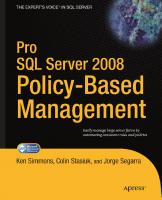



![Pro Spatial with SQL Server 2012 [New edition]
9781430234913, 1430234911](https://ebin.pub/img/200x200/pro-spatial-with-sql-server-2012-new-edition-9781430234913-1430234911.jpg)