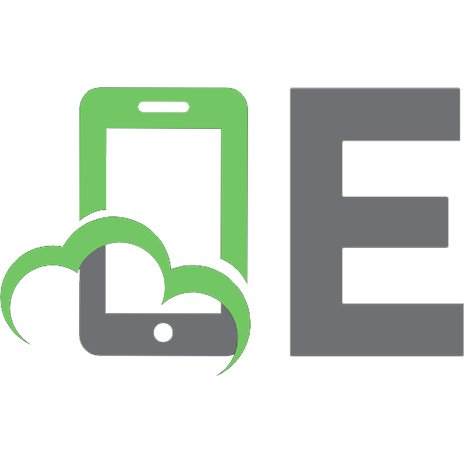Microsoft SQL Server 2005 programming for dummies 0471774227, 9780471774228
What the book covers: Microsoft SQL Server 2005 Programming For Dummies shows developers how to program databases in SQL
365 90 6MB
English Pages 435 Year 2007
Recommend Papers
File loading please wait...
Citation preview
Microsoft®
™
SQL Server 2005 Programming FOR
DUMmIES by Andrew Watt
‰
Microsoft®
™
SQL Server 2005 Programming FOR
DUMmIES by Andrew Watt
‰
Microsoft® SQL Server™ 2005 Programming For Dummies® Published by Wiley Publishing, Inc. 111 River Street Hoboken, NJ 07030-5774 www.wiley.com
Copyright © 2007 by Wiley Publishing, Inc., Indianapolis, Indiana Published by Wiley Publishing, Inc., Indianapolis, Indiana Published simultaneously in Canada No part of this publication may be reproduced, stored in a retrieval system or transmitted in any form or by any means, electronic, mechanical, photocopying, recording, scanning or otherwise, except as permitted under Sections 107 or 108 of the 1976 United States Copyright Act, without either the prior written permission of the Publisher, or authorization through payment of the appropriate per-copy fee to the Copyright Clearance Center, 222 Rosewood Drive, Danvers, MA 01923, (978) 750-8400, fax (978) 646-8600. Requests to the Publisher for permission should be addressed to the Legal Department, Wiley Publishing, Inc., 10475 Crosspoint Blvd., Indianapolis, IN 46256, (317) 572-3447, fax (317) 572-4355, or online at http://www.wiley.com/go/permissions. Trademarks: Wiley, the Wiley Publishing logo, For Dummies, the Dummies Man logo, A Reference for the Rest of Us!, The Dummies Way, Dummies Daily, The Fun and Easy Way, Dummies.com, and related trade dress are trademarks or registered trademarks of John Wiley & Sons, Inc. and/or its affiliates in the United States and other countries, and may not be used without written permission. Microsoft and SQL Server are trademarks or registered trademarks of Microsoft Corporation in the United States and/or other countries. All other trademarks are the property of their respective owners. Wiley Publishing, Inc., is not associated with any product or vendor mentioned in this book. LIMIT OF LIABILITY/DISCLAIMER OF WARRANTY: THE PUBLISHER AND THE AUTHOR MAKE NO REPRESENTATIONS OR WARRANTIES WITH RESPECT TO THE ACCURACY OR COMPLETENESS OF THE CONTENTS OF THIS WORK AND SPECIFICALLY DISCLAIM ALL WARRANTIES, INCLUDING WITHOUT LIMITATION WARRANTIES OF FITNESS FOR A PARTICULAR PURPOSE. NO WARRANTY MAY BE CREATED OR EXTENDED BY SALES OR PROMOTIONAL MATERIALS. THE ADVICE AND STRATEGIES CONTAINED HEREIN MAY NOT BE SUITABLE FOR EVERY SITUATION. THIS WORK IS SOLD WITH THE UNDERSTANDING THAT THE PUBLISHER IS NOT ENGAGED IN RENDERING LEGAL, ACCOUNTING, OR OTHER PROFESSIONAL SERVICES. IF PROFESSIONAL ASSISTANCE IS REQUIRED, THE SERVICES OF A COMPETENT PROFESSIONAL PERSON SHOULD BE SOUGHT. NEITHER THE PUBLISHER NOR THE AUTHOR SHALL BE LIABLE FOR DAMAGES ARISING HEREFROM. THE FACT THAT AN ORGANIZATION OR WEBSITE IS REFERRED TO IN THIS WORK AS A CITATION AND/OR A POTENTIAL SOURCE OF FURTHER INFORMATION DOES NOT MEAN THAT THE AUTHOR OR THE PUBLISHER ENDORSES THE INFORMATION THE ORGANIZATION OR WEBSITE MAY PROVIDE OR RECOMMENDATIONS IT MAY MAKE. FURTHER, READERS SHOULD BE AWARE THAT INTERNET WEBSITES LISTED IN THIS WORK MAY HAVE CHANGED OR DISAPPEARED BETWEEN WHEN THIS WORK WAS WRITTEN AND WHEN IT IS READ. For general information on our other products and services, please contact our Customer Care Department within the U.S. at 800-762-2974, outside the U.S. at 317-572-3993, or fax 317-572-4002. For technical support, please visit www.wiley.com/techsupport. Wiley also publishes its books in a variety of electronic formats. Some content that appears in print may not be available in electronic books. Library of Congress Control Number: 2006929469 ISBN: 978-0-471-77422-8 Manufactured in the United States of America 10 9 8 7 6 5 4 3 2 1
About the Author Andrew Watt wrote his first computer programs back in 1985. He is an independent consultant, experienced author, and Microsoft MVP (Most Valuable Professional) for SQL Server. His areas of interest and expertise include SQL Server 2005, Windows PowerShell, XML, and Microsoft InfoPath. Andrew first used SQL Server in version 7.0 and was an active participant in the SQL Server 2005 beta program from August 2003. Among the books Andrew has written, or co-written, are SQL Server 2005 For Dummies, Beginning Regular Expressions, Beginning XML (3rd edition), Beginning RSS & Atom Programming, Professional XML (2nd edition), and Designing SVG Web Graphics. Andrew is often seen answering questions in Microsoft’s SQL Server and other newsgroups. Feel free to get involved in the community there. He can be contacted direct at [email protected]. Due to the volume of e-mail he receives, he can’t guarantee to respond to every e-mail.
Dedication To Jonathan, Stephen, Hannah, Jeremy, Peter, and Naomi. Each a very special human being to me.
Author’s Acknowledgments Every technical book is the product of teamwork, and this book is no exception. I particularly want to thank the technical editor, Damir Bersinic, who came up with many useful comments and good suggestions for additional material, but unfortunately, there wasn’t space to accept more than a few of them. It would be nice if somebody invented elastic paper. Until then, books are limited to being of a fixed size. My thanks to Gavin Powell, who helped out with author review when other authoring commitments for Wiley meant I couldn’t slice myself in half. I would also like to thank my acquisitions editor on this book, Kyle Looper. Thanks are particularly due to Kyle for his patience as time slipped. Isn’t that supposed to happen only in science fiction books? It’s been great working with Kim Darosett, my project editor, who has done so much to move the project forward to a successful conclusion. I would also like to thank Heidi Unger, copy editor, whose attention to detail picked up some of those little errors that the rest of us had missed. Thanks to all the team. It has been a good experience for me working with you all.
Publisher’s Acknowledgments We’re proud of this book; please send us your comments through our online registration form located at www.dummies.com/register/. Some of the people who helped bring this book to market include the following: Acquisitions, Editorial, and Media Development
Composition Services
Project Editor: Kim Darosett
Project Coordinator: Patrick Redmond
Copy Editor: Heidi Unger
Layout and Graphics: Claudia Bell, Stephanie D. Jumper, Barbara Moore, Ronald Terry
Technical Editor: Damir Bersinic
Proofreaders: Aptara, Christy Pingleton
Editorial Manager: Leah Cameron
Indexer: Aptara
Media Development Manager: Laura VanWinkle
Anniversary Logo Design: Richard Pacifico
Senior Acquisitions Editor: Steven Hayes
Editorial Assistant: Amanda Foxworth Sr. Editorial Assistant: Cherie Case Cartoons: Rich Tennant (www.the5thwave.com)
Publishing and Editorial for Technology Dummies Richard Swadley, Vice President and Executive Group Publisher Andy Cummings, Vice President and Publisher Mary Bednarek, Executive Acquisitions Director Mary C. Corder, Editorial Director Publishing for Consumer Dummies Diane Graves Steele, Vice President and Publisher Joyce Pepple, Acquisitions Director Composition Services Gerry Fahey, Vice President of Production Services Debbie Stailey, Director of Composition Services
Contents at a Glance Introduction .................................................................1 Part I: Get Started Using the SQL Server 2005 Development Environment .............................................7 Chapter 1: The Joy of SQL Server 2005 Programming ...................................................9 Chapter 2: Understanding Database Fundamentals ....................................................15 Chapter 3: Getting to Know the SQL Server Toolset....................................................25
Part II: Retrieving Data Using Transact-SQL.................45 Chapter 4: Retrieving Data Using the SELECT Statement ...........................................47 Chapter 5: Creating Joins ................................................................................................69 Chapter 6: Creating Advanced Queries .........................................................................91 Chapter 7: Manipulating Data .......................................................................................105
Part III: Creating Databases and Database Objects with Transact-SQL ........................................123 Chapter 8: Designing, Creating, and Altering Database Objects ..............................125 Chapter 9: Designing, Creating, and Changing Tables ...............................................141 Chapter 10: Applying Constraints ................................................................................163 Chapter 11: Creating Views ...........................................................................................181 Chapter 12: Using Stored Procedures..........................................................................193 Chapter 13: Using Triggers............................................................................................209 Chapter 14: Creating Functions ....................................................................................227 Chapter 15: Creating Indexes ........................................................................................255 Chapter 16: Handling Errors Using TRY . . . CATCH ...................................................267
Part IV: Programming SQL Server Security .................281 Chapter 17: Adding Logins and Users..........................................................................283 Chapter 18: Creating Database-Level Security............................................................297 Chapter 19: Securing Data Using Encryption..............................................................307
Part V: Beyond Transact-SQL Programming ................319 Chapter 20: Working with XML .....................................................................................321 Chapter 21: Working with the Common Language Runtime .....................................341 Chapter 22: Using Visual Studio 2005 ..........................................................................351 Chapter 23: Working with SQL Server Management Objects....................................373
Part VI: The Part of Tens ...........................................389 Chapter 24: Ten Tips to Program Like a Pro ...............................................................391 Chapter 25: Ten Sources for More Information on SQL Server 2005 .......................395
Index .......................................................................399
Table of Contents Introduction ..................................................................1 About SQL Server 2005 Programming For Dummies ...................................1 Foolish Assumptions .......................................................................................2 Conventions Used in This Book .....................................................................2 What You Don’t Have to Read ........................................................................3 How This Book Is Organized...........................................................................3 Part I: Get Started Using the SQL Server 2005 Development Environment................................................................3 Part II: Retrieving Data Using Transact-SQL........................................4 Part III: Creating Databases and Database Objects with Transact-SQL ..............................................................................4 Part IV: Programming SQL Server Security.........................................4 Part V: Beyond Transact-SQL Programming .......................................4 Part VI: The Part of Tens .......................................................................5 Icons Used in This Book..................................................................................5 Where to Go from Here....................................................................................5
Part I: Get Started Using the SQL Server 2005 Development Environment ..............................................7 Chapter 1: The Joy of SQL Server 2005 Programming . . . . . . . . . . . . . . .9 Deciding Which Version of SQL Server 2005 to Use ..................................10 Gathering and Manipulating Data ................................................................11 Enforcing Business Rules for Your Database..............................................12 Ensuring SQL Server Security.......................................................................12 When Transact-SQL Isn’t Enough.................................................................13
Chapter 2: Understanding Database Fundamentals . . . . . . . . . . . . . . .15 Getting to Know the Database Engine .........................................................15 Discovering Database Objects......................................................................17 Introducing SQL Server Data Types.............................................................20 Getting Familiar with SQL Server Naming Rules ........................................21 Talking Transact-SQL .....................................................................................24
Chapter 3: Getting to Know the SQL Server Toolset . . . . . . . . . . . . . . .25 Exploring SQL Server Management Studio .................................................26 Launching SQL Server Management Studio......................................26 Discovering what types of queries you can create ..........................29
x
SQL Server 2005 Programming For Dummies Creating a simple query with the Code Editor .................................30 Working with templates.......................................................................31 Creating a query with the Query Designer .......................................33 Evaluating the execution plan of a query..........................................35 Using the SQLCMD Utility .............................................................................36 Getting to Know the SQL Server Configuration Manager .........................37 Using Other SQL Server Programming Tools .............................................38 Visual Studio 2005 ................................................................................39 The Business Intelligence Development Studio ...............................39 Accessing SQL Server Books Online (BOL) ................................................39 Installing the SQL Server Sample Databases ..............................................42 AdventureWorks ...................................................................................43 Northwind and pubs ............................................................................44
Part II: Retrieving Data Using Transact-SQL .................45 Chapter 4: Retrieving Data Using the SELECT Statement . . . . . . . . . . .47 Exploring Your Database’s Objects..............................................................48 Introducing the SELECT Statement..............................................................52 Using the FROM Clause .................................................................................53 The WHERE Clause ........................................................................................55 Using comparison operators ..............................................................56 Combining comparison operators with AND, OR, or NOT .............57 Using other keywords with the WHERE clause ................................59 The ORDER BY Clause ...................................................................................64 The GROUP BY Clause...................................................................................65
Chapter 5: Creating Joins . . . . . . . . . . . . . . . . . . . . . . . . . . . . . . . . . . . . . .69 Understanding the Need for Joins ...............................................................70 Creating an Inner Join....................................................................................73 Using aliases for table names .............................................................76 Creating an inner join with SQL Server Management Studio..........77 Joining more than two tables..............................................................80 Creating an Outer Join...................................................................................84 Creating a Cross Join .....................................................................................88
Chapter 6: Creating Advanced Queries . . . . . . . . . . . . . . . . . . . . . . . . . .91 Using Subqueries............................................................................................91 Examining the EXISTS Keyword ...................................................................94 Using the CAST and CONVERT Functions...................................................96 Working with Common Table Expressions ...............................................100
Table of Contents Chapter 7: Manipulating Data . . . . . . . . . . . . . . . . . . . . . . . . . . . . . . . . .105 Copying a Database .....................................................................................105 Adding Data Using INSERT..........................................................................111 Writing a basic INSERT statement....................................................111 Inserting data from another table ....................................................113 Inserting data into a table with an identity column.......................114 Removing Data Using DELETE....................................................................116 Changing Data Using UPDATE ....................................................................120 Transactional Control..................................................................................122
Part III: Creating Databases and Database Objects with Transact-SQL .........................................123 Chapter 8: Designing, Creating, and Altering Database Objects . . . . . . . . . . . . . . . . . . . . . . . . . . . . . . . . . . . . . . . . . . .125 Examining the Key Phases to Designing a Database ...............................125 Definition .............................................................................................126 Requirements......................................................................................127 Evaluation............................................................................................127 Design ..................................................................................................127 Implementation...................................................................................130 Documentation and testing...............................................................131 Delivery................................................................................................131 Maintenance........................................................................................131 Normalizing Data..........................................................................................131 First normal form................................................................................132 Second normal form...........................................................................134 Third normal form..............................................................................135 Designing Relationships ..............................................................................136 Creating Databases ......................................................................................136 Altering Databases .......................................................................................139 Dropping Databases.....................................................................................140
Chapter 9: Designing, Creating, and Changing Tables . . . . . . . . . . . .141 Choosing a Naming Scheme for Tables and Columns .............................141 Choosing Data Types for Columns.............................................................143 Exact numeric data types..................................................................143 Approximate numeric data types.....................................................145 Date- and time-related data types ....................................................146 Non-Unicode character data types ..................................................146 Unicode character data types ..........................................................147 Binary data types ...............................................................................147 Miscellaneous data types ..................................................................148
xi
xii
SQL Server 2005 Programming For Dummies The CREATE TABLE statement ...................................................................149 Creating Relationships Using Transact-SQL .............................................151 Creating Tables Using SQL Server Management Studio ..........................154 Creating the database ........................................................................155 Creating the tables .............................................................................156 The ALTER TABLE Statement......................................................................161
Chapter 10: Applying Constraints . . . . . . . . . . . . . . . . . . . . . . . . . . . . . .163 Understanding the Types of Constraints ..................................................163 Creating NOT NULL Constraints ................................................................164 Creating DEFAULT Constraints ...................................................................168 Creating UNIQUE Constraints.....................................................................170 Creating CHECK Constraints.......................................................................173 Removing Constraints .................................................................................178 Using Advanced Constraints ......................................................................179
Chapter 11: Creating Views . . . . . . . . . . . . . . . . . . . . . . . . . . . . . . . . . . .181 What Is a View?.............................................................................................181 Understanding the Need for Views ............................................................182 Creating a View.............................................................................................183 Using Views for Security .............................................................................190 Updating through Views..............................................................................191 Indexing a View.............................................................................................192
Chapter 12: Using Stored Procedures . . . . . . . . . . . . . . . . . . . . . . . . . .193 Getting to Know Stored Procedures ..........................................................193 Why Use Stored Procedures? .....................................................................199 Creating a Stored Procedure.......................................................................200 Using ALTER to Change a Stored Procedure.............................................204 Using Parameters with Stored Procedures ...............................................206
Chapter 13: Using Triggers . . . . . . . . . . . . . . . . . . . . . . . . . . . . . . . . . . . .209 Using Events That Execute Triggers..........................................................210 Understanding Where and When to Use Triggers ...................................211 Using AFTER Triggers ..................................................................................213 Using INSTEAD OF Triggers ........................................................................220 Using DDL Triggers ......................................................................................223 Debugging Triggers ......................................................................................224
Chapter 14: Creating Functions . . . . . . . . . . . . . . . . . . . . . . . . . . . . . . . .227 What Is a Transact-SQL Function? .............................................................227 Creating User-Defined Functions ...............................................................228 Altering and Dropping Functions ...............................................................233 Using System Functions ..............................................................................234
Table of Contents Chapter 15: Creating Indexes . . . . . . . . . . . . . . . . . . . . . . . . . . . . . . . . .255 Getting a Handle on Why You Might Need Indexes .................................256 Considering the Types of Indexes..............................................................258 Creating an Index .........................................................................................260 Altering an Index ..........................................................................................264 Dropping an Index........................................................................................266
Chapter 16: Handling Errors Using TRY . . . CATCH . . . . . . . . . . . . . . .267 Error Handling in Transact-SQL .................................................................268 Using the @@ERROR Function ....................................................................269 Using RAISERROR.........................................................................................272 Using TRY . . . CATCH...................................................................................274 Nesting TRY . . . CATCH Statements...........................................................279
Part IV: Programming SQL Server Security ..................281 Chapter 17: Adding Logins and Users . . . . . . . . . . . . . . . . . . . . . . . . . .283 Introducing SQL Server 2005 Security.......................................................284 Understanding Logins and Users ...............................................................287 Adding Logins ...............................................................................................288 Understanding Schemas and Users ...........................................................290 Using Schemas..............................................................................................291 Adding Users.................................................................................................293
Chapter 18: Creating Database-Level Security . . . . . . . . . . . . . . . . . .297 Assigning Permissions on Database Objects............................................297 Using Roles....................................................................................................302 Using Application Roles ..............................................................................303 Using Security Functions.............................................................................304
Chapter 19: Securing Data Using Encryption . . . . . . . . . . . . . . . . . . . .307 Introducing Encryption ...............................................................................307 Working with Asymmetric and Symmetric Encryption...........................314 Using Certificates .........................................................................................316 Encrypting Data............................................................................................317
Part V: Beyond Transact-SQL Programming .................319 Chapter 20: Working with XML . . . . . . . . . . . . . . . . . . . . . . . . . . . . . . . .321 XML in SQL Server 2005 ..............................................................................322 Using Typed and Untyped XML..................................................................323
xiii
xiv
SQL Server 2005 Programming For Dummies Querying XML Data......................................................................................330 DML on XML data.........................................................................................332 Indexing XML ................................................................................................335 Exposing Relational Data as XML...............................................................336
Chapter 21: Working with the Common Language Runtime . . . . . . .341 Introducing the CLR.....................................................................................341 Understanding CLR Permissions................................................................344 Configuring SQL Server for the CLR ..........................................................345 Creating an Assembly ..................................................................................348
Chapter 22: Using Visual Studio 2005 . . . . . . . . . . . . . . . . . . . . . . . . . . .351 Using Server Explorer..................................................................................352 Using the Visual Designers..........................................................................356 Using Solution Explorer...............................................................................362 Creating a Project.........................................................................................364
Chapter 23: Working with SQL Server Management Objects . . . . . .373 Getting Started with SQL-SMO....................................................................373 Discovering the SQL-SMO Object Model...................................................374 Creating a SQL-SMO Program .....................................................................381
Part VI: The Part of Tens ............................................389 Chapter 24: Ten Tips to Program Like a Pro . . . . . . . . . . . . . . . . . . . . .391 Listen to Your Clients’ Needs .....................................................................391 Document the Project..................................................................................391 Budget Enough Time for the Project .........................................................392 Think about Long-Term Needs ...................................................................392 Think Carefully about Relations in the Database.....................................392 Handle Many-to-Many Relationships Appropriately ...............................393 Think about Performance ...........................................................................393 Design and Test on Development Hardware ............................................393 Test Your Application Carefully .................................................................394 Think about Which Edition of SQL Server to Use ....................................394 Think about the Hardware You Need ........................................................394
Chapter 25: Ten Sources for More Information on SQL Server 2005 . . . . . . . . . . . . . . . . . . . . . . . . . . . . . . . . . . . . . . . . . .395 Books Online.................................................................................................395 The Public Newsgroups...............................................................................396 The Public Fora ............................................................................................396
Table of Contents The SQL Server 2005 Web Site....................................................................397 The SQL Server Developer Center .............................................................397 The SQL Server 2005 TechCenter ..............................................................397 The Business Intelligence Site ....................................................................397 The Integration Services Developer Center..............................................397 The Reporting Services Web Site ...............................................................398 Channel 9.......................................................................................................398 Other Web Sites ............................................................................................398
Index........................................................................399
xv
xvi
SQL Server 2005 Programming For Dummies
Introduction
S
QL Server 2005 is Microsoft’s premier relational database product. It’s the big brother of Microsoft Access — and is designed for serious business or enterprise database use, depending on the edition of SQL Server 2005 that you choose. SQL Server offers you enormous flexibility when creating applications based on a SQL Server database. Unless your application requirements are unusually demanding, you can probably find an edition of SQL Server 2005 that allows you to create the application that you want.
About SQL Server 2005 Programming For Dummies SQL Server 2005 is an immensely powerful and flexible database program, which means it’s almost certain that it can do what you want it to do. But to make it perform as you want it to, you need to get up to speed in the language Transact-SQL that is used primarily in SQL Server 2005 to manipulate data. The Transact-SQL language is enormously flexible. It allows you to manipulate data in a vast number of ways. In this book, I introduce you to many of the core techniques that you need to begin programming SQL Server 2005. Here are some of the things you can do with this book: ⻬ Discover how to use the SQL Server Management Studio and the SQLCMD utility to write Transact-SQL code. ⻬ Create databases and tables using the CREATE DATABASE and CREATE TABLE statements. ⻬ Retrieve data from a single SQL Server table using the SELECT statement. ⻬ Retrieve data from multiple SQL Server tables using joins. ⻬ Insert data into SQL Server using the INSERT statement. ⻬ Apply constraints to limit values that can be inserted into a column, in order to ensure that your business rules are respected.
2
SQL Server 2005 Programming For Dummies ⻬ Create stored procedures using the CREATE PROCEDURE statement. ⻬ Create DML and DDL triggers. ⻬ Create functions to modularize custom code. ⻬ Create indexes to improve performance of queries. ⻬ Handle errors using the new (to Transact-SQL) TRY . . . CATCH construct. ⻬ Add logins and users. ⻬ Specify permissions for logins and users. ⻬ Encrypt sensitive data. ⻬ Work with the new XML data type. ⻬ Work with CLR languages. ⻬ Create a Windows Forms application in Visual Studio 2005.
Foolish Assumptions I have to cover a lot of ground in this book to get you up to speed with the basic programming tools and techniques in SQL Server 2005. Therefore, to make the best use of space, I assume that you’ve already installed SQL Server 2005. There are so many installation permutations for SQL Server 2005 that I could have spent much of this book on that topic alone. If you haven’t already installed SQL Server 2005, visit http://msdn2.microsoft.com/ en-us/library/ms143516.aspx to find installation instructions. When you install SQL Server 2005, I assume that you install the database engine. If you don’t, you won’t be able to do much with the Transact-SQL examples shown in this book. I also assume that either you or a colleague knows how to administer SQL Server 2005, or at least knows the basics. Failing that, I assume that you have access to somebody who can bail you out if the administrative going gets tough.
Conventions Used in This Book In this book, all code is set off in a block and appears in a special font, like this:
Introduction USE pubs SELECT title, type, pub_id FROM titles WHERE pub_id = ‘1389’ New terms are italicized. Any text that you need to type appears in bold. In addition, many programming terms such as functions, keywords, statements, and the like, as well as URLs, appear in a special monospaced font, like this: www.dummies.com.
What You Don’t Have to Read In much of this book, you can simply dip in and read what you need. For that to work well, you need some basic knowledge of Transact-SQL. If you’re completely new to Transact-SQL, I suggest that you read at least Chapter 3 (which describes the toolset) and Chapters 4 through 7, which tell you how to retrieve and manipulate data.
How This Book Is Organized SQL Server 2005 Programming For Dummies is split into six parts. You don’t have to read the chapters sequentially, and you don’t even have to read all the sections in any particular chapter. You can use the Table of Contents and the Index to find the information you need and quickly get your answer. In this section, I briefly describe what you’ll find in each part. If you’re new to Transact-SQL, I suggest that you make sure to read Chapters 4 through 7, which cover core data retrieval and manipulation techniques.
Part I: Get Started Using the SQL Server 2005 Development Environment This part explores some fundamental issues you need to know about databases. In addition, I introduce you to the tools, particularly SQL Server Management Studio, that you use frequently in later chapters of this book.
3
4
SQL Server 2005 Programming For Dummies
Part II: Retrieving Data Using Transact-SQL In this part, you discover the SELECT statement, which you use to retrieve data from a SQL Server 2005 database. You also find out how to use the FROM, WHERE, ORDER BY, and GROUP BY clauses. This part also delves into the topics of inserting, updating, and deleting data with the INSERT, UPDATE, and DELETE statements.
Part III: Creating Databases and Database Objects with Transact-SQL This part focuses primarily on creating databases, tables, and views. You find out how to create constraints on a column in a specified table, create a stored procedure, and create DML and DDL triggers. Additionally, I give you the lowdown on creating functions, indexes, and handle errors in your Transact-SQL code.
Part IV: Programming SQL Server Security In this part, I introduce you to SQL Server logins and users. You discover how to grant and deny permissions on database objects to logins and to users, as well as how to encrypt particularly sensitive data so that a casual user can’t view it.
Part V: Beyond Transact-SQL Programming This part goes into detail about how to use the new XML data type to store XML data in SQL Server 2005. You discover how to create an assembly to run on the Common Language Runtime inside the SQL Server 2005 database engine.
Introduction Additionally, I show you how to create a simple Windows Forms application based on SQL Server 2005 data in Visual Studio 2005. Finally, I introduce you to SQL Server Management Objects (SMO), a new object model that allows you to create applications to manage SQL Server.
Part VI: The Part of Tens Chapter 24 focuses on some issues that, if you master them, help you to program like a pro. Chapter 25 points you to additional resources that you can use to build on what you discover in this book about SQL Server 2005 programming.
Icons Used in This Book What’s a Dummies book without icons pointing you in the direction of really great information that’s sure to help you along your way? In this section, I briefly describe each icon I use in this book. The Tip icon points out helpful information that is likely to make your job easier.
This icon marks a general interesting and useful fact — something that you might want to remember for later use.
The Warning icon highlights lurking danger. With this icon, we’re telling you to pay attention and proceed with caution.
When you see this icon, you know that there’s techie stuff nearby. If you’re not feeling very techie, you can skip this info.
Where to Go from Here To find out how to use SQL Server Management Studio to create TransactSQL code, go to Chapter 3.
5
6
SQL Server 2005 Programming For Dummies To discover how to retrieve data from SQL Server 2005, go to Chapter 4 and then follow on through Chapters 5 through 6 to find out about additional data retrieval techniques. To find out how to insert, update, and delete relational data, go to Chapter 7. To create databases, go to Chapter 8. To create tables, go to Chapter 9. To find out how to create a simple Windows Forms application, go to Chapter 22.
Part I
Get Started Using the SQL Server 2005 Development Environment
Y
In this part . . .
ou get to discover the sheer joy of writing programs in SQL Server 2005. The fundamentals of SQL Server 2005 are presented to you in a manner typical of a For Dummies book, making it easy for you to absorb the basics of using the SQL Server 2005 database software. Before beginning an in-earnest study of SQL Server 2005, you need a basic grounding of various introductory topics and essential tools you can use to work with SQL Server 2005 easily. The most significant tool in SQL Server 2005 is the Management Studio. The Management Studio organizes many tools into a single Graphical User Interface (GUI). In terms of usability, SQL Server 2005 has come of age with the inclusion and centralization of the new Management Studio software. Almost everything can be managed, monitored, investigated, and maintained from the SQL Server 2005 Management Studio interface.
Chapter 1
The Joy of SQL Server 2005 Programming In This Chapter 䊳 Choosing the right SQL Server edition for your programming goals 䊳 Gathering and manipulating data 䊳 Enforcing business rules for your database 䊳 Ensuring SQL Server security 䊳 When Transact-SQL isn’t enough
S
QL Server 2005 builds on the existing strengths of SQL Server 2000 to help you build applications that retrieve and manipulate data to suit your business needs. SQL Server 2005 continues to support Transact-SQL (T-SQL) as the primary language for the manipulation of relational data but has also added new functionality to allow you to work better with XML and to use .NET languages in your applications. SQL Server 2005 allows you to flexibly create powerful applications based on its relational tables. Traditionally, you had to use Transact-SQL for those applications, and often that remains the programming language of choice. When you create applications based on SQL Server 2005, you need to consider the goals of your programming before you do any coding. In this chapter, I discuss how you can define your programming goals and gather and manipulate data in SQL Server 2005. A well-designed SQL Server 2005 application enforces the business rules that your company has defined. If your data is automatically checked for conformity to those rules, you can have increased confidence that the application supports your business objectives.
10
Part I: Getting Started Using the SQL Server 2005 Development Environment One of the tasks that many applications carry out frequently is retrieval of data from SQL Server 2005. This process is based on the Transact-SQL SELECT statement. In Chapter 4, I show you the basics of using the SELECT statement. In Chapter 5, you discover how to use joins that select data from multiple SQL Server tables to create a result set for a query. Security of your data is enormously important. You want to make sure that authorized users have access to the data they need and ensure that unauthorized people do not have access to your data. I discuss security in detail in Part IV. At times, the conventional approach of using Transact-SQL with relational data isn’t enough. Sometimes you want to use a .NET programming language to carry out calculations that Transact-SQL isn’t well-suited for. I introduce you to using the Common Language Runtime in SQL Server 2005 in Chapter 21 and show you some techniques you can use in Visual Studio 2005 in Chapter 22. You may also want to store XML (Extensible Markup Language) data, which SQL Server 2005 supports; see Chapter 20 for details.
Deciding Which Version of SQL Server 2005 to Use When you program with SQL Server 2005, you need to decide early on what you want your application to do. This book can’t tell you what the functionality of your application ought to be; you need to decide who will use the application you create and what they need to be able to do with it. Your goals can determine which edition of SQL Server 2005 you need to buy. They can also influence which version of the Windows operating system you need: Not all editions of SQL Server 2005 run on all current Windows operating systems. If you need detailed installation information about SQL Server 2005, check out SQL Server 2005 Books Online at http://msdn2.microsoft.com/ en-us/library/ms130214.aspx. Detailed information about installing SQL Server 2005, including which editions to install on which operatingsystem versions, is also available at http://msdn2.microsoft.com/ en-us/library/ms143516.aspx and related pages.
Chapter 1: The Joy of SQL Server 2005 Programming Here is a brief rundown of the various SQL Server 2005 editions: ⻬ Express: If you want to simply teach yourself the basics of Transact-SQL and explore the basics of how you can use Visual Basic.NET or Visual C# in SQL Server 2005, you can use the Express Edition of SQL Server 2005. SQL Server 2005 Express Edition has some features that are not included in other editions of SQL Server 2005. In this book, I don’t cover features that are present only in Express Edition. For production use, you can use SQL Server 2005 Express Edition if your application will run adequately on the limited specification and functionality of Express Edition. Check the Features Comparison Web page at www. microsoft.com/sql/prodinfo/features/compare-features.mspx to see if Express Edition meets your needs. ⻬ Developer: The Developer Edition of SQL Server 2005 allows you to explore all the features of any edition of SQL Server 2005. The Developer Edition, which is modestly priced, is technically the same as the Enterprise Edition except that it is not licensed for production use. You can work through the example techniques shown in this book using the Developer Edition. Installing the Developer Edition on Windows XP Professional is a costeffective way to learn SQL Server 2005 programming. It enables you to avoid the much larger licensing costs of Workgroup, Standard, and Enterprise Editions, while allowing you to carry out any SQL Server 2005 programming task. ⻬ Workgroup, Standard, and Enterprise: If Express Edition doesn’t meet your production needs, you have a choice of Workgroup, Standard, and Enterprise Editions. Again, a detailed feature-by-feature comparison is available at www.microsoft.com/sql/prodinfo/features/ compare-features.mspx.
Gathering and Manipulating Data In most SQL Server–based applications, you use a custom interface for data entry. Because you can create such an input application only after you know how to use Transact-SQL and have some understanding of creating applications with Visual Studio 2005, I often use SQL Server Management Studio’s functionality to input data in the chapters of this book.
11
12
Part I: Getting Started Using the SQL Server 2005 Development Environment When it comes to manipulating data in practice, you will use custom applications. However, SQL Server Management Studio is a good teaching tool to help you find out more about the individual parts of Transact-SQL. I have written the chapters in this book in such a way that you can follow the examples by simply reading the text and looking at the figures. However, you learn much more if you open SQL Server Management Studio and run each example. By typing in the Transact-SQL or other code yourself, you are forced to pay much more careful attention to the exact syntax of each command. There is no substitute for actually coding.
Enforcing Business Rules for Your Database SQL Server 2005 provides several ways for you to enforce the rules that you use when running your business. Constraints provide one way of enforcing some classes of business rules. A constraint, as the name suggests, constrains the values that can be inserted into a column. If, for example, you are running a club that allows members of 18 or more, you might constrain an age or date-of-birth column to reflect that rule. I show you how to use constraints in Chapter 10. Another approach to enforcing business rules is the use of triggers. Typically, these are Data Modification Language (DML) triggers. A DML trigger fires in response to some specified event in a SQL Server database. For example, if somebody changes the data in a particular table, the trigger you have defined may automatically audit who made the changes and when. Having this trigger provides an audit trail that tells you who did what to your database. You find out how to use triggers in Chapter 13.
Ensuring SQL Server Security Keeping your SQL Server data secure is hugely important. In a worst-case scenario, unauthorized access to your data could cripple your business if stored data is maliciously damaged or competitors are allowed access to confidential information.
Chapter 1: The Joy of SQL Server 2005 Programming SQL Server 2005 security is based on logins (at the SQL Server instance level) and users (at the database level). The permissions you grant or deny to a specified login or user can be applied in a very granular way. I introduce you to logins and users in Chapter 17. In addition, schemas group database objects in ways that are convenient to allow change of ownership; for example, when an employee leaves the company. One security concern for Web-facing database applications is SQL injection. A malicious user can shape the data entered in a Web form so that SQL Server treats it like Transact-SQL code. One way of minimizing that risk is to use stored procedures to process data entered into Web forms — and treat the data entered by a user as parameters to such stored procedures. If a malicious user attempts to enter malicious input, it likely won’t take the form required of a stored procedure parameter, and an error will result. The bonus is that the malicious code isn’t executed in a way that may damage your data or compromise its future security. I show you how to create stored procedures in Chapter 12.
When Transact-SQL Isn’t Enough Transact-SQL is an immensely powerful and flexible language for data retrieval and manipulation. But in some situations, you may want to do things with your data that traditional Transact-SQL isn’t suited to doing. In SQL Server 2000, if you wanted to carry out complex calculations, you quite possibly used extended stored procedures that had potential reliability and security concerns. In SQL Server 2005, you can use Visual Basic.NET or Visual C# to create software modules that carry out complex calculations (or any other suitable task) in ways where SQL Server security is more specifically controlled. SQL Server 2005 provides new functionality that allows you to store XML data directly in a column in a SQL Server 2005 table by using the new xml data type. This functionality complements the existing XML-related functionality where you could break XML into relational data for storage and manipulate retrieved relational data into an XML form.
13
14
Part I: Getting Started Using the SQL Server 2005 Development Environment
Chapter 2
Understanding Database Fundamentals In This Chapter 䊳 The database engine: Storing and managing data 䊳 Working with database objects 䊳 Avoiding errors with SQL Server data types 䊳 Understanding SQL Server naming rules 䊳 Talking Transact-SQL
I
n this chapter, I cover some essential aspects of the SQL Server 2005 database management system. Because this is a book about SQL Server programming, I focus primarily on things that are relevant to programming SQL Server rather than aspects of the database engine that are relevant to administration tasks. However, you need to have some basic understanding of how SQL Server 2005 works to be able to write Transact-SQL code effectively.
Getting to Know the Database Engine SQL Server 2005 is really a suite of products. The part of the suite that handles the storage and management of data — and that controls security for your data — is the database engine. To be able to run the Transact-SQL code that you create later in this book, you must install the database engine when you install SQL Server 2005. In SQL Server 2005, the database engine supports the traditional storage of data in tables (also called relations) and (new to SQL Server 2005) also supports the storage of XML data in a column that uses the new xml data type. In most of this book, I focus on using Transact-SQL to create structures for
16
Part I: Getting Started Using the SQL Server 2005 Development Environment the storage of relational data and for manipulation of relational data; for example, retrieving data from a database. In Chapter 20, I describe how to use SQL Server to work with XML data. When you store data in SQL Server 2005 and create an application (or applications) based on that data, you need to carry out several tasks that depend on the database engine: ⻬ Create a database or databases. ⻬ Add data to the database or change or delete existing data. Typically, you create a Windows Forms application or an ASP.NET application to carry out the insertion, updating, and deletion operations, depending on your business needs. ⻬ Deploy the application or applications in ways that allow colleagues or customers to access data relevant to their needs. ⻬ Assess the performance of the database. The practical behavior and acceptability of an application based on SQL Server 2005 depends on several administrative activities that are beyond the scope of this book: ⻬ Backing up your data regularly to minimize the possibility of losing important business data. You need to consider issues such as hardware failure (for example, a hard drive that fails) or external events such as a fire in the building that houses your database server(s). ⻬ Verifying that data has backed up successfully. Storing backups in a remote location (or locations) ensures that no single disaster can destroy your business while you attempt to get SQL Server up and running again. ⻬ Ensuring that you can restore backed up data. ⻬ Replicating data between business sites if it’s important that both sites have access to synchronized data. ⻬ Selecting hardware that supports scalability or high performance; for example, hard-drive size and configuration, and clustering of SQL Server machines. ⻬ Using database mirroring (new in SQL Server 2005) to allow rapid failover from a failing SQL Server machine to another SQL Server machine that has the database in the same state. That allows your application to continue on the other machine with little or no appearance of a problem to users or customers.
Chapter 2: Understanding Database Fundamentals The database engine in SQL Server 2005 is designed to support robust, reliable processing of data. In addition, it’s designed to support configurations that ensure high availability and scalability. If you’re going to design database applications that support your business’s interaction with its customers, the database must be accessible when customers need it. It’s bad business to lose orders simply because the database isn’t available when your customer wants to place an order. If you have large numbers of customers, SQL Server 2005, in its varied editions, allows you to scale the application across suitable hardware to support very large numbers of users.
Discovering Database Objects You can think of all the things in a SQL Server installation as objects. More formally, the Server object is the highest-level object in the SQL Server Management Objects (SMO) hierarchy. The Server object corresponds to a SQL Server 2005 or SQL Server 2000 instance. SQL Server Management Studio, the management tool that is new in SQL Server 2005, uses SMO to manage SQL Server 2005 and SQL Server 2000 instances and all their contained objects. I describe how you can create a SQL Server Management Objects application in Chapter 23. Among the objects that are descendants of the Server object are the following: ⻬ Database objects: Each Database object represents a database in a SQL Server 2005, or SQL Server 2000 instance. ⻬ Login objects: Each Login object corresponds to a login on a SQL Server instance. Each Database object has a hierarchy of objects that relate to it, including ⻬ Table objects: Each Table object represents a table in the database. ⻬ User objects: Each User object represents a user of the database. Just as there are objects that are descendants of the Server object, there are objects that are descendants of the Database object. When programming for SQL Server 2005, you will likely affect some or all of the following database objects. For each, I mention the SMO object and collection names in Table 2-1.
17
18
Part I: Getting Started Using the SQL Server 2005 Development Environment Table 2-1
SMO Objects
Collection Type
Object Description
Assembly
Each SqlAssembly object represents an assembly that has been created in the database.
Certificate
Each Certificate object represents a certificate for the database.
CompatibilityLevel
The CompatibilityLevel property allows you to get or set the compatibility level for the database.
DefaultFileGroup
Gets the default file group used by the database.
Default
Each Default object represents a default that you have defined on the database.
DefaultSchema
Gets the default schema for a user.
LogFile
Each LogFile object represents a log file defined on the database.
Owner
Gets information about the database principal that is the owner of the database.
Role
Each DatabaseRole object represents a role that you have defined on the database.
Schema
Each Schema object represents a schema that you have defined in the database.
StoredProcedure
Each StoredProcedure object represents a stored procedure in the database.
Table
Each Table object represents a table that you created in the database.
Trigger
Each DatabaseDdlTrigger object represents a DDL trigger that you have defined in the database.
View
Each View object represents a view in the database.
When you create a new database, some of the preceding properties and collections are empty; for example, the Tables collection. Others, for example, the Owner property, are defined when the database is created (although you
Chapter 2: Understanding Database Fundamentals can also change it later). When you add a table to a database, for example, a new Table object is added to the Tables collection. You can access and manipulate that table either using Transact-SQL code or using the new SQL Server Management Objects. On a new install of SQL Server 2005, you have four system databases that you can access: ⻬ master The master database contains system tables that define the behavior of your SQL Server 2005 system. For example, each database that you add is recorded in a system table, and you can access information about those databases by executing a SELECT statement on the sys.databases catalog view. Similarly, information about all system stored procedures is stored in the master database. ⻬ model Each time you create a new database, the model database is used as the template for the database you’re creating. It’s possible, if you’re planning to create multiple databases with the same customizations, to make those customizations once in the model database. ⻬ msdb tasks.
SQL Agent uses the msdb database to store information about
⻬ tempdb The tempdb database is the scratch pad for the SQL Server system. A new tempdb database is created each time you start SQL Server 2005. Similarly, the tempdb database is discarded when you shut SQL Server down, so if you use the tempdb database to store temporary data, be aware that the data is lost when you shut down SQL Server. If you might need the data at a later time, store it in some other database. In addition, in SQL Server 2005 there is a new resource system database that you cannot access. The resource database is used when you, for example, update SQL Server 2005 and apply a service pack. You might want to explore the master database to improve your understanding of how SQL Server works. Be very careful that you don’t make changes that could affect whether your SQL Server installation works. To be on the safe side, be sure that you have a backup that you know how to restore. In the examples in this book, I suggest that you use three sample databases that you can install with SQL Server 2005 or download separately: ⻬ AdventureWorks The AdventureWorks database replaces the AdventureWorks2000 sample database that you could install with SQL Server 2000. This is a fairly complex sample database with lots of data that is similar to real-life data. It purports to hold data from a cycle company.
19
20
Part I: Getting Started Using the SQL Server 2005 Development Environment ⻬ pubs The pubs database is a SQL Server 2000 sample database that I use for some examples. Its simplicity makes it a good teaching tool. The pubs database holds data about books and their authors and publishers. ⻬ Northwind The Northwind database is a SQL Server 2000 sample database that I use in some examples. It’s a convenient teaching tool that holds data about a fictional trading company. See Chapter 3 for details on installing these sample databases.
Introducing SQL Server Data Types In SQL Server tables, it’s crucially important that you store like data with other similar data. For example, never store a name in a column that is intended to store a date. Setting a column to a value of an inappropriate data type can cause an error. Efficient running of the database engine depends on avoiding such errors. The use of SQL Server data types for each column of data in a SQL Server table is one of the mechanisms available to you to avoid inappropriate data being entered into a column. The precise details on data types are covered in Chapter 9 where you find out about creating tables. In general, data types are divided into categories, based on their content value: ⻬ Numeric data types: Can be anything from very small to extremely large numbers. Also included are specific formats such as monetary amounts, float point numbers, numbers with a known number of decimal points, whole numbers, and so on. ⻬ Date and time data types: Allows the direct input of date and time values. This is usually in a default format, such as mm/dd/yyyy hh:mm, or something similar. ⻬ String data types: Can be fixed length strings, variable length strings, or even very large text objects. Text objects may or may not be stored in binary format. Strings normally accept alphanumeric data. Alphanumeric characters are letters, numbers, and special characters (anything on your keyboard that is not a letter or a number). ⻬ Binary data types: Typically used to store large objects, including images, sound files, video, even very large textual values like documents. SQL Server 2005 allows storage of similarly related Microsoft product types, such as directly interpretable storage of Word and Excel documents.
Chapter 2: Understanding Database Fundamentals ⻬ Unicode data types: Unicode data simply allows for a lot more available characters. So, using Unicode standards, you can store characters for other languages such as Chinese and Cyrillic characters. ⻬ Other data types: There are a few other very interesting data types used for specific purposes. These include things like cursors, variant data types, XML, and others: • A cursor is used to programmatically access the results of a SQL statement (a query). • A variant (sql_variant) allows you to store any data type, effectively allowing for an unknown data type. • XML allows direct storage and access as a native XML document. In other words, you can execute standard XML functionality against the stored XML document.
Getting Familiar with SQL Server Naming Rules SQL Server has rules for how you can name objects in a SQL Server database. The exact rules for identifiers depend on the compatibility level you choose for SQL Server. The compatibility level indicates the oldest version of SQL Server that you expect your code to work with. To change the compatibility level of a database, use the sp_dbcmptlevel system stored procedure if you have sufficient permissions. The name of a SQL Server database object is called its identifier. SQL Server has two types of identifiers — regular identifiers and delimited identifiers. A regular identifier follows all the rules in the following list. In SQL Server 2005 (compatibility level is 90), the following rules apply for regular identifiers: ⻬ A name begins with lowercase a through z or uppercase A through Z (or in languages other than English, other letters can be used) or the underscore character (_), the “at” character (@) or the hash character (#). ⻬ Subsequent characters can be letters (as described in the preceding bullet point), numeric digits, or the at sign, underscore character, hash character, or dollar sign ($). ⻬ The identifier must not be a Transact-SQL reserved word. ⻬ The identifier must not contain embedded spaces or special characters (that is, any character other than those previously listed).
21
22
Part I: Getting Started Using the SQL Server 2005 Development Environment A regular identifier for a table name might be like this: MyMessages The identifier begins with a letter and all the subsequent characters are letters, so it meets the criteria for a regular identifier. You must use regular identifiers for the names of variables and of stored procedure parameters. A delimited identifier need not follow the rules for regular identifiers. However, the identifier must be enclosed in paired double quotes: “My Messages” or paired square brackets: [My Messages] I suggest you avoid using delimited identifiers, if at all possible. The longer the code you write, the easier it becomes to incorrectly pair delimiters somewhere in the code with unpredictable error messages, which can be difficult to track down. The following sample Transact-SQL, Identifiers.sql, shows the differences in how you have to write names with no spaces and names that include a space character. The first command creates a new database named Chapter02. CREATE DATABASE Chapter02 USE Chapter02 CREATE TABLE MyMessages (MessageNumber Int Primary Key, Message varchar(500)) CREATE TABLE [My Messages] ([Message Number] Int Primary Key, Message varchar(500)) SELECT * FROM [My Messages] SELECT * FROM My Messages
Chapter 2: Understanding Database Fundamentals
Other naming conventions The company you work for might have its own naming conventions. SQL Server naming conventions should work without problems with most company naming conventions. If you’re starting from scratch, you might want to apply conventions that help to remind you or your colleagues
what each database object is, such as preceding a table name with tbl so that the MyMessages table is named tblMyMessages. Similarly, you might prefix a view with vw so that a view of employees might be named vwEmployees.
The USE statement ensures that the subsequent statements run in the correct database. When I create the table MyMessages, there is no space character in the table’s name, so I don’t have to use delimiters. However, if I call a table My Messages (with a space character), I have to delimit the table name to avoid an error message. Similarly, when I name a column Message Number (with a space character), I need to delimit that name too. When I retrieve data from the My Messages (with a space) table, I must delimit the table name if I want the SELECT statement to run correctly. If you omit the delimiters, as in the second select statement, you see the following error message: Msg 208, Level 16, State 1, Line 1 Invalid object name ‘My’. There are no delimiters in the statement. However, because the name has a space character, the name needs to be delimited to be a legal name. So you can rewrite the query as SELECT * FROM [My Messages] or SELECT * FROM “My Messages”
23
24
Part I: Getting Started Using the SQL Server 2005 Development Environment
Talking Transact-SQL Relational database management systems, including SQL Server 2005, treat data as sets. The language for manipulating sets is specialized for manipulating data. A specialized, data-oriented language doesn’t have to interact with all the functions of the operating system, for example, so limitations in such functionality aren’t, generally speaking, a problem. The Transact-SQL language is the core of programming data in SQL Server 2005. But the world of data is changing. Other languages and approaches are edging into the picture. In particular, in SQL Server 2005, new functionality enables developers to work with XML and with the .NET languages that run on the Common Language Runtime. I introduce programming with the Common Language Runtime in Chapter 21. More and more data is exchanged between people and between machines. One increasingly used data format for data exchange (among other uses) is XML, the eXtensible Markup Language. I introduce working with XML data in Chapter 20.
Chapter 3
Getting to Know the SQL Server Toolset In This Chapter 䊳 Getting to know SQL Server Management Studio 䊳 Working with the SQLCMD utility 䊳 Using the SQL Server Configuration Manager 䊳 Introducing Visual Studio 2005 and the Business Intelligence Development Studio 䊳 Exploring SQL Server Books Online (BOL) 䊳 Installing the SQL Server sample databases
T
o be able to program SQL Server successfully, you need to be able to use the available programming tools effectively. To help you achieve that, this chapter introduces SQL Server Management Studio and the SQLCMD utility, which you can use to write and execute Transact-SQL code. In later chapters of this book, I focus on using Transact-SQL with these tools. For other programming tasks related to SQL Server 2005, you might need to use Visual Studio 2005 or the Business Intelligence Development Studio, which I also introduce very briefly in this chapter. Note: If you’re familiar with SQL Server 2000 tools, please don’t skip this chapter. The SQL Server 2005 toolset has undergone major changes. In addition, you need to be able to configure the SQL Server system so that the code you write will run successfully. For example, the default configuration of SQL Server 2005 does not allow you to connect from a remote client machine to the server machine that is running SQL Server 2005. That’s great for security but not for allowing your code to run successfully. Much of SQL Server 2005 programming is retrieving and manipulating existing data. To that end, you need to install the SQL Server sample databases so that you can work with significantly sized data sets. In the final section of this chapter, I explain how to install the sample databases I reference in later chapters of this book.
26
Part I: Getting Started Using the SQL Server 2005 Development Environment
SQL Server 2005 tools and variants For several of the tools I describe in this chapter, Microsoft offers variants of the product for sale or download. For example, SQL Server Management Studio has a variant named SQL Server Management Studio Express, which is intended primarily for use with SQL Server
2005 Express Edition. Several variants of Visual Studio 2005 are also for sale or for download. As a result of that variation and the many possible display configurations for those tools, what you see on-screen may differ slightly from the appearance in screenshots in this chapter.
Exploring SQL Server Management Studio SQL Server Management Studio is the main graphical tool for the administration of SQL Server. It’s also the tool you use to write Transact-SQL code and scripts. As an important administrative and programming tool for SQL Server 2005 (and any connected instances of SQL Server 2000), SQL Server Management Studio allows you to carry out the following tasks: ⻬ Manage existing databases and their contained objects. ⻬ Create and modify databases. ⻬ Manage security, such as logins and roles. ⻬ Review SQL Server logs. ⻬ Create and manage replication (publication or subscription).
Launching SQL Server Management Studio To launch SQL Server Management Studio, follow these steps: 1. Choose Start➪Microsoft SQL Server 2005➪SQL Server Management Studio. For SQL Server Management Studio Express, select that product on the final step. After you select a version of SQL Server Management Studio, you see a prompt in the Connect to Server dialog box. (See Figure 3-1.) 2. In the Server Type drop-down list, select Database Engine. 3. In the Server Name drop-down list, select the name of the server (plus the instance name, if appropriate).
Chapter 3: Getting to Know the SQL Server Toolset For example, to connect to a default (unnamed) instance on the local machine, you can specify a period character or localhost in the Server Name drop-down list. To connect to a named instance on a remote server, type ServerName\InstanceName. Note: Instance is a term commonly used to describe an instantiation or copy of a database when it is up and running on a computer. SQL Server Management Studio frequently offers combined, drop-down and text box functionality. You either select a choice from the drop-down list or type in an appropriate value. In general, I refer to this control as a drop-down list rather than fully describe it as drop-down list with text box functionality. 4. In the Authentication drop-down list, select Windows Authentication or SQL Server Authentication, as is appropriate for the SQL Server instance you want to connect to. Figure 3-1 shows the Connect to Server dialog box when connecting to a default (unnamed) database engine server instance on the local machine using Windows authentication.
Figure 3-1: The Connect to Server dialog box.
5. After you make the appropriate selections in the Connect to Server dialog box, click the Connect button to connect to the specified SQL Server instance. When you connect successfully to a SQL Server instance, you see a window similar to Figure 3-2, which I describe in the following list: ⻬ Registered Servers: This pane lists the SQL Server instances available to you. You may add more SQL Server instances for display in this pane. ⻬ Object Explorer: This pane displays the folders representing database objects for the SQL Server instance that you selected using the Connect to Server dialog box.
27
28
Part I: Getting Started Using the SQL Server 2005 Development Environment
Windows and SQL Server 2005 authentication You can connect to SQL Server 2005 using Windows Authentication. What this means is that when you run SQL Server 2005, you can connect automatically using your already verified Windows username and password. SQL Server 2005 will not ask you for a username and
password. Windows Authentication prompts you for these when you first turn on your computer. When you want to enhance security, you can also be required to enter a username and password when connecting to SQL Server 2005.
⻬ Summary tab: In the main area of the SQL Server Management Studio display, the Summary tab displays information similar to the information displayed in the Object Explorer. This is a very similar format to Windows Explorer. New Query button
Registered Servers
Figure 3-2: The SQL Server Management Studio when first opened.
Object Explorer
Summary tab
Chapter 3: Getting to Know the SQL Server Toolset If there is a problem connecting to the specified server, you see an error message similar to the one shown in Figure 3-3. If you receive an error, here are some troubleshooting tips to try: ⻬ Make sure that you typed the machine name and instance name (if there is one) correctly. ⻬ Make sure that you used the authentication appropriate for that SQL Server instance. If the creator of an instance specified that only Windows Authentication can be used, you see an error if you attempt to connect to the server instance using SQL authentication. ⻬ Check the Services Console to make sure the SQL Server instance is running. The SQL Server instance might not be configured to accept remote connections. In SQL Server Configuration Manager, described later in this chapter, check that the relevant communication protocols have been enabled. (You can find the Services Console in the Control Panel under the Administrative Tools section.)
Figure 3-3: An error message appears when connection to a SQL Server instance fails.
Discovering what types of queries you can create When you launch SQL Server Management Studio, by default you see the Standard toolbar shown in Figure 3-4. If the Standard toolbar is not visible, choose View➪Toolbars➪Standard.
Figure 3-4: The Standard toolbar.
Standard toolbar
29
30
Part I: Getting Started Using the SQL Server 2005 Development Environment To create a new Transact-SQL query, click the New Query button on the Standard toolbar. The buttons to the right of the New Query button (refer to Figure 3-4), enable you to perform the following specialized queries: ⻬ Database Engine Query: Create a database engine query. ⻬ Analysis Services MDX Query: Create an Analysis Services Multidimensional Expressions (MDX) query. ⻬ Analysis Services DMX Queries: Create an Analysis Services Data Mining Expressions (DMX query). ⻬ Analysis Services XMLA Query: Create an Analysis Services XMLA query. ⻬ SQL Server Mobile Query: Create a SQL Server 2005 Mobile Edition query. If you hover the mouse pointer over these buttons, a tooltip tells you the purpose of each button. This book focuses on creating Transact-SQL scripts only. If the Code Editor (described in the next section) opens with an unfamiliar interface, you likely clicked one of the buttons for specialized queries in the SQL Server Management Studio. (Refer to Figure 3-4.) In addition to supporting creating queries, the Standard toolbar contains buttons to display the Registered Servers pane, the Object Explorer, the Template Explorer, and the Properties pane. From many places in SQL Server Management Studio, you can press F4 and the Properties pane for the currently selected database or other object appears.
Creating a simple query with the Code Editor The Code Editor (sometimes called the Query Pane) is the area in SQL Server Management Studio where you type Transact-SQL code or customize a Transact-SQL template (which I describe in the next section). When you click the New Query button to create a new Transact-SQL query, the Summary tab is hidden behind the new query pane. The name for the first query you create is, by default, SQLQuery1.sql. It appears on the page tab toward the top of the screen. You can rename the query before you type its content or when you save the query.
Chapter 3: Getting to Know the SQL Server Toolset Type the following code to create a simple Transact-SQL query, as shown in Figure 3-5: USE master SELECT SERVERPROPERTY(‘Edition’) This query returns information about the edition of SQL Server 2005 (or SQL Server 2000) for the SQL Server instance that you’ve connected to. The first line of the query specifies that SQL Server connects to the master database, just prior to executing the query. The SERVERPROPERTY() function is used to return information about the edition of SQL Server you’re using. Be careful to enclose the argument to the function in paired apostrophes. To execute the Transact-SQL query, press F5 or click the Execute button on the SQL Editor toolbar. Figure 3-5 shows the result on a Developer Edition machine.
Figure 3-5: When you execute a TransactSQL query, the results appear in a grid.
Results appear either in a grid (refer to Figure 3-5) or as text. In addition, you see information about the number of rows affected on the Messages tab. In Chapter 4, I show you how to use many other aspects of the SELECT statement used in this example.
Working with templates Much of the time you spend writing Transact-SQL code you write your own code from scratch. However, SQL Server Management Studio gives you many prewritten pieces of code where, in effect, you can fill in the blanks. These code templates are located in the Template Explorer tool.
31
32
Part I: Getting Started Using the SQL Server 2005 Development Environment The Template Explorer might not be visible when you first open SQL Server Management Studio. To open the Template Explorer, choose View➪Template Explorer. The Template Explorer opens, by default, on the right side of the SQL Server Management Studio. To keep the Template Explorer open, click the horizontal pin that is located toward the top right of the Template Explorer. When the pin is vertical, the Template Explorer stays open. The Template Explorer provides you with a broad range of templates, as you can see in Figure 3-6. The icons at the top of Template Explorer select templates for the Database Engine (called, simply, SQL Server in the tooltip), Analysis Services, and SQL Server Mobile. To use a template, double-click it in the Template Explorer. The template opens in the Query Pane, as shown in Figure 3-7 for the Create Database template. SQL Server Analysis Services SQL Mobile
Figure 3-6: Create code templates using the Template Explorer.
Chapter 3: Getting to Know the SQL Server Toolset To specify values for a template parameter, choose Query➪Specify Values for Template Parameters to open the Specify Values for Template Parameters dialog box. Click in the Value column for the parameter that you want to specify. In the Value column, type the desired value for the parameter. For example, in Figure 3-7, you would type the name of a database you want to create.
Creating a query with the Query Designer In most of this book, I show you how to write code directly using the Transact-SQL language. If at any time you’re struggling to get the syntax for a query correct, one option you can use is the Query Designer in SQL Server Management Studio. The Query Designer allows you to build a query graphically, using the tables as pictures. It also includes links between the tables, based on keys linking tables together. To open the Query Designer, click the Query Designer button on the SQL Editor toolbar in Management Studio. If the SQL Editor toolbar is not visible, choose View➪Toolbars➪SQL Editor.
Figure 3-7: Specify values for a template parameter.
33
34
Part I: Getting Started Using the SQL Server 2005 Development Environment Follow these steps to create a query using the Query Designer: 1. Click the New Query button to open a new query. 2. Select the AdventureWorks database in the drop-down list on the toolbar and then click the Design Query in Editor button (shown in Figure 3-8). The Query Designer opens, as shown in Figure 3-9. For more on the AdventureWorks sample database, see “Installing the SQL Server Sample Databases,” later in this chapter.
Figure 3-8: The SQL Editor toolbar and the button to open the Query Designer.
Figure 3-9: Using the Query Designer.
Chapter 3: Getting to Know the SQL Server Toolset 3. Select one or more tables and views from the Add Table dialog box. You then select columns in one or more tables and views. Figure 3-10 shows three tables added to the design surface. Their relationships appear visually. Notice, in the lower part of the figure, that the Transact-SQL code has been created for you. 4. Click OK to close the Query Designer. 5. Click the Execute button on the SQL Editor toolbar to execute the query.
Evaluating the execution plan of a query To see the estimated execution plan of a query, right-click the Query Editor surface and select Display Estimated Execution Plan. Figure 3-11 shows the estimated execution plan for a query similar to the one created in the Query Designer in Figure 3-10.
Figure 3-10: A join designed using the Query Designer.
35
36
Part I: Getting Started Using the SQL Server 2005 Development Environment
Figure 3-11: An estimated execution plan.
If a query is not performing well, or you simply want to ensure good performance, inspect the various parts of the execution plan. Pay particular attention to actions that have a high percentage showing. Of course, the percentages add to 100. If, for example, a table scan is present and takes up a significant percentage of the estimated execution plan, this condition strongly suggests that you need to create an index.
Using the SQLCMD Utility The SQLCMD utility is a new command line tool in SQL Server 2005 that allows you to execute Transact-SQL statements interactively or to execute prewritten Transact-SQL scripts. How useful you find SQLCMD depends on how good your understanding of Transact-SQL is. Everything you do with SQLCMD depends on the correct crafting of Transact-SQL statements. You can either write the code yourself or execute Transact-SQL scripts that somebody else has written. To check whether SQLCMD is installed, follow these steps: 1. Open a command shell by choosing Start➪All Programs➪Accessories➪ Command Prompt. 2. If you’re connecting to a local default instance of SQL Server 2005, simply type SQLCMD at the command line. Alternatively, when connecting to a named instance on a remote server type, type SQLCMD –S serverName\instanceName If you connect successfully to a SQL Server instance, the prompt in the command shell changes to 1>. This means that the SQLCMD utility is ready to accept Transact-SQL commands.
Chapter 3: Getting to Know the SQL Server Toolset To signal that you have finished entering Transact-SQL statements, type GO on the command line. When you press the Enter key, the Transact-SQL commands are executed: USE master SELECT * FROM Information_schema.tables GO The switches you use when starting the SQLCMD utility are case-sensitive. To display help for the SQLCMD utility, type sqlcmd -?
Getting to Know the SQL Server Configuration Manager Strictly speaking, SQL Server Configuration Manager is an administrator’s tool. But the default settings of SQL Server 2005 after installation might stop your code from working at all, so it’s important that you have some understanding of how to use it, at least in a development setting. In this section, I briefly describe the SQL Server Configuration Manager and show you how to make some frequently needed configuration tweaks. To start SQL Server Configuration Manager, choose Start➪All Programs➪ Microsoft SQL Server 2005➪Configuration Tools➪SQL Server Configuration Manager. Figure 3-12 shows SQL Server Configuration Manager with the nodes (the + signs) in the left pane expanded. You use SQL Server Configuration Manager to manage services related to SQL Server. In Figure 3-12, the SQL Server 2005 Services node is selected. In the right pane, you can see information about each of the services associated with the instance of SQL Server 2005. Right-clicking a service displays options to Start, Stop, or Restart a service, as appropriate to the existing state of the service. If you select Properties when right-clicking a service, the Properties dialog box appears. You can configure the behavior of the service, including whether it starts automatically. To configure network protocols, select a SQL Server instance under the SQL Server 2005 Network Configuration node in the left pane. You see the current configuration in the right pane, as shown in Figure 3-13. To connect remotely to the chosen SQL Server 2005 instance, you need to enable TCP/IP or Named Pipes, depending on your situation.
37
38
Part I: Getting Started Using the SQL Server 2005 Development Environment
Figure 3-12: Open SQL Server Configuration Manager to view information about associated services.
Figure 3-13: Configuring network protocols.
To change the setting for a network protocol, right-click the network protocol of interest and select Enable or Disable, as appropriate.
Using Other SQL Server Programming Tools In this section, I briefly describe two more specialized programming tools that you may use when programming SQL Server 2005.
Chapter 3: Getting to Know the SQL Server Toolset
Visual Studio 2005 The addition of the Common Language Runtime to the SQL Server 2005 database engine means that developers who use Visual Studio can develop or make use of database objects using .NET languages such as Visual C# and Visual Basic 2005. I show you how to use Visual Studio 2005 to create a database project in Chapter 22.
The Business Intelligence Development Studio The Business Intelligence Development Studio (BIDS) is a powerful developer tool for SQL Server 2005, but most of its capabilities lie outside the scope of this book. Using BIDS, you can create projects for SQL Server Integration Services, SQL Server Analysis Services, and SQL Server Reporting Services. The SQL Server business intelligence paradigm is as follows: ⻬ Integrate (using Integration Services) ⻬ Analyze (using Analysis Services) ⻬ Report (using Reporting Services) I cover using the Business Intelligence Development Studio in the next section.
Accessing SQL Server Books Online (BOL) SQL Server 2005 is, really, a suite of programs whose scope is enormous. There is no way that a printed book of this size can cover every nuance of every aspect of SQL Server. Even a single aspect, such as SQL Server programming, has so many possible uses and constraints that you need access to comprehensive information. SQL Server 2005 Books Online, often abbreviated to BOL, is the main, installable, official documentation portal for information about SQL Server 2005. Specifically, BOL offers a great deal of useful reference information and further detail on the Transact-SQL language and many other topics covered in this book.
39
40
Part I: Getting Started Using the SQL Server 2005 Development Environment There is also a version of Books Online available online. At the time of writing, the current version is located at http://msdn2.microsoft.com/ en-us/library/ms130214.aspx. If you want to install SQL Server 2005 Books Online, you must make an explicit choice when installing SQL Server. If you want to install only SQL Server 2005 Books Online, select the Advanced option for feature installation and navigate the tree of installation options to specify that you want to install BOL. If you don’t install BOL initially, you can run the Setup utility again and elect to install BOL at that time. To start SQL Server Books Online, choose Start➪All Programs➪Microsoft SQL Server 2005➪Documentation and Tutorials➪SQL Server Books Online. Figure 3-14 shows the initial appearance when you launch Books Online. The exact appearance might vary slightly. In Figure 3-14, notice the buttons for Contents, Index, and Help Favorites. When you click the Contents button, you see a hierarchy of nodes arranged by topic, as shown in Figure 3-15.
Figure 3-14: Find additional information about SQL Server 2005 in Books Online.
Chapter 3: Getting to Know the SQL Server Toolset
Figure 3-15: View the Contents of SQL Server Books Online.
A drop-down list near the top of the Contents pane allows you to filter the displayed information by SQL Server component technology. The available filter options are ⻬ SQL Server 2005 ⻬ SQL Server Analysis Services ⻬ SQL Server Data Mining ⻬ SQL Server Database Engine ⻬ SQL Server Express ⻬ SQL Server Integration Services ⻬ SQL Server Mobile ⻬ SQL Server Notification Services ⻬ SQL Server Replication ⻬ SQL Server Reporting Services For the purposes of this book, the SQL Server Database Engine filter is the one you’re most likely to find useful. If you’re using this book to program SQL Server Express Edition, you might find the SQL Server Express option helpful, too.
41
42
Part I: Getting Started Using the SQL Server 2005 Development Environment Buttons on the Standard toolbar, shown in Figure 3-16, allow you to carry out several, useful tasks. Here are a few you might find particularly useful: ⻬ How Do I: This button allows you to access help topics written specifically to answer frequently asked questions. The Database Services option is particularly relevant to the topic of this book.
Figure 3-16: The Standard toolbar in SQL Server Books Online. Standard toolbar
⻬ Search: Use this button to search the contents of SQL Server Books Online. You can filter the search by selecting one or more topic areas. Particularly relevant to the topics of this book are the SQL Server Database Engine and Transact-SQL filter options in the Technology dropdown list. ⻬ Sync with Table of Contents: The button to the left of the Ask a Question button allows you to synchronize with the Contents pane. This can be very useful when you find an interesting help page after carrying out a search and want to view related help pages. This button is grayed out if you have not selected a Help topic.
Installing the SQL Server Sample Databases There is no perfect substitute for working with real data. But because real data is often commercially confidential data, you might find it necessary to work with sample data. The SQL Server 2005 installation discs come with a new, sample database, AdventureWorks, which is much more like real-life data than the sample databases that were used with SQL Server 2000 — the Northwind and pubs databases. I use all three Microsoft sample databases in this book. If you have already installed the AdventureWorks, Northwind, and pubs sample databases, you can skip the rest of this section.
Chapter 3: Getting to Know the SQL Server Toolset
AdventureWorks To install the AdventureWorks database, select the Advanced button when running Setup. Navigate down the tree of installation options and select the AdventureWorks sample databases for installation. You also need to carry out a second step to be able to use the sample databases. Choose Start➪All Programs➪Microsoft SQL Server 2005➪Documentation and Tutorials➪Samples➪Microsoft SQL Server 2005 Samples. When the installer starts, follow the on-screen instructions. If you follow along with the example Transact-SQL code in this book, you can potentially be making various changes to the AdventureWorks database. I suggest that you make a copy of the AdventureWorks database to work on. To do that using SQL Server Management Studio, follow these steps: 1. Open Object Explorer, if necessary, in SQL Server Management Studio by choosing View➪Object Explorer. 2. Expand the node for the relevant SQL Server 2005 instance and then expand the Databases node. 3. Right-click the AdventureWorks node and choose Tasks➪Copy Database. The Copy Database Wizard runs. 4. Click Next. 5. On the Select a Source Server screen, specify the location of the server and the authentication method to use. Click Next. 6. Select a destination server and click Next. 7. On the Select a Transfer Method screen, select a method to use to copy the database. (Because this is only sample data, you can use the faster detach and attach method.) Click Next. 8. On the Select Databases screen, enable the check box for the AdventureWorks database. Click Next. 9. On the Configure Destination Database screen, name the copy AdventureWorks_new. Click Next, click Next, and click Finish. The package you create using the Copy Database Wizard runs and creates a copy of the AdventureWorks database. Use the copy of the database when trying out Transact-SQL code so that the original stays intact.
43
44
Part I: Getting Started Using the SQL Server 2005 Development Environment
Northwind and pubs The Northwind and pubs databases, unlike the AdventureWorks database, aren’t on the SQL Server 2005 discs. To download the installers for the Northwind and pubs databases, go here: www.microsoft.com/downloads/details.aspx?FamilyID=06616212-0356-46A0-8DA2EEBC53A68034&displaylang=en
The file you want is SQL2000SampleDb.msi. Run the installer to install the Northwind and pubs databases in your SQL Server 2005 installation. After you successfully install the sample databases, you’re ready to try out the various forms of the SELECT statement that I describe in Chapter 4.
Part II
Retrieving Data Using Transact-SQL
T
In this part . . .
his part discusses how to read and change data in a database. Reading data from a database is called querying. A query quite literally queries the data, asking a question of the database. Changing data in a database uses specialized statements for adding new data, or changing and deleting existing data. A query is made up of various parts, the principal parts being the SELECT clause and the FROM clause. In other words, you SELECT columns FROM tables. You can refine queries using a WHERE clause to filter out data, an ORDER BY clause to sort data, and a GROUP BY clause to summarize data. You can also merge data by reading from more than one table at once. This is known as a join because it joins data from two tables into a single query. Other more advanced types of queries include subqueries, which are queries called from other queries. You can change data in the database using the INSERT, UPDATE, and DELETE statements.
Chapter 4
Retrieving Data Using the SELECT Statement In This Chapter 䊳 Knowing your database’s objects 䊳 Selecting columns with the SELECT statement 䊳 Reading tables with the FROM clause 䊳 Filtering with the WHERE clause 䊳 Sorting with the ORDER BY clause 䊳 Aggregating with the GROUP BY clause
T
he most common action on a database is retrieving data. Retrieving data from a database is why you store data in the first place. You want to make use of the data in different ways, and storing it in a relational database management system such as SQL Server 2005 allows you to access your data in many useful ways. The Transact-SQL SELECT statement is the statement you use to retrieve data. The SELECT statement is powerful and flexible. In this chapter, I show you how to use the SELECT statement and show you several commonly used clauses — the FROM clause, the WHERE clause, the GROUP BY clause, and the ORDER BY clause. The simplest use of the SELECT statement is to retrieve data from a single table. In real life, you don’t do that very often from a relational database, but it’s a useful way to explore the clauses that you can use in the SELECT statement. To retrieve data from multiple tables using the SELECT statement means you have to use joins. A join is the term for selecting data from two (or more) tables based on some specified criterion. I show you how to use joins in Chapter 5.
48
Part II: Retrieving Data Using Transact-SQL I use Transact-SQL keywords, such as SELECT, in uppercase letters. You don’t need to do that, but I find it convenient because it helps me easily see the structure of a complex query.
Exploring Your Database’s Objects To work with any Transact-SQL statement, you need to understand the characteristics of objects in your databases. You need to know which database contains the data you want to access. You also need to know which table or view contains the desired data. In addition, to focus data retrieval on relevant columns, you also need to know the column names so that you can specify them when you create a SELECT query. To view the databases on a SQL Server 2000 or 2005 instance using SQL Server Management Studio, follow these steps: 1. Open SQL Server Management Studio. Choose Start➪All Programs➪Microsoft SQL Server 2005➪SQL Server Management Studio. 2. If the Registered Servers pane isn’t visible, choose View➪Registered Servers to display it. 3. Click the Database Engine icon on the toolbar in the Registered Servers pane. 4. If the desired SQL Server instance is displayed in the Registered Servers pane, skip to Step 10. If not, right-click Database Engine to register a new SQL Server instance. In the context menu, choose New➪Server Registration, as shown in Figure 4-1. The New Server Registration dialog box, shown in Figure 4-2, opens. 5. Enter the name for the SQL Server instance in the Server name dropdown list. To connect to the default instance on the local machine, type a single . (period character). To connect to a named instance on the local machine, type .\InstanceName. To connect to a default instance on a remote machine, type the server name. To connect to a named instance on a remote machine, type ServerName\InstanceName. 6. Specify the authentication method in the Authentication drop-down list. 7. If desired, edit the text automatically entered in the Registered Server Name text box.
Chapter 4: Retrieving Data Using the SELECT Statement Database Engine
Figure 4-1: Registering a new SQL Server instance in the Registered Servers pane.
Figure 4-2: Specifying information about a new registered server.
8. Click the Test button to check that you can connect to the desired SQL Server instance. If you get an error message, check to make sure that you have typed the server name and/or instance name correctly.
49
50
Part II: Retrieving Data Using Transact-SQL If you’re trying to connect to a newly installed SQL Server instance and you’re having problems, open SQL Server Configuration Manager. Verify that the network protocols for the instance are enabled using SQL Server Configuration Manager on the server where you installed the instance. 9. When you can connect successfully to the desired SQL Server instance, click the Save button. The SQL Server instance is then displayed in the Registered Servers pane. 10. Right-click the desired instance name in the Registered Servers pane and choose Connect➪Object Explorer in the context menu, as shown in Figure 4-3.
Figure 4-3: Choosing to open a registered server in Object Explorer.
The Object Explorer opens. The initial appearance is shown in Figure 4-4.
Figure 4-4: The initial appearance of the Object Explorer.
Chapter 4: Retrieving Data Using the SELECT Statement 11. To explore the database objects, navigate to the column names by expanding the nodes (the + signs) in the following order: Databases➪ [database name]➪Tables➪[table name]. Explore the table objects as desired. For example, for the pubs database, follow this path to explore the columns in the Publishers table: Databases➪Pubs➪Tables➪dbo.publishers folder➪ Columns. You should see an appearance similar to Figure 4-5. You might need to scroll up or down in the Object Explorer to see all the information shown in Figure 4-5.
Figure 4-5: Displaying information about the columns of the Publishers table in the pubs database.
In the example in the next section, the aim is to retrieve the name and country of the publishers in the pubs database. Before you can do this retrieval, you need to inspect the information about columns in the dbo.publishers table to determine the names of the relevant columns. This technique is also useful when you come to insert, update, or delete information from SQL Server 2005 databases. In that case, you often need to know the data type of the data in the columns you work with.
51
52
Part II: Retrieving Data Using Transact-SQL
Introducing the SELECT Statement The SELECT statement is the Transact-SQL statement that retrieves, or selects, data from a SQL Server database. The following summarizes the forms that the SELECT statement can take: SELECT [ALL | DISTINCT] [TOP expression] [] [FROM ] [WHERE ] [GROUP BY group_by_expression] [HAVING search_condition] [ORDER BY order_by_expression] The paired square brackets ([ ]) contain optional clauses. As you can see in the preceding partial definition, almost everything, apart from the SELECT statement itself, is optional. This illustrates how flexible the SELECT statement can be. It also shows you that you need to think carefully about how you use the SELECT statement because you have so many options available to you. Table 4-1 describes the function of each part of the SELECT statement.
Table 4-1
SELECT Statement Clauses
Clause
What It Does
FROM
Specifies one or more tables to read data from.
WHERE
Applies one or more filters rows accessed, retrieving only wanted rows (or removing unwanted rows).
ORDER BY
Resorts rows into a specific order.
GROUP BY
Summarizes (or aggregates) rows into fewer rows, based on some aggregate, such as a SUM function to add rows together for duplicated values.
HAVING
Works similar to the WHERE clause, applying a filtering mechanism to rows. The HAVING clause applies to aggregated rows returned from the GROUP BY clause. The WHERE clause applies to rows returned from SELECT and FROM clauses.
In the remainder of the chapter, I explain in detail how to use the FROM, WHERE, ORDER BY, GROUP BY, HAVING and WITH clauses, in tandem with the SELECT statement.
Chapter 4: Retrieving Data Using the SELECT Statement
Using the FROM Clause A simple use of the SELECT statement is to select one or more columns from a single SQL Server table. The following Transact-SQL code retrieves the name and country of publishers stored in the dbo.publishers table of the pubs database: USE pubs SELECT pub_name, country FROM dbo.publishers In the first line, the USE statement specifies which database the following Transact-SQL code is to execute relative to. If you don’t specify a database in a USE statement, the code executes against the most recently used database or the default database. If you include a USE statement in your Transact-SQL code, it removes any ambiguity about the database that it will execute against. Unless you want to create a general-purpose Transact-SQL script, I suggest you use the USE statement routinely. Using a USE statement regularly makes sure that your Transact-SQL code runs against the specified database. The next line of code SELECT pub_name, country specifies that you select two, named columns, pub_name and country. All other columns are ignored. The FROM clause FROM dbo.publishers specifies that the columns selected in the select list of the SELECT statement come from the dbo.publishers table. To execute the code, press the F5 key or click the Execute button. Figure 4-6 shows the results of executing the code. In Figure 4-6, the results are displayed in a grid. If you prefer the results to be displayed as text, choose Tools➪Options, and the Options dialog box opens. Choose Query Results➪SQL Server and select Results to Text in the Default Destination for Results drop-down list shown in Figure 4-7.
53
54
Part II: Retrieving Data Using Transact-SQL
Figure 4-6: Using the SELECT statement to select specified columns from a single table.
Figure 4-7: Modifying the destination for query results.
To select all the columns in a table, use the * wildcard as the value of the select list. The following code displays all columns in the dbo.publishers table: USE pubs SELECT * FROM dbo.publishers Using the * wildcard allows you to quickly display all columns from a table. Once you see what columns are available, you can choose a more specific select list.
Chapter 4: Retrieving Data Using the SELECT Statement The select list can be any of the following: ⻬ Database table ⻬ Database view ⻬ Derived table ⻬ Joined table I show you how to use joins in Chapter 5. In many situations, using the FROM clause as the only clause in a SELECT statement returns potentially enormous amounts of unwanted data. You often need to filter the data returned from a query. That’s when you use the WHERE clause, which I describe in the next section.
The WHERE Clause The WHERE clause filters data returned by a SELECT statement. The WHERE clause allows you to use many comparison operators, logical operators, and other keywords to filter data in a wide range of ways. To filter data on publishers so that only publishers based in the USA are displayed, add a WHERE clause: USE pubs SELECT pub_name, country FROM dbo.publishers WHERE country = ‘USA’ Figure 4-8 shows the results returned by the query. Notice that only USAbased publishers are displayed. The value of the WHERE clause tests the value of the country column for equality. For each publisher, the value of the country column is tested against the value ‘USA’. If it equals ‘USA’, the row is included in the resultset. By default, SQL Server ignores case in WHERE clause filters. However, this can be changed. This is not the case for other relational databases, and ignoring case could cause serious confusion in many circumstances. For example, US could mean United States or us, as in a group of people talking about themselves.
55
56
Part II: Retrieving Data Using Transact-SQL
Figure 4-8: Filtering results using a simple WHERE clause.
The following sections explain how you use operators and keywords to filter data in a WHERE clause.
Using comparison operators Table 4-2 lists which comparison operators you can use in a WHERE clause.
Table 4-2
Comparison Operators
Operator
What It Tests For
=
Equality
Inequality
!=
Inequality (an alternative way of writing ). Inequality is extremely inefficient because searching for what is not there requires scanning through everything.
>
The left expression being greater than the right expression.
=
The left expression being greater than or equal to the right expression.
9000 Figure 4-9 shows the results of executing the two preceding queries.
Figure 4-9: Using comparison operators other than for equality.
Combining comparison operators with AND, OR, or NOT You can combine comparison operators using the logical operators in Table 4-3.
57
58
Part II: Retrieving Data Using Transact-SQL Table 4-3
Logical Operators
Operator
What It Does
AND
Returns a row only if both conditions are true.
OR
Returns a row if either condition is true.
NOT
Negates the tested condition.
To retrieve information on publishers where the value in the country column is either USA or Germany, you can use the OR operator in the following query: USE pubs SELECT * FROM dbo.publishers WHERE country = ‘USA’ OR country = ‘Germany’ Figure 4-10 shows the results of executing the preceding query.
Figure 4-10: Using an OR operator in a WHERE clause.
I use the AND logical operator in the following example. To retrieve information about publishers whose pub_id is greater than 1000 and whose state is greater than N, use the following command: USE pubs SELECT * FROM dbo.publishers WHERE pub_id > 1000 AND state > ‘N’
Chapter 4: Retrieving Data Using the SELECT Statement Figure 4-11 shows the results of executing the preceding query with and without the WHERE clause, to illustrate the effect of using the WHERE clause and including the AND logical operator.
Figure 4-11: Using the AND operator in a WHERE clause.
In Figure 4-11, each row in the resultset has a value greater than 1000 in the pub_id column and a value greater than N in the state column. In the second row, the value NY in the state column is greater than N because it would follow N in an alphabetically sorted list. If the WHERE clause is removed from the query, a lot more rows would be returned because the restricting filter is removed.
Using other keywords with the WHERE clause In addition to the operators already described in this section, you can use other keywords in the FROM clause, as shown in Table 4-4.
59
60
Part II: Retrieving Data Using Transact-SQL
What is an escape character? Some specialized characters are interpreted as commands. For example, an asterisk (*) character is often used to represent any character. So, a * character is called a wildcard character. If a string in a column contains a * character, you don’t want the database engine to interpret the * in your string as a wildcard, but to simply return * as a part of the string. The way to prevent
Table 4-4
interpretation is to escape the wildcard character, which prevents database engine interpretation and simply treats the * character as a literal value. The term escape sequence is applied to multiple characters when they are all escaped at once, such as three consecutive asterisks (***).
Other Keywords
Keyword
What It Does
BETWEEN
Tests whether the value in a column lies between two, specified values. The range is inclusive.
CONTAINS
Tests whether the value in a column contains a specified sequence of characters.
ESCAPE
Escapes a wildcard character, enabling you to search for a literal occurrence of a wildcard character.
FREETEXT
Tests for meaning — rather than a literal match — in a characterbased column.
LIKE
Uses wildcards to test similarity to a column value.
The CONTAINS and FREETEXT keywords depend on a table being full-text indexed. I show you how to do that after the next example.
BETWEEN The following example illustrates use of the BETWEEN keyword. Notice that the resultset contains values that are exact matches for the values specified. In other words, the range is inclusive. USE pubs SELECT * FROM dbo.publishers WHERE pub_id BETWEEN 9901 AND 9999
Chapter 4: Retrieving Data Using the SELECT Statement Figure 4-12 illustrates the results of running the preceding query.
Figure 4-12: Using the BETWEEN keyword in a WHERE clause.
CONTAINS The following example returns information about publishers whose country contains the character sequence ‘USA’. USE pubs SELECT * FROM dbo.publishers WHERE CONTAINS (country, ‘USA’) In the dbo.publishers tables, this means that rows for publishers from the United States are returned, as shown in Figure 4-13.
Figure 4-13: Using CONTAINS in a WHERE clause.
Before you can run the preceding query, you must enable full-text searching for the table. To do that, follow these steps: 1. In Object Explorer, right-click the dbo.publishers table. Choose Full-Text Index➪Define Full-Text Index. The Full-Text Indexing Wizard opens.
61
62
Part II: Retrieving Data Using Transact-SQL 2. Click Next on the splash screen. Click Next on the Select and Index screen. 3. On the Select Table Columns screen, enable the check box for the country column, as shown in Figure 4-14. Click Next. The aim is to be able to use full-text search in the country column.
Figure 4-14: Select the column(s) to create a full-text index on.
4. Click Next on the Select Change Tracking screen. 5. On the Select a Catalog screen, type Chapter4 in the Name text box. Click Next. 6. Click the New Catalog Schedule button on the Define Population Schedules screen. 7. Click OK on the New Full-Text Indexing Catalog Schedule screen. 8. Click Next on the Define Population Schedules screen. 9. On the Full-Text Indexing Wizard Descriptions screen, click Finish. 10. When the Full-Text Indexing Wizard Progress dialog box completes successfully, click Close. Now, execute the preceding query. You should see a resultset, as shown in Figure 4-13.
LIKE Another option in the WHERE clause is to use the LIKE keyword, which allows you to look for values using wildcard matching. The available wildcards are listed in Table 4-5.
Chapter 4: Retrieving Data Using the SELECT Statement Table 4-5
Wildcards
Wildcard
What It Matches
%
A string of zero or more characters
_
A single character
[]
One of the characters inside the square brackets — characters inside the square brackets are a character class
* [^]
Any character not inside the square brackets
The following query matches publishers where the city begins with B. The LIKE keyword is used, and B% means B followed by zero or more other characters. In other words, words that begin with B. USE pubs SELECT * FROM dbo.publishers WHERE city LIKE ‘B%’ Figure 4-15 shows the results of executing the preceding query.
Figure 4-15: Using the LIKE keyword to find cities that begin with B.
The following query finds publishers where the state begins with M or N. USE pubs SELECT * FROM dbo.publishers WHERE state LIKE ‘[MN]%’ Figure 4-16 shows the results of executing the preceding query.
63
64
Part II: Retrieving Data Using Transact-SQL
Figure 4-16: Using a character class in the WHERE clause.
So far, I have accepted a resultset in the order that SQL Server happens to return it. Often, you will want to take some control over how rows are ordered in a resultset. The ORDER BY clause, which I describe next, gives you control over that.
The ORDER BY Clause The ORDER BY clause specifies how you want results ordered in a resultset. The following query specifies that the resultset is to be ordered by the value of the pub_id column. The default ordering is ascending. USE pubs SELECT * FROM dbo.publishers ORDER BY pub_name Figure 4-17 shows the results of executing the preceding query. Notice that the rows are ordered alphabetically by the value of the publisher name.
Figure 4-17: Using ORDER BY to order a resultset.
Chapter 4: Retrieving Data Using the SELECT Statement To display a resultset in descending order, use the following query: USE pubs SELECT * FROM dbo.publishers ORDER BY pub_name DESC You can specify multiple columns by which you want a resultset ordered.
The GROUP BY Clause The GROUP BY clause specifies how data in a resultset is to be grouped. The GROUP BY statement is used together with aggregates in Table 4-6.
Table 4-6
Aggregates
Aggregate
What It Does
AVG
The average (arithmetic mean) of values in a column
MAX
The maximum value in a column
MIN
The minimum value in a column
SUM
The sum of values in a column
To explore how to use aggregates, use the AdventureWorks database. The following query returns information about two specified order numbers (for convenience of display) whose sales order ID is specified in the WHERE clause. It doesn’t use either an aggregate function or the GROUP BY clause. I show you that in the following example. USE AdventureWorks SELECT SalesOrderID AS “Order Number”, LineTotal AS “Line Total” FROM Sales.SalesOrderDetail WHERE SalesOrderID BETWEEN 43660 AND 43661 Figure 4-18 shows the results of executing the preceding query. I chose to display the column titles in English rather than just use the column names. The AS keyword supports that user convenience.
65
66
Part II: Retrieving Data Using Transact-SQL
Figure 4-18: Displaying line totals for two specified orders.
In the following query, I use the SUM() function and the GROUP BY clause to add the line totals together for the specified orders. USE AdventureWorks SELECT SalesOrderID AS “Order Number”, SUM(LineTotal) AS “Sub Total” FROM Sales.SalesOrderDetail WHERE SalesOrderID BETWEEN 43660 AND 43661 GROUP BY SalesOrderID ORDER BY SalesOrderID Notice the SUM() function in the SELECT line. Notice that the GROUP BY and ORDER BY clauses each use the SalesOrderID. Figure 4-19 shows the results returned by the preceding query.
Figure 4-19: Using the SUM() function and the GROUP BY clause.
Chapter 4: Retrieving Data Using the SELECT Statement A HAVING clause can be used to restrict the results of the preceding query based on the resulting SUM function. This is a different filtering mechanism to that of the WHERE clause filter: USE AdventureWorks SELECT SalesOrderID AS “Order Number”, SUM(LineTotal) AS “Sub Total” FROM Sales.SalesOrderDetail WHERE SalesOrderID BETWEEN 43660 AND 43661 GROUP BY SalesOrderID HAVING SUM(LineTotal) > 10000 ORDER BY SalesOrderID I don’t cover all options of the SELECT statement in this chapter. There are options including those for creating multi-dimensional analytical reports and returning XML. XML is covered in Chapter 20. Multi-dimensional queries are too detailed for this book and can be found be reading about the Analysis Service. In Chapter 5, I show you how to use the syntax for creating joins in SELECT statements.
67
68
Part II: Retrieving Data Using Transact-SQL
Chapter 5
Creating Joins In This Chapter 䊳 Retrieving data from multiple tables 䊳 Joining with code or a GUI interface: Transact-SQL or SQL Server Management Studio 䊳 Streamlining the code with aliases 䊳 Exploring one-to-many and many-to-many relationships 䊳 Working with outer joins and cross joins
T
he simple use of SELECT statements on columns in a single table that you see in Chapter 4 is pretty limited in its usefulness for retrieving real-world data from a relational database. By definition, all but the simplest relational databases contain data with relationships between data in two or more tables. This circumstance means that in most queries you need to retrieve and display data from two or more tables. The simple form of the SELECT statement you see in Chapter 4 doesn’t solve that need. The need to retrieve data from multiple tables is due to the design of relational database tables. When designing a table, you do it in a way that avoids repeating data. That’s a good thing because if some data changes (say, a customer address), you don’t have to dive into every place that the address occurs to change it. That would be a maintenance nightmare if you held all the data about orders in a single table and that customer had made dozens of orders. You would have to make multiple changes of the same data, with the risk of introducing data inconsistencies. To avoid such problems, a database in a relational database management system uses relations between tables. A relation in relational database terminology is, in actuality, a table. But in the context of relational database modeling, it means the table and how it relates to other tables, using relationships between those tables.
70
Part II: Retrieving Data Using Transact-SQL To retrieve data from multiple tables, you use a join, which is a SQL standard term used to describe various methods of merging rows from two tables. This chapter describes three broad types of joins: ⻬ Inner join: An intersection between two tables where only matching rows are returned. ⻬ Outer join: Includes an intersection plus rows in one table, which are not present in both tables. ⻬ Cross join: A Cartesian product merging rows from two tables, regardless of any matching values. A Cartesian product joins every row in one table to every other row in the second table, regardless of any matching values.
Understanding the Need for Joins A relational database is used to store data in separate tables. For example, in the pubs database, information about publishers and book titles is stored in the dbo.publisher and dbo.titles tables. Figure 5-1 shows the columns contained in the dbo.publishers table. Notice the key symbol beside the name of the pub_id column and the PK inside the parentheses to the right of the column name. Together, these visual cues indicate that the pub_id column is the primary key for the dbo.publishers table. A primary key is a column, or group of columns, that uniquely identifies a row in a table.
Figure 5-1: The columns of the dbo. publishers table.
In Figure 5-2, you see the data from the dbo.publishers table. Notice that each value in the pub_id column is different. If you attempt to add a row with a duplicate value in the pub_id column using the INSERT statement (which I tell you about in Chapter 7), SQL Server displays an error. You’re not allowed to add a duplicate value to that column because it is the primary key. A primary key is a special constraint placed on a table for two reasons:
Chapter 5: Creating Joins ⻬ A primary key must be unique. It ensures that every row can be uniquely identified and found individually, later on. If you have a table of customers with two customers of the same name in two separate cities, then neither could be uniquely identified, and you wouldn’t know who to bill. ⻬ A primary key is used to validate relationships between relations (tables). This is called referential integrity, which ensures that all rows in all tables in a database are valid.
Figure 5-2: The data in the dbo. publishers table.
As you can see in Figure 5-2, the dbo.publishers table contains information about different publishers, but it doesn’t list any of the titles that they publish. To find information about titles, you need to examine the dbo. titles table. Figure 5-3 shows the columns in the dbo.titles table. Notice that the title_id column has the visual cues that tell you that the title_ id column is the primary key for the dbo.titles table. Notice, too, the pub_ id column in the dbo.titles table. It has a key symbol to the left of the column name and has FK inside the parentheses to the right of the column name. These visual cues indicate that the pub_id column is a foreign key. A foreign key is, quite literally, foreign to the table it is created in. Like a primary key, a foreign key is also a referential integrity constraint. However, a foreign key is placed on the child table of a parent-child relationship. A foreign key is thus used to identify a row in a table, as being directly related to the primary key, of a row in another table. The dbo.publishers table uniquely identifies each row by its pub_id column. So, a table of titles will have a foreign key pub_id, which relates each title back to its respective publisher.
71
72
Part II: Retrieving Data Using Transact-SQL
Figure 5-3: The columns of the dbo.titles table.
Figure 5-4 shows some of the data contained in the dbo.titles table. Pay particular attention to the values in the pub_id column. Notice, for example, that in several rows from the dbo.titles table, the value in the pub_id column is 1389, which is the same value you find in the pub_id column in the dbo.publishers table for the publisher Algodata Infosystems.
Figure 5-4: The data in the dbo.titles table.
The presence of the value 1389 in the pub_id column in the dbo.titles table indicates that the publisher for each of those titles is Algodata Infosystems. If you want to ask a question such as, “Which titles are published by Algodata Infosystems?” you know from your understanding of the dbo.publishers and dbo.titles tables that you can execute a simple SELECT statement like this: USE pubs SELECT title, type, pub_id FROM titles WHERE pub_id = ‘1389’ The results from this query show the title and type for each book published by Algodata Infosystems, as shown in Figure 5-5.
Chapter 5: Creating Joins
Figure 5-5: Data on titles published by Algodata Infosystems.
The data in the pub_id column isn’t in a user-friendly form. If you include the preceding query in an application, an end user doesn’t know what a pub_ id of 1389 means. The data that would be meaningful to her — the name of the publisher — is in another table, in this case the dbo.publishers table. To present information in a way that makes sense to an end user, you need to retrieve and display data from the two tables you have looked at. You can do this by creating a join between the two tables. You can create joins in the FROM clause or in the WHERE clause of a SELECT statement. Microsoft recommends that you use the technique that uses the FROM clause. That is the syntax I show you for each type of join that I demonstrate in this chapter.
Creating an Inner Join Inner joins are the kinds of joins that you’re likely to use most often. An inner join is an intersection between two tables where rows are joined based on one or more matching column values. Inner joins allow you to answer questions like, “Which books does Algodata Infosystems publish and what categories are they in?” You need to retrieve information from the dbo.publishers and dbo.titles tables to answer those questions. The publisher name is contained in the pub_name column of the dbo.publishers table. You can retrieve that information using a SELECT statement like this: SELECT pub_name FROM dbo.publishers Similarly, to retrieve the book title and category information, you need data from the title and type columns in the dbo.titles table. You can also retrieve that information with a SELECT statement:
73
74
Part II: Retrieving Data Using Transact-SQL SELECT title, type FROM dbo.titles Now, you need to find a way to combine these two SELECT statements so that only the information about titles published by Algodata Infosystems is displayed. To do that, you can modify the preceding code by adding a WHERE clause so that the code reads as follows: SELECT pub_name FROM dbo.publishers WHERE pub_id = ‘1389’ and SELECT title, type FROM dbo.titles WHERE pub_id = ‘1389’ If you combine these to form the following query, you get close to a solution, but a new problem arises. USE pubs SELECT pub_name, title, type FROM publishers, titles WHERE pub_id = ‘1389’ As you can see in Figure 5-6, the column name pub_id is ambiguous because it occurs in both the dbo.publishers and dbo.titles tables.
Figure 5-6: An attempt to retrieve data from two tables.
To remove that ambiguity, you need to identify which table the pub_id column is in. You do that by adding the table name and a period (.) before the column name. You have to disambiguate the pub_id column. It’s also a good idea to disambiguate the columns that you want to display, although in this example, the column names are enough. Apart from the pub_id column, no other column name is used in both tables. The following code gets the answer to your question, as you can see in Figure 5-7.
Chapter 5: Creating Joins USE pubs SELECT publishers.pub_name, titles.title, titles.type FROM publishers, titles WHERE publishers.pub_id = ‘1389’ AND publishers.pub_id = titles.pub_id
Figure 5-7: A join using the deprecated WHERE clause syntax.
The code supplies the answer to the question, but unfortunately, it uses the deprecated (no longer supported) syntax for a join: a WHERE clause. The recommended method is to use the FROM clause, as I describe next. However, I think it’s useful to see the WHERE clause syntax because it shows you the logic that you use to create a join. Now, look at the syntax needed to answer the original question, “Which titles does Algodata Infosystems publish and what categories are they in?” USE pubs SELECT publishers.pub_name, titles.title, titles.type FROM publishers INNER JOIN titles ON publishers.pub_id = titles.pub_id WHERE publishers.pub_id = ‘1389’ Notice the inner join with the titles table in the fourth line. That, taken together with the FROM clause on the third line, specifies the two tables in this inner join. The ON clause in the fifth line specifies the criterion for the join. In this case, the value of publishers.pub_id equals titles.pub_id. Figure 5-8 shows the result of executing the preceding code. The join based on a WHERE clause works and produces in the example the same results as the recommended FROM clause syntax, as you have just seen. So why is the other method, using the FROM clause, the recommended syntax?
75
76
Part II: Retrieving Data Using Transact-SQL
Figure 5-8: Creating an inner join using the recommended FROM clause syntax.
The method using the FROM clause is more portable, if you need to write code that isn’t confined to SQL Server 2005. Also, there have been hints from Microsoft that the old syntax (the WHERE clause syntax) might be dropped in a future version of SQL Server. The choice of which syntax to use is yours in SQL Server 2005. However, I suggest that you use the inner join syntax.
Using aliases for table names Before going on to look at more complex inner joins, I want to point out a syntax convention that you’re likely to find frequently in other developers’ code and that you might prefer to the code I show earlier in the chapter. Compare this version of the code (which you see in the preceding section): USE pubs SELECT publishers.pub_name, titles.title, titles.type FROM publishers INNER JOIN titles ON publishers.pub_id = titles.pub_id WHERE publishers.pub_id = ‘1389’ with the following version: USE pubs SELECT p.pub_name, t.title, t.type FROM publishers AS p INNER JOIN titles AS t ON p.pub_id = t.pub_id WHERE p.pub_id = ‘1389’ If you run the code, you get the same results because the two versions of the code mean the same. Notice that instead of using the name of the table I use
Chapter 5: Creating Joins an alias for each table name, which is simply a shorthand way of referring to a database object. The alias for the publishers table is defined in this line: FROM publishers AS p And the alias for the titles table is defined on this line: INNER JOIN titles AS t You can choose any alias you like to replace table names — provided you stick to legal SQL Server names and avoid using a Transact-SQL keyword as an alias. Notice in the two preceding lines of code that I use the AS keyword. SQL Server allows you to omit that. So an alternative way to specify the alias for the publishers table is FROM publishers p My personal preference is to include the AS keyword, but either syntax is supported in SQL Server. The choice of whether to use aliases is yours. Using aliases can be helpful when you write complex queries. The alias makes the code shorter and (hopefully) easier to read.
Creating an inner join with SQL Server Management Studio You can create a join using Transact-SQL just as I showed you in the preceding examples. SQL Server Management Studio also allows you to graphically create a query, which includes an inner join. With SQL Server Management Studio open, follow these steps: 1. Click the Design Query in Editor button shown in Figure 5-9 to open the Query Designer. When the Query Designer opens, the Add Table dialog box appears, as shown in Figure 5-10. 2. In the Add Table dialog box, select the publishers table and then click Add. 3. Select the titles table and click Add.
77
78
Part II: Retrieving Data Using Transact-SQL
Figure 5-9: Clicking to launch the Query Designer.
4. Click the Close button to close the Add Table dialog box. The Query Designer now looks similar to Figure 5-11. I moved the table graphics in the design area to show the relationship between the publishers table and the titles table. You can see in Figure 5-11 that the relationship between the publishers and titles tables uses the pub_id column. Notice that on the publishers table end of the connector, there is a key symbol, and on the titles table end of the connector, there is a ∞ symbol. The ∞ symbol represents the fact that one publisher is likely to have published multiple titles. Notice in the lower part of Figure 5-11 that the Query Designer has created the basic syntax for an inner join.
Figure 5-10: The appearance of the Query Designer when it first opens.
Chapter 5: Creating Joins
Figure 5-11: The publishers and titles tables added to the design surface in Query Designer.
5. Now you need to select which columns to include from each table. Select the pub_name check box in the publishers table graphic and select the title and type check boxes in the titles table graphic. You might realize that you’re selecting the same columns as you selected using Transact-SQL when you created the example using code. The Query Designer creates the following code for you: SELECT publishers.pub_name, titles.title, titles.type FROM publishers INNER JOIN titles ON publishers.pub_id = titles.pub_id Notice that the code the Query Designer creates for you doesn’t use aliases. At this point, if you execute the code, the titles published by all publishers will be returned. You need, in effect, to add a WHERE clause to the TSQL that the Query Designer created for you. You can add that clause manually if you wish, by editing the code or using the Query Designer, as instructed in the following step.
79
80
Part II: Retrieving Data Using Transact-SQL 6. To add a filter using the Query Designer, select the pub_id check box in either the publishers table graphic, or select the pub_id check box in the titles table graphic. (You can select both, but it is unnecessary.) 7. In the grid part of the Query Designer, type ‘1389’ in the Filter column for the pub_id row. 8. Deselect the Output columns for both pub_id rows because you don’t want to display the values of the pub_id columns in the output. The Query Designer produces the following code: SELECT FROM WHERE
publishers.pub_name, titles.title, titles. type publishers INNER JOIN titles ON publishers.pub_id = titles. pub_id (publishers.pub_id = ‘1389’)
If you filtered on both tables, your WHERE clause will look like the next piece of code. You don’t have to filter both tables; it is allowed but is unnecessary and inefficient: WHERE (publishers.pub_id = ‘1389’) AND (titles.pub_id = ‘1389’) The round brackets are also unnecessary for this particular query, but the Query Designer adds them anyway. See Figure 5-12 for what you should see when you have completed designing the query. 9. Click the OK button. The query now appears in the query window in SQL Server Management Studio. 10. Click the Execute button to execute the code. As you can see in Figure 5-13 the code produces the same results as the Transact-SQL code that you coded by hand earlier in this chapter. The choice is yours — using Transact-SQL code throughout, using only the Query Designer, or using the Query Designer to produce code that you then edit by hand. Any of the three approaches can give you syntactically correct queries.
Joining more than two tables Strictly speaking, any single join involves two tables, but there can be more than one JOIN statement in a FROM clause so that, effectively, you can join more than two tables. This capability allows you to use inner joins to answer more complex questions that involve retrieving data from multiple tables.
Chapter 5: Creating Joins
Figure 5-12: The completed query in the Query Designer.
Figure 5-13: The results returned by the query you created in the Query Designer.
81
82
Part II: Retrieving Data Using Transact-SQL Think about how you would find out which authors wrote which books. This is more complicated than the question about which publishers published which titles. A title has only one publisher, and a publisher has many titles. This is a one-to-many relationship (one publisher to many titles). But one author can write many books, and a book can have more than one author. This is a many-to-many relationship. You can’t directly represent that in two SQL Server 2005 tables. You need to add another table. To create a join of more than two tables, open the Query Designer and follow these steps: 1. In the Add Table dialog box, select the authors option and click Add, then select the titleauthor option and click Add, and finally, select the titles option and click Add. 2. Click Close to close the Add Table dialog box. The Query Designer now looks like Figure 5-14.
Figure 5-14: The relationships among the authors, titleauthors, and titles tables shown in the Query Designer.
Chapter 5: Creating Joins Figure 5-14 shows a one-to-many relationship between the authors and titleauthor tables, using the au_id columns in each table. Additionally, there is another one-to-many relationship the titles and titleauthor tables. Both one-to-many relationships together represent a many-to-many relationship between authors and titles. So you can create a three-table join (a join of two table joins), for the three related tables depicted in Figure 5-14. Notice in the lower part of Figure 5-14 that the Query Designer has created nested INNER JOIN statements for you: SELECT FROM authors INNER JOIN titleauthor ON authors.au_id = titleauthor.au_id INNER JOIN titles ON titleauthor.title_id = titles.title_id 3. You now need to specify which columns in the tables you want to display. Select the au_lname and au_fname columns in the authors table (they represent author last name and author first name) and select the title and pubdate columns in the titles table. The columns you select depend on the question you want to answer. For this example, you want to display all authors and titles together with the publication dates. Figure 5-15 shows the selections made and the automatically generated code. 4. Click OK to close the Query Designer. 5. In the query window in SQL Server Management Studio click Execute to run the code. As you can see in Figure 5-16, the query displays author information with their titles and the publication dates of those titles. When you create an inner join, the “side” doesn’t matter. The first table is the “left” table, and the second table is the “right” table. The following code, which reverses the left and right tables, produces the same results: SELECT
titles.title, titles.pubdate, authors.au_lname, authors.au_fname FROM authors INNER JOIN titleauthor ON authors.au_id = titleauthor.au_id INNER JOIN titles ON titleauthor.title_id = titles.title_id Side isn’t important for inner joins, but it is important for outer joins, which I describe next.
83
84
Part II: Retrieving Data Using Transact-SQL
Figure 5-15: A nested inner join to retrieve authors and titles information.
Creating an Outer Join An outer join finds rows in one table of a join that are not in the other table — in addition to the intersecting rows from both tables. There is an exception to this rule called a full outer join, which finds the intersection, plus rows in both tables not in the other. A full outer join is not the same as a Cartesian product because any outer join still includes at least the intersection. Side is important when you create an outer join. The table whose name comes before the JOIN keyword is the left table. The table whose name comes after the JOIN keyword is the right table. In a left outer join, all values in selected columns in the left table are displayed. If the right table has a corresponding value, it’s displayed too. If there is no corresponding value, a NULL value is displayed in the results. In a right outer join, all values in the selected column(s) in the right table are displayed. If the selected column(s) has a corresponding value(s) in the left table, it’s displayed. If there is no corresponding value, a NULL value is displayed.
Chapter 5: Creating Joins
Figure 5-16: Displaying information about authors, titles, and publication dates.
To show you how outer joins work, I use the stores and discounts tables from the pubs database. First, look at the data in each table. Execute the following two Transact-SQL commands: SELECT * FROM stores SELECT * FROM discounts Figure 5-17 shows the results of executing the two preceding commands. Before creating an outer join, create an inner join to see what is returned. (See the preceding section for more on inner joins.) Open the Query Designer, add the stores and discounts tables to the design surface. Check the stor_name column in the stores table and the discount column in the discounts table. The following code is created for you: SELECT stores.stor_name, discounts.discount FROM discounts INNER JOIN stores ON discounts.stor_id = stores.stor_id
85
86
Part II: Retrieving Data Using Transact-SQL
Figure 5-17: The data in the stores and discounts tables.
When you run the preceding code, only one row is returned, as shown in Figure 5-18.
Figure 5-18: Only one row is returned by an inner join.
Notice that the discounts table is mentioned before the INNER JOIN keywords in the preceding code. This is important when you look at the outer join in a moment. You can see in Figure 5-17 that there are five stores and three levels of discount, but in Figure 5-18, only one row is displayed. The inner join returns only one row. That row is the only row that has both a store name and a discount. One way of describing this is that an inner join is exclusive — it excludes all rows that don’t have both necessary pieces of data, in this case a store name (stored in stores.stor_name) and a discount (specified in discounts.discount).
Chapter 5: Creating Joins Edit the code in the SQL Server Management Studio query window so that it reads like this: SELECT stores.stor_name, discounts.discount FROM discounts LEFT OUTER JOIN stores ON discounts.stor_id = stores.stor_id The preceding code answers the question, “Which stores have each of the specified discount levels?” Execute the code in SQL Server Management Studio. Figure 5-19 shows the results. Notice that the discount column has a value in each row. Remember, the discounts table is on the left, so all rows are populated with a value from that table. Two of the three rows have NULL values for the stor_name column.
Figure 5-19: Discount levels that have stores where they are applied.
The results tell you that only the 5.00 discount has a store that benefits from it. The other two discount levels have no corresponding stores. If you change the left outer join to a right outer join, you can answer the question, “Which stores have a discount?” or in other words, “What discount, if any, does each store have?” Simply change LEFT to RIGHT and you create a right outer join. SELECT stores.stor_name, discounts.discount FROM discounts RIGHT OUTER JOIN stores ON discounts.stor_id = stores.stor_id Execute the code in the query window in SQL Server Management Studio. The results are shown in Figure 5-20.
87
88
Part II: Retrieving Data Using Transact-SQL
Figure 5-20: Finding what discount stores have.
If you reverse the order of the table names, you find that the results change for both the left outer join and the right outer join.
Creating a Cross Join A cross join creates a Cartesian product or multiplication of all rows in one table, with all rows in another. So, for example, if one table has 10 rows and another 100 rows, a cross-join query produces the product of 10 and 100, which is 1,000 rows. The data from each table is not necessarily related in all query row results. As a result, a cross join isn’t something you use often. Cross joins are often used for generating test data — and sometimes for data-warehouse analytics. A cross join generates more rows than are in either table used in the cross join. To create a cross join on the stores and discounts tables, use this syntax: SELECT stores.stor_name, discounts.discount FROM discounts CROSS JOIN stores When you execute the code in the query window in SQL Server Management Studio, you see results similar to Figure 5-21.
Chapter 5: Creating Joins
Figure 5-21: A cross join on the stores and discounts tables.
As you can see in Figure 5-21, there are 18 rows returned. Look back at Figure 5-17 and you see that there are six rows in the stores table and three rows in the discounts table. It is no coincidence that 18 = 3 * 6. A cross join displays every combination of the values in a row in one table with every combination of the value(s) in a row in the other table. This is also known as a Cartesian product. You can use a cross join to create large quantities of test data by creating relatively small amounts of data in two tables. The cross join creates all possible combinations of rows from each table. Cross joins can cause serious performance problems and are best avoided.
89
90
Part II: Retrieving Data Using Transact-SQL
Chapter 6
Creating Advanced Queries In This Chapter 䊳 Nesting queries with subqueries 䊳 Specifying a condition with the EXISTS keyword 䊳 Type casting data types with CAST 䊳 Converting data types with CONVERT 䊳 Expressing temporary results with common table expressions
I
n Chapters 4 and 5, I show you how to use the Transact-SQL SELECT statement to retrieve data from one or more tables in a SQL Server database. In this chapter, I show you how to use nested subqueries to allow you to answer questions that you couldn’t easily answer using the techniques in earlier chapters. I also describe converting data types and type casting of data types. Converting a data type changes a value from one data type to another — if it is possible. A typecast is where you express one data type as another.
Finally, I show you how to use a common table expression using the WITH clause. A common table expression effectively creates a temporary table in memory as an expression (a SELECT statement contained within a WITH clause).
Using Subqueries A subquery is a Transact-SQL query that is nested inside another TransactSQL query. To identify the nested subquery, you enclose that Transact-SQL statement inside paired parentheses. You can write many subqueries as joins — and vice versa. Substituting subqueries for joins can sometimes help to alleviate the complexity in joins with many more than two tables. This practice is recommended only in highly normalized, highly granular, and extremely active OLTP database environments.
92
Part II: Retrieving Data Using Transact-SQL Utilizing subqueries in multiple table joins can make the overall join query easier to write and easier to decipher when a problem is encountered. However, execution performance may not necessarily be a benefit. This example uses the Northwind database. Suppose you want to find out which items were ordered on the last day that an order was placed. If you know the date of the last order, you can put that date into the query as a literal value. If you don’t know when the last order was placed, you can find it simply by using the MAX() function with the order date, assuming that the Northwind database is the current database. SELECT Max(OrderDate) FROM Orders Figure 6-1 shows the result of executing the preceding statement.
Figure 6-1: Finding the date of the most recent order in the Orders table.
After you find the most recent date that has an order, you can edit the date into the query: SELECT DISTINCT [Order Details].ProductID, Orders.OrderDate FROM Orders JOIN [Order Details] ON Orders.OrderID = [Order Details].OrderID WHERE Orders.OrderDate = ‘1998-05-06’ ORDER BY ProductID Notice that the name of the Order Details table has a space in it, so you must delimit the table name when you use it in the query. You should see that 27 rows are returned, indicating that 27 products were ordered on the date of the most recent order. In practice, it isn’t convenient to hand-edit code before running it. You saw earlier that the MAX() function allows you to find the most recent order date. Using a subquery, you can find the date of the most recent order and use that value in the WHERE clause of the SELECT statement:
Chapter 6: Creating Advanced Queries SELECT DISTINCT [Order Details].ProductID, Orders.OrderDate FROM Orders JOIN [Order Details] ON Orders.OrderID = [Order Details].OrderID WHERE Orders.OrderDate = (SELECT MAX(OrderDate) FROM Orders) ORDER BY Orders.OrderDate When you execute the preceding code, you get the same results as you see when you hand code the date in the WHERE clause. Figure 6-2 shows part of the results.
Figure 6-2: Using a nested subquery to find the most recent order date.
Suppose you want to identify the products ordered in the last seven days. Modify the query as follows. Now, the subquery is used in an expression inside the SELECT statement. SELECT DISTINCT [Order Details].ProductID, Orders.OrderDate FROM Orders JOIN [Order Details] ON Orders.OrderID = [Order Details].OrderID WHERE Orders.OrderDate > ((SELECT MAX(OrderDate) FROM Orders) - 7) ORDER BY [Order Details].ProductID Notice the nested parentheses in the WHERE clause. The outer parentheses ensure that the expression (SELECT MAX(OrderDate) FROM Orders) – 7
93
94
Part II: Retrieving Data Using Transact-SQL is treated as an expression to be evaluated as a whole. It finds the date seven days before the most recent order date. If the value of the OrderDate column is greater than that date, the date is in the last seven days. Figure 6-3 shows the results.
Figure 6-3: Using a nested subquery inside an expression.
Examining the EXISTS Keyword The EXISTS keyword allows you to specify a condition that depends on a subquery. The syntax is EXISTS subquery and returns TRUE if the subquery contains any rows. One use of the EXISTS keyword is in the WHERE clause of a SELECT statement. If you want the subquery always to return at least one row (which means that EXISTS returns TRUE), you can use a literal value in the SELECT statement in a subquery. Statements such as SELECT 1 or SELECT NULL always cause EXISTS to return TRUE. For example, the following code returns TRUE from the EXISTS keyword, so the outer SELECT statement returns data about department IDs and names.
Chapter 6: Creating Advanced Queries USE AdventureWorks_New GO SELECT DepartmentID, Name FROM HumanResources.Department WHERE EXISTS (SELECT 1) ORDER BY DepartmentID ASC The preceding code assumes that you’ve created a copy of the AdventureWorks database called AdventureWorks_New. You can also use the EXISTS keyword to apply a test in a WHERE clause to a column that you don’t want to be returned. You can use the EXISTS keyword to answer questions such as which customers have placed any order. To find out which customers of AdventureWorks Cycles have placed an order, you can execute the following code (it assumes that AdventureWorks_New is the current database): SELECT CustomerID,TerritoryID FROM Sales.Customer WHERE EXISTS (SELECT SalesOrderID FROM Sales.SalesOrderHeader WHERE Sales.SalesOrderHeader.CustomerID = Sales.Customer.CustomerID) Figure 6-4 shows the results of executing the preceding code.
Figure 6-4: Finding which customers have placed an order.
If a customer ID doesn’t appear in the Sales.SalesOrderHeader table, the customer hasn’t placed an order. To find customers who’ve never placed an order, simply use the NOT keyword before the EXISTS keyword:
95
96
Part II: Retrieving Data Using Transact-SQL SELECT CustomerID,TerritoryID FROM Sales.Customer WHERE NOT EXISTS (SELECT SalesOrderID FROM Sales.SalesOrderHeader WHERE Sales.SalesOrderHeader.CustomerID = Sales.Customer.CustomerID) Many times, when you use the EXISTS keyword, you can retrieve the same data using a join. For example, the following join finds all customers who have placed an order: SELECT DISTINCT Sales.Customer.CustomerID, Sales.Customer.TerritoryID FROM Sales.Customer JOIN Sales.SalesOrderHeader ON Sales.Customer.CustomerID = Sales.SalesOrderHeader.CustomerID ORDER BY Sales.Customer.CustomerID Because you can retrieve the same data using a pretty straightforward join, why bother learning how to use the EXISTS keyword? The answer is that the EXISTS keyword is likely to give better performance than the join. On large queries or a heavily loaded SQL Server instance, the improved performance can be important.
Using the CAST and CONVERT Functions Inevitably, when you write Transact-SQL code, you find that the data type retrieved from a column isn’t the required data type for an operation that you want to perform. Unfortunately, SQL Server 2005 doesn’t always carry out data type conversions for you automatically. To explicitly convert or type cast a data type, you need to use the CAST() and/or CONVERT() functions. The two functions behave similarly; however, the CONVERT() function has some datetime conversion functionality that CAST() doesn’t have. The CONVERT() function is not ANSI-compliant. If you need to write code that can be used on more than SQL Server, use the ANSI-compliant CAST() function. To use the CAST() function, use this general syntax form: CAST (expression AS datatype) To use the CONVERT() function, use this general syntax form:
Chapter 6: Creating Advanced Queries CONVERT(datatype, expression) You can specify a maximum length for the data type and specify a style for an output date (if applicable) using the following form: CONVERT(datatype [length], expression [, style]) If you don’t specify a value for length, the CONVERT() function assumes a length of 30 characters. As an example, try to output the contact ID for a contact using the following code: USE AdventureWorks_New SELECT ‘The first contact has a contact ID of ‘ + ContactID FROM Person.Contact WHERE ContactID = 1 When you execute the code, SQL Server attempts to automatically convert the literal string in the first line of the code to the int data type. Not surprisingly, that attempted data-type conversion fails. The error message displayed is Msg 245, Level 16, State 1, Line 3 Conversion failed when converting the varchar value ‘The first contact has a contact ID of ‘ to data type int. Notice that the failed automatic data type conversion is trying to do something appropriate — convert a string to an integer. To get the code to do what you want, you need to convert the int data type of the ContactID column to a varchar data type. To do that using the CAST() function, use the following code: SELECT ‘The first contact has a contact ID of ‘ + CAST(ContactID AS varchar(30) ) FROM Person.Contact WHERE ContactID = 1 Figure 6-5 shows the results of executing the preceding code. To achieve the same using the CONVERT() function, execute the following code: SELECT ‘The first contact has a contact ID of ‘ + CONVERT(varchar(30), ContactID) FROM Person.Contact WHERE ContactID = 1
97
98
Part II: Retrieving Data Using Transact-SQL
Figure 6-5: Using the CAST()
function gives you the desired result.
If you execute the preceding code, you see the same result as shown in Figure 6-5. When you use dates with text messages, you see error messages due to datatype conversion issues. If you want to retrieve some data on a specific order in the SalesOrderHeader table in AdventureWorks, you can do that using the following code: SELECT OrderDate, SalesOrderID FROM Sales.SalesOrderHeader WHERE Sales.SalesOrderHeader.SalesOrderID = 44000 You can also display the order date with some explanatory text; for example, using the following code, you see an error message: SELECT ‘The order date for order 44000 is ‘ + OrderDate FROM Sales.SalesOrderHeader WHERE Sales.SalesOrderHeader.SalesOrderID = 44000 SQL Server’s attempt at automatic data-type conversion tries to convert the explanatory string to the data type of the OrderDate column, which is datetime. That attempted data-type conversion fails, and the following error message appears: Msg 241, Level 16, State 1, Line 1 Conversion failed when converting datetime from character string. If you use the CAST() function to display the datetime with a message, you can use the following code: SELECT ‘The order date for order 44000 is ‘ + CAST(OrderDate AS varchar(30)) FROM Sales.SalesOrderHeader WHERE Sales.SalesOrderHeader.SalesOrderID = 44000
Chapter 6: Creating Advanced Queries Alternatively, you can use the basic form of the CONVERT() function: SELECT ‘The order date for order 44000 is ‘ + CONVERT(varchar(30), OrderDate) FROM Sales.SalesOrderHeader WHERE Sales.SalesOrderHeader.SalesOrderID = 44000 As you can see in Figure 6-6, both the CAST() and CONVERT() functions display the same results.
Figure 6-6: Casting a datetime value to the default format.
For some purposes, the default display format for a date might be acceptable to you. In some situations, however (for example, if you’re displaying dates for customers in the United Kingdom or Japan), the default display format will probably not be acceptable to them. The CONVERT() function gives you control over how the date is displayed, but the CAST() function doesn’t. To customize how the date and time are displayed, you use the style codes as the final argument to the CONVERT() function. When you execute the following code, you see styles 103 and 113, which are European-style date display formats: SELECT ‘The order date for order 44000 is ‘ + CONVERT(varchar(30), OrderDate, 103) FROM Sales.SalesOrderHeader WHERE Sales.SalesOrderHeader.SalesOrderID = 44000 SELECT ‘The order date for order 44000 is ‘ + CONVERT(varchar(30), OrderDate, 113) FROM Sales.SalesOrderHeader WHERE Sales.SalesOrderHeader.SalesOrderID = 44000
99
100
Part II: Retrieving Data Using Transact-SQL Figure 6-7 shows the results of executing the preceding SELECT statements. The full list of style codes is shown in SQL Server Books Online (http:// msdn2.microsoft.com/en-us/library/ms130214.aspx).
Figure 6-7: Europeanstyle formatting for a date with and without time data.
Working with Common Table Expressions A new feature in SQL Server 2005 is support for common table expressions. A common table expression is a temporary result set that is used for some purpose and is written as a WITH clause. To write a common table expression, use this general form of syntax: WITH expression_name [(column_names)] AS (common_table_expression_definition) The preceding statement is then followed by, for example, a SELECT statement that selects data from the temporary result set created using the WITH statement. The following code shows a simple use of a common table expression. The code assumes that the AdventureWorks database is the current database. WITH DirReps(ManagerID, DirectReports) AS ( SELECT ManagerID, COUNT(*) FROM HumanResources.Employee AS e
Chapter 6: Creating Advanced Queries WHERE ManagerID IS NOT NULL GROUP BY ManagerID ) SELECT ManagerID, DirectReports FROM DirReps ORDER BY ManagerID Figure 6-8 shows some of the data returned when the preceding code is executed.
Figure 6-8: The results of executing a simple, common table expression.
Notice in the WITH clause that two columns, ManagerID and DirectReports, are defined in the CTE (Common Table Expression) named DirReps. In effect, you create a temporary table called DirReps, which has two columns, named ManagerID and DirectReports. The definition of the common table expression is contained inside parentheses: SELECT ManagerID, COUNT(*) FROM HumanResources.Employee AS e WHERE ManagerID IS NOT NULL GROUP BY ManagerID The data from the ManagerID column of the HumanResources.Employee table goes in the ManagerID column of DirReps. The data in the DirectReports column of DirReps is a count of employees that have a particular manager.
101
102
Part II: Retrieving Data Using Transact-SQL Now that you have a temporary table called DirReps, you can select data from it using a SELECT statement as you would from any ordinary table. SELECT ManagerID, DirectReports FROM DirReps ORDER BY ManagerID The preceding code simply selects the data in the two columns in the DirReps table. One useful aspect of common table expressions is that you can use them recursively; that is, the definition of a common table expression can refer to the common table expression itself. One example is to find hierarchies in tabular information. For example, in the HumanResources.Employee table, you can look for the direct reports of a particular manager using the following code: WITH DirectReports(ManagerID, EmployeeID, EmployeeLevel) AS ( SELECT ManagerID, EmployeeID, 0 AS EmployeeLevel FROM HumanResources.Employee WHERE ManagerID IS NULL UNION ALL SELECT e.ManagerID, e.EmployeeID, EmployeeLevel + 1 FROM HumanResources.Employee e INNER JOIN DirectReports d ON e.ManagerID = d.EmployeeID ) SELECT ManagerID, EmployeeID, EmployeeLevel FROM DirectReports ORDER BY ManagerID When you execute the preceding code, you see results similar to those shown in Figure 6-9. Notice in Figure 6-9 that employee 109 has a NULL value for his manager’s ID. The value is NULL because employee 109 is the boss and has no manager. The WITH clause defines a temporary table, named DirectReports, that has three columns: ManagerID, EmployeeID, and EmployeeLevel. Notice that the literal number 0 is the initial value for EmployeeLevel. The definition for the DirectReports table is a little more complex than previously and includes two SELECT statements and a reference to the DirectReports table in a join:
Chapter 6: Creating Advanced Queries
Figure 6-9: Using a common table expression to show a hierarchy.
SELECT ManagerID, EmployeeID, 0 AS EmployeeLevel FROM HumanResources.Employee WHERE ManagerID IS NULL UNION ALL SELECT e.ManagerID, e.EmployeeID, EmployeeLevel + 1 FROM HumanResources.Employee e INNER JOIN DirectReports d ON e.ManagerID = d.EmployeeID Notice the WHERE clause that specifies that the initial value of ManagerID is NULL. In the second SELECT statement, notice that the value of EmployeeLevel is incremented by 1 and that the INNER JOIN references DirectReports recursively. The result is that a table containing all employees and their manager IDs is created. You can use the DirectReports table defined in the common table expression to explore the hierarchical organization structure. For example, if you want to know which employees are on employee level 2 (that is, their manager reports directly to employee 109), you can do that easily using the following code: WITH DirectReports(ManagerID, EmployeeID, EmployeeLevel) AS ( SELECT ManagerID, EmployeeID, 0 AS EmployeeLevel
103
104
Part II: Retrieving Data Using Transact-SQL FROM HumanResources.Employee WHERE ManagerID IS NULL UNION ALL SELECT e.ManagerID, e.EmployeeID, EmployeeLevel + 1 FROM HumanResources.Employee e INNER JOIN DirectReports d ON e.ManagerID = d.EmployeeID ) SELECT ManagerID, EmployeeID, EmployeeLevel FROM DirectReports WHERE EmployeeLevel = 2 ORDER BY ManagerID When you create the definition of common table expressions, it’s possible to potentially create infinite loops. When writing common table expression definitions, you have an option to limit the maximum number of times recursion takes place. It’s used in the following form: SELECT columns_from_CTE FROM CTE OPTION (MAXRECURSION 3) The preceding code limits the maximum number of recursions to three.
Chapter 7
Manipulating Data In This Chapter 䊳 Making a copy of a database 䊳 Adding data using INSERT 䊳 Deleting data using DELETE 䊳 Changing data using UPDATE
I
n Chapter 4, I show you how to retrieve data from a single table using a SELECT statement. In Chapter 5, I show you how to retrieve data from multiple tables using joins. In this Chapter, I show you how to modify data contained in a table. Part of Transact-SQL is called the Data Modification Language, DML, because you can use certain Transact-SQL statements to modify data. The Data Modification Language consists of the INSERT, DELETE, and UPDATE statements, which are covered in detail in this chapter.
Copying a Database I use the pubs database in this chapter to illustrate the use of the INSERT, DELETE, and UPDATE statements. Because you might later use the pubs database to test results from chapters in this book, I suggest you first make a copy of the pubs database and work on it. By working on a copy you can always go back to an unchanged original. To copy a database (such as the pubs database), open SQL Server Management Studio and follow these steps to use the Copy Database Wizard: 1. In the Object Explorer, right-click the pubs database and choose Tasks➪Copy Database, as shown in Figure 7-1. The Copy Database Wizard opens.
106
Part II: Retrieving Data Using Transact-SQL
Figure 7-1: In Object Explorer, navigate to the Copy Database option on the pubs database.
2. Click Next. The Select a Source Server screen appears, as shown in Figure 7-2. 3. Select the server containing the database you want to copy. If you’re already connected to a SQL Server 2005 instance, you might simply need to click Next on the Select a Source Server screen. If the desired SQL Server instance isn’t displayed, click the button with an ellipsis (...) to the right of the Source Server text box. Then in the SQL Servers dialog box, choose the desired server instance and click OK to return to the Select a Source Server screen.
Figure 7-2: The Select a Source Server screen in the Copy Database Wizard.
Chapter 7: Manipulating Data Alternatively, you can type the desired SQL Server instance name in the Source Server text box. For a default instance, type the name of the server. For a named instance, type the server name followed by a back slash followed by the instance name. Figure 7-2 shows the default instance where I’ve selected the server name GEBlack01. 4. Click Next. The Select a Destination Server screen opens, as shown in Figure 7-3.
Figure 7-3: The Select a Destination Server screen in the Copy Database Wizard.
5. In the Destination Server text box, select a destination for the copy of the database and click Next. By default, if you’re connected locally to a SQL Server instance, the (local) option is offered. If that isn’t the destination you want either, type in the name of the desired SQL Server instance or click the ellipsis button and make a selection from the available SQL Server instances that are listed in the SQL Servers dialog box. The Select the Transfer Method screen appears, as shown in Figure 7-4. 6. Choose one of the following options for transferring the data: • Use the Detach and Attach Method: This is the faster option of the two. Because you’re using a test database for the example, select this option. • Use the SQL Management Object Method: If you copy a production database that must stay online, use this method.
107
108
Part II: Retrieving Data Using Transact-SQL
Figure 7-4: The Select the Transfer Method screen in the Copy Database Wizard.
If you elect to use the Detach and Attach method, the SQL Server Agent service must be running. You can find out if the SQL Server Agent service is running using the SQL Server Configuration Manager. To open the SQL Server Configuration Manager, choose Start➪All Programs➪Microsoft SQL Server 2005➪SQL Server Configuration Tools➪SQL Server Configuration Manager. After SQL Server Configuration Manager starts, select SQL Server 2005 Services in the left pane. The status of the SQL Server Agent service appears in the right pane, with the status of other SQL Server services. You can also check a service in the Windows operating system using various methods. One of those methods is the Services icon, which is located in the Control Panel under Administrative Tools. 7. After you select a transfer method, click Next. The Select Databases screen appears. 8. Make sure that the database is selected in the Copy column and click Next. The Configure Destination Database screen appears, as shown in Figure 7-5. 9. The default options are likely to be acceptable. Review these and make any changes, if you wish. Click Next. For the example, I accept the default name for the copy of pubs_new. The Configure the Package screen opens.
Chapter 7: Manipulating Data
Figure 7-5: The Configure Destination Database screen in the Copy Database Wizard.
10. Accept the default options and click Next. The Schedule the Package screen opens. 11. Make sure that the Run immediately option is selected and click Next. The Complete the Wizard screen appears. 12. Review the information in that screen, which shows the intended operation, and then click Finish to begin the copy operation. The Performing Operation screen appears. If the copy completes successfully, you see the screen shown in Figure 7-6. If the SQL Server Agent service is not running, you will see the error shown in Figure 7-7. If the error occurs, first ensure that you start the SQL Server Agent service. Then click the Back button in the Performing Operation screen. The Complete the Wizard screen appears. Click Finish to retry the copy operation. 13. Click the Close button to dismiss the Performing Operation screen. 14. Confirm that the database is available in SQL Server Management Studio. In the Object Explorer, right-click the Databases node and select Refresh from the context menu. The pubs_new database appears. If you chose a different name, check that the name you chose is displayed.
109
110
Part II: Retrieving Data Using Transact-SQL
Figure 7-6: The screen you see if copy of the database is successful.
Figure 7-7: The error you see if the SQL Server Agent service isn’t running.
You’re now ready to try out the Data Modification Language Transact-SQL statements on the copy of the pubs database.
Chapter 7: Manipulating Data
Adding Data Using INSERT You use the INSERT statement to put new data into a table. Specifically, the INSERT statement adds a row to a table. The INSERT statement takes the following general form: INSERT [ [, ] VALUES ( [, ]) When you insert data into a table, you need to match data types for the columns in the tables that you want to insert data into. In other words, you can’t try to add a string into an integer data type because the string can’t be converted to a number. You can, however, add a number into a string because a number can be interpreted as a sequence of alphanumeric characters. You can review column information in the Object Explorer by expanding the Databases node, then expanding the node for the database of interest (in this case, the pubs_new database, which is a copy of the pubs database), expand the Tables node, and then expand the node(s) for the individual tables that you want to add data to.
Writing a basic INSERT statement The INSERT statements I show you next add a listing for this book to the pubs database. You need to add data to the authors, publishers, titleauthor, and titles tables. You can’t add data first to the titles table because its pub_id column is a column key. If you try it, you see the following error message: Msg 547, Level 16, State 0, Line 2 The INSERT statement conflicted with the FOREIGN KEY constraint “FK__titles__pub_id__07020F21”. The conflict occurred in database “pubs_new”, table “dbo.publishers”, column ‘pub_id’. The statement has been terminated. This error happens because there is no value in the pub_id column in the publishers database. You can’t specify a row that contains a column that is a foreign key if the relevant primary key hasn’t been defined. See Chapter 5 for explanations of primary and foreign keys. To add information about Wiley Publishing to the publishers table, use this code in SQL Server Management Studio query pane:
111
112
Part II: Retrieving Data Using Transact-SQL INSERT INTO publishers VALUES (‘9945’, ‘Wiley Publishing’, ‘Foster City’, ‘CA’, ‘USA’) When you run the code, you see this message: (1 row(s) affected) Notice that the values are enclosed in paired apostrophes and separated by commas. Optionally, after the name of the table, you can list the columns that you want to insert data into. In this case, you inserted data into all columns, so you didn’t need to specify the column names. Data is inserted into columns in the order that they’re displayed in Object Explorer. So for example, the value 9945 is inserted into the pub_id column because it’s the first column specified. There is a check constraint (I describe constraints in Chapter 10) on the publishers table. You must use a value that has four digits and begins with 99. To see the constraint, expand the Constraints node in the pubs_new database in Object Explorer. To insert a new title into the titles table, type and execute this command in the query pane, which adds some real and some fictional data about this book: USE pubs_new INSERT INTO titles VALUES(‘WI234’, ‘SQL Server 2005 Programming for Dummies’, ‘business’, ‘9945’, ‘29.99’, ‘5000.00’, ‘10’, NULL, ‘Not yet published.’, ‘2006-10-16’) You can confirm successful inserts into both tables using an inner join. (See Chapter 5 if you need information on using inner joins.) The code looks like this: SELECT publishers.pub_name, titles.title, titles.price FROM publishers INNER JOIN titles ON publishers.pub_id = titles.pub_id WHERE publishers.pub_name = ‘Wiley Publishing’ As you can see in Figure 7-8, you have successfully inserted data about an additional publisher and title.
Chapter 7: Manipulating Data
Figure 7-8: Retrieving information on the newly added title using an inner join.
Inserting data from another table There is a form of the INSERT statement that allows you to load data in bulk from another table. The command takes the general form: INSERT [] INTO SELECT FROM The values to insert are retrieved from another table using a SELECT statement. Again, the column list for the INSERT statement is optional. If it is omitted, then the SELECT statement must match the sequence of column names and data types for all columns in the INSERT targeted table. The following example shows how to add multiple rows from a table in another database: USE pubs_new INSERT INTO titles SELECT * FROM TitleData.dbo.TitlesToAdd
SQL Server identity columns A SQL Server identify column is a specialized sequence counter, sometimes known as an auto counter. These types of columns are typically used to contain surrogate keys. It’s called a surrogate key because it replaces the primary key on a table. One of the reasons for using surrogate keys is for better performance because
integer surrogate keys perform better than strings. Another reason repeats an example mentioned earlier in this book. What happens when you have two customers with the same name? You have to be able to tell them apart. One solution is a surrogate key.
113
114
Part II: Retrieving Data Using Transact-SQL Figure 7-9 contains three Transact-SQL statements and two sets of results. The first SELECT statement displays the single value in the titles table in the pubs_new database before the preceding INSERT statement is executed. The INSERT statement is executed, and the SELECT statement is executed again. Notice in Figure 7-9 that there are now three new rows in the titles table whose results are displayed in the grid.
Figure 7-9: Using a SELECT statement to INSERT data from another table.
Inserting data into a table with an identity column If you want to insert data into a row where one column is an identity column, you typically allow SQL Server to automatically provide a value for the identity column. The following code creates a simple table, MessageTable, that contains an ID column and a Message column: USE master CREATE DATABASE Messages CREATE TABLE MessageTable( ID int identity, Message varchar(100) ) The preceding script creates a table with an identity column called ID. The table has just been created, so it doesn’t have any rows yet.
Chapter 7: Manipulating Data In the following INSERT statements, two techniques are demonstrated, both allowing you to insert a row into the new table. The first INSERT statement does not specify a column name because there is only one column that is not an identity column. In the second use of the INSERT statement, you explicitly provide the name of the column that doesn’t take an identity value. INSERT INTO MessageTable VALUES (‘Hello World’) INSERT INTO MessageTable (Message) VALUES(‘Roses are red.’) SELECT * FROM MessageTable Figure 7-10 shows the results of executing the preceding code. Notice in the lower grid that two rows have been added to the MessageTable table, one row by each of the INSERT statements.
Figure 7-10: Inserting data into a table with an identity column.
By default, you can’t insert a value into an identity column. If you attempt it, you get the following error message: Msg 544, Level 16, State 1, Line 4 Cannot insert explicit value for identity column in table ‘MessageTable’ when IDENTITY_INSERT is set to OFF.
115
116
Part II: Retrieving Data Using Transact-SQL To allow inserting data into the ID column of the MessageTable table, run this Transact-SQL code: SET IDENTITY_INSERT Messages.dbo.MessageTable ON After you run the code, you can insert an explicit value into the identity column: INSERT INTO MessageTable (ID, Message) VALUES (‘-50’, ‘Inserted the ID value from T-SQL.’) Figure 7-11 shows that the preceding code adds a row to the MessageTable table.
Figure 7-11: Setting IDENTITY_ INSERT to ON to allow insert into an identity column.
At times, you might want to disallow any inserts on a table. If you want to prevent anyone adding data to a table, you can use an INSTEAD OF trigger to prevent the INSERT operation. I describe INSTEAD OF triggers in Chapter 13.
Removing Data Using DELETE A DELETE statement, as its name implies, removes one or more rows from a table. To delete rows from a table, you must have delete permissions on the table. If the DELETE statement has a WHERE clause, you also need select permissions on the table.
Chapter 7: Manipulating Data Be careful when trying out the DELETE statement. If you’re working with a database that you haven’t backed up, you’re risking losing data! I suggest you make a copy of a database (as described in the earlier section, “Copying a Database”) when you’re trying out the DELETE statement. Or you can create a table that contains data of no lasting value. The simplest form of the DELETE statement has a FROM clause, which specifies the table that data is to be deleted from. The following Transact-SQL code deletes all rows from the MessageTable table: USE Messages DELETE FROM MessageTable SELECT * FROM MessageTable Figure 7-12 shows that all data has been deleted from the MessageTable table.
Figure 7-12: Deleting all data from a table.
Typically, you won’t want to delete all data in a table. More likely, you’ll want to delete data about a specific employee, order, and so on. To make selective deletions, use the WHERE clause with a DELETE statement. To add three rows to the MessageTable table, use the following TransactSQL code. Notice that I turn IDENTITY_INSERT off (see the SET ... OFF command that follows), before executing three INSERT statements, each of which relies on SQL Server 2005 to create the value in the ID column. SET IDENTITY_INSERT Messages.dbo.MessageTable OFF INSERT INTO MessageTable VALUES (‘Hello World’) INSERT INTO MessageTable (Message) VALUES(‘Roses are red.’) INSERT INTO MessageTable (Message) VALUES (‘Inserted the ID value from T-SQL.’)
117
118
Part II: Retrieving Data Using Transact-SQL In the preceding script, the SET command can be used to change general settings. Now, you have three rows in the MessageTable table. Figure 7-13 shows the data.
Figure 7-13: Data in the MessageTable table after the three INSERT statements are run.
If you run the data on your own machine, check the values in the ID column. Depending on which previous operations you carried out on the table, the values might differ from those shown in Figure 7-13. Modify the following code accordingly, if necessary. To delete the row with the message Hello World, use the following code: DELETE FROM MessageTable WHERE ID = 6 Notice in the final line of the code that you don’t enclose the value in paired apostrophes because it’s an int value. Figure 7-14 shows the data in the MessageTable before and after the preceding code is executed. You can delete a set of rows by using a comparison operator other than = in the WHERE clause. The next example uses the > operator in the WHERE clause. Run the following statement to add a third row back into the MessageTable table: INSERT INTO MessageTable VALUES (‘Hello World’) Check the values you see in the ID column. On my machine, the values are 7, 8, and 9. Delete two rows using the following Transact-SQL code: DELETE FROM MessageTable WHERE ID > 7
Chapter 7: Manipulating Data
Figure 7-14: Using a WHERE clause in a DELETE statement.
Figure 7-15 shows the data in the MessageTable table before and after running the preceding code. Most real-life databases have references between tables. You can’t delete a row containing a primary key if a foreign key in another table references it. For example, in the pubs_new database, the titles table contains a pub_id column that references the pub_id column of the publishers table. If you attempt to delete the information about Wiley Publishing using the command USE pubs_new DELETE FROM Publishers WHERE pub_id = ‘9945’ you see the following error message: Msg 547, Level 16, State 0, Line 2 The DELETE statement conflicted with the REFERENCE constraint “FK__titles__pub_id__07020F21”. The conflict occurred in database “pubs_new”, table “dbo.titles”, column ‘pub_id’. The statement has been terminated. If you want to delete data about Wiley Publishing from the publishers table, you must first delete rows in other tables, in this case the titles table, which contains a foreign key that references that pub_id in the publishers table.
119
120
Part II: Retrieving Data Using Transact-SQL
Figure 7-15: Using the WHERE clause to delete a set of rows.
Changing Data Using UPDATE An UPDATE statement allows you to change existing data. To execute an UPDATE statement, you need update permissions on the table. If the UPDATE statement contains a WHERE clause, you also need select permissions on the table. The UPDATE statement takes the following general form: UPDATE SET = , [ = ] [FROM ] [WHERE ] If you’ve been running all the examples in this chapter, there is only a single row in the MessageTable table with the message Roses are red. To change the message so it reads Roses are very red., execute the following code. UPDATE MessageTable SET Message = ‘Roses are very red.’ WHERE ID = ‘7’ Figure 7-16 shows the data before and after running the preceding code. You can update multiple columns at once. For example, take a look at the title highlighted in Figure 7-17. To begin with, the type of this book is set to business, and the year-to-date sales are NULL. The following UPDATE statement changes two column values:
Chapter 7: Manipulating Data UPDATE titles SET type = ‘programming’, ytd_sales = 1000 WHERE title = ‘Microsoft SQL Server 2005 for Dummies’ The change performed by this UPDATE statement is also shown in Figure 7-17, by the inclusion of both the before and after images of the query result.
Figure 7-16: Changing the value of a message using an UPDATE statement.
Figure 7-17: Using an UPDATE statement to change values in multiple columns.
121
122
Part II: Retrieving Data Using Transact-SQL
Transactional Control SQL Server database is a little unusual in that database changes are automatically committed unless otherwise forced. Other relational databases do not have automated commit of database changes as the default, but SQL Server does. All SQL Server database changes are automatically committed until a BEGIN TRANSACTION command is issued. At that point, only COMMIT TRANSACTION or ROLLBACK TRANSACTION commands can terminate the transaction cleanly. Essentially, three commands are involved with SQL Server transactional control: ⻬ BEGIN TRANSACTION
Begins a transaction.
⻬ COMMIT TRANSACTION Terminates a transaction by permanently storing any pending changes to the database. A pending change is a change that has not as yet been committed, either automatically or explicitly. ⻬ ROLLBACK TRANSACTION Terminates a transaction by undoing a change to the database by applying stored rollback records to quite literally “undo” what has just been changed. The preceding commands allow for creation of explicit transactional control, or explicit transactions, explicitly controlled by programming code in sequences of Transact-SQL commands. Without the preceding commands, all DML or DDL commands, changing data in the database or metadata respectively, will automatically commit database changes. If any errors are encountered during a transaction containing one or more changes to the database, then all changes at and after the error will be rolled back, depending on the locations of commit and rollback operations. In the following simple script, the row is not added because the ROLLBACK TRANSACTION command terminates the transaction, undoing the change just made by the INSERT statement: BEGIN TRANSACTION INSERT INTO REGION(REGION_ID, REGION) VALUES(100, ‘A New Region’) ROLLBACK TRANSACTION
Part III
Creating Databases and Database Objects with Transact-SQL
T
In this part . . .
his part covers the fundamentals of database model design, plus various database objects, including embedding programs into a database.
Database modeling uses a technique called normalization to design tables and the relationships between those tables. In general, the purpose of normalization is to reduce repetitive data, thereby saving space, and also to ensure that the integrity of data is maintained. A database with good data integrity is one with no data errors. A database consists of two different types of data. The first type is the data consisting of information like customer names and addresses. The other type of data is the metadata (the data about the data). Metadata forms the storage structures for storing and manipulating data — the most obvious of those structures being the tables in a database. All other things in a database are also by definition database objects, no matter what their role in the grand scheme of things with respect to data and metadata. In fact, the most basic and important of all database objects is the database itself, which contains all other database objects, such as tables, indexes, views, stored procedures, and so on. Constraints restrict values entered and enforce the validity of relationships between tables. They are not essentially independent objects but rather parts of table objects. A view stores a query that can be read just like a table. An index is a physical copy of a small part of a table’s data. An index is organized in a way that promotes very rapid searching into a database’s tables. Different types of procedural objects are used to embed programming into a database. These procedural database objects are stored procedures, functions, and triggers, all of which are discussed in this part. In addition to stored database programs, SQL Server 2005 has added programming functionality allowing for automated trapping and response when an error occurs in an embedded piece of program code.
Chapter 8
Designing, Creating, and Altering Database Objects In This Chapter 䊳 Designing a database 䊳 Normalizing data 䊳 Designing relationships between tables 䊳 Creating, modifying, and deleting a database
T
o efficiently retrieve data from a database, you need to design it appropriately and create it to reflect the high-quality design that you define. In this chapter, I discuss how you should approach the design of a relational database and how to use T-SQL statements that allow you to create a database and modify its structure. A database that’s a good business tool results when you carefully consider its purpose and who uses it. It’s far better to create a database properly at the beginning than to throw something together that you keep tinkering with and that’s never really what you want or need.
Examining the Key Phases to Designing a Database To work effectively with a relational database, you first have to design it effectively. To design an effective and efficient database, you need to plan carefully. The level of detail of planning and design varies according to the size and complexity of the project, as well as client requirements. This section gives a brief summary of some of the important tasks that you’re likely to need to think about.
126
Part III: Creating Databases and Database Objects with Transact-SQL A full-blown database design and development process can include the following phases: ⻬ Definition ⻬ Requirements ⻬ Evaluation ⻬ Design ⻬ Implementation ⻬ Documentation and testing ⻬ Delivery ⻬ Maintenance Each of these phases is described in detail in the following sections.
Definition In this phase, you begin to define the purpose and scope of a database project. This is a key phase. Getting it right can save you a lot of time and money later. At the end of this phase you should have a document that defines the problem that a database is intended to solve, defines the purpose of the database, and estimates the resources needed to execute the project successfully. In the definition phase, an important fundamental question is “What is the database for?” You can break that fundamental question down into the following subquestions, each of which is important for you to consider carefully: ⻬ What is the business aim of the database? ⻬ Who will use the database? ⻬ What information will users need to retrieve in order to carry out their business tasks? When you design a fairly simple database, you might be able to hold the key points in your head, but I strongly recommend that you document your thinking right from the beginning, even when you’re designing a fairly simple database system. Creating documentation for a simple system gives you useful experience of approaching questions systematically that you can later apply to the planning and design of a more extensive system. Often, as you actually write the documentation, you become aware of gaps or ambiguities. The earlier you identify those, the less costly they are.
Chapter 8: Designing, Creating, and Altering Database Objects
Requirements In this phase, you need people skills and time. You, or a colleague, need to spend time with users who represent all likely users of the proposed system. You need to understand how they work and what their specific information needs are. You need to document these needs and define a data model that allows you to meet those needs. Meeting with prospective users of the system during the requirements phase can be time consuming, and sometimes, frustrating. It’s not uncommon for people to already be very busy throughout their working day, and finding time to meet with the designers and developers of a new database system is often low on their priority list. Current users also often just use the current system without having thought much about how it can be improved and how their needs for information change as the business changes. Finding the right people to talk to is a good investment of your time. Make sure that you speak to power users and ordinary users. Make sure that you identify and document the order that pieces of information become available to users. Knowing that can be important for how you design the user interface. Also, keep in mind the varying levels of computers skills of different groups of users. An approach that seems straightforward to a power user might add a lot of hassle later in the project if ordinary users find it clumsy.
Evaluation If the company you’re working for hasn’t chosen a database management system, you need to make that decision based on the needs and user model defined in the requirements phase. Review the project scope and feasibility. Create job descriptions for team members for all but small projects. Document choices made about software and project scope, resources, and how long you have to complete a project (the timescale).
Design In the design phase, you map a model of user requirements into a model that you can later implement in a relational database management system. A commonly used approach creates an entity-relationship model. An entityrelationship model is depicted in an entity-relationship diagram (ERD), which is graphical representation of a relational database. An ERD shows all the tables in a database, plus relationships between all those tables. When you create an entity-relationship model, you need to consider the following aspects:
127
128
Part III: Creating Databases and Database Objects with Transact-SQL ⻬ Entities ⻬ Attributes ⻬ Identifiers ⻬ Relationships
Entities An entity in the context of the entity-relationship model is something or someone that the user needs to know about or keep track of. For example, in a sales order system, it is obvious that you need to keep track of each order. So an order is almost certainly one entity that you need to include in the entityrelationship model. In effect, an entity is the same as a table.
Attributes For each entity that you identify, you also need to decide which attributes of the entity you need to record data about. An attribute is simply a column or field in a table (or entity). For example, a first attempt at identifying the attributes of an order might include the following attributes: ⻬ Order date ⻬ Customer name ⻬ Customer address ⻬ Items ordered As you list the attributes of entities that you’ve provisionally identified, you might find that some attributes of an existing entity would be better represented as new entities. For example, in the preceding list of attributes, you notice that you need information about customers. So customer is added to the list of entities that you have identified. Similarly, you might recognize that you need information about items ordered and create additional entities such as order details or line items. You need to consider whether an attribute that you identify is sufficiently atomic (broken down into its simplest form), to be appropriate. In the preceding list, if customers are individuals, you might want to split the customer name into two attributes: customer first name and customer last name. Similarly, the customer address probably should be broken out into multiple attributes such as customer street, customer city, customer state, customer postal code, and customer country. You need to think about attributes in the light of business processes that you identify in the requirements phase. For example, for a retail store that doesn’t deliver goods, storing customer address information as a single address might work fine. For an online or mail order retailer, almost certainly you’ll
Chapter 8: Designing, Creating, and Altering Database Objects need to record a billing address and a delivery address. Sometimes, the information might be the same in each, but often it will differ. You need to allow for all likely scenarios when deciding on the entities and attributes you specify.
Identifiers In a relational database, each row must have a unique identifier. That identifier is used to distinguish a particular row from all other rows. In some situations, some characteristic or characteristics of an entity might be enough to provide a unique identifier. In many situations, there’s no obvious combination of columns that can form a unique identifier, and you need to create an additional column (or, occasionally, columns) to specify a unique identifier. For example, in the list of attributes of an order shown earlier, there’s no obvious unique identifier. So, you need to add another attribute, typically an order ID.
Relationships In an entity-relationship model, you need to think carefully about the relationships between entities. The kinds of relationships determine how you will design relationships between tables when you come to implement the entityrelationship model. The following kinds of relationships exist: ⻬ One-to-one: A one-to-one relationship exists when one entity relates to a defined other entity, such as a book and a publisher. In other words, a book has a single publisher. Sometimes, as in this example, you need to think carefully about what you mean by an entity such as a book. For example, the hard cover edition of a book might be published by one publisher and the paperback edition by a different one. Similarly, the publisher for the United States edition of a book might be different from the publisher of the same content in the United Kingdom. In effect, a “book” is actually an edition of a book. Another example of a one-to-one relationship is the relationship between an individual U.S. citizen and the corresponding Social Security number. ⻬ One-to-many: A one-to-many relationship exists when one entity relates to many entities of another kind. For example, a publisher is likely to publish many books, or an author is likely to write many books. ⻬ Many-to-many: A many-to-many relationship is common and exists when many instances of one entity might relate to many instances of a different entity. For example, a book might have multiple authors, and an author might have written multiple books. When a many-to-many relationship exists, you can’t implement that relationship between two tables in a relational database. You need to add an additional table, which often contains two keys that express a relationship with the two tables that represent the two entities between which a many-to-many relationship exists.
129
130
Part III: Creating Databases and Database Objects with Transact-SQL Chapter 5 shows how the pubs database implemented a many-to-many relationship. Information about each author is stored in the authors table of the pubs database, and information about each title is stored in the titles table. The titleauthor table contains two columns, one that expresses a relationship to the authors table and the other the relationship to the titles table. Figure 8-1 shows the relationship between these tables in the SQL Server Management Studio Query Designer.
Figure 8-1: The relationship between the authors, titleauthor, and titles tables in the pubs database.
An entity-relationship model is often represented as a set of diagrams where entities are represented as rectangles and relationships as lines between the relevant entities. If you’re interested in finding out more about creating entity-relationship diagrams, check out Beginning Database Design by Gavin Powell (Wiley). Be careful that you don’t become confused by the terms relation and relationship. The term relation is often used to refer to a table in a relational database. The term relationship is used to refer to the logical connection between two entities, tables, or relations.
Implementation In this phase, you create a database and table structure that implements the model you created in the design phase. You create tables to correspond to the relations with columns that correspond to the attributes. If you’re creating a database application on top of the database and table structure, you might be able to create the program code in parallel with the process of creating the database structure.
Chapter 8: Designing, Creating, and Altering Database Objects It is a poor decision to attempt to omit the preceding phases and start with implementation. Implementation is coding your software. Design is figuring out how to build your coding. So implementing first is akin to trying to put the cart before the horse. In the implementation phase, you’re dealing with how you create databases and, principally, how you create tables, define the data they’re to contain, and define how they’re related to each other. I show you how to create a database later in this chapter. In Chapter 9, I show you how to create tables.
Documentation and testing Once you’ve built the database and table structure and, if appropriate, the database application, you need to test that the behavior corresponds to the design. Also, test that all the requirements defined earlier have been implemented. Testers not on the development team need to put the application through its paces. Often, subtle, or not-so-subtle, mistaken assumptions come to light during user testing. These problems might require you to revisit earlier phases to refine requirements or implementation. In addition, you’ll probably create documentation to be used by end users of a database application — for example, online help or printed documentation.
Delivery You install the database application in preparation for it to go live. This, too, might need careful planning. For example, if you’re replacing a current business-critical process, consider whether a staged process of going live might be best and how much user training is needed before going live and in the days or weeks after the new application is installed.
Maintenance You might need to correct bugs that come to light during real-world use that you didn’t notice during predelivery testing. The client might need additional functionality. Depending on the scope of desired change, you might need to treat the updates as a new project using all of the phases listed here.
Normalizing Data Unless you have knowledge of relational databases, you’re likely to instinctively create data structures (entities, tables, and relationships) that differ
131
132
Part III: Creating Databases and Database Objects with Transact-SQL significantly from the normalized forms generally found in a well-designed relational database management system. There are three kinds of normal form that you’re likely to use frequently when designing your databases: ⻬ First normal form ⻬ Second normal form ⻬ Third normal form Descriptions of what each of these normal forms require are often wordy and difficult to understand if the concepts are new to you. I find it is easiest to explain these concepts by providing an example and showing how you can normalize the database structure in order to ensure the integrity of data. What does that mean? It means you break your data structures down into the simplest parts so that errors can’t be caused. Normal forms are denoted in a number of ways, including First Normal Form, First normal form, 1st Normal Form, 1st normal form, 1NF, and probably a few other methods as well. Do not be alarmed or confused. This terminology all means the same thing.
First normal form Suppose you’re running a help desk and you want to log information about calls. Your first attempt at the design of a simple logging system has a single entity with the following attributes: ⻬ CallID ⻬ CallDate ⻬ CallSubject ⻬ Company ⻬ CompanyAddress ⻬ CompanyPhone ⻬ ContactName The CallID column is used to hold a unique identifier for each call. The CallDate and CallSubject are straightforward. However, if you use a single table to express this entity and you receive many calls from a single company, you will end up with multiple copies of the data containing the company address. That can cause problems with data consistency if different help desk staff enter the address in different ways. In other words, you always want the company details to be the same. Different data entry staff could
Chapter 8: Designing, Creating, and Altering Database Objects spell a company’s name differently or type a phone with or without hyphens and brackets. To a database, the phone numbers would be different, and thus you have two companies when in fact there is only one company. That is a data integrity problem. It’s an error! For a relation to be in first normal form, the following criteria must be satisfied: ⻬ Each cell must contain a single value or be empty. ⻬ All the cells in one column must be of the same kind. ⻬ Each column must have a unique name. ⻬ The ordering of columns doesn’t matter. (It does matter, for example, when using the INSERT statement.) ⻬ The ordering of rows doesn’t matter. ⻬ No two rows are permitted to be identical. The requirement for unique column names is needed to avoid ambiguity. Think about what would happen if you had two identically named columns. A SELECT statement that included the duplicated name might mean that data was to be retrieved from one column or the other, maybe both. There would be no way to remove the ambiguity. Table 8-1 shows what data in different columns might look like for the example call logging system.
Table 8-1
Sample Column Values
CallID
Call Date
Call Subject
377777
20061128 Using XQuery in T-SQL
Company Name
Company Address
Contact
ABCD Company
234 Any Jane Street, Allwood Anycity, Anystate, 12345, USA
The sample values for the CompanyAddress and ContactName columns are not atomic, so they don’t satisfy the requirements of first normal form. Each value is better split into two or more parts: ⻬ CompanyAddress The value in the CompanyAddress column has street, city, state, postal code, and country components. To be able to select or search effectively on those components of the current value, you need to split the CompanyAddress into the following columns:
133
134
Part III: Creating Databases and Database Objects with Transact-SQL • CompanyStreet • CompanyCity • CompanyState • CompanyPostalCode • CompanyCountry ⻬ ContactName The value in the ContactName column consists of two parts — the first name and last name of the contact. So, split that information into two columns: • ContactFirstName • ContactLastName Suppose you also want to be able to track who handles each call and whether the problem has been resolved. You need to add information about the employee and about call status. The revised draft of the table now looks like this: ⻬ CallID ⻬ CallDate ⻬ CallStatus ⻬ CallSubject ⻬ Company ⻬ CompanyStreet ⻬ CompanyCity ⻬ CompanyState ⻬ CompanyPostalCode ⻬ CompanyCountry ⻬ CompanyPhone ⻬ ContactFirstName ⻬ ContactLastName ⻬ EmployeeLastName ⻬ EmployeeFirstName
Second normal form To be in second normal form, a relation needs to satisfy all the criteria of first normal form (see the preceding section), and each nonkey attribute must
Chapter 8: Designing, Creating, and Altering Database Objects depend on the primary key. In the preceding list, several of the attributes depend on nonkeys. For example, CompanyStreet depends on the company, not the CallID, which is the unique identifier for a call. To achieve second normal form, you can split the attributes across several tables (relations). The Call table contains the following attributes: ⻬ CallID ⻬ CallDate ⻬ CallStatus ⻬ CompanyID ⻬ ContactFirstName ⻬ ContactLastName ⻬ EmployeeFirstName ⻬ EmployeeLastName Each of the columns in the Call table depends on the CallID, which is the primary key. The CompanyID is a foreign key that relates to a primary key, CompanyID, in the Company table shown following. The Company table contains the following attributes: ⻬ CompanyID ⻬ Company ⻬ CompanyStreet ⻬ CompanyCity ⻬ CompanyState ⻬ CompanyPostalCode ⻬ CompanyCountry ⻬ CompanyPhone
Third normal form A relation is in third normal form if it satisfies all the requirements of second normal form and, in addition, has no transitive dependencies. A transitive dependency happens when some object depends on another object, which, in turn, depends on something else. So for example, if A depends on B and B depends on C, then A indirectly depends on C, or is transitively dependent on C.
135
136
Part III: Creating Databases and Database Objects with Transact-SQL In the Company table, the CompanyCity, CompanyState, CompanyPostalCode, and CompanyCountry are interdependent. If you want to ensure third normal form for the company and address data, you can split the attributes into two tables. In practical terms, you might well want to keep the company name and address data in a single table. It’s a judgment call with no absolutely right or wrong answer.
Designing Relationships Once you’ve decided to put related data in separate tables in order to achieve normalization (as described in the preceding section), you have to specify the kind of relationship that exists between tables. There are three essential types of relationships that you need to consider: ⻬ One-to-one ⻬ One-to-many ⻬ Many-to-many You express relationships using keys. There are two types of keys — primary key and foreign key. A primary key is used in a row to uniquely identify that row in that table. A foreign key has the same set of values as a primary key in another table. I discuss primary keys and secondary keys in more detail in Chapter 5.
Creating Databases Creating a database in SQL Server 2005 is pretty straightforward. You can use the T-SQL CREATE DATABASE statement or you can design a new database in SQL Server Management Studio. The most basic form of the CREATE DATABASE statement is CREATE DATABASE The database name used in the CREATE DATABASE statement must be unique in the SQL Server instance and must obey the rules for SQL Server identifiers. I introduce the rules for SQL Server identifiers in Chapter 2. The optional arguments to the CREATE DATABASE statement are listed in Table 8-2.
Chapter 8: Designing, Creating, and Altering Database Objects Table 8-2
Optional Arguments for CREATE DATABASE
Argument
What It Specifies
ON
The location of the files that will be used to create the database.
PRIMARY
The location of the primary file(s).
LOG ON
The location of the database log files.
COLLATE
The default collation for the database.
FOR ATTACH
Use existing files to create the database.
FOR ATTACH_REBUILD_LOG
Use existing files to create the database and rebuild any missing logs.
NAME
A logical name for the database files
FILENAME
The physical name (the drive location) for the database files.
SIZE
The initial size of the file. If absent, the size of the new database is the size of the model database for that SQL Server instance.
MAXSIZE
The maximum size to which the database files are allowed to grow.
UNLIMITED
The file can grow until the hard drive is full or until a 2TB limit is reached for log files or 16TB limit is reached for database files.
Every database you create in SQL Server 2005 has a primary (database) file and a transaction log file. If you simply create a database without specifying any of the options described in Table 8-2, then default characteristics, names and, locations are supplied. To view the default size in MB of a database, execute the following code: USE master CREATE DATABASE SimpleTest SELECT name, size, size*1.0/128 AS [Size in MBs] FROM sys.master_files WHERE name = N’SimpleTest’; Figure 8-2 shows the results on one SQL Server 2005 instance. Depending on the size of the data model database in the SQL Server instance where you create a new database, the default size might vary from that shown. Any new
137
138
Part III: Creating Databases and Database Objects with Transact-SQL database you create is based on the model database in that SQL Server instance.
Figure 8-2: The default size of a new database.
Several characteristics of a new database are also defined by default. You can view these characteristics by right-clicking the Databases node in Object Explorer and selecting Refresh. Right-click the newly created database and select Properties. In the Database Properties dialog box, you can view the properties of the newly created database. Figure 8-3 shows several options that have been defined by default.
Figure 8-3: Default settings in a newly created database.
Chapter 8: Designing, Creating, and Altering Database Objects
Altering Databases The ALTER DATABASE statement allows you to alter characteristics of a database whether it’s newly created or contains large amounts of data. When you intend to alter the characteristics of a database, I strongly recommend that you back up the database before you start. See Chapter 7 for details. To execute the ALTER DATABASE statement on a database, you must have ALTER permissions on that database. The general form of the ALTER DATABASE statement is ALTER DATABASE Followed by one or more arguments that specify which characteristic(s) of the database are to be altered. Available arguments are listed in Table 8-3.
Table 8-3
Optional Arguments for ALTER DATABASE
Argument
What It Specifies
MODIFY NAME
A new name for the database.
COLLATE
The collation for the database.
ADD FILE
Adds a file to the database.
ADD LOG FILE
Adds a log file to the database.
REMOVE FILE
Removes a file from the database.
MODIFY FILE
Modifies a file.
SIZE
The initial size of a new file or the new size of an existing file. (The new size must be larger than the existing size.)
MAXSIZE
The maximum size to which a file can grow.
OFFLINE
The file is offline, and all objects in the file group aren’t accessible.
139
140
Part III: Creating Databases and Database Objects with Transact-SQL
Dropping Databases Dropping a database is something you ought to need to do very infrequently. When you do want to drop a database, you must be very sure that you really mean to delete the database. If you don’t have relevant backups when you execute the DROP DATABASE statement, the database is deleted, and you can’t expect to be able to recover the data. There is no Undo option. So, at the risk of belaboring the point, use this command with great care. The following T-SQL commands create a new database called Disposable: USE master CREATE DATABASE Disposable Confirm that the Disposable database has been created by opening Object Explorer. Expand the Databases node, right-click, and select Refresh. The Disposable database should be visible among any other databases on the relevant SQL Server instance. To delete the database you have just created, run the following command: DROP DATABASE Disposable
Chapter 9
Designing, Creating, and Changing Tables In This Chapter 䊳 Naming tables and columns 䊳 Choosing data types for columns 䊳 Using the CREATE TABLE statement 䊳 Creating relationships using Transact-SQL 䊳 Creating tables using SQL Server Management Studio 䊳 Using the ALTER TABLE statement
I
n this chapter, I show you an approach to the design of database tables and show you how to create tables using the T-SQL CREATE TABLE statement. In addition, I show you how to alter the structure of a SQL Server table using the ALTER TABLE statement.
You must carry out tasks such as naming tables and columns and selecting data types for those columns before you start coding. It’s important that you make these decisions, particularly decisions on selection of data types, carefully.
Choosing a Naming Scheme for Tables and Columns In Chapter 8, I discuss the phases that are useful when designing databases. In this section, I look more closely at issues relating to table design.
142
Part III: Creating Databases and Database Objects with Transact-SQL It’s helpful to choose a consistent naming scheme both for tables and columns. A consistent naming scheme in all tables in a database makes it easier to write queries because table names and column names are easier to remember. When you name tables, use one of the approaches in the bullet list that follows for column names. Generally, I find that naming tables is straightforward because I can use a single noun rather than a compound of two or more nouns as the table name. So table names such as Orders and Customers leave little cause for debate, although some designers prefer orders and customers (that is, they use all lowercase letters). SQL Server by default, does not care about case (it is case insensitive), so the convention matters more than anything else. And convention is often a personal preference or a standard within a specific end-user organization. Naming columns can be a negotiable, if not problematic exercise. My personal preference is to avoid abbreviations in column names — except for obvious ones like ID in a CallID column, for example — and to use an initial uppercase letter for each word in a column name that contains more than one word. Commonly used naming conventions include the following: ⻬ Use lowercase letters for all column names. Some column names in the pubs database use this approach. It does have the advantage of consistency, but one disadvantage is that long column names can become difficult to read. ⻬ Use lowercase letters for the first word in a column name, but start each later word using an uppercase letter — for example, lastName. ⻬ Use an uppercase letter to begin each word in a column name — for example, LastName. This is the approach I prefer. This approach is widely used in the AdventureWorks database. ⻬ Use underscore characters to separate words in a column name — for example last_name or Last_Name. This is used in several column names in the pubs database. ⻬ Abbreviate one or more of the words in a column name. I suggest you avoid this approach because many such abbreviations are nonstandard and make it more difficult to remember column names. Abbreviations are used in several column names in the pubs database. In some situations, you choose the naming scheme that is an enterprise standard. In other projects, you have complete freedom to choose one of the options listed here. Whatever approach you choose, it helps later writing of queries if you adopt one approach and stick to it in all column names. In other words, be consistent throughout the naming of your database objects.
Chapter 9: Designing, Creating, and Changing Tables I recommend that you avoid the use of space characters in a compound name. If you use space characters, you need to use paired square brackets to delimit the name in Transact-SQL queries. Writing complex T-SQL queries can be difficult enough without adding an extra burden of ensuring the correct use of multiple pairs of square brackets. Make life easy for yourself.
Choosing Data Types for Columns Choosing a data type for each column can be straightforward in many situations. However, carefully consider the possible values that are in use now and how future business changes might impact on values that you’ll need to store at some future date. It’s good practice to give careful thought to the data type of each column when you create the table. As described in Chapter 2, a data type is a way of forcing data in a specific column to be of a specific kind and format. For example, a numeric data type only accepts numbers, whereas a string data type accepts alphanumeric characters. Alphnumeric characters include both numbers and letters. SQL Server 2005 supports an extensive range of data types that you can use in the tables that you create. Specifying a data type for each column in a SQL Server table is mandatory. It avoids the possibility that the wrong type of data is inserted into a column. For example, if one column of a table should accept only numeric values, but all columns in a database consist of varchar(30), you have no way to prevent character data being entered into the column. When some later processing expects numeric data in that column, errors are likely. When choosing the correct data type for a column, avoid, for example, truncating data where you specify a data type of varchar(30) but some values are greater than 30 characters in length. I briefly describe the data types available for use in SQL Server 2005 in the following sections.
Exact numeric data types Table 9-1 briefly describes exact numeric data types.
143
144
Part III: Creating Databases and Database Objects with Transact-SQL Table 9-1
Exact Numeric Data Types
Data Type
Size in Bytes
Description
bigint
8
Includes the range –263 (–9,223,372,036,854,775,808) to 263–1 (9,223,372,036,854,775,807).
bit
1 byte can store from 1 to 8 bit values.
An integer value that stores the values 0, 1, or null. SQL Server 2005 optimizes storage of bit data types by storing each group of up to 8-bit columns as a single byte.
decimal
Depends on the scale sion of the number.
Stores numeric values with and precifixed precision and scale. The precision is the total number of decimal digits that can be stored (both to the left and right of the decimal point). The scale is the maximum number of decimal digits that can be stored to the right of the decimal point. The precision must be in the range 1 to 38. Possible values when maximum precision is used is in the range –1038 +1 through 1038 – 1. I list in a following table the storage needs for values of the decimal data type of varying precision. The decimal data type is functionally equivalent to the numeric data type.
int
4
Includes the range –231 (–2,147,483,648) to 231–1 (2,147,483,647).
money
8
Used to represent currency. Values in the range –922,337,203,685,477.5808 to 922,337,203,685,477.5807 can be represented.
numeric
Depends on the scale and precision of the number.
Possible values when maximum precision is used are in the range 1038 +1 through 1038 – 1. The numeric data type is functionally equivalent to the decimal data type. In other words, the numeric data type is a synonym for the decimal data type.
smallint
2
Includes the range –215 (–32,768) to 215– 1 (32,767).
Chapter 9: Designing, Creating, and Changing Tables
Data Type
Size in Bytes
Description
smallmoney
4
Used to represent currency. Values in the range –214,748.3648 to 214,748.3647 can be represented.
tinyint
1
Includes the range 0 to 255.
The number of bytes used by each value of decimal data type are shown in Table 9-2.
Table 9-2
Storage Requirements of Approximate Numeric Data Types
Precision
Bytes for Storage
1–9
5
10–19
9
20–28
13
29–38
17
Approximate numeric data types Table 9-3 briefly describes approximate numerics. An approximate numeric data type stores a value to base 2 that is a close approximation, in most circumstances, to the desired number to base 10.
Table 9-3
Approximate Numeric Data Types
Data Type
Size in Bytes
Description
float
4 or 8
Represents floating point numbers in the range –1.79E+308 to –2.23E–308, 0 and 2.23E–308 to 1.79E+308. A float value has a mantissa in the range 1 to 53. That is equivalent to a precision of 7 or 15 digits.
real
4
Represents floating point numbers in the range –3.40E + 38 to –1.18E – 38, 0 and 1.18E – 38 to 3.40E + 38. A real value is equivalent to float(24).
145
146
Part III: Creating Databases and Database Objects with Transact-SQL Values of the float data type use either 4 bytes or 8 bytes for the storage of each value. The number of bytes used for storage depends on the number of digits in the mantissa of the floating point value which is to be stored. The mantissa is the part of the floating point number after the decimal point. Where the number of bits used to store the mantissa is in the range 1 through 24, a float value can represent 7 digits and uses 4 bytes. When the number of bits used to store the mantissa is in the range 25 through 53, a float value can represent 15 digits and uses 8 bytes of storage.
Date- and time-related data types Table 9-4 briefly describes data types relating to the representation of date and time. The data type you choose depends on the range of dates that you need to represent and the size of the smallest time interval that you need to represent.
Table 9-4
Data and Time Data Types
Data Type
Size in Bytes
Description
datetime
4
Represents a date and time of day in the range January 1, 1753, through December 31, 9999, to an accuracy of 3.33 milliseconds.
smalldatetime
2
Represents a date and time of day in the range January 1, 1900, through June 6, 2079, to an accuracy of 1 minute. Values entered are rounded to the nearest minute.
Non-Unicode character data types Table 9-5 briefly describes data types available for the storage of character data.
Table 9-5
Character Data Types
Data Type
Description
char(n)
Stores fixed-length character data. The value in parentheses specifies the number of characters that can be stored and the number of bytes used to store each value. The value in parentheses is in the range 1 through 8,000.
Chapter 9: Designing, Creating, and Changing Tables
Data Type
Description
text
Deprecated in SQL Server 2005. Use varchar(max) instead for storage of variable-length, non-unicode data.
varchar(n)
Stores variable-length character data. The value in parentheses specifies the maximum number of characters that can be stored and the number of bytes used to store each value. The value in parentheses is in the range 1 through 8,000 and max. Where the value in parentheses is max, the maximum number of characters that can be stored is 231–1.
Unicode character data types Table 9-6 briefly describes data types available for the storage of Unicode character data.
Table 9-6
Unicode Character Data Types
Data Type
Description
nchar(n)
Stores fixed-length character data. The value in parentheses specifies the number of bytes used to store each value, which is twice the number of characters that can be stored because each Unicode character requires 2 bytes for storage. The value in parentheses is in the range 1 through 8,000.
ntext
Deprecated in SQL Server 2005. Use nvarchar(max) instead for storing variable-length, Unicode character strings.
nvarchar(n)
Stores variable-length character data. The value in parentheses specifies the number of bytes used to store each value which is twice the numberß of characters that can be stored because each Unicode character requires 2 bytes for storage The value in parentheses is in the range 1 through 8,000 and max. Where the value in parentheses is max the maximum number of characters that can be stored is 231–1 / 2.
Binary data types Table 9-7 briefly describes the data types available for storage of binary data.
147
148
Part III: Creating Databases and Database Objects with Transact-SQL Table 9-7
Binary Data Types
Data Type
Description
binary(n)
Stores fixed-length binary data. The values allowed in parentheses are in the range 1 through 8,000 and represent the number of bytes that can be stored.
Image
Deprecated in SQL Server 2005. Use varbinary (max) instead.
varbinary(n)
Stores variable-length binary data. The values allowed in parentheses are in the range 1 through 8,000 and max. When the value in parentheses is in the range 1 through 8,000, that’s the number of bytes used to store each value. When the value in parentheses is max, up to 231–1 bytes can be stored.
Miscellaneous data types In Table 9-8, I briefly describe some miscellaneous data types available for use in SQL Server 2005.
Table 9-8
Miscellaneous Data Types
Data Type
Description
cursor
A data type for storage of variables or stored procedure OUTPUT parameters that contain a reference to a cursor.
sql_variant
A data type for storage of values of various SQL Server 2005-supported data types, except text, ntext, image, timestamp, and sql_variant. The data type of the value stored in each row may differ. Also, because the maximum storage for a sql_variant value is 8,016 bytes, storage of varchar(max), nvarchar(max), and varbinary(max) values is not supported, but varchar(n), nvarchar(n), and varbinary(n) are supported.
table
A special data type used to store a result set for later processing. A result set is the result of execution of a query.
timestamp
Stores an automatically generated binary number often used to time stamp rows. Each value requires 8 bytes of storage.
Chapter 9: Designing, Creating, and Changing Tables
Data Type
Description
uniqueidentifier
Stores a 16-byte GUID (Globally Unique Identifier).
xml
Stores XML data in Native XML format, Native implying the stored xml column is directly interpretable as an XML document. This is new in SQL Server 2005. The stored binary representation cannot exceed 2GB in size.
The CREATE TABLE statement Use the CREATE TABLE statement to create a table and define the structure of its columns. You see in Chapter 8 that when you use the CREATE DATABASE statement, several characteristics of a new database are specified because the model database is used to create the new database. There is no such facility for the CREATE TABLE statement, so you need to specify the columns in the table and specify the data type for each column. As an alternative to the CREATE TABLE statement, you can create a table using the graphical user interface in SQL Server Management Studio’s Object Explorer. It’s important that you understand the CREATE TABLE statement because you might sometimes need to define aspects of a table that aren’t easily specified using the graphical user interface. In addition, in larger projects, you’ll likely use or edit CREATE TABLE statements. A simple use of the CREATE TABLE statement is CREATE TABLE ( ) The table name must adhere to the naming rules for identifiers. Each column definition consists, at a minimum of the column name followed by the data type of the column. Column definitions are separated by a comma. I suggest you define each column on a separate line, which aids readability of your code. When using the CREATE TABLE statement, precede it by a USE statement to ensure that the table is created in the intended database. Failing to include the USE statement will, in time, lead to you creating one or more tables in the wrong database, often the master database. To create a database Chapter9Test and create a Messages table in it, execute the following code:
149
150
Part III: Creating Databases and Database Objects with Transact-SQL USE master CREATE DATABASE Chapter9Test GO USE Chapter9Test CREATE TABLE Messages ( MessageID int, Message varchar(100) ) Figure 9-1 shows the appearance in Object Explorer after creating the Chapter9Test database and adding the Messages table to it. I have expanded several nodes to aid clarity. Notice that the column definitions you specified in the T-SQL code are expressed in Object Explorer.
Figure 9-1: The newly created Chapter9Test database shown in Object Explorer.
Optionally, you can specify a database name and a schema name when creating a table using the CREATE TABLE statement. So, for example, if you’re in the dbo role, you can omit the code USE Chapter9Test in the preceding example and write the CREATE TABLE statement as CREATE TABLE Chapter9Test.dbo.Messages ( MessageID int, Message varchar(100) ) Typically, when creating a table, you need to express a relationship between two tables using primary key and foreign key constraints. I describe how to create these in the next section. Often, you want to specify additional constraints when creating tables. I describe more about constraints in Chapter 10. I describe later in this chapter how to create tables using SQL Server Management Studio.
Chapter 9: Designing, Creating, and Changing Tables
Creating Relationships Using Transact-SQL In a real-life relational database, you almost always have relationships between tables. In the design phase of your database project, you should define the tables you want to create, for example, using an entity-relationship model. When doing this, you should recognize which columns (attributes) you plan to use as primary keys or foreign keys. To illustrate how to create two tables that have a relationship between them, I show you how to create tables for publishers and their titles. You can represent the needed data in two tables, Publishers and Titles. To create a simple version of a Publishers table, execute the following code: USE Chapter9Test CREATE TABLE Publishers ( PublisherID int identity PRIMARY KEY Not Null, PublisherName varchar(50) Not Null, PublisherCity varchar (40) Not Null ) Figure 9-2 shows the appearance you should see in Object Explorer, after you’ve expanded the relevant nodes.
Figure 9-2: The newly created Publishers table.
Notice, in Figure 9-2, the key symbol to the left of the PublisherID column. That indicates that the PublisherID column is the primary key for each row in the Publishers table. Notice that when defining the PublisherID column, it’s defined both as identity and as PRIMARY KEY. The identity keyword specifies that the value in the PublisherID column is to be generated automatically. The
151
152
Part III: Creating Databases and Database Objects with Transact-SQL PRIMARY KEY keyword specifies that the PublisherID column is to be the primary key for each row in the Publishers table. You can demonstrate that the values in the PublisherID column are generated automatically by executing the following code: INSERT INTO Publishers VALUES (‘Sample Publisher’, ‘New York’) then selecting the data you just added by executing this code: SELECT * FROM Publishers Figure 9-3 shows the results.
Figure 9-3: The value of an identity column is generated automatically.
Now that you’ve created the Publishers table, you can create a Titles table that references a publisher ID. For the purposes of this example, I assume that each book has a single author. To do that, run the following code: USE Chapter9Test CREATE TABLE Titles ( TitleID int PRIMARY KEY Title varchar (100) Not PublisherID int FOREIGN Author varchar(100) Not )
Not Null, Null, KEY REFERENCES dbo.Publishers, Null
Figure 9-4 shows the appearance of the newly created Titles table in Object Explorer. Notice the key symbol to the left of the TitleID column. Also, notice PK in parentheses indicating that the TitleID column is the primary key. Notice, too, the key symbol to the left of the PublisherID column and the FK in parentheses indicating that the PublisherID column is a foreign key.
Chapter 9: Designing, Creating, and Changing Tables
Figure 9-4: The newly created Tiles table in Object Explorer showing the definitions of the primary key and foreign key columns.
You can demonstrate in a couple of ways that the PublisherID column in the Titles table that you’ve just created is working correctly. One way is to add a value to the Titles table and then use a join to retrieve the relevant data. First, insert a row in the Titles table: INSERT INTO Titles VALUES (‘001’, ‘Some sample title’, 1, ‘John Smith’) Then, confirm successful insertion of the row: SELECT * FROM Titles Next, execute the INNER JOIN: SELECT Publishers.PublisherName, Titles.Title, Titles.Author FROM Publishers INNER JOIN Titles ON Publishers.PublisherID = Titles.PublisherID Figure 9-5 shows the results of executing the two preceding SELECT statements. If the relationship between the Titles and Publishers tables has been implemented correctly, you’re unable to insert a value for the PublishersID column in the Titles table that isn’t present in the PublishersID column of the Publishers table. Remember that the Publishers column has a single row with the value in the PublisherID column of 1. Execute the following statement to attempt to insert a row in the Titles table that contains an invalid value in the PublisherID column:
153
154
Part III: Creating Databases and Database Objects with Transact-SQL INSERT INTO Titles VALUES ( ‘2’, ‘A second title’, 2, ‘Jane Doe’N )
Figure 9-5: Confirming successful creation of the relationship.
When you attempt to run that code, the following error message is displayed, indicating that the primary key-foreign key relationship was successfully implemented when you created the Titles table. Msg 547, Level 16, State 0, Line 1 The INSERT statement conflicted with the FOREIGN KEY constraint “FK__Titles__Publishe__0BC6C43E”. The conflict occurred in database “Chapter9Test”, table “dbo.Publishers”, column ‘PublisherID’. The statement has been terminated.
Creating Tables Using SQL Server Management Studio You can use the graphical tools in SQL Server Management Studio to create databases and tables. In this example, I show you how to create a database, Chapter9Test2, and create Publishers and Titles tables in it, which implement the primary key-foreign key relationship shown in the preceding section.
Chapter 9: Designing, Creating, and Changing Tables The choice of whether you use the graphical tools or Transact-SQL to create database objects is yours in many situations. In practice, if you’re working frequently with SQL Server 2005, it’s likely that you need to master both techniques.
Creating the database To create the Chapter9Test2 database in SQL Server Management Studio, follow these steps: 1. Open SQL Server Management Studio. Choose Start➪All Programs➪SQL Server 2005➪SQL Server Management Studio. 2. If Object Explorer isn’t visible, choose View➪Object Explorer. 3. Right-click the Databases node. From the context menu, select the New Database option. The New Database dialog box shown in Figure 9-6 opens.
Figure 9-6: The New Database dialog box.
4. In the Database Name text box, type Chapter9Test2. Click OK. To verify that the database has been created successfully, right-click the Databases node in Object Explorer and select Refresh. The Chapter9Test2 database should be among the databases displayed.
155
156
Part III: Creating Databases and Database Objects with Transact-SQL
Creating the tables To create the Publishers table, follow these steps: 1. Expand the Chapter9Test2 database node in Object Explorer and expand the Tables node inside it. 2. Right-click the Tables node and select the New Table option. 3. In the dialog box that opens, enter values in the Column Name and Data Type columns as you see in the minitable that follows. (Keep in mind that this minitable is not how it looks on your screen, as shown in Figure 9-7.) Column Name
Data Type
PublisherID
Int
PublisherName
varchar(50)
PublisherCity
varchar(40)
To toggle the check box in the Allow Nulls column, press the spacebar.
Figure 9-7: Defining the columns in the Publishers table.
4. Right-click the tab of the table design pane and select the Save option, as shown in Figure 9-8.
Figure 9-8: Selecting to save the table design.
The Choose Name dialog box opens, as shown in Figure 9-9. 5. In the Enter a Name for the Table text box, type Publishers. Click OK.
Chapter 9: Designing, Creating, and Changing Tables
Figure 9-9: The Choose Name dialog box.
6. Right-click the Tables node in Object Explorer and select Refresh. The Publishers table is displayed. 7. Right-click the Publishers node and select Modify. 8. Right-click the arrow button at the top left of the table designer. (See the position of the cursor in Figure 9-10.)
Figure 9-10: Making a column the primary key.
9. Select the Set Primary Key option. The PublisherID column should now have a key symbol to the left of its name in the table designer, as shown in Figure 9-11.
Figure 9-11: The key symbol identifies the primary key column.
10. Right-click the tab for the table designer and select Save. In Object Explorer, right-click the Tables node in Chapter9Test2. Expand the Columns node and confirm that the PublisherID column is now the primary key, as shown in Figure 9-12.
157
158
Part III: Creating Databases and Database Objects with Transact-SQL
Figure 9-12: The column definitions in Object Explorer.
To create the Titles table, follow these steps: 1. Right-click the Tables node and select New Table. 2. In the table designer, enter data as it is in the minitable that follows. (Keep in mind that this minitable is not how it looks on your screen, as shown in Figure 9-13.) Column Name
Data Type
TitleID
Int
Title
Varchar(100)
PublisherID
Int
Author
Varchar(100)
Figure 9-13: The definition of the Titles Table in the table designer.
3. Right-click the arrow to the left of the TitleID row and select the Set Primary Key option. 4. Right-click the arrow to the left of the PublisherID row and select the Relationships option. The Foreign Key Relationships dialog box, shown in Figure 9-14. 5. Click the ellipsis ( . . . ) to the right of the Tables and Columns Specification node, shown by the cursor position in Figure 9-14. The Tables and Columns dialog box opens. 6. Click the Primary Key Table drop-down list and select the Publishers table, as shown in Figure 9-15.
Chapter 9: Designing, Creating, and Changing Tables
Figure 9-14: Click the ellipsis to the right of the Tables and Columns Specification node.
Figure 9-15: Select the Publishers table as the primary key table.
7. Select the PublisherID column in the two drop-down lists shown in Figure 9-16 and click OK.
Figure 9-16: Specifying columns.
159
160
Part III: Creating Databases and Database Objects with Transact-SQL 8. Click Close to close the Foreign Key Relationships dialog box. 9. Right-click the tab for the table designer. Select the Save option. The Choose Name dialog box opens. 10. Specify Titles as the table name and then click OK. 11. In Object Explorer, right-click the Tables node and select Refresh. The Titles table is visible. 12. Expand the Titles node and the Columns node inside it. The appearance should resemble Figure 9-17. Notice that the TitleID column is the primary key and that the PublisherID column is the foreign key.
Figure 9-17: Specifying the foreign key column.
In the next section, you can verify the relationship between the Publishers and Titles tables. The next sequence of commands inserts a single row into each of the Publishers and Titles tables. Also, remember that for this example, you’re using the Chapter9Test2 database: USE Chapter9Test2 INSERT INTO Publishers VALUES ( 1, ‘A publisher’, ‘New York’) INSERT INTO Titles VALUES( ‘1’, ‘A title’, 1, ‘Janice James’) The foreign key constraint prevents you from adding the following invalid row to the Titles table: INSERT INTO Titles VALUES( ‘2’, ‘A second title’, 2, ‘James Caroll’) When you see the following error message, you know that you correctly defined the relationship.
Chapter 9: Designing, Creating, and Changing Tables Msg 547, Level 16, State 0, Line 1 The INSERT statement conflicted with the FOREIGN KEY constraint “FK_Titles_Publishers”. The conflict occurred in database “Chapter9Test2”, table “dbo.Publishers”, column ‘PublisherID’. The statement has been terminated.
The ALTER TABLE Statement So far in this chapter, you have seen tables created with the called CREATE TABLE statement. You have also seen creation of tables in the SQL Server Management Studio. Altering a table in SQL Server Management Studio is just as easy as creating a new one. To alter a table in the Management Studio, you simply right-click the table name in the Object Explorer and then select the Modify option. The ALTER TABLE statement allows you to change tables from the command line, as a new query in the query window, or even using a tool such as SQLCMD (which is described briefly in Chapter 3). What specifically does the ALTER TABLE statement let you do? ⻬ Change default column settings. ⻬ Set a new identity column or alter an existing identity column. ⻬ Add one or more new columns. ⻬ Define, add, and drop constraints for a column or the entire table, or both (see Chapter 10). Speaking of changing constraints, the ALTER TABLE statement also allows you to add and change primary and foreign key settings. From a metadata perspective, referential integrity keys are in fact constraints. The very basic syntax for the ALTER TABLE statement is of one of the following forms: ⻬ You can change an existing column: ALTER TABLE ( ALTER COLUMN
) ⻬ You can add one or more columns where the [, ... ] means that one or more new columns can be added in the same ALTER TABLE statement:
161
162
Part III: Creating Databases and Database Objects with Transact-SQL ALTER TABLE ( ADD [, ... ] ) ⻬ You can drop an existing column: ALTER TABLE ( DROP COLUMN ) ⻬ You can drop a constraint from an existing column without dropping the column itself: ALTER TABLE ( DROP CONSTRAINT ) ⻬ One of the most important things is that you can change a data type, default values, NULL settings, and again-identity columns. Obviously, if a column contains values, such as strings, you will not be allowed to change the column to a numeric data type unless all string values are numbers: ALTER TABLE ( DEFAULT NULL NOT NULL IDENTITY ... ) ⻬ And lastly, you can change referential integrity: ALTER TABLE (