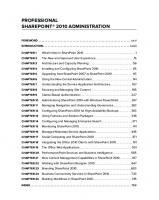Microsoft SharePoint 2010 administration cookbook: Author: Peter Serzo. Cf. p. [2] 9781849681087, 1849681082
143 66 7MB
English Pages [7], iv, 275 Seiten [288] Year 2011
Cover......Page 1
Copyright......Page 3
Credits......Page 4
About the Author......Page 5
About the Reviewers......Page 6
www.PacktPub.com......Page 8
Table of Contents......Page 10
Preface......Page 14
Chapter 1: Upgrading and Configuring SharePoint 2010......Page 20
Checking current installation upgradeability......Page 21
Upgrading MOSS 2007 to SharePoint 2010......Page 24
Upgrading with minimal downtime......Page 31
Visual upgrade......Page 33
and site collection......Page 36
Configuring a content database......Page 39
Mapping (AAM)......Page 42
Patching (compatibility boundaries)......Page 44
Introduction......Page 48
Managing a service......Page 50
Creating the Secure Store......Page 54
Creating custom security for a service......Page 57
proxy group......Page 60
Managing service application associations......Page 62
Setting up Excel Services......Page 64
Setting up PerformancePoint Services......Page 69
Setting up Visio Services......Page 73
Setting up the Managed Metadata Service......Page 76
between two farms......Page 79
Publishing a SharePoint service......Page 82
Consuming another Farm's Service......Page 85
Introduction......Page 88
Administering SharePoint Designer......Page 89
Configuring a Managed account......Page 93
Creating a new policy for a web application......Page 95
Configuring Resource Throttling (large lists)......Page 98
Installing a feature and activating it......Page 101
Restricting web part access in the farm......Page 103
server affinity)......Page 105
Running a timer job on demand......Page 108
Configuring Sandbox functionality......Page 110
Introduction......Page 112
Migrating a site collection......Page 113
Provisioning a site via Windows PowerShell......Page 115
Managing the Term Store......Page 117
of Managed Metadata......Page 121
Setting up a site collection policy......Page 124
Configuring a Document Set......Page 126
Configuring multiple Send To connections......Page 131
Setting up an enterprise wiki......Page 134
Introduction......Page 138
Accessing the SharePoint 2010 logging database......Page 139
Configuring what gets logged......Page 141
Editing rule definitions in the health analyzer......Page 143
Viewing web analytics reports......Page 146
Troubleshooting with correlation IDs......Page 150
Enabling the Developer Dashboard......Page 152
Introduction......Page 156
Setting up Search Service......Page 157
Managing Search Service......Page 159
Scaling out Search—adding a query component......Page 162
Scaling out Search—adding a property database......Page 165
Scaling out Search—adding a crawl database......Page 167
Adding a host distribution rule......Page 170
Viewing Search Query/Crawl Reports......Page 172
Customizing the refinement menu......Page 174
Introduction......Page 180
Adding a user via PowerShell......Page 181
Delegating PowerShell permissions......Page 183
Checking effective permission user interface......Page 185
Setting Lockdown Mode for publishing sites......Page 187
Configuring Site Collection audit settings......Page 188
Accessing security policy reports......Page 190
Introduction......Page 192
Configuring advanced routing (Content Organizer)......Page 193
Routing documents to another site......Page 198
Configuring content deployment......Page 201
Adding a Content Type hub......Page 205
Managing External Content Types......Page 208
Creating a Term Set......Page 211
Importing a Term Set......Page 214
In place Records Management......Page 216
Introduction......Page 220
Setting up a tag cloud and navigating to the Term Store......Page 221
Disabling social features for a user......Page 225
Deleting a note associated with a page......Page 227
Viewing an Activity feed......Page 229
Setting up and compiling an audience......Page 232
Creating a synchronization connection......Page 235
Changing import/export for user profiles......Page 238
Adding a user subtype for user profile......Page 239
Creating a new user profile property......Page 241
Introduction......Page 246
Recycle Bin settings in Central Administration......Page 248
Performing a site collection backup......Page 250
Exporting sites......Page 252
Importing sites......Page 254
Recovering data from an unattached content database......Page 255
Backing up a farm in Central Administration......Page 258
Restoring from a backup in Central Administration......Page 262
Introduction......Page 266
Enabling HTTP Request Monitoring and Throttling......Page 268
Using SQL Profiler......Page 271
What and how to monitor with Performance Monitor......Page 273
Implementing Visual Round Trip Analyzer......Page 277
Index......Page 280
Recommend Papers
![Microsoft SharePoint 2010 administration cookbook: Author: Peter Serzo. Cf. p. [2]
9781849681087, 1849681082](https://ebin.pub/img/200x200/microsoft-sharepoint-2010-administration-cookbook-author-peter-serzo-cf-p-2-9781849681087-1849681082.jpg)
File loading please wait...
Citation preview
Microsoft SharePoint 2010 Administration Cookbook
Over 90 simple but incredibly effective recipes to administer your SharePoint applications
Peter Serzo
BIRMINGHAM - MUMBAI
Microsoft SharePoint 2010 Administration Cookbook Copyright © 2011 Packt Publishing
All rights reserved. No part of this book may be reproduced, stored in a retrieval system, or transmitted in any form or by any means, without the prior written permission of the publisher, except in the case of brief quotations embedded in critical articles or reviews. Every effort has been made in the preparation of this book to ensure the accuracy of the information presented. However, the information contained in this book is sold without warranty, either express or implied. Neither the author, nor Packt Publishing, and its dealers and distributors will be held liable for any damages caused or alleged to be caused directly or indirectly by this book. Packt Publishing has endeavored to provide trademark information about all of the companies and products mentioned in this book by the appropriate use of capitals. However, Packt Publishing cannot guarantee the accuracy of this information.
First published: January 2011
Production Reference: 1170111
Published by Packt Publishing Ltd. 32 Lincoln Road Olton Birmingham, B27 6PA, UK. ISBN 978-1-849681-08-7 www.packtpub.com
Cover Image by David Guettirrez ([email protected])
Credits Author Peter Serzo Reviewers Marius Constantinescu
Editorial Team Leader Gagandeep Singh Project Team Leader Priya Mukherji
Michael Nemtsev Ivan Wilson Development Editor Wilson D'souza Technical Editor
Project Coordinator Sneha Harkut Proofreaders Stephen Swaney Kelly Hutchison
Gaurav Datar Graphics Indexer
Geetanjali Sawant
Monica Ajmera Mehta Production Coordinator Alwin Roy Cover Work Alwin Roy
About the Author Peter Serzo is an English major from Kent State, who started his technical career with EDS after finishing college. After working for 20 years as a consultant in organizations of all sizes, he is now a national speaker on SharePoint. His next challenge is to bring SharePoint to children and teach them. He has been working with SharePoint since 2003, in companies such as Microsoft, Ford, and ADP, along with many others throughout the United States. Currently, Peter is working as a Senior SharePoint Architect for High Monkey Consulting. The name "High Monkey" refers to an old Jamaican proverb that means the higher up you go, the more responsible you must be. High Monkey takes pride in its accountability and excellence toward work, with regard to the client's needs. I dedicate this book to my wife Stacy, for her patience, love, and support as I took much of our time to write. She is my rock. I also thank my children— Philip, Zachary, and Stefan—for their support and belief in me. I hope this book inspires them to exceed in their lives (Think Avisha!). Finally, I want to thank my Mom, for giving me a love for the written word, and my Dad, for giving me a love and appreciation for all things technical. A perfect balance. All of you are my source of inspiration and will always have my love.
About the Reviewers With experience in commercial software development dating back to the late nineties, Marius Constantinescu currently works as the Lead Architect on Microsoft Solutions, for a professional IT services company based in Geneva, Switzerland. Having worked with .NET from its very early beta stages, as well as with the SharePoint platform since 2003, Marius has played a major part in developing useful tools for large international organizations and private companies, providing consulting expertise on architectures based on .NET, SharePoint, and other related technologies. His passion for technology has made him recipient of various prestigious awards such as "Technology Scout for 2005" and "Siemens Certified Architect" while working as the Microsoft Solution architect for Siemens. Currently his focus has shifted again to latest .NET technologies such as Silverlight, SharePoint Server, and Cloud Computing. Marius has been working as a Technical Reviewer of .NET technologies for almost a decade, with multiple publishing houses and prestigious authors around. He has quite a few credits added to his name, including the two best sellers on ASP.NET 2.0, written by the popular author Dino Esposito, back in 2005. Marius is also a frequent speaker in management briefings and technology conferences, and maintains a blog, available at http://nettitude.spaces.live.com. I'd like to thank my fiancé, Réka K., for her immense patience and support thorough the long late nights I had to spend away, and all the weekends traded in favor of my other passion, .NET technologies.
Michael Nemtsev is a Microsoft Most Valued Professional (MVP) in SharePoint Server and has held this status since year 2009. Previously, he had held the same award in .NET/C# area since year 2005. Michael has expertise in the Enterprise Integration Platform and Collaborations areas, and is currently working as a Senior Information Management Consultant at Gen-I in Sydney, Australia. Ivan Wilson has been working as a consultant on Microsoft technologies for the last 15 years and has been focusing on the SharePoint platform for the last seven years. He has five Microsoft Most Valued Professional (MVP) awards to his credit—winning continuously since 2006 until 2010. Originally from Ireland, he moved to Sydney, Australia in 1999. He now co-runs SharePoint Gurus, a consultancy business focused on helping organizations collaborate in a better way.
www.PacktPub.com Support files, eBooks, discount offers, and more You might want to visit www.PacktPub.com for support files and downloads related to your book. Did you know that Packt offers eBook versions of every book published, with PDF and ePub files available? You can upgrade to the eBook version at www.PacktPub.com and as a print book customer, you are entitled to a discount on the eBook copy. Get in touch with us at [email protected] for more details. At www.PacktPub.com, you can also read a collection of free technical articles, sign up for a range of free newsletters and receive exclusive discounts and offers on Packt books and eBooks.
http://PacktLib.PacktPub.com Do you need instant solutions to your IT questions? PacktLib is Packt's online digital book library. Here, you can access, read and search across Packt's entire library of books. Why Subscribe? ff Fully searchable across every book published by Packt ff Copy & paste, print and bookmark content ff On demand and accessible via web browser Free Access for Packt account holders If you have an account with Packt at www.PacktPub.com, you can use this to access PacktLib today and view nine entirely free books. Simply use your login credentials for immediate access. Instant Updates on New Packt Books Get notified! Find out when new books are published by following @PacktEnterprise on Twitter, or the Packt Enterprise Facebook page.
Table of Contents Preface 1 Chapter 1: Upgrading and Configuring SharePoint 2010 7 Introduction 8 Checking current installation upgradeability 8 Upgrading MOSS 2007 to SharePoint 2010 11 Upgrading with minimal downtime 18 Visual upgrade 20 Creating and associating content databases to a specific web application and site collection 23 Configuring a content database 26 Creating an Alternate Access Mapping (AAM) 29 Patching (compatibility boundaries) 31
Chapter 2: Service Applications
35
Introduction 35 Managing a service 37 Creating the Secure Store 41 Creating custom security for a service 44 Creating a custom service application proxy group 47 Managing service application associations 49 Setting up Excel Services 51 Setting up PerformancePoint Services 56 Setting up Visio Services 60 Setting up the Managed Metadata Service 63 Establishing a trust relationship between two farms 66 Publishing a SharePoint service 69 Consuming another Farm's Service 72
Table of Contents
Chapter 3: Farm Governance
75
Chapter 4: Site Administration
99
Introduction Administering SharePoint Designer Configuring a Managed account Creating a new policy for a web application Configuring Resource Throttling (large lists) Installing a feature and activating it Restricting web part access in the farm Learning timer job management (including server affinity) Running a timer job on demand Configuring Sandbox functionality
75 76 80 82 85 88 90 92 95 97
Introduction 99 Migrating a site collection 100 Provisioning a site via Windows PowerShell 102 Managing the Term Store 104 Adding a column with the property of Managed Metadata 108 Setting up a site collection policy 111 Configuring a Document Set 113 Configuring multiple Send To connections 118 Setting up an enterprise wiki 121
Chapter 5: Monitoring and Reporting
125
Chapter 6: Search
143
Introduction 125 Accessing the SharePoint 2010 logging database 126 Configuring what gets logged 128 Editing rule definitions in the health analyzer 130 Viewing web analytics reports 133 Troubleshooting with correlation IDs 137 Enabling the Developer Dashboard 139 Introduction 143 Setting up Search Service 144 Managing Search Service 146 Scaling out Search—adding a query component 149 Scaling out Search—adding a property database 152 Scaling out Search—adding a crawl database 154 Adding a host distribution rule 157 Viewing Search Query/Crawl Reports 159 Customizing the refinement menu 161 ii
Table of Contents
Chapter 7: Security Administration: Users and Groups
167
Chapter 8: Content Management
179
Chapter 9: Social Architecture
207
Chapter 10: Backup and Restore
233
Introduction Adding a user via PowerShell Delegating PowerShell permissions Checking effective permission user interface Setting Lockdown Mode for publishing sites Configuring Site Collection audit settings Accessing security policy reports
Introduction Configuring advanced routing (Content Organizer) Routing documents to another site Configuring content deployment Adding a Content Type hub Managing External Content Types Creating a Term Set Importing a Term Set In place Records Management Introduction Setting up a tag cloud and navigating to the Term Store Disabling social features for a user Deleting a note associated with a page Viewing an Activity feed Setting up and compiling an audience Creating a synchronization connection Changing import/export for user profiles Adding a user subtype for user profile Creating a new user profile property
167 168 170 172 174 175 177
179 180 185 188 192 195 198 201 203 207 208 212 214 216 219 222 225 226 228
Introduction 233 Recycle Bin settings in Central Administration 235 Performing a site collection backup 237 Exporting sites 239 Importing sites 241 Recovering data from an unattached content database 242 Backing up a farm in Central Administration 245 Restoring from a backup in Central Administration 249
iii
Table of Contents
Chapter 11: Performance Monitoring
253
Index
267
Introduction 253 Enabling HTTP Request Monitoring and Throttling 255 Using SQL Profiler 258 What and how to monitor with Performance Monitor 260 Implementing Visual Round Trip Analyzer 264
iv
Preface SharePoint 2010 enables businesses to set up collaboration with, and for, many types of entities (employees, vendors, customers, and so on) while integrating disparate technologies. It has proved so valuable a tool at many organizations that its growth has led it to become a mission-critical application. As SharePoint has grown through each version, it has assimilated several technologies. It now encompasses technologies such as content management, Microsoft Access, and Visio to name a few. The administrator's challenge with SharePoint 2010 is recognizing where to perform vital tasks in a product that is as vast as it is deep. The recipes here represent common tasks that an administrator must be knowledgeable about. These are foundational tasks that, in most cases, can be combined and built upon. Features are titled so that even if the task is performed sporadically, you can look at the title and use the book as a reference guide. It is my hope that the book becomes a resource that is referenced often.
What this book covers Chapter 1, Upgrading and Configuring SharePoint 2010, contains recipes that deal with configuring and getting SharePoint up and going. These recipes not only cover upgrading from a previous version but also contain explanations on how to create new web applications and associated components. Chapter 2, Service Applications, covers recipes involving service applications, which is a new concept to SharePoint 2010. These recipes cover the main service applications such as managed metadata and Excel. It also covers the components of a service application, such as custom groups, that can be configured. Chapter 3, Farm Governance, covers different items that relate to managing SharePoint 2010. These recipes will be implemented based on guidance from your organization. The recipes support the rules that govern your organization, such as how to restrict web parts or setting up a managed account.
Preface Chapter 4, Site Administration, contains key recipes for managing the site-level components. Error pages, content types, retention policies, and records management are some of the topics that are covered. Chapter 5, Monitoring and Reporting, covers recipes involving the different tools in SharePoint 2010 that assist the administrator in managing SharePoint. These tools are critical to knowing how the SharePoint 2010 installation operates. The recipes show how to manage the tools. Chapter 6, Search, covers the core components within SharePoint 2010. The topics here range from how to scale out the Search components to customizing search. Search is a broad foundational topic in SharePoint and the recipes here provide a granular view into what an administrator can do. Chapter 7, Security Administration: Users and Groups, contains recipes related to user access. The list of topics range from site collection-level access to site-level access. Chapter 8, Content Management, is about different aspects of SharePoint 2010. These recipes range from term sets, setting up a content type hub, routing documents, to managing external content types. Chapter 9, Social Architecture, is a new topic for SharePoint 2010. The features covered in the recipes have to do with setting up a tag cloud managing the social features for a user. The recipes give the administrator a broad range of where and how the social environment can be managed in SharePoint. Chapter 10, Backup and Restore, is a topic that should be familiar to all administrators. The recipes here cover everything from the recycle bin to a farm backup and restore. Chapter 11, Performance Monitoring, covers some lesser-known ways to monitor SharePoint. The recipes here introduce tools, some of which are not native to SharePoint, but the functionalities they provide assist the administrator without requiring a financial investment. The recipes show how to use these readily available tools.
What you need for this book In order to perform the recipes within this book, a functional installation of SharePoint 2010 Standard is required. SharePoint 2010 is resource intensive on hardware. The recipes in this book have been tested using a laptop with 8 gigabytes of RAM and a 500 gigabyte hard drive. The environment includes Windows 2008 R2, with SharePoint 2010 Enterprise, using SQL Server 2008 R2 Standard. The environment has been created using a native boot virtual hard disk (VHD), which is supported by Windows Server 2008 R2. The configuration that you choose will most likely use some type of virtualization software such as VMWare or Hyper-V. Also you can choose the native boot solution as I have done while writing this book.
2
Preface
The following are the core software components you will need to perform the recipes in this book: ff
Windows Server 2008.
ff
64-bit version of SQL Server 2008 Standard with Service Pack 1. The database engine and tools must be installed.
ff
SharePoint 2010 Enterprise (which comes only in 64-bit).
ff
Virtualization software such as VMWare or Hyper-V.
ff
Visual Round Trip Analyzer.
This book does not cover installation and configuration. In order to perform these tasks, refer to an online resource such as Microsoft's Technet: http://technet.microsoft.com/enus/sharepoint.
Who this book is for If you are a SharePoint Administrator looking for solutions to the many problems faced while managing SharePoint, then this book is for you. This book is written for SharePoint administrators, who are either already working on SharePoint, or have recently started working and are eager to learn more about SharePoint administration. You need to have some basic knowledge of SharePoint in order to follow the recipes in this book.
Conventions In this book, you will find a number of styles of text that distinguish between different kinds of information. Here are some examples of these styles, and an explanation of their meaning. Code words in text are shown as follows: "Create a site collection called sites\ ContentTypeHub, based on the Publishing Site Template, and make yourself the owner." A block of code is set as follows: as selected. Click OK. 8. Click General Application Settings. Under the Content Deployment section, click Configure content deployment. 9. Click New Path. 10. Fill in the following on the ensuing page:
Name of Content Deploy job: CD to Dest.
Source web application.
Destination Central Administration Server with Port number. You must type this in the format: http://servername:port#. Enter in the Authentication Info.
Click the Connect button. 11. After the connection is successful, you can enter the Destination –WebAppD and / as the Destination site collection. Leave the other options as default. Click OK.
189
Content Management 12. Create the job by clicking Create Job in the drop-down list as show in the following screenshot:
13. On the ensuing page, modify the following:
Name: Enter a name for the job
Scope: To select scope: ff
Choose Specific….
ff
Click on the Select Sites button.
ff
The following screenshot appears:
ff
For SiteA, choose Select this branch.
ff
For SiteC, choose Select this site.
Click OK.
Frequency: Check the box for the Run this job…option.
Notification: Check both boxes and enter an e-mail address.
Click OK. 14. Hover over the newly created job CD to Dest and choose Run Now from the drop-down list.
190
Chapter 8
How it works... The first thing to understand about content deployment is that the source and destination cannot be in the same database. The simplest way around this is to create two web applications, as was done as per the requirements of this recipe. Content deployment extracts the data from the source content database as an XML file. Another process imports the XML file and extracts it onto the destination content database. The reason behind choosing the option when setting up a destination site collection is that the first time content deploy is run, all assets are transported to the destination site. This includes even the site template. Of course that template must be available in the destination site or the job will fail. Ensuing jobs only deploy changes since the last successful run. Next a path is set up, which is simply a mapping between the source and the destination site collections. Once the mapping (path) is in place, a job can be set up. This was done in steps 12 and 13. Finally a job was manually run in step 14. The outcome of this job should be a new Team Site collection with only SiteA and SiteC available.
There's more... When assigning the path, you may get the following error:
A possible reason for this error is that both the source and destination site collections reside in the same content database under the same web application. The content deployment process cannot create a new item in the destination using the same GUIDs as the source. The solution is to deploy to another web application.
191
Content Management
Adding a Content Type hub A Content Type hub is a feature that publishes content types to other site collections. In SharePoint 2010, the content type can be defined once and managed from a central location. No longer is the content type creation in a site collection a silo of work that must be repeated in all the other site collections (and web applications) where it must be available. Content types can now be shared across an organization. The business rationale for this feature is the ability for an organization to create a central repository of content type assets. Then, as other site collections need to leverage these content types, they are available. A popular feature is the publishing website. It is not uncommon to create different article content types that contain site columns. Enterprise organizations would leverage the article content types across site collections so that they are consuming the same metadata. The effect of this is a highly efficient organization through the reuse of content structures. Everyone is speaking the same language, even if there are nuances to the organization's vernacular. This recipe shows how to set up a Content Type hub.
Getting ready You must have farm-level administrative permissions to the Central Administration site. Create a site collection called sites\ContentTypeHub, based on the Publishing Site Template, and make yourself the owner. The Document ID service must be activated on the site collection that is the Content Type hub in order for the publishing to work.
How to do it... 1. Open the Central Administration screen and click Application Management. 2. The third section is Service Applications. Under this section, click Manage service applications. 3. Find the Managed Metadata Service application and left-click to the right of the name, the line will be highlighted. 4. Click the Properties option on the ribbon. 5. The Create New Managed Metadata Service pop-up screen will appear. At the bottom of the pop-up screen, you can see a box to enter the URL of the Content Type hub.
192
Chapter 8
6. Enter the URL of the site collection that was created prior to the beginning of this recipe. It should be of the form http://servername/sites/ContentTypeHub. 7. Check the Report syndication… option and click OK.
Download from Wow! eBook
8. Click to the right of Managed Metadata Service connection, highlighting the line. Click the Properties option on the ribbon. 9. The Edit Managed Metadata Service Connection pop-up appears. Check the Consumes content types from the Content Type… option; the other three options are checked by default.
Click OK. 10. Open the sites/ContentTypeHub site collection. Click Site Actions and then Site Settings. 11. Under the Galleries section click Site columns. 12. Click Create. In the Name column, call it ArticleHeadline. Keep it as a single line of text and keep the rest of the defaults. Press OK. 13. Navigate back to Site Settings. Under the Galleries section, click Site content types. 14. Click Create. In the Name column, enter Article.
193
Content Management 15. Click on the drop-down for Parent Content Type and choose Publishing Content Types from the Select parent content type from: drop-down. Click OK.
16. A page called Site Content Type Information is presented. Click Add from existing site columns. 17. Add article headline and click OK. 18. Click Manage publishing for this content type. 19. By default Publish is chosen. Click OK. 20. Create a new Site Collection called sites/ContentTypeHubConsume, through Central Administration. Base it on the Publishing Portal Template. 21. Now, when the timer job runs, the new article content type that we just created (ContentTypeHubConsume) will automatically be published to the new site collection.
How it works... The first ten steps in the recipe identify and configure the Content Hub Type site collection in the Managed Metadata Service. All of the content types are published from this hub. In our example, both site collections were created under one web application. The web application is associated with the Managed Metadata Service that was modified in step 3. The rest of the recipe was spent creating a content type called Article. Clicking on the content type in the Site Content Types Gallery shows a new menu item called Manage publishing for this content type under Settings.
194
Chapter 8
This option contains a section called Publishing History that shows when the content type was last published. It contains three radio options: Publishing, Unpublish, and Republish. It is important that steps 18 and 19 be run as the content type will not be published until these steps are completed. When publishing a content type, it is not immediately available in the other site collections. This is because there are two jobs that must be run. The first is called Content Type Hub and it publishes the content types that need to be pushed. The second job is called Content Type Subscriber and it puts the available content types in the site collections.
There's more... In the site collection, which is the Content Type Hub under Site Settings, there are two menu items under Site Collection Administration. These are: ff
Content type publishing: This setting allows the administrator to refresh all of the published content types. It contains a link to the error log and shows the hubs for all existing Managed Metadata Service applications.
ff
Content type service application type error log: In step 7 of the recipe, we enabled the Report syndication… checkbox, in order for us to be able to receive reports on import errors. These errors are found in this log.
Site collections that are not Content Type Hubs, have only the first menu item—Content type publishing.
Managing External Content Types An External Content Type is SharePoint's way to access the back end data in another data source. This could be the ERP, CRM, or custom manufacturing system. The data is defined in a database and now the organization wants to consume that data through SharePoint. In order to consume the data, we need to define the properties of that data to SharePoint. This is done by creating an External Content Type (ECT). This is an XML file that defines and identifies the object.
195
Content Management Typically, an administrator does not create the External Content Types. Creation is done by power users or developers through SharePoint Designer and Business Connectivity Services. However, it is important to be able to manage these entities as an administrator. This recipe will show how to identify the External Content Types on the farm and how to set permissions.
Getting ready You must have farm-level administrative permissions to the Central Administration site. You should also have an external content type already implemented.
How to do it... 1. Open the Central Administration screen and click Application Management. 2. The third section is Service Applications. Under this section, click Manage service applications. 3. Find the Business Data Connectivity Service application proxy and click on it. 4. The page lists all of the External Content Types. The ribbon shows the following:
5. Click the box to the right of the listed External Content Types you wish to modify. 6. Click the Set Object Permissions option on the ribbon. 7. Add a user to the following pop-up dialog:
196
Chapter 8
8. Click OK.
How it works... External Content Types are created with SharePoint Designer 2010. After it is created there is the management of this entity. This is done through Central Administration by the administrator of the service application or Farm Administrator. The following can be done: ff
Obtaining a listing of all of the External Content Types for a BDC service application instance: This was performed in step 4.
ff
Setting permission for an External Content Type: Covered in step 7.
ff
Deleting an External Content Type: Achieved using the Delete button on the ribbon.
ff
Viewing details of an External Content Type: Click on the External Content Type directly. A list of the fields will appear along with any associations, actions, or filters.
ff
Add an action to an external content type: This is done by hovering over the ECT and choosing the appropriate action from the drop-down list.
ff
Define a profile page: This is achieved with the help of the Configure button on the ribbon.
ff
Creating or updating a profile page for an External Content Type: This is done with the help of the Create/Upgrade button on the ribbon.
197
Content Management
There's more... A profile page shows the data for the ECT. It is advisable to manage these from one site so that they do not proliferate across your farm. As the schema on an external database changes, your ECT must reflect these changes. This is not done dynamically. Use the Create/Upgrade button on the ribbon to manage this.
Creating a Term Set A Term Set is a collection of pertinent words that define the language your business uses. Term Sets are the language of your business. Every business has its own terminology and this becomes the metadata that enables communication between information workers in the company. Take the example of a doctor's visit. Typically, there are hundreds of physical folders that contain patient name and history. Forms containing every type of malady, approval, and diagnosis make up these folders. The folders are categorized by name and a specific assigned ID. Doctors give orders to nurses in a language we do not understand (neither can we pronounce). All of this information makes up the health care metadata. This metadata can come from many places such as defined terminology, folder structures, and forms. The way to structure this for it to be available to a SharePoint system is through the use of Term Sets. In this recipe, we will show how to utilize the Term Store Management tool to create a term set.
Getting ready You must have administrative permissions to the Central Administration site and must have the Managed Metadata Finance Service running (it was created in Chapter 2, Service Applications).
How to do it... 1. Open the SharePoint 2010 Central Administration website. 2. Click Application Management. 3. Under the Service Applications section, click Manage service applications. 4. Click on the Managed Metadata Finance service application. 5. Under the Taxonomy Term Store, click the drop-down list next to Managed Metadata Finance. 198
Chapter 8
6. Select the New Group option from the drop-down list, as shown in the following screenshot:
7. Name the group as Financial Aid. Leave the other fields blank (Description, Group Managers, and Contributors). 8. Hover over Financial Aid and click the drop-down list named New Term Set. 9. Name the new Term Set as Public. Leave the other fields at their default values. 10. Hover over Public and click the drop-down named Create Term. 11. Select the FAFSA option from the Create Term drop-down to get the screen shown here:
12. Click Save.
How it works... Prior to creating a Term Set, a Term Set Group must be created. The group is necessary to organize and secure a collection of Term Sets. In step 7 of the recipe, we could have assigned Group Managers, or Managers and Contributors, who would be responsible for the group Financial Aid.
199
Content Management When creating a Term Set we create one called Public. In our example of Financial Aid, we are breaking down Financial Aid into Public versus Private. Under Public, we can create a multitude of terms; however, in our example we have created only FAFSA. This term is available for tagging, which means that end users will see it when classifying metadata. Terms can be nested up to seven times. An example of this could be as follows:
As shown in this diagram, Pell Grants is a term under the term Grants—one level deep.
There's more... When creating terms, there are often multiple ways to reference a term. This can be due to language or cultural dialects. Terms have the capability to enter synonyms for a term. The following is a screenshot that shows what the field looks like and is part of the properties of the term.
More info You can add up to 30,000 items in one term set. Each term store allows up to 1,000 term sets.
See also ff
200
The Setting up a Managed Metadata Service recipe from Chapter 2, Service Applications
Chapter 8
Importing a Term Set Term Sets can not only be created but can also be imported. As we have discussed, Term Sets define the language of your business. Enterprise organizations typically have so much information (defined metadata) that creating a Term Set manually is not a preferable option. Using a comma-separated values (CSV) file, this metadata can be imported to the system up to seven levels deep. Using the provided FinancialAidTermSet.csv file, this recipe will show you how to create a Term Set outside of the Term Set Management Tool and import it.
Getting ready You must have administrative permissions to the Central Administration site and have the Managed Metadata Finance Service created in Chapter 2. You also need to have the FinancialAidTermSet.csv file loaded in your directory.
How to do it... 1. Open the SharePoint 2010 Central Administration website. 2. Click Application Management. 3. Under the Service Applications section, click Manage service applications. 4. Click on the Managed Metadata Finance service application. 5. Under the Taxonomy Term Store, hover over the group titled Financial Aid. Click the drop-down list by the name Import Term Set. 6. Choose the file on the ensuing pop-up window and click OK.
201
Content Management 7. A confirmation will be shown, informing us that the Term Set has been imported. A successful import looks like the following screenshot:
How it works... The Term Set CSV file is broken down as follows (by position): ff
Term Set Name
ff
Description of Term Set
ff
Locale Identifier (LCID)
ff
Available for tagging (TRUE or FALSE)
ff
Term Description
ff
Level N Term (Levels 1 through 7)
The Term Set must have as its first line: Term Set Name,Term Set Description,LCID,Available for Tagging,Term Description,Level 1 Term,Level 2 Term,Level 3 Term,Level 4 Term,Level 5 Term,Level 6 Term,Level 7 Term Company Enterprise Taxonomy,Enterprise taxonomy for Corp Inc.,,TRUE,,,,,,,,
There's more... Term Sets cannot be exported via the interface or object model.
202
Chapter 8
See also ff
Creating a Term Set
In place Records Management Records Management no longer exists only in the Records Center in SharePoint 2010; it is present throughout SharePoint libraries and lists. A document can be declared a record no matter which library it is found in. Once a document is declared as a record, organizational policies can applied. Due to the oversight of entities such as Sarbanes-Oxley, DOD certification, ISO certification, among others, it is imperative that organizations manage a document from cradle to grave. The administrator should be aware that this depends on the requirements of the governing body. It is not realistic to believe that SharePoint 2010 meets every certification need out of the box. We also live in a society of litigation, which means every piece of information in an organization is subject to scrutiny. Records Management helps the administrator to be proactive to these type of initiatives when they happen. Records Management is how we manage what happens to a document. This recipe will go through how to enable and declare a record.
Getting ready Set up a team site prior to performing this recipe. You must be a site collection owner of the team site where records will be declared.
How to do it... 1. Navigate to the team site. Click Site Actions and then Site Settings. 2. Under the Site Collection Administration section, click Site collection features. 3. Locate the In Place Records Management feature and click on the Activate button. 4. Navigate back to Site Settings. 5. Click the new menu item named Record declaration settings under Site Collection Administration.
203
Content Management
Download from Wow! eBook
6. Fill in the required details on the ensuing page.
Click OK. 7. Click Shared Documents and upload a document to the library if one does not exist. 8. Hover over the document and click on the drop-down item Compliance Details.
204
Chapter 8
9. The following pop-up screen appears:
Click on the Declare as a record link. 10. You will get a pop-up window asking your permission to lock down an item for editing. Click OK. 11. The record is processed and is now shown with a lock on the file icon, as seen in the following screenshot:
How it works... As shown in the recipe, documents stay in their original location when declared as a record. They do not need to be routed to a central location such as Records Center. In the prior recipe, we saw how routing works. In place Records Management is enabled at the site collection level, as shown in step 3. This brought us a new menu item pick that was configured in step 6. There were three sections that allow the configuration of managing records. The first section, Record Restrictions, pertains to the editing and deletion of records. The second section is for the manual declaration of records. If this is marked as Not Available..., then a workflow or policy must be configured to declare a record. This would be done through the use of managed metadata. The last section pertains to the permissions of who can do what. In the recipe shown, all could declare a record but only list administrators could undeclare a record. 205
Content Management
There's more... While the configuration for declaring records was shown at the site collection level, it can be overridden at the document library level. Do this by navigating to the document library and clicking on the document library settings on the ribbon. There is a Record declaration settings menu item under Permissions and Management. Clicking on this brings up the following page:
Clicking OK overrides the site collection settings.
More info In step 9, we used the Compliance menu item in the document drop-down list to declare the document as a record. Another way to accomplish this would be to check the box next to the document, click Documents under Library Tools on the ribbon. There is a button (which has a drop-down list associated) called Declare Record. It is more efficient to use this when there is a need to declare more than one document as a record.
206
9
Social Architecture In this chapter, we will cover:
ff
Setting up a tag cloud and navigating to the Term Store Disabling social features for a user Deleting a note associated with a page Viewing an Activity feed Setting up and compiling an audience Creating a synchronization connection Changing import/export for user profiles Adding a user subtype for user profile
ff
Creating a new user profile property
ff ff ff ff ff ff ff
Introduction SharePoint 2010 has been architected to be socially functional, which allows people to collaborate and utilize socialization components similar to Facebook, Twitter, and other social sites. The business proposition of this functionality being that the information in the organization is uncovered faster and shared quickly. Components, such as rating an item, are automatically shared by users, and the value of that item is decided by the user base.
Social Architecture The value is determined by increased participation in deciding which information in the SharePoint system is relevant. Better information results in better decision making, which has a positive effect on the return on investment. Elements of the SharePoint social experience can be categorized as: ff
Profile and context: The profile part defines the elements that make up a user. Simple things such as birthday, work anniversary day, interests, skills, and phone number. The second part, the context part, defines the location of the user and time of activities in which they are participating. Together, this provides a 360-degree view of a user. Consider the following example to realize the power of this information. A manager can now be notified in their newsfeed when an event is about to occur for any of their employees. The manager can then act on that information in a proactive fashion, making the employee feel valued, which in turn will result in an improved performance from the employee.
ff
Content: This includes documents, links, and other assets. It includes what the user keeps personal versus what the user shares with the organization.
ff
User's relationships: This involves answering the following questions:
Who does the person work for?
Who reports to him/her?
It includes quickly assessing where that individual fits into the structure of the organization. ff
Activities: We try and answer the following questions here:
What does this person like?
What information are they tagging?
What type of tags do they use?
What type of comments are they making about the information?
All of these elements are found in SharePoint, in the My Sites, tagging, ratings, targeted content, profile information, and Activity feeds. This chapter will explore some basic recipes that can be expanded as the organization becomes comfortable with SharePoint.
Setting up a tag cloud and navigating to the Term Store Social tagging is a feature of SharePoint 2010 that brings immediate business value. As your users traverse sites, they have the ability to tag pages with the help of the I Like It button, found in the upper right corner of a page. At the same time, other users of the same sites can tag pages. 208
Chapter 9
SharePoint uses tags as a way to help users describe content. As users of a site tag information, these tags accrue as metadata. A database of this metadata is kept within SharePoint. With the new managed metadata service, a user can begin typing in a new tag and a list of suggestions will appear. Users can then either use a suggested tag or create one of their own. Using a tag cloud, the web part allows the user to see all their tags, and each tag is presented as a link to the associated content. This becomes a navigational component. In this recipe, we will see how to set up a tag cloud and the associated Term Store it consumes. This will give you, as an administrator, knowledge about how managed metadata interfaces with the tag cloud.
Getting ready You must have a team site set up and should be the owner. The managed metadata service should be set up and functional. You must have farm-level administrative permissions to the Central Administration site.
How to do it... 1. Navigate to your team site homepage. 2. Click the Page option above the ribbon (to the right of the Browse button). 3. Position the cursor on the page where the tag cloud will be placed. Click Edit on the ribbon. 4. Click Insert. Then click Web Part on the ribbon. 5. Select Social Collaboration under Categories and select Tag Cloud under Web Parts, as shown in the following screenshot:
209
Social Architecture 6. Click Add. 7. Click Page and then click Save on the ribbon. 8. The tag cloud appears on the page and should look similar to the following screenshot:
9. Open the Central Administration screen and click Application Management. 10. The third section is Service Applications. Under this section, click Manage service applications. 11. Find the Managed Metadata Service application and left-click to the right of the name—the line will be highlighted. 12. Click Manage on the ribbon. The Taxonomy Term Store is presented. 13. Add a user under the Term Store Administrators. Do this by typing in the domain/ username and clicking the Check User control. You can also use the Address Book Search control to the right of the Check User control. 14. Click Save. 15. Click the drop-down list to the left of System and then to the left of Keywords. There should be a screen similar to the following screenshot:
How it works... The tag cloud social feature relies upon two architectural components being set up within SharePoint—the user profile service and the managed metadata service. Chapter 2, Service Applications, showed how to set up the managed metadata service.
210
Chapter 9
The first part of the recipe (steps 1–8) adds the tag cloud to a page. As we can see in the screenshot of step 8, several terms immediately show up. One of these terms, EBITDA, relates to Chapter 4, Site Administration. Steps 9–15 show us how to navigate back to the Term Store to see from where they originate. In particular, the sample term is shown in the managed metadata taxonomy. This is the term that is surfaced in the tag cloud. In the Term Store management recipe from Chapter 4, we saw how to manage a Term Store, which included how to create terms. The result of these two halves builds a complete picture, showing the full life-cycle of a term, from the store to the tag cloud.
There's more... The I Like It button at the top of the page allows a user to automatically tag a page. When this is done, I Like It is added to the System Term Store as part of the folksonomy.
The button to the right, Tags & Notes, allows a user to tag a page with their own tag and create a public note. This is shown in the following screenshot:
211
Social Architecture
See also ff
The Setting up Managed Metadata Service recipe from Chapter 2, Service
Applications
ff
The Term Store management recipe from Chapter 4, Site Administration
Disabling social features for a user One of the key features of SharePoint 2010 is social components. These components are enabled by default. However, we do not always want users adding tags, using the Note Board and other social features. Organizations might need to turn them off for a particular user or even a group. Take the case where an organization has a site set up for their vendors to use and exchange information. It may not make sense, from a business perspective, for the users of this site to be tagging items and using the I Like It feature. They are providing information to an organization through the extranet site. They are not looking to do things like rate the information on the site. In a case like this, the social features can be disabled for that group. In this recipe, we will see how to accomplish this.
Getting ready You must have farm-level administrative permissions to the Central Administration site.
How to do it... 1. Open the Central Administration screen and click Application Management. 2. The third section is Service Applications. Under this section, click Manage service applications. 3. Find User Profile Service Application and left-click to the right of the name— the line will be highlighted. 4. Click the Manage option on the ribbon. 5. In the People section, click Manage User Permissions. 6. Click on the line that says All Authenticated Users. 7. Uncheck the Use Personal Features, Create Personal Site, and Use Social Features checkboxes. The screen should look similar to the following screenshot:
212
Chapter 9
8. Click OK.
How it works... Using Central Administration, the recipe shows how to navigate to the User Profile Service management page. There is no direct way to get to the page; it must be done with the help of the service application as shown in steps 1 to 4. Once there, the section People contains the link to permissions, where the social features can be disabled. Step 7 shows the screen that contains three items per user/group: ff
Use Personal Features: These are items such as My Profile.
ff
Create Personal Site: When unchecked, the user will also not be able to provision a personal site—commonly known as My Site.
ff
Use Social Features: The user cannot use the social features that are part of the SharePoint 2010 project. Items such as the I Like It and Notes button are removed.
Now groups can be created that do not need to have these types of services, for instance, auditors that need access to the system but are not part of the ecosystem of a company. These types of resources are typically only onsite for a short duration with a focus on controls. An administrator must be careful and cognizant to understand that a user may belong to several groups. Therefore, if the permission is deleted from one group, users may still have access via another group. In this recipe, all of the features were removed; you could pick and choose specific features for the groups that exist.
213
Social Architecture
There's more... There is a way to disable the I Like It and Notes at the farm level. This is done through a feature called SocialRibbonControl. Be aware that doing this will also disable other social features such as ratings. While this can be done through the UI, the simplest way to disable these social features is through PowerShell. This can be achieved using the following command: Disable–SPFeature –Identity
Deleting a note associated with a page Notes associated with tags are powerful as they expose comments of other users to the user community of that portal. The implication of this capability is that users can give information about a page or object and have others view it. A possible shortcoming of this capability is that company information can possibly be exposed to the people who are not supposed to access it. Consider the example of product pages. Product pages can be viewed by the whole company and may be rated as new products are developed. This is a powerful feature of SharePoint's new social features. However, in rating the product, a person may mistakenly put financial information on the Note Board that is exposed publicly within the company. In an enterprise with hundreds or even thousands of products, this information could possibly be exposed for a while. SharePoint 2010 has a feature where the Farm Administrator can search all the Note Boards for particular information. This recipe shows how that is achieved.
Getting ready You must have a team site set up and should be the owner. The managed metadata service should be set up and functional. You must have farm-level administrative permissions to the Central Administration site.
How to do it... 1. Navigate to your team site homepage. 2. Click Tags & Notes in the upper right-hand corner of the site. 3. In the dialog that appears, click the Note Board tab. 4. Enter the following into the text box: Project Meteor, which we all know is the new product, Starlight, looks great. 5. Click Post. The screen should look like the following screenshot: 214
Chapter 9
Close the dialog box. 6. Open the Central Administration screen and click Application Management. 7. The third section is Service Applications. Under this section, click Manages service applications. 8. Find User Profile Service Application and left-click to the right of the name— the line will be highlighted. 9. Under the My Site Settings section, click Manage Social Tags and Notes. 10. Fill in the form as shown:
In the Type drop-down list, change the value from Tags to Notes.
Enter Starlight in the Tag/Note Contains text box.
11. Click Find. 12. A listing of any note containing the word Starlight appears. Click the checkbox to the left of the note. 13. Click Delete. A confirmation pop-up window appears. Click Yes.
215
Social Architecture
How it works... In the recipe, Starlight is the name of the new product not yet released, but it was viewable on the company intranet. Someone put the name of the new product on the Note Board. There are a number of reasons, from a business point of view, why a company would not want this information to be released before a company announcement. In the recipe, tracking the product name down by URL, we were able to locate every instance of this name and quickly delete the note references.
Download from Wow! eBook
Notes are public by default. This should be noted in the governance policy of the organization.
There's more... Tags can also be found and deleted if they are not acceptable. Unlike notes, tags can be made private to a user. After creating the tag, check the box marked Private.
Now the tag will only be visible to the user.
Viewing an Activity feed In SharePoint 2010, Activity feeds give SharePoint users the ability to know what their colleagues are doing. A user will track only those colleagues that they are interested in following, which reduces the organization noise. You can also receive updates in the Newsfeed of your My Site when your colleagues add tags to documents and pages. Also, if you are following a keyword as an interest, you can receive an update when anyone applies that tag to content that you have permission to view. Every update that occurs is configurable by the user. In this way, users see only those things that they are interested in. In this recipe, we will see where to make these updates.
216
Chapter 9
Getting ready You must have a My Site set up.
How to do it... 1. Open a team site. 2. Navigate to the upper right-hand corner and click the drop-down list to the right of your name. In the following screenshot, the name is System Account:
3. Click the My Site link. 4. There will be three navigational links under the What's New section. Click Newsfeed Settings. 5. There are three sections under Newsfeed Settings:
Interests: This is a text box in which you can type in activities outside of work. If someone else has the same interest, there is type-ahead capability. Email Notifications: You will be notified via e-mails, at regular intervals, about the list of activities that are followed by you. Activities I am following: This list contains all the activities in which you wish to be notified.
6. Click Save and Close.
217
Social Architecture
How it works... Activity feeds are part of the SharePoint 2010 My Sites. A My Site consists of three components as seen in the following screenshot:
ff
My Newsfeed: This is the Activity feed.
ff
My Content: This is where information such as documents, pictures, and pages is stored.
ff
My Profile: This contains the information about items you have tagged, where you fit in the organization, peers, and other sites where you have membership.
There are two types of Activity feeds: ff
Consolidated: This is what the user tracks and is shown on their My Newsfeed page.
ff
Published: These are the user's activities. This is on the My Profile page.
In step 5, it was requested that the user put in any activities that they want their colleagues to know about. The reason behind the type-ahead feature working so efficiently is that the information is saved in the managed metadata service system's Term Store. This is referred to as the folksonomy. This assists in keeping a common terminology in the organization.
There's more... Newsfeeds can be consumed by other readers. For example, Outlook 2010 can consume RSS feeds. The following are examples of the links to use (your links will probably be different): ff
Consolidated: http://mysite/_layouts/activityfeed. aspx?consolidated=true
ff
Published: http://mysite/_layouts/activityfeed. aspx?publisher=
More info As an administrator, it is important to understand that there are three service applications functionally integrated with Activity feeds: ff
Search
ff
User profile
ff
Managed Metadata Service
218
Chapter 9
Setting up and compiling an audience Audiences are a brilliant way to target content to specific users. Typically, users are in Organizational Units (OU) in Active Directory (AD). This is a way for enterprises to classify the role of an individual in the organization. A role can be classified by where a person is located—for example, North America, Asia, Europe, and so on. Or the person can be classified by type of employment such as hourly or salary. Once classified at the AD level, audiences can be applied to a SharePoint audience. Once an audience is created and compiled, it can be applied as a parameter in web parts functionally targeting that content. This recipe reviews how to create an audience.
Getting ready You must have farm-level administrative permissions to the Central Administration site. Set up an OU group named na_hourly in AD (user profile sync must be run for this to be available).
How to do it... 1. Open the Central Administration screen and click Application Management. 2. The third section is Service Applications. Under this section, click Manage service applications. 3. Find User Profile Service Application. Left-click to the right of the name—the line will be highlighted. This will open the user profile management section 4. Under the section named People, click Manage Audiences. 5. Click New Audience. 6. The following page is displayed. Fill in the fields as shown:
Click OK. 219
Social Architecture 7. The page to add a rule is now displayed. Fill it the details as shown:
Operand: Select User
Operator: Select Member Of
Value: Type the name of the Active Directory group that you created— domain/na_hourly
Click OK. 8. The Audience Properties page is displayed. Click Compile audience under that section.
How it works... Audiences have a dependency on the user profile service application being configured and operational. As seen in step 7, a rule can be set up for either a User or Property parameter. The recipe discussed here uses the User parameter. The operator is dependent on the aforementioned parameter. As User has been chosen here as the parameter, there are two possibilities: ff
Reports Under: This is a UserID—typically a manager of some type. Using this is an indication that AD and the properties are configured.
ff
Member Of: Allows the use of a windows security group or distribution list.
Choosing Property as operand changes the value of Operator as well as of the Value setting. The first decision to be made should be which user property to choose. The operator consists of the values shown in the following screenshot:
220
Chapter 9
Finally, a value is chosen that is part of the domain. This illuminates the two types of audiences in SharePoint 2010: ff
Global audiences: Property under the Operand setting. This is creating a rule based on the properties in the user profile. Elements are set, but as will be shown in another recipe, the administrator can create an element based on need.
ff
Windows Security Groups and distribution lists: User parameter under the Operand setting. This is creating a rule based on security groups and distribution lists. The creation of these items is not typically done by a SharePoint Administrator.
It has been stated many times, but still is crucial enough to be repeated again: the use of audiences does not secure data. With a link, users can navigate to content that is not meant to be seen by them.
There's more... Using the user profile navigation that was shown in this recipe, audiences can be managed. The following screenshot shows the audience that was created and information about it such as Last Compiled and Description.
Furthermore, by hovering over the audience, there is a drop-down that helps with the following operations: ff
Edit: Name, description, and owner of the audience can be changed, except the rule. After clicking OK, the screen with the operand is shown under the section audience rules. Clicking on operand here will allow you to modify the rule.
ff
View Properties: This navigates to the properties of the audience. Here, the administrator can get particular information about the audience such as Create Time. Also, all of the options in the drop-down list are available here.
ff
Delete: Administrator can delete the audience.
ff
View Membership: This is a screen of the members of this audience.
ff
Compile: Allows the administrator to compile the audience. 221
Social Architecture
More info Under the People section in the user profile service application, there is a link called Schedule Audience compilation. Here a schedule can be set up to compile audiences. In this way, the newest changes are kept up to date. This is especially important when using security groups and distribution lists. A SharePoint Administrator is not privy to changes in the AD (typically). However, by running the compilation on a schedule, the audiences will be kept current.
Creating a synchronization connection User Profile Synchronization synchronizes directory or business system information with the SharePoint store. This is a two-way sync. However, you must decide whether a specific user profile property will be exported or imported. By default, user profile properties are configured to be imported. Once this information is imported, it can be utilized in audiences and the social experience, for example, the Silverlight Organization browser found under My Profile. SharePoint can sync with the following: ff
Active Directory Domain Services
ff
Novell eDirectory version 8.7.3 (LDAP)
ff
SunOne version 5.2
ff
IBM Tivoli 5.2
ff
Business Data Connectivity Service (BCS)
In this recipe, we will set up a connection and start synchronization.
Getting ready You must have farm-level administrative permissions to the Central Administration site. The User Profile Synchronization service should be started.
How to do it... 1. Open the Central Administration screen and click Application Management. 2. The third section is Service Applications. Under this section, click Manage service applications. 3. Find User Profile Service Application and click on the name of the service. This will open the User Profile Management section. 4. Under the Synchronization section, click Configure Synchronization Connections. 5. Click Create New Connection. 222
Chapter 9
6. The following page is displayed:
Fill in the required information.
Connection Name: ADUsers.
Type: Active Directory.
Forest name: Enter the name of your forest (that is, domain.com).
Authentication Provider Type: Windows Authentication (by default).
Account name: This should be in the form of domain/administrator.
Password: Type in the password required to access the account.
Confirm password: Confirm the password you have typed in the Password field.
7. Click Populate Containers. 8. Click the OU container that contains the account you want to import. Do no click Select All. 9. Click OK. 10. Navigate back to User Profile Administration. 11. Under the Synchronization section, click Start Profile Synchronization.
223
Social Architecture 12. If this is not the first time synchronization is being run, ensure that the Start Incremental Synchronization radio button is chosen on the synchronization page. Click OK.
How it works... Synchronization is the process of updating profile information in SharePoint from a directory or business application. SharePoint 2010 has a functional process that accomplishes this task. Synchronization functionality relies on timer jobs. The User Profile Service must be started in order for the jobs to run properly. The timer jobs let the User Profile Service interface with three databases: ff
Social DB
ff
Profile DB
ff
Sync DB
Information is updated based on the mapping direction (Import/Export) in the user profile. The account name used in step 6 needs to have Replicating Directory Changes permission on the domain.
There's more... To ensure that the User Profile Synchronization Service is running, follow these steps: 1. In Central Administration, click Manage Services on server under the section named Service Applications. 2. Navigate to the User Profile Synchronization Service as seen in the following screenshot:
3. Click Start.
More info The User Profile Service cannot utilize managed accounts.
224
Chapter 9
Changing import/export for user profiles SharePoint 2010 synchronization is a two way process—import and export. As stated in the previous recipe, import/export is mutually exclusive and must be configured at the property level. By default, all properties are import only. This is because when the first synchronization takes place, we want to populate the profile properties in SharePoint and not Active Directory. As users work with the system and the data matures, it makes sense that some properties should be written back to Active Directory. This recipe shows how to change the flow (import/export) of data for one property, Picture, to go from SharePoint to Active Directory.
Getting ready You must have farm-level administrative permissions to the Central Administration site. There must be an instance of the User Profile Service running.
How to do it... 1. Open the Central Administration screen and click Application Management. 2. The third section is Service Applications. Under this section, click Manage service applications. 3. Find the User Profile Service Application and left-click to the right of the name—the line will be highlighted. Click Manage on the ribbon. 4. Under the People section, click Manage User Properties. 5. Navigate to the property named Picture. Hover over the property until you see a drop-down list. Click the Edit option from the list as shown here:
6. Navigate to the Add New Mapping section. 7. Click the drop-down labeled Direction and select Export from the list.
225
Social Architecture
8. Click OK.
How it works... Updating is a two-way process done at a granular (property) level. Utilizing the synchronization database and user profile database, the process performs the correct method based on the direction setting for the property. In order for SharePoint to allow a user to edit a property, the Edit Setting property, on the edit user profile property page, must be set to allow users to update values.
There's more... Properties must have a mapping from SharePoint, back to Business Connectivity Services or the directory.
See also ff
Creating a synchronization connection
Adding a user subtype for user profile Subtypes are a way of classifying users with a more granular set of properties. Companies have many types of users. Here are some of the types: ff
Consultants
ff
Employees (Hourly/Salary)
ff
Interns
ff
Retired employees
This recipe will show how to create a subtype and classify someone.
Getting ready You must have farm-level administrative permissions to the Central Administration site. The User Profile Service should be running with users from Active Directory. 226
Chapter 9
How to do it... 1. Open the Central Administration screen and click Application Management. 2. The third section is Service Applications. Under this section, click Manage service applications. 3. Find User Profile Service Application and left-click to the right of the name— the line will be highlighted. Click Manage on the ribbon. 4. Under the section named People, click Manage User Sub-types.
Download from Wow! eBook
5. The following page will be displayed:
Enter the value as Consultant for the Name as well as the Display Name… field. 6. Click Create.
How it works... SharePoint 2010 creates everyone under the Default User Profile Subtype. All subtypes show up under the Remove Existing Sub-types section as shown in the following screenshot:
The administrator simply needs to select the subtype and click Remove.
There's more... When editing a user's profile, the administrator can reclassify them by subtype. A drop-down appears at the top of the edit page. The administrator can change the subtype and then click Save.
227
Social Architecture
A case where this may have to be applied is when a person is hired by a company on contract; such employees need to be reclassified.
Creating a new user profile property By default, a SharePoint user profile comes with approximately 68 defined properties. The better populated these elements are, the better the integrity of the social experience in SharePoint. Many of these properties are mapped to corresponding values in Active Directory. In this way, they can be updated in AD and then the changes are reflected in SharePoint (after a user profile synchronization). New to SharePoint 2010 is the ability to update AD from SharePoint. While this is not the point of this recipe, it is important to have this information. While SharePoint has many properties, there always seems to be the business use case outlining a property that SharePoint does not cover. This can be a result of the enterprise and terminology used. A large enterprise such as a bank is the example we will use in this recipe. We will create a property to store a branch office location where the employee is located. Creating this property helps classify an employee's location at a granular level. Functions such as audiences can be used to target content to that branch and its employees. In a fast-paced environment where employees may switch branches often, utilizing newsfeeds helps others to know where the employee is located. This provides tangible business value.
Getting ready You must have farm-level administrative permissions to the Central Administration site.
How to do it... 1. Open the Central Administration screen and click Application Management. 2. The third section is Service Applications. Under this section, click Manage service applications.
228
Chapter 9
3. Find the User Profile Service Application and click to the right of the name—the line will be highlighted. 4. Under the People section, click Manage User Properties. 5. Click New Property. 6. The following screenshot is displayed. Fill in as directed. (Due to the size of the screen, it has been separated into two parts.)
Name: BranchOffice
Display Name: Branch Office
Type: string
Length: 60
Sub-type of Profile: Leave as checked
User Description: Bank Branch office
Policy Setting: Required
Default Privacy Setting: Everyone
User can override: Leave unchecked
Edit Settings: Choose Do not allow users to edit values for this property 229
Social Architecture
Display Settings: Check all three boxes that start with Show…
Search Settings: Leave the Indexed option checked
Click OK.
How it works... After completing the recipe, Branch Office shows as a mandatory field in the user profile. In addition, the property is now part of the newsfeed for everyone to see. See the next screenshot from the Newsfeed section:
User profiles are saved in the user profile database. This information is collected by a timer job. Combining information from the social database, the information is collected into the user profile database for activity feeds. The timer job User Profile Service Application – Activity Feed Job must be running (enabled) in order for this information to be populated properly in the Newsfeed. In the example we have just seen, we did not map this field to an active directory field. This means the user profile sync will have no bearing either way (Import or Export) on this property. 230
Chapter 9
There's more... Outlook 2010 has the ability to display a SharePoint Activity feed.
231
10
Backup and Restore In this chapter, we will cover: ff
Recycle Bin settings in Central Administration
ff
Performing a site collection backup
ff
Exporting sites
ff
Importing sites
ff
Recovering data from an unattached content database
ff
Backing up a farm (multiple threads) in Central Administration
ff
Restoring from a backup in Central Administration
Introduction Backup and restore are critical components when working with SharePoint. This is the information age, and for a company, its data is one of its valued assets. Hence, performing a daily backup of the SharePoint 2010 farm is good practice. There are several environmental conditions in which a restore may be necessary: ff
Disaster Recovery (DR): This is the extreme case, but we cannot anticipate when natural disasters might strike. An organization must be prepared for such disasters and have its processes and data in a separate geographical area.
ff
Hardware: Servers run for long durations and have a lot of load. Parts break and become outdated.
ff
Data: Data gets deleted and needs to be restored. It is common for users to request for data to be restored. This could be for a variety of reasons, such as data being deleted inadvertently or data that has been archived off the system. The data could be in the root site collection or buried in a subsite.
Backup and Restore ff
Viruses: Documents are excellent carriers of viruses. Word documents are especially susceptible to virus attacks, as it is possible to embed a code that performs actions against the file system.
ff
Corruption: SharePoint has a lot of moving parts and with solutions and features, sandboxing, and customizations it is quite easy for a user (administrator or developer) to inadvertently corrupt a component of the system. A manual way of protecting against this is by limiting who can do what. This is done through governance and audits.
These items are unpredictable and uncontrollable. To gain the maximum out of SharePoint, it must be configured properly, which requires effort. It is well worth preserving that effort, and the content within SharePoint, with a great backup and DR plan. SharePoint 2010 has taken the above into account and has a three-tier approach to backup and recovery. Refer to the following diagram:
The pyramid shows different levels of empowerment, in the ecosystem of backup and recovery, in SharePoint 2010. The base of the pyramid represents the end user and the capabilities that they possess. The middle tier is the Site Collection Administrators, with a cross-over with the Farm Administrator. The top of the pyramid represents what the Farm Administrator can do in conjunction with a Database Administrator.
234
Chapter 10
The following recipes are only a fundamental start to a good backup and recovery solution within SharePoint. They must be combined to complement each other. In addition, the best way to have a foolproof process is to script the backup and recovery process in PowerShell. This takes human error out of the equation. That said, it is critical for an administrator to understand the tools they have at their disposal. These recipes will assist administrators in understanding the tools built into SharePoint.
Recycle Bin settings in Central Administration As mentioned in the introduction, the first step in data recovery involves the first stage Recycle Bin. Anything that is deleted from a site ends up here. When an item is deleted from the first stage Recycle Bin, it ends up in the second stage Recycle Bin. This is the site collection Recycle Bin. These are simply libraries that act as containers for the discarded content. Both of these libraries are configurable. In this recipe, we will modify the current Recycle Bin configuration of an existing web application.
Getting ready You must have administrator privileges on the SharePoint farm.
How to do it... 1. Open Central Administration and click Application Management. 2. Click Manage Web Applications under the Web Applications section. 3. Find the web application and click to the right of the name—the line will be highlighted. 4. Click General Settings on the ribbon.
235
Backup and Restore
Download from Wow! eBook
5. The Web Application General Settings page pops up. Scroll down to the Recycle Bin section, as seen in the following screenshot:
6. Make sure the After option is selected under the Delete items in the Recycle Bin setting. Change the value of the Delete items… setting from 30 days (default value) to 15 days. Click OK.
How it works... The Recycle Bin is a library. The first stage Recycle Bin is tied to the user. The second stage Recycle Bin is scoped at the site collection level. This means that a Site Collection Administrator needs to be involved in order to retrieve a document from the second stage Recycle Bin. This Recycle Bin has two views: ff
End user Recycle Bin items: This shows the documents deleted by users that are in their Recycle Bins.
ff
Deleted from end user Recycle Bin: This shows documents that are no longer in a user's Recycle Bin and are only available to the Site Collection Administrator.
There's more... A Site Collection Administrator can view Recycle Bin items by following these steps: 1. Navigate to the site collection web page. This is the root website that was created after creation of a web application. 2. Click Site Actions. 3. Under the Site Collection Administration section, click Recycle Bin. Now the administrator can either restore or delete an item, they can also empty the Recycle Bin. 236
Chapter 10
More info The quota that is set for the second stage Recycle Bin is based on the site collection, not the web application. If a site collection has no quota defined and Off is not selected in the second stage Recycle Bin, the quota is infinite.
Performing a site collection backup The next three recipes showcase SharePoint 2010's integrated granular backup and restore capability. One content database can contain several site collections. As the amount of data grows in an organization, the content database grows quickly, along with the value of the information in a site collection. It is the administrator's job to monitor this growth and ensure the data is backed up at regular intervals. There is a chance that the database either grows too large or someone needs something restored from a particular site collection. To reduce the size of the content database, the administrator can split off the information by site collection. Splitting off the information by site collection, and parsing it out to another physical content database, reduces the size of the existing content database. The other condition entails restoring the whole content database from a backup. However, this is quite painful for every site collection in that content database—the pain of restoring to a point in time and the pain of downtime. Because of these two conditions this may not be a viable option. The best option, as the data in a site collection matures, is to split the data from a site collection and put it into its own content database. In this recipe, a site collection will be backed up from a content database that contains more than one site collection.
Getting ready You must have administrator privileges on the SharePoint farm. You should also have a content database that contains more than one site collection.
How to do it... 1. Open the Central Administration screen and click Backup and Restore. 2. The second section is Granular Backup. Under this section, click Perform a site collection backup.
237
Backup and Restore 3. The following page is displayed. Fill in the required details.
Site Collection: Choose the name of the site collection from the drop-down list. File location: Enter a name for the file. Click the Overwrite… box if appropriate.
Click OK.
How it works... This functionality is useful for backing up site collections and its contents. This includes lists and content, permissions, feature settings, and sites. This data is written to a file that can be used in the restore action process. When navigating to the backup page, there is a section called Readiness at the top. This shows any running instances of the backup. It also shows the timer service status. Finally, after clicking OK, the process navigates the user to the Granular Backup Job Status page. This shows anything in process, along with any previous jobs that were run and the status of these jobs.
There's more... PowerShell can be used to back up a site collection. The following is the command: backup-spsite -identity http://domain/sites/scname -path \\server\backup\ file.bak
More info The Central Administration application pool account must have full access to the backup folder. 238
Chapter 10
Exporting sites SharePoint 2010 contains another component to the granular backup—the ability to export sites and lists. The benefit of this in an administrator's toolbox is the capability of moving content at a granular level. While users have the capability of creating templates and saving data with their lists, there is a limit to the size of templates. Administrators can move this information, and can write scripts in PowerShell on what needs to be done, for maximum efficiency. In this recipe, we will export a site under a site collection.
Getting ready You must have administrator privileges on the SharePoint farm. There must be a site created under the site collection.
How to do it... 1. Open the Central Administration screen and click Backup and Restore. 2. The second section is Granular Backup. Under this section, click Export a site or list. 3. The following page is displayed:
239
Backup and Restore Fill in the required data.
Site Collection: Select the site collection where the site is located.
Site: Select the subsite from the drop-down list.
List: Leave at No selection.
File location: Enter a name for the file. Check the Overwrite… option if appropriate.
Export Full Security: Leave this unchecked.
Export Versions: Leave at All Versions.
Click OK.
How it works... Export sites takes all the site objects including installed features, files (pages and content), lists, and all child sites and the associated content. The administrator must choose an existing site collection and site. Leaving the List value at No selection, implies that we will be exporting all of the lists. Versions are a component of lists and have no bearing in the above recipe. If a list is being exported, there are four options to choose from for versioning: All Versions, Last Major, Current Version, and Last Minor. Finally, an export log is created in the directory where the backup is located. This log shows all the assets that were exported, along with the order in which they were exported. It will also show an error if we try to overwrite a file that already exists, and if the checkbox that allows the overwriting of files (Overwrite existing files) is not checked.
There's more... PowerShell can be used to script the exports instead of doing them one by one in Central Administration. The command for site import is: Export–SPWeb http://domain/sites/ts/teamsite -Path \\server\backup\file. bak
The command for item export using PowerShell is: Export–SPWeb http://domain/sites/ts/teamsite -ItemURL "Lists/ Announcements" -Path \\server\backup\file.bak
240
Chapter 10
See also ff
Importing sites
Importing sites Importing sites in SharePoint 2010 at a granular level can be accomplished only through PowerShell. Importing is akin to restoring the assets of the site. This can also be done for an item. This recipe shows how to restore the site from the previous recipe.
Getting ready An export sites file must exist. The user must have access to one of the servers running PowerShell 2.0 and the user should be a member of the WSS_ADMIN_WPG group on the local computer. The user must also be a member of the db_owner database role and SharePoint_Shell_Access role in the following databases: ff
Source content database
ff
Administration content database
ff
Destination content database
How to do it... 1. Click on the Start button on the web frontend. 2. Under All Programs, navigate to the Microsoft SharePoint 2010 Products folder. 3. Right-click on SharePoint 2010 Management Shell and click Run as Administrator. The PowerShell console will appear. 4. Type the following into the console window. Once the command is entered, press the Enter key. Import–SPWeb http://domain/sites/ts/teamsite -Path \\server\ backup\file.bak
241
Backup and Restore
How it works... Importing can be a bit more perilous than exporting. There are several things to be aware of: ff
When importing a subsite, there must be a template that matches the one being imported. It must already be provided before trying to do an import.
ff
For a list, certain items can be imported. By default, the whole list is imported, and if the list exists it will be overwritten. However, by specifying –updateversions with the ignore parameter, only new items will be imported.
Just like the export, the import utility generates a log file that can be looked into if the results do not meet the expectations. This is located in the same directory as the backup.
See also ff
Exporting sites
Recovering data from an unattached content database One of the new tools in an administrator's toolbox is the ability to pull data from a database snapshot or from a detached content database. The pulled data is then saved in a file. The data can then be restored to a new location in a live database. Administrators can minimize downtime and the possibility of error when pulling content from one database to another. Users can request data that may have been archived or lost through the Recycle Bin process. This data can quickly be obtained. The biggest gain from this type of granular restore is that the content database does not need to be attached to a web application, and recovery takes place outside of the attached instance. Due to the separation of duties, the SharePoint administrator may not have access to SQL Management Studio. With this, the administrator does not need the SQL tool. There are many ramifications of this capability in the business process. All of this is predicated on the knowledge that the content database has been backed up in some way and is archived somewhere. Capability does not replace sound backup policies and actions. This recipe will show how to pull data into a file from an unattached content database. The information can then be imported into SharePoint via the import recipe.
242
Chapter 10
Getting ready You must have administrator privileges on the SharePoint farm. There must be one available detached database. Lastly, you need to have read permission to the unattached content database, which may be different from the Central Administrator logged in user.
How to do it... 1. Open the Central Administration screen and click Backup and Restore. 2. The second section is Granular Backup. Under this section, click Recover data from an unattached content database. 3. The following page is displayed:
Fill in the required data.
Database Server: This is the name of your SQL Server instance.
Database Name: This is the name of your content database.
SQL authentication: Select the Windows authentication option.
Operation to Perform: Choose the Export site or list option.
Click OK.
243
Backup and Restore 4. The same screen appears as was shown in the third step of the Exporting sites recipe. This time we will export a list item.
Site Collection: Select the site collection where the site is located.
Site: Select the subsite from the drop-down list.
Lists: Choose the Announcements list option.
File location: Enter a name for the file. Check the Overwrite existing files option if appropriate.
Export Full Security: Leave this unchecked.
Export Versions: Leave at All Versions.
Click OK.
How it works... The operation shown in this recipe works in exactly the same way as the Export sites recipe. The only difference is that the content database is not attached to a web application and is accessible through the browser. The other key difference being that information can be accessed from a content database snapshot. Do not confuse unattached with detaching a database in SQL Server. This is not the same operation and this functionality will not work on a detached database. You have the option to pick one of three ways to specify what you are recovering: ff
Browse Content: This allows you to see the site collections and lists within a content database.
ff
Backup a site collection: Gives the option to back up a site collection.
ff
Export site or list: This is the same as what was shown in the Export sites recipe.
After the information is retrieved, use the Import sites recipe in order to upload the information to another content database.
There's more... PowerShell can be used to create a snapshot of the content database. Snapshots are supported in the Enterprise version of SQL Server. Briefly, a snapshot is a picture of the database frozen in a point of time. It is read only. Snapshots are a great help for reporting, testing, and updates. It is important to understand that a database cannot be dropped, detached, or restored when it has a snapshot. The following commands show how to create a snapshot. 244
Chapter 10 $spfCDB = get-spcontentdatabase wss_contentdb $spfCDB.Snapshots.CreateSnapshot
See also ff
Exporting sites
ff
Importing sites
Download from Wow! eBook
Backing up a farm in Central Administration Outside of keeping the farm running properly through monitoring, the other major priority for a Farm Administrator should be ensuring that there is a proper backup of the organization's farm. A SharePoint 2010 farm can consist of many components, some of which have dependencies on others. The state service is a good example of a service application that other components rely on, whereas the user profile service is another. These components must be backed up properly, in order to have a fully functioning farm, operating with integrity, when doing a restore such as in the case of a disaster recovery. A SharePoint 2010 administrator should know and understand what the different components are and what is installed. Only with this knowledge can they understand the ramifications of when to schedule backups and how often and which components need to be backed up more often than others. Here are some of the SharePoint 2010 assets that should be considered in a backup plan: ff
Configuration database
ff
Service applications
ff
Content databases
ff
Administration database
ff
Custom applications such as those used in the Sandbox
ff
Certificates used when creating trust relationships
ff
Data sources that are used by Business Connectivity Services (BCS)
ff
Form-based authentication file settings in web.config
This recipe shows how to do a full farm backup using Central Administration.
245
Backup and Restore
Getting ready You must have administrator privileges on the SharePoint farm.
How to do it... 1. Open the Central Administration screen and click Backup and Restore. 2. The first section is Farm Backup and Restore. Under it, click Perform a backup. 3. The backup.aspx page is displayed with a hierarchy of components that can be backed up. The first item is the Farm, as shown in the following screenshot:
4. Check the box associated with Farm. 5. Click Next. 6. A new page is displayed. Fill in the required information.
246
Chapter 10
Backup Component: No action is required.
Backup Type: Select Full.
Back Up Only Configuration Settings: Select Back up content and configuration settings. Backup File Location: Enter in a location for the backup.
7. Click Start Backup.
How it works... The backup through Central Administration (as shown) initiates a SQL Server backup of content. Content is not being referred to here as just the content database, but it encompasses service application databases, the configuration database, and search assets. In step 5, there were several parameters to the backup. The first thing is deciding between a full and a differential backup. The difference is that a differential backup stores the changes only from the last backup. A full backup is just that, everything. The second choice is the ability to back up only the configuration settings. This backs up the configuration database. The other data choice was to back up the configuration and content. This is more likely to be the scenario that will be chosen. When the backup is started, a running list of all the assets is kept up to date in the Backup and Restore Job Status page. When the process is finished, it will indicate success or failure. Even if one content database fails and everything else succeeds, the process will report failure.
There's more... It is important to understand that the service application and the service proxies are backed up separately, even though you may have installed a component and created a proxy such as the managed metadata service. To back up one service at a time, select either of the checkboxes under Shared Services; on the other hand, to back up both together, check both the checkboxes under Shared Services.
247
Backup and Restore There may be times when you want to back up one of the service applications and its associated proxy. To do this, you must expand both Share Services Applications and Shared Services Proxies, and pick the related service application and proxy. Furthermore, many service application databases cannot be backed up individually. To do this, a SQL Server backup must be configured and scheduled.
More info Under the Backup and Restore section, there is a menu item called Configure Backup Settings. The following screenshot shows what the page consists of:
Threading is an operating system construct that represents an independent execution mechanism. The more threads the process is given, the better the performance. However, conversely the more threads, the more communication, which translates to more information in the logs. Both backup and restore are given a default number of threads. In the preceding screenshot, both the backup as well as the restore threads stand at 3. The Backup location is the third setting that can be configured.
248
Chapter 10
Restoring from a backup in Central Administration In the last recipe, we saw how to back up the complete SharePoint 2010 farm in Central Administration. In the event of a failure, that backup must be used to restore the farm. Another reason for a restore may be new hardware installation. This recipe shows how to do a restore.
Getting ready You must have administrator privileges on the SharePoint farm. A backup must have been run prior to doing this recipe.
How to do it... 1. Open the Central Administration screen and click Backup and Restore. 2. The first section is Farm Backup and Restore. Under it, click Restore from a backup. 3. The following page is displayed:
Select the backup you wish to restore. 4. A hierarchical listing of backup assets will be presented with checkboxes beside each. Check the Farm option to restore everything. 5. Click Next.
249
Backup and Restore 6. A detailed restore listing will be presented, which consists of five options.
Restore Component: This will be farm. Restore Only Configuration Settings: The choice to restore configuration, or both content and configuration. Choose both. Restore Options: Click Same configuration. Click OK to the resulting confirmation dialog. Login Names and Passwords: You need to provide the password for the content databases and service applications. New Names: This is predicated on the Restore Options. When the Same configuration option is chosen, these controls are disabled. Click Start Restore.
How it works... As the restore is running, the process status can be viewed from the Backup and Restore Job Status page. Timer service jobs run the restore. In the event of errors, the failure message column will enumerate the nature of the issue. If more details are needed, the sprestore. log file in the backup directory will further clarify the failure. Restore works on an apples to apples basis. This means if a single server farm is being restored, it must be done from a single server backup. Likewise, a multiple server farm backup cannot be restored into a single server farm. The service applications that are restored will not be automatically started. They must be manually started using Central Administration (Manage Services on server) or PowerShell. Any trust relationships that existed must be redone.
There's more... When restoring the farm, there are several items that must be done manually: ff
Alternate access mapping setting must be recreated
ff
External data sources, used by BCS, must be reconfigured
ff
Proxy groups must be reconfigured to have a correct association with the service application proxies
ff
Web application must be configured with the proxy groups
250
Chapter 10
More info PowerShell can be used to perform the restore. It must be done with the Farm account's credentials, using the following command: Restore-SPFarm -Directory -RestoreMethod Overwrite [-BackupId ]
251
11
Performance Monitoring In this chapter, we will cover: ff
Enabling HTTP Request Monitoring and Throttling
ff
Using SQL Profiler
ff
What and how to monitor with Performance Monitor
ff
Implementing Visual Round Trip Analyzer
Introduction Performance and monitoring is all about being proactive, and providing a healthy (free from viruses, enough storage space, proper server utilization, and so on), efficiently working SharePoint 2010 site for users. Sites may function, but an administrator must be cognizant enough to determine whether or not they are working efficiently and whether they can be scaled. To answer these questions, the administrator needs to be aware of the tools at his/her disposal. SharePoint is a broad and deep application, having hundreds of different technologies built into it. Add to this the capability to integrate with existing technologies. The result of all this is a complex application that can efficiently resolve user issues but is challenging to monitor. Let's take an example of the Content Query Web Part (CQWP). It is a great technology for exposing content on the home page from other parts of the site. Often, important content is buried across sites or deep within a site. Users have to navigate through too many clicks to find the information.
Performance Monitoring The obvious place to put the CQWP is on the home page. One day, the administrator gets reports from users of the page hosting this web part having performance issues; users report page timeouts to the administrator and they report strange information on the page.
Download from Wow! eBook
The administrator must go through a list of possible causes. The causes might include: ff
Is the problem how many sites CQWP traverses to display data?
ff
Has the CQWP been customized to bring custom fields back?
ff
Does the CQWP bring back only the fields that were specified?
ff
Was a custom query written using CAML and put into the CQWP? If so, how efficient is that query?
ff
Were there any overrides, and if yes, what were they and how can they affect performance?
ff
How many CQWPs are being used on one page?
The point being made here is that this is an out of the box web part and there is a lot that a user can do with it that can affect page load time. Server-side code introduces a different complexity, such as the possibility of memory leaks. Memory leaks in a system are like termites—you don't notice them at first, but when you do, your system seems out of resources. Like termites, identifying and getting rid of system leaks is a major pain point and cannot be easily done. SharePoint has a best practice analyzer included with Central Administration, which has been covered in Chapter 5, Monitoring and Reporting, under the recipe named Editing rule definitions in health analyzer. This is powerful and extensible and provides critical information to the administrator on the health of the farm. But just like the carpenter who could build a house with just a hammer, there are other powerful tools that supplement the health analyzer. These tools are found outside of SharePoint and help the administrator to perform his/her duties more efficiently. The tools will point to other possible issues such as memory leaks and page load times that affect SharePoint. This gives you, as an administrator, a broad picture of the possible issues. Once these issues are identified, there should be possible resolutions. One such tool featured in the recipes here does just that. The tool is named Virtual Round Trip Analyzer. It provides the suggested best practices. These tools should be used carefully and in conjunction with each other. Becoming knowledgeable on what is available and how to utilize them will arm you with the information you need, making you a smart SharePoint 2010 administrator.
254
Chapter 11
Enabling HTTP Request Monitoring and Throttling To understand resources and the SharePoint 2010 application, the analogy of a state government will be used. A state government provides the foundation for a system of governance, checks and balances, and branches to that government at a local and regional level. The government and its branches provide infrastructure and resources to the citizens. Citizens are the users of this infrastructure. Citizens create businesses and provide more resources, but at the same time also use the resources provided by the government. With an increased number of users and businesses, the stress on the government and its infrastructure grows. The government must scale its resources and performance to meet the needs of its users. This is SharePoint 2010—a super .NET application that provides resources and an infrastructure to its users and businesses. Resources are critical to the health and performance of this ecosystem. As an administrator, it is critical to understand the resources consumed by SharePoint 2010. In SharePoint, it is possible to manage these resources and put limits in place, so the servers remain healthy and do not go down. This recipe shows how to enable HTTP Request Monitoring and Throttling.
Getting ready You must have farm-level administrative permissions to the Central Administration site. This recipe uses PowerShell. You must be a member of the SharePoint_Shell_Access database role on the configuration database. You also must be a member of the WSS_ADMIN_ WPG local group.
How to do it... 1. Open the Central Administration screen and click Application Management. 2. The first section is Web Applications. Under it, click Manage Web Applications. 3. Click to the right of the web application so that the line is selected. 4. On the ribbon, select General Settings and then Resource Throttling.
255
Performance Monitoring 5. At the bottom of the ensuing pop-up screen, there is a section as shown in the following screenshot:
Select the On option. 6. Click OK. 7. On the publishing farm server, select click Start | All Programs | Microsoft SharePoint 2010 Products | SharePoint 2010 Management Shell. 8. In the PowerShell command prompt, type in the following commands: $setting = (Get-SPWebApplication "http://server"). HttpthrottleSettings $settings
The output of the command is shown in the following screenshot:
256
Chapter 11
How it works... When Request Throttling is enabled, the state of each web frontend server is evaluated at a request level. A request is the information asked for on the web frontend by the user and then sent to SQL Server. Throttling is enabled at a web application level, as shown in steps 1 to 6. Several metrics are sampled and a server health score of 0 to 10 is assigned to the request. The higher the score, the worse the state of the server. Throttling is implemented when the score is 10. At this point, any new web page will result in a 503 error. Administrators know the 503 error page indicates that the servers have no more resources to satisfy the request. Steps 7 and 8 show how to access the SPHttpthrottleSettings object. This is where the settings for throttling are set. The settings are as follows: ff
RefreshInterval: Amount of time between samples. The preceding screenshot shows the time set to five seconds (5000 miliseconds).
ff
NumberOfSample: Samples of each counter are collected for measurement. These are weighted and used in an algorithm that cannot be modified. The default is twelve samples per minute.
ff
ThrottleClassifiers: Set of rules that classify requests.
ff
PerformanceMonitors: Specifies the counters associated with HTTP Request Monitoring and Throttling.
ff
PerformThrottle: This turns on or off request throttling for the web application specified. Display true for enabled.
There's more... With PowerShell, you can see as well as set the performance counters that SharePoint is currently utilizing. Use the following command to see the Throttling settings: Get-SPWebApplicationHttpThrottlingMonitors http://yourserver
Use the following command to set the Throttling settings: Set-SPWebApplicationHttpThrottlingMonitors-URL
257
Performance Monitoring
More info Thresholds cannot be configured through Central Administration. They must be configured through PowerShell. In order to read diagnostics, refer to the ULS Log and event logs located on the server.
See also The Editing rule definitions in health analyzer recipe from Chapter 5, Monitoring
and Reporting
Using SQL Profiler SQL Profiler is not necessarily a SharePoint Administrator's tool. It is associated with the Database Administrator. However, due to SharePoint's reliance on SQL Server, it is important that an administrator understand the tool and its use. SQL Profiler is a tool that captures every event going to SQL and saves the information in a trace file. Using the built-in recorder, the administrator can capture information and then stop when enough has been collected. This information can be critical to debugging and performance tuning. With SQL Profiler, you can monitor SQL statements and stored procedures, slow performance, and audit and review activities. This recipe shows how to instantiate SQL Profiler against SharePoint 2010.
Getting ready You must have administrator permissions to connect to a specific instance of SQL Server and have permissions to execute Profiler stored procedures. You must have SQL Server Client Tools loaded to your machine.
How to do it... 1. Select Start | All Programs | Microsoft SQL Server 2008. 2. Select Performance Tools | SQL Server Profiler. 3. Select File | New Trace. 4. Select the server name and click Connect. 5. The following dialog appears:
258
Chapter 11
Fill in the required information.
Trace Name: SPTrace.
Use the template: Leave it to the default value: Standard.
Save to file: Check this box. A filename automatically appears; save this location.
6. Click Run. 7. Add a list item to a list in your SharePoint team site. 8. Click on the Stop Selected Trace button
on the menu.
How it works... SQL Profiler attaches to an instance of your database. It can then interrogate and report on every event that takes place in that database. We need to be aware that Profiler will show activity on all the databases, which includes everything from the social databases to managed metadata to search—a lot of information to collect. When you first clicked Run in the sixth step, the trace began immediately. You may have noticed how much communication there was between SharePoint 2010 and the SQL Server; even the shortest of traces produces voluminous data.
259
Performance Monitoring Here is a sample statement related to a particular timer job: exec dbo.proc_CompleteTimerRunningJob @ServiceId='168D1873-BC364E51-AF85-8E1C7162C389',@VirtualServerId='AA272A38-214B-4CE3-8F712FC2BC670E7E',@JobId='A6EBD258-6575-45B4-AFB2-A6038345974F',@ ServerId='C17285C9-27C8-4C88-A989-86B5DFDDA25B',@Status=2,@ RequestGuid='9D6166F7-81F7-4813-B3EC-16581C6EBD6B'
It shows the timer job being completed. If the GUID were translated, we would have some powerful information at our disposal, which otherwise may not be possible through Central Administration.
There's more... There is a second tab called Events, on the definition of a trace shown in step 5 of this recipe. An event is an action generated by SQL Server. Each event is part of a category. By leveraging templates, certain events such as locks and permissions can be grouped. This presents, in a simplified way, the data we have been tracing.
What and how to monitor with Performance Monitor SharePoint 2010 runs on a server with Windows 2008. This has a built-in tool called Performance Monitor. As a SharePoint Administrator, you should be aware of this tool and its components. Performance Monitor is a tool intended for use by IT professionals or computer administrators. There are many components that could limit the performance of your SharePoint system, including ff
Amount of memory (RAM)
ff
Physical hard disks
ff
Processor speed
ff
Network
ff
Virtual image and the architecture around it
Performance Monitor gives a graphical representation of the measures that are chosen. This provides you with a quick way to identify problems and the trends. In this recipe, we will show how to use Performance Monitor and change a few of the available counters.
260
Chapter 11
Getting ready To create data collector sets, configure logs, or view reports, the console must run as a member of the Administrators group or the Performance Log Users group.
How to do it... 1. Select Start | Administrative Tools and then select Performance Monitor. 2. Select the computer from the drop-down list. 3. Click the green plus sign (shown in the screenshot), which is the icon for the Add Counters option.
4. The Add Counters dialog box opens. Navigate to Memory, click the plus sign, and select % Committed Bytes In Use. Click the Add button below the text boxes. Your screen should look like the following screenshot:
261
Performance Monitoring 5. Follow the same process as step 3 for the following counters:
ASP.NET Application: Request Rejected, Requests Timed Out
SharePoint Disk-Based Cache: Total blob disk size
You should see a screen similar to the following screenshot:
6. Click OK.
How it works... Performance Monitor shows specific performance counters in a graphical view. It works in real time so that you can monitor the health of your servers. As can be seen when choosing a counter, there are hundreds of counters. Each counter is assigned a different color and with that you can delineate which line in the graph represents which counter. The counters can be selected not only one at a time, but also by group by holding down the Ctrl key. The ribbon toolbar shown in the screenshot can be used for the following: ff
View Current Activity: Real-time view of counters.
ff
View Log Data: Enables user to create a log file.
ff
Change Graph Type: Three different types: Line, Histogram, or Report.
ff
Add: Adds counters.
ff
Delete: Removes counters.
ff
Highlight: Click on a counter and then click highlight. This highlights the counter. It is a useful setting for focusing on a particular measure.
ff
Copy Properties: Creates a copy of the current selected counter and its properties.
ff
Paste Counter List: Imports counter settings from the clipboard. This is helpful when you have more than one server that is being monitored.
262
Chapter 11 ff
Properties: Shows a dialog that enables the user to change the color of a line, scale, width, and style, along with adding and removing of counters. In addition, things such as the graph can be changed in a multitude of ways.
ff
Freeze the display: Conversely, you can then update the display or enable it in real-time again.
There's more...
Download from Wow! eBook
If you have to go and select counters each time you need to run Performance Monitor, it is an indication of inefficient functioning. For your server instance, through trial, you will find the set of counters that give you the information you need. Windows 2008 has the ability to create a Data Collector Set. This is a group of counters that you have defined and saved. In Performance Monitor, on the left-hand side, there is a console tree that looks like the following screenshot:
Right-click on the User Defined option under Data Collector Sets. Click New and a wizard guides you to create a collection of counters. Once the collection is created, the Data Collector Set will be shown under the User Defined option. By right-clicking on it, you can select the Start option and begin the monitoring task.
More info Microsoft has created many performance counters. As you navigate through the list, you will see the counters related to SharePoint, FAST (if installed), and WSS.
263
Performance Monitoring If the organization has the enterprise version of SharePoint, there are counters for the following services: ff
Access Services
ff
PerformancePoint Services
ff
Excel Services
ff
Visio Services
These services are cache based due to their nature. If you are running any of these, monitoring them for performance tuning is advisable.
Implementing Visual Round Trip Analyzer Visual Round Trip Analyzer (VRTA) is a tool that helps the SharePoint Administrator identify what is being downloaded at a web page level. One of the biggest complaints from users is the response time. This feedback always finds its way back to the administrator of the SharePoint farm. VRTA excels in showing the network round trip relationship between the client and the server. This is also critical to the well-being of a farm. While an administrator can optimize the server response, there are several other parties that can inadvertently be working against this: ff
Web developers: These folks create the HTML, CSS, and stylesheets.
ff
End users: They load content such as images, which directly hampers performance.
ff
Application developers: These folks load JavaScript, jQuery, and now have the client object model at their disposal.
All of these listed parties create solutions using SharePoint Designer, Notepad, and possibly Visual Studio, and the administrator would have no knowledge of this. But in the end, the administrator is the person who will get the support call. Using VRTA, the administrator can identify the bottlenecks and involve the right parties. This recipe shows how to run VRTA against SharePoint 2010.
Getting ready You must have VRTA loaded on a PC (free download from the Microsoft Download Center). Netmon 3.4, also a free download, needs to be loaded on the PC. These tools should not be run on servers but on local machines. No special permissions are needed and it can be run against a public site.
264
Chapter 11
How to do it... 1. Select Start | Microsoft Visual Round Trip Analyzer. 2. In the drop-down next to Select Network, ensure that the proper network is selected. 3. Open the browser and set the address to about:blank. 4. Click the green play button on VRTA. 5. In the browser address, type www.sharepoint.com. 6. Navigate to the menu item. 7. In VRTA, click the red circle.
8. Click the All Files tab in VRTA. You should get a screen similar to the next screenshot:
How it works... VRTA uses Microsoft Network Monitor 3.4 packet analyzer as its foundation. Visually, it shows files and packets, along with the round trip information that occurs between a client and server. When evaluating page loads, several factors should be taken into account: ff
Distance: The round trip
ff
Number of round trips 265
Performance Monitoring ff
Images on a home page
ff
Files that need to be downloaded (CSS, JavaScript, and so on)
Using the four tabs, Main Chart, Statistics, All Files, and Analysis, the data the page is retrieving and loading can be seen in detail. In the preceding screenshot, every file that is loaded shows how long to load, the port, the type of file, a status code, and size. Armed with this information, the administrator can observe the assets that are being used and be able to offer recommendations such as creating a sprite instead of loading each individual image, or combining JavaScript files. Hovering over each detail item will present further detail on the individual asset. VRTA also has an Analysis tab that acts as a best practice guide. It grades the files and page on several basic factors such as an average file size rule, white spaces rule, and image clustering rule. Using a color-coded scheme, it makes recommendations to help you improve performance. Finally, every time a recording is made, it is saved in a directory by default, whose path can be seen in the title of the VRTA application.
There's more... The reason to start with about:blank is that IE will reload the page automatically and won't use cache. This will give you a real representation of your SharePoint 2010 application.
266
Index Symbols $_ notation 138 $teamsite variable 103 .aspx pages 160 naming pattern 169
A Active Directory (AD) 80 activity feed consolidated 218 published 218 types 218 viewing 216-218 addcontentdb stsadm command 11 Add-PSSnapin cmdlet 169 advanced routing (content organizer) configuring 180-185 Alternate Access Mapping (AAM) creating 29, 30 AssetListCT 114
B backup restoring from, in central administration 249-251
C central administration backup, restoring from 249-251 farm, backing up 245-248 recycle bin, settings 235, 236 column adding, with managed metadata property 108-110
comma-separated values (CSV) file 201 consolidated activity feed 218 content database configuring 26, 28 database capacity settings section 28 database information section 27 failover server section 28 preferred server for timer jobs section 28 remove content database section 28 search server section 28 content deployment configuring 188-190 Content Query Web Part (CQWP) 253 content type hub adding 192-195 content type subscriber 195 correlation IDs troubleshooting with 137, 138 corruption 234 crawl database adding 154-157 crawler indexer component 144 crawl reports viewing 159, 160 CreditApplicationCT 114 customized reports 136 custom security creating, for service 44-47 custom service application proxy group creating 47-49
D data about 233 recovering, from unattached content database 242-244
db_owner database role 100, 102 Developer Dashboard enabling 139, 140 DocumentID 151 documents routing, to another site 185-187 document set configuring 113-117 Drop Off Library option 184
E Edit Setting property 226 Enterprise Wiki setting up 121-123 Excel services setting up 51-55 export for user profiles, changing 225, 226 External Content Type (ECT) 195 external content types managing 195-198
F farm consuming farm 67 in central administration, backing up 245248 publishing farm 67, 68 trust relationship, establishing 66 web part access, restricting 90, 91 farms service consuming 72-74 farm-wide feature installing 88-90 Fast Search Server 2010 144 financial term 110 First Search Server 2010 144
G Get-SPUser command 169 Get-SPWebTemplate 103 Global Assembly Cache (GAC) 133 governance 75 group 107 268
H hardware 233 health analyzer enabled parameter 132 new health rule, adding 133 repair automatically parameter 133 rule definitions, editing 130, 132 schedule parameter 132 scope parameter 132 title parameter 132 version parameter 133 host distribution rule adding 157-159 HTTP request monitoring enabling 255-257 HTTP request throttling enabling 255-257
I iisreset operation 101 I Like It button 208, 211 import for user profiles, changing 225, 226 import term set 108 in place records management 203-206
J job timer job management 92-94
L lockdown mode setting, for publishing sites 174, 175 logging database, SharePoint 2010 about 128-130 accessing 126-128
M Managed Account configuring 80, 81 Managed Metadata (EBITDA) 183 managed metadata property column, adding with 108-110
Managed Metadata Service application 210 Managed Metadata Service (MMS) setting up 63-66 Metadata Threshold property 165 Microsoft.SharePoint.Administration.Health namespace 133 Mortgage Active URL 118 Mortgages Archived URL 118 MOSS 2007 database attach upgrade 11 in-place upgrade 11 upgrading, to SharePoint 2010 11-17 Move-SPUser command 169 multiple Send To connections configuring 118-120
N New-SPSite 103 New-SPSite command 104 note associated with page, deleting 214, 215 NumberOfSample 257
P patching (compatibility boundaries) about 31, 32 database schema versions 33 database status 33 patch status 33 performance monitor monitoring with 260-263 PerformanceMonitors 257 PerformancePoint services setting up 56-60 PerformThrottle 257 permission UI checking 172, 173 policy creating, for web application policy, creating for 82-84 PowerShell about 101 managed account, deleting 82
managed accounts, list 82 new account, creating 82 Performance Counters, setting 87 Performance Counters, view list 87 permissions, delegating 170-172 Resource Throttling, disabling 87 Resource Throttling, enabling 87 set 82 time jobs, list getting 94 timer job, disabling 94 timer job, enabling 94 timer job parameters, setting 94 timer job, starting 96 UI version, changing with 22 used, for adding user 168, 169 preupgradecheck 9, 12 preupgradecheck rule files parameter 11 property database adding 152, 153 published activity feed 218
Q query component adding 149-151 query server component 144
R recycle bin settings, in central administration 235, 236 refinement pane customizing 161-165 custom refiner, creating 163, 164 managed property, creating 162 RefreshInterval 257 Remove-SPUser command 169 Request for Quote (RFQ) 118 RequestUsage 127 RequiredPermissions parameter 140 Resource Throttling configuring 85-87 disabling 87 enabling 87 rule definitions in health analyzer, editing 130, 132
269
S SalesContractCT 114 sample term 211 Sandbox functionality about 99 configuring 97, 98 SAPGFinancial group option 50 search query viewing 159, 160 Search Server Express 2010 143 search service about 143 components 144 crawl database, adding 154-157 crawl reports, viewing 159, 160 Fast Search Server 2010 144 host distribution rule, adding 157-159 managing 146-148 new content account 149 property database, adding 152, 153 query component, adding 149-151 refinement pane, customizing 161-165 search query, viewing 159, 160 Search Server Express 2010 143 setting up 144-146 SharePoint Search Server 2010 144 search service, components crawler (indexer) 144 property database 144 query server 144 secure store service creating 41-43 security policy reports accessing 177, 178 Security Token Service (STS) certificate 68 Send To connections. See multiple Send To connections service application associations, managing 49-51 custom security, creating 44-47 custom service application proxy group creating 47-49 deleting 39 Excel services, setting up 51-55 farms service, consuming 72-74
270
Managed Metadata Service (MMS), setting up 63-66 Manage Service Application page 40 managing 37-40 PerformancePoint services, setting up 56-60 secure store service, creating 41, 43 SharePoint Service publishing 69-71 Visio services, setting up 60, 62 service application associations managing 49-51 Set-SPUser command 169 Shared Service Provider (SSP) 35, 36 SharePoint 2010 about 8, 125, 126 activity feed, viewing 216-218 advanced routing (content organizer), configuring 180-185 Alternate Access Mapping (AAM), creating 29, 30 backup and recovery solution 235 content database, configuring 26, 28 content deployment, configuring 188-190 content type hub, adding 192-195 correlation IDs, troubleshooting with 137, 138 current installation upgradeability, checking 8-11 Developer Dashboard, enabling 139-141 documents, routing to another site 185-187 export for user profiles, changing 225, 226 external content types, managing 195-198 import for user profiles, changing 225, 226 in place records management 203-206 lockdown mode, setting for publishing sites 174, 175 logging database 128-130 logging database, accessing 126-128 MOSS 2007, upgrading errors 17 MOSS 2007, upgrading to SharePoint 2010 11-16 note associated with page, deleting 214, 215 permission UI, checking 172, 173 PowerShell permissions, delegating 170-172 rule definitions in health analyzer, editing 130-133
search service 143 security 167, 168 security policy reports, accessing 177, 178 site configuration audit settings, configuring 175-177 sites, exporting 239, 240 sites, importing 241, 242 social features for user, disabling 212-214 synchronization connection, creating 222-224 tag cloud, navigating to term store 208-211 tag cloud, setting up 208-211 term set, creating 198-200 term set, importing 201-203 UI Version, changing with PowerShell 22 upgrading, with minimal downtime 18, 19 user, adding via PowerShell 168, 169 user subtype, adding for user profiles 226, 227 visual upgrade 20, 21 web analytics reports, viewing 133, 135 SharePoint Designer administering 76-79 SharePoint Search Server 2010 144 SharePoint Service publishing 69-71 SharePoint_Shell_Access database role 139 SharePoint_Shell_Access role 100, 168, 171, 174 SharePoint social, elements activities 208 profile and context 208 users relationships 208 Single Line of Text property 161 site provisioning, via Windows PowerShell 102, 103, 104 site collection about 100 migrating 100-102 site collection backup performing 237, 238 site collection policy prerequisites 111 setting up 111-113 site collection recycle bin about 235, 236
site configuration audit settings configuring 175-177 sites exporting 239, 240 importing 241, 242 social features disabling, for users 212-214 SocialRibbonControl feature 214 SPEnterprisesearchserviceapplication cmdlet 148 SQL Profiler 258-260 storyboard 60 subsite about 100 synchronization connection creating 222-224
T tag cloud navigating, to term store 208-211 setting up 208-211 term set about 107 creating 198, 200 importing 201-203 term store 109 tag cloud, navigating to 208-211 term store management 104-107 ThrottleClassifiers 257 timer job management about 92-94 timer job, running 95, 96 troubleshooting with correlation IDs 137, 138
U unattached content database data, recovering from 242-244 Unified Logging Service (ULS) 125 user adding, via PowerShell 168, 169 user profiles user subtype, adding for 226, 227 user subtype adding, for user profiles 226, 227 271
V ViewFormPagesLockdown 175 viruses 234 Visio services setting up 60, 62 Visual Round Trip Analyzer (VRTA) about 264, 265, 266 application developers 264 end users 264 web developers 264
W web analytics reports viewing 133, 135 web analytics service application infrastructure components 135 web application policy, creating for 82, 84 web front-end (WFE) 31, 47
272
web part security 90 web part zone 90 Windows Communication Foundation (WCF) 40 Windows PowerShell site, provisioning 102-104 WSS_ADMIN_WPG 100 WSS_ADMIN_WPG local group 137, 139 WSS_ADMIN_WPG local security group 171 WSS_Logging 126
X XML file 195
Z zones option 84
Thank you for buying
Microsoft SharePoint 2010 Administration Cookbook
About Packt Publishing
Packt, pronounced 'packed', published its first book "Mastering phpMyAdmin for Effective MySQL Management" in April 2004 and subsequently continued to specialize in publishing highly focused books on specific technologies and solutions. Our books and publications share the experiences of your fellow IT professionals in adapting and customizing today's systems, applications, and frameworks. Our solution-based books give you the knowledge and power to customize the software and technologies you're using to get the job done. Packt books are more specific and less general than the IT books you have seen in the past. Our unique business model allows us to bring you more focused information, giving you more of what you need to know, and less of what you don't. Packt is a modern, yet unique publishing company, which focuses on producing quality, cutting-edge books for communities of developers, administrators, and newbies alike. For more information, please visit our website: www.PacktPub.com.
About Packt Enterprise
In 2010, Packt launched two new brands, Packt Enterprise and Packt Open Source, in order to continue its focus on specialization. This book is part of the Packt Enterprise brand, home to books published on enterprise software – software created by major vendors, including (but not limited to) IBM, Microsoft and Oracle, often for use in other corporations. Its titles will offer information relevant to a range of users of this software, including administrators, developers, architects, and end users.
Writing for Packt
We welcome all inquiries from people who are interested in authoring. Book proposals should be sent to [email protected]. If your book idea is still at an early stage and you would like to discuss it first before writing a formal book proposal, contact us; one of our commissioning editors will get in touch with you. We're not just looking for published authors; if you have strong technical skills but no writing experience, our experienced editors can help you develop a writing career, or simply get some additional reward for your expertise.
Microsoft Silverlight 4 and SharePoint 2010 Integration ISBN: 978-1-849680-06-6
Paperback: 336 pages
Download from Wow! eBook
Techniques, practical tips, hints, and tricks for Silverlight interactions with SharePoint 1. Develop Silverlight RIAs that interact with SharePoint 2010 data and services 2. Explore the diverse alternatives for hosting a Silverlight RIA in a SharePoint 2010 Page 3. Work with the new SharePoint Silverlight Client Object Model to interact with elements in a SharePoint Site
SharePoint Designer Tutorial: Working with SharePoint Websites ISBN: 978-1-847194-42-8
Paperback: 188 pages
Get started with SharePoint Designer and learn to put together a business website with SharePoint 1. Become comfortable in the SharePoint Designer environment 2. Learn about SharePoint Designer features as you create a SharePoint website 3. Step-by-step instructions and careful explanations
Please check www.PacktPub.com for information on our titles
Microsoft SQL Server 2008 High Availability ISBN: 978-1-84968-1-22-3
Paperback: 300 pages
Minimize downtime, speed up recovery, and achieve the highest level of availability and reliability for SQL server applications by mastering the concepts of database mirroring,log shipping,clustering, and replication 1.
Install various SQL Server High Availability options in a step-by-step manner
2. A guide to SQL Server High Availability for DBA aspirants, proficient developers and system administrators 3. Tips to enhance performance with SQL Server High Availability
Learning SQL Server 2008 Reporting Services ISBN: 978-1-847196-18-7
Paperback: 512 pages
A step-by-step guide to getting the most of Microsoft SQL Server Reporting Services 2008 1. Everything you need to create and deliver datarich reports with SQL Server 2008 Reporting Services as quickly as possible 2. Packed with hands-on-examples to learn and improve your skills 3. Connect and report from databases, spreadsheets, XML Data, and more 4. No experience of SQL Server Reporting Services required
Please check www.PacktPub.com for information on our titles