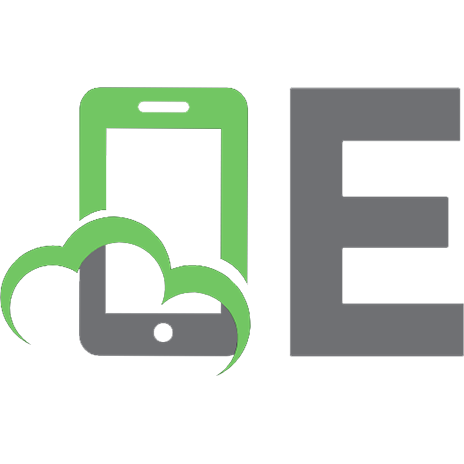Inside Microsoft SharePoint 2010 9780735627468, 0735627460, 9780735660809, 0735660808, 9780735661080, 0735661081
Build custom SharePoint 2010 solutions with deep architectural insights from the experts. Get a detailed look inside Sh
301 19 7MB
English Pages xx, 619 pages: illustrations [649] Year 2011
Table of Contents......Page 8
Foreword......Page 16
Acknowledgments......Page 18
Introduction......Page 20
SharePoint 2010 Developer Roadmap......Page 22
SharePoint Foundation......Page 23
SharePoint Foundation Architecture......Page 24
SharePoint Farms......Page 26
Web Applications......Page 29
Service Applications......Page 31
SharePoint Server 2010......Page 34
Sites......Page 35
Customizing Sites......Page 38
SharePoint Designer 2010......Page 41
Site Customization vs. SharePoint Development......Page 43
Windows PowerShell Boot Camp for SharePoint Professionals......Page 44
Learn Windows PowerShell in 21 Minutes......Page 45
The Windows PowerShell Integrated Scripting Environment (ISE)......Page 49
The SharePoint PowerShell Snap-in......Page 51
Conclusion......Page 54
The Server-Side Object Model......Page 56
Creating the Hello World Console Application......Page 57
Enabling the SharePoint Developer Dashboard......Page 60
Developing SharePoint Solutions......Page 61
Developing a SharePoint Solution Using a Class Library Project......Page 62
The SharePoint Root Directory......Page 63
Creating a Feature Definition......Page 65
Creating a Solution Package......Page 71
Feature Upgrade Enhancements in SharePoint 2010......Page 82
Conclusion......Page 89
Life Before SharePoint Developer Tools......Page 90
Using SharePoint Explorer......Page 92
Adding a Feature Receiver......Page 97
Adding a SharePoint Project Item......Page 99
Deployment and Testing......Page 103
Working with Mapped Folders......Page 105
Conclusion......Page 108
Sandboxed Solutions......Page 110
Understanding the Sandbox......Page 111
Building a Basic Sandboxed Solution......Page 112
Understanding the Architecture......Page 116
Understanding Solution Restrictions......Page 118
Designing a Sandboxed Solution......Page 121
Understanding Full-Trust Proxies......Page 125
Using Central Administration Tools......Page 129
Validating Sandboxed Solutions......Page 132
Using Windows PowerShell for Administration......Page 135
Using Site Collection Tools......Page 136
Conclusion......Page 137
SharePoint Foundation Integration with ASP.NET......Page 138
ASP.NET Fundamentals......Page 139
SharePoint Web Applications......Page 142
Web Application Configuration Files......Page 144
The Virtual File System of a Site......Page 146
Page Templates and Ghosting......Page 149
Application Pages......Page 151
Master Pages......Page 154
Creating Site Page Templates......Page 159
The Module SharePoint Project Item Type......Page 162
The SandboxedSolutionPages Sample Project......Page 166
Creating Web Part Pages......Page 168
Creating Output References to Integrate Silverlight Applications......Page 170
Creating Pages in Farm Solutions......Page 172
Navigation Support for Application Pages......Page 177
Custom Breadcrumb Navigation Using a Site Map......Page 178
Creating a Reusable Branding Solution......Page 180
Deploying a Custom Master Page......Page 181
Deploying CSS Files and Images to the Style Library......Page 183
Conclusion......Page 187
Developing with Controls......Page 190
The WingtipControls Sample Project......Page 191
Safe Mode Processing and Safe Controls......Page 193
Using a Custom Control to Create a Menu......Page 196
User Controls......Page 199
Delegate Controls......Page 203
Developing Web Parts......Page 207
Web Part Fundamentals......Page 208
Web Part Output Rendering......Page 217
Persistent Properties......Page 224
Custom Editor Parts......Page 227
Web Part Verbs......Page 229
Web Parts Connections......Page 232
Asynchronous Processing......Page 237
Conclusion......Page 244
Creating Lists......Page 246
Fields and Field Types......Page 250
Views......Page 256
Site Columns......Page 257
Content Types......Page 262
Working with Document Libraries......Page 269
Creating a Document Library......Page 270
Adding a Custom Document Template......Page 271
Creating Document-Based Content Types......Page 273
Programming with Documents......Page 275
Creating Documents with Code......Page 276
Creating and Registering Event Handlers......Page 279
Event Receiver Classes......Page 281
Registering Event Handlers......Page 282
Programming Before Events......Page 289
Programming After Events......Page 294
Conclusion......Page 296
Field Type Definitions......Page 298
Creating Custom Field Types......Page 299
Creating a Custom Field Control......Page 305
List Definitions......Page 313
Creating Site Column Definitions......Page 315
Creating Content Type Definitions......Page 317
Creating List Definitions......Page 319
Feature Activation Dependencies......Page 323
Site Definitions......Page 325
Configurations and Web Templates......Page 326
ONET.XML: The Site Definition Manifest......Page 327
The Global Site Definition......Page 331
Creating and Initializing Sites......Page 333
Creating a Site Provisioning Provider......Page 335
Conclusion......Page 339
Using the Basic List Object Model......Page 340
Querying Lists with CAML......Page 342
Querying Joined Lists......Page 344
Querying Multiple Lists......Page 345
Throttling Queries......Page 348
Introducing LINQ......Page 350
LINQ Overview......Page 351
Understanding LINQ Language Elements......Page 352
Generating Entities with SPMetal......Page 356
Querying with LINQ to SharePoint......Page 361
Adding, Deleting, and Updating with LINQ to SharePoint......Page 363
Using the Basic Library Object Model......Page 365
Working with Open XML......Page 368
Conclusion......Page 373
Understanding Client Object Model Fundamentals......Page 374
Understanding Contexts......Page 376
Loading and Executing Operations......Page 377
Handling Errors......Page 380
Understanding Authentication and Authorization......Page 383
Creating, Updating, and Deleting......Page 385
Working Asynchronously......Page 388
Introducing Silverlight Development......Page 389
Asynchronous Programming with Silverlight......Page 392
Passing Parameters to Silverlight......Page 395
Creating a Custom Silverlight Host......Page 397
Setting Up a Basic Page......Page 399
Handling Errors in the JavaScript Client Object Model......Page 401
Working with AJAX......Page 403
Using Object-Oriented JavaScript......Page 405
Working with jQuery......Page 408
Working with WCF Data Services......Page 409
Getting Started with WCF Data Services......Page 410
Using WCF Data Services in Visual Studio......Page 411
Conclusion......Page 412
What Is Workflow?......Page 414
SharePoint Workflow Fundamentals......Page 416
The User Experience in a SharePoint Workflow......Page 418
SharePoint Designer 2010......Page 420
Getting Started......Page 421
Creating a Workflow with Visio and SharePoint Designer......Page 430
Developing Custom Workflow Components......Page 438
Developing Custom Actions......Page 440
Developing Custom Workflow Templates......Page 447
Conclusion......Page 474
Authentication, Authorization, and Identities......Page 476
User Information List......Page 479
Users and Groups......Page 480
SHAREPOINT\SYSTEM Account......Page 483
Delegating User Credentials......Page 487
User Impersonation with the User Token......Page 488
Securing Objects with SharePoint......Page 489
Rights and Permission Levels......Page 490
Handling Authorization Failures with SPUtility......Page 493
Claims-Based Security......Page 494
Claims Architecture......Page 496
User Claims......Page 497
Custom Claims Providers......Page 500
Conclusion......Page 505
Business Connectivity Services......Page 506
Introducing Business Connectivity Services......Page 507
Creating External Content Types......Page 509
Creating External Lists......Page 512
Understanding External List Limitations......Page 514
Understanding Connectors......Page 516
Managing the BDC Service......Page 517
Understanding the Client Cache......Page 521
Introducing the Secure Store Service......Page 522
Configuring Authentication Models......Page 525
Accessing Claims-Based Systems......Page 529
Managing Client Authentication......Page 530
Creating External Content Types......Page 531
Creating Operations......Page 532
Creating Relationships......Page 534
Defining Filters......Page 536
Creating Custom Forms......Page 537
Using External Data Columns......Page 538
External Data Web Parts......Page 539
Creating a Profile Page......Page 540
Searching External Systems......Page 541
Supplementing User Profiles......Page 542
Using the SharePoint Workspace......Page 543
Understanding Outlook Integration......Page 544
Using Word Quick Parts......Page 545
Using the BDC Runtime Object Models......Page 546
Using the Administration Object Model......Page 549
Creating .NET Assembly Connectors......Page 552
Conclusion......Page 555
ECM in SharePoint Server 2010......Page 556
ECM Site Templates......Page 557
Large Lists......Page 558
Check-in/Checkout......Page 560
Document Sets......Page 561
Document IDs......Page 568
Declaring Records......Page 571
Content Organizer......Page 572
Page Rendering Process......Page 573
Creating New Page Types......Page 575
Content Aggregation with the Content Query Web Part......Page 578
Managed Metadata......Page 580
Term Sets......Page 581
Enterprise Content Types......Page 588
Conclusion......Page 589
SharePoint Search......Page 590
Introducing Search-Based Applications......Page 591
Understanding Search Architecture......Page 592
Understanding the Search Service Application......Page 593
Understanding the Indexing Process......Page 594
Introducing Search Web Parts......Page 595
Creating Ranking Models......Page 596
Creating a Custom Ranking Model......Page 598
Using a Custom Ranking Model......Page 601
Customizing Search Centers......Page 602
Adding New Tabs......Page 603
Customizing Search Core Results......Page 604
Working with Keyword Query Syntax......Page 609
Working with SQL Full-Text Search......Page 610
Search-Enabling a Model......Page 611
Implementing Security in Search Results......Page 614
Conclusion......Page 617
Index......Page 618
Recommend Papers

- Author / Uploaded
- Pattison
- Ted;Connell
- Andrew;Hillier
- Scot;Mann
- David
File loading please wait...
Citation preview
Inside Microsoft SharePoint 2010 ®
®
Ted Pattison Andrew Connell Scot Hillier David Mann
Published with the authorization of Microsoft Corporation by: O’Reilly Media, Inc. 1005 Gravenstein Highway North Sebastopol, California 95472 Copyright © 2011 by Critical Path Training, LLC Complying with all applicable copyright laws is the responsibility of the user. All rights reserved. Without limiting the rights under copyright, no part of this document may be reproduced, stored in or introduced into a retrieval system, or transmitted in any form or by any means (electronic, mechanical, photocopying, recording, or otherwise), or for any purpose, without express written permission of O’Reilly Media, Inc. Printed and bound in the United States of America. 123456789 M 654321 Microsoft Press titles may be purchased for educational, business, or sales promotional use. Online editions are also available for most titles (http://my.safaribooksonline.com). For more information, contact our corporate/institutional sales department: (800) 998-9938 or [email protected]. Visit our website at microsoftpress.oreilly.com. Send comments to [email protected]. Microsoft, Microsoft Press, ActiveX, Excel, FrontPage, Internet Explorer, PowerPoint, SharePoint, Webdings, Windows, and Windows 7 are either registered trademarks or trademarks of Microsoft Corporation in the United States and/or other countries. Other product and company names mentioned herein may be the trademarks of their respective owners. Unless otherwise noted, the example companies, organizations, products, domain names, email addresses, logos, people, places, and events depicted herein are fictitious, and no association with any real company, organization, product, domain name, email address, logo, person, place, or event is intended or should be inferred. This book expresses the author’s views and opinions. The information contained in this book is provided without any express, statutory, or implied warranties. Neither the author, O’Reilly Media, Inc., Microsoft Corporation, nor their respective resellers or distributors will be held liable for any damages caused or alleged to be caused either directly or indirectly by such information. Acquisitions and Development Editors: Martin DelRe and Kenyon Brown Production Editor: Holly Bauer Editorial Production: Custom Editorial Productions Technical Reviewer: David Mann Indexing: Fred Brown Cover: Karen Montgomery Compositors: Octal Publishing, Inc., and Nellie McKesson Illustrator: Robert Romano
978-0-735-62746-8
This book is dedicated to Patrick Tisseghem, our dear friend and colleague, who passed away at the beginning of this project. Those who were fortunate enough to know Patrick remember him and his outgoing sense of humor, his knowing smile, and his ability to completely explain complex topics using simple concepts and examples. Patrick, we all learned so much from knowing you and working with you. Many of your keen insights and clear explanations of SharePoint that you shared with us live on in this book. We miss you, all your blog readers miss you, and the entire SharePoint platform misses you as well.
Contents at a Glance 1 SharePoint 2010 Developer Roadmap . . . . . . . . . . . . . . . . . . . . . . . . . . . . 1 2 SharePoint Foundation Development . . . . . . . . . . . . . . . . . . . . . . . . . . . 35 3 SharePoint Developer Tools in Microsoft Visual Studio 2010 . . . . . . . 69 4 Sandboxed Solutions . . . . . . . . . . . . . . . . . . . . . . . . . . . . . . . . . . . . . . . . . 89 5 Pages and Navigation . . . . . . . . . . . . . . . . . . . . . . . . . . . . . . . . . . . . . . . 117 6 Controls and Web Parts . . . . . . . . . . . . . . . . . . . . . . . . . . . . . . . . . . . . . . 169 7 Lists and Events . . . . . . . . . . . . . . . . . . . . . . . . . . . . . . . . . . . . . . . . . . . . 225 8 Templates and Type Definitions . . . . . . . . . . . . . . . . . . . . . . . . . . . . . . . 277 9 Accessing Data in Lists . . . . . . . . . . . . . . . . . . . . . . . . . . . . . . . . . . . . . . 319 10 Client-Side Programming . . . . . . . . . . . . . . . . . . . . . . . . . . . . . . . . . . . . 353 11 Creating and Developing Workflows . . . . . . . . . . . . . . . . . . . . . . . . . . 393 12 SharePoint Security . . . . . . . . . . . . . . . . . . . . . . . . . . . . . . . . . . . . . . . . . 455 13 Business Connectivity Services . . . . . . . . . . . . . . . . . . . . . . . . . . . . . . . . 485 14 Enterprise Content Management . . . . . . . . . . . . . . . . . . . . . . . . . . . . . 535 15 SharePoint Search . . . . . . . . . . . . . . . . . . . . . . . . . . . . . . . . . . . . . . . . . . . 569
v
Table of Contents Foreword . . . . . . . . . . . . . . . . . . . . . . . . . . . . . . . . . . . . . . . . . . . . . . . . . . . . . . . . . . . . . . xv Acknowledgments . . . . . . . . . . . . . . . . . . . . . . . . . . . . . . . . . . . . . . . . . . . . . . . . . . . . xvii Introduction . . . . . . . . . . . . . . . . . . . . . . . . . . . . . . . . . . . . . . . . . . . . . . . . . . . . . . . . . . xix
1 SharePoint 2010 Developer Roadmap . . . . . . . . . . . . . . . . . . . . . . . . . . . . 1 SharePoint Foundation . . . . . . . . . . . . . . . . . . . . . . . . . . . . . . . . . . . . . . . . . . . . . . . . . 2 SharePoint Foundation Architecture . . . . . . . . . . . . . . . . . . . . . . . . . . . . . . . . 3 SharePoint Farms . . . . . . . . . . . . . . . . . . . . . . . . . . . . . . . . . . . . . . . . . . . . . . . . . 5 Web Applications . . . . . . . . . . . . . . . . . . . . . . . . . . . . . . . . . . . . . . . . . . . . . . . . . 8 Service Applications . . . . . . . . . . . . . . . . . . . . . . . . . . . . . . . . . . . . . . . . . . . . . 10 SharePoint Server 2010 . . . . . . . . . . . . . . . . . . . . . . . . . . . . . . . . . . . . . . . . . . . 13 Sites . . . . . . . . . . . . . . . . . . . . . . . . . . . . . . . . . . . . . . . . . . . . . . . . . . . . . . . . . . . 14 Customizing Sites . . . . . . . . . . . . . . . . . . . . . . . . . . . . . . . . . . . . . . . . . . . . . . . . 17 SharePoint Designer 2010 . . . . . . . . . . . . . . . . . . . . . . . . . . . . . . . . . . . . . . . . 20 Site Customization vs. SharePoint Development . . . . . . . . . . . . . . . . . . . . . 22 Windows PowerShell Boot Camp for SharePoint Professionals . . . . . . . . . . . . . . 23 Learn Windows PowerShell in 21 Minutes . . . . . . . . . . . . . . . . . . . . . . . . . . 24 The Windows PowerShell Integrated Scripting Environment (ISE) . . . . . . 28 The SharePoint PowerShell Snap-in . . . . . . . . . . . . . . . . . . . . . . . . . . . . . . . . 30 Conclusion . . . . . . . . . . . . . . . . . . . . . . . . . . . . . . . . . . . . . . . . . . . . . . . . . . . . . . . . . . . 33
2 SharePoint Foundation Development . . . . . . . . . . . . . . . . . . . . . . . . . . . 35 The Server-Side Object Model . . . . . . . . . . . . . . . . . . . . . . . . . . . . . . . . . . . . . . . . . . Creating the Hello World Console Application . . . . . . . . . . . . . . . . . . . . . . Enabling the SharePoint Developer Dashboard . . . . . . . . . . . . . . . . . . . . . . Developing SharePoint Solutions . . . . . . . . . . . . . . . . . . . . . . . . . . . . . . . . . . . . . . . Developing a SharePoint Solution Using a Class Library Project . . . . . . . The SharePoint Root Directory . . . . . . . . . . . . . . . . . . . . . . . . . . . . . . . . . . . . Creating a Feature Definition . . . . . . . . . . . . . . . . . . . . . . . . . . . . . . . . . . . . . Creating a Solution Package . . . . . . . . . . . . . . . . . . . . . . . . . . . . . . . . . . . . . . Feature Upgrade Enhancements in SharePoint 2010 . . . . . . . . . . . . . . . . . Conclusion . . . . . . . . . . . . . . . . . . . . . . . . . . . . . . . . . . . . . . . . . . . . . . . . . . . . . . . . . . .
35 36 39 40 41 42 44 50 61 68
3 SharePoint Developer Tools in Microsoft Visual Studio 2010 . . . . . . . 69 Life Before SharePoint Developer Tools . . . . . . . . . . . . . . . . . . . . . . . . . . . . . . . . . . 69 Getting Started with the SharePoint Developer Tools . . . . . . . . . . . . . . . . . . . . . . 71 What do you think of this book? We want to hear from you! Microsoft is interested in hearing your feedback so we can continually improve our books and learning resources for you. To participate in a brief online survey, please visit:
microsoft.com/learning/booksurvey
vii
viii
Table of Contents
Using SharePoint Explorer . . . . . . . . . . . . . . . . . . . . . . . . . . . . . . . . . . . . . . . . Adding a Feature Receiver . . . . . . . . . . . . . . . . . . . . . . . . . . . . . . . . . . . . . . . . Adding a SharePoint Project Item . . . . . . . . . . . . . . . . . . . . . . . . . . . . . . . . . . . . . . . Deployment and Testing . . . . . . . . . . . . . . . . . . . . . . . . . . . . . . . . . . . . . . . . . . . . . . . Working with Mapped Folders . . . . . . . . . . . . . . . . . . . . . . . . . . . . . . . . . . . . . . . . . Conclusion . . . . . . . . . . . . . . . . . . . . . . . . . . . . . . . . . . . . . . . . . . . . . . . . . . . . . . . . . . .
71 76 78 82 84 87
4 Sandboxed Solutions . . . . . . . . . . . . . . . . . . . . . . . . . . . . . . . . . . . . . . . . . 89 Understanding the Sandbox . . . . . . . . . . . . . . . . . . . . . . . . . . . . . . . . . . . . . . . . . . . . 90 Building a Basic Sandboxed Solution . . . . . . . . . . . . . . . . . . . . . . . . . . . . . . . 91 Understanding the Architecture . . . . . . . . . . . . . . . . . . . . . . . . . . . . . . . . . . . 95 Understanding Solution Restrictions . . . . . . . . . . . . . . . . . . . . . . . . . . . . . . . . . . . . 97 Designing a Sandboxed Solution . . . . . . . . . . . . . . . . . . . . . . . . . . . . . . . . . 100 Understanding Full-Trust Proxies . . . . . . . . . . . . . . . . . . . . . . . . . . . . . . . . . . . . . . 104 Administrating Sandboxed Solutions . . . . . . . . . . . . . . . . . . . . . . . . . . . . . . . . . . . 108 Using Central Administration Tools . . . . . . . . . . . . . . . . . . . . . . . . . . . . . . . 108 Validating Sandboxed Solutions . . . . . . . . . . . . . . . . . . . . . . . . . . . . . . . . . . 111 Using Windows PowerShell for Administration . . . . . . . . . . . . . . . . . . . . . 114 Using Site Collection Tools . . . . . . . . . . . . . . . . . . . . . . . . . . . . . . . . . . . . . . . 115 Conclusion . . . . . . . . . . . . . . . . . . . . . . . . . . . . . . . . . . . . . . . . . . . . . . . . . . . . . . . . . . 116
5 Pages and Navigation . . . . . . . . . . . . . . . . . . . . . . . . . . . . . . . . . . . . . . . 117 SharePoint Foundation Integration with ASP.NET . . . . . . . . . . . . . . . . . . . . . . . . ASP.NET Fundamentals . . . . . . . . . . . . . . . . . . . . . . . . . . . . . . . . . . . . . . . . . . . . . . . SharePoint Web Applications . . . . . . . . . . . . . . . . . . . . . . . . . . . . . . . . . . . . . . . . . . Web Application Configuration Files . . . . . . . . . . . . . . . . . . . . . . . . . . . . . . . . . . . The Virtual File System of a Site . . . . . . . . . . . . . . . . . . . . . . . . . . . . . . . . . . . . . . . . Page Templates and Ghosting . . . . . . . . . . . . . . . . . . . . . . . . . . . . . . . . . . . . . . . . . Application Pages . . . . . . . . . . . . . . . . . . . . . . . . . . . . . . . . . . . . . . . . . . . . . . . . . . . . Master Pages . . . . . . . . . . . . . . . . . . . . . . . . . . . . . . . . . . . . . . . . . . . . . . . . . . . . . . . . Creating Site Page Templates . . . . . . . . . . . . . . . . . . . . . . . . . . . . . . . . . . . . . . . . . . Creating Pages in Sandboxed Solutions . . . . . . . . . . . . . . . . . . . . . . . . . . . . . . . . . The Module SharePoint Project Item Type . . . . . . . . . . . . . . . . . . . . . . . . . . . . . . The SandboxedSolutionPages Sample Project . . . . . . . . . . . . . . . . . . . . . . . . . . . Creating Web Part Pages . . . . . . . . . . . . . . . . . . . . . . . . . . . . . . . . . . . . . . . . . . . . . Creating Output References to Integrate Silverlight Applications . . . . . . . . . . Creating Pages in Farm Solutions . . . . . . . . . . . . . . . . . . . . . . . . . . . . . . . . . . . . . . Navigation Support for Application Pages . . . . . . . . . . . . . . . . . . . . . . . . . . . . . . Custom Breadcrumb Navigation Using a Site Map . . . . . . . . . . . . . . . . . . . . . . . Creating a Reusable Branding Solution . . . . . . . . . . . . . . . . . . . . . . . . . . . . . . . . . Deploying a Custom Master Page . . . . . . . . . . . . . . . . . . . . . . . . . . . . . . . . . . . . . . Deploying CSS Files and Images to the Style Library . . . . . . . . . . . . . . . . . . . . . . Conclusion . . . . . . . . . . . . . . . . . . . . . . . . . . . . . . . . . . . . . . . . . . . . . . . . . . . . . . . . . .
117 118 121 123 125 128 130 133 138 141 141 145 147 149 151 156 157 159 160 162 166
Table of Contents
6 Controls and Web Parts . . . . . . . . . . . . . . . . . . . . . . . . . . . . . . . . . . . . . . 169 Developing with Controls . . . . . . . . . . . . . . . . . . . . . . . . . . . . . . . . . . . . . . . . . . . . . The WingtipControls Sample Project . . . . . . . . . . . . . . . . . . . . . . . . . . . . . . Safe Mode Processing and Safe Controls . . . . . . . . . . . . . . . . . . . . . . . . . . Using a Custom Control to Create a Menu . . . . . . . . . . . . . . . . . . . . . . . . . User Controls . . . . . . . . . . . . . . . . . . . . . . . . . . . . . . . . . . . . . . . . . . . . . . . . . . Delegate Controls . . . . . . . . . . . . . . . . . . . . . . . . . . . . . . . . . . . . . . . . . . . . . . Developing Web Parts . . . . . . . . . . . . . . . . . . . . . . . . . . . . . . . . . . . . . . . . . . . . . . . . Web Part Fundamentals . . . . . . . . . . . . . . . . . . . . . . . . . . . . . . . . . . . . . . . . . Web Part Output Rendering . . . . . . . . . . . . . . . . . . . . . . . . . . . . . . . . . . . . . Persistent Properties . . . . . . . . . . . . . . . . . . . . . . . . . . . . . . . . . . . . . . . . . . . . Custom Editor Parts . . . . . . . . . . . . . . . . . . . . . . . . . . . . . . . . . . . . . . . . . . . . . Web Part Verbs . . . . . . . . . . . . . . . . . . . . . . . . . . . . . . . . . . . . . . . . . . . . . . . . . Web Parts Connections . . . . . . . . . . . . . . . . . . . . . . . . . . . . . . . . . . . . . . . . . . Asynchronous Processing . . . . . . . . . . . . . . . . . . . . . . . . . . . . . . . . . . . . . . . . Conclusion . . . . . . . . . . . . . . . . . . . . . . . . . . . . . . . . . . . . . . . . . . . . . . . . . . . . .
169 170 172 175 178 182 186 187 196 203 206 208 211 216 223
7 Lists and Events . . . . . . . . . . . . . . . . . . . . . . . . . . . . . . . . . . . . . . . . . . . . 225 Creating Lists . . . . . . . . . . . . . . . . . . . . . . . . . . . . . . . . . . . . . . . . . . . . . . . . . . . . . . . . Fields and Field Types . . . . . . . . . . . . . . . . . . . . . . . . . . . . . . . . . . . . . . . . . . . Views . . . . . . . . . . . . . . . . . . . . . . . . . . . . . . . . . . . . . . . . . . . . . . . . . . . . . . . . . Site Columns . . . . . . . . . . . . . . . . . . . . . . . . . . . . . . . . . . . . . . . . . . . . . . . . . . . Content Types . . . . . . . . . . . . . . . . . . . . . . . . . . . . . . . . . . . . . . . . . . . . . . . . . . Working with Document Libraries . . . . . . . . . . . . . . . . . . . . . . . . . . . . . . . . . . . . . Creating a Document Library . . . . . . . . . . . . . . . . . . . . . . . . . . . . . . . . . . . . Adding a Custom Document Template . . . . . . . . . . . . . . . . . . . . . . . . . . . . Creating Document-Based Content Types . . . . . . . . . . . . . . . . . . . . . . . . . Programming with Documents . . . . . . . . . . . . . . . . . . . . . . . . . . . . . . . . . . . Creating Documents with Code . . . . . . . . . . . . . . . . . . . . . . . . . . . . . . . . . . Creating and Registering Event Handlers . . . . . . . . . . . . . . . . . . . . . . . . . . . . . . . Event Receiver Classes . . . . . . . . . . . . . . . . . . . . . . . . . . . . . . . . . . . . . . . . . . . Registering Event Handlers . . . . . . . . . . . . . . . . . . . . . . . . . . . . . . . . . . . . . . Programming Before Events . . . . . . . . . . . . . . . . . . . . . . . . . . . . . . . . . . . . . Programming After Events . . . . . . . . . . . . . . . . . . . . . . . . . . . . . . . . . . . . . . . Conclusion . . . . . . . . . . . . . . . . . . . . . . . . . . . . . . . . . . . . . . . . . . . . . . . . . . . . . . . . . .
225 229 235 236 241 248 249 250 252 254 255 258 260 261 268 273 275
8 Templates and Type Definitions . . . . . . . . . . . . . . . . . . . . . . . . . . . . . . . 277 Field Type Definitions . . . . . . . . . . . . . . . . . . . . . . . . . . . . . . . . . . . . . . . . . . . . . . . . Creating Custom Field Types . . . . . . . . . . . . . . . . . . . . . . . . . . . . . . . . . . . . . Creating a Custom Field Control . . . . . . . . . . . . . . . . . . . . . . . . . . . . . . . . . . List Definitions . . . . . . . . . . . . . . . . . . . . . . . . . . . . . . . . . . . . . . . . . . . . . . . . . . . . . . Creating Site Column Definitions . . . . . . . . . . . . . . . . . . . . . . . . . . . . . . . . . Creating Content Type Definitions . . . . . . . . . . . . . . . . . . . . . . . . . . . . . . . . Creating List Definitions . . . . . . . . . . . . . . . . . . . . . . . . . . . . . . . . . . . . . . . . . Feature Activation Dependencies . . . . . . . . . . . . . . . . . . . . . . . . . . . . . . . . .
277 278 284 292 294 296 298 302
ix
x
Table of Contents
Site Definitions . . . . . . . . . . . . . . . . . . . . . . . . . . . . . . . . . . . . . . . . . . . . . . . . . . . . . . Configurations and Web Templates . . . . . . . . . . . . . . . . . . . . . . . . . . . . . . . ONET.XML: The Site Definition Manifest . . . . . . . . . . . . . . . . . . . . . . . . . . . The Global Site Definition . . . . . . . . . . . . . . . . . . . . . . . . . . . . . . . . . . . . . . . Creating and Initializing Sites . . . . . . . . . . . . . . . . . . . . . . . . . . . . . . . . . . . . Creating a Site Provisioning Provider . . . . . . . . . . . . . . . . . . . . . . . . . . . . . . Conclusion . . . . . . . . . . . . . . . . . . . . . . . . . . . . . . . . . . . . . . . . . . . . . . . . . . . . . . . . . .
304 305 306 310 312 314 318
9 Accessing Data in Lists . . . . . . . . . . . . . . . . . . . . . . . . . . . . . . . . . . . . . . 319 Using the Basic List Object Model . . . . . . . . . . . . . . . . . . . . . . . . . . . . . . . . . . . . . . Querying Lists with CAML . . . . . . . . . . . . . . . . . . . . . . . . . . . . . . . . . . . . . . . . . . . . Querying Joined Lists . . . . . . . . . . . . . . . . . . . . . . . . . . . . . . . . . . . . . . . . . . . Querying Multiple Lists . . . . . . . . . . . . . . . . . . . . . . . . . . . . . . . . . . . . . . . . . Throttling Queries . . . . . . . . . . . . . . . . . . . . . . . . . . . . . . . . . . . . . . . . . . . . . . Introducing LINQ . . . . . . . . . . . . . . . . . . . . . . . . . . . . . . . . . . . . . . . . . . . . . . . . . . . . LINQ Overview . . . . . . . . . . . . . . . . . . . . . . . . . . . . . . . . . . . . . . . . . . . . . . . . . Understanding LINQ Language Elements . . . . . . . . . . . . . . . . . . . . . . . . . . Working with LINQ to SharePoint . . . . . . . . . . . . . . . . . . . . . . . . . . . . . . . . . . . . . . Generating Entities with SPMetal . . . . . . . . . . . . . . . . . . . . . . . . . . . . . . . . . Querying with LINQ to SharePoint . . . . . . . . . . . . . . . . . . . . . . . . . . . . . . . . Adding, Deleting, and Updating with LINQ to SharePoint . . . . . . . . . . . . Working with Document Libraries . . . . . . . . . . . . . . . . . . . . . . . . . . . . . . . . . . . . . Using the Basic Library Object Model . . . . . . . . . . . . . . . . . . . . . . . . . . . . . Working with Open XML . . . . . . . . . . . . . . . . . . . . . . . . . . . . . . . . . . . . . . . . Conclusion . . . . . . . . . . . . . . . . . . . . . . . . . . . . . . . . . . . . . . . . . . . . . . . . . . . . . . . . . .
319 321 323 324 327 329 330 331 335 335 340 342 344 344 347 352
10 Client-Side Programming . . . . . . . . . . . . . . . . . . . . . . . . . . . . . . . . . . . . 353 Understanding Client Object Model Fundamentals . . . . . . . . . . . . . . . . . . . . . . Understanding Contexts . . . . . . . . . . . . . . . . . . . . . . . . . . . . . . . . . . . . . . . . . Loading and Executing Operations . . . . . . . . . . . . . . . . . . . . . . . . . . . . . . . Working with the Managed Client Object Model . . . . . . . . . . . . . . . . . . . . . . . . Handling Errors . . . . . . . . . . . . . . . . . . . . . . . . . . . . . . . . . . . . . . . . . . . . . . . . Understanding Authentication and Authorization . . . . . . . . . . . . . . . . . . Creating, Updating, and Deleting . . . . . . . . . . . . . . . . . . . . . . . . . . . . . . . . . Working Asynchronously . . . . . . . . . . . . . . . . . . . . . . . . . . . . . . . . . . . . . . . . Working with the Silverlight Client Object Model . . . . . . . . . . . . . . . . . . . . . . . . Introducing Silverlight Development . . . . . . . . . . . . . . . . . . . . . . . . . . . . . . Asynchronous Programming with Silverlight . . . . . . . . . . . . . . . . . . . . . . . Error Handling in Silverlight . . . . . . . . . . . . . . . . . . . . . . . . . . . . . . . . . . . . . . Passing Parameters to Silverlight . . . . . . . . . . . . . . . . . . . . . . . . . . . . . . . . . Creating a Custom Silverlight Host . . . . . . . . . . . . . . . . . . . . . . . . . . . . . . . . Working with the JavaScript Client Object Model . . . . . . . . . . . . . . . . . . . . . . . . Setting Up a Basic Page . . . . . . . . . . . . . . . . . . . . . . . . . . . . . . . . . . . . . . . . . Handling Errors in the JavaScript Client Object Model . . . . . . . . . . . . . . . Running Code on Page Load . . . . . . . . . . . . . . . . . . . . . . . . . . . . . . . . . . . . .
353 355 356 359 359 362 364 367 368 368 371 374 374 376 378 378 380 382
Table of Contents
Debugging JavaScript . . . . . . . . . . . . . . . . . . . . . . . . . . . . . . . . . . . . . . . . . . . Working with AJAX . . . . . . . . . . . . . . . . . . . . . . . . . . . . . . . . . . . . . . . . . . . . . Using Object-Oriented JavaScript . . . . . . . . . . . . . . . . . . . . . . . . . . . . . . . . . Working with jQuery . . . . . . . . . . . . . . . . . . . . . . . . . . . . . . . . . . . . . . . . . . . . Working with WCF Data Services . . . . . . . . . . . . . . . . . . . . . . . . . . . . . . . . . . . . . . Getting Started with WCF Data Services . . . . . . . . . . . . . . . . . . . . . . . . . . . Using WCF Data Services in Visual Studio . . . . . . . . . . . . . . . . . . . . . . . . . . Conclusion . . . . . . . . . . . . . . . . . . . . . . . . . . . . . . . . . . . . . . . . . . . . . . . . . . . . . . . . . .
382 382 384 387 388 389 390 391
11 Creating and Developing Workflows . . . . . . . . . . . . . . . . . . . . . . . . . . 393 What Is Workflow? . . . . . . . . . . . . . . . . . . . . . . . . . . . . . . . . . . . . . . . . . . . . . . . . . . . SharePoint Workflow Fundamentals . . . . . . . . . . . . . . . . . . . . . . . . . . . . . . The User Experience in a SharePoint Workflow . . . . . . . . . . . . . . . . . . . . . Creating Custom Workflows . . . . . . . . . . . . . . . . . . . . . . . . . . . . . . . . . . . . . . . . . . SharePoint Designer 2010 . . . . . . . . . . . . . . . . . . . . . . . . . . . . . . . . . . . . . . . Getting Started . . . . . . . . . . . . . . . . . . . . . . . . . . . . . . . . . . . . . . . . . . . . . . . . . Creating a Workflow with Visio and SharePoint Designer . . . . . . . . . . . . Developing Custom Workflow Components . . . . . . . . . . . . . . . . . . . . . . . . . . . . . Developing Custom Actions . . . . . . . . . . . . . . . . . . . . . . . . . . . . . . . . . . . . . . Developing Custom Workflow Templates . . . . . . . . . . . . . . . . . . . . . . . . . . Conclusion . . . . . . . . . . . . . . . . . . . . . . . . . . . . . . . . . . . . . . . . . . . . . . . . . . . . . . . . . .
393 395 397 399 399 400 409 417 419 426 453
12 SharePoint Security . . . . . . . . . . . . . . . . . . . . . . . . . . . . . . . . . . . . . . . . . 455 Authentication, Authorization, and Identities . . . . . . . . . . . . . . . . . . . . . . . . . . . . User Information List . . . . . . . . . . . . . . . . . . . . . . . . . . . . . . . . . . . . . . . . . . . . Users and Groups . . . . . . . . . . . . . . . . . . . . . . . . . . . . . . . . . . . . . . . . . . . . . . . Application Pool Identities . . . . . . . . . . . . . . . . . . . . . . . . . . . . . . . . . . . . . . . SHAREPOINT\SYSTEM Account . . . . . . . . . . . . . . . . . . . . . . . . . . . . . . . . . . . Delegating User Credentials . . . . . . . . . . . . . . . . . . . . . . . . . . . . . . . . . . . . . User Impersonation with the User Token . . . . . . . . . . . . . . . . . . . . . . . . . . . . . . . . Securing Objects with SharePoint . . . . . . . . . . . . . . . . . . . . . . . . . . . . . . . . . Rights and Permission Levels . . . . . . . . . . . . . . . . . . . . . . . . . . . . . . . . . . . . . Handling Authorization Failures with SPUtility . . . . . . . . . . . . . . . . . . . . . Claims-Based Security . . . . . . . . . . . . . . . . . . . . . . . . . . . . . . . . . . . . . . . . . . . . . . . . Claims Architecture . . . . . . . . . . . . . . . . . . . . . . . . . . . . . . . . . . . . . . . . . . . . . User Claims . . . . . . . . . . . . . . . . . . . . . . . . . . . . . . . . . . . . . . . . . . . . . . . . . . . . Custom Claims Providers . . . . . . . . . . . . . . . . . . . . . . . . . . . . . . . . . . . . . . . . Conclusion . . . . . . . . . . . . . . . . . . . . . . . . . . . . . . . . . . . . . . . . . . . . . . . . . . . . . . . . . .
455 458 459 462 462 466 467 468 469 472 473 475 476 479 484
13 Business Connectivity Services . . . . . . . . . . . . . . . . . . . . . . . . . . . . . . . . 485 Introducing Business Connectivity Services . . . . . . . . . . . . . . . . . . . . . . . . . . . . . Creating Simple BCS Solutions . . . . . . . . . . . . . . . . . . . . . . . . . . . . . . . . . . . . . . . . . Creating External Content Types . . . . . . . . . . . . . . . . . . . . . . . . . . . . . . . . . Creating External Lists . . . . . . . . . . . . . . . . . . . . . . . . . . . . . . . . . . . . . . . . . . Understanding External List Limitations . . . . . . . . . . . . . . . . . . . . . . . . . . . . . . . .
486 488 488 491 493
xi
xii
Table of Contents
Understanding BCS Architecture . . . . . . . . . . . . . . . . . . . . . . . . . . . . . . . . . . . . . . . Understanding Connectors . . . . . . . . . . . . . . . . . . . . . . . . . . . . . . . . . . . . . . Understanding Business Data Connectivity . . . . . . . . . . . . . . . . . . . . . . . . Managing the BDC Service . . . . . . . . . . . . . . . . . . . . . . . . . . . . . . . . . . . . . . . Understanding the BDC Server Runtime . . . . . . . . . . . . . . . . . . . . . . . . . . . Understanding the Client Cache . . . . . . . . . . . . . . . . . . . . . . . . . . . . . . . . . . Understanding the BDC Client Runtime . . . . . . . . . . . . . . . . . . . . . . . . . . . Introducing the Secure Store Service . . . . . . . . . . . . . . . . . . . . . . . . . . . . . . Understanding Package Deployment . . . . . . . . . . . . . . . . . . . . . . . . . . . . . Understanding Authentication Scenarios . . . . . . . . . . . . . . . . . . . . . . . . . . . . . . . Configuring Authentication Models . . . . . . . . . . . . . . . . . . . . . . . . . . . . . . . Accessing Claims-Based Systems . . . . . . . . . . . . . . . . . . . . . . . . . . . . . . . . . Accessing Token-Based Systems . . . . . . . . . . . . . . . . . . . . . . . . . . . . . . . . . . Managing Client Authentication . . . . . . . . . . . . . . . . . . . . . . . . . . . . . . . . . . . . . . . Creating External Content Types . . . . . . . . . . . . . . . . . . . . . . . . . . . . . . . . . . . . . . . Creating Operations . . . . . . . . . . . . . . . . . . . . . . . . . . . . . . . . . . . . . . . . . . . . Creating Relationships . . . . . . . . . . . . . . . . . . . . . . . . . . . . . . . . . . . . . . . . . . Defining Filters . . . . . . . . . . . . . . . . . . . . . . . . . . . . . . . . . . . . . . . . . . . . . . . . . Using ECTs in SharePoint 2010 . . . . . . . . . . . . . . . . . . . . . . . . . . . . . . . . . . . . . . . . . Creating Custom Forms . . . . . . . . . . . . . . . . . . . . . . . . . . . . . . . . . . . . . . . . . Using External Data Columns . . . . . . . . . . . . . . . . . . . . . . . . . . . . . . . . . . . . External Data Web Parts . . . . . . . . . . . . . . . . . . . . . . . . . . . . . . . . . . . . . . . . . Creating a Profile Page . . . . . . . . . . . . . . . . . . . . . . . . . . . . . . . . . . . . . . . . . . Searching External Systems . . . . . . . . . . . . . . . . . . . . . . . . . . . . . . . . . . . . . . Supplementing User Profiles . . . . . . . . . . . . . . . . . . . . . . . . . . . . . . . . . . . . . Using ECTs in Office 2010 . . . . . . . . . . . . . . . . . . . . . . . . . . . . . . . . . . . . . . . . . . . . . Using the SharePoint Workspace . . . . . . . . . . . . . . . . . . . . . . . . . . . . . . . . . Understanding Outlook Integration . . . . . . . . . . . . . . . . . . . . . . . . . . . . . . . Using Word Quick Parts . . . . . . . . . . . . . . . . . . . . . . . . . . . . . . . . . . . . . . . . . Creating Custom BCS Solutions . . . . . . . . . . . . . . . . . . . . . . . . . . . . . . . . . . . . . . . . Using the BDC Runtime Object Models . . . . . . . . . . . . . . . . . . . . . . . . . . . . Using the Administration Object Model . . . . . . . . . . . . . . . . . . . . . . . . . . . Creating .NET Assembly Connectors . . . . . . . . . . . . . . . . . . . . . . . . . . . . . . . . . . . Conclusion . . . . . . . . . . . . . . . . . . . . . . . . . . . . . . . . . . . . . . . . . . . . . . . . . . . . . . . . . .
495 495 496 496 500 500 501 501 504 504 504 508 509 509 510 511 513 515 516 516 517 518 519 520 521 522 522 523 524 525 525 528 531 534
14 Enterprise Content Management . . . . . . . . . . . . . . . . . . . . . . . . . . . . . 535 ECM in SharePoint Server 2010 . . . . . . . . . . . . . . . . . . . . . . . . . . . . . . . . . . . . . . . . “Featurization” of ECM Capabilities for Wide Use . . . . . . . . . . . . . . . . . . . ECM Site Templates . . . . . . . . . . . . . . . . . . . . . . . . . . . . . . . . . . . . . . . . . . . . . Document Management . . . . . . . . . . . . . . . . . . . . . . . . . . . . . . . . . . . . . . . . . . . . . . Large Lists . . . . . . . . . . . . . . . . . . . . . . . . . . . . . . . . . . . . . . . . . . . . . . . . . . . . . Check-in/Checkout . . . . . . . . . . . . . . . . . . . . . . . . . . . . . . . . . . . . . . . . . . . . . Document Sets . . . . . . . . . . . . . . . . . . . . . . . . . . . . . . . . . . . . . . . . . . . . . . . . . Document IDs . . . . . . . . . . . . . . . . . . . . . . . . . . . . . . . . . . . . . . . . . . . . . . . . . .
535 536 536 537 537 539 540 547
Table of Contents
Records Management . . . . . . . . . . . . . . . . . . . . . . . . . . . . . . . . . . . . . . . . . . . . . . . . Declaring Records . . . . . . . . . . . . . . . . . . . . . . . . . . . . . . . . . . . . . . . . . . . . . . Content Organizer . . . . . . . . . . . . . . . . . . . . . . . . . . . . . . . . . . . . . . . . . . . . . . Web Content Management . . . . . . . . . . . . . . . . . . . . . . . . . . . . . . . . . . . . . . . . . . . Page Rendering Process . . . . . . . . . . . . . . . . . . . . . . . . . . . . . . . . . . . . . . . . . Creating New Page Types . . . . . . . . . . . . . . . . . . . . . . . . . . . . . . . . . . . . . . . . Content Aggregation with the Content Query Web Part . . . . . . . . . . . . . Managed Metadata . . . . . . . . . . . . . . . . . . . . . . . . . . . . . . . . . . . . . . . . . . . . . . . . . . Term Sets . . . . . . . . . . . . . . . . . . . . . . . . . . . . . . . . . . . . . . . . . . . . . . . . . . . . . . Enterprise Content Types . . . . . . . . . . . . . . . . . . . . . . . . . . . . . . . . . . . . . . . . Conclusion . . . . . . . . . . . . . . . . . . . . . . . . . . . . . . . . . . . . . . . . . . . . . . . . . . . . . . . . . .
550 550 551 552 552 554 557 559 560 567 568
15 SharePoint Search . . . . . . . . . . . . . . . . . . . . . . . . . . . . . . . . . . . . . . . . . . . 569 Introducing Search-Based Applications . . . . . . . . . . . . . . . . . . . . . . . . . . . . . . . . . Understanding Search Architecture . . . . . . . . . . . . . . . . . . . . . . . . . . . . . . . . . . . . Understanding the Search Service Application . . . . . . . . . . . . . . . . . . . . . Understanding the Indexing Process . . . . . . . . . . . . . . . . . . . . . . . . . . . . . . Understanding the Query Process . . . . . . . . . . . . . . . . . . . . . . . . . . . . . . . . Introducing Search Web Parts . . . . . . . . . . . . . . . . . . . . . . . . . . . . . . . . . . . . Introducing the Search Object Models . . . . . . . . . . . . . . . . . . . . . . . . . . . . Creating Ranking Models . . . . . . . . . . . . . . . . . . . . . . . . . . . . . . . . . . . . . . . . . . . . . Creating a Custom Ranking Model . . . . . . . . . . . . . . . . . . . . . . . . . . . . . . . . Using a Custom Ranking Model . . . . . . . . . . . . . . . . . . . . . . . . . . . . . . . . . . Customizing Search Centers . . . . . . . . . . . . . . . . . . . . . . . . . . . . . . . . . . . . . . . . . . . Adding New Tabs . . . . . . . . . . . . . . . . . . . . . . . . . . . . . . . . . . . . . . . . . . . . . . . Customizing Search Core Results . . . . . . . . . . . . . . . . . . . . . . . . . . . . . . . . . Working with Keyword Query Syntax . . . . . . . . . . . . . . . . . . . . . . . . . . . . . . . . . . Working with SQL Full-Text Search . . . . . . . . . . . . . . . . . . . . . . . . . . . . . . . . . . . . . Creating .NET Assembly Connectors for Search . . . . . . . . . . . . . . . . . . . . . . . . . . Search-Enabling a Model . . . . . . . . . . . . . . . . . . . . . . . . . . . . . . . . . . . . . . . . Implementing Security in Search Results . . . . . . . . . . . . . . . . . . . . . . . . . . Crawling the .NET Assembly Connector . . . . . . . . . . . . . . . . . . . . . . . . . . . Conclusion . . . . . . . . . . . . . . . . . . . . . . . . . . . . . . . . . . . . . . . . . . . . . . . . . . . . . . . . . .
570 571 572 573 574 574 575 575 577 580 581 582 583 588 589 590 590 593 596 596
Index . . . . . . . . . . . . . . . . . . . . . . . . . . . . . . . . . . . . . . . . . . . . . . . . . . . . . . 597
What do you think of this book? We want to hear from you! Microsoft is interested in hearing your feedback so we can continually improve our books and learning resources for you. To participate in a brief online survey, please visit:
microsoft.com/learning/booksurvey
xiii
Foreword With the recent release of SharePoint 2010, one of Microsoft’s fastest growing products has gotten even hotter. SharePoint 2010 has not only become more popular among end users and IT pros, but it’s also doing extremely well with developers. This is in part due to the significant advances in the platform, but also because of the great tooling that Visual Studio 2010 has introduced. Platform capabilities and tooling combined make SharePoint one of the most compelling collaborative platforms in the market today; a platform where many projects seek out custom development. Platform capabilities and tooling, though, are just the foundation; to truly build boundless solutions using SharePoint requires a solid understanding of how you can apply those capabilities. And as you embark on your custom development projects with SharePoint, it’s important to get the right training and insight into the platform to ensure you not only understand what you can exploit in SharePoint 2010 but also how you can build and deploy compelling solutions. If you’re picking up this book, you’ve probably got more than a casual interest in SharePoint; you’re likely ready to begin or are already actively engaged in SharePoint development. SharePoint 2010 offers so much for the developer, ranging from sandboxed solutions, new data modeling and management capabilities, improved user experience programmability, workflow, line-of-business integration, security, to enterprise content management, and much, much more. And to provide you with a clear, concise breakdown of each of these areas and to help you build the professional-grade solutions you need to build, I can’t think of anybody better than Ted, Andrew, Scot, and David to deliver this to you. No matter where you are in your SharePoint development career, Inside Microsoft SharePoint 2010 provides you with a technical understanding that cuts across new features and functionality, giving you invaluable insight into SharePoint 2010. As you make your way through this book and beyond, I hope you’ll see and experience the great potential that lies within SharePoint 2010. For the developer, it represents a significant shift enabling you to more easily build and deploy great solutions on what is one of the best collaborative platforms on the market today. And in the true spirit of the Inside series, with this book you’ll get a deep look into the innards of SharePoint 2010; it’s one of the core books you’ll keep on your shelf as a reference that will eventually become dog-eared and tabbed from overuse. Enjoy Inside SharePoint 2010, and best of luck in your SharePoint development! Steve Fox Director, Developer & Platform Evangelism Microsoft
xv
Acknowledgments There are so many people we need to thank for helping us create this manuscript. First, we would like to thank the Microsoft folks on the Developer Platform Evangelism (DPE) team, including Steve Fox, Paul Stubbs, Donovan Follette, Bruno Nowak, Chris Mayo, Roger Doherty, and Neil Hutson. They gave us our first opportunity to work with SharePoint 2010 when they hired us to write content for a SharePoint developer’s workshop back in July of 2008. We would also like to thank Wouter van Vugt, the flying Dutchman, who contributed significantly to this project with his ruthless code samples, his unorthodox presentation styles, and his timely comic relief. There are many others at Microsoft who deserve our thanks for reviewing slides, code samples, and chapters, including Mike Ammerlann, Rob Howard, Brad Stevenson, Mike Morton, Reza Chitsaz, Chris (CJ) Johnson, Ryan Duguid, Paul Andrew, Richard Riley, Mike Gannotti, Arpan Shah, John Durant, Doug Mahugh, Mauricio Ordonez, Elisabeth Olson, Kirk Evans, Pej Javaheri, Steve Tullis, Matthew Burnett, Javier Dalzell, Harneet Sidhana, Eilene Hao, Umesh Unnikrishnan, Boris Scholl, Maxim Lukiyanov, Jie Li, Johanna White, and Jon Flanders. There are also folks on the MSDN team who helped in countless ways, including Randall Isenhour, Uma Subramanian, Beck Andros, and Jean Philippe Bagel. We would like to thank our fellow colleagues at Critical Path Training for their valuable insight and feedback during the project, including Maurice Prather, Asif Rehmani, Matthew McDermott, Chris Predeek, and Karine Bosch. A special thanks also goes to Meredith Connell, Marshall Butler, and Maggie Smith for keeping our company afloat as the authors constantly disappeared into their SharePoint VMs for days at a time. We would like to thank the SharePoint MVP community past and present, whose collective output has taught the industry so much about the SharePoint platform. Our special thanks goes out to Melissa Travers, April Dalke, Dan Larson, Spencer Harbar, Rob Foster, Todd (T-Bag) Baginski, Rob Bogue, Dan Holme, Ben Robb, Andrew Woodward, Reza Alirezaei, Eric Shupps, Gary Lapointe, Jan Tielens, Tony Bierman, Natalya Voskresenskaya, Carsten Keutmann, Shane Young, Darrin Bishop, Renaud Comte, Mirjam van Olst, Jeremy Sublett, Loke Kit Kai, Todd Bleeker, Sahil Malik, Bill English, Joris Poelmans, Nick Swan, Matt Ranlett, Dave McMahon, Adam Buenz, Steve Smith, Stephen Cummins, Todd Klindt, John F. Holliday, Ton Stegeman, Chandima Kulathilake, Penelope Coventry, Chris O’Brien, Tobias Zimmergren, Waldek Mastykarz, Randy Drisgill, Jeremy Thake, Liam Cleary, Ludovic Lefort, Martin Harwar, Debbie Ireland, Brendon Schwartz, Paul Schaeflein, Becky Bertram, Wictor Wilen, Heather Solomon, Dustin Miller, Cornelius J. van Dyk, Bob Fox, and even the infamous Ben “Can you believe I’m still talking” Curry.
xvii
xviii
Acknowledgments
We would also like to thank everyone on the publishing side who made this book possible. Thanks to everyone at Microsoft Press and O’Reilly. This includes Ben Ryan, who helped us put together the original contract, and the production staff made up of Dan Fauxsmith, Sumita Mukherji, Holly Bauer, and Linda Allen. Special thanks goes out to Ken Brown, who had the challenging task of getting us to ship our chapters on schedule. If not for Ken and his cattle prod, Ted would no doubt still be writing and rewriting Chapter 5 trying to get the explanation of page ghosting just a tad more clear and concise. —Ted Pattison So many people go into writing a book, but I’d like to specifically call out a few of them who made a significant impact in my contributions to this book. I’d first like to thank my colleagues Ted Pattison and Scot Hillier, who poured so much of their knowledge into this work. I also want to thank my wife Meredith and children Steven and Kathryn for their patience. No authoring experience can happen without the full buy-in from your family! I would also like to specifically thank Ryan Duguid and Chris Johnson at Microsoft, who shared many conversations around Enterprise Content Management and SharePoint Server 2010 over the last few years. Their insight into a lot of the “why” and reasoning behind certain decisions by the product team dramatically helped my understanding of Enterprise Content Management in SharePoint Server 2010. —Andrew Connell
Introduction The purpose of this book is to help you design and develop custom business solutions for SharePoint 2010, which includes the two products SharePoint Foundation and SharePoint Server 2010. Our goal is to teach you how to create, debug, and deploy the fundamental building blocks such as Features, Pages, Web Parts, Site Columns, Content Types, Event Handlers, and Workflow Templates. Once you apply yourself and become comfortable developing with these building blocks, there’s no limit to the types of applications and solutions you can create on the SharePoint 2010 platform.
Who This Book Is For This book is written for experienced Windows developers who are proficient with Visual Studio, the Microsoft .NET Framework, and ASP.NET. The code samples in this book are written in C# and have been created to provide a comprehensive overview of the projects you can create for SharePoint 2010. Our primary audience for this book is software developers and architects looking for expert guidance on designing and developing business applications on this platform. Developers who are new to the SharePoint platform as well as experienced SharePoint developers will benefit from this book.
System Requirements ■
You’ll need the following hardware and software to build and run the code samples for this book: Microsoft Windows Server 2008 or Microsoft Windows Server 2008 R2. o
The operating system can be installed natively or on a Virtual Machine (VM)
o
For a native installation, we recommend at least 4 GB of RAM
o
For an installation on a VM, we recommend 8 GB of RAM on most machines
■
Microsoft SharePoint Foundation or SharePoint Server 2010
■
Microsoft Visual Studio 2010
■
Microsoft SharePoint Designer 2010
■
Microsoft Office Visio 2010
xix
xx
Introduction
Code Samples All the code samples discussed in this book have been added to a single .zip archive named InsideSharePoint2010.zip. This .zip archive can be downloaded from the support page for this book at the following address: http://www.CriticalPathTraining.com/books/InsideSharePoint2010 This support page also provides a list of errata as well as a reference to step-by-step instructions that you can use to build a VM that is identical to the VM we used to write and test all our sample projects. You can also download the companion code from this book’s catalog page at: http://oreilly.com/catalog/9780735627468/
Support for This Book Every effort has been made to ensure the accuracy of this book and the companion content. Microsoft Press provides support for books and companion content at the following website: http://www.microsoft.com/learning/support/books/ You can also find a list of errata at the following website: http://oreilly.com/catalog/9780735627468/
Questions and Comments If you have comments, questions, or ideas regarding the book or the companion content, or questions that are not answered by visiting the sites above, please send them to Microsoft Press via email to [email protected].
Chapter 1
SharePoint 2010 Developer Roadmap Unless you’ve been hiding under a rock or programming in the clouds, you’ve probably noticed that Microsoft SharePoint technologies have become popular. Over the last few years, IT professionals throughout the industry—including many people at Microsoft— have been surprised by the accelerated adoption rate of SharePoint and its impressive sales revenue, which is over a billion dollars. It is safe to say that SharePoint technologies have made it into the mainstream of software products used by companies and organizations around the world. Today, millions of people work with SharePoint technologies every day, including business users, power users, executives, site administrators, farm administrators, and professional developers. Microsoft has released four versions of SharePoint technologies, which are listed in Table 1-1. Each SharePoint release has included an underlying core infrastructure product and a s econd product that adds business value to the infrastructure. The core infrastructure p roduct has always been free to customers who already have licenses for the underlying server-side operating system, Microsoft Windows Server. Microsoft makes money on SharePoint technologies by selling customers server-side licenses as well as client access licenses (CALs). Table 1-1 A Brief
History of SharePoint
Year
Core Infrastructure Product
Business Value Product
2001
SharePoint Team Services
SharePoint Portal Server 2001
2003
Windows SharePoint Services 2.0
Microsoft SharePoint Portal Server 2003
2007
Windows SharePoint Services 3.0
Microsoft Office SharePoint Server 2007
2010
Microsoft SharePoint Foundation
Microsoft SharePoint Server 2010
SharePoint 2001 introduced an environment that allowed users to create sites, lists, and document libraries on demand based on a data-driven design. The implementation was based on a Microsoft SQL Server database that tracked the creation of sites and lists by adding records to a static set of database tables. This initial version of SharePoint had a couple of noteworthy shortcomings. First, it was cumbersome to customize sites. Second, the files uploaded to a document library were stored on the local file system of the front-end Web server, which made it impossible to scale out SharePoint Team Services sites using a farm of front-end Web servers. SharePoint 2003 was the first version to be implemented on top of the Microsoft .NET Framework and ASP.NET. This version began to open new opportunities for professional
1
2
Chapter 1 SharePoint 2010 Developer Roadmap
developers looking to extend the SharePoint environment with Web Parts and event handlers. Also in this version, Microsoft altered the implementation for document libraries to store files inside a back-end SQL Server database, which made it possible to scale out SharePoint sites using a standard farm of front-end Web servers. SharePoint 2007 introduced many new concepts to the underlying SharePoint architecture, including site columns, content types, and features and solution packages. Microsoft also improved the integration of SharePoint with ASP.NET, which made it possible for .NET developers to extend SharePoint sites by creating familiar ASP.NET components such as master pages, user controls, navigation providers, authentication providers, and custom HttpModule components. SharePoint 2010 is the fourth and most recent release of SharePoint technologies. It includes Microsoft SharePoint Foundation and Microsoft SharePoint Server 2010. The goal of this chapter is to build your high-level understanding of SharePoint Foundation from the viewpoint of a professional developer. Along the way, you will learn how SharePoint Server 2010 extends SharePoint Foundation to add extra functionality and business value.
SharePoint Foundation SharePoint Foundation introduces many changes to the core platform from SharePoint 2007. The improved user experience in the browser constitutes the most obvious change for experienced SharePoint users moving to SharePoint 2010. The SharePoint 2007 user interface experience is outdated. It wasn’t designed to today’s HTML standards, nor does it embrace any of the principles of Web 2.0. These limitations negatively impact accessibility and crossbrowser functionality. The user experience of SharePoint 2007 can also be criticized for triggering unnecessary server-side postbacks and confusing page transitions. SharePoint 2010 introduces a new AJAX-powered user interface that significantly improves the user experience. The pages in a SharePoint 2010 site eliminate unnecessary postbacks by communicating with the Web server using asynchronous JavaScript calls. SharePoint Foundation also eliminates potentially confusing page transitions using inline editing and modal dialogs. Finally, SharePoint Foundation enhances the user experience by introducing the server-side Ribbon, which allows the user to locate and execute a larger number of contextual commands without having to navigate away from the current page. SharePoint Foundation includes a wealth of enhancements beyond user interface changes. Table 1-2 lists some of the new enhancements that will be most interesting to developers moving from SharePoint 2007. These topics are covered throughout the course of this book.
SharePoint Foundation Table 1-2 Enhancements
3
for Developers in SharePoint Foundation
Enhancement
Benefit
Service application architecture
Redesigned infrastructure to facilitate sharing of resources across Web applications and farms.
Windows PowerShell support
New support and capabilities for writing administrative scripts.
Feature versioning and upgrade
New support for versioning and upgrading features.
SharePoint Developer Tools for Visual Studio 2010
A first-class development experience for SharePoint developers (finally).
Sandboxed solutions
New support for deploying solution packages at site collection scope in a sandboxed environment.
New features for throttling lists and controlling query execution
Enhanced support for stabilizing the farm by prohibiting large, inefficient queries.
New events for sites, lists, and workflows
Additional events for developers to hook up event handlers.
LINQ to SharePoint provider
New support for writing LINQ query statements to access SharePoint list data.
REST-based access to SharePoint list items
New support for accessing SharePoint list data from across the network using REST-based Web service calls.
Client-side object model
Ability to leverage the SharePoint object model from across the network when programming with .NET, Silverlight, and JavaScript.
Enhanced support for integrating Silverlight applications
Rich support for deploying and versioning Silverlight applications within a SharePoint environment.
Claims-based security
New authentication support for leveraging external identity management systems and extending access control in SharePoint sites using custom claims.
Business Connectivity Services (BCS) and external lists
New support for creating read-write connections to back-end databases and line-of-business systems and exposing their data as lists within SharePoint sites.
.NET Assembly Connectors for BCS
Support for creating a custom component to integrate any data source with the BCS.
SharePoint Foundation Architecture At its core, SharePoint Foundation is a provisioning engine—that is, its fundamental design is based on the idea of using Web-based templates to create sites, lists, and libraries to store and organize content. Templates are used to create both new websites and various elements inside a website, such as lists, pages, and Web Parts. SharePoint Foundation is particularly helpful to companies and organizations faced with the task of creating and administering a large number of websites because it dramatically reduces the amount of work required. Someone in the IT department or even an ordinary business user can provision (a fancy word for create) a site in SharePoint Foundation in less than a minute by filling in a browser-based form and clicking the OK button. Creating a new page or a new list inside a site is just as easy.
4
Chapter 1 SharePoint 2010 Developer Roadmap
SharePoint Foundation takes care of all the provisioning details behind the scenes by adding and modifying records in a SQL Server database. The database administrator doesn’t need to create a new database or any new tables. The ASP.NET developer doesn’t need to create a new ASP.NET website to supply a user interface. And the system administrator doesn’t need to copy any files on the front-end Web server or configure any Internet Information Services (IIS) settings. It all just works. That’s the magic of SharePoint. The architecture of SharePoint Foundation was specifically designed to operate in a Web farm environment. Figure 1-1 shows a basic diagram of a simple Web farm with two frontend Web servers and a database server. In scenarios that have multiple front-end Web servers, a network load balancer is used to take incoming HTTP requests and to determine which front-end Web server each request should be sent to.
Web Server 1 Network Load Balancer
Database Server
Web Server 2 Figure 1-1 SharePoint Foundation is designed to scale out using a farm of front-end Web servers.
SharePoint Foundation and SharePoint Server 2010 are available only in 64-bit versions. They can be installed on a 64-bit version of Windows Server 2008 or Windows Server 2008 R2. When building a development environment, you also have the option of installing either SharePoint Foundation or SharePoint Server 2010 on a 64-bit version of a client operating system such as Windows 7 or Windows Vista. SharePoint Foundation leverages IIS 7.0 on front-end Web servers to listen for incoming HTTP requests and to manage the server-side worker processes using the IIS application pool infrastructure. The runtime environment of SharePoint Foundation runs within a worker process launched from the IIS application pool executable, named w3wp.exe, as shown in Figure 1-2. You can see in Figure 1-2 that SharePoint Foundation is built on .NET Framework 3.5 and ASP.NET 3.5 with Service Pack 1.
SharePoint Foundation
5
IIS Application Pool (w3wp.exe) Microsoft SharePoint Foundation ASP.NET Framework 3.5 with Service Pack 1 .NET Framework 3.5 with Service Pack 1 Internet Information Services 7.0 (IIS) Windows Server 2008 R2 (x64) Figure 1-2 The SharePoint Foundation runtime loads into an IIS application pool running ASP.NET 3.5.
Recall that SharePoint 2007 was built on top of .NET 3.0. Although configuring front-end Web servers running SharePoint 2007 to support .NET 3.5 is possible, this task proved to be challenging for a number of reasons. Consequently, a large percentage of SharePoint 2007 development hasn’t taken advantage of the programming techniques introduced in .NET 3.5. One nice aspect of moving to SharePoint 2010 is that this new version provides out-of-the-box support for valuable .NET 3.5 features such as AJAX, LINQ, and Silverlight. This book assumes that a healthy percentage of developers moving from SharePoint 2007 to SharePoint 2010 will be using these .NET 3.5 features for the first time. You should also note that the initial release of SharePoint 2010 won’t provide support for .NET 4.0. At the time of this writing, Microsoft has not yet made any announcements about when .NET 4.0 support will be integrated into either SharePoint Foundation or SharePoint Server 2010.
SharePoint Farms Every deployment of SharePoint Foundation is based on the concept of a farm. Simply stated, a SharePoint farm is a set of one or more server computers working together to provide SharePoint Foundation functionality to clients. For simple scenarios, you can set up a SharePoint 2010 farm by installing and configuring everything you need on a single server computer. A SharePoint farm in a typical production environment runs SQL Server on a separate, dedicated database server and can have multiple front-end Web servers, as shown in Figure 1-3. As you will see later in this chapter, a farm can also run one or more application servers in addition to a database server and a set of Web servers.
6
Chapter 1 SharePoint 2010 Developer Roadmap SharePoint 2010 Server SharePoint Foundation SQL Server 2008 R2 Internet Information Services 7.0 Active Directory Domain Services Windows Server 2008 R2 (x64) Figure 1-3 You can create a SharePoint development environment using a single server farm.
Each SharePoint farm runs a single SQL Server database known as the configuration database. SharePoint Foundation creates a configuration database whenever it creates a new farm in order to track important farm-wide information. For example, the configuration database tracks which front-end Web servers are associated with the farm as well as which users have been assigned administrative permissions within SharePoint Foundation at the farm level. When creating a SharePoint development environment, it is best to install and configure SharePoint 2010 as a single-server farm. Remember that you have the option of installing SharePoint Foundation or SharePoint Server 2010 on a client operating system such as a 64-bit version of Windows 7. Building out your development environment using a 64-bit version of Windows 7 as the underlying operating system is the best approach if you must base your development environment on a client-side operating system. If possible in your work environment, you should consider installing SharePoint Foundation or SharePoint Server 2010 on a 64-bit version of Windows Server 2008 or Windows Server 2008 R2. One option is to install a version of SharePoint 2010 on a native installation of Windows Server. Another popular option is to install a version of SharePoint 2010 on a v irtual machine (VM). For example, you can install a 64-bit version of Windows Server 2008 R2 and configure Hyper-V. Hyper-V allows you to create a VM on which you can install a 64-bit version of Windows Server 2008 R2 and SharePoint Server 2010. A key advantage of building a SharePoint development environment on a server-side operating system such as Windows Server 2008 R2 is that you can configure Active Directory Domain Services to provide a more realistic simulation of the networked environment that will be running in production. Figure 1-3 shows the layers of software we recommend that you install on a developer workstation you’re configuring for SharePoint 2010 development. As a SharePoint developer, you must remember that farms come in all different shapes and sizes. Although you will likely write and test your code on a single-server farm, that is probably not the type of farm in which your code will be deployed. It can be a big mistake to assume that your target SharePoint production environment is just like your development environment.
SharePoint Foundation
7
Many companies that are invested in SharePoint development categorize their farms into three different types. SharePoint developers write and debug SharePoint solutions in development farms. Staging farms simulate a more realistic environment and are used to conduct quality assurance testing on SharePoint solutions. For example, the servers in a s taging farm should be built without installing developer tools such as Microsoft Visual Studio 2010. Once a SharePoint solution has been thoroughly tested in a staging farm, it can be deployed in a production farm, where its functionality is made available to users.
SharePoint 2010 Central Administration As a SharePoint developer, you must wear many hats. One hat you frequently wear is that of a SharePoint farm administrator. You should become familiar with the administrative site that SharePoint Foundation automatically creates for each farm. This administrative site is known as SharePoint 2010 Central Administration, and its home page is shown in Figure 1-4.
Figure 1-4 SharePoint developers should become familiar with SharePoint 2010 Central Administration.
Notice that Figure 1-4 shows the home page of SharePoint 2010 Central Administration in a farm with only SharePoint Foundation installed. If SharePoint Server 2010 is also installed, you’ll see additional links to administrative pages that are not installed by SharePoint Foundation. Also note that SharePoint 2010 Central Administration is extensible. If you need to create a SharePoint solution for administrative purposes, you can integrate your work into SharePoint 2010 Central Administration by adding custom links and custom administration pages.
8
Chapter 1 SharePoint 2010 Developer Roadmap
Scenario: Introducing Wingtip Toys Many of the example configurations and code samples in this book are based on Wingtip Toys, a company that was fictitiously founded in 1882 by Henry Livingston Wingtip. Wingtip Toys has a long and proud history of producing the industry’s most unique and inventive toys for people of all ages. Wingtip Toys has set up an intranet using SharePoint internally to provide a means of collaboration between its trinket design scientists, its manufacturing team, and its remote sales force. It has also erected an extranet using SharePoint to interact with partners and toy stores around the world. Finally, Wingtip Toys has decided to use SharePoint to create its Internet-facing site to advertise and promote its famous line of toys and novelties.
Web Applications SharePoint Foundation is built on top of IIS 7.0 and relies on IIS websites to handle incoming HTTP requests. Therefore, you need to understand exactly what an IIS website really is. An IIS website provides an entry point into the IIS Web server infrastructure. For example, the default website IIS creates automatically listens for incoming HTTP requests on port 80. You can create additional IIS websites to provide additional HTTP entry points using different port numbers, different IP addresses, or different host headers. In our scenario, we’ll use host headers to create HTTP entry points for domain names such as http://intranet.wingtip.com. SharePoint Foundation creates an abstraction on top of IIS that is known as a Web application. At a physical level, a Web application is a collection of one or more IIS websites configured to map incoming HTTP requests to a set of SharePoint sites. The Web application also maps each SharePoint site to one or more specific content databases. SharePoint Foundation uses content databases to store site content such as list items, documents, and customization information.
Warning: Don’t Touch the SharePoint Databases When developing for SharePoint Foundation, you’re not permitted to directly access the configuration database or any of the content databases. For example, you must resist any temptation to write ADO.NET code that reads or writes data from the tables inside these databases. Instead, you should write code against the SharePoint Foundation programming APIs to reach the same goal, and leave it to SharePoint Foundation to access the configuration database and content database behind the scenes.
SharePoint Foundation
9
SharePoint Foundation uses ASP.NET 3.5 to extend the standard behavior of an IIS website. It does this by configuring IIS websites to run SharePoint-specific components in the ASP.NET pipeline, including a custom HttpModule and a custom HttpHandler. This integration with ASP.NET allows SharePoint Foundation to take control over every request that reaches an IIS website that has been configured as a SharePoint Web application. Keep in mind that every SharePoint Web application runs as one large ASP.NET application. Consequently, SharePoint Foundation adds a standard ASP.NET web.config file to the root directory of each IIS website associated with a Web application. This high-level design can be counterintuitive for developers migrating to SharePoint Foundation from ASP.NET. A single SharePoint site is unlike an ASP.NET site because it can’t have its own web.config file. That means a single web.config in SharePoint Foundation supplies configuration information for every site in a Web application. This is true even in scenarios where the number of sites in a Web application reaches into the hundreds or thousands. A SharePoint farm typically runs two or more Web applications. The first Web application is created automatically and is used to run SharePoint 2010 Central Administration. You need at least one more Web application to create the sites that are used by typical users. The IT staff at Wingtip Toys decided to configure their production farm with three different Web applications used to reach employees, partners, and customers, as shown in Figure 1-5.
Farm
Config DB
Central Administration http://WingtipServer01:9999 Wingtip Intranet http://intranet.wingtip.com Wingtip Extranet http://extranet.wingtip.com
Wingtip Public website http://www.wingtip.com Figure 1-5 Each Web application has one or more content databases.
Content DB
Central Admin
Content DB
Wingtip Intranet
Content DB
Wingtip Extranet
Content DB
Wingtip Public Site
10
Chapter 1 SharePoint 2010 Developer Roadmap
A key thing to remember about Web applications is that each one has its own independent security and authentication settings. This creates a valuable degree of flexibility because different sites in the same farm can be configured for access by different types of users. The Wingtip IT staff configured the first Web application for intranet usage by requiring Integrated Windows authentication and by prohibiting anonymous access. They configured the second Web application for extranet usage by authenticating external users with a c ustom ASP.NET authentication provider. They configured the third Web application to allow anonymous access so that any user on the Internet could potentially access their public website anonymously. The introduction of claims-based security support into SharePoint 2010 provides developers with new possibilities for configuring a Web application. One such possibility is the ability to outsource identity management to an identity service publicly available on the Internet, such as Windows Live ID. This approach gives developers the ability to track users for the purposes of security, auditing, and personalization but without the hassles of setting up a user database, storing credentials, and dealing with all the associated password management headaches. The Wingtip IT staff configured the Web application for their public website to allow anonymous access but also to make logging into the site an available option. They configured a trust within the farm to the Windows Live ID service and then configured the Web application to use Windows Live ID as its identity provider. When customers attempt to log into the Wingtip public website, they are redirected to the Windows Live ID site and prompted to enter their Windows Live ID credentials. Once authenticated by Windows Live ID, the customer is then redirected back to the Wingtip public website with an established identity.
Service Applications A SharePoint farm is often scaled by efficiently sharing resources across sites running in different Web applications and by offloading processing cycles from front-end Web servers to dedicated application servers. SharePoint 2007 provides a resource-sharing architecture based on Shared Service Providers (SSPs). However, SSPs are not ideal because they have no support in the core platform. They are part of the SharePoint Server 2007 product, and they don’t support extensibility. SharePoint Foundation introduces a new infrastructure for service applications that r eplaces the SSP architecture from SharePoint Server 2007. In SharePoint 2010, service a pplications are used to facilitate sharing resources across sites running in different Web applications and different farms. The new service application architecture also provides the means for scaling a SharePoint farm by offloading processing cycles from the front-end Web servers over to dedicated application servers.
SharePoint Foundation
11
A key benefit of this new architecture is that you can treat a service application as a pluggable component. Once you install and create a service application, you can configure it for several different deployment scenarios. In simple farms, an instance of the service application can run on each front-end Web server. In more complex farms, such as the one shown in Figure 1-6, a service application can be configured to run on a separate application server or in a farm of application servers.
Web Server 1 Database Server
Web Server 2
Application Server
Web Server 3 Application Server Farm
Web Server 4 Figure 1-6 SharePoint farms run service applications in addition to Web applications.
A service application targeting SharePoint 2010 must be written to a specific set of requirements. For example, a service application must query the configuration database about its current deployment configuration and adjust its behavior accordingly.
12
Chapter 1 SharePoint 2010 Developer Roadmap
When a service application runs across the network on a dedicated application server, it relies on a proxy component on the front-end Web server. The proxy component is deployed along with the service application and provides value by abstracting away the code required to discover where the service application lives on the network. The service application proxy component provides additional value by encapsulating the Windows Communication Foundation (WCF) code used to execute Web service calls on the target service application. The proxy-based design of service applications provides flexibility in terms of deployment and configuration. For example, you can configure a proxy in one farm to communicate with a service application in another farm. The proxy simply consults the configuration database and discovers the correct address for the application server running the service application. The implication here is that the new service application architecture makes it much easier to share resources across farms while still controlling what services are made available and how they are consumed. Four built-in service applications ship with SharePoint Foundation, as shown in Figure 1-7. When a new farm is created, SharePoint Foundation automatically creates and configures two important service applications: Application Discovery and Load Balancer Service Application and Security Token Service Application. The other two service applications built into SharePoint Foundation are Business Data Connectivity Service and Usage and Health data collection, which you can create manually or by running the Farm Configuration Wizard available in the SharePoint 2010 Central Administration site.
Figure 1-7 SharePoint Foundation includes four standard service applications.
Unlike the SSPs in SharePoint 2007, service applications were designed with developer extensibility in mind. Any SharePoint developer with the proper knowledge and incentive can create a service application that can plug into any SharePoint 2010 farm.
SharePoint Foundation
13
Even if you never find a good reason to create your own service application, you need to understand how service applications work and how they fit into the high-level architecture of SharePoint Foundation. For example, SharePoint Server 2010 delivers a good deal of its functionality through service applications. Furthermore, many other groups within the Office team at Microsoft have built their own service applications that can be installed and configured in a SharePoint 2010 farm.
SharePoint Server 2010 SharePoint Server 2010 is really just a piece of software that’s been written to run on SharePoint Foundation. Every installation of SharePoint Server 2010 begins with an installation of SharePoint Foundation. After installing SharePoint Foundation, the installation for SharePoint Server 2010 then installs its own templates, components, and service applications. Microsoft sells different editions of SharePoint Server 2010 using several different SKUs. SharePoint Server 2010 Standard Edition supplies core functionality such as enterprise search, content publishing, user profiles, and My Sites. SharePoint Server 2010 Enterprise Edition extends the standard edition by adding extra functionality for security, business intelligence, managed metadata, and rich integration with Microsoft Office client applications. To help you understand some of the additional functionality SharePoint Server 2010 layers on top of SharePoint Foundation, Table 1-3 lists the service applications that SharePoint Server 2010 installs as well as the edition of SharePoint Server 2010 required to use each service application. Table 1-3 SharePoint
Server 2010 Service Applications
Service Application
Edition
Access Services
Enterprise
Application Registry Services
Standard
Excel Services
Enterprise
Managed Metadata Service
Standard
PerformancePoint Services
Enterprise
Search Service
Standard
Secure Store
Standard
State Service
Standard
User Profile Service
Standard
Visio Graphics Service
Enterprise
Web Analytics Service
Enterprise
Word Automation Services
Standard
14
Chapter 1 SharePoint 2010 Developer Roadmap
Sites Now that you understand the high-level architecture of a SharePoint farm, you need to know how SharePoint Foundation creates and manages sites within the scope of a Web application. Let’s start by asking a basic question: What exactly is a SharePoint site? This question has many possible answers. For example, a site is an endpoint that is accessible from across a network such the Internet, an intranet, or an extranet. A site is also a storage container that allows users to store and manage content such as list items and documents. In addition, a site is a customizable entity that allows privileged users to add pages, lists, and child sites. Finally, a site is a securable entity whose content is accessible to a configurable set of users. As a developer, you can also think of a site as an instance of an application. For example, the scientists at Wingtip Toys use a SharePoint site to automate the business process of approving a new toy idea. When Wingtip scientists have new ideas for a toy, they describe their ideas in Microsoft Word documents, which they then upload to a document library in the site. The approval process is initiated whenever a scientist starts a custom approval workflow on one of those documents. A site can also be used as an integration point to connect users to back-end data sources such as a database application or a line-of-business application such as SAP or PeopleSoft. The Business Connectivity Services that ship with SharePoint Foundation make it possible to establish a read-write connection with a back-end data source. One valuable aspect of the Business Connectivity Services architecture is that this external data often appears to be a native SharePoint list. There are many user scenarios and developer scenarios in which you can treat external data just as you would treat a native SharePoint list.
Site Collections Every SharePoint site must be provisioned within the scope of an existing Web application. However, a site can’t exist as an independent entity within a Web application. Instead, every site must also be created inside the scope of a site collection. A site collection is a container of sites. Every site collection has a top-level site. In addition to the top-level site, a site collection can optionally contain a hierarchy of child sites. Figure 1-8 shows a Web application with three site collections. The first site collection c ontains just a top-level site. The second contains one level of child sites below the top-level site. The third contains a more complex hierarchy with three levels.
SharePoint Foundation
15
Web Application
http://Intranet.wingtip.com
Site Collection
Site Collection
Top-level Site
Top-level Site
/sites/operations
Site Collection
/sites/sales
(root)
/sites/financials
Top-level Site
(root)
Child Site
/WestDivision
(root)
Child Site
/EastDivision
Child Site
/Reports2009
Child Site
/Reports2009
Child Site
/ProfitLoss
Child Site
/Expenses
Figure 1-8 Each site collection has a top-level site and can optionally contain a hierarchy of child sites.
When a company begins using SharePoint Foundation or SharePoint Server 2010, one of the first questions that comes up is how to partition sites across site collections. For example, should you create one big site collection with lots of child sites, or should you create many individual site collections? This decision is usually best made after thinking through all the relevant issues discussed in the next few paragraphs. You must gain an understanding of how partitioning sites into site collections affects the scope of administrative privileges, security boundaries, backup and restore operations, and site design. You could be asking yourself why the SharePoint Foundation architecture requires this special container to hold its sites. For starters, site collections represent a scope for administrative privileges. If you’ve been assigned as a site collection administrator, you have full administrative permissions within any existing site and any future site created inside that site collection. Think about the requirements of site management in a large corporation that’s provisioning thousands of sites per year. The administrative burden posed by all these sites is going to be more than most IT staffs can deal with in a timely manner. The concept of the site collection is important because it allows the IT staff to hand off the administrative burden to someone in a business division who takes on the role as the site collection owner. Let’s walk through an example. The Wingtip Toys IT staff is responsible for provisioning new site collections, and one of the Wingtip business divisions submits a request for a new site. Imagine the case where the Wingtip Sales Director has put in a request to create a new Team site for his sales staff. A Wingtip IT staff member would handle this request by creating a new site collection with a Team site as its top-level site.
16
Chapter 1 SharePoint 2010 Developer Roadmap
When creating the new site collection, the Wingtip IT staff member would add the Wingtip Sales Director who requested the site as the site collection owner. The Wingtip Sales Director would have full administrative privileges inside the site collection and could add new users, lists, and pages without any further assistance from the Wingtip IT staff. The Wingtip Sales Director could also add child sites and configure access rights to them independently of the top-level site. A second advantage of site collections is that they provide a scope for membership and the configuration of access rights. By design, every site collection is independent of any other site collection with respect to what security groups are defined, which users have been added as members, and which users are authorized to perform what actions. For example, imagine that the Wingtip IT staff has provisioned one site collection for the Sales department and a second site collection for the Accounting department. Even though some users within the Accounting department have administrative permissions within their own site collection, there’s nothing they can do that will affect the security configuration of the Sales site collection. SharePoint Foundation sees each site collection as an island with respect to security configuration. A third reason for site collections is that they provide a convenient scope for backup and restore operations. You can back up a site collection and later restore it with full fidelity. The restoration of a site collection can take place in the same location where backup was made. Alternatively, a site collection can be restored in a different location—even inside a different farm. This technique for backing up a site collection and restoring it in another location provides one possible strategy for moving sites and all the content inside from one farm to another. A final motivation for you to start thinking about in terms of site collections is that they provide a scope for many types of site elements and for running custom queries. For example, the server-side object model of SharePoint Foundation provides you with the capability to run queries that span all the lists within a site collection. However, there is no query mechanism in the SharePoint server-side object model that spans across site collections. Therefore, if your application design calls for running queries to aggregate list data from several different sites, it makes sense to add sites to the same site collection when they contain lists that must be queried together. Imagine a case in which the West Division of the Wingtip Sales team has four field offices. The Wingtip Sales Director could create a child site for each field office below a site that was created for the West Division. Now assume that each child site has a Contacts list that is used to track sales leads. By using programming techniques shown later in this book, you can execute queries at the scope of the West Division site that would aggregate all the Contacts items found across all of its child sites. You could execute the same query at a higher scope and get different results. For example, if you executed the same query scoped to the toplevel site, it would aggregate all the Contacts found throughout the site collection, including both the West Division and the East Division.
SharePoint Foundation
17
Customizing Sites SharePoint Foundation provides many user options for configuring and customizing sites. If you’re logged into a site as the site collection owner or as a site administrator, you can perform any site customization options supported by SharePoint Foundation. If you’re logged into a site without administrative privileges in the role of a contributor, however, you won’t have the proper permissions to customize the site. Furthermore, if you’re logged in as a contributor, SharePoint Foundation uses security trimming to remove the links and menu commands that lead to pages with functionality for which you don’t have permissions. If you’re logged into a standard Team site as a site administrator, you should be able to locate and drop down the Site Actions menu in the top-left corner of the page. This menu provides commands that allow you to edit the current page; to create new pages, lists, and child sites; to configure security; and to navigate to the Site Settings page shown in Figure 1-9.
Figure 1-9 The Site Settings page is accessible to site administrators in any site.
The Site Settings page provides links to pages that allow you to perform various administrative and customization tasks. Notice that the Site Settings page for a top-level site contains one section for Site Administration and a second section for Site Collection Administration. The Site Settings page for child sites doesn’t include the section for Site Collection Administration. You can see in Figure 1-9 that there are several sections of links, including Users and Permissions, Look and Feel, Galleries, and Site Actions, which provide links to various other administrative pages for the current site. If you’re new to SharePoint Foundation, you should take some time to explore all the administrative pages accessible through the Site Settings page. Also keep in mind that Figure 1-9 shows only the links on the Site Settings page of a Team site running within a SharePoint Foundation farm. If the site were r unning in a SharePoint Server 2010 farm, there would be additional links to even more site a dministration pages that are not part of the standard SharePoint Foundation installation.
18
Chapter 1 SharePoint 2010 Developer Roadmap
Creating and Customizing Pages The support for wiki page libraries and Web Parts is an enabling aspect of SharePoint Foundation. Business users with no experience in Web design or HTML can quickly add and customize Web pages. Although SharePoint 2007 supports wiki page libraries, this support has been significantly enhanced in SharePoint Foundation. An example of the increased support is evident when you create a standard Team site. As part of the provisioning process, SharePoint Foundation automatically creates a new wiki library at the path of SitePages off the root of the site, and it adds a wiki page named Home.aspx. It additionally configures Home.aspx to be the home page of the site, so it becomes the first page users see when navigating to the site. Customizing the home page is simple for any user who has the proper permissions. The user can enter edit mode using either the Site Actions menu or the Ribbon. Once in edit mode, the user is free to simply type text or copy and paste from another application. The Insert tab in the Ribbon also makes it easy for the user to add tables, links, and images. Web Part technology also plays a prominent role in page customization. Web Parts are based on the idea that developers supply a set of visual components that users can add and move around in their pages. Every site collection has a Web Part Gallery, which contains a set of Web Part template files. This set of Web Part template files determines which types of Web Parts can be added to pages within the site collection. Although earlier versions of SharePoint technologies supported Web Parts, they were not as flexible as SharePoint Foundation because Web Parts could be added only to Web Part pages. SharePoint Foundation now makes it possible to add Web Parts anywhere inside a wiki page. When you’re editing the content of a wiki page, you can place the cursor wherever you’d like and add a new Web Part using the Insert tab in the Ribbon. The new Web Part appears inline along with your other wiki content. This inline Web Part capability, combined with the wiki editing experience, can go a long way toward making SharePoint sites look less boxy—a common complaint about previous versions.
Creating and Customizing Lists The Site Actions menu provides several different commands for creating new pages and new lists, such as New Page, New Document Library, and New Site. If you click the More Options command in the Site Actions menu, SharePoint Foundation displays the Create dialog shown in Figure 1-10. The SharePoint Foundation Create dialog provides a user interface built using Silverlight, which allows a user to filter through the available templates for creating pages, lists, and child sites. Figure 1-10 shows a filtered view of the templates available for creating tracking lists in the Create dialog.
SharePoint Foundation
19
Figure 1-10 The SharePoint Foundation Create dialog is implemented using a Silverlight application.
In addition to list templates, the standard collaboration features of SharePoint Foundation also include templates for creating several different types of document libraries. Besides the standard document library type, there are also more specialized document library types for wiki page libraries, picture libraries, and InfoPath form libraries. What’s appealing to SharePoint users is that once they create a new list, it’s immediately ready to use. SharePoint Foundation provides instant gratification by including page templates as part of the list template itself, making it possible to create each new list and document library with a set of pages that allow users to add, view, modify, and delete items and documents. Once a list has been created, SharePoint Foundation gives a user the flexibility to further customize it. SharePoint Foundation provides a List Settings page for each list and document library. Figure 1-11 shows a typical List Settings page. It provides a set of links to secondary pages that allow the user to modify properties of a list such as its title and description and to configure other important aspects of the list, including versioning, workflow, and security permissions. The List Settings page also provides links to add and manage the set of columns behind the list.
20
Chapter 1 SharePoint 2010 Developer Roadmap
Figure 1-11 The List Settings page allows you to modify list properties and to add columns.
SharePoint Foundation provides many built-in list templates to track information about common business items such as tasks, contacts, and scheduled events. For business scenarios in which the list data that needs to be tracked doesn’t conform to a built-in list template, SharePoint Foundation makes it easy for a user to create a custom list with a unique set of columns for these ad hoc situations. SharePoint Foundation provides a list template named Custom List. When you create a new list from this template, it will initially contain a single column named Title. A user can add columns with just a few mouse clicks. Each added column is based on an underlying field type. SharePoint Foundation supplies a rich set of built-in field types for columns whose values are based on text, numbers, currency, dates, and yes/no values. In Chapter 7, "Lists and Events," you’ll see that you can also extend SharePoint Foundation by developing a custom field type for scenarios in which you need to store column values in the content database that need custom validation logic or specialized rendering instructions.
SharePoint Designer 2010 Microsoft SharePoint Designer 2010 is a specialized site customization tool. It is a rich desktop application that often makes customizing a site easier than when done through the browser. Not only is SharePoint Designer 2010 free, but the product is also significantly different from and better than SharePoint Designer 2007.
SharePoint Foundation
21
Figure 1-12 shows the redesigned user interface of SharePoint Designer 2010. Significant changes were made to simplify the user’s view of a SharePoint site. Gone are the sites that show just a hierarchy of folders and files. The new user interface structures the elements of a site into logical collections of site objects such as Lists and Libraries, Workflows, Master Pages, and Subsites. A site object named All Files shows the old view of folders and files that will be familiar to users moving from SharePoint Designer 2007.
Figure 1-12 SharePoint Designer 2010 is a specialized tool for site customization.
SharePoint Designer 2010 is primarily designed to assist users in the role of site collection owner or site administrator. The tool makes it quick and easy to examine the properties and structure of a site and to perform common site tasks such as adding security groups and configuring permissions. Many users will also prefer the experience of SharePoint Designer 2010 over the browser when it comes to creating new lists and adding columns. SharePoint Designer 2010 also allows a user to perform site customizations that aren’t possible through the browser. The capability to create and customize workflows using a new set of workflow designers provides a great example. Using SharePoint Designer 2010, an experienced user can create and design complex workflows on targets such as sites, lists, and document libraries. SharePoint Designer 2007 had severe problems with creating reusable workflows. Fortunately, SharePoint Designer 2010 has overcome these problems. Workflows created with SharePoint Designer 2010 can be reused across lists within the same site collection. These workflows can also be exported and reused across site collections, Web applications, and farms. As you’ll see in Chapter 11, "Creating and Developing Workflows," you can export a workflow created with SharePoint Designer 2010 and then import it into Visual Studio 2010.
22
Chapter 1 SharePoint 2010 Developer Roadmap
Site Customization vs. SharePoint Development In one sense, SharePoint Foundation lessens the need for professional software developers because it empowers users to create and customize their own sites. In minutes, a user can create a SharePoint site, add several lists and document libraries, and customize the site’s appearance to meet the needs of a particular business situation. An identical solution that has all the rich functionality that SharePoint Foundation provides out of the box would t ypically take an ASP.NET development team weeks or months to complete. In another sense, SharePoint Foundation provides professional developers with new and exciting development opportunities. As with any other framework, the out-of-the-box experience with SharePoint Foundation takes you only so far. At some point, you’ll find yourself needing to create custom list types and write code for custom SharePoint components such as Web Parts, event handlers, and workflows. What is attractive about SharePoint Foundation as a development platform is that it was designed from the ground up with developer e xtensibility in mind. As you begin to design software for SharePoint 2010, it is critical that you differentiate between customization and development. SharePoint Foundation is very flexible for users because it was designed to support high levels of customization. As we’ve pointed out, you no longer need to be a developer to build a complex and highly functional website. Today, many sophisticated users are capable of customizing SharePoint sites for a large number of business scenarios. Site customization has its limitations, however. SharePoint Foundation records every site customization by modifying data within a content database, whether a new list is created or an existing list is customized with new columns and views. All types of site customization that can be performed using SharePoint Designer 2010 are recorded this way. The fact that all site customization is recorded as a modification to the content database is both a strength and a weakness for SharePoint Foundation. It is a strength because it provides so much flexibility to users and site administrators doing ad hoc customizations. It is a weakness from the perspective of a professional software developer because customization changes are hard to version and can also be hard or impossible to make repeatable across site collections and farms. Think about a standard ASP.NET development project in which all the source files you’re working with live within a single directory on your development machine. Once you’ve finished the site’s initial design and implementation, you can add all the site’s source files to a source control management system such as Team Foundation Server. By using a source control management system, you can formalize a disciplined approach to deploying and updating an ASP.NET site after it has gone into production. You can also elect to push changes out to a staging environment where your site’s pages and code can be thoroughly tested before they are used in the production environment.
Windows PowerShell Boot Camp for SharePoint Professionals
23
As a developer, you should ask yourself the following questions: How do I conduct source control management of customization changes? How do I make a customization change to a list definition or a page instance and then move this change from a development environment to a staging environment and finally to a production environment? How do I make a customization change within a site and then reuse it across a hundred different sites? Unfortunately, these questions have tough answers, and usually you’ll find that a possible solution isn’t worth the trouble. Fortunately, as a developer you can work at a level underneath the SharePoint Foundation customization infrastructure. To be more specific, you can work with the low-level source files to create underlying templates for items such as pages and lists. These low-level source files don’t live inside the content database; instead, they live within the file system of the front-end Web server. Working at this level is complex and has a steep learning curve. Even so, this low-level approach lets you centralize source code management and have a more disciplined approach to code sign-off when moving functionality from development to staging to production. This approach also makes versioning and reuse of code far more manageable across multiple sites, Web applications, and farms. For the remainder of this book, we differentiate between customization and development according to these criteria. SharePoint site customizations are updates to a site accomplished by making changes to the content database, generally through the Web browser or SharePoint Designer 2010. A site customization never requires touching the front-end Web server. SharePoint development, on the other hand, involves working with farm solutions that include files that must be deployed to the file system of the front-end Web server. In Chapter 2, "SharePoint Foundation Development," we introduce SharePoint solutions and discuss best practices for how to package a development effort for deployment within a SharePoint 2010 farm.
Windows PowerShell Boot Camp for SharePoint Professionals SharePoint 2010 is the first version of SharePoint technologies for which Microsoft supports administration through Windows PowerShell scripts. In SharePoint 2007, farm administrators use a command-line utility named stsadm.exe to run interactive commands from the console window and to write MS-DOS-style batch file scripts to automate common administrative tasks such as creating, backing up, or restoring a new site collection. SharePoint Foundation still installs stsadm.exe, but it is primarily included to support backward compatibility with scripts migrating from earlier versions. Microsoft now recommends using the new Windows PowerShell support for writing, testing, and executing scripts that
24
Chapter 1 SharePoint 2010 Developer Roadmap
automate the same types of administrative tasks that you can accomplish using stsadm.exe, plus a whole lot more. The Windows PowerShell support for SharePoint Foundation adds a new required skill for every farm administrator and every developer moving from SharePoint 2007 to SharePoint 2010. You’re now required to be able to read, write, and execute Windows PowerShell scripts to automate tasks such as creating a new Web application or a new site collection. Today, scores of SharePoint farm administrators and SharePoint developers have no prior experience in Windows PowerShell. After all, a SharePoint 2007 environment is a place where the squeaky wheel gets the grease. Who has time to learn about something they can’t use in their day-to-day activities? It is likely that many of these SharePoint professionals won’t learn about Windows PowerShell until they are forced to in their move to SharePoint 2010. Given the expected percentage of readers without any prior experience with Windows PowerShell, we decided to conclude Chapter 1 with a fast and furious Windows PowerShell boot camp. Our goal here is to get you up to speed on Windows PowerShell so that you can start reading, writing, executing, and debugging Windows PowerShell scripts. So fasten your seat belt.
Learn Windows PowerShell in 21 Minutes Working with Windows PowerShell is much easier than writing MS-DOS-style batch files. It’s easier because the Windows PowerShell scripting language treats everything as an object. You can create and program against .NET objects as well as COM objects. Furthermore, Windows PowerShell has first-rate support for calling out to EXE-based utilities and passing parameters to execute specific commands. There are two common ways in which you can use Windows PowerShell. First, you can execute commands interactively using the Windows PowerShell console window. Second, you can write scripts to automate administration tasks. Then you can execute these scripts either on demand or through some type of scheduling mechanism. Let’s start by getting familiar with the Windows PowerShell console window. You can launch the Windows PowerShell console window from the following path in the Windows Start menu. Start\All Programs\Accessories\Windows PowerShell\Windows PowerShell When the Windows PowerShell console appears, you should type and execute the following three commands interactively.
1. Type cd\ and then press Enter. This sets the current location to the root of the C:\ drive.
2. Type cls and then press Enter. This clears the console window.
Windows PowerShell Boot Camp for SharePoint Professionals
25
3. Type 2 + 2 and then press Enter. This performs a mathematical calculation and displays the result. If you followed these steps correctly and executed each of the three commands, your console window should look like the one in Figure 1-13.
Figure 1-13: You can execute commands interactively from the Windows PowerShell console window.
Congratulations! You’ve just completed your first lesson. Now you know how to execute a command interactively from the Windows PowerShell console window. You simply type the command at the cursor in the Windows PowerShell console window and press the Enter key. Windows PowerShell is based on reusable libraries containing functions known as cmdlets (pronounced “command lets”). Cmdlets have names that follow the convention of a common verb followed by a noun. For example, the built-in Windows PowerShell libraries provide a cmdlet named Get-Process, which returns a collection of objects representing the Windows processes running on the current machine. PS C:\> Get-Process Handles ------599 2683 568 588 146 1805 765 270 791 733 977 773 270
NPM(K) -----0 6161 63 48 21 231 74 22 82 597 135 123 31
PM(K) ----108 85248 16240 29492 22168 30220 98828 64564 167088 278316 173372 161220 25052
WS(K) ----300 84996 30584 41536 28552 32364 79176 60460 98088 153224 180504 164464 17860
VM(M) ----3 124 169 191 97 243 740 569 -1604 -1592 1511 1485 496
CPU(s) -----0.39 1.28 1.17 0.25 2.00 2.64 0.83 4.11 3.97 4.94 3.36 0.14
Id -4 1648 3888 848 1680 580 2892 3432 2368 2024 2176 5112 2568
ProcessName ----------System dns explorer iexplore inetinfo lsass OWSTIMER powershell ReportingServicesService sqlservr w3wp w3wp WSSADMIN
Pipelining is an important concept to understand when executing cmdlets. The basic idea is that every cmdlet returns an object or a collection of objects. Pipelining allows you to take the results of one cmdlet and pass it to a second cmdlet. The second cmdlet can run and then pass its results to a third cmdlet, and so on. You create a pipeline by typing a sequence of cmdlets separated by the | (pipe) character.
26
Chapter 1 SharePoint 2010 Developer Roadmap cmdlet1 | cmdlet2 | cmdlet3
Let’s examine a common scenario in which you need to create a pipeline of two cmdlets to filter a collection of objects. First you call Get-Process to return a collection of objects, and then you use pipelining to pass this collection of objects to the Where-Object cmdlet. PS C:\> Get-Process | Where-Object {$_.ProcessName -like "w*"} Handles ------977 773 270
NPM(K) -----135 123 31
PM(K) ----173372 161220 25052
WS(K) VM(M) ----- ----180504 1511 164464 1485 17860 496
CPU(s) -----4.94 3.36 0.14
Id -2176 5112 2568
ProcessName ----------w3wp w3wp WSSADMIN
The Where-Object cmdlet takes a predicate expression enclosed in curly braces as a parameter. Inside these curly braces, you can use $_ to refer to an object as it’s being filtered. The predicate expression in this example is {$_.ProcessName -like “w*”}. The filter returns all processes whose process name starts with “w”. Windows PowerShell cmdlets such as Where-Object use standard Windows PowerShell comparison operators. You should memorize these operators because you’ll be using them regularly as you work with Windows PowerShell. Table 1-4 lists some commonly used Windows PowerShell comparison operators. Table 1-4 Commonly Used
Windows PowerShell Comparison Operators
Operator
Purpose
-lt
Less than
-le
Less than or equal to
-gt
Greater than
-ge
Greater than or equal to
-eq
Equal to
-ne
Not equal to
-like
Like using wildcard matches
-notlike
Not like using wildcard matches
You should understand that Windows PowerShell comparison operators that work with strings are case insensitive by default. However, these operators can be made case sensitive by adding a c immediately after the hyphen. For example, -ceq represents the case-sensitive equal-to operator.
Writing Windows PowerShell Scripts Now that you’ve seen how to execute cmdlets from the Windows PowerShell console window, it’s time to move on to Windows PowerShell scripting. Windows PowerShell scripts
Windows PowerShell Boot Camp for SharePoint Professionals
27
are text files that have an extension of .ps1. You can create and edit a Windows PowerShell script using any text editor, including notepad.exe. Before you can begin writing and testing Windows PowerShell scripts, you must adjust the Windows PowerShell script execution policy on your developer workstation. The reason for this step is that Windows PowerShell is configured out of the box to prohibit or to prompt the user during script execution. On a developer workstation, it’s common to disable the default execution constraints so that you can write and test scripts without security errors. You make this adjustment by calling the Set-ExecutionPolicy cmdlet from the Windows PowerShell console to set the current machine’s execution policy to “bypass”. Set-ExecutionPolicy "bypass"
Once you’ve correctly adjusted the Windows PowerShell execution policy, you can write your first script. Open notepad.exe and type in the following one-line script. Write-Host "Hello World"
Now you need to save the file for the script with a .ps1 extension. First, create a new directory named Scripts on your local C:\ drive. Next, save your new Windows PowerShell script file as c:\Scripts\Script1.ps1. Now that you’ve saved the Windows PowerShell script file with a .ps1 extension, you can execute the script to test your work. Let’s first execute the script through the Windows PowerShell console window. In the console window, move to the new directory by executing Set-Location c:\Scripts. Now you can execute the script by typing .\Script1.ps1 and pressing Enter. When you do this, you should be able to see the message Hello World in the Windows PowerShell console window. Now let’s create a Windows batch file so that you can execute the script without having to use the Windows PowerShell console window. Just create a new text file named RunIt.bat in the same directory as Script1.ps1, and call powershell.exe and pass the -Command parameter with the following syntax to execute the script. powershell.exe -Command "& {.\Script1.ps1}" pause
Notice that this example batch file also added a pause operation at the end. This can be handy because it keeps the MS-DOS console open so that you can see the output of your Windows PowerShell script. Finally, you should learn how to directly execute a Windows PowerShell script without any assistance from an MS-DOS batch file. If you right-click on a Windows PowerShell script such as Script1.ps1 in Windows Explorer, you’ll see a menu command with the caption Run with PowerShell. If you execute this command, the Windows operating system takes care of executing the Windows PowerShell script for you.
28
Chapter 1 SharePoint 2010 Developer Roadmap
Executing Windows PowerShell scripts by using the Run with PowerShell command is quick and easy, but it doesn’t leave the Windows PowerShell console window open when it’s done. If you like using this technique but you still want to see the Windows PowerShell console window afterward, you can simply add the Read-Host cmdlet at the bottom of your script. Write-Host "Hello World" Read-Host
The Windows PowerShell Integrated Scripting Environment (ISE) Although you can use any text editor you’d like to write Windows PowerShell scripts, you should prefer to use a powerful new utility, the Windows PowerShell Integrated Scripting Environment (ISE), which is included with the Windows operating system. The Windows PowerShell ISE is shown in Figure 1-14.
Figure 1-14 You should write Windows PowerShell scripts using the Windows PowerShell Integrated Scripting Environment (ISE).
SharePoint Foundation installs the Windows PowerShell runtime but doesn’t automatically install the Windows PowerShell ISE. You need to explicitly install the Windows PowerShell ISE on your development workstation. In Windows Server 2008 and Windows Server 2008 R2, you enable the Windows PowerShell ISE feature through Server Manager. With Windows 7, you install the Windows PowerShell ISE through the Windows Control Panel. The Windows PowerShell ISE will be immediately familiar to anyone with experience in Visual Studio. You can type a script in the top window and then press the F5 key to execute the script in debug mode. The Windows PowerShell ISE allows you to debug by setting breakpoints
Windows PowerShell Boot Camp for SharePoint Professionals
29
and to single-step through your code. Once you’ve launched the Windows PowerShell ISE, type the following script into the top window and then press F5. $sum1 = 2 + 2 $sum2 = 3 + 4 $sum3 = $sum1 + $sum2 Write-Host $sum3
This example shows how to create a new variable in a Windows PowerShell script. You simply create a new variable name, which begins with the $ character. You don’t need to define variables before you use them, as you do in C#. Instead, you just create a variable when you begin using it. Now, let’s write a Windows PowerShell control of flow construct. In this case, we create a new string array using the proper Windows PowerShell syntax and then write a foreach loop to enumerate each string. $band = "Paul", "John", "George", "Ringo" foreach($member in $band) { Write-Host $member }
One aspect of Windows PowerShell that will instantly appeal to .NET developers is that you can create and program against any .NET object. For example, imagine you want to c reate an object from the DateTime class of the .NET Framework. You do this by executing the New-Object cmdlet and passing the class name and initialization values as parameters. $date = New-Object -TypeName System.DateTime -ArgumentList @(1882,7,4,0,0,0) $message = "Wingtip Toys, Inc. was founded on " + $date.ToLongDateString() Write-Host $message
The preceding script produces the following output. Wingtip Toys, Inc. was founded on Tuesday, July 04, 1882
In addition to creating new .NET objects, Windows PowerShell allows you to call the static methods and static properties of classes in the .NET Framework. You do this by typing the namespace-qualified class name in square brackets, like this: [System.DateTime]. After you type the class name, you add the :: operator (two colons) and then the call to a static member. $today = [System.DateTime]::Today Write-Host $today.ToLongDateString() Write-Host $today.ToString("MM/dd/yy") Write-Host $today.AddDays(100).ToString("MMMM d")
If you’re feeling nostalgic, you can even use Windows PowerShell to create and program against COM objects. For example, let’s say you want to write a Windows PowerShell script
30
Chapter 1 SharePoint 2010 Developer Roadmap
that launches Internet Explorer and navigates to a specific URL. The Windows operating system provides a built-in COM interface that allows you to launch and control Internet Explorer. $ie = New-Object -ComObject "InternetExplorer.Application" $ie.Navigate("http://intranet.wingtip.com") $ie.Visible = $true
The SharePoint PowerShell Snap-in Windows PowerShell installs a set of core libraries containing cmdlets such as Write-Host, GetProcess, and Where-Object. Environments like SharePoint Foundation add their own c ustom cmdlet library by installing a Windows PowerShell snap-in. When you install SharePoint Foundation, a core Windows PowerShell snap-in named Microsoft.SharePoint.PowerShell is installed. However, you have to ensure that Microsoft.SharePoint.PowerShell is loaded before you begin to call its cmdlets. SharePoint Foundation provides a specialized version of the Windows PowerShell console known as the SharePoint 2010 Management Shell. You can launch the SharePoint 2010 Management Shell from a shortcut that SharePoint Foundation adds to the Windows Start menu. All Programs\Microsoft SharePoint 2010 Products\SharePoint 2010 Management Shell The main difference between the standard Windows PowerShell console window and the SharePoint 2010 Management Shell console has to do with which Windows PowerShell providers get loaded automatically. More specifically, the SharePoint 2010 Management Shell automatically loads the SharePoint provider named Microsoft.SharePoint.PowerShell while the standard Windows PowerShell console does not. In general, you can’t always rely on Microsoft.SharePoint.PowerShell being loaded automatically, so you need to learn how to load it explicitly within a Windows PowerShell script. Let’s say you’ve just launched the standard Windows PowerShell console window and you attempt to execute one of the cmdlets built into SharePoint Foundation, such as Get-SPWebApplication. The call to this cmdlet will fail unless you’ve already loaded the SharePoint PowerShell snap-in Microsoft.SharePoint.PowerShell. Before calling the Get-SPWebApplication cmdlet, you need to load the SharePoint Foundation PowerShell snap-in using the Add-PSSnapin cmdlet. Add-PSSnapin Microsoft.SharePoint.PowerShell Get-SPWebApplication
Executing these two cmdlets in sequence displays the current collection of Web applications for the current farm excluding the Web application for SharePoint 2010 Central Administration.
Windows PowerShell Boot Camp for SharePoint Professionals DisplayName ----------Wingtip Intranet Wingtip Extranet Wingtip Public Web site
31
Url --http://intranet.wingtip.com/ http://extranet.wingtip.com/ http://www.wingtip.com/
One thing to keep in mind is that a call to Add-PSSnapin will fail if the SharePoint snap-in is already loaded. Therefore, you might want to play it safe and check to see whether the snap-in is already loaded before attempting to load it. $snap = Get-PSSnapin | Where-Object {$_.Name -eq ‘Microsoft.SharePoint.Powershell’} if ($snap -eq $null) { Add-PSSnapin Microsoft.SharePoint.Powershell }
Of course, if you just want to get rid of the error message, you can get the same effect with less typing by calling Add-PSSnapin using the ErrorAction parameter with a value of SilentlyContinue. Add-PSSnapin Microsoft.SharePoint.PowerShell -ErrorAction "SilentlyContinue"
Now let’s write a Windows PowerShell script to create a new Web application. You can do this by calling the New-SPWebApplication cmdlet. The call requires quite a few parameters. Add-PSSnapin Microsoft.SharePoint.PowerShell -ErrorAction "SilentlyContinue" $name = "Wingtip Testing Web App" $port = 1001 $hostHeader = "intranet.wingtip.com" $url = "http://intranet.wingtip.com" $appPoolName = "SharePoint Default Appl Pool" $appPoolAccount = Get-SPManagedAccount "WINGTIP\SP_WorkerProcess" New-SPWebApplication -Name $name -Port $port -HostHeader $hostHeader -URL $url -ApplicationPool $appPoolName -ApplicationPoolAccount $appPoolAccount
Notice that the call to the New-SPWebApplication cmdlet in the preceding script breaks across multiple lines for clarity. When you write scripts, however, you must place a call to a cmdlet and all its parameters on a single line. As you can imagine, writing and executing scripts like this can save quite a bit of time in a production farm because the need to perform the same tasks manually through SharePoint 2010 Central Administration is eliminated. Scripts like this also provide a great way to create consistency in how you create Web applications across farms. We’ll finish with one more example. Let’s write a script to create a new site collection in the Web application we made earlier, which has a Team site as its top-level site. You can accomplish this by calling the New-SPSite cmdlet.
32
Chapter 1 SharePoint 2010 Developer Roadmap Add-PSSnapin Microsoft.SharePoint.PowerShell -ErrorAction "SilentlyContinue" $title= "Wingtip Dev Site" $url = "http://intranet.wingtip.com:1001" $owner = "WINGTIP\Administrator" $template = "STS#1" New-SPSite -URL $url -Name $title -OwnerAlias $owner -Template $template
When you create a new site collection using the New-SPSite cmdlet, you must specify the URL and title and provide a user account to be configured as the site collection owner. You can also specify a template using the Template parameter, which is applied on the top-level site. In this example, a template of STS#1 has been applied to create the top-level site as a standard Team site. Now we’ve written a script to create a new site collection. The first time you run it, it works great. But what happens when you run it a second time? The second attempt to call the New-SPSite cmdlet fails because a site collection already exists at the target URL. During development, there’s a common scenario in which you must continually delete and re-create a site to effectively test and debug your code. Before deleting a site collection, your script should check to see whether a target site collection already exists at the target URL by using the Get-SPSite cmdlet. If the site collection already exists, you can delete it with the Remove-SPSite cmdlet. Add-PSSnapin Microsoft.SharePoint.PowerShell -ErrorAction "SilentlyContinue" $title= "Wingtip Dev Site" $url = "http://intranet.wingtip.com:1001" $owner = "WINGTIP\Administrator" $template = "STS#1" # delete target site collection if it exists $targetSite = Get-SPSite | Where-Object {$_.Url -eq $url} if ($targetSite -ne $null) { Remove-SPSite -Identity targetSite -Confirm:$false } # create new site collection New-SPSite -URL $url -Name $title -OwnerAlias $owner -Template $template
Remember that cmdlets such as New-SPSite return objects that you can program against. For example, imagine you want to update the title of the top-level site after the site collection has been created. A site collection object exposes a RootWeb property that allows you to access the top-level site. The site object provides a Title property you can modify with a new title. You must call the site object’s Update method to write your changes back to the content database.
Conclusion
33
Add-PSSnapin Microsoft.SharePoint.PowerShell -ErrorAction "SilentlyContinue" $title= "Wingtip Dev Site" $url = "http://intranet.wingtip.com:1001" $owner = "WINGTIP\Administrator" $template = "STS#1" # delete target site collection if it exists $targetSite = Get-SPSite | Where-Object {$_.Url -eq $url} if ($targetSite -ne $null) { Remove-SPSite -Identity targetSite -Confirm:$false } $sc = New-SPSite -URL $url -Name $title -OwnerAlias $owner -Template $template $site = $sc.RootWeb $site.Title = "My New Site Title" $site.Update
You’ve just seen an example of writing code against the server-side object model of SharePoint Foundation. Unfortunately, the Windows PowerShell ISE isn’t able to provide IntelliSense in the same manner as Visual Studio does. However, the Windows PowerShell ISE still has valuable editing and debugging features that are easy to learn and use. You should become familiar with this tool because it provides a quick way to script out changes to the local farm in your development workstation or in a production environment.
Conclusion SharePoint Foundation represents different things to different people. To users, SharePoint Foundation provides the infrastructure for Web-based business solutions that scale from simple team-collaboration sites to enterprise-level applications. To site collection administrators, SharePoint Foundation provides the capability to customize sites by adding lists and document libraries and by customizing many aspects of a site’s appearance through the browser or by using a customization tool such as SharePoint Designer 2010. To a company’s IT staff, SharePoint Foundation provides a scalable and cost-effective solution for provisioning and managing a large number of sites in a Web farm environment. It also provides a reliable mechanism to roll out applications and to version these applications over time. To a developer, SharePoint Foundation represents a rich development platform that adds value on top of the underlying ASP.NET platform. Developers build software solutions targeting SharePoint Foundation using features and components such as Web Parts, event handlers, and workflows. Now that you’ve studied the SharePoint developer roadmap and made it through our PowerShell boot camp, you’re ready to dive into the fundamentals of SharePoint Foundation development.
Chapter 2
SharePoint Foundation Development Did you notice that Chapter 1 doesn’t include a single example using Microsoft Visual Studio? That omission was intentional. We want to make sure you first understand the fundamental concepts and terminology of Microsoft SharePoint Foundation and site customization before diving into a development environment. After all, it doesn’t make sense to start writing code before you know what’s possible without writing code. Now we’re ready to launch Visual Studio 2010 and start writing code. In this chapter, we’re going to create several Visual Studio projects to demonstrate the fundamental development techniques for SharePoint Foundation. We’ll do a few quick warm-up exercises by creating console applications that program against the server-side object model. After that, we'll concentrate on the central topic of this chapter: developing a SharePoint solution in Visual Studio. Developer productivity takes a giant step forward in SharePoint 2010 because of a powerful new set of tools known as the SharePoint Developer Tools for Visual Studio 2010. These tools provide project templates and project item templates explicitly designed for SharePoint Foundation development. The SharePoint Developer Tools are valuable because they manage and hide so many of the tedious details of developing in SharePoint Foundation. Although the SharePoint Developer Tools represent one of the most significant enhancements to the SharePoint development platform, we’re going to hold off delving into them until Chapter 3, "SharePoint Developer Tools in Microsoft Visual Studio 2010." In this chapter, we create Visual Studio projects based on standard console applications and class libraries. This approach will show you the essential aspects of SharePoint Foundation development. It will also give you the background you need to fully appreciate what the Visual Studio 2010 SharePoint Tools are doing for you behind the scenes.
The Server-Side Object Model The core server-side object model of SharePoint Foundation is served up through an assembly named Microsoft.SharePoint.dll. Once you reference this assembly within a Visual Studio 2010 project, you can start programming against the classes in the server-side object model, such as SPSite, SPWeb, and SPList. In SharePoint 2007, developers generally referred to the public classes in the Microsoft.SharePoint assembly as the “object model.” Nobody felt the need to qualify the term by saying “serverside” object model because there was only one object model. SharePoint Foundation introduces a new client-side object model. Therefore, we must now differentiate between the two
35
36
Chapter 2 SharePoint Foundation Development
models using the terms server-side object model and client-side object model. In this chapter, we focus on the server-side object model. In Chapter 10, "Client-Side Programming," we concentrate on the client-side object model. There are two initial requirements for a Visual Studio project that programs against the server-side object model using the Microsoft.SharePoint assembly. First, the project must be configured to use .NET Framework 3.5 as its target framework. You have to be careful because Visual Studio 2010 uses a default value of .NET Framework 4.0 for many of the built-in project templates. The second requirement is that your project must have a platform target setting that is compatible with a 64-bit environment, which is essential for properly loading the Microsoft. SharePoint assembly. Another critical requirement for any application or component that is programmed against the server-side object model is that the application or component must be deployed and run on a front-end Web server or application server in a SharePoint farm. This issue doesn’t usually come up when you’re creating standard SharePoint components such as Feature Receivers, event receivers, Web Parts, and workflow templates because these component types are deployed using SharePoint solutions, which make it possible to install and execute them on all front-end Web servers in a SharePoint farm. You can also create client applications with Visual Studio 2010 that program against the server-side object model. For example, you can create a standard console application that uses the server-side object model to access a site and the elements inside the site, such as lists and items. However, you must keep in mind that any client application that depends on the Microsoft.SharePoint assembly can be run only when launched on a Web server in a SharePoint farm. The key point here is that you won’t likely encounter real-world scenarios that call for creating client applications that use the server-side object model. Even so, creating simple console applications that program against the Microsoft.SharePoint assembly can be useful because it gives you a quick and easy way to write and test code as you begin learning the serverside object model. Furthermore, these types of applications will run without issue on any SharePoint 2010 developer workstation that’s been configured as a single-server farm.
Creating the Hello World Console Application Let’s start by creating the traditional Hello World application. Launch Visual Studio 2010 and create a new project named HelloSharePoint based on the Console Application p roject template. Make sure you create the new project based on .NET Framework 3.5 and not .NET Framework 4.0. After creating the project, you can verify this setting by navigating to the Application tab of the Project Properties dialog and inspecting the Target framework property, as shown in Figure 2-1.
The Server-Side Object Model
37
Figure 2-1 Visual Studio 2010 projects that use the server-side object model must target .NET
Framework 3.5.
After you’ve verified that your project has the correct Target framework setting, you must navigate to the Build tab of the Project Properties dialog and change the Platform target setting to a value that is compatible with 64-bit applications. The default Platform target setting for a new console application is x86, which causes the application to load as a 32-bit application instead of a 64-bit application, causing strange and misleading error messages when the application attempts to load and use the Microsoft.SharePoint assembly. Make sure you set the Platform target property for your console application to a value of either x64 or Any CPU, as shown in Figure 2-2.
Figure 2-2 A console application that loads the Microsoft.SharePoint assembly should have a Platform target
setting of either x64 or Any CPU.
Now that you’ve properly configured the console application’s project settings, you can add a project reference to the Microsoft.SharePoint assembly, as shown in Figure 2-3. Once you’ve added this reference, you can begin programming against the SharePoint server-side object model.
38
Chapter 2 SharePoint Foundation Development
Figure 2-3 You must reference the Microsoft.SharePoint assembly to access the server-side object model.
Examine the code for the HelloSharePoint console application shown in Listing 2-1. This code demonstrates how to program against commonly used classes defined inside the Microsoft.SharePoint namespace, such as SPSite, SPWeb, and SPList. Listing 2-1 A Windows console application accesses a SharePoint site through the server-side object model. using System; using Microsoft.SharePoint; namespace HelloSharePoint { class Program { static void Main() { const string siteUrl = "http://intranet.wingtip.com";| using (SPSite siteCollection = new SPSite(siteUrl)) { SPWeb site = siteCollection.RootWeb; foreach (SPList list in site.Lists) { if (!list.Hidden) { Console.WriteLine(list.Title); } } } } } }
The code in Listing 2-1 creates a new SPSite object with a URL pointing to a specific site collection on the local farm. A console application should use this technique to gain an entry point into the server-side object model. Next, the code accesses the SPSite object’s RootWeb property to gain access to the top-level site within the current site collection. Finally, the code enumerates through all the lists in this site using a foreach loop and writes the Title property value of each nonhidden list to the console window.
The Server-Side Object Model
39
When you create SPSite objects using the new operator, you must dispose of them when you’re done using them. The reason for this is that SPSite objects allocate unmanaged resources behind the scenes and consume a significant amount of unmanaged memory. If you create SPSite objects with the new operator in your code and you don’t properly dispose of them, your code will leak memory and can cause serious performance problems in a production farm. As a rule of thumb, when you create SPSite objects using the new operator, you must properly dispose of them either by creating them within a using construct or by making an explicit call to the Dispose method exposed by the SPSite class. Now that you’ve written your first application that leverages the server-side object model, you can test it to make sure it works. If you press the F5 key to start the application in debug mode, the application will run and complete without pausing, making it difficult to see what is being displayed to the console window because the item disappears almost as soon as it is displayed. If you start the application using the Ctrl+F5 keyboard combination, the application goes into standard execution mode instead of debug mode. In standard mode, the application pauses with the console window remaining open after the code has run, so you can see whatever the code has written to the console window. If you want to run the application in debug mode and still see output in the console window, you should either set breakpoints in your code or add a call to Console.ReadLine at the end of the Main method to pause the application and keep the console window open after the code completes its execution.
Enabling the SharePoint Developer Dashboard A new infrastructure component that has been added to SharePoint 2010 is the Developer Dashboard. The Developer Dashboard is a user interface component built into SharePoint Foundation that displays diagnostic information that can be useful to developers and to farm administrators in diagnosing problems with the farm. Figure 2-4 shows the Developer Dashboard and some of the diagnostic information it displays about the current request.
Figure 2-4 SharePoint Foundation provides the Developer Dashboard as a built-in diagnostics component.
40
Chapter 2 SharePoint Foundation Development
By default, the Developer Dashboard is disabled. A quick and easy way to enable and disable the Developer Dashboard is by writing a console application that configures a few farm-wide properties through the server-side object model. Inside the Microsoft.SharePoint.Administration namespace is the class SPWebService, which exposes the ContentService property. The ContentService property exposes another property, DeveloperDashboardSettings, which holds a reference to an object of type SPDeveloperDashboardSettings. By accessing this object, you can enable the Developer Dashboard on a farm-wide basis by updating two properties: DisplayLevel and TraceSettings. Doing so causes the Developer Dashboard to d isplay at the bottom of every page farm-wide. using System; using Microsoft.SharePoint; using Microsoft.SharePoint.Administration; namespace EnableDeveloperDashboard { class Program { static void Main() { SPDeveloperDashboardSettings settings = SPWebService.ContentService.DeveloperDashboardSettings; settings.DisplayLevel = SPDeveloperDashboardLevel.On; settings.TraceEnabled = true; settings.Update(); } } }
After you’ve successfully enabled the Developer Dashboard, you probably want to figure out how to disable it so that it doesn’t appear at the bottom of every page. You just need to modify the preceding code. Simply update the DisplayLevel property with a value of SPDeveloperDashboardLevel.Off instead of SPDeveloperDashboardLevel.On. Once you’ve made this change, rerun your console application to disable the Developer Dashboard.
Developing SharePoint Solutions You’ve already seen how to leverage the server-side object model in a Visual Studio project by adding a reference to the Microsoft.SharePoint assembly. Up to this point, we’ve used examples based on console applications so that we could focus on the server-side object model with a minimal amount of complexity. Now it’s time to start developing SharePoint solutions. When developing for SharePoint 2010, you’re required to package and deploy your development efforts using a SharePoint solution. At the physical level, a SharePoint solution is a set of files from a development effort that are compressed into a single CAB file known as a solution package. The file name for a solution package must have an extension of .wsp.
Developing SharePoint Solutions
41
The strategy of packaging and distributing each SharePoint solution as a single selfcontained file is important because it leads to an easier and less error-prone approach to deploying and updating a custom development effort in one or more SharePoint farms. Solution packages were introduced in SharePoint 2007. However, SharePoint 2007 allows you to deploy a solution package only at the farm level. SharePoint 2010 provides greater flexibility. You can deploy a solution package in SharePoint 2010 as a farm solution, which is consistent with how deployment works in SharePoint 2007, or as a sandboxed solution, which reduces the scope of deployment from the level of the farm to that of a single site collection. When you plan to develop a new SharePoint solution, you should consider whether you’ll ever want to deploy the resulting solution package as a sandboxed solution. If you do, you must learn how to create a SharePoint solution that can operate within the restrictions of the sandbox. In Chapter 4, "Sandboxed Solutions," we examine sandboxed solutions in greater depth and answer questions about why, when, and how to use them. Until then, we’ll focus on developing SharePoint solutions that will be deployed only as farm solutions.
Developing a Solution for Wingtip Toys Imagine that you’re a developer working at Wingtip Toys. Chris Sells, the Wingtip Sales Director, has asked you to develop a SharePoint solution to assist his salespeople by automating the creation of a new list dedicated to tracking incoming sales leads. Your mission is to build a SharePoint solution that includes a feature to automate the creation of this new list for tracking sales leads.
Developing a SharePoint Solution Using a Class Library Project You typically begin developing a SharePoint solution by creating a new Visual Studio project. The project will contain the source files for your SharePoint solution and should be configured to build a solution package as its output. The project should also contain integrated commands that allow Visual Studio to interact with the SharePoint Foundation to install and deploy the project’s output solution package for testing. For the remainder of this chapter, we’ll develop a SharePoint solution using a standard class library project. The main goal of this exercise is to build your theoretical understanding of things like feature definitions and solution packages. This exercise will also give you an opportunity to improve your ability to write Windows PowerShell scripts and to integrate them with Visual Studio 2010. Just keep in mind that the approach we’re using in this chapter—creating a class library project to develop a SharePoint solution—is something you probably won’t do in the real world.
42
Chapter 2 SharePoint Foundation Development
Starting in Chapter 3, we’ll begin using the approach you’ll use in your actual projects targeting SharePoint 2010. This effort will involve creating new projects to develop solutions for SharePoint 2010 using the SharePoint Developer Tools for Visual Studio 2010. The companion code that accompanies this chapter contains a class library project named WingtipDevProject1. You can see the high-level structure of this project by examining Figure 2-5, which shows a view of the project in Solution Explorer.
Figure 2-5 WingtipDevProject1 is a class library project created to develop a SharePoint solution.
The sample project WingtipDevProject1 contains the type of source files you typically add into a Visual Studio project when developing a SharePoint solution. WingtipDevProject1 has been developed for a SharePoint solution containing custom image files, XML definitions, and C# code compiled into a .NET assembly. To understand why the project is structured in this fashion, you must first understand the purpose and structure of the SharePoint root directory.
The SharePoint Root Directory The fundamental architecture of SharePoint Foundation relies on a set of template files that are stored in a special directory on the local file system of each front-end Web server. In SharePoint 2007, this directory went by several different names, including the SharePoint System directory and the 12 Hive. In SharePoint 2010, the SharePoint product team has formalized the name of this directory to be the SharePoint root directory.
Developing SharePoint Solutions
43
A typical installation of SharePoint Foundation or SharePoint Server 2010 creates the SharePoint root directory at the following path. C:\Program Files\Common Files\Microsoft Shared\Web Server Extensions\14 If you’ve installed only SharePoint Foundation and not SharePoint Server 2010, the SharePoint root directory contains a stock set of images, templates, features, and pages. If you install SharePoint Server 2010, the SharePoint root directory contains the same stock files of SharePoint Foundation and also a wealth of template files to provide additional functionality beyond that supplied by SharePoint Foundation. When creating a SharePoint solution that is to be deployed as a farm solution, many of the types of template files that you add to your solution must be deployed in specific directories within the SharePoint root directory. Table 2-1 lists some of the more commonly used directories along with the types of template files they contain. Table 2-1 SharePoint
Solution File Locations Inside the SharePoint Root Directory
Path Relative to SharePoint Root Directory
Template File Types
/ISAPI
Web Services (.svc, .ashx, .asmx)
/Resources
Resource files (.resx)
/TEMPLATE/ADMIN
Application pages used exclusively in Central Administration
/TEMPLATE/CONTROLTEMPLATES
ASP.NET User Controls (.ascx)
/TEMPLATE/FEATURES
Feature definition files (.xml)
/TEMPLATE/IMAGES
Images (.gif, .jpg, and .png)
/TEMPLATE/LAYOUTS
Application pages (.aspx)
/TEMPLATE/LAYOUTS/1033/STYLES
CSS Files (.css)
/TEMPLATE/LAYOUTS/ClientBin
Silverlight components (.xap)
/TEMPLATE/SiteTemplates
Site Definition files (onet.xml)
/TEMPLATE/XML
Custom field type definition files (fdltype*.xml)
If you examine the project structure of WingtipDevProject1 shown in Figure 2-5, you notice that the project contains a top-level directory named SharePointRoot. Inside the SharePointRoot directory is a directory named TEMPLATE, and within TEMPLATE are two child directories, FEATURES and IMAGES. The key point is that this Visual Studio project contains a SharePointRoot directory with child directories that mirror the layout of the real SharePoint root directory.
44
Chapter 2 SharePoint Foundation Development
Caution The development technique of creating a SharePointRoot directory inside your project is optional, but it became a popular approach used in SharePoint 2007 development. When we get to Chapter 3, we’ll abandon this approach in favor of an easier project structure created by the SharePoint Developer Tools. For now, we’ll continue with this approach because it provides an effective way to teach you about deploying files from a farm solution into specific locations inside the SharePoint root directory. Let’s examine the two image files in WingtipDevProject1: FeatureIcon.gif and SiteIcon.gif. These files are being deployed inside the SharePoint IMAGES directory. However, note that FeatureIcon.gif and SiteIcon.gif aren’t being deployed directly inside the IMAGES directory but instead inside an inner directory that has been given the same name as the project. Deploying images files in this fashion—inside a solution-specific directory within the IMAGES directory—is considered a best practice because it allows you to avoid file name conflicts with any of the stock image files that Microsoft deploys inside the IMAGES directory.
Creating a Feature Definition Although you can create many different types of components within a SharePoint solution, you really should start by learning about feature definitions. A feature definition provides a mechanism for adding elements to a target site or site collection through a process known as feature activation. The types of elements that can be added to a site include menu commands, link commands, page templates, page instances, list definitions, list instances, event handlers, and workflows. Many SharePoint developers use the terms feature definition and feature instance interchangeably. In this chapter, we stick with the term feature definition because it conveys the fact that you’re dealing with a type of template that is used to create instances. Once you understand that a feature definition is really a template, you’ll find it easier to differentiate between feature definitions and feature instances. So what is the difference between a feature definition and a feature instance? The feature definition is the set of source files in your Visual Studio 2010 project that gets deployed using a solution package. Once deployed, a feature definition is a set of template files and components that reside on each front-end Web server. A feature instance is what gets created when a user activates the feature definition. SharePoint Foundation creates and maintains feature instances with entries in either a content database or the configuration database, depending on the activation scope of the underlying feature definition. At a physical level, a feature definition is implemented with a set of files that are deployed within a dedicated directory created inside the FEATURES directory. More specifically, a feature’s directory contains one or more XML-based files that contain Collaborative Application Markup Language (CAML). The only file required for every feature definition is the feature manifest file, which must be named feature.xml and must be placed at the root of the feature’s directory.
Developing SharePoint Solutions
45
In addition to the feature.xml file, a feature definition often contains one or more XML files known as element manifests that define the elements that make up the feature definition. The directory for a feature definition can also contain several other types of files for elements such as list definitions and page templates as well as other kinds of resources, such as image files, Cascading Style Sheets (CSS) files, and JavaScript files. One valuable technique for getting up to speed on features is to examine the standard set of feature definitions that ship as part of the basic SharePoint Foundation installation. An example of what the FEATURES directory looks like after you’ve installed SharePoint Foundation is shown in Figure 2-6. As you can see from this screenshot, the FEATURES directory contains 54 directories, each one representing one of the built-in feature definitions that gets installed along with SharePoint Foundation. If you’ve installed SharePoint Server 2010, the number of feature definitions included out of the box in the FEATURES directory increases from 54 to 266.
Figure 2-6 The installation of SharePoint Foundation includes a set of 54 built-in features.
Creating the Feature.xml File When you want to create a new feature definition, you must create a directory inside the FEATURES directory, and directly inside this directory, you must create a file with the name feature.xml. Examine the XML definition in Listing 2-2, which shows the starting point for the feature.xml file used to create the Wingtip Lead Tracker feature definition. Listing 2-2 Every feature definition requires a feature.xml file, which serves as the feature manifest.
46
Chapter 2 SharePoint Foundation Development
You see that a feature definition is defined in XML using a top-level Feature element containing attributes such as Id, Title, Description, Version, Scope, Hidden, and ImageUrl. You must create a new globally unique identifier (GUID) for the Id attribute so that your feature can be uniquely identified. You should create the feature definition’s Title and Description attributes using user-friendly text. These attributes are shown directly to the users on the SharePoint Foundation feature m anagement pages, where users are able to activate features. The Scope of a feature definition defines the context in which the feature instances can be activated and deactivated. The Wingtip Lead Tracker feature definition has a Scope attribute setting of Web, which means it can be activated and deactivated within the context of a site. If you assign a Scope value of Site, your feature definition is then activated and deactivated within the scope of a site collection. The two other possible activation scopes for a feature definition are WebApplication and Farm. As you can see, the Hidden attribute has a value of FALSE. This means that once installed within the farm, the feature definition can be seen by administrators who might want to activate it. You can also create a feature definition where the Hidden attribute has a value of TRUE, which has the effect of hiding the feature definition in the list of available features shown to administrators. Users can’t directly activate hidden feature definitions. Instead, a farm administrator must activate them by using a Windows PowerShell script, through a development technique such as using a feature activation dependency, or by writing code against the server-side object model. You can also see that the ImageUrl attribute of this feature definition points to the custom image file named FeatureIcon.gif that is part of the same project. The setting for the ImageUrl property in a feature.xml file should be set relative to the IMAGES directory. The feature.xml file for the Wingtip Lead Tracker feature definition contains a reference to an element manifest named elements.xml. The reference to elements.xml is added using an ElementManifests element with an inner ElementManifest element whose Location attribute points to elements.xml. In the following section, we explain the purpose of element manifests and how to work with them.
Element Manifests A feature definition can have one or more element manifests. An element manifest is an XML file that contains a set of declarative elements defined using CAML. SharePoint Foundation inspects the element manifest during feature activation and provisions an object in the target site for each defined element. Every element manifest must have a top-level element named Elements. Inside Elements, you add declarative elements. The elements.xml file in WingtipDevProject1, which is shown in Listing 2-3, contains a single child element of type ListInstance, which provisions a new list in the target site when the feature definition is activated. This list is created using the Contacts list type built into SharePoint Foundation and has the title Sales Leads.
Developing SharePoint Solutions
47
Listing 2-3 An element manifest file contains an Elements node with one or more nested elements inside.
The ListInstance element contains several attributes that SharePoint Foundation uses as parameterized values when it creates the new list. The FeatureId attribute contains a GUID that identifies the feature definition in which the built-in Contacts list type is defined. The TemplateType attribute contains the integer identifier for the Contacts list type, which is 105. The remaining four attributes provide SharePoint Foundation with initialization settings for the list instance being created. This example contains a single declarative element, but you have the flexibility to add multiple elements inside the Elements section of an element manifest. If you like, you can also extend the feature definition by adding element manifests. If you’re developing a feature definition in which you need to add multiple declarative elements, you have a choice. You can add all the elements to a single element manifest, or you can spread them across two or more element manifests. Throughout this book, we’ll continue to explain the various types of declarative elements you can use in element manifests when developing a feature definition. Table 2-2 lists the most common element types used when developing feature definitions, along with a brief description of each element type. Table 2-2 Common Element
Types Used When Developing a Feature Definition
Element Type
Description
PropertyBag
Adds name-value properties to a feature
ListInstance
Creates a list instance
CustomActionGroup
Creates a new section for links
CustomAction
Creates a new link or menu command
HideCustomAction
Hides a built-in or custom link or menu command
Module
Provisions a file from a template file
Field
Creates a site column
ContentType
Creates a content type
48
Chapter 2 SharePoint Foundation Development
Element Type
Description
ContentTypeBinding
Adds a content type to a list
ListTemplate
Creates a custom list type
Control
Creates a delegate control
Workflow
Creates a workflow template
WorkflowActions
Creates declarative workflows
WorkflowAssociation
Associates a workflow template with a list
FeatureSiteTemplateAssociation
Staples a second feature to a site template to support auto-activation
Adding a Feature Receiver In addition to declarative elements, you can also extend a feature definition with a Feature Receiver. A Feature Receiver allows you to write event handlers in a managed programming language such as C# or Visual Basic. These event handlers are executed during f eature-specific events such as feature activation and feature deactivation. The code you write in these event handlers can access the SharePoint Foundation server-side object model, making it possible to modify the target site. For example, you can write an event handler that fires d uring feature activation and performs routine initialization tasks such as creating new lists and adding list items. You can also extend the site by adding pages, navigation links, and Web Part instances. To create a Feature Receiver, you start by adding a new class to your project that inherits from the SPFeatureReceiver class defined in the Microsoft.SharePoint namespace. Next, you override methods defined in SPFeatureReceiver, such as FeatureActivated and FeatureDeactivating. Listing 2-4 shows how the Feature Receiver class has been implemented for the Wingtip Sales Leads feature definition. Listing 2-4 You create a Feature Receiver by inheriting from the SPFeatureReceiver class and overriding
event handler methods.
public class FeatureReceiver : SPFeatureReceiver { public override void FeatureActivated(SPFeatureReceiverProperties props) { SPWeb site = props.Feature.Parent as SPWeb; if (site != null) { site.Title = "Feature Activated"; site.SiteLogoUrl = @"_layouts/images/WingtipDevProject1/SiteIcon.gif"; site.Update(); } } public override void FeatureDeactivating(SPFeatureReceiverProperties props) { SPWeb site = props.Feature.Parent as SPWeb; if (site != null) { site.Title = "Feature Deactivated";
Developing SharePoint Solutions
49
site.SiteLogoUrl = ""; site.Update(); SPList list = site.Lists.TryGetList("Sales Leads"); if (list != null) { list.Delete(); } } } }
The FeatureActivated method in this listing has been written to update the current site’s Title and SiteLogoUrl properties. The site’s Title property is updated to Feature Activated during feature activation in this example to give you a quick way to test the feature definition and get visual feedback that the code actually ran. The update to the SiteLogoUrl property will replace the stock site logo image in the upper left corner of the target site with the custom image file SiteIcon.gif. Notice the technique used to obtain a reference to the current site. A parameter of type SPFeatureReceiverProperties is passed to the FeatureActivated method. You can use this parameter to acquire a reference to the SPWeb object associated with the target site. The SPFeatureReceiverProperties parameter exposes a Feature property that in turn exposes a Parent property that holds a reference to the current site. After updating the Title and SiteLogoUrl properties of the SPWeb object, the code must also call the Update method to save these changes back to the content database. The FeatureDeactivating method in this example updates the value of the site’s Title property to Feature Deactivated and updates the value of the SiteLogoUrl property back to an empty string. Assigning an empty string value has the effect of returning the site logo to the stock site logo image used by SharePoint Foundation. The code in the FeatureDeactivating method also deletes the Sales Leads list, which was declaratively provisioned during feature activation. Those of you moving from SharePoint 2007 should take note of the TryGetList method that was added to the server-side object model in SharePoint 2010. In versions prior to SharePoint 2010, this method didn’t exist, and developers usually resorted to enumerating through the Lists collection of a site to determine whether a list existed. The code for a Feature Receiver must be compiled into a .NET assembly and deployed in the global assembly cache (GAC). The fact that the assembly requires deployment in the GAC means that you must add a signing key file to the project to sign the resulting output DLL with a strong name during compilation. If you look back at Figure 2-5, you can see that WingtipDevProject1 has a signing key file named WingtipSigningKey.snk.
50
Chapter 2 SharePoint Foundation Development
The next step to integrating a Feature Receiver is to update the Feature element inside the feature.xml file with two new attributes. You must do this to inform SharePoint Foundation that the feature definition has an associated Feature Receiver. More specifically, you should add the ReceiverAssembly and ReceiverClass attributes as shown in the following example.
The ReceiverAssembly attribute contains a four-part assembly name, which in most cases is the name of the assembly being built by the current project. Keep in mind that the assembly must be installed in the GAC prior to feature activation to work properly. The ReceiverClass attribute contains the namespace-qualified name of a public class within the receiver assembly. Any class you reference with the ReceiverClass attribute must inherit from SPFeatureReceiver. When a feature definition with a Feature Receiver is activated, SharePoint Foundation loads the target assembly and dynamically creates an object from the class referenced by the ReceiverClass attribute. Once SharePoint Foundation has created the Feature Receiver object, it performs a type conversion to SPFeatureReceiver. If your Feature Receiver class doesn’t inherit from SPFeatureReceiver, the SharePoint Foundation will experience a type conversion error at run time, causing your feature definition to fail during feature activation. At this point, we’ve walked through the entire implementation of the Wingtip Lead Tracker feature definition. Your next challenge is to learn how to deploy and test this feature definition. In the next section, we discuss how to prepare this feature definition and the accompanying images files for deployment using a solution package.
Creating a Solution Package Because SharePoint solutions are deployed in farms that range in size from a single standalone Web server to large enterprise server farms, you need an easy and reliable mechanism to deploy them as a single unit. By deploying a single unit, you can have a supported, testable, and repeatable deployment mechanism. The deployment mechanism that SharePoint uses is the solution package.
Developing SharePoint Solutions
51
As mentioned earlier in the chapter, a solution package is a compressed CAB file with a .wsp extension that contains the set of template files and components to be deployed on one or more front-end Web servers. Every solution package contains metadata that enables SharePoint Foundation to unpack the .wsp file and install its template files and components. In server farm installations, SharePoint Foundation is able to automate pushing the solution package file out to each Web server in the farm. Solution packages are deployed in two steps. The first step is installation, in which SharePoint Foundation adds a copy of the .wsp file to the configuration database. The second step is the deployment, in which SharePoint Foundation creates a timer job that is processed by all front-end Web servers in the server farm. The key takeaway here is that deploying SharePoint solutions using solution packages greatly simplifies installation across a farm of Web servers and ensures a consistent deployment in a variety of scenarios.
The Manifest.xml File The metadata for a solution package is maintained in a solution manifest file that must be named manifest.xml. When you deploy a solution package, SharePoint Foundation inspects manifest.xml to determine which template files it needs to copy into the SharePoint root directory. The metadata inside manifest.xml can also instruct SharePoint Foundation to install an assembly in the GAC and to install feature definitions in the local farm. Installing a f eature definition requires updates to the configuration database in addition to copying feature definition files into the proper location in the SharePoint root directory. Let’s take a look at a simple solution manifest. Examine the code in Listing 2-5, which shows the manifest.xml file from WingtipDevProject1. Listing 2-5 The manifest.xml file is the solution manifest, which provides installation instructions to the
SharePoint Foundation installer.
As you can see, a manifest.xml file has a top-level Solution element with attributes such as an identifying GUID for the SolutionId and user-friendly text for the Title. The DeploymentServerType attribute tells SharePoint Foundation whether the contents of the solution package should be installed on front-end Web servers in the farm or on application servers. The ResetWebServer attribute tells SharePoint Foundation whether it needs to run an IISRESET operation on each server at the end of the deployment process. In this example, three different child elements are nested inside the Solution element. The FeatureManifests element contains a FeatureManifest element with a Location attribute that references a feature.xml file using a path relative to the FEATURES directory. SharePoint Foundation now has the information it needs to properly install the feature. The TemplateFiles element contains two TemplateFile elements with Location attributes that reference the two .gif files that are being used as custom image files using a path relative to the TEMPLATE directory. These elements give SharePoint Foundation the information it needs to copy these two files to a new subdirectory that it creates inside the IMAGES directory. Finally, the Assemblies element contains an Assembly element with a Location attribute that references the assembly file that’s distributed as part of the solution package using a path relative to the root of the solution package. As you can see, the Assembly element contains a DeploymentTarget attribute with a value of GlobalAssemblyCache, which tells SharePoint Foundation to install the assembly in the GAC on each front-end Web server or application server.
Activation Dependencies If you’re familiar with creating solution packages for SharePoint 2007, you’ll be happy to discover that SharePoint 2010 introduces the capability to define a dependency between two solution packages. This type of dependency is helpful when one solution package installs components that are used by another solution package. For example, imagine a scenario in which a solution package named WingtipUtilities.wsp installs an assembly in the GAC that contains a library of reusable utility functions. What if you then develop a second SharePoint solution named WingtipDevProject2 that references the assembly deployed by WingtipUtilities.wsp to call functions inside the utility library? The key point is that the second SharePoint solution has been created with a dependency on WingtipUtilities.wsp. In other words, code deployed in WingtipDevProject2.wsp can’t be expected to work correctly in a farm in which WingtipUtilities.wsp hasn’t been deployed.
Developing SharePoint Solutions
53
Therefore, you should define an activation dependency on WingtipUtilities.wsp by modifying the manifest.xml file inside WingtipDevProject2.wsp. To create an activation dependency, you add an ActivationDependencies element inside the top-level Solution element with a nested ActivationDependency element. Therefore, the manifest.xml file in WingtipDevProject2.wsp should be updated to look like this:
The value of defining an activation dependency is that it allows you to discover problems early—at deployment time instead of run time. If you fail to define an activation dependency, you make it possible for a farm administrator to successfully deploy your solution package in a SharePoint farm that doesn’t have the required dependencies. As a result, users could experience errors in the production environment that are difficult to track down and remedy. If you define an activation dependency, the farm administrator will experience an error when attempting to deploy the solution package in a SharePoint farm that doesn’t have the required dependencies. The error will generate the following error message: “This solution cannot be activated because its functionality depends on another solution that does not exist: WingtipUtilities.wsp, Id: 0cee8f44-4892-4a01-b8f4-b07aa21e1ef1. First add the other solution to the Solution Gallery, activate that solution, and then repeat activation of this solution.” Note We must point out that the term activation dependency is a little confusing when used in
the context of a farm solution. From a conceptual standpoint, you’re really creating a deployment dependency rather than an activation dependency when you use the ActivationDependency element in a solution package that will be deployed as a farm solution. You will see that the term activation dependency makes more sense when we get to Chapter 4 and discuss deploying a solution package as a sandboxed solution, which goes through the process of activation (not deployment) when it is used within the scope of a site collection.
Generating the Solution Package File There are a few different ways to generate a solution package from the source files inside a Visual Studio project. Starting in Chapter 3, we’ll use the SharePoint Developer Tools to create a solution package file. As you’ll see, the SharePoint Developer Tools make your life much easier because the details of creating the solution package are handled behind the scenes and become transparent to developers. However, because we’re building a SharePoint solution in this chapter without assistance from the SharePoint Developer Tools, we’re going to build the solution package file using a command-line utility named makecab.exe.
54
Chapter 2 SharePoint Foundation Development
When you plan to create a solution package file using the makecab.exe utility, you start by creating a diamond definition file (DDF). The DDF file is passed to makecab.exe as an input parameter, and it lists the files that must be copied inside the solution package file. The following code shows the DDF file used in WingtipDevProject1. .OPTION EXPLICIT .Set CabinetNameTemplate=WingtipDevProject1.wsp .Set DiskDirectory1=DeploymentFiles/output ;*** Add files to root folder of Solution Package DeploymentFiles\input\manifest.xml bin/debug/WingtipDevProject1.dll ;*** add feature files into a folder having the same name as feature .Set DestinationDir=WingtipDevProject1 SharePointRoot\TEMPLATE\FEATURES\WingtipDevProject1\elements.xml SharePointRoot\TEMPLATE\FEATURES\WingtipDevProject1\feature.xml ;*** add TEMPLATE files such as IMAGE files into a folder relative to /TEMPLATE .Set DestinationDir=IMAGES\WingtipDevProject1 SharePointRoot\TEMPLATE\IMAGES\WingtipDevProject1\FeatureIcon.gif SharePointRoot\TEMPLATE\IMAGES\WingtipDevProject1\SiteIcon.gif
As you can see, information at the top of this DDF file tells makecab.exe to generate an output file named WingtipDevProject1.wsp. There’s also a line in the DDF file for each source file that must be copied into the output solution package file. Some of the files in a solution package, such as manifest.xml and WingtipDevProject1.dll, must be copied to the root of the solution package, while other files need to be copied to child folders nested inside the root. You can call the makecab.exe utility from the command line using a Windows PowerShell script. Here is a simple example of a Windows PowerShell script that automates building a solution package using makecab.exe. $ProjectName = "WingtipDevProject1" $ProjectDirectory = "C:\InsideSP2010\WingtipDevProject1\WingtipDevProject1" $DeploymentFilesDirectory = $ProjectDirectory + 'DeploymentFiles\' $DiamondDefinitionFilePath = $DeploymentFilesDirectory + 'input\BuildSolution.ddf' Set-Location $ProjectDirectory $MAKECAB = "C:\Windows\SysWOW64\MAKECAB.EXE" & $MAKECAB /V1 /F $DiamondDefinitionFilePath
Notice that the last line of this script begins with an & character, which serves as the Windows PowerShell call operator. The call operator is commonly used when your Windows PowerShell script needs to call out to an external utility such as makecab.exe.
Using Windows PowerShell Scripts to Automate Tasks in Visual Studio When you’re developing SharePoint solutions, it’s helpful if you can integrate Windows PowerShell scripts to automate the tasks involved with testing and deploying your code. As you’ve seen in the previous section, you can call the makecab.exe utility from a Windows
Developing SharePoint Solutions
55
PowerShell script to build your project files into a solution package. You can also call Windows PowerShell cmdlets from Microsoft.SharePoint.PowerShell to automate other important tasks during testing, such as installing and deploying a solution package in the local farm. The Visual Studio 2010 project named WingtipDevProject1 has been configured with an integrated set of Windows PowerShell scripts, as shown in Figure 2-7. These scripts demonstrate how to automate many of the tasks you need to perform while testing and debugging a SharePoint solution.
Figure 2-7 WingtipDevProject1 contains Windows PowerShell scripts used to test and debug a SharePoint solution.
WingtipDevProject1 has been configured so that you can run any of these Windows PowerShell scripts by executing the project’s Build command. Now we’ll walk through the process of integrating Windows PowerShell scripts with a Visual Studio 2010 project so that you can accomplish the same goal in your projects. The easiest way to execute a Windows PowerShell script from within a Visual Studio 2010 project is to navigate to the Build Events tab of the Project Properties dialog and call p owershell.exe from the post-build event command line. You should call out to powershell.exe using the following path. %WINDIR%\SysNative\WindowsPowerShell\v1.0\powershell.exe It’s important that you use the virtual path of %WINDIR%\SysNative and not the actual path of C:\Windows\System32. The reason for this is that Visual Studio 2010 is a 32-bit application that needs to call the 64-bit version of powershell.exe to successfully load the Microsoft.SharePoint.Powershell snap-in.
56
Chapter 2 SharePoint Foundation Development
If you launch to powershell.exe using the path C:\Windows\System32, you’ll encounter problems in SharePoint Foundation development. The problem arises because a 64-bit version of the Windows operating system will see that Visual Studio 2010 is a 32-bit application and will remap the path to load the 32-bit version of powershell.exe. By using the virtual path %WINDIR%\SysNative, you’re able to avoid this problem and ensure that you successfully launch the 64-bit version. To execute a Windows PowerShell script, you should call powershell.exe followed by the –Command parameter, which passes the path to the target Windows PowerShell script. For example, if you’ve written a Windows PowerShell script named MyScript.ps1 and added it to the project at the root directory, you can then execute the script by calling powershell.exe in the following manner. powershell.exe -Command "$(ProjectDir)\MyScript.ps1"
Notice that this example uses the $(ProjectDir) token supported by Visual Studio 2010. Before executing this command, Visual Studio will replace this token with the actual path to the project so that powershell.exe can locate and execute the Windows PowerShell script MyScript (no 1).ps1. Now let’s say you want to execute a Windows PowerShell script and pass it an input parameter, such as the name of the current project. You can use another Visual Studio token, named $(ProjectName), and modify the call to powershell.exe to look like this: powershell.exe -Command "$(ProjectDir)\MyScript.ps1 $(ProjectName)"
Now that you understand the basics of executing a Windows PowerShell script from within a Visual Studio 2010 project, we can explain how you can execute any of the Windows PowerShell scripts in WingtipDevProject1. The post-build event command line in WingtipDevProject1 has been written to call the script BuildCommandDispatcher.ps1 and to pass four parameters using the Visual Studio tokens $(ProjectName), $(ProjectDir), $(TargetPath), and $(ConfigurationName). The control of flow logic inside BuildCommandDispatcher.ps1 uses a Windows PowerShell switch statement to examine the active configuration and executes the appropriate Windows PowerShell script passing the required parameters. This makes it possible for you to execute any of these Windows PowerShell scripts by changing the project’s configuration, as shown in Figure 2-8, and then executing the project’s Build command.
Developing SharePoint Solutions
57
Figure 2-8 To execute a specific script, change the project configuration and run the Build command.
For example, if you set the project configuration to BuildSolution and then run the Build command, the logic in BuildCommandDispatcher.ps1 executes BuildSolution.ps1 and passes the project name and project directory as parameters. BuildSolution.ps1 has been written to build the solution package using the following code. $ProjectName = $args[0] $ProjectDirectory = $args[1] $DeploymentFilesDirectory = $ProjectDirectory + 'DeploymentFiles\' $DiamondDefinitionFilePath = $DeploymentFilesDirectory + 'input\BuildSolution.ddf' Write-Host 'Building Solution Package using MAKECAB.EXE' Set-Location $ProjectDirectory $MAKECAB = "C:\Windows\SysWOW64\MAKECAB.EXE" & $MAKECAB /V1 /F $DiamondDefinitionFilePath
Installing and Deploying a Solution Package Once you’ve built the solution package, you must be able to install and deploy it so that you can test and debug your code. The act of installing a solution package simply copies the solution package file to the configuration database and registers it as a named solution that is ready for deployment. The act of deploying the solution package pushes the code out to each Web server for deployment and makes it possible to test and debug your work. You can install a solution package by loading the Microsoft.SharePoint.Powershell snap-in and then calling the Add-SPSolution cmdlet, passing the –LiteralPath parameter using a value that contains the physical path to the solution package file. Add-PSSnapin Microsoft.SharePoint.PowerShell -ErrorAction "SilentlyContinue" Add-SPSolution -LiteralPath "C:\Solutions\WingtipDevProject1.wsp"
Once you’ve installed the solution package using the Add-SPSolution cmdlet, you can deploy it using the Install-SPSolution cmdlet. Keep in mind that the names of these cmdlets can cause confusion because you install a solution package using the Add-SPSolution cmdlet and you deploy it using the Install-SPSolution cmdlet. Also note that once the solution package has been installed, you refer to it using the -Identity parameter, whose value should be the name of the solution package file without any path.
58
Chapter 2 SharePoint Foundation Development Add-PSSnapin Microsoft.SharePoint.PowerShell -ErrorAction "SilentlyContinue" Add-SPSolution -LiteralPath "C:\Solutions\WingtipDevProject1.wsp" Install-SPSolution -Identity "WingtipDevProject1.wsp" -Local -GACDeployment
You should also observe that the call to Install-SPSolution includes two additional parameters, -Local and -GACDeployment. The -Local parameter tells SharePoint Foundation that it needs to worry about deploying the solution package only on the local server, which can speed things up when developing on a single-server farm. The other parameter, -GACDeployment, is required whenever you’re deploying a solution package that installs an assembly in the GAC.
Retracting and Removing a Solution If you want to remove a solution package from a farm after it has been deployed, you must retract it and then remove it. The act of retracting reverses the act of deployment. For example, retracting a solution forces SharePoint Foundation to delete all the files it copied during deployment as well as uninstall features and delete assemblies from the GAC. Once you’ve retracted a solution, you can then remove it, which deletes the solution package file from the configuration database. You can retract a solution package using the Uninstall-SPSolution cmdlet. When calling Uninstall-SPSolution, you should pass the -Identity parameter and the -Local parameter in the same manner as when calling Install-SPSolution. You should also pass the -Confirm parameter with a value of $false because failing to do so can cause the cmdlet to prompt the user. This user prompt can cause problems because it freezes Visual Studio when a script that prompts the user for a response is executed. Add-PSSnapin Microsoft.SharePoint.PowerShell -ErrorAction "SilentlyContinue" $SolutionPackageName = "WingtipDevProject1.wsp" Uninstall-SPSolution -Identity $SolutionPackageName -Local -Confirm:$false
Once you’ve retracted the solution using the Uninstall-SPSolution cmdlet, you can then remove it by calling Remove-SPSolution, which instructs SharePoint Foundation to delete the solution package file from the configuration database. Add-PSSnapin Microsoft.SharePoint.PowerShell -ErrorAction "SilentlyContinue" $SolutionPackageName = "WingtipDevProject1.wsp" Uninstall-SPSolution -Identity $SolutionPackageName -Local -Confirm:$false Remove-SPSolution -Identity $SolutionPackageName -Confirm:$false
These calls to Uninstall-SPSolution and Remove-SPSolution will fail if the solution package isn’t currently installed and deployed. Therefore, it makes sense to add a call to Get-SPSolution and conditional logic to determine whether the solution package is currently installed and deployed before attempting to retract or remove it.
Developing SharePoint Solutions
59
Add-PSSnapin Microsoft.SharePoint.PowerShell -ErrorAction "SilentlyContinue" $SolutionPackageName = "WingtipDevProject1.wsp" $solution = Get-SPSolution | where-object {$_.Name -eq $SolutionPackageName} # check to see if solution package has been installed if ($solution -ne $null) { # check to see if solution package is currently deployed if($solution.Deployed -eq $true){ Uninstall-SPSolution -Identity $SolutionPackageName -Local -Confirm:$false } }
Now that you’ve seen how to retract and remove a solution package, it’s time to walk through the DeploySolution.ps1 script in WingtipDevProject1. When you’re developing a SharePoint solution, you will frequently be deploying solution packages, and you must ensure that you properly retract and remove any older version before you deploy the latest one. Listing 2-6 shows how that step can be automated with a single Windows PowerShell script. Listing 2-6 This Windows PowerShell script is written to install and deploy a solution package with condi-
tional logic to uninstall and delete a previous version when required.
$SolutionPackageName = $args[0] $SolutionPackagePath = $args[1] Add-PSSnapin Microsoft.SharePoint.PowerShell -ErrorAction "SilentlyContinue" $solution = Get-SPSolution | where-object {$_.Name -eq $SolutionPackageName} if ($solution -ne $null) { if($solution.Deployed -eq $true){ Uninstall-SPSolution -Identity $SolutionPackageName -Local -Confirm:$false } Remove-SPSolution -Identity $SolutionPackageName -Confirm:$false } Add-SPSolution -LiteralPath $SolutionPackagePath Install-SPSolution -Identity $SolutionPackageName -Local -GACDeployment
Now that you’ve learned about deployment, it’s time to test the solution. After WingtipDev Project1.wsp has been deployed, the Wingtip Lead Tracker feature definition should be installed and available for activation within a site on your local farm. You can manually activate the feature definition inside a test site using the site feature management page, as shown in Figure 2-9.
60
Chapter 2 SharePoint Foundation Development
Figure 2-9 After deployment, the feature from WingtipDevProject1 can be activated through the site’s feature management page.
When you activate Wingtip Lead Tracker, the underlying feature definition provisions a Contacts list entitled Sales Leads because of the declarative element we defined inside elements.xml. Feature activation should also force SharePoint Foundation to execute the FeatureActivated event handler, which should change the site icon and update the site title to Feature Activated.
Updating a Solution After one of your solution packages has been deployed in a production farm, you might need to update some of the files that have already been deployed. SharePoint Foundation supports the concept of updating a solution package. This technique allows you to replace existing files that have already been deployed as well as to deploy new files that weren’t part of the original solution package deployment. For example, imagine a simple scenario in which WingtipDevProject1.wsp has already been deployed and its feature definition has been activated in several sites. What if, after the fact, the Wingtip Sales Director decides he doesn’t like the SiteLogo.gif file you decided to use for the site logo? SharePoint Foundation makes it easy to accommodate this change. You can simply update your Visual Studio project by replacing the old SiteLogo.gif file with a new one of the same name. Then you can rebuild the solution package with the updated .gif file and run the Update-SPSolution cmdlet to automate replacing the old version of SiteLogo.gif file with the new one on each of the front-end Web servers. $SolutionPackageName = "WingtipDevProject1.wsp" $SolutionPackagePath = "C:\Solutions\WingtipDevProject1.wsp" Update-SPSolution -Identity $SolutionPackageName -LiteralPath $SolutionPackagePath -Local -GACDeployment
Developing SharePoint Solutions
61
Now that you’ve seen how to update a solution package using the Update-SPSolution cmdlet, let’s walk through the UpdateSolution.ps1 script in WingtipDevProject1. You should observe that a call to Get-SPSolution will allow you to determine whether a previous version of the solution package has been installed and deployed. Knowing this is important because a call to Update-SPSolution will fail if the solution package isn’t already deployed. $SolutionPackageName = $args[0] $SolutionPackagePath = $args[1] Add-PSSnapin Microsoft.SharePoint.Powershell # ensure previous version of solution package is already deployed $solution = Get-SPSolution | where-object {$_.Name -eq $SolutionPackageName} if ($solution -ne $null) { if($solution.Deployed -eq $true){ Update-SPSolution -Identity $SolutionPackageName -LiteralPath $SolutionPackagePath -Local -GACDeployment } else { Write-Host "Solution package cannot be updated because it is not deployed" } }
As you’ll see in the next section, using the technique of updating a solution provides the means to update a feature definition when you need to upgrade a feature. Updating a solution also provides a simple means to replace files and components with enhanced versions. For example, imagine you need to fix a bug in the C# code you’ve written inside the ActivateFeature event handler. You can simply update the code and rebuild a new version of the solution package. When you update the solution, the old copy of WingtipDevProject1.dll in the GAC is replaced with the new copy and the SharePoint worker process restarts to ensure that the new version gets loaded. You can use the same technique to update many other types of files, including Cascading Style Sheets (.css) files, JavaScript (.js) files, and Silverlight application (.xap) files.
Feature Upgrade Enhancements in SharePoint 2010 Although SharePoint 2007 tracks a version number for each feature definition, it doesn’t go any further than that to provide support for feature versioning. Many companies and developers using SharePoint 2007 have been forced to create their own infrastructure to upgrade sites to a more recent version of a feature definition. Fortunately, the new feature upgrade enhancements in SharePoint Foundation mean that in SharePoint 2010 you won’t have to do this anymore. SharePoint Foundation supports feature activation at four different levels: site, site collection, Web application, and farm. Whenever a feature definition is activated, SharePoint Foundation creates a feature instance that tracks metadata about the underlying feature definition. The feature instance tracks feature properties such as Id, Title, and Version. Make
62
Chapter 2 SharePoint Foundation Development
sure you understand that the Version property of a feature instance represents the current version of the feature definition at the time of activation. Once you’ve pushed a feature definition into a production farm and it’s been activated, you might be required to update it to deal with changing business requirements. You can define upgrade actions inside a feature definition that will be processed when a feature instance is upgraded to the new version. Upgrade actions can be created inside the feature.xml file using declarative XML and can also execute custom event handlers written in C# or Visual Basic. Once you’ve updated a feature definition in a Visual Studio project such as WingtipDevProject1, you can rebuild the solution package and push the new version out into a production farm or a staging farm using the Update-SPSolution cmdlet. However, pushing out a new version of a feature definition using Update-SPSolution is only half the story. The farm now has an updated feature definition, but all the existing feature instances are still based on a previous version of the feature definition. You must run a query to find all the feature instances that require updating, and you then must call the Upgrade method on each feature instance to trigger the feature upgrade process. When the Upgrade method is called on a feature instance, SharePoint Foundation triggers the upgrade actions you’ve defined in your feature definition. To help you better understand this process, let’s work through an example using the Wingtip Lead Tracker feature definition.
Upgrading Sites Using an Updated Feature Definition You’ve been developing the WingtipDevProject1 solution in which you’ve created the Wingtip Lead Tracker feature definition. After you created and tested your implementation of the initial requirements, you built a solution package named WingtipDevProject1.wsp and gave it to the Wingtip IT staff. They deployed it in the production farm. That was six months ago. Now there are ten different sales sites in the production farm that have activated the Lead Tracker feature. Earlier this morning, the Wingtip Sales Director sent you a request to update the Lead Tracker feature. The Sales Director has asked you to revise Wingtip Lead Tracker so that it creates a second list, named Customers, in addition to the Sales Leads list. Both these lists should be created using the Contacts list type built into SharePoint Foundation.
Updating a Feature Definition with Upgrade Actions SharePoint Foundation tracks the version numbers for feature definitions using a four-part number similar to version numbers for assemblies in the .NET Framework. The initial version
Developing SharePoint Solutions
63
of the Wingtip Lead Tracker feature definition had a version number of 1.0.0.0. All the sites in which the Wingtip Lead Tracker feature has been activated also have version 1.0.0.0 feature instances. Recall from earlier in this chapter that the initial version of the Wingtip Lead Tracker feature definition includes a single element manifest named elements.xml. This element manifest is referenced using an ElementManifest element in the feature.xml file.
Now we’ll begin updating the Wingtip Lead Tracker feature definition. We start by incrementing the Version number in feature.xml. "; // return SPWebConfigModification object return mod; }
If you open the CustomWingtipActions project in Visual Studio 2010 and run the Deploy command, the project’s output solution package will deploy the Wingtip.actions file to the correct location in the SharePoint Root directory. When you activate the RegisterAuthorizedTypes feature within the scope of a Web application, its feature receiver will add the authorizedType entry to the web.config file. After that, you should be able to open any site in that Web application using SharePoint Designer 2010 and see the custom actions and the custom conditions provided by the CustomWingtipActions project. Note In production farms with multiple Web servers, there will be more than one physi-
cal web.config file associated with a Web application. For example, there will be at least one web.config file per Web server, and there could also be more than one if a Web application has been extended with multiple zones. However, when using SPWebConfigModification, you do not have to worry about how many physical web.config files exist for a Web application. SharePoint Foundation handles all the updates behind the scenes. Just make sure that you call the ApplyWebConfigModifications method, and your updates will be made correctly.
Developing Custom Workflow Templates The final option for developing custom workflow components is the most powerful: using custom workflow templates. When you develop a custom workflow template, you use Visual Studio 2010 exclusively to build a custom workflow. If you elect to use this approach, it means that SharePoint Designer 2010 is completely removed from the process of creating custom workflows and maintaining business logic to automate business processes.
Developing Custom Workflow Components
427
There are, of course, some caveats to developing custom workflow templates that we would like you to consider before deciding to use this strategy. First, workflow templates cannot be deployed using sandboxed solutions. Workflow templates can only be deployed using farm solutions. Second, there is no integration with Visio. All the Visio workflow integration features that we discussed earlier in this chapter in the section entitled “Creating a Workflow with Visio and SharePoint Designer” work only with custom workflows created with SharePoint Designer 2010, not with custom workflow templates created with Visual Studio 2010. Another important thing to remember is that SharePoint 2010 is based on .NET Framework 3.5, rather than the most recent version of the .NET Framework, which is version 4.0. A key point is that .NET Framework 4.0 has introduced significant changes to the WF runtime and the way that workflows are built and executed. It is currently impossible to determine the level of compatibility between the workflow templates that you develop for SharePoint 2010 and .NET Framework 3.5 and future versions of SharePoint Foundation and SharePoint Server once these products have been updated to work with the new version of WF in .NET Framework 4.0. If you employ a workflow strategy based on creating custom workflows with SharePoint Designer 2010, it involves working at a higher level and has a greater chance of being shielded from all these pending changes. One last issue to consider is that developing custom workflow templates is very different and can be more challenging than other areas of SharePoint development. If you really need the power and control that comes with developing custom workflow templates, you should lower your expectations for productivity and your ability to respond quickly to requests from business users.
A Quick Primer on WF Development Before we go into the details of using Visual Studio 2010 to create a custom workflow template, let’s cover some of the fundamental WF concepts and basic terminology. Earlier in this chapter, in the section entitled “Developing Full-Trust Workflow Actions,” we showed you how to develop a custom activity that is recognized by SharePoint Designer 2010 as an action. When developing workflow templates, you don’t write custom activities. Instead, you become a consumer of activities. Your goal is to create a composition of activities that defines a starting point, a control-of-flow structure with multiple execution paths, and an ending point. Activities are the building blocks with which you construct workflow templates. You must learn how to use the standard activity libraries included with Visual Studio 2010 to become proficient in developing workflow templates. The two main activity libraries that you must learn about include the Base Activity Library (BAL) of WF and the SharePoint Foundation Activity Library.
428
Chapter 11 Creating and Developing Workflows
It’s helpful if you regard activities in the same fashion as you think about server-side controls in ASP.NET. Like controls, activities are black boxes of reusable code that expose properties and events. As with controls, the consumer of an activity can simply drag it to a design surface within Visual Studio 2010. The activity consumer then initializes the properties for the activity by using a standard property sheet. The activity consumer also generates event handlers for activities and writes code behind these event handlers. This development paradigm makes it relatively simple to add and maintain custom logic. Another very important aspect of the WF programming model is that certain types of activities can have child activities, which are known as composite activities. The WF programming model includes a class named CompositeActivity, which inherits from Activity. The CompositeActivity class extends the Activity base class by including an Activities property that exposes a collection used to add and track child activities. Many of the activities that you reuse from the BAL inherit from CompositeActivity and can contain child activities. Each composite activity manages the execution of its child activities, which allows composite activities to provide control-of-flow constructs within a WF program. For example, the BAL provides a composite activity named While that repeatedly executes a child activity so long as some condition within the WF program remains true. There is another composite activity named IfThen, which conditionally executes child activities contained in two possible paths depending on whether a certain condition in the WF program is met. Your ability to express control-of-flow constructs within a WF program using composite activities results in creating application logic that is natural and easy to understand. It also makes it possible to encapsulate and reuse complex control-of-flow constructs in a fashion that isn’t possible in programming languages, such as C# and Visual Basic. For example, the BAL provides a composite activity named Parallel, which executes two different groups of child activities in parallel. As a consumer of the Parallel activity, you don’t have to worry about starting two different paths of execution at the same time, nor do you have to worry about the details of synchronizing the completion of these two paths before moving to the next activity. These details of managing the control of flow are handled by the logic encapsulated within the Parallel activity. Let us give you one more example. The purpose of a very powerful composite activity of the BAL named Replicator is to take a flow of one or more child activities and replicate this flow so that it can be executed multiple times with different parameters. For example, imagine that you have created a flow of activities to assign a task to a user who needs to approve a document and then to wait on that user to either approve or reject the document. However, what should you do if you need three different users to approve a document in a particular business scenario?
Developing Custom Workflow Components
429
You can add the flow of approval-related activities within the Replicator activity and configure it to execute the flow three different times. You can even use the property sheet to switch the behavior of this replication by changing the ExecutionType property back and forth between Sequence and Parallel. This is a good example of how composite activities can encapsulate complicated control-of-flow structures to make your life easier when writing business logic. The WF programming model defines another important concept known as a WF program. You can think of as a WF program as a composite activity that defines a complete and executable workflow using a composition of child activities. The concept of the WF program is essential to the integration between WF and Visual Studio 2010. That’s because Visual Studio 2010 provides a visual workflow designer that allows you to design and implement a WF program by dragging activities from the toolbar to a design surface. This is true regardless of whether you are building WF programs for a SharePoint environment or a non-SharePoint environment. SharePoint Foundation extends WF by introducing the concept of a workflow template. At the heart of each SharePoint workflow template is a single WF program that you design and implement using the standard workflow designer in Visual Studio 2010. The key value of the workflow template is to integrate WF programs into the SharePoint environment so that they can be installed, configured, and parameterized for use. A workflow template built with Visual Studio 2010 requires a WF program that is compiled into an assembly dynamic-link library (DLL) and installed in the GAC. While the SharePoint developer tools in Visual Studio 2010 are able to provide transparent support for GAC installation, you should observe that this is one of the primary reasons that workflow templates cannot be used in sandboxed solutions. Before a workflow template can be used in a SharePoint environment, it must be activated within the scope of a site collection. Activating a workflow template requires a site collection– scoped feature that includes a declarative Workflow element. The Collaborative Application Markup Language (CAML) definition for a Workflow element must include attributes for a name and an ID based on the globally unique identifier (GUID). It must also include attributes to reference the class name and assembly name of the WF program itself.
430
Chapter 11 Creating and Developing Workflows
SharePoint Foundation does not support the creation of workflow instances directly from a workflow template. Instead, you must create an intermediate layer known as a workflow association. A workflow association is a named set of parameterization data that is used to bind a workflow template to a specific list, document library, Content Type, or site. Once the feature that contains the Workflow element for a workflow template has been activated within the current site collection, a privileged user, such as the site or list owner, can create a new workflow association on a target object such as a list or document library. This can be done by clicking the Workflow Settings link on the List Settings page to navigate to a standard application page named AddWrkfl.aspx that is used to create a workflow association. The primary function of a workflow association is to hold parameterization data for a workflow template that is used to initialize workflow instances. Keep in mind that for one particular list or document library in a SharePoint site, you can create two different workflow associations from the same workflow template and parameterize them in different ways. When you create a SharePoint project with a custom workflow template, the SharePoint Developer Tools provide the convenience of automating the creation of the workflow association for testing purposes. When you configure a workflow template with this option, the SharePoint Developer Tools automatically create a new workflow association for you whenever you run the Deploy command. This is very handy because it eliminates the need for a developer to create a workflow association manually when it’s time to test and debug a workflow template in a SharePoint project.
Creating a New Workflow Template in a SharePoint Project To create a custom workflow template, you must create a new SharePoint project. You can create a new SharePoint project using the Sequential Workflow project template or the State Machine Workflow project template supplied by the SharePoint Developer Tools. Alternatively, you can create a new SharePoint project using the Empty SharePoint Project template and then create add workflow templates by creating new project items using the project item templates named Sequential Workflow and State Machine Workflow, as shown in Figure 11-16. Just make sure you configure a new SharePoint project as a farm solution if you plan to add workflow templates.
Developing Custom Workflow Components
431
Figure 11-16 You can add workflow templates by creating new project items based on the project item
templates named Sequential Workflow and State Machine Workflow.
Whenever you add a new workflow template to a SharePoint project, the SharePoint Customization Wizard presents a dialog in which you must select whether to configure the new workflow template for use on lists or on sites. There is a second dialog that allows you to configure Visual Studio 2010 to create a workflow association for testing purposes each time you run the build command. In many cases, you can simply reference a list or a document library that will be used in testing and debugging. Note that you cannot configure Visual Studio 2010 to create an association for you unless the target test site already has a task list and a workflow history list. Remember that a workflow template must be enabled by activating a feature that is scoped at the site collection level. If you add a workflow template to a SharePoint project that does not already have a site collection–scoped feature, the SharePoint Developer Tools automatically add a new feature with a name such as Feature1. It is recommended that you change the name of this feature to something more appropriate. For example, you should rename this feature to MainSite to indicate that it activates at the site collection level.
432
Chapter 11 Creating and Developing Workflows
Now let’s discuss how you decide between creating a new workflow templates using the Sequential Workflow project item template as opposed to the State Machine Workflow project item template. First, a sequential workflow template is easier to work with because it can be modeled in the form of a flowchart. The flowchart is usually designed with several paths of execution to model a business process. When developing a sequential workflow template, you can use composite activities such as While, IfElse, and Replicator to design the control of flow and achieve the conditional branching required. In some real-world scenarios, certain types of business processes are difficult to model using a flowchart or a sequential workflow template. This can be the case when a business process has many possible paths of execution that jump forward or backward in an ad hoc fashion. If you create a state machine workflow template, you have the ability to model the different states that a business process goes through on its way to completion, which provides greater flexibility. However, there is an important issue surrounding state machine workflows that should discourage you from using them: WF support for state machine workflows has been discontinued in .NET Framework 4.0. While you can develop state machine workflow templates in Visual Studio 2010 and use them in SharePoint 2010, they are very likely to cause compatibility problems with future versions of SharePoint. Therefore, we recommend that you avoid creating state machine workflow templates and stick with creating sequential workflow templates instead. This chapter is accompanied by a sample SharePoint project named WingtipApprovalWorkflows. We created this project using the Empty SharePoint Project template and we then added a workflow template by creating a new project item named ProductApproval using the Sequential Workflow project item template. Once you have created a workflow template project item, such as ProductApproval, you can begin to design and implement its WF program in workflow designer provided by Visual Studio 2010, as shown in Figure 11-17.
Developing Custom Workflow Components
433
Figure 11-17 The designer for Visual Studio workflows did not change in Visual Studio 2010.
When developing workflow templates, you are required to work with WF program files, such as ProductApproval.cs, in both Designer view and Code view. When you are working in Designer view, the workflow designer of Visual Studio 2010 provides you with the convenience of dragging activities from the Visual Studio Toolbox to the design surface of ProductApproval.cs, which is how you compose the flow of activities for your WF program. Designer view also makes it possible to modify an activity by selecting it and then modifying its properties using a standard property sheet. Let’s begin working on the WF program of the ProductApproval workflow template. You should start by double-clicking the source file named ProductApproval.cs within the Visual Studio Project Explorer, which opens the WF program in Designer view. The next thing you must do is become comfortable switching ProductApproval.cs back and forth between Designer view and Code view, which is something you will do on a regular basis as you develop WF programs with the workflow designer.
434
Chapter 11 Creating and Developing Workflows
If you right-click the window of the workflow designer, you see context menu items that allow you to toggle back and forth between Designer view and Code view. When in Designer view, there is a context menu item titled View Code. When in Code view, there is a context menu item titled View Designer. Practice moving back and forth between these two views. You should observe that the context menu in the workflow designer window provides several other important options, as shown in Figure 11-18. A Generate Handlers menu item is used to create event handlers for the WF program and child activities quickly. Other menu items make it possible to navigate between the main SequentialWorkflow view and two other views, Cancel Handler and Fault Handler.
Figure 11-18 Right-clicking the workflow designer window provides several important context menu items.
When you create a new workflow template such as ProductApproval, you notice that its WF program contains an existing activity named onWorkflowActivated1 that has been created using the OnWorkflowActivated activity type. This is an important requirement for any WF program targeting SharePoint Foundation or SharePoint Server 2010. More specifically, the first activity within the WF program running in a SharePoint environment must be created using the OnWorkflowActivated activity type. For this reason, you should never remove the activity instance named onWorkflowActivated1, nor should you add any other activities in front of it.
Developing Custom Workflow Components
435
Before we make any modifications to ProductApproval.cs, let’s switch over to Code view and examine the code that is provided as a starting point. The code you see should be roughly the equivalent of the following. // using statements omitted for clarity namespace WingtipApprovalWorkflows.ProductApproval { public sealed partial class ProductApproval : SequentialWorkflowActivity { public ProductApproval() { InitializeComponent(); } public Guid workflowId = default(System.Guid); public SPWorkflowActivationProperties workflowProperties = new SPWorkflowActivationProperties(); } }
The ProductApproval class is defined as a partial class because the other half of the class definition exists within a source file named ProductApproval.designer.cs. You can also see that the preprovided constructor for the ProductApproval class calls a method from ProductApproval. designer.cs named InitializeComponent. The InitializeComponent method contains the code created by the code generator of the workflow designer that creates and initializes the activities added to the WF program while in Designer view. We now turn our attention to the two public fields that have already been defined in the ProductApproval class: workflowId and workflowProperties. These fields need to be initialized by the OnWorkflowActivated activity whenever a new workflow instance is created from the WF program. As it turns out, the Sequential Workflow project item template used to create this project item has already added what is needed to initialize the workflowProperties field. Initialization of the workflowProperties field is accomplished through data binding. The onWork flowActivated1 activity contains a data-binding–enabled property named WorkflowProperties. While in Designer view, select onWorkflowActivated1 and inspect the property named WorkflowProperties in the Visual Studio property sheet. You should be able to verify that the value of this property is preconfigured with the following property value, which constitutes a data-binding expression that is evaluated at run time. Activity=ProductApproval , Path=workflowProperties
Data binding is an important concept in WF development. The entire idea behind data binding within a WF program is to facilitate the declarative flow of data across activities. In this case, the WorkflowProperties property of the onWorkflowActivated1 activity is data-bound to the workflowProperties field of the class for the WF program named ProductApproval. When the WF runtime creates the activity instance named onWorkflowActivated1, this child activity initializes the new workflow instance. After onWorkflowActivated1 completes its work, the
436
Chapter 11 Creating and Developing Workflows
workflowProperties field in ProductApproval references a fully initialized object created from the SPWorkflowActivationProperties class, which can then be used in any event handler to retrieve information about the current workflow instance. Now let’s add a second activity to ProductApproval that writes a message into the workflow history table. Navigate to Designer view. In the Toolbox, locate the activity type LogToHistory ListActivity. Drag this activity type to the designer surface to create a new activity instance immediately after onWorkflowActivated1. After you create this activity, select it and examine its properties in the Visual Studio property sheet. The new activity is named logToHistoryListActivity1. You can leave the name of this activity as-is or change it to something more descriptive, such as logActivated. You should also note that two other properties are visible within the property sheet, which are named HistoryDescription and HistoryOutcome. Whenever an activity of type LogToHistoryListActivity writes an entry into the workflow history table, it writes the values of these two properties so that users can see them. While it is possible to assign static values for the HistoryDescription and HistoryOutcome properties directly inside the property sheet, it is more flexible if you create two new string fields inside the ProductApproval class and then data-bind them to the HistoryDescription and HistoryOutcome properties. Start by adding two fields to the ProductApproval class named HistoryDescription and HistoryOutcome. public sealed partial class ProductApproval : SequentialWorkflowActivity { // other members removed for clarity public String HistoryDescription; public String HistoryOutcome; }
Once you add these two public string fields to the ProductApproval class, you can bind them to any data-binding–enabled properties of child activities so long as these properties are based on the string type. Switch ProductApproval.cs back into Designer view and select the activity that you created from the LogToHistoryListActivity activity type. You can now databind the HistoryDescription and HistoryOutcome properties from this activity to the two fields that you just added to the ProductApproval class. To configure data binding for a property, click the button with the ellipse to the right of its name, which causes the workflow designer to invoke a special dialog that makes it possible to data-bind property values to public fields or public properties exposed by another activity. Once you have data-bound the HistoryDescription and HistoryOutcome properties to the two fields in ProductApproval, your property sheet should look like the one shown in Figure 11-19.
Developing Custom Workflow Components
437
Figure 11-19 The properties of activities can be bound to fields within the WF program.
As you have just seen, the dialog shown on the far right of Figure 11-19 makes it possible to data-bind an activity property to an existing field or property such as the HistoryDescription field defined within the class for the WF program. You should also note that there is a tab in this dialog called Bind To A New Member, which provides the means to create new public fields or properties quickly inside the workflow program class. When you create a new public field or property by using this dialog, it is data-bound to the current activity property automatically. Once you become comfortable with this dialog, you will likely prefer using this technique as opposed to adding public fields and properties manually to the workflow class. Once you successfully add the LogToHistoryListActivity activity and data-bind its properties, it’s time to add another event handler. Right-click the LogToHistoryListActivity activity and click Generate Handlers. This creates an event handler that fires just before the LogToHistoryListActivity activity writes its entry into the workflow history table. Therefore, you can write code in this event handler to assign a value to each of the two fields before data binding takes place. Write the event handler using the following code. private void logActivated_MethodInvoking(object sender, EventArgs e) { // Generate message using information of current item SPListItem item = workflowProperties.Item; // determine whether workflow is running on a standard item or a document if (item.File == null) { HistoryDescription = "Workflow started on item " + item.Title; } else { HistoryDescription = "Workflow started on document " + item.File.Name; } HistoryOutcome = "Workflow activation complete"; }
The previous example demonstrates a few important things about writing code within the event handler for a WF program targeting SharePoint Foundation. First, you see that it is very simple to program against the item or the document on which the workflow is running
438
Chapter 11 Creating and Developing Workflows
because the workflowProperties field exposes an Item property that, in turn, exposes a File property. The code in this example checks to see whether the File property is null to determine whether the workflow instance started on a standard list item or on a document. Note that if the workflow instance had been created on a site as opposed to a list, the Item field would be null as well. Note that the WF programs run under the security context of the SHAREPOINT\SYSTEM account. If you want to log history list activity under the name of the current user, you must assign a value to the UserId property of the LogToHistoryListActivity with a value other than –1. For example, you can log the history list entries by using the account name of the user that initiated the current workflow instance by binding the UserId property of the LogToHistoryListActivity to workflowProperties.OriginatorUser.ID. The second important observation about this example is that the event handler assigns values to fields that are data-bound to properties within the LogToHistoryListActivity activity. The timing is important here because the LogToHistoryListActivity activity does its work of evaluating its data-bound expressions and writing its entry into the workflow history after the event handler fires. This is the opposite of the timing with the onWorkflowActivated activity, which fires its event handler after completing its work of initializing the new workflow instance and assigning values back to the workflowProperties field in the ProductApproval class as a result of a data-bound property setting. In the previous simple example, you saw the declarative data flow controlled through databinding that worked in both directions. The first example shows how data-binding the WorkflowProperties property of the onWorkflowActivated activity enables the flow of data from a child activity to the top-level activity named ProductApproval. The second example shows you how to assign values to fields within ProductApproval that flow to a child activity. At this point, the workflow template named ProductApproval has enough functionality that we can test our work. If you have configured the project item for the workflow template to create a workflow association on a document library in a test site automatically, you should be able to run the project’s Deploy command and begin testing. You should be able to test your workflow template by initiating a workflow instance on a document within that document library where the workflow association has been created.
Deploying a Workflow Template to a Production Environment It is convenient that Visual Studio 2010 is able to create the workflow association allowing you to test your work automatically. However, we must emphasize that this convenience does not carry over to the production environment. Therefore, you should consider whether you need to extend your SharePoint project to automate creating the required workflow association.
Developing Custom Workflow Components
439
Let’s start by reviewing the Workflow element that was created by the SharePoint Developer Tools and is used to activate the ProductApproval workflow template within the scope of a site collection.
List _layouts/WrkStat.aspx
This Workflow element has attributes for the workflow template’s name, description, and ID. The SharePoint Developer Tools automatically add the attributes required to reference the class name and assembly name of the WF program associated with this workflow template properly. Within the MetaData element, the SharePoint Developer Tools has also added an AssociationCategories element to indicate that the workflow template can be used to create workflow associations on list and document libraries as opposed to sites. In addition to activating workflow template, the MainSite feature of the SharePoint project named WingtipProposalWorkflow has been configured to create a document library called Product Proposals and to create a workflow association on this document library. The Product Proposals document library is created using a standard ListInstance element.
After creating this document library, the WingtipProposalWorkflow project creates a workflow association allowing users to initiate workflow instances to begin the approval process. However, before creating a new workflow association, you must ensure that the target site collection already has a task list and a workflow history list. The WingtipProposalWorkflow project creates these two required workflow lists using two more ListInstance elements.
440
Chapter 11 Creating and Developing Workflows
Now that you have seen how the WingtipProposalWorkflow project creates a target document library, a task list, and a workflow history list, it's time to discuss how to create the workflow association. The WingtipProposalWorkflow project automates the creation of the required workflow association by adding the following code to the feature receiver for the MainSite feature. public override void FeatureActivated(SPFeatureReceiverProperties properties) { SPSite siteCollection = (SPSite)properties.Feature.Parent; SPWeb site = siteCollection.RootWeb; // obtain references to lists SPList targetList = site.Lists["Product Proposals"]; SPList taskList = site.Lists["Wingtip Workflow Tasks"]; SPList workflowHistoryList = site.Lists["Wingtip Workflow History"]; // obtain reference to workflow template Guid WorkflowTemplateId = new Guid("b06c5f7d-7b06-46b0-a07d-ccb2504153f5"); SPWorkflowTemplate WorkflowTemplate = site.WorkflowTemplates[WorkflowTemplateId]; // create user-friendly name for workflow association string WorkflowAssociationName = "Wingtip Product Approval"; // create workflow association SPWorkflowAssociation WorkflowAssociation = SPWorkflowAssociation.CreateListAssociation( WorkflowTemplate, WorkflowAssociationName, taskList, workflowHistoryList); // configure workflow association WorkflowAssociation.Description = "Used to begin the product proposal approval process"; WorkflowAssociation.AllowManual = true; WorkflowAssociation.AutoStartCreate = false; WorkflowAssociation.AutoStartChange = false; // add new workflow association to WorkflowAssociations collection on target list targetList.WorkflowAssociations.Add(WorkflowAssociation); }
Developing Custom Workflow Components
441
Creating and Waiting on Tasks SharePoint Foundation adds a human dimension on top of the WF for task-driven activities. However, to take advantage of this dimension, you must learn how to develop WF programs that create SharePoint workflow tasks associated with workflow instances. It is equally important for you to learn how to put a workflow instance to sleep in a way that allows it to wake up and resume its execution when a user updates one of the tasks associated with it. When you need to create a task that is associated with a workflow instance, you should never do it by calling the Items.Add method on an SPList object, as you would when creating new list items in other SharePoint development scenarios. Instead, you must go through the SharePoint Foundation Workflow Services application programming interface (API) so that each new task is created with a subscription that associates a new task with a workflow instance by wiring up event handlers that react to users who modify or delete the task. Fortunately, it is not necessary for you to program against the SharePoint Foundation Workflow Services API directly. Instead, you can create WF programs using activities based on activity types such as CreateTask, OnTaskCreated, UpdateTask, OnTaskChanged, and CompleteTask. These activity types contain the code that encapsulates the necessary calls into the SharePoint Foundation Workflow Services API. When you use these activity types, you can create a WF program that creates a task and then puts the current workflow instance to sleep. Later, when the task is updated by a user, an event handler that has been registered by the SharePoint Foundation Workflow Services API fires and brings the workflow instance back to life to continue its execution. It is important that you begin to distinguish between method activities and event activities. The activities created from method activity types, such as CreateTask, UpdateTask, CompleteTask, and DeleteTask, are represented with blue shapes in the workflow designer, whereas activities created from event activity types, such as OnTaskCreated, OnTaskChanged, and OnTaskDeleted, are represented with green shapes. A method activity performs an action, such as creating or updating a task. An event activity runs in response to the occurrence of an action. Event activities are particularly important in creating SharePoint workflow templates because they can provide the blocking behavior required when a workflow instance needs to wait for some external event before continuing with its execution. Let’s continue working with the workflow template named ProductApproval. We are going to extend ProductApproval to create and wait for a task, and we begin by adding two new activities. First, we create a new activity by using the CreateTask method activity type. Next, we create a second new activity by using the OnTaskCreated event activity type. After these two activities are created, the Designer view window of ProductApproval.cs should look like Figure 11-20.
442
Chapter 11 Creating and Developing Workflows
Figure 11-20 Task-based activities, such as CreateTask and OnTaskChanged, require a CorrelationToken, as well as an identifying GUID for their TaskId property.
When several different method activities and event activities within a WF program work on the same task, it’s important for all these activities to be able to identify this task. The SharePoint workflow infrastructure relies on correlators to accomplish this. A correlator involves the use of both a GUID and a correlation token. The following text explains what is required to properly set up the correlator that allows several different activities to work on the same task at the same time. We begin by creating a new correlation token for the task. Navigate to the property sheet for the CreateTask activity and look at the CorrelationToken property. The value for this property is initially empty, yet it needs to be assigned a valid value before the CreateTask activity can function correctly. If you look at the drop-down list for this property value, you see an existing CorrelationToken value of workflowToken that you can select. However, you don’t want to select workflowToken because it identifies the workflow instance rather than the task that is being created. Instead, you must create a new CorrelationToken object. It’s actually fairly simple to create the new CorrelationToken object for the new task being created. Simply place your cursor in the property sheet and type a new string value for the CorrelationToken, such as taskToken, and then hit the Enter key. The code generator of the workflow designer responds by adding the code into ProductApproval.designer.cs to create a new CorrelationToken object named taskToken. The code generator also does the work to initialize the taskToken object and bind it to the CorrelationToken property of the CreateTask activity. Note that after you create a CorrelationToken object and assign it to the CorrelationToken property of the CreateTask activity, you must still assign its OwnerActivityName property value as shown in Figure 11-20. The OwnerActivityName property value can point back to the parent activity, which in this case is the top-level WF program itself, named ProductApproval.
Developing Custom Workflow Components
443
Once you create the CorrelationToken named taskToken within the property sheet for the CreateTask activity, you can use it as the CorrelationToken property value for other taskrelated activities within the same WF program. For example, you can select the other activity named OnTaskCreated and, from its property sheet, assign taskToken to its CorrelationToken property by selecting it from the drop-down menu. After creating the correlation token for the task, the next thing you must do is add two new fields to the ProductApproval class that will be data-bound to properties of the CreateTask activity. The first field is used to track a new GUID that passes to the CreateTask activity so that it can initialize its correlation token properly. The second field should be defined by using the SPWorkflowTaskProperties class. You use this field to pass a reference to the CreateTask activity that points to an SPWorkflowTaskProperties object that holds the initial values for the task to be created. public Guid TaskId = default(System.Guid); public SPWorkflowTaskProperties TaskProperties = new SPWorkflowTaskProperties();
Next, you must create an event handler for the CreateTask activity. Note that CreateTask is a method activity, which means that its event handler fires before it calls the SharePoint Foundation Workflow Services API to perform its work. This gives you a chance to initialize fields within the WF program that can then be passed to the CreateTask activity through data-binding. Switch back to Designer view, right-click the CreateTask activity, and click Generate Handlers. This generates an event handler with a name such as createTask1_MethodInvoking. Add the following code to this event handler to initialize the TaskId field with a new GUID and initialize the SPWorkflowTaskProperties object referenced by the TaskProperties field. private void createTask1_MethodInvoking(object sender, EventArgs e) { // generate new GUID used to initialize task correlation token TaskId = Guid.NewGuid(); // assign initial properties prior to task creation TaskProperties.Title = "Review " + workflowProperties.Item.File.Name; TaskProperties.Description = "Please review then approve or reject this proposal."; TaskProperties.AssignedTo = @"WINGTIP\Administrator"; TaskProperties.PercentComplete = 0; TaskProperties.StartDate = DateTime.Today; TaskProperties.DueDate = DateTime.Today.AddDays(3); }
As you can see, this code is simply initializing the data that the CreateTask activity uses to perform its work when it calls the SharePoint Foundation Workflow Services API. The final step is to data-bind the TaskId and TaskProperties fields to properties in the CreateTask activity. Navigate back to Designer view and select the CreateTask activity. Proceed to the property sheet and configure data binding so that the TaskId property of the CreateTask
444
Chapter 11 Creating and Developing Workflows
activity is initialized with the TaskId field in ProductApproval. Configure data binding so that the TaskProperties property of the CreateTask activity is initialized with the TaskProperties field. You should now be through working with the CreateTask activity. Select the OnTaskChanged event activity and look at its property sheet. If you haven’t already done so, assign the CorrelationToken object named TaskToken to its CorrelationToken property. Next, data-bind the TaskId property of the OnTaskCreated activity to the TaskId field. One subtle yet important point must be understood concerning how method activities and event activities work. SharePoint Foundation batches all modifications made by a sequence of method activities into a single transaction and writes them all to the content database at once. This means that the work for a method activity is not committed when the activity finishes its work. If you don’t understand when the transaction for one or more method activities is committed, you might get into trouble. For example, what would happen if you added a Code activity between the CreateTask and OnTaskChanged activities? This Code activity would not be able to see the just-created task in a committed state because SharePoint Foundation has not yet written the task to the content database. SharePoint Foundation does not write the task to the content database until the workflow instance is put to sleep by encountering an event activity, such as OnTaskChanged. Now that you have created a task, it’s time to employ the OnTaskChanged activity to put the workflow instance to sleep. Whenever the WF program executes an OnTaskChanged activity, it puts the current workflow instance to sleep and registers an event handler to wake it up and resume execution whenever it is changed. In a real-world scenario, you would likely examine the TaskStatus field of the current task inside a loop created with a While activity to determine whether it has been updated to a value of Completed. If the TaskStatus field has been updated to a value of Completed, the workflow instance can complete its life cycle. If the TaskStatus field is not updated with a value of Completed, the workflow instance should remain in the loop of the While activity and put the workflow instance back to sleep by reexecuting the OnTaskChanged activity. Note that a While activity can contain only a single child activity. In situations in which you want a sequence of several child activities inside a While activity, you must use a slightly different approach. You can add an activity by using the Sequence activity type as a child activity to the While activity. You can then add multiple child activities to the Sequence activity so that you can have several child activities execute inside the scope of a While activity. To see a working example, you can examine the final version of the workflow template named ProductApproval. This workflow template has a WF program that demonstrates creating a task with the CreateTask activity and then using an OnTaskChanged activity inside a While activity to inspect the task after it is saved. You typically will be required to manage the
Developing Custom Workflow Components
445
execution of WF programs that create tasks in this manner by using control-of-flow activities such as the While activity.
Understanding Workflow Input Forms When you design a workflow template, you can create four different types of input forms, including an association form, an initiation form, a modification form, and a task edit form. Note that these forms are optional when you create a workflow template. You can add one or more of these form types to a workflow template and omit the others. You can also supply all four types of workflow input forms if you have a scenario that calls for it. A custom workflow association form allows the developer to prompt the user for parameterization data when a new workflow association is created. A workflow association form is presented to the user as a final step when creating a workflow association. Note that the workflow association form can also be used by those who want to make modifications to parameterization data within an existing workflow association. A custom workflow initiation form allows the developer to prompt the user for parameterization data when a new workflow instance is created from a workflow association. Note that workflow initiation forms can be used only when the workflow association allows users to start the workflow instance manually. When a workflow association is configured to start workflows automatically, it is not possible to prompt the user with a workflow initiation form. Once a workflow instance has been started, there might be a need for the user to change some of its properties on the fly, such as who should approve the item or document in question. The workflow modification form is intended for this purpose. A developer can add a link to the Workflow Status page, making it possible for the user to navigate to the modification form for a particular workflow instance. Using the modification form, the developer can allow the user to perform whatever types of modifications make sense. As you know, each workflow association is configured with a task list that makes it possible for workflow instances to create tasks and assign them to the users. SharePoint Foundation supplies a special Content Type named WorkflowTask with an ID of 0x010801. When you design a WF program to create tasks, you can choose the standard WorkflowTask Content Type or create your own custom Content Type. If you do the latter, you must create it so that it inherits from the standard WorkflowTask Content Type. One advantage to creating a custom Content Type for workflow tasks is that you can add extra fields beyond those defined in the standard WorkflowTask Content Type. A second advantage is that you can create a custom Task Edit Form. This allows you to take over the user experience when a user needs to edit a task. For example, you can supply a task edit form containing only the necessary controls, such as the Approve button and the Reject button.
446
Chapter 11 Creating and Developing Workflows
You can use one of two different approaches to develop workflow input forms for a workflow template. Your first option is to create workflow input forms by using custom application pages. Your other option is to create workflow input forms using Microsoft InfoPath 2010. How do you choose between them, then? There are several benefits to using InfoPath forms when developing workflow templates. First, the integration of InfoPath forms into a SharePoint workflow template reduces the amount of code that you need to supply. Second, InfoPath forms provide a level of integration with Microsoft Office applications, such as Microsoft Word, Microsoft Excel, Microsoft PowerPoint, and Microsoft Outlook. While InfoPath forms can be displayed to the user through the browser, they can also be hosted directly from within the Office application, providing a more seamless user experience. One important drawback to consider is that creating workflow input forms using InfoPath Forms picks up a dependency on SharePoint Server 2010. Therefore, workflow templates that use InfoPath Forms cannot be used within farms running only SharePoint Foundation. Another point is that creating workflow input forms using custom application pages is directly supported by the SharePoint Developer Tools, while creating workflow input forms using InfoPath forms is not. If you want to research further how to add workflow input forms using InfoPath, you should refer to the documentation entitled “InfoPath Forms for Workflows,” which can be found online at http://msdn.microsoft.com/en-us/library/ms573938.aspx. We will conclude this chapter by discussing how to creating workflow input forms using custom application pages. As you will see, the SharePoint Developer Tools provides convenient project item templates that you can use to create new association forms and initiation forms. However, the SharePoint Developer Tools do not provide a project item template for creating custom task edit forms. Therefore, we will have to do more work to add a standard application page and configure it to behave as a task edit form.
Creating Workflow Input Forms The SharePoint Developer Tools provide dedicated SharePoint project item templates for creating a Workflow Association Form and a Workflow Initiation Form, as shown in Figure 11-21. If you want to add one of these types of workflow input forms, you should right-click the project item for the target workflow template and select the Add Item menu.
Developing Custom Workflow Components
447
Figure 11-21 The SharePoint Developer Tools provides project item templates for creating workflow association forms and workflow initiation forms.
When you add a new association form or a new initiation form, the SharePoint Developer Tools puts a new custom application page into the root folder of the project item for the target workflow template. The custom application pages that are created for association forms and initiation forms already have a good deal of code behind them to assist you in managing these forms. When you add one of these workflow input forms to a workflow template, the SharePoint Developer Tools also provide the convenience of updating the Workflow element with the following elements.